Contents
- 1. Users Manual - 1 of 3
- 2. Users Manual - 2 of 3
- 3. Users Manual - 3 of 3
- 4. Users Manual - compliance statment
Users Manual - 3 of 3
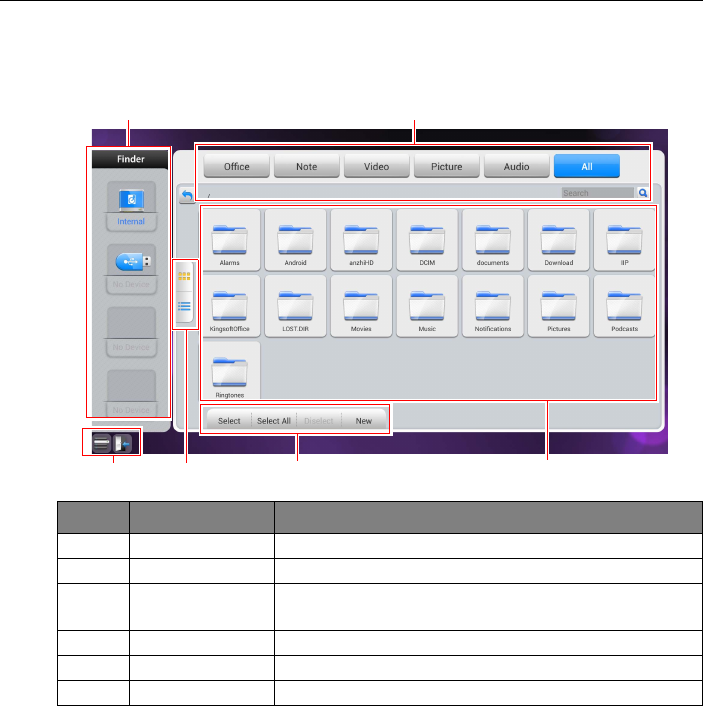
Menu operations 34
EZFinder
EZFinder helps to search for files in the memory and in external storage of Android
system.
Multimedia files such as images, audios, and videos can be played by directly tapping on
the file icon.
Item Function Description
1 Storage device Click to pop up submenu (background change/save).
2 File type filter Click to highlight the desired file type to display.
3 Menu/exit Click with the touch pen to pop up menu options or exit
file browsing.
4 File arrangement Arrange files with icons or a list.
5 File operation Perform operations such as select/delete/crate/copy/cut.
6 Main display area Display files of corresponding type in memory card.
1. 2.
4.3. 5. 6.
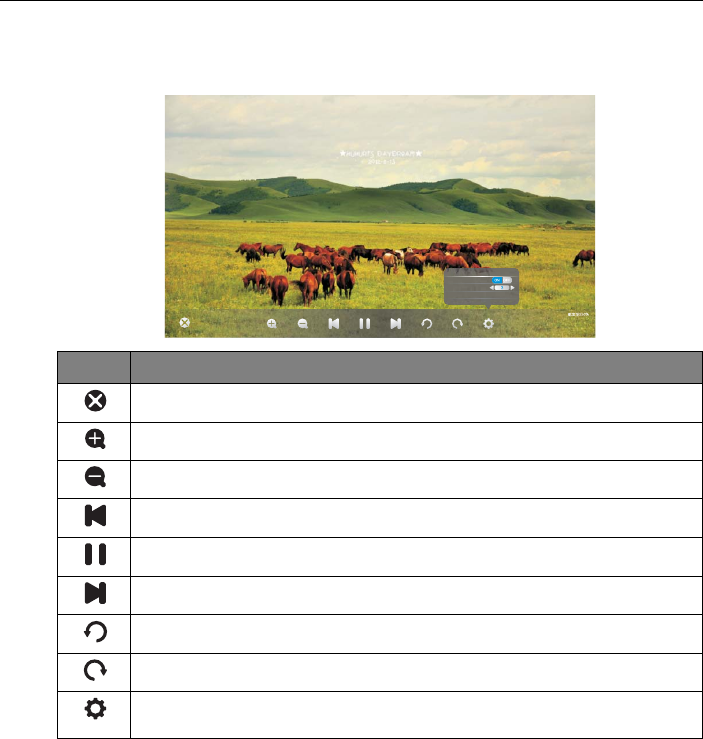
Menu operations35
Image
Select the image file you want to play and perform the functions as provided on the
screen according to your needs
Icon Function
Close the current playback.
Magnify the current image.
Shrink the current image.
Play the previous image.
Play/pause the current playback.
Play the next image.
Counterclockwisely rotate the current image.
Clockwisely rotate the current image.
Set the animation effect and playing interval for images being played, and set
the current image as the wallpaper.
Plying Setting
animation effect
playing interval ti..
Set Wallpaper
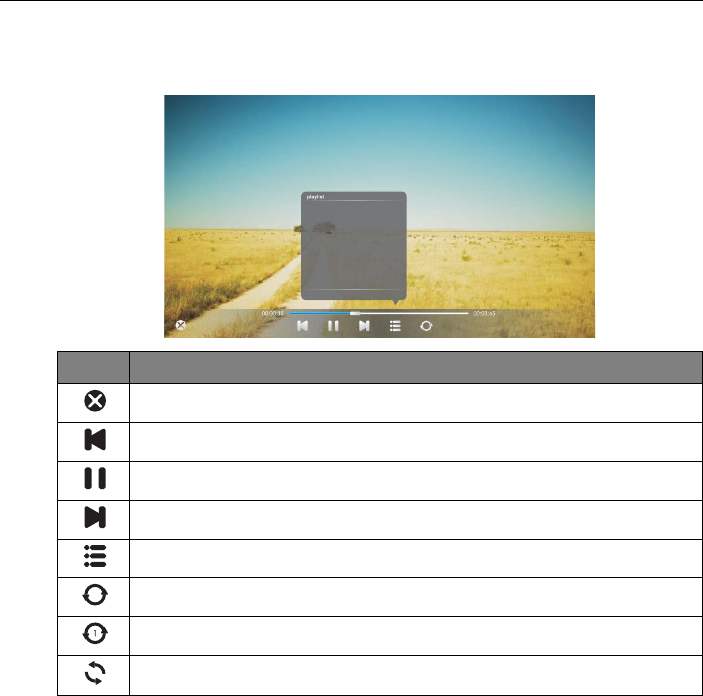
Menu operations 36
Audio
Select the audio file you want to play and perform the functions as provided on the
screen according to your needs
Icon Function
Close the current playback.
Play the previous audio.
Play/pause the current playback.
Play the next audio.
Check audios in the playlist.
Repeatedly play audios in the playlist.
Repeatedly play a single audio in the playlist.
Randomly play audios in the playlist.
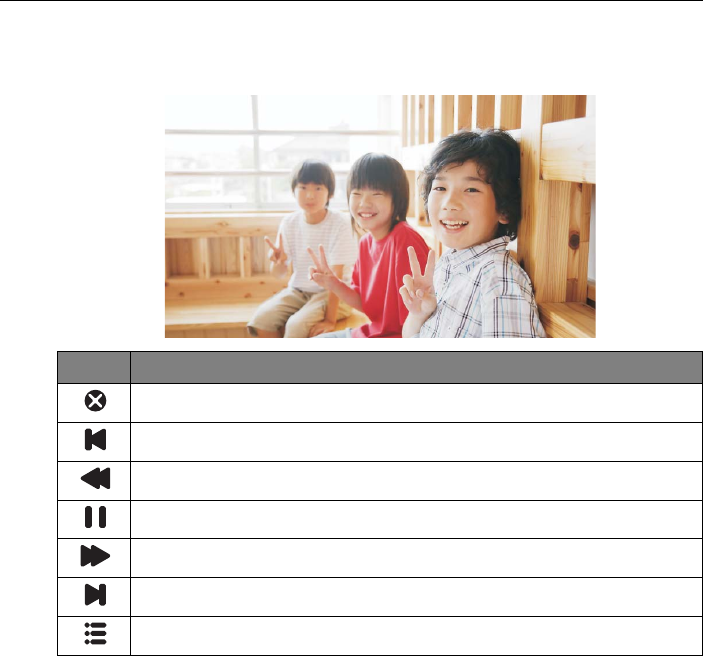
Menu operations37
Video
Select the video file you want to play and perform the functions as provided on the
screen according to your needs.
Icon Function
Close the current playback.
Play the previous video.
Fast rewind the current video.
Play/pause the current playback.
Fast forward the current video.
Play the next video.
Check videos in the playlist.
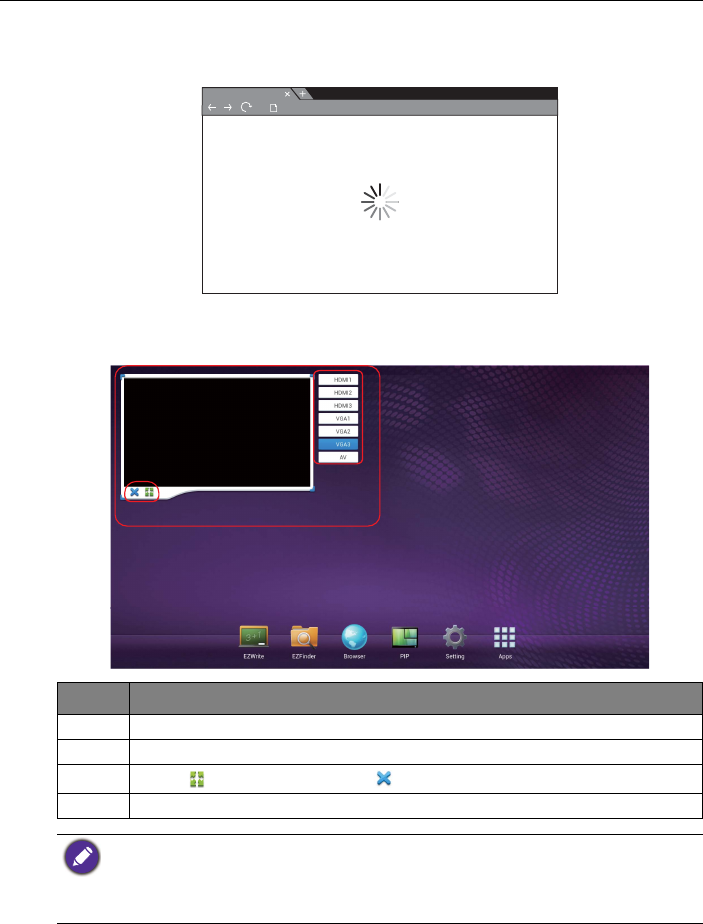
Menu operations 38
Browser
At network connected state, click on browser icon to surf the Internet. Click on the
symbol X in the upper left cornet to close it.
PIP
Click on PIP icon to pop up picture-in-picture interface.
Item Description
1 Picture-in-picture interface.
2 Click to choose a input source in the list to be shown.
3Click for full screen. Click to exit picture-in-picture interface.
4 Click with the touch pen to pop up the input source list.
To use remote control for picture-in-picture operations:
• press to pop up the input source list.
• Press to enable the selection from the list.
• Press / to select and press ENTER to confirm the selection.
loading...
http://www.google.com/
1
3
4
2
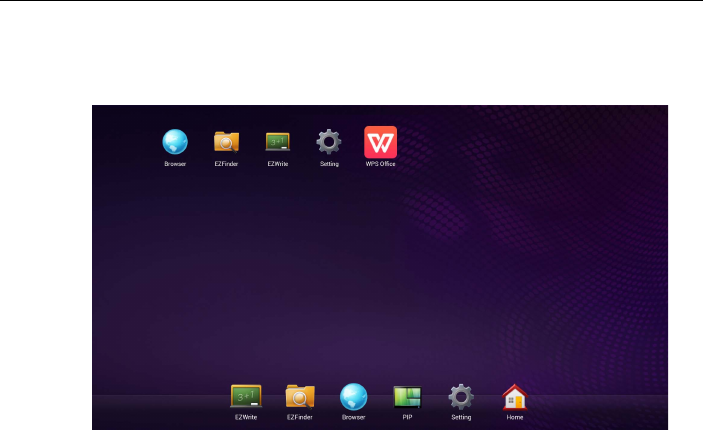
Menu operations39
Setting
Setting is the shortcut to setting menu. Refer to "Setting menu" for details.
Apps
Other than preset apps located at the bottom of the screen, additional apps will be
placed in the same section and be displayed when App icon is clicked.
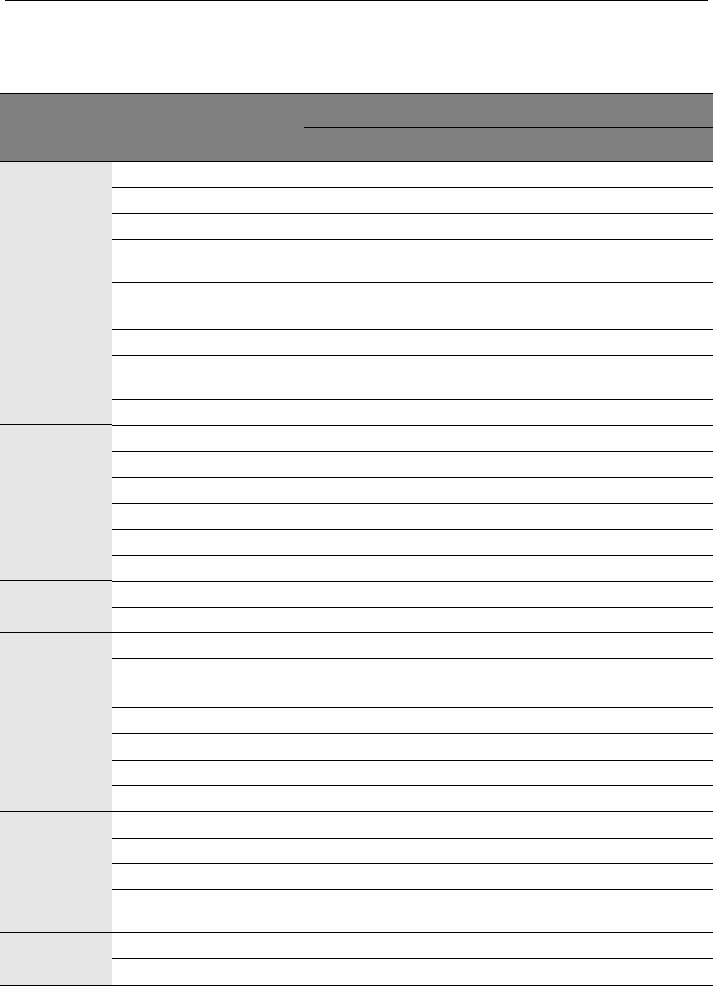
Product information 40
Product information
Specifications
Item
Specifications
RP840G
LCD panel
Backlight E-LED
Panel size 84”
Pixel pitch (mm) 0.4845
Native resolution
(pixels) 3840 x 2160
Brightness (cd/m2)
(typical) 350
Contrast (typical) 1600:1
Response time (ms)
(typical) 8
Panel Bit 10-bit
Touch
Technology IR Touch
Resolution 32767 x 32767
Capacity 10 points
Accuracy +/- 2mm
Touch Output USB x 1
Operating System Windows XP/Vista/7CE, Mac OS X, Linux
Panel glass Tempered glass AG coating, 80
Thickness 4mm
Input
Computer VGA (D-Sub 15-pin) x 3
Video Composite Video (3-in-1 connector) x 1, HDMI x 4
(1080P x 3, 4K2K x 1)
Audio Line-in (3.5 mm jack) x 3
USB Type A; Type B
Control RS-232C (D-Sub 9-pin),
TV Tuner X
Output
Computer VGA (D-Sub 15-pin) x 1
Video X
Audio Earphone (3.5 mm jack), COAX x 1
External speaker out
(L/R) X
Audio Audio W (Amp) 10W x 2
Internal speaker O
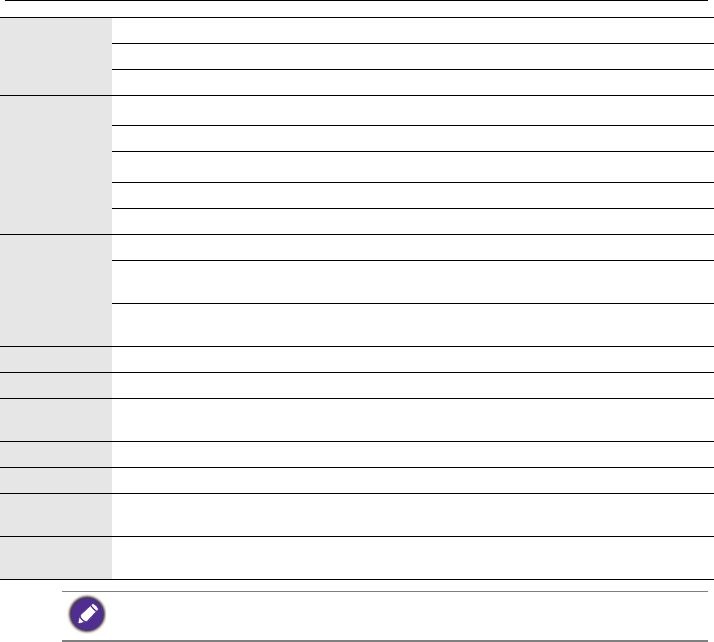
Product information41
Power
Supply 100 - 240V AC, 50/60 Hz
Consumption Max. 550W
Consumption Standby < 0.5W
Environment
Operating Temperature 0 - 40oC, 32 - 104oF
Operating Humidity 10 - 90% (without condensation)
Storage Temperature -25 - 55oC, -13 - 131oF
Storage Humidity 10 - 95% (without condensation)
Display Orientation Landscape
Mechanical
Weight (kg) 116
Dimensions (W x H x
D) (mm) 1978 x 1187 x 96 mm
Bezel Dimension - T/B/
L/R (mm) 40/62.5/40/40
Feature Image setting O
Source/Volume Control O
Sharpness
enhancement O
Dimming control O
10-bit color processing O
De-Interlacing / comb
Filter O
Customized Classroom
Mode O
Specifications and functions are subject to change without notice.
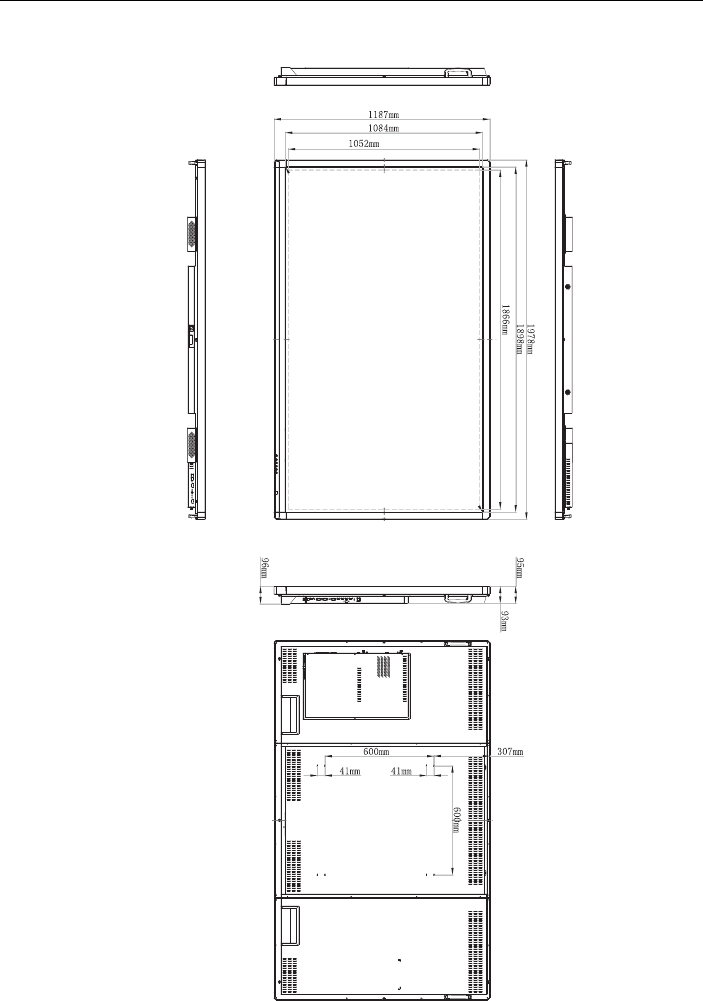
Product information 42
Dimensions
Unit: mm
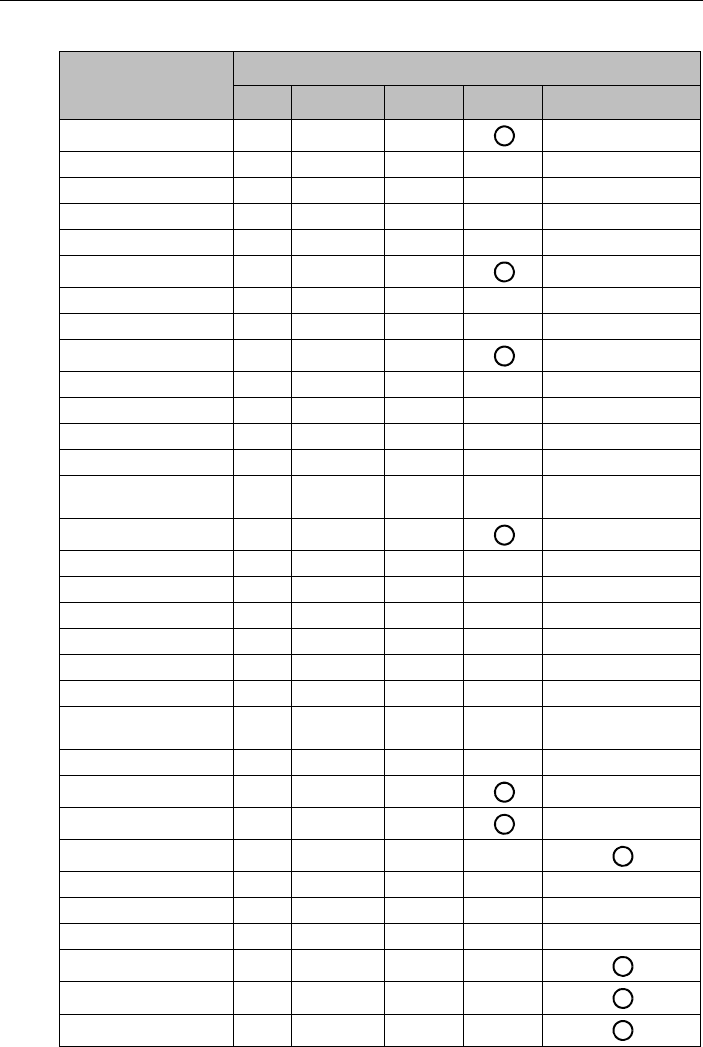
Product information43
Supported input signal resolution
Resolution
Input source
AV S-Video YPbPr VGA HDMI
640 x 480 @ 60Hz
640 x 480 @ 67Hz
640 x 480 @ 72Hz
640 x 480 @ 75Hz
720 x 400 @ 70Hz
800 x 600 @ 60Hz
800 x 600 @ 75Hz
832 x 624 @ 75Hz
1024 x 768 @ 60Hz
1024 x 768 @ 75Hz
1152 x 870 @ 75Hz
1280 x 720 @ 60Hz
1280 x 768 @ 60Hz
1280 x 800 @ 60Hz
RB
1280 x 800 @ 60Hz
1280 x 960 @ 60Hz
1280 x 1024 @ 60Hz
1360 x 768 @ 60Hz
1366 x 768 @ 60Hz
1400 x 1050 @ 60Hz
1600 x 1200 @ 60Hz
1680 x 1050 @ 60Hz
RB
1600 x 1050 @ 60Hz
1920 x 1080 @ 50Hz
1920 x 1080 @ 60Hz
3480 x 2160 @ 30Hz
NTSC-M
NTSC-J
PAL-BDGHI
576i (50Hz)
480i (60Hz)
480p (60Hz)
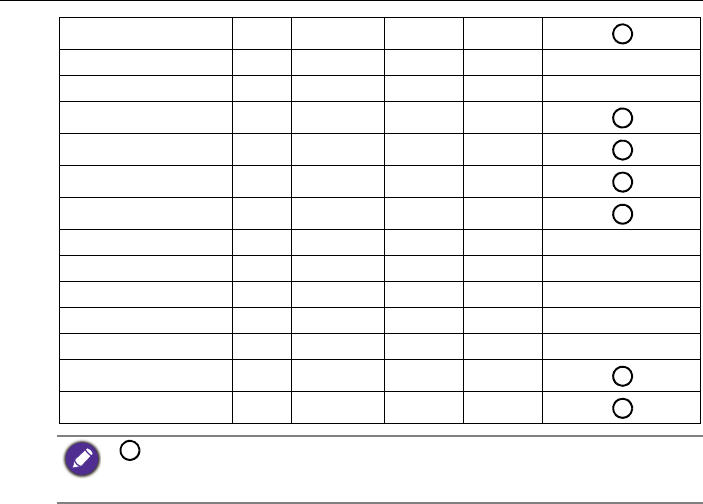
Product information 44
576p (50Hz)
720p (25Hz)
720p (30Hz)
720p (50Hz)
720p (60Hz)
1080i (50Hz)
1080i (60Hz)
1080p (24Hz)
1080p (25Hz)
1080p (30Hz)
1080p (24Psf)
1080p (25Psf)
1080p (50Hz)
1080p (60Hz)
• : supported
• Blank: not supported
• 3480 x 2160 @ 30Hz is available via HDMI 4.
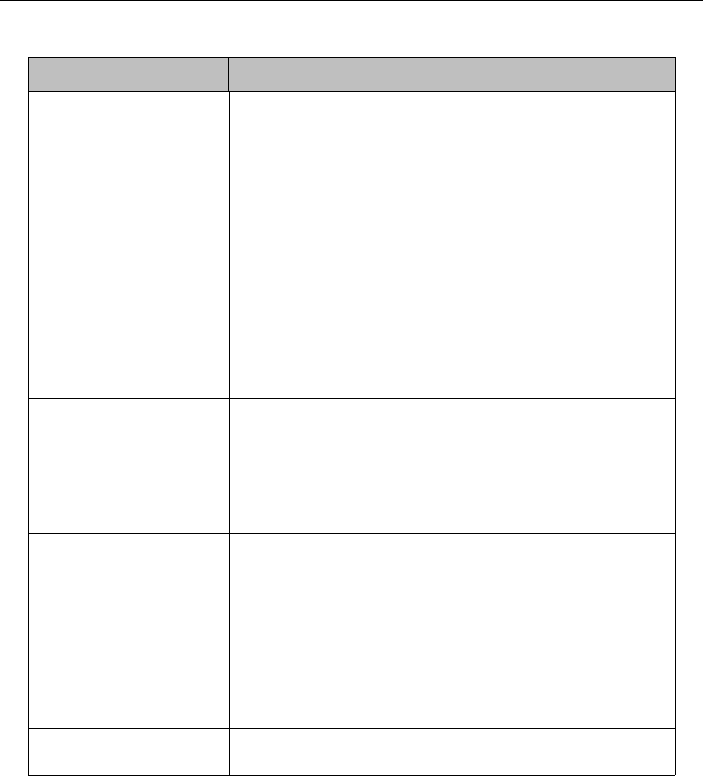
Troubleshooting45
Troubleshooting
Problem Solution
No picture Check the following:
• Is the display turned on? Check the power indicator of the
display.
• Is the signal source device turned on? Turn on the device
and try again.
• Are there any loose cable connections? Make sure that all
cables are connected firmly.
• Have you chosen an unsupported output resolution on
the computer? Refer to Supported input signal resolution
on page 43 to select a supported resolution and try again.
• Have you chosen an unsupported output resolution on
the DVD or Blu-ray disc player? Refer to Supported input
signal resolution on page 43 to select a supported
resolution and try again.
No sound Check the following:
• Have you turned on the mute function on the display or
the input source device? Turn off the mute function or
increase the audio volume level and try again.
• Are there any loose cable connections? Make sure that all
cables are connected firmly.
The computer input
image looks strange
• Have you chosen an unsupported output resolution on
the computer? Refer to Supported input signal resolution
on page 43 to select a supported resolution and try again.
• Use the Auto Adjust function (See VGA settings on page
29) to let the display automatically optimize the display of
computer image.
• If the result of the Auto Adjust function is not
satisfactory, use the Phase, Horizontal Pos. and
Vertical Pos. functions to manually adjust the image.
The control panel
buttons do not work
Have you locked the control panel buttons? Unlock the
buttons and try again.
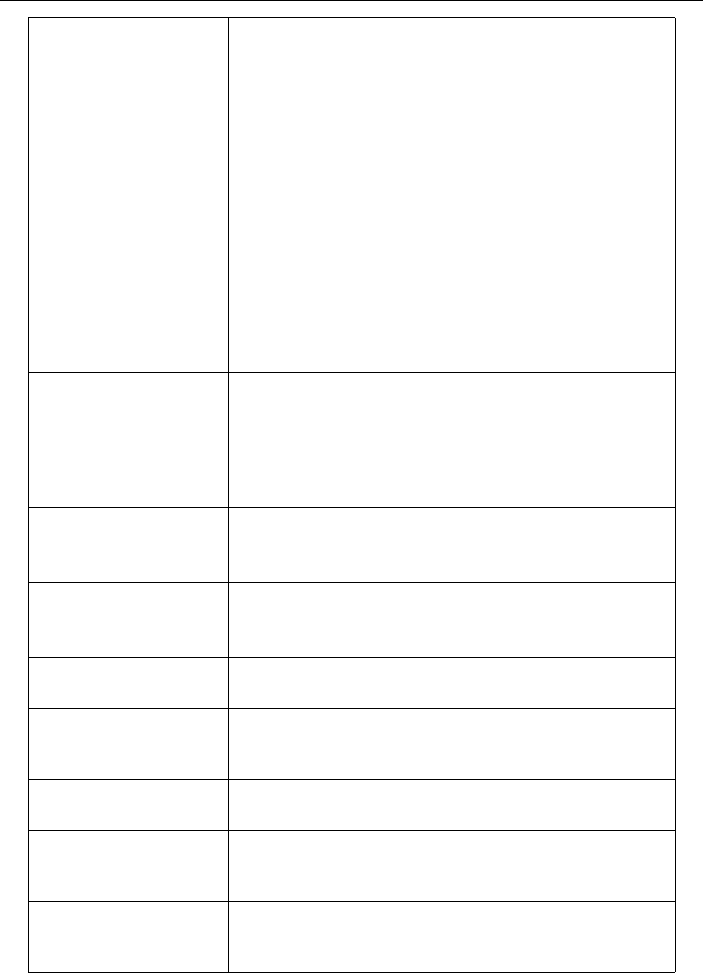
Troubleshooting 46
The remote control does
not work
• Have you locked the remote control function? Unlock the
function and try again.
• Check for incorrect battery orientation.
• Check for dead batteries.
• Check your distance and angle from the display.
• Check whether remote control is properly being pointed
at the display’s remote control sensor window.
• Check for any obstacle between the remote control and
the remote control sensor window.
• Check that the remote control sensor window is not
under strong fluorescent lighting, or in direct sunlight.
• Check for any devices (computer or personal digital
assistant, PDA) nearby that transmit infrared signals which
may cause interference to signal transmission between the
remote control and the display. Turn off the infrared
function of these devices.
Remote control failure 1.Check whether there are other objects between remote
control and television remote control receiving window,
thus leading to failure of remote control.
2.Check whether the battery electrode in the remote
control is correct.
3.Check whether remote control needs to replace battery.
Machine automatically
shutdown
1.Whether set sleep or not.
2.Check whether there is sudden power outage.
3.Check whether there is no signal automatic shutdown.
Signal out of range 1.Check whether display is set correctly.
2.Check whether resolution is the best resolution.
3.Adjust line and field synchronization in menu.
Background has vertical
lines or streaks
1.Select automatic correction in menu.
2.Adjust clock and phase position in menu.
Image lack of color, color
is incorrect
1.Check whether VGA is not well connected or has quality
problem.
2.Adjust chromaticity and brightness or contrast in menu.
Display format that is not
supported.
1.Select automatic correction in menu.
2.Adjust clock and phase position in menu.
Touch function invalid 1.Check whether touch driver is installed and started.
2.Check whether the size of article touched is comparable
with finger.
Touch positioning not
correct
1.Check whether driver is properly installed and make
correction.
2.Check whether touch pen is facing the screen.
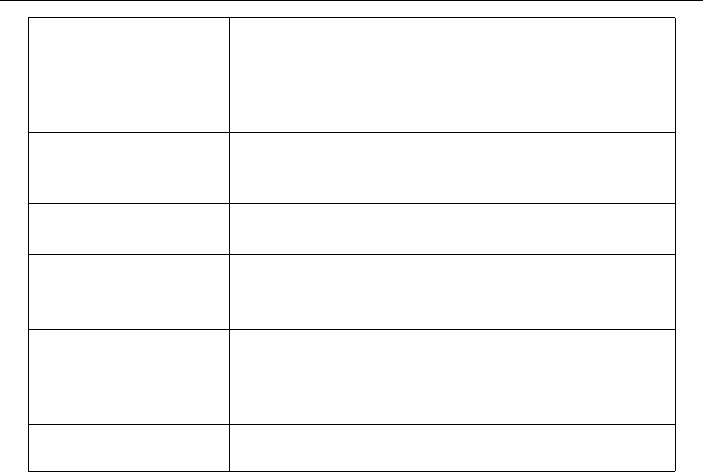
Troubleshooting47
10/16/14
No picture and no sound 1.Check whether the machine is started state.
2.Check whether signal wire is well plugged, whether
INPUT is corresponding to it.
3.If in internal computer mode, check whether internal
computer is started.
With horizontal or
vertical stripes or image
dithering
1.Check whether signal wire is well connected.
2.Check whether other electronic equipment or power
tools are placed around the machine.
No color, color is weak
or image is weak
1.Adjust chromaticity and brightness or contrast in menu.
2.Check whether signal wire is well connected.
With image but without
sound
1.Check whether mute button is pressed for mute.
2.Press VOL. + / - to adjust volume.
3.Check whether audio line is connected correctly.
Only one speaker has
sound
1.Adjust sound balance in menu.
2.Check whether computer sound control panel only sets
up one sound channel.
3.Check whether audio line is connected correctly.
VGA output without
sound
1.Check whether connect external device with headphone
cable.