Bensussen Deutsch and Associates 12325201 Moga Pro Power User Manual 123252 01 MOGA PRO Power Manuals indd
Bensussen Deutsch & Associates, Inc. Moga Pro Power 123252 01 MOGA PRO Power Manuals indd
User Manual
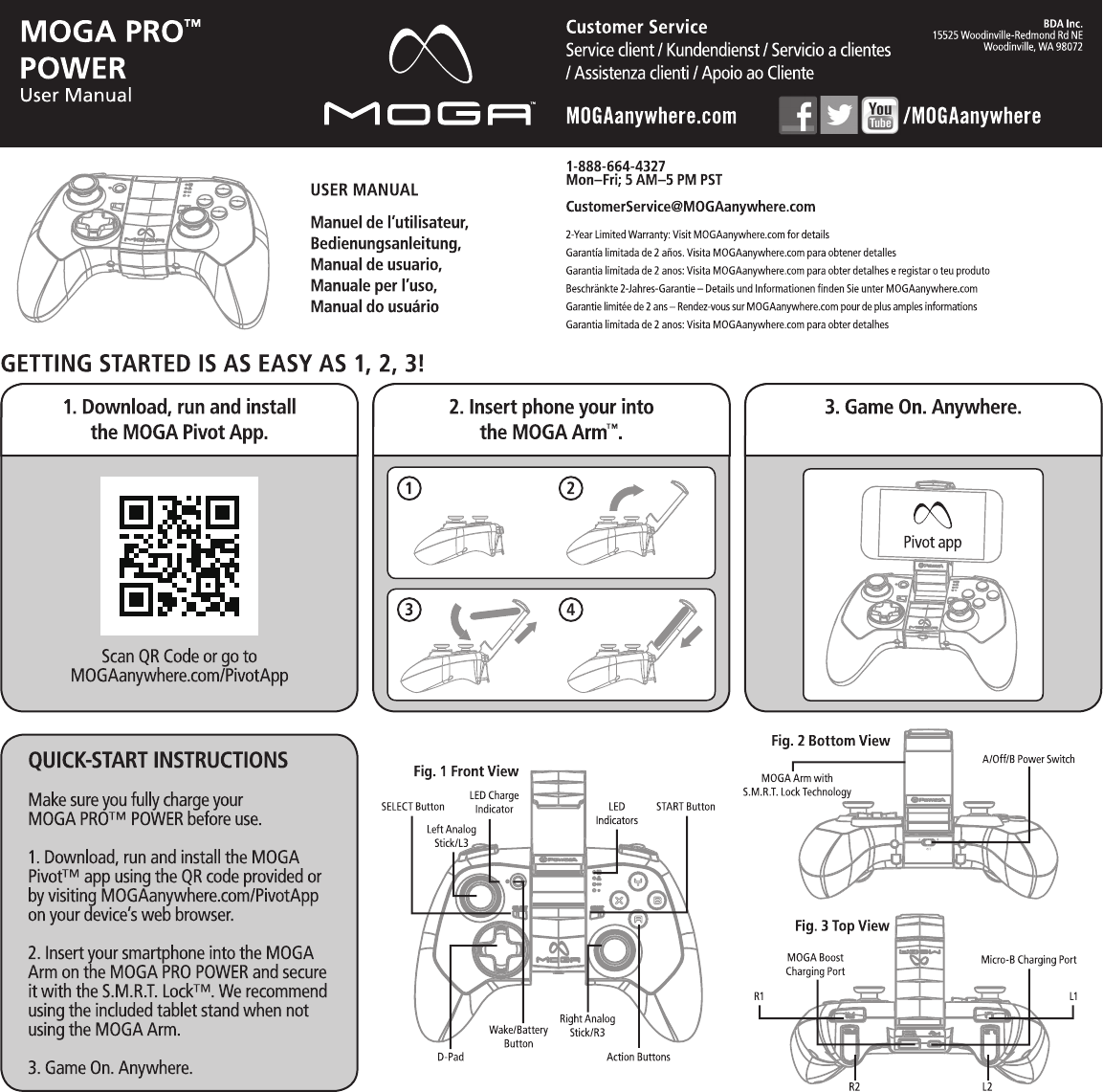
ENGLISH
DETAILED SETUP
USING MOGA BOOST:
LED INDICATORS:
A-MODE VS. B-MODE:
GAMING ON YOUR TABLET:
CONNECTING TO YOUR TV:
FREQUENTLY ASKED QUESTIONS
FCC STATEMENT:
IC STATEMENT:
CARE AND MAINTENANCE
FRENCH
INSTALLATION DÉTAILLÉE
UTILISATION DU MOGA BOOST:
INDICATEURS À DEL:
MODE A OU MODE B?
POUR JOUER SUR VOTRE TABLETTE:
CONNEXION À VOTRE TÉLÉVISEUR:
FOIRE AUX QUESTIONS
ENTRETIEN ET MAINTENANCE
GERMAN
1. Before using your MOGA Pro Power, fully charge it by
plugging the included Micro-B cable into the Micro-B
charging port on your controller. While charging, the LED
Charge indicator next to the Wake/Battery button flashes
yellow when the controller is off, green while in A-mode,
and orange in B-mode. A solid LED indicates that the
controller is fully charged.
2. Download and install the MOGA Pivot app using the
QR code provided or from visiting MOGAanywhere.com/
Pivotapp on your device’s web browser—make sure the
Pivot app is set to automatically update.
3. Unfold the MOGA Arm. Place your smartphone into
the top of the MOGA Arm, gently push the arm open, and
lock your phone in place. Use the included tablet stand if
you are connecting your MOGA Pro Power to an Android
2.3+ tablet.
4. Slide the switch located under the MOGA Arm from
Off to A.
5. When you slide the Power switch to A, your MOGA is
in Bluetooth® pairing mode. The LED Status indicators
flash blue while in pairing mode. Pairing mode lasts for
180 seconds before the MOGA controller turns off to save
power.
6. Launch the MOGA Pivot app. Pivot will take you step-by-
step through the process to ensure that your smartphone’s
Bluetooth service is turned on and your smartphone is
paired with your MOGA Pro Power controller. Follow the
on-screen instructions to start gaming!
To charge your mobile device while you play, plug the
included 8-inch MOGA Boost™ cable into the charging port
on the top of your MOGA controller, then into the Micro-B
port on your device. MOGA Boost will not function if the
MOGA Pro Power controller drops below 25% charge. The
LED Status indicators flash rapidly when the charge drops
below 25%.
The LED Charge indicator displays solid green when the
controller is powered on in A-mode, solid orange when
powered on in B-mode, and turns off when the controller is
off. While charging, the LED Charge indicator flashes yellow
when the controller is off, green while in A-mode, and
orange in B-mode.
The LED Status indicators all flash in unison while the
controller is pairing. After pairing is complete, the LEDs
display whether the controller is the first, second, third,
or fourth controller paired to the mobile device.
When your MOGA Pro Power is paired to your mobile
device, you can press the Wake/Battery button, and the
LED Status indicators will show battery charge in 25%
increments—one solid and one flashing LED at 25%, two
solid and one flashing LED at 50%, three solid and one
flashing LED at 75%, and all four LEDs solid at 100%. The
Wake/Battery button will not function with your controller
off. In sleep mode, pressing the Wake/Battery button will
wake up your MOGA Pro Power.
A-mode supports all the MOGA Enhanced games in our
massive library. For games that aren’t MOGA
Enhanced, but do support HID (Human Interface Device)
drivers, B-mode will allow you to map the game’s controls
to your MOGA.
MOGA supports gaming on any Android 2.3+ tablet,
turning your tablet into a portable console!
You can use MOGA to play mobile games on your television.
If your tablet or phone supports MHL out—most newer
models do via the charging port—and your television
features an HDMI input, simply plug an MHL cable into your
mobile device and your TV for a large screen experience. Go
to meetmhl.com to see diagrams and how-to-videos to get
the most out of your device.
Q: I am having trouble pairing my MOGA Pro Power.
A: First, try again. If the LED Status indicators stop flashing,
press the Wake/Battery button. If your MOGA still won’t
pair, turn the switch Off then back to A. Once you see the
LEDs flash blue, try to pair again.
If those options don’t work, you can try to manually pair
with your MOGA Pro Power. Go to your Settings menu,
select Wireless & Networks>Bluetooth Settings, and, with
Bluetooth on, scan for devices. When MOGA Pro 2 appears,
select Pair. Then reopen Pivot—the MOGA controller
should then pair.
Q: I want to pair my MOGA Pro Power to another device,
but it keeps re-pairing with my original device.
A: Launch Pivot and open the Settings menu. Select Add/
Manage Controllers—you must always unpair your MOGA
Pro Power before pairing with another device. Tap Unsync.
Then, using the same menu, pair your MOGA Pro Power
with the new mobile device. You may also unpair your
MOGA controller in the System Settings menu of your
mobile device.
Q: My device is not charging when connected to the MOGA
Boost charging port.
A: Make sure you have more than 25% charge left in your
MOGA Pro Power. Also make sure the MOGA controller is
in A or B mode. MOGA BOOST will not function when the
power switch is set to Off.
Q: I am trying to charge both my MOGA Pro Power and my
mobile device simultaneously, but my device is not charging.
A: You cannot charge your mobile device with MOGA Boost
while your MOGA Pro Power controller is charging.
For answers to more frequently asked questions, check out
MOGAanywhere.com/support.
This device complies with Industry Canada licence-exempt
RSS standard(s). Operation is subject to the following two
conditions: (1) this device may not cause interference, and
(2) this device must accept any interference, including
interference that may cause undesired operation of the
device.
Do not expose your MOGA Pro Power to extreme
temperatures. Your MOGA Pro Power is meant to be stored
and used in average temperatures and should never be
exposed to direct sunlight or freezing temperatures for any
length of time. Normal operating and storage temperature
range is 40F–110F. Do not expose your MOGA Pro Power to
water or other liquids.
MOGA and the MOGA logo are trademarks of Bensussen
Deutsch and Associates, Inc. TM and © Bensussen Deutsch
and Associates, Inc. Android is a trademark of Google
Inc. The Bluetooth® word mark and logos are registered
1. Avant d’utiliser votre MOGA Pro Power, chargez-le
complètement en branchant le câble micro B au port micro B
de chargement de votre contrôleur. Pendant le chargement,
l’indicateur de charge à DEL situé à côté du bouton Réveil /
Batterie clignote en jaune quand le contrôleur est arrêté, en
vert en mode A et en orange en mode B. Un voyant DEL fixe
indique que le contrôleur est complètement chargé.
2. Téléchargez et installez l’application MOGA Pivot
en utilisant le code QR fourni ou en vous rendant sur
MOGAanywhere.com/Pivotapp sur le navigateur de votre
appareil – veillez à ce que l’application Pivot soit paramétrée
pour effectuer des mises à jour automatiques.
3. Dépliez le bras MOGA Arm. Placez votre smartphone sur
le dessus du MOGA Arm, ouvrez délicatement ce dernier,
mettez votre téléphone en place et bloquez-le. Utilisez le
support de tablette fourni si vous connectez votre MOGA
Pro Power à une tablette Android 2.3+.
4. Faites glisser le bouton d’alimentation situé sous le
MOGA Arm de la position Off (arrêt) à la position A.
5. Votre MOGA passe en mode de synchronisation
Bluetooth® lorsque vous faites glisser le bouton
d’alimentation sur la position A. Les indicateurs d’état à DEL
clignotent en bleu pendant le mode synchronisation. Le
mode synchronisation dure 180 secondes, puis le contrôleur
MOGA s’éteint pour économiser l’énergie.
6. Lancez l’application MOGA Pivot. Pivot vous
accompagnera pas-à-pas dans le déroulement du processus
pour assurer que le service Bluetooth de votre smartphone
est activé et que votre smartphone est synchronisé avec
votre contrôleur MOGA Pro Power. Suivez les instructions à
l’écran et à vous de jouer !
Pour charger votre appareil mobile pendant que vous jouez,
connectez le câble de 20 cm MOGA Boost au port situé
au dos de votre contrôleur MOGA, puis au port micro B d
e votre appareil. MOGA Boost ne fonctionnera pas si la
charge du contrôleur MOGA Pro Power tombe à moins de
25 %. Les indicateurs d’état à DEL clignotent rapidement
lorsque la charge tombe à moins de 25 %.
L’indicateur de charge à DEL s’allume en vert fixe lorsque le
contrôleur est mis en mode A, en orange fixe lorsqu’il est en
mode B et s’éteint lorsque le contrôleur est arrêté. Pendant
le chargement, l’indicateur de charge à DEL clignote en
jaune quand le contrôleur est arrêté, en vert en mode A et
en orange en mode B.
Les indicateurs d’état à DEL clignotent tous à l’unisson
pendant le processus de synchronisation du contrôleur.
Une fois la synchronisation terminée, les DEL indiquent si
le contrôleur est le premier, le deuxième, le troisième ou le
quatrième à être synchronisé à l’appareil mobile.
Lorsque la MOGA Pro Power est synchronisée à votre
appareil mobile, vous pouvez appuyer sur le bouton Réveil /
Batterie, et les indicateurs d’état à DEL indiqueront la charge
de la batterie par tranches de 25 % – une DEL fixe et une
clignotante pour 25 %, deux fixes et une clignotante pour
50 %, trois fixes et une clignotante pour 75 % et les quatre
fixes pour 100 %. Le bouton Réveil / Batterie ne fonctionne
pas lorsque votre contrôleur est arrêté. En mode de veille,
appuyez sur le bouton Réveil / Batterie pour réactiver votre
MOGA Pro Power.
Le mode A est compatible avec tous les jeux optimisés pour
MOGA de notre vaste collection. Pour les jeux qui ne sont
pas optimisés pour MOGA, mais qui sont compatibles avec
HID (interface personne-machine), le mode B vous permet
d’adapter les commandes du jeu à votre MOGA.
La MOGA permet de jouer avec toutes les tablettes Android
2.3+, transformant ainsi votre tablette en console portable!
Il est possible d’utiliser votre MOGA pour jouer à des jeux
mobiles sur votre téléviseur. Si votre tablette ou votre
téléphone est compatible avec MHL – c’est le cas de la
plupart des modèle récents via le port de chargement – et
que votre téléviseur est doté d’un connecteur HDMI, il vous
suffit de connecter un câble MHL à votre appareil mobile
et à votre téléviseur pour profiter du jeu sur grand écran.
Rendez-vous sur meetmhl.com pour voir des schémas et
des vidéos de démonstration afin de pouvoir profiter au
maximum de votre appareil.
Q: J’ai du mal à synchroniser ma MOGA Pro Power.
R: Commencez par une nouvelle tentative. Si les indicateurs
d’état à DEL cessent de clignoter, appuyez sur le bouton
Réveil / Batterie.
Si votre MOGA ne se synchronise toujours pas, mettez
le bouton d’alimentation sur Off, puis de nouveau sur A.
Dès que les DEL se mettent à clignoter en bleu, essayez à
nouveau de synchroniser.
Si ces options ne donnent pas de résultat, vous pouvez
essayer de synchroniser manuellement votre MOGA
Pro Power. Allez dans le menu Settings (configuration),
sélectionnez Wireless & Networks>Bluetooth Settings et,
avec Bluetooth activé, recherchez les appareils. Lorsque
MOGA 2 s’affiche, sélectionnez Pair (synchroniser). Rouvrez
ensuite Pivot – le contrôleur MOGA devrait alors se
synchroniser.
Q: Je veux synchroniser ma MOGA Pro Power avec un autre
appareil, mais elle se resynchronise chaque fois avec mon
ancien appareil.
R: Lancez Pivot et ouvrez le menu Settings (configuration).
Sélectionnez Add / Manage Controllers (ajouter / gérer
des contrôleurs) – désynchronisez toujours votre MOGA
Pro Power avant de le synchroniser avec un autre appareil.
Tapotez sur Unsync (désynchroniser). Dans le même menu,
synchronisez ensuite votre MOGA Pro Power avec le nouvel
appareil mobile. Vous pouvez également désynchroniser
votre contrôleur MOGA dans le menu System Settings
(paramètres système) de votre appareil mobile.
Q: Mon appareil ne se charge pas lorsqu’il est connecté au
port de chargement de la MOGA Boost.
R: Vérifiez qu’il reste plus de 25 % de charge dans votre
MOGA Pro Power. Assurez-vous également que le
contrôleur MOGA est bien en mode A ou B MOGA Boost ne
fonctionne pas lorsque le bouton d’alimentation est sur Off.
Q: J’essaye de charger simultanément ma MOGA Pro
Power et mon appareil mobile, mais l’appareil mobile ne
se charge pas.
R: Vous ne pouvez pas charger votre appareil avec la MOGA
Boost pendant que le contrôleur MOGA Pro Power est en
cours de chargement. Rendez-vous sur MOGAanywhere.
com/support pour obtenir des réponses à d’autres questions
fréquemment posées.
N’exposez pas votre MOGA Pro Power à des températures
extrêmes. Votre MOGA Pro Power doit être entreposée et
utilisée à des températures moyennes et ne doit pas être
exposée à la lumière directe du soleil ou à des températures
sous zéro pendant quelque durée que ce soit.
Les températures normales de fonctionnement et
d’entreposage sont comprises entre 4,5°C et 43°C.
N’exposez pas votre MOGA Pro Power à de l’eau ou à
d’autres liquides.
MOGA et le logo MOGA sont des marques de commerce
de Bensussen Deutsch and Associates, Inc. ™ et ©
Bensussen Deutsch and Associates, Inc. Android est une
marque de commerce de Google Inc. La marque et les logos
Bluetooth® sont des marques déposées de Bluetooth
SIG, Inc. et toute utilisation de ces marques par PowerA
s’effectue sous licence. Toutes les autres marques de
commerce sont la propriété de leurs propriétaires respectifs.
Le présent appareil estconforme aux CNR d’Industrie
Canada applicables aux appareils radio exempts de
licence. L’exploitation est autorisée aux deux conditions
suivantes: (1) L’appareil ne doit pas produire de rouillage
et (2) l’utilisateur de l’appareil doit accepter tout brouillage
radioélectrique subi, meme si le brouillage est susceptible
d’en compromettre le fonctionnement.
Warning: Changes or modifications to this unit not expressly
approved by the party responsible for compliance could void
the user’s authority to operate the equipment.
NOTE: This equipment has been tested and found to comply
with the limits for a Class B digital device, pursuant to Part 15
of the FCC Rules. These limits are designed to provide
reasonable protection against harmful interference in a
residential installation. This equipment generates, uses and
can radiate radio frequency energy and, if not installed and
used in accordance with the instructions, may cause harmful
interference to radio communications. However, there is no
guarantee that interference will not occur in a particular
installation. If this equipment does cause harmful interference
to radio or television reception, which can be determined by
turning the equipment off and on,the user is encouraged to try
to correct the interference by one or more of the following
measures:
- Reorient or relocate the receiving antenna.
- Increase the separation between the equipment and receiver.
- Connect the equipment into an outlet on a circuit different
from that to which the receiver is connected.
- Consult the dealer or an experienced radio/TV technician for
help.
trademarks owned by Bluetooth SIG, Inc. and any use of
such marks by PowerA is under license. All other trademarks
are property of their respective owners.
carregamento, o LED indicador de carregamento junto do
botão Reactivação/Bateria pisca com a cor amarela quando
o comando está desligado, verde quando está no modo
A e cor-de-laranja no modo B. Um LED fixo indica que o
comando está totalmente carregado.
2. Transfira e instale a aplicação MOGA Pivot utilizando
o código QR fornecido ou visitando o endereço
MOGAanywhere.com/Pivotapp no navegador da web do
seu dispositivo. Certifique-se de que a aplicação Pivot está
configurada para se actualizar automaticamente.
3. Abra o MOGA Arm. Coloque o smartphone no topo do
MOGA Arm, empurre suavemente o braço para abri-lo e
bloqueie o telefone na posição. Utilize o suporte para tablet
incluído se estiver a ligar o seu MOGA Pro Power a um
tablet Android 2.3 ou superior.
4. Fça deslizar o interruptor localizado abaixo do MOGA
Arm da posição Off (Desligado) para A.
5. Quando deslizar o interruptor de alimentação para A, o
MOGA fica em modo de emparelhamento de Bluetooth®.
Os LEDs indicadores de estado piscam a azul enquanto
estiver no modo de emparelhamento. O modo de
emparelhamento dura 180 segundos antes de o controlador
MOGA se desligar para economizar energia.
6. Inicie a aplicação MOGA Pivot. O Pivot irá guiá-lo
passo a passo pelo processo para garantir que o serviço
de Bluetooth do seu smartphone fique ligado e que seja
emparelhado com o seu controlador MOGA Pro Power. Siga
as instruções no ecrã para começar a jogar!
UTILIZAÇÃO DO MOGA BOOST:
Para carregar seu dispositivo móvel enquanto joga, ligue
o cabo do MOGA Boost de 20 cm na ranhura traseira
do controlador MOGA. Em seguida, ligue-o a outra
extremidade à porta Micro-B do dispositivo. O MOGA Boost
não funciona se a carga do controlador MOGA Pro Power
for inferior a 25%. Os LEDs indicadores de estado piscam
rapidamente quando a carga é inferior a 25%.
LEDS INDICADORES:
O LED indicador de carregamento apresenta-se de cor
verde fixo quando o comando está ligado no modo A,
cor-de-laranja fixo quando está ligado no modo B e
desliga-se quando o comando está desligado. Durante o
carregamento, o LED indicador de carregamento pisca com
a cor amarela quando o comando está desligado, verde
quando está no modo A e cor-de-laranja no modo B.
Os LEDs indicadores de estado piscam sincronizadamente
quando o controlador estiver a emparelhar. Depois de o
emparelhamento estar concluído, os LEDs mostram se
o controlador é o primeiro, segundo, terceiro ou quarto
controlador emparelhado com o dispositivo móvel.
Quando o teu MOGA Pro Power é emparelhado com o
teu dispositivo móvel, podes premir o botão Reactivação/
Bateria e os LEDs indicadores de estado apresentarão o
carregamento da bateria em incrementos de 25% - um LED
fixo e outro a piscar a 25%, dois LEDs fixos e um a piscar a
50%, três LEDs fixos e um a piscar a 75% e os quatro LEDs
fixos a 100%. O botão Reactivação/Bateria não funciona
com o comando desligado. No modo de hibernação,
premindo o botão Reactivação/Bateria o teu MOGA Pro
Power é reactivado.
MODO A VS. MODO B:
O Modo A suporta todos os jogos optimizados para MOGA
da nossa enorme biblioteca. Para jogos que não são
optimizados para MOGA, mas que suportam controladores
de DIH (Dispositivo de Interface Humana), o Modo B
permitir-lhe-á mapear os controlos do jogo no seu MOGA.
JOGAR NO TABLET:
O MOGA suporta jogos em qualquer tablet Android 2.3 ou
superior, transformando o seu tablet numa consola portátil!
LIGAÇÃO À TV:
Pode utilizar o MOGA para jogar jogos de dispositivos
móveis no seu televisor. Se o seu tablet ou telefone
suportar a saída MHL, a maioria dos modelos mais recentes
suporta-a através da porta de carregamento, e o seu
televisor possuir uma entrada HDMI, basta ligar um cabo
MHL ao dispositivo móvel e à TV para uma experiência
em ecrã grande. Visite meetmhl.com para ver diagramas
e vídeos instrutivos sobre o assunto para aproveitar o
dispositivo ao máximo.
PERGUNTAS FREQUENTES
P: Não estou a conseguir emparelhar o meu MOGA Pro
Power.
R: Primeiro, tente novamente. Se os LEDs indicadores de
estado pararem de piscar, prima o botão Wake/Battery
(Activar/Bateria).
Se seu MOGA ainda assim não emparelhar, mova o
interruptor de alimentação para Off (Desligado) e depois
para A. Quando os LEDs piscarem a azul, tente emparelhar
novamente.
Se estas opções não funcionarem, pode tentar emparelhar
o seu MOGA Pro Power manualmente. Vá para o menu
Settings (Configurações), seleccione Wireless & Networks
(Sem fio e redes) >Bluetooth Settings (Configurações de
Bluetooth) e, com o Bluetooth ligado, procure dispositivos.
Quando o MOGA Pro 2 aparecer, seleccione Pair
(Emparelhar). Depois, reabra o Pivot - o controlador MOGA
deve então emparelhar.
P: Quero emparelhar o meu MOGA Pro Power com outro
dispositivo, mas ele continua a emparelhar novamente com
o meu dispositivo original.
R: Inicie o Pivot e abra o menu Settings (Configurações).
Seleccione Add/Manage Controllers (Adicionar/Gerir
Controladores). Deve cancelar sempre o emparelhamento
do seu MOGA Pro Power antes de emparelhar com outro
dispositivo. Toque em Unsync (Anular sincronização).
Depois, utilizando o mesmo menu, faça o emparelhamento
do seu MOGA Pro Power com o novo dispositivo
móvel. Também pode cancelar o emparelhamento
do seu controlador MOGA no menu System Settings
(Configurações de sistema) do seu dispositivo móvel.
P: O meu dispositivo não carrega quando está ligado à
porta de carregamento MOGA Boost.
R: Certifique-se de que tem mais de 25% de carga no
seu MOGA Pro Power. Certifique-se, também, de que o
controlador MOGA está no modo A ou B. O MOGA BOOST
não funciona quando o interruptor de alimentação está na
posição Off (Desligado).
P: Estou a tentar carregar tanto o meu MOGA Pro Power
como o meu dispositivo móvel simultaneamente, mas o
meu dispositivo não está a carregar.
R: Não é possível carregar o seu dispositivo móvel com o
MOGA Boost enquanto o seu controlador MOGA Pro Power
estiver a carregar.
Para encontrar respostas para mais perguntas frequentes,
visite MOGAanywhere.com/support.
CUIDADO E MANUTENÇÃO
Não exponha o MOGA Pro Power a temperaturas extremas.
O MOGA Pro Power foi concebido para ser armazenado e
utilizado a temperaturas médias e nunca deve ser exposto
à luz solar directa ou a temperaturas de congelamento
durante qualquer período de tempo.
O intervalo de temperaturas de funcionamento e
armazenamento normal é de 4 ºC a 43 ºC. Não exponha o
MOGA Pro Power a água ou outros líquidos.
MOGA e o logótipo MOGA são marcas registadas
da Bensussen Deutsch and Associates, Inc.™ e da ©
Bensussen Deutsch and Associates, Inc.
Android é uma marca registada da Google Inc.
A marca e os logótipos Bluetooth® são marcas comerciais
registadas da Bluetooth SIG Inc. e qualquer utilização
dessas marcas pela PowerA é efectuada sob licença. Todas
as outras marcas registadas pertencem aos respectivos
proprietários.
unter Lizenz verwendet. Alle anderen Marken sind das
Eigentum ihrer jeweiligen Inhaber.
SPANISH
Instrucciones detalladas de instalación
1. Antes de utilizar MOGA Pro Power, cárgalo del todo; para
ello enchufa el cable Micro-B en el puerto de carga Micro-B
del mando. Mientras se carga, el indicador LED de carga,
situado junto al botón de activación/batería, parpadea en
amarillo si el mando está apagado, en verde si está en el
modo A y en naranja si está en el modo B. Cuando el mando
esté totalmente cargado el LED dejará de parpadear.
2. Descarga e instala la aplicación MOGA Pivot; para
ello utiliza el código QR suministrado o accede a
MOGAanywhere.com/Pivotapp desde el navegador web
del dispositivo. Asegúrate de que la aplicación Pivot está
configurada para actualizarse automáticamente.
3. Despliega el brazo MOGA. Coloca tu smartphone en la
parte superior del brazo, empuja con cuidado el brazo para
abrirlo y bloquea el teléfono en su sitio. Si vas a conectar
tu MOGA Pro Power a una tableta Android 2.3+, utiliza el
soporte para tabletas incluido.
4. Cambia el interruptor situado debajo del brazo MOGA de
la posición Off a A.
5. Al hacerlo, el MOGA entrará en modo de emparejamiento
de Bluetooth®. En este modo, los indicadores LED de
estado parpadean en azul. El modo de emparejamiento
dura 180 segundos; trascurrido este tiempo, el mando
MOGA se apaga para ahorrar energía.
6. Abre la aplicación MOGA Pivot. Esta aplicación te
guiará paso a paso en el proceso de activación del servicio
Bluetooth del smartphone y de emparejamiento del
smartphone con el mando MOGA Pro Power. Sigue las
instrucciones en pantalla para empezar a jugar.
CÓMO USAR MOGA BOOST:
Para cargar el dispositivo móvil mientras juegas, inserta el
cable MOGA Boost de 20 centímetros en la ranura situada
en la parte posterior del mando MOGA y, a continuación,
en el puerto Micro-B del dispositivo. MOGA Boost deja de
funcionar si la carga del mando MOGA Pro Power desciende
por debajo del 25 %. Cuando esto ocurre, los indicadores
LED de estado comienzan a parpadear rápidamente.
INDICADORES LED:
El indicador LED de carga se queda encendido en color
verde cuando el mando está en modo A y en color naranja
cuando está en modo B, y se desactiva cuando el mando
está apagado. Mientras se carga, el indicador LED de carga
parpadea en amarillo si el mando está apagado, en verde si
está en el modo A y en naranja si está en el modo B.
Todos los indicadores LED de estado parpadean al unísono
mientras el mando está emparejándose. Una vez terminado
el emparejamiento, las luces LED indican si el mando
es el primero, el segundo, el tercero o el cuarto mando
emparejado con el dispositivo móvil.
Una vez emparejado el MOGA Pro Power con tu dispositivo
móvil, puedes ver el estado de carga de la batería pulsando
el botón de activación/batería; los indicadores LED de
estado indican la carga de batería en incrementos de 25
%: una LED fija y otra parpadeante para el 25%, dos fijas y
una parpadeante para el 50%, tres fijas y una parpadeante
para el 75% y las cuatro LED fijas para el 100%. El botón de
activación/batería no funciona con el mando apagado. Si
pulsas el botón de activación/batería en el modo en reposo,
el MOGA Pro Power se activa.
MODO A FRENTE A MODO B:
El modo A es compatible con todos los juegos MOGA
optimizados de nuestra inmensa biblioteca. Para juegos
MOGA no optimizados pero que admiten controladores HID
(Dispositivo de Interfaz Humana), el modo B permite utilizar
los controles de juego en tu MOGA.
CÓMO JUGAR CON TU TABLETA:
MOGA es compatible con cualquier tableta Android 2.3+,
convirtiéndola en una consola portátil.
CÓMO CONECTAR MOGA AL TELEVISOR:
Puedes utilizar MOGA para disfrutar de juegos de móviles
en el televisor. Si tu tableta o teléfono incluyen un puerto
de salida MHL (la mayoría de los modelos más recientes
lo tienen a través del puerto de salida) y tu televisor, un
puerto de entrada HDMI, solo tienes que conectar un cable
MHL en el dispositivo móvil y en tu televisor para disfrutar
de una pantalla más grande. Visita meetmhl.com para ver
esquemas y vídeos explicativos que te ayudarán a sacar el
máximo partido de tu dispositivo.
PREGUNTAS MÁS FRECUENTES
P: Tengo problemas para emparejar mi MOGA Pro Power.
R: Antes de nada, vuelve a intentarlo. Si los indicadores LED
de estado dejan de parpadear, pulsa el botón de activación/
batería.
Si sigues sin poder emparejarlo, apágalo con el interruptor
en posición Off y vuelve a encenderlo en posición A. Cuando
las LED parpadeen en azul, vuelve a intentarlo.
Si estas acciones no funcionan, puedes intentar emparejarlo
manualmente con tu MOGA Pro Power. Ve al menú de
configuración, selecciona Conexiones y redes inalámbricas
> Ajustes de Bluetooth y, con el Bluetooth activado, inicia la
búsqueda de dispositivos. Cuando aparezca MOGA Pro 2,
selecciona Emparejar. Seguidamente vuelve a abrir Pivot; el
mando MOGA debería emparejarse.
P: Quiero emparejar mi MOGA Pro Power con otro
dispositivo, pero sigue emparejándose con el primer
dispositivo.
R: Inicia Pivot y abre el menú de configuración. Selecciona
Agregar/Administrar mandos. Para emparejar tu MOGA
Pro Power con otro dispositivo debes desemparejarlo
antes. Toca en Interrumpir sincronización. A continuación,
utilizando el mismo menú, empareja tu MOGA Pro
Power con el nuevo dispositivo móvil. También puedes
desemparejar tu mando MOGA con el menú de
configuración del sistema de tu dispositivo móvil.
P: El dispositivo no se carga cuando lo conecto al puerto de
carga MOGA Boost.
R: Comprueba que queda más del 25 % de carga en el
MOGA Pro Power. Comprueba también que el mando
MOGA está en modo A o B. Recuerda que MOGA BOOST
no funciona con el dispositivo apagado (interruptor en
posición Off).
P: Intento cargar mi MOGA Pro Power y mi dispositivo móvil
al mismo tiempo, pero el dispositivo no se carga.
R: No es posible cargar el dispositivo móvil con MOGA
Boost mientras el mando MOGA Pro Power está
cargándose.
Para ver más respuestas a preguntas más frecuentes, visita
MOGAanywhere.com/support.
CUIDADO Y MANTENIMIENTO
No expongas tu MOGA Pro Power a temperaturas
extremas. El MOGA Pro Power está pensado para
guardarse y utilizarse a temperaturas medias y no debería
exponerse a la luz directa del sol ni a temperaturas muy
bajas ni siquiera durante un corto espacio de tiempo.
El intervalo de temperatura normal de funcionamiento y
almacenamiento va de los 4 ºC hasta los 43 ºC.
No expongas tu MOGA Pro Power al agua u otros líquidos.
MOGA y el logotipo de MOGA son marcas comerciales
de Bensussen Deutsch and Associates, Inc. TM y de ©
Bensussen Deutsch and Associates, Inc.
Android es una marca comercial de Google Inc.
La marca denominativa y los logos de Bluetooth® son
marcas registradas propiedad de Bluetooth SIG, Inc. y
cualquier uso de dichas marcas por PowerA es bajo licencia.
El resto de marcas son propiedad de sus respectivos
propietarios.
ITALIAN
CONFIGURAZIONE DETTAGLIATA
1. Prima di utilizzare il MOGA Pro Power, caricarlo
completamente collegando il cavo Micro-B in dotazione
alla porta di alimentazione Micro-B sul controller. Durante
la carica, l’indicatore di carica a LED vicino al pulsante
Autoaccensione/Batteria lampeggia con luce gialla quando
il controller è spento, con luce verde in modalità A e con luce
arancione in modalità B. La luce fissa del LED indica che il
controller è completamente carico.
2. Scaricare e installare l’app MOGA Pivot utilizzando il
codice QR in dotazione oppure visitando MOGAanywhere.
com/Pivotapp sul browser web del dispositivo; verificare che
l’app Pivot sia impostata sull’aggiornamento automatico.
3. Stendere il MOGA Arm. Posizionare lo smartphone in
cima al MOGA Arm, premendo delicatamente il braccio
aperto, e bloccarlo in posizione. Utilizzare il supporto per
tablet incluso in caso di connessione del MOGA Pro Power a
un tablet Android 2.3 o successivo.
4. Far scorrere l’interruttore sotto il MOGA Arm dalla
posizione OFF ad A.
5. Quando l’interruttore di alimentazione è in posizione
A, il MOGA è in modalità di accoppiamento Bluetooth®.
In modalità di accoppiamento, gli indicatori di stato a LED
lampeggiano con luce blu. La modalità di accoppiamento
dura 180 secondi prima che il controller MOGA si spenga
per risparmiare energia.
6. Lanciare l’app MOGA Pivot, che fornirà istruzioni
dettagliate durante la procedura in modo da garantire
che il servizio Bluetooth dello smartphone sia attivato e
lo smartphone stesso sia accoppiato al controller MOGA
Pro Power. Seguire le istruzioni sullo schermo per iniziare
a giocare!
USO DI MOGA BOOST:
Per caricare il dispositivo mobile durante il gioco, inserire
un’estremità del cavo MOGA Boost da 8” nello slot sul retro
del controller MOGA e l’altra estremità nella porta Micro-B
sul dispositivo. MOGA Boost non funzionerà se la carica
del controller MOGA Pro Power è inferiore al 25%. Quando
la carica è inferiore al 25%, gli indicatori di stato a LED
lampeggiano rapidamente.
INDICATORI A LED:
L’indicatore di carica a LED mostra una luce verde fissa
quando il controller è in modalità A, una luce arancione
fissa quando è in modalità B e si spegne quando il controller
è spento. Durante la carica, l’indicatore di carica a LED
lampeggia con luce gialla quando il controller è spento, con
luce verde in modalità A e con luce arancione in modalità B.
Quando il controller sta eseguendo l’accoppiamento, tutti gli
indicatori di stato a LED lampeggiano all’unisono. Una volta
completato l’accoppiamento, i LED mostrano se il controller
è il primo, il secondo, il terzo o il quarto accoppiato al
dispositivo mobile.
Quando il MOGA Pro Power è accoppiato al dispositivo
mobile, è possibile premere il pulsante Autoaccensione/
Batteria e gli indicatori di stato a LED mostreranno il livello
di carica della batteria con incrementi del 25%: un LED
fisso e uno lampeggiante per il 25%, due LED fissi e uno
lampeggiante per il 50%, tre LED fissi e uno lampeggiante
per il 75% e tutti e quattro i LED fissi per il 100%. Il
pulsante Autoaccensione/Batteria non funzionerà quando
il controller è spento. In modalità “sospensione” (risparmio
energetico), la pressione del pulsante Autoaccensione/
Batteria riattiverà il MOGA Pro Power.
MODALITÀ A / MODALITÀ B:
La modalità A supporta tutti i nostri numerosi giochi
MOGA Enhanced disponibili. Per giochi che non sono
MOGA Enhanced ma supportano driver HID (Dispositivi a
interfaccia umana), la modalità B permetterà di mappare i
comandi di gioco sul MOGA.
GIOCO SUL TABLET:
MOGA supporta il gioco su qualsiasi tablet Android 2.3 o
successivo, trasformando il tablet in una console portatile!
CONNESSIONE ALLA TV:
È possibile utilizzare il MOGA per giocare giochi mobili alla
TV. Se il tablet o il telefono supporta un’uscita MHL (gran
parte dei modelli più nuovi utilizzano allo scopo la porta di
alimentazione) e la TV presenta un ingresso HDMI, basta
inserire le estremità di un cavo MHL nel dispositivo mobile
e nella TV per giocare sul grande schermo. Accedere a
meetmhl.com per vedere diagrammi e video tutorial in
modo da ottenere il massimo dal proprio dispositivo.
DOMANDE FREQUENTI
D: Sto avendo problemi con l’accoppiamento del MOGA
Pro Power.
R: Per prima cosa, riprovare. Se gli indicatori di stato
a LED smettono di lampeggiare, premere il pulsante
Autoaccensione/Batteria.
Se il MOGA non inizia ancora l’accoppiamento, spostare
l’interruttore su OFF, quindi di nuovo su A. Quando i
LED lampeggiano con luce blu, provare nuovamente
l’accoppiamento.
Se tali soluzioni non funzionano, è possibile provare ad
accoppiare manualmente il MOGA Pro Power. Accedere al
menu delle impostazioni [Settings], selezionare Wireless &
Networks>Bluetooth Settings e, con il Bluetooth attivato,
eseguire la ricerca dei dispositivi. Quando appare MOGA
Pro 2, selezionare Pair. In seguito, riaprire Pivot; a quel punto
il controller MOGA dovrebbe eseguire l’accoppiamento.
D: Voglio accoppiare il MOGA Pro Power a un altro
dispositivo, ma continua a rieseguire l’accoppiamento al mio
dispositivo originale.
R: Lanciare Pivot e aprire il menu delle impostazioni.
Selezionare Add/Manage Controllers; è sempre necessario
annullare l’accoppiamento al MOGA Pro Power prima di
eseguire l’accoppiamento a un altro dispositivo. Toccare
Unsync. In seguito, utilizzando lo stesso menu, accoppiare
il MOGA Pro Power al nuovo dispositivo mobile. È inoltre
possibile annullare l’accoppiamento del controller MOGA
nel menu delle impostazioni di sistema del dispositivo
mobile.
D: Il mio dispositivo non si carica quando è collegato alla
porta di alimentazione MOGA Boost.
R: Verificare di disporre di una carica superiore al 25% nel
MOGA Pro Power. Inoltre, verificare che il controller MOGA
sia in modalità A o B. MOGA Boost non funzionerà se
l’interruttore di alimentazione si trova su OFF.
D: Sto tentando di caricare contemporaneamente il MOGA
Pro Power e il mio dispositivo mobile, ma il dispositivo non
si carica.
R: Non è possibile caricare il dispositivo mobile con MOGA
Boost mentre il controller MOGA Pro Power è in carica.
Per risposte ad altre domande frequenti, visitare
MOGAanywhere.com/support.
CURA E MANUTENZIONE
Non esporre il MOGA Pro Power a temperature estreme.
Il MOGA Pro Power è progettato per essere conservato
e utilizzato a temperature medie e non deve mai essere
esposto alla luce diretta del sole o a temperature troppo
fredde, neanche per brevi periodi. Il campo di temperatura
di funzionamento e conservazione normale è tra i 4,5°C
e i 43°C. Non esporre il MOGA Pro Power all’acqua o ad
altri liquidi.
MOGA e il logo MOGA sono marchi commerciali di
Bensussen Deutsch and Associates, Inc. ™ e © Bensussen
Deutsch and Associates, Inc.
Android è un marchio commerciale di Google Inc.
Il marchio e i loghi Bluetooth® sono marchi commerciali
registrati di proprietà di Bluetooth SIG, Inc. e vengono
utilizzati da PowerA su licenza.
Tutti gli altri marchi commerciali appartengono ai rispettivi
proprietari.
PORTUGESE
CONFIGURAÇÃO DETALHADA
1. Antes de utilizares o teu MOGA Pro Power, carrega-o
totalmente introduzindo o cabo Micro-B incluído na porta
de carregamento Micro-B do teu comando. Durante o
DETAILLIERTE EINRICHTUNG
1. Bevor Sie Ihren MOGA Pro Power verwenden, müssen
Sie den Controller vollständig aufladen. Schließen Sie dazu
das mitgelieferte Micro-B-Kabel am Micro-B-Ladeanschluss
des Controllers an. Bei ausgeschaltetem Controller blinkt
die LED-Ladeanzeige neben der Weck-/Batterie-Taste
während des Ladevorgangs gelb. Im A-Modus blinkt die
Anzeige grün und im B-Modus orange. Wenn der Controller
aufgeladen ist, leuchtet die LED-Anzeige durchgängig.
2. Laden Sie die MOGA-Pivot-App mithilfe des QR-Codes
herunter, oder indem Sie MOGAanywhere.com/Pivotapp
auf dem Internetbrowser Ihres Geräts aufrufen, und
installieren Sie sie. Achten Sie darauf, dass die Pivot-App so
eingestellt ist, dass Updates automatisch heruntergeladen
werden.
3. Klappen Sie den MOGA-Arm auf. Legen Sie Ihr
Smartphone in den MOGA-Arm, öffnen Sie den Arm
mit leichtem Druck und lassen Sie Ihr Handy einrasten.
Verwenden Sie den mitgelieferten Tablet-Halter, wenn
Sie Ihren MOGA Pro Power an ein Android-2.3+-Tablet
anschließen.
4. Schieben Sie den Schalter unter dem MOGA Arm von
Aus auf A.
5. Wenn Sie den Hauptschalter auf A schieben, befindet
sich Ihr MOGA im Bluetooth®-Kopplungsmodus. Die LED-
Statusleuchten blinken während des Kopplungsvorgangs
blau. Der Kopplungsmodus dauert 180 Sekunden. Danach
schaltet sich der MOGA Controller ab, um Strom zu sparen.
6. Starten Sie die MOGA-Pivot-App. Die Pivot-App geleitet
Sie Schritt für Schritt durch die nötigen Einstellungen,
um sicherzustellen, dass die Bluetooth-Funktion Ihres
Smartphones eingeschaltet ist und Ihr Smartphone mit dem
MOGA Pro Power Controller gepaart ist. Folgen Sie den
Bildschirmanweisungen, um loszuspielen!
VERWENDUNG VON MOGA BOOST:
Um Ihr mobiles Gerät zu laden während Sie spielen,
stecken Sie das 20 cm lange MOGA-Boost-Kabel in den
Steckplatz auf der Rückseite Ihres MOGA-Controllers und
dann in den Micro-B-Anschluss an Ihrem Gerät. MOGA
Boost funktioniert nur, wenn der Ladezustand des MOGA
Pro Power Controllers bei wenigstens 25 % liegt. Die
LED-Statusleuchten blinken schnell, wenn der Ladezustand
unter 25 % fällt.
LED-ANZEIGEN:
Die LED-Ladeanzeige leuchtet grün, wenn der Controller
im A-Modus eingeschaltet wird, und orange, wenn er
im B-Modus eingeschaltet wird. Bei ausgeschaltetem
Controller erlischt die Anzeige. Während des Aufladens
blinkt die LED-Ladeanzeige bei ausgeschaltetem Controller
gelb, bei aktiviertem A-Modus grün und im B-Modus
orange. Die LED-Statusleuchten blinken alle im Gleichtakt,
während der Controller gekoppelt wird. Nach der Kopplung
zeigen die LEDs an, ob der Controller der erste, zweite,
dritte oder vierte Controller ist, der mit dem mobilen
Gerät gekoppelt wurde. Nach Herstellung der Verbindung
zwischen dem MOGA Pro Power und Ihrem mobilen
Gerät, kann durch Drücken der Weck-/Batterie-Taste der
Ladezustand der Batterie geprüft werden. Der LED-Balken
zeigt in 25%-Inkremente an: eine leuchtende und eine
blinkende LED = 25 %, zwei leuchtende und eine blinkende
LED = 50 %, drei leuchtende und eine blinkende LED = 75%
und vier leuchtende LEDs = 100 %. Bei ausgeschaltetem
Controller funktioniert die Weck-/Batterie-Taste nicht. Durch
Drücken der Weck-/Batterie-Taste im Ruhemodus wird Ihr
MOGA Pro Power aktiviert.
A-MODUS UND B-MODUS:
Der A-Modus unterstützt alle Spiele mit MOGA-Erweiterung
in unserer umfangreichen Bibliothek. Spiele, die keine
MOGA-Erweiterung haben, aber HID (Human Interface
Device)-Treiber unterstützen, können Sie mithilfe des
B-Modus auf Ihrem MOGA spielen.
SPIELEN AUF IHREM TABLET:
Mit MOGA können Sie auf jedem Android-2.3+-Tablet
spielen. MOGA verwandelt Ihr Tablet in eine tragbare
Spielkonsole!
ANSCHLUSS AN IHREN FERNSEHER:
Mit dem MOGA können Sie mobile Spiele auch auf Ihrem
Fernseher spielen. Wenn Ihr Tablet oder Handy einen
MHL-Ausgang unterstützt – bei den meisten neueren
Modelle über den Ladeanschluss – und Ihr Fernseher einen
HDMI-Eingang hat, verbinden Sie Ihr mobiles Gerät und
Ihren Fernseher einfach mit einem MHL-Kabel, um Ihr
Spiel auf dem großen Bildschirm zu genießen. Diagramme
und Anleitungs-Videos, wie Sie das Beste aus Ihrem Gerät
herausholen, finden Sie auf meetmhl.com.
HÄUFIG GESTELLTE FRAGEN
F: Ich habe Probleme beim Koppeln meines MOGA Pro
Power.
A: Probieren Sie es zunächst noch einmal. Drücken Sie die
Wecken/Akku-Taste, falls die LED-Statusleuchten zu blinken
aufhören.
Wenn Ihr MOGA immer noch nicht gekoppelt werden
kann, schalten Sie den Hauptschalter aus und dann wieder
auf A. Sobald die LEDs blau blinken, versuchen Sie die
Kopplung noch einmal. Wenn diese Möglichkeiten nicht
funktionieren, können Sie versuchen, die Verbindung
zu Ihrem MOGA Pro Power manuell einzurichten.
Öffnen Sie Ihr Einstellungsmenü, wählen Sie Drahtlos
& Netzwerke>Bluetooth-Einstellungen und, bei
eingeschaltetem Bluetooth, Scan nach Geräten. Drücken Sie
auf „Pair“, wenn MOGA Pro 2 erscheint. Öffnen Sie dann
wieder die Pivot-App – der MOGA-Controller müsste sich
nun koppeln lassen.
F: Ich möchte meinen MOGA Pro Power mit einem anderen
Gerät koppeln, aber er verbindet sich immer wieder mit
meinem ursprünglich verwendeten Gerät.
A: Starten Sie die Pivot-App und öffnen Sie das
Einstellungsmenü. Wählen Sie Controller hinzufügen/
verwalten – Sie müssen stets die Verbindung Ihres MOGA
Pro Power trennen, bevor Sie ihn mit einem anderen Gerät
koppeln. Tippen Sie auf „Verbindung trennen“. Koppeln Sie
dann im gleichen Menü Ihren MOGA Pro Power an das neue
mobile Gerät. Sie können Ihren MOGA-Controller auch im
Systemeinstellungsmenü Ihres mobilen Geräts abkoppeln.
F: Mein Gerät lädt nicht, wenn es am MOGA Boost-
Ladeanschluss angeschlossen ist.
A: Vergewissern Sie sich, dass der Ladezustand Ihres MOGA
Pro[!] Power mehr als 25 % beträgt. Vergewissern Sie sich
auch, dass sich der MOGA-Controller im A- oder B-Modus
befindet. MOGA BOOST funktioniert nicht, wenn der
Hauptschalter auf Aus steht.
F: Ich möchte meinen MOGA Pro Power und mein mobiles
Gerät gleichzeitig laden, aber mein Gerät wird nicht
geladen.
A: Sie können Ihr mobiles Gerät nicht mit MOGA Boost
laden, während Ihr MOGA Pro Power Controller geladen
wird.
Antworten auf weitere häufig gestellte Fragen finden Sie
auf MOGAanywhere.com/support.
WARTUNG UND PFLEGE
Setzen Sie Ihren MOGA Pro Power nicht extremen
Temperaturen aus. Ihr MOGA Pro Power muss bei
normalen Temperaturen gelagert und benutzt werden und
darf nicht längere Zeit direkter Sonneneinstrahlung oder
Temperaturen unter dem Gefrierpunkt ausgesetzt werden.
Der normale Betriebs- und Lagertemperaturbereich liegt
zwischen 5°C und 43°C.
Bringen Sie Ihren MOGA Pro Power nicht mit Wasser oder
anderen Flüssigkeiten in Kontakt.
MOGA und das MOGA-Logo sind Marken von Bensussen
Deutsch and Associates, Inc. TM und © Bensussen
Deutsch and Associates, Inc. Android ist ein Warenzeichen
von Google Inc. Die Wortmarke Bluetooth® und die
entsprechenden Logos sind eingetragene Marken der
Bluetooth SIG Inc. und werden von PowerA ausschließlich