Bernafon SGATE2 Link device to wireless hearing aids User Manual
Bernafon AG Link device to wireless hearing aids
Bernafon >
User Manual
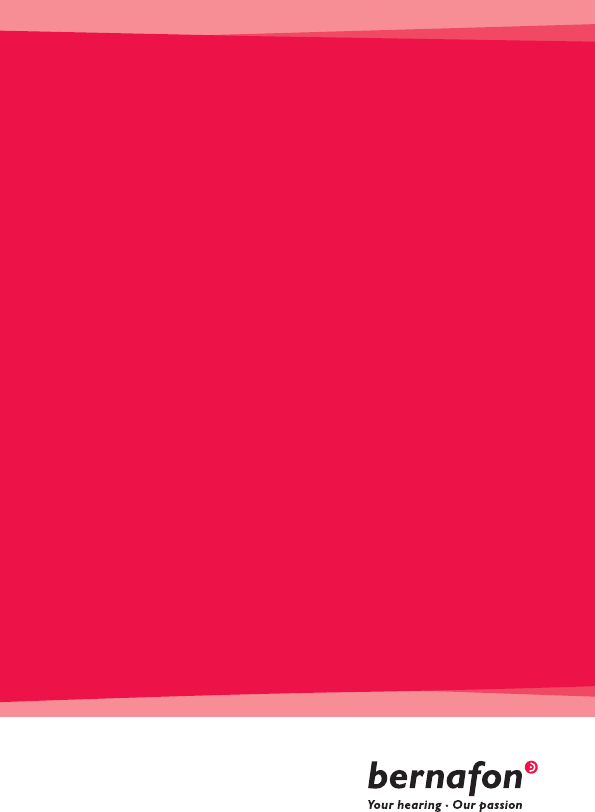
SOUNDGATE
INSTRUCTIONS
FOR USE

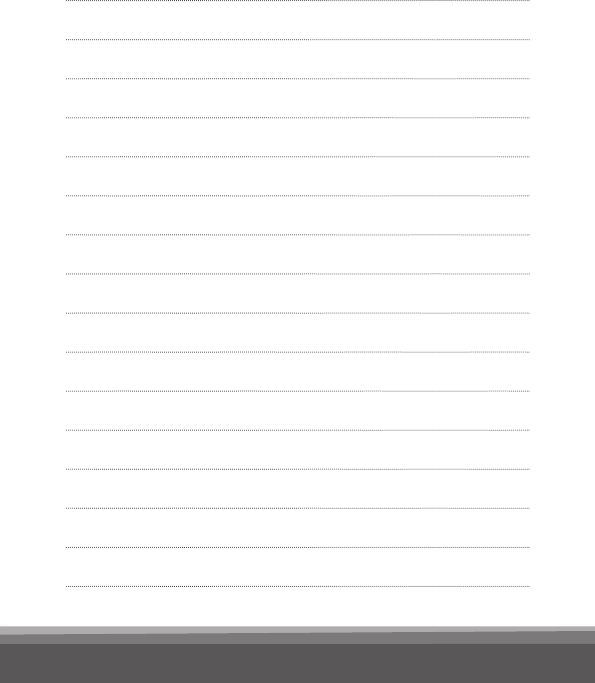
3
TABLE OF CONTENTS
Package contents 6
Introduction 8
SoundGate overview 9
Getting started 10
Charging the battery 10
Battery indicator 11
Battery life 12
SoundGate wireless ranges 13
SoundGate – Instrument range 13
Bluetooth® – SoundGate range 15
Wearing options 16
Operating the SoundGate 20
Key lock 20
Key functions 21
Audio streaming 22
Using SoundGate for audio streaming 23

4

5
Bluetooth® 23
Bluetooth® keys 24
Pairing to a Bluetooth® device 25
Stored pairings 26
Connecting to Bluetooth® devices 28
How to use with a mobile phone 30
How to listen to music/audio 34
Resetting the SoundGate 39
Use as a remote control 40
Visual indicators 42
Maintenance 46
Troubleshooting 48
International warranty 62
Warnings and safety guidelines 63
Radio communication 66
Declarations of conformity 68
Prevention of waste electrical 68
and electronic equipment (WEEE)

6
Package contents
SoundGate Charging unit
USB charging cable
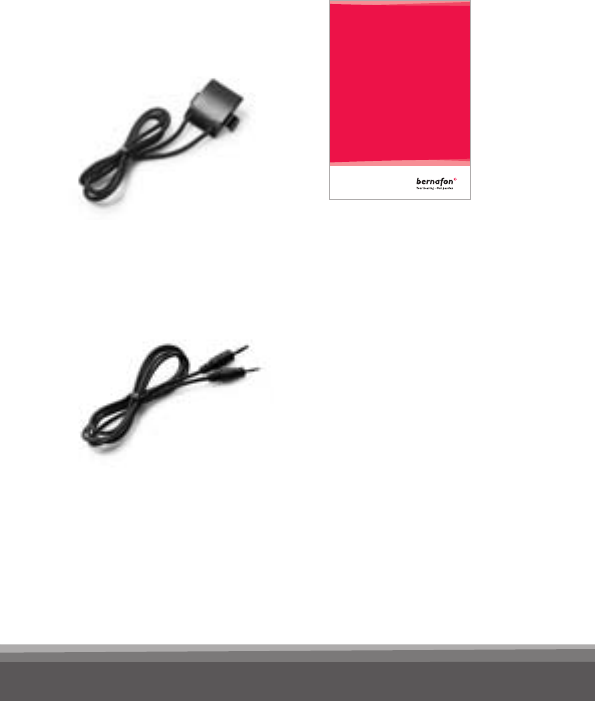
7
Neck strap
Music/audio cable
Instructions for use
SOUNDGATE
INSTRUCTIONS
FOR USE
9567871000_SGate_IFU_UK.indd 1 13.3.2009 11:27:41 Uhr

8
Introduction
The SoundGate provides a wireless connection
between your hearing instruments and various
audio sources, allowing your hearing instruments
to work like wireless headphones. The SoundGate
uses Bluetooth® to connect to electronic media
and is compatible with most Bluetooth®-enabled
sound sources.
If you wear two hearing instruments, the
SoundGate transmits to both simultaneously.
Using the SoundGate with your hearing instru-
ments gives you the following possibilities:
• Hands-free mobile phone conversation
• Sound or music from radio, computer,
MP3 player, etc. connected with an audio
cable to the SoundGate
• Wireless sound reception from a television
equipped with a Bluetooth® transmitter
• Remote control of volume and program
changes in your hearing instruments
• Wireless communication with a land-line
telephone equipped with a Bluetooth®
phone adapter.
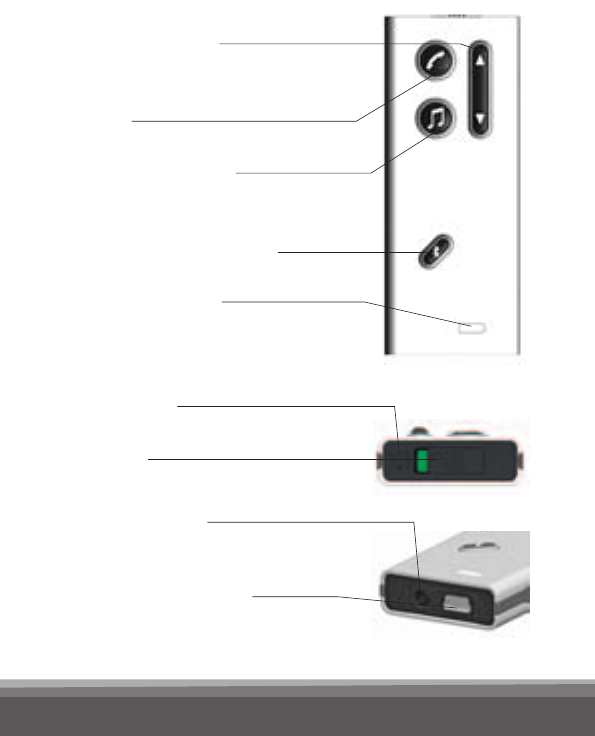
9
SoundGate overview
Volume control
and program change
Phone
Music connection
e.g. MP3
Bluetooth® music/audio
Battery indicator
Microphone
Key lock
Jack connector
for audio input
Mini USB connector
for charging the battery

10
Getting started
The SoundGate contains a rechargeable battery.
Before you can use your SoundGate the battery
must be fully charged.
Charging the battery
The SoundGate should be charged every night
to ensure battery life for several hours of operation
the next day.
There are three ways to charge the SoundGate:
1. Connect the charger unit to
the mini USB connector on
the SoundGate. Then plug the
power cord into a wall socket.
2. Connect the USB charging
cable to the mini USB con-
nector on the SoundGate.
Connect the other end to a
USB port on your computer.
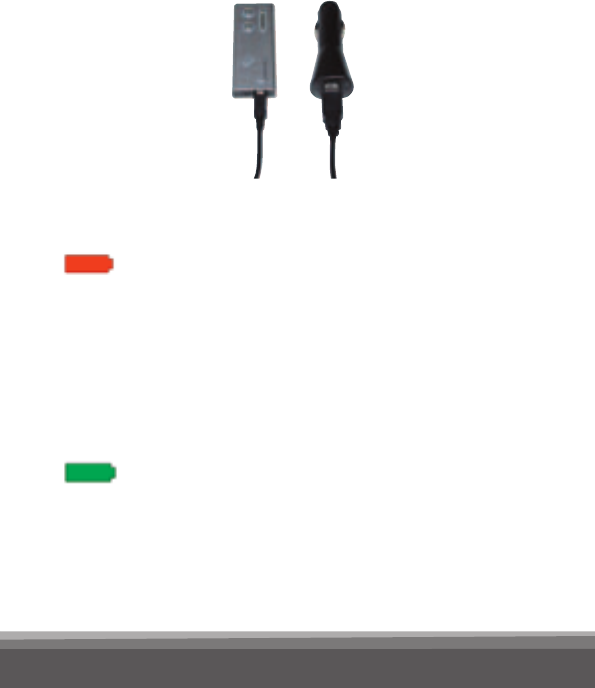
11
3. When using the SoundGate in a vehicle, you
may connect the USB charging cable to a
commercially available 12V car USB adapter.
Battery indicator
The battery indicator shows a steady
red light when the battery is low (about
20 minutes left).
The battery indicator will start blinking
when the battery is close to empty
(about 5 minutes left).
Recharging the battery takes approxi-
mately 4 hours. When charging the
battery, the indicator blinks green.
When fully recharged, the battery
indicator lights steady green.
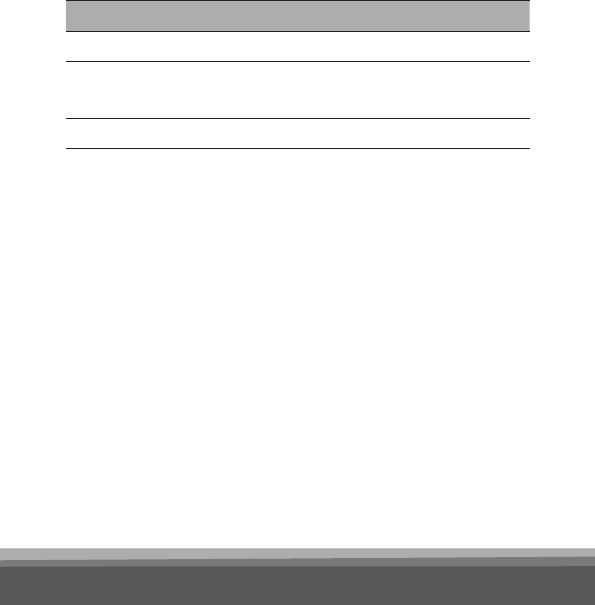
12
Battery life
The battery life of the SoundGate depends on the
usage. The table shows the maximum time the
fully-charged battery will run without recharging for
different functions.
Turning off the Bluetooth® will result in prolonged
battery life.
Important notice
The rechargeable battery should not be drained
completely. Keeping the battery fully charged will
prolong its life. You cannot replace the battery
yourself. Return the unit to your hearing care pro-
fessional for service, if necessary.
Use Battery life
Talking on a mobile phone up to 5 hours
Listening to music/audio with a
wired connection
up to 6 hours
Stand-by with Bluetooth® on up to 50 hours

13
SoundGate wireless ranges
SoundGate Instrument range
The SoundGate has a digital wireless transmitter
built in that automatically streams information to
your hearing instruments.
When the SoundGate is streaming audio, the range
to the hearing instruments is approximately 0.5 meter
(20 inches). The range could be reduced by metal
objects and strong magnetic elds. Always wear
the neck strap antenna.
SoundGate
Instrument range

14
SoundGate to hearing instruments: 0.5 meter
(20 inches) range. When the SoundGate is used as
a remote control only or is on “standby” (ready for
incoming phone calls) the range is up to 1 meter
(40 inches).

15
Bluetooth® SoundGate range
The SoundGate has a built-in Bluetooth® receiver
that can be manually turned on and off. Bluetooth®
is used to communicate and send audio signals
from external sound and communication devices to
the SoundGate.
The wireless range from a mobile phone to the
SoundGate is 10 meters (33 feet) in an open space.
The Bluetooth® range is reduced by objects be-
tween the SoundGate and the mobile phone. The
range also depends on the quality of the antenna of
the other device.
....................
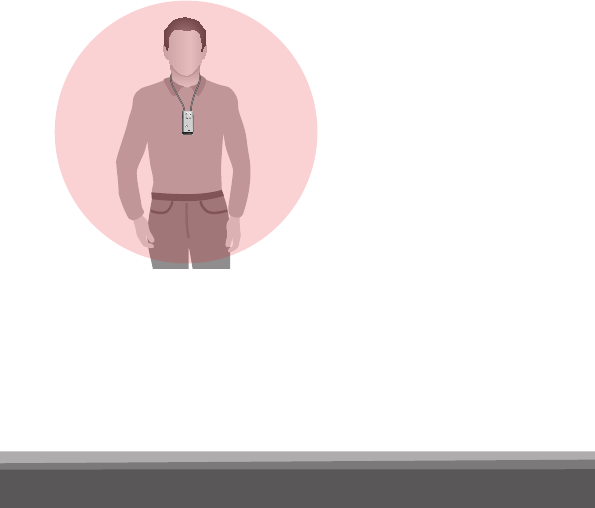
16
Wearing options
For phone calls or audio streaming, always use
the neck strap with the SoundGate. This strap has
a built-in antenna to ensure an uninterrupted
wireless connection.
Hands free with the
neck strap
Purpose: mobile
phone, music, PC,
stand-by, remote
control etc.
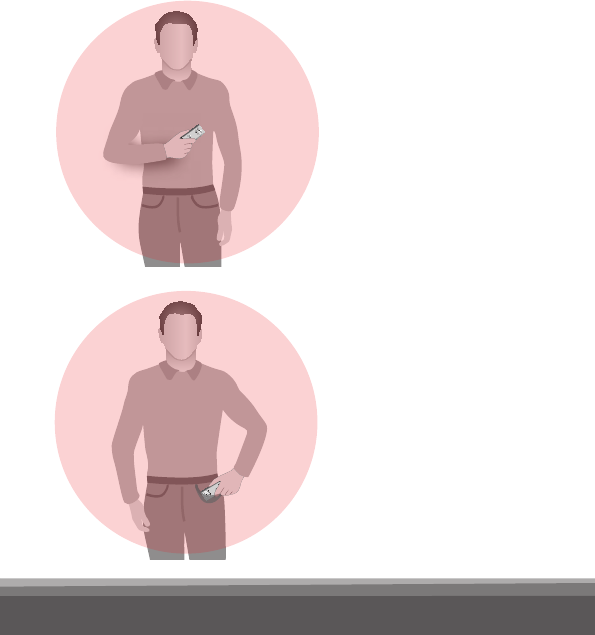
17
Stand-by is when the SoundGate is not being
actively used. In this situation the unit can be in
your pocket and still allow you to receive phone
calls.
Hand held
Purpose:
waiting for mobile
phone calls
In the pocket
Purpose:
remote control
and stand-by
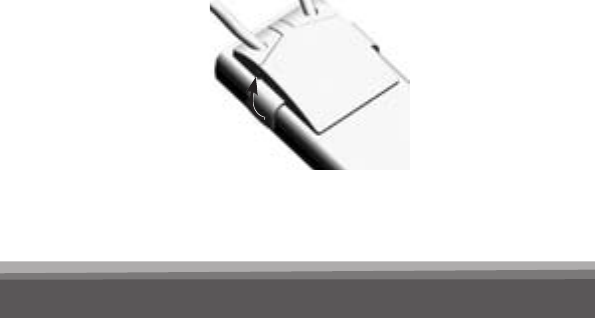
18
Important notice
For safety reasons and to prevent injury, the neck
strap will automatically break if it gets caught in
something. Do not modify the neck strap in any
way, such as tying a knot to shorten the length. If
a neck strap breaks, it cannot be repaired. Consult
your hearing care professional for replacement.
Clip-on accessory
A neck strap for wearing the SoundGate hands-free
is included.
The clip is attached by pressing onto the back of
the unit, aligning the two points of attachment.
Use a nger nail to remove or replace the clip.
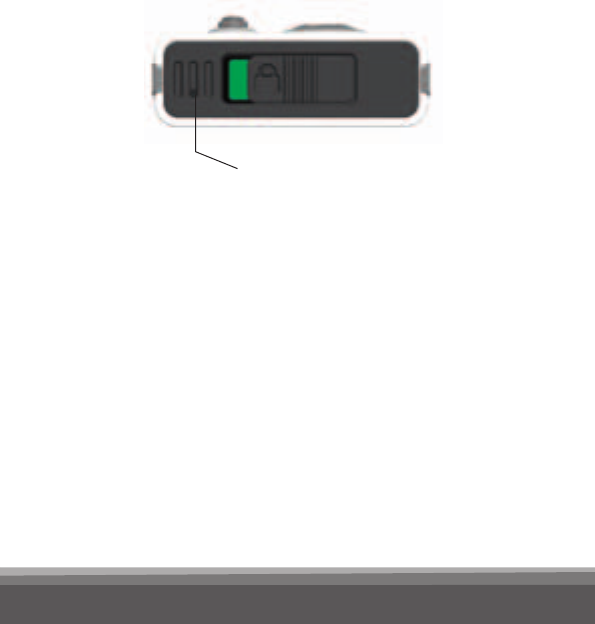
19
Microphone
The microphone in the SoundGate is active only
during a phone call. In all other situations the
microphone is turned off.
During phone communication, the SoundGate
microphone must be placed 10 – 30 cm
(4 – 12 inches) from your mouth in order to ensure
optimum sound quality for the person you are
talking to.
Microphone
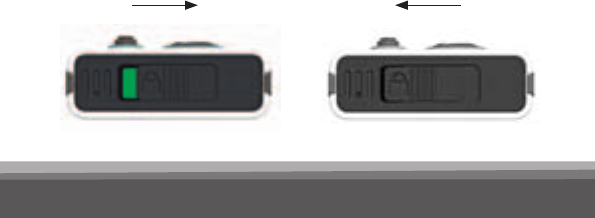
20
Operating the SoundGate
• The SoundGate can be kept in a pocket when
not in use, still ready to receive a phone call.
• When outdoors, the microphone should be
protected against the wind.
• The microphone is sensitive to mechanical noise
(handling, knocking and scratching). Make sure
that the unit remains still during a phone conver-
sation.
Key lock
To prevent accidental key presses, the SoundGate
can be locked. The key lock is not an ON/OFF
function. The key lock slider is on top of the
SoundGate marked with the padlock symbol.
Unlocked Locked
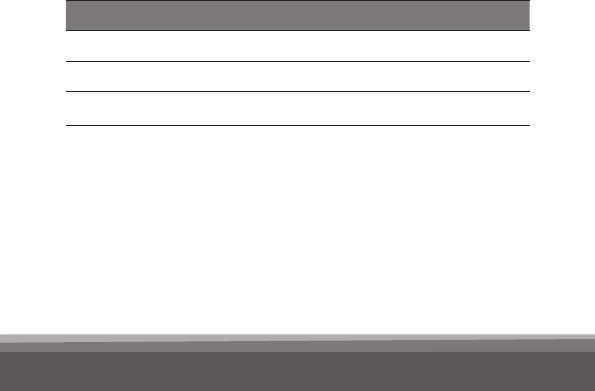
21
The SoundGate can still accept a call from a
mobile phone when the keys are locked. All keys
will then be active until the call is ended.
If you try to operate the SoundGate while the keys
are locked, the buttons will ash to indicate the
locked mode.
Keys functions
Some of the SoundGate keys have multiple
functions depending on the amount of time the
keys is pressed. The duration of keys presses
is dened as:
Key press denitions Duration
Short Less than 1 second
Long Approx. 2 seconds
Very long More than 6 seconds

22
Audio streaming
The SoundGate and a set of hearing instruments
is a secure system. The hearing instrument(s) will
only accept audio streaming from the SoundGate
to which they are linked. Linking has been done by
your hearing care professional. This ensures that
other hearing instruments cannot intercept phone
calls or audio from your SoundGate.
Note: Audio streaming is one-way communication
from the SoundGate to the hearing instruments.
When audio streaming is stopped, the SoundGate
instructs the hearing instruments to release the
controls and resume normal operation.

23
Using SoundGate for audio streaming
The SoundGate uses audio streaming to connect
your hearing instruments to a mobile phone or to
other audio sources such as computers and MP3
players.
Bluetooth®
Bluetooth® is the wireless application that con-
nects external wireless audio sources to the
SoundGate. Bluetooth® is used in many electronic
devices. To see whether an electronic device has a
built-in Bluetooth® function, look for the Bluetooth®
symbol:

24
Bluetooth® key
The Bluetooth® function must always be turned
ON when you expect to communicate with your
Bluetooth® devices. The Bluetooth® key operates
as follows:
Short
press
(1 sec.)
A short press will turn
the Bluetooth® funtion.
ON, The rim light around
the button will light for a
few seconds.
Long
press
(2 sec.)
A long press will switch
the Bluetooth® function
OFF.

25
Pairing to a Bluetooth® device
Before using the SoundGate with a Bluetooth®
mobile phone or other Bluetooth®-enabled audio
source, the SoundGate must be paired to the
device. This means, a secure relationship is estab-
lished between the two units, enabling them to
identify each other and communicate whenever
they are turned on and within range of each other.
The SoundGate needs to be paired only once with
each Bluetooth® enabled device. Pairing is done
by putting both units (i.e. the SoundGate and the
device) into pairing mode. Units within range will
automatically search for and nd each other.
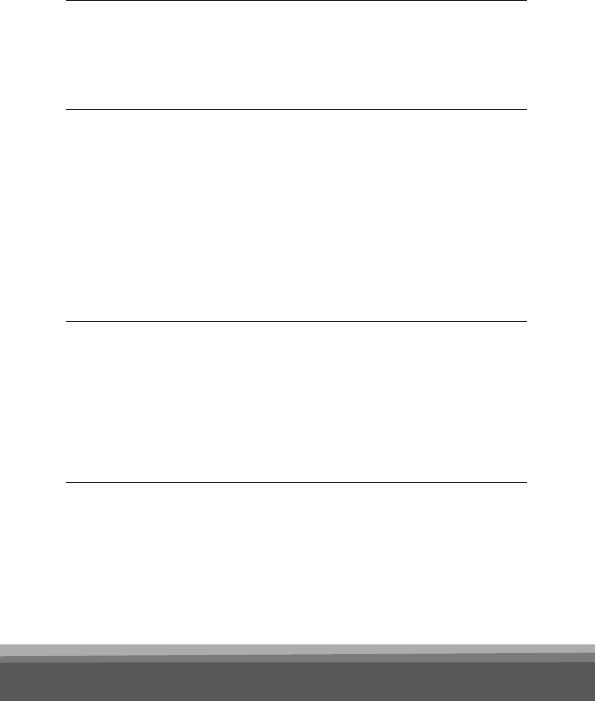
26
Prepare
Bluetooth®
device
Refer to the manual of the mobile
phone or audio device and prepare
for Bluetooth® as instructed.
Set
SoundGate
into pairing
mode
Press the Bluetooth® key for at
least 7 seconds until the blue light
ashes rapidly.
Pairing mode is active for 120 sec-
onds. Pairing can be cancelled with
a long press on the Bluetooth® key.
Activate
pairing
on the
Bluetooth®
device
Activate pairing on the device.
The device will search for active
Bluetooth® sources and when
it has found the SoundGate,
”SoundGate 1.4” will appear in
the device display.
Stored pairings
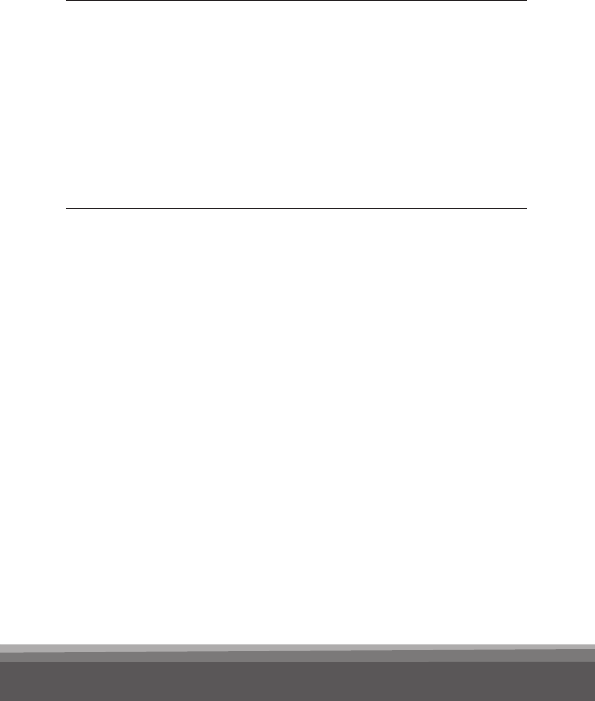
27
Enter
pin code
The SoundGate pin code is 0000.
Once entered, the device should
be paired to the SoundGate. (The
device may require that you manu-
ally activate the connection by
selecting ”Connect” in the display
menu.)
The SoundGate may be paired with up to 8 devices
at the same time, however it can only stream one
signal at a time. When the maximum is reached,
the SoundGate will start to overwrite the oldest
pairings.
If you want to clear all stored pairings in the
SoundGate, press and hold the Bluetooth® key
and the Volume up key at the same time for
more than 10 seconds.

28
Connecting to Bluetooth® devices
Whenever the Bluetooth® function in the
SoundGate or in the external audio source has
been turned off, the devices must nd and connect
to each other again when turned on.
Reconnection tip
Normally, two paired Bluetooth® devices will nd
each other when turned on. If the devices do
not connect automatically, they must be connected
manually. Always turn on your mobile phone
before turning on the Bluetooth® function in the
SoundGate.
Refer to the manual of the mobile phone or audio
source for detailed instruction on how the device
connects and how connecting can be manually
operated.
Out of range handling of Bluetooth®
If the SoundGate is brought out of the Bluetooth®
range of the mobile phone, the connection will
be momentarily lost. Normally, the devices will
re-connect when they are inside the Bluetooth®
range again. If the Bluetooth® connection is lost
during a phone call, the phone will hang up or
transfer the call from the SoundGate to the mobile

29
phone. If the Bluetooth® connection to an audio/
music player is lost while streaming, the audio
streaming will stop and must be started again when
the devices are inside their Bluetooth® range again.
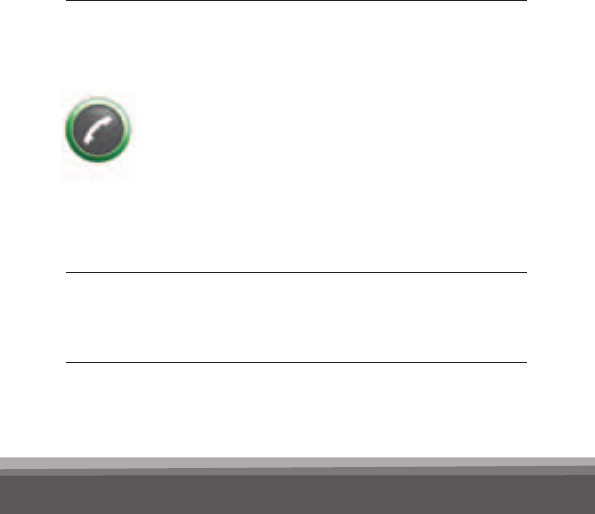
30
How to use with a mobile phone
Your hearing instruments and the SoundGate work
together like a wireless Bluetooth® headset. If you
have two hearing instruments you will hear phone
conversations in both ears. In noisy environments
it may be necessary to position the SoundGate
closer to your mouth.
Answer
incoming
phone calls
Bluetooth® function must be active
(Bluetooth® key light fading slowly).
When your mobile phone rings,
the phone key will blink green.
You will also hear a ringing tone in
your instruments. Press the phone
key on the SoundGate to answer
the call. The phone key now lights
steady green.
When
talking
Speak into the microphone of the
SoundGate (optimal distance is
30 cm / 12 inches).
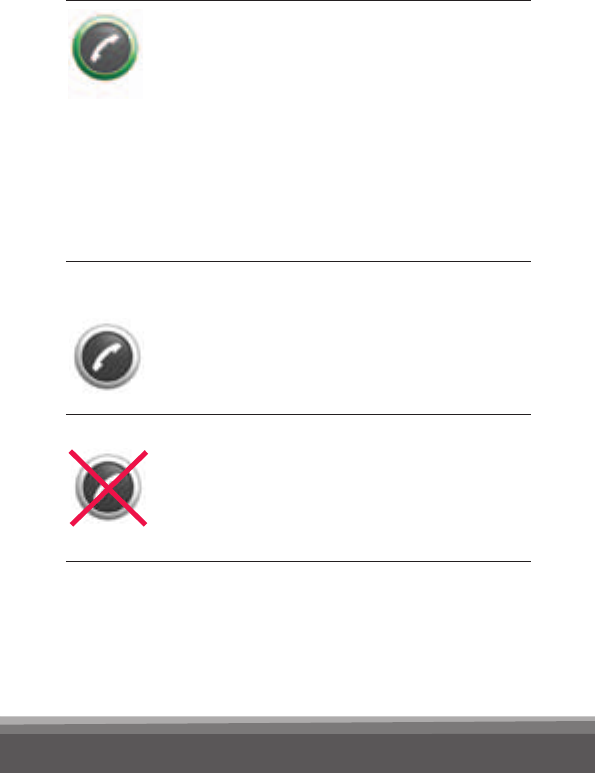
31
When in a call, a long press on the
phone key transfers the control
back to the mobile phone. A sub-
sequent long press returns control
back to the SoundGate.
Such call transfers usually have to
be acklowledged/accepted on the
mobile phone.
Hanging up
the phone
When you wish to end the call,
press the phone key shortly. The
green light will turn off.
Make a call Use your mobile phone to make
a call as you normally would. When
the call goes through, talk into the
SoundGate microphone – do not
press the phone key.
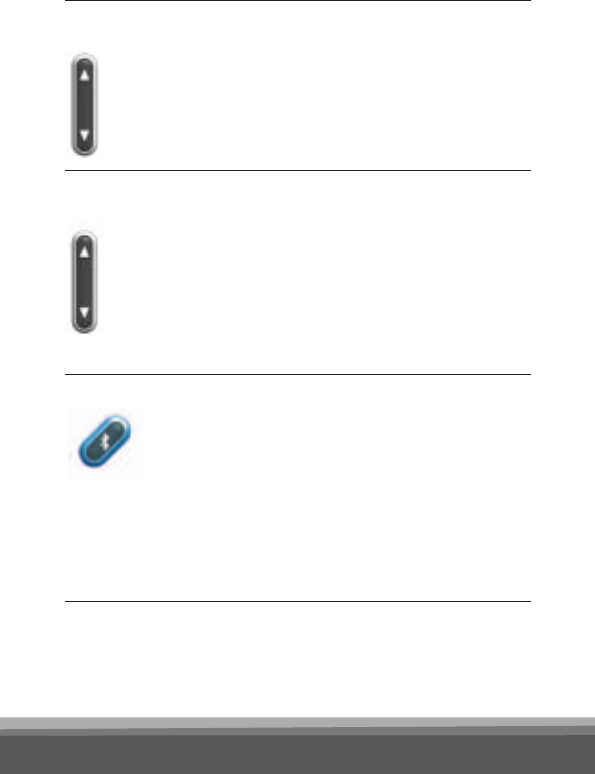
32
Adjust
volume
Use the key volume/program key.
Press up or down until the
volume in the hearing instruments
is comfortable.
Turn hear-
ing instru-
ment
micro-
phones
ON/OFF
Press the volume/program key up
or down for 2 seconds.
When the hearing instrument
microphones are ON, both the
streamed audio and the environ-
mental sounds can be heard.
Optional When not using the SoundGate
for several hours, consider turning
Bluetooth® off (press 2 seconds).
This will help to maximize the life
of the rechargeable battery.
Recharge the SoundGate when it is
no longer in use.

33
Mobile phone issues
After successful pairing, a symbol should appear in
the mobile phone display, indicating that a headset
is now connected to the phone and that the phone
can only be used via the SoundGate.
Different phones have different behavior when
used with SoundGate. If a problem occurs in the
connection between your mobile phone and the
SoundGate, you should consult your mobile phone
manual for detailed trouble shooting.
Mobile phone sounds
Some mobile phones will try to send their ringing
tones, key-press tones or keyboard lock tone to
any connected headset over the Bluetooth®
connection. In mobile phone manuals, this is
normally called In-band ringing.
If the mobile phone is congured to stream key-
board tones over the Bluetooth® connection, the
mobile phone will, when operated, interrupt any
ongoing audio streaming and will force the hearing
instruments to switch programs.
It is strongly recommended to disable the
key-press tones on your mobile phone.
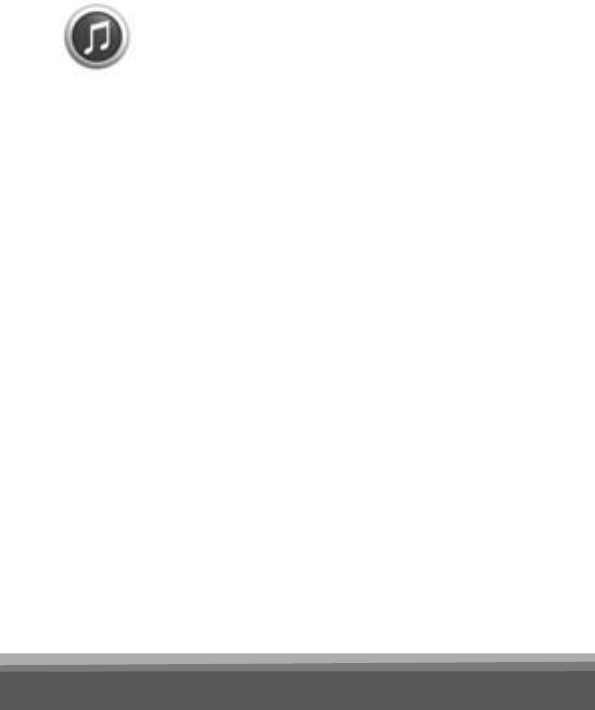
34
How to listen to music/audio
The SoundGate provides a link between
your hearing instruments and many
different audio sources, and allows you
to use your hearing instruments as
wireless headphones.
There are two ways to connect an audio source
through the SoundGate:
• by wired input to the micro jack
• by a wireless Bluetooth® connection
Before streaming audio, you must place the
SoundGate inside the wireless range of your
hearing instruments. Always use the neck strap
antenna. Audio streaming can be activated inde-
pendently of the program you have selected in
your hearing instruments.
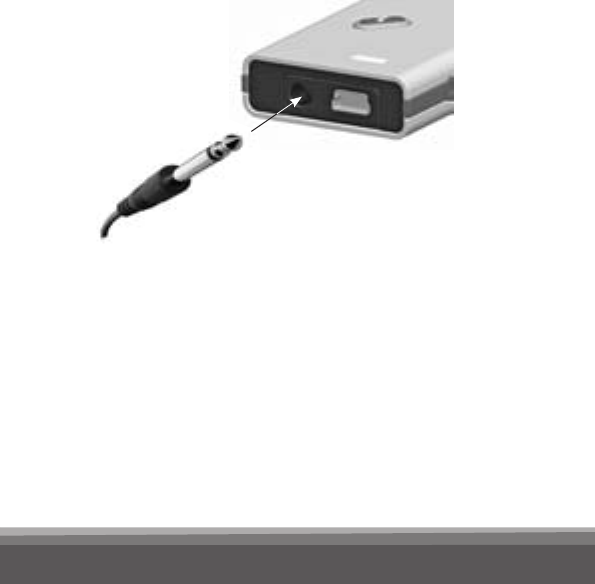
35
Connecting to wired audio input
Use the audio cable and connect the larger plug
end to the audio source you want to listen to and
the smaller plug end to the SoundGate micro jack
as shown.
Linking to a Bluetooth® audio source
The Bluetooth® function between the SoundGate
and the audio source must be paired so the
two devices can connect and work together.
Please follow the pairing instructions on page 25.

36
To listen to a Bluetooth® audio source
• First turn on the Bluetooth® function of the
SoundGate
• Then turn on the Bluetooth® enabled audio source
• The SoundGate and audio source must be inside
their Bluetooth® range
• Press the music/audio key to start streaming
• If more than one Bluetooth® audio source is
present e.g. two Bluetooth® stereo devices, the
SoundGate will only stream one of them. Manual
switching between two Bluetooth® sources is
made by a long press of the music/audio key.
Alternatively, one Bluetooth® device can be
turned off or moved out of range from the
SoundGate before the second device is turned
on or moved inside the range.
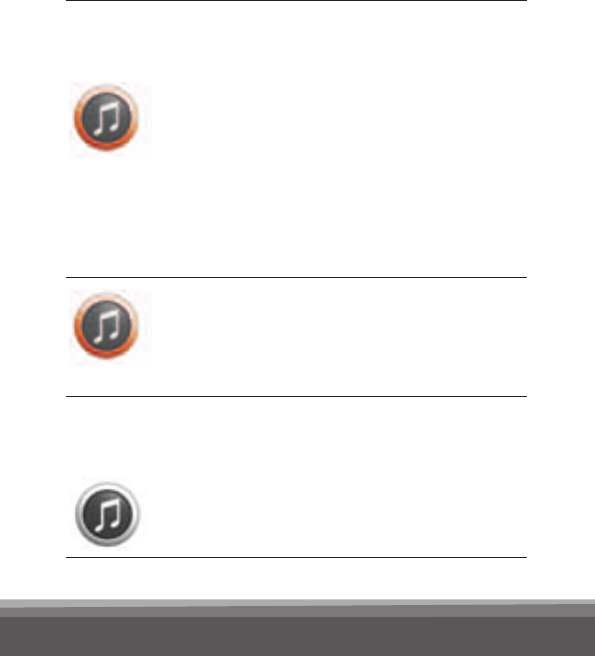
37
Listening
to music or
audio
Press the music/audio key.
The orange rim around the key
lights up and the music or audio
starts.
An incoming phone call will play
the ringing tone along with the
audio. A short press on the phone
key will accept the phone call and
override the audio streaming.
A long press on the music/audio
key allows you to switch back and
forth between two different
Bluetooth® sound sources.
Stop the
music/
audio
Press the music/audio key.
The orange rim around the key will
turn off.
Music/audio key
The table shows how to use the SoundGate
for all types of audio streaming.
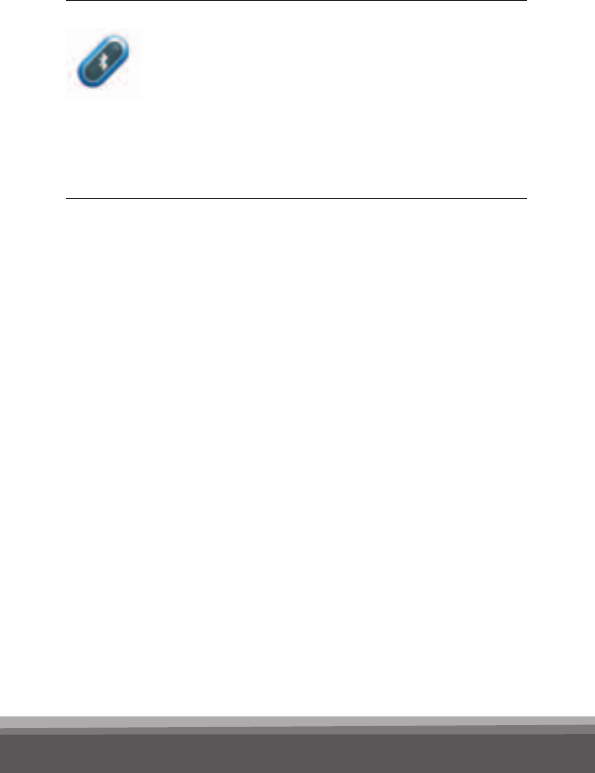
38
Optional When the SoundGate will not be
in use for several hours, consider
turning the Bluetooth® off (press
2 seconds). This will help maximize
the life of the rechargeable battery.
Recharge the SoundGate when
not in use anymore.

39
Resetting the SoundGate
If the SoundGate halts in a non-functional mode,
it can be reset. To reset the SoundGate, press
the phone key for 10 seconds. All rim lights
will ash shortly to indicate that a reset has been
made. Note that all pairings to external Bluetooth®
devices stored in the SoundGate will still remain!
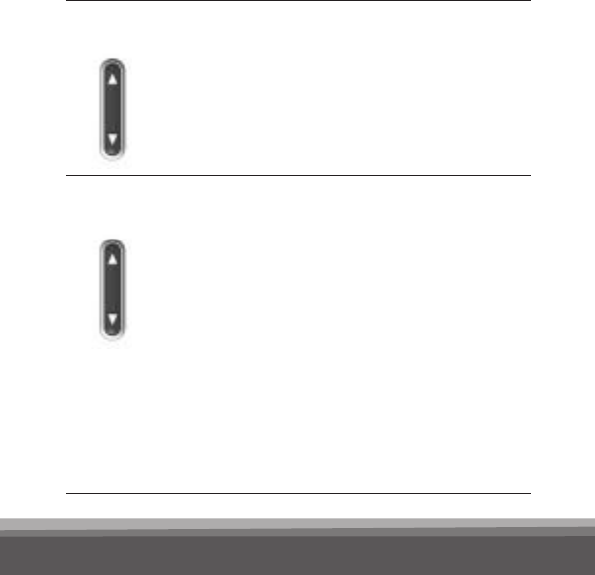
40
Use as a remote control
The SoundGate can be used as a remote control
with the hearing instruments to operate the volume
up and down and to switch backwards and for-
wards in the program cycle.
Adjust
volume
A short press adjusts the volume
level up or down in the hearing
instruments. If you have 2 hearing
instruments, the volume is adjusted
in both instruments simultaneously.
Change
program
Press and hold up or down for
2 seconds to go forwards or back-
wards in the listening program
cycle.
Note: this is only possible if
the hearing instruments are
congured for multiple listening
programs.
During audio streaming, it is
not possible to shift to another
program.
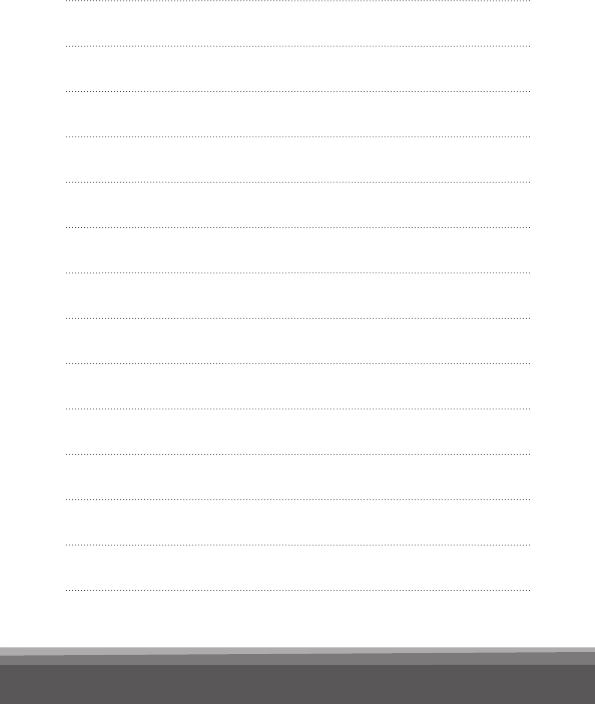
41
Notes
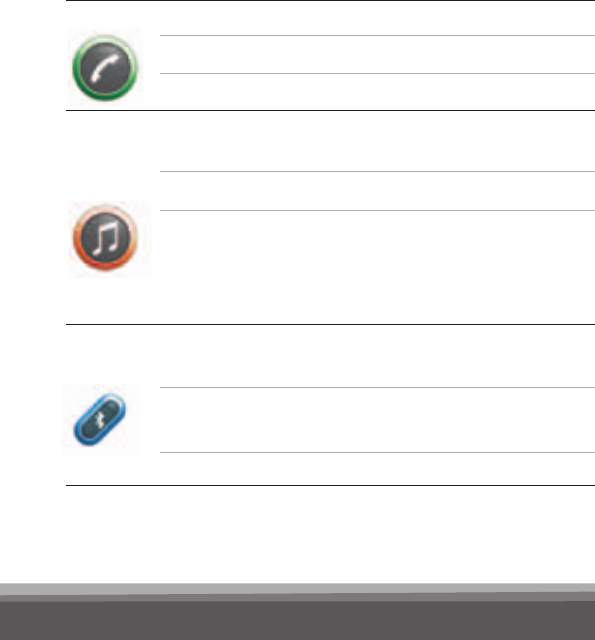
42
Visual indicators
The following table is a quick summary of the light
indicators on the SoundGate.
Light Action When? Why?
Phone Blinking GREEN
Steady GREEN
No light
Phone ringing
Active phone call
No active calls
SoundGate paired and connected to a mobile phone
Audio Steady
ORANGE
No light
Slow ashing
ORANGE light
(fade) until audio
is re-activated
Streaming is on
Streaming is off
Streaming is pending
Connection is established – the Bluetooth®
or wired connection is present
Audio connected from a wired music player
Blue-
tooth®
Slow pulsing
BLUE light
Fast BLUE
blinking light
No light
Bluetooth® is turned on
Pairing
Bluetooth® is turned off
Pairing is activated
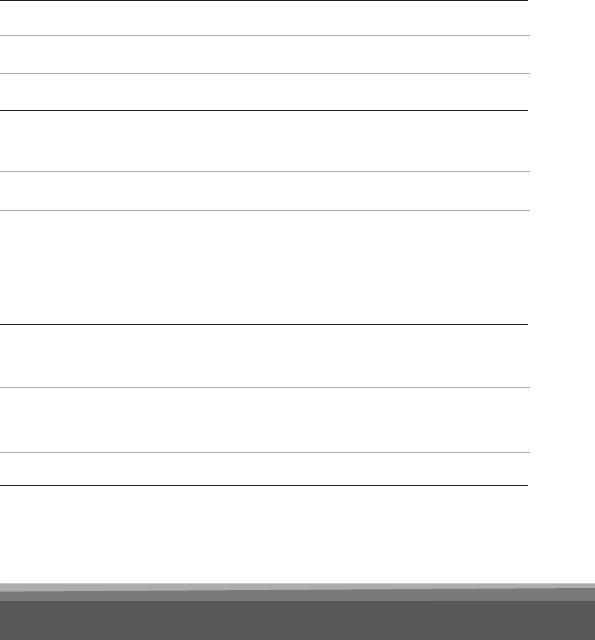
43
Light Action When? Why?
Phone Blinking GREEN
Steady GREEN
No light
Phone ringing
Active phone call
No active calls
SoundGate paired and connected to a mobile phone
Audio Steady
ORANGE
No light
Slow ashing
ORANGE light
(fade) until audio
is re-activated
Streaming is on
Streaming is off
Streaming is pending
Connection is established – the Bluetooth®
or wired connection is present
Audio connected from a wired music player
Blue-
tooth®
Slow pulsing
BLUE light
Fast BLUE
blinking light
No light
Bluetooth® is turned on
Pairing
Bluetooth® is turned off
Pairing is activated

44
Light Action When? Why?
Battery
low
Steady RED
Blinking RED
Battery low
Battery very low
~ 20 minutes left
~ 5 minutes left
Battery
charg-
ing
Blinking GREEN
Steady GREEN
Battery charging
Battery fully
charged
USB cable connected to the charging unit
and to the SoundGate
Back-
light
Steady light for
10 seconds
5 short blinks in
one second
A key pressed
A key pressed
Key lock OFF
Key lock ON
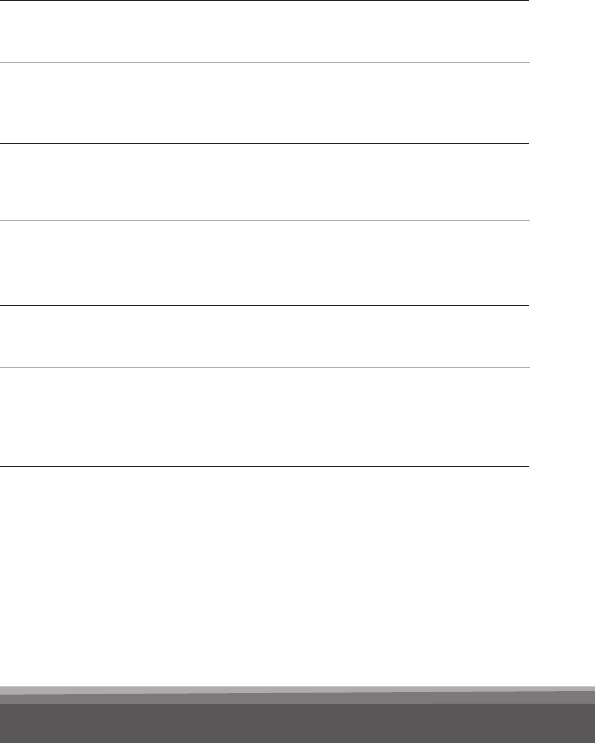
45
Light Action When? Why?
Battery
low
Steady RED
Blinking RED
Battery low
Battery very low
~ 20 minutes left
~ 5 minutes left
Battery
charg-
ing
Blinking GREEN
Steady GREEN
Battery charging
Battery fully
charged
USB cable connected to the charging unit
and to the SoundGate
Back-
light
Steady light for
10 seconds
5 short blinks in
one second
A key pressed
A key pressed
Key lock OFF
Key lock ON

46
Maintenance
The SoundGate requires a minimum amount of
maintenance. It should be regularly wiped with a
dry or slightly damp cloth.
The microphone opening and the connectors for
audio input and charging must be kept free of dirt
or debris. The dedicated cleaning brush for your
hearing instruments can be used to clean these
areas.
The SoundGate and the neck strap must never be
washed or immersed into water or other liquids.
Do not drop the SoundGate, especially onto hard
surfaces.
The SoundGate is sealed and cannot be opened. If
problems occur which cannot be solved by follow-
ing the guidelines in the trouble shooting section,
you should consult your hearing care professional.

47
Your SoundGate must never be exposed to ex-
treme heat e.g. left inside a parked car in the sun.
Avoid exposing the SoundGate to moisture e.g.
steam baths, showers or heavy rain. Do not dry
the SoundGate in a microwave or any other oven.
Do not use cleaning chemicals or alcohol on the
SoundGate.

48
Troubleshooting
Pairing Problem Solution
My SoundGate
will not enter
Bluetooth® pairing
mode
The SoundGate key lock
is activated.
The SoundGate is out of power.
Deactivate the key lock located on top of the
SoundGate. When the slider reveals a GREEN
label, the keys can be operated.
Recharge the battery.
My phone is
not nding the
SoundGate
The SoundGate is outside the
range of your phone.
The SoundGate is already
connected to other Bluetooth®
devices that are active and
within its range.
Move the two devices closer together and
re-attempt pairing.
Make sure that all other nearby Bluetooth®
devices that have previously been paired to
the SoundGate are turned OFF before you
repeat the pairing process.
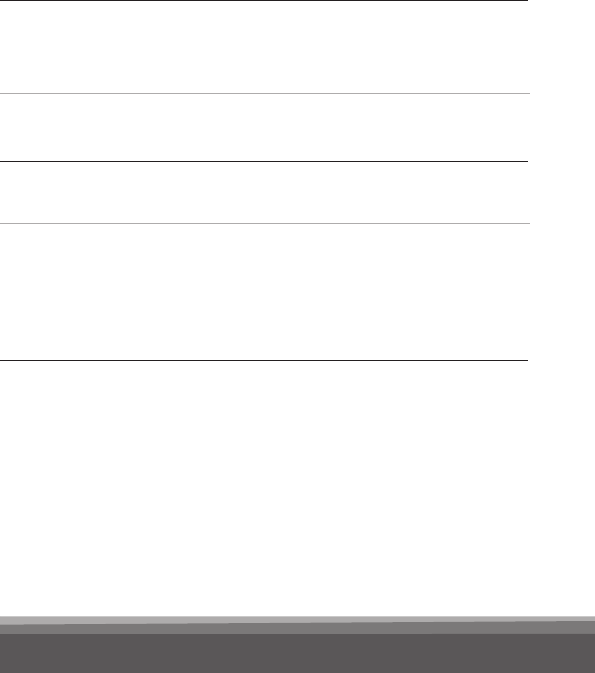
49
Pairing Problem Solution
My SoundGate
will not enter
Bluetooth® pairing
mode
The SoundGate key lock
is activated.
The SoundGate is out of power.
Deactivate the key lock located on top of the
SoundGate. When the slider reveals a GREEN
label, the keys can be operated.
Recharge the battery.
My phone is
not nding the
SoundGate
The SoundGate is outside the
range of your phone.
The SoundGate is already
connected to other Bluetooth®
devices that are active and
within its range.
Move the two devices closer together and
re-attempt pairing.
Make sure that all other nearby Bluetooth®
devices that have previously been paired to
the SoundGate are turned OFF before you
repeat the pairing process.
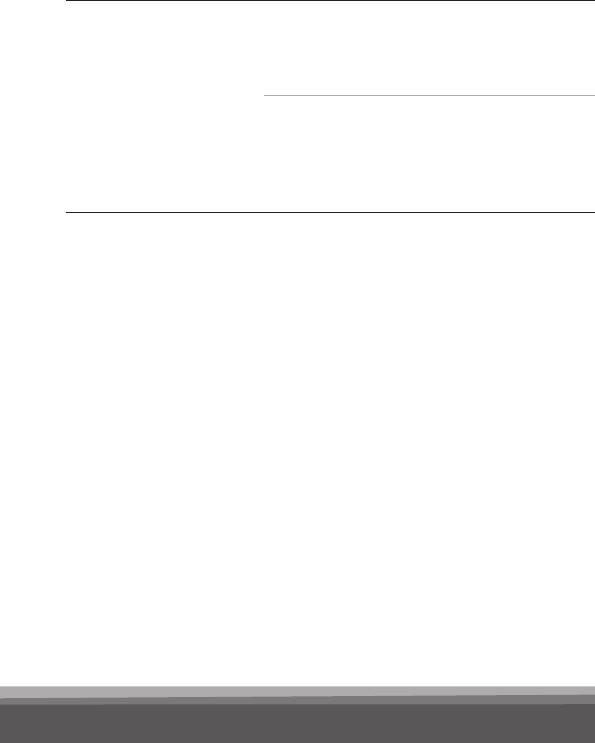
50
Pairing Problem Solution
Pairing was
unsuccessful
The SoundGate is not in the
pairing mode when your phone
is trying to pair with it.
The wrong passcode was
entered.
The SoundGate’s pairing mode is active for
120 seconds. If the pairing is not completed
within this time, repeat the pairing process again.
Repeat the pairing process and ensure that you
enter the passcode: 0000 (four zeroes) into your
phone.
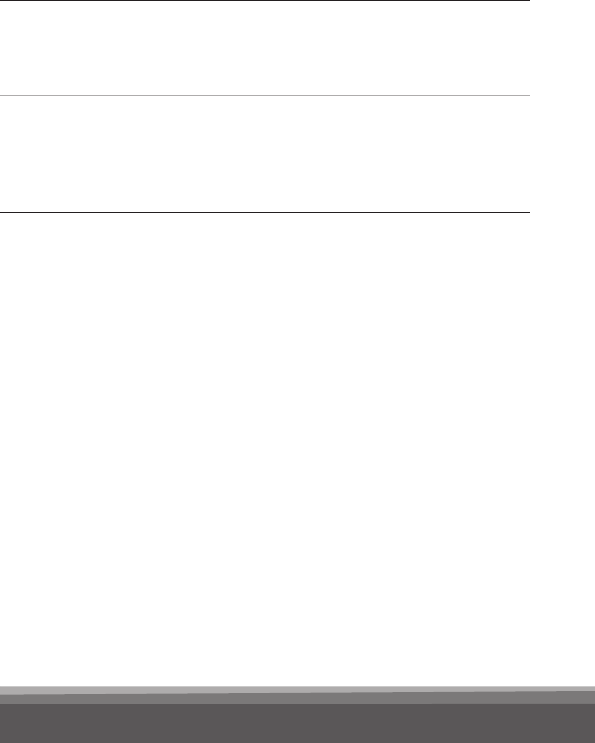
51
Pairing Problem Solution
Pairing was
unsuccessful
The SoundGate is not in the
pairing mode when your phone
is trying to pair with it.
The wrong passcode was
entered.
The SoundGate’s pairing mode is active for
120 seconds. If the pairing is not completed
within this time, repeat the pairing process again.
Repeat the pairing process and ensure that you
enter the passcode: 0000 (four zeroes) into your
phone.
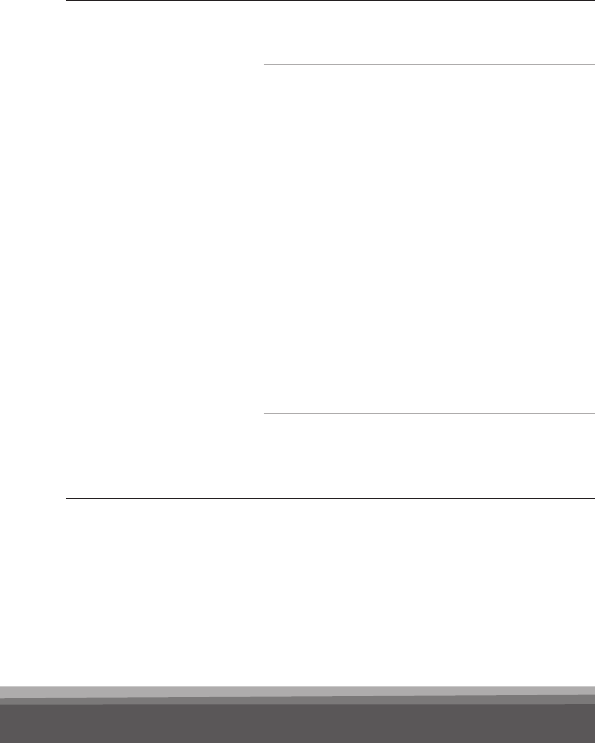
52
Phone Problem Solution
The phone key
does not blink
when the phone is
ringing and there is
no ringing indica-
tion in the hearing
instruments
The Bluetooth® is off in the phone
and/or in the SoundGate.
The phone and SoundGate are
disconnected from each other.
The SoundGate is not paired
to the mobile phone.
Ensure that the Bluetooth® is ON in the phone –
please refer to your phone’s user guide.
Ensure Bluetooth® is ON in the SoundGate.
If the Bluetooth® key light does not fade in and
out, it is OFF. Press the Bluetooth® key light for
2 to 3 seconds to turn the Bluetooth® ON.
Reconnection can be accomplished in three
ways:
1) Turn SoundGate´s Bluetooth® OFF, then ON.
2) Turn off your phone or SoundGate’s
Blue tooth®. Reconnection is now accom-
plished by turning on your phone rst and
then your SoundGate’s Bluetooth®.
3) From the phone’s Bluetooth® menu select the
SoundGate as the “active device”.
Follow the pairing process described on page 25.
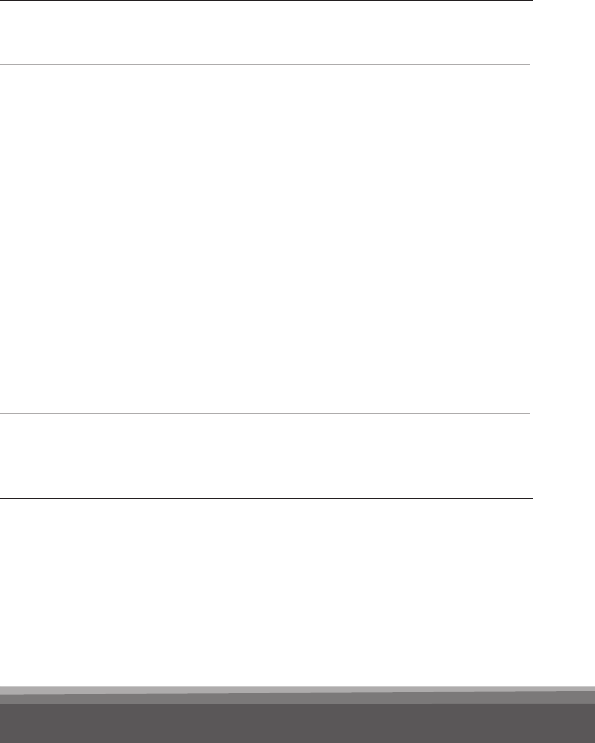
53
Phone Problem Solution
The phone key
does not blink
when the phone is
ringing and there is
no ringing indica-
tion in the hearing
instruments
The Bluetooth® is off in the phone
and/or in the SoundGate.
The phone and SoundGate are
disconnected from each other.
The SoundGate is not paired
to the mobile phone.
Ensure that the Bluetooth® is ON in the phone –
please refer to your phone’s user guide.
Ensure Bluetooth® is ON in the SoundGate.
If the Bluetooth® key light does not fade in and
out, it is OFF. Press the Bluetooth® key light for
2 to 3 seconds to turn the Bluetooth® ON.
Reconnection can be accomplished in three
ways:
1) Turn SoundGate´s Bluetooth® OFF, then ON.
2) Turn off your phone or SoundGate’s
Blue tooth®. Reconnection is now accom-
plished by turning on your phone rst and
then your SoundGate’s Bluetooth®.
3) From the phone’s Bluetooth® menu select the
SoundGate as the “active device”.
Follow the pairing process described on page 25.
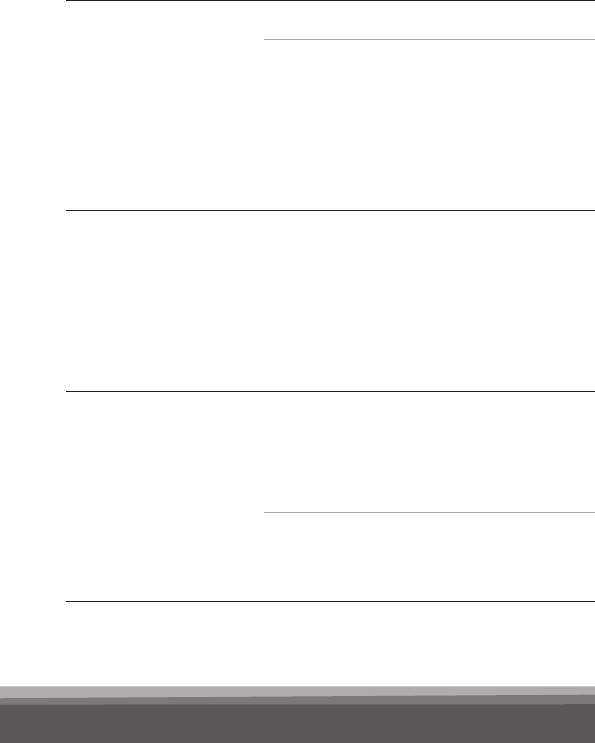
54
Phone Problem Solution
The phone key
does not blink
when the phone is
ringing and there
is no ringing indica-
tion in the hearing
instruments
The SoundGate is out of power.
The Bluetooth® connection
between the SoundGate
and your phone is unsteady.
Recharge the battery.
Bernafon cannot guarantee compatibility with
every Bluetooth® product on the market. If both
products are Bluetooth® certied, the likelihood
that they will communicate is high but some
incompatibilities may still exist.
The phone key is
blinking when the
phone is ringing
but I hear no ring
indication in the
hearing instruments
The SoundGate is out of range. Make sure that the SoundGate is kept within
50 cm (20 inches) of the hearing instruments.
For optimum performance always use the neck
strap antenna.
The audio in
the hearing
instruments
drops out
The SoundGate is out of
Bluetooth® range. The neck
strap antenna is not mounted
to the SoundGate.
The SoundGate is out of range.
Make sure that the SoundGate is kept within
10 m (30 feet) of the phone. This range is reduced
signicantly indoors with lots of obstacles (walls,
furniture etc.) and it is also phone dependent.
Wear the SoundGate with the neck strap to
prevent drop outs.
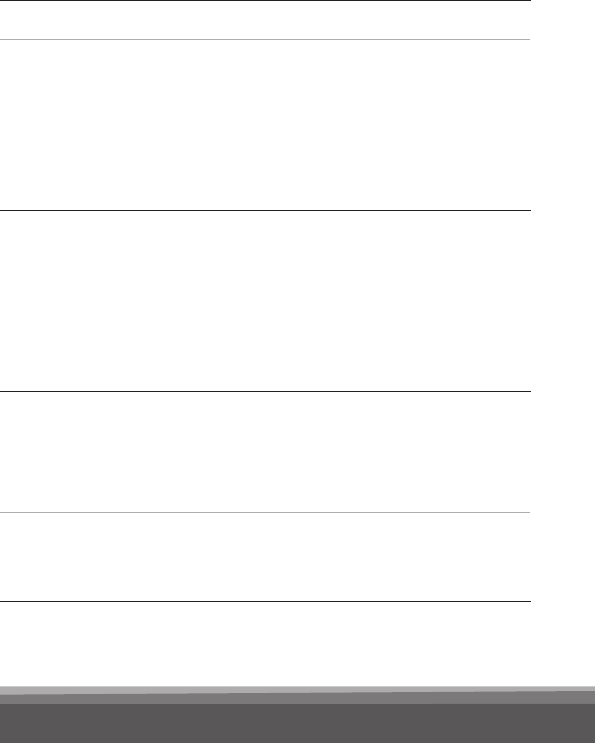
55
Phone Problem Solution
The phone key
does not blink
when the phone is
ringing and there
is no ringing indica-
tion in the hearing
instruments
The SoundGate is out of power.
The Bluetooth® connection
between the SoundGate
and your phone is unsteady.
Recharge the battery.
Bernafon cannot guarantee compatibility with
every Bluetooth® product on the market. If both
products are Bluetooth® certied, the likelihood
that they will communicate is high but some
incompatibilities may still exist.
The phone key is
blinking when the
phone is ringing
but I hear no ring
indication in the
hearing instruments
The SoundGate is out of range. Make sure that the SoundGate is kept within
50 cm (20 inches) of the hearing instruments.
For optimum performance always use the neck
strap antenna.
The audio in
the hearing
instruments
drops out
The SoundGate is out of
Bluetooth® range. The neck
strap antenna is not mounted
to the SoundGate.
The SoundGate is out of range.
Make sure that the SoundGate is kept within
10 m (30 feet) of the phone. This range is reduced
signicantly indoors with lots of obstacles (walls,
furniture etc.) and it is also phone dependent.
Wear the SoundGate with the neck strap to
prevent drop outs.
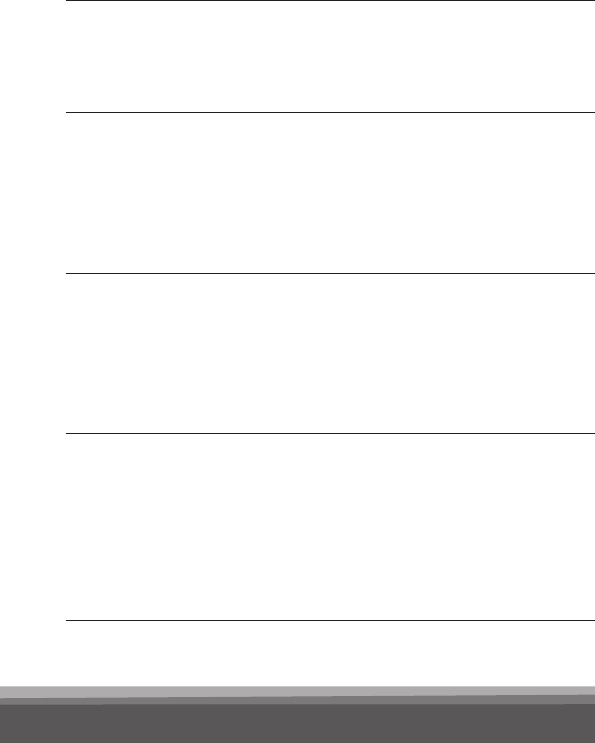
56
Phone Problem Solution
The other party has
difculties hearing
me on the phone
The SoundGate’s microphone
does not pick up your voice
clearly.
Talk straight into the microphone. Be careful not
to let the SoundGate rub against clothes or other
material during calls.
I have difculties
hearing the other
party on the phone
in noisy environ-
ments
Environmental sounds disturb
speech understanding.
Turn the hearing instrument microphones off
by pressing the volume/program key up or down
for 2 to 3 seconds.
Be careful not to turn off the hearing instruments’
microphones in trafc!
The phone call does
not go through
when the phone
key is pressed
You may be pressing the
phone key too long
when you are answering
a call. The call will be
rejected.
To accept a call make a short press (less than
1 second).
I hear multiple
beeps in my
hearing instru-men-
ts while
operating my
phone
The key press tones feature
may be activated in your phone.
Deactivate the key press tones on your phone.

57
Phone Problem Solution
The other party has
difculties hearing
me on the phone
The SoundGate’s microphone
does not pick up your voice
clearly.
Talk straight into the microphone. Be careful not
to let the SoundGate rub against clothes or other
material during calls.
I have difculties
hearing the other
party on the phone
in noisy environ-
ments
Environmental sounds disturb
speech understanding.
Turn the hearing instrument microphones off
by pressing the volume/program key up or down
for 2 to 3 seconds.
Be careful not to turn off the hearing instruments’
microphones in trafc!
The phone call does
not go through
when the phone
key is pressed
You may be pressing the
phone key too long
when you are answering
a call. The call will be
rejected.
To accept a call make a short press (less than
1 second).
I hear multiple
beeps in my
hearing instru-men-
ts while
operating my
phone
The key press tones feature
may be activated in your phone.
Deactivate the key press tones on your phone.
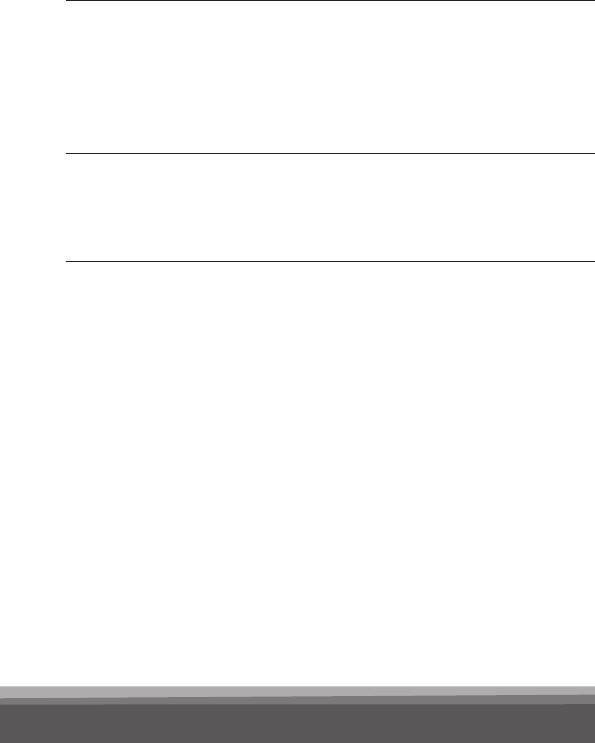
58
Wired audio Problem Solution
No audio in
the hearing
instruments
Audio source needs to be
turned ON.
Turn hearing instrument microphones off by
pressing the volume/program key up or down for
2 to 3 seconds.
Be careful not to turn off the hearing instruments’
microphones in trafc!
Volume
is too low/high
Volume needs to be
adjusted on the audio
source.
Adjust the volume on the audio source to a level
that suits you when using the SoundGate.
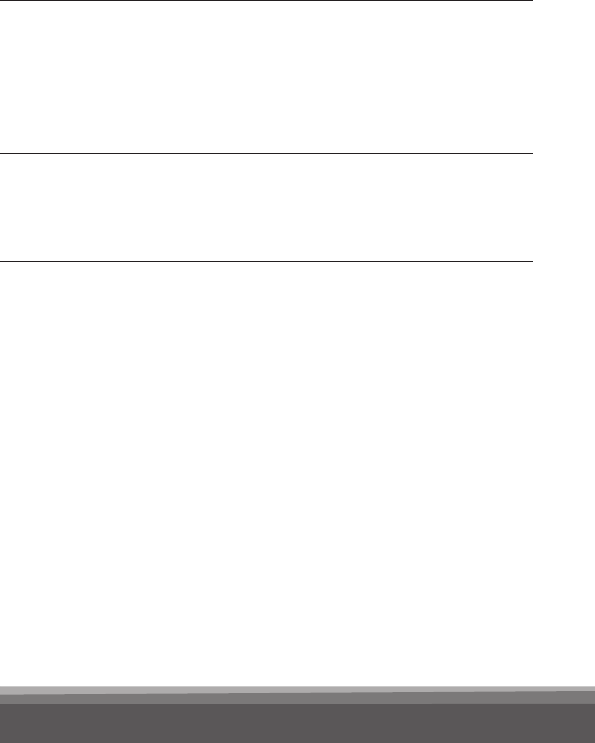
59
Wired audio Problem Solution
No audio in
the hearing
instruments
Audio source needs to be
turned ON.
Turn hearing instrument microphones off by
pressing the volume/program key up or down for
2 to 3 seconds.
Be careful not to turn off the hearing instruments’
microphones in trafc!
Volume
is too low/high
Volume needs to be
adjusted on the audio
source.
Adjust the volume on the audio source to a level
that suits you when using the SoundGate.
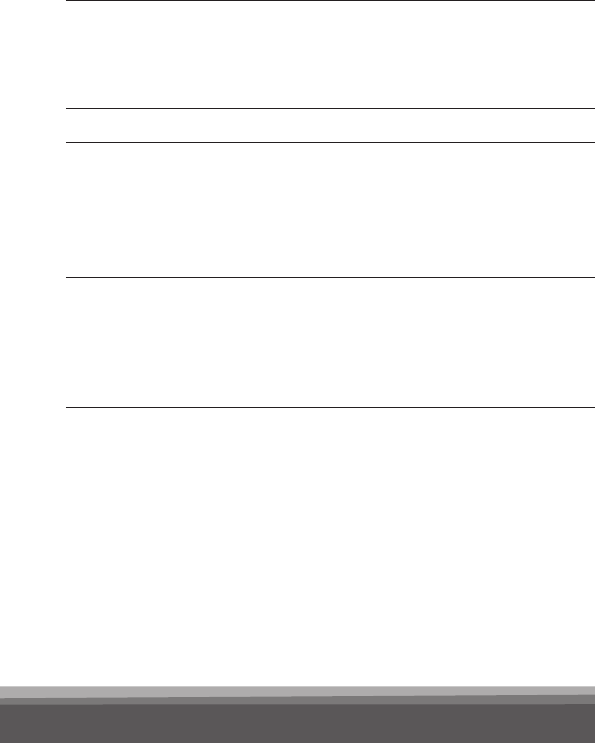
60
Charging Problem Solution
SoundGate does
not work even
while charging
The battery is drained
completely.
The SoundGate needs to charge for at least
20 minutes before it can operate. For optimal
battery life avoid draining the battery completely.
Volume Problem Solution
When I press
a key on the
SoundGate,
nothing happens
The keys are locked to prevent
accidental button activation.
Deactivate the key lock located on top of the
SoundGate. When the key lock slider reveals
a GREEN label, the keys can be operated.
When I turn the
microphones
off, the volume
changes
The volume changes
to the default level.
This is by design.
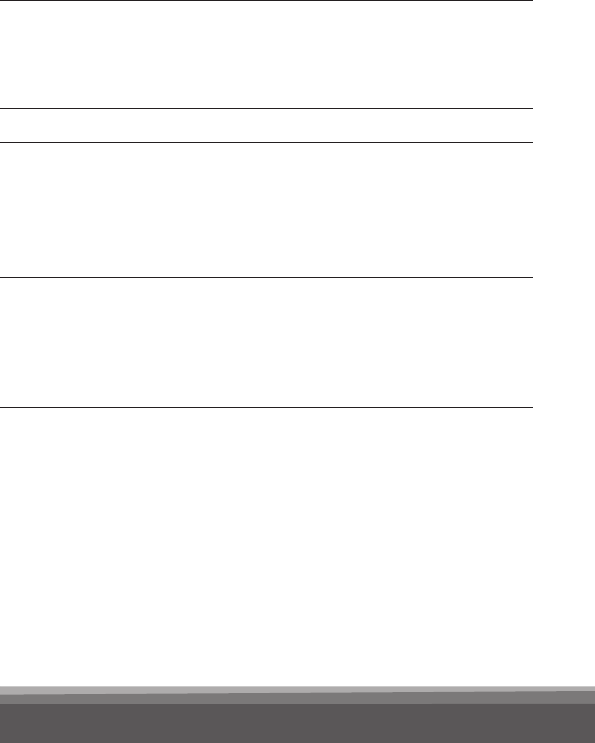
61
Charging Problem Solution
SoundGate does
not work even
while charging
The battery is drained
completely.
The SoundGate needs to charge for at least
20 minutes before it can operate. For optimal
battery life avoid draining the battery completely.
Volume Problem Solution
When I press
a key on the
SoundGate,
nothing happens
The keys are locked to prevent
accidental button activation.
Deactivate the key lock located on top of the
SoundGate. When the key lock slider reveals
a GREEN label, the keys can be operated.
When I turn the
microphones
off, the volume
changes
The volume changes
to the default level.
This is by design.

62
International warranty
The Bernafon SoundGate has a limited warranty,
covering defects in materials and workmanship.
This warranty covers the SoundGate itself, but
not accessories such as charger units, cables, etc.
This warranty becomes invalid if a defect is a result
of misuse or maltreatment.
This warranty is void if non-authorized personnel
have repaired the SoundGate. Please review the
warranty card with your hearing care professional
and make sure that your warranty card is
completed.

63
Warnings and safety guidelines
• SoundGate is not a toy and should be kept away
from infants and small children.
• SoundGate should not be used in an aircraft
unless specically permitted by the ight
personnel.
• SoundGate should not be operated in explosive
environments such as mines.
• For safety reasons the neck strap should never
be tied together or used for children weighing
less than 11 kg/24 lbs.
• Interference can also be caused by power lines
disturbances, airport metal detectors, electro-
magnetic elds from medical devices, radio
signals and electrostatic discharges.
• Although unlikely, the digital inductive signals
tranmitted by the SoundGate could potentially
interfere with medical devices such as pace-
makers. As a precaution, we advise pacemaker
recipients not to carry and use the SoundGate
in a breast pocket or around the neck. In this
case we recommend its use as a remote control
operated from a trouser pocket or purse.

64
• The safety of using the SoundGate with the
auxiliary input cable is determined by the external
signal source. Connect only to mains-operated
equipment in compliance with IEC-60065,
IEC-60601 or equivalent safety standards.
• The safety of recharging batteries with the USB
connector is determined by the external equip-
ment which should be UL approved or comply
with equivalent safety requirements.
• Never expose SoundGate to excessive heat in
ovens, microwaves, or by burning since it may
explode and cause serious injury.
• Stop using “SoundGate” if you find it disruptive
or distracting while operating any type of vehicle
or performing any other activity that requires
your full attention.
In addition to the Bluetooth® transmitter, the
SoundGate contains a radio transmitter using short
range magnetic induction technology working at
3.84 MHz. The magnetic eld strength of the trans-
mitter is < – 15 dBμA/m @ 10 m.

65
The emission power from the SoundGate is below
international emission limits for Human Exposure.
For comparison, the radiation of the SoundGate
is less than unintended electromagnetic radiation
from hair dryers, electric shavers etc.
The SoundGate complies with international stan-
dards concerning electromagnetic compatibility.
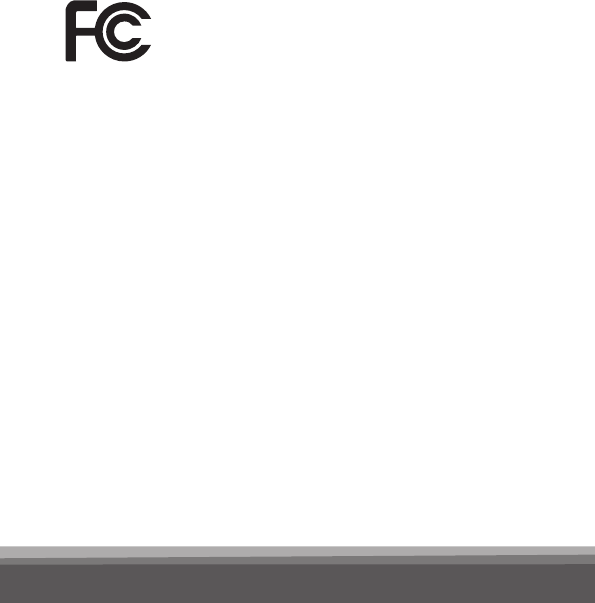
66
Bernafon AG
SoundGate 1.4
Statement of compliance:
This device complies with part 15 of the FCC Rules
and RSS-210 of Industry Canada. Operation is sub-
ject to the following two conditions:
1. This device may not cause harmful interference,
and
2. This device must accept any interference
received, including interference that may cause
undesired operation.
This Class B digital apparatus complies with
Canadian ICES-003.
Note:
This equipment has been tested and found to
comply with the limits for a Class B digital device,
pursuant to part 15 of the FCC Rules. These limits
FCC ID U6XSGATE2
IC: 7031A-SGATE2
Information to the user regarding
the radio communication part of the
device

67
are designed to provide reasonable protection
against harmful interference in a residential instal-
lation. This equipment generates, uses and can
radiate radio frequency energy and, if not installed
and used in accordance with the instructions, may
cause harmful interference to radio communica-
tions. However, there is no guarantee that interfer-
ence will not occur in a particular installation. If
this equipment does cause harmful interference to
radio or television reception, which can be deter-
mined by turning the equipment off and on, the
user is encouraged to try to correct the interfer-
ence by one or more of the following measures:
• Reorient or relocate the receiving antenna.
• Increase the separation between the equipment
and receiver.
• Connect the equipment into an outlet on a
circuit different from that to which the receiver
is connected.
• Consult the dealer or an experience radio/TV
technician for help.
Caution:
Changes or modications not expressly approved
by Bernafon AG could void the user’s authority to
operate the equipment.
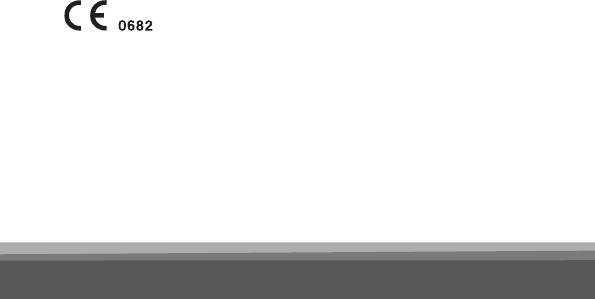
68
Declaration of conformity
This Class I medical device is in conformance with the
essential requirements of the Directive 93/42/EEC
of the Council of the European Communities con-
cerning medical devices, MDD. The radio com-
munication part of the device complies with the
essential requirements of the Directive 1999/5/EC
of the European Parliament on radio equipment and
telecommunications terminal equipment, R&TTE.
It operates as an inductive application in a harmo-
nized frequency band according to the Com-
mission Decision 2008/432/EC and may be used
in all member states of the EU and EFTA. This
is certied by applying the following marking:
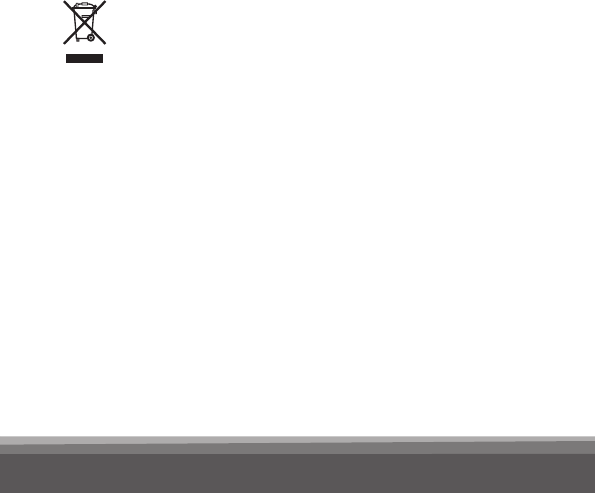
69
Prevention of waste electrical
and electronic equipment (WEEE)
This device contains electronic components. There-
fore the Directive 2002/96/EC of the European
Parliament on waste electrical and electronic equip-
ment applies. The device was put on the market
after the directive came into force. This is indicated
by applying the following marking:

70
Notes
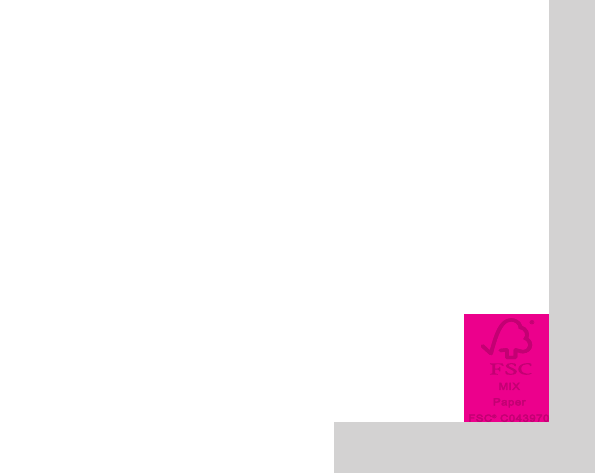
< 15 mm >
< >
8,15 mm
< >
9.0 mm
< 19 mm >
Placeholder
for FSC logo
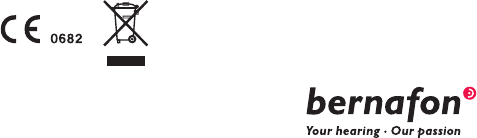
04.11/BAG/112680/UK/subject to change
Manufacturer
Bernafon AG
Morgenstrasse 131
3018 Bern
Switzerland
Phone +41 31 998 15 15
Fax +41 31 998 15 90
www.bernafon.com
Australia
Bernafon Australia Pty. Ltd.
12/97 Castlemaine Street
Milton QLD 4064
Freecall 1800 809 111
Phone +61 7 3250 0300
Fax +61 7 3250 0372
www.bernafon.com.au
Canada
Bernafon Canada Ltd.
500 Trillium Drive, Unit 15
Kitchener, Ontario
Canada N2R 1A7
Phone +1 519 748 6669
Toll Free +1 800 265 8250
Toll Free Fax +1 888 748 9158
www.bernafon.ca
New Zealand
Bernafon New Zealand Ltd.
Level 1, Building F
27-29 William Pickering Drive
Albany, Auckland 0632
Toll Free 0800 44 22 57
Telephone +64 9 415 7917
Fax +64 9 415 7916
www.bernafon.co.nz
United Kingdom
Bernafon UK
Cadzow Industrial Estate
Off Low Waters Road
Hamilton
ML3 7QE Scotland
Phone +44 1698 285 968
Fax +44 1698 421 456
www.bernafon.co.uk
United States of America
Bernafon, LLC
200 Cottontail Lane, Bldg. B
Somerset, NJ 08873
Phone +1 888-941-4203
Fax +1 732-560-4877
www.bernafon-us.com
www.bernafon.com
For more information about
hearing and hearing loss