BiSRO RF-001 DIGITAL CARD KEY (RFID) User Manual USERS MANUAL
BiSRO Co.,Ltd. DIGITAL CARD KEY (RFID) USERS MANUAL
BiSRO >
USERS MANUAL
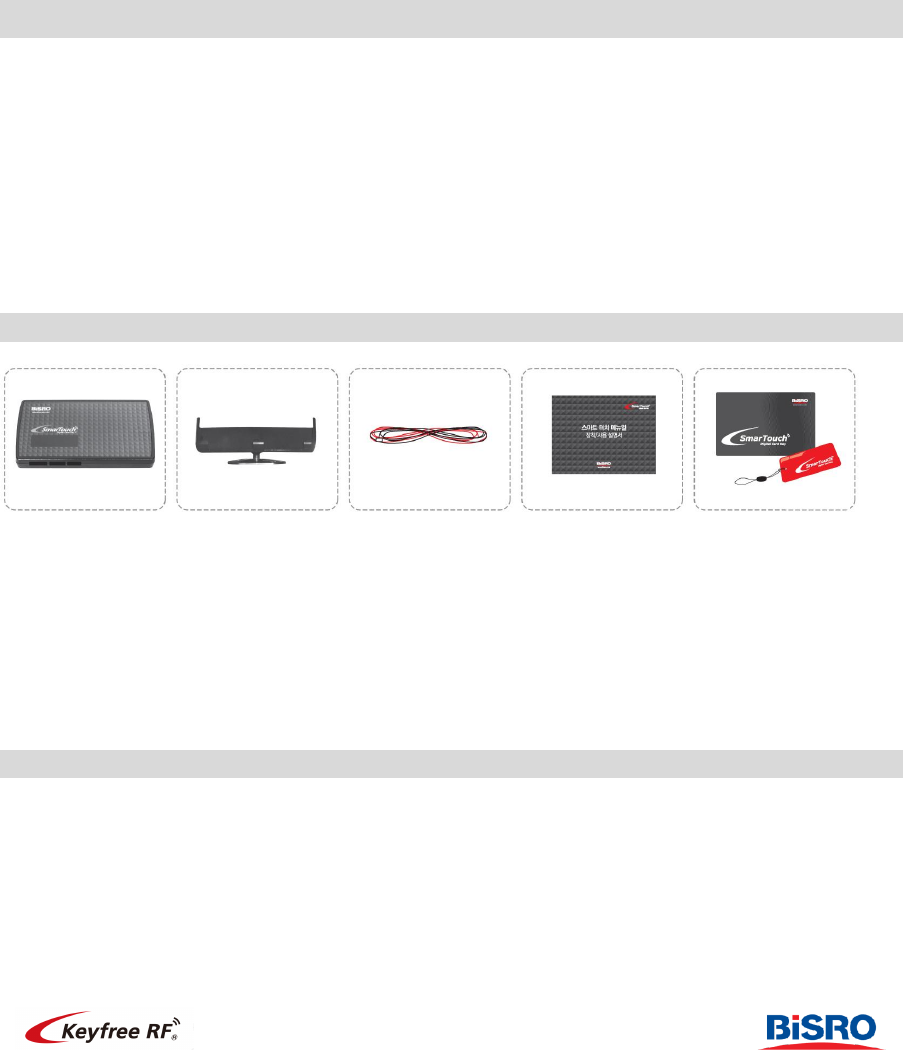
Keyfree RF manual Ver. 2.1
We sincerely appreciate your purchasing our Digital card key system. Our systems
have been designed and tested to be compatible with the earliest to latest vehicles
available throughout the world. Our primary goal is to provide a reliable and stable
product. Our secondary goal is to ensure that our systems are easy to install. Our
final goal is to provide features that would benefit the user and installer. We are
confident that our products will meet and exceed your expectations. We are
constantly working to research, design, and build next generation products. We
would not expect anything less since we ourselves use our products in our own
vehicles.
Safety Information
Please take these safety precautions.
1. We are not responsible for any injuries or damages resulting from your wrong use of our system.
2. When you find any detective, do not open, repair and remodel the system, but ask the seller or
installer to repair it.
3. We shall not be responsible for any theft and damages of your vehicle, since this is only a
subsidiary car accessory.
4. This product scheme is minus signal control type. Plus signal control or vehicles without remote
controller must be installed with additional relay and door motor.
6. To improve the performance, this product is subject to change without notice.
Components
Main unit Main Holder Harnesses manual RF card / RF tag and
double sided tape
• Main unit: A device that controls the various functions and commands
• Main Holder: To support the Main unit, fixed to the floor with double sided tape.
• Harnesses: This wires supply the power and door signal.
• Registered RF card 1, RF tag type 1.
• Double sided tape for RF tag to adhere to the back of mobile phone.
Available RF card
• Offered cards and NFC chip embedded in mobile phone are available.
• Can register the RF card up to seven.
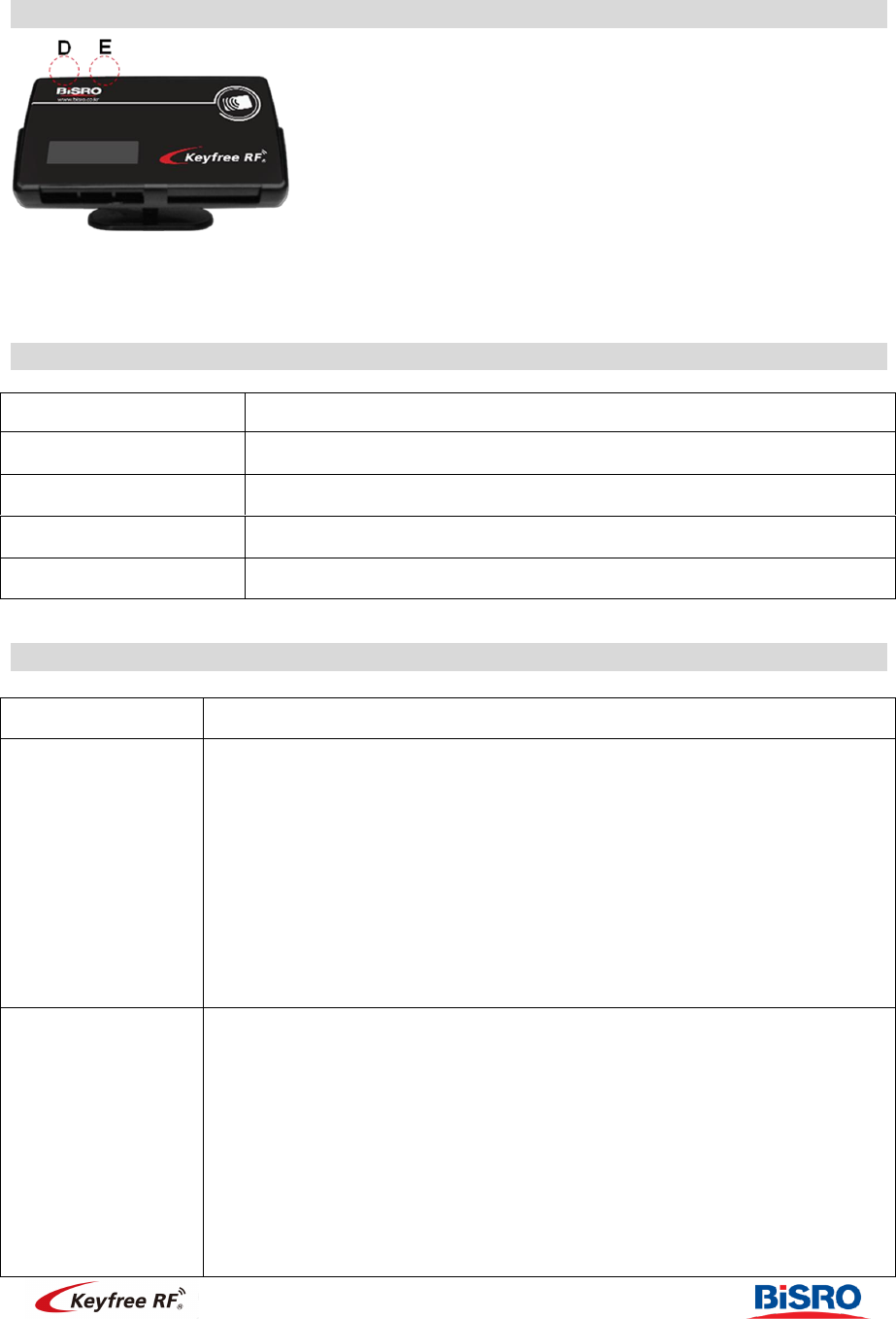
Keyfree RF manual Ver. 2.1
Buttons description
D: Display the menu or select the function menu.
E: Entry the setup menu or to confirm the selected features.
Display Menu
Available standby menu (Select this function with D button)
Display
Description
TEL1, TEL2, TEL3
Display in the absence of contacts by telephone number
SCAN
Scan type standby mode: Scanning the LED from left to right.
dot
Flashing type standby mode: LED point flashing
OFF
No display
Setup Menu
Function
Description
PIn: PIN code
change
(PIN code change
should be used
when absolutely
necessary only)
1. Press E button for 2 seconds (setting menu entry)
2. D button pressed, the menu changed. Select “Pin” and then press E button
to confirm.
3. Input the pin code
- Default PIN code: “0000”
- When P – “0” is flashing select the appropriate number of “0” with D button
- Then press the E button to confirm
- Repeat it with same manner.
- Final pin code number should be pressed 2 seconds with E button to end.
4. Display the “PaSS” and input new PIN code as same method above.
5. Display the changed PIN code number and complete.
* PIN code number should be 4 – 10 digits.
Cadd:
New card
registration
1. Press E button for 2 seconds (setting menu entry)
2. D button pressed, the menu changed. Select the “Cadd” and then press E
button to confirm.
3. Input the pin code
- Default PIN code: “0000”
- When P – “0” is flashing select the appropriate number of “0” with D button
- Then press the E button to confirm
- Final pin code number should be pressed 2 seconds with E button to end.
4. Display the “PaSS” and within 30seconds, should be touched with the new
card to register.
5. Display the Cd-1, Cd-2, Cd-3, Cd-4, Cd-5, Cd-6, Cd-7 mean the registration
order.
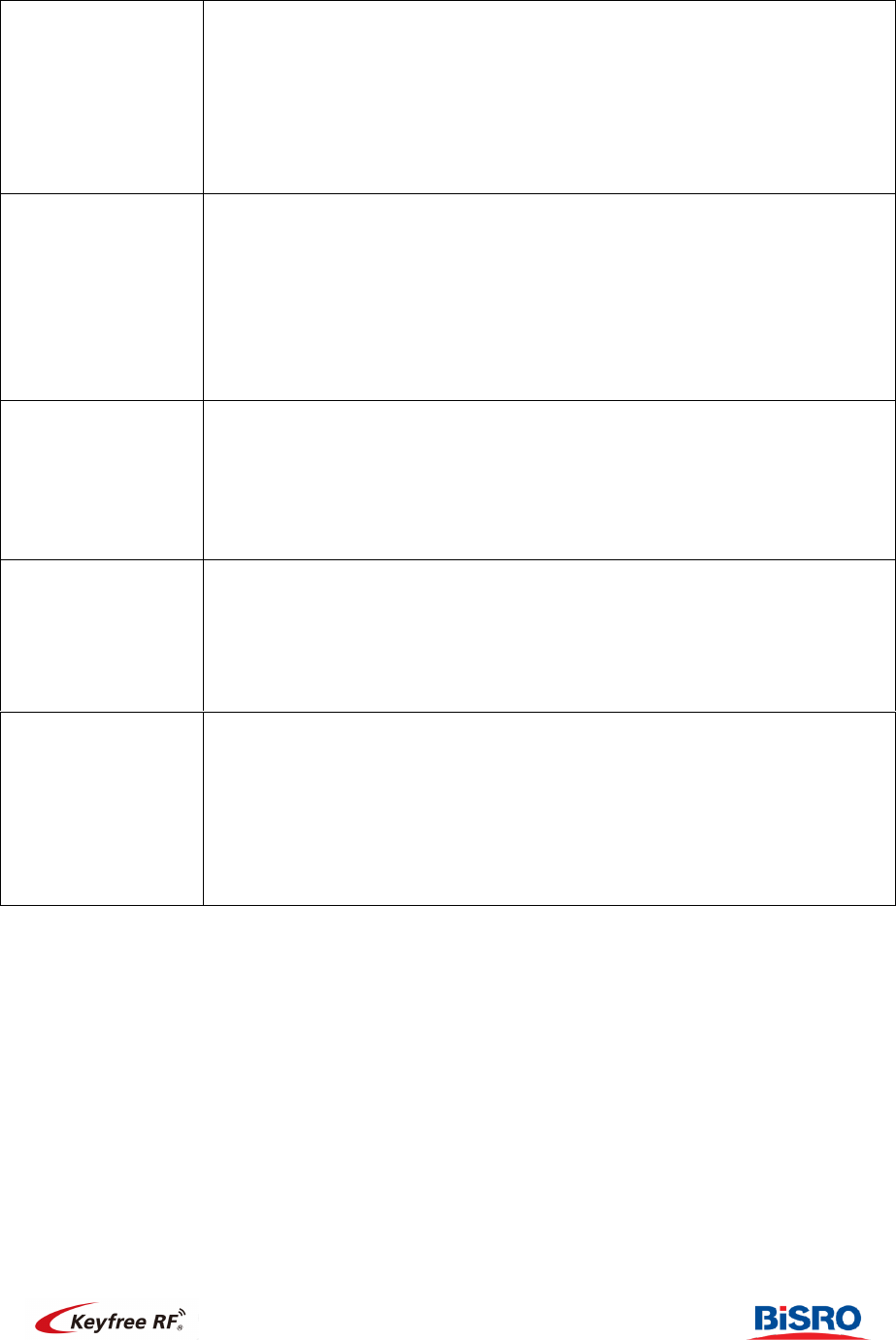
Keyfree RF manual Ver. 2.1
Cdel: Delete the
registration card
1. Press E button for 2 seconds (setting menu entry)
2. D button pressed, the menu changed. Select the “Cdel” and then press E
button to confirm.
3. Input the pin code (Default PIN code: “0000”)
4. Select Cd1, Cd2, Cd3, Cd4, Cd5, Cd6, Cd7 with D button and then confirm
with E button to delete.
5. Display the “donE” and completed.
Tadd: Phone
number
registration
1. Press E button for 2 seconds (setting menu entry)
2. D button pressed, the menu changed. Select the “Tadd” and then press E
button to confirm.
3. Select the TA1, TA2, TA3 with D button (Three contact numbers can be
registered)
4. Final phone number should be pressed 2 seconds with E button to end.
* When entering phone number, select the “-“symbol identify more clearly.
For example 010-1234-5678
Tdel:
Phone number
delete
1. Press E button for 2 seconds (setting menu entry)
2. D button pressed, the menu changed. Select the “Tdel” and then press E
button to confirm.
3. Select the Td1, Td2, Td3 with D button and press 2 seconds with E button
to end.
4. Display the “donE” and completed.
dCtL: Phone
number display
type
1. Press E button for 2 seconds (setting menu entry)
2. D button pressed, the menu changed. Select “dCTL” and then press E
button to confirm.
3. Select the “Step”, “Flou” with D button and press 2 seconds with E button to
end.
4. Display the “donE” and complete.
rSt: Factor Reset
1. Press E button for 2 seconds (setting menu entry)
2. D button pressed, the menu changed. Select “rSt” and then press E button
to confirm.
3. Input the pin code (Default PIN code: “0000”)
* Final pin code number should be pressed 2 seconds with E button to end.
4. Display the “donE” and complete.
* Factory reset function allows your registered phone number, and registered
card will be deleted.
* Notices
1) The menu will exit in case of no input within 3 seconds.
2) To confirm the menu press the E button 2 seconds.
3) If you forget your old pin code, it can be recovered only at factory. Therefore, if you
change your pin code is always required a separate record. Thus, it is strongly
recommended not to change the factory default PIN code “0, 0, 0, 0”.
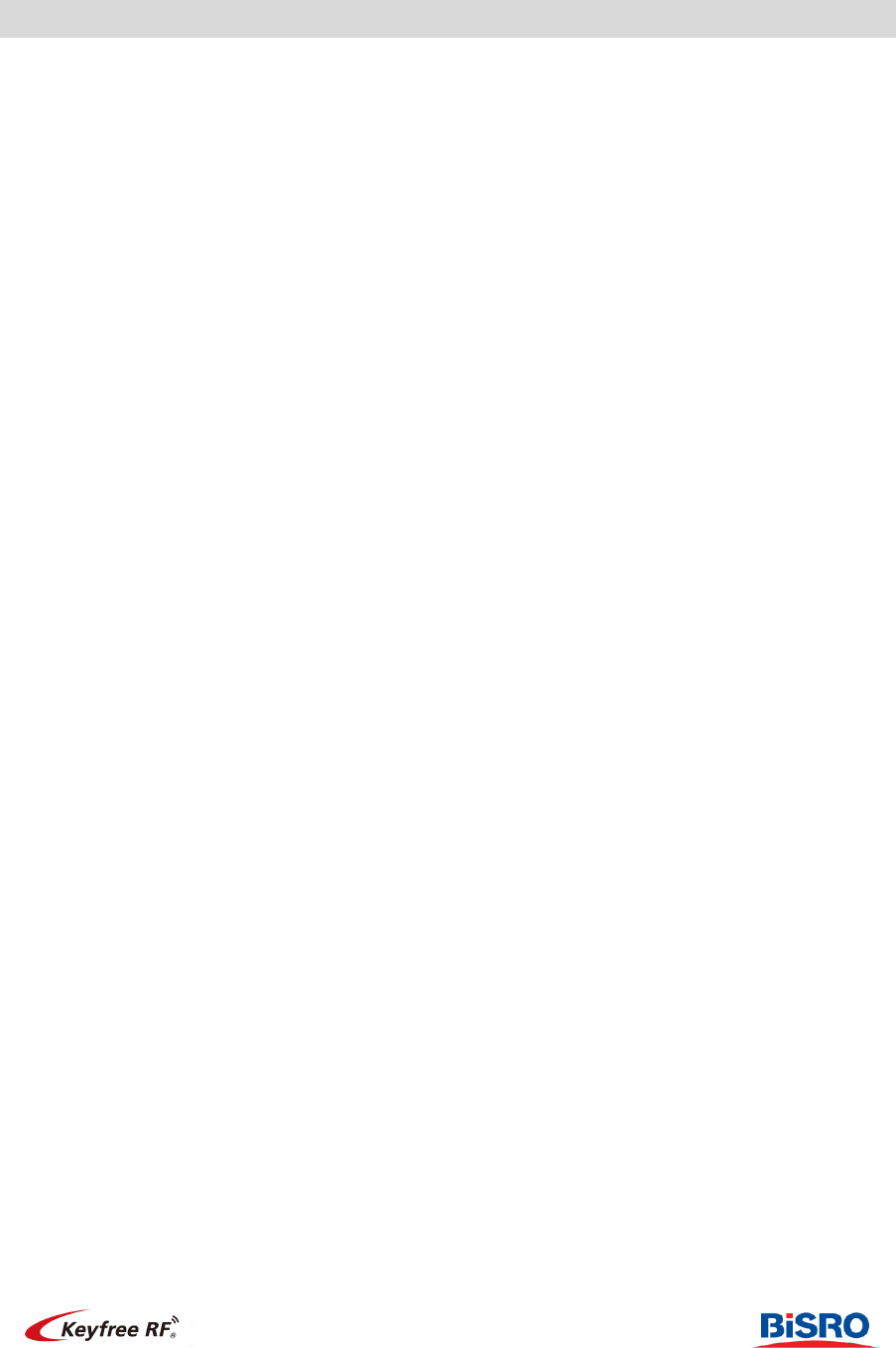
Keyfree RF manual Ver. 2.1
FAQ
Q1: When there is no touch response
Answer:
1) Unplug connectors of poor behavior, reconnect it (At this time “Keyfree RF On” should be
display)
2) Please verify that the card is registered. Unregistered cards will not work.
3) Please verify that the card can be registered. Available card occur 3 times the buzzer.
4) Main unit should be installed within 1cm from windshield. Please approach the main unit as
close as possible.
5) Recognition distance depending on the card size, features and etc. please check in advance.
6) When stick the RF tag to a mobile phone and accessory, please stick the RF chip face
forwarding to outside.
Q2: When Keyfree RF cannot unlock the door
Answer:
Depending on manufacturer, model and year, every vehicle signals systems are different.
Keyfree RF has been developed based on the following concepts
1) Keyfree RF can unlock the door when locked the door with Keyfree RF.
2) Remote controller can unlock the door when locked the door with Keyfree RF
3) Keyfree RF cannot unlock the door when remote controller locked the door depending on
the vehicles.
4) Vehicles without remote controller should be mounted with door motor and relay additionally.
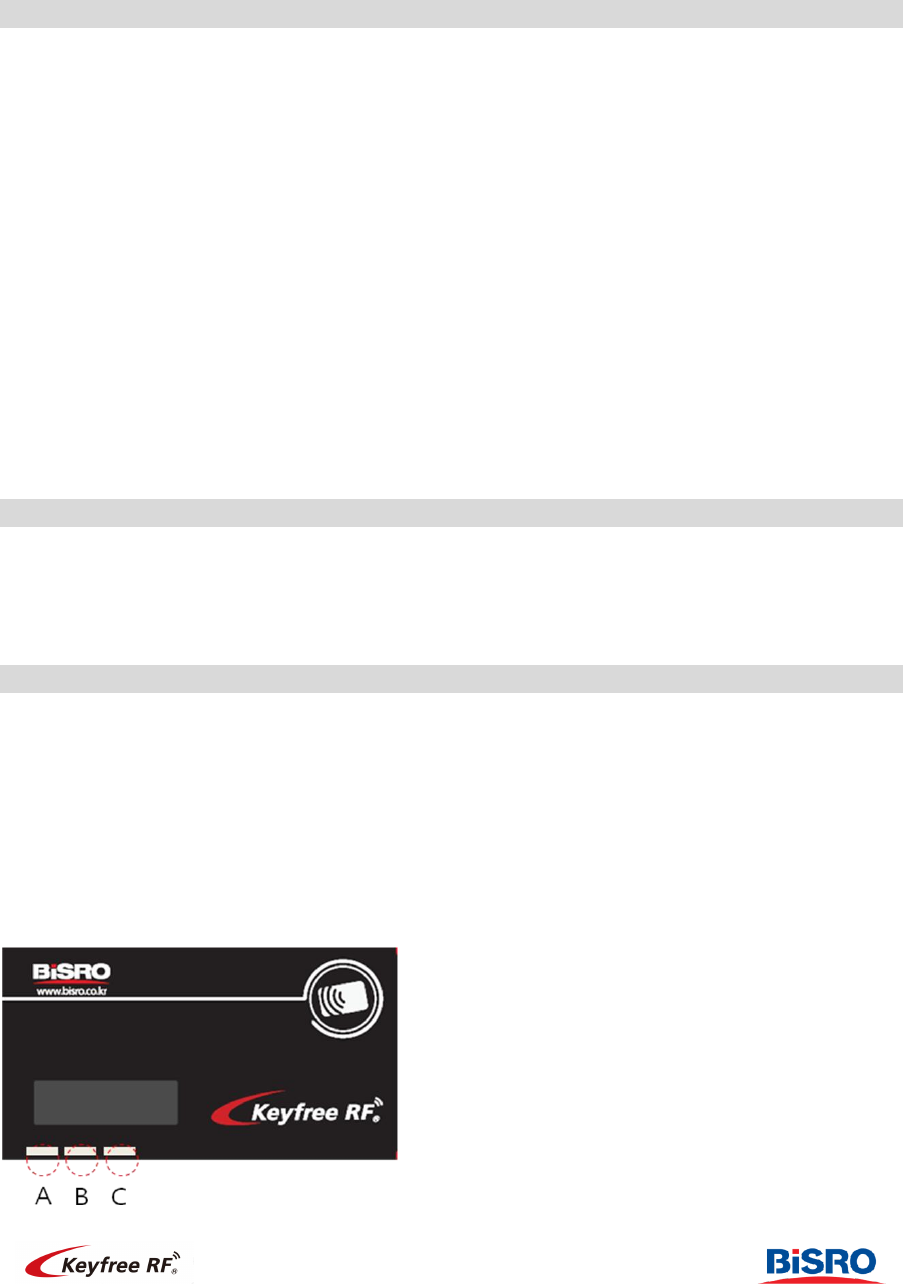
Keyfree RF manual Ver. 2.1
INSTALLATION MANUAL
Specifications
1) Contents
• Main unit, Main Holder, Harness wire, manual, 1X registered RF card, 1X registered RF tag,
Double sided tape
2) Specification
• Supply Voltage DC 3.3 V (Negative car only)
• 13.56MHz Multi-protocol RFID Reader chip
• Supported Protocols:
- ISO 1443 A/V type, ISO 15693
- Tag-it (Texas Instrument)
- Felica (Sony), I-CODE (NXP)
- Jewel (Innovision)
• Console unit dimensions: 95 (W) × 53 (H) ×11 (D) mm
• Current Draw Standby:
- Without LED scan →5mA (0.06W),
- With LED scan → 10mA (0.24W)
• Operating Environment
- 30℃ to +80℃
Note for Installation
1. Take your time and read the manuals that come with the system you will be installing, please read
all information included.
2. Main Power should be connected to 1A fuse. (Or connected at the back end of vehicle fuse)
3. This product is recommended to be installed by professional installation center.
Installation Procedure
Step 1: Find the plus, ground, door lock, door unlock, door pin wire to connect.
Step 2: Connectors to connect to the Main Unit, and check the status.
- Ground input, 12V power input, Unlock output, Lock output, Door pin output
Step 3: Main unit should be tested before operation.
- Connect a wire in Main unit “A”
- Display “Smart Pass On” when power is supplied.
Step 4: Register the card and checking the operation
Step 5: Attach the Main unit close to window
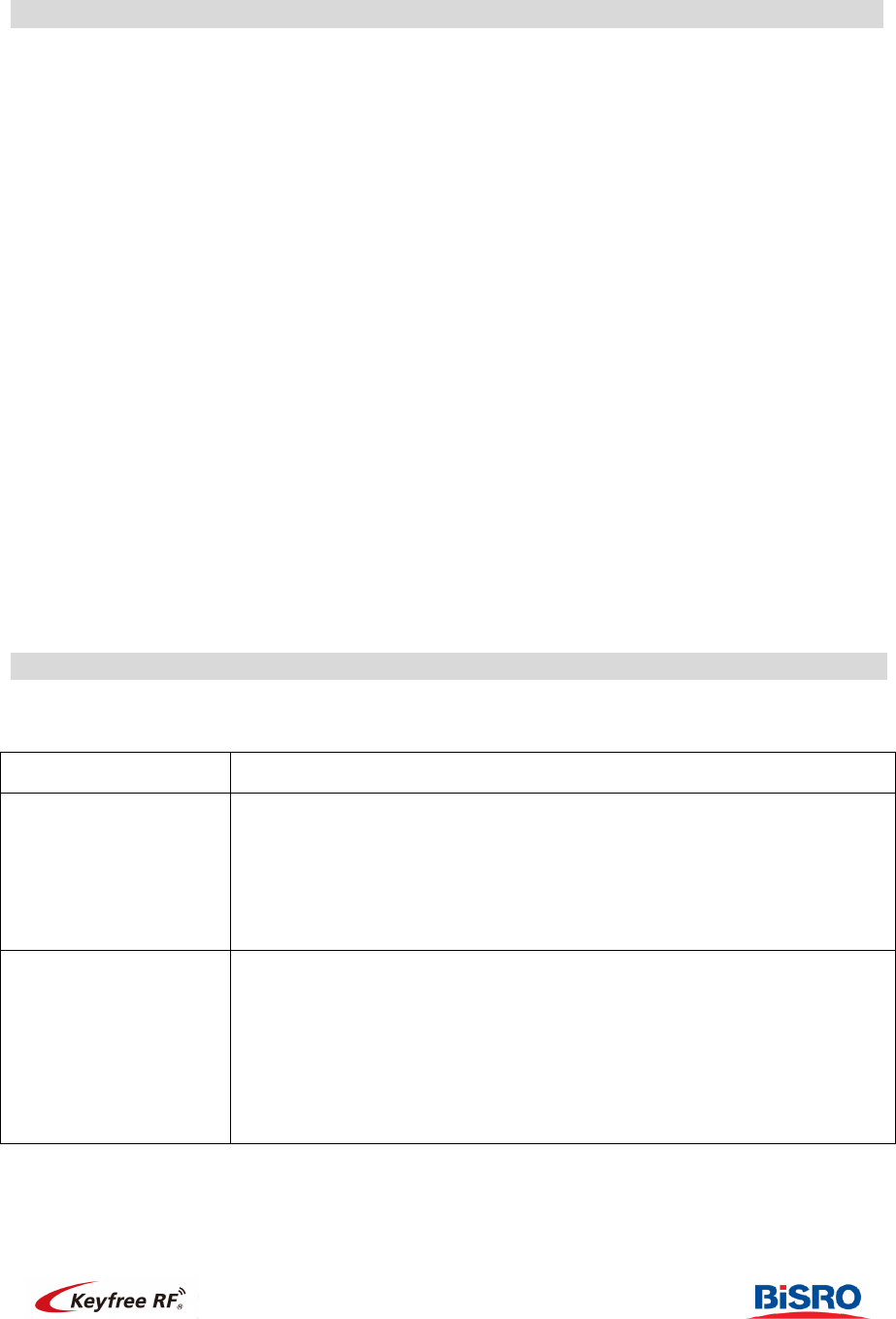
Keyfree RF manual Ver. 2.1
Wire Installation
Black: (-) System Ground Input
This wire should be connected to a ground source. Please ensure that no paint or rust exists on the
surface where the wire will be attached. Also, ensure that the wire is securely fastened to the ground
source.
Red: (+12V) System Power Input
This wire should be connected to a constant +12V.
Main Power should be connected to 1A fuse. (Or connected at the back end of vehicle fuse)
Brown: (-) Unlock Output
This wire provides a negative (-) pulse to unlock the vehicle’s doors. This wire can also be used to
control the Arm Trigger of some aftermarket security products. Please refer to the Installer
Programmable Options for programming details.
Orange: (-) Lock Output
This wire provides a negative (-) pulse to lock the vehicle’s doors. This wire can also be used to
control the Disarm Trigger of some aftermarket security products. Please refer to the Installer
Programmable Options for programming details.
Blue: (-) Aux
This wire provides a negative (-) pulse to supplementary function.
White: (-) Aux
This wire provides a negative (-) pulse to supplementary function.
How to programming the options
** Most vehicles do not need to change the Programming.
Function
Description
PulS: Programming of
Pulse duration
(Default: 0.8sec.)
1. Press E button for 2 seconds (setting menu entry)
2. D button pressed, the menu changed. Select the “ PulS” and press the
E button to confirm.
3. Select the Pd08:0.8sec, Pd35: 3.5sec, Pd03: 3sec with D button and
press 2 seconds with E button to end.
4. Display the “donE” and complete.
Lock: Programming of
Lock Pulses
(Default: 1)
1. Press E button for 2 seconds (setting menu entry)
2. D button pressed, the menu changed. Select the “Lock” and press the E
button to confirm.
3. Select the Ln 1, Ln 2, Ln 3, Ln 4, Ln 5 with D button and press 2
seconds with E button to end.
4. Display the “donE” and complete.
* Ln (Lock Pulse Number) 1, 2, 3, 4, 5
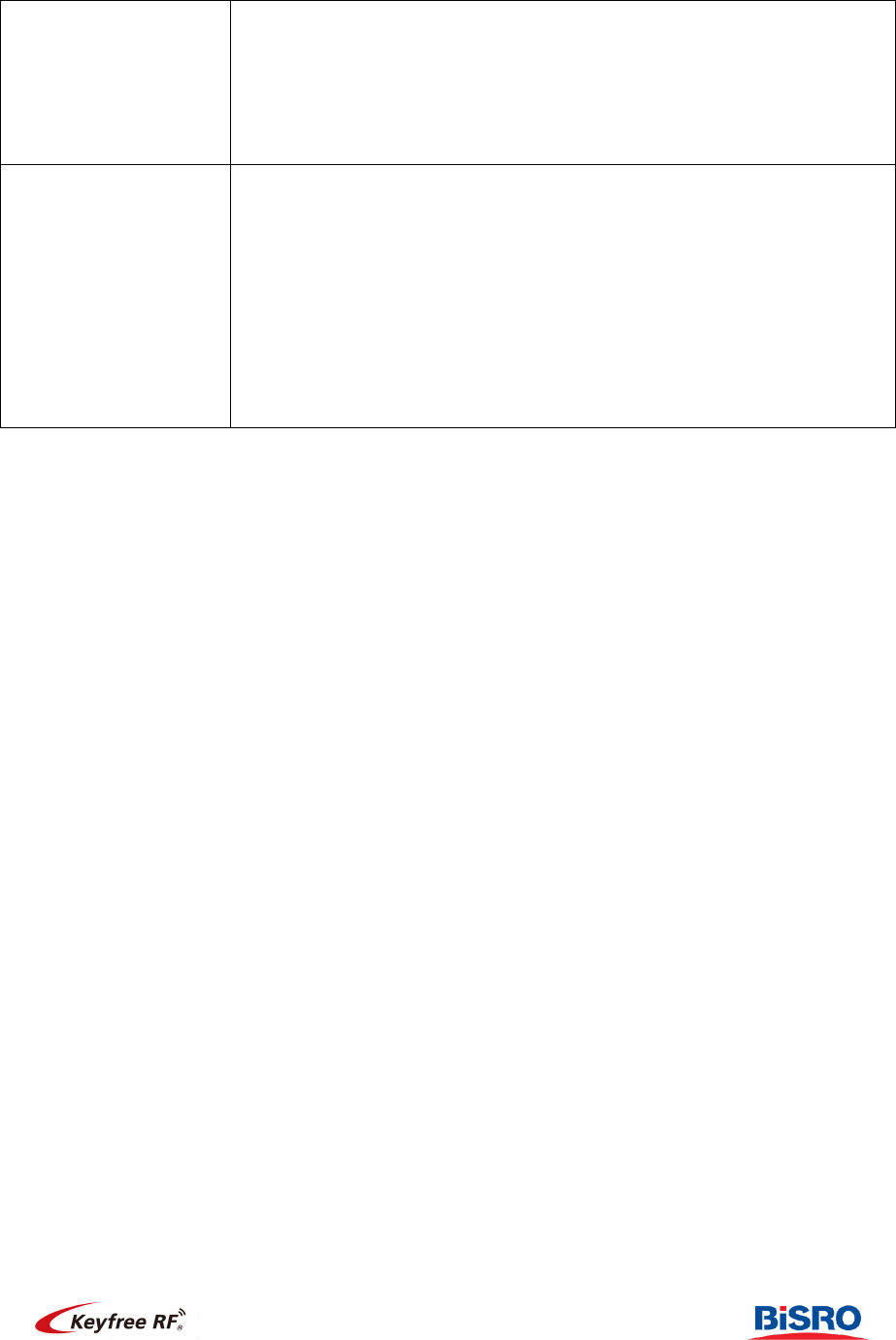
Keyfree RF manual Ver. 2.1
Unlk: Programming of
Unlock Pulses
(Default: 1)
1. Press E button for 2 seconds (setting menu entry)
2. D button pressed, the menu changed. Select the “Unlk” and press the E
button to confirm.
3. Select the Un 1, Un 2, Un 3, Un 4, Un 5 with D button and press 2
seconds with E button to end.
4. Display the “donE” and complete.
FbLk: Lock and Unlock
signal feedback
(Default: OFF)
1. Press E button for 2 seconds (setting menu entry)
2. D button pressed, the menu changed. Select the “Fblk” and press the E
button to confirm.
3. Select the ON, OFF with D button and press 2 second with E button to
end.
4. Display the “donE” and complete.
* Display the “OPEN”, “CLSE” automatically: Select “OFF”
* Cannot receive the output signal due to the electrical noise: Select “OFF”
Warranty
1. The products are warranted for 1 year.
2. Following the service will receive a fee
1) If the warranty period has been exceeded
2) Failure due to carelessness of the consumer, random repair etc.
3) Failures caused by natural disasters
4) Failures caused by manual and notice negligence.

FCC Statement
This device complies with Part 15 of the FCC Rules. Operation is subject to the following
two conditions:
(1) This device may not cause harmful interference. and
(2) This device must accept any interference received, including interference that may cause
undesired operation.
Caution
Any changes or modifications (including the antenna) made to this device that are not
expressly approved by the manufacturer may void the user’s authority to operate the
equipment.
To comply with FCC RF exposure compliance requirements, a separation distance of at least
20 cm must be maintained between the antenna of this device and all persons. This device
must not be co-located or operation in conjunction with any other antenna or transmitter.
This equipment complies with FCC
