Billion Electric BIL-7800VDOX Dual-Band Wireless-N (VoIP) (VPN) ADSL2+ Router User Manual
Billion Electric Co., Ltd. Dual-Band Wireless-N (VoIP) (VPN) ADSL2+ Router
User manual
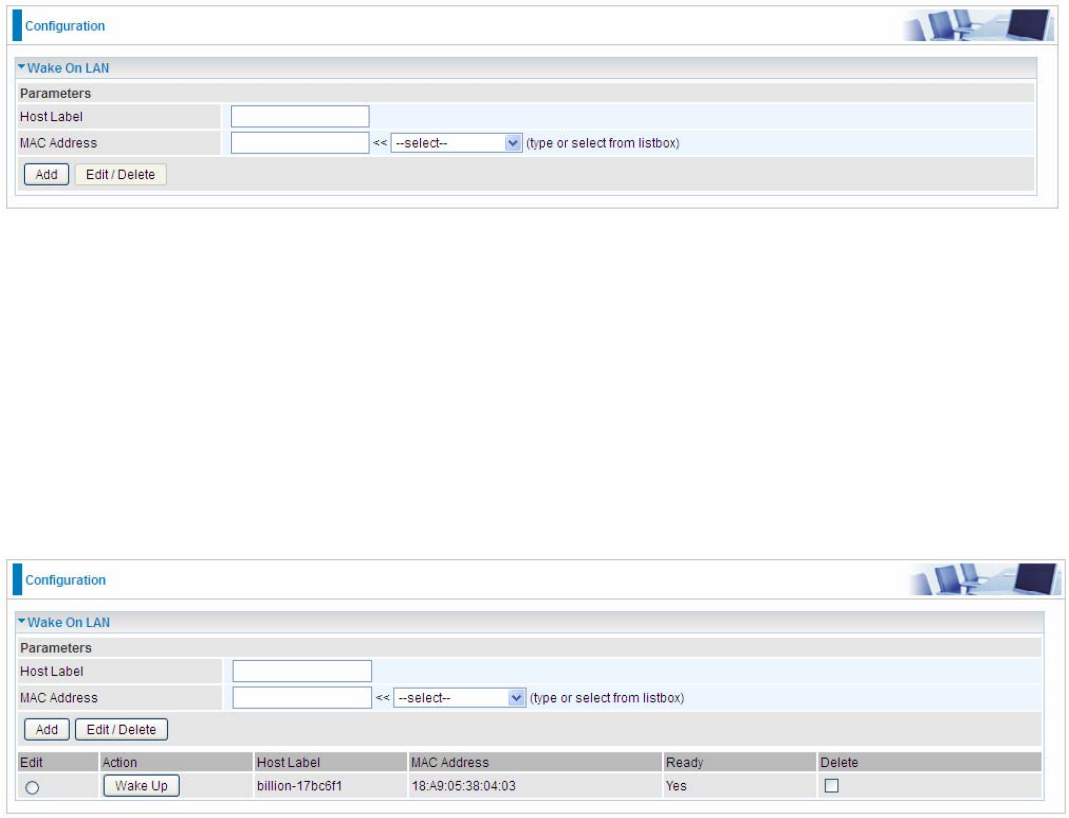
197
Wake On LAN
Wake on LAN (WOL, sometimes WoL) is an Ethernet computer networking standard that allows a
computer to be turned on or woken up remotely by a network message.
Host Label: Enter identification for the host.
Select: Select MAC address of the computer that you want to wake up or turn on remotely.
Add: After selecting, click Add then you can perform the Wake-up action.
Edit/Delete: Click to edit or delete the selected MAC address.
Ready:
“Yes” indicating the remote computer is ready for your waking up.
“No” indicating the machine is not ready for your waking up.
Delete: Delete the selected MAC address.
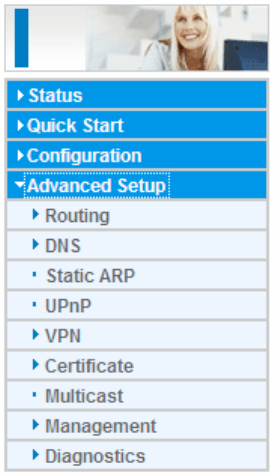
198
Advanced Setup
There are sub-items within the System section: Routing, DNS, Static ARP, UPnP, VPN, Certificate,
Multicast, Management, and Diagnostics.
(7800VDOX)
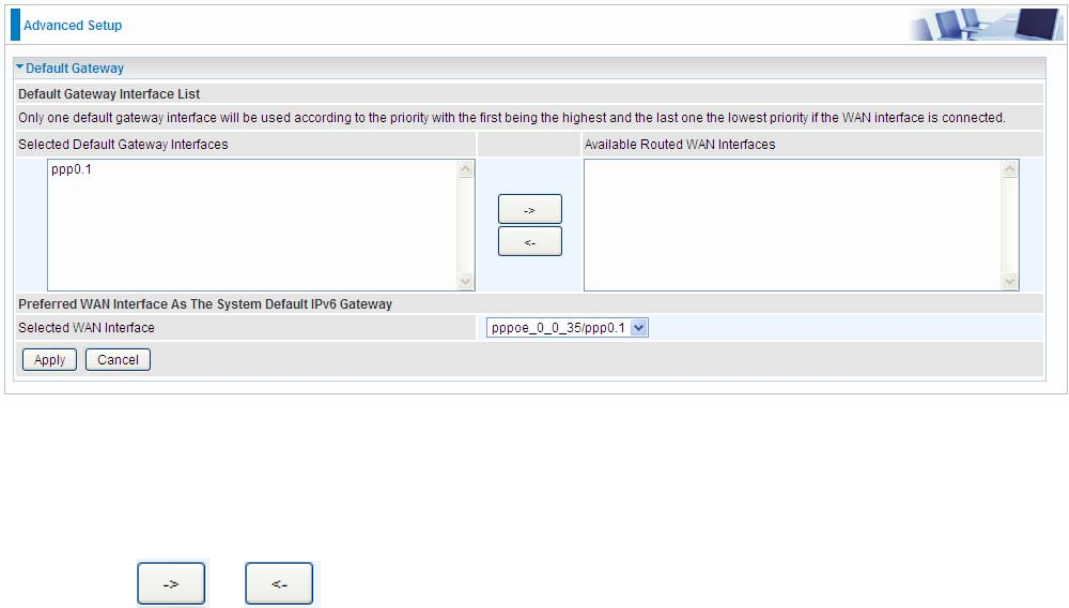
199
Routing
Default Gateway
WAN port: Select the port this gateway applies to.
To set Default Gateway and Available Routed WAN Interface. This interfaces are the ones you
have set in WAN section, here select the one you want to be the default gateway by moving the
interface via or . And select a Default IPv6 Gateway from the drop-down menu.
Note: Only one default gateway interface will be used according to the priority with the first being the
highest and the last one the lowest priority if the WAN interface is connected.
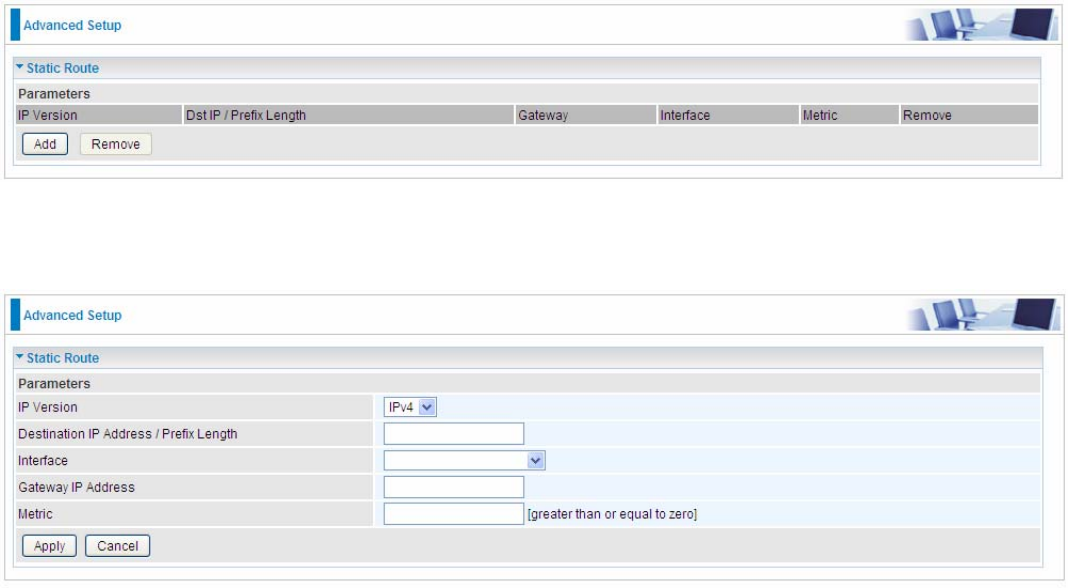
200
Static Route
With static route feature, you can control the routing of all the traffic across your network. With each
routing rule created, you can specifically assign the destination where the traffic will be routed.
Above is the static route listing table, click Add to create static routing.
IP Version: Select the IP version, IPv4 or IPv6.
Destination IP Address / Prefix Length: Enter the destination IP address and the prefix length. For
IPv4, the prefix length means the number of ‘1’ in the submask, it is another mode of presenting
submask. One IPv4 address,192.168.1.0/24, submask is 255.255.255.0. While in IPv6, IPv6
address composes of two parts, thus, the prefix and the interface ID, the prefix is like the net ID in
IPv4, and the interface ID is like the host ID in IPv4. The prefix length is to identify the net ID in the
address. One IPv6 address, 3FFE:FFFF:0:CD30:0:0:0:0 / 64, the prefix is 3FFE:FFFF:0:CD3.
Interface: Select an interface this route associated.
Gateway IP Address: Enter the gateway IP address.
Metric: Metric is a policy for router to commit router, to determine the optimal route. Enter one
number greater than or equal to 0.
Click Apply to apply this route and it will be listed in the route listing table.
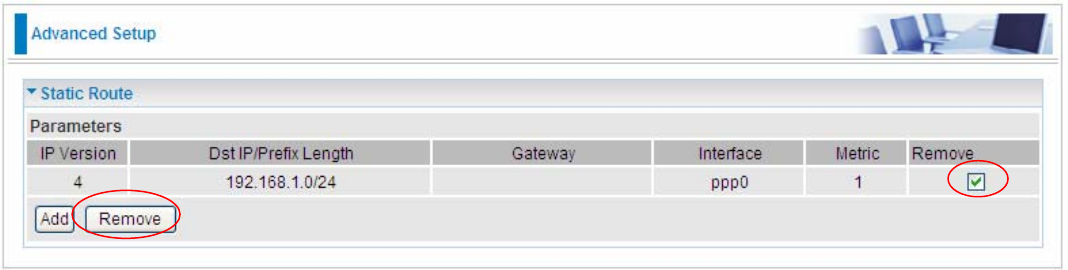
201
In listing table you can remove the one you don’t want by checking the checking box and press
Remove button.
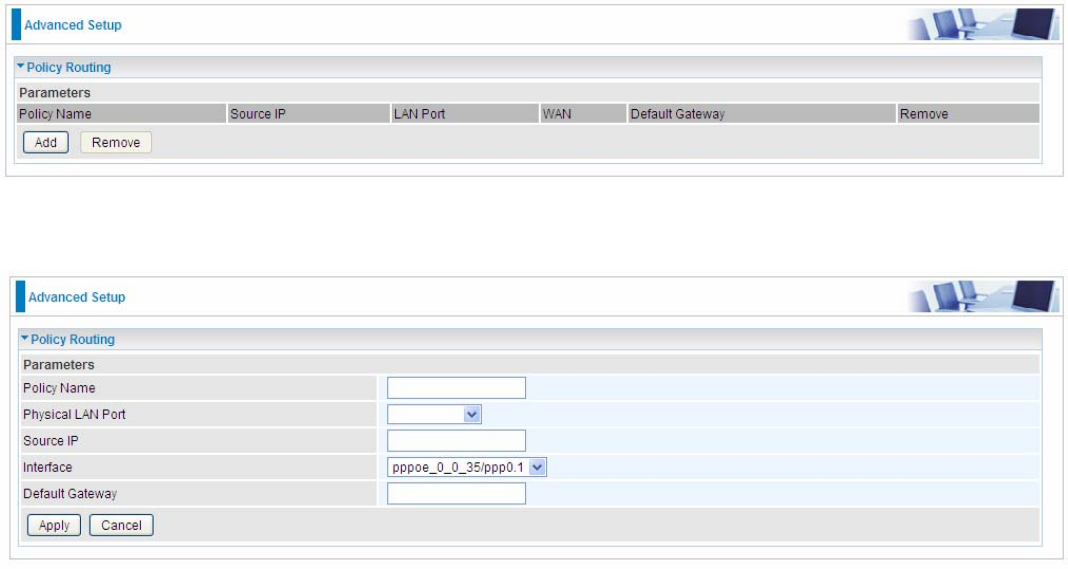
202
Policy Routing
Here users can set a route for the host (source IP) in a LAN interface to access outside through a
specified Default Gateway or a WAN interface.
The following is the policy Routing listing table.
Click Add to create a policy route.
Policy Name: User-defined name.
Physical LAN Port: Select the LAN port.
Source IP: Enter the Host Source IP.
Interface: Select the WAN interface which you want the Source IP to access outside through.
Default Gateway: Enter the default gateway which you want the Source IP to access outside
through.
Click Apply to apply your settings. And the item will be listed in the policy Routing listing table. Here
if you want to remove the route, check the remove checkbox and press Remove to delete it.
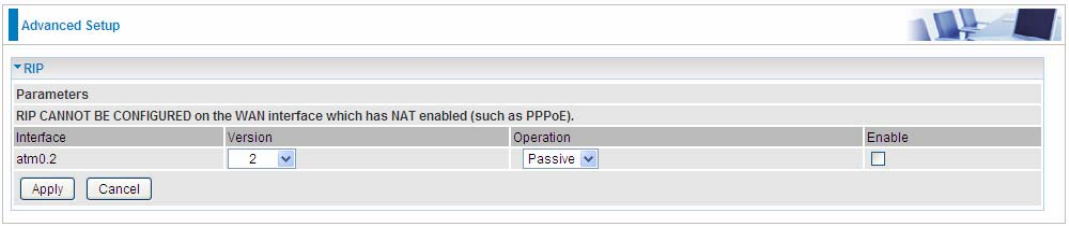
203
RIP
RIP, Router Information Protocol, is a simple Interior Gateway Protocol (IGP). RIP has two versions,
RIP-1 and RIP-2.
Interface: the interface the rule applies to.
Version: select the RIP version, there are two versions, RIP-1 and RIP-2.
Operation: RIP has two operation mode.
Passive: only receive the routing information broadcasted by other routers and modifies its
routing table according to the received information.
Active: working in this mode, the router sends and receives RIP routing information and
modifies routing table according to the received information.
Enable: check the checkbox to enable RIP rule for the interface.
Note: RIP can’t be configured on the WAN interface which has NAT enabled (such as PPPoE).
Click Apply to apply your settings.
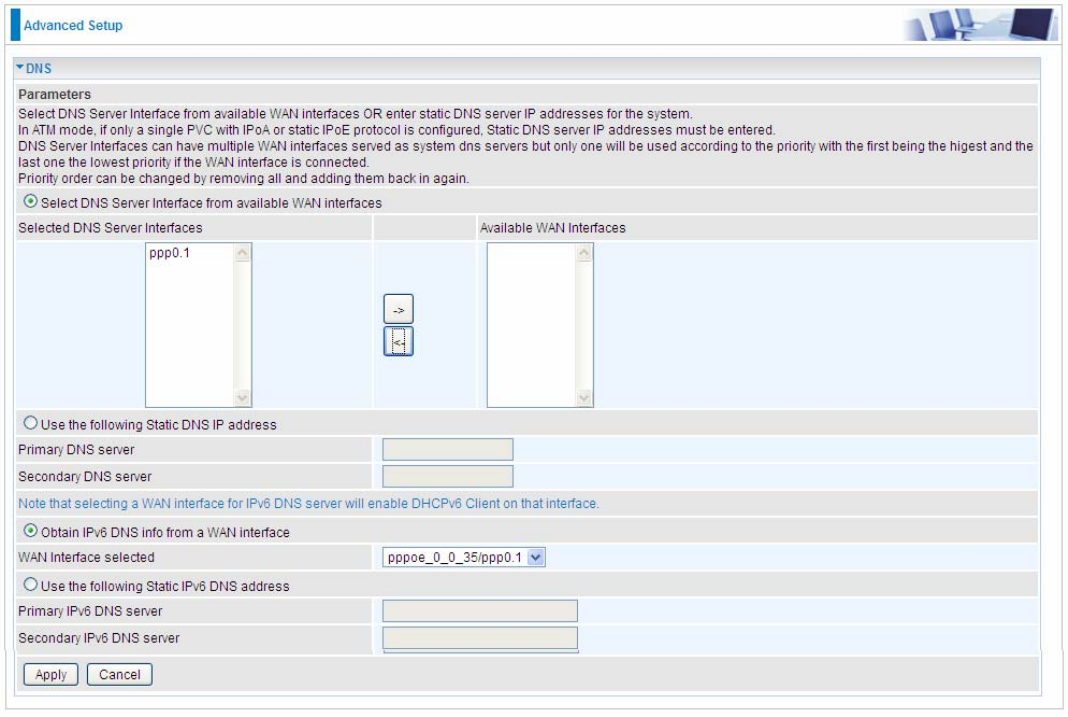
204
DNS
DNS, Domain Name System, is a distributed database of TCP/IP application. DNS provides
translation of Domain name to IP.
DNS
IPv6 DNS Server’s operation is similar to IPv4 DNS server. There are two modes to get DNS server
address: Auto and Static mode.
Obtain IPv6 DNS info from a WAN interface
WAN Interface selected: select one configured IPv6 WAN connection from the drop-down menu to
be as an IPv6 DNS.
Use the following Static IPv6 DNS address
Primary IPv6 DNS Server / Secondary IPv6 DNS Server: type the specific primary and secondary
IPv6 DNS Server address.
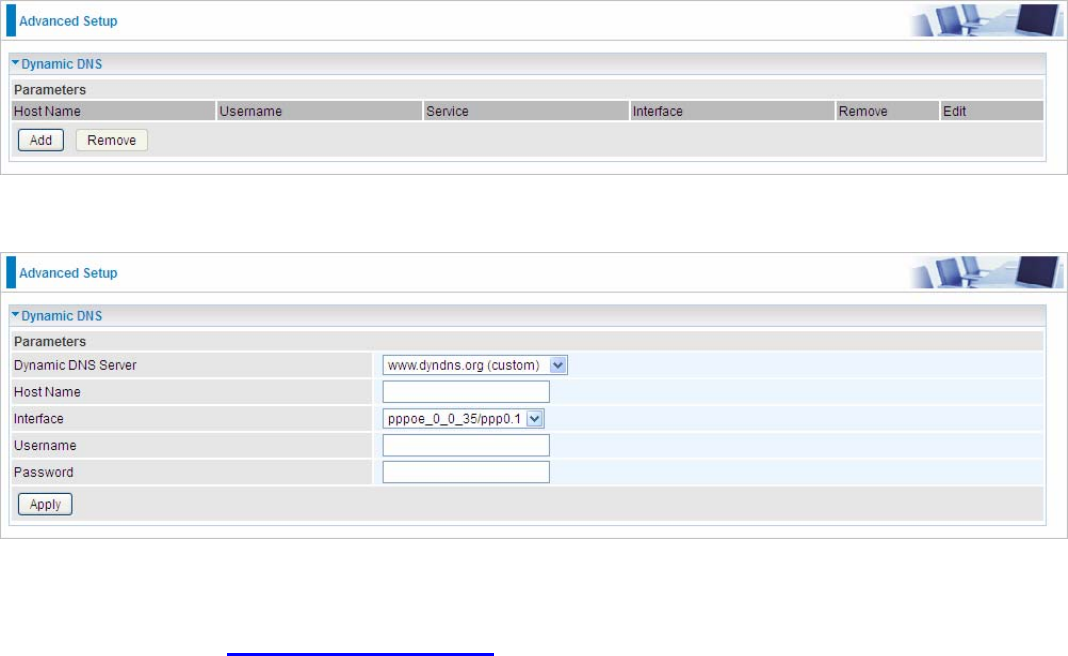
205
Dynamic DNS
The Dynamic DNS function allows you to alias a dynamic IP address to a static hostname, allowing
users whose ISP does not assign them a static IP address to use a domain name. This is especially
useful for hosting servers via your ADSL connection, so that anyone wishing to connect to you may
use your domain name, rather than having to use your dynamic IP address, which changes from
time to time. This dynamic IP address is the WAN IP address of the router, which is assigned to you
by your ISP.
Here users can register different WAN interfaces with different DNS(es).
Click Add to register a WAN interface with the exact DNS.
You will first need to register and establish an account with the Dynamic DNS provider using their
website, for example http://www.dyndns.org/
Dynamic DNS Server: Select the DDNS service you have established an account with.
Interface: Select the Interface that is bound to the registered Domain name.
Host Name, Username and Password: Enter your registered domain name and your username
and password for this service.
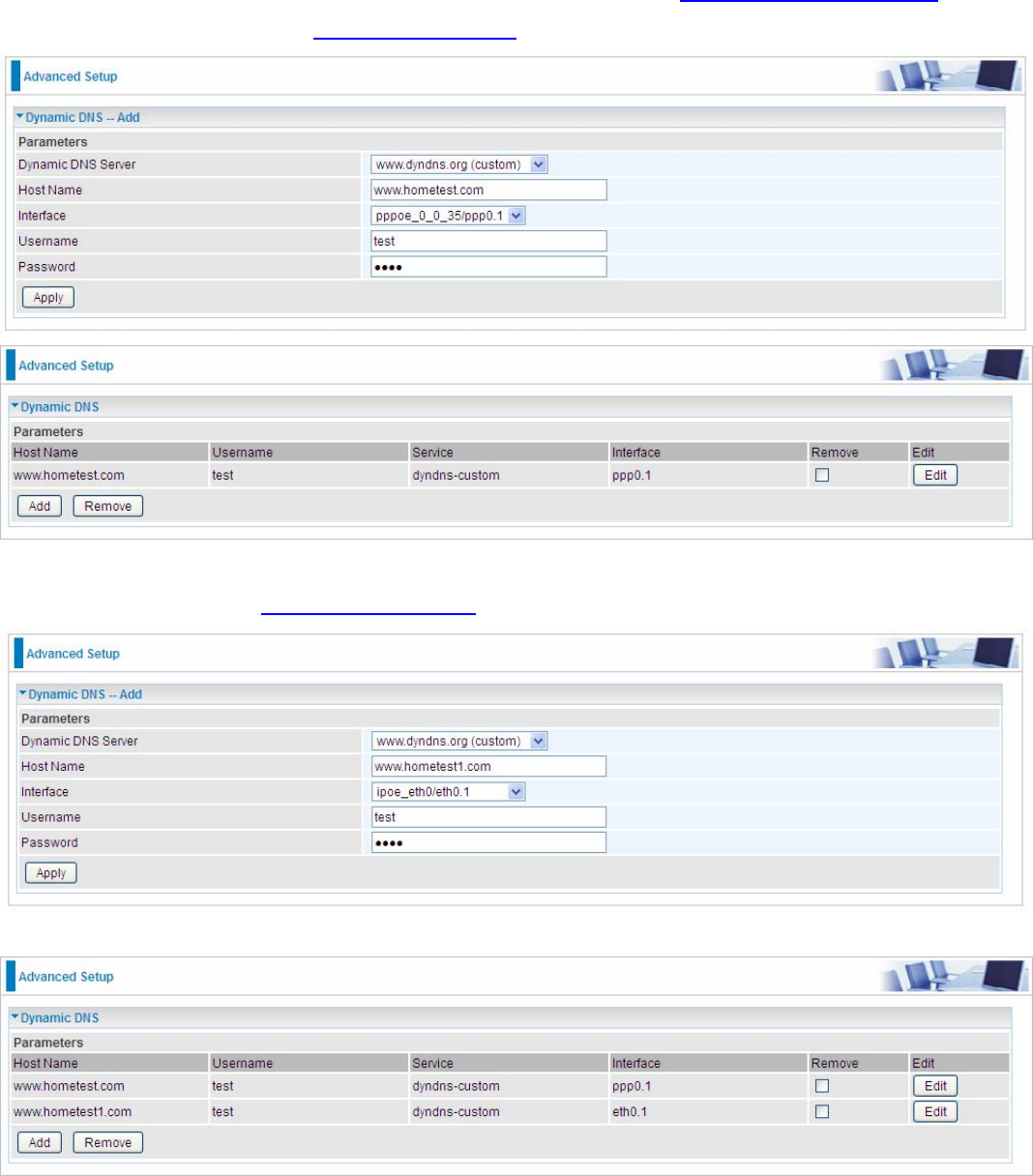
206
User can register different DDNS to different interfaces.
Examples: Note first users have to go to the Dynamic DNS registration service provider to register
an account.
User test register two Dynamic Domain Names in DDNS provider http://www.dyndns.org/ .
1. pppoe_0_0_35 with DDNS: www.hometest.com using username/password test/test
2. ipoe_eth0 with DDNS: www.hometest1.com using username/password test/test.
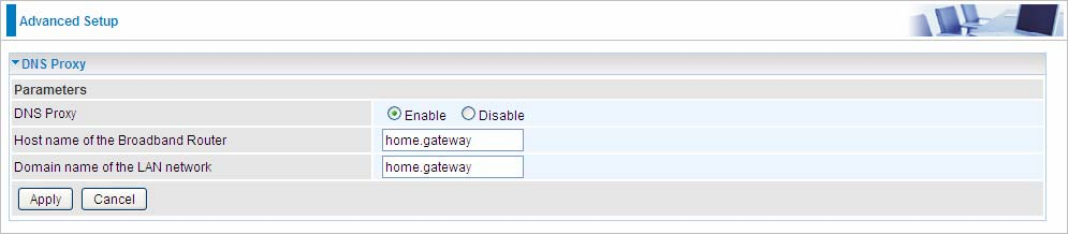
207
DNS Proxy
DNS proxy is used to forward request and response message between DNS Client and DNS Server.
Hosts in LAN can use router serving as a DNS proxy to connect to the DNS Server in public to
correctly resolve Domain name to access the internet.
DNS Proxy: Select whether to enable or disable DNS Proxy function, default is enabled.
Host name of the Broadband Router: Enter the host name of the router. Default is home.gateway.
Domain name of the LAN network: Enter the domain name of the LAN network. home.gateway.

208
Static ARP
ARP (Address Resolution Protocol) is a TCP/IP protocol that allows the resolution of network layer
addresses into the link layer addresses. And “Static ARP” here allows user to map manually the
layer-3 MAC (Media Access Control) address to the layer-2 IP address of the device.
IP Address: Enter the IP of the device that the corresponding MAC address will be mapped to.
MAC Address: Enter the MAC address that corresponds to the IP address of the device.
Click Add to confirm the settings.
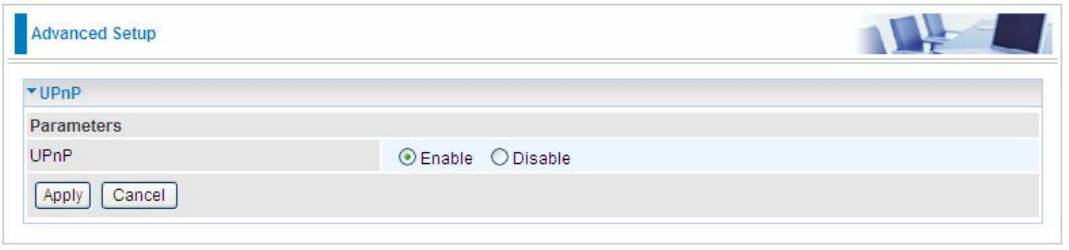
209
UPnP
UPnP offers peer-to-peer network connectivity for PCs and other network devices, along with control
and data transfer between devices. UPnP offers many advantages for users running NAT routers
through UPnP NAT Traversal, and on supported systems makes tasks such as port forwarding
much easier by letting the application control the required settings, removing the need for the user to
control advanced configuration of their device.
Both the user’s Operating System and the relevant application must support UPnP in addition to the
router. Windows XP and Windows Me natively support UPnP (when the component is installed), and
Windows 98 users may install the Internet Connection Sharing client from Windows XP in order to
support UPnP. Windows 2000 does not support UPnP.
UPnP:
Enable: Check to enable the router’s UPnP functionality.
Disable: Check to disable the router’s UPnP functionality.
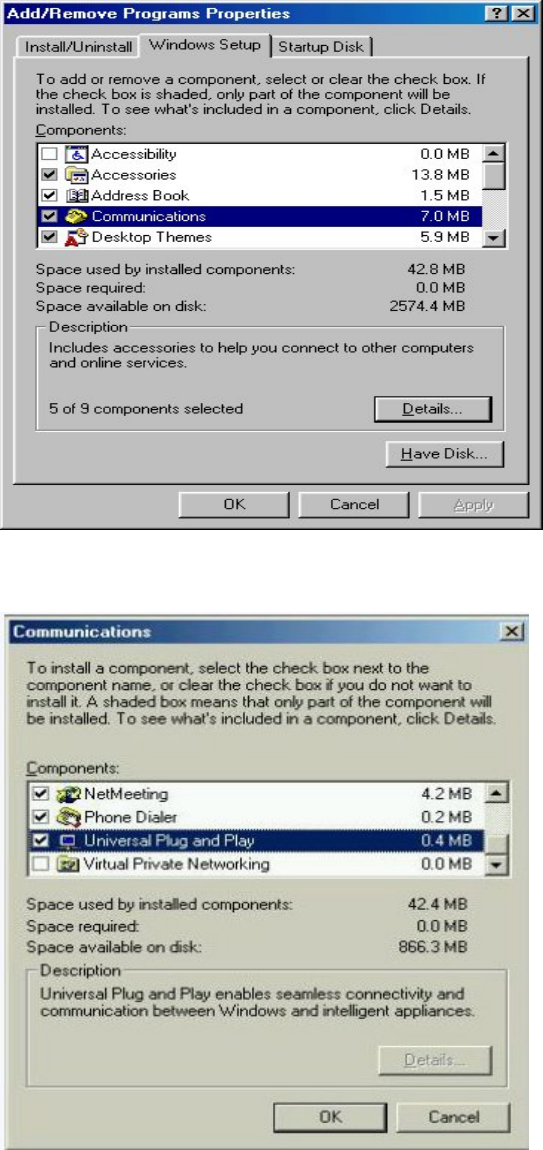
210
Installing UPnP in Windows Example
Follow the steps below to install the UPnP in Windows Me.
Step 1: Click Start and Control Panel. Double-click Add/Remove Programs.
Step 2: Click on the Windows Setup tab and select Communication in the Components selection
box. Click Details.
Step 3: In the Communications window, select the Universal Plug and Play check box in the
Components selection box.
Step 4: Click OK to go back to the Add/Remove Programs Properties window. Click Next.
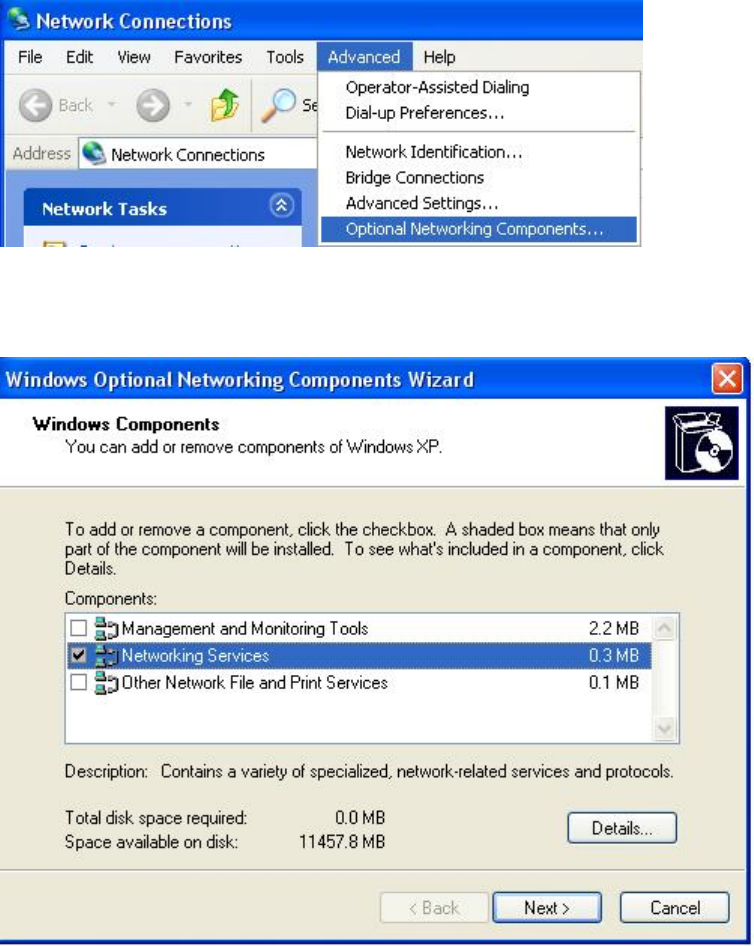
211
Step 5: Restart the computer when prompted.
Follow the steps below to install the UPnP in Windows XP.
Step 1: Click Start and Control Panel.
Step 2: Double-click Network Connections.
Step 3: In the Network Connections window, click Advanced in the main menu and select Optional
Networking Components ….
The Windows Optional Networking Components Wizard window displays.
Step 4: Select Networking Service in the Components selection box and click Details.
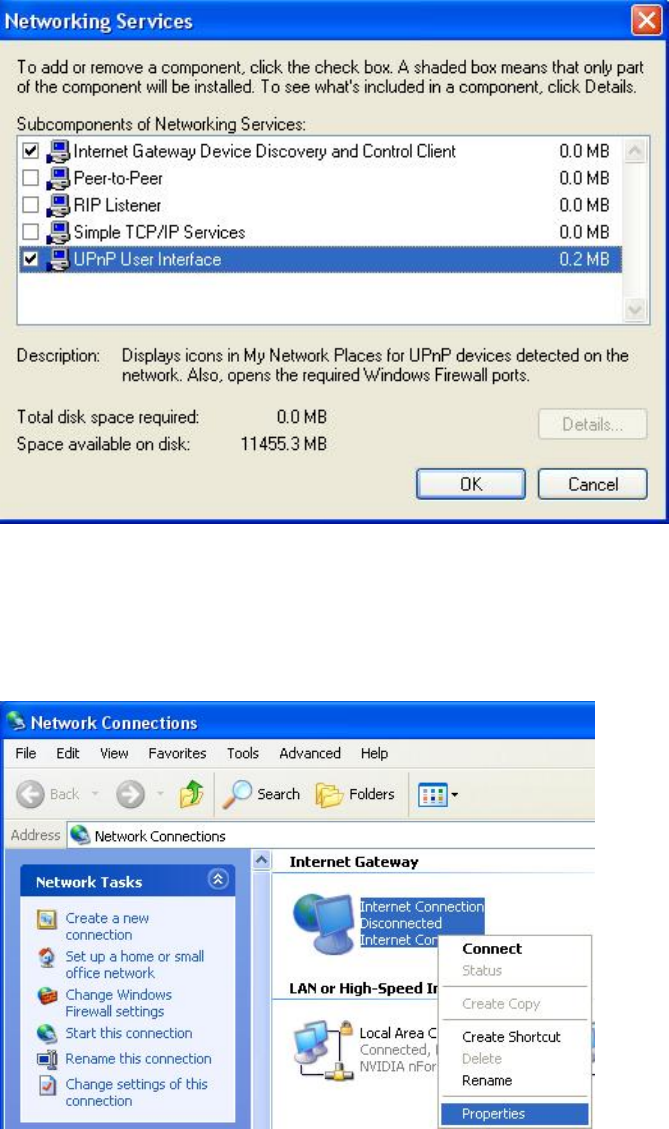
212
Step 5: In the Networking Services window, select the Universal Plug and Play check box.
Step 6: Click OK to go back to the Windows Optional Networking Component Wizard window and
click Next.
Auto-discover Your UPnP-enabled Network Device
Step 1: Click start and Control Panel. Double-click Network Connections. An icon displays under
Internet Gateway.
Step 2: Right-click the icon and select Properties.
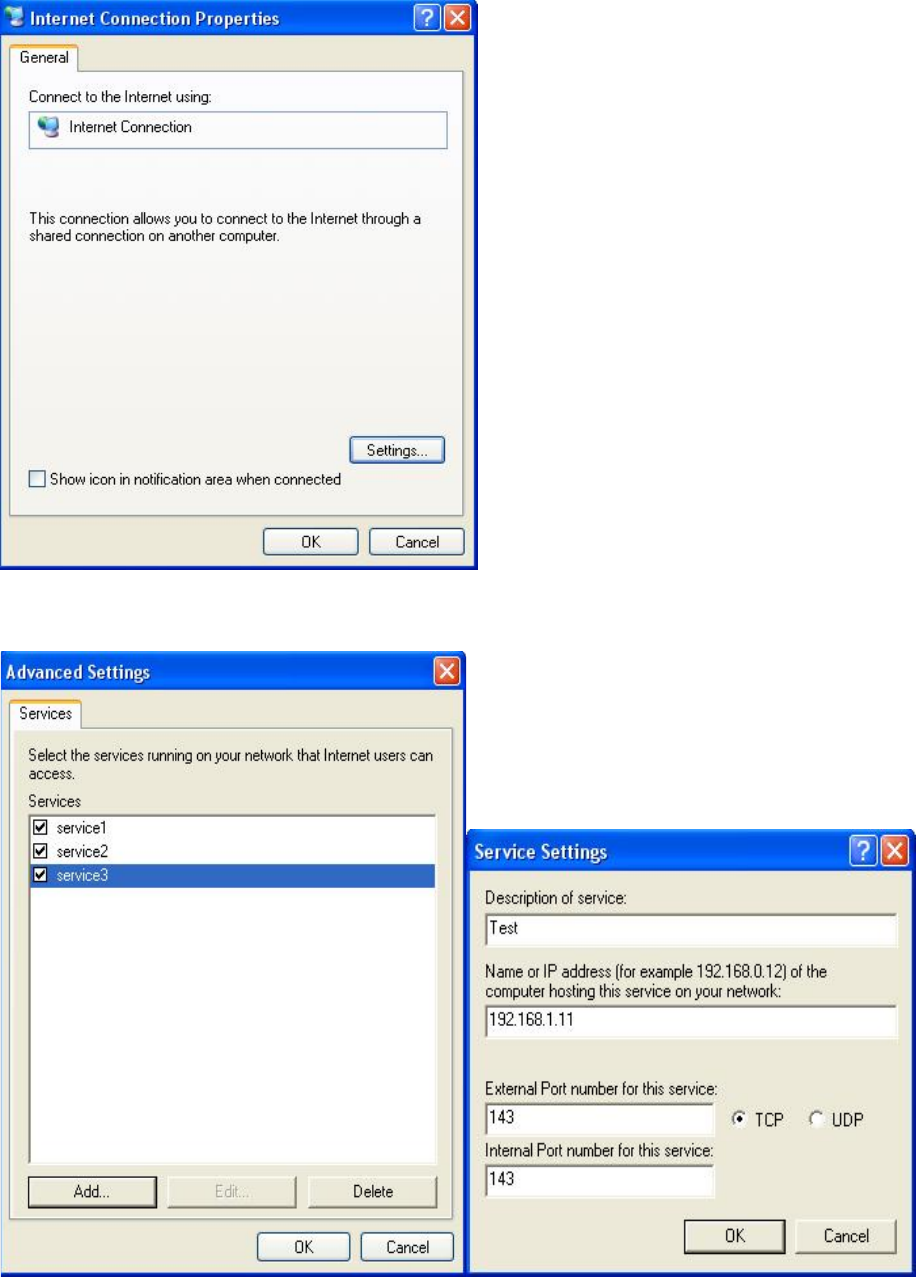
213
Step 3: In the Internet Connection Properties window, click Settings to see the port mappings that
were automatically created.
Step 4: You may edit or delete the port mappings or click Add to manually add port mappings.
Step 5: Select Show icon in notification area when connected option and click OK. An icon displays
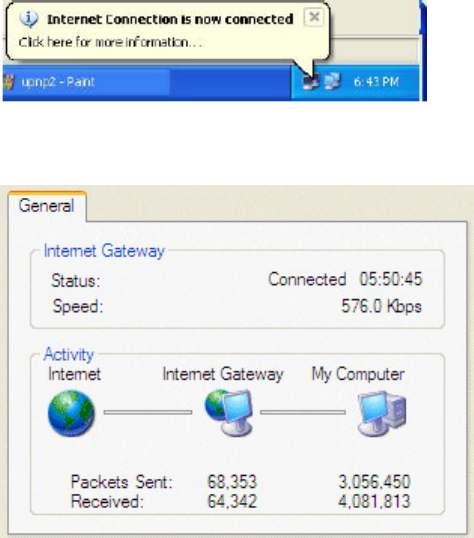
214
in the system tray
Step 6: Double-click on the icon to display your current Internet connection status.
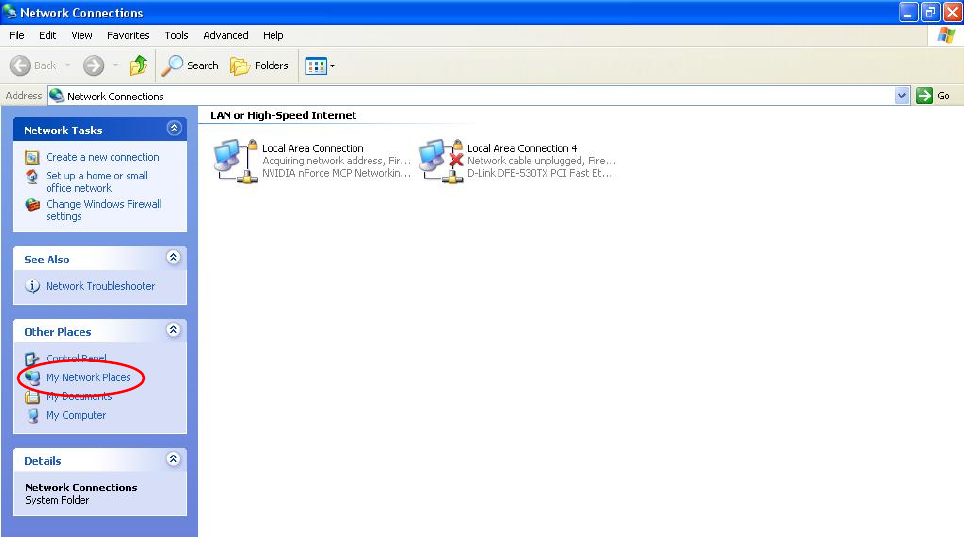
215
Web Configurator Easy Access
With UPnP, you can access web-based configuration for the BiPAC 7800VDP(O)X without first
finding out the IP address of the router. This helps if you do not know the router’s IP address.
Follow the steps below to access web configuration.
Step 1: Click Start and then Control Panel.
Step 2: Double-click Network Connections.
Step 3: Select My Network Places under Other Places.
Step 4: An icon describing each UPnP-enabled device shows under Local Network.
Step 5: Right-click on the icon of your BiPAC 7800VDP(O)X and select Invoke. The web
configuration login screen displays.
Step 6: Right-click on the icon of your BiPAC 7800VDP(O)X and select Properties. A properties
window displays basic information about the BiPAC 7800VDP(O)X.
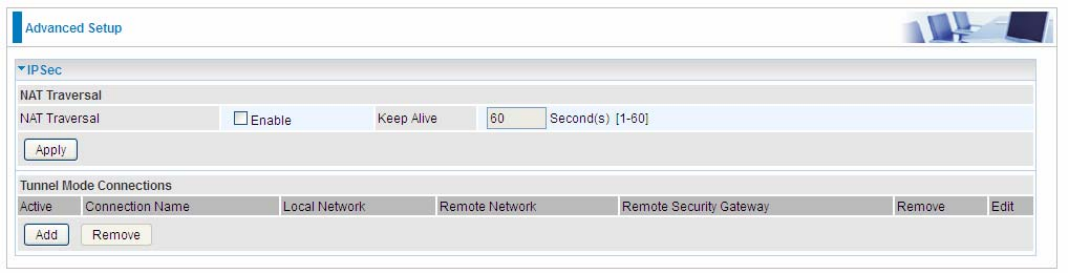
216
VPN
A virtual private network (VPN) is a private network that interconnects remote (and often
geographically separate) networks through primarily public communication infrastructures such as
the Internet. VPNs provide security through tunneling protocols and security procedures such as
encryption. For example, a VPN could be used to securely connect the branch offices of an
organization to a head office network through the public Internet.
IPSec
Internet Protocol Security (IPsec) is a protocol suite for securing Internet Protocol (IP)
communications by authenticating and encrypting each IP packet of a communication session. IPsec
also includes protocols for establishing mutual authentication between agents at the beginning of the
session and negotiation of cryptographic keys to be used during the session.
IPsec is an end-to-end security scheme operating in the Internet Layer of the Internet Protocol Suite.
It can be used in protecting data flows between a pair of security gateways (network-to-network), or
between a security gateway and a host (network-to-host).
NAT Traversal
NAT Traversal: This directive enables use of the NAT-Traversal IPsec extension (NAT-T). NAT-T
allows one or both peers to reside behind a NAT gateway (i.e., doing address- or port-translation).
Keep Alive: Type the interval time(sec) for sending packets to keep the NAT Traversal alive.
Click Apply to save and apply your settings.
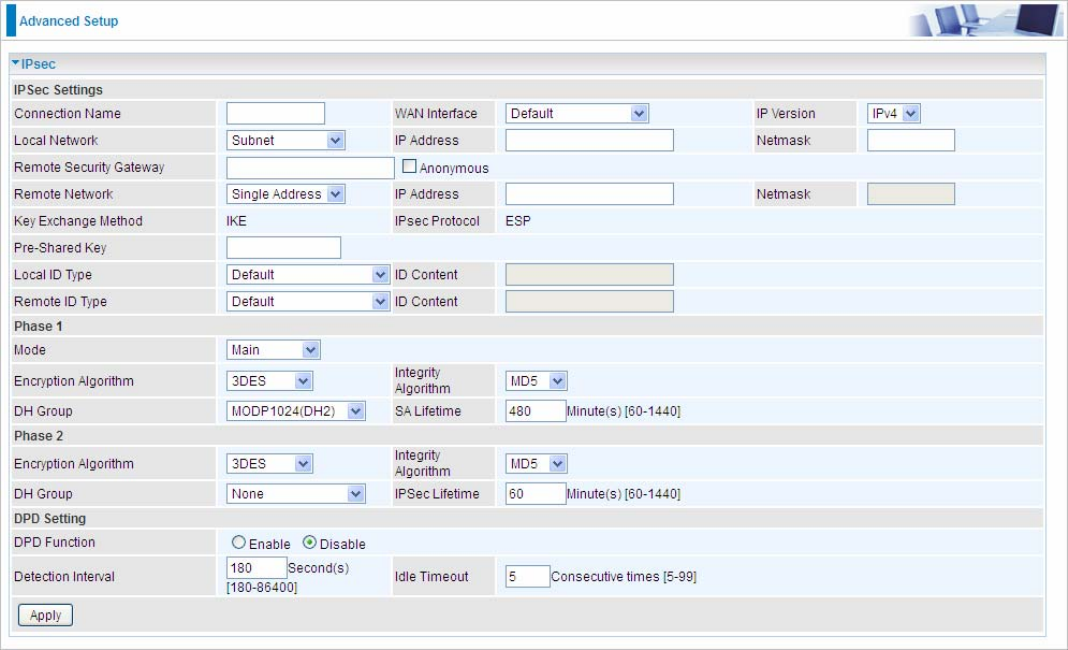
217
Click Add to create IPSec connections.
IPSec Settings
Connection Name: A given name for the connection (e.g. “connection to office”).
WAN Interface: Select the set used interface for the IPSec connection, when you select adsl
pppoe_0_0_35/ppp0.1 interface, the IPSec tunnel would transmit data via this interface to connect to
the remote peer.
IP Version: Select the IP version base on your network framework.
Local Network: Set the IP address or subnet of the local network.
Single Address: The IP address of the local host, for establishing an IPSec
connection between a security gateway and a host (network-to-host).
Subnet: The subnet of the local network, for establishing an IPSec tunnel between a
pair of security gateways (network-to-network)
IP Address: The local network address.
Netmask: The local network netmask.
Remote Secure Gateway: The IP address of the remote VPN device that is connected and
establishes a VPN tunnel.
Anonymous: Enable any IP to connect in.
Remote Network: Set the IP address or subnet of the remote network.
Single Address: The IP address of the local host, for establishing an IPSec
connection between a security gateway and a host (network-to-host). If the remote
peer is a host, select Single Address.
Subnet: The subnet of the local network, for establishing an IPSec tunnel between a
pair of security gateways (network-to-network), If the remote peer is a network, select
Subnet.
Key Exchange Method: Displays key exchange method.
218
Pre-Shared Key: This is for the Internet Key Exchange (IKE) protocol, a string from 4 to 128
characters. Both sides should use the same key. IKE is used to establish a shared security policy
and authenticated keys for services (such as IPSec) that require a key. Before any IPSec traffic can
be passed, each router must be able to verify the identity of its peer. This can be done by manually
entering the pre-shared key into both sides (router or hosts).
Local ID Type and Remote ID Type: When the mode of phase 1 is aggressive, Local and Remote
peers can be identified by other IDs.
ID content: Enter ID content the name you want to identify when the Local and Remote Type are
Domain Name; Enter ID content IP address you want to identify when the Local and Remote Type
are IP addresses (IPv4 and IPv6 supported).
Phase 1
Mode: Select IKE mode from the drop-down menu: Main or Aggressive. This IKE provides
secured key generation and key management.
Encryption Algorithm: Select the encryption algorithm from the drop-down menu. There are
several options: 3DES and AES (128, 192 and 256). 3DES and AES are more powerful but
increase latency.
3DES: Stands for Triple Data Encryption Standard, it uses 168 (56*3) bits as an encryption
method.
AES: Stands for Advanced Encryption Standards, you can use 128, 192 or 256 bits as
encryption method.
Integrity Algorithm: Authentication establishes the integrity of the datagram and ensures it is not
tampered with in transmit. There are 2 options: Message Digest 5 (MD5) and Secure Hash
Algorithm (SHA1). SHA1 is more resistant to brute-force attacks than MD5. However, it is slower.
MD5: A one-way hashing algorithm that produces a 128−bit hash.
SHA1: A one-way hashing algorithm that produces a 160−bit hash.
DH Group: It is a public-key cryptography protocol that allows two parties to establish a shared
secret over an unsecured communication channel (i.e. over the Internet). There are 8 modes.
MODP stands for Modular Exponentiation Groups.
SA Lifetime: Specify the number of minutes that a Security Association (SA) will stay active before
new encryption and authentication key will be exchanged. Enter a value to issue an initial
connection request for a new VPN tunnel. Default is 480 minutes (28800 seconds). A short SA time
increases security by forcing the two parties to update the keys. However, every time when the VPN
tunnel re-negotiates, access through the tunnel will be temporarily disconnected.
Phase 2
Encryption Algorithm: Select the encryption algorithm from the drop-down menu. There are
several options: 3DES and AES (128, 192 and 256). 3DES and AES are more powerful but
increase latency.
Integrity Algorithm: Authentication establishes the integrity of the datagram and ensures it is not
tampered with in transmit. There are 2 options: Message Digest 5 (MD5) and Secure Hash
Algorithm (SHA1). SHA1 is more resistant to brute-force attacks than MD5. However, it is slower.
DH Group: It is a public-key cryptography protocol that allows two parties to establish a shared
secret over an unsecured communication channel (i.e. over the Internet). There are 8 modes.
MODP stands for Modular Exponentiation Groups.
IPSec Lifetime: Specify the number of minutes that IPSec will stay active before new encryption
and authentication key will be exchanged. Enter a value to negotiate and establish secure
219
authentication. Default is 60 minutes (3600 seconds). A short time increases security by forcing the
two parties to update the keys. However, every time when the VPN tunnel re- negotiates, access
through the tunnel will be temporarily disconnected.
DPD Setting
DPD Function: Check Enable to enable the function.
Detection Interval: The period cycle for dead peer detection. The interval can be 180~86400
seconds.
Idle Timeout: Auto-disconnect the IPSec connection after trying several consecutive times.
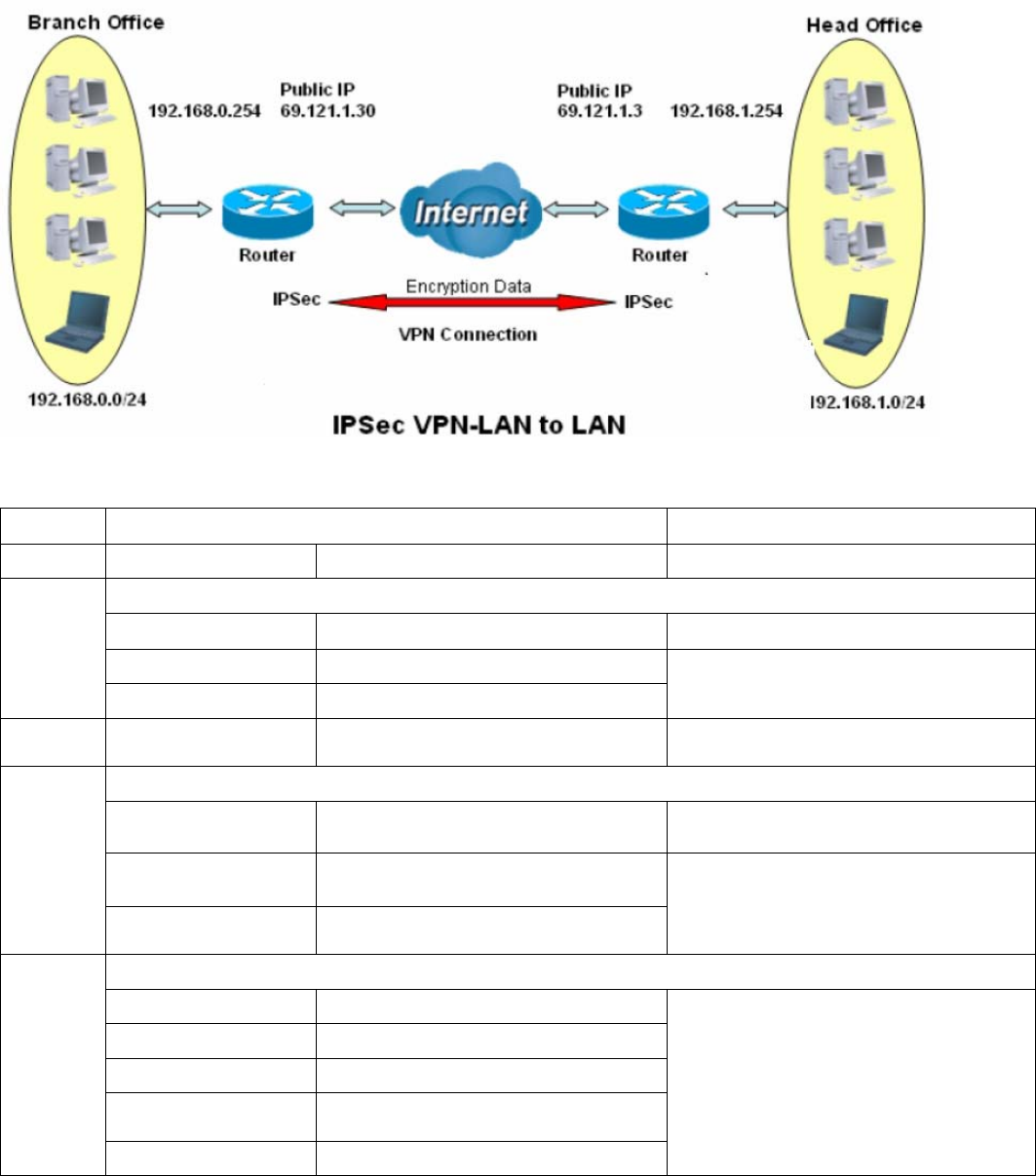
220
Examples:
1. LAN-to-LAN connection
Two BiPAC 7800VDOXs want to setup a secure IPSec VPN tunnel
Note: The IPSec Settings shall be consistent between the two routers.
Head Office Side:
Setup details:
Item Function
Description
1 Connection Name H-to-B Give a name for IPSec connection
Local Network
Subnet Select Subnet
IP Address 192.168.1.0
2
Netmask 255.255.255.0 Head Office network
3 Secure Gateway
Address(Hostanme) 69.121.1.30 IP address of the Branch office router
(on WAN side)
Remote Network
Subnet Select Subnet
IP Address 192.168.0.0
4
Netmask 255.255.255.0
Branch office network
Proposal
Method ESP
Authentication MD5
Encryption 3DES
Prefer Forward
Security MODP 1024(group2)
5
Pre-shared Key 123456
Security Plan
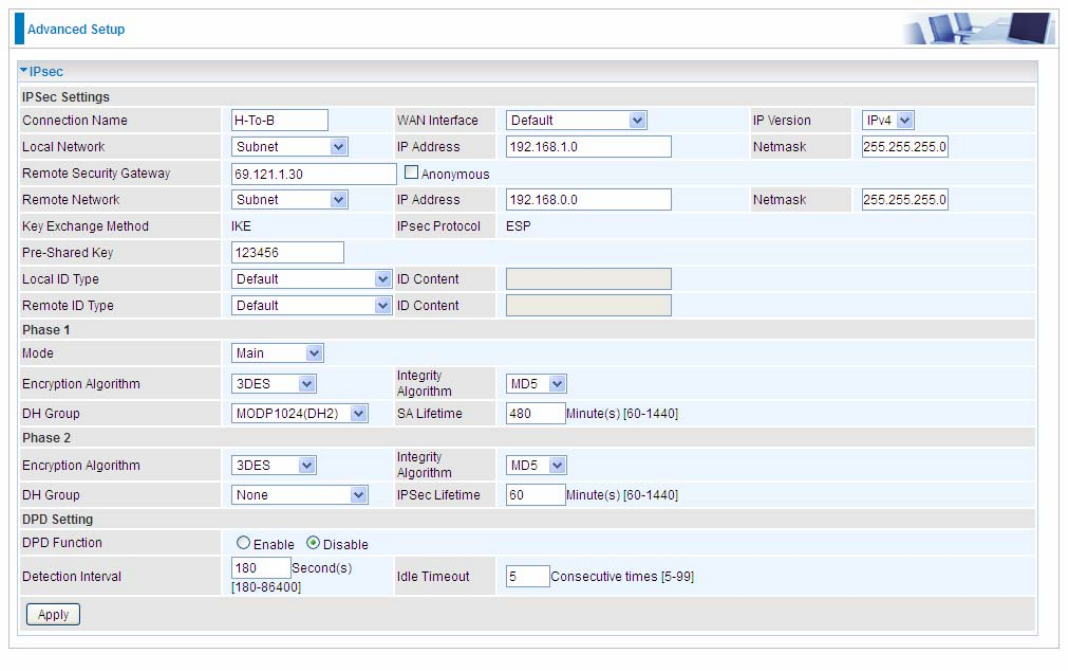
221
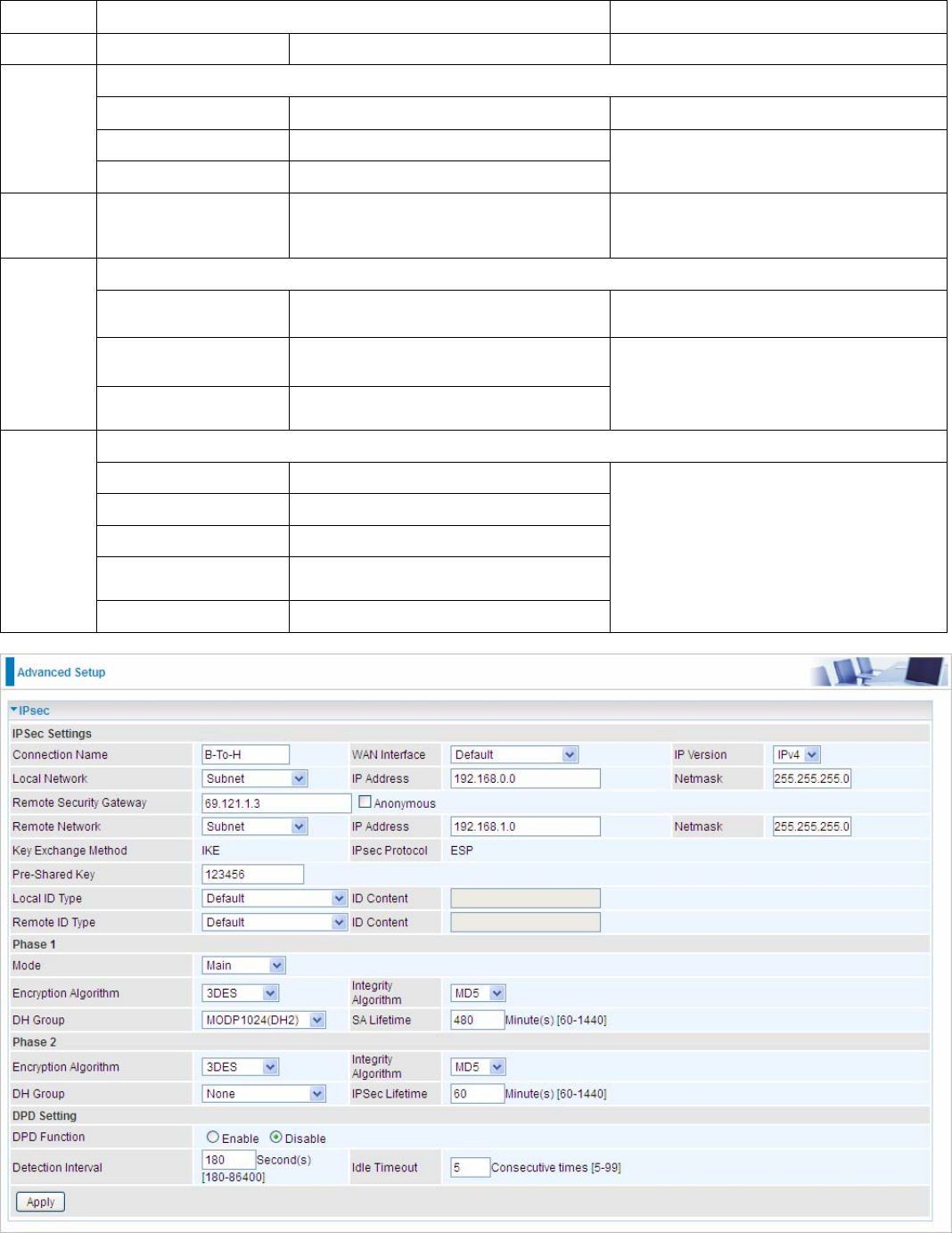
222
Branch Office Side:
Setup details: the same operation as done in Head Office side
Item Function Description
1 Connection Name B-to-H Give a name for IPSec connection
Local Network
Subnet Select Subnet
IP Address 192.168.0.0
2
Netmask 255.255.255.0 Branch Office network
3
Remote Secure
Gateway
Address(Hostanme)
69.121.1.3 IP address of the Head office router
(on WAN side)
Remote Network
Subnet Select Subnet
IP Address 192.168.1.0
4
Netmask 255.255.255.0
Head office network
Proposal
Method ESP
Authentication MD5
Encryption 3DES
Prefer Forward
Security MODP 1024(group2)
5
Pre-shared Key 123456
Security Plan
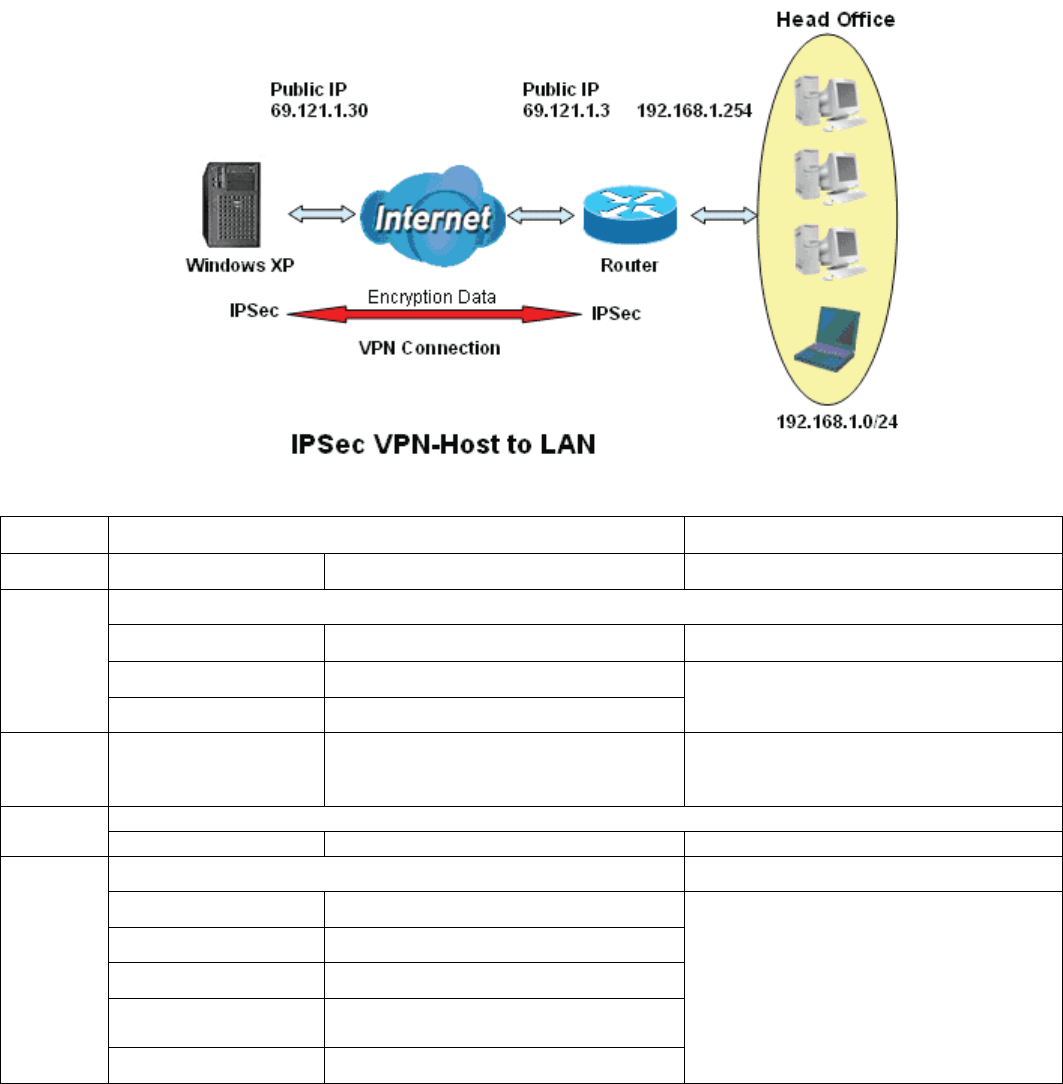
223
2. Host to LAN
Router servers as VPN server, and host should install the IPSec client to connect to head office
through IPSec VPN.
Item Function
Description
1 Connection Name
Headoffice-to-Host Give a name for IPSec connection
Local Network
Subnet Select Subnet
IP Address 192.168.1.0
2
Netmask 255.255.255.0 Head Office network
3
Remote Secure
Gateway
(Hostanme)
69.121.1.30 IP address of the Branch office router
(on WAN side)
Remote Network
4 Single Address 69.121.1.30 Host
Proposal
Method ESP
Authentication MD5
Encryption 3DES
Prefer Forward
Security MODP 1024(group2)
5
Pre-shared Key 123456
Security Plan
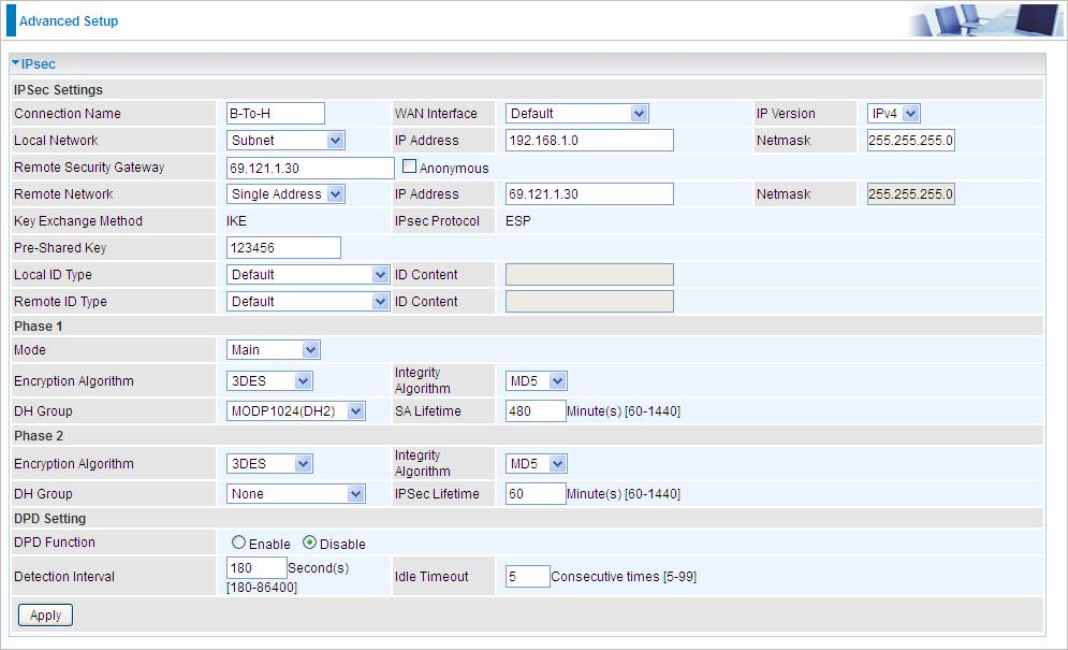
224
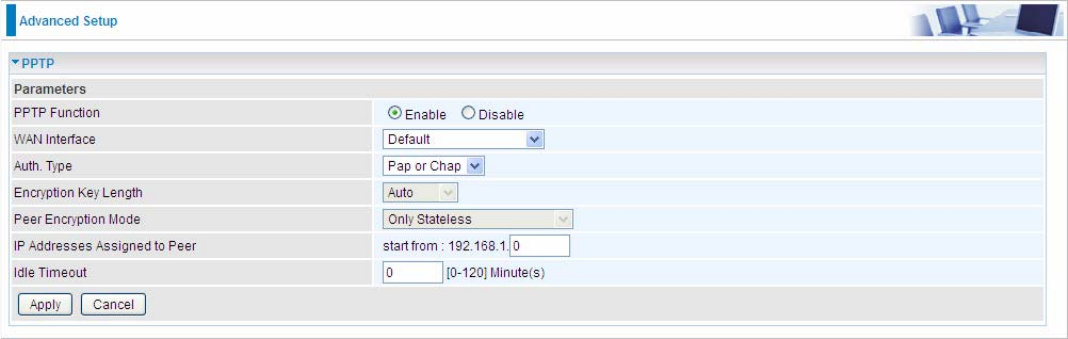
225
PPTP
The Point-to-Point Tunneling Protocol (PPTP) is a Layer2 tunneling protocol for implementing
virtual private networks through IP network. PPTP uses an enhanced GRE (Generic Routing
Encapsulation) mechanism to provide a flow- and congestion-controlled encapsulated datagram
service for carrying PPP packets.
In the Microsoft implementation, the tunneled PPP traffic can be authenticated with PAP, CHAP,
Microsoft CHAP V1/V2 or EAP-TLS. The PPP payload is encrypted using Microsoft Point-to-Point
Encryption (MPPE) when using MSCHAPv1/v2 or EAP-TLS.
Note: 4 sessions for Client and 4 sessions for Server respectively.
In PPTP session, users can set the basaic parameters(authentication, encyption, peer address, etc)
for PPTP Server, and accounts in the next page of PPTP Account. They both constitutes the PPTP
Server setting.
PPTP Funtion: Select Enable to activate PPTP Server. Disable to deactivate PPTP Server function.
WAN Interface: Select the exact WAN interface configured for the tunnel. Select Default to use the
now-working WAN interface for the tunnel.
Auth. Type: The authentication type, Pap or Chap, PaP, Chap and MS-CHAPv2. When using PAP,
the password is sent unencrypted, whilst CHAP encrypts the password before sending, and also
allows for challenges at different periods to ensure that an intruder has not replaced the client. When
passed the authentication with MS-CHAPv2, the MPPE encryption is supported.
Encryption Key Length: The data can be encrypted by MPPE algorithm with 40 bits or 128 bits.
Default is Auto, it is negotiated when establishing a connection. 128 bit keys provide stronger
encryption than 40 bit keys.
Peer Encryption Mode: You may select “Stateful” or “Allow Stateless and Stateful” mode. The key
will be changed every 256 packets when you select Stateful mode.
IP Addresses Assigned to Peer: 192.168.1.x: please input the IP assigned range from 1~ 254.
Idle Timeout: Specify the time for remote peer to be disconnected without any activities, from 0~120
minutes.
Click Apply to submit your PPTP Server basic settings.
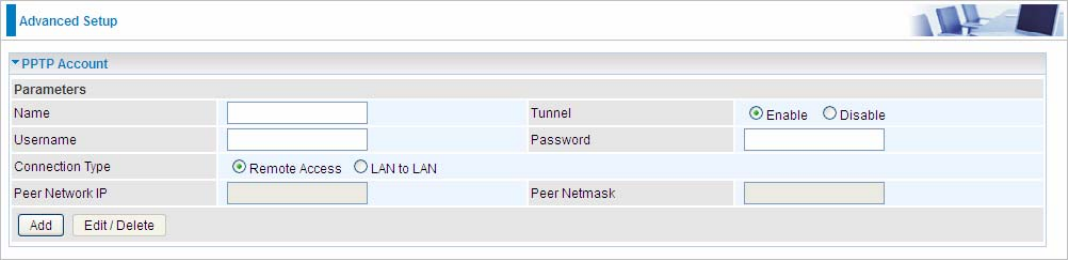
226
PPTP Account
Connection Name: A user-defined name for the connection.
Tunnel: Select Enable to activate the account. PPTP server is waiting for the client to connect to
this account.
Username: Please input the username for this account.
Password: Please input the password for this account.
Connection Type: Select Remote Access for single user, Select LAN to LAN for remote gateway.
Peer Network IP: Please input the subnet IP for remote network.
Peer Netmask: Please input the Netmask for remote network.
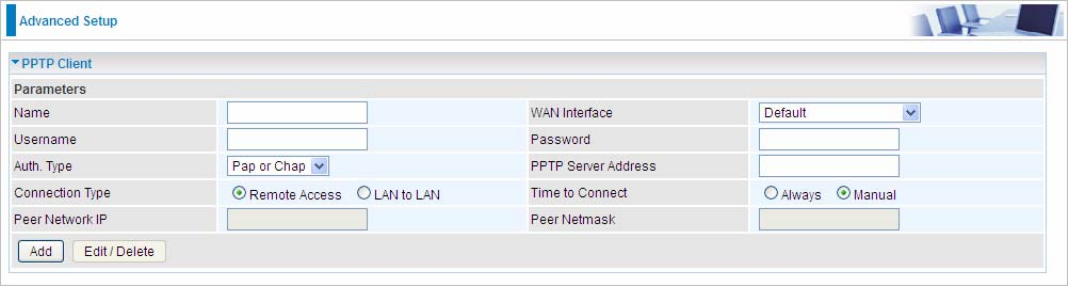
227
PPTP Client
PPTP client can help you dial-in the PPTP server to establish PPTP tunnel over Internet.
Name: user-defined name for identification.
WAN Interface: Select the exact WAN interface configured for the tunnel. Select Default to use the
now-working WAN interface for the tunnel.
Username: Enter the username provided by your VPN Server.
Password: Enter the password provided by your VPN Server.
Auth. Type: Default is Auto if you want the router to determine the authentication type to use, or
else manually specify CHAP (Challenge Handshake Authentication Protocol) or PAP (Password
Authentication Protocol) if you know which type the server is using (when acting as a client), or else
the authentication type you want clients connecting to you to use (when acting as a server). When
using PAP, the password is sent unencrypted, whilst CHAP encrypts the password before sending,
and also allows for challenges at different periods to ensure that an intruder has not replaced the
client.
PPTP Server Address: Enter the IP address of the PPTP server.
Connection Type: Select Remote Access for single user, Select LAN to LAN for remote gateway.
Time to Connect: Select Always to keep the connection always on, or Manual to connect manually
any time.
Peer Network IP: Please input the subnet IP for Server peer.
Peer Netmask: Please input the Netmask for server peer.
Click Edit/Delete button to save your changes.
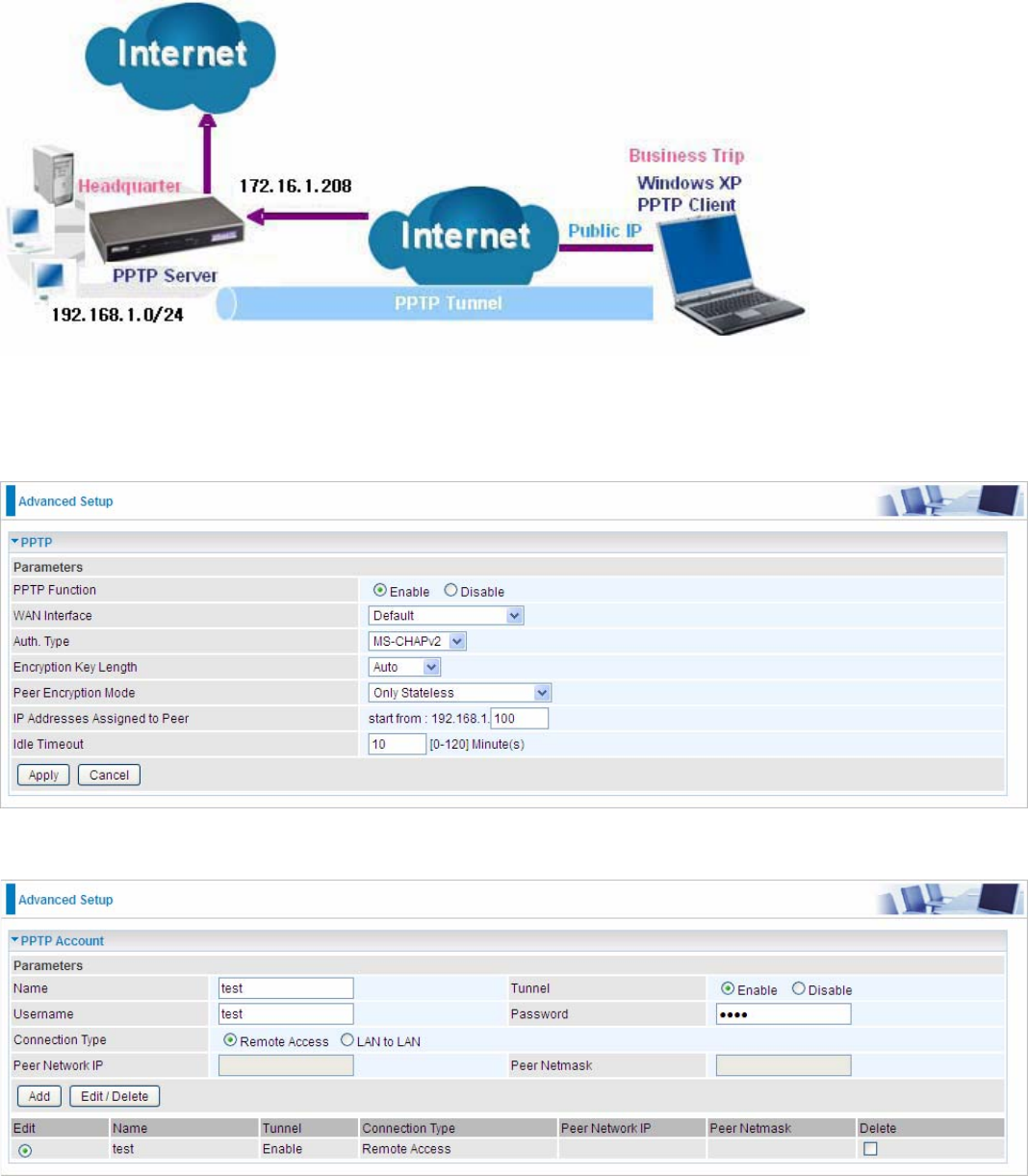
228
Example: PPTP Remote Access with Windows7
(Note: inside test with 172.16.1.208, just an example for illustration)
Server Side:
1. Configuration > VPN > PPTP and Enable the PPTP function, Click Apply.
2: Create a PPTP Account “test”.
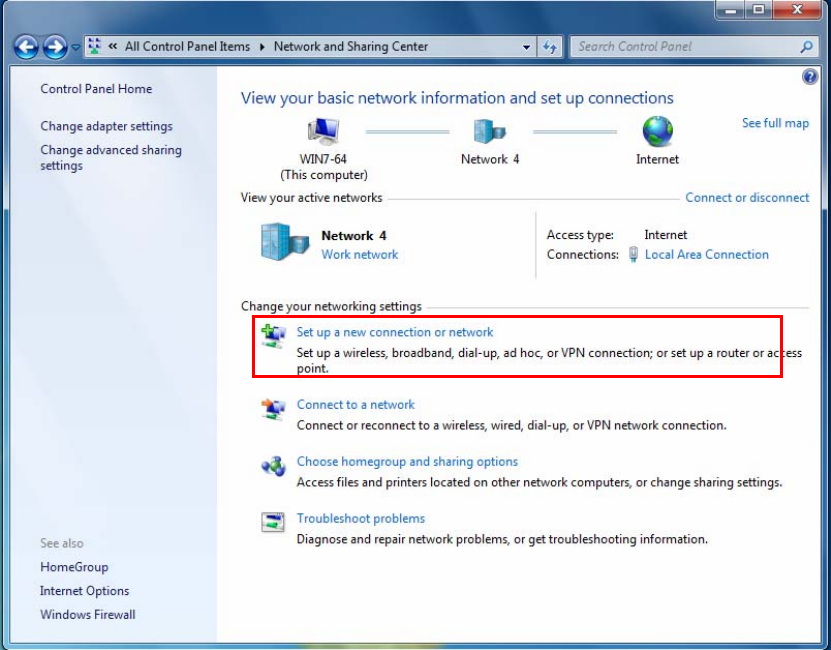
229
Client Side:
1. In Windows7 click Start > Control Panel> Network and Sharing Center, Click Set up a new
connection network.
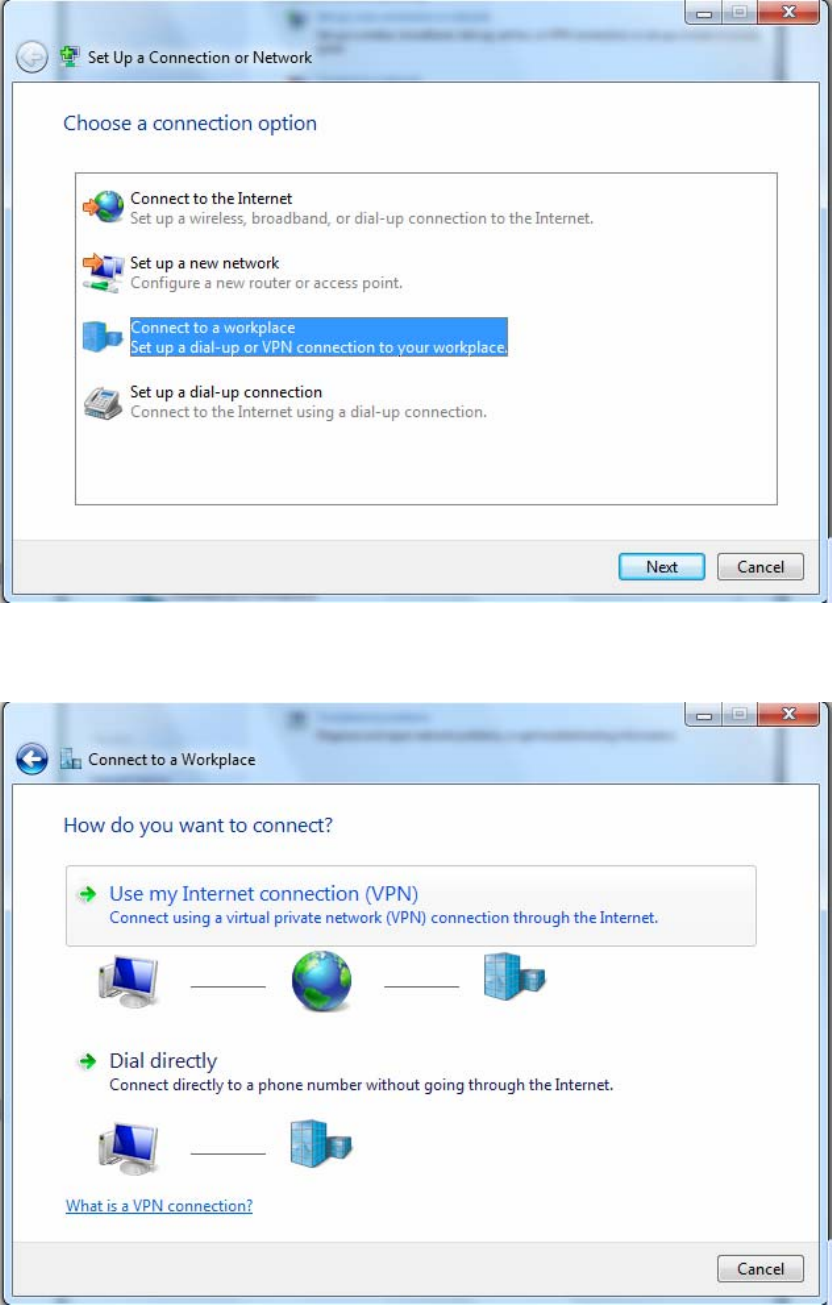
230
2. Click Connect to a workplace, and press Next.
3. Select Use my Internet connection (VPN) and press Next.
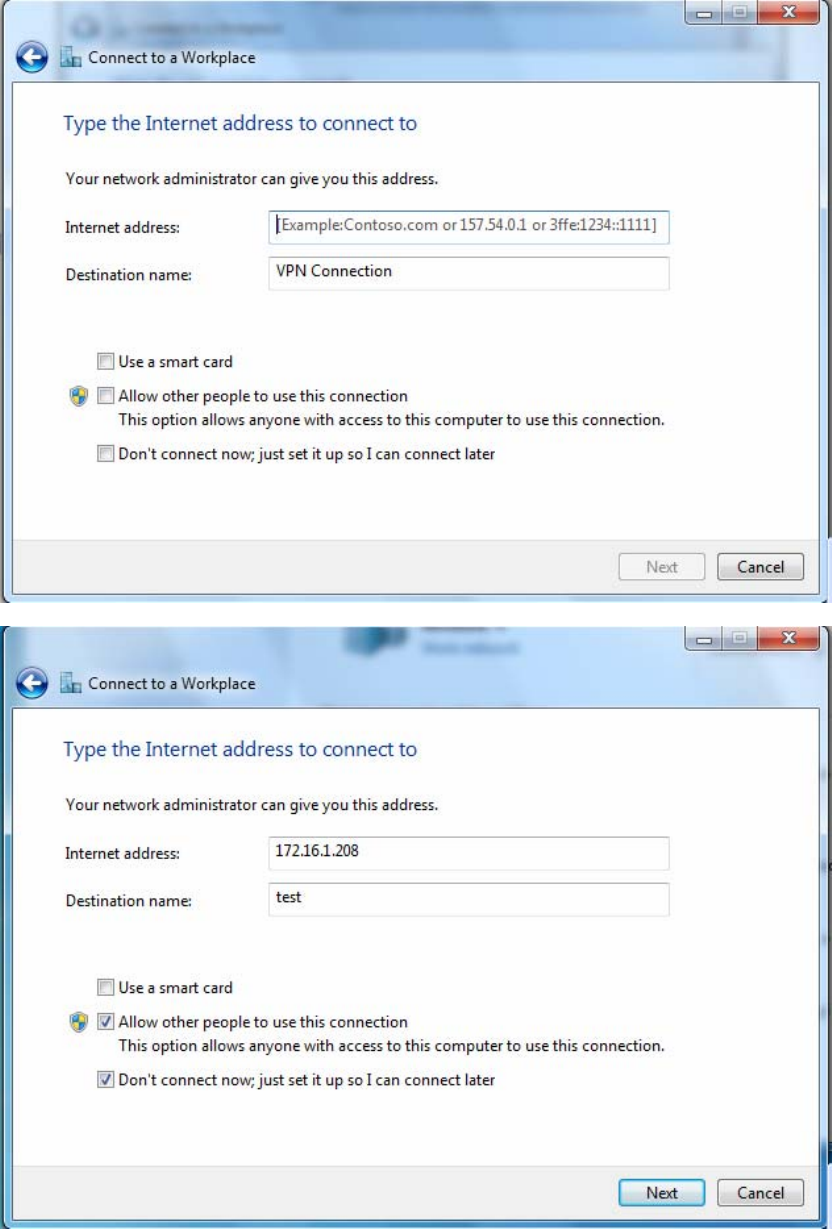
231
4. Input Internet address and Destination name for this connection and press Next.
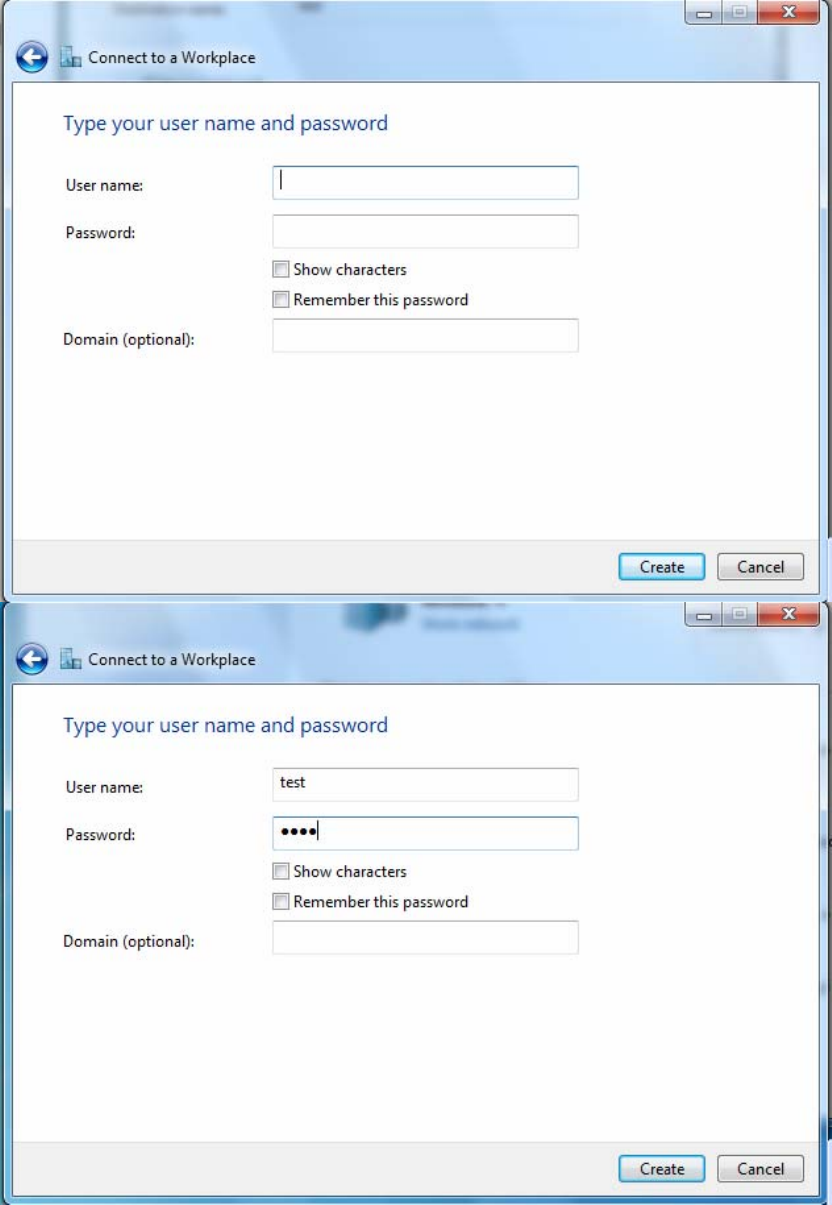
232
5. Input the account (user name and password) and press Create.
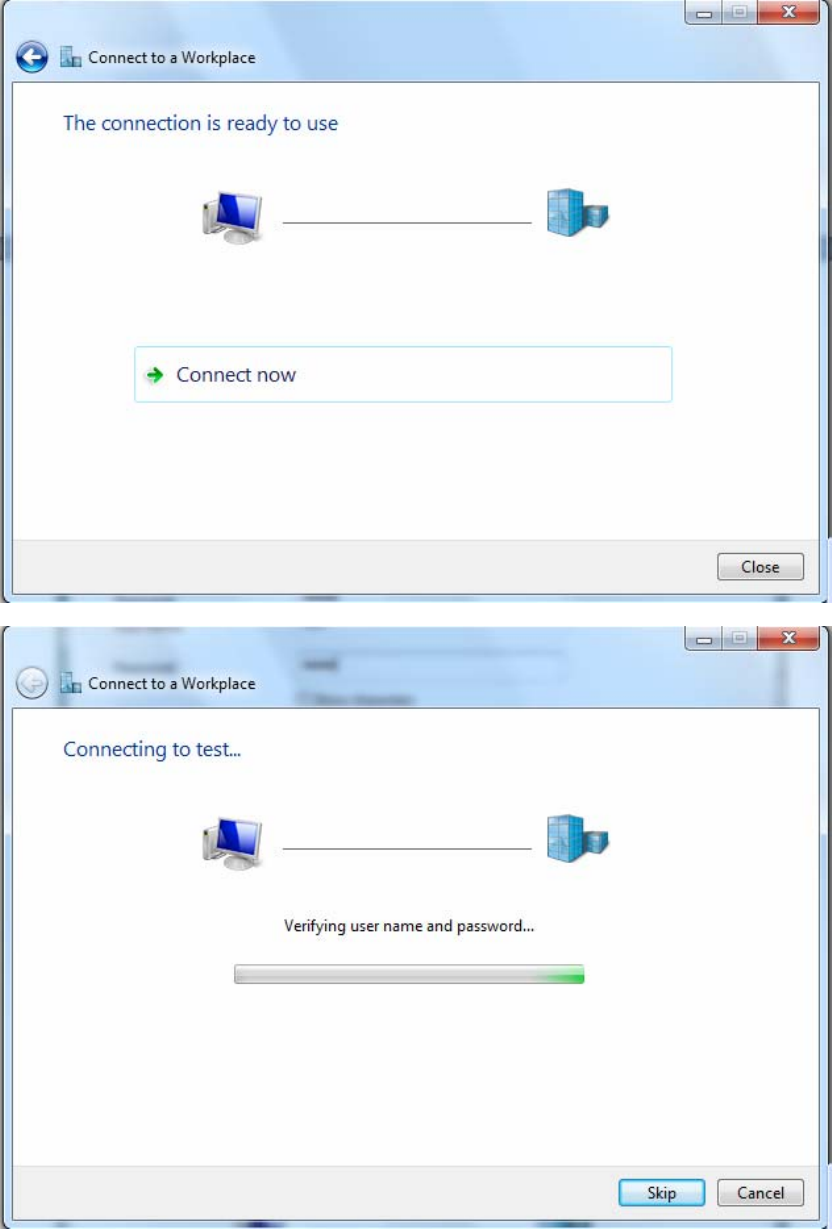
233
6. Connect to the server.
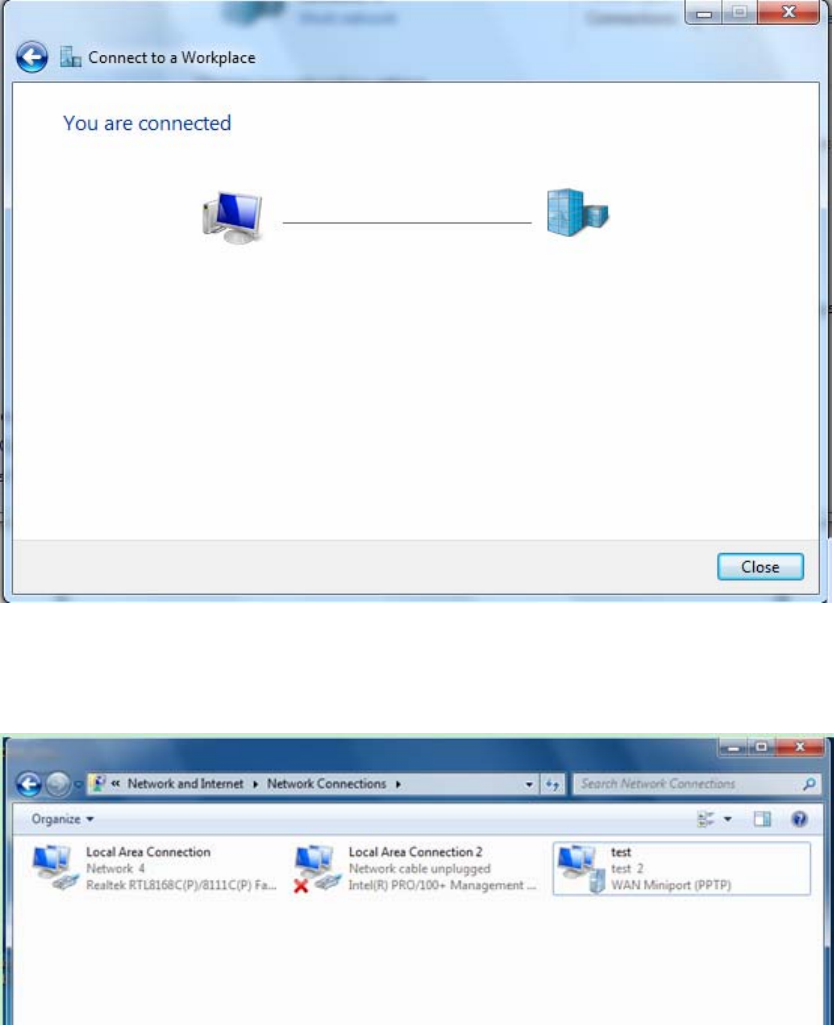
234
7. Successfully connected.
PS: You can also go to Network Connections shown below to check the detail of the connection.
Right click “test” icon, and select “Properties” to change the security parameters (if the connection
fails, users can go here to change the settings)
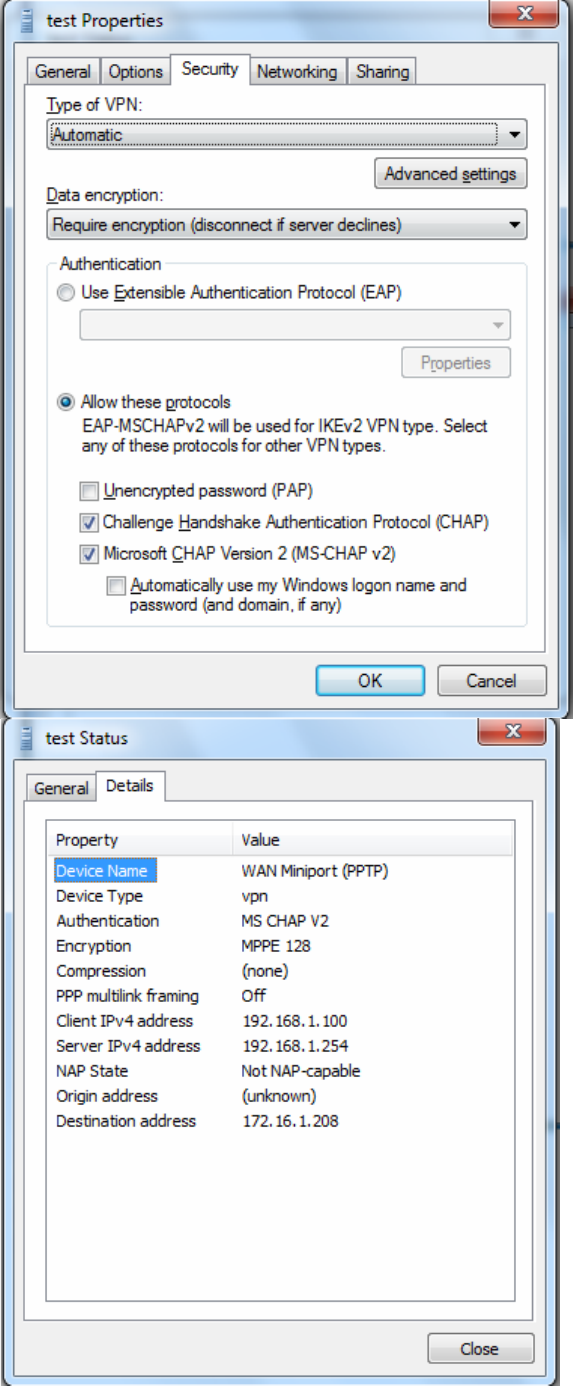
235
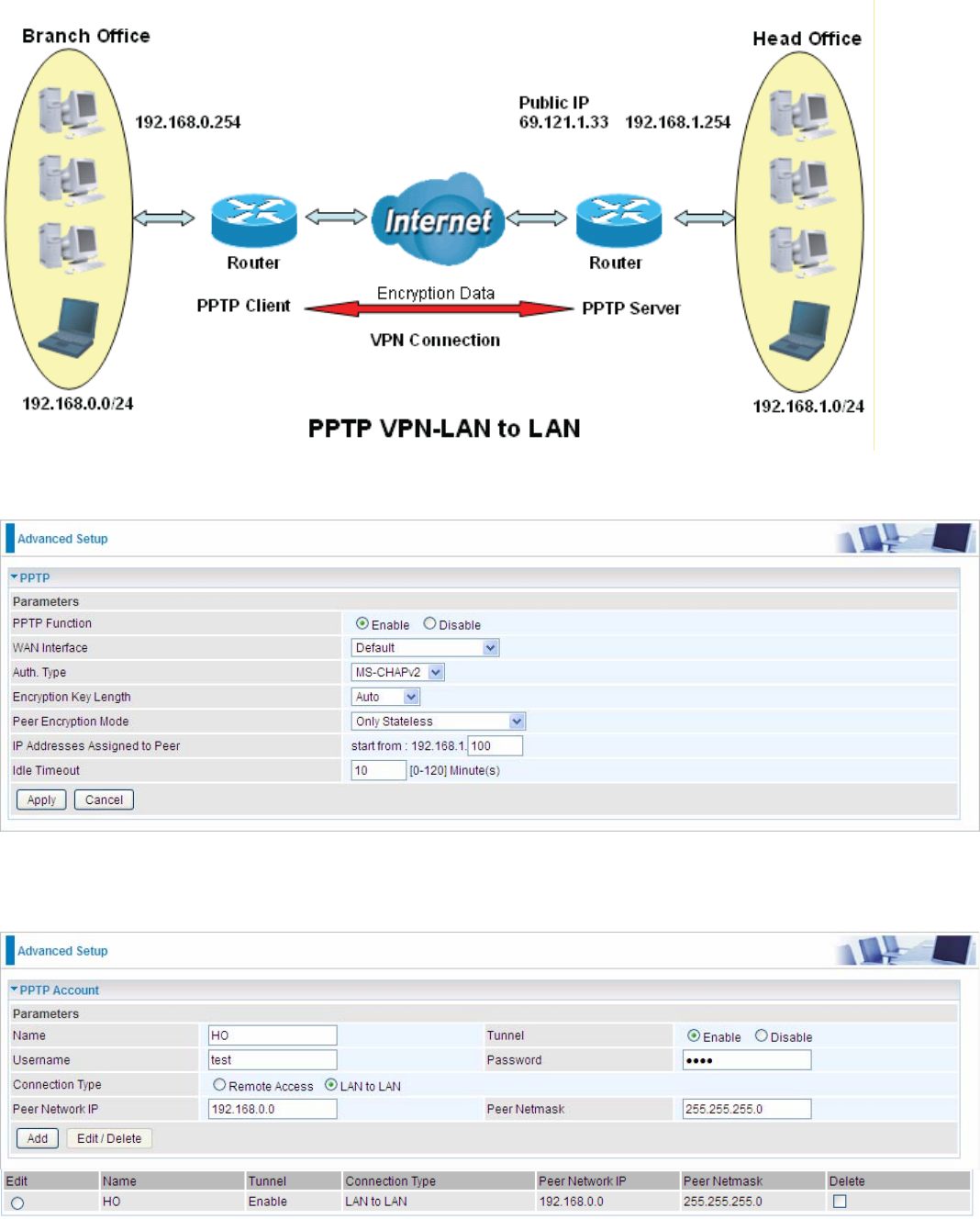
236
Example: Configuring a LAN-to-LAN PPTP VPN Connection
The branch office establishes a PPTP VPN tunnel with head office to connect two private networks over the
Internet. The routers are installed in the head office and branch offices accordingly.
Server side: Head Office
The above is the commonly setting for PPTP Server, set as you like for authentication and
encryption. The settings in Client side should be in accordance with settings in Server side.
Then account the PPTP Account.
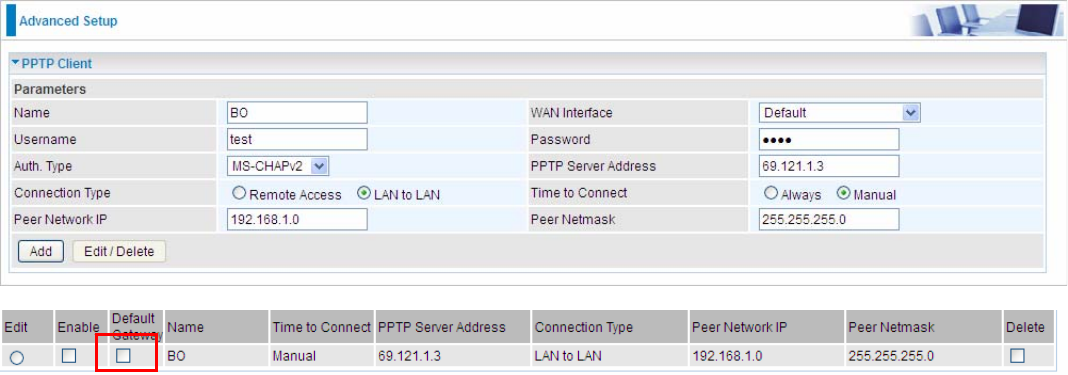
237
Client Side: Branch Office
The client user can set up a tunnel connecting to the PPTP server, and can also set the tunnel as
the default route for all outgoing traffic.
Note: users can see the “Default Gateway” item in the bar, and user can check to select the tunnel
as the default gateway (default route) for traffic. If selected, all outgoing traffic will be forwarded to
this tunnel and routed to the next hop.
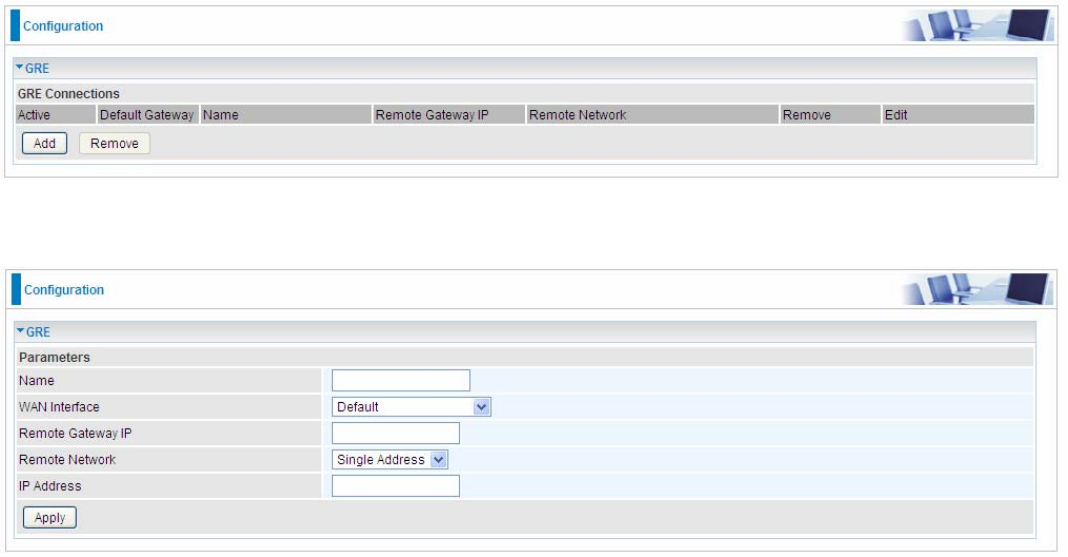
238
GRE
Generic Routing Encapsulation (GRE) is a tunneling protocol that can encapsulate a wide variety
of network layer protocol packets inside virtual point-to-point links over an Internet Protocol (IP)
network. And the common use can be GRE over IPSec.
Click Add to set up new GRE tunnels.
Name: User-defined identification.
WAN Interface: Select the exact WAN interface configured for the tunnel as the source tunnel IP.
Select Default to use the now-working WAN interface for the tunnel.
Remote Gateway IP: Set the destination IP for the tunnel.
Remote Network: Select the peer topology, Single address (client) or Subnet.
IP Address: Set the IP address if the peer is a client. If the peer is a subnet, please enter the IP and
netmask.
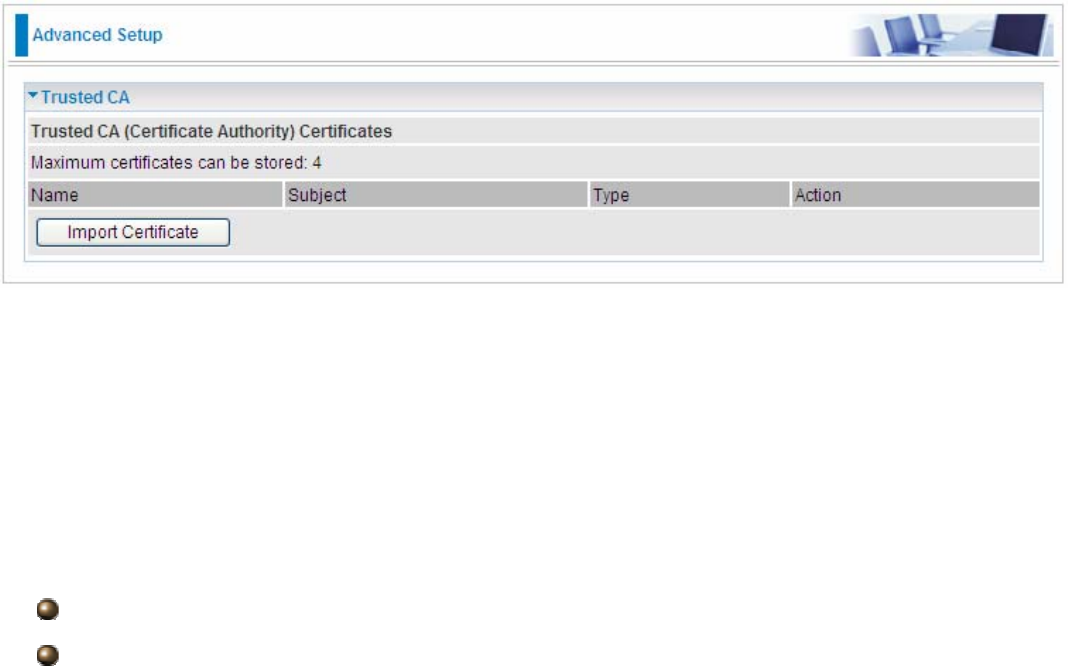
239
Certificate
This feature is used for TR069 ACS Server authentication of the device using certificate, if
necessary. If the imported certificate doesn't match the authorized certificate of the ACS Server, the
device will have no access to the server.
Trusted CA
Certificate Name: The certificate identification name.
Subject: The certificate subject.
Type: The certificate type information. "ca", indicates that the certificate is a CA-signed certificate.
"self", indicates that the certificate is a certificate owner signed one.
"x.509", indicates the certificate is the one created and signed according to the definition of Public-
Key System suggested by x.509.
Action:
View: view the certificate.
Remove: remove the certificate.
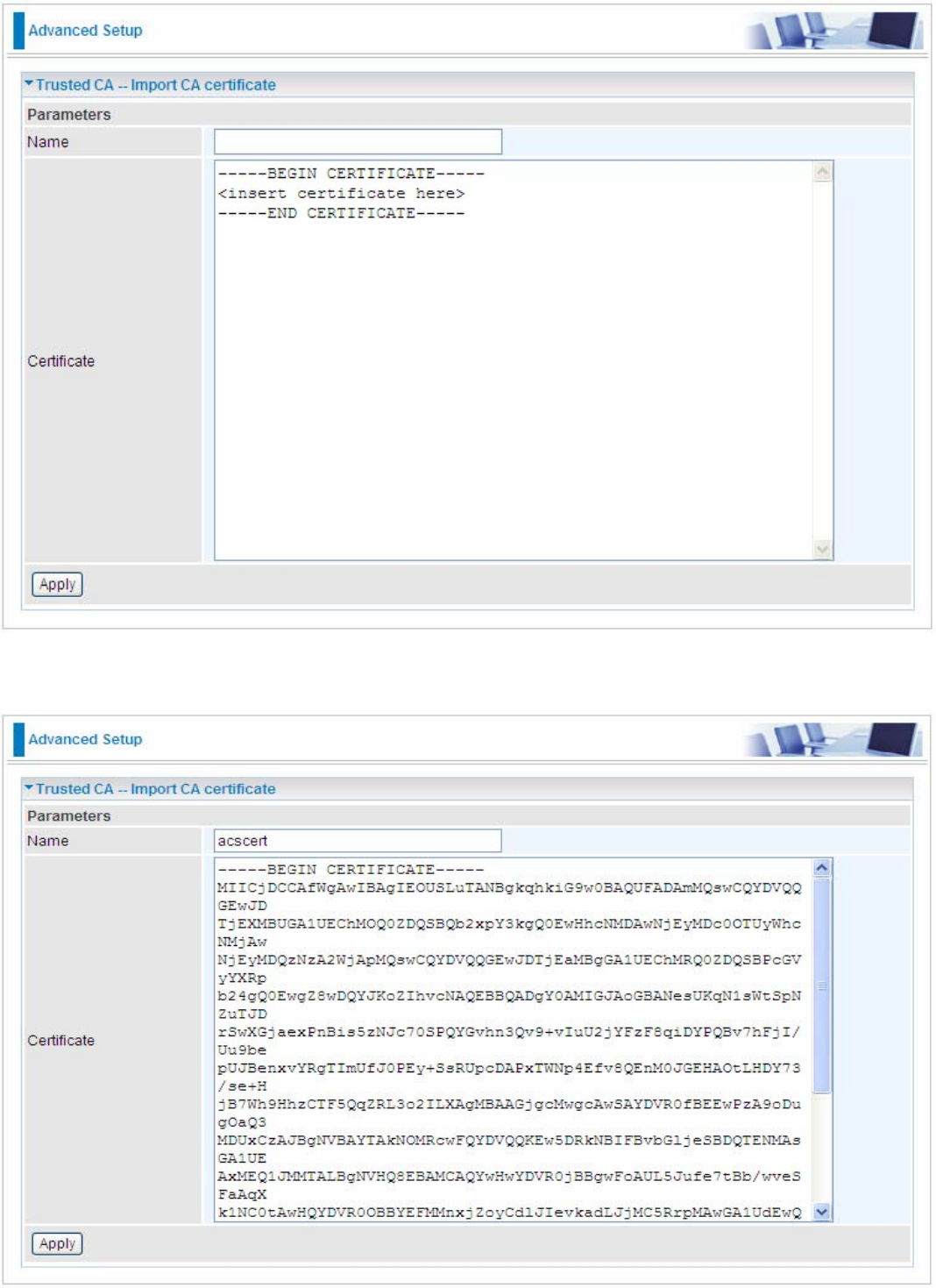
240
Click Import Certificate button to import your certificate.
Enter the certificate name and insert the certificate.
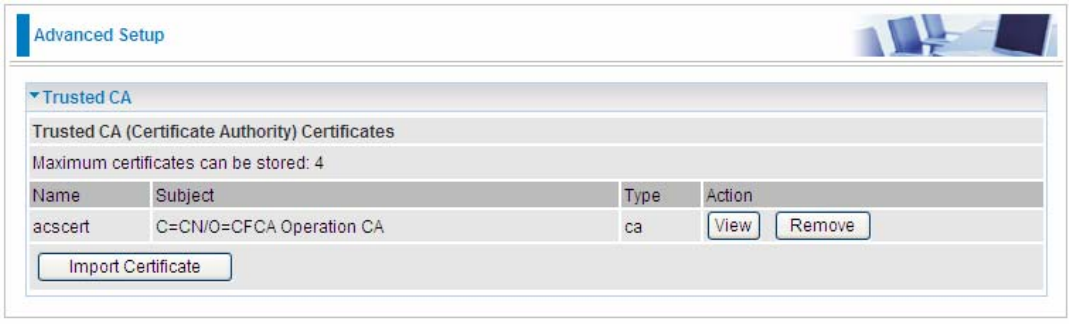
241
Click Apply to confirm your settings.
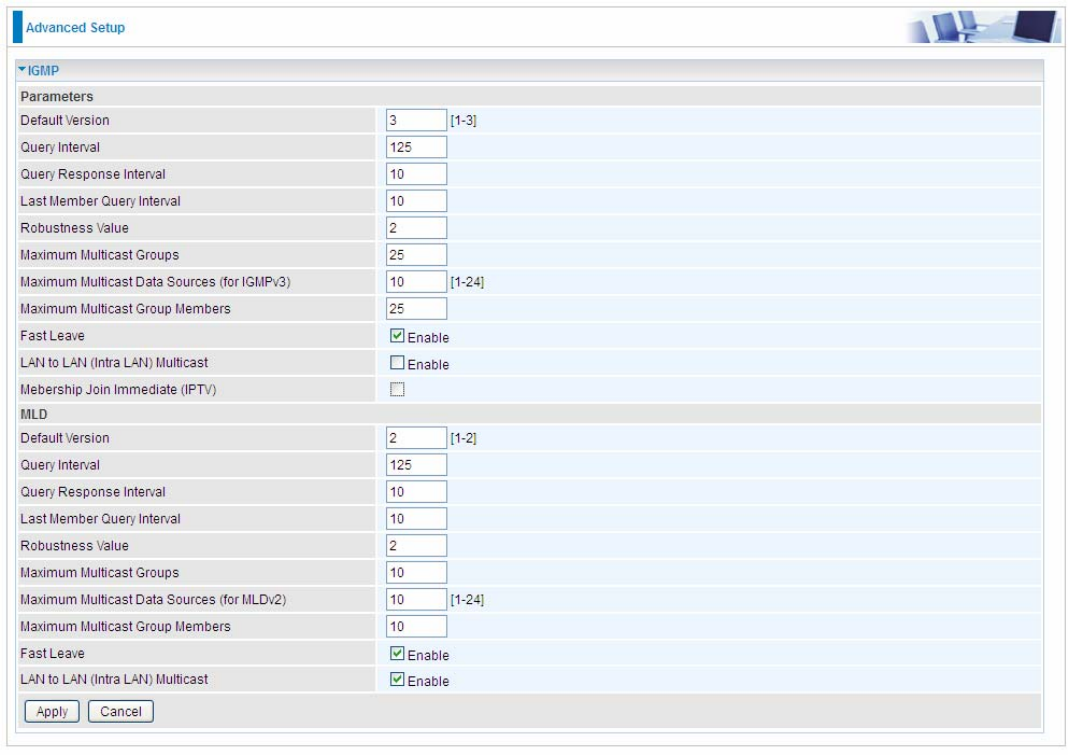
242
Multicast
Multicast is one of the three network transmission modes, Unicast, Multicast, Broadcast. It is a
transmission mode that supports point-to-multipoint connections between the sender and the
recipient. IGMP protocol is used to establish and maintain the relationship between IP host and the
host directly connected multicast router.
IGMP stands for Internet Group Management Protocol, it is a communications protocols used to
manage the membership of Internet Protocol multicast groups. IGMP is used by IP hosts and the
adjacent multicast routers to establish multicast group members. There are three versions for IGMP,
that is IGMPv1, IGMPv2 and IGMPv3.
MLD, short for Multicast Listener Discovery protocol, is a component if the Internet Protocol
version 6(IPv6) suite. MLD is used by IPv6 to discover multicast listeners on a directly attached link,
much as IGMP used in IPv4. The protocol is embedded in ICMPv6 instead of using a separate
protocol. MLDv1 is similar to IGMPv2 and MLDv2 is similar to IGMPv3.
IGMP
Default Version: Enter the supported IGMP version, 1-3, default is IGMP v3.
Query Interval: Enter the periodic query interval time (sec) the multicast router sending the query
message to hosts to understand the group membership information.
Query Response Interval: Enter the response interval time (sec).
Last Member Query Interval: Enter the interval time (sec) the multicast router query the specified
243
group after it has received leave message.
Robustness Value: Enter the router robustness parameter, 2-7, the greater the robustness value,
the more robust the Querier is.
Maximum Multicast Groups: Enter the Maximum Multicast Groups.
Maximum Multicast Data Sources( for IGMP v3): Enter the Maximum Multicast Data Sources,1-
24.
Maximum Multicast Group Members: Enter the Maximum Multicast Group Members.
Fast leave: Check to determine whether to support fast leave. If this value is enabled, IGMP proxy
removes the membership of a group member immediately without sending an IGMP membership
query on downstream. This is very helpful if user wants fast channel (group change) changing in
cases like IPTV environment.
LAN to LAN (Intra LAN) Multicast: Check to determine whether to support LAN to LAN (Intra LAN)
Multicast. If user want to have a multicast data source on LAN side and he want to get IGMP
snooping enabled, then this LAN-to-LAN multicast feature should be enabled.
Membership Join Immediate (IPTV): When a host joins a multicast session, it sends unsolicited
join report to its upstream router immediately. The Startup Query Interval has been set to 1/4 of the
General Query value to enable the faster join at startup.
MLD
Default Version: Enter the supported MLD version, 1-2, default is MLDv2.
Query Interval: Enter the periodic query interval time (sec) the multicast router sending the query
message to hosts to understand the group membership information.
Query Response Interval: Enter the response interval time (sec).
Last Member Query Interval: Enter the interval time (sec) the multicast router query the specified
group after it has received leave message.
Robustness Value: Enter the router robustness parameter, default is 2, the greater the robustness
value, the more robust the Querier is.
Maximum Multicast Groups: Enter the Maximum Multicast Groups.
Maximum Multicast Data Sources( for MLDv2): Enter the Maximum Multicast Data Sources,1-24.
Maximum Multicast Group Members: Enter the Maximum Multicast Group Members.
Fast leave: Check to determine whether to support fast leave. If this value is enabled, MLD proxy
removes the membership of a group member immediately without sending an MLD membership
query on downstream. This is very helpful if user wants fast channel (group change) changing in
cases like IPTV environment.
LAN to LAN (Intra LAN) Multicast: Check to determine whether to support LAN to LAN (Intra LAN)
Multicast. If user want to have a multicast data source on LAN side and he want to get MLD
snooping enabled, then this LAN-to-LAN multicast feature should be enabled.
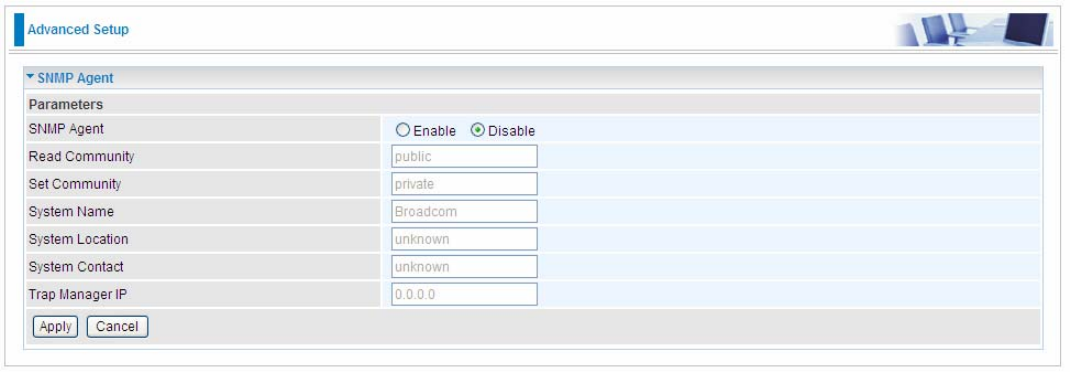
244
Management
SNMP Agent
SNMP, Simple Network Management Protocol, is the most popular one in network. It consists of
SNMP Manager,SNMP Agent and MIB. Every network device supporting SNMP will have a SNMP
Agent which is a management software running in the device.
SNMP Manager, the management software running on the server, it uses SNMP protocol to send
GetRequest、GetNextRequest, SetRequest message to Agent to view and change the information
of the device.
SNMP Agents, the management software running in the device, accepts the message from the
manager, Reads or Writes the management variable in MIB accordingly and then generates
Response message to send it to the manager. Also, agent will send Trap message to the manager
when agent finds some exceptions.
Trap message, is the message automatically sent by the managed device without request to the
manager about the emergency events.
SNMP Agent: enable or disable SNMP Agent.
Read Community: Type the Get Community, which is the authentication for the incoming Get-and
GetNext requests from the management station.
Set Community: Type the Set Community, which is the authentication for incoming Set requests
from the management station.
System Name: here it refers to your router.
System Location: user-defined location.
System Contact: user-defined contact message.
Trap manager IP: enter the IP address of the server receiving the trap sent by SNMP agent.
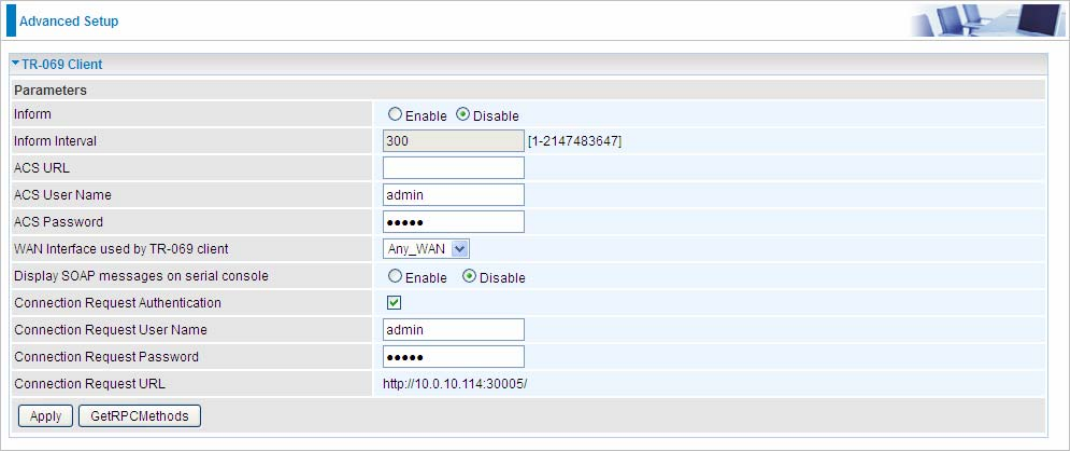
245
TR- 069 Client
TR-069 (short for Technical Report 069) is a DSL Forum (which was later renamed as Broadband
Forum) technical specification entitled CPE WAN Management Protocol (CWMP). It defines an
application layer protocol for remote management of end-user devices.
As a bidirectional SOAP/HTTP based protocol it can provides the communication between customer
premises equipment (CPE) and Auto Configuration Server (ACS). It includes both a safe
configuration and the control of other CPE management functions within an integrated framework. In
the course of the booming broadband market, the number of different internet access possibilities
grew as well (e.g. modems, routers, gateways, set-top box, VoIP-phones).At the same time the
configuration of this equipment became more complicated –too complicated for end-users. For this
reason, TR-069 was developed. It provides the possibility of auto configuration of the access types.
Using TR-069 the terminals can get in contact with the Auto Configuration Servers (ACS) and
establish the configuration automatically and let ACS configure CPE automatically.
Inform: select enable to let CPE be authorized to send Inform message to automatically connect to
ACS.
Inform Interval: Specify the inform interval time (sec) which CPE used to periodically send inform
message to automatically connect to ACS. When the inform interval time arrives, the CPE will send
inform message to automatically connect to ACS.
ACS URL: Enter the ACS server login name.
ACS User Name: Specify the ACS User Name for ACS authentication to the connection from CPE.
ACS password: Enter the ACS server login password.
WAN interface used by TR-069: select the interface used by TR-069.
Display SOAP message on serial console: select whether to display SOAP message on serial
console.
Connection Request Authentication: Check to enable connection request authentication feature.
Connection Request User Name: Enter the username for ACS server to make connection request.
Connection Request User Password: Enter the password for ACS server to make connection
request.
Connection Request URL: Automatically match the URL for ACS server to make connection
request.
246
GetRPCMethods:Supported by both CPE and ACS, display the supported RFC listing methods.
Click Apply to apply your settings.
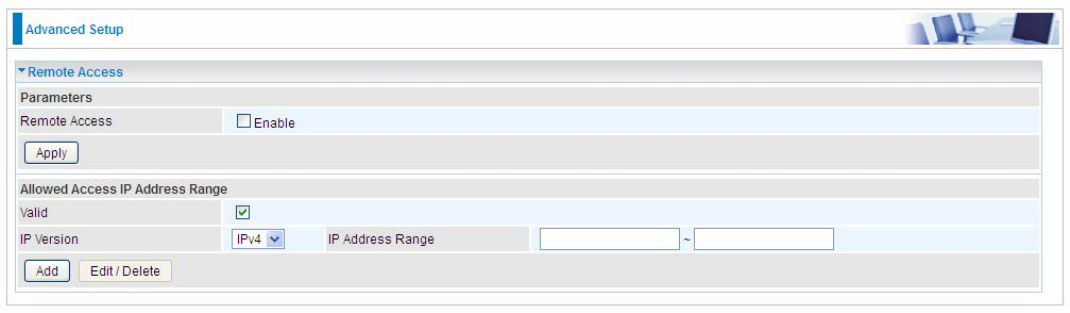
247
Remote Access
It is to allow remote access to the router to view or configure.
Remote Access: Select “Enable” to allow management access from remote side (mostly from
internet). If disabled, no remote access is allowed for any IPs even if you set allowed access IP
address. So, please note that enabling remote access is an essential step before granting remote
access to IPs.
"Allowed Access IP Address Range" was used to restrict which IP address could login to access
system web GUI.
Valid: Enable/Disable Allowed Access IP Address Range
IP Address Range: Specify the IP address Range, IPv4 and IPv6 address range can be supported,
users can set IPv4 and IPv6 address range individually.
Click Add to add an IP Range to allow remote access.
Note: 1. If user wants to grant remote access to IPs, first enable Remote Access.
2. Remote Access enabled:
1) Enable Valid for the specific IP(s) in the IP range to allow the specific IP(s) to remote access the
router.
2) Disable Valid for all specific IP(s) in the IP range to allow any IP(s) to remote access the router.
3) No listing of IP range is to allow any IP(s) to remote access the router.
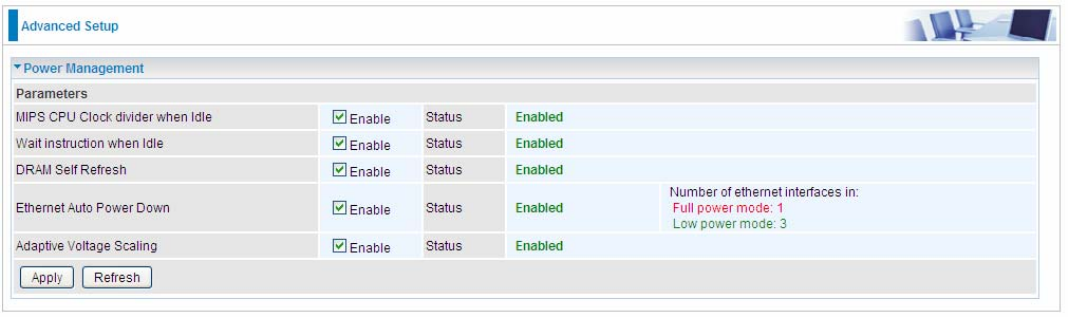
248
Power Management
Power management is a feature of some electrical appliances, especially computers that turn off the
power or switch to a low-power state when inactive.
Five main parameters are listed for users to check to manage the performance of the router.
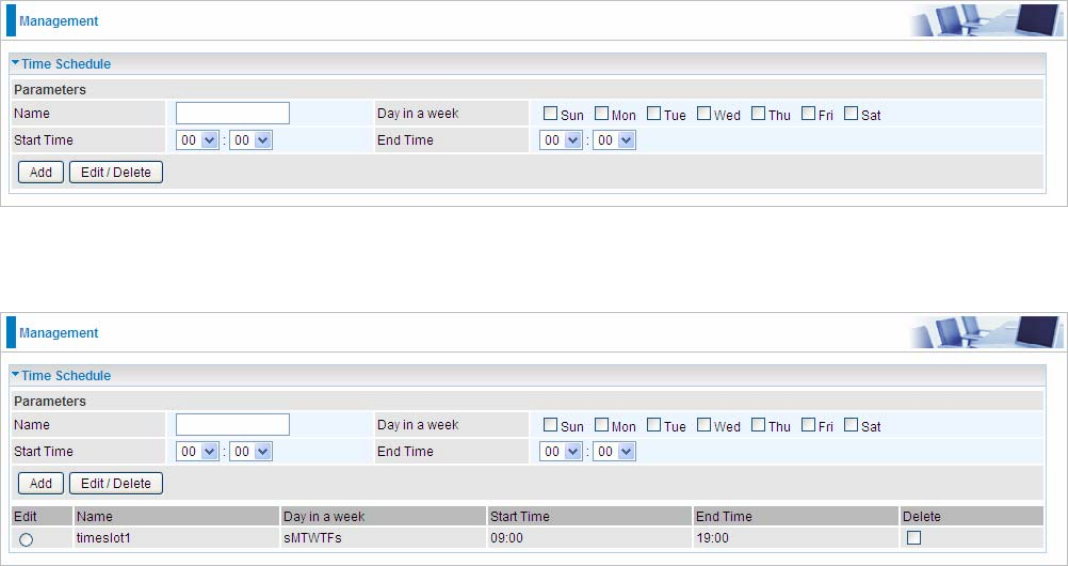
249
Time Schedule
The Time Schedule supports up to 32 timeslots which helps you to manage your Internet connection.
In each time profile, you may schedule specific day(s) i.e. Monday through Sunday to restrict or
allowing the usage of the Internet by users or applications.
This Time Schedule correlates closely with router’s time, since router does not have a real time
clock on board; it uses the Simple Network Time Protocol (SNTP) to get the current time from an
SNTP server from the Internet. Refer to Internet Times for details. You router time should
correspond
For example, user can add a timeslot named “timeslot1” features a period from 9:00 of Monday to
19:00 of Friday.
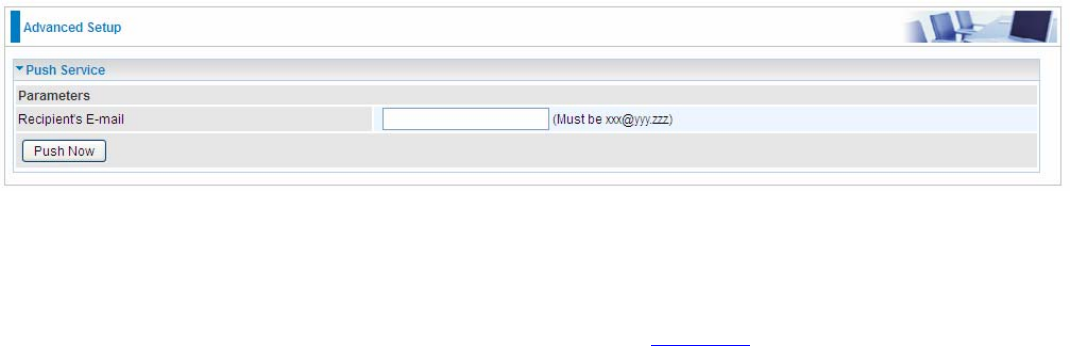
250
Diagnostics
Push Service
With push service, the system can send email messages with consumption data and system
information.
Recipient’s E-mail: Enter the destination mail address. The email is used to receive system log ,
system configuration,security log sent by the device when the Push Now button is pressed
(information sent only when pressing the button ), but the mail address is not remembered.
Note: Please first set correct the SMTP server parameters in Mail Alert.
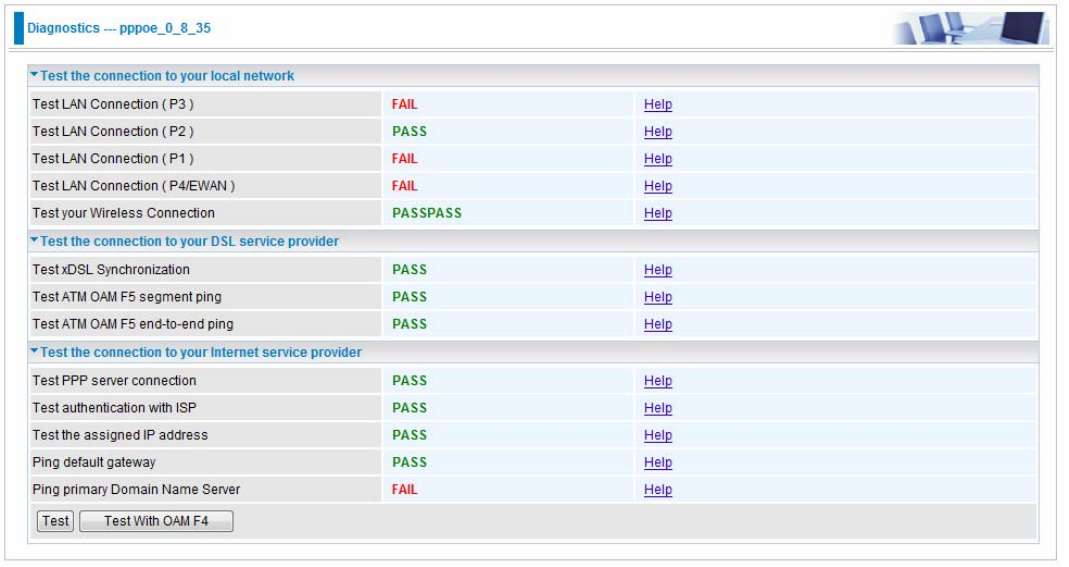
251
Diagnostics
Check the connections, including Ethernet connection, Internet Connection and wireless connection.
Click Help link that can lead you to the interpretation of the results and the possible, simply
troubleshooting.
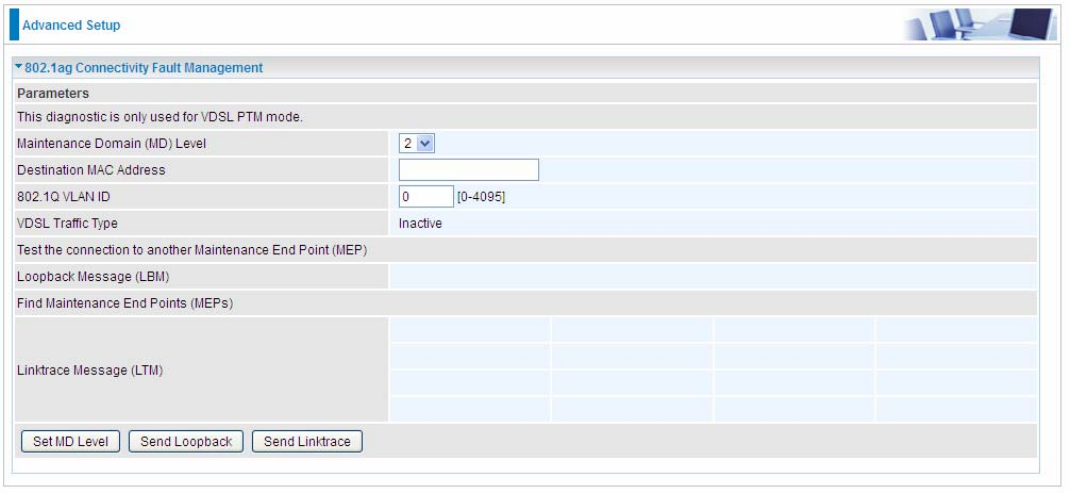
252
Fault Management
IEEE 802.1ag Connectivity Fault Management (CFM) is a standard defined by IEEE. It defines
protocols and practices for OAM (Operations, Administration, and Maintenance) for paths through
802.1 bridges and local area networks (LANs). Fault Management is to uniquely test the VDSL PTM
connection; Push service
Maintenance Domain (MD) Level: Maintenance Domains (MDs) are management spaces on a
network, typically owned and operated by a single entity. MDs are configured with Names and
Levels, where the eight levels range from 0 to 7. A hierarchal relationship exists between domains
based on levels. The larger the domain, the higher the level value.
Maintenance End Point: Points at the edge of the domain, define the boundary for the domain. A
MEP sends and receives CFM frames through the relay function, drops all CFM frames of its level or
lower that come from the wire side.
Link Trace: Link Trace messages otherwise known as Mac Trace Route are Multicast frames that a
MEP transmits to track the path (hop-by-hop) to a destination MEP which is similar in concept to
User Datagram Protocol (UDP) Trace Route. Each receiving MEP sends a Trace route Reply directly
to the Originating MEP, and regenerates the Trace Route Message.
Loop-back: Loop-back messages otherwise known as MaC ping are Unicast frames that a MEP
transmits, they are similar in concept to an Internet Control Message Protocol (ICMP) Echo (Ping)
messages, sending Loopback to successive MIPs can determine the location of a fault. Sending a
high volume of Loopback Messages can test bandwidth, reliability, or jitter of a service, which is
similar to flood ping. A MEP can send a Loopback to any MEP or MIP in the service. Unlike CCMs,
Loop back messages are administratively initiated and stopped.
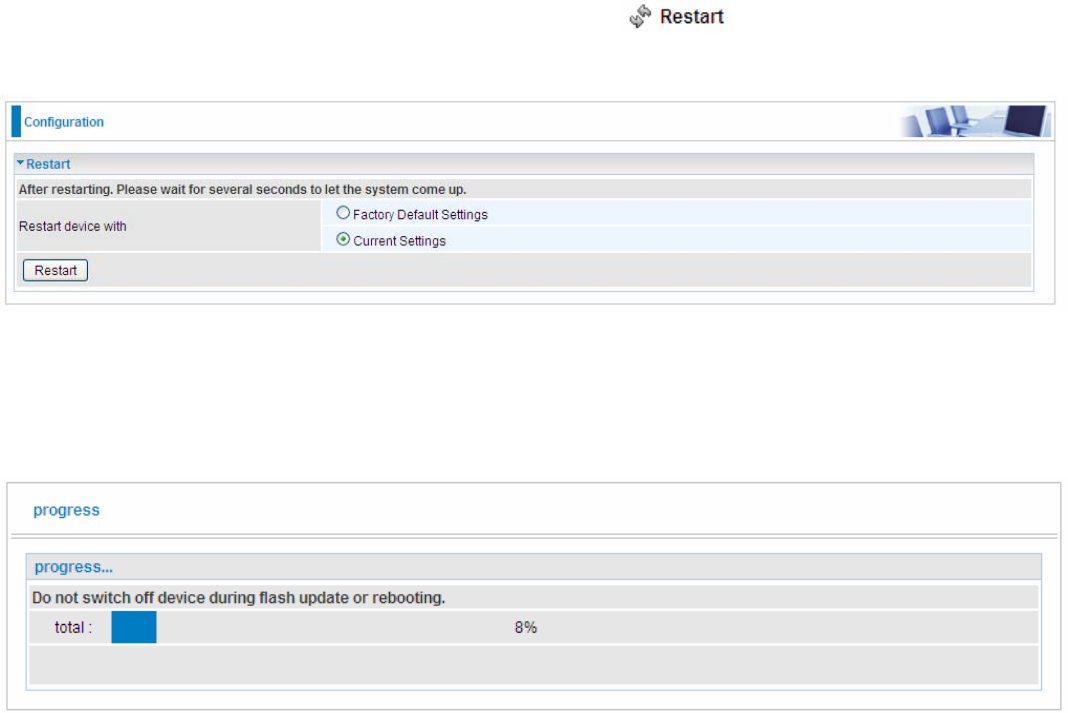
253
Restart
This section lets you restart your router if necessary. Click in the low right corner of each
configuration page.
If you wish to restart the router using the factory default settings (for example, after a firmware
upgrade or if you have saved an incorrect configuration), select Factory Default Settings to reset to
factory default settings. Or you just want to restart after the current setting, the select the Current
Settings, and Click Restart.
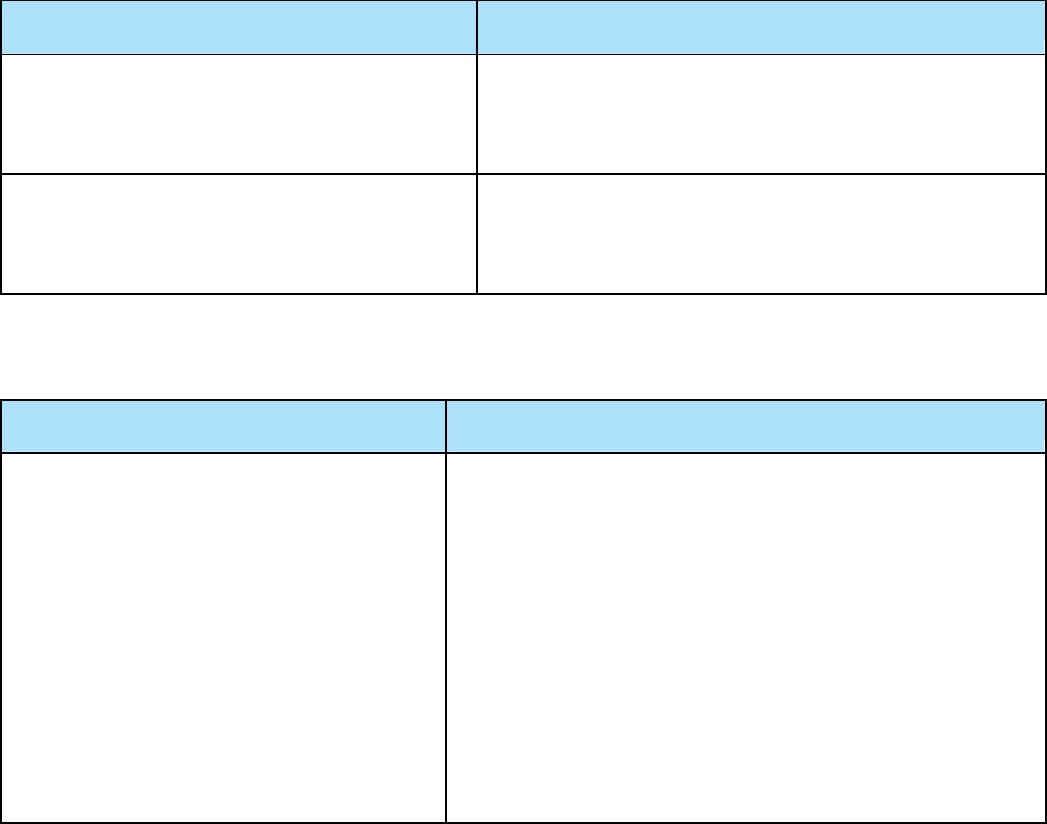
254
Chapter 5: Troubleshooting
If your router is not functioning properly, please refer to the suggested solutions provided in this
chapter. If your problems persist or the suggested solutions do not meet your needs, please kindly
contact your service provider or Billion for support.
Problems with the router
Problem
Suggested Action
None of the LEDs is on when you turn
on the router Check the connection between the router and the
adapter. If the problem persists, most likely it is due
to the malfunction of your hardware. Please contact
your service provider or Billion for technical support.
Y
ou have forgotten your login username
or password Try the default username "admin" and password
"admin". If this fails, you can restore your router to
its factory settings by pressing the reset button on
the device rear side.
Problems with WAN interface
Problem
Suggested Action
Frequent loss of ADSL line sync
(disconnections) Ensure that all other devices connected to the same
telephone line as your router (e.g. telephones, fax
machines, analogue modems) have a line filter
connected between them and the wall socket (unless
you are using a Central Splitter or Central Filter
installed by a qualified and licensed electrician), and
ensure that all line filters are correctly installed and the
right way around. Missing line filters or line filters
installed the wrong way around can cause problems
with your ADSL connection, including causing frequent
disconnections. If you have a back-to-base alarm
system you should contact your security provider for a
technician to make any necessary changes.
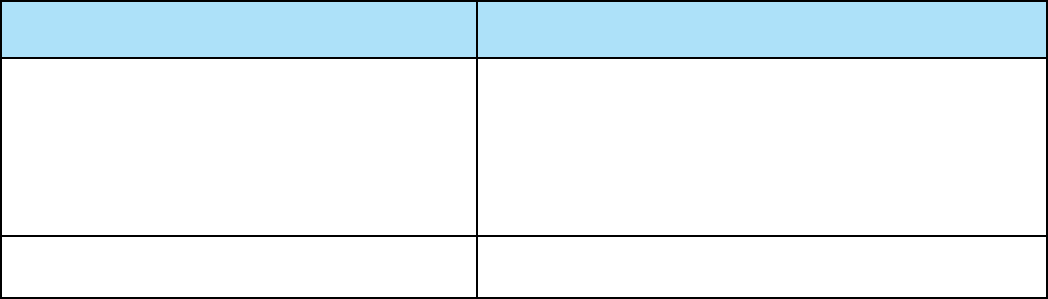
255
Problem with LAN interface
Problem
Suggested Action
Cannot PING any PC on LAN Check the Ethernet LEDs on the front panel.
The LED should be on for the port that has a PC
connected. If it does not lit, check to see if the cable
between your router and the PC is properly
connected. Make sure you have first uninstalled your
firewall program before troubleshooting.
Verify that the IP address and the subnet mask are
consistent for both the router and the workstations.

256
Appendix: Product Support & Contact
If you come across any problems please contact the dealer from where you purchased your
product.
Contact Billion
Worldwide:
http://www.billion.com
MAC OS is a registered Trademark of Apple Computer, Inc.
Windows 7/98, Windows NT, Windows 2000, Windows Me, Windows XP and Windows Vista are registered
Trademarks of Microsoft Corporation.
257
Federal Communication Commission Interference Statement
This equipment has been tested and found to comply with the limits for a Class B digital device,
pursuant to Part 15 of the FCC Rules. These limits are designed to provide reasonable protection
against harmful interference in a residential installation. This equipment generates, uses, and can
radiate radio frequency energy and, if not installed and used in accordance with the instructions,
may cause harmful interference to radio communications. However, there is no guarantee that
interference will not occur in a particular installation. If this equipment does cause harmful
interference to radio or television reception, which can be determined by turning the equipment off
and on, the user is encouraged to try to correct the interference by one or more of the following
measures:
‧ Reorient or relocate the receiving antenna.
‧ Increase the separation between the equipment and receiver.
‧ Connect the equipment into an outlet on a circuit different from that to which the receiver is
connected.
‧ Consult the dealer or an experienced radio/TV technician for help.
FCC Caution
This device complies with Part 15 of the FCC Rules. Operation is subject to the following two
conditions:
(1) This device may not cause harmful interference
(2) This device must accept any interference received, including interference that may cause
undesired operation.
Any changes or modifications not expressly approved by the party responsible for compliance
could void the user's authority to operate this equipment. . This device and its antenna(s) must not
be co-located or operating in conjunction with any other antenna or transmitter.
Co-location statement
This device and its antenna(s) must not be co-located or operating in conjunction with any other
antenna or transmitter.
FCC Radiation Exposure Statement
This equipment complies with FCC radiation exposure limits set forth for an uncontrolled
environment. This equipment should be installed and operated with minimum distance 20cm
between the radiator & your body.