Billion Electric BIL-SG600R2 Smart Energy Wireless Router User Manual
Billion Electric Co., Ltd. Smart Energy Wireless Router Users Manual
Users Manual
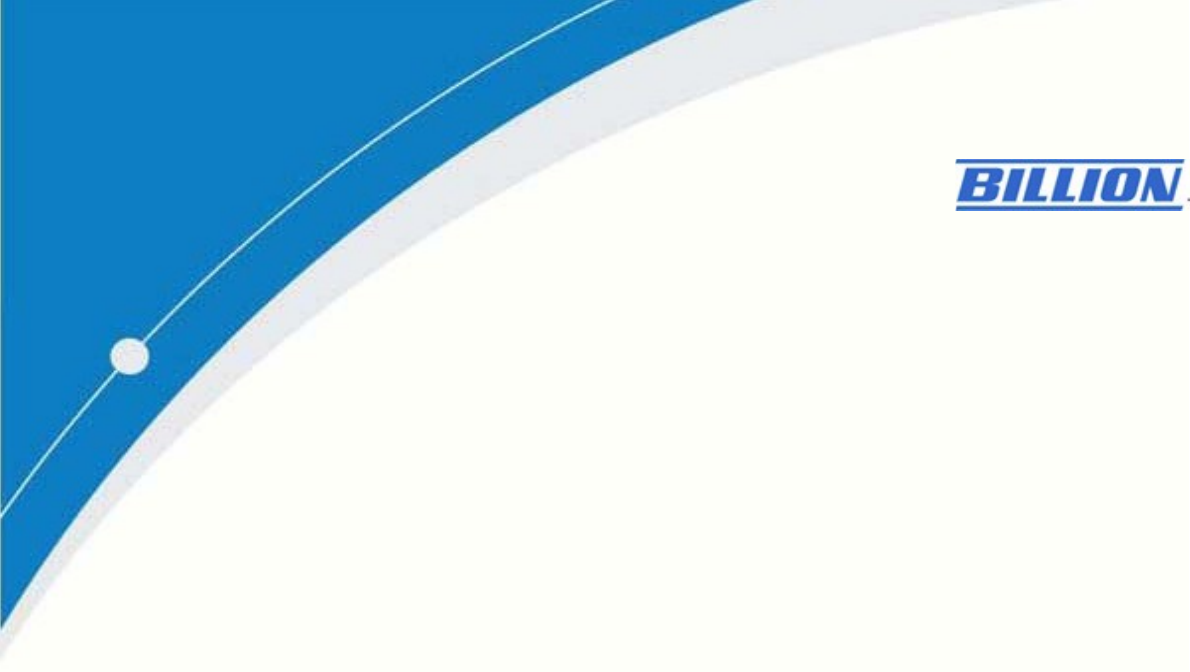
Billion SG600R2
Smart Energy Wireless
Router
Quick Start Guide
V1.01_20161103
Table of Contents
CHAPTER 1: Introduction..............................................................................0
Introduction of BEsmart...................................................................1
BEsmart Application ........................................................................2
CHAPTER 2 Installation of Web Manager ....................................................3
2.1 Quick Start ......................................................................................27

1
Federal Communication Commission Interference Statement
This equipment has been tested and found to comply with the limits for a Class B digital
device, pursuant to Part 15 of the FCC Rules. These limits are designed to provide
reasonable protection against harmful interference in a residential installation. This
equipment generates, uses, and can radiate radio frequency energy and, if not installed
and used in accordance with the instructions, may cause harmful interference to radio
communications. However, there is no guarantee that interference will not occur in a
particular installation. If this equipment does cause harmful interference to radio or
television reception, which can be determined by turning the equipment off and on, the
user is encouraged to try to correct the interference by one or more of the following
measures:
‧ Reorient or relocate the receiving antenna.
‧ Increase the separation between the equipment and receiver.
‧ Connect the equipment into an outlet on a circuit different from that to which the
receiver is connected.
‧ Consult the dealer or an experienced radio/TV technician for help.
FCC Caution:
This device complies with Part 15 of the FCC Rules. Operation is subject to the
following two conditions:
(1)
This device may not cause harmful interference
(2)
This device must accept any interference received, including interference that may
cause undesired operation. Any changes or modifications not expressly approved by the
party responsible for compliance could void the user's authority to operate this
equipment. . This device and its antenna(s) must not be co-located or operating in
conjunction with any other antenna or transmitter.
FCC Radiation Exposure Statement
This equipment complies with FCC radiation exposure limits set forth for an
uncontrolled environment. This equipment should be installed and operated with
minimum distance 20cm between the radiator & your body.
Contains TX FCC ID:QI3BIL-MD1000
WARNING
2
WARNING
電磁波曝露量MPE標準值1mW/cm2,送測產品實測值為:0.0392 mW/cm2,本產
品使用建議應距離人體大於 20 cm以上
NCC Warning Statement
Article 12
Without permission, any company, firm or user shall not alter the frequency,
increase the power, or change the characteristics and functions of the original
design of the certified lower power frequency electric machinery.
Article 14
The application of low power frequency electric machineries shall not affect the
navigation safety nor interfere a legal communication, if an interference is found,
the service will be suspended until improvement is made and the interference no
longer exists.
CHAPTER 1

3
Introduction
Introduction of BEsmart
The issue of environmental protection and energy conservation has been
received great attentions since the global warming and energy shortage have
become a serious worldwide crisis. Billion BEsmart highlights the importance
of energy preservations and managements, and contributes smart solutions for
Telco/ISP/SI service providers who dedicate to strengthening customer
satisfactions. With the implement of the smart control, track, and monitor
power consumption technologies, energy usage could be clearly examined
and analyzed anytime and anywhere simply through a smart phone. It helps
reduce energy waste, provide a green environment, and further increase the
benefit of the mutual investment, that is, the investors and customers.
BEsmart brings a great amount of benefits with a long-term effect:
Increase Average Revenue, Increase Customers’ Satisfaction and Loyalty,
Reduce Customers’ Churn Rate, Leverage Existing Network Infrastructure,
Bring GREEN and Carry Out CSR. Furthermore, BEsmart also provides
effective power management, highly flexible on connection and establishment,
and extended applications on other services. Creating a win-win situation for
service providers and customers and establishing a green society are what
BEsmart expect to accomplish.

4
BEsmart Application
The Billion BILLION SG600R2, ZigBee Wireless Smart Energy Gateway, is a
TCP/IP based ZigBee/Wi-Fi appliance designed for users to enjoy real-time
power management. Integrated with ZigBee wireless technology, the BILLION
SG600R2 can communicate wirelessly with Billion ZigBee-enabled smart device,
like SG3015-Tx meter and SG110-A Temperature / Humidity sensor.
The Billion BILLION SG600R2 not only provides a wireless AP feature for
connecting with local smart phone or notebook but also acts as a wireless client
for connecting to Internet. This feature can extend the wireless coverage and
reduce the wiring cost.
This ZigBee Wireless Smart Energy Gateway pushes all the recorded data to
the back-end / cloud system which were built by SI and software companies so
users can remotely monitor energy consumption and manage their appliances.
This solution is ideal for SI of energy management, utility projects and service
providers.
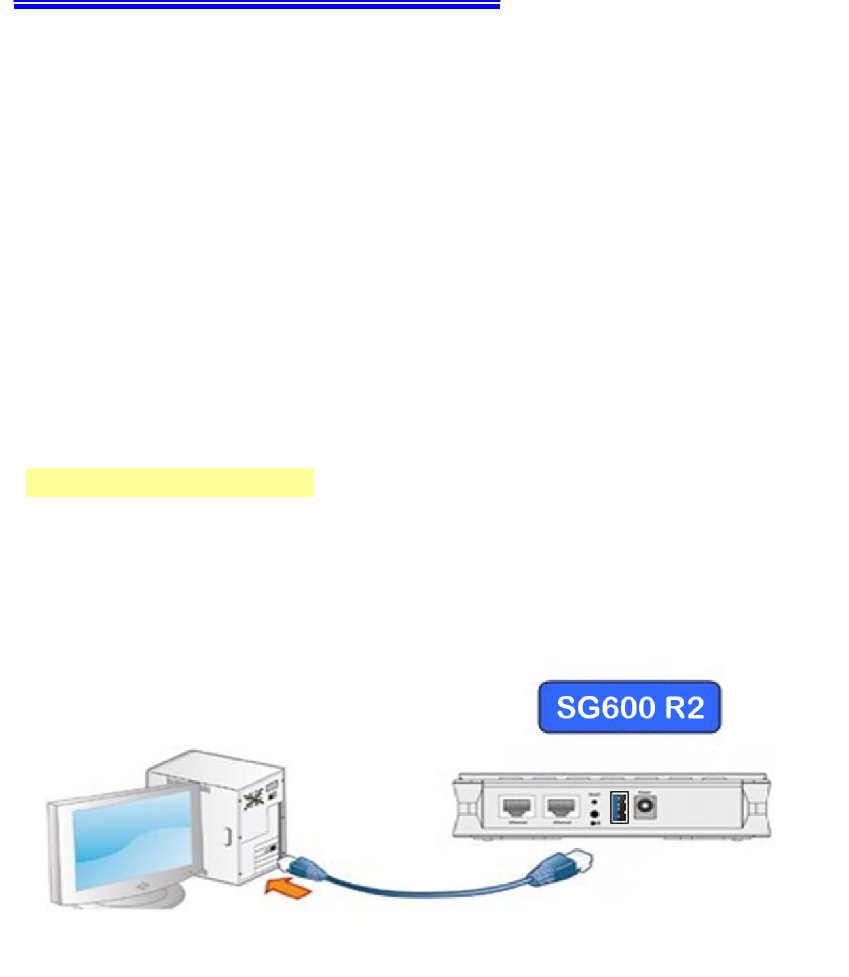
5
CHAPTER 2
Installation of Web Manager
The router not only functions as a smart wireless bridge but builds Power
Management Application into Web GUI. End users can monitor real time
power information and control the Smart Energy Meter through Web GUI
remotely. Please be noted that here we just focus on functions that are
relevant to the power smart management. Let’s start the configurations.
2.1 Quick Start
Step 1 : Hardware setting
Connect the BILLION SG600R2 to your PC’s Ethernet interface with supplied
RJ-45 Ethernet cable and the other side to a router or modem with Ethernet
cable or wireless client for the internet connection.
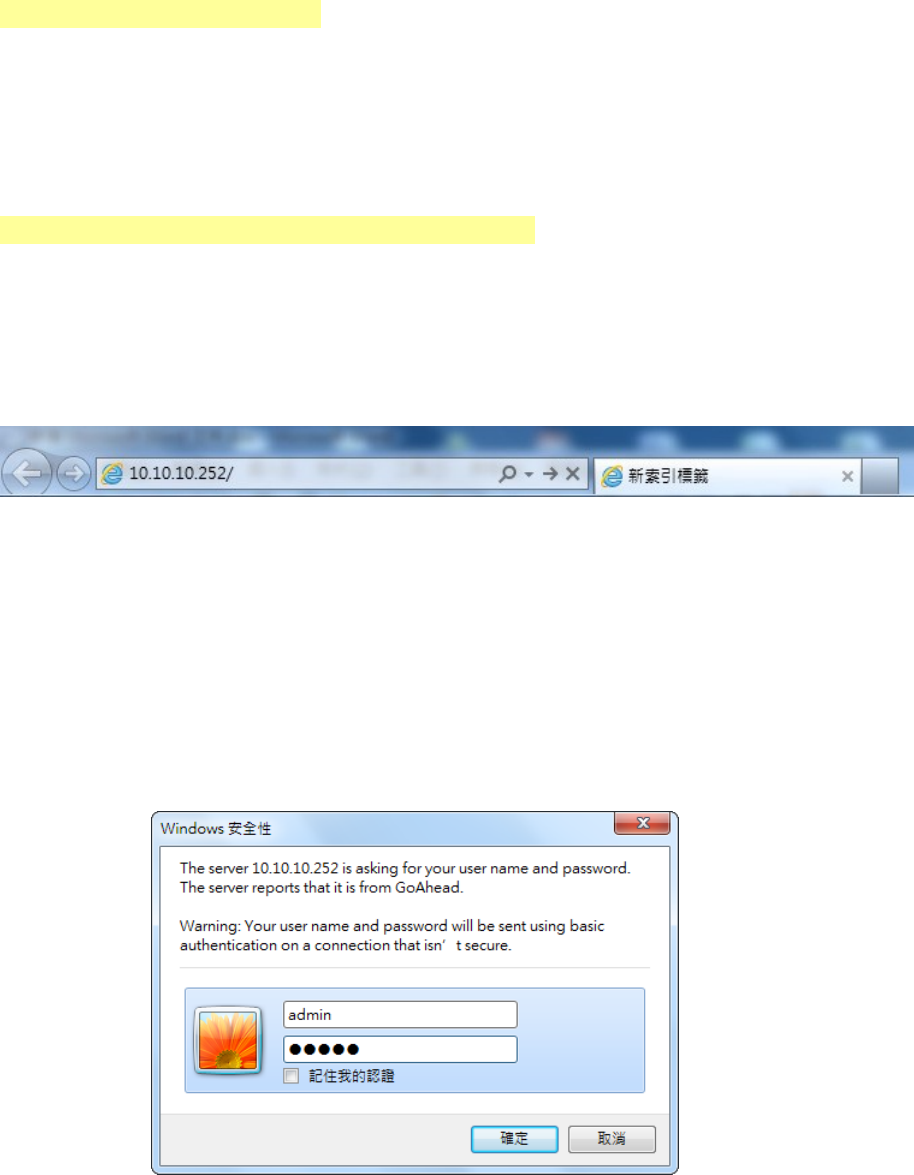
6
Step 2: Computer IP setting
The default address of BILLION SG600R2 is 10.10.10.252. For the first
setting, please modify your PC IP to the recommended IP 10.10.10.100
(ranged from 10.10.10.1 to 10.10.10.251).
Step3: Access to BILLION SG600R2 WEB GUI
1.
Open your web browser and enter the IP address of your router, which by
default is 10.10.10.252, and click “Go”. Then a login window prompt will
appear.
2.
The default username and password are “admin” and “admin” respectively.
Choose “Administrator” from the account type to configure and manage the
web settings if your are authorized to access the router.
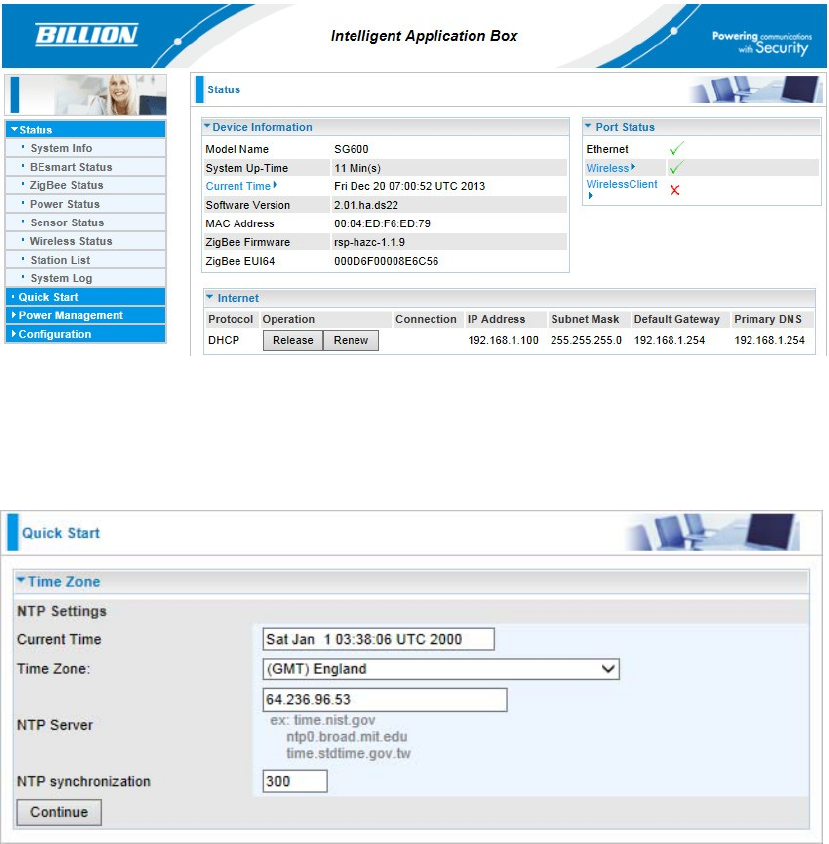
7
3.
Once you have logged in to your BILLION SG600R2, you can begin to set
it up according to your requirements. You would see the main page of
basic status, including Device Information, Port Status, and WAN
information.
4.
Time Zone Setting
First, set up the time to meet the time zone of your country. Click “Continute”.
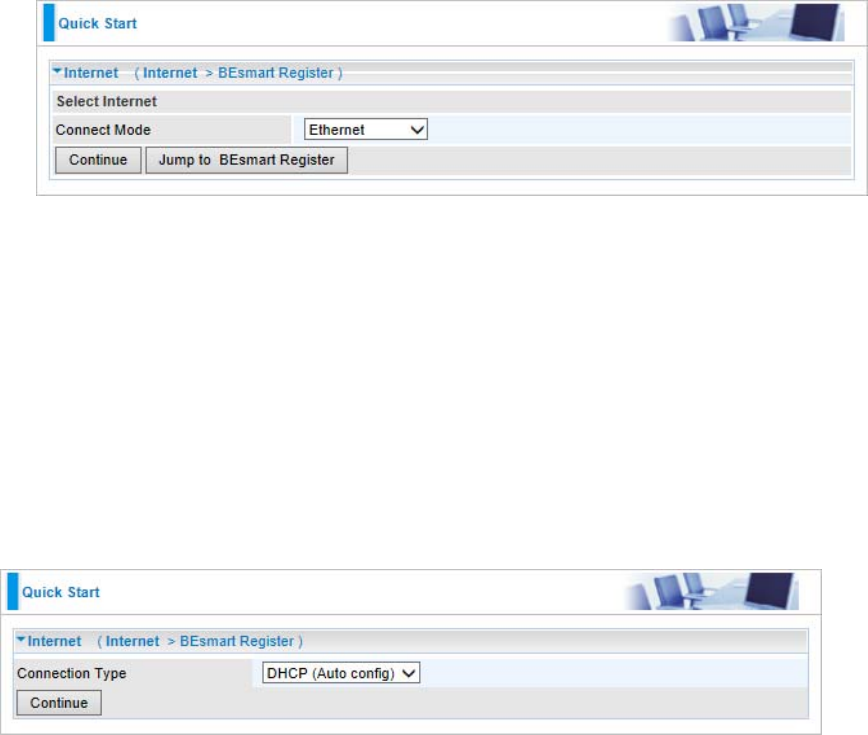
6. There are 3 types of connection protocols available for WAN connect mode:
Obtain an IP Address Automatically, Fixed IP Address, and PPPoE
5.
BILLION SG600R2 provides the WAN interface based on your own
backbone router. There are 2 Connect Modes: Ethernet and Wireless
Client.
EWAN: Your backbone router/cable modem is based on Ethernet base.
Wireless Client: Your backbone router or cable modem has the Wi-Fi
function.
For the detail Configuration, please refer to BILLION SG600R2internet
configuration document.
connection.
Obtain an IP Address Automatically (DHCP)
When connecting to the ISP, your router also functions as a DHCP client. That
is, your backbone device is xDSL router and your PC is assigned an IP
address automatically.
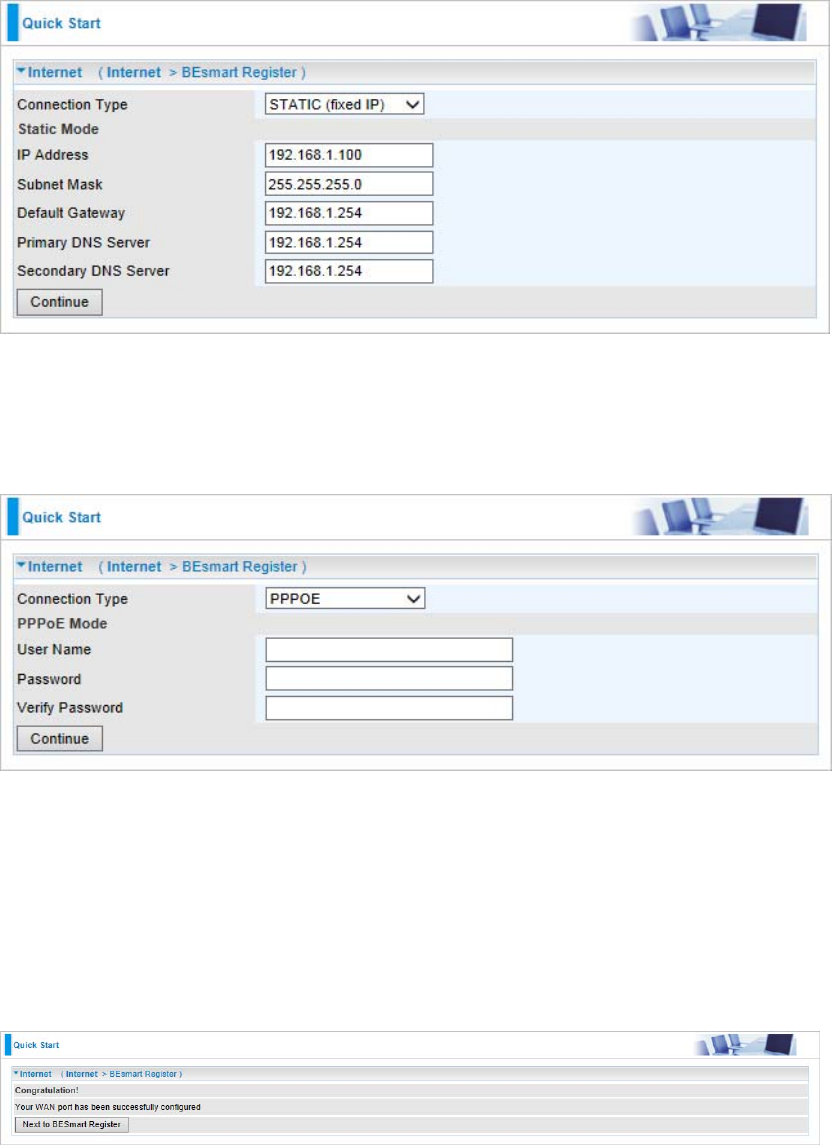
Fixed IP Address (STATIC IP)
Your backbone device is xDSL router and your PC IP is based on Static IP.
Enter the information provided by your ISP
If your backbone device is xDSL cable modem, please choose PPPOE.
For the detail internet configurations, please refer to BILLION SG600R2internet
settings.
Click “Continue” to proceed to the next step.
7.
After clicking “Continue”, the program would start to save the settings. After
successfully saving the settings, you would be directed to BEsmart
Registration.
PPPOE
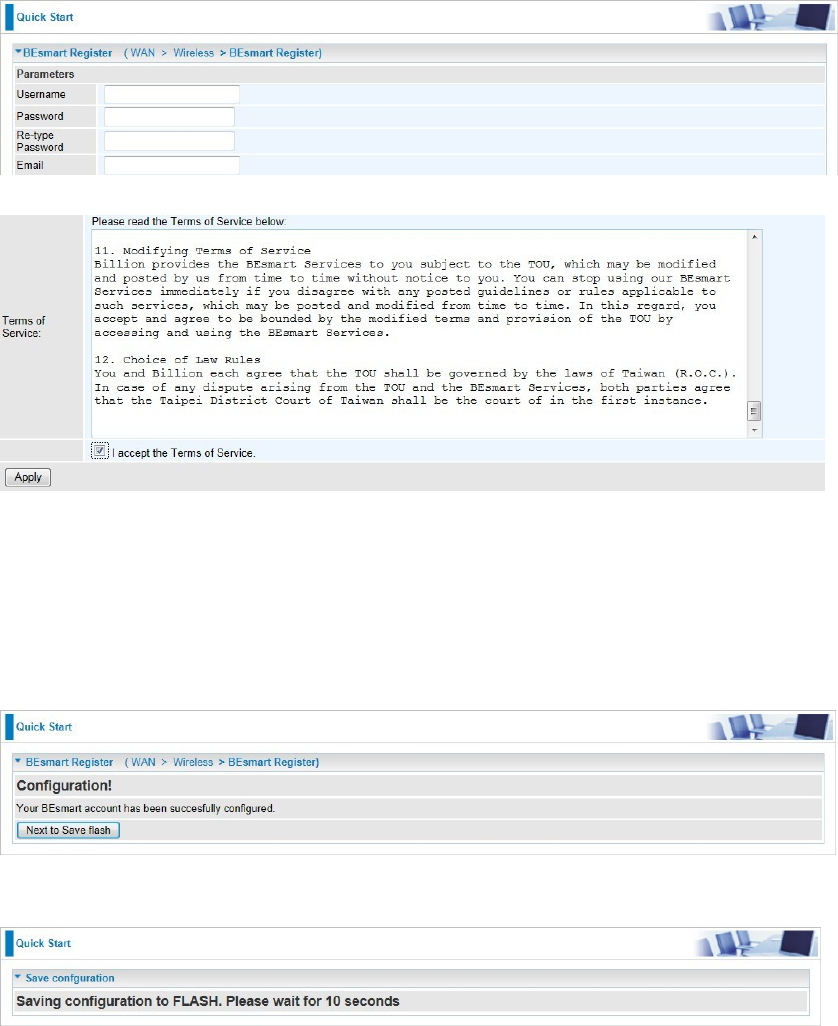
8.
This is BEsmart Registration for cloud server. Create a username and
password and offer the E-mail for the registration, then read the term and
check the box “I accept the Term of Service”. Click “Apply” to confirm the
application.
11.
Congratulations! Your BEsmart cloud server has been successfully
registered. All the received power information would be stored on the cloud.
Click “Need to Save Flash” button to save your settings.
12.
Please wait for 10 seconds for saving the configuration.
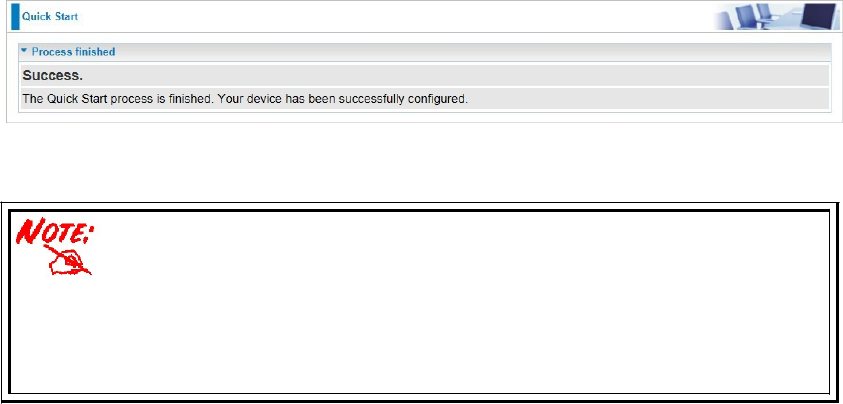
13.
The easy configurations of your device have been finished.
Congratulations!
Please ensure that the smart wireless bridge and its backbone
router/modem are maintained in a connection status or it may result in
different power consumption data between measurement and real
condition.