Billionton Systems BT56R-BN Bluetooth Modem User Manual Bluetooth Modem
Billionton Systems, Inc. Bluetooth Modem Bluetooth Modem
users manual

Bluetooth Modem
Appendix A. AT Command
¡@
¡@
1. Introduction
The Bluetooth 56k wireless modem provide a standard V90 Modem for WAN communication
and access to Internet. This device is capable of running a complete Bluetooth software stack
and in addition to this there is sufficient memory and processing power to also run the Dial-Up
Networking (DUN) and fax Bluetooth software application profiles. This device has been
developed as a cost-effective means of providing wireless Internet access in the home or
office.
Package Contents
● Bluetooth 56K Wireless Modem
● AC adapter
● RJ-11 phone cable
● RS-232 Cable (DB-9pin)
● Quick Start Guide
● Driver CD (User's Manual inside)
Note:
If any of these items are missing from the retail package, contact your supplier immediately.
¡@
2. Specifications
2.1. Features
V90 Modem
● Data modem
❍ ITU-T V9.0 and K56flex
❍ V.34 (33.6 kbps), V.32 bis, V.32, V.22 bis, V.22, V.23, and V. 21; Bell 212A and
file:///C|/Documents and Settings/Alcee/面/ww/Manual.htm (2 / 43) [2003/2/20 、U、ネ 02:39:38]
Bluetooth Modem
103
❍ V.42 LAPM, MNP 2-4, and MNP 10 error correction
❍ V.42 bis and MNP 5 data compression
❍ MNP 10ECTM enhanced cellular performance
❍ V.250 and V.251 commands
● Fax modem send and receive rates up to 14.4 kbps
❍ V.17, V.29, V.27 ter, and V.21 channel 2
❍ EIA/TIA 578 Class 1 and T.31 Class 1.0, and EIA/TIA 578 Class 2 commands
● V.80 synchronous access mode supports host-based communication protocols with
H.324 interface
● Telephony/TAM , V.253 commands
❍ 2-bit and 4-bit Conexant ADPCM, 8-bit linear PCM, and 4-bit IMA coding
❍ 8 kHz sample rate , Concurrent DTMF and Ring
● Flow control and speed buffering
● Automatic format/speed sensing
● V.22bis fast connect
● Built-in host/DTE interface with speeds up to 230.4 kbps
● Serial sync / Async data; parallel Async data
● Meets worldwide DC VI Masks requirements
Bluetooth Module
● Using BlueCore2-External in conjunction with a host ARM processor.
● The Bluetooth stack software is split at the conventional HCI point
● Bluetooth Specification V1.X
● CSR Blue Core2 , External Signal chip Bluetooth System.
● Full speed Class2(1) .
● Full embedded to RF COMM
● Virtually Class 1 performance with no external power amplifier
● Authentication is a mandatory feature of the Dial-up Networking and fax profiles.
2.2. Specifications
● Communication software compatible AT command sets
● 3.3V low power consumption
● Bluetooth or D-SUB9 interface Switch
● Provides LEDs for showing status information
2.3. Certification
● FCC Part 68 , 15 and CE
file:///C|/Documents and Settings/Alcee/面/ww/Manual.htm (3 / 43) [2003/2/20 、U、ネ 02:39:38]
Bluetooth Modem
2.4. Environment Operating Ranges
● Operation : 25 ~ 80¢J
● Storage : -5 ~ 90¢J
2.5. Power Consumption
● Operation : 0.85w(Avg) 1.14W (Max)
● Standby : 0.26W
2.6. LED Indication
● Power LED indicator : Power ON
● Link LED indicator : Bluetooth Link with Host
● ACT LED indicator : Bluetooth Data TX/RX
● OH LED indicator : Modem OFF Hook
● TX LED indicator : Modem Data TX
● RX LED indicator : Modem Data RX
2.7. Driver Support
● Windows 98SE, Windows ME, Windows 2000, Windows XP
¡@
3. Product Shape
file:///C|/Documents and Settings/Alcee/面/ww/Manual.htm (4 / 43) [2003/2/20 、U、ネ 02:39:38]
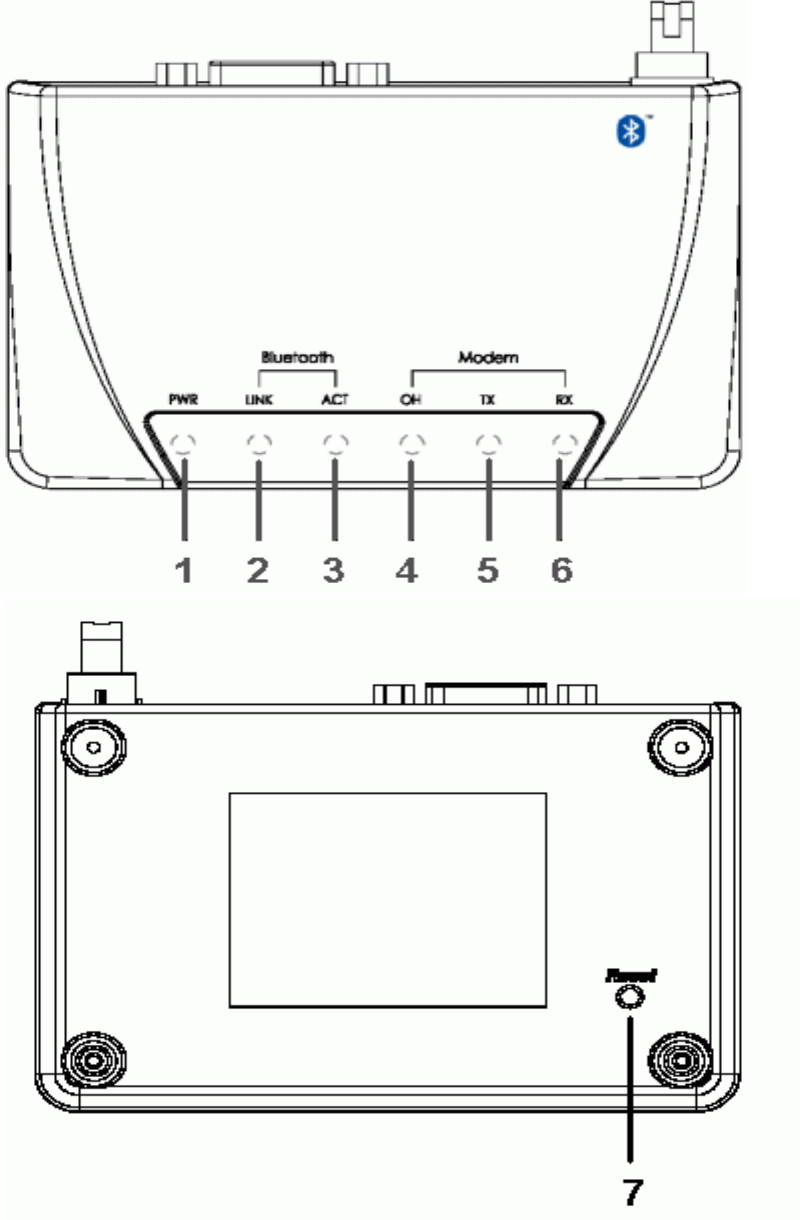
Bluetooth Modem
¡@
file:///C|/Documents and Settings/Alcee/面/ww/Manual.htm (5 / 43) [2003/2/20 、U、ネ 02:39:38]
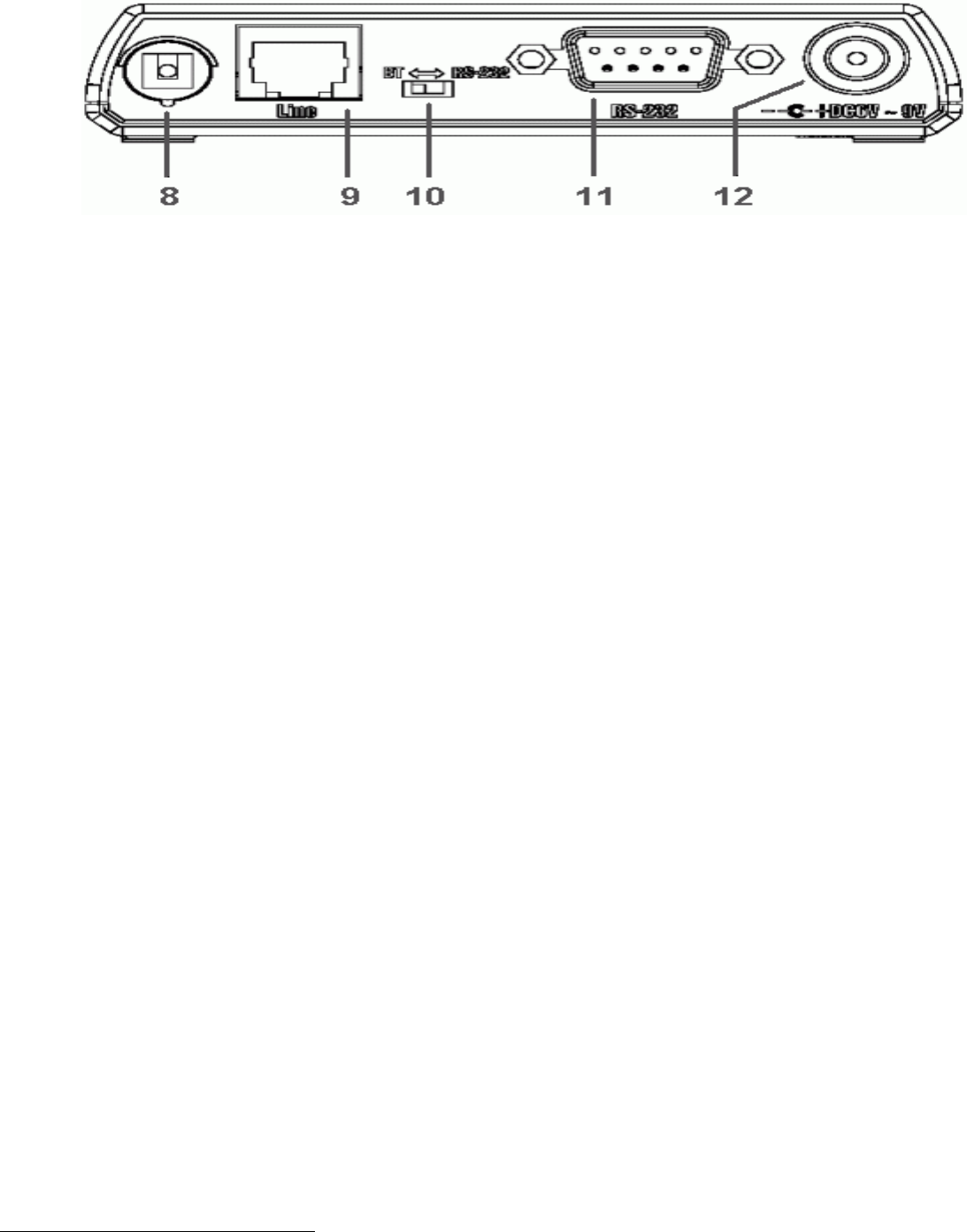
Bluetooth Modem
¡@
1. Power LED indicator
2. Link LED indicator
3. ACT LED indicator
4. OH LED indicator
5. TX LED indicator
6. RX LED indicator
7. Reset Button
8. Antenna
9. RJ-11 Socket
10. Switch
11. RS-232 Connector
12. Power Jack
4. Bluetooth Modem Mode
Switch to "BT" side.
Connect the telephone line to the RJ-11 socket and plug AC adapter to an power outlet.
Please refer your Bluetooth software to operate the Bluetooth modem.
¡@
5. 56K Modem Mode
Switch to "RS-232" side.
5.1 Windows98 Installation
file:///C|/Documents and Settings/Alcee/面/ww/Manual.htm (6 / 43) [2003/2/20 、U、ネ 02:39:38]
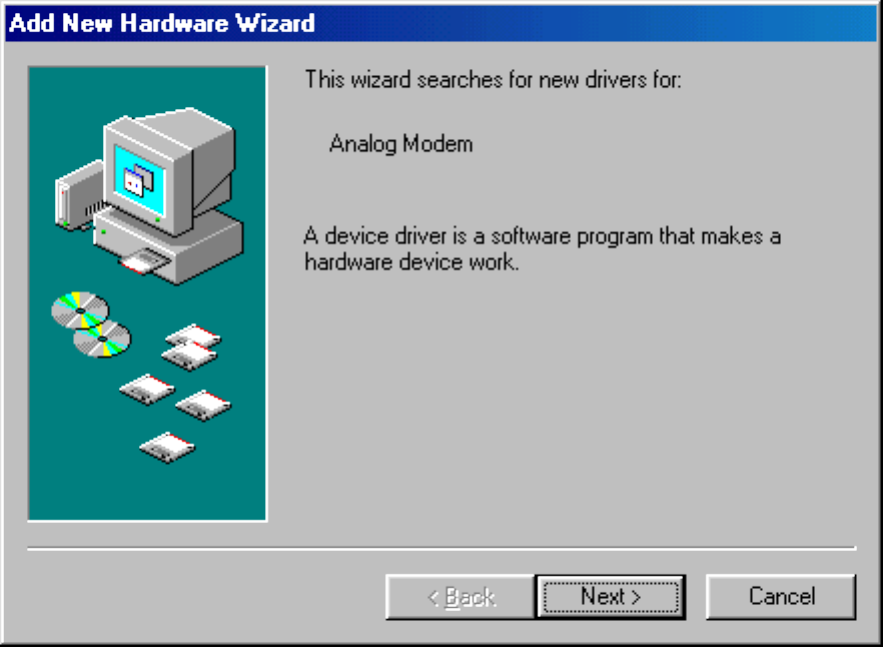
Bluetooth Modem
1. Connect the telephone line to the RJ-11 socket and plug AC adapter to an power outlet,
then plug RS-232 cable male head to RS-232 connector of Bluetooth 56K Wireless Modem
and plug female head to your PC.
2. Make sure your PC is powered on and that you are running the
Windows operating system. Then system will recognize the device and
display the "Add New Hardware Wizard" dialog box. Please insert the driver
CD and then click the "Next" button.
3. Select "Search for the best driver for your device (Recommended)", then click the
"Next" button.
file:///C|/Documents and Settings/Alcee/面/ww/Manual.htm (7 / 43) [2003/2/20 、U、ネ 02:39:38]
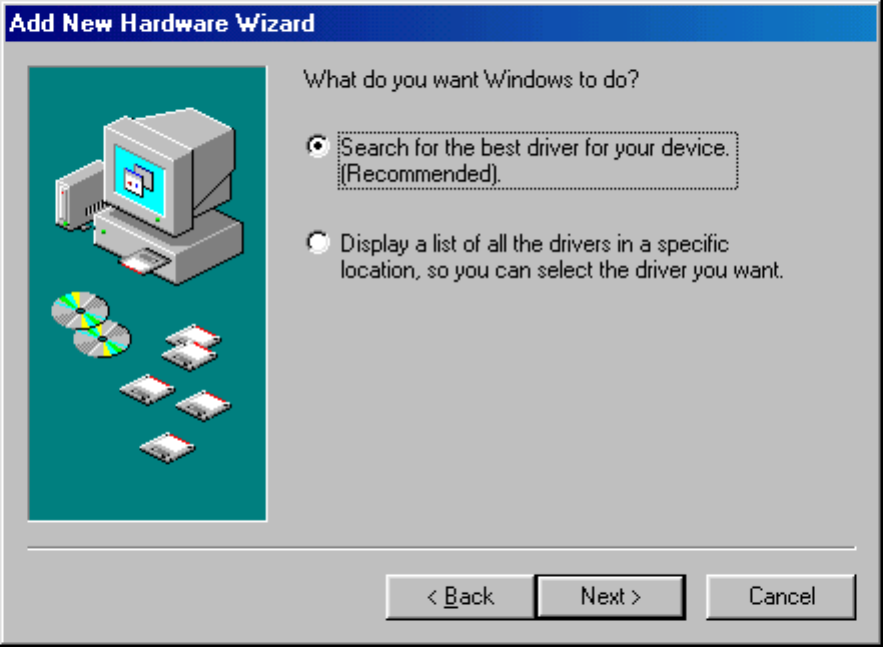
Bluetooth Modem
4. Select "Specify a location" and type "G:\Modem" (where G:\ is the path of your CD-ROM
drive) in the location or you can click the "Browse" button to select, then click the "Next"
button.
file:///C|/Documents and Settings/Alcee/面/ww/Manual.htm (8 / 43) [2003/2/20 、U、ネ 02:39:38]
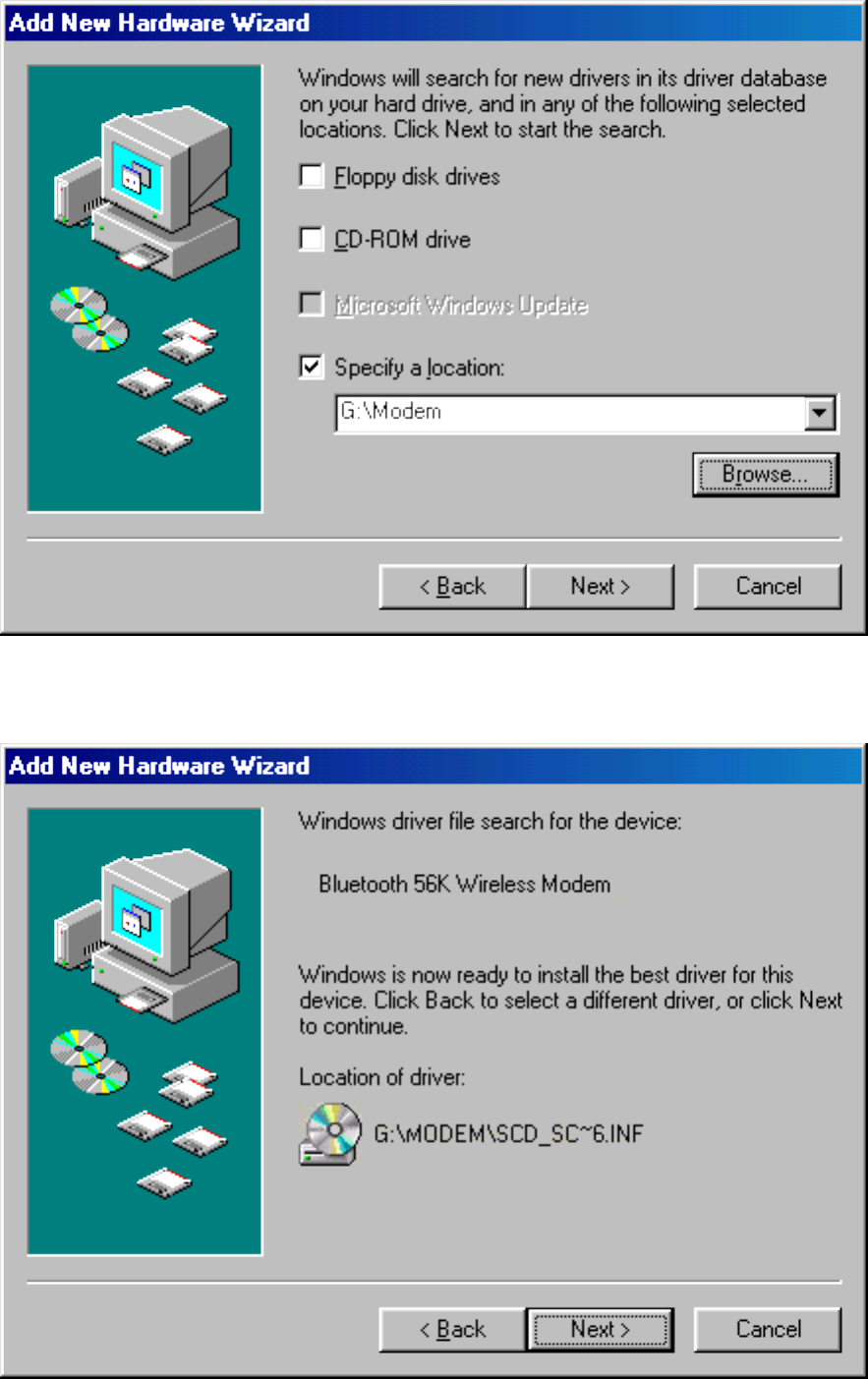
Bluetooth Modem
5. Click the "Next" button, the driver then installs itself.
file:///C|/Documents and Settings/Alcee/面/ww/Manual.htm (9 / 43) [2003/2/20 、U、ネ 02:39:38]
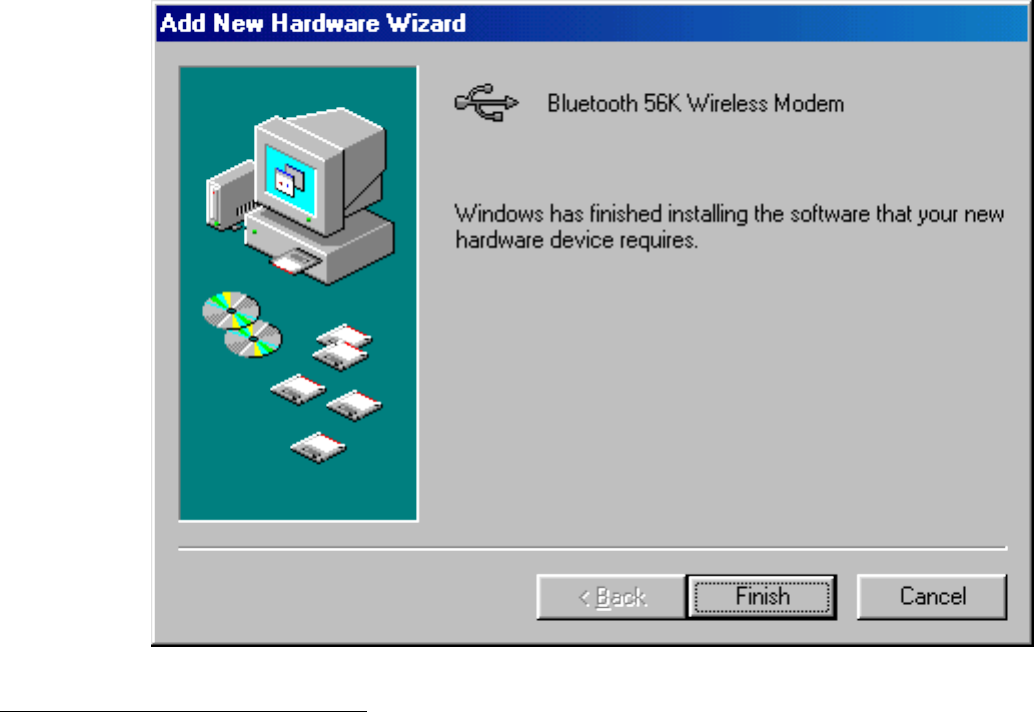
Bluetooth Modem
6. Click the "Finish" button to complete the installation process.
5.2 WindowsME Installation
1. Connect the telephone line to the RJ-11 socket and plug AC adapter to an power outlet,
then plug RS-232 cable male head to RS-232 connector of Bluetooth 56K Wireless Modem
and plug female head to your PC.
2. Make sure your PC is powered on and that you are running the
Windows operating system. Then system will recognize the device and
display the "Add New Hardware Wizard" dialog box. Please insert the
driver CD and then click the "Next" button.
file:///C|/Documents and Settings/Alcee/面/ww/Manual.htm (10 / 43) [2003/2/20 、U、ネ 02:39:38]
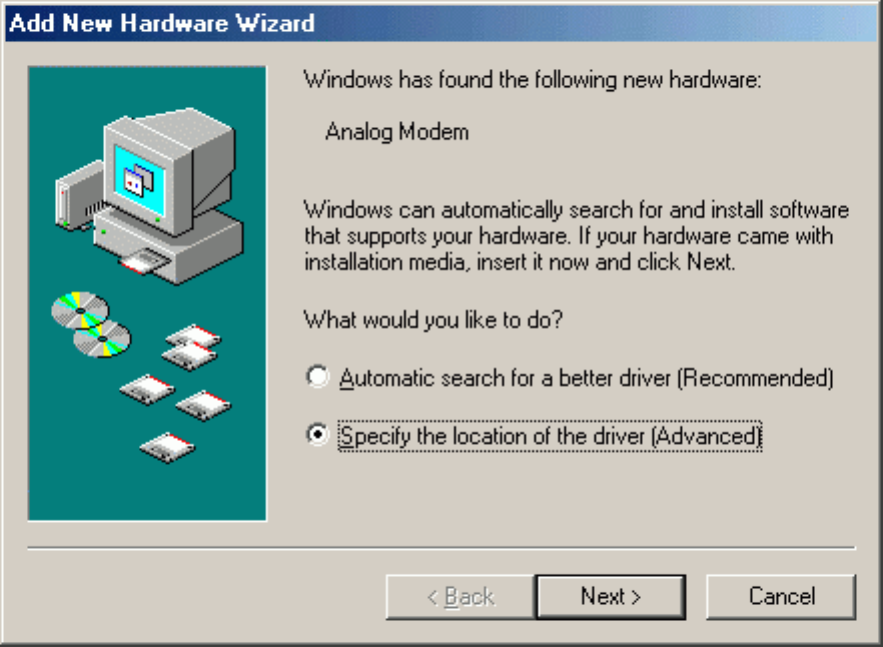
Bluetooth Modem
3. Select "Search for the best driver for your device." then choose "Specify a location"
and type "G:\Modem" (where G:\ is the path of your CD-ROM drive) in the location or you
can click the "Browse" button to select, then click the "Next" button.
file:///C|/Documents and Settings/Alcee/面/ww/Manual.htm (11 / 43) [2003/2/20 、U、ネ 02:39:38]
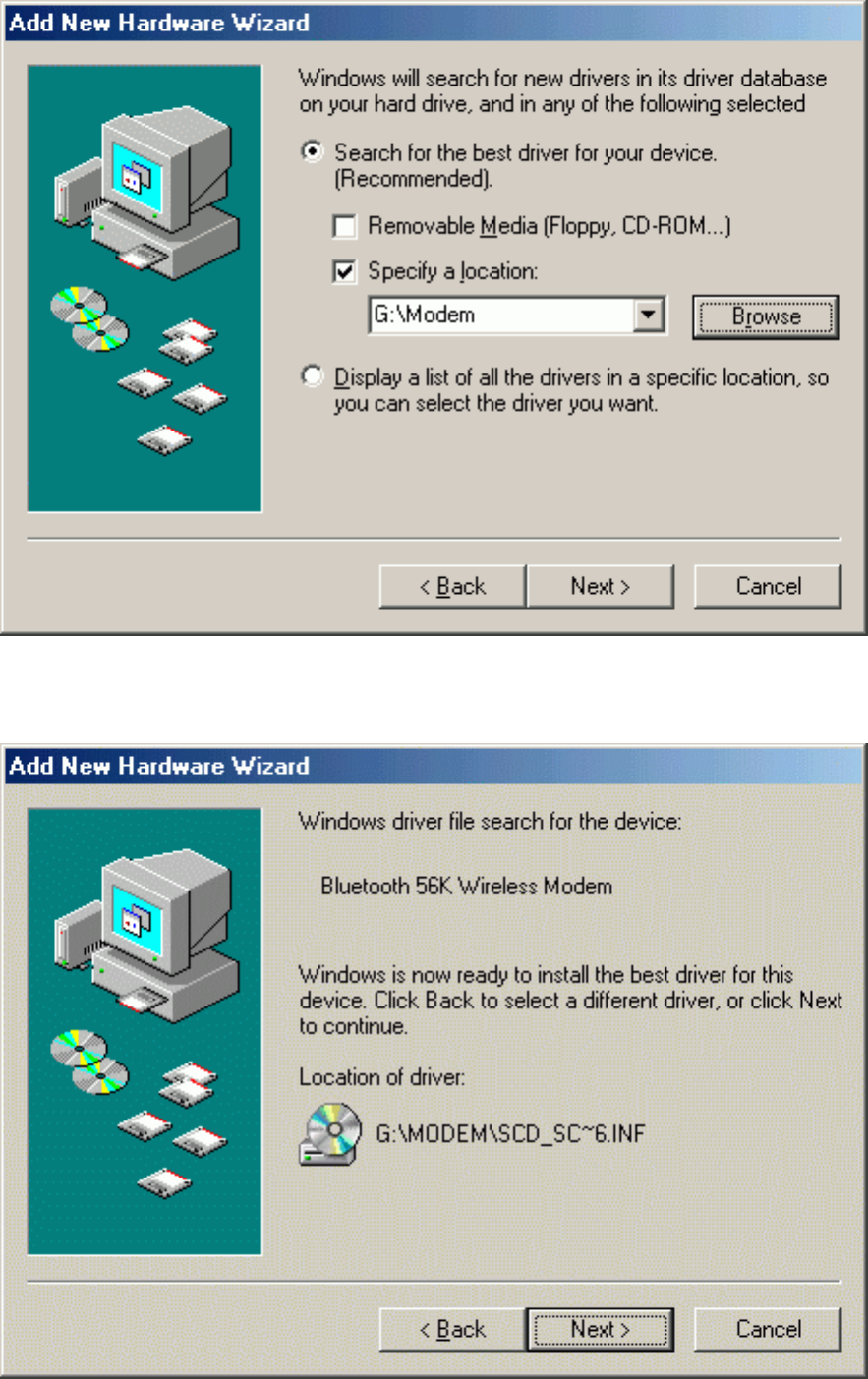
Bluetooth Modem
4. Click the "Next" button, the driver then installs itself.
file:///C|/Documents and Settings/Alcee/面/ww/Manual.htm (12 / 43) [2003/2/20 、U、ネ 02:39:38]
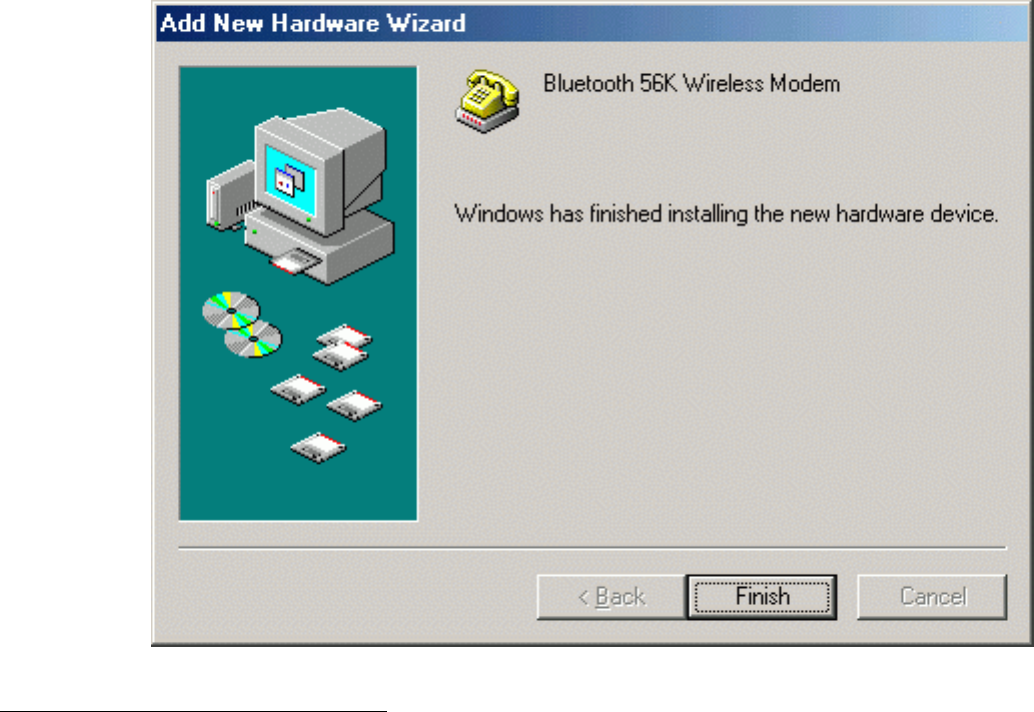
Bluetooth Modem
5. Click the "Finish" button to complete the installation process.
5.3 Windows2000 Installation
1. Connect the telephone line to the RJ-11 socket and plug AC adapter to an power outlet,
then plug RS-232 cable male head to RS-232 connector of Bluetooth 56K Wireless Modem
and plug female head to your PC.
2. Make sure your PC is powered on and that you are running the
Windows operating system. Then system will recognize the device and
display the "Found New Hardware Wizard" dialog box. Please insert
the driver CD then click the "Next" button.
file:///C|/Documents and Settings/Alcee/面/ww/Manual.htm (13 / 43) [2003/2/20 、U、ネ 02:39:38]
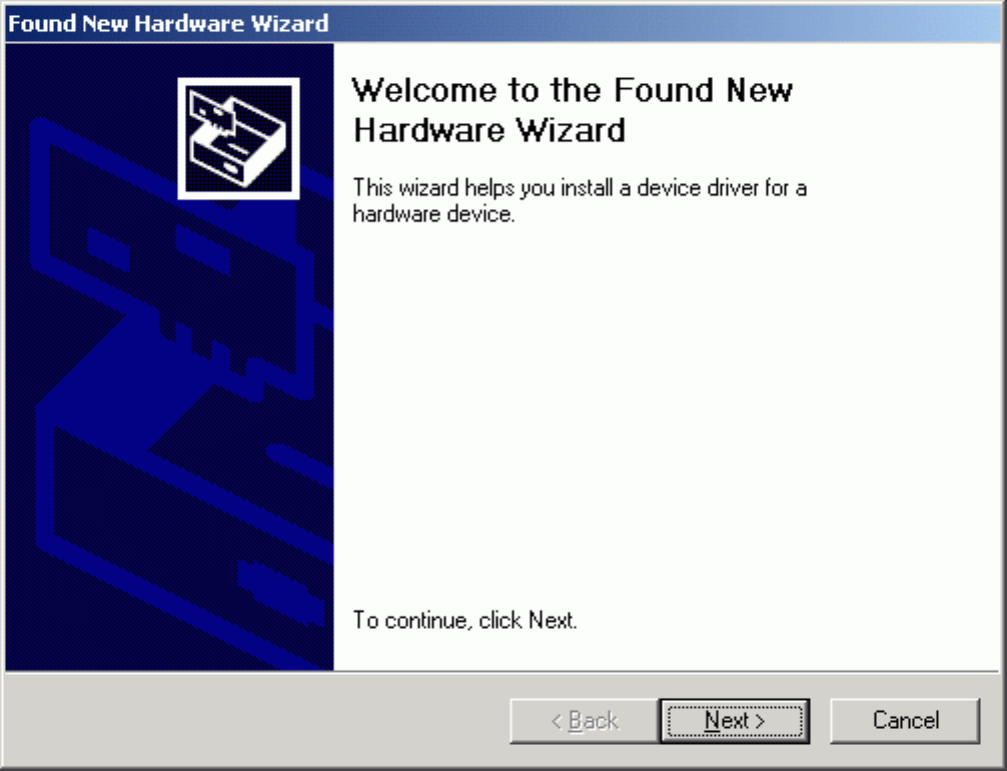
Bluetooth Modem
2. Select "Install the software automatically (Recommended)", then
click the "Next" button.
file:///C|/Documents and Settings/Alcee/面/ww/Manual.htm (14 / 43) [2003/2/20 、U、ネ 02:39:38]
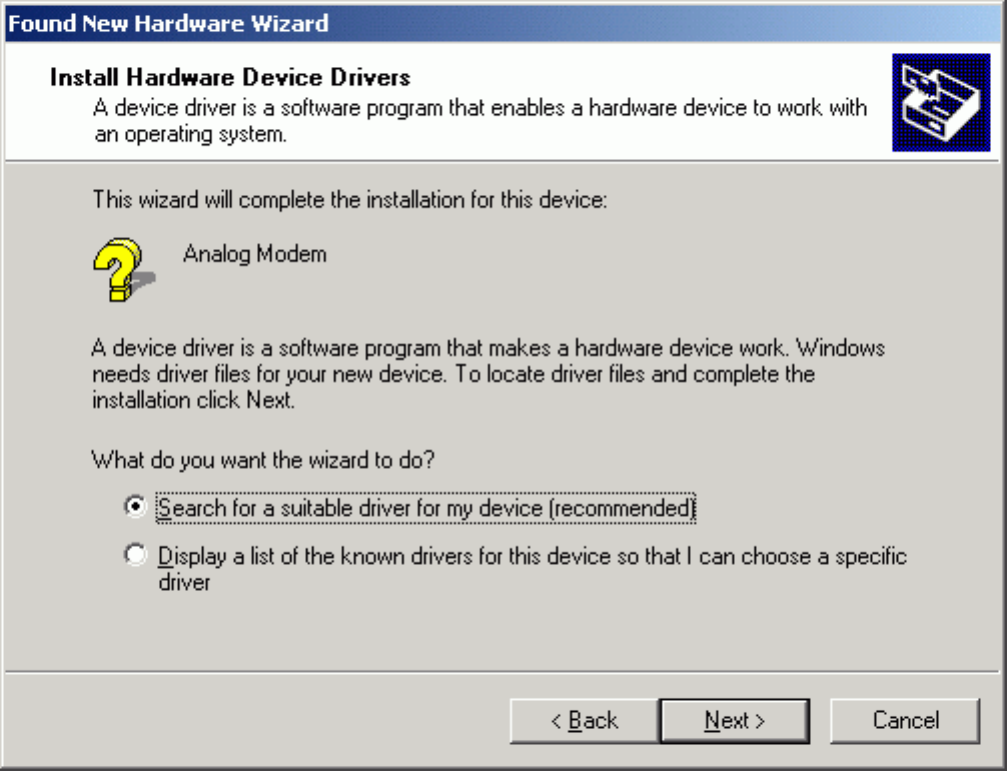
Bluetooth Modem
3. Select "Specify a location" then click the "Next" button.
file:///C|/Documents and Settings/Alcee/面/ww/Manual.htm (15 / 43) [2003/2/20 、U、ネ 02:39:38]
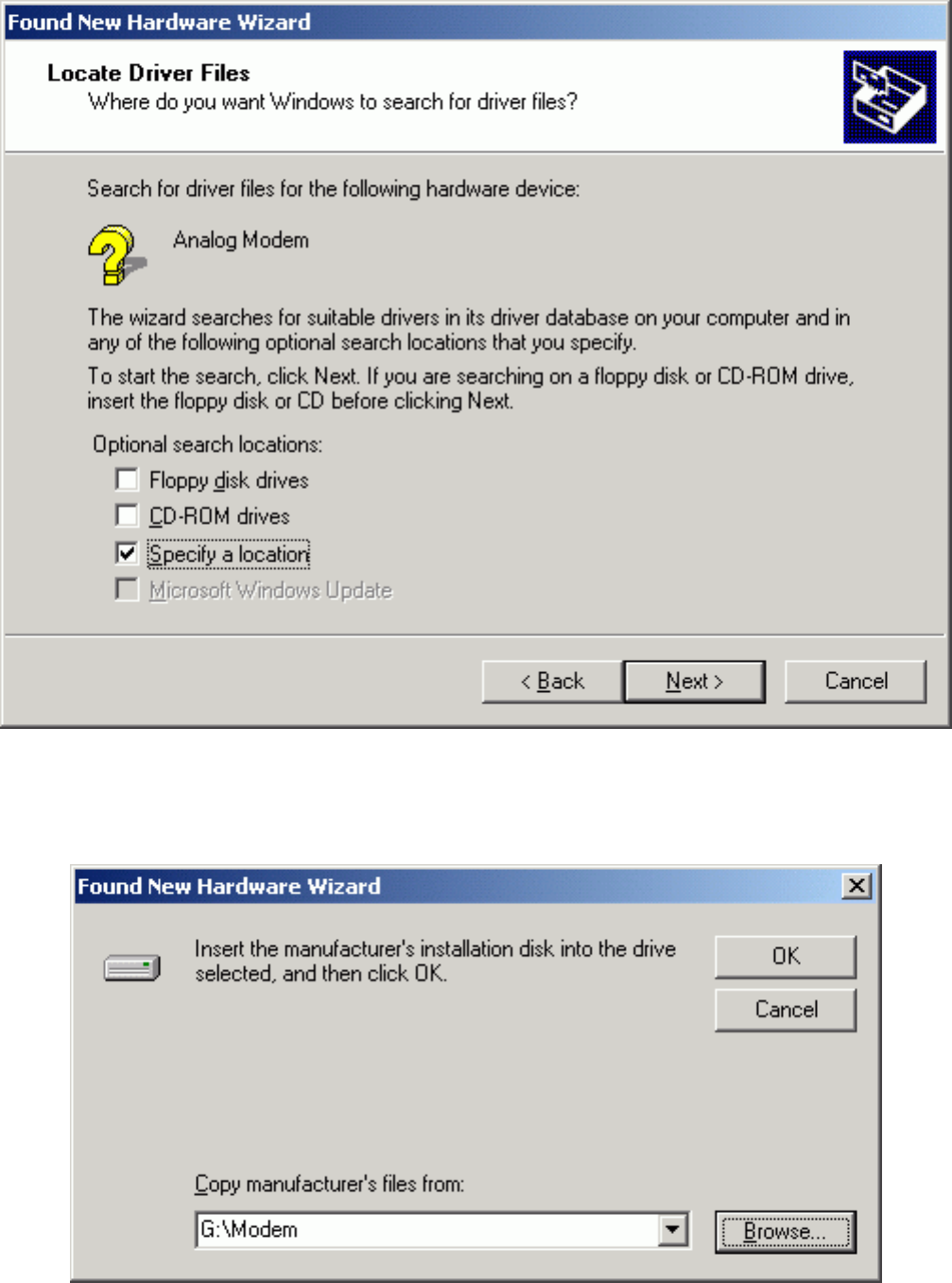
Bluetooth Modem
4. Type "G:\Modem" (where G:\ is the path of your CD-ROM drive) in the location or you can
click the "Browse" button to select, then click the "Next" button.
5. Click the "Next" button, the driver then installs itself.
file:///C|/Documents and Settings/Alcee/面/ww/Manual.htm (16 / 43) [2003/2/20 、U、ネ 02:39:38]
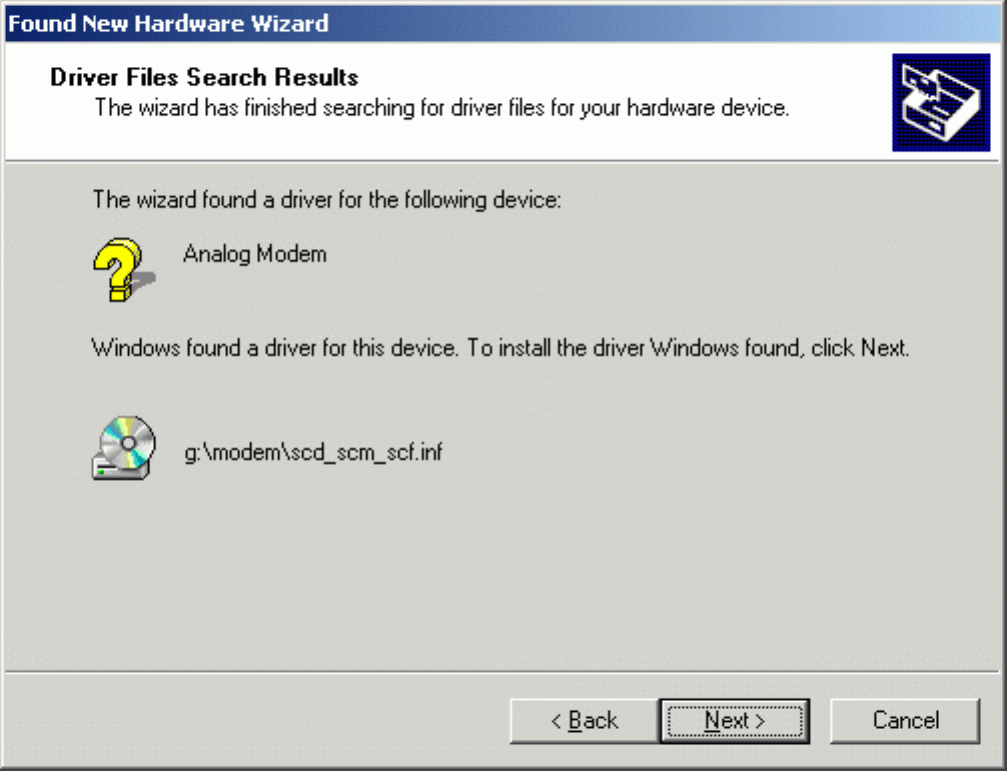
Bluetooth Modem
6. Windows will search for and recognize the driver of the device, then display one message.
Please click the "Yes" button. Windows will then automatically copy the driver files and
related files into the system.
file:///C|/Documents and Settings/Alcee/面/ww/Manual.htm (17 / 43) [2003/2/20 、U、ネ 02:39:38]
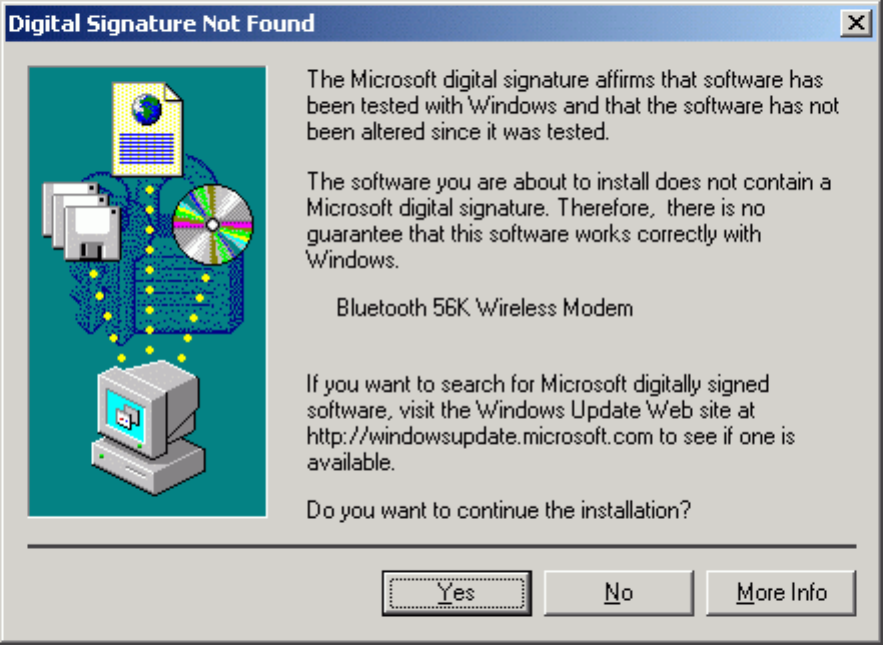
Bluetooth Modem
7. After copying the driver files, click the "Finish" button to complete the
installation process.
file:///C|/Documents and Settings/Alcee/面/ww/Manual.htm (18 / 43) [2003/2/20 、U、ネ 02:39:38]
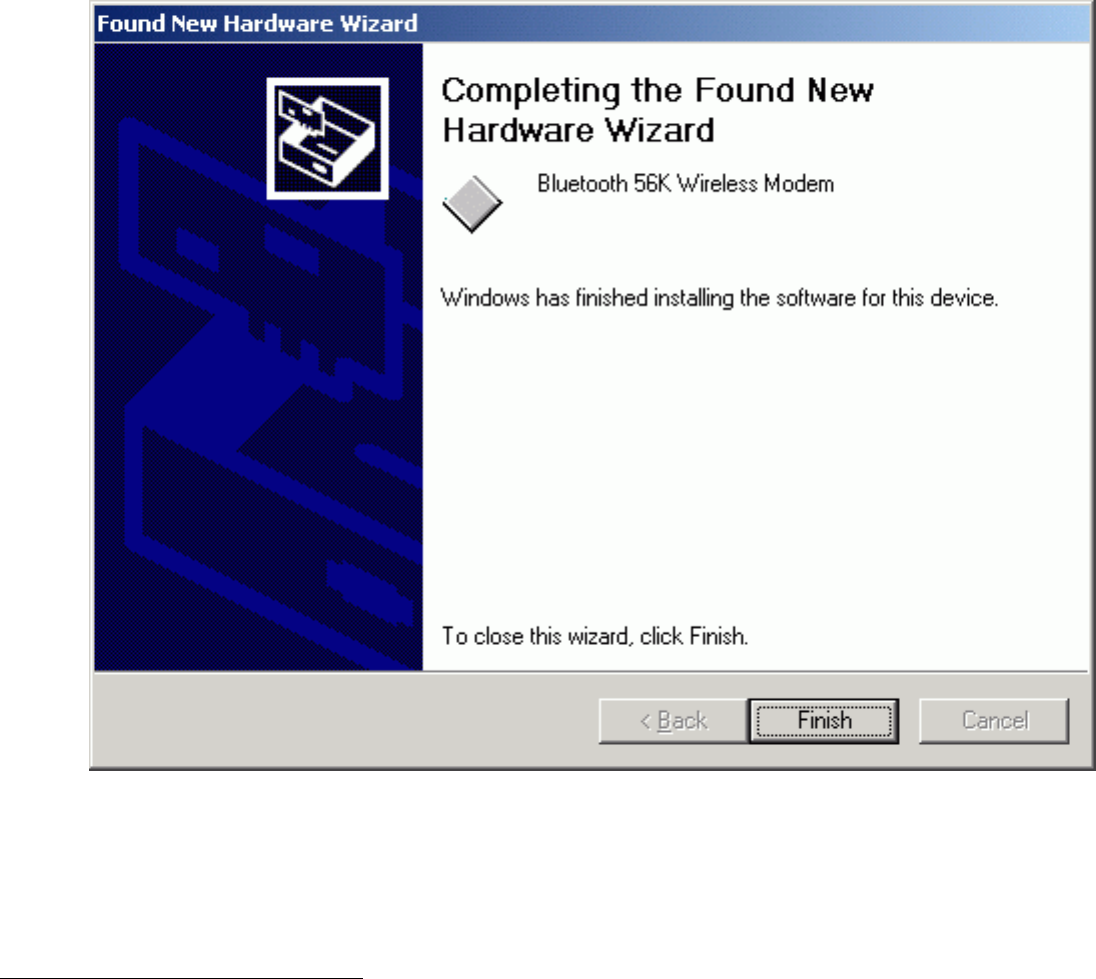
Bluetooth Modem
¡@
¡@
5.4 WindowsXP Installation
1. Connect the telephone line to the RJ-11 socket and plug AC adapter to an power outlet,
then plug RS-232 cable male head to RS-232 connector of Bluetooth 56K Wireless Modem
and plug female head to your PC.
2. Make sure your PC is powered on and that you are running the
Windows operating system. Then system will recognize the device and
display the "Found New Hardware Wizard" dialog box. Select "Install
from a list or specific location (Advanced)", insert the driver CD then
click the "Next" button.
file:///C|/Documents and Settings/Alcee/面/ww/Manual.htm (19 / 43) [2003/2/20 、U、ネ 02:39:38]
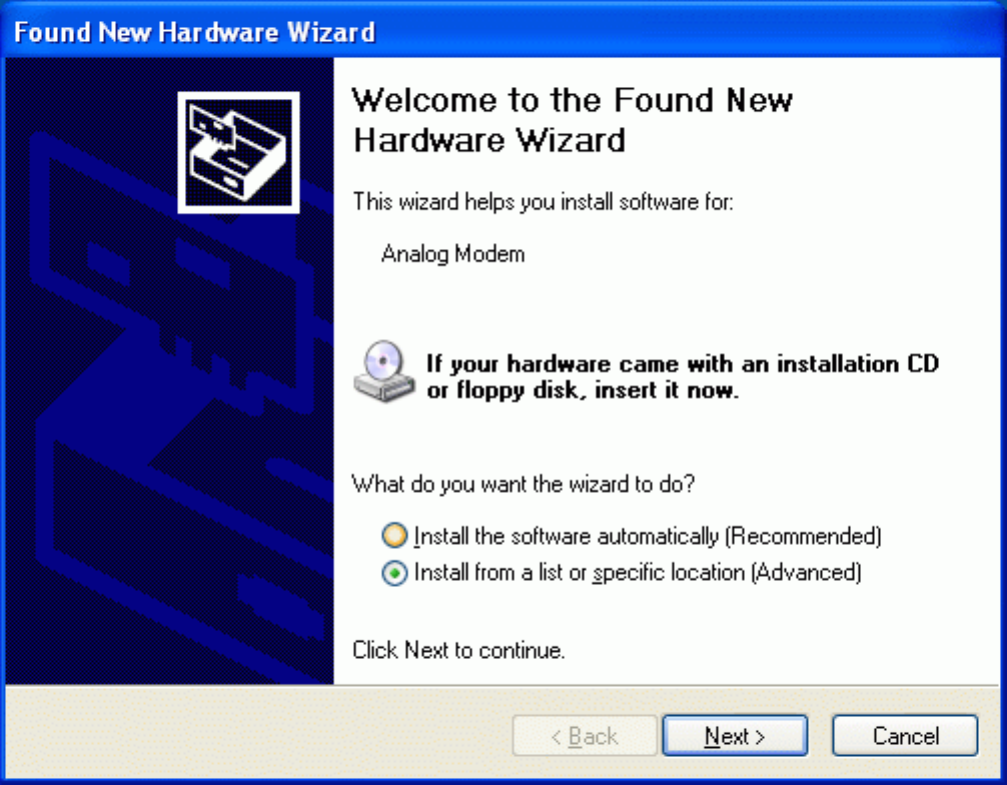
Bluetooth Modem
3. Select "Search for the best driver in these locations." and choose "Include this
location in the search:" then type "F:\Modem" in the location. Click the "Next" button.
file:///C|/Documents and Settings/Alcee/面/ww/Manual.htm (20 / 43) [2003/2/20 、U、ネ 02:39:38]
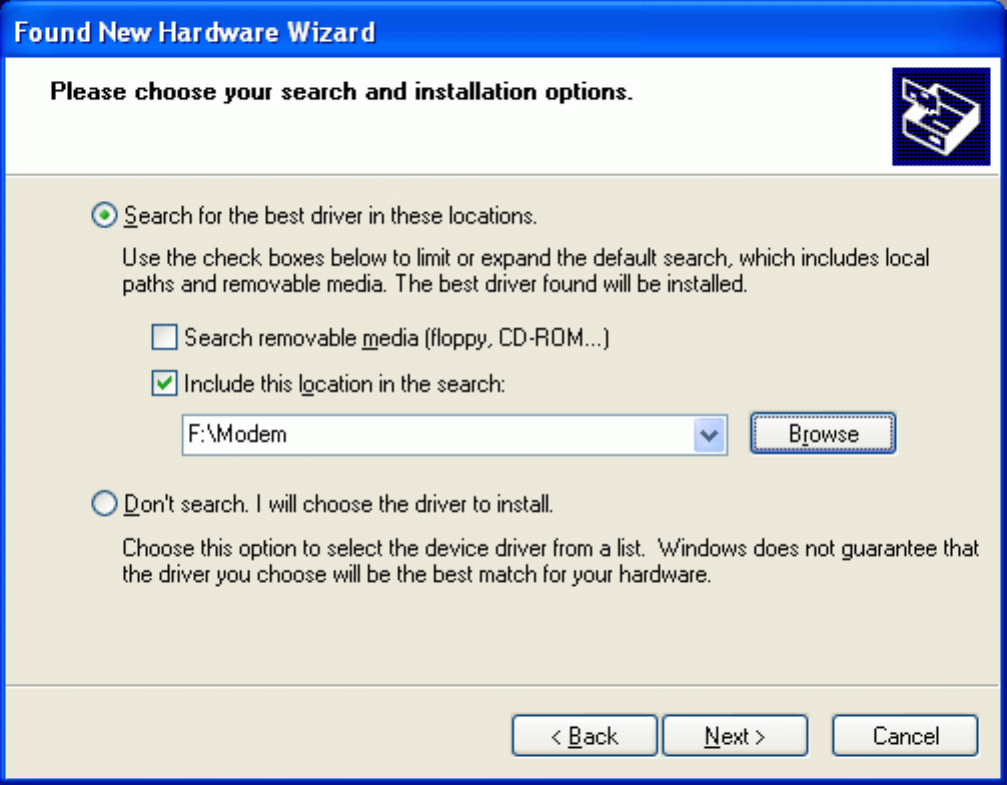
Bluetooth Modem
4. Windows will search for and recognize the driver of the device, then display one message.
Please click the "Continue Anyway" button. Windows will then automatically copy the driver
files and related files into the system.
file:///C|/Documents and Settings/Alcee/面/ww/Manual.htm (21 / 43) [2003/2/20 、U、ネ 02:39:38]
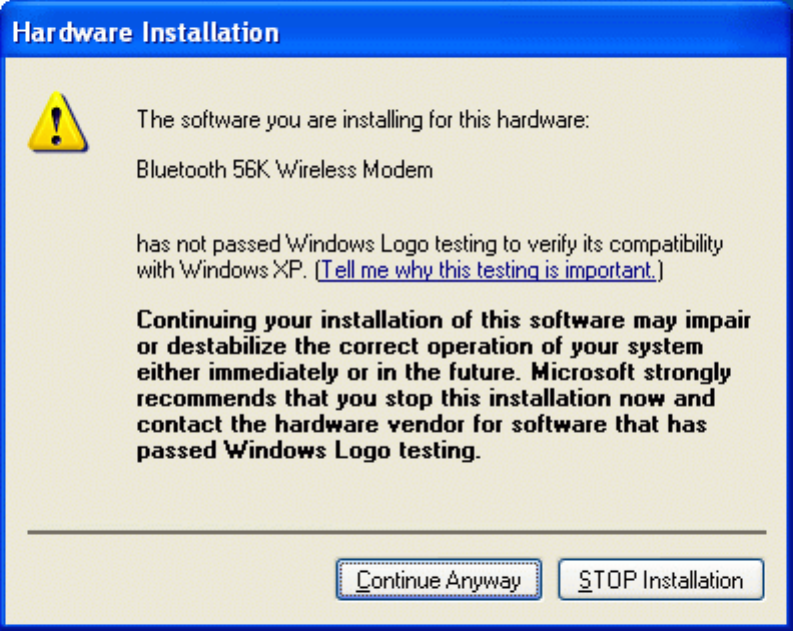
Bluetooth Modem
5. After copying the driver files, click the "Finish" button to complete the
installation process.
file:///C|/Documents and Settings/Alcee/面/ww/Manual.htm (22 / 43) [2003/2/20 、U、ネ 02:39:38]
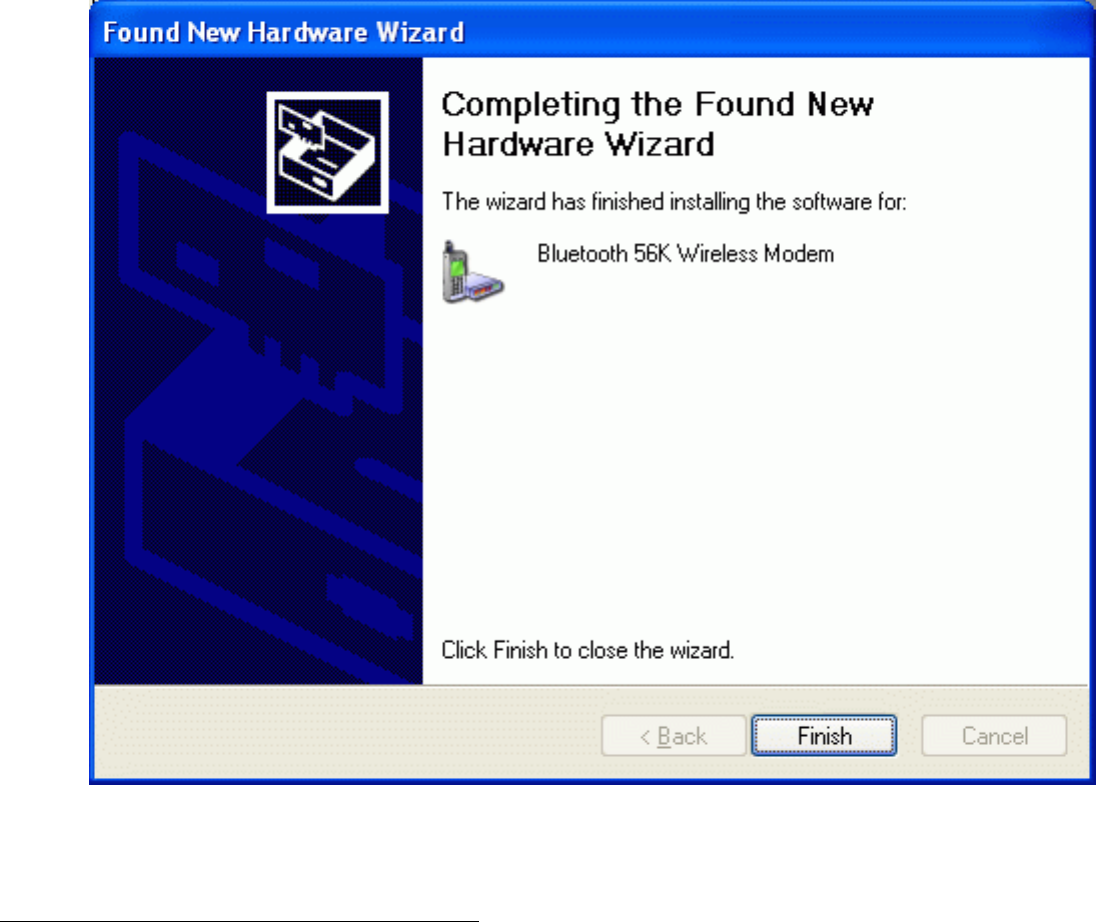
Bluetooth Modem
¡@
5.5 SuperVoice software Installation¡@
SuperVoice provides data and voice access via connect to internet that capabilities to
Microsoft based operating system.
To install SuperVoice for the first time on a system:
1. The program will autorun when you insert the software CD to CD drive of your PC.
2. Follow the directions displayed in the SuperVoice installation program. Specify a path
name in which you want SuperVoice to be installed.
3. Reboot your system when prompted by the setup program. Once the system is running
again, you can use SuperVoice software.
¡@
file:///C|/Documents and Settings/Alcee/面/ww/Manual.htm (23 / 43) [2003/2/20 、U、ネ 02:39:38]
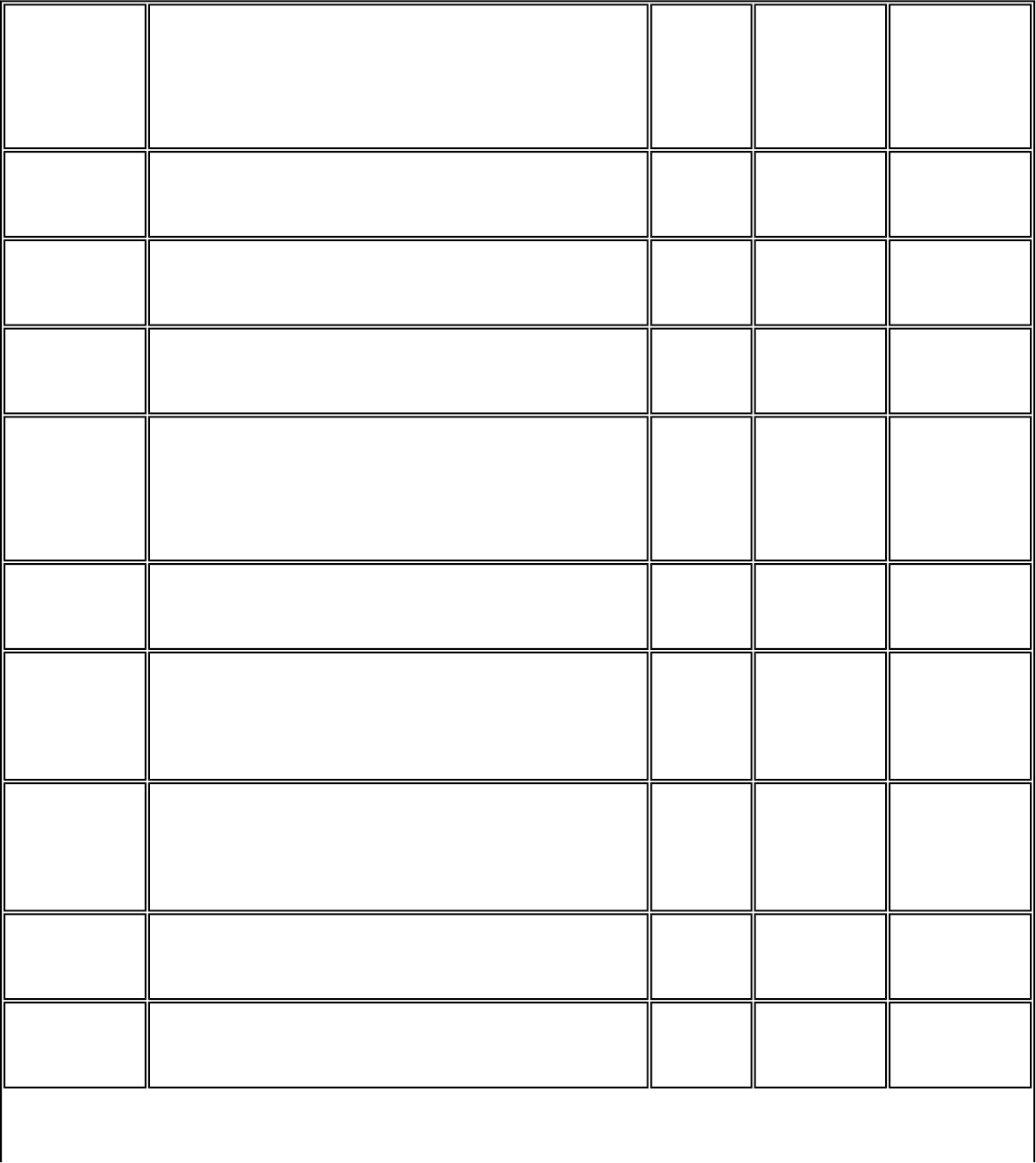
Bluetooth Modem
Appendix A. AT Command
Command Function Default Range Reported
by &Vn
A/ ** Repeat last command none - no
A Answer none - no
Bn * Select ITU-T or Bell 1 0-3 yes
B0 Selects ITU-T V.22 at 1200 bps and ITU-T
V.21 at 300 bps
¡@ ¡@ ¡@
B1 Select Bell 212A at 1200 bps and Bell 103J at 300
bps ¡@ ¡@ ¡@
B2 Selects ITU-T V.23 only. The originating modem
transmits to 75 bps (and receives at 1200 bps);
the answering modem receives at 75 bps (and
transmits at 1200 bps)
¡@ ¡@ ¡@
B3 Select ITU-T V.23 only. The originating modem
transmits at 1200 bps (and receives at 75 bps);
the answering modem receives at 1200 bps (and
transmits at 75 bps)
¡@ ¡@ ¡@
Cn Carrier control option 1 0,1 no
C0 Transmit carrier always off ¡@ ¡@ ¡@
file:///C|/Documents and Settings/Alcee/面/ww/Manual.htm (24 / 43) [2003/2/20 、U、ネ 02:39:38]
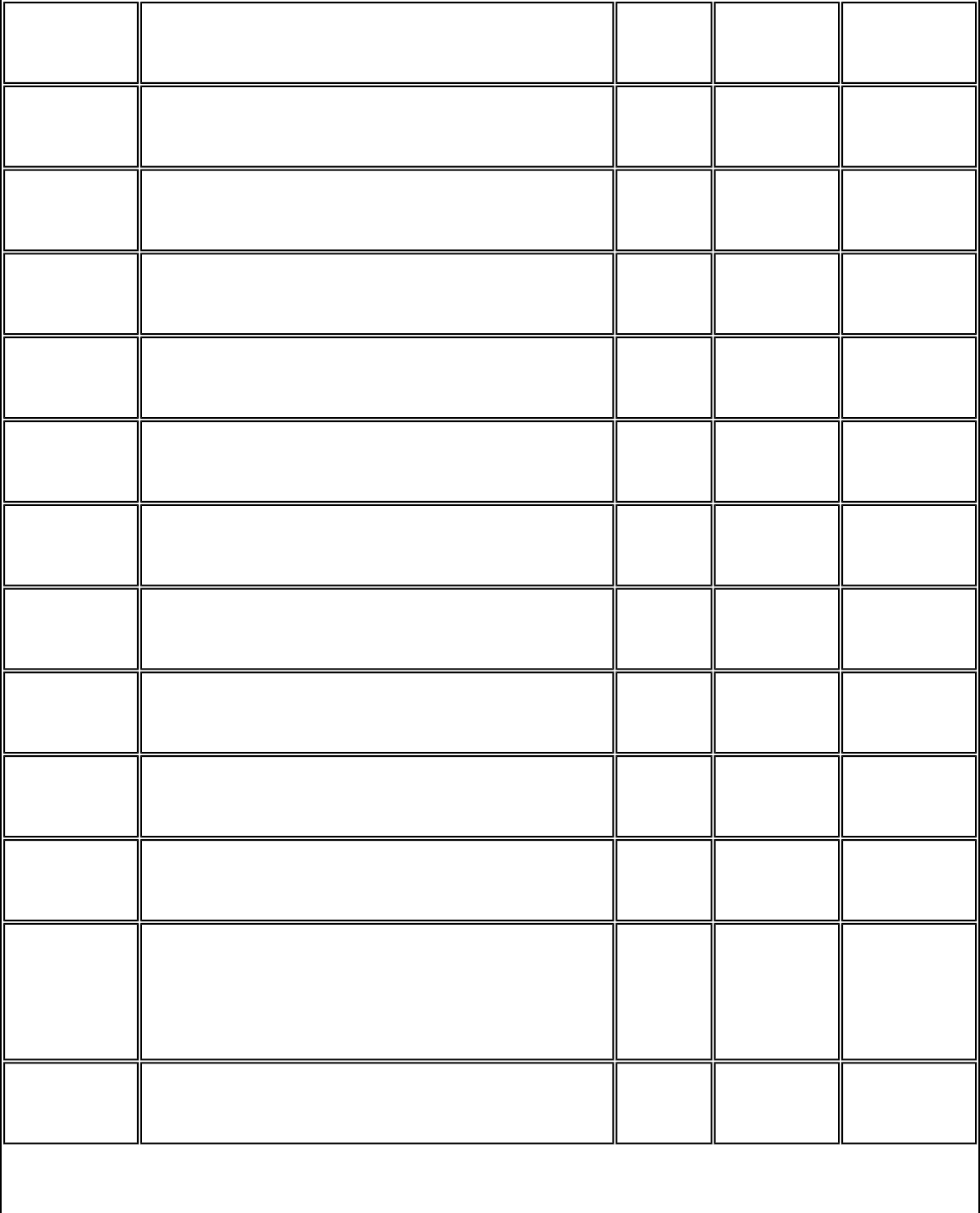
Bluetooth Modem
C1 Normal transmit carrier ¡@ ¡@ ¡@
D Dial command none - no
En * Command mode echo 1 0,1 yes
E0 Disable echo ¡@ ¡@ ¡@
E1 Enable echo ¡@ ¡@ ¡@
Fn Online echo 1 0,1 no
F0 Enables online echo ¡@ ¡@ ¡@
F1 Disables online echo ¡@ ¡@ ¡@
Hn Switch hook control 0 0,1 no
H0 Hangs up the telephone line ¡@ ¡@ ¡@
H1 Picks up the telephone line ¡@ ¡@ ¡@
In Identification/checksum option 0 0-14,
20-24
no
I0 Reports product code ¡@ ¡@ ¡@
file:///C|/Documents and Settings/Alcee/面/ww/Manual.htm (25 / 43) [2003/2/20 、U、ネ 02:39:38]
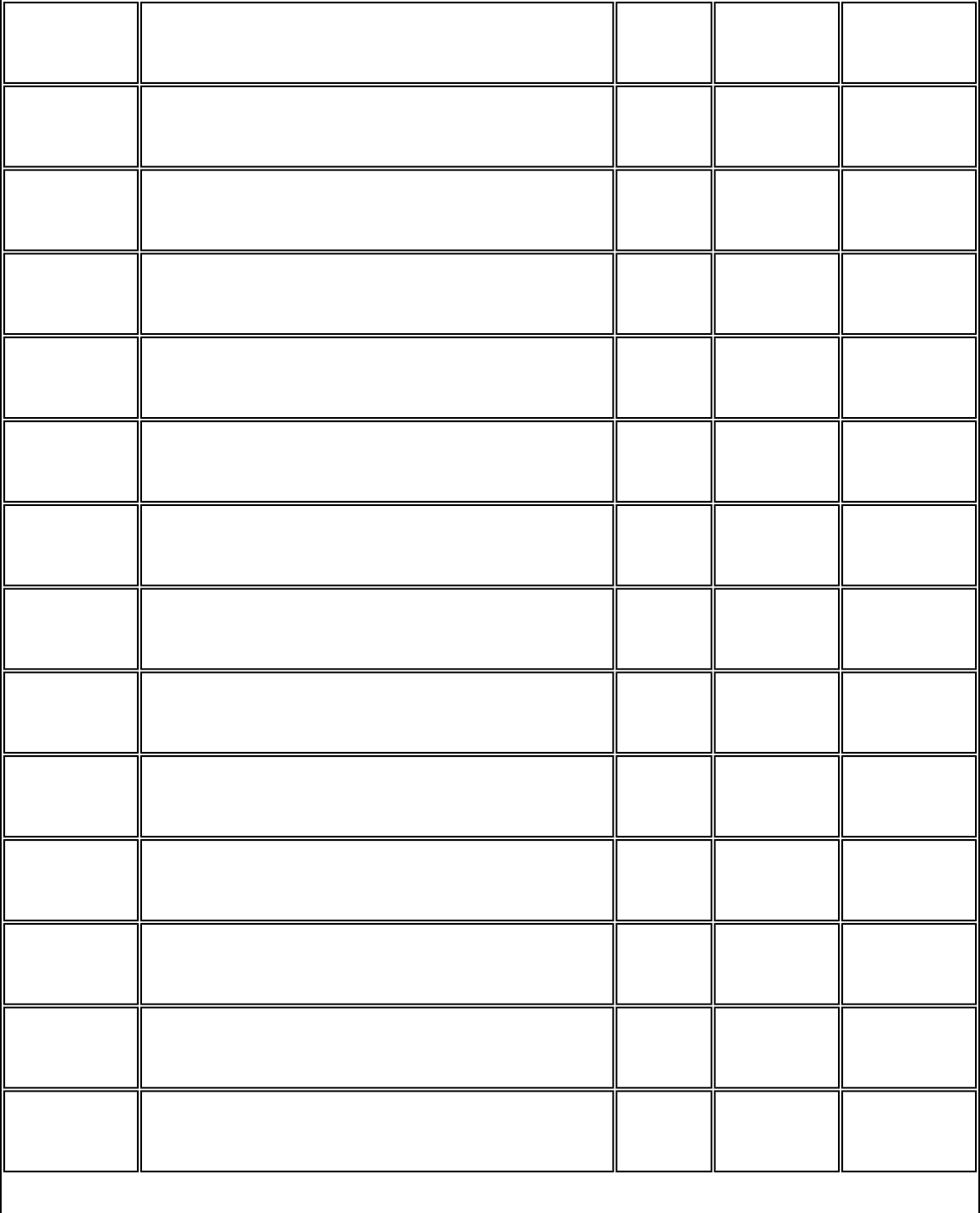
Bluetooth Modem
I1 Reports modem chip firmware version ¡@ ¡@ ¡@
I2 Verifies ROM checksum ¡@ ¡@ ¡@
I3 Reports chipset name ¡@ ¡@ ¡@
I4 Reserved ¡@ ¡@ ¡@
I5 Reserved for modem chip hardware configuration ¡@ ¡@ ¡@
I6 Country code ¡@ ¡@ ¡@
I7 Version of board manufacturer firmware ¡@ ¡@ ¡@
I8 Features of modem firmware ¡@ ¡@ ¡@
I10 Modem board configuration-bits set by board
manufacturer ¡@ ¡@ ¡@
I11 Modem board configuration-bits set by board
manufacturer ¡@ ¡@ ¡@
I14 SAFE device ¡@ ¡@ ¡@
I20 Cirrus Logic silicon version ¡@ ¡@ ¡@
I21 Cirrus Logic firmware version ¡@ ¡@ ¡@
I22 Cirrus Logic manufacturer name ¡@ ¡@ ¡@
file:///C|/Documents and Settings/Alcee/面/ww/Manual.htm (26 / 43) [2003/2/20 、U、ネ 02:39:38]
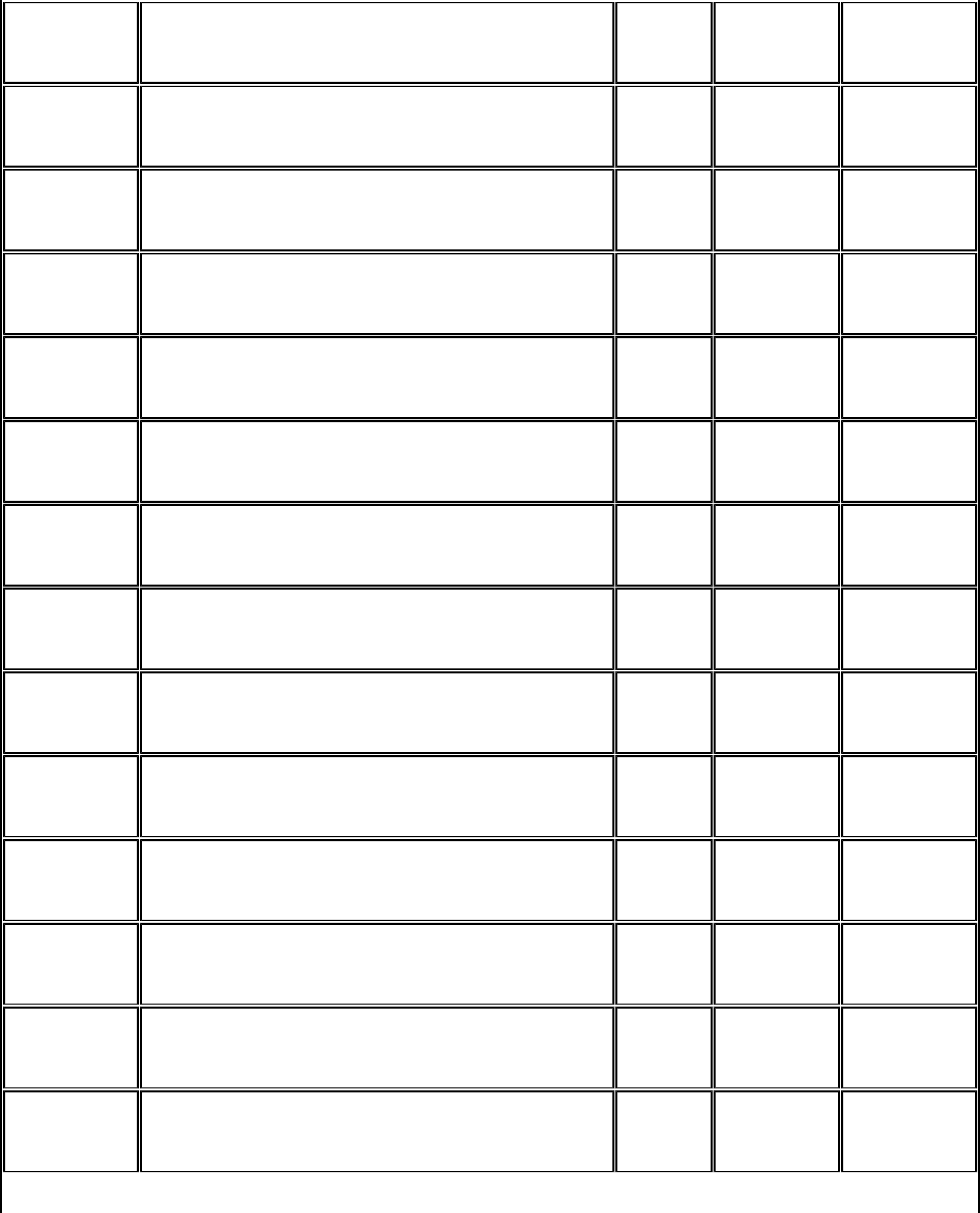
Bluetooth Modem
I23 Cirrus Logic product model ¡@ ¡@ ¡@
Ln * Speaker volume control 2 0-3 yes
L0 Low speaker volume ¡@ ¡@ ¡@
L1 Low speaker volume ¡@ ¡@ ¡@
L2 Medium speaker volume ¡@ ¡@ ¡@
L3 High speaker volume ¡@ ¡@ ¡@
Mn * Speaker control 1 0-3 yes
M0 Speaker always off ¡@ ¡@ ¡@
M1 Speaker on until carrier present ¡@ ¡@ ¡@
M2 Speaker always on ¡@ ¡@ ¡@
M3 Speaker off during dialing; speaker on until carrier
present ¡@ ¡@ ¡@
Nn * Select data rate handshake 1 0,1 yes
N0 Handshake only at DTE-to-modem data rate ¡@ ¡@ ¡@
N1 Begins handshake at DTE-to-modem data rate
and falls to highest compatible rate ¡@ ¡@ ¡@
file:///C|/Documents and Settings/Alcee/面/ww/Manual.htm (27 / 43) [2003/2/20 、U、ネ 02:39:38]
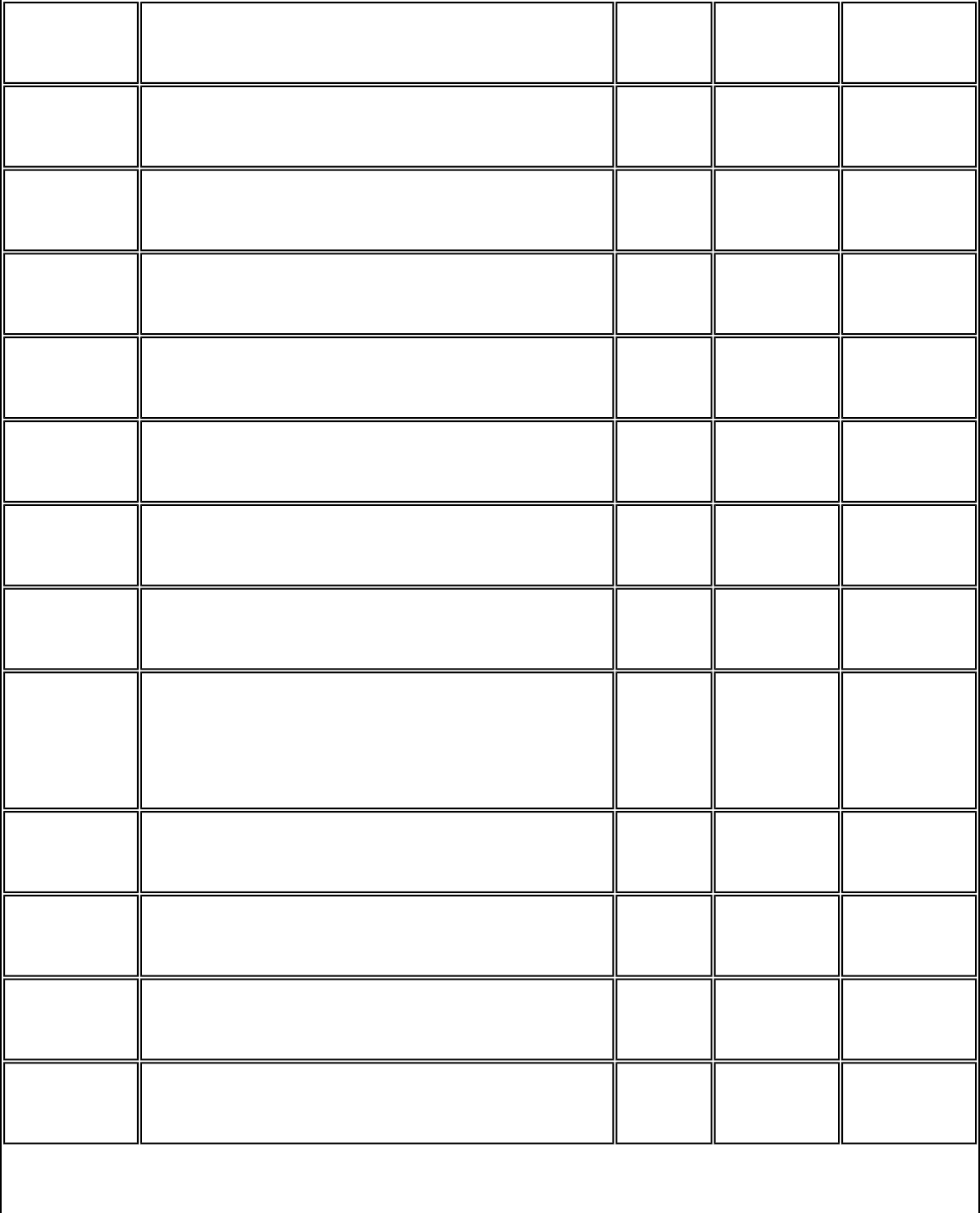
Bluetooth Modem
On Go online 0 0,1 no
O0 Returns modem to data mode ¡@ ¡@ ¡@
O1 Retrains equalizer and then returns to data mode ¡@ ¡@ ¡@
P * Select pulse dialing none - yes
Qn * Result code display control 0 0,1 yes
Q0 Enables result codes ¡@ ¡@ ¡@
Q1 Disables result codes ¡@ ¡@ ¡@
Sn Select an S-register none 0-37 no
Sn=X Write to an S-register none n=0-37
X=0-255
no
Sn? Read from an S-register none 0-37 no
T * Select tone dialing none - no
Vn Result code form 1 0,1 yes
V0 Choose numeric form ¡@ ¡@ ¡@
file:///C|/Documents and Settings/Alcee/面/ww/Manual.htm (28 / 43) [2003/2/20 、U、ネ 02:39:38]
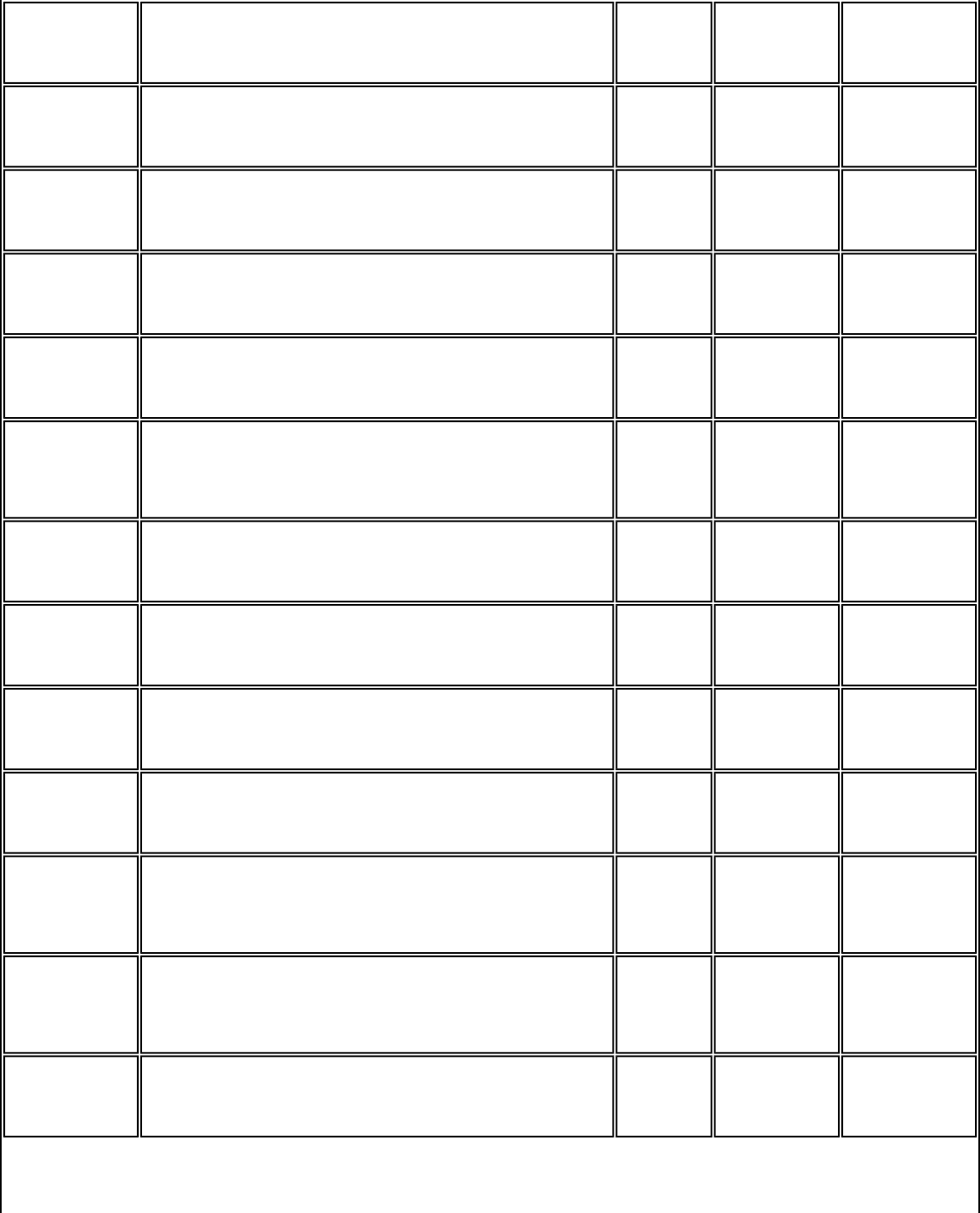
Bluetooth Modem
V1 Choose verbose (text) form ¡@ ¡@ ¡@
Wn * Response code data rate 0 0-4 yes
W0 Reports DTE speed response codes ¡@ ¡@ ¡@
W1 Reports DTE speed response codes ¡@ ¡@ ¡@
W2 Reports DTE speed response codes ¡@ ¡@ ¡@
W3 Reports DTE speed response codes and
information on error correction and data
compression
¡@ ¡@ ¡@
W4 Reports protocol, data compression, and DTE
data rate ¡@ ¡@ ¡@
Xn * Result code type 4 0-4 yes
X0 Enable result codes 0-4; disables detection of
busy and dial tone ¡@ ¡@ ¡@
X1 Enables result codes 0-5, 10, and above; disables
busy and dial tone detection ¡@ ¡@ ¡@
X2 Enables result codes 0-6 and 10 and above;
disables busy detection and enables dial tone
detection
¡@ ¡@ ¡@
X3 Enables result codes 0-5, 7, and 10 and above;
enables busy detection and disables dial tone
detection
¡@ ¡@ ¡@
X4 Enable result codes 0-7 and 10 and above;
enables busy and dial tone detection ¡@ ¡@ ¡@
file:///C|/Documents and Settings/Alcee/面/ww/Manual.htm (29 / 43) [2003/2/20 、U、ネ 02:39:38]
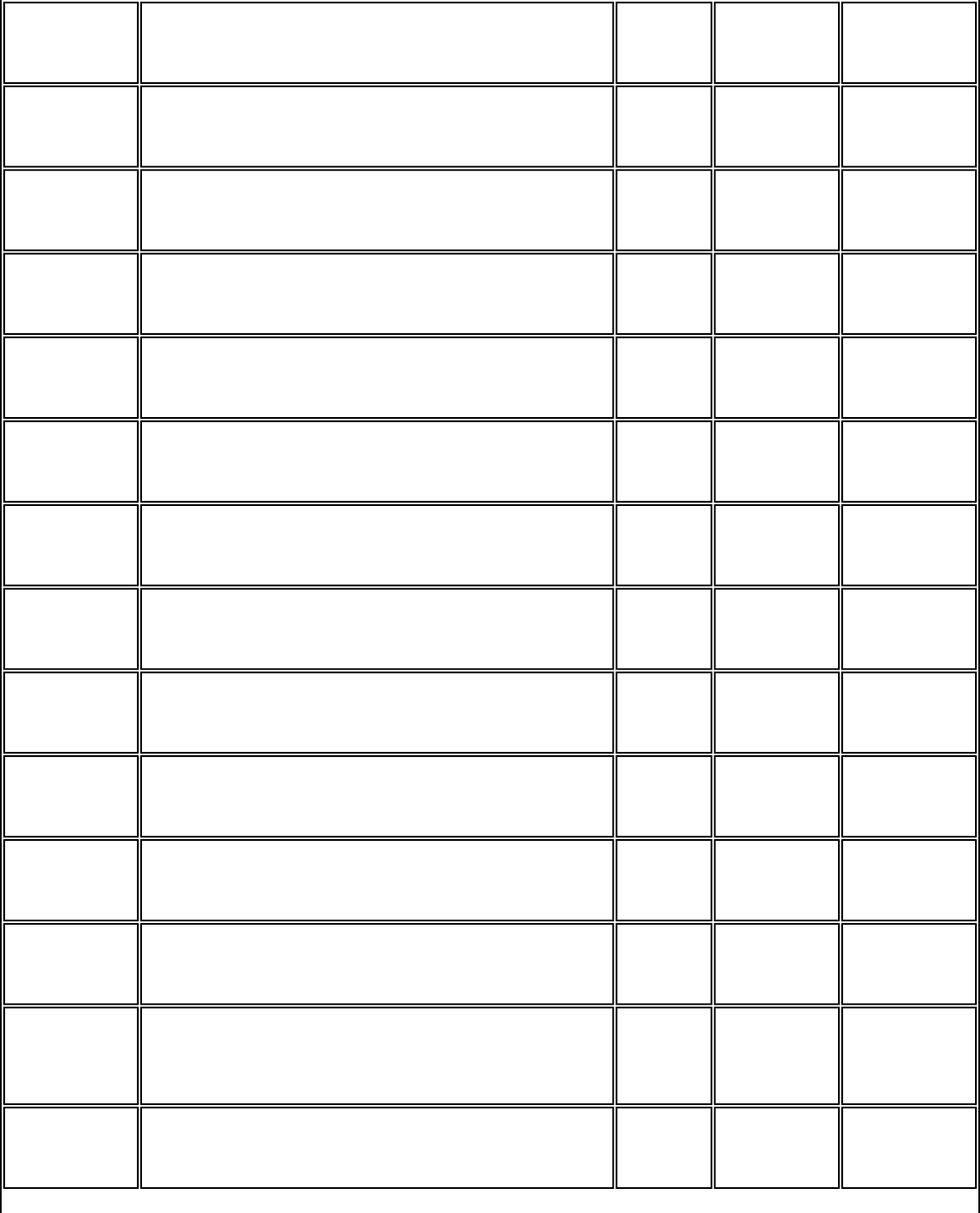
Bluetooth Modem
Yn * Long space disconnect 0 0,1 yes
Y0 Disables long space disconnect ¡@ ¡@ ¡@
Y1 Enables long space disconnect ¡@ ¡@ ¡@
Zn Recall stored profile 0 0,1 no
Z0 Resets modem and recalls user profile 0 ¡@ ¡@ ¡@
Z1 Resets modem and recalls user profile 1 ¡@ ¡@ ¡@
&Cn * DCD (data carrier detect)option 1 0,1 yes
&C0 Ignores remote modem status; DCD always on ¡@ ¡@ ¡@
&C1 DCD set according to remote modem status ¡@ ¡@ ¡@
&Dn DTR (data terminal ready) option 2 0-3 yes
&D0 In async mode, modem ignores DTR ¡@ ¡@ ¡@
&D1 Modem switches from data mode to command
mode when an on-to-off transition of DTR occurs ¡@ ¡@ ¡@
&D2 When DTR switches off, the modem goes onhook
and disables auto-answer mode; when DTR
switches on, auto-answer is enabled
¡@ ¡@ ¡@
&D3 Turning off DTR re-initializes the modem and
resets values except UART registers ¡@ ¡@ ¡@
file:///C|/Documents and Settings/Alcee/面/ww/Manual.htm (30 / 43) [2003/2/20 、U、ネ 02:39:38]
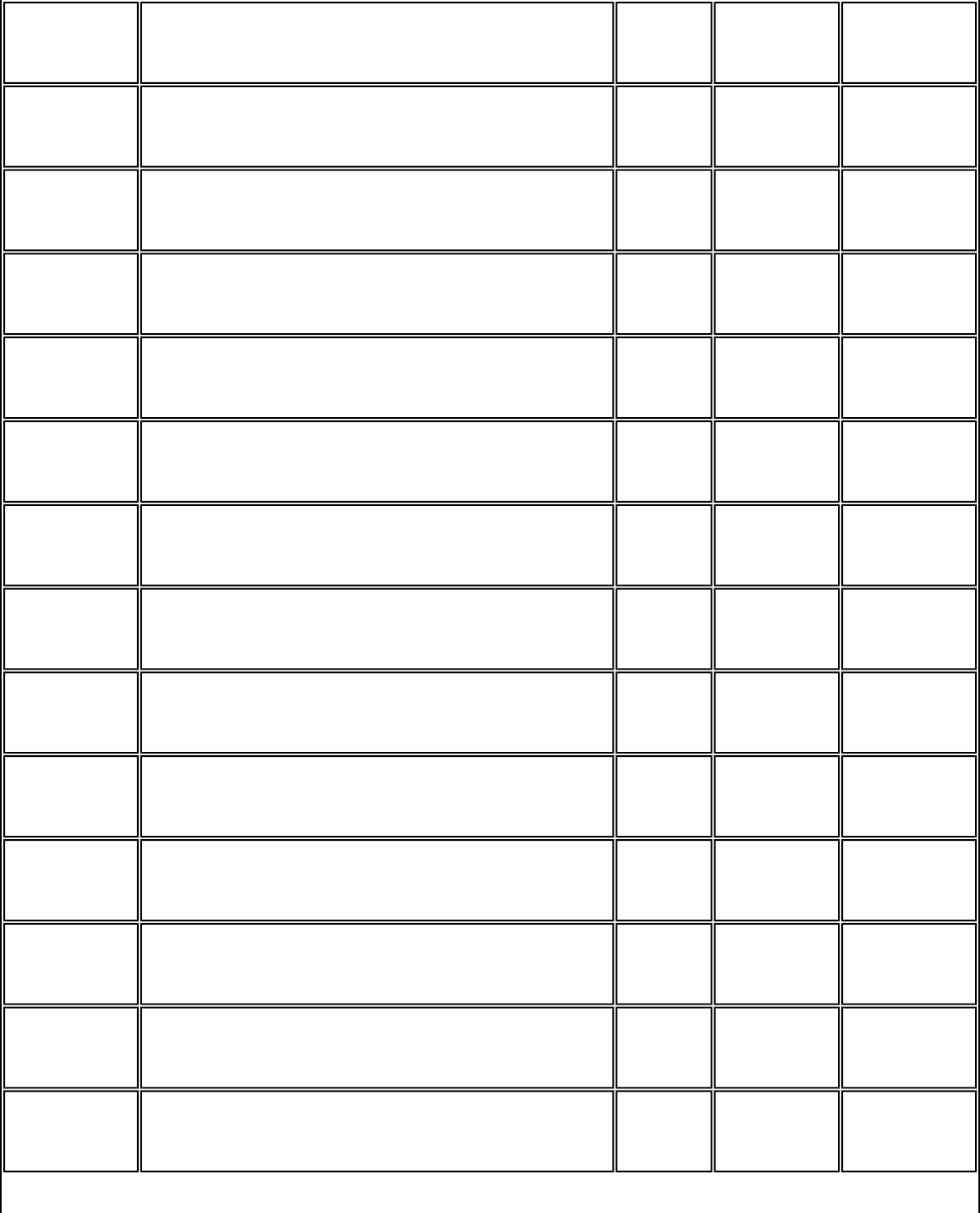
Bluetooth Modem
&F Load factory defaults none - no
&Gn * Guard tone option (1200 bps and 2400 bps only) 0 0-2 yes
&G0 Disables guard tone ¡@ ¡@ ¡@
&G1 Enables 500-Hz guard tone ¡@ ¡@ ¡@
&G2 Enables 1800-Hz guard tone ¡@ ¡@ ¡@
&Jn * Auxiliary relay control 0 0-1 yes
&J0 Auxiliary relay never operated ¡@ ¡@ ¡@
&J1 Activates auxiliary relay when modem is offhook ¡@ ¡@ ¡@
&Kn Select serial port flow control 3 0, 3, 4 yes
&K0 Disables flow control ¡@ ¡@ ¡@
&K3 Bidirectional hardware flow control ¡@ ¡@ ¡@
&K4 XON/XOFF software flow control ¡@ ¡@ ¡@
&M0 * Communication mode option-modem supports
only async mode 0 0 no
&Pn * Dial pulse ratio 0 0,1 yes
file:///C|/Documents and Settings/Alcee/面/ww/Manual.htm (31 / 43) [2003/2/20 、U、ネ 02:39:38]
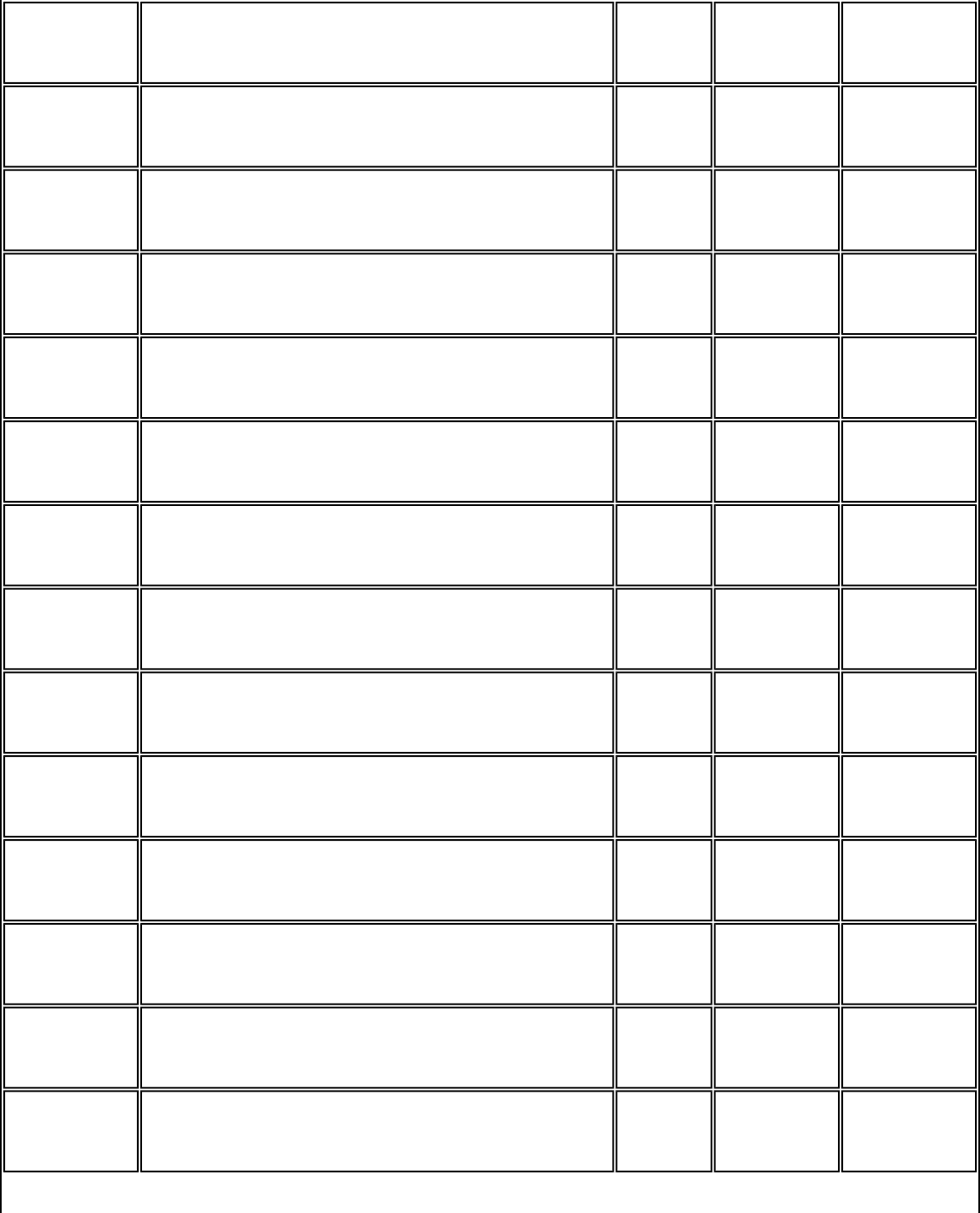
Bluetooth Modem
&P0 Sets 10-pps pulse dial with 39% / 61% makebreak ¡@ ¡@ ¡@
&P1 Sets 10-pps pulse dial with 33% / 67% makebreak ¡@ ¡@ ¡@
&Q0 * Communication modem option-modem support
only async mode 0 0 yes
&Sn * DSR (data set ready) option 0 0, 1 yes
&S0 DSR is always active ¡@ ¡@ ¡@
&S1 DSR active only during handshaking and when
carrier is lost ¡@ ¡@ ¡@
&Un * Disable Trellis coding 0 0,1 yes
&U0 Enable Trellis coding with QAM as fallback ¡@ ¡@ ¡@
&U1 QAM modulation only ¡@ ¡@ ¡@
&Vn View active and stored profiles 0 0, 1, 3 no
&V0 View stored profile 0 ¡@ ¡@ ¡@
&V1 View stored profile 1 ¡@ ¡@ ¡@
&V3 View relay and general-purpose input-output
status ¡@ ¡@ ¡@
&Wn Stored active profile 0 0, 1 no
file:///C|/Documents and Settings/Alcee/面/ww/Manual.htm (32 / 43) [2003/2/20 、U、ネ 02:39:38]
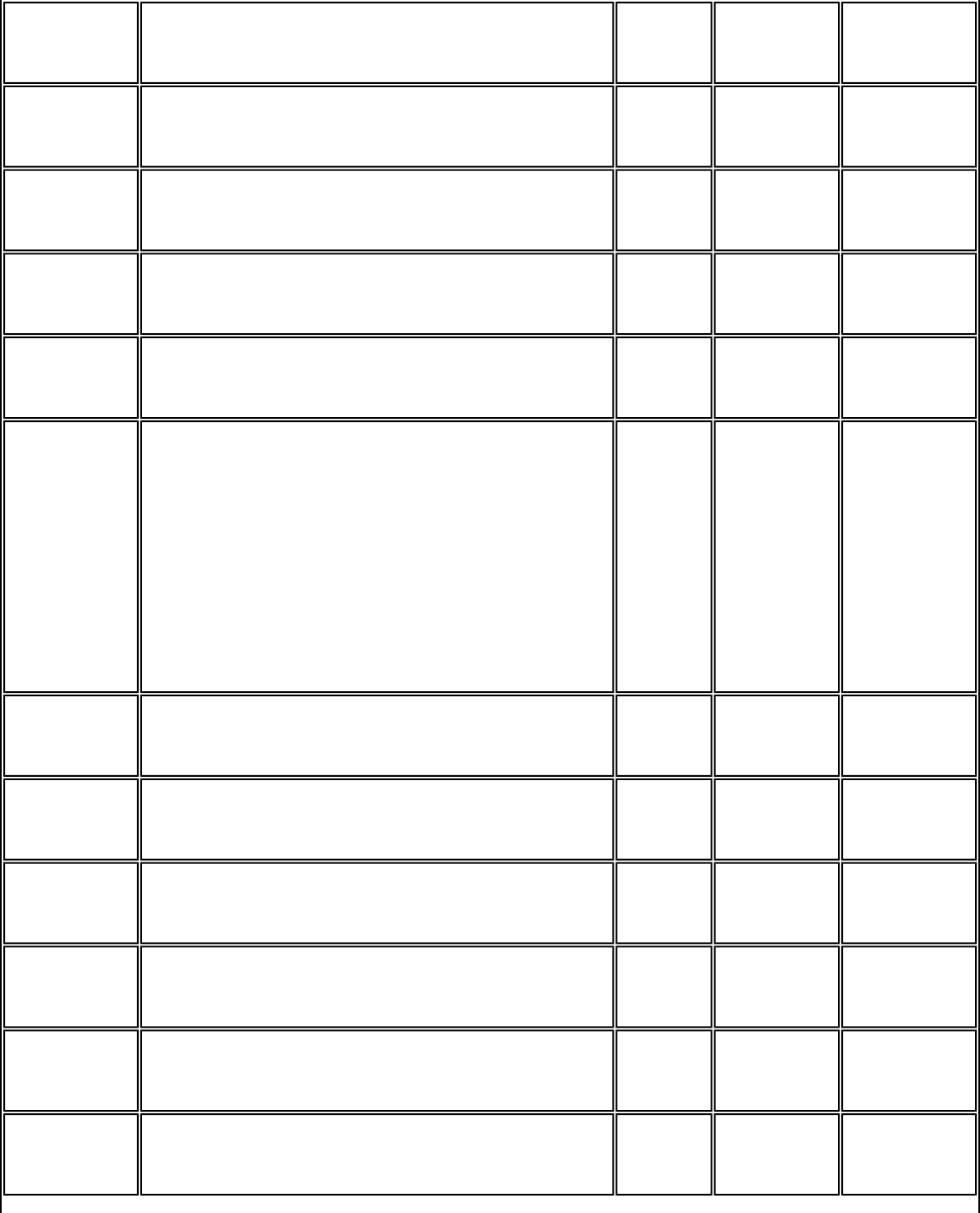
Bluetooth Modem
&W0 Store in user profile 0 ¡@ ¡@ ¡@
&W1 Store in user profile 1 ¡@ ¡@ ¡@
&Yn * Select stored profile on power up 0 0, 1 yes
&Y0 Recall stored profile 0 on power-up ¡@ ¡@ ¡@
&Y1 Recall stored profile 1 on power-up ¡@ ¡@ ¡@
&Zn=x Store telephone number (up to 30 digits) to
location 'n'(0-3) none n=0-3
x=0-9 A B
C D # * T
P
R W @ , ! ;
no
%En * Auto-retrain control 1 0, 1 yes
%E0 Disables auto-retrain ¡@ ¡@ ¡@
%E1 Enables auto-retrain ¡@ ¡@ ¡@
%Gn * Rate renegotiation 0 0, 1 yes
%G0 Disabled ¡@ ¡@ ¡@
%G1 Enable ¡@ ¡@ ¡@
file:///C|/Documents and Settings/Alcee/面/ww/Manual.htm (33 / 43) [2003/2/20 、U、ネ 02:39:38]
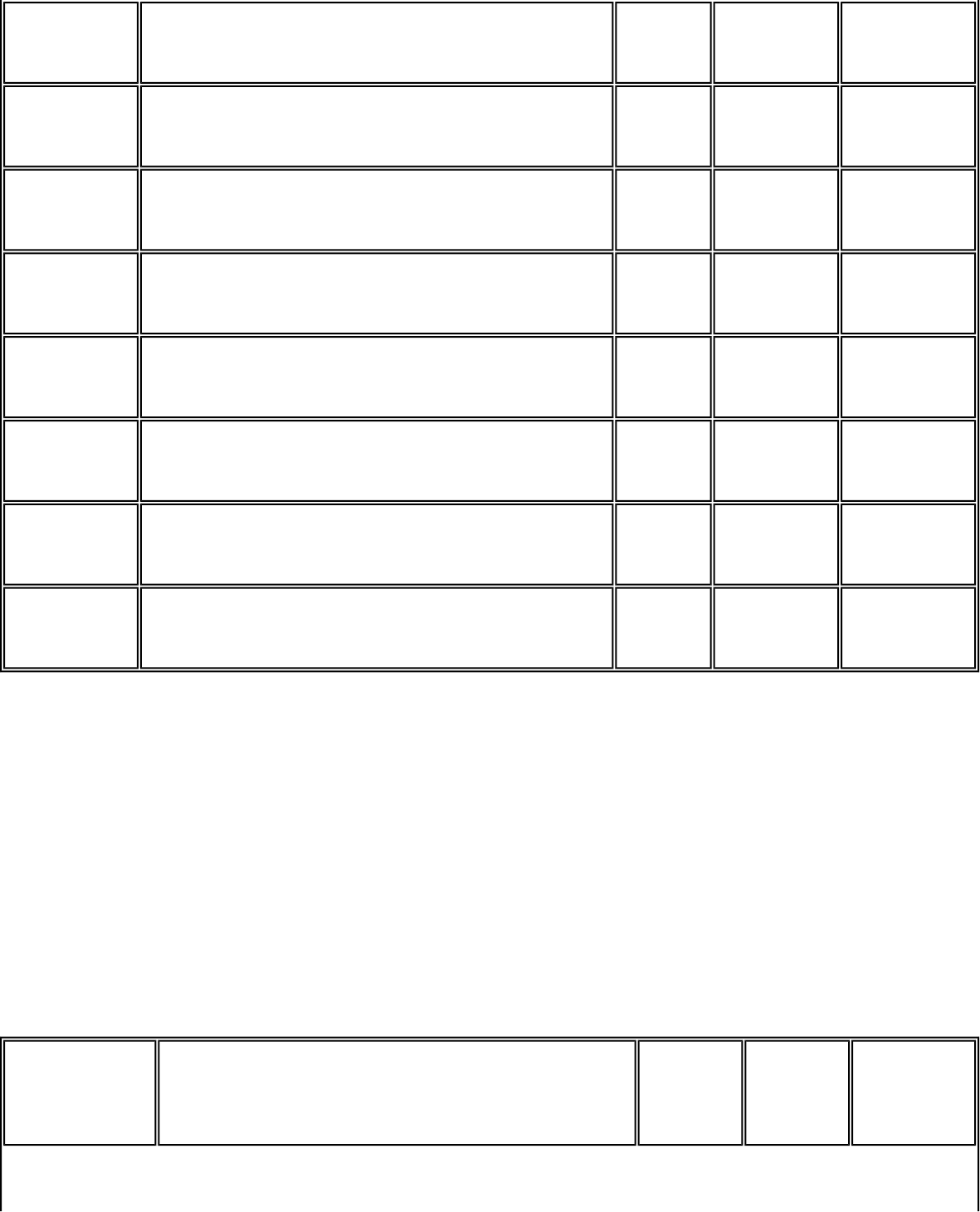
Bluetooth Modem
-Cn * Generate data modem calling tone 1 0-2 yes
-Cn Calling tone disabled ¡@ ¡@ ¡@
-C1 1300-Hz calling tone enabled ¡@ ¡@ ¡@
-C2 V.8 calling tone and 1300-Hz calling tone ¡@ ¡@ ¡@
+GMI? Identify modem manufacturer none - no
+GMM? Identify product model none - no
+GMR? Identify product revision none - no
+MS=m Modulation selections V90, 1,
300,0 See note + no
+ See full command description in the CL-MD56XX Programmer's Guide for parameter ranges. For data mode,
the factory default setting is AT+MS=V90, 1, 300, 0 to send at speeds of 31,200 bps and below and receive at
speeds of 53,333 bps and below.
* Value saved in NVRAM.
** Command not preceded by an 'AT'.
Error Correction and Data Compression
V.42/V.42 bis MNP AT Commands
Command Function Default Range Reported
by &Vn
file:///C|/Documents and Settings/Alcee/面/ww/Manual.htm (34 / 43) [2003/2/20 、U、ネ 02:39:38]
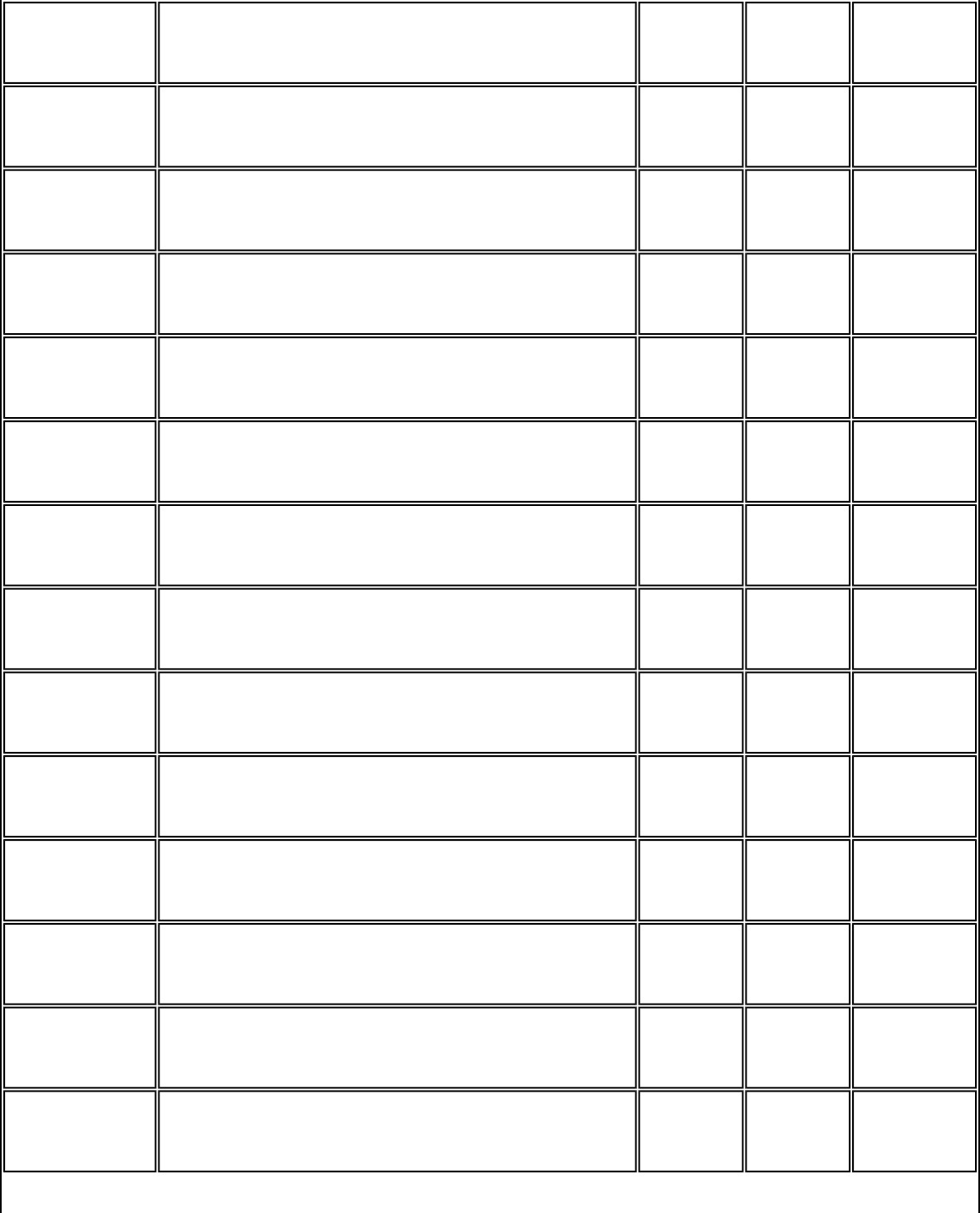
Bluetooth Modem
&An * Set auto-reliable fallback character 13 0-127 yes
%Cn * MNP 5 data compression control 1 0,1 yes
%C0 No compression ¡@ ¡@ ¡@
%C1 Enables MNP 5 data compression ¡@ ¡@ ¡@
\An * MNP block size 3 0-3 yes
\A0 Maximum 64 characters ¡@ ¡@ ¡@
\A1 Maximum 128 characters ¡@ ¡@ ¡@
\A2 Maximum 192 characters ¡@ ¡@ ¡@
\A3 Maximum 256 characters ¡@ ¡@ ¡@
\Bn * Transmit break none 0-9 no
\Cn * Set auto-reliable buffer 0 0-2 yes
\C0 No data buffering ¡@ ¡@ ¡@
\C1 Four-second buffer until 200 characters in the
buffer or detection of a SYN character ¡@ ¡@ ¡@
\C2 No buffering. Connects non-V.42 modems to V.42
modem ¡@ ¡@ ¡@
file:///C|/Documents and Settings/Alcee/面/ww/Manual.htm (35 / 43) [2003/2/20 、U、ネ 02:39:38]
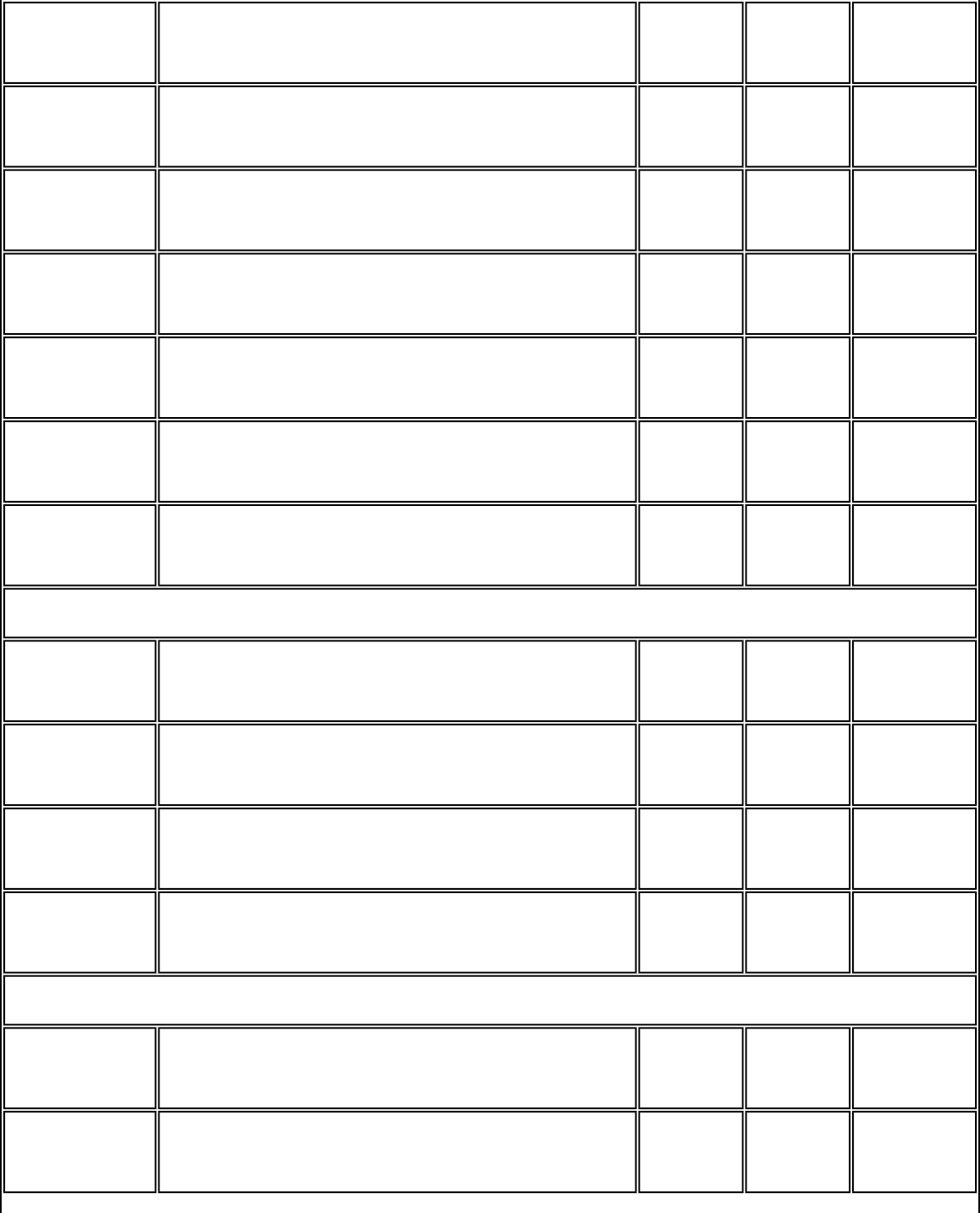
Bluetooth Modem
\Gn * Set modem port flow control 0 0, 1 yes
\G0 Disables port flow control ¡@ ¡@ ¡@
\G1 Sets port flow control to XON/XOFF ¡@ ¡@ ¡@
\Jn * bps rate adjust control 0 0, 1 yes
\J0 Disable rate adjust ¡@ ¡@ ¡@
\J1 Enable rate adjust ¡@ ¡@ ¡@
\Kn * Set break control 5 0-5 yes
In connect state, transmits break to remote (if in reliable mode):
\K0, 2, 4 Enters command mode, no break sent ¡@ ¡@ ¡@
\K1 Destructive/expedited ¡@ ¡@ ¡@
\K3 Nondestructive/expedited ¡@ ¡@ ¡@
\K5 Nondestructive/nonexpedited ¡@ ¡@ ¡@
In command state, transmits break to remote (if in reliable mode):
\K0, 1 Destructive/expedited ¡@ ¡@ ¡@
\K2, 3 Nondestructive/expedited ¡@ ¡@ ¡@
file:///C|/Documents and Settings/Alcee/面/ww/Manual.htm (36 / 43) [2003/2/20 、U、ネ 02:39:38]
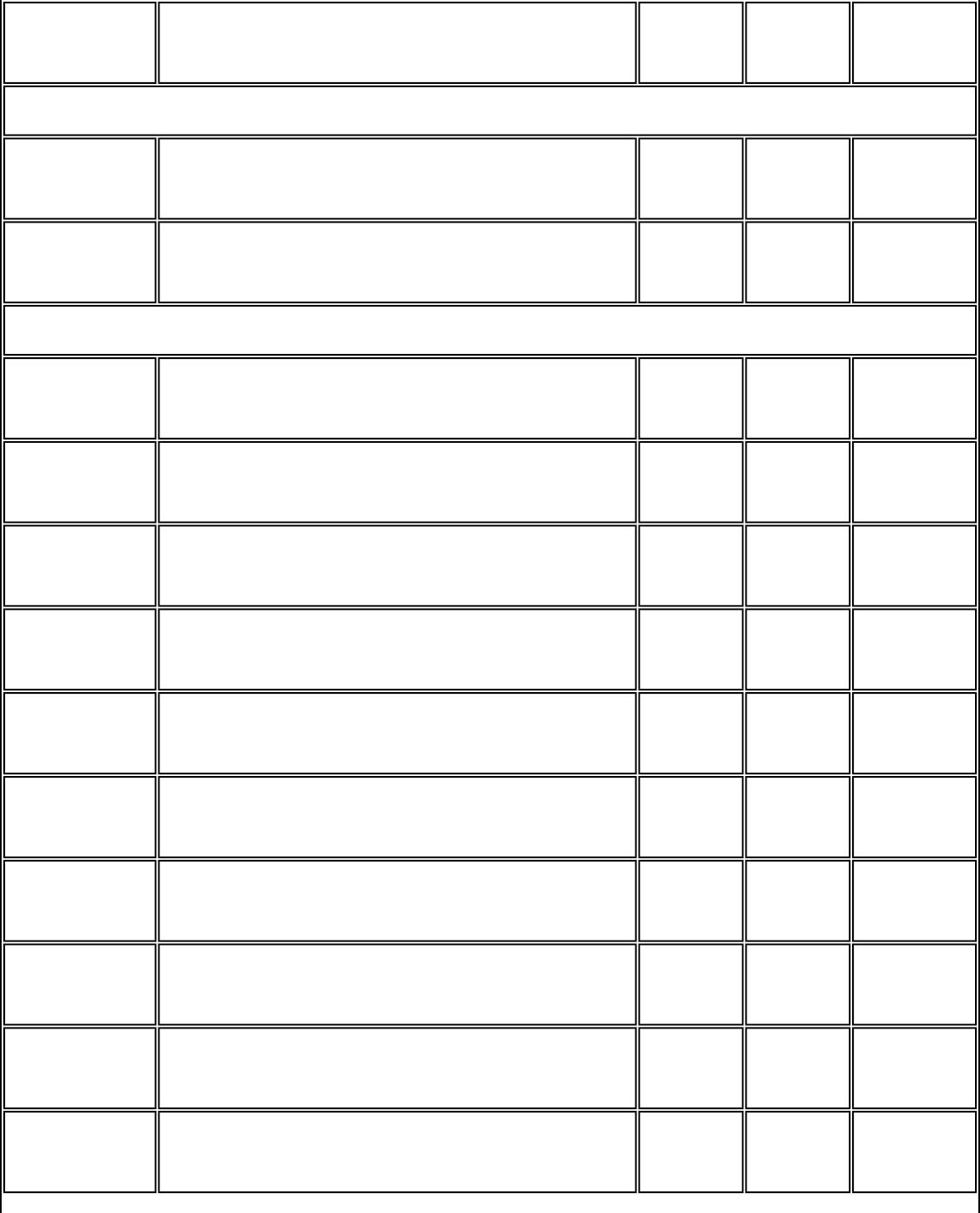
Bluetooth Modem
\K4, 5 Nondestructive/nonexpedited ¡@ ¡@ ¡@
In connect state, receives break at modem port (if in direct mode):
\K0, 2, 4 Immediately sends break and enters command
state ¡@ ¡@ ¡@
\K1, 3, 5 Immediately sends the break through ¡@ ¡@ ¡@
In connect state, receives break at modem port and sends to serial port:
\K0, 1 Destructive/expedited ¡@ ¡@ ¡@
\K2, 3 Nondestructive/expedited ¡@ ¡@ ¡@
\K4, 5 Nondestructive/nonexpedited ¡@ ¡@ ¡@
\Nn * Set operating mode 3 0-4 yes
\N0, 1 Selects Buffer (Normal) mode with speed buffering ¡@ ¡@ ¡@
\N2 Selects MNP reliable mode ¡@ ¡@ ¡@
\N3 Selects V.42 auto-reliable mode ¡@ ¡@ ¡@
\N4 Selects V.42 reliable mode ¡@ ¡@ ¡@
\O Originate reliable link none - no
\Qn * Set serial port flow control 3 0-3 yes
file:///C|/Documents and Settings/Alcee/面/ww/Manual.htm (37 / 43) [2003/2/20 、U、ネ 02:39:39]
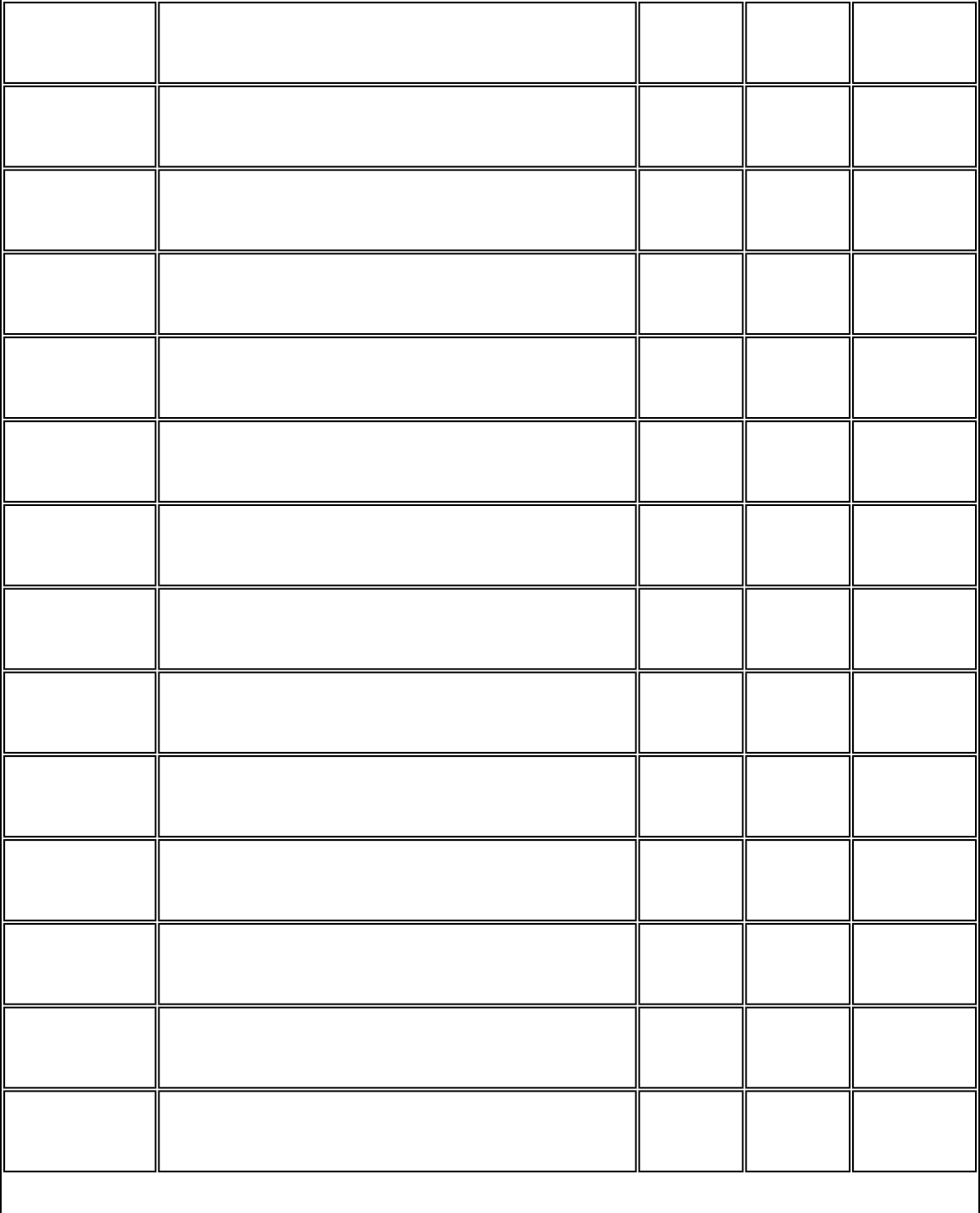
Bluetooth Modem
\Q0 Disables flow control ¡@ ¡@ ¡@
\Q1 XON/XOFF software flow control ¡@ ¡@ ¡@
\Q2 Unidirectional hardware flow control ¡@ ¡@ ¡@
\Q3 Bidirectional hardware flow control ¡@ ¡@ ¡@
\T0 * Disables inactivity timer 0 0-90 yes
\U Accept reliable link none - no
\Xn * Set XON/XOFF pass-through 0 0, 1 yes
\X0 Processes flow control characters ¡@ ¡@ ¡@
\X1 Processes flow control characters and passes to
local or remote ¡@ ¡@ ¡@
\Y Switch to reliable mode none - no
\Z Switch to normal mode none - no
-Jn * Set V.42 detect phase 1 0, 1 yes
-J0 Disables the V.42 detect phase ¡@ ¡@ ¡@
-J1 Enables the V.42 detect phase ¡@ ¡@ ¡@
file:///C|/Documents and Settings/Alcee/面/ww/Manual.htm (38 / 43) [2003/2/20 、U、ネ 02:39:39]
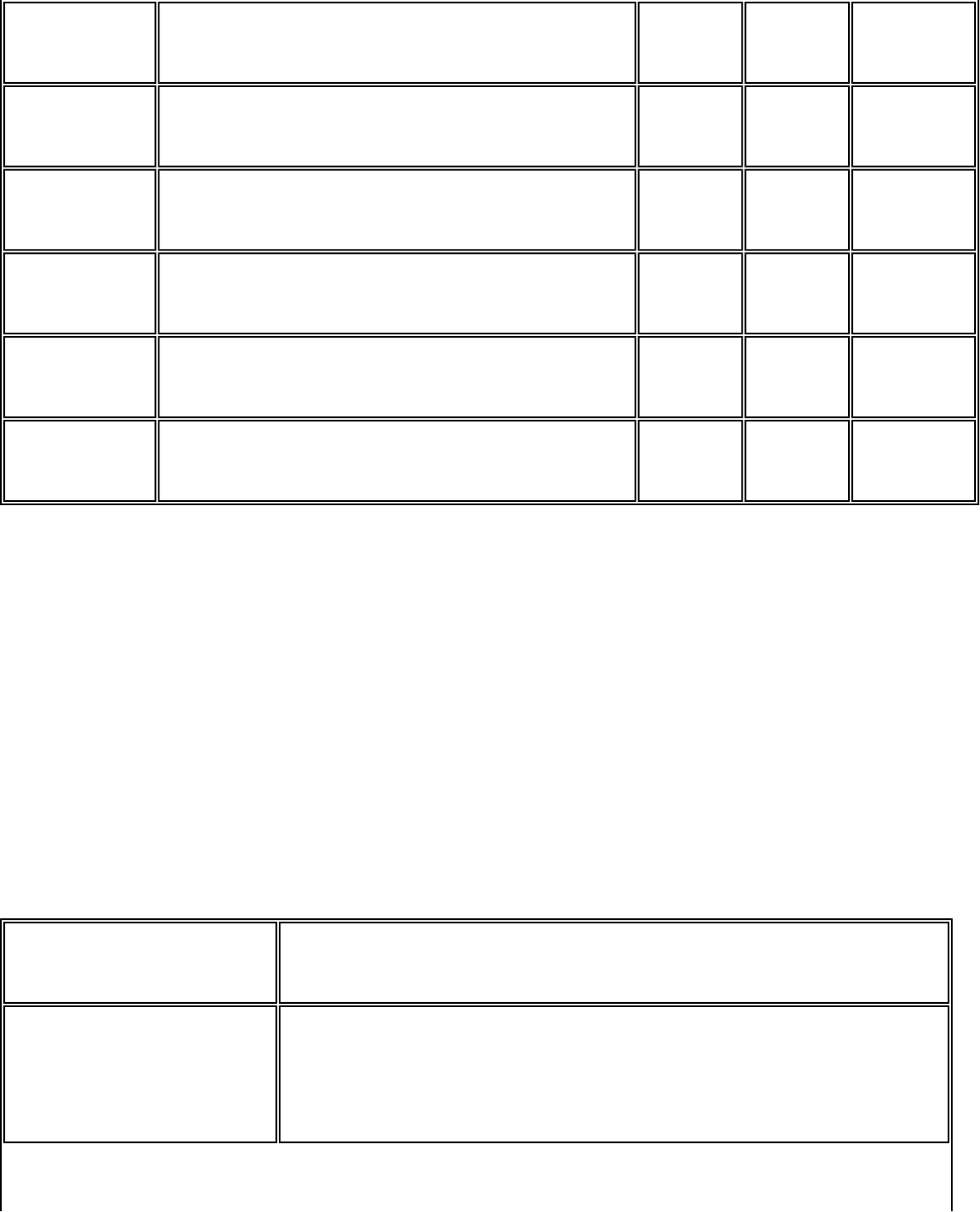
Bluetooth Modem
"Hn * V.42 bis compression control 3 0-3 yes
"H0 Disables V.42 bis ¡@ ¡@ ¡@
"H1 Enables V.42 bis only when transmitting data ¡@ ¡@ ¡@
"H2 Enables V.42 bis only when receiving data ¡@ ¡@ ¡@
"H3 Enables V.42 bis for both transmitting and
receiving data ¡@ ¡@ ¡@
"On V.42 bis string length 32 6-250 yes
* Value saved in NVRAM
The fax modem support four operating modes: buffer (normal), MNP reliable, V.42 auto-reliable, and V.42
reliable. These four modes are selected by the \Nn command. They allow the DCE to communicate with remote
modems that may or may not support error correction and data compression. Speed buffering, which is used
for all operating modes, allows the DTE-to-modem data rate to be different from the modem-to-modem data
rate. This is accomplished by using transmitter and receiver buffers in the modem. Thus the DTE-to-modem
data rate can be set for 2400 bps when the modem-to-modem data rate is 300 bps without causing any data
errors. In all data modes, the DTE-to-modem data rate can be set for any valid speed between 300 bps to
115,200 bps (that is, the modem autobouds up to 115,200 bps). The modem-to-modem data rates can be set
to 300, 1200, 2400, 4800, 7200, 9600, 12,200, 14,400, 16,800, 19,200, 21,600, 24,000, 26,400, 28,800,
31,200, and 33,600 bps. Each operating mode is explained in more detail in the following tables.
Operating Modes
ModeFeatures ¡@
Buffer (normal)
\N0 or \N1
No error correction/data compression, but speed buffering is supported.
file:///C|/Documents and Settings/Alcee/面/ww/Manual.htm (39 / 43) [2003/2/20 、U、ネ 02:39:39]
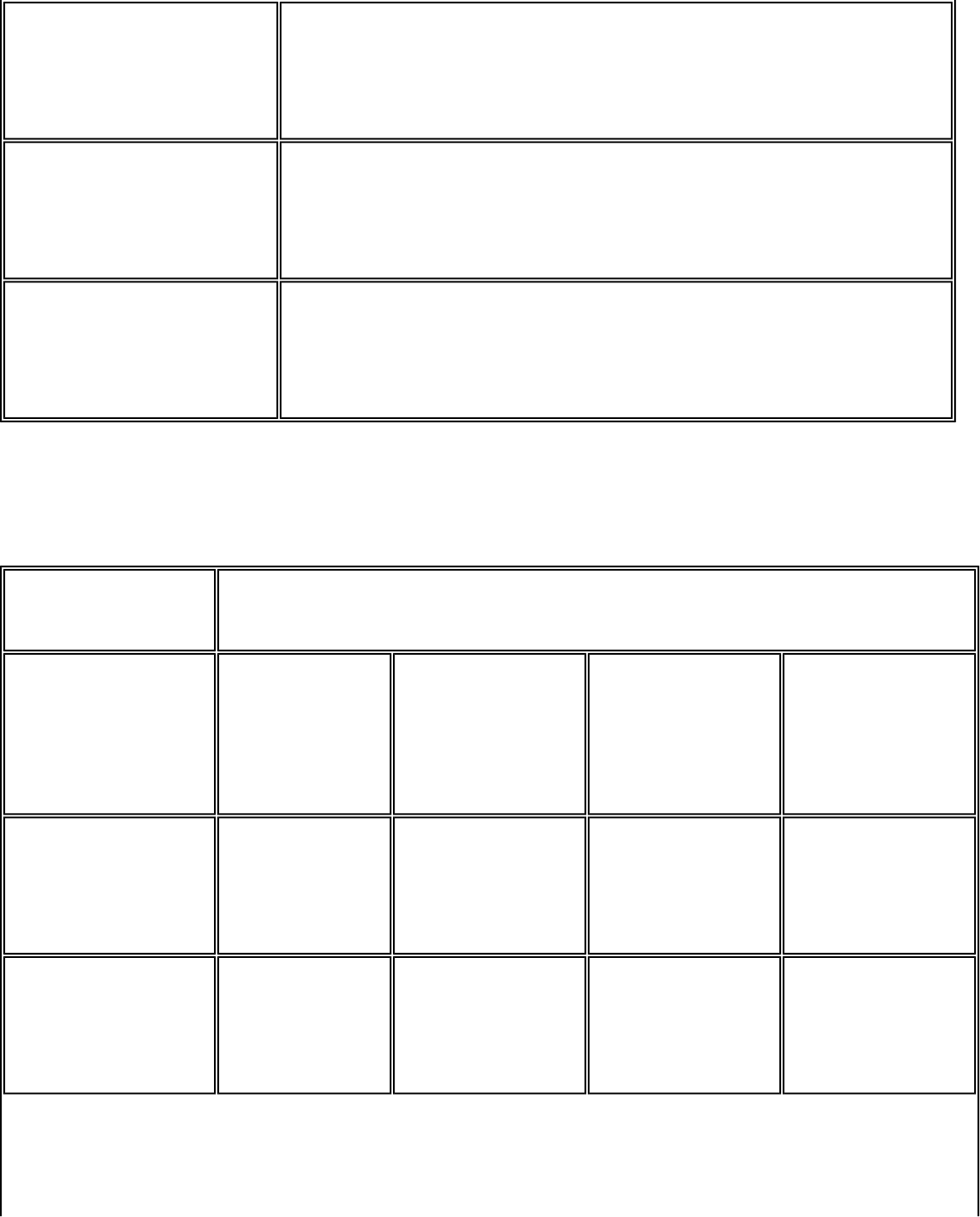
Bluetooth Modem
MNP Reliable
\N2
MNP 2-5 connection only. If an MNP connection cannot be established,
the modem hangs up.
V.42 Auto-Reliable
\N3
V.42/V.42 bis with fallback to MNP 2-5 or normal mode.
V.42 Reliable
\N4
V.42, V.42 bit or MNP 2-5 only connection. If a V.42/V.42 bis/MNP 2-5
connection cannot be established, the modem hangs up.
Connection types corresponding to \Nn settings are provided in below.¡@
Resulting \Nn Connection Types
¡@ \Nn Settings (Answer Modem)
\Nn Settings
(Originate Modem)
\N0 or \N1
(Buffer)
\N2
(MNP Reliable)
\N3
(V.42
Autoreliable)
\N4
(V.42 Reliable)
\N0 or \N1
(Buffer)
Buffer (normal)
mode
Modem hangs up Buffer (normal)
mode
Modem hangs up
\N2
(MNP Reliable)
Modem hangs
up MNP 2-5 MNP 2-5 MNP 2-5
file:///C|/Documents and Settings/Alcee/面/ww/Manual.htm (40 / 43) [2003/2/20 、U、ネ 02:39:39]
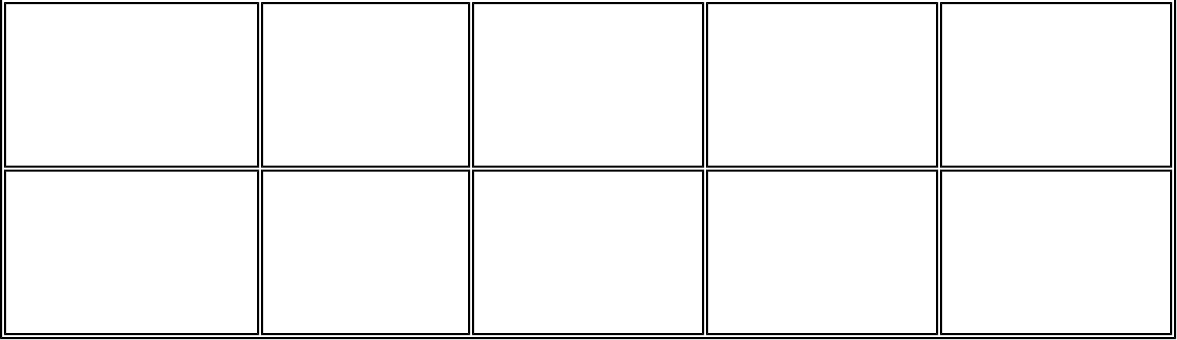
Bluetooth Modem
\N3
(V.42 Auto-reliable)
Buffer (normal)
mode
V.42/V.42 bis V.42/V.42 bis V.42/V.42 bis
\N4
(V.42 Reliable)
Modem hangs
up V.42/V.42 bis V.42/V.42bis V.42/V.42 bis
NOTES:
1) MNP 5 requires the modem to be configured for %C1.
2) V.42 bis requires the modem to be configured for "H3.
3) Refer to \Cn and %An commands for more information about auto-reliable mode.
The list of command needs to enter a specific error correction or data compression mode are as follow:
V.42 bis with fallback to MNP 5, &F \N3 or \N3 "H3 %C1
MNP2-4 or V.42:
V.42 bis with fallback to V.42/MNP2-4: &F \N4 %C0 or \N4 %C0 "H3 -J1
V.42 bis only: &F \N4 -J0 or \N4 -J0 "H3
V.42 only: &F \N4 -J0 "H0 or \N4 -J0 "H0
MNP5 with fallback to MNP2-4: &F \N2 or \N2 %C1
MNP2-4 only: &F \N2 %C0 or \N2 %C0
Fax Class 1 AT Commands
The 56-kbps fax modem implements the EIA-578 data/fax Class 1 AT command set standard. This AT
command set allows a DTE (with Class 1 communication software) and a CL-MD56XX-based modem to
communicated with Group 3 fax machines. In addition, these product provide fax identity and test commands.
This manual should be used with the Class 1 Fax Application Note and the specifications for EIA/TIA-578, ITU-
T T.30, and T.4. The Cirrus Logic Class 1 Fax Application Note shows several examples of how the use the fax
AT commands and how to originate and answer a fax call.¡@
file:///C|/Documents and Settings/Alcee/面/ww/Manual.htm (41 / 43) [2003/2/20 、U、ネ 02:39:39]
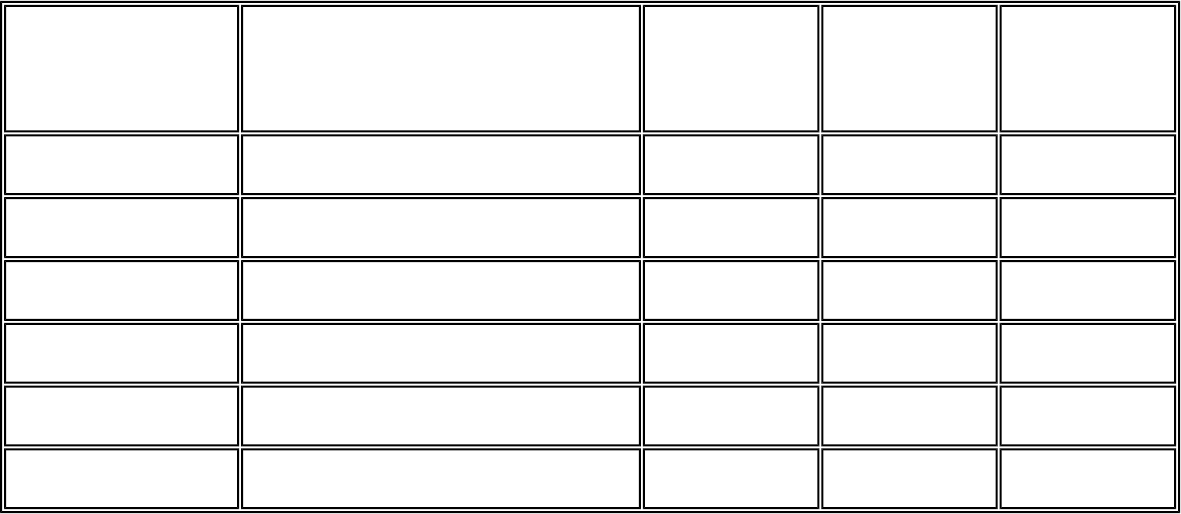
Bluetooth Modem
Fax Identity Commands
The fax identity commands are AT+FMFR?, AT+FMDL?, AT+FMI?, AT+FMM?, AT+FMR?, and AT+FREV?.
These commands respond back with modem manufacturer, product model, and product revision information.
FAX Identity Commands
Command Function Default Range Reported by
&Vn
+FMDL? Identifies product model none - no
+FMFR? Identifies modem manufacturer none - no
+FMI? Identifies modem manufacturer none - no
+FMM? Identifies product mode none - no
+FMR? Identifies product version none - no
+FREV? Identifies product version none - no
NOTE: To originate a call, answer, and hang up, use the ATD, ATA, and ATHn commands, respectively.
Fax Class 1 Commands¡@
The fax Class 1 AT commands are divided into three types: class selection and capabilities, data stream
transfers, and silence-time timers. All fax mode commands, except the silence-time timers, must be the last
command on the command line.
Each command may be used as follows:
+F<command>? Reads current setting
+F<command> = ? Reads permissible settings
+F<command> = <parameter> Sets parameters
FAX Class 1 AT Commands
file:///C|/Documents and Settings/Alcee/面/ww/Manual.htm (42 / 43) [2003/2/20 、U、ネ 02:39:39]
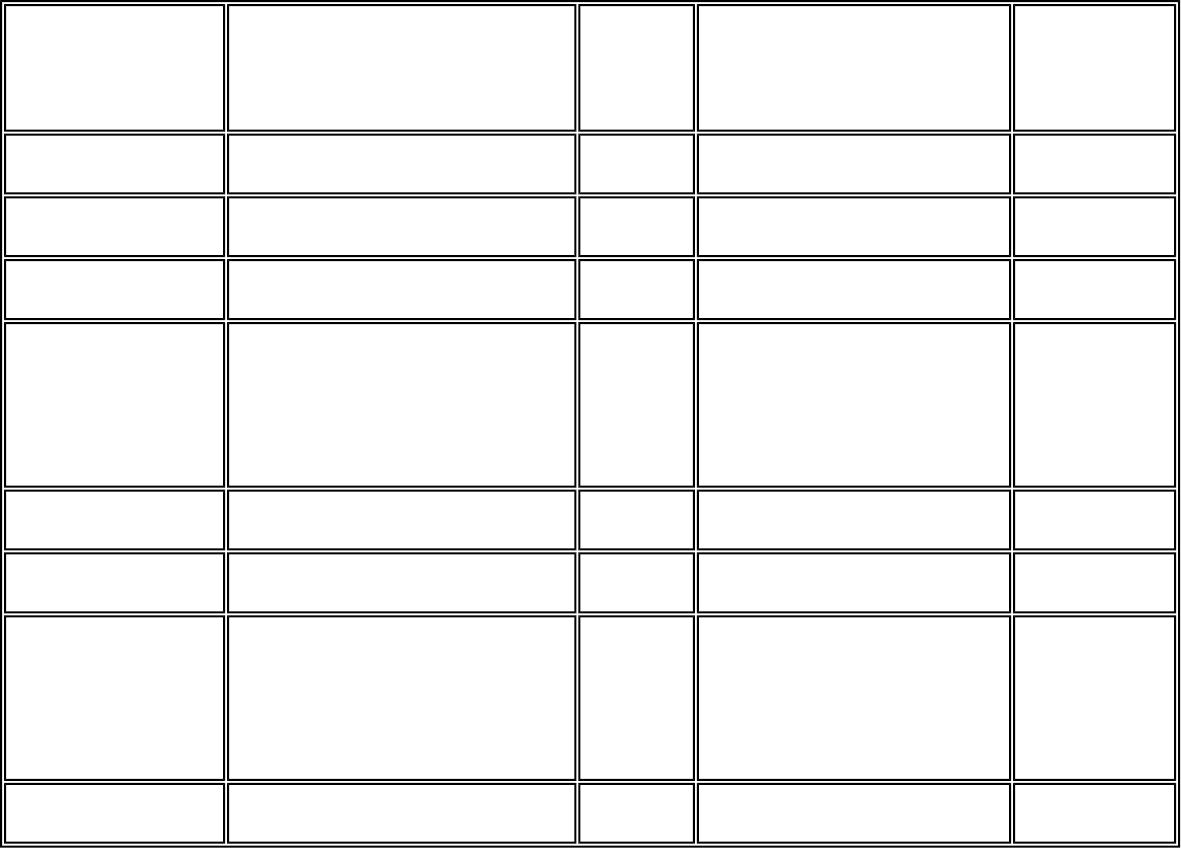
Bluetooth Modem
Command Function Default Range Reported
by &Vn
+FAE=n Fax/data autorecognition 0 0, 1 no
+FCLASS=1 Mode selection 0 0, 1, 8, 80 yes
+FRH=n Receive HDLC data none 3 no
+FRM=n Receive data none 24, 48, 72, 73, 74, 96, 97,
98, 121, 122, 145, 146
no
+FRS=n Wait for silence none 1-255 no
+FTH=n Transmit HDLC data none 3 no
+FTM=n Transmit data none 24, 48, 72, 73, 74, 96, 97,
98, 121, 122, 145, 146
no
+FTS=n Stop transmission and pause none 0-255 no
NOTE: To originate a call, answer, and hang up, use the ATD, ATA, and ATHn commands, respectively.
file:///C|/Documents and Settings/Alcee/面/ww/Manual.htm (43 / 43) [2003/2/20 、U、ネ 02:39:39]
NOTE
This equipment has been tested and found to comply with the limits for a Class B digital
device, pursuant to Part 15 of the FCC Rules. These limits are designed to provide
reasonable protection. This equipment generates, uses and can radiated radio frequency
energy and, if not installed and used in accordance with the instructions, may cause
harmful interference to radio communications. However, there is no guarantee that
interference will not occur in a particular installation If this equipment does cause harmful
interference to radio or television reception, which can be determined by turning the
equipment off and on, the user is encouraged to try to correct the interference by one or
more of the following measures:
-Reorient or relocate the receiving antenna.
-Increase the separation between the equipment and receiver.
-Connect the equipment into an outlet on a circuit different from that to which the receiver
is connected.
-Consult the dealer or an experienced radio/TV technician for help.
Shielded RS-232 cable interface cables must be used in order to comply with emission limits.
Changes or modifications not expressly approved by the party responsible for compliance
could void the user‘s authority to operate the equipment.
