Billionton Systems GMHSBTAT Bluetooth Audio Transceiver User Manual
Billionton Systems, Inc. Bluetooth Audio Transceiver
User manual
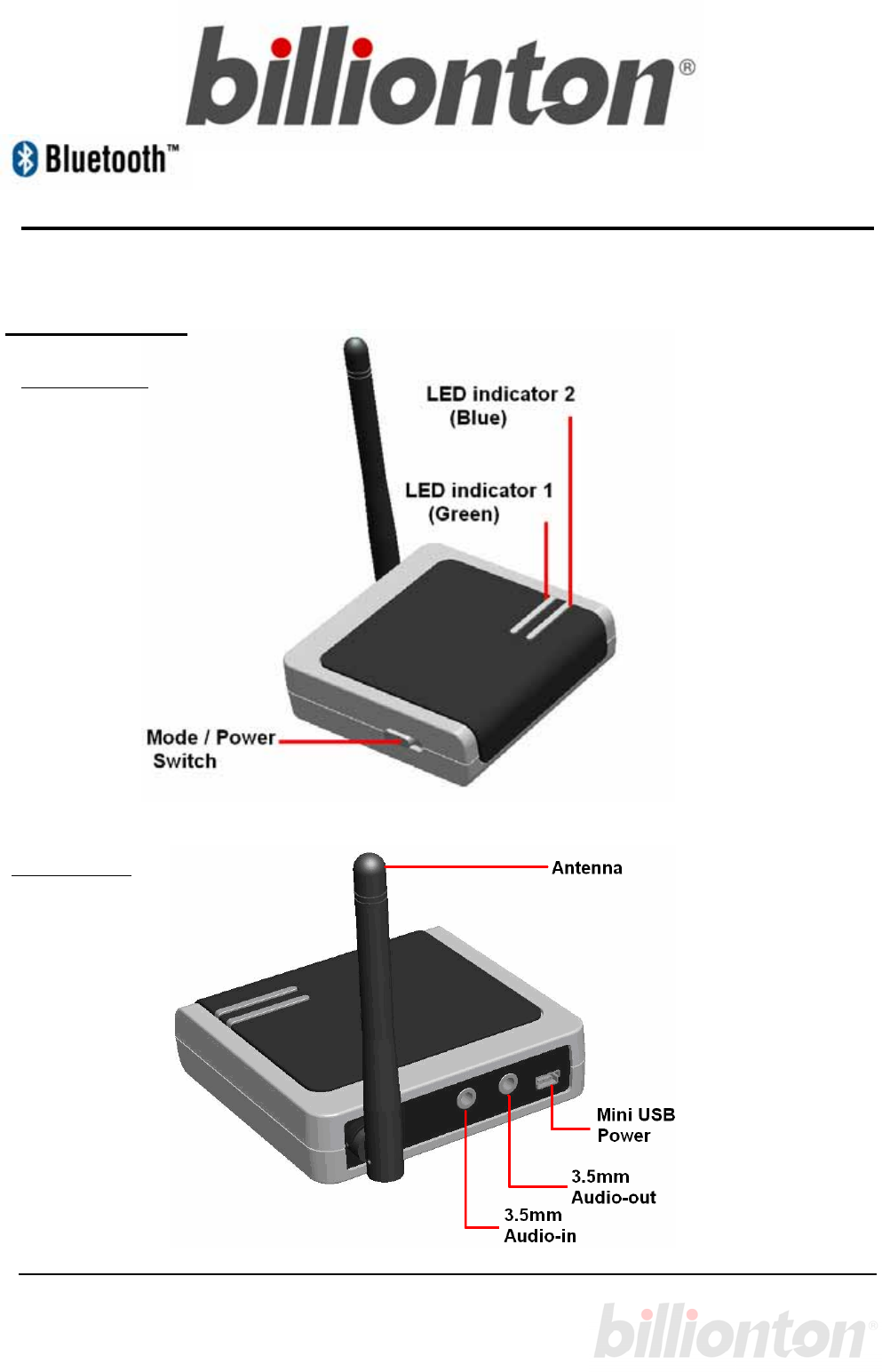
1
Product Layout
Front View
Rear View
Home Stereo Audio Gateway
Quick Guide
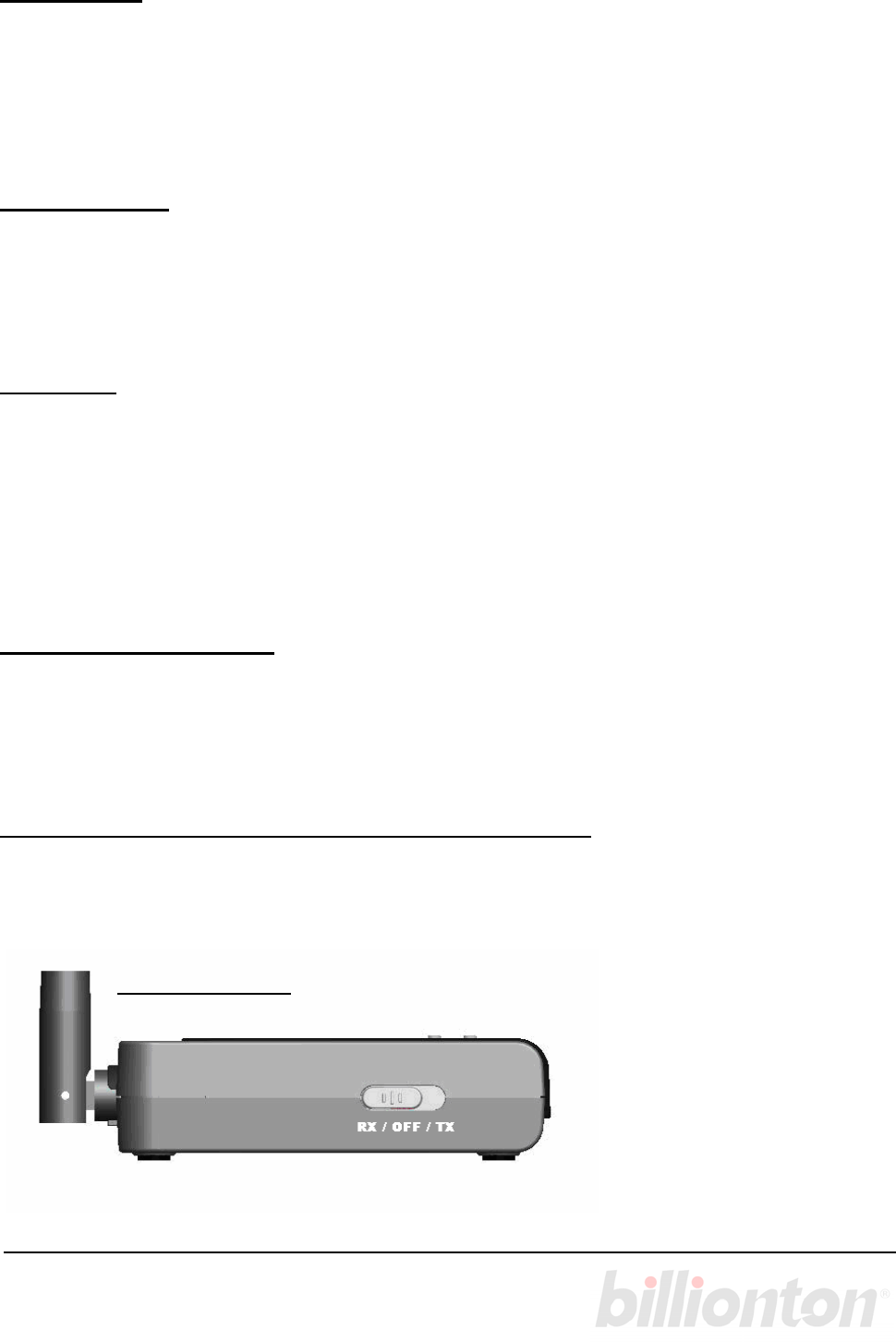
2
Instruction:
Bluetooth Home Audio Gateway (We’ll call that as “Audio Gateway” on the below) allows
you to connect your music with your Bluetooth headset, home stereo system or to receive
the audio from other device. The Audio Gateway is compatible with any stereo, A/V,
portable audio or music enabled mobile device that supports 3.5mm stereo transmission or
receive of audio.
Specification:
z Main Chipset: CSR BC03
z Bluetooth v1.2 compliant, Class 1 Radio
z Support profile : A2DP
z Power: Mini USB adapter (5V/500mA)
Features:
z Wireless communication within a radius of 320 Feet (100 Meters) for Class 1 Bluetooth
device.
z No software installation required, plug and play right out of the box
z 2 LED indicates connection and activity
z When power on the unit will automatic search and paring with latest pared device as
the priority.
z 3.5mm Audio jack input and 3.5mm audio output jack capabilities
Radio Characteristics:
z RF output:7.7 dBm (Max)
z Sensitivity:-86dBm
z Range: 100 meters
(conductive dipole antenna:2 dBi )
Switching the mode of the home audio gateway:
Before using the home audio gateway, please check the position of the switching on the left
side of the home audio gateway, it will set the mode of the home audio gateway or power
the home audio gateway off.
Left side View
RX → Receiver mode
TX → Transmitter mode
OFF → Power off
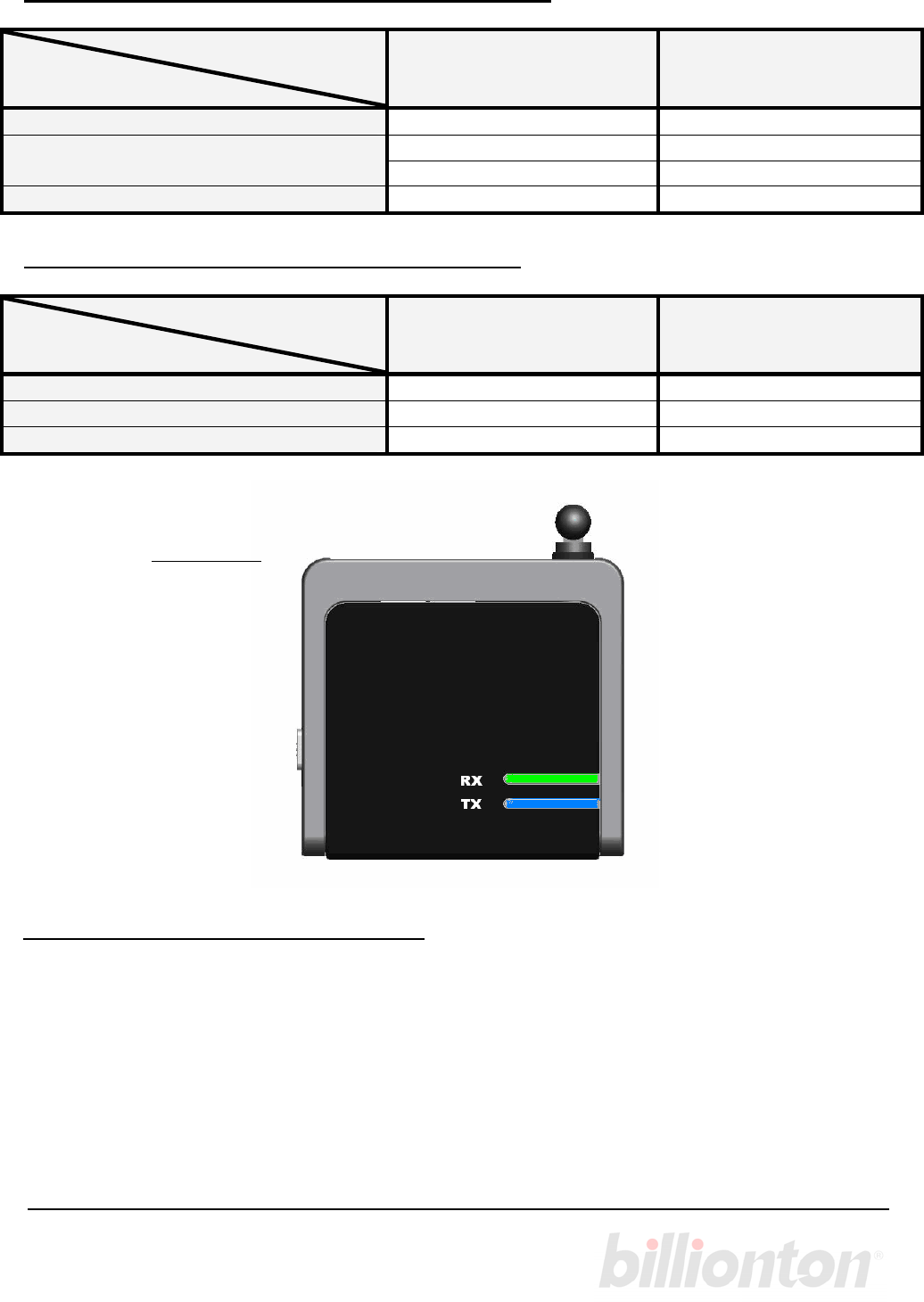
3
LED Indicator (Tx mode--Audio Transmitter )
LED Indicator
Action LED Indicator 1 (Green) LED Indicator 2 (Blue)
Connecting to the last paired device On On
Pairing / Searching Flashing Flashing
Connecting and streaming X On
Idle Mode X X
LED Indicator (Rx mode--Audio Receiver )
LED Indicator
Action LED Indicator 1 (Green) LED Indicator 2 (Blue)
Pairing / Searching Flashing Flashing
Connecting and streaming On X
Idle Mode X X
Top View
Before using your Audio Gateway
Before using your Audio Gateway, Please check the mode switch on the Audio Gateway,
the switch could switch the mode on the Audio Gateway and power On/Off, you must
connect the AC/DC power adapter, select the mode to power it on, If you want to switch the
audio gateway to another mode or re-pair the Audio Gateway (on Transmitter mode), please
switch it to the middle location to power the Audio Gateway off then switch the mode of you
want again.
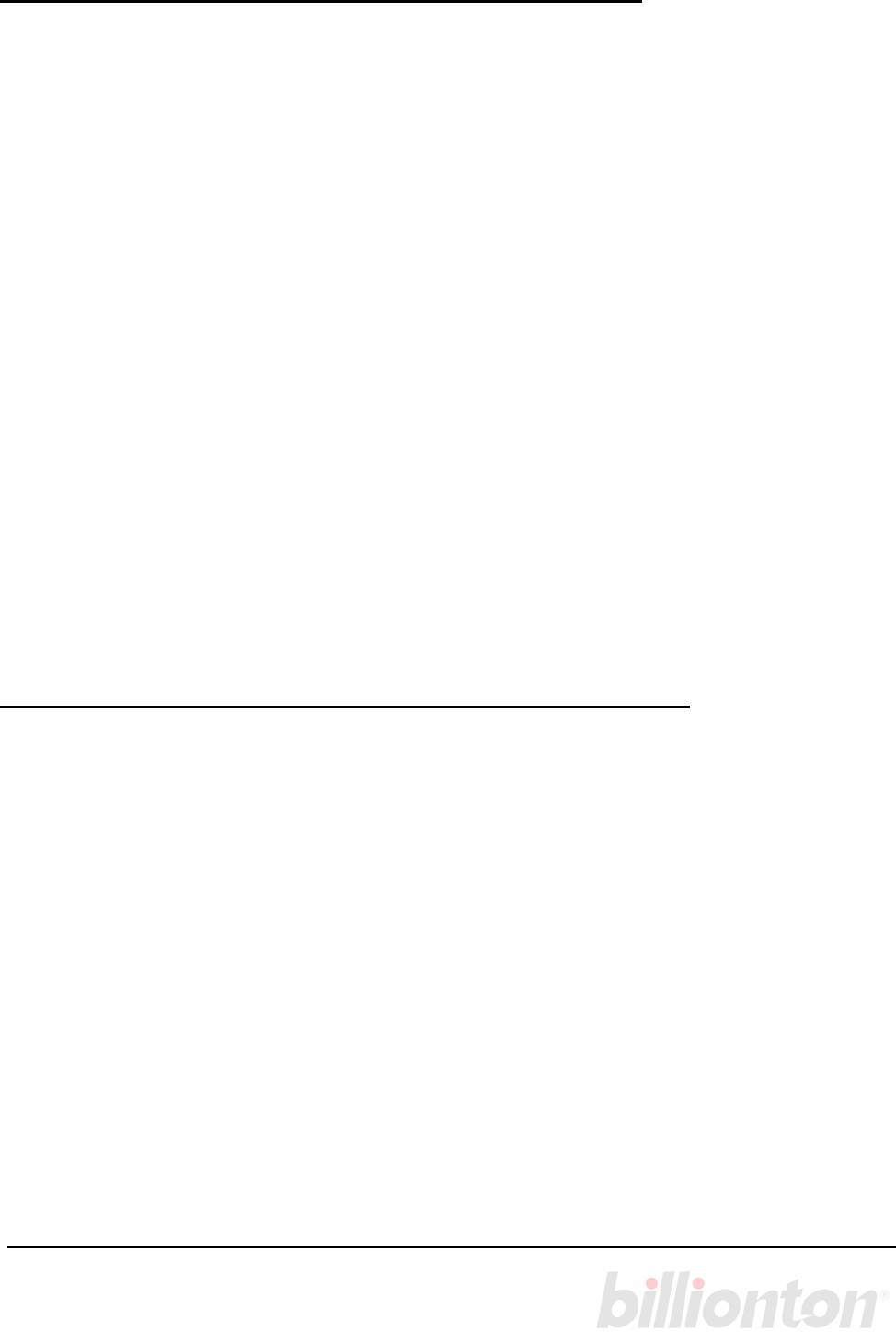
4
Connecting my Audio Gateway on Transmitter mode
If you want using the Audio Gateway on Transmitter mode, you must pair it with a Bluetooth
enabled headset or other device prior to usage. The “Pairing” process creates a unique
wireless link between two devices. Once paired the communications between the paired
devices does not need any further authentication or authorization.
Please follow the instruction below to pair the Audio Gateway with a Bluetooth enabled
headset or other device which supports “A2DP*” on Transmitter mode:
1. Use the a standard 3.5mm male audio cable to connect the Audio-in jack with an
audio-out system.
2. Follow the operating instructions that came with your Bluetooth device to initiate the
pairing process.
3. Plug mini-USB power adapter (included) to the mini-USB jack and check the switching
on the “Tx” position, while the Audio Gateway power on, the LED indicator on top of the
Audio Gateway start turning on and connect with the last paired device.
4. If the Audio Gateway can not connect with the last paired device during 10 sec, it will
enter the pairing mode for 3 minutes automatically, the 2 LED indicators flashing.
5. Once pairing success between the Audio Gateway (on Transmitter mode) and the
Bluetooth device, the Audio Transceiver will exit the pairing mode indicated by the LED
indicator 2(Blue) steady turning on and the connection will be created.
6. If the Audio Gateway can not connect any device in 3 minutes 10 sec, the Audio
Gateway will enter idle mode. The 2 LED indicators will not indicate on this mode.
* Note: The Audio Gateway will connect with all devices which support A2DP with the PIN code “0000”, “1234”
or "8888". If the Audio Gateway does not connect with your device, the device's PIN code maybe is not
“0000”, “1234” or “8888”.
Connecting my Audio Gateway on Audio-Receiver mode
If you want using the Audio Gateway on receiver mode, you also need to pair the Audio
Gateway with a Bluetooth enabled device prior to usage. The “Pairing” process creates a
unique wireless link between two devices. Once paired the communications between the
paired devices does not need any further authentication or authorization.
Please follow the instruction below to pair the Audio Transmitter with a Bluetooth enabled
PC or other device which supports “A2DP*” transferred:
1. Please make sure your Bluetooth software on your PC supports A2DP.
2. Use a standard 3.5mm male audio cable to connect the Audio-out jack with an audio-in
system, (for example, connect a speaker with the Audio Gateway). Plug AC/DC power
adapter (included) to the AC/DC jack and check the switching on the “Rx” position,
while it power on, the 2 LED indicators on top of the Audio Gateway will start flashing
and the Audio Gateway will enter the discoverable mode and ready for pairing for 3
minutes.
3. Discover the Audio Gateway from your PC or other Bluetooth-enable device.
4. On PC/Laptop, you’ll discover a device of the name “AV Gateway”, please input the
PIN code “0000” for the pairing process (if you connect the Audio Gateway with a
transmitter, it didn’t need to input the PIN code).

5
5. Once pairing is successful between the Audio Gateway (on Receiver mode) and the
Bluetooth device, the Audio Gateway will exit the pairing mode and will be ready to use.
6. Please create the connection by right click on the icon in the Bluetooth application if
you’re using a Bluetooth on PC/laptop to connect with the Audio Gateway.
7. After the connection between Audio Gateway and the Bluetooth device, the LED
indicator 1(Green) will be steady turning on at the same time.
8. If the Audio Gateway can not connect any device in 3 minutes, the Audio Gateway will
enter idle mode. The 2 LED indicators will not indicate on this mode.
* Note: A2DP = Advanced Audio Distribution Profile, it provides the stereo sound to the user.
FCC statement in User's Manual (for class B)
"Federal Communications Commission (FCC) Statement
This Equipment has been tested and found to comply with the limits for a class B digital
device, pursuant to Part 15 of the FCC rules. These limits are designed to provide reasonable
protection against harmful interference in a residential installation. This equipment generates,
uses and can radiate radio frequency energy and, if not installed and used in accordance with
the instructions, may cause harmful interference to radio communications. However, there is
no guarantee that interference will not occur in a particular installation. If this equipment
does cause harmful interference to radio or television reception, which can be determined by
turning the equipment off and on, the user is encouraged to try to correct the interference by
one or more of the following measures:
- Reorient or relocate the receiving antenna.
- Increase the separation between the equipment and receiver.
- Connect the equipment into an outlet on a circuit different from that to which the receiver is
connected.
- Consult the dealer or an experienced radio/TV technician for help.
FCC Caution:
1.The device complies with Part 15 of the FCC rules. Operation is subject to the following
two conditions:
(1) This device may not cause harmful interference, and
(2) this device must accept any interference received, including interference that may
cause undesired operation.
2.This device and its antenna(s) must not be co-located or operating in conjunction with any other antenna
or transmitter. A minimum distance of 20cm between the radiator and your body shall be maintained.
3. Changes or modifications to this unit not expressly approved by the party responsible
for compliance could void the user authority to operate the equipment.