Billionton Systems GUBTCR41 Bluetooth USB Dongle User Manual
Billionton Systems, Inc. Bluetooth USB Dongle
User Manual
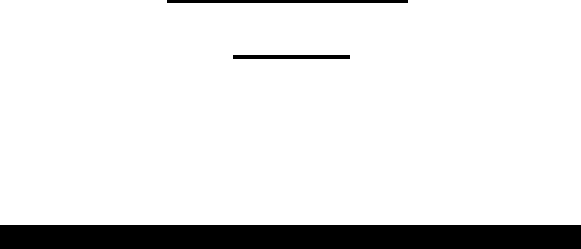
1
USB Bluetooth Adapter
User Guide
Index:
Setup for Windows 98SE/2000/ME/XP
Setup for Mac
Setup for Windows 98SE/2000/ME/XP
z
Installing Bluetooth software for Windows
IMPORTANT: You must install the software before installing the
Bluetooth device. During the software installation, you will be
prompted to install the device.
2
Place the installation CD into a CD-ROM drive and setup should launch
automatically. If setup does not launch, use Windows Explorer to
navigate to the appropriate CD-ROM drive and run "Bsetup".
1. InstallShield Wizard setup dialog box will automatically be
displayed. If the setup program doesn't startup automatically,
manually start the setup program by double clicking Setup.exe
from the Bluetooth software folder.
2. Follow the installation wizard and complete the steps to install
Bluetooth software.
3. At the Welcome screen, click the Next button.
4. Click the “Install” button when you are ready to install the
software.
5. Click the “Finish” button to exit the wizard. Click "Yes" to restart
your computer. If you plan to restart later, click "No".
6. Plug in your USB Bluetooth adapter securely in the USB port when
the system comes back up.
7. The system will start installing the necessary drivers for the USB
Bluetooth adapter. Click “Next” and “Finish” to continue.
8. Click “Start->Program Files->Toshiba->Bluetooth->Bluetooth
Settings” to initiate the Bluetooth functions.

3
9. Click “New Connection” to start searching for the Bluetooth
devices nearby and establish the connection.
For more information about the Bluetooth software configuration,
please check the User Guide Readme file or the Application Notes
on the driver and software CD!
Setup for Mac
Mac O.S. X 10.2 or greater
Mac O.S. X 10.2 has built-in Bluetooth software support for USB
Bluetooth. Simply plug in your USB Bluetooth in the USB port. Launch
the Bluetooth software from the Control Panel and you can start working
in the realm of Bluetooth. Check the Apple Help menu or the Readme
file on the CD for Bluetooth support.
4
Federal Communication Commission Interference Statement
This equipment has been tested and found to comply with the
limits for a Class B digital device, pursuant to Part 15 of the FCC
Rules. These limits are designed to provide reasonable
protection against harmful interference in a residential installation.
This equipment generates, uses and can radiate radio frequency
energy and, if not installed and used in accordance with the
instructions, may cause harmful interference to radio
communications. However, there is no guarantee that
interference will not occur in a particular installation. If this
equipment does cause harmful interference to radio or television
reception, which can be determined by turning the equipment off
and on, the user is encouraged to try to correct the interference by
one of the following measures:
- Reorient or relocate the receiving antenna.
- Increase the separation between the equipment and receiver.
- Connect the equipment into an outlet on a circuit different from
that to which the receiver is connected.
- Consult the dealer or an experienced radio/TV technician for help.
5
The antenna(s) used for this transmitter must not be co-located or
operating in conjunction with any other antenna or transmitter.
FCC Caution:
1. The device complies with Part 15 of the FCC rules. Operation is
subject to the following two conditions:
(1) This device may not cause harmful interference, and
(2) this device must accept any interference received, including
interference that may cause undesired operation.
2. Changes or modifications to this unit not expressly approved by
the party responsible for compliance could void the user authority to
operate the equipment.