Billionton Systems UBTCR3C2S Bluetooth USB Dongle User Manual User s Manual
Billionton Systems, Inc. Bluetooth USB Dongle User s Manual
Users Manual
User’s manual
Model:UBTCR3C2S
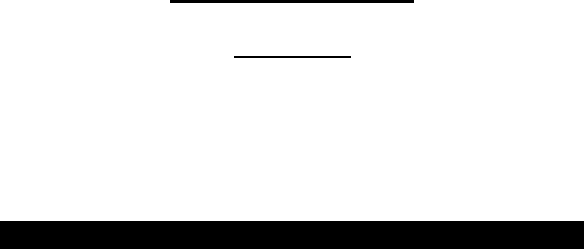
1
UUSB Bluetooth Adapter
UUser Guide
Index:
HTSetup for Windows 98SE/2000/ME/XPTH
HTSetup for MacTH
Setup for Windows 98SE/2000/ME/XP
z Installing Bluetooth software for Windows
IMPORTANT: You must install the software before installing the
Bluetooth device. During the software installation, you will be
prompted to install the device.
Place the installation CD into a CD-ROM drive and setup should launch
automatically. If setup does not launch, use Windows Explorer to
navigate to the appropriate CD-ROM drive and run "Bsetup".
2
1. Please select your device and O.S.
2. InstallShield Wizard setup dialog box will automatically be
displayed. If the setup program doesn't startup automatically,
manually start the setup program by double clicking Setup.exe
from the Bluetooth software folder.
3. Follow the installation wizard and complete the steps to install
Bluetooth software.
4. On the Welcome screen, click the Next button.
5. When the License Agreement screen is displayed, read the License
Agreement, then click the radio button to the left of "I accept the
terms in the license agreement" and click the “Next” button.
6. You can choose the destination folder in your system. If you do not
want to change the destination folder please click “Next”. On the
Destination Folder screen, click the “Change” button to browse to
a new destination folder for the Bluetooth software. Otherwise,
click the “Next” button to accept the default folder.
7. The system is ready to install the Bluetooth software. If you need
to review or change any settings, click the "Back" button. Click
the "Cancel" button to exit the Wizard. Otherwise, click the
"Install" button.
8. For Windows 2000/XP users, system will popup a "Driver
Signature Notice", please click the "OK" button to continue.

3
9. During installation, system will try to detect your Bluetooth device.
Plug in your Bluetooth device securely when prompted and click
"OK" to continue, or you can click "Cancel" to continue the
installation if you don’t wish to plug in the Bluetooth device.
10. If you click “OK”, the installation program will install the driver
for the Bluetooth device automatically.
11. When the installation is completed, click "Finish".
12. Click "Yes" to restart your computer. If you plan to restart later,
click "No".
For more information about the Bluetooth software configuration,
please check the User Guide Readme file or the Application Notes
on the driver and software CD!
Setup for Mac
Mac O.S. X 10.2 or greater
Mac O.S. X 10.2 has built-in Bluetooth software support for USB
Bluetooth. Simply plug in your USB Bluetooth in the USB port. Launch
the Bluetooth software from Control Panel and you can start working in
the realm of Bluetooth. Check the Apple Help menu or the Readme file
on the CD for Bluetooth support.
Federal Communication Commission Interference Statement
This equipment has been tested and found to comply with the limits for a Class B digital device,
pursuant to Part 15 of the FCC Rules. These limits are designed to provide reasonable protection
against harmful interference in a residential installation. This equipment generates, uses and can
radiate radio frequency energy and, if not installed and used in accordance with the instructions, may
cause harmful interference to radio communications. However, there is no guarantee that
interference will not occur in a particular installation. If this equipment does cause harmful
interference to radio or television reception, which can be determined by turning the equipment off
and on, the user is encouraged to try to correct the interference by one of the following measures:
- Reorient or relocate the receiving antenna.
- Increase the separation between the equipment and receiver.
- Connect the equipment into an outlet on a circuit different from that
to which the receiver is connected.
- Consult the dealer or an experienced radio/TV technician for help.
This device complies with Part 15 of the FCC Rules. Operation is subject to the following two
conditions: (1) This device may not cause harmful interference, and (2) this device must accept any
interference received, including interference that may cause undesired operation.
FCC Caution: Any changes or modifications not expressly approved by the party responsible for
compliance could void the user's authority to operate this equipment.
IMPORTANT NOTE:
FCC Radiation Exposure Statement:
This equipment complies with FCC radiation exposure limits set forth for an uncontrolled environment.
This transmitter must not be co-located or operating in conjunction with any other antenna or
transmitter.
End users must follow the specific operating instructions for satisfying RF exposure compliance.