Binatone Electronics 80-7058-01 1.9GHz CORDLESS PHONE-BASE UNIT User Manual
Binatone Electronics International Ltd. 1.9GHz CORDLESS PHONE-BASE UNIT
Contents
- 1. User Manual
- 2. Users Manual
Users Manual
USER’S GUIDE
For B801/ B802/ B803 /B804 /B805
DECT 6.0 Cordless
Answering System
with Bluetooth® Wireless Technology
Warning
Use only the adapter and telephone line cord provided in the box.

Welcome...
to your new Motorola phone!
Please retain your original dated sales receipt for your records. For warranty service of your
Motorola product, you will need to provide a copy of your dated sales receipt to confirm warranty
status. Registration is not required for warranty coverage.
For product-related questions, please call:
US and Canada: 1-888-331-3383
On the Web: www.motorola.com
• 100 Name and number phonebook.
• Answering machine with 14 minutes digital recording time.*
• Caller ID shows you who is calling and see details of the last 50 callers in a calls list.**
• Register up to 6 handsets to the base.
• Make internal calls, transfer external calls, hold 3-way conversation between two internal callers
and an external caller, including home call or cellular call.
*The recording time includes the pre-recorded voice menu and outgoing announcement.
** You must subscribe to your network provider’s Caller ID or Call Waiting service for these
features to work.
Please note that this equipment is not designed for making emergency telephone calls when the
power fails.
Alternative arrangements should be made if emergency telephone call is necessary.
This ENERGY STAR® program (www.energystar.gov) recognizes and encourages
the use of products that save energy and help protect our environment. We are
proud to mark this product with the ENERGY STAR® label indicating it meets the
latest energy efficiency guidelines.
This User’s Guide provides you with all the information you need to get the
most from your phone.
Before you make your first call you will need to set up your phone.
Follow the simple instructions in ‘Getting Started’, on the next few pages.
IMPORTANT
Only use the telephone line cord supplied.
Got everything?
• 1 x Handset
• 1 x Base
• 1 x Charger (for multi-handset pack only)
• 1 x NiMH rechargeable battery pack
• 1 x Battery door
• 1 x Power adapter for the base
• 1 x Power adapter for the charger (for multi-handset pack only)
• 1 x Telephone line cord
• 1 x Quick start guide
• 1 x User’s guide
In multi-handset packs, you will find one or more additional handsets, chargers with power
adapter units, additional rechargeable battery packs and battery doors.
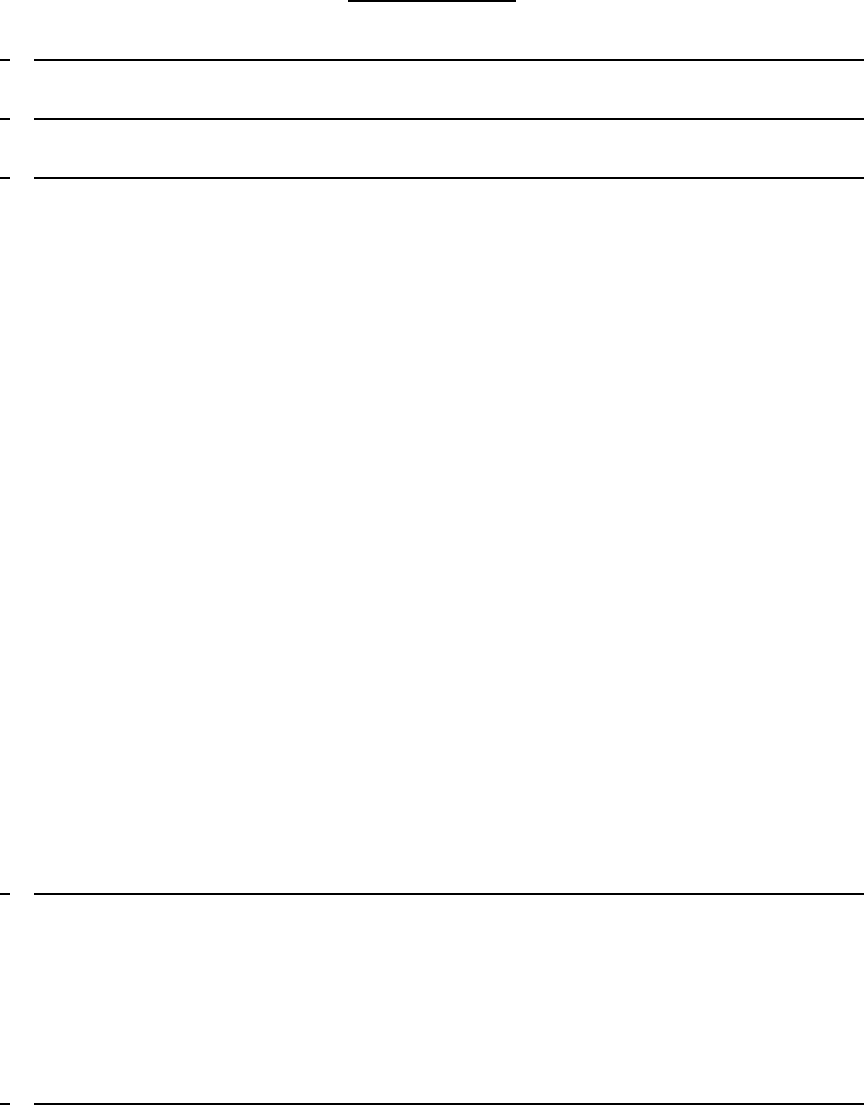
Table of Contents
1 GETTING STARTED............................................................................................................................6
2 GETTING TO KNOW YOUR PHONE...............................................................................................8
3 USING THE PHONE...........................................................................................................................15
3.1 INTRODUCING BLUETOOTH............................................................................................................... 15
3.2 BLUETOOTH SETUP ............................................................................................................................ 15
3.3 CALLS................................................................................................................................................. 17
3.3.1 MAKE A HOME CALL ...................................................................................................................... 17
3.3.2 ON-HOOK DIALING (PRE-DIALING).................................................................................................... 17
3.3.3 ANSWER A HOME CALL .................................................................................................................. 17
3.3.4 END A HOME CALL ......................................................................................................................... 17
3.3.5 CALL WAITING ON THE HOME LINE................................................................................................. 17
3.3.6 RECEIVE A CELLULAR CALL WHILE ON A HOME CALL ................................................................ 17
3.3.7 MAKE A CELLULAR CALL ............................................................................................................. 18
3.3.8 ANSWER A CELLULAR CALL ......................................................................................................... 18
3.3.9 END A CELLULAR CALL ................................................................................................................ 18
3.3.10 CALL WAITING ON THE CELLULAR LINE...................................................................................... 18
3.3.11 RECEIVE A HOME CALL WHILE ON A CELLULAR CALL .............................................................. 18
3.3.12 HANDSET SPEAKERPHONE .............................................................................................................. 19
3.3.13 CALL FROM THE REDIAL LIST.......................................................................................................... 19
3.3.14 CALL FROM THE PHONEBOOK ......................................................................................................... 19
3.3.15 CALL FROM THE CALL LIST............................................................................................................. 19
3.3.16 VOLUME CONTROL ......................................................................................................................... 20
3.3.17 MULTIPLE HANDSET USE ................................................................................................................ 20
3.3.18 MUTE ............................................................................................................................................. 20
3.3.19 HOLD.............................................................................................................................................. 20
3.3.20 TEMPORARY RINGER SILENCING..................................................................................................... 21
3.3.21 CHAIN DIALING............................................................................................................................... 21
3.4 INTERCOM.......................................................................................................................................... 21
3.4.1 CALL ANOTHER HANDSET................................................................................................................. 21
3.4.2 TRANSFER AN EXTERNAL CALL TO ANOTHER HANDSET.................................................................... 22
4 PHONEBOOK......................................................................................................................................23
4.1 VIEW AN ENTRY................................................................................................................................. 23
4.2 ADD AN ENTRY................................................................................................................................... 23
4.3 EDIT AN ENTRY.................................................................................................................................. 23
4.4 DELETE AN ENTRY............................................................................................................................. 24
4.5 DIRECTORY SEARCH .......................................................................................................................... 24
5 CALLER ID..........................................................................................................................................25
5.1 CALLER ID HISTORY INFORMATION ................................................................................................. 25
5.2 MEMORY MATCH ............................................................................................................................... 25
5.3 MISSED (NEW) CALLS INDICATOR ..................................................................................................... 26
5.4 VIEW THE CALL LIST.......................................................................................................................... 26
5.5 SAVE A NUMBER FROM THE CALL LIST TO THE PHONEBOOK ........................................................... 26
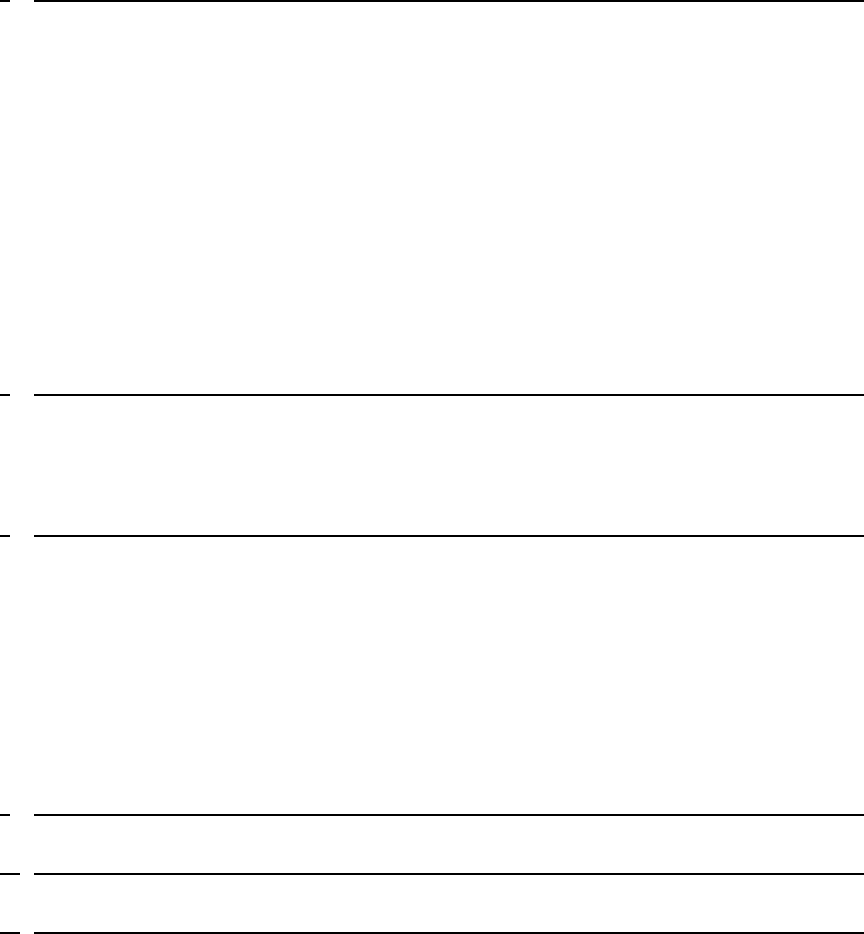
5.6 DELETE ONE (ALL) CALL LIST ENTRY (ENTRIES).............................................................................. 26
6 PERSONAL SETTINGS......................................................................................................................27
6.1 SET DATE AND TIME ........................................................................................................................... 27
6.2 SETUP HANDSET................................................................................................................................. 27
6.2.1 RINGER VOLUME .............................................................................................................................. 27
6.2.2 RINGER TONE.................................................................................................................................... 27
6.2.3 ALERT TONES ................................................................................................................................... 28
6.2.4 LANGUAGE ....................................................................................................................................... 28
6.2.5 HANDSET RESET ............................................................................................................................... 28
6.3 SETUP BASE........................................................................................................................................ 28
6.3.1 SET THE BASE RING VOLUME ............................................................................................................ 28
6.3.2 SET THE DIAL TYPE ........................................................................................................................... 28
6.3.3 VISUAL MESSAGE WAITING (VOICEMAIL) INDICATOR ....................................................................... 29
6.3.4 HOME AREA CODE ............................................................................................................................ 29
6.3.5 BASE RESET...................................................................................................................................... 29
7 REGISTRATION.................................................................................................................................30
7.1 REGISTER A HANDSET........................................................................................................................ 30
7.2 DE-REGISTER ALL HANDSETS ............................................................................................................ 30
8 USING YOUR ANSWERING MACHINE ........................................................................................31
8.1 PLAY MESSAGES ................................................................................................................................31
8.2 DELETE ALL MESSAGES.................................................................................................................... 31
8.3 ANNOUNCEMENT................................................................................................................................31
8.4 MEMO................................................................................................................................................. 31
8.5 SET THE ANSWER DELAY.................................................................................................................... 31
8.6 TURN ON/OFF THE MESSAGE ALERT.................................................................................................. 31
8.7 REMOTE ACCESS................................................................................................................................32
8.8 SET THE SECURITY CODE................................................................................................................... 32
9 DEFAULT SETTINGS ........................................................................................................................33
10 HELP .....................................................................................................................................................34
11 GENERAL INFORMATION..............................................................................................................38
1 GETTING STARTED
WARNING
Do not place your phone in the bathroom or other humid areas.
. CHOKING HAZARD - SMALL PARTS
Not intended for children under 3 yrs.
This product is not intended to be used as a toy or play thing.
Location
When choosing a location for your new phone, here are some important guidelines you should
consider:
• Avoid sources of noise and heat, such as motors, fluorescent lighting, microwave ovens,
heating appliances and direct sunlight.
• Avoid areas of excessive dust, moisture and low temperature.
• Avoid other cordless telephones or personal computers.
• Never install telephone wiring during a lightning storm.
• Never install telephone jacks in wet locations unless the jack is specifically designed for wet
locations.
• Never touch non-insulated telephone wires or terminals, unless the telephone line has been
disconnected at the network interface.
• Use caution when installing or modifying telephone lines.
HANDSET RANGE
Optimal range is reached when there are no other electrical appliances working within the range
area. Any obstruction between the base and handset will also reduce the range significantly.
SIGNAL STRENGTH
When out of range of the base, the screen shows SEARCHING FOR BASE. If you are on a call,
the line will hang up. Move back within in range. The handset will automatically re-connect to the
base.
Setting up
IMPORTANT
The base must be plugged into the electrical outlet at all times. Do not connect the telephone line
cord into the wall jack until the handset is fully charged. Only use the power adapter and
telephone line cord supplied with the product.
WHICH POWER ADAPTER?
The power adapter with the smaller pin plug is for the base unit and the power adapter with the
bigger pin plug is for the charger unit.
Connecting the base
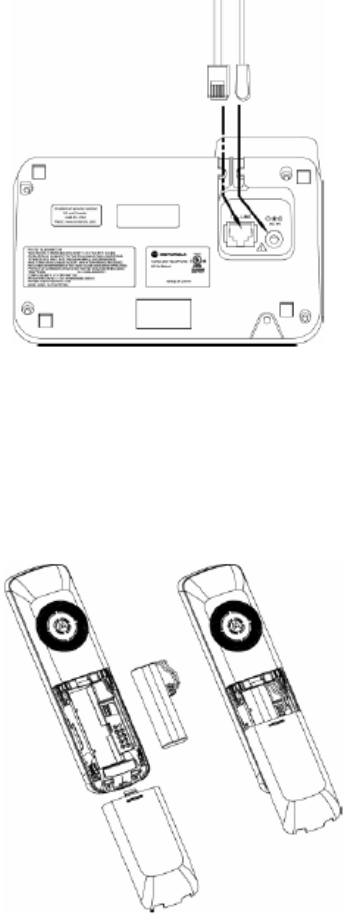
1. Plug the power adapter with smaller pin plug & telephone line cord into the base. Power
adapter with bigger pin plug is for charger (for multi-pack only).
2. Plug the other end of the power adapter & telephone line cord into the wall jack.
3. Always use the telephone line cord provided in the box.
4. Use only the provided power adapter.
Install and charge the handset battery pack
1. Slide out the battery compartment cover.
2. Place the supplied rechargeable battery pack in the battery compartment, with the battery
connector plugged in, as shown.
3. Slide the battery compartment cover back.
4. Put the handset on the base to charge for at least 24 hours. The <Battery icon> will indicate
when the handset is fully charged.
5. Use only the rechargeable battery pack provided.
BATTERY LOW WARNING
If the <Battery icon> flashes in the display, you will need to recharge the handset before you can
use it again. During charging, the <Battery icon> will scroll in the display.
BATTERY PERFORMANCE
In ideal conditions, a fully charged battery pack should give up to 8 hours talk time and up to 100
hours standby time on a single charge.

Note that new battery packs do not reach full capacity until they have been in normal use for
several days.
To keep your battery packs in the best condition, leave the handset off the charger for a few
hours at a time.
Running the battery packs right down at least once a week will help them last as long as possible.
The charge capacity of rechargeable battery packs will reduce with time as they wear out, giving
the handset less talk/standby time. Eventually they will need to be replaced.
After charging your handset for the first time, subsequent charging time is about 6-8 hours a day.
The battery pack and handset may become warm during charging. This is normal.
2 GETTING TO KNOW YOUR PHONE
Overview of your handset
2
3
4
6
7
8
9
10
11
12
13
14
15
5
1
1 Earpiece
2
Scroll up/ Volume up/ Phonebook
In idle/pre-dial mode: press to access the phonebook.
In menu mode: press to scroll up.
In editing mode: press to move the cursor to the right.
During a call, press to increase volume.
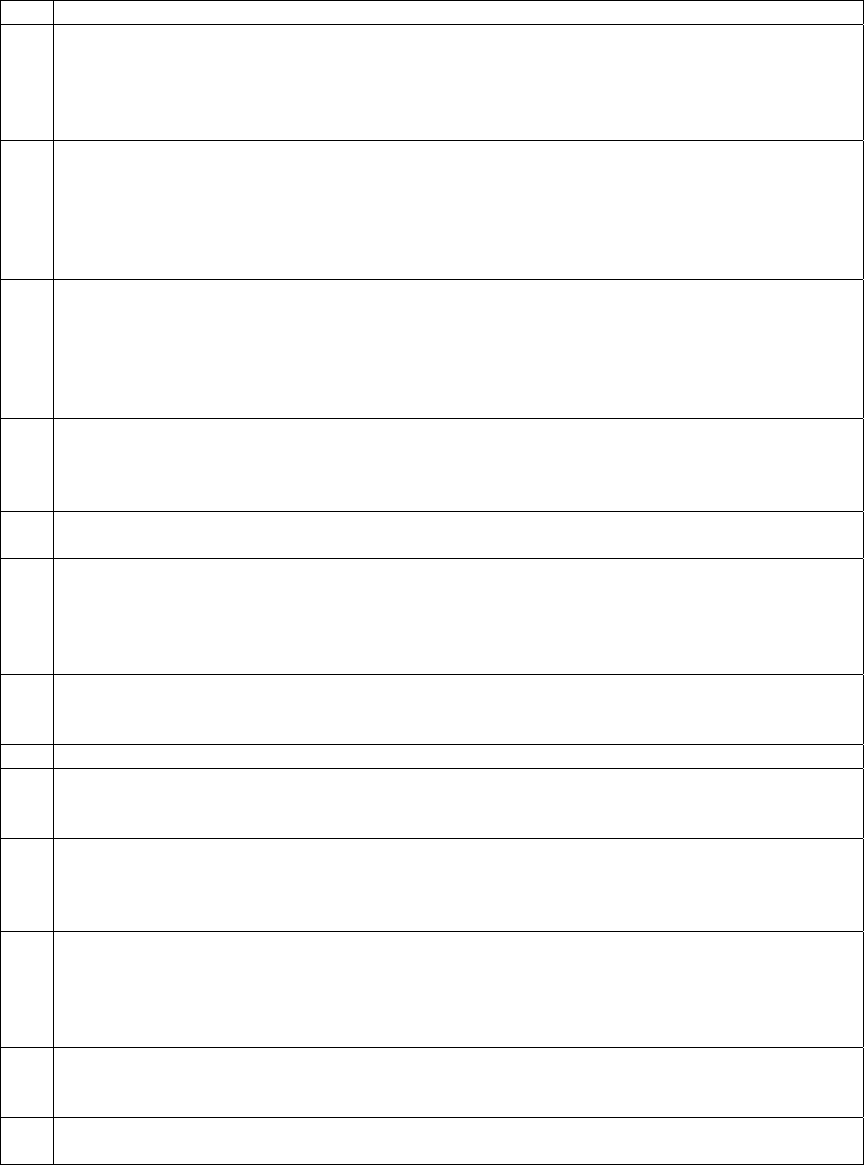
Call list/phonebook/redial list entry: press to scroll up the list.
3
Menu/Select
In idle mode: press to access main menu.
In menu/editing mode: press to confirm and save the settings.
During a call: press to access the sub-menu list.
In phonebook/call list entry: press to edit the entry.
4
Right/ Clear/ Mute
In pre-dial/editing mode: press to delete one character/digit. Press and hold to delete all
characters/digits.
During an incoming call: press to silent the ringer temporarily.
During a call: press to mute/unmute the call.
In call list entry: press to delete the entry.
5
Scroll down/ Volume down/ Call List
In idle/pre-dial mode: press to access the call list.
In menu mode: press to scroll down.
In editing mode: press to move the cursor to the left.
During a call, press to decrease volume.
Call list/phonebook/redial list entry: press to scroll down the list.
6
Talk off/ Back
In menu/editing mode/phonebook entry: press to exit to previous level.
In pre-dial mode/call list/redial list entry: press to exit to idle.
During a call: press to end a call, either home call or cellular call.
7 Alphanumeric keypad
In idle/pre-dial/editing mode/during a call: press to enter characters/ numbers.
8
#/ Format
In idle/pre-dial/during a call mode: press to insert a “#”.
In phonebook entry view mode: press to view the previous digits when the number is
longer than a line to display.
In call list entry: press to toggle Caller ID display format among 7, 8, 10 and 11 digits.
9 Cellular
In idle mode: press to make a cellular call.
During an incoming cellular call: press to answer the cellular call.
10 Microphone
11 Speaker
In idle/menu/pre-dial mode/during a call: press to turn on/off the speakerphone.
Call List/phonebook/redial list entry: press to make a call with speakerphone.
12
*
In idle/pre-dial/during a call mode: press to insert a “*”.
In phonebook entry view mode: press to view the next digits when the number is longer
than a line to display.
13
Talk on/ Flash
In idle/menu/pre-dial mode: press to make a call.
Call List/phonebook/redial list entry: press to make a call to the selected entry.
During an incoming call: press to answer the call.
During a call: press to make a flash.
14 Left/ Redial List/ Pause
In idle mode/during a call: press to access the redial list.
In editing mode: press and hold to insert a dialing pause.
15 Hold
During a call: press to put the call on hold.
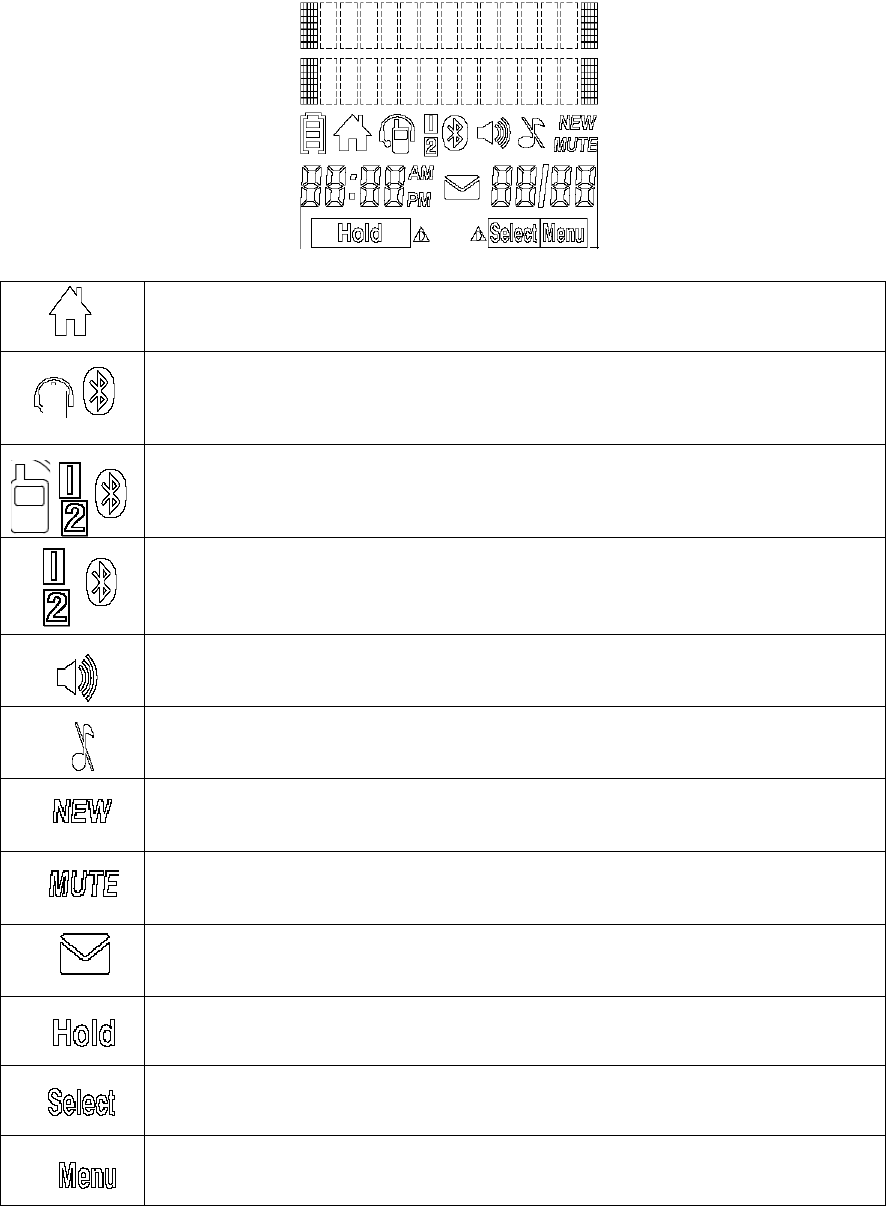
Handset LCD display
On when Initiating PSTN call, incoming PSTN call, or PSTN line off-hook.
Off when PSTN line on-hook.
Flashes when call on hold.
On when a Bluetooth headset is in use on the PSTN line, or when a connected
Bluetooth headset is available to answer an incoming PSTN call.
Off when a Bluetooth headset is not in use on the PSTN line (Only Bluetooth
Headset icon is off).
On depending on which cell phone is active, when the cellular line is in use or
when there is incoming Bluetooth call.
Off depending on which cell phone is active, when the cellular line is on-hook.
Flashes when there is an incoming cellular call.
On Indicates the Bluetooth cellular 1 and/or 2 is/are connected.
Off when the Bluetooth cellular is disconnected from the telephone base.
Flashes when the Bluetooth cellular is in the process of connecting to the
telephone base.
On when speaker phone is in use from idle, pre-dial or during a call.
Off when speaker is off.
On when both PSTN and Bluetooth ringers are volume off.
Off when both PSTN and Bluetooth ringers are not volume off.
Indicates when new call is received.
Off when new call has been viewed.
On when microphone is mute during a call.
Off when microphone is unmute during a call.
On when new voicemail received from the local telephone provider.
Off when new voicemail has been listened to.
On when PSTN or Cellular line is put on hold during a call.
On when in sub menu or edit screen.
On when in idle mode or PSTN/ Cellular line on hold screen.
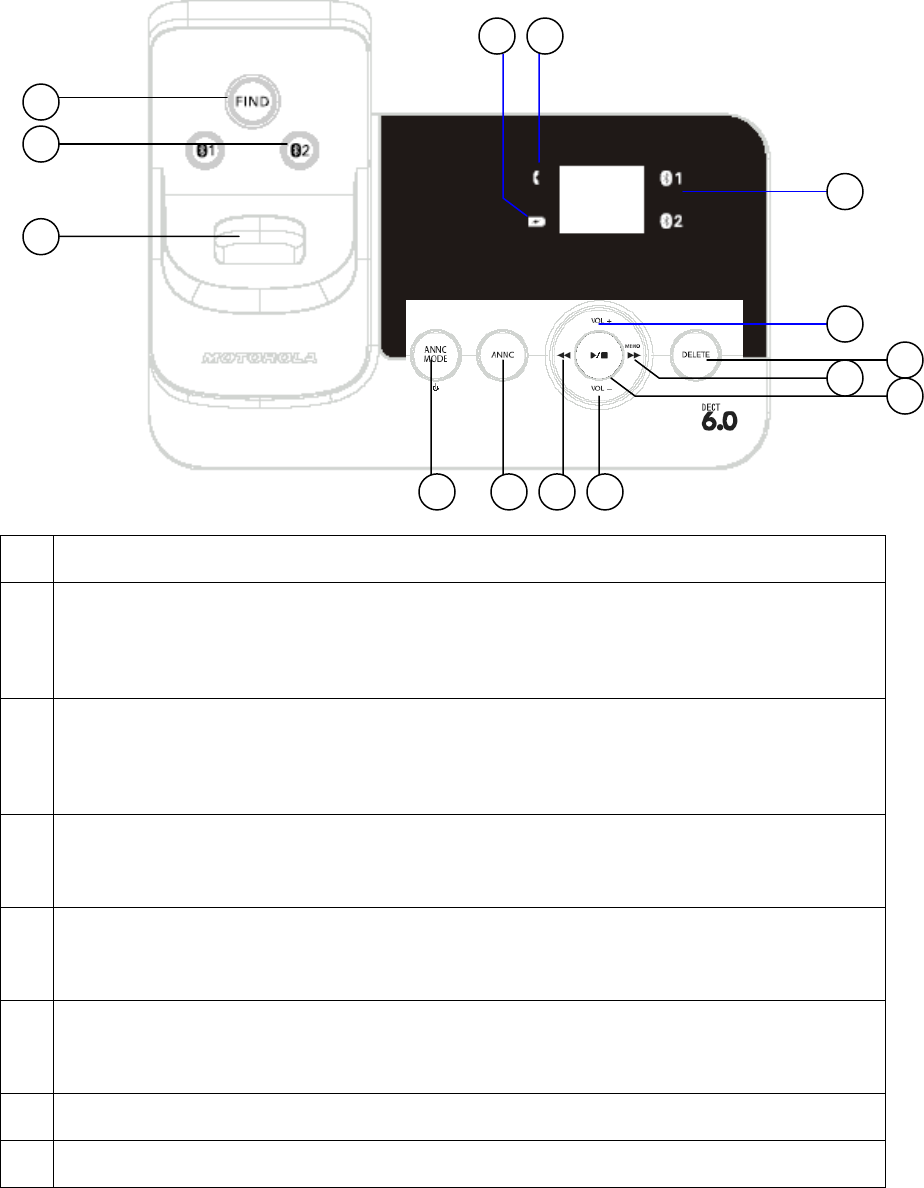
Overview of the base
1 2
14
13
12
11 10 9 8
67
5
4
3
1 CHARGING LED – GREEN
Steadily ON: When the handset is put into base cradle for charging.
2
IN USE LED – RED
Steadily ON: During a call or when an extension phone (a parallel set) or the built-in TAM is
off hook.
Flashing at a cadence according to the incoming ring pattern: During an incoming call
Flashing at a rate of 0.5s on and 0.5s off for 2 minutes: During paging / Registration
3
BLUETOOTH LEDs – BLUE
Steadily ON: Bluetooth device is paired to the base.
Flashes: Bluetooth device is during the pairing up process.
(Only one LED corresponding to the Bluetooth key will behave as above at the same time.)
OFF: If Bluetooth device is disconnected.
4
VOLUME +
Increase the loudspeaker volume by one level (1 to 8) volume during message playback.
In Idle or during call screening: Base speaker volume levels 1 to 8 are available. (Level 1
means speaker volume off)
5
DELETE
During message playback: Delete the current message.
In Idle: Press and hold to erase all read messages (applicable only when messages in TAM
are all read)
6
SKIP FORWARD/ MEMO
During message playback: Press to skip to play the next message.
In Idle: Press and hold to start recording a memo after hearing a long beep. Release key to
stop memo recording.
7 PLAY/ STOP
In message playback mode: Press to playback or stop playing messages.
8 VOLUME –
Decrease the loudspeaker volume by one level (1 to 8) during message playback.
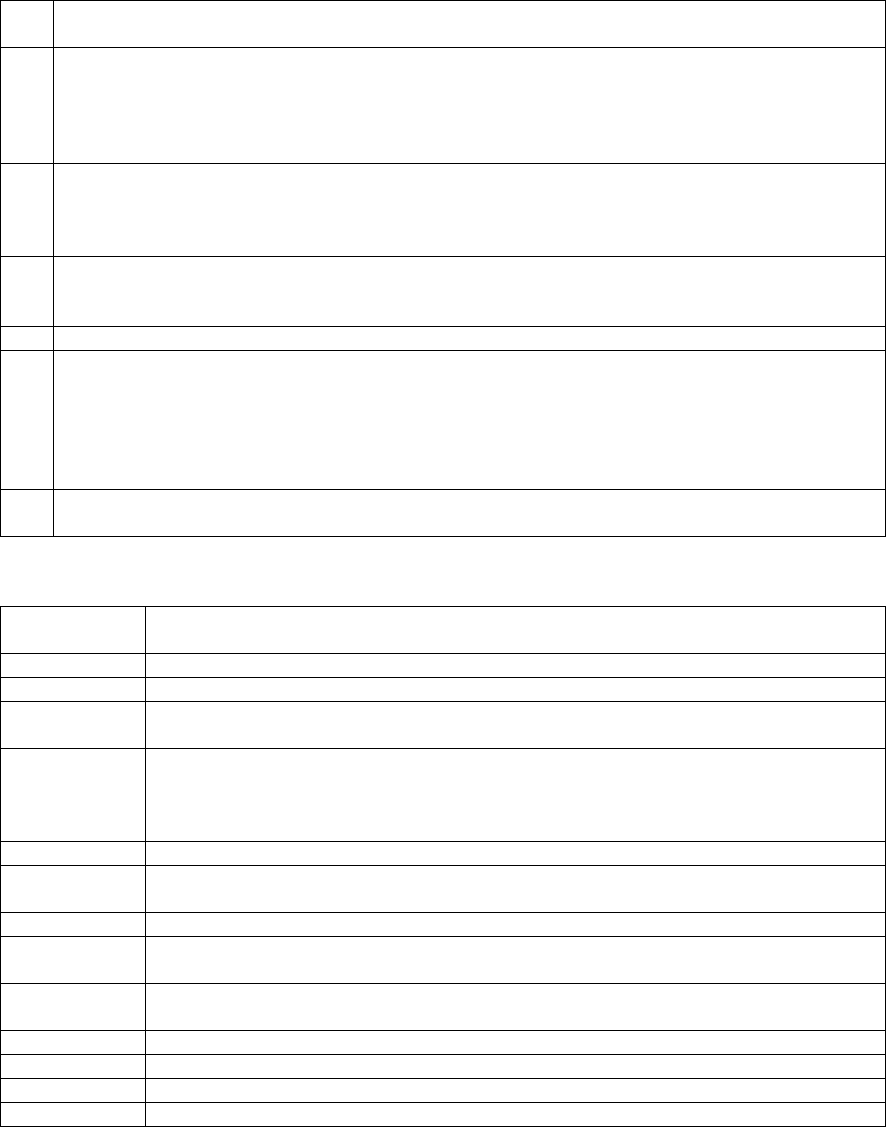
In Idle or during call screening: Base speaker volume levels 1 to 8 are available. (Level 1
means speaker volume off)
9
SKIP BACKWARD
Press twice to playback the previous message; or repeats playing the current message
from its beginning if this key is pressed after 4s, which counting from the beginning of
date/time stamp; or plays the previous message (if any) from its beginning if this key is
pressed within 4s, which counting from beginning of date/time stamp.
10
ANNOUNCE
In Idle: Short press to play the current announcement.
Press and hold to start recording the personalized announcement of the current answer
mode after hearing a long beep. Release key to stop recording.
11 ANSWER ON/OFF/ ANNOUNCE MODE
Toggle among: Switch the answering machine on/off, Announce Only and Announce &
Record Mode
12 CHARGING CRADLE
13
BLUETOOTH KEYS
In Idle, to pair up Bluetooth cellular: Press any one for 2s to initiate cellular pairing mode,
the 7-seg LED will display and flash "C x" to initiate cellular pairing mode. X can be 1 or 2
and it depends on which key user pressed.
In idle, to pair up Bluetooth headset: Press and hold for more than 5 sec, the 7-seg LED will
display and flash "H" to initiate headset pairing mode.
14 FIND
Press to find/page all registered handsets.
Message counter display
2-digit 7-seg
LED display Behavior
0 No messages.
0 (flashing) The clock needs to be set.
1-99 Total number of old messages and memos, or message number currently
playing.
1-99
(flashing)
Total number of messages and memos. The number flashes when there are new
messages.
After a power failure, the number in the message counter will flash to indicate the
clock needs to be set.
10-99 Current remote access code while setting.
1-99
(counting) Elapsed time while recording a memo or announcement up to 90 seconds.
99 (flashing) A memo recording is longer than 99 seconds.
1-99 & F
(alternating) Memory is full. Messages must be deleted before new message can be
recorded.
-- The system is answering a call, being accessed remotely, or the clock is being
set.
-- (flashing) The system is being setup, initialized or messages are being deleted.
02, 04, 06, tS Displayed while setting the number of rings.
1-8 Displayed for 2 seconds while adjusting the volume of base speaker.
HI, LO, OF Displayed for 2 seconds while adjusting the volume of base ringer.
Paging
Paging is useful if you misplace your handset(s).
To start the paging tone:
• Press FIND on the base. This starts the paging tone on the handset(s) for 60 seconds.
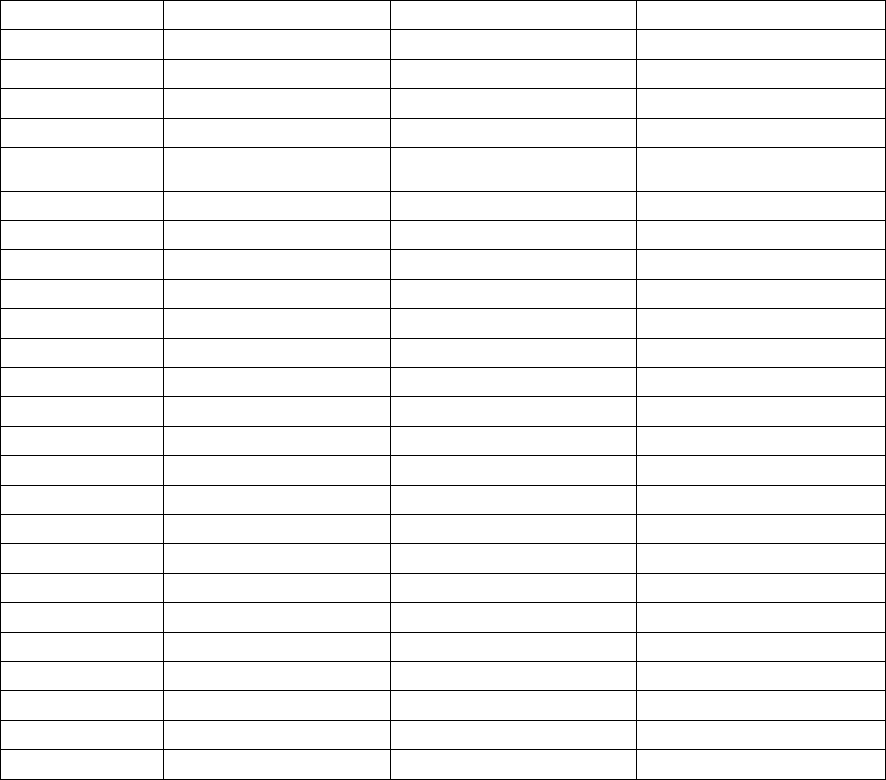
NOTE
When paging, if you press OFF/BACK or DELETE/MUTE on a handset, the ringer of the handset
will be silent but the handset paging feature will not be canceled.
To stop the paging tone:
• Press HOME/FLASH, SPEAKER, or any dial pad key (0-9, *, or #) on the handset(s),
OR
• Press FIND again on the base.
NOTE
The handset ringer volume also determines the level of the paging tone. If the handset ringer
volume level is set to off, that handset will be silent for all calls and paging.
Navigating the menus
1. Press <Menu>.
2. Press <Up/Down> to scroll through the menu.
3. Press <Menu> to open a sub-menu or validate an option.
4. Press <Back> to go back to previous menu level or cancel an action.
If you do not press any button for 30 seconds the display will automatically return to standby.
Menu map
DIRECTORY REVIEW DIRECTORY EMPTY
Or
View the phonebook list
STORE ENTER NUMBER ENTER NAME
CALL LOG CALL LOG EMPTY
Or
View the call log list
DATE & TIME SET DATE SET TIME
INTERCOM
SETUP HS RINGER VOLUME Ringer off
Level 1 to level 5
RINGER TONE HOME TONE
CELLULAR TONE
TONES KEY TONE ON
OFF
BATTERY LOW ON
OFF
OUT OF RANGE ON
OFF
LANGUAGE ENGLISH
FRANCAIS
ESPANOL
RESET RESET?
SETUP BS BS RING VOL RINGER OFF
RINGER LOW
RINGER HIGH
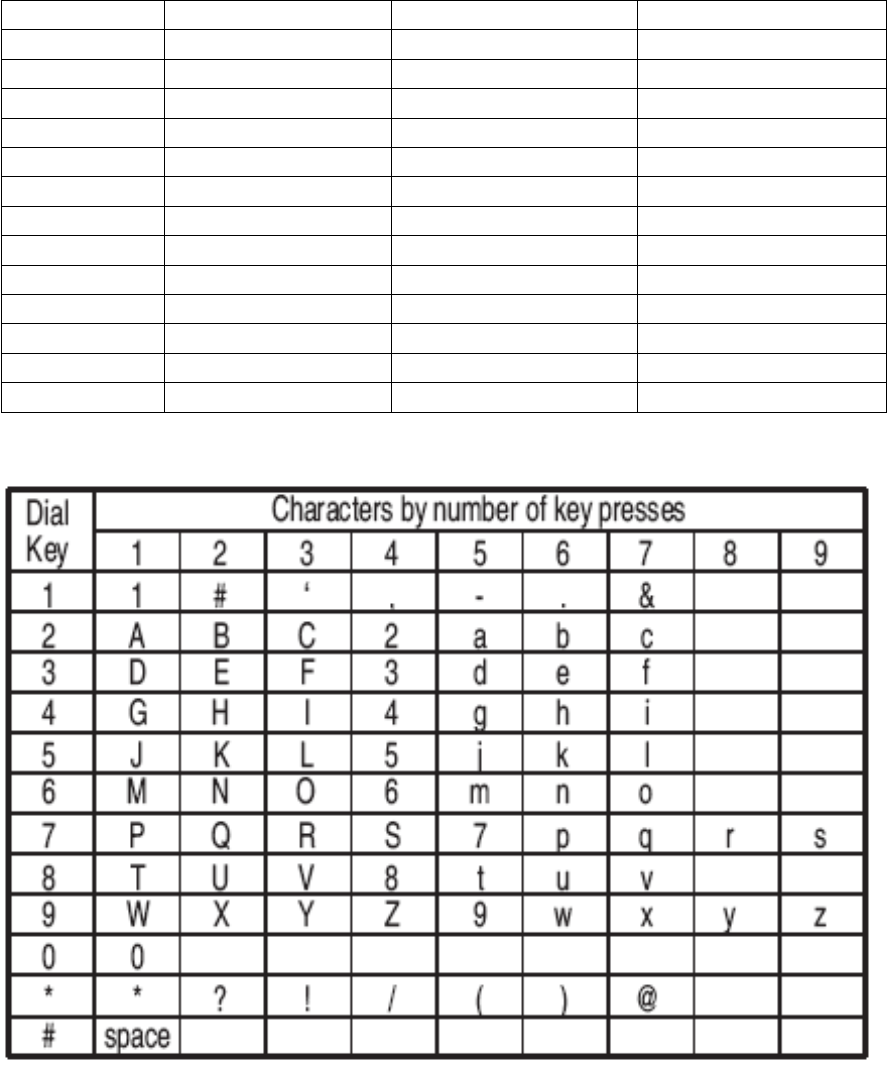
DIAL TYPE TONE
PULSE
ANSWER DELAY TOLL SAVER
2 RINGS
4 RINGS
6 RINGS
MESSAGE ALERT ON
OFF
REMOTE ACCESS ON
OFF
SECURITY CODE CODE:
CLR VOICEMAIL TURN OFF INDICATOR?
HOME AREA CODE
RESET RESET?
Character map
3 USING THE PHONE
3.1 Introducing Bluetooth
Your new telephone system with Bluetooth wireless technology has the following features:
z Pair Bluetooth enabled cell phone and (or) headset with the telephone base. Two Bluetooth
devices can be paired up in maximum, and they can be two Bluetooth enabled cell phones or
one cell phone plus one headset.
z Connect a cell phone to make and receive CELLULAR calls, or connect a headset to receive
CELLULAR calls. Two cell phones can be paired but only one paired cell phone can be
connected on a call at a time.
z Make and receive calls using your cell phone plan while benefiting from the ease and comfort
of your home telephone system.
Glossary of terms
Below are some terms used in this user’s guide to help you become familiar with using your
Bluetooth devices and your new telephone system.
Bluetooth cell phone - Refers to a mobile Bluetooth enabled cellular telephone.
CELLULAR line - The communications service provided through your Bluetooth enabled cellular
telephone.
HOME line - Your conventional telephone land line.
Connected - A Bluetooth device can only be used when it is connected to the telephone base.
Paired Devices - Once a Bluetooth device has been paired with the telephone base, it will be
identified as registered to the telephone base.
Pairing - This refers to the process of two Bluetooth devices registering device information with
each other. The telephone base must be paired with a Bluetooth cellular phone before the
Bluetooth device can be used. Depending on the manufacturer, this may also be referred to as
Bonding.
PIN - By default, the PIN is 0000 for the base and for most Bluetooth devices. PIN information
must be exchanged between Bluetooth devices before they can be used. This is also known as a
passkey or passcode.
IMPORTANT INFORMATION
‧Refer to your cell phone user's guide for more information about its Bluetooth function.
‧Make sure that your Bluetooth enabled cellular phone is between one to 12 feet away from the
telephone base in order to maintain a clear and consistent connection between your Bluetooth
cell phone, telephone base and cell tower.
‧Make sure that your cellular phone has sufficient signal strength. You may need to move the
cellular phone and telephone base to a location where the cellular signal may be stronger.
‧Charge your Bluetooth cell phone while it is connected to the telephone base because your cell
phone's battery will discharge faster while it is connected wirelessly to the telephone base.
‧Monitor your cell phone's usage because airtime is deducted from your cellular plan for the
duration of the CELLULAR calls.
Refer to the Bluetooth Setup section to learn how to set up your Bluetooth device. Refer to the
Handset operation section on how to operate your Bluetooth devices with your new telephone
system with Bluetooth wireless technology.
3.2 Bluetooth setup
To use a Bluetooth-enabled cellular phone with your telephone, you must first pair and connect
your Bluetooth cellular phone with the telephone base.
Pairing a cellular phone
Before you begin, make sure that your Bluetooth-enabled cellular phone is not connected to any
other Bluetooth device. Refer to your cellular phone user's manual to learn how to search for or
add new Bluetooth devices.

1. Press and hold either of the Bluetooth buttons (depending on which button you would like to
use first) on the telephone base until the corresponding Bluetooth LED is flashing. The Bluetooth
feature will be activated.
2. Using your cellular phone, turn on the Bluetooth feature and search for a new device.
3. Once your cellular phone has found the Motorola B801 series telephone base, select it.
4. Using your cellular phone, enter the PIN of the telephone base (the default PIN is 0000) to
continue the pairing process.
Pairing a Bluetooth headset
1. Follow step 1 as in section Pairing a cellular phone.
2. Using your Bluetooth headset, turn on the Bluetooth feature and search for a new device.
3. Refer to the user’s guide of your Bluetooth headset to proceed with the after steps.
NOTE
Only Bluetooth headset with passkey 0000 can be paired with the telephone base system.
When a device is successfully connected, the light of the Bluetooth button you just pressed and
held on the telephone base will be on steadily. And the Bluetooth status icon will display on the
handset screen. If cellular phone(s) paired up, sequence number or (depending on which
Bluetooth button you just pressed and held) will also be displayed.
If you would like to continually pair up another Bluetooth device, please repeat the steps as
indicated above. Please note that you need to press another not lit Bluetooth button to initiate the
pairing process. Press the light on Bluetooth button will terminate the connection between the
telephone base and Bluetooth device via this button.
Auto connection
Once you have paired a device with the telephone base, the pairing information is stored in the
telephone base. If the paired device becomes disconnected, the telephone base will automatically
search and re-connect to that device. If the connection does not resume in a minute, you will
need to re-connect to that device manually, refer to the section below for details.
Manual connection
To manually re-connect a paired device, make sure the Bluetooth feature is turned on in your
cellular phone, select Motorola B801 series from the paired device list in your cellular phone.
Once the connection is established again, the corresponding Bluetooth button which you used to
pair up the Bluetooth device on the telephone base will turn back on.
Turning off the auto connection
If you do not want the telephone base to re-connect to a paired device automatically after it is
disconnected, you can turn off the auto connection feature manually. In order to turn off the auto
connection, you will need to initiate a disconnection from the paired cellular phone; this will
transmit a signal to the telephone base and disable the auto connection.
While the cellular phone is connected to the telephone base, find the cellular phone’s Bluetooth
device list and select Motorola B801 series to manually disconnect the device. (If disconnection
is not an option on your cellular phone, you may need to disable Bluetooth or unpair the
telephone base.) Refer to your cellular phone’s user’s guide for instructions. The telephone base
will not search and re-connect to this cellular phone until this feature is activated again.
To resume the auto connection
To resume the auto connection between the paired device(s) and the telephone base, you will
need to connect the device(s) manually. Make sure the Bluetooth feature is turned on in your
cellular phone. Select Motorola B801 series from the paired device list in your cellular phone to
reconnect. If the connection is successfully resumed, the status icon will display on the handset
screen, and the light of the corresponding Bluetooth button on the telephone base will be on
steadily.
NOTE
If the connection between the paired device and the telephone base does not resume by
manually connecting the device on the paired device list, you will need to unpair or de-register the
device from the cellular phone. Make sure the device is no longer on the paired list after de-
registration; then follow the steps in section Pairing a device as above to start the pairing
procedures again.
Replace a paired device
If you want to pair and connect a new device when there are already two devices paired with the
telephone base, press and hold the Bluetooth button (which you want to terminate the
corresponding connection) on the telephone base until the corresponding Bluetooth LED is
flashing, the connection via this Bluetooth button will be terminated automatically, then start with
step two of section Pairing a cellular phone or Pairing a Bluetooth headset. If you do not pair
a new device within two minutes, the Bluetooth LED flashes on the telephone base will turn off
and the system will return to idle mode.
3.3 Calls
3.3.1
3.3.2
3.3.3
3.3.4
3.3.5
3.3.6
Make a HOME call
• Press HOME/FLASH or SPEAKER, then enter the telephone number.
On-hook dialing (pre-dialing)
• Enter the telephone number. Press DELETE/MUTE or OFF/BACK to make corrections when
entering the phone number.
• Press HOME/FLASH or SPEAKER to dial.
Answer a HOME call
• Press HOME/FLASH or SPEAKER.
End a HOME call
• Press OFF/BACK or return the handset to the telephone base or charger.
The screen displays the elapsed time as you talk (in hours, minutes and seconds).
Call waiting on the HOME line
If you subscribe to call waiting service with your local telephone service provider, you will hear a
beep if someone calls while you are already on a call.
Press HOME/FLASH to put your current call on hold and take the new call. You can press
HOME/FLASH at any time to switch back and forth between calls.
Receive a CELLULAR call while on a HOME call
While on a HOME call and there is an incoming CELLULAR call, CELLULAR LED on the
handset will flash and you will hear a short beep.
To answer the incoming CELLULAR call:
• Press CELLULAR on the handset. The HOME call will automatically be placed on hold and
HOME/FLASH will start flashing.
To end the CELLULAR call:
• Press OFF/BACK on the handset. The HOME line will still be on hold. HOME LINE HELD will
appear on the screen display.
To resume the HOME call already on hold:
• Press HOME/FLASH on the handset.
NOTE
If you have voicemail service active on your cellular phone, and you do not answer the incoming
CELLULAR call, the call will be answered by your cellular phone's voicemail. Contact your
cellular service provider for more information about voicemail service.
3.3.7
3.3.8
3.3.9
3.3.10
3.3.11
Make a CELLULAR call
• Enter the telephone number (pre-dial mode), then press CELLULAR. If there are two cellular
phones paired up, press <UP/DOWN> to select the desired one, and then press CELLULAR to
dial out.
• Press DELETE/MUTE or OFF/BACK to make corrections when entering the phone number.
OR
• Press CELLULAR. If there are two cellular phones paired up, press <UP/DOWN> to select the
desired one. And then press SELECT or CELLULAR to enter dial mode.
• Enter the telephone number. Press DELETE/MUTE or OFF/BACK to make corrections when
entering the phone number.
• Press CELLULAR to dial out.
NOTES
1. Some cellular phones may have a default setting that disables the feature of making a call
through the Bluetooth connection. Make sure this setting is enabled before making a CELLULAR
call.
2. You may hear interference if your cellular phone is too close to the telephone base during a
CELLULAR call. Make sure that your Bluetooth enabled cellular phone is between one to 12 feet
away from the telephone base in order to maintain a reliable connection between your Bluetooth
cell phone, telephone base, and cell tower.
Answer a CELLULAR call
• Press CELLULAR or SPEAKER.
End a CELLULAR call
• Press OFF/BACK or return the handset to the telephone base or charger. The screen displays
the elapsed time as you talk (in hours, minutes and seconds).
Call waiting on the CELLULAR line
If you subscribe to call waiting service provided by your cellular service provider, you will hear
one or more beeps if you have an incoming CELLULAR call while already on a call. Press
CELLULAR to put your current call on hold and take the new call. You can press CELLULAR at
any time to switch back and forth between calls.
Receive a HOME call while on a CELLULAR call
While on a CELLULAR call and there is an incoming HOME call, HOME/FLASH will flash on the
handset and you will hear a short beep.
To answer the incoming HOME call:
• Press HOME/FLASH on the handset. The CELLULAR line call will automatically be placed on
hold and CELLULAR LED will start flashing.
To end the HOME call:
• Press OFF/BACK on the handset. The CELLULAR line will still be on hold. CELL LINE HELD
will appear on the display.
To resume the CELLULAR call on hold:
• Press CELLULAR on the handset.
NOTE
If the answering system is on and you do not answer an incoming HOME call while on the
CELLULAR line, the incoming HOME line call will be answered by the answering system.
3.3.12
3.3.13
3.3.14
3.3.15
Handset speakerphone
During a call, you can press SPEAKER to alternate between hands-free speakerphone and
normal handset use. Press OFF/BACK to hang up. For increased sound quality while using the
speakerphone, place the handset on a flat surface with the dial pad facing up.
NOTES
1. When the battery is low, the speakerphone will be disabled. However, if the handset enters low
battery mode while you are using the speakerphone, the call will remain in speakerphone mode
until you hang up.
2. When the battery is low, you cannot switch a call from normal handset use to speakerphone
mode.
Call from the redial list
To view the five most recently dialed numbers:
• Press REDIAL/PAUSE to display the most recently called number (up to 30 digits).
• Press DIR / CID or REDIAL/PAUSE repeatedly to view up to five recently called numbers.
The handset will beep twice at the beginning and at the end of the list. Press OFF/BACK to exit.
To redial a number:
• Press HOME/FLASH or SPEAKER to dial the displayed number from the HOME line.
OR
• Press CELLULAR to dial the displayed number from the CELLULAR line.
OR
• Press HOME/FLASH or SPEAKER, then REDIAL/PAUSE to call the most recently called
number (up to 30 digits).
While reviewing the redial memory, press DELETE/MUTE to delete the displayed number.
Call from the phonebook
Press DIR / CID to access the phonebook. To dial a displayed number from the directory, press
HOME/FLASH or SPEAKER to dial from the HOME line; or press CELLULAR to dial from the
CELLULAR line.
Call from the call list
Press DIR / CID to access the call list. To dial a displayed number from the caller ID history,
press HOME/FLASH or SPEAKER to dial from the HOME line, or press CELLULAR to dial from
the CELLULAR line.
OR
• Press # repeatedly to display different dialing options for local and long distance numbers
before dialing or saving the telephone number in the directory. See the example as below:
331-3383
1-331-3383
888-331-3383
1-888-331-3383
You may also press 1 repeatedly to add or remove a 1 in front of the telephone number before
dialing or saving the telephone number in the directory. See the examples as below:
331-3383
1-331-3383
Or
888-331-3383
1-888-331-3383
When the number displayed is in the correct format for dialing, following the above step to dial the
number.
3.3.16
3.3.17
3.3.18 Mute
3.3.19 Hold
Volume control
To adjust the listening volume on a handset: Press DIR / CID to adjust the listening volume when
on a call. Each press of the button increases or decreases the volume level by one increment.
NOTES
1. All volume settings (handset and speakerphone) are independent.
2. When the volume reaches the minimum or maximum setting, you will hear two beeps.
Multiple handset use
You can conference with another system handset while you are on a HOME or CELLULAR call.
However, you cannot conference between a HOME call and a CELLULAR call. A maximum of
two handsets can be used on an outside call. If a handset is already on a HOME call and you
would like to join the call, press HOME/FLASH or SPEAKER on another system handset.
OR
If a handset is already on a CELLULAR call and you would like to join the call, press CELLULAR
on another system handset.
Press OFF/BACK or place the handset in the telephone base or charger to end the call. The call
will not be terminated until all handsets hang up.
NOTE
A maximum of four handsets can be used at a time. When two handsets are being used on either
the HOME or CELLULAR call, the other two system handsets can be used for a call on the line
that is not being used.
The mute function allows you to turn off the microphone. You can hear the caller, but the caller
will not be able to hear you.
To mute a call:
• Press DELETE/MUTE to turn off the microphone. When mute is on, the handset screen will
show MUTED for a few seconds and the MUTE icon will be shown until mute is turned off.
To un-mute a call:
• Press DELETE/MUTE again and resume speaking. When mute is turned off, MICROPHONE
ON will display temporarily on the handset screen.
You can place a HOME or CELLULAR call on hold. You will hear an alert tone if you have not
taken the call off of hold after 14 minutes. You will hear another alert tone 30 seconds later. At 15
minutes on hold, the call will automatically disconnect.
To place a HOME call on hold:
• Press the HOLD key on the handset. HOME LINE HELD will appear on the display and
HOME/FLASH LED will flash.
To resume a HOME call that is on hold:
• Press HOME/FLASH again.
To place a CELLULAR call on hold:
• Press the HOLD key on the handset. CELL LINE HELD will appear on the display and
CELLULAR LED will flash.
To resume a CELLULAR call that is on hold:
• Press the CELLULAR again.
3.3.20
3.3.21
3.4.1
Temporary ringer silencing
Press OFF/BACK or DELETE/MUTE while the telephone is ringing to silence the ringer
temporarily. This will silence the ringer without disconnecting the call. The next incoming call will
ring normally at the preset volume.
NOTE
Each handset will ring when there is an incoming call unless the ringer volume is turned off.
Pressing
OFF/BACK or DELETE/MUTE on one handset will only silence the ringer of that particular
handset.
Chain dialing
This feature allows you to initiate a dialing sequence from numbers stored in the directory, caller
ID history or redial list while you are on a call. This feature is available only when you are making
a HOME call.
Chain dialing can be useful if you wish to access numbers other than phone numbers (such as
bank account information or access codes) from the directory, caller ID history or redial list.
Directory
1. Press MENU/SELECT twice.
2. Press DIR / CID to scroll to the desired number.
3. Press MENU/SELECT to dial the displayed number.
Caller ID history (call log)
1. Press MENU/SELECT.
2. Press DIR / CID to scroll to >CALL LOG.
3. Press MENU/SELECT.
4. Press DIR / CID to scroll to the desired number.
5. Press MENU/SELECT to dial the displayed number.
Last number redial (redial list)
Press REDIAL/PAUSE to display and dial the most recently dialed number. If you press
REDIAL/PAUSE again within two seconds, the number will not be dialed.
NOTES
1. You cannot edit a directory entry while you are on a call.
2. You cannot copy a caller ID entry into the directory while you are on a call.
3. While on a call, only the most recently called number can be reviewed, and erasing the entry is
not allowed.
4. Press OFF/BACK to exit redial, directory or caller ID history when you are on a call.
3.4 Intercom
Use the intercom feature for conversations between handsets.
You can buy additional expansion handsets for this telephone base. Up to 6 handsets can be
registered to the telephone base.
The first nine handsets that you register will be named Handset 1-6. Use the handset number to
intercom and transfer calls.
Call another handset
1. Press MENU/SELECT when in idle mode to enter the feature menu.
2. Use DIR / CID to scroll to >INTERCOM, then press MENU/SELECT.

3. The screen will show CALLING OTHER HANDSET. The called handset will ring, and its
screen will show OTHER HANDSET IS CALLING.
4. On the ringing handset, press HOME/FLASH or SPEAKER to answer the intercom call.
To end the intercom call:
• Press OFF/BACK on either handset.
OR
• Place either handset in the charger or telephone base.
NOTES
1. Before the intercom call is answered, you can cancel the intercom call by pressing OFF/BACK
on the calling handset.
2. If the called handset is not answered within 100 seconds, or if it is in the directory or caller ID
history mode, or on a call, or out of range, the calling handset will show the message UNABLE
TO CALL TRY AGAIN.
3. Pressing OFF/BACK or DELETE/MUTE will temporarily silence the intercom ringer.
3.4.2 Transfer an external call to another handset
Use the intercom feature to transfer an outside call to another system handset.
1. When on an outside call, press MENU/SELECT to enter the feature menu.
2. Use DIR / CID to scroll to >TRANSFER, then press MENU/SELECT. The outside call is
automatically placed on hold. The transferring handset’s screen will show CALLING OTHER
HANDSET. The called handset will ring, and its screen will show OTHER HANDSET IS
CALLING.
3. On the ringing handset, press HOME/FLASH or SPEAKER to answer the intercom call. You
can now talk without the outside caller hearing the conversation.
4. Press OFF/BACK on the transferring handset or place it in the telephone base or handset
charger to complete the transfer. The transferring handset’s screen will show CALL
TRANSFERED and the other handset will automatically be connected to the outside call.
OR
Press HOME/FLASH or CELLULAR (depending on which call is being transferred) on the called
handset to let both parties conference with the external line.
NOTES
1. Before the intercom call is answered, you can cancel the transfer and return to the outside call
by pressing and holding OFF/BACK.
2. If the called handset does not answer the intercom call within 100 seconds, is in directory or
caller ID history mode, or is out of range, the transferring handset will show UNABLE TO CALL
TRY AGAIN on its screen and will automatically return to the outside call.
3. You can end the intercom call and return to the outside call by pressing HOME/FLASH or
CELLULAR (depending on which call is being transferred) on the transferring handset, or
pressing OFF/BACK on the called handset.

4 PHONEBOOK
The directory is stored in the telephone base, and is shared by all handsets. Changes made to
the directory on any one handset will apply to all.
NOTE
Only one handset can review the directory at a time. If another handset attempts to enter the
directory, the screen will display NOT AVAILABLE AT THIS TIME.
The directory can store up to 100 entries, with a maximum of 15 alphanumeric characters
(including spaces) for the names and 30 digits for the telephone numbers. A convenient search
feature can help you find and dial numbers quickly. If there are already 100 entries, the screen
will display LIST FULL. You will not be able to store a new number until an existing one is
deleted.
4.1 View an Entry
1. Press DIR when in idle mode to display the first entry in the directory. DIRECTORY EMPTY
will be displayed if there are no directory entries.
OR
You can also display the first entry in the directory by pressing MENU/SELECT twice, then
pressing MENU/SELECT again to choose >REVIEW.
2. Press DIR / CID to browse through the directory. Entries will be displayed alphabetically by the
first letter in the name.
4.2 Add an Entry
1. Press MENU/SELECT when in idle mode to enter the feature menu.
2. Press MENU/SELECT again to enter >DIRECTORY menu.
3. Press DIR or CID to select STORE.
4. Press MENU/SELECT.
5. Enter the telephone number when prompted.
• Use the dial pad to enter up to 30 digits.
– Press DIR / CID to move the cursor to the right or left.
– Press DELETE/MUTE to erase digits.
– Press and hold DELETE/MUTE to erase all digits.
– Press and hold REDIAL/PAUSE to enter a three-second dialing pause.
OR
• Copy a number from redial by pressing REDIAL/PAUSE then press DIR or CID, or pressing
REDIAL/PAUSE repeatedly to locate the number to copy. Press MENU/ SELECT to copy the
number.
6. Press MENU/SELECT to save the number in the display. The display will show ALREADY
SAVED if the number is already in the directory. The same number cannot be saved twice.
7. Enter the name when prompted.
• Use the dial pad to enter a name (up to 15 characters). Each time a key is pressed, the
character on that key will be displayed. Additional key presses will produce other characters on
that key. Please refer to the character map in section 2 before.
– Press DIR or CID to move the cursor to the right or left.
– Press DELETE/MUTE to erase letters.
– Press and hold DELETE/MUTE to erase all letters.
8. Press MENU/SELECT to store your new directory entry. The name and the telephone number
will then be shown on the screen.
NOTE
The first letter of every word will be capitalized. The remaining letters in a word begin with lower
case letters shown in the chart to the right.
4.3 Edit an Entry
When a directory entry is displayed:
1. Press MENU/SELECT to modify the entry. You will be prompted to EDIT NUMBER. Press the
dial pad keys to add digits.
• Press DELETE/MUTE to erase digits.
• Press DIR or CID to move the cursor to the right or left. Press and hold REDIAL/PAUSE to add
a three-second pause if desired.
• Copy a number from redial by pressing REDIAL/PAUSE then press DIR or CID, or pressing
REDIAL/PAUSE repeatedly to locate the number to copy. Press MENU/SELECT to copy the
number.
2. Press MENU/SELECT. You will be prompted to EDIT NAME.
• Press the dial pad keys to add characters.
• Press DELETE/MUTE to erase characters.
• Press DIR or CID to move the cursor to the right or left.
3. Press MENU/SELECT to confirm.
4.4 Delete an Entry
When a directory entry is displayed, press DELETE/MUTE to delete the displayed entry from the
directory. Once deleted, an entry cannot be retrieved.
4.5 Directory search
To search by name
1. Press DIR when in idle mode to display the first listing in the directory. DIRECTORY EMPTY
will be displayed if there are no directory entries.
2. When a name entry is displayed, press the dial pad keys (2-9) to start a name search.
The directory will display the first name beginning with the first letter associated with the dial pad
key if there is an entry in the directory that begins with that letter.
3. To see other names that start with the letters on the same dial pad key, keep pressing the key.
The names will be shown in alphabetical order.
For example, if you have the names Jennifer, Jessie, Kevin and Linda in your directory:
• If you press 5 (JKL) once, you will see Jennifer.
• If you press 5 (JKL) twice, you will see Jessie.
• If you press 5 (JKL) three times, you will see Kevin.
• If you press 5 (JKL) four times, you will see Linda.
• If you press 5 (JKL) five times, you will see Jennifer again.
NOTES
1. If there is no name matching the first letter of the key you press, you will see a name that
matches the following letters of the key.
2. If you press a key (2-9) and no name starts with the letters on that key, the directory will show
the entry that matches the next letter in the directory.
5 CALLER ID
This product supports caller ID services provided by most local telephone service companies.
Depending on your service subscription, you may see the caller’s number or the caller’s name
and number which are sent by the telephone company after the first or second ring. Caller ID
from the HOME line allows you to see the name, number, date and time of the incoming call.
However, caller ID from the CELLULAR line only shows the number of the incoming call and the
Bluetooth name of the paired cellular phone; date and time of the call will not be shown.
Caller ID with call waiting lets you see the name and telephone number of the caller before
answering the telephone, even when on another call. For incoming HOME calls, the time and
date will also be sent by the telephone service provider along with the caller ID information. For
incoming CELLULAR calls, only the caller's number and the Bluetooth name of the paired
cellular phone will be provided. These services are available only if both you and the caller are in
areas offering caller ID service, and if both telephone companies use compatible equipment.
Contact your local telephone company and cellular service provider if:
• You have both caller ID and call waiting, but as separate services (you may need to combine
these services).
• You have only caller ID service, or only call waiting service.
• You don’t subscribe to any caller ID or call waiting services.
You can use this product with regular caller ID service, or you can use this product’s other
features without subscribing to either caller ID or combined caller ID with call waiting service.
5.1 Caller ID history information
If you subscribe to caller ID services, provided by your local telephone company and/or cellular
service provider, caller ID history stores information about the last 50 incoming calls for both the
HOME and CELLULAR lines.
Although the caller ID history records the caller ID information of both lines, caller ID entries from
the CELLULAR line only provide the incoming telephone number and the Bluetooth name of the
cellular phone. If the number on the incoming CELLULAR call matches a number in the directory,
the name will be retrieved from the matched directory entry. However, if the caller's number is not
provided from the CELLULAR line, the screen will only display INCOMING CALL without
showing the Bluetooth name of the device.
Review the caller ID history to find out who called, to easily return the call, or to copy the caller’s
name and number into your directory. The phone deletes the earliest entry when the log is full to
make room for new calls. If you answer a call before the information appears on the screen, it will
not be saved in the caller ID history. The caller ID history is stored in the telephone base, and is
shared by all handsets. Changes made on any one handset will be reflected in all.
NOTE
Only one handset can review the caller ID history at a time. If another handset attempts to enter
the directory or caller ID history, it will display NOT AVAILABLE AT THIS TIME.
5.2 Memory match
If the incoming telephone number exactly matches a telephone number in your directory, the
name that appears on the screen will match the corresponding name in your directory. For
example, if Christine Smith calls, her name will appear as Chris if this is how you entered it into
your directory.
NOTE
The number shown by your caller ID will be in the format sent by the phone company. The phone
company usually delivers ten-digit phone numbers (area code plus phone number). If the
telephone number of the caller does not exactly match a number in your directory, the name will
appear as it is delivered by the phone company. For example, if the phone company includes the
area code and the directory number does not, the name will appear as delivered by the phone
company.
There are also occasions when other information or no information is displayed for various
reasons:
PRIVATE NUMBER: The caller’s number has been set as private.
PRIVATE NAME: The caller’s name has been set as private.
PRIVATE CALLER: Caller’s name and number are not revealed at caller’s request.
UNKNOWN NUMBER: Your local telephone company is unable to determine the caller’s number.
UNKNOWN NAME: Your local telephone company is unable to determine the caller’s name.
UNKNOWN CALLER: Your local telephone company is unable to determine the caller’s name
and number. Calls from other countries may also generate this message.
5.3 Missed (new) calls indicator
When a handset is in idle mode and has calls that have not been reviewed, its screen will show
XX MISSED CALLS.
All entries which have not been reviewed will be counted as missed calls when the phone is idle.
Each time an entry in the caller ID history marked NEW is reviewed, the number of missed calls
decreases by one.
If you have too many missed calls and you do not want to review them one by one, but you still
want to keep them in the caller ID history, you can press and hold OFF/BACK for four seconds
when the handset is idle. All the entries in the caller ID history will be considered old (have been
reviewed), and the missed calls counter is reset to 0.
5.4 View the call list
1. Press CID to review the caller ID history in reverse chronological order starting with the most
recent call.
OR
You can also review the caller ID history by pressing MENU/SELECT, and using DIR or CID to
scroll to >CALL LOG, and then press MENU/SELECT.
2. Press DIR or CID to scroll through the list.
5.5 Save a number from the call list to the phonebook
1. Follow steps 1 and 2 in section 5.4.
2. Press MENU/SELECT to copy the entry into your directory. You can edit the name and the
number.
3. Press MENU/SELECT to save.
NOTES
1. You may need to change how a caller ID number will be dialed if the entry is not displayed in
the correct format. Caller ID numbers may appear with an area code which may not be required
for local calls, or without a 1 which may be needed for long distance calls.
2. If neither the name nor number is provided, UNABLE TO SAVE will be displayed.
5.6 Delete one (all) call list entry (entries)
1. Press DELETE/MUTE to delete the displayed entry from the caller ID history.
2. When an entry from the caller ID history is displayed, press and hold DELETE/MUTE to delete
all entries from the caller ID history. When the screen displays DELETE ALL CALLS?, press
MENU/SELECT to clear the caller ID history of all entries, or press OFF/BACK to exit and leave
all entries in the caller ID history intact.
6 PERSONAL SETTINGS
Using the feature menu, you can customize many of the telephone’s settings.
1. Press MENU/SELECT when in idle mode (when the phone is not in use) to enter the feature
menu.
2. Use DIR / CID to scroll to the feature to be changed. When scrolling through the menu, the top
menu item is always highlighted with a > symbol.
3. Press MENU/SELECT to select the highlighted item.
NOTE: Press OFF/BACK to cancel an operation, back up to the previous menu or exit the menu
display. Press and hold OFF/BACK to return to idle mode.
6.1 Set date and time
Provided you have subscribed to your network’s caller ID service, the date and time will be set
automatically with every incoming call, but you may still need to set the correct year so that the
day of the week can be calculated from the caller ID information.
1. Press MENU/SELECT when in idle mode to enter the feature menu.
2. Press DIR / CID to scroll to >DATE & TIME.
3. Press MENU/SELECT and then edit the date.
4. Press MENU/SELECT and edit the time in 12hr format.
TIPS
Press DIR / CID to move the cursor left or right. Press <#> to toggle AM/PM settings, wherever
the cursor blinks.
5. Press MENU/SELECT to save.
6.2 Setup Handset
6.2.1
6.2.2
Ringer volume
Using this menu, you can set the ringer volume level (1-6), or turn the ringer off. When the ringer
is turned off, appears on the handset screen. The volume setting applies to both HOME and
CELLULAR calls.
To adjust the RINGER VOLUME:
1. Press MENU/SELECT when in idle mode to enter the feature menu.
2. Press DIR / CID to scroll to >SETUP HS.
3. Press MENU/SELECT to select >RINGER VOLUME.
4. Press DIR / CID to sample each volume level. Level 1 to 5 and Ringer Off are available.
5. Press MENU/SELECT to save your preference and return to the feature menu.
NOTE
The ringer volume also determines the ringer volume of the intercom calls and the paging tone for
the handset locator feature. If the handset ringer volume is set to off, that handset is silenced for
all incoming calls and paging.
Ringer tone
You can select different ringer tones for the HOME and CELLULAR calls. You may choose one
of 10 ringer tones.
To choose a ringer tone for the HOME line:
1. Press MENU/SELECT when in idle mode to enter the feature menu.
2. Press DIR / CID to scroll to >SETUP HS.
3. Press MENU/SELECT and DIR / CID to select >RINGER TONE.
3. Press MENU/SELECT to select HOME TONE.
4. Press MENU/SELECT and DIR / CID to get to the next ringer tone and to hear a sample of it.
5. Press MENU/SELECT to save your preference and return to the feature menu.
To choose a ringer tone for the CELLULAR line:
1. Press MENU/SELECT when in idle mode to enter the feature menu.
2. Press DIR / CID to scroll to >SETUP HS.
3. Press MENU/SELECT and DIR / CID to select >RINGER TONE.
3. Press MENU/SELECT and DIR / CID to scroll to CELLULAR TONE.
4. Press MENU/SELECT and DIR / CID to get to the next ringer tone and to hear a sample of it.
5. Press MENU/SELECT to save your preference and return to the feature menu.
6.2.3
6.2.4
6.2.5
6.3.1
6.3.2
Alert tones
To turn the KEY TONE on or off:
1. Press MENU/SELECT when in idle mode to enter the feature menu.
2. Press DIR / CID to scroll to >SETUP HS.
3. Press MENU/SELECT and DIR / CID to select >TONES.
4. Press MENU/SELECT to select >KEY TONE.
Or
4. Press MENU/SELECT and DIR / CID to select >BATTERY LOW.
Or
4. Press MENU/SELECT and DIR / CID to select >OUT OF RANGE.
5. Press MENU/SELECT and DIR / CID to select ON or OFF.
6. Press MENU/SELECT to save your preference and return to the feature menu.
Language
In this menu, you can select the language used for all screen displays.
To select a language:
1. Press MENU/SELECT when in idle mode to enter the feature menu.
2. Press DIR / CID to scroll to >SETUP HS.
3. Press MENU/SELECT and DIR / CID to select >LANGUAGE.
3. Press MENU/SELECT and DIR / CID to select ENGLISH, FRANCAIS or ESPANOL.
4. Press MENU/SELECT to save your preference and return to the feature menu.
Handset reset
1. Press MENU/SELECT when in idle mode to enter the feature menu.
2. Press DIR / CID to scroll to >SETUP HS.
3. Press MENU/SELECT and DIR / CID to select >RESET.
4. Press MENU/SELECT and RESET? will be prompted.
4. Press MENU/SELECT to confirm and reset all the personalized settings of handset to default.
6.3 Setup Base
Set the base ring volume
1. Press MENU/SELECT when in idle mode to enter the feature menu.
2. Press DIR / CID to scroll to >SETUP BS.
3. Press MENU/SELECT to select >BS RING VOL.
4. Press MENU/SELECT and DIR / CID to select RINGER OFF, RINGER LOW or RINGER
HGIH.
5. Press MENU/SELECT to save your preference and return to the feature menu.
Set the dial type
The default dialing mode is suitable for your country and network operator. It is unlikely that you
should need to change this setting unless advised to do so.
1. Press MENU/SELECT when in idle mode to enter the feature menu.
2. Press DIR / CID to scroll to >SETUP BS.
3. Press MENU/SELECT and DIR / CID to select >DIAL TYPE.
4. Press MENU/SELECT and DIR / CID to select TONE or PULSE.
5. Press MENU/SELECT to save your preference and return to the feature menu.
6.3.3
6.3.4
6.3.5
Visual message waiting (voicemail) indicator
If you subscribe to a voicemail service offered by your local telephone company, the voicemail
waiting indicator feature will provide a visual indication when you have new voicemail messages.
The VOICEMAIL light on the telephone base will flash, and NEW VOICEMAIL and the icon will
appear on the handset screen(s).
NOTE
This feature does not indicate new answering system messages recorded on your phone.
6.3.3.1 Clear voicemail indication
Use this feature when the telephone indicates there is new voicemail but there is none (for
example, when you have accessed your voicemail while away from home). This feature only
turns off the displayed NEW VOICEMAIL message, icon and VOICEMAIL light; it does not delete
your voicemail message(s). As long as you have new voicemail messages, your local telephone
company will continue to send the signal to activate the visual message waiting indicator.
To manually turn off the new voicemail indicator:
1. Press MENU/SELECT when in idle mode to enter the feature menu.
2. Press DIR / CID to scroll to >SETUP BS.
3. Press MENU/SELECT and DIR / CID to select >CLR VOICEMAL. Press MENU/SELECT.
4. Press MENU/SELECT again to turn the voicemail indication off, or press OFF/BACK to cancel
the procedure.
NOTES
1. Telephone company voicemail may alert you to new messages with stutter (broken) dial tone.
Contact your telephone company for more details.
2. For information about using your voicemail service, contact your telephone company for
assistance.
Home area code
If you dial seven digits to make a local call (no area code required), program your area code into
the telephone as the home area code. After setting, if you receive a call from within your home
area code, the caller ID history will only display the seven digits of the telephone number.
1. Press MENU/SELECT when in idle mode to enter the feature menu.
2. Press DIR / CID to scroll to >SETUP BS.
3. Press MENU/SELECT and DIR / CID to select >HOME AREA CODE. Press MENU/SELECT.
3. Press the dial pad keys to enter a three-digit home area code. Press DELETE/MUTE to delete
digit while entering.
4. Press MENU/SELECT to save and return to the main menu.
NOTE: If, in the future, your telephone service provider requires you to dial 10 digits to make a
local call (area code + phone number), re-program the home area code by following the steps
above. With the home area code displayed, press and hold DELETE/MUTE to remove the
contents. The home area code will now be restored to its default setting of _ _ _.
Base reset
1. Press MENU/SELECT when in idle mode to enter the feature menu.
2. Press DIR / CID to scroll to >SETUP BS.
3. Press MENU/SELECT and DIR / CID to select >RESET.
4. Press MENU/SELECT and RESET? will be prompted.
4. Press MENU/SELECT to confirm and reset all the personalized settings of base to default.
7 REGISTRATION
Your new telephone system can accommodate up to 6 handsets. You can add new handsets to
your telephone system, but each device must be registered with the telephone base before use.
7.1 Register a handset
Handsets purchased separately need to be registered to the telephone base before use. When
first purchased, all expansion handsets will show NOT REGISTERED on the screen. The new
handset(s) may need to be charged for five minutes before registering to the telephone base.
1. Place the unregistered handset into the telephone base. If PRESS FIND FOR 4 SEC ON
BASE does not appear on the handset screen after a few seconds, remove the handset and
place it in the telephone base again.
2. On the telephone base, press and hold FIND for about four seconds (until the red IN USE light
on the telephone base turns on) and then release the button. The handset will show PLEASE
WAIT... and it will take about 10 seconds to complete the registration. The handset will display
HANDSET X REGISTERED, with X denotes the handset number (1-6). There will be a beep
sound if the registration is successful.
NOTES
1. If the registration is not successful, the display will show NOT REGISTERED. To reset the
handset, remove the handset from the telephone base and place it back in. Try the registration
process again.
2. You cannot register a handset if any other system handset is in use.
7.2 De-register all handsets
You may need to de-register your handsets if:
You have six registered handsets and need to replace a unit.
OR
You wish to change the designated handset number of your registered handsets.
You must first de-register ALL the handsets, and then re-register each handset you wish to use.
Please read carefully through all the instructions on this page before beginning the de-registration
process.
1. Press and hold FIND on the telephone base for about 10 seconds (until the IN USE light turns
on and starts to flash), then release the FIND button.
2. Immediately press and release FIND again. You must press FIND while the IN USE light is still
flashing. (The light flashes for about seven seconds. If the light stops flashing, pick up the
handset and place it back into the telephone base, then start again with step one above.)
3. The handset(s) will show SEARCHING FOR BASE and it will take about 10 seconds to
complete the de-registration process. ALL handsets will show NOT REGISTERED if de-
registration was successful.
4. To re-register the handset(s) to the telephone base, follow the registration instructions as
section above.
NOTES:
1. If the de-registration process was not successful, you may need to reset the system and try
again. To reset: pick up the handset and press the HOME/FLASH button, then press the
OFF/BACK button and place the handset back into the telephone base. You may also reset by
unplugging the power from the telephone base and plugging it back in.
2. You cannot de-register the handset(s) if any other system handset is in use.
8 USING YOUR ANSWERING MACHINE
The answering machine records unanswered calls when it is activated. It can store up to 59
messages within the maximum recording time of 14 minutes. Each message can be up to 4
minutes long. Your personal outgoing messages can be up to 1.5 minutes long.
8.1 Play Messages
In idle:
1. Press <Play/Stop>.
2. The new messages are played from the loudspeaker on the base station in the sequence they
are recorded.
3. During message playback, press below keys to perform the following functions:
<Play/Stop>: Press to stop playing messages or resume playback.
<Skip Backward>: Press once to replay current message from the beginning. Press twice
to playback the previous message.
<Skip Forward>: Skip to play the next message.
<Delete>: Delete the current message.
<Up>: Increase the loudspeaker volume by one level (1 to 8).
<Down>: Decrease the loudspeaker volume by one level (1 to 8).
8.2 Delete All Messages
1. Press and hold <Delete> on base to erase all read messages (applicable only when messages
in answering machine are all read, new message(s) will not be deleted.)
8.3 Announcement
This is the message your callers hear on the answering machine. There is only one pre-recorded
outgoing messages in Answer and Record mode, and you can record your own.
Press and hold to start recording the personalized announcement of the current answer mode
after hearing a long beep. Release key to stop recording.
8.4 Memo
You could record your own message in the base answering machine.
Press and hold to start recording a memo after hearing a long beep. Release key to stop memo
recording.
8.5 Set the answer delay
1. Press MENU/SELECT when in idle mode to enter the feature menu.
2. Use DIR / CID to scroll to >SETUP BS.
3. Press MENU/SELECT and DIR / CID to select >ANSWER DELAY.
4. Press MENU/SELECT and DIR / CID to select TOLL SAVER, 2 RINGS, 4 RINGS or 6 RINGS.
5. Press MENU/SELECT to save your preference and return to the feature menu.
NOTE
If Toll Saver setting is selected, the answering machine will pick up after two rings if there are
new messages and after four rings if there are no messages.
8.6 Turn on/off the message alert
If the message alert is turned on, the base will give a short alert beep at the speaker volume set,
when there is a new message recorded on the answering machine.
1. Press MENU/SELECT when in idle mode to enter the feature menu.
2. Use DIR / CID to scroll to >SETUP BS.
3. Press MENU/SELECT and DIR / CID to select >MESSAGE ALERT.
4. Press MENU/SELECT and DIR / CID to select ON or OFF.
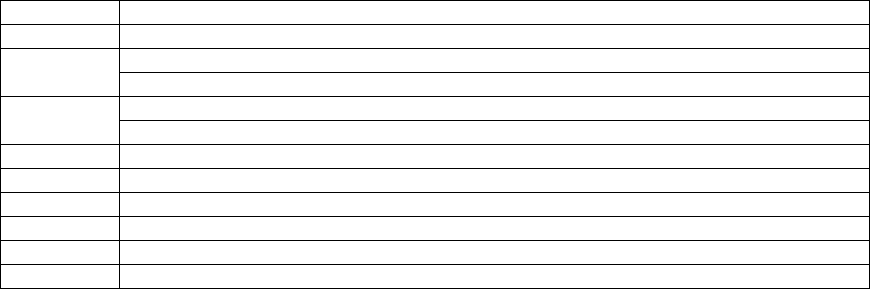
5. Press MENU/SELECT to save your preference and return to the feature menu.
8.7 Remote access
Remote access allows you to operate your answering machine and listen to your messages by
calling your phone from another phone.
1. Press MENU/SELECT when in idle mode to enter the feature menu.
2. Use DIR / CID to scroll to >SETUP BS.
3. Press MENU/SELECT and DIR / CID to select >REMOTE ACCESS.
4. Press MENU/SELECT and DIR / CID to select ON or OFF.
5. Press MENU/SELECT to save your preference and return to the feature menu.
To remotely access your answering system:
1. Dial your telephone number from another telephone.
2. When the system answers, enter the three-digit remote access code (default remote access
code is 123). The system will automatically announce the number of messages (new and/or old) if
there are any, and then begin to play them.
3. You can also enter the following remote commands.
4. Hang up to end the call and save all undeleted messages.
1 Press to listen to all messages.
2 Press to hear only new messages.
Press to delete the current message during playback. 3 Press twice to delete all old messages
Press to repeat the current message during playback. 4 Press twice to listen to the previous message.
5 Press to stop any operation, including recording.
* 5 Press to listen to a list of remote commands.
6 Press to skip to the next message during playback.
* 7 Press to record a new announcement.
0 Press to turn the answering system on or off.
8 Press to end remote access (the call will be terminated).
8.8 Set the security code
1. Press MENU/SELECT when in idle mode to enter the feature menu.
2. Use DIR / CID to scroll to >SETUP BS.
3. Press MENU/SELECT and DIR / CID to select >SECURITY CODE.
4. Press MENU/SELECT and you will be prompted to enter the code.
5. Enter your 3-digit security code. Press DELETE/MUTE to delete digit while entering.
6. Press MENU/SELECT to save your preference and return to the feature menu.
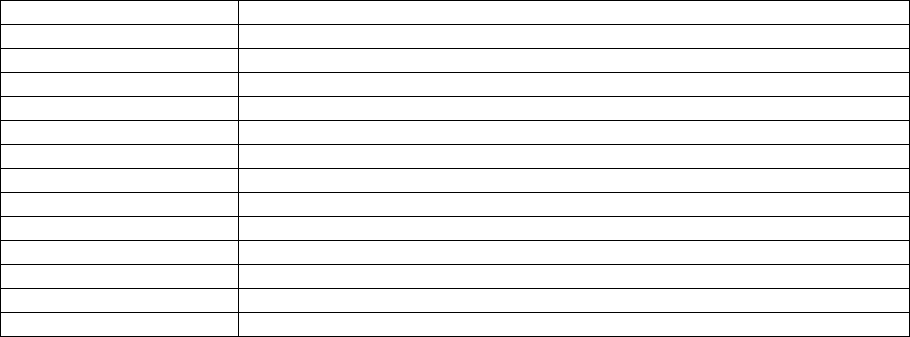
9 DEFAULT SETTINGS
Items Default values
Home Ringer Tone Melody 1
Cellular Ringer Tone Melody 2
Handset Ringer Volume Level 6
Key Tone ON
Battery Low Tone ON
No Coverage Tone ON
Language ENGLISH
Dial Mode TONE
Base Ringer Volume RINGER LOW
Number of Rings 4 RINGS
Message Alert OFF
Remote Access ON
Security Code 123
10 HELP
I cannot pair my cell phone to the telephone base
• Make sure the Bluetooth function of your cellular phone is turned on. See your cell phone user's
manual for more information.
• Remove the Motorola B801 series from your cell phone's Bluetooth device history list (see you
cell phone user's manual for more information).
• Carefully follow the pairing instructions in the user’s guide, making sure that your cell phone is
not connected to any other Bluetooth device(s).
• Turn off your cell phone, and then turn it on again.
• Reset the telephone base. Unplug the unit’s electrical power. Wait for approximately 15 seconds,
and then plug it back in. Repeat the above suggestions.
I cannot connect my cell phone with the telephone base
• Make sure that the Bluetooth function of your cell phone is turned on. See your cell phone user's
manual for more information.
• Make sure that your Bluetooth cell phone is not connected to any other Bluetooth device(s).
• Turn off your cell phone, and then turn it on again.
• For some cell phones, you must authorize the Motorola B801 series device in your cell phone's
Bluetooth feature. See your cell phone user's manual for more information.
• If the telephone base does not connect to your paired cellular phone automatically, you may
need to connect to that device manually, refer to Section 3.2 Bluetooth Setup for details.
• If the cellular phone does not connect to the telephone base after trying manual connection,
delete Motorola B801 series from the paired device list in your cellular phone, then start again
with the pairing procedures.
• While you are on a CELLULAR call using a handset, and you try to intercept the call with the
paired cellular phone, the Bluetooth connection between the paired cellular phone and the
telephone base may be disabled. You may need to connect the cellular phone to the telephone
base manually to resume the connection, refer to Section 3.2 Bluetooth Setup for details.
I cannot find the Motorola B801 series on my cell phone
• Make sure that the Bluetooth feature is turned on in the telephone base. Carefully follow the
setup instructions in Section 3.2 Bluetooth Setup.
• Make sure that you manually set your cell phone to find or search for devices.
• Remove the Motorola B801 series from your cell phone's Bluetooth device history list (see
your cell phone user's manual for more information).
• Turn off your cell phone, and then turn it on again.
• Reset the telephone base. Unplug the unit’s electrical power. Wait for approximately 15 seconds,
then plug it back in. Repeat the above suggestions.
My cell phone is connected to the telephone base, but I cannot make a CELLULAR call
• Make sure that your cell phone is in idle mode when you are trying to make a CELLULAR call.
• Make sure that your cell phone is compatible.
• For some smart phones, make sure that the cellular function is turned on.
Bluetooth System Busy appears on the display
• Make sure that your cellular phone is in idle mode when connected to the telephone base.
• Make sure that your cellular phone is not connected to any other Bluetooth device.
• The Motorola B801 series can only use one Bluetooth device at a time.
The PIN code on the telephone base does not work
• The default PIN code is 0000.
I cannot hear any sound on my telephone system when on a CELLULAR call
• Reset the telephone base. Unplug the unit’s electrical power. Wait for approximately 15 seconds,
then plug it back in.
• Turn off your cell phone, and then turn it on again.
My phone doesn’t work at all
• Make sure the power cord is securely plugged in.
• Make sure that the battery connector is securely plugged into the handset.
• Make sure the telephone line cord is securely and firmly plugged into the telephone base and
the telephone wall jack.
• Charge the battery in the handset for at least 16 hours. For optimum daily performance, return
the handset to the telephone base or charger when not in use.
• Reset the telephone base. Unplug the unit’s electrical power. Wait for approximately 15 seconds,
and then plug it back in. Allow up to one minute for the handset and telephone base to reset.
• You may need to purchase a new battery. Please refer to Section 11 General Information for
details.
I cannot get a dial tone
• First try all the suggestions above.
• Move the handset closer to the telephone base. You might have moved out of range.
• If the previous suggestions don’t work, disconnect the telephone base from the telephone jack
and connect to a different phone. If there is no dial tone on that phone either, the problem is in
your wiring or local service. Contact your local telephone company.
• Your line cord might be malfunctioning. Try installing a new line cord.
SEARCHING FOR BASE displays on my handset
• Ensure that the telephone base is powered up.
• Place the handset in the telephone base for one minute to allow the handset and base to
resynchronize.
• Move the handset closer to the telephone base. You might have moved out of range.
• Reset the telephone base. Unplug the unit’s electrical power. Wait for 15 seconds then plug it
back in. Allow up to one minute for the handset and telephone base to reset.
• Other electronic products can cause interference with your phone. Try installing your phone as
far away from these types of electronic devices as possible: television sets, VCRs, or other
telephones.
The batteries will not hold a charge
• Charge the battery in the handset for at least 16 hours. For optimum daily performance, return
the handset to the telephone base or charger when not in use.
• You may need to purchase a new battery. Please refer to Section 11 General Information for
details.
I get noise, static, or weak signals even when I’m near the telephone base
• You may be able to improve the performance of your phone by installing your new telephone
base as far as possible from any other existing telephone system that may already be installed.
• Other electronic products can cause interference to your phone. Try installing your phone as far
away from the following electronic devices as possible: television sets, VCRs, or other telephones.
• Do not install this phone near a microwave oven or on the same electrical outlet. You may
experience decreased performance while the microwave oven is operating.
• If your phone is plugged in with a modem or a surge protector, plug the phone (or modem/surge
protector) into a different location. If this doesn't solve the problem, re-locate your phone or
modem farther apart from one another, or use a different surge protector.
• Relocate your phone to a higher location. The phone will likely have better reception when
installed in a high area.
• If the other phones in your home are having the same problem, the problem is in your wiring or
local service. Contact your local telephone company (charges may apply).
• You may hear interference if your cellular phone is too close to the telephone base during a
CELLULAR call. Make sure that your Bluetooth enabled cellular phone is between one to 12 feet
away from the telephone base in order to maintain a reliable connection between your Bluetooth
cell phone, telephone base, and cell tower.
I experience poor sound quality when using the speakerphone
• For increased sound quality while using the speakerphone, place the handset on a flat surface
with the dial pad facing up.
I hear other calls while using my phone
• Disconnect the telephone base from the telephone jack, and plug in a different telephone. If you
still hear other calls, the problem is probably in your wiring or local service. Call your local
telephone company.
My handset does not ring when I receive a call
• Make sure that the ringer is not turned off. Refer to the section(s) on ringer selection in this
user’s manual.
• Make sure the telephone line cord is plugged securely into the telephone base and the
telephone jack. Make sure the power cord is securely plugged in.
• The handset may be too far from the telephone base.
• Charge the battery in the handset for at least 16 hours. For optimum daily performance, return
the handset to the telephone base or charger when not in use.
• You may have too many extension phones on your telephone line to allow all of them to ring
simultaneously. Try unplugging some of the other phones.
• The layout of your home or office might be limiting the operating range. Try moving the
telephone base to another location, preferably on an upper floor.
• If the other phones in your home are having the same problem, the problem is in your wiring or
local service. Contact your local telephone company (charges may apply).
• Test a working phone at the phone jack. If another phone has the same problem, the problem is
the phone jack. Contact your local telephone company (charges may apply).
• Other electronic products can cause interference with your phone. Try installing your phone as
far away as possible from electronic devices such as television sets, VCRs, or other telephones.
• Re-install the battery, and place the handset in the telephone base. Wait for the handset to re-
establish its connection with the telephone base. Allow up to one minute for this to take place.
• Your line cord might be malfunctioning. Try installing a new line cord.
My caller ID does not work
• Caller ID is a subscription service. You must subscribe to this service from your local telephone
company for this feature to work on your phone.
• Your caller must be calling from an area that supports caller ID.
• Both you and your caller’s telephone companies must use caller ID compatible equipment.
Incomplete messages
• If a caller leaves a very long message, part of it may be lost when the system disconnects the
call after four minutes.
• If the caller pauses for longer than seven seconds, the system stops recording and disconnects
the call.
• If the system’s memory becomes full during a message, the system stops recording and
disconnects the call.
• If the caller's voice is very soft, the system may stop recording and disconnects the call.
Difficulty hearing messages
• Press VOLUME +/- to increase speaker volume.
System does not answer after correct number of rings
• Make sure that the answering system is on.
• If toll saver is activated, the number of rings changes to two when you have new messages
stored.
• If the memory is full or the system is off, the system will answer after 10 rings.
System announces “Time and day not set.”
• You need to reset the answering system date and time. Refer to Section 6.1 Set Date and
Time for details.
System does not respond to remote commands
• Make sure to enter your remote access code correctly.
• Make sure you are calling from a touch-tone phone. When you dial a number, you should hear
tones. If you hear clicks, the phone is not a touch-tone telephone and cannot activate the
answering system.
• The answering system may not detect the remote access code while your announcement is
playing. Try waiting until the announcement is over before entering the code.
• There may be interference on the phone line you are using. Press the dial pad keys firmly.
System does not record message
• Make sure the answering system is on.
• Make sure the memory of the answering system is not full. Delete some messages to free
space if memory is full.
Outgoing announcement is not clear
• When you record your announcement, make sure you speak in a normal tone of voice, about
nine inches from the telephone base.
• Make sure there is no background noise (TV, music, etc.) while recording.
11 GENERAL INFORMATION
If your product is not working properly…
1. Read this User's Guide or the Quick Start Guide.
2. Visit our website: www.motorola.com
3. Contact Customer Service in the US and Canada at 1-888-331-3383.
To order a replacement battery pack, contact customer service or visit our website.
Important safety instructions
Follow these safety precautions when using your phone to reduce the risk of fire, electric shock,
and injury to persons or property:
1. Keep all slits and openings of the phone unblocked. Do not set the phone on a heating register
or over a radiator. Ensure that proper ventilation is provided at the installation site.
2. Do not use while wet or while standing in water.
3. Do not use this product near water (for example, near a bath tub, kitchen sink, or swimming
pool).
4. Do not allow anything to rest on the power cord. Place the power cord so that it will not be
walked on.
5. Never insert objects of any kind into the product slits as that may result in fire or shock.
6. Unplug this product from the wall outlet before cleaning. Do not use liquid cleaners or aerosol
cleaners. Use a damp cloth for cleaning.
7. Do not disassemble this product. If service or repair work is required, contact the Motorola
address found in this user’s guide.
8. Do not overload wall outlets and extension cords.
9. Avoid using during an electrical storm. Use a surge protector to protect the equipment.
10. Do not use this phone to report a gas leak, especially if you are in the vicinity of the gas line.
CAUTION
To reduce the risk of fire, use only No. 26 AWG or larger UL Listed or CSA Certified
Telecommunication Line Cord.
Unplug this cordless phone immediately from an outlet if:
• The power cord or plug is damaged or frayed.
• Liquid has been spilled into the product.
• The product has been exposed to rain or water. Do not retrieve the handset or base until after
you have unplugged the power and phone from the wall. Then retrieve the unit by the unplugged
cords.
• The product has been dropped or the cabinet has been damaged.
• The product exhibits a distinct change in performance.
Installation Guidelines
1. Read and understand all instructions and save them for future reference.
2. Follow all warnings and instructions marked on the product.
3. Do not install this product near a bath tub, sink, or shower.
4. Operate this phone using only the power source that is indicated on the marking label. If you
are unsure of the power supply to your home, consult with your dealer or local power company.
5. Do not place this product on an unstable cart, stand, or table. This product may fall, causing
serious damage to the product.
6. Adjust only those controls that are covered by the operating instructions. Improper adjustment
of other controls may result in damage and will often require extensive work to restore the product
to normal operation.
7. Clean this product with a soft, damp cloth. Do not use chemicals or cleaning agents to clean
this phone.
8. Use only the power supply that came with this unit. Using other power supplies may damage
the unit.
9. Because this phone operates on electricity, you should have at least one phone in your home
that could operate without electricity in case the power in your home goes out.
10. To avoid interference to nearby appliances, do not place the base of the phone on or near a
TV, microwave oven, or VCR.
CAUTION
To maintain compliance with the FCC’s RF exposure guidelines, place the base unit at least 20
cm from nearby persons.
Battery Safety Instructions
• Do not burn, disassemble, mutilate, or puncture the battery. The battery contains toxic materials
that could be released, resulting in injury.
CAUTION
There is a risk of explosion if you replace the battery with an incorrect battery type. Use only the
battery pack that came with your phone or an authorized replacement recommended by the
manufacturer.
• Keep battery packs out of the reach of children.
• Remove battery packs if storing over 30 days.
• Do not dispose of battery packs in fire, which could result in explosion.
• The rechargeable battery packs that power this product must be disposed of properly and may
need to be recycled. Refer to your battery’s label for battery type. Contact your local recycling
center for proper disposal methods.
SAVE THESE INSTRUCTIONS
Consumer Products and Accessories purchased in the United States or Canada.
What Does this Warranty Cover?
Subject to the exclusions and limitations contained below, Binatone Electronics International LTD.
warrants the Motorola branded consumer products that it manufactures (“Products”) and the
Motorola branded or certified accessories sold for use with these Products that it manufactures
(“Accessories”) to be free from defects in materials and workmanship under normal consumer
usage for the period(s) outlined below. This limited warranty is a consumer’s exclusive remedy,
and only applies as follows to new Motorola branded Products and Accessories manufactured by
Binatone Electronics International LTD., and purchased by consumers in the United States or
Canada, which are accompanied by this written warranty:
Who is covered?
This warranty covers only the first consumer purchaser, and is not transferable.
What will BINATONE ELECTRONICS INTERNATIONAL LTD. do?
BINATONE ELECTRONICS INTERNATIONAL LTD., at its sole option, will at no charge repair,
replace or refund the purchase price of any Products or Accessories that does not conform to this
warranty. Binatone Electronics International LTD. may use functionally equivalent reconditioned/
refurbished/ pre-owned or new Products, Accessories or parts in such repair or replacement and
any Products, Accessories or parts removed or being replaced under this warranty become the
property of Binatone Electronics International LTD.
What Other Limitations Are There?
ANY IMPLIED WARRANTIES OR CONDITIONS IRRESPECTIVE OF WHETHER THEY ARE
IMPOSED BY LAW OR OTHERWISE, INCLUDING WITHOUT LIMITATION THE IMPLIED
WARRANTIES OF MERCHANTABILITY AND FITNESS FOR A PARTICULAR PURPOSE,
SHALL BE LIMITED TO THE DURATION OF THIS LIMITED WARRANTY, OTHERWISE THE
REPAIR, REPLACEMENT, OR REFUND AS PROVIDED UNDER THIS EXPRESS LIMITED
WARRANTY IS THE EXCLUSIVE REMEDY OF THE CONSUMER, AND IS PROVIDED IN LIEU
OF ALL WARRANTIES AND MOTOROLA AND BINATONE ELECTRONICS INTERNATIONAL
LTD. MAKES NO OTHER WARRANTIES OR CONDITIONS, EXPRESS OF IMPLIED. IN NO
EVENT SHALL MOTOROLA OR BINATONE ELECTRONICS INTERNATIONAL LTD. BE
LIABLE, WHETHER UNDER THIS LIMITED WARRANTY OR IN CONTRACT OR TORT
(INCLUDING NEGLIGENCE OR STRICT PRODUCT LIABILITY) OR OTHERWISE FOR
DAMAGES OR CLAIMS IN EXCESS OF THE PURCHASE PRICE OF THE PRODUCT OR
ACCESSORY, OR FOR ANY INDIRECT, INCIDENTAL, SPECIAL OR CONSEQUENTIAL
DAMAGES OF ANY KIND, OR LOSS OF REVENUE, SAVINGS OR PROFITS, LOSS OF
BUSINESS, LOSS OF PROGRAMS DATA INFORMATION (WHETHER CONFIDENTIAL
PROPRIETARY OR PERSONAL IN NATURE OR OTHERWISE) OR OTHER FINANCIAL LOSS
ARISING OUT OF OR IN CONNECTION WITH THE ABILITY OR INABILITY TO USE THE
PRODUCTS OR ACCESSORIES AND BINATONE ELECTRONICS INTERNATIONAL LTD.
SHALL UNDER NO CIRCUMSTANCES BE LIABLE FOR ANY CLAIMS OR DEMANDS MADE
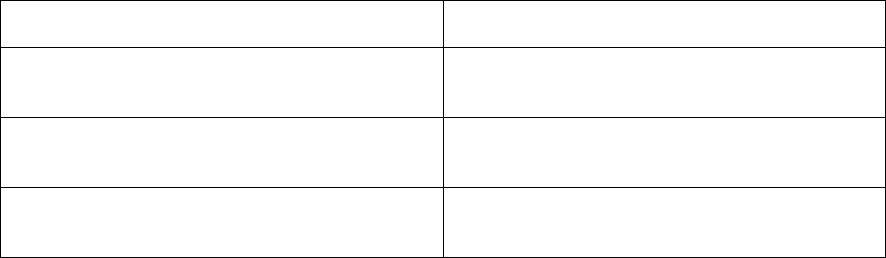
BY ANY THIRD PARTY OR MADE BY YOU ON BEHALF OF ANY THIRD PARTY TO THE FULL
EXTENT THESE DAMAGES OR CLAIMS MAY BE DISCLAIMED BY LAW.
Some states, countries or jurisdictions do not allow the limitation or exclusion of incidental or
consequential damages, or limitation on the length of an implied warranty, so the above
limitations or exclusions may not apply to you in such states, countries or jurisdictions. This
warranty gives you specific legal rights, and you may also have other rights that vary from state to
state or from one country/jurisdiction to another.
Products or Accessories Covered
Length of Coverage
Consumer Products
One (1) year from the date of purchase by the
first consumer purchaser of the product.
Consumer Accessories
Ninety (90) days from the date of purchase by
the first consumer purchaser of the accessory.
Consumer Products and Accessories that
are Repaired or Replaced
The balance of the original warranty or for
ninety (90) days from the date returned to the
consumer, whichever is longer.
Exclusions
Normal Wear and Tear. Periodic maintenance, repair and replacement of parts due to normal
wear and tear are excluded from coverage.
Batteries. Only batteries whose fully charged capacity falls below 80% of their rated capacity and
batteries that leak are covered by this limited warranty. Battery life and the changes in battery
capacity with time or use are excluded from this warranty.
Abuse & Misuse. Defects or damage that result from: (a) improper or unreasonable use,
operation, storage, misuse or abuse, accident or neglect or other external cause, such as
physical damage (cracks, scratches, etc.) to the surface of the product resulting from misuse; (b)
your failure to follow or operation outside the usage parameters stated in the user instructions
that came with the Products or Accessories; (c) contact with liquid, water, rain, extreme humidity
or heavy perspiration, sand, dirt or the like, extreme heat, or food; (d) use of the Products or
Accessories for commercial purposes or subjecting the Product or Accessory to abnormal usage
or conditions; or (e) other acts or omissions which are not the fault or neglect of Motorola or
Binatone Electronics International LTD., are excluded from coverage.
Use of Non-Motorola branded Products and Accessories. Defects or damage that result from
the use of Non-Motorola branded or certified Products or Accessories or other peripheral
equipment are excluded from coverage.
Unauthorized Service or Modification. Defects or damages resulting from service, testing,
adjustment, installation, maintenance, alteration, or modification in any way by someone other
than Motorola, Binatone Electronics International LTD. or its authorized service centers, are
excluded from coverage.
Altered Products. Products or Accessories with (a) serial numbers or date tags that have been
removed, altered or obliterated; (b) broken seals or that show evidence of tampering; (c)
mismatched board serial numbers; or (d) nonconforming or non-Motorola branded housings, or
parts, are excluded from coverage.
Communication Services. Defects, damages, or the failure of Products or Accessories due to
any communication service or signal you may subscribe to or use with the Products or
Accessories is excluded from coverage.
How to Obtain Warranty Service or Other Information?
To obtain service or information, please call:
US and Canada: 1-888-331-3383
You will receive instructions on how to ship the Products or Accessories, the shipment of which
shall be at your own risk and expense, to a BINATONE ELECTRONICS INTERNATIONAL LTD.
Authorized Repair Center. To obtain service, you must include: (a) a copy of your receipt, bill of
sale or other comparable proof of purchase of the Products or Accessories showing the date of
purchase; (b) a written description of the problem; and, most importantly; (c) your address and
telephone number.
These terms and conditions constitute the complete warranty agreement between you and
BINATONE ELECTRONICS INTERNATIONAL LTD. regarding the Products or Accessories
purchased by you, and supersede any prior agreement or representations, including
representations made in any literature publications or promotional materials issued by
BINATONE ELECTRONICS INTERNATIONAL LTD. or representations made by any agent
employee or staff of BINATONE ELECTRONICS INTERNATIONAL LTD., that may have been
made in connection with the said purchase.
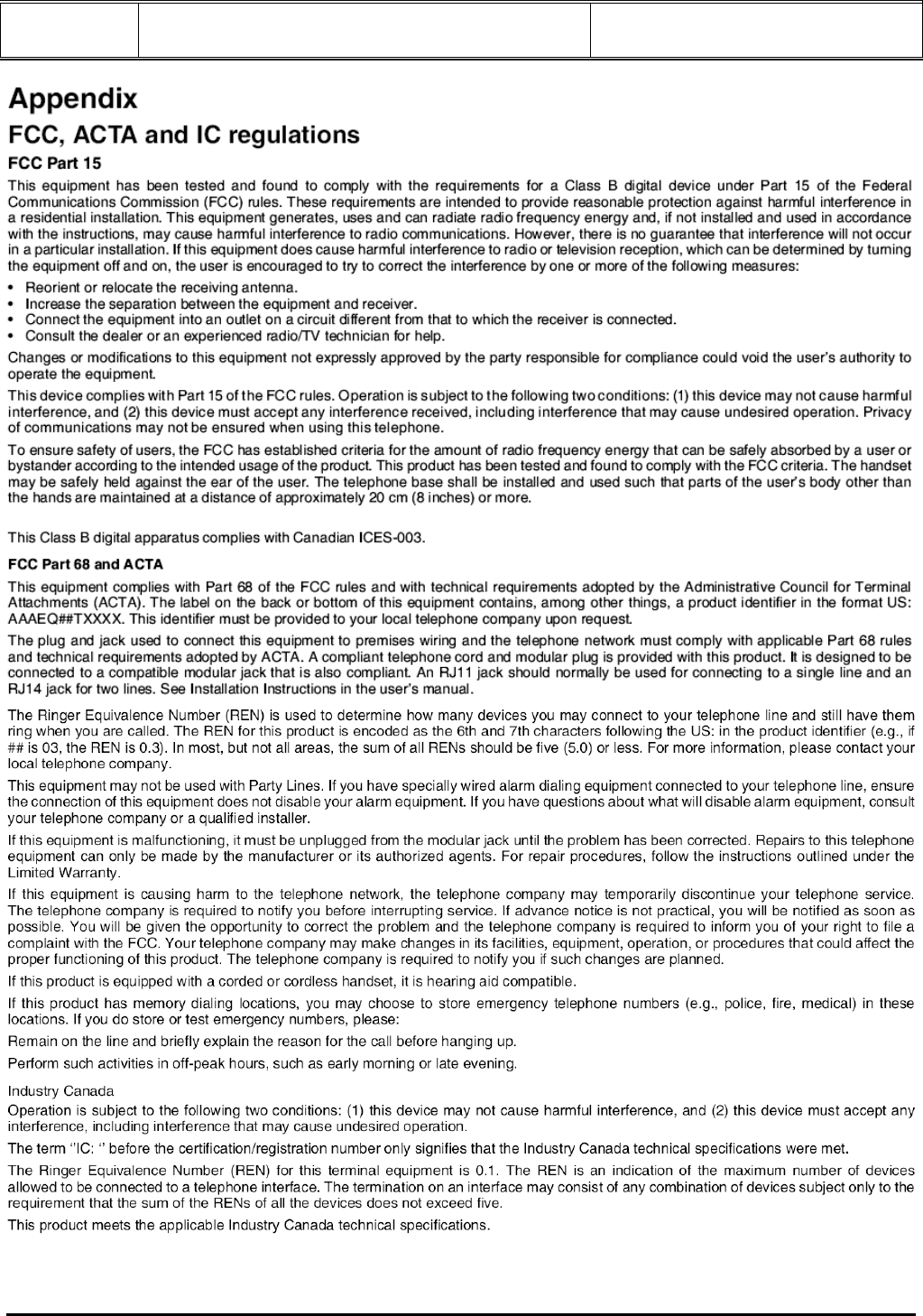
Doc Title : Product Data - User Manual Revision : R.00
Model : B801 series Page(s) : 43 of 46
This document contains confidential and proprietary information of VTech Telecommunications Ltd

Doc Title : Product Data - User Manual Revision : R.00
Model : B801 series Page(s) : 44 of 46
This document contains confidential and proprietary information of VTech Telecommunications Ltd
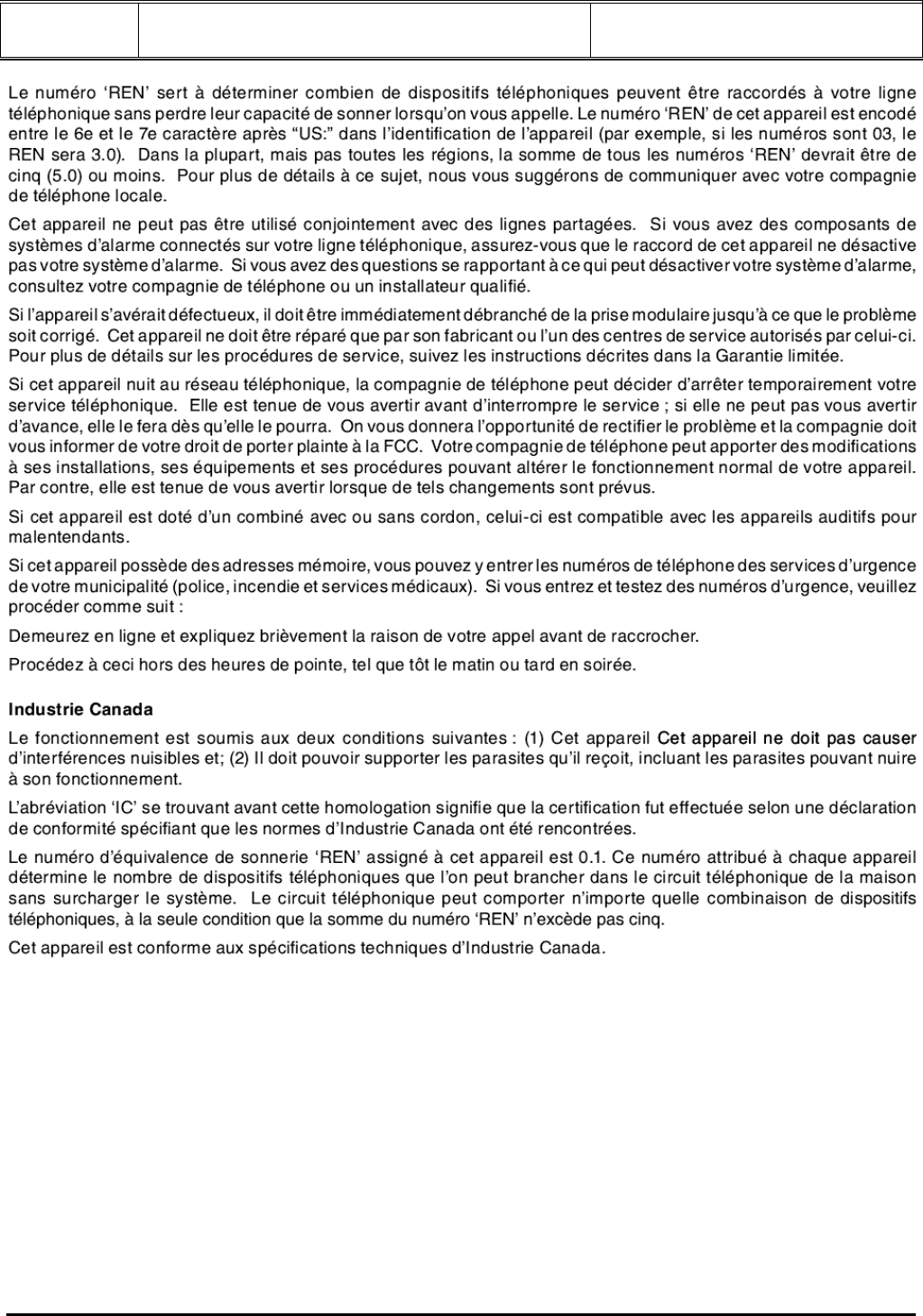
Doc Title : Product Data - User Manual Revision : R.00
Model : B801 series Page(s) : 45 of 46
This document contains confidential and proprietary information of VTech Telecommunications Ltd
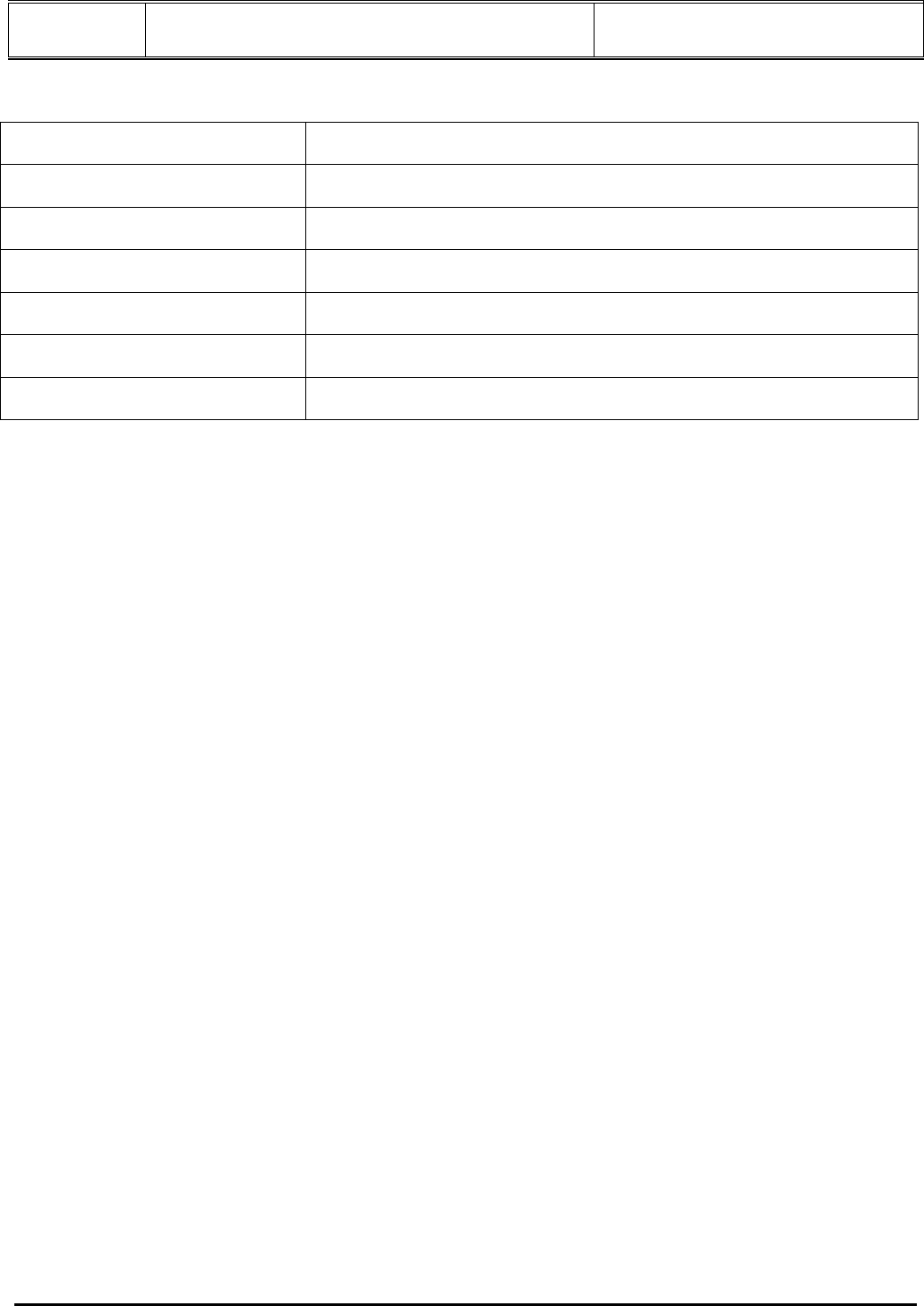
Doc Title : Product Data - User Manual Revision : R.00
Model : B801 series Page(s) : 46 of 46
This document contains confidential and proprietary information of VTech Telecommunications Ltd
Technical Specifications
RF frequency band 1921.536 MHz – 1928.448 MHz
Channels 5
Operating temperature 5°C to 45°C
Telephone base voltage
(AC voltage, 60Hz) 96 – 130 Vrms
Telephone base voltage
(Adaptor output) 6V DC, 400mA
Handset voltage 2.4V 500mAh Ni-MH battery pack
Charger voltage
(Adaptor output) 6V AC, 300mA