Binatone Electronics 80-8402-01 1.9GHz Digital Modulation Video Baby Monitor - Digital Photo Frame Unit User Manual users manual
Binatone Electronics International Ltd. 1.9GHz Digital Modulation Video Baby Monitor - Digital Photo Frame Unit users manual
users manual
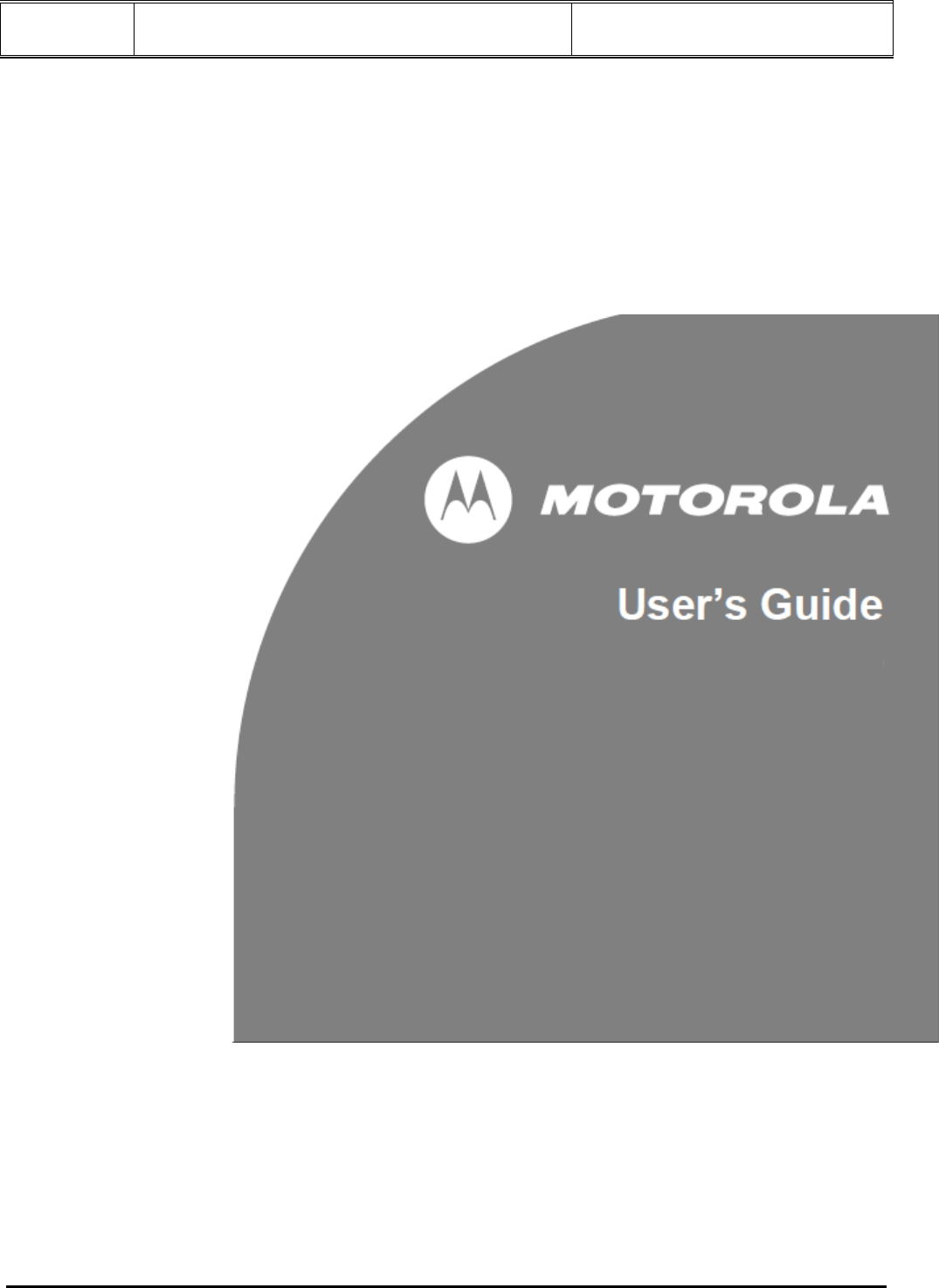
Doc Title : Product Data – User’s Guide Revision : R.00
Model : MFV700 Page(s) : 1 of 25
This document contains confidential and proprietary information of VTech Telecommunications Ltd
MFV700
Digital Photo Frame
with Video-in-Picture
The features described in this user’s guide are subject to
modifications without prior notice.
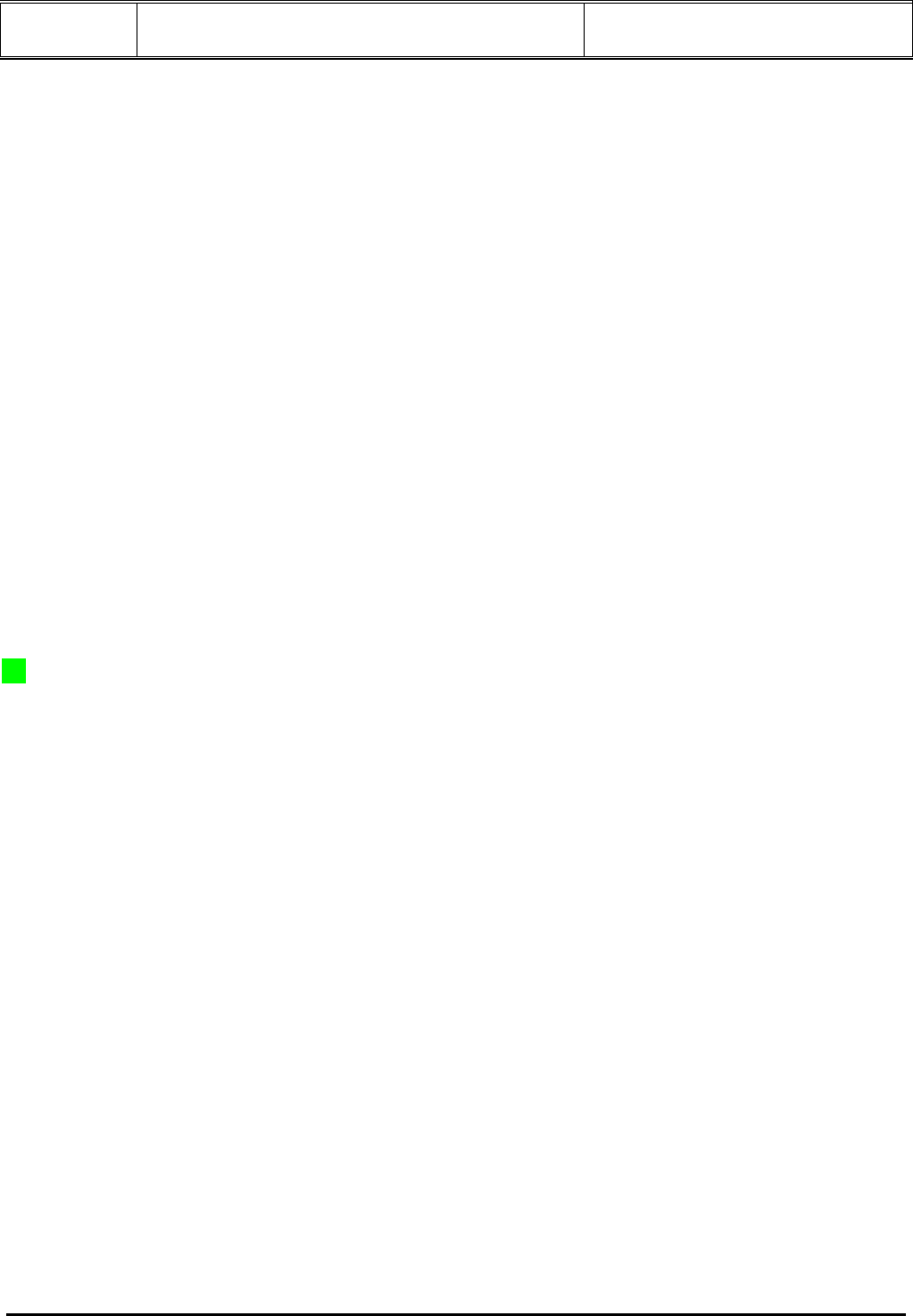
Doc Title : Product Data – User’s Guide Revision : R.00
Model : MFV700 Page(s) : 2 of 25
This document contains confidential and proprietary information of VTech Telecommunications Ltd
Welcome...
to your new Motorola Digital Photo Frame with Video-In-Picture!
Thank you for purchasing the MFV700 - the Digital Photo Frame with video-In-Picture is more than just a Photo
Frame. It’s a multimedia trip down memory lane, and with the addition of the Wireless Camera and Live Video
Feed, it’s also a way of protecting what matters most.
Please retain your original dated sales receipt for your records. For warranty service of your Motorola product, you
will need to provide a copy of your dated sales receipt to confirm warranty status. Registration is not required for
warranty coverage.
For product-related questions, please call:
US and Canada 1-888-331-3383 (FOR US VERSION)
UK 0845 218 0890 (FOR UK VERSION)
ROI 08187 62092 (FOR UK VERSION)
On the Web: www.motorola.com
This User’s Guide provides you with all the information you need to get the most from
your product.
Before you can use the digital photo frame, please read the Safety Instructions on page
xx before you install the units.
Got everything?
• 1 x Digital photo frame (MFV700PU for US version)
• 1 x Camera unit (MFV700BU for US version)
• 1 x Remote control
• 1 x Power adapter for the Digital photo frame
• 1 x Power adapter for the Camera unit
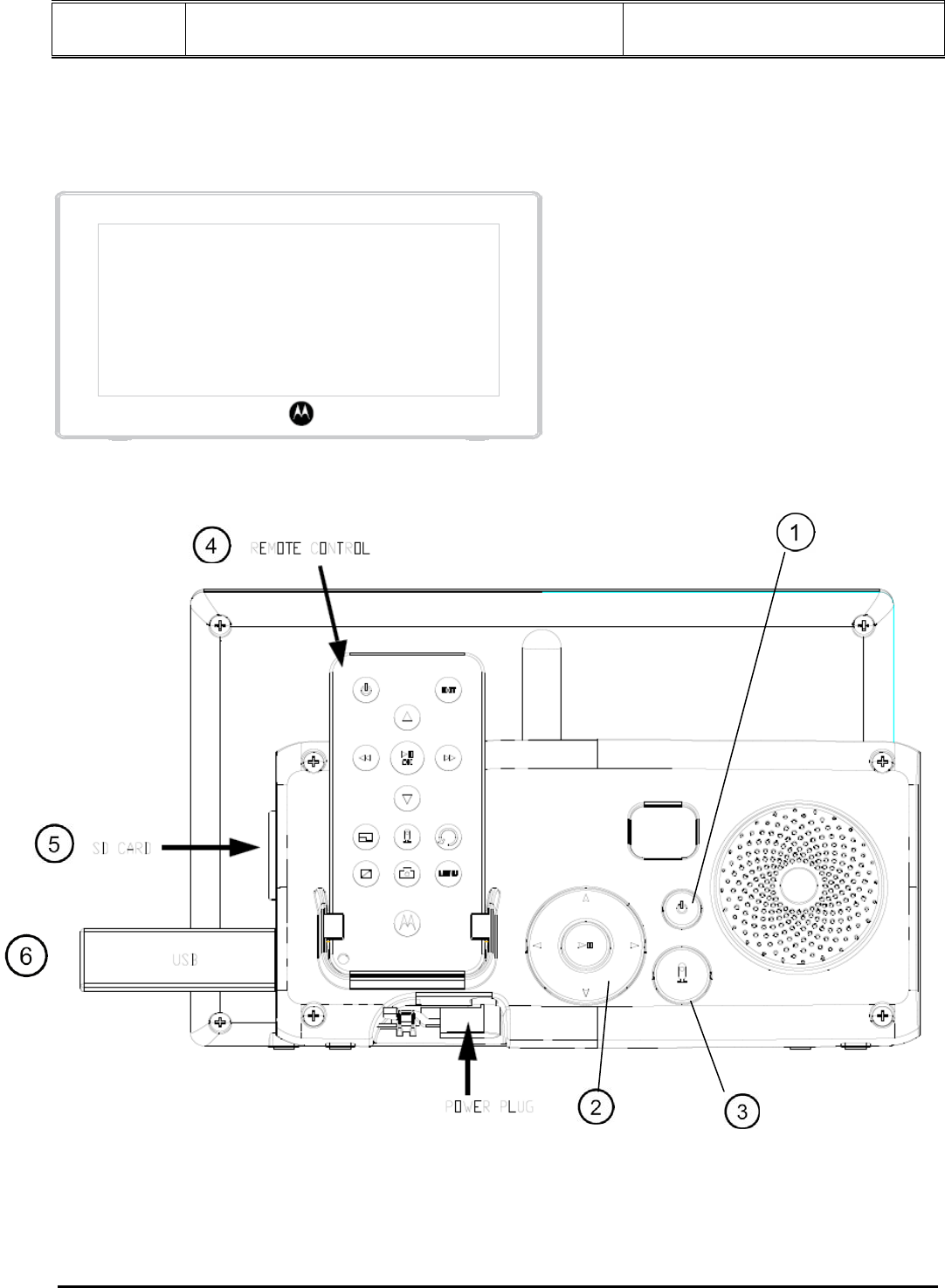
Doc Title : Product Data – User’s Guide Revision : R.00
Model : MFV700 Page(s) : 3 of 25
This document contains confidential and proprietary information of VTech Telecommunications Ltd
Overview of your Digital photo frame (also digital photo frame)
Front panel
<Front panel diagram>
Rear panel
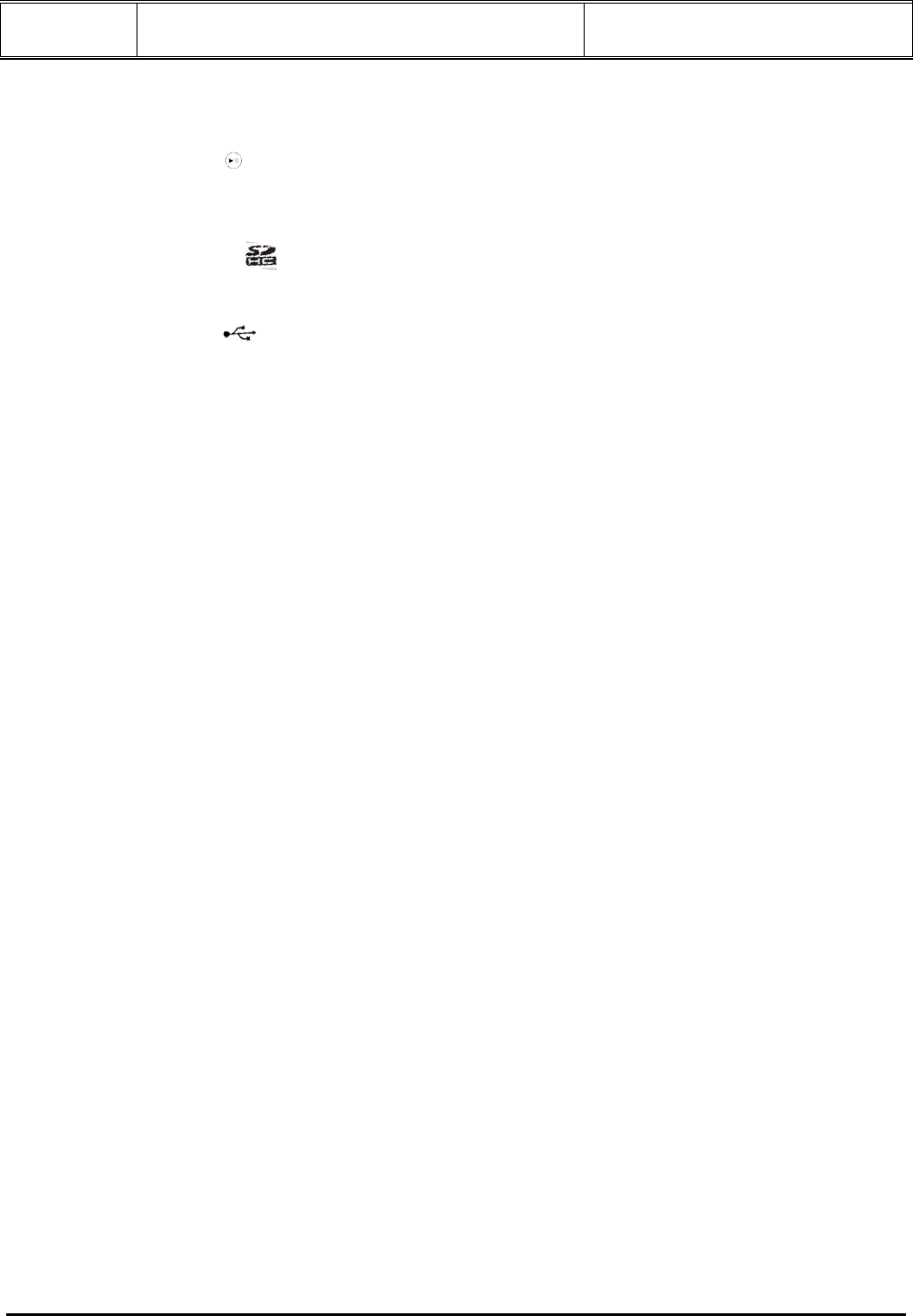
Doc Title : Product Data – User’s Guide Revision : R.00
Model : MFV700 Page(s) : 4 of 25
This document contains confidential and proprietary information of VTech Telecommunications Ltd
1. ON/OFF button
2. Navigation and buttons
3. Video ON/OFF button
4. Remote control
for remote control functions, please refer to page xx
5. Memory card slot
for inserting an SD, SDHC, MMC memory card that contains the photos you want to
play or record.
6. USB connector
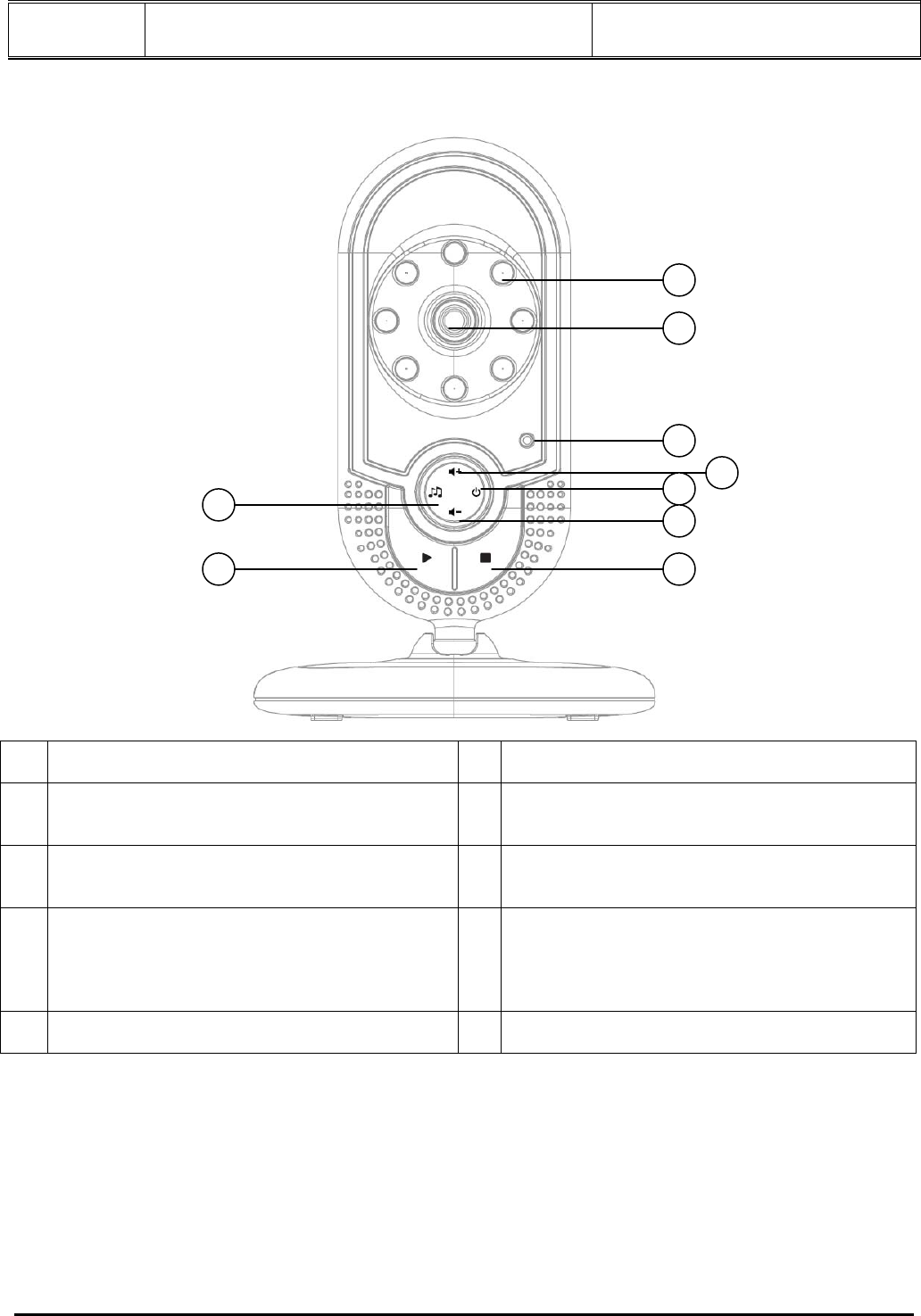
Doc Title : Product Data – User’s Guide Revision : R.00
Model : MFV700 Page(s) : 5 of 25
This document contains confidential and proprietary information of VTech Telecommunications Ltd
Overview of your Camera unit
1 Infrared Light 6 d / Volume –
Press to decrease the speaker volume.
2 Camera
7 Stop
During lullaby playback, press to stop the lullaby
playback.
3 Power Indicator
On when the digital photo frame is switched on.
Off when the digital photo frame is switched off.
8 Play
Press to play the lullaby.
4 c / Volume +
Press to increase the speaker volume.
9 Lullaby
Press to recall the current lullaby and start
playback.
During lullaby playback, press to select and play
the other lullabies.
5 Power
Press and hold to power on/off the camera unit.
Important guidelines for installing our Digital photo frame
z To use your camera unit and digital photo frame together, you must be able to establish a radio link between
them, and the range will be affected by environmental conditions.
z Any large metal object, like a refrigerator, a mirror, a filing cabinet, a metallic doors or reinforced concrete,
between the baby and digital photo frame may block the radio signal.
z The signal strength may also be reduced by other solid structures, like walls, or by radio or electrical
equipment, such as TVs, computers, cordless or mobile phones, fluorescent lights or dimmer switches.
z If the signal is poor, try moving the parent and/or the camera unit to different positions in the rooms.
5
3
9 6
7
1
2
4
8
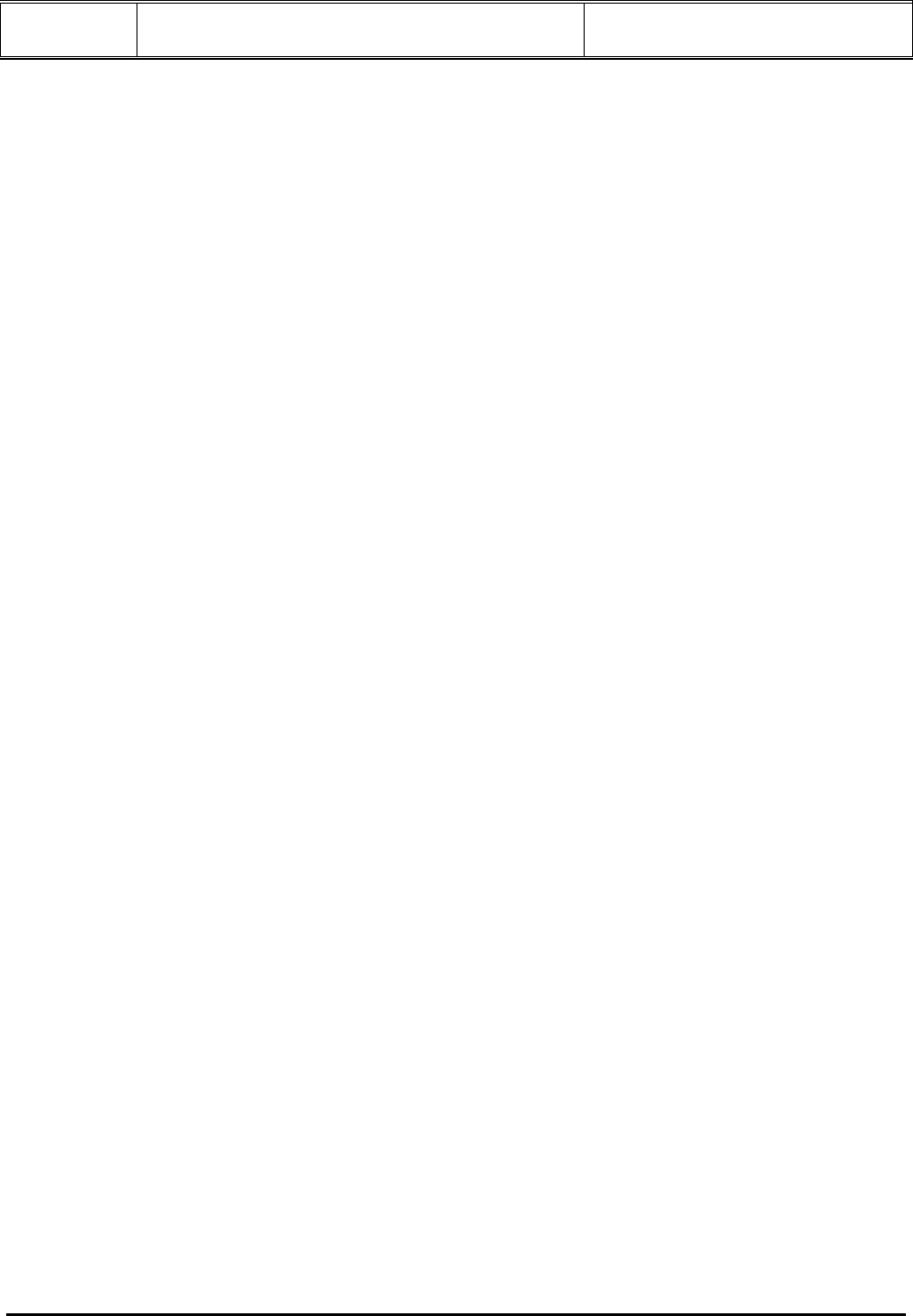
Doc Title : Product Data – User’s Guide Revision : R.00
Model : MFV700 Page(s) : 6 of 25
This document contains confidential and proprietary information of VTech Telecommunications Ltd
TABLE OF CONTENTS
1 SAFETY INSTRUCTIONS.................................................................................................................................................7
2 GETTING STARTED .........................................................................................................................................................8
2.1 CONNECTING CAMERA UNIT TO POWER ..........................................................................................................................8
2.2 CONNECTING DIGITAL PHOTO FRAME TO POWER ...........................................................................................................8
2.3 INSERTING A MEMORY CARD...........................................................................................................................................9
2.4 REMOVING A MEMORY CARD ..........................................................................................................................................9
2.5 CONNECTING A USB DEVICE ..........................................................................................................................................9
3 USING YOUR DIGITAL PHOTO FRAME............................................................................................................11
3.1 USING THE CONTROL BUTTONS .....................................................................................................................................11
3.2 USING THE REMOTE CONTROL.................................................................................................................................13
4. USING THE MENUS...............................................................................................................................................15
4.1 Using the Home Menu............................................................................................................................................15
4.2 Using the Photo menu .........................................................................................................................................15
4.7.1 Play/stop lullaby from the camera unit..........................................................................................................20
1. DISPOSAL OF THE DEVICE (ENVIRONMENT).......................................................................................................20
2. CLEANING........................................................................................................................................................................20
3. TROUBLESHOOTING.....................................................................................................................................................20
4. GENERAL INFORMATION ...........................................................................................................................................21
5. TECHNICAL SPECIFICATIONS...................................................................................................................................25
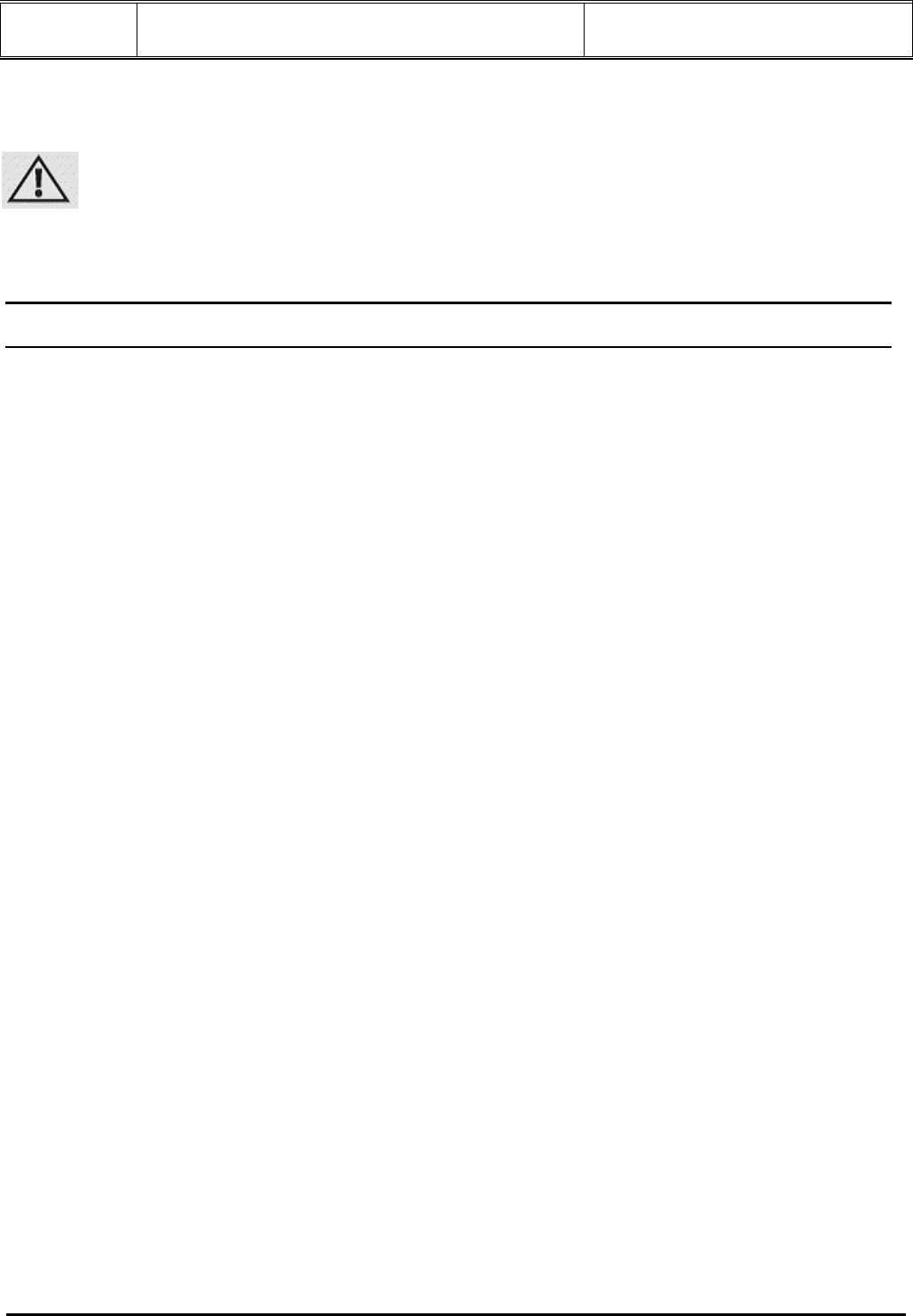
Doc Title : Product Data – User’s Guide Revision : R.00
Model : MFV700 Page(s) : 7 of 25
This document contains confidential and proprietary information of VTech Telecommunications Ltd
1 SAFETY INSTRUCTIONS
WARNING:
STRANGULATION HAZARD – Keep the adapter cord out of baby’s reach.
NEVER place the camera unit or its cord within the crib <US version> / Cot <UK version>.
Secure the cord some distance away from baby’s reach.
Never use extension cords with AC Adapters. Only use the AC Adapters provided.
CAMERA SET UP & USE:
• Determine a location for the CAMERA that will provide the best view of your baby in his crib <US version> / Cot
<UK version>
• Place the CAMERA on a flat surface, such as a dresser, bureau, or shelf.
• NEVER place camera or cords within crib <US version> / Cot <UK version>
• Secure the cord to the wall to keep cord away from the baby’s reach.
Warning
This digital photo frame and the camera units are compliant with all relevant standards regarding electromagnetic
fields and is, when handled as described in the User‘s Guide, safe to use. Therefore, always read the instructions
in this User’s Guide carefully before using the device.
• Adult assembly is required. Keep small parts away from children when assembling.
• This product is not a toy. Don’t allow children to play with it.
• This video in picture function of the digital photo frame is not a substitute for responsible adult supervision.
• Keep this User’s Guide for future reference.
• Do not cover the camera unit with a towel or blanket.
• Never use extension cords with power adapters. Use only the power adapters provided.
• Test this Digital Photo Frame and all its functions so that you are familiar with it prior to actual use.
• Do not install the Digital Photo Frame near a heat source.
• Use only the power adapters provided. Other power adapters may damage the device.
• Do not touch the plug contacts with sharp or metal objects.
• Do not place your Digital Photo Frame in the bathroom or other humid areas.
• Do not place your Digital Photo Frame near sources of heat and extreme temperatures, such as fluorescent
lighting, microwave ovens, heating appliances and direct sunlight.
• If the LCD screen breaks, do not touch the glass or liquid. Contact Motorola customer support for assistance.
Care and maintenance
• Wipe the frame and the LCD screen gently with a soft, clean, dry cloth.
• To remove fingerprints on the LCD screen, wipe gently with a soft, lint-free cloth. Do not use cleaning solutions
unless they are designed specifically for LCD screens.
CAUTION
In order to reduce the risk of fire or electrical shock, do not expose the device to water or humidity. Never
disassemble the device. Opening the casing is dangerous and will invalidate the warranty. Always switch off and
disconnect the power adapter before cleaning the Digital Photo Frame.

Doc Title : Product Data – User’s Guide Revision : R.00
Model : MFV700 Page(s) : 8 of 25
This document contains confidential and proprietary information of VTech Telecommunications Ltd
2 GETTING STARTED
2.1 Connecting Camera unit to power
1. Insert the small plug of the power adapter into the side of the camera unit.
2. Connect the other end of the power adapter to the power outlet <US version> / mains socket <UK version>
3. When the camera unit is off, press and hold <Power> until the Power Indicator is on.
NOTE
Only use the provided power adapter.
2.2 Connecting Digital Photo Frame to power
<Digital photo frame installation diagram>
1. Insert the small plug of the power adapter into the DC jack at the stand bottom of the digital photo frame.
2. Connect the other end of the power adapter to the power outlet <US version> / mains socket <UK version>

Doc Title : Product Data – User’s Guide Revision : R.00
Model : MFV700 Page(s) : 9 of 25
This document contains confidential and proprietary information of VTech Telecommunications Ltd
3. When the digital photo frame is powered off, press and hold the power key at the back of digital photo frame
until the Link Indicator is on. When the power is on then it will search for and link with the camera unit.
NOTE
Only use the provided power adapter.
2.3 Inserting a memory card
On the side of the Digital Photo Frame, you can also insert a memory card or a USB flash drive containing the
content you want to show on this unit. Your Digital Photo Frame supports SD, SDHC and MMC memory cards.
<Diagram to show how memory card is installed>
To insert a memory card, push the card firmly into the memory card slot in the corrected direction as indicated
above.
2.4 Removing a memory card
Simply pull the card out of the slot gently.
NOTE
Do not insert a micro or mini memory card without an adapter.
2.5 Connecting a USB device
Your Digital Photo Frame supports USB flash drive and card reader.
NOTE
The USB port on the display unit won't be used to connected to the computer
<Diagram to show how USB flash is installed>
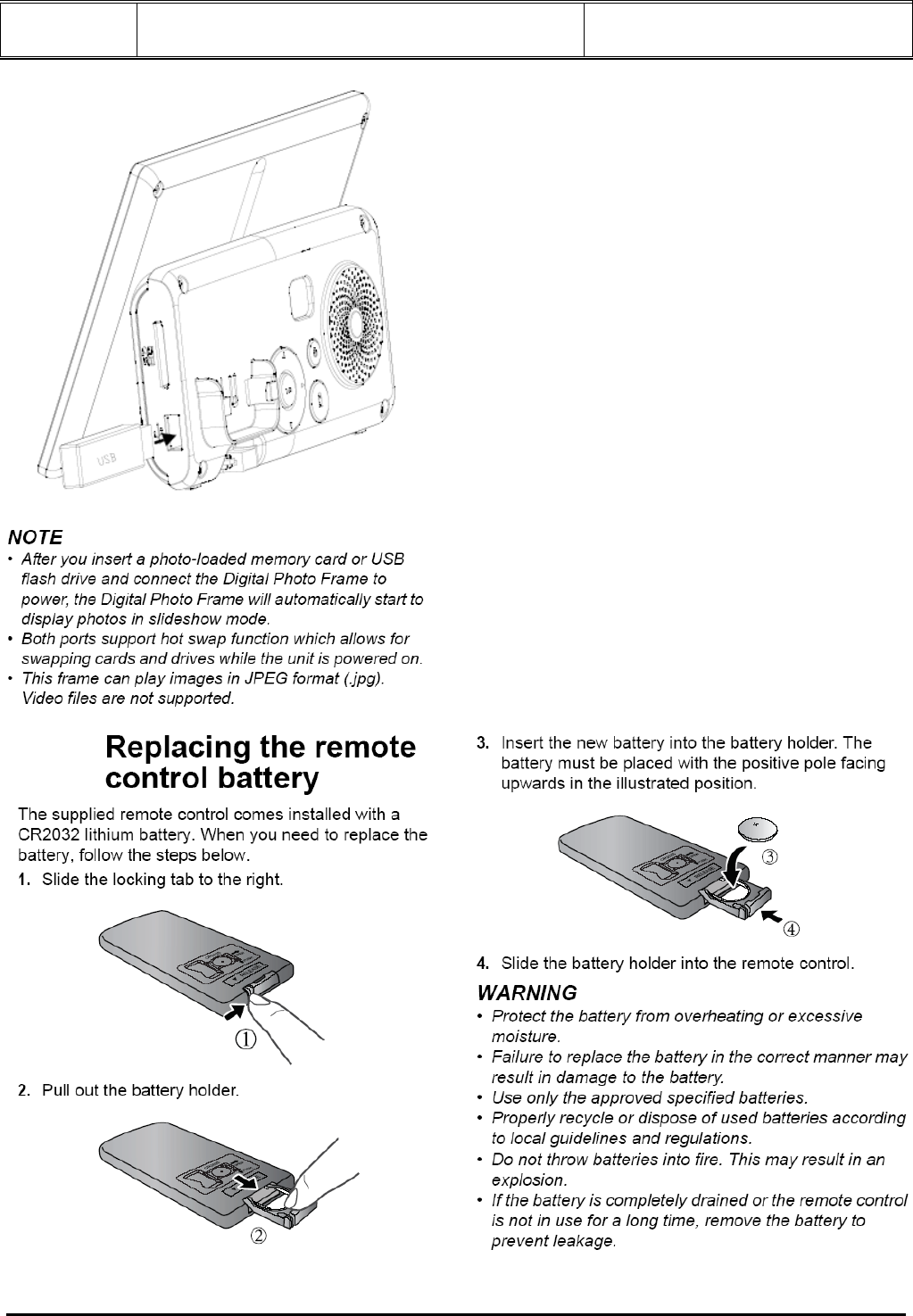
Doc Title : Product Data – User’s Guide Revision : R.00
Model : MFV700 Page(s) : 10 of 25
This document contains confidential and proprietary information of VTech Telecommunications Ltd
2.5
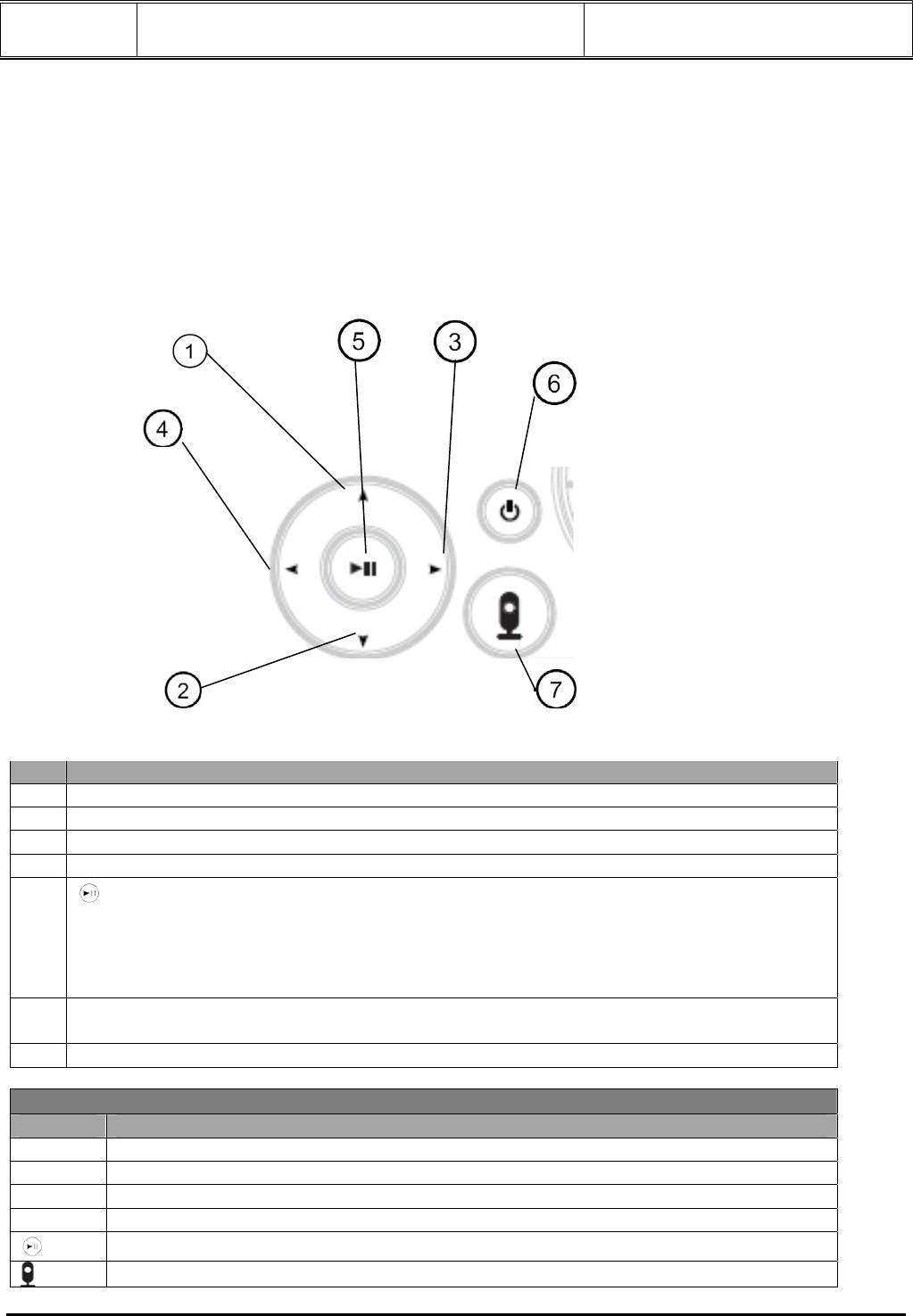
Doc Title : Product Data – User’s Guide Revision : R.00
Model : MFV700 Page(s) : 11 of 25
This document contains confidential and proprietary information of VTech Telecommunications Ltd
3 USING YOUR DIGITAL PHOTO FRAME
Please read these instructions carefully, and be reminded that the video function featured with the digital photo
frame is just intended as an aid. It is not a substitute for responsible, correct parental supervision.
NOTE
If you place the parent and camera units too close together, you will hear a high pitched noise, this is normal. The
units are designed to be located at a distance from one another, e.g. in separate rooms.
3.1 Using the control buttons
No. Function
1 UP: moves up / goes back to the previous page
2 DOWN: moves down / goes back to next page
3 LEFT: moves left / decreases the volume
4 RIGHT: moves right / increases the volume
5
• enters/confirms the selection, or starts/pauses the playback
• returns to HOME screens (press and hold)
• goes back to the previous page (press and hold)
• stops the playback
6 ON/OFF button
Turns on/off the power
7 Video ON/OFF: enters/exits video monitoring mode
When using the Home screen
Button Function
UP Selects USB or Memory Card
DOWN Selects USB or Memory Card
LEFT Selects Calendar, Picture, Monitor, Music or Tools menu
RIGHT Selects Calendar, Picture, Monitor, Music or Tools menu
Enters sub-pages of Calendar, Picture, Monitor, Music or Tools menu.
Enters video monitoring mode
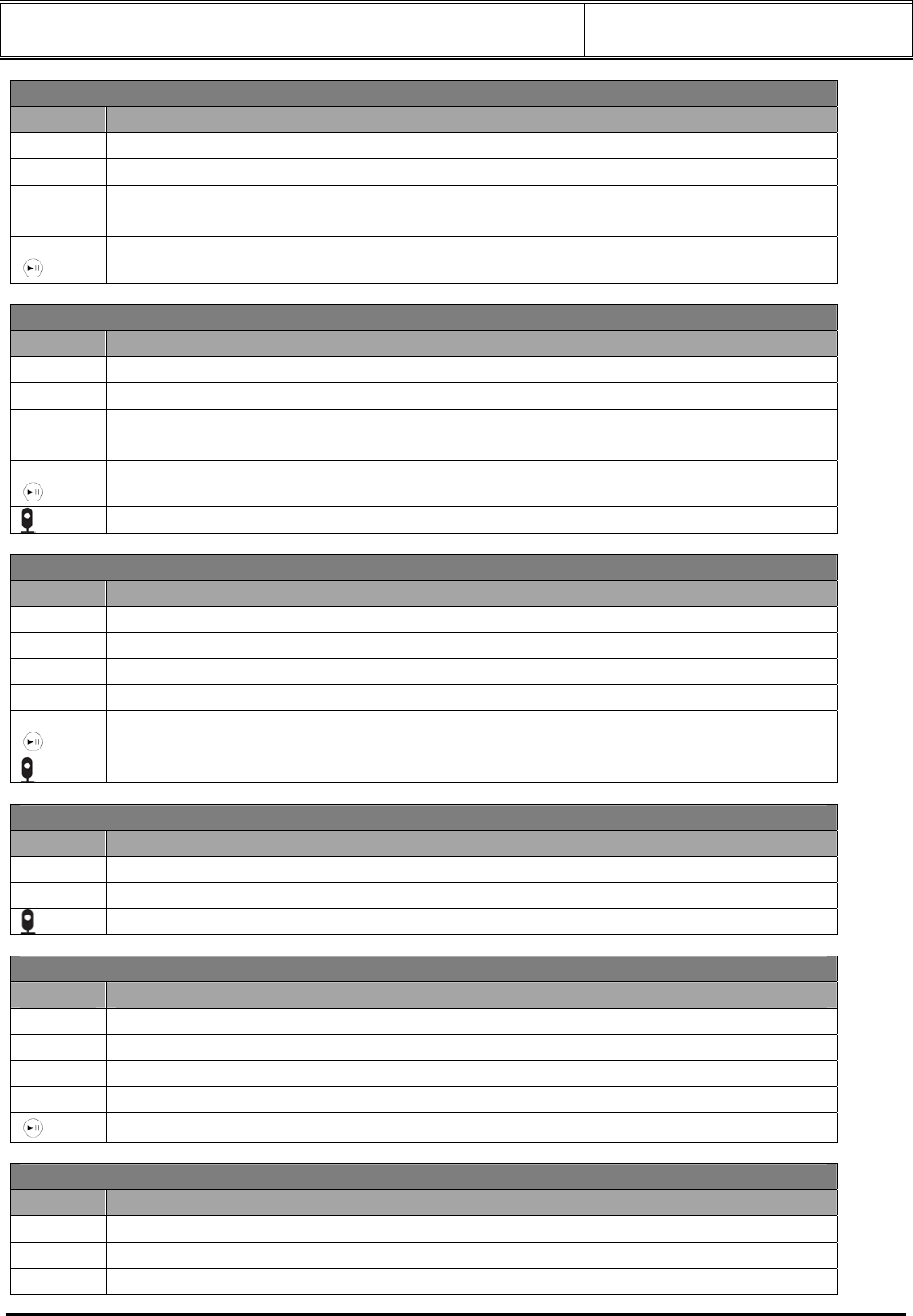
Doc Title : Product Data – User’s Guide Revision : R.00
Model : MFV700 Page(s) : 12 of 25
This document contains confidential and proprietary information of VTech Telecommunications Ltd
When browsing photos in thumbnail view
Button Function
UP Moves up
DOWN Moves down
LEFT Moves left
RIGHT Moves right
Displays the currently selected photo in Single Photo view
Press and hold to return to HOME screen
When playing a slideshow
Button Function
UP Goes back to the previous photo
DOWN Goes to next photo
LEFT Decreases the background music volume
RIGHT Increases the background music volume
Starts/pauses the playback
Press and hold to return to thumbnail view
Enters video monitoring mode
When browsing/playing Music in Music folder
Button Function
UP Moves up
DOWN Moves down
LEFT Decreases the music playback volume
RIGHT Increases the music playback volume
Starts/pauses the playback of selected music on the folder
Press and hold to return to HOME screen
Enters video monitoring mode
When video monitoring
Button Function
LEFT Decreases the audio volume
RIGHT Increases the audio volume
Exits video monitoring mode
When using the Monitor Settings menu
Button Function
UP Moves up to previous submenu
DOWN Moves down to next submenu
LEFT Moves left to select entries at Monitor setting
RIGHT Moves right to select entries at Monitor setting
Press and hold to return to HOME screen
When using the Settings menu
Button Function
UP Moves up to previous submenu / Change the entries in the Calendar setting
DOWN Moves down to next submenu / Change the entries in the Calendar setting
LEFT Moves left to select entries at Calendar setting.
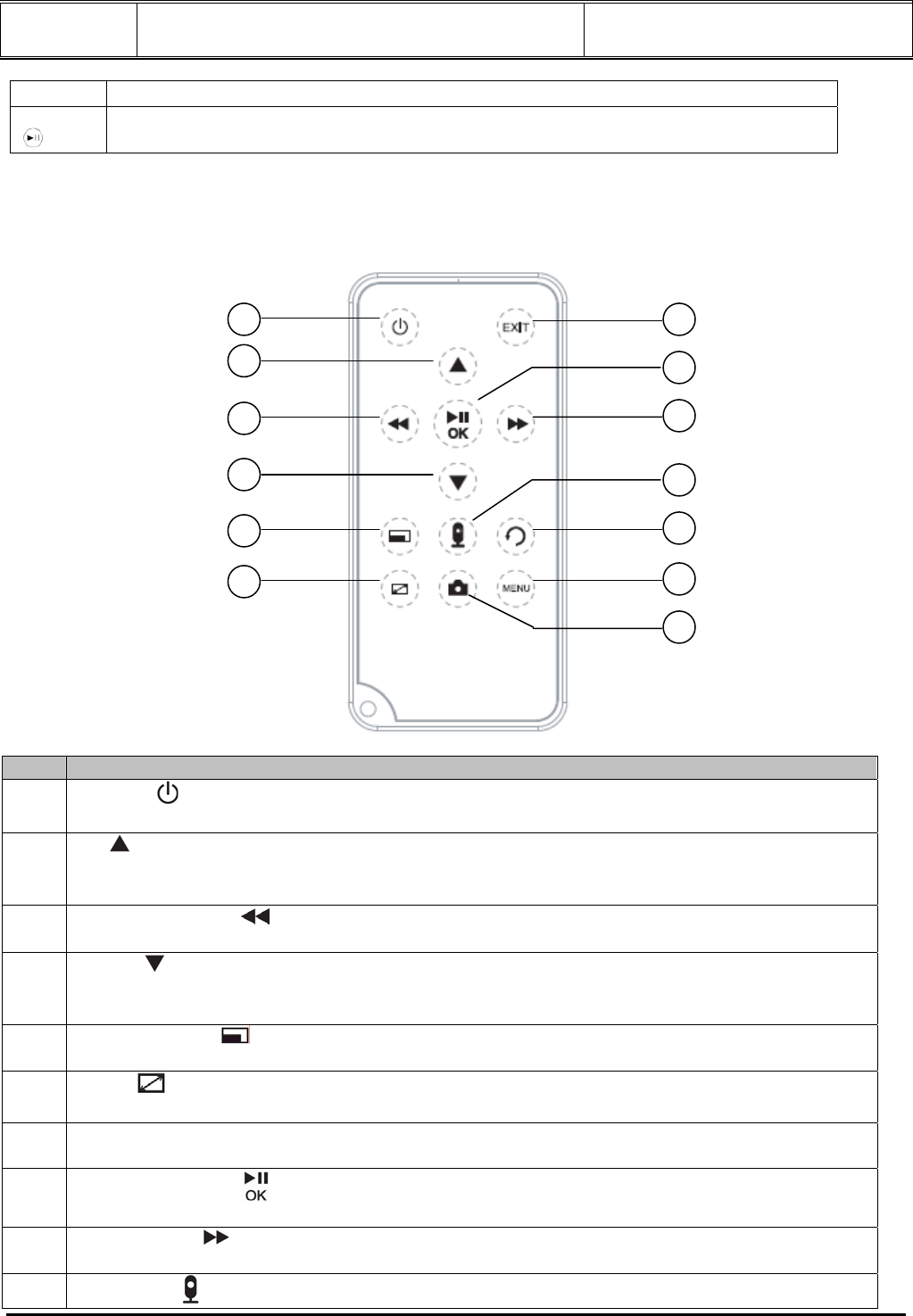
Doc Title : Product Data – User’s Guide Revision : R.00
Model : MFV700 Page(s) : 13 of 25
This document contains confidential and proprietary information of VTech Telecommunications Ltd
RIGHT Moves right to select entries at Calendar setting.
Enters submenu or enter/confirm/change the settings.
Press and hold to quit submenu or go back to previous page.
3.2 Using the remote control
The following table describes the buttons and their functions that available on the supplied remote
control.
No. Descriptions
1 ON/OFF
• Turn on/off the power
2 UP
• Move up.
• Select previous picture at Photo view
3 LEFT/PREVIOUS
Move left or Decreases the volume
4 DOWN
• Move down
• Select next picture at photo view
5 Display aspect
Adjust the display aspects between Fit to Screen or Full Screen
6 Zoom
Zoom in the photo by 100%, 125%, 150%, 175%, 200%, 225%
7 Exit
Go back to the previous page
8 OK/PLAY/PAUSE
Enter and confirm the selection, or start/pause the playback
9 RIGHT/NEXT
Move right or Increases the Volume
10 Monitoring
1
2
3
4
5
6
7
8
9
11
12
10
13
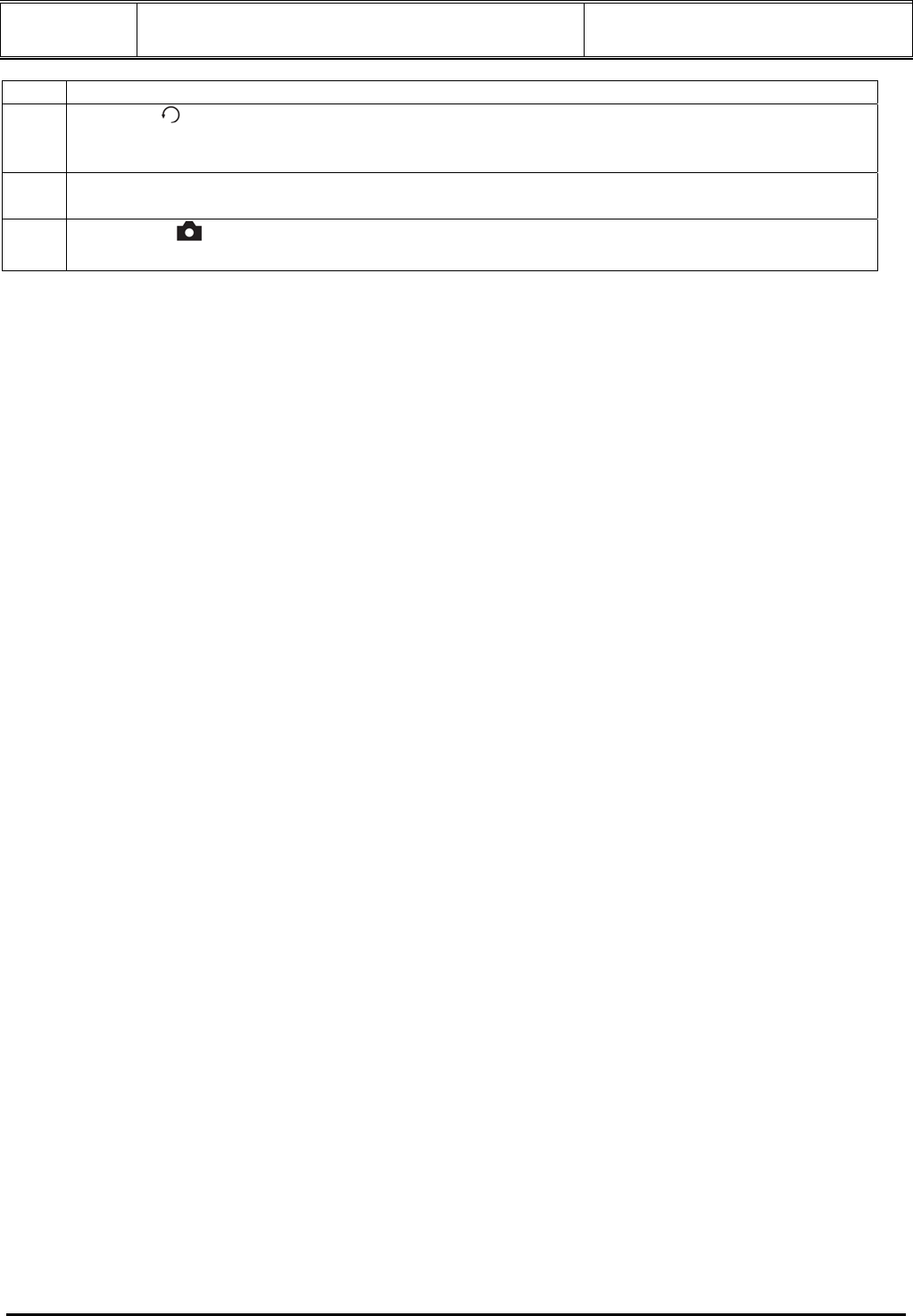
Doc Title : Product Data – User’s Guide Revision : R.00
Model : MFV700 Page(s) : 14 of 25
This document contains confidential and proprietary information of VTech Telecommunications Ltd
Enter or exit monitoring mode
11 ROTATE
Press repeatedly to rotate the selected photo counterclockwise in increments of 90
degrees.
12 Menu
Accesses HOME screen
13 SnapShot
Takes still picture at video monitoring mode and store in memory cards or USB drive
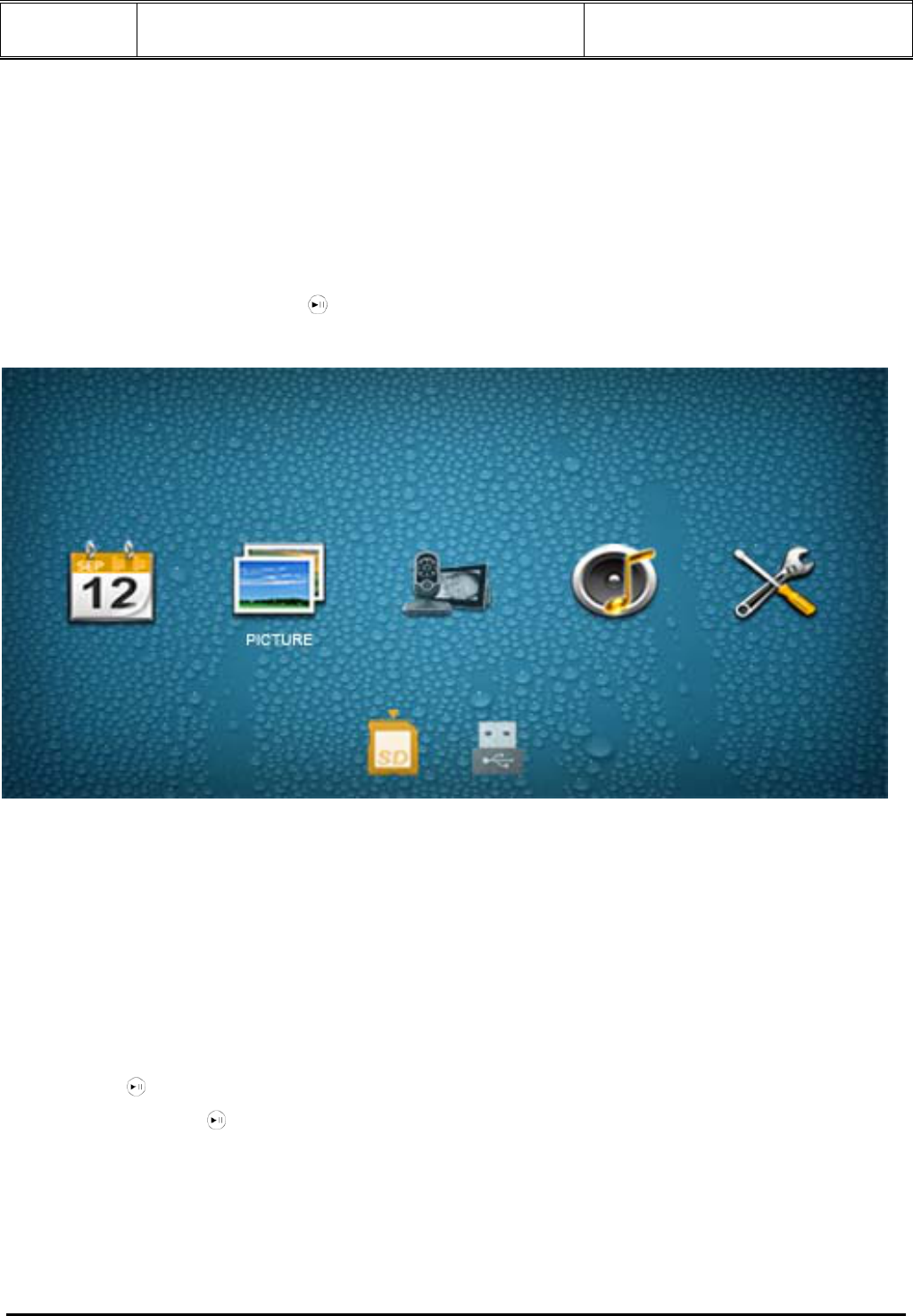
Doc Title : Product Data – User’s Guide Revision : R.00
Model : MFV700 Page(s) : 15 of 25
This document contains confidential and proprietary information of VTech Telecommunications Ltd
4. USING THE MENUS
4.1 Using the Home Menu
When powered on, photos will play in slideshow mode automatically if the mode is selected at Startup
mode settings.
• If a memory card or USB drive has been inserted, photos in the device will play in slideshow mode
automatically.
• If no memory card or USB drive is inserted, the screen will stay at Home Menu.
To exit slideshow mode, press the button on the back of the Digital Photo Frame until return to the
Home Menu.
In the Home Menu, you can:
• Press the LEFT or RIGHT button to select the Calender, Picture, Monitor, Music or Tools menu.
• Press the UP or DOWN button to select a device, including USB or Memory Card.
4.2 Using the Photo menu
NOTE
The Digital Photo Frame only supports JPEG (*.jpg) image file format.
1. In the Home Menu, press the LEFT or RIGHT button to select the Picture menu.
2. Press the UP or DOWN button to select a device.
3. Press the button to enter photo slide show mode.
4. Press and hold the button to display your photos in thumbnail view (both photos and folders may
display, depending on the content stored in the device).
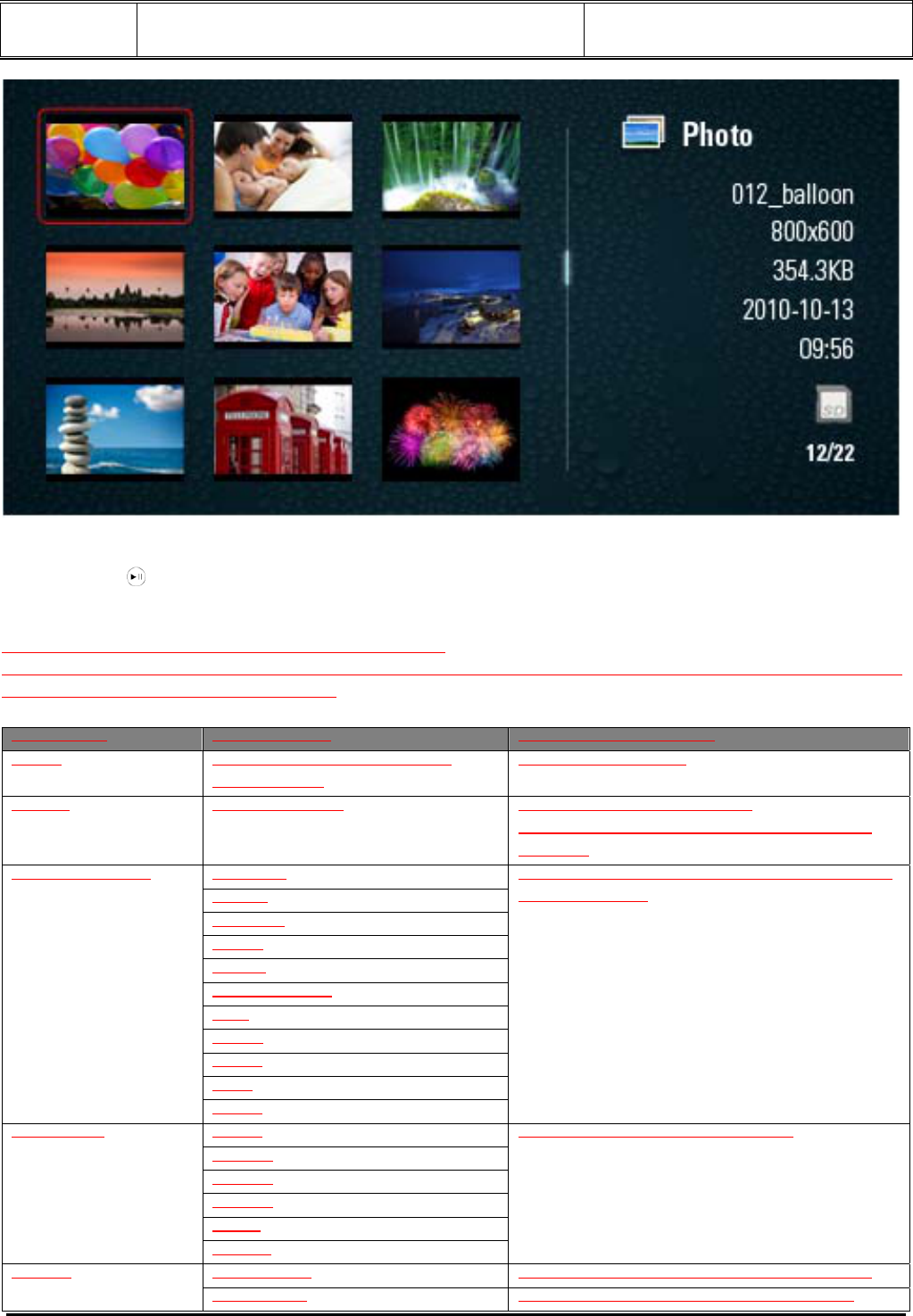
Doc Title : Product Data – User’s Guide Revision : R.00
Model : MFV700 Page(s) : 16 of 25
This document contains confidential and proprietary information of VTech Telecommunications Ltd
5. To browse or select a photo, use the LEFT and RIGHT buttons.
6. Press the button again to start running slideshow.
7. To switch to the previous or next photo in slideshow mode, press the LEFT or RIGHT button.
4.2.1 Using the submenus at Photo Slideshow
In Photo Slideshow mode, press MENU button can quick access the photo view setting submenu. Refer
to the table below for more information
Sub-menu Descriptions Description/Function
Zoom 125%, 150%, 175%, 200%,
225%, 100% Zooms in the photo
Rotate 90, 180, 270, 0 Rotates the selected photo
counterclockwise in the increments of 90
degrees
Random
Snake
Partition
Erase
Blinds
Random lines
Grid
Cross
Spiral
Rect
Transition effect
Close
Selects the transition effect to be applied in
the slide show.
5Sec.
15Sec.
30Sec.
60Sec.
5Min.
Frequency
15Min.
Selects the speed of slideshow.
Full Screen Optimizes photos to fit the whole screen. Aspect Crop to Fill Crop the photos to fit the whole screen
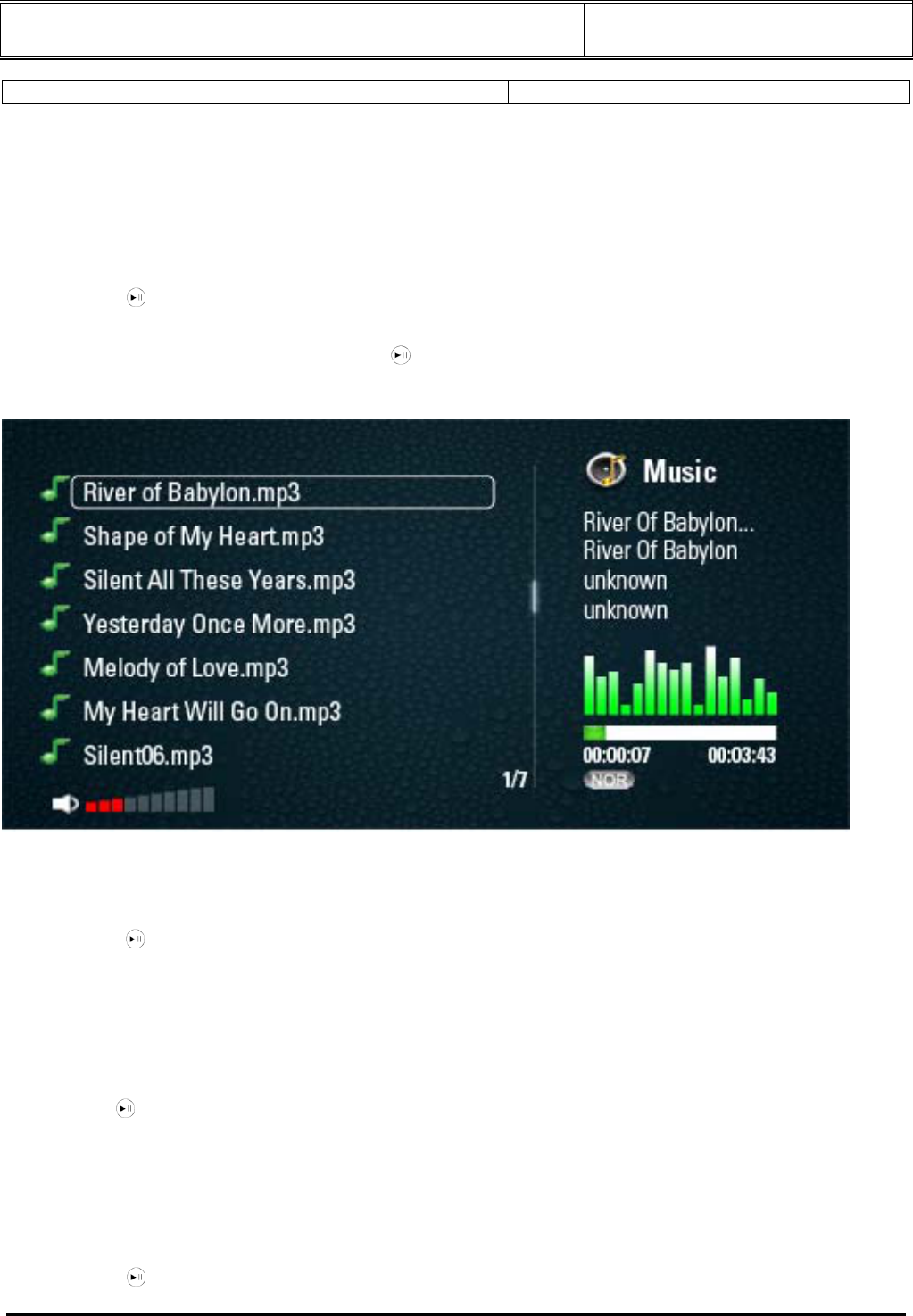
Doc Title : Product Data – User’s Guide Revision : R.00
Model : MFV700 Page(s) : 17 of 25
This document contains confidential and proprietary information of VTech Telecommunications Ltd
Fit to Screen Stretch the photo to fit the whole screen.
4.3 Using the Music Player menu
NOTE
The Digital Photo Frame only supports MP3 (*.mp3) audio file format.
1. In the Home Menu, press the LEFT or RIGHT button to select the Music menu.
2. Press the UP or DOWN button to select a device.
3. Press the button to enter Music Player.
• To select the song, press the UP or DOWN button.
• To play the selected song, press the button.
• To change the volume, press the RIGHT or LEFT button.
During music playback mode,
• Press the UP to previous song.
• Press the DOWN to next song
• Press to play/pause
• Press LEFT to decrease the playback volume
• Press RIGHT to increase the playback volume
4.4 Using the Calendar menu
1. In the Home Menu, press the LEFT or RIGHT button to select the Calendar menu.
2. Press the button to enter the Calendar mode. Monthly Calendar or Clock appears on the screen
upon the settings.
3. You can play video monitoring by pressing Video On/Off button at the back of the panel or the remote
control.
4.5 Using the Monitor Setting menu
1. In the Home Menu, press the LEFT or RIGHT button to select the Monitor menu.
2. Press the button to enter the Monitor menu.
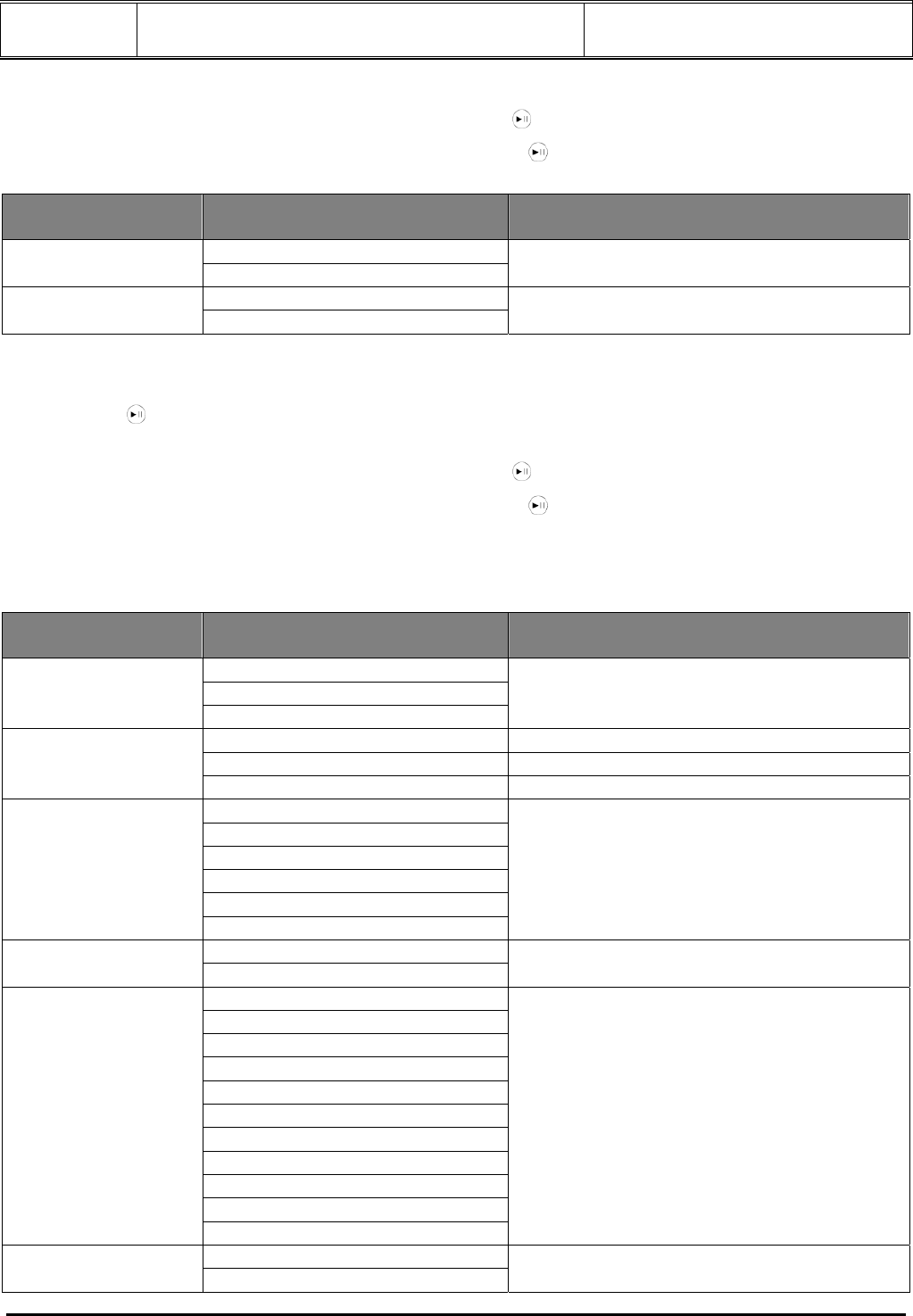
Doc Title : Product Data – User’s Guide Revision : R.00
Model : MFV700 Page(s) : 18 of 25
This document contains confidential and proprietary information of VTech Telecommunications Ltd
• To move among sub-menus under Monitor, press the UP or DOWN button.
• To apply the settings you have selected, press the button.
• To go back to the previous page, press and hold the button.
Monitor Settings
Sub-menu Options Description/Function
Slideshow Background Calendar Selects the mode for video monitoring to be
taken place
Memory Card Snapshot memory USB Selects memory priority for storing still
picture snap shot.
4.6 Using the Tools menu
1. In the Home Menu, press the LEFT or RIGHT button to select the Tools menu.
2. Press the button to enter the Tools menu.
• To move among sub-menus under Tools, press the UP or DOWN button.
• To apply the settings you have selected, press the button.
• To go back to the previous page, press and hold the button.
You can control all function settings of the Digital Photo Frame from the Tools menu. Refer to the table
below for more information.
Photo Settings
Sub-menu Options Description/Function
Slideshow
Thumbnail
Display Mode
Browse Mode
Selects photo display mode.
Fit to Screen Optimizes photos to fit the whole screen.
Crop to Fill Crop the photos to fit the whole screen
Aspect
Full Screen Stretch the photo to fit the whole screen.
5 Sec.
15 Sec.
30 Sec.
60 Sec.
5 Min.
Frequency
15 Min.
Selects the speed of slideshow.
Once
Slideshow Repeat
Repeat Sets slideshow playback mode.
Random
Snake
Partition
Erase
Blinds
Random lines
Grid
Cross
Spiral
Rect
Slideshow Effect
Close
Selects the transition effect to be applied in
the slide show.
On Background Music Off
Sets slideshow playback background music.
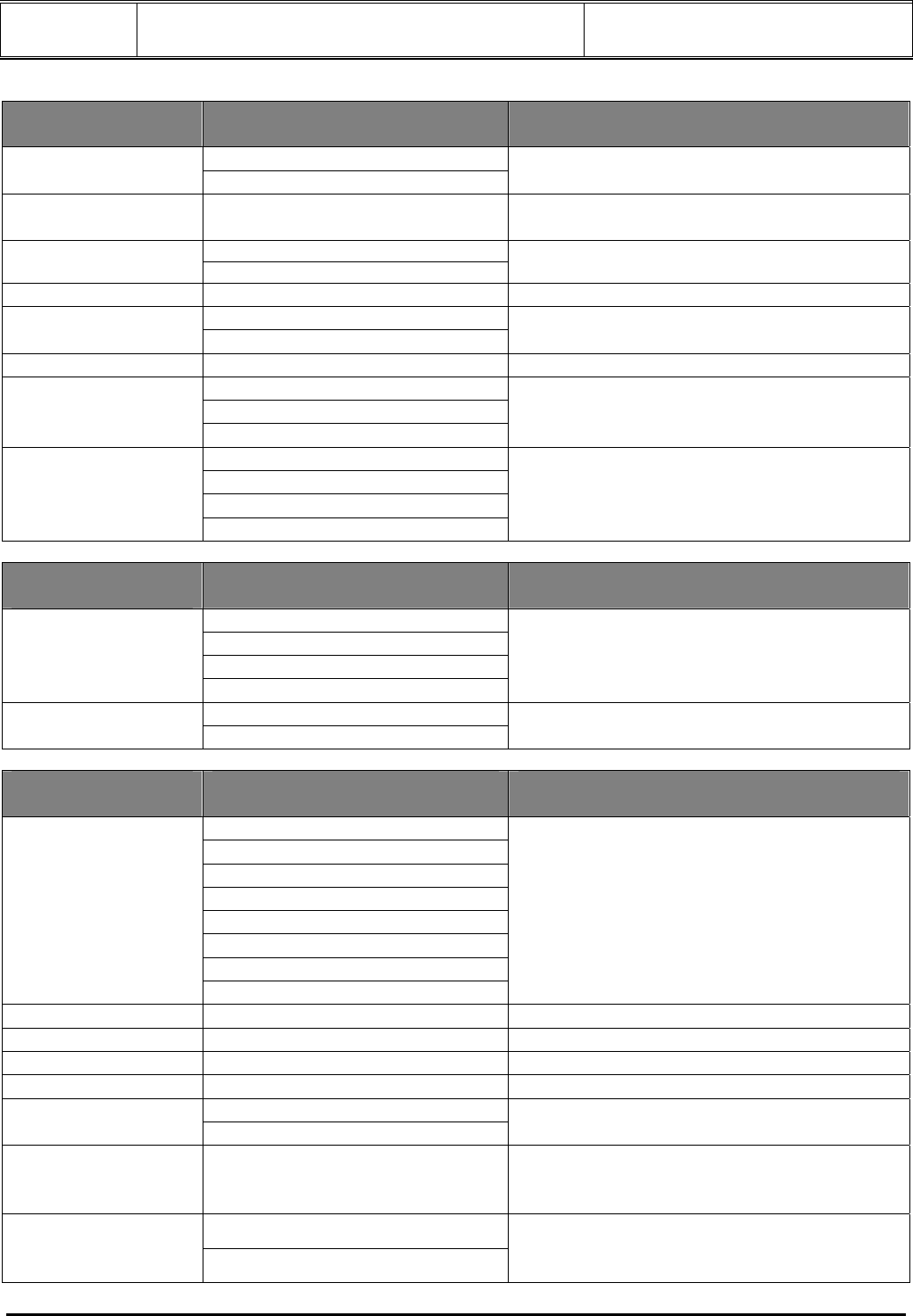
Doc Title : Product Data – User’s Guide Revision : R.00
Model : MFV700 Page(s) : 19 of 25
This document contains confidential and proprietary information of VTech Telecommunications Ltd
Calendar Settings
Sub-menu Options Description/Function
Monthly Calendar Display mode Clock Sets the calendar display mode
Date - Allows you to set up the date, month and
year.
24-hour
Time Format 12-hour Sets 12-hour and 24-hour time mode
Clock Time - Sets hour and minute
On Alarm Status Off Enables/disables the Alarm options.
Alarm Time - Sets the alarm time.
Alarm 1
Alarm 2
Alarm Tone
Alarm 3
Allow to set 3 alarm melodies
Mon. to Fri.
Weekend
Once
Alarm Frequency
Everyday
Sets the alarm frequency (Mon. to Fri.,
Weekend, Once, Everyday)
Music Settings
Sub-menu Options Description/Function
Repeat current
Repeat
Random
Play Mode
Once
Sets music playback mode.
On
Show Spectrum
Off Enables/disables volume level in graphical
presentation
System Settings
Sub-menu Options Description/Function
English
Français
Español
Deutsch
Italiano
Dutch
Svenska
Languages
Dansk
Selects an OSD (On-Screen display)
language.
Backlight 1, 2, ……, 5 Sets the intensity level of backlight.
Brightness 1, 2, ……, 16 Sets the level of display brightness.
Contrast 1, 2, ……, 16 Sets the level of display contrast.
Saturation 1, 2, ……, 16 Sets the display color saturation level.
Yes Auto On No Enables/disables the Auto power on option.
Auto On Time - Powers on the Digital Photo Frame
automatically according to the hour and
minute you set.
Yes
Auto Off
No
Enables/disables the Auto power off option.
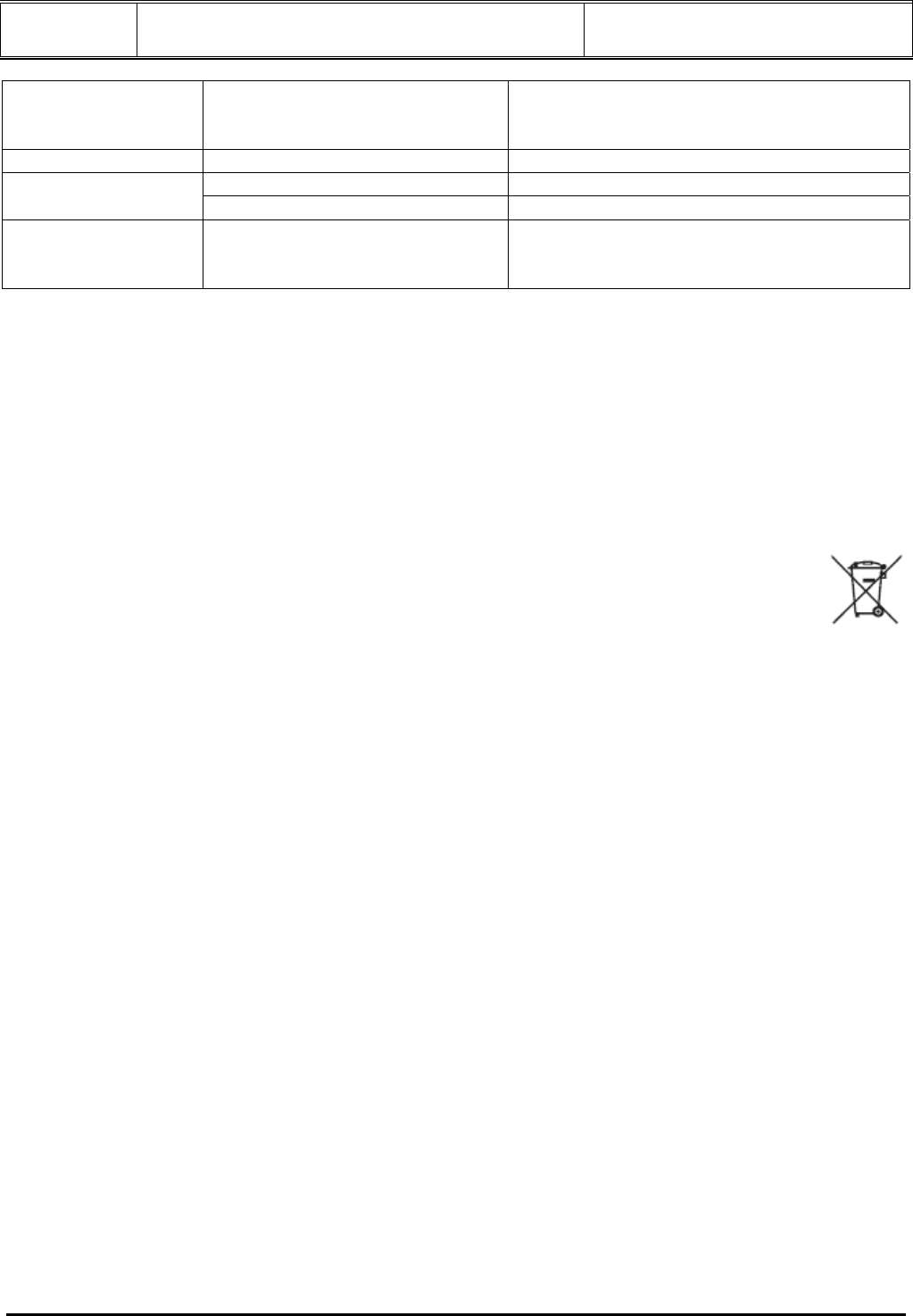
Doc Title : Product Data – User’s Guide Revision : R.00
Model : MFV700 Page(s) : 20 of 25
This document contains confidential and proprietary information of VTech Telecommunications Ltd
Auto Off Time - Powers off the Digital Photo Frame
automatically according to the hour and
minute you set.
Volume 0, 1, 2, ……, 10 Sets the audio playback volume level.
Yes Resets to system default system
Reset Default Setting
No Cancels the task.
Wallpaper Wallpaper 1
Wallpaper 2
Wallpaper 3
Selects the pre-loaded wallpapers.
4.7 Lullaby
There are 3 lullabies available for playing to soothe your baby to sleep.
4.7.1 Play/stop lullaby from the camera unit
1. Press <Lullaby> on the camera unit to select the lullaby and start playing.
2. During playback, press <Lullaby> to toggle between different lullabies.
OR
Press <Play/Stop> on the camera unit to start playing the selected lullaby. Press again to stop playing.
1. DISPOSAL OF THE DEVICE (ENVIRONMENT)
At the end of the product lifecycle, you should not dispose of this product with normal household
waste. Take this product to a collection point for the recycling of electrical and electronic equipment.
The symbol on the product, user’s guide and/or box indicates this.
Some of the product materials can be re-used if you take them to a recycling point. By reusing some
parts or raw materials from used products you make an important contribution to the protection of the environment.
Please contact your local authorities in case you need more information on the collection points in your area.
Dispose of the battery pack in an environmentally-friendly manner according to your local regulations.
2. CLEANING
Clean MFV700 with a slightly damp cloth or with an anti-static cloth. Never use cleaning agents or abrasive
solvents.
Cleaning and care
z Do not clean any part of the product with thinners or other solvents and chemicals – this may cause
permanent damage to the product which is not covered by the warranty.
z Keep your MFV700 away from hot, humid areas or strong sunlight, and don’t let it get wet.
z Every effort has been made to ensure high standards of reliability for your MFV700. However, if something
does go wrong, please do not try to repair it yourself – contact Customer Service for assistance.
3. TROUBLESHOOTING
Link light on the digital photo frame does not come on
• Check whether the digital photo frame is powered on.
Link light on the digital photo frame flashes
• The digital photo frame and the camera unit may be out of range with each other. Reduce the distance
between the units, but not closer than 1.5 meter.
• The camera unit may be switched off. Press and hold <Power> key to switch on the camera unit.
The digital photo frame beeps
• Lost connection with the camera unit. Reduce the distance between the digital photo frame and the camera
unit, but not closer than 1.5 meter.
• The camera unit may be switched off. Press and hold <Power> key to switch on the camera unit.
Cannot view the video image of baby from the digital photo frame
• Video feed maybe turned off. Activate the video feed by pressing <Video On/Off>.
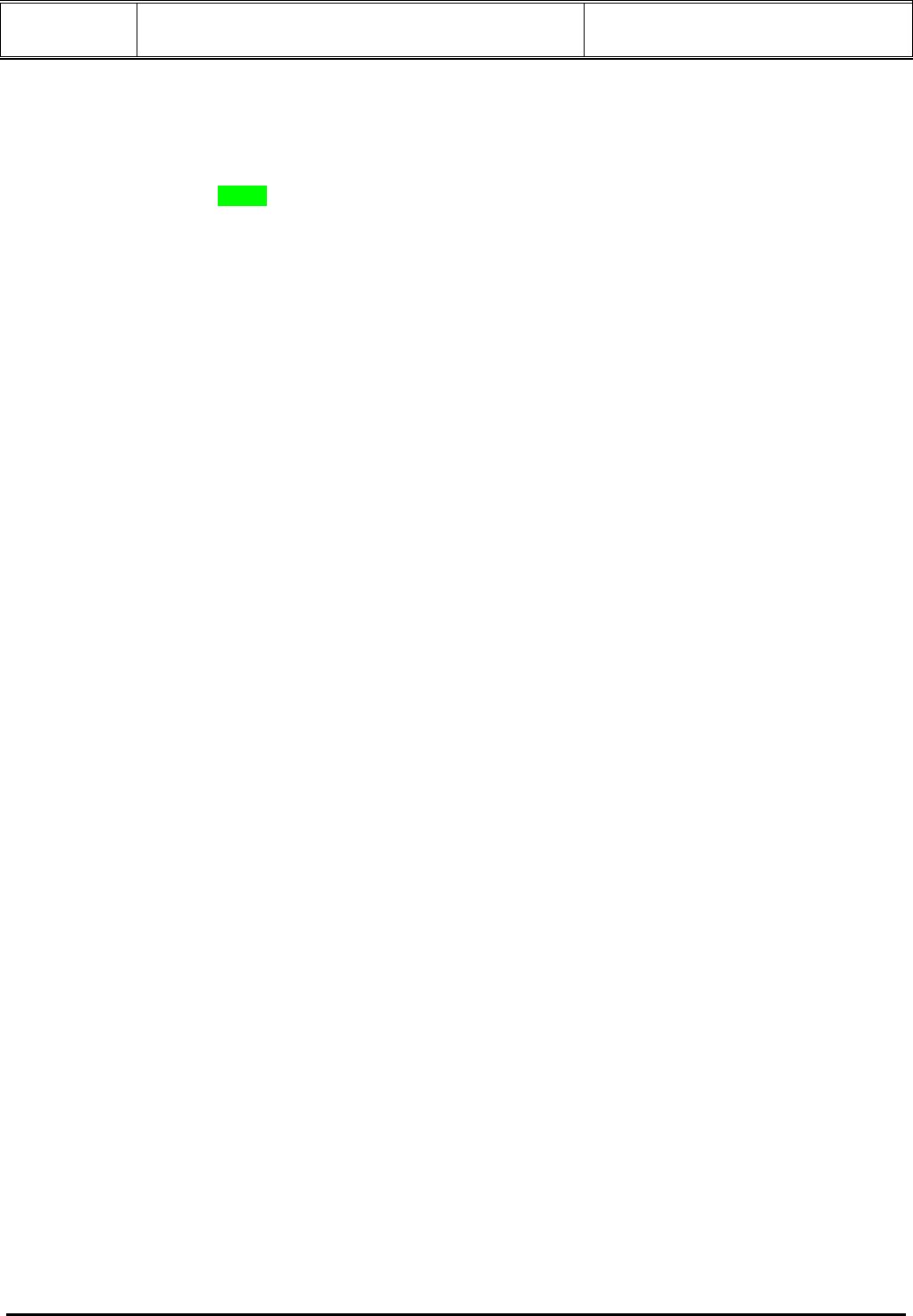
Doc Title : Product Data – User’s Guide Revision : R.00
Model : MFV700 Page(s) : 21 of 25
This document contains confidential and proprietary information of VTech Telecommunications Ltd
• The digital photo frame and the camera unit may be out of range with each other. Reduce the distance
between the units, but not closer than 1.5 meter.
Cannot hear sound or baby cry from the digital photo frame
• The volume level in the digital photo frame may be set too low, increase the volume level of the digital photo
frame. Refer to section 4.4.11 for volume level settings.
• The digital photo frame and the camera unit may be out of range with each other. Reduce the distance
between the units, but not closer than 1.5 meter.
The digital photo frame system produces a high-pitched noise
• The digital photo frame and the camera unit are too close to each other. Make sure the digital photo frame and
camera unit is at least 1.5 meter away from each other.
• The speaker volume of the digital photo frame maybe set too high. Decrease the volume of the digital photo
frame.
Some images are not displayed
• The image file is not supported by this device.
Cannot read SD/MMC/SDHC card
• Check whether SD/MMC/SDHC card is inserted properly.
Cannot read USB flash drive
• Check whether USB flash drive is inserted properly.
4. GENERAL INFORMATION
If your product is not working properly...
1. Read this User’s Guide.
2. Visit our website: www.motorola.com
3. Contact Customer Service at
US and Canada 1-888-331-3383 (FOR US VERSION)
UK 0845 218 0890 (FOR UK VERSION)
ROI 08187 62092 (FOR UK VERSION)
Consumer Products and Accessories Limited Warranty (“Warranty”)
Thank you for purchasing this Motorola branded product manufactured under license
by Binatone Electronics International LTD ("BINATONE")
What Does this Warranty Cover?
Subject to the exclusions contained below, BINATONE warrants that this Motorola branded product ("Product") or
certified accessory ("Accessory") sold for use with this product that it manufactured to be free from defects in
materials and workmanship under normal consumer usage for the period outlined below. This Warranty is your
exclusive warranty and is not transferable.
Who is covered?
This Warranty extends only to the first consumer purchaser, and is not transferable.
What will BINATONE do?
BINATONE or its authorized distributor at its option and within a commercially reasonable time, will at no charge
repair or replace any Products or Accessories that does not conform to this Warranty. We may use functionally
equivalent reconditioned/ refurbished/ pre-owned or
new Products, Accessories or parts.
What Other Limitations Are There?
ANY IMPLIED WARRANTIES, INCLUDING WITHOUT LIMITATION
THE IMPLIED WARRANTIES OF MERCHANTABILITY AND FITNESS
FOR A PARTICULAR PURPOSE, SHALL BE LIMITED TO THE
DURATION OF THIS LIMITED WARRANTY, OTHERWISE THE REPAIR OR
REPLACEMENT PROVIDED UNDER THIS EXPRESS
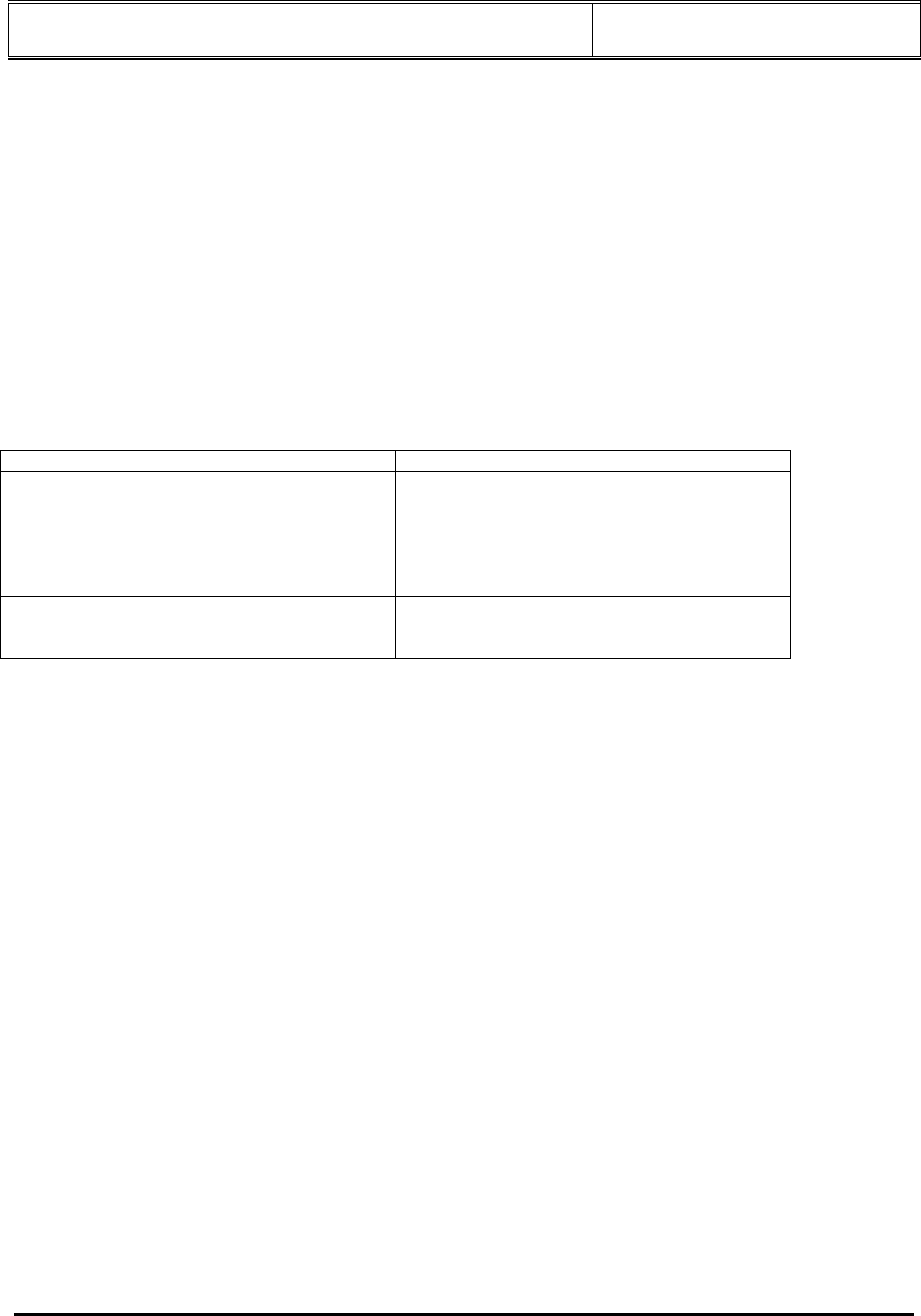
Doc Title : Product Data – User’s Guide Revision : R.00
Model : MFV700 Page(s) : 22 of 25
This document contains confidential and proprietary information of VTech Telecommunications Ltd
LIMITED WARRANTY IS THE EXCLUSIVE REMEDY OF THE
CONSUMER, AND IS PROVIDED IN LIEU OF ALL OTHER
WARRANTIES, EXPRESS OF IMPLIED. IN NO EVENT SHALL
MOTOROLA OR BINATONE BE LIABLE, WHETHER
IN CONTRACT OR TORT (INCLUDING NEGLIGENCE) FOR DAMAGES
IN EXCESS OF THE PURCHASE PRICE OF THE PRODUCT OR
ACCESSORY, OR FOR ANY INDIRECT, INCIDENTAL, SPECIAL OR
CONSEQUENTIAL DAMAGES OF ANY KIND, OR LOSS OF REVENUE
OR PROFITS, LOSS OF BUSINESS, LOSS OF INFORMATION OR
OTHER FINANCIAL LOSS ARISING OUT OF OR IN CONNECTION
WITH THE ABILITY OR INABILITY TO USE THE PRODUCTS OR
ACCESSORIES TO THE FULL EXTENT THESE DAMAGES MAY BE
DISCLAIMED BY LAW.
Some jurisdictions do not allow the limitation or exclusion of incidental or consequential damages, or limitation on
the length of an implied warranty, so the above limitations or exclusions may not apply to you. This Warranty gives
you specific legal rights, and you may also have other rights that vary from one jurisdiction to another.
Products Covered Length of Coverage
Consumer Products
One (1) year from the date of the products
original purchase by the first consumer
purchaser of the product.
Consumer Accessories Ninety (90) days from the date of the
accessories original purchase by the first
consumer purchaser of the product.
Consumer Products and Accessories
that are Repaired or
Replaced
The balance of the original warranty or for
ninety (90) days from the date returned to the
consumer, whichever is longer.
Exclusions
Normal Wear and Tear. Periodic maintenance, repair and replacement of parts due to normal wear and tear are
excluded from coverage.
Batteries. Only batteries whose fully charged capacity falls below 80% of their rated capacity and batteries that
leak are covered by this Warranty.
Abuse & Misuse. Defects or damage that result from: (a) improper operation, storage, misuse or abuse, accident
or neglect, such as physical damage (cracks, scratches, etc.) to the surface of the product resulting from misuse;
(b) contact with liquid, water, rain, extreme humidity or heavy perspiration, sand, dirt or the like, extreme heat, or
food; (c) use of the Products or Accessories for commercial purposes or subjecting the Product or Accessory to
abnormal usage or conditions; or (d) other acts which are not the fault of MOTOROLA or BINATONE., are
excluded from coverage.
Use of Non-Motorola branded Products and Accessories. Defects or damage that result from the use of Non-
Motorola branded or certified Products or Accessories or other peripheral equipment are excluded from coverage.
Unauthorized Service or Modification. Defects or damages resulting from service, testing, adjustment,
installation, maintenance, alteration, or modification in any way by someone other than MOTOROLA, BINATONE
or its authorized service centers, are excluded from coverage.
Altered Products. Products or Accessories with (a) serial numbers or date tags that have been removed, altered
or obliterated; (b) broken seals or that show evidence of tampering; (c) mismatched board serial numbers; or (d)
nonconforming or non-Motorola branded housings, or parts, are excluded from coverage.
Communication Services. Defects, damages, or the failure of Products or Accessories due to any communication
service or signal you may subscribe to or use with the Products or Accessories is excluded from coverage.
How to Obtain Warranty Service or Other Information?
To obtain service or information, please call:
US and Canada 1888-331-3383 (FOR US VERSION)
UK 0845 218 0890 (FOR UK VERSION)
ROI 08187 62092 (FOR UK VERSION)
You will receive instructions on how to ship the Products or Accessories at your expense and risk, to a
BINATONE Authorized Repair Center.
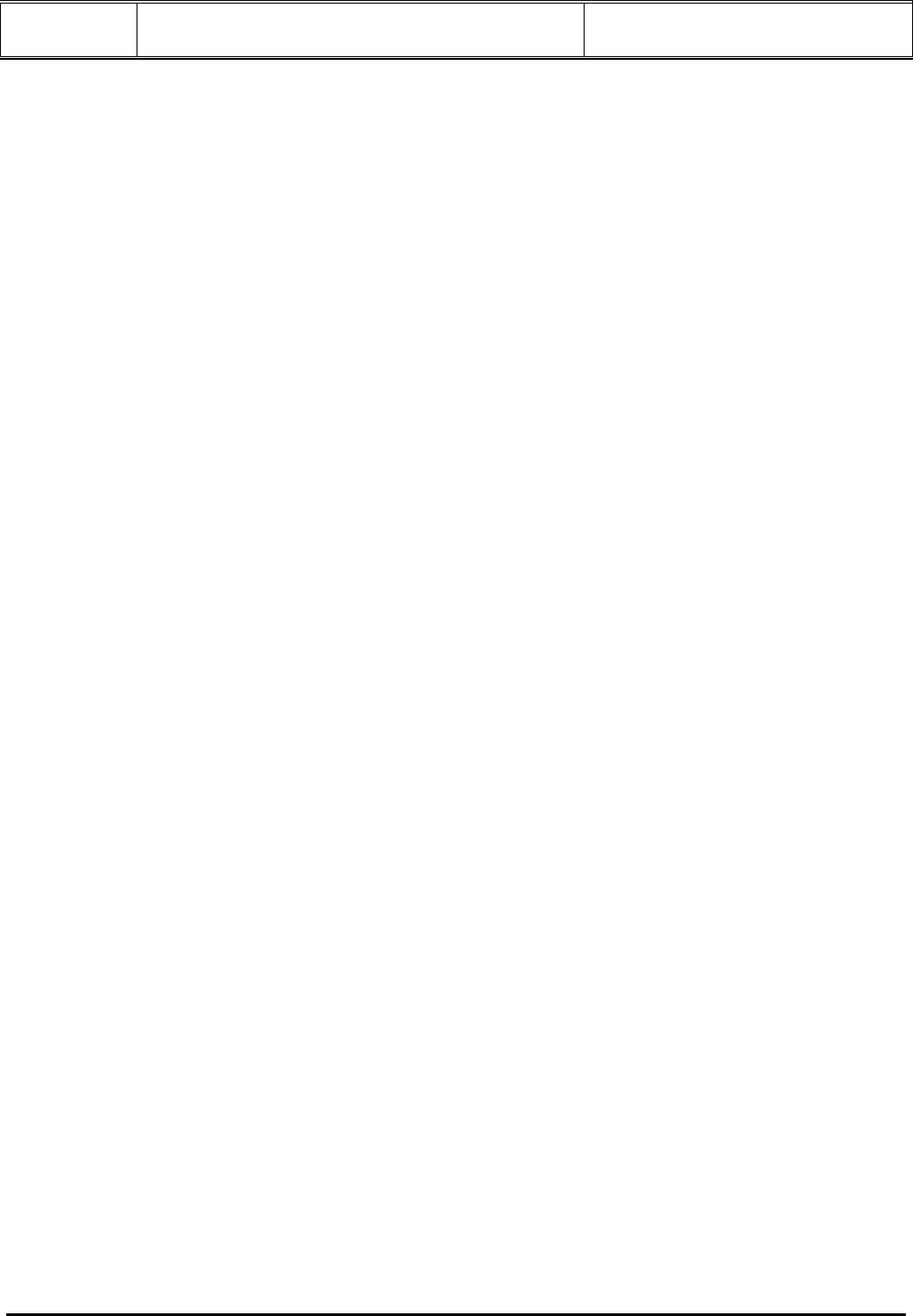
Doc Title : Product Data – User’s Guide Revision : R.00
Model : MFV700 Page(s) : 23 of 25
This document contains confidential and proprietary information of VTech Telecommunications Ltd
To obtain service, you must include: (a) the Product or Accessory; (b) the
original proof of purchase (receipt) which includes the date, place and seller of the Product; (c) if a
warranty card was included in your box, a completed warranty card showing the serial number of the Product;
(d) a written description of the problem; and, most importantly; (e) your address and telephone number.
These terms and conditions constitute the complete warranty agreement between you and BINATONE. regarding
the Products or Accessories purchased by you, and supersede any prior agreement or representations, including
representations made in any literature publications or promotional materials issued by BINATONE. or
representations made by any agent employee or staff of BINATONE, that may have been made
in connection with the said purchase.
FCC, ACTA and Industry Canada (IC) Regulations
(FOR US VERSION ONLY)
Warning: Changes or modifications to this equipment not expressly approved by the party responsible for
compliance could void the user’s authority to operate the equipment.
NOTE: This equipment has been tested and found to comply with the limits for a Class B digital device, pursuant
to Part 15 of the FCC Rules. These limits are designed to provide reasonable protection against harmful
interference in a residential installation. This equipment generates, uses and can radiate radio frequency energy
and, if not installed and used in accordance with the instructions, may cause harmful interference to radio
communications.
However, there is no guarantee that interference will not occur in a particular installation. If this equipment does
cause harmful interference to radio or television reception, which can be determined by turning the equipment off
and on, the user is encouraged to try to correct the interference by one or more of the following measures:
* Reorient or relocate the receiving antenna.
* Increase the separation between the equipment and receiver.
* Connect the equipment into an outlet on a circuit different from that to which the receiver is connected.
* Consult the dealer or an experienced radio/TV technician for help.
This device complies with part 15 of the FCC Rules. Operation is subject to the following two conditions: (1) This
device may not cause harmful interference, and (2) this device must accept any interference received, including
interference that may cause undesired operation.
This device complies with Industry Canada licence-exempt RSS standard(s). Operation is subject to the following
two conditions: (1) this device may not cause interference, and (2) this device must accept any interference,
including interference that may cause undesired operation of the device.
This Class B digital apparatus complies with Canadian ICES-003
Caution: To maintain the compliance with the FCC’s RF exposure guideline, place the camera unit and the digital
photo frame at least 20 cm from nearby persons.
<For UK/EU version>
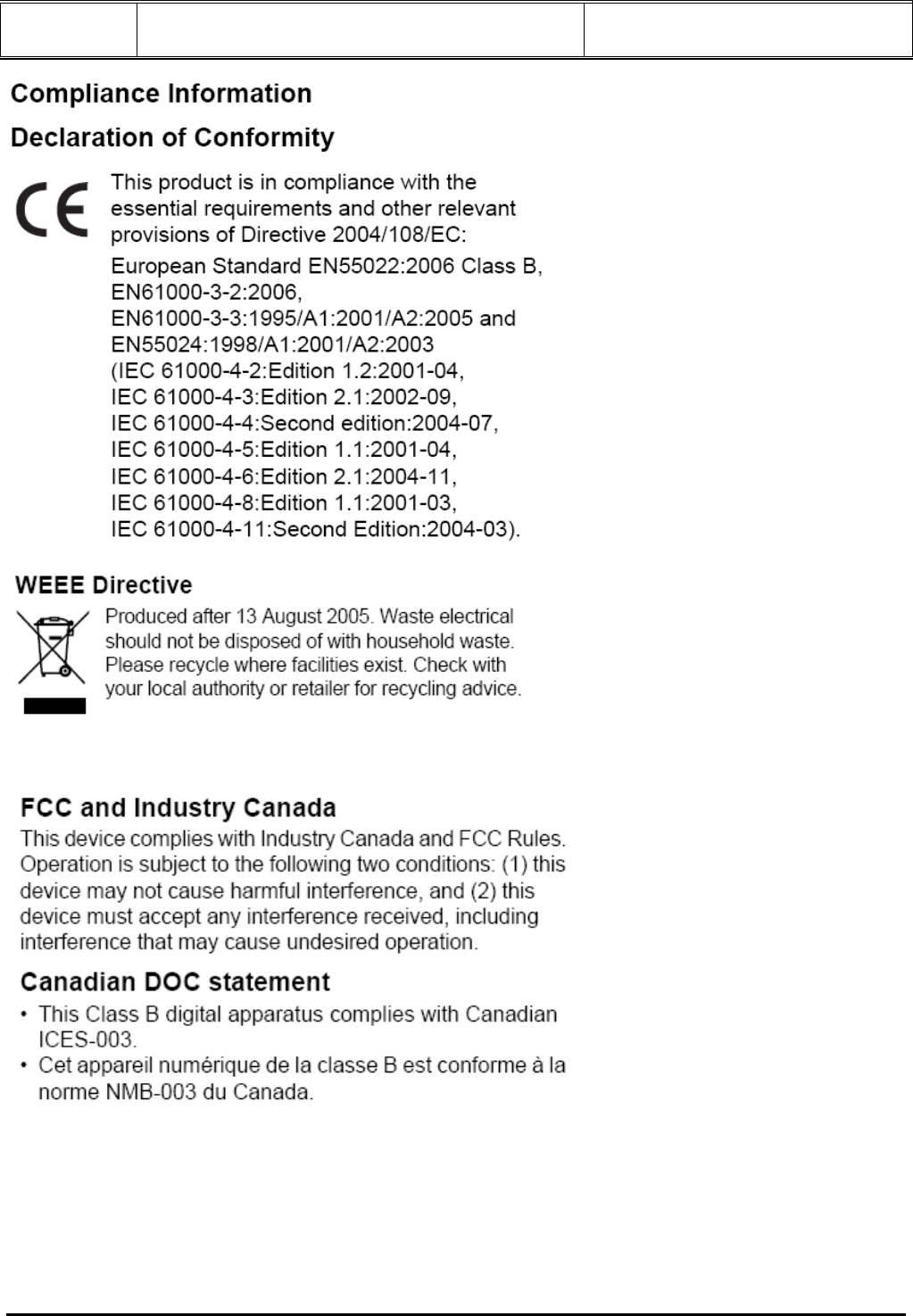
Doc Title : Product Data – User’s Guide Revision : R.00
Model : MFV700 Page(s) : 24 of 25
This document contains confidential and proprietary information of VTech Telecommunications Ltd
<For US_CAN version>
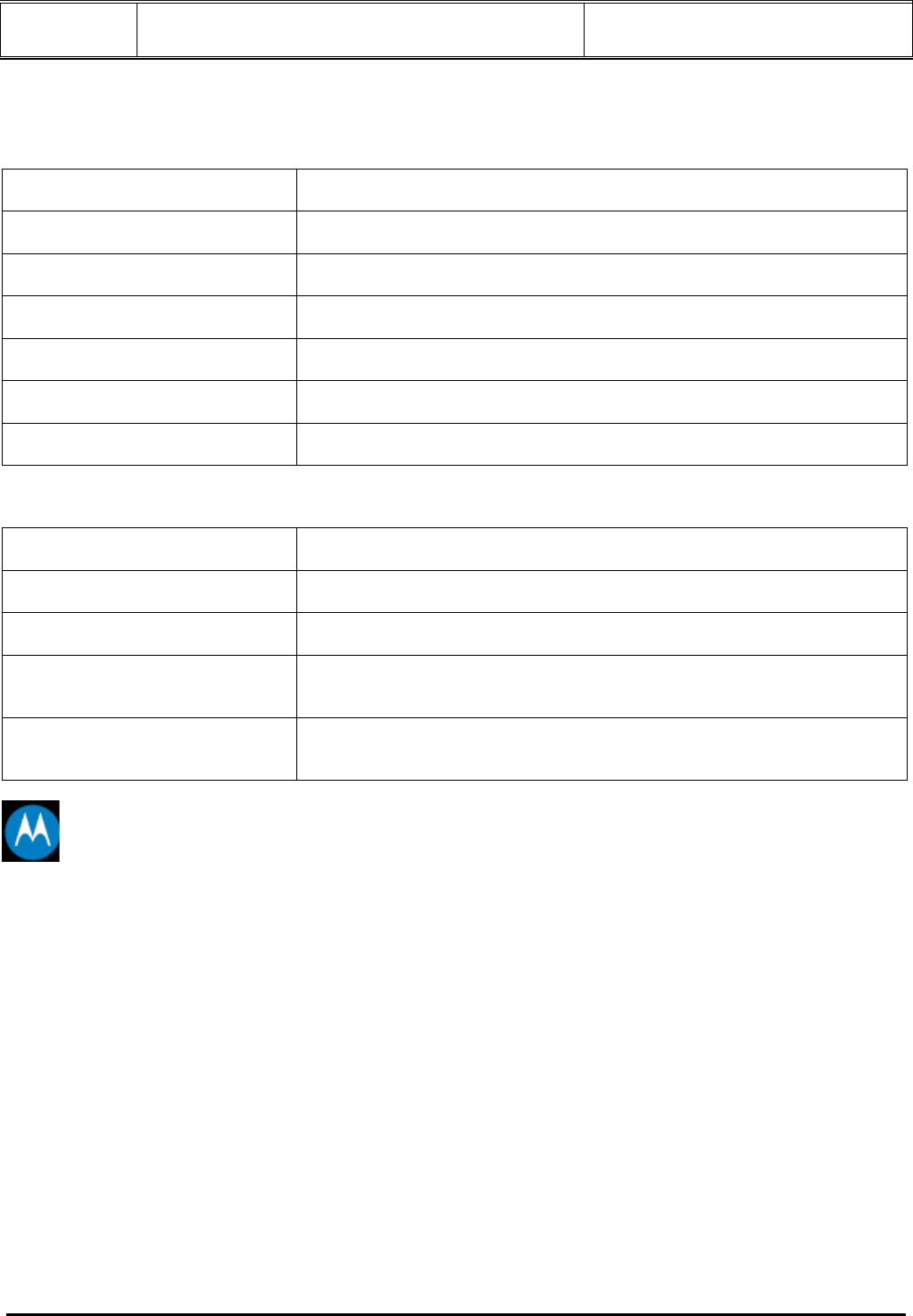
Doc Title : Product Data – User’s Guide Revision : R.00
Model : MFV700 Page(s) : 25 of 25
This document contains confidential and proprietary information of VTech Telecommunications Ltd
5. TECHNICAL SPECIFICATIONS
(FOR US VERSION)
RF frequency band 1921.536 MHz - 1928.448 MHz
Channels 5
Operating temperature 5oC - 45oC
Camera unit voltage
(AC voltage, 50/60Hz) 100 - 240V
Camera unit voltage
(Adapter output) 6VDC @600mA
Digital photo frame voltage
(AC voltage, 50/60Hz) 100 - 240V
Digital photo frame voltage
(Adapter output) 5VDC @1A
(FOR UK VERSION)
RF frequency band 1881.792 MHz - 1897.344 MHz
Channels 10
Operating temperature 5oC - 45oC
Camera unit voltage
(Adapter output)
Input 100-240VAC 50/60Hz 150mA;
Output 6VDC @600mA
< Tenpao S004LV0600060 / S004LB0600060 EU / UK>
Digital photo frame voltage
(Adapter output)
Input 100-240VAC 50/60Hz 150mA;
Output 5VDC @1A
< Tenpao S006MV0500100 / S006MB0500100 EU / UK>
MOTOROLA
Manufactured, distributed or sold by Binatone Electronics International LTD., official licensee for this product.
MOTOROLA and the Stylized M Logo are trademarks or registered trademarks of Motorola Trademark Holdings,
LLC. and are used under license. All other trademarks are the property of their respective owners.
© 2011 Motorola Mobility, Inc. All rights reserved.
Version 1.0
Printed in China