Binatone Electronics F50C TRAVELFENCE50CU User Manual TRAVELFENCE50 IFU EN US
Binatone Electronics International Ltd. TRAVELFENCE50CU TRAVELFENCE50 IFU EN US
Users Manual
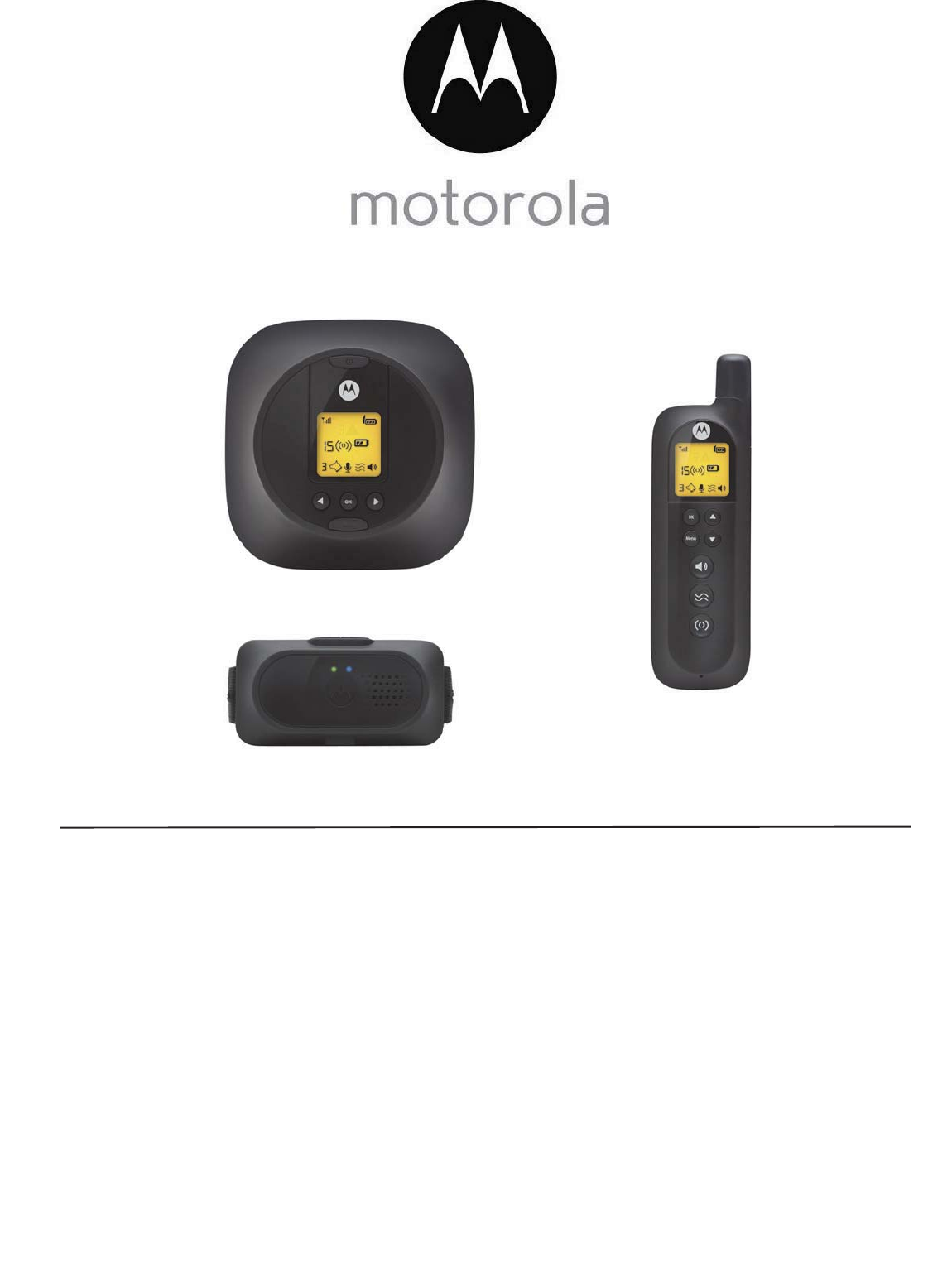
User’s Guide
WIRELESS FENCE PET TRAINING SYSTEM
Model: TRAVELFENCE50
The features described in this User's Guide are subject to modifications without prior notice.
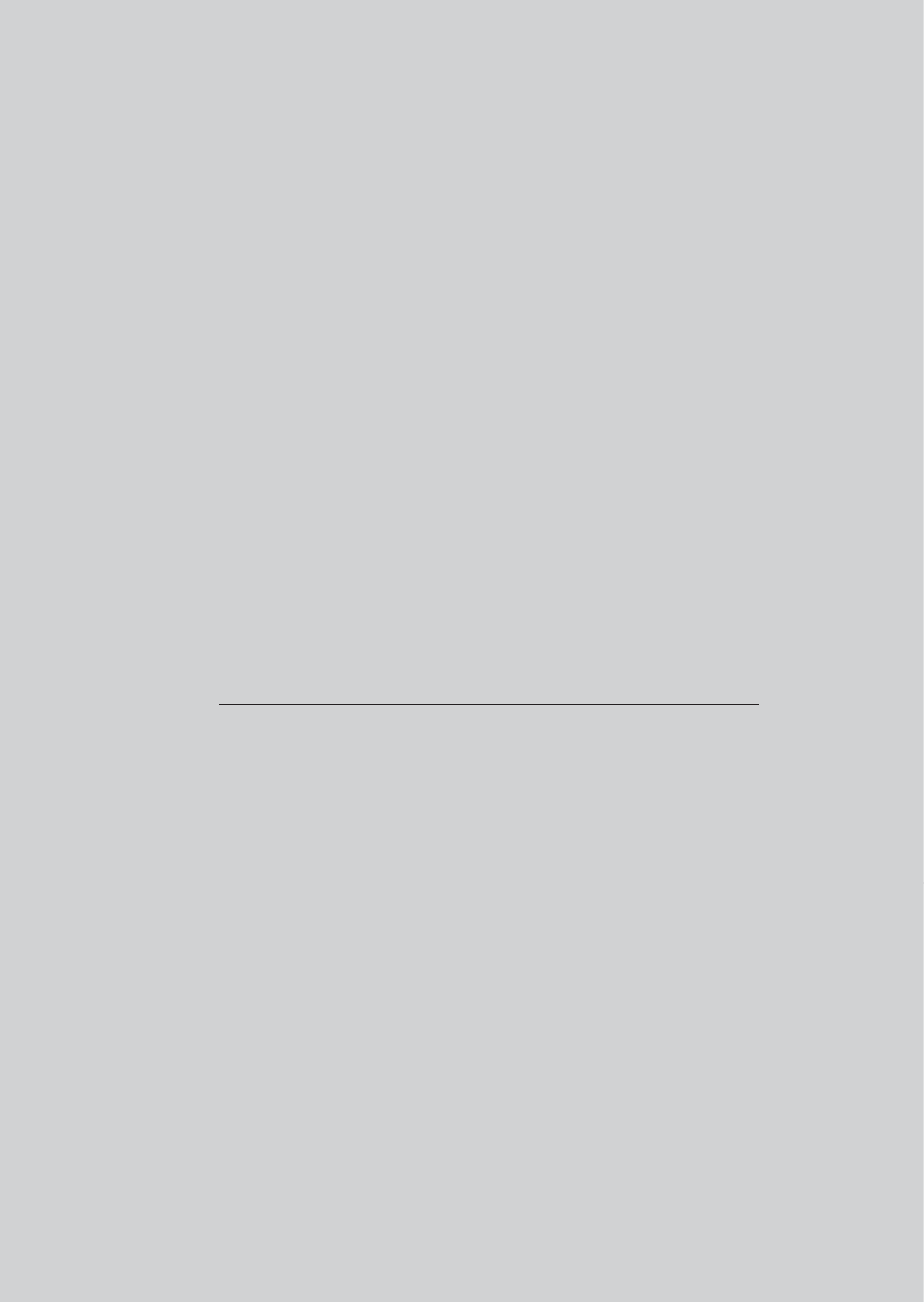
Welcome...
to your new WIRELESS FENCE PET TRAINING
SYSTEM
Thank you for purchasing the Wireless Fence Pet Training System. Your new
Wireless Fence will provide years of freedom, convenience and safety for
your dog while traveling away from home. First, be sure to install the
Wireless Fence Pet Training System in a portion of your yard at home and
teach your dog how to obey the invisible boundary zone before using in
other locations. The purpose of the training steps on page 32 is to teach
your dog how to avoid correction by respecting the warning beep and
backing inside the boundary zone.
Please retain your original dated sales receipt for your records.
For warranty service of your Motorola product, you will need to provide a
copy of your dated sales receipt to confirm warranty status. Registration is
not required for warranty coverage.
For product related questions, please call:
This User's Guide provides you with all the information you need to get the
most from the product.
Please read and follow the instructions in this User’s Guide along with the
Safety Instructions on page 10 before you using this product.
Got everything?
• 1 x Pet Collar Unit and Collar Strap
• 1 x Wireless Fence Unit
• 1 x Remote Control Unit
• 1 x Power Adapter (For Pet Collar Unit)
• 1 x Power Adapter (For Wireless Fence Unit)
• 1 x Rechargeable Battery Pack (for Wireless Fence Unit)
• 1 x Outdoor Stake and Ground Plug
• 50 x Boundary Flags
• 1 x Test Light for Collar Contacts
• 2 Pairs of Collar Contacts - Long & Short (For Pet Collar Unit)
• 1x Travel Carry Bag
US and Canada 1-888-331-3383
Email: support@motorolamonitors.com
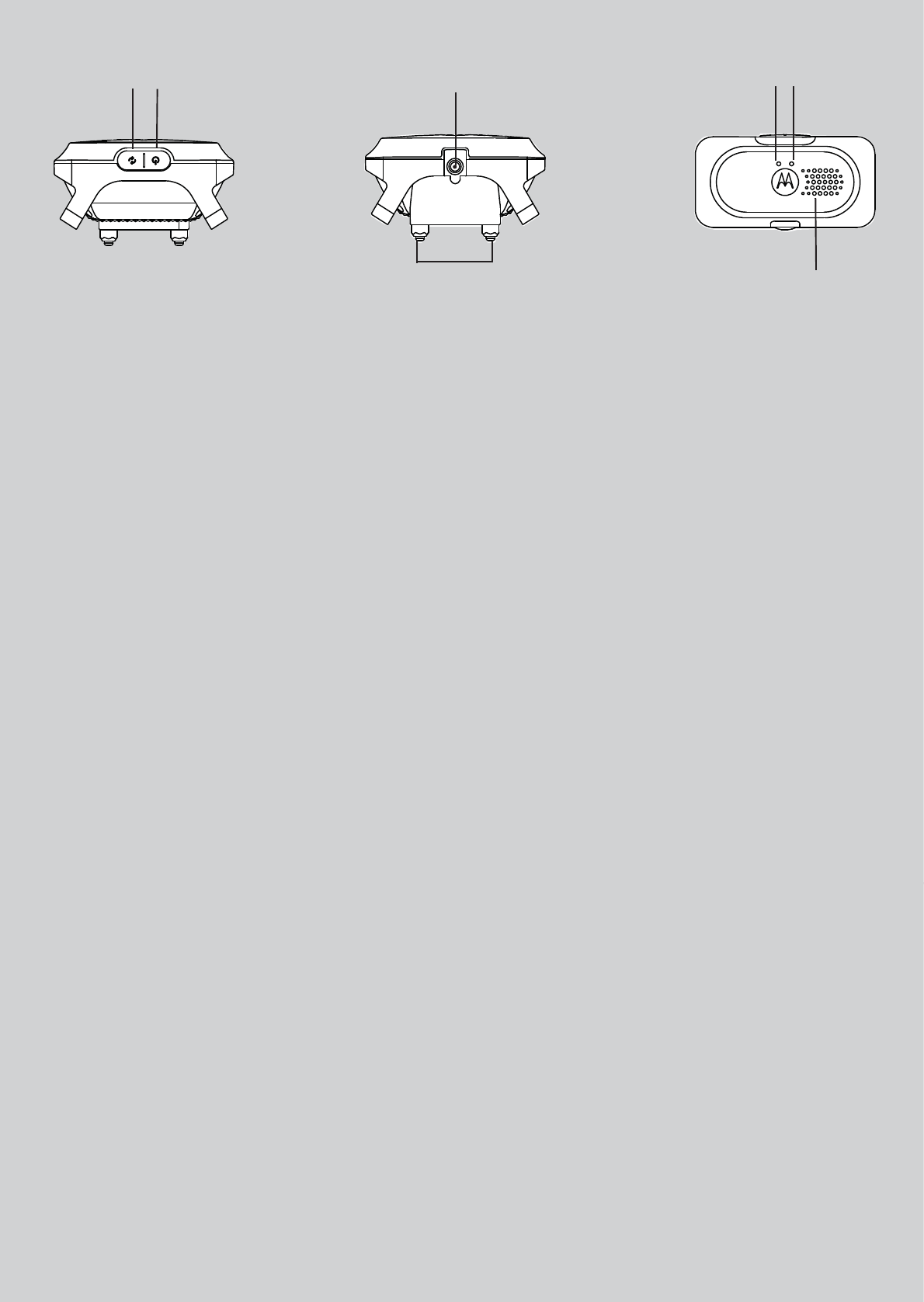
Overview of the Pet Collar Unit
1. Pair Key
2. Power Key
Press and hold to turn the unit On.
The unit vibrates once and the
indicator LED lights up in green for
3 seconds.
Press and hold to turn the unit Off.
The unit vibrates twice and the
indicator LED goes off.
3. Collar Contacts
4. Power Adapter Socket
5. Indicator LED
Lights up in green for 3 seconds
when the unit is powered on and
flashes slowly during standby.
Lights up in green when delivering
static correction.
6. Charging/Battery low LED
Lights up in blue when charging.
Flashes in red when battery is low.
7. Speaker
Delivers tone or voice sent from the
Remote Control Unit.
1 2
3
7
5 6
4
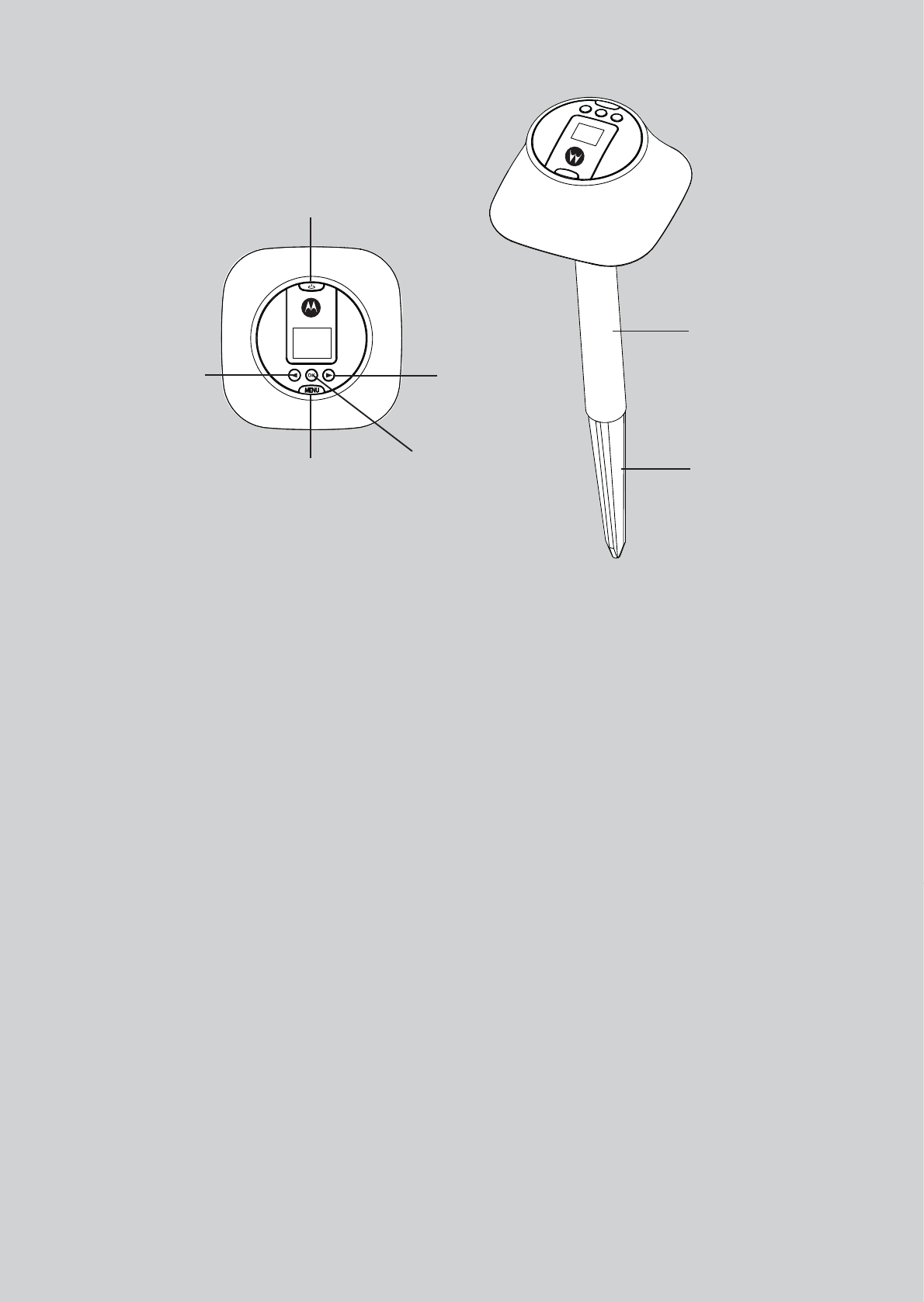
Overview of the Wireless Fence Unit and Outdoor
Stake
1. Power Key
Press and hold to power on the unit.
Press and hold to power off the unit.
When the unit is powered on, short
press to turn fencing mode on or
off.
2. Left Key
Correction Mode: Decrease level
Menu Mode: Move down
3. Right Key
Correction Mode: Increase level
Menu Mode: Move up
4. Menu Key
Press to access menu options. Press
again to exit.
5. OK Key
Press to select the desired option
and lock the setting.
6. Outdoor Stake
Connect to the Wireless Fence Unit
when using it outdoors.
7. Ground Plug
Pound into the ground when using
it outdoors.
1
2
45
3
6
7
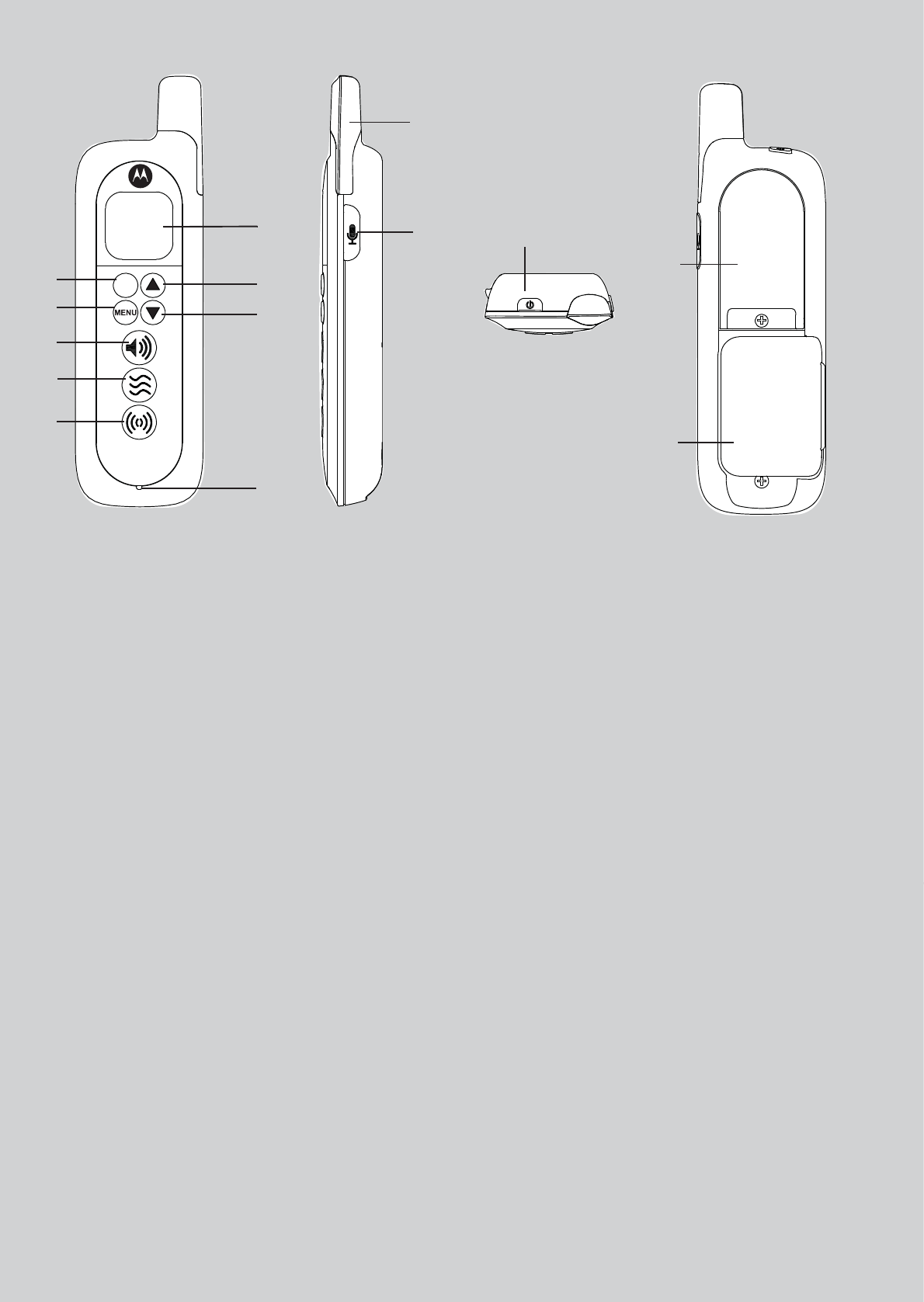
Overview of the Remote Control Unit
1. Display (LCD screen)
2. OK Key
Press to select the desired option
and lock the setting.
3. Menu Key
Press to access menu options, such
as pairing, remove collar, etc.
4. Up Key
Correction Mode: Increase level
Menu Mode: Move up
5. Down Key
Correction Mode: Decrease level
Menu Mode: Move down
6. Tone Key
Press to send a tone to the Pet Collar
Unit.
7. Vibration Key
Press to vibrate the Pet Collar Unit.
8. Static Correction Key
Press and hold to send static
correction to the Pet Collar Unit.
9. Microphone
10. Antenna
11. Talk key
Press and hold to convey verbal
commands to your dog through the
Pet Collar Unit.
12. Power Key
Press and hold to power the unit
ON/OFF.
13. Battery Cover
14. Leash Clip
OK
2
3
6
7
8
1
4
5
9
11
10
12
13
14
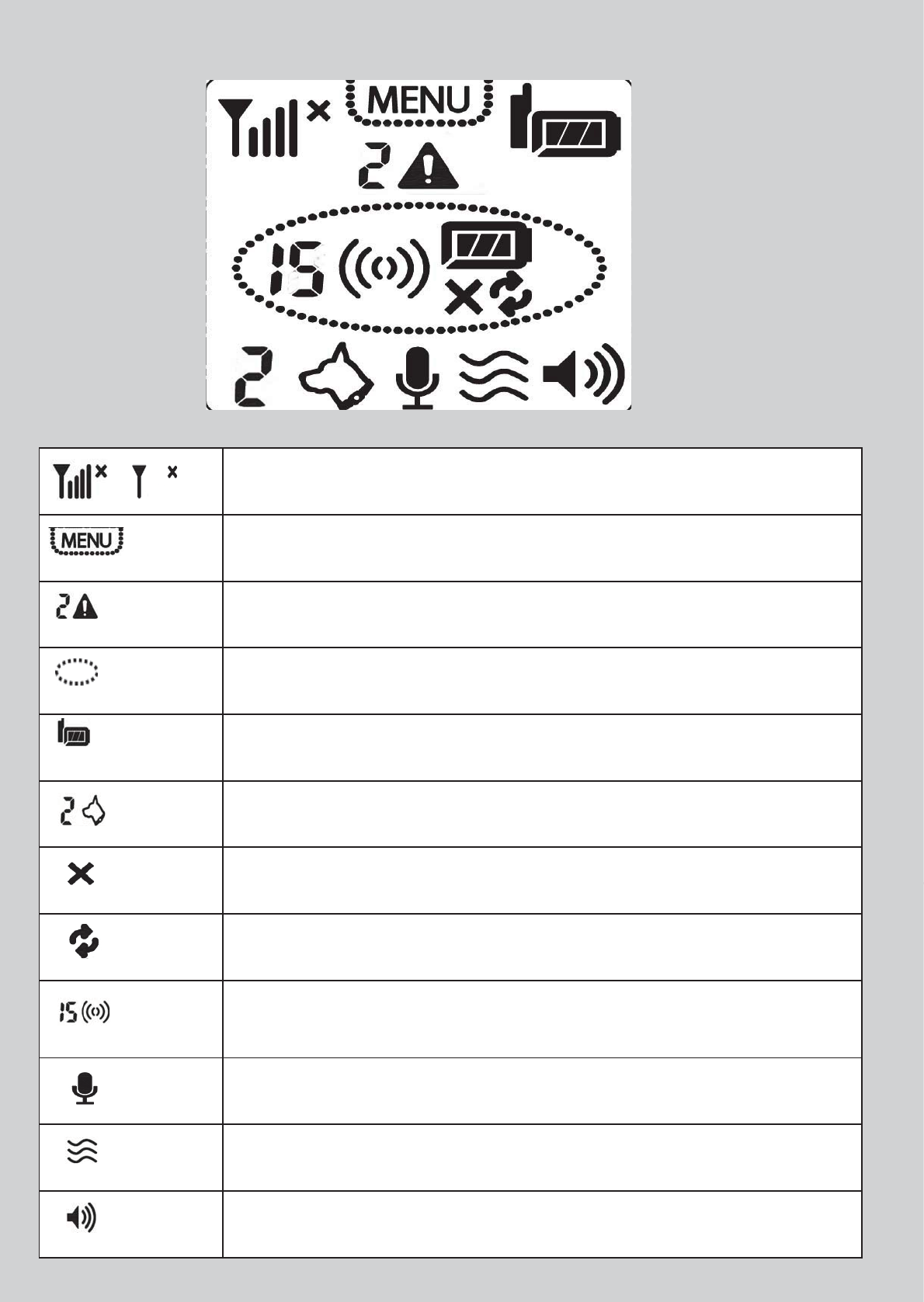
Symbols on the Remote Control and Wireless Fence Unit
RF signal strength of the Remote Control Unit against the Pet Collar
Unit.
Displays when you enter Menu mode.
Alert indication on Collar 2 (battery low, out of range, etc).
Displays when Fencing mode is activated.
Battery level on the Remote Control Unit.
Pet Collar Number.
Select to REMOVE collar.
Select to PAIR collar.
Displays when STATIC CORRECTION KEY is pressed (Level 0 to 15).
When 0 is displayed, only tone and vibration alerts are sent to the Pet
Collar Unit.
Displays when TALK KEY is pressed.
Displays when VIBRATION KEY is pressed.
Displays when TONE KEY is pressed.
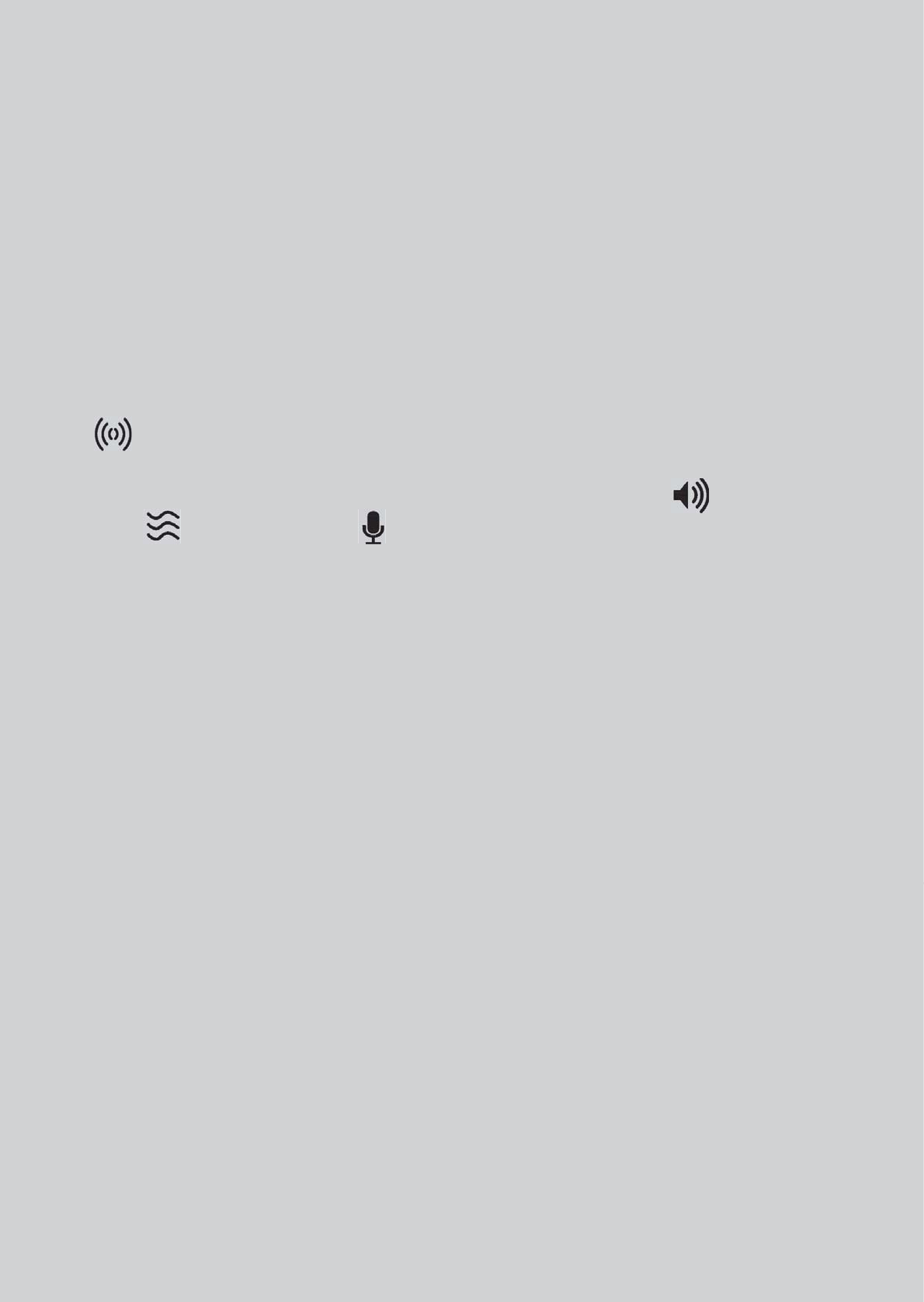
How the Wireless Fence Pet Training System works
The Wireless Fence Pet Training System comes with a portable Wireless Fence Unit
that establishes an invisible boundary by transmitting radio signals to the Pet Collar
Unit up to a distance of 50 yards line of sight. When your dog reaches the boundary
zone (about 2 to 3 feet before the “real” boundary), the Pet Collar Unit that is worn
on your dog emits a warning beep followed by static correction to get its attention
until it backs away from the boundary zone. The Pet Collar Unit is equipped with a
safety feature such that it will stop delivering static correction if your dog stays
outside the boundary for more than 30 seconds.The boundary zone can be marked
with Boundary Flags as a visual aid for your dog, especially during the training stage.
The Wireless Fence Pet Training System also comes with a Remote Control Unit that
is paired with the Pet Collar Unit. At the push of the
STATIC CORRECTION KEY
on the Remote Control Unit, a signal is sent to the Pet Collar Unit, which
delivers static correction to your dog to discourage your dog from certain behaviors.
The Remote Control Unit is also designed with a
TONE KEY
, a
VIBRATION
KEY
and a
TALK KEY
that allows you to give your dog verbal commands
through the Pet Collar Unit.
Important guidelines when using the Wireless Fence Pet Training
System
• Included in your Wireless Fence Pet Training System are Collar Contacts in three
different lengths (short, medium and long) that deliver static correction to your
dog. Choose the appropriate length for your dog’s hair coat. The Pet Collar Unit
was shipped with medium Collar Contacts that are suitable for dogs with
medium hair coats. If your dog has dense coat or undercoat, use one of the
longer Collar Contacts included with the product.
• Proper fit of the Pet Collar Unit is critical to the performance and effectiveness of
the Wireless Fence Pet Training System. If the fit is too loose, the Pet Collar Unit
will not be able to get sufficient contact with the skin to deliver static correction.
If the fit is too tight, it will irritate your dog’s skin. Tighten the Pet Collar Unit high
on your dog’s neck, tight enough that you can get two fingers between the collar
strap and your dog. It should not be able to rotate around the neck.
• Do not make your dog wear the Pet Collar Unit for more than 12 hours
continuously to avoid skin irritation.
• Do not connect a leash to the Pet Collar Unit as this might pull the Collar Contacts too
tight against your dog’s neck. When connecting a separate collar for the leash, make
sure that it does not add pressure on the Pet Collar Unit.
• Check the contact area on your dog’s neck for signs of irritation. If there is a rash
or sore, discontinue use until the skin is completely healed. See a veterinarian if
the condition persists.
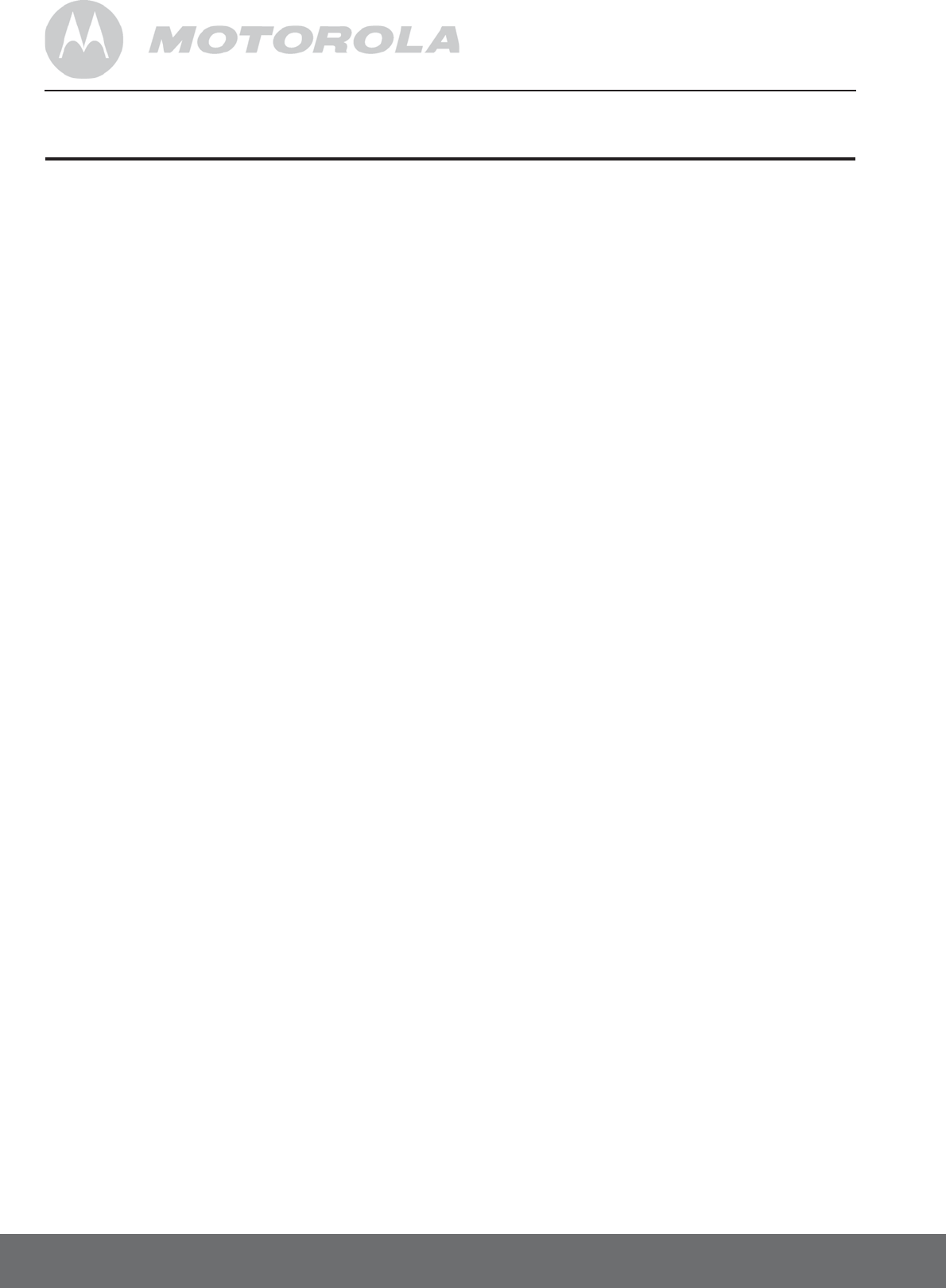
8
Table of contents
1. Safety Instructions.................................................................................. 10
2. Getting Started ....................................................................................... 12
2.1 Set up the Wireless Fence Unit ................................................................ 12
2.2 Wireless Fence Unit Battery Installation and Charging .......................... 13
2.3 Wireless Fence Unit Power Supply ......................................................... 14
2.4 Connect the Outdoor Stake to the Wireless Fence Unit ........................ 15
2.5 Remote Control Unit Battery Installation ................................................. 15
2.6 Attach the Adjustable Strap to the Pet Collar Unit .................................. 16
2.7 Charging the Pet Collar Unit ................................................................... 17
2.8 Fit the Pet Collar Unit on your Dog’s Neck .............................................. 18
2.9 Trim away excess strap length................................................................. 19
2.10 Change Collar Contacts on the Pet Collar Unit ...................................... 19
2.11 Using the Test Light .................................................................................. 21
3. Using the Pet Collar Unit ........................................................................ 22
3.1 Powering On/Off the Pet Collar Unit ...................................................... 22
3.2 Pairing the Pet Collar Unit with the Wireless Fence Unit ........................ 22
3.3 Pairing the Pet Collar Unit with the Remote Control Unit ...................... 23
4. Using the Remote Control Unit.............................................................. 24
4.1 Powering On/Off the Remote Control Unit ............................................ 24
4.2 Select a Pet Collar Unit (if you have more than 1 Pet Collar Unit) .......... 24
4.3 Deliver Static Correction ......................................................................... 24
4.4 Determine the TRAINING LEVEL for your Dog ...................................... 24
4.5 When to Increase Level of Static Correction.......................................... 25
4.6 Pairing the Pet Collar Unit with the Remote Control Unit ...................... 25
4.7 Walkie-Talkie Function ............................................................................. 26
4.8 Tone Key .................................................................................................. 26
4.9 Vibration Key ............................................................................................ 26
5. Using the Wireless Fence Unit ............................................................... 27
5.1 Powering On/Off the Wireless Fence Unit............................................. 27
5.2 Select a Pet Collar Unit (if you have more than 1 Pet Collar Unit) .......... 27
5.3 Turn On Fencing Mode ........................................................................... 27
5.4 Turn Off Fencing Mode ........................................................................... 27
5.5 Set the Static Correction Level................................................................ 27
5.6 Pairing the Pet Collar Unit with the Wireless Fence Unit ........................ 28
6. Setting Up an Invisible Boundary Zone ................................................. 29
6.1 What You’ll Need: .................................................................................... 29
6.2 Set Transmission Range on your Wireless Fence Unit ............................ 29
6.3 Set Static Correction Level to Level 2 or 3 .............................................. 29
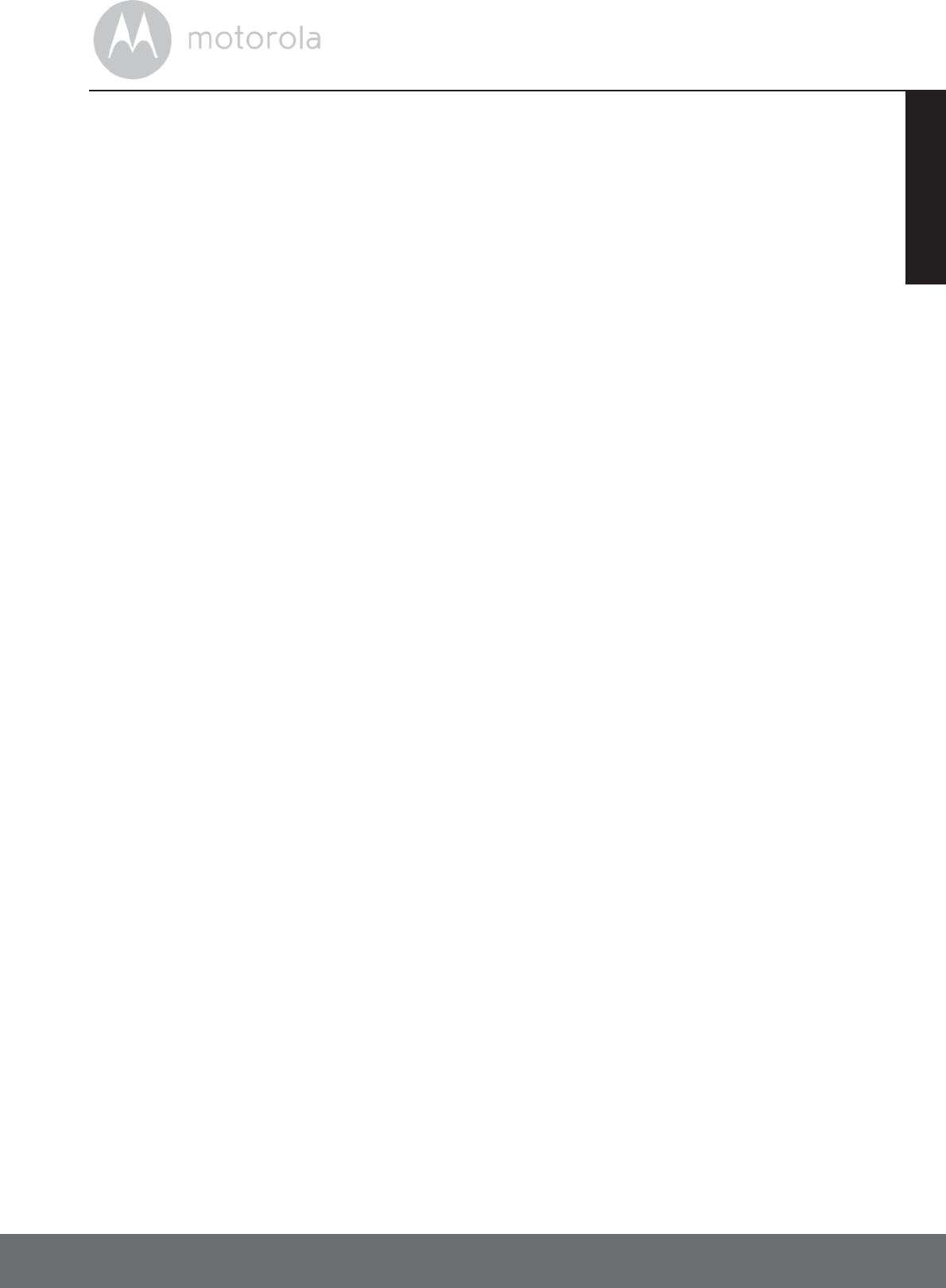
9
ENGLISH
6.4 Confirm Boundary Zone ..........................................................................29
6.5 Place Boundary Flags ............................................................................... 30
7. Training Program .................................................................................... 32
7.1 Training Rules ...........................................................................................32
7.2 Training Tips .............................................................................................33
7.3 Training - DAY 1 ........................................................................................33
7.4 Training - DAYS 2 - 4 .................................................................................36
7.5 TRAINING - DAYS 5 - 7 .............................................................................37
7.6 Training - DAYS 8 - 14 ...............................................................................38
7.7 Training - DAYS 14 - 21 ............................................................................38
8. Disposal of the Device (Environment) ................................................... 39
9. Cleaning and Care .................................................................................. 40
10. Frequently Asked Questions .................................................................. 41
11. Troubleshooting ..................................................................................... 43
12. General Information ............................................................................... 44
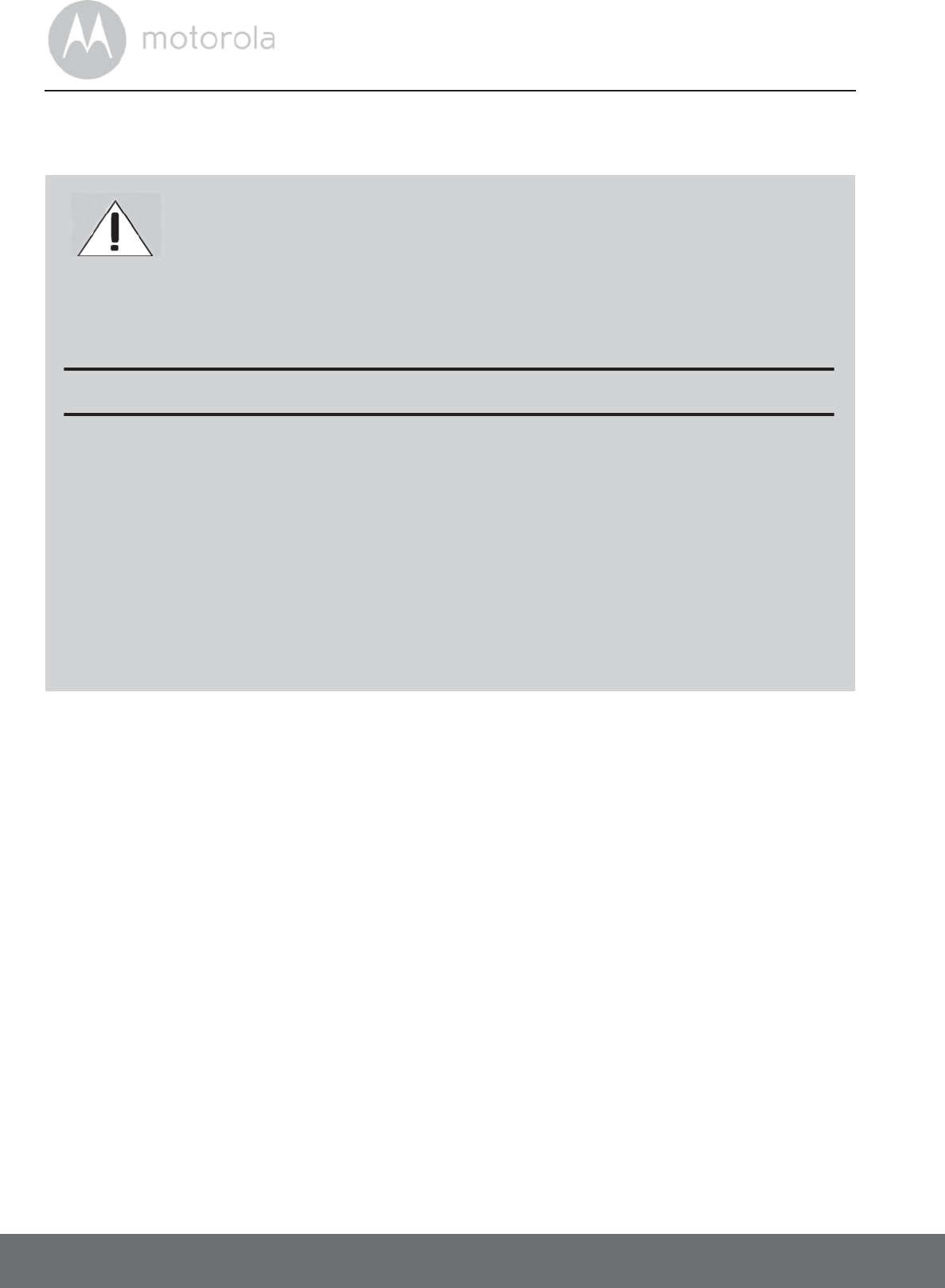
10 Safety Instructions
1. Safety Instructions
WARNING
The Wireless Fence Pet Training System is not a physical fence or barrier. It is
intended as a training tool to teach your dog safe boundaries and act as a
deterrent for attempts to cross the boundary you have established. The
manufacturer of this product CAN NOT guarantee that this product will
successfully contain all dogs in all circumstances due to the infinite number of
dog personalities, temperaments and different environments. Keep your dog
on a leash at all times during the training process, until you have completely
convinced yourself of your dog’s compliance to the boundaries.
The Wireless Fence Pet Training System is suitable for use on healthy, non-
aggressive dogs when used as described in this User's Guide. Always read the
instructions in this User's Guide carefully before using the product.
• This product is not a toy. Do not allow children to play with it.
• This product is not a substitute for responsible supervision of your dog.
WARNING:
Not for use with dogs that pose a risk of injury to people or other animals.
If in doubt that this product is right for you, please consult your
veterinarian or certified behaviorist.
RISK OF SKIN DAMAGE
• Determine a proper fit of the Pet Collar Unit on your dog’s neck. If worn
for too long or the fit is too tight, it may cause skin damage.
• Check your dog’s neck area daily for signs of skin irritation.
• Discontinue use immediately if a rash or sore is found on the neck area.
• AVOID wearing for more than 12 continuous hours a day.
• Clean your dog’s neck area and the Collar Contacts on the Pet Collar
Unit with a soft damp cloth weekly.
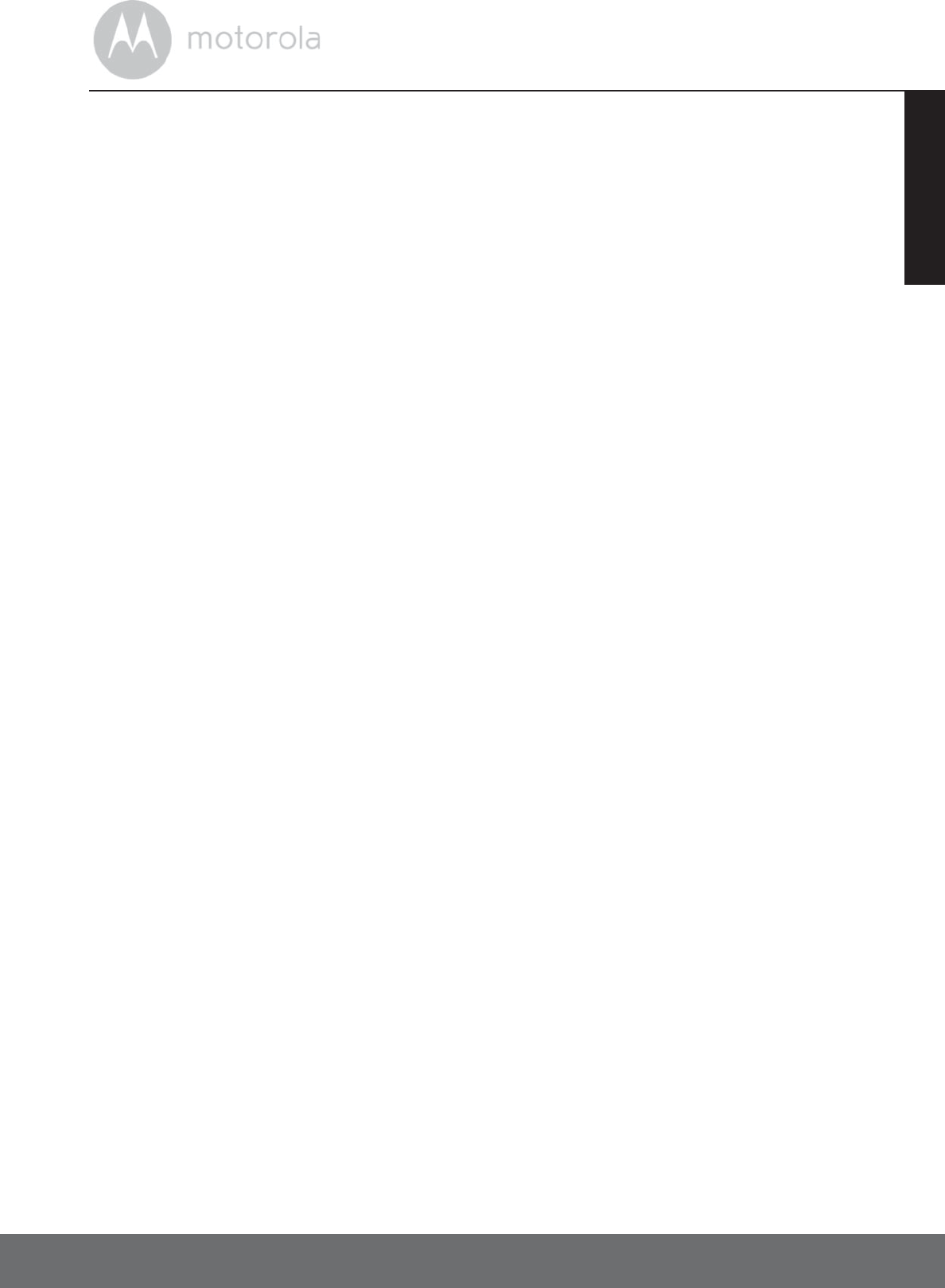
Safety Instructions 11
ENGLISH
• Test this product and all its functions so that you are familiar with it prior to
actual use.
• Only use batteries of the same type. The Remote Control Unit uses 2x 1.5V
AAA-sized alkaline batteries and the Wireless Fence Unit uses an AA-sized
rechargeable battery pack.
• Do not use extension cords with power adapters. Only use the power
adapters provided.
• Keep this User's Guide for future reference.
CAUTION
There is danger of explosion if the battery is replaced by an incorrect type.
Dispose of used batteries according to their instructions.
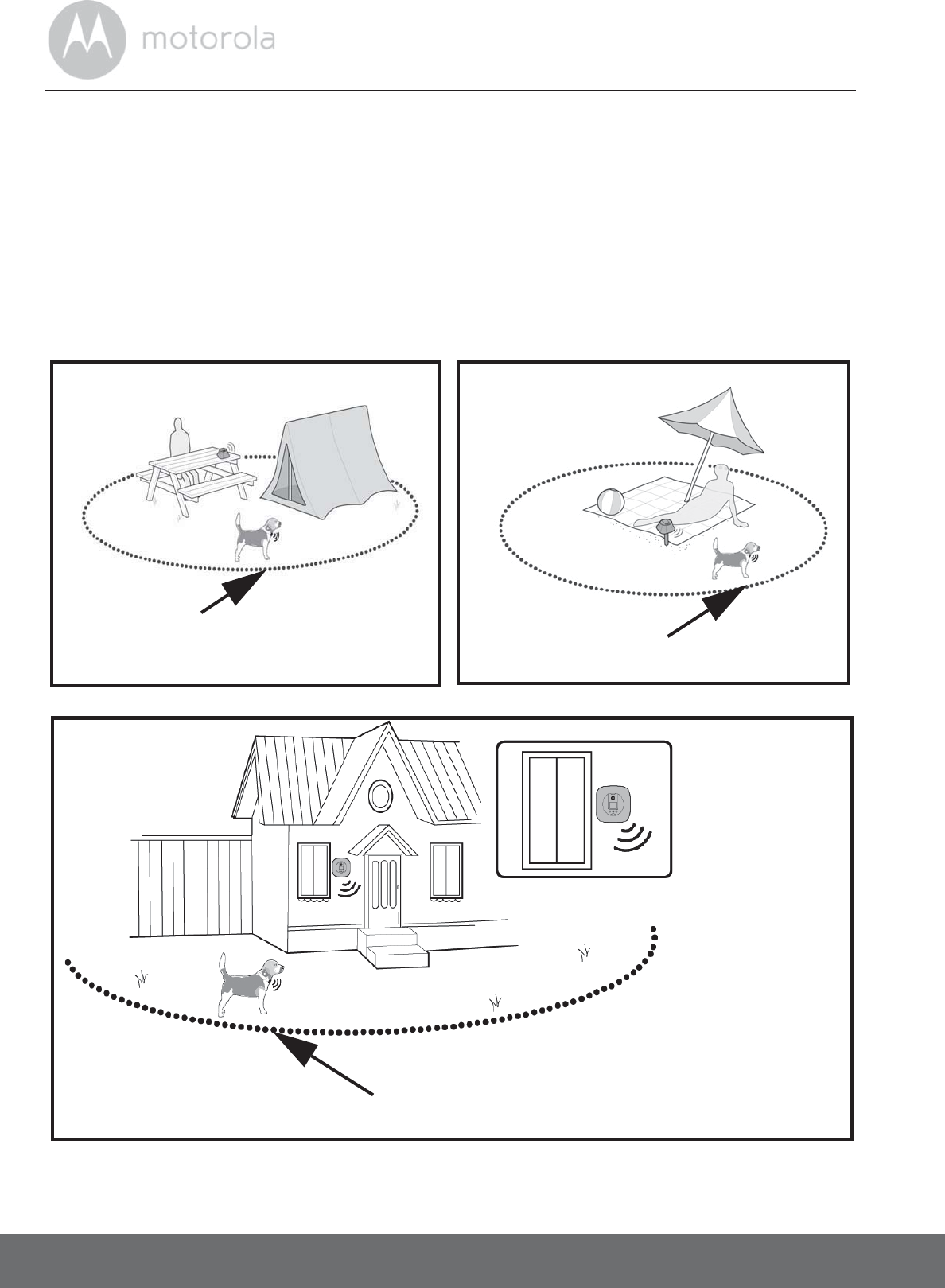
12 Getting Started
2. Getting Started
2.1 Set up the Wireless Fence Unit
The Wireless Fence Unit works as a transmitter that detects the position of your
dog and transmits signals to the Pet Collar Unit that is worn on your dog.
• You can place the Wireless Fence Unit on a table top, connect it to a stake for
use outdoors or mount it on a wall.
Place on
table top.
Connect to the
outdoor stake and
pound into the
ground.
invisible boundary line
invisible boundary line
invisible boundary line
When installing
the Wireless
Fence indoors,
mount it as close
to the window as
possible.
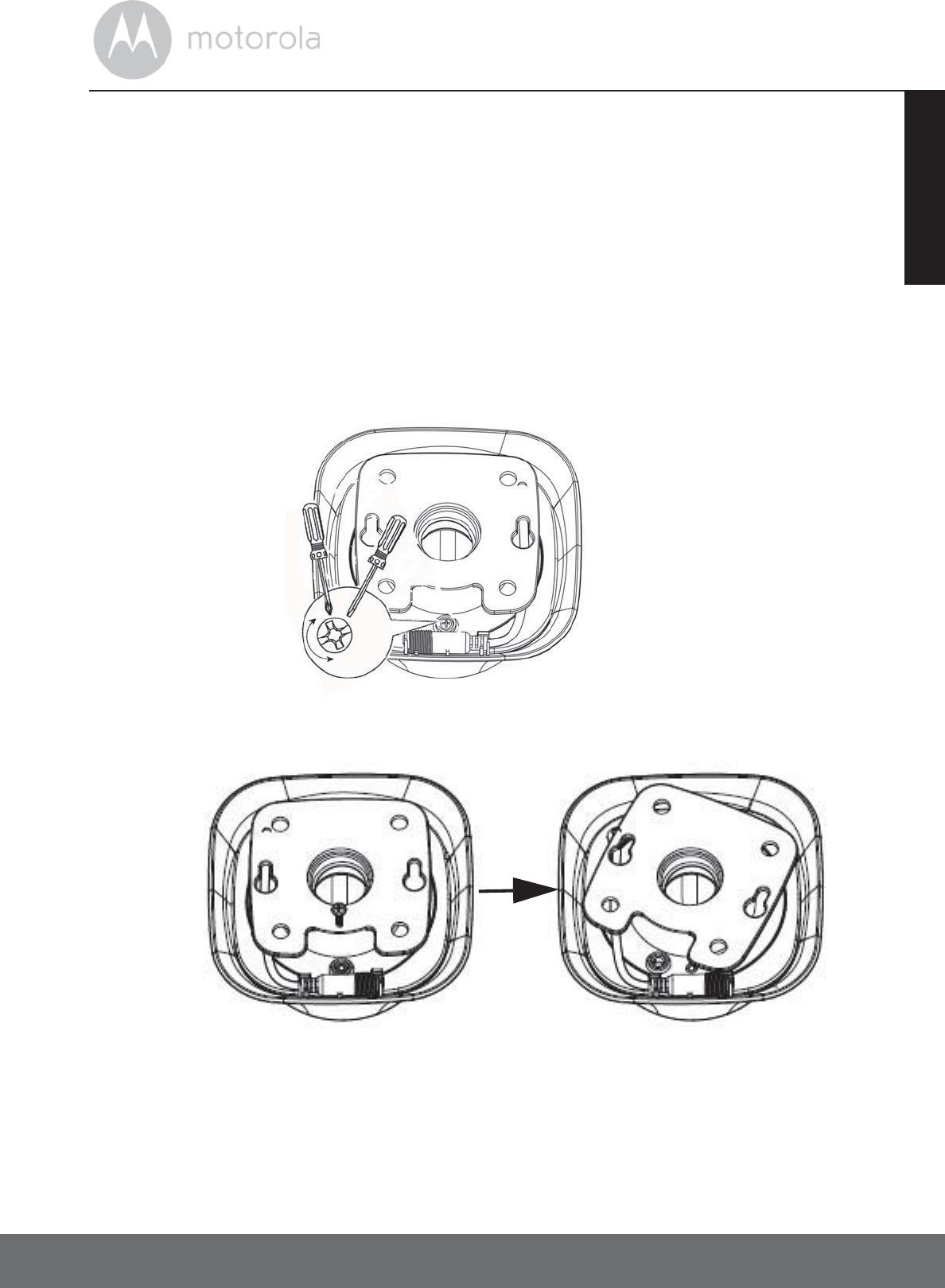
Getting Started 13
ENGLISH
2.2 Wireless Fence Unit Battery Installation and Charging
IMPORTANT
Installing the rechargeable battery pack and charging it fully before use is
recommended. This will allow the unit to operate on battery in the event of a
power outage, while traveling, or on a camping trip.
The Wireless Fence Unit can be operated using an AA-sized rechargeable
battery pack (supplied with the product) as an alternative source of power.
1. Use a small cross-head or flat end screwdriver to unscrew the battery
compartment cover as shown below.
2. Remove the battery compartment cover as shown below.
Small cross-head
or flat end
screwdriver.
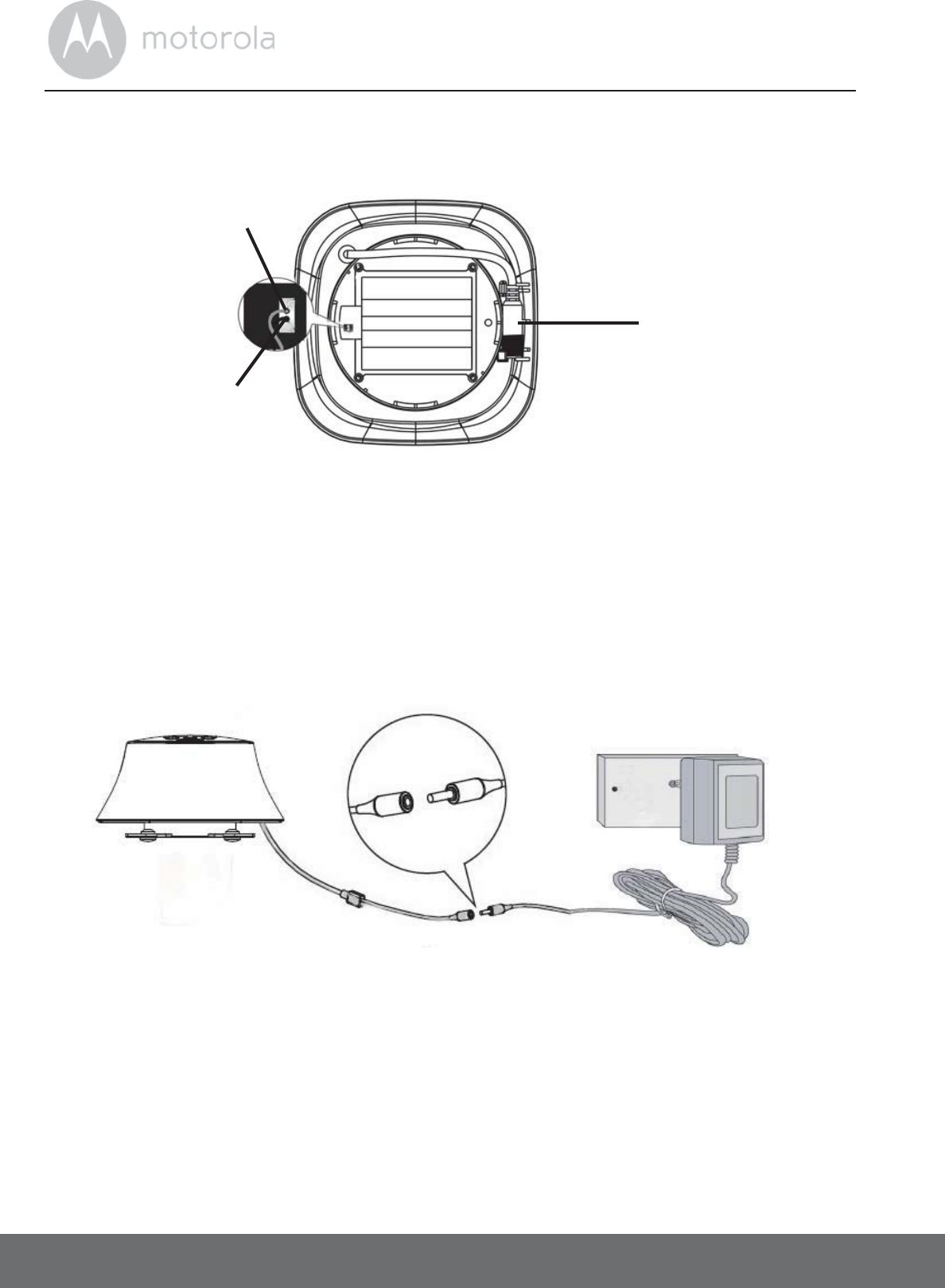
14 Getting Started
3. Insert the wire tab of the rechargeable battery pack into the contact slot as
shown below and fit the battery pack into the compartment.
4. Close the battery compartment cover and gently tighten the screw in a
clockwise direction using a small cross-head or flat end screwdriver.
5. Connect the small plug of the power adapter (6V DC/1A, supplied with the
product) to the power connector of the Wireless Fence Unit and the other
end into the electrical outlet to charge the battery pack.
2.3 Wireless Fence Unit Power Supply
1. Connect the small plug of the power adapter to the power connector of
the Wireless Fence Unit and the other end into the electrical outlet.
NOTE
Only use the supplied power adapter (6V DC / 1A). The battery pack will take
approximately 16 hours to charge.The average battery life per charge is up to
27 hours, depending on how often you use it.
Red
Black
Power connector
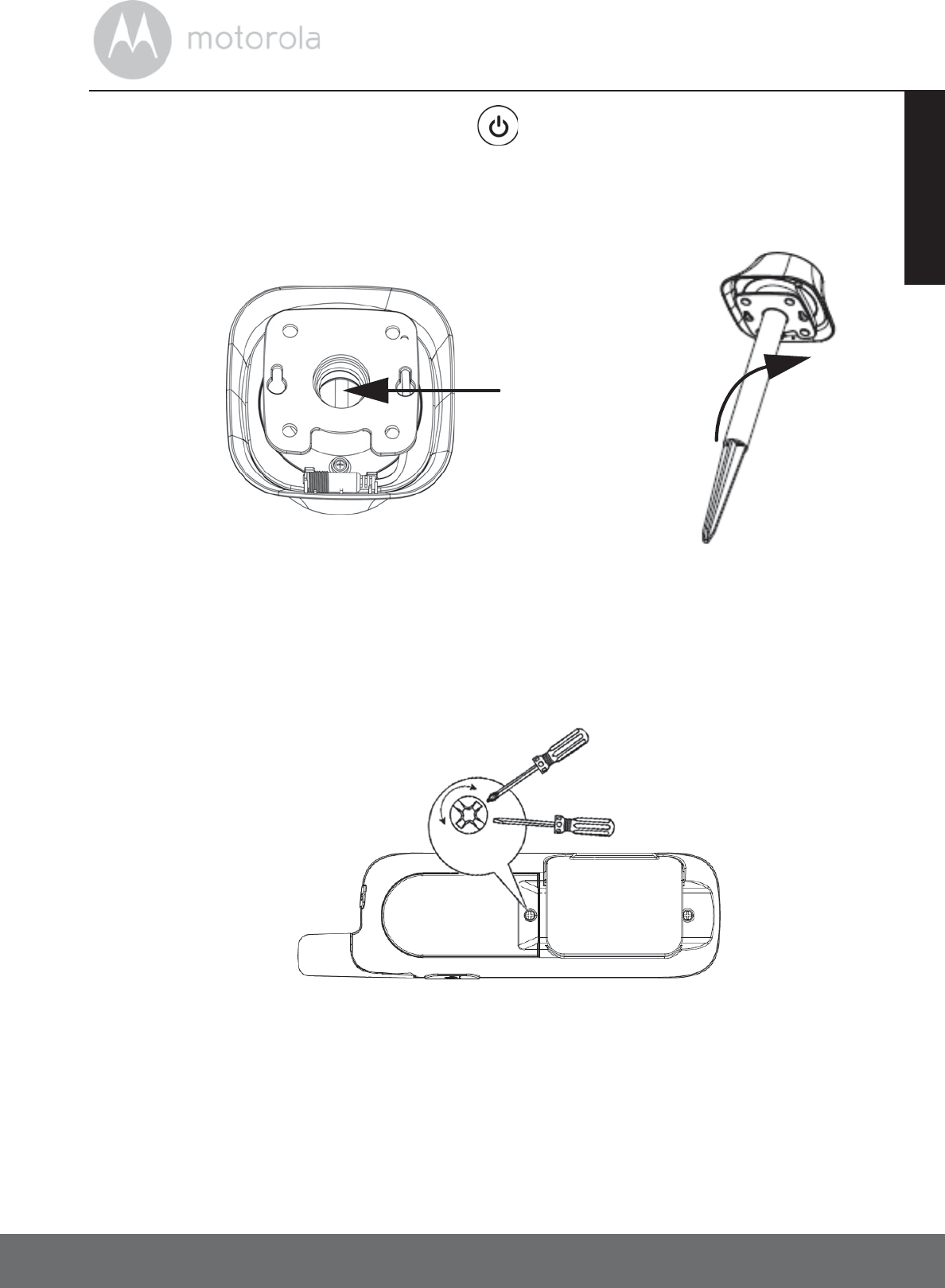
Getting Started 15
ENGLISH
2. Press and hold the POWER KEY to power the Wireless Fence Unit on
or off.
2.4 Connect the Outdoor Stake to the Wireless Fence Unit
1. Fit the Outdoor Stake to the Wireless Fence Unit and turn clockwise to
tighten.
2.5 Remote Control Unit Battery Installation
The Remote Control Unit uses 2x 1.5V AAA-sized alkaline batteries.
1. Use a small cross-head or flat end screwdriver to unscrew the battery
compartment cover as shown above.
Fit the outdoor
stake here.
Turn
clockwise
Small cross-head
or flat end
screwdriver.
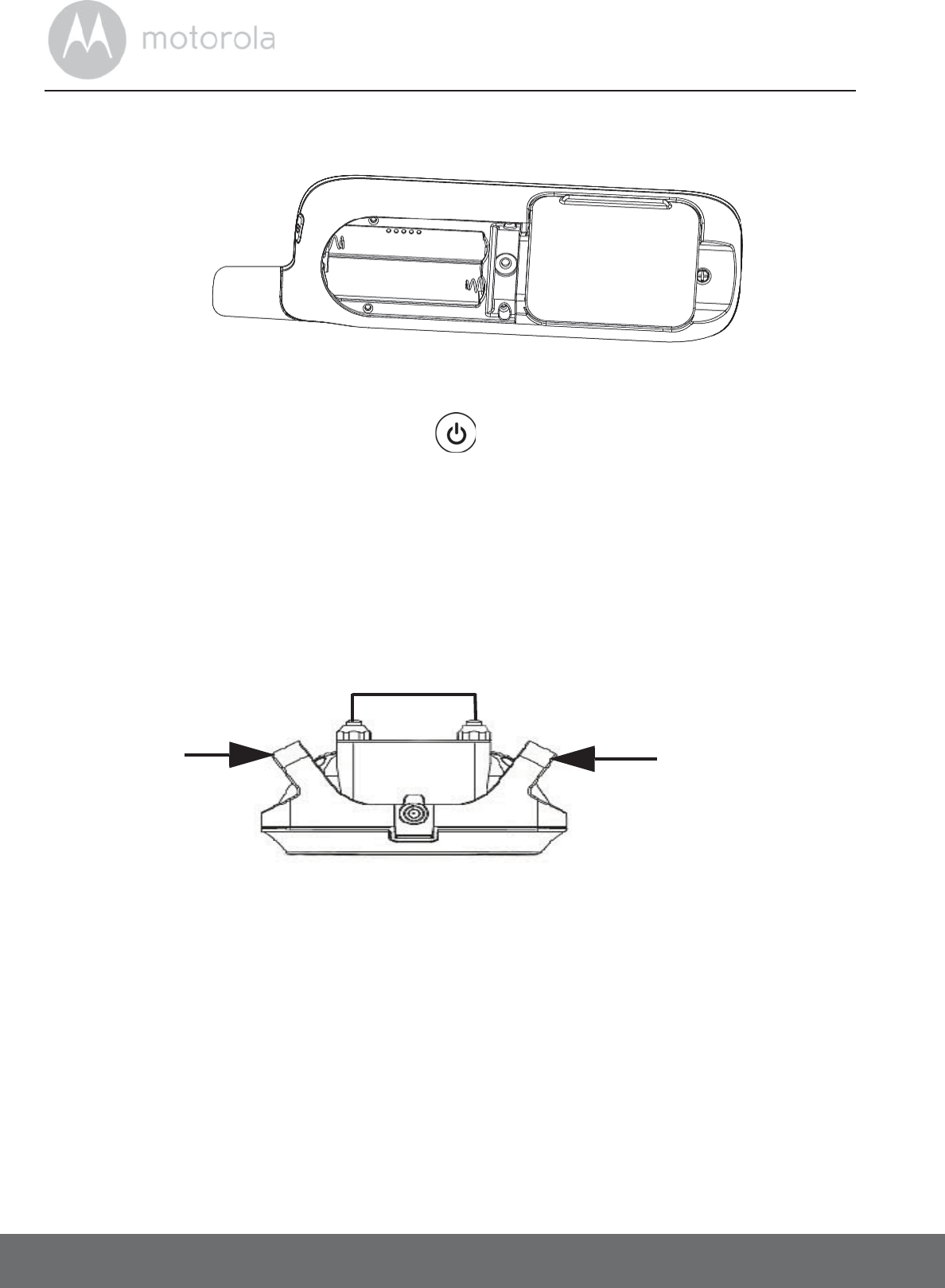
16 Getting Started
2. Fit the batteries into the compartment in the correct polarity.
3. Close the battery compartment cover and gently tighten the screw in a
clockwise direction using a small cross-head or flat end screwdriver.
4. Press and hold the POWER KEY to power the Remote Control Unit
on or off.
2.6 Attach the Adjustable Strap to the Pet Collar Unit
1. Set the Pet Collar Unit facing down with the Collar Contacts facing up.
2. With the front side of the buckle facing down, thread the strap through the
first slot, moving it towards the second slot.
3. Continue to thread through the second slot.
Slot
Slot
Collar Contacts
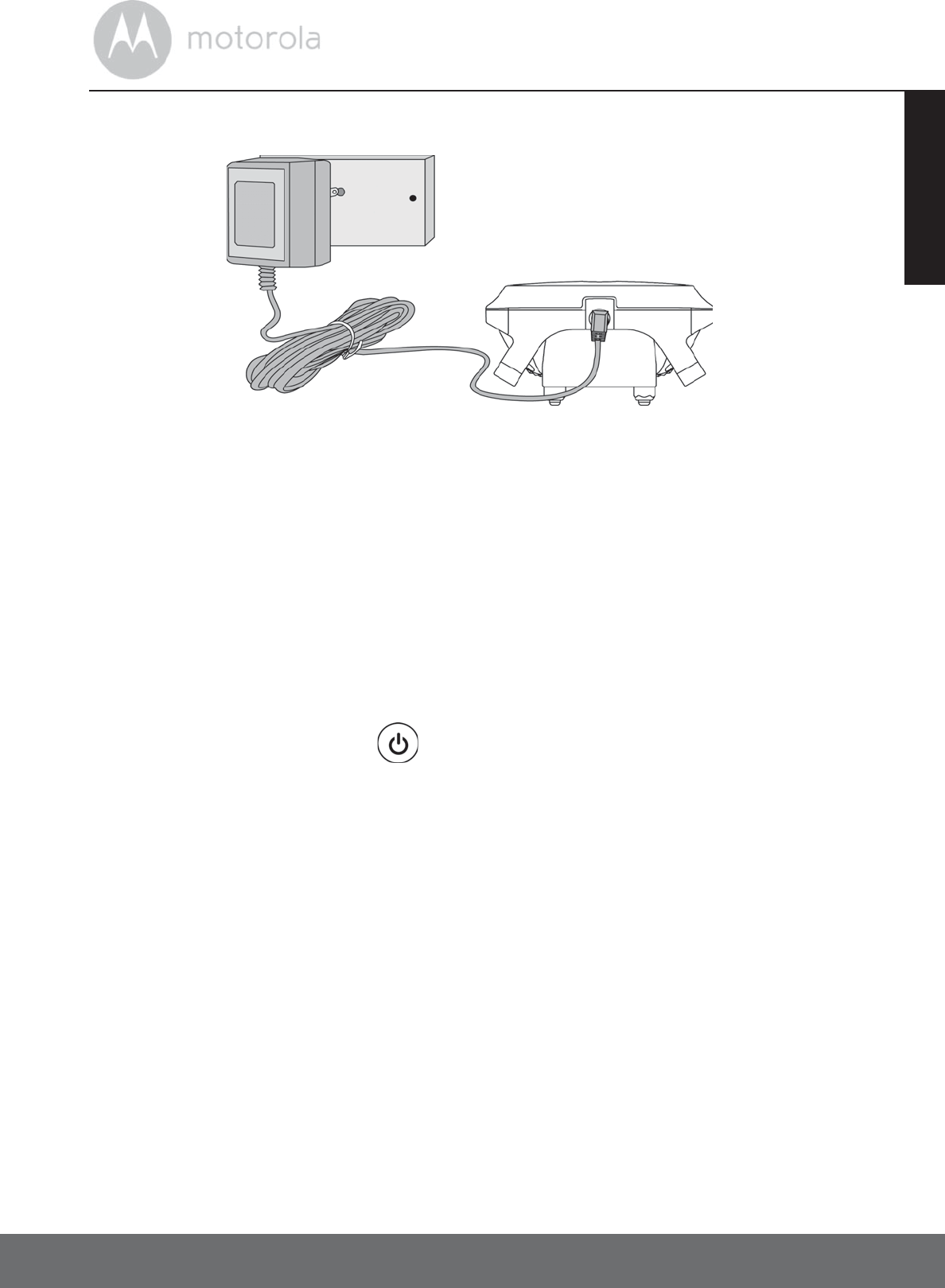
Getting Started 17
ENGLISH
2.7 Charging the Pet Collar Unit
1. Connect the small plug of the power adapter (6V DC / 450mA - supplied
with the product) to the Pet Collar Unit and the other end into the electrical
outlet.
2. The Power LED will light up in blue to indicate charging.
NOTE
Only use the supplied power adapter (6V DC / 450mA).
The battery pack will take approximately 5 hours to charge.The average
battery life per charge is up to 48 hours, depending on how often you use it. The
Power LED will flash in red when battery is low. To conserve battery life, press
and hold the POWER KEY to power off the Pet Control Collar when it is
not in use.
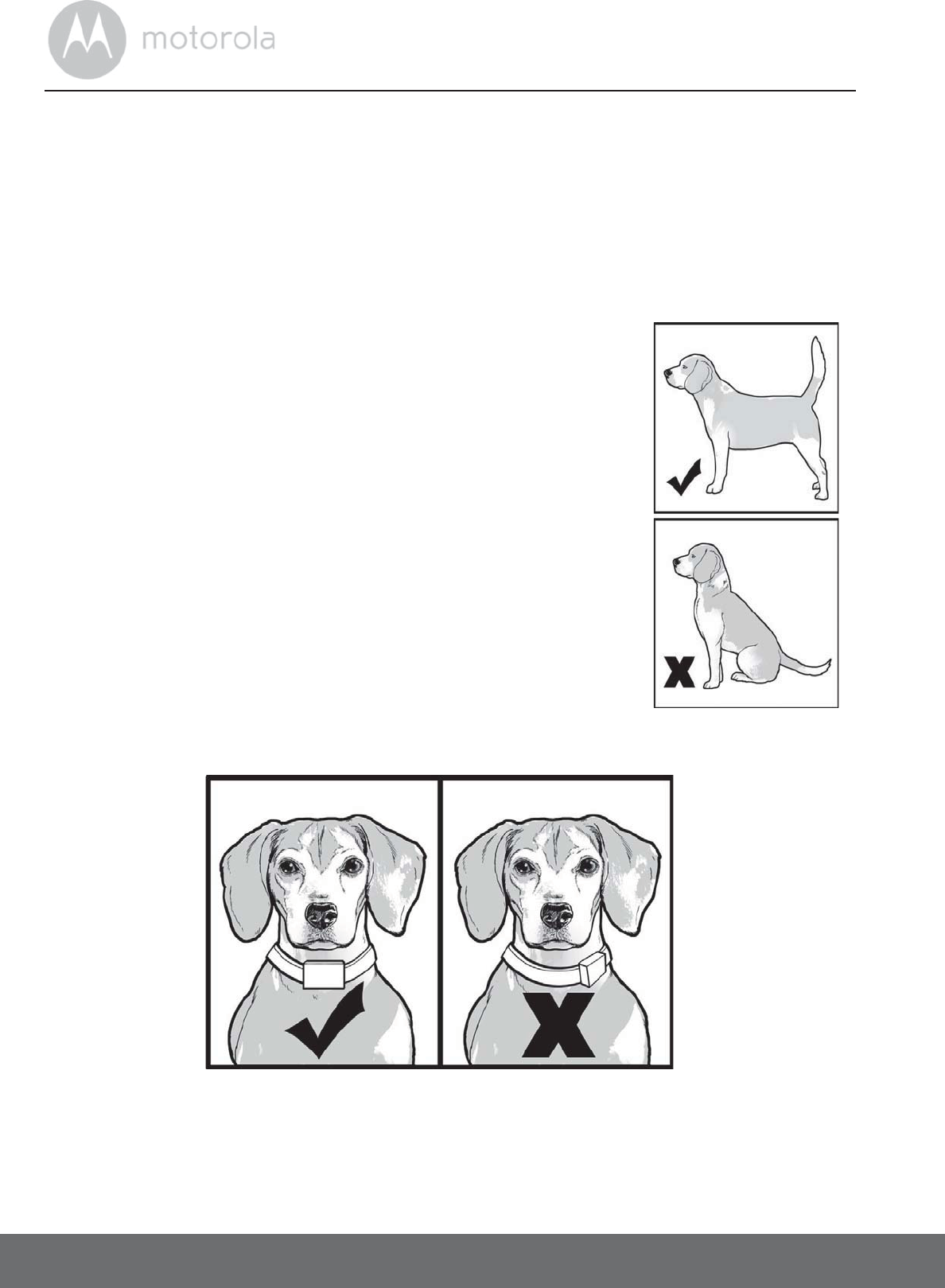
18 Getting Started
2.8 Fit the Pet Collar Unit on your Dog’s Neck
IMPORTANT
For effective and reliable operation of your Wireless Fence Pet Training
System, the Pet Collar Unit must be properly placed and fitted on your dog’s
neck with suitable Collar Contacts that are long enough to touch the dog’s
skin on the underside of its neck (not its hair).
1. Make sure that the Pet Collar Unit is powered off
(see “Powering On/Off the Pet Collar Unit” on
page 22).
2. Have your dog stand in a balanced position on a flat,
even surface.
3. Put the strap over your dog’s neck, centering the
Pet Collar Unit underneath its neck and making
sure that the Motorola logo is upright facing you.
4. String the end of the strap through the strap buckle.
5. Pull the end of the strap until the desired level of
tightness is reached and push the retainer bar
through the nearest strap hole.
6. Check to ensure that the Pet Collar Unit is in the
center underneath the neck of your dog.
7. Check the fit again after your dog has worn the Pet Collar Unit for several
minutes or as your dog gets more comfortable with it.
NOTE
The Pet Collar Unit should fit snugly on your dog’s neck so that you can only fit
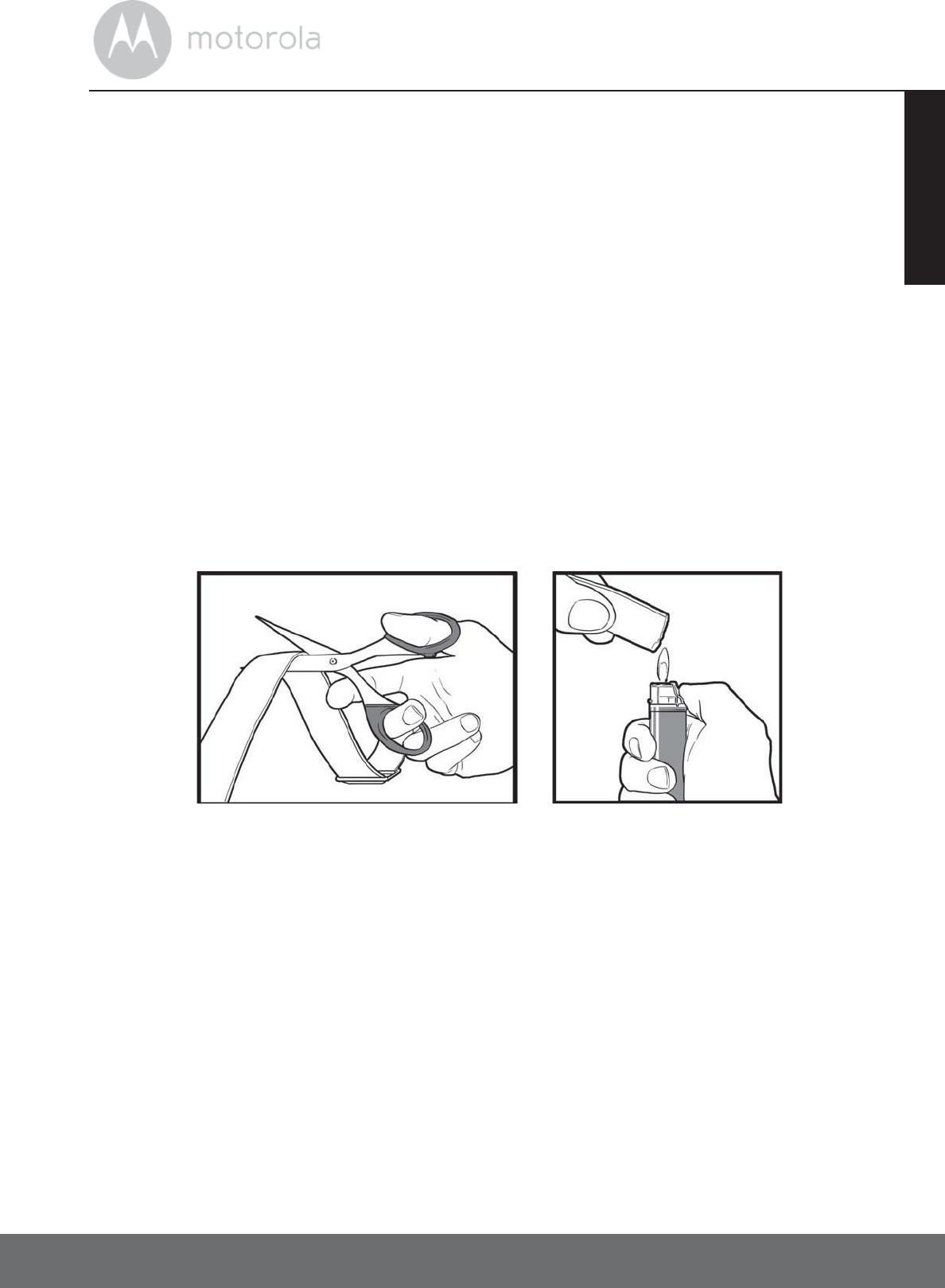
Getting Started 19
ENGLISH
two fingers underneath it. It should not be able to rotate around the neck.
If necessary, trim some of your dog’s hair where the Pet Collar Unit makes
contact with the skin to allow for consistent performance.
2.9 Trim Away Excess Strap Length
After you are satisfied with the fit of the Pet Collar Unit, you may want to trim
away some of the excess nylon strap.
1. Mark the desired strap length with a pen. However, you may want to allow
for growth especially when your dog is young or may grow a thicker winter
coat.
2. Remove the Pet Collar Unit from your dog and trim away excess strap
length.
3. To seal the end of the strap, hold it about 1/4 inch away from a candle flame
or lighter until the edge melts away.
PLEASE USE CAUTION.
2.10 Change Collar Contacts on the Pet Collar Unit
IMPORTANT
Power off the Pet Collar Unit before touching the Collar Contacts.
Make sure that the Collar Contacts are securely fastened. Do not over
tighten.
Included with your Wireless Fence Pet Training System are Collar Contacts in
three different lengths (short, medium and long) that deliver static correction to
your dog.
Choose the appropriate length for your dog’s hair coat. If your dog has dense
coats or undercoats, use one of the longer Collar Contacts included with your
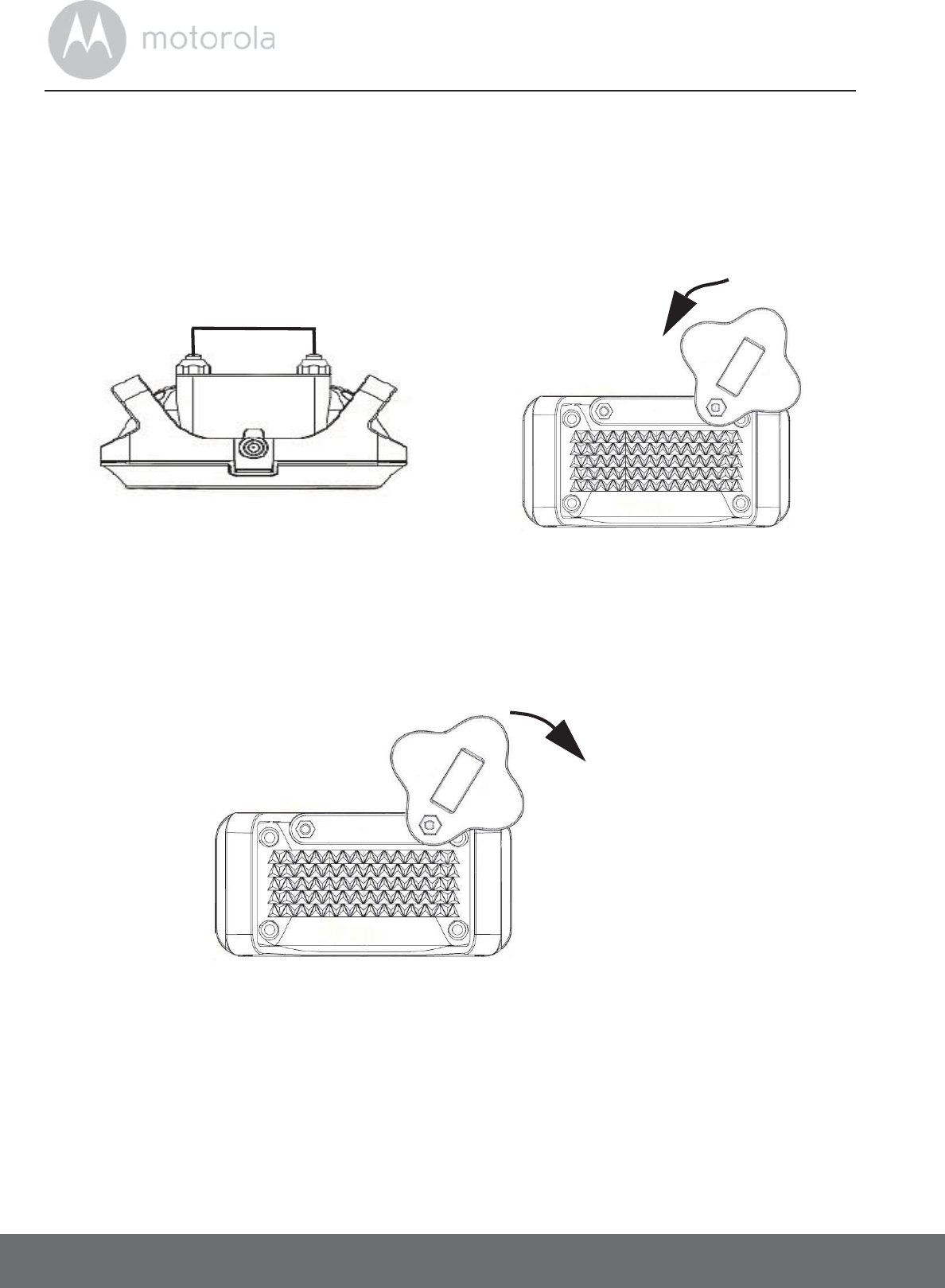
20 Getting Started
Wireless Fence Pet Training System.
1. Power off the Pet Collar Unit.
2. Using your fingers or with the help of the test light (supplied with your
Wireless Fence Pet Training System), twist the Collar Contacts counter-
clockwise to loosen and remove them.
3. Insert another pair of Collar Contacts of the appropriate length and gently
twist clockwise with your fingers to tighten them.
4. To ensure that the Collar Contacts are securely fastened, fit the test light
over the Collar Contacts and twist clock-wise to tighten them securely as
shown below.
Fit the test light over
the Collar Contact
and twist counter-
clockwise to loosen it.
Collar Contacts
Twist clockwise to
tighten the Collar
Contacts securely.
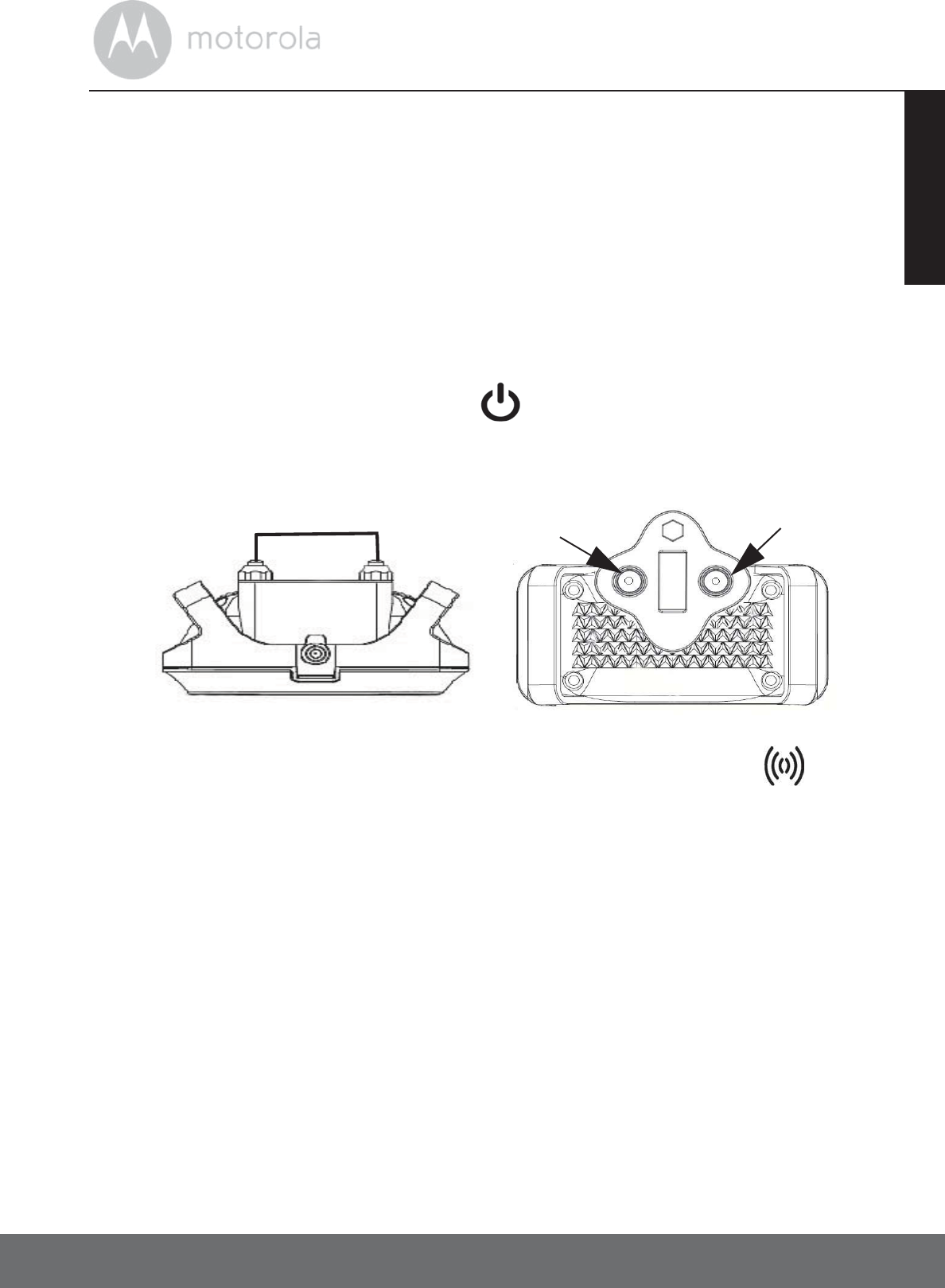
Getting Started 21
ENGLISH
2.11 Using the Test Light
IMPORTANT
If your dog does not appear to feel the lowest level of static correction, check for
proper collar fit and that there is good skin contact where the Collar Contacts
touch the neck area of your dog, before increasing to higher levels.
You can use the Test Light that is supplied with your Wireless Fence Pet Training
System to test if the Wireless Fence Unit or the Remote Control Unit is sending
static correction to the Pet Collar Unit.
1. Press and hold the POWER KEY on the Pet Collar Unit to power it on.
The unit vibrates once and the Power LED lights up in green for 3 seconds.
2. Fit the Test Light Contacts over the Collar Contacts on the Pet Collar Unit.
3. To test if the Remote Control Unit is sending static correction to the Pet
Collar Unit, press and hold the STATIC CORRECTION KEY on the
Remote Control Unit.
The Test Light will flash. The higher the level of static correction, the
brighter the Test Light flashes.
4. To test if the Wireless Fence Unit is sending static correction to the Pet
Collar Unit, hold the Pet Collar Unit with the Test Light Contacts at your
dog’s neck level and walk towards the boundary zone.
The Test Light will flash. The higher the level of static correction, the
brighter the Test Light flashes.
NOTE
Make sure that the Wireless Fence Unit is powered on.
If the Test Light does not flash, charge the Pet Collar Unit and re-test.
If the Test Light still does not flash, contact Customer Service at
1- 888-331-3383.
Collar Contacts Test light
contacts
Test light
contacts
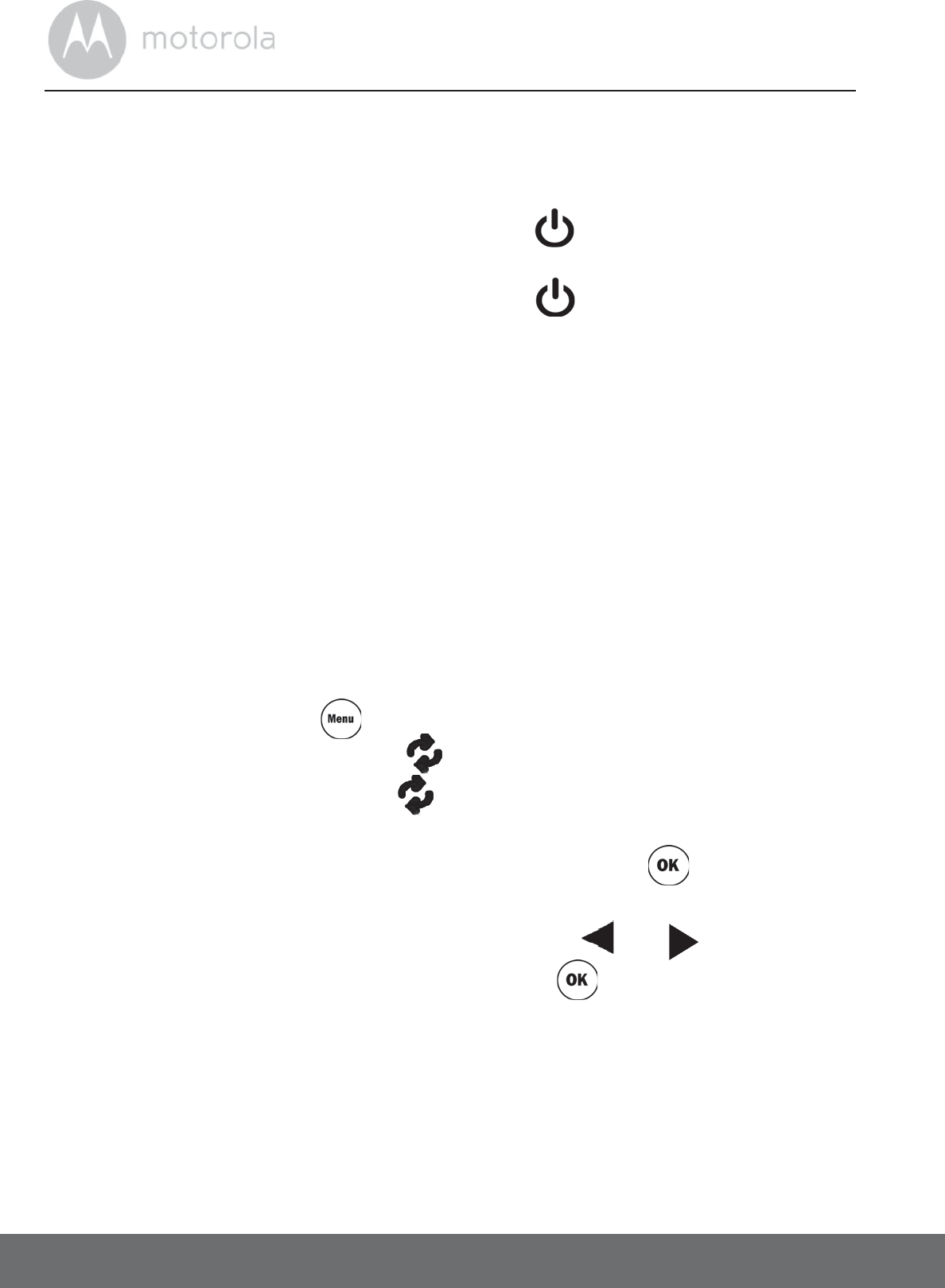
22 Using the Pet Collar Unit
3. Using the Pet Collar Unit
3.1 Powering On/Off the Pet Collar Unit
To power on, press and hold the POWER KEY on the Pet Collar Unit.
The unit vibrates once and the Power LED lights up in green for 3 seconds.
To power off, press and hold the POWER KEY on the Pet Collar Unit.
The unit vibrates twice and LED light goes off.
3.2 Pairing the Pet Collar Unit with the Wireless Fence Unit
Your Wireless Fence Pet Training System can pair with up to 2 Pet Collar Units.
The Wireless Fence Unit and Pet Collar Unit provided are already paired. They
will communicate with each other once they are powered on. You do not need
to pair them again unless the Pet Collar Unit loses its link with the Wireless Fence
Unit. To pair them again, or pair a new Pet Collar Unit, follow the procedures
below:
1. Power on both the Wireless Fence Unit and Pet Collar Unit (see “Powering
On/Off the Wireless Fence Unit” on page 27 and “Powering On/Off the
Pet Collar Unit” on page 22).
2. Press the MENU KEY on the Wireless Fence Unit.
The screen displays a blinking symbol.
3. Press and hold the PAIR KEY on the Pet Collar Unit to start pairing.
The Power LED blinks in Green on the Pet Collar unit.
4. If you have only one Pet Collar Unit, press the OK KEY on the Wireless
Fence Unit once to confirm.
If you have more than one Pet Collar Unit, press or to select a
collar number (1 or 2) and press the OK KEY to confirm.
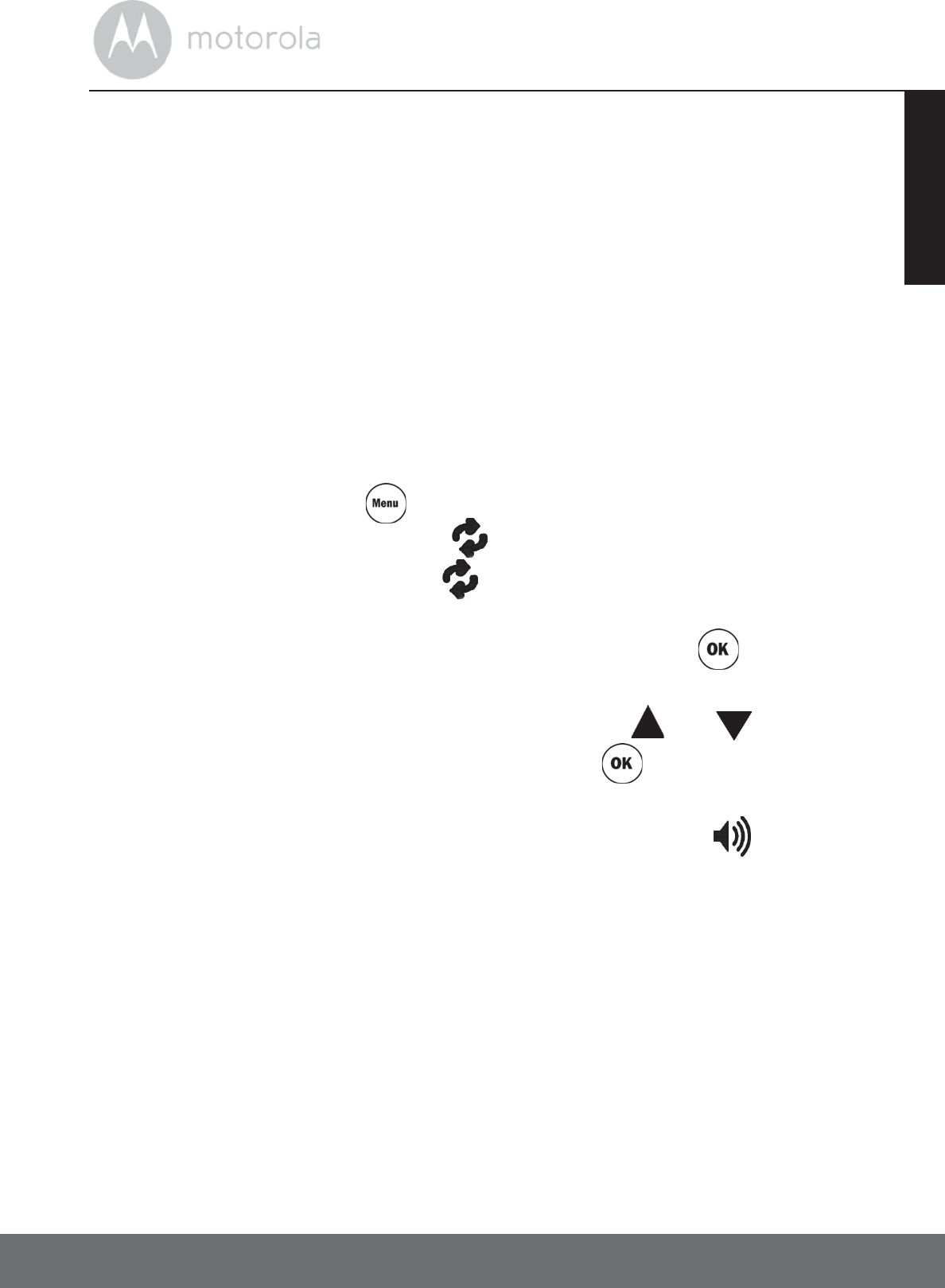
Using the Pet Collar Unit 23
ENGLISH
3.3 Pairing the Pet Collar Unit with the Remote Control
Unit
Your Wireless Fence Pet Training System can pair with up to 2 Pet Collar Units.
The Remote Control Unit and Pet Collar Unit provided are already paired. They
will communicate with each other once they are powered on. You do not need
to pair them again unless the Pet Collar Unit loses its link with the Remote
Control Unit. To pair them again, or pair a new Pet Collar Unit, follow the
procedures below:
1. Power on both the Remote Control Unit and Pet Collar Unit (see “Powering
On/Off the Remote Control Unit” on page 24 and “Powering On/Off the
Pet Collar Unit” on page 22).
2. Press the MENU KEY on the Remote Control Unit.
The screen displays a blinking symbol.
3. Press and hold the PAIR KEY on the Pet Collar Unit to start pairing.
The Power LED blinks in Green on the Pet Collar Unit.
4. If you have only one Pet Collar Unit, press the OK KEY on the Remote
Control Unit once to confirm.
If you have more than one Pet Collar Unit, press or to select a
collar number (1 or 2) and press the OK KEY to confirm.
NOTE
To test if the units are linked, press and hold the TONE KEY on your
Remote Control Unit. The Pet Collar Unit should emit a beep tone.
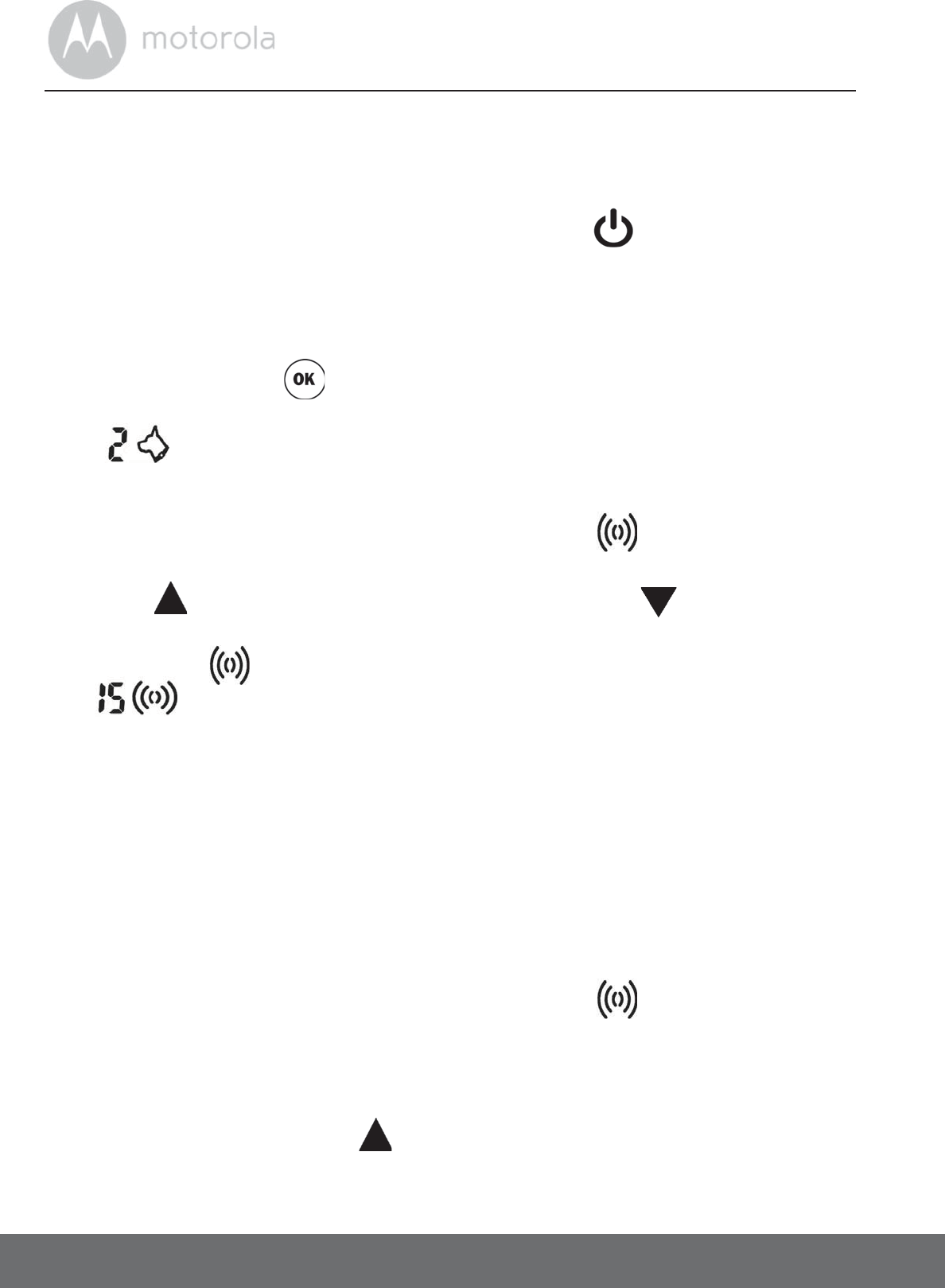
24 Using the Remote Control Unit
4. Using the Remote Control Unit
4.1 Powering On/Off the Remote Control Unit
To power on or off, press and hold the POWER KEY on the Remote
Control Unit.
4.2 Select a Pet Collar Unit (if you have more than 1 Pet
Collar Unit)
1. Press the OK KEY on the Remote Control Unit until the Pet Collar Unit
(1 or 2) to which you wish to send remote commands is displayed.
indicates that collar number 2 is selected.
4.3 Deliver Static Correction
1. Press and hold the STATIC CORRECTION KEY on the Remote
Control Unit.
2. Press to increase the level of correction or press to decrease.
The number corresponding to the current level of correction will appear
beside the symbol on the screen.
indicates that the current level of correction is 15.
3. The Indicator LED on the Pet Collar Unit lights up in green.
4.4 Determine the TRAINING LEVEL for your Dog
TRAINING LEVEL is the level you use to discourage your dog from engaging in
a particular behavior.
With the Pet Collar Unit properly fitted on your dog and powered on, start on
level 1. This level is extremely low and most dogs will feel very little, if anything
at all.
1. Press and hold the STATIC CORRECTION KEY on the Remote
Control Unit.
2. Look for signs that your dog is feeling the static correction, such as ears
twitching, looking up or down or a quick shake of the head.
3. If nothing happens, press to go to level 2 and try again.
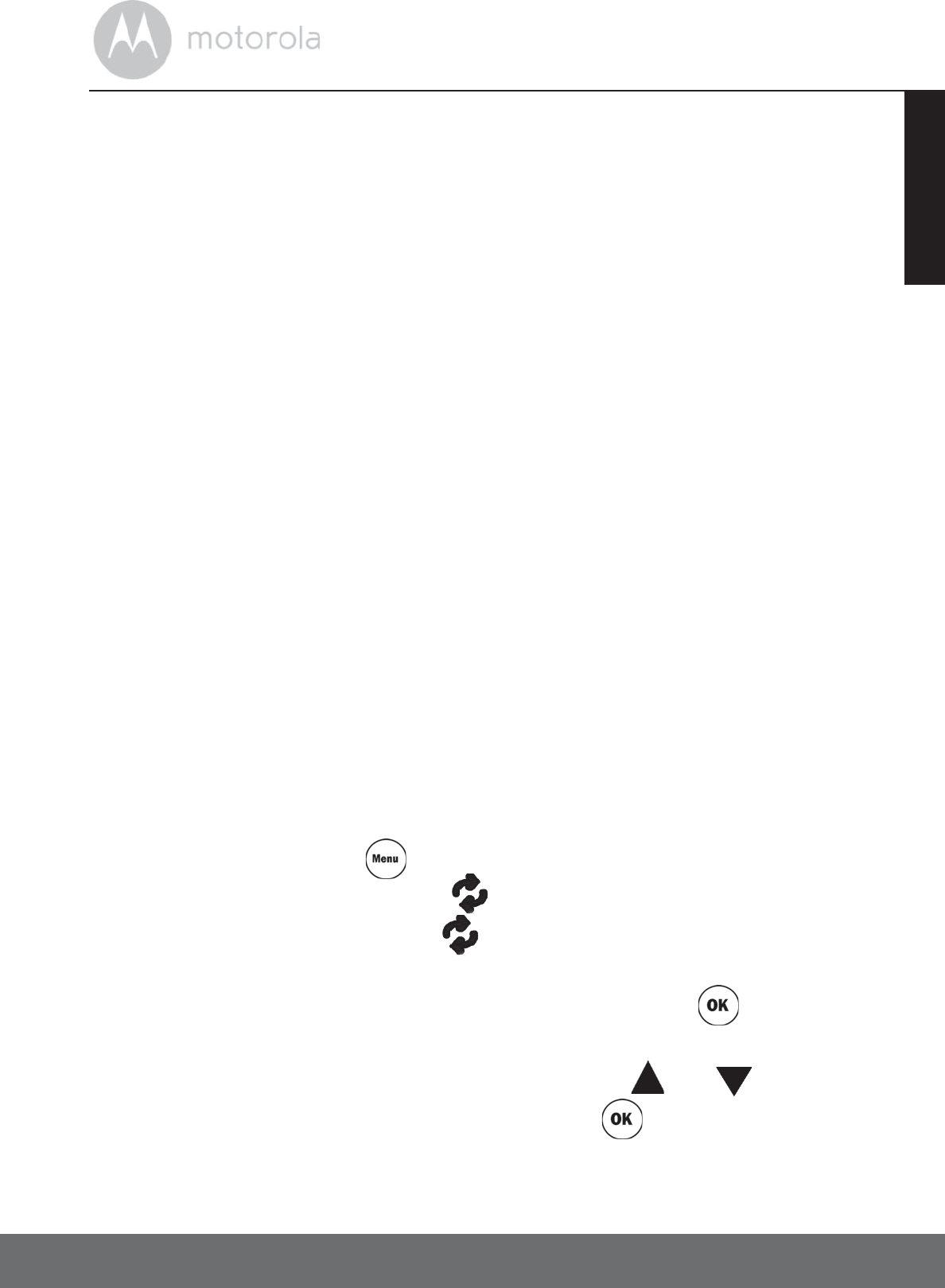
Using the Remote Control Unit 25
ENGLISH
4. When you see that your dog is feeling the static correction, this is your
dog’s TRAINING LEVEL.
4.5 When to Increase Level of Static Correction
When you are trying to change your dog’s behavior around a heavy distraction
where your dog is too excited to feel the TRAINING LEVEL described above,
you will need to increase the correction level 2 or 3 levels higher than the
TRAINING LEVEL. If the TRAINING LEVEL you established was level 3, then you
will need to increase it to level 5 to have your dog respond when it is really
distracted or excited. If the TRAINING LEVEL you established was level 5, then
you will need to increase it to level 7, so on and so forth.
4.6 Pairing the Pet Collar Unit with the Remote Control
Unit
Your Wireless Fence Pet Training System can pair with up to 2 Pet Collar Units.
The Remote Control Unit and Pet Collar Unit provided are already paired. They
will communicate with each other once they are powered on. You do not need
to pair them again unless the Pet Collar Unit loses its link with the Remote
Control Unit. To pair them again, or pair a new Pet Collar Unit, follow the
procedures below:
1. Power on both the Remote Control Unit and Pet Collar Unit (see “Powering
On/Off the Remote Control Unit” on page 24 and “Powering On/Off the
Pet Collar Unit” on page 22).
2. Press the MENU KEY on the Remote Control Unit.
The screen displays a blinking symbol.
3. Press and hold the PAIR KEY on the Pet Collar Unit to start pairing.
The Power LED flashes in Green on the Pet Collar Unit.
4. If you have only one Pet Collar Unit, press the OK KEY on the Remote
Control Unit once to confirm.
If you have more than one Pet Collar Unit, press or to select a
collar number (1 or 2) and press the OK KEY to confirm.
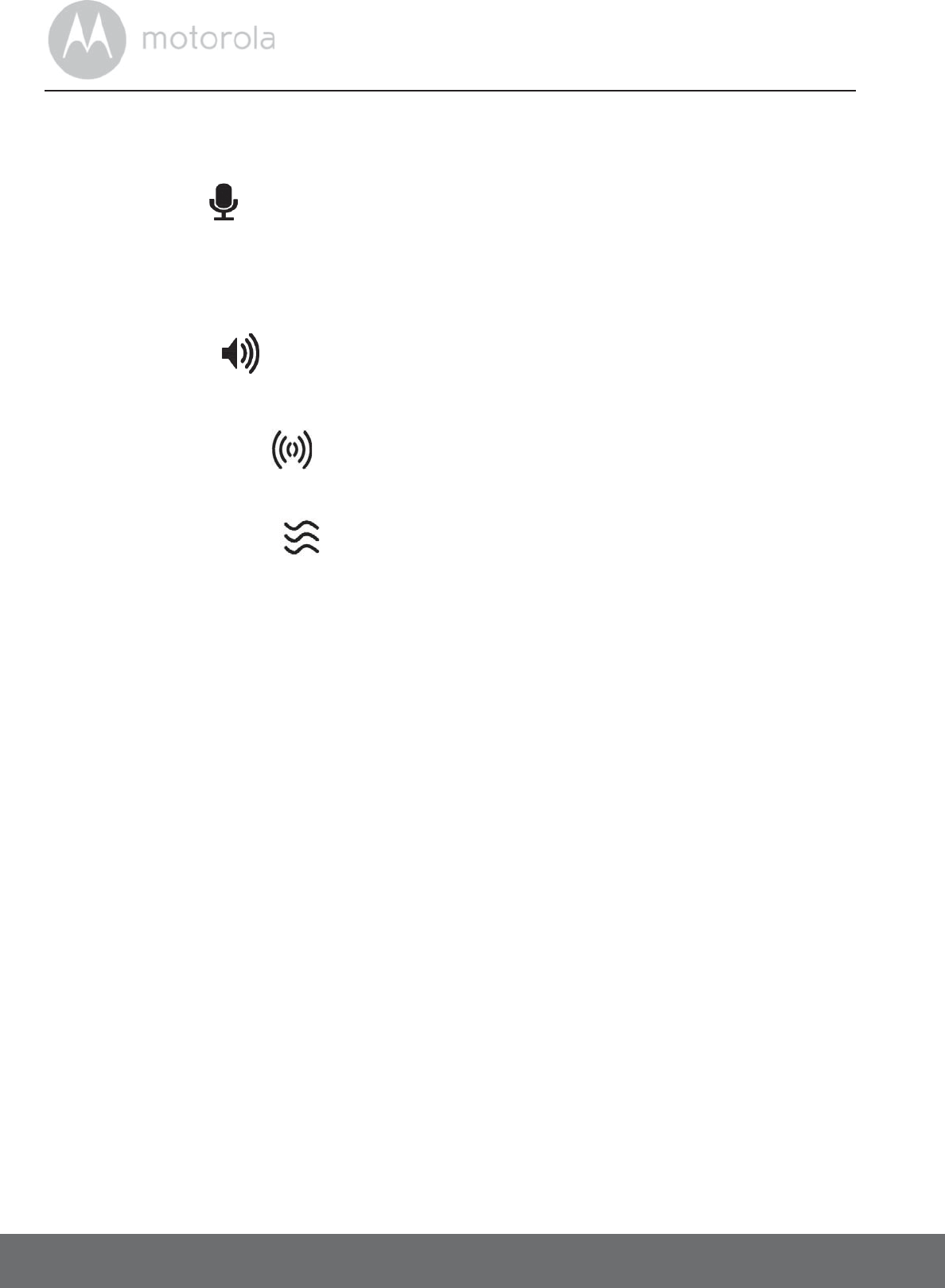
26 Using the Remote Control Unit
4.7 Walkie-Talkie Function
On the side of your Remote Control Unit is a Walkie-Talkie key. You can press
and hold down on the right-hand side of the Remote Control Unit to convey
commands, praises or verbal reprimands to your dog through the Pet Collar
Unit.
4.8 Tone Key
The TONE KEY on your Remote Control Unit delivers a beep tone to the
Pet Collar Unit. You can press this key for a few seconds to give your dog an
opportunity to respond to known commands before pressing the STATIC
CORRECTION KEY .
4.9 Vibration Key
The VIBRATION KEY on your Remote Control Unit delivers vibration to
the Pet Collar Unit. Although the vibration function can be used in many ways, it
is best suited as a secondary reinforcement for rewards. Vibration of your dog’s
collar is meaningless to your dog on its own, but when used in conjunction with
rewards such as treats, meals, walks, praise and play, you will soon find that your
dog responds very happily to the collar’s vibration. You can even use the
vibration alone as a ‘reward’ when it is not possible or convenient to offer your
dog an immediate food or praise reward.
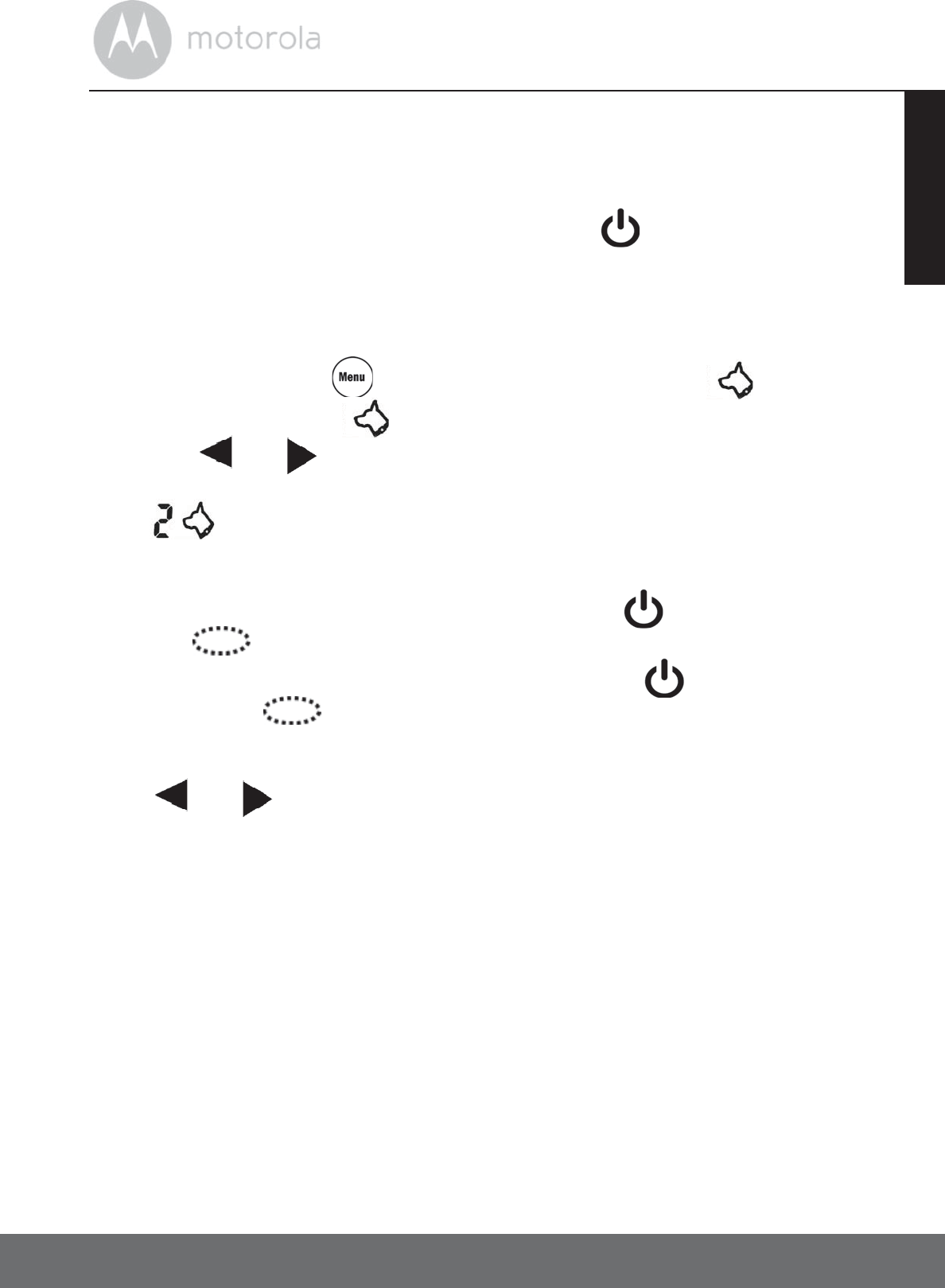
Using the Wireless Fence Unit 27
ENGLISH
5. Using the Wireless Fence Unit
5.1 Powering On/Off the Wireless Fence Unit
To power on or off, press and hold POWER KEY on the Wireless Fence
Unit.
5.2 Select a Pet Collar Unit (if you have more than 1 Pet
Collar Unit)
1. Press MENU KEY on the Wireless Fence Unit until is displayed.
The number beside indicates the current collar number.
2. Press or to select a Pet Collar Unit (1 or 2) to which you wish to
transmit fencing signals.
indicates that collar number 2 is selected.
5.3 Turn Fencing Mode On or Off
To fencing mode turn on, short press POWER KEY on the Wireless Fence
Unit until is displayed.
When Fencing Mode is on, short press POWER KEY on the Wireless
Fence Unit until goes off.
5.4 Set the Static Correction Level
Press or to select and set the Static Correction Level (0 to 15).
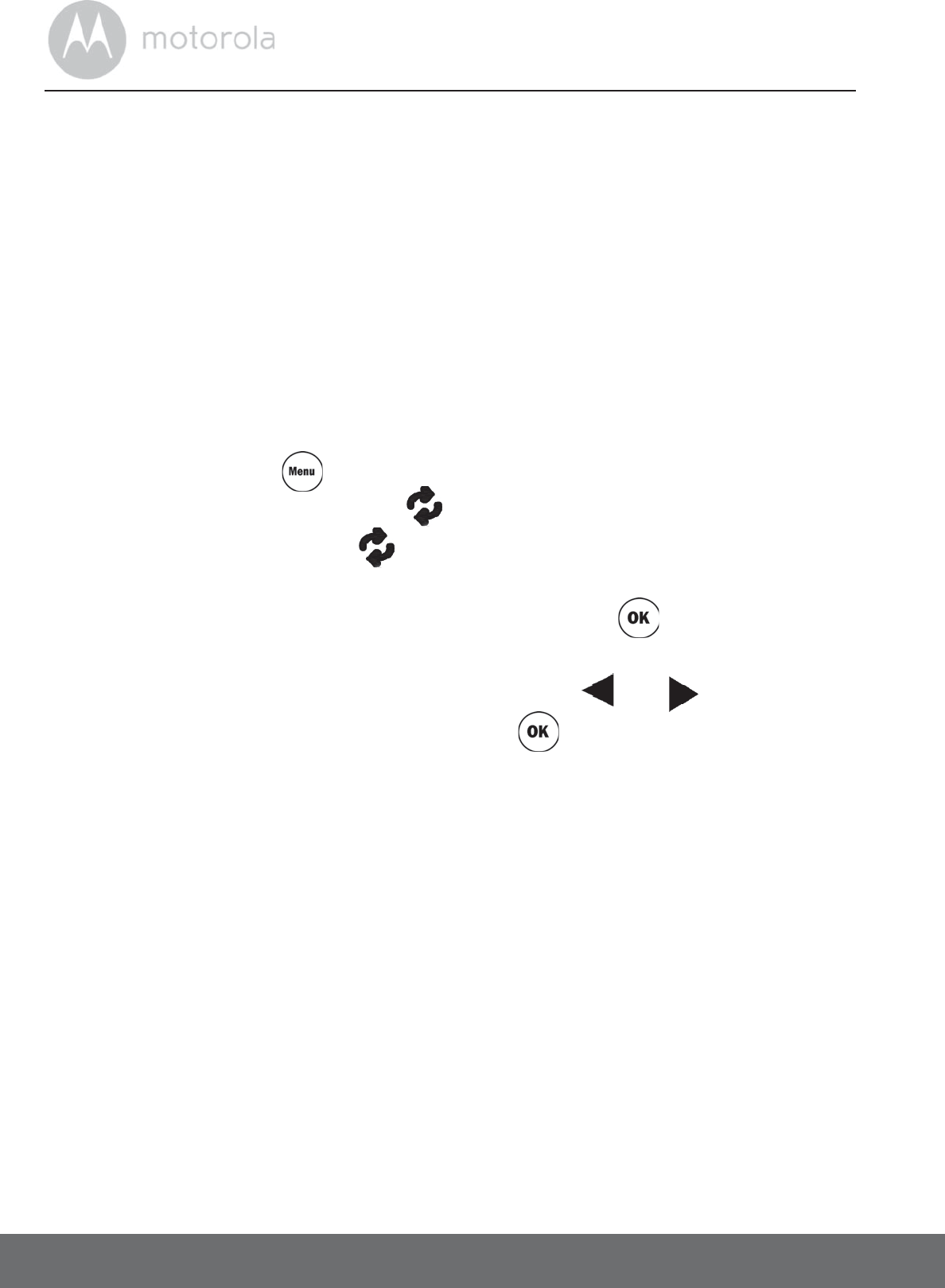
28 Using the Wireless Fence Unit
5.5 Pairing the Pet Collar Unit with the Wireless Fence Unit
Your Wireless Fence Pet Training System can pair with up to 2 Pet Collar Units.
The Wireless Fence Unit and Pet Collar Unit provided are already paired. They
will communicate with each other once they are powered on. You do not need
to pair them again unless the Pet Collar Unit loses its link with the Wireless Fence
Unit. To pair them again, or pair a new Pet Collar Unit, follow the procedures
below:
1. Power on both the Wireless Fence Unit and Pet Collar Unit (see “Powering
On/Off the Wireless Fence Unit” on page 27 and “Powering On/Off the
Pet Collar Unit” on page 22).
2. Press MENU KEY on the Wireless Fence Unit.
The screen displays a blinking symbol.
3. Press and hold PAIR KEY on the Pet Collar Unit to start pairing.
The Power LED flashes in Green on the Pet Collar unit.
4. If you have only one Pet Collar Unit, press OK KEY on the Wireless
Fence Unit once to confirm.
If you have more than one Pet Collar Unit, press or to select a
collar number (1 or 2) and press OK KEY to confirm.
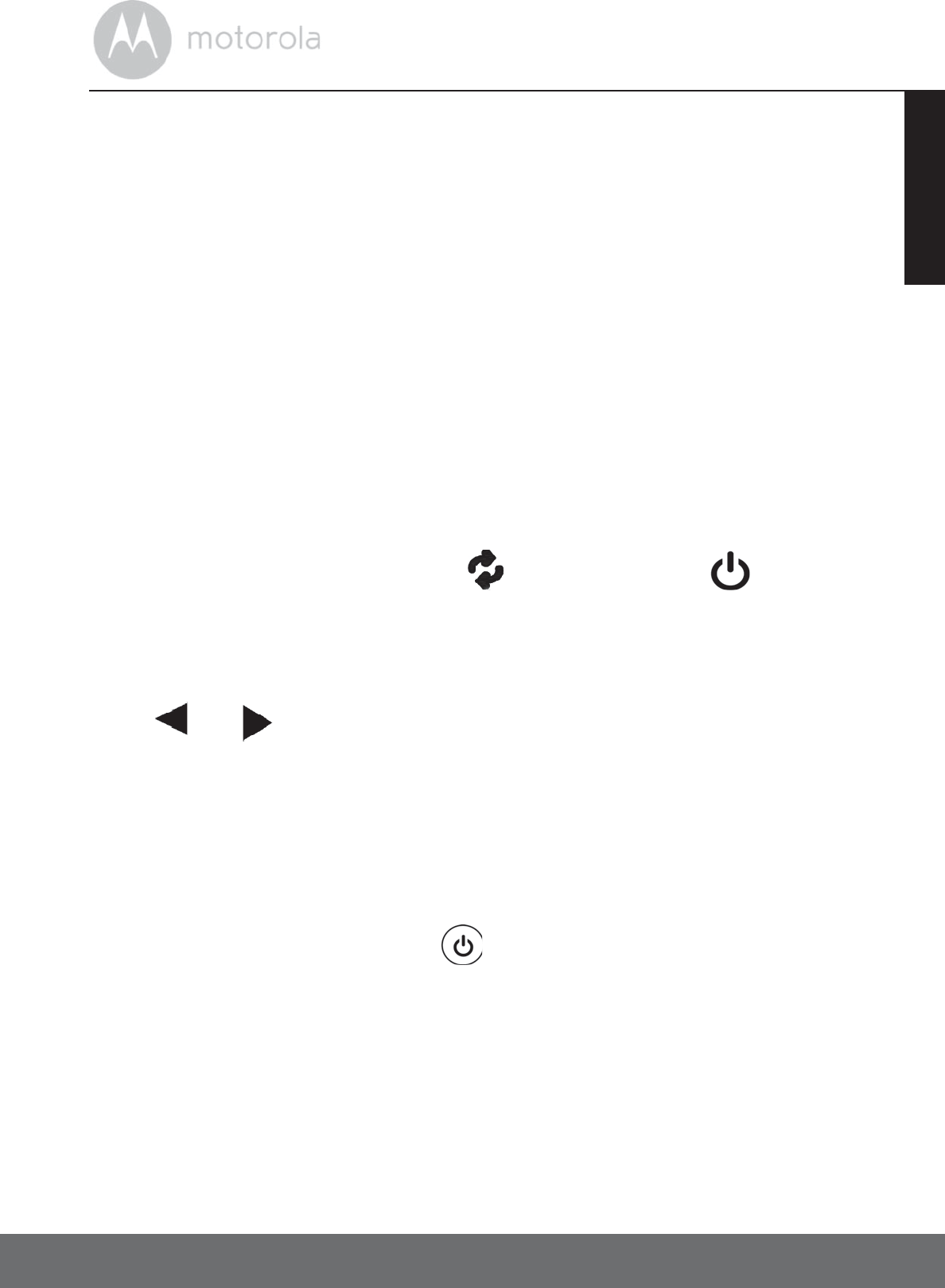
Setting Up an Invisible Boundary Zone 29
ENGLISH
6.
Setting Up an Invisible Boundary Zone
6.1 What You’ll Need:
1. Pet Collar Unit
2. Test Lig h t
3. Wireless Fence Unit (see “Turn Fencing Mode On or Off” on page 27).
4. Boundary Flags
6.2 Set Transmission Range on your Wireless Fence Unit
1. Make sure that both the Pet Collar Unit and Wireless Fence Unit are
powered on (see “Powering On/Off the Pet Collar Unit” on page 22 and
“Powering On/Off the Wireless Fence Unit” on page 27).
2. Hold the Pet Collar Unit on your hand (avoid touching the collar contacts)
and walk to your desired boundary zone.
3. Press and hold down PAIR KEY and POWER KEY on the Pet
Collar Unit at the same time until you hear a long confirmation beep.
This indicates that the boundary is set.
6.3 Set Static Correction Level to Level 2 or 3
Press or to select Static Correction Level (2 to 3).
6.4 Confirm Boundary Zone
Boundary zone is an area 2 to 3 feet before the “real” boundary. When your dog
reaches the boundary zone, the Pet Collar Unit that is worn on your dog emits a
warning beep followed by static correction to get its attention until it backs away
and goes back into the boundary.
1. Press and hold POWER KEY on the Pet Collar Unit to power it on.
2. Place the Test Light Contacts over the Collar Contacts on the Pet Collar
Unit.
3. Hold the Pet Collar Unit with the Test Light Contacts at your dog’s neck
level.
The Motorola logo should be facing away from the Wireless Fence Unit and
the Collar Contacts should be facing upwards.
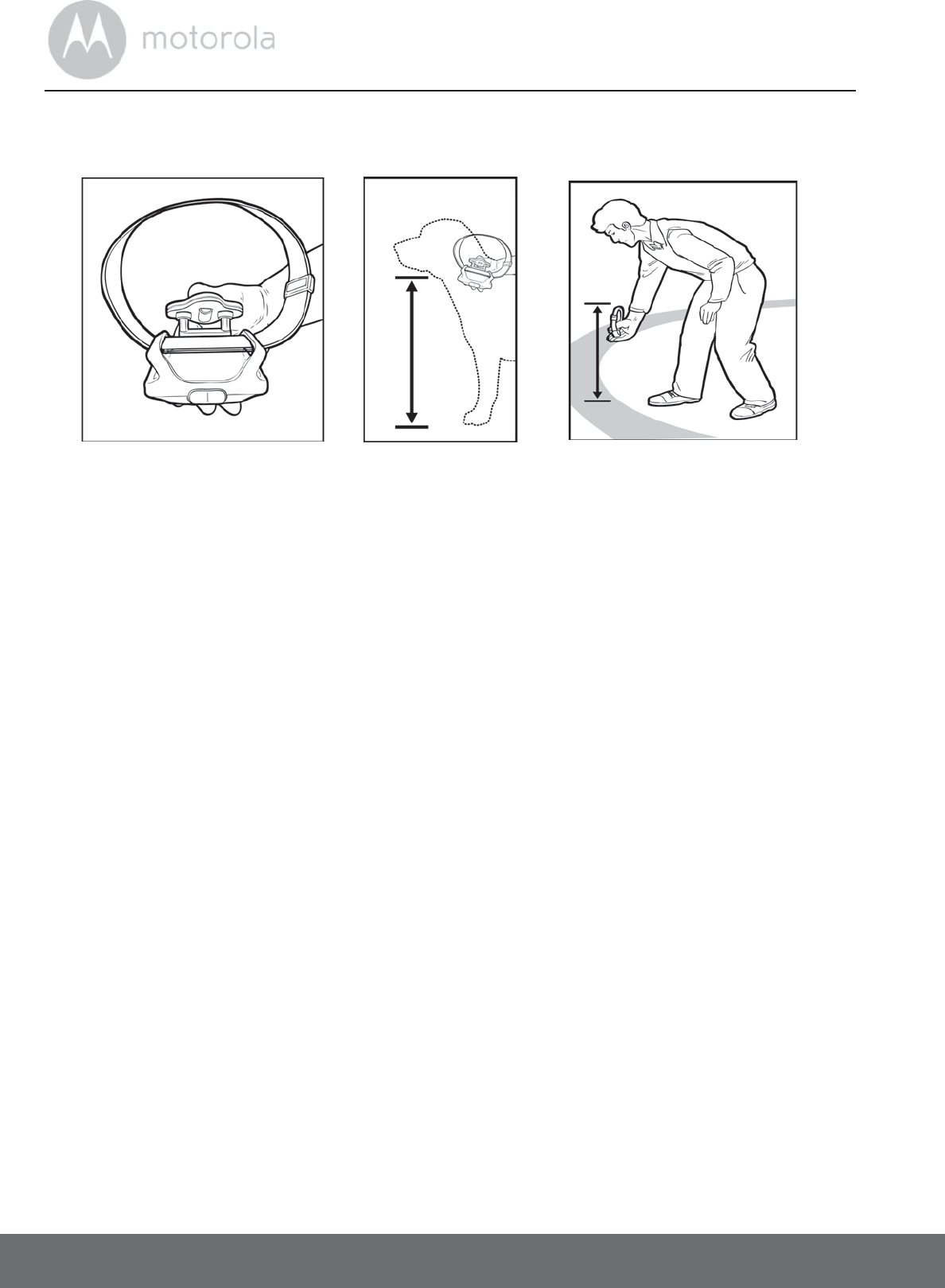
30 Setting Up an Invisible Boundary Zone
4. Slowly walk towards the boundary zone (2 to 3 feet from the “real”
boundary line) you wish to establish.
5. If the Pet Collar Unit starts to emit a warning beep and the Test Light flashes
before you reach the boundary zone, it means that the transmission range
is too low.
If the Pet Collar Unit starts to emit a warning beep and the Test Light flashes
beyond the boundary zone, it means that the transmission range is too
high.
6. Adjust the transmission range (see “Set Transmission Range on your
Wireless Fence Unit” on page 29) and repeat steps 3 to 4.
6.5 Place Boundary Flags
Boundary flags create a visible boundary line for your dog so that they can
actually learn, identify, and see where their boundaries are. Once your dog
learns to respect the boundaries, the flags can be removed and you will be left
with a truly wireless fence!
1. Hold the Pet Collar Unit with the Test Light Contacts at your dog’s neck
level.
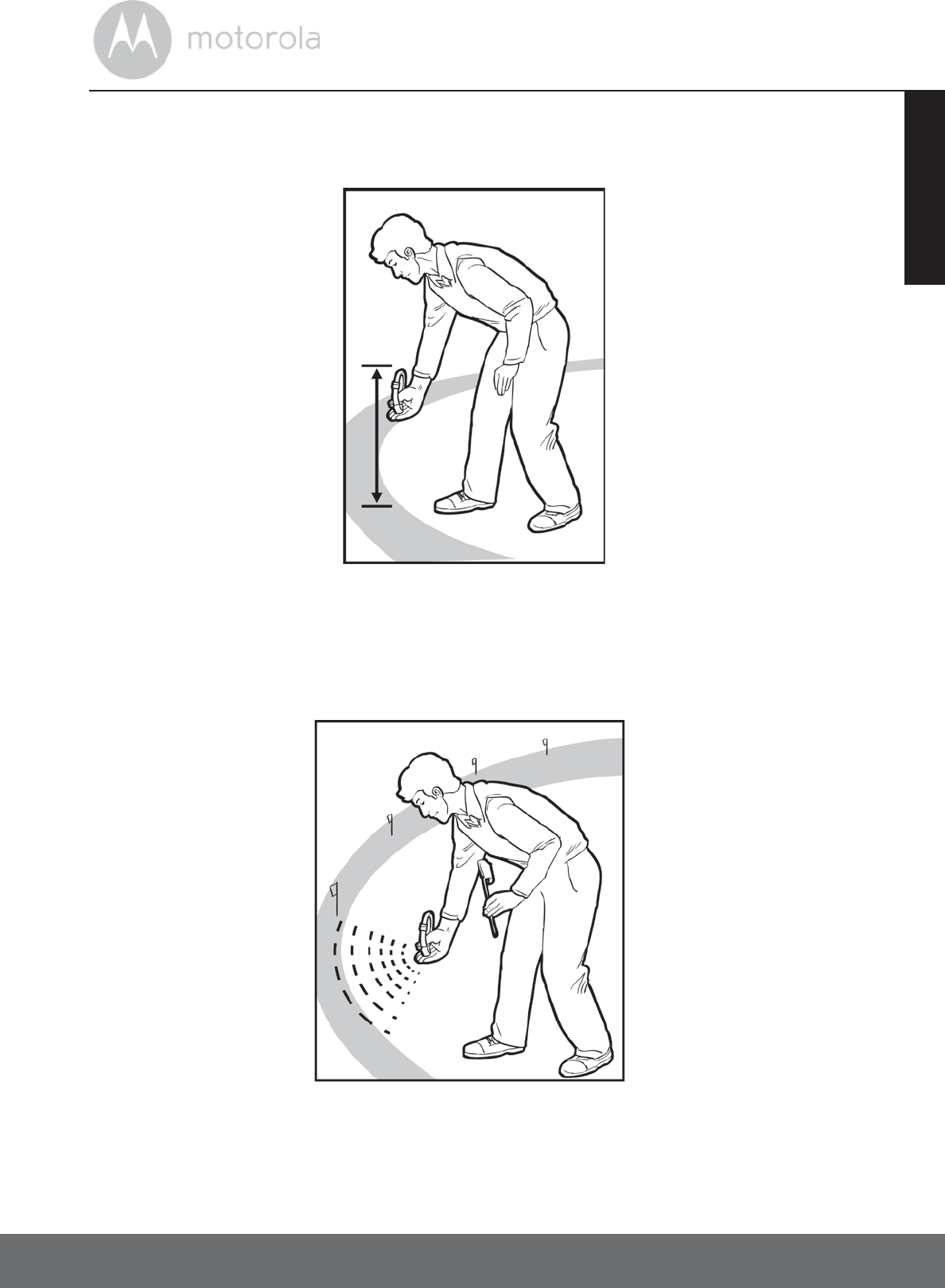
Setting Up an Invisible Boundary Zone 31
ENGLISH
The Motorola logo should be facing away from the Wireless Fence Unit and
the Collar Contacts should be facing upwards.
2. Slowly walk towards the boundary zone you have established in “Confirm
Boundary Zone” on page 29.
3. Place the Boundary Flag in the position where the Pet Collar Unit emits a
warning beep and the Test Light Flashes.
4. Repeat these steps along the boundary zone until they are marked with
Boundary Flags every 8 -10 feet.
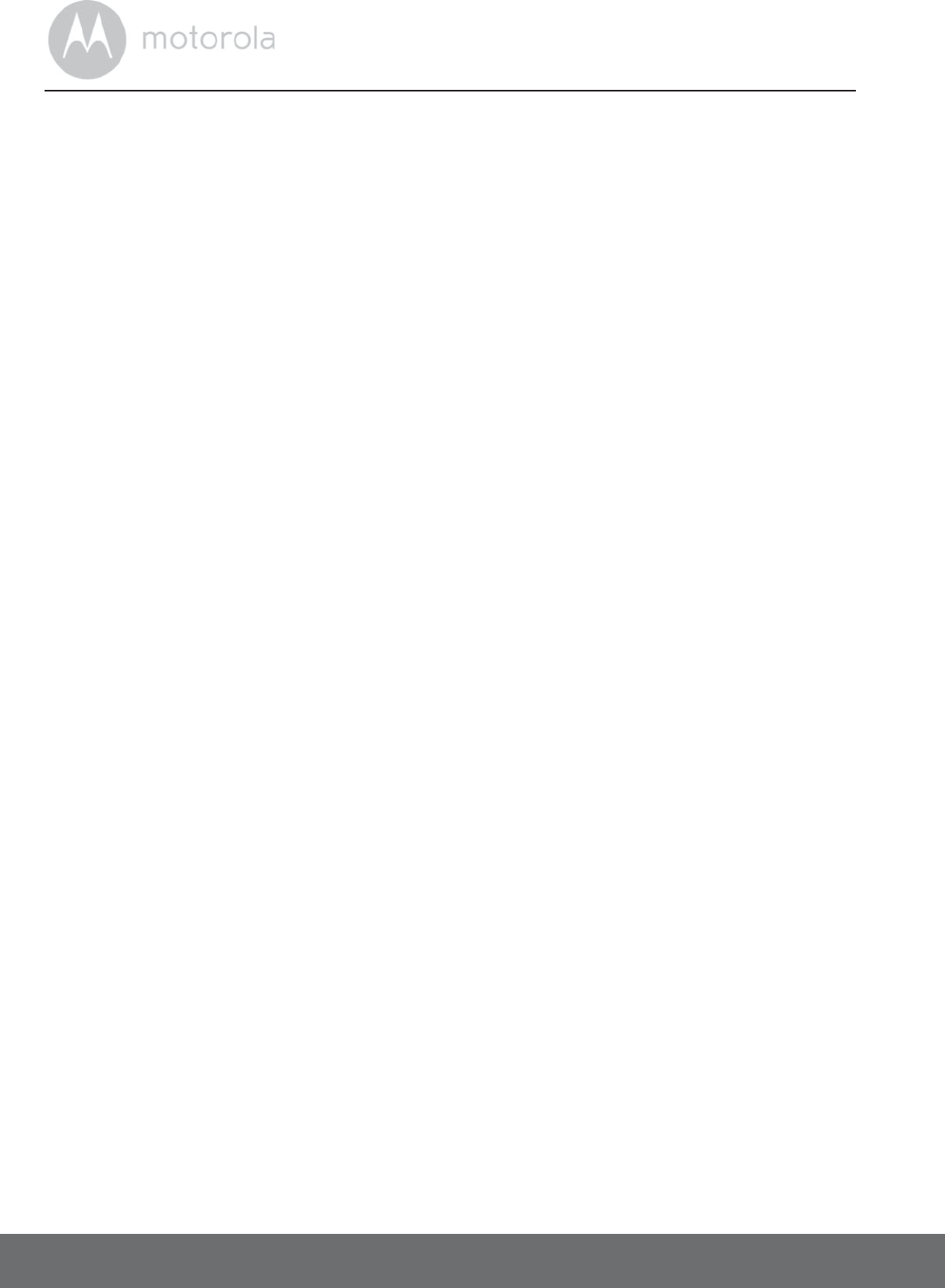
32 Training Program
7. Training Program
IMPORTANT:
Carefully following the entire training program of your new Wireless Fence Pet
Training System is required to successfully contain your dog. The purpose of this
training program is to teach your dog how to react to the system’s warning beep
prior to any static correction. Without proper training, your dog will not
understand how to react – and remember, an invisible fence is not a physical
fence and there is no substitute for close supervision.
Whether you’re hoping to keep your dog away from areas including gardens,
furniture, trash, counters, and more, your new Wireless Fence Pet Training
System provides a quick, reliable and easy training solution. To get the most
from your Wireless Fence Pet Training System, carefully follow this training
program.
Your Wireless Fence Pet Training System provides 15 levels of static correction
from none (LEVEL 0 - tone and vibration only) to very strong (LEVEL 15). Every
dog is different. You can’t determine the right correction level for your dog by
their size or breed. Dog temperaments, sensitivity and personalities are all
different, so you will need to conduct a little experiment to see which level is
right for your dog using the Remote Control Unit (see “Determine the
TRAINING LEVEL for your Dog” on page 24).
NOTE
LEVEL 0 does not deliver any static correction, only vibration and beep tone.
7.1 Training Rules
• Keep the training sessions short and upbeat - 10 – 15 minutes of training and
then equal amounts of time playing in the safe area of the yard.
• Always keep your dog on a leash connected to a leather or nylon collar.
Never attach a leash directly to your dog’s Pet Collar Unit.
• It is recommended that you spend three weeks to train your dog, however
much of this time will be spent closely supervising its activity and reaction to
the invisible boundary.
• Remove the Pet Collar Unit after each training session and be sure to keep
your dog confined or restrained during the training process.
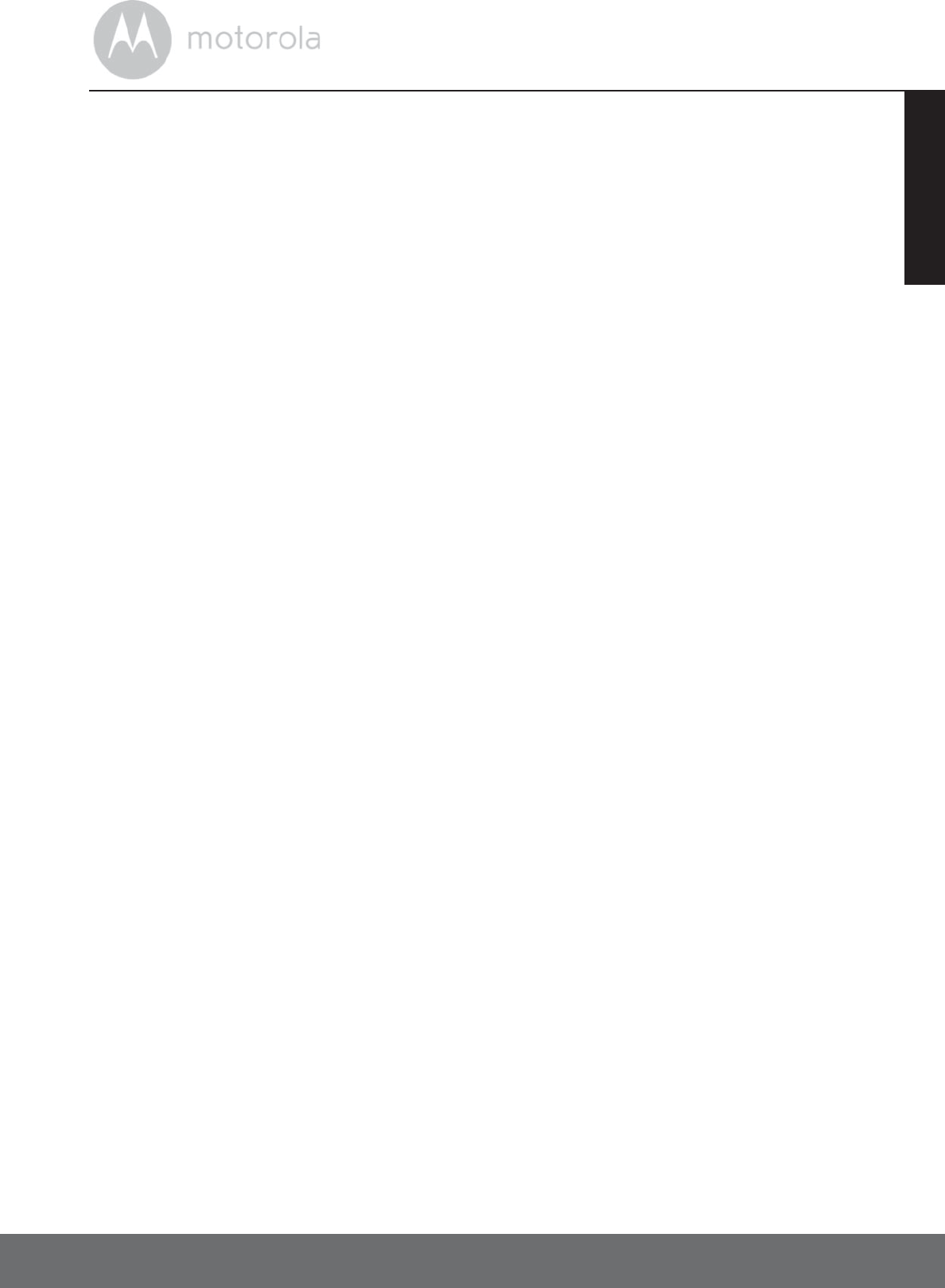
Training Program 33
ENGLISH
• For best results, regardless of how quickly your dog is learning and
respecting its new boundary, complete each phase of the training process.
7.2 Training Tips
• Do not punish your dog if it goes outside the boundary. The purpose of the
training is to teach your dog that it is rewarding for it to stay inside the
boundary and good things happen whenever it is inside the boundary.
7.3 Training - DAY 1
Goal:
Teach your dog to retreat from the boundary flags at the sound of warning beep
from the Pet Collar Unit.
Preparation:
1. Set the Static Correction level to LEVEL 0 – tone only. This will ensure that
your dog hears the warning beep only, without being subject to any static
correction (see “Set the Static Correction Level” on page 27).
2. Put a separate collar on your dog’s neck above the Pet Collar Unit, without
adding pressure to the Collar Contacts on it, and attach a long leash to the
separate collar.
3. Get some tasty treats or your dog’s favorite toy.
Food rewards and play are excellent ways to reinforce good behaviors and
speed up your dog’s learning.
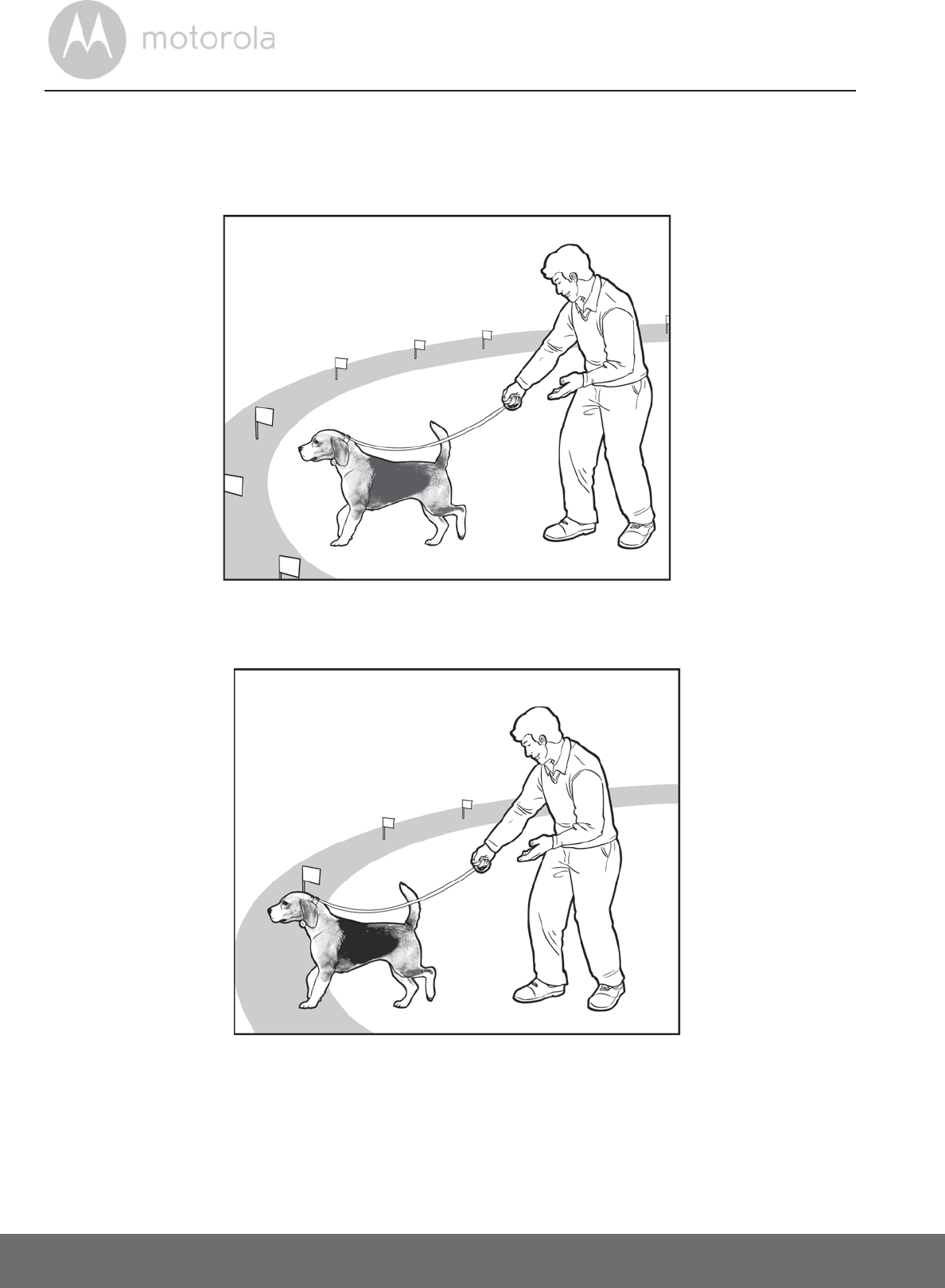
34 Training Program
Steps:
1. Briskly walk towards the boundary flags.
Your dog is more likely to be leading the way.
2. The warning beep from the Pet Collar Unit will indicate that your dog has
entered the boundary zone.
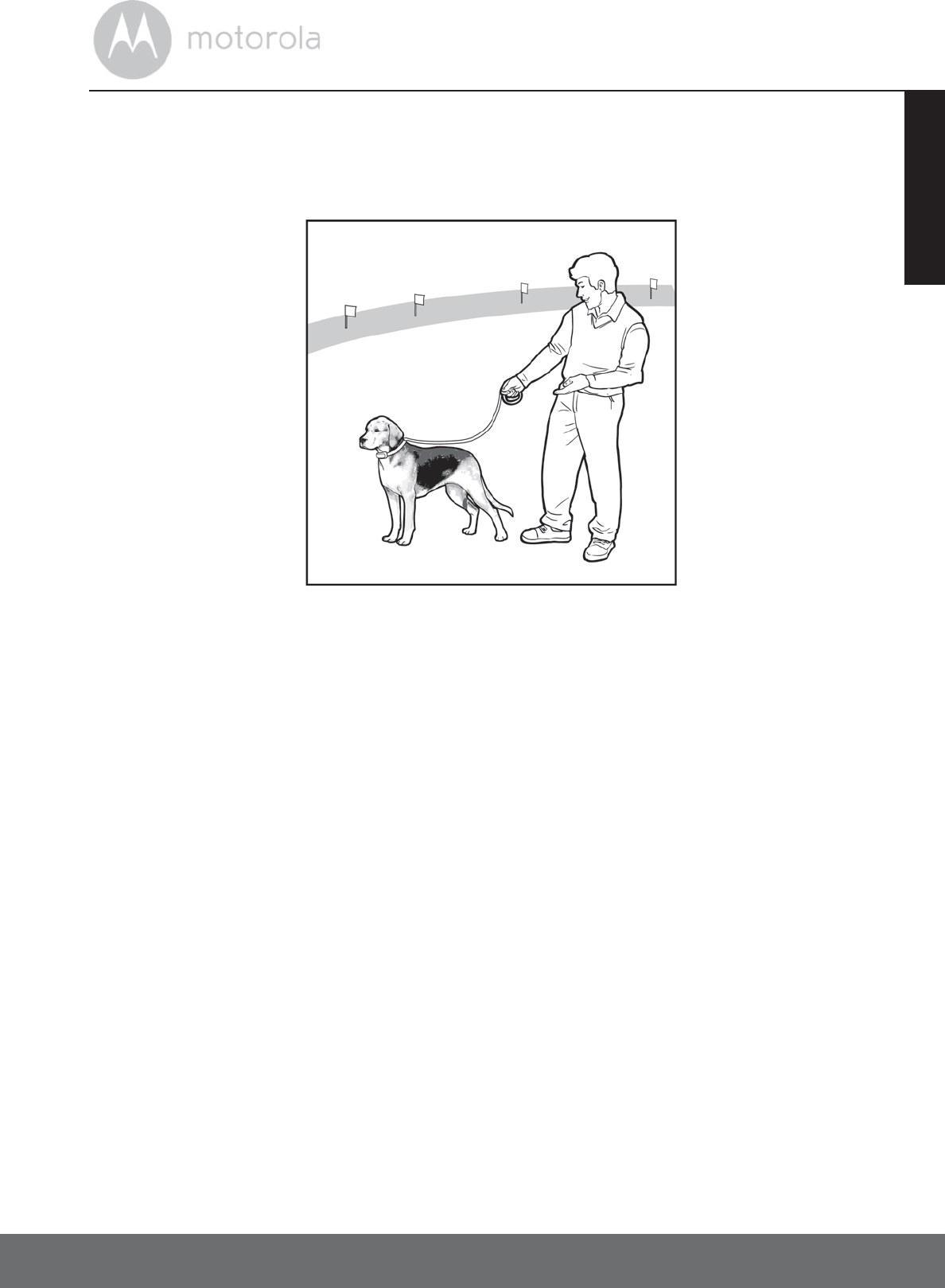
Training Program 35
ENGLISH
3. Immediately turn away and jog several feet back inside the boundary with
your dog in tow. By doing this, you are conditioning your dog to move
away from the boundary flags.
4. PRAISE your dog enthusiastically and provide a food treat.
The key is to teach your dog how rewarding it is to stop before the
boundary zone.
5. After several approaches to the flag, you will see that your dog is now
relying on you to make the calls. It will no longer lead, but will follow behind
you and stop short of the flags.
6. Stop as you are approaching the flags. Praise your dog enthusiastically and
give it several treats, or toss its favorite toy and play a quick game of tug or
fetch if your dog enjoys these games.
7. Repeat by walking your dog around the boundary flags for 10 – 15 minutes.
8. Play with your dog and its favorite toy for 10 minutes.
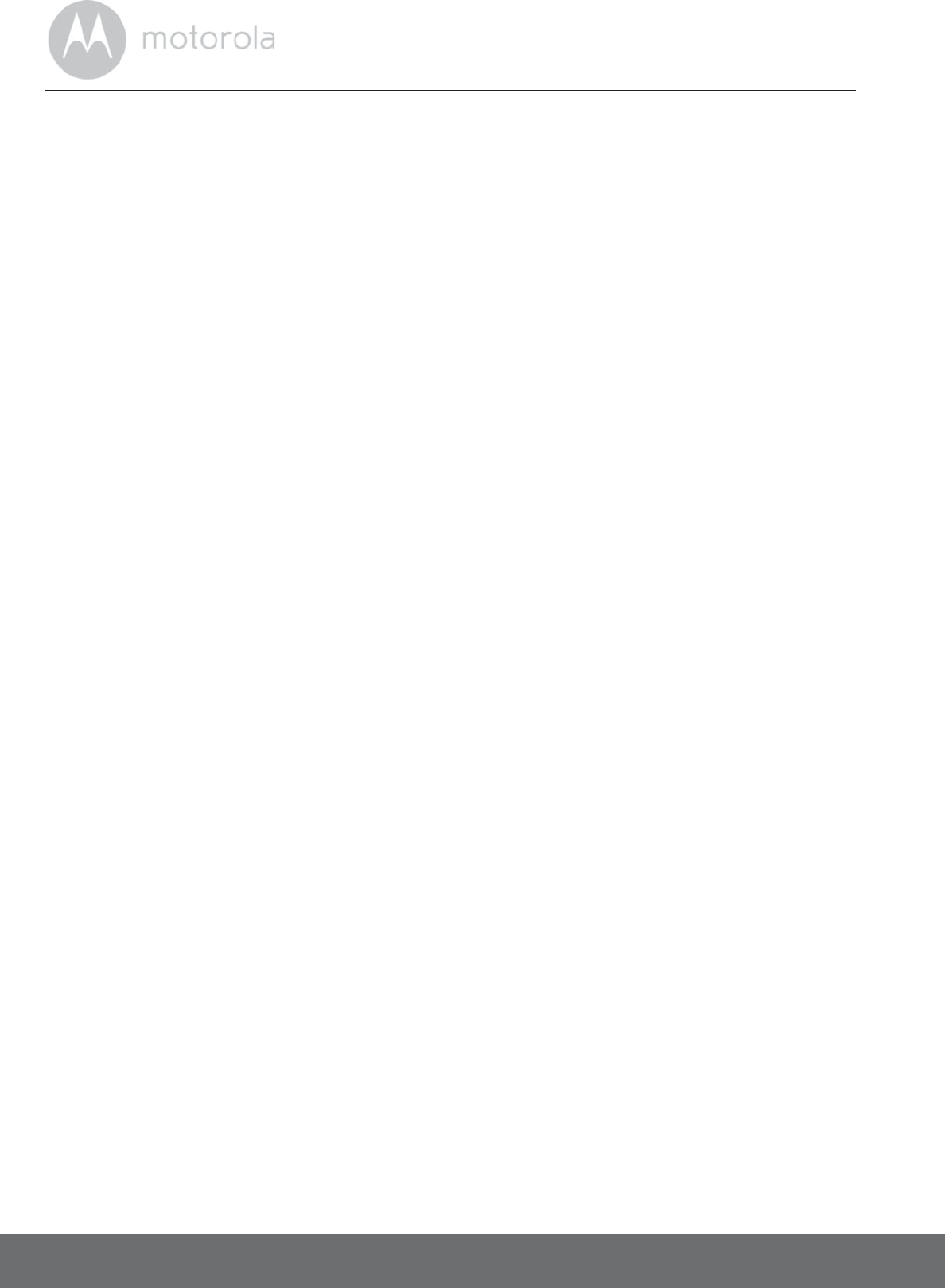
36 Training Program
7.4 Training - DAYS 2 - 4
IMPORTANT:
Never leave the Pet Collar Unit on your dog for more than 12 hours. Never
attach a leash or other restraint to the Pet Collar Unit – use a separate collar for
leash and tags.
Goal:
Teach your dog to retreat from the boundary flags at the sound of the warning
beep from the Pet Collar Unit, and introduce your dog to low levels of static
correction.
Preparation:
1. Set the Static Correction Level to LEVEL 3 – low static level (see “Set the
Static Correction Level” on page 27). This will ensure that your dog feels a
very low level of static correction after the warning beep.
2. Put a separate collar on your dog’s neck above the Pet Collar Unit, without
adding pressure to the Collar Contacts on it, and attach a long leash to the
separate collar.
3. Get some tasty treats or your dog’s favorite toy.
Food rewards and play are excellent ways to reinforce good behaviors and
speed up your dog’s learning.
Steps:
1. Follow the same training steps as the first day of training.
2. Wait a few seconds after the warning beep to ensure that your dog felt the
low level of static correction. The lowest levels of static correction are
seldom a sufficient deterrent to keep your dog in the yard, however it is
sufficient to have your dog understand that something will follow the
warning beep.
3. Repeat the boundary approaches for 10 – 15 minutes.
4. Play with your dog and its favorite toy for 10 minutes.
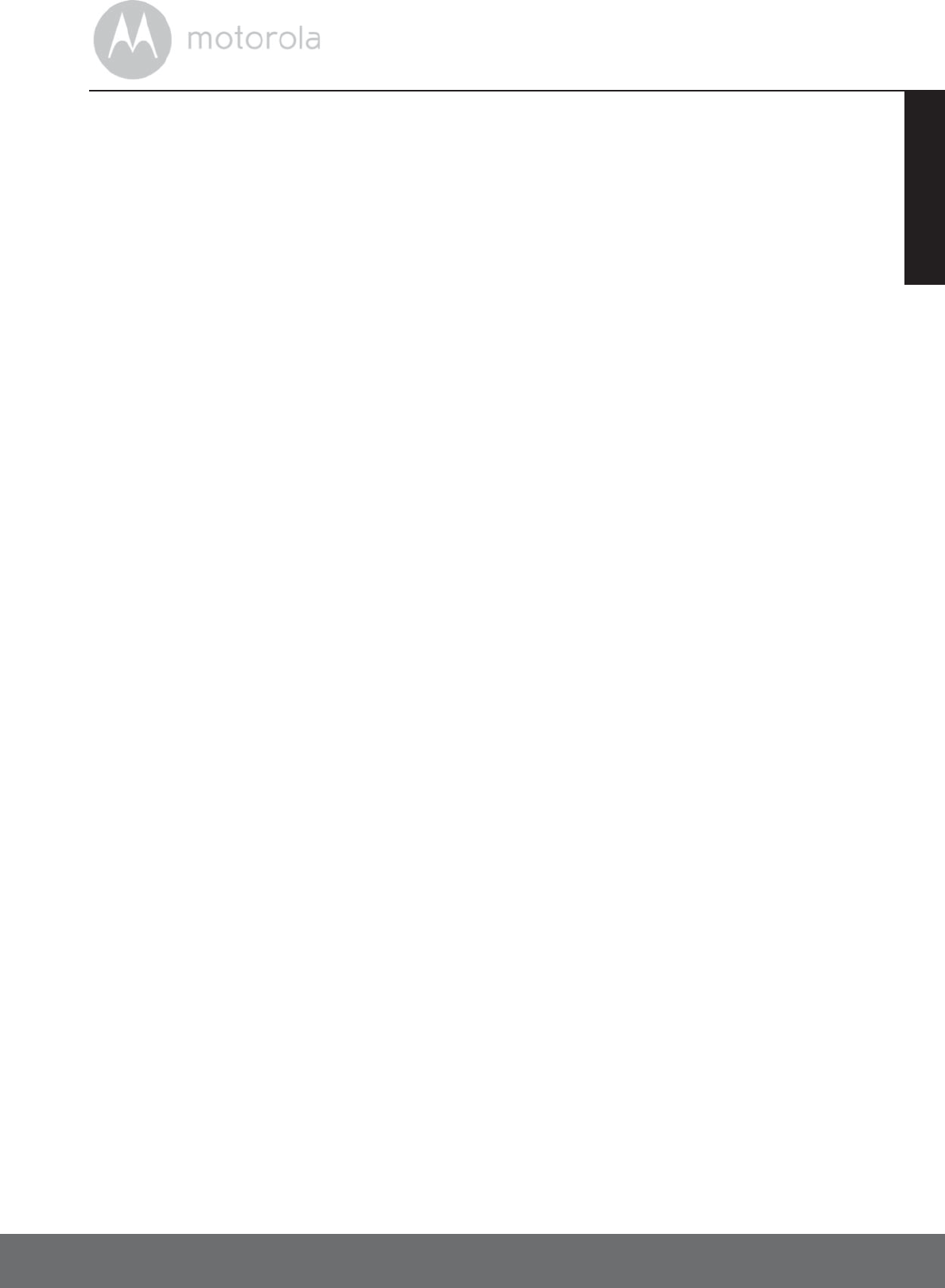
Training Program 37
ENGLISH
7.5 TRAINING - DAYS 5 - 7
IMPORTANT:
Never leave the Pet Collar Unit on your dog for more than 12 hours. Never
attach a leash or other restraint to the Pet Collar Unit – use a separate collar for
leash and tags.
Goal:
Introduce tempting distractions and provide a level of static correction that is
high enough so that your dog understands that there are more serious
consequences for attempting to venture outside the boundary.
Preparation:
1. Set an appropriate level of Static Correction according to your dog’s
temperament (see “Set the Static Correction Level” on page 27).
Note
There are 15 levels of static correction from none (LEVEL 0 - tone and vibration
only) to very strong (LEVEL 15). Use only the static correction level necessary to
get the desired response (see “Determine the TRAINING LEVEL for your Dog”
on page 24). In most circumstances, your dog should never yelp in discomfort or
pain when the level is set appropriately.
2. Put a separate collar on your dog’s neck above the Pet Collar Unit, without
adding pressure to the Collar Contacts on it, and attach a long leash to the
separate collar.
3. Have small treats your dog likes and a favorite toy handy.
Food rewards and play are excellent ways to reinforce good behaviors and
speed your dog’s learning.
STEPS:
1. Follow the same training steps as the first day of training (see “Training -
DAY 1” on page 33).
2. Introduce tempting distractions outside the boundary such as throwing a
ball or have a family member walk in and out of the boundary area.
NEVER FORCE YOUR DOG TO CROSS THE BOUNDARY.
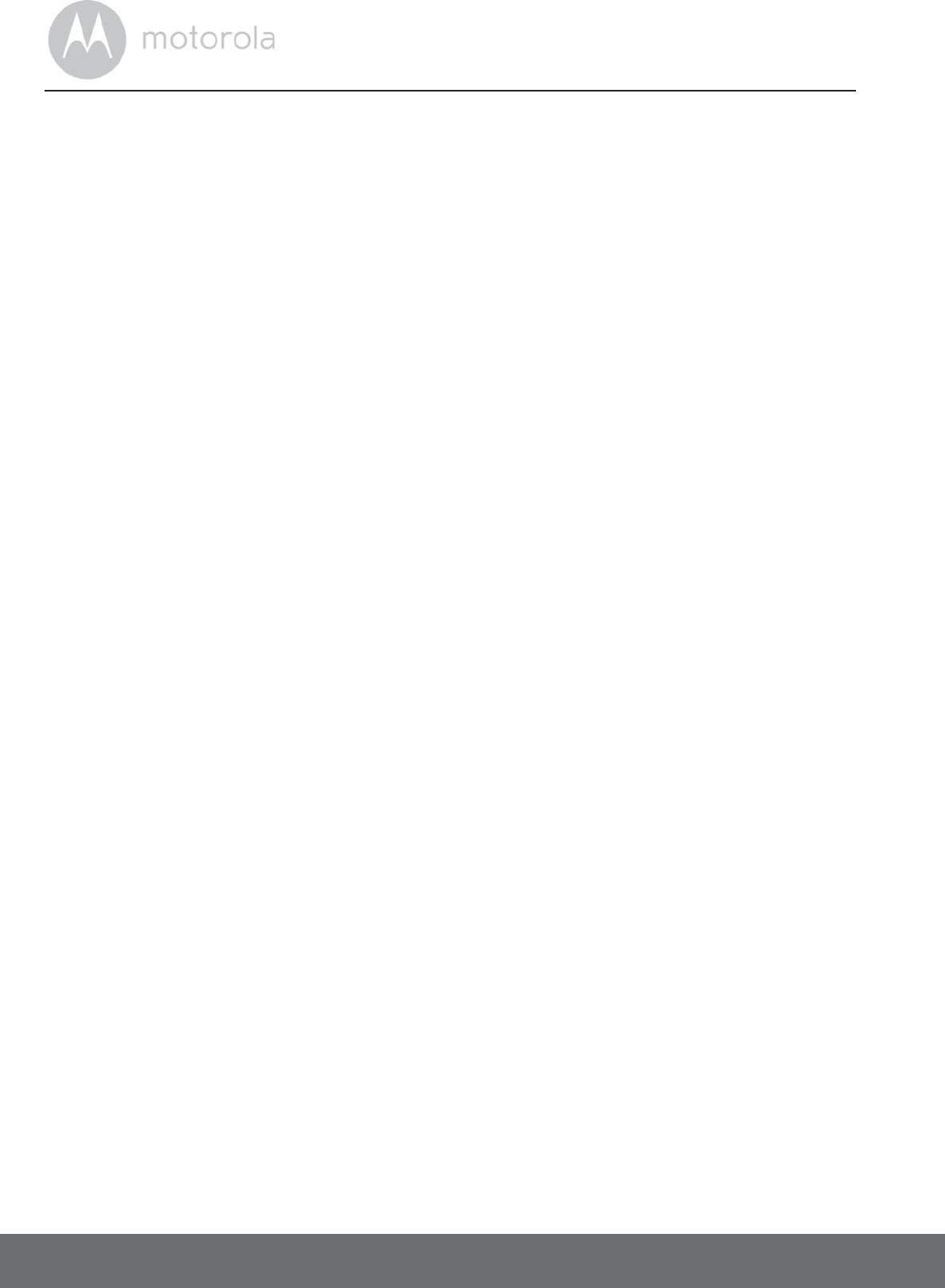
38 Training Program
3. If your dog crosses the boundary, let your dog feel the level of static
correction you have set and immediately retreat inside the boundary as
before.
4. Repeat the distractions and approaches to the boundary for 10 – 15
minutes.
5. Play and praise for 10 minutes.
7.6 Training - DAYS 8 - 14
Goal:
Remove your dog’s leash and allow your dog to roam freely inside the boundary.
Only proceed to this step if your dog has successfully obeyed the boundary in
the presence of tempting distractions.
• For one week, closely supervise your dog’s behavior. Should your dog
attempt to cross the boundary at any time, go immediately to the previous
on-leash training steps.
7.7 Training - DAYS 14 - 21
Your training is done! Closely monitor your dog from inside and outside the
house – just to make sure that there is no more training required. If in doubt,
repeat your training steps!
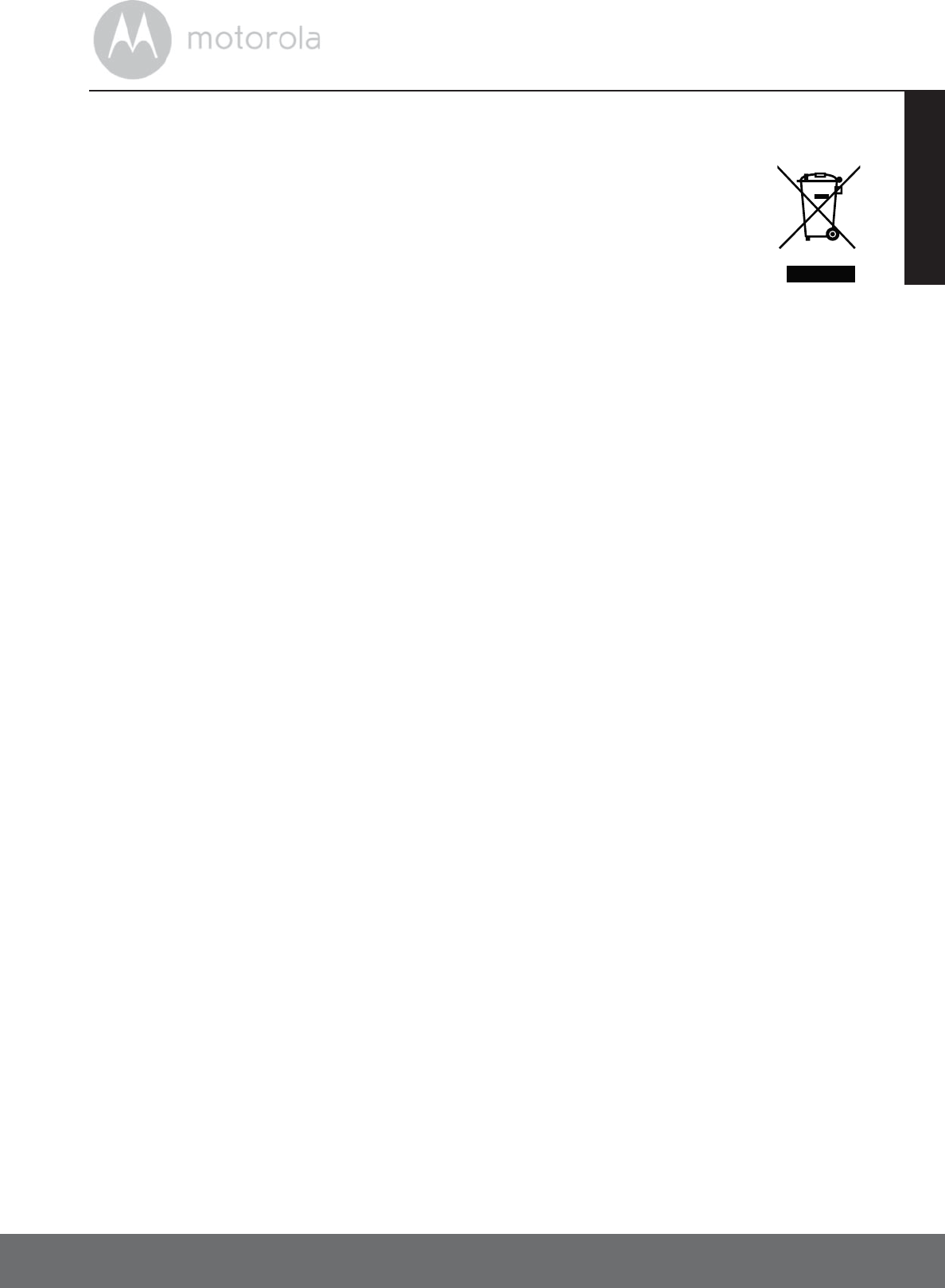
Disposal of the Device (Environment) 39
ENGLISH
8. Disposal of the Device (Environment)
At the end of the product lifecycle, you should not dispose of
this product with normal household waste. Take this product to
a collection point for the recycling of electrical and electronic
equipment. The symbol on the product, user's guide and/or
box indicates this.
Some of the product materials can be reused if you take them to
a recycling point. By reusing some parts or raw materials from used products
you make an important contribution to the protection of the environment.
Please contact your local authorities in case you need more information on the
collection points in your area.
Dispose of the battery pack in an environmentally-friendly manner according to
your local regulations.
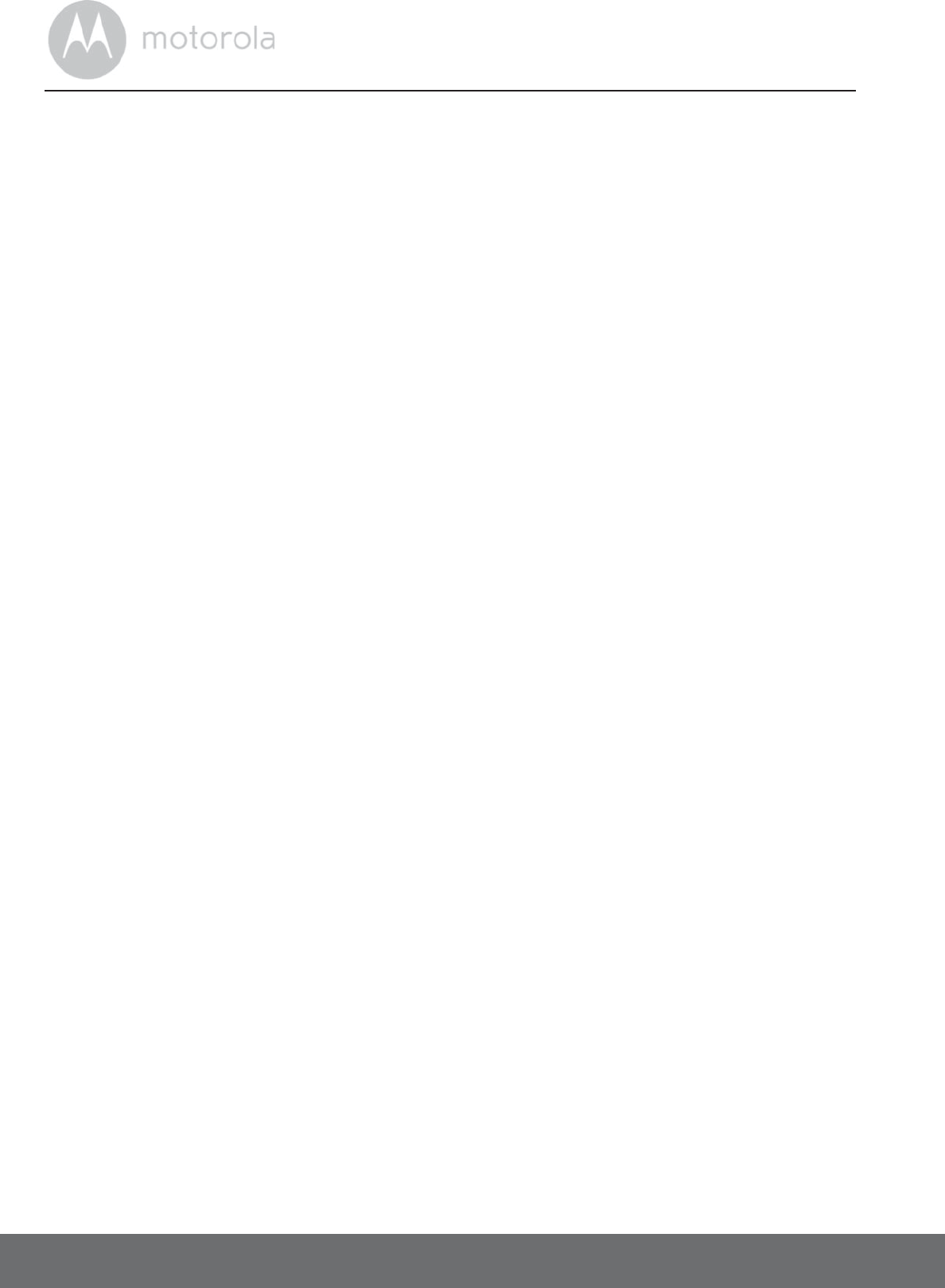
40 Cleaning and Care
9. Cleaning and Care
IMPORTANT
Power off the Pet Collar Unit before touching the Collar Contacts.
Cleaning and care
• Check Collar Contacts for tightness weekly.
• Clean Collar Contacts with alcohol weekly.
• Check your dog’s neck area for irritation and wash neck weekly.
• Every effort has been made to ensure high standards of reliability of your
Wireless Fence Pet Training System. However, if something does go wrong,
please do not try to repair it yourself – contact Customer Service for
assistance.
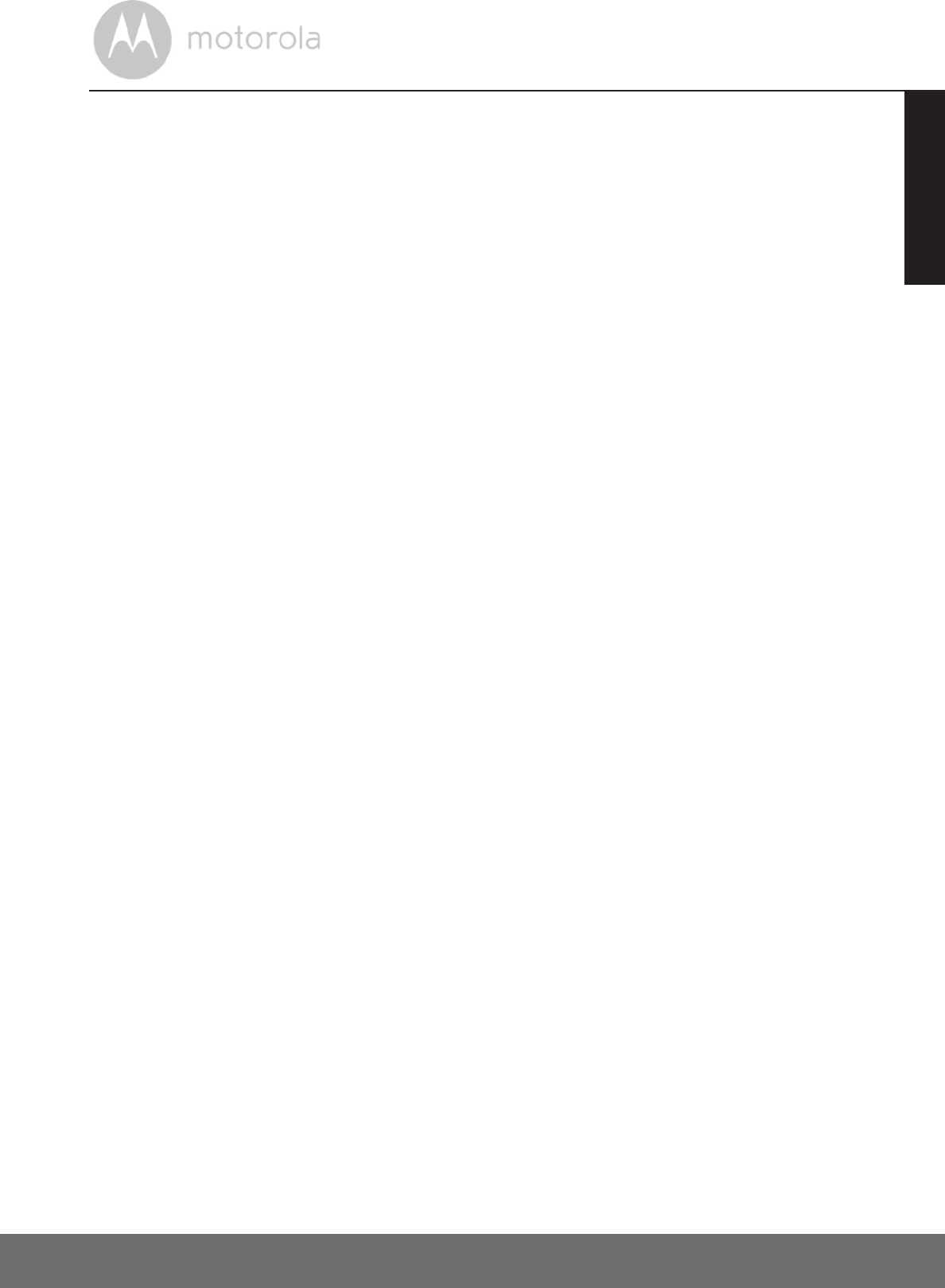
Frequently Asked Questions 41
ENGLISH
10. Frequently Asked Questions
Will the Wireless Fence Pet Training System be effective on my dog?
• The Wireless Fence Pet Training System is designed to be a convenient and
effective training device on all healthy breeds and sizes. However, it should
not be used on aggressive dogs.
Is the Wireless Fence Pet Training System appropriate and
humane?
• Yes. The Wireless Fence Pet Training System is designed to get your dog’s
attention, not to punish it. However, the initial correction may startle your
dog.
What is meant by static correction?
• We have all received a static shock at some point in our lives, such as when
we walk barefoot across a carpeted floor and feel a small shock after
touching a doorknob. Static shock does not hurt, but it does startle us.
How long does my dog need to continue wearing the Pet Collar
Unit?
Once your dog is trained and has been obeying the boundaries, it does not have
to continue to wear the Pet Collar Unit. However, you can consider reinforcing
the training with the Pet Collar Unit from time to time.
Can I Still Walk My Dog?
Yes, of course! Just remove the Pet Collar Unit from your dog and you can take
your dog wherever you wish!
Can the Wireless Fence Pet Training System be used on all dogs
regardless of age?
• Ideally, your dog should at least be 6 months old and should be able to
recognize basic obedience commands such as “Sit” or “Stay” before using
the Wireless Fence Pet Training System.
What is the range of operation of the Wireless Fence Pet Training
System?
• The range of operation is up to 50 yards line of sight. It varies according to
the weather, terrain, transmission from other radio devices, etc.

42 Frequently Asked Questions
How long can I continue to deliver static correction to my dog?
• The maximum duration is 60 seconds. You can press the STATIC
CORRECTION KEY again after the time-out duration.
What happens when there is a power failure or when there is no
power supply?
• The Wireless Fence Unit also operates with a rechargeable battery pack
(supplied with the product) that can provide several hours of use in the
absence of power supply.
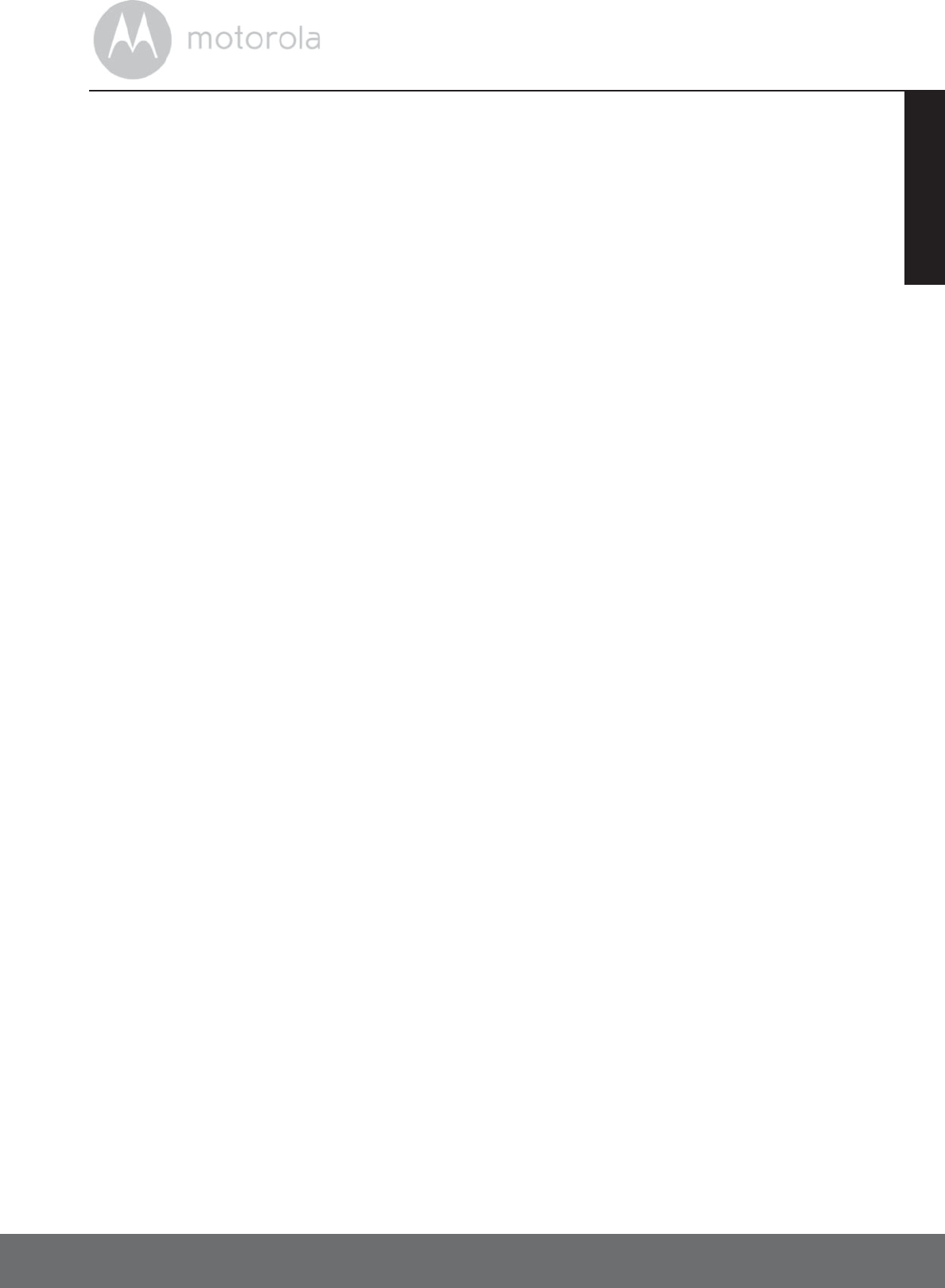
Troubleshooting 43
ENGLISH
11. Troubleshooting
When your dog does not seem to respond to the Static Correction
• Make sure that the Pet Collar Unit is properly fitted on your dog. Loosely
fitted collar will affect performance. For proper fit, the collar should be snug,
yet loose enough to allow two fingers to fit between the strap and dog's
neck.
• Make sure that there is good skin contact where the Collar Contacts touch
the neck area. If necessary, trim your dog’s hair to ensure good contact.
• If you are certain that your dog is feeling the static correction, however is still
not responding, try the next level higher (see “Determine the TRAINING
LEVEL for your Dog” on page 24).
• Check if the battery has drained out.
• Test the response of the Pet Collar Unit using the Test Light supplied with
your product (see “Using the Test Light” on page 21).
• If your dog still does not respond, contact Customer Service at
1-888-331-3383.
When the Pet Collar Unit does not seem to respond to the Remote
Control Unit
• Make sure that the Pet Collar Unit is powered on.
• Make sure that the batteries are inserted properly (see “Remote Control Unit
Battery Installation” on page 15).
• If the Pet Collar Unit still does not respond, contact Customer Service at
1-888-331-3383.
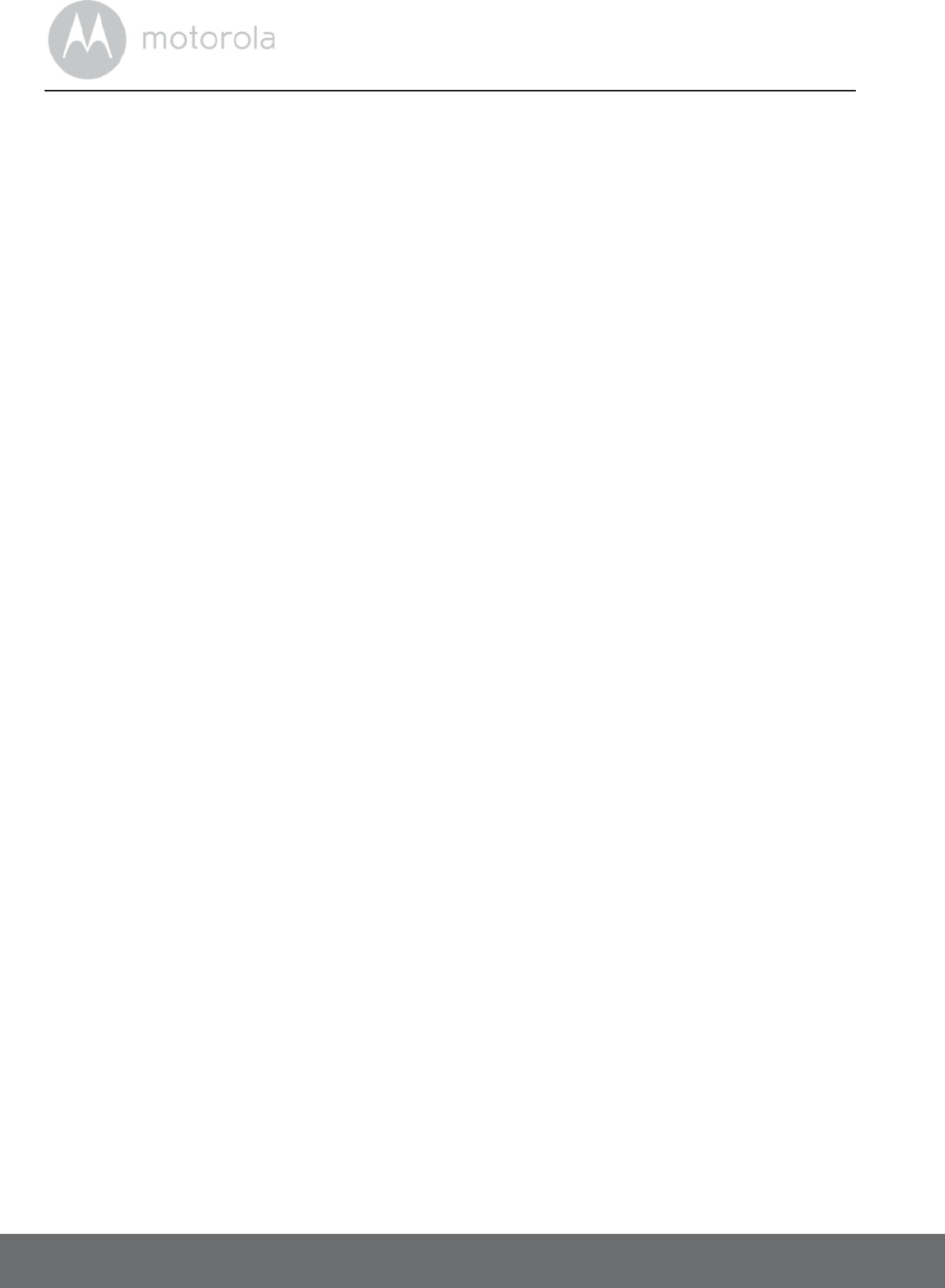
44 General Information
12. General Information
lf your product is not working properly....
1. Read this User's Guide.
2. Contact Customer Service:
Consumer Products and Accessories Limited Warranty
Thank you for purchasing this Motorola branded product manufactured under
license by Binatone Electronics International LTD (“BINATONE”).
What Does this Warranty Cover?
Subject to the exclusions contained below, BINATONE warrants that this
Motorola branded product (“Product”) or certified accessory (“Accessory”)
sold for use with this product that it manufactured to be free from defects in
materials and workmanship under normal consumer usage for the period
outlined below. This Warranty is your exclusive warranty and is not transferable.
Who is covered?
This Warranty extends only to the first consumer purchaser, and is not transferable.
What will BINATONE do?
BINATONE or its authorized distributor at its option and within a commercially
reasonable time, will at no charge repair or replace any Products or Accessories
that does not conform to this Warranty. We may use functionally equivalent
reconditioned/ refurbished/ pre-owned or new Products, Accessories or parts.
US and Canada 1-888-331-3383
Email: support@motorolamonitors.com
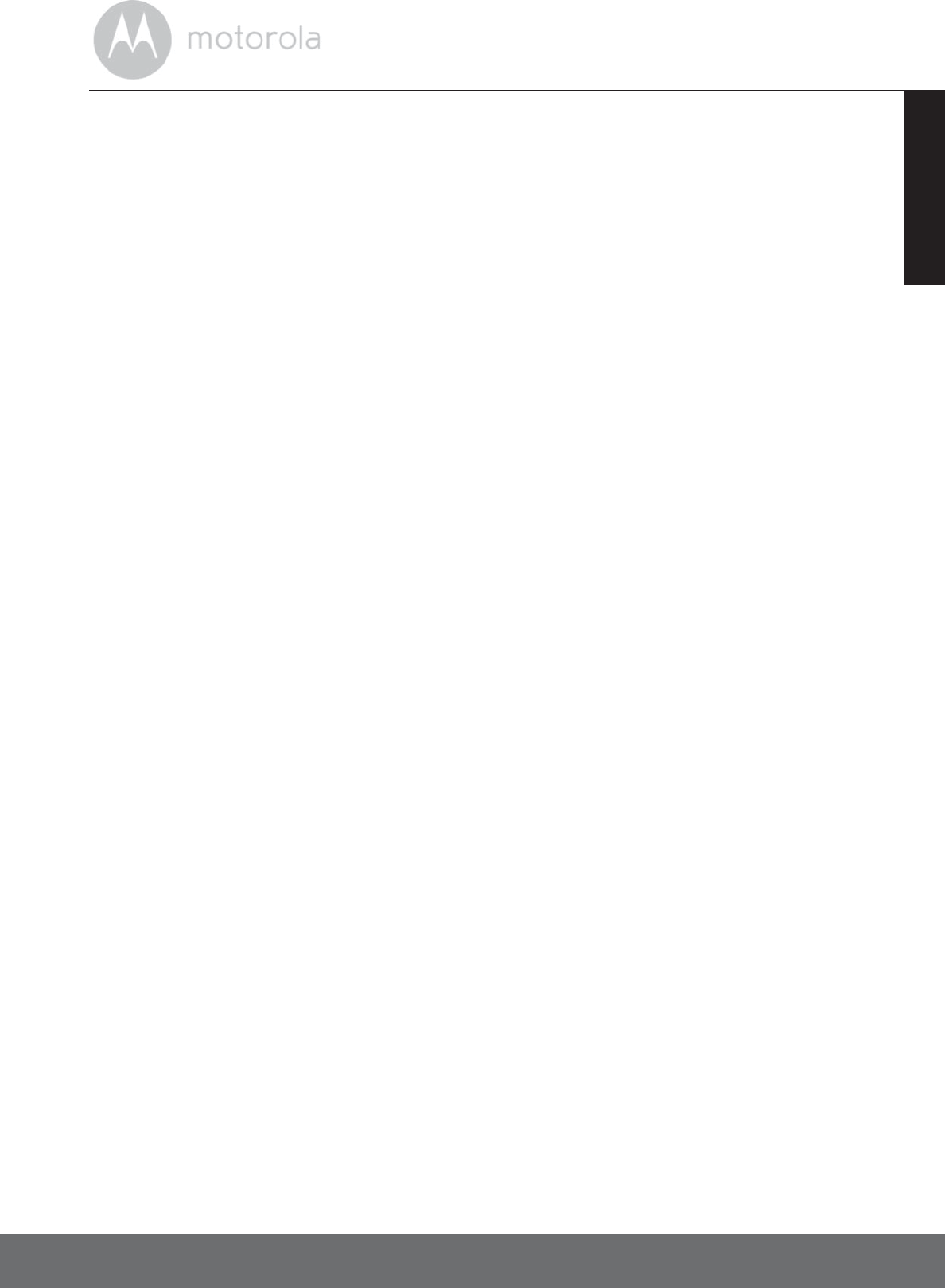
General Information 45
ENGLISH
What Other Limitations Are There?
ANY IMPLIED WARRANTIES, INCLUDING WITHOUT LIMITATION THE
IMPLIED WARRANTIES OF MERCHANTABILITY AND FITNESS FOR A
PARTICULAR PURPOSE, SHALL BE LIMITED TO THE DURATION OF THIS
LIMITED WARRANTY, OTHERWISE THE REPAIR OR REPLACEMENT
PROVIDED UNDER THIS EXPRESS LIMITED WARRANTY IS THE EXCLUSIVE
REMEDY OF THE CONSUMER, AND IS PROVIDED IN LIEU OF ALL OTHER
WARRANTIES, EXPRESS OR IMPLIED. IN NO EVENT SHALL MOTOROLA OR
BINATONE BE LIABLE, WHETHER IN CONTRACT OR TORT (INCLUDING
NEGLIGENCE) FOR DAMAGES IN EXCESS OF THE PURCHASE PRICE OF
THE PRODUCT OR ACCESSORY, OR FOR ANY INDIRECT, INCIDENTAL,
SPECIAL OR CONSEQUENTIAL DAMAGES OF ANY KIND, OR LOSS OF
REVENUE OR PROFITS, LOSS OF BUSINESS, LOSS OF INFORMATION OR
OTHER FINANCIAL LOSS ARISING OUT OF OR IN CONNECTION WITH THE
ABILITY OR INABILITY TO USE THE PRODUCTS OR ACCESSORIES TO THE
FULL EXTENT THESE DAMAGES MAY BE DISCLAIMED BY LAW.
Some jurisdictions do not allow the limitation or exclusion of incidental or
consequential damages, or limitation on the length of an implied warranty, so
the above limitations or exclusions may not apply to you. This Warranty gives
you specific legal rights, and you may also have other rights that vary from one
jurisdiction to another.
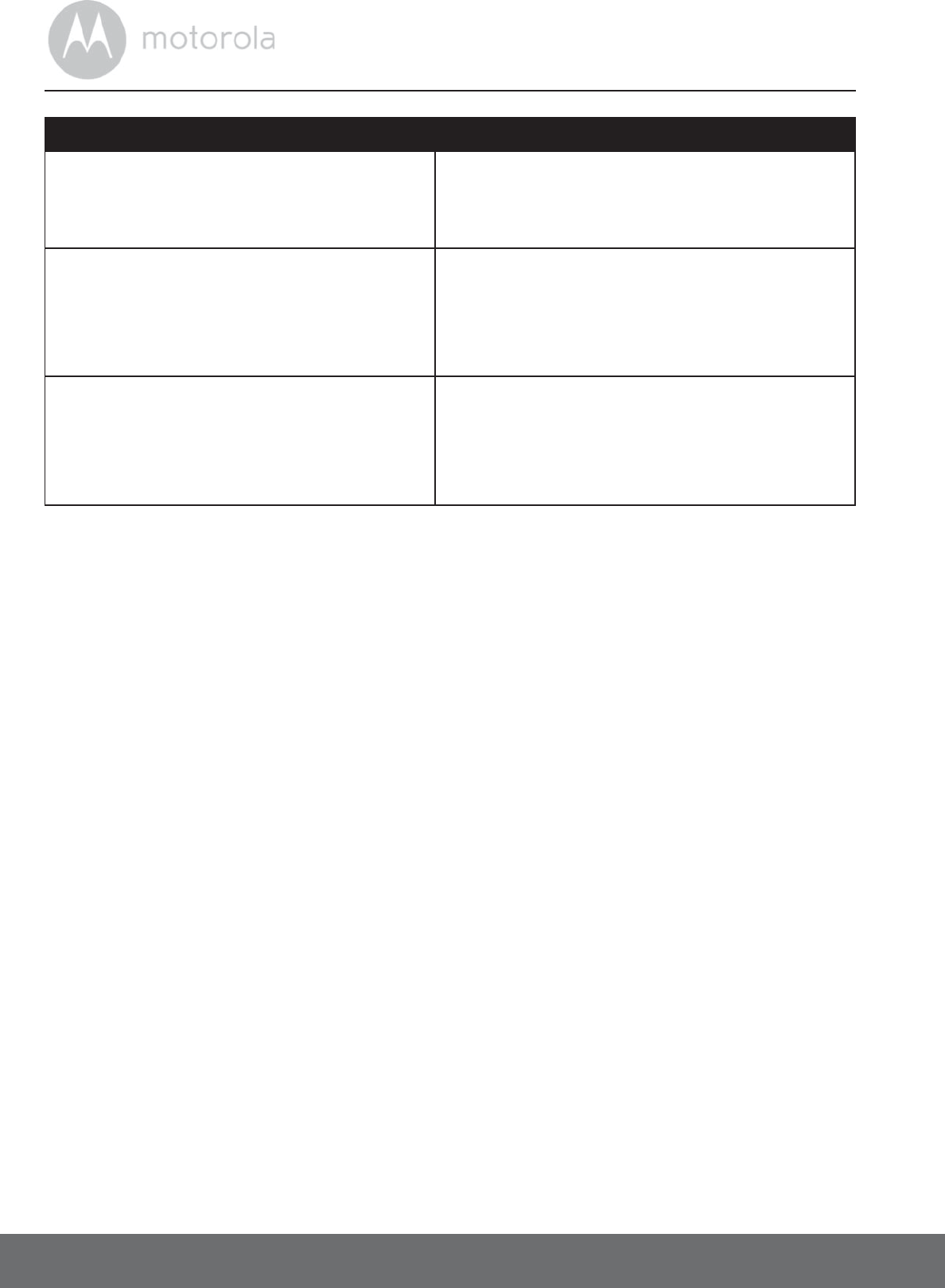
46 General Information
Exclusions
Normal Wear and Tear. Periodic maintenance, repair and replacement of parts
due to normal wear and tear are excluded from coverage.
Batteries. Only batteries whose fully charged capacity falls below 80% of their
rated capacity and batteries that leak are covered by this Warranty.
Abuse & Misuse. Defects or damage that result from: (a) improper operation,
storage, misuse or abuse, accident or neglect, such as physical damage (cracks,
scratches, etc.) to the surface of the product resulting from misuse; (b) contact
with liquid, water, rain, extreme humidity or heavy perspiration, sand, dirt or the
like, extreme heat, or food; (c) use of the Products or Accessories for
commercial purposes or subjecting the Product or Accessory to abnormal
usage or conditions; or (d) other acts which are not the fault of MOTOROLA or
BINATONE, are excluded from coverage.
Use of Non-Motorola branded Products and Accessories. Defects or damage
that result from the use of Non-Motorola branded or certified Products or
Accessories or other peripheral equipment are excluded from coverage.
Unauthorised Service or Modification. Defects or damages resulting from
service, testing, adjustment, installation, maintenance, alteration, or
modification in any way by someone other than MOTOROLA, BINATONE or its
authorised service centres, are excluded from coverage.
Products Covered Length of Coverage
Consumer Products One (1) year from the date of the
products original purchase by the first
consumer purchaser of the product.
Consumer Accessories Ninety (90) days from the date of the
accessories original purchase by the
first consumer purchaser of the
product.
Consumer Products and Accessories
that are Repaired or Replaced
The balance of the original warranty or
for Ninety (90) days from the date
returned to the consumer, whichever is
longer.
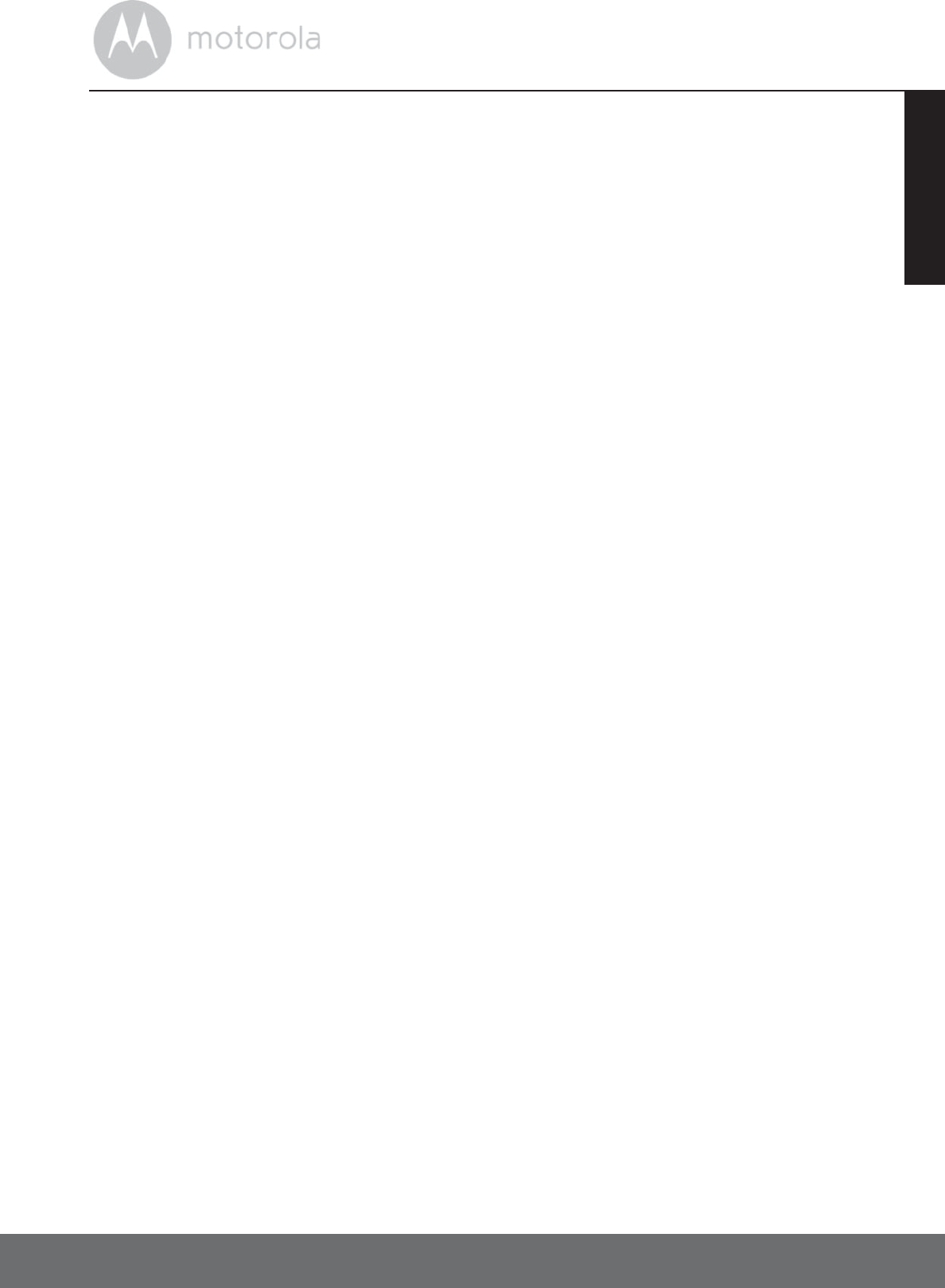
General Information 47
ENGLISH
Altered Products. Products or Accessories with (a) serial numbers or date
tags that have been removed, altered or obliterated; (b) broken seals or
that show evidence of tampering; (c) mismatched board serial numbers;
or (d) nonconforming or non-Motorola branded housings, or parts, are excluded
from coverage.
Communication Services. Defects, damages, or the failure of Products or
Accessories due to any communication service or signal you may subscribe to
or use with the Products or Accessories is excluded from coverage.
How to Obtain Warranty Service or Other Information?
To obtain service or information, please call:
You will receive instructions on how to ship the Products or Accessories at your
expense and risk, to a BINATONE Authorized Repair Center.
To obtain service, you must include: (a) the Product or Accessory; (b) the
original proof of purchase (receipt) which includes the date, place and seller of
the Product; (c) if a warranty card was included in your box, a completed
warranty card showing the serial number of the Product; (d) a written
description of the problem; and, most importantly; (e) your address and
telephone number.
These terms and conditions constitute the complete warranty agreement
between you and BINATONE regarding the Products or Accessories purchased
by you, and supersede any prior agreement or representations, including
representations made in any literature publications or promotional materials
issued by BINATONE or representations made by any agent employee or staff
of BINATONE, that may have been made in connection with the said purchase.
Manufacture Date: as the serial number (please open the battery cover, it is
shown on the inside of the device.)
US and Canada 1-888-331-3383
Email: support@motorolamonitors.com

48 General Information
FCC, ACTA and Industry Canada (IC) regulations
WARNING
Changes or modifications to this equipment not expressly approved by the
party responsible for compliance could void the user’s authority to operate the
equipment.
NOTE
This equipment has been tested and found to comply with the limits for a Class
B digital device, pursuant to Part 15 of the Federal Communications
Commission (FCC) rules. These limits are designed to provide reasonable
protection against harmful interference in a residential installation. This
equipment generates, uses and can radiate radio frequency energy and, if not
installed and used in accordance with the instructions, may cause harmful
interference to radio communications. However, there is no guarantee that
interference will not occur in a particular installation. If this equipment does
cause harmful interference to radio or television reception, which can be
determined by turning the equipment off and on, the user is encouraged to try
to correct the interference by one or more of the following measures:
• Reorient or relocate the receiving antenna.
• Increase the separation between the equipment and receiver.
• Connect the equipment into an outlet on a circuit different from that to
which the receiver is connected.
• Consult the dealer or an experienced radio/TV technician for help.
This device complies with part 15 of the FCC Rules. Operation is subject to the
following two conditions: (1) This device may not cause harmful interference,
and (2) this device must accept any interference received, including
interference that may cause undesired operation. This device complies with
Industry Canada licence-exempt RSS standard(s). Operation is subject to the
following two conditions: (1) this device may not cause interference, and (2) this
device must accept any interference, including interference that may cause
undesired operation of the device. This Class B digital apparatus complies with
Canadian ICES-003.
y Canada
licence-ex
empt RSS standard(s). O
This device complies with Part 15 of the FCC rules. Operation is subject to the following two
conditions: 1) this device may not cause harmful interference, and 2) this device must accept any
interference received, including interference that may cause undesired operation. Changes or
modifications not expressly approved by the party responsible for compliance could void your
authority to operate the equipment.
The distance between user and products should be no less than 20cm.
This device complies with Industry Canada’s licence-exempt RSSs. Operation is subject to the
following two conditions: 1) This device may not cause interference; and (2) This device must
accept any interference, including interference that may cause undesired operation of the device.
Le présent appareil est conforme aux CNR d'Industrie Canada applicables aux appareils radio
exempts de licence. L'exploitation est autorisée aux deux conditions suivantes : (1) l'appareil ne
doit pas produire de brouillage, et (2) l'utilisateur de l'appareil doit accepter tout brouillage
radioélectrique subi, même si le brouillage est susceptible d'en compromettre le fonctionnement.
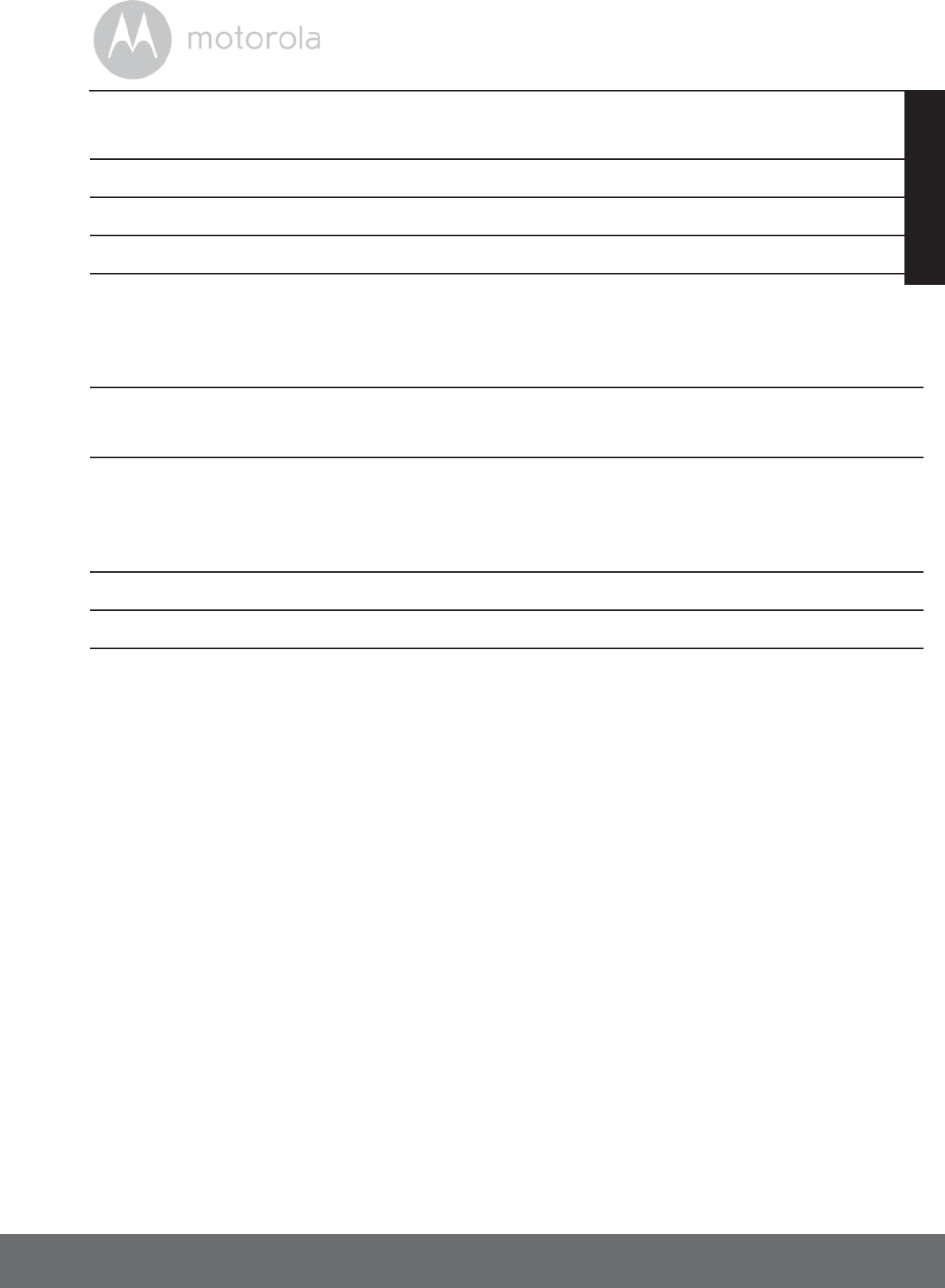
General Information 49
ENGLISH
Technical Specifications
RF Frequency 2,400 - 2,485 MHz
Modulation Chirp Spead Specturm (CSS)
Operating Temperature -20ºC to 45ºC
Wireless Fence Unit
Voltage
3.6V 2450mAh AA NiMH battery pack
110-240V (AC voltage, 60Hz)
6V DC, 1A (Adapter output)
Remote Control Unit
Voltage
2x1.5V AAA Alkaline Cells
Collar Unit Voltage 3.7V 554mAh Li-battery pack
110-240V (AC voltage, 60Hz)
6V DC, 450mA (Adapter output)
Water Resistance IP54 (for Pet Collar Unit and Wireless Fence Unit)
Compliance FCC Part 15V, ICES-0003
FCC Part 15C, ICES-003
2,441MHz
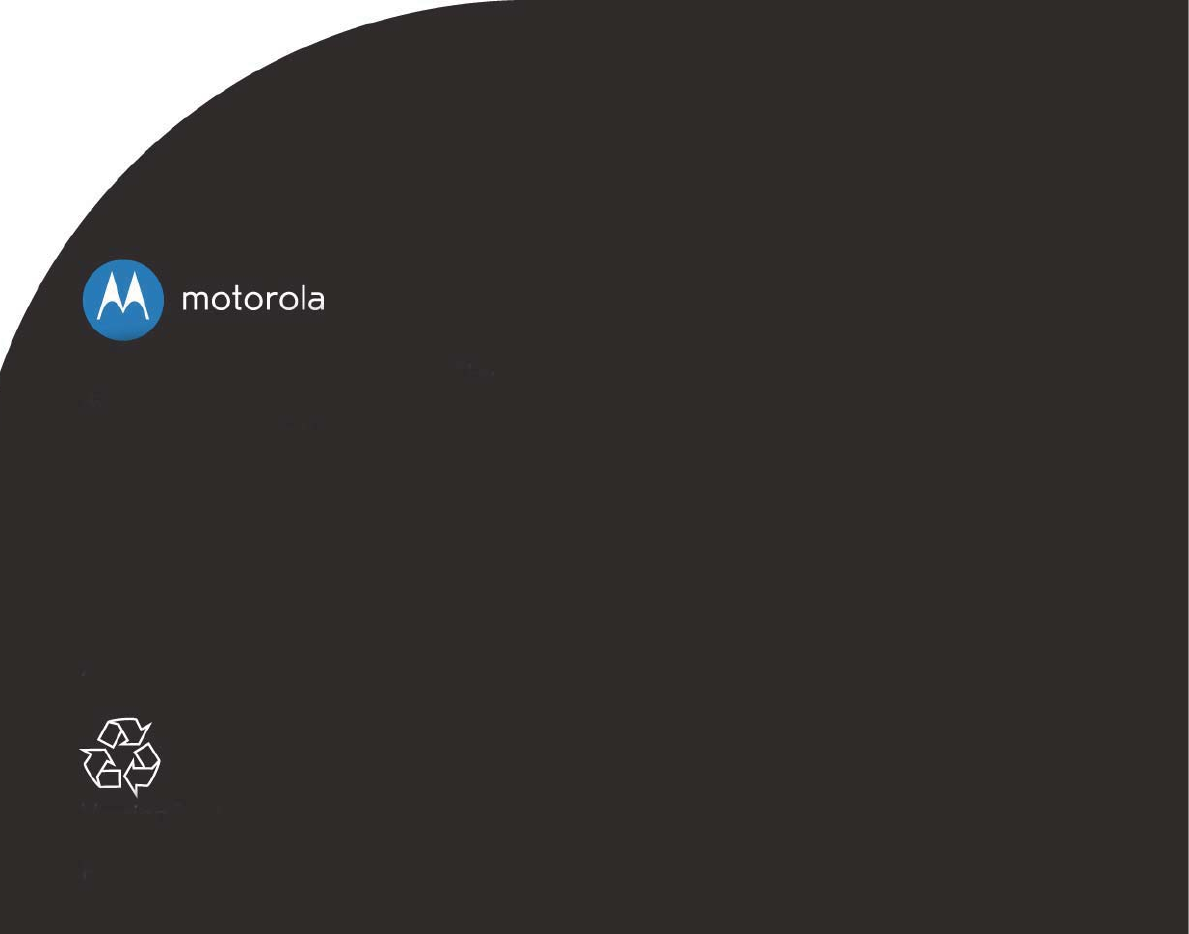
Manufactured, distributed or sold by
Binatone Electronics International LTD.,
official licensee for this product.
MOTOROLA and the Stylized M Logo,
are trademarks or registered trademarks
of Motorola Trademark Holdings, LLC.
and are used under license. All other
trademarks are the property of their
respective owners.
© 2014 Motorola Mobility LLC.
All rights reserved.
US_EN Version 8.0
Printed in China