Binatone Electronics MBP41SBU Digital Video Baby Monitor (Baby Unit) User Manual MBP43S IFU US EN
Binatone Electronics International Ltd. Digital Video Baby Monitor (Baby Unit) MBP43S IFU US EN
Contents
- 1. User Manual
- 2. User Manual II
User Manual II

User’s Guide
Digital Video Baby Monitor
Models: MBP43S, MBP43S-2, MBP43S-3, MBP43S-4
The features described in this User’s Guide are subject to modifications without prior notice.
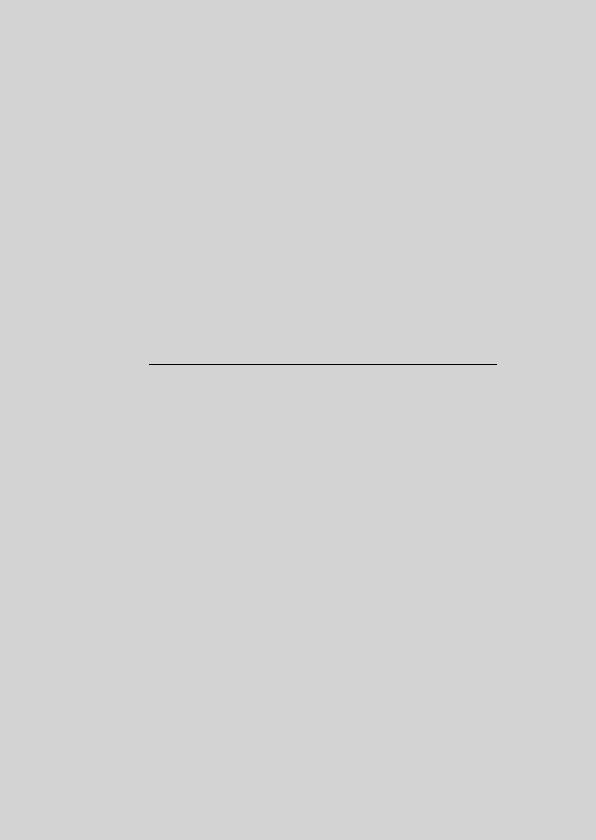
Welcome...
to your new Motorola Digital Video Baby Monitor!
Thank you for purchasing the Digital Video Baby Monitor. Now you can view
and hear your baby sleeping in another room or you can monitor your older
children in their play room.
Please retain your original dated sales receipt for your records. For
warranty service of your Motorola product, you will need to provide a copy
of your dated sales receipt to confirm warranty status. Registration is not
required for warranty coverage.
For product-related questions, please call:
This User's Guide provides you with all the information you need to get the
most from your product.
Before you use the digital video baby monitor, we recommend that you
insert and fully charge the battery in the Parent Unit, so that it continues to
work if you disconnect it from the electrical outlet to carry it to another
location. Please read the Safety Instructions on page 6 before you install
the units.
Got everything?
• 1 x Parent unit
• 1 x Baby unit (Camera)
• 1 x Rechargeable Ni-MH battery pack for the Parent unit
• 1 x Power adapter for Parent unit
• 1 x Power adapter for Baby unit
In packs with multi Baby Units, you will find one or more additional Baby
Units with power adapters.
US and Canada 1-888-331-3383
Email: support@motorolamonintors.com
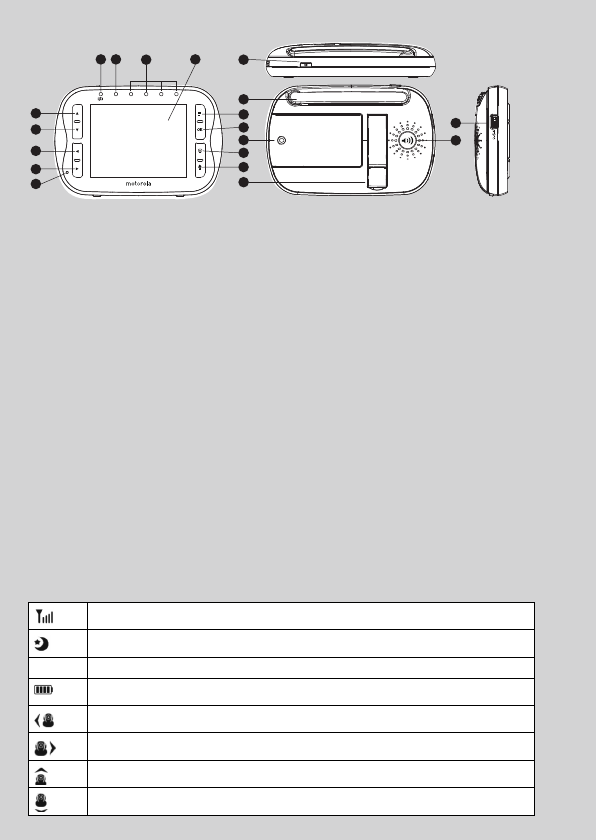
Overview of the Parent Unit
1. LCD display
2. Up Key +
Normal Mode: Tilt Up
Menu Mode: Up
3. Down Key -
Normal Mode: Tilt Down
Menu Mode: Down
4. Left Key <
Normal Mode: Pan Left
Menu Mode: Left
5. Right Key >
Normal Mode: Pan Right
Menu Mode: Right
6. Menu Key M
Press to open the Menu options
7. OK Key O
8. Video ON/OFF Key V
Press to turn OFF the LCD display
Press again to turn ON the LCD display
9. Talk Key T
Press and hold to speak to your baby
10. Power Adapter / Battery LED
BLUE when the adapter is powered on.
RED when battery low.
11. Unit ON/OFF LED (Green)
12. Audio Level LED (Green, Orange, Red,
Red)
13. Microphone
14. Power Key P
Press and Hold to turn the unit ON/OFF
15. Antenna
Lift the antenna for optimal reception
16. Battery cover
17. Stand
18. Speaker
19. USB power adapter socket
2
3
4
5
13
110 11 12
6
7
8
9
16
17
15
14
19
18
Parent unit menu icons
Signal Level (4 Levels)
Night Vision Mode (Screen changes to Black/White)
TTal k M od e
Battery Level Control (4 Levels)
Pan Left
Pan Right
Tilt Up
Tilt Down
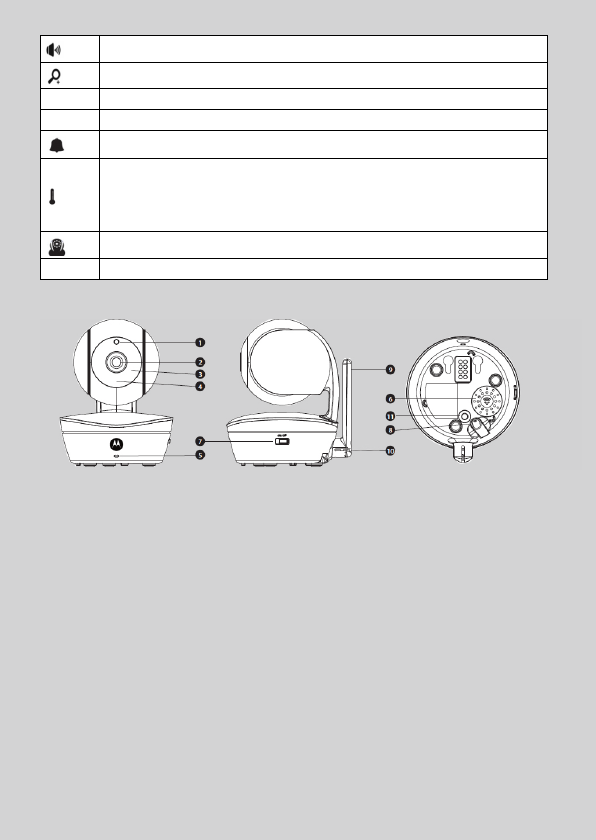
Parent unit menu icons (cont’d)
Overview of the Baby Unit
Volume Level Control (8 Levels)
Zoom Level Control (1X, 2X)
&Brightness Level Control (8 Levels)
mLullaby Control (5 Song Selections)
Alarm Setting (6h, 4h, 2h, Off)
Temperature scale select (ºC / ºF).
Readings display in BLUE, but turn RED if > 29 ºC / 84 ºF or
< 14 ºC / 57 ºF.
Displays HH ºC / ºF if > 36 ºC / 97 ºF.
Displays LL ºC / ºF if < 1 ºC / 34 ºF.
Cam Control (scan, view, add, delete)
VSet Video On Timer (5min, 30min, 60min)
1.
Photo Sensor (Night Vision Mode)
2.
Camera Lens
3.
Infrared LEDs
4.
Power LEDs
5.
Microphone
6.
Speaker
7.
ON/OFF Switch
8.
Power Adapter Socket
9.
Antenna
10.
Temp er a tu re S e ns or
11.
Pair Key
Important guidelines for installing your digital video baby monitor
• To use your Baby Unit and Parent Unit together, you must be able to establish a radio link
between them, and the range will be affected by environmental conditions.
• Any large metal object, like a refrigerator, a mirror, a filing cabinet, a metallic door or
reinforced concrete, between the Baby Unit and Parent Unit may block the radio signal.
• The signal strength may also be reduced by other solid structures, like walls, or by radio
or electrical equipment, such as TVs, computers, cordless or mobile phones,
fluorescent lights or dimmer switches.
• Use of other 2.4 GHz products, such as wireless networks (Wi-Fi
®
routers), Bluetooth
®
systems, or microwave ovens, may cause interference with this product, so keep the
baby monitor away at least 5ft (1.5m) from these types of products, or turn them off if
they appear to be causing interference.
• If the signal is poor, try lifting up the Parent Unit Antenna or moving the Parent Unit and/
or the Baby Unit to different positions in the rooms.
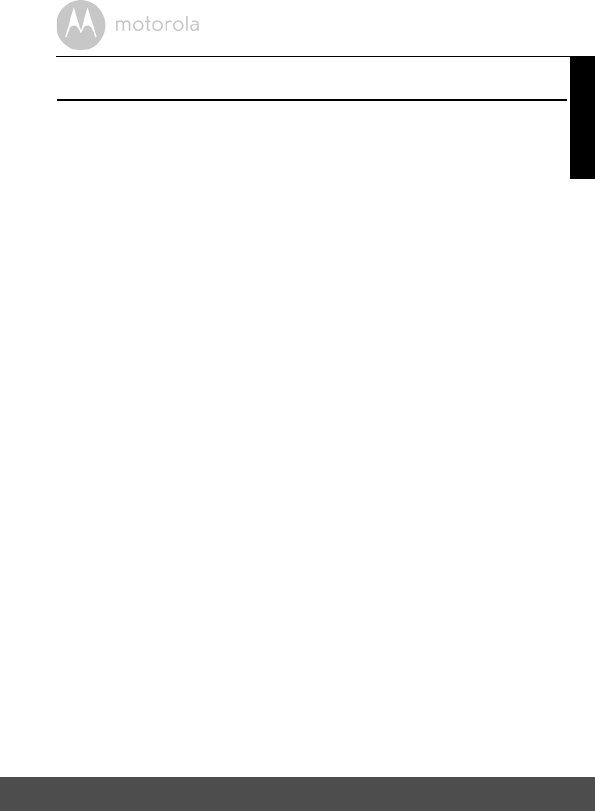
Table of contents 5
ENGLISH
Table of contents
1. Safety Instructions..................................................................................... 6
2. Getting Started.......................................................................................... 9
2.1 Baby Unit Power Supply..............................................................................9
2.2 Parent Unit Battery Installation ....................................................................9
2.3 Parent Unit Power Supply .........................................................................10
2.4 Registration (Pairing).................................................................................11
3. Using the Digital Video Baby Monitor ....................................................12
3.1 Setting up...................................................................................................12
3.2 Pan and Tilt ................................................................................................12
3.3 Night Vision Mode.....................................................................................12
3.4 Talk Mode..................................................................................................12
3.5 Video ON/OFF..........................................................................................12
3.6 Temperature Display (HH °C / °F or LL °C / °F)......................................13
4. Parent Unit Menu Options....................................................................... 14
4.1 Volume.......................................................................................................14
4.2 Brightness ..................................................................................................14
4.3 Lullaby........................................................................................................14
4.4 Zoom..........................................................................................................14
4.5 Alarm..........................................................................................................15
4.6 Camera Control ........................................................................................15
4.7 Temperature..............................................................................................16
4.8 Power Saving Mode ..................................................................................16
5. Disposal of the Device (environment).................................................... 17
6. Cleaning .................................................................................................. 18
7. Troubleshooting ...................................................................................... 19
8. General Information ................................................................................21
9. Technical Specifications .........................................................................27
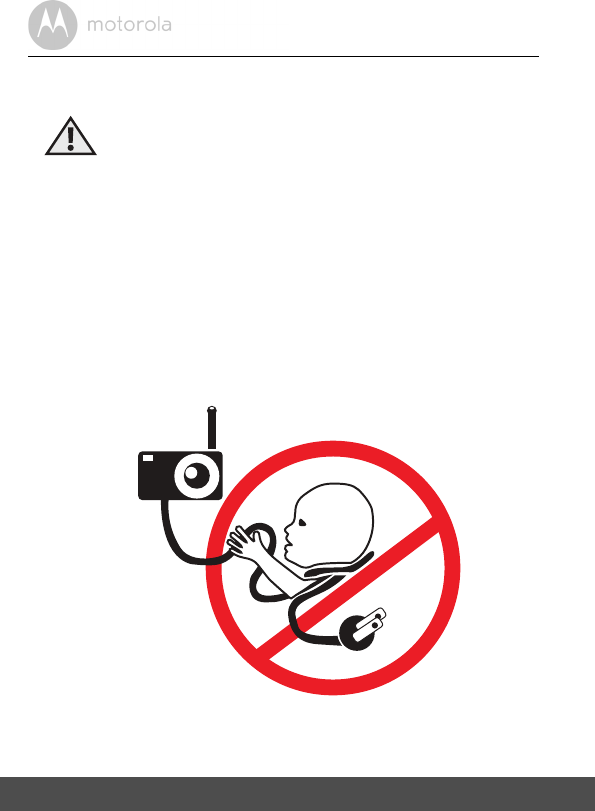
6Safety Instructions
1. Safety Instructions
WARNING:
Strangulation Hazard. Children have
STRANGLED in cords. Keep this cord out
of the reach of children (more than 3ft
(1m) away). Never use extension cords
with AC Adapters. Only use the AC
Adapters provided.
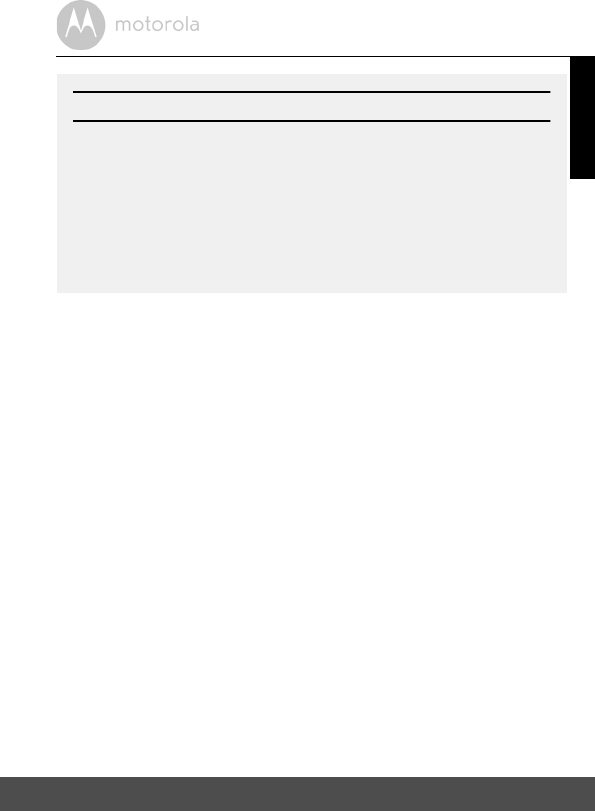
Safety Instructions 7
ENGLISH
WARNING
This Digital Video Baby Monitor is compliant with all relevant standards
regarding electromagnetic fields and is, when handled as described in the
User's Guide, safe to use. Therefore, always read the instructions in this User's
Guide carefully before using the device.
• Adult assembly is required. Keep small parts away from children when
assembling.
• This product is not a toy. Do not allow children to play with it.
• This Digital Video Baby Monitor is not a substitute for responsible adult
supervision.
• Keep this user's guide for future reference.
• Keep the cords out of reach of children.
• Do not cover the Digital Video Baby Monitor with a towel or blanket.
• Test this monitor and all its functions so that you are familiar with it prior to
actual use.
• Do not use the Digital Video Baby Monitor in damp areas or close to water.
• Do not install the Digital Video Baby Monitor in extreme cold or heat, direct
sunlight, or close to a heat source.
• Only use the chargers and power adapters provided. Do not use other
chargers or power adapters as this may damage the device and battery
pack.
• Only insert a battery pack of the same type.
CAMERA SET UP & USE:
• Determine a location for the Baby Unit that will provide the best view of
your baby in his/her crib.
• Place the Baby Unit on a flat surface, such as a dresser, bureau or shelf,
or mount the Unit on a wall securely using the keyhole slots under the
stand.
• NEVER place the Baby Unit or cords within the crib.
• Do not place the Baby Unit or cords in the crib or within reach of the
baby (the unit and cords should be more than 3 feet away).
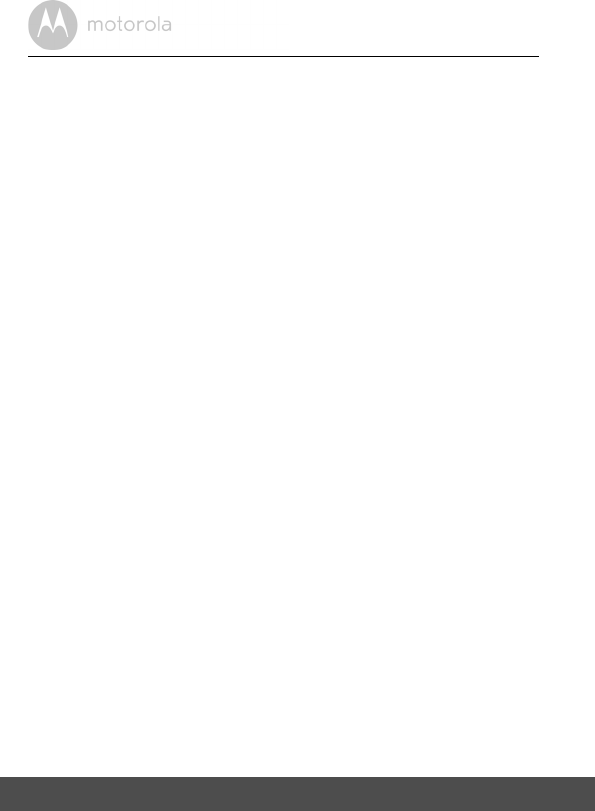
8Safety Instructions
• Do not touch the plug contacts with sharp or metal objects.
• Connect the power adapters to easily accessible electrical outlets.
CAUTION
There is a risk of explosion if the battery is replaced by an incorrect type.
Only use a Ni-MH rechargeable battery pack with rating: 3.6V, 900mAh.
Dispose of used batteries according to the instructions.
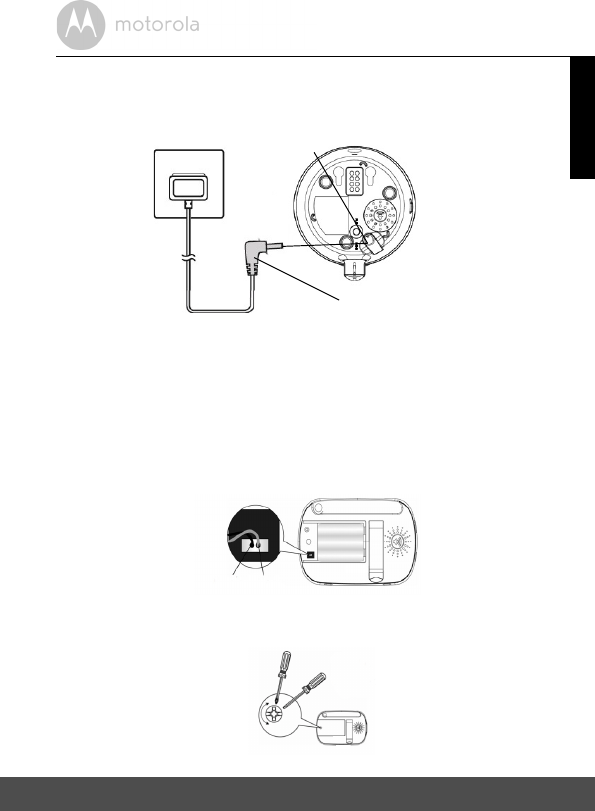
Getting Started 9
ENGLISH
2. Getting Started
2.1 Baby Unit Power Supply
1. Connect the small plug of the power adapter to the Baby Unit (camera) and
the other end to the electrical outlet.
NOTE
Only use the supplied power adapter (5V DC / 1000mA).
2. Slide the ON/OFF switch to the ON position.
The power LED will light up in green.
3. Slide the ON/OFF switch to the OFF position to turn the Baby Unit off.
2.2 Parent Unit Battery Installation
1. Insert the wire tabs of the rechargeable battery pack into the contact slots
as shown above and fit the battery pack into the compartment.
DC JACK
DC PLUG
DC Jack
DC Plug
Red
Black
Small cross head or flat
end screwdriver
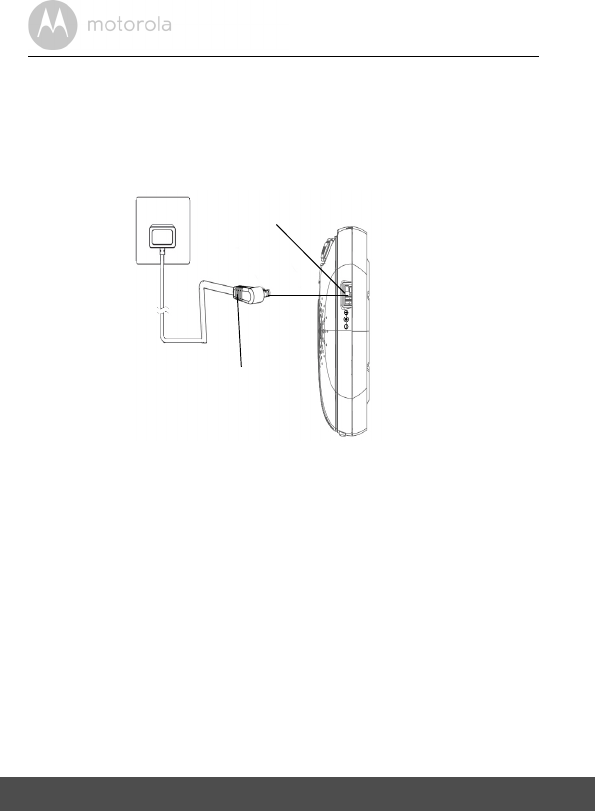
10 Getting Started
2. Place the battery compartment cover over the battery, making sure that
the battery wires are carefully pushed down and the cover fits properly.
3. Gently tighten the screw in a clockwise direction using a small cross head
or flat end screwdriver.
2.3 Parent Unit Power Supply
IMPORTANT
Installing the rechargeable battery pack and charging it fully before use is
recommended. This will allow the unit to operate on battery in the event of a
power failure.
1. Connect the small plug of the power adapter to the Parent Unit and the
other end to the electrical outlet. Only use the supplied power adapter (5V
DC / 600mA) with the micro-USB style plug.
2. Press and hold the P POWER ON/OFF button for 1 second to turn ON
the Parent Unit.
3. Once the Baby and Parent Units are switched on, the display on the Parent
Unit will show the video captured by the Baby Unit.
4. If there is no connection or you are out of range, the video display will be
replaced by a "No Camera" symbol and the unit will beep every 5 seconds.
Move the Parent Unit closer to the Baby Unit until the link is re-established.
DC Plug
DC Jack
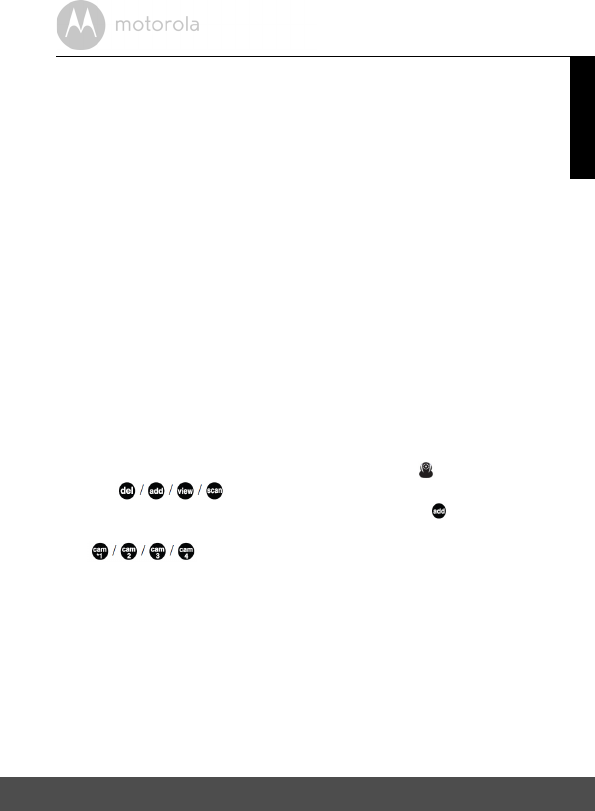
Getting Started 11
ENGLISH
5. Press and hold the P POWER ON/OFF button until the progress bar
finishes scrolling, to turn OFF the Parent Unit.
NOTE
The battery icon turns RED to indicate that the battery is low, and it emits
a beep every 16 seconds. The battery needs to be recharged. The battery pack
takes about 12 hours to charge fully.
When charging
1. During charging, the battery icon at the top right of the screen indicates
that it is charging. If the Parent Unit is turned off while charging, a plug icon
is displayed for 5 seconds, followed by a battery icon for 45 seconds. The
Blue LED at the top left corner lights up to indicate that the power adapter
is plugged in.
2.4 Registration (Pairing)
The Baby Unit is pre-registered to your Parent Unit. You do not need to register
it again unless the Baby Unit loses its link with the Parent Unit.
To re-register your Baby Unit, or register a new Baby Unit, follow the procedure
below:
1. Press the M button on the Parent Unit and the menu bar will pop up.
2. Press the < LEFT button or > RIGHT button until is highlighted.
The
menu will pop up.
3. Press the + UP button or - DOWN button to select , and press the
OK button to confirm.
will pop up.
4. Press the + UP button or - DOWN button to select the desired Camera
and press the OK button to start searching for a camera unit. The green
audio level LED will flash rapidly while searching.
5. Press the OK button to confirm.
6. Press and hold the PAIR button underneath the Baby Unit until the Parent
Unit finds the camera, beeps and the video from the camera appears.
NOTE
If a particular Baby Unit was registered previously, registering this current Baby
Unit again will overwrite the old registration.
0
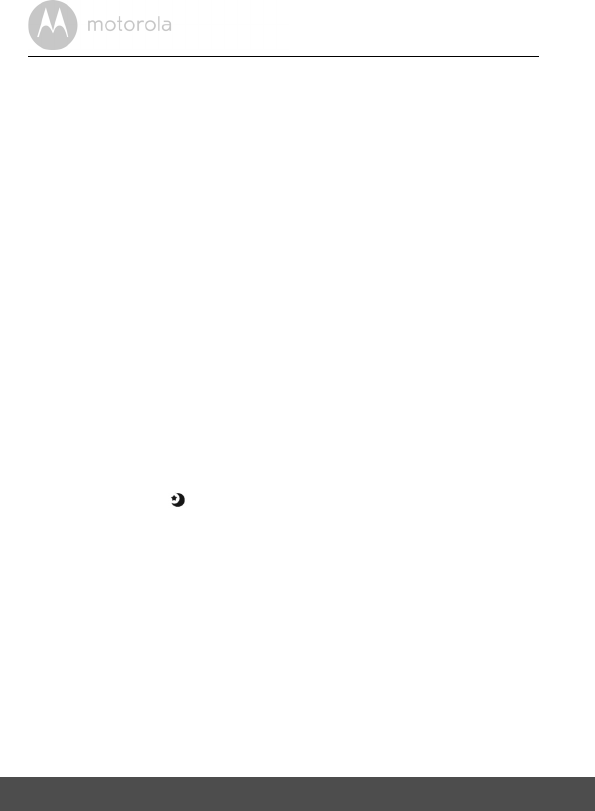
12 Using the Digital Video Baby Monitor
3. Using the Digital Video Baby Monitor
3.1 Setting up
• Place the Baby Unit in a convenient location (e.g. on a table) and point the
camera lens towards the area you want to monitor.
• Adjust the Baby Unit's camera angle by rotating the camera up, down, left
and right until you are satisfied with the image in the Parent Unit.
NOTE
Do not place the Baby Unit within baby's reach! If there is interference with the
picture or sound, try moving the units to different locations, and ensure that they
are not close to other electrical equipment.
3.2 Pan and Tilt
The camera can be remotely controlled from the Parent Unit.
1. Press the + UP button or - DOWN button to tilt upward or downward.
2. Press the < LEFT button or > RIGHT button to pan left or right.
3.3 Night Vision Mode
The Baby Unit has 8 high-intensity infrared LEDs for picking up clear images in
the dark. When the built-in photo sensor detects a low level of ambient light, the
LEDs will automatically activate and the screen on the Parent Unit will display in
black and white. The icon will be displayed at the top of the LCD screen.
3.4 Talk Mode
Press and hold the T TALK button on the Parent Unit to talk to your baby through
the Baby Unit's loudspeaker. The T icon will be displayed at the top of the LCD
screen.
3.5 Video ON/OFF
Press the V VIDEO ON/OFF button to turn the LCD display on or off. The
audio monitor will remain On.
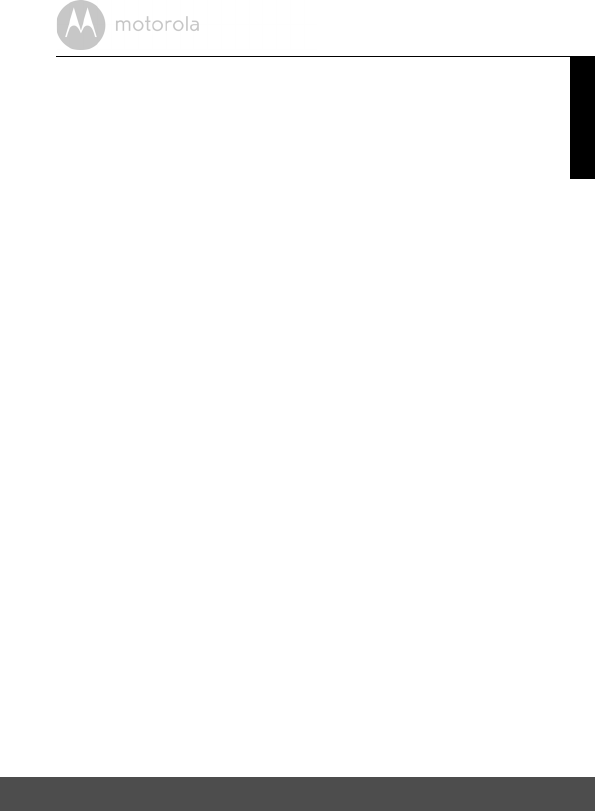
Using the Digital Video Baby Monitor 13
ENGLISH
3.6 Temperature Display (HH °C / °F or LL °C / °F)
The temperature reading from the temperature sensor at the back of the
Baby Unit will be displayed at the top of the LCD screen. The readings will
turn RED if the temperature goes above 29ºC / 84ºF or below 14ºC / 57ºF.
The reading will change to HH °C / °F if the temperature goes above 36ºC
/ 97ºF. The reading will change to LL °C / °F and icon flashes in red if the
temperature goes below 1ºC / 34ºF.
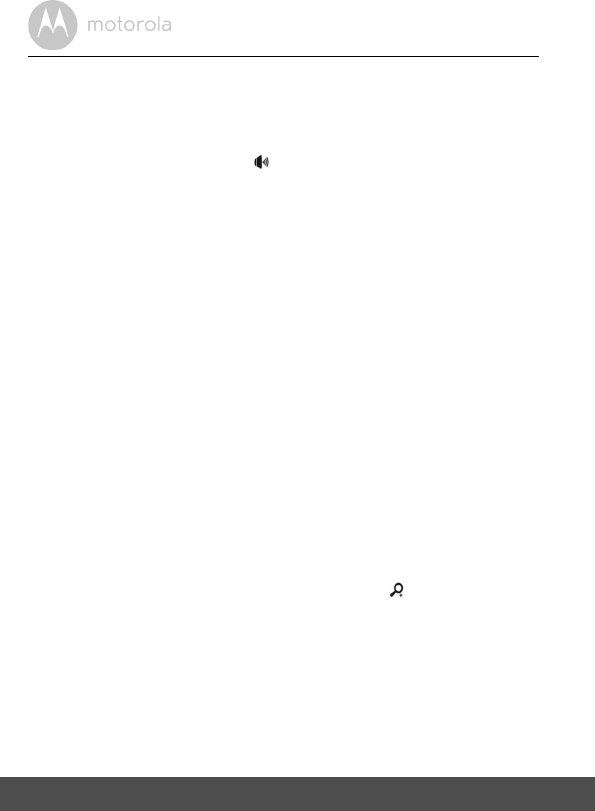
14 Parent Unit Menu Options
4. Parent Unit Menu Options
4.1 Volume
1. Press the M button.
The menu bar will pop up and is highlighted.
2. Press the + UP button or - DOWN button to select the desired volume
level from Level 0~8. (The default Volume level setting is Level 4.)
4.2 Brightness
1. Press the M button and the menu bar will pop up.
2. Press the < LEFT button or > RIGHT button until & is highlighted.
3. Press the + UP button or - DOWN button to select the desired brightness
level from Level 1 ~ 8.(The default brightness level setting is Level 5.)
4.3 Lullaby
1. Press the M button and the menu bar will pop up.
2. Press the < LEFT button or > RIGHT button until m is highlighted.
3. Press the + UP button or - DOWN button to select the desired song from
the 5 lullabies available, or the cycle option to play all 5 songs in turn. If an
individual song is selected it will only play once. (The default setting is
OFF.)
4. Press OK on the selected lullaby, and then press the + UP button or -
DOWN button to select the desired volume level.
4.4 Zoom
1. Press the M button and the menu bar will pop up.
2. Press the < LEFT button or > RIGHT button until is highlighted.
3. Press the + UP button or - DOWN button to select 1X or 2X zoom. (The
default setting is 1X.)
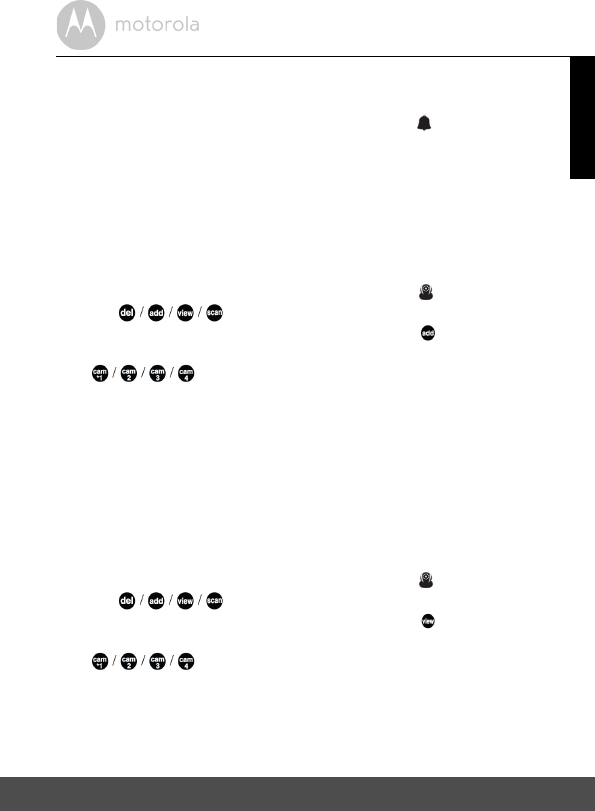
Parent Unit Menu Options 15
ENGLISH
4.5 Alarm
1. Press the M button and the menu bar will pop up.
2. Press the < LEFT button or > RIGHT button until is highlighted.
3. Press the + UP button or - DOWN button to select the alarm time (6h, 4h,
2h). (The default setting is Alarm OFF.)
If an alarm time is selected, the Parent Unit will beep for about 45 seconds
after every 6, 4 or 2 hour period.
4.6 Camera Control
4.6.1 Add (pair) a camera
1. Press the M button and the menu bar will pop up.
2. Press the < LEFT button or > RIGHT button until is highlighted.
The
menu will pop up.
3. Press the + UP button or - DOWN button to select , and press the OK
button to confirm.
will pop up.
4. Press the + UP button or - DOWN button to select the desired Camera,
and press the OK button to start searching for a camera unit. The green
audio level LED will flash rapidly while searching.
5. Press and hold the PAIR button underneath the Baby Unit until the Parent
Unit finds the camera, beeps and the picture from the camera appears.
NOTE
A camera can only be registered to one Parent Unit at any one time.
4.6.2 View a camera
1. Press the M button and the menu bar will pop up.
2. Press the < LEFT button or > RIGHT button until is highlighted.
The menu pops up.
3. Press the + UP button or - DOWN button to select , and press the OK
button to confirm.
will pop up.
4. Press the + UP button or - DOWN button to select desired Camera, and
press the OK button to view the picture from that camera.
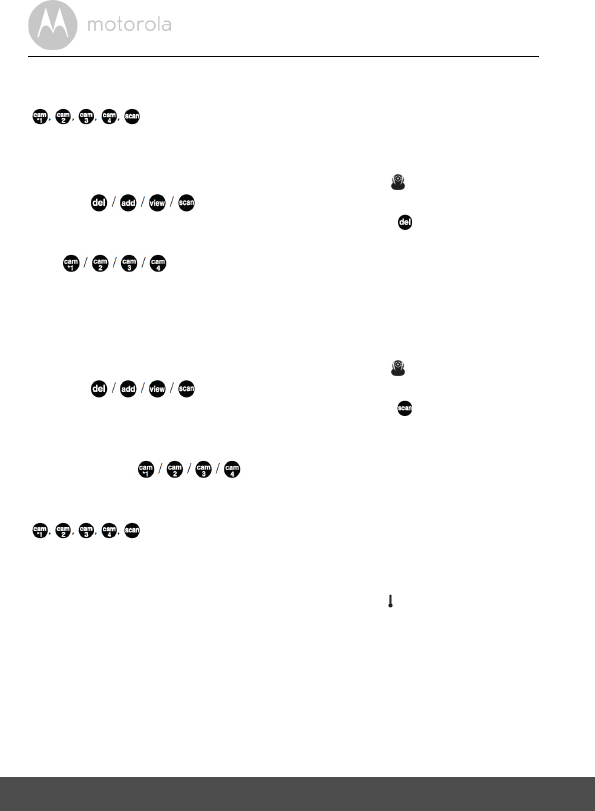
16 Parent Unit Menu Options
TIP
Quick Method to View Cameras.
Directly press
OK
repeatedly to select
instead of entering into the menu bar
.
4.6.3 Delete a camera
1. Press the M button and the menu bar will pop up.
2. Press the < LEFT button or > RIGHT button until is highlighted.
The
menu will pop up.
3. Press the + UP button or - DOWN button to select , and press the OK
button to confirm.
will pop up.
4. Press the + UP button or - DOWN button to select the desired Camera,
and press the OK button to delete that registration.
4.6.4 Scan camera
1. Press the M button and the menu bar will pop up.
2. Press the < LEFT button or > RIGHT button until is highlighted.
The
menu will pop up.
3. Press the + UP button or - DOWN button to select , and press the OK
button to confirm.
4. The screen will then display images from the different registered cameras
in a loop of , changing about every 12 seconds.
TIP
Quick Method to View Cameras.
Directly press
OK
repeatedly to select
instead of entering into the menu bar
.
4.7 Temperature
1. Press the M button and the menu bar will pop up.
2. Press the < LEFT button or > RIGHT button until is highlighted.
3. Press the + UP button or - DOWN button to select ºC or ºF.
4.8 Power Saving Mode
1. Press the M button and the menu bar will pop up.
2. Press the < LEFT button or > RIGHT button until V is highlighted.
3. Press the + UP button or - DOWN button to select auto video off after 5,
30 or 60 mins if it is not charging.
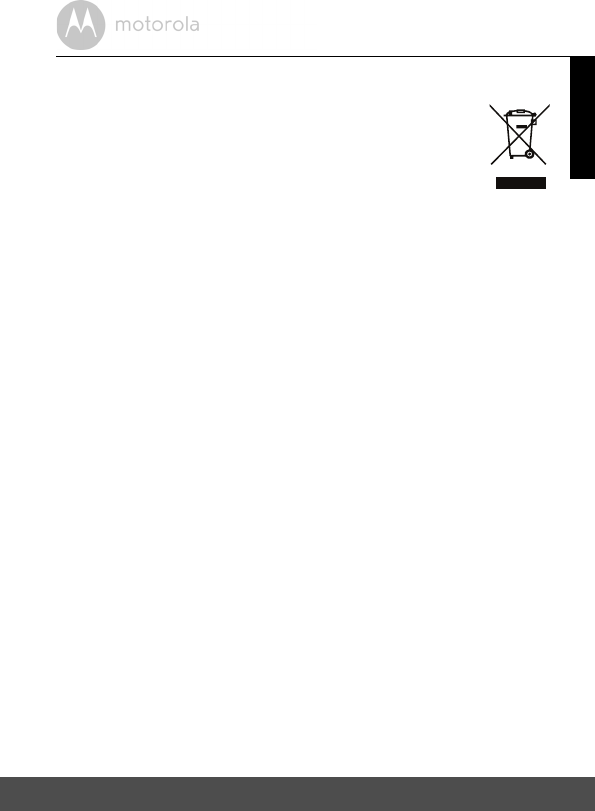
Disposal of the Device (environment) 17
ENGLISH
5. Disposal of the Device (environment)
At the end of the product life cycle, you should not dispose of
this product with normal household waste. Take this product to
a collection point for the recycling of electrical and electronic
equipment. The symbol on the product, user's guide and/or
box indicates this.
Some of the product materials can be re-used if you take them
to a recycling point. By reusing some parts or raw materials from used products
you make an important contribution to the protection of the environment.
Please contact your local authorities in case you need more information on the
collection points in your area.
Dispose of the battery pack in an environmentally-friendly manner according to
your local regulations.
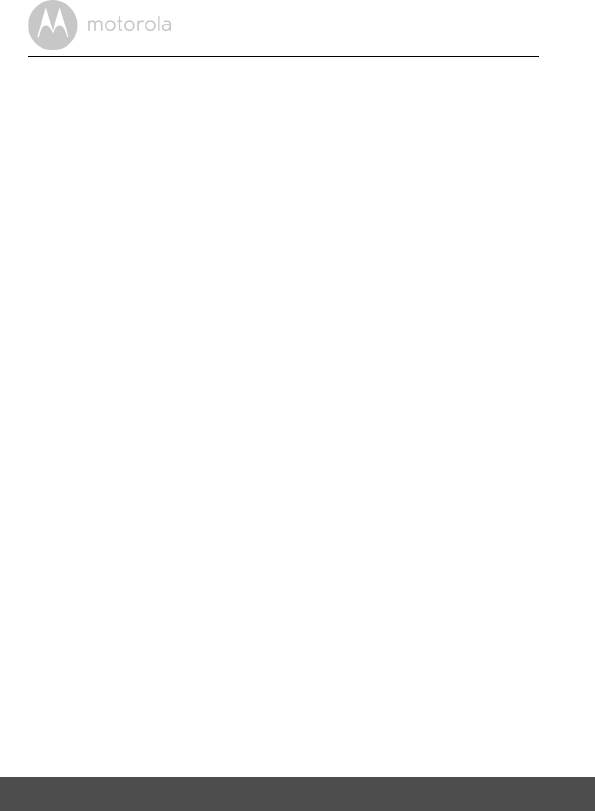
18 Cleaning
6. Cleaning
Clean your Digital Video Baby Monitor with a slightly damp cloth or with an anti-
static cloth. Never use cleaning agents or abrasive solvents.
Cleaning and care
• Do not clean any part of the Digital Video Baby Monitor with thinners or other
solvents and chemicals - this may cause permanent damage to the product
which is not covered by the warranty.
• Keep your Digital Video Baby Monitor away from hot, humid areas or strong
sunlight, and do not let it get wet.
• Every effort has been made to ensure high standards of reliability of your
Digital Video Baby Monitor. However, if something does go wrong, please
do not try to repair it yourself - contact Customer Service for assistance.
IMPORTANT
Always power off and disconnect the power adapter before cleaning your
digital video baby monitor.
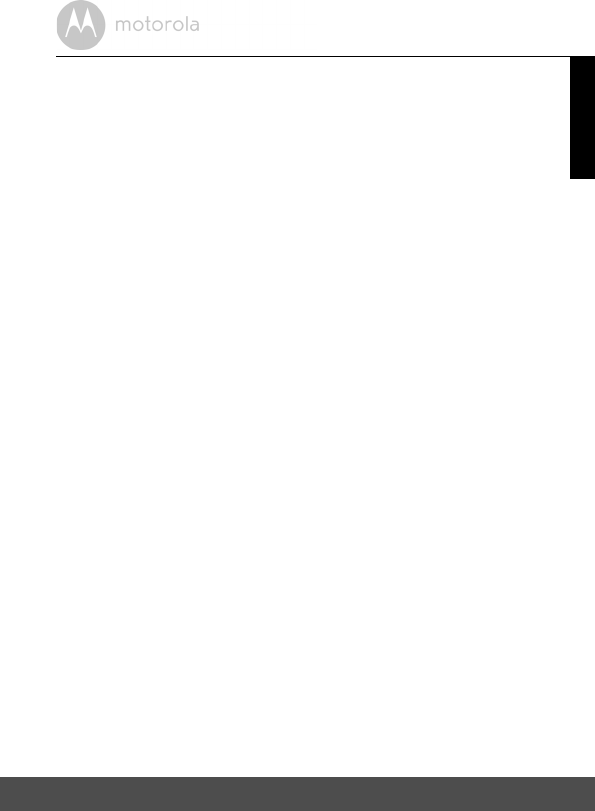
Troubleshooting 19
ENGLISH
7. Troubleshooting
Display
No display
• Try recharging or replacing the battery pack.
• Reset the units. Disconnect the battery pack of the Parent Unit and unplug
the power supply of both the units, then plug them back in.
• Is the unit turned on?
Press and hold the POWER ON/OFF button P on the Parent Unit to turn
it ON.
• Is the correct camera selected?
Change the camera number, if necessary. See 4.6.2 View a camera.
• Is the video display turned on?
Press the VIDEO ON/OFF button V to turn it on.
• When operating using batteries only, the display will go blank after 5, 30 or
60 minutes to save power (depending on the Video On/Off setting. See 3.5
Video ON/OFF). The unit will remain active and emit audio alerts. You can
reactivate the screen by pressing any button.
Registration
If the Baby Unit has lost its link with the Parent Unit
• Try recharging or replacing the battery pack.
• The Baby Unit may go out of range if it is too far away. Move the Baby Unit
closer to the Parent Unit.
• Reset the units by disconnecting them from the battery and power supply.
Wait for about 15 seconds before reconnecting. Allow up to one minute for
the Baby Unit and the Parent Unit to synchronize.
• See 2.4 Registration (Pairing), if there is a need to re-register the units.
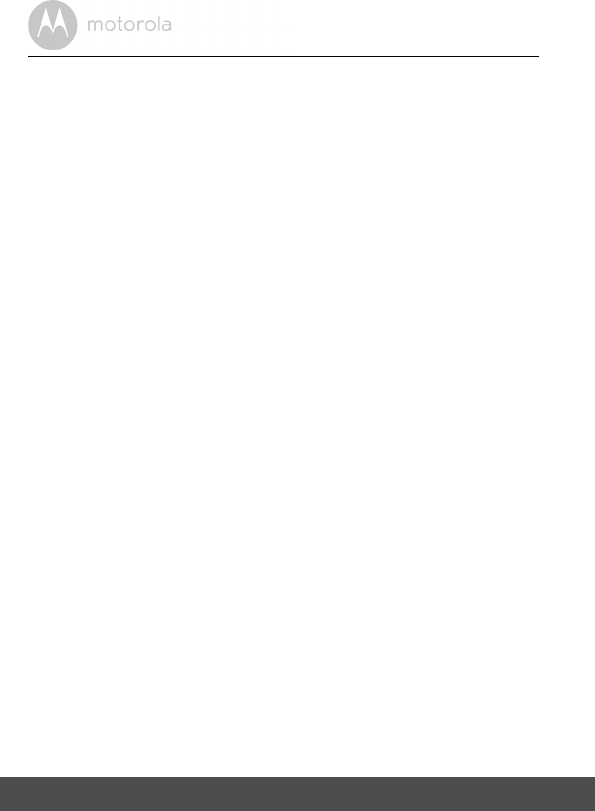
20 Troubleshooting
Interference
Noise interference on your Parent Unit
• Your Baby and Parent Units may be too close. Move them farther apart.
• Make sure that there is at least 3 to 6 feet between the 2 units to avoid audio
feedback.
• The Baby Unit may go out of range if it is too far away. Move the Baby Unit
closer to the Parent Unit.
• Make sure that the Baby and Parent Units are not near other electrical
equipment, such as a television, computer or cordless/mobile telephone.
• Use of other 2.4 GHz products, such as wireless networks (Wi-Fi® routers),
Bluetooth® systems, or microwave ovens, may cause interference with this
product, so keep the digital video baby monitor at least 5ft (1.5m) away from
these types of products, or turn them off if they appear to be causing
interference.
• If the signal is weak, try moving the Parent and/or Baby Unit to different
positions in the rooms.
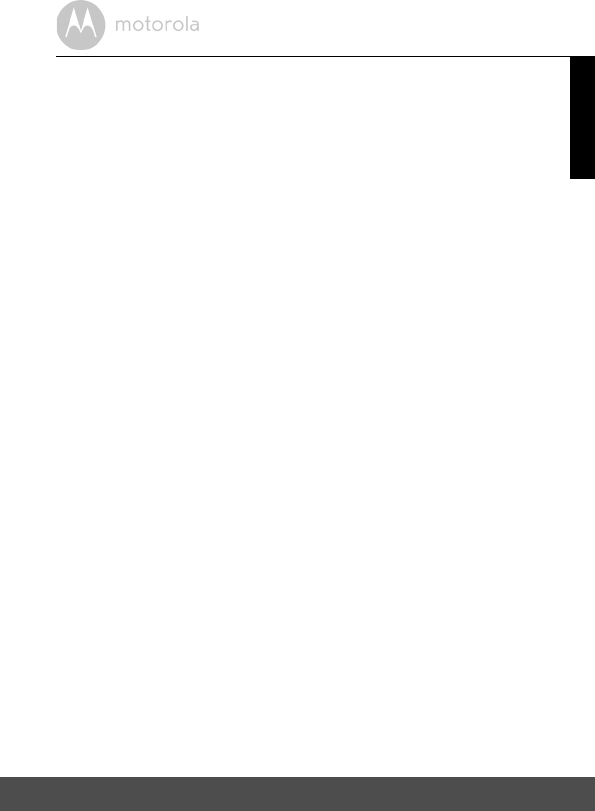
General Information 21
ENGLISH
8. General Information
If your product is not working properly...
1. Read this User's Guide or the Quick Start Guide.
2. Visit our website: www.motorola.com
3. Contact Customer Service at
To order a replacement battery pack for Parent Unit, contact customer service.
Consumer Products and Accessories Limited Warranty
("Warranty")
Thank you for purchasing this Motorola branded product manufactured under
license by Binatone Electronics International LTD ("BINATONE")
What Does this Warranty Cover?
Subject to the exclusions contained below, BINATONE warrants that this
Motorola branded product ("Product") or certified accessory ("Accessory") sold
for use with this product that it manufactured to be free from defects in materials
and workmanship under normal consumer usage for the period outlined below.
This Warranty is your exclusive warranty and is not transferable.
Who is covered?
This Warranty extends only to the first consumer purchaser, and is not
transferable.
What will BINATONE do?
BINATONE or its authorized distributor at its option and within a commercially
reasonable time, will at no charge repair or replace any Products or Accessories
that does not conform to this Warranty. We may use functionally equivalent
reconditioned/ refurbished/ pre-owned or new Products, Accessories or parts.
US and Canada 1-888-331-3383
Email: support@motorolamonitors.com
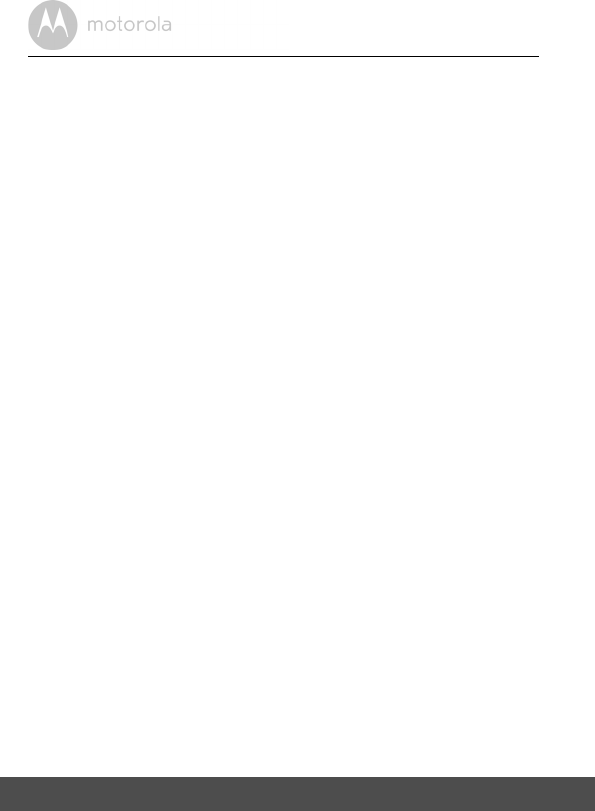
22 General Information
What Other Limitations Are There?
ANY IMPLIED WARRANTIES, INCLUDING WITHOUT LIMITATION THE
IMPLIED WARRANTIES OF MERCHANTABILITY AND FITNESS FOR A
PARTICULAR PURPOSE, SHALL BE LIMITED TO THE DURATION OF THIS
LIMITED WARRANTY, OTHERWISE THE REPAIR OR REPLACEMENT
PROVIDED UNDER THIS EXPRESS LIMITED WARRANTY IS THE EXCLUSIVE
REMEDY OF THE CONSUMER, AND IS PROVIDED IN LIEU OF ALL OTHER
WARRANTIES, EXPRESS OR IMPLIED. IN NO EVENT SHALL MOTOROLA OR
BINATONE BE LIABLE, WHETHER IN CONTRACT OR TORT (INCLUDING
NEGLIGENCE) FOR DAMAGES IN EXCESS OF THE PURCHASE PRICE OF
THE PRODUCT OR ACCESSORY, OR FOR ANY INDIRECT, INCIDENTAL,
SPECIAL OR CONSEQUENTIAL DAMAGES OF ANY KIND, OR LOSS OF
REVENUE OR PROFITS, LOSS OF BUSINESS, LOSS OF INFORMATION OR
OTHER FINANCIAL LOSS ARISING OUT OF OR IN CONNECTION WITH THE
ABILITY OR INABILITY TO USE THE PRODUCTS OR ACCESSORIES TO THE
FULL EXTENT THESE DAMAGES MAY BE DISCLAIMED BY LAW.
Some jurisdictions do not allow the limitation or exclusion of incidental or
consequential damages, or limitation on the length of an implied warranty, so
the above limitations or exclusions may not apply to you. This Warranty gives
you specific legal rights, and you may also have other rights that vary from one
jurisdiction to another.
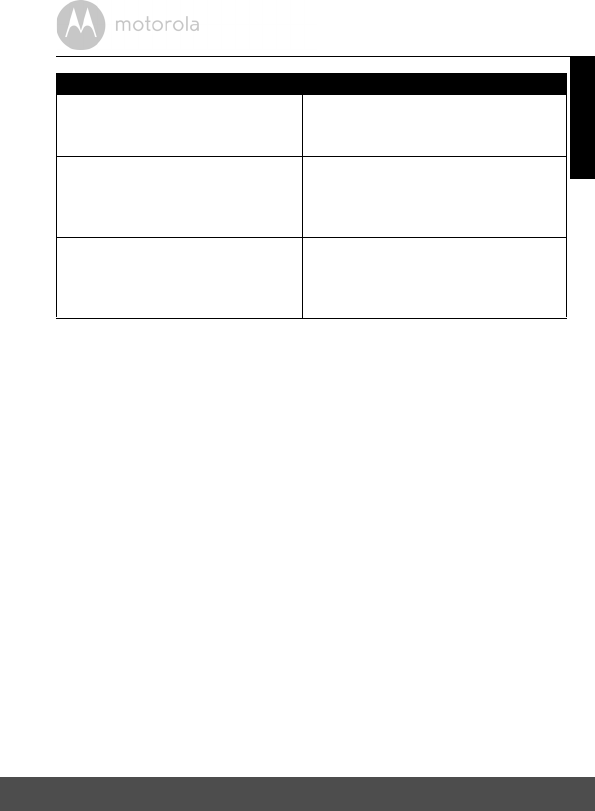
General Information 23
ENGLISH
Exclusions
Normal Wear and Tear. Periodic maintenance, repair and replacement of parts
due to normal wear and tear are excluded from coverage.
Batteries. Only batteries whose fully charged capacity falls below 80% of their
rated capacity and batteries that leak are covered by this Warranty.
Abuse & Misuse. Defects or damage that result from: (a) improper operation,
storage, misuse or abuse, accident or neglect, such as physical damage (cracks,
scratches, etc.) to the surface of the product resulting from misuse; (b) contact
with liquid, water, rain, extreme humidity or heavy perspiration, sand, dirt or the
like, extreme heat, or food; (c) use of the Products or Accessories for
commercial purposes or subjecting the Product or Accessory to abnormal
usage or conditions; or (d) other acts which are not the fault of MOTOROLA or
BINATONE., are excluded from coverage.
Use of Non-Motorola branded Products and Accessories. Defects or damage
that result from the use of Non-Motorola branded or certified Products or
Accessories or other peripheral equipment are excluded from coverage.
Unauthorized Service or Modification. Defects or damages resulting from
service, testing, adjustment, installation, maintenance, alteration, or
modification in any way by someone other than MOTOROLA, BINATONE or its
authorized service centers, are excluded from coverage.
Products Covered Length of Coverage
Consumer Products One (1) year from the date of the
products original purchase by the first
consumer purchaser of the product.
Consumer Accessories Ninety (90) days from the date of the
accessories original purchase by the
first consumer purchaser of the
product.
Consumer Products and Accessories
that are Repaired or Replaced
The balance of the original warranty or
for Ninety (90) days from the date
returned to the consumer, whichever is
longer.
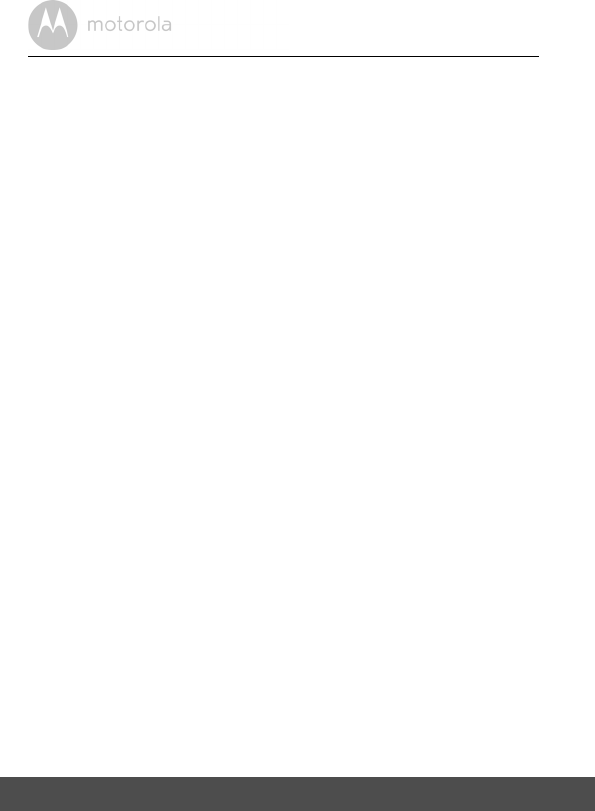
24 General Information
Altered Products. Products or Accessories with (a) serial numbers or date tags
that have been removed, altered or obliterated; (b) broken seals or that show
evidence of tampering; (c) mismatched board serial numbers; or (d)
nonconforming or non-Motorola branded housings, or parts, are excluded from
coverage.
Communication Services. Defects, damages, or the failure of Products or
Accessories due to any communication service or signal you may subscribe to
or use with the Products or Accessories is excluded from coverage.
How to Obtain Warranty Service or Other Information?
To obtain service or information, please call:
You will receive instructions on how to ship the Products or Accessories at your
expense and risk, to a BINATONE Authorized Repair Center.
To obtain service, you must include: (a) the Product or Accessory; (b) the
original proof of purchase (receipt) which includes the date, place and seller of
the Product; (c) if a warranty card was included in your box, a completed
warranty card showing the serial number of the Product; (d) a written
description of the problem; and, most importantly; (e) your address and
telephone number.
These terms and conditions constitute the complete warranty agreement
between you and BINATONE. regarding the Products or Accessories
purchased by you, and supersede any prior agreement or representations,
including representations made in any literature publications or promotional
materials issued by BINATONE. or representations made by any agent
employee or staff of BINATONE, that may have been made in connection with
the said purchase.
US and Canada 1-888-331-3383
Email: support@motorolamonitors.com
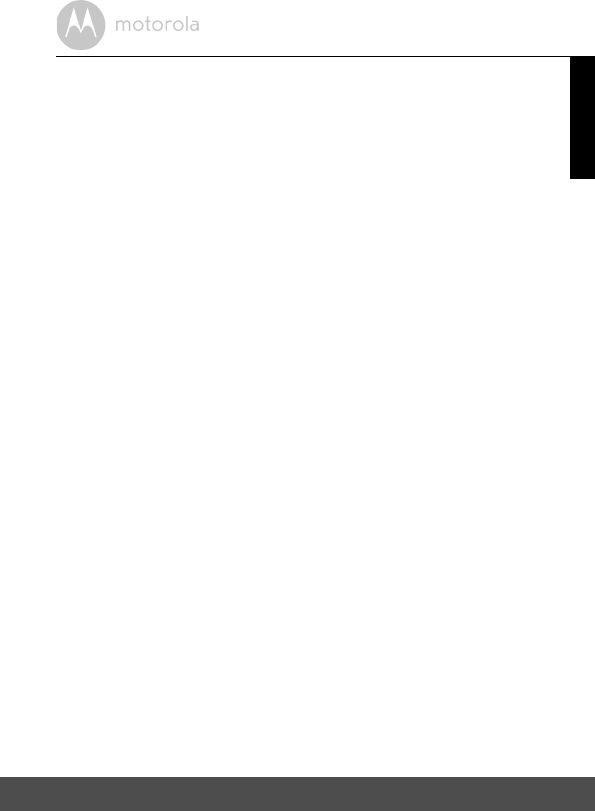
General Information 25
ENGLISH
FCC, ACTA and Industry Canada (IC) Regulations
FCC Part 15
NOTE: This equipment has been tested and found to comply with the limits for
a Class B digital device, pursuant to Part 15 of the Federal Communications
Commission (FCC) rules. These limits are designed to provide reasonable
protection against harmful interference in a residential installation. This
equipment generates, uses and can radiate radio frequency energy and, if not
installed and used in accordance with the instructions, may cause harmful
interference to radio communications. However, there is no guarantee that
interference will not occur in a particular installation. If this equipment does
cause harmful interference to radio or television reception, which can be
determined by turning the equipment off and on, the user is encouraged to try
to correct the interference by one or more of the following measures:
• Reorient or relocate the receiving antenna.
• Increase the separation between the equipment and receiver.
• Connect the equipment into an outlet on a circuit different from that to
which the receiver is connected.
• Consult the dealer or an experienced radio/TV technician for help.
Changes or modifications to this equipment not expressly approved by the
party responsible for compliance could void the user’s authority to operate the
equipment.
This device complies with Part 15 of the FCC rules. Operation is subject to the
following two conditions: (1) this device may not cause harmful interference,
and (2) this device must accept any interference received, including
interference that may cause undesired operation. Privacy of communications
may not be ensured when using this device.
To ensure safety of users, the FCC has established criteria for the amount of
radio frequency energy that can be safely absorbed by a user or bystander
according to the intended usage of the product. This product has been tested
and found to comply with the FCC criteria. The Baby Unit shall be installed and
used such that parts of the user’s body other than the hands are maintained at a
distance of approximately 8 inches (20 cm) or more.
This Class B digital apparatus complies with Canadian ICES-003. CAN ICES-
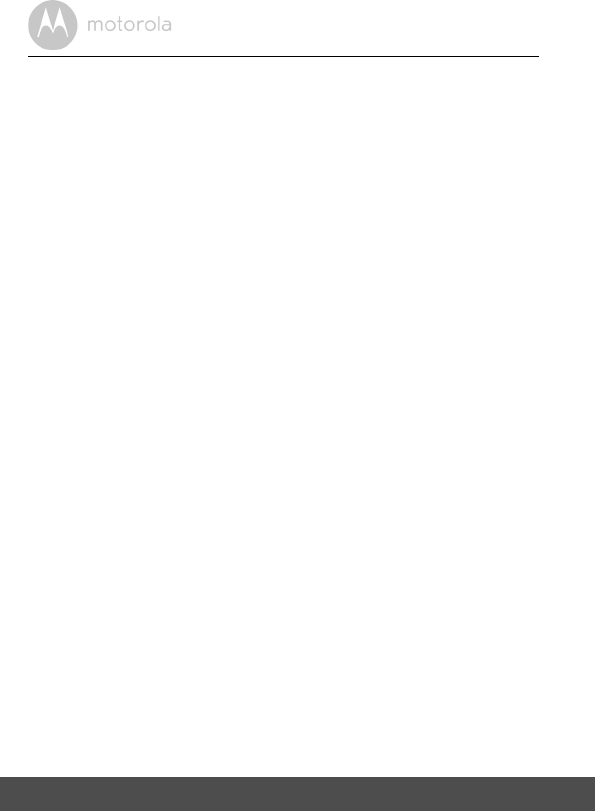
26 General Information
3(B)/NMB-3(B)
WARNING
Changes or modifications, to this equipment not expressively approved by the
party responsible for compliance could void the user’s authority to operate the
equipment.
The socket-outlet shall be installed near the equipment and shall be easily
accessible.
Industry Canada
This device complies with Industry Canada licence-exempt RSS standard(s):
Operation is subject to the following Two conditions:(1) this device may not
cause interference, and (2) this device must accept any interference, including
interference that may cause undesired operation of the device.
The term "IC: " before the certification/registration number only signifies that
the Industry Canada technical specifications were met. This product meets the
applicable Industry Canada technical specifications.
Le présent appareil est conforme aux CNR d’Industrie Canada applicables aux
appareils radio exempts de licence. L’exploitation est autorisée aux deux
conditions suivantes : (1) l’appareil ne doit pas produire de brouillage, et (2)
l’utilisateur de l’appareil doit accepter tout brouillage radioélectrique subi,
même si le brouillage est susceptible d’en compromettre le fonctionnement.
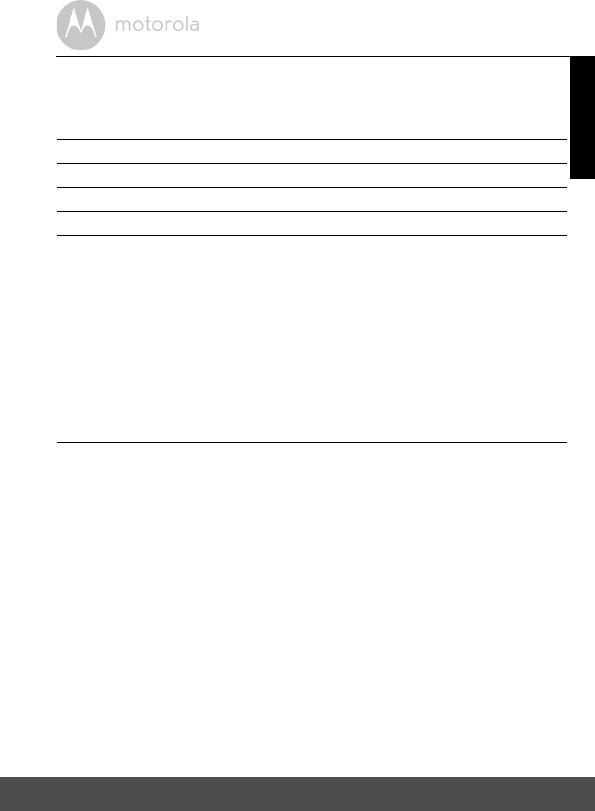
Technical Specifications 27
ENGLISH
9. Technical Specifications
Baby Unit
Frequency 2.4 GHz to 2.48 GHz
Image sensor Color CMOS 0.3M Pixels
Lens f 2.5mm, F 2.8
IR LED 8 pcs
Power Adapter: Ten Pao International Ltd.
S006MU0500100; Input: AC100-240V,
50/60HZ 300mA; Output: DC5.0V, 1000mA
OR
Adapter: Kuantech Incorporated Company
KSAS0050500100VUD; Input: AC100-240V,
50/60Hz 300mA; Output: DC5.0V, 1000mA
WARNING
Use only the supplied power supply.
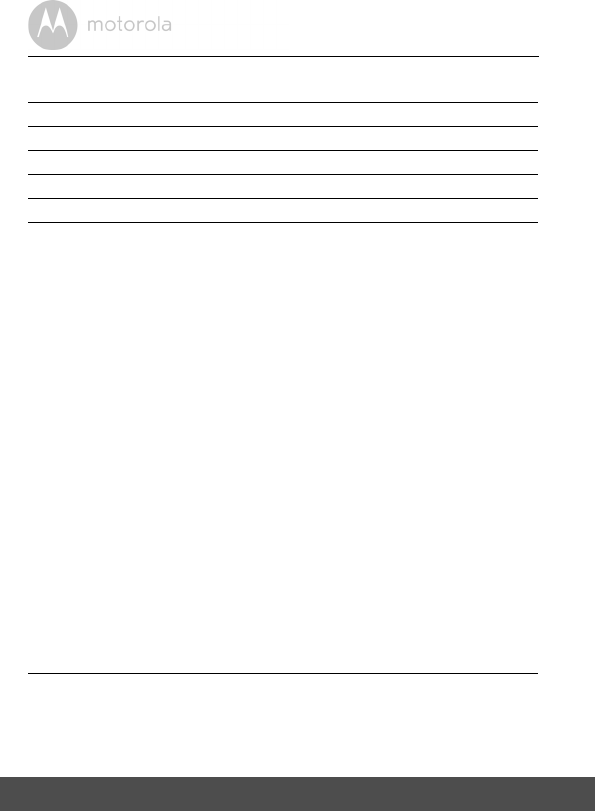
28 Technical Specifications
Parent Unit
Specifications are subject to change without prior notice.
Frequency 2.4 GHz to 2.48 GHz
Display 3.5" diagonal TFT LCD
Display color 16.7M color LCD
Brightness control 8 steps
Volume control 8 steps
Power Adapter: Ten Pao International Ltd.
S003IU0500060; Input: AC100-240V,
50/60Hz 150mA; Output: DC5V, 600mA
OR
Adapter: ShenZhen Frecom Electronic Co., LTD
F05W-050060SPAU
Input: AC100-240V, 50/60Hz 150mA;
Output: DC5V, 600mA
WARNING
Use only with provided power supply.
Battery: GPI GPRHCH93C021 Ni-MH AAA 3.6V
900mAh rechargeable battery pack
OR
JUSTHIGH Ni-MH AAA 3.6V 900mAh rechargeable
battery pack
WARNING
Do not use non-rechargeable batteries for the Parent
Unit. Risk of explosion if battery is replaced by an
incorrect type. Dispose of used batteries according to
the instructions.
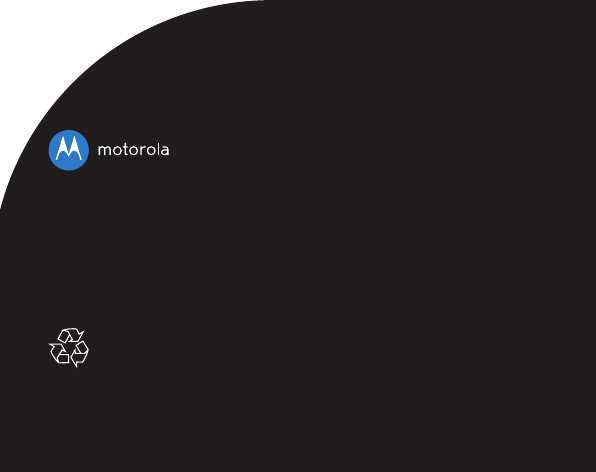
Manufactured, distributed or sold by
Binatone Electronics International LTD.,
official licensee for this product.
MOTOROLA and the Stylized M Logo,
are trademarks or registered trademarks
of Motorola Trademark Holdings, LLC.
and are used under license. All other
trademarks are the property of their
respective owners. © 2014 Motorola
Mobility LLC. All rights reserved.
US_EN Version 2.0
Printed in China