Binatone Electronics MBP48PU Digital Video Baby Monitor User Manual MBP48 IFU UK EN
Binatone Electronics International Ltd. Digital Video Baby Monitor MBP48 IFU UK EN
Users Manual
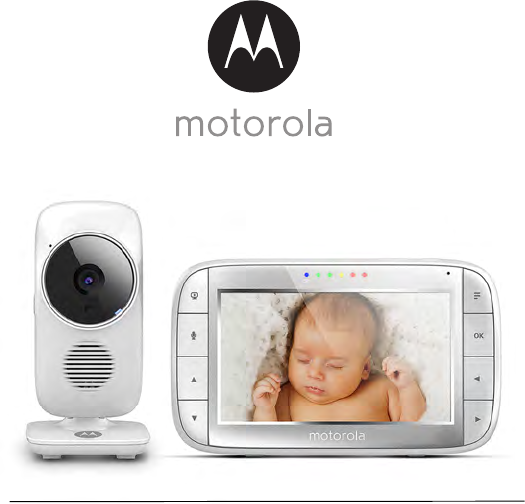
User’s Guide
Digital Video Baby Monitor
Models: MBP48, MBP48-2, MBP48-3, MBP48-4
The features described in this User’s Guide are subject to modifications without prior notice.
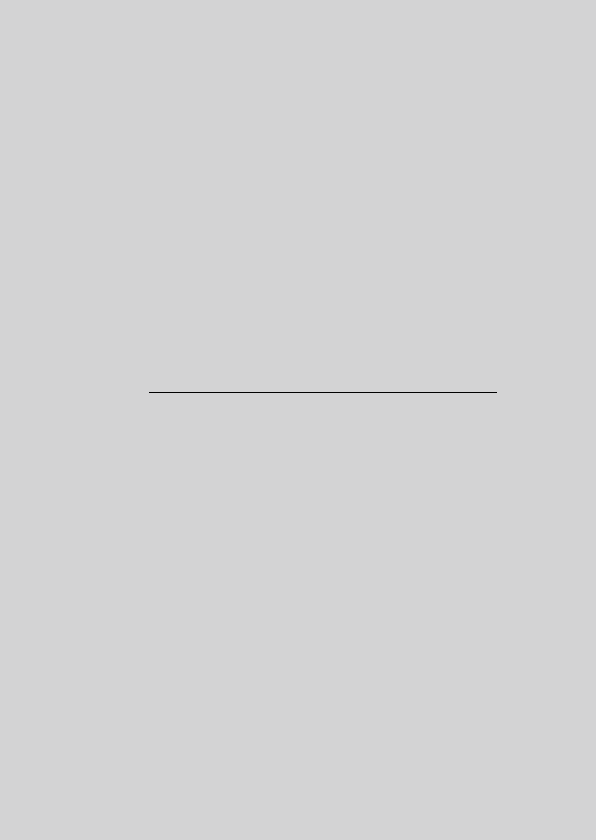
Welcome...
to your new Motorola Digital Video Baby Monitor!
Thank you for purchasi ng your new Motorola Digital Video Baby Monitor.
Now you can see and hear your baby sleeping in another room or you can
monitor your older children in their playroom.
Please retain your original dated sales receipt for your records.
For warranty service of your Motorola product, you will need to provide a
copy of your dated sales receipt to confirm warra nty status. Registration is
not required for warr anty coverage.
For product related questions, please call:
This User's Guide provides you with all the information you need to get the
most from your product.
Before you can use the Baby Monitor, we recommend you fully charge the
battery in the Parent Unit, so that it continues to work if you disconnect it
from the power supply to carry it to another location. Please read the
Safety Instructions on page 8 before you install the units.
Got everything?
• 1 x Parent Unit
• 1 x Baby Unit (Camera)
• 1 x Power adapter for the Parent Unit
• 1 x Power adapter for the Baby Unit
In multi-camera packs, you will find one or more additional camera and
power adapter units.
US and Canada 1-888-331-3383
E-mail: support@motorolahome.com
On the Web: www.motorolahome.com/support
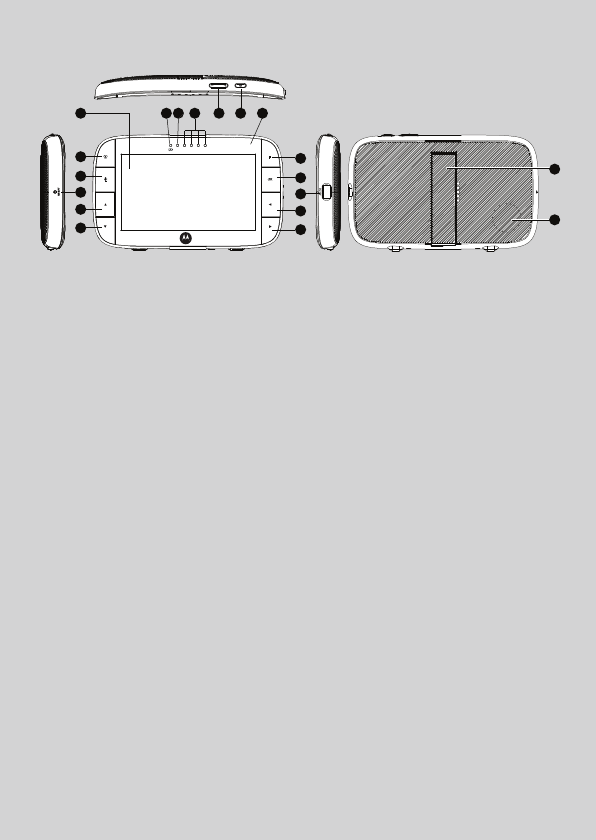
Overview of the Parent Unit
1. Display (LCD screen)
2. VIDEO ON/OFF button V
Press to turn the LCD screen
ON/OFF
3. TA LK b ut t o n T
Press and hold to speak to your baby
4. RESET button (recessed - use
small pin)
5. UP button +
Normal Mode: Tilt Up
Menu Mode: Up
6. DOWN button -
Normal Mode: Tilt Down
Menu Mode: Down
7. MENU button M
Press to open the Menu options
8. OK button O
9. Micro USB power adapter socket
10. LEFT button <
Normal Mode: Pan Left
Menu Mode: Left
11. RIGHT button >
Normal Mode: Pan Right
Menu Mode: Right
12. Charging LED:
RED when mains power connected.
13. Unit ON/OFF LEDs (Green)
14. Audio Level LEDs (Green, Green,
Amber, Red)
15. Volume button
Press -/+ to decrease/incr ease
Volume level on Parent Unit
16. Power button 0
Press and Hold to turn the unit
ON/OFF
17. Microphone
18. Stand
19. Speaker
7
10
8
9
11
12 13 14 15 16 171
2
5
3
6
4
18
19
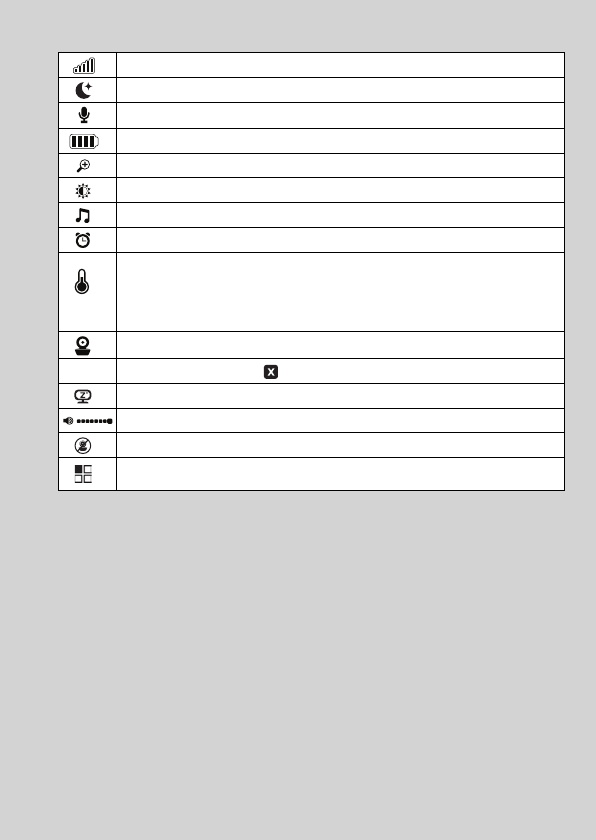
Parent Unit menu icons
Signal Level (5 Levels)
Night Vision Mode (Screen changes to Black/White)
Ta l k Mo de
Battery Level Indication (4 Levels)
Zoom Level Control (1X, 2X)
Brightness Level Control (5 Levels)
Lullaby Control (5 Sound Selections)
Alarm Setting (6h, 4h, 2h, Off)
Temperature scale select (oC / oF)
Readings display in BLUE, but turn RED > 29ºC / 84ºF, or < 14ºC / 57ºF
Displays HH oC / oF if >36oC / 97oF.
Displays LL oC / oF if < 1oC / 34oF.
Camera Control (scan, view, add, delete)
VSet Screen Off Timer (Off , 5 min, 30 min, 60 min)
Indicates the screen off timer is set
Volume Level Control (8 Levels)
No Baby Unit detected
View multiple cameras on screen. Available when you have more than 1
Baby Unit (Camera).
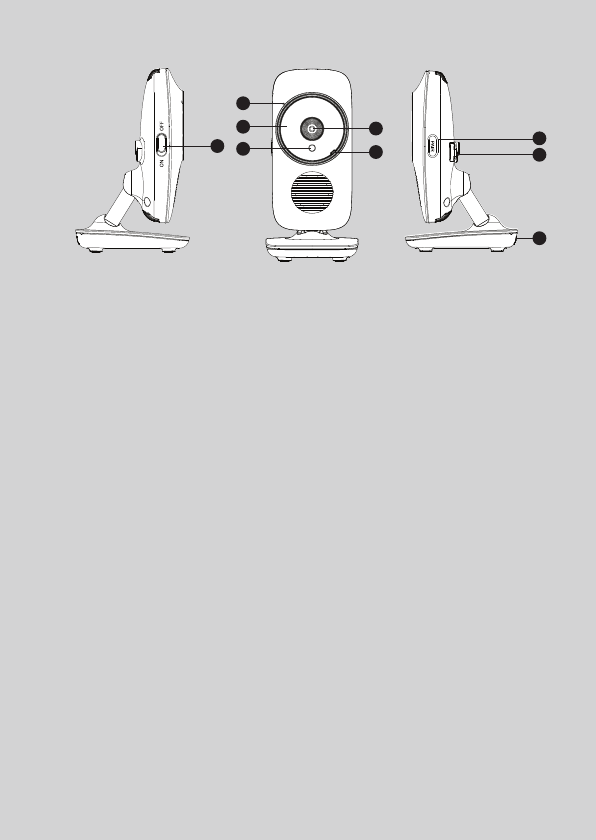
Overview of the Baby Unit
1. POWER ON/OFF switch
Slide to turn the Baby Unit on or off.
2. Microphone
3. Infrared LEDs (6)
4.
Light Sensor (Night Vision Mode)
5. Camera Lens
6. Power/Link indicator
Lights up in green when the Baby
Unit is turned on and linking to
the Parent Unit.
Flashes when the Baby Unit is
searching for the Parent Unit, or
in pairing mode.
Off when the Baby Unit is
powered off.
7. PAIR button
Press and hold to pair with a
Parent Unit.
8. Power Adapter Socket
9. Temp era tu re S e nso r
1
2
3
4
5
6
7
8
9
Important guidelines for installing your Baby Monitor
• To use your Video Monitor Baby and Parent Units together, you must be able to establish a
radio link between them, and the range will be affected by environmental conditions.
• Any large metal object, like a refrigerator, a mirror , a filing cabinet, metallic doors or
reinforced concrete between the Baby and Parent Unit may block the radio signal.
• The signal strength may also be reduced by other solid structur es, like walls, or by radio
or electrical equipment, such as TVs, computers, cordless or mobile phones,
fluorescent lights or dimmer switches.
• Use of other 2.4 GHz products, such as wireless networks (Wi-Fi® routers), Bluetooth™
systems, or microwave ovens, may cause interferenc e with this product, so keep the
Baby Monitor away at least 1 metre from these types of products, or turn them off if they
appear to be causing interference.
• If the signal is weak, try raising the Parent Unit's Antenna, or moving the Parent and/or
the Baby Unit to different positions in the room(s).
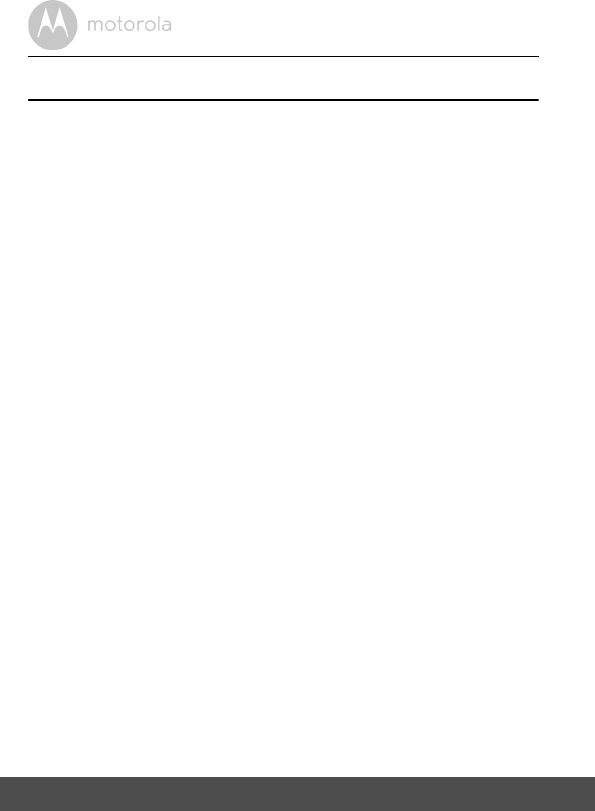
6Table of contents
Table of contents
1. Safety Instructions.....................................................................................7
2. Getting Started........................................................................................ 10
2.1 Baby Unit Power Supply............................................................................ 10
2.2 Parent Unit Power Supply ......................................................................... 10
2.3 Registration (Pairing) ................................................................................ 12
3. Using the Baby Monitor........................................................................... 13
3.1 Setting up .................................................................................................. 13
3.2 Pan and Tilt ................................................................................................ 13
3.3 Night Vision Mode .................................................................................... 13
3.4 Talk Mode.................................................................................................. 13
3.5 Video ON/OFF ......................................................................................... 13
3.6 Temperature Display (HH °C / °F or LL °C / °F)...................................... 14
4. Parent Unit Menu Options ...................................................................... 15
4.1 Volume ...................................................................................................... 15
4.2 Brightness .................................................................................................. 15
4.3 Lullaby ....................................................................................................... 15
4.4 Zoom ......................................................................................................... 15
4.5 Alarm ......................................................................................................... 15
4.6 Camera Control ........................................................................................ 16
4.6.1 Add (pair) a camera .................................................................. 16
4.6.2 View a camera ........................................................................... 16
4.6.3 Delete a camera ........................................................................ 17
4.6.4 Scan camera .............................................................................. 17
4.7 Temperature ............................................................................................. 17
4.8 Power Saving mode.................................................................................. 18
4.9 View multiple cameras on screen ............................................................ 18
5. Disposal of The Device (environment) ...................................................19
6. Cleaning .................................................................................................. 20
7. Help.......................................................................................................... 21
8. General Information ................................................................................ 23
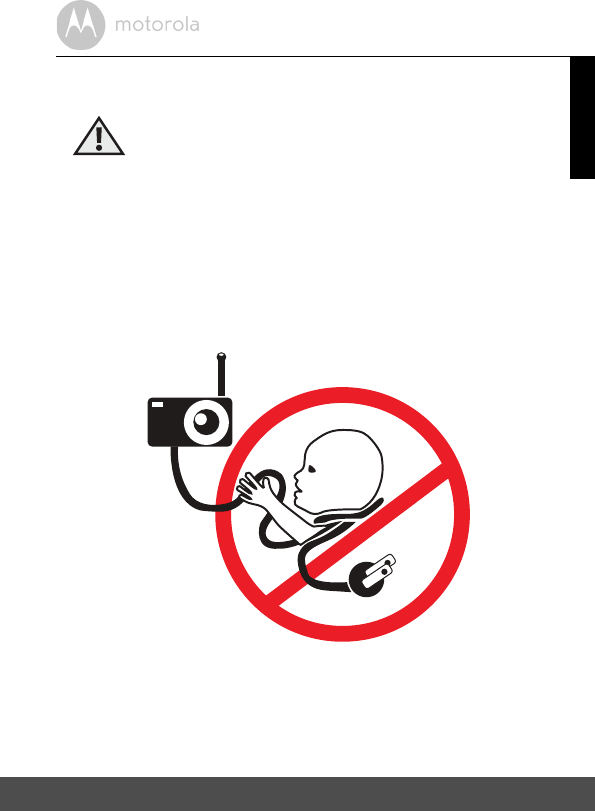
Safety Instructions 7
ENGLISH
1. Safety Instructions
WARNING:
Strangulation Hazard: Children have
STRANGLED in cords. Keep this cord
out of the reach of children (more than
1m (3ft) away). Never use extension
cords with AC Adapters. Only use the AC
Adapters provided.
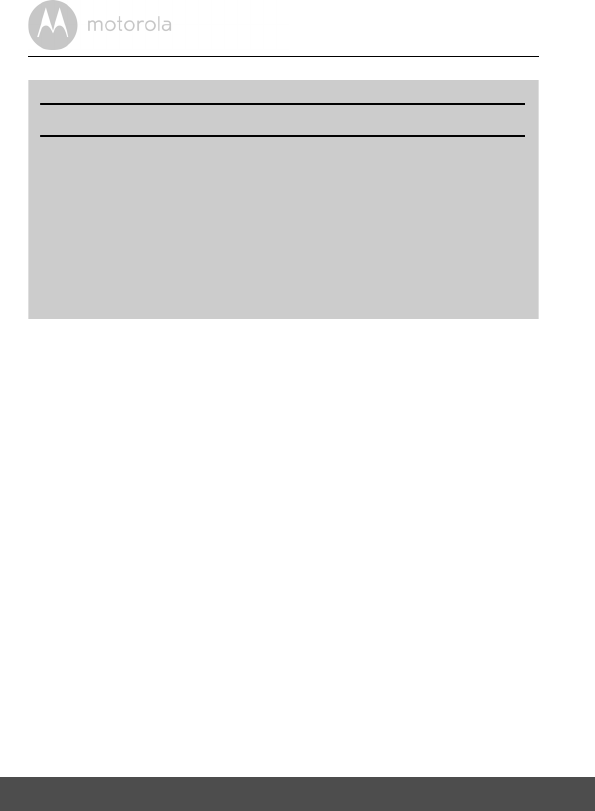
8Safety Instructions
WARNING
This digital video Baby Monitor is compliant with all relevant standards
regarding electromagnetic fields and is, when handled as described in the
User's Guide, safe to use. Therefore, always read the instructions in this User's
Guide carefully before using the device.
• Adult assembly is required. Keep small parts away from childr en when
assembling.
• This product is not a toy. Do not allow children to play with it.
• This Baby Monitor is not a substitute for responsible adult supervision.
• Keep this User’s Guide for future reference.
• Do not place the Baby Unit or cords in the cot or within reach of the baby (the
unit and cords should be more than 1 metre away)
• Keep the cords out of reach of children.
• Do not cover the Baby Monitor with a towel or blanket.
• Never use extension cords with power adapters. Only use the power
adapters provided.
• Test this monitor and all its functions so that you are familiar with it prior to
actual use.
• Do not use the Baby Monitor near water.
Baby Unit SET UP & USE:
●Choose a location for the Baby Unit that will provide the best view of
your baby in their cot.
●Place the Baby Unit on a flat surface, such as a dresser, desk, or shelf or
mount the Unit to a wall securely using the keyhole slot on the
underside of the stand.
●NEVER place the Baby Unit or cords inside your child's cot.
●Do not place the Baby Unit or cords in the cot or within reach of the
baby (the unit and cords should be more than 1 metre away).
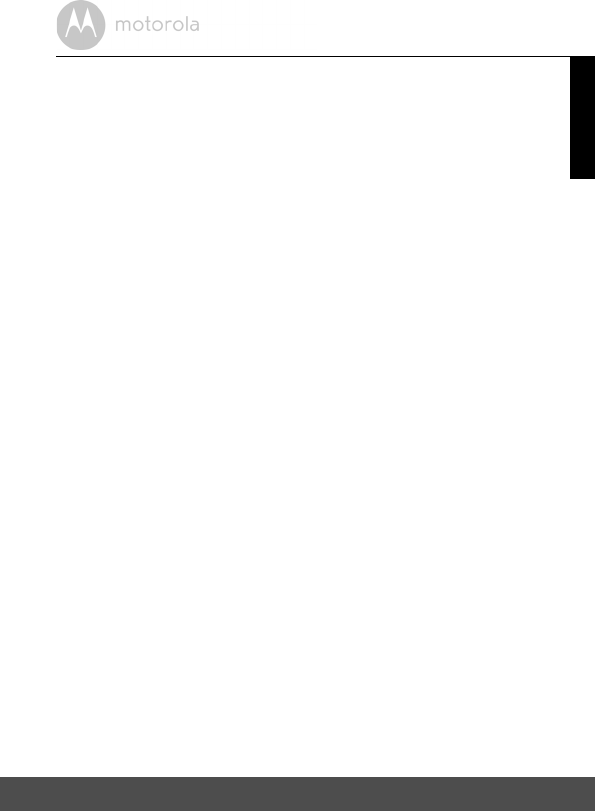
Safety Instructions 9
ENGLISH
• Do not place the Baby Monitor near a heat source.
• Only use the chargers and power adapters provided. Do not use other
chargers or power adapters as this may damage the device and battery
pack.
• Do not touch the plug contacts with sharp or metal objects.
CAUTION
The Parent Unit includes a built-in, lithium-ion rechargeable battery pack, which
is not a user-accessible item. If you think the battery needs replacing, please
contact the helpline. Do not try to replace it yourself.
Risk of explosion if battery is replaced by an unapproved battery type.
Dispose of used batteries according to their instructions.
The Unit should be set up and used so that parts of the user's body other than the
hands are maintained at a distance of approximately 8 inches (20 cm) or more.
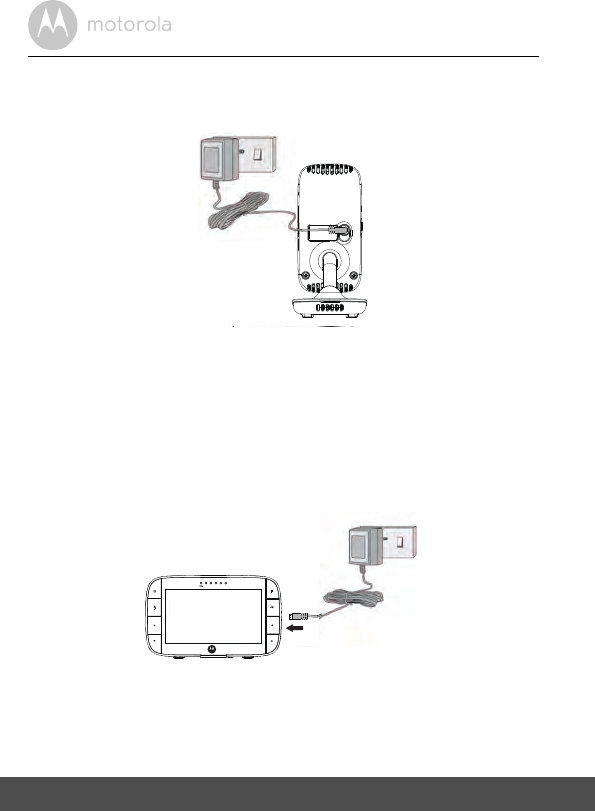
10 Getting Started
2. Getting Started
2.1 Baby Unit Power Supply
1. Connect the small plug of the power adapter to the Baby Unit (camera) and
the other end to a suitable mains power socket.
NOTE
Only use the enclosed power adapter (5V DC / 1000mA).
2. Slide the POWER ON/OFF switch to the ON position. The power LED will
light up in red.
3. Slide the POWER ON/OFF switch to the OFF position to turn the Baby Unit off.
2.2 Parent Unit Power Supply
IMPORTANT
The Parent Unit is assembled with a built-in rechargeable battery pack (Lithium-ion
battery 1880mAh), please charge it for 16 hours before initial use. The battery is not
a user-accessible item. Please contact the helpline if you think it needs replacing.
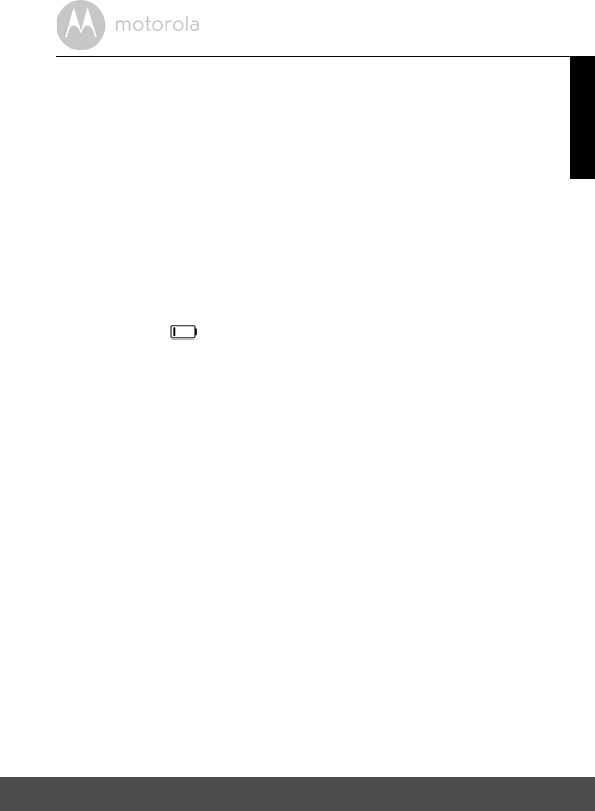
Getting Started 11
ENGLISH
1. Connect the micro USB plug of the power adapter to the Parent Unit and
the other end to a suitable mains power socket. Only use the enclosed
power adapter (5V DC / 1000mA) with the micro USB plug.
2. Press and hold the 0 POWER ON/OFF button for 3 seconds to turn ON
the Parent Unit.
3. Once the Baby and Parent Units are switched on, the display on the Parent
Unit will show the video captured by the Baby Unit.
4. If there is no connection or you are out of range, the unit will beep every
few seconds. Move the Parent Unit closer to the Baby Unit until the link is
re-established.
5. Press and hold the 0 POWER ON/OFF button, until the progress bar
finishes scrolling, to turn OFF the Parent Unit.
NOTE
The battery icon turns RED to indicate that the battery is low, and the
parent unit will beep every 15 seconds. The battery needs to be recharged; it
will take16 hours to charge fully.
When charging
1. If the Parent Unit is turned OFF with the adapter plugged in, a 2-pin plug logo
will appear on-screen for about 5 seconds, and then a flashing battery logo
will display for 15 seconds. The Blue LED at the top left will light up; indicating
that the adapter is plugged in and charging is continuing.
2. Whilst the power is ON, and the adapter is plugged in, the battery icon at
the top right corner of the screen will show that the battery is charging. The
Charging LED at the top left will light up to indicate that the adapter is
plugged in.
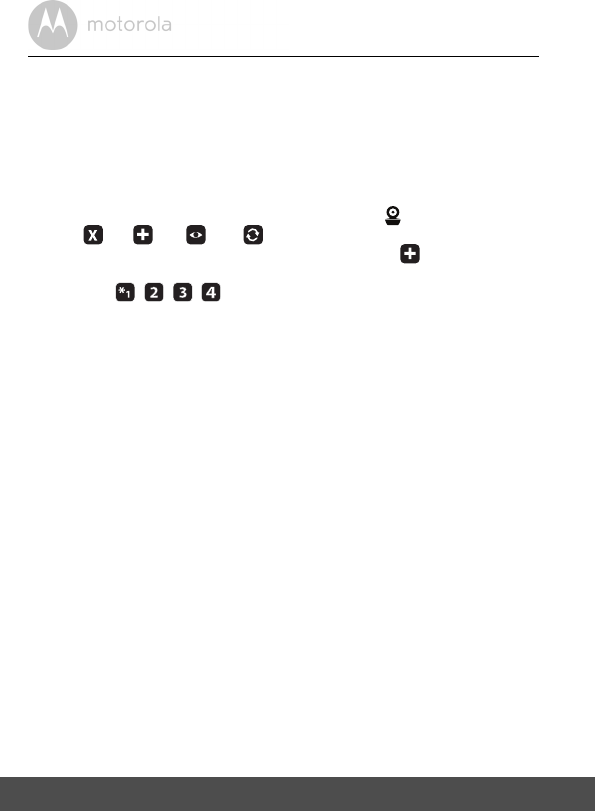
12 Getting Started
2.3 Registration (Pairing)
The Baby Monitor is pre-registered to your Parent Unit. You do not need to
register it again unless the Baby Unit loses its link with the Parent Unit.
To re-register your Baby Unit, or register a new Baby Unit, follow the procedures
below:
1. Press the M button of the Parent Unit and the menu bar will pop up.
2. Press the < LEFT button or > RIGHT button until is highlighted, and
the
del/ add/ view/ scan
menu will pop up.
3. Press the + UP button or - DOWN button to select
add
, and press the
O button to confirm.
4. Camera
will pop up, press the + UP button or - DOWN
button to select the desired Camera and press the O button to start
searching for a camera unit.
Note: If a camera is currently paired with the Parent Unit, its camera
location (with a * against it) cannot be selected for a new registration.
5. Press and hold the PAIR button underneath the Baby Unit until the Parent
Unit finds the camera, beeps and PAIR OK appears on the screen. The
video from the camera will then appear.
NOTE
If a particular Baby Unit was registered previously, registering this current
Baby Unit again will cancel its old registration.
/ / /
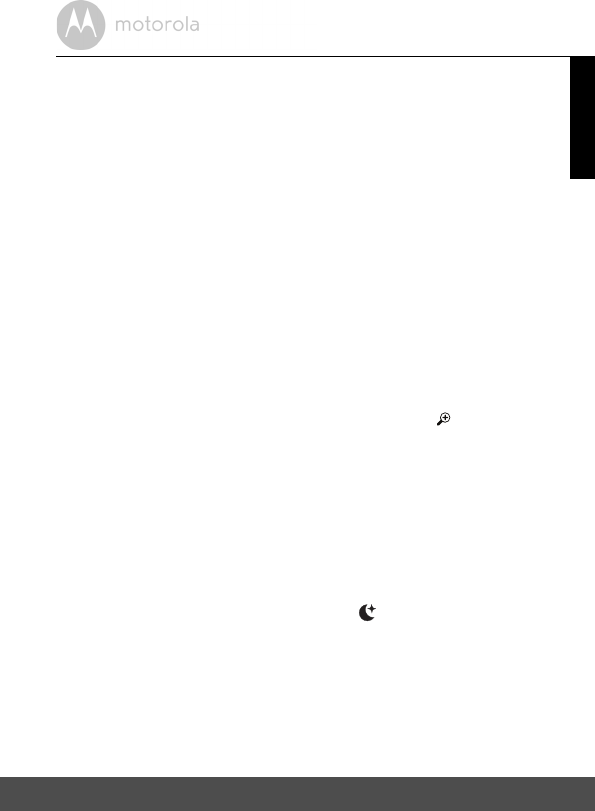
Using the Baby Monitor 13
ENGLISH
3. Using the Baby Monitor
3.1 Setting up
• Place the Baby Unit in a convenient location (e.g. on a table) and point the
camera lens towards the area you want to monitor.
• Adjust the angle of the Baby Unit's camera by using the pan and tilt function
from the Parent Unit, to move up, down, left and right until you are satisfied
with the image shown on the Parent Unit.
NOTE
Do not place the Baby Unit within the baby's reach! If there is interference with
the picture or sound, try moving the units to different locations, and ensure they
are not close to other electrical equipment.
3.2 Pan and Tilt
The camera can be remotely controlled from the Parent Unit when in a camera
viewing mode.
1. Press the M button and the menu bar will pop up with highlighted.
2. Press the + Up button or - Down button to select 2X and press O
button.
3. Press the + UP button or - DOWN button to tilt up or down.
4. Press the < LEFT button or > RIGHT button to pan left or right.
3.3 Night Vision Mode
The Baby Unit has 8 high-intensity infrared LEDs for picking up clear images in
the dark. When the built-in photo sensor on the top of the unit detects a low level
of ambient light, the LEDs will automatically activate and the screen on the
Parent Unit will display in black and white. The icon will be displayed at the
top of the screen.
3.4 Talk Mode
Press and hold the T TALK button on the Parent Unit to talk to your baby through
the Baby Unit’s loudspeaker. The T icon will be displayed at the top of the LCD
screen.
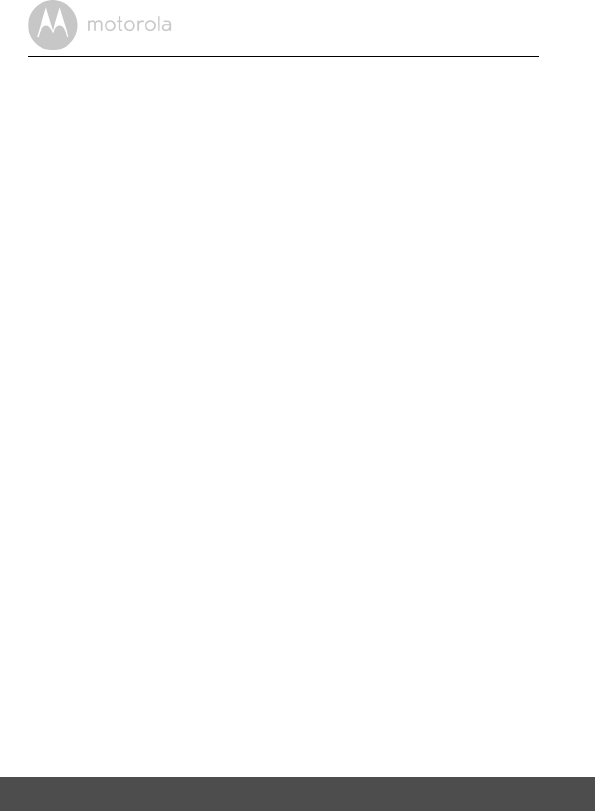
14 Using the Baby Monitor
3.5 Video ON/OFF
Press V VIDEO ON/OFF button to turn the LCD screen on or off, whilst still
leaving the audio monitor on.
3.6 Temperature Display (HH °C / °F or LL °C / °F)
The temperature reading from the temperature sensor at the back of the Baby
Unit will be displayed at the top of the LCD screen. The readings will turn RED if
the temperatur e goes above 29°C / 84°F or below 14°C / 57°F. The reading will
change to HH °C / °F if the temperat ure goes above 36°C / 97°F. The reading
will change to LL °C / °F if the temperature goes below 1°C / 34°F.
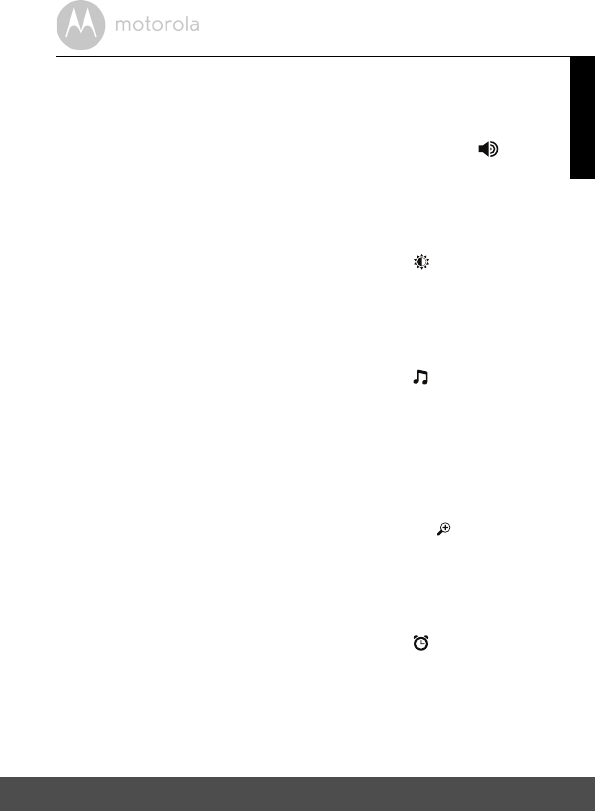
Parent Unit Menu Options 15
ENGLISH
4. Parent Unit Menu Options
4.1 Volume
1. Press the Volume button - or + to adjust the volume level, the icon will
pop up and you can select the desired volume level from level 0~8. (The
default volume level setting is level 5, and level 0 is OFF.)
4.2 Brightness
1. Press the M button and the menu bar will pop up.
2. Press the < LEFT button or > RIGHT button until is highlighted.
3. Press the + UP button or - DOWN button to select the desired brightness
level from level 1 ~ 8. (The default brightness level setting is level 4.)
4.3 Lullaby
1. Press the M button and the menu bar will pop up.
2. Press the < LEFT button or > RIGHT button until is highlighted.
3. Press the + UP button or - DOWN button to select from the 5 sounds
available. If a sound is selected, it will repeat continually until it is
unselected. (The default setting is lullaby OFF.)
4. Press O then + UP button or - DOWN button, when a sound is
selected, to adjust the playing volume at the Baby Unit Camera.
4.4 Zoom
1. Press the M button and the menu bar will pop up with highlighted.
2. Press the + UP button or - DOWN button to select the
1X
or
2X
Zoom.
(The default setting is 1X.)
4.5 Alarm
1. Press the M button and the menu bar will pop up.
2. Press the < LEFT button or > RIGHT button until is highlighted.
3. Press the + UP button or - DOWN button to select the alarm time (
6h
,
4h
,
2h
). (The default setting is Alarm OFF.)
4. If an alarm time is selected, the Parent Unit will beep for about 45 seconds
after every 6, 4 or 2 hour period.
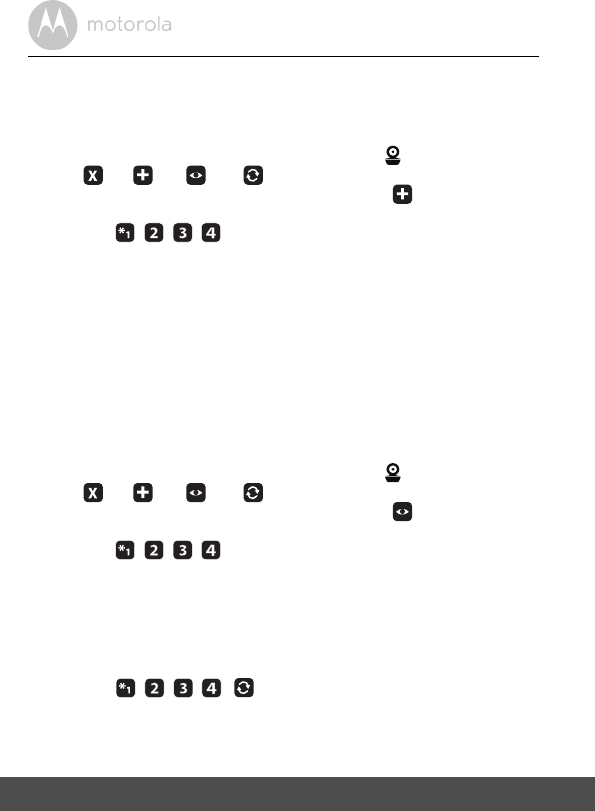
16 Parent Unit Menu Options
4.6 Camera Control
4.6.1 Add (pair) a camera
1. Press the M button and the menu bar will pop up.
2. Press the < LEFT button or > RIGHT button until is highlighted, and
the
del/ add/ view/ scan
menu will pop up.
3. Press the + UP button or - DOWN button to select
add
, and press the
O button to confirm.
4. Camera will pop up, press the + UP button or - DOWN
button to select the desired Camera, and press the O button to start
searching for a camera unit.
Note: If a camera is currently paired with the Parent Unit, its camera
location (with a * against it) cannot be selected for a new registration.
5. Press and hold the PAIR button on the underside of the Baby Unit until the
Parent Unit finds the camera, beeps and PAIR OK appears on the screen.
The video from the camera will then appear.
NOTE
A camera can only be registered to one Parent Unit at any one time.
4.6.2 View a camera
1. Press the M button and the menu bar will pop up.
2. Press the < LEFT button or > RIGHT button until is highlighted and
the
del/ add/ view/ scan
menu pops up.
3. Press the + UP button or - DOWN button to select
view
, and press the
O button to confirm.
4. Camera will pop up, press the + UP button or - DOWN
button to select the desired camera, and press the O button to view the
picture from that camera.
Note: Only camera locations with a * can selected.
TIP
Quick Method to View Cameras instead of entering into the menu bar.
Directly press the O button repeatedly to select the available Camera
options from ,
scan
.
/ / /
/ / /
/ / /
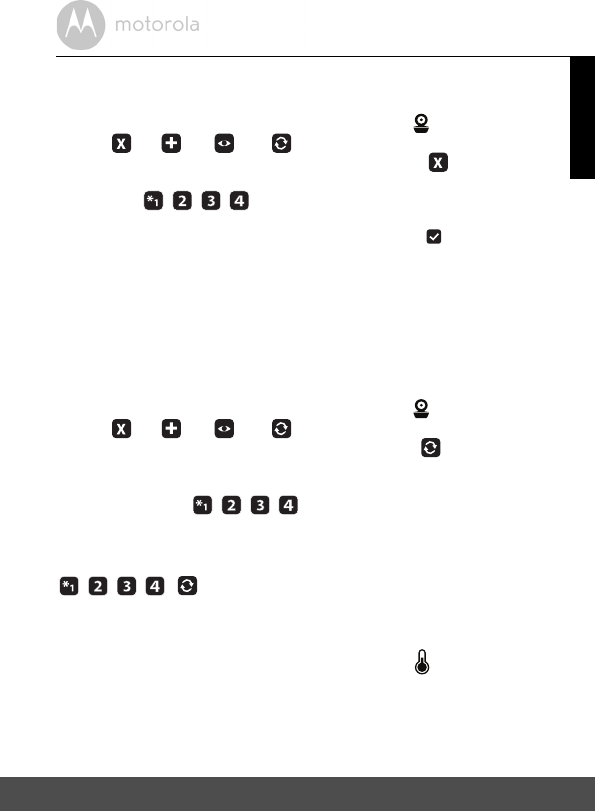
Parent Unit Menu Options 17
ENGLISH
4.6.3 Delete a camera
1. Press the M button and the menu bar will pop up.
2. Press the < LEFT button or > RIGHT button until is highlighted, and
the
del/ add/ view/ scan
menu will pop up.
3. Press the + UP button or - DOWN button to select
del
, and press the
O button to confirm.
4. Camera will pop up, press the + UP button or - DOWN
button to select the desired Camera, and press the O button.
5. Press the + UP button or - DOWN button to select , then press the
O button to delete that registratio n.
Note:
You are not allowed to delete the camera if there is only one registered camera
in the system.
4.6.4 Scan camera
This function is only available when you have more than 1 Baby Unit (Camera).
1. Press the M button and the menu bar will pop up.
2. Press the < LEFT button or > RIGHT button until is highlighted, and
the
del/ add/ view/ scan
menu will pop up.
3. Press the + UP button or - DOWN button to select
scan
, and press the
O button to confirm.
4. The screen will then display images from different registered cameras in a
loop of Camera
, changing about every 12 seconds.
TIP
Quick Method to View Cameras instead of entering into the menu bar.
Directly press OK repeatedly to select the available Camera options from
,
scan
.
4.7 Temperature
1. Press the M button and the menu bar will pop up.
2. Press the < LEFT button or > RIGHT button until is highlighted.
3. Press the + UP button or - DOWN button to select °C or °F.
/ / /
/ / /
/ / /

18 Parent Unit Menu Options
4.8 Power Saving mode
1. Press the M button and the menu bar will pop up.
2. Press the < LEFT button or > RIGHT button until V is highlighted.
3. Press the + UP button or - DOWN button to select auto video off after
5 mins, 30 mins or 60 mins if operating on batteries only.
Note:
The audio will stay on and you can press any key to switch the video back on.
4.9 View multiple cameras on screen
This function is only available when you have more than 1 Baby Unit (Camera).
When the Split Screen function is On, you can view multiple cameras on the
screen.
1. Press the M button and the menu bar will pop up.
2. Press the < LEFT button or > RIGHT button until is highlight ed.
3. Press+ UP button or - DOWN button to select Split Screen On / Off .
4. When the Split Screen function is On, you can press the < LEFT button/
> RIGHT button/ + UP button/ - DOWN button to switch between
cameras to hear the audio from the selected camera.
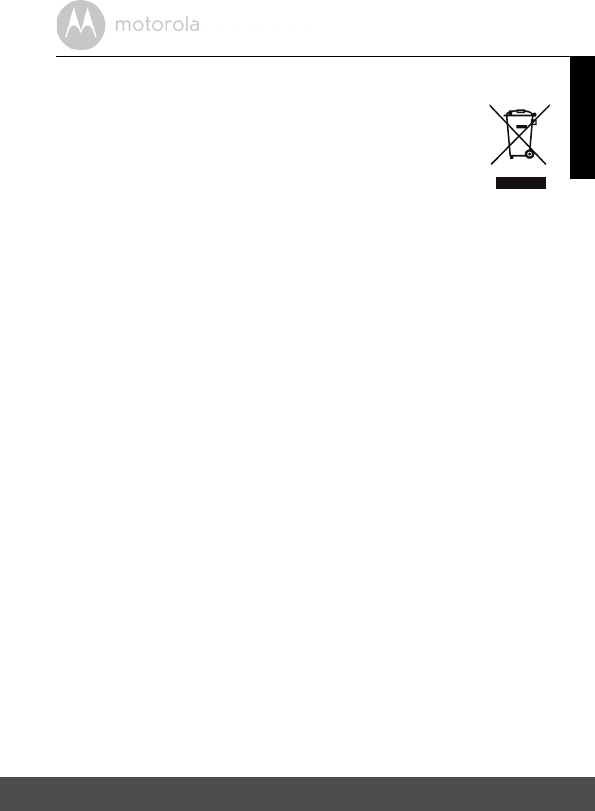
Disposal of The Device (environment) 19
ENGLISH
5. Disposal of The Device (environment)
At the end of the product lifecycle, you should not dispose of
this product with normal household waste. Take this product to
a collection point for the recycling of electrica l and electronic
equipment. The symbol on the product, user's guide and/or
box indicates this.
Some of the produc t materials can be reused if you take them to
a recycling point. By reusing some parts or raw materi als from used product s
you make an import ant contribution to the prot ection of the environment.
Please contact your local authorities in case you need more information on the
collection points in your area.
The internal battery should be disposed of with the Parent unit in an
environment ally-friendly manner according to your local regulatio ns.
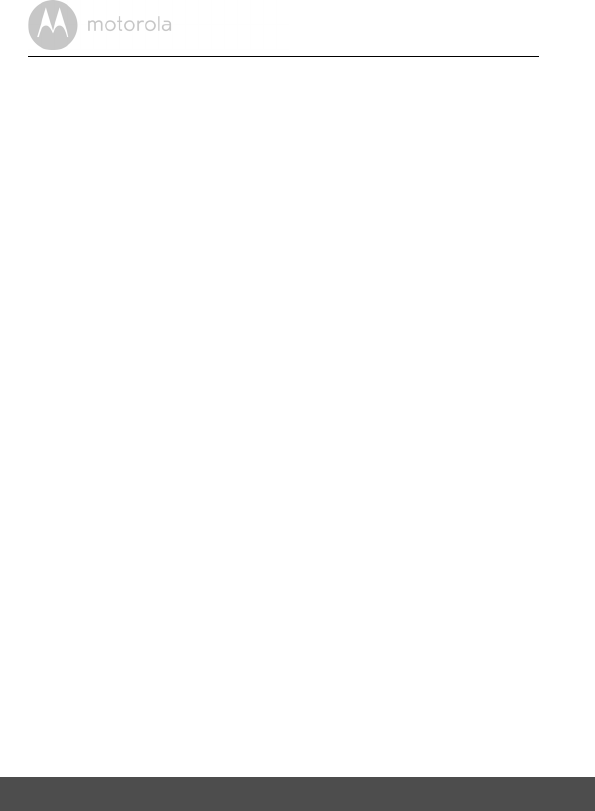
20 Cleaning
6. Cleaning
Clean the Baby Monitor with a slightly damp cloth or with an anti-static cloth.
Never use cleaning agents or abrasive solvents.
Cleaning and care
• Do not clean any part of the product with thinners or other solvents and
chemicals – this may cause perma nent damage to the product which is not
covered by the warranty .
• Keep the Baby Monitor away from hot, humid areas or strong sunlight, and
don't let it get wet.
• Every effort has been made to ensure high standards of reliability for your
Baby Monitor. However, if something does go wrong, please do not try to
repair it yourself – contact Customer Service for assistance.
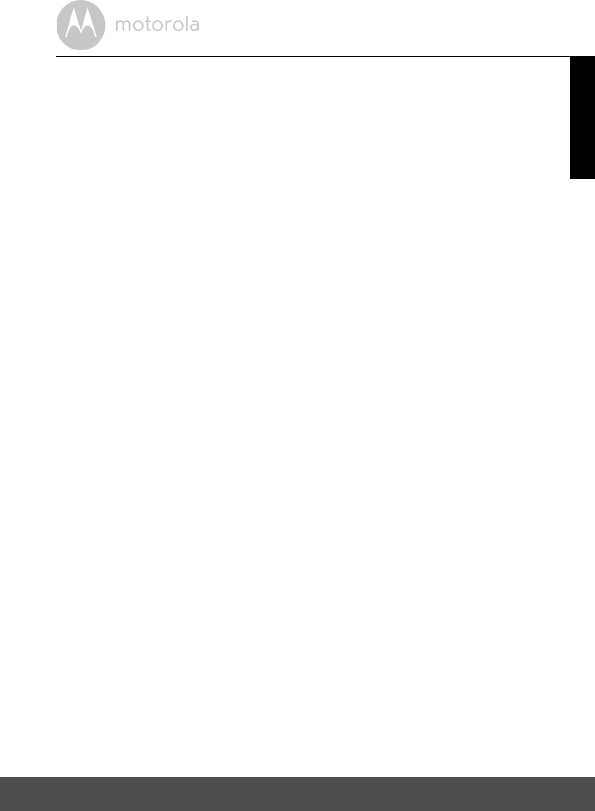
Help 21
ENGLISH
7. Help
Display
No display
• Try recharging or press the RESET button once.
• Reset the units. Press the RESET button once on the Parent Unit and unplug
both the units' electri cal power, then plug them back in.
• Is the unit turned on?
Press and hold the ON/OFF button 0 on the Parent Unit to turn it ON.
• Is the correct camera selected?
Change the camera number, if necessary.
• Is the video display turned on?
Press the VIDEO ON/OFF button V to turn it on.
• When operating using batteries only, the Display will go blank after
5 minutes or 30 minutes or 60 minutes to save power (depending on video
settings). The unit is still active and will give you audio alerts. You can
reactivate the screen by pressing any button.
Registration
If the Baby Unit has lost its link with the Parent Unit
• Try recharging or press the RESET button once on the Parent Unit.
• If the Baby Unit is too far away it may be going out of range, so move the
Baby Unit closer to the Parent Unit.
• Reset the units by disconnecting the Baby Unit from electrical power and
press the RESET button once on the Parent Unit. Wait about 15 seconds
before reconnecting. Allow up to one minute for the Baby Unit and the
Parent Unit to synchron ize.
• See 2.3 Registration (Pairing), if there is a need to re-register the units.
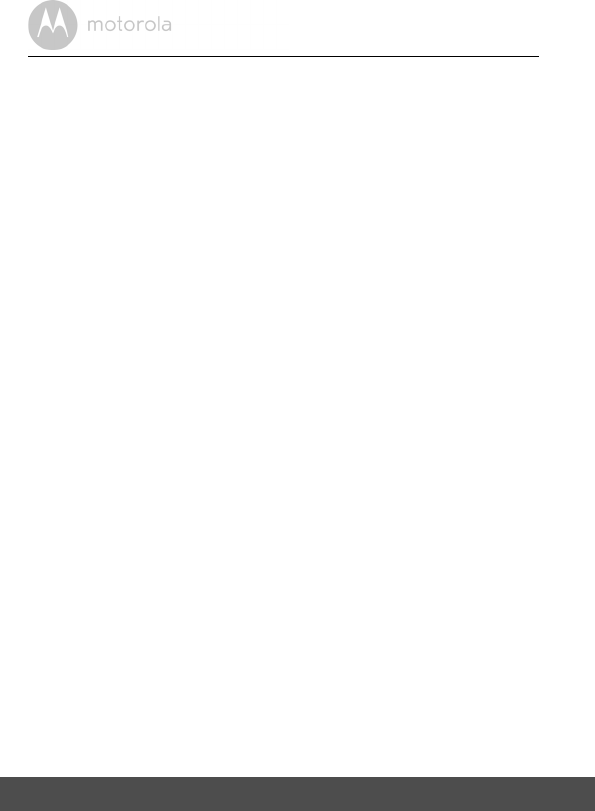
22 Help
Interference
Noise interference on your Parent Unit
• Your Baby and Parent Units may be too close. Move them farther apart.
• Make sure there is at least 1 to 2 metres between the 2 units to avoid audio
feedback.
• lf the baby unit is too far away it may be out of range, so move the Baby Unit
closer to the Parent Unit.
• Make sure the Baby and Parent Units are not near other electrica l equipment,
such as a television, computer or cordless/mobile telephone.
• Use of other 2.4 GHz products, such as wireless networks (Wi-Fi® routers),
Bluetooth™ systems, or microwave ovens, may cause interference with this
product, so keep the baby monitor away at least 1.5m (5ft) from these types
of products, or turn them off if they appear to be causing interfer ence.
• If the signal is weak, try moving the Parent and/or Baby Unit to differ ent
positions in the rooms.
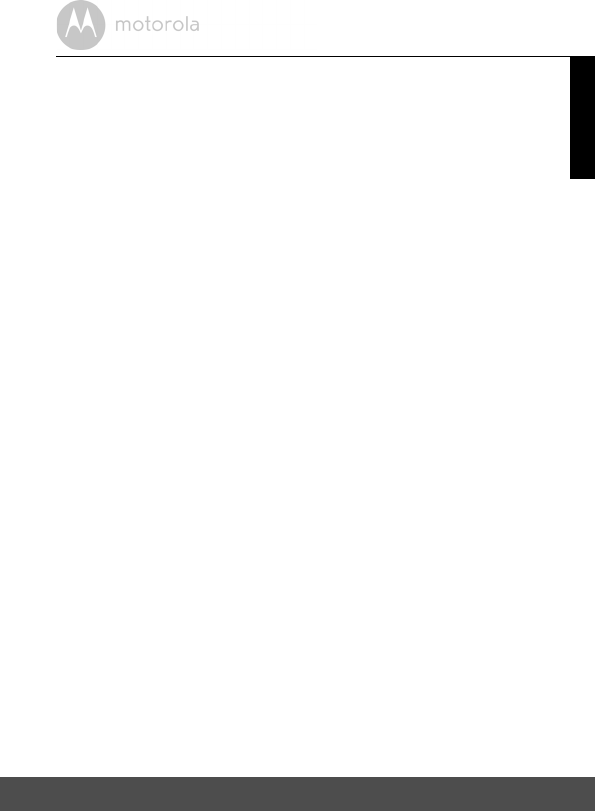
General Information 23
ENGLISH
8. General Information
lf your product is not working properly....
1. Read this User’s Guide or the Quick Start Guide.
2. Visit our website: www.motorolahome.com/ support
3.
To order a replacement battery pack, contact customer service.
Consumer Products and Accessories Limited Warranty
("Warranty")
Thank you for purchasing this Motorola branded product manufactured under
license by Binatone Electro nics International LTD ("BINATONE").
What Does this Warranty Cover?
Subject to the exclusions contained below, BINATONE warrants that this
Motorola branded product ("Pro duct") or certif ied accessory ("Accessory") sold
for use with this product is manufactured to be free from defects in materi als and
workmans hip under normal consumer usage for the period outlined below. This
Warranty is your exclusive warranty and is not trans ferable.
Who is covered?
This Warranty extends only to the first consumer purchaser, and is not transferable.
What will BINATONE do?
BINATONE or its authorized distributor at its option and within a commercially
reasonable time, will at no charge repair or replace any Products or Accessories
that do not conform to this Warranty . We may use functionally equivalent
reconditioned/ refurbi shed/ pre-owned or new Products, Accessories or parts.
Contact Customer Service at
US and Canada 1-888-331-3383
E-mail: support@motorolahome.com
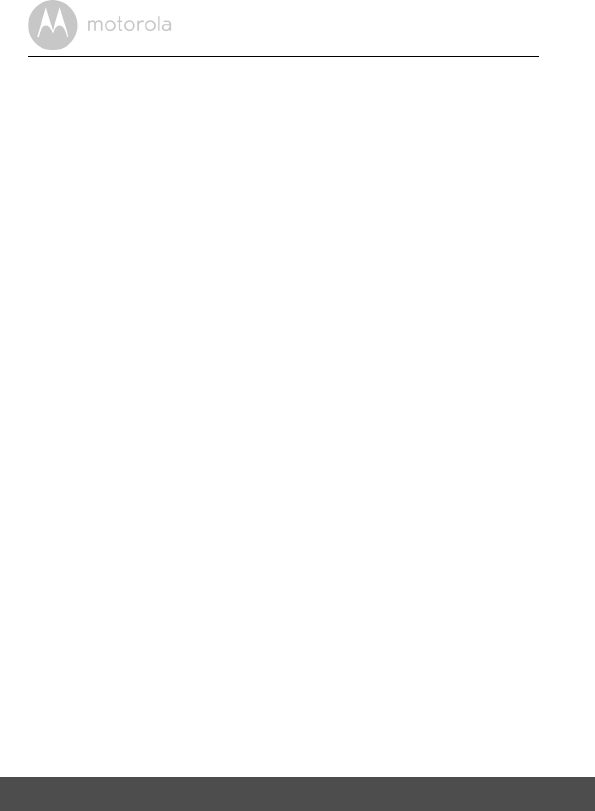
24 General Informa tion
What Other Limitations Are There?
ANY IMPLIED WARRANTIES, INCLUDING WITHOUT LIMITATIO N THE
IMPLIED WARRANTIE S OF MERCHANTABILITY AND FITNESS FOR A
PARTICULAR PURPOSE, SHALL BE LIMITED TO THE DURATION OF THIS
LIMITED WARRANTY, OTHERWISE THE REPAIR OR REPLACEMENT
PROVIDED UNDER THIS EXPRESS LIMITED WARRANTY IS THE EXCLUSIVE
REMEDY OF THE CONSUMER, AND IS PROVIDED IN LIEU OF ALL OTHER
WARRANTIES, EXPRESS OR IMPLIED. IN NO EVENT SHALL MOTOROLA OR
BINATONE BE LIABLE, WHETHER IN CONTRACT OR TORT (INCLUDING
NEGLIGENCE) FOR DAMAGES IN EXCESS OF THE PURCHASE PRICE OF
THE PRODUCT OR ACCESSORY, OR FOR ANY INDIRECT, INCIDENTAL,
SPECIAL OR CONSEQUENTIAL DAMAGES OF ANY KIND, OR LOSS OF
REVENUE OR PROFITS, LOSS OF BUSINESS, LOSS OF INFORMATION OR
OTHER FINANCIAL LOSS ARISING OUT OF OR IN CONNECTION WITH THE
ABILITY OR INABILITY TO USE THE PRODUCTS OR ACCESSORIES TO THE
FULL EXTENT THESE DAMAGES MAY BE DISCLAIMED BY LAW.
Some jurisdict ions do not allow the limitation or exclusion of incidental or
consequential damages, or limit ation on the length of an implied warranty , so
the above limitations or exclusions may not apply to you. This Warranty gives
you specific legal rights , and you may also have other rights that vary from one
jurisdiction to another.
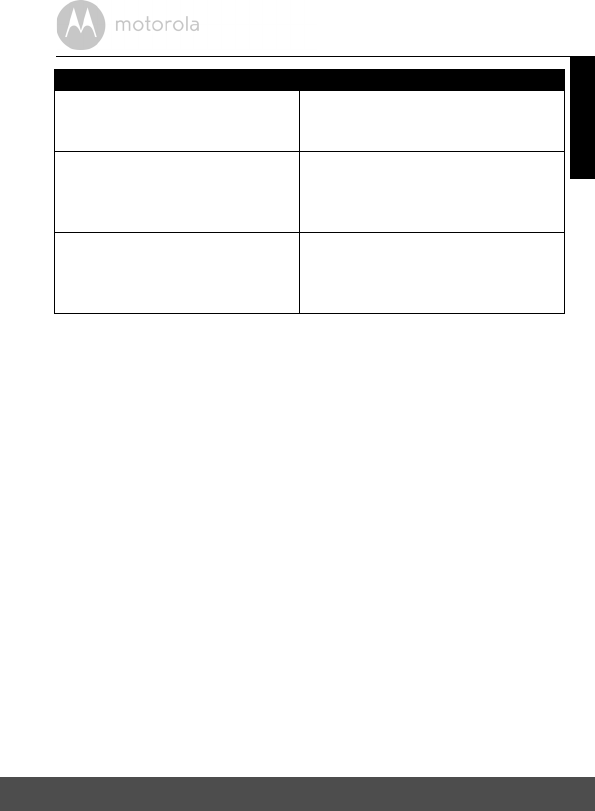
General Information 25
ENGLISH
Exclusions
Normal Wear and Tear. Periodic maintenance, repair and replacement of parts
due to normal wear and tear are excluded from coverage.
Batteries. Only batteries whose fully charged capacity falls below 80% of their
rated capacity and batteries that leak are covered by this Warranty.
Abuse & Misuse. Defects or damage that result from: (a) improper operation,
storage, misuse or abuse, accident or neglect, such as physical damage (cracks,
scratches, etc.) to the surface of the product resultin g from misuse; (b) contact
with liquid, water, rain, extreme humidity or heavy perspiration, sand, dirt or the
like, extreme heat, or food; (c) use of the Product s or Accessories for
commercial purposes or subjecting the Product or Accessory to abnorma l
usage or conditions; or (d) other acts which are not the fault of MOTOROLA or
BINATONE, are excluded from coverage.
Use of Non-Motorola branded Products and Accessories. Defects or damage
that result from the use of Non-Motoro la branded or certified Products or
Accessories or other peripheral equipment are excluded from coverage.
Unauthorized Service or Modification. Defects or damages resulting from
service, testing, adjustment, installation, maintenance, altera tion, or
modification in any way by someone other than MOTOROLA, BINATONE or its
authoriz ed service centers, are excluded from coverage.
Products Covered Length of Coverage
Consumer Products One (1) year from the date of the
Products’ origi nal purchas e by the first
consumer purchaser of the product.
Consumer Accessories Ninety (90) days from the date of the
Accessories’ original purchase by the
first consumer purchaser of the
product.
Consumer Products and Accessori es
that are Repaired or Replaced
The balance of the original warranty or
for Ninety (90) days from the date
returned to the consumer, whichever is
longer.
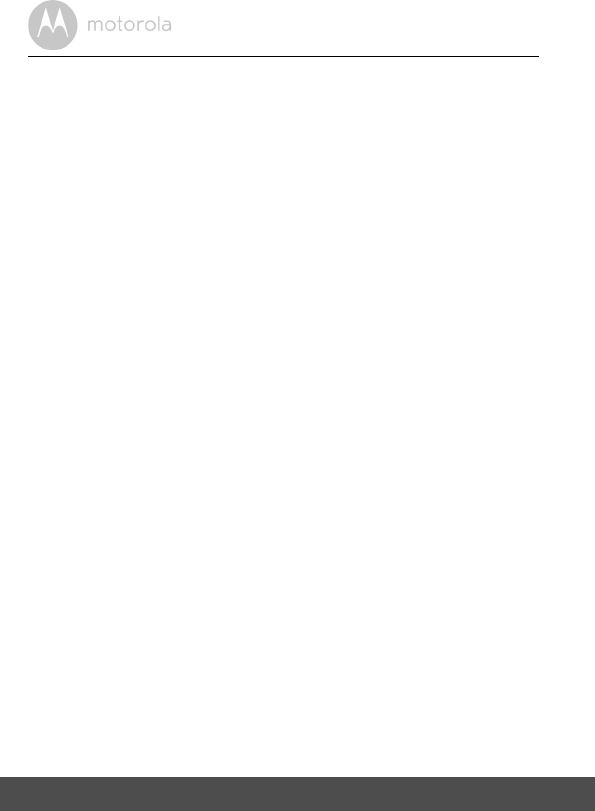
26 General Informa tion
Altered Products. Products or Accessories with (a) serial numbers or date
tags that have been removed, altered or obliterated; (b) broken seals or
that show evidence of tampering; (c) mismatched board serial number s;
or (d) nonconforming or non-Moto rola branded housings, or parts, are excluded
from coverage.
Communication Services. Defects, damages, or the failure of Products or
Accessories due to any communication service or signal you may subscribe to
or use with the Products or Accessories is excluded from coverage.
How to Obtain Warranty Service or Other Information?
To obtain service or informat ion, please call:
You will receive instr uctions on how to ship the Products or Accessories at your
expense and risk, to a BINATONE Authorized Repair Center.
To obtain service, you must include: (a) the Product or Accessory; (b) the
original proof of purchase (receipt) which includes the date, place and seller of
the Product ; (c) if a warranty card was included in your box, a completed
warranty card showing the serial number of the Product; (d) a written
description of the problem; and, most importantly; (e) your address and
telephone number.
These terms and conditions constitute the complete warranty agreement
between you and BINATONE regar ding the Products or Accessories purchas ed
by you, and supersede any prio r agreement or representati ons, including
representat ions made in any literature publications or promo tional materials
issued by BINATONE or representatio ns made by any agent employee or staff
of BINATONE, that may have been made in connection with the said purchase.
US and Canada 1-888-331-3383
E-mail: support@motorolahome.com
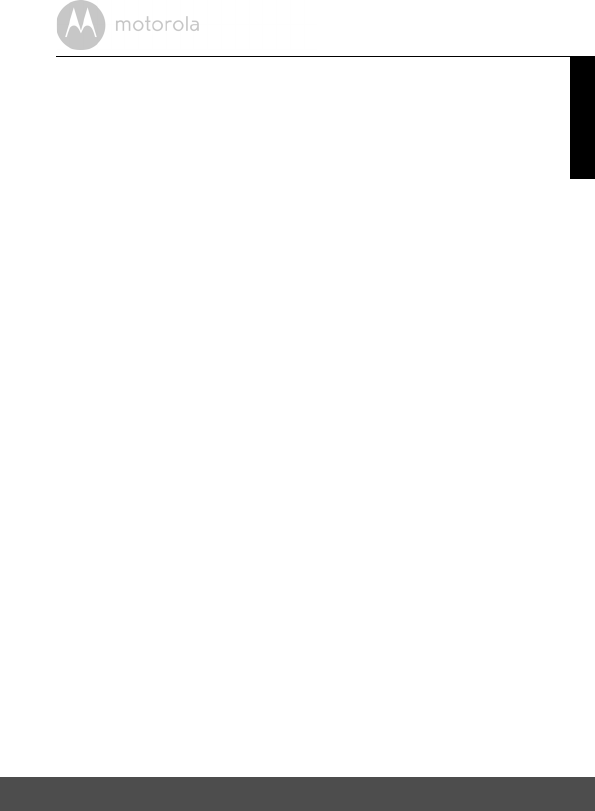
General Information 27
ENGLISH
FCC and IC regulations
FCC Part l5
NOTE: This equipment has been tested and found to comply with the limit s for
a Class B digital device, pursuant to Part 15 of the Federal Communications
Commission (FCC) rules. These limit s are designed to provide reasonable
protection against harmful interference in a residential installation. This
equipment generates, uses and can radiate radio frequency energy and, if not
installed and used in accordance with the instructions, may cause harmful
interf erence to radio communications. However, there is no guarantee that
interf erence will not occur in a particular installati on. If this equipment does
cause harmful interference to radio or television reception, which can be
determined by turni ng the equipment off and on, the user is encouraged to try
to correct the interference by one or more of the following measures:
• Reorient or relocate the receiving antenna.
• Increase the separation between the equipment and receiver.
• Connect the equipment into an outlet on a circuit different from that to
which the receiver is connected.
• Consult the dealer or an experienced radio/TV technician for help.
Changes or modifications to this equipment not expressly approved by the
party responsible for compliance could void the user’s authority to operate the
equipment.
This device complies with Part 15 of the FCC rules. Operation is subject to the
following two conditions: (1) this device may not cause harmful interferen ce,
and (2) this device must accept any interfer ence received, including
interference that may cause undesired operat ion. Privacy of communica tions
may not be ensured when using this device.
To ensure safety of users, the FCC has established criteria for the amount of radio
frequency energy that can be safely absorbed by a user or bystander according to
the intended usage of the product. This product has been tested and found to
comply with the FCC criteria.
This Class B digital apparatus complies with Canadian ICES-003.
CAN ICES-3(B)/NMB-3(B)
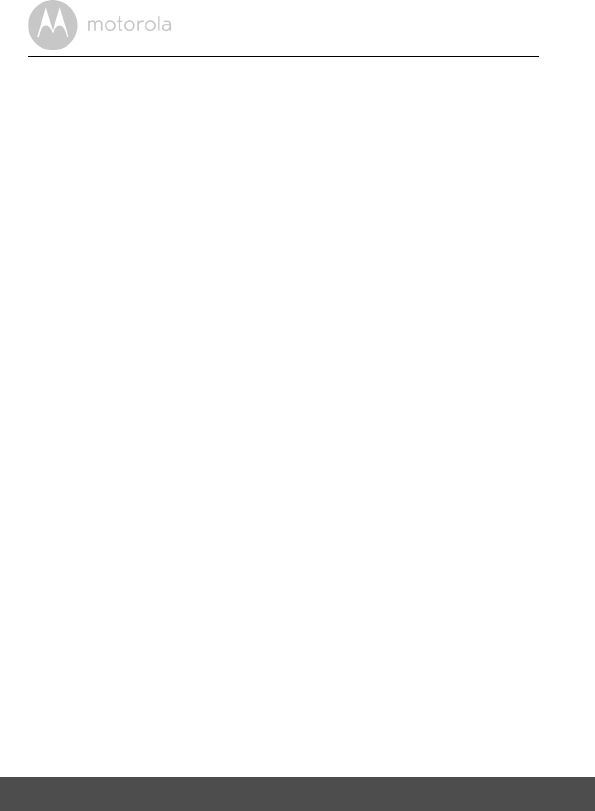
28 General Informa tion
WARNING
Changes or modifications, to this equipment not expressively approved by the
party responsible for compliance could void the user’s authority to operate the
equipment.
The socket-outlet shall be installed near the equipment and shall be easily
accessible.
Industry Canada
This device complies with Industry Canada licence-exempt RSS standard(s) :
Operation is subject to the following Two conditions:(1) this device may not
cause interference, and (2) this device must accept any interf erence, including
interference that may cause undesired operation of the device.
The term "IC: " before the certi fication/registration number only signifies that
the Industry Canada technical specifications were met. This product meets the
applicable Industry Canada technical specifications.
FCC/IC RF Radiation Exposure Statement Caution: This Transmitter must be
installed to provide a separation distance of at least 20 cm from all persons.
Le présent appareil est conforme aux CNR d’Indust rie Canada applicables aux
appareils radio exempts de licence. L’exploitati on est autorisée aux deux
conditions suivantes : (1) l’appareil ne doit pas produire de brouillage, et (2)
l’utili sateur de l’appareil doit accepter tout brouillage radioél ectrique subi,
même si le brouillage est susceptible d’en compromettre le fonctionnement.
IC Radiation Déclaration d'exposition Attention: Cet émetteur doit être
installé pour fournir une distance de séparation d'au moins 20 cm de toute
personne.
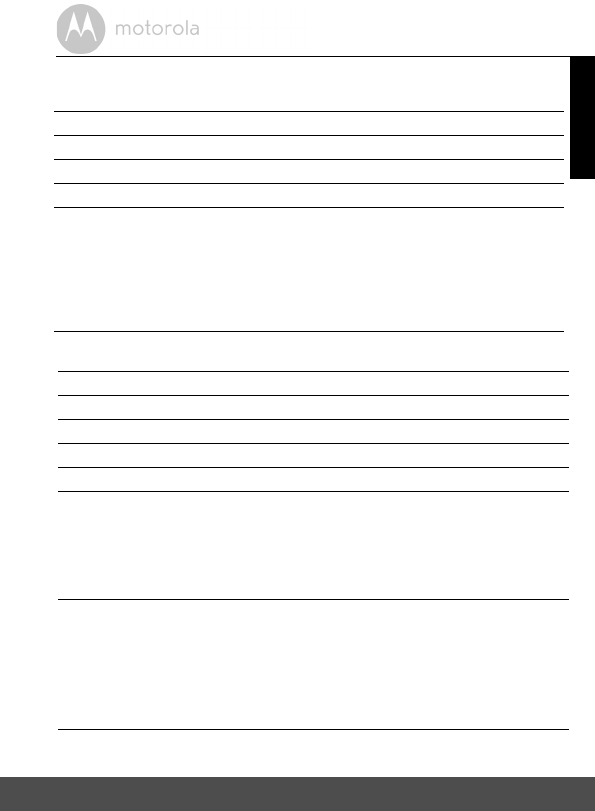
General Information 29
ENGLISH
Parent Unit
Frequency 2405-2475 MHz
Display 5" diagonal TFT LCD
Display colours 16.7M colour LCD
Bright ness control 5 steps
Volume control 8 steps
Power Adapter Ten Pao Internationa l Ltd. (S006AKU0500100)
Input: 100-240V AC, 50/60Hz, 200mA;
Output: 5.0V DC, 1000mA
WARNING
Use only with provided power supply.
Battery (built-in) LG Chemical Limited (Motorola BF6X)
3.7V, 1880mAh Lithium-Ion Polymer, rechargeable
battery pack
WARNING
Do not attempt to replace the battery, but contact
Customer Service if it needs replacing.
Technical Specifications
Baby Unit
Frequency 2405-2475 MHz
Image sensor Colour CMOS 1M Pixels
IR LED 6 pcs
Power Adapter
WARNING
Use only with supplied power supply.
Operating Temperature
Specifications are subject to change without prior notice.
0oC - 45oC
Ten Pao Internationa l Ltd. (S003GU0600050)
Input: 100-240V AC, 50/60Hz, 150mA;
Output: 6.0V DC, 500mA
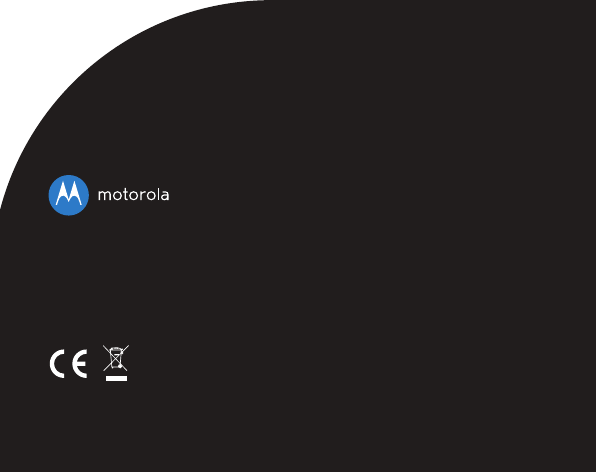
Manufactured, distri buted or sold by Binatone Electronics
International LTD., official licensee for this product. MOTOROLA
and the Stylized M Logo, are trademarks or registered trademarks
of Motorola Trademark Holdings, LLC. and are used under
license. All other trademarks are the property of their respective
owners. © 2016 Motorola Mobility LLC. All rights reserved.
EN_US Version 1.0
Printed in China