Binatone Electronics MBP83SN Smart Nursery Humidifer+ User Manual Smart Humidifier IFU US EN
Binatone Electronics International Ltd. Smart Nursery Humidifer+ Smart Humidifier IFU US EN
Users Manual

USER’S GUIDE
Smart Nursery
Humidifier+
Model: MBP83SN
The features described in this guide are subject to modifications without prior notice.
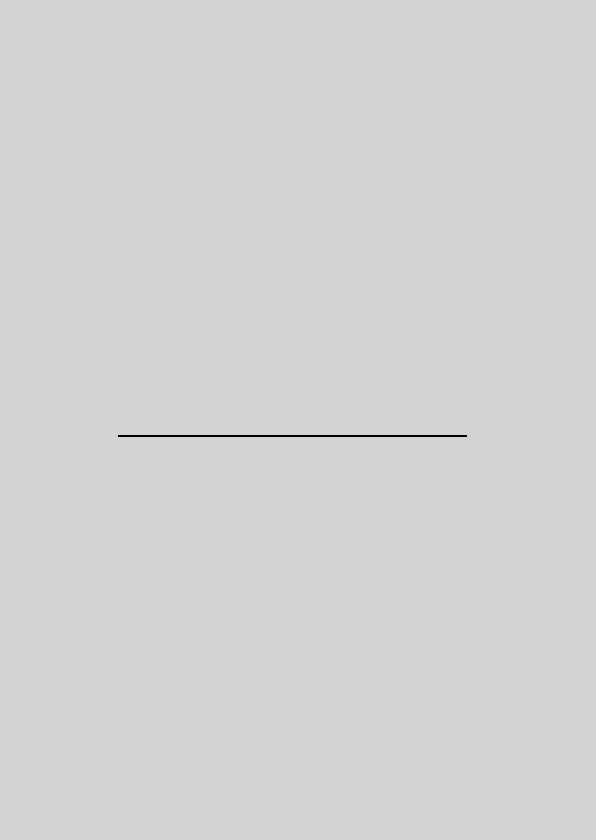
This User’s Guide has all the information you need to make the most out of your
product.
Please read the Safety Instructions on page 5 before you install the unit.
Inside the Box
• 1 x Humidifier+ with Air Filter installed
• 1 x Power Adapter
• 1 x Water Filter
• 1 x Mist Outlet
• 1 x Quick Start Guide
Welcome...
to your new Motorola Humidifier+!
Thank you for purchasing your new Motorola Smart Humidifier+.
The Humidifier+ is designed to let you manage and maintain it while at work, on
the road and on vacation via "Hubble Connect for Smart Nursery" App. Featuring
evaporative cool mist technology, the Humidifier+ is capable of humidifying your
room for up to 8 hours. It releases silver ion that kill germs and ensure hygienic
humidification.
Please keep your original dated sales receipt for your records. For warranty
service of your Motorola product, you will need to provide a copy of your dated
sales receipt to confirm warranty status. Registration is not required for warranty
coverage.
For product related questions, please call:
US and Canada 1-888-331-3383
E-mail: support@motorolahome.com
On the Web: www.motorolahome.com/support
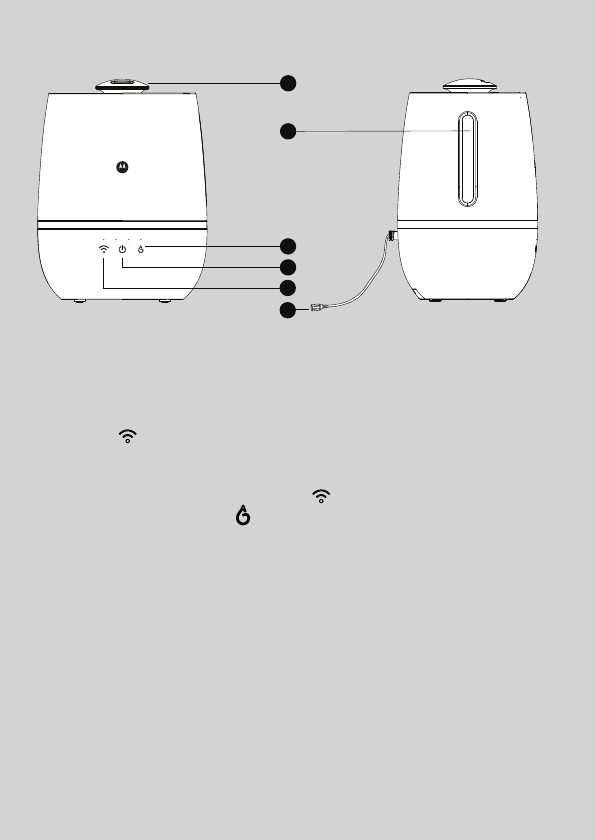
Overview of the Humidifier+
1. Mist Outlet
You need to plug in the Mist Outlet before use.
2. Mist On/Off button 0
Toggle to turn the mist On/Off.
The backlight turns red when the water level in the chamber is low.
3. Pair key
By default, the unit enters Wi-Fi® registration mode when it is first powered
on.
To re-register the unit, tap the pair key until the backlight blinks.
4. Mist Level Control button
Tap the button to control the volume of mist output.
There are 4 user selectable levels.
5. Water Level Indicator
This is for visual check of the water level.
6. Power Port
For connecting the power adapter.
1
5
4
2
3
6
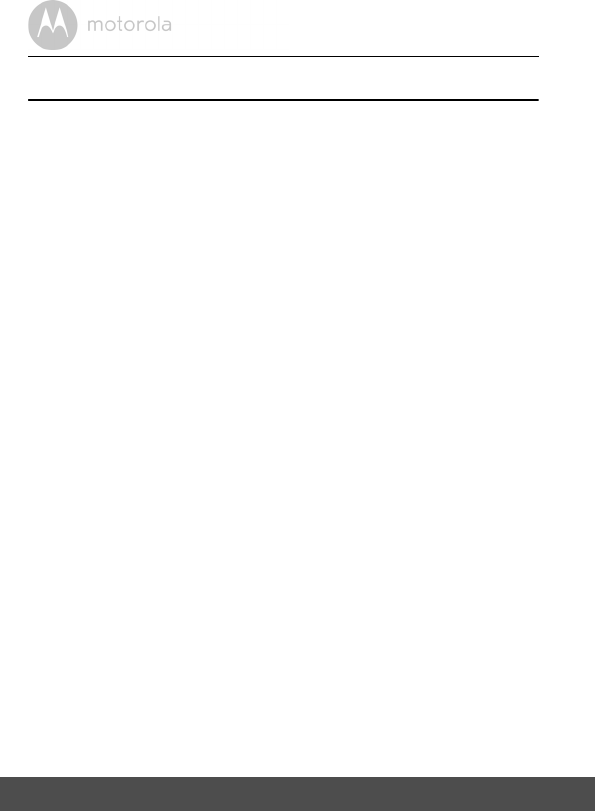
4Table of contents
Table of contents
1. Safety Instructions........................................................................................ 5
2. System Requirements.................................................................................. 6
3. Getting Started ............................................................................................ 7
3.1 Fill up the Water Tank and Install Water Filter ...................................... 7
3.2 Connect Humidifier+ to Power Supply ................................................. 9
4. User Account and Humidifier+ Setup on Android™ Devices / iPhone®
/ iPad®........................................................................................................ 10
4.1 Download Hubble Connect for Smart Nursery App........................... 10
4.2 Run Hubble Connect for Smart Nursery App on Android™ device /
iPhone®/ iPad®.................................................................................... 11
4.3 Add Humidifier+ to your Smart Nursery account................................ 12
5. Overview of Hubble App ........................................................................... 15
6. Recommendations for Use and Care ........................................................ 16
7. Troubleshooting......................................................................................... 17
8. Disposal of the Device (Environment) ...................................................... 20
9. General Information................................................................................... 21
10. Technical Specifications............................................................................ 27
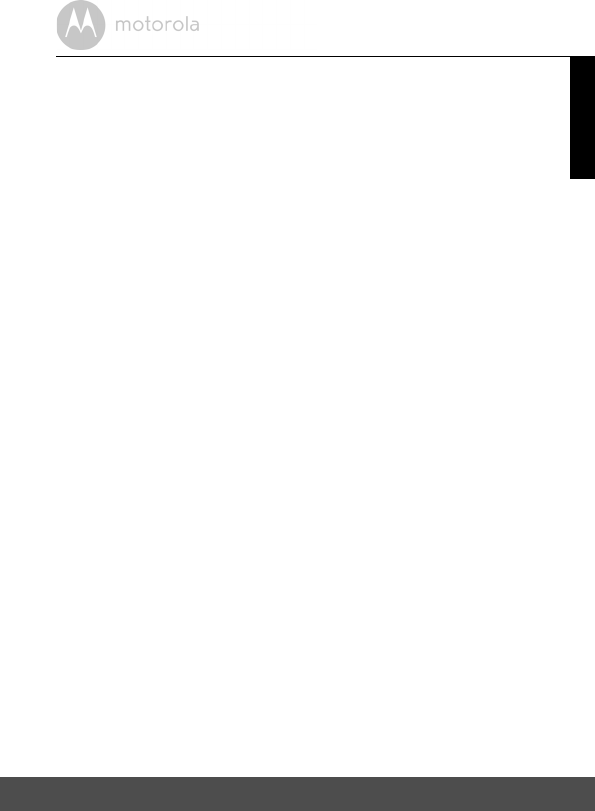
Safety Instructions 5
ENGLISH
1. Safety Instructions
WARNING
This product is compliant with all relevant electromagnetic field standards and
is, when handled as described in the User’s Guide, safe to use. Therefore,
always read the instructions in this User’s Guide carefully before using the
device.
• The humidifier is intended for indoor use only. Do not operate the humidifier
outdoors.
• Always ensure that there is water in the water tank before operating the
humidifier.
• Use only clean, cool water to fill the water tank.
• Place the humidifier on a smooth, level, waterproof surface that is elevated
off the ground.
• Do not install the humidifier near children, walls, furniture and electrical
appliances.
• Always handle the humidifier with dry hands to avoid electric shock.
• Do not operate the humidifier with a damaged cord or plug.
• Unplug the humidifier when not in use.
• Do not cover the mist outlet on the humidifier or insert objects into the mist
outlet.
• Do not leave the humidifier in a closed room as the air could become
saturated and leave condensation on walls or furniture.
• Leave room door partially open when the humidifier is being operated.
• This product is not a toy. Do not allow children to play with it.
• Keep this User’s Guide for future reference.
• This appliance can be used by children aged from 8 years and above and
persons with reduced physical, sensory or mental capabilities or lack of
experience and knowledge if they have been given supervision or
instruction concerning use of the appliance in a safe way and understand
the hazards involved. Children shall not play with the appliance. Cleaning
and user maintenance shall not be made by children without supervision.
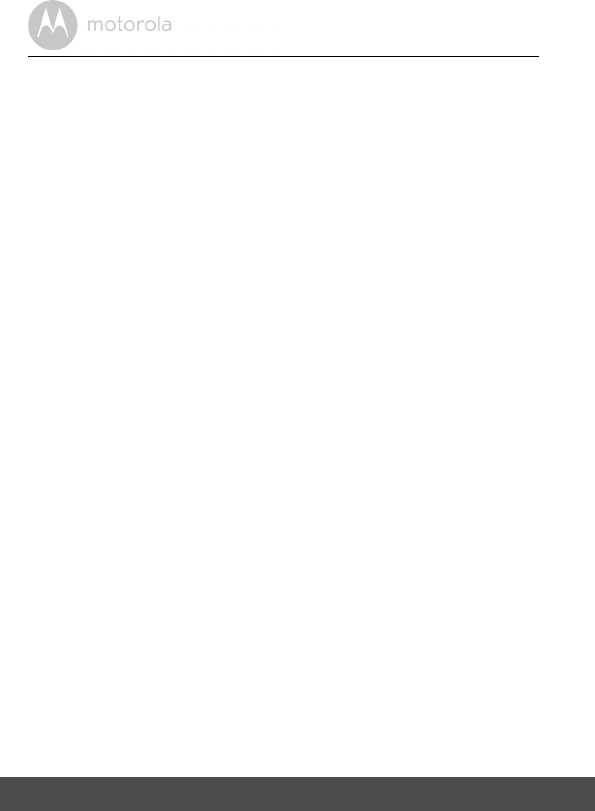
6System Requirements
2. System Requirements
Smartphones/Tablets: Android™ and iOS® only.
System Requirement: iOS 8.0, Android™ 4.2 or above
For more information please visit: https://hubbleconnected.com/requirements
Important guidelines for installing Humidifier+
• Use of other 2.4 GHz products, such as other wireless networks, Bluetooth®
systems or microwave ovens may cause interference with this product. Keep
the humidifier away from these types of products, or turn them off if they
appear to be causing interference.
• Always ensure that you have a good Wi-Fi® connection available.
• Place the humidifier on a smooth, level surface, such as a table.
• Unplug the appliance during filling and cleaning.
• The instructions for appliances having a part of class III construction supplied
from adetachable power supply unit shall state that the appliance is only to be
used with the power supply unit provided with the appliance
The Unit should be set up and used so that parts of the user's body other than the
hands are maintained at a distance of approximately 8 inches (20 cm) or more.
L’appareil doit être installé et utilisé de sorte que les parties du corps autres que les
mains soient à une distance d'environ 20 cm (8 pouces) ou plus.
•
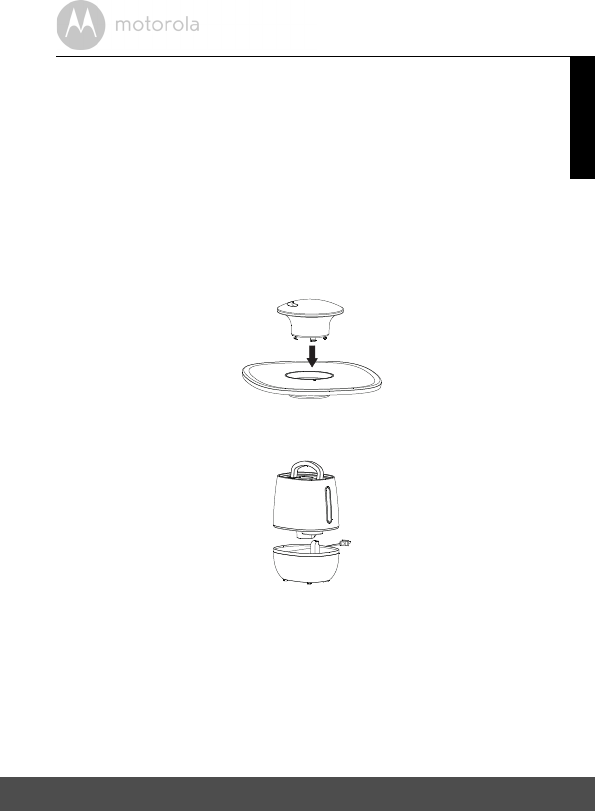
Getting Started 7
ENGLISH
3. Getting Started
3.1 Fill up the Water Tank and Install Water Filter
Important:
Do not operate the humidifier without water in the water tank.
Make sure that the humidifier is unplugged from the electrical outlet before
removing the water tank.
ALWAYS use fresh cool water for the water tank.
1. Remove the mist lid from the top of the humidifier and plug the mist outlet
into the lid.
2. Lift up the handle on top of the water tank and remove the water tank from
the humidifier base.
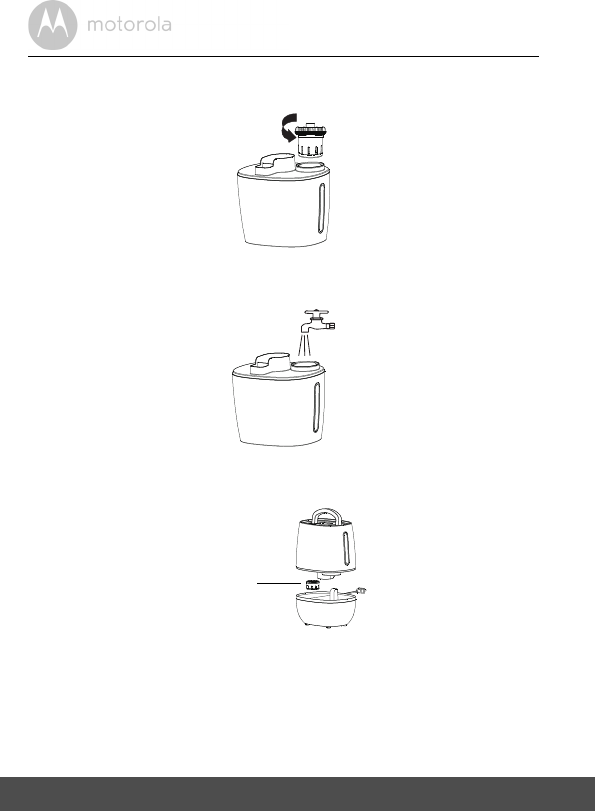
8Getting Started
3. Snap the handle back into place, then turn the water tank upside, remove
the tank cap by twisting it counter clockwise.
4. Fill the water tank with clean, cool water and replace the tank cap by
turning it clockwise until tight.
5. Install the water filter to the humidifier base, then replace the water tank on
the humidifier base. Ensure that the water tank is firmly seated.
6. Attach the mist lid back to the humidifier, then connect one end of the
power adapter into the power port on the humidifier and the other end to
the electrical outlet.
water filter
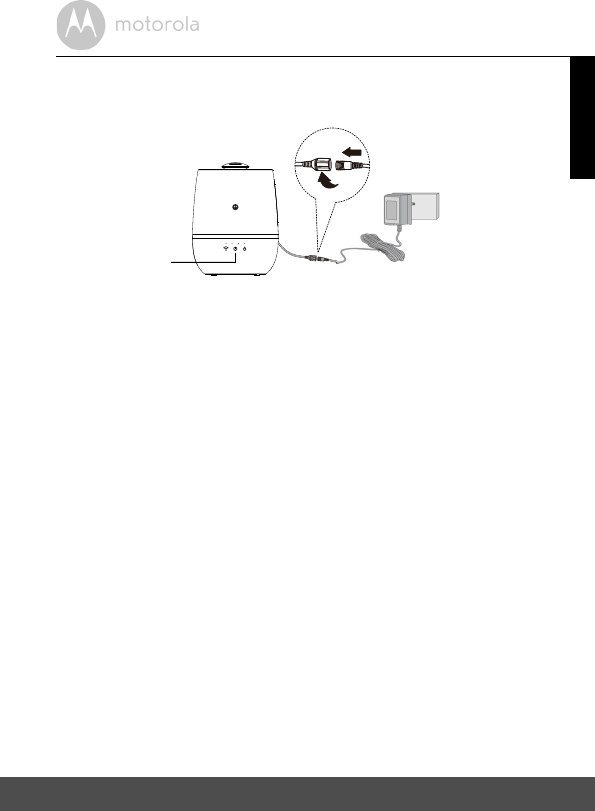
Getting Started 9
ENGLISH
The 0 Mist On/Off LED will light up. Tap the Mist On/Off key 0 to turn
mist On.
3.2 Connect Humidifier+ to Power Supply
1. Connect one end of the power adapter into the power port on the
humidifier and the other end to the electrical outlet.
2. The 0 Mist On/Off LED will light up.
Mist On/Off Key
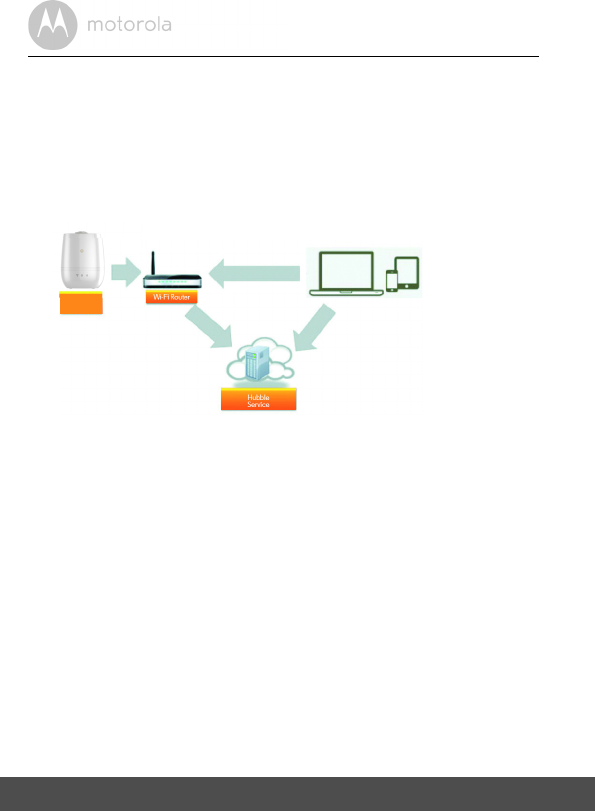
10 User Account and Humidifier+ Setup on Android™ Devices / iPhone®/ iPad®
4. User Account and Humidifier+ Setup on
Android™ Devices / iPhone®/ iPad®
What you need
• Humidifier+
• Device with AndroidTM system / iPhone® / iPad®
How Does It Work?
When a user tries to access Humidifier+, our Smart Nursery server authenticates
the user’s identity and permits access.
4.1 Download Hubble Connect for Smart Nursery App
• Go to Google Play™ Store to search for Hubble Connect for Smart Nursery.
• Download Hubble Connect for Smart Nursery App and install it on your
Android™ device
Or
• Go to App Store to search for Hubble Connect for Smart Nursery.
• Download Hubble Connect for Smart Nursery App and install it on your
iPhone®/ iPad®.
§72
Access your
Humidifier+ locally
Access your Humidifier+ from any
compatible device remotely
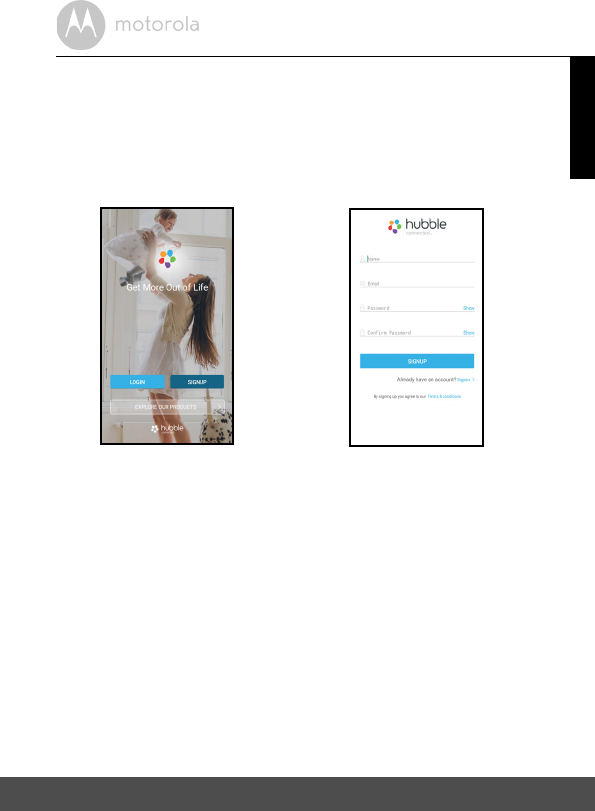
User Account and Humidifier+ Setup on Android™ Devices / iPhone®/ iPad® 11
ENGLISH
4.2 Run Hubble Connect for Smart Nursery App on
Android™ device / iPhone®/ iPad®
• Ensure that your Android™ Device / iPhone®/ iPad® is connected to the
Wi-Fi® router or mobile network.
• Run Hubble Connect for Smart Nursery App, tap SIGNUP and follow the in-
app instructions to create your Smart Nursery Account. By signing up, you
agree to our Terms & Conditions. (P1 & P2)
Note
If you already have a Smart Nursery App account, please tap LOGIN by
entering your account information and go to the next steps.
P1 P2
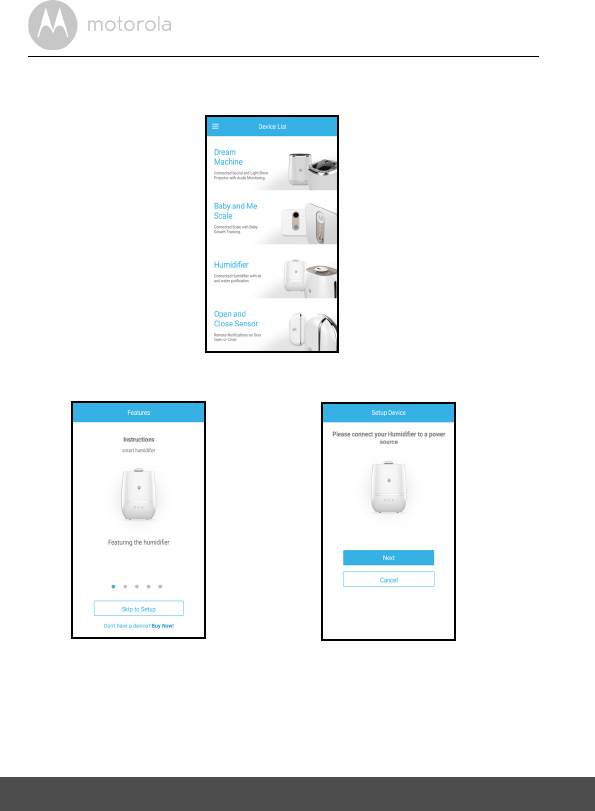
12 User Account and Humidifier+ Setup on Android™ Devices / iPhone®/ iPad®
4.3 Add Humidifier+ to your Smart Nursery account
• Tap on Humidifier to enter Humidifier+ setup mode. (P3)
• Tap on Skip to Setup, then tap Next to search for Humidifier+. (P4 & P5)
P3
P4 P5
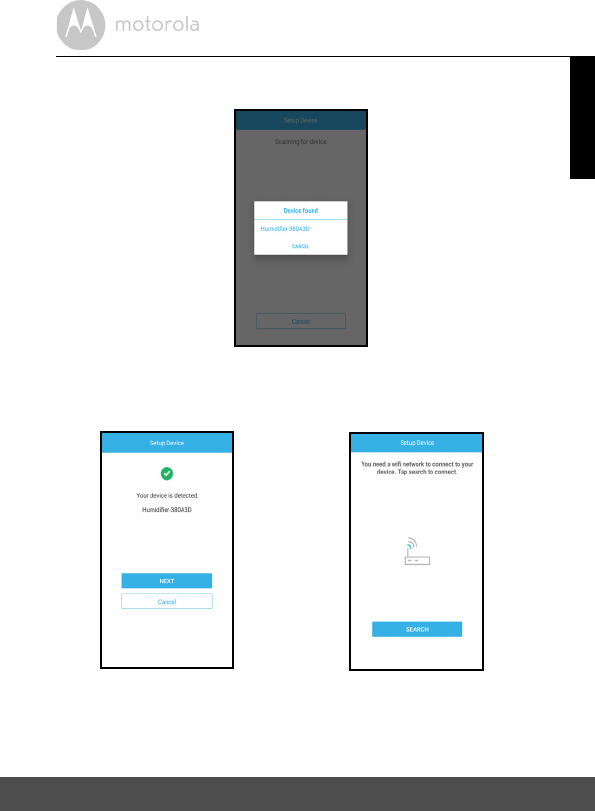
User Account and Humidifier+ Setup on Android™ Devices / iPhone®/ iPad® 13
ENGLISH
• The device SSID can be found on your Android™ Device / iPhone®/ iPad®.
Tap the SSID to confirm. (P6)
• Humidifier+ is detected. Tap Next to proceed to the next step. (P7)
• You need a Wi-Fi® network to connect to your Humidifier+. Tap Search to
start network searching. (P8)
P6
P7 P8
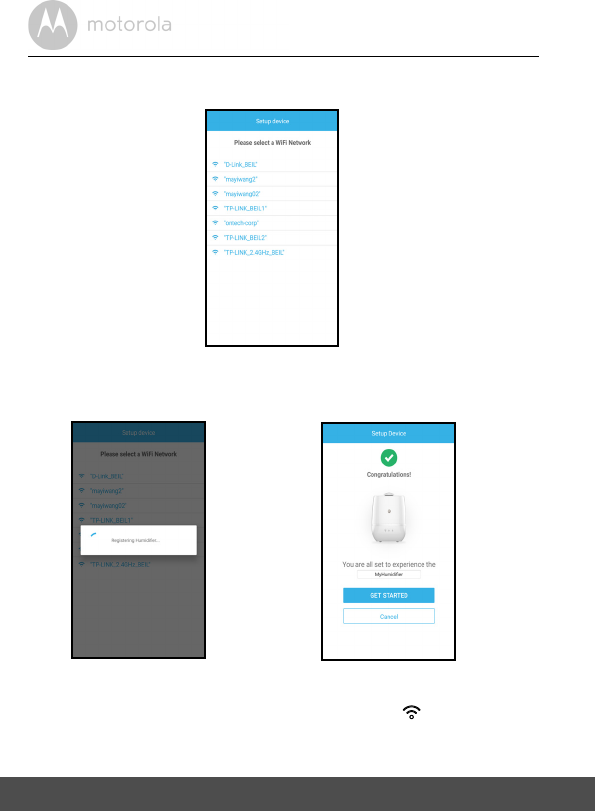
14 User Account and Humidifier+ Setup on Android™ Devices / iPhone®/ iPad®
• Select a Wi-Fi® network from the network list, enter Wi-Fi® password and
then tap Submit. (P9)
• It will take a few minutes for Humidifier+ to connect to the Wi-Fi® network.
Ta p Get Started when Humidifier+ is successfully connected to Hubble
Connect for Smart Nursery App. (P10 & P11)
Note
If you fail to complete the setup process, tap the pair key on Humidifier+
until the backlight blinks to enter registration mode and repeat the above steps
again.
P9
P10 P11
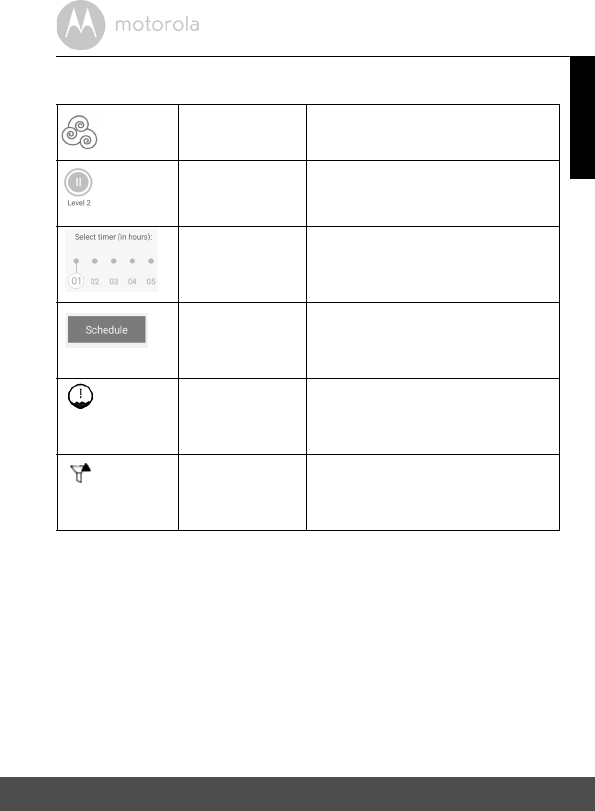
Overview of Hubble App 15
ENGLISH
5. Overview of Hubble App
Mist On/Off
• Tap to switch on and off the Humidifier
function.
Mist Output Level
• Tap to select Mist output level (1 -4).
Select Timer (in
hours)
• Tap to switch on and off. Then select
the operation hours from 1 to 12 hours.
Humidifier
Schedule
• Select the specific calendar day for the
Humidifier to operate.
Low Water Level
Alert
• Message pops up when the water
inside the reservoir reaches low limit.
Water Filter
Replacement
Alert
• Message pops up when water filter
replacement is needed.
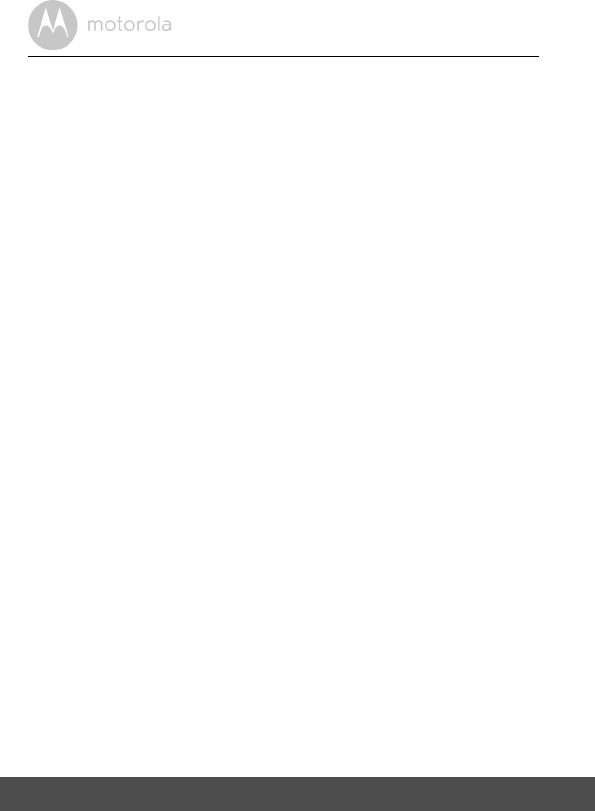
16 Recommendations for Use and Care
6. Recommendations for Use and Care
• Empty the water tank, wipe all surfaces dry, and refill the water in the
humidifier daily to reduce any growth of microorganisms; follow the
instructions in “Fill up the Water Tank and Install Water Filter” on page 7
when changing water in the Humidifier. Be sure you unplug the humidifier
from the electrical outlet first.
• Use water with low mineral content, such as bottled water labelled with
"distilled" to prevent the build-up of scale and the dispersal of minerals into
the air. Even though distilled water still contains some minerals, it has lower
mineral content than most tap water.
• Do not humidify to indoor relative humidity levels exceeding 50 percent.
Higher humidity levels may encourage the growth of biological organisms in
the home. Hygrometers, available at local hardware stores, may be used to
measure humidity levels. If water condenses on windows, walls, or pictures,
relocate the humidifier, lower its humidistat setting, or reduce its use.
• Do not let the area around the humidifier to become damp or wet. If
dampness occurs, turn the output volume of the humidifier down. If the
humidifier output volume cannot be turned down, use the humidifier
intermittently. Do not let absorbent materials, such as carpeting, drapes, or
tablecloths, to become damp.
• Clean the humidifier, as directed, at the end of the humidifying season or
when the product will not be in frequent use. Before storage, make sure all
the parts are dry. Dispose of all used demineralization cartridges, cassettes,
or filters. Store the humidifier in a dry place. After storage, clean the
humidifier again and remove any dust on the outside.
• Stop using your humidifier and contact your physician if you have respiratory
symptoms which you believe are associated with periods of use of your
humidifier, even if you are following maintenance directions.There may be
bacteria growth if water remains in the water tank for more than 24 hours. As
such, clean the humidifier daily.
• Every effort has been made to ensure high standards of reliability of your
humidifier. However, if something does go wrong, please do not try to repair
it yourself - contact Customer Service for assistance.
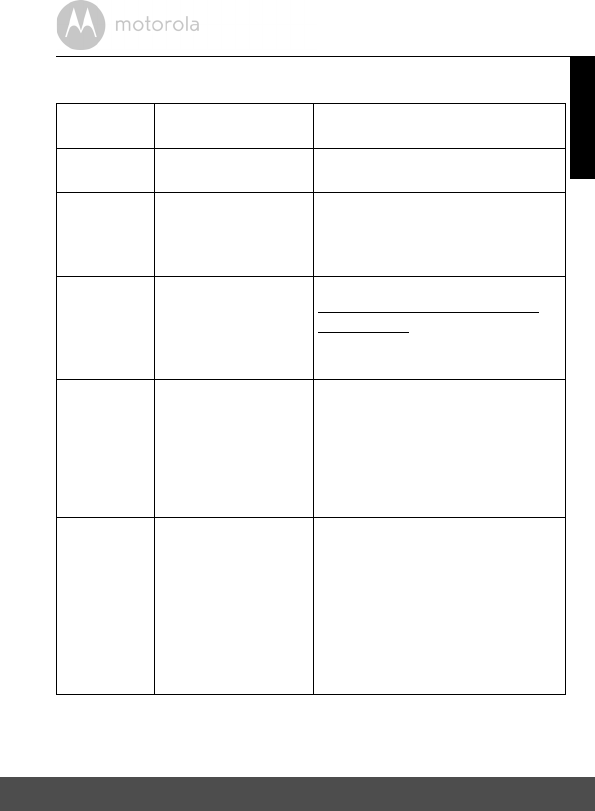
Troubleshooting 17
ENGLISH
7. Troubleshooting
Problem
Category
Problem
Description / Error
Solution
Account I am unable to login
even after registration.
Please check your user name and
password.
Account I receive an error
message saying: "E-
mail ID is not
registered".
Please ensure that you have
registered with us. Tap Sign in to
create an account.
Account What do I do if I forget
my password?
Click on the "Forgot Password" link on
https://app.hubbleconnected.com/
#lostpassword OR on your Android™
or iOS application. An e-mail will be
sent to your registered e-mail address.
Account I am unable to receive a
new password although
I have used the "Forgot
password" option.
1. The e-mail might have been sent
to your Junk Mail Folder. Please
check your Junk Mail Folder.
2. There might be a delay in getting
your e-mail. Please wait a few
minutes and refresh your e-mail
account.
Connectivity
Issues
I get a message: We
are having problems
accessing your Device.
This could be due to
the lack of an internet
connection. Please
wait and try again later.
1. Please try again in a few minutes.
This could be because of any
issue with your internet
connection.
2. If the problem remains, please
restart your Device to check if
this fixes the problem.
3. Please restart your Wireless
Router.
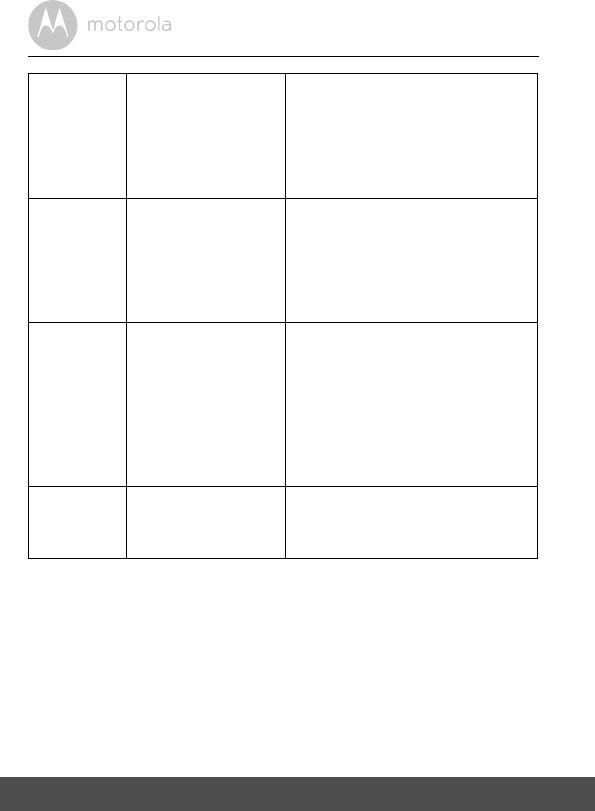
18 Troubleshooting
Connectivity
Issues
I am not able to access
my Device.
Please check if the Device is within
Wi-Fi range. If the LED on your Device
is flashing slowly, please try to move
the Device closer to the router for
better Wi-Fi connectivity and try
again.
Setting Up While I am adding a
new Device to my
account, I am not able
to find any Device to
add.
If you are trying to add a Device which
has previously been added into your
account or another account, you will
first have to reset the Device. This can
be done by tapping the PAIR button
twice.
Setting Up During setup on
devices for Android™
and iOS, I am not able
to find my Device
during the last step and
the setup fails.
Please reset the Device to setup
mode and try again. Tap the PAIR
button on the Device untill you hear a
beep. Wait for a minute for the Device
to restart. When the Device LED is
flashing, this indicates that it is in setup
mode. Now restart the setup from
your smartphone again.
General Which platforms are
supported for
accessing my Device?
Minimum requirement:
Android™ 4.2
iPhone /iPad iOS version 8.0
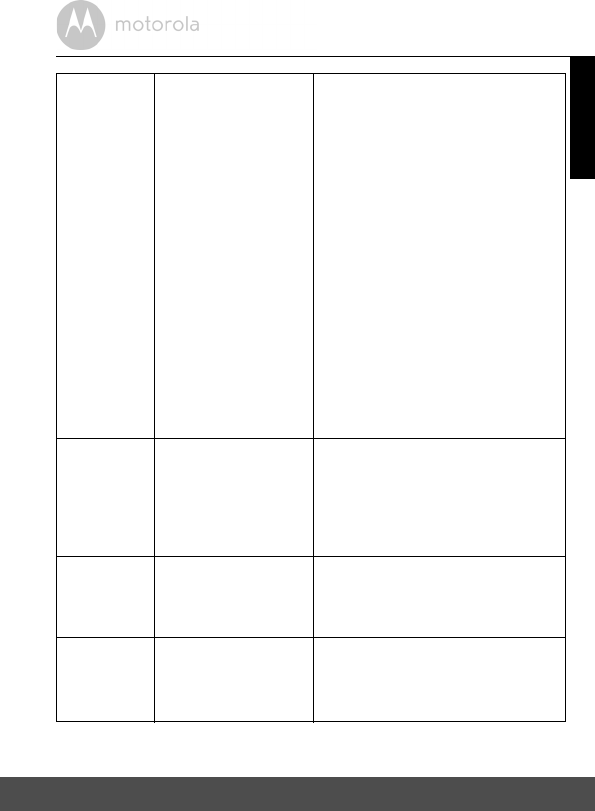
Troubleshooting 19
ENGLISH
General How do I download the
App for Android™ and
iOS devices?
Android™:
- Open the Google Play on your
Android™ device.
- Select Search
- Type in "HubbleConnect for
SmartNursery"
- The results will show the Hubble App
- Select to install it
iOS Device:
- Open the App StoreSM
- Select Search
- Type in "HubbleConnect for
SmartNursery"
- The results will show the Hubble App
- Select to install it
Functions Why there is little or no
mist?
1. May be the water level is too low,
please refill water in the reservoir.
2. Place the device on a flat and
level surface.
3. Change to a higher mist level
(there are 4 selectable levels).
Functions Why do I hear some
vibrating noise?
1. May be the water level is too low,
please refill water in the reservoir.
2. Place the device on a flat and
level surface.
Functions Why do I have a smelly
mists?
It might be due to few causes: Mildew
and Mold, Bacteria Growth, Mineral
Deposits. Please clean the Device
properly and replace with fresh water.
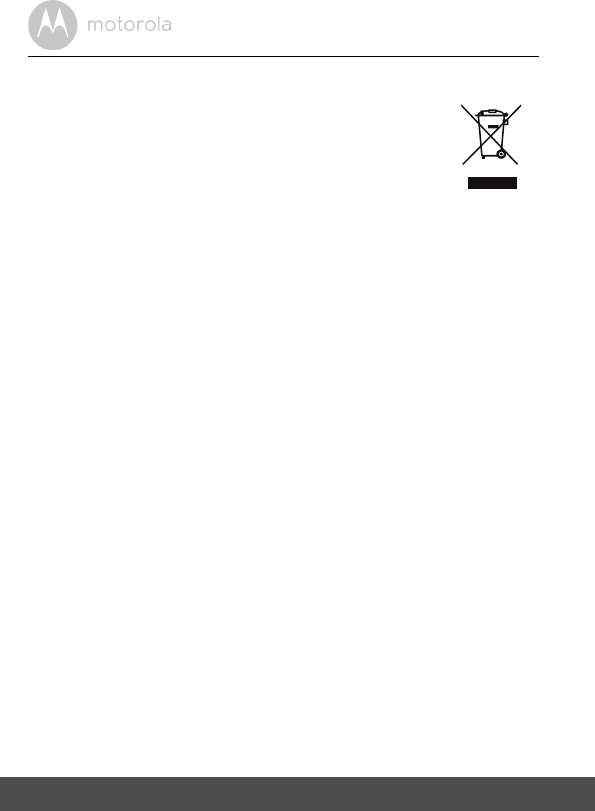
20 Disposal of the Device (Environment)
8. Disposal of the Device (Environment)
At the end of the product life cycle, you should not dispose of
this product with normal household waste. Take this product to
a collection point for the recycling of electrical and electronic
equipment. The symbol on the product, user's guide and/or
box indicates this.
Some of the product materials can be re-used if you take them
to a recycling point. By reusing some parts or raw materials from used products
you make an important contribution to the protection of the environment.
Please contact your local authorities in case you need more information on the
collection points in your area.
Dispose of the battery pack in an environmentally-friendly manner according to
your local regulations.
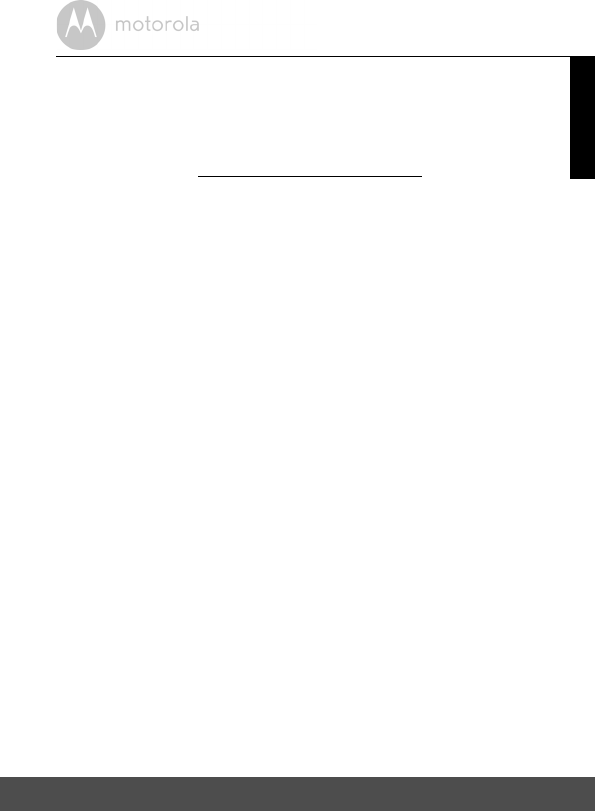
General Information 21
ENGLISH
9. General Information
If your product is not working properly....
1. Read this User's Guide.
2. Visit our website: www.motorolahome.com/support
3. Contact Customer Service at
Consumer Products and Accessories Limited Warranty
("Warranty")
Thank you for purchasing this Motorola branded product manufactured under
license by Binatone Electronics International Ltd ("BINATONE").
What Does this Warranty Cover?
Subject to the exclusions contained below, BINATONE warrants that this
Motorola branded product ("Product") or certified accessory ("Accessory") sold
for use with this product is manufactured to be free from defects in materials and
workmanship under normal consumer usage for the period outlined below. This
Warranty is your exclusive warranty and is not transferable.
Who is covered?
This Warranty extends only to the first consumer purchaser, and is not transferable.
What will BINATONE do?
BINATONE or its authorized distributor at its option and within a commercially
reasonable time, will at no charge repair or replace any Products or Accessories
that does not conform to this Warranty. We may use functionally equivalent
reconditioned/ refurbished/ pre-owned or new Products, Accessories or parts.
US and Canada 1-888-331-3383
E-mail: support@motorolahome.com
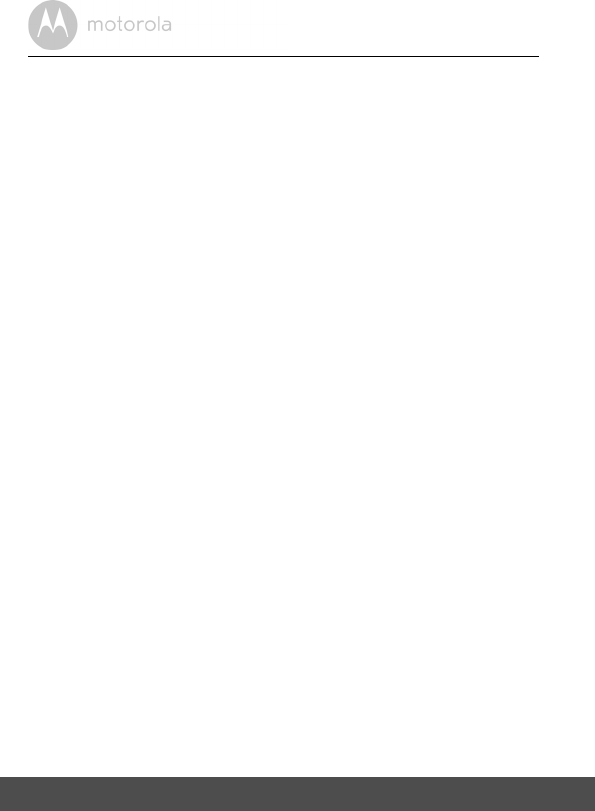
22 General Information
What Other Limitations Are There?
ANY IMPLIED WARRANTIES, INCLUDING WITHOUT LIMITATION THE
IMPLIED WARRANTIES OF MERCHANTABILITY AND FITNESS FOR A
PARTICULAR PURPOSE, SHALL BE LIMITED TO THE DURATION OF THIS
LIMITED WARRANTY, OTHERWISE THE REPAIR OR REPLACEMENT
PROVIDED UNDER THIS EXPRESS LIMITED WARRANTY IS THE EXCLUSIVE
REMEDY OF THE CONSUMER, AND IS PROVIDED IN LIEU OF ALL OTHER
WARRANTIES, EXPRESS OR IMPLIED. IN NO EVENT SHALL MOTOROLA OR
BINATONE BE LIABLE, WHETHER IN CONTRACT OR TORT (INCLUDING
NEGLIGENCE) FOR DAMAGES IN EXCESS OF THE PURCHASE PRICE OF
THE PRODUCT OR ACCESSORY, OR FOR ANY INDIRECT, INCIDENTAL,
SPECIAL OR CONSEQUENTIAL DAMAGES OF ANY KIND, OR LOSS OF
REVENUE OR PROFITS, LOSS OF BUSINESS, LOSS OF INFORMATION OR
OTHER FINANCIAL LOSS ARISING OUT OF OR IN CONNECTION WITH THE
ABILITY OR INABILITY TO USE THE PRODUCTS OR ACCESSORIES TO THE
FULL EXTENT THESE DAMAGES MAY BE DISCLAIMED BY LAW.
Some jurisdictions do not allow the limitation or exclusion of incidental or
consequential damages, or limitation on the length of an implied warranty, so
the above limitations or exclusions may not apply to you. This Warranty gives
you specific legal rights, and you may also have other rights that vary from one
jurisdiction to another.
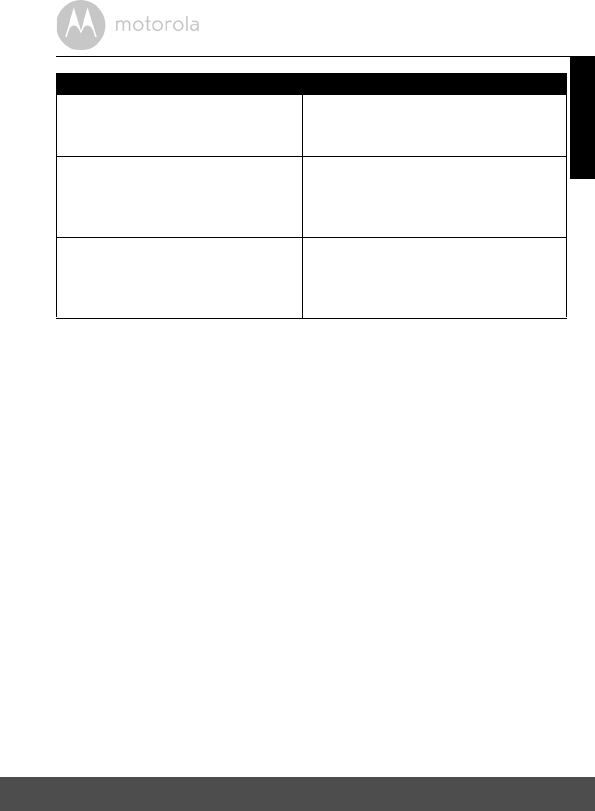
General Information 23
ENGLISH
Exclusions
Normal Wear and Tear. Periodic maintenance, repair and replacement of parts
due to normal wear and tear are excluded from coverage.
Batteries. Only batteries whose fully charged capacity falls below 80% of their
rated capacity and batteries that leak are covered by this Warranty.
Abuse & Misuse. Defects or damage that result from: (a) improper operation,
storage, misuse or abuse, accident or neglect, such as physical damage (cracks,
scratches, etc.) to the surface of the product resulting from misuse; (b) contact
with liquid, water, rain, extreme humidity or heavy perspiration, sand, dirt or the
like, extreme heat, or food; (c) use of the Products or Accessories for
commercial purposes or subjecting the Product or Accessory to abnormal
usage or conditions; or (d) other acts which are not the fault of MOTOROLA or
BINATONE, are excluded from coverage.
Use of Non-Motorola branded Products and Accessories. Defects or damage
that result from the use of Non-Motorola branded or certified Products or
Accessories or other peripheral equipment are excluded from coverage.
Unauthorized Service or Modification. Defects or damages resulting from
service, testing, adjustment, installation, maintenance, alteration, or
modification in any way by someone other than MOTOROLA, BINATONE or its
authorized service centers, are excluded from coverage.
Products Covered Length of Coverage
Consumer Products One (1) year from the date of the
Products, original purchase by the first
consumer purchaser of the product.
Consumer Accessories Ninety (90) days from the date of the
Accessories, original purchase by the
first consumer purchaser of the
product.
Consumer Products and Accessories
that are Repaired or Replaced
The balance of the original warranty or
for Ninety (90) days from the date
returned to the consumer, whichever is
longer.
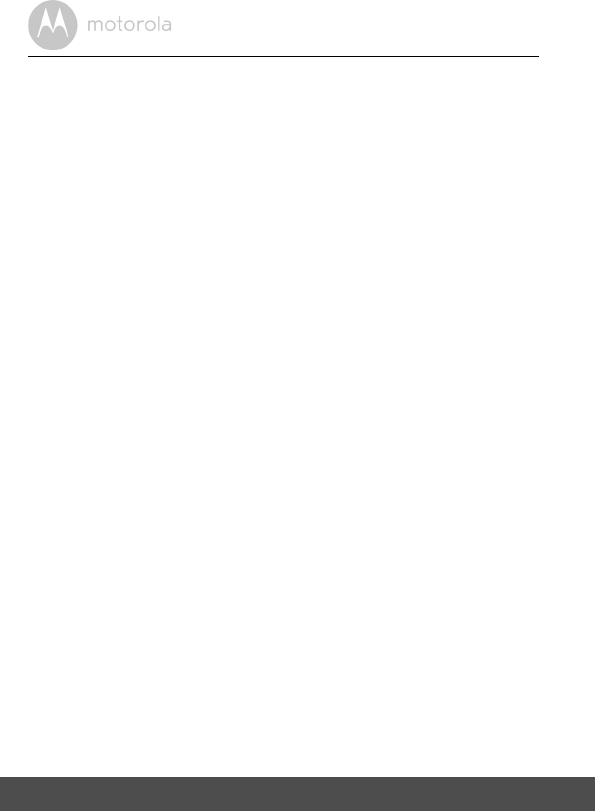
24 General Information
Altered Products. Products or Accessories with (a) serial numbers or date
tags that have been removed, altered or obliterated; (b) broken seals or
that show evidence of tampering; (c) mismatched board serial numbers;
or (d) nonconforming or non-Motorola branded housings, or parts, are excluded
from coverage.
Communication Services. Defects, damages, or the failure of Products or
Accessories due to any communication service or signal you may subscribe to
or use with the Products or Accessories is excluded from coverage.
How to Obtain Warranty Service or Other Information?
To obtain service or information, please call:
You will receive instructions on how to ship the Products or Accessories at your
expense and risk, to a BINATONE Authorized Repair Center.
To obtain service, you must include: (a) the Product or Accessory; (b) the
original proof of purchase (receipt) which includes the date, place and seller of
the Product; (c) if a warranty card was included in your box, a completed
warranty card showing the serial number of the Product; (d) a written
description of the problem; and, most importantly; (e) your address and
telephone number.
These terms and conditions constitute the complete warranty agreement
between you and BINATONE regarding the Products or Accessories purchased
by you, and supersede any prior agreement or representations, including
representations made in any literature publications or promotional materials
issued by BINATONE or representations made by any agent employee or staff
of BINATONE, that may have been made in connection with the said purchase.
US and Canada 1-888-331-3383
E-mail: support@motorolahome.com
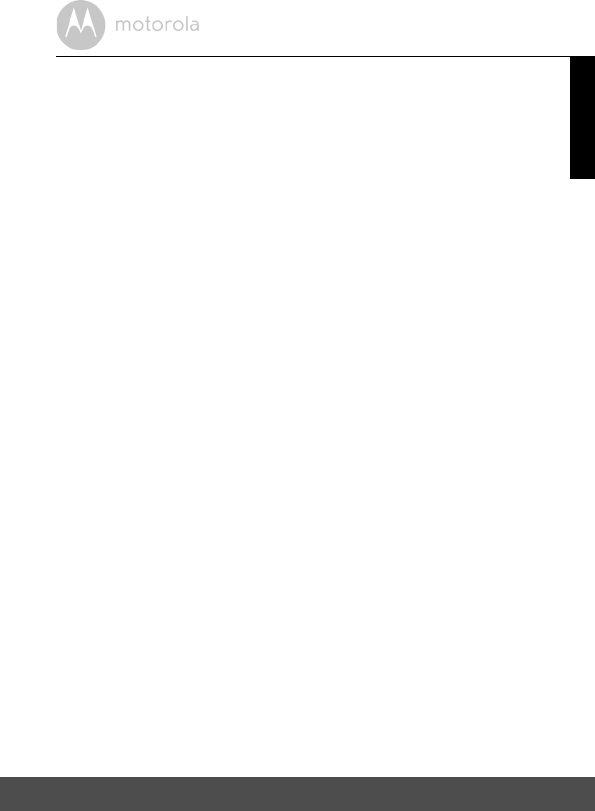
General Information 25
ENGLISH
FCC and IC regulations
FCC Part l5
NOTE: This equipment has been tested and found to comply with the limits for
a Class B digital device, pursuant to Part 15 of the Federal Communications
Commission (FCC) rules. These limits are designed to provide reasonable
protection against harmful interference in a residential installation. This
equipment generates, uses and can radiate radio frequency energy and, if not
installed and used in accordance with the instructions, may cause harmful
interference to radio communications. However, there is no guarantee that
interference will not occur in a particular installation. If this equipment does
cause harmful interference to radio or television reception, which can be
determined by turning the equipment off and on, the user is encouraged to try
to correct the interference by one or more of the following measures:
• Reorient or relocate the receiving antenna.
• Increase the separation between the equipment and receiver.
• Connect the equipment into an outlet on a circuit different from that to
which the receiver is connected.
• Consult the dealer or an experienced radio/TV technician for help.
Changes or modifications to this equipment not expressly approved by the
party responsible for compliance could void the user’s authority to operate the
equipment.
This device complies with Part 15 of the FCC rules. Operation is subject to the
following two conditions: (1) this device may not cause harmful interference,
and (2) this device must accept any interference received, including
interference that may cause undesired operation. Privacy of communications
may not be ensured when using this device.
To ensure safety of users, the FCC has established criteria for the amount of radio
frequency energy that can be safely absorbed by a user or bystander according to
the intended usage of the product. This product has been tested and found to
comply with the FCC criteria.
This Class B digital apparatus complies with Canadian ICES-003.
CAN ICES-3(B)/NMB-3(B)
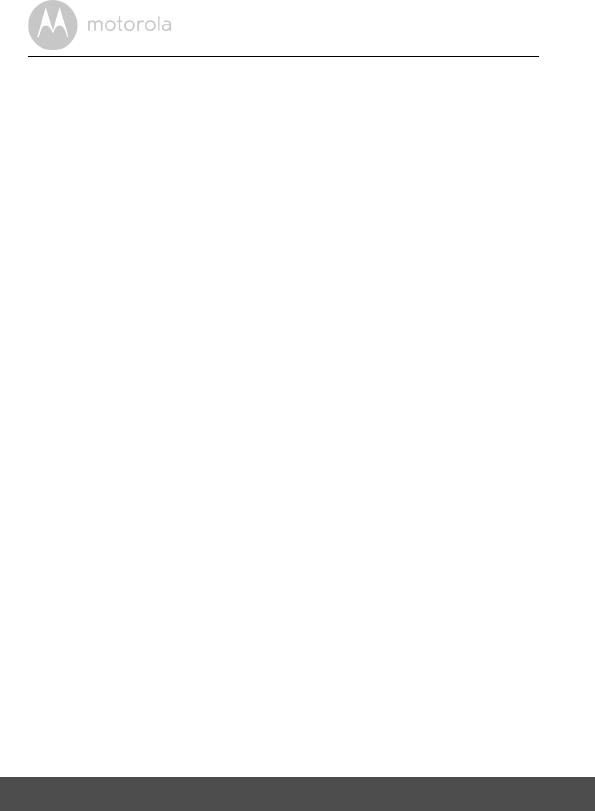
26 General Information
WARNING
Changes or modifications, to this equipment not expressively approved by the
party responsible for compliance could void the user’s authority to operate the
equipment.
The socket-outlet shall be installed near the equipment and shall be easily
accessible.
Industry Canada
This device complies with Industry Canada licence-exempt RSS standard(s):
Operation is subject to the following Two conditions:(1) this device may not
cause interference, and (2) this device must accept any interference, including
interference that may cause undesired operation of the device.
The term "IC: " before the certification/registration number only signifies that
the Industry Canada technical specifications were met. This product meets the
applicable Industry Canada technical specifications.
Le présent appareil est conforme aux CNR d’Industrie Canada applicables aux
appareils radio exempts de licence. L’exploitation est autorisée aux deux
conditions suivantes : (1) l’appareil ne doit pas produire de brouillage, et (2)
l’utilisateur de l’appareil doit accepter tout brouillage radioélectrique subi,
même si le brouillage est susceptible d’en compromettre le fonctionnement.
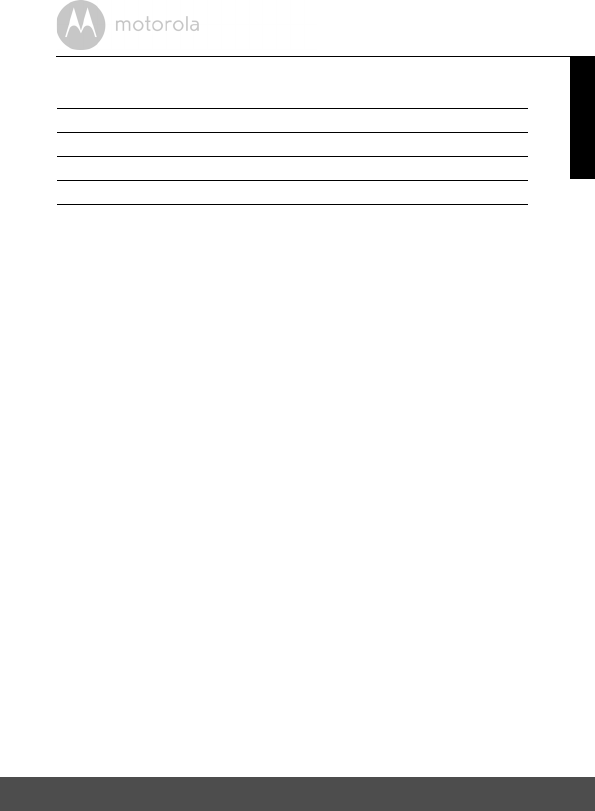
Technical Specifications 27
ENGLISH
10. Technical Specifications
Power 100-240V AC
Operating Temperature -10 to 50oC
Wi-Fi 2.4G Wi-Fi 802.11 b/g/n supported
Mist Rate 280 – 380 ml/h
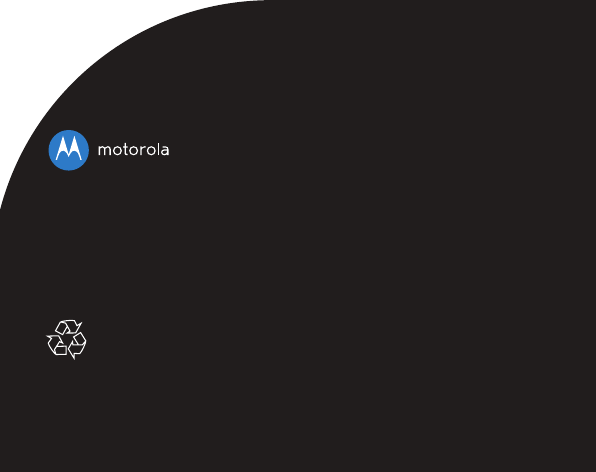
Manufactured, distributed or sold by Binatone Electronics International
LTD., official licensee for this product. MOTOROLA and the Stylized M
logo are trademarks or registered trademarks of Motorola Trademark
Holdings, LLC. and are used under license. Apple logo is a trademark of
Apple Inc., registered in the U.S. and other countries. App Store is a service
mark of Apple Inc. Google Play and Android are trademarks of Google Inc.
Wi-Fi is a trademark of the Wi-Fi Alliance. All other trademarks are the
property of their respective owners. © 2016 Motorola Mobility LLC. All
rights reserved.
US_EN Version 1.0
Printed in China