Binatone Electronics SMART66 DECT Phone User Manual
Binatone Electronics International Ltd. DECT Phone Users Manual
Users Manual
Instructions
1. THE BASICS .......................................................... 3
1.1 OVERVIEW ........................................................ 3
1.2 SAFETY WARNINGS AND NOTICES.................... 3
1.2.1 General attention ......................................... 4
1.2.2 Notices when using your phone .................... 5
1.2.3 Notices when using the battery .................... 7
1.2.4 Charging your phone ................................. 10
1.2.5 Cleaning and maintenance ......................... 14
2. GETTING STARTED ........................................... 15
2.1 COMPONENT NAME AND EXPLANATION ............ 15
2.1.1 Technical parameters .......................... 15
2.1.2 Icons ...................................................... 16
2.2 USING THE TOUCHSCREEN .......................... 16
2.3 TURNING YOUR PHONE ON AND OFF ............. 17
2.4 UNLOCKING YOUR PHONE.............................. 17
3. FUNCTIONAL MENU ....................................... 17
3.1 1 MOBILE MARKET ......................................... 17
3.2 BROWSER ....................................................... 18
3.3 CALCULATOR .................................................. 18

2
3.4 CALENDAR ...................................................... 18
3.5 CAMERA ......................................................... 19
3.6 CLOCK ............................................................ 19
3.7 CONTACTS ...................................................... 19
3.8 DECT MANAGER ............................................. 20
3.9 DOWNLOADS .................................................. 21
3.10 EMAIL ........................................................... 21
3.11 FILE MANAGER ............................................. 21
3.12 FM RADIO .................................................. 22
3.13 GALLERY ...................................................... 22
3.14 MUSIC .......................................................... 22
3.15 OOBE .......................................................... 23
3.16 PHONE.......................................................... 23
3.17 QUICK START GUIDE ................................... 23
3.18 SEARCH ........................................................ 23
3.19 SETTINGS ..................................................... 23
3.20 SOUND RECORDER ..................................... 24
3.21 TODO ........................................................... 25
3.22 VIDEO PLAYER ............................................. 25
4. TEXT INPUT ......................................................... 25
5. SD CARD INTRODUCTION ............................... 27
6. FAQS AND SOLUTIONS .................................... 29

3
1. The Basics
1.1 Overview
Thank you for choosing the DECT devices.After
reading this guide you will be able to fully master
the use of your phone and appreciate all its
functions and ease of use.
Not only does the phone provide you with
basic call functions , but also with many practical
functions and services, to improve the time you
spend working and playing.
Our company reserves the right to revise this
manual content without prior notice.
1.2 Safety warnings and notices
Before using your mobile phone, read and
understand the following notices carefully to
ensure you will use it safely and properly.

4
1.2.1 General attention
Use careful with the earphone maybe
possible excessive sound pressure from
earphones and headphones can cause
hearing loss.
The device complies with RF
specifications when the device used at
1.5cm form your body
Only the battery and battery charger
specified by our company should be used
in your phone. Other products might
result in battery leakage, overheating, fire
or explosion.
To avoid your phone malfunctioning, or
catching fire, please do not violently
impact, jolt or throw your phone.
Please do not place the battery, mobile
phone, or charger in a microwave oven or
high-pressure equipment. Otherwise it
could lead to unexpected accidents such
as damage to the circuitry or fire hazard.
Please do not use your phone near
flammable or explosive gases, otherwise
it could cause malfunction of your phone

5
or fire hazard.
Please do not subject your phone to high
temperatures, high humidity or dusty
places; otherwise this may lead to the
malfunction of your phone.
Keep your phone out of the reach of
small children. Your phone is not a toy.
Children could hurt themselves.
To avoid your phone falling and
malfunctioning or being damaged, please
do not place it on uneven or unstable
surfaces.
1.2.2 Notices when using your phone
Please do not use your mobile phone
near the high precision electronic
devices. RF interference might cause
malfunctioning of such electronic
devices and other problems.
Please do not subject the LCD to impact
or use the screen to strike things, as this
will damage the LCD board and cause
leakage of the liquid crystal. There is a
risk of blindness if the liquid crystal
substance gets into the eyes. If this

6
occurs rinse eyes immediately with clear
water (under no circumstances rub your
eyes) and go immediately to a hospital
for treatment.
Do not disassemble or modify your
mobile phone, as it will lead to damage
to the phone such as battery leakage or
circuitry failure.
Please do not use needles, pen tips, or
other sharp objects on the keypad as
this may damage the mobile phone or
cause it to malfunction.
In the event of antenna malfunction, do
not use your phone, as it could be
harmful to human body.
Avoid letting the phone come into close
contact with magnetic objects such as
magnetic cards as the radiation waves of
the mobile phone may erase the
information stored on floppy disks, pay
cards and credit cards.
Avoid having the mobile phone come
into contact with water or other liquids. If
liquids enter the phone, this could cause

7
a short circuit, battery leakage or other
malfunction.
1.2.3 Notices when using the battery
CAUTION : RISK OF EXPLOSION IF
BATTERY IS REPLACED BY AN
INCORRECT TYPE. DISPOSE OF
USED BATTERIES ACCORDING TO
THE INSTRUCTIONS.
The battery has a limited service life.
The remaining life gets shorter as the
times of charging increase. If the battery
becomes feeble even after the charging,
this indicates the service life is over and
you have to use a new battery.
Do not dispose of old batteries with
everyday domestic garbage. Please
dispose of old batteries at the directed
places with specific rules for their
disposal.
Please do not throw batteries into a fire,
as this will cause the batter to catch fire
and explode.
When installing the battery, do not use
force or pressure, as this will cause the

8
battery to leak, overheat, crack and
catch fire.
Please do not use wires, needles or
other metal objects to short-circuit the
battery. Also, do not put the battery near
necklaces or other metal objects, as this
will cause the battery to leak, overheat,
crack and catch fire.
Please do not solder the contact points
of the battery, as this will cause the
battery to leak, overheat, crack and
catch fire.
If the liquid in the batteries goes into the
eyes, there is a risk of blindness. If this
occurs do not rub the eyes, but
immediately rinse eyes with clear water
and go to the hospital for treatment.
Please do not disassemble or modify the
battery, as this will cause the battery to
leak, overheat, crack and catch fire.
Please do not use or place the batteries
near high temperature places such as
near a fire or heating vessel, as this will
cause the battery to leak, overheat,

9
crack and catch fire.
If the battery overheats, changes color,
or becomes distorted during use,
charging, or storage, please stop using
and replace it with a new battery.
If the liquid from the battery comes in
contact with skin or clothing this could
cause burning of the skin. Immediately
use clear water to rinse and seek
medical tips if necessary.
If the battery leaks or gives off a strange
odor, please remove the battery from the
vicinity of the open fire to avoid a fire or
explosion.
Please do no let the battery become wet
as this will cause the battery to overheat,
smoke and corrode.
Please do not use or place batteries in
places of high temperature such as in
direct sunlight, as this will cause the
battery to leak and overheat, lower
performance, and shorten the battery’s
life.
Please do not continuously charge for

10
more than 24 hours.
1.2.4 Charging your phone
Connect the connector of charger to the
mobile phone. The battery level indicator
flashes on the screen. Even if the phone has
been turned off, the charging image still
appears, indicating that the battery is being
charged. If the phone is overused when the
current is insufficient, it may take longer time
for the charging indicator to appear on the
screen after the charging begins.
When the battery level indicator does not
flash and indicates the battery is full, this
indicates the charging has been completed. If
the phone is off during charging, the charging
being completed image also appears on the
screen. The charging process often takes 3
to 4 hours. During the charging, the battery,
phone and charger gets warm, this is a
normal phenomenon.
Upon the completion of charging, disconnect
the charger from AC power socket, and from
the mobile phone.
Notes:

11
During charging, the phone must be placed in
well-ventilated environment of 0 ℃~ +55 . ℃
Always use the charger supplied by your
phone manufacturer. Using an unauthorized
charger might cause danger and invalidate
the authorization and warranty clauses for
your phone.
The standby time and call duration provided
by the manufacturer are based on ideal
operating environment. In practice, the
battery's operating time varies depending on
operating environment and usage methods.
Make sure the battery has been installed
before charging. It is best not to remove the
battery while charging.
Upon completion of charging, disconnect the
charger from your phone and the power
supply.
If you have not disconnected the charger from
your phone and the power supply, the charger will
continue to charge the battery after about 5 to 8
hours when the batter level decreases substantially.
We advise you not to do like this, as it lowers your

12
phone performance and shortens your phone life.
Notices when using your charger
Please use AC 220 volts. The use of any
other voltage will cause battery leakage,
fire and cause damage to the mobile
phone and charger.
It is forbidden to short circuit the charger,
as this will cause electrical shock,
smoking and damage to the charger.
Please do no use the charger if the
power cord is damaged, as this will
cause fire or electrical shock.
Please immediately clean any dust
gathered on the electrical outlet.
Please do no place vessels with water
near the charger in order to avoid water
splashing onto the charger and causing
an electrical shortage, leakage or other
malfunction.
If the charger comes in contact with
water or other liquid the power must
immediately be switched off to avoid an

13
electrical short or shock, fire or
malfunction of the charger.
Please do not disassemble or modify the
charger, as it will lead to bodily harm,
electrical shock, fire or damage to the
charger.
Please do not use the charger in the
bathroom or other excessively moist
areas, as this will cause electrical chock,
fire or damage to the charger.
Please do not touch the charger with wet
hands, as this will cause electrical
shock.
Do not modify or place heavy objects on
the power cord, as this will cause
electrical shock or fire.
Before cleaning or carrying out
maintenance please unplug the charger
from the electrical outlet.
When unplugging charger, do not pull on
the cord, but rather hold on to the body
of the charger, as pulling on the cord will
damage the cord and lead to electrical
shock or fire.

14
1.2.5 Cleaning and maintenance
The mobile phone, battery, and charger
are not water resistant. Please do not
use them in the bathroom or other
excessively moist areas and likewise
avoid allowing them to get wet in the
rain.
Use a soft, dry cloth to clean the mobile
phone, battery and charger.
Please do not use alcohol, thinner,
benzene or other solvents to wipe the
mobile phone.
A dirty outlet will cause poor electrical
contact, lose of power and even inability
to recharge. Please clean regularly.

15
2. Getting Started
2.1 Component name and explanation
2.1.1 Technical parameters
Handset
Model: smart66
Dimension :L165×W90×T10
Lithium-ion battery
Model: BM25GM725
Nominal voltage: 3.7V
Maximum charge voltage: 4.2v
Capacity : 2500mAh
Travel charger
Model : US:MLF-A00060501000U021
EU:MLF-A00060501000FE0021
Output : 1A
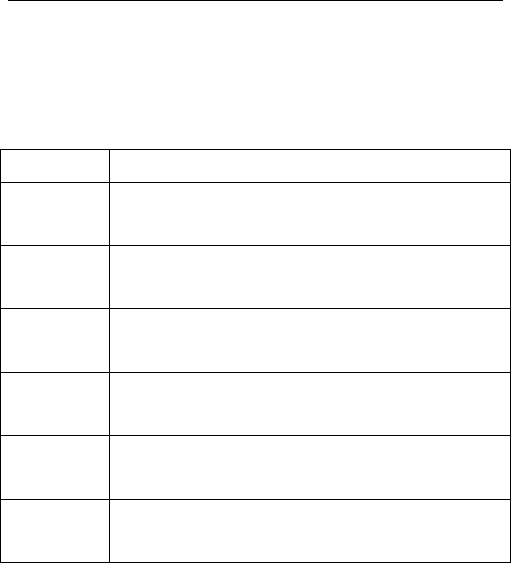
16
2.1.2 Icons
In the standby mode, the following icons
may appear in standby screen:
Icon Description
Indicate the intensity of network
signals.
Show missed calls.
A call is in progress.
The phone is playing a song.
Get connected to the wireless
network
Turn on the Bluetooth.
2.2 Using the touchscreen
Your phone provides many touch keys in the Main
screen. Meanwhile please follow the instructions:
■Do not touch the screen with wet hands.
■Do not touch the screen with great forces.
■Do not touch the screen with metallic or

17
conductive objects.
2.3 Turning your phone on and off
To turn on the phone, hold down the POWER
KEY on the top; to turn off the phone, hold down
the POWER key.
2.4 Unlocking your phone
To prevent unauthorized use, you can set
phone protection. If you have selected this
function, you must be unlocked each time before
you use the phone.
3. Functional Menu
3.1 1 Mobile Market
The 1Mobile Market for Android offers a
curated selection of fun, useful, and otherwise
interesting apps,You can download and install
these applications, you must connect the
network first.

18
3.2 Browser
Browser enables you to surf the web via your
phone, as if via a computer. You may create a
bookmark on your phone. You can quickly go to
your favorite websites from the Main screen.
You may select from the horizontal and
vertical modes to view a webpage. The phone
automatically changes the screen orientation to
suit the webpage, depending on how you are
rotating your phone.
3.3 Calculator
Your phone provides a calculator with 4 basic
functions so that you can perform some simple
calculations.
To clear the latest input or result, press the
Clear key.
Note: The calculator is limited in accuracy
and will result in rounding error.
3.4 Calendar
Calendar allows you to view your schedules
and events at any time.
Select to show calendar by day, week or

19
month. If “by week”, the calendar will be shown by
week. This application is convenient for you to
add events or view schedule.
3.5 Camera
Your phone provides the camera and video
recorder features. No matter where you will go,
you can take high-resolution photos and videos.
3.6 Clock
Enter the menu to display the current
time.Your phone provides many groups of alarm
clocks. Select one of them to edit and customize
alarm clock.
3.7 Contacts
The “Contacts” lets you easily call your
colleagues or friends, or send email to them. You
may open “Contacts” directly from the Main
screen, or open it via the “Dialing” application.
Add a contact:
To add a contact, directly enter the name and
phone number 、Email、Address or Add another
filed.
Search for contacts:

20
To search for a contact, Click the Search
icon , and a search box will pop up. In the search
box, enter the key words, such as name. While
you are entering the key word, the matching
contacts immediately appear.
Edit a contact:
To edit details of a contact, Select a contact, click
on the menu, Select Edit.
Delete a contact:
To delete the current contact, click on the
menu, Select Delete.
From the menu, You can also share
contacts in Bluetooth,Email, SD Card cards.
3.8 Dect manager
Handset Registration:
Select this option,Enter the ‘Registering
handset ...’interface,Press the Register button
under the base for at least 10 sec,The handset
pop up ‘Handset registration done!’interface,Said
the handset registered the base of success.The
handset pop up ‘Handset registration
fail !’interface .Said the handset registered base
failure,The handset registers base again ,please.
21
Handset reset:
Select this option ,Enter ‘Resetting
handset ...’interface ,seconds later,The handset
pop up ‘Handset resetting done!’interface,Said
handset reset successfully.
Call Divert
You can Select All call transfer、Line busy
transfer 、Not answer transfer functions.
DECT update
You can upgrade DECT version.
3.9 Downloads
You can view the downloaded file.
3.10 Email
The Email application lets you to forward
Emails to anyone who has an Email address.
Enable the application, set up an Email
account, and then you can edit, delete, receive or
send Emails, as if via a computer. This application
needs support from the network.
3.11 File Manager
By file Manager, you can view and manage

22
the files stored in your phone storage or SD card.
3.12 FM Radio
Need to plug in headphones first before
listening to FM.
Search:Select this option to automatically
search for channels and generate the list of
channels.
Speaker: FM sound from the headset to
switch to the speaker.
Record FM: Recording and playback FM
program.
3.13 Gallery
Gallery is a picture manager. Gallery gives
you an intuitive way to manage your pictures. You
can delete edit ,crop pictures in you phone ,You
can view pictures ,you only need to slide mobile
phone screen gently with your finger, a lot of
pictures will appear in front of your sight.
3.14 Music
Music can play audio files stored in the
phone. Select Music, you can see the menus of
“Artists”, “Albums”, “Songs” and “Playlists”.

23
3.15 OOBE
OOBE is a basic setting steps, in this step,
you will need to make some basic settings in your
phone,such as language options,date&time
options etc..
3.16 Phone
You can directly input telephone number you
want from the numerical keypad ,You can also
choose the number you want from the call log or
contacts.You can also call other handset
registered on the same base.
3.17 Quick Start Guide
This Quick Start Guide contains 4 useful
tips and introduces you basic gestures and phone
management.Can help you learn how to use the
phone.
3.18 Search
You can be used to search the information
you want.
3.19 Settings
In the Settings menu, you can make some basic
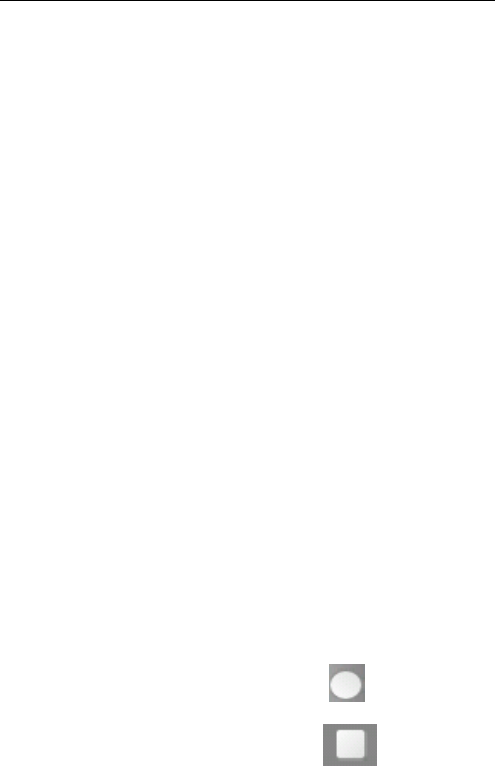
24
Settings in your phone, to as language options,
date&time options etc...Settings
contains:Wireless&networks、Device、Personal、
Accounts、System.
WIRELESS&NETWORKS:You can turn on
or off WIFI、bluetooth, and can view data usage.
DEVICE:You can view or set dect manager,
audio profiles, display, storage, battery, apps.
PERSONAL:You can view or set location
access、security、language&input、backup&reset.
ACCOUNTS:You can add corporate、email
accounts, etc.
SYSTEM:You can view or set date&time、
scheduled power on&off 、accessibility 、about
phone.
3.20 Sound Recorder
Voice Recorder is used for creating audio
files.
To start voice recording:Tap .
To end voice recording:Tap .

25
To play back voice recording:Tap .
The audio files are automatically stored on
your storage card. They can be viewed with File
Manager.
3.21 ToDo
TODO can record somethings is going to do.
3.22 Video Player
Video Player can play Videos stored in the phone.
4. Text Input
Enter text via the keypad. Examples of
text include contact details, emails and
websites. The keypad provides the functions
of spelling prediction, spelling correction and
learning while using.
The smart keypad may give you prompts
of correct spelling, depending on which
application you are using.
Enter text:
1 Tap the text box (memo, or new contact)
to call the keypad.
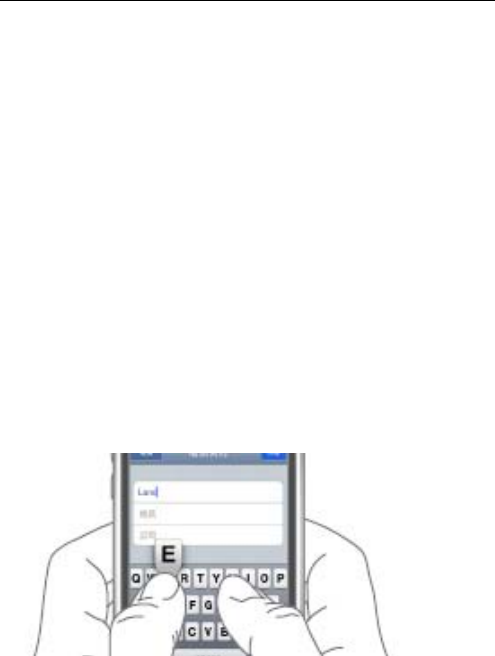
26
2 Tap the keys on keypad.
At the initial stage, you can tap keys using
either of your index fingers. Once you get
familiar with the keypad, you can try tapping
keys using both of your thumbs.
While tapping a key, the corresponding
letter will appear above your thumb or another
finger. If you are tapping a wrong key, you
may slide to the correct one. Only when your
tapping finger leaves a key, can the
corresponding letter be entered in the text
box.
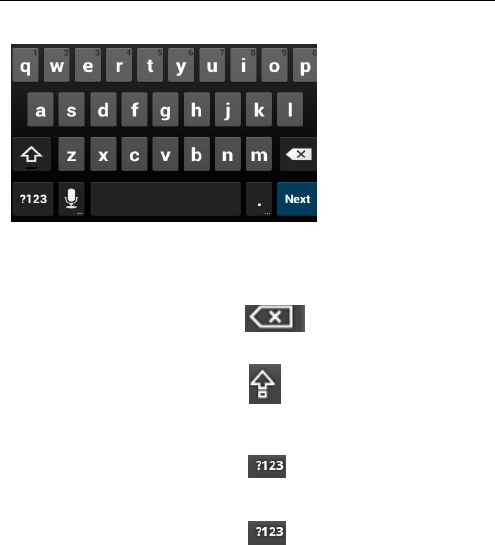
27
To delete a
character Tap
To enter an
upper-case letter
Tap , and then tap that
letter.
To enter a digit Tap , and then tap that
digit.
To enter a symbol Tap , and then tap that
symbol.
5. SD Card Introduction
Your handset supports SD card to expand
the memory. Install the SD card according to
the indication.
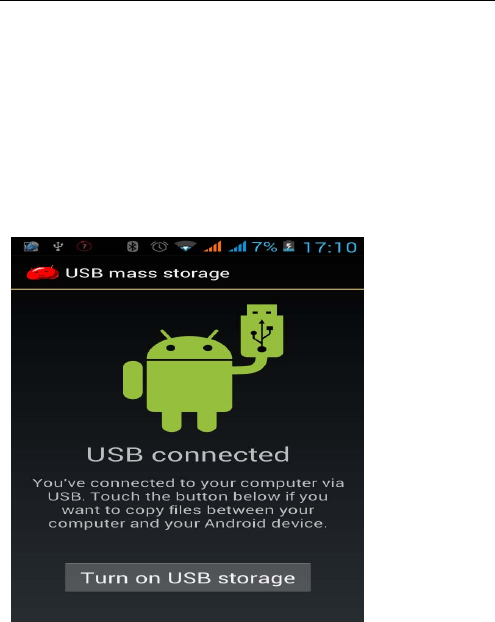
28
As one of storages for your handset, SD
card has been set as the default storage at
factory. You can directly use it without making
any settings.
When you insert the USB cable when the
following screen appears:
The following screen appears when you
select “Turn on USB stroge”:
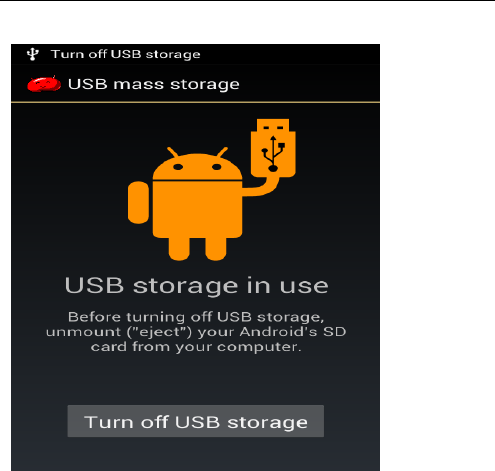
29
Note: The product shall only be connected to
a USB interface of version USB2.0.
The handset hard disk used as U disk not
supported, SD card supported only.
6. FAQs and Solutions
If you have any questions about the
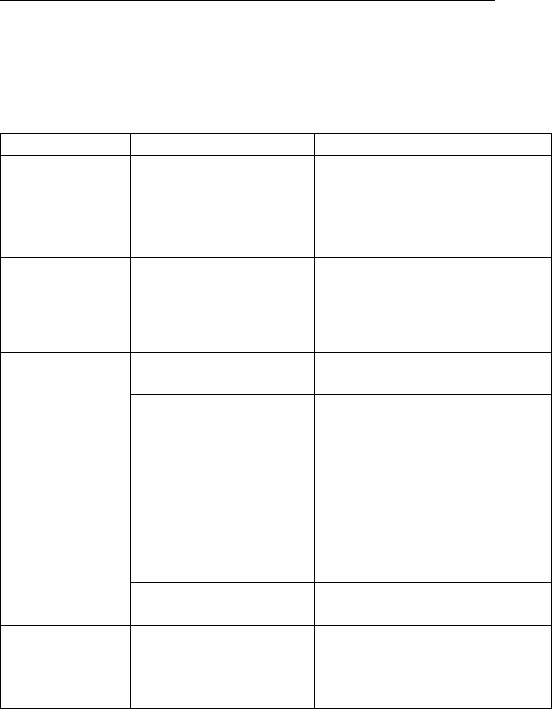
30
phone, please find the solutions from the table
below.
FAQs Causes Solutions
Echoes or
noises
In some areas, the
call lines are in
bad condition.
Hang off the call and dial
again near the base
Mobile
phone can't
power on
The battery
without
electricity
Mobile phone charge or
replace the battery
Failed to
charge the
battery
the charger is
damaged. Change a new charger.
Charge the
battery when
ambient
temperature is
lower than 0℃
or above 55℃.
Change the
environment.
Poor connection. Check whether the plug
is properly connected.
Failed to
add
contacts to
phonebook
The storage space
of phonebook is
used up.
Delete some contacts
from the phonebook.
31
13.8 FCC, ACTA and IC regulations
FCC Part 15
This equipment has been tested and found to comply with the
requirements for a Class B digital device under Part 15 of the Federal
Communications Commission (FCC) rules. These requirements are
intended to provide reasonable protection against harmful interference
in a residential installation. This equipment generates, uses and can
radiate radio frequency energy and, if not installed and used in
accordance with the instructions, may cause harmful interference to
radio communications. However, there is no guarantee that interference
will not occur in a particular installation. If this equipment does cause
harmful interference to radio or television reception, which can be
determined by turning the equipment off and on, the user is encouraged
to try to correct the interference by one or more of the following
measures:
Reorient or relocate the receiving antenna.
Increase the separation between the equipment and receiver.
Connect the equipment into an outlet on a circuit different
from that to which the receiver is connected.
Consult the dealer or an experienced radio/TV technician for help.
Changes or modifications to this equipment not expressly approved by
the party responsible for compliance could void the user's authority to
operate the equipment.
This device complies with Part 15 of the FCC rules. Operation is subject to
the following two conditions: (1) this device may not cause harmful
interference, and (2) this device must accept any interference received,
including interference that may cause undesired operation. Privacy of
communications may not be ensured when using this telephone.
To ensure safety of users, the FCC has established criteria for the amount
of radio frequency energy that can be safely absorbed by a user or
bystander according to the intended usage of the product. This product
has been tested and found to comply with the FCC criteria. Both the
32
Handset may be safely held against the ear of the user.
This Class B digital apparatus complies with Canadian ICES-003.
FCC Part 68 and ACTA
This equipment complies with Part 68 of the FCC rules and with technical
requirements adopted by the Administrative Council for Terminal
Attachments (ACTA). The label on the back or bottom of this equipment
contains, among other things, a product identifier in the format US:
AAAEQ##TXXXX. This identifier must be provided to your local telephone
company upon request.
The plug and jack used to connect this equipment to premises wiring and
the telephone network must comply with applicable Part 68 rules and
technical requirements adopted by ACTA. A compliant telephone cord
and modular plug is provided with this product. It is designed to be
connected to a compatible modular jack that is also compliant. An RJ11
jack should normally be used for connecting to a single line and an RJ14
jack for two lines. See Installation Instructions in the User's Guide.
The Ringer Equivalence Number (REN) is used to determine how many
devices you may connect to your telephone line and still have them ring
when you are called. The REN for this product is encoded as the 6th and
7th characters following the US: in the product identifier (e.g., if ## is 03,
the REN is 0.3). In most, but not all areas, the sum of all RENs should be
five (5.0) or less. For more information, please contact your local
telephone company.
This equipment may not be used with Party Lines. If you have specially
wired alarm dialing equipment connected to your telephone line, ensure
the connection of this equipment does not disable your alarm equipment.
If you have questions about what will disable alarm equipment, consult
your telephone company or a qualified installer.
BASE STATION: The antenna(s) used for this transmitter must be installed to
provide a separation distance of at least 20 cm from all persons and must
not be co-located or operating in conjunction with any
other antenna or transmitter.
33
If this equipment is malfunctioning, it must be unplugged from the
modular jack until the problem has been corrected. Repairs to this
telephone equipment can only be made by the manufacturer or its
authorized agents. For repair procedures, follow the instructions outlined
under the Limited Warranty.
If this equipment is causing harm to the telephone network, the
telephone company may temporarily discontinue your telephone service.
The telephone company is required to notify you before interrupting
service. If advance notice is not practical, you will be notified as soon as
possible. You will be given the opportunity to correct the problem and
the telephone company is required to inform you of your right to file a
complaint with the FCC. Your telephone company may make changes in
its facilities, equipment, operation, or procedures that could affect the
proper functioning of this product. The telephone company is required to
notify you if such changes are planned.
If this product is equipped with a corded or cordless handset, it is hearing
aid compatible.
If this product has memory dialing locations, you may choose to store
emergency telephone numbers (e.g., police, fire, medical) in these
locations. If you do store or test emergency numbers, please:
Remain on the line and briefly explain the reason for the call before
hanging up.
Perform such activities in off-peak hours, such as early morning or
late evening.
34
14 Industry Canada
Operation is subject to the following two conditions: (1) this device may
not cause harmful interference, and (2) this device must accept any
interference, including interference that may cause undesired operation.
The term "IC: " before the certification/registration number only signifies
that the Industry Canada technical specifications were met.
The Ringer Equivalence Number (REN) for this terminal equipment is 0.0.
The REN is an indication of the maximum number of devices allowed to
be connected to a telephone interface. The termination on an interface
may consist of any combination of devices subject only to the
requirement that the sum of the RENs of all the devices does not exceed
five. This product meets the applicable Industry Canada technical
specifications.