Binatone Electronics VEVA1210 1.9ghz CORDLESS PHONE User Manual ht420 d p65
Binatone Electronics International Ltd. 1.9ghz CORDLESS PHONE ht420 d p65
USERS MANUAL
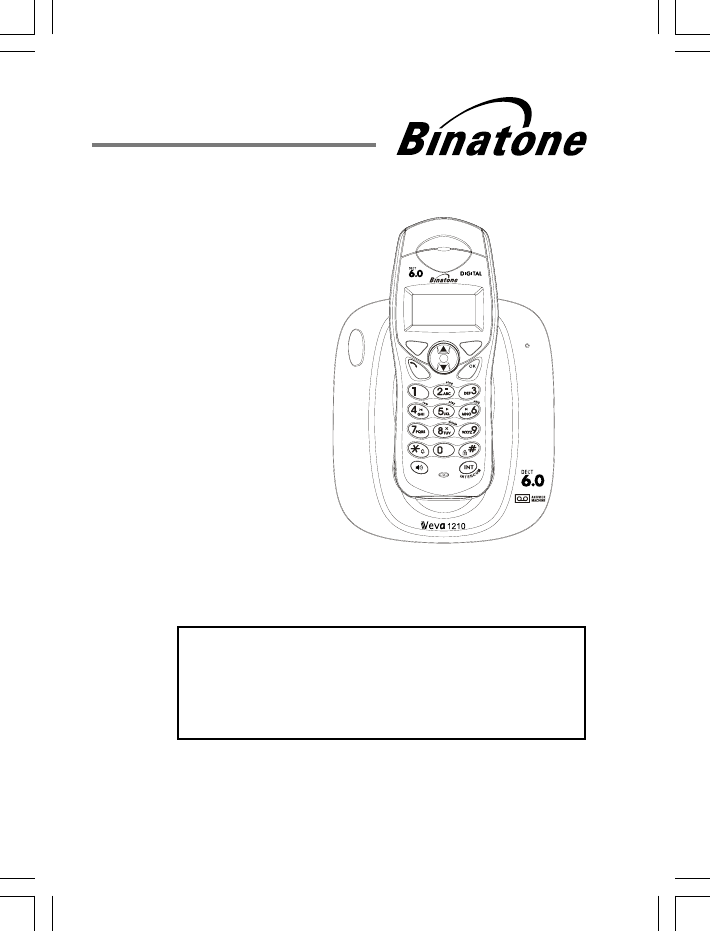
USER GUIDE
THIS EQUIPMENT IS NOT DESIGNED FOR
MAKING EMERGENCY TELEPHONE CALLS
WHEN THE POWER FAILS. ALTERNATIVE
ARRANGEMENTS SHOULD BE MADE FOR
ACCESS TO DIAL EMERGENCY SERVICES.
Before operating this set,
please read these instructions carefully.
DIGITAL CORDLESS
TELEPHONE WITH
ANSWERING
MACHINE
Veva1210
CANCEL
MENU
TALK
PHONE
BOOK
ON/OFF
MUTE
FLASH
R
E
D
I
A
L
CID
PA
U
S
E
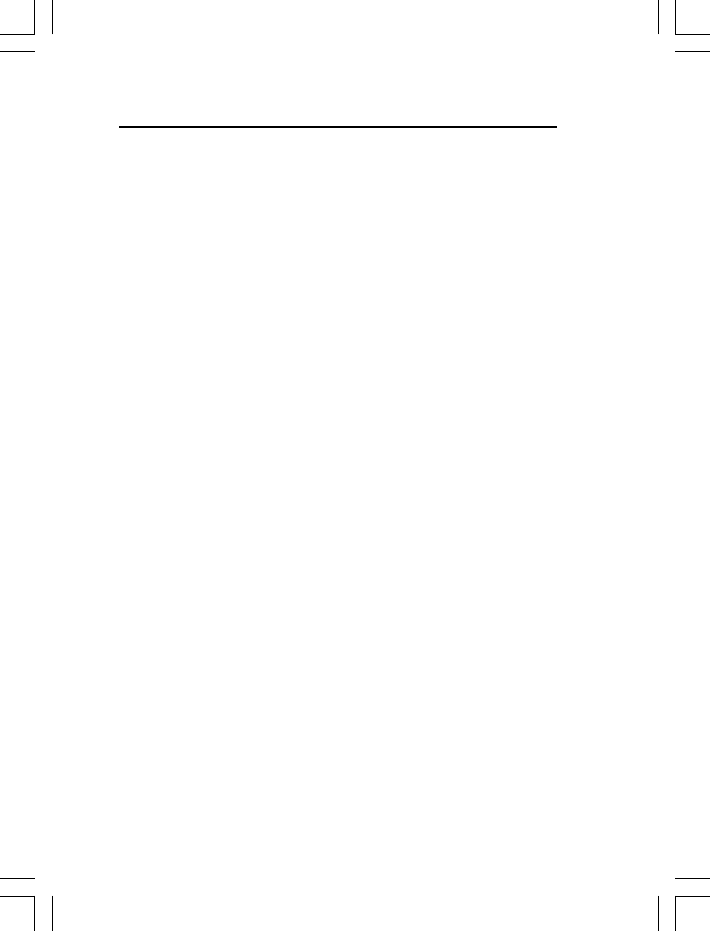
IMPORTANTES MESURES DE SÉCURITÉ
Certaines mesures de sécurité doivent être prises pendant
l’utilisation de matérial téléphonique afin de réduire les risques
d’incendie, de choc électrique et de blessures. En voici
quelquesunes:
1. Ne pas utiliser l’appareil près de l’eau, p.ex., près d’une
baignoire, d’un lavabo, d’un évier de cuisine, d’un bac à
laver, dans un sous-sol humide ou près d’une piscine.
2. Éviter d’utiliser le téléphone (sauf s’il s’agit d’un appareil
sans fil) pendant un orage électrique. Ceci peut présenter
un risque de choc électrique causé par la foudre.
3. Ne pas utiliser l’appareil téléphonique pour signaler une
fuite de gaz s’il est situé près de la fuite.
4. Utiliser seulement le cordon d’alimentation et le type de
piles indiqués dans ce manuel. Ne pas jeter les piles
dans le feu: elles peuvent exploser. Se conformer aux
règlements pertinents quant à l’élimination des piles.
5. la socklet-sortie sera installée près de l'équipement et
serafacilement accessible
6. ATTENTION-
Il y a danger d’explosion s’il y a remplacement incorrect
de la batterie. Remplacer uniquement avec une batterie
du même type ou d’un type équivalent recommandé par le
constructeur. Mettre au rebut les batteries usagées
conformément aux instructions du fabricant.
CONSERVER CES INSTRUCTIONS
================================================
uniquement avec les piles rechargeables
’’
A utiliser
SANIK
2SN AAA 6 0H-S-J P 2, NiMH 6 00mAh ,2.4V .
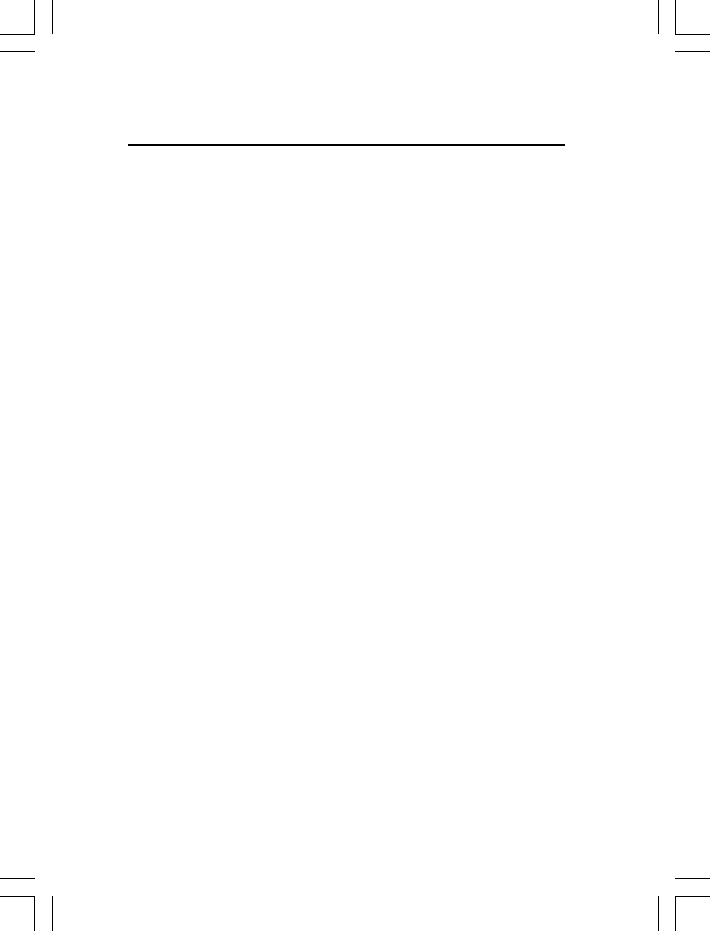
IMPORTANT SAFETY INSTRUCTIONS
When using your telephone equipment, basic safety
precautions should always be followed to reduce the risk of fire,
electric shock and injury to persons, including the following:
1. Do not use this product near water, for example, near a
bath tub, wash bowl, kitchen sink or laundry tub, in a wet
basement or near a swimming pool.
2. Avoid using a telephone (other than a cordless type)
during an electrical storm. There may be a remote risk of
electric shock from lightning.
3. Do not use the telephone to report a gas leak in the
vicinity of the leak.
4. Use only the power cord and batteries indicated in this
manual. Do not dispose of batteries in a fire. They may
explode. Check with local codes for possible special
disposal instructions.
5. Plug the adaptor to the socket-outlet that near the
equipment and shall be easily accessible.
6. CAUTION
Risk of explosion if battery is replaced by an Incorrect type.
Dispose of used batteries according to the instructions.
Use only with SANIK
SAVE THESE INSTRUCTIONS
================================================
rechargeable battery pack .
2SN AAA 6 0H-S-J P 2, NiMH 6 00mAh ,2.4V .
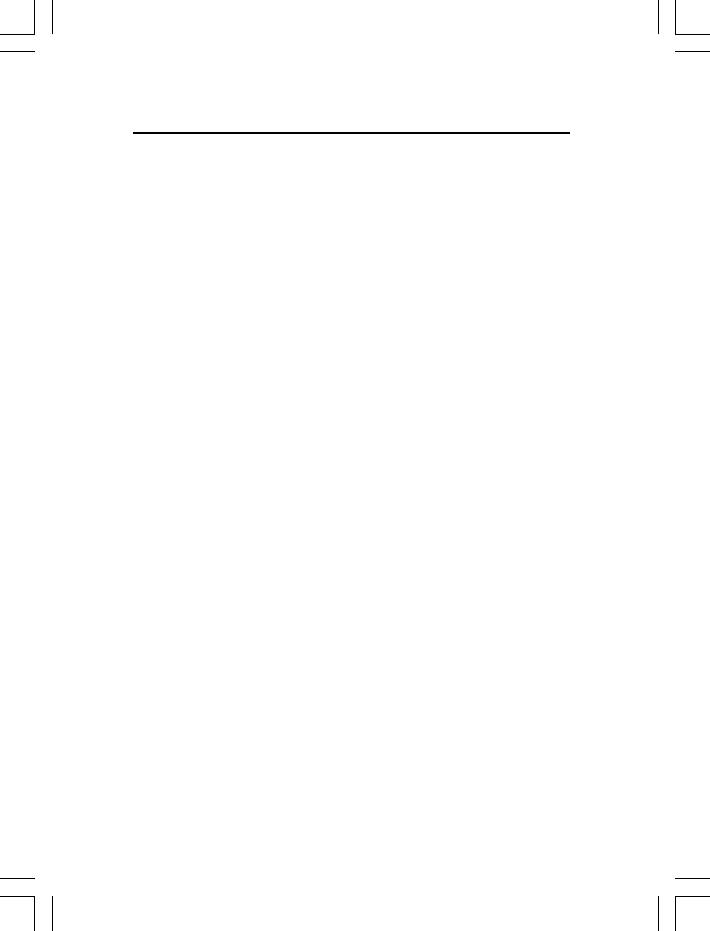
This equipment is approved for connection to the Public
Switched Telephone Network and complies with Part 15 and 68
of the FCC rules and the requirements adopted by the ACTA.
Notification to Local Telephone Company
On the bottom of this equipment is a label that contains, among
other information, BINW400BVEVA1210 and Ringer Equivalence
Number (REN) for the equipment. If requested, this number
must be provided to the telephone company.
The REN is used to determine the number of devices that may
be connected to a telephone line. Excessive RENs on a
telephone line may result in the devices not ringing in response
to an incoming call. In most but not all areas, the sum of
RENs should not exceed five (5.0). To be certain of the number
of devices that may be connected to a line, as determined by
the total RENs, contact the local telephone company. [For
products approved after July 23, 2001, the REN for this product
is part of the product identifier that has the format
US:AAAEQ##TXXXX. The digits represented by ## are the
REN without a decimal point (e.g., 03 is a REN of 0.3). For
earlier products, the REN is separately shown on the label.]
A plug and jack used to connect this equipment to the premises
wiring and telephone network must comply with the applicable
FCC Part 68 rules and requirements adopted by the ACTA. A
compliant telephone cord and modular plug is provided with
this product. It is designed to be connected to a compatible
modular jack that is also compliant. See installation instructions
for details.
NOTICE:
x If your home has specially wired alarm equipment
connected to the telephone line, ensure the installation of
this product does not disable your alarm equipment. If you
have questions about what will disable alarm equipment,
consult your telephone company or a qualified installer.
Equipment Approval Information
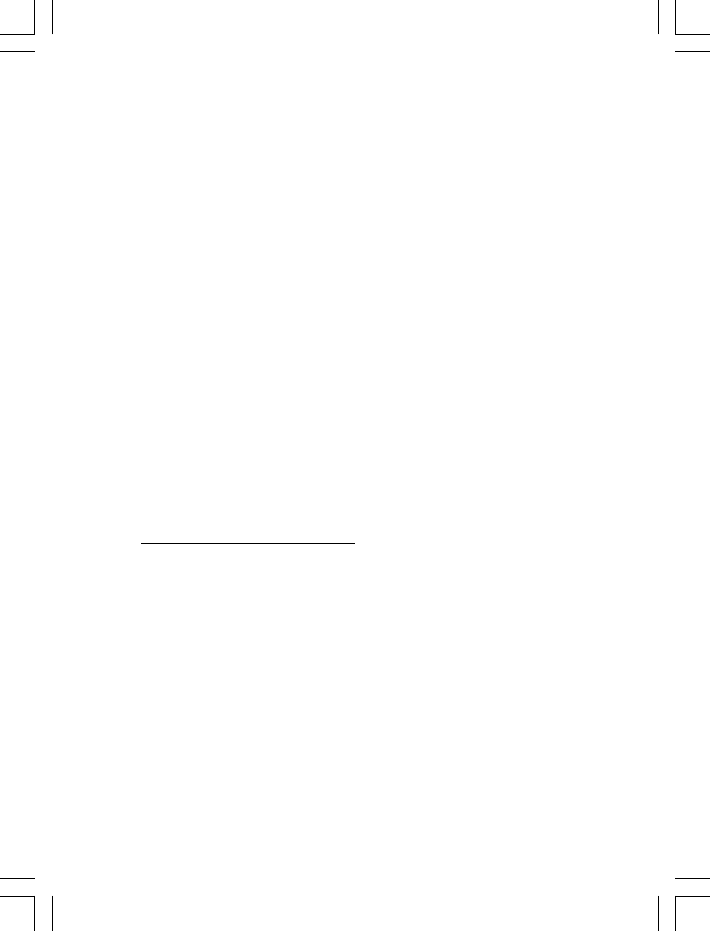
x Connection to a party line service is subject to state tariffs.
Contact the state public utility commission, public service
commission or corporation commission for information.
x AC electrical surges, typically resulting from lightning
strikes, are very destructive to the telephone equipment
connected to AC power sources. To minimize damage
from these types of surges, a surge arrestor is
recommended
Rights of the Telephone Company
If this equipment causes harm to the telephone network, the
telephone company will notify you in advance that temporary
discontinuance of service may be required or may request that
you disconnect the equipment until the problem is resolved. But
if advance notice isn't practical, the telephone company will
notify the customer as soon as possible. Also, you will be
advised of your right to file a complaint with the FCC if you
believe it is necessary.
The telephone company may make changes in its facilities,
equipment, operations or procedures that could affect the
operation of the equipment. If this happens the telephone
company will provide advance notice in order for you to make
necessary modifications to maintain uninterrupted service.
FCC Interference Information
This device complies with part 15 of the FCC Rules. Operation
is subject to the following two conditions: (1) This device may
not cause harmful interference; and (2) This device must
accept any interference received, including interference that
may cause undesired operation.
This equipment has been tested and found to comply with the
limits for a Class B digital device, pursuant to Part 15 of the
FCC Rules. These limits are designed to provide reasonable
protection against harmful interference in a residential
installation.
This equipment generates, uses and can radiate radio
frequency energy and, if not installed and used in accordance
with the instructions, may cause harmful interference to radio
communications. However, there is no guarantee that
interference will not occur in a particular installation.
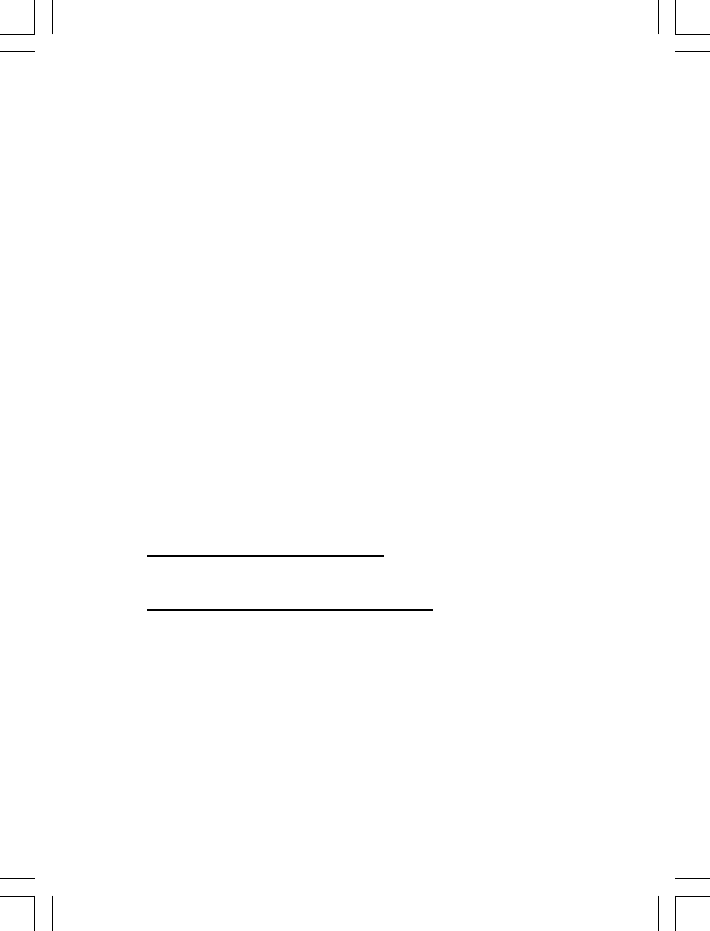
Privacy of communications may not be ensured when using
this phone.
If this equipment does cause harmful interference to radio or
television reception, which can be determined by turning the
equipment off and on, the user is encouraged to try to correct
the interference by one or more of the following measures:
x Reorient or relocate the receiving antenna.
x Increase the separation between the equipment and the
receiver.
x Connect the equipment into an outlet on a circuit that is
different to the one the receiver is connected.
If these measures do not eliminate the interference, please
consult the dealer or an experienced radio/TV technician for
help.
WARNING:
Changes or modifications to this unit that are not expressly
approved by the party responsible for compliance, could void
the user's authority to operate the equipment.
Hearing Aid Compatibility (HAC)
This equipment is hearing aid compatible.
FCC RF Radiation Exposure Statement
This equipment complies with FCC RF radiation exposure limits
set forth for an uncontrolled environment. This equipment
should be installed and operated with a minimum distance of
20 centimeters between the radiator and your body. This
transmitter must not be co-located or operated in conjunction
with any other antenna or transmitter.
NOTE: For body worn operation, this handset has been tested
and meets the FCC RF exposure guidelines when used with an
accessories that contains no metal. Use of other accessories
may not ensure compliance with FCC RF exposure guidelines.
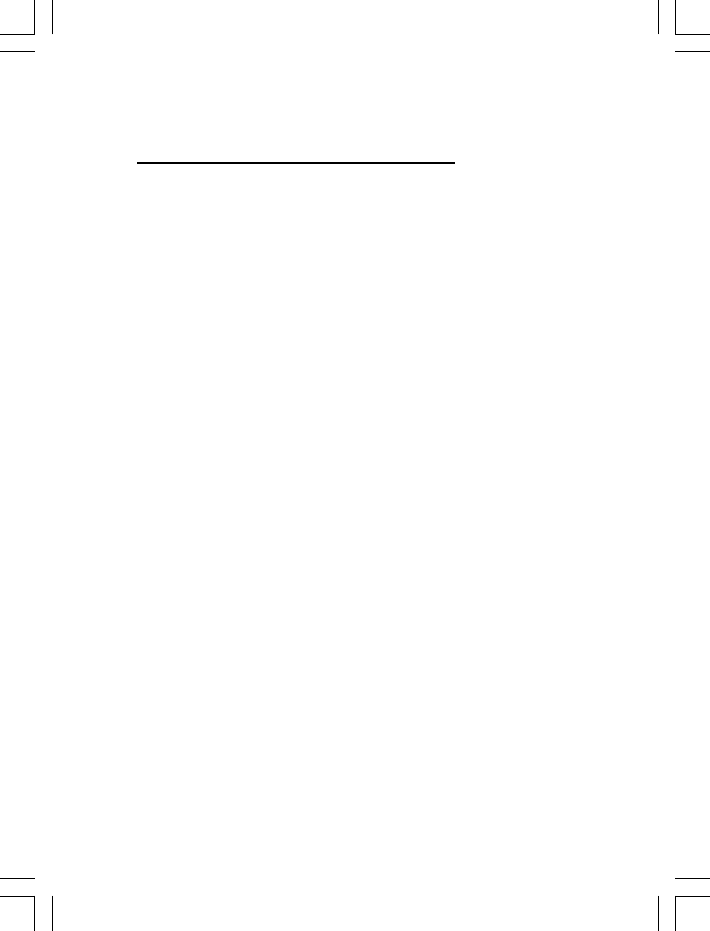
Industry Canada Approval information
This product meets the applicable Industry Canada technical
specifications.
The Ringer Equivalence Number is an indication of the
maximum number of terminals allowed to be connected to a
telephone interface. The termination on an interface may
consist of any combination of devices subject only to the
requirement that the sum of the Ringer Equivalence Numbers
of all the devices does not exceed five.
Operation is subject to the following two conditions: (1) this
device may not cause interference, and (2) this device must
accept any interference, including interference that may cause
undesired operation of the device.
This Class B digital apparatus complies with Canadian ICES-
003. (Cet appareil numérique de la classe B est conforme à la
norme NMB-003 du Canada.)
Privacy of communications may not be ensured when using
this telephone.
Caution: To maintain the compliance with the Industry
Canada’s RF exposure guidance, place the base unit at least
20cm from nearby persons.
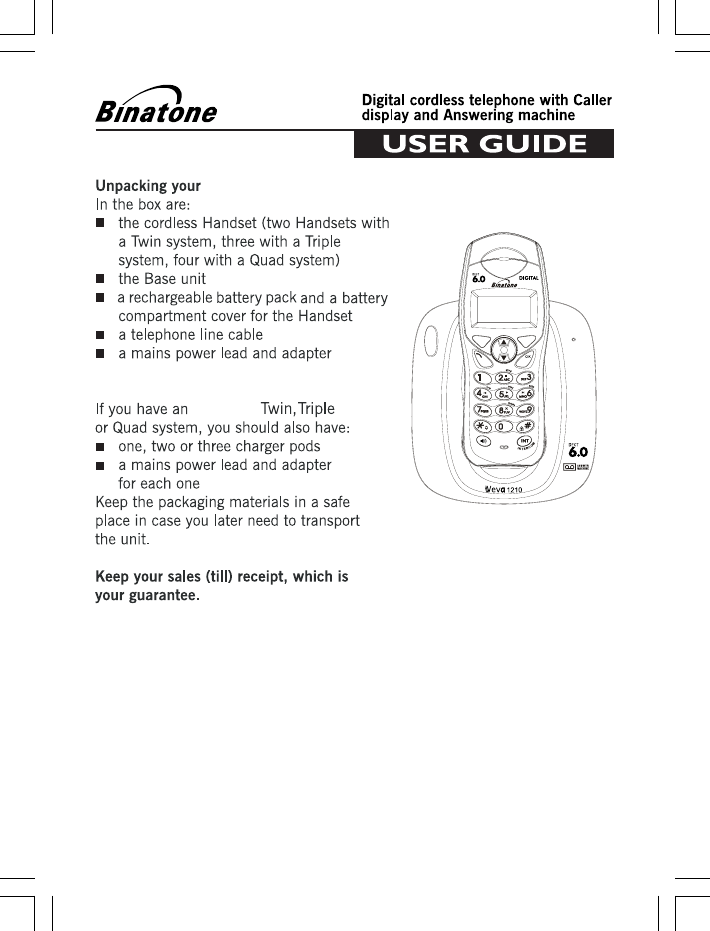
1
Veva 1210
Veva1210
CANCEL
MENU
TALK
PHONE
BOOK
ON/OFF
MUTE
FLASH
R
E
D
I
A
L
CID
PA
U
S
E
Veva 1210
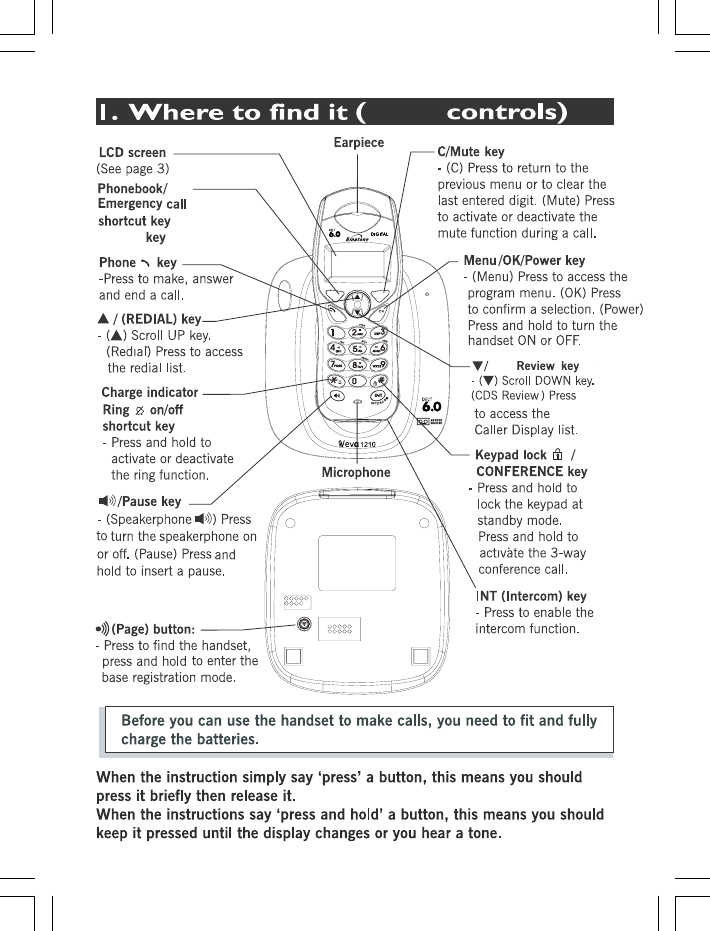
2
&,'
)/$6+
CANCEL
MENU
TALK
PHONE
BOOK
ON/OFF
MUTE
FLASH
R
E
D
I
A
L
CID
PA
U
S
E
HANDSET
LOCATOR
Basic
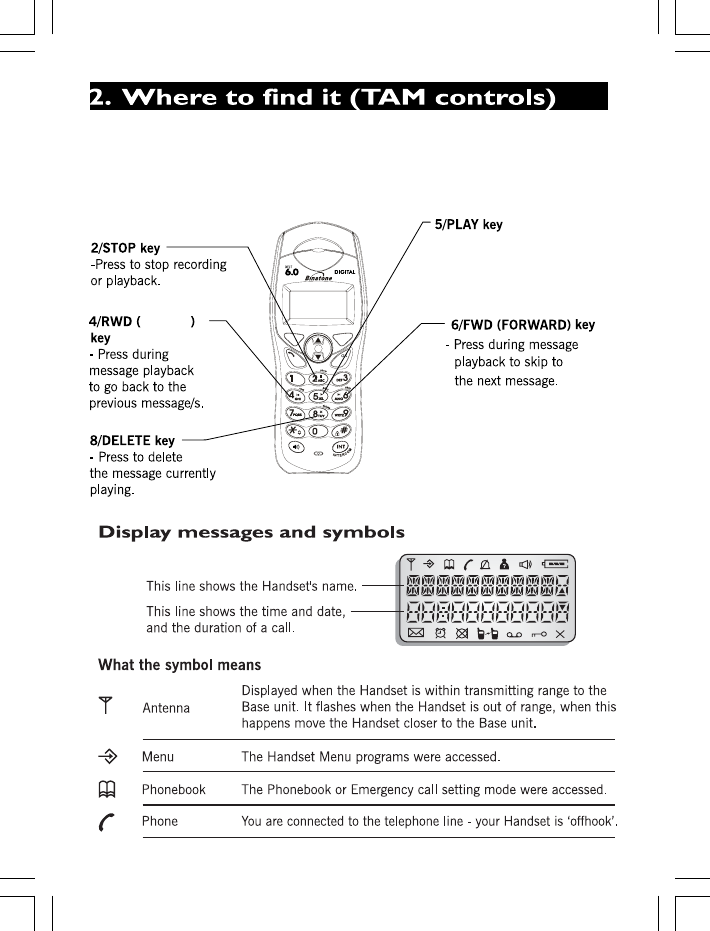
3
REVIND
-Press and hold over
2 seconds playback
all recorded messages
(New and Old)
CANCEL
MENU
TALK
PHONE
BOOK
ON/OFF
MUTE
FLASH
R
E
D
I
A
L
CID
PA
U
S
E

4
Display messages and symbols continue...
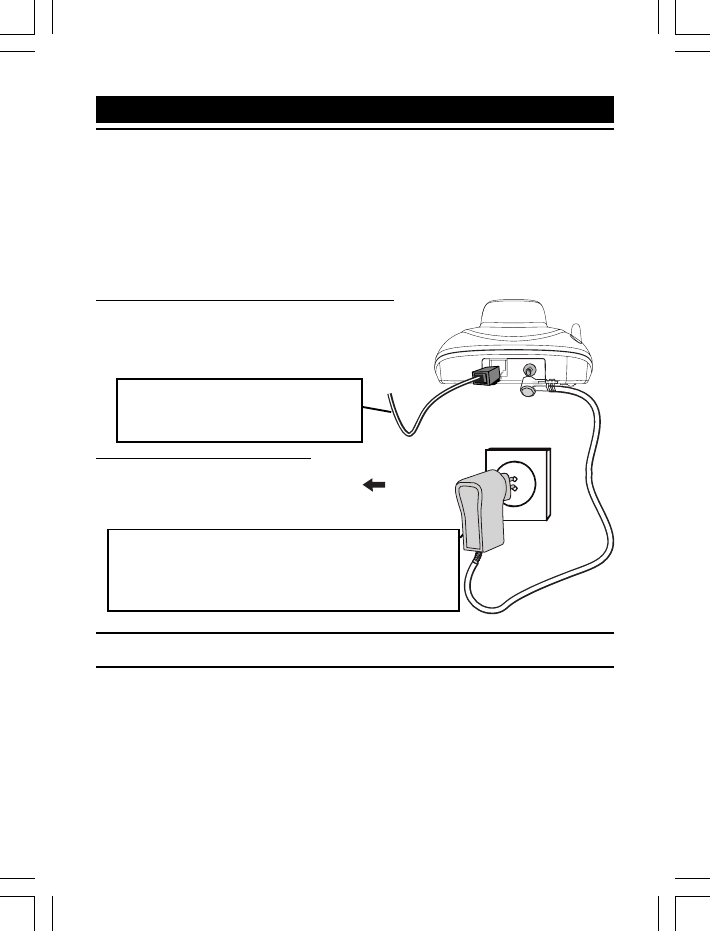
2. Plug the telephone line cord and the mains
power lead into the rear of the Base unit.
Press the cables into the grooves so that
the Base unit stands level.
3. Plug the mains adapter into a
230 V AC, 50 Hz mains socket,
with the switch on the socket
set to OFF.
4. Switch on the mains power at the socket.
5. If you have an Twin, Triple or Quad system.
Plug the mains adapter into a 230 V AC, 50 Hz mains socket, with the switch
on the socket set to OFF. Then switch on at the socket.
Always use the telephone line cord RJ11C
supplied with your
telephone line cords may not work.
The Veva1210 Base unit must be used with the
supplied mains adapter. Using any other adapter
will result to noncompliance with EN60950, and
will invalidate any approval given to this apparatus.
1. Locating the Base unit
The Base unit should be placed on a level surface, in a position where:
the mains adapter plug will reach an easily accessible 230-V AC
switch mains supply socket - never try to lengthen the mains power cable.
the telephone line cable will reach your telephone line socket or extension
socket.
it is not close to a sink, bath or shower, or anywhere else where it might
get wet.
it is not close to other electrical equipment - fridges, washing machines,
microwave ovens, TVs, fluorescent lights, etc.
5
3. Installation
Veva1210. Other
Veva1210
P
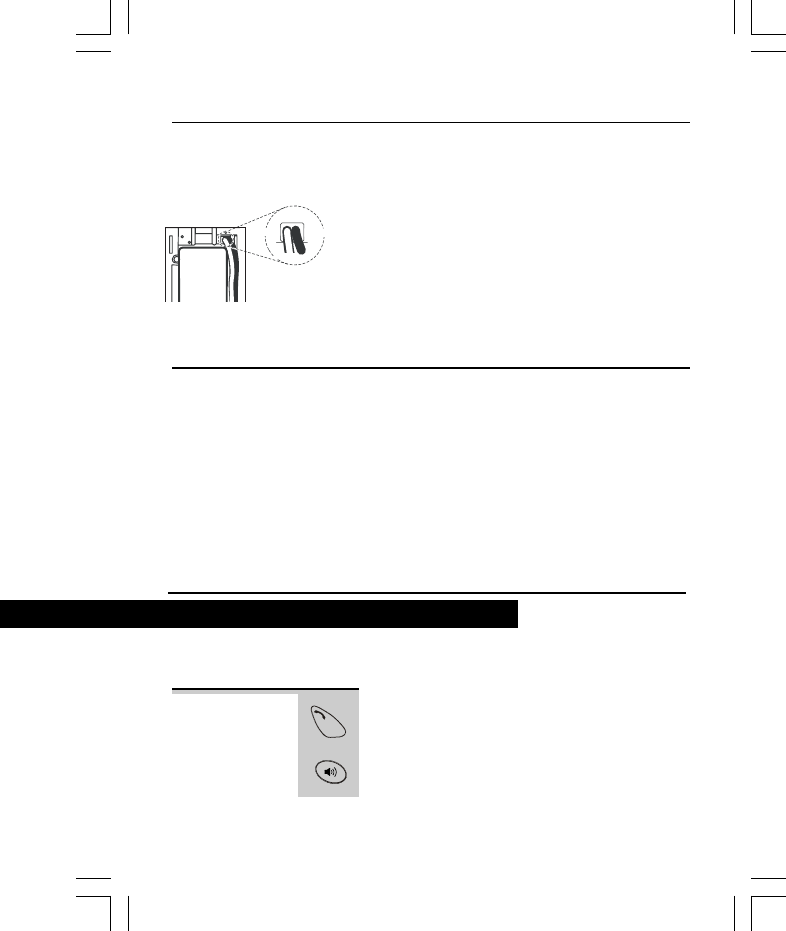
Installation continue...
6. Fitting the rechargeable batteries into the Handset.
The rechargeable comes with your phone.
NOTE: Reversed battery polarity orientation may
damage the Handset. Use only the supplied battery
type or recommended equivalent. A different battery
could cause an explosion or damage to your phone.
7. Charge the batteries for 12 hours.
Before you use the Handset for the first time, it’s important
to fully charge the batter . You hear a ‘ ’ when the
Handset is positioned correctly on the charging cradle.
Leave the Handset on the Base unit
or charger pod for 12 hours.
To keep the charged, whenever you don’t need to use
the Handset (such as overnight, or when you go out), leave it on
the Base unit or charger pod.
8. Connect the base unit to the telephone line connection jack.
Insert the rechargeable into the Handset as
shown
Fit the battery compartment cover by sliding it up until it
clicks into place.
The Speakerphone Press the SPEAKERPHONE button to listen on
calls without holding the Handset near to your ear.
You can start a call by pressing the
SPEAKERPHONE button, or press it at any time
during a call; but you must always press the
PHONE button to end a call.
6
. Basic Telephone operation4
TALK
ON/OFF
PA
U
S
E
+
RED
battery pack
battery pack
paying attention to the polarity (+, -) marking.
,
neoT
y
battery
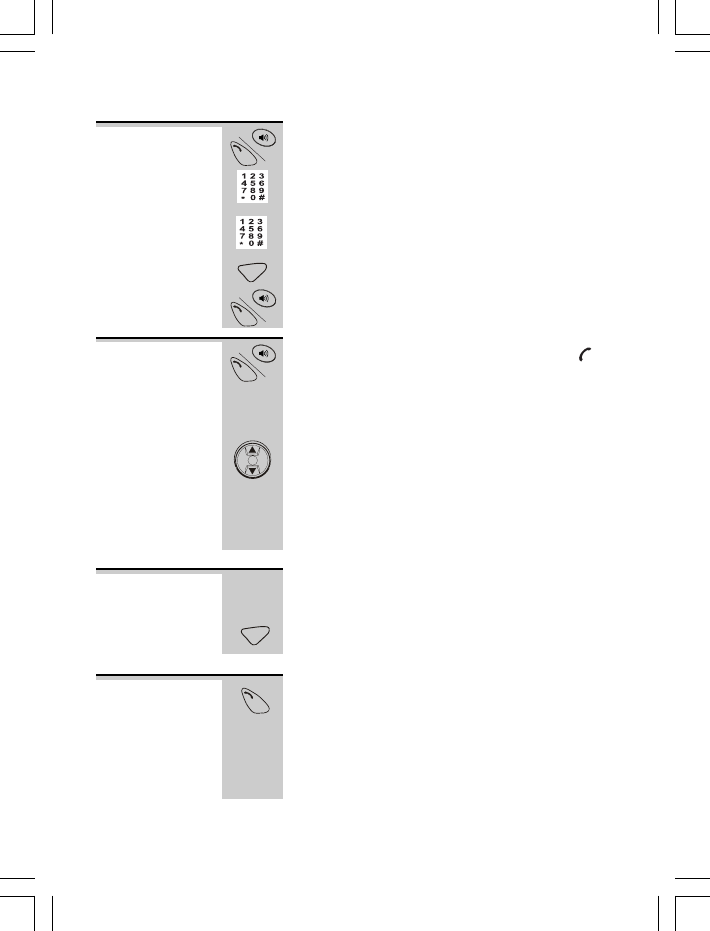
Basic Telephone operation continue...
To make a call
1 Press PHONE or SPEAKERPHONE button.
2 Dial the telephone number you wish to call.
Using the
Pre-dial mode 1 Dial the phone number.
ÖPress C/MUTE button to clear a wrong input.
ÖPress and hold C/MUTE button to clear all digits.
2 Press PHONE or SPEAKERPHONE button.
To answer a call When the phone rings for an external call, the
icon will flash and the LCD screen will display
»
EXT CALLEXT CALL
EXT CALLEXT CALL
EXT CALL
(except for calls with Caller display).
1 Press PHONE or SPEAKERPHONE button to
answer the call.
2 Press UP or DOWN button to adjust the receiver
volume (1~5 levels).
ÖThe LCD screen will display the volume level for
5 seconds. The
Press C/MUTE button.
ÖThe incoming call will be rejected.
To end a call Press PHONE button.
OR
Place the Handset in the Base unit charge cradle.
ÖThe phone will automatically hang up (Auto
standby feature). The LCD screen will display the
talk duration time for 5 seconds.
To reject an
Incoming call
separate volume adjustment for the Handset and
the Speakerphone mode.
7
VHva1210SKRQHXVHVWZR
When receiving an External or Internal incoming
call, and you do not like to answer;
PA
U
S
E
TALK
ON/OFF
PA
U
S
E
TALK
ON/OFF
CANCEL
MUTE
PA
U
S
E
TALK
ON/OFF
R
E
D
I
A
L
CID
CANCEL
MUTE
TALK
ON/OFF
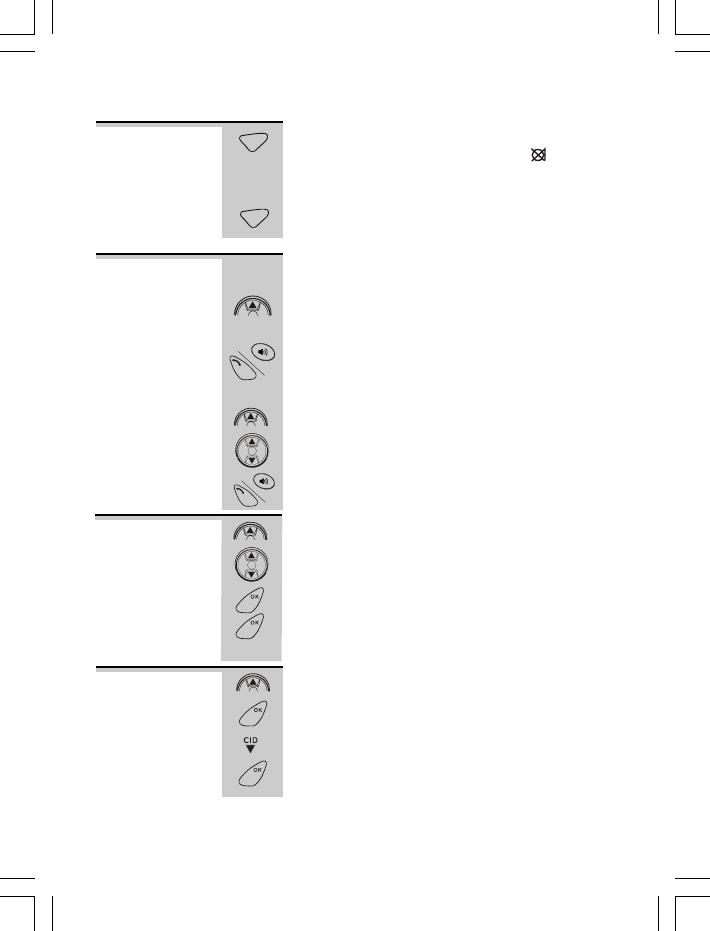
Basic Telephone operation continue...
Mute function 1 During a call, press C/MUTE button once.
ÖWhen the mouthpiece is muted, the icon will
turn on. The person at the other end of the call
cannot hear you but you can hear his side.
2 Press C/MUTE button again to disable the mute
function.
Last Number To make a repeat call to the last number you
Redial dialed:
1Press UP button.
ÖThe LCD screen will display the last dialed
number.
2Press PHONE or SPEAKERPHONE button.
To make a repeat call to one of the 10 last
numbers you dialed:
1Press UP button.
2 Press UP or DOWN to find the desired number.
3 Press PHONE or SPEAKERPHONE button.
1Press UP button.
2 Press UP or DOWN button to find the number.
3Press OK button. »
DELETEDELETE
DELETEDELETE
DELETE
4 Press OK button again. »confirmation tone
ÖThe LCD screen will display the next redial
number record.
1 Press UP button.
2Press OK button. »
DELETEDELETE
DELETEDELETE
DELETE
3 Press DOWN button. »
DEL ALLDEL ALL
DEL ALLDEL ALL
DEL ALL
4 Press OK button. »confirmation tone
ÖThe LCD screen will return to standby mode.
To delete a
redial number
To delete
All redial
numbers
8
CANCEL
MUTE
CANCEL
MUTE
R
E
D
I
A
L
PA
U
S
E
TALK
ON/OFF
R
E
D
I
A
L
R
E
D
I
A
L
CID
PA
U
S
E
TALK
ON/OFF
R
E
D
I
A
L
R
E
D
I
A
L
CID
R
E
D
I
A
L
MENU
MENU
MENU
MENU
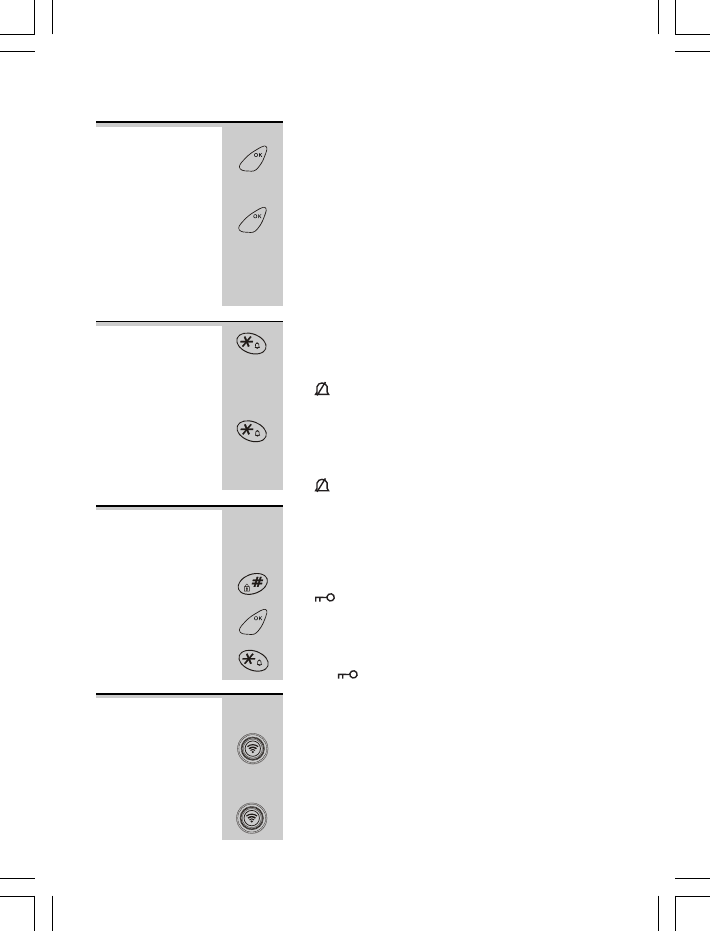
Handset Power To turn the Handset power to Off:
On/Off Press and hold POWER/OK button for 3 seconds.
ÖThe LCD screen will turn blank.
To turn the Handset power to On:
1Press POWER/OK button.
ÖThe LCD screen will show, »
INITIALIZEINITIALIZE
INITIALIZEINITIALIZE
INITIALIZE
then
shows the standby display.
2 Place the Handset face up on the Base unit
charge cradle.
1 In Standby mode, press and hold RING button for
3 seconds.
ÖThe LCD screen will display »
RING OFFRING OFF
RING OFFRING OFF
RING OFF
and
the icon will turn on. The ring volume will
be set to VOLUME 0.
2 To restore the ring function, press and hold RING
button again for 3 seconds.
ÖThe LCD screen will display »
RING ONRING ON
RING ONRING ON
RING ON
and
the icon will turn off.
Keypad lock
When the keypad is locked, no numbered keys can be
pressed so you can’t make calls by mistake. While keypad
is locked, the
an emergency call and answering an incoming call.
1 Press and hold KEYPAD LOCK button for 3 secs.,
the icon will turn on.
ÖWhen pressing any button except OK button, the
LCD screen will display »
PRESS OK + PRESS OK +
PRESS OK + PRESS OK +
PRESS OK
2 To unlock, press OK and then press */RING button.
Ö
The icon will disappear on the LCD screen.
This feature is useful if you don’t remember where
you put your Handset(s).
1 Press PAGE button on the Base unit.
ÖThe Handset(s) registered to the Base unit emits
a paging tone for 60 seconds. The LCD screen will
show, »
PAGINGPAGING
PAGINGPAGING
PAGING
2
Press any button on the Handset or press PAGE
button on the Base unit to terminate the paging call.
Basic Telephone operation continue...
Ring On/Off
shortcut
feature
Paging the
Handset(s
*
SKRQHLVVWLOOFDSDEOHRIPDNLQJ
9
MENU
MENU
MENU
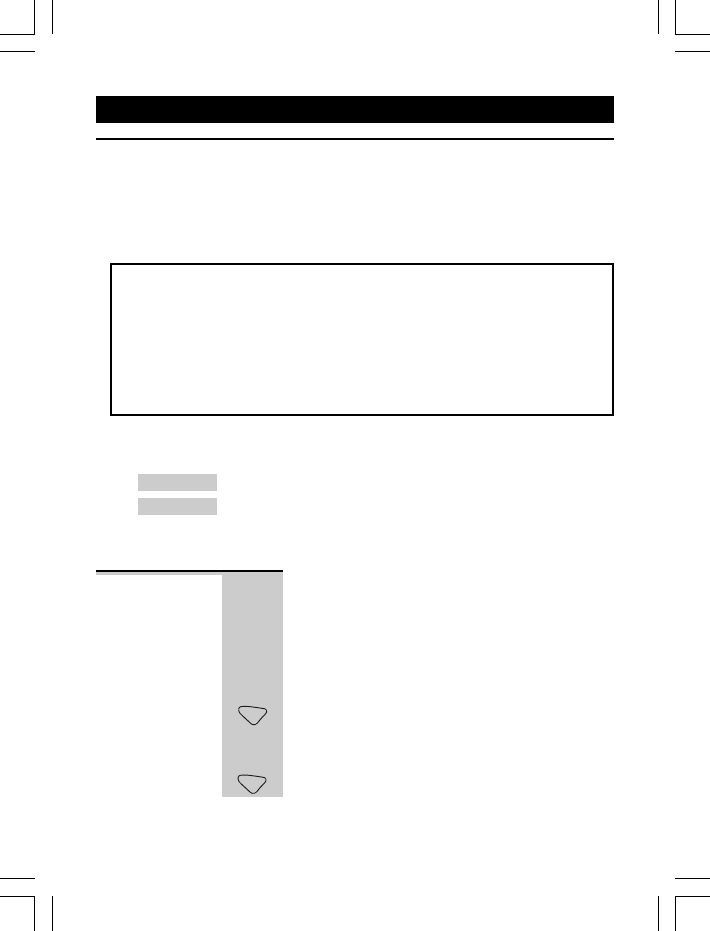
Caller Display (CLIP) Feature
If you subscribe to this feature from your local telephone company, you can see
the phone number of the person calling you before you answer. The caller
display information includes:
The caller’s name (maximum of 8 characters) if the network sends it.
The caller’s number (maximum of 22 digits).
The date and time of the call.
Notes:
1. The Caller Display information will also include a name from the phonebook
if the incoming number matches an entry in the Phonebook. It needs to
match the last six digits of the number in the Phonebook entry.
2. The Date and time are available only with PSTN lines and not with ISDN
lines. The Caller Display records are stored in the Handset. Deletion of
Caller Display records on one Handset applies only to that Handset and
doest not affect the other Handsets registered to the same Base unit.
The place origin of the Caller Display record will display a special network
message as follows:
Message Significant
WITHHELDWITHHELD
WITHHELDWITHHELD
WITHHELD
The caller hides his number.
UNAVAILUNAVAIL
UNAVAILUNAVAIL
UNAVAIL
The caller’s number is out of the network area.
Note: Withheld and Unavailable calls are not saved in the calls list and do
not show as missed calls.
Call Waiting When you subscribe to Call Waiting service from your
local telephone company, this telephone will display
the name and number of the second caller while you
are having a conversation with the first caller. When a
new call comes in while you are talking, you will hear
a call waiting beep notification from the Handset. The
new caller’s name (if available) and phone number,
appears on the LCD screen.
1 When you receive a ‘Call Waiting’ call and you
want to connect the call, press FLASH button and
ÖThe active call will be placed on hold.
2 Press FLASH button to alternate between calls.
10
5. Caller Display Operation
PHONE
BOOK
FLASH
PHONE
BOOK
FLASH
start talking with the second caller.
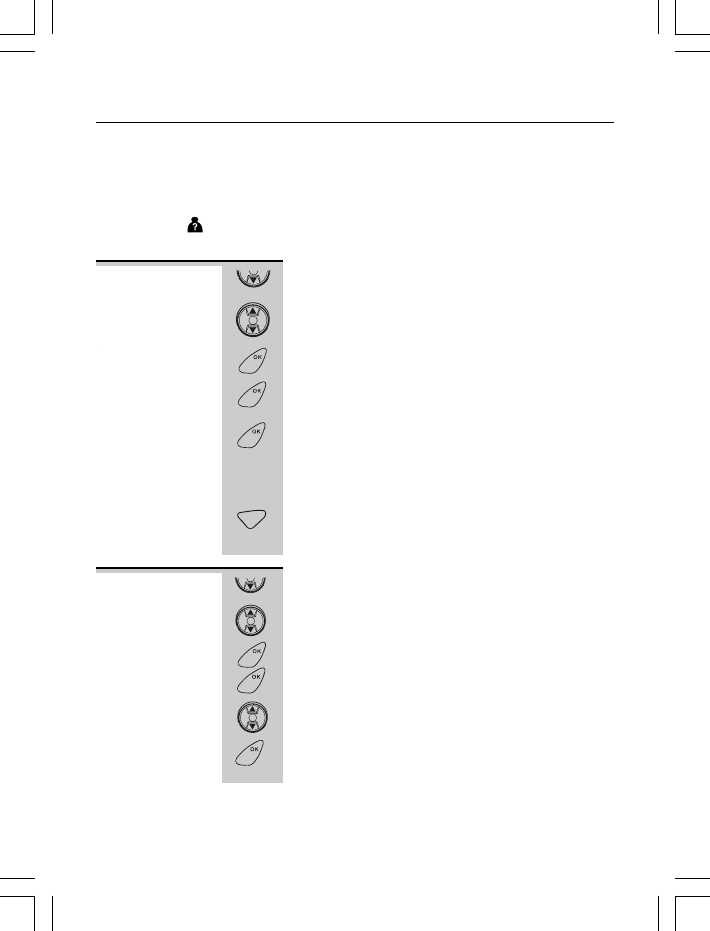
Caller Display Operation continue...
1 Press DOWN/C D button.
ÖThe most recent call will be displayed.
2 Press UP or DOWN button to scroll to the next
Caller Display record.
3 To view the details, press OK button - the caller’s
number will be displayed.
ÖPress OK button again, the date and time will be
displayed.
ÖPress OK button again, the options menu
SAVESAVE
SAVESAVE
SAVE
TO PBTO PB
TO PBTO PB
TO PB
,
DELETEDELETE
DELETEDELETE
DELETE
and
DEL ALLDEL ALL
DEL ALLDEL ALL
DEL ALL
will be
displayed. Press UP or DOWN button to scroll to
the different options menu.
ÖPress C/MUTE button to return to previous menu,
or press and hold C/MUTE button to return to
standby mode.
1 Press DOWN/C D button.
2 Press UP or DOWN button to find the Caller
Display record you want to save.
3 Press OK button to review the recording time.
4 Press OK button again to confirm.
5 Press UP or DOWN button to find »
SAVE TO PB.SAVE TO PB.
SAVE TO PB.SAVE TO PB.
SAVE TO PB.
6 Press OK button to confirm.
7 Input the name you want for this Caller Display number.
ÖRefer to page for entering letters.
1
Viewing the
Caller Display
list
Storing Caller
Display
records into
the
Phonebook
Caller Display list
This phone automatically stores the call that it has received. It records call
information such as caller’s name and telephone number together with the date
and time of the call. When the caller display list is full, the new caller display
entry will replace the oldest record.
The ‘C D’ icon will blink to indicate that you have a new Caller Display call stored in
memory, it will blink continuously until you have viewed the new caller display record.
1
31
I
I
I
CID
R
E
D
I
A
L
CID
MENU
MENU
MENU
CANCEL
MUTE
CID
R
E
D
I
A
L
CID
MENU
MENU
R
E
D
I
A
L
CID
MENU
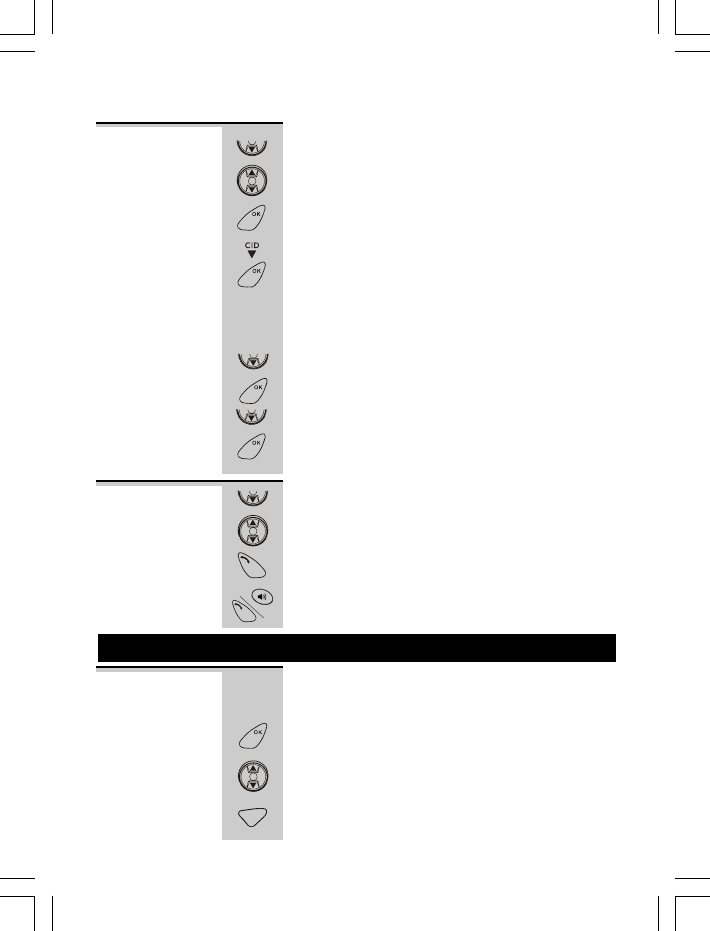
Caller Display Operation continue...
Deleting a single Caller Display record:
1 Press DOWN/CID button.
2 Press UP or DOWN button to find the Caller
Display record.
3 Press OK button »
SAVE TO PBSAVE TO PB
SAVE TO PBSAVE TO PB
SAVE TO PB
4 Press DOWN button once. »
DELETEDELETE
DELETEDELETE
DELETE
5 Press OK button. »confirmation tone
6 The LCD screen will return to the Caller Display
review.
ÖTo delete more records, follow steps 2 to 5.
Deleting All Caller Display records:
1 Press DOWN/CID button.
2 Press OK button. »
SAVE TO PBSAVE TO PB
SAVE TO PBSAVE TO PB
SAVE TO PB
3 Press DOWN button twice. »
DEL ALLDEL ALL
DEL ALLDEL ALL
DEL ALL
4 Press OK button. »confirmation tone
5 The LCD screen will return to the standby mode.
1Press DOWN/C D button.
2Press UP or DOWN button to find the Caller Display
record you wish to call.
3Press PHONE or SPEAKERPHONE button.
Note: You can also press PHONE or
SPEAKERPHONE button to call back even if you
are in the number or date and time review mode.
The
you perform a customize setting for your telephone.
When programming the menu;
Press OK button to confirm your selection.
Press UP or DOWN button to scroll through the
program sub-menus.
1
Deleting
Caller Display
Records
To call back a
Caller Display
record
2
twice .
Press C button to return to the previous menu.
Press and hold C button to exit from the current
menu and return to standby mode.
6. Menu Structure
provides a user-friendly menu to let
I
CID
R
E
D
I
A
L
CID
MENU
MENU
CID
MENU
CID
MENU
CID
R
E
D
I
A
L
CID
TALK
ON/OFF
PA
U
S
E
TALK
ON/OFF
MENU
R
E
D
I
A
L
CID
CANCEL
MUTE
Veva1210
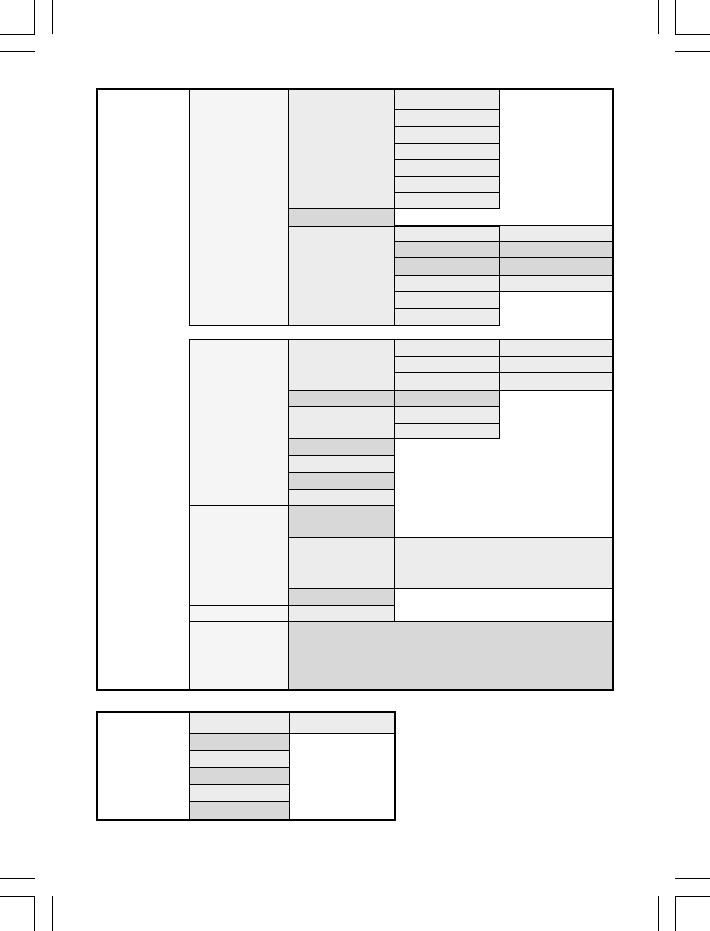
13
Main Menu
»» »
PLAY MSGPLAY MSG
PLAY MSGPLAY MSG
PLAY MSG
»PLAY MEMOPLAY MEMO
PLAY MEMOPLAY MEMO
PLAY MEMO
»REC MEMOREC MEMO
REC MEMOREC MEMO
REC MEMO
»PLAY OGMPLAY OGM
PLAY OGMPLAY OGM
PLAY OGM
»REC OGMREC OGM
REC OGMREC OGM
REC OGM
»PLAY OGAPLAY OGA
PLAY OGAPLAY OGA
PLAY OGA
»REC OGAREC OGA
REC OGAREC OGA
REC OGA
»DELETE ALLDELETE ALL
DELETE ALLDELETE ALL
DELETE ALL
»»»
ONON
ONON
ON
or
OFF OFF
OFF OFF
OFF
»ANS MODEANS MODE
ANS MODEANS MODE
ANS MODE »
»
»RING DELAYRING DELAY
RING DELAYRING DELAY
RING DELAY »
TOLL SAVE, 2-9TOLL SAVE, 2-9
TOLL SAVE, 2-9TOLL SAVE, 2-9
TOLL SAVE, 2-9
»REMOTE PINREMOTE PIN
REMOTE PINREMOTE PIN
REMOTE PIN
»RESETRESET
RESETRESET
RESET
The Menu Structure
»HANDSETHANDSET
HANDSETHANDSET
HANDSET »MELODYMELODY
MELODYMELODY
MELODY »EXT RINGEXT RING
EXT RINGEXT RING
EXT RING »MELODY 1-12MELODY 1-12
MELODY 1-12MELODY 1-12
MELODY 1-12
»INT RINGINT RING
INT RINGINT RING
INT RING »MELODY 1-12MELODY 1-12
MELODY 1-12MELODY 1-12
MELODY 1-12
»ALARMALARM
ALARMALARM
ALARM »MELODY 1-12MELODY 1-12
MELODY 1-12MELODY 1-12
MELODY 1-12
»VOLUMEVOLUME
VOLUMEVOLUME
VOLUME »00
00
0~ 4 4
4 4
4
»TONETONE
TONETONE
TONE »KEY TONEKEY TONE
KEY TONEKEY TONE
KEY TONE
»LOW BATLOW BAT
LOW BATLOW BAT
LOW BAT
»HS NAMEHS NAME
HS NAMEHS NAME
HS NAME
»LOCAL CODELOCAL CODE
LOCAL CODELOCAL CODE
LOCAL CODE
»TIMETIME
TIMETIME
TIME
»ALARMALARM
ALARMALARM
ALARM
»BASEBASE
BASEBASE
BASE »DIAL MODEDIAL MODE
DIAL MODEDIAL MODE
DIAL MODE
»FLASH TIMEFLASH TIME
FLASH TIMEFLASH TIME
FLASH TIME »
select the flash time option
applicable to your phone company.
»BS UNSUBBS UNSUB
BS UNSUBBS UNSUB
BS UNSUB
»REGISTERREGISTER
REGISTERREGISTER
REGISTER
»LANGUAGELANGUAGE
LANGUAGELANGUAGE
LANGUAGE »
select the desired language setting from a variety
of language options available on your phone.
Phonebook/
»
EMERGENCYEMERGENCY
EMERGENCYEMERGENCY
EMERGENCY
»MEM1-MEM5MEM1-MEM5
MEM1-MEM5MEM1-MEM5
MEM1-MEM5
Emergency
»VIEWVIEW
VIEWVIEW
VIEW
call »ADD ENTRYADD ENTRY
ADD ENTRYADD ENTRY
ADD ENTRY
»EDITEDIT
EDITEDIT
EDIT
»DELETEDELETE
DELETEDELETE
DELETE
»DEL ALLDEL ALL
DEL ALLDEL ALL
DEL ALL
VMAIL VMAILGO
VM ON OFF
/
ANS ICM
ANS ANNC
V M
MAILSET V
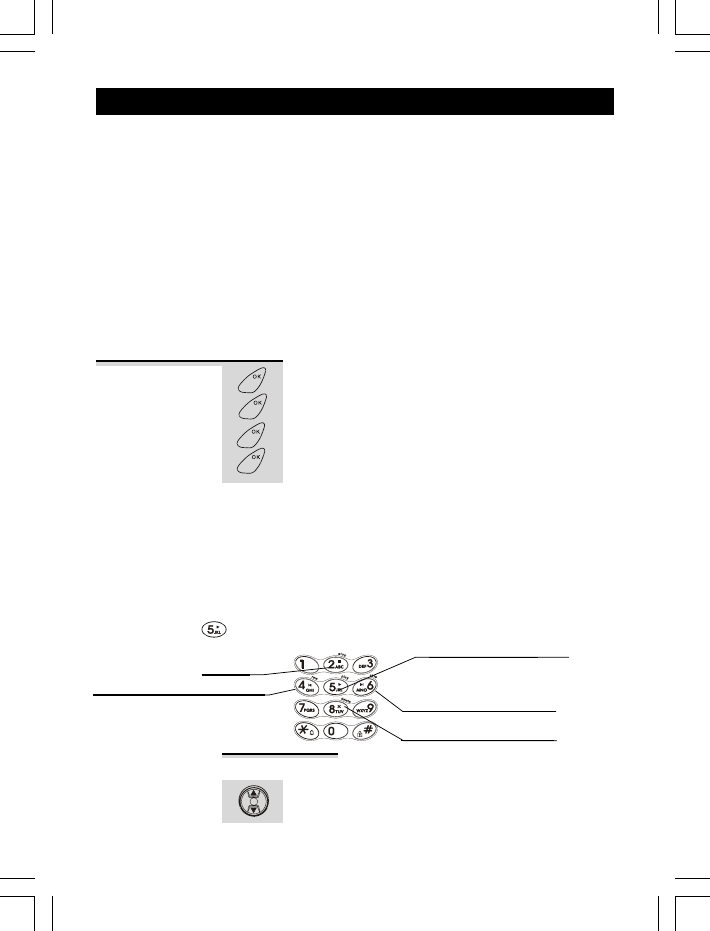
The TAM (Telephone Answering Machine) system
has a memory to record the OGM, OGA, ICM,
and Memo messages .
When the TAM has recorded new ICM message(s),
the Handset LCD screen displays ‘
NEW MSG XNEW MSG X
NEW MSG XNEW MSG X
NEW MSG X
’.
For multi-Handset operation, only one Handset
can access the TAM system at a time. If other
registered Handset/s tries to access, the LCD screen
will display ‘
BUSYBUSY
BUSYBUSY
BUSY
’.
The TAM system is accessed through the Handset.
The message/s will be played in speakerphone mode
(default setting).
1 Press OK button. »
2 Press OK button again. »
3 Press OK button again to confirm. »
PLAY MSGPLAY MSG
PLAY MSGPLAY MSG
PLAY MSG
4 Press OK button again.
ÖThe LCD screen displays
‘NO MSGNO MSG
NO MSGNO MSG
NO MSG’
if there is no
message recorded, otherwise the TAM starts to play
the recorded ICM (s) in speakerphone mode. The
maximum length of an ICM is 60 secs. All new
messages will be played starting from the latest and
stops after playing the last new message. When
playing again, the system will play all messages.
Listening to
your incoming
message
While the message is playing, press UP or DOWN
button to adjust the volume of the speaker.
Volume Control
14
Press and hold TAM function key could activate the TAM function with only one touch,
i.e press and hold ,over 2 seconds, TAM PLAY function wish be activated.
Answering machine shortcut buttons
Play messages
Delete current messages
Go back to previous message
Play all recorded messages
Skip forward to next message
(new and old)
Stop
7. Answering Machine system
MENU
MENU
MENU
MENU
R
E
D
I
A
L
CID
VMAIL
VMAILGO
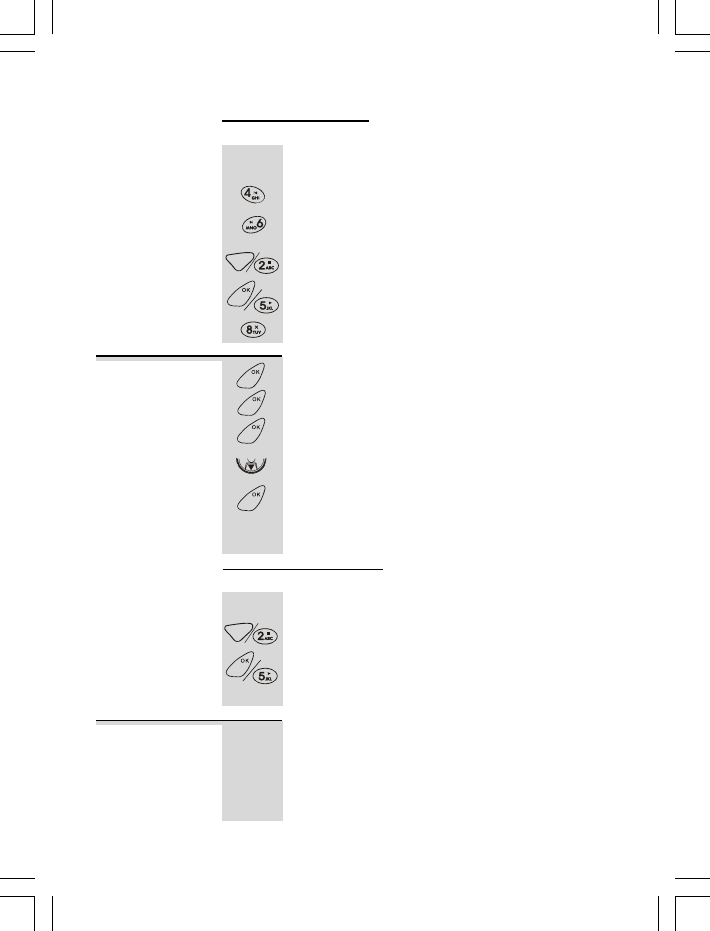
Answering Machine system continue...
While playing the message/s, you can perform the
following operation on the Handset keypad.
To play the previous message,press 4/RWD button.
To play the next message,press 6/FWD button.
Note: The message play will be stopped if the
current message being played is the last message.
Press C or 2/STOP button to stop.Press OK or
5/PLAY button to play the message again.
Press 8/DELETE button to delete the message
currently playing.
ICM message operation
1 Press OK button. »
2 Press OK button again. »
3 Press OK button again to confirm. »
PLAY MSGPLAY MSG
PLAY MSGPLAY MSG
PLAY MSG
4 Press DOWN button once. »
PLAY MEMOPLAY MEMO
PLAY MEMOPLAY MEMO
PLAY MEMO
5 Press OK button to confirm.
ÖThe LCD screen displays
‘NO MSGNO MSG
NO MSGNO MSG
NO MSG’
if there is no
memo message recorded, otherwise the TAM starts
to play the recorded memo in speakerphone mode.
Playing a
memo
Memo message operation
While playing the memo message, you can perform
the following operation on the Handset keypad.
Press C or 2/STOP button to stop playing.Press OK
or 5/PLAY button to play the memo message again.
While the message is playing, press 8/DELETE
button to delete.
15
The TAM system provides only one recording space
with a maximum lenght of 1 minute for the Memo
message. If a memo has been recorded and you try
to record again, the LCD screen displays ‘
MEMMEM
MEMMEM
MEM
FULL FULL
FULL FULL
FULL
’. You have to erase the old memo first before
recording a new memo.
Recording a
memo
CANCEL
MUTE
MENU
MENU
MENU
MENU
CID
MENU
CANCEL
MUTE
MENU
VMAIL
VMAILGO
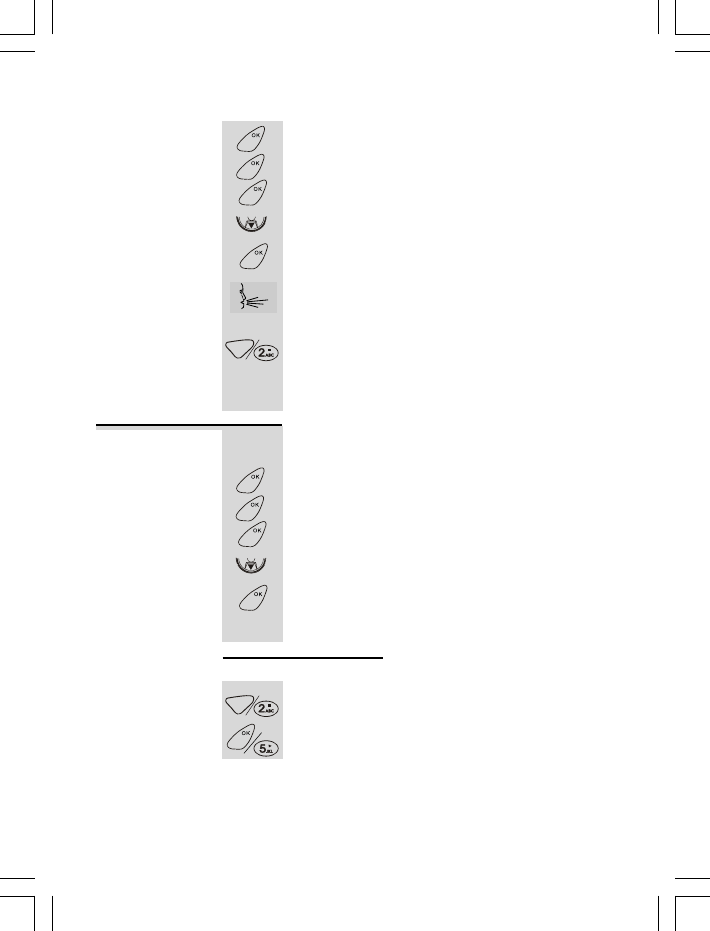
Answering Machine system continue...
1 Press OK button. »
2 Press OK button again. »
3 Press OK button again to confirm. »
PLAY MSGPLAY MSG
PLAY MSGPLAY MSG
PLAY MSG
4 Press DOWN button twice. »
REC MEMOREC MEMO
REC MEMOREC MEMO
REC MEMO
5 Press OK button to confirm.
6 Start recording your memo (max. of 1 minute).
ÖThe LCD screen shows ‘
RECORDINGRECORDING
RECORDINGRECORDING
RECORDING
’ and the
message counter starts to count.
7 As soon as you have finished speaking, press C
or 2/STOP button to stop recording.
ÖThe memo message will be played back for your
approval. Day and time are automatically stamped
at the end of the message.
An OGM is the announcement callers will hear when
the machine answers a call at ANS ICM mode.
1 Press OK button. »
2 Press OK button again. »
3 Press OK button again to confirm. »
PLAY MSGPLAY MSG
PLAY MSGPLAY MSG
PLAY MSG
4 Press DOWN button three times. »
PLAY OGMPLAY OGM
PLAY OGMPLAY OGM
PLAY OGM
5 Press OK button to confirm.
ÖThe TAM system starts playing your OGM
message in speakerphone mode.
Playing an
outgoing message
(OGM)
OGM message operation
While playing the OGM message, you can;
Press C or 2/STOP button to stop playing.
Press OK or 5/PLAY button to play the OGM again.
Note: The OGM message cannot be deleted, it can
only be replaced by recording a new OGM message.
However, it will return to the default OGM message
after resetting the TAM system.
16
MENU
MENU
MENU
CID
MENU
CANCEL
MUTE
MENU
MENU
MENU
CID
MENU
CANCEL
MUTE
MENU
VMAIL
VMAILGO
VMAIL
VMAILGO
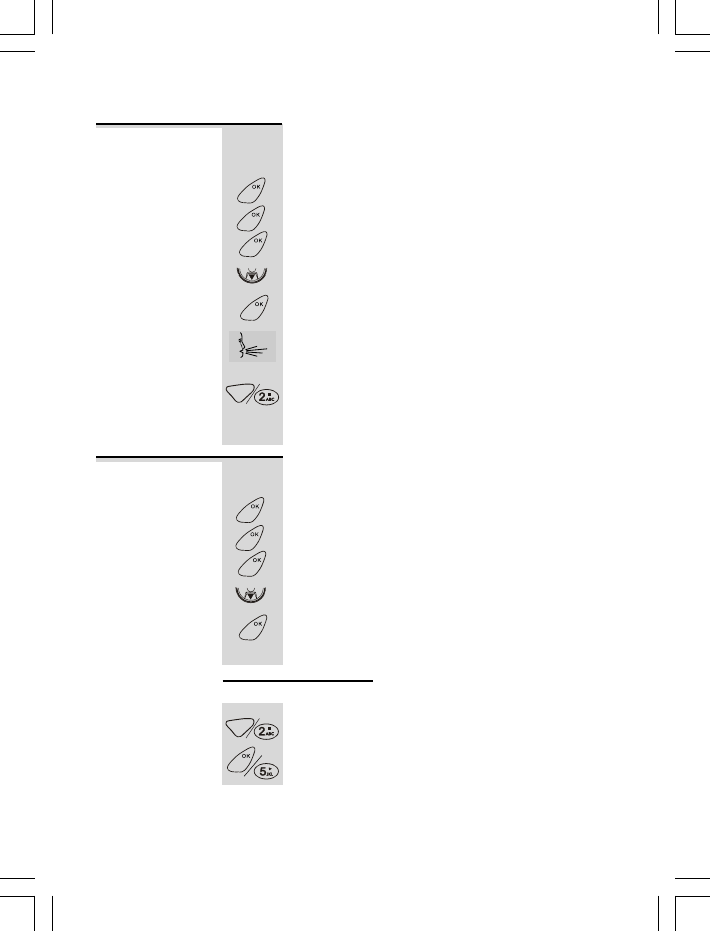
The TAM sytem comes with the pre-recorded OGM,
(default OGM however, you can also
record your own OGM.
1 Press OK button. »
2 Press OK button again. »
3 Press OK button again to confirm. »
PLAY MSGPLAY MSG
PLAY MSGPLAY MSG
PLAY MSG
4 Press DOWN button four times. »
REC OGMREC OGM
REC OGMREC OGM
REC OGM
5 Press OK button to confirm.
6 Start recording your OGM (max. of 30 seconds).
ÖThe LCD screen shows ‘
RECORDINGRECORDING
RECORDINGRECORDING
RECORDING
’ and the
message counter starts to count.
7 As soon as you have finished speaking, press C
or 2/STOP button to stop recording.
ÖThe OGM message will be played back for your
approval.
Recording an
outgoing message
(OGM)
Answering Machine system continue...
17
An OGA is the announcement callers will hear when
the machine answers a call at ANS ANNC mode.
1 Press OK button. »
2 Press OK button again. »
3 Press OK button again to confirm. »
PLAY MSGPLAY MSG
PLAY MSGPLAY MSG
PLAY MSG
4 Press DOWN button five times. »
PLAY OGAPLAY OGA
PLAY OGAPLAY OGA
PLAY OGA
5 Press OK button to confirm.
ÖThe TAM system starts playing your OGA message
in speakerphone mode.
Playing an
outgoing
announcement
(OGA)
OGA message operation
While playing the OGA message, you can;
Press C or 2/STOP button to stop playing.
Press OK or 5/PLAY button to play the OG again.
Note: The OGA message cannot be deleted, it can
only be replaced by recording a new OGA message.
However, it will return to the deafult OGA message
after resetting the TAM system.
A
MENU
MENU
MENU
CID
MENU
CANCEL
MUTE
MENU
CANCEL
MUTE
MENU
MENU
MENU
CID
MENU
“Hello, we are not available, please leave a message
after the tone”
)
VMAIL
VMAILGO
VMAIL
VMAILGO
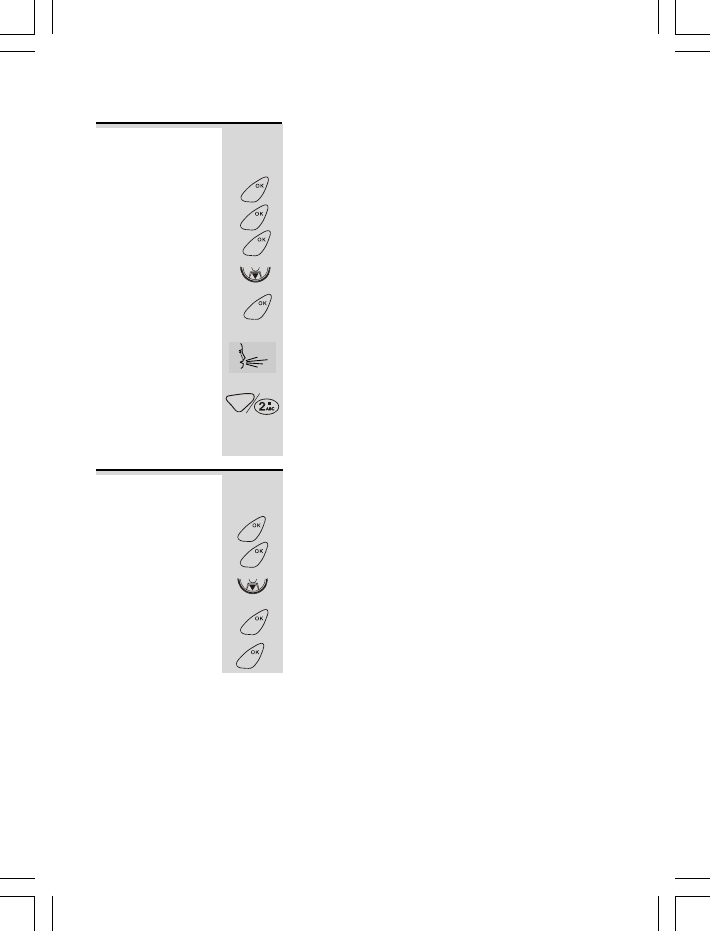
Answering Machine system continue...
The TAM sytem comes with the pre-recorded OGA,
“Hello,we are not availabel,please call back”
also record your
1 Press OK button. »
2 Press OK button again. »
3 Press OK button again to confirm. »
PLAY MSGPLAY MSG
PLAY MSGPLAY MSG
PLAY MSG
4 Press DOWN button six times. »
REC OGAREC OGA
REC OGAREC OGA
REC OGA
5 Press OK button to confirm.
6 Start recording your OGA (max. of 30 seconds).
ÖThe LCD screen shows ‘
RECORDINGRECORDING
RECORDINGRECORDING
RECORDING
’ and the
message counter starts to count.
7 As soon as you have finished speaking, press C
or 2/STOP button to stop recording.
ÖThe OGA message will be played back for your
approval.
Recording an
outgoing
announcement
(OGA)
This operation allows you to delete all of the
recorded ICM and Memo messages in an instant.
1 Press OK button. »
2 Press OK button again. »
3 Press DOWN button once. »
DELETE ALLDELETE ALL
DELETE ALLDELETE ALL
DELETE ALL
4 Press OK button.
ÖThe LCD screen prompts ‘
CONFIRM?CONFIRM?
CONFIRM?CONFIRM?
CONFIRM?
’.
5 Press OK button again to confirm.
Notes:
1. The DELETE ALL function will not push through
if a new ICM message is still present. The LCD
screen displays ‘
NEW MSG XNEW MSG X
NEW MSG XNEW MSG X
NEW MSG X
’when confirming the
DELETE ALL operation.
2. The DELETE ALL operation will not affect the
recorded OGM and OGA message.
Deleting All of
ICM and Memo
messages
18
CANCEL
MUTE
MENU
MENU
MENU
CID
MENU
MENU
MENU
CID
MENU
MENU
(default OGA) however, you can
own OGA.
VMAIL
VMAILGO
VMAIL
VMAILGO
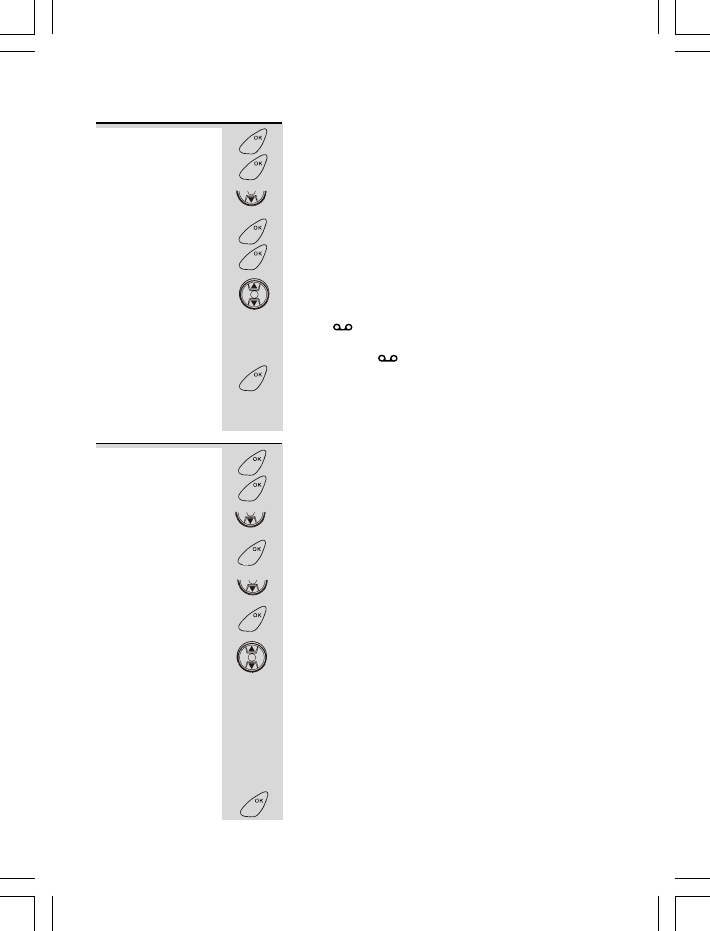
Answering Machine system continue...
19
1 Press OK button. »
2 Press OK button again. »
3 Press DOWN button twice. »
4 Press OK button to confirm. »
5 Press OK button again.
6 Press UP or DOWN button to select ‘
ONON
ONON
ON
’ (default)
or ‘
OFFOFF
OFFOFF
OFF
.’
ÖThe icon appears on the LCD screen if the
TAM SWITCH is set to ON. If the TAM SWITCH is
set to OFF, the icon disappears on the LCD screen.
7 Press OK button to confirm your selection.
Note: If the TAM SWITCH is set to OFF, the TAM
system will answer calls after 12 rings.
Switching the
TAM ON
or OFF
1 Press OK button. »
2 Press OK button again. »
3 Press DOWN button twice. »
4 Press OK button to confirm. »
5 Press DOWN button once. »
ANS MODEANS MODE
ANS MODEANS MODE
ANS MODE
6 Press OK button to confirm.
7 Press UP or DOWN button to select ‘ ’
(default) or ‘ .’
ÖWith ANS
announce the OGM and allows the recording of ICM
message.
ÖWith ANS , the TAM system will answer the
incoming call after the selected time of rings. It will
announce the OGA and does not allow the recording
of ICM message.
8 Press OK button to confirm your selection.
Changing the
Answering
mode
, the TAM system will answer
the incoming call after the selected time of rings. It will
MENU
MENU
CID
MENU
MENU
R
E
D
I
A
L
CID
MENU
MENU
MENU
CID
MENU
CID
MENU
R
E
D
I
A
L
CID
MENU
VMAIL
VMAILGO
SET VMAIL
VM ON OFF
/
VMAIL
VMAILGO
SET VMAIL
VM ON OFF
/
ANS ICM
ANNC
ANS ANNC
ANNC
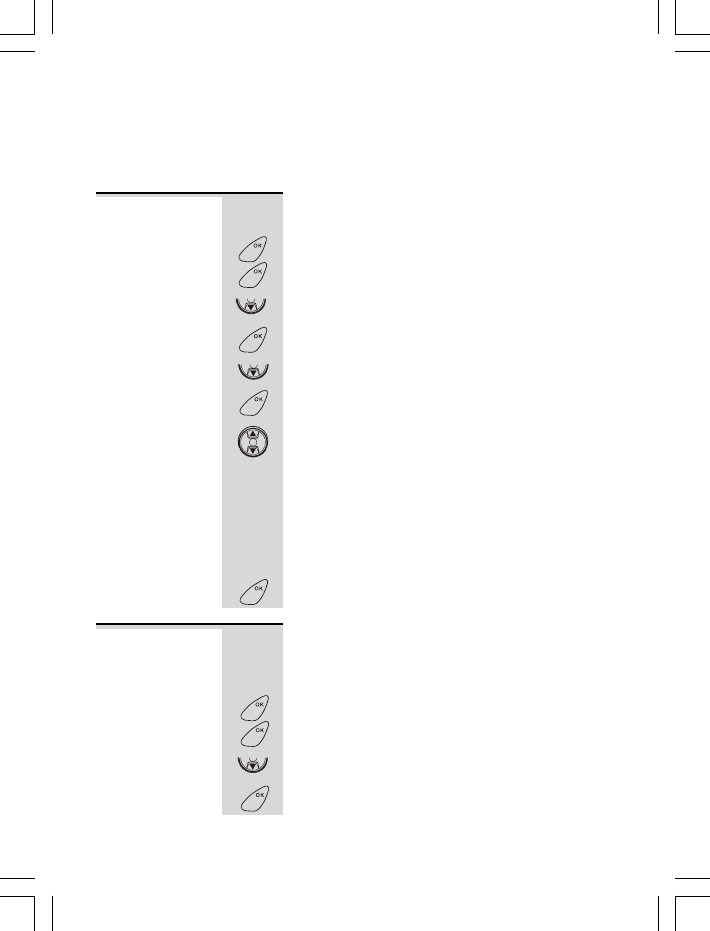
Answering Machine system continue...
20
Note: If the memory is full, the answer mode will
automatically change from ANS ICM to ANS
It will resume to ANC ICM RECORD mode after deleting
some recorded message(s).
You can select the number of rings before the TAM
system answers a call.
1 Press OK button. »
2 Press OK button again. »
3 Press DOWN button twice. »
4 Press OK button to confirm. »
5 Press DOWN button twice. »
RING DELAYRING DELAY
RING DELAYRING DELAY
RING DELAY
6 Press OK button to confirm.
7 Press UP or DOWN button to select
TOLL SAVETOLL SAVE
TOLL SAVETOLL SAVE
TOLL SAVE,
2, 3, 4, 5, 6, 7, 8 or 9 rings.
ÖUse ‘TOLL SAVER’ when checking your phone
for messages from a remote location using long
distance service or from a pay phone. The
Answering machine responds after the 2nd ring only
if you have a new message waiting. If there are no
new messages, the phone will answer after the 4th
ring. You can then hang up after the 3rd ring to
avoid paying for the call.
8 Press OK button to confirm your selection.
Selecting the
number of
rings
The REMOTE PIN is a three-digit code you need if
you call away from home to check your messages.
The default is 123, you can change it to any three
digits you want.
1 Press OK button. »
2 Press OK button again. »
3 Press DOWN button twice. »
4 Press OK button to confirm. »
Changing the
Remote PIN
code
MENU
MENU
CID
MENU
CID
MENU
R
E
D
I
A
L
CID
MENU
MENU
MENU
CID
MENU
ANNC
VMAIL
VMAILGO
SET VMAIL
VM ON OFF
/
VMAIL
VMAILGO
SET VMAIL
VM ON OFF
/
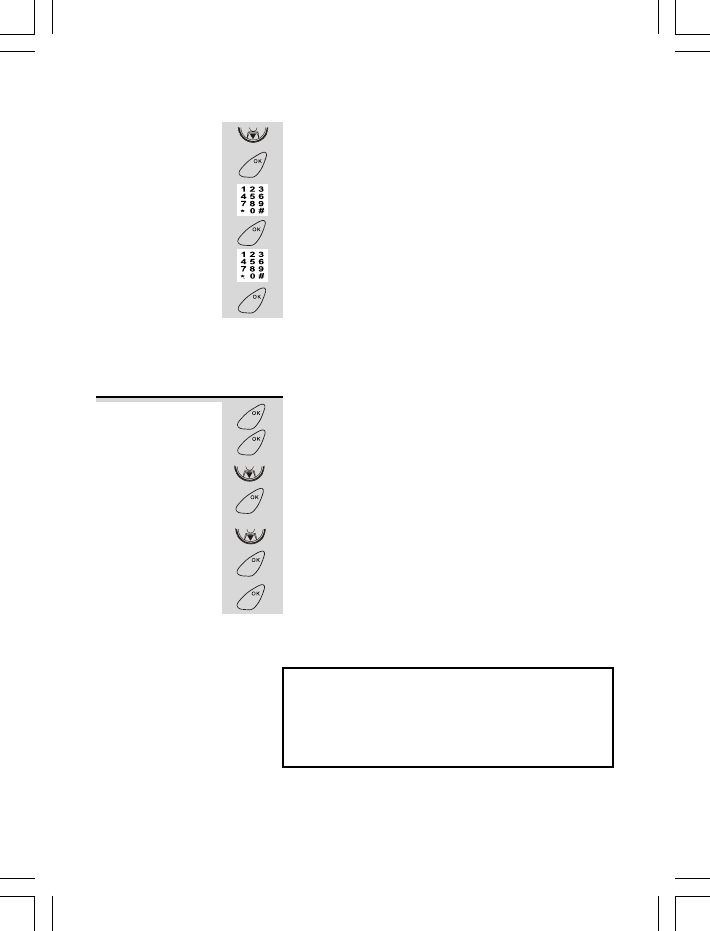
Answering Machine system continue...
21
5 Press DOWN button three times. »
REMOTE PINREMOTE PIN
REMOTE PINREMOTE PIN
REMOTE PIN
6 Press OK button to confirm.
ÖThe LCD screen will prompt, ‘
OLD PINOLD PIN
OLD PINOLD PIN
OLD PIN
’
7 Input the pin code that you are currently using.
8 Press OK button to confirm.
ÖThe LCD screen will prompt, ‘
NEW PINNEW PIN
NEW PINNEW PIN
NEW PIN
’
9 Input the desired new pin code.
10 Press OK button to confirm your new pin code.
Note: The changing of REMOTE PIN will not push
through if you have entered an incorrect OLD PIN
code. However, it will return to the default REMOTE
PIN code after resetting the TAM system.
1 Press OK button. »
2 Press OK button again. »
3 Press DOWN button twice. »
4 Press OK button to confirm. »
5 Press DOWN button four times. »
6 Press OK button.
ÖThe LCD screen will prompt, ‘
CONFIRM?CONFIRM?
CONFIRM?CONFIRM?
CONFIRM?
’
7 Press OK button again to confirm.
When resetting, the TAM setting of your phone
will return to the factory preset settings.
Resetting the
TAM system
Warning:
To ensure the proper operation of your
phone, please DO NOT reset the TAM
system unless it is necessary.
CID
MENU
MENU
MENU
MENU
MENU
CID
MENU
CID
MENU
MENU
VMAIL
VMAILGO
SET VMAIL
VM ON OFF
/
RE VM
SET
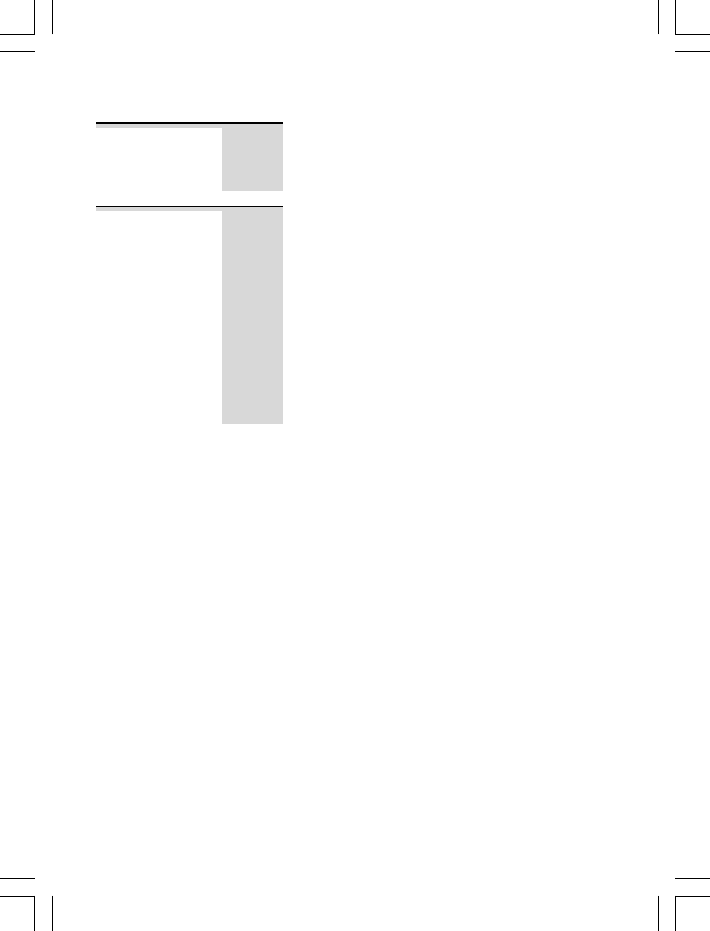
Answering Machine system continue...
22
You can use the Answering System features of your
telephone when you are away from home. To protect
your privacy, most of the features can be used only
after you enter the three-digit REMOTE PIN Code.
Remote
operation
1 Using a tone dialing phone, dial your home phone
number.
2 Listen to or bypass the OGM.
3 Enter your REMOTE PIN Code.
ÖOnce you have successfully accessed the TAM
sytem of your phone, any new ICM message(s) will
be automatically played back.
ÖOtherwise, press keypad “5” to playback old ICM
message(s). When playing, press keypad “5” again
to play the current message from the beginning.
For other instructions, see the Remote Intruction
code menu.
Note:
If the memory is FULL, the TAM system will
answer your call after the selected time of rings and
plays the OGA message, and then hangs up after 10
seconds. (To free some memory, the caller should
enter the security code and then erase some
unwanted message/s before hang up).
To check your
messages
from a remote
location
The following is the Remote Instruction Code Help
Menu:
To bypass the Outgoing Message, press “*”
To play previous message, press “4”
To skip message, press “6”
To stop function, press “2”
To delete message currently playing, press “8”
To play MEMO message, press “0”
To switch TAM to ON, press “#” (a single beep tone
will be heard). Press “#” again to switch TAM to
OFF (a double beep tone will be heard).
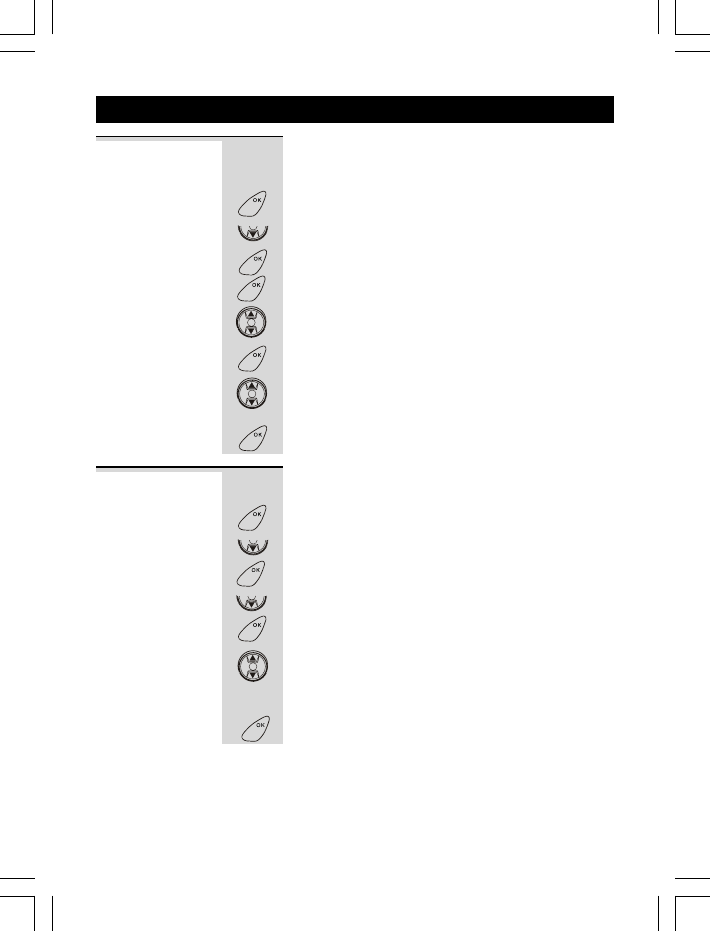
23
This phone enables you to select one of the 12
ringer melodies for each of the external, internal
call, and alarm.
1 Press OK button. »
2 Press DOWN button once. »
HANDSETHANDSET
HANDSETHANDSET
HANDSET
3 Press OK button to confirm. »
MELODYMELODY
MELODYMELODY
MELODY
4 Press OK button again. »
EXT RINGEXT RING
EXT RINGEXT RING
EXT RING
Melody ring
setting for
EXT, INT
and ALARM
5 Press UP or DOWN button to select EXT RING,
INT RING or ALARM.
6 Press OK button to access the melody ring menu.
Ö
The current melody ring will be shown and played once.
7 Press UP or DOWN button to select one of the 12 melodies.
ÖA sample melody will be played when toggling
from one melody to another.
8 Press OK button. »confirmation tone.
You have a choice of four volume levels, or turn the
ringer off.
1 Press OK button. »
2 Press DOWN button once. »
HANDSETHANDSET
HANDSETHANDSET
HANDSET
3 Press OK button to confirm. »
MELODYMELODY
MELODYMELODY
MELODY
4 Press DOWN button once. »
VOLUMEVOLUME
VOLUMEVOLUME
VOLUME
5 Press OK button to confirm.
Ö
The current volume level will be shown and played once.
6 Press UP or DOWN button to select Volume 0, 1,
2, 3, or 4.
ÖEach selection will be played with emphasis on
the volume intensity.
7 Press OK button. »confirmation tone.
Note: If the ring volume is set to VOLUME 0, you
will not be alerted by a ring signal when receiving
an external/internal call but it will not affect your
page and alarm functions.
Handset ring
volume
setting
8. Handset setting
MENU
CID
MENU
MENU
R
E
D
I
A
L
CID
MENU
R
E
D
I
A
L
CID
MENU
MENU
CID
MENU
CID
MENU
R
E
D
I
A
L
CID
MENU
VMAIL
VMAIL
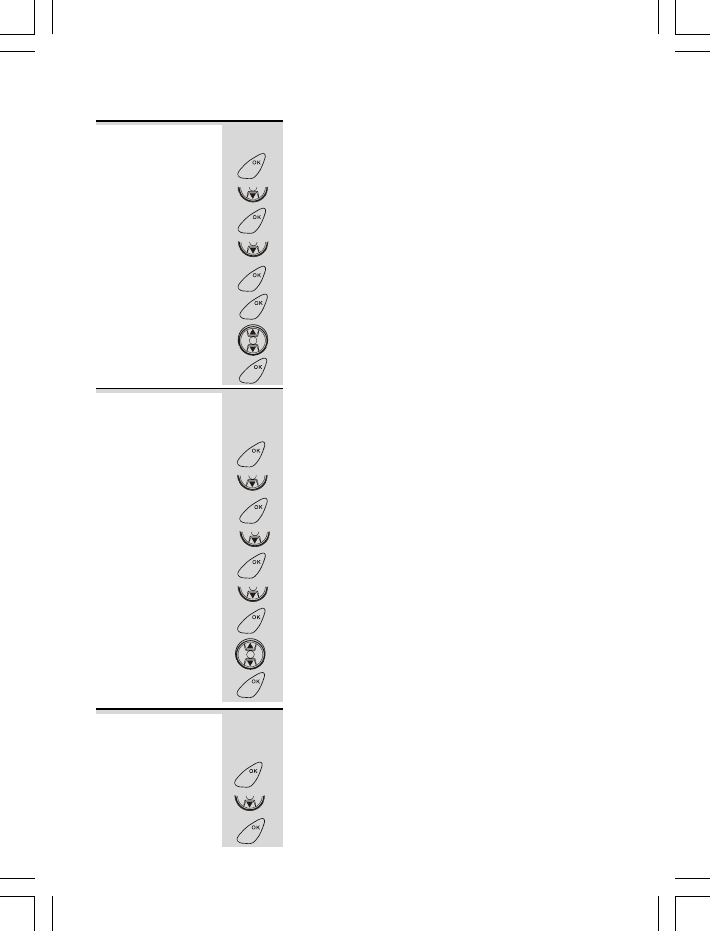
Each time you press a button, you will hear a tone.
You can turn this off if you prefer.
1 Press OK button. »
2 Press DOWN button once. »
HANDSETHANDSET
HANDSETHANDSET
HANDSET
»
MELODYMELODY
MELODYMELODY
MELODY
»
TONETONE
TONETONE
TONE
»
KEY TONEKEY TONE
KEY TONEKEY TONE
KEY TONE
»
ONON
ONON
ON
»confirmation tone.
Handset setting continue...
24
Key tone
setting
When the battery charge level is low, you will hear a
tone and the ‘battery’ symbol flashes on the LCD
screen. You can turn the tone off if you prefer.
1 Press OK button. »
2 Press DOWN button once. »
HANDSETHANDSET
HANDSETHANDSET
HANDSET
3 Press OK button to confirm. »
MELODYMELODY
MELODYMELODY
MELODY
4 Press DOWN button twice. »
TONETONE
TONETONE
TONE
5 Press OK button to confirm. »
KEY TONEKEY TONE
KEY TONEKEY TONE
KEY TONE
6 Press DOWN button. »
LOW BATLOW BAT
LOW BATLOW BAT
LOW BAT
7 Press OK button to confirm. »
ONON
ONON
ON
8 Press UP or DOWN button to toggle between On or Off.
9 Press OK button. »confirmation tone.
Low battery
warning tone
setting
This feature allows you to change the Handset
name shown on the LCD screen in standby display
(maximum length of 8 characters).
1 Press OK button. »
2 Press DOWN button once. »
HANDSETHANDSET
HANDSETHANDSET
HANDSET
3 Press OK button to confirm. »
MELODYMELODY
MELODYMELODY
MELODY
Handset name
setting
3 Press OK button to confirm.
4 Press DOWN button twice.
5 Press OK button to confirm.
6 Press OK button again.
7 Press UP or DOWN button to toggle between On or Off.
8 Press OK button.
MENU
CID
MENU
CID
MENU
MENU
R
E
D
I
A
L
CID
MENU
MENU
CID
MENU
CID
MENU
CID
MENU
R
E
D
I
A
L
CID
MENU
MENU
CID
MENU
VMAIL
VMAIL
VMAIL
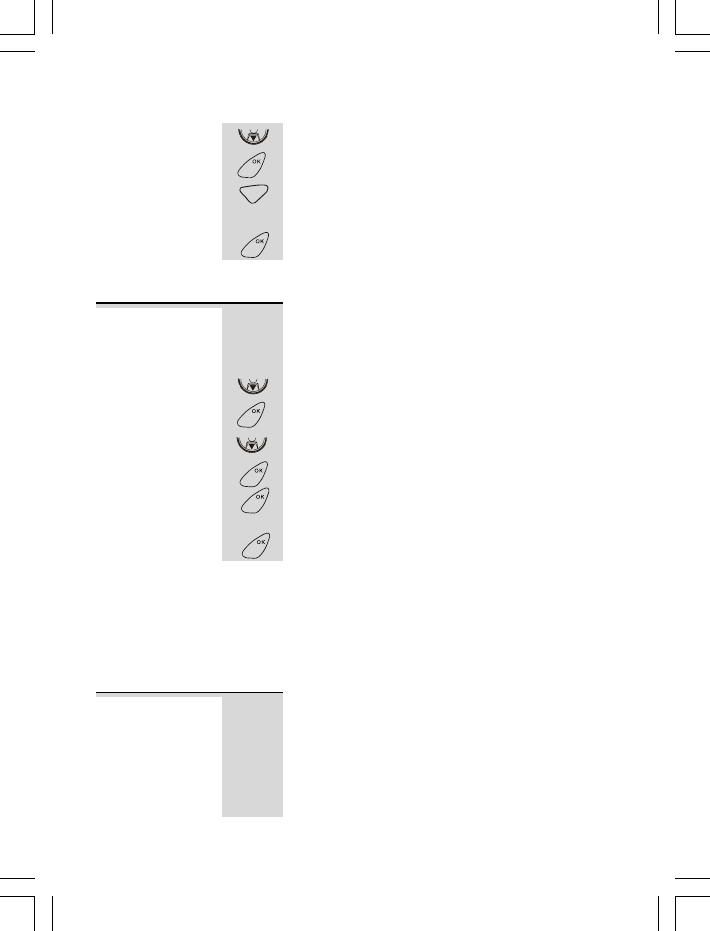
25
4 Press DOWN button three times. »
HS NAMEHS NAME
HS NAMEHS NAME
HS NAME
5 Press OK button. »
HANDSET_HANDSET_
HANDSET_HANDSET_
HANDSET_
6
Press and hold C/MUTE button to delete existing name.
7 Input your desired name. See page 3 for entering
letters.
8 Press OK button. »confirmation tone.
Note: The default Handset name is .
This feature can hide the local code that is
displayed on the LCD screen together with the
telephone number when receiving a local call or
when making a call using the call back feature.
1 Press OK button. »
2 Press DOWN button once. »
HANDSETHANDSET
HANDSETHANDSET
HANDSET
3 Press OK button to confirm. »
MELODYMELODY
MELODYMELODY
MELODY
4 Press DOWN button four times. »
LOCAL CODELOCAL CODE
LOCAL CODELOCAL CODE
LOCAL CODE
5 Press OK button to confirm. »
__
__
_
6 Input the local code number.
7 Press OK button. »confirmation tone.
Note: If this feature is not applicable to your area,
please do not input any digit(s) and confirm as it
may affect the CDS/CW (Caller Display/Call Waiting)
information display. Whereas applicable, the user
should input the LOCAL CODE in order to match the
number of the Caller Display records stored on the
Phonebook memory.
Local Code
setting
Handset setting continue...
The date and time on your handset can be
synchronized with the local date and time if you
have subscribed to the Caller Display service from
your telephone company. (This feature is only
available for an analogue PSTN (not ISDN) line).
In case of power interruption, the time will be reset
to the default setting 00:00 1/1. However, you can
Date & Time
setting
CID
MENU
CANCEL
MUTE
MENU
CID
MENU
CID
MENU
MENU
MENU
1
HANDSET
VMAIL
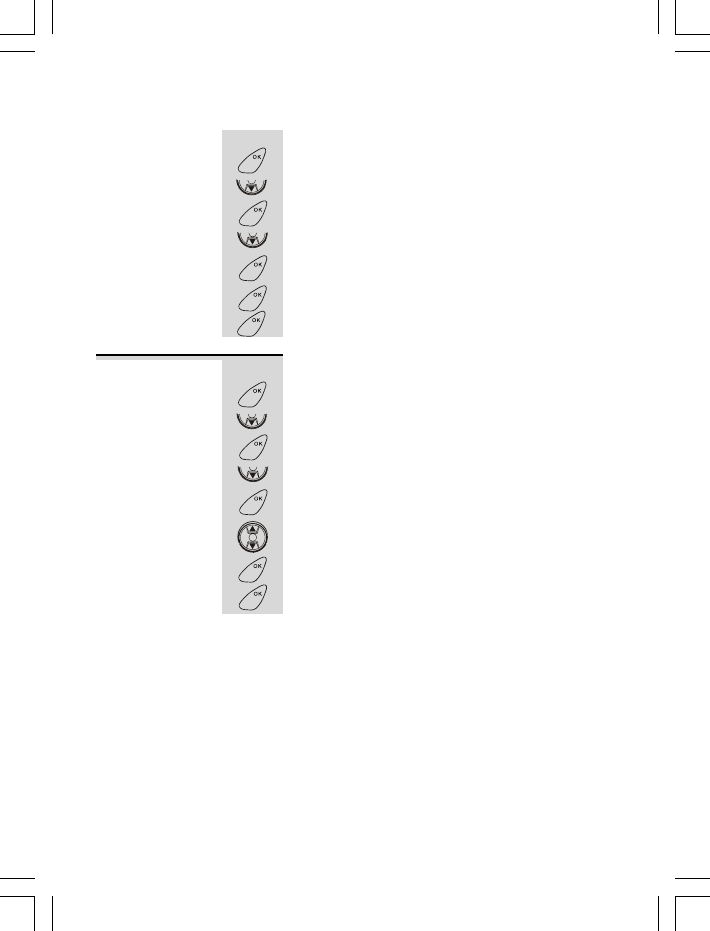
26
Alarm setting
set the date and time manually;
1 Press OK button. »
2 Press DOWN button once. »
HANDSETHANDSET
HANDSETHANDSET
HANDSET
3 Press OK button to confirm. »
MELODYMELODY
MELODYMELODY
MELODY
4 Press DOWN button five times. »
TIMETIME
TIMETIME
TIME
5 Press OK button to confirm. »
MONTHMONTH
MONTHMONTH
MONTH
6
Input the current date and time using the number keys.
ÖPress OK button to confirm each entry.
7 Press OK button. »SETTINGSETTING
SETTINGSETTING
SETTING
+ confirmation tone.
This feature allows you to set an alarm time for your Handset.
1 Press OK button. »
2 Press DOWN button once. »
HANDSETHANDSET
HANDSETHANDSET
HANDSET
3 Press OK button to confirm. »
MELODYMELODY
MELODYMELODY
MELODY
4 Press DOWN button six times. »
ALARMALARM
ALARMALARM
ALARM
5 Press OK button to confirm. »
ONON
ONON
ON
6 Press UP or DOWN button to select On.
7 Press OK button. »
HOURHOUR
HOURHOUR
HOUR
8 Input the alarm time using the number keys.
ÖPress OK button to confirm each entry.
You can set the alarm melody ringer under MELODY
sub-menu. When activated, the Handset will ring
using the selected melody ringer for 30 seconds in
the middle volume level. To stop the alarm, press
any button on the Handset.
Note: Once activated, the alarm will only ring
once. You must repeat setting the alarm if you
want to be alerted on the following day.
Handset setting continue...
MENU
CID
MENU
CID
MENU
MENU
MENU
MENU
CID
MENU
CID
MENU
R
E
D
I
A
L
CID
MENU
MENU
VMAIL
VMAIL
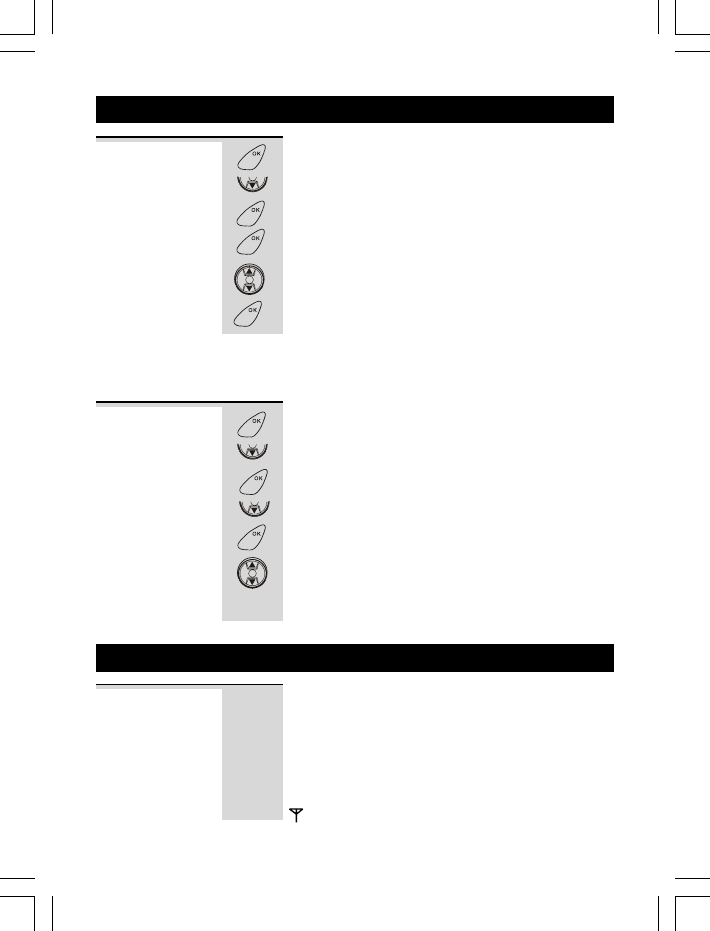
27
1 Press OK button. »
2 Press DOWN button twice. »
BASEBASE
BASEBASE
BASE
3 Press OK button to confirm. »
DIAL MODEDIAL MODE
DIAL MODEDIAL MODE
DIAL MODE
4 Press OK button to confirm. »
TONETONE
TONETONE
TONE
5
Press UP or DOWN button to select TONE or PULSE.
6 Press OK button. »confirmation tone.
Note: When dialing in Pulse mode, press */RING
button once to temporarily switch to the tone mode
dialing. It will return to the pulse mode once the
Handset goes on hook (Temporary tone dialing feature).
1 Press OK button. »
2 Press DOWN button twice. »
BASEBASE
BASEBASE
BASE
3 Press OK button to confirm. »
DIAL MODEDIAL MODE
DIAL MODEDIAL MODE
DIAL MODE
4 Press DOWN button. »
FLASH TIMEFLASH TIME
FLASH TIMEFLASH TIME
FLASH TIME
5 Press OK button to confirm. »
00 MS
6 Press UP or DOWN button to select the standard
flash time (100, 0, 00 ms) applicable to your
calling area.
7 Press OK button. »confirmation tone.
Dial mode
setting
Flash time
setting
10. Register
The Handset supplied with your Veva1210 Base
unit is pre-registered at the factory so that your
phone will be ready for use after out-of-box.
Ö
To check whether a Handset is registered, make
sure mains power to the Base unit is switched on and
the Handset is within transmitting range. The
Handset LCD screen should show its number and the
icon.
00 MS
9. Base unit setting
MENU
CID
MENU
MENU
R
E
D
I
A
L
CID
MENU
MENU
CID
MENU
CID
MENU
R
E
D
I
A
L
CID
VMAIL
9
9
25 6
VMAIL
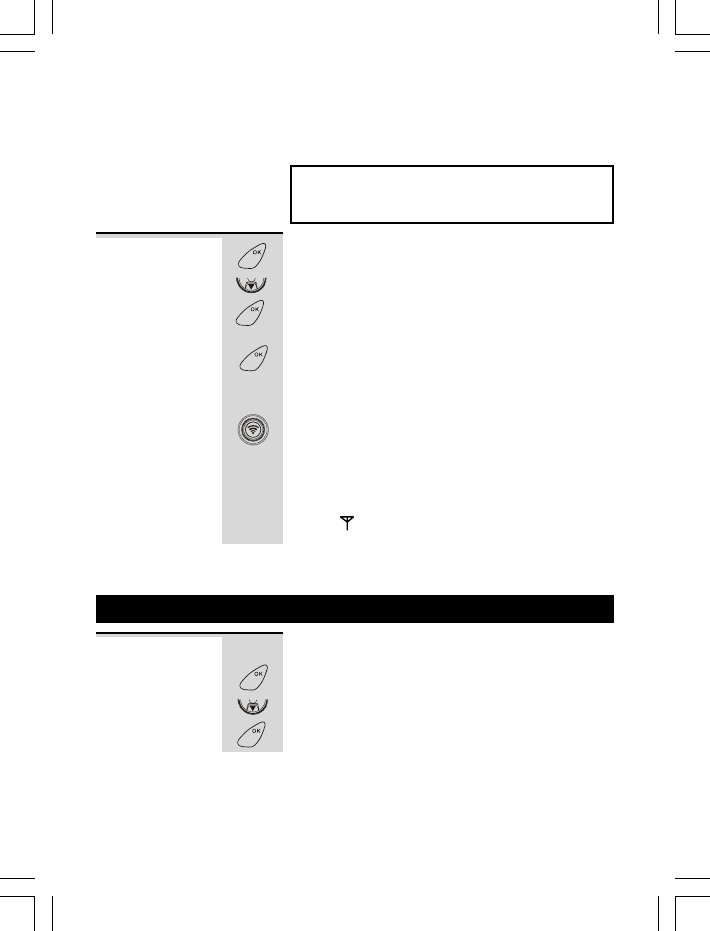
However, in case the Handset accidentally lost link to
the Base unit, you need to re-register the Handset.
1 Press OK button. »
2 Press DOWN button three times. »
REGISTERREGISTER
REGISTERREGISTER
REGISTER
3 Press OK button. »
PIN CODEPIN CODE
PIN CODEPIN CODE
PIN CODE
4 Enter the PIN CODE (the default setting is 0000).
5 Press OK button to confirm. »
SEARCHINGSEARCHING
SEARCHINGSEARCHING
SEARCHING
6
Simultaneously, press and hold PAGE button on the
Base unit .
7 If the registration is successful, the LCD screen will
display:
»
SUCCESSSUCCESS
SUCCESSSUCCESS
SUCCESS
and then shows the standby display.
If the registration has failed, the LCD screen will
display:
»
FAILEDFAILED
FAILEDFAILED
FAILED
and then shows »
BS SEARCHBS SEARCH
BS SEARCHBS SEARCH
BS SEARCH
and the icon will be flashing. Repeat the
registration process again.
Note: You can register up to four Handsets on the Base unit.
WARNING:
You should not register the Handset/s unless the
Handset has lost registration.
28
Register continue...
To register a
new handset
or to
re-register a
handset
11. Language setting
You can change the language that appears on the
LCD Screen.
1 Press OK button. »
2 Press DOWN button four times. »
LANGUAGELANGUAGE
LANGUAGELANGUAGE
LANGUAGE
3 Press OK button to confirm. »
ENGLISHENGLISH
ENGLISHENGLISH
ENGLISH
Language
display
setting
MENU
CID
MENU
MENU
MENU
CID
MENU
VMAIL
VMAIL
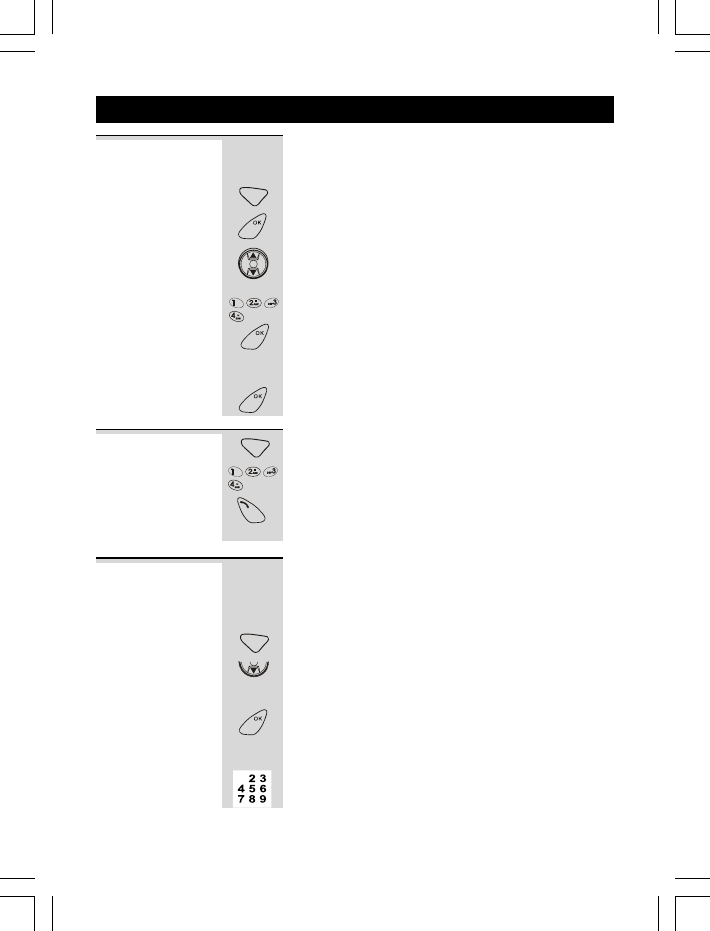
Your Handset can pre-program 5 different numbers
for an emergency call.
1 Press PHONEBOOK button. »
EMERGENCYEMERGENCY
EMERGENCYEMERGENCY
EMERGENCY
2 Press OK button to confirm. »
MEM 1MEM 1
MEM 1MEM 1
MEM 1
3 Press UP or DOWN button to select the desired
memory location (MEM 1 ~ MEM 5).
Ö
MEM 1~MEM 5 memory locations are represented
by keypad buttons 1 ~ 5/
JKL
respectively.
4 Press OK button to confirm. »
__
__
_
5
6 Press OK button. »confirmation tone.
29
Emergency
Call setting
12. Phonebook/Emergency call setting
1 Press and hold PHONEBOOK button. »
MEM CALLMEM CALL
MEM CALLMEM CALL
MEM CALL
2 Press the corresponding button (1 ~ 5/JKL) of the
emergency call number location.
3
The handset will automatically dial out the number.
4 To end the call, press PHONE button.
Making an
Emergency
Call
Phonebook The Phonebook stores the names and telephone
numbers in the Memory.
Viewing the Phonebook
1 Press PHONEBOOK button. »
EMERGENCYEMERGENCY
EMERGENCYEMERGENCY
EMERGENCY
2 Press DOWN button. »
VIEWVIEW
VIEWVIEW
VIEW
ÖThe LCD screen will display »
EMPTYEMPTY
EMPTYEMPTY
EMPTY
if there’s
no record stored in the Phonebook memory.
3 Press OK button.
Ö
The first alphanumeric Phonebook entry will be shown.
4 Press telephone keypad (2/ABC to 9/WXY) button that
corresponds to the first letter of a Caller’s name
and the search will jump to the first entry in the
Key in upto 18 digits.
PHONE
BOOK
FLASH
MENU
R
E
D
I
A
L
CID
MENU
MENU
PHONE
BOOK
FLASH
TALK
ON/OFF
PHONE
BOOK
FLASH
CID
MENU
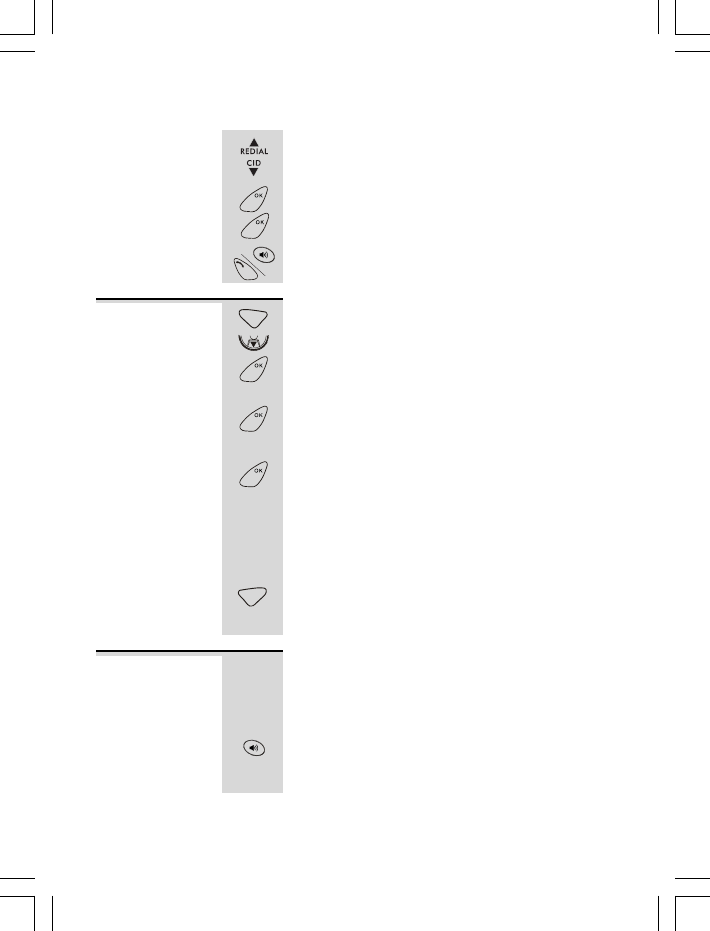
Phonebook/Emergency call setting continue...
30
Phonebook beginning with that letter.
5 Press UP or DOWN button to scroll through the
next records.
6 Press OK button will display the number.
7 Press OK button again will display the name.
Note: When viewing the name or number, press
PHONE or SPEAKERPHONE button to make a call.
1 Press PHONEBOOK button. »
EMERGENCYEMERGENCY
EMERGENCYEMERGENCY
EMERGENCY
2 Press DOWN button twice. »
ADD ENTRYADD ENTRY
ADD ENTRYADD ENTRY
ADD ENTRY
3 Press OK button to confirm. »
NAME?NAME?
NAME?NAME?
NAME?
4 Input the name, maximum of 8 characters.
5 Press OK button to confirm. »
NUMBER?NUMBER?
NUMBER?NUMBER?
NUMBER?
6 Input the number, maximum of 18 digits.
7 Press OK button. »confirmation tone.
Notes:
Ö
If there are no memory locations left in the
Phonebook, the LCD screen will display
»
MEM FULLMEM FULL
MEM FULLMEM FULL
MEM FULL
To continue with memory programming, you must
delete or edit existing Phonebook records.
ÖIf you mis-type entering the name or phone
number, press C/MUTE button to delete the last
character or digit entry. Press and hold C/MUTE
button to delete all the name or number entry.
To add a new
record into the
Phonebook.
Some internal switchboards may require you to dial
a number to get an outside line. It may take a few
seconds to connect, requiring a pause in the
dialing sequence.
In the number entry mode, press and hold PAUSE
button for 3 seconds to make a pause.
ÖIt will be displayed as P on the LCD screen. The
pause will be counted as one digit space.
Note: The default pause time is 3 seconds.
Storing a pause
in a number
MENU
MENU
PA
U
S
E
TALK
ON/OFF
PHONE
BOOK
FLASH
CID
MENU
MENU
MENU
CANCEL
MUTE
PA
U
S
E
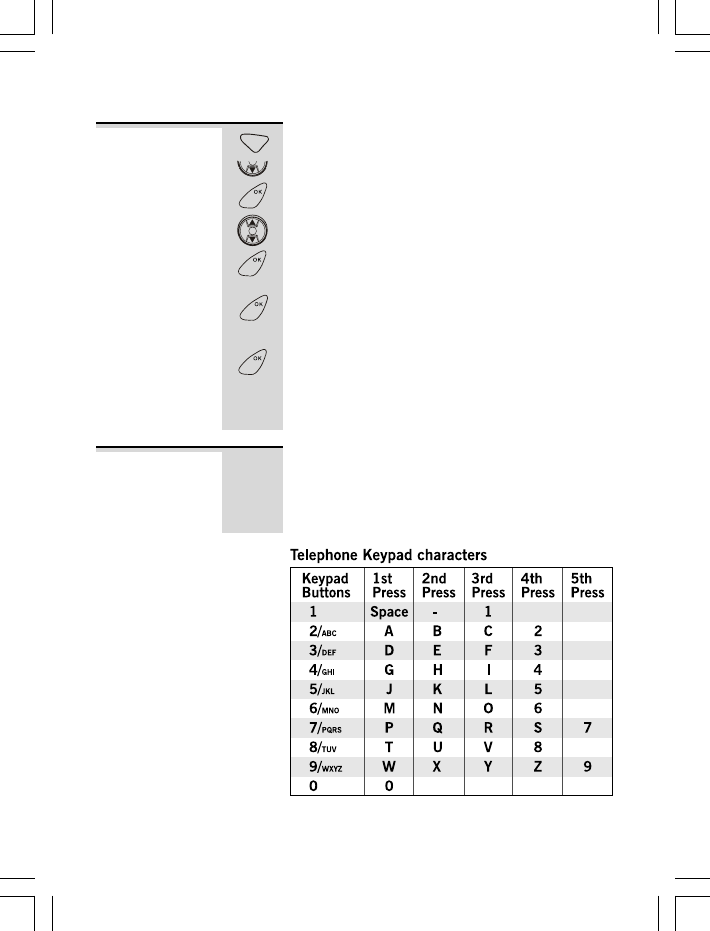
31
1 Press PHONEBOOK button. »
EMERGENCYEMERGENCY
EMERGENCYEMERGENCY
EMERGENCY
2 Press DOWN button three times. »
EDITEDIT
EDITEDIT
EDIT
3
Press OK button to access the Phonebook memory.
4 Press UP or DOWN button to find the Phonebook
record you wish to edit.
5 Press OK button to display the name.
6 Edit the name.
7 Press OK button again to display the number.
8 Edit the number.
9 Press OK button. »confirmation tone.
Note: When editing the name or number, press C
button to delete one character at once or press
and hold C button to delete the whole line.
To edit a
Phonebook
record
Phonebook/Emergency call setting continue...
The telephone alphanumeric buttons are used to enter
characters when entering names and numbers. Press the
appropriate keypad button to get the following characters.
You can store a maximum of 8 characters on the letter icon
and a maximum of 18 digits on the number icon.
The alphanumeric
keypad buttons
PHONE
BOOK
FLASH
CID
MENU
R
E
D
I
A
L
CID
MENU
MENU
MENU
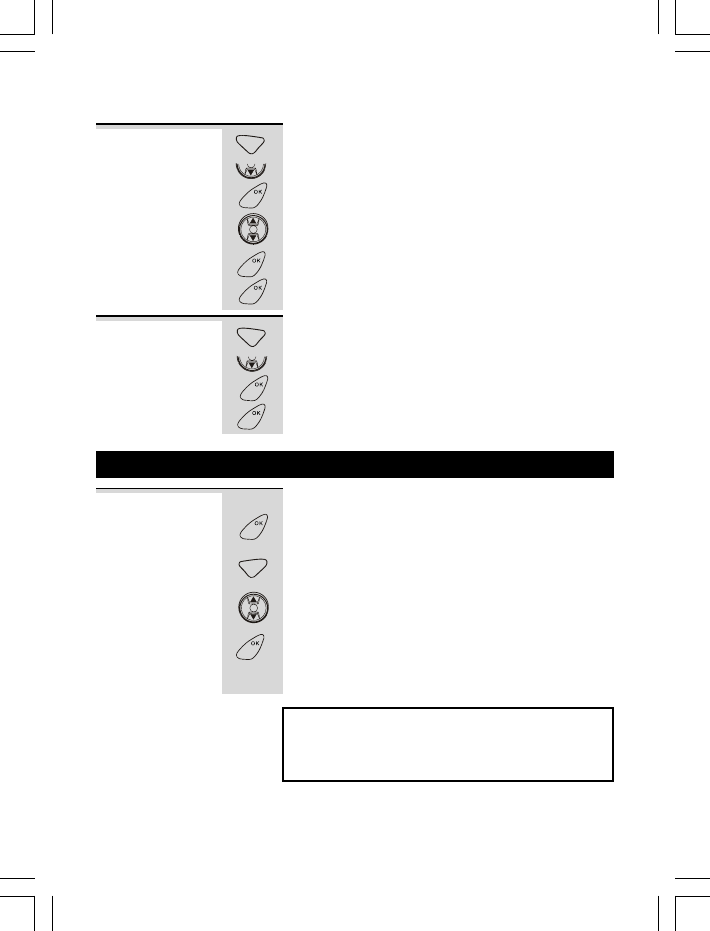
32
1 Press PHONEBOOK button. »
EMERGENCYEMERGENCY
EMERGENCYEMERGENCY
EMERGENCY
2 Press DOWN button four times. »
DELETEDELETE
DELETEDELETE
DELETE
3 Press OK button to confirm.
4 Press UP or DOWN button to find the Phonebook
record you wish to delete.
5 Press OK button to confirm. »
CONFIRM?CONFIRM?
CONFIRM?CONFIRM?
CONFIRM?
6 Press OK button again. »confirmation tone.
1 Press PHONEBOOK button. »
EMERGENCYEMERGENCY
EMERGENCYEMERGENCY
EMERGENCY
2 Press DOWN button five times. »
DEL ALLDEL ALL
DEL ALLDEL ALL
DEL ALL
3 Press OK button to confirm. »
CONFIRM?CONFIRM?
CONFIRM?CONFIRM?
CONFIRM?
4 Press OK button again. »confirmation tone.
Deleting a
single
Phonebook
record
Deleting all
Phonebook
records
Phonebook/Emergency call setting continue...
13. Restoring default settings
You can restore the default settings of your telephone.
1 Press and hold POWER/OK button to turn off the unit,
then press POWER/OK button again to power it on.
2 Press and hold C/MUTE button while
INITIALIZEINITIALIZE
INITIALIZEINITIALIZE
INITIALIZE
is being displayed on the LCD screen.
3
Press UP or DOWN button to find the
DEFAULTDEFAULT
DEFAULTDEFAULT
DEFAULT
option.
4 Press OK button to confirm.
ÖThe LCD screen will display »
SETTINGSETTING
SETTINGSETTING
SETTING
for
about 5 seconds and then the Handset will be
restarted.
Warning: To ensure the proper operation
of your phone, please DO NOT use the
DEFAULT option unless it is necessary.
PHONE
BOOK
FLASH
CID
MENU
R
E
D
I
A
L
CID
MENU
MENU
PHONE
BOOK
FLASH
CID
MENU
MENU
MENU
CANCEL
MUTE
R
E
D
I
A
L
CID
MENU
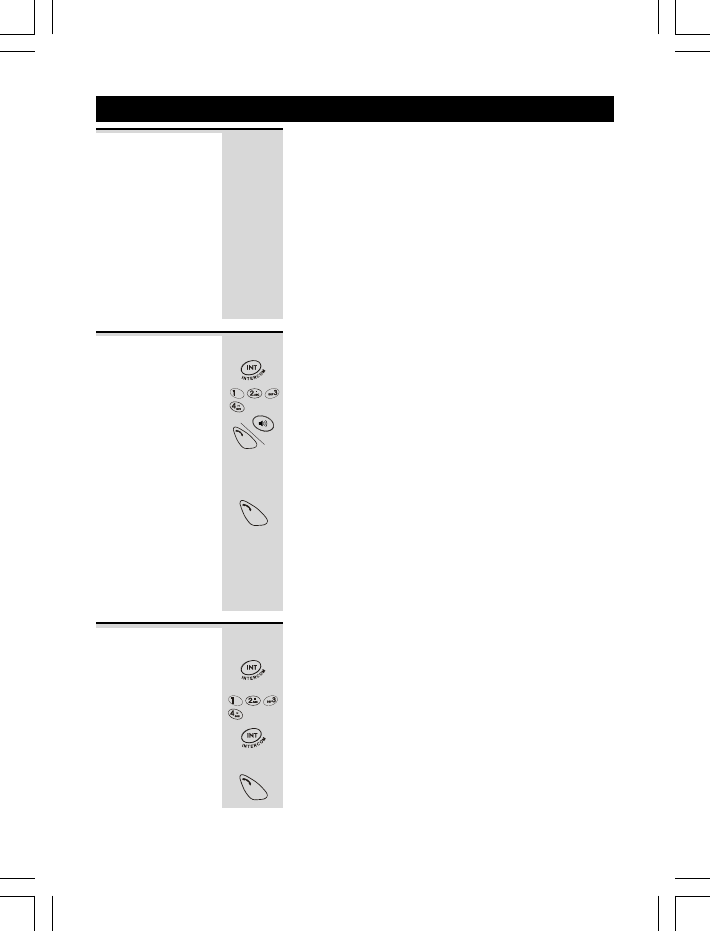
33
14. Intercom, transfer & conference
With more than one Handset registered to your
Base unit, you can
make intercom calls from one handset to another,
make a new intercom call while you are on an
outside call,
transfer an outside call from one handset to another,
set up a three-way conference call between
yourself, an outside call and an intercom call.
Each handset has its own number - 1,2,3, or 4
which is shown behind the Handset name.
To make a call to another Handset:
1 Press INTERCOM button.
2Enter the Handset number you wish to call.
ÖThe called Handset number will ring.
ÖTo answer the Intercom call, the called party
Handset user must press PHONE or
SPEAKERPHONE button.
To end an intercom call:
Press PHONE button or put the Handset to the
Base unit cradle.
ÖThe other Handset will automatically hang up.
Note: After an intercom call is established between
two Handsets, the third Handset can still make or
answer an external call.
To make an
intercom call
When you’ve made or answered an outside call and
want to transfer it to another Handset:
1 Press INTERCOM button.
ÖThe outside call will be put on hold.
2 Key in the number of the other Handset.
ÖIf the other handset does not answer, you can get
back to the outside call by pressing INTERCOM
button again.
3 When the other Handset answers, press PHONE
button to hang up and the outside call is transferred.
To transfer
a call
PA
U
S
E
TALK
ON/OFF
TALK
ON/OFF
TALK
ON/OFF
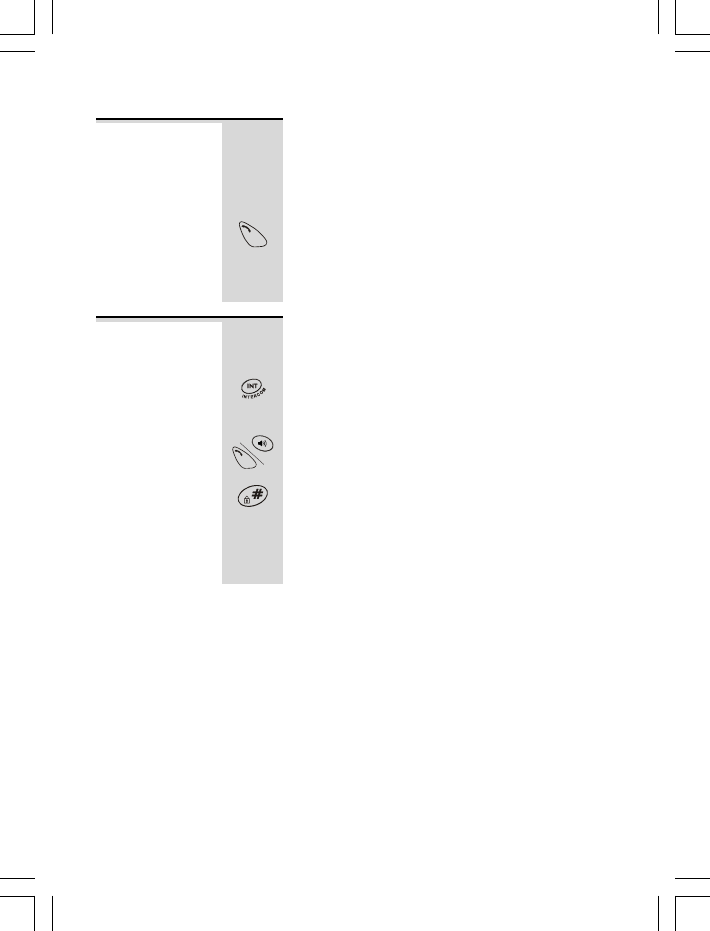
34
Intercom, transfer & conference continue...
When the transferred call is not answered within a
time-out period of 30 seconds, a Ring back call will
be generated on the internal caller handset. If there
is no CDS information available, »
RING BACKRING BACK
RING BACKRING BACK
RING BACK
will
be displayed; otherwise the normal CDS information
will display again.
Press PHONE button if you wish to answer back
the outside call.
ÖWhen the transferred call is not yet answered
within 30 seconds, your phone will automatically
hang up.
To set up a three-way conference between yourself, an
outside call and an intercom call with another handset:
1 Either make or answer an outside call.
2 Press INTERCOM button then Key in the number
of the other Handset.
ÖThe outside call will be put on hold.
ÖThe internal Handset user (Intercom call) answers
by pressing PHONE or SPEAKERPHONE button on
their Handset.
3 When the internal Handset answers, press and
hold #/CONFERENCE button to establish the
three-way conference call.
ÖDuring the conference call, either Handset can
hang up, and will not affect the conversation
between the external caller and the other Handset.
Ring back
call feature
Conference
calls
TALK
ON/OFF
PA
U
S
E
TALK
ON/OFF
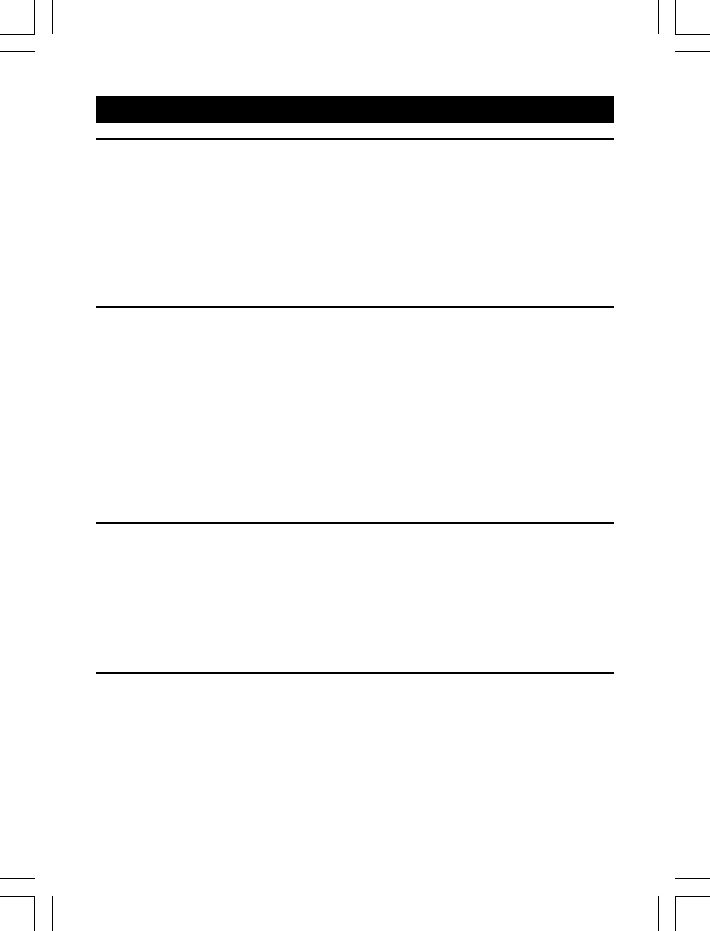
15. Operational notes
Electrical safety
DON’T let the Base unit get wet. Electrical equipment can cause serious
injury if used while you are wet or standing in water.
If the Base unit ever falls into water, DON’T retrieve it until you have unplugged
the power lead from the mains and the telephone line plug from the telephone
socket; then pull it out by the unplugged cables.
NEVER use your Veva1210 outdoors during a thunderstorm - unplug the
Base unit from the telephone line and the mains socket when there are storms
in your area. Damage caused by lightning is not covered by the guarantee.
Locating the Base unit and charger pod
The Base unit and charger pod should be placed on a level surface, in a position
where:
the mains adapter plug will reach an easily accessible 230-V AC switch
mains supply socket - never try to lengthen the mains power cable.
the telephone line cable will reach your telephone line socket or extension
socket (Base unit only; charger pods have no connection to the telephone line.)
it is not close to another telephone - this can cause radio interference during
calls.
it is not close to a sink, bath or shower, or anywhere else where it might get wet.
it is not close to other electrical equipment - fridges, washing machines,
microwave ovens, TVs, fluorescent lights, etc.
Radio signals between the Handset and the Base unit
To use your Handset and Base unit together, you must be able to establish a radio
link between them. Be aware that:
Siting the Base unit as high as possible will give better results - for example,
in a two-storey house, the best position may be on the first-floor landing.
Any large metal object - like a refrigerator, a mirror or a filing cabinet -
between the Handset and Base unit may block the radio signal.
Other solid structures, like walls, may reduce the signal strength.
35
Interference
If the sound quality gets worse as you move around while on a call, this is probably
due to interference between the Handset and the Base unit, perhaps because you
are too near to another phone or other electrical equipment. Move to a different
position to clear the interference. If you do not move, your call may be cut off.
Radio interference in the environment may occasionally cause a short break in the
link between the Handset and the Base unit while you are on a call. The Handset’s
display will flash briefly, while the unit automatically changes to a different channel
to restore the link.
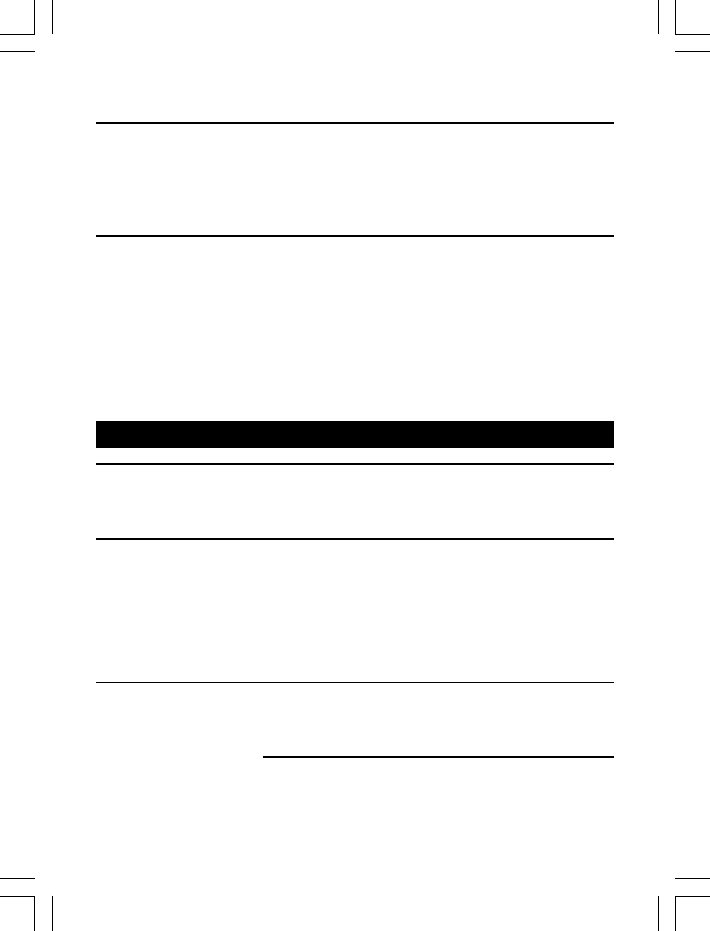
36
Keeping the batteries charged
When you don’t need to carry your Handsets around (for example, at night), leave
them on the Base unit or charger pod, to keep the batteries charged.
Whenever the battery charge level symbol on the display shows ‘nearly empty’,
replace the Handset on the Base unit or charger pod.
Cleaning and care
Don’t clean any part of your
chemicals - this may cause permanent damage which is not covered by the
Guarantee. When necessary, clean it with a damp cloth.
Keep your hot, humid conditions or strong sunlight,
and don’t let it get wet.
Every effort has been made to ensure high standards of reliability for your
do not try to repair
it yourself - consult your supplier or the Help Line.
Operational notes continue...
16. Troubleshooting
!The
any repairs or adjustments yourself - you could make the problem
worse and invalidate the Guarantee.
ALWAYS check you have followed the steps listed in Section 2 to
first that: install and set up your
all connectors are firmly inserted in their sockets.
mains power is switched on at the socket.
the batteries are correctly and securely installed, and
are not run down
Everyday use
“I cannot make or Check that the Base unit’s mains power adapter is
answer calls.” plugged in and power is switched on. The Base unit
needs mains power for normal operation of the phone
- not just for charging the batteries.
Make sure you’re using the telephone line cable that
was supplied with your Other telephone line
cables might not work.
. However, if something does go wrong, please
Voxtel
Veva1210 with benzene, thinner or other solvent
Veva1210
Veva1210 away from
Veva1210 must be serviced by trained engineers. NEVER attempt
Veva1210.
Veva1210.

37
Move the Handset closer to the Base unit.
Check the Battery Level symbol on the display. If it is
low, replace the handset on the base unit or charger pod
to recharge the batteries.
Switch off power at the mains socket, wait for a few
seconds and then switch back on. This may solve the
problem.
If you still can’t make calls, try re-registering the
Handset.
“When I press keys Make sure the battery pack
on the Handset,
nothing happens.” recharge the batteries.
Press and hold the OK button until the handset comes
to life. The OK button switches the handset on and off.
Check whether there’s a ‘Lock’ symbol on the display. If
so, the keypad is locked. Turn to Section 3 and find out
how to unlock it.
Troubleshooting continue...
Try moving the Handset closer to the Base unit.
Try a different position for the base unit - perhaps
higher, or further from other electrical equipment.
Check that the Base unit’s mains power adapter is
plugged in and power is switched on. The Base unit
needs mains power for normal operation of the phone -
not just for charging the batteries.
Make sure you’re using the telephone line cable that
was supplied with your
cables might not work.
Check that you have not set the ringer volume to Off.
See Section 4 for more information.
Check that the total REN value of all equipment
connected to your telephone line is no more than 4.
Disconnect one or more telephones and see whether
that helps.
“When I press keys on
Handset, digits appear
on the LCD screen, but
I can’t make an outside
call.”
“The phone does not
ring.”
Veva1210. Other telephone line
is fitted in your handset. If
the Battery Level symbol on the display shows ‘low’,
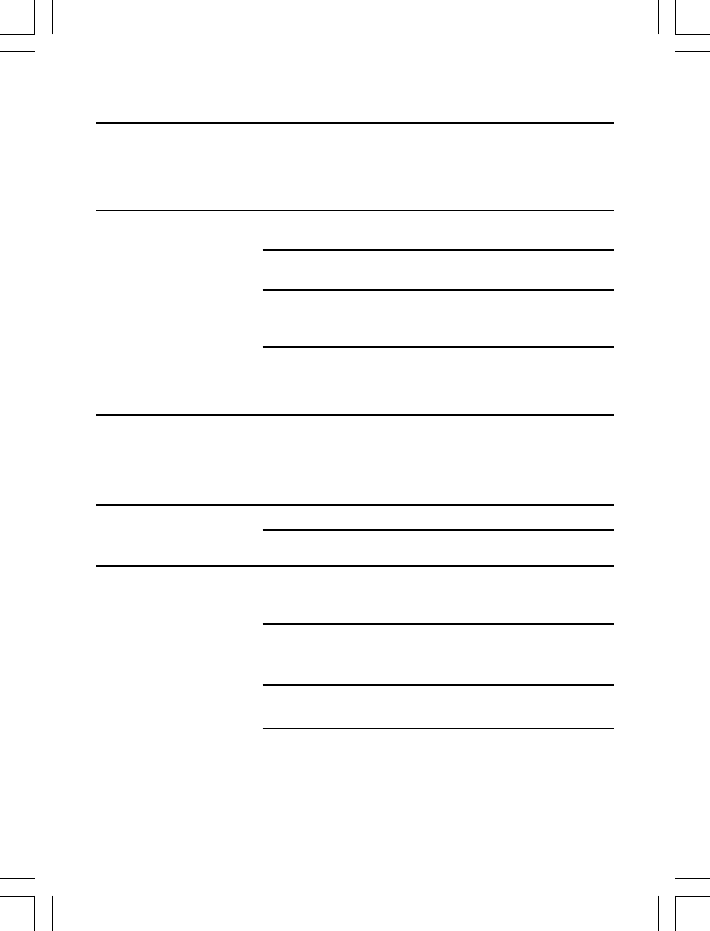
Make sure to hold the earpiece correctly over your ear.
Adjust the volume as described in Section 5.
You need to subscribe to Caller Display from your service
provider. Contact the service provider for details of how to
subscribe.
The caller may have withheld his number by dialing 141.
Or he may be calling from a network that does not trans-
mit the Caller Display (ex., it may be an international call).
Check if your Handset is linked with the Base unit. If not,
you need to re-register the Handset.
If the display says
BS SEARCHBS SEARCH
BS SEARCHBS SEARCH
BS SEARCH
, make sure the mains
power lead is plugged into the back of the Base unit, and
the adapter is plugged into the mains socket with the
power switched on.
38
Troubleshooting continue...
Move the Handset closer to the Base unit before you try
again to make a call.
Move the Handset closer to the Base unit, or to a
different position.
Try moving the Base unit so that it’s not near other
electrical equipment, such as a TV or a computer.
If you are using a routing box (smart socket), try
disconnecting it then making a call. If the sound is OK
without the routing box, that’s the cause of the problem.
You’ll get the best results if you site the Base unit as
high as possible. For example, in a two-storey house,
the first-floor landing is an ideal place for the base unit.
The strange noise is caused by interference. Disconnect
the mains power lead from the back of the Base unit,
then wait for 30 seconds before reconnecting it.
“My call was cut off
when I went out of
range. Now I can’t
use my handset.”
“There is interference,
noise or echoing on
the line.”
“When I press the
PHONE or SPEAKER-
PHONE button, I hear
a loud noise.”
“The volume in the
earpiece is low.”
“The Caller Display
feature isn’t
working.”
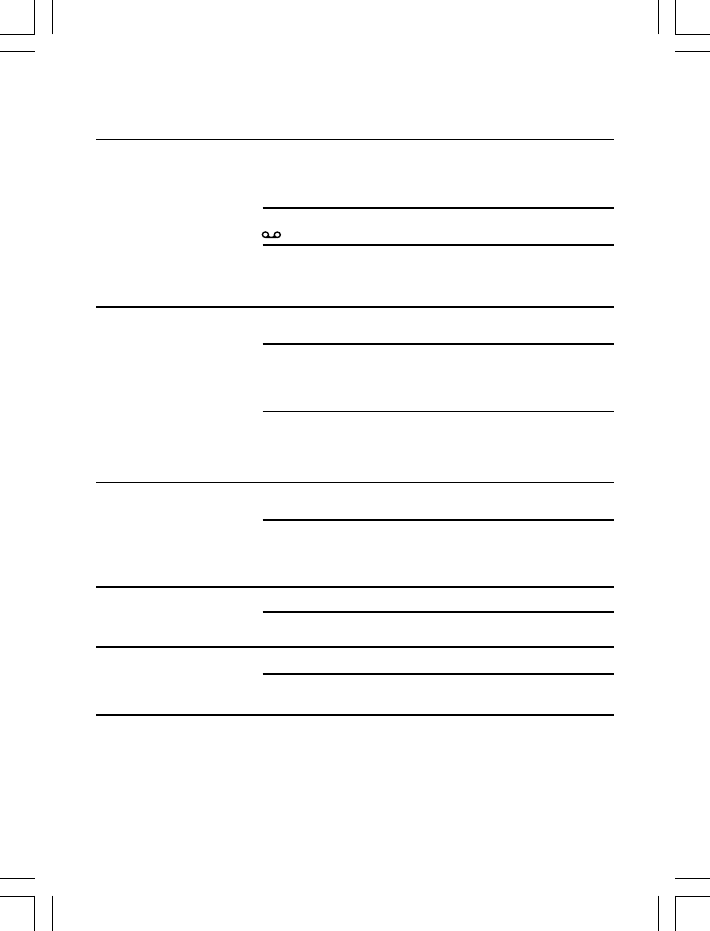
Answering Machine
“The machine won’t The machine’s memory may be full. You need to delete
record any enough recorded messages to free at least one minute
messages” recording time. Or you can delete all recorded messages
to make room for new ones
Make sure the TAM SWITCH setting is set to ON- the
icon should appear on the LCD screen.
Make sure you have not selected ANS ONLY on the
Answer mode setting- with ANS ONLY selected, callers
cannot leave messages (see page 19).
“Remote operation Make sure you are using the correct remote security
doesn’t work.” pin code.
Check that you are using a suitable tone-dialling phone.
Some cordless or mobile phones do not generate
continuous tones and so are not ideal for remote
operation.
Don’t leave more than 10 seconds between key
presses; otherwise, your call will be cut off.
Intercom and transfer (Applicable for Multi-Handset)
Make sure the other Handset is within range from the
Base unit.
Make sure you are keying in the correct number (1to 4)
for the other Handset.
Batteries
Before initial use, charge the batteries up to 15 hours.
You may need to replace the batteries.
Clean the battery charging contacts with a dry cloth.
Check the connections between the base unit and the
mains power socket.
39
Troubleshooting continue...
“I can’t transfer a
call.”
“The batteries are
running low within
an hour or two.”
“The CHARGE light
on the Base unit does
not come on.“
You need to replace the batteries. Please note the
following safety warnings:
Use only rechargeable batteries in the Handset. The
best way to make sure you get the right ones is to take
the old ones with you when you go to buy new ones.
Dispose of used batteries safely - never burn them, or
put them where they could get punctured.
“I try to recharge
the batteries, but
I still get a warning
that they are low.”
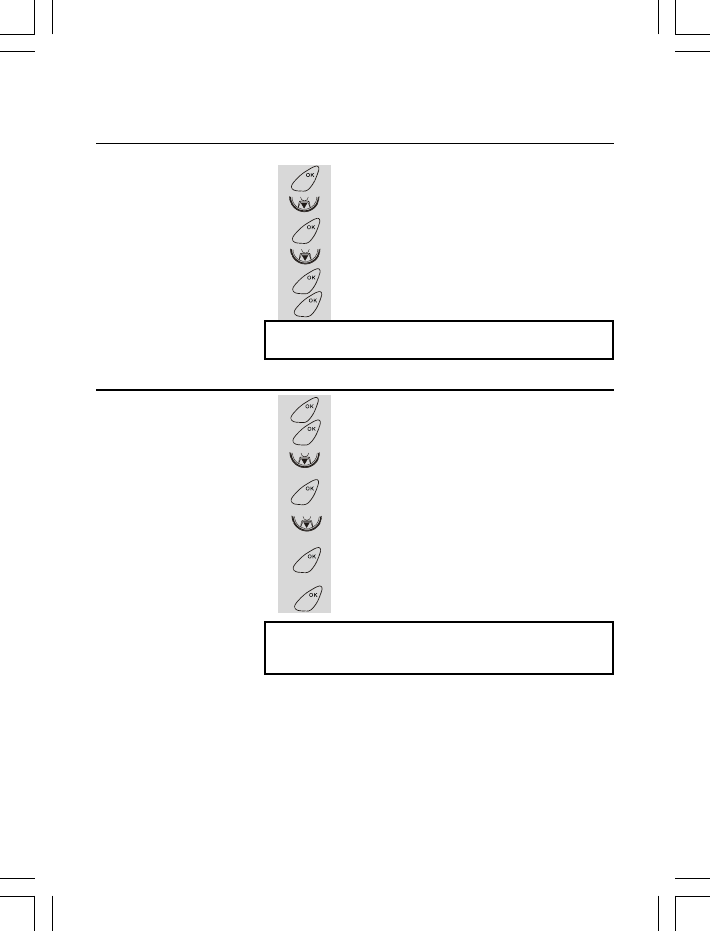
To unsubscribe a Handset
Use the following procedure:
40
Troubleshooting continue...
“How to unsubscribe a
Handset from the Base
unit.”
1 Press OK button. »
2 Press DOWN button twice. »
BASEBASE
BASEBASE
BASE
3 Press OK button to confirm. »
DIAL MODEDIAL MODE
DIAL MODEDIAL MODE
DIAL MODE
4 Press DOWN button twice. »
BS UNSUBBS UNSUB
BS UNSUBBS UNSUB
BS UNSUB
5 Press OK button. »
CONFIRM?CONFIRM?
CONFIRM?CONFIRM?
CONFIRM?
6 Press OK button again. » confirmation tone.
WARNING: You should not use this function unless
the Handset has lost registration.
1 Press OK button. »
2 Press OK button again. »
3 Press DOWN button twice. »
4 Press OK button to confirm. »
5 Press DOWN button four times. »
6 Press OK button.
Ö The LCD screen will prompt, ‘
CONFIRM?CONFIRM?
CONFIRM?CONFIRM?
CONFIRM?
’
7 Press OK button again to confirm.
“How to reset the TAM
system”
WARNING: To ensure the proper operation of your
phone, please DO NOT reset the TAM system unless
it is necessary.
MENU
CID
MENU
CID
MENU
MENU
MENU
MENU
CID
MENU
CID
MENU
MENU
VMAILGO
SET VMAIL
VM ON OFF
/
VMAIL
VMAIL
RE VM
SET
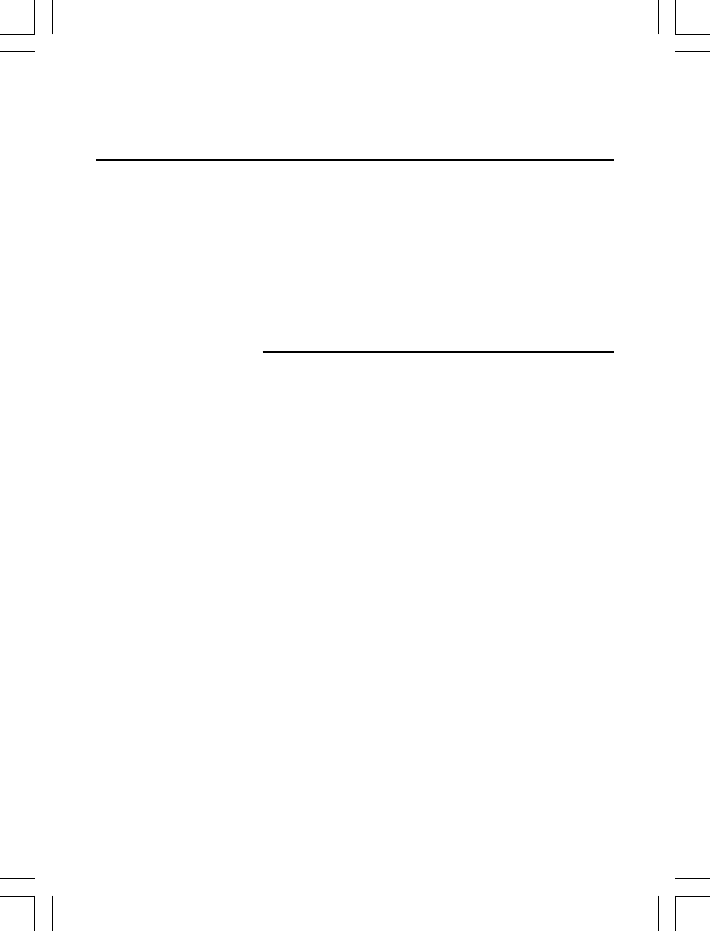
If the fault persists …
Disconnect all other instruments connected to the same
line as the
Disconnect the Base unit from the telephone line and
plug a different phone into the master telephone socket.
Try making a call. If this works, the line is OK.
If the call does not work, and you are using a two-way
socket adapter, remove it and plug a telephone directly
into the socket. If the call now works, the adapter may be
faulty.
If you still cannot identify the cause of the problem,
contact the Help Line
Troubleshooting continue...
41
Veva1210 and check if you can make a call.
.
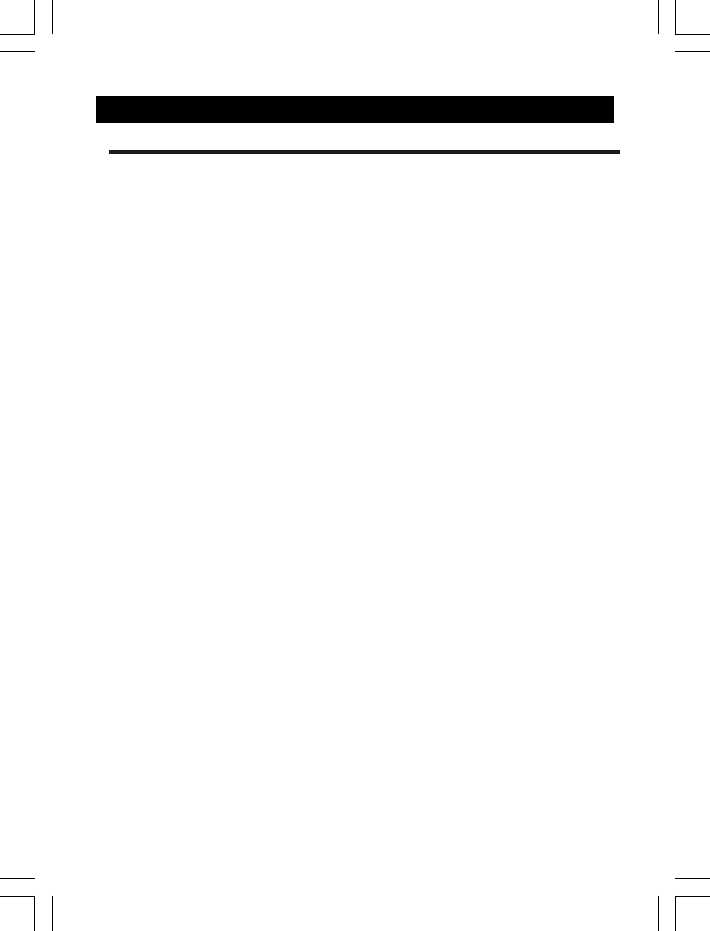
17. Guarantee and service
42
The
purchase. The guarantee does not cover damage by misuse or negligence,
or by excessive voltage.
If you think your Veva1210 has developed a fault, please return
it to the shop where you bought it. Remember to take your sales (till)
receipt with you.
Veva1210 is guaranteed for 12 months from the date of
Service Information
For Service information,in and out of warranty
Call My-Tec, Inc Customer Support at
1-888 - 433 -7440
Returned Device should be send to:
My-Tec,lnc.
3060 Royal Blvd South
Suite 120.Alpharetta ,GA 300222

1 . Technical details
43
)UHTXHQF\
&KDQQHO%DQGZLGWK
'LDOLQJPRGH 7RQH'70)3XOVH
%DVH3RZHU6XSSO\ $&'&DGDSWRU,QSXWa9DF
2XWSXW'&9P$
+DQGVHW3RZHU6XSSO\ 1L0+5HFKDUJHDEOHEDWWHU\SDFN9P$K
&KDUJH7LPHLQLWLDOO\ KRXUV
2SHUDWLRQWLPH KRXU
1RUPDOFRQGLWLRQRIXVH 2
&WR &
6WRUDJH7HPSHUDWXUH WR
KRXUV LQ VWDQGE\ VLQWDON
1.92-1.93 GHz
8
2
&
2&
2
Up to 300m outdoors;
Up to 0m doors;5in
1.28MHz
2SHUDWLRQUDQJH
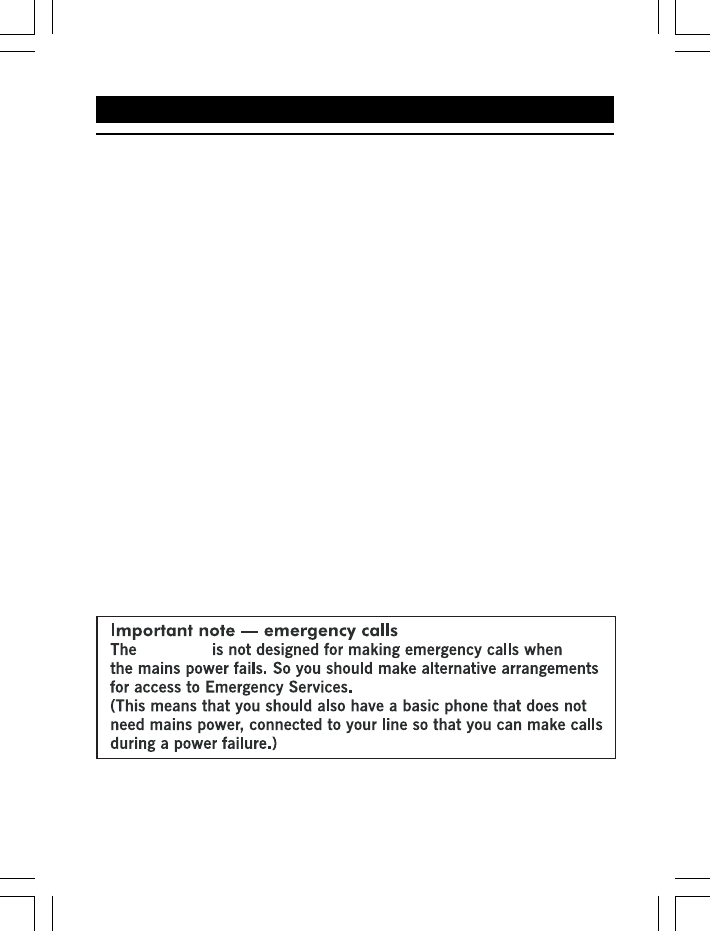
44
1. Where to find it (basic controls)
2. Where to find it (TAM controls)
10. Register
11. Language setting
12. Phonebook/Emergency call setting
13. Restoring default settings
14. Intercom, transfer, and conference
15. Operational notes
16. Troubleshooting
17. Guarantee and service
18. Technical details
Pressing buttons on your phone
When the instructions in this user guide tell you simply to ‘press’ a
button, this means that you should press the button briefly, then release it
.
When the instructions tell you to ‘press and hold’ a button, this means
you should keep the button pressed until the display changes and/or you
hear a tone.
19. Contents of this User Guide
3. Installation
4. Basic Telephone operation
5. Caller Display operation
6. Menu structure
7. Answering Machine system
8. Handset setting
9. Base unit setting
Veva1210
1 . Contents of the User Guide9