Bioscrypt VPRXAR VProx,A,R User Manual MYT92 VProx Users Manual
Bioscrypt, Inc. VProx,A,R MYT92 VProx Users Manual
USERS MANUAL
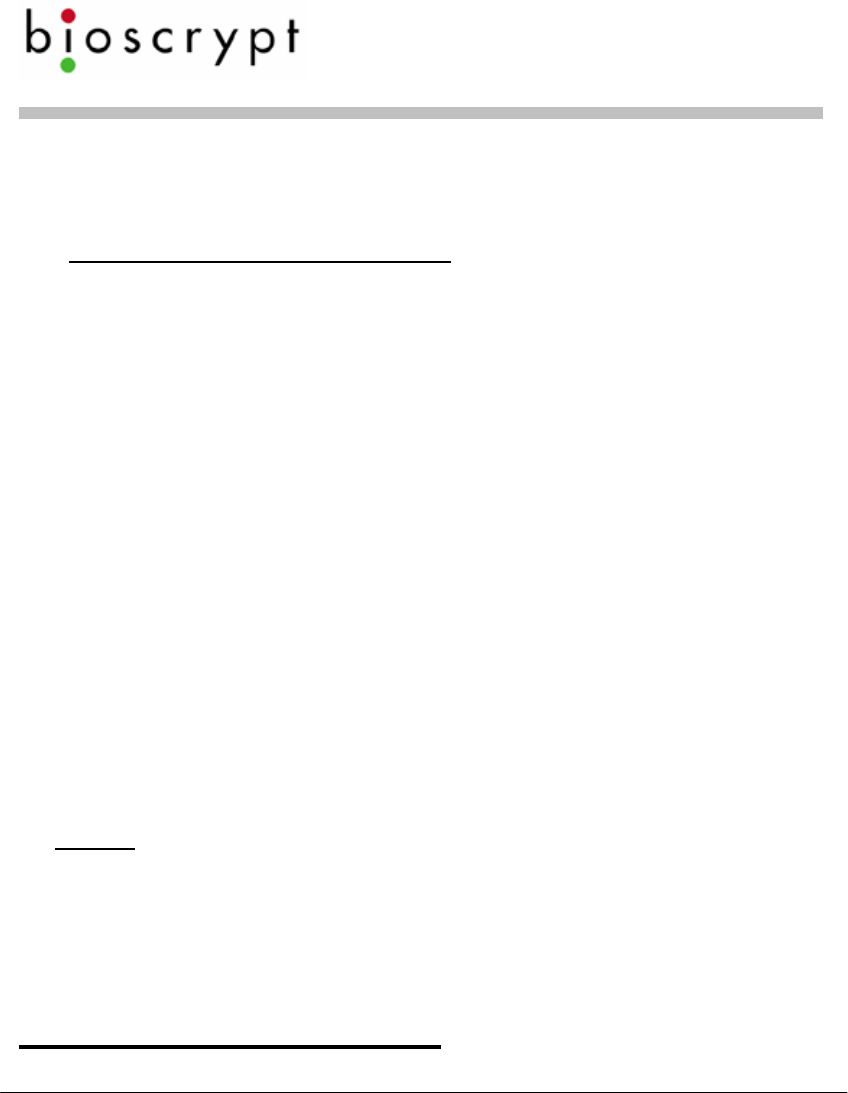
Veri-Series Setup Guide
© Copyright 2005 Bioscrypt Inc. All rights reserved. Document #430-00111-18 1
FCC Information to Users @ FCC 15.21 & 15.105
For Class B Unintentional Radiators:
This equipment has been tested and found to comply with the limits for a
Class B digital devices, pursuant to Part 15 of the FCC Rules. These limits
are designed to provide reasonable protection against harmful interference
in a residential installation. This equipment generates, uses, and can radiate
radio frequency energy and, if not installed and used in accordance with the
instruction manual, may cause harmful interference to radio
communications. However, there is no guarantee that interference will not
occur in a particular installation. If this equipment does cause harmful
interference to radio or television reception, which can be determined by
turning the equipment off and on, the user is encouraged to try to correct
the interference by one of more of the following measures:
• Reorient or relocate the receiving antenna
• Increase the separation between the equipment and receiver
• Connect the equipment into an outlet on a circuit different
from that to which the receiver is connected.
• Consult the dealer or an experienced radio/TV technician for
help.
Warning: Changes or modifications not expressly approved by BIOSCRYPT
INC. could void the user’s authority to operate the equipment
Checklist For Unpacking
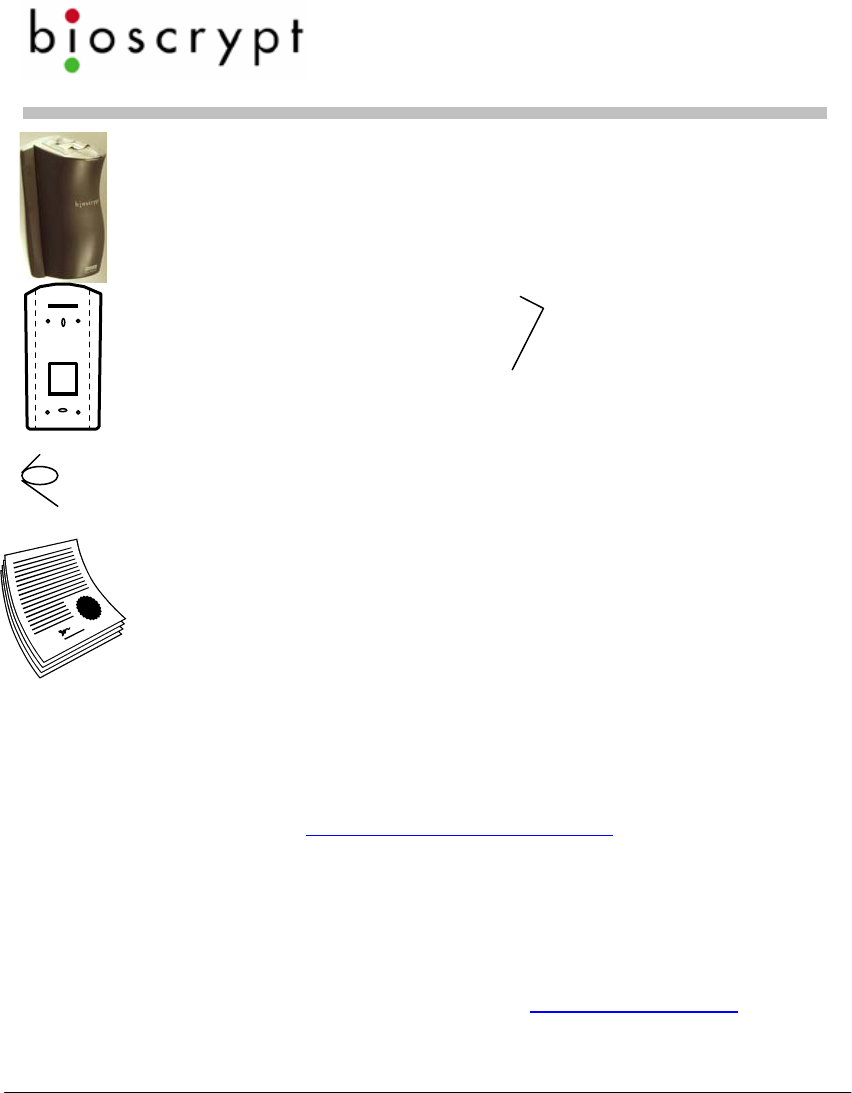
Veri-Series Setup Guide
© Copyright 2005 Bioscrypt Inc. All rights reserved. Document #430-00111-18 2
Veri-Series reader
(V-Smart and V-Station differ
from picture shown)
Wall mounting plate /
Mullion mounting plate
(V-Smart and V-Station differ
from picture shown )
Tools
1/8” security hex
key
Pigtail cable
(not included for V-Station)
Documentation
Veri-Series Setup
Guide
Hardware
(4) #6-32 screws
(4) #6 self-tapping
screws
(4) #4-8 wall
anchors
(14) crimps
(1) plastic Aux port
door
(2) #4-40 screws
Documentation provided with your new fingerprint reader is installed
onto your computer when you install the VeriAdmin software (also
available online at http://www.bioscrypt.com). To view the
documentation you can use Windows Explorer (available from the
Start Menu under Programs) to navigate to C:\Program
Files\Bioscrypt\VeriAdmin\Docs or another location that you
defined during the installation procedure. The documentation is
provided in Adobe® Acrobat® format (PDF). The Adobe Acrobat
reader is available on the CD or on-line at www.adobe.com.
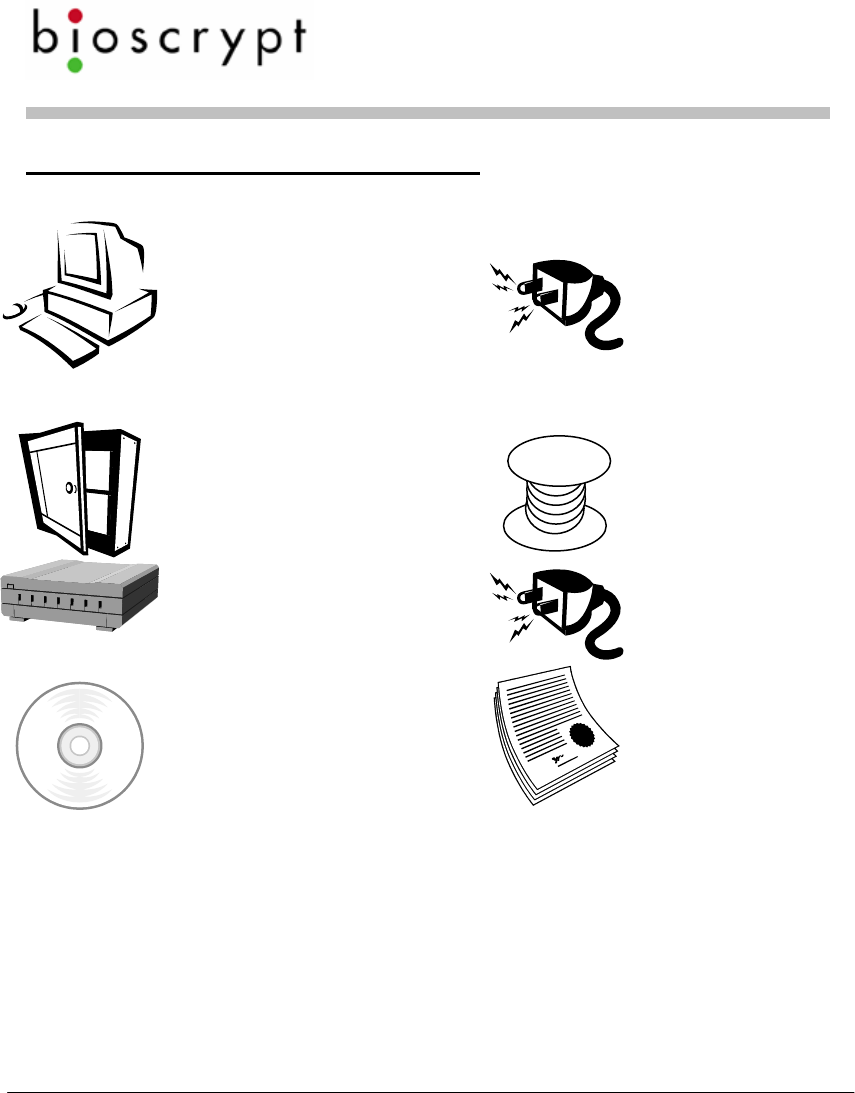
Veri-Series Setup Guide
© Copyright 2005 Bioscrypt Inc. All rights reserved. Document #430-00111-18 3
Other required equipment
PC (optional for V-Station)
One available COM port
(or Ethernet card)
Windows 98, ME, NT4,
2000, or XP
486-compatible
16 MB RAM
30 MB disk space
Power supply
Door controller
Networking cable
RS-232/RS-485 Converter
P/S for converter
CD with VeriAdmin
software and
documentation
User
Documentation
(included on
VeriAdmin CD)
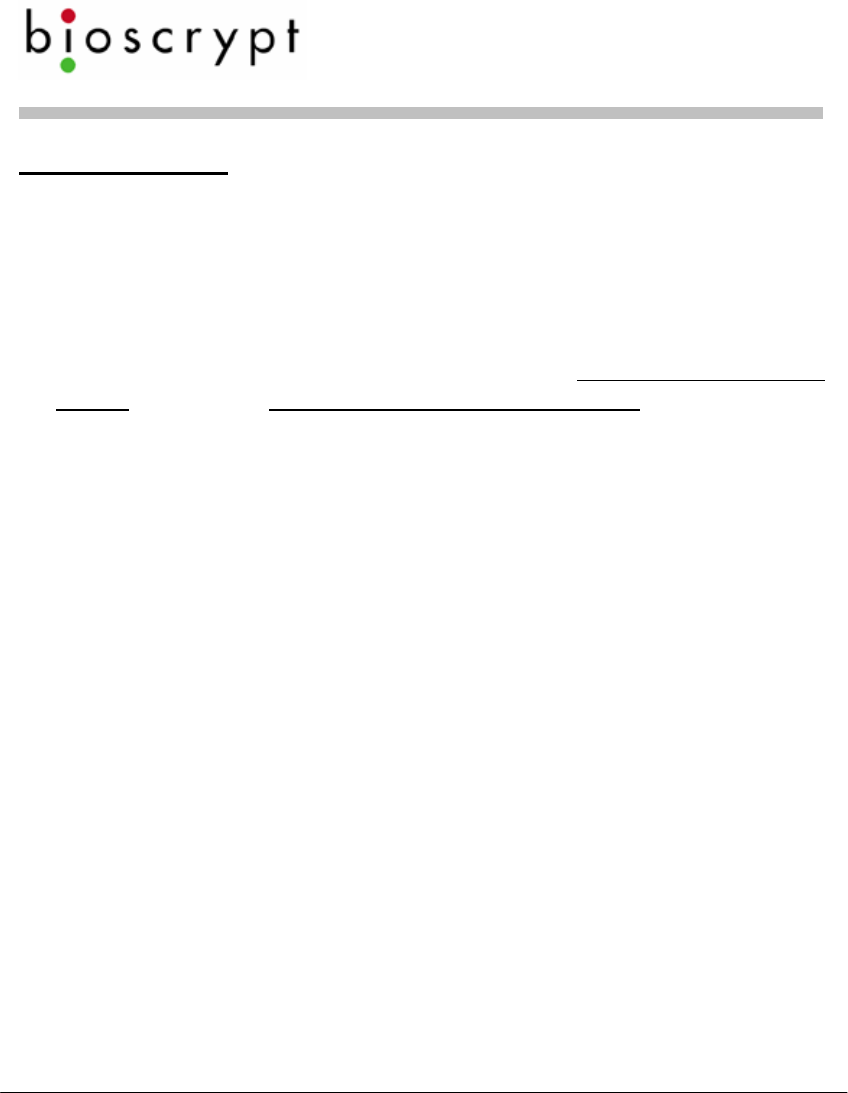
Veri-Series Setup Guide
© Copyright 2005 Bioscrypt Inc. All rights reserved. Document #430-00111-18 4
Introduction
The Veri-Series Setup Guide provides you with general information
on installing your fingerprint reader and using the reader and
associated software. This document is not a substitute for the
more comprehensive documentation provided with your reader
and available on the CD-ROM or installed on your computer with
the VeriAdmin software. Please refer to the Veri-Series Installation
Guide and the Veri-Series Operations Manual for additional
information. If there are any questions about information in this
guide or in the more comprehensive documentation please
contact Bioscrypt Technical Support using the contact
information located in the Warranty and Returns section of this
document.
Please see the Release Announcement document on the CD-
ROM for the latest updates to this and other documentation.
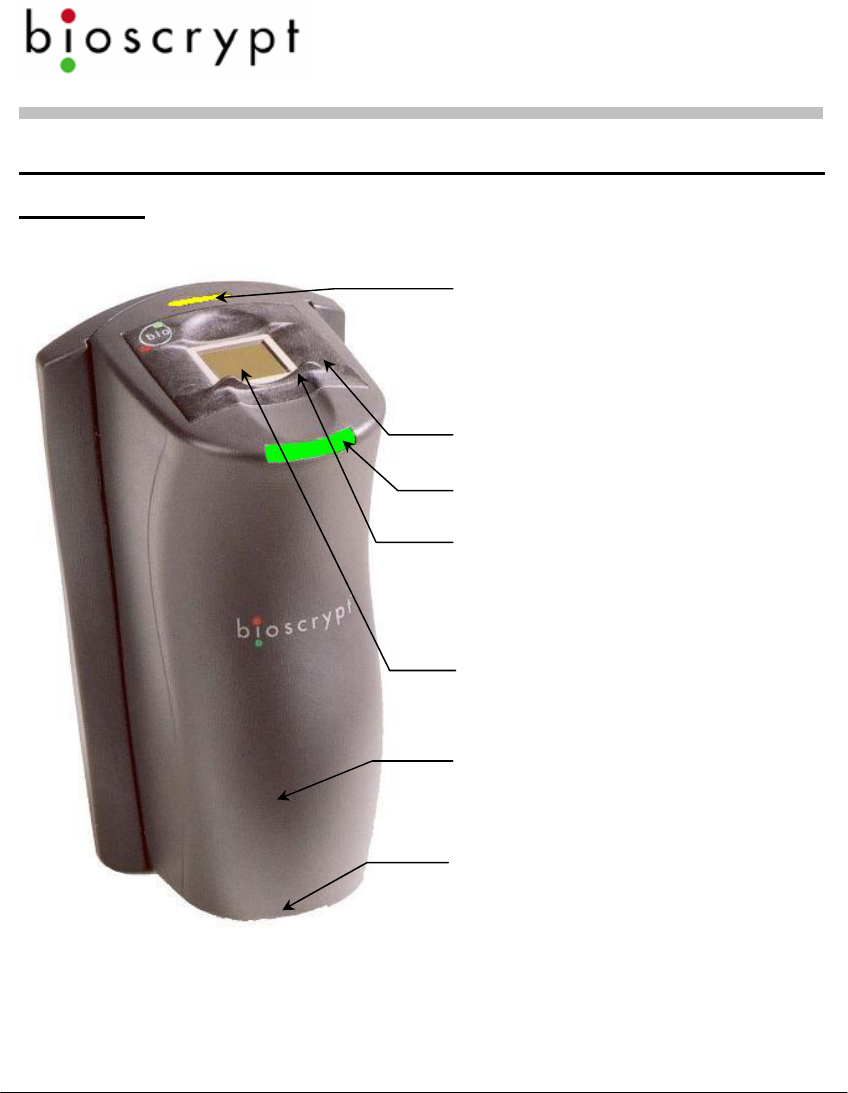
Veri-Series Setup Guide
© Copyright 2005 Bioscrypt Inc. All rights reserved. Document #430-00111-18 5
Learning More About Your New Fingerprint
Reader
Pass/Fail Indicator
Amber – place finger
Off – remove finger
Green – Pass
Red – Fail
Power Indicato
r
Aux. Port
ABS Plastic Bod
y
Conductive Plastic
Fingerprint Sensor
RidgeLock™ to aid in
consistent finger
placement
Internally, your fingerprint reader is powered by hardware and
software developed by Bioscrypt. The “bioscrypt on board™” logo
signifies that Bioscrypt's biometric technology has been integrated
into this product. It provides the assurance that Bioscrypt's high
standards of biometric quality and security reside within the product.
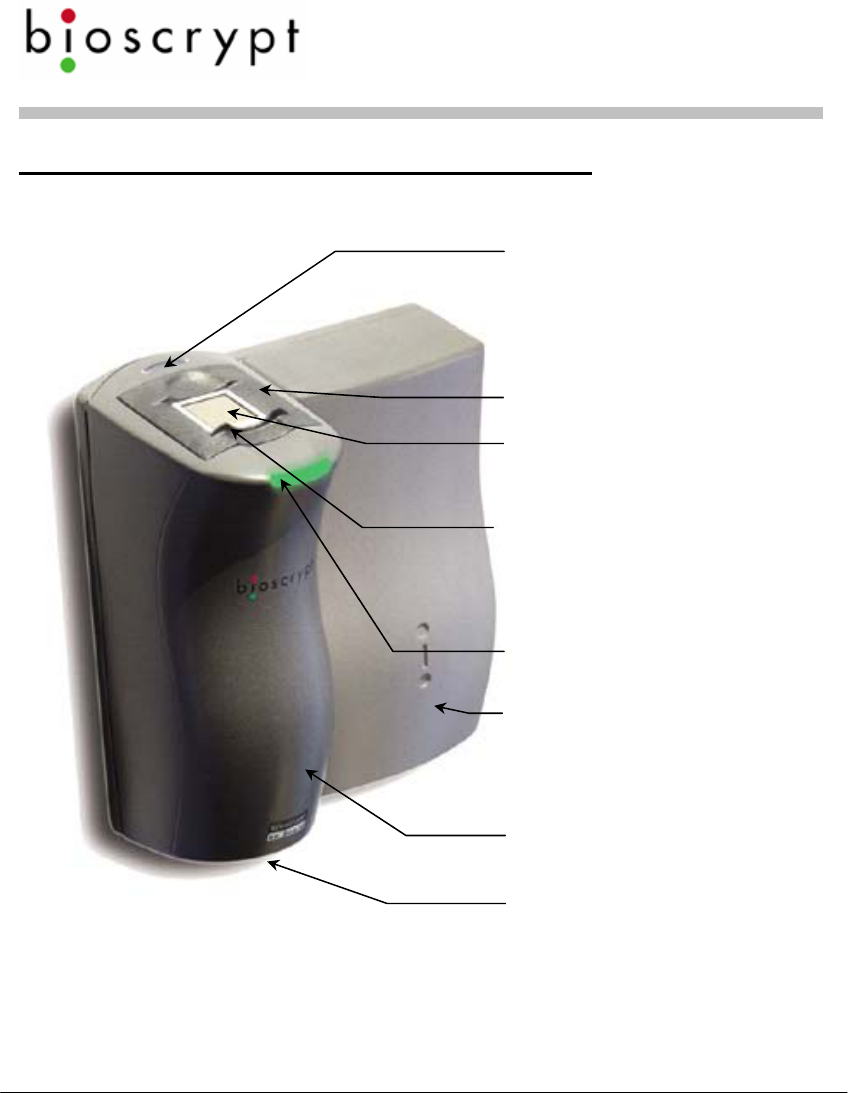
Veri-Series Setup Guide
© Copyright 2005 Bioscrypt Inc. All rights reserved. Document #430-00111-18 6
The V-Smart™ Fingerprint Reader
Pass/Fail Indicator
Amber – place finger
Off – remove finger
Green – Pass
Red – Fail
Power Indicato
r
Aux. Port
ABS Plastic Bod
y
Conductive Plastic
Fingerprint Sensor
RidgeLock™ to aid in
consistent finger placement
MIFARE® or
iCLASS™ smart
card reader

Veri-Series Setup Guide
© Copyright 2005 Bioscrypt Inc. All rights reserved. Document #430-00111-18 7
The V-Station™ Fingerprint Reader
Pass/Fail Indicator
Amber – place finger
Off – remove finger
Green – Pass
Red – Fail
Conductive Plastic
RidgeLock™
Fingerprint
Sensor
Power
Indicator
ABS Plastic Body Aux. Port
LCD Backlit
Display
Illuminated
Keypad
Some models:
MIFARE® or
iCLASS™ smart
card reader or
HID Proximity
reade
r
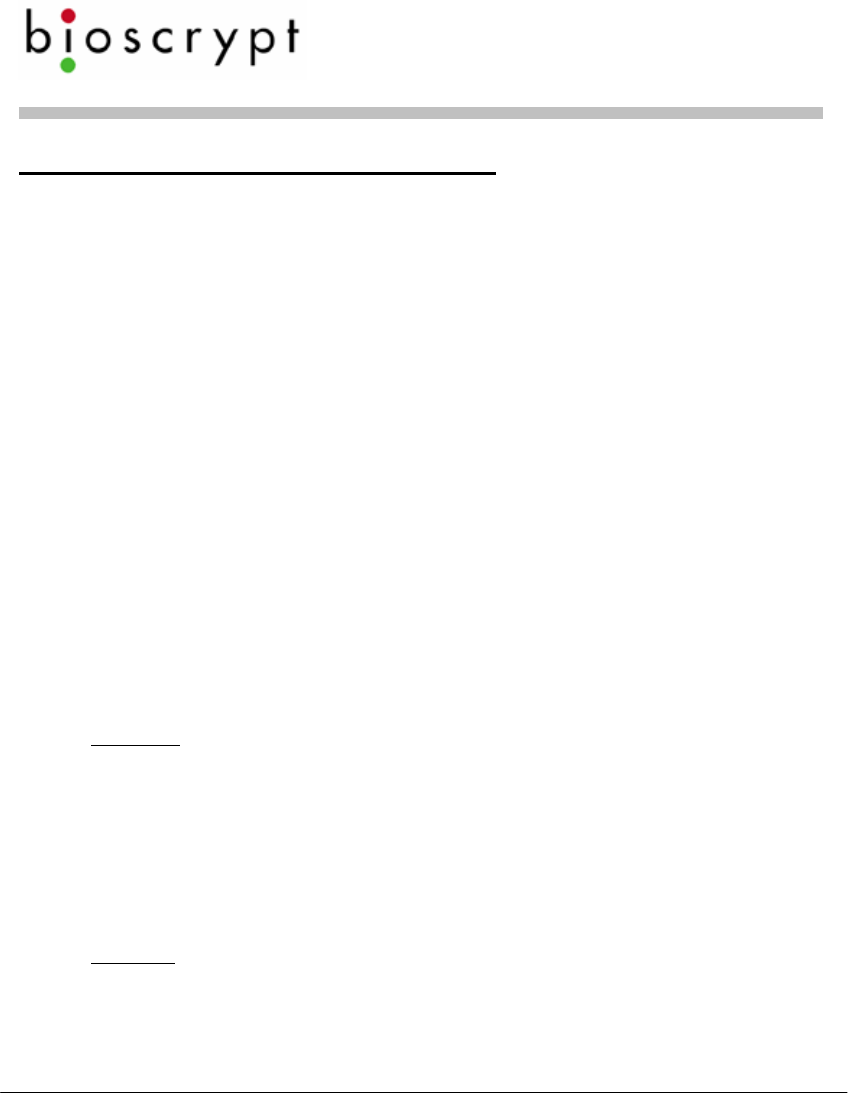
Veri-Series Setup Guide
© Copyright 2005 Bioscrypt Inc. All rights reserved. Document #430-00111-18 8
The Veri-Series Product Line
The Veri-Series fingerprint readers are used in access control and
other related fields. There are a variety of features common to
the various products, but there are differences as well, as
described below. For more on the operational differences
between the products please see Basic Operation on page 30.
Common Features
The various products in the Veri-Series line have some features
in common such as both RS-232 and RS-485 serial
communications protocol support for connection to a PC,
Wiegand input and output protocol support for connection to
access control equipment, a wide power input range (9-24
Volts DC) except for the V-Smart (9-12 Volts DC) and V-Station
(12.5-24 Volts DC), and a requirement for earth ground
connection to dissipate static electricity (ESD).
Product Specific Differences
V-Prox™: The V-Prox has a built-in HID proximity card reader that
negates the need for external Wiegand input, and provides
one-to-one fingerprint authentication. The V-Prox is capable of
storing up to 4000 fingerprint templates (a “template” is a
mathematical model of the fingerprint that is generated during
enrollment). The device can be mounted on door Mullion or
single-gang electrical box.
V-Flex™: The V-Flex has all the capabilities and features of the
V-Prox described above except that there is no built-in HID
proximity card reader. Therefore the V-Flex requires an
external Wiegand input signal. The V-Flex is designed for
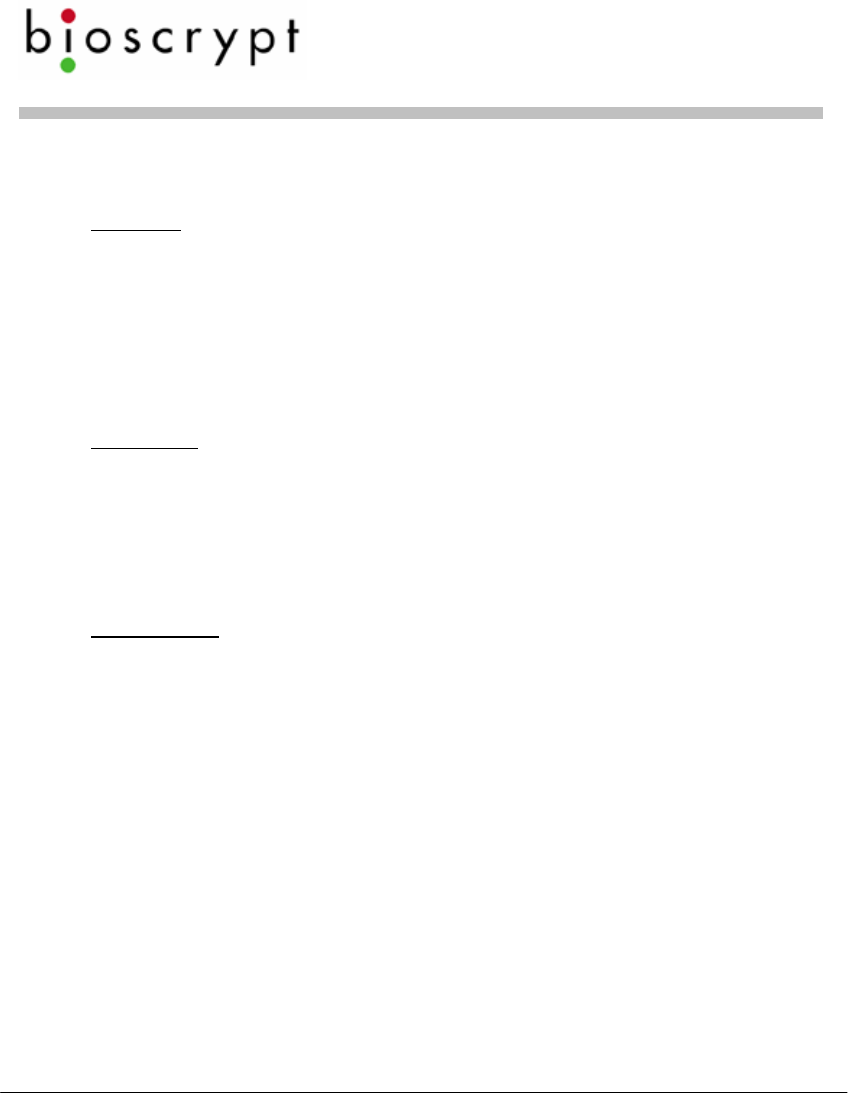
Veri-Series Setup Guide
© Copyright 2005 Bioscrypt Inc. All rights reserved. Document #430-00111-18 9
retrofit applications and for applications where a card
technology other than HID is desired.
V-Pass™: The V-Pass provides one-to-many fingerprint
identification for small user populations (the system is optimized
for user populations up to 100, but can be used for populations
up to 200). The V-Pass provides fingerprint only identification –
no cards or PINs are required to use the system. The V-Pass is
also small enough to be mounted on a door mullion or a
single-gang electrical box.
V-Smart™: The V-Smart supports one-to-one fingerprint
authentication by means of an industry standard MIFARE®-
compatible or iCLASS™ contactless smart card reader. The
fingerprint template is stored on the smart card, not on the
reader, so the user population is unlimited – simply issue a smart
card to each employee.
V-Station™: The newest addition to the Veri-Series product line,
the V-Station contains a backlit LCD display and keypad,
enabling template management and unit configuration
directly from the unit; a PC is not required. Variations of this
product are offered with an HID proximity card reader, a
Smartcard reader (MIFARE or iCLASS), or as a searching unit.
Also, this is the first product to offer Ethernet support. It is
probably the most versatile product in the Veri-Series.
MIFARE® is a registered trademark of Philips Semiconductors
iCLASS™ is a trademark of HID Corporation
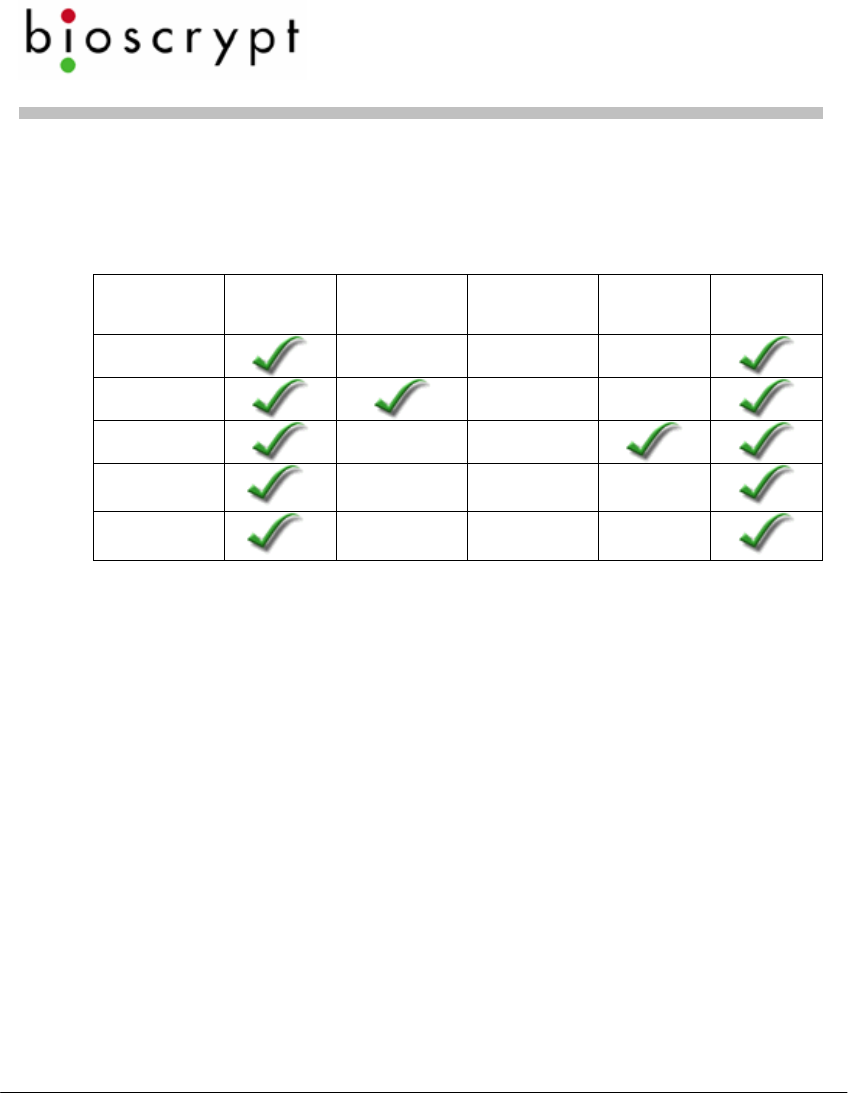
Veri-Series Setup Guide
© Copyright 2005 Bioscrypt Inc. All rights reserved. Document #430-00111-18 10
Required Connections
The following table shows required and optional connections
to the various products.
Product Power
Input Wiegand
Input Wiegand
Output Serial
Comm. Earth
Ground
V-Prox *** **
V-Flex *** **
V-Pass ***
V-Smart * ***
V-Station * *** **
* The power input on V-Smart is 9-12 VDC and 12.5-24VDC on V-Station
instead of 9-24 VDC on the other products.
** RS-485 communication is typically used for template distribution to
multiple units.
*** Wiegand output is typically used to send the user information (ID number
and facility code from card) to an access control panel, but this
connection is not strictly required.
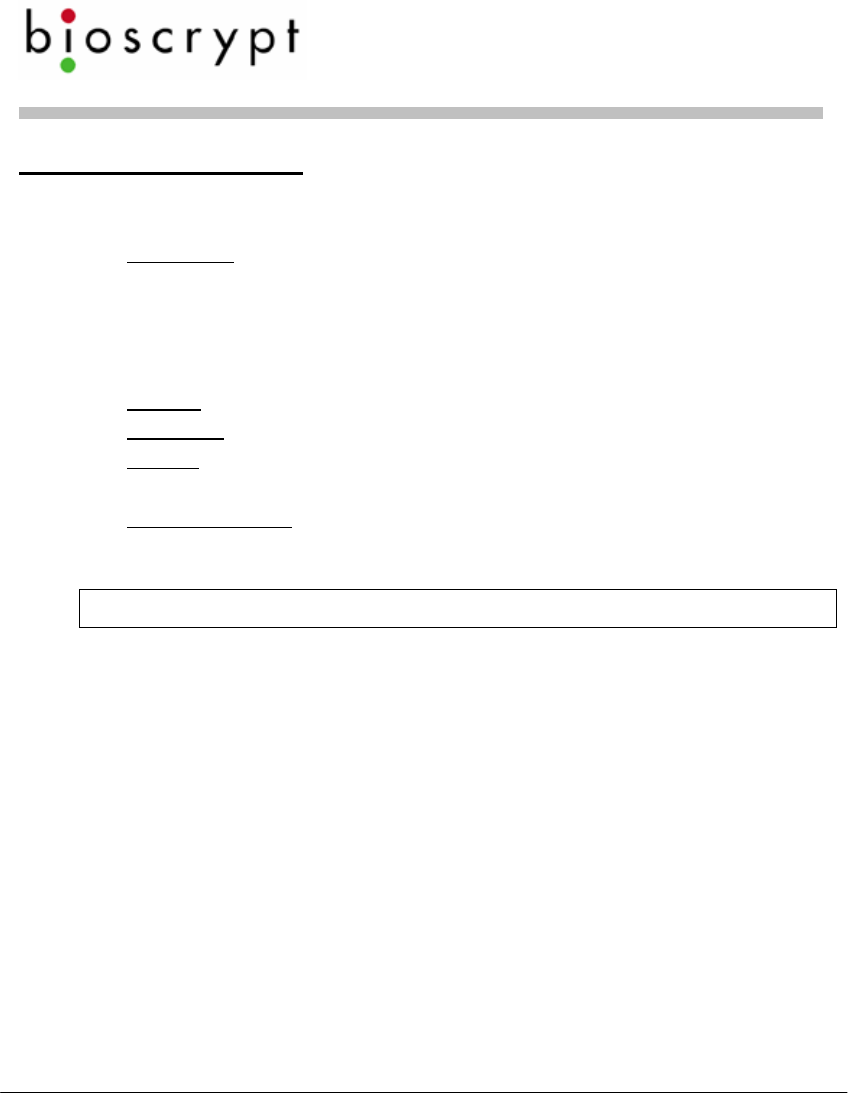
Veri-Series Setup Guide
© Copyright 2005 Bioscrypt Inc. All rights reserved. Document #430-00111-18 11
Preparing Wiring
1. Wiring connections to be made:
Wiegand – should be 18-22 AWG (10-7 MWG) wire,
between 3 and 6 conductors depending on which signals
will be carried, shielded cable is recommended, and
typically the conductors are made of stranded wire.
Minimum connections: Data0, Data1, Wiegand Ground
RS-485 – use category 5 shielded cable.
Ethernet – use category 5 shielded cable
Power – should be 18 – 22 AWG (10 – 7 MWG) wire, 2
conductors.
Earth Ground – use a single wire with heaviest gauge
reasonable.
Warning: Do not use Power Ground as a substitute for Earth Ground.
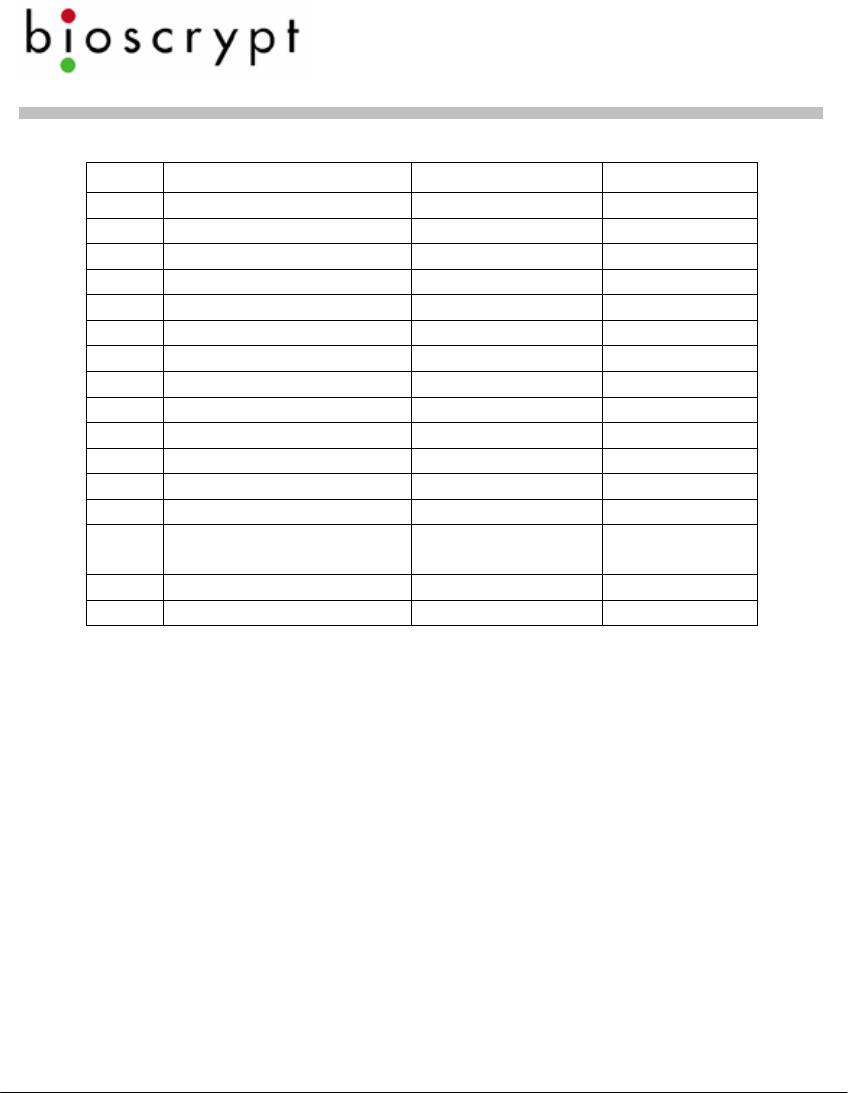
Veri-Series Setup Guide
© Copyright 2005 Bioscrypt Inc. All rights reserved. Document #430-00111-18 12
2. Pigtail Connections (V-Prox, V-Flex, V-Pass, V-Smart):
Pin # Signal Description Original Cable New Cable
Jacket Gray Blue
1 Wiegand Out Data 0 Red w/ Black Green
2 Wiegand In Data 0 Green w/ Black Green/White
3 Wiegand Out Data 1 Org White
4 Wiegand In Data 1 Org w/ Black White/Black
5 Line Trigger Green Gray
6 Wiegand GND Red Black/White
7 RS-485 (-) Blue w/ Black Blue/Black
8 RS-485 (+) White Blue
9 RS-232 Tx Black w/ White Violet
10 RS-232 Rx Red w/ White Violet/White
11 Power GND Black Black
12 Signal GND Green w/ White Black/Red
13 Power input (9-24 VDC)
*(9-12 VDC) for V-Smart Blue w/ White Red
14 Reserved Blue Red/White
15 Earth ground White w/ Black Green/Yellow
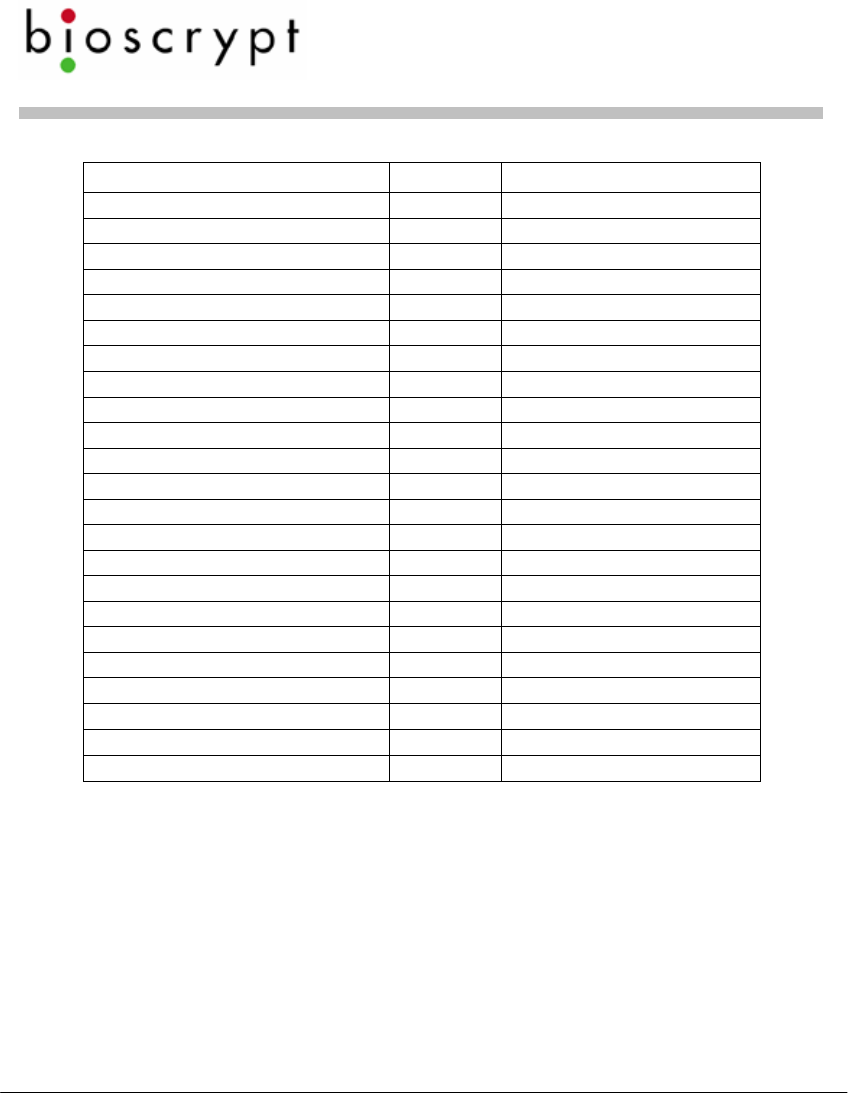
Veri-Series Setup Guide
© Copyright 2005 Bioscrypt Inc. All rights reserved. Document #430-00111-18 13
3. Weidmuller Connections (V-Station only):
Group Label Signal Description
RS-485 TX(+) Transmit +
TX(-) Transmit -
RX(+) Receive +
RX(-) Receive -
GND RS-485 Ground
RS-232 GND RS-232 Ground
TX Transmit
RX Receive
Power/Ground +(POS) 12.5 - 24 VDC +
-(NEG) 12.5 - 24 VDC -
EGND Earth Ground
Wiegand IN 0 Data 0 In
IN 1 Data 1 In
OUT 0 Data 0 Out
OUT 1 Data 1 In
LED IN LED In
LED OUT LED Out
GND Wiegand Ground
TTL (IN) IN 0 TTL Data 0 In
IN 1 TTL Data 1 In
TTL (OUT) OUT 0 H TTL Data 0 Out
OUT 1 L TTL Data 1 Out
GND TTL Ground
4. [RS-485 network only]: Use a daisy chain network design as
depicted in the following figure. Do not use a star or other
multi-drop configuration.
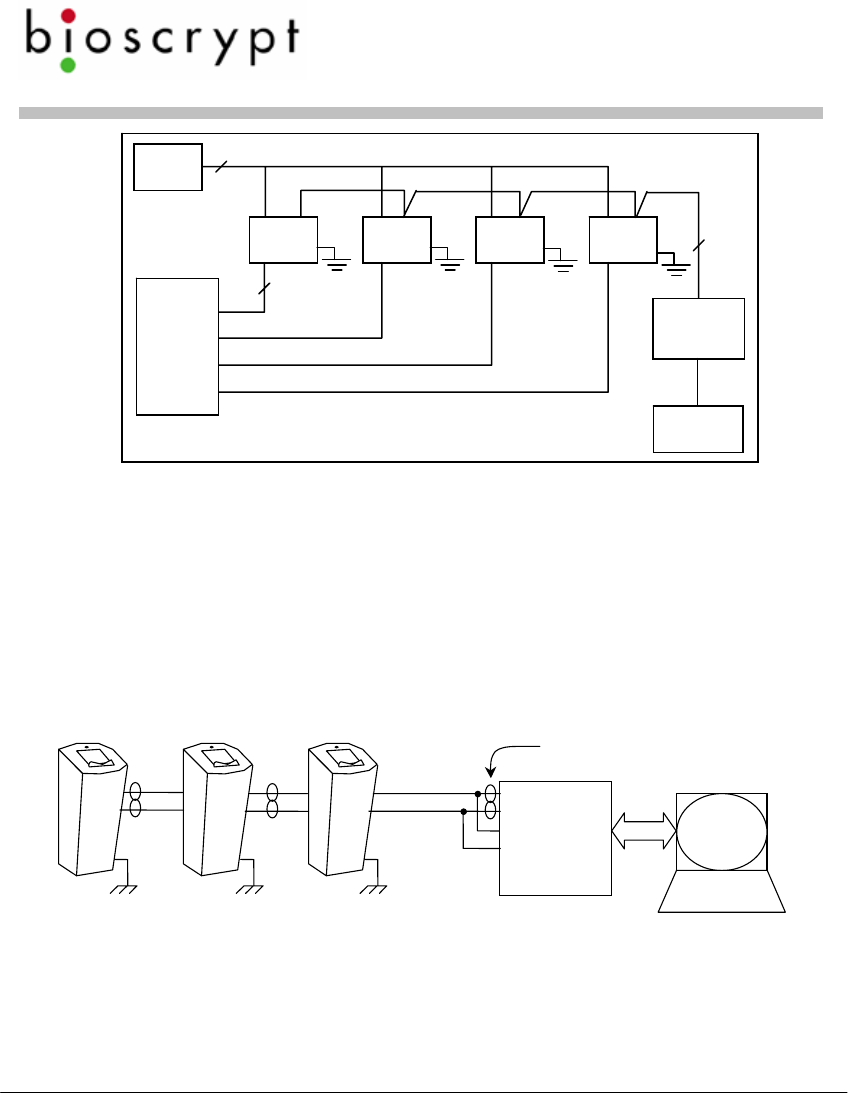
Veri-Series Setup Guide
© Copyright 2005 Bioscrypt Inc. All rights reserved. Document #430-00111-18 14
Use one pair (e.g. blue/white and white/blue) for RS-485
connections. Connect readers identically at each reader (e.g.
blue/white on Cat5 to RS-485 (-) on pigtail/Weidmuller
Connector and white/blue on Cat5 to RS-485 (+) on
pigtail/Weidmuller Connector).
5. [RS-485 network only]: At converter, jumper TD(A) with RD(A)
and TD(B) with RD(B). Connect Blue/white from Cat5 to either
of A terminals and White/blue from Cat5 to either of B
terminals. Make certain to connect power correctly.
6. [RS-485 network only]: RS-485 supports distances up to 4,000
feet (1,200 meters) and/or 31 readers. To extend these
limitations, contact Bioscrypt Technical Support. Typically no
end-of-line termination is required unless the total run exceeds
2,000 feet.
RS-232
TD(A)
TD(B)
RD(A)
RD(B)
+12VDC
GND
RS-485 (-)
RS-485 (+)
Connect to
Earth
Ground
Twisted Pair.
Use Cat5 rated cable
Power
Supply
Unit Unit Unit Unit
3 Data0
Data1
Wiegand Gnd.
2
RS-232
/RS-485
Converter
Cat5
Twisted
Pair
Computer
Door
Controller
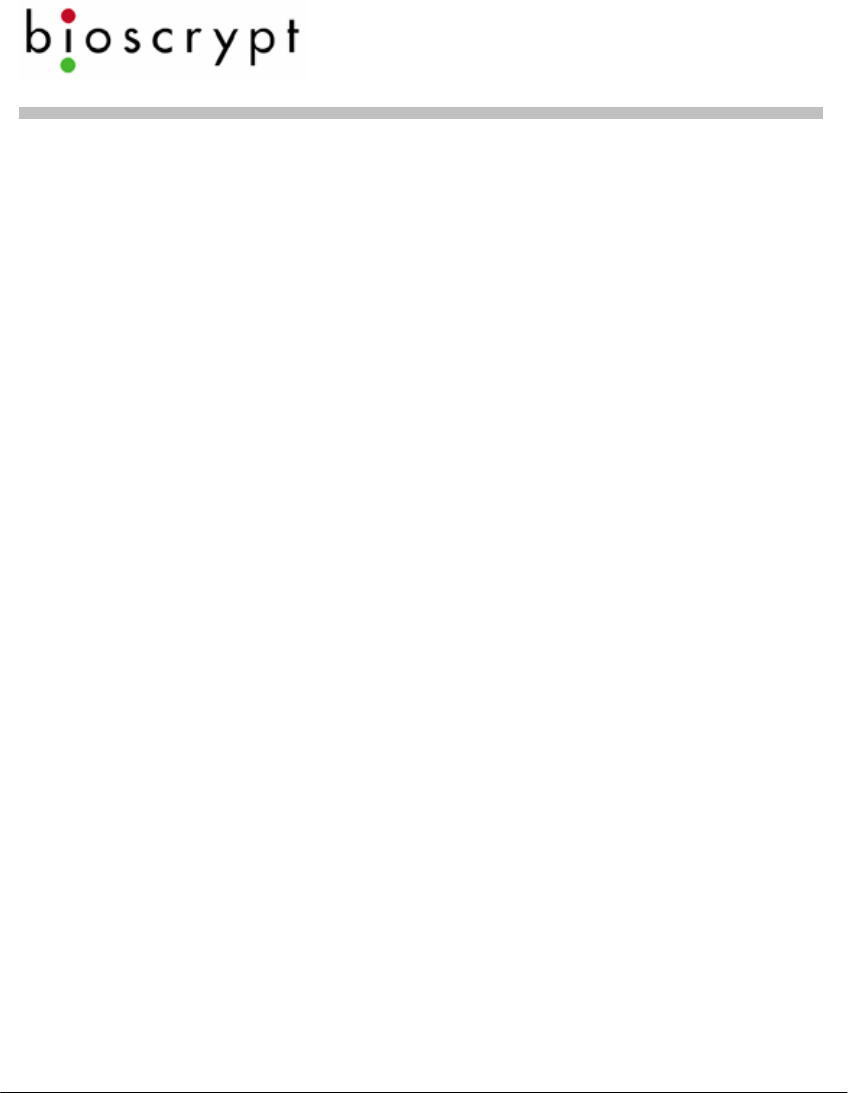
Veri-Series Setup Guide
© Copyright 2005 Bioscrypt Inc. All rights reserved. Document #430-00111-18 15
7. [RS-485 network only]: Set up network using 9600 baud rate.
Only increase this data rate after the system is operating
properly at 9600.
8. [Ethernet network only]: Typically a star network topology is
used with a network switch or hub, but a bus topology may be
used. Be sure to connect all devices using straight-thru (as
apposed to cross-over) cables. The exception to this is when
connecting a single device directly to the computer Ethernet
adaptor.
9. [Ethernet network only]: Up to 254 readers can reside on a
single Ethernet bus, although repeaters may be required to
boost the signal over longer distances. The V-Station supports
10base-T Ethernet (10 Mbps)*. A 10 Mbps Ethernet network
supports distances up to 100 meters (328 ft.) between readers
(2,500m with repeaters). Bioscrypt recommends isolating your
network of readers from computers (other than the admin PC)
and other devices to maximize security. A firewall is highly
recommended if the network will include other devices or PCs.
For obvious reasons, it is not a good idea to expose your
network of readers to the outside world (i.e., the Internet).
*Ethernet communication is supported in firmware versions 7.10
and higher. VeriAdmin 5.10 or higher is required for administration
over Ethernet.
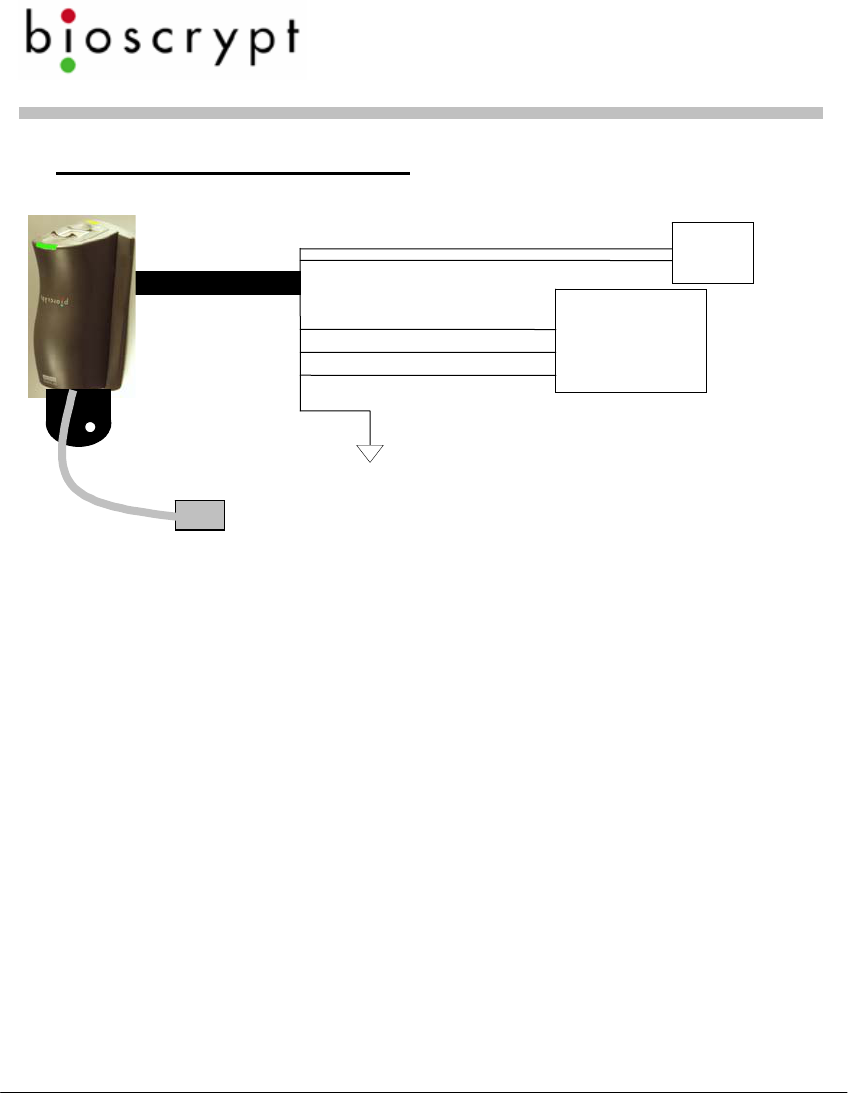
Veri-Series Setup Guide
© Copyright 2005 Bioscrypt Inc. All rights reserved. Document #430-00111-18 16
Configuring Readers
1. Set up a configuration station
a. Wire the unit for power:
• V-Prox/V-Flex/V-Pass: Connect the RED pigtail wire to
9-24V DC power and the BLACK wire to power
ground.
• V-Smart: Connect the RED pigtail wire to 9-12V DC
power and the BLACK wire to power ground.
• V-Station: Connect 12.5-24V power in to the +(POS)
Weidmuller connector and the power ground to the –
(NEG) connector.
b. Optionally wire up Wiegand output to a door controller.
c. Have a computer running VeriAdmin software available.
d. Have RJ11 communications cable available.
2. Connect the reader for communication
a. Connect RJ11 to reader and DB9 to PC COM port.
b. Plug pigtail cable into reader (if not a V-Station) and
connect power to appropriate conductors identified in
the charts on pages 11 and 12.
Wiegand Ground
Wiegand Out Data1
Wiegand Out Data0
See Page 11 for Color Codes
Powe
r
Supply
+12 VDC
Ground
Pigtail OR
Doo
r
Controlle
r
Data 0
Data 1
Common
Earth
Ground
To
Com
p
ute
r
Weidmuller
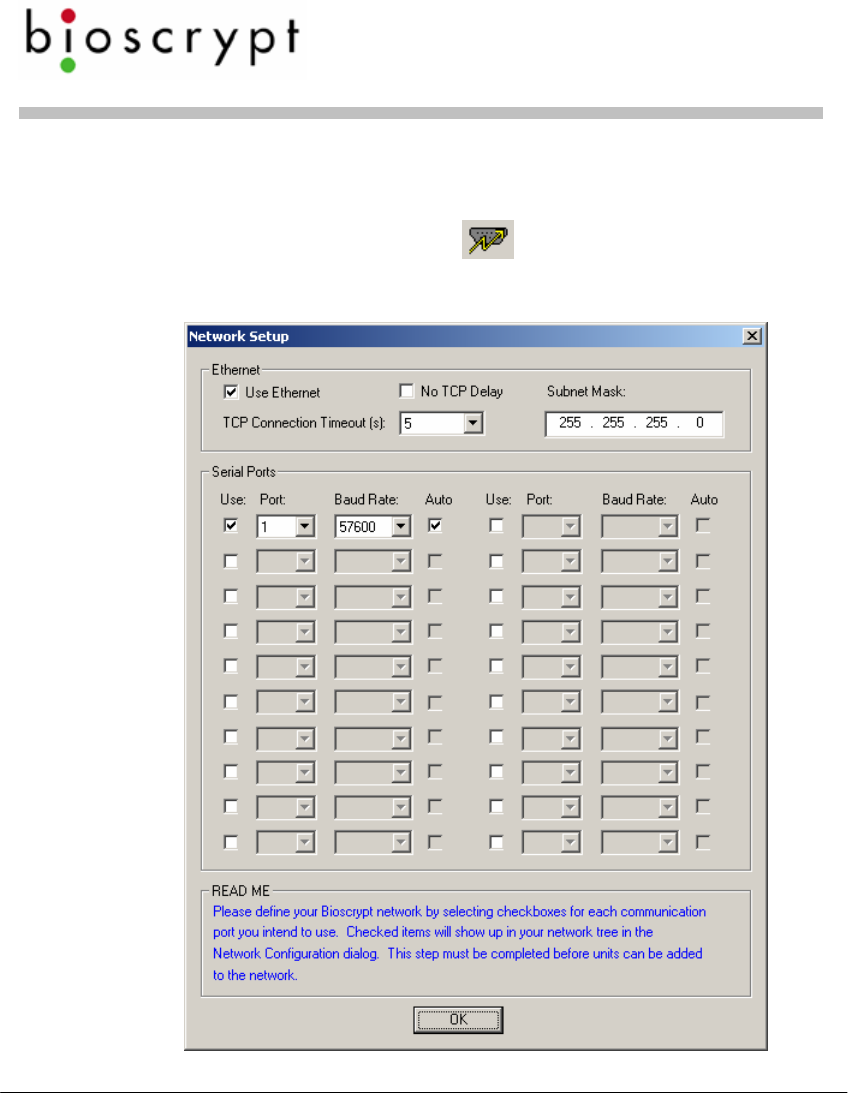
Veri-Series Setup Guide
© Copyright 2005 Bioscrypt Inc. All rights reserved. Document #430-00111-18 17
3. Configure the device using the VeriAdmin software provided
a. If running VeriAdmin for the first time, you will be directed
to the Network Setup dialog. This dialog is also reached
by clicking on this icon: . Select the serial (COM)
port(s) you intend to use or Ethernet and click OK. It is
recommended that you check “Auto”.
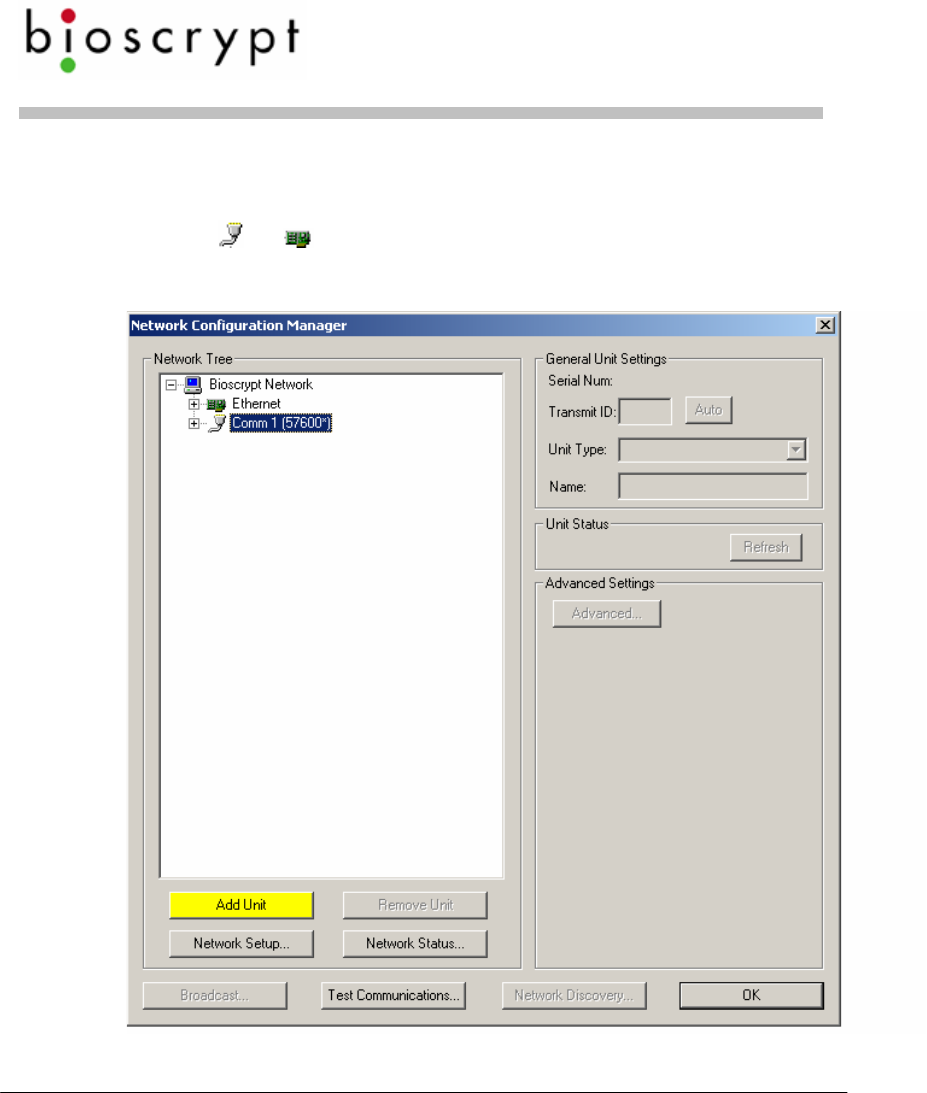
Veri-Series Setup Guide
© Copyright 2005 Bioscrypt Inc. All rights reserved. Document #430-00111-18 18
b. This will bring you to the Network Configuration Manager
dialog. First click on the Comm port or Ethernet within
the network tree which you have connected the unit to
(the or icon). Then click on the “Add Unit” button
(lower left).
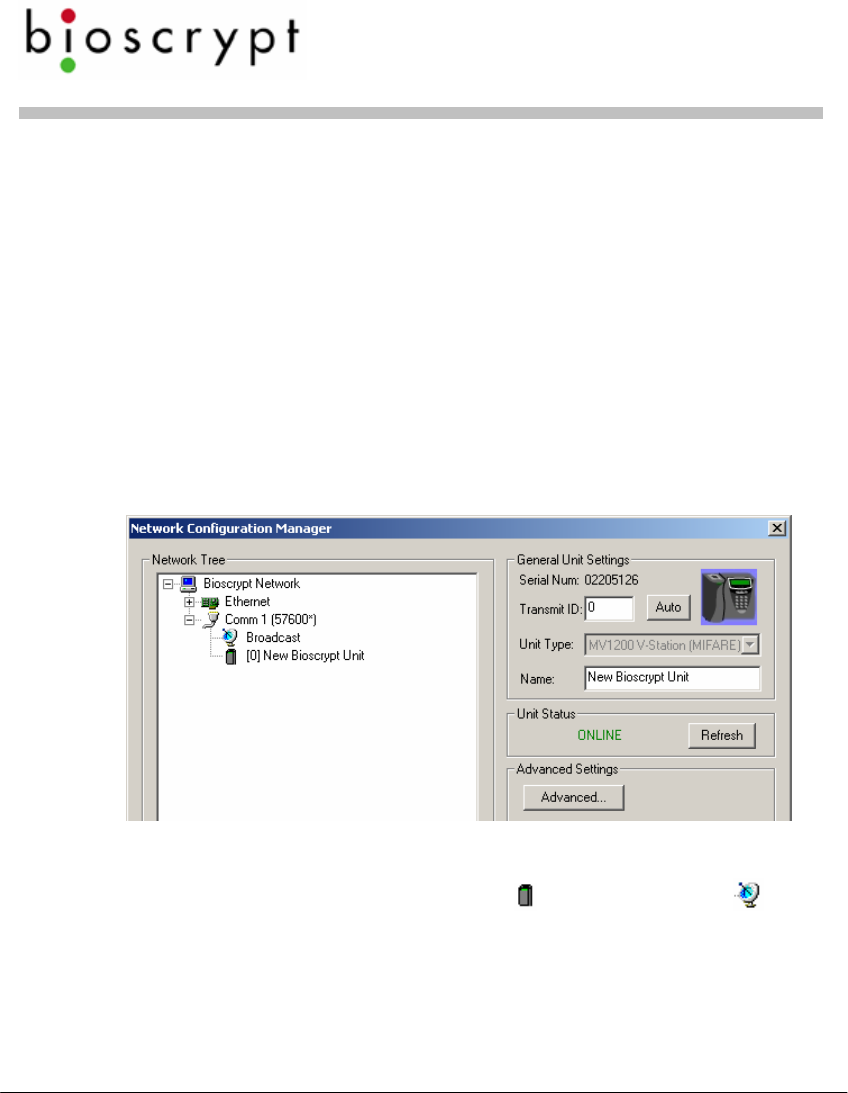
Veri-Series Setup Guide
© Copyright 2005 Bioscrypt Inc. All rights reserved. Document #430-00111-18 19
c. VeriAdmin should establish communication with the unit.
The Unit Status field should indicate ONLINE, you may
hear the unit beep, and other fields on the right side
should populate. If you are connecting via Ethernet, you
must first assign the unit an IP address from the unit’s
keypad and then type in the address under Ethernet
Settings and click the Refresh button.
d. If VeriAdmin shows NOT RESPONDING, check the
connections and then press the Refresh button to try
again.
e. You may assign the unit a name (default is “New
Bioscrypt Unit”) if desired.
f. The network tree shown on the left will show a small icon
representing the current unit , just below the icon
under the port you selected. Double-click on this icon to
open the Unit Parameters dialog.
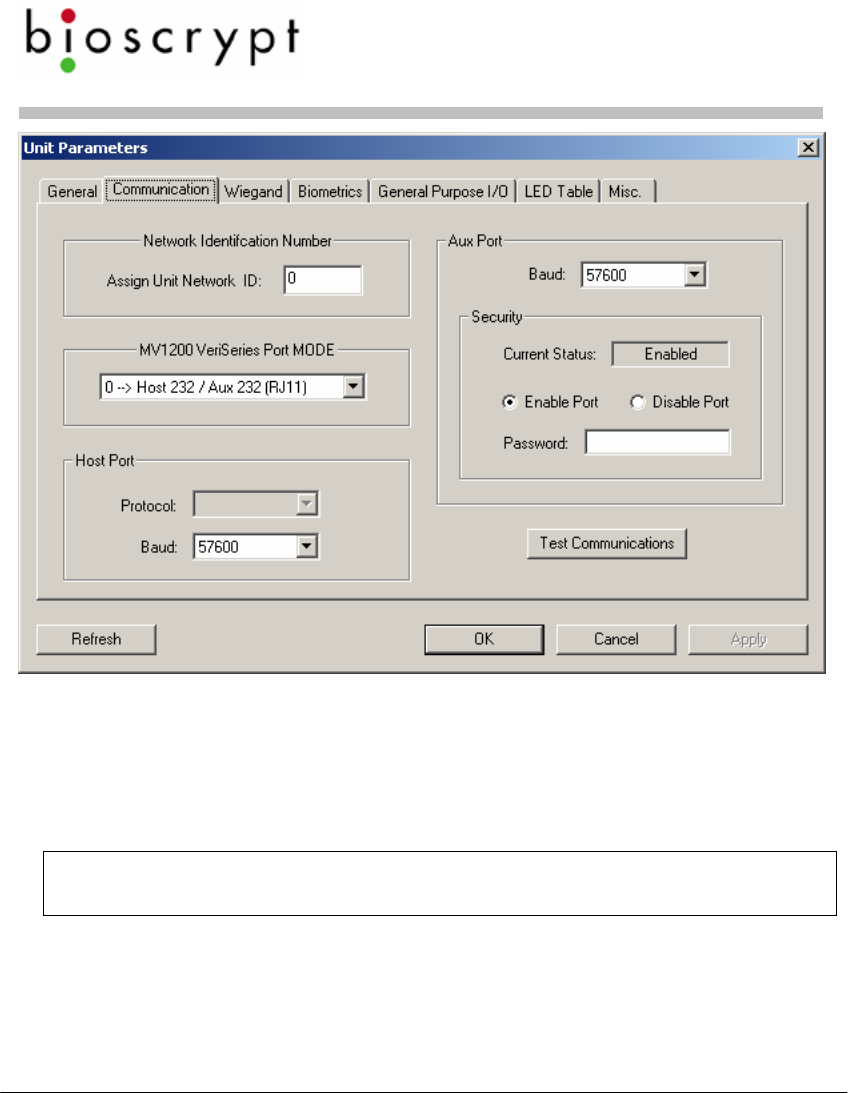
Veri-Series Setup Guide
© Copyright 2005 Bioscrypt Inc. All rights reserved. Document #430-00111-18 20
g. Change desired parameters. Typical changes are:
i. Communication Tab: Network ID (default is 0, but
each unit must have a unique ID number such as
1, 2, 3, 4, etc.)
ii. Wiegand Tab: Wiegand parameters
NOTE: We do not recommend changing the Aux. port Baud rate at
this time.
4. Repeat steps 2-4 (skipping 3a) for the next reader until all
readers are configured.
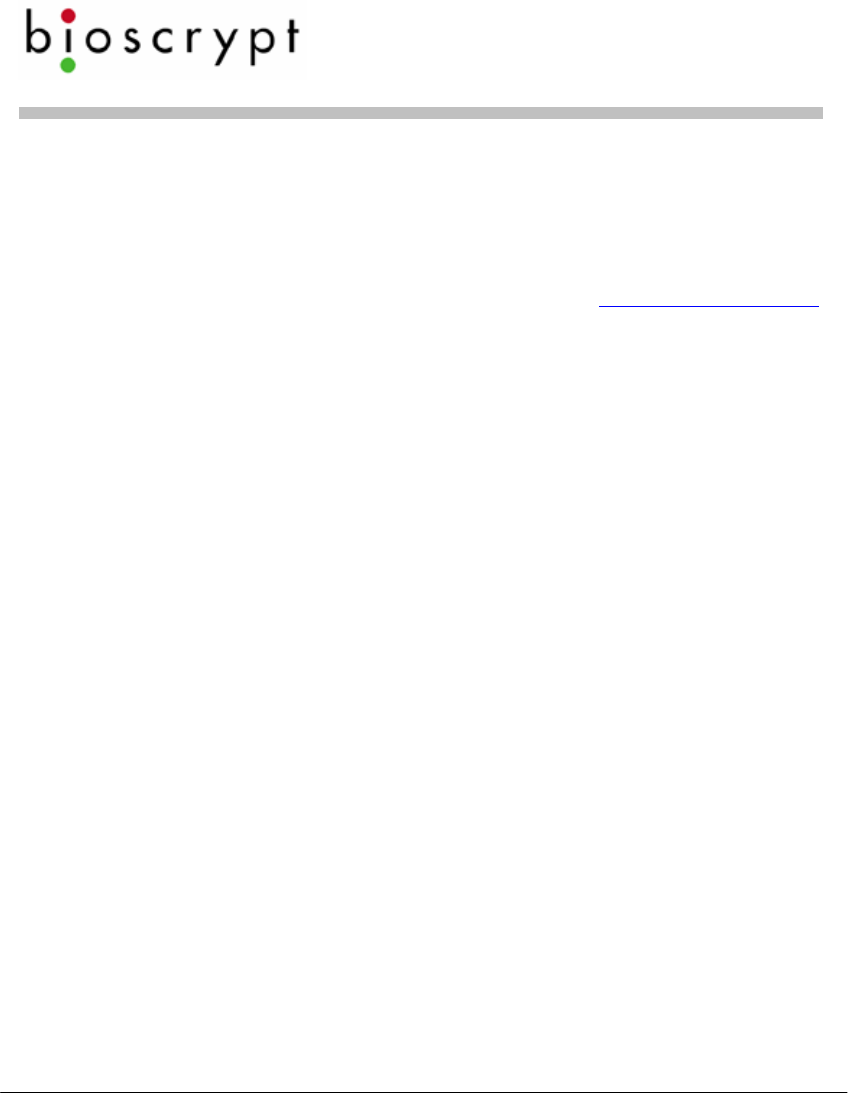
Veri-Series Setup Guide
© Copyright 2005 Bioscrypt Inc. All rights reserved. Document #430-00111-18 21
5. If placing units on a RS-485 network, you will also need to set
up the computer for RS-485 communications.
a. Connect the RS-232/RS-485 converter to the PC’s COM
port (must support Send Data – a means of
automatically sensing data sent from the RS-232 port –
we suggest the B&B Electronics, www.bb-elec.com,
model 485TBLED or equivalent).
b. Run category 5 rated cable from the converter to the
first reader in the daisy chain.
6. V-Smart considerations
a. The V-Smart does not require an RS-485 network. There is
no need to distribute templates because the templates
are carried by the users in the cards.
b. One security aspect of the V-Smart is that a site key is
used to secure the information on the smart card. If a
card is presented to the V-Smart it uses the programmed
site key to unlock the data from the card. The V-Smart is
shipped with a default site key (a blank field). If the
programmed site key does not unlock the data from the
card, the user cannot verify their fingerprint. This
provides system administrators with a means to further
protect their facilities from unauthorized access.
c. If the system administrator wants to periodically change
the site key (to further minimize the risk of compromised
or lost cards), then this can be done through an RS-485
network or by making the appropriate changes to the
reader through the Aux port.
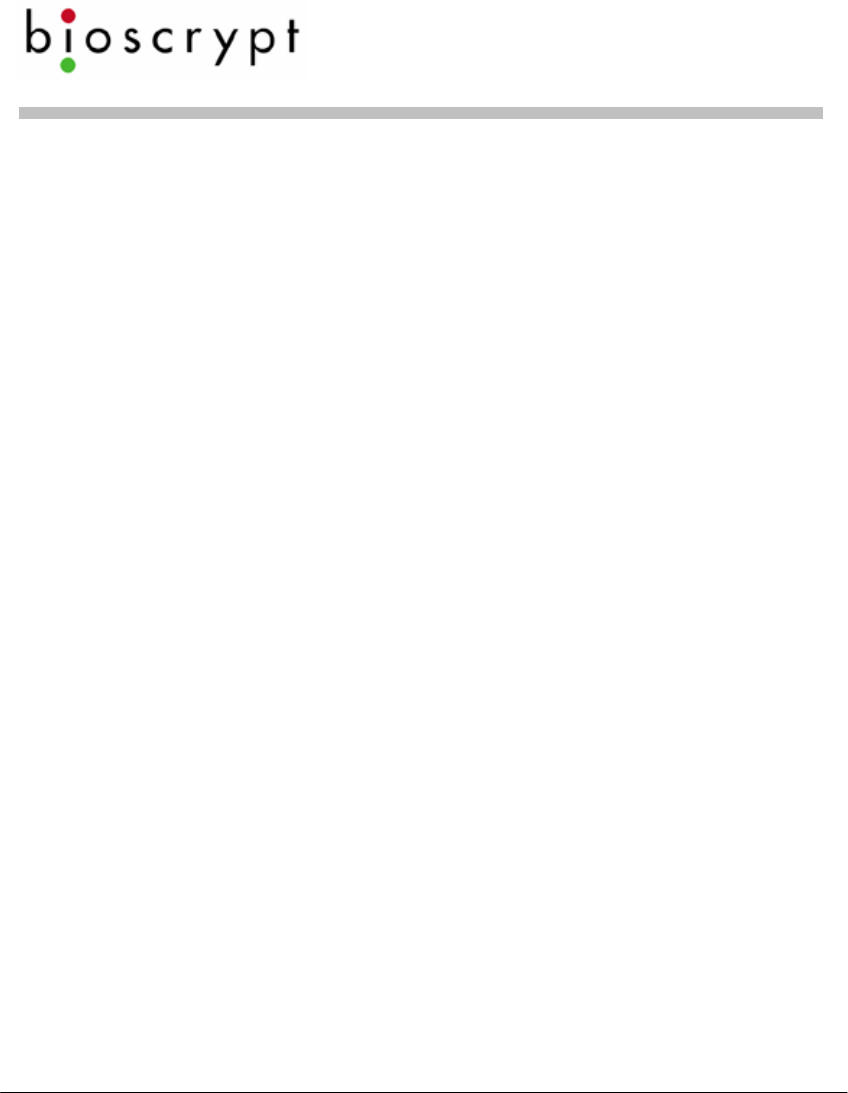
Veri-Series Setup Guide
© Copyright 2005 Bioscrypt Inc. All rights reserved. Document #430-00111-18 22
7. V-Station considerations
a. The V-Station does not require configuration via a PC.
Nearly all configuration options can be set using the
menus on the unit. However, it may be more
convenient to administer the device from the PC due to
the limited size of the LCD screen.
b. To distribute templates to other V-Stations, you will need
to place all V-Stations on a network and administer
them via the PC. Alternatively, templates can be stored
on the PC and transferred to each V-Station separately,
via the Host, Aux, or Ethernet ports.
c. To access some advanced features such as the
transaction log, you will need to communicate with the
V-Station from the PC.
d. Connecting to a V-Station via Ethernet should be done
by a network administrator or one familiar with TCP/IP
operations. The V-Station should be assigned an
appropriate IP address or be set to use DHCP*. Caution
should be exercised when manually assigning IP
addresses: it should be appropriate for the given
network and should not conflict with other devices or
PCs on the network. Bioscrypt recommends isolating all
V-Stations on a closed Ethernet network, both for
security reasons and to avoid conflicts with other
computers and devices on the network.
* DHCP may not be available in some firmware versions.
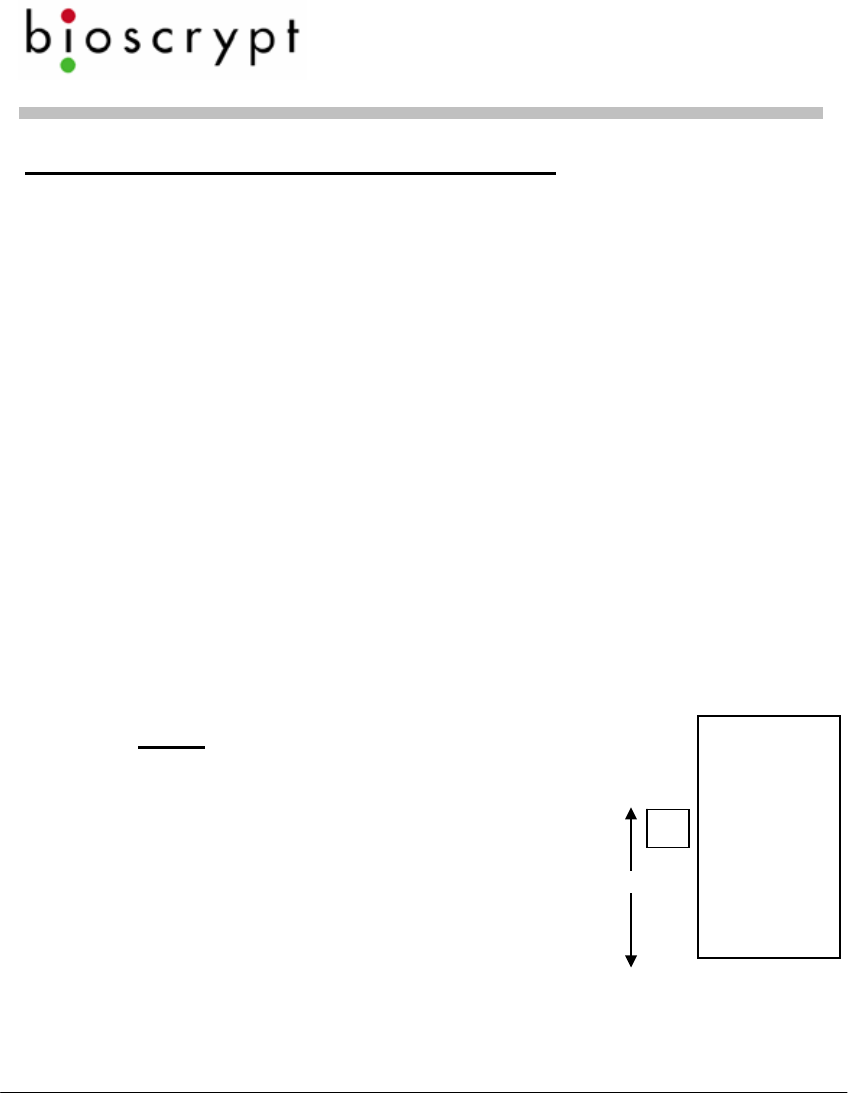
Veri-Series Setup Guide
© Copyright 2005 Bioscrypt Inc. All rights reserved. Document #430-00111-18 23
Mounting Readers On The Wall
1. The readers come disassembled, however, if your reader has
previously been assembled then disassemble the reader body
and smart card module (for V-Smart only) from the wall plate.
a. On V-Smart remove security screw securing smart card
module
b. For products other than V-Station, remove security screw
securing the Aux. port cover, and remove the Aux. port
cover by twisting (see graphics on page 25).
c. Remove #4-40 screw securing reader body to wall plate.
d. Remove smart card module (on V-Smart only) and
reader body by sliding up and pulling away from the
wall plate.
e. Keep screws and Aux. port cover for re-assembling the
device.
2. Define a location. A good location will have these qualities:
a. Comfortable height for finger
placement
NOTE: If readers need to be
mounted above 54” or below 48”,
please contact Bioscrypt for
available accessories to properly
readjust the angle of the reader for
optimal finger placement. Mounting
a reader above or below the
recommended height will not be
ergonomic for the user and will not
promote good finger placement on the sensor.
b. ADA considerations
48” – 54”
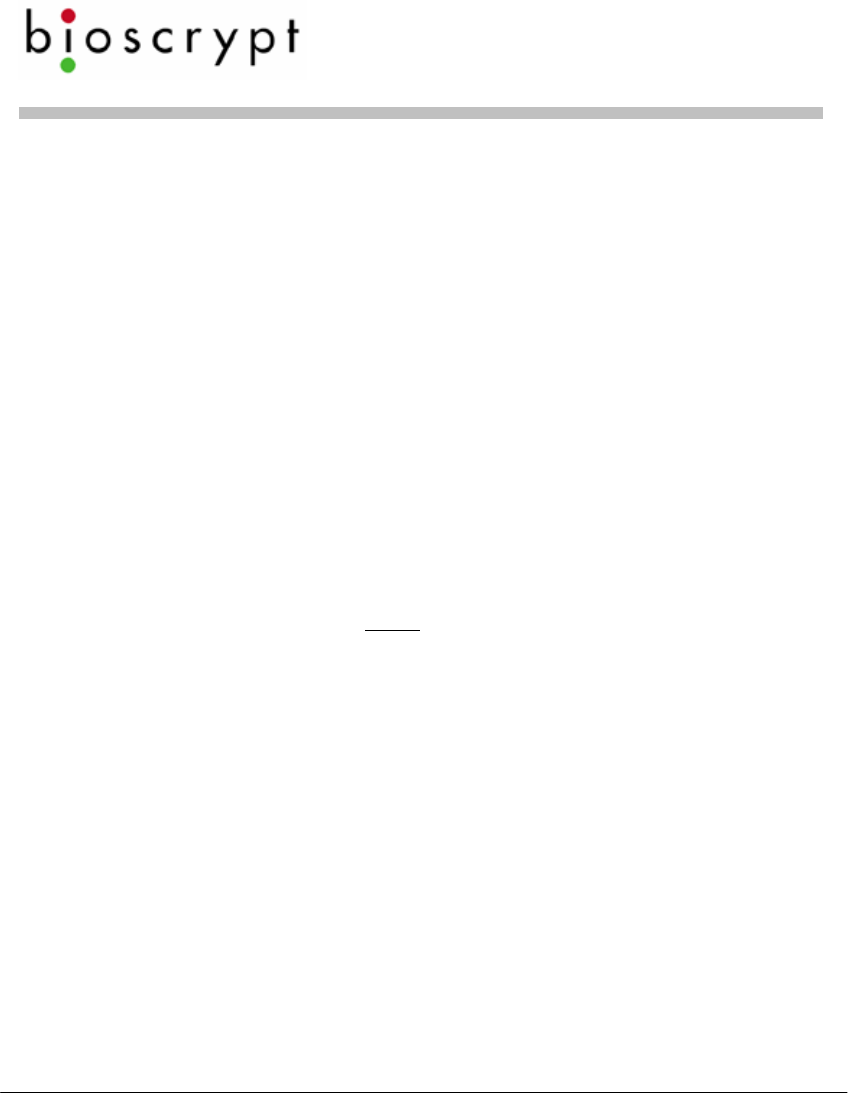
Veri-Series Setup Guide
© Copyright 2005 Bioscrypt Inc. All rights reserved. Document #430-00111-18 24
c. Provide clearance above and below for access
d. The access hole in the wall for wiring should be less than
1 ½ inches wide so that wall plate will cover it. It should
be less than 1 ½ inches tall if mounting into dry wall so
that there is enough material to hold the anchor. The
recommended size is 1 inch wide by 1 1/8 inches tall to
match the opening in the wall plate.
e. For V-Smart, the access hole in the wall for wiring should
be less than 4 ½ inches wide so that wall plate will cover
it. It should be less than 2 ½ inches tall if mounting into
dry wall so that there is enough material to hold the
anchor. The recommended size is 3 ½ inches wide by 2
½ inches tall.
f. For V-Station, the rear of the unit will protrude past the
wall plate and into the wall approximately 1 inch
(depending on the Weidmuller connectors attached).
The access hole must be exactly the size of the hole in
the wall plate (136mm (~5 3/8”) wide by 69mm (~2 ¾”)
tall). It may be helpful to trace the edges of the hole in
the wall plate in pencil before cutting.
g. Please see pages 26 – 28 for templates for the single-
gang and double-gang mounting plates. These
templates are dimensioned in millimeters (mm).
3. Make pigtail (or Weidmuller for V-Station) wiring connections to
power, Wiegand or other connections prior to mounting wall
plate.
4. For the V-Smart, feed pigtail cable from Smart Card Module
through hole in wall plate from the front and connect to pigtail
cable already wired in wall cutout.
5. For the V-Smart, connect Smart Card Module to wall plate.
Line up four tabs, push forward and then down. Secure smart
card module with the security screw at the bottom.
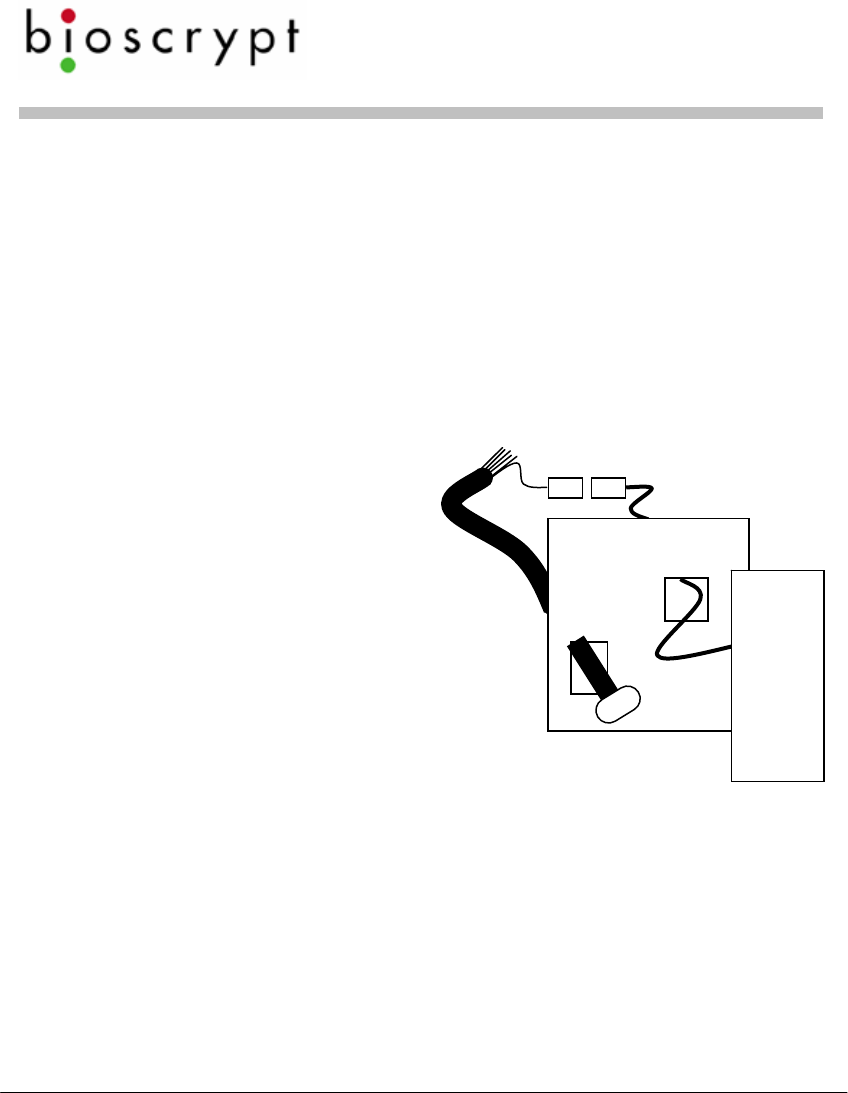
Veri-Series Setup Guide
© Copyright 2005 Bioscrypt Inc. All rights reserved. Document #430-00111-18 25
6. Feed main pigtail DB15 connector (not applicable to V-
Station) through wall plate from the back and proceed to
mount wall plate:
a. Optionally mount to a gang box using #6-32 screws
provided.
b. Optionally mount on wall.
i. Use 4 outer mounting points (6 for V-Station).
ii. Up to #6 screws can be accepted (screws and
drywall anchors are provided).
c. Use template provided to mark holes.
7. Attach pigtail to the reader
body (not applicable to V-
Station) and attach body
to wall plate using same
motion as for the smart
card module. Secure the
body to the wall plate with
the #4-40 screw at the
bottom. Replace the Aux.
port cover (see next page).
8. The RJ11 security cover is removed to install the reader body to
the wall mount. Once the screw is in place, the security cover
can be snapped into place using the following procedure:
With the textured side facing down,
1) place left tab into left corner groove on reader body
2) rotate cover until right tab easily slides into groove

Veri-Series Setup Guide
© Copyright 2005 Bioscrypt Inc. All rights reserved. Document #430-00111-18 26
3) with tab in the reader body groove, rotate the cover
clockwise until the right tab snaps into place at the right
rear corner
Step 1 Step 2 Step 3
4) Finally, fold the cover up and secure it using the supplied
security screw and special Allen wrench.
The following pages show the dimensions of the wall mounting
plates for the smaller Veri-Series readers (V-Prox, V-Flex, V-Pass),
the V-Smart, and the V-Station. The diagrams are not to scale
however full-scale drawings can be found in the Veri-Series
Installation Guide.
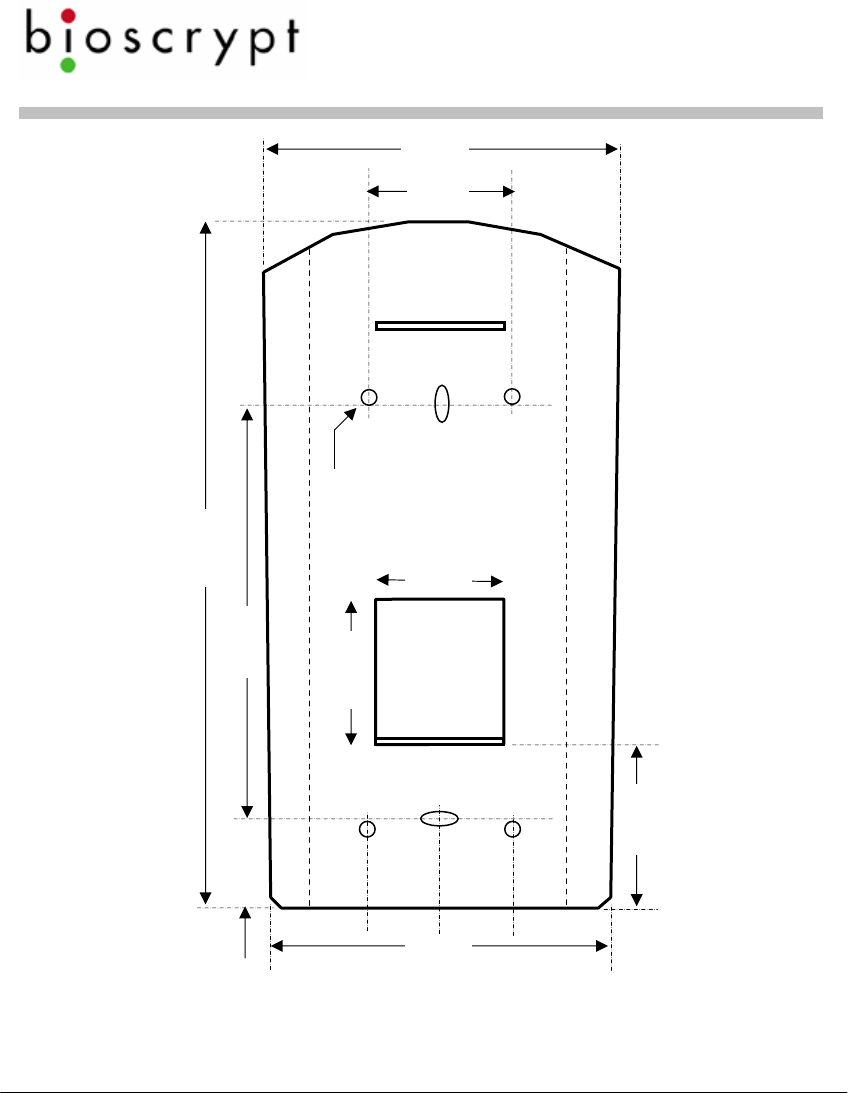
Veri-Series Setup Guide
© Copyright 2005 Bioscrypt Inc. All rights reserved. Document #430-00111-18 27
Mounting Template for V-Prox / V-Flex / V-Pass (not to scale)
5/32”
ø
1 1/8”
(
28
5 5/16”
(
135 mm
)
3 ¼”
(82 mm)
1”
(25
1 1/8”
(28 mm)
11/16”
(
17 mm
)
2 5/8”
(67 mm)
2 ¾”
(70 mm)
1 ¼”
(32 mm)
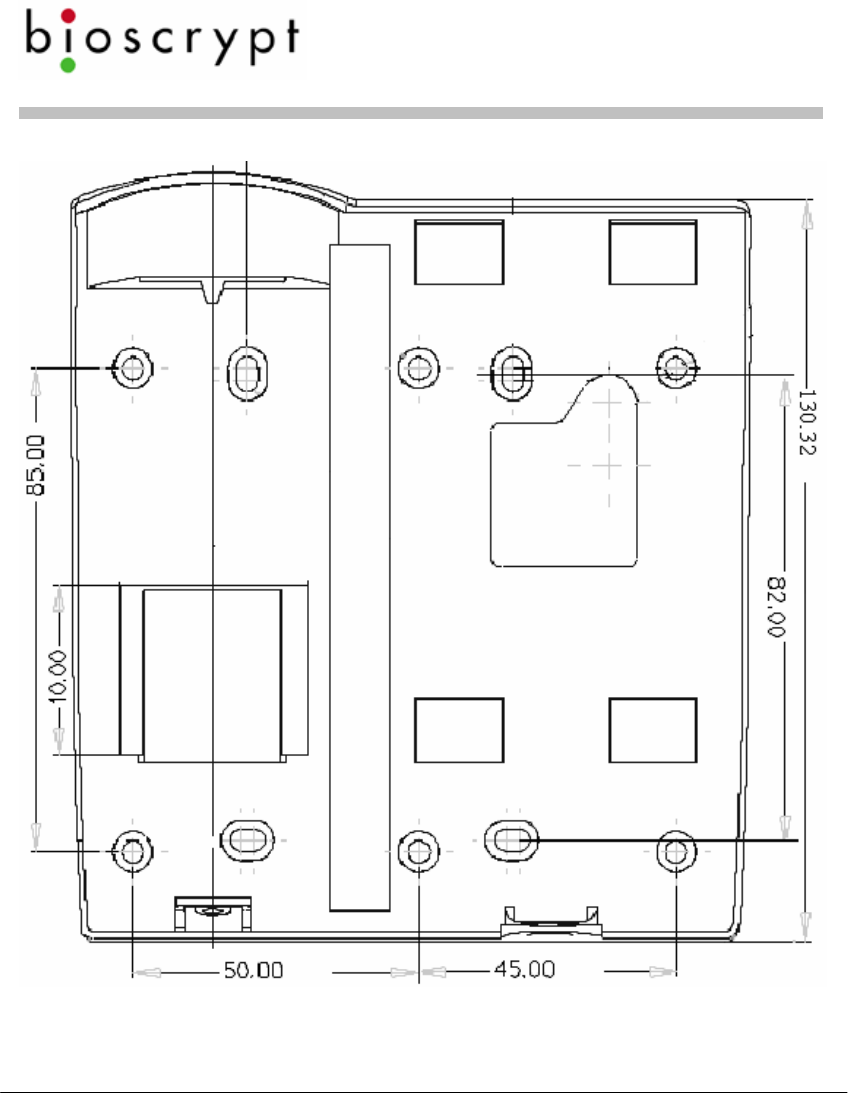
Veri-Series Setup Guide
© Copyright 2005 Bioscrypt Inc. All rights reserved. Document #430-00111-18 28
Mounting Template for V-Smart (MIFARE and iCLASS) (not to scale)

Veri-Series Setup Guide
© Copyright 2005 Bioscrypt Inc. All rights reserved. Document #430-00111-18 29
Mounting template for V-Station (all models) (not to scale)
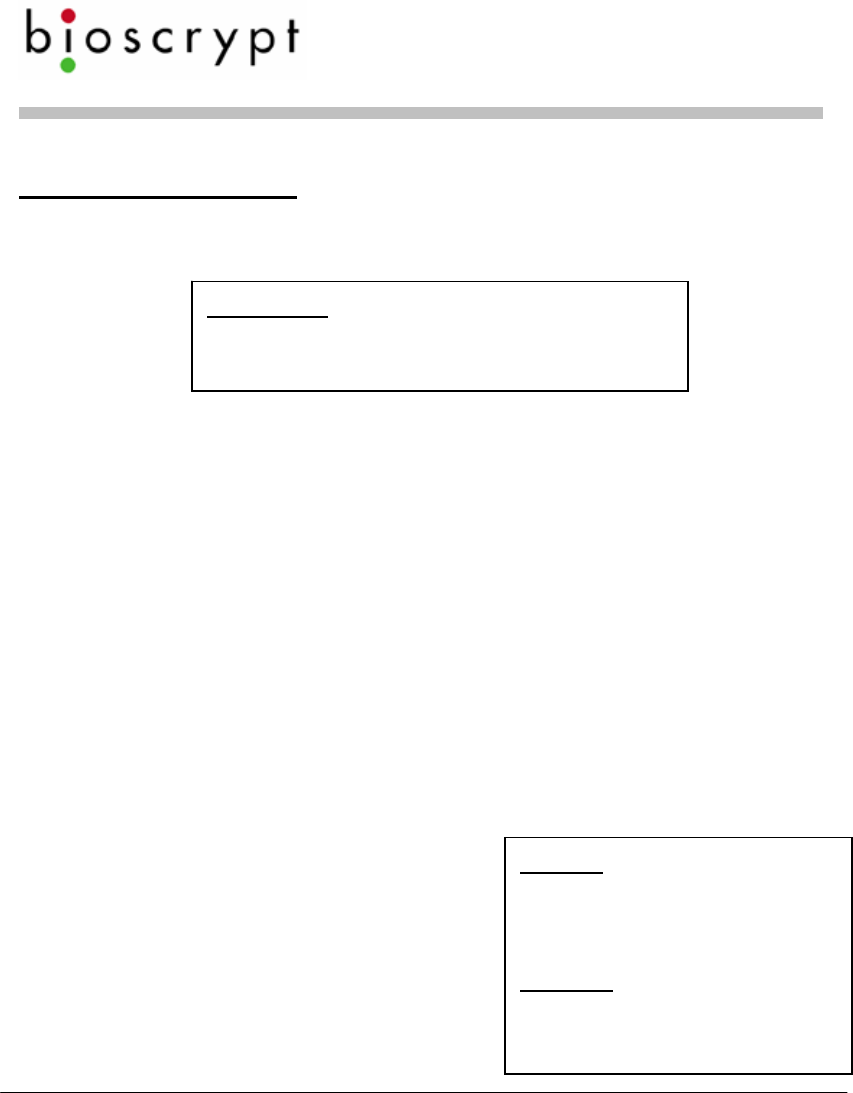
Veri-Series Setup Guide
© Copyright 2005 Bioscrypt Inc. All rights reserved. Document #430-00111-18 30
Basic Operation
1. Use VeriAdmin software to enroll a new fingerprint:
a. Make sure that the correct unit is identified on the main
toolbar dropdown.
b. Go to the Template Manager screen.
c. Click on Quick Enroll.
d. Enter an ID number. This can be the number of the user
card (prox, bar code, magnetic stripe, or other
technology) or some other number such as when using
the V-Pass or V-Smart.
e. Click on the Enroll button – User must place their finger
on the sensor when the light turns amber and leave their
finger on sensor until the light goes out. Use the
RidgeLock during enrollment to obtain a finger
placement consistent with what would be expected
during Verification. The ridge should comfortably fit in
the first crease of the finger.
Do not use thumbs for
enrollment or verification.
f. The enrollment will be
scored in terms of Content
and Quality on a scale of 0-
5 stars. Bioscrypt
recommends a minimum
Enrollment is the process of generating
data that the reader will store and use
to later verify your identity.
Quality is a measure of
how clearly the fingerprint
is shown in the image.
Content measures how
unique (i.e., curvy) the
captured pattern is.
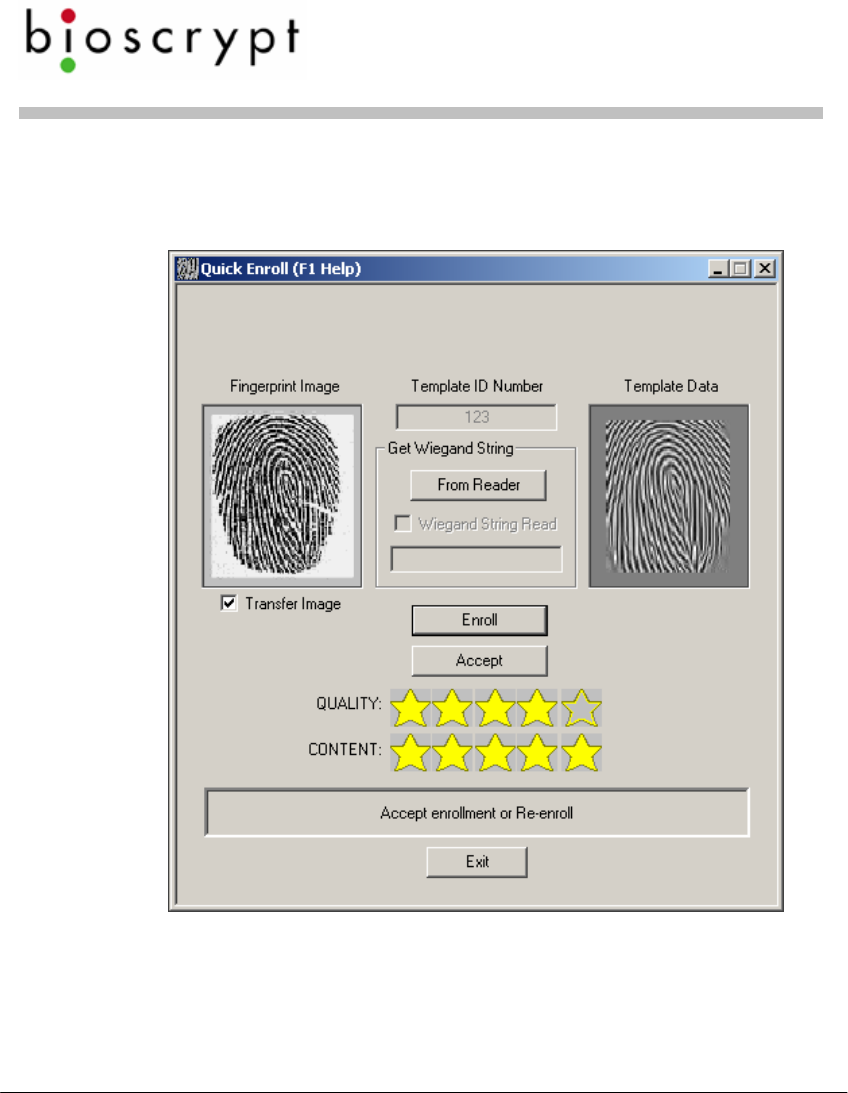
Veri-Series Setup Guide
© Copyright 2005 Bioscrypt Inc. All rights reserved. Document #430-00111-18 31
score of 3 stars for quality and 2 stars for content. If
enrollment scores for Content and Quality are
acceptable, then click on Accept.
g. Fill in desired information and decide where the
template will be stored (either on PC, the unit used to
enroll, or a smart card). Click on the appropriate “Save”
button.
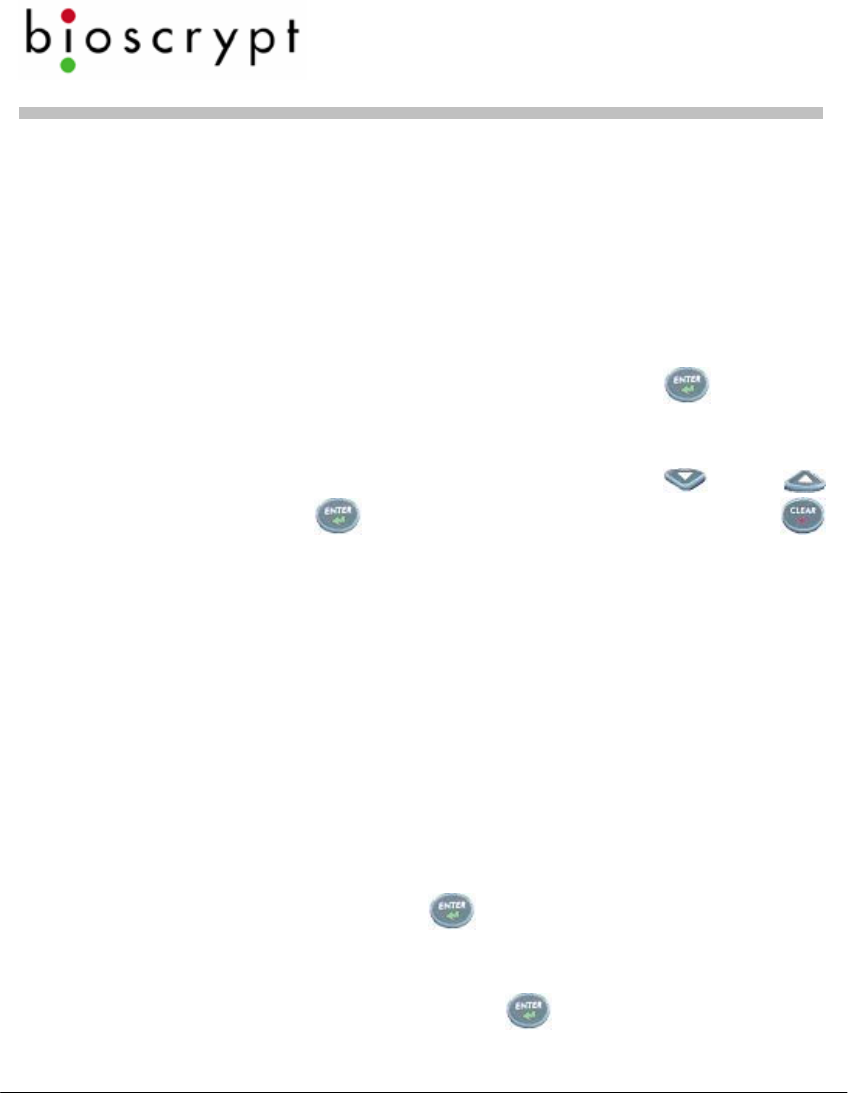
Veri-Series Setup Guide
© Copyright 2005 Bioscrypt Inc. All rights reserved. Document #430-00111-18 32
h. If templates are saved to the PC or the unit and are to
be distributed to other readers, then this can be done
using the Template Manager functions. In the case of V-
Smart, the template is stored on the smart card and
does not need to be distributed.
2. Using the keypad to enroll a new fingerprint (V-Station only):
a. From the idle screen (showing ”Bioscrypt” with the date
and time), press 0-0-0 (three zeroes) and . You will
be warned about no admin ID.
b. You are now in the V-Station menu system. From here
you may traverse the menus using the and
buttons, the button to enter a menu, and the
button to back out to the previous menu.
c. Enter the Template Admin menu, then the Enroll (Add)
User menu. Enter an enroll ID between 1 and
4294967294.
d. Place your finger on the sensor when the amber LED
turns on, making sure to use the RidgeLock.
e. After retrieving the live fingerprint, you will be shown the
content and quality in stars (asterisks) (5 is the best).
Bioscrypt recommends at least 3 stars for quality and 2
for content. To accept the enrollment, press 1. To reject
it, press 2. To re-try enrollment, press 3.
f. Choose the finger enrolled, 0 - 9 (0 = left pinky, 9 = right
pinky). You may press if you don’t want to specify a
finger.
g. Choose whether the finger should be a Duress finger or
not (0 = No, 1 = Yes, or simply for No).
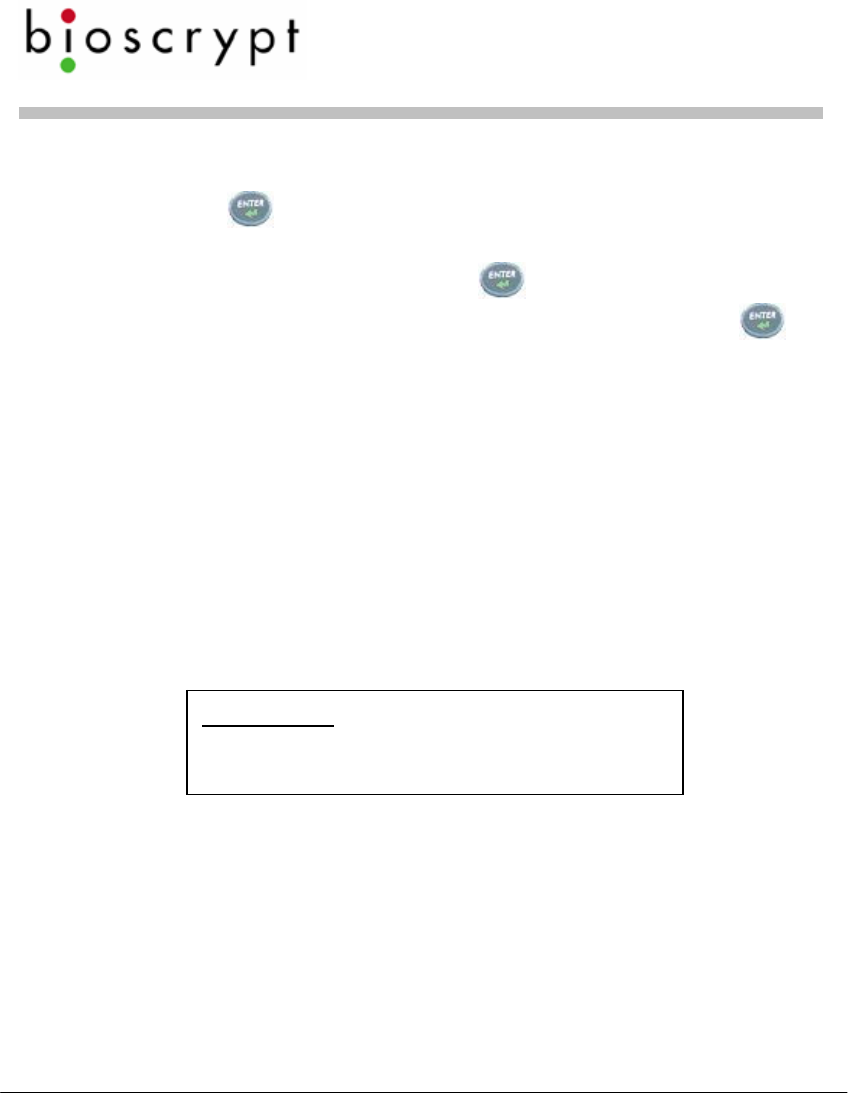
Veri-Series Setup Guide
© Copyright 2005 Bioscrypt Inc. All rights reserved. Document #430-00111-18 33
h. Choose the security level, 0 – 6 (0 = none, 1 = very high, 2
= high, … 5 = very low, 6 = Password Only). You may
press for the default (3).
i. Choose the admin level 0 – 2 (0 = user, 1 = enroller, 2 =
full admin). You may press for the default (user).
j. Enter a password for the template, if desired, or for
none.
k. If the unit is a V-Station MIFARE or V-Station iCLASS, the
next menu will ask if you would like to save the template
to the unit (1) or to a smart card (2). If saving to a smart
card, you will need to enter the current site key (it must
be numeric, and is set using VeriAdmin) and then
present an appropriate fresh or blank smart card.
l. Finally, you may elect to enroll an alternate finger with
the same ID. Press 1 for yes or 2 for no
3. Verification is as simple as:
a. Present the card to reader (unless using a V-Pass in
which case, skip to b) or enter your ID number at the
keypad if using a V-Station (when in idle mode).
b. When the light turns yellow place the finger on sensor in
same position as when it was enrolled and hold. Use the
RidgeLock to position your fingerprint on the sensor. This
will help to generate consistent finger placement. The
ridge should fit comfortably in the first crease of your
finger.
Verification is the process of comparing
a live fingerprint scan to the fingerprint
data stored during enrollment.
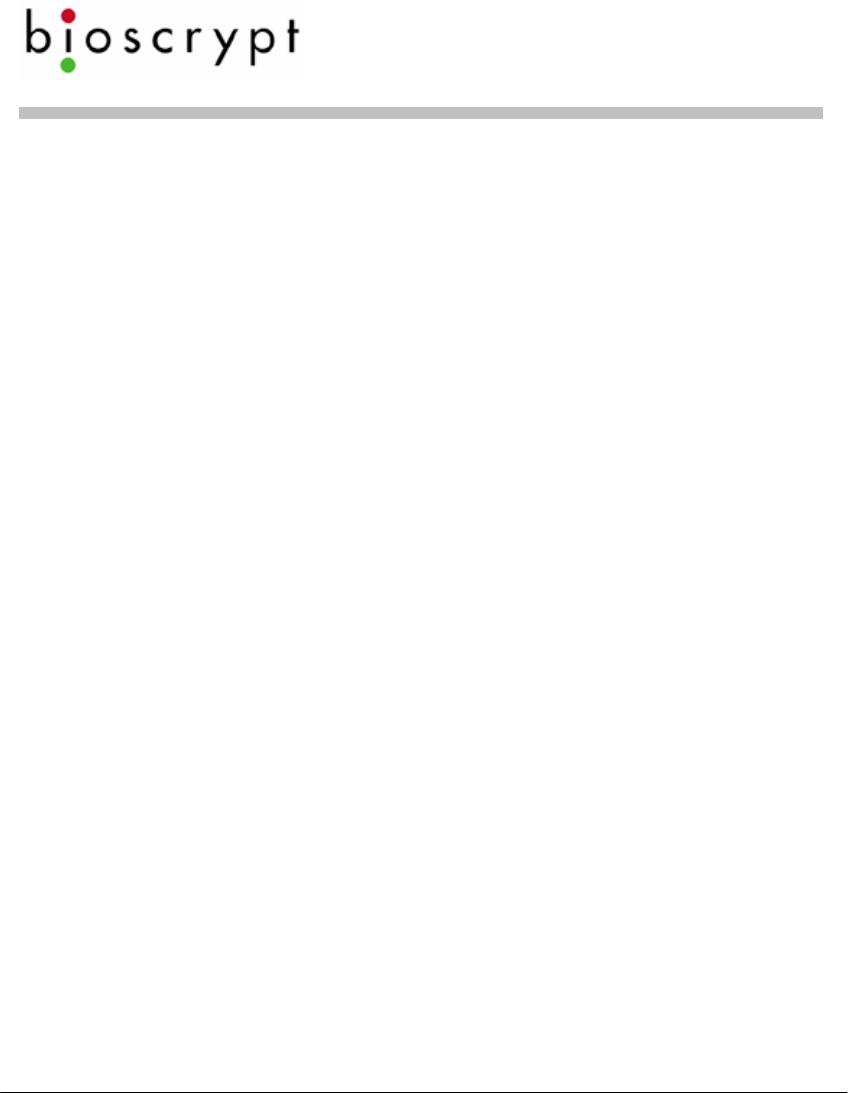
Veri-Series Setup Guide
© Copyright 2005 Bioscrypt Inc. All rights reserved. Document #430-00111-18 34
c. When the light turns off, remove the finger and the door
lock will release if the verification was successful (reader
will indicate green for success or red for failure).
4. Cleaning and care of the sensor
The fingerprint sensor is a solid-state device designed to
provide years of trouble-free service. Although there is little
to do in terms of maintenance, a few basics in caring for
the sensor will help to ensure a high level of performance
over the life of the sensor.
Oily deposits from your finger accumulate on the surface of
the fingerprint sensor after repeated use. These deposits
can degrade the performance of the system. Cleaning
can be done regularly but is only required when a
significant amount of residue builds up on the sensor.
To clean the sensor, use a clean, soft cloth dipped in
isopropyl (rubbing) alcohol. Use a sweeping motion to
remove deposits from the sensor. Do not use a soiled cloth
or any abrasive brushes, pads or detergents.
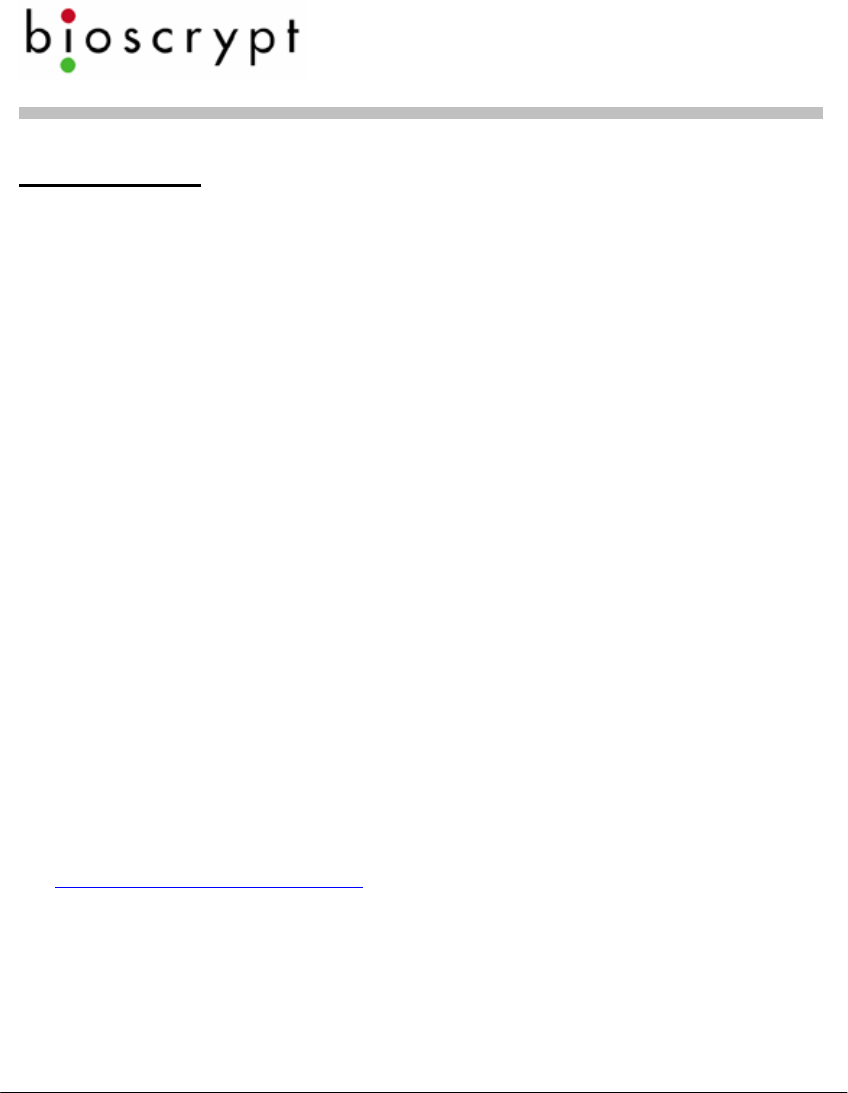
Veri-Series Setup Guide
© Copyright 2005 Bioscrypt Inc. All rights reserved. Document #430-00111-18 35
Disclaimer
The instructions in this document have been carefully checked for
accuracy and are presumed to be reliable. Bioscrypt, Inc. and its
writers assume no responsibility for inaccuracies and reserve the
right to modify and revise this document without notice.
It is always our goal at Bioscrypt, Inc. to supply accurate and
reliable documentation. If you discover a discrepancy in this
document, please e-mail your comments to
support@bioscrypt.com, or contact Bioscrypt Technical Support at
the telephone number listed below.
No part of this publication may be placed in a retrieval system,
transmitted, or reproduced in any way, including, but not limited
to, photograph, photocopy, computer disk or other record,
without prior agreement and written permission from:
Bioscrypt Inc.
5805 Sepulveda Blvd.
Suite 750
Van Nuys, CA 91411
Phone 818.304.7150
Toll Free 888.982.4643
http://www.bioscrypt.com
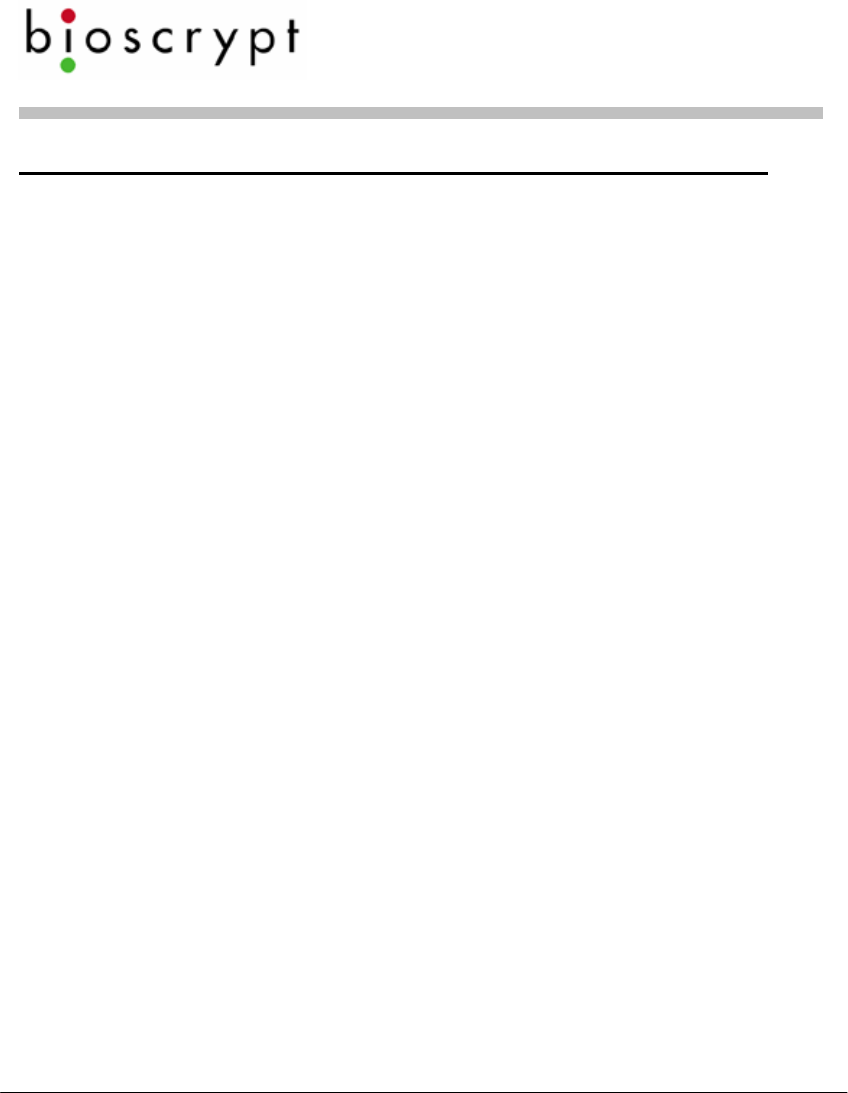
Veri-Series Setup Guide
© Copyright 2005 Bioscrypt Inc. All rights reserved. Document #430-00111-18 36
Bioscrypt One Year Limited Warranty Policy
Bioscrypt warrants to the original consumer purchaser
(“Customer”) that new Bioscrypt products will be free from
defects in material and workmanship for one year from the date
the product was shipped from Bioscrypt. For replacement
products the warranty on the replacement unit is the remainder
of the warranty on the original product or ninety (90) days,
whichever is longer. The Customer is responsible for making any
claims for shipment damage (evident or concealed) with the
freight carrier. Bioscrypt must be notified within thirty days of
shipment of incorrect materials.
If a defect is discovered, Bioscrypt's sole obligation shall be to
repair or replace the Bioscrypt product(s) at its sole discretion at
no charge, provided it is returned to Bioscrypt during the warranty
period and is shipped freight and insurance prepaid.
Merchandise must be properly packaged to prevent damage
during shipping. Before returning a Bioscrypt product, contact
Bioscrypt Technical Service to obtain a Return Material
Authorization (RMA) number. No product may be returned
whether in warranty or out of warranty without first obtaining
approval from Bioscrypt. The model number, invoice number,
and serial number may be required for warranty service.
This warranty shall not apply to any product or any part of a
product, which in the judgment of Bioscrypt, has been subjected
to misuse, negligence, alteration, accident, improper
maintenance, or damage by excessive physical or electrical
stresses. Tampering, such as opening the housing of a biometric
reader or replacing parts will void this warranty. The warranty is
void if the serial number of the Bioscrypt product has been
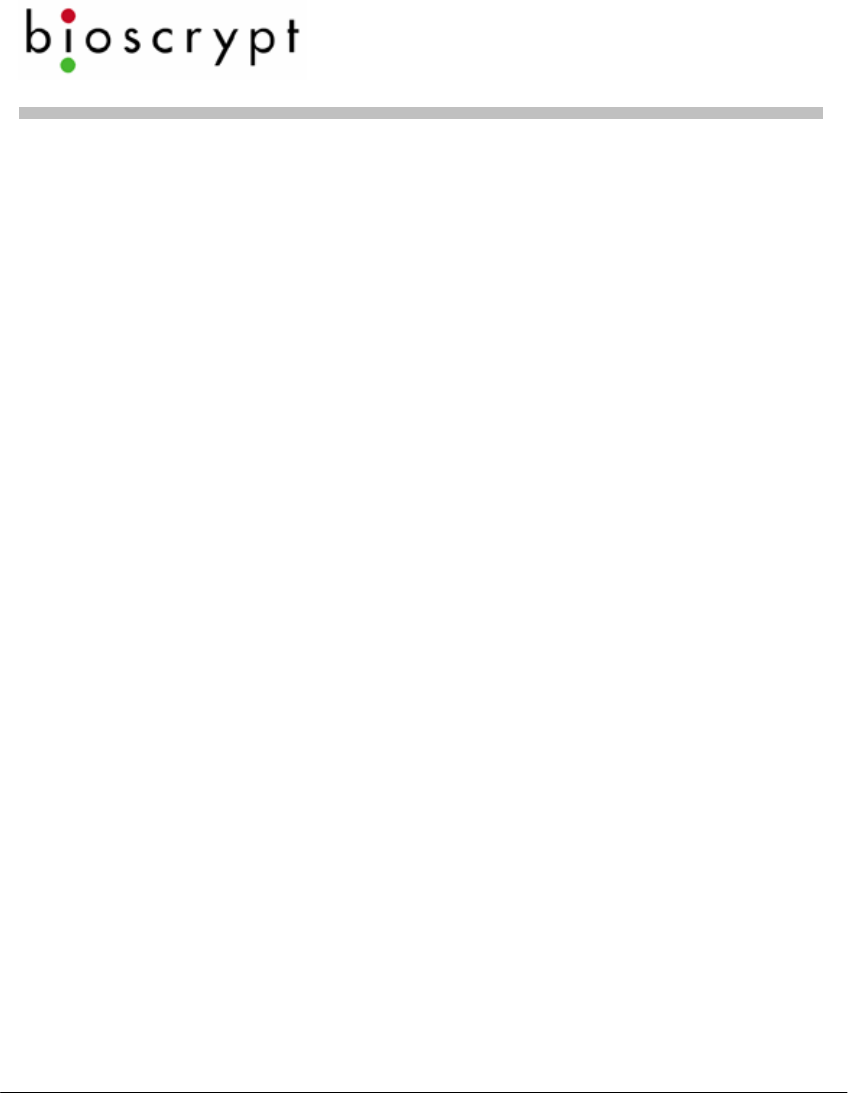
Veri-Series Setup Guide
© Copyright 2005 Bioscrypt Inc. All rights reserved. Document #430-00111-18 37
defaced, altered, or removed or if the product has been
modified. Repair and replacement parts will be furnished on an
exchange basis and may be either reconditioned or new. All
replaced parts or products become the property of Bioscrypt.
This warranty may also be voided for failure to comply with
Bioscrypt’s return policy.
The warranty is not applicable to:
• Abnormal wear and tear
• Damage caused during installation
• Damage caused by the equipment or system with which the
biometric reader is used
• Damage caused by modification or repairs not made or
authorized by Bioscrypt
• Damage caused by improper packaging
• Damage caused by lack of ESD protection
• Merchandise that is determined to be stolen
All Veri-Series units have an operating temperature range of 0°-60°
Celsius (32°-140° Fahrenheit). In addition, the Veri-Series product
line has a relative humidity operating range of 0-95% non-
condensing. Any device used outside that temperature or
humidity range requires an enclosure with thermal or humidity
control that can maintain a consistent environment within the
stated operating ranges.
The newest Bioscrypt Veri-Series products are designed to be
weather resistant but no sensor technology exists today that can
work in all weather environments. If a Bioscrypt Veri-Series product
is not used in a completely indoor environment, then a protective
enclosure is required to shield the unit from moisture, dust, other
contaminants and temperatures outside the stated operating
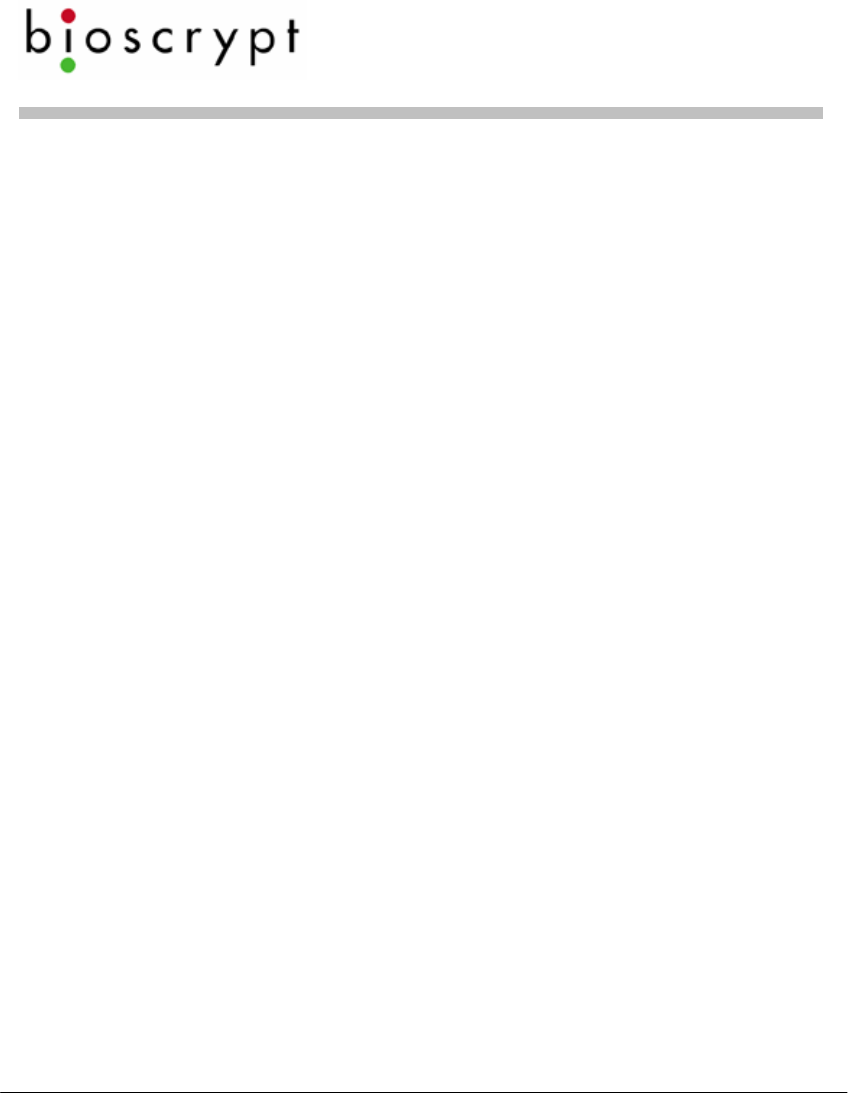
Veri-Series Setup Guide
© Copyright 2005 Bioscrypt Inc. All rights reserved. Document #430-00111-18 38
range. Product failures resulting from exposure to these
conditions are not covered under the product warranty.
For outdoor installations, Bioscrypt does offer an enclosure to
protect the device from exposure to moisture, dust, other
contaminants and temperatures outside stated operating range.
To maintain the Bioscrypt warranty, the Veri-Series unit must be
installed in a Bioscrypt certified outdoor enclosure. When used
properly, this enclosure will protect Veri-Series devices in most
environments, but not all. The Customer is responsible for
determining whether the offered enclosure will appropriately
shield Veri-Series devices in their specific installation. Product
failures resulting from exposure to moisture, dust, other
contaminants and temperatures outside stated operating range,
even if an enclosure is used, are not covered under the product
warranty.
This warranty is exclusive and in lieu of all others, whether oral or
written, expressed or implied. Bioscrypt specifically disclaims any
and all implied warranties, including without limitation, warranties
of merchantability and fitness for any particular purpose. No
Bioscrypt dealer, agent, or employee is authorized to make any
modification, extension or addition to this warranty.
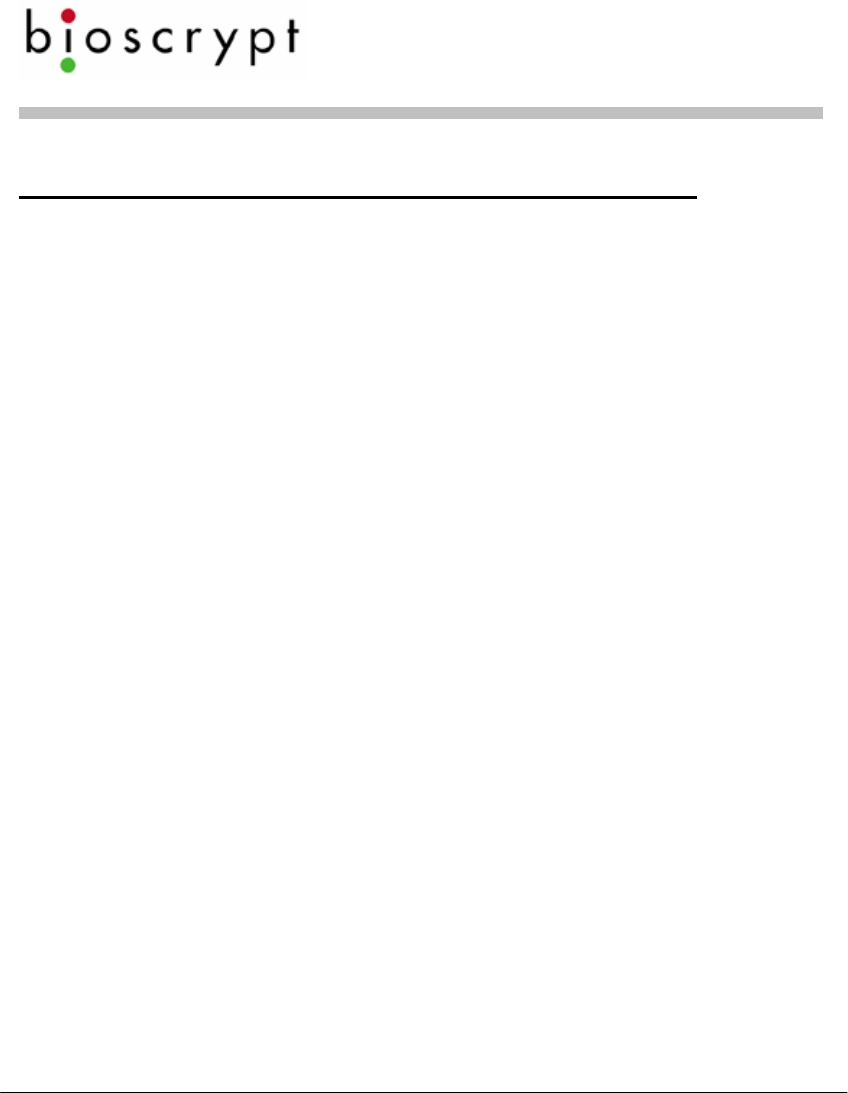
Veri-Series Setup Guide
© Copyright 2005 Bioscrypt Inc. All rights reserved. Document #430-00111-18 39
Bioscrypt Return Policy and Procedures
Bioscrypt must be notified within thirty days of the date that a
defect is discovered. Bioscrypt will then issue a Return Material
Authorization (RMA) number which the Customer must include
with all correspondence and display on the outside of the
shipping container when returning the product. Any products
returned later than 30 days after issuance of an RMA may be
subject to review as to whether the authorization to return is still
warranted.
All Bioscrypt products must be shipped freight and insurance
prepaid, in the original shipping container or equivalent. A written
description of the defect together with a copy of the invoice and
the name of the Dealer who sold the Bioscrypt product must be
shipped with the product. All defects must be reproducible at
Bioscrypt’s location to qualify for this limited warranty.
For shipping addresses and return authorization contact Bioscrypt
Technical Support. Warranty repairs do not re-initiate the
warranty period. For repaired or replaced products the warranty
on the replacement unit is the remainder of the warranty on the
original product or 90 days, whichever is longer.
Bioscrypt will return a repaired or replacement product via
ground freight and insurance prepaid. If the Customer desires an
airfreight or other expedited return shipping method, then they
must agree to pay for the expedited shipping. Returned products
that are found to be free of defects may be subject to a $150.00
handling fee and will be returned at the Customer’s expense.
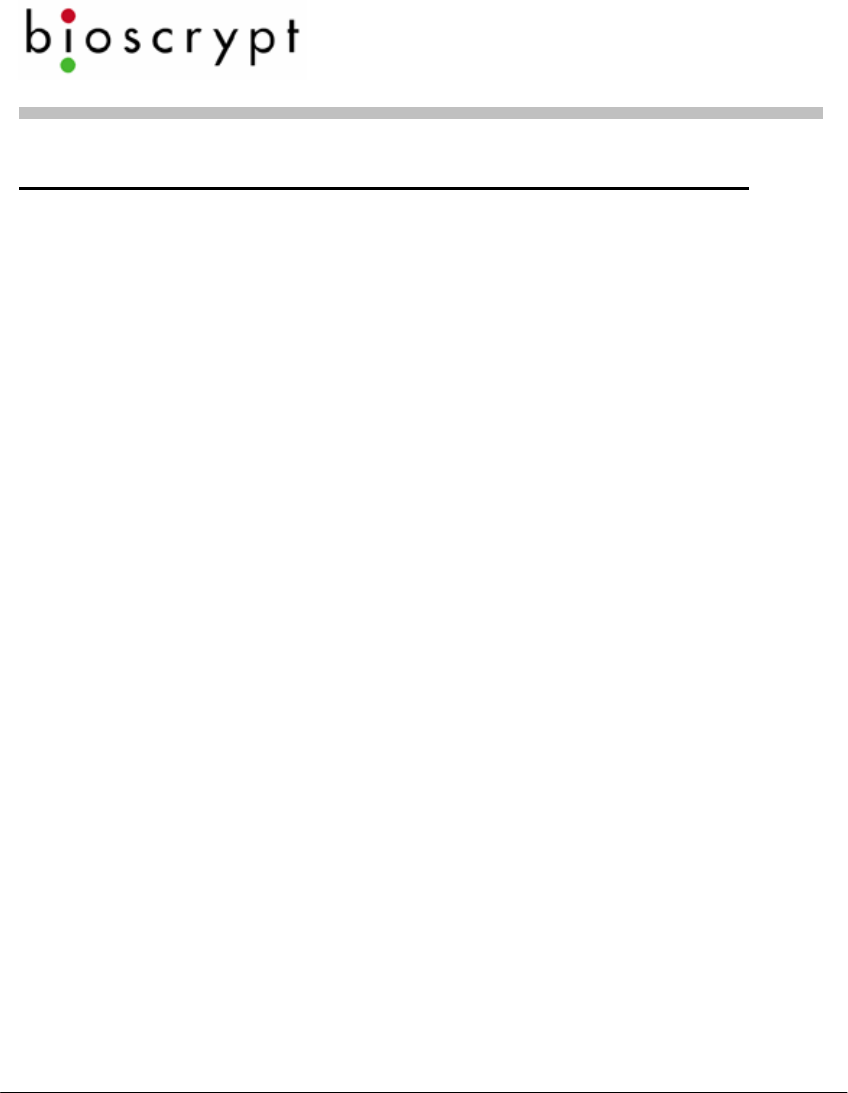
Veri-Series Setup Guide
© Copyright 2005 Bioscrypt Inc. All rights reserved. Document #430-00111-18 40
Carefully read the following regarding billable repairs:
By shipping product to Bioscrypt using the RMA provided by the
Technical Support Department, you are agreeing to the following
terms:
For all non-warranty repairs or billable repairs, the customer will be
responsible for charges associated with parts, labor and
shipping/freight to and from the Bioscrypt repair facility. Once the
product is evaluated/inspected by a repair technician, Bioscrypt
will provide the customer with an estimate of the aforementioned
charges.
If any discrepancies arise between the final cost and the initial
estimate, the customer will be notified.
The customer shall approve any estimate for non-warranty repairs
or billable repairs and shall pay the estimated charges before the
equipment is repaired. In the event the customer fails to either:
(a) pay the estimated charges within 60 days of such estimate; or
(b) arrange for return of the un-repaired equipment to the
customer at customer’s cost, Bioscrypt will consider the
equipment abandoned and will dispose of the equipment.
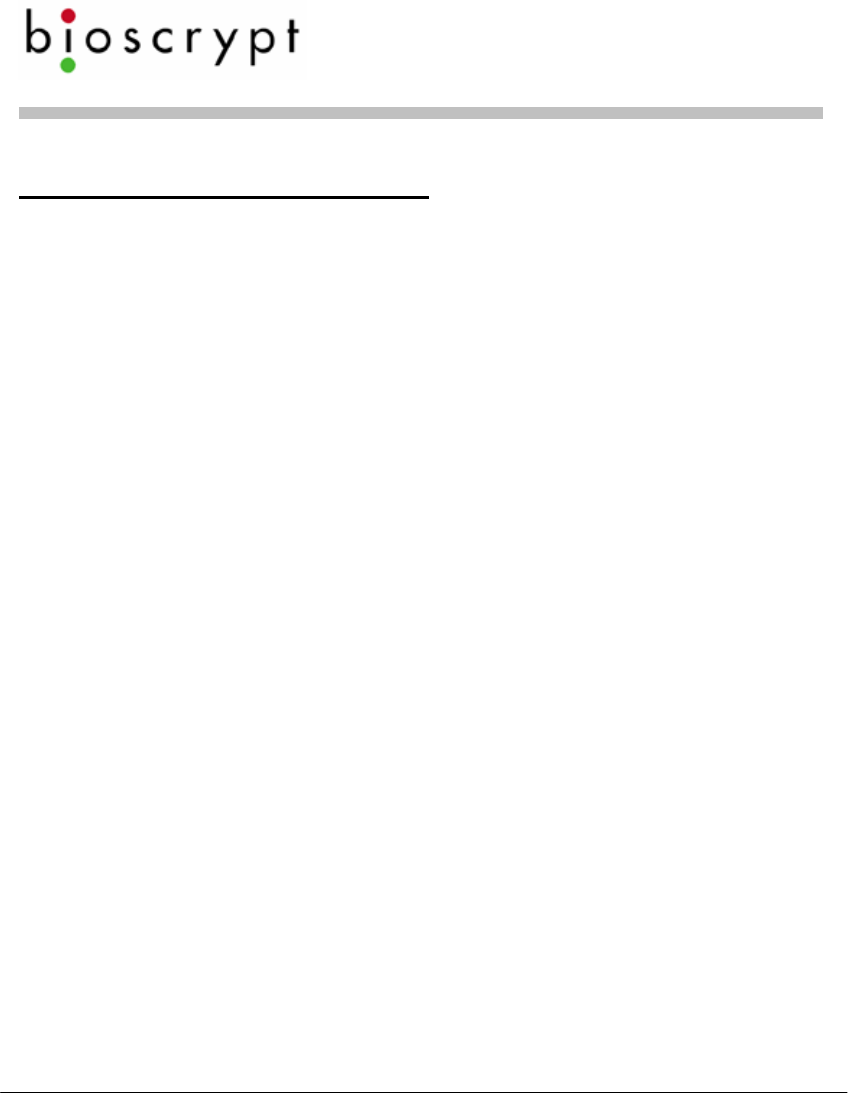
Veri-Series Setup Guide
© Copyright 2005 Bioscrypt Inc. All rights reserved. Document #430-00111-18 41
30 Day Return for Credit
Bioscrypt is a leading biometric company, specializing in
fingerprint and verification systems. We are confident that
customers will be pleased with Bioscrypt products. However, if
you are not, and you purchased your merchandise directly from
Bioscrypt, new products can be returned for credit within the first
30 days under the following conditions:
• You have received an RMA from Bioscrypt Technical Support
and the item is returned in accordance with the Bioscrypt
Return Policy and Procedures.
• Return Items are accompanied by proof of purchase.
• All original materials (accessories, manuals, CDs) are returned
with the item.
• The item is in re-sellable condition. If there are any questions
regarding re-sellable condition Bioscrypt will have the final
decision as to whether an item can be returned or
exchanged.
If you did not purchase your product directly from Bioscrypt Inc,
please contact your retailer for their return policy.
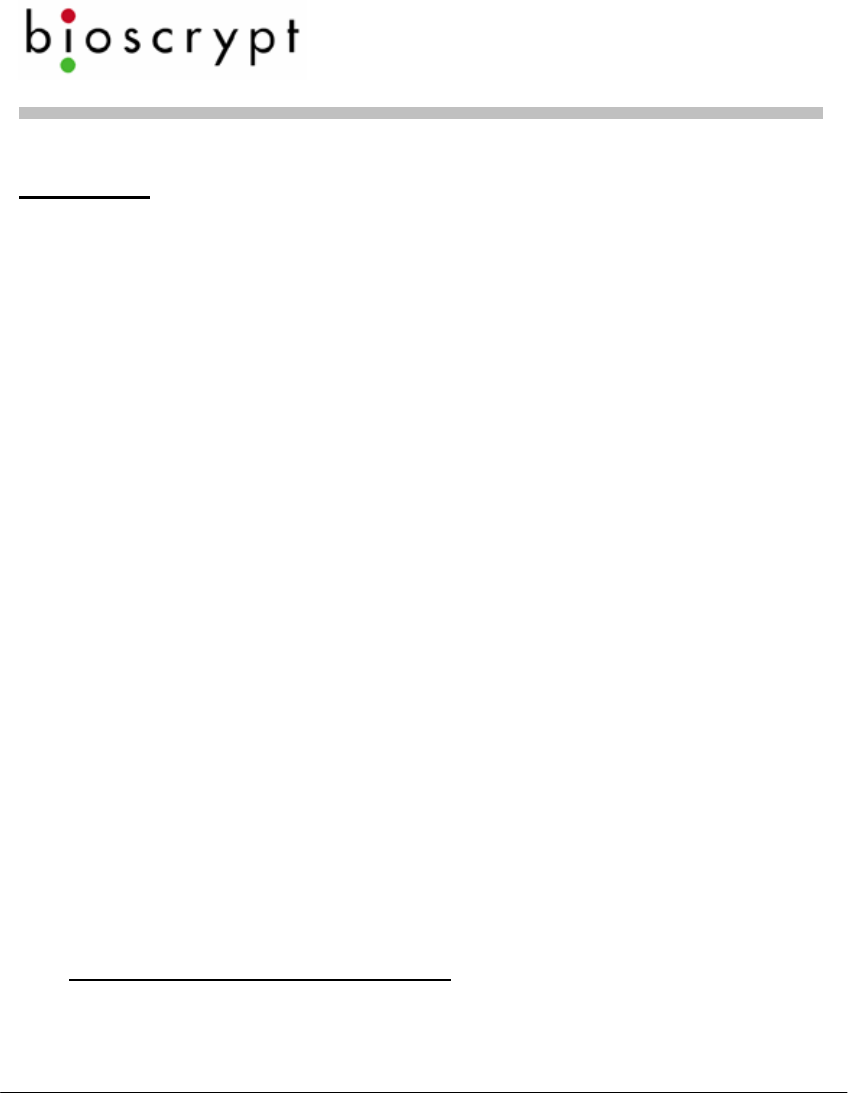
Veri-Series Setup Guide
© Copyright 2005 Bioscrypt Inc. All rights reserved. Document #430-00111-18 42
Notices
The Veri-Series line of products has been tested for compliance
with all applicable international standards. The resulting
approvals are listed below, and are additionally printed on the
labeling located on the rear panel of the product.
The power supply offered by Bioscrypt is CE and CSA approved
and UL listed.
V-Flex FCC, UL 294, CSA, CE
V-Prox FCC, UL 294, CSA, CE
V-Pass FCC, UL 294, CSA, CE
V-Smart FCC, UL 294, CSA, CE
V-Station FCC, UL 294, CSA, CE
For more information on approvals, notices, and declarations of
conformance for all Veri-Series products, please see Appendix A
and B within the Veri-Series Installation Guide. Important FCC, CE,
and R&TTE information is listed there.
FCC Information to Users @ FCC 15.21 & 15.105
For Class B Unintentional Radiators:
This equipment has been tested and found to comply with the limits for a
Class B digital devices, pursuant to Part 15 of the FCC Rules. These limits
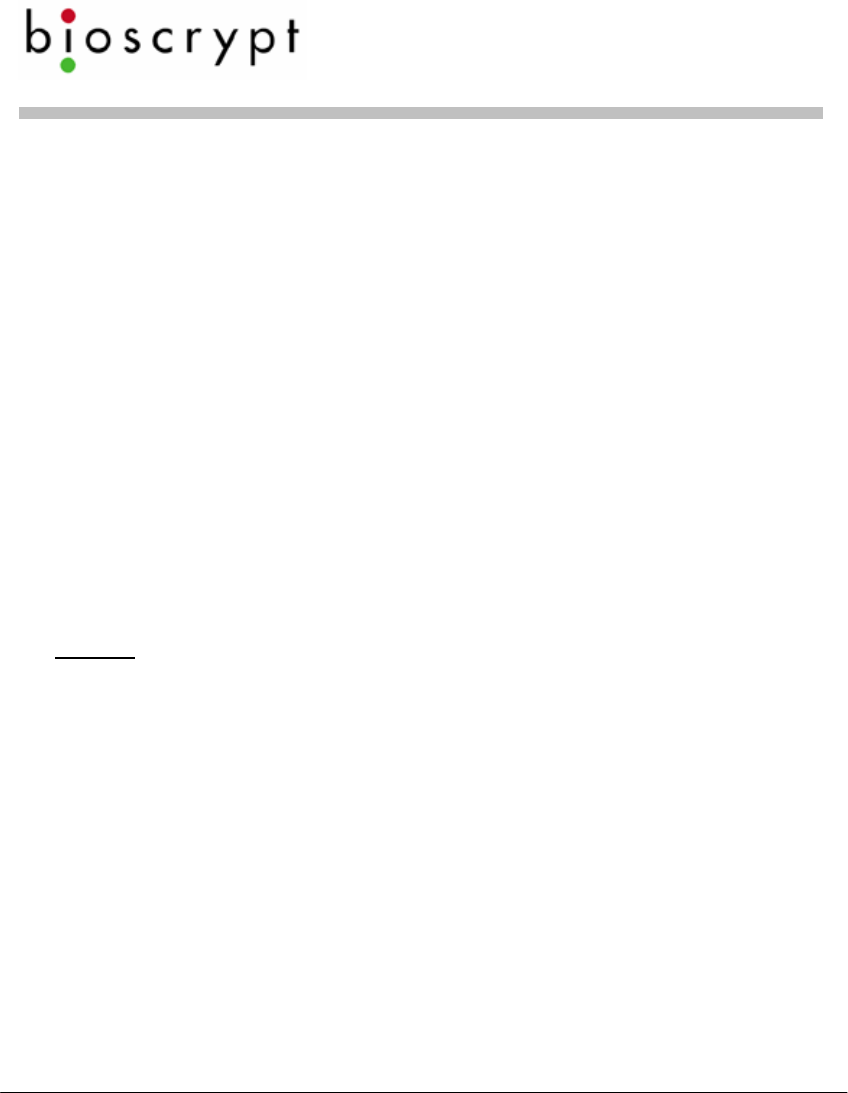
Veri-Series Setup Guide
© Copyright 2005 Bioscrypt Inc. All rights reserved. Document #430-00111-18 43
are designed to provide reasonable protection against harmful interference
in a residential installation. This equipment generates, uses, and can radiate
radio frequency energy and, if not installed and used in accordance with the
instruction manual, may cause harmful interference to radio
communications. However, there is no guarantee that interference will not
occur in a particular installation. If this equipment does cause harmful
interference to radio or television reception, which can be determined by
turning the equipment off and on, the user is encouraged to try to correct
the interference by one of more of the following measures:
• Reorient or relocate the receiving antenna
• Increase the separation between the equipment and
receiver
• Connect the equipment into an outlet on a circuit
different from that to which the receiver is connected.
• Consult the dealer or an experienced radio/TV
technician for help.
Warning: Changes or modifications not expressly approved by BIOSCRYPT
INC. could void the
user’s authority to operate the equipment
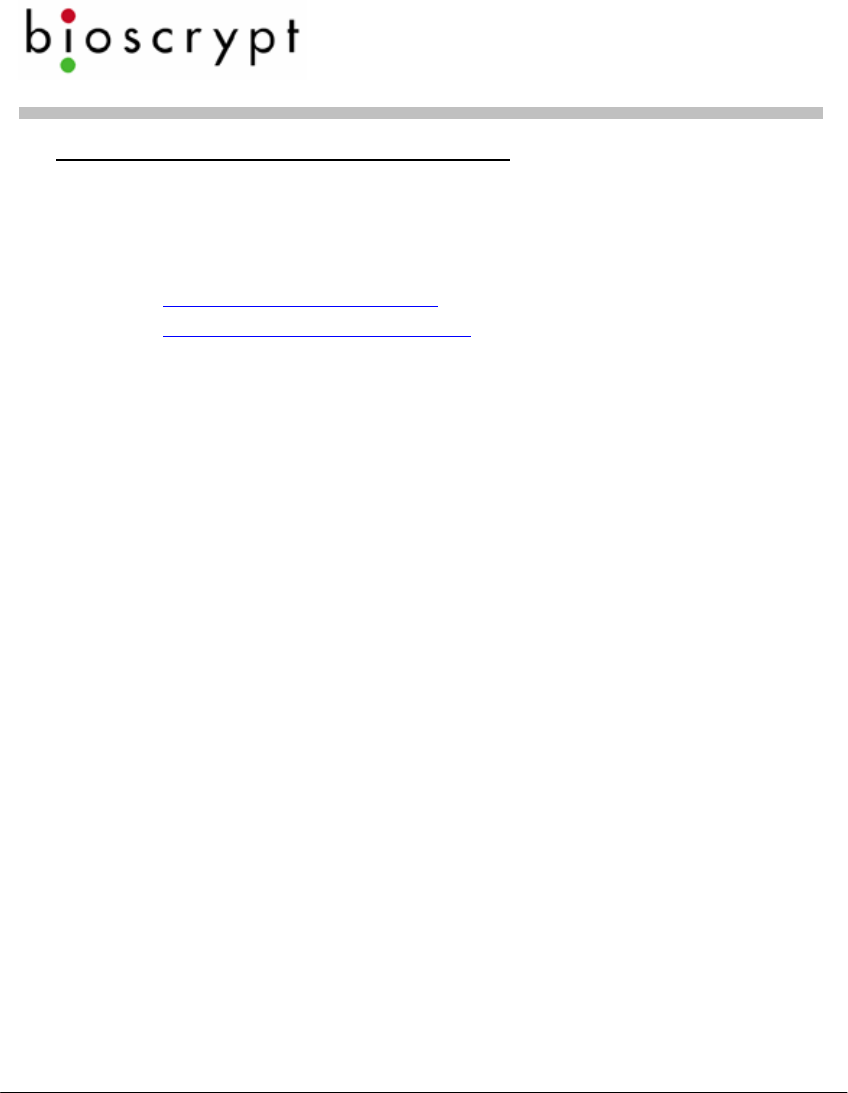
Veri-Series Setup Guide
© Copyright 2005 Bioscrypt Inc. All rights reserved. Document #430-00111-18 44
Technical Support Contact Information:
Telephone: 866.304.7180 (toll free)
818.304.7180
Fax: 818.304.7187
Email: support@bioscrypt.com
Web: http://www.bioscrypt.com
Hours: 5:30A – 5:00P PST (Monday – Friday)
Address Bioscrypt Inc.
Technical Support Department
5805 Sepulveda Blvd., Suite 750
Van Nuys, CA 91411
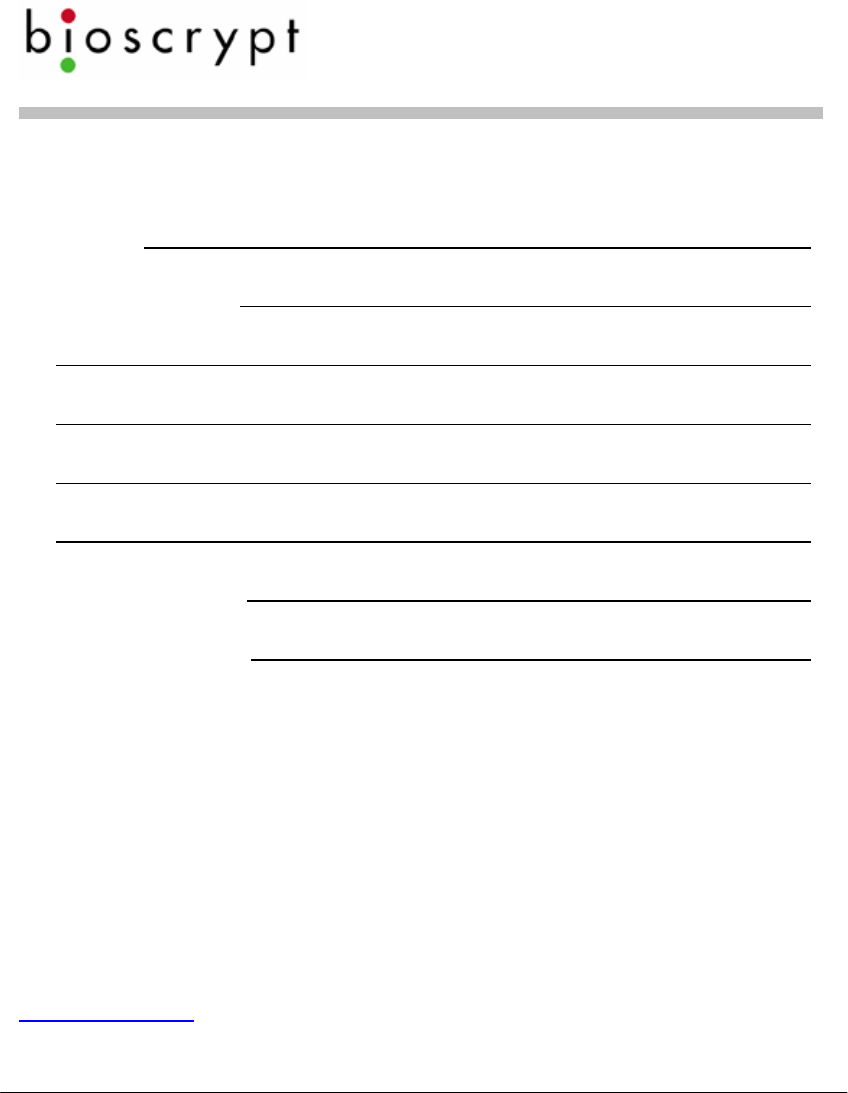
Veri-Series Setup Guide
© Copyright 2005 Bioscrypt Inc. All rights reserved. Document #430-00111-18 45
For your records
Model:
Serial Numbers:
Installer/Reseller:
Installation Date:
Notes:
Corporate & Canadian Office
505 Cochrane Dr,
Markham, ON, Canada L3R
8E3
T 905 940 7750
F 905 940 7642
www.bioscrypt.com
U.S. Office
5805 Sepulveda Blvd., Suite
750
Van Nuys, CA 91411
T 818 304 7150
F 818 461-0843
U.K. Office
35 Jackson Court, Hazlemere
High Wycombe,
Buckinghamshire
England HP15 7TZ
T +44 (0) 1494 814 404
F +44 (0) 1494 815 513