Bioscrypt VSMARTAG680 Unlicensed Low Power Tranmitter User Manual VeriSeries UserManual
Bioscrypt, Inc. Unlicensed Low Power Tranmitter VeriSeries UserManual
Contents
- 1. users manual 1
- 2. users manual 2
users manual 1
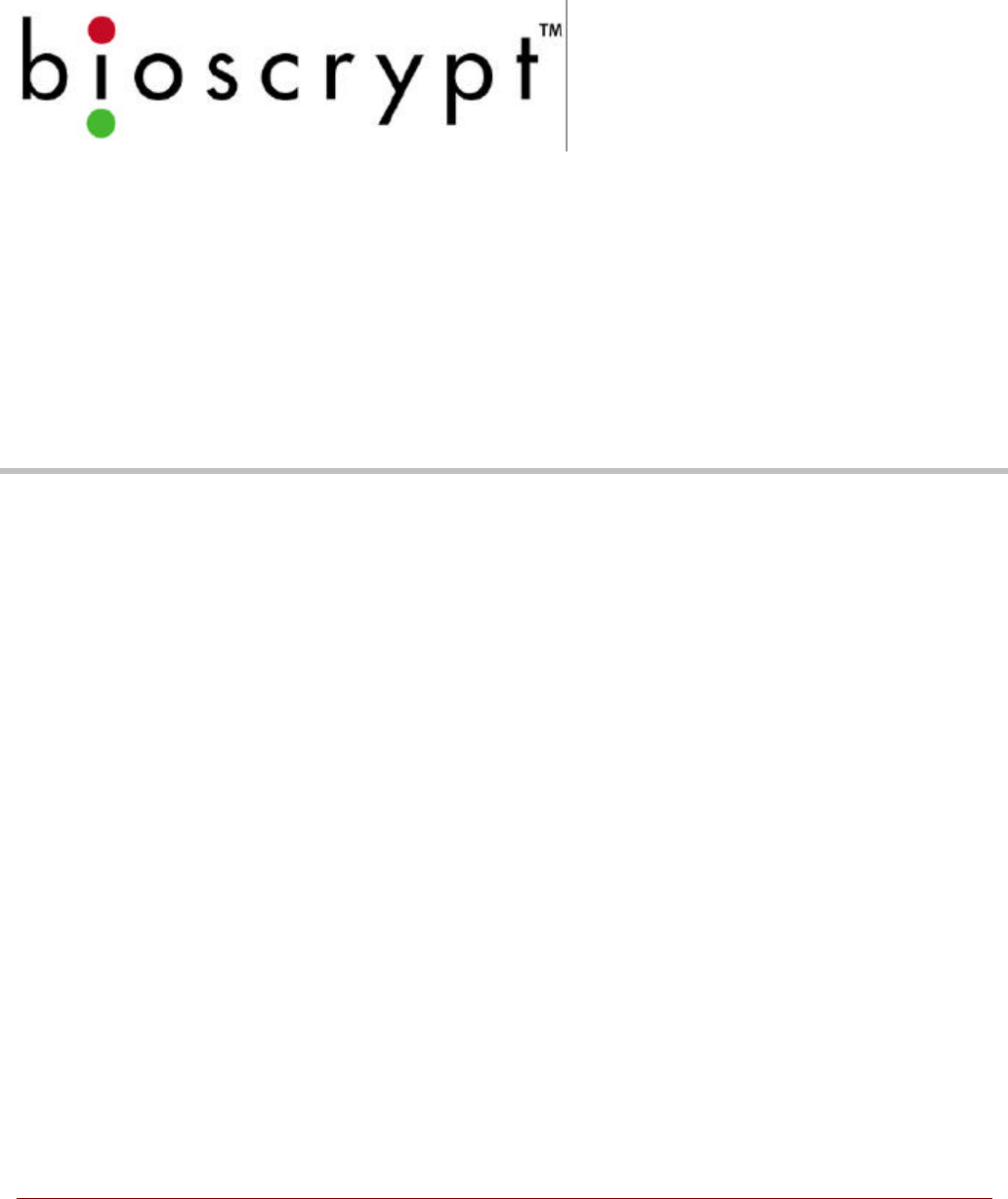
© Copyright 2002, Bioscrypt Inc. All rights reserved.
VeriProx / VeriFlex / V-PASS / V-Smart
OO PERATIONS PERATIONS MM ANUALANUAL
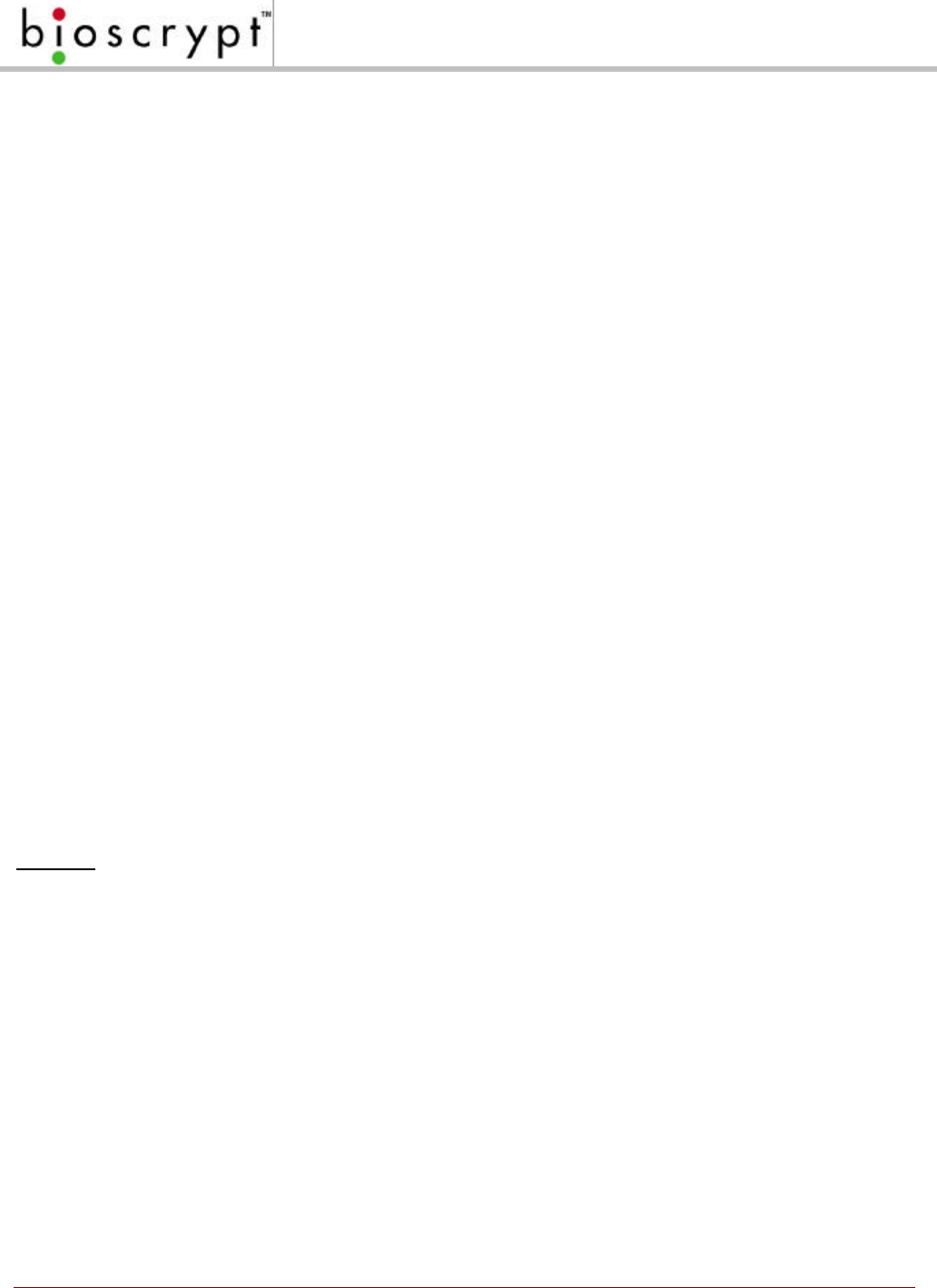
1© Copyright 2002, Bioscrypt Inc. All rights reserved.
Notices
The Veri-Series line of products has been tested for compliance with all applicable
international standards. The resulting approvals are listed below, and are additionally
printed on the labeling located on the rear panel of the product.
The power supply offered by Bioscrypt is CE and CSA approved and UL listed.
Veriflex FCC, UL, ULC, CE
Veriprox
FCC, UL, ULC, CE
V-Pass FCC, UL, ULC, CE
V-Smart FCC, UL, ULC, CE
FCC Information to Users
This equipment has been tested and found to comply with the limits for a Class A digital device,
pursuant to Part 15 of the FCC Rules. These limits are designed to provide reasonable
protection against harmful interference when the equipment is operated in a commercial
environment. This equipment generates, uses, and can radiate radio frequency energy and, if
not installed and used in accordance with the instruction manual, may cause harmful
interference to radio communications. Operation of this equipment in a residential area is likely
to cause harmful interference in which case the user will be required to correct the interference
at his own expense.
Warning to Users
Warning: Changes or modifications not expressly approved by Bioscrypt Inc. could void the
user’s authority to operate the equipment.
V-Smart, A Information for Users
The V-Smart, A includes a contact-less smart card reader (GemEasyLink680SL). This is a
radio-transceiver with the following characteristics:
Operating Frequency Range: 13.553-13.567 MHz
RF Power Rating: 0.0 Watts
RF Output Impedance: 50 Ohms
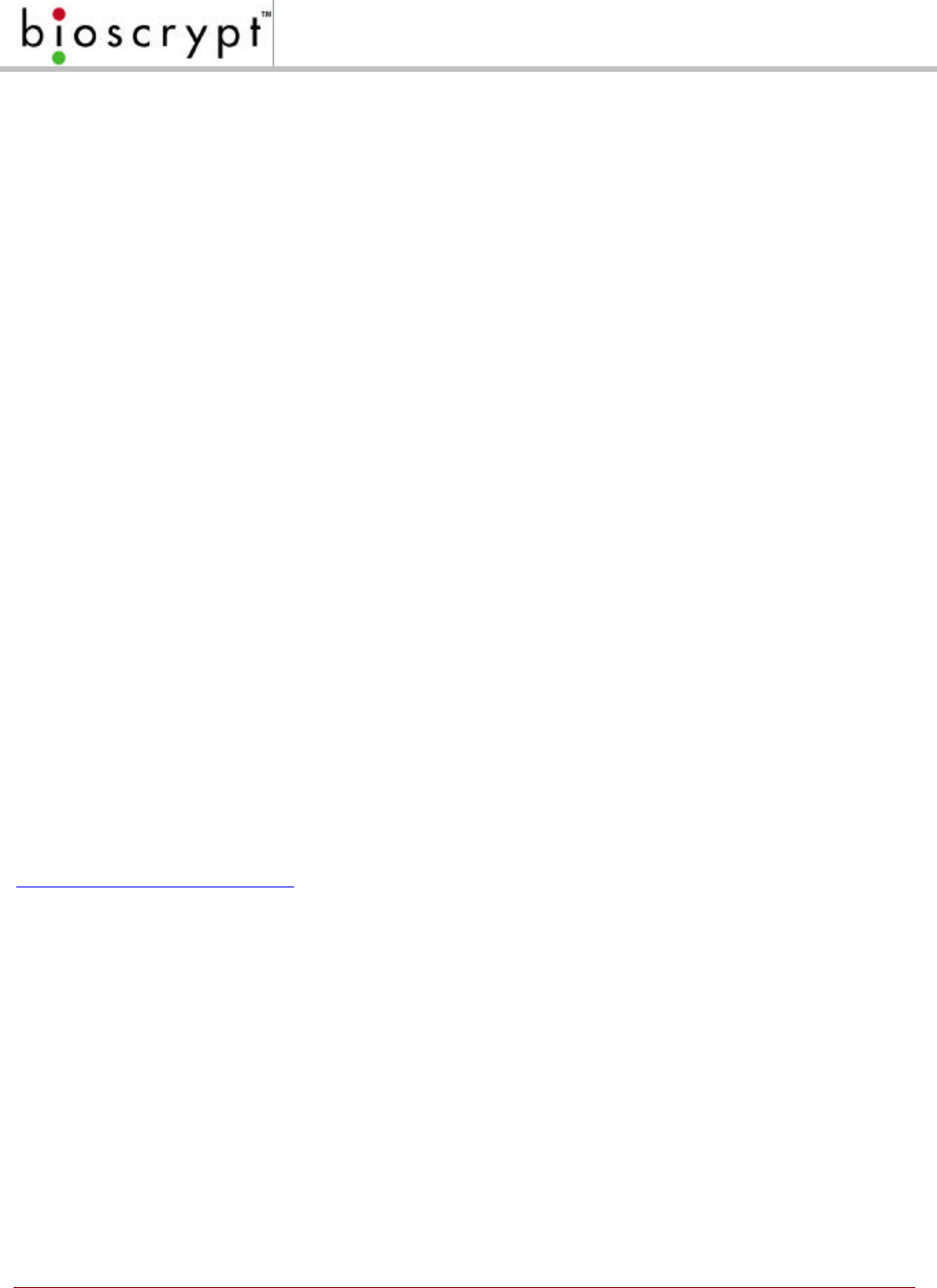
2© Copyright 2002, Bioscrypt Inc. All rights reserved.
V-Prox, A, H Information for Users
The V-Prox, A, H includes a HID contact-less proximity reader. This device has the following
characteristics:
Transmit Frequency: 125 KHz
Excite Frequency: 125 KHz
Disclaimer
The instructions in this document have been carefully checked for accuracy and are
presumed to be reliable. Bioscrypt, Inc. and its writers assume no responsibility for
inaccuracies and reserve the right to modify and revise this document without notice.
It is always our goal at Bioscrypt, Inc. to supply accurate and reliable documentation. If
you discover a discrepancy in this document, please e-mail your comments to
support@bioscrypt.com, or contact Bioscrypt Technical Support at the telephone
number listed below.
No part of this publication may be placed in a retrieval system, transmitted, or
reproduced in any way, including, but not limited to, photograph, photocopy,
computer disk or other record, without prior agreement and written permission from:
Bioscrypt Inc.
5000 Van Nuys Blvd., Suite 300
Sherman Oaks, CA 91403
Phone (818).501.3908
Fax (818).461.0843
http://www.bioscrypt.com
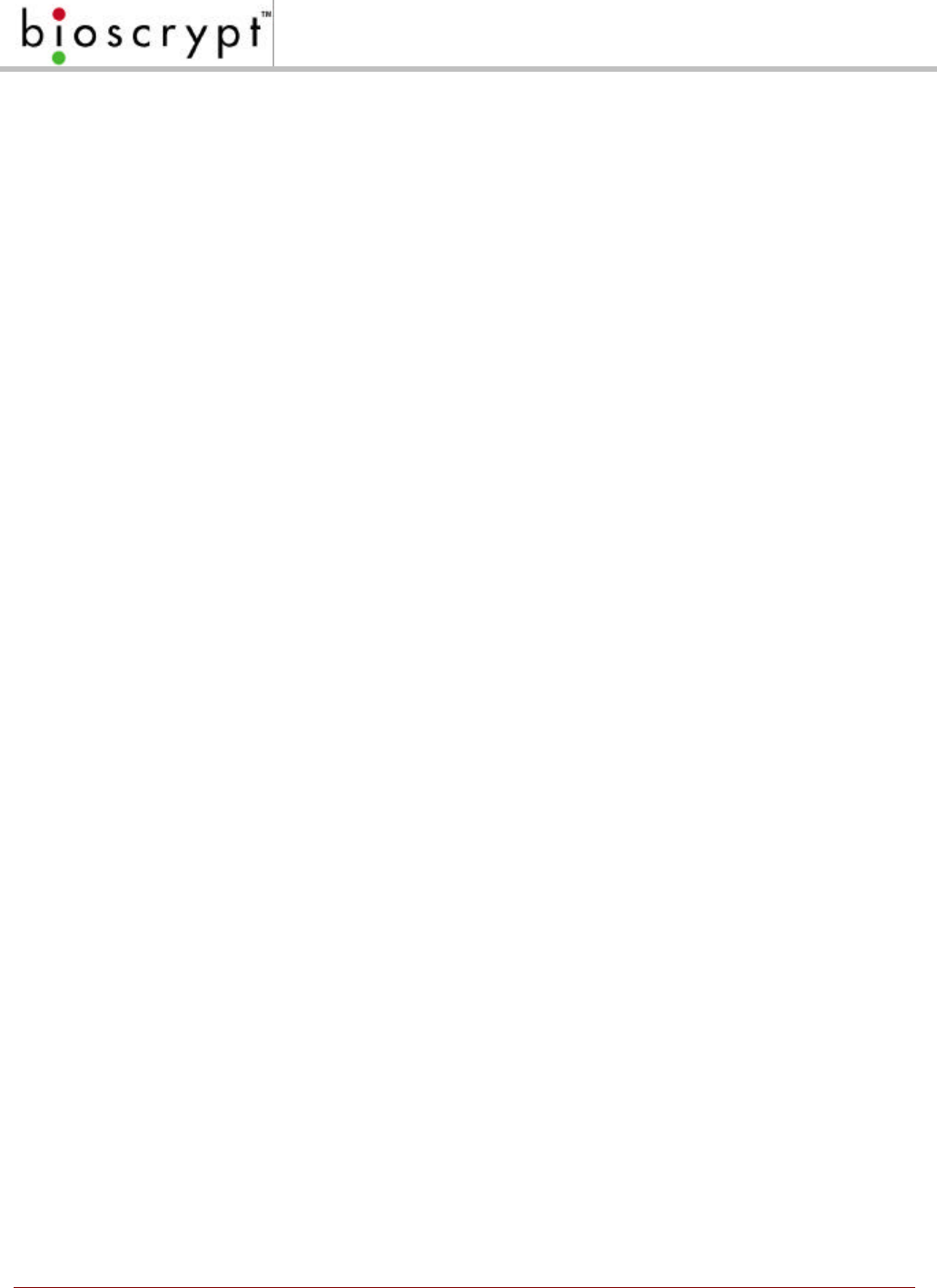
3© Copyright 2002, Bioscrypt Inc. All rights reserved.
Trademark Disclosures
Bioscrypt has made every effort to provide disclosures when using trademarks owned by
other companies. Trademarked designations appear throughout this publication. The
publisher states that it is using the designations only for editorial purposes, and to the
benefit of the trademark owner with no intent to infringe upon that trademark. The
following trademarks are found in this manual:
• Microsoft™, and Windows 95™, Windows 98™, Windows NT™, Windows
2000™, and Windows XP™ are trademarks of the Microsoft Corporation.
• VeriProx ®, VeriFlex ®, V-PASS ®, V-Smart ®, MV1100 ®, MV1200 ® are
registered trademarks of Bioscrypt, Inc.
• HID™ is a trademark of the HID Corporation.
• Motorola™ Indala™ are trademarks of the Motorola Corporation.
• MIFARE™ is a trademark of Philips Electronics N.V.
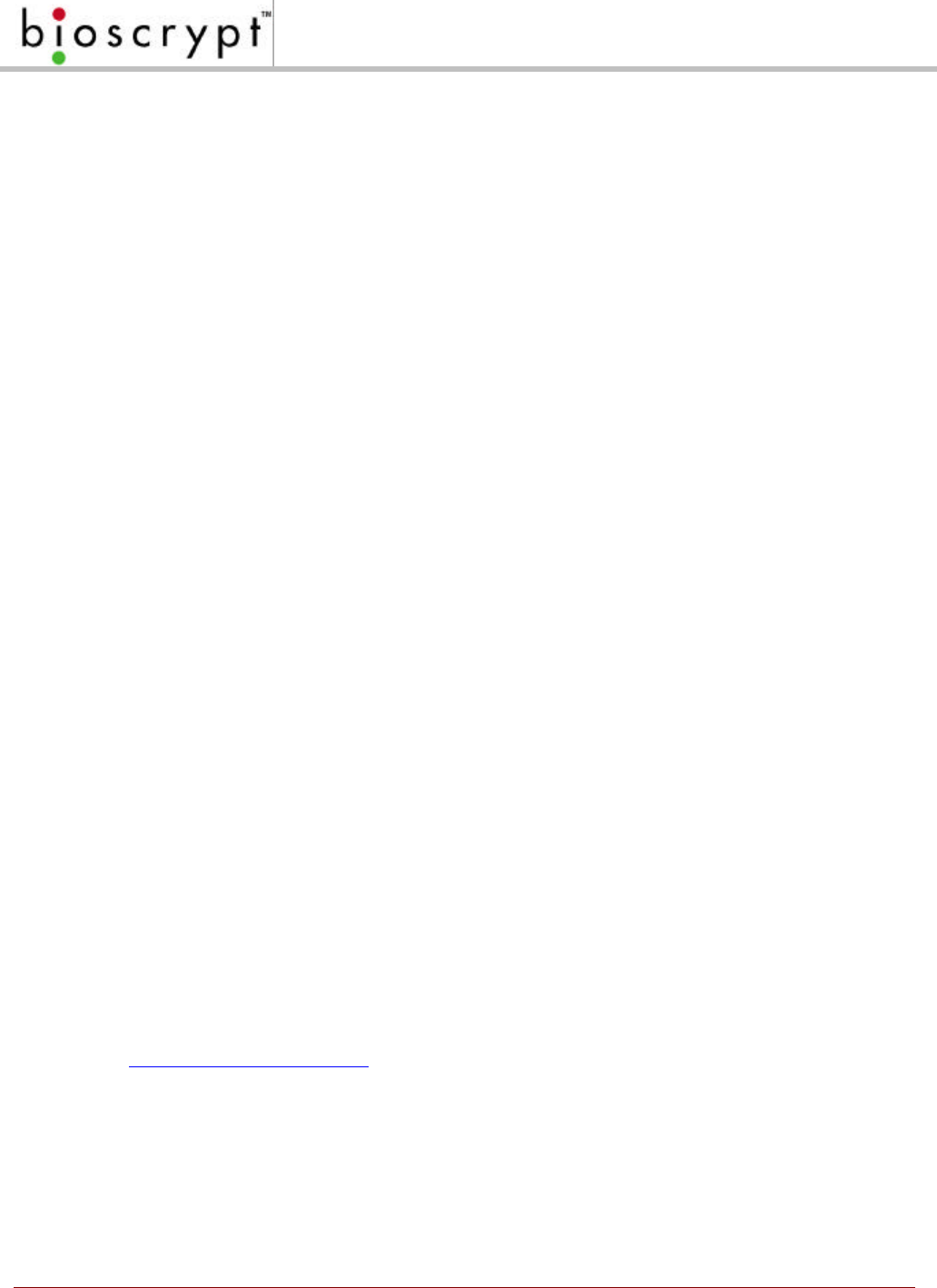
4© Copyright 2002, Bioscrypt Inc. All rights reserved.
Bioscrypt Warranty Policy
Bioscrypt, Inc. warrants its products to be free from defects caused by faulty materials
or poor workmanship for a period of one year from date of shipment from Bioscrypt.
Bioscrypt makes no warranty that its products are fit for the use or purpose to which they
may be put by the buyer, whether or not such use or purpose has been disclosed to
Bioscrypt in specifications or drawings previously or subsequently provided, or whether or
not Bioscrypt's products are specifically designed and/or manufactured for buyer's use or
purpose.
Bioscrypt's liability is limited to replacing, repairing or issuing credit, at its option, for any
products that are returned by the original purchaser during the warranty period.
Bioscrypt's liability on any claim for loss or damage arising out of the sale, resale or use
of any of its products shall in no event exceed the selling price of the products. The buyer
is responsible for making any claims for shipment damage (evident or concealed) with
the carrier. Bioscrypt must be notified within 30 days of shipment of incorrect materials.
This warranty is voided if any component, subsystem, or element of the product(s) has
been subject to electrical or physical abuse, tampering (such as opening a sealed
housing or removal of a product serial number tag), or improper operation as determined
by Bioscrypt. This warranty is also voided for failure to comply with Bioscrypt's return
procedures as given in the Bioscrypt Technical Support Guide. Any service provided by
unauthorized personnel voids the warranty.
Bioscrypt offers three (3) options to our customers that have a problem with one of our
products.
1) Warranty Service if the unit is covered under either the factory one-year warranty
period or any extended warranty the buyer may have purchased.
2) Fee-based Service if the unit is not covered under a warranty.
3) Return for credit if less than 30 days from the original date of shipment.
Service can be provided by Bioscrypt, the manufacturer.
Service can be provided by Authorized Service Representatives – contact Bioscrypt or
visit our web site (http://www.bioscrypt.com) for a service representative near you. No
service can be performed without first notifying Bioscrypt.
Service can be provided by Authorized Repair Center – contact Bioscrypt or visit our web
site (http://www.bioscrypt.com) for a repair center near you. No service can be performed
without first notifying Bioscrypt.
Any service provided by unauthorized personnel voids the warranty. No product may be
returned, whether in warranty or out-of-warranty, without first obtaining approval from
Bioscrypt. No credit will be given nor repairs made for products returned without such
approval as described in the Returned Merchandise Authorization procedure as given in
the Bioscrypt Technical Support Guide. Products must be returned, prepaid, to a
Bioscrypt service center (no C.O.D. or Collect Freight shipments will be accepted). The
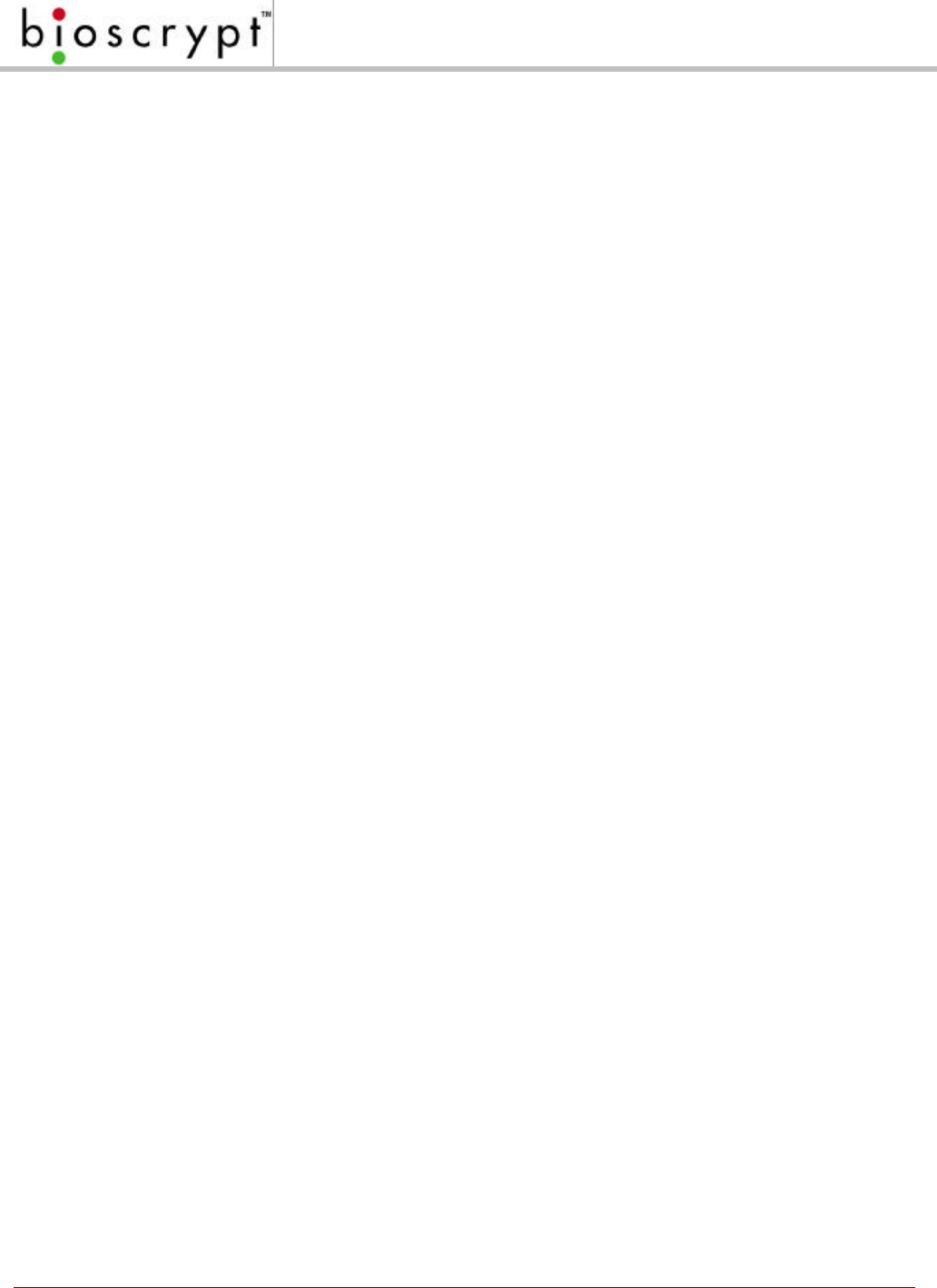
5© Copyright 2002, Bioscrypt Inc. All rights reserved.
status of any product returned later than 30 days after the issuance of a return
authorization will be subject to review. After Bioscrypt's examination, warranty or out-of-
warranty status will be determined. If, upon Bioscrypt's examination, a warranted defect
exists, the product(s) will be repaired at no charge and shipped, prepaid, back to the
buyer. If the buyer desires an airfreight or other expedited return, the product(s) will be
shipped collect, charged to the buyer’s account with airfreight carrier, or charged to the
buyer’s account with Bioscrypt. Warranty repairs do not extend the warranty period.
Repair work is warranted for 90 days from the date of shipment. Replacement
components are warranted for one year from the date of shipment. Returned product(s),
whether warranty or out-of-warranty, diagnosed as "No Problem Found" will be subject to
a $150 handling charge and will be returned as is, at the buyer's expense.
Privacy Statement
Bioscrypt’s unique approach to fingerprint recognition provides the maximum in user
privacy protection. Instead of storing a graphic representation of the user’s finger (i.e., a
picture), the VeriSeries products store a template, which is a highly processed
mathematical model of the ridge pattern. This means that no direct personal data about
the user is stored by the system.
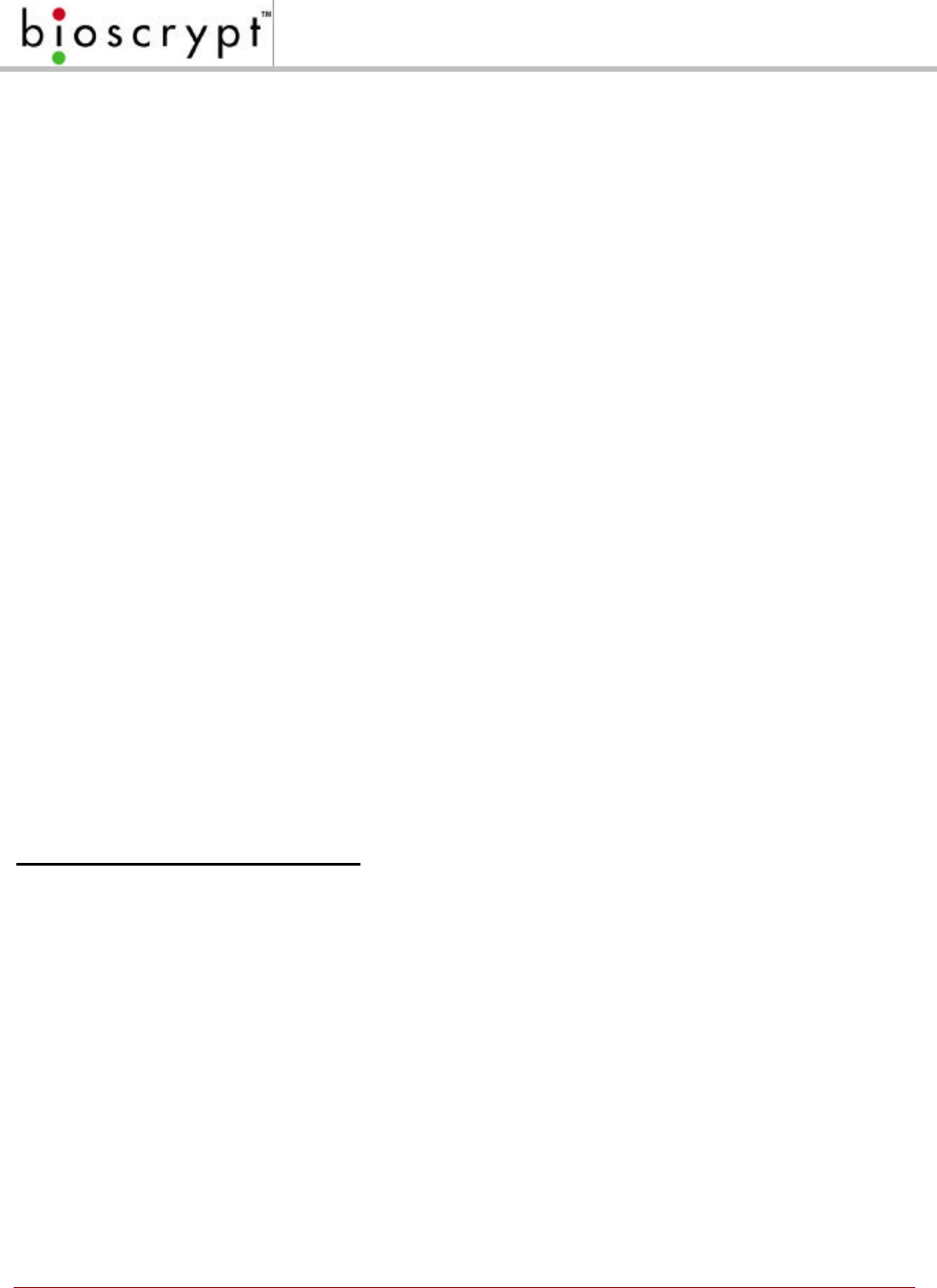
6© Copyright 2002, Bioscrypt Inc. All rights reserved.
Table of Contents
Notices ........................................................................................................................................................ 1
FCC Information to Users............................................................................................................................1
Warning to Users.........................................................................................................................................1
V-Smart, A Information for Users................................................................................................................1
V-Prox, A, H Information for Users..............................................................................................................2
Disclaimer................................................................................................................................................... 2
Trademark Disclosures ...............................................................................................................................3
Bioscrypt Warranty Policy............................................................................................................................4
Privacy Statement........................................................................................................................................5
Introduction..............................................................................................................................................10
Terminology.............................................................................................................................................11
About Veri-Series Products.................................................................................................................12
About the VeriProx.....................................................................................................................................12
About the VeriFlex.....................................................................................................................................12
About the V-PASS .....................................................................................................................................12
About the V-Smart.....................................................................................................................................13
Veri-Series – Physical Layout....................................................................................................................14
Concepts of Operations........................................................................................................................16
The VeriProx..............................................................................................................................................16
The VeriFlex...............................................................................................................................................18
The V-PASS...............................................................................................................................................20
The Proximity Card....................................................................................................................................21
User Cards ..............................................................................................................................................21
Command Cards ......................................................................................................................................21
Basic System Administration.....................................................................................................................22
Enrollment ...............................................................................................................................................22
Templates................................................................................................................................................22
Multiple Readers ......................................................................................................................................23
Backing-Up Templates..............................................................................................................................23
Lights..........................................................................................................................................................24
VeriAdmin Management Software .....................................................................................................25
Concepts of Operation..........................................................................................................................26
Transmit ID..............................................................................................................................................26
Ports .......................................................................................................................................................26
Serial Port Settings and Baud Rates...........................................................................................26
Installing the Software ...............................................................................................................................28
Setting up the ID File .................................................................................................................................29
ID File Format ..........................................................................................................................................29
Communication Settings file......................................................................................................................30
Setting up a Network..................................................................................................................................31
Icons, Commands and Drop Downs .........................................................................................................33
Template Manager..................................................................................................................................36
Edit Templates...........................................................................................................................................37
QUICK Enrollment .....................................................................................................................................38
Delete Templates.......................................................................................................................................39
Verify Template..........................................................................................................................................40
Transfer Templates ...................................................................................................................................40
Download from Unit to PC.........................................................................................................................40
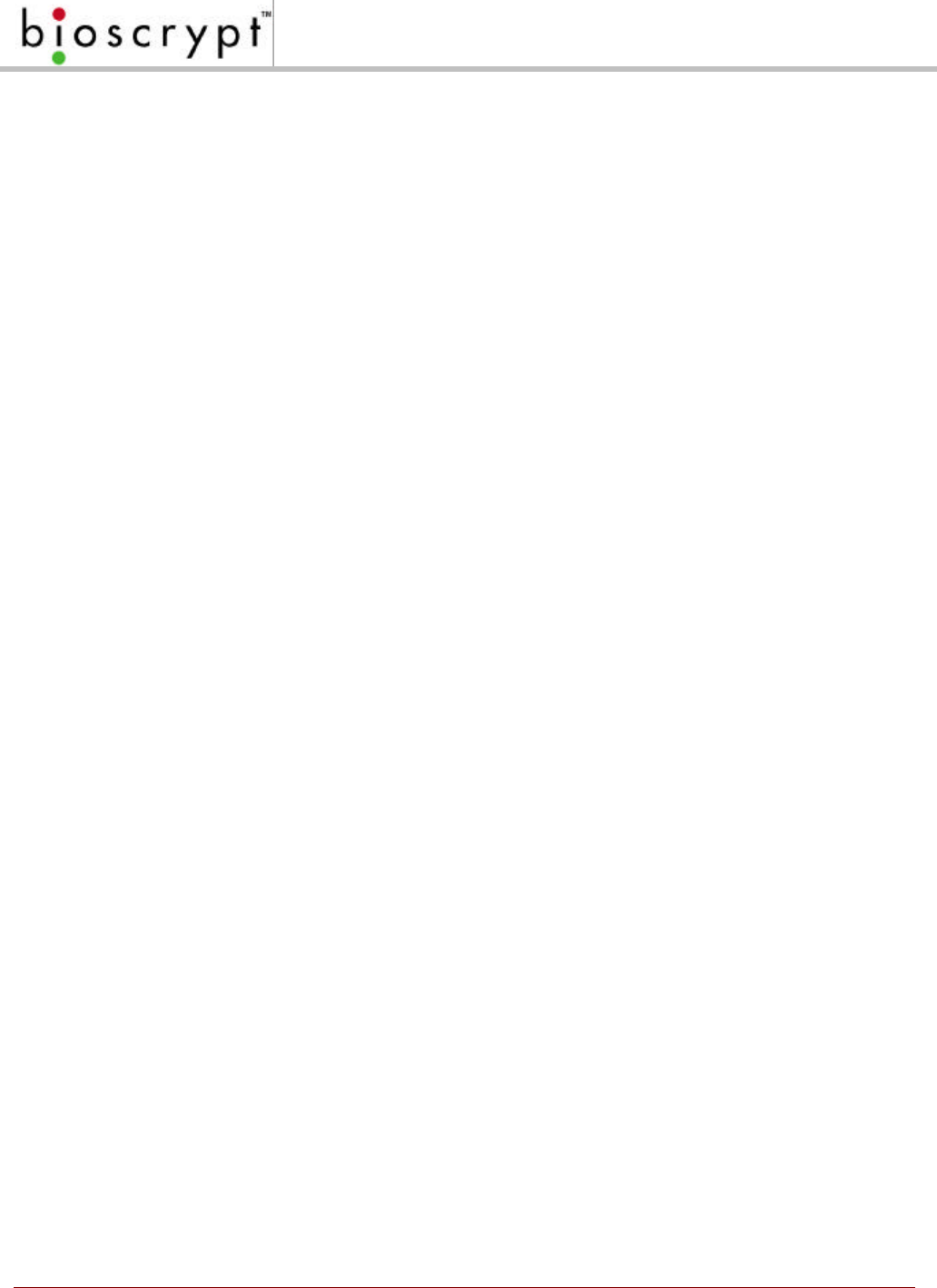
7© Copyright 2002, Bioscrypt Inc. All rights reserved.
Download from Unit to Smart Card............................................................................................................41
Upload from PC to Unit.............................................................................................................................42
Upload from PC to Smart Card..................................................................................................................43
Broadcast PC Template ............................................................................................................................44
Edit PC Template.......................................................................................................................................46
Command Card Manager (VeriProx / VeriFlex)...............................................................................47
Administering Command Cards ................................................................................................................47
Creating Command Cards.........................................................................................................................47
Reviewing Command Cards......................................................................................................................47
Removing Command Cards ......................................................................................................................48
Using Command Cards .............................................................................................................................48
Enroll Command Card ..............................................................................................................................48
Delete Command Card .............................................................................................................................49
Communication Settings......................................................................................................................50
Unit Parameter Settings........................................................................................................................51
Network Identification Number ..................................................................................................................53
Global Security Threshold .........................................................................................................................53
Setting the Security Threshold...................................................................................................................53
MV1200 VeriSeries Port MODE................................................................................................................54
Host Port Protocol......................................................................................................................................54
Host Port and Aux Port Baud Rates..........................................................................................................54
Quick COMM Test.....................................................................................................................................55
Biometric Verification.................................................................................................................................55
Finger Detect (V-PASS only!)....................................................................................................................55
Wiegand Settings.......................................................................................................................................55
Wiegand FORMAT...................................................................................................................................55
FailString Out...........................................................................................................................................55
Alt Site Code............................................................................................................................................55
On Fail Send Inverse Parity ......................................................................................................................56
Enable INPUT..........................................................................................................................................56
Enable OUTPUT......................................................................................................................................56
ALWAYS OUTPUT...................................................................................................................................56
Pulse Width.............................................................................................................................................56
Pulse Interval...........................................................................................................................................56
Wiegand PASS-THRU formats..................................................................................................................56
Creating USER DEFINED PASS-THRU Format Options.............................................................................58
AUX PORT SECURITY.............................................................................................................................60
Broadcast Parameters ..........................................................................................................................61
Network Status........................................................................................................................................62
Advanced Enrollment............................................................................................................................64
LED Table Settings ................................................................................................................................71
Sensor Configuration............................................................................................................................72
Update Firmware ....................................................................................................................................73
Restore Factory Defaults......................................................................................................................74
Template Conversion............................................................................................................................76
Verification Action Response.............................................................................................................78
Wiegand Utilities.....................................................................................................................................79
Getting Service and Support...............................................................................................................80
Technical Support......................................................................................................................................80
Customer Service and Sales Support.......................................................................................................80
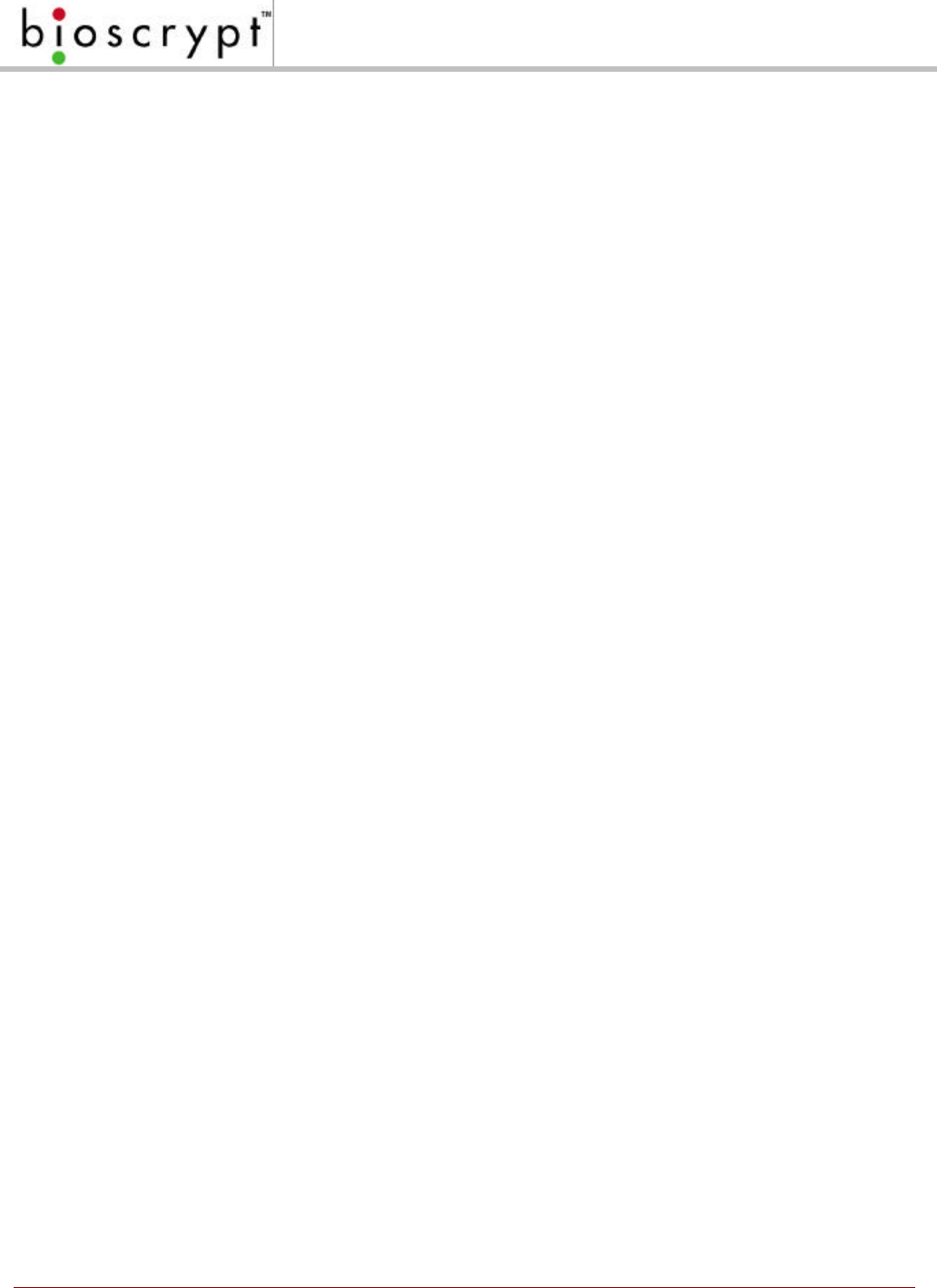
8© Copyright 2002, Bioscrypt Inc. All rights reserved.
World Wide Web Site ................................................................................................................................80
Appendix A – Quality and Content....................................................................................................81
Section A.1 - Basic Biometric Concepts ...................................................................................................81
Biometric Definitions.......................................................................................................................81
Scanning an Image...................................................................................................................................82
Storing User Templates on the Unit...........................................................................................................82
Section A.2 - Proper Finger Placement.....................................................................................................83
Common mistakes....................................................................................................................................83
Image quality ...........................................................................................................................................83
Image consistency....................................................................................................................................84
Section A.3 - Using Content and Quality during Enrollments...................................................................85
False Acceptance and False Rejection......................................................................................................85
Quality.....................................................................................................................................................86
Content....................................................................................................................................................87
Content and Quality Summary...................................................................................................................88
Recommended Enrollment Process...........................................................................................................88
Appendix B – Understanding the BROADCAST option in RS-485 Based Networks...........89
Appendix C – V-PASS Template Differences..................................................................................90
Appendix D – V-Smart Operations.....................................................................................................92
Administrator’s Note...................................................................................................................................92
V-Smart Terminology.................................................................................................................................93
V-Smart Smart Card Placement................................................................................................................94
Section D.1 – HOST Mode versus SLAVE Mode Operation....................................................................95
Section D.2 – Transferring a Template to a Smart Card ..........................................................................96
Section D.3 – Enrolling a Template Directly to a Smart Card...................................................................97
Section D.4 – Using the Smart Card Manager..........................................................................................98
Best Performance Practices / Finger placement ....................................................................................105
Appendix E – V-Smart Administrator SiteKey Management....................................................106
What is a SiteKey? ..................................................................................................................................106
Why do I Need a SiteKey?.......................................................................................................................106
What is the “Default” SiteKey? ................................................................................................................107
Where is the SiteKey Stored? .................................................................................................................107
What is the Difference Between PRIMARY and SECONDARY SiteKeys?...........................................107
How do I Initially Set a SiteKey for V-Smarts at My Installation?...........................................................108
How do I Set the SiteKey on Individual Smart Cards?...........................................................................110
How do I Change the SiteKey if I Already Have a User Base of Previously Created V-Smart Smart
Cards?.....................................................................................................................................................111
What Happens if I FORGET My SiteKey?...............................................................................................112
What Happens if Someone Else Learns My Installation’s SiteKey?.......................................................112
What is the 1-Way Hashing Function Option In VeriAdmin for SiteKeys?.............................................113
Bioscrypt Contact Information .........................................................................................................114
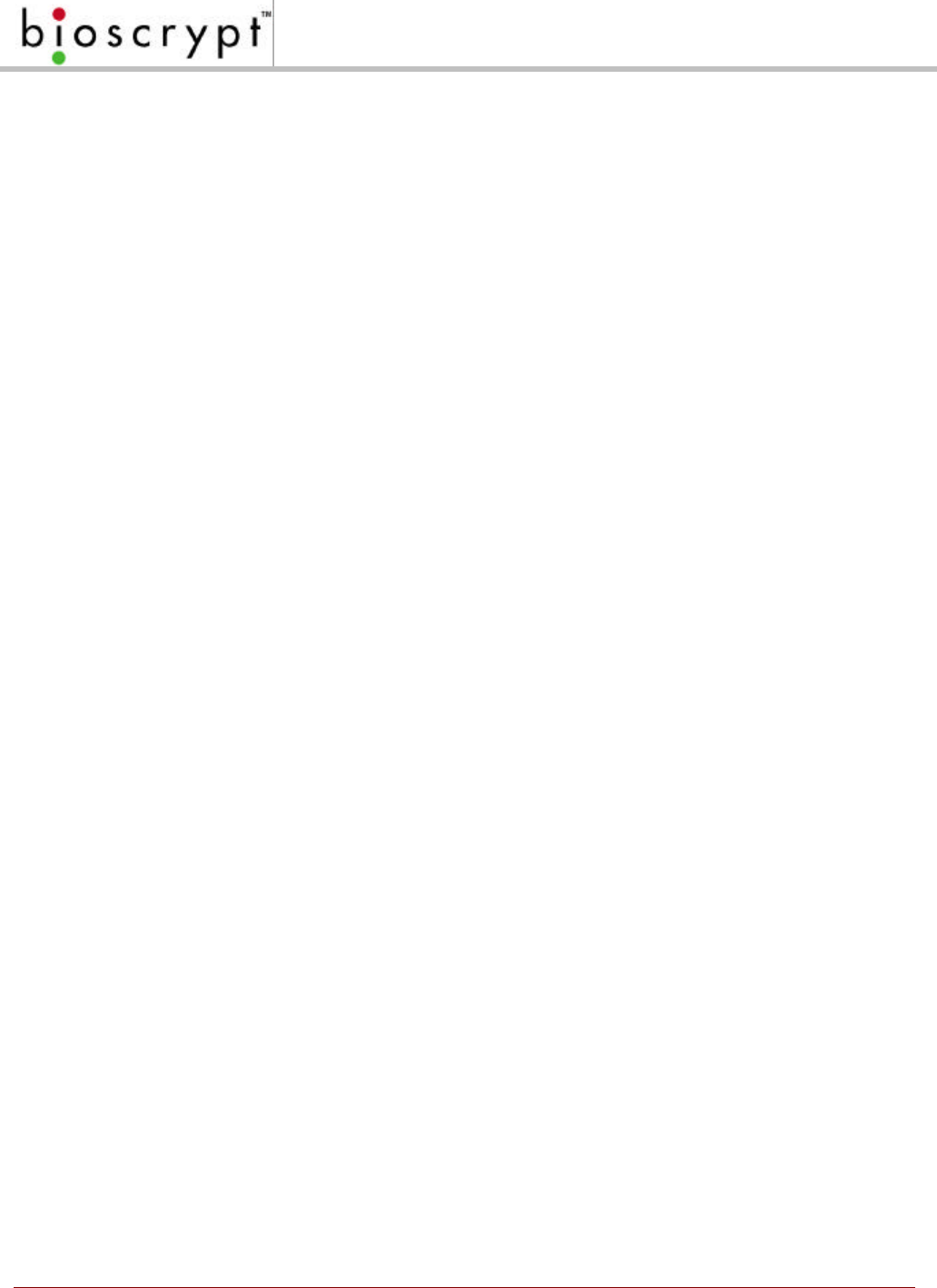
9© Copyright 2002, Bioscrypt Inc. All rights reserved.
Notes
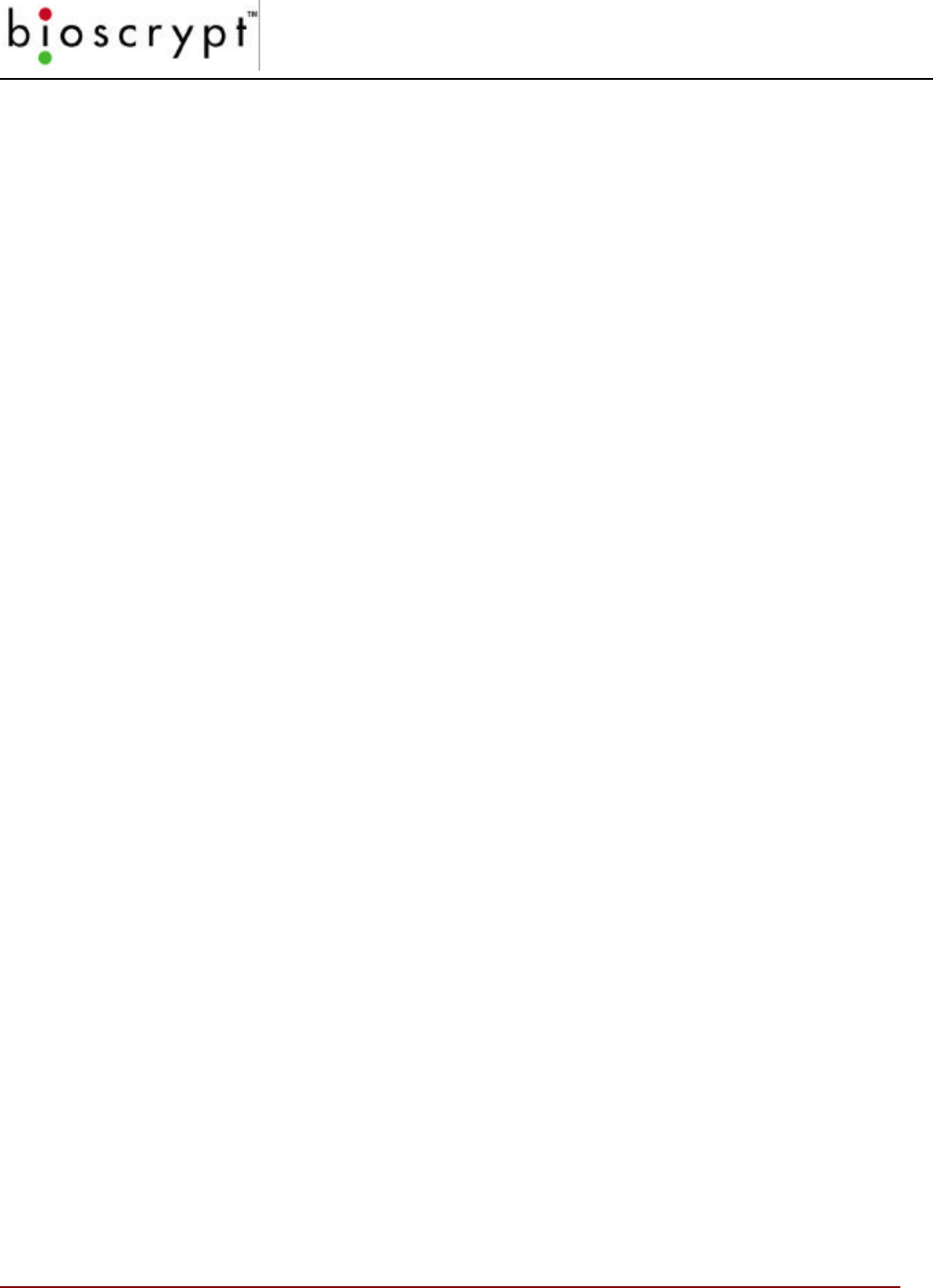
INTRODUCTION
10 © Copyright 2002, Bioscrypt Inc. All rights reserved.
Introduction
Bioscrypt, the leader in fingerprint identification and verification systems, presents the
VeriProx Fingerprint Verification System. Technology by Bioscrypt has been applied in
various unique applications including Access Security, Time and Attendance, Political
Polling, Computer Logon, and other applications where an individual must be clearly
identified as being solely responsible for specific actions.
Bioscrypt (formerly BiometricID) was founded in 1996 with a mission to provide fingerprint
recognition technology with the highest degree of accuracy at a reasonable cost while still
being easy to use. Bioscrypt has successfully migrated technology once found only in
government or military applications, toward private industry and small businesses around
the globe.
It has been known for years that each person has unique fingerprints. Using fingerprints
as a means of identification ensures a unique identifier for each tracked user, and
protects users from the vulnerabilities associated with lost keys or identification cards.
After installing Bioscrypt’s product in your application, your company will be able to
accurately identify, track, and automatically act according to each individual’s
identification and permissions.
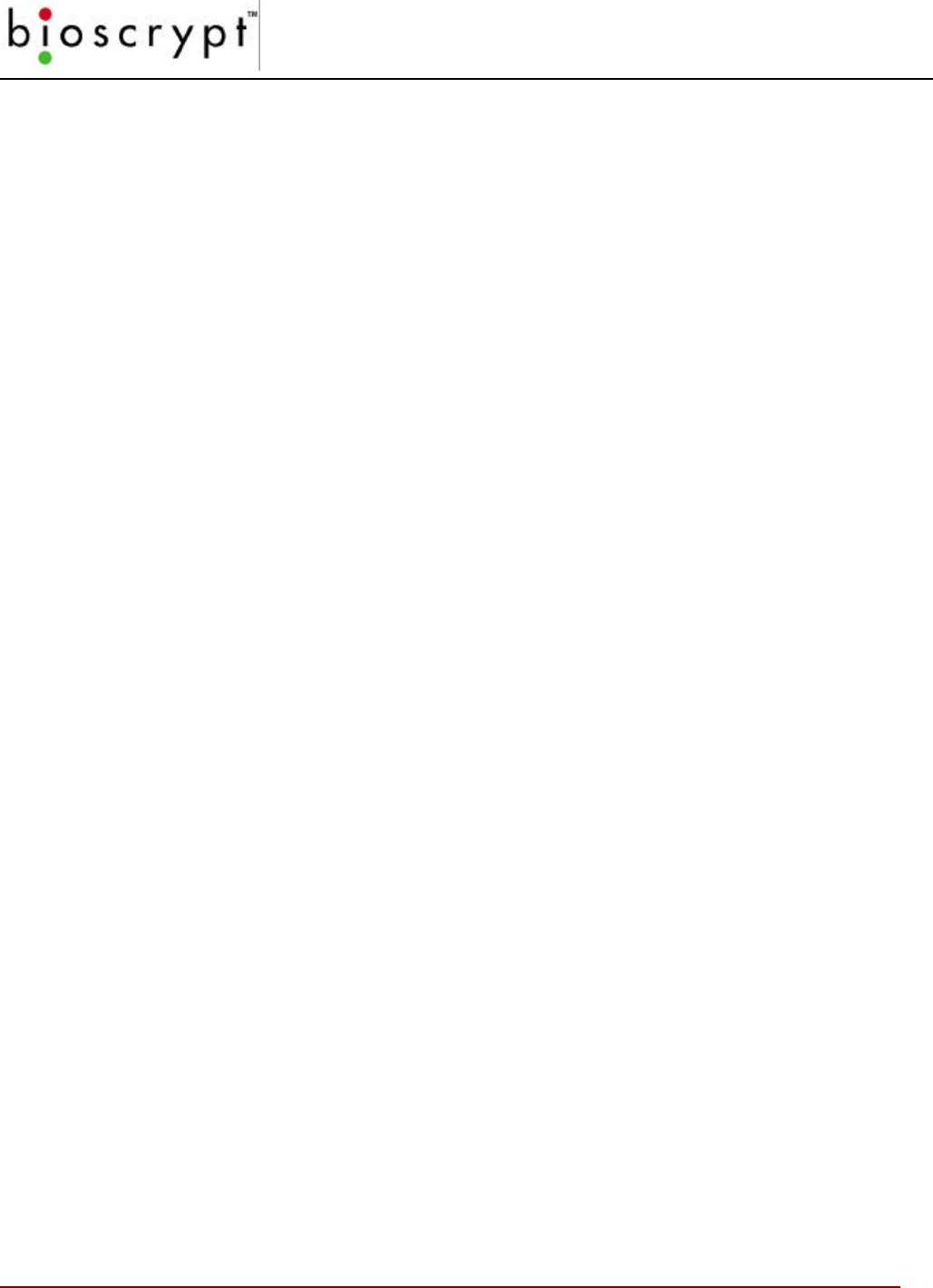
TERMINOLOGY
11 © Copyright 2002, Bioscrypt Inc. All rights reserved.
Terminology
This document is intended for use with Bioscrypt’s Veri-Series products. This includes
the VeriProx, VeriFlex, V-PASS, and V-Smart hardware products. Although differing in
exact function, these 4 products share many common aspects. When this manual refers
to the ‘VeriProx’, unless specifically stated otherwise, you can assume that the entire
Veri-Series is being described.
This document also refers to Bioscrypt’s MV1100 and MV1200. The MV1100/MV1200 is
the internal hardware biometric engine that is the core of all Veri-Series products. This
circuit board contains the DSP processor, support hardware, and interface to a variety of
fingerprint sensors. The MV1100/MV1200 also contains firmware. The firmware is the
low level software that controls the mathematical instructions that perform the actual
fingerprint enrollment and verification processes.
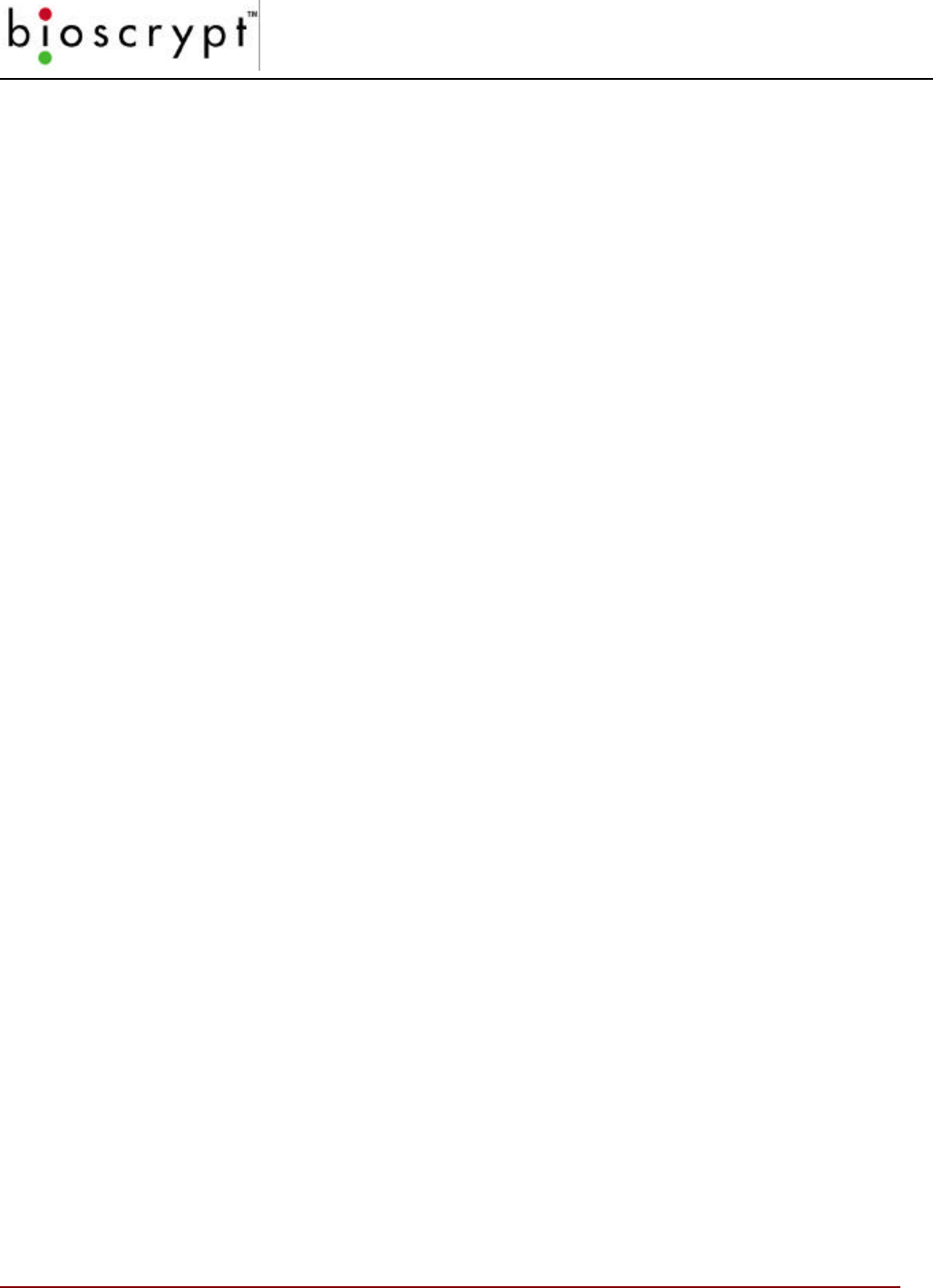
ABOUT VERI-SERIES PRODUCTS
12 © Copyright 2002, Bioscrypt Inc. All rights reserved.
About Veri-Series Products
About the VeriProx
Bioscrypt’s VeriProx combines patented fingerprint verification technology with an
industry-standard proximity card reader in a mullion-mountable case. This ensures
greater security for the card issuer and the card user. Requiring that the fingerprint of the
person seeking entry matches the identity of the cardholder eliminates access via lost or
stolen proximity cards. Suitable for both standalone and network use, the system works
with existing 26-bit proximity card infrastructures.
The unit operates in conjunction with administration software hosted on a PC. Once
installed users simply present their identification cards when entering the secure area
and then touch a fingertip to the recessed area on top of the unit. The system validates
their fingerprint against a previously enrolled template stored in flash memory.
The VeriProx system provides security features that can minimize fraud and can tolerate
changes to the user’s finger like scarring or swelling. The VeriProx returns accurate pass
and fail decisions in 99.99% of all cases.
Each VeriProx unit stores thousands of fingerprint templates, in a non-volatile memory.
Response time is less than five seconds for fingerprint enrollment and less than
1.5 seconds for fingerprint verification. The system is compact, versatile, and configured
to allow standalone, PC-connected, and multiple-unit operation.
About the VeriFlex
Bioscrypt’s VeriFlex includes all features found in the VeriProx except it does not include
the internal proximity card reader. External connections to Wiegand devices still exist
and allow the VeriFlex to be added to installations that already have supported Wiegand
devices installed. Whereas the VeriProx can operate as a standalone device, the
VeriFlex requires an external device (such as an external Wiegand reader or PC) that
initiates enrollment, verification, and template administration activities.
About the V-PASS
Bioscrypt’s V-PASS is similar in construction to the VeriFlex but incorporates an entirely
different biometric algorithm. Whereas the VeriProx and VeriFlex will perform a 1:1
matching verification where an ID number is required, the V-PASS performs a searching
algorithm that will compare the user’s fingerprint with every stored template to find a
potential match. This ability removes the requirement of telling the unit the ID number to
verify. With the V-PASS, the user simply places their finger on the sensor, and a PASS /
FAIL is determined. No external or internal Wiegand input device is required. Once the
fingerprints are enrolled on the unit, the V-PASS can operate in a standalone mode. A V-
PASS can still be connected to Wiegand Input devices similar to a VeriFlex. If a
recognized Wiegand signal is received identifying an ID number, the V-PASS will perform
a simple 1:1 verification and not a searching operation. PLEASE NOTE: the V-PASS
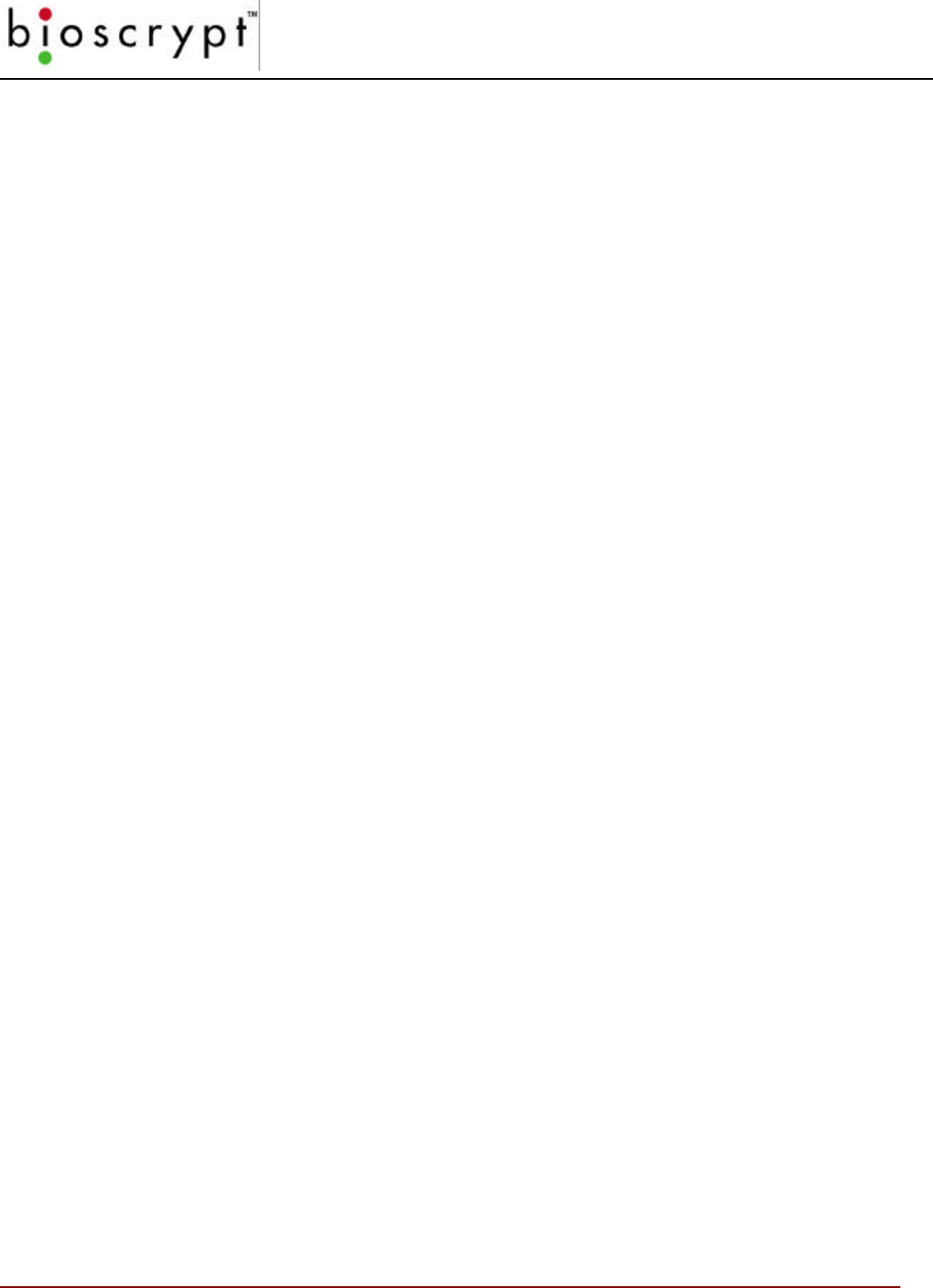
ABOUT VERI-SERIES PRODUCTS
13 © Copyright 2002, Bioscrypt Inc. All rights reserved.
fingerprint templates are different the smaller VeriProx and VeriFlex fingerprint templates.
Please see Appendix C for further details.
About the V-Smart
Bioscrypt’s V-Smart provides all the capability of the Veriflex and includes an internal
smart card reader. Fingerprint templates are securely stored on a smart card rather than
the reader and carried by the employee or user. This allows for an unlimited population
of users. The smart card is presented to the V-Smart and the template is read from the
smart card and verified against the employee’s live image. Storing the template on the
smart card allows the V-Smart to have an unlimited user base and removes the need for
a physically-wired network. Wiegand communication formats of up to 64 bits can also be
stored on the smart card and optionally used with a Wiegand device.

ABOUT VERI-SERIES PRODUCTS
14 © Copyright 2002, Bioscrypt Inc. All rights reserved.
Veri-Series – Physical Layout
Figure 1: Top View Figure 2: Bottom View
Figure 3: Bottom Panel – closed Figure 4: Bottom Panel – open
Top LED
Front LED
(power on)
Sensor
Ridge
Lock
Power On
Light
Bottom
Aux Port
Cover
(closed)
Locking
Screw
Locking
Screw
RJ-11
Auxiliary
Port
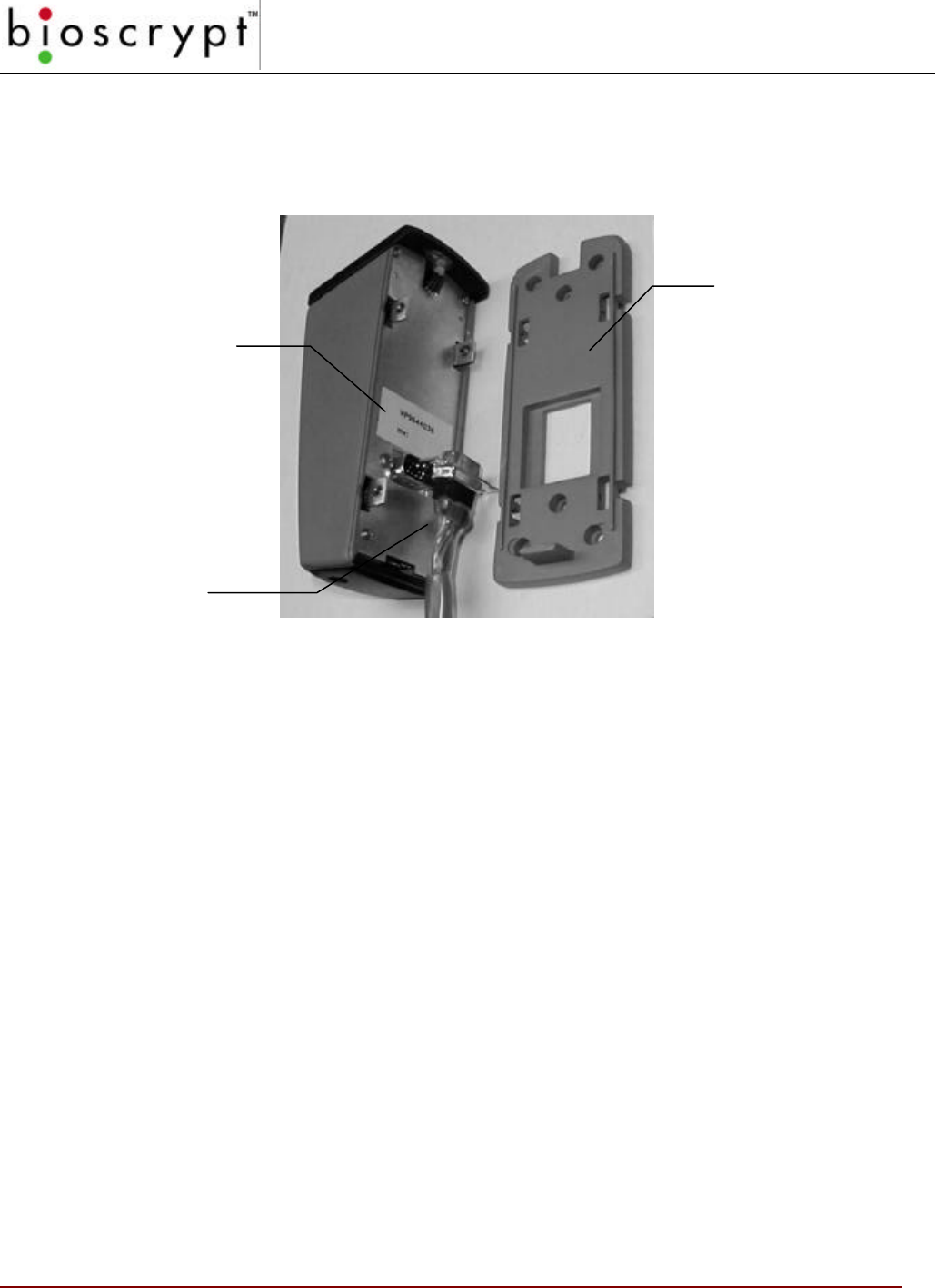
15 © Copyright 2002, Bioscrypt Inc. All rights reserved.
Figure 5: Veri-Series Unit and Mounting Plate
For additional information on installing and connecting your Veri-Series unit,
please refer to the VeriProx Installation Manual.
Mounting
Plate
Part and Serial
Number Tag
Pigtail
Connector
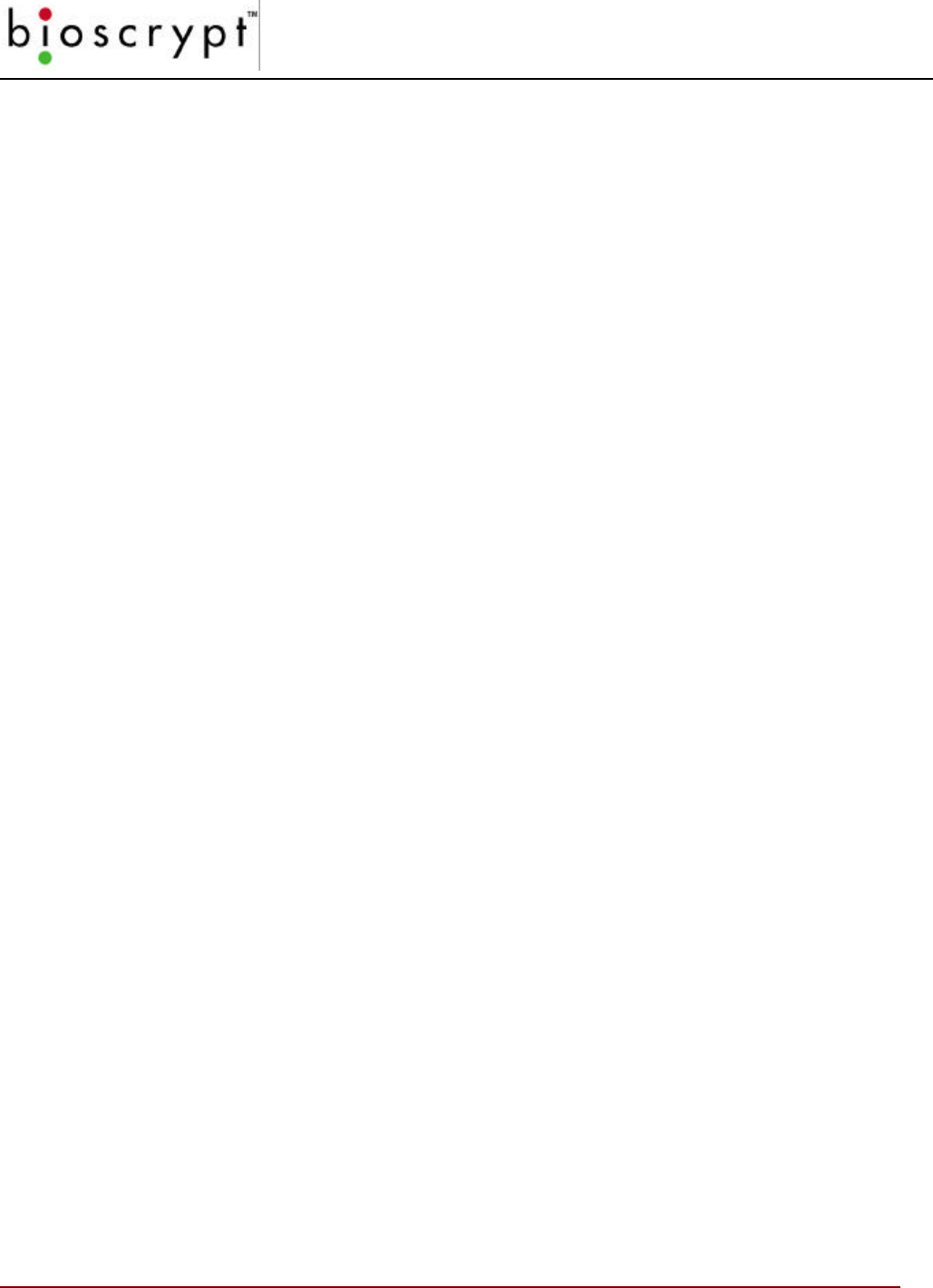
CONCEPTS OF OPERATIONS
16 © Copyright 2002, Bioscrypt Inc. All rights reserved.
Concepts of Operations
The VeriProx
The VeriProx integrates an industry-standard proximity card reader with
Bioscrypt’s MV1100 fingerprint verification technology. A typical operation is
described below.
• A user waves the proximity card near the front of the VeriProx.
• The ID number is read from the internal proximity card reader.
• The ID is transferred to the MV1100.
o If the ID is invalid, the LED on the top of the VeriProx will glow red.
o If the ID presents a valid previously enrolled template, the LED on
the top of the reader will glow amber; indicating the user should
place their finger on the sensor on the top of the reader.
• The User should place the correct finger on the scanner using the Bioscrypt
Ridgelock.
• The amber light will turn off, signaling the finger can be removed.
• The scanned image is compared with the data that is stored under the ID
number in the memory of the VeriProx.
o If the verification is positive, the top LED will glow green and the unit
will emit an audible beep.
o If the authentication fails, the LED will glow red and no beep will be
generated.
• When authentication is successful a Wiegand string that contains the site
code and ID number read from the proximity card is sent out for use by a
standard door controller.
• Optionally, the VeriProx can be configured to send out a pre-determined
“failure” ID whenever an unsuccessful verification occurs. An additional
option allows the site code to be replaced with another number.
The VeriProx has several communication options. It is equipped with both a Host
port and an auxiliary port. The Host port may be configured to operate in RS-232
mode or RS-485 mode. The auxiliary port is always set to RS-232. The Host port
connections are made through the wiring pigtail on the back of the reader. The
auxiliary port is accessed from an RJ-11 jack that is hidden under a door on the
bottom of the VeriProx. This door is held shut with a security screw.
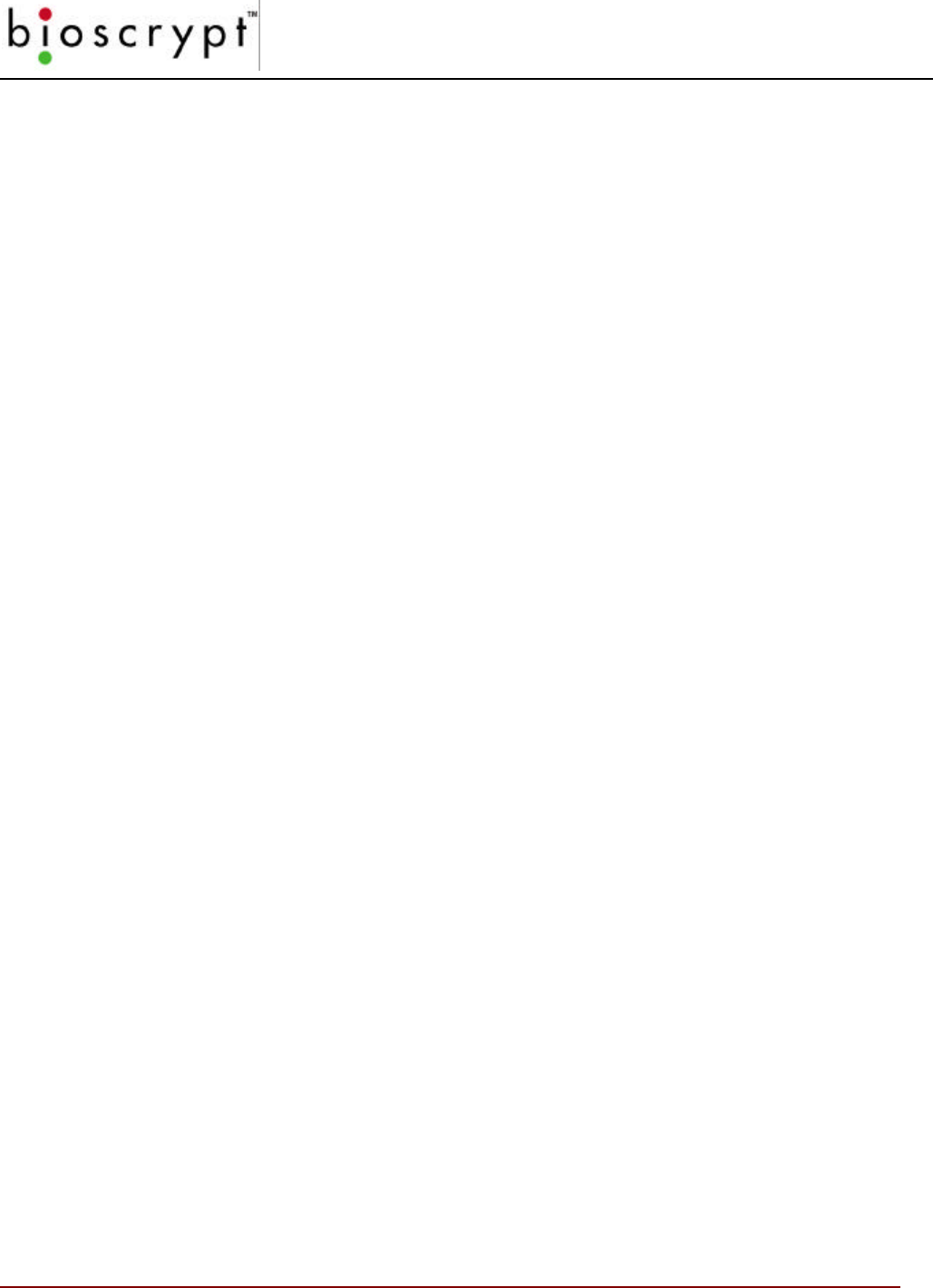
CONCEPTS OF OPERATIONS
17 © Copyright 2002, Bioscrypt Inc. All rights reserved.
The VeriProx can be used as a stand-alone reader or multiple units can be
configured on an RS-485 network. The manner in which you choose to install the
VeriProx will determine which communications settings are most convenient for
your configuration. Certain administrative functions are common to any
installation. You must have a way to “enroll” users into the system, that is, you
must be able to associate their fingerprint data with a specific proximity card ID
number. You must have a way to distribute this user information to all other
readers in your installation. The VeriAdmin Management Software is provided for
this purpose.
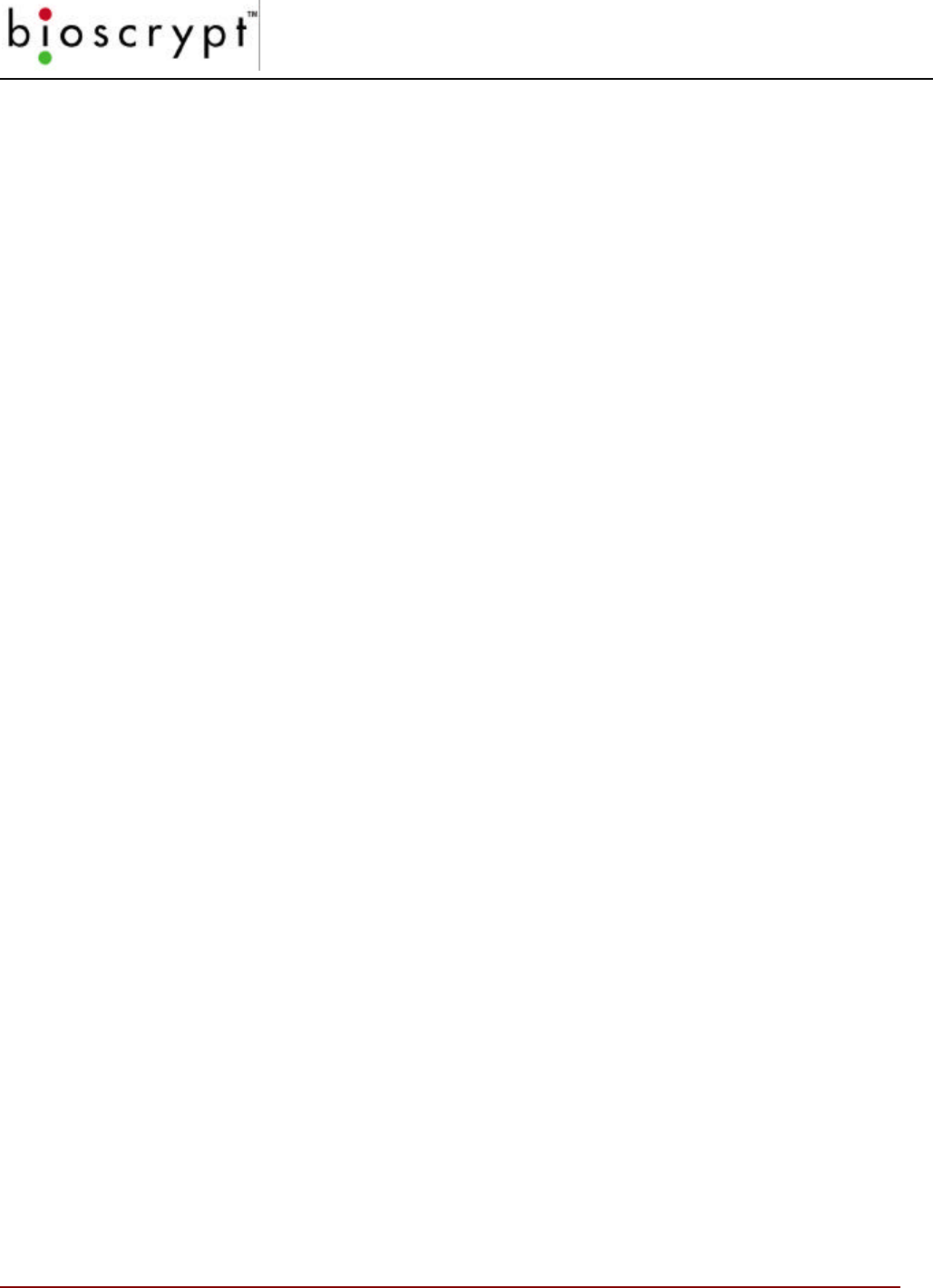
CONCEPTS OF OPERATIONS
18 © Copyright 2002, Bioscrypt Inc. All rights reserved.
The VeriFlex
The VeriFlex is similar to the VeriProx except that an external Wiegand device is
used. A typical operation is described below.
• A user initiates the action with the external Wiegand device.
• The ID number is read from the external reader.
• The ID is transferred to the MV1100 inside the VeriFlex.
o If the ID is invalid, the LED on the top of the VeriFlex will glow red.
o If the ID presents a valid previously enrolled template, the LED on
the top of the reader will glow amber; indicating the user should
place their finger on the sensor on the top of the reader.
• The User should place the correct finger on the scanner using the Bioscrypt
Ridgelock.
• The amber light will turn off, signaling the finger can be removed.
• The scanned image is compared with the data that is stored under the ID
number in the memory of the VeriFlex
o If the verification is positive, the top LED will glow green and the unit
will emit an audible beep.
o If the authentication fails, the LED will glow red and no beep will be
generated.
• When authentication is successful a Wiegand string that contains the site
code and ID number read from the external Wiegand device is sent out for
use by a standard door controller.
• Optionally, the VeriFlex can be configured to send out a pre-determined
“failure” ID whenever an unsuccessful verification occurs. An additional
option allows the site code to be replaced with another number.
The VeriFlex has several communication options. It is equipped with both a Host
port and an auxiliary port. The Host port may be configured to operate in RS-232
mode or RS-485 mode. The auxiliary port is always set to RS-232. The Host port
connections are made through the wiring pigtail on the back of the reader. The
auxiliary port is accessed from an RJ-11 jack that is hidden under a door on the
bottom of the VeriFlex. This door is held shut with a security screw.
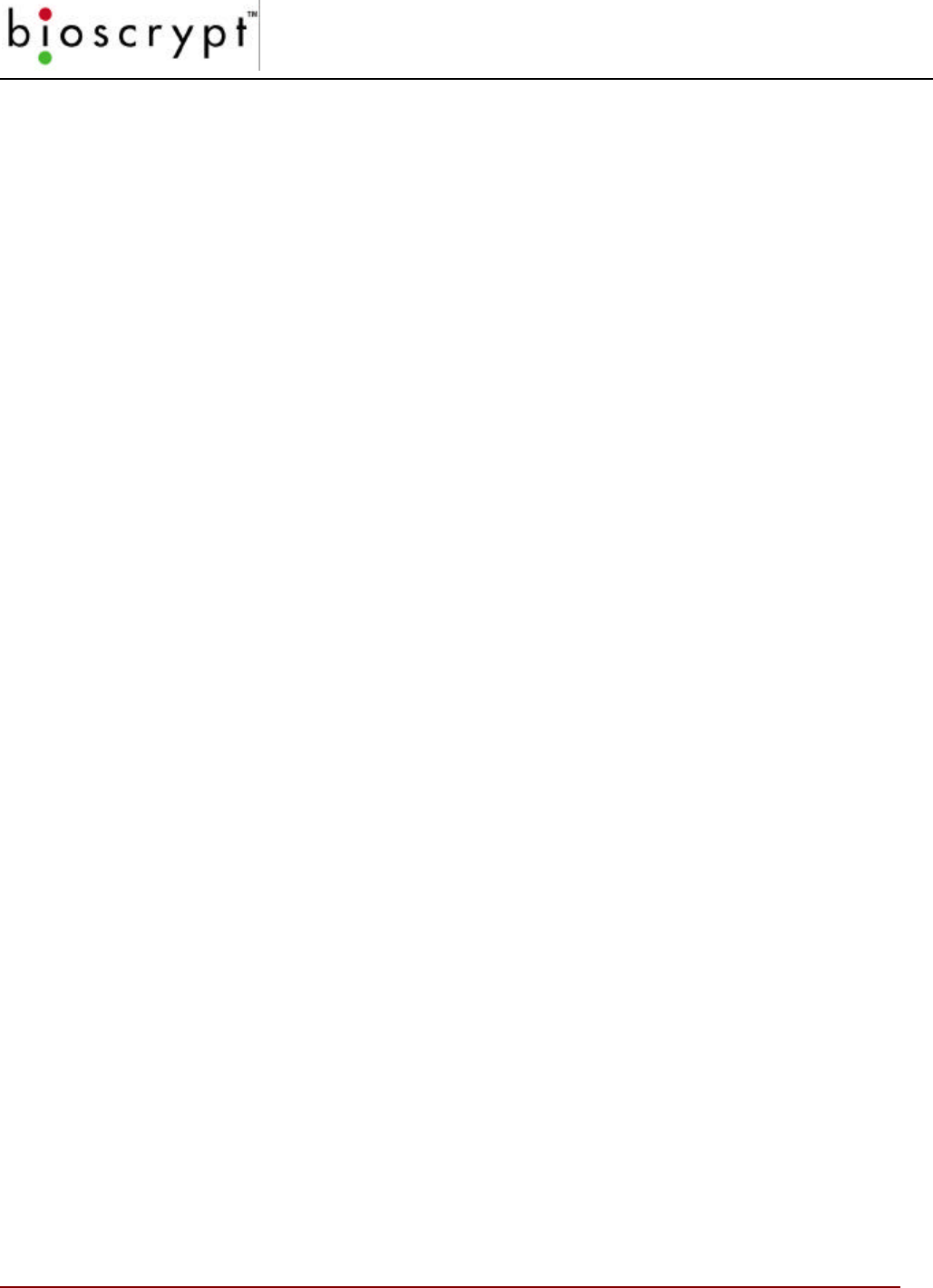
CONCEPTS OF OPERATIONS
19 © Copyright 2002, Bioscrypt Inc. All rights reserved.
The VeriFlex can be used as a stand-alone reader (with external Wiegand reader)
or multiple units can be configured on an RS-485 network. The manner in which
you choose to install the VeriFlex will determine which communications settings
are most convenient for your configuration. Certain administrative functions are
common to any installation. You must have a way to “enroll” users into the system,
that is, you must be able to associate their fingerprint data with a specific Wiegand
ID number. You must have a way to distribute this user information to all other
readers in your installation. The VeriAdmin Management Software is provided for
this purpose.
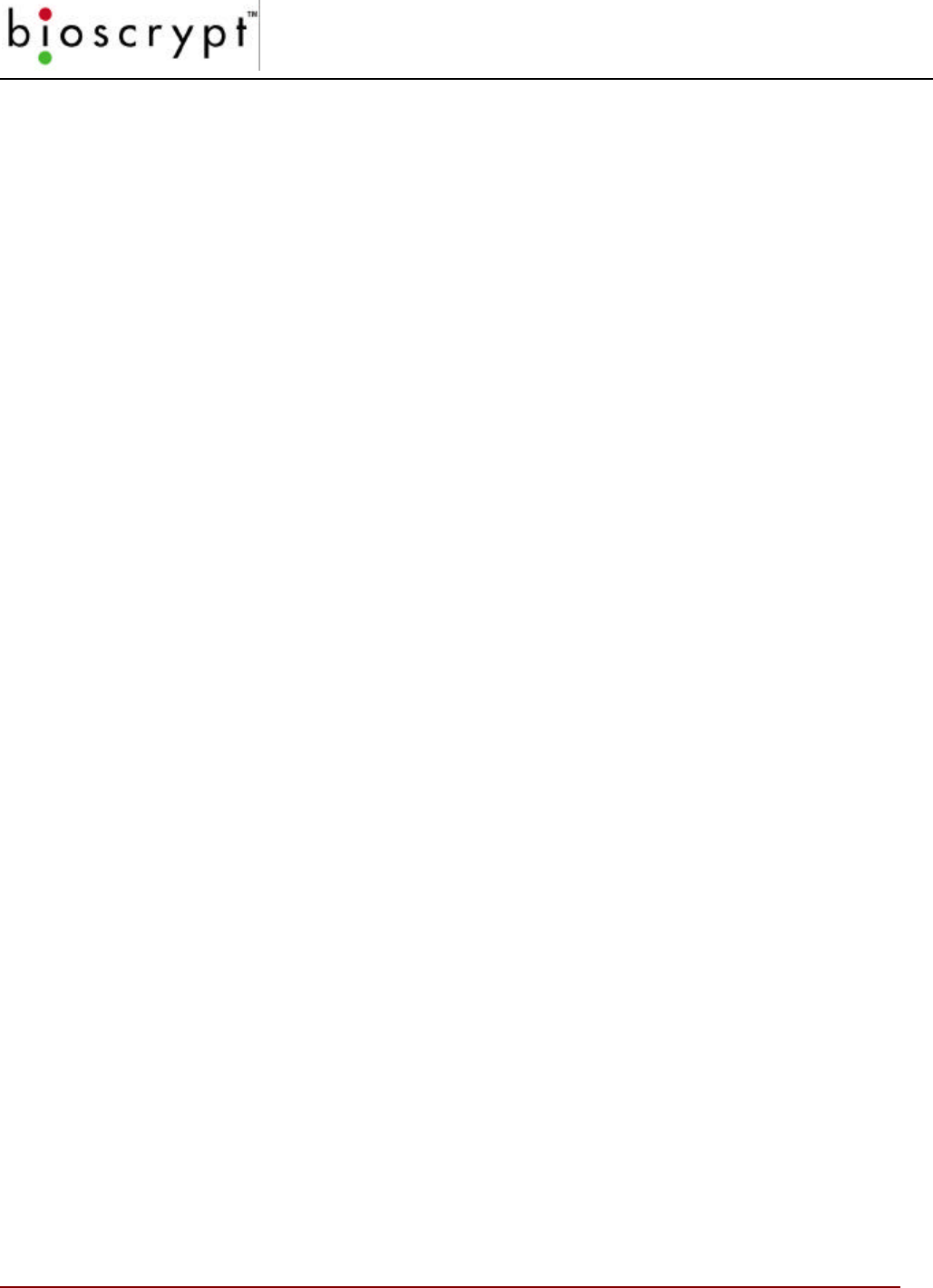
CONCEPTS OF OPERATIONS
20 © Copyright 2002, Bioscrypt Inc. All rights reserved.
The V-PASS
The V-PASS is similar to the VeriProx and VeriFlex, but no Wiegand input device
is required. The V-PASS will automatically detect when a finger is placed on the
sensor, compare that fingerprint with all currently enrolled fingerprint templates
and determine if there is a match. A typical operation is described below.
• The V-PASS top LED is yellow to indicate it is ready for a finger.
• A user initiates the action by placing their finger on the fingerprint sensor.
• The User should place the correct finger on the scanner using the Bioscrypt
Ridgelock.
• The V-PASS will recognize that a finger has been placed and will take an
image of that finger’s print.
• The amber light will turn off, signaling that the image has been scanned and
the finger can be removed.
• The scanned image is compared with ALL enrolled templates in the
memory of the V-PASS (maximum of 200).
o If the verification is positive, the top LED will glow green and the unit
will emit an audible beep.
o If the authentication fails, the LED will glow red and no beep will be
generated.
• When authentication is successful a Wiegand string can optionally be sent
out for use by a standard door controller.
The V-PASS has several communication options. It is equipped with both a Host
port and an auxiliary port. The Host port may be configured to operate in RS-232
mode or RS-485 mode. The auxiliary port is always set to RS-232. The Host port
connections are made through the wiring pigtail on the back of the reader. The
auxiliary port is accessed from an RJ-11 jack that is hidden under a door on the
bottom of the V-PASS. This door is held shut with a security screw.
The V-PASS can be used as a stand-alone reader or multiple units can be
configured on an RS-485 network. The manner in which you choose to install the
V-PASS will determine which communications settings are most convenient for
your configuration. Certain administrative functions are common to any
installation. You must have a way to “enroll” users into the system, that is, you
must be able to associate their fingerprint data with a specific Wiegand ID number.
You must have a way to distribute this user information to all other readers in your
installation. The VeriAdmin Management Software is provided for this purpose.
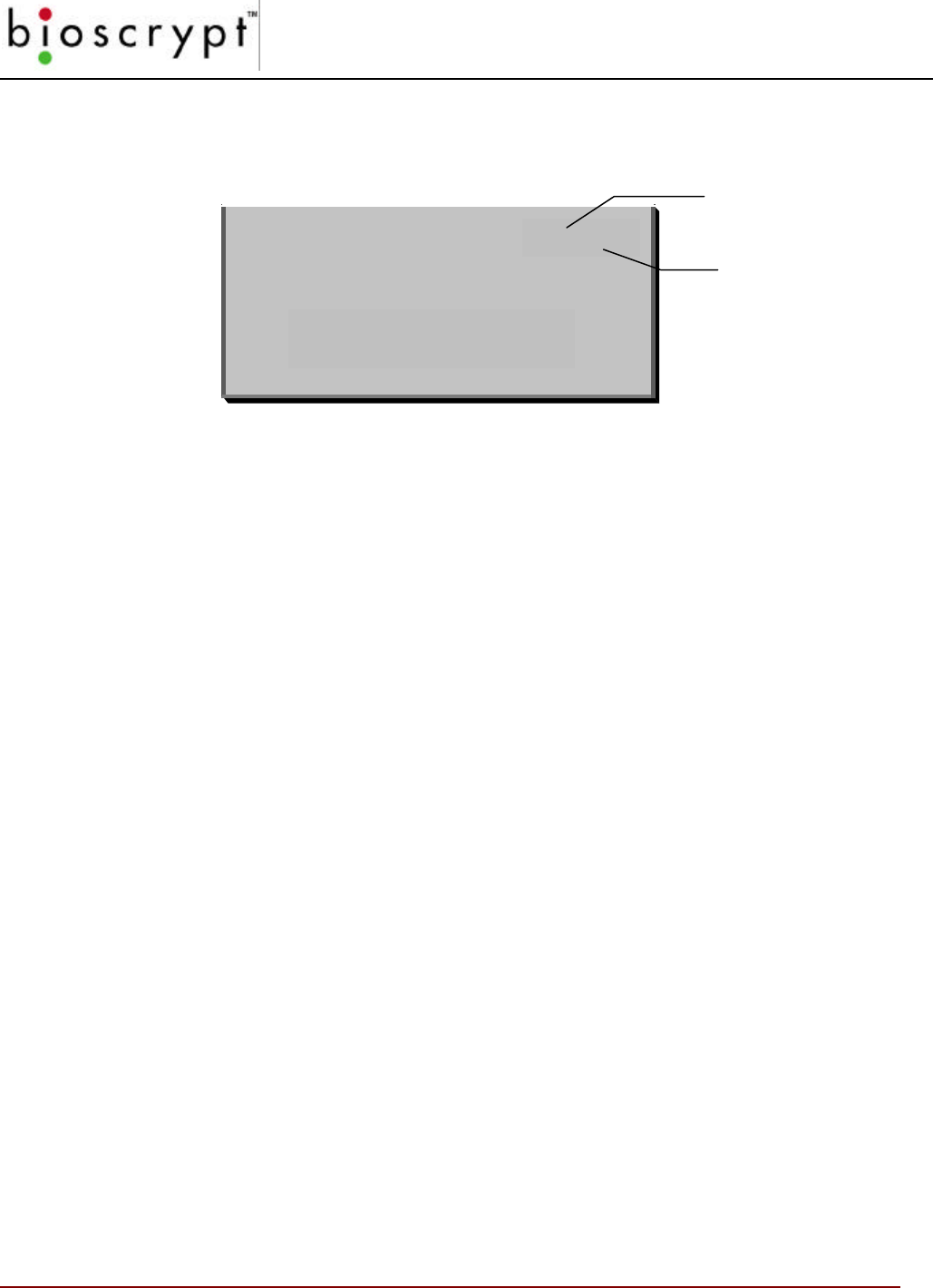
CONCEPTS OF OPERATIONS
21 © Copyright 2002, Bioscrypt Inc. All rights reserved.
The Proximity Card
Figure 6: Veri-Series Card
There are three types of proximity cards split into two basic categories:
• User Cards
• Enroll Command Cards
• Delete Command Cards
User Cards
The VeriProx / VeriFlex can be programmed to use a given card ID number as a
standard “user card”. The majority of your cards will be of this type.
Command Cards
Command Cards can be created to add and remove users from a VeriProx /
VeriFlex reader without using the PC based Administrative Software. These can
be useful for creating and removing temporary visitor’s badges or administering
the system when your PC is down or unavailable. There are two types of
Command Cards associated with the VeriProx / VeriFlex:
• Enroll Command Cards
• Delete Command Cards
Note: The command cards must be created using the Administration Software.
Once a card has been designated as one of the three types, it will remain that type
unless it is deleted and re-enrolled (see Edit Templates on page 37).
n-01234
Prox Card
Site Number
Designator
Card Number
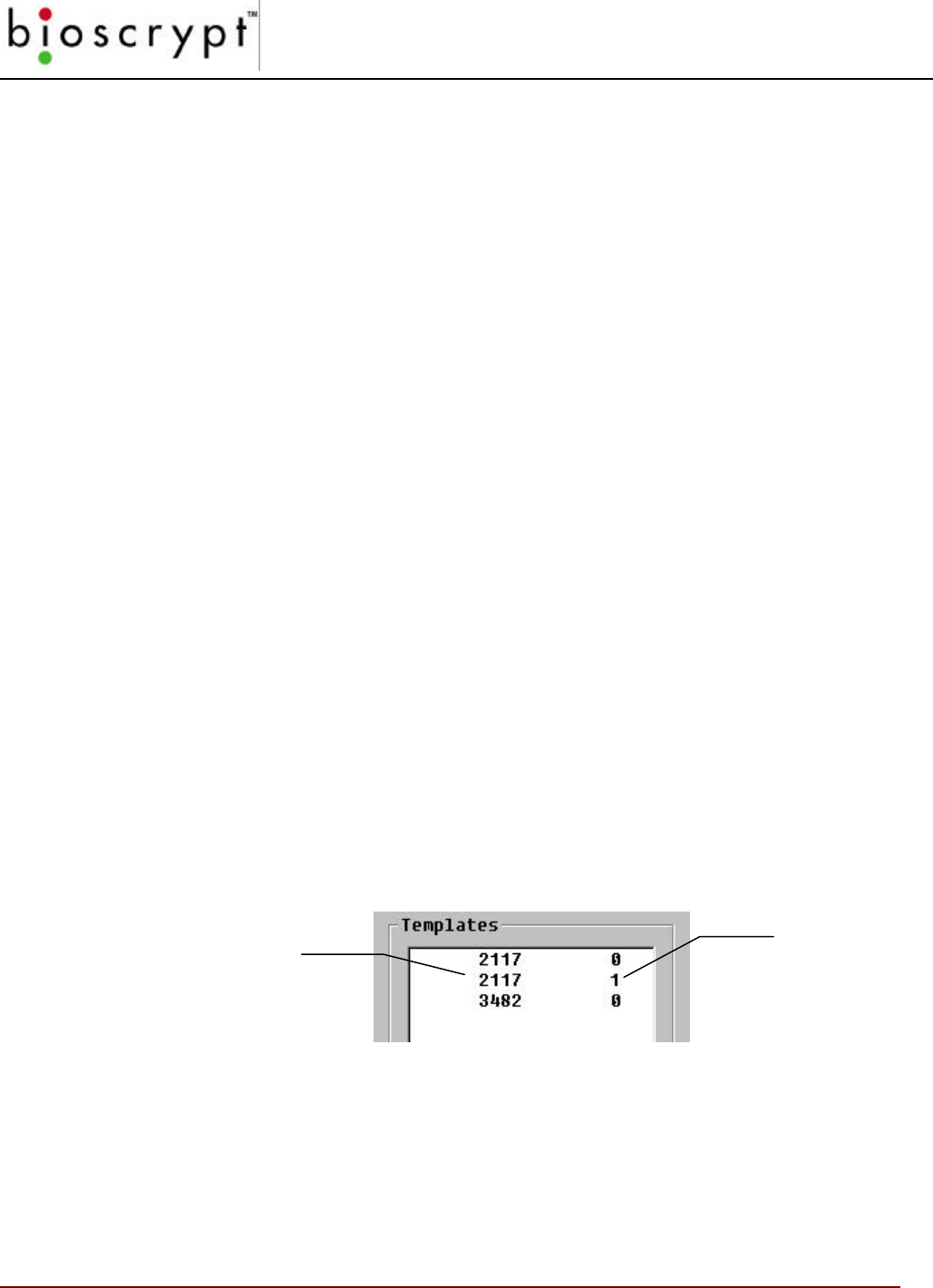
CONCEPTS OF OPERATIONS
22 © Copyright 2002, Bioscrypt Inc. All rights reserved.
Basic System Administration
Enrollment
New users are entered into the system through the process of “enrollment”. This
procedure scans the users fingerprint and produces a fingerprint template, a
collection of data that is stored in memory on the Veri-Series product. This
includes:
• User Name
• User Finger Identifier
• Template Security Threshold
• Template ID
• Template Index Number
• A mathematical model of the fingerprint ridge pattern
Templates
Every template on a Veri-Series unit has a unique identification tag consisting of a
Template ID and a Template Index. Each time a fingerprint is enrolled a new
template is generated using the number from the proximity card or PC as the
Template ID number. Unless specifically defined, the Veri-Series product will
automatically assign a unique index value to each template.
NOTE: The Template Index number will be the lowest value available for
that ID number unless specially defined using an external PC application to define
a specific Index.
Figure 7: Template ID Numbers
Please see Appendix A – Quality and Content for a technical description of what
constitutes a good enrollment. A quality enrollment will ensure peak performance
from the Bioscrypt fingerprint recognition algorithm.
Template ID
Number
Template
Index
Number
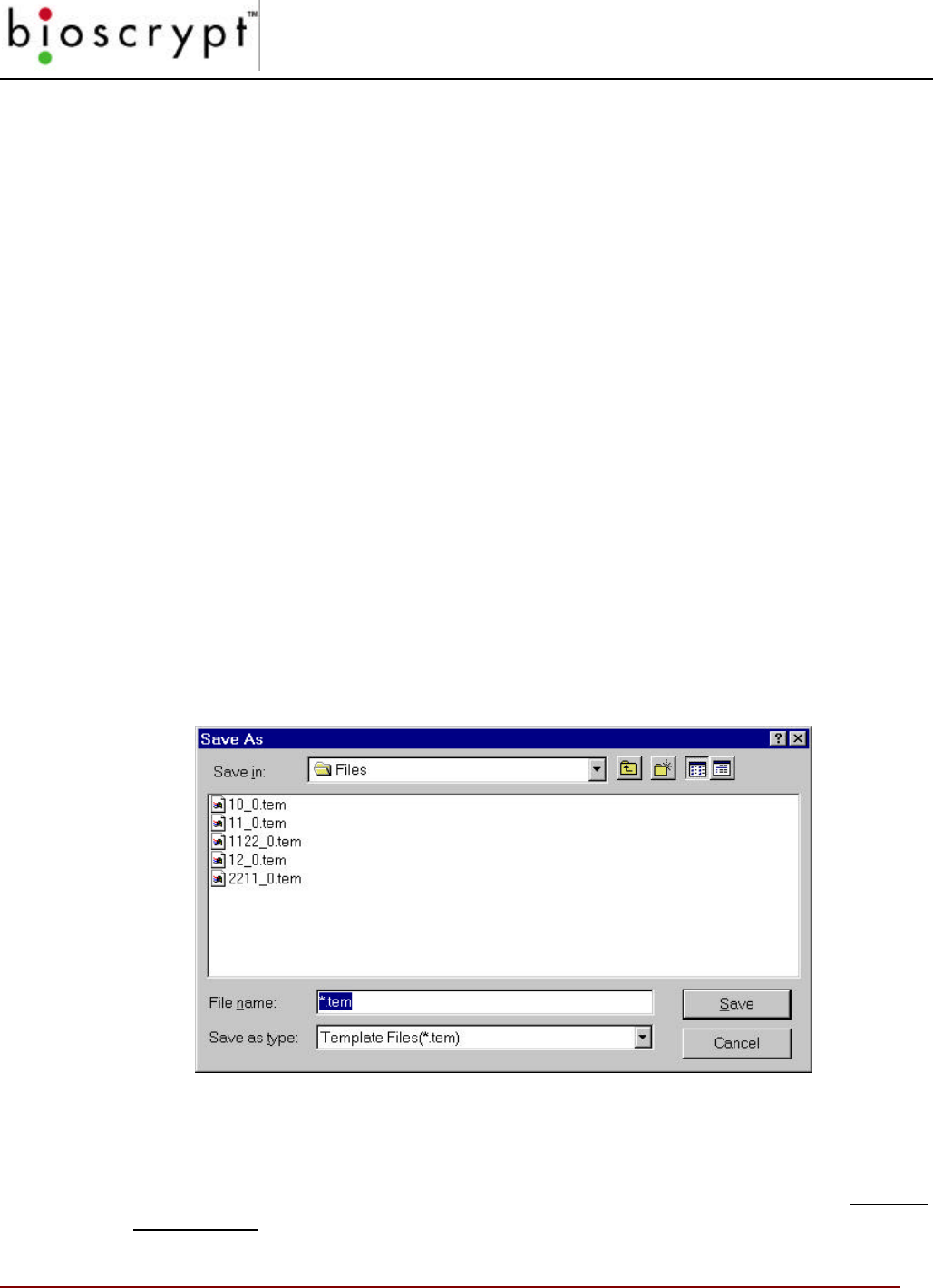
CONCEPTS OF OPERATIONS
23 © Copyright 2002, Bioscrypt Inc. All rights reserved.
Multiple Readers
If your installation includes multiple Veri-Series readers that are used by a
common population of users, you will need to distribute the fingerprint template of
each user to all the readers.
Note: It is recommended that you designate one
Bioscrypt Unit as the “administration reader” and
enroll all new users on this unit.
After a new user is enrolled on the administration unit, the template can be copied
to the other readers. If the units are networked, you can broadcast the new
template to the other readers over the RS-485 lines using the VeriAdmin
Management Software. If the readers are not interconnected, a laptop can be
used to download the templates from the administration reader and then
uploaded to each reader through its Aux Port.
Backing-Up Templates
Templates can be “backed-up” by downloading them to a PC. On the PC, template
files are of the type “.tem” for 1:1 verification templates used with the VeriProx /
VeriFlex / V-Smart and “.mtm.” for the larger searching templates used with a V-
PASS (see Appendix C). The name of the file is derived from the Template ID
Number and the Template Index Number. For example, the first file (1_4.tem) in
Figure 8 below is of Template ID 1 and Template Index 4 (referred to as Template
1 4).
Figure 8: Template files on the PC
NOTE: when the template is uploaded from the PC to a Veri-Series reader, the
Template ID Number and Index Number is taken from data within the file, not from
the file name. Therefore, even if you change the name of the file on your PC, the
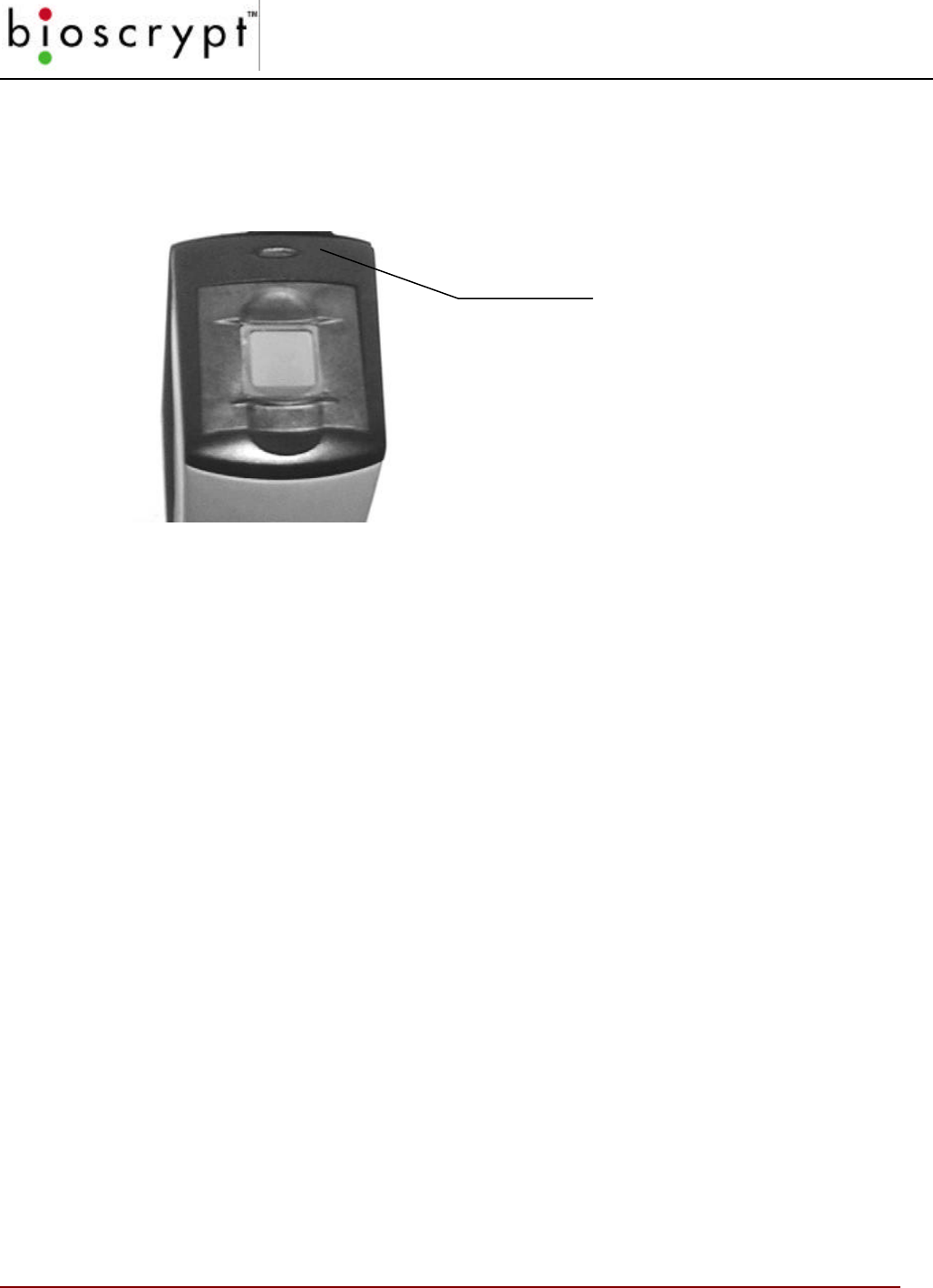
CONCEPTS OF OPERATIONS
24 © Copyright 2002, Bioscrypt Inc. All rights reserved.
Template ID and index will remain the same. Please use the VeriAdmin
Management Software to modify Template ID numbers.
Lights
Figure 9: Top LED
Steady Amber the unit is requesting that a finger be placed on the sensor. This
may be for verification or for enrollment. The user may remove
the finger when the light goes out.
Blinking Amber the unit is requesting a proximity card be waved for enrollment
into the reader. The blinking amber light is seen when an Enroll
Command Card is used to add a new user to the reader.
Steady Green the unit is indicating the successful completion of one of the
following operations:
• Verification
• Enrollment
• Deletion
A steady green light is accompanied by an audible beep.
Steady Red the unit is indicating the current operation has failed.
Blinking Red the unit is requesting a proximity card be waved. The card ID
number will be deleted from the reader. The blinking red light is
seen when a Delete Command Card is used to remove an
existing ID from the reader.
The LED on top of the unit
can illuminate in different
colors and patterns.
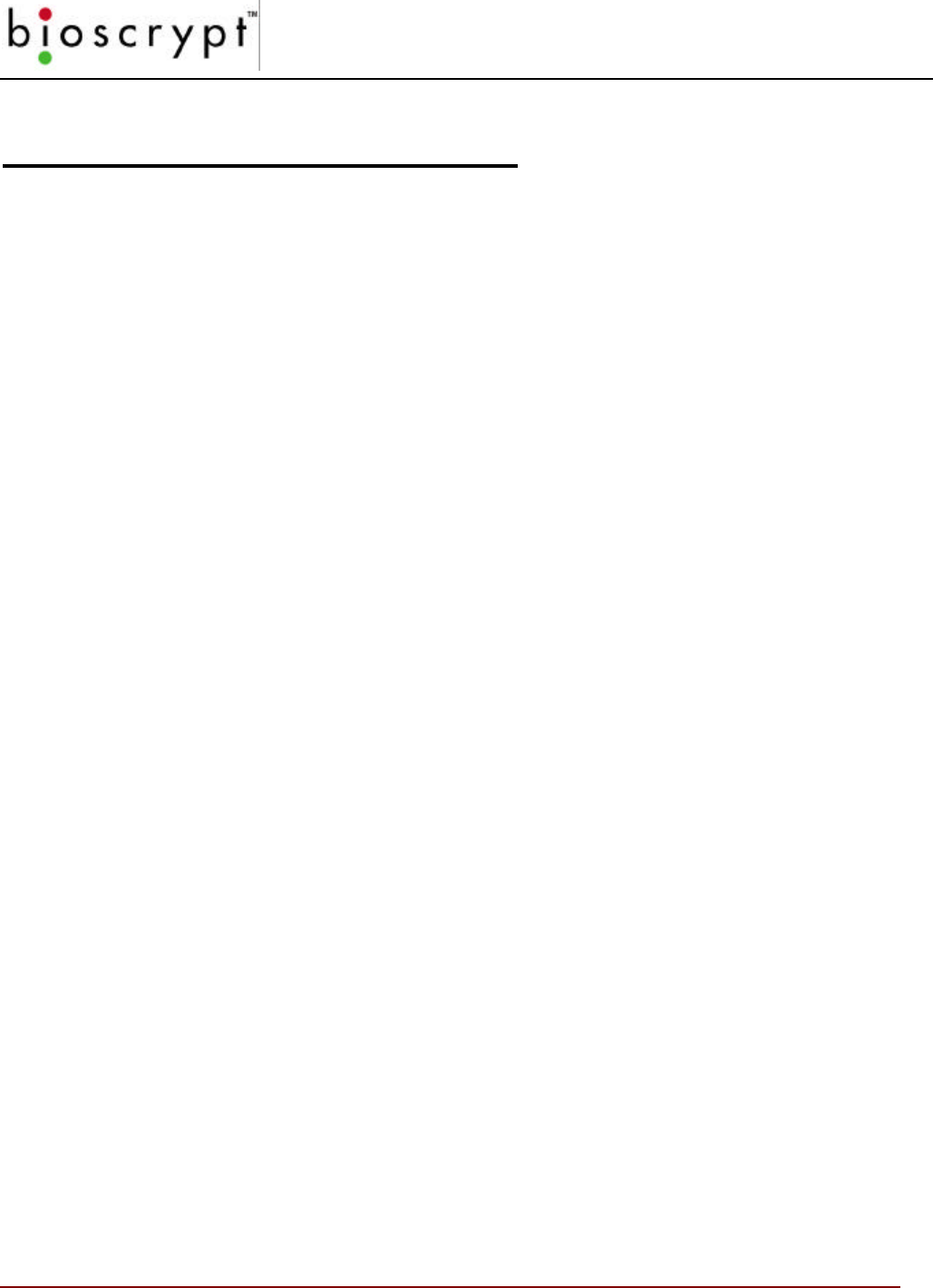
VERIADMIN MANAGEMENT SOFTWARE
25 © Copyright 2002, Bioscrypt Inc. All rights reserved.
VeriAdmin Management Software
The VeriAdmin Management Software is designed to run on Windows-based PC platforms and
communicate with Bioscrypt’s MV1100 and MV1200 based fingerprint recognition devices.
Although oriented more towards the Veri-Series products, the application works well with any
MV1100/MV1200-based device. In this documentation, the terms “unit” and “reader” are used
as a generic term to refer to any MV1100/MV1200-based device. At this time, the VeriAdmin
Management Software does NOT communicate with Bioscrypt’s V2100 fingerprint recognition
terminal.
Use the VeriAdmin Management software to perform the following functions:
• Enroll new user fingerprint templates.
• Edit user templates.
• Distribute the user templates from the administration reader or PC to other Bioscrypt
readers in the installation.
• Create “command cards”; proximity cards with the privilege to enroll or delete other user
cards when the unit is used in conjunction with a Proximity Reader as in VeriProx.
• Adjust the parameters (baud rate, security level, port configuration, Wiegand settings,
etc) of individual units, or of all readers connected on an RS-485 network.
• Configure the layout and operation of Smart Cards (for V-Smart only)
NOTE: The recommended operating system for use with the VeriAdmin Management Software
is Windows 2000™, Windows XP™, or Windows NT™ 4.0 (Service Pack 3 or greater).
Operation is possible on Windows 98™ or ME™, however occasional communication packets
can be dropped when multiple applications are running in the background. It is also possible to
run the software on Windows 95™, however, this is not recommended due to communications
irregularities in that version.
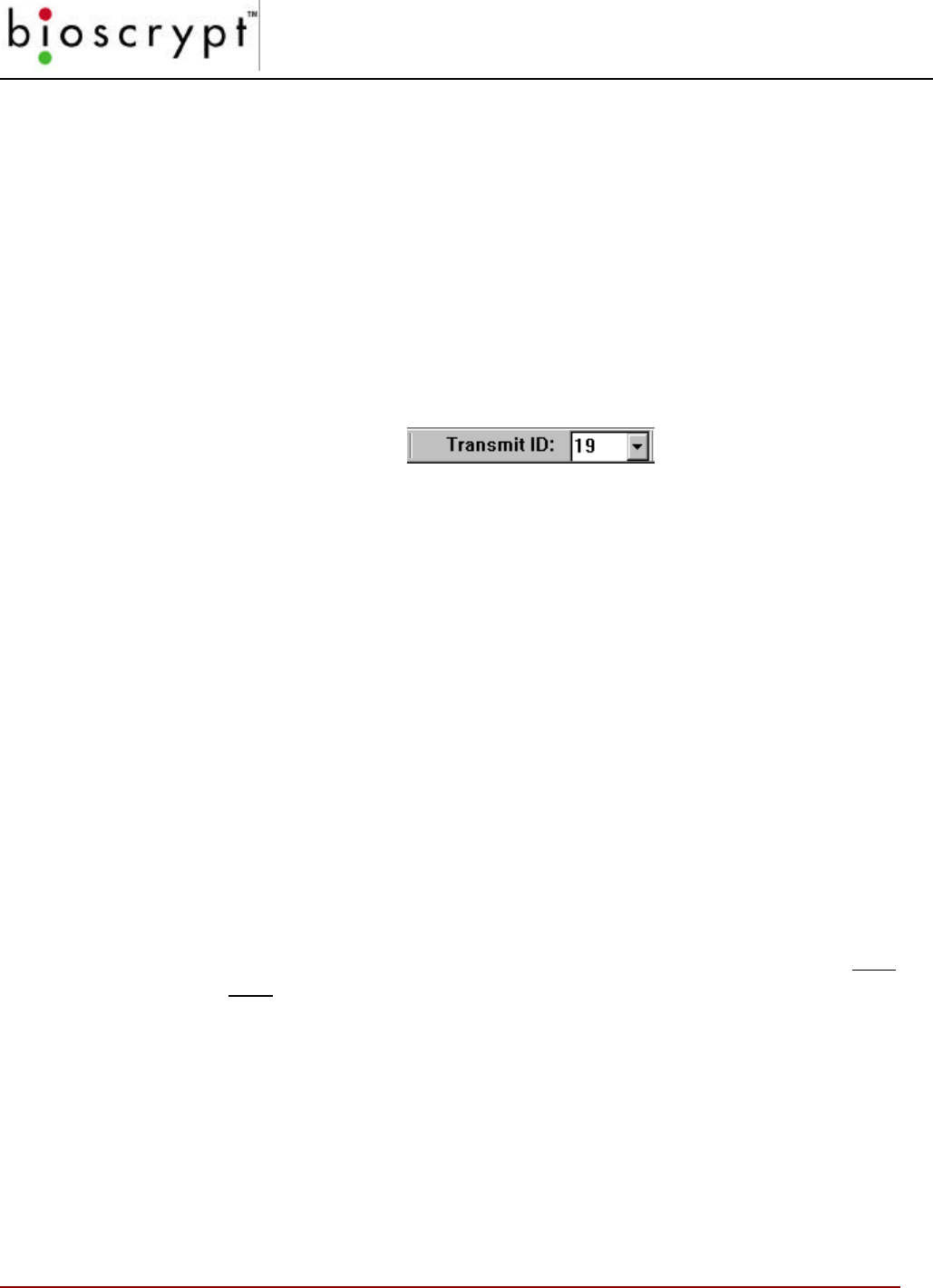
CONCEPTS OF OPERATION
26 © Copyright 2002, Bioscrypt Inc. All rights reserved.
Concepts of Operation
Transmit ID
On the tool bar of the Administration Software, there is a drop-down list titled
Transmit ID (see Figure 10 below). The ID number that appears in the field is the
reader with which the software currently is communicating. For this reason, each
reader must be assigned a Network ID, even if your installation consists of a single
unit (the default setting is 0).
Figure 10: Transmit ID Drop-down
A special transmit ID number, “-1”, is assigned as a broadcast ID. All units on the
current COMM Port will respond to this broadcast ID. For functions labeled
“broadcast” the software uses the broadcast ID and all readers on the network will
accept these commands. Using Broadcast commands is only recommended for
advanced users. (See Appendix B for further understanding of the benefits and
issues with Broadcasting commands.)
If the transmit ID is set to a number that is not assigned to any unit on the network,
the software will report that there is no communication.
If two units on the network have the same ID assigned, there also will be
communication problems, since both units would respond to commands sent to
that ID. This causes the information packets to “collide” and become jumbled,
resulting in communication errors.
Ports
Bioscrypt readers “talk” to the VeriAdmin Software using either the Host or
Auxiliary (AUX) port. The Host port may be configured to use RS-232 or RS-485
protocol. The Host port is connected through the pigtail-wiring bundle at the back
of the unit. Different wires are used for RS-485 versus RS-232. The Aux port is
accessed using the RJ11 jack at the bottom of the VeriProx. Please refer to the
VeriSeries Installation Guide (included on the Bioscrypt CD) for details.
Serial Port Settings and Baud Rates
Once the reader(s) have been connected to the PC, the next step is to identify
which ports on the PC are talking with which readers.
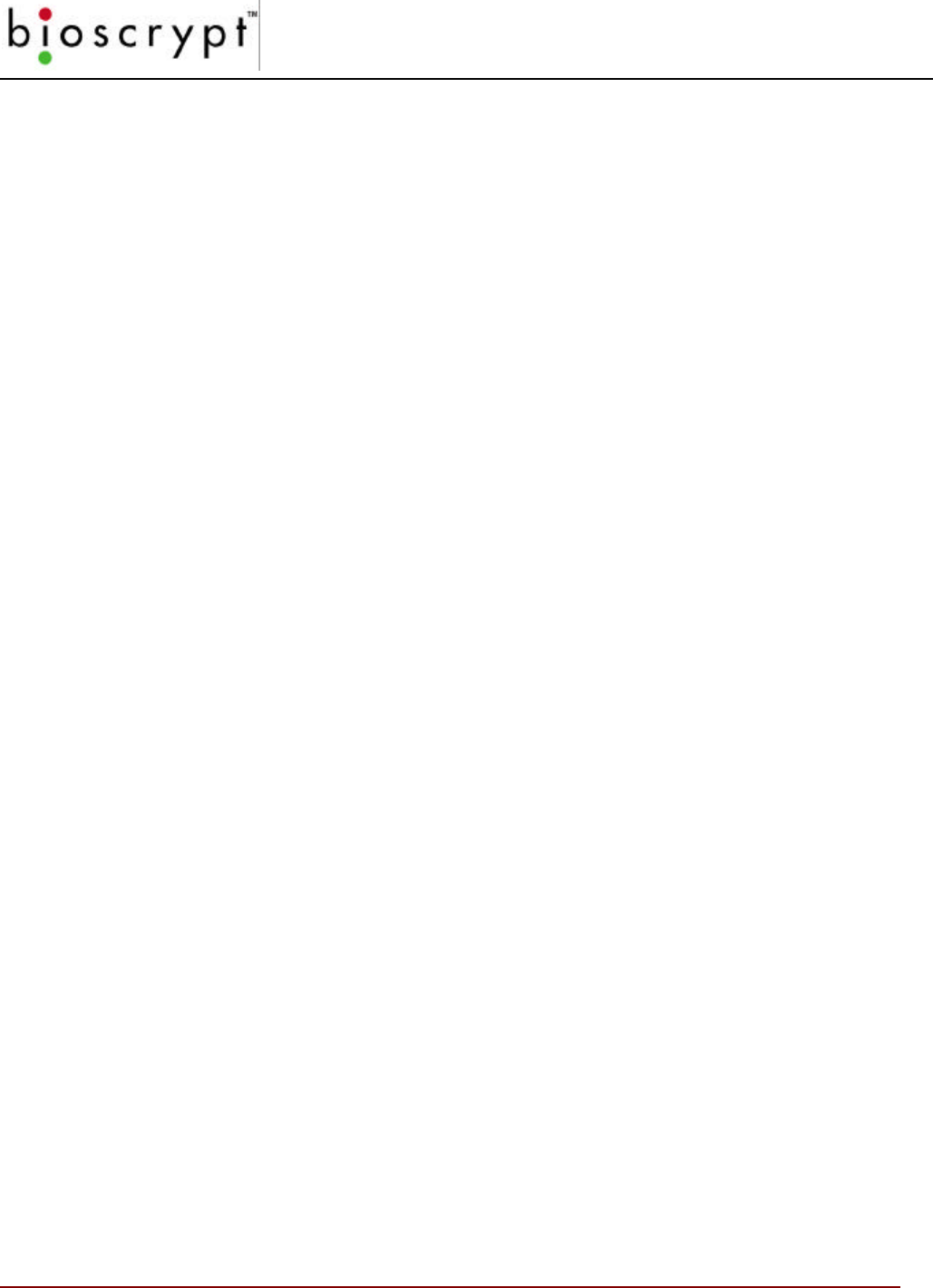
CONCEPTS OF OPERATION
27 © Copyright 2002, Bioscrypt Inc. All rights reserved.
As usual, the serial ports on the host PC are designated as COM1, COM2, etc.
You may connect up to 31 Veri-Series readers to each COM line (using RS-485).
You must provide the Administration Software with the information as to which
Network ID has been assigned to which COM line.
This information is stored in an initialization file that is read by the software on
application startup. The file is labeled “UNITIDS.DAT” and is located at the
following path:
<Install Dir>\UNITIDS.DAT
Where <Install Dir> indicates the directory where the VeriAdmin Management
Software was installed). The default installation path is:
C:\Program Files\BioID\VeriAdmin
Please refer to the Setting up the ID File section on page 29 for details.
In addition the baud rate may be set on each reader. It is essential that the baud
rate used by the PC match the baud rate setting on the reader and that all readers
on the network are set to the same baud rate.
The following settings are the factory defaults:
A VeriProx/VeriFlex/V-PASS should arrive with these settings in place:
Network ID: 0
Port Mode: Mode 1 (Host RS-485 / Aux RS-232 (RJ11))
Host Port baud rate: 9600 baud
Aux Port baud rate: 57600 baud
A V-Smart should arrive with these settings in place:
Network ID: 0
Port Mode: Mode 0 (Host RS-232 / Aux RS-232 (RJ11))
Host Port baud rate: 57600 baud
Aux Port baud rate: 57600 baud
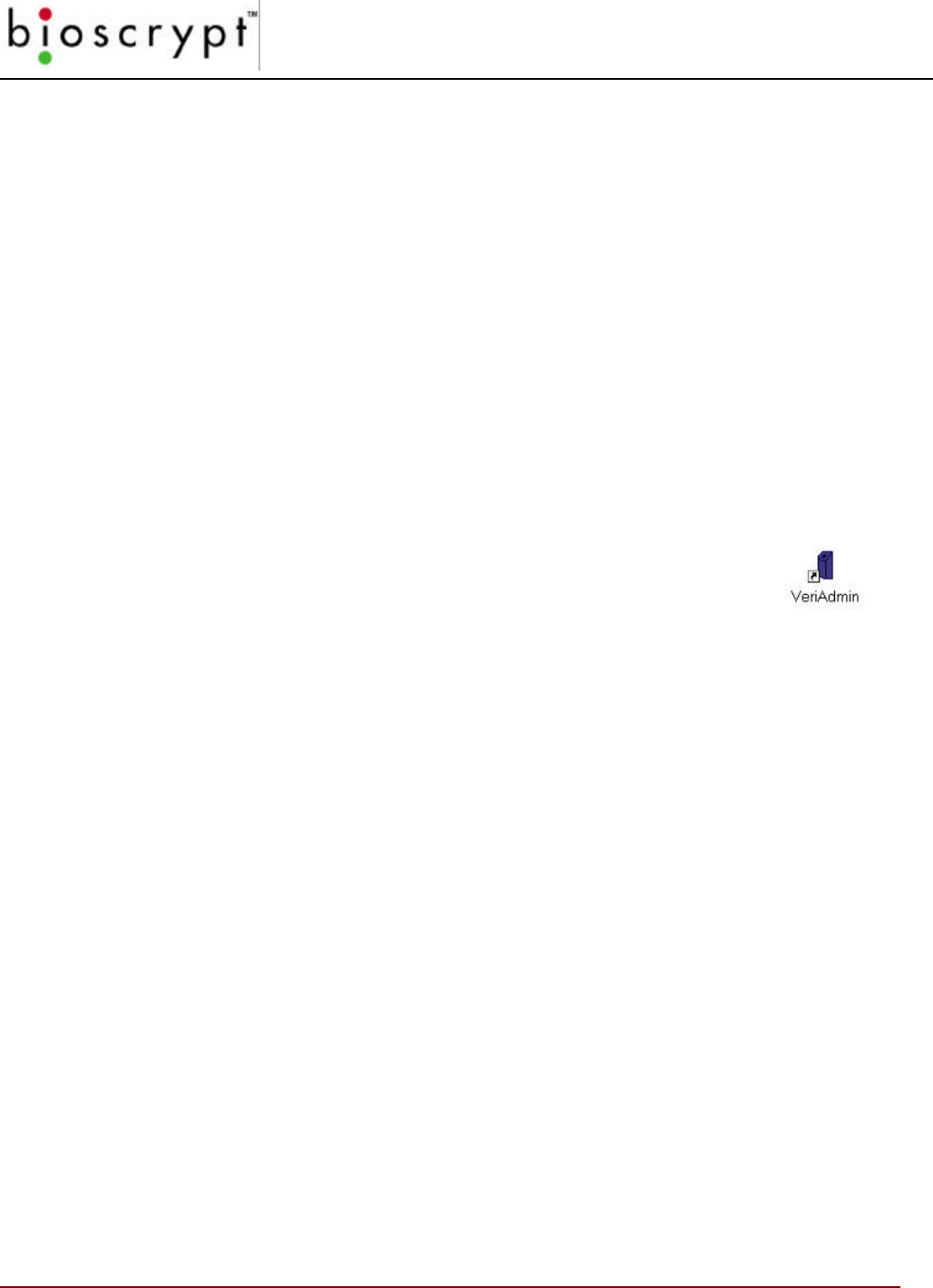
CONCEPTS OF OPERATION
28 © Copyright 2002, Bioscrypt Inc. All rights reserved.
Installing the Software
To install the software, run the setup.exe file on the VeriAdmin Management CD.
You may accept the default path or choose an alternate directory in which to install
the software. The default path is:
C:\Program Files\BioID\VeriAdmin
Like most Windows based installations, you will step through a number of windows
(approximately 5) that will request basic installation information, such as, file name
and directory location. It is recommended that the default settings are used,
however, they can be changed.
Once the installation is complete, a short-cut icon for the
Administration Software will appear on your desktop.
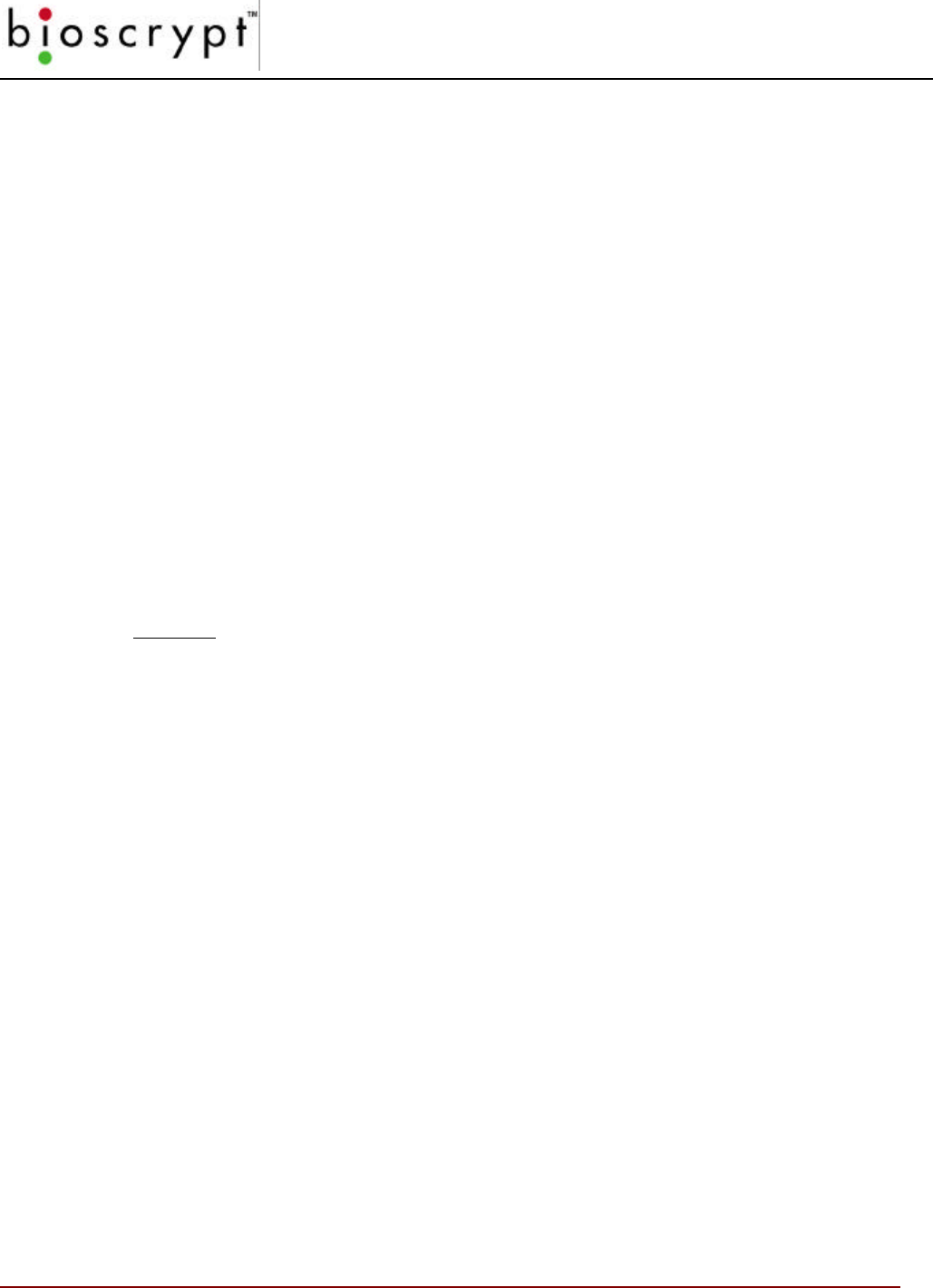
CONCEPTS OF OPERATION
29 © Copyright 2002, Bioscrypt Inc. All rights reserved.
Setting up the ID File
Once you have installed the software on your PC, you will need to set up a
communications port ID file. The software will use the information in this file to
communicate with the VeriSeries reader(s) connected to the Host Port.
You can create and edit the file using the any standard Text Editor program
provided with Microsoft Windows.
Access the file, UNITIDS.DAT located in the Install Directory. The default path is:
C:\Program Files\BioID\VeriProx\UNITIDS.DAT
ID File Format
The file format is as follows:
Line 1: Name the COMM port on the PC
Line 2: List the IDs for all units on this port. Identify V-PASS units by
appending a “:M” to the corresponding ID. Separate each ID by a space.
Line 3: Type a % to end the COMM port.
Example:
COM#: 1
UNITIDS: 0 1 2:M 3 4:M 5 6 7 8 9 10 11 12 13 14 15 16 17 18 19 20 21 22
23 24 25 26 27 28 29 30
%
COM#: 2
UNITIDS: 31 32:M 33
%
Notice how the line for the Unit IDs for COMM 1 wraps; the software will
continue to read the line until the %. A space should appear between each
reader ID number and after the keywords “COM#:” and “UNITSIDS:”. In the
example above, IDs #2, #4 and #32 are designated as V-PASS units. It is
important to designate V-PASS units appropriately to assist the
VeriAdmin software in proper template management. Also, if this is
not done, a “mismatch” message will appear when a network status is
performed.
Once you have completed editing the file, save it under the same name and
to the same location.
Note: The VeriAdmin Software will first look for this
file in the current directory. If not found, the
software will then look in the Install Directory
for this file.
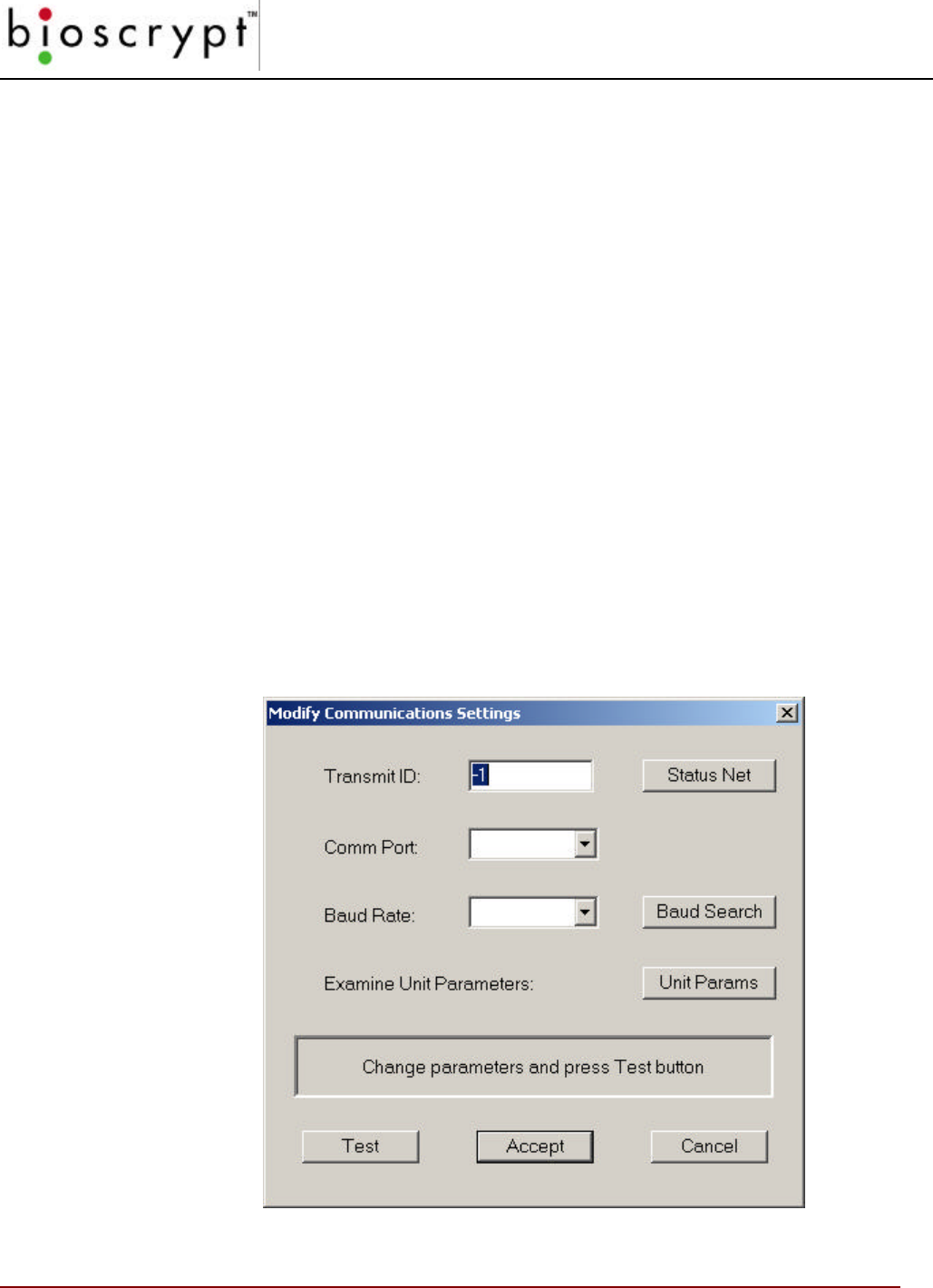
CONCEPTS OF OPERATION
30 © Copyright 2002, Bioscrypt Inc. All rights reserved.
The default UNITIDS.DAT file looks like this:
COM#: 1
UNITIDS: 0 1 2 3 4 5 6 7 8 9
%
Thus the software will initialize expecting to find 10 readers on the host port
with assigned ID numbers of “0” through “9”. There should be no
communication problems if there are other readers on the network as long
as each reader is configured correctly and with a unique ID number.
Communication Settings file
There is a second initialization file that is used by the Administrative Software. This
is the CommParameters.cfg file. The program automatically writes this file when
it is closed. The next time the program is opened, this file is read and the
communication parameters are set to match their state when the program was last
shut down.
The first time you run the VeriAdmin Management software this file does not exist.
You will see the following dialog appear. Fill out the desired Transmit ID, Comm
Port, and Baud Rate. Press the TEST button to verify these settings are correct,
and then press ACCEPT and the initial CommParameters.cfg file will be created.
Figure 11: Modify Communications Settings
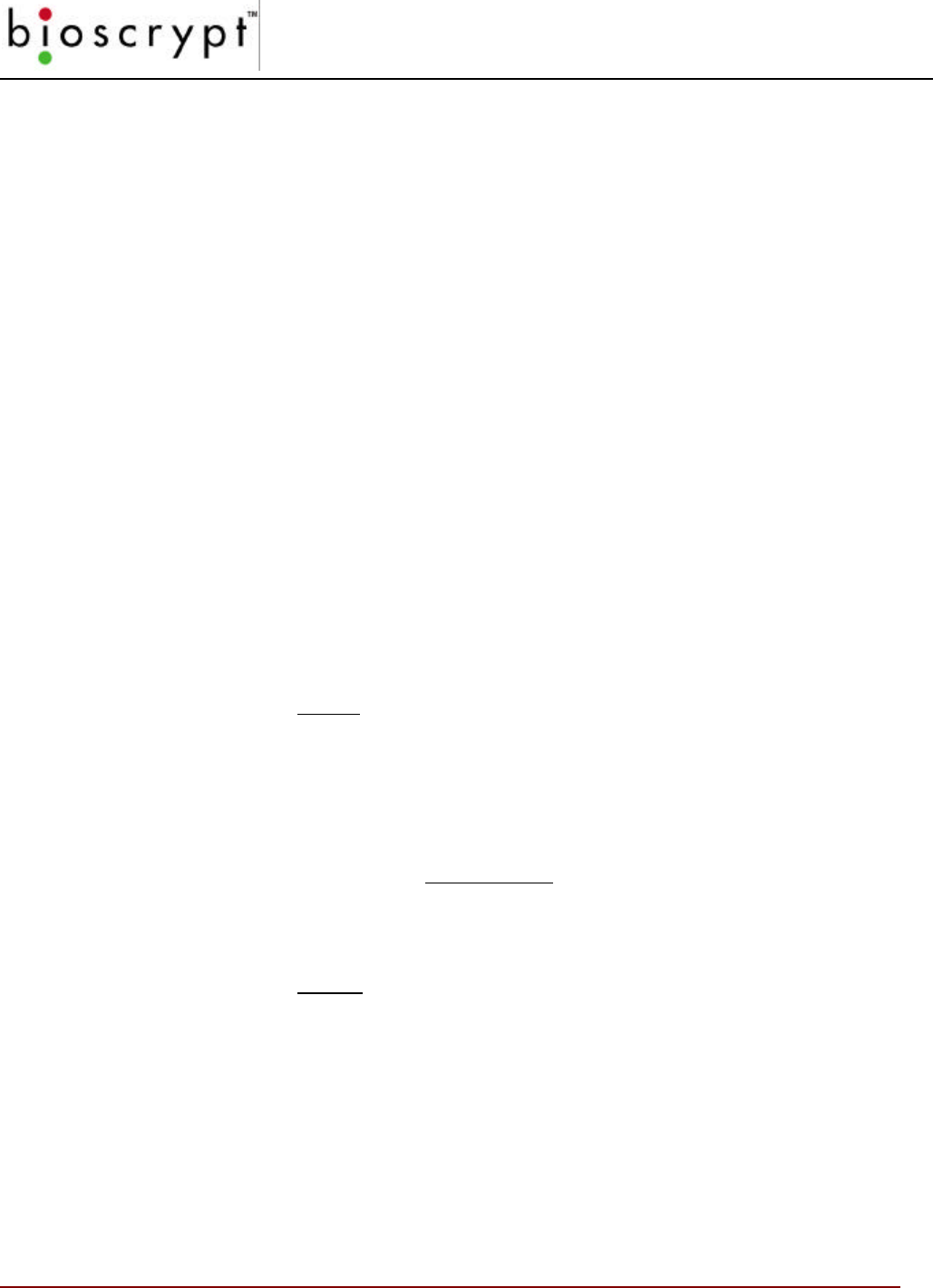
CONCEPTS OF OPERATION
31 © Copyright 2002, Bioscrypt Inc. All rights reserved.
Setting up a Network
As described above, when setting up a network you will need to assign unique ID
numbers to each Veri-Series reader and confirm the communication settings. The
easiest way to do this is to cycle through each reader, setting the parameters by
plugging into the Aux port. When using the Aux port you can set the transmit ID to
–1 (broadcast). Since you are plugged into only one reader, you are assured that
no other Veri-Series units will be responding to your commands. If the ID on the
unit has been changed from its default you can still be confident it will respond to
the Broadcast ID. After you set the parameters for each unit through the Aux Port
you can connect them to your 485 network. To review, the recommended steps
are:
1Supply power to the proper wires in the pigtail on the back of the Veri-
Series unit (Consult the Installation Manual for a wiring diagram).
When power is applied, the front LED will glow green, and the top LED
will blink amber, then turn OFF for VeriProx/VeriFlex/V-Smart or
remain ON for V-PASS units.
2Plug into the Aux Port using the RJ-11 jack on the bottom of the unit
and connect the cable to one of the serial ports on your PC
3
Access the Communication Settings window by clicking on the icon
or using the menu.
5Click the Modify button.
Set the Transmit ID to –1. Set the COMM Port setting to match the
designation for the port you are using on the PC (e.g. COM1, COM2)
6Set the baud rate setting to 9600 baud (the factory default).
7Press the test button.
8If necessary, use the Baud Search button to have the software test
different baud rate settings and report which baud setting works. (For
this function to succeed a valid transmit ID and valid COMM port must
be set.
9Click the Accept button to change the settings.
10 You can now set Network ID on the reader. Click the UNIT PARAMS
button on the Modify Communications Settings dialog.
11 Type the desired ID number in the
Assign Unit Network ID
field. Press
the “Set” button to make the change. Note this will change the ID in
flash on the reader and will also modify the transmit ID that is being
used by the PC so that you may continue to communicate without
using the broadcast ID. The lower portion of this dialog box shows the
current communication settings.
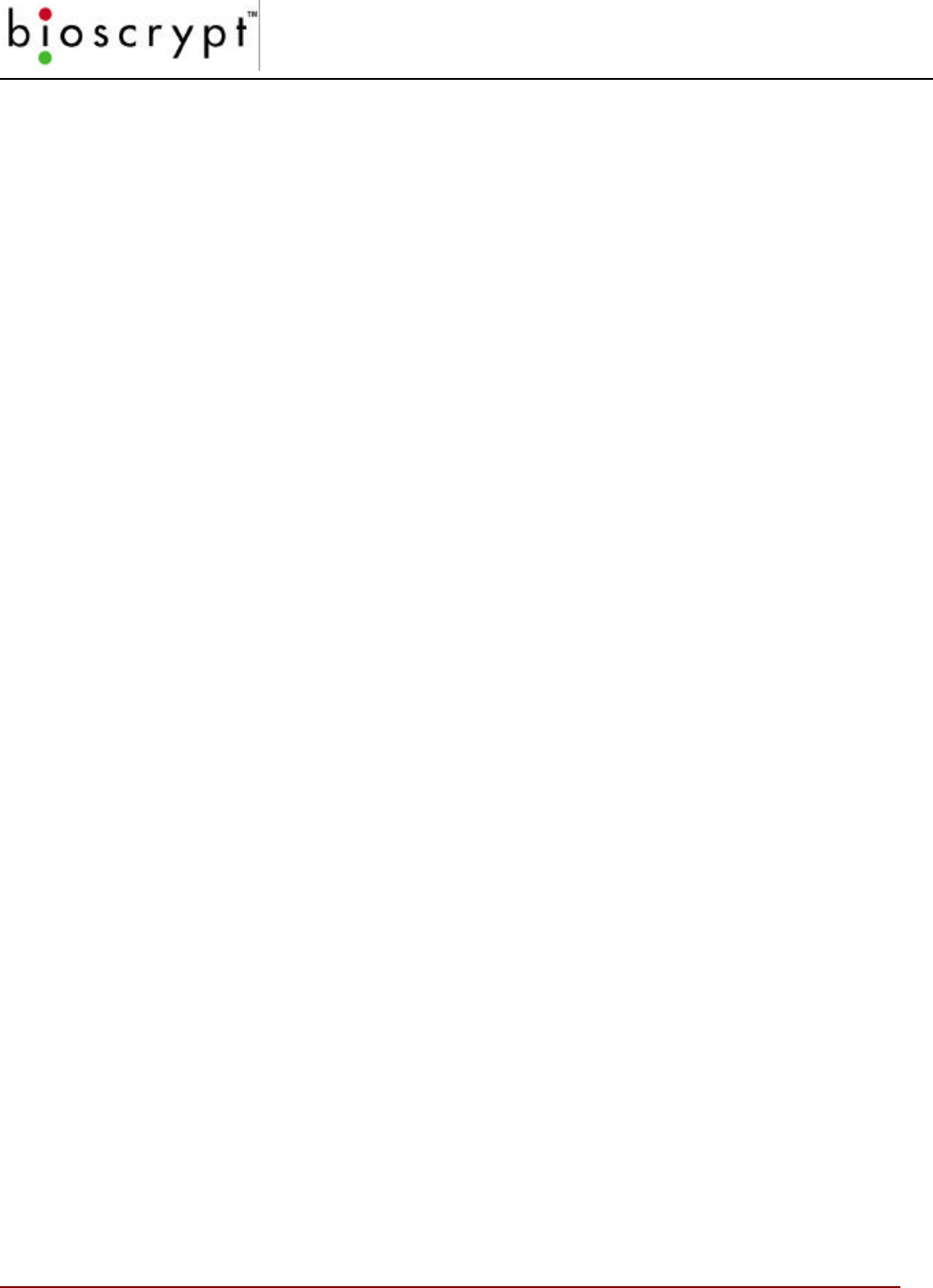
CONCEPTS OF OPERATION
32 © Copyright 2002, Bioscrypt Inc. All rights reserved.
12 Select the appropriate baud rate from the Host Port Baud Rate drop
down list (9600 is recommended). Keep in mind that you are currently
talking over the AUX port, but you are changing the Host Port settings
that will be used when you connect to the unit through the Host Port
wires on the back of the unit.
13 Set the Host Port Protocol to RS-485 if you will be using a networked
environment. Alternatively you may choose RS-232 if you will not be
networking the VeriProx. Remember that the RS-232 and RS-485
connections are made through different wires on the pigtail. (Consult
the installation guide).
Make sure that the Network IDs in the UNITIDS.DAT file match those assigned to
the readers. If not, update accordingly.
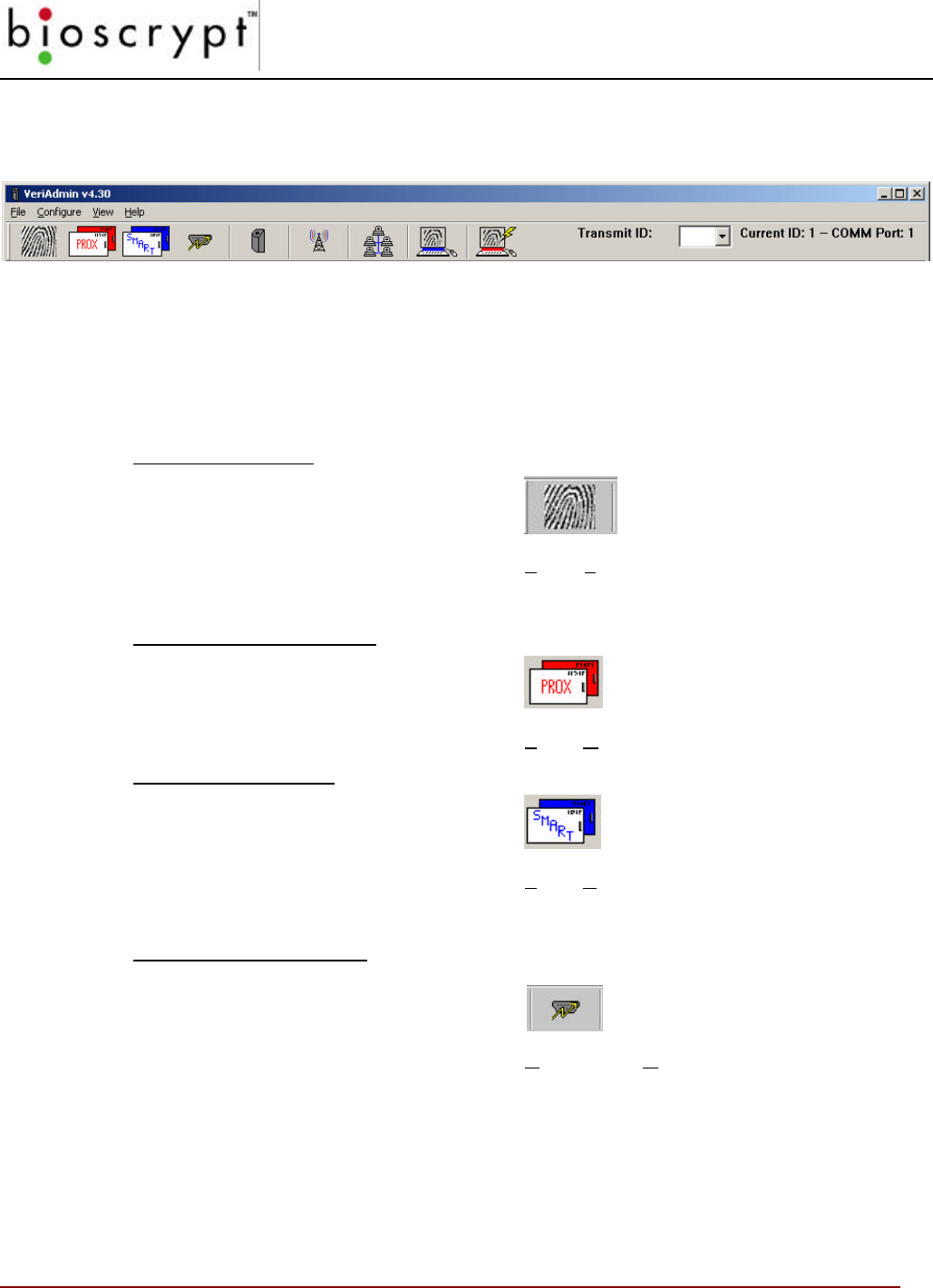
CONCEPTS OF OPERATION
33 © Copyright 2002, Bioscrypt Inc. All rights reserved.
Icons, Commands and Drop Downs
Figure 122: VeriAdmin Toolbar
Once you have the software installed and running, you will be able to access the
features mentioned above either through the icons on the toolbar or through the
command menus.
Template Manager (page 36)
Icon
Command Path File > Template Manager
Command Card Manager (page 47)
Icon
Command Path File > Command Card Manager
Smart Card Manager (page 98)
Icon
Command Path File > Smart Card Manager
Communication Settings (page 50)
Icon
Command Path Configure > Communication Settings
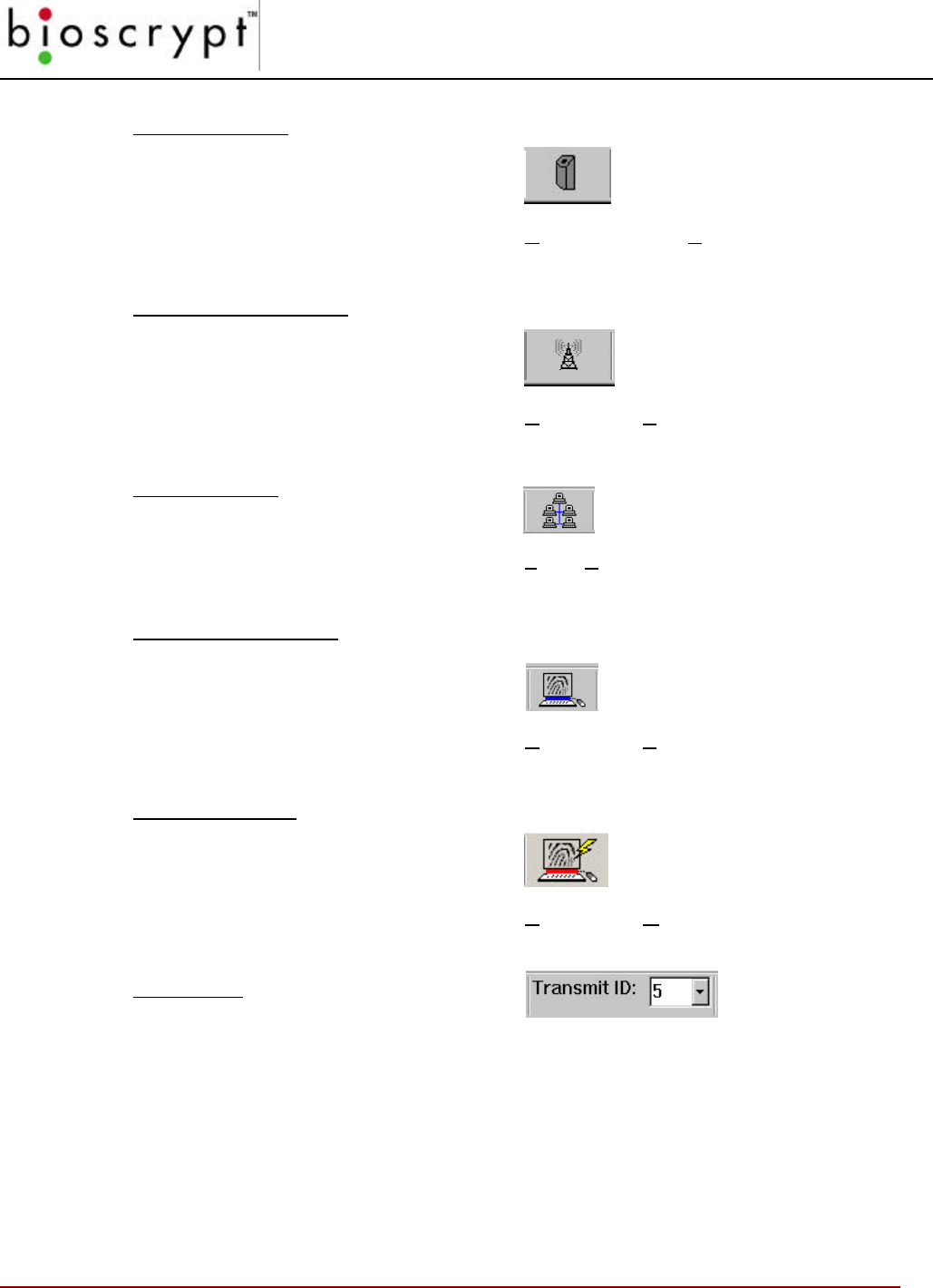
CONCEPTS OF OPERATION
34 © Copyright 2002, Bioscrypt Inc. All rights reserved.
Unit Parameters (page 51)
Icon
Command Path Configure > Unit Parameters
Broadcast Parameters (page 61)
Icon
Command Path Configure > Broadcast Parameters
Network Status (page 62)
Icon
Command Path File > Network Status
Advanced Enrollment (page 64)
Icon
Command Path Configure > Advanced Enrollment
Quick Enrollment (page 38)
Icon
Command Path Configure > Quick Enrollment
Transmit ID
Drop Down
The Transmit ID number refers to the IDs given to individual Veri-Series units.
Whichever number appears in the box is the unit with which the software is
communicating. If you have networked more than one unit, you can use the
Transmit ID drop down box to access a specific unit by its ID number.
The ID numbers show in the drop down list come from the “UNITIDS.DAT” file
described in the ID File Format section.
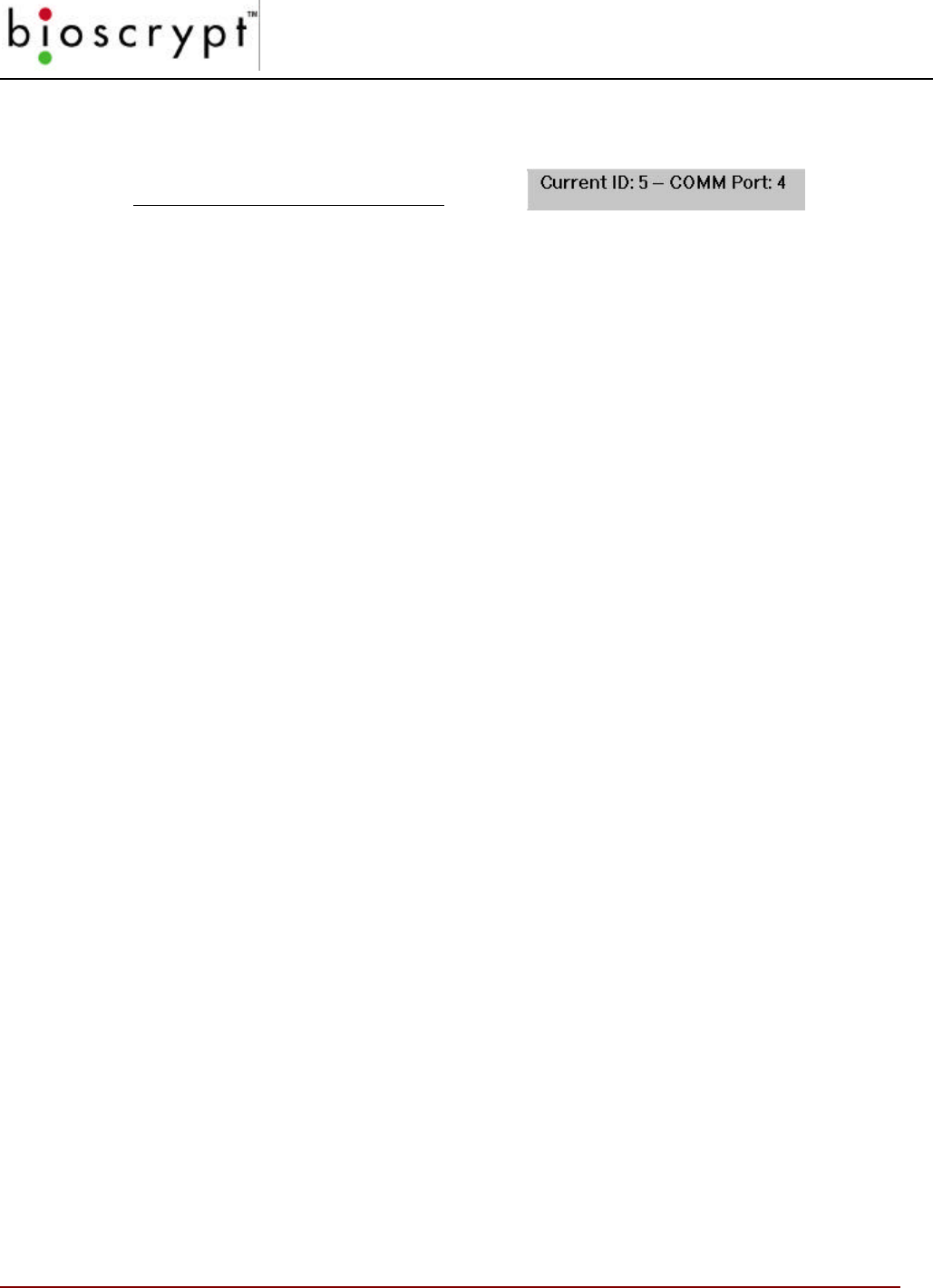
CONCEPTS OF OPERATION
35 © Copyright 2002, Bioscrypt Inc. All rights reserved.
Current Communication Settings
The current Network ID and COMM Port are displayed here. These values will
update as different communication and different settings are used throughout the
VeriAdmin Management Software.
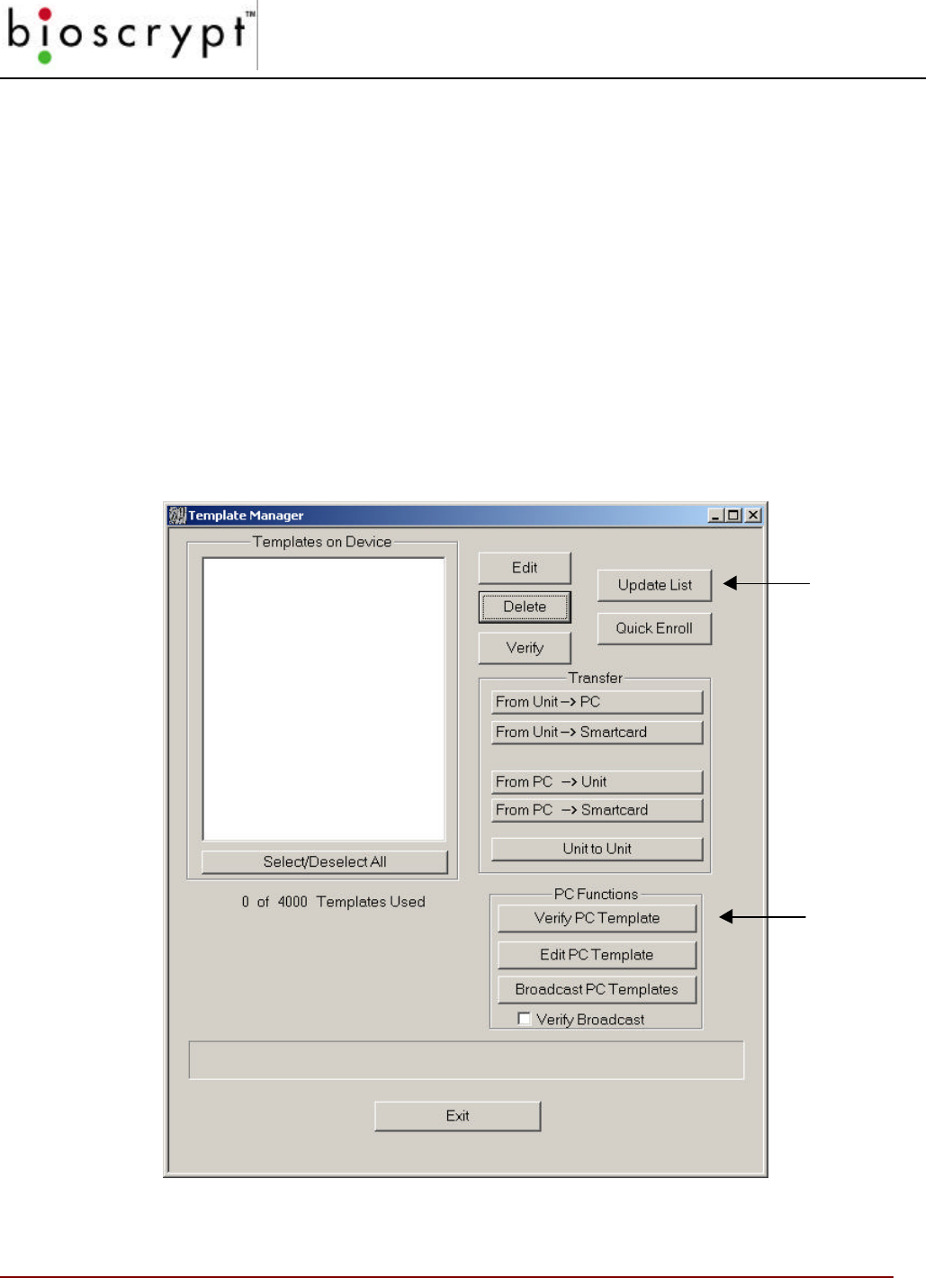
TEMPLATE MANAGER
36 © Copyright 2002, Bioscrypt Inc. All rights reserved.
Template Manager
The Template Manager allows you to:
• Edit Templates
• Enroll Templates
• Delete Templates
• Verify Templates
• Transfer templates to and from a PC, from one unit to another, or to a Smart Card
• Edit Templates Stored on the PC
• Verify Templates Stored on the PC
• Broadcast a Template from the PC to ALL units identified in the UNITIDS.DAT file
Figure 13: Template Manager
Click this
button to
update the
window.
Click this
button to
VERIFY a
template
stored on
the PC.
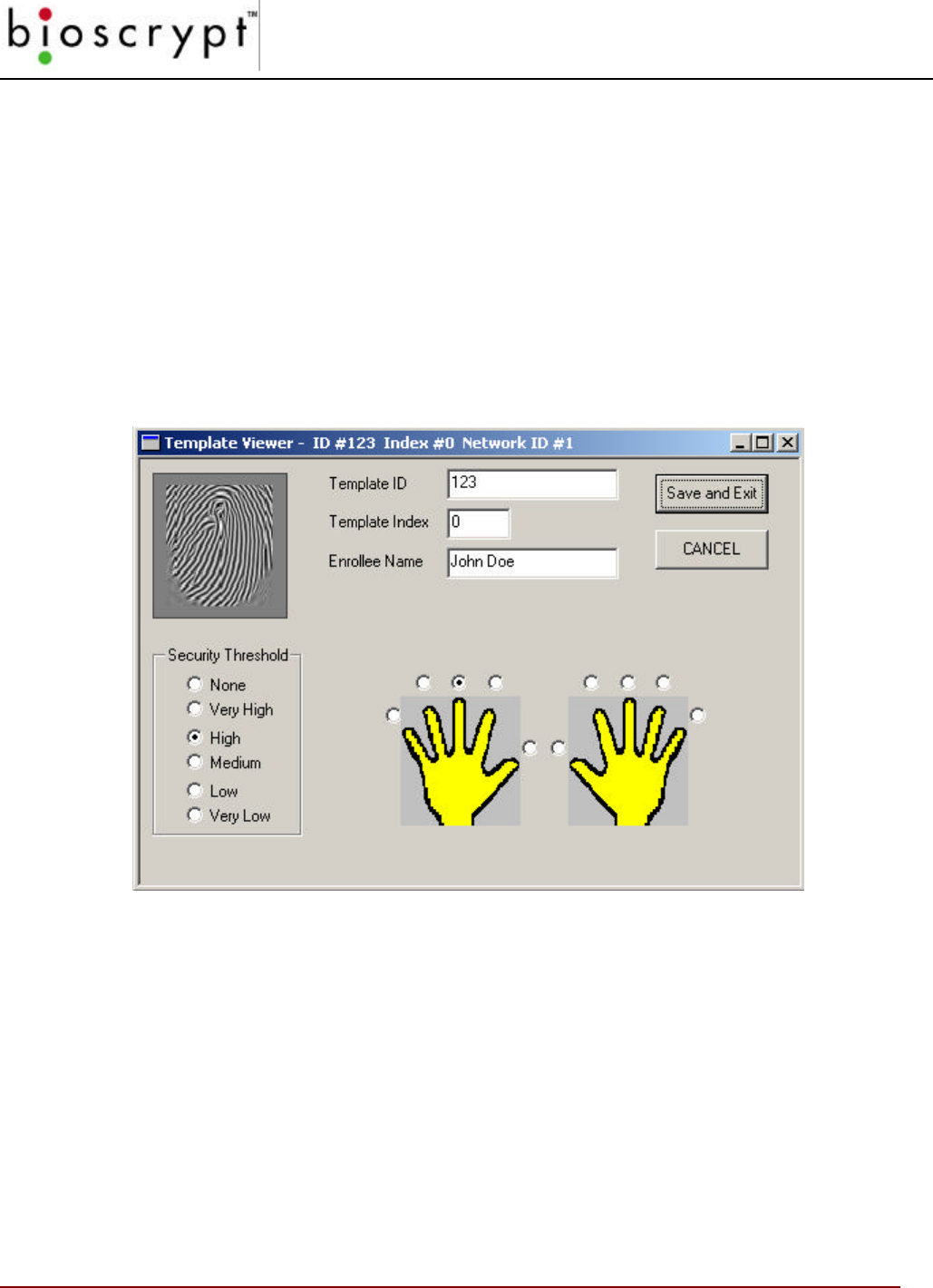
TEMPLATE MANAGER
37 © Copyright 2002, Bioscrypt Inc. All rights reserved.
Edit Templates
To edit a template, select the appropriate ID number(s) in the Templates window
and click the Edit button. Alternatively, you make double-click on the ID number in
the window and an Edit box will open.
Note: While you can use the Shift and Ctrl keys to select multiple
templates, realize that a separate window will open for each
template you select.
A window like the one below will open.
Figure 14: Template Viewer
From here you can view and edit the attributes of the template such as the
Employee Name and Security Threshold. You can then save the template to the
Current Unit specified by the current communication settings.
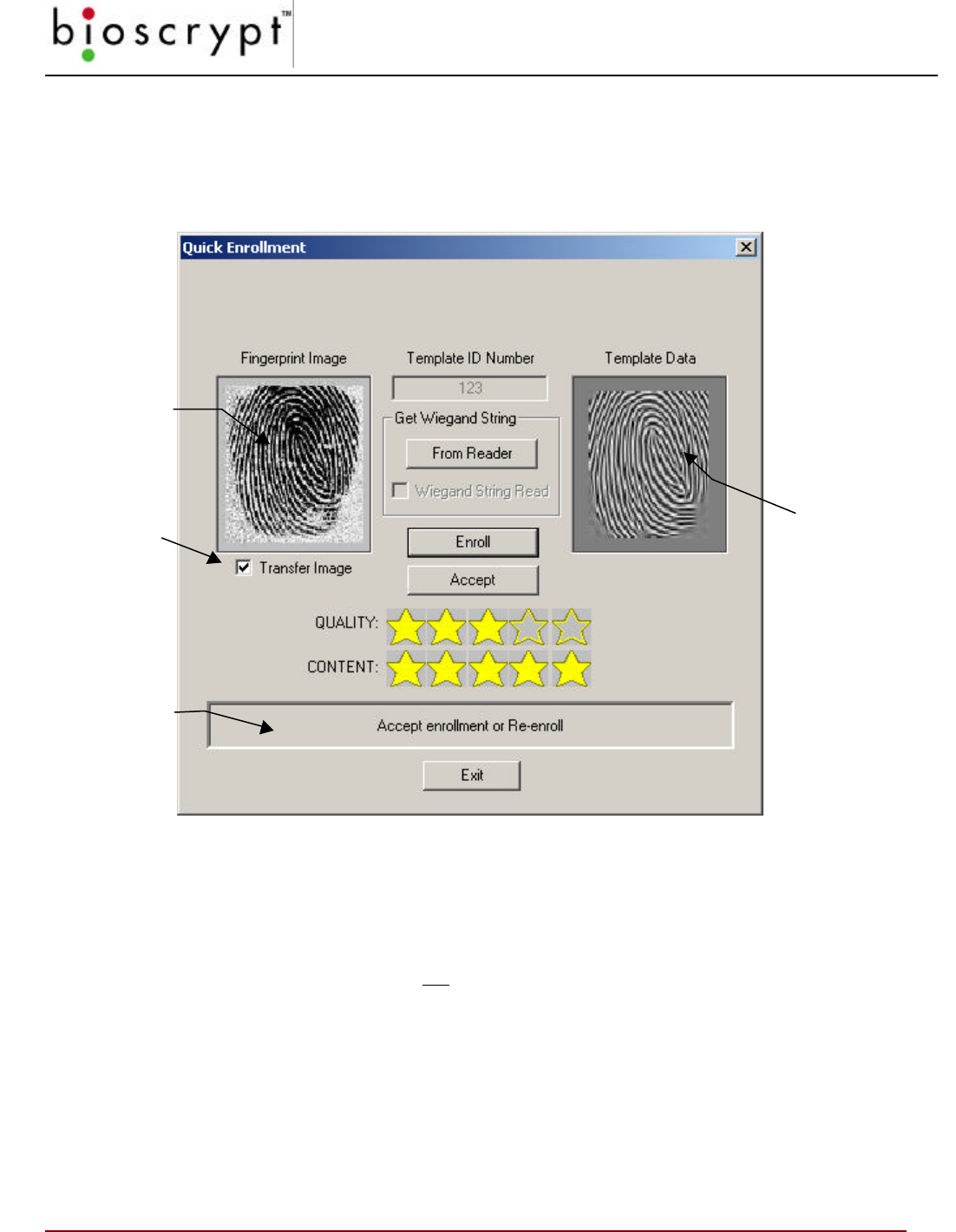
TEMPLATE MANAGER
38 © Copyright 2002, Bioscrypt Inc. All rights reserved.
QUICK Enrollment
When you select the Quick Enroll button on the Template Manager window, the
following window will appear:
Figure 13: Quick Enrollment Screen
The process to enroll a new template is as follows:
1In the Template ID Number field, type the desired ID number (for VeriProx,
VeriFlex, and readers wired to a proximity reader or Wiegand input device,
use the proximity card. Do not include a site code designation). OR Press the
“From Reader” button (although the Wiegand ID can come from sources other
than a prox reader) and wave the card in front of the Wiegand INPUT device
to read the ID directly from the card
Note: If you are using a V-Smart and have selected Read/Write Wiegand
String during Enroll/Verify from the Smart Card Manager, VeriAdmin will
expect to receive the Wiegand String from the reader and will warn you if
none was provided.
Info and
directions will
appear here
A visualization
of the
fingerprint
IMAGE will
appear here if
the option is
checked
A visualization
of the
fingerprint
TEMPLATE
will appear
here
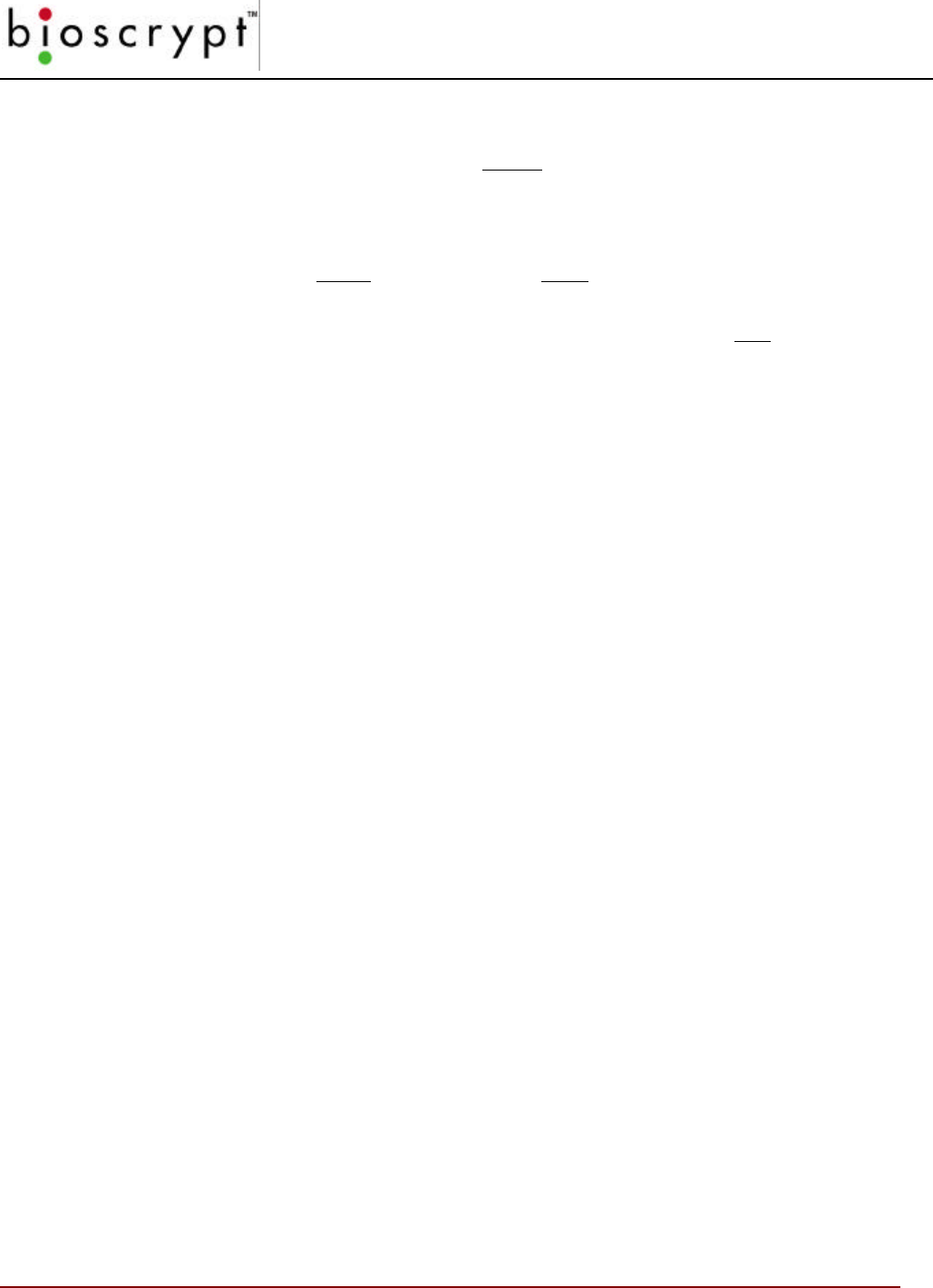
TEMPLATE MANAGER
39 © Copyright 2002, Bioscrypt Inc. All rights reserved.
2Click the Enroll button.
The light on the VeriProx will glow amber requesting the enrollee to place a
finger on the sensor. Nestle the Ridgelock into the first joint line on the finger.
The finger may be removed when the amber light goes out and VeriAdmin
instructs you to remove the finger.
3The light will glow green and the unit will beep once to acknowledge that the
fingerprint has been captured.
If a finger is not placed within ten seconds, the light will glow red and the unit
will time out. Similarly the light will glow red if the unit was unable to image the
fingerprint. (See the appendix for a discussion of proper enrollment).
4On the Quick Enrollment screen, the Quantity and Content fields each will
display from one to five stars indicating how well the print was read. In
addition, a sample of the print will appear in the left center of the screen.
A rating of at least three stars in each field is recommended.
5If you are unsatisfied with the read, repeat steps 3 and 4 above.
6Press the Accept button to continue with the enrollment.
At this point, the Edit Template window will open (see page 37). Complete the
Username
field, identify the finger that was scanned, and select a S
ecurity
Threshold. You may change the index if you are enrolling more than one
finger under the same ID, but normally this should be zero.
7Select the user type. This is either User ID, Enroll ID, or Delete ID depending
on the type of card you are enrolling. The default is User ID.
Note: remember that if the card number already has been designated as one
of the three types, then any subsequent templates assigned to the card must
be of the same type.
Note: if you have more than one unit networked together, it is recommended that
you broadcast the new enrollment to the other units at this time.
Delete Templates
Use this option to delete one or more templates from a single unit (if you are in a
networked environment, see the BROADCAST PARAMETERS section).
Select the appropriate ID number(s) in the Templates window and click the Delete
button (recall that you can use the Shift and Ctrl keys to select multiple templates).
Note: You WILL NOT receive a warning when you are deleting
templates unless you are deleting all of them. Therefore, be
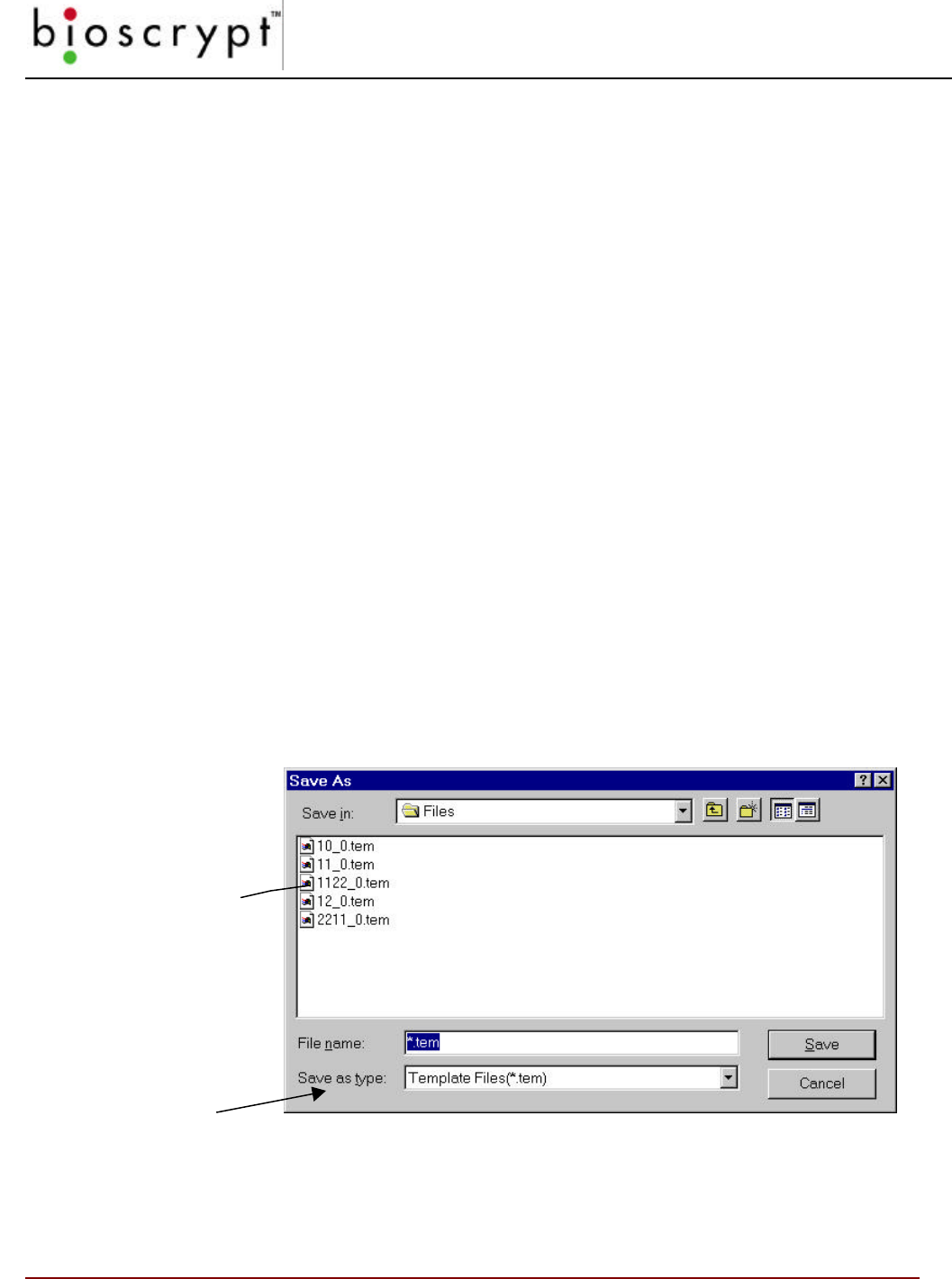
TEMPLATE MANAGER
40 © Copyright 2002, Bioscrypt Inc. All rights reserved.
sure to confirm that you have selected the correct ones the
first time.
Verify Template
Use this option to initiate a VERIFY function on the unit identified by the Current
Unit specified by the current communication settings. Only one template can be
selected for this operation
Transfer Templates
There are six primary ways you can transfer templates:
• Transfer selected Templates from unit to unit
• Download selected Templates from the unit to the PC
• Download selected Templates from the unit to a Smart Card
• Upload selected Templates from the PC to the unit
• Upload selected Templates from the PC to a Smart Card
• Upload from the PC to ALL units defined in Network
Download from Unit to PC
Figure 16: Download Template(s) to PC
1In the Template Manager window, select the template(s) you wish to
File names are derived
from the Template ID #
and the Template Index #:
e.g., this is Template
1122 0
Default type is based
on whether unit is V-
PASS or VeriFlex /
VeriProx / V-Smart
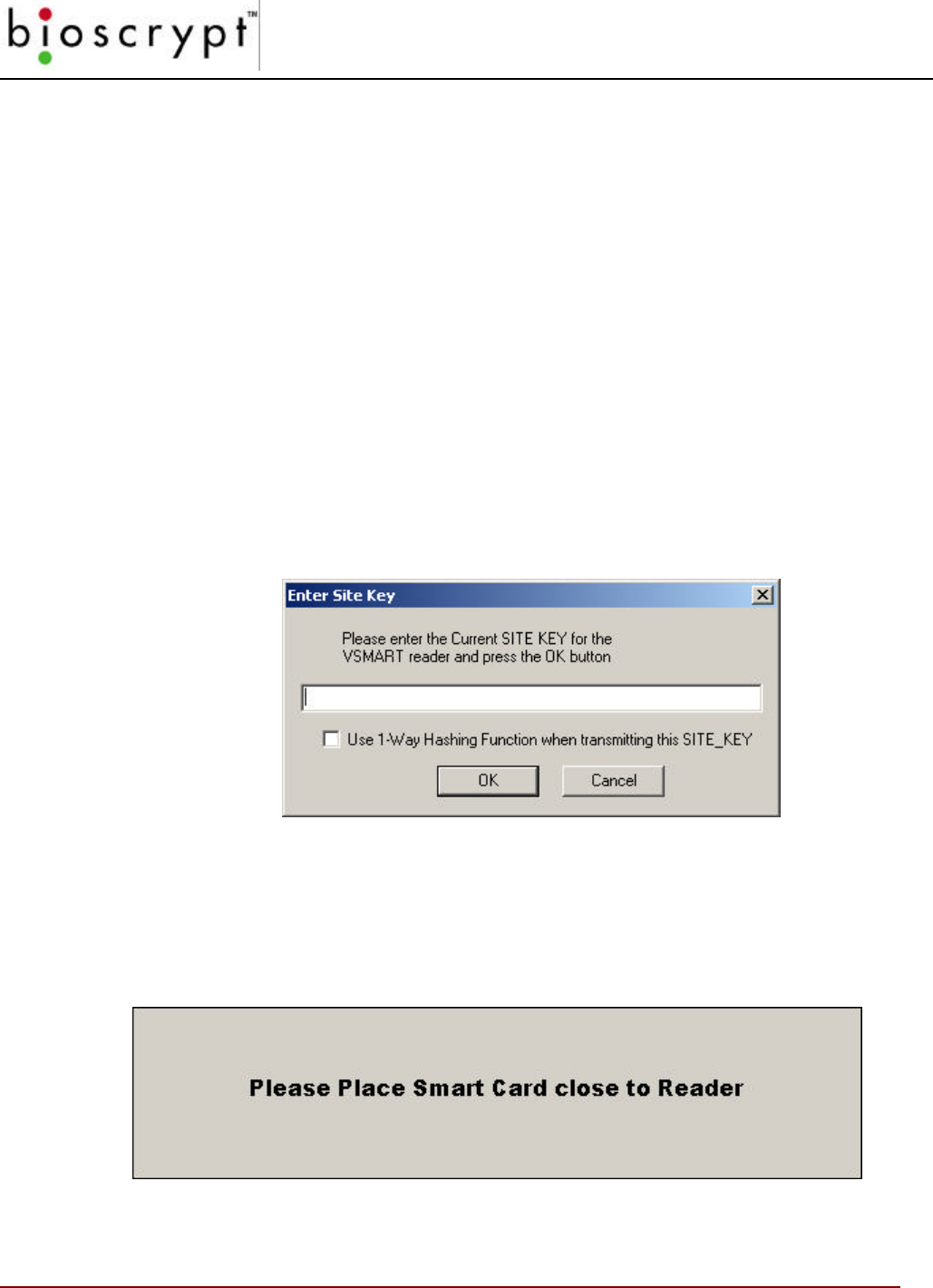
TEMPLATE MANAGER
41 © Copyright 2002, Bioscrypt Inc. All rights reserved.
transfer.
2Click the From Unità PC button.
3When the screen in Figure 16 appears, confirm the download path and
directory; make any applicable changes.
4Click the OK button.
When completed the files will be loaded in the designated directory on
your PC.
Note: If you are in a networked environment, you only need to download from one
unit since the template should be the same on all units.
Download from Unit to Smart Card
Downloading a template from the unit to a Smart Card requires that the current
Site Key be entered which matches both the Site Key on the ESI and the Site Key
on the Smart Card.
Figure 17a: Download Template(s) to Smart Card
Then present the Smart Card close to the reader and hold it until instructed to
remove the card.
Figure 17b: Download Template(s) to Smart Card
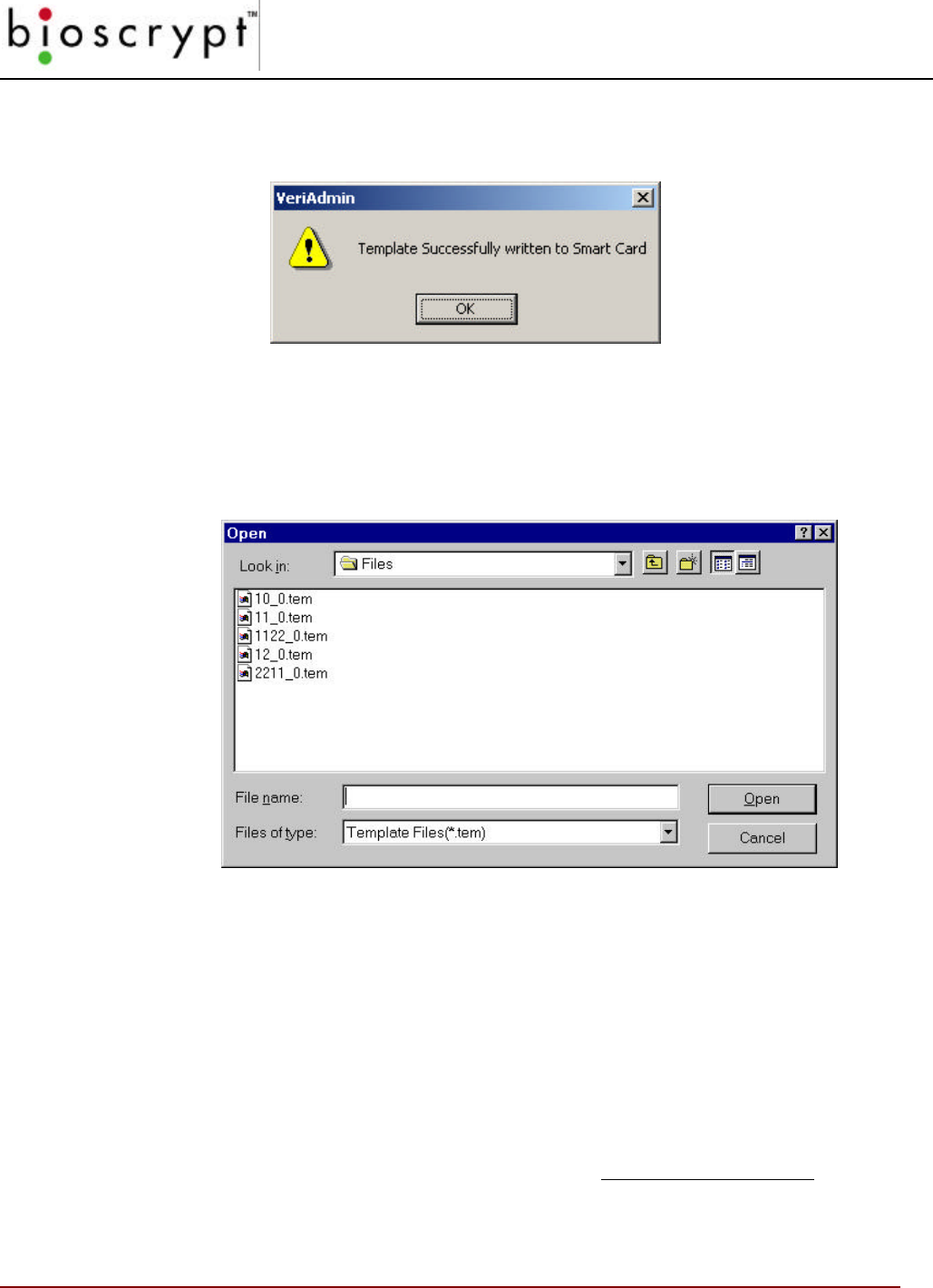
TEMPLATE MANAGER
42 © Copyright 2002, Bioscrypt Inc. All rights reserved.
If successful, the following message will be displayed:
Figure 17c: Download Template(s) to Smart Card
Upload from PC to Unit
You can transfer templates from your PC to any unit. When you click the From
PCàUnit button, a window like the one below will open:
Figure 14: Upload Template(s) to Unit
1Click the From PCàUnit button.
2Use the window to browse for the correct directory.
3Select the appropriate template(s).
4Click the Open button.
Please note that when the template is uploaded, the Template ID Number and
Index Number is taken from data within the file, not from the file name. Therefore,
even if you change the name of the file on your PC, the Template number will
remain the same. To change a Templates ID or index, always use the
TEMPLATE EDIT feature within the application.
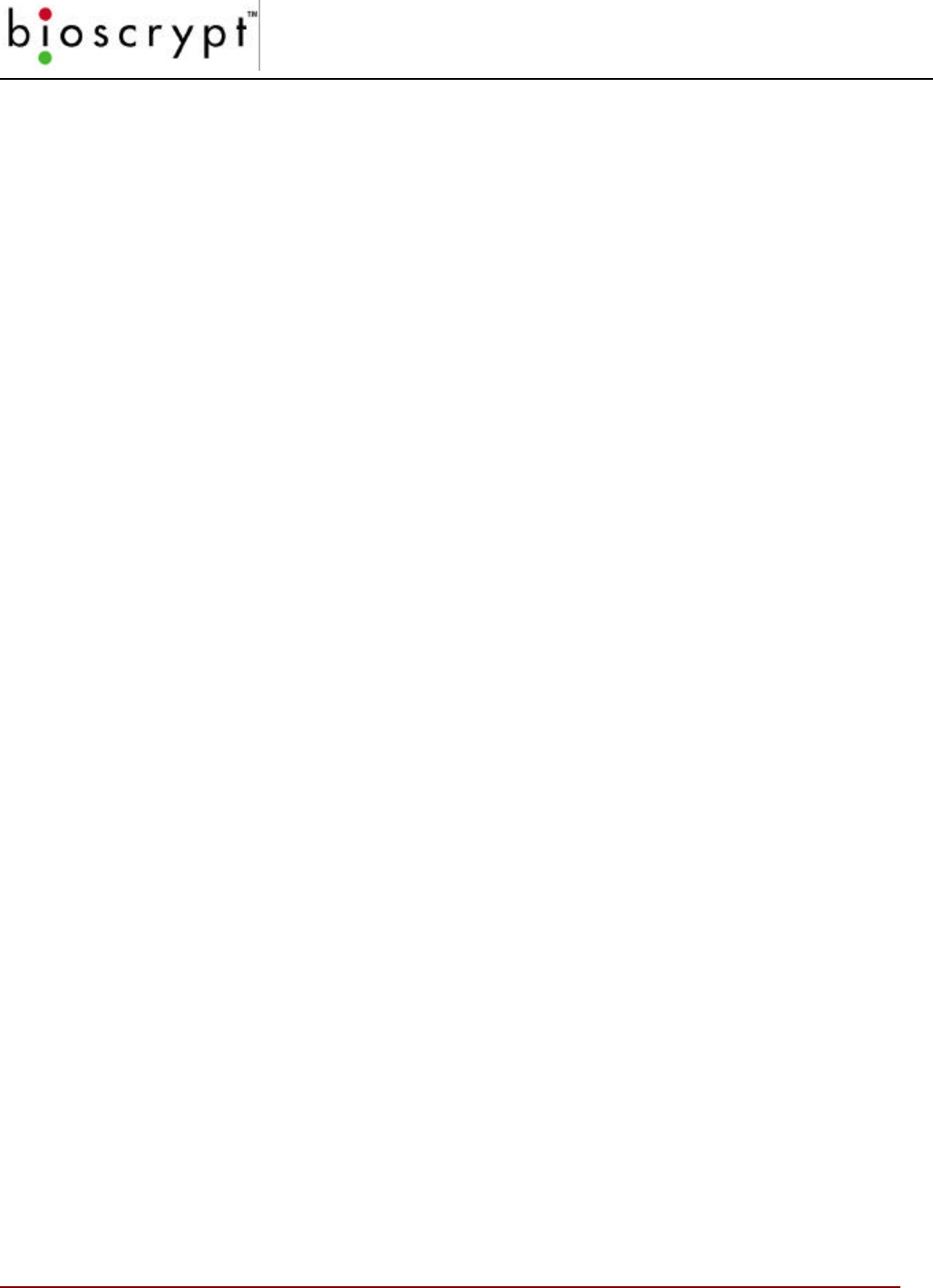
TEMPLATE MANAGER
43 © Copyright 2002, Bioscrypt Inc. All rights reserved.
Upload from PC to Smart Card
The operation is similar to uploading from the unit and will require the current Site
Key after selecting the desired template(s) from the PC.
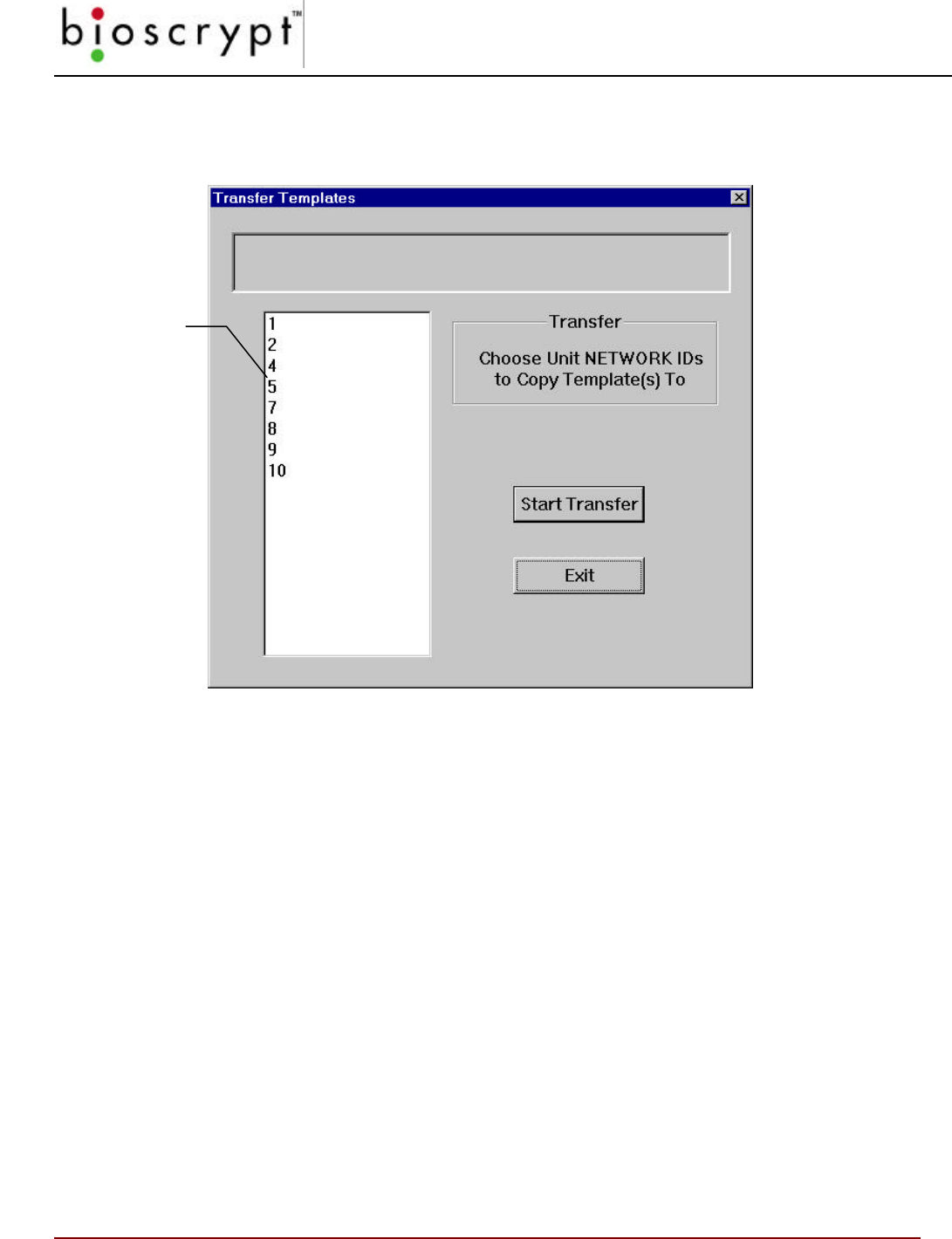
TEMPLATE MANAGER
44 © Copyright 2002, Bioscrypt Inc. All rights reserved.
Transfer from Unit to Unit
Use this option when you are in a networked environment.
Figure 15: Transfer Templates from Unit to Unit
To transfer templates between units,
1In the Template Manager window, select the template(s) you wish to
transfer.
2Click the Unit to Unit button.
3When the screen in Figure 15 appears, highlight the IDs of the units to
which you wish to transfer the templates.
Broadcast PC Template
This option will allow template(s) stored on the PC to be Broadcast to all units
defined in the UNITIDS.DAT file. The process is as follows:
1. The templates will be read one-by-one from the PC.
2. Each specific template will be erased from all units on the network.
These are the
Network IDs for
the BII readers
according to the
UNITSIDS.DAT
file.
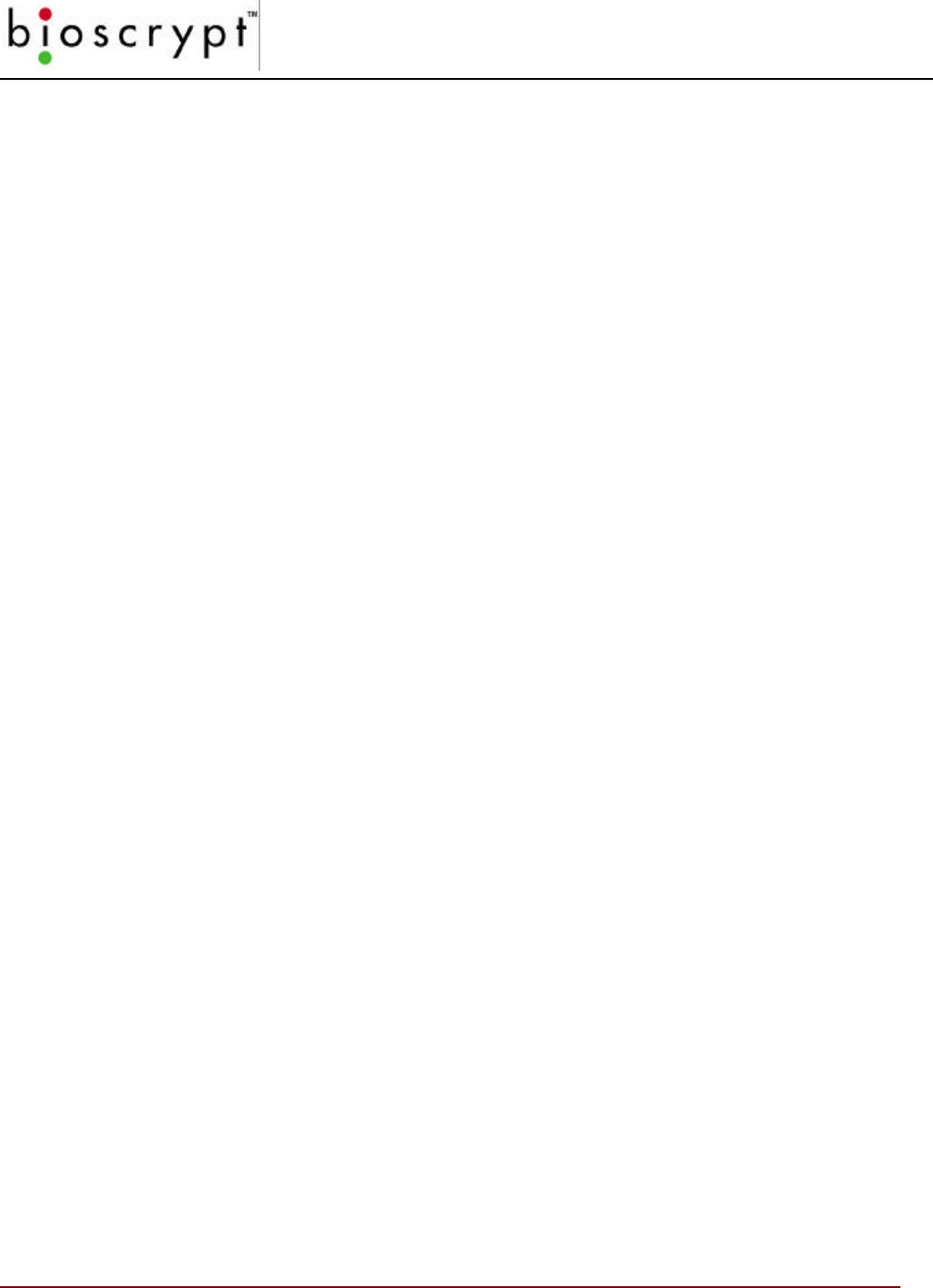
TEMPLATE MANAGER
45 © Copyright 2002, Bioscrypt Inc. All rights reserved.
3. The template will be transferred using the ID of –1 on each defined
Communication Port.
If the VERIFY BROADCAST is selected, the VeriAdmin software will attempt to
verify that steps 2 and 3 where completed successfully. After step 2, each unit will
be polled to determine if each template was removed correctly. If the template
was NOT removed, another DELETE attempt will be made. After step 3, each unit
will be polled to confirm that the template now exists on the each unit. If the
template does NOT exist on a particular unit, the TRANSFER function will be
retried. Please see Appendix B for details of the benefits and potential issues with
using Broadcast commands.
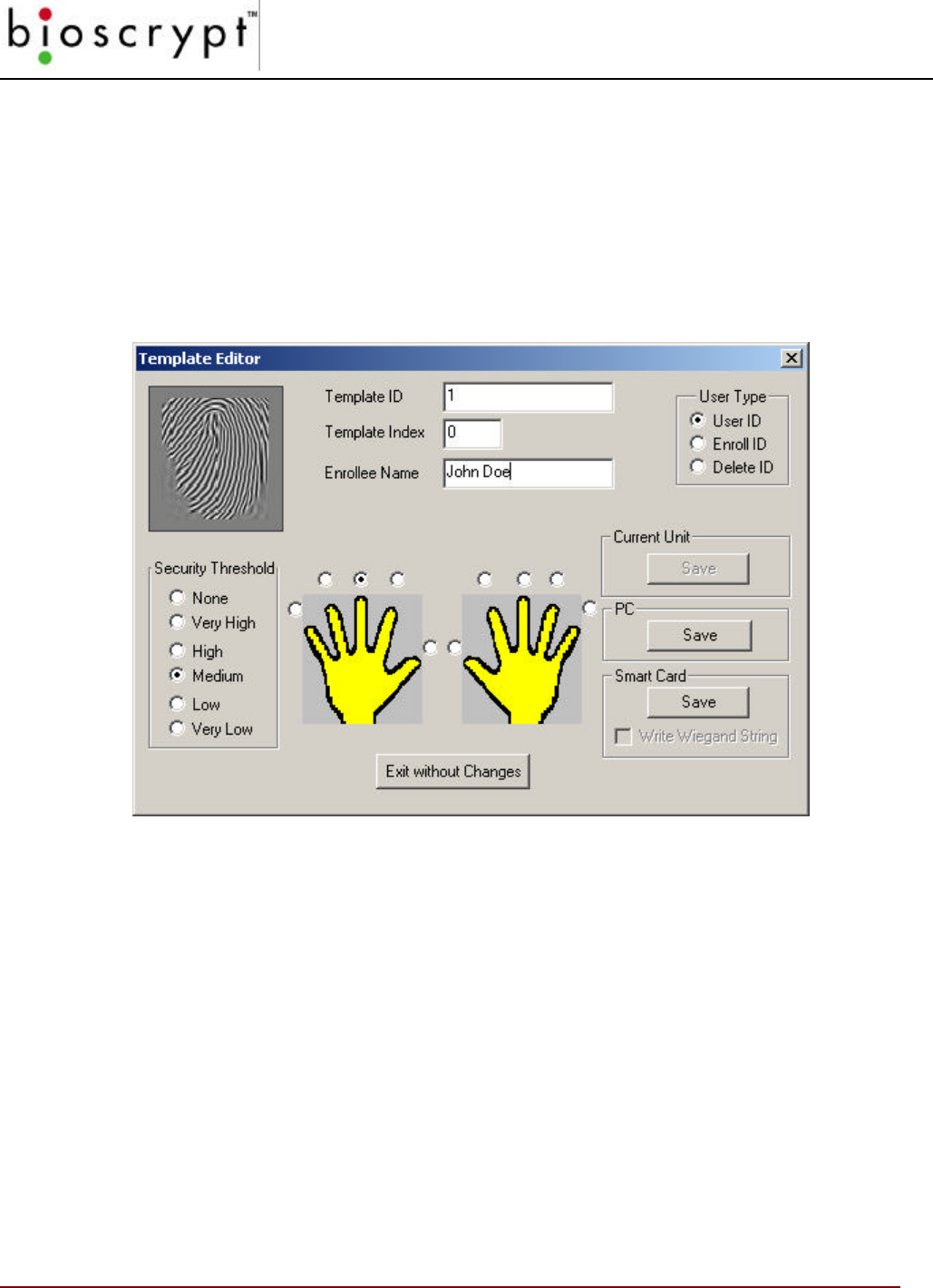
TEMPLATE MANAGER
46 © Copyright 2002, Bioscrypt Inc. All rights reserved.
Edit PC Template
To edit a PC template, click the Edit PC Template button. A standard Windows
File Selection window will open to allow the user to choose the template file to edit.
Use the TYPE dropdown box to select between displaying VeriProx / VeriFlex / V-
Smart templates (Verification Templates) and V-PASS templates (Searching
Templates). Once chosen, the following window is opened:
Figure 16: Edit PC Template
Within this window, all template data can be modified and saved back to the PC by
pressing the SAVE button within the PC group box. You may optionally save to
the unit or a Smart Card if desired.
NOTE: The filename is determined by the Template ID number and the Template
Index number (See Figure 20). If these do not change, pressing SAVE (under the
PC group box) will replace the previous file. If either value is changed, a NEW file
is created.
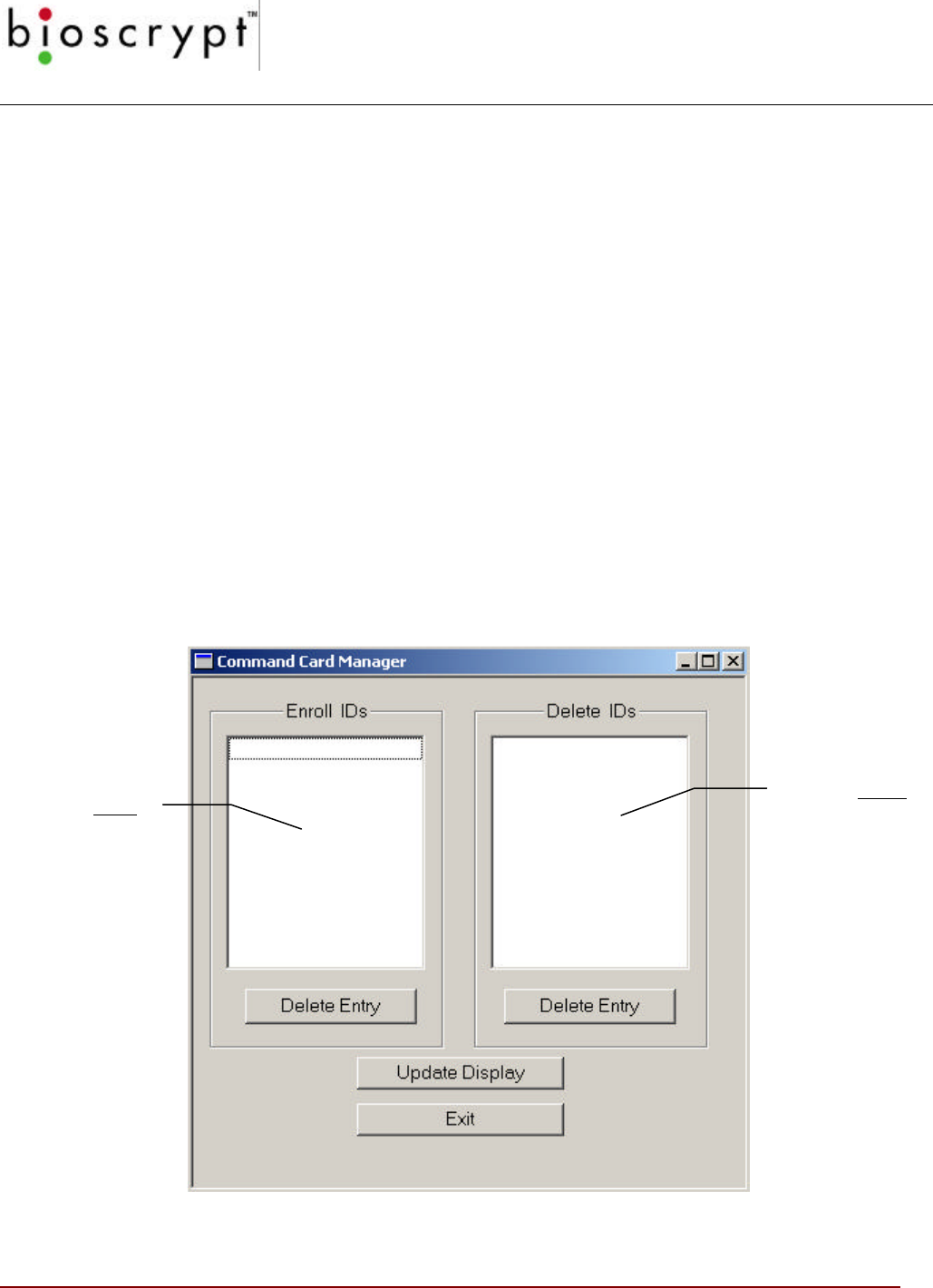
COMMAND CARD MANAGER (VERIPROX /
VERIFLEX)
47 © Copyright 2002, Bioscrypt Inc. All rights reserved.
Command Card Manager (VeriProx / VeriFlex)
Command Cards allow administrators to add and remove user IDs directly from
the VeriProx or VeriFlex units without having to access the software. These can be
useful for creating and removing temporary visitor’s badges or administering the
system when your PC is down or unavailable.
Administering Command Cards
Creating Command Cards
To create command cards, use the Template Manager (see QUICK Enrollment on
page 38).
Reviewing Command Cards
By clicking the Command Card icon on the toolbar or selecting the option from the
menu, the window below will appear. You will notice that the cards are listed by
their Template ID numbers; all indices for each template are implied.
Figure 17: Command Card Manager
Lists all Delete
Command
Cards
Lists all Enroll
Command
Cards
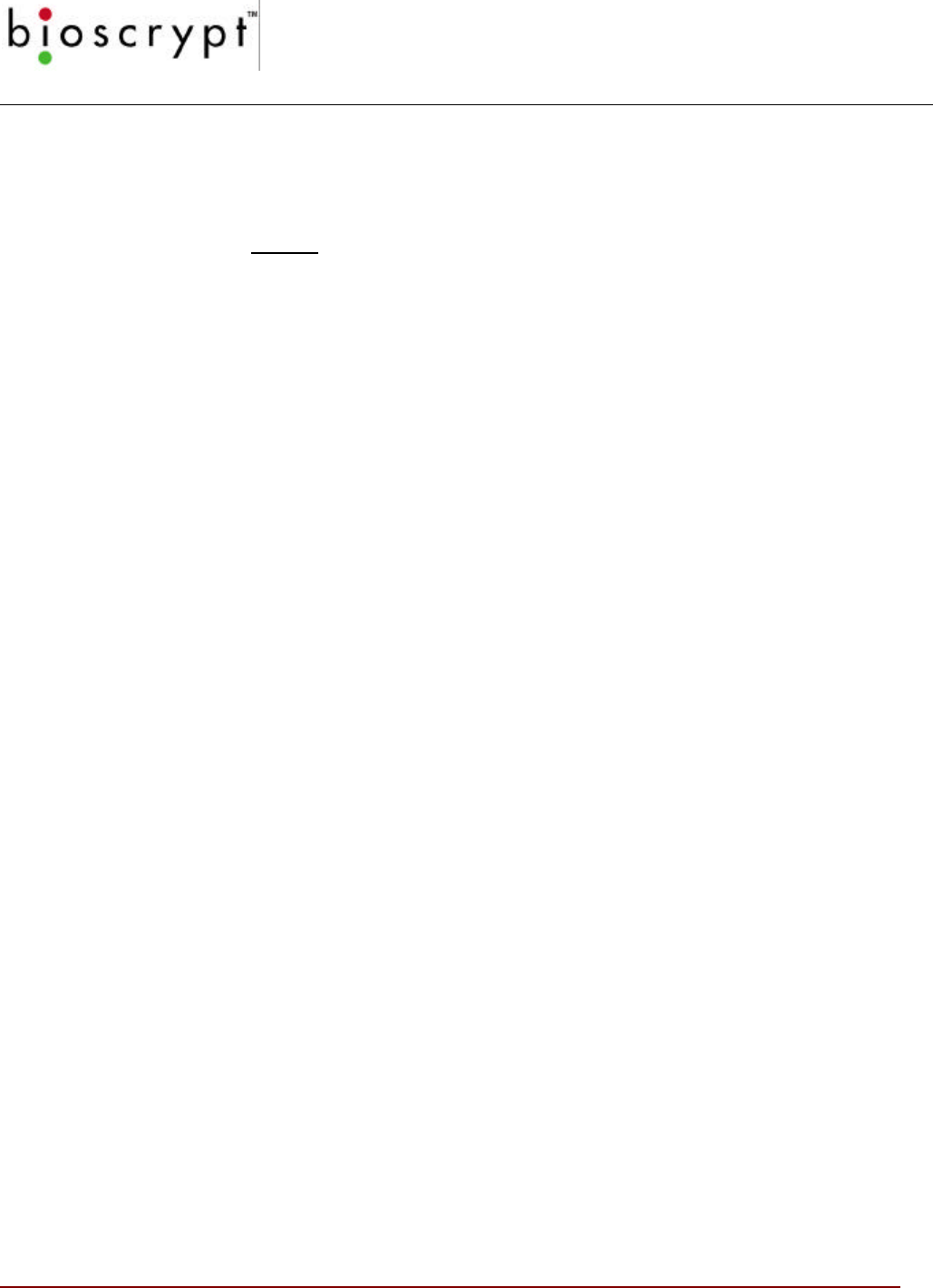
COMMAND CARD MANAGER (VERIPROX /
VERIFLEX)
48 © Copyright 2002, Bioscrypt Inc. All rights reserved.
Removing Command Cards
To remove a command card, highlight the ID number in either the Enroll IDs or
the Delete IDs window and click the Delete Entry button directly beneath the
window. This will delete the template for all associated indices.
Note: You will not receive a warning when you click the button, therefore, make
sure that you have selected the correct ID.
Using Command Cards
Once you have created Enroll and Delete Command Cards, they can be used as
follows:
Enroll Command Card
To enroll a user:
1Wave the Enroll Command Card near the front of the VeriProx /
VeriFlex unit.
The light will glow amber directing the Administrator to place his/her
finger on the unit.
2If the Administrator is authorized to use the Command Card, the light
will glow green and the unit will beep. Continue with the next step.
If not, the light will glow red. Return to Step 1 or stop.
3The light will flash yellow, indicating the system is ready to enroll the
new card. Wave the user card to be enrolled. The light will stop
flashing.
The light will glow amber directing the User to place his/her finger on
the unit.
4If the print is accepted, the light will glow green and the unit will beep
indicating that the card has been enrolled.
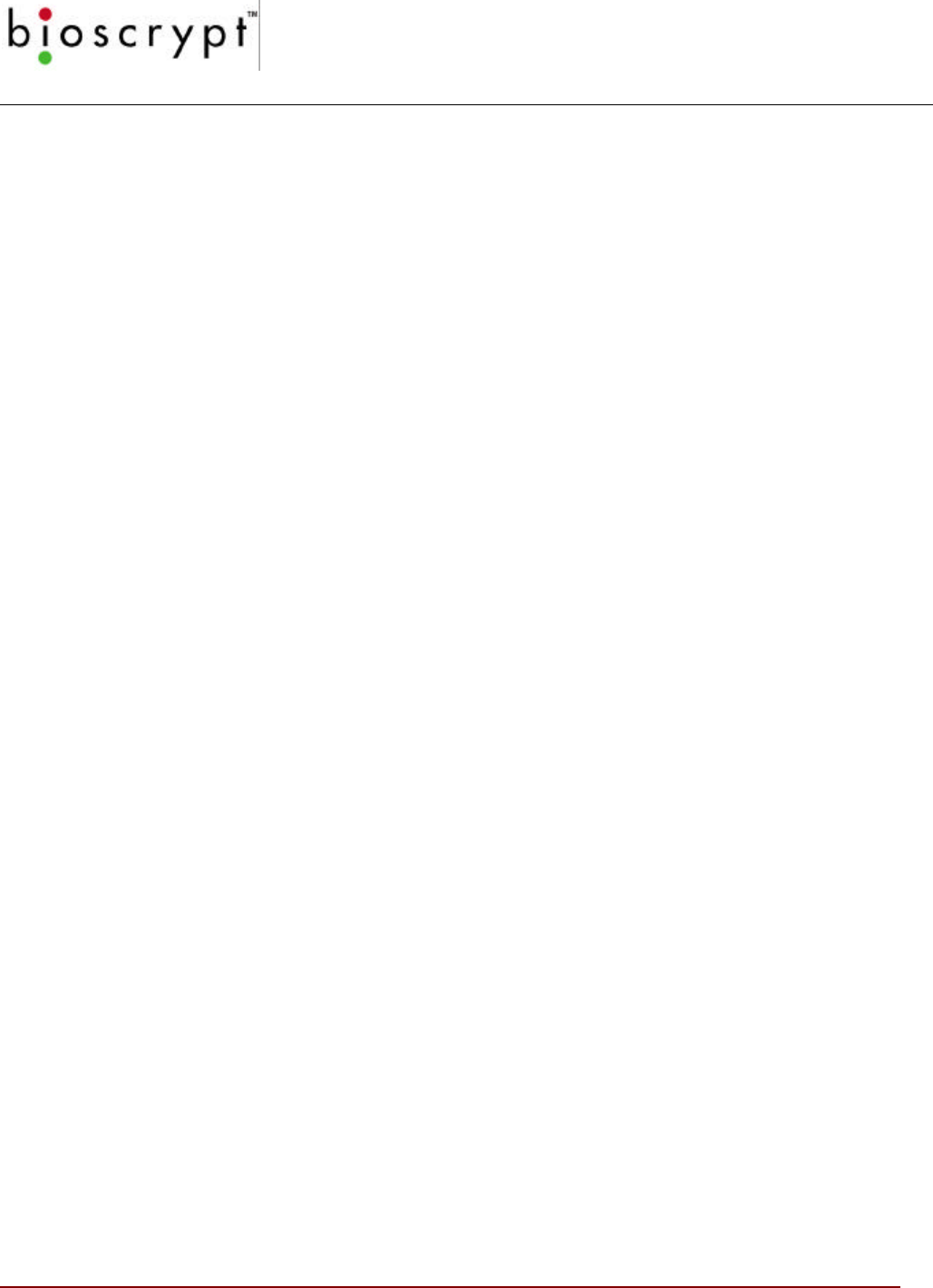
COMMAND CARD MANAGER (VERIPROX /
VERIFLEX)
49 © Copyright 2002, Bioscrypt Inc. All rights reserved.
Delete Command Card
To delete a user:
1Wave the Delete Command Card near the front of the VeriProx /
VeriFlex unit.
The light will glow amber directing the Administrator to place his/her
finger on the unit.
2If the Administrator is authorized to use the Command Card, the light
will glow green and the unit will beep. Continue with the next step.
If not, the light will glow red. Return to Step 1 or stop.
3The light will flash red, indicating the system is ready to delete the card.
Wave the user card to be deleted.
4The light will glow green and the unit will beep indicating that the card
has been deleted.
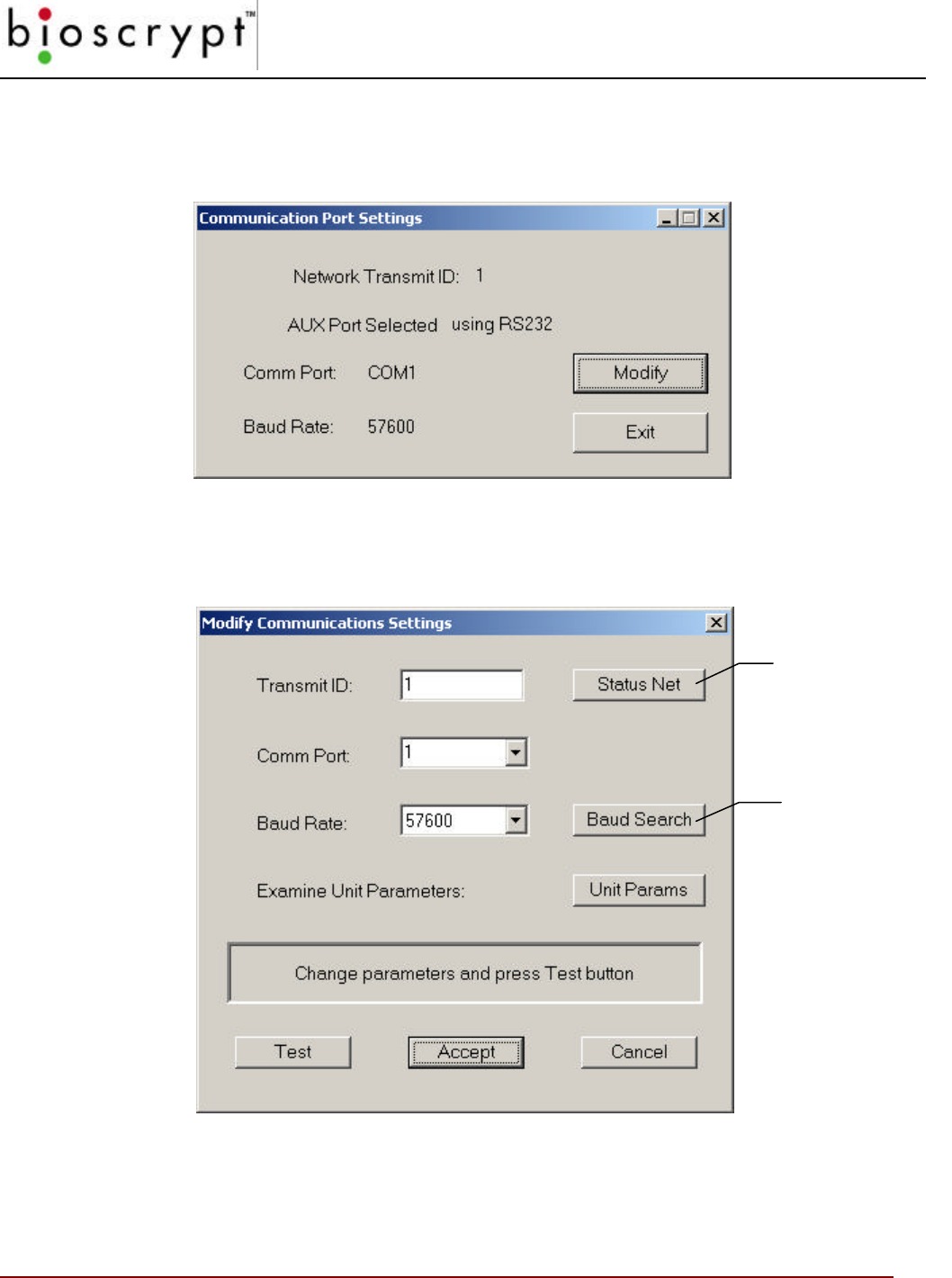
COMMUNICATION SETTINGS
50 © Copyright 2002, Bioscrypt Inc. All rights reserved.
Communication Settings
From the Communication Settings dialog, you can modify the Transmit ID, the PC Comm
Port, and the Communication Baud rate.
Figure 18: Communication Port Settings
Click the Modify button to change the displayed settings.
Figure 19: Modify Communications Settings
Note: Change only one setting at a time and be sure to test the change before
clicking the Accept button.
Click if you’re
uncertain of
the baud rate
Same as the Net
Status button on
the Toolbar
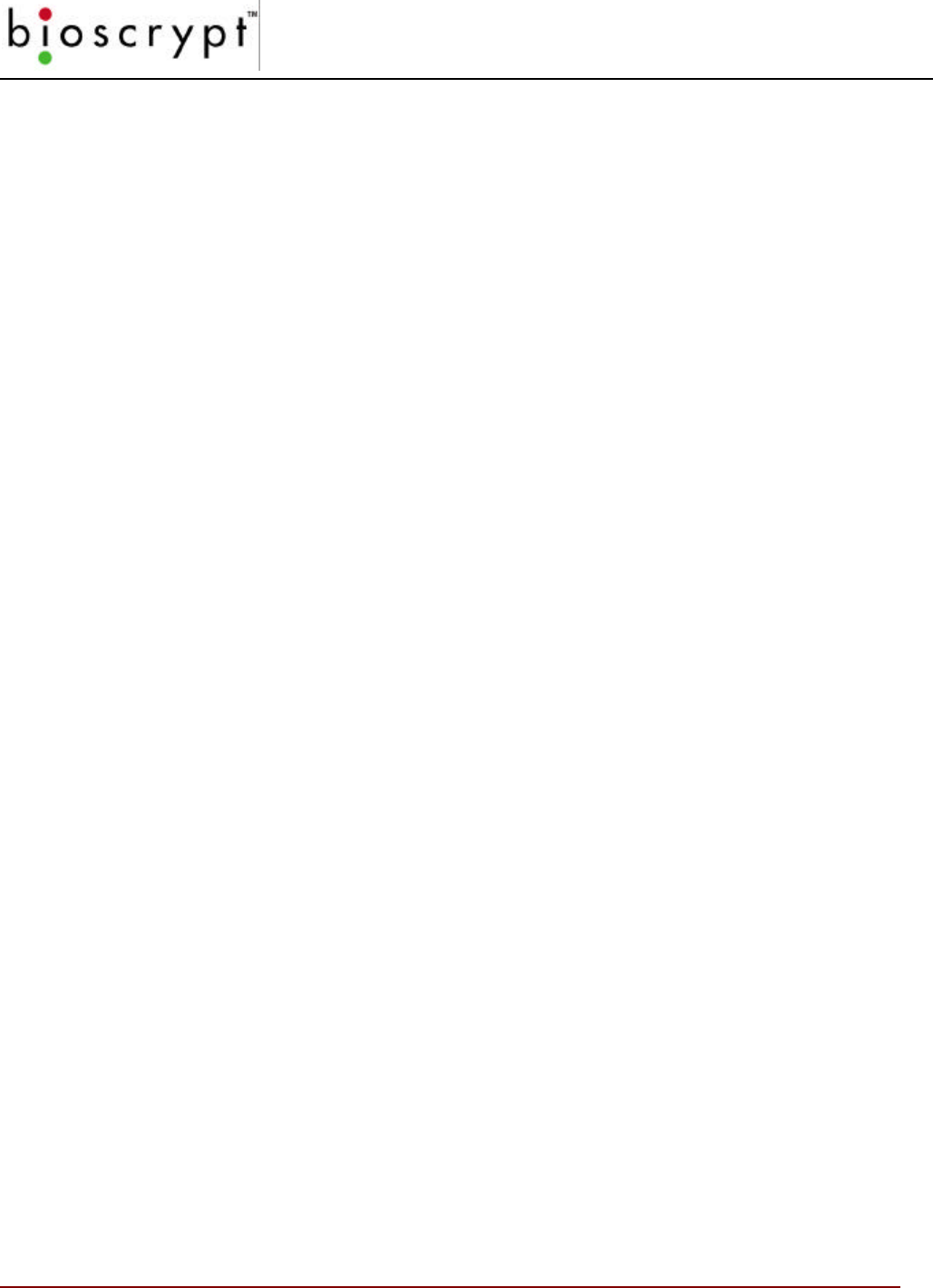
UNIT PARAMETER SETTINGS
51 © Copyright 2002, Bioscrypt Inc. All rights reserved.
Unit Parameter Settings
The Unit Parameter Settings window aids the Administrator in the following:
• Assigning a Network Identification Number to a unit
• Setting a Global Security Threshold for a unit
• Enabling/Disabling Wiegand Formats, Out Failure code, and Site codes
• Modify the Host and Aux Port baud rates
• Change the Host Protocol
• View the current statuses and settings of the various ports
• Performing a Quick COMM test that will flash the top LED and beep the current unit
• The ability to Password Protect the AUX port
• Setting of Wiegand PASS-THRU formats
• The ability to turn off biometrics (no recommended)
Select the change desired and press the corresponding Set button to transmit the change to the
current unit.
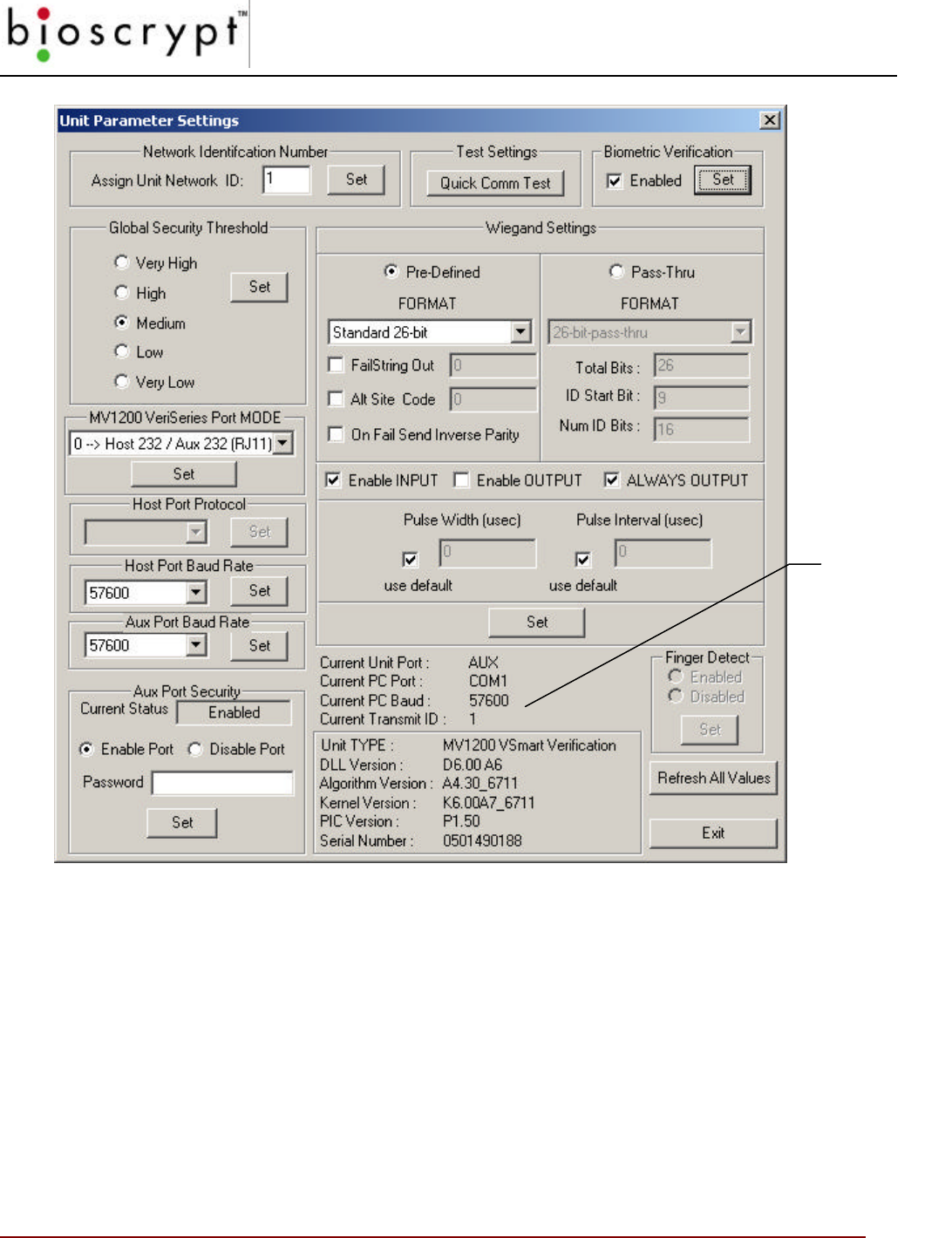
UNIT PARAMETER SETTINGS
52 © Copyright 2002, Bioscrypt Inc. All rights reserved.
Figure 20: VeriProx Parameter Settings
Note: Changes made to Unit ID and Host Baud Rate will also change the Current Transmit ID
and Current PC Baud rate so that communications is still possible with the unit.
Current
statuses and
settings
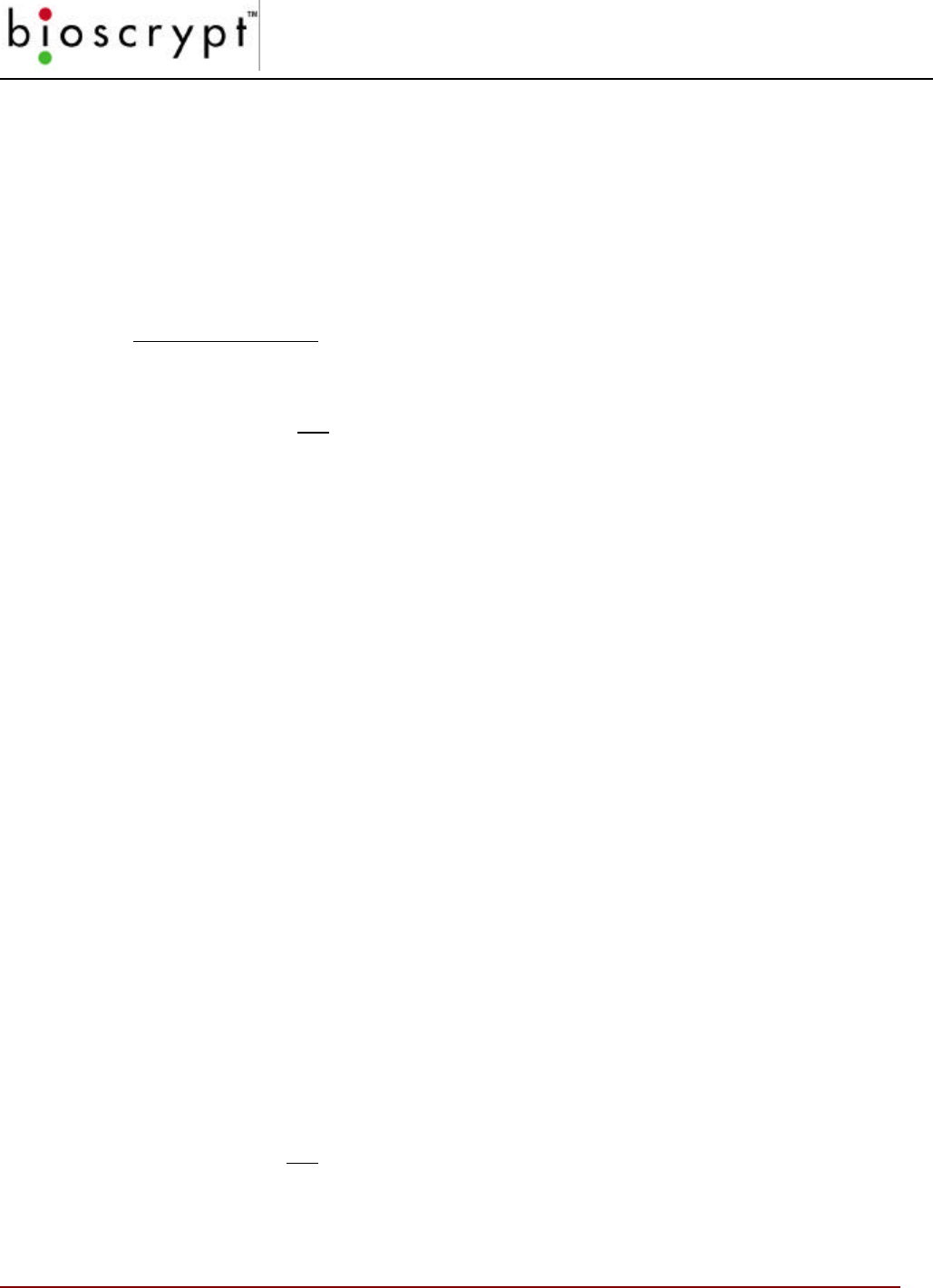
UNIT PARAMETER SETTINGS
53 © Copyright 2002, Bioscrypt Inc. All rights reserved.
Network Identification Number
In a networked environment, a unique number must be assigned to each unit
before adding that unit to the network (The default setting from the factory is “0”).
If two or more units have the same Network ID on the same COMM Port, data
collisions will cause poor communication on that COMM Line (See “Concepts of
Operations” section).
Setting the Number
1In the Assign Unit Network ID field, type the new Network ID
number.
2Click the Set button.
Global Security Threshold
There are two types of security settings: the local security level associated with the
individual template; and, the global security level associated with the individual
Veri-Series unit. You may recall that the system will authorize using the lower of
the two. See the appendix for a discussion of security settings and algorithm
performance.
Example: If the template is set for Very High, and the unit is set
for Medium, the authorization will be performed at the
Medium setting.
Because of the unit’s high accuracy rate, which practically negates the possibility
of a false read, the above affords the unit a high rate of true authorization.
Setting the Security Threshold
Select the threshold level:
• Very High
• High
• Medium
• Low
• Very Low
Click the Set button.
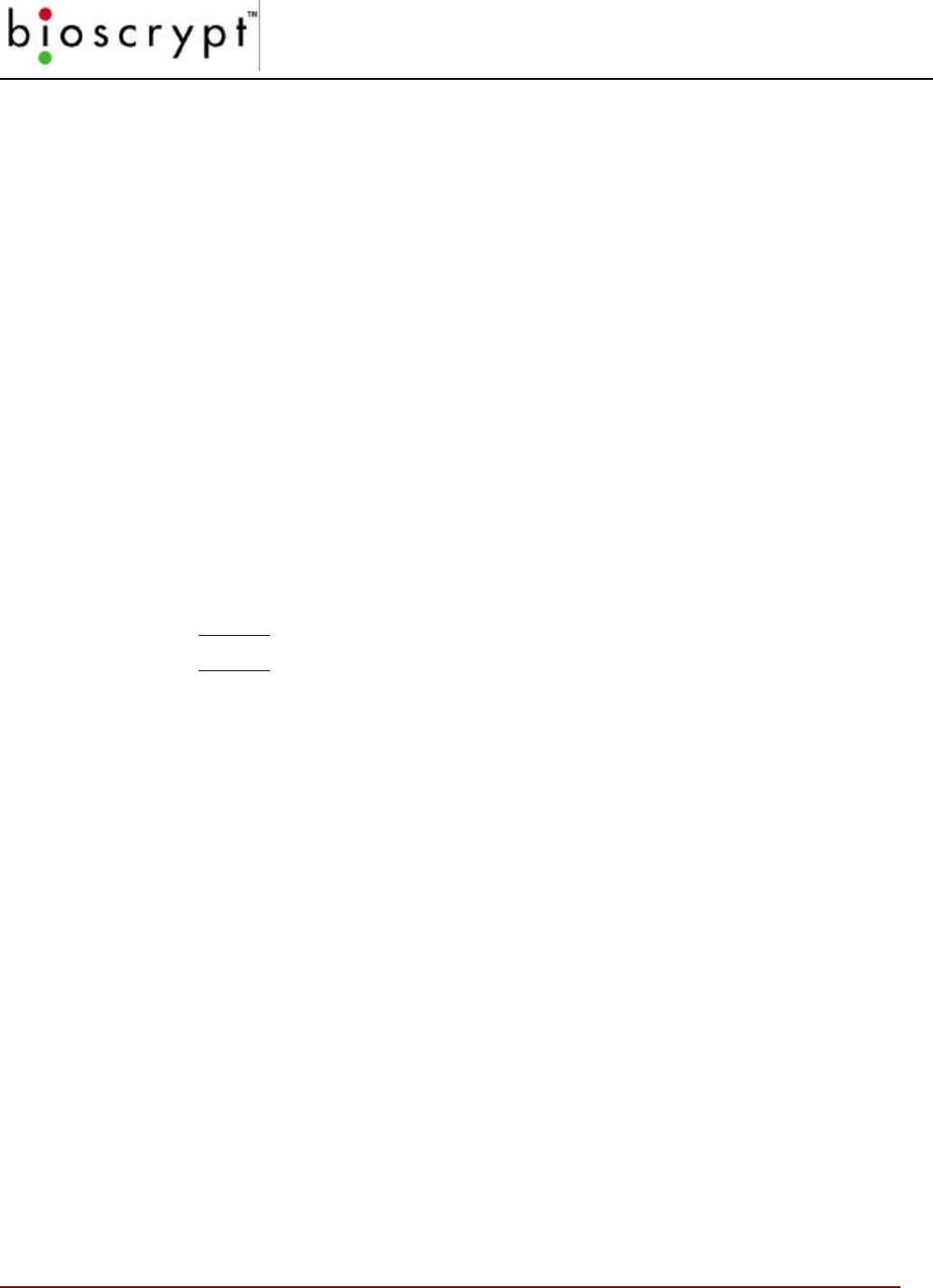
UNIT PARAMETER SETTINGS
54 © Copyright 2002, Bioscrypt Inc. All rights reserved.
MV1200 VeriSeries Port MODE
In the MV1200 based versions of the VeriSeries products, certain combinations of
ports and protocols are not allowed. To simplify this, each available mode is listed
in a dropdown. This will only be enabled if the unit is a MV1200 based unit.
1
In the MV1200 VeriSeries Port MODE section, select the appropriate
mode from the drop down list.
2Click the Set button.
If the display in the lower right corner does not update, close and re-
open the window.
Warning: Changing this may cause you to lose communication with the unit(s).
If changing to mode 2 with a V-Smart, be sure you have an RS-485 converter!
Host Port Protocol
This dropdown is enabled only for older MV1100 based devices. The usual
protocol settings are as follows:
RS-232 stand alone devices
RS-485 networked devices
1In the Host Port Protocol section, select the appropriate protocol from
the drop down list.
2Click the Set button.
If the display in the lower right corner does not update, close and re-
open the window.
Warning: Changing this may cause you to lose communication with the unit(s).
Host Port and Aux Port Baud Rates
You can change the baud rates of both the Host and Aux ports to match your PC
and/or other networked devices.
In order to maintain communication, if you change the baud rate on the port you
are using, the PC’s baud rate automatically will update.
1In the appropriate section (Host Port or Aux Port), select the
appropriate baud rate from the drop down list.
2Click the Set button.
If the display in the lower right corner does not update, close and re-
open the window.
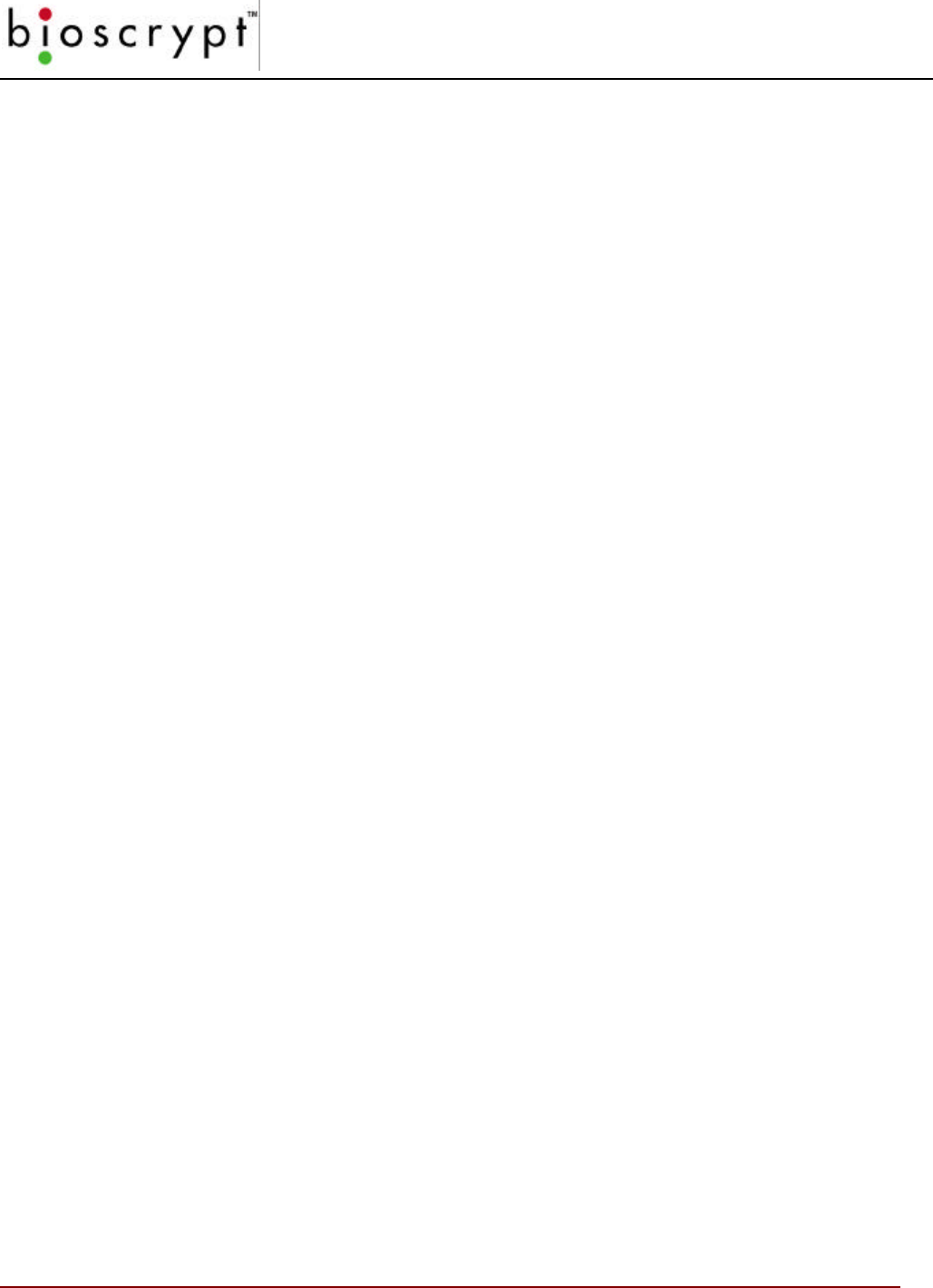
UNIT PARAMETER SETTINGS
55 © Copyright 2002, Bioscrypt Inc. All rights reserved.
Quick COMM Test
The button will perform a quick COMM TEST with the device identified by the
displayed Current COMM settings. The test will flash the LED each color then
sound the buzzer.
Biometric Verification
This option allows the user to turn biometric verification on and off. Check or
uncheck this option and press the SET button. Unchecking the box will cause the
unit to bypass the core fingerprint authentication (i.e., no finger required) and
allows for Wiegand pass-thru authentication alone. Turning this off will result in
a less secure system and is not recommended! The user assumes all risk
associated with disabling biometrics.
Finger Detect (V-PASS only!)
This section will show the current setting of the Auto Finger Detect function of the
V-PASS product. The user can select the option desired and press the SET
button to modify the setting on the current unit. This section is disabled when the
current unit is not a V-PASS.
Wiegand Settings
This section allows you to send coded messages to your Wiegand device (where
applicable). Pressing the SET button will transfer all WIEGAND SETTINGS
values at once.
Wiegand FORMAT
This section allows you to select the desired Wiegand format for both INPUT and
OUTPUT. 26-bit Standard is the default format. Other custom formats are
available and can be selected using the dropdown box.
NOTE: the format for BOTH INPUT and OUTPUT will be the same
FailString Out
When you check the FailString Out box, whatever code you type into the Failure
Code field will be sent to the Wiegand device when a failed authorization occurs.
The string is numeric and ranges from 0 to 65535.
If the box is unchecked then no string will be sent when a verification fails.
Alt Site Code
When you check the Alt Site Code box, whatever code you type in the Site Code
field will override the site code on all cards used on the unit.
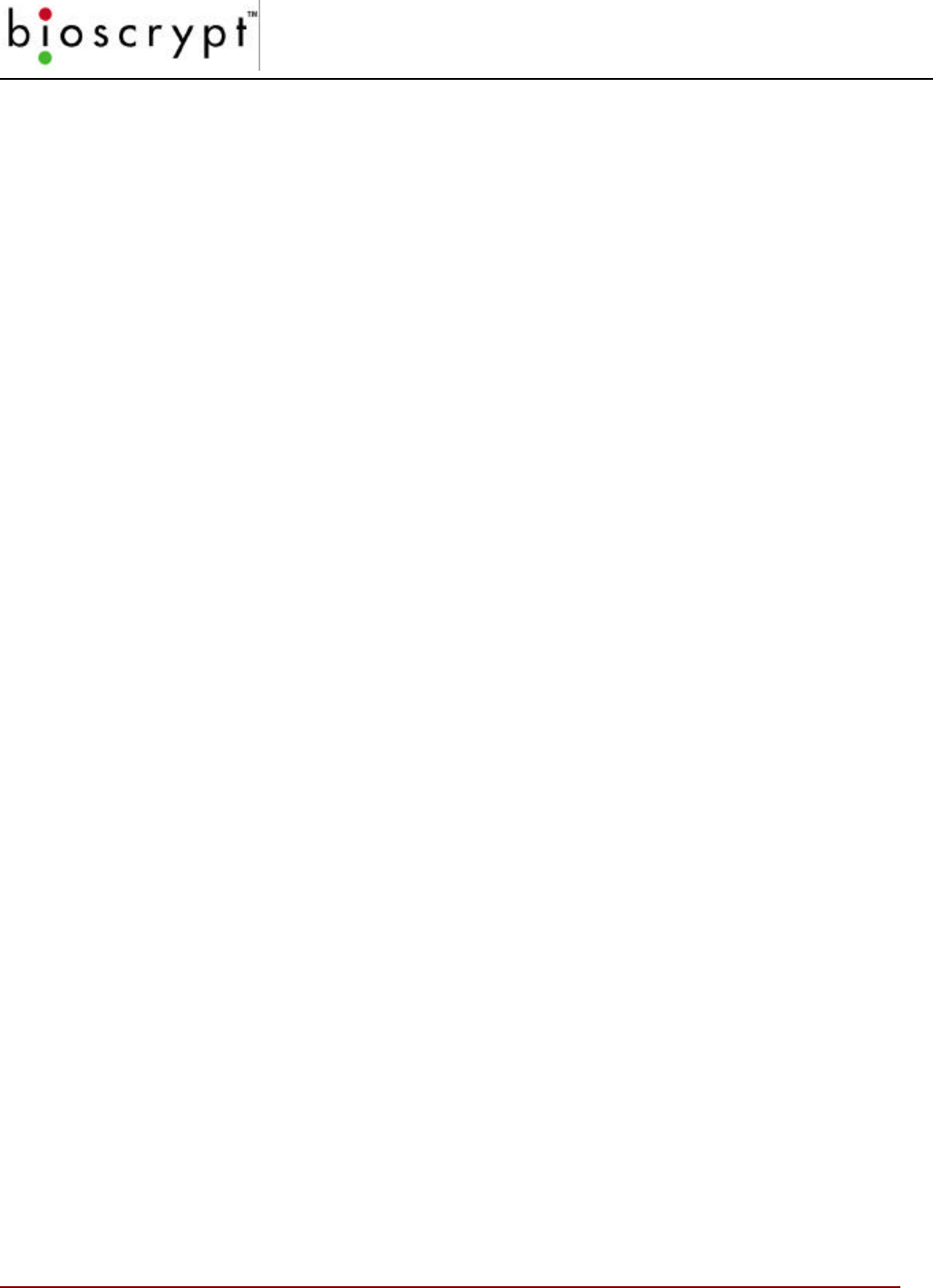
UNIT PARAMETER SETTINGS
56 © Copyright 2002, Bioscrypt Inc. All rights reserved.
The string is numeric and ranges from 0 to 255.
If the box is unchecked the site code read from the proximity card will be passed
through in the Wiegand out string.
On Fail Send Inverse Parity
When you check the On Fail Send Inverse Parity box, a failed verify will result in
the Wiegand string being sent on the Wiegand out lines with inversed parity to
indicate the failure.
Enable INPUT
This option in the Wiegand Settings section will enable Wiegand INPUT when
checked and sent to the BII_UNIT. This allows all WIEGAND INPUT
communications. If this option is unchecked and sent to the BII_UNIT, all
WIEGAND INPUT data will be ignored.
Enable OUTPUT
This option in the Wiegand Settings section will enable Wiegand OUTPUT when
checked and sent to the BII_UNIT. This causes the WIEGAND OUTPUT string to
be sent whenever a WIEGAND INPUT is received (see PASS_THRU section
Wiegand Output related to Pass-Thru formats). If this option is unchecked and
sent to the BII_UNIT, all WIEGAND OUTPUT data will be ignored unless the
ALWAYS OUTPUT is selected.
ALWAYS OUTPUT
This option in the Wiegand Settings section will enable Wiegand OUTPUT on ALL
Verifications regardless of whether initiated by a Wiegand INPUT, a PC or any
other device
Pulse Width
Unchecking the USE DEFAULT option will allow the user to enter a custom Pulse
Width duration for Wiegand Output. This is NOT recommended unless the user is
very familiar with the device connected to the BII_Unit.
Pulse Interval
Unchecking the USE DEFAULT option will allow the user to enter a custom Pulse
Interval duration for Wiegand Output. This is NOT recommended unless the user
is very familiar with the device connected to the BII_Unit.
Wiegand PASS-THRU formats
When used with MV1100/MV1200 firmware version 2.50 or higher, the
VeriAdmin software allows expanded Wiegand compatibility by allowing definition

UNIT PARAMETER SETTINGS
57 © Copyright 2002, Bioscrypt Inc. All rights reserved.
of a PASS-THRU format. In order to use this ability, the following information is
required:
• Total number of Wiegand bits in Wiegand String (maximum = 64 bits)
• Start Bit of the ID FIELD (where first bit is bit 0)
• Number of bits in the ID FIELD (must be contiguous bits)
Using these 3 pieces of information, when a card is presented to the BII_Unit, it
will attempt to decode the ID FIELD and use that information as the TEMPLATE ID
number. All SITE codes, Parity, and any other data are ignored. Using this ID, the
BII_Unit will attempt to VERIFY the template corresponding to the decoded ID.
If the ID is not found or if the VERIFICATION attempt FAILS, no Wiegand
output is sent. To the controller, it will appear as if nothing was presented.
If the ID is valid and a SUCCESSFUL VERIFICATION is performed, the
original Wiegand INPUT string (with SITE code, Parity, etc) will “PASS-THRU” to
the WIEGAND OUTPUT unchanged.
Although this PASS-THRU option does not allow FAIL STRINGS, changing
the SITE code or checking PARITY, it does provide a mechanism for using a wide
variety of Wiegand formats.