Biostar M7Vit Pro Owners Manual ITP0227C
2014-07-31
: Biostar Biostar-M7Vit-Pro-Owners-Manual biostar-m7vit-pro-owners-manual biostar pdf
Open the PDF directly: View PDF ![]() .
.
Page Count: 68
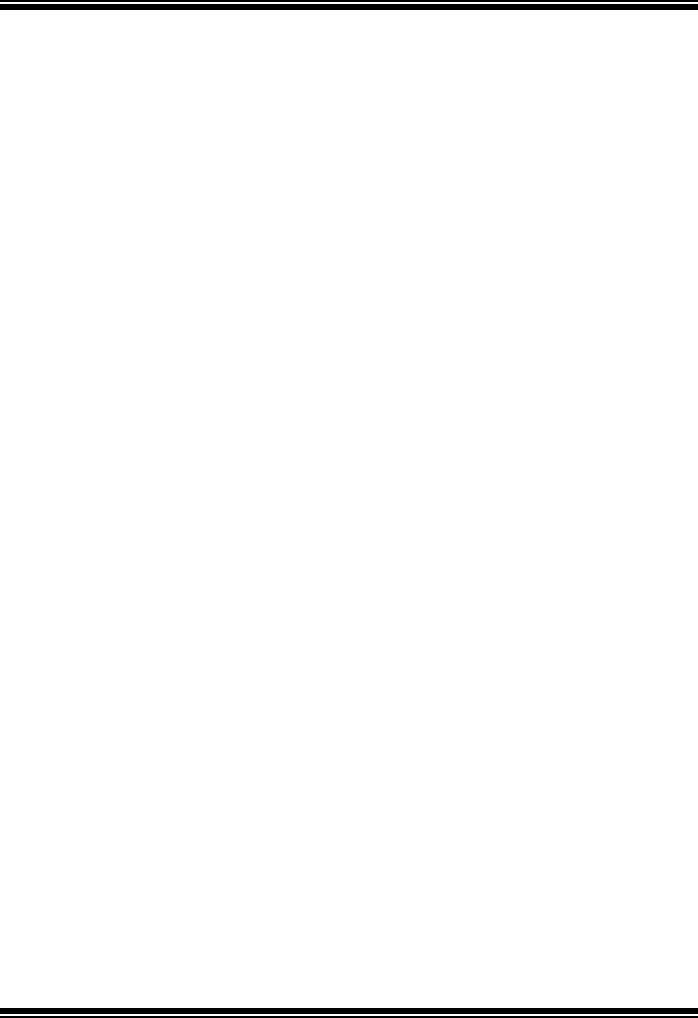
M
M
M7
7
7V
V
VI
I
IT
T
T
P
P
Pr
r
ro
o
o
i
FCC Statement and Copyright
This equipment has been tested and found to comply with the limits of a Class B
digital device, pursuant to Part 15 of the FCC Rules. These limits are designed to
prov ide reasonable protection against harmful interference in a residential
installation. This equipment generates, uses and can radiate radio frequency
energy and, if not installed and used in accordance with the instructions, may
cause harmf ul interference to radio communications. There is no guarantee that
interf erence will not occur in a particular installation.
The v endor makes no representations or warranties with respect to the contents
here of and specially disclaims any implied warranties of merchantability or f itness
f or any purpose. Further the vendor reserves the right to revise this publication
and to make changes to the contents here of without obligation to notify any party
bef orehand.
Duplication of this publication, in part or in whole is not allowed without first
obtaining the v endor’s approval in writing.
The content of this user’s is subject to be changed without notice and we will not
be responsible f or any mistakes f ound in this user’s manual. All the brand and
product names are trademarks of their respective companies.
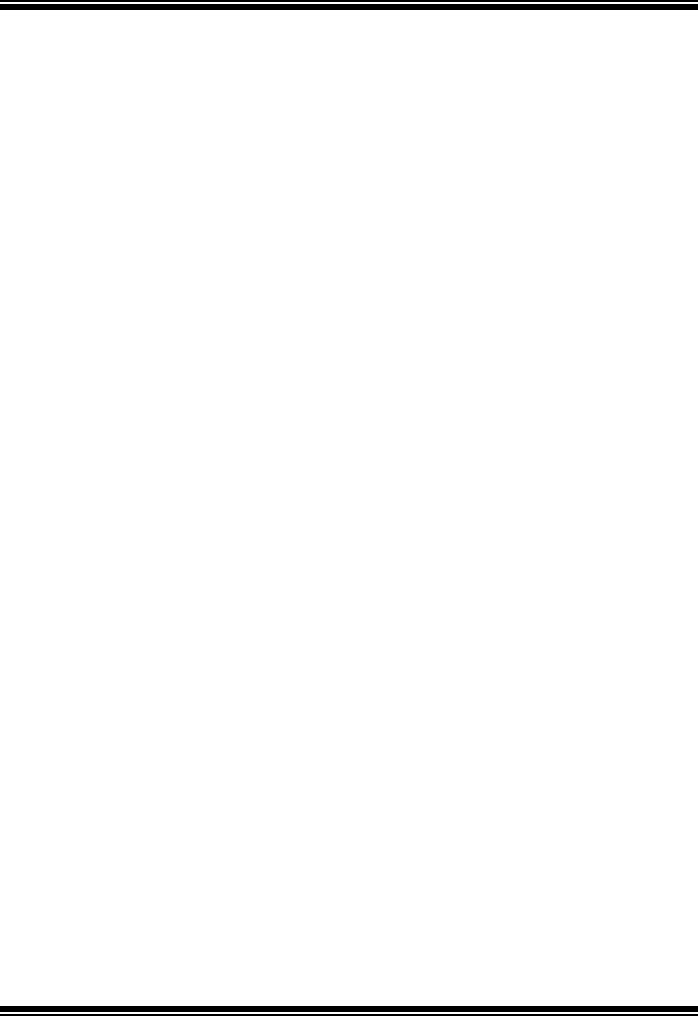
C
C
Co
o
on
n
nt
t
te
e
en
n
nt
t
ts
s
s
ii
ENGLISH.............................................................................................1
M7VIT Pro Features............................................................................1
Package contents...............................................................................2
Layout of M7VIT Pro...........................................................................3
CPU Installation.................................................................................4
DDR DIMM Modules: DIMM1-2-3...........................................................4
Jumpers, Headers, Connectors & Slots.................................................6
ESPAÑOL..........................................................................................11
Características del M7VIT Pro............................................................ 11
Contenido del Paquete..................................................................... 12
Disposición del M7VIT Pro................................................................ 13
Instalación de la CPU........................................................................ 14
Módulos DDR DIMM: DIMM1-2-3......................................................... 15
Puentes, Cabezales, Conectores y Ranuras........................................ 17
FRANÇAIS .........................................................................................22
M7VIT Pro Particularités:.................................................................. 22
Dessin d’M7VIT Pro.......................................................................... 24
WARPSPEEDER................................................................................25
Introduction ...................................................................................................................................25
System Requirement ...................................................................................................................25
Installation ...................................................................................................................................... 26
Usage...............................................................................................................................................27
TROUBLE SHOOTING .......................................................................33
SOLUCIÓN DE PROBLEMAS.............................................................34
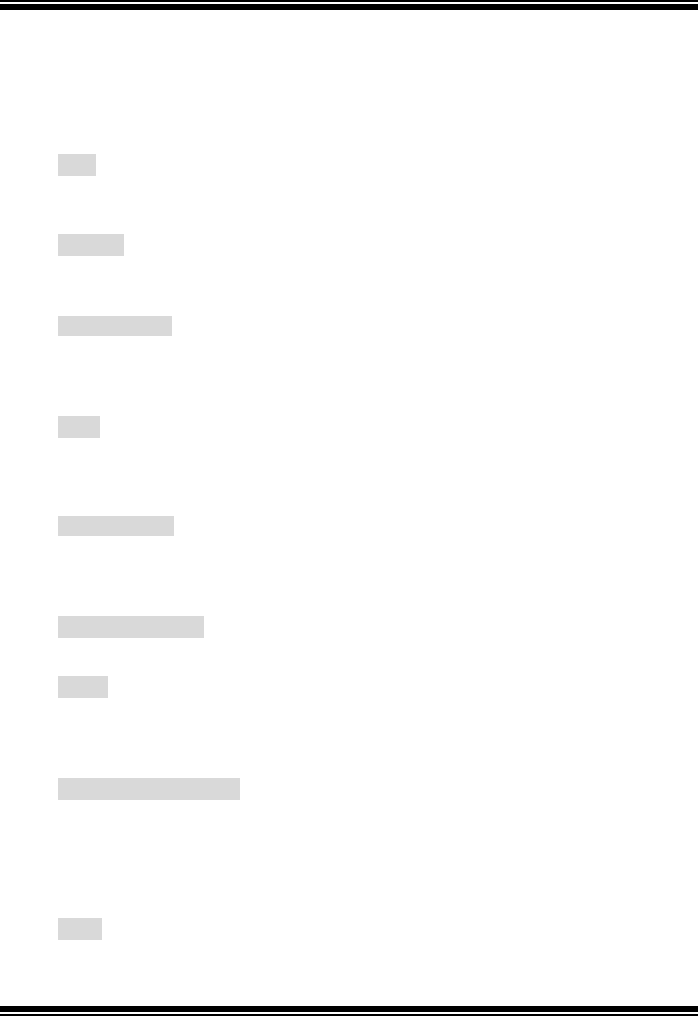
M
M
Mo
o
ot
t
th
h
he
e
er
r
rb
b
bo
o
oa
a
ar
r
rd
d
d
D
D
De
e
es
s
sc
c
cr
r
ri
i
ip
p
pt
t
ti
i
io
o
on
n
n
1
English
M7VIT Pro Features
CPU
- Single AMD Socket-A for AMD Athlon/Duron Family processor.
- Running at 200/266/333 MHz Front Side Bus.
Chipset
- North Bridge: VIA KT400/A.
- South Bridge: VT8235.
Main Memory
- Supports up to 3 DDR devices.
- Supports 200/266/333/400MHz (without ECC) DDR SDRAM devices.
- The largest memory capacity is up to 3GB.
Slots
- Fiv e 32-bit PCI bus master slots.
- One CNR slot.
- One AGP slot.
On Board IDE
- Supports four IDE disk drives.
- Supports PIO Mode 4, Master Mode and Ultra DMA 33/66/100/133 Bus
- Master Mode.
LAN Chip VT6103
- Dual Speed - 100/10 Mbps.
Audio
- AC97 2.2 interface.
- PC99 complaint
- Supports 6 channels.
On Board Peripherals
- Supports 360K, 720K, 1.2MB, 1.44MB and 2.88MB f loppy disk driv ers.
- Supports 2 serial ports.
- Supports 1 parallel port.(SPP/EPP/ECP mode)
- Supports PS/2 mouse and PS/2 key board.
- Supports 2 back USB2.0 ports and 4 front USB2.0 ports.
BIOS
- AWARD legal Bios.
- Supports APM1.2.
- Supports ACPI.
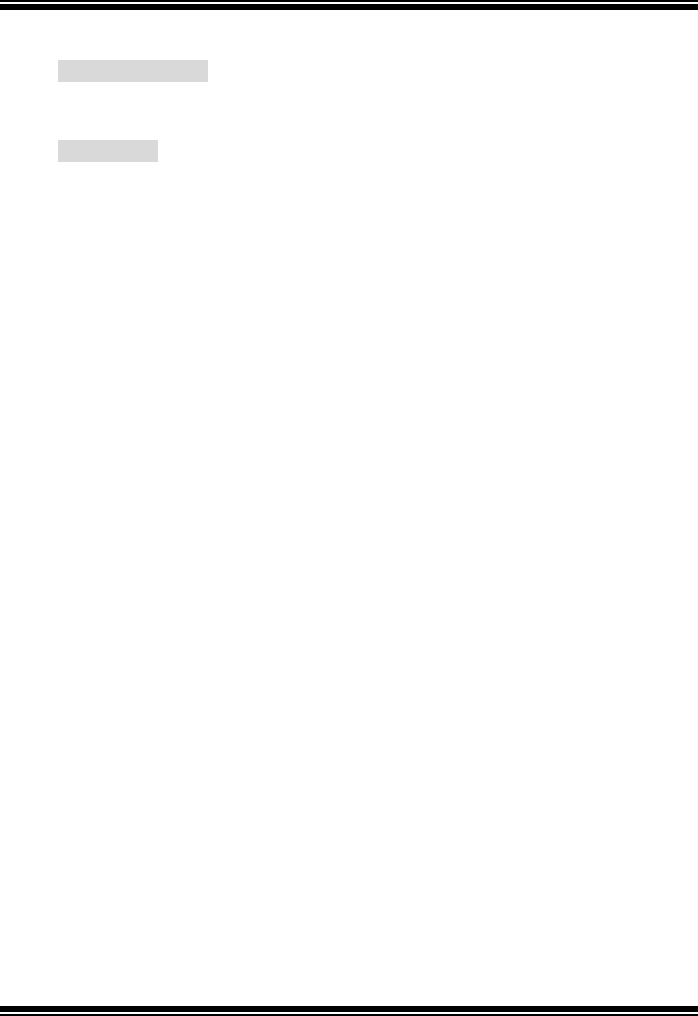
M
M
Mo
o
ot
t
th
h
he
e
er
r
rb
b
bo
o
oa
a
ar
r
rd
d
d
D
D
De
e
es
s
sc
c
cr
r
ri
i
ip
p
pt
t
ti
i
io
o
on
n
n
2
- Supports USB Function.
Operating System
- Offers the highest performance for MS-DOS, Windows 2000, Windows Me,
Windows XP, SCO UNIX etc.
Dimensions
- ATX Form Factor: 30.5cm X 20.0cm (W X L)
-
Package contents
- HDD Cable X 1
- FDD Cable X 1
- Fully Setup Driv er CD X 1
- Flash Memory Writer f or BIOS update X 1
- USB Cable X 2 (Optional)
- Rear I/O Panel f or ATX Case X 1 (Optional)

M
M
Mo
o
ot
t
th
h
he
e
er
r
rb
b
bo
o
oa
a
ar
r
rd
d
d
D
D
De
e
es
s
sc
c
cr
r
ri
i
ip
p
pt
t
ti
i
io
o
on
n
n
3
Layout of M7VIT Pro
CPU
Socket A
KT400
VT8235
JATXPWR1
JKBV1
1
JUSBV1
1
AGP SLOT
PCI1
PCI2
PCI SLOT
PCI SLOT
PCI3
PCI4
PCI5
PCI SLOT
PCI SLOT
PCI SLOT
CNR1
JWOL1
CNR SLOT
1
JA UDIO1
Codec
JPANEL1
JSFA N1
1
1
223
24
JUSB2
1
2
9
10
BAT1
JCMOS1
1
JUSBV2
1
GAME Port
S P-OUTMIC-IN LINE-IN
1
JUSB3
1
2
9
10
IDE1ID E2
FDD1
1
Wi nb on d
I/O
1
3
664
1
1
JGAME1
BI OS
2
1413
1
LAN Chi
p

M
M
Mo
o
ot
t
th
h
he
e
er
r
rb
b
bo
o
oa
a
ar
r
rd
d
d
D
D
De
e
es
s
sc
c
cr
r
ri
i
ip
p
pt
t
ti
i
io
o
on
n
n
4
CPU Installation
1. Pull the lev er sideways away f rom the socket then raise the lever up to
90-degree angle.
2. Locate Pin A in the socket and lock f or the white dot or cut edge in the CPU.
Match Pin A with the white dot/cut edge then insert the CPU.
3. Press the lev er down. Then Put the f an on the CPU and buckle it and put the
f an’s power port into the JCFAN1, then to complete the installation.
CPU/ System Fan Headers: JCFAN1/ JSFAN1
DDR DIMM Modules: DIMM1-2-3
DRAM Access Time: 2.5V Unbuffered/ Registered DDR PC1600/ 2100/ 2700/
3200 Ty pe required.
DRAM Ty pe: 64MB/ 128MB/ 256MB/ 512MB/ 1GB DIMM Module (184 pin)
CPU
JSFAN1
Ground
12V
Sense
1
JCFAN1
1Ground
12V
Sense
JCFAN1
1Ground
12V
Sense

M
M
Mo
o
ot
t
th
h
he
e
er
r
rb
b
bo
o
oa
a
ar
r
rd
d
d
D
D
De
e
es
s
sc
c
cr
r
ri
i
ip
p
pt
t
ti
i
io
o
on
n
n
5
DIMM Socket
Location DDR Module Total Memory
Size (MB)
DIMM 1 64MB/128MB/256MB/512MB/1GB
*1
DIMM 2 64MB/128MB/256MB/512MB/1GB
*1
DIMM3 64MB/128MB/256MB/512MB/1GB
*1
Max is
3GB
⌦The list shown abov e f or DRAM configuration is only f or ref erence.
List of the status of DDR 400 already passed
Clock Vender Serial No. (Chip) Module
Size MEMTEST
1 DDR400 KINGMAX KDL684T4AA-50 Double
Size
256M x2
Pass
2 DDR400 SAMSUNG K4H560838D-TCC4 Single
Size
256M x3
Pass
3 DDR400 TwinMOS TMD7608F8E50B Single
Size
256M x3
Pass
4 DDR400 Winbond W942508BH-5 Single
Size
256M x3
Pass
5 DDR400 Winbond W942508BH-5 Double
Size
512M x3
Pass
⌦If use FSB 333MHz CPU, the DDR DIMM only support PC2700 DDR.
How to install a DIMM Module
1. The DIMM socket has a “ Plastic Safety Tab”, and the DIMM memory module has
an “Asymmetrical notch”, so the DIMM memory module can only f it into the slot in
one direction.
2. Push the tabs out. Insert the DIMM memory modules into the socket at a
90-degree angle, then push down vertically so that it will fit into the place.
3. The Mounting Holes and plastic tabs should f it over the edge and hold the DIMM

M
M
Mo
o
ot
t
th
h
he
e
er
r
rb
b
bo
o
oa
a
ar
r
rd
d
d
D
D
De
e
es
s
sc
c
cr
r
ri
i
ip
p
pt
t
ti
i
io
o
on
n
n
6
m emory m odules in plac e.
Jumpers, Headers, Connectors & Slots
Hard Disk Connectors: IDE1/ IDE2
The motherboard has a 32-bit Enhanced PCI IDE Controller that provides PIO
Mode 0~4, Bus Master, and Ultra DMA 33/ 66/ 100/ 133 functionality. It has two
HDD connectors IDE1 (primary), IDE2 (secondary) and IDE3.
The IDE connectors can connect a master and a slave driv e, so you can connect
up to f our hard disk driv es. The f irst hard drive should alway s be connected to
IDE1.
Floppy Disk Connector: FDD1
The motherboard provides a standard f loppy disk connector that supports 360K,
720K, 1.2M, 1.44M and 2.88M floppy disk types. This connector supports the
prov ided f loppy drive ribbon cables.
Accelerated Graphics Port Slot: AGP1 (8X)
Your monitor will attach directly to that v ideo card. This motherboard supports
video cards for PCI slots, but it is also equipped with an Accelerated Graphics Port
(AGP). An AGP card will take advantage of AGP technology f or improved video
efficiency and performance, especially with 3D graphics.
Communication Network Riser Slot: CNR1
The CNR specification is an open Industry Standard Architecture, and it defines a
hardware scalable riser card interface, which supports audio, network and modem
only.
Peripheral Component Interconnect Slots: PCI1-5
This motherboard is equipped with 5 standard PCI slots. PCI stands f or Peripheral
Component Interconnect, and it is a bus standard f or expansion cards, which has,
supplanted the older ISA bus standard in most ports. This PCI slot is designated
as 32 bits.
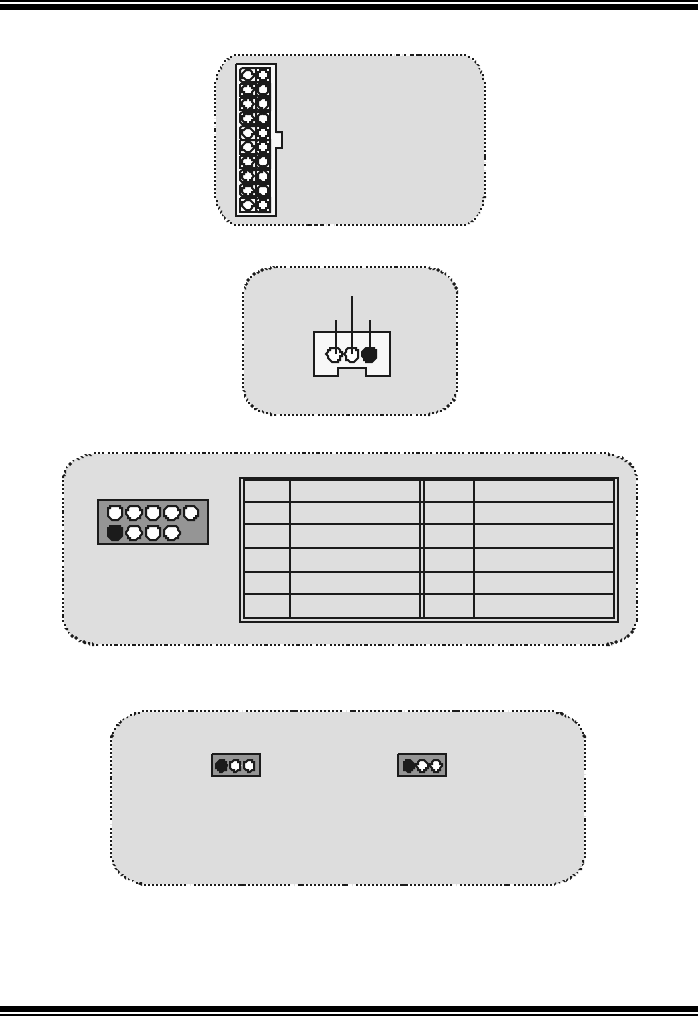
M
M
Mo
o
ot
t
th
h
he
e
er
r
rb
b
bo
o
oa
a
ar
r
rd
d
d
D
D
De
e
es
s
sc
c
cr
r
ri
i
ip
p
pt
t
ti
i
io
o
on
n
n
7
Power Connectors: JATXPWR1
Wake On LAN Header: JWOL1
Front USB Header: JUSB2/3
5V/ 5VSB Selection for USB/KB: JUSBV1/2/ JKBV1
JATXPWR1
(ATX Main Power Conn.)
JATXPWR1
(
ATX Power Conn.
)
WOL1
1
5V
_
SBWake up
Ground
JUSB2/ 3
2
1
Pin Assignment Pin Assignment
12
43
56
87
910
+5V +5V
Data (-)Data (-)
Data (+) Data (+)
Ground Ground
Key NA
1
JKBV1
Pin 1-2 on ==> 5V (For Normal Function)
Pin 2-3 on ==> 5V_SB (For S3 Wake-up Function)
1
JUSBV1/2
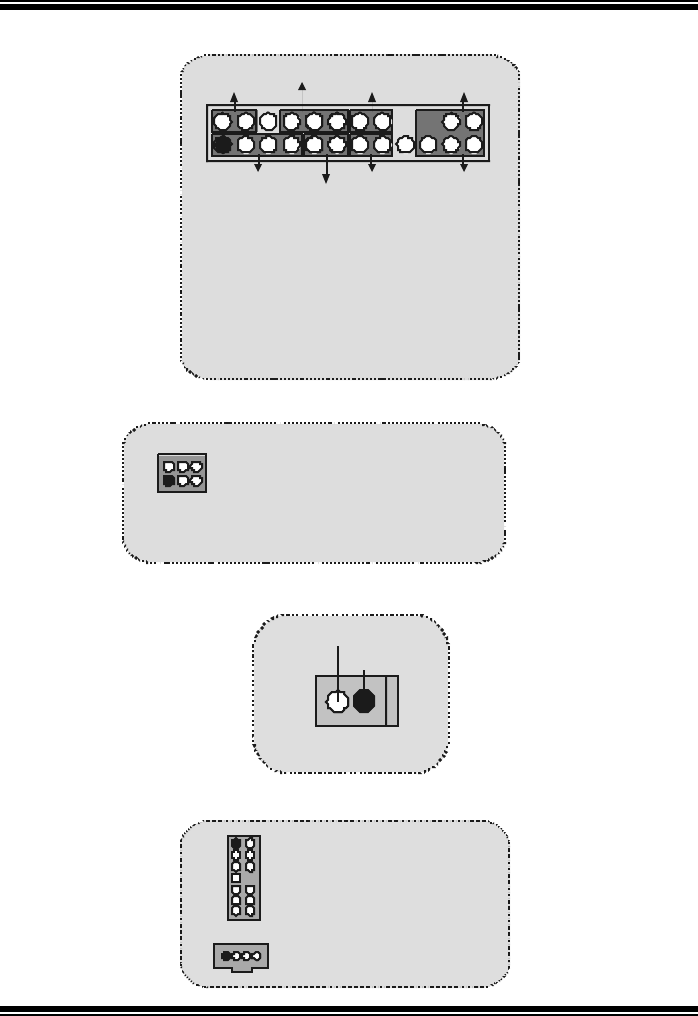
M
M
Mo
o
ot
t
th
h
he
e
er
r
rb
b
bo
o
oa
a
ar
r
rd
d
d
D
D
De
e
es
s
sc
c
cr
r
ri
i
ip
p
pt
t
ti
i
io
o
on
n
n
8
Front Panel Connector: JPANEL1
CPU Clock Selection: JCLK1
Case Open Connector: JCI1
Audio Subsystem: JAUDIO1/ JCDIN1
SPK
PWR_LED
HLED
SLP
RST
224
IR
123
IRON/OFF
SPK ==> Speaker Conn.
HLED ==> Hard Driver LED
RST ==> Reset Button
IR ==> Infrared Conn.
SLP ==> Sleep Button
PWR_LED ==> Power LED
ON/ OFF ==> Power-on Button
(+) (-)
(+) (-)(+)
JCLK1
Pin 1-2, 5-6 ==> 100 Mhz
Pin 2-3, 5-6 ==> 133 Mhz
(
default
)
Pin 2-3, 4-5 ==> 166Mhz
13
64
12
JAUDIO1
(Front Audio Header)
1JCDIN1
(CD-ROM Audio-In Header)
13 14
JCI1
Ground
1
Case Open Signal
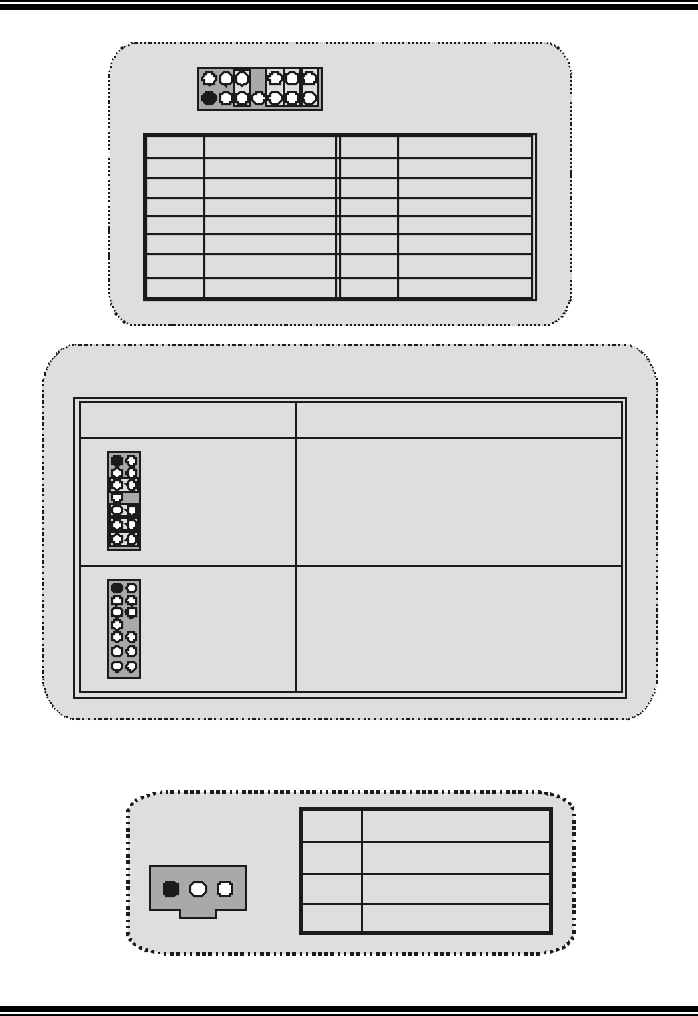
M
M
Mo
o
ot
t
th
h
he
e
er
r
rb
b
bo
o
oa
a
ar
r
rd
d
d
D
D
De
e
es
s
sc
c
cr
r
ri
i
ip
p
pt
t
ti
i
io
o
on
n
n
9
Digital Audio Connector: JSPDIF1
12
Front Panel Audio Connector/ Jumper Block
910
Au dio line out signals are routed
to the back panel audio line out connector.
Pin 5 and 6
Pin 9 and 10
Pin11 and 12
Pin13 and 14
Audio line out and mic in signals are
ava ilable f or front panel audio connectors.
11 12
13 14
3
5
7
4
6
12
910
11 12
13 14
3
5
7
4
6No jumpers
installed
Jumper Setting Configuration
2
JAUDIO1
1
2
13
14
Pi n
1
3
5
7
9
11
13
Pin
2
4
6
8
10
12
14
Mic In
Mic Power
RT Line Out
Reserved
LFT Line Out
RT Line In
LFT Line In
Assignment Ground
Audio Power
RT Line Out
NC
RT Lin e In
LFT Line In
Assignment
LFT Line Out
JSPDIF1
1GND
Pin Assignment
1
2
3
VCC5
SPDIF_OUT

M
M
Mo
o
ot
t
th
h
he
e
er
r
rb
b
bo
o
oa
a
ar
r
rd
d
d
D
D
De
e
es
s
sc
c
cr
r
ri
i
ip
p
pt
t
ti
i
io
o
on
n
n
10
Clear CMOS Jumper: JCMOS1
Back Panel Connectors
1
JCMOS1
Pin 1-2 on ==> Normal O
p
eration
(default)
Pin 2-3 on ==> Clear CMOS Data
PS/2
Keyboard
PS/2
Mo use
COM1
Parallel Game Port
JPRNT1 JGAME1
JCOM1
JKBMS1
USB
LAN(Optional)
JUSBLAN 1
Speaker
Out Line In
Mic
In
COM2
JCOM2
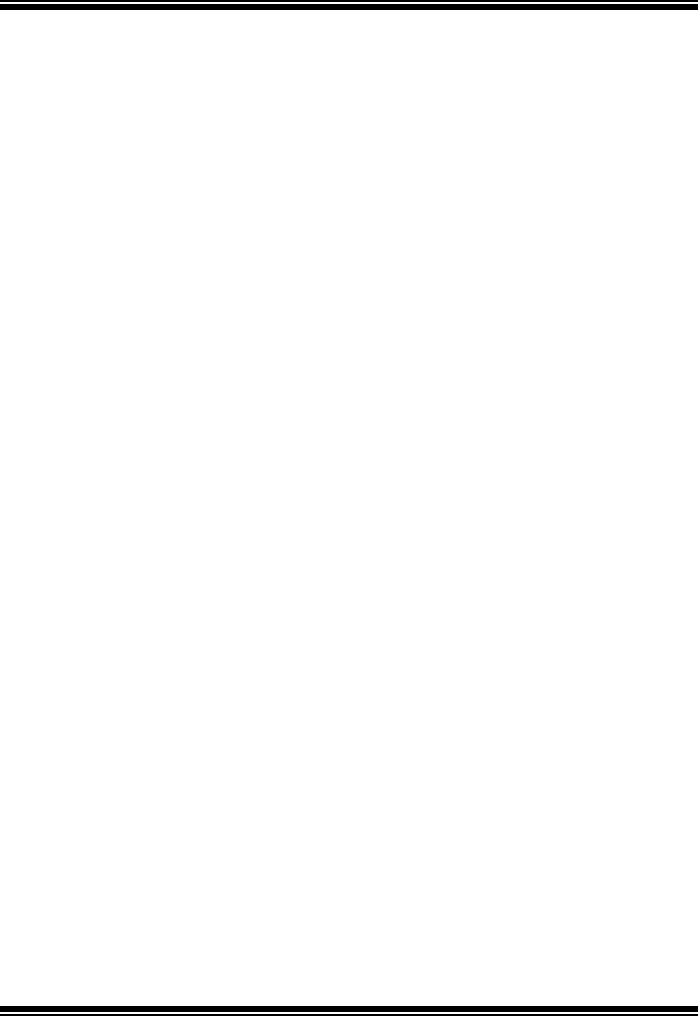
M
M
Mo
o
ot
t
th
h
he
e
er
r
rb
b
bo
o
oa
a
ar
r
rd
d
d
D
D
De
e
es
s
sc
c
cr
r
ri
i
ip
p
pt
t
ti
i
io
o
on
n
n
11
Español
Características del M7VIT Pro
Usa Chipsets North Bridge: VIA KT400, South Bridge: VT8235, Winbond W83697HF
y Lan Chip- VT6103.
Contiene facilidades I/O integrados en la placa madre en el que incluye dos puertos
en serie, un puerto paralelo, un puertos de ratón PS/2, un puerto de teclado PS/2,
puertos de audio, puertos USB y un puerto de juego.
Soporta Single Socket-A para procesadores de la f amilia AMD Athlon/ Duron,
corriendo a 200/266/333 MHz frecuencia Front Side Bus.
El sistema bus AMD Athlon/ Duron soporta una alta v elocidad de 200/266/333 MHz,
split-transaction AMD Athlon/ Duron sistemas de interface bus.
Soporta Ultra DMA 33/66/100/133 Bus Modos Master, PIO Modo 4, Modo Master, y
alta perf ormancia del disco duro.
Soporta USB2.0 6 puertos Dispositivo High Speed, 2 puertos en el panel trasero y 4
puertos en el panel f rontal.
El sistema controlador KT400 está diseñado para soportar 200/266/333/400 MHz
DDR SDRAM DIMMs.
Soporta tamaño de memoria máxima de hasta 3GB.
Soporta una ranura CNR (solamente de Tipo B), una ranura AGP 4X, y cinco
ranuras 32-bit PCI Bus.
Conforma con las especif icaciones del f actor de forma de tamaño PC ATX.
Soporta sistemas operativos populares tales como Windows NT, Windows 98SE,
Windows 2000, Windows ME, Windows XP y LINUX.
Protección contra el exceso de temperatura de la CPU.
Intel® AC’97 2.2 compatible. High S/N ratio reune los requisitos del PC 99.
Entrada de Línea y Entrada del Mic compartido con el Audio trasero con un total de
6 canales de Audio.
6 Canales AC97 Codec. (Cambiando la Entrada de Línea por la Salida del Audio
Trasero y la Entrada del MIC por la salida Bass/ Center a trav és de la utilidad del
audio.)
Soporta f unciones del cabezal de Audio Frontal.
Soporta f unciones SPDIF-Out
Lan Chip- VT6103- Fast EtherNet 10/ 100 1-Puerto PHY/
Transceiver (Opcional):
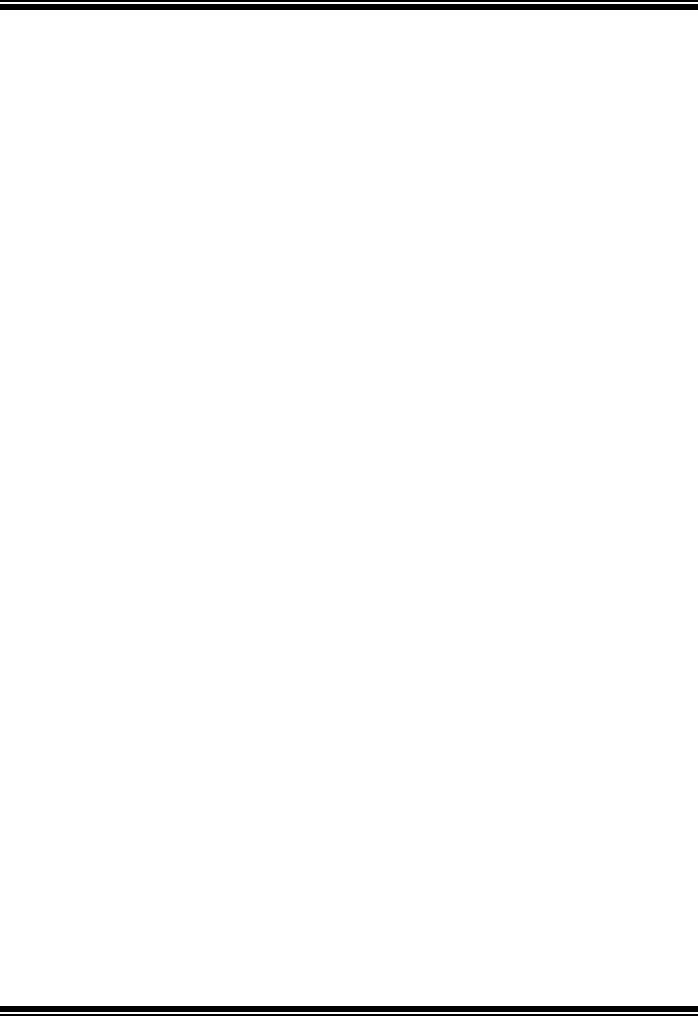
M
M
Mo
o
ot
t
th
h
he
e
er
r
rb
b
bo
o
oa
a
ar
r
rd
d
d
D
D
De
e
es
s
sc
c
cr
r
ri
i
ip
p
pt
t
ti
i
io
o
on
n
n
12
* Doble velocidad- 100/ 10Mbps.
* H alf and F ull D uplex .
* MII Interface al Controlador Ethernet.
* Auto Negociación: 10/ 100, Full/ Half Duplex.
* Conf orma con todas las aplicaciones IEEE 802.3, 10 Base-T y 100 Base-Tx
Estándar.
* Baseline Wander Correction.
Contenido del Paquete
Cable HDD X 1
Cable FDD X 1
Configuración completa del Driver CD X 1
Flash Memory Writer para actualización del BIOS X 1
Cable USB X 2 (Opcional)
Panel Trasero I/O para Caja ATX X 1 (Opcional)
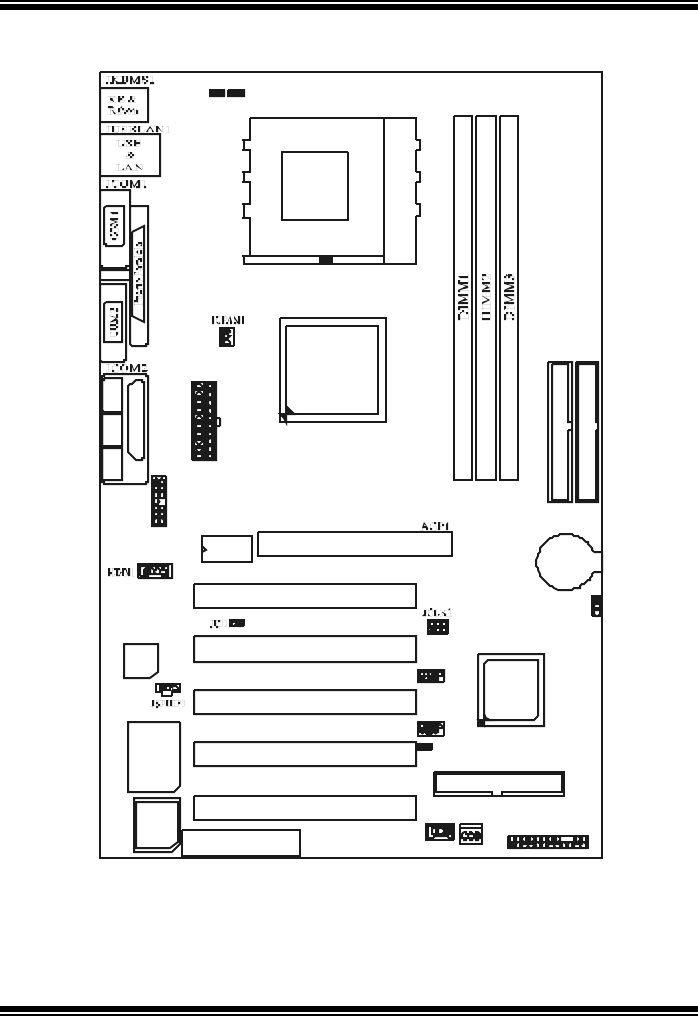
M
M
Mo
o
ot
t
th
h
he
e
er
r
rb
b
bo
o
oa
a
ar
r
rd
d
d
D
D
De
e
es
s
sc
c
cr
r
ri
i
ip
p
pt
t
ti
i
io
o
on
n
n
13
Disposición del M7VIT Pro
CPU
Socket A
KT400
VT8235
JAT XPW R1
JKBV1
1
JU SBV1
1
PCI1
PCI2
PCI3
PCI4
PCI5
CNR1
JW OL1
1
JAUD IO1
Codec
JPANEL1
JSFAN1
1
1
223
24
JUS B2
1
2
9
10
BAT1
JCMOS1
1
JU SBV2
1
Puerto de Juego
S ali da del
Altavoz
Entrada
del MIC
Entrada
de Li nea
1
JUS B3
1
2
9
10
IDE1ID E2
FDD1
1
Winbond
I/O
1
3
664
1
1
JGAME1
BIOS
2
1413
1
LAN Chi
p
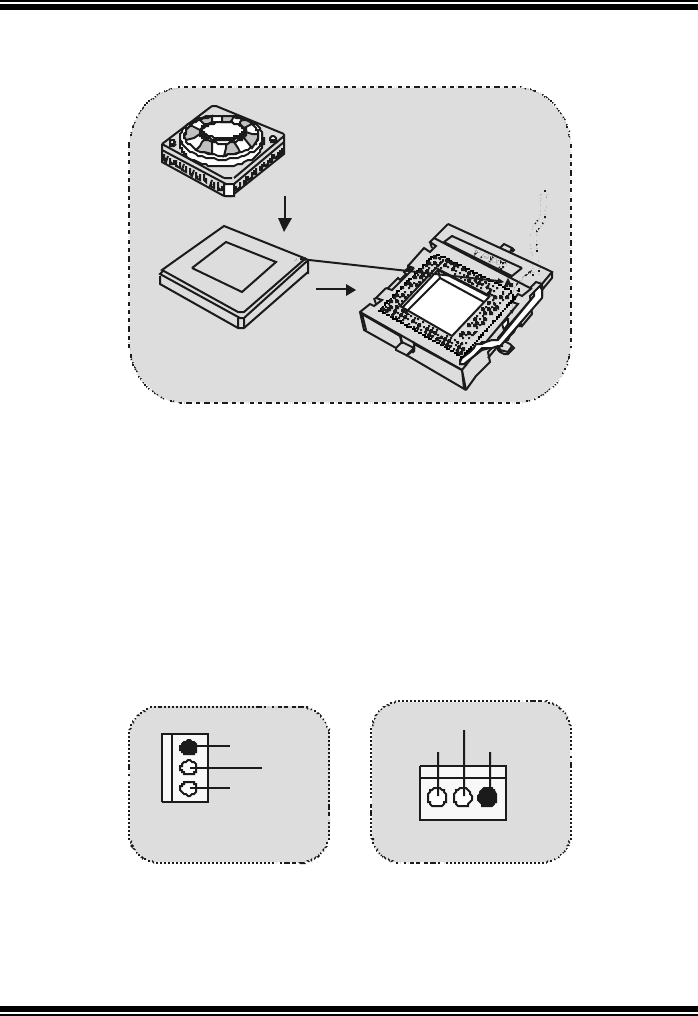
M
M
Mo
o
ot
t
th
h
he
e
er
r
rb
b
bo
o
oa
a
ar
r
rd
d
d
D
D
De
e
es
s
sc
c
cr
r
ri
i
ip
p
pt
t
ti
i
io
o
on
n
n
14
Instalación de la CPU
1. Tire de la palanca del lado del zócalo, luego levante la palanca hasta un
ángulo de 90 grados.
2. Sitúe el contacto A del zócalo y busque el punto blanco o corte el borde en la
CPU. Empareje el contacto A con el punto blanco/ corte del borde, luego
inserte la CPU.
3. Presione la palanca para abajo. Ponga el v entilador en la CPU y abróchelo.
Luego ponga el puerto de corriente del ventilador en el JCFAN1. Y ya habrá
completado su instalación.
CPU/ Cabezales del Sistema de Ventilación: JCFAN1/ JS FAN1
CPU
JSFAN1
Tierra
12V
Sense
1
JCFAN1
1Tierra
12V
Sen se
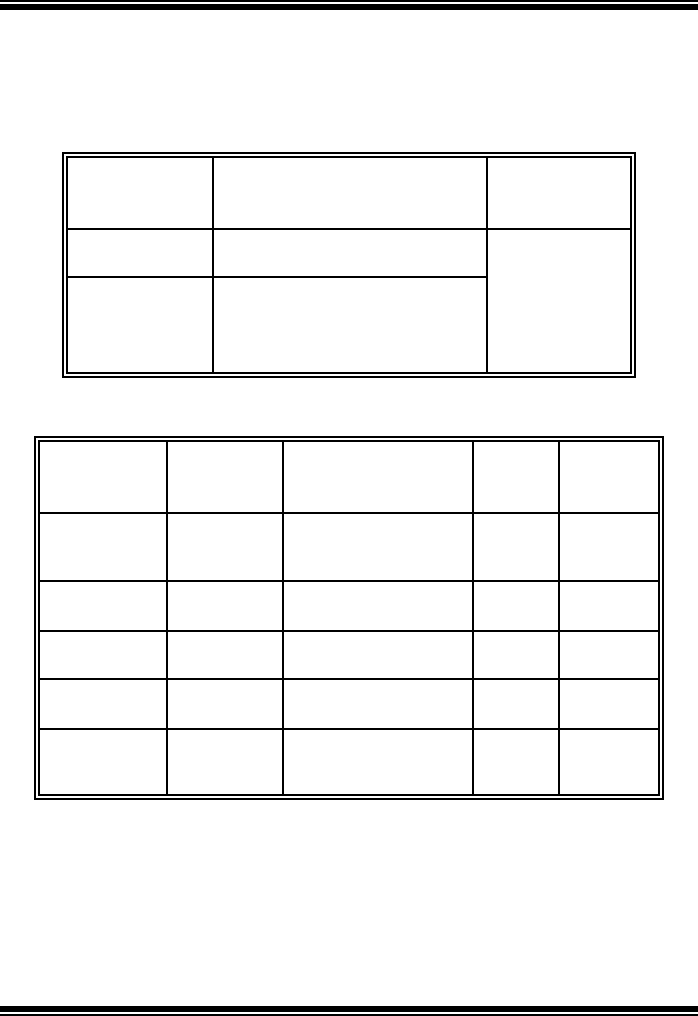
M
M
Mo
o
ot
t
th
h
he
e
er
r
rb
b
bo
o
oa
a
ar
r
rd
d
d
D
D
De
e
es
s
sc
c
cr
r
ri
i
ip
p
pt
t
ti
i
io
o
on
n
n
15
Módulos DDR DIMM: DIMM1-2-3
DRAM Tiempo de Acceso: 2.5V Unbuffered/ Registered DDR PC1600/ 2100/
2700/ 3200 Tipo requerido.
DRAM Tipo: 64MB/ 128MB/ 256MB/ 512MB/ 1GB Módulo DIMM. (184 contactos)
Localización
del Módulo
DIMM
Módulo DDR Total del
Tama ño de
Memoria (MB)
DIMM 1 64MB/128MB/256MB/512MB/1GB
*1
DIMM 2 64MB/128MB/256MB/512MB/1GB
*1
DIMM3 64MB/128MB/256MB/512MB/1GB
*1
Máximo de
3GB
La lista de arriba para la configuración DRAM es solamente para referencia.
Listado del estado del DDR400
Reloj Vendedor Número de Serie
(Chip) Tamaño
del
Módulo
MEMTEST
1 DDR400 KINGMAX KDL684T4AA-50 Doble
Cara
256M x2
Pass
2 DDR400 SAMSUNG K4H560838D-TCC4 Una Cara
256M x3 Pass
3 DDR400 TwinMOS TMD7608F8E50B Una Cara
256M x3 Pass
4 DDR400 Winbond W942508BH-5 Una Cara
256M x3 Pass
5 DDR400 Winbond W942508BH-5 Doble
Cara
512M x3
Pass
Si usa FSB 333MHz CPU, DDR DIMM solamente soporta PC2700
DDR.
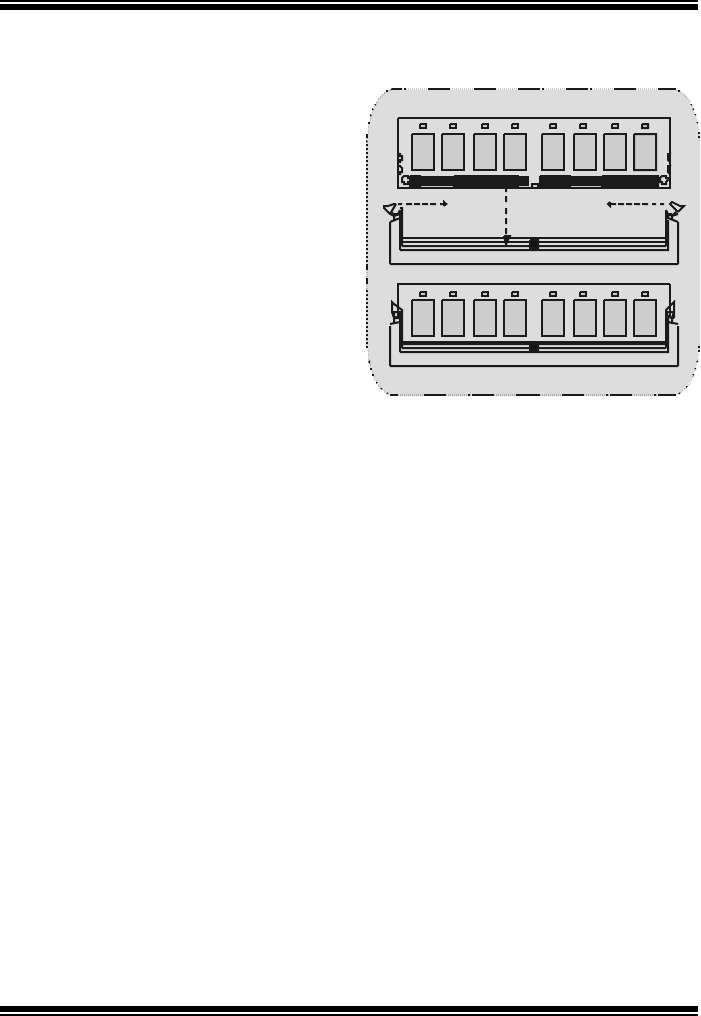
M
M
Mo
o
ot
t
th
h
he
e
er
r
rb
b
bo
o
oa
a
ar
r
rd
d
d
D
D
De
e
es
s
sc
c
cr
r
ri
i
ip
p
pt
t
ti
i
io
o
on
n
n
16
Cómo instalar un Módulo DIMM
1. El zócalo DIMM tiene una lengüeta
plástica de seguridad y el módulo de
memoria DIMM tiene una muesca
asimétrica, así el módulo de memoria
DIMM puede caber solamente en la
ranura de una sóla dirección.
2. Tire la lengüeta hacia afuera.
Inserte los módulos de memoria DIMM
en el zócalo a los 90 grados, luego
empuje hacia abajo verticalmente de
modo que encaje en el lugar.
3. Los agujeros de montaje y las
lengüetas plásticas deben caber por
sobre el borde y sostenga los módulos
de memoria DIMM en el lugar.

M
M
Mo
o
ot
t
th
h
he
e
er
r
rb
b
bo
o
oa
a
ar
r
rd
d
d
D
D
De
e
es
s
sc
c
cr
r
ri
i
ip
p
pt
t
ti
i
io
o
on
n
n
17
Puentes, Cabezales, Conectores y Ranuras
Conectores del Disco Duro: IDE1/ IDE2
La placa madre tiene un controlador de 32-bit PCI IDE que proporciona Modo PIO
0~4, Bus Master, y funcionalidad Ultra DMA / 33/ 66/ 100. Tiene dos conectores
HDD IDE1 (primario) y IDE2 (secundario).
El conector IDE puede conectar a un master y un drive esclav o, así puede
conectar hasta cuatro discos rígidos. El primer disco duro debe estar siempre
conectado al IDE1.
Conector para Disquete: FDD1
La placa madre proporciona un conector estándar del disquete (FDC) que soporta
360K, 720K, 1.2M, 1.44M y 2.88M tipos de disquete. Éste conector utiliza los
cables de cinta proporcionados por el disquete.
Ranura del Puerto Acelerado para Gráficos: AGP1 (8X)
Su monitor se fijará directamente a la tarjeta de v ideo. Ésta placa madre soporta
tarjetas de v ideo para ranuras PCI, y también está equipado con un Puerto
Acelerado para Gráficos. Ésta tarjeta AGP tomará ventaja de la tecnología del
AGP para el mejoramiento de la eficiencia y funcionamiento del v ideo,
especialmente con gráficos 3D.
Ranura de la Banda de Suspensión de Comunicación y Red:
CNR1
La especificación CNR es una abierta Industria de Arquitectura Estándar, que
def ine una tarjeta de interf ace escalable del hardware en el que soporta audio y
modem.
Ranura de Interconexión del Componente Periférico: PCI1-5
Ésta placa madre está equipada con 5 ranuras estándar PCI. PCI es la sigla para
Interconexión del Componente Perif érico, y es un bus estándar para tarjetas de
expansión en el que suplanta a la antigua bus estándar ISA, en su mayoría de las
partes. Ésta ranura PCI está diseñado con 32 bits.
Conector de Corriente: JATXPWR1
JATXPWR1
(Conector de
Corriente ATX)

M
M
Mo
o
ot
t
th
h
he
e
er
r
rb
b
bo
o
oa
a
ar
r
rd
d
d
D
D
De
e
es
s
sc
c
cr
r
ri
i
ip
p
pt
t
ti
i
io
o
on
n
n
18
Cabezal Wake On LAN: JWOL1
Cabezal Frontal USB: JUSB2/ JUSB3
5V/ 5VSB Selección para USB/KB: JUS BV1/2/ JKBV1
Conector Case Open: JCI1
WOL1
1
5V_SBWake up
Tierra
JUSB2/ 3
2
1
Contactos Asignacion Contactos Asignacion
12
43
56
87
910
+5V +5V
Data (-)Data (-)
Data (+) Data (+)
Tierra Ground
Key NA
1
JKBV1
Contacto 1-2 on ==> 5V (Para Funcion Normal)
Contacto 2-3 on ==> 5V_SB (Para Funcion S3 Wake-up)
1
JUSBV1/2
JCI1
Tierra
1
Senal Case O
p
en
~

M
M
Mo
o
ot
t
th
h
he
e
er
r
rb
b
bo
o
oa
a
ar
r
rd
d
d
D
D
De
e
es
s
sc
c
cr
r
ri
i
ip
p
pt
t
ti
i
io
o
on
n
n
19
Conector del Panel Frontal: JPANEL1
Selección del Reloj del CPU: JCLK1
Subsistema de Audio: JAUDIO1/ JCDIN1
SPK ==> Conector de Altavoz
HLED ==> LED del Disco Duro
RST ==> Boton de Reinicio
IR ==> Conector Infraro
j
o
SLP ==> Boton de Suspension
PWR_LED ==> Corriente LED
ON/ OFF ==> Boton de Encendido
SPK
PWR_LED
HLED
SLP
RST
224
IR
123
IRON/OFF
(+) (-)
(+) (-)(+)
JCLK1
Contacto 1-2, 5-6 ==> 100 Mhz
Contacto 2-3, 5-6 ==> 133 Mhz
(
default
)
Contacto 2-3, 4-5 ==> 166Mhz
13
64
12 JAUDIO1
(Cabezal Frontal de Audio)
1JCDIN1
(Cabezal de Entrada de Audio
CD-ROM)
13 14
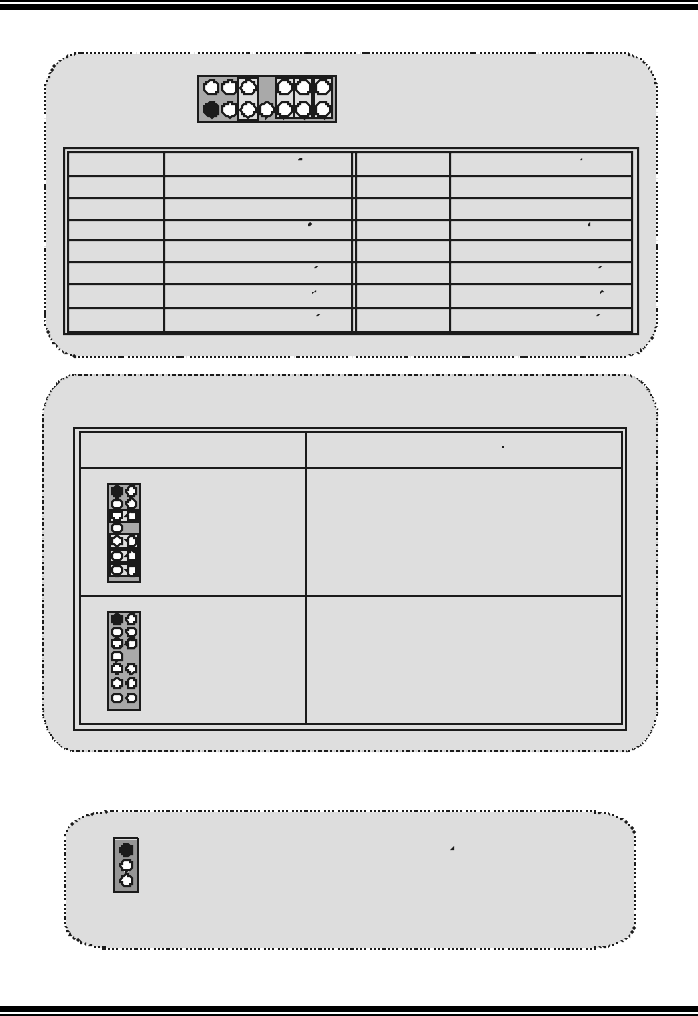
M
M
Mo
o
ot
t
th
h
he
e
er
r
rb
b
bo
o
oa
a
ar
r
rd
d
d
D
D
De
e
es
s
sc
c
cr
r
ri
i
ip
p
pt
t
ti
i
io
o
on
n
n
20
Puente de Borrar CMOS : JCMOS1
2
JAUDIO1
1
2
13
14
Contactos
1
3
5
7
9
11
13
Contactos
2
4
6
8
10
12
14
Entrada del MIC
Corriente del MIC
RT Salida de Linea
Reservado
LFT Salida de Linea
RT Entrada de Linea
LFT Entrada de Linea
Asignacion Ti er ra
Corriente de Audio
RT Salida de Linea
Key
RT Entrada de Linea
LFT Entrada de Linea
Asignacion
LFT Salida de Linea
12
Conector del Panel Frontal de Audio/ Jumper Block
910
La se nal de salida d e linea del Audio
encamina al conector de la salida de linea
del Audio ubicado en el panel trasero.
Contacto 5 & 6
Contacto 9 & 10
Contacto 11 & 12
Contacto 13 & 14
La se nal de salida d e linea del Audio y la
senal d el entrada del mi c esta n disp on ib les
desde el conector de Audio del
panel frontal.
11 12
13 14
3
5
7
4
6
12
910
11 12
13 14
3
5
7
4
6No jumpers
installed
Jumper Setting Configuracion
~
~
~
1
JCMOS1
Contacto 1-2 on ==> Operacion Normal (default)
Contacto 2-3 on ==> Borrar Datos CMOS

M
M
Mo
o
ot
t
th
h
he
e
er
r
rb
b
bo
o
oa
a
ar
r
rd
d
d
D
D
De
e
es
s
sc
c
cr
r
ri
i
ip
p
pt
t
ti
i
io
o
on
n
n
21
Conector Digital de Audio: JSPDIF1
Conectores del Panel Trasero
JSPDIF1
1GND
Contactos Asignacion
1
2
3
VCC5
SPDIF_OUT
Tecl ado
PS/2
Raton
PS/2 Paralelo Puerto de Juego
JPRNT1 JGAME1
JCOM1
JKB MS1
USB
LAN(Opcional)
JUSBLAN1
COM1 Salida del
Altavoz Ent ra d a
de Linea Entrada de
Mic
JCOM2
COM2

M
M
Mo
o
ot
t
th
h
he
e
er
r
rb
b
bo
o
oa
a
ar
r
rd
d
d
D
D
De
e
es
s
sc
c
cr
r
ri
i
ip
p
pt
t
ti
i
io
o
on
n
n
22
Français
M7VIT Pro Particularités:
CPU
- Douille-A AMD Simple pour AMD processeur de Famille.
- Dirigeant à Autobus de Côté de Front de MHz 200/266/333.
Chipset
- Pont du Nord : VIA.
- Pont du Sud : VT8235.
Mémoire Principale
- Soutient dispositifs jusqu'à 3 DDR.
- Soutient dispositifs de DDR SDRAM de 200/266/333/400MHz (sans CEE).
- La plus grande capacité de mémoire(souvenir) est jusqu'à 3GB.
Fentes
- Cinq f entes de maître d'autobus PCI 32 bits.
- Une f ente CNR.
- Une fente AGP.
À bord IDE
- Soutient quatre IDE des lecteurs de disques.
- Soutient PIO Mode 4, le Mode de Maître et DMA Ultra 33/66/100/133 le
Mode de Maître d'Autobus.
Chip de réseau local VT6103
- Vitesse Duelle
- 100/10 Mbps.
Audio
- AC97 2.2 interface.
- PC99 la plainte.
- Soutient 6 canaux.
À bord Périphériques
- Soutient 360Ko, 720Ko, 1.2MB, 1.44MB et 2.88MB des conducteurs de
disquette.
- Soutient 2 ports périodiques.
- Soutient 1 port parallèle. (SPP/EPP/ECP mode)
- Soutient le souris de PS/2 et le clav ier de PS/2.
- Soutient 2 ports en arrière USB2.0 et 4 ports USB2.0.
BIOS
- ACCORDENT le BIOS légal.

M
M
Mo
o
ot
t
th
h
he
e
er
r
rb
b
bo
o
oa
a
ar
r
rd
d
d
D
D
De
e
es
s
sc
c
cr
r
ri
i
ip
p
pt
t
ti
i
io
o
on
n
n
23
- Soutient APM1.2.
- Soutient ACPI.
- Soutient la Fonction d'USB.
Système de Fonctionnement
- Offre l'exécution(perf ormance) la plus haute pour MS-DOS, Windows 2000,
des Fenêtres Moi, Windows XP, SCO UNIX etc.
Dimensions
- ATX Forment le Facteur : 30.5cm X 20.0cm (W X L)

M
M
Mo
o
ot
t
th
h
he
e
er
r
rb
b
bo
o
oa
a
ar
r
rd
d
d
D
D
De
e
es
s
sc
c
cr
r
ri
i
ip
p
pt
t
ti
i
io
o
on
n
n
24
Dessin d’M7VIT Pro
CPU
Socket A
KT400
VT8235
JATXPWR1
JKBV1
1
JUSBV1
1
AGP SLOT
PCI1
PCI2
PCI SLOT
PCI SLOT
PCI3
PCI4
PCI5
PCI SLOT
PCI SLOT
PCI SLOT
CNR1
JWOL1
CNR SLOT
1
JA UDIO1
Codec
JPANEL1
JSFA N1
1
1
223
24
JUSB2
1
2
9
10
BAT1
JCMOS1
1
JUSBV2
1
GAME Port
SP -OUTM IC-IN L INE -IN
1
JUSB3
1
2
9
10
IDE1ID E2
FDD1
1
Wi nb on d
I/O
1
3
664
1
1
JGAME1
BI OS
2
1413
1
LAN Chi
p
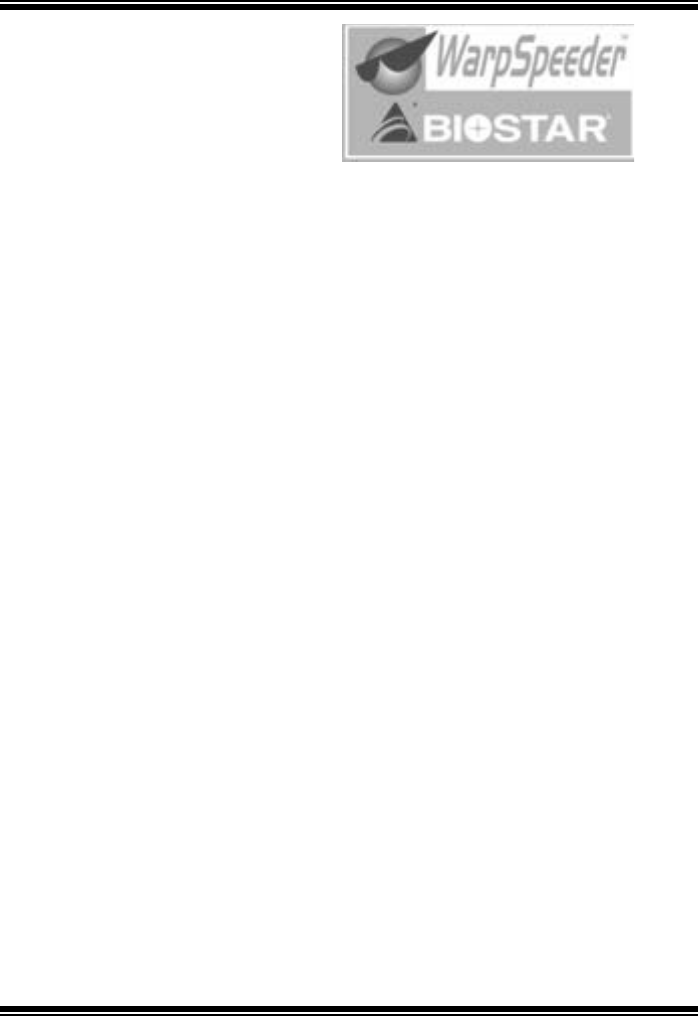
M
M
Mo
o
ot
t
th
h
he
e
er
r
rb
b
bo
o
oa
a
ar
r
rd
d
d
D
D
De
e
es
s
sc
c
cr
r
ri
i
ip
p
pt
t
ti
i
io
o
on
n
n
25
WarpSpeeder
Introduction
[ WarpSpeeder™ ], a new powerf ul control utility, f eatures three user-friendly functions
including Ov erclock Manager, Ov ervoltage Manager, and Hardware Monitor.
The f ollowing three sections detail the installation of FastTrak 376 drivers on a system
that has Windows 98/Me already installed. If you’re installing the FastTrak 376 driv ers on
a system during a Windows 98/Me installation, see “Installing Driv ers During Windows
98/Me Installation” on page 10. With the Overclock Manager, users can easily adjust the
frequency they prefer or they can get the best CPU performance with just one click. The
Ov ervoltage Manager, on the other hand, helps to power up CPU core v oltage and
Memory voltage. The cool Hardware Monitor smartly indicates the temperatures, voltage
and CPU fan speed as well as the chipset information. Also, in the About panel, you can
get detail descriptions about BIOS model and chipsets. In addition, the f requency status
of CPU, memory, AGP and PCI along with the CPU speed are sy nchronically shown on
our main panel.
Moreov er, to protect users' computer systems if the setting is not appropriate when
testing and results in system f ail or hang, [ WarpSpeeder™ ] technology assures the
sy stem stability by automatically rebooting the computer and then restart to a speed that
is either the original system speed or a suitable one.
System Requirement
OS Support: Windows 98 SE, Windows Me, Windows 2000, Windows XP
DirectX: DirectX 8.1 or abov e. (The Windows XP operating system includes DirectX 8.1.
If you use Windows XP, you do not need to install DirectX 8.1.)
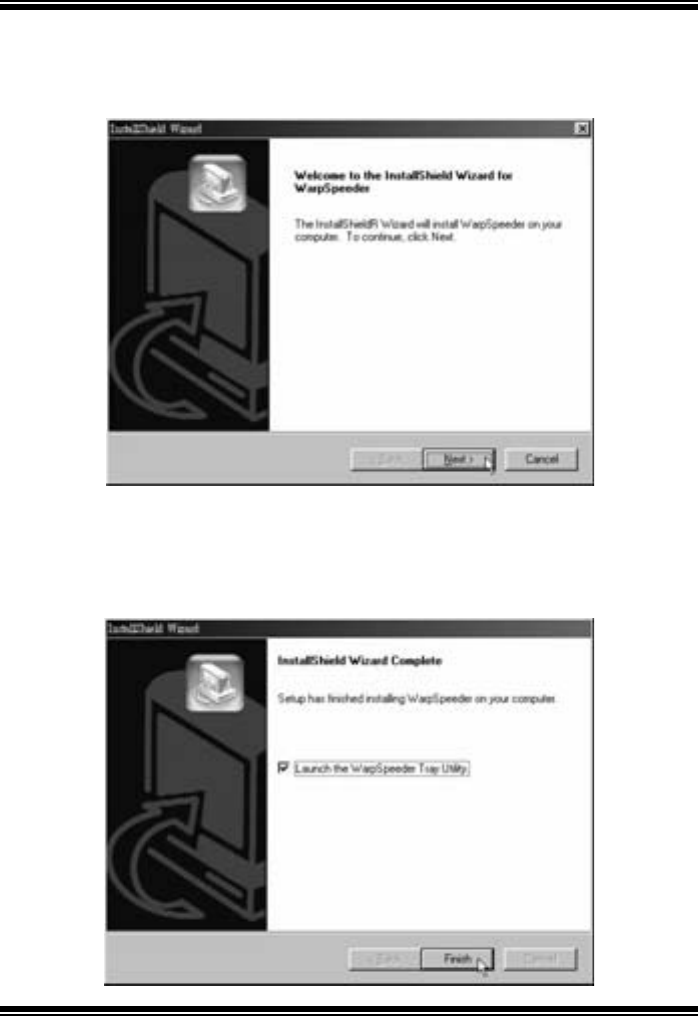
M
M
Mo
o
ot
t
th
h
he
e
er
r
rb
b
bo
o
oa
a
ar
r
rd
d
d
D
D
De
e
es
s
sc
c
cr
r
ri
i
ip
p
pt
t
ti
i
io
o
on
n
n
26
Installation
1. Execute the setup execution f ile, and then the following dialog will pop up.
Please click “Next” button and f ollow the default procedure to install.
2. When y ou see the f ollowing dialog in setup procedure, it means setup is
completed. If the “Launch the WarpSpeeder Tray Utility” checkbox is checked,
the Tray Icon utility and [ WarpSpeeder™ ] utility will be automatically and
immediately launched after y ou click “Finish” button.
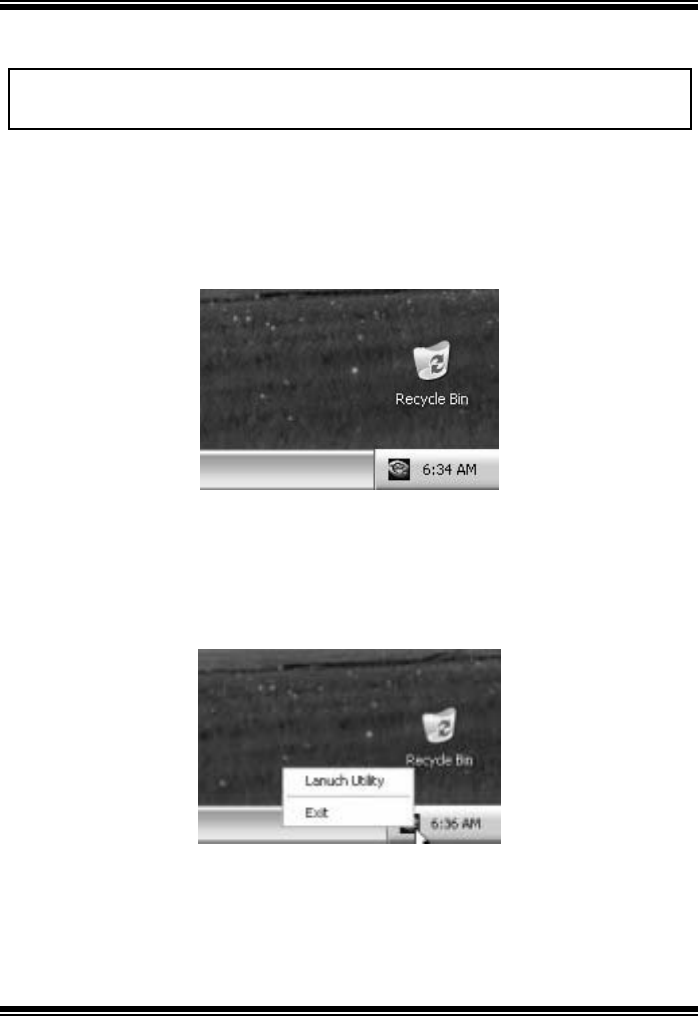
M
M
Mo
o
ot
t
th
h
he
e
er
r
rb
b
bo
o
oa
a
ar
r
rd
d
d
D
D
De
e
es
s
sc
c
cr
r
ri
i
ip
p
pt
t
ti
i
io
o
on
n
n
27
Usage
The following figures are just only for reference, the screen printed in this user manual will
change according to your motherboard on hand.
[ WarpSpeeder™ ] includes 1 tray icon and 5 panels:
1. Tray Icon:
Whenev er the Tray Icon utility is launched, it will display a little tray icon on the right side
of Windows Taskbar.
This utility is responsible for conv eniently invoking [ WarpSpeeder™ ] Utility. You can use
the mouse by clicking the left button in order to invoke [ WarpSpeeder™ ] directly from
the little tray icon or you can right-click the little tray icon to pop up a popup menu as
f ollowing figure. The “Launch Utility” item in the popup menu has the same f unction as
mouse left-click on tray icon and “Exit” item will close Tray Icon utility if selected.
2. Main Panel
If you click the tray icon, [ WarpSpeeder™ ] utility will be invoked. Please ref er do the
f ollowing figure; the utility ’s first window y ou will see is Main Panel.
Main Panel c ont ains f eat ures as f ollows :
a. Display the CPU Speed, CPU external clock, Memory clock, AGP clock, and PCI

M
M
Mo
o
ot
t
th
h
he
e
er
r
rb
b
bo
o
oa
a
ar
r
rd
d
d
D
D
De
e
es
s
sc
c
cr
r
ri
i
ip
p
pt
t
ti
i
io
o
on
n
n
28
clock inf ormation.
b. Contains About, Voltage, Overclock, and Hardware Monitor Buttons f or invoking
respective panels.
c. With a user-friendly Status Animation, it can represent 3 ov erclock percentage
stages:
Man walking => ov erclock percentage from 100% ~ 110 %
Panther running => overclock percentage from 110% ~ 120%
Car racing => ov erclock percentage f rom 120% ~ above

M
M
Mo
o
ot
t
th
h
he
e
er
r
rb
b
bo
o
oa
a
ar
r
rd
d
d
D
D
De
e
es
s
sc
c
cr
r
ri
i
ip
p
pt
t
ti
i
io
o
on
n
n
29
3. Voltage Panel
Click the Voltage button in Main Panel, the button will be highlighted and the Voltage
Panel will slide out to up as the f ollowing figure.
In this panel, you can decide to increase CPU core voltage and Memory voltage or not.
The def ault setting is “No”. If y ou want to get the best performance of ov erclocking, we
rec omm end y ou click t he opt ion “Y es ”.
4. Overclock Panel
Click the Ov erclock button in Main Panel, the button will be highlighted and the Overclock
Panel will slide out to left as the f ollowing figure.

M
M
Mo
o
ot
t
th
h
he
e
er
r
rb
b
bo
o
oa
a
ar
r
rd
d
d
D
D
De
e
es
s
sc
c
cr
r
ri
i
ip
p
pt
t
ti
i
io
o
on
n
n
30
Overclock Panel contains the these features:
a. “–3MHz button”, “-1MHz button”, “+1MHz button”, and “+3MHz button”: prov ide
user the ability to do real-time overclock adjustment.
b.
Warning:Manually overclock is potentially dangerous,
especially when the overclocking percentage is over 110 %.
We strongly recommend you verify every speed you overclock
by click the Verify button. Or, you can just click Auto
overclock button and let [ WarpSpeeder™ ] automatically gets
the best result for you.
b. “Recovery Dialog button”: Pop up the following dialog. Let user select a restoring
way if system need to do a f ail-safe reboot.
c. “Auto-ov erclock button”: User can click this button and [ WarpSpeeder™ ] will set
the best and stable performance and frequency automatically. [ WarpSpeeder™ ]
utility will execute a series of testing until system f ail. Then system will do f ail-saf e
reboot by using Watchdog f unction. After reboot, the [ WarpSpeeder™ ] utility will
restore to the hardware def ault setting or load the verif ied best and stable
frequency according to the Recovery Dialog’s setting.
d. “Verify button”: User can click this button and [ WarpSpeeder™ ] will proceed a
testing f or current frequency. If the testing is ok, then the current f requency will be
sav ed into system registry. If the testing f ail, system will do a fail-safe rebooting.
After reboot, the [ WarpSpeeder™ ] utility will restore to the hardware default
setting or load the verif ied best and stable frequency according to the Recovery
Dialog’s setting.

M
M
Mo
o
ot
t
th
h
he
e
er
r
rb
b
bo
o
oa
a
ar
r
rd
d
d
D
D
De
e
es
s
sc
c
cr
r
ri
i
ip
p
pt
t
ti
i
io
o
on
n
n
31
Note: Because the testing programs, invoked in Auto-overclock
and Verify, include DirectDraw, Direct3D and DirectShow
tests, the DirectX 8.1 or newer runtime library is required.
And please make sure your display card’s color depth is High
color (16 bit) or True color( 24/32 bit ) that is required
for Direct3D rendering.
5.
Hardware Monitor Panel
Click the Hardware Monitor button in Main Panel, the button will be highlighted and the
Hardware Monitor panel will slide out to left as the f ollowing figure.
In this panel, you can get the real-time status information of y our system. The information
will be ref reshed ev ery 1 second.

M
M
Mo
o
ot
t
th
h
he
e
er
r
rb
b
bo
o
oa
a
ar
r
rd
d
d
D
D
De
e
es
s
sc
c
cr
r
ri
i
ip
p
pt
t
ti
i
io
o
on
n
n
32
6. About Panel
Click the About button in Main Panel, the button will be highlighted and the About Panel
will slide out to up as the following f igure.
In this panel, you can get model name and detail inf ormation in hints of all the chipset that
are related to overclocking. You can also get the mainboard’s BIOS model and the
Version number of [ WarpSpeeder™ ] utility.
Note: Because the overclock, overvoltage, and hardware
monitor features are controlled by several separate chipset,
[ WarpSpeeder™ ] divide these features to separate panels.
If one chipset is not on board, the correlative button in
Main panel will be disabled, but will not interfere other
panels’ functions. This property can make [ WarpSpeeder™ ]
utility more robust.

M
M
Mo
o
ot
t
th
h
he
e
er
r
rb
b
bo
o
oa
a
ar
r
rd
d
d
D
D
De
e
es
s
sc
c
cr
r
ri
i
ip
p
pt
t
ti
i
io
o
on
n
n
33
Trouble Shooting
PROBABLE SOLUTION
No power to the system at all Power light don’t
illuminate, fan inside power supply does not turn
on. Indicator light on keyboard does not turn on
* Make sure power cable is securely plugged in
* Repl ac e c abl e
* Contact techni c al s upport
PROBABLE SOLUTION
System inoperative. Keyboard lights are on,
power indicator lights are lit, hard drive is
s p i n ni ng .
* Usin
g
even
p
ressure on both ends of th
e
DI M M,
p
ress down firml
y
until the modul
e
snaps into place.
PROBABLE SOLUTION
System does not boot from hard disk drive, can
be booted from CD-ROM drive. * Check cable runnin
g
from disk to dis
k
controller board. Make sure both ends are
securel
y
p
lu
gg
ed in; check the drive t
yp
e in
the standard CMOS setup.
* Backing up the hard drive is extremel
y
im
p
ortant. All hard disks are ca
p
able o
breaking down at any time.
PROBABLE SOLUTION
System only boots from CD-ROM. Hard disk can
be read and applications can be used but
booting from hard disk is impossible.
* Back up data and a
pp
lications files. Reforma
the hard drive. Re-install a
pp
lications an
d
data using backup disks.
PROBABLE SOLUTION
Screen message says “Invalid Configuration” or
“CMOS Failure.” * Review s
y
stem’s e
q
ui
p
ment . Make sure
correct information is in setup.
PROBABLE SOLUTION
Cannot boot system after installing second hard
drive. * Set master/slave jumpers correctly.
* Run SETUP
p
ro
g
ram and select correct driv
e
t
yp
es. Call drive manufacturers fo
r
compatibility with other drives.

34
Solución de Problemas
CAUSA PROBABLE SOLUCIÓN
No hay corriente en el sistema. La luz de
corriente no ilumina, ventilador dentro de la
fuente de alimentación apagada. Indicador de
luz del teclado apagado.
* Ase
g
úrese
q
ue el cable de transmisión est
é
seguramente enchufado.
* Reemplace el cable.
* Contacte ayuda técnica.
CAUSA PROBABLE SOLUCIÓN
Sistema inoperativo. Luz del teclado encendido,
luz de indicador de corriente iluminado, disco
rígido está girando.
* Presione los dos extremos del DIMM,
p
resion
e
para abajo firmemente hasta
q
ue el módul
o
encaje en el lugar.
CAUSA PROBABLE SOLUCIÓN
Sistema no arranca desde el disco rígido, puede
ser arrancado desde el CD-ROM drive. * Controle el cable de e
j
ecución desde el disc
o
hasta el disco del controlador. Ase
g
úrese d
e
que ambos lados estén enchufados co
n
se
g
uridad; controle el ti
p
o de disco en l
a
configuración estándar CMOS.
* Co
p
iando el disco rí
g
ido es extremadament
e
im
p
ortante. Todos los discos rí
g
idos so
n
capaces de dañarse en cualquier momento.
CAUSA PROBABLE SOLUCIÓN
Sistema solamente arranca desde el CD-ROM.
Disco rígido puede leer y aplicaciones pueden
ser usados pero el arranque desde el disco
rígido es imposible.
* Co
p
ie datos
y
documentos de a
p
licación
Vuelva a formatear el disco rí
g
ido. Vuelva
a
instalar las aplicaciones
y
datos usando e
disco de copiado.
CAUSA PROBABLE SOLUCIÓN
Mensa
j
e de
p
antalla ”Invalid Confi
g
uration” o
“CMOS Failure.” * Revise el e
q
ui
p
o del sistema. Ase
g
úrese d
e
que la información configurada sea correcta.
CAUSA PROBABLE SOLUCIÓN
No puede arrancar des
p
ués de instalar el
segundo disco rígido. * Fije correctamente el puente master/esclavo.
* E
j
ecute el
p
ro
g
rama SETUP
y
seleccione e
ti
p
o de disco correcto. Llame a un
a
manufacturación del disco
p
ar
a
compatibilidad con otros discos.

35
27/02/2003

M7VIT Pro BIOS Setup
i
BIOS Setup........................................................................................1
1 Main Menu.....................................................................................................3
2 Standard CMOS Features .............................................................................. 6
3 Advanced BIOS Features...............................................................................9
4 Advanced Chipset Features..........................................................................12
5 Integrated Peripherals .................................................................................. 16
6 Power Management Setup ...........................................................................21
7 PnP/PCI Configurations ............................................................................... 25
8 PC Health Status ..........................................................................................28
9 Frequency/ Voltage Control.........................................................................30

M7VIT Pro BIOS Setup
1
BIOS Setup
Introduction
T his manual discussed Award™ Setup program built into the ROM BIOS. T he Setup
program allows users to modify the basic system configuration. This special information is
then stored in battery-backed RAM so that it retains the Setup information when the power
is turned off.
T he Award BIOS™ installed in your computer system’s ROM (Read Only Memory) is a
custom version of an industry standard BIOS. This means that it supports Intel Pentium ® 4
processor input/output system. The BIOS provides critical low-level support for standard
devices such as disk drives and serial and parallel ports.
Adding important has customized the Award BIOS™, but nonstandard, features such as
virus and password protection as well as special support for detailed fine-tuning of the
chipset controlling the entire system.
The rest of this manual is intended to guide you through the process of configuring your
system using Setup.
Plug and Play Support
These AWARD BIOS supports the Plug and Play Version 1.0A specification. ESCD
(Extended System Configuration Data) write is supported.
EPA Green PC Support
This AWARD BIOS supports Version 1.03 of the EPA Green PC specification.
APM Support
These AWARD BIOS supports Version 1.1&1.2 of the Advanced Power Management
(APM) specification. Power management features are implemented via the System
Management Interrupt (SMI). Sleep and Suspend power management modes are supported.
Power to the hard disk drives and video monitors can be managed by this AWARD BIOS.
ACPI Support
Award ACPI BIOS support Version 1.0 of Advanced Configuration and Power interface
specification (ACPI). It provides ASL code for power management and device
configuration capabilities as defined in the ACPI specification, developed by Microsoft,
Intel and Toshiba.

M7VIT Pro BIOS Setup
2
PCI Bus S upport
This AWARD BIOS also supports Version 2.1 of the Intel PCI (Peripheral Component
Interconnect) local bus specification.
DRAM Support
DDR SDRAM (Double Data Rate Synchronous DRAM) are supported.
Suppo rte d CPUs
T h is AW AR D BIOS supp orts t h e AM D C P U.
Us ing Setup
In general, you use the arrow keys to highlight items, press <Enter> to select, use the
<PgUp> and <PgDn> keys to change entries, press <F1> for help and press <Esc> to quit.
The following table provides more detail about how to navigate in the Setup program by
using the keyboard.
Keystroke Function
Up arrow Move to p revio us item
Down a rrow Move to next item
Left arrow Move to the item o n the left (menu bar)
Right arro w Move to the item on the right (menu bar)
Move Enter Move to the item you desired
PgUp key Increase the numeric value or make changes
PgDn key Decrease the numeric value or make changes
+ Key Increase the numeric value or make changes
- Key Decrease the numeric value or make changes
Esc key Main Menu – Quit and not save changes into CMOS
Status Page Setup Menu and Option Page Setup Menu – Exit
Current page and return to Main Menu
F1 key Genera l help o n Setup navigation keys
F5 key Load previous values from CMOS
F6 key Load the fail-safe defaults from BIOS default table
F7 key Load the optimized defaults
F10 key Save all the CMOS changes and exit

M7VIT Pro BIOS Setup
3
1 Main Menu
Once you enter Award BIOS™ CMOS Setup Utility, the Main Menu will appear on the
screen. The Main Menu allows you to select from several setup functions. Use the arrow
keys to select among the items and press <Enter> to accept and enter the sub-menu.
Figure 1. Main Menu
Standard CMOS Features
This submenu contains industry standard configurable options.
Advanced BIOS Features
This submenu allows you to configure enhanced features of the BIOS.
Advanced Chipset Features
This submenu allows you to configure special chipset features.
!! WARNI
N
G !!
The information about BIOS defaults on manual (Figu re
1,2,3,4,5,6,7,8,9) is just for reference, please refer to the BIOS
installed on board, for update information.

M7VIT Pro BIOS Setup
4
Integrated Peripherals
This submenu allows you to configure certain IDE hard drive options and Programmed
Input/ Output features.
Power Management Setup
This submenu allows you to configure the power management features.
PnP/PCI Configurations
This submenu allows you to configure certain “Plug and Play” and PCI options.
PC Health Status
This submenu allows you to monitor the hardware of your system.
Frequency/ Voltage Control
This submenu allows you to change CPU Vcore Voltage and CPU/PCI clock. (However,
this function is strongly recommended not to use. Not properly change the voltage
and clock may cause CPU or M/B damage!)
Load Opti mize d Defa ul ts
This selection allows you to reload the BIOS when the system is having problems
particularly with the boot sequence. These configurations are factory settings optimized
for this system. A confirmation message will be displayed before defaults are set.
Set Supervisor Password
Setting the supervisor password will prohibit everyone except the supervisor from making
changes using the CMOS Setup Utility. You will be prompted with to enter a password.
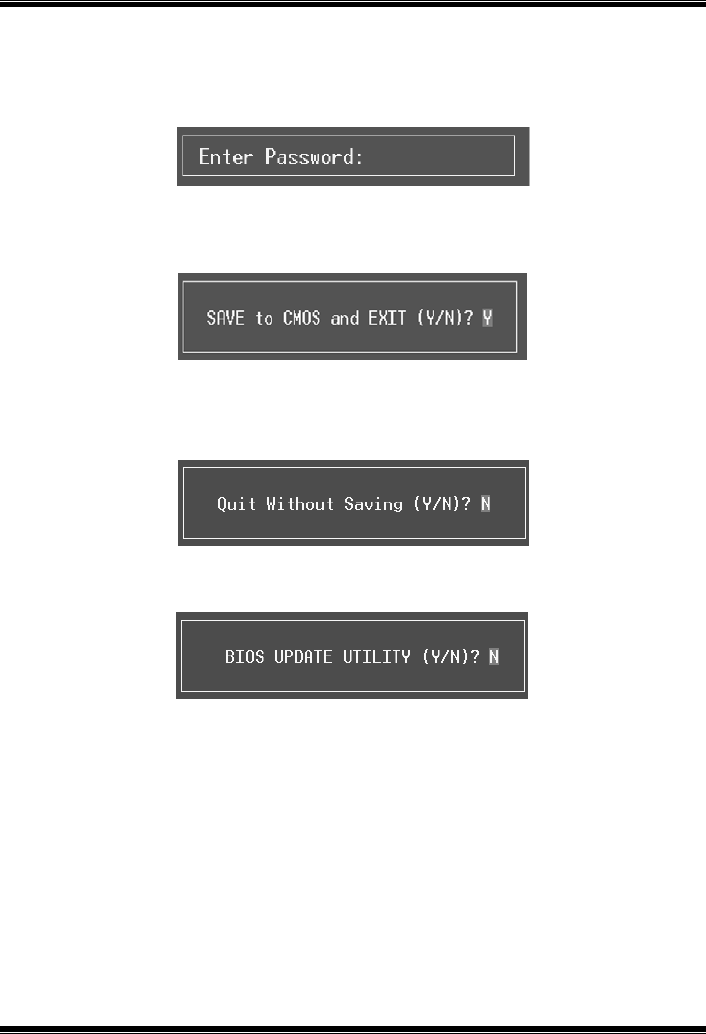
M7VIT Pro BIOS Setup
5
Set User Password
If the Supervisor Password is not set, then the User Password will function in the same way
as the Supervisor Password. If the Supervisor P assword is set and the User P assword is
set, the “User” will only be able to view configurations but will not be able to change them.
Save & Exit Setup
Save all configuration changes to CMOS(memory) and exit setup. Confirmation message
will be displayed before proceeding.
Exit Without Saving
Abandon all changes made during the current session and exit setup. confirmation
message will be displayed before proceeding.
Upgrade BIOS
This submenu allows you to upgrade bios.
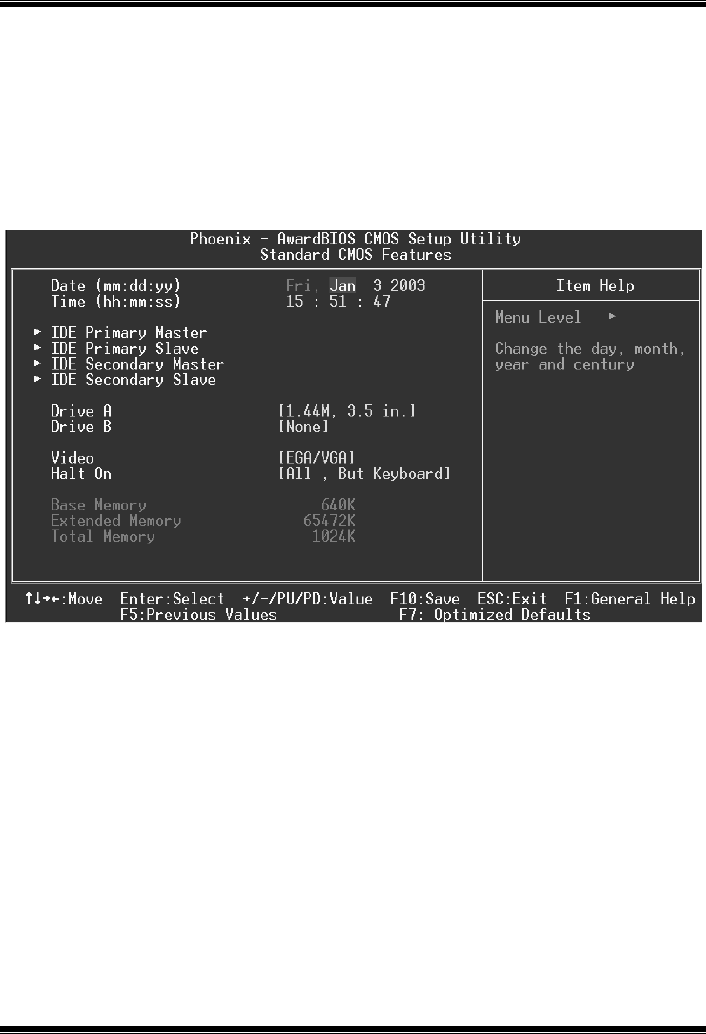
M7VIT Pro BIOS Setup
6
2 Standard CMOS Features
The items in Standard CMOS Setup Menu are divided into 10 categories. Each category
includes no, one or more than one setup items. Use the arrow keys to highlight the item and
then use the<PgUp> or <PgDn> keys to select the value you want in each item.
Figure 2. Standard CMOS Setup
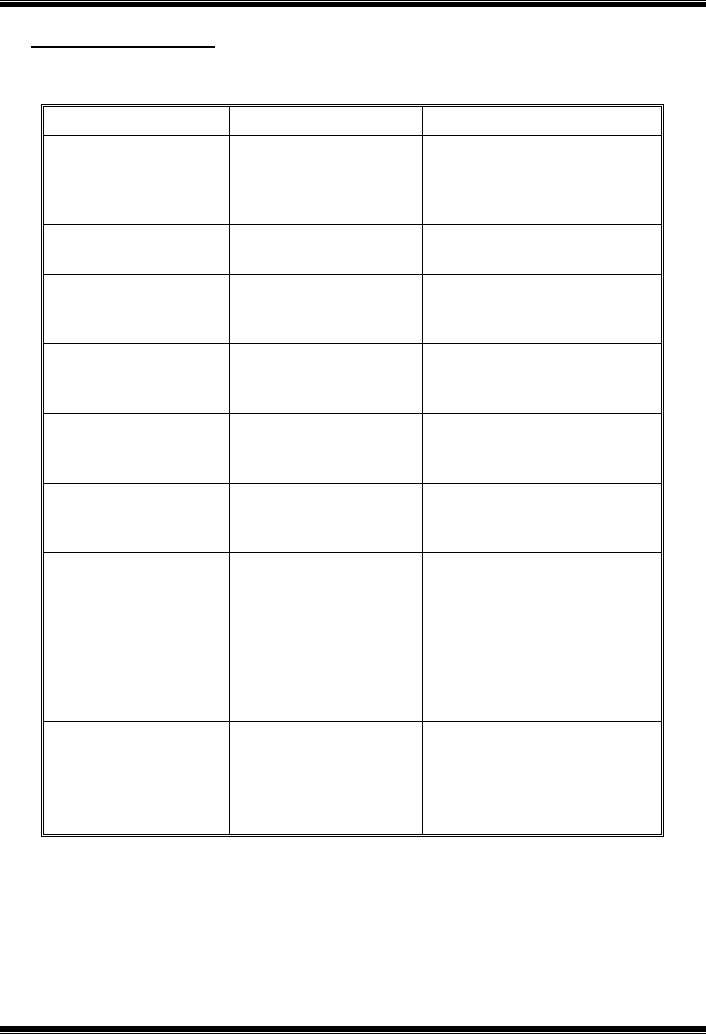
M7VIT Pro BIOS Setup
7
Main Menu Selections
This table shows the selections that you can make on the Main Menu.
Item Options Description
Date mm : dd : yy Set the system date. Note
that the ‘Day’ automatically
changes when you set the
date.
Time hh : mm : ss Set the system internal
clock.
IDE Primary Master Options are in its sub
menu.
Press <Enter> to enter the
sub menu of detailed
options
IDE Primary Slave Options are in its sub
menu.
Press <Enter> to enter the
sub menu of detailed
options.
IDE Secondary Master Options are in its sub
menu.
Press <Enter> to enter the
sub menu of detailed
options.
IDE Secondary Slave Options are in its sub
menu.
Press <Enter> to enter the
sub menu of detailed
options.
Drive A
Drive B
360K, 5.25 in
1.2M, 5.25 in
720K, 3.5 in
1.44M, 3.5 in
2.88M, 3.5 in
None
Select the type of flop py
disk drive installed in your
system.
Video EGA/VGA
CGA 40
CGA 80
MONO
Select the default video
device.
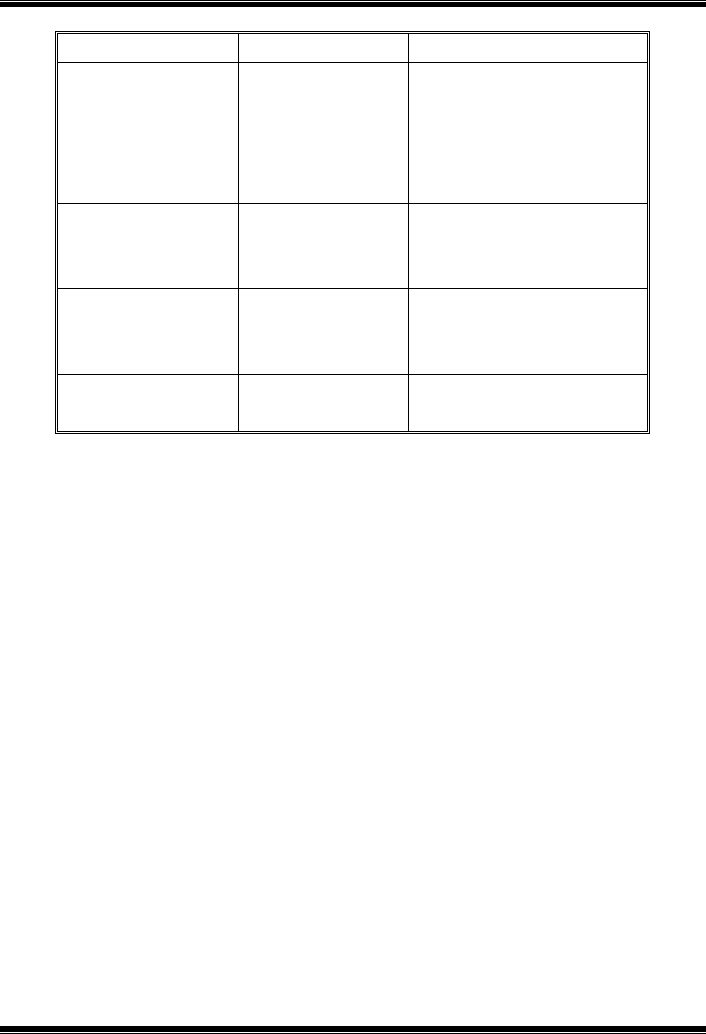
M7VIT Pro BIOS Setup
8
Item Options Description
Halt On All Errors
No Errors
All, but Keyboard
All, but Diskette
All, but Disk/ Key
Select the situation in which
you want the BIOS to stop
the POST process and
notify you.
Base Memory N/A Displays the amount of
conventional memory
detected during boot up.
Extended Memory N/A Displays the amount of
extended memory detected
during boot up.
Total Memory N/A Displays the total memory
available in the system.
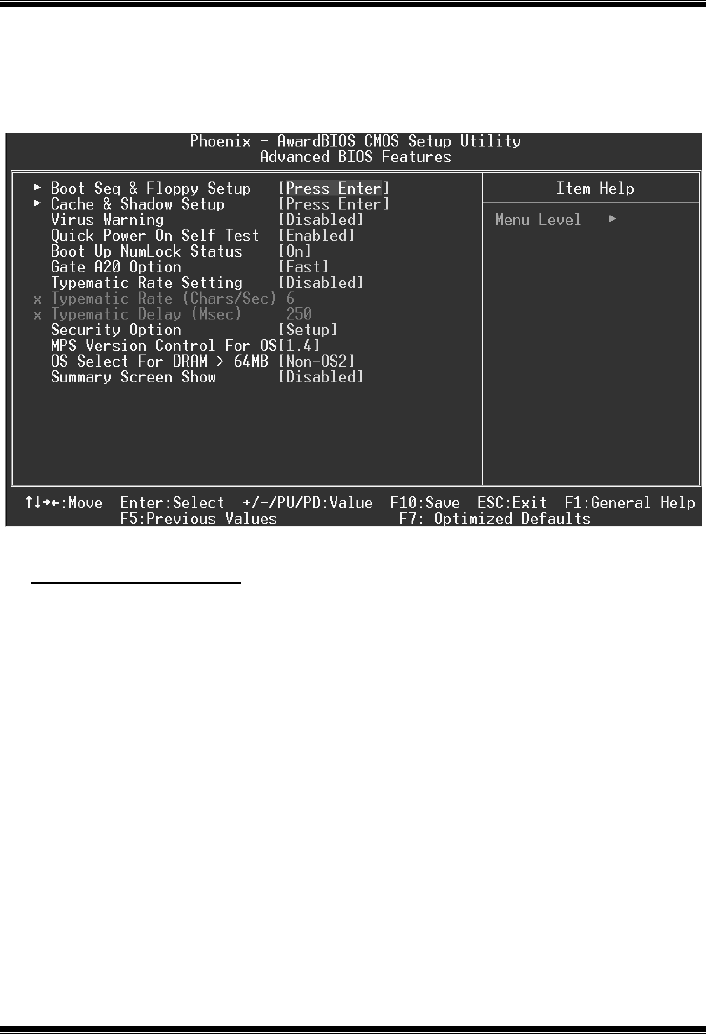
M7VIT Pro BIOS Setup
9
3 Advanced BIOS Features
Fig ure 3. Advanced BIOS Se tup
Boot Seq & Floppy Setup
This item allows you to setup boot seq & Floppy.
First/ Second/ Third/ Boot Other Device
These BIOS attempt to load the operating system from the devices in the
sequence selected in these items.
The Choices: Floppy, LS120, HDD-0, SCSI, CDROM, HDD-1, HDD-2, HDD-3,
ZIP100, LAN, Disabled.
Swap Floppy Drive
For systems with two floppy drives, this option allows you to swap logical drive
assignments.
The Choices: Disabled (default), Enabled.
Boot Up Floppy Seek
Enabling this option will test the floppy drives to determine if they have 40 or 80
tracks. Disabling this option reduces the time it takes to boot-up.
The Choices: Enabled (default), Disabled.
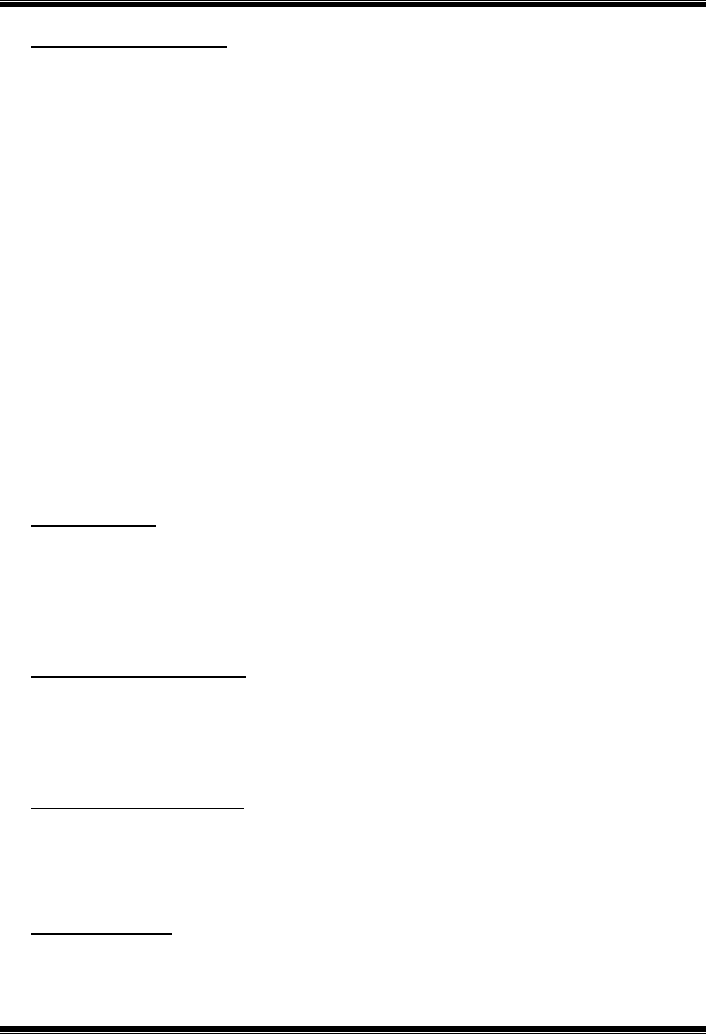
M7VIT Pro BIOS Setup
10
Cache & Shadow Setup
This item allows you to setup cache & shadow setup.
CPU Internal Cache
Depending on the CPU/chipset in use, you may be able to increase memory
access time with this option.
Enabled (default) Enable cache.
Disabled Disable cache.
External Cache
This option enables or disables “Level 2” secondary cache on the CPU, which
may improve performance.
Enabled (default) Enable cache.
Disabled Disable cache.
CPU L2 Cache ECC Checking
This item allows you to enable/disable CPU L2 Cache ECC Checking.
The Choices: Enabled (default), Disabled.
Video BIOS Shadow
Determines whether video BIOS will be copied to RAM for faster execution.
Enabled (default) Optional ROM is enabled.
Disabled Optional ROM is disabled.
Virus Warning
T his option allows you to choose the Virus Warnin g feature that is used to protect the IDE
Hard Disk boot sector. If this function is enabled and an attempt is made to write to the
boot sector, BIOS will display a warning message on the screen and sound an alarm beep.
Disabled (default) Virus protection is disabled.
Enabled Virus protection is activated.
Quick Power On Self Test
Enabling this option will cause an abridged version of the Power On Self-Test (POST) to
execute after you power up the computer.
Enabled (default) Enable quick POST.
Disabled Normal POST.
Boot Up NumLock Sta tus
Selects the NumLock. State after power on.
On (default) Numpad is number keys.
Off Numpad is arrow keys.
Gate A20 Option
Select if chipset or keyboard controller should control Gate A20.
Normal A pin in the keyboard controller

M7VIT Pro BIOS Setup
11
controls Gate A20.
Fast (default) Lets chipset control Gate A20.
Typematic Rate Setting
When a key is held down, the keystroke will repeat at a rate determined by the keyboard
controller. When enabled, the typematic rate and typematic delay can be configured.
Disabled (default)
Enabled
Typematic Rate (Chars/Sec)
Sets the rate at which a keystroke is repeated when you hold the key down.
The Choices: 6 (default), 8,10,12,15,20,24,30.
Typematic Delay (Msec)
Sets the delay time after the key is held down before it begins to repeat the keystroke.
The Choices: 250 (default), 500,750,1000.
Security Option
This option will enable only individuals with passwords to bring the system online and/or
to use the CMOS Setup Utility.
System A password is required for the system to boot and is
also required to access the Setup Utility.
Setup (default) A password is required to access the Setup Utility
only.
This will only apply if passwords are set from the Setup main menu.
MPS Version Control For OS
The BIOS supports version 1.1 and 1.4 of the Intel multiprocessor specification.
Select version supported by the operation system running on this computer.
The Choices: 1.4 (default), 1.1.
OS Select For DRAM > 64MB
A choice other than Non-OS2 is only used for OS2 systems with memory exceeding 64MB.
The Choices: Non-OS2 (default), OS2.
Summary Screen Show
This item allows you to enable/ disable display the Summary Screen Show.
The Choices: Disabled (default), Enabled.

M7VIT Pro BIOS Setup
12
4 Advanced Chipset Features
This submenu allows you to configure the specific features of the chipset installed on your
system. This chipset manage bus speeds and access to system memory resources, such as
DRAM. It also coordinates communications with the PCI bus. The default settings that came
with your system have been optimized and therefore should not be changed unless you are
suspicious that the settings have been changed incorrectly.
Figure 4. Adva nced Chipse t Setup
DRAM Clock/Drive Control
To control the Clock/Drive. If you highlight the literal “Press Enter” next to the “DRAM
Clock/Drive Control” label and then press the enter key, it will take you a submenu with
the followin g opt ions :
DRAM Clock
This item determines DRAM clock following 100MHz, 133MHz, 166MHz or By
SPD.
The Choices: 100MHz, 133MHz, By SPD (default), 166MHz.

M7VIT Pro BIOS Setup
13
DRAM Timing
This item determines DRAM clock/ timing follow SPD or not.
The Choices: Auto By SPD (default), Manual, Turbo, Ultra.
DRAM CAS Latency
When DRAM is installed, the number of clock cycles of CAS latency depends on
the DRAM timing.
The Choices: 2.5 (default), 2.
Bank Interleave
This item allows you to enable or disable the bank interleave feature.
The Choices: Disabled (default), 2 bank, 4 bank.
Precharge to Active (Trp)
This items allows you to specify the delay from precharge command to activate
command.
The Choices: 2T, 3T (default).
Tras Non-DDR400/ DDR400
This items allows you to set Tras Non-DDR400/DDR400.
The Choices: 7T/10T (default), 6T/8T, 5T/6T, 8T/12T.
Active to CMD (Trcd)
Use this item to specify the delay from the activation of a bank to the time that a
read or write command is accepted.
The Choices: 2T, 3T (default).
DRAM Burst Length
The Choices: 4 (default), 8.
DRAM Queue Depth
This item permits to place the depths of the memory. The deeper the depth is,
the better is this function.
The Choices: 4 level (default), 2 level, 3 leve l.
DRAM Command Rate
This item controls clock cycle that must occur between the last valid write
operation and the next command.
The Choices: 1T Command, 2T Co mmand (default).
Write Recovery Time
The Choices: 3T (default), 2T.
tWTR for DDR400 ONLY
The Choices: 3T (default), 1T, 2T.
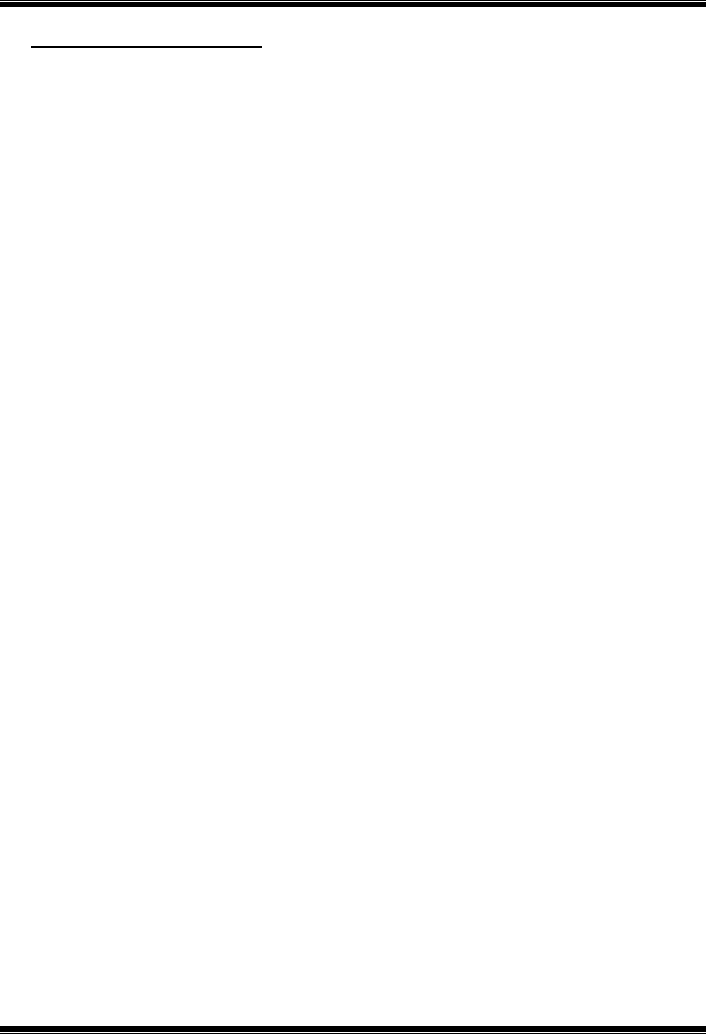
M7VIT Pro BIOS Setup
14
AGP & P2P Bridge Control
If you highlight the literal “Press Enter” next to the “AGP & P2P Bridge Control” label and
then press the enter key, it will take you a submenu with the follow in g options :
AGP Aperture Size
Select the size of the Accelerated Graphics Port (AGP) aperture. The aperture is
a portion of the PCI memory address range dedicated for graphics memory
address space. Host cycles that hit the aperture range are forwarded to the AGP
without any translation.
The Choices: 64M, 256M, 128M (default), 32M, 16M, 8M, 4M.
AGP Mode
This item allows you to select the AGP Mode.
The Choices: 4X (default), 2X, 1X.
AGP Driving Control
By choosing “Auto” the system BIOS will the AGP output Buffer Drive strength
P Ctrl by AGP Card. By choosing “Manual”, it allows user to set AGP output
Buffer Drive strength P Ctrl by manual.
The Choices: Auto (default), Manual.
AGP Driving Value
While AGP driving control item set to “Manual”, it allows user to set AGP
driving.
The Choices: DA (default).
AGP Fast Write
The Choices: Enabled, Disabled (default).
AGP Master 1 WS Write
When Enabled, writes to the AGP (Accelerated Graphics Port) are executed with
one-wait states.
The Choices: Disabled (default), Enabled.
AGP Master 1 WS Read
When Enabled, read to the AGP (Accelerated Graphics Port) are executed with
one wait states.
The Choices: Disabled (default), Enabled.
AGP 3.0 Calibration cycle
This item allows you to enable or disable AGP 3.0 Calibration cycle.
The Choices: Enabled (Default), Disabled.

M7VIT Pro BIOS Setup
15
CPU & PCI Bus Control
If you highlight the literal “Press Enter” next to the “CPU & PCI Bus Control” label and
then press the enter key, it will take you a submenu with the follow in g options :
PCI1 Master 0 WS Write
When enabled, writes to the PCI bus are executed with zero-wait states.
The Choices: Enabled (default), Disabled.
PCI2 Master 0 WS Write
When enabled, writes to the AGP bus are executed with zero-wait states.
The Choices: Enabled (default), Disabled.
PCI1 Po st Write
When Enabled, CPU writes are allowed to post on the PCI bus.
The Choices: Enabled (default), Disabled.
PCI2 Po st Write
When Enabled, CPU writes are allowed to post on the AGP bus.
The Choices: Enabled (default), Disabled.
VLink 8X Support
The Choices: Enabled (default), Disabled.
PCI Delay Transaction
The chipset has an embedded 32-bit posted write buffer to support delay
transactions cycles. Select Enabled to support compliance with PCI specification.
The Choices: Enabled (default), Disabled.
Memory Hole
When enabled, you can reserve an area of system memory for ISA adapter ROM. When
this area is reserved, it cannot be cached. Refer to the user documentation of the peripheral
you are installing for more information.
The Choices: Disabled (default), 15M – 16M.
System BIOS Cacheable
Selecting the “Enabled” option allows caching of the system BIOS ROM at
F0000h-FFFFFh, which can improve system performance. However, any programs writing
to this area of memory will cause conflicts and result in system errors.
The Choices: Enabled, Disabled (default).
Video RAM Cacheable
Enabling this option allows caching of the video RAM, resulting in better system
performance. However, if any program writes to this memory area, a system error may
result.
The Choices: Enabled, Disabled (default).

M7VIT Pro BIOS Setup
16
5 Integrated Peripherals
Figure 5. Integrated Peripherals
VIA OnChip IDE Device
The chipset contains a PCI IDE interface with support for two IDE channels.
Select “Enabled” to activate the first and / or second IDE interface. If you install a primary
and / or secondary add-in IDE interface, select “Disabled” to deactivate an interface. If you
high light the litera l “P ress Enter” next to the “Onchip IDE Control” labe l and then press the
enter key, it will take you a submenu with the following options:
OnChip IDE Channel 0/1
The motherboard chipset contains a PCI IDE interface with support for
two IDE channels. Select “Enabled” to activate the first and/or second IDE
interface. Select “Disabled” to deactivate an interface if you are going to install a
primary and/or secondary add-in IDE interface.
The Choices: Enabled (default), Disabled.
IDE Prefetch Mode
The “onboard” IDE drive interfaces supports IDE prefetching for faster drive
access. If the interface does not support prefetching. If you install a primary
and/or secondary add-in IDE interface, set this option to “Disabled”.
The Choices: Enabled (default), Disabled.

M7VIT Pro BIOS Setup
17
IDE Primary / Secondary Master / Slave PIO
The IDE PIO (Programmed Input / Output) fields let you set a PIO mode (0-4)
for each of the IDE devices that the onboard IDE interface supports. Modes 0
through 4 provides successively increased performance. In Auto mode, the
system automatically determines the best mode for each device.
The Choices: Auto (default), Mode0, Mode1, Mode2, Mode3, Mode4.
IDE Primary / Secondary Master / Slave UDMA
Ultra DMA/100 functionality can be implemented if it is supported by the IDE
hard drives in your system. As well, your operating environment requires a DMA
driver (Windows 95 OSR2 or a third party IDE bus master driver). If your hard
drive and your system software both support Ultra DMA/100, select Auto to
enable BIOS support.
The Choices: Auto (default), Disabled.
VIA OnChip PCI Device
If you highlight the literal “Press Enter” next to the “OnChip PCI Device” label and then
press the enter key, it will take you a submenu with the following options:
VIA-3058 AC97 Audio
This option allows you to control the onboard AC97 audio.
The Choices: Auto (default), Disabled.
VIA-3068 MC97 Modem
This option allows you to control the onboard MC97 modem.
The Choices: Auto (default), Disabled.
VIA-3043 OnChip LAN
This option allows you to control the onboard LAN.
The Choices: Enabled (default), Disabled.
Onboard LAN Boot ROM
This item allows you to enable or disable Onboard LAN Boot ROM.
The Choices: Disabled (default), Enabled.
Super IO Device
If you highlight the literal “Press Enter” next to the “Super IO Device” label and then
press the enter key, it will take you a submenu with the following options:
Onboard FDC Controller
Select Enabled if your system has a floppy disk controller (FDC) installed on the
system board and you wish to use it. If install and FDC or the system has no
floppy drive, select Disabled in this field.
The Choices: Enabled (default), Disabled.

M7VIT Pro BIOS Setup
18
Onboard Serial Port 1
Select an address and corresponding interrupt for the first and second serial ports.
The Choices: Disabled, 3F8/IRQ4 (default), 2F8/IRQ3, 3E8/IRQ4, 2E8/IRQ3,
Auto.
Onboard Serial Port 2
Select an address and corresponding interrupt for the first and second serial ports.
The Choices: Disabled, 2F8/IRQ3 (default), 3F8/IRQ4, 3E8/IRQ4,
2E8/IRQ3, Auto.
UART Mode Select
This item allows you to determine which Infra Red (IR) function of onboard I/O
chip.
The Choices: Normal (default), AS KIR, IrDA.
RxD, TxD Active
This item allows you to determine which Infrared (IR) function of onboard I/O
chip.
The Choices: Hi / Lo (default), Hi / Hi, Lo / Hi, Lo / Lo.
IR Transmission Delay
T his item allows you to enable/disab le IR transmiss ion de lay.
The Choices: Enabled (default), Disabled.
UR2 Duplex Mode
Select the value required by the IR device connected to the IR port. Full-duplex
mode permits simultaneous two-direction transmission. Half-duplex mode
permits transmission in one direction only at a time.
The Choices: Half (default), Full.
Use IR Pins
Consult your IR peripheral documentation to select the correct setting of the TxD
and RxD signals.
The Choices: IR-Rx2Tx2 (default), RxD2, TxD2.
Onboard Parallel Port
This item allows you to determine access onboard parallel port controller with
which I/O Address.
The Choices: 378/IRQ7 (default), 278/IRQ5, 3BC/IRQ7, Disabled.
Parallel Port Mode
The default value is SPP.
The Choices:
SPP(default) Using Parallel port as Standard Printer Port.
EPP Usin g P aralle l Port as Enhanced P aralle l P ort.
ECP Usin g P arallel port as Extended Capabilities Port.

M7VIT Pro BIOS Setup
19
ECP+EPP Usin g P arallel port as ECP & EPP mode.
EPP Mode Select
Select EPP port type 1.7 or 1.9.
The Choices: EPP 1.7(default), EPP1.9.
ECP Mode Use DMA
Select a DMA Channel for the port.
The Choices: 3 (default), 1.
Game Port Address
Game Port I/O Address.
The Choices: 201 (default), 209, Disabled.
Midi Port Address
Midi Port Base I/O Address.
The Choices: 330 (default), 300, 290, Disabled.
Midi Port IRQ
This determines the IRQ in which the Midi Port can use.
The Choices: 5, 10 (default)
Init Display First
With systems that have multiple video cards, this option determines whether the primary
display uses a PCI Slot or an AGP Slot.
The Choices: PCI Slot (default), AGP.
OnChip USB Controller
This option should be enabled if your system has a USB installed on the system board. You
will need to disable this feature if you add a higher performance controller.
The Choices: All Enabled (default), All Disabled, 1&2 USB Port, 2&3 USB Port, 1&3
USB Port, 1 USB Port, 2 USB Port, 3 USB Port.
USB Keyboard Support
Enables support for USB attached keyboards.
The Choices: Disabled (default), Enabled.
USB Mouse S upport
Enables support for USB attached mouse.
The Choices: Disabled (default), Enabled.
IDE HDD Block Mode
Block mode is also called block transfer, multiple commands, or multiple sector read / write.
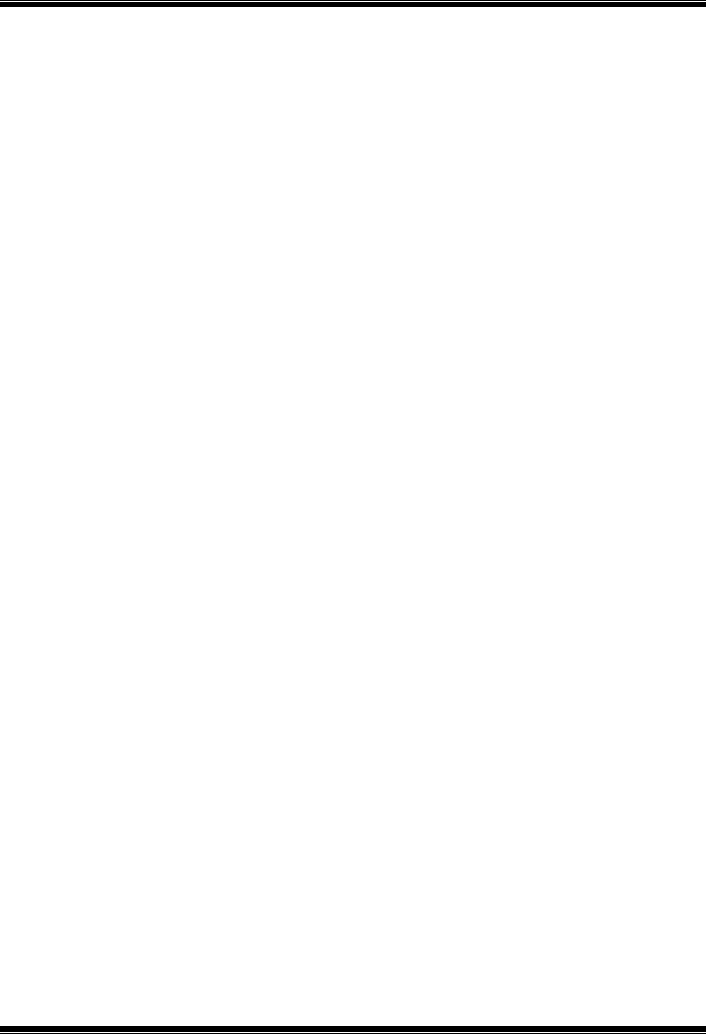
M7VIT Pro BIOS Setup
20
If your IDE hard drive supports block mode (most new drives do), select Enabled for
automatic detection of the optimal number of block mode (most new drives do), select
Enabled for automatic detection of the optimal number of block read / write per sector
where the drive can support.
The Choices: En a bled (default), Disabled.

M7VIT Pro BIOS Setup
21
6 Power Management Setup
The Power Management Setup Menu allows you to configure your system to utilize energy
conservation and power up/power down features.
Figure 6. Power Management Setup
ACPI functio n
This item displays the status of the Advanced Configuration and Power Management
(ACPI).
The Choices: Enabled (default), Disabled.
ACPI Sus pend Type
The item allows you to select the suspend type under the ACPI operating system.
The Choices: S1 (POS) (default) Power on Suspend
S3 (STR) Suspend to RAM
S1+S3 POS+STR
Power Management
This category allows you to select the type (or degree) of power saving and is directly
related to the following modes:
1.HDD Power Down.
2.Suspend Mode.
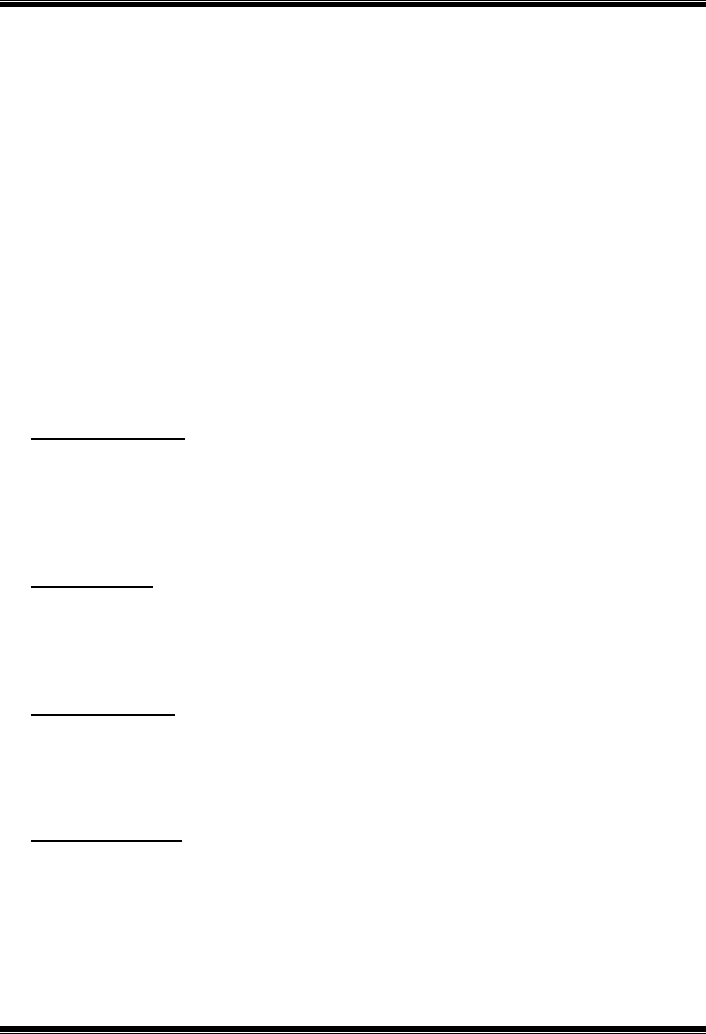
M7VIT Pro BIOS Setup
22
There are four options of Power Management, three of which have fixed mode settings
Min. Power Saving
Minimum power management.
Suspend Mode = 1 hr.
HDD Power Down = 15 min
Max. Power Saving
Maximum power management only available for sl CPU’s.
Suspend Mode = 1 min.
HDD Power Down = 1 min.
User De fined (default)
Allows you to set each mode individually.
When not disabled, each of the ranges are from 1 min. to 1 hr. except for HDD
Power Down which ranges from 1 min. to 15 min. and disable.
HDD Power Down
When enabled, the hard disk drive will power down and after a set time of system inactivity.
All other devices remain act ive.
The Choices: Disabled (default), 1 Min, 2 Min, 3 Min, 4 Min, 5 Min, 6 Min, 7 Min, 8 Min,
9 Min, 10 Min, 11 Min, 12 Min, 13 Min, 14 Min, 15Min.
Suspend Mode
The item allows you to select the suspend type under ACPI operating system.
The Choices: Disabled (default), 1 Min, 2 Min, 4 Min, 6 Min, 8 Min, 10 Min, 20 Min, 30
Min, 40 Min, 1 Hour.
Video Off Option
This field determines when to activate the video off feature for monitor power
management.
The Choices: Suspend→Off (default), Always on.
Video Off Method
T his option determines the manner in which the monitor is goes blank.
V/H SYNC+Blank (default)
This selection will cause the system to turn off the vertical and horizontal
synchronization ports and write blanks to the video buffer.
Blank Screen
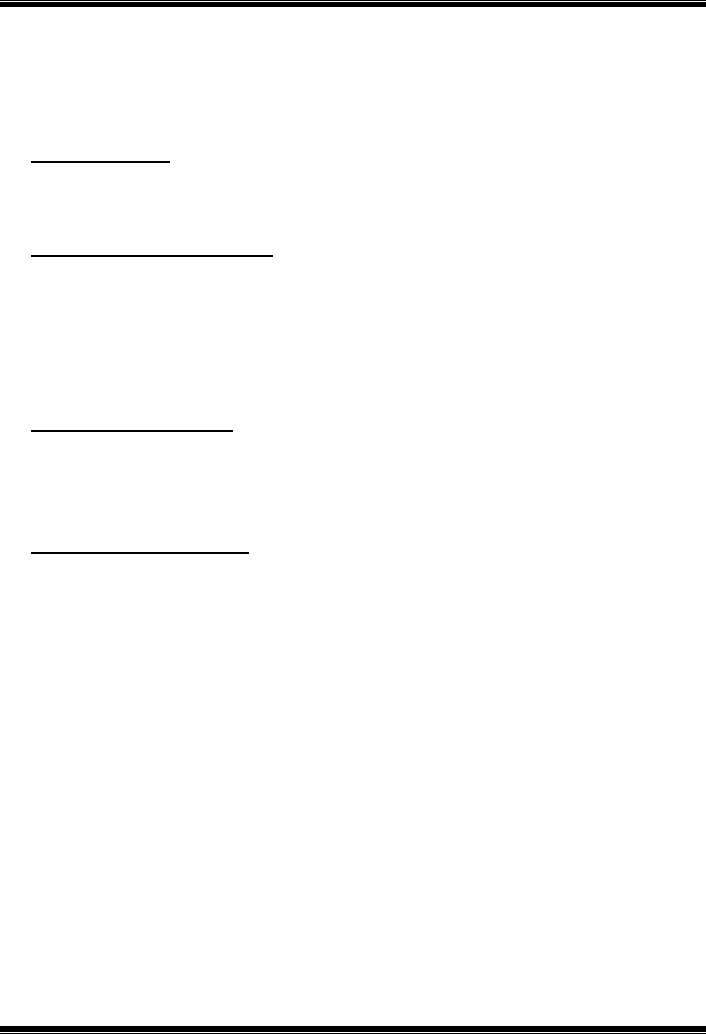
M7VIT Pro BIOS Setup
23
This option only writes blanks to the video buffer.
DPMS
Initia l disp lay power management signa lin g.
The Choices: Stop Grant, PwrOn Suspend.
Modem Use IRQ
This determines the IRQ, which can be applied in MODEM use.
The Choices: 3 (default),4 / 5 / 7 / 9 / 10 / 11 / NA.
Run VGABIOS if S3 Resume
Choosing Enabled will make BIOS run VGA BIOS to initialize the VGA card when system
wakes up from S3 state . The system time is shortened if you disable the function , but
system will need AGP driver to init ialize the card . So , if the AGP driver of the VGA card
does not support the initialization feature , the display may work abnormally or not function
after S3 .
The Choices:Au to , Yes (default), No.
Soft-Off by PWR-BTTN
Pressing the power button for more than 4 seconds forces the system to enter the
Soft-Off state when the system has “hung.”
The Choices: Delay 4 Sec, Instant-Off (default).
IRQ/Event Activity Detect
If you highlight the literal “Press Enter” next to the “IRQ/Event Activity Detect” label
and then press the enter key, it will take you a submenu with the following options:
USB Resume from S3
T his item allows you to enable or disable USB Resume from S3.
The Choices: Disabled (defautl), Enabled.
VGA
When set to On, any event occurring at a VGA Port will awaken a system which
has been powered down.
The Choices: Off (default), On.
LPT & COM
When this option is set to On, any event occurring at a COM(serial)/LPT (printer)
port will awaken a system which has been powered down.
The Cho ices: LPT/COM (default), COM, LPT, NONE.
HDD & FDD
When this option is set to On, any event occurring on a hard drive or a floppy
drive will awaken a system which has been powered down.
The Choices: On (default), Off.
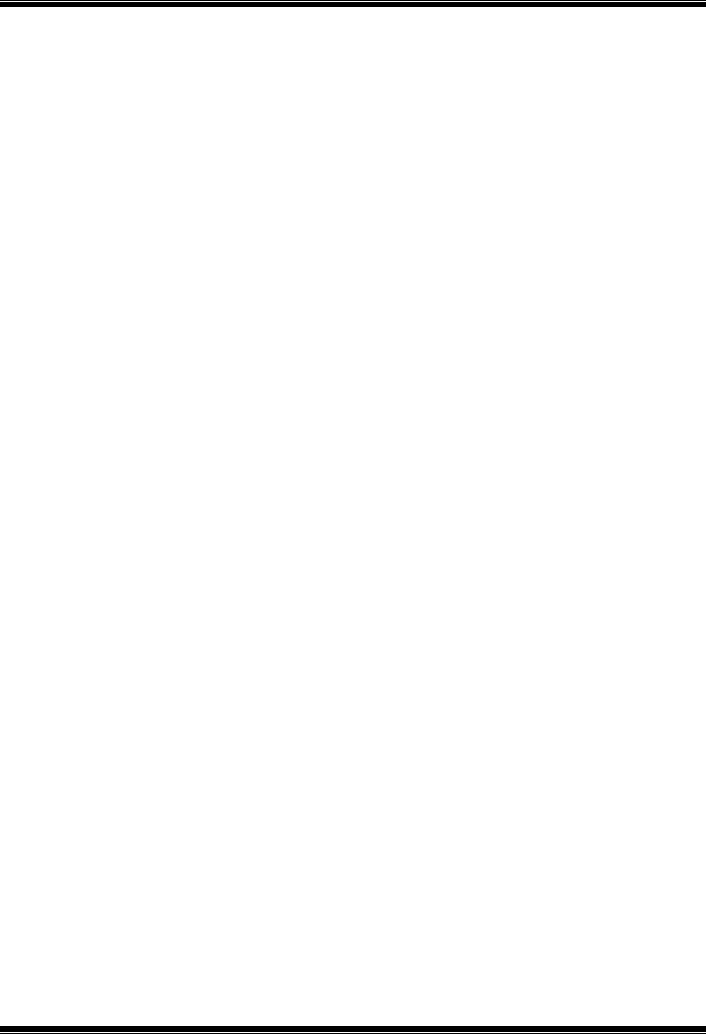
M7VIT Pro BIOS Setup
24
PCI Master
When set to On, you need a LAN add-on card which supports the power function.
It should also support the wake-up on LAN jump.
The Choices: Off (default), On.
Po werOn by PCI Card
When you select Enabled, a PME signal from PCI card returns the system to Full
ON state.
The Choices: Disabled (default), Enabled.
Wake Up On LAN/Ring
To use this function, you need a LAN add-on card which support power on
function. It should also support the wake-up on LAN jump.
Disabled (default) Wake up on LAN/Ring not supported.
Enabled Wake up on LAN/Ring supported.
RTC Alarm Resume
When “Enabled”, you can set the date and time at which the RTC (real-time
clock) alarm awakens the system from Suspend mode.
The Choices: Enabled, Disabled (default).
IRQs Activity Monitoring
Press Enter to access another sub menu used to configure the different wake up
events (i.e. wake on LPT & COMM activity).
Primary INTR On
IRQ3 (COM2) Enabled
IRQ4 (COM1) Enabled
IRQ5 (LPT2) Enabled
IRQ6 (Floppy Disk) Enabled
IRQ7 (LPT1) Enabled
IRQ8 (RTC Alarm) Disabled
IRQ9 (IRQ2 Redir) Disabled
IRQ10 (Reserved) Disabled
IRQ11 (Reserved) Disabled
IRQ12 (PS/2 Mouse) Enabled
IRQ13 (Coprocessor) Enabled
IRQ14 (Hard Disk) Enabled
IRQ15 (Reserved) Disabled
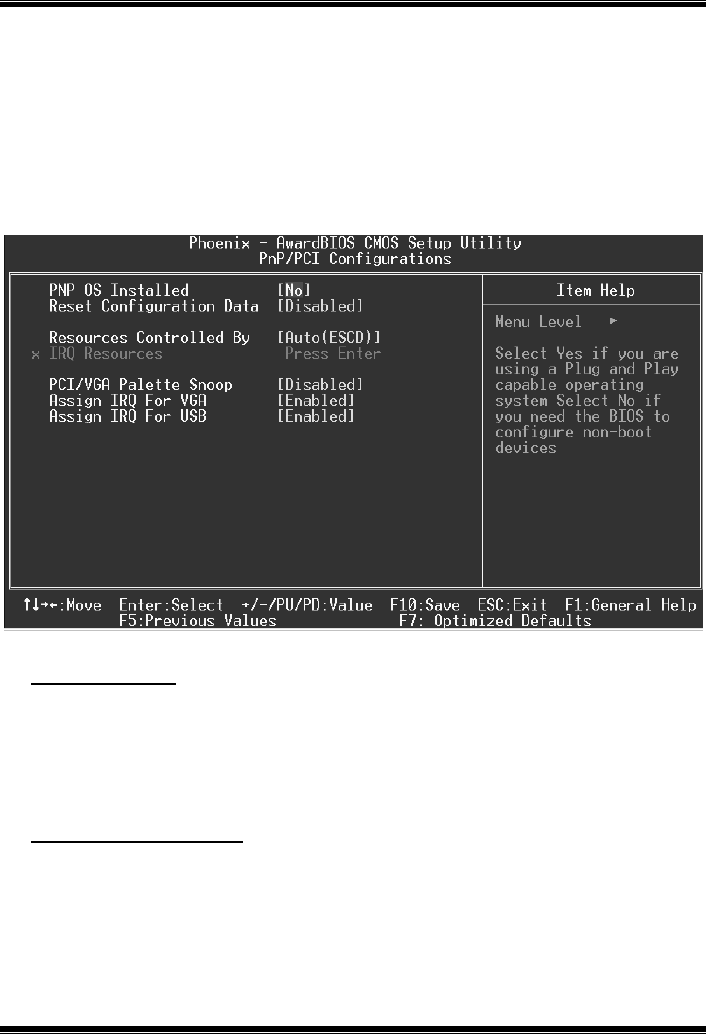
M7VIT Pro BIOS Setup
25
7 PnP/PCI Configurations
This section describes configuring the PCI bus system. PCI, or Personal Computer
Interconnect, is a system which allows I/O devices to operate at speeds nearing the speed of
the CPU itself uses when communicating with its own special components. This section
covers some very technical items and it is strongly recommended that only experienced
users should make any changes to the default settings.
Figure 7. PnP/PCI Configurations
PNP OS Installed
When set to YES, BIOS will only in itialize the P nP cards used for the boot sequence (VGA,
IDE, SCSI). The rest of the cards will be init ialized by the PnP operating system like
Window™ 95. When set to NO, BIOS will init ia lize a ll the P nP cards. For non-P nP
operating systems (DOS, Netware™), this option must set to NO.
The Choices: No (default), Yes.
Reset Configuration Data
The system BIOS supports the PnP feature which requires the system to record which
resources are assigned and protects resources from conflict. Every peripheral device has a
node, which is called ESCD. This node records which resources are assigned to it. The
system needs to record and update ESCD to the memory locations. T hese locations (4K)
are reserved in the system BIOS. If the Disabled (default) option is chosen, the system‘s
ESCD will update only when the new configuration varies from the last one. If the Enabled
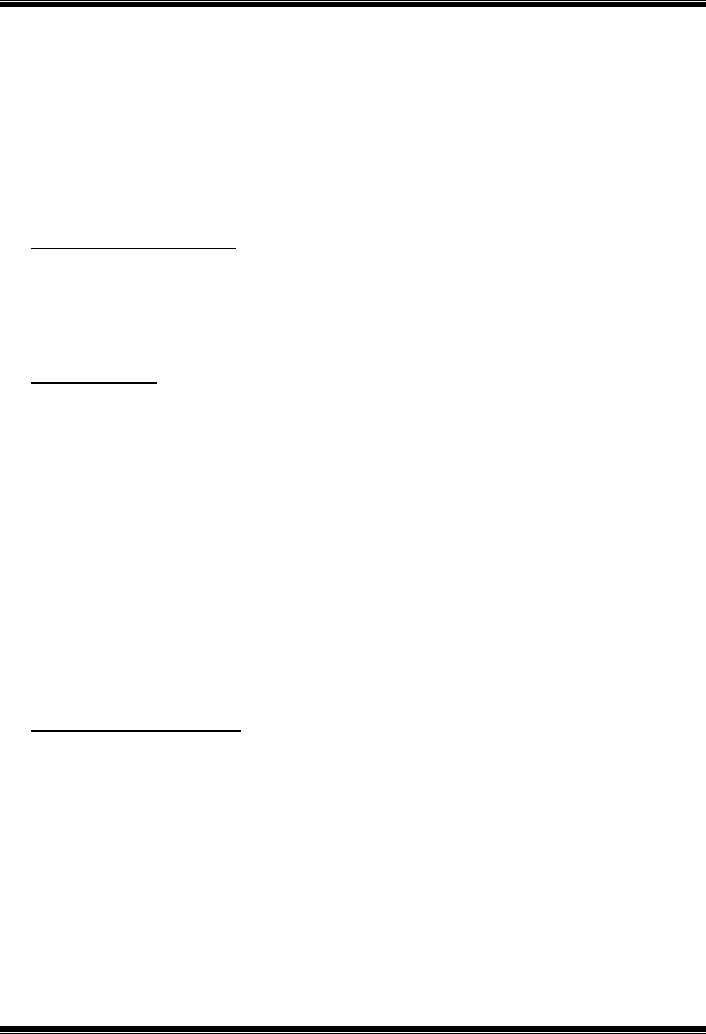
M7VIT Pro BIOS Setup
26
option is chosen, the system is forced to update ESCDs and then is automatically set to the
“Disab led” mode.
The above settings will be shown on the screen only if “Manual” is chosen for the resources
controlled by function.
Legacy is the term, which signif ies that a resource is assigned to the ISA Bus and provides
non-PnP ISA add-on cards. PCI / ISA PnP signifies that a resource is assigned to the PCI
Bus or provides for ISA PnP add-on cards and peripherals.
The Choices: Disabled (default), Enabled.
Resources Controlled By
By Choosing “Auto(ESCD)” (default), the system BIOS will detect the system resources
and automatically assign the relative IRQ and DMA channel for each peripheral.By
Choosing “Manual”, the user will need to assign IRQ & DMA for add-on cards. Be sure
that there are no IRQ/DMA and I/O port conflicts.
IRQ Resources
This submenu will allow you to assign each system interrupt a type, depending on the type
of device using the interrupt. When you press the “Press Enter” tag, you will be directed to
a submenu that will allow you to configure the system interrupts. This is only
configurable when “Resources Controlled By” is set to “Manual”.
IRQ-3 assigned to PCI Device
IRQ-4 assigned to PCI Device
IRQ-5 assigned to PCI Device
IRQ-7 assigned to PCI Device
IRQ-9 assigned to PCI Device
IRQ-10 assigned to PCI Device
IRQ-11 assigned to PCI Device
IRQ-12 assigned to PCI Device
IRQ-14 assigned to PCI Device
IRQ-15 assigned to PCI Device
PCI / VGA Palette Snoop
Choose Disabled or Enabled. Some graphic controllers which are not VGA compatible
take the output from a VGA controller and map it to their display as a way to provide boot
information and VGA compatibility.
However, the color information coming from the VGA contro ller is drawn from the palette
table inside the VGA controller to generate the proper colors, and the graphic controller
needs to know what is in the palette of the VGA controller. T o do this, the non-VGA
graphic controller watches for the Write access to the VGA palette and registers the snoop
data. In PCI based systems, where the VGA controller is on the PCI bus and a non-VGA
graphic controller is on an ISA bus, the Write Access to the palette will not show up on the
ISA bus if the PCI VGA controller responds to the Write.

M7VIT Pro BIOS Setup
27
In this case, the P CI VGA controller shou ld not respond to the Write, it should only snoop
the data and permit the access to be forwarded to the ISA bus. The non-VGA ISA graphic
controller can then snoop the data on the ISA bus. Unless you have the above situation,
you should disable this option.
Disabled (default) Disables the function.
Enabled Enables the function.
Assign IRQ For VGA
This item allows the users to choose which IRQ to assign for the VGA.
The Choices: Enabled (default), Disabled.
Assign IRQ For USB
This item allows the users to choose which IRQ to assign for the USB.
The Choices: Enabled (default), Disabled.
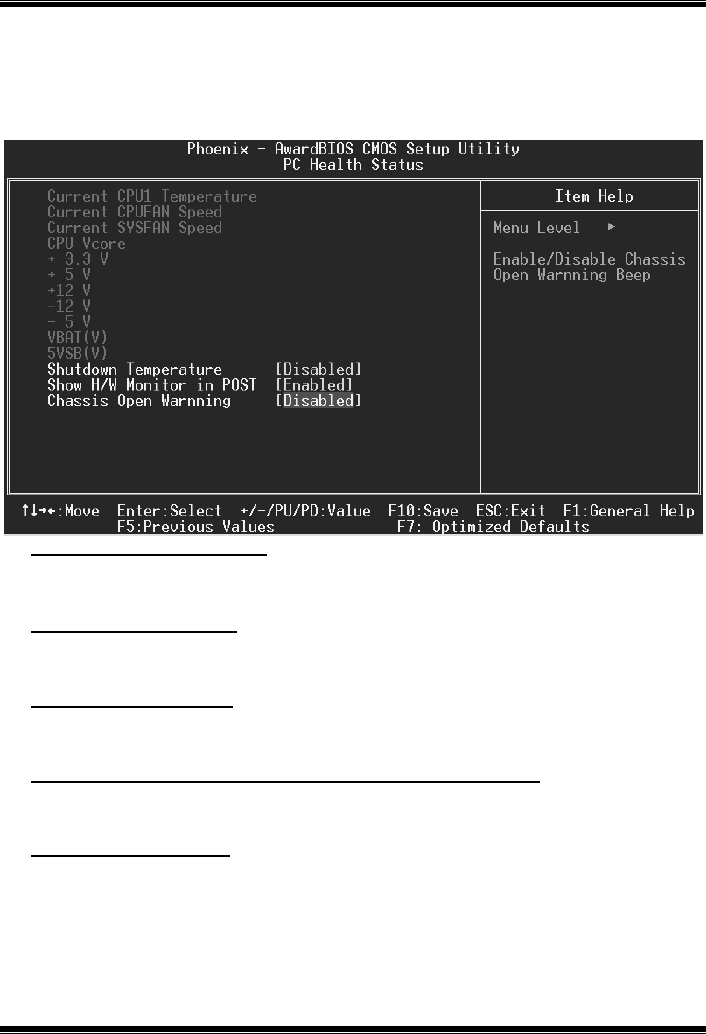
M7VIT Pro BIOS Setup
28
8 PC Health Status
Figure 8. PC Health Status
Current CPU1 Temperature
This field displays the current temperature of the CPU.
Current CPUFAN Speed
This field displays the current speed of CPU fan.
Current SYSFAN Speed
This field displays the current speed SYSTEM fan.
CPU Vcore/ 3.3V/ +5V/ +12V/ -12V/ -5V/ VBAT(V)/ 5VSB(V)
Detect the system’s voltage status automatically.
Shutdown Temperature
T his item allows you to set up the CPU shutdown T emperature. T his item only effective
under Windows 98 ACPI mode.
The Choices: Disabled (default), 60OC/140OF, 65OC/149OF, 70OC/158OF, 75OC/167OF.

M7VIT Pro BIOS Setup
29
Show H/W Monitor in POST
If your computer contains a monitoring system, it will show PC health status during POST
stage. The item offers several delay time for you to choose.
The Choices: Enabled (default), Disabled.
Chassis Open Warning
This item allows you to enable or disable Chassis Open Warning beep.
The Choices: Disabled (Default), Enabled.

M7VIT Pro BIOS Setup
30
9 Frequency/ Voltage Control
Figure 9. Frequenc y/ Voltage Co ntrol
CPU Clock
This item allows you to select CPU Clock, and CPU over clocking.
If unfortunately, the system’s frequency that you are selected is
not functioning, there are two methods of booting-up the system.
Method 1: Clear the COMS data by setting the JCOMS1 ((2-3) closed))
as “ON” status. All the CMOS data will be loaded as
defaults settin g.
Method 2: Press the <Insert> key and Power button simultaneously,
after that keep-on pressing the <Insert> key until the
power-on screen showed. This action will boot-up the
system according to FSB of the processor.
※ It’s strongly recommended to set CPU Vcore and clock in
default setting. If the CPU Vcore and clock are not in default
setting, it may cause CPU or M/B damage.