Biostar P4M800 Pro M7 Combo Owners Manual P4M8PM7C_V80_0227C
2014-07-31
: Biostar Biostar-P4M800-Pro-M7-Combo-Owners-Manual biostar-p4m800-pro-m7-combo-owners-manual biostar pdf
Open the PDF directly: View PDF ![]() .
.
Page Count: 74
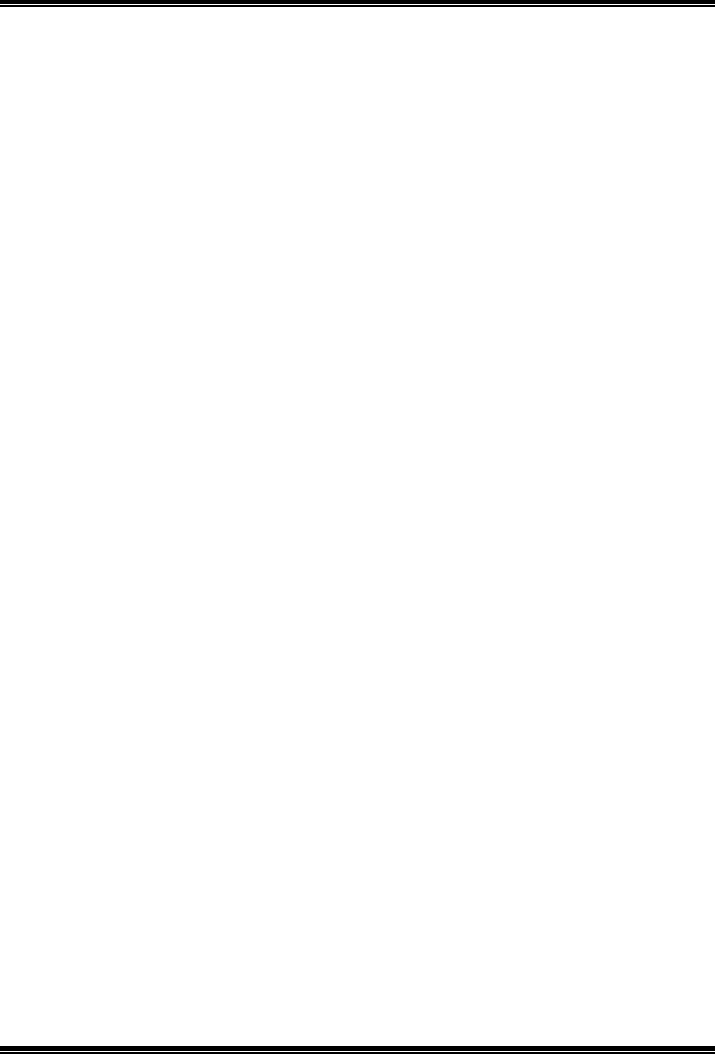
P4M800 Pro-M7 Combo
i
FCC Information and Copyright
This equipment has been tested and found to comply with the limits of a Class
B digital device, pursuant to Part 15 of the FCC Rules. These limits are designed
to provide reasonable protection against harmful interference in a residential
installation. This equipment generates, uses and can radiate radio frequency
energy and, if not installed and used in accordance with the instructions, may
cause harmful interference to radio communications. There is no guarantee
that interference will not occur in a particular installation.
The vendor makes no representations or warranties with respect to the
contents here and specially disclaims any implied warranties of merchantability
or fitness for any purpose. Further the vendor reserves the right to revise this
publication and to make changes to the contents here without obligation to
notify any party beforehand.
Duplication of this publication, in part or in whole, is not allowed without first
obtaining the vendor’s approval in writing.
The content of this user’s manual is subject to be changed without notice and
we will not be responsible for any mistakes found in this user’s manual. All the
brand and product names are trademarks of their respective companies.
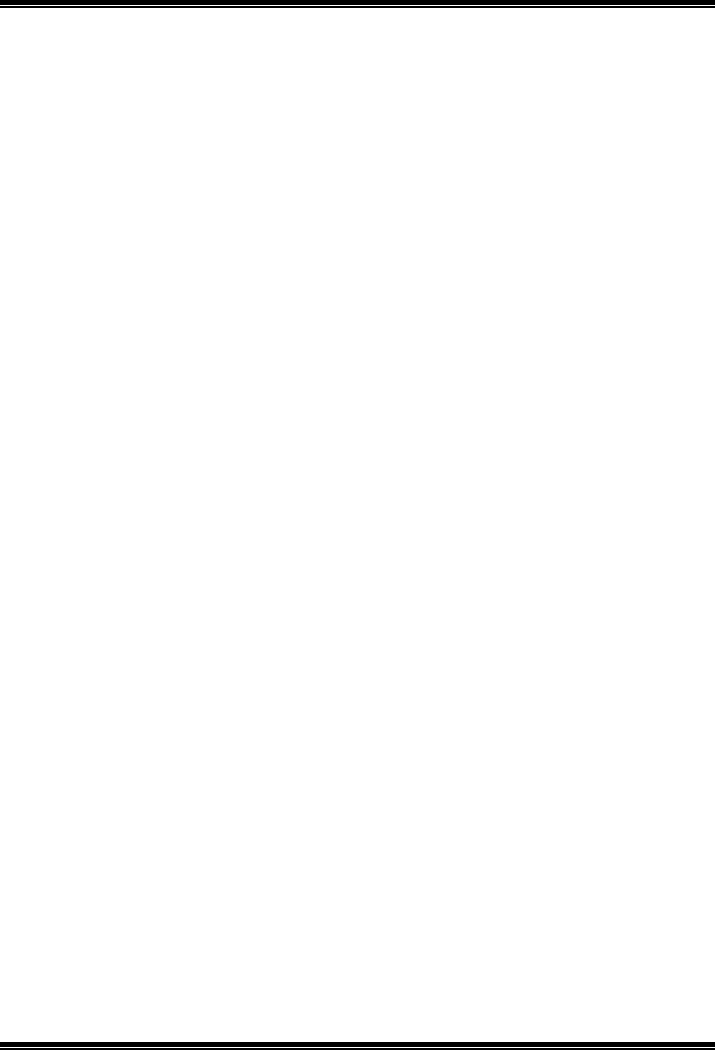
Table of Contents
ii
Chapter 1: Introduction ...............................................................1
1.1 Features ..............................................................................................1
1.2 Package List .......................................................................................3
1.3 Layout.................................................................................................4
Chapter 2: Hardware Installation .............................................5
2.1 Installing Central Processing Unit (CPU)......................................5
2.2 FAN Headers.....................................................................................7
2.3 Installing System Memory...............................................................8
2.4 Connectors and Slots........................................................................9
Chapter 3: Headers & Jumpers Setup...................................12
3.1 How to Setup Jumpers ...................................................................12
3.2 Detail Settings..................................................................................12
Chapter 4: Useful Help ..............................................................18
4.1 Award BIOS Beep Code.................................................................18
4.2 Extra Information............................................................................18
4.3 Troubleshooting..............................................................................20
Chapter 5: WarpSpeeder™ .......................................................21
5.1 Introduction.....................................................................................21
5.2 System Requirement.......................................................................21
5.3 Installation .......................................................................................22
5.4 [WarpSpeeder™] includes 1 tray icon and 5 panels ..................23

P4M800 Pro-M7 Combo
1
CHAPTER 1: INTRODUCTION
1.1 FEATURES
CPU
Supports LGA 775.
Supports Intel Pentium 4 processor up to 3.8GHz.
(v8.0 supports up to 3.4GHz)
Supports Pentium D processor
Supports Celeron D processor.
Front side bus at the following frequency ranges:
- 533MHz (133MHz Core Clock)
- 800MHz (200MHz Core Clock)
Supports Hyper-Threading Technology.
WARNING!
Warranty will be void if the pin protection cap is not in place to protect the socket pin
when sending this mainboard for service.
Chipset
North Bridge: VIA P4M800 Pro.
South Bridge: VIA VT8237R PLUS.
Dimension
Micro ATX Form Factor: 24.38cm (L) x 22.80cm (W)
Operating Systems
Supports Windows 98 / Me / 2000 / XP / 64-bit.
Main Memory
Supports DDR2 400/533 memory and up to 2GB physical
memory. (DDR2_A1 and DDR2_A2)
Supports DDR266/DDR333/DDR400 memory and up to 2GB
physical memory. (DIMM1 and DIMM2)
DDR and DDR2 memory capacity cannot be added together.
Supports Non-ECC memory only.
Registered DIMMs are not supported.
DIMM Socket
Location DDR/DDR2 Module Total Memory
Size
DDR2_A1 64MB/128MB/256MB/512MB/1GB *1
DDR2_A2 64MB/128MB/256MB/512MB/1GB *1 Max is 2GB.
DIMM1 64MB/128MB/256MB/512MB/1GB *1
DIMM2 64MB/128MB/256MB/512MB/1GB *1 Max is 2GB.
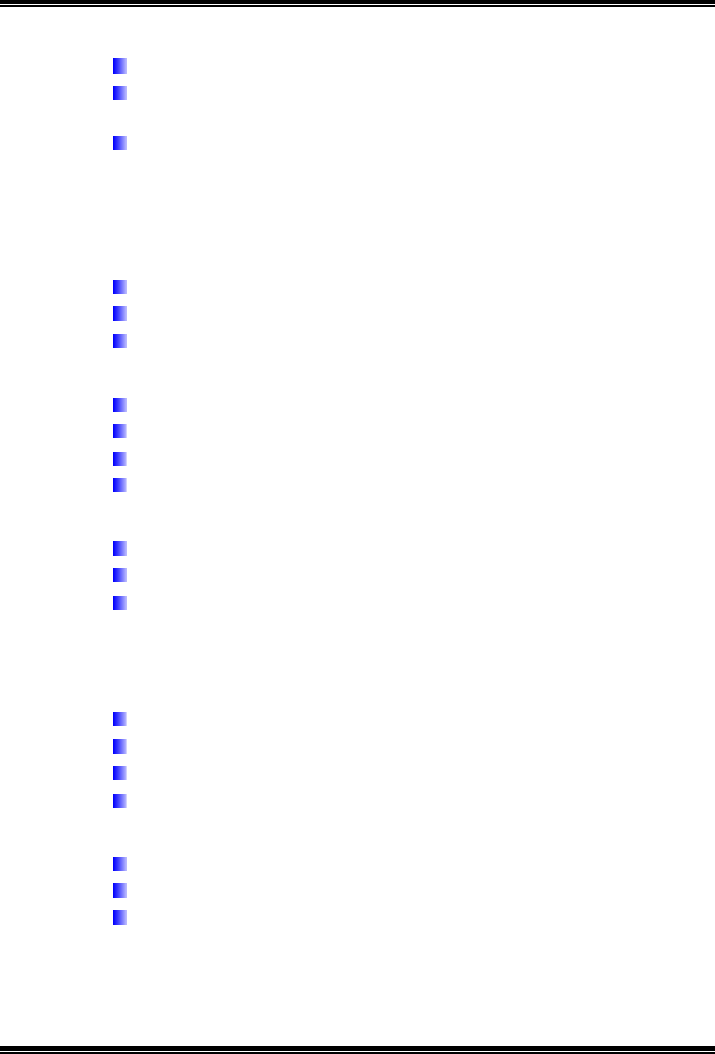
P4M800 Pro-M7 Combo
2
Super I/O
Chip: ITE 8705AF
Provides the most commonly used legacy super I/O
functionality.
Environment Control initiatives:
- H/W Monitor.
- Fan Speed Controller.
- ITE “Smart Guardian” function.
On Board IDE
Support 4 IDE disk drives.
Supports PIO Mode 0~4.
Supports Ultra DMA 33/66/100/133 Bus Master Mode.
10/100 LAN PHY
PHY: RealTek RTL8201BL/RTL8201CL.
Supports 10/100 Mb/s auto-negotiation operation.
Half/Full duplex capability.
Supports ACPI, PCI power management.
Serial ATA
Integrated in VT8237R PLUS.
Supports RAID 0 and RAID 1 functions.
Supports 2 serial ATA (SATA) ports.
- Compliant with SATA Version 1.0 specification.
- Data transfer rates up to 150 MB/s.
Onboard AC’97 Sound CODEC
Chip: ALC655
Supports 6 channels.
Supports S/PDIF out function.
Compliant with AC’97 Version 2.3 specification.
Slot
3 PCI bus master slots.
1 AGP 4x/8x compatible slot.
1 CNR slot.
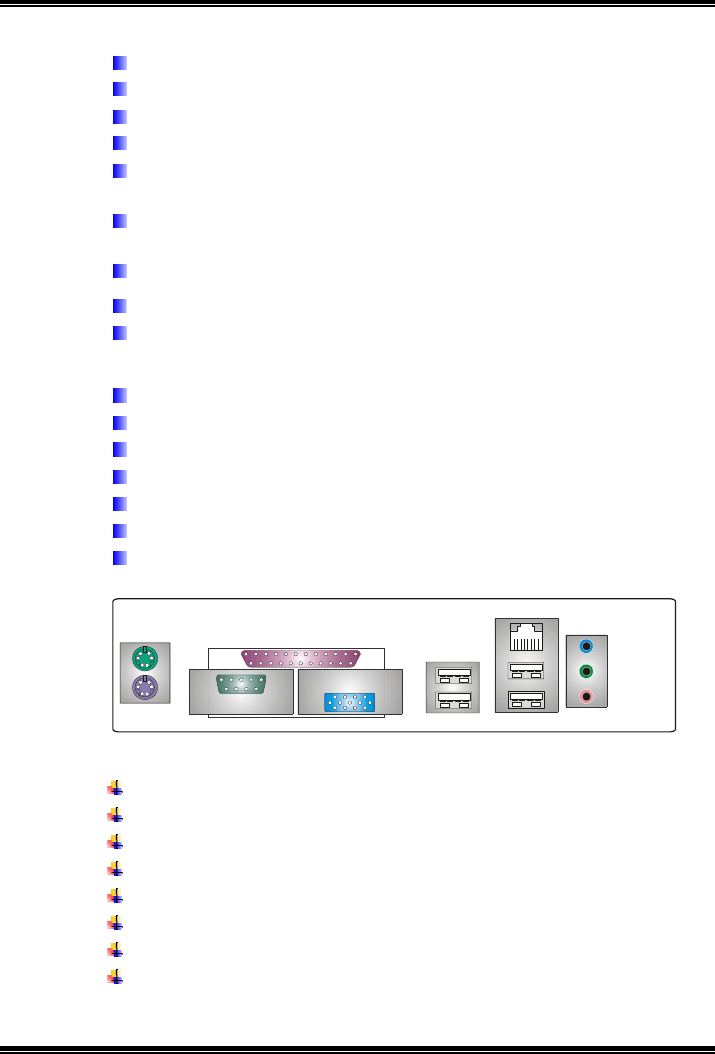
P4M800 Pro-M7 Combo
3
Front Side Onboard Peripherals
1 front panel header supports front panel facilities.
1 S/PDIF out connector supports digital audio out function.
1 CD-in connector supports 1 CD-ROM audio-in device.
1 front audio header supports front panel audio function.
1 chassis open header supports PC case-opened warning
function.
1 Floppy port supports 2 FDD with 360K, 720K, 1.2M, 1.44M
and 2.88Mbytes.
2 USB headers support 4 USB 2.0 ports.
2 IDE connectors support 4 hard disk devices.
2 serial ATA connectors support 2 SATA devices.
Rear Side Connectors
4 USB 2.0 ports.
1 VGA port.
1 Serial port.
1 Printer port.
1 RJ-45 LAN jack.
1 PS/2 Mouse & Keyboard port.
1 vertical audio port including 1 line-in connector, 1 line-out
connector, and 1 MIC-in connector.
PS/2
Keyboard
PS/2
Mouse
COM
Printer Port
LAN
USB x2
Line In/
Surround
Line Out
Mic In 1/
Bass/Center
USB x2
VGA
1.2 PACKAGE LIST
FDD cable x1
HDD cable x1
User’s Manual x1
Fully Setup Driver CD x1
Rear I/O panel for ATX case x1
USB 2.0 cable x1 (optional)
Serial ATA cable x2 (optional)
S/PDIF out cable x1 (optional)

P4M800 Pro-M7 Combo
4
1.3 LAYOUT
BIOS
CNR
FDD1
JKBMS1
JUSB1
JAUDIO
JCOM1
JUSBLAN1
IDE1
DIMM2
DIMM1
DDR2_A2
DDR2_A1
PCI1
AGP1
BAT1
PCI2
PCI3
JVGA1
LGA775
CPU1
PM800Pro
Codec
JPRNT1
Super
I/O
JAUDIO1
JCDIN1
JSPDIFO1
JAUXIN1
JCFAN1
JCOM1
JVGA1
JATXPWR2
JATXPWR1
IDE2
JUSB3
JUSB2
VT8237R
Plus
JSFAN1 JPANEL1 JCMOS1
JIR1(optional)
JSATA1
JSATA2
LAN
JCI1(optional)
Note: ■ represents the 1st pin.
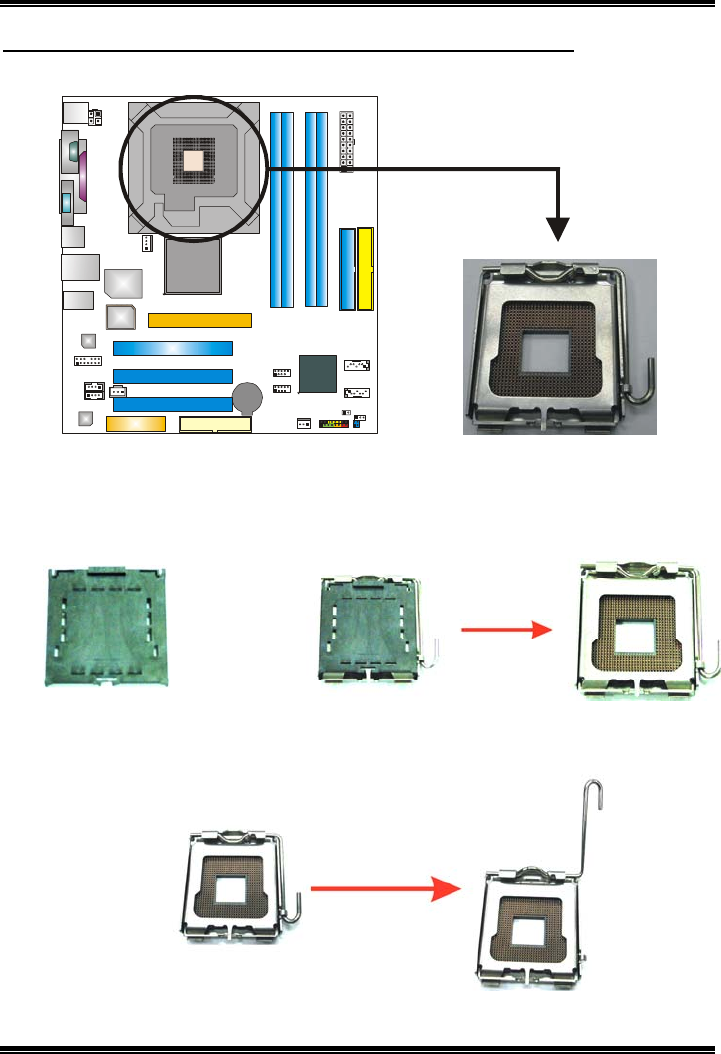
P4M800 Pro-M7 Combo
5
Pin Cap
CHAPTER 2: HARDWARE INSTALLATION
2.1 INSTALLING CENTRAL PROCESSING UNIT (CPU)
Step 1: Pull the socket locking lever out from the socket and then raise
the lever up to a 90-degree angle.
Special Notice:
Remove Pin Cap before installation, and make good preservation for future
use. When the CPU is removed, cover the Pin Cap on the empty socket to
ensure pin legs won’t be damaged.
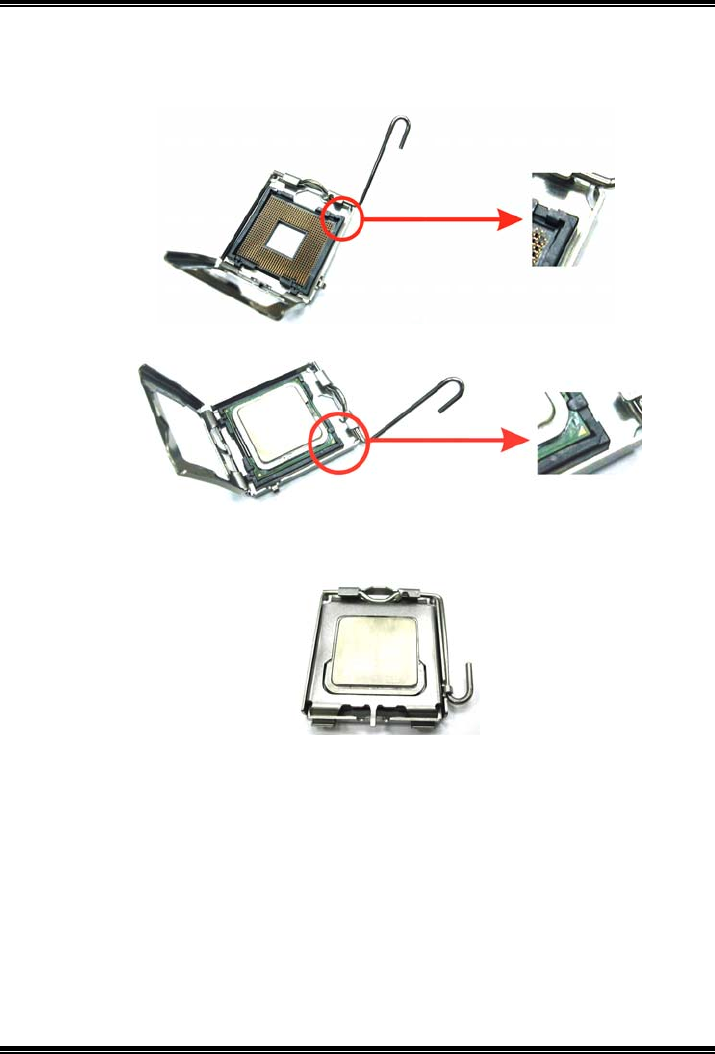
P4M800 Pro-M7 Combo
6
Step 2: Look for the triangular cut edge on socket, and the golden dot on
CPU should point forwards this triangular cut edge. The CPU will
fit only in the correct orientation.
Step 2-1:
Step 2-2:
Step 3: Hold the CPU down firmly, and then lower the lever to locked
position to complete the installation.
Step 4: Put the CPU Fan and heatsink assembly on the CPU and buckle it
on the retention frame. Connect the CPU FAN power cable into
the JCFAN1. This completes the installation.
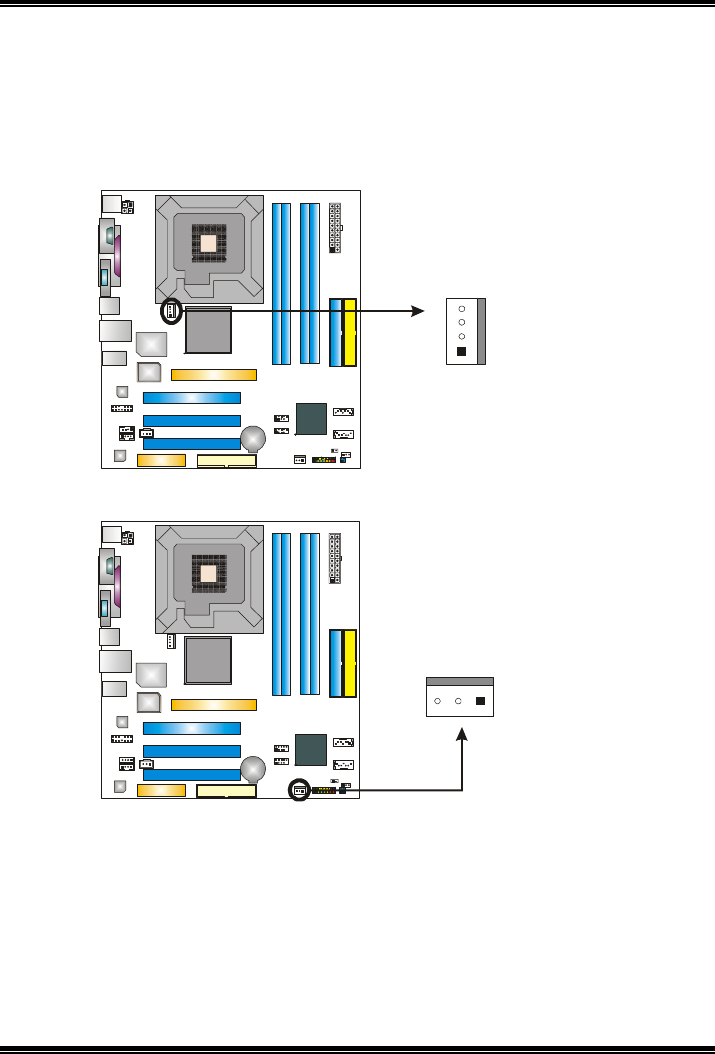
P4M800 Pro-M7 Combo
7
2.2 FAN HEADERS
These fan headers support cooling-fans built in the computer. The fan
cable and connector may be different according to the fan manufacturer.
Connect the fan cable to the connector while matching the black wire to
pin#1.
JCFAN1: CPU Fan Header
Pin
Assignment
1 Ground
2 Power (+12V)
3 FAN RPM rate
sense
4
1
4 Smart Fan Control
JSFAN1: System Fan Header
Pin
Assignment
1 Ground
2 Power (+12V)
1
3
3 FAN RPM rate
sense
Note:
The JCFAN1 reserves system cooling fan with Smart Fan Control utility. It supports 4-pin
head connector. When connecting with wires onto connectors, please note that the red
wire is the positive and should be connected to pin#2, and the black wire is Ground and
should be connected to GND.
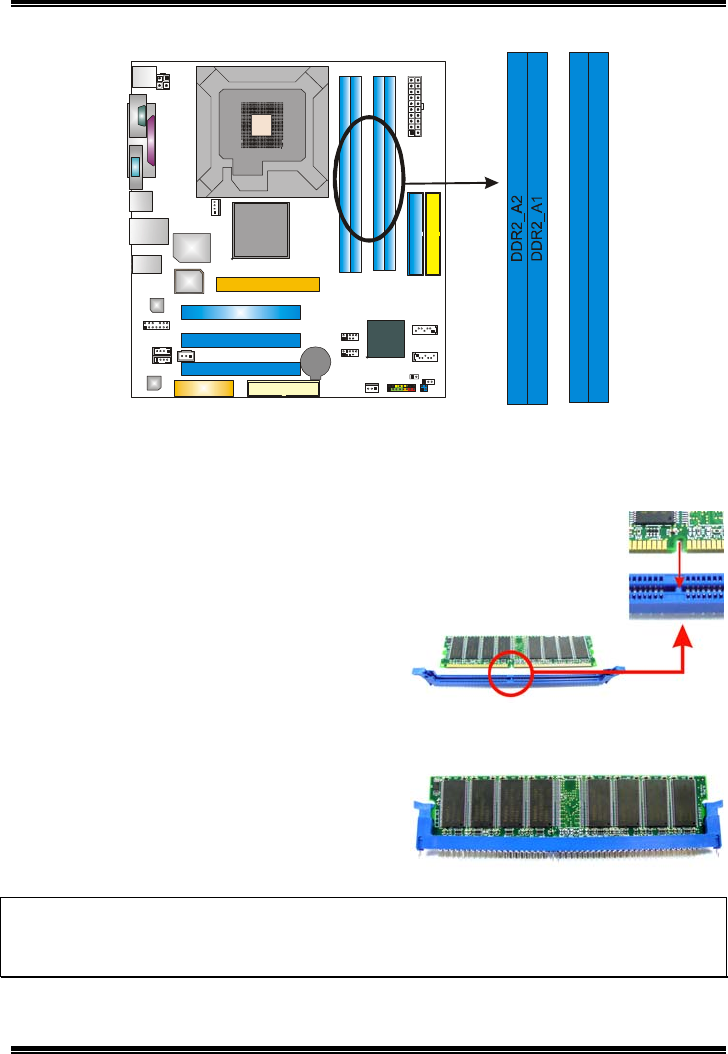
P4M800 Pro-M7 Combo
8
2.3 INSTALLING SYSTEM MEMORY
DIMM2
DIMM1
1. Unlock a DIMM slot by pressing the retaining clips outward. Align a
DIMM on the slot such that the notch on the DIMM matches the break
on the Slot.
2. Insert the DIMM vertically and firmly into the slot until the retaining
chip snap back in place and the DIMM is properly seated.
Notice:
1. For DDR2 modules, please insert DIMMs into DDR2 DIMM slots (DDR2_A1/DDR2_A2 ).
2. For DDR1 modules, please insert DIMMs into DDR1 DIMM slots (DIMM1/DIMM2).
3. DDR1 and DDR2 memory capacity cannot be added together.
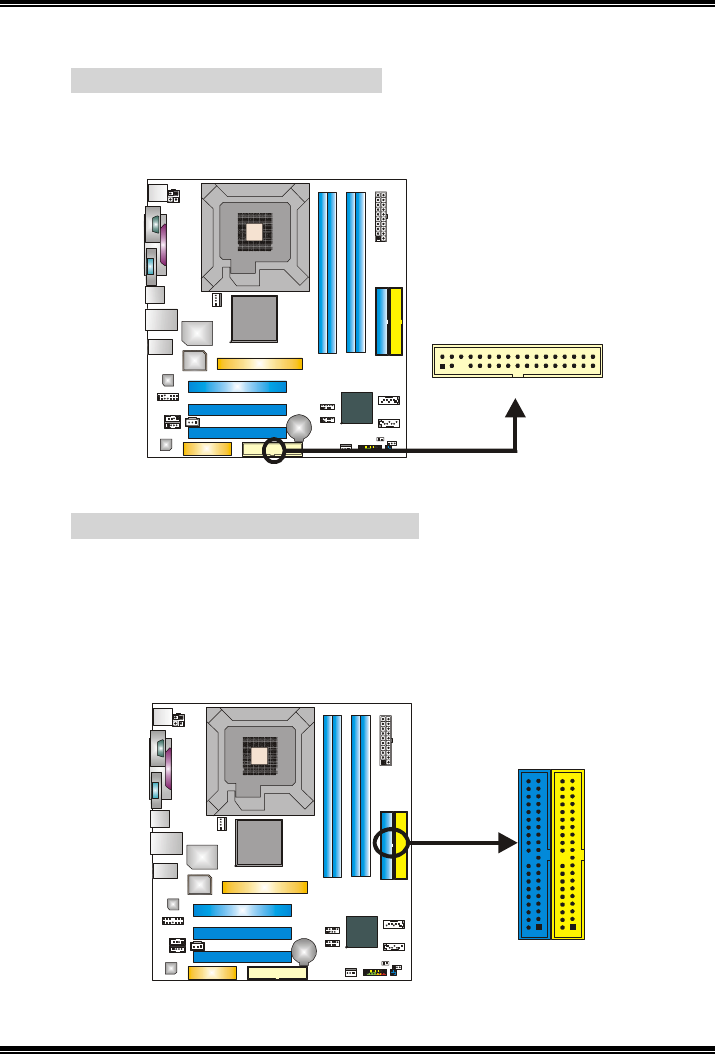
P4M800 Pro-M7 Combo
9
2.4 CONNECTORS AND SLOTS
F
FD
DD
D1
1:
:
F
Fl
lo
op
pp
py
y
D
Di
is
sk
k
C
Co
on
nn
ne
ec
ct
to
or
r
The motherboard provides a standard floppy disk connector that
supports 360K, 720K, 1.2M, 1.44M and 2.88M floppy disk types.
This connector supports the provided floppy drive ribbon cables.
33
1
342
I
ID
DE
E1
1/
/I
ID
DE
E2
2:
:
H
Ha
ar
rd
d
D
Di
is
sk
k
C
Co
on
nn
ne
ec
ct
to
or
rs
s
The motherboard has a 32-bit Enhanced PCI IDE Controller that
provides PIO Mode 0~4, Bus Master, and Ultra DMA 33/66/100/133
functionality.
The IDE connectors can connect a master and a slave drive, so you
can connect up to two hard disk drives. The first hard drive should
always be connected to IDE1.
40
21
39
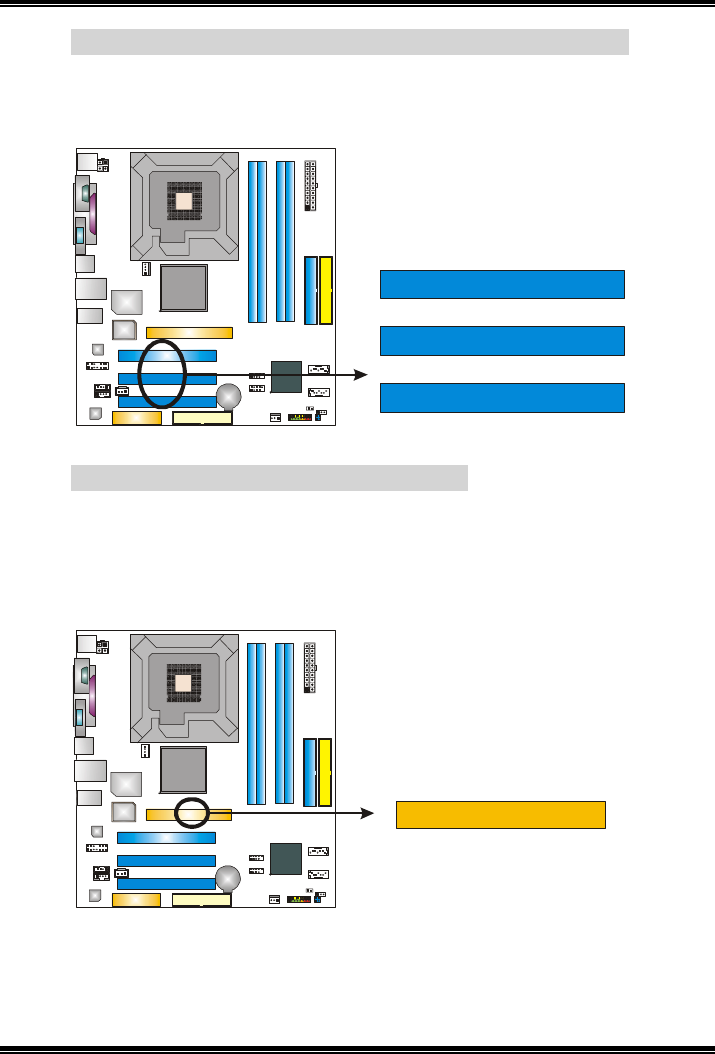
P4M800 Pro-M7 Combo
10
P
PC
CI
I1
1~
~P
PC
CI
I3
3:
:
P
Pe
er
ri
ip
ph
he
er
ra
al
l
C
Co
om
mp
po
on
ne
en
nt
t
I
In
nt
te
er
rc
co
on
nn
ne
ec
ct
t
S
Sl
lo
ot
ts
s
This motherboard is equipped with 3 standard PCI slots. PCI stands
for Peripheral Component Interconnect, and it is a bus standard for
expansion cards. This PCI slot is designated as 32 bits.
PCI3
PCI2
PCI1
A
AG
GP
P1
1:
:
A
Ac
cc
ce
el
le
er
ra
at
te
ed
d
G
Gr
ra
ap
ph
hi
ic
cs
s
P
Po
or
rt
t
S
Sl
lo
ot
t
Your monitor will attach directly to that video card. This motherboard
supports video cards for PCI slots, but it is also equipped with an
Accelerated Graphics Port (AGP). An AGP card will take advantage
of AGP technology for improved video efficiency and performance,
especially with 3D graphics.
A
GP1
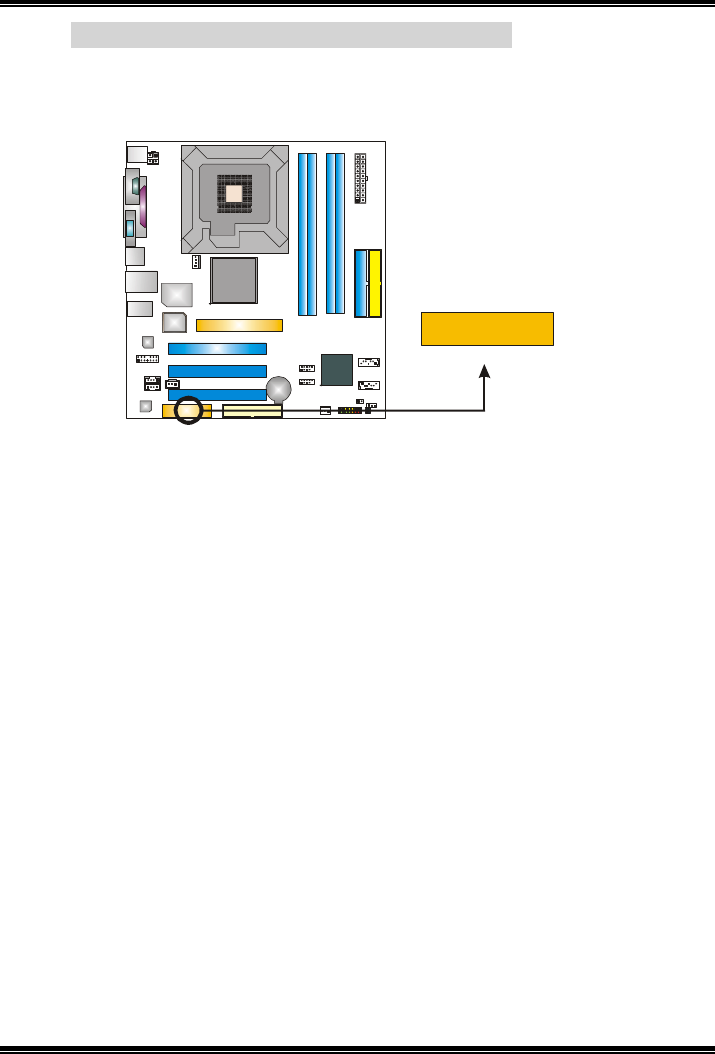
P4M800 Pro-M7 Combo
11
C
CN
NR
R1
1:
:
C
Co
om
mm
mu
un
ni
ic
ca
at
ti
io
on
n
N
Ne
et
tw
wo
or
rk
k
R
Ri
is
se
er
r
S
Sl
lo
ot
t
The CNR specification is an open Industry Standard Architecture,
and it defines a hardware scalable riser card interface, which
supports modem only.
CNR1
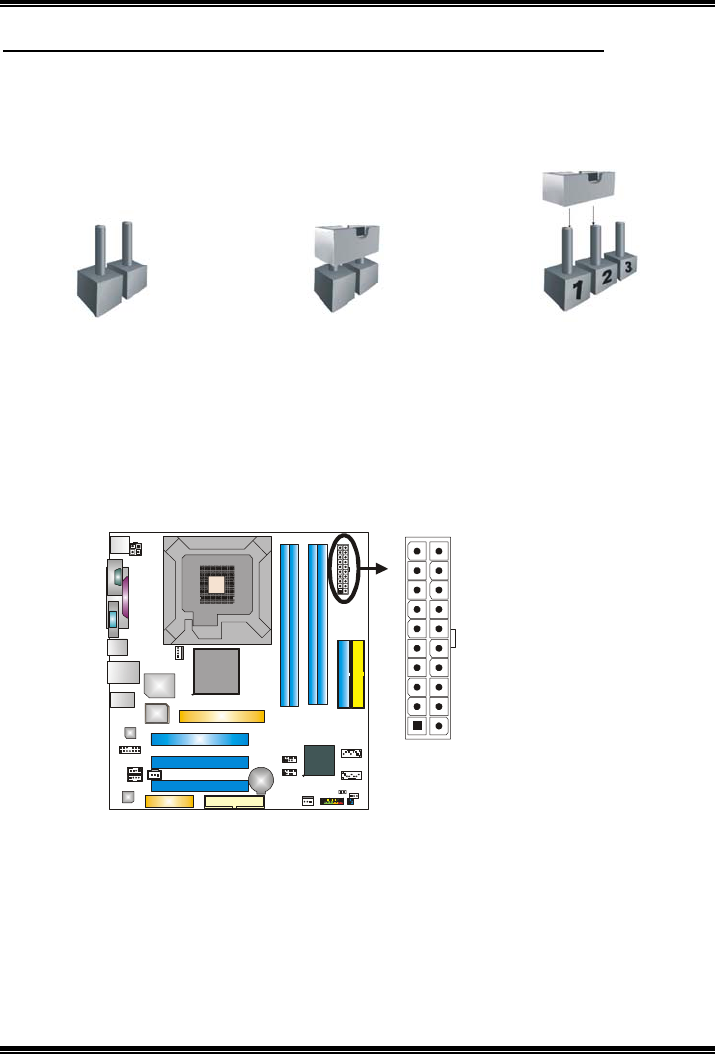
P4M800 Pro-M7 Combo
12
CHAPTER 3: HEADERS & JUMPERS SETUP
3.1 HOW TO SETUP JUMPERS
The illustration shows how to set up jumpers. When the jumper cap is
placed on pins, the jumper is “close”, if not, that means the jumper is
“open”.
Pin opened Pin closed Pin1-2 closed
3.2 DETAIL SETTINGS
JATXPWR1: ATX Power Source Connector
This connector allows user to connect 20-pin power connector on the ATX
power supply.
Pin Assignment
1 +3.3V
2 +3.3V
3 Ground
4 +5V
5 Ground
6 +5V
7 Ground
8 PW_OK
9 Standby Voltage
+5V
10 +12V
11 +3.3V
12 -12V
13 Ground
14 PS_ON
15 Ground
16 Ground
17 Ground
18 -5V
19 +5V
10 20
111
20 +5V
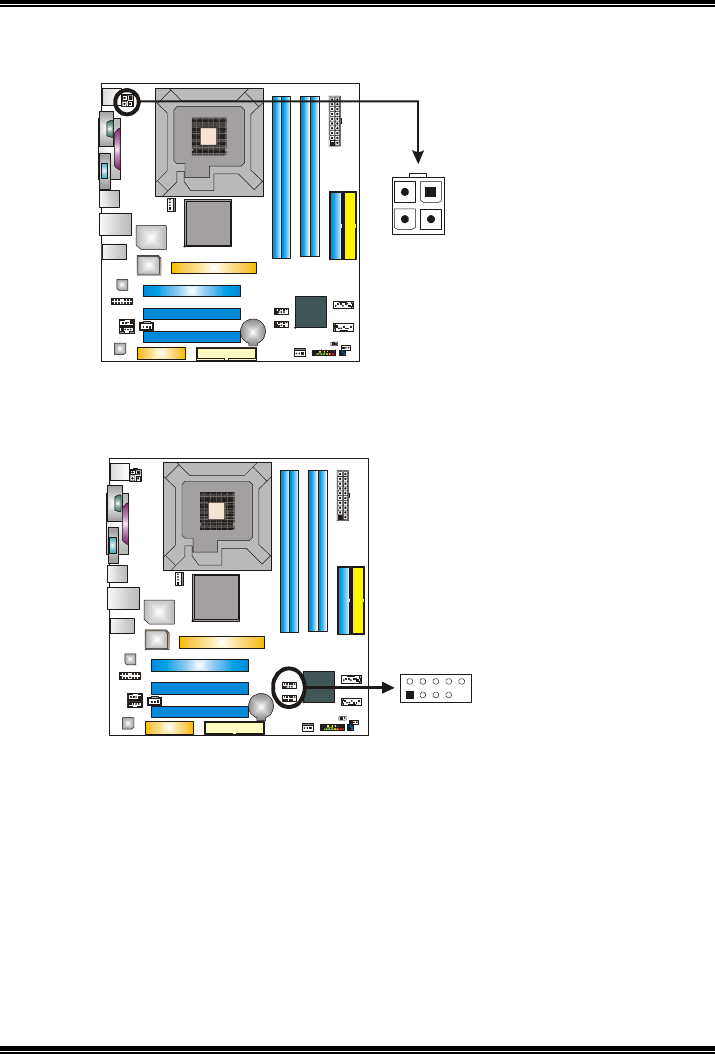
P4M800 Pro-M7 Combo
13
JATXPWR2: ATX Power Source Connector
By connecting this connector, it will provide +12V to CPU power circuit.
Pin
Assignment
1 +12V
2 +12V
3 Ground
3
2
4
1
4 Ground
JUSB2/JUSB3: Headers for USB 2.0 Ports at Front Panel
This header allows user to connect additional USB cable on the PC front panel,
and also can be connected with internal USB devices, like USB card reader.
Pin
Assignment
1 +5V (fused)
2 +5V (fused)
3 USB-
4 USB-
5 USB+
6 USB+
7 Ground
8 Ground
9 Key
1
2
9
10
JUSB3
JUSB2
10 NC
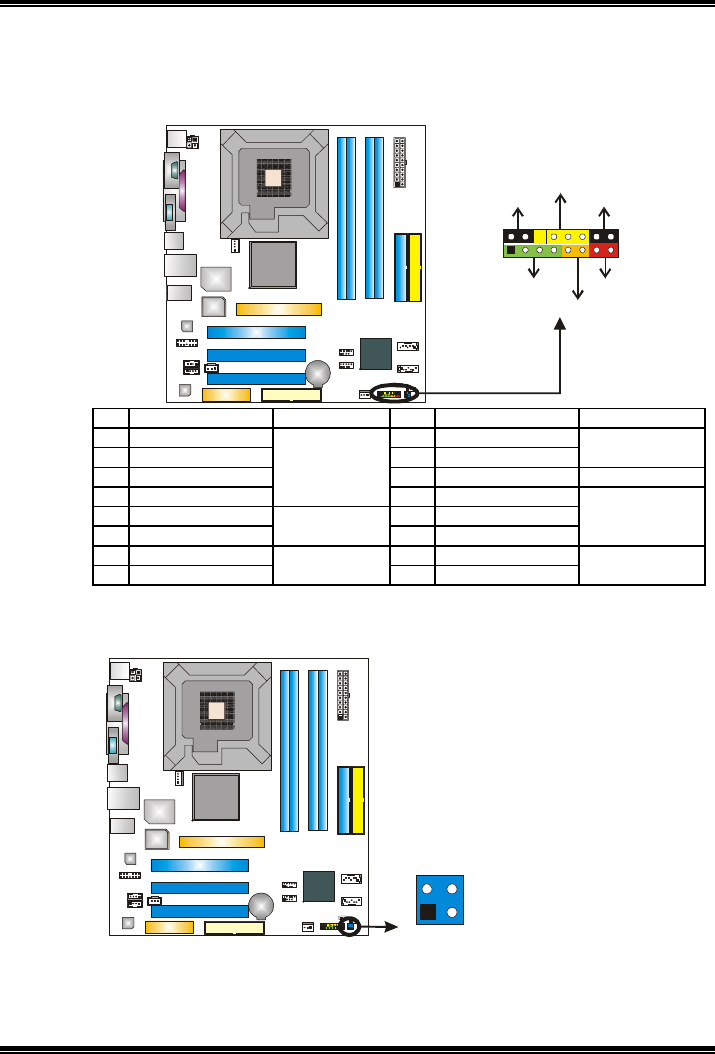
P4M800 Pro-M7 Combo
14
JPANEL1: Front Panel Header
This 24-pin connector includes Power-on, Reset, HDD LED, Power LED, Sleep
button, speaker and IrDA Connection. It allows user to connect the PC case’s
front panel switch functions.
18
16
SLP
PWR_LED
On/Off
RST
HLED
SPK
++
+
9
-
-
Pin Assignment Function Pin Assignment Function
1 +5V 9 Sleep control
2 N/A 10 Ground
Sleep button
3 N/A 11 N/A N/A
4 Speaker
Speaker
Connector
12 Power LED (+)
5 HDD LED (+) 13 Power LED (+)
6 HDD LED (-) Hard drive LED 14 Power LED (-)
Power LED
7 Ground 15 Power button
8 Reset control Reset button 16 Ground Power-on button
JIR1: InfraRed Connector(optional)
This connector allows user to InfraRed device.
Pin
Assignment
1 +5V
2 IRTx
3 GND
1
4
3
2
4 IRRx
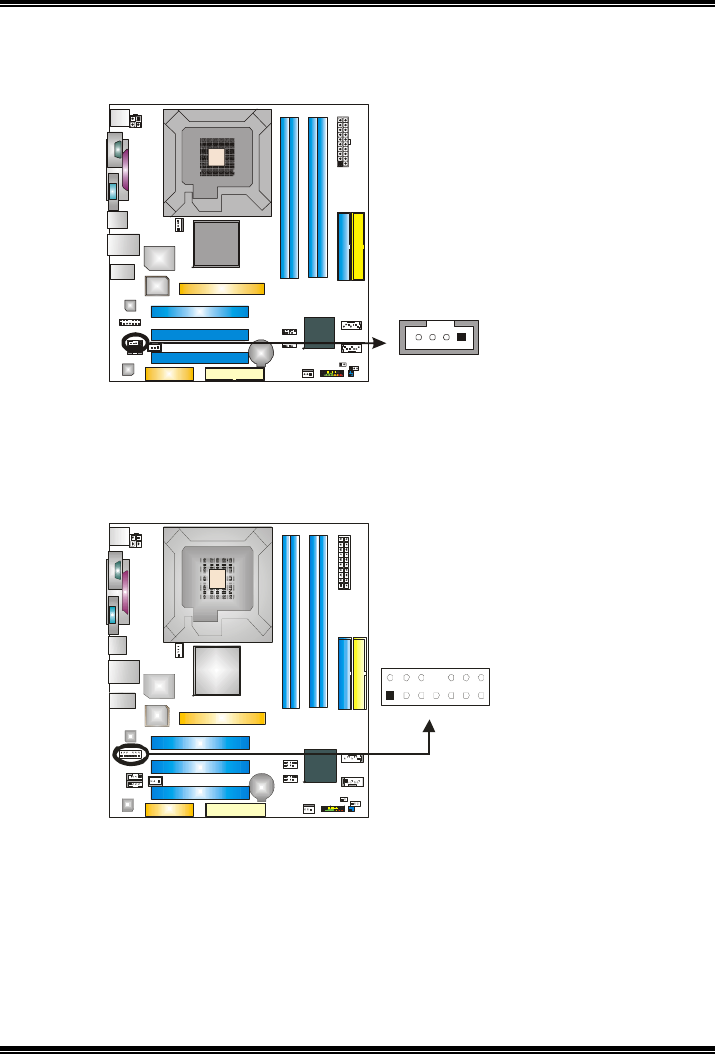
P4M800 Pro-M7 Combo
15
JCDIN1: CD-ROM Audio-in Connector
This connector allows user to connect the audio source from the variaty devices,
like CD-ROM, DVD-ROM, PCI sound card, PCI TV turner card etc..
Pin
Assignment
1 Left Channel Input
2 Ground
3 Ground
14
4 Right Channel Input
JFAUDIO1: Front Panel Audio Header
This header allows user to connect the front audio output cable with the PC front
panel. It will disable the output on back panel audio connectors.
Pin Assignment
1 Mic-in/Stereo MIC-in
R
2 Ground
3 Stereo MIC-in L
4 Audio power
5 Right line-out/
Speaker-out Right
6 Right line-out/
Speaker-out Right
7 Reserved
8 Key
9 Left line-out/
Speaker-out Left
10 Left line-out/
Speaker-out Left
11 Right line-in
(optional)
12 Right line-in
(optional)
13 Left line-in (optional)
113
214
14 Left line-in (optional)
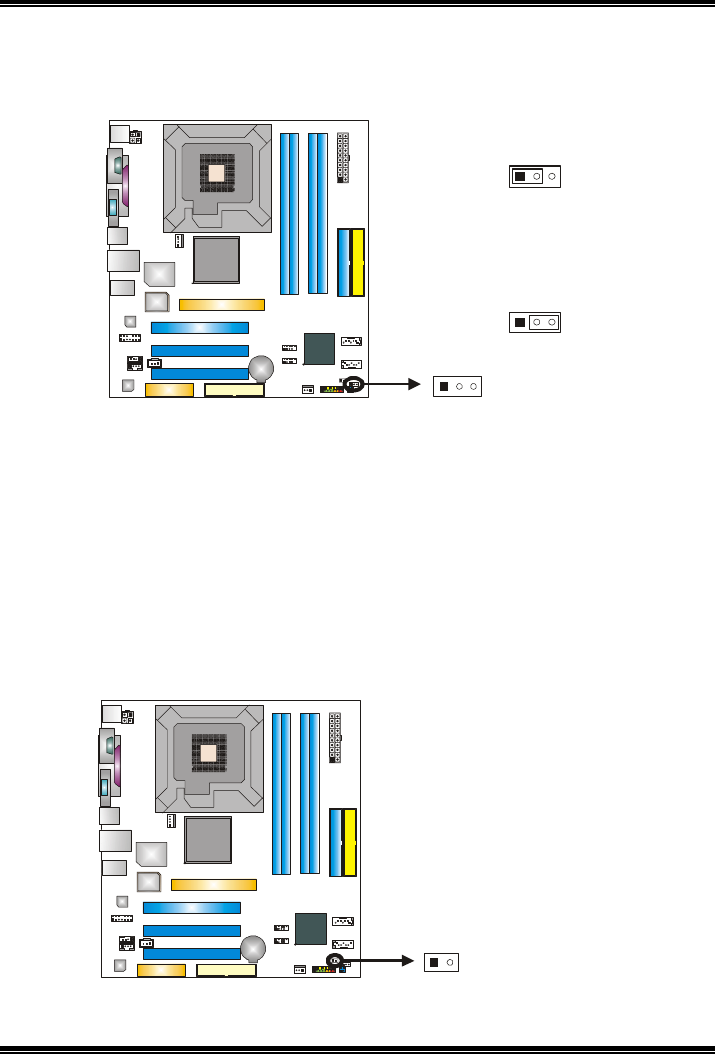
P4M800 Pro-M7 Combo
16
JCMOS1: Clear CMOS Header
By placing the jumper on pin2-3, it allows user to restore the BIOS safe setting
and the CMOS data, please carefully follow the procedures to avoid damaging
the motherboard.
3
1
Pin 1-2 Close:
Normal Operation
(Default).
13
3
1
Pin 2-3 Close:
Clear CMOS data.
※ Clear CMOS Procedures:
1. Remove AC power line.
2. Set the jumper to “Pin 2-3 close”.
3. Wait for five seconds.
4. Set the jumper to “Pin 1-2 close”.
5. Power on the AC.
6. Reset your desired password or clear the CMOS data.
JCI1: Chassis Open Header (optional)
This connector allows system to monitor PC case open status. If the signal has
been triggered, it will record to the CMOS and show the message on next
boot-up.
Pin
Assignment
1 Case open signal
12
2 Ground
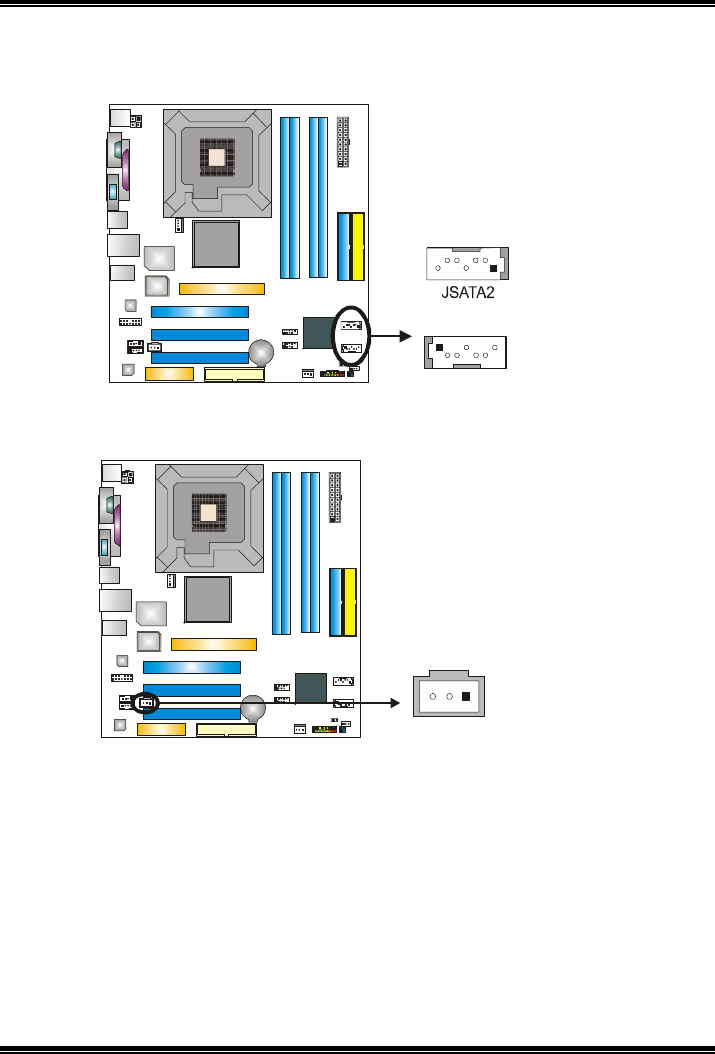
P4M800 Pro-M7 Combo
17
JSATA1~JSATA2: Serial ATA Connectors
The motherboard has a PCI to SATA Controller with 2 channels SATA interface,
it satisfies the SATA 1.0 spec and with transfer rate of 1.5GB/s.
Pin
Assignment
1 Ground
2 TX+
3 TX-
4 Ground
5 RX-
6 RX+
71
4
JSATA1
174
7 Ground
JSPDIFO1: Digital Audio-out Connector
This connector allows user to connect the PCI bracket SPDIF output header.
Pin
Assignment
1 +5V
2 SPDIF_OUT
31
3 Ground

P4M800 Pro-M7 Combo
18
CHAPTER 4: USEFUL HELP
4.1 AWARD BIOS BEEP CODE
Beep Sound Meaning
One long beep followed by two short
beeps
Video card not found or video card
memory bad
High-low siren sound CPU overheated
System will shut down automatically
One Short beep when system boot-up No error found during POST
Long beeps every other second No DRAM detected or install
4.2 EXTRA INFORMATION
A
A.
.
B
BI
IO
OS
S
U
Up
pd
da
at
te
e
After you fail to update BIOS or BIOS is invaded by virus, the
Boot-Block function will help to restore BIOS. If the following message
is shown after boot-up the system, it means the BIOS contents are
corrupted.
In this Case, please follow the procedure below to restore the BIOS:
1. Make a bootable floppy disk.
2. Download the Flash Utility “AWDFLASH.exe” from the Biostar
website: www.biostar.com.tw
3. Confirm motherboard model and download the respectively BIOS
from Biostar website.
4. Copy “AWDFLASH.exe” and respectively BIOS into floppy disk.
5. Insert the bootable disk into floppy drive and press Enter.
6. System will boot-up to DOS prompt.
7. Type “Awdflash xxxx.bf/sn/py/r” in DOS prompt.
(xxxx means BIOS name.)
8. System will update BIOS automatically and restart.
9. The BIOS has been recovered and will work properly.
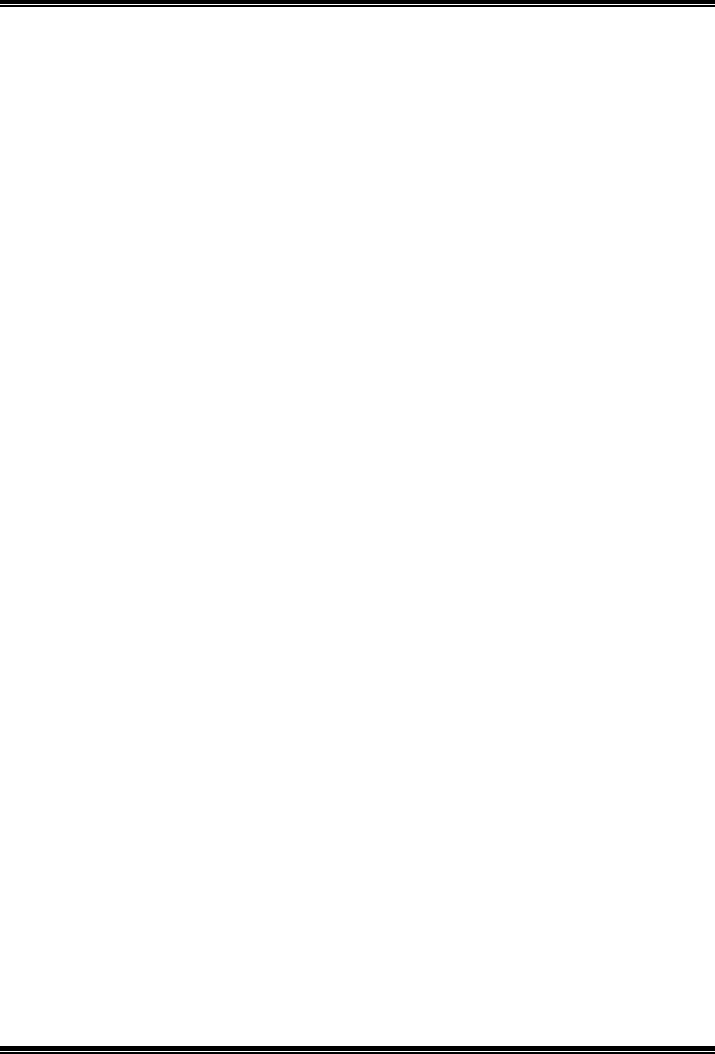
P4M800 Pro-M7 Combo
19
B
B.
.
C
CP
PU
U
O
Ov
ve
er
rh
he
ea
at
te
ed
d
If the system shutdown automatically after power on system for
seconds, that means the CPU protection function has been activated.
When the CPU is over heated, the motherboard will shutdown
automatically to avoid a damage of the CPU, and the system may not
power on again.
In this case, please double check:
1. The CPU cooler surface is placed evenly with the CPU surface.
2. CPU fan is rotated normally.
3. CPU fan speed is fulfilling with the CPU speed.
After confirmed, please follow steps below to relief the CPU protection
function.
1. Remove the power cord from power supply for seconds.
2. Wait for seconds.
3. Plug in the power cord and boot up the system.
Or you can:
1. Clear the CMOS data.
(See “Close CMOS Header: JCMOS1” section)
2. Wait for seconds.
3. Power on the system again.
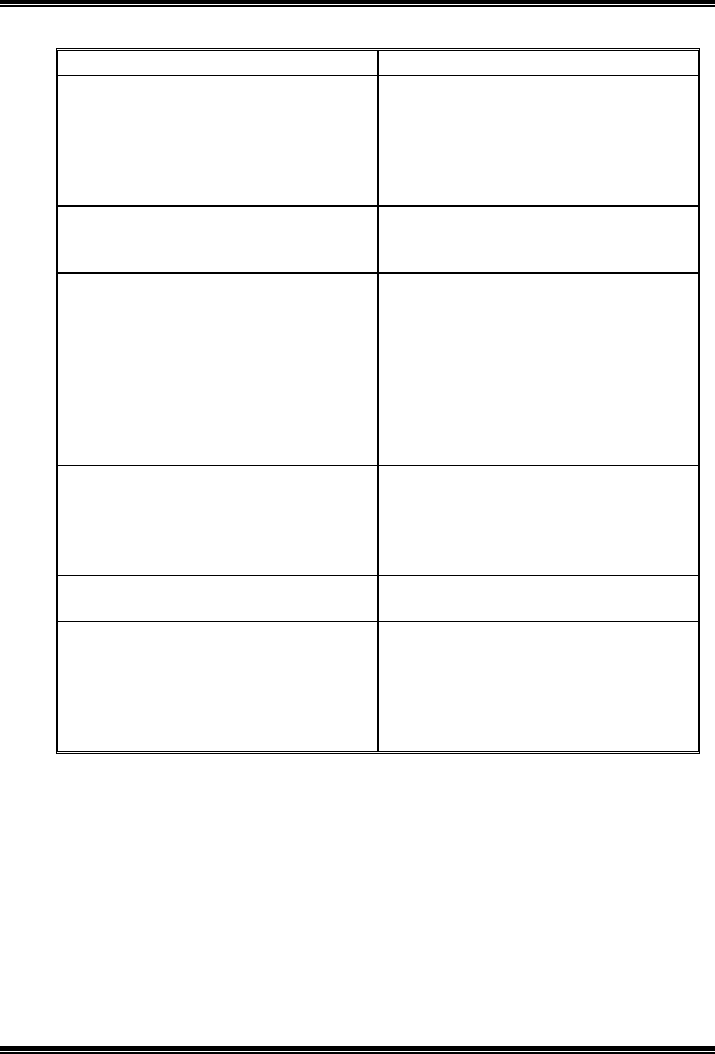
P4M800 Pro-M7 Combo
20
4.3 TROUBLESHOOTING
Problem Solution
1. No power to the system at all
Power light don’t illuminate, fan
inside power supply does not turn
on.
2. Indicator light on keyboard does
not turn on.
1. Make sure power cable is
securely plugged in.
2. Replace cable.
3. Contact technical support.
System inoperative. Keyboard lights
are on, power indicator lights are lit,
and hard drive is spinning.
Using even pressure on both ends of
the DIMM, press down firmly until the
module snaps into place.
System does not boot from hard disk
drive, can be booted from optical drive.
1. Check cable running from disk to
disk controller board. Make sure
both ends are securely plugged
in; check the drive type in the
standard CMOS setup.
2. Backing up the hard drive is
extremely important. All hard
disks are capable of breaking
down at any time.
System only boots from optical drive.
Hard disk can be read and applications
can be used but booting from hard disk
is impossible.
1. Back up data and applications
files.
2. Reformat the hard drive.
Re-install applications and data
using backup disks.
Screen message says “Invalid
Configuration” or “CMOS Failure.”
Review system’s equipment. Make sure
correct information is in setup.
Cannot boot system after installing
second hard drive.
1. Set master/slave jumpers
correctly.
2. Run SETUP program and select
correct drive types. Call the drive
manufacturers for compatibility
with other drives.
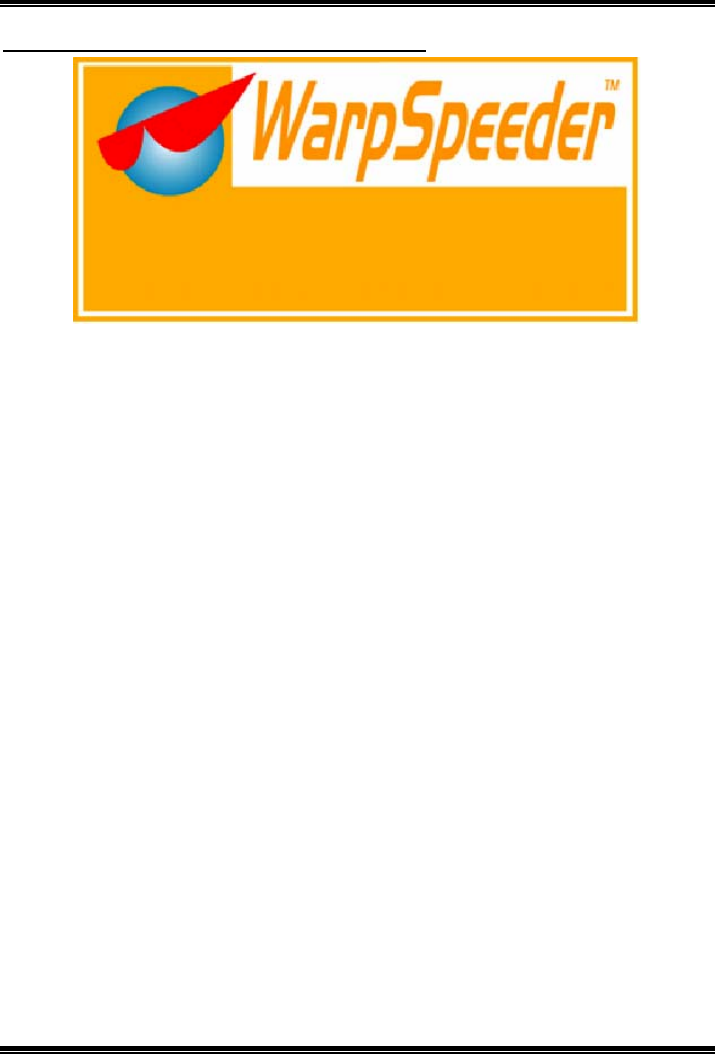
P4M800 Pro-M7 Combo
21
CHAPTER 5: WARPSPEEDER™
5.1 INTRODUCTION
[WarpSpeeder™], a new powerful control utility, features three
user-friendly functions including Overclock Manager, Overvoltage
Manager, and Hardware Monitor.
With the Overclock Manager, users can easily adjust the frequency they
prefer or they can get the best CPU performance with just one click. The
Overvoltage Manager, on the other hand, helps to power up CPU core
voltage and Memory voltage. The cool Hardware Monitor smartly indicates
the temperatures, voltage and CPU fan speed as well as the chipset
information. Also, in the About panel, you can get detail descriptions about
BIOS model and chipsets. In addition, the frequency status of CPU,
memory, AGP and PCI along with the CPU speed are synchronically
shown on our main panel.
Moreover, to protect users' computer systems if the setting is not
appropriate when testing and results in system fail or hang,
[WarpSpeeder™] technology assures the system stability by automatically
rebooting the computer and then restart to a speed that is either the
original system speed or a suitable one.
5.2 SYSTEM REQUIREMENT
OS Support: Windows 98 SE, Windows Me, Windows 2000, Windows XP
DirectX: DirectX 8.1 or above. (The Windows XP operating system
includes DirectX 8.1. If you use Windows XP, you do not need to install
DirectX 8.1.)
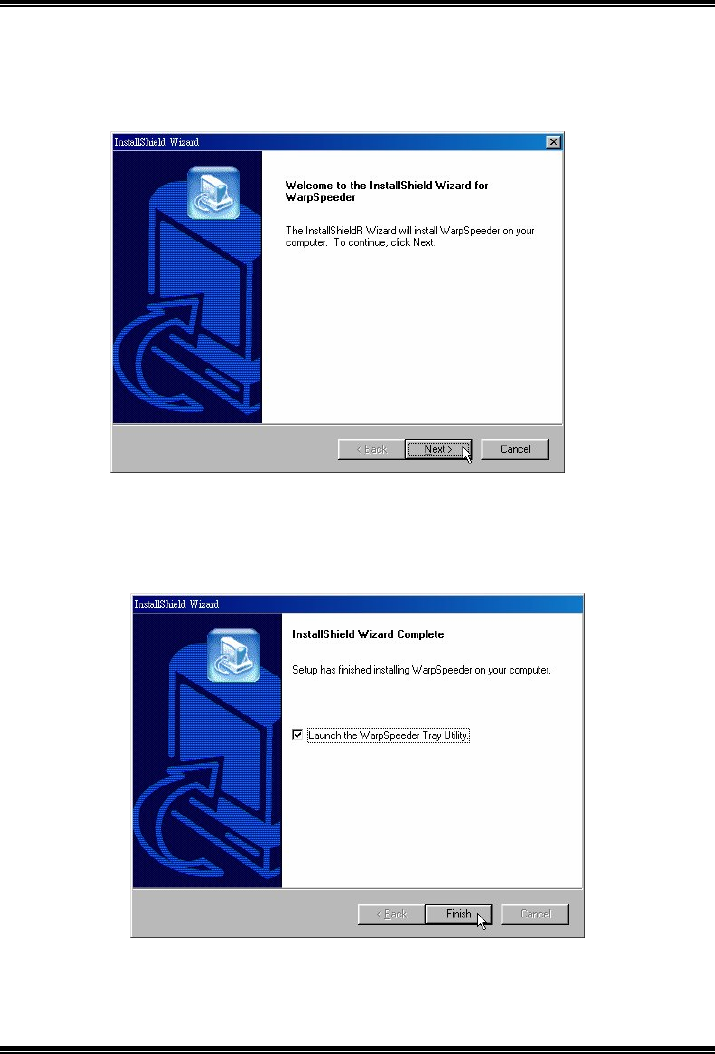
P4M800 Pro-M7 Combo
22
5.3 INSTALLATION
1. Execute the setup execution file, and then the following dialog will pop
up. Please click “Next” button and follow the default procedure to
install.
2. When you see the following dialog in setup procedure, it means setup
is completed. If the “Launch the WarpSpeeder Tray Utility” checkbox
is checked, the Tray Icon utility and [WarpSpeeder™] utility will be
automatically and immediately launched after you click “Finish”
button.
Usage:
The following figures are just only for reference, the screen printed in
this user manual will change according to your motherboard on hand.
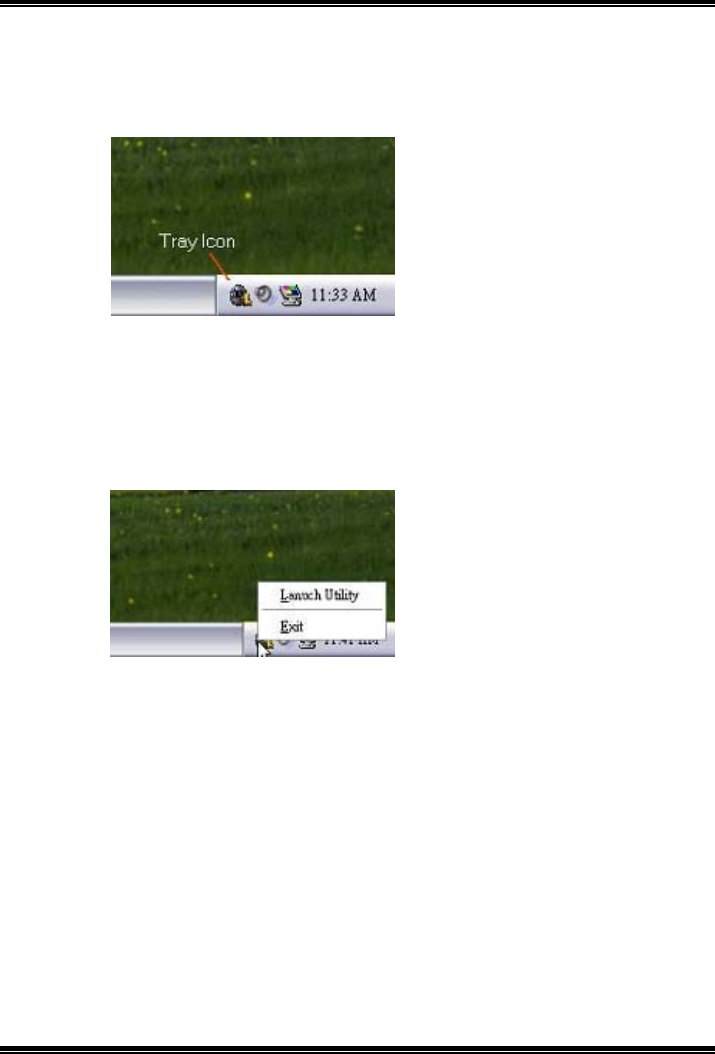
P4M800 Pro-M7 Combo
23
5.4 [WARPSPEEDER™] INCLUDES 1 TRAY ICON AND 5 PANELS
1
1.
.
T
Tr
ra
ay
y
I
Ic
co
on
n:
:
Whenever the Tray Icon utility is launched, it will display a little tray
icon on the right side of Windows Taskbar.
This utility is responsible for conveniently invoking [WarpSpeeder™]
Utility. You can use the mouse by clicking the left button in order to
invoke [WarpSpeeder™] directly from the little tray icon or you can
right-click the little tray icon to pop up a popup menu as following
figure. The “Launch Utility” item in the popup menu has the same
function as mouse left-click on tray icon and “Exit” item will close
Tray Icon utility if selected.
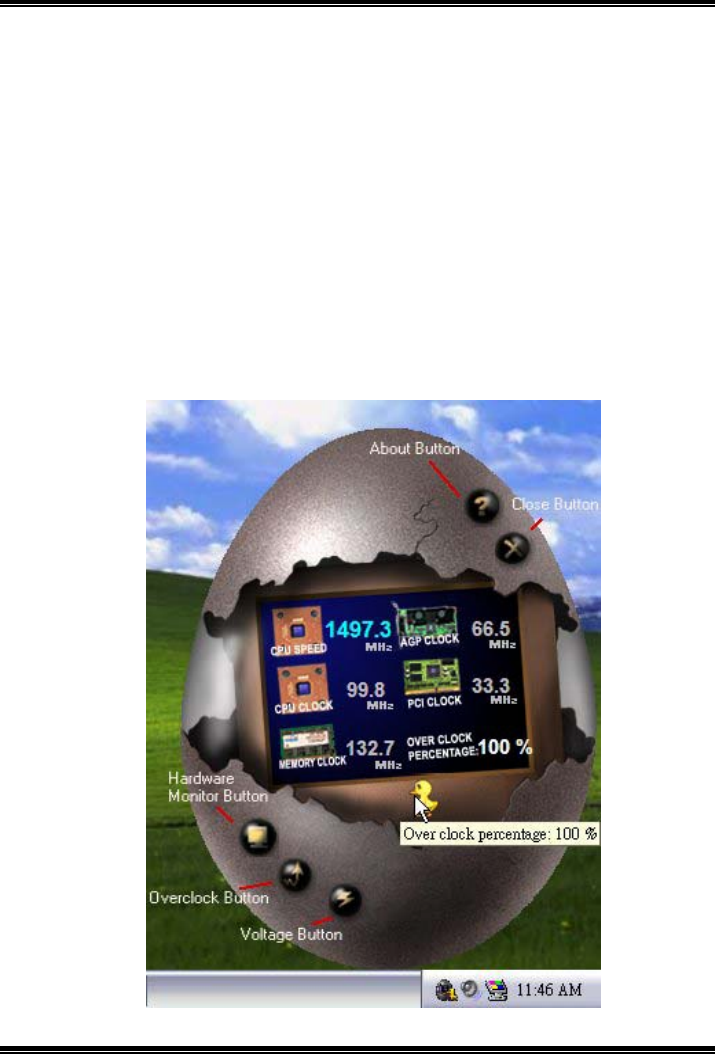
P4M800 Pro-M7 Combo
24
2
2.
.
M
Ma
ai
in
n
P
Pa
an
ne
el
l
If you click the tray icon, [WarpSpeeder™] utility will be invoked.
Please refer to the following figure; the utility’s first window you will
see is Main Panel.
Main Panel contains features as follows:
a. Display the CPU Speed, CPU external clock, Memory clock, AGP clock,
and PCI clock information.
b. Contains About, Voltage, Overclock, and Hardware Monitor Buttons for
invoking respective panels.
c. With a user-friendly Status Animation, it can represent 3 overclock
percentage stages:
Man walking→overclock percentage from 100% ~ 110 %
Panther running→overclock percentage from 110% ~ 120%
Car racing→overclock percentage from 120% ~ above

P4M800 Pro-M7 Combo
25
3
3.
.
V
Vo
ol
lt
ta
ag
ge
e
P
Pa
an
ne
el
l
Click the Voltage button in Main Panel, the button will be highlighted
and the Voltage Panel will slide out to up as the following figure.
In this panel, you can decide to increase CPU core voltage and
Memory voltage or not. The default setting is “No”. If you want to get
the best performance of overclocking, we recommend you click the
option “Yes”.

P4M800 Pro-M7 Combo
26
4
4.
.
O
Ov
ve
er
rc
cl
lo
oc
ck
k
P
Pa
an
ne
el
l
Click the Overclock button in Main Panel, the button will be
highlighted and the Overclock Panel will slide out to left as the
following figure.
Overclock Panel contains the these features:
a. “–3MHz button”, “-1MHz button”, “+1MHz button”, and “+3MHz button”:
provide user the ability to do real-time overclock adjustment.
Warning:
Manually overclock is potentially dangerous, especially when the
overclocking percentage is over 110 %. We strongly recommend you
verify every speed you overclock by click the Verify button. Or, you can
just click Auto overclock button and let [WarpSpeeder™] automatically
gets the best result for you.
b. “Recovery Dialog button”: Pop up the following dialog. Let user select
a restoring way if system need to do a fail-safe reboot.
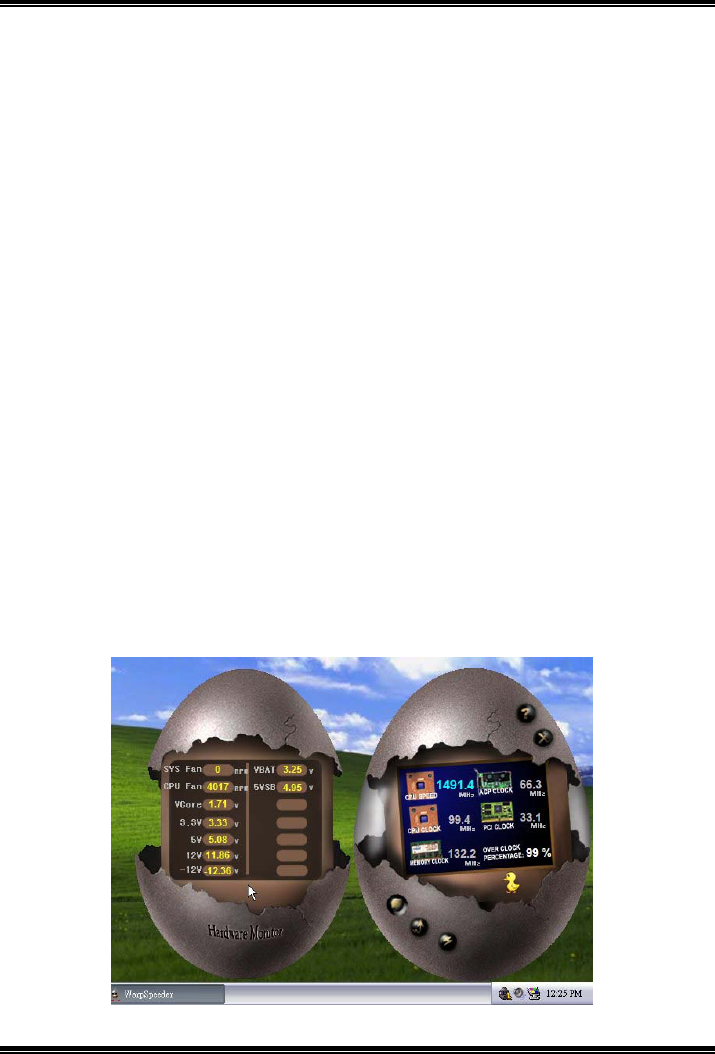
P4M800 Pro-M7 Combo
27
c. “Auto-overclock button”: User can click this button and
[WarpSpeeder™] will set the best and stable performance and
frequency automatically. [WarpSpeeder™] utility will execute a
series of testing until system fail. Then system will do fail-safe
reboot by using Watchdog function. After reboot, the
[WarpSpeeder™] utility will restore to the hardware default
setting or load the verified best and stable frequency according
to the Recovery Dialog’s setting.
d. “Verify button”: User can click this button and [WarpSpeeder™]
will proceed a testing for current frequency. If the testing is ok,
then the current frequency will be saved into system registry. If
the testing fail, system will do a fail-safe rebooting. After reboot,
the [WarpSpeeder™] utility will restore to the hardware default
setting or load the verified best and stable frequency according
to the Recovery Dialog’s setting.
Note:
Because the testing programs, invoked in Auto-overclock and Verify,
include DirectDraw, Direct3D and DirectShow tests, the DirectX 8.1 or
newer runtime library is required. And please make sure your display
card’s color depth is High color (16 bit) or True color (24/32 bit) that is
required for Direct3D rendering.
5
5.
.
H
Ha
ar
rd
dw
wa
ar
re
e
M
Mo
on
ni
it
to
or
r
P
Pa
an
ne
el
l
Click the Hardware Monitor button in Main Panel, the button will be
highlighted and the Hardware Monitor panel will slide out to left as
the following figure.
In this panel, you can get the real-time status information of your
system. The information will be refreshed every 1 second.
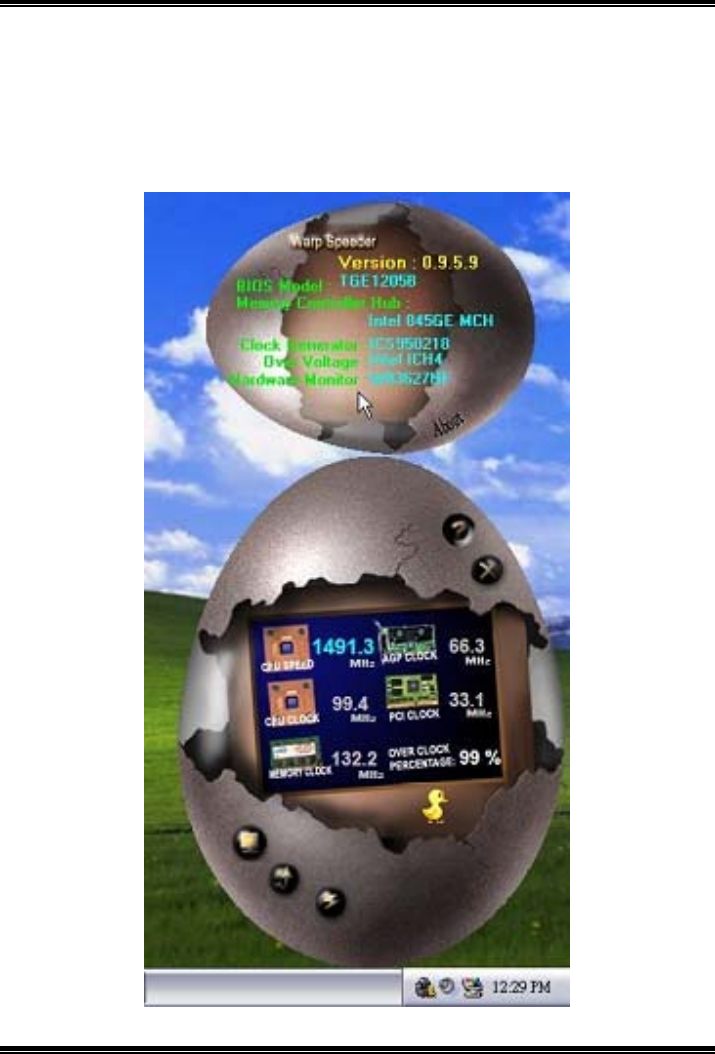
P4M800 Pro-M7 Combo
28
6
6.
.
A
Ab
bo
ou
ut
t
P
Pa
an
ne
el
l
Click the “about” button in Main Panel, the button will be highlighted
and the About Panel will slide out to up as the following figure.
In this panel, you can get model name and detail information in hints
of all the chipset that are related to overclocking. You can also get
the mainboard’s BIOS model and the Version number of
[WarpSpeeder™] utility.
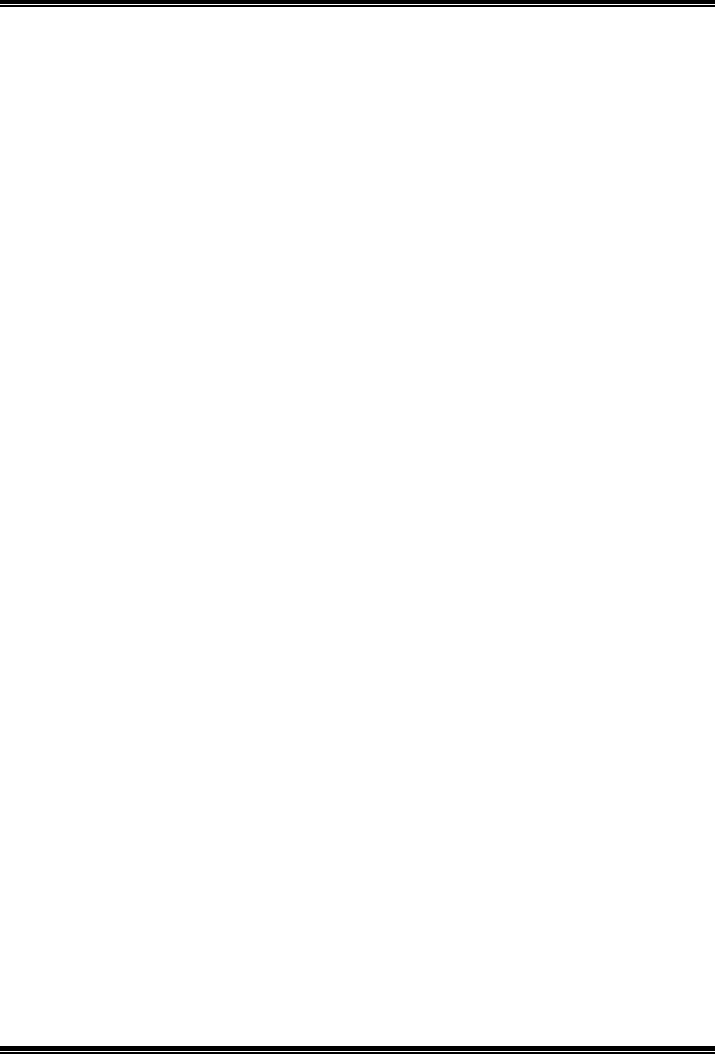
P4M800 Pro-M7 Combo
29
Note:
Because the overclock, overvoltage, and hardware monitor features
are controlled by several separate chipset, [WarpSpeeder™] divide
these features to separate panels. If one chipset is not on board, the
correlative button in Main panel will be disabled, but will not interfere
other panels’ functions. This property can make [WarpSpeeder™]
utility more robust.
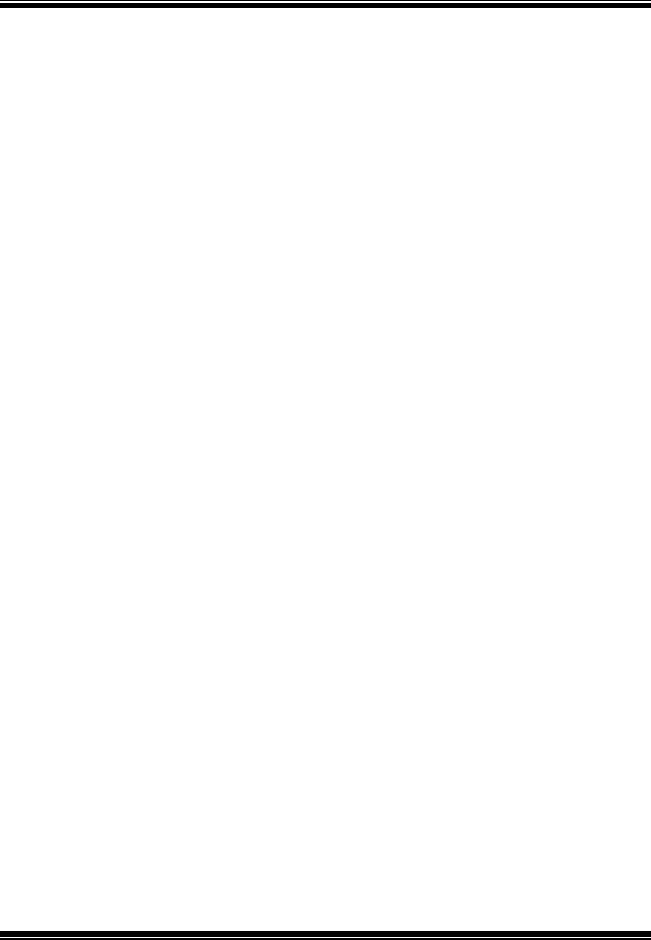
P4M800 Pro-M7 Combo
BIOS Setup
i
BIOS Setup....................................................................................... 1
1 Main Menu.................................................................................................3
2 Standard CMOS Features...........................................................................6
3 Advanced BIOS Features...........................................................................9
4 Advanced Chipset Features......................................................................15
5 Integrated Peripherals ..............................................................................22
6 Power Management Setup........................................................................29
7 PnP/PCI Configurations...........................................................................36
8 PC Health Status ......................................................................................39
9 Frequency/ Voltage Control.....................................................................41
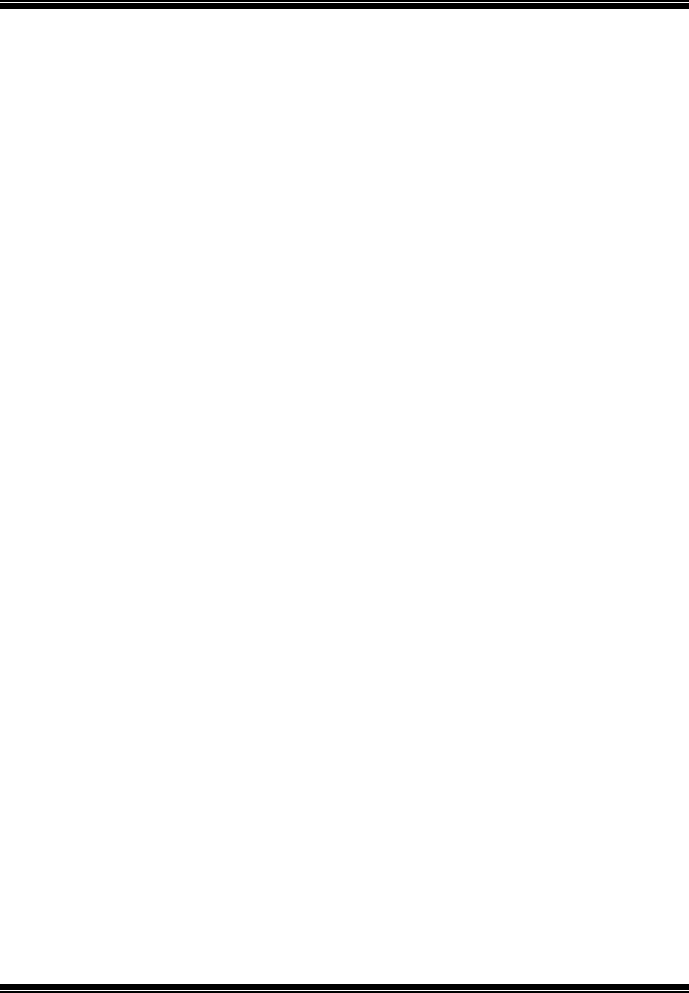
P4M800 Pro-M7 Combo
BIOS Setup
1
BIOS Setup
Introduction
This manual discussed Award™ Setup program built into the ROM BIOS. The Setup
program allows users to modify the basic system configuration. This special information
is then stored in battery-backed RAM so that it retains the Setup information when the
power is turned off.
The Award BIOS™ installed in your computer system’s ROM (Read Only Memory) is a
custom version of an industry standard BIOS. This means that it supports Intel Pentium ®
4 processor input/output system. The BIOS provides critical low-level support for
standard devices such as disk drives and serial and parallel ports.
Adding important has customized the Award BIOS™, but nonstandard, features such as
virus and password protection as well as special support for detailed fine-tuning of the
chipset controlling the entire system.
The rest of this manual is intended to guide you through the process of configuring your
system using Setup.
Plug and Play Support
These AWARD BIOS supports the Plug and Play Version 1.0A specification. ESCD
(Extended System Configuration Data) write is supported.
EPA Green PC Support
This AWARD BIOS supports Version 1.03 of the EPA Green PC specification.
APM Support
These AWARD BIOS supports Version 1.1&1.2 of the Advanced Power Management
(APM) specification. Power management features are implemented via the System
Management Interrupt (SMI). Sleep and Suspend power management modes are
supported. Power to the hard disk drives and video monitors can be managed by this
AWARD BIOS.
ACPI Support
Award ACPI BIOS support Version 1.0 of Advanced Configuration and Power interface
specification (ACPI). It provides ASL code for power management and device
configuration capabilities as defined in the ACPI specification, developed by Microsoft,
Intel and Toshiba.
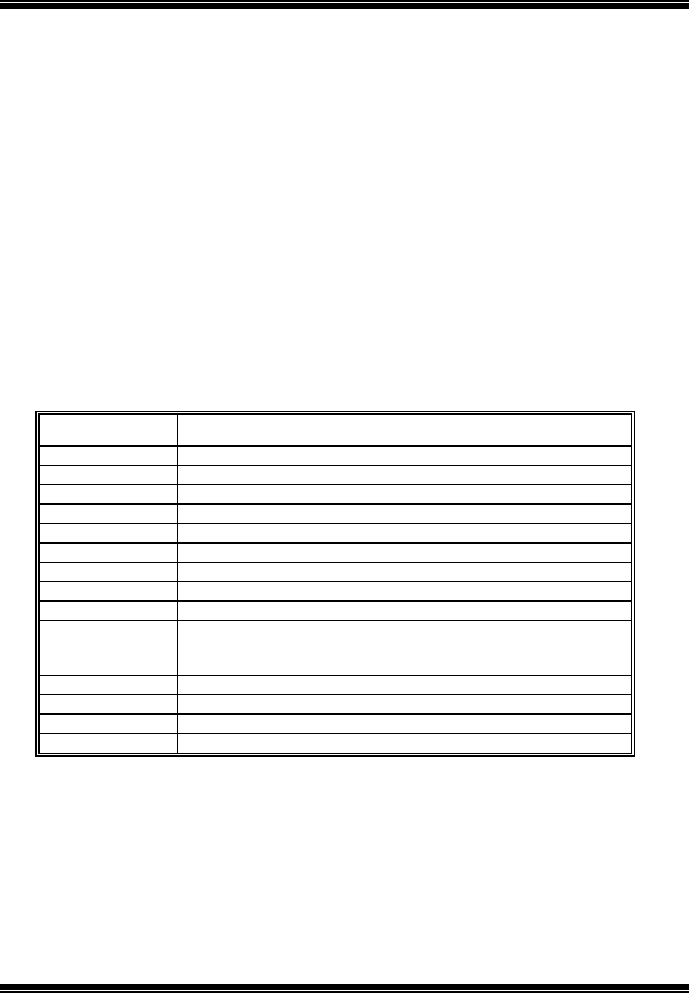
P4M800 Pro-M7 Combo
BIOS Setup
2
PCI Bus Support
This AWARD BIOS also supports Version 2.1 of the Intel PCI (Peripheral Component
Interconnect) local bus specification.
DRAM Support
DDR SDRAM (Double Data Rate Synchronous DRAM) are supported.
DDR2 SDRAM (Double Data Rate Two Synchronous DRAM) are supported.
Supported CPUs
This AWARD BIOS supports the Intel CPU.
Using Setup
In general, you use the arrow keys to highlight items, press <Enter> to select, use the
<PgUp> and <PgDn> keys to change entries, press <F1> for help and press <Esc> to
quit. The following table provides more detail about how to navigate in the Setup
program by using the keyboard.
Keystroke Function
Up arrow Move to previous item
Down arrow Move to next item
Left arrow Move to the item on the left (menu bar)
Right arrow Move to the item on the right (menu bar)
Move Enter Move to the item you desired
PgUp key Increase the numeric value or make changes
PgDn key Decrease the numeric value or make changes
+ Key Increase the numeric value or make changes
- Key Decrease the numeric value or make changes
Esc key Main Menu – Quit and not save changes into CMOS
Status Page Setup Menu and Option Page Setup Menu – Exit
Current page and return to Main Menu
F1 key General help on Setup navigation keys
F5 key Load previous values from CMOS
F7 key Load the optimized defaults
F10 key Save all the CMOS changes and exit
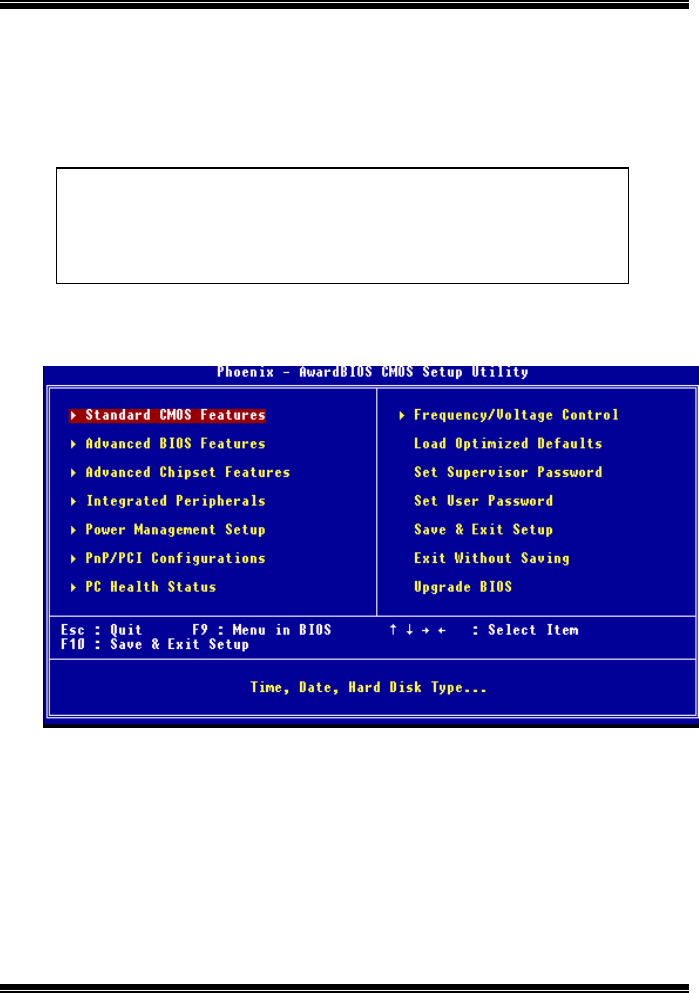
P4M800 Pro-M7 Combo
BIOS Setup
3
1 Main Menu
Once you enter Award BIOS™ CMOS Setup Utility, the Main Menu will appear on the
screen. The Main Menu allows you to select from several setup functions. Use the arrow
keys to select among the items and press <Enter> to accept and enter the sub-menu.
Figure 1: Main Menu
Standard CMOS Features
This submenu contains industry standard configurable options.
Advanced BIOS Features
This submenu allows you to configure enhanced features of the BIOS.
Advanced Chipset Features
!! WARNING !!
The information about BIOS defaults on manual (Figure
1,2,3,4,5,6,7,8,9) is just for reference, please refer to the BIOS
installed on board, for update information.
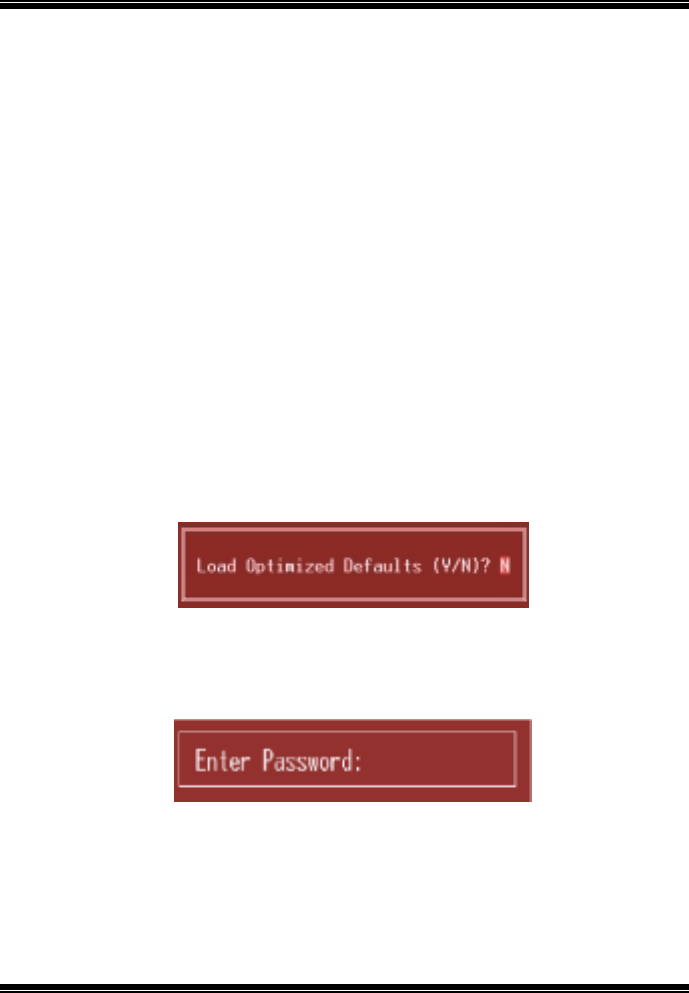
P4M800 Pro-M7 Combo
BIOS Setup
4
This submenu allows you to configure special chipset features.
Integrated Peripherals
This submenu allows you to configure certain IDE hard drive options and Programmed
Input/ Output features.
Power Management Setup
This submenu allows you to configure the power management features.
PnP/PCI Configurations
This submenu allows you to configure certain “Plug and Play” and PCI options.
PC Health Status
This submenu allows you to monitor the hardware of your system.
Frequency/ Voltage Control
This submenu allows you to change CPU Vcore Voltage and CPU/PCI clock. (However,
this function is strongly recommended not to use. Setting the voltage and clock
improperly may damage your CPU or M/B!)
Load Optimized Defaults
This selection allows you to reload the BIOS when the system is having problems
particularly with the boot sequence. These configurations are factory settings optimized
for this system. A confirmation message will be displayed before defaults are set.
Set Supervisor Password
Setting the supervisor password will prohibit everyone except the supervisor from
making changes using the CMOS Setup Utility. You will be prompted with to enter a
password.
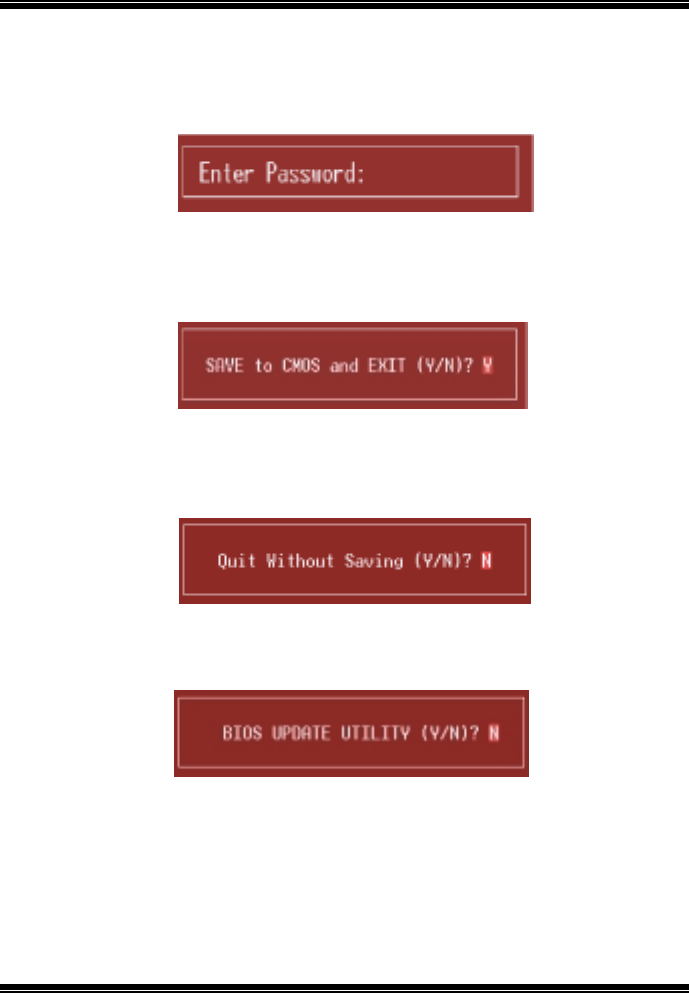
P4M800 Pro-M7 Combo
BIOS Setup
5
Set User Password
If the Supervisor Password is not set, then the User Password will function in the same
way as the Supervisor Password. If the Supervisor Password is set and the User
Password is set, the “User” will only be able to view configurations but will not be able
to change them.
Save & Exit Setup
Save all configuration changes to CMOS (memory) and exit setup. Confirmation
message will be displayed before proceeding.
Exit Without Saving
Abandon all changes made during the current session and exit setup. Confirmation
message will be displayed before proceeding.
Upgrade BIOS
This submenu allows you to upgrade bios.
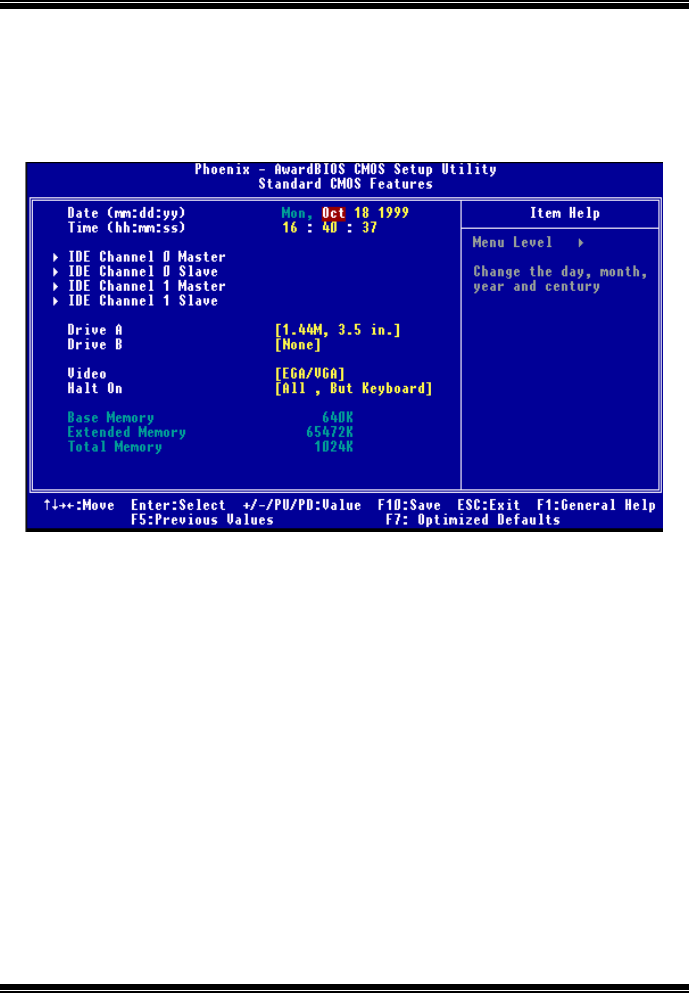
P4M800 Pro-M7 Combo
BIOS Setup
6
2 Standard CMOS Features
The items in Standard CMOS Setup Menu are divided into 10 categories. Each category
includes no, one or more than one setup items. Use the arrow keys to highlight the item
and then use the<PgUp> or <PgDn> keys to select the value you want in each item.
Figure 2: Standard CMOS Setup
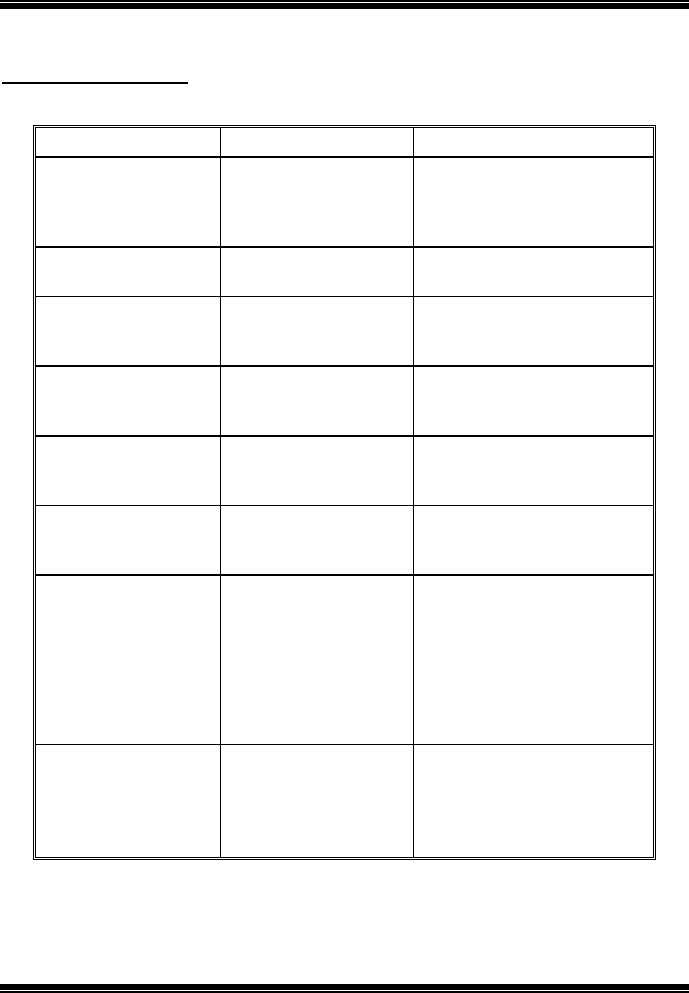
P4M800 Pro-M7 Combo
BIOS Setup
7
Main Menu Selections
This table shows the selections that you can make on the Main Menu.
Item Options Description
Date mm : dd : yy Set the system date. Note
that the ‘Day’ automatically
changes when you set the
date.
Time hh : mm : ss Set the system internal
clock.
IDE Primary Master Options are in its sub
menu. Press <Enter> to enter the
sub menu for detailed
options
IDE Primary Slave Options are in its sub
menu. Press <Enter> to enter the
sub menu for detailed
options.
IDE Secondary Master Options are in its sub
menu. Press <Enter> to enter the
sub menu for detailed
options.
IDE Secondary Slave Options are in its sub
menu. Press <Enter> to enter the
sub menu for detailed
options.
Drive A
Drive B
360K, 5.25 in
1.2M, 5.25 in
720K, 3.5 in
1.44M, 3.5 in
2.88M, 3.5 in
None
Select the type of floppy
disk drive installed in your
system.
Video EGA/VGA
CGA 40
CGA 80
MONO
Select the default video
device.
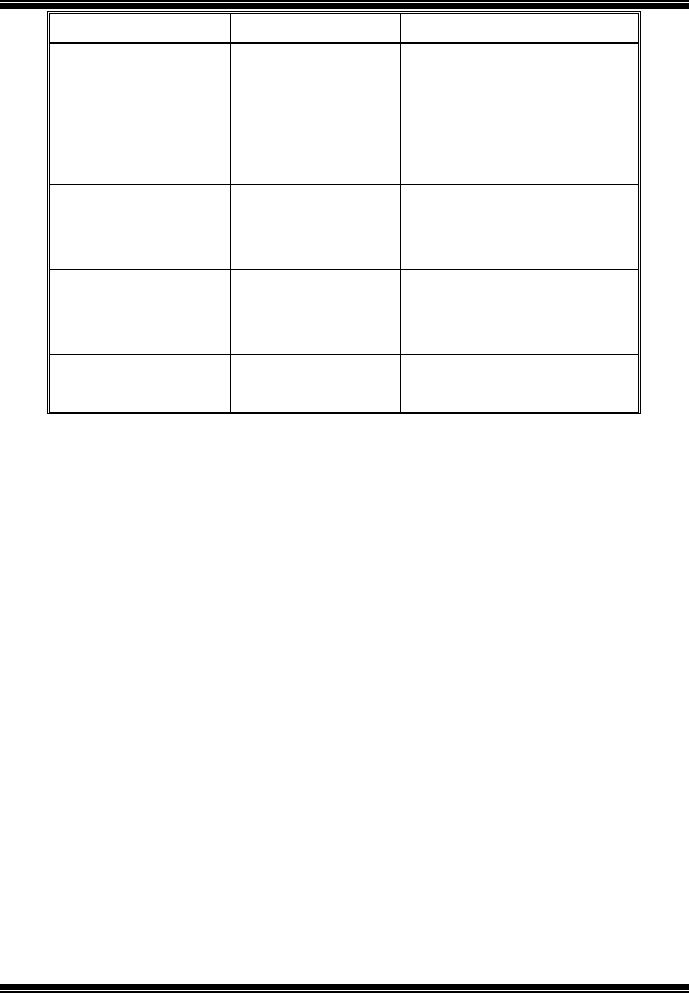
P4M800 Pro-M7 Combo
BIOS Setup
8
Item Options Description
Halt On All Errors
No Errors
All, but Keyboard
All, but Diskette
All, but Disk/ Key
Select the situation in which
you want the BIOS to stop
the POST process and
notify you.
Base Memory N/A Displays the amount of
conventional memory
detected during boot up.
Extended Memory N/A Displays the amount of
extended memory detected
during boot up.
Total Memory N/A Displays the total memory
available in the system.

P4M800 Pro-M7 Combo
BIOS Setup
9
3 Advanced BIOS Features
Figure 3: Advanced BIOS Setup
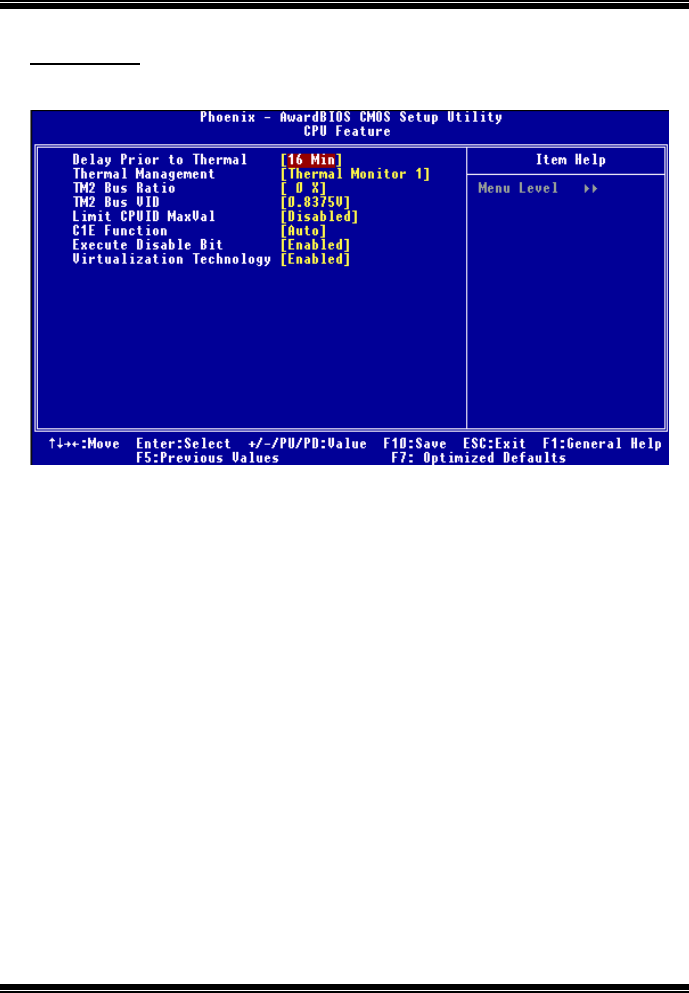
P4M800 Pro-M7 Combo
BIOS Setup
10
CPU Feature
Figure 3.1: CPU Feature
Delay Prior to Thermal
Set this item to enable the CPU Thermal function to engage after the specified
time.
The Choices: 4 Min, 8 Min, 16Min (default), 32 Min.
Thermal Management
This option allows you to select the way to control the “Thermal Management.”
The Choices: Thermal Monitor 1 (default), Thermal Monitor 2.
TM2 Bus Ratio
This option represents the frequency (bus ratio of the throttled performance state
that will be initiated when the on-die sensor goes from not hot to hot.)
Min= 0 Max= 255 Key in a DEC number.
The Choices: 0 X (default)
TM2 Bus VID
This option represents the voltage of the throttled performance state that will be
initiated when the on-die sensor goes from not hot to hot.
The Choices: 0.8375V (default), 0.8375-1.6000.
Limit CPUID MaxVal
Set Limit CPUID MaxVal to 3, it should be “Disabled” for WinXP.
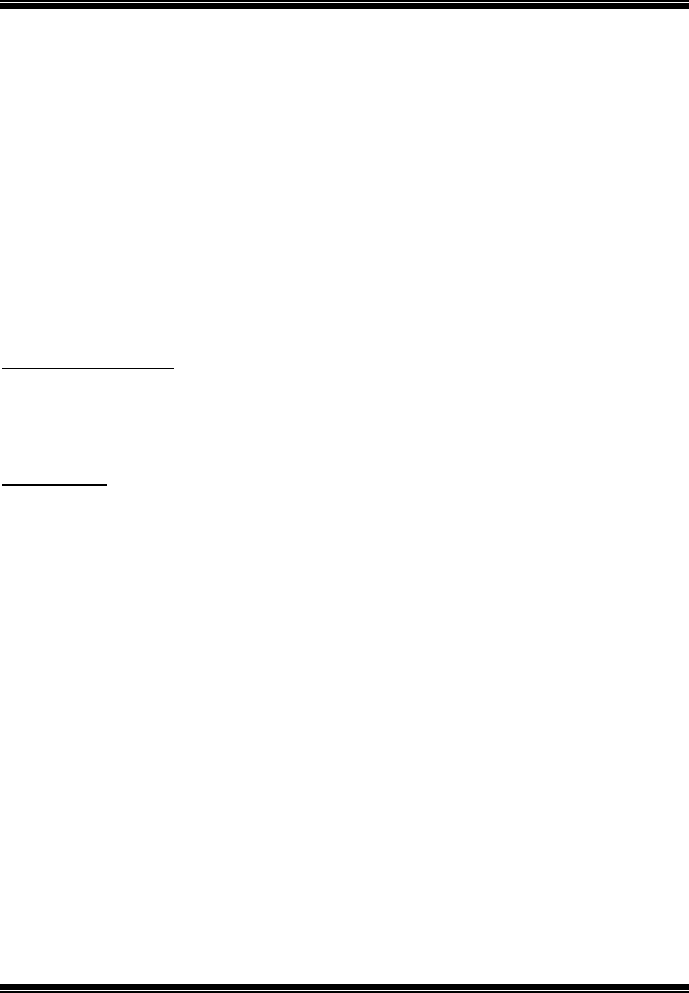
P4M800 Pro-M7 Combo
BIOS Setup
11
The Choices: Disabled (default), Enabled.
C1E Function
This item Allow you to choose the C1E function.
The Choices: Auto (default),Disabled.
Execute Disable Bit
When disabled, forces the XD feature flag to always return 0.
The Choices: Enabled (default), Disabled.
Virtualization Technology
When enabled, a VMM can utilize the additional hardware capabilities provided
by Vanderpool Technology.
The Choices: Enabled (default), Disabled.
Video BIOS Shadow
Enabled copies Video BIOS to shadow RAM Improves performance.
Enabled (default) Optional ROM is enabled.
Disabled Optional ROM is disabled.
Cache Setup
CPU L1 & L2 Cache
Depending on the CPU/chipset in use, you may be able to increase memory access time
with this option.
Enabled (default) Enable cache.
Disabled Disable cache.
CPU L3 Cache
Depending on the CPU/chipset in use, you may be able to increase memory access time
with this option.
Enabled (default) Enable cache.
Disabled Disable cache.
CPU L2 Cache ECC Checking
This item allows you to enable/disable CPU L2 Cache ECC Checking.
The Choices: Enabled (default), Disabled.
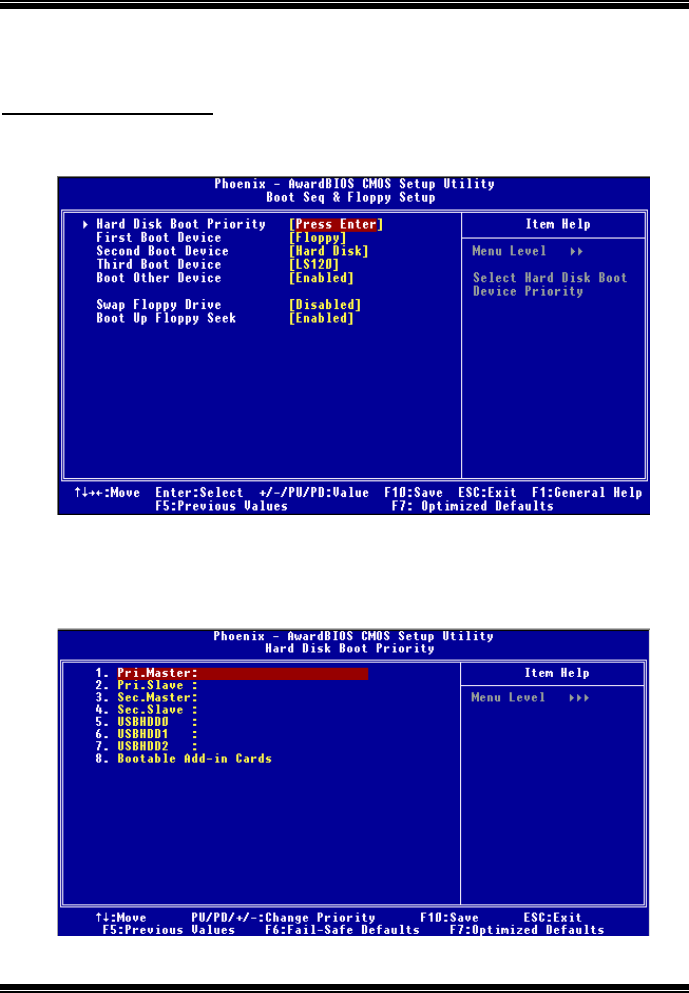
P4M800 Pro-M7 Combo
BIOS Setup
12
Boot Seq & Floppy Setup
This item allows you to setup boot sequence & Floppy settings.
Figure 3.2: Boot Seq & Floppy Setup
Hard Disk Boot Priority
The BIOS attempt to arrange the Hard Disk boot sequence automatically.
This setting will depend on which Hard Disk is installed.
Figure 3.2.1: Hard Disk Boot Priority
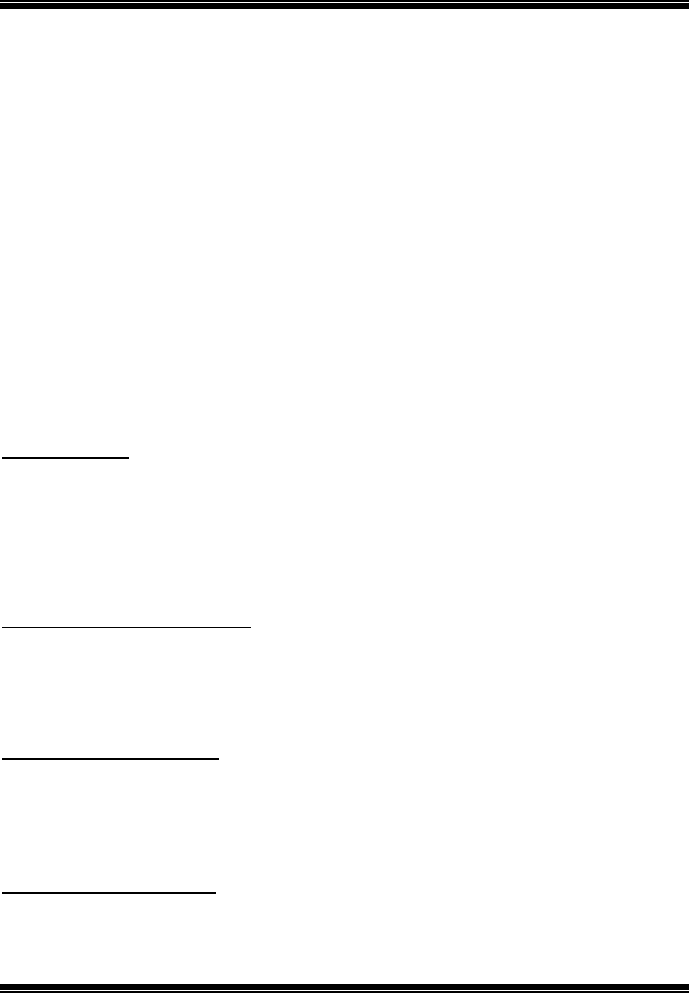
P4M800 Pro-M7 Combo
BIOS Setup
13
The Choices: Pri. Master, Pri. Slave, Sec. Master, Sec, Slave, USB HDD0, USB
HDD1, USB HDD2, and Bootable Add-in Cards.
First/ Second/ Third/ Boot Other Device
These BIOS attempt to load the operating system from the devices in the
sequence selected in these items.
The Choices: Floppy (default), LS120, Hard Disk, SCSI, CDROM, ZIP100,
LAN, Disabled.
Swap Floppy Drive
For systems with two floppy drives, this option allows you to swap logical drive
assignments.
The Choices: Disabled (default), Enabled.
Boot Up Floppy Seek
Enabling this option the motherboard will test the floppy drives to determine if
they have 40 or 80 tracks. Disabling this option reduces the time it takes to
boot-up.
The Choices: Enabled (default), Disabled.
Virus Warning
This option allows you to choose the VIRUS Warning feature that is used to protect the
IDE Hard Disk boot sector. If this function is enabled and an attempt is made to write to
the boot sector, BIOS will display a warning message on the screen and sound an alarm
beep.
Disabled (default) Virus protection is disabled.
Enabled Virus protection is activated.
Hyper-Threading Technology
This option allows you to enable or disabled Hyper-Threading Technology. “Enabled”
for Windows XP and Linux 2.4.x (OS optimized for Hyper-Threading Technology).
“Disable” for other OS (OS not optimized for Hyper-Threading Technology).
The Choices: Enabled (default), Disabled.
Quick Power On Self Test
Enabling this option will cause an abridged version of the Power On Self-Test (POST)
to execute after you power up the computer.
Disabled Normal POST.
Enabled (default) Enable quick POST.
Boot Up NumLock Status
Selects the NumLock. State after power on.
The Choices: On (default) Numpad is number keys.
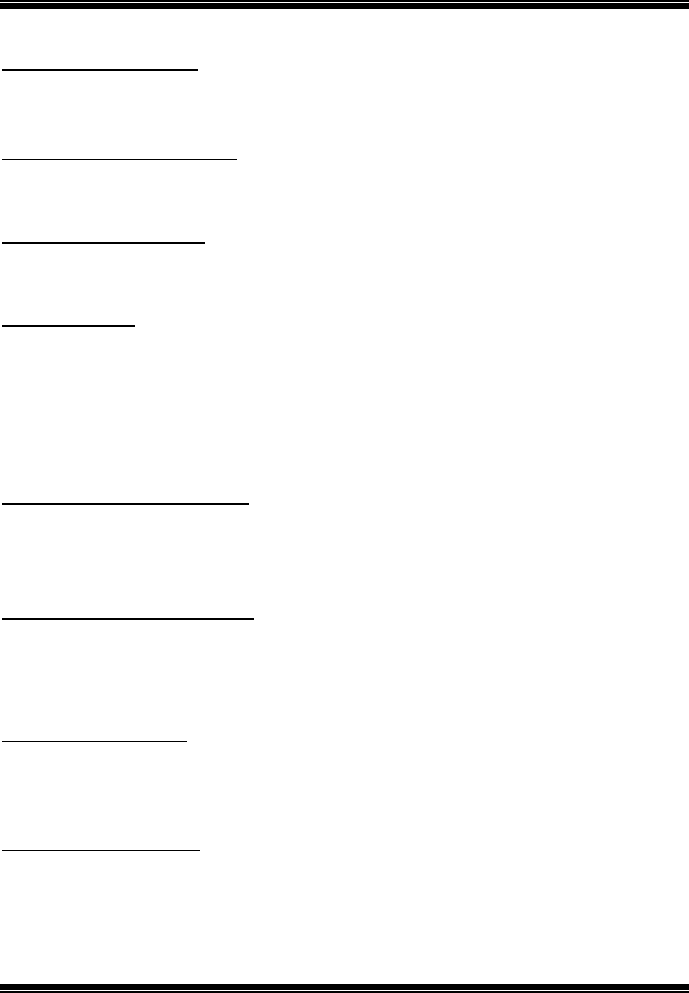
P4M800 Pro-M7 Combo
BIOS Setup
14
Off Numpad is arrow keys.
Typematic Rate Setting
When a key is held down, the keystroke will repeat at a rate determined by the keyboard
controller. When enabled, the typematic rate and typematic delay can be configured.
The Choices: Disabled (default), Enabled.
Typematic Rate (Chars/Sec)
Sets the rate at which a keystroke is repeated when you hold the key down.
The Choices: 6 (default), 8, 10, 12, 15, 20, 24, 30.
Typematic Delay (Msec)
Sets the delay time after the key is held down before it begins to repeat the keystroke.
The Choices: 250 (default), 500,750,1000.
Security Option
This option will enable only individuals with passwords to boot the system and/or to use
the CMOS Setup Utility.
System: A password is required for the system to boot and is also required to
access the Setup Utility.
Setup (default): A password is required to access the Setup Utility only.
This will only apply if passwords are set from the Setup main menu.
MPS Version Control For OS
The BIOS supports version 1.1 and 1.4 of the Intel multiprocessor specification.
Select version supported by the operation system running on this computer.
The Choices: 1.4 (default), 1.1.
OS Select For DRAM > 64MB
A choice other than Non-OS2 is only used for OS2 systems with memory exceeding
64MB.
The Choices: Non-OS2 (default), OS2.
Delay For HDD (Secs)
This item allows you to select the timing of Delay for HDD.
Min= 0 Max= 15 Key in a DEC number.
The Choices: 0 (default).
Small Logo(EPA) Show
This item allows you to select whether the “Small Logo” shows. Enabled (default)
“Small Logo” shows when system boots up. Disabled No “Small Logo” shows when
system boots
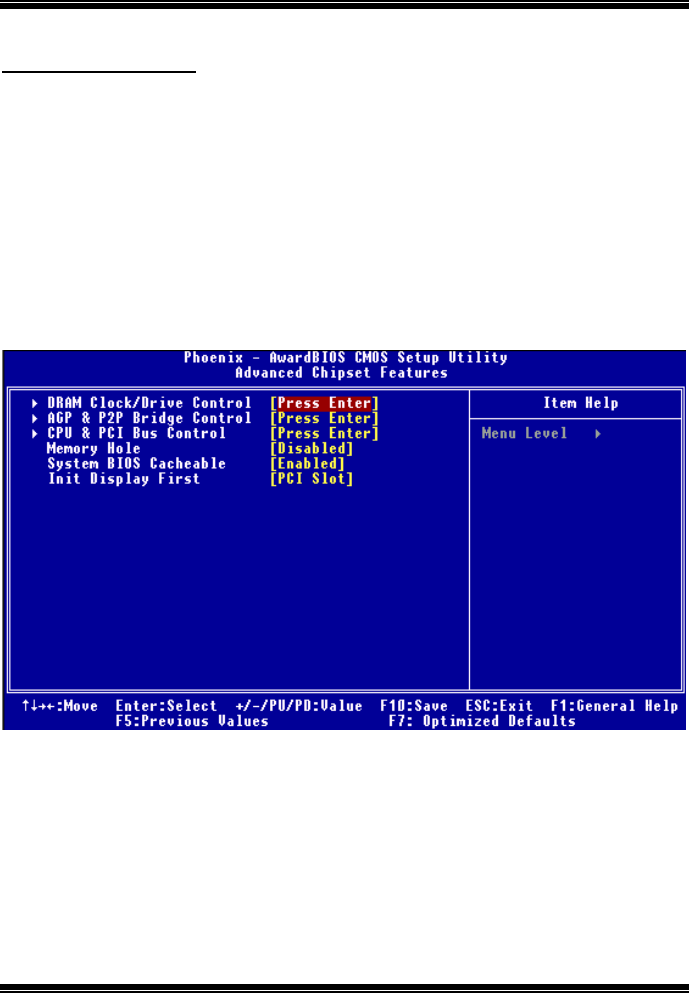
P4M800 Pro-M7 Combo
BIOS Setup
15
The Choices: Enabled, Disabled (default).
Summary Screen Show
This item allows you to enable/disable the summary screen. Summary screen means
system configuration and PCI device listing.
The Choices: Disabled (default),Enabled.
4 Advanced Chipset Features
This submenu allows you to configure the specific features of the chipset installed on your
system. This chipset manage bus speeds and access to system memory resources, such as DRAM.
It also coordinates communications with the PCI bus. The default settings that came with your
system have been optimized and therefore should not be changed unless you are suspicious that
the settings have been changed incorrectly.
Figure 4: Advanced Chipset Setup
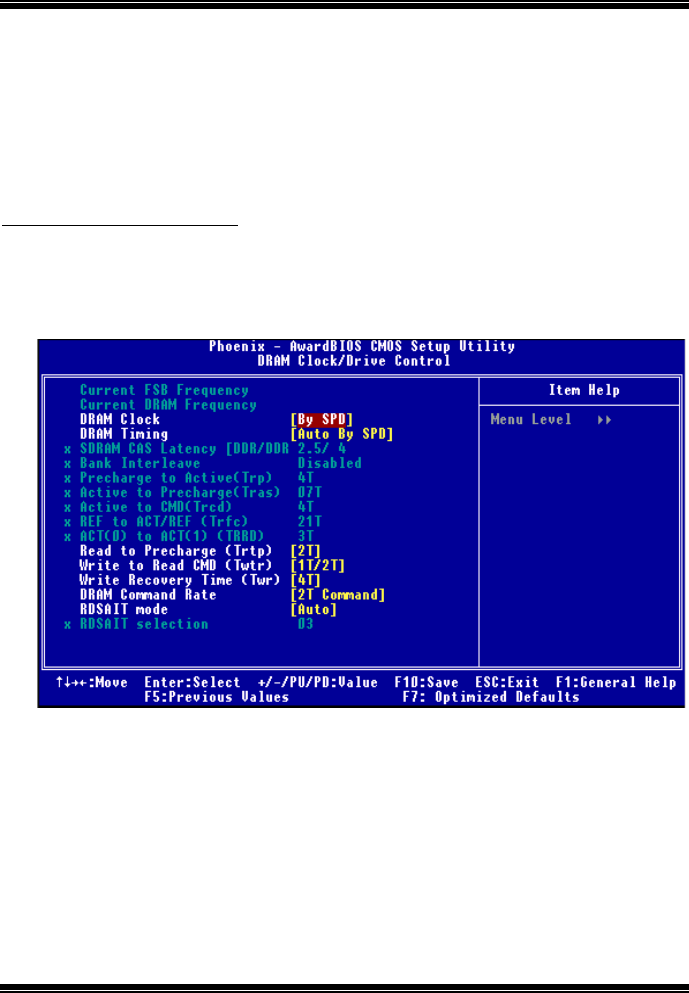
P4M800 Pro-M7 Combo
BIOS Setup
16
DRAM Clock/Drive Control
To control the DRAM Clock, highlight the “Press Enter” next to the “DRAM Clock”
label and press the enter key. The submenu will appear, providing you the following
options:
Figure 4.1: DRAM Clock/Drive Control
DRAM Clock
This item determines DRAM clock following 100MHz, 133MHz or By SPD.
The Choices: By SPD (default),100MHz, 133MHz,166Mhz,200Mhz, 266Mhz.
DRAM Timing
This item determines DRAM clock/ timing follow SPD or not.
The Choices: Auto By SPD (default), Manual,Turbo,Ultra.
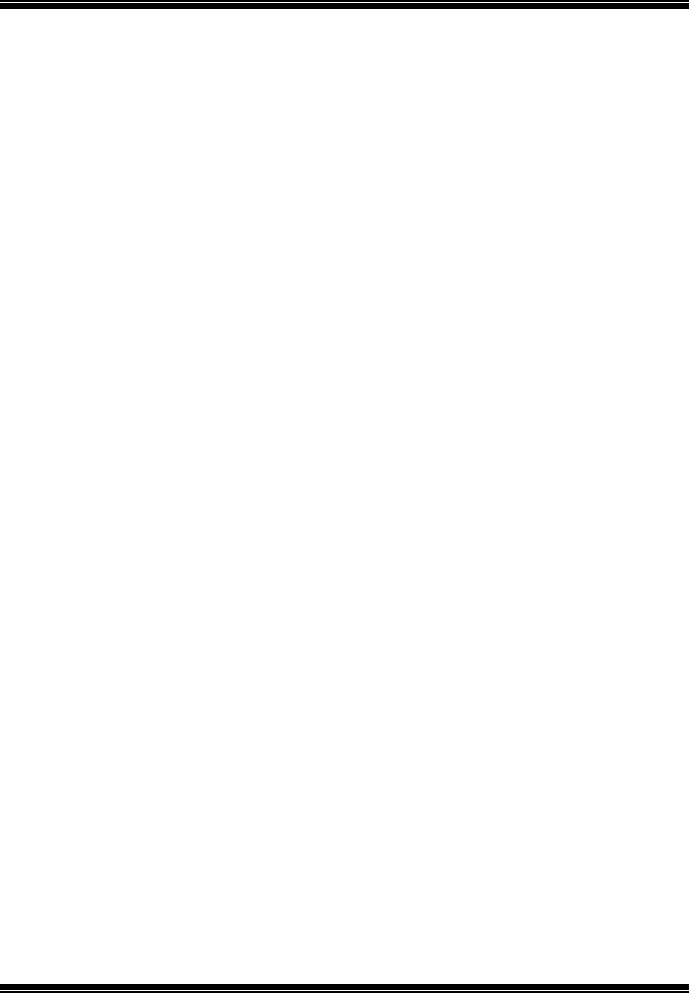
P4M800 Pro-M7 Combo
BIOS Setup
17
SDRAM CAS Latency
When DRAM is installed, the number of clock cycles of CAS latency depends on
the DRAM timing.
The Choices: 2.5/4 (default), 2.
Bank Interleave
This item allows you to enable or disable the bank interleave feature.
The Choices: Disabled (default).
Precharge to Active (Trp)
This item allows you to specify the delay from precharge command to activate
command.
The Choices: 4T (default)., 2T, 3T.
Active to Precharge (Tras)
This item allows you to specify the minimum bank active time.
The Choices: 07T (default),06T, 05T.
Active to CMD (Trcd)
Use this item to specify the delay from the activation of a bank to the time that a
read or write command is accepted.
The Choices: 4T (default), 2T, 3T.
REF to ACT/REF (Trfc)
The Choices: 21T (default).
ACT(0) to ACT(1) (TRRD)
This item allows you to determine the selection for REF to ACT(1) (TRRD)
The Choices: 3T (default).
Read to Precharge (Trtp)
This item allows you to determine the selection for Read to Precharge (Trtp)
The Choices: 2T (default), 3T.
Write to Read CMD (Twtr)
This item allows you to determine the selection for Write to Read CMD (Twtr)
The Choices: 1T/2T (default), 2T/3T.
Write Recovery Time (Twr)
This item allows you to determine the selection for Write Recovery Time (Twr)
The Choices: 4T (default), 2T, 3T, 5T.
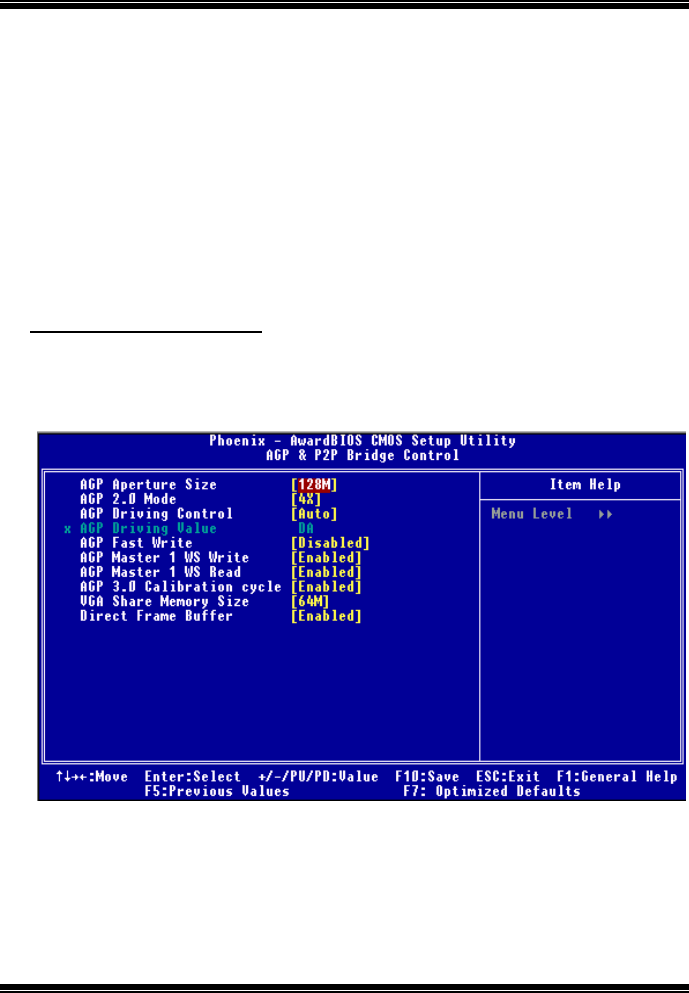
P4M800 Pro-M7 Combo
BIOS Setup
18
DRAM Command Rate
This item controls clock cycle that must occur between the last valid write
operation and the next command.
The Choices: 2T Command (default), 1T Command.
RDSAIT mode
This item allows you to determine the selection for RDSAIT mode
The Choices: Auto (default), Manual.
RASAIT selection
This item allows you to determine the selection for RASAIT
The Choices: 03 (default).
AGP & P2P Bridge Control
If you highlight the literal “Press Enter” next to the “AGP & P2P Bridge Control” label
and then press the enter key, it will take you a submenu with the following options:
Figure 4.2: AGP & P2P Bridge Control
AGP Aperture Size
Select the size of the Accelerated Graphics Port (AGP) aperture. The aperture is a
portion of the PCI memory address range dedicated for graphics memory address
space. Host cycles that hit the aperture range are forwarded to the AGP without
any translation.
The Choices: 64M, 256M, 128M (default), 32M, 16M, 8M, 4M.
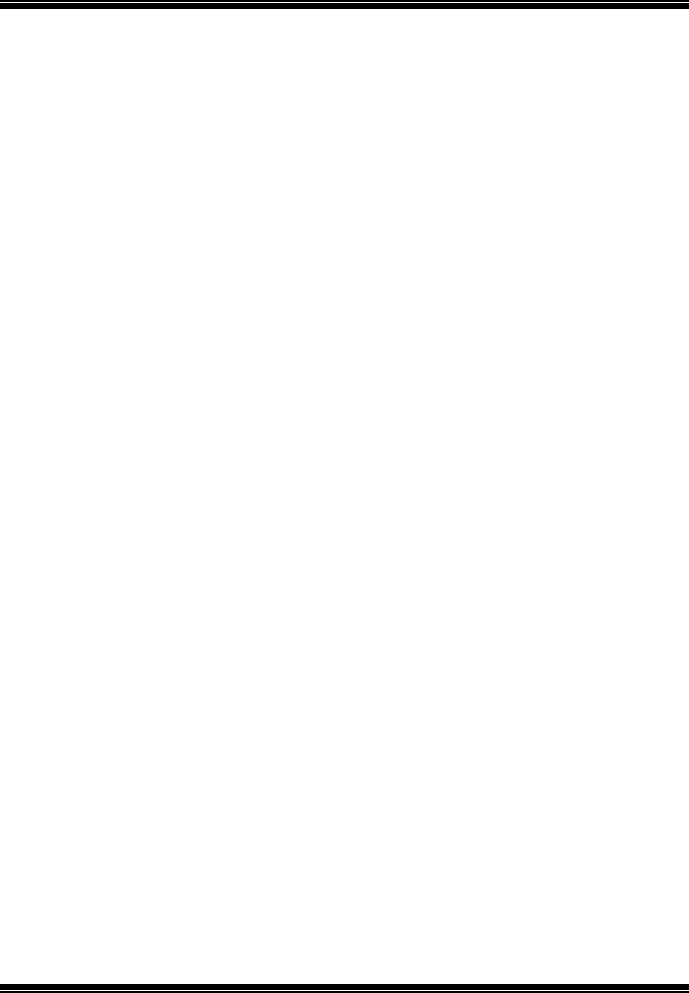
P4M800 Pro-M7 Combo
BIOS Setup
19
AGP 2.0 Mode
This item allows you to select the AGP Mode.
The Choices: 4X (default), 2X, 1X.
AGP Driving Control
By choosing “Auto” the system BIOS will the AGP output Buffer Drive strength
P Ctrl by AGP Card. By choosing “Manual”, it allows user to set AGP output
Buffer Drive strength P Ctrl by manual.
The Choices: Auto (default), Manual.
AGP Driving Value
While AGP driving control item set to “Manual”, it allows user to set AGP
driving.
The Choices: DA (default).
AGP Fast Write
This item allows you to disable or enable AGP Fast Write function.
The Choices: Disabled (default), Enabled.
AGP Master 1 WS Write
When enabled, writes to the AGP (Accelerated Graphics Port) are executed with
one wait states.
The Choices: Enabled (default), Disabled.
AGP Master 1 WS Read
When Enabled, read to the AGP (Accelerated Graphics Port) are executed with
one wait states.
The Choices: Enabled (default), Disabled.
AGP 3.0 Calibration cycle
This item allows you to disable or enable AGP 3.0 Calibration Cycle.
The Choices: Enabled (default), Disabled.
VGA Share Memory Size
This item allows you to select the VGA share memory size.
The Choices: 64M (default), Disabled, 32M, 16M.
Direct Frame Buffer
This item allows you to disabled or enabled direct frame buffer
The Choices: Enabled (default), Disabled.
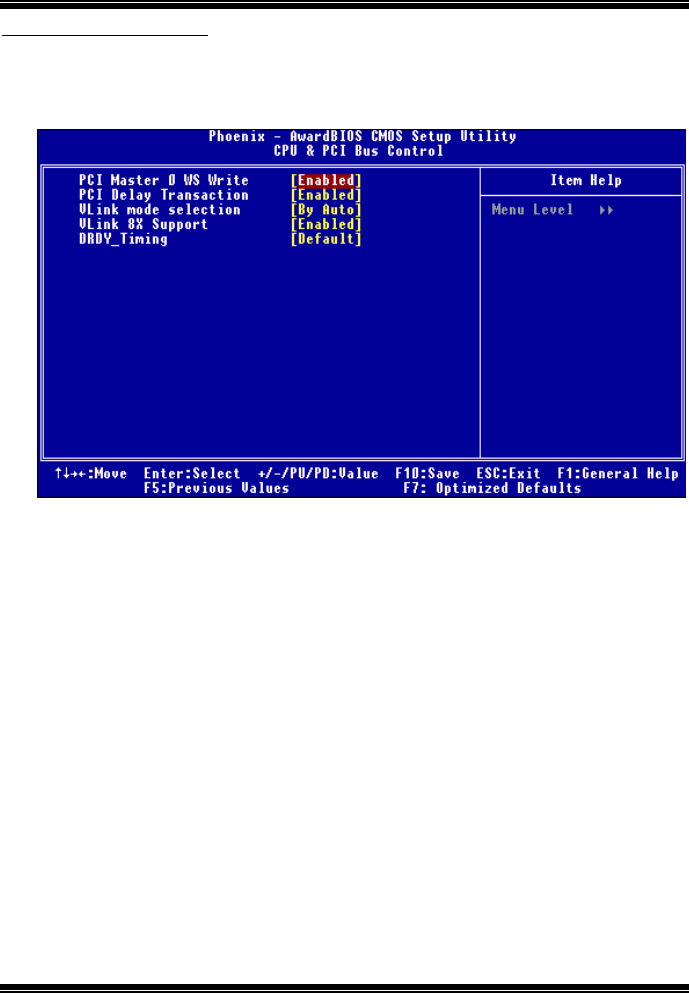
P4M800 Pro-M7 Combo
BIOS Setup
20
CPU & PCI Bus Control
If you highlight the “Press Enter” next to the “CPU & PCI Bus Control” label and press
the enter key, it will take you a submenu with the following options:
Figure 4.3: CPU & PCI Bus Control
PCI Master 0 WS Write
When enabled, writes to the PCI bus are executed with zero-wait states.
The Choices: Enabled (default), Disabled.
PCI Delay Transaction
The chipset has an embedded 32-bit posted write buffer to support delay
transactions cycles.
Select Enabled to support compliance with PCI specification.
The Choices: Enabled (default), Disabled.
Vlink mode selection
This item allows you to select Vlink mode.
The Choices: By Auto (default), Mode 1, Mode2, Mode3, Mode4.
VLink 8X Support
This item allows you to enable or disable VLink 8X support.
The Choices: Enabled (default), Disabled.
DRDY_Timing
This item allows you to determine the selection for DRDY_Timing.
The Choices: Default (default), Slowest, Optimize.

P4M800 Pro-M7 Combo
BIOS Setup
21
Memory Hole
You can reserve this area of system memory for ISA adapter ROM. When this area is
reserved it cannot be cached. The user information of peripherals that need to use this
area of system memory usually2 discussed their memory requirements.
The Choices: Disabled (default), Enabled.
System BIOS Cacheable
Selecting the “Enabled” option allows caching of the system BIOS ROM at
F0000h-FFFFFh which can improve system performance. However, any programs
writing to this area of memory will cause conflicts and result in system errors.
The Choices: Enabled (default), Disabled.
Init Display First
With systems that have multiple video cards, this option determines whether the primary
display uses a PCI Slot or an AGP Slot.
The Choices: PCI Slot (default), AGP.
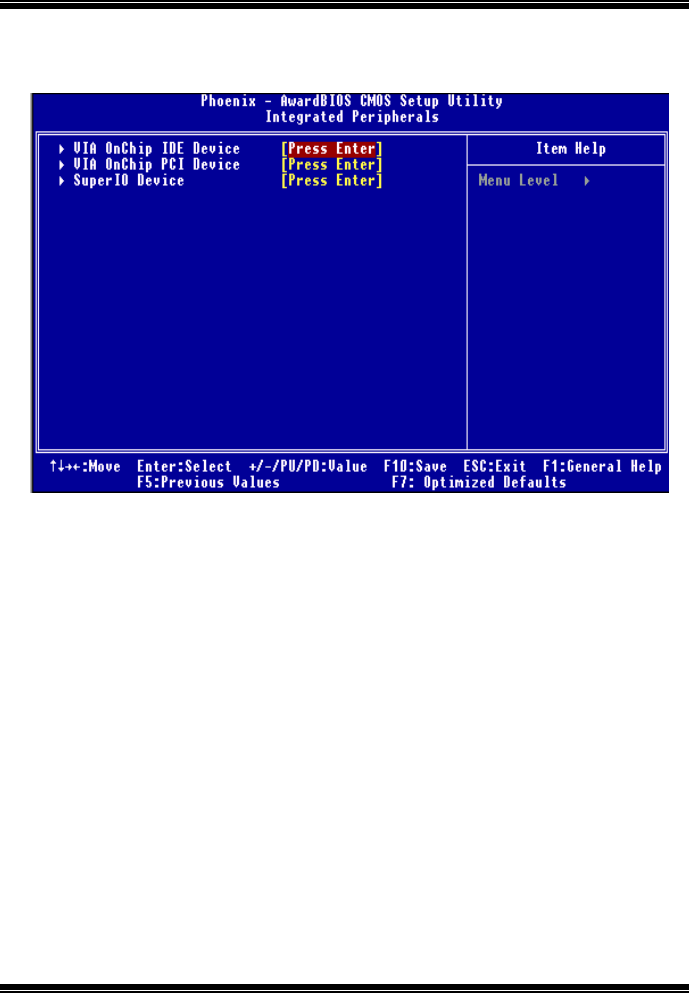
P4M800 Pro-M7 Combo
BIOS Setup
22
5 Integrated Peripherals
Figure 5. Integrated Peripherals
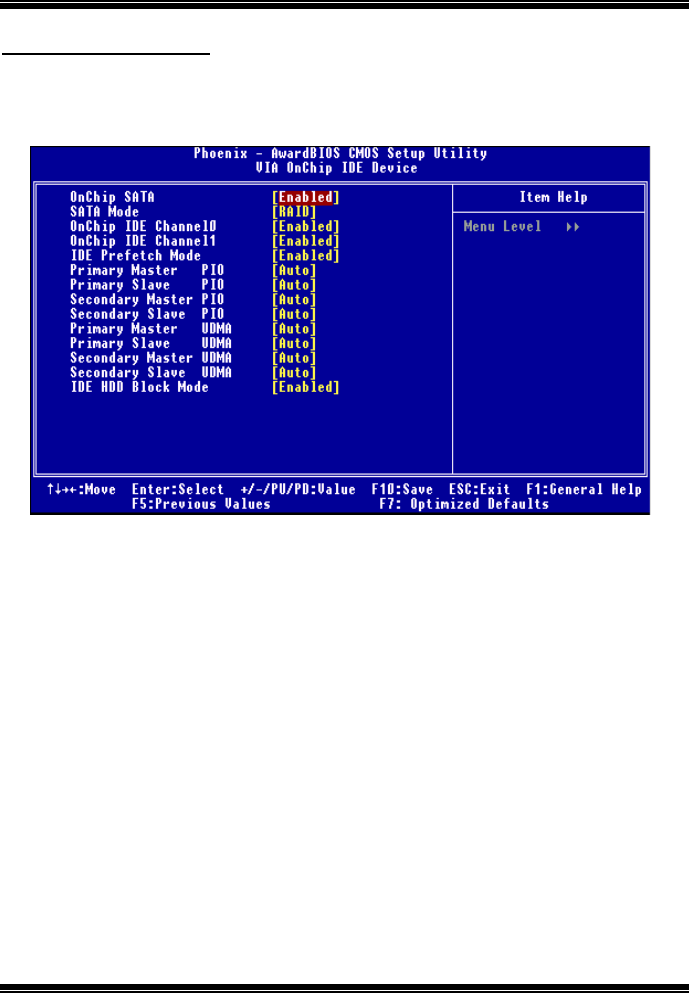
P4M800 Pro-M7 Combo
BIOS Setup
23
VIA OnChip IDE Device
If you highlight the “Press Enter” next to the “VIA OnChip IDE Device” label and press the
enter key, it will take you a submenu with the following options:
Figure 5.1: VIA OnChip IDE Device
OnChip SATA
This option allows you to enable the onchip Serial ATA.
The Choices: Enabled (default), Disabled.
SATA Mode
This option allows you to select SATA Mode.
The Choices: RAID (default), IDE.
OnChip IDE Channel 0/1
The motherboard chipset contains a PCI IDE interface with support for two IDE
channels. Select “Enabled” to activate the first and/or second IDE interface.
Select “Disabled” to deactivate an interface if you are going to install a primary
and/or secondary add-in IDE interface.
The Choices: Enabled (default), Disabled.
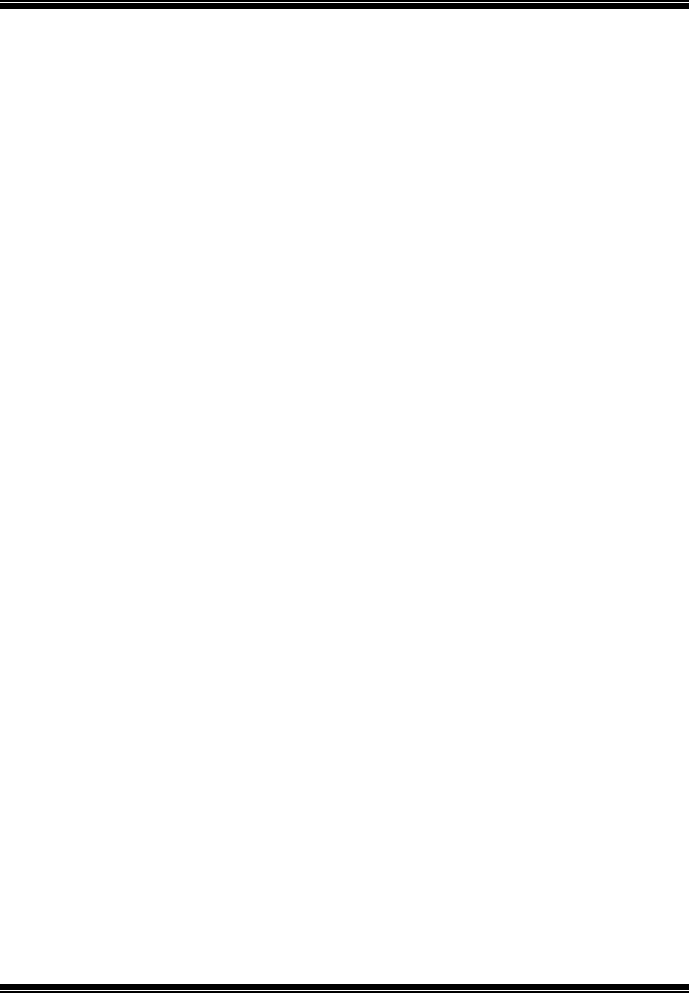
P4M800 Pro-M7 Combo
BIOS Setup
24
IDE Prefetch Mode
The “onboard” IDE drive interface supports IDE prefetching for faster drive access.
If the interface does not support prefetching, or if you install a primary and/or
secondary add-in IDE interface, set this option to “Disabled”.
The Choices: Enabled (default), Disabled.
Primary / Secondary /Master / Slave PIO
The IDE PIO (Programmed Input / Output) fields let you set a PIO mode (0-4) for
each of the IDE devices that the onboard IDE interface supports. Modes 0 to 4 will
increase performance progressively. In Auto mode, the system automatically
determines the best mode for each device.
The Choices: Auto (default), Mode0, Mode1, Mode2, Mode3, Mode4.
Primary / Secondary /Master / Slave UDMA
Ultra DMA/100 functionality can be implemented if it is supported by the IDE hard
drives in your system. As well, your operating environment requires a DMA driver
(Windows 95 OSR2 or a third party IDE bus master driver). If your hard drive and
your system software both support Ultra DMA/100, select Auto to enable BIOS
support.
The Choices: Auto (default), Disabled.
IDE HDD Block Mode
Block mode is also called block transfer, multiple commands, or multiple sector
read / write. If your IDE hard drive supports block mode (most new drives do),
select Enabled for automatic detection of the optimal number of block mode (most
new drives do), select Enabled for automatic detection of the optimal number of
block read / write per sector where the drive can support.
The Choices: Enabled (default), Disabled.
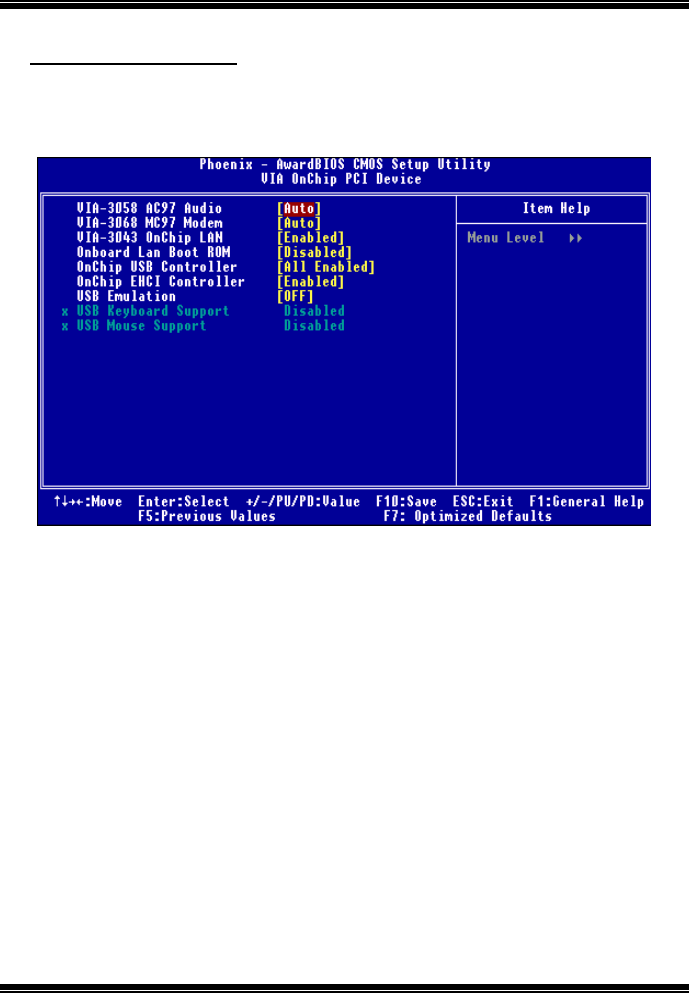
P4M800 Pro-M7 Combo
BIOS Setup
25
VIA OnChip PCI Device
If you highlight the literal “Press Enter” next to the “VIA OnChip PCI Device” label and
then press the enter key, it will take you a submenu with the following options:
Figure 5.2: VIA OnChip PCI Device
VIA-3058 AC97 Audio
This option allows you to control the onboard AC97 audio.
The Choices: Auto (default), Disabled.
VIA-3068 MC97 Modem
This option allows you to control the onboard MC97 modem.
The Choices: Auto (default), Disabled.
VIA-3043 OnChip LAN
This option allows you to control the onboard VIA-3043 OnChip LAN.
The Choices: Enabled (default), Disabled
Onboard Lan Boot ROM
Decide whether to invoke the boot ROM of the onboard LAN chip.
The Choices: Disable (default), Enabled.
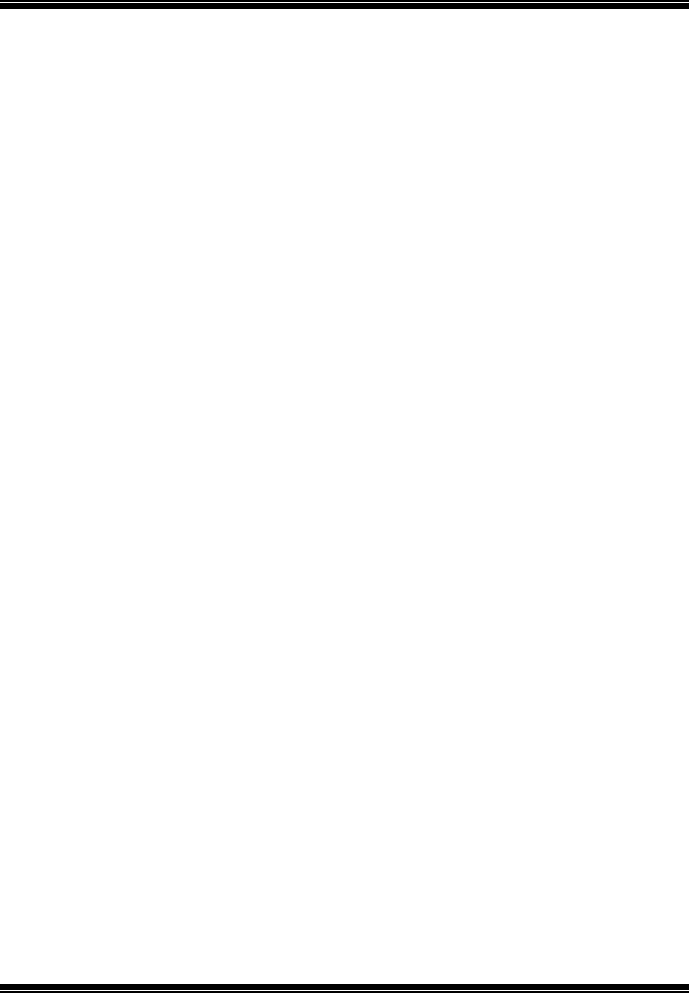
P4M800 Pro-M7 Combo
BIOS Setup
26
OnChip USB Controller
This option should be enabled if your system has a USB installed on the system
board. You will need to disable this feature if you add a higher performance
controller.
The Choices: All Enabled (default),1&2 USB Port, 2&3 USB Port, 1&3 USB
Port, 1 USB Port, 2 USB Port, 3 USB Port.
Onchip EHCI Controller
This item allows you to enable or disable the onchip EHCI controller.
The Choices: Enabled (default), Disabled.
USB Emulation Support
The Choices:
OFF(default) Do not support any USB device on Dos.
KB/MS Support USB legacy Keyboard and Mouse, NO support USB
Storage.
ON Support USB legacy Keyboard, Mouse and Storage.
USB Mouse/Keyboard Support
Enables support for USB attached mouse/keyboard.
The Choices: Enabled, Disabled (default)
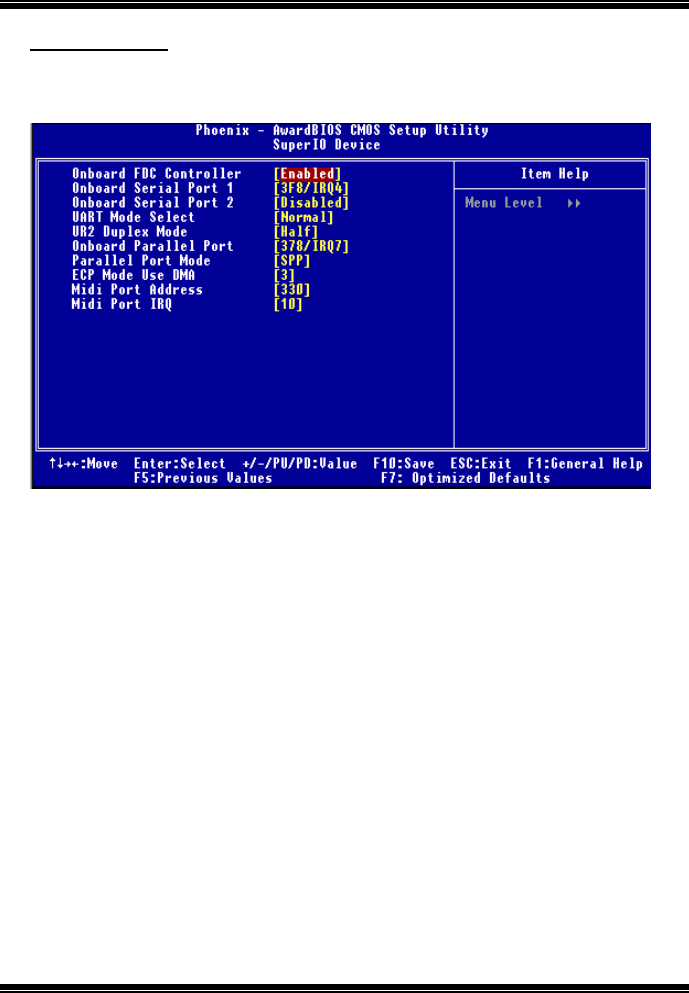
P4M800 Pro-M7 Combo
BIOS Setup
27
Super IO Device
Press Enter to configure the Super I/O Device.
Figure 5.3: Super IO Device
Onboard FDC Controller
Select enabled if your system has a floppy disk controller (FDC) installed on the
system board and you wish to use it. If install and FDC or the system has no floppy
drive, select Disabled in this field.
The Choices: Enabled (default), Disabled.
Onboard Serial Port 1
Select an address and corresponding interrupt for the first and second serial ports.
The Choices: 3F8/IRQ4 (default), Disabled, Auto, 2F8/IRQ3, 3E8/IRQ4, 2E8/IRQ3.
Onboard Serial Port 2
Select an address and corresponding interrupt for the first and second serial ports
The Choices: Disabled (default),2F8/IRQ3, Auto, 3F8/IRQ4 , 3E8/IRQ4, 2E8/IRQ3.
UART Mode Select
This item allows you to determine which Infrared (IR) function of onboard I/O chip.
The Choices: Normal (default), ASKIR, IrDA, SCR.
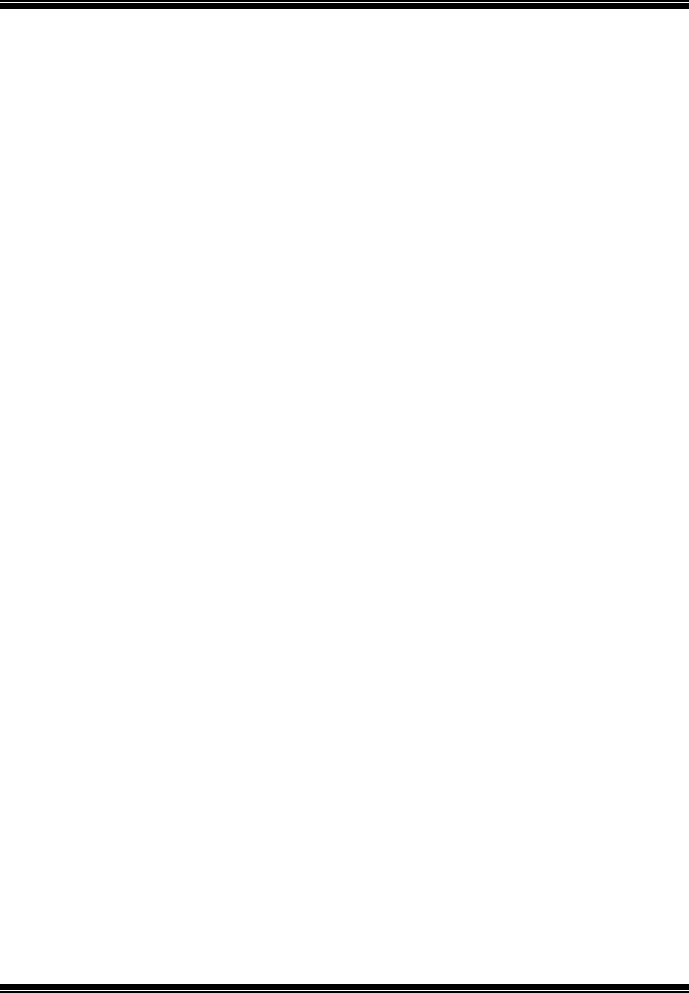
P4M800 Pro-M7 Combo
BIOS Setup
28
UR2 Duplex Mode
Select the value required by the IR device connected to the IR port. Full-duplex mode
permits simultaneous two-direction transmission. Half-duplex mode permits
transmission in one direction only at a time.
The Choices: Half (default), Full.
Onboard Parallel Port
This item allows you to determine access onboard parallel port controller with which
I/O Address.
The Choices: 378/IRQ7 (default), 278/IRQ5, 3BC/IRQ7, Disabled.
Parallel Port Mode
The default value is SPP.
The Choices:
SPP (default) Using Parallel Port as Standard Printer Port.
EPP Using Parallel Port as Enhanced Parallel Port.
ECP Using Parallel Port as Extended Capabilities Port.
ECP+EPP Using Parallel Port as ECP & EPP mode.
ECP Mode Use DMA
Select a DMA Channel for the port.
The Choices: 3 (default), 1.
Midi Port Address
Midi Port Base I/O Address.
The Choices: 330 (default), 300,Disabled.
Midi Port IRQ
This determines the IRQ in which the Midi Port can use.
The Choices: 10 (default), 5.
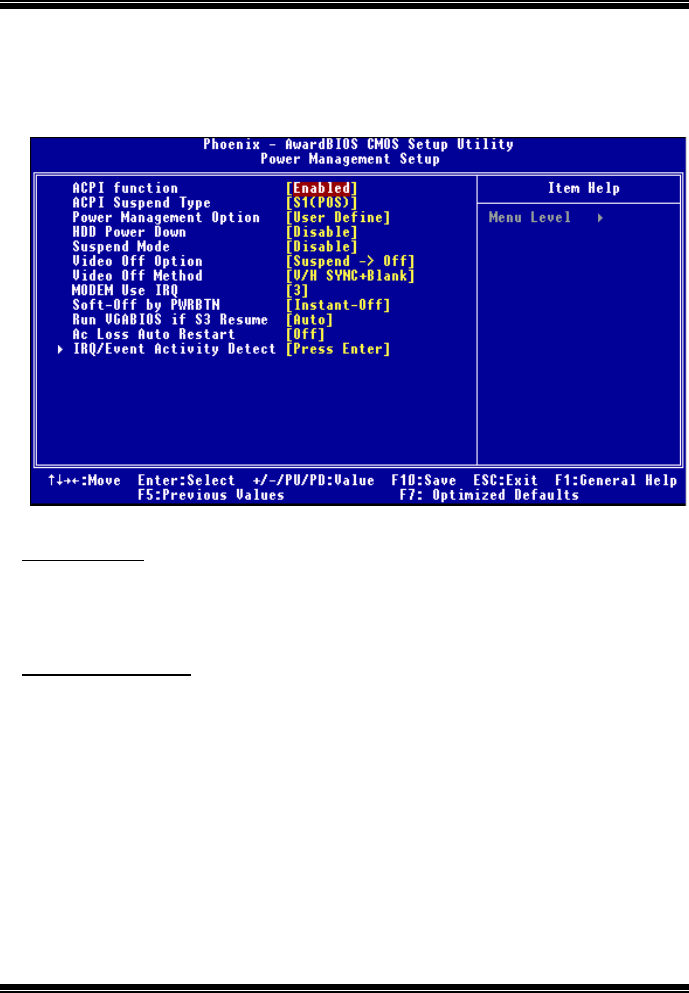
P4M800 Pro-M7 Combo
BIOS Setup
29
6 Power Management Setup
The Power Management Setup Menu allows you to configure your system to utilize
energy conservation and power up/power down features.
Figure 6: Power Management Setup
ACPI function
This item displays the status of the Advanced Configuration and Power Management
(ACPI).
The Choices: Enabled (default), Disabled.
ACPI Suspend Type
The item allows you to select the suspend type under the ACPI operating system.
The Choices: S1 (POS) (default) Power on Suspend
S3 (STR) Suspend to RAM
S1+S3 POS+STR
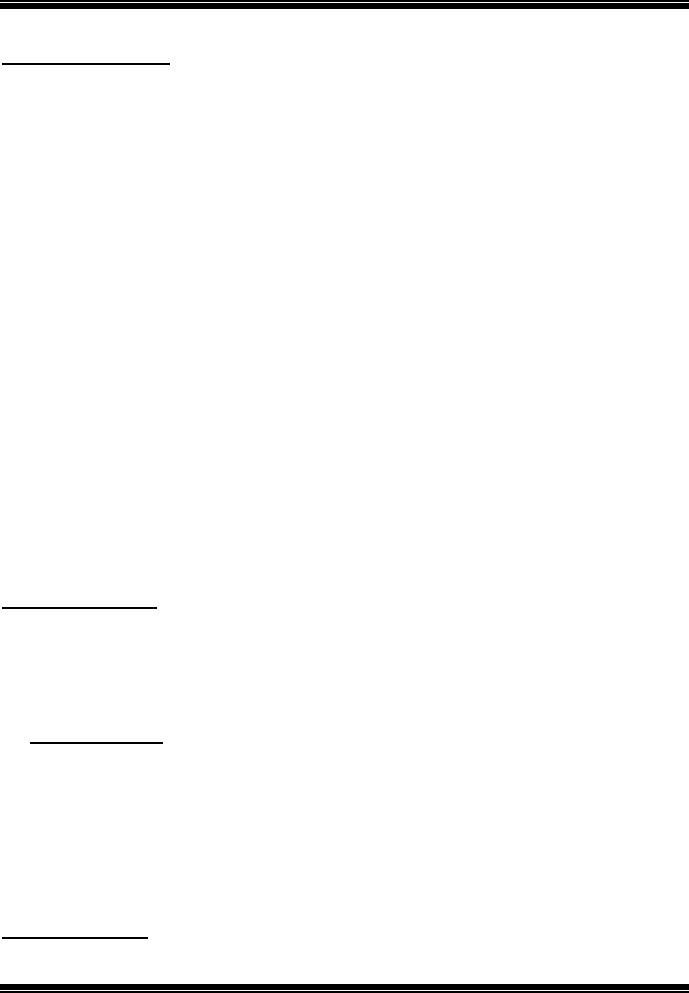
P4M800 Pro-M7 Combo
BIOS Setup
30
Power Management
This category allows you to select the type (or degree) of power saving and is directly
related to the following modes:
1. HDD Power Down.
2. Suspend Mode.
There are four options of Power Management, three of which have fixed mode settings
Min. Power Saving
Minimum power management.
Suspend Mode = 1 hr.
HDD Power Down = 15 min
Max. Power Saving
Maximum power management only available for sl CPU’s.
Suspend Mode = 1 min.
HDD Power Down = 1 min.
User Define (default)
Allows you to set each mode individually.
When not disabled, each of the ranges are from 1 min. to 1 hr. except for HDD Power
Down which ranges from 1 min. to 15 min. and disable.
HDD Power Down
When enabled, the hard disk drive will power down and after a set time of system
inactivity. All other devices remain active.
The Choices: Disabled (default), 1 Min, 2 Min, 3 Min, 4 Min, 5 Min, 6 Min, 7 Min, 8
Min, 9 Min, 10 Min, 11 Min, 12 Min, 13 Min, 14 Min, 15Min.
Suspend Mode
The item allows you to select the suspend type under ACPI operating system.
The Choices: Disabled (default), 1 Min, 2 Min, 4 Min, 6 Min, 8 Min, 10 Min,
20 Min, 30 Min, 40 Min, 1 Hour.
Video Off Option
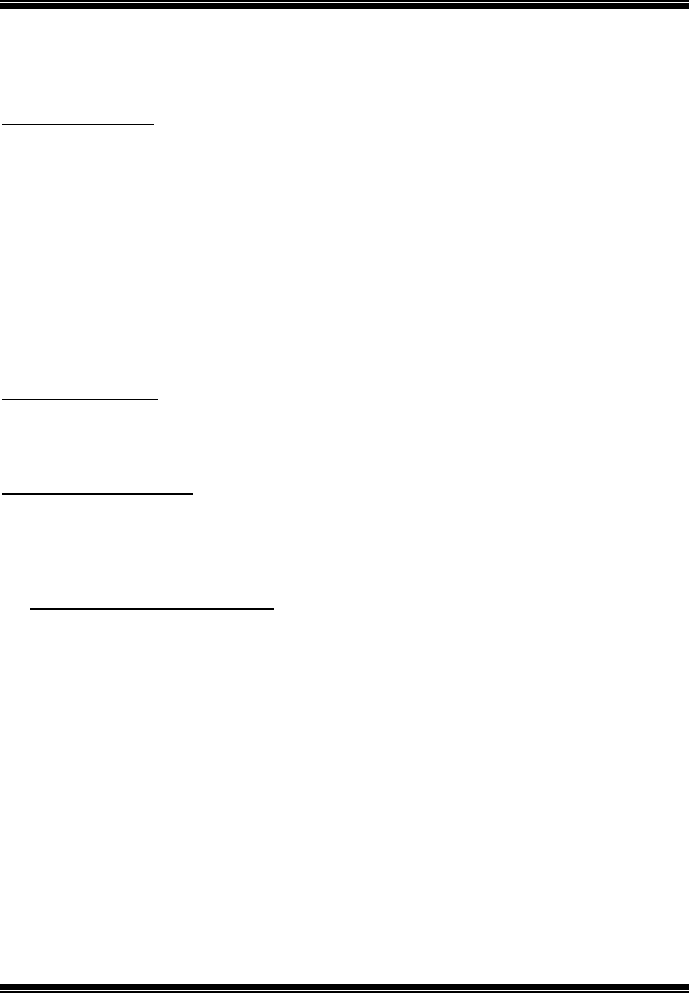
P4M800 Pro-M7 Combo
BIOS Setup
31
This field determines when to activate the video off feature for monitor power
management.
The Choices: Suspend→
→→
→Off (default), Always on.
Video Off Method
This option determines the manner in which the monitor is goes blank.
V/H SYNC+Blank (default)
This selection will cause the system to turn off the vertical and horizontal
synchronization ports and write blanks to the video buffer.
Blank Screen
This option only writes blanks to the video buffer.
DPMS
Initial display power management signaling.
MODEM Use IRQ
This determines the IRQ, which can be applied in MODEM use.
The Choices: 3 (default)/ 4 / 5 / 7 / 9 / 10 / 11 / NA.
Soft-Off by PWR-BTN
Pressing the power button for more than 4 seconds forces the system to enter the
Soft-Off state when the system has “hung”.
The Choices: Instant-Off (default), Delay 4 Sec.
Run VGABIOS if S3 Resume
Choosing Enabled will make BIOS run VGA BIOS to initialize the VGA card when
system wakes up from S3 state. The system time is shortened if you disable the
function, but system will need AGP driver to initialize the card. So, if the AGP driver
of the VGA card does not support the initialization feature, the display may work
abnormally or not function after S3.
The Choices: Auto (default), Yes, No.
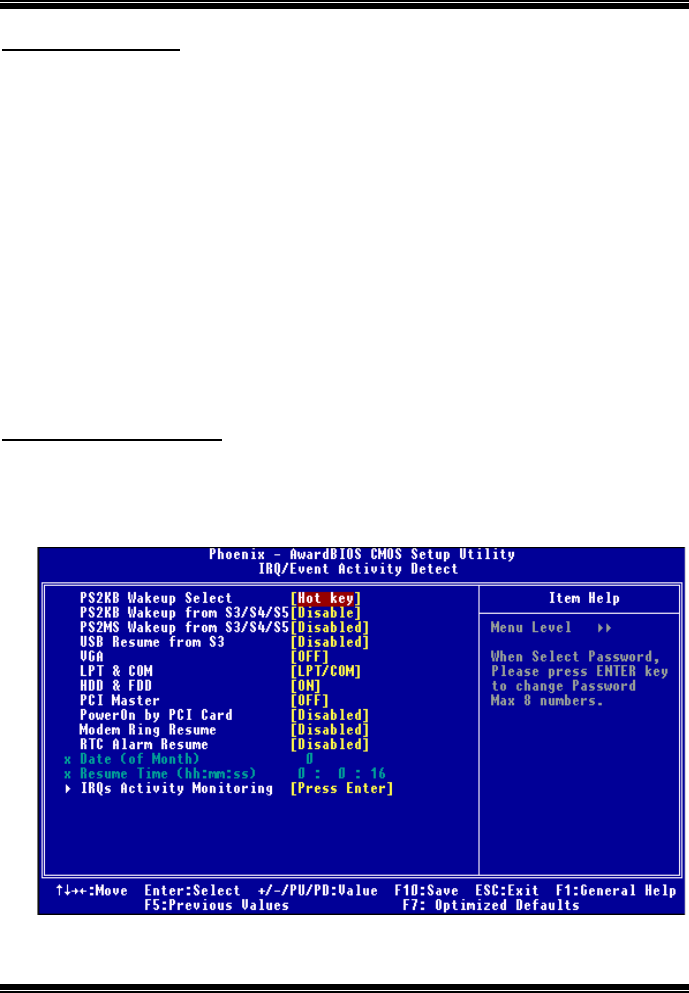
P4M800 Pro-M7 Combo
BIOS Setup
32
Ac Loss Auto Restart
This field determines the action the system will automatically take when power is
restored to a system that had lost power previously without any subsequent manual
intervention. There are 3 sources that provide current to the CMOS area that retains these
Power-On instructions; the motherboard battery (3V), the Power Supply (5VSB), and the
Power Supply (3.3V). While AC is not supplying power, the motherboard uses the
motherboard battery (3V). If AC power is supplied and the Power Supply is not turned
on, 5VSB from the Power Supply is used. When the Power Supply is eventually turned
on 3.3V from the Power Supply will be used.
There are 3 options: “Former-Sts”, “On”, “Off”.
“Off” (default) Means always set CMOS to the “Off” status when AC power is lost.
“On” Means always set CMOS to the “On” status when AC power is lost.
“Former-Sts” Means to maintain the last status of the CMOS when AC power is lost.
For example: If set to “Former-Sts” and AC power is lost when system is live, then after
AC power is restored, the system will automatically power on. If AC power is lost when
system is not live, system will remain powered off.
IRQ/Event Activity Detect
If you highlight the literal “Press Enter” next to the “IRQ/Event Activity Detect” label
and then press the enter key, it will take you a submenu with the following options:
Figure 6.1:IRQ/Event Activity Detect
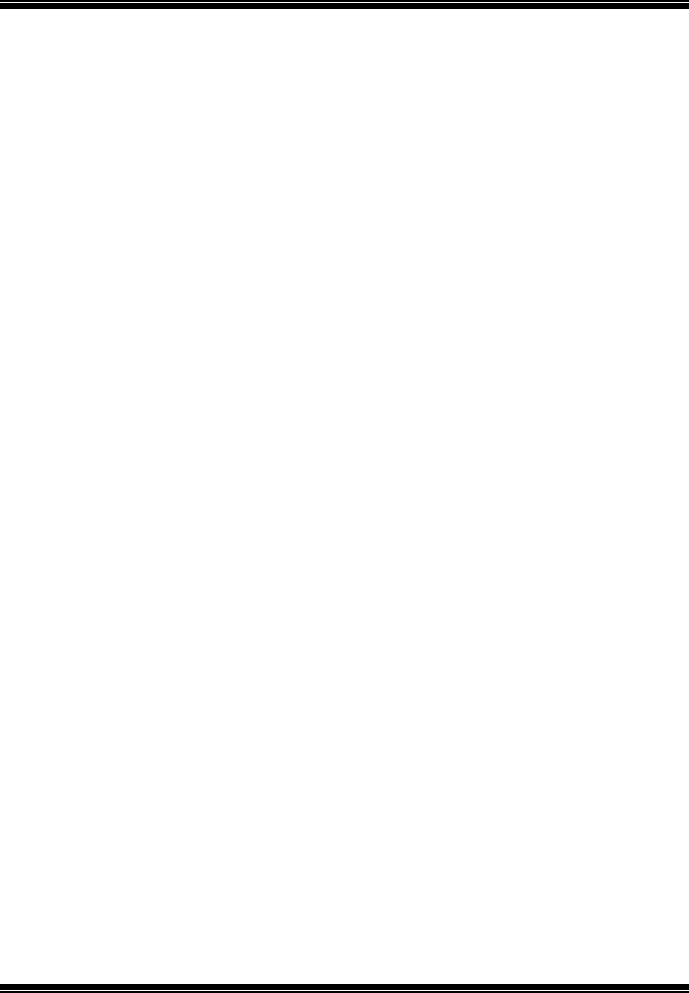
P4M800 Pro-M7 Combo
BIOS Setup
33
PS2KB Wakeup Select
When select Password, please press Enter key to change password with a maximun
of 8 characters.
The Choices: Hot Key (default).
PS2KB Wakeup from S3/ S4/ S5
This item allows you to wake up from S3/ S4/ S5 with PS2 keyboard.
The Choices: Disabled (default), Ctrl+F1, Ctrl+F2. Ctrl+F3, Ctrl+F4, Ctrl+F5,
Ctrl+F6, Ctrl+F7, Ctrl+F8, Ctrl+F9, Ctrl+F10, Ctrl+F11, Ctrl+F12, Power, Wake,
Any Key.
PS2MS Wakeup from S3/ S4/ S5
This item allows you to wake up from S3/ S4/ S5 with PS2 mouse.
The Choices: Disabled (default),Enabled.
USB Resume from S3
This item allows you to enable or disabled USB resume from S3.
The Choices: Disabled (default), Enabled.
VGA
When set to On, any event occurring at a VGA Port will awaken a system which has
been powered down.
The Choices: Off (default), On.
LPT & COM
When this option is set to On, any event occurring at a COM(serial)/LPT (printer)
port will awaken a system which has been powered down.
The Choices: LPT/COM (default), COM, LPT, NONE.
HDD & FDD
When this option is set to On, any event occurring on a hard drive or a floppy drive
will awaken a system which has been powered down.
The Choices: On (default), Off.
PCI Master
When set to On, you need a LAN add-on card which supports the power function. It
should also support the wake-up on LAN jump.
The Choices: Off (default), On.
PowerOn by PCI Card
When you select Enabled, a PME signal from PCI card returns the system to Full
ON state.
The Choices: Disabled (default), Enabled.

P4M800 Pro-M7 Combo
BIOS Setup
34
Modem Ring Resume
This item allows you to disable or enable Modem Ring Resume function.
The Choices: Disabled (default), Enabled.
RTC Alarm Resume
When “Enabled”, you can set the date and time at which the RTC (real-time clock)
alarm awakens the system from Suspend mode.
The Choices: Disabled (default),Enabled.
Date (of Month)
You can choose which month the system will boot up. This field is only
configurable when “RTC Resume” is set to “Enabled”.
Resume Time (hh:mm:ss)
You can choose the hour, minute and second the system will boot up. This field is
only configurable when “RTC Resume” is set to “Enabled”.

P4M800 Pro-M7 Combo
BIOS Setup
35
IRQs Activity Monitoring
Press Enter to access another sub menu used to configure the different wake up
events (i.e. wake on LPT & COMM activity).
Primary INTR On
IRQ3 (COM2) Enabled
IRQ4 (COM1) Enabled
IRQ5 (LPT2) Enabled
IRQ6 (Floppy Disk) Enabled
IRQ7 (LPT1) Enabled
IRQ8 (RTC Alarm) Disabled
IRQ9 (IRQ2 Redir) Disabled
IRQ10 (Reserved) Disabled
IRQ11 (Reserved) Disabled
IRQ12 (PS/2 Mouse) Enabled
IRQ13 (Coprocessor) Enabled
IRQ14 (Hard Disk) Enabled
IRQ15 (Reserved) Disabled
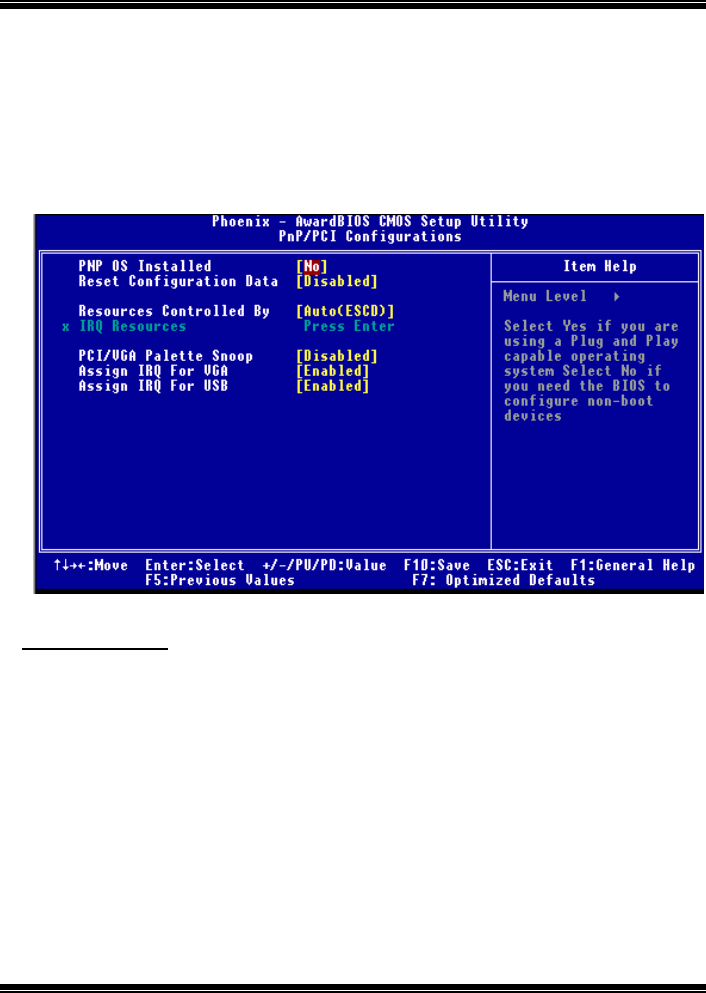
P4M800 Pro-M7 Combo
BIOS Setup
36
7 PnP/PCI Configurations
This section describes configuring the PCI bus system. PCI, or Personal Computer
Interconnect, is a system which allows I/O devices to operate at speeds nearing the speed of
the CPU itself uses when communicating with its own special components. This section
covers some very technical items and it is strongly recommended that only experienced
users should make any changes to the default settings.
Figure 7: PnP/PCI Configurations
PNP OS Installed
When set to YES, BIOS will only initialize the PnP cards used for the boot sequence
(VGA, IDE, SCSI). The rest of the cards will be initialized by the PnP operating system
like Window™ 95. When set to NO, BIOS will initialize all the PnP cards. For non-PnP
operating systems (DOS, Netware™), this option must set to NO.
The Choices: No (default), Yes.
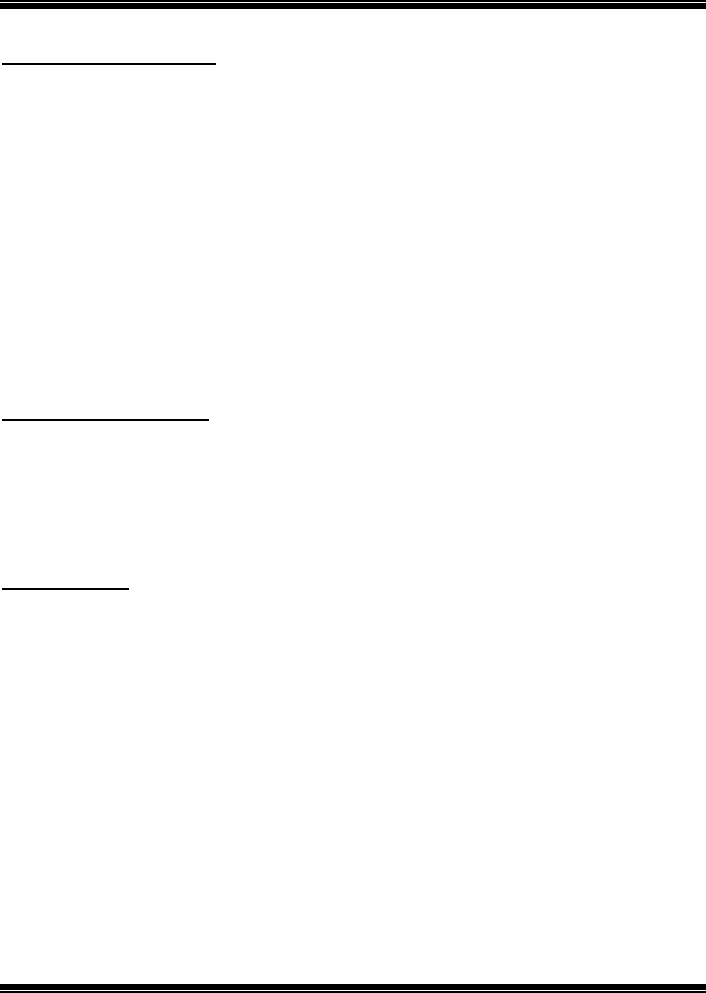
P4M800 Pro-M7 Combo
BIOS Setup
37
Reset Configuration Data
The system BIOS supports the PnP feature which requires the system to record which
resources are assigned and protects resources from conflict.
Every peripheral device has a node, which is called ESCD. This node records which
resources are assigned to it. The system needs to record and update ESCD to the memory
locations. These locations (4K) are reserved in the system BIOS. If the Disabled (default)
option is chosen, the system‘s ESCD will update only when the new configuration varies
from the last one. If the Enabled option is chosen, the system is forced to update ESCDs
and then is automatically set to the “Disabled” mode.
The above settings will be shown on the screen only if “Manual” is chosen for the resources
controlled by function.
Legacy is the term, which signifies that a resource is assigned to the ISA Bus and provides
non-PnP ISA add-on cards. PCI / ISA PnP signifies that a resource is assigned to the PCI
Bus or provides for ISA PnP add-on cards and peripherals.
The Choices: Disabled (default), Enabled.
Resources Controlled By
By Choosing “Auto(ESCD)” (default), the system BIOS will detect the system resources
and automatically assign the relative IRQ and DMA channel for each peripheral. By
Choosing “Manual”, the user will need to assign IRQ & DMA for add-on cards. Be sure
that there are no IRQ/DMA and I/O port conflicts.
The Choices: Auto (ESCD) (default),Manual.
IRQ Resources
This submenu will allow you to assign each system interrupt a type, depending on the type
of device using the interrupt. When you press the “Press Enter” tag, you will be directed to
a submenu that will allow you to configure the system interrupts. This is only
configurable when “Resources Controlled By” is set to “Manual”.
IRQ-3 assigned to PCI Device
IRQ-4 assigned to PCI Device
IRQ-5 assigned to PCI Device
IRQ-7 assigned to PCI Device
IRQ-9 assigned to PCI Device
IRQ-10 assigned to PCI Device
IRQ-11 assigned to PCI Device
IRQ-12 assigned to PCI Device
IRQ-14 assigned to PCI Device
IRQ-15 assigned to PCI Device
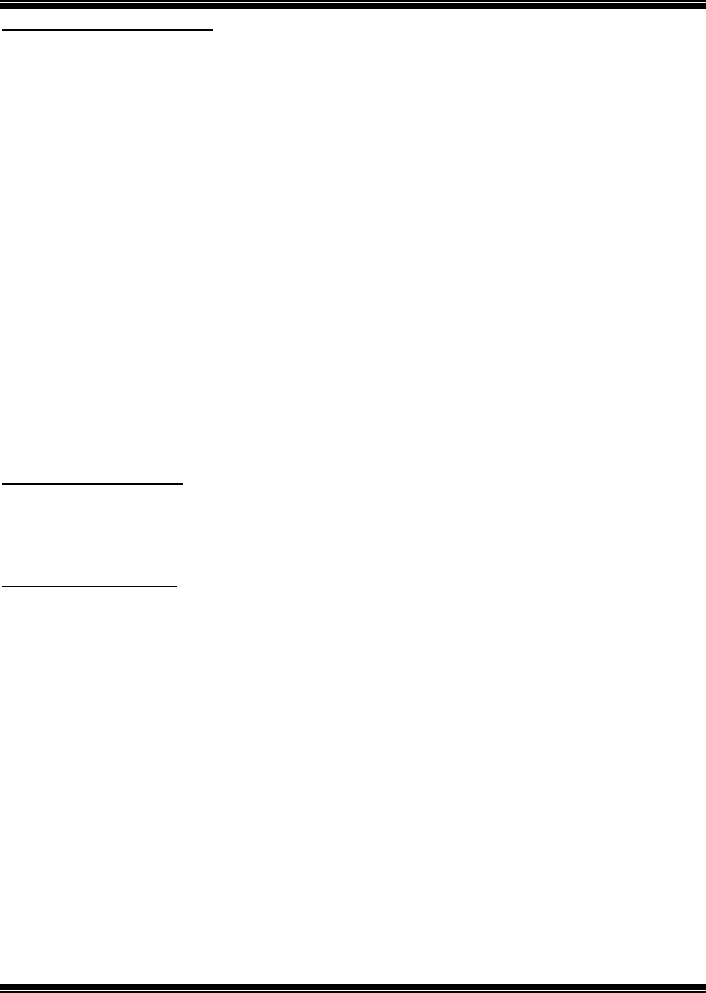
P4M800 Pro-M7 Combo
BIOS Setup
38
PCI / VGA Palette Snoop
Choose Disabled or Enabled. Some graphic controllers which are not VGA compatible
take the output from a VGA controller and map it to their display as a way to provide boot
information and VGA compatibility.
However, the color information coming from the VGA controller is drawn from the palette
table inside the VGA controller to generate the proper colors, and the graphic controller
needs to know what is in the palette of the VGA controller. To do this, the non-VGA
graphic controller watches for the Write access to the VGA palette and registers the snoop
data. In PCI based systems, where the VGA controller is on the PCI bus and a non-VGA
Graphic controller is on an ISA bus, the Write Access to the palette will not show up on the
ISA bus if the PCI VGA controller responds to the Write.
In this case, the PCI VGA controller should not respond to the Write, it should only snoop
the data and permit the access to be forwarded to the ISA bus. The non-VGA ISA graphic
controller can then snoop the data on the ISA bus. Unless you have the above situation,
you should disable this option.
Disabled(default) Disables the function.
Enabled Enables the function.
Assign IRQ For VGA
This item allows the users to choose which IRQ to assign for the VGA.
The Choices: Enabled (default), Disabled.
Assign IRQ For USB
This item allows the users to choose which IRQ to assign for the USB.
The Choices: Enabled (default), Disabled.

P4M800 Pro-M7 Combo
BIOS Setup
39
8 PC Health Status
Figure 8: PC Health Status
Shutdown Temperature
This item allows you to set up the CPU shutdown Temperature. This item only effective
under Windows 98 ACPI mode.
The Choices: Disabled (default) , 70℃/ 158℉, 75℃/ 167℉, 80℃/ 176℉.
CPU Vcore,+ 3.3V, +5.0V,+12V,DRAM Voltage,Voltage Battery
Detect the system’s voltage and battery status automatically.
Current CPU Temp
This field displays the current temperature of CPU.
Current CPU FAN Speed
This field displays the current speed of CPU fan.
Current SYS FAN Speed
This field displays the current speed SYSTEM fan.
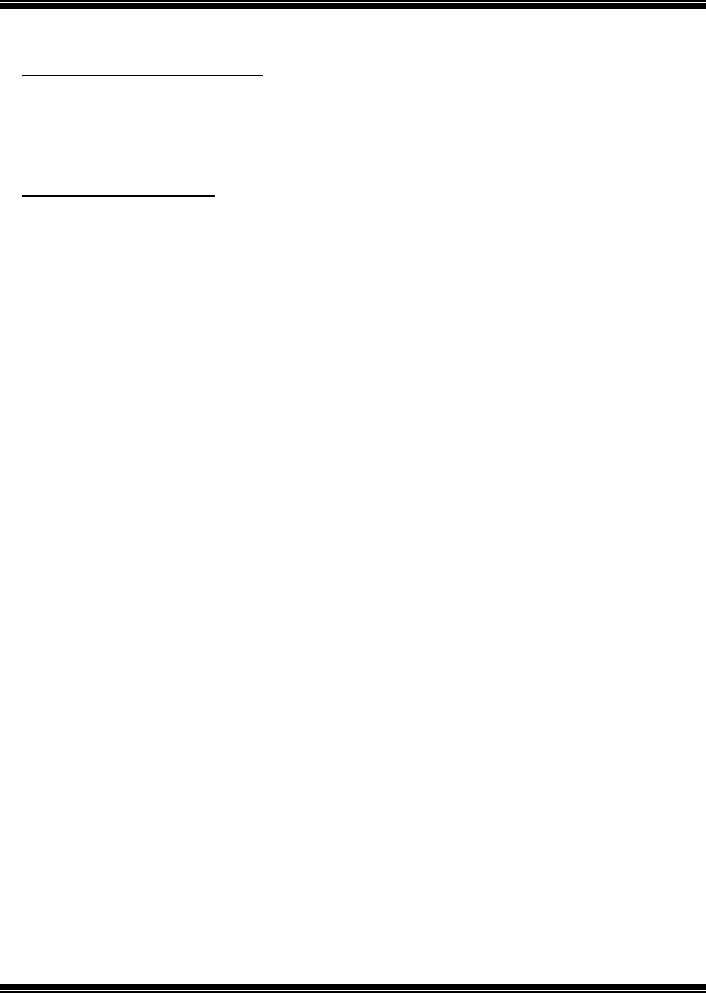
P4M800 Pro-M7 Combo
BIOS Setup
40
Show H/W Monitor in POST
If you computer contain a monitoring system, it will show PC health status during POST
stage. The item offers several delay time to select you want.
The Choices: Enabled (default), Disabled.
Chassis Open Warning
This item allows you to enable or disable Chassis Open Warning beep.
The Choices: Disabled (default)., 60OC/140OF, 65OC/149OF, 70OC/158OF.
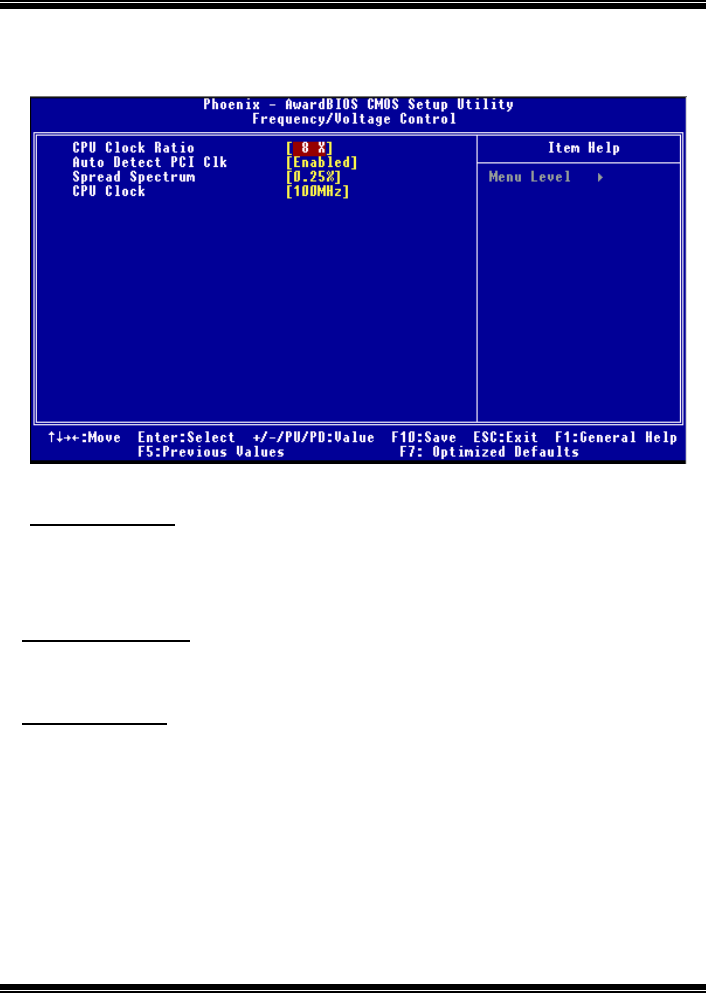
P4M800 Pro-M7 Combo
BIOS Setup
41
9 Frequency/ Voltage Control
Figure 9: Frequency/ Voltage Control
CPU Clock Ratio
This item allows you to select the CPU Ratio.
Min= 8 Max= 50 Key in a DEC number.
The Choices: 8X (default).
AutoDetect PCI Clk
This item allows you to enable / disable auto Detect PCI Clock.
The Choices: Enabled (default), Disabled.
Spread Spectrum
This item allows you to enable/disable the Spread Spectrum function.
The Choices: 0.25% (default), Disabled, 30%, 20%.
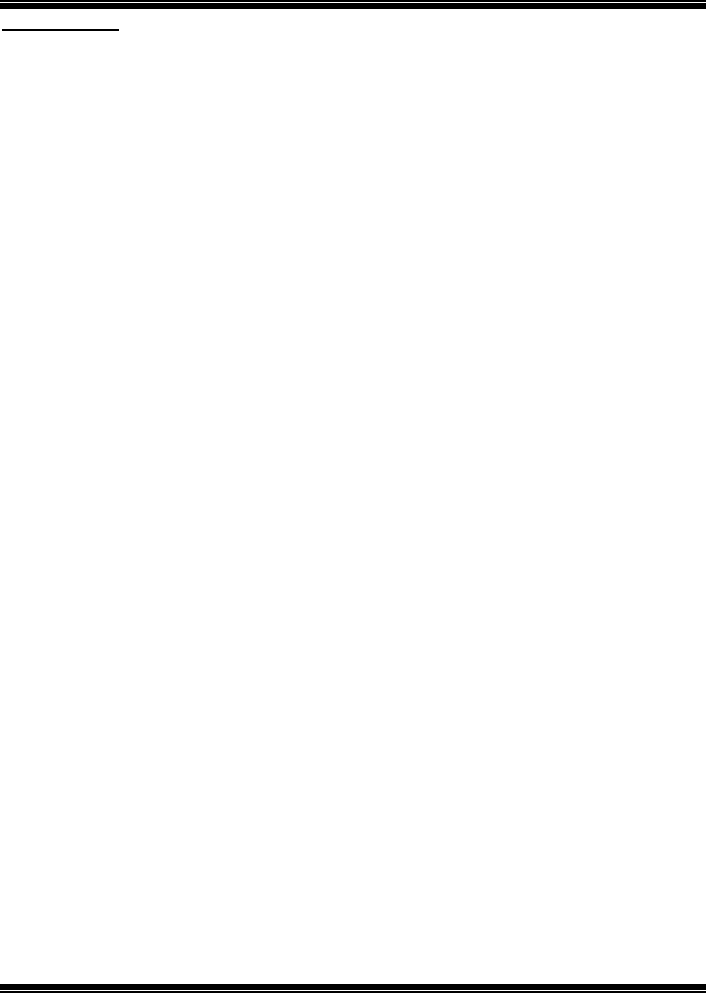
P4M800 Pro-M7 Combo
BIOS Setup
42
CPU CLOCK
This item allows you to select CPU Clock, and CPU over clocking.
Min= 100 Max= 232 Key in a DEC number.
The Choices: 100Mhz (default),.
Special Notice:
If unfortunately, the system’s frequency that you are selected is not
functioning, there are two methods of booting-up the system.
Method 1:
Clear the COMS data by setting the JCOMS1 ((2-3) closed)) as “ON”
status. All the CMOS data will be loaded as defaults setting.
Method 2:
Press the <Insert> key and Power button simultaneously, after that
keep-on pressing the <Insert> key until the power-on screen showed.
This action will boot-up the system according to FSB of the processor.