Biostar Tforce 590 Sli Deluxe Owners Manual N5slia2t_0615
2014-07-31
: Biostar Biostar-Tforce-590-Sli-Deluxe-Owners-Manual biostar-tforce-590-sli-deluxe-owners-manual biostar pdf
Open the PDF directly: View PDF ![]() .
.
Page Count: 117 [warning: Documents this large are best viewed by clicking the View PDF Link!]

TForce 590 SLI Deluxe Setup Manual
FCC Information and Copyright
This equipment has been tested and found to comply with the limits of a Class
B digital device, pursuant to Part 15 of the FCC Rules. These limits are designed
to provide reasonable protection against harmful interference in a residential
installation. This equipment generates, uses and can radiate radio frequency
energy and, if not installed and used in accordance with the instructions, may
cause harmful interference to radio communications. There is no guarantee
that interference will not occur in a particular installation.
The vendor makes no representations or warranties with respect to the
contents here and specially disclaims any implied warranties of merchantability
or fitness for any purpose. Further the vendor reserves the right to revise this
publication and to make changes to the contents here without obligation to
notify any party beforehand.
Duplication of this publication, in part or in whole, is not allowed without first
obtaining the vendor’s approval in writing.
The content of this user’s manual is subject to be changed without notice and
we will not be responsible for any mistakes found in this user’s manual. All the
brand and product names are trademarks of their respective companies.

Table of Contents
Chapter 1: Introduction ........................................1
1.1 Before You Start................................................................................1
1.2 Package Checklist............................................................................. 1
1.3 Motherboard Features......................................................................2
1.4 Rear Panel Connectors.....................................................................3
1.5 Motherboard Layout.........................................................................4
Chapter 2: Hardware Installation...........................5
2.1 Installing Central Processing Unit (CPU).......................................5
2.2 FAN Headers......................................................................................6
2.3 Installing System Memory................................................................ 8
2.4 Connectors and Slots.......................................................................10
Chapter 3: Headers & Jumpers Setup ................... 12
3.1 How to Setup Jumpers.................................................................... 12
3.2 Detail Settings.................................................................................. 12
Chapter 4: NVIDIA RAID Functions...................... 23
4.1 Operation System............................................................................23
4.2 Raid Arrays...................................................................................... 23
4.3 How RAID Works.............................................................................23
CHAPTER 5: OverClock Quick Guide..................... 27
5.1: T-Power Introduction......................................................................27
5.2: T-Power BIOS Feature....................................................................28
5.3 T-Power Windows Feature............................................................36
Chapter 6: Useful Help......................................... 45
6.1 Driver Installation Note.................................................................. 45
6.2 Award BIOS Beep Code..................................................................46
6.3 Extra Information............................................................................46
6.4 Troubleshooting...............................................................................48
6.5 BIOS Post Code List.........................................................................49
Appendencies: SPEC In Other Language .............. 52
German.................................................................................................................. 52
France ....................................................................................................................54
Italian.....................................................................................................................56
Spanish...................................................................................................................58
Portuguese............................................................................................................60
Polish......................................................................................................................62
RUSSIAN.................................................................................................................64
ARABIC.................................................................................................................. 66
JAPANESE..............................................................................................................68

TForce 590 SLI Deluxe
1
CHAPTER 1: INTRODUCTION
1.1 BEFORE YOU START
Thank you for choosing our product. Before you start installing the
motherboard, please make sure you follow the instructions below:
Prepare a dry and stable working environment with
sufficient lighting.
Always disconnect the computer from power outlet
before operation.
Before you take the motherboard out from anti-static
bag, ground yourself properly by touching any safely
grounded appliance, or use grounded wrist strap to
remove the static charge.
Avoid touching the components on motherboard or the
rear side of the board unless necessary. Hold the board
on the edge, do not try to bend or flex the board.
Do not leave any unfastened small parts inside the
case after installation. Loose parts will cause short
circuits which may damage the equipment.
Keep the computer from dangerous area, such as heat
source, humid air and water.
1.2 PACKAGE CHECKLIST
FDD Cable X 1
HDD Round Cable X 1
Serial ATA Cable X 4
Serial ATA Power Cable X 4
Rear I/O Panel for ATX Case X 1
User’s Manual X 1
Fully Setup Driver CD X 1
SLI Bridge X1
USB 2.0 Cable X1 (optional)
S/PDIF out Cable X 1 (optional)

Motherboard Manual
2
1.3 MOTHERBOARD FEATURES
SPEC
CPU
Socket AM2
AMD Athlon 64 / Athlon 64 FX
/
Athlon 64
x2/ Sempron processors
AMD 64 Architecture enables 32 and 64 bit computing
Supports Hyper Transport and Cool=n=Quiet
FSB Support HyperTransport Supports up to 1.3 GHz Bandwidth (by overclocking)
Chipset nForce SPP190 nForce 590 SLI
Super I/O
ITE 8712F / 8716F
Provides the most commonly used leg acy
Super I/O functionality.
Low Pin Count Interface
Environment Control in it iatives,
H/W Monitor
Fan Sp eed Contro ller
ITE's "Smart Guardian " function
Main
Memory
DIMM Slots x 4
Each DIMM supports 256/512MB & 1GB
DDR2
Max Memory Capicity 4GB
Dual Channel Mode DDR2 memory module
Supports DDR2 533 / 667 / 800 / 800+
Registered D IMM and ECC DIMM is not supported
IDE
Integr ated IDE Contro ller
Ultra DMA 33 / 66 / 100 / 133 Bus Master
Mode
supports PIO Mode 0~4,
SATA II Integrated Serial ATA Controller
Data transfer rates up to 3 Gb/s. SATA Version 2.0 specific at ion co mp liant.
LAN Marvell 88E1116 PHY x 2 10 / 100 Mb/s and 1Gb/s Auto-Negotiation
Sound Realtek ALC882 / ALC883 8 channels audio out
1394 VIA VT6307 / VT6308 Supports IEEE 1394a with Transfer rate up to 400 Mbps
PCI slot x2 Supports PCI expansion cards
PCI Express x16 slot x2 Supports PCI express x16 expansion cards
PCI Express x4 slot x1 Supports PCI express x4 expansion cards
Slots
PCI Express x 1 slot x1 Supports PCI express x1 expansion cards
Floppy connector x1 Each connector supports 2 Floppy drives
Serial Port connector x1 Each connector supports 1 Serial port
Printer Port connector x1 Each connector supports 1 Printer port
IDE Connector x1 Each connector supports 2 IDE device
SATA Connector x5 Each connector supports 1 SATA devices
Front Panel Connector x1 Supports front panel facilities
Front Audio Connector x1 Supports front panel audio function
CD-in Connector x1 Supports CD audio-in function
S/PDIF in connector x1 Supports digital audio in function
S/PDIF out connector x1 Supports digital audio out function
On Board
Connector
CPU Fan header x1 CPU Fan power supply (with Smart Fan function)

TForce 590 SLI Deluxe
3
SPEC
System Fan header x3 System Fan Po wer supply
CMOS clear header x1 Restore CMOS data to factory default
USB connector x2 Each connector supports 2 front panel USB ports
1394 Connector x1 Each Connector supports 1 1394 Port
Power Connector (24pin) x1 Connects to Power supply
Power Connector (8pin) x1 Connects to Power supply
Back Panel
I/O
PS/2 Keyboard x1
PS/2 Mouse x1
External SATA Connector x1
LAN port x2
USB Port x6
1394 Port x1
Audio Jack x6
Connects to PS/2 Keyboard
Connects to PS/2 Mouse
Connects to SATA device
Connects to RJ-45 ethernet cable
Connects to USB devices
Connects to 1394 devices
Provide Audio-In/Out and microphone connection
Board Size 244 x 305 (mm) ATX Size Board
Special
Features
NVIDIA nTunes
RAID 0 / 1 / 0+1 / 5 support
Tuning and monitoring system performance
Supports Raid 0 / 1 / 0+1 / 5 through SATA connector.
OS Support
Windows 2000 / XP Biostar Reserves the right to add or remove support for
any OS With or without notice.
1.4 REAR PANEL CONNECTORS
Line In
Line Out
Mic In
Center
Rear
Side
PS/2
Mouse
PS/2
Keyboard USBX2USBX2
LAN
1394
EXT. SATAX1
USBX2
LAN

Motherboard Manual
4
1.5 MOTHERBOARD LAYOUT
JKBMS1
JAUDIO1
JUSBLAN1
BIOS
PEX1-1
PC I1
FDD1
BAT1
JUSBV2
JCDIN1
LAN
PHY
JAUDIOF1
JATXPWR2
JPRNT1
PCI2
1394
J USBV1
JUSB2
JUSB1
DDR2A1
JSBFAN
JPANEL1
IDE1
JATXPWR1
JCFAN1
JSATA4
JSFAN1
JNFAN1
JDDRII_OV_2.3V
DDR2B1
DDR2B2
DDR2A2
Socket A M2
JCOM1
PEX16-1
PEX4-1
nForce
590 SLI
JSATA3
JSATA2
J1394B1
JSPDIF_IN
RSTSW2
(optional)
PWRSW1
(optional)
J1394_USB1
ESATAX1
JUSBLAN2
JKB MSV1
PEX16-2
nForce
SPP 190
Super I/O
JSATA5
JCMOS1
J1394V1
JSP DI F_OU T
LED_5S B
LE D_ DIMM
Codec
LAN
PHY
DEBUG LED
JSATA1
Note: represents the 1■st pin.

TForce 590 SLI Deluxe
5
CHAPTER 2: HARDWARE INSTALLATION
2.1 INSTALLING CENTRAL PROCESSING UNIT (CPU)
Step 1: Remove the socket protection cap.
Step 2: Pull the lever toward direction A from the socket and then raise the
lever up to a 90-degree angle.
Step 3: Look for the white triangle on socket, and the gold triangle on
CPU should point towards this white triangle. The CPU will fit only
in the correct orientation.

Motherboard Manual
6
Step 4: Hold the CPU down firmly, and then close the lever toward direct
B to complete the installation.
Step 5: Put the CPU Fan on the CPU and buckle it. Connect the CPU
FAN power cable to the JCFAN1. This completes the installation.
2.2 FAN HEADERS
These fan headers support cooling-fans built in the computer. The fan
cable and connector may be different according to the fan manufacturer.
Connect the fan cable to the connector while matching the black wire to
pin#1.
JCFAN1: CPU Fan Header
Pin
Assignment
1 Ground
2 +12V
3 FAN RPM rate
sense
14
JCFAN1
4 Smart Fan
Control

TForce 590 SLI Deluxe
7
JNFAN1: North Bridge Fan Header
Pin
Assignment
1 Ground
2 +12V
31
JNFAN1
3 NIL
JSBFAN/ JSFAN1: System Fan Header
Pin
Assignment
1 Ground
2 +12V
31
31
JSBFAN
JSFAN1
3 FAN RPM rate
sense
Note:
The JSBFAN/JSFAN1 and JNFAN1 support 3-pin head connector. When connecting with
wires onto connectors, please note that the red wire is the positive and should be
connected to pin#2, and the black wire is Ground and should be connected to GND.
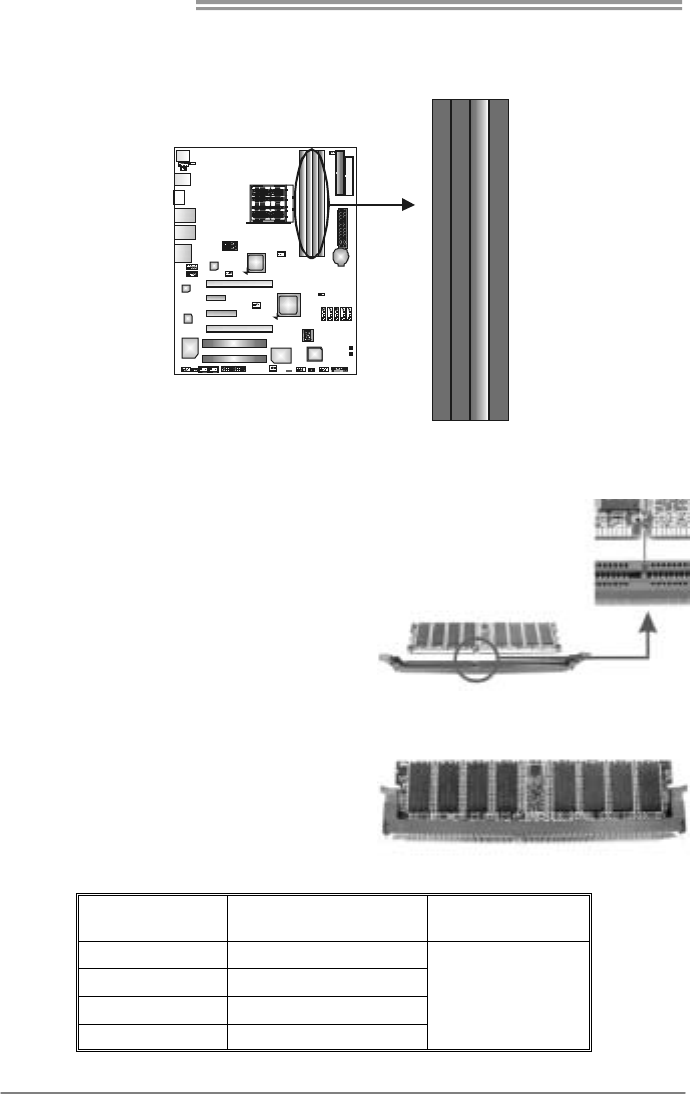
Motherboard Manual
8
2.3 INSTALLING SYSTEM MEMORY
A. Memory Modules
DDR2A1
DDR2B1
DDR2A2
DDR2B2
1. Unlock a DIMM slot by pressing the retaining clips outward. Align a
DIMM on the slot such that the notch on the DIMM matches the
break on the Slot.
2. Insert the DIMM vertically and firmly into the slot until the retaining
chip snap back in place and the DIMM is properly seated.
B. Memory Capacity
DIMM Socket
Location DDR Module Total Memory Size
DDR2A1 256MB/512MB/1024MB
DDR2B1 256MB/512MB/1024MB
DDR2A2 256MB/512MB/1024MB
DDR2B2 256MB/512MB/1024MB
Max is 4GB.

TForce 590 SLI Deluxe
9
C. Dual Channel Memory installation
To trigger the Dual Channel function of the motherboard, the memory module
must meet the following requirements:
Install memory module of the same density in pairs, shown in the following
table.
Dual Channel Status DDR2A1 DDR2B1 DDR2A2 DDR2B2
Enabled O O X X
Enabled X X O O
Enabled O O O O
(O means memory installed, X means memory not installed.)
The DRAM bus width of the memory module must be the same (x8 or x16)
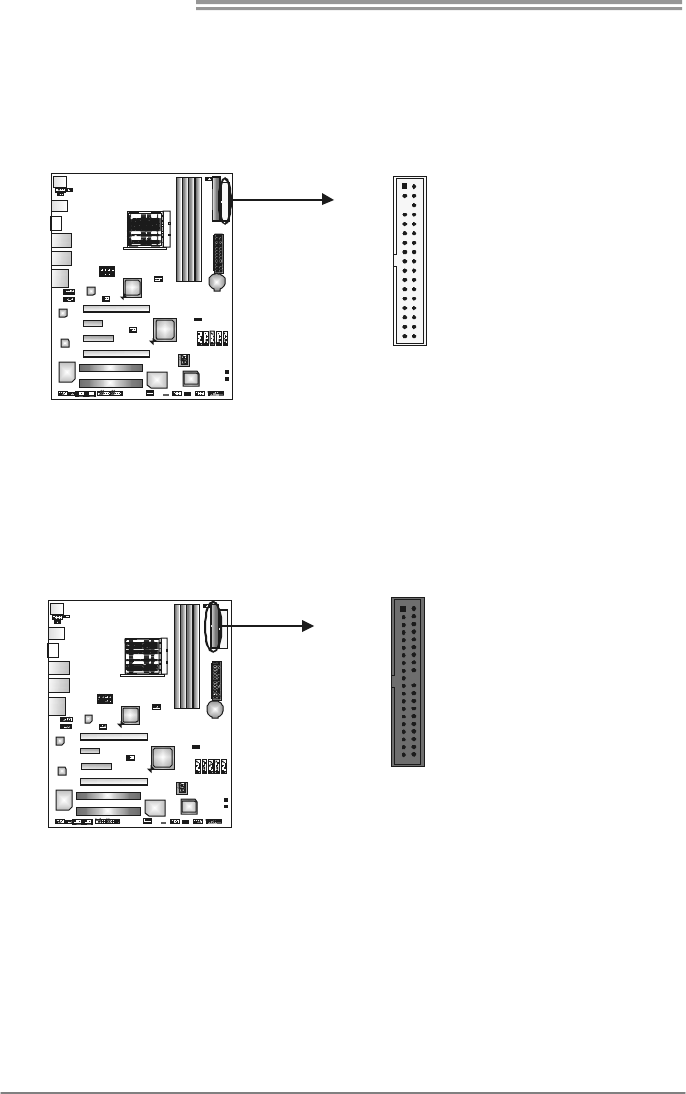
Motherboard Manual
10
2.4 CONNECTORS AND SLOTS
FDD1: Floppy Disk Connector
The motherboard provides a standard floppy disk connector that supports 360K,
720K, 1.2M, 1.44M and 2.88M floppy disk types. This connector supports the
provided floppy drive ribbon cables.
12
33 34
IDE1: Hard Disk Connectors
The motherboard has a 32-bit Enhanced PCI IDE Controller that provides PIO
Mode 0~4, Bus Master, and Ultra DMA 33/66/100/133 functionality.
The IDE connectors can connect a master and a slave drive, so you can
connect up to four hard disk drives. The first hard drive should always be
connected to IDE1.
12
39 40
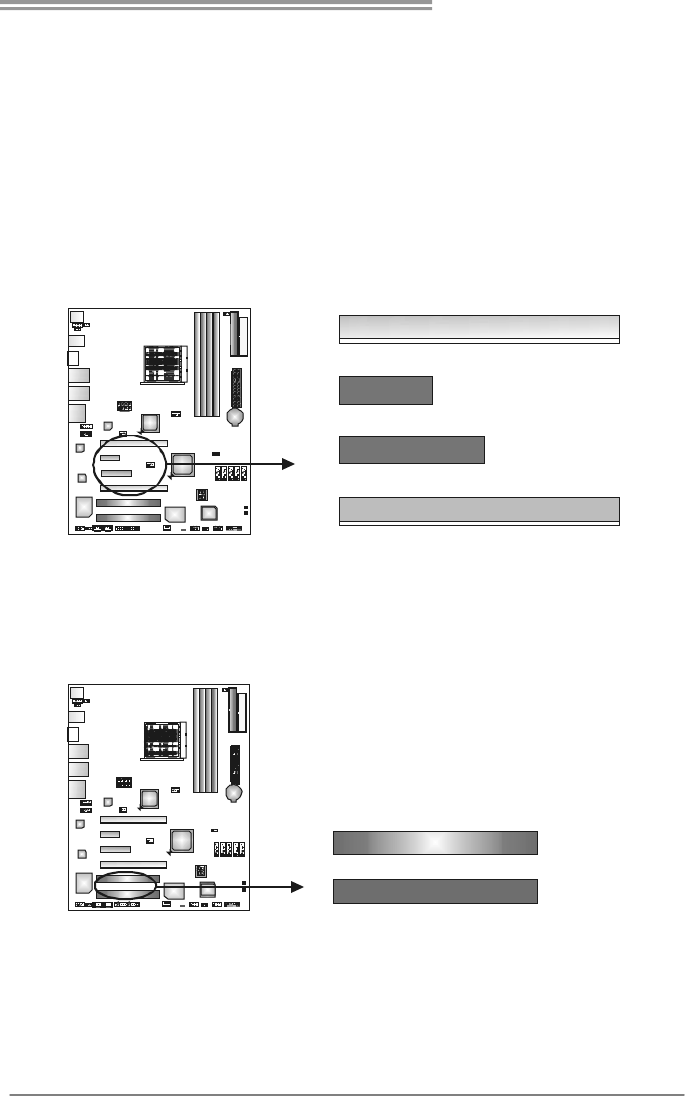
TForce 590 SLI Deluxe
11
PEx16-1/ PEx16-2: PCI-Express x16 Slot
- PCI-Express 1.0a compliant.
- Maximum theoretical realized bandwidth of 4GB/s simultaneously per
direction, for an aggregate of 8GB/s totally.
PEx1-1: PCI-Express x1 slots
- PCI-Express 1.0a compliant.
- Data transfer bandwidth up to 250MB/s per direction; 500MB/s in total.
PEx4-1: PCI-Express x4 slots
- PCI-Express 1.0a compliant.
- Data transfer bandwidth up to 1.0GB/s per direction; 2.0GB/s in total.
PEX16-1
PEX1-1
PEX4-1
PEX16-2
PCI1~PCI2: Peripheral Component Interconnect Slots
This motherboard is equipped with 2 standard PCI slots. PCI stands for
Peripheral Component Interconnect, and it is a bus standard for expansion
cards. This PCI slot is designated as 32 bits.
PCI2
PCI1

Motherboard Manual
12
CHAPTER 3: HEADERS & JUMPERS SETUP
3.1 HOW TO SETUP JUMPERS
The illustration shows how to set up jumpers. When the jumper cap is
placed on pins, the jumper is “close”, if not, that means the jumper is
“open”.
Pin opened Pin closed Pin1-2 closed
3.2 DETAIL SETTINGS
JPANEL1: Front Panel Header
This 24-pin connector includes Power-on, Reset, HDD LED, Power LED, Sleep
button and speaker connection. It allows user to connect the PC case’s front
panel switch functions.
18
16
SLP PWR_LED
On/Off
RST
HLED
SPK
++
+
9
-
-
Pin Assignment Function Pin Assignment Function
1 +5V 9 Sleep control
2 N/A 10 Ground Sleep button
3 N/A 11 N/A N/A
4 Speaker
Speaker
Connector
12 Power LED (+) Power LED
5 HDD LED (+) 13 Power LED (+)
6 HDD LED (-) Hard drive
LED
14 Power LED (-)
7 Ground 15 Power button
8 Reset control Reset button 16 Ground Power-on button
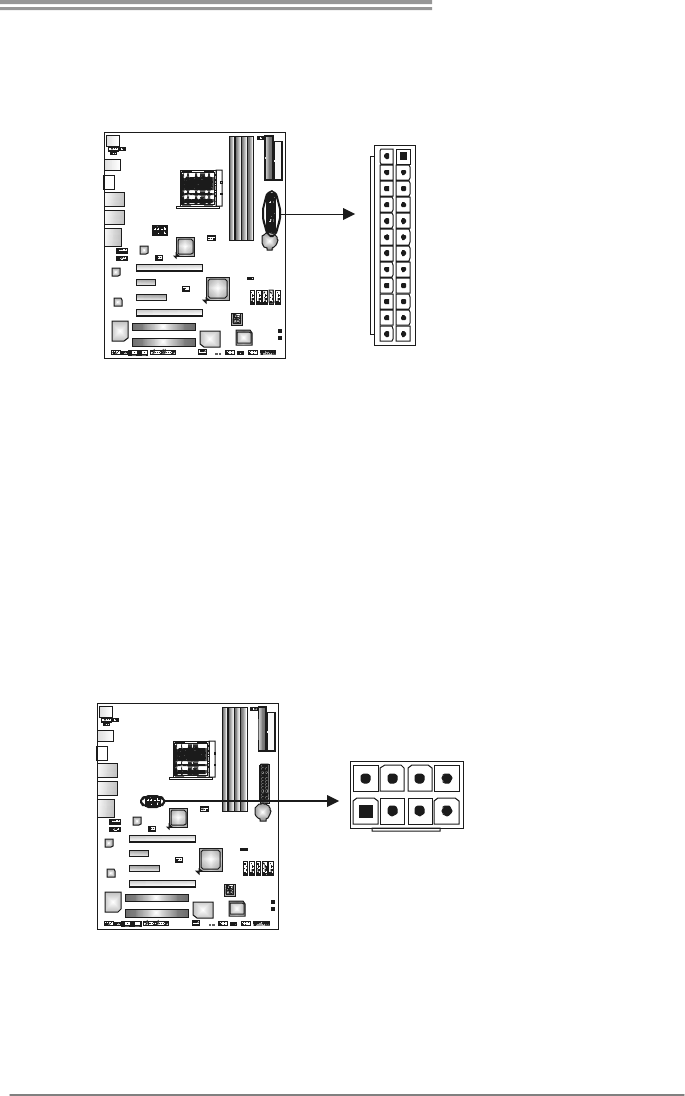
TForce 590 SLI Deluxe
13
JATXPWR1: ATX Power Source Connector
JATXPWR1 allows user to connect 24-pin power connector on the ATX power
supply.
113
1224
Pin Assignment Pin Assignment
13 +3.3V 1 +3.3V
14 -12V 2 +3.3V
15 Ground 3 Ground
16 PS_ON 4 +5V
17 Ground 5 Ground
18 Ground 6 +5V
19 Ground 7 Ground
20 NC 8 PW_OK
21 +5V 9 Standby Voltage+5V
22 +5V 10 +12V
23 +5V 11 +12V
24 Ground 12 +3.3V
JATXPWR2: ATX Power Source Connector
By connecting this connector, it will provide +12V to CPU power circuit.
Pin
Assignment
1 +12V
2 +12V
3 +12V
4 +12V
5 Ground
6 Ground
7 Ground
58
14
8 Ground

Motherboard Manual
14
JKBMSV1: Power Source Selection Headers for Keyboard/Mouse
Pin 1-2 Close:
JKBMSV1: +5V for PS/2 keyboard and mouse。
Pin 2-3 Close:
JKBMSV1: PS/2 keyboard and mouse are powered with +5V standby
voltage.
13
Pin 1-2 close
13
13
Pin 2-3 close
JUSB1/JUSB2: Headers for USB 2.0 Ports at Front Panel
This header allows user to connect additional USB cable on the PC front panel,
and also can be connected with internal USB devices, like USB card reader.
1 +5V (fused)
2 +5V (fused)
3 USB-
4 USB-
5 USB+
6 USB+
7 Ground
8 Ground
9 Key
9
10
2
1
10 NC

TForce 590 SLI Deluxe
15
JUSBV1/JUSBV2: Power Source Headers for USB Ports
Pin 1-2 Close:
JUSBV1: +5V for USB ports at JUSBLAN1.
JUSBV2: +5V for USB ports at front panel (JUSB1/JUSB2).
Pin 2-3 Close:
JUSBV1: USB ports at JUSBLAN1 are powered by +5V standby voltage.
JUSBV2: USB ports at front panel (JUSB1/JUSB2) are powered by +5V
standby voltage.
3
1
Pin 1-2 close
13
13
JUSBV1
JUSBV2
3
1
Pin 2-3 close
Note:
In order to support this function “Power-On system via USB device,” “JUSBV1/ JUSBV2”
jumper cap should be placed on Pin 2-3 individually.
J1394B1: Header for 1394 Firewire Port at Front Panel
This header allows user to connect the digital image device, like DV, D8, or V8,
etc.
Pin
Assignment
1 A+
2 A-
3 Ground
4 Ground
5 B+
6 B-
7 +12V
8 +12V
9 Key
1
2
9
10
10 Ground

Motherboard Manual
16
J1394PWR1: Power Source for 1394 Firewire Port
Pin 1-2 Close:
J1394PWR1: +12V for 1394 Port at J1394B1.
Pin 2-3 Close:
J1394PWR1: 1394 header at J1394PWR1 are powered by +12V standby
voltage.
13
Pin 1-2 Close
+3.3V for 1394 chipset.
(Default)
13
13
Pin 2-3 close
+3.3V SB for 1394 chipset.
JAUDIOF1: Front Panel Audio Header
This header allows user to connect the front audio output cable with the PC front
panel. It will disable the output on back panel audio connectors.
Pin Assignment
1 Mic in/center
2 Ground
3 Mic power/Bass
4 Audio power
5 Right line out/
Speaker out Right
6 Right line out/
Speaker out Right
7 Reserved
8 Key
9 Left line out/
Speaker out Left
1
2
9
10
10 Left line out/
Speaker out Left

TForce 590 SLI Deluxe
17
JCDIN1: CD-ROM Audio-in Connector
This connector allows user to connect the audio source from the variaty devices,
like CD-ROM, DVD-ROM, PCI sound card, PCI TV turner card etc..
Pin
Assignment
1 Left Channel Input
2 Ground
3 Ground
14
4 Right Channel
Input
JCMOS1: Clear CMOS Header
By placing the jumper on pin2-3, it allows user to restore the BIOS safe setting
and the CMOS data, please carefully follow the procedures to avoid damaging
the motherboard.
13
Pin 1-2 Close:
Normal Operation (default).
13
13
Pin 2-3 Close:
Clear CMOS data.
Clear CMOS Procedures:※
1. Remove AC power line.
2. Set the jumper to “Pin 2-3 close”.
3. Wait for five seconds.
4. Set the jumper to “Pin 1-2 close”.
5. Power on the AC.
6. Reset your desired password or clear the CMOS data.

Motherboard Manual
18
JSATA1~JSATA5: Serial ATA Connectors
The motherboard has 5 SATA connectors and an external SATA connector,
which satisfies the SATA 2.0 spec with transfer rate of 3GB/s.
Pin
Assignment
1 Ground
2 TX+
3 TX-
4 Ground
5 RX-
6 RX+
1
4
7
JSATA1
JSATA2
JSATA3
JSATA5
JSATA4
7 Ground
JSPDIF_OUT: Digital Audio-out Connector
This connector allows user to connect the PCI bracket SPDIF output header.
Pin
Assignment
1 +5V
2 SPDIF_OUT
13
3 Ground
JSPDIF_IN: Digital Audio-in Connector
This connector allows user to connect the PCI bracket SPDIF input header.
Pin
Assignment
1 +5V
2 SPDIF_IN
13
3 Ground

TForce 590 SLI Deluxe
19
JDDRII_OV>2.3V: Header for Memory Voltage Overclocking
When processing Memory Voltage Overclocking, please place the jumper to
pin1-2 Closed. The Default setting is Pin 2-3 Closed.
13
Pin 1-2 Close:
Normal status (default).
13
13
Pin 2-3 Close:
Memory voltage Overclocking.
Note:
1. When “JDDRII_OV>2.3V” jumper cap is placed on Pin 1-2, memory
voltage can be manually adjusted under CMOS setup.
2. When “JDDRII_OV>2.3V” jumper cap is placed on Pin 2-3, memory
voltage will be fixed at 2.3V, and can’t be adjusted under COMS setup.
Before setting memory voltage overclocking, please ensure that your DDR
supports up to 2.3V. (Consult your DDR2 supplier to make sure)
On-Board LED Indicators
There are 2 LED indicators on the motherboard to show system status.
LED_5SB
LED_DIMM
LED_DIMM:
This LED indicates the voltage of memory is activated normally.
LED_5SB:
This LED indicates the system is ready for Power-on.

Motherboard Manual
20
Debug LED
The Debug LED is used to display BIOS POST Code, which helps you to
identify the problem occurred.
The explanations for the most frequently seen codes are provided below, for a
full code reference list please see Chapter 6.5 BIOS Post Code list.
Code Explanation
C0 Please Check Memory
C1 Please Check Memory
2B Initial Video Device error
52 Memory Module Error
75 Please Check HDD

TForce 590 SLI Deluxe
21
On-Board Buttons
There are 2 on-board buttons.
RSTSW2
PWRSW1
PWRSW1:
This is an on-board Power Switch button.
RSTSW2 :
This is an on-board Reset button.
JCOM1: Serial port Connectors
The motherboard has a Serial Port Connector for connecting RS-232 Port.
Pin
Assignment
1 Carrier detect
2 Received data
3 Transmitted data
4 Data terminal ready
5 Signal ground
6 Data set ready
7 Request to send
8 Clear to send
9 Ring indicator
JCOM1
9
2
1

Motherboard Manual
22
JPRNT1: Printer Port Connector
This header allows you to connector printer on the PC.
1
2
25
Pin Assignment Pin Assignment
1 -Strobe 14 Ground
2 -ALF 15 Data 6
3 Data 0 16 Ground
4 -Error 17 Data 7
5 Data 1 18 Ground
6 -Init 19 -ACK
7 Data 2 20 Ground
8 -Scltin 21 Busy
9 Data 3 22 Ground
10 Ground 23 PE
11 Data 4 24 Ground
12 Ground 25 SCLT
13 Data 5

TForce 590 SLI Deluxe
23
CHAPTER 4: NVIDIA RAID FUNCTIONS
4.1 OPERATION SYSTEM
Supports Windows XP Home/Professional Edition, and Windows 2000 Professional.
4.2 RAID ARRAYS
NVRAID supports the following types of RAID arrays:
RAID 0: RAID 0 defines a disk striping scheme that improves disk read and write times for
many applications.
RAID 1: RAID 1 defines techniques for mirroring data.
RAID 0+1: RAID 0+1 combines the techniques used in RAID 0 and RAID 1.
Spanning (JBOD): JBOD provides a method for combining drives of different sizes in to
one large disk.
RAID 5: RAID 5 provides fault tolerance and better utilization of disk capacity.
4.3 HOW RAID WORKS
RAID 0:
The controller “stripes” data across multiple drives in a RAID 0 array system. It breaks
up a large f ile into smaller blocks and performs disk reads and writes across multip le
drives in parallel. The size of each block is determined by the stripe size parameter,
which you set during the creation of the RAID set based on the system environment. This
technique reduces overall disk access time and offers high bandwidth.
Features and Benefits
Drives: Minimum 1, and maximum is up to 6 or 8. Depending on the
platform.
Uses: Intended for non-critical data requiring high data throughput, or any
environment that does not require fault tolerance.
Benefits: provides increased data throughput, especially for large files. No
capacity loss penalty for parity.
Drawbacks: Does not deliver any fault tolerance. If any drive in the array
fails, all data is lost.
Fault Tolerance: No.
Block 1
Block 3
Block 5
Block 2
Block 4
Block 6
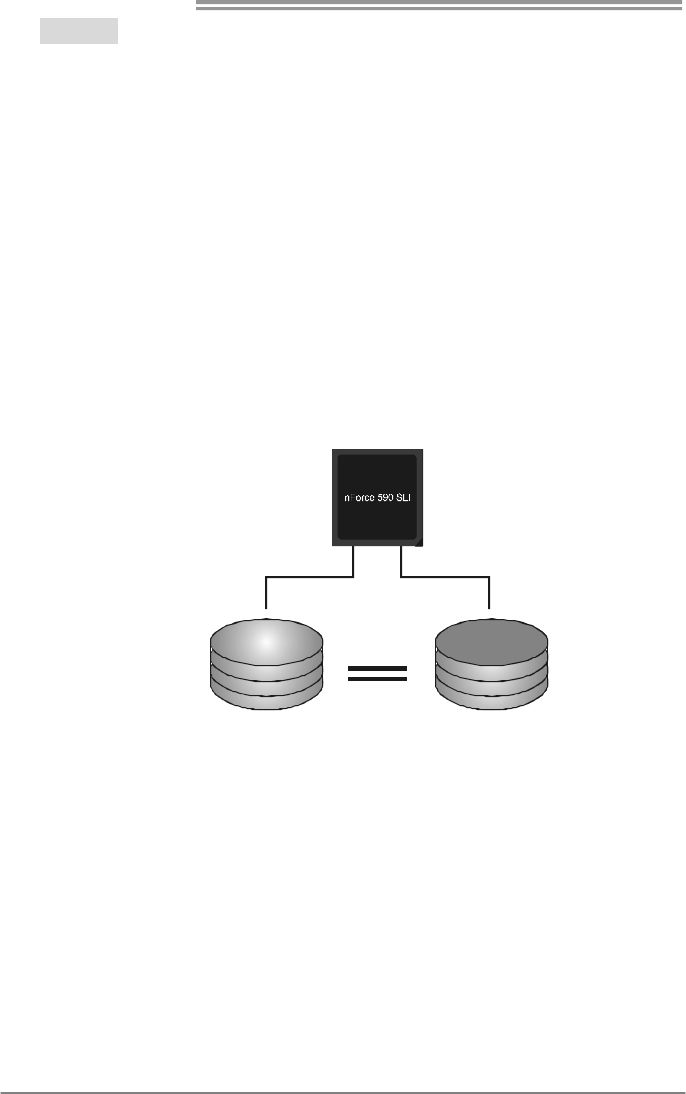
Motherboard Manual
24
RAID 1:
Every read and write is actually carried out in parallel across 2 disk drives in a RAID 1
array system. The mirrored (backup) copy of the data can reside on the same disk or on
a second redundant drive in the array. RAID 1 provides a hot-standby copy of data if
the active volume or drive is corrupted or becomes unavailable because of a hardware
failure.
RAID techniques can be applied for high-availability solutions, or as a form of
automatic backup that eliminates tedious manual backups to more expensive and less
reliable media.
Features and Benefits
Drives: Minimum 2, and maximum is 2.
Uses: RAID 1 is ideal for small databases or any other application that
requires fault tolerance and minimal capacity.
Benefits: Provides 100% data redundancy. Should one drive fail, the
controller switches to the other drive.
Drawbacks: Requires 2 drives for the storage space of one drive.
Performance is impaired during drive rebuilds.
Fault Tolerance: Yes.
Block 1
Block 2
Block 3
Block 1
Block 2
Block 3
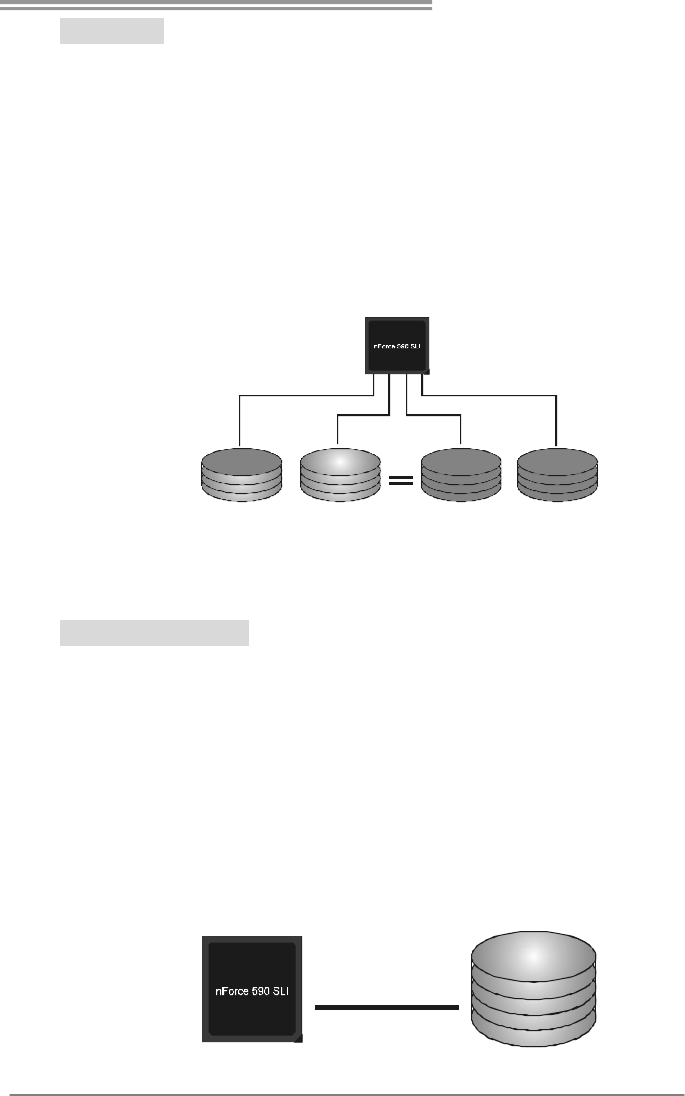
TForce 590 SLI Deluxe
25
RAID 0+1:
RAID 0 drives can be mirrored using RAID 1 techniques. Resulting in a RAID 0+1
solution for improved performance plus resiliency.
Features and Benefits
- Drives: Minimum 4, and maximum is 6 or 8, depending on the platform.
- Benefits: Optimizes for both fault tolerance and performance, allowing for
automatic redundancy. May be simultaneously used with other RAID
levels in an array, and allows for spare disks.
- Drawbacks: Requires twice the available disk space for data redundancy,
the same as RAID level 1.
- Fault Tolerance: Yes.
Blo ck 2
Blo ck 4
Blo ck 6
Block 1
Block 3
Block 5
Block 2
Block 4
Block 6
Block 1
Block 3
Block 5
Spanning (JBOD):
JBOD stands for “Just a Bunch of Disks”. Each drive is accessed as if it were on a
standard SCSI host bus adapter. This is useful when a single drive configuration is
needed, but it offers no speed improvement or fault tolerance.
Features and Benefits
- Uses: JBOD works best if you have odd sized drives and you want to
combine them to make one big drive.
- Benefits: JBOD provides the ability to combine odd size drives using all of
the capacity of the drives.
- Drawbacks: Decreases performance because of the difficulty in using
drives concurrently.
- Fault Tolerance: Yes.
Disk 1: 40GB
Disk 2: 80GB
Disk 3: 40GB
Disk 4: 120GB
Single Logical
Drive
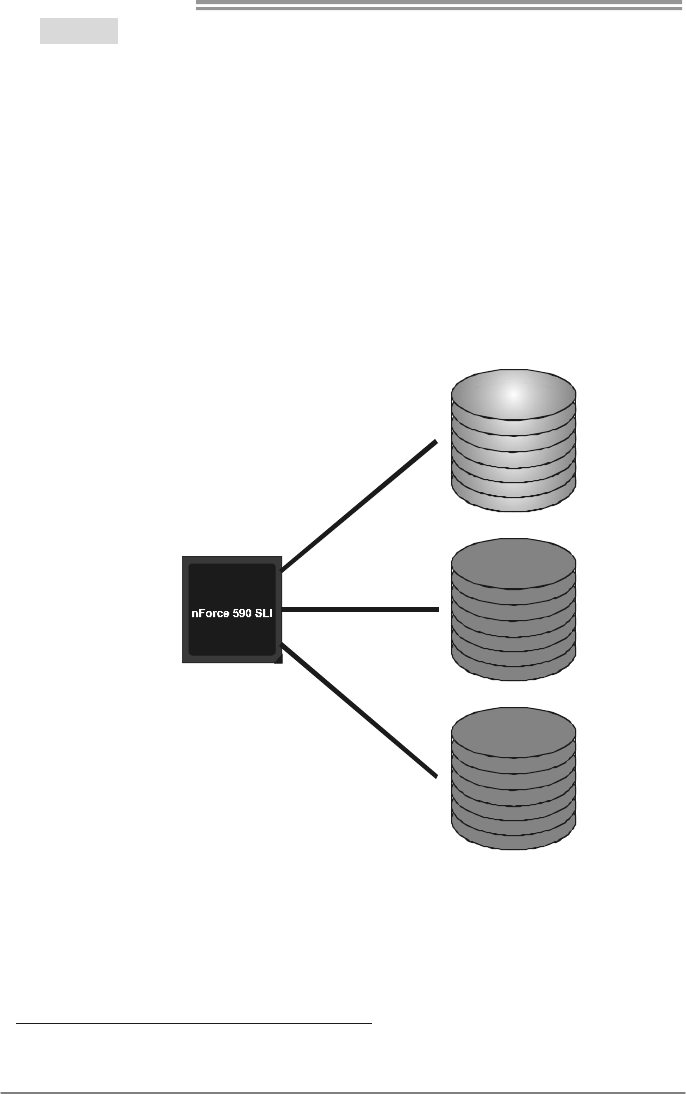
Motherboard Manual
26
RAID 5:
RAID 5 stripes both data and parity information across three or more drives. It writes
data and parity blocks across all the drives in the array. Fault tolerance is maintained
by ensuring that the parity information for any given block of data is placed on a
different drive from those used to store the data itself.
Features and Benefits
- Drives: Minimum 3.
- Uses: RAID 5 is recommended for transaction processing and
general purpose service.
- Benefits: An ideal combination of good performance, good fault
tolerance, and high capacity and storage efficiency.
- Drawbacks: Individual block data transfer rate same as a single disk.
Write performance can be CPU intensive.
- Fault Tolerance: Yes.
Disk 1
DATA 3
PARITY
DATA 7
DATA 1
DATA 9
PARITY
Disk 2
PAR ITY
DATA 5
DATA 8
DATA 2
PAR ITY
DATA 11
Disk 3
DATA 4
DATA 6
PAR ITY
PAR ITY
DATA 10
DATA 12
※ For more detailed setup information, please refer to the Driver CD, or go to
http://www.nvidia.com/page/pg_20011106217193.html to download NVIDIA nForce Tutorial Flash.
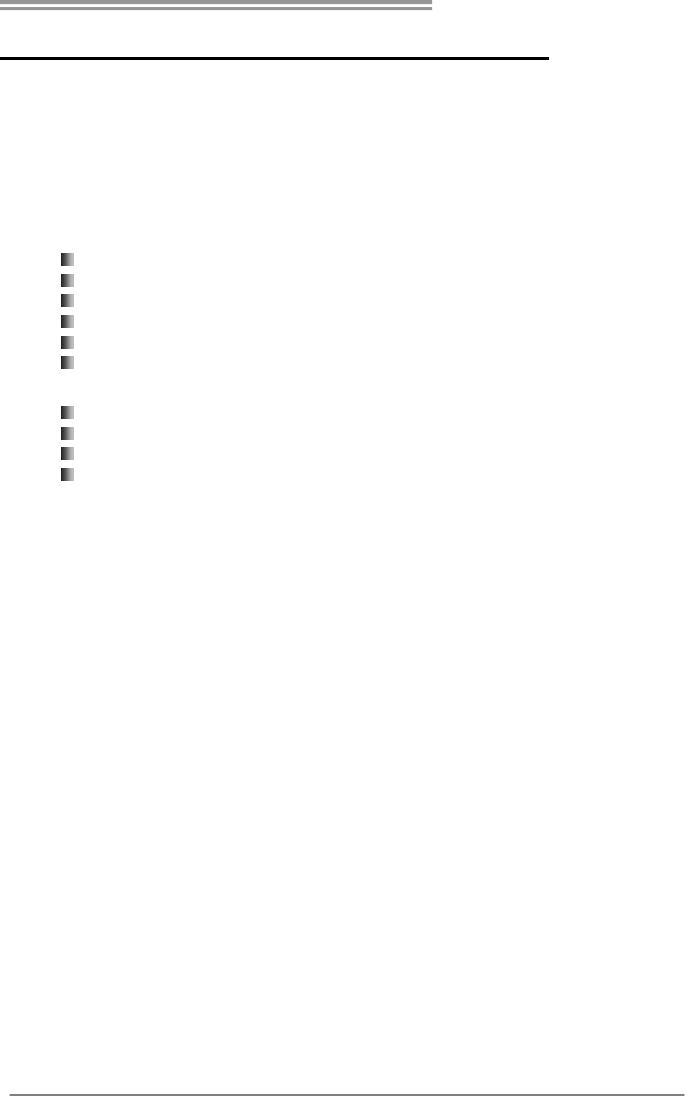
TForce 590 SLI Deluxe
27
CHAPTER 5: OVERCLOCK QUICK GUIDE
5.1: T-POWER INTRODUCTION
Biostar T-Power is a whole new utility that is designed for overclock users.
Based on many precise tests, Biostar Engineering Team (BET) has
developed this ultimate overclock engine to raise system performance.
No matter whether under BIOS or Windows interface, T-Power is able to
present the best system state according to users’ overclock setting.
T-Power BIOS Features:
Overclocking Navigator Engine (O.N.E.)
CMOS Reloading Program (C.R.P.)
Memory Integration Test (M.I.T., under Overclock Navigator Engine)
Integrated Flash Program (I.F.P.)
Smart Fan Function (under PC Health Status)
Self Recovery System (S.R.S)
T-Power Windows Feature:
Hardware Monitor
Overclock Engine
Smart Fan Function
Life Update

Motherboard Manual
28
5.2: T-POWER BIOS FEATURE
A. Overclocking Navigator Engine (O.N.E.):
ONE provides two powerful overclocking engines: MOS and AOS for both
Elite and Casual overclockers.
Manual Overclock System (M.O.S.)
MOS is designed for experienced overclock users.
It allows users to customize personal overclock settings.
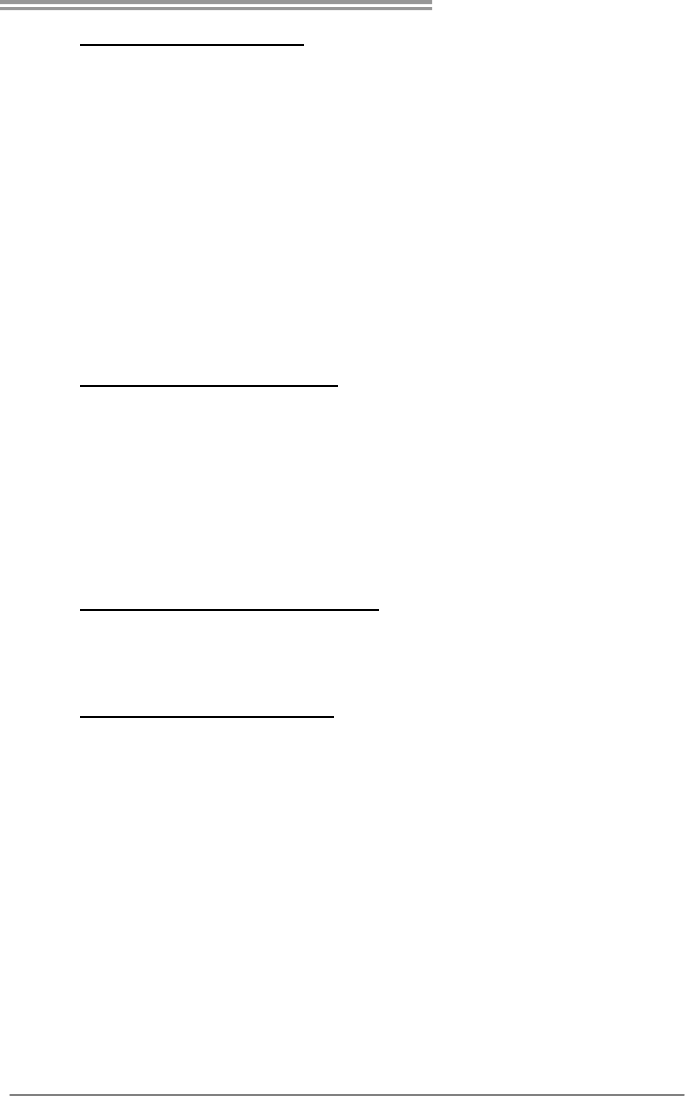
TForce 590 SLI Deluxe
29
CPU Overclock Setting:
CPU Voltage:
This function will increase CPU stability when overclocking. However, the
CPU temperature will increase when CPU voltage is increased.
Choices: The range is from 1.2V to 1.725V, with an interval of 0.0.25V.
CPU Frequency:
CPU Frequency is directly in proportion to system performance. To
maintain the system stability, CPU voltage needs to be increased also
when raising CPU frequency.
Choices: This range is from 200 to 450, with an interval of 1MHz.
Hammer CPU Multiplier:
The MOS allows users to downgrade the CPU ratio when overclocking.
Choices: The lower limit is x4 (800MHz). The upper limit is decided by
different CPU type. With an x1 (200MHz) interval.
Memory Overclock Setting:
Memory Voltage:
This function will increase memory stability when overclocking.
Choices: The range is from 1.85V to 2.0V, with an interval of 0.05V.
Memclock Frequency:
To get better system performance, sometimes downgrading the memory
frequency is necessary when CPU frequency is adjusted over the upper
limit.
Choices: DDR2 400, DDR2 533, DDR2 667, DDR2 800 (MHz).
PCI-Express Overclock Setting:
PCIE Clock:
It helps to increase VGA card performance.
Choices: The range is from 100 to 145, with an interval of 1MHz.
Chipset Overclock Setting:
NB/SB Voltage Regulator:
This function will increase chipset stability when overclocking.
Choices: 1.52V, 1.60V, 1.68V, 1.76V.
HT Frequency:
We recommend users to set this item at “x4” when overclocking.
Choices: x1, x2, x3, x4, x5, Auto.

Motherboard Manual
30
Automatic Overclock System (A.O.S.)
For beginners in overclock field, BET had developed an easy, fast, and
powerful feature to increase the system performance, named A.O.S.
Based on many tests and experiments, A.O.S. provides 3 ideal overclock
configurations that are able to raise the system performance in a single
step.
V6 Tech Engine:
This setting will raise about 10%~15% of whole system performance.
V8 Tech Engine:
This setting will raise about 15%~25% of whole system performance.

TForce 590 SLI Deluxe
31
V12 Tech Engine:
This setting will raise about 25%~30% of whole system performance.
Notices:
1. Not all types of AMD CPU perform above overclock setting ideally; the difference will be based
on the selected CPU model.
2. From BET experiments, the Atholon64 FX CPU is not suitable for this A.O.S. feature.
B. CMOS Reloading Program (C.R.P.):
It allows users to save different CMOS settings into BIOS-ROM.
Users are able to reload any saved CMOS setting for customizing system
configurations.
Moreover, users are able to save an ideal overclock setting during overclock
operation.
There are 50 sets of record addresses in total, and users are able to name the
CMOS data according to personal preference.

Motherboard Manual
32
C. Memory Integration Test (M.I.T.):
This function is under “Overclocking Navigator Engine” item.
MIT allows users to test memory compatibilities, and no extra devices or
software are needed.
Step 1:
The default setting under this item is “Disabled”; the condition parameter should
be changed to “Enable” to proceed this test.
↓
Step 2:
Save and Exit from CMOS setup and reboot the system to activate this test.
Run this test for 5 minutes (minimum) to ensure the memory stability.
Step 3:
When the process is done, change the setting back from “Enable” to “Disable”
to complete the test.

TForce 590 SLI Deluxe
33
D. Self Recovery System (S.R.S.):
This function can’t be seen under T-Power BIOS setup; and is always on
whenever the system starts up.
However, it can prevent system hang-up due to inappropriate overclock
actions.
When the system hangs up, S.R.S. will automatically log in the default BIOS
setting, and all overclock settings will be re-configured.
E. Integrated Flash Program (I.F.P.):
IFP is a safe and quick way to upgrade BIOS.
Step 1:
Go to Biostar website (http://www.biostar.com.tw) to download the latest BIOS
file. Then, save the file into a floppy disk.
Step 2:
Insert the floppy disk and reboot the system to get into CMOS screen.
Step 3:
Select the item “Integrated Flash Program” to get the following frame and
choose the BIOS file downloaded in step 1.
Step 4:
Press “Enter” key to start BIOS file loading, and BIOS updating will process
automatically.
Step 5:
When the BIOS update is completed, press YES to the message “Flash done,
Reset system”, and the system will reboot automatically to finish the process.
Advise:
You can update the system BIOS by simply pressing “Enter” key for three times.

Motherboard Manual
34
F. Smart Fan Function:
Smart Fan Function is under “PC Health Status”.
This is a brilliant feature to control CPU Temperature vs. Fan speed.
When enabling Smart Fan function, Fan speed is controlled automatically by
CPU temperature.
This function will protect CPU from overheat problem and maintain the system
temperature at a safe level.
↓
CPU Fan Off <℃>:
If the CPU temperature is lower than the set value, the CPU fan will turn
off. The range is from 0℃~127℃, with an interval of 1℃.
Choices: 16℃ (default).
CPU Fan Start <℃>
The CPU fan starts to work when CPU temperature arrives to this set
value. The range is from 0℃~127℃, with an interval of 1℃.
Choices: 32℃ (default).
CPU Fan Full speed <℃>
When CPU temperature arrives to the set value, the CPU fan will work
under Full Speed. The range is from 0℃~127℃, with an interval of 1℃.
Choices: 52℃ (default).

TForce 590 SLI Deluxe
35
Start PWM Value
When CPU temperature arrives to the set value, the CPU fan will work
under Smart Fan Function mode. The range is from 0~127, with an
interval of 1.
Choices: 32 (default).
Slope PWM
Choices: 1 PWM Value/℃ (default), 2 PWM Value/℃, 4 PWM Value/℃, 8
PWM Value/℃, 16 PWM Value/℃, 32 PWM Value/℃, 64PWM Value/℃.
S1: CPU temperature is 60℃, and PWM value is 1 PWM/℃.
S2: CPU temperature is 60℃, and PWM value is 2 PWM/℃.
S3: CPU temperature is 60℃, and PWM value is 3 PWM/℃.
Increasing the value of slope PWM will raise the speed of CPU fan.
As in above diagram, when the CPU temperature reaches 60℃, the CPU
fan speed for 3 PWM/℃ is higher than 1 PWM/℃ (S1<S2<S3).

Motherboard Manual
36
5.3 T-POWER WINDOWS FEATURE
A.Hardware Monitor:
T-Power Hardware monitor allows users to monitor system voltage,
temperature and fan speed accordingly.
Additionally, a rescue action will be taken by the program automatically
while the system faces an abnormal condition. The program will trigger an
alarm or shut down the system when unpredictable errors occur.
All the monitoring items are illustrated by a waveform diagram.
Hardware Monitor Toolbar
i. Start-up Setting
Click on this item to run Hardware Monitor Program when the Windows
starts-up.
ii. Dialogue-Box Setting
Click on this item to pop-up warning dialogue-box when PC system is
abnormal.
iii. Exit
Click on this item to exit Hardware Monitor Program.
iv. Hide
Click on this item to hide this program in system tray. When hiding the
program, there will be a check icon in the system tray.

TForce 590 SLI Deluxe
37
CPU Temperature
This column configures the CPU temperature. There is a waveform to
represent the status of CPU temperature.
By adjusting , users can easily configure the upper limit of CPU
temperature for system operating.
In this diagram, the white line represents the upper limit which user-set for CPU
temperature and the green line shows present CPU temperature.
If the CPU temperature is higher than the upper limit, the status line color will
change from green to red, and a warning sound will alert you. Also, the system
tray icon would change to .
FAN Speed
By adjusting , users can easily configure the lower limit of the fan speed.
In this diagram, the green line shows present CPU Fan speed, and the yellow
line shows System Fan speed (if any).
If any one of the fans speeds is lower than the set value, the status line will
change into a red warning line, and the program will trigger an alarm system
automatically. Also, the system tray icon would change to .

Motherboard Manual
38
CPU/Battery Voltage
i. VCore
This item displays the CPU voltage, represented by a light blue line.
Users can set the upper and lower limit by adjusting to monitor the
CPU operating voltage.
If CPU voltage is higher or lower than the set value, the status line will
change into a red warning line, and a warning sound will alert you. Also,
the system tray icon will change to .
ii. VBAT
This item displays the CMOS battery voltage, represented by a light green
line.
Users can set the upper and lower limit by adjusting to monitor the
status of battery voltage.
If battery voltage is higher or lower than the set value, the status line will
change to a red warning line, and a warning sound will alert you. Also, the
system tray icon will change to .
Reference data
This column represents the status of power supply voltage and cannot be
adjusted, it is only for present status reference.

TForce 590 SLI Deluxe
39
B. Overclocking Configurations
This diagram is designed for T-series
Overclocking utility. Friendly interface and solid
overclock features are the major concept of this
utility.
Graphic 1 will appear when activating this utility.
Graphic 1
Graphic 2
A. Clicking on “Biostar” will lead you to the
Biostar Homepage.
B. This column shows the CPU speed
information.
C. Click on this button and the utility will
pop-up 4 sub-screens (Please refers to
Graphic 3).
D. Click on this button to minimize this
program to taskbar.
E. This column shows present CPU speed
and overclocking percentage.
F. Clicking on this button will make the
program start up as soon as the
Windows starts up.
G. Click on this button to exit this overclock
utility.
H. Click on this button to reset all the
overclock features to default setting.
By adjusting the overclocking
features in 4 sub-screens, users can
tune the system performance to an
optimal level.
Graphic 3
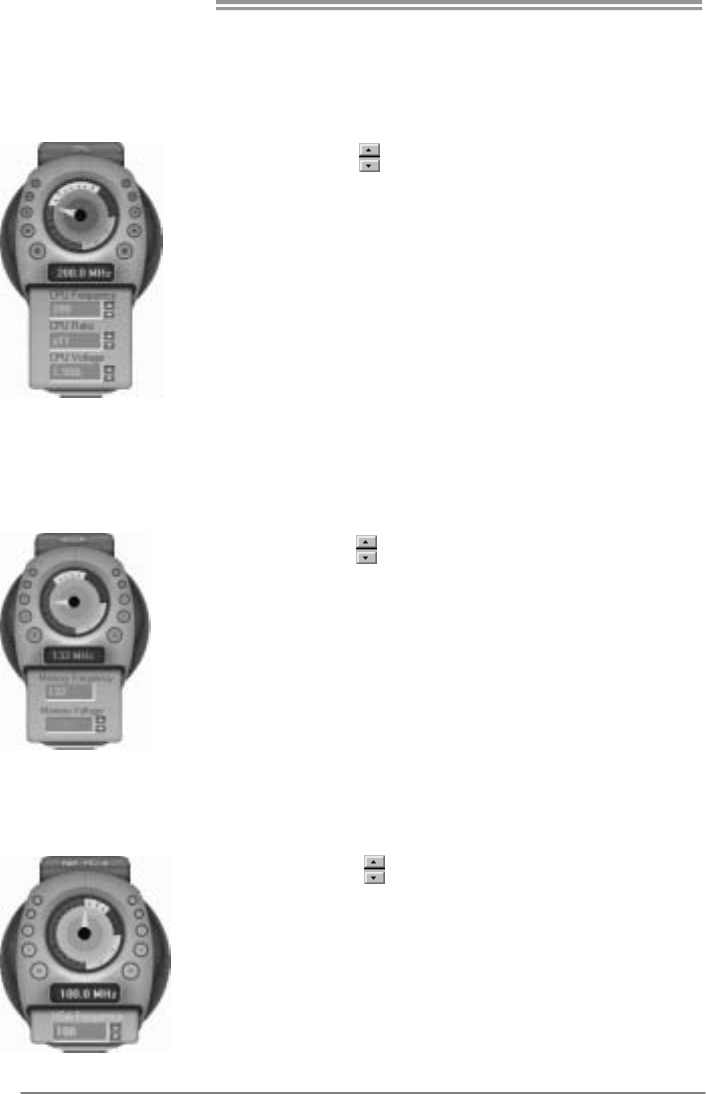
Motherboard Manual
40
CPU Overclocking Settings:
By adjusting can configure three items
for CPU overclocking.
A. CPU Frequency
Range: 200MHz~450MHz.
Interval: 1MHz.
B. CPU Ratio
Range: 4~25.
Interval: 1.
C. CPU Voltage
Range: 0.8V~2.0V.
Interval: 0.0125V.
Memory Overclocking Settings:
By adjusting can configure two items for
Memory overclocking.
A. Memory Clock Frequency
Choices: 100, 133, 200, 266, 333, 400, 533,
667, 800.
B. Memory Voltage
Range: 1.8V~2.8V.
Interval: 0.1V.
AGP/PCI-Express Overclocking Setting:
By adjusting can configure VGA card
overclocking. And this function helps to
increase VGA card performance.
Range: 100MHz~150MHz.
Interval: 1MHz.

TForce 590 SLI Deluxe
41
PCI Overclocking Setting:
This diagram shows present PCI working
status and helps to monitor PCI peripherals
working status.
This item cannot be adjusted.
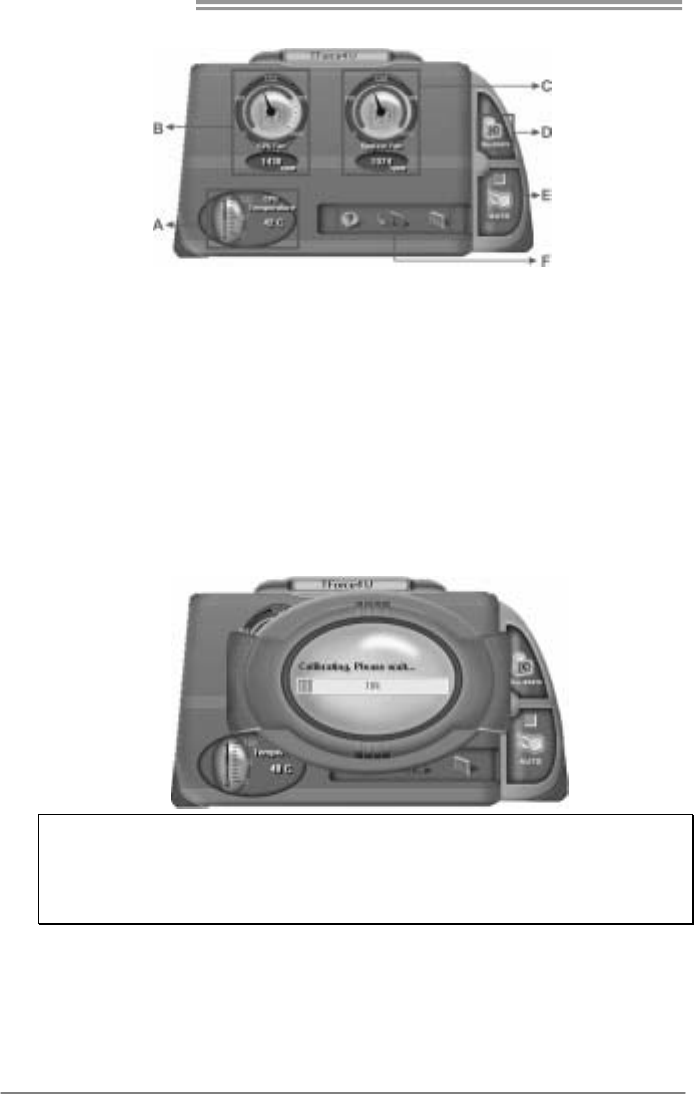
Motherboard Manual
42
C. Smart Fan Function
When Smart Fan Function is activated, screens will pop-up to illustrate
the fan speed information.
i. CPU Temperature:
Show current CPU temperature.
ii. CPU Fan speed:
Show current CPU Fan speed.
iii. System Fan speed:
Show current system Fan speed.
iv. Calibrate:
When changing CPU Fan or System Fan, click on this button to
re-calibrate the Fan speed.
Note:
1. When Smart Fan Function activates for the first time, this calibrate function would
auto-run to get upper and lower limitation of CPU Fan and System Fan.
2. When calibrating process is done, the calibrating window will auto-close, and the
main screen will show new fan speed data.

TForce 590 SLI Deluxe
43
v. Auto:
If the green indicator is lit up, the Smart Fan Function is “On”
(Default Setting).
Click on this button again to close Smart Fan Function, and a
screen as below would pop-up.
There will be pulling-meter besides the CPU Fan and System Fan,
the CPU Fan and the System Fan speed can be adjusted by
adjusting the Cursor Up or Down.
vi. Program Tool Bar:
z About:
Click on this button to get program-related information.
z Minimize:
Click on this button to minimize the program to system tray
z Exit:
Click on this button to exit this program.
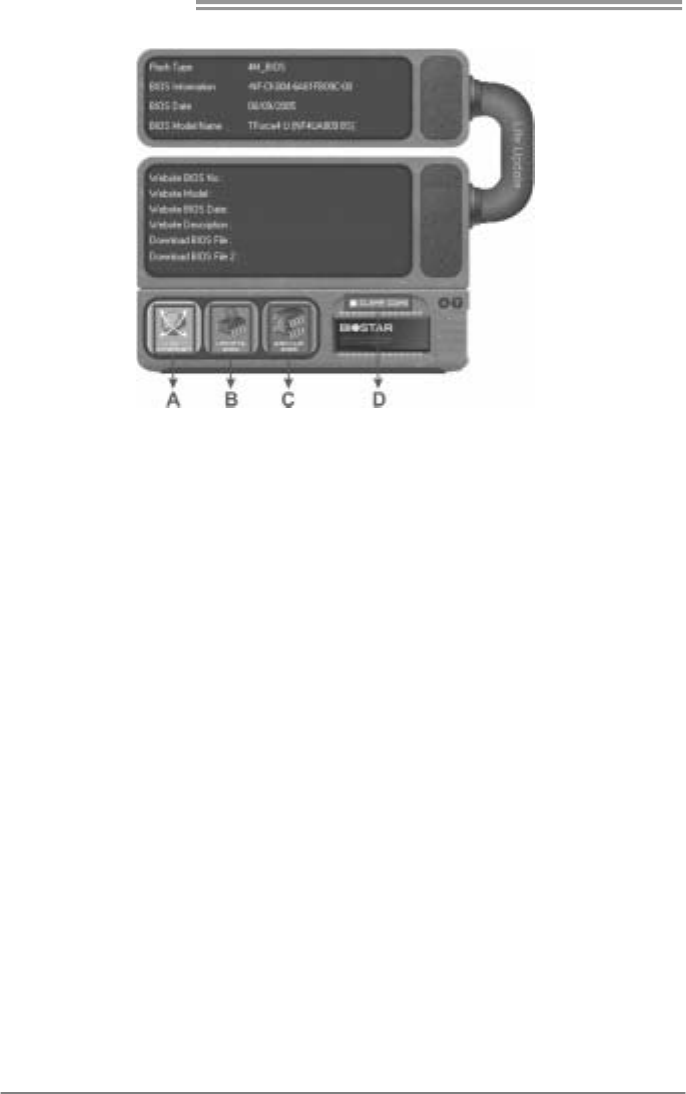
Motherboard Manual
44
D. Live Update
When Live Update program is activated, a screen will pop up to illustrate
BIOS related information.
i. Link to Internet:
Click on this button will link to Biostar website and BIOS file will
be downloaded.
ii. Update BIOS:
Click on this button to run BIOS flashing process, and it’s easy
and safe.
iii. Backup BIOS:
Click on this button, and BIOS file will be saved into the
user-selected folder.
iv. Clear CMOS:
Click on this item will clear the CMOS Data. When carrying this
job, the previous CMOS data would be cleared and returned to
default setting.

TForce 590 SLI Deluxe
45
CHAPTER 6: USEFUL HELP
6.1 DRIVER INSTALLATION NOTE
After you installed your operating system, please insert the Fully Setup
Driver CD into your optical drive and install the driver for better system
performance.
You will see the following window after you insert the CD
The setup guide will auto detect your motherboard and operating system.
Note:
If this window didn’t show up after you insert the Driver CD, please use file browser to
locate and execute the file SETUP.EXE under your optical drive.
A. Driver Installation
To install the driver, please click on the Driver icon. The setup guide will
list the compatible driver for your motherboard and operating system.
Click on each device driver to launch the installation program.
B. Software Installation
To install the software, please click on the Software icon. The setup guide
will list the software available for your system, click on each software title
to launch the installation program.
C. Manual
Aside from the paperback manual, we also provide manual in the Driver
CD. Click on the Manual icon to browse for available manual.
Note:
You will need Acrobat Reader to open the manual file. Please download the latest version
of Acrobat Reader software from
http://www.adobe.com/products/acrobat/readstep2.html

Motherboard Manual
46
6.2 AWARD BIOS BEEP CODE
Beep Sound Meaning
One long beep followed by two short
beeps Video card not found or video card
memory bad
High-low siren sound CPU overheated
System will shut down automatically
One Short beep when system boot-up No error found during POST
Long beeps every other second No DRAM detected or install
6.3 EXTRA INFORMATION
A. BIOS Update
After you fail to update BIOS or BIOS is invaded by virus, the
Boot-Block function will help to restore BIOS. If the following message
is shown after boot-up the system, it means the BIOS contents are
corrupted.
In this Case, please follow the procedure below to restore the BIOS:
1. Make a bootable floppy disk.
2. Download the Flash Utility “AWDFLASH.exe” from the Biostar
website: www.biostar.com.tw
3. Confirm motherboard model and download the respectively BIOS
from Biostar website.
4. Copy “AWDFLASH.exe” and respectively BIOS into floppy disk.
5. Insert the bootable disk into floppy drive and press Enter.
6. System will boot-up to DOS prompt.
7. Type “Awdflash xxxx.bf/sn/py/r” in DOS prompt.
(xxxx means BIOS name.)
8. System will update BIOS automatically and restart.
9. The BIOS has been recovered and will work properly.

TForce 590 SLI Deluxe
47
B. CPU Overheated
If the system shutdown automatically after power on system for
seconds, that means the CPU protection function has been activated.
When the CPU is over heated, the motherboard will shutdown
automatically to avoid a damage of the CPU, and the system may not
power on again.
In this case, please double check:
1. The CPU cooler surface is placed evenly with the CPU surface.
2. CPU fan is rotated normally.
3. CPU fan speed is fulfilling with the CPU speed.
After confirmed, please follow steps below to relief the CPU protection
function.
1. Remove the power cord from power supply for seconds.
2. Wait for seconds.
3. Plug in the power cord and boot up the system.
Or you can:
1. Clear the CMOS data.
(See “Close CMOS Header: JCMOS1” section)
2. Wait for seconds.
3. Power on the system again.

Motherboard Manual
48
6.4 TROUBLESHOOTING
Probable Solution
1. No power to the system at all
Power light don’t illuminate, fan
inside power supply does not turn
on.
2. Indicator light on keyboard does
not turn on.
1. Make sure power cable is
securely plugged in.
2. Replace cable.
3. Contact technical support.
System inoperative. Keyboard lights
are on, power indicator lights are lit,
and hard drive is spinning.
Using even pressure on both ends of
the DIMM, press down firmly until the
module snaps into place.
System does not boot from hard disk
drive, can be booted from optical drive. 1. Check cable running from disk to
disk controller board. Make sure
both ends are securely plugged
in; check the drive type in the
standard CMOS setup.
2. Backing up the hard drive is
extremely important. All hard
disks are capable of breaking
down at any time.
System only boots from optical drive.
Hard disk can be read and applications
can be used but booting from hard disk
is impossible.
1. Back up data and applications
files.
2. Reformat the hard drive.
Re-install applications and data
using backup disks.
Screen message says “Invalid
Configuration” or “CMOS Failure.” Review system’s equipment. Make sure
correct information is in setup.
Cannot boot system after installing
second hard drive. 1. Set master/slave jumpers
correctly.
2. Run SETUP program and select
correct drive types. Call the drive
manufacturers for compatibility
with other drives.

TForce 590 SLI Deluxe
49
6.5 BIOS POST CODE LIST
CODE
Name Description
C0 Turn Off Chipset and CPU test Read/W rite/Verify all CPU reg isters
C1 Memory Presence First block memory detect,presence test
C2 Early Memory Init ial OEM Specif ic- Board Init ialization
C3 Extend Memory DRAM select OEM Specific- Turn on extended memory
C4 Special D isplay Handling OEM Specif ic- Display/V ideo Switch
C5 Early Shadow Early shadow enable for fast boot
C6 Cache presence test External cache size detection
CF CMOS Check CMOS checkup
B0 Spurious If interrupt occurs in protected mode
B1 Unclaimed NMI If unmasked NMI occurs, display Press F1 to disable NMI, F2
reboot.
BF Program Chip Set To program chipset from defaults values
E1-EF Setup Pages E1- Page 1, E2 - Page 2, etc.
1 Build BIOS Engine Build Award Decompression Bios Engine
2 Setup Bios item Setup the Bios item segment and Read CMOS data into stack
3 Build PMM Node In itialize Post Memory Manager
5 Blank video screen Reset Video controller
7 In itial keyboard In itialize the keyboard controller
8 Test Keyboard Test the Keyboard
A In itial mous e In itialize the mouse
E Checksum the BIOS and
message Check the intergraty of the ROM,BIOS and message
10 Auto detec Flash Check Flash type and copy flash write/erase routines to
0F000h segments
12 Check CMOS Check CMOS circuitry
14 Chipset Default load Programs the chipset registers with default values
18 Identify the CPU Check the CPU ID and init Cache controller
1B Setup Interrupt Vector Table Initialize interrupt vectors table
1C Check CMOS Check normal CMOS checksum and battery
1D Record MP system Record MP system
21 initial HPM If support HPM, HPM get in itialized here
23 Programs chipset Programs the chipset registers
24 PNP System Resource PNP System Resource
25 Shadowing system Shadowing system and video BIOS to speedup booting
26 Initialize Dev ice program the Peripheral Device and init Gener ator,Sensor
27 In itial KBC and s etup BIOS
data
Final In itialize the keyboard controller and set up BIOS area
data
29 Set video interface set VGA to special s tate Before initial
2B in itial Video device in itial Video devic e
2D Video memory test Test the video memory
2F show message show Summary message
33 PS2 Mouse setup Setup PS2 Mouse and reset KB

Motherboard Manual
50
CODE
Name Description
49 Size Base and Extended
Memory
Find and display the size of base memory (0-640k) and
extended memory (1M+)
4E Program CPU and APIC Program CPU's MTRR and Init ial APIC
4F show message show BIOS message
50 initial USB USB initialization
52 Memory Test Test all memory of memory above 1MB
55 CPU display Show CPU Type
57 initial PNP PNP D isplay Logo and PNP Ear ly in it
59 Setup virus protect Setup virus protect according
5D initial Onboard I/O Onboard SuperIO,AUDIO initialization
60 Setup enable Print setup message and enable setup functions
65 Test PS/2 Mouse Test PS/2 pointing device installed and init ialize
67 initial ACPI table in itial ACPI table and Check PC I c ard need EBDA s upport
69 In itial Cache In itialize cache controller
6B Programs the chipset Programs the chipset registers with AUTO table
6D Assign SuperIO Assign system resources for COM/LPT/FDD
6F Initial FDD In itialize floppy controller
73 Force IRQ 12 Force IRQ 12 to be tri-state if no PS2 mouse plugged
75 Ins tall HDD IDE device detect and install
77 Initial CO M In itialize serial ports
7A In itial LPT In itialize parallel ports
7F Report the USB keyboard Report the USB keyboard's existence and Display Setup
messages
82 Security Check Check security and ask for password
83 Write CMOS W rite all of CMOS back to RAM
84 Assign PNP cards Assign system resources for the all PNP cards
85 In itial Final USB USB Final Initialization
87 check clear screen check clear screen
89 Setup ACPI Setup ACPI tables and initial special treatment before option
8B Setup Data Setup BIOS Data , Memory Map ,IDE Device Type
8C Setup CMOS Save standard CMOS and extended CMOS
8D In itial APM In itialize the APM low level interface
8F enable IRQ 12 enable IRQ 12 for PS2 mouse
93 Check SCSI Check SCSI Boot Sequence
94 Final In itial Final In itial for last microsecond details before boot
95 Special KBC patch Force keyboard NUM-LOCK on
96 Setup stack and boot Setup low stack and boot
FF Boot

TForce 590 SLI Deluxe
51
This page is intentionally left blank

Motherboard Manual
52
APPENDENCIES: SPEC IN OTHER LANGUAGE
GERMAN
Spezifikationen
CPU
Sockel AM2
AMD Athlon 64 / Athlon 64 FX / Athlon 64
x2/ Sempron Prozessoren
Die AMD 64-Architektur unterstützt eine 32-Bit- und
64-Bit-Datenverarbeitung
Unterstützt Hyper Transport und Cool’n’Quiet
FSB Unterstützt HyperTransport mit einer
Bandbreite von bis zu 1.3 GHz
Chipsatz nFORCE SPP190 nForce 590 SLI
Super E/A
ITE 8712F / 8716F
Bietet die häufig verwendeten alten
Super E/A-Funktionen.
Low Pin Count-Schnittstelle
Umgebungskontrolle,
Hardware-Überwachung
Lüfterdrehzahl-Controller
"Smart Guardian"-Funktion von ITE
Arbeitsspeich
er
DDR2 DIMM-Steckplätze x 4
Jeder DIMM unterstützt 256/512MB &
1GB DDR2.
Max. 4GB Arbeitsspeicher
Dual-Kanal DDR2 Speichermodul
Unterstützt DDR2 400 / 533 / 667 / 800 / 800+
registrierte DIMMs. ECC DIMMs werden nicht
unterstützt.
IDE
Integ r iert er IDE-Controller
Ultra DMA 33 / 66 / 100 / 133 Bus
Master-Modus
Unterstützt PIO-Modus 0~4,
SATA II Integrierter Serial ATA-Controller
Datentransferrate bis zu 3Gb/s Konform mit der SATA-Spezifikation Version 2.0.
LAN Marvell 88E1116 PHY x 2
10 / 100 Mb/s und 1Gb/s
Auto-Negotiation
Halb-/ Vollduplex-Funktion
Audio-Codec Realtek ALC882 / ALC883 8-Kanal-Audioausgabe
1394a VIA VT 6307 / VT 6308 Unterstützt IEEE 1394a mit einer Transferrate von bis
zu 400 Mbps
PCI-Steckp latz x2
PCI Express x16 Steckplatz x2
PCI Express x4 Steckplatz x1
Steckp lätze
PCI Express x 1-Steckplatz x1
Diskettenlaufwerkanschluss x1 Jeder Anschluss unterstützt 2 Diskettenlaufwerke
Serieller Anschluss x1 Jeder Anschluss unterstützt 1 Serieller anschluss
Druckeranschluss Anschluss x1 Jeder Anschluss unterstützt 1 Druckeranschluss
IDE-Anschluss x1 Jeder Anschluss unterstützt 2 IDE-Laufwerke
SATA-Anschluss x5 Jeder Anschluss unterstützt 1 SATA-Laufwerk
Onboard-Ans
chluss
Fronttafelanschluss x1 Unterstützt die Fronttafelfunktionen

TForce 590 SLI Deluxe
53
Spezifikationen
Front-Audioanschluss x1 Unterstützt die Fronttafel-Audioanschlussfunktion
CD-IN-Anschluss x1 Unterstützt die CD Audio-In-Funktion
S/PDIF- Ausgangsanschluss x1 Unterstützt die digitale Audioausgabefunktion
S/PDIF Eingangsanschluss x1 Unterstützt die digitale Audioeingabefunktion
CPU-Lüfter-Sockel x1
CPU-Lüfterstromversorgungsanschluss (mit Smart
Fan-Fun ktion )
System-Lüfter-Sockel x3 System-Lüfter-Stromversorgungsanschluss
"CMOS löschen"-Sockel x1
USB-Anschluss x2 Jeder Anschluss unterstützt 2
Fronttafel-USB-Anschlüsse
1394-Anschluss x1 Jeder Anschluss unterstützt einen
Fronttafel-1394-Anschluss
Stromanschluss (24-polig) x1
Stromans ch luss (8-polig ) x1
Rückseiten-E
/A
PS/2-Tastatur x1
PS/2- Maus x1
SATA-Anschluss x1
LAN-Anschluss x2
USB-Anschluss x6
1394-Anschluss x1
Audioanschluss x6
Platinengröße
. 244 mm (B) X 305 mm (L)
Sonderfunkti
onen
NVIDIA nTunes
Unterstützt RAID 0 / 1 / 0+1 / 5
OS-Unterstüt
zung Windows 2000 / XP
Biostar behält sich das Recht vor, ohne Ankündigung die
Unterstützung für ein Betriebssystem hinzuzufügen
oder zu entfernen.

Motherboard Manual
54
FRANCE
SPEC
UC
Socket AM2
Processeurs AMD Athlon 64 / Athlon 64 FX
/ Athlon 64 x2/ Sempron
L'architecture AMD 64 permet le calcul 32 et 64 bits
Prend en charge Hyper Transport et Cool’n’Quiet
Bus frontal Prend en charge Hyper Transport jusqu'à
une bande passante de 1.3 GHz
Chipset nFORCE SPP190 nForce 590 SLI
Super E/S
ITE 8712F / 8716F
Fournit la fonctionnalité de Super E/S
patrimoniales la plus utilisée.
Interface à f aib le co mpte de b roches
Initiatives de contrôle environnementales,
Moniteur de mat ériel
Contrôleur de vitesse de ventilateur
Fonction "Gardien intelligent" de l'ITE
Mémoire
principale
Fentes DDR2 DIMM x 4
Chaque DIMM prend en charg e des DDR2
de 256/512 Mo et 1Go
Capacité mémo ire max imale de 4 Go
Module d e mémoire DDR2 à mode à doub le vo ie
Prend en charge la DDR2 400 / 533 / 667 / 800 / 800+
Les DIMM à registres et DIMM sans code correcteurs
d'erreurs ne sont pas prises en charge
IDE
Contrôleur IDE intégré
Mode pr incip ale d e Bus Ultra D MA 33 / 6 6 /
100 / 133
Prend en charge le mode PIO 0~4,
SATA
SATA II
Contrôleur Serial ATA
int égré :
Taux de transfert jusqu'à 3 Go/s. Conforme à la spécif icat ion SATA Vers ion 2.0
LAN Marvell 88E1116 PHY x 2 10 / 100 Mb/s et 1 Gb/s négociation automatique
Half / Full duplex capability
Codec audio
Realtek ALC882 / ALC883
Sortie aud io à 8 vo ies
AC’97 Version 2.3
Sortie S/PDIF
1394a VIA VT 6307 / VT 6308 Prend en charge IEEE 1394a avec un taux de transfert
de jusqu'à 400 Mbps
Fente PCI x2
Slot PCI Express x16 x2
Slot PCI Express x 4 x1
Fentes
Slot PCI Express x 1 x1
Connecteur de disquette x1 Chaque connector prend en charge 2 lecteurs de
disquettes
Connecteur de Port d'imprimante x1 Chaque connector prend en charge 1 Port d'imprimante
Connecteur de Port série x1 Chaque connector prend en charge 1 Port série
Connecteur
embarqué
Connecteur IDE x1 Chaque connecteur prend en charge 2 périphériques
IDE

TForce 590 SLI Deluxe
55
SPEC
Connecteur SATA x5 Chaque connecteur prend en charge 1 périphérique
SATA
Connecteur du panneau avant x1 Prend en charge les équipements du panneau avant
Connecteur Audio du panneau avantx1 x1
Prend en charge la fonction audio du panneau avant
Connecteur d'entrée CD x1 Prend en charge la fonct ion d'entrée audio de CD
Connecteur de sortie S/PDIF x1 Prend en charge la fonction de sortie audio numérique
Connecteur d'entrée S/PDIF x1 Prend en charge la fonct ion d'entrée audio numérique
Embase de ventilateur UC x1 Alimentation électrique du ventilateur UC (avec
fonction de ventilateur intelligent)
Embase de ventilateur système x3 Alimentation électrique du ventilateur système
Embase d'effacement CMOS x1
Connecteur USB x2 Chaque connecteur prend en charge 2 ports USB de
panneau avant
Connecteur 1394 x1 Chaque connecteur prend en charge 1 port 1394 de
panneau avant
Connecteur d'aliment ation x1
(24 broches)
Connecteur d'aliment ation x1
(8 broches)
E/S du
panneau
arrière
Clavier PS/2 x1
Souris PS/2 x1
Connecteur SATA x1
Port LAN x2
Port USB x6
Port 1394 x1
Fiche audio x6
Dimensions
de la carte 244 mm (l) X 305 mm (H)
Fonctionnali
tés
spéciales
NVIDIA nTunes
Prise en charge RAID 0 / 1 / 0+1 / 5
Support SE Windows 2000 / XP Biostar se réserve le droit d'ajouter ou de supprimer le
support de SE avec ou sans préavis.
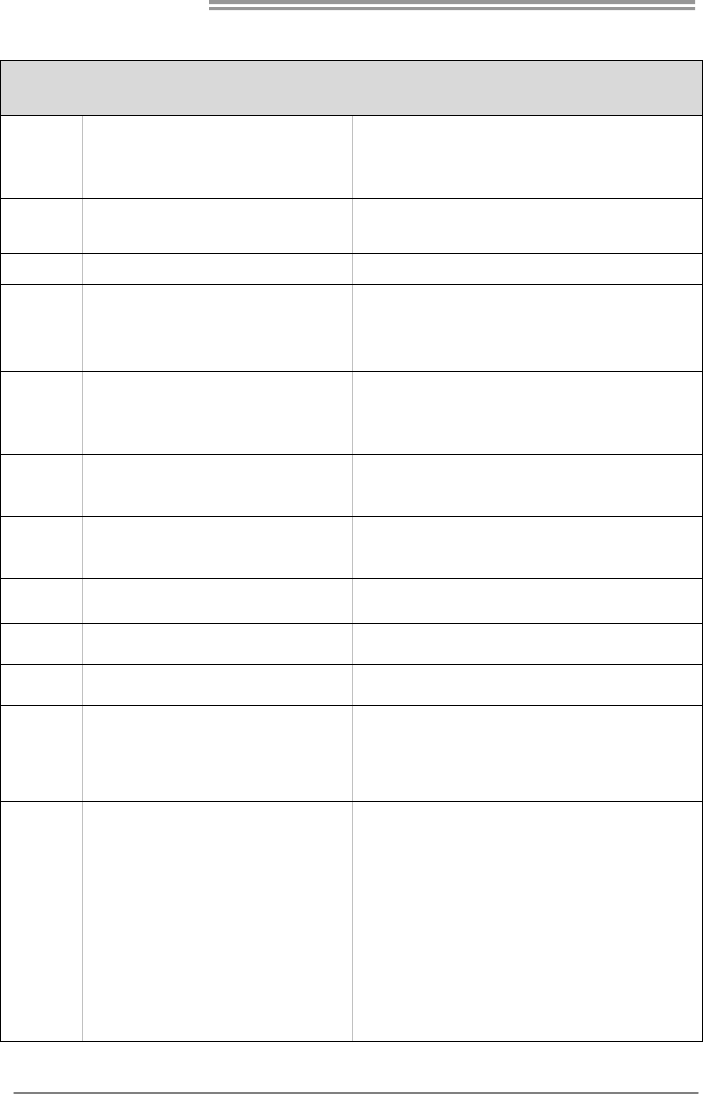
Motherboard Manual
56
ITALIAN
SPECIFICA
CPU
Socket AM2
Processori AMD Athlon 64 / Athlon 64
FX / Athlon 64 x2/ Sempron
L’architettura AMD 64 abilita la co mputazione 32
e 64 bit
Supporto di Hyper Transport e Cool’n’Quiet
FSB Supporto di HyperTransport fino a 1.3
GHz di larghezza di banda
Chipset nForce SPP190 nForce 590 SLI
Super I/O
ITE 8712F / 8716F
Fornisce le funzionalità legacy Super
I/O usate più comunemente.
Interfaccia LPC (Low Pin Count)
Funzioni di controllo dell’ambiente:
Monitoraggio hardware
Controller velocità ventolina
Funzione "Smart Guardian" di ITE
Memoria
principale
Alloggi DIMM DDR2 x 4
Ciascun DIMM supporta DDR2
256/512MB e 1GB
Capacità massima della memoria 4GB
Modulo di memoria DDR2 a canale doppio
Supporto di DDR2 400 / 533 / 667 / 800 / 800+
DIMM registrati e DIMM ECC sono supportati
IDE
Controller IDE integrato
Modalità Bus Master Ultra DMA 33 /
66 / 100 / 133
Supporto modalità PIO Mode 0-4
SATA II
Controller Ser ial ATA integrato
Velocità di trasferimento dei dati fino
a 3 Gb/s.
Compatibile specifiche SATA Vers ione 2.0.
LAN Marvell 88E1116 PHY x 2 Negoziazione automatica 10 / 100 Mb/s e 1Gb/s
Capacità Half / Full Duplex
Codec
audio Realtek ALC882 / ALC883 Uscita audio 8 canali
1394 VIA VT 6307 / VT 6308 Supporto IEEE 1394a con velocità di
trasferimento dei dati fino a 400 Mbps
Alloggio PC I x2
Alloggio PCI Express x16 x2
Alloggio PCI Express x4 x1
Alloggi
Alloggio PCI Express x1 x1
Connettore floppy x1 Ciascun connettore supporta 2 unità Floppy
Connettore Porta stampante x1 Ciascun connettore supporta 1 Porta stampante
Connettore Porta seriale x1 Ciascun connettore supporta 1 Porta seriale
Connettore IDE x1 Ciascun connettore supporta 2 unità IDE
Connettore SATA x5 Ciascun connettore supporta 1 unità SATA
Connettore pannello frontale x1 Supporta i servizi del pannello frontale
Connettore audio frontale x1 Supporta la funzione audio pannello frontale
Connettore CD-in x1 Supporta la funzione input audio CD
Connettore output SPDIF x1 Supporta la funzione d’output audio digitale
Connettori
su scheda
Connettore input S/PDIF x1 Supporta la funzione d’input audio digitale
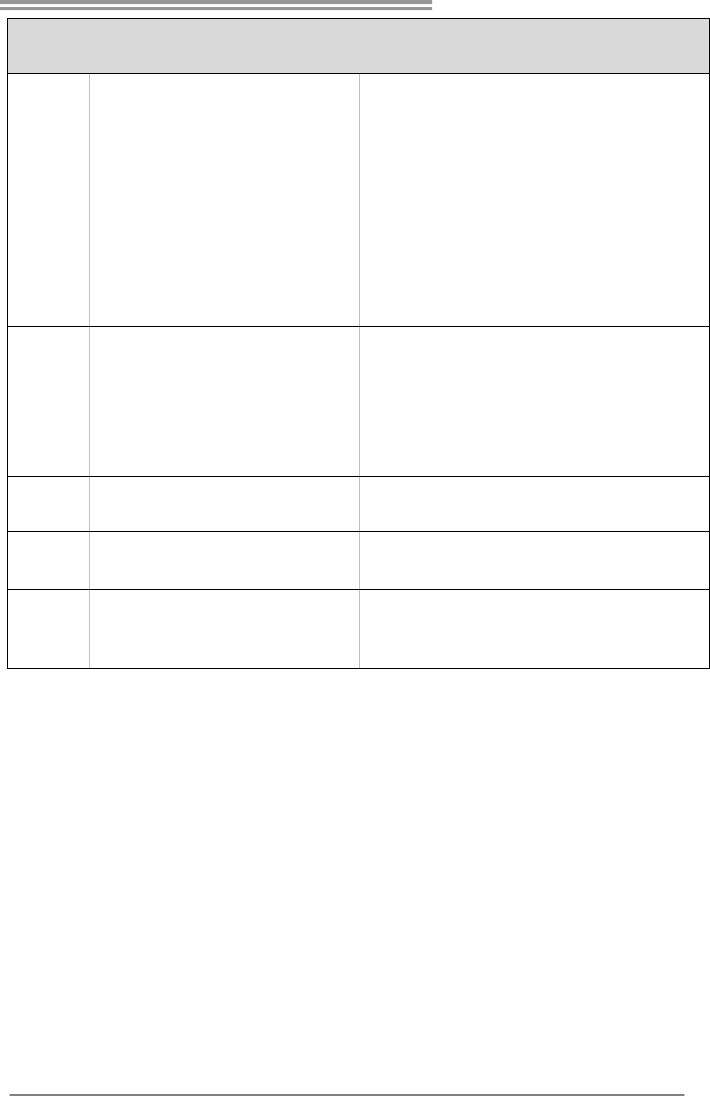
TForce 590 SLI Deluxe
57
SPECIFICA
Collettore ventolina C PU x1 Alimentazione ventolina CPU (con funzione Smart
Fan)
Collettore ventolina sis tema x3 Alimentazione ventolina d i sis tema
Collettore cancellaz ione CMOS x1
Connettore USB x2 Ciascun connettore supporta 2 porte USB
pannello frontale
Connettore 1394 x1 Ciascun connettore supporta 1 porta 1394
pannello frontale
Connettore alimentazione x1
(24 pin)
Connettore alimentazione x1
(8 pin)
I/O
pannello
posteriore
Tas t iera PS /2 x 1
Mouse PS/2 x1
Connettore SATA x1
Porta LAN x2
Porta USB x6
Porta 1394 x1
Connettore audio x6
Dimension
i scheda
244 mm (larghezza) x 305 mm
(altezza)
Caratterist
iche
speciali
nTunes NVIDIA
Supporto RAID 0 / 1 / 0+1 / 5
Sistemi
operativi
supportati
Windows 2000 / XP
Biostar si riserva il diritto di aggiungere o
rimuovere il supporto di qualsiasi sistema
operativo senza preavviso.
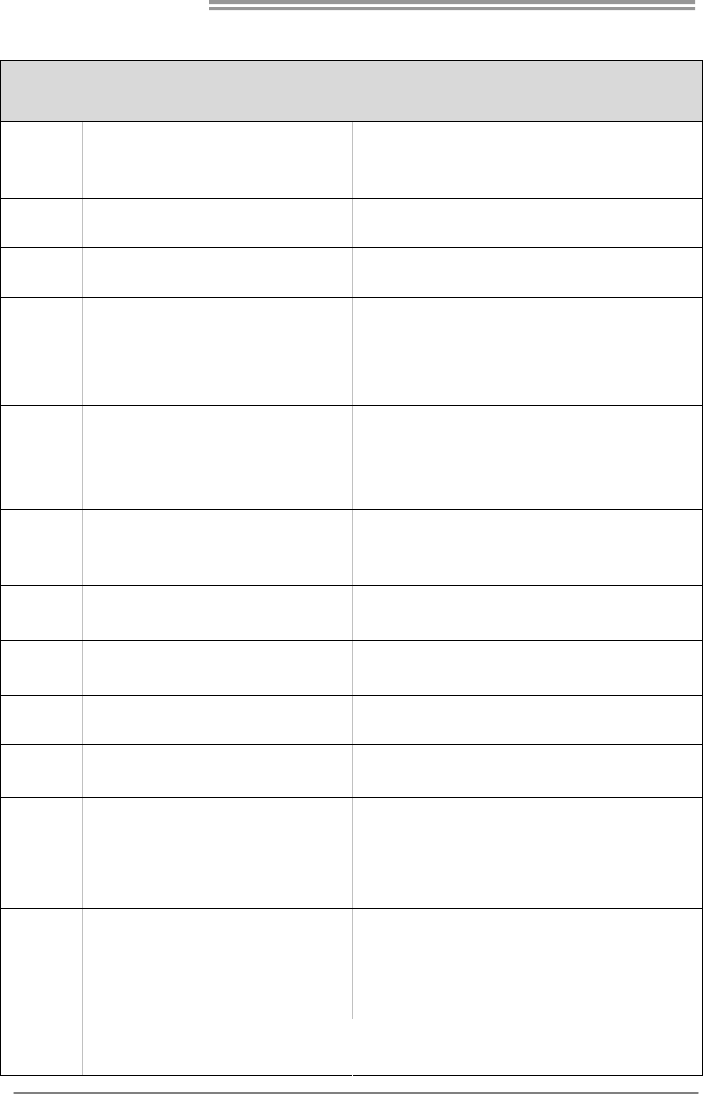
Motherboard Manual
58
SPANISH
Especificación
CPU
Conector AM2
Procesadores AMD Athlon 64 / Athlon 64
FX / Athlon 64 x2/ Sempron
La arquitectura AMD 64 permite el procesado de 32 y
64 bits
Soporta las tecnologías Hyper Transport y Cool’n’Quiet
FSB Admite HyperTransport con un ancho de
banda de hasta 1.3 GHz
Conjunto de
chips nForce SPP190 nForce 590 SLI
Súper E/S
ITE 8712F / 8716F
Le ofrece las funcionalidades heredadas de
uso más común Súper E/S.
Interfaz de cuenta Low Pin
In iciat ivas de control d e entorno,
Monitor hardware
Controlador de velocidad de ventilador
Función "Guardia inteligente" de ITE
Memoria
principal
Ranuras DIMM DDR2 x 4
Cada DIMM admite DDR de 256/512MB y
1GB
Capacidad máxima de memoria de 4GB
Módulo de memoria DDR2 de canal Doble
Admite DDR2 de 400 / 533 / 667 / 800 / 800+
No admite DIMM registrados o DIMM no compatibles
con ECC
IDE
Controlador IDE integrado
Modo bus maestro Ultra DMA 33 / 66 / 100
/ 133
Soporte los Modos PIO 0~4,
SATA II Controlador ATA Serie Integrado
Tasas de transferencia de hasta 3 Gb/s. Compat ib le con la versión SATA 2.0.
Red Local Marvell 88E1116 PHY x 2 Negociación de 10 / 100 Mb/s y 1 Gb/s
Funciones Half / Full dúplex
Códecs de
sonido Realtek ALC882 / ALC883 Salida de sonido de 8 canales
1394 VIA VT 6307 / VT 6308 Soporta IEEE 1394a con tasas de transferencia de
hasta 400 Mbps
Ranura PCI X2
Ranura PCI Express x16 X2
Ranura PCI Express x4 X1
Ranuras
Ranura PCI express x 1 X1
Conector disco flexible X1 Cada conector soporta 2 unidades de disco flexible
Conector Puerto de impresora X1 Cada conector soporta 1 Puerto de impresora
Conector Puerto serie X1 Cada conector soporta 1 Puerto serie
Conector IDE X1 Cada conector soporta 2 dispositivos IDE
Conector SATA X5 Cada conector soporta 1 dispositivos SATA
Conectores
en placa
Conector de p ane l frontal X1 Soporta instalaciones en el p anel frontal
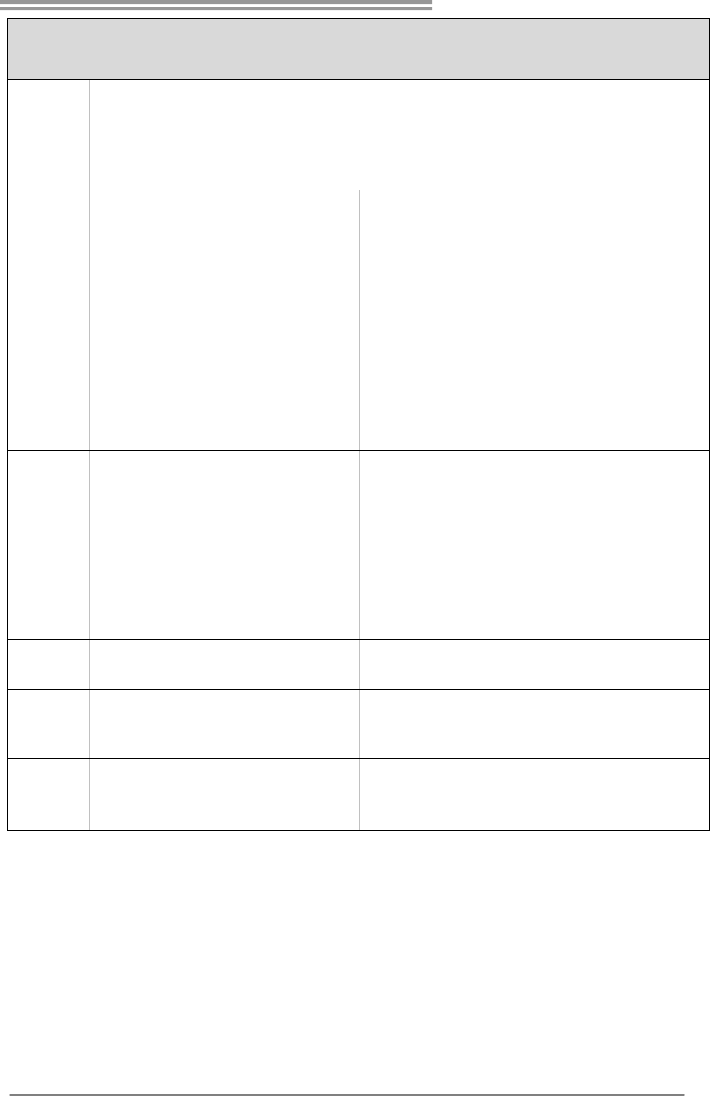
TForce 590 SLI Deluxe
59
Especificación
Conector de sonido frontal X1 Soporta funciones de sonido en el panel frontal
Conector de entrada de CD X1 Soporta función de entrada de sonido de CD
Conector de salida S/PDIF X1 Soporta función de salida de sonido digital
Cabecera de ventilador de CPU X1 Fuente de alimentación de ventilador de CPU (con
función Smart Fan)
Cabecera de ventilador de sistema X3 Fuente de alimentación de ventilador de sistema
Cabecera de borrado de CMOS X1
Conector USB X2 Cada conector soporta 2 puertos USB frontales
Conector 1394 X1 Cada conector soporta 1 puertos frontal 1394
Conector de alimentación X1
(24 patillas)
Conector de alimentación X1
(8 patillas)
Panel
trasero de
E/S
Tec lad o PS /2 X 1
Ratón PS/2 X1
Conector SATA X1
Puerto de red local X2
Puerto USB X6
Puerto 1394 X1
Conector de sonido X6
Ta mañ o d e
la placa 244 mm. (A) X 305 Mm. (H)
Funciones
especiales
NVIDIA nTunes
Admite RAID 0 / 1 / 0+1 / 5
Soporte de
sistema
operativo
Windows 2000 / XP Biostar se reserva el derecho de añadir o retirar el
soporte de cualquier SO con o sin aviso previo.
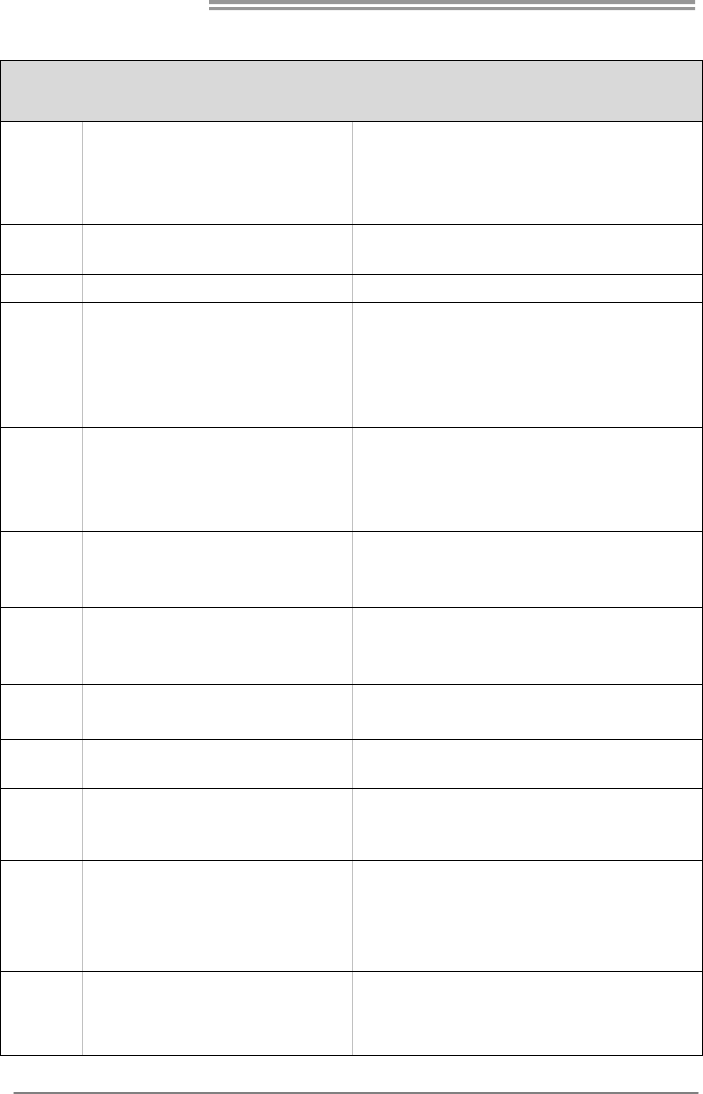
Motherboard Manual
60
PORTUGUESE
ESPECIFICAÇÕES
CPU
Socket AM2
Processadores AMD Athlon 64 / Athlon 64
FX / Athlon 64 x2/ Sempron
A arquitectura AMD 64 permite uma co mputação de 32
e 64 bits
Suporta as tecnologias Hyper Transport e Cool’n’Quiet
FSB Suporta a tecnologia HyperTransport com
uma largura de banda até 1.3 GHz
Chipset nForce SPP190 nForce 590 SLI
Especificaçã
o Super I/O
ITE 8712F / 8716F
Proporciona as funcionalidades mais
utilizadas em termos da especificação
Super I/O.
Interface LPC (Low Pin Count).
In iciat ivas par a contro lo do amb iente
Monitorização do hardware
Controlador da velocidade da ventoinha
Função "S mart Gu ard ian" da ITE
Memória
principal
Ranhuras DIMM DDR2 x 4
Cada módulo DIMM suporta uma
memória DDR2 de 256/512 MB & 1 GB
Capacidade máx ima de memória: 4 GB
Módulo de memória DDR2 de canal duplo
Suporta módulos DDR2 400 / 533 / 667 / 800 / 800+
Os módulos DIMM registados e os DIMM ECC são
suportados
IDE
Controlador IDE integrado
Modo Bus master Ultra DMA 33 / 66 / 100
/ 133
Suporta o modo PIO 0~4,
SATA II
Controlador Serial ATA integrado
Velocidades de transmissão de dados até
3 Gb/s.
Compat ibilidade co m a especificação SATA versão 2.0.
LAN Marvell 88E1116 PHY x 2 Auto negociação de 10 / 100 Mb/s e 1Gb/s
Capacidade semi/full-duplex
Codec de
som Realtek ALC 882 / ALC 883 Saída de áudio de 8 canais
1394a VIA VT 6307 / VT 6308
Suporta a especificação IEEE 1394a com uma
velocidade de transferência que pode ir até aos 400
Mbps
Ranhura PCI x2
Ranhura PCI Express x16 x2
Ranhura PCI Express x4 x1
Ranhuras
Ranhura PCI Express x 1 x1
Conector da unidade de disquetes x1 Cada conector suporta 2 unidades de disquetes
Conector da para impressora x1 Cada conector suporta 1 Porta para impressora
Conectores
na placa
Conector d a Porta série x1 Cada conector suporta 1 Porta série
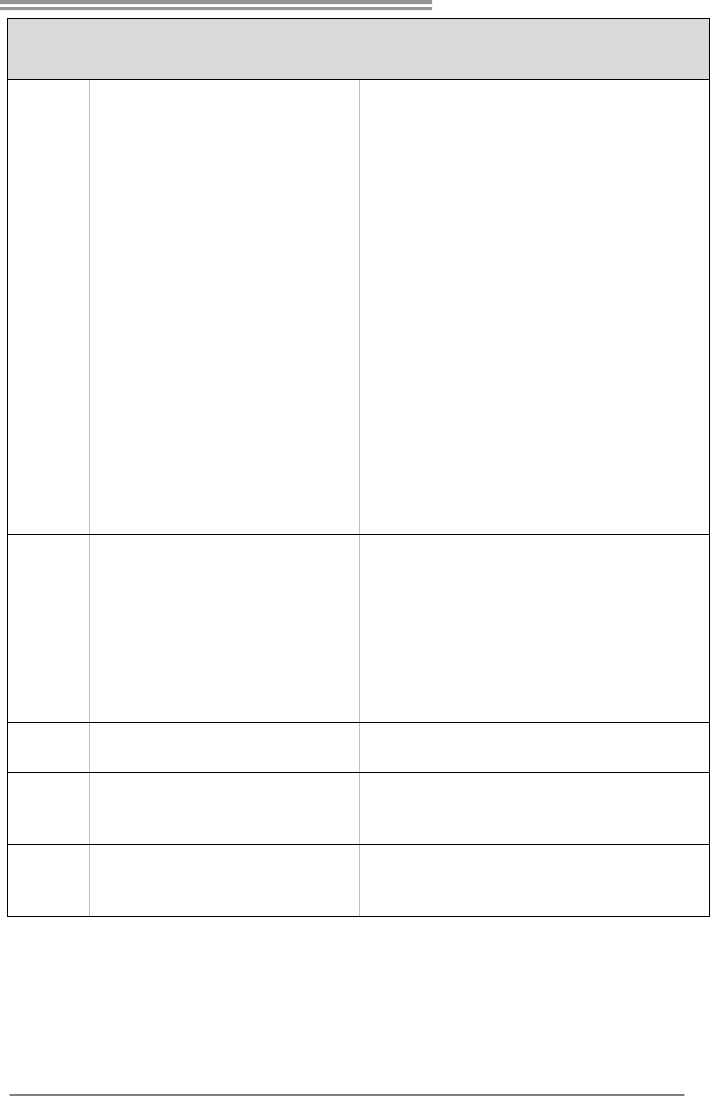
TForce 590 SLI Deluxe
61
ESPECIFICAÇÕES
Conector IDE x1 Cada conector suporta 2 dispositivos IDE
Conector SATA x5 Cada conector suporta 1 dispositivo SATA
Conector do painel frontal x1 Para suporte de várias funções no painel frontal
Conector de áudio frontal x1 Suporta a função de áudio no painel frontal
Conector para entrada de CDs x1 Suporta a entrada d e áud io a p art ir de CDs
Conector de saíd a S/PDIF x1 Suporta a saída de áud io digital
Conector de entrada S/PDIF x1 Suporta a entrada de áud io digital
Conector da ventoinha da CPU x1 Alimentação da vento inha da CPU (com a função Smart
Fan )
Conector da ventoinha do sistema x3 Alimentação da ventoinha do sistema
Conector para limpeza do CMOS x1
Conector USB x2 Cada conector suporta 2 portas USB no painel frontal
Conector 1394 x1 Cada conector suporta 1 porta 1394 no painel frontal
Conector de alimentação x1
(24 pinos)
Conector de alimentação x1
(8 p inos)
Entradas/S
aídas no
painel
traseiro
Tec lad o PS /2 x 1
Rato PS/2 x1
Conector SATA x1
Porta LAN x2
Porta USB x6
Porta 1394 x1
Tomada de áudio x6
Tamanho
da placa 244 mm (L) X 305 mm (A)
Característi
cas
especiais
nTunes da NVIDIA
Suporta as funções RAID 0 / 1 / 0+1 / 5
Sistemas
operativos
suportados
Windows 2000 / XP
A Biostar reserva-se o direito de adicionar ou remover
suporte para qualquer sistema operativo com ou sem
av iso prév io.

Motherboard Manual
62
POLISH
SPEC
Procesor
Socket AM2
AMD Athlon 64 / Athlon 64 FX / Athlon 64
x2/ Sempron Procesory
Architektura AMD 64 umożliwia przetwarzanie 32 i 64
bitowe
Obsługa Hyper Transport oraz Cool’n’Quiet
FSB Obsługa HyperTransport o szerokości
pasma do 1.3 GHz
Chipset nForce SPP190 nForce 590 SLI
Pamięć
główna
Gniazda DDR2 DIMM x 4
Każde gniazdo DIMM obsługuje moduły
256/512MB oraz 1GB DDR2
Maks. wielkość pamięci 4GB
Modu ł pamięci DDR2 z trybem podwójnego kanału
Obsługa DDR2 400 / 533 / 667 / 800 / 800+
Brak obsługi Registered DIMM oraz ECC DIMM
Super I/O
ITE 8712F / 8716F
Zapewnia najbardziej powszechne funkcje
Super I/O.
Interfejs Low Pin Count
Funkcje kontroli warunków pracy,
Monitor H/W
Kontroler prędkości wentylatora
Funkcja ITE "Smart Gu ard ian"
IDE
Zintegrowany kontroler IDE
Ultra DMA 33 / 66 / 100 / 133 Tryb Bus
Master
obsługa PIO tryb 0~4,
SATA II Zintegrowany kontroler Serial ATA
Transfer danych do 3 Gb/s. Zgodność ze specyfikacją SATA w wersji 2.0.
LAN Marvell 88E1116 PHY x 2
10 / 100 Mb/s oraz 1Gb/s z automatyczną negocjacją
szybkości
Działanie w tryb ie połowicznego / pełnego dupleksu
Kodek
dźwiękowy Realtek ALC 882 / ALC 883 8 kanałowe wyjście audio
1394a VIA VT 6307 / VT 6308 Obsługa IEEE 1394a przy szybkości transferu do to 400
Mbps
Gniazdo PCI x2
Gniazdo PCI Express x16 x2
Gniazdo PCI Express x 4 x1
Gniazda
Gniazdo PCI Express x 1 x1
Złącze napędu dyskietek x1 Każde złącze obs ługuje 2 napędy dyskietek
Złącze Port drukarki x1 Każde złącze obs ługuje 1 Port drukarki
Złącze Port szeregowy x1 Każde złącze obs ługuje 1 Port szeregowy
Złącze IDE x1 Każde złącze obs ługuje 2 urządzenia IDE
Złącze SATA x5 Każde złącze obs ługuje 1 urządzenie SATA
Złącza
wbudowane
Złącze panela przedniego x1 Obsługa elementów panela przedniego

TForce 590 SLI Deluxe
63
SPEC
Przednie złącze audio x1 Obsługa funkcji audio na panelu przednim
Złącze wejścia CD x1 Obsługa funkcji wejścia audio CD
Złącze wyjścia S/PDIF x1 Obsługa funkcji cyfrowego wyjścia audio
Złącze wejścia S/PDIF x1 Obsługa funkcji cyfrowego wejścia aud io
Złącze g łówkowe wentylatora procesora ... Zasilanie wentylatora procesora (z funkcją Smart Fan)
Złącze g łó wkowe wentylatora
systemowego x3
Zasilanie wentylatora systemowego
Złącze g łó wkowe kasowania
CMOS x1
Złącze USB x2 Każde złącze obsługuje 2 porty USB na panelu
przednim
1394 Connector x1 Each Connector supports 1 1394 Port
Złącze zasilania (24 pinowe) x1
Złącze zas ilania (8 pino we) x1
Back Panel
I/O
Klawiatura PS/2 x1
Mysz PS /2 x1
Port SATA x1
Port LAN x2
Port USB x6
Port 1394 x1
Gniazdo audio x6
Wymiary
płyty 244 mm (S) X 305 mm (W)
Funkcje
specjalne
NVIDIA nTunes.
Obsługa RAID 0 / 1 / 0+1 / 5
Obsluga
systemu
operacyjne
go
Windows 2000 / XP
Biostar zastrzega sobie prawo dodawania lub
odwoływania obsługi dowo ln ego s ys temu
operacyjnego bez powiadomienia.

Motherboard Manual
64
RUSSIAN
СПЕЦ.
CPU
(центральн
ый
процессор)
Гнездо AM2
Процессоры AMD Athlon 64 / Athlon 64
FX / Althlon 64X2
Архитектура AMD 64 разрешать обработка данных
на 32 и 64 бит
Поддержка Hyper Transport и Cool’n’Quiet
FSB Поддержка HyperTransport с
пропускной способностью до 1.3GГц
Набор
микросхем nForce SPP190 nForce 590 SLI
Основная
память
Слоты DDR2 DIMM x 4
Каждый модуль DIMM поддерживает
256/512МБ & 1ГБ DDR2
Максимальная ёмкость памяти 4 ГБ
Модуль памяти с двухканальным режимом DDR2
Поддержка DDR2 400 / 533 / 667 / 800 / 800+
Не поддерживает зарегистрированные модули
DIMM and ECC DIMM
Super I/O
ITE 8712F / 8716F
Обеспечивает наиболее используемые
действующие фун кц ио нал ьны е
возможности Super I/O.
Интерфейс с низким количеством
выводов
Инициативы по охране окружающей среды,
Аппаратный монитор
Регулятор скорости
Функц ия ITE "Smart Guard ian" (Интеллектуальная
защита)
IDE Встроенное устройство упр авл ения
встроенными интерфейсами устройств
Режим "хозяина" шин ы Ultra DMA 33 / 66 / 100 / 133
Поддержка режима PIO 0~4,
SATA II Встроенное последовательное
устройство управления ATA
скорость передачи данных до 3 гигабит/с.
Соответствие спецификации SATA версия 2.0.
Локальная
сеть Marvell 88E1116 PHY x 2 Автоматическое согласование 10 / 100 Мб /с и 1Гб/с
Частичная / полная дуплексная способность
Звуко вой
кодек Realtek ALC 882 / ALC 883 Восьмиканальный звуковой выход
1394 VIA VT 6307 / VT 6308 Поддержка IEEE 1394a со скоростью передачи до
400 мегабит в секунду.
Слот PCI x2
Слот PCI Express x16 x1
Слот PCI Express x 4 x1
Слоты
Слот PCI Express x 1 x1
Разъём НГ МД x1
Каждый разъём поддерживает 2 накопителя на
гибких магнитных дисках
Разъём Порт подключения
принтера x1
Каждый разъём поддерживает 1 Порт подключения
принтера
Встроенны
й разъём
Разъём Последовательный порт x1 Каждый разъём поддерживает 1 Последовательный
порт

TForce 590 SLI Deluxe
65
СПЕЦ.
Разъём IDE x1 Каждый разъём поддерживает 2 встроенных
интерфейса накопителей
Разъём SATA x5 Каждый разъём поддерживает 1 устройство SATA
Разъём на лицевой панели x1 Поддержка устройств на лицевой панели
Входной звуковой разъём x1 Поддержка звуко вых функций на лицевой панели
Разъём ввода для CD x1 Поддержка функции ввода для CD
Разъём вывода для S/PDIF x1 Поддержка вывода цифровой звуковой фун кц ии
Разъём ввода для S/PDIF x1 Поддержка ввод а цифровой звуковой функции
Контактирующее приспособление
вентил ятора центрального процессора..
Источник питания для вентилятор а центрального
процессора (с фун кц ией интеллектуального
вентил ятора)
Контактирующее приспособление
вентил ятора системы x3
Источник питания для вентилятор а системы
Открытое контактир ующее
приспособление CMOS x1
USB-разъём x2
Каждый разъём поддерживает 2 USB-порта на
лицевой панели
Разъем 1394 x1 Каждый разъём поддерживает 1 порт 1394 на
лицевой панели
Разъем питания (24 вывод) x1
Разъем питания (8 вывод) x1
Задняя
панель
средств
ввода-выв
ода
Клавиатура PS/2 x1
Мышь PS/2 x1
Порт SATA x1
Порт LAN x2
USB-порт x6
Порт 1394 x1
Гнездо для подключения
наушников x6
Размер
панели 244 мм (Ш) X 305 мм (В)
Специальн
ые
технически
е
характерис
тики
NVIDIA nTunes
Поддержка RAID 0 / 1 / 0+1 / 5
Поддержка
OS Windows 2000 / XP
Biostar сохраняет за собой право добавлять или
удалять средства обеспечения для OS с или без
предварительного уведомления.

Motherboard Manual
66
ARABIC
تﺎﻔﺻاﻮﻤﻟا
ﺔﺠﻟﺎﻌﻤﻟا ةﺪﺣو
ﺔﻳﺰآﺮﻤﻟا
ﺲﺒﻘﻡAM2
تﺎﺠﻟﺎﻌﻡAMD Athlon 64 / Athlon 64 FX /
Athlon 64 x2/ Sempron
ﺔﻴﻨﻘﺗ ﻦﻜﻤﺗAMD 64 ﺔﻋﺮﺴﺏ ﺔﻴﺏﻮﺳﺎﺤﻟا تﺎﻴﻠﻤﻌﻟا ءاﺮﺝإ 32 و64 ﺖﺏ
ﺔﻴﻨﻘﺗ ﻢﻋﺪﺗHyper Transport و Cool’n’Quiet
ﻲﺒﻥﺎﺠﻟا ﻲﻡﺎﻡﻷا ﻞﻗﺎﻨﻟا
ﺔﻴﻨﻘﺗ ﻢﻋﺪﺗHyperTransport ﻰﻟإ ﻞﺼﻳ ددﺮﺘﺏ 1300
ددﺮﺗ
ﺢﺋاﺮﺸﻟا ﺔﻋﻮﻤﺠﻡ
nForce SPP190 nForce 590 SLI
ﺔﻴﺴﻴﺋﺮﻟا ةﺮآاﺬﻟا
ﺔﺤﺘﻓDDR2 DIMM دﺪﻋ4
ﺔﺤﺘﻓ ﻞآ ﻢﻋﺪﺗDIMM عﻮﻥ ﻦﻡ ةﺮآاذ ﻢﻋﺪﺗ DDR2 ﺔﻌﺳ
256/512 و ﺖﻳﺎﺏ ﺎﺠﻴﻡ 1 ﺎﺠﻴﺝﺖﻳﺎﺏ
ىﻮﺼﻗ ةﺮآاذ ﺔﻌﺳ4 ﺖﻳﺎﺏ ﺎﺠﻴﺝ
ةﺮآاذ ةﺪﺣوDDR2 ﻘﻟا ﺔﺝودﺰﻡةﺎﻨ
عﻮﻥ ﻦﻡ ةﺮآاﺬﻟا ﻢﻋﺪﺗDDR2 تﺎﻌﺳ 400 / 533 / 667 / 800 / 800+ ﺎﺠﻴﻡ
ﺖﻳﺎﺏ
ﻢﻋﺪﺗ ﻻ ةﺮآاﺬﻟا ﻖﺋﺎﻗر DIMM ﻊﻡ ﻖﻓاﻮﺘﺗ ﻻ ﻲﺘﻟا ﻚﻠﺗو ECC
Super I/O
ITE 8712F / 8716F
ﺔﻔﻴﻇو ﺮﻓﻮﺗSuper I/O ًﺎ ﻡ ا ﺪ ﺨ ﺘﺳا ﺮﺜآﻷا .
ﺗﻢﻋﺪ ﺔﻴﻨﻘﺗ Low Pin Count Interface
ﺔﺌﻴﺒﻟا ﻲﻓ ﻢﻜﺤﺘﻟا ﻞﺋﺎﺳو:
ةﺰﻬﺝﻷا ﺔﻟﺎﺣ ﺔﻓﺮﻌﻤﻟ ﺐﻗاﺮﻡ
ﺔﺣوﺮﻤﻟا ﺔﻋﺮﺳ ﻲﻓ ﺐﻗاﺮﻡ
ﺔﻔﻴﻇو"Smart Guard ian" ﻦﻡ ITE
ﻡ ﺬﻔﻨIDE
ﻢﻜﺤﺘﻡIDE ﻞﻡﺎﻜﺘﻡ
ﺔﻴﻨﻘﺘﺏ ﻞﻗﺎﻥUltra DMA 33 / 66 / 100 / 133
ﻲﺴﻴﺋر ﻊﺿو
ﻊﺿو ﻢﻋدPIO Mode 0~4
SATA II
ﻢﻜﺤﺘﻡSerial ATAﻞﻡﺎﻜﺘﻡ
ﻰﻟإ ﻞﺼﺗ تﺎﻋﺮﺴﺏ تﺎﻥﺎﻴﺒﻟا ﻞﻘﻥ3 ﺖﺏﺎﺠﻴﺝ/ﺔﻴﻥﺎﺙ.
تﺎﻔﺹاﻮﻤﻟ ﺔﻘﺏﺎﻄﻡSATA راﺪﺹﻹا 2.0.
ﺔﻴﻠﺥاد ﺔﻜﺒﺵ
Marvell 88E1116 PHY x 2
ﻘﻠﺗ ضوﺎﻔﺗ ﻲﺋﺎ10/100 ﺖﻳﺎﺏ ﺎﺠﻴﻡ /و ﺔﻴﻥﺎﺙ1ﺖﺏ ﺎﺠﻴﺝ/ﺔﻴﻥﺎﺙ
ﻞﻡﺎﻜﻟا جودﺰﻤﻟا ﻞﻘﻨﻟا ﺔﻴﻥﺎﻜﻡإ/ﻲﻔﺼﻨﻟا
تﻮﺼﻟا ﻚﻳدﻮآ
Realtek ALC882 / ALC 883
8تﻮﺼﻟا جﺮﺨﻟ تاﻮﻨﻗ
ﺬﻔﻨﻡ1394a
VIA VT 6307 / VT 6308
ﺬﻔﻨﻡ ﻢﻋﺪﺗIEEE 1394a ﻞﺼﻳ ﻞﻘﻥ لﺪﻌﻤﺏ 400 ﺔﻴﻥﺎﺜﻟا ﻲﻓ ﺖﻳﺎﺏ ﺎﺠﻴﻡ
ﺔﺤﺘﻓPCI دﺪﻋ2
ﺔﺤﺘﻓx16 PCI Express دﺪﻋ2
ﺔﺤﺘﻓx4 PCI Express دﺪﻋ1 تﺎﺤﺘﻔﻟا
ﺔﺤﺘﻓPCI Express x 1 دﺪﻋ1
ﺔﻥﺮﻡ صاﺮﻗأ كﺮﺤﻡ ﺬﻔﻨﻡ دﺪﻋ1 ﺔﻥﺮﻤﻟا صاﺮﻗﻸﻟ ﻦﻴآﺮﺤﻡ ﻢﻋﺪﻳ
ﺔﻌﺏﺎﻃ ﺬﻔﻨﻡ دﺪﻋ1
ﻲﻠﺴﻠﺴﺗ ﺬﻔﻨﻡ دﺪﻋ1
ﺬﻔﻨﻡIDE دﺪﻋ1 ةﺰﻬﺝأ ﻦﻡ ﻦﻴﻨﺙا ﺬﻔﻨﻡ ﻞآ ﻢﻋﺪﻳIDE
ﺬﻔﻨﻡSATA دﺪﻋ5 ةﺰﻬﺝأ ﻦﻡ ﺪﺣاو ﺬﻔﻨﻡ ﻞآ ﻢﻋﺪﻳSATA
ﺔﻴﻡﺎﻡﻷا ﺔﺣﻮﻠﻟا ﺬﻔﻨﻡ دﺪﻋ1 ﺔﻴﻡﺎﻡﻷا ﺔﺣﻮﻠﻟا تاﺰﻴﻬﺠﺗ ﻢﻋﺪﻳ
ﻲﻡﺎﻡﻷا تﻮﺼﻟا ﺬﻔﻨﻡ دﺪﻋ1 ﺔﻴﻡﺎﻡﻷا ﺔﺣﻮﻠﻟﺎﺏ تﻮﺼﻟا ﺔﻔﻴﻇو ﻢﻋﺪﻳ
ﺬﻔﻨﻡCD-IN دﺪﻋ1 ﺞﻡﺪﻤﻟا صﺮﻘﻟا تﻮﺹ ﻞﺥد ﺔﻔﻴﻇو ﻢﻋﺪﻳ
جﺮﺥ ﺬﻔﻨﻡS/PDIF دﺪﻋ1 ﺔﻔﻴﻇو ﻢﻋﺪﻳﻲﻤﻗﺮﻟا تﻮﺼﻟا جﺮﺥ
ﻞﺥد ﺬﻔﻨﻡS/PDIF دﺪﻋ1
ﻲﻤﻗﺮﻟا تﻮﺼﻟا ﻞﺥد ﺔﻔﻴﻇو ﻢﻋﺪﻳ
ﺢﻄﺳ ﻰﻠﻋ ﺬﻓﺎﻨﻤﻟا
ﺔﺣﻮﻠﻟا
ﺔﻳﺰآﺮﻤﻟا ﺔﺠﻟﺎﻌﻤﻟا ةﺪﺣو ﺔﺣوﺮﻡ ﺔﻠﺹو دﺪﻋ1 ﺔﺠﻟﺎﻌﻤﻟا ةﺪﺣو ﺔﺣوﺮﻤﻟ ﺔﻗﺎﻄﻟا ﻞﻴﺹﻮﺘﻟ) ﺔﻔﻴﻇو ﻊﻡ Smart Fan(

TForce 590 SLI Deluxe
67
تﺎﻔﺻاﻮﻤﻟا
مﺎﻈﻨﻟا ﺔﺣوﺮﻡ ﺔﻠﺹو دﺪﻋ3 مﺎﻈﻨﻟا ﺔﺣوﺮﻤﻟ ﺔﻗﺎﻄﻟا ﻞﻴﺹﻮﺘﻟ
ﺢﺴﻡ ﺔﻠﺹوCMOS دﺪﻋ1
ﺬﻔﻨﻡUSB دﺪﻋ2 ﻲﺘﺤﺘﻓ ﺬﻔﻨﻡ ﻞآ ﻢﻋﺪﻳUSBﺔﻴﻡﺎﻡﻷا ﺔﺣﻮﻠﻟﺎﺏ
ﺬﻔﻨﻡ1394 دﺪﻋ1
ﺔﺤﺘﻓ ﻢﻋﺪﻳ1394ﺔﻴﻡﺎﻡﻷا ﺔﺣﻮﻠﻟﺎﺏ
ﺔﻗﺎﻄﻟا ﻞﻴﺹﻮﺗ ﺬﻔﻨﻡ)24سﻮﺏد( دﺪﻋ1
ﺔﻗﺎﻄﻟا ﻞﻴﺹﻮﺗ ﺬﻔﻨﻡ)8ﺲﻴﺏﺎﺏد( دﺪﻋ1
ﻞﺥد ﺬﻓﺎﻨﻡ/ جﺮﺥ
ﺔﻴﻔﻠﺨﻟا ﺔﺣﻮﻠﻟا
ﺢﻴﺗﺎﻔﻡ ﺔﺣﻮﻟPS/2 دﺪﻋ1
سوﺎﻡ PS/2 دﺪﻋ1
ﺬﻔﻨﻡ SATA1 ﻋ دﺪ1
ﺔﻴﻠﺤﻡ لﺎﺼﺗا ﺔﻜﺒﺵ ﺬﻔﻨﻡ دﺪﻋ2
ﺬﻓﺎﻨﻡUSB دﺪﻋ6
ﺬﻔﻨﻡ1394 دﺪﻋ1
تﻮﺹ ﺲﺒﻘﻡ دﺪﻋ6
ﺔﺹﺎﺥ ﺎﻳاﺰﻡ
NVIDIA nTunes
ﺔﻴﻨﻘﺗ ﻢﻋﺪﺗRAID 0 / 1 / 0+1 / 5
ﺔﺣﻮﻠﻟا ﻢﺠﺣ
244 ﻢﻡ)ضﺮﻋ (X 305 ﻢﻡ)عﺎﻔﺗرا(
ﻞﻴﻐﺸﺘﻟا ﺔﻤﻈﻥأ ﻢﻋد
Windows 2000 / XP
ﻆﻔﺘﺤﺗBiostar وأ ﺔﻓﺎﺿإ ﻲﻓ ﺎﻬﻘﺤﺏ رﺎﻄﺥإ نوﺪﺏ وأ رﺎﻄﺥﺈﺏ ﻞﻴﻐ ﺸﺗ مﺎﻈﻥ يﻷ ﻢﻋﺪﻟا ﺔﻟازإ.

Motherboard Manual
68
JAPANESE
仕様
CPU
Socket AM2
AMD Athlon 64 / Athlon 64 FX / Athlon 64
x2/ Sempron プロセッサ
AMD 64アーキテクチャでは、32ビットと64ビット計算が可
能です
ハイパートランスポートとクールアンドクワイアットをサポ
ートします
FSB 1.3 GHzのバンド幅までハイパートランスポー
トをサポートします
チップセット nForce SPP190 nForce 590 SLI
メインメモリ
DDR2 DIMMスロット x 4
各DIMMは 256/512MB & 1GB DDR2をサポ
ート
最大メモリ容量4GB
デュアル チャンネルモードDDR2メモリモジュール
DDR2 400 / 533 / 667 / 800 / 800+をサポート
登録済みDIMMとECC DIMMはサポートされません
Super I/O
ITE 8712F / 8716F
もっとも一般に使用されるレガシーSuper I/O
機能を採用しています。
低ピンカウントインターフェイス
環境コントロールイニシアチブ、
H/Wモニター
ファン速度コントローラ/ モニター
ITEの「スマートガーディアン」機能
IDE
統合IDEコントローラ
Ultra DMA 33 / 66 / 100 / 133バスマスタモ
ード
PIO Mode 0~4のサポート、
SATA II 統合シリアルATA コントローラ
最高3 Gb/秒のデータ転送速度 SATAバージョン2.0仕様に準拠。
LAN Marvell 88E1116 PHY x 2 10 / 100 Mb/秒および1Gb/秒のオートネゴシエーション
半/全二重機能
サウンド
Codec Realtek ALC 882 / ALC 883 8チャンネルオーディオアウト
1394a VIA VT 6307 / VT 6308 最大400 Mbps の転送速度でIEEE 1394a をサポート
PCIスロット x2
PCI Express x16スロット x1
PCI Express x 4スロット x1
スロット
PCI Express x 1スロット x1
フロッピーコネクタ x1 各コネクタは2つのフロッピードライブをサポートします
プリンタポートコネクタ x1 各コネクタは1つのプリンタポートをサポートします
シリアルポートコネクタ x1 各コネクタは1つのシリアルポートをサポートします
IDE コネクタ x1 各コネクタは2つのIDE デバイスをサポートします
SATAコネクタ x5 各コネクタは1つのSATAデバイスをサポートします
オンボードコ
ネクタ
フロントパネルコネクタ x1 フロントパネル機能をサポートします

TForce 590 SLI Deluxe
69
仕様
フロントオーディオコネクタ x1 フロントパネルオーディオ機能をサポートします
CDインコネクタ x1 CDオーディオイン機能をサポートします
S/PDIFアウトコネクタ x1 デジタルオーディオアウト機能をサポートします
S/PDIFインコネクタ x1 デジタルオーディオイン機能をサポートします
CPUファンヘッダ x1 CPUファン電源装置(スマートファン機能を搭載)
システムファンヘッダ x3 システムファン電源装置
CMOSクリアヘッダ x1
USBコネクタ (2 オプション) x1
各コネクタは2つのフロントパネルUSBポートをサポートし
ます
1394コネクタ x1
各コネクタは1つのフロントパネル1394ポートをサポートし
ます
電源コネクタ(24ピン) x1
電源コネクタ(8ピン) x1
背面パネル
I/O
PS/2キーボード x1
PS/2マウス x1
SATAポート x1
LANポート x2
USBポート x6
1394ポート x1
オーディオジャック x6
ボードサイズ 244 mm (幅) X 305 mm (高さ)
特殊機能 NVIDIA nTunes
RAID 0 / 1 / 0+1 / 5 のサポート
OSサポート Windows 2000 / XP Biostarは事前のサポートなしにOSサポートを追加または削
除する権利を留保します。
2006/06/15

TForce 590 SLI Deluxe BIOS Setup
i
BIOS Setup .......................................................................................1
1 Main Menu ....................................................................................................3
2 Standard CMOS Features ..............................................................................7
3 Advanced BIOS Features ..............................................................................9
4 Advanced Chipset Features .........................................................................16
5 Integrated Peripherals..................................................................................19
6 Power Management Setup .........................................................................25
7 PnP/PCI Configurations ..............................................................................29
8 PC Health Status..........................................................................................32
9 Over Clock Navigator..................................................................................35
10CMOS Reload Program(C.R.P.) ...............................................................45

TForce 590 SLI Deluxe
1
BIOS Setup
Introduction
The purpose of this manual is to describe the settings in the Award™ BIOS
Setup program on this motherboard. The Setup program allows users to modify
the basic system configuration and save these settings to CMOS RAM. The
power of CMOS RAM is supplied by a battery so that it retains the Setup
information when the power is turned off.
Basic Input-Output System (BIOS) determines what a computer can do without
accessing programs from a disk. This system controls most of the input and
output devices such as keyboard, mouse, serial ports and disk drives. BIOS
activates at the first stage of the booting process, loading and executing the
operating system. Some additional features, such as virus and password
protection or chipset fine-tuning options are also included in BIOS.
The rest of this manual will to guide you through the options and settings in
BIOS Setup.
Plug and Play Support
This AWARD BIOS supports the Plug and Play Version 1.0A specification and
ESCD (Extended System Configuration Data) write.
EPA Green PC Support
This AWARD BIOS supports Version 1.03 of the EPA Green PC specification.
APM Support
This AWARD BIOS supports Version 1.1&1.2 of the Advanced Power
Management (APM) specification. Power management features are
implemented via the System Management Interrupt (SMI). Sleep and Suspend
power management modes are supported. Power to the hard disk drives and
video monitors can also be managed by this AWARD BIOS.
ACPI Support
Award ACPI BIOS support Version 1.0 of Advanced Configuration and Power
interface specification (ACPI). It provides ASL code for power management
and device configuration capabilities as defined in the ACPI specification,
developed by Microsoft, Intel and Toshiba.
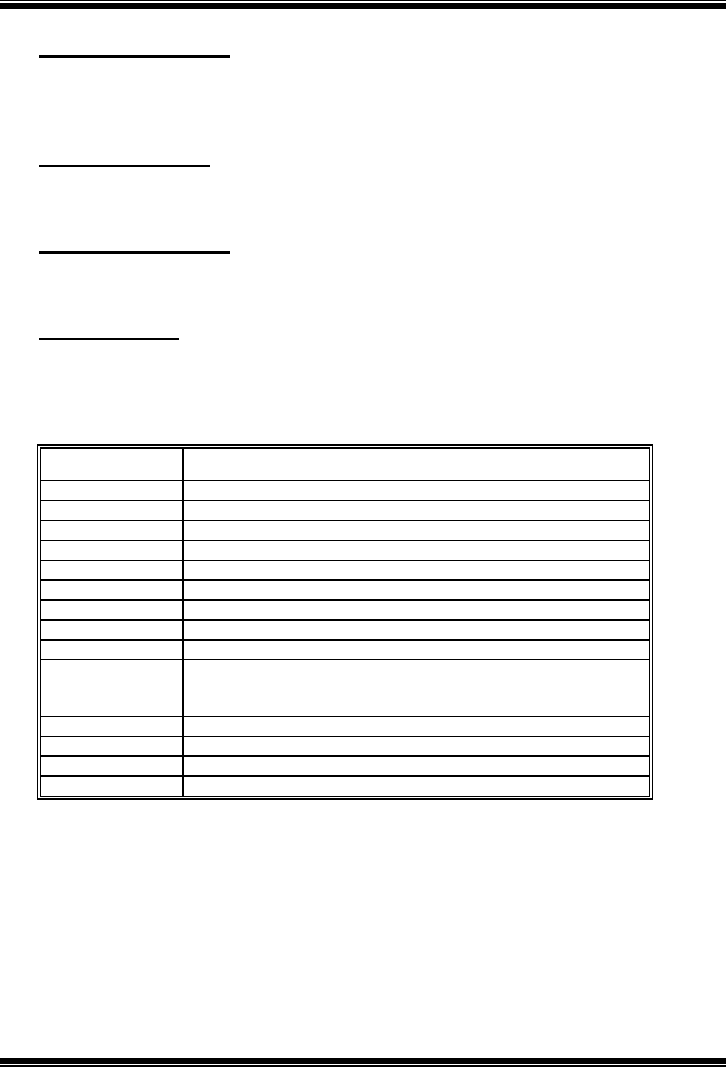
TForce 590 SLI Deluxe
2
PCI Bus Support
This AWARD BIOS also supports Version 2.1 of the Intel PCI (Peripheral
Component Interconnect) local bus specification.
DRAM Support
DDR SDRAM (Double Data Rate Synchronous DRAM) is supported.
Supported CPUs
This AWARD BIOS supports the AMD CPU.
Using Setup
Use the arrow keys to highlight items in most of the place, press <Enter> to
select, use the <PgUp> and <PgDn> keys to change entries, press <F1> for help
and press <Esc> to quit. The following table provides more detail about how to
navigate in the Setup program by using the keyboard.
Keystroke Function
Up arrow Move to previous item
Down arrow Move to next item
Left arrow Move to the item on the left (menu bar)
Right arrow Move to the item on the right (menu bar)
Move Enter Move to the item you desired
PgUp key Increase the numeric value or make changes
PgDn key Decrease the numeric value or make changes
+ Key Increase the numeric value or make changes
- Key Decrease the numeric value or make changes
Esc key Main Menu – Quit and not save changes into CMOS
Status Page Setup Menu and Option Page Setup Menu – Exit
Current page and return to Main Menu
F1 key General help on Setup navigation keys
F5 key Load previous values from CMOS
F7 key Load the optimized defaults
F10 key Save all the CMOS changes and exit

TForce 590 SLI Deluxe
3
1 Main Menu
Once you enter Award BIOS™ CMOS Setup Utility, the Main Menu will
appear on the screen. The Main Menu allows you to select from several setup
functions. Use the arrow keys to select among the items and press <Enter> to
accept and enter the sub-menu.
Figure 1: Main Menu
Standard CMOS Features
This submenu contains industry standard configurable options.
Advanced BIOS Features
This submenu allows you to configure advanced features of the BIOS.
!! WARNING !!
For better system performance, the BIOS firmware is being
continuously updated. The BIOS information described in
this manual (Figure 1, 2, 3, 4, 5, 6, 7, 8, 9) is for your
reference only. The actual BIOS information and settings on
board may be slightly different from this manual.
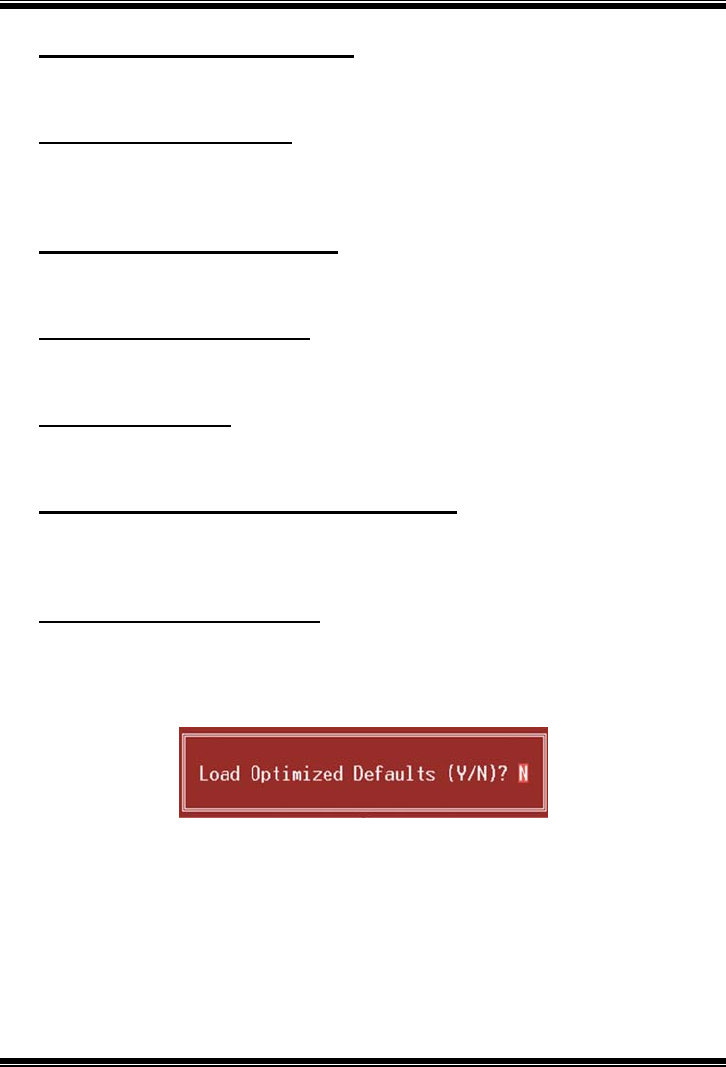
TForce 590 SLI Deluxe
4
Advanced Chipset Features
This submenu allows you to configure special chipset features.
Integrated Peripherals
This submenu allows you to configure certain IDE hard drive options and
Programmed Input/ Output features.
Power Management Setup
This submenu allows you to configure the power management features.
PnP/PCI Configurations
This submenu allows you to configure certain “Plug and Play” and PCI options.
PC Health Status
This submenu allows you to monitor the hardware of your system.
OverClock Navigator Engine (O.N.E.)
ONE provides two powerful overclock engines, MOS & AOS for both
overclock expertise and beginner.
Load Optimized Defaults
This selection allows you to reload the BIOS when problem occurs during
system booting sequence. These configurations are factory settings optimized
for this system. A confirmation message will be displayed before defaults are
set.
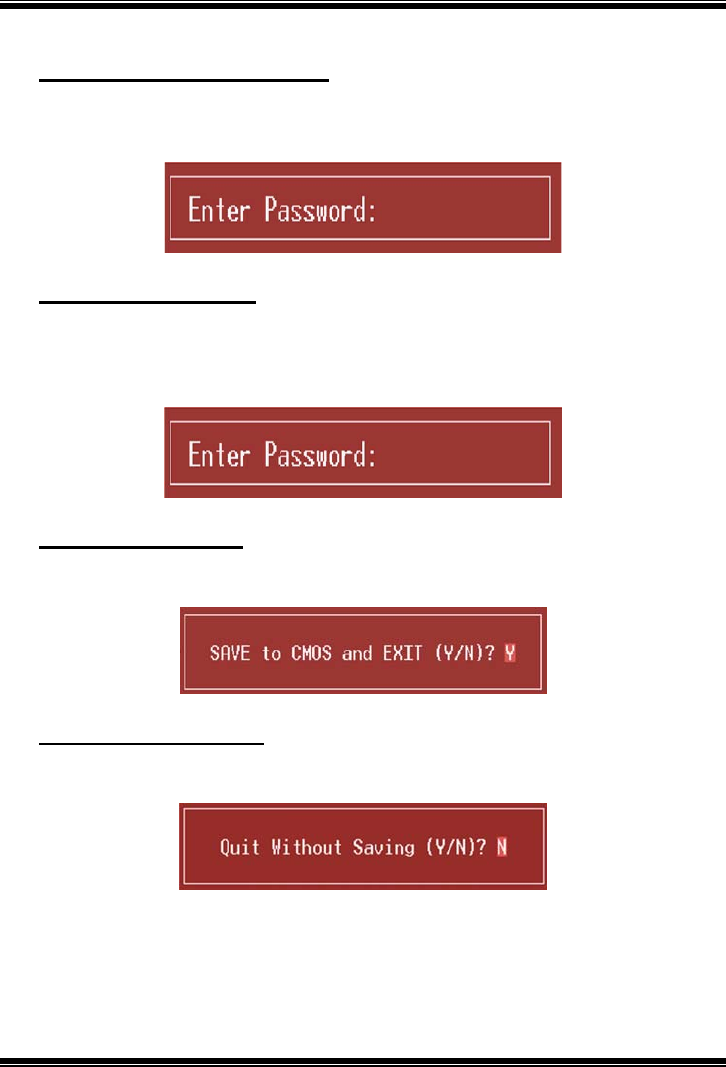
TForce 590 SLI Deluxe
5
Set Supervisor Password
Setting the supervisor password will prohibit everyone except the supervisor
from making changes using the CMOS Setup Utility. You will be prompted with
to enter a password.
Set User Password
If the Supervisor Password is not set, then the User Password will function in
the same way as the Supervisor Password. If the Supervisor Password is set and
the User Password is set, the “User” will only be able to view configurations but
will not be able to change them.
Save & Exit Setup
Save all configuration changes to CMOS (memory) and exit setup. Confirmation
message will be displayed before proceeding.
Exit Without Saving
Abandon all changes made during the current session and exit setup.
Confirmation message will be displayed before proceeding.
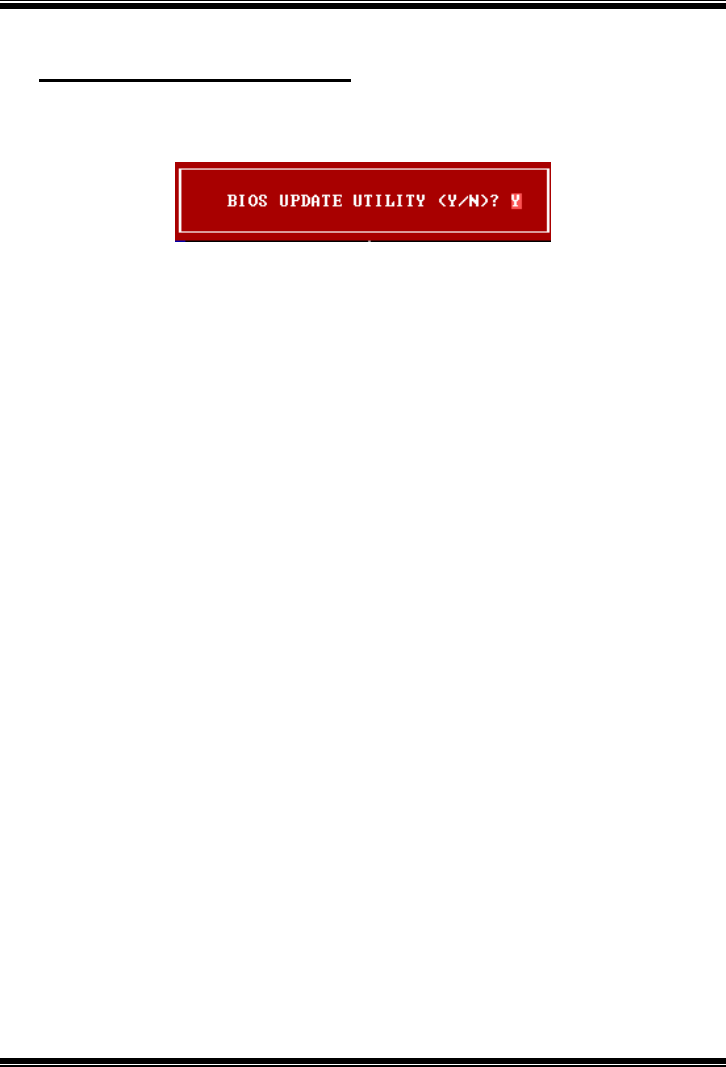
TForce 590 SLI Deluxe
6
Integrate Flashing Program
This is a very safe way to upgrade BIOS.
By pressing “Enter” key for three times, and the upgrading process will be
completed easily.
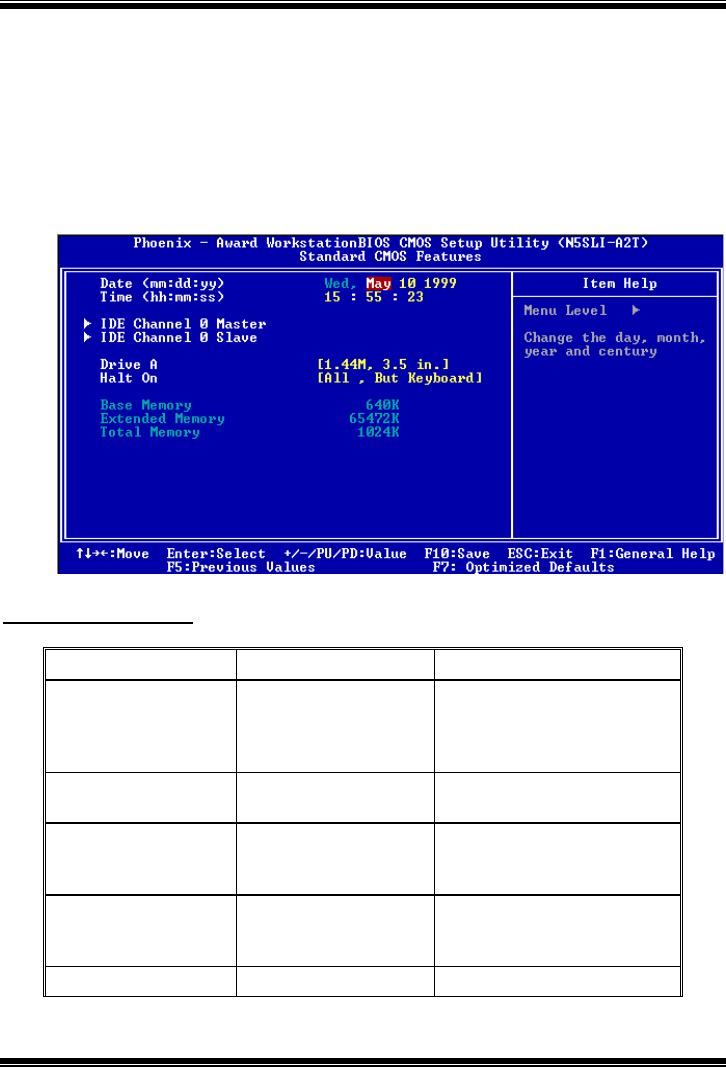
TForce 590 SLI Deluxe
7
2 Standard CMOS Features
The items in Standard CMOS Setup Menu are divided into several categories.
Each category includes no, one or more than one setup items. Use the arrow
keys to highlight the item and then use the<PgUp> or <PgDn> keys to select the
value you want in each item.
Figure 2: Standard CMOS Setup
Main Menu Selections
This table shows the items and the available options on the Main Menu.
Item Options Description
Date mm : dd : yy
Set the system date. Note
that the ‘Day’ automatically
changes when you set the
date.
Time hh : mm : ss Set the system internal
clock.
IDE Primary Master Options are in its sub
menu.
Press <Enter> to enter the
sub menu of detailed
options
IDE Primary Slave Options are in its sub
menu.
Press <Enter> to enter the
sub menu of detailed
options.
IDE Secondary Master Options are in its sub Press <Enter> to enter the

TForce 590 SLI Deluxe
8
Item Options Description
menu. sub menu of detailed
options.
IDE Secondary Slave Options are in its sub
menu.
Press <Enter> to enter the
sub menu of detailed
options.
Drive A
Drive B
360K, 5.25 in
1.2M, 5.25 in
720K, 3.5 in
1.44M, 3.5 in
2.88M, 3.5 in
None
Select the type of floppy
disk drive installed in your
system.
Video
EGA/VGA
CGA 40
CGA 80
MONO
Select the default video
device.
Halt On
All Errors
No Errors
All, but Keyboard
All, but Diskette
All, but Disk/ Key
Select the situation in which
you want the BIOS to stop
the POST process and
notify you.
Base Memory N/A
Displays the amount of
conventional memory
detected during boot up.
Extended Memory N/A
Displays the amount of
extended memory detected
during boot up.
Total Memory N/A Displays the total memory
available in the system.

TForce 590 SLI Deluxe
9
3Advanced BIOS Features
Figure 3: Advanced BIOS Setup
Cache Setup

TForce 590 SLI Deluxe
10
CPU Internal Cache
Depending on the CPU/chipset in use, you may be able to increase memory
access time with this option.
Enabled (default) Enable cache.
Disabled Disable cache.
External Cache
This option enables or disables “Level 2” secondary cache on the CPU, which
may improve performance.
Enabled (default) Enable cache.
Disabled Disable cache.
Boot Seq & Floppy Setup
This item allows you to setup boot sequence & Floppy.

TForce 590 SLI Deluxe
11
Removable Device Priority
Select Removable Boot Device Priority.
The Choices: Floppy Disks, Zip100, USB-FDD0, USB-FDD1, USB-ZIP0,
USB-ZIP1, LS120.
Hard Disk Boot Priority
The BIOS will attempt to arrange the Hard Disk boot sequence automatically.
You can change the Hard Disk booting sequence here.
The Choices: Pri. Master, Pri. Slave, Sec. Master, Sec. Slave, USB HDD0, USB
HDD1, USB HDD2, and Bootable Add-in Cards.

TForce 590 SLI Deluxe
12
CD-ROM Boot Priority
Select CD-ROM Boot Priority.
The Choices: Pri. Master, Sec. Master, Sec. Slave, USB CDROM0, USB
CDROM1, Pri. Slave.
Network Boot Priority
Select Network Boot Priority.
The Choices: Network 0, Network 1,
First/Second/Third Boot Device
The BIOS will attempt to load the operating system in this order.
The Choices: Floppy, LS120, HDD-0, SCSI, CDROM, HDD-1, HDD-2,
HDD-3, ZIP100, LAN, HPT370, Disabled.
Boot Other Device
When enabled, BIOS will try to load the operating system from other device
when it failed to load from the three devices above.
The Choices: Enabled (default), Disabled
Boot Up Floppy Seek
When enabled, System will test the floppy drives to determine if they have 40
or 80 tracks during boot up. Disabling this option reduces the time it takes to
boot-up.
The Choices: Enabled (default), Disabled.

TForce 590 SLI Deluxe
13
Virus Warning
This option allows you to choose the VIRUS Warning feature that is used to
protect the IDE Hard Disk boot sector. If this function is enabled and an attempt
is made to write to the boot sector, BIOS will display a warning message on the
screen and sound an alarm beep.
Disabled (default) Virus protection is disabled.
Enabled Virus protection is activated.
Quick Power On Self Test
Enabling this option will cause an abridged version of the Power On Self-Test
(POST) to execute after you power up the computer.
Disabled Normal POST.
Enabled (default) Enable quick POST.
Boot Up NumLock Status
Selects the NumLock State after the system switched on.
The Choices:
On (default) Numpad is number keys.
Off Numpad is arrow keys.
Gate A20 Option
Select if chipset or keyboard controller should control Gate A20.
Normal A pin in the keyboard controller controls GateA20.
Fast (default) Lets chipset control Gate A20.
Typematic Rate Setting
When a key is held down, the keystroke will repeat at a rate determined by the
keyboard controller. When enabled, the typematic rate and typematic delay can
be configured.
The Choices: Disabled (default), Enabled.
Typematic Rate (Chars/Sec)
Sets the rate at which a keystroke is repeated when you hold the key down.
The Choices: 6 (default), 8, 10, 12, 15, 20, 24, 30.

TForce 590 SLI Deluxe
14
Typematic Delay (Msec)
Sets the delay time after the key is held down before it begins to repeat the
keystroke.
The Choices: 250 (default), 500, 750, 1000.
Security Option
This option will enable only individuals with passwords to bring the system
online and/or to use the CMOS Setup Utility.
System: A password is required for the system to boot and is also
required to access the Setup Utility.
Setup (default): A password is required to access the Setup Utility only.
This will only apply if passwords are set from the Setup main menu.
APIC MODE
Selecting Enabled enables APIC device mode reporting from the BIOS to the
operating system.
The Choices: Enabled (default), Disabled.
MPS Version Control For OS
The BIOS supports version 1.1 and 1.4 of the Intel multiprocessor specification.
Select version supported by the operation system running on this computer.
The Choices: 1.4 (default), 1.1.
OS Select For DRAM > 64MB
A choice other than Non-OS2 is only used for OS2 systems with memory
exceeding 64MB.
The Choices: Non-OS2 (default), OS2.
Full Screen Logo Show
The Choices: Enabled (default), Disabled

TForce 590 SLI Deluxe
15
Small Logo(EPA) Show
This item allows you to select whether the “Small Logo” shows. Enabled
(default) “Small Logo” shows when system boots up. Disabled No “Small
Logo” shows when system boots
The Choices: Enabled (default), Disabled
Summary Screen Show
This item allows you to enable/disable the summary screen. Summary screen
means system configuration and PCI device listing.
The Choices: Disabled (default), Enabled.

TForce 590 SLI Deluxe
16
4 Advanced Chipset Features
This submenu allows you to configure the specific features of the chipset
installed on your system. This chipset manage bus speeds and access to system
memory resources, such as DRAM. It also coordinates communications with the
PCI bus. The default settings that came with your system have been optimized
and therefore should not be changed unless you are suspicious that the settings
have been changed incorrectly.
Figure 4: Advanced Chipset Setup
Frame Buffer Size
The Choices: 16M, 32M (default), 64M, 128M, 256M, Disabled.
PMU
This item allows you to enable or disable the PMU function.
The Choices: Disabled (default), Enabled.
K8<->NB HT Width
This item allows you to select the K8<->NB HT Width
The Choices: [↓8 ↑8] , [↓16 ↑16], Auto (default).

TForce 590 SLI Deluxe
17
NB<->SB HT Width
This item allows you to select the NB<->SB HT Width
The Choices: [↓8 ↑8] , [↓16 ↑16], Auto (default).
CPU Spread Spectrum
This item allows you to select CPU Spread Spectrum function.
The Choices: Center (default).
SATA /PCIE Spread Spectrum
This item allows you to enable/disable the Spread Spectrum function.
The Choices: Disabled (Default), Enabled.
HT Spread Spectrum
This item allows you to enable/disable the Spread Spectrum function.
The Choices: Disabled (Default), Enabled.
SSE/SSE2 instruction
This item allows you to enable/disable SSE/SSE2 instruction.
The Choices: Enabled (Default), Disabled.
CPU Feature

TForce 590 SLI Deluxe
18
K8 NPT CIE Support
The Choices: Disabled (default), Enabled
AMD K8 Cool&Quiet Control
This function supports AMD Cool ’n’ Quick function.
The Choices: Auto (default), Disabled.
System BIOS Cacheable
Selecting the “Enabled” option allows caching of the system BIOS ROM at
F0000h-FFFFFh, which is able to improve the system performance. However,
any programs that attempts to write to this memory block will cause conflicts
and result in system errors.
The Choices: Disabled (default), Enabled.

TForce 590 SLI Deluxe
19
5 Integrated Peripherals
Figure 5. Integrated Peripherals
IDE Function Setup
Highlight the “Press Enter” label next to the “IDE Function Setup” label and
press enter key will take you a submenu with the following options:
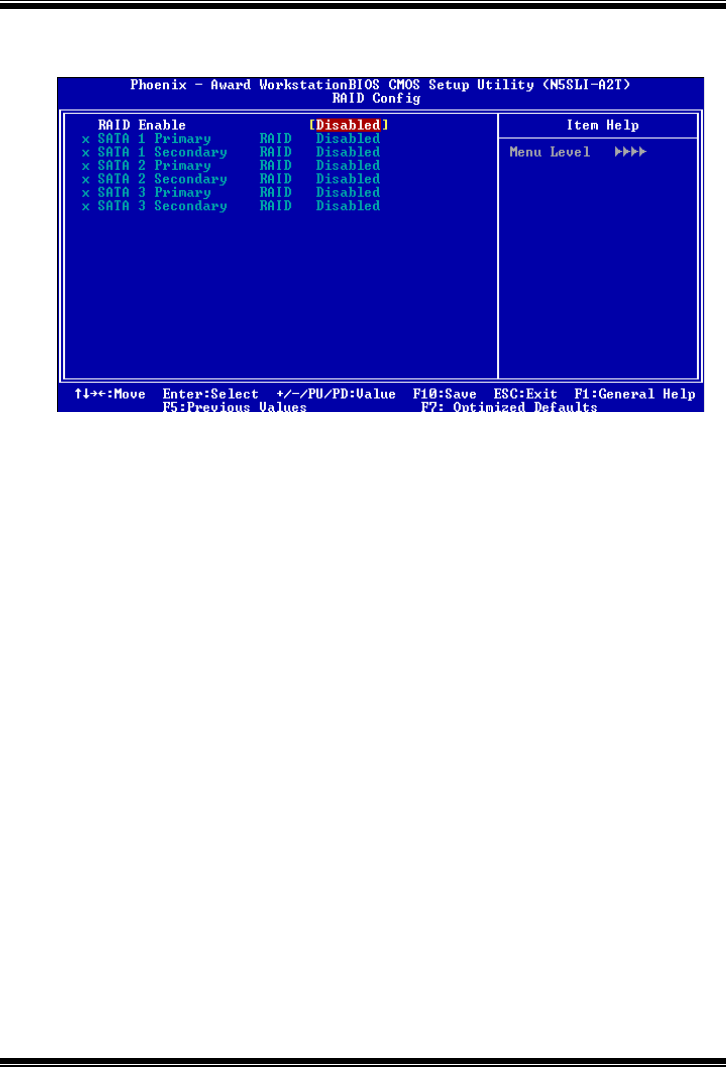
TForce 590 SLI Deluxe
20
RAID Config
RAID Enable
This option allows you to enable or disable RAID function.
The Choices: Disabled (default), Enabled.
SATA 1/2/3 Primary/Secondary RAID
This option allows you to enable or disable SATA1/2/3 Primary/Secondary
RAID.
The Choices: Disabled (default), Enabled.
On-chip IDE Channel 0/1
The motherboard chipset contains a PCI IDE interface with support for two
IDE channels. Select “Enabled” to activate the first and/or second IDE interface.
Select “Disabled” to deactivate an interface if you are going to install a primary
and/or secondary add-in IDE interface.
The Choices: Enabled (default), Disabled.
Primary/Master/Slave PIO
The IDE PIO (Programmed Input / Output) fields let you set a PIO mode (0-4)
for each of the IDE devices that the onboard IDE interface supports. Modes 0
to 4 will increase performance progressively. In Auto mode, the system
automatically determines the best mode for each device.
The Choices: Auto (default), Mode0, Mode1, Mode2, Mode3, Mode4.

TForce 590 SLI Deluxe
21
Primary/Secondary/Master/Slave UDMA
Ultra DMA function can be implemented if it is supported by the IDE hard
drives in your system. As well, your operating environment requires a DMA
driver (Windows 95 or OSR2may need a third party IDE bus master driver). If
your hard drive and your system software both support Ultra DMA, select Auto
to enable BIOS support.
The Choices: Auto (default), Disabled.
IDE DMA Transfer Access
This item allows you to enable or disable the IDE DMA transfer access.
The Choices: Enabled (default), Disabled.
Serial-ATA Controller
The Choices: All Enabled (default).
IDE Prefetch Mode
The “onboard” IDE drive interfaces supports IDE prefetch function for faster
drive access. If the interface on your drive does not support prefetching, or if
you install a primary and/or secondary add-in IDE interface, set this option to
“Disabled”.
The Choices: Enabled (default), Disabled.
Onboard Device
Highlight the “Press Enter” label next to the “Onboard Device” label and press
the enter key will take you a submenu with the following options:

TForce 590 SLI Deluxe
22
OnChip USB
This option should be enabled if your system has a USB installed on the system
board. You may need to disable this feature if you add a higher performance
controller.
The Choices: V1.1+V2.0 (default), Disabled, V1.1
USB Memory Type
The Choices: SHADOW(default).
USB Keyboard Support
This item allows you to enable or disable the USB Keyboard Legacy Support.
Enabled Enable USB Keyboard Support.
Disabled (default) Disable USB Keyboard Support.
HD Audio
The Choices: Auto (default).
MAC LAN
This option allows you to control the onboard MAC LAN.
The Choices: Auto (default), Disabled.
MAC Media Interface
This option allows you to control the onboard MAC Media Interface.
The Choices: Pin Strap (default), Disabled
MAC1 LAN
This option allows you to control the onboard MAC1 LAN.
The Choices: Auto (default), Disabled.
MAC1 Media Interface
This option allows you to control the onboard MAC1 Media Interface.
The Choices: Pin Strap (default), Disabled
Onboard LAN Boot ROM
This item allows you to enable or disable the Onboard LAN Boot ROM.
The Choices: Disabled (default), Enabled.

TForce 590 SLI Deluxe
23
Onboard I/O Address
Press Enter to configure the Onboard I/O Address.
Onboard FDC Controller
Select enabled if your system has a floppy disk controller (FDC) installed on
the system board and you wish to use it. If you installed another FDC or the
system uses no floppy drive, select disabled in this field.
The Choices: Enabled (default), Disabled.
Onboard Serial Port 1
Select an address and corresponding interrupt for the first and second serial
ports.
The Choices: 3F8/IRQ4 (default), Disabled, 2F8/IRQ3, 3E8/IRQ4, 2E8/IRQ3,
Auto.
Onboard Parallel Port
This item allows you to determine access onboard parallel port controller with
which I/O Address.
The Choices: 378/IRQ7 (default), 278/IRQ5, 3BC/IRQ7, Disabled.

TForce 590 SLI Deluxe
24
Parallel Port Mode
This item allows you to determine how the parallel port should function. The
default value is SPP.
The Choices:
SPP (default) Using Parallel port as Standard Printer Port.
EPP Using Parallel Port as Enhanced Parallel Port.
ECP Using Parallel port as Extended Capabilities Port.
ECP+EPP Using Parallel port as ECP & EPP mode.
ECP Mode Use DMA
Select a DMA Channel for the port.
The Choices: 3 (default), 1.
IDE HDD Block Mode
Block mode is also called block transfer, multiple commands, or multiple sector
read / write. If your IDE hard drive supports block mode (most new drives
do),select Enabled for automatic detection of the optimal number of block
mode(most new drives do), select Enabled for automatic detection of the
optimalnumber of block read / write per sector where the drive can support.
The Choices: Enabled (default), Disabled.

TForce 590 SLI Deluxe
25
6 Power Management Setup
The Power Management Setup Menu allows you to configure your system to
utilize energy conservation and power up/power down features.
Figure 6. Power Management Setup
ACPI Function
This item displays the status of the Advanced Configuration and Power
Management (ACPI).
The Choices: Enabled (default), Disabled.
ACPI Suspend Type
The item allows you to select the suspend type under the ACPI operating
system.
The Choices: S1 (POS) (default) Power on Suspend
S3 (STR) Suspend to RAM
S1 & S3 POS+STR

TForce 590 SLI Deluxe
26
Power Management
This category allows you to select the power saving method and is directly
related to the following modes:
1. HDD Power Down.
2. Suspend Mode.
There are three options of Power Management, three of which have fixed mode
settings
Min. Power Saving
Minimum power management.
Suspend Mode = 1 hr.
HDD Power Down = 15 min
Max. Power Saving
Maximum power management only available for sl CPU’s.
Suspend Mode = 1 min.
HDD Power Down = 1 min.
User Define (default)
Allow you to set each option individually.
When you choose user define, you can adjust each of the item from 1 min. to 1
hr. except for HDD Power Down which ranges from 1 min. to 15 min.
Video Off Method
This option determines the manner when the monitor goes blank.
V/H SYNC+Blank (default)
This selection will cause the system to turn off the vertical and horizontal
synchronization ports and write blanks to the video buffer.
Blank Screen
This option only writes blanks to the video buffer.
DPMS Support (default)
Initial display power management signaling.
HDD Power Down
When enabled, the hard-disk drives will power down after a set time of system
inactivity. All other devices remain active.
The Choices: Disabled (default), 1 Min, 2 Min, 3 Min, 4 Min, 5 Min, 6 Min, 7
Min, 8 Min, 9 Min, 10 Min, 11 Min, 12 Min, 13 Min, 14 Min, 15Min.

TForce 590 SLI Deluxe
27
HDD Down In Suspend
The Choices: Disabled (default), Enable.
Soft-Off by PWR-BTN
This item determines the behavior of system power button. Instant off turn off
the power immediately, and Delay 4 Sec. will require you to press and hold the
power button for 4 seconds to cut off the system power.
The Choices: Delay 4 Sec, Instant-Off (default).
WOL(PME#)/ From Soft-Off
This item allows you to enable or disable Wake On LAN from Soft-Off
function.
The Choices: Disabled (default), Enabled.
WOR(RI#) From Soft-Off
This item allows you to enable or disable Wake On Ring from Soft-Off function.
The Choices: Disabled (default), Enabled.
Power-On by Alarm
This function is for setting date and time for your computer to boot up. When
enabled, you can choose the date and time to boot up the system.
The Choices: Disabled (default), Enabled.
Date (of Month) Alarm
You can choose which month the system will boot up.
Time (hh:mm:ss) Alarm
You can choose the system boot up time, input hour, minute and second to
specify.
Note: If you have change the setting, you must let the system boot up until it
goes to the operating system, before this function will work.
POWER ON Function
This item allows you to choose the power on method.
The Choices: Button Only (default), Password, Hot Key, Mouse/Click, Mouse
Double/Click, Any Key, Keyboard 98.

TForce 590 SLI Deluxe
28
KB Power ON Password
Input password and press Enter to set the Keyboard power on password.
Hot Key Power ON
Choose the Hot Key combination to boot up the system.
The Choices: Ctrl-F1 (default), Ctrl-F2, Ctrl-F3, Ctrl-F4, Ctrl-F5, Ctrl-F6,
Ctrl-F7, Ctrl-F8, Ctrl-F9, Ctrl-F10, Ctrl-F11, and Ctrl-F12.
POWER After PWR-Fail
This setting specifies how your system should behave after a power fail or
interrupts occurs. By choosing off will leave the computer in the power off state.
Choosing On will reboot the computer. Former-Sts will restore the system to the
status before power failure or interrupt occurs.
The Choices: Off (default), On, Former-Sts.

TForce 590 SLI Deluxe
29
7 PnP/PCI Configurations
This section describes configuring the PCI bus system. PCI, or Personal
Computer Interconnect, is a system which allows I/O devices to operate at
speeds nearing the speed of the CPU itself uses when communicating with its
own special components. This section covers some very technical items and it is
strongly recommended that only experienced users should make any changes to
the default settings.
Figure 7: PnP/PCI Configurations
Init Display First
This item allows you to decide to active whether PCI Slot or on-chip VGA first.
The Choices: PCI Ex (default), PCI Slot.
Reset Configuration Data
The system BIOS supports the PnP feature which requires the system to record
which resources are assigned and protects resources from conflict.
Every peripheral device has a node, which is called ESCD. This node records
which resources are assigned to it. The system needs to record and update ESCD
to the memory locations. These locations are reserved in the system BIOS. If the
Disabled (default) option is chosen, the system‘s ESCD will update only when
the new configuration varies from the last one. If the Enabled option is chosen,

TForce 590 SLI Deluxe
30
the system is forced to update ESCDs and then is automatically set to the
“Disabled” mode.
The above settings will be shown on the screen only if “Manual” is chosen for
the resources controlled by function.
Legacy is the term, which signifies that a resource is assigned to the ISA Bus
and provides non-PnP ISA add-on cards. PCI / ISA PnP signify that a resource
is assigned to the PCI Bus or provides for ISA PnP add-on cards and
peripherals.
The Choices: Disabled (default), Enabled.
Resources Controlled By
By Choosing “Auto(ESCD)” (default), the system BIOS will detect the system
resources and automatically assign the relative IRQ and DMA channel for each
peripheral. By Choosing “Manual”, the user will need to assign IRQ & DMA for
add-on cards. Be sure that there are no IRQ/DMA and I/O port conflicts.
The Choices: Auto (ESCD) (default), Manual.
IRQ Resources
This submenu will allow you to assign each system interrupt a type, depending
on the type of device using the interrupt. When you press the “Press Enter” tag,
you will be directed to a submenu that will allow you to configure the system
interrupts. This is only configurable when “Resources Controlled By” is set to
“Manual”.
IRQ-3 assigned to PCI Device
IRQ-4 assigned to PCI Device
IRQ-5 assigned to PCI Device
IRQ-7 assigned to PCI Device
IRQ-9 assigned to PCI Device
IRQ-10 assigned to PCI Device
IRQ-11 assigned to PCI Device
IRQ-12 assigned to PCI Device
IRQ-14 assigned to PCI Device
IRQ-15 assigned to PCI Device
PCI / VGA Palette Snoop
Some old graphic controllers need to “snoop” on the VGA palette and then map
it to their display as a way to provide boot information and VGA compatibility.
This item allows such snooping to take place.
The Choices: Disabled (default), Enabled

TForce 590 SLI Deluxe
31
Maximum Payload Size
Set the maximum payload size for Transaction packets (TLP).
The Choice: 4096 (default.), 128, 256, 512, 1024, 2048.

TForce 590 SLI Deluxe
32
8 PC Health Status
Figure 8: PC Health Status
Shutdown Temperature
This item allows you to set up the CPU shutdown Temperature. This item is
only effective under Windows 98 ACPI mode.
The Choices: Disabled (default) , 60℃/ 140℉, 65℃/ 149℉, 70℃/ 158℉.
Show H/W Monitor in POST
If you computer contains a monitoring system, it will show PC health status
during POST stage. The item offers several different delay times.
The Choices: Enabled (default), Disabled.
CPU FAN Control by
Choose “smart” to reduce the noise caused by CPU FAN.
The Choices: Smart, Always On (default).
SB FAN Control by
Choose “smart” to reduce the noise caused by the South bridge FAN.
The Choices: SMART (default), Always On.

TForce 590 SLI Deluxe
33
CPU Fan Off<℃>
If the CPU Temperature is lower than the set value, FAN will turn off.
The Choices: 16 (default).
CPU Fan Start<℃>
CPU fan starts to work under smart fan function when arrive this set value.
The Choices: 32(default).
CPU Fan Full speed <℃>
When CPU temperature is reach the set value, the CPU fan will work under Full
Speed.
The Choices: 64(default).
Start PWM Value
When CPU temperature arrives to the set value, the CPU fan will work under
Smart Fan Function mode. The range is from 0~127, with an interval of 1.
The Choices: 32 (default).
Slope PWM
Increasing the value of slope PWM will raise the speed of CPU fan.
The Choices: 1 PWM Value/℃(default), 2 PWM Value/℃, 4 PWM Value/℃,
8 PWM Value/℃,16 PWM Value/℃,32 PWM Value/℃, 64PWM Value/℃.
CPU Vcore, Chipset Volt, +3.3V, +5.0V, +12.0V, DDR Voltage,
HT Voltage, 5V (SB), Voltage Battery
Detect the system’s voltage status automatically.
SYSTEM Temp
This field displays the current temperature of SYSTEM.
CPU Temp
This field displays the current temperature of CPU.
Current CPU FAN Speed
This field displays the current speed of CPU fan.
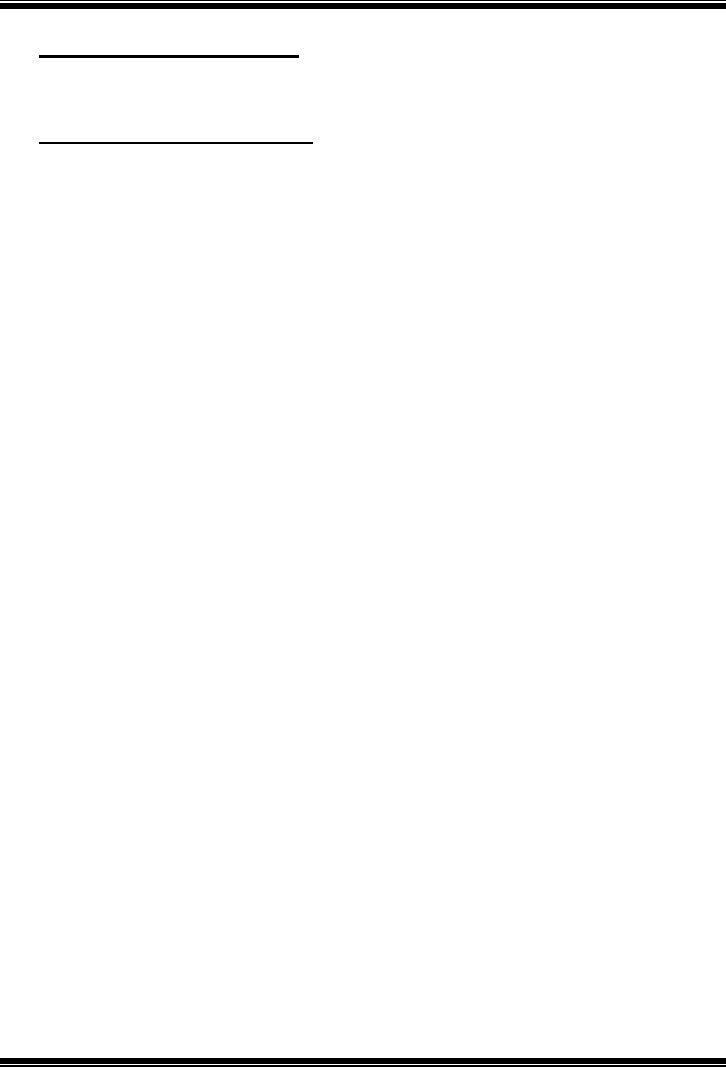
TForce 590 SLI Deluxe
34
Current SB FAN Speed
This field displays the current speed SB fan.
Current SYS FAN Speed
This field displays the current speed SYSTEM fan.

TForce 590 SLI Deluxe
35
9 Over Clock Navigator
OverClock Navigator
OverClock .Navigator is designed for beginners in overclock field.
Based on many test and experiments from Biostar Engineer Team, OverClock
Navigator provides 3 default overclock configurations that are able to raise the
system performance
The Choices: Normal (default), Automate Overclock, Manual Overclock
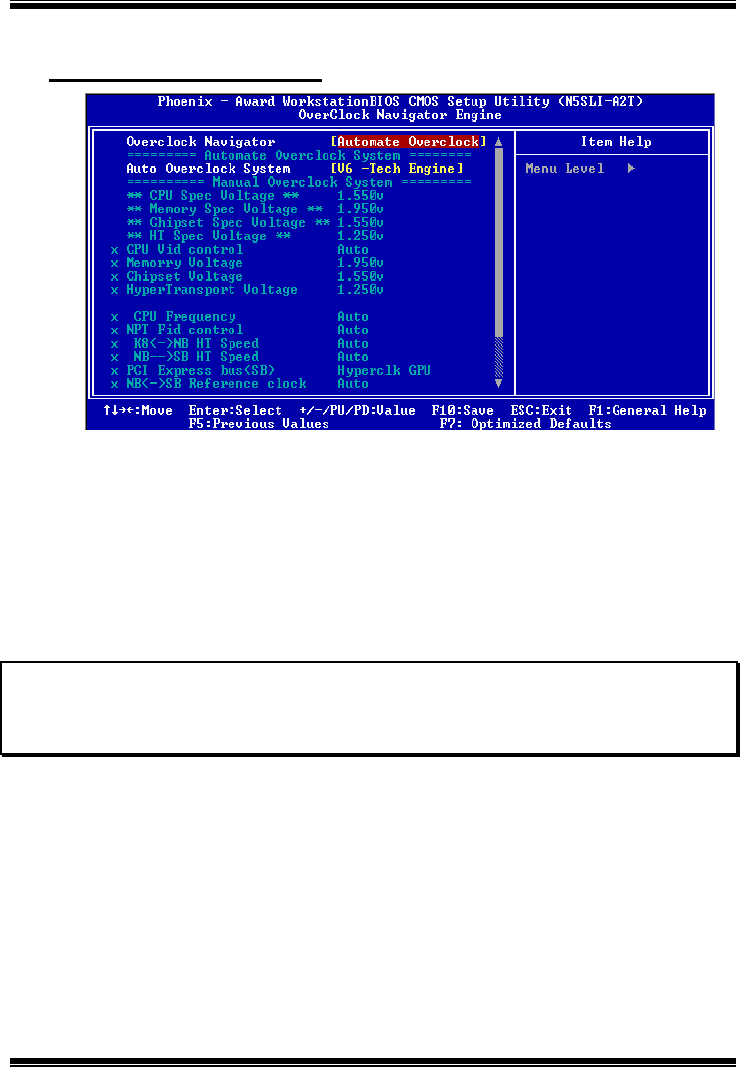
TForce 590 SLI Deluxe
36
Auto OverClock System
The Overclock Navigator provides 3 different engines helping you to overclock
your system. These engines will boost your system performance to different
level.
The Choices:
V6 Tech Engine
This setting will raise about 5%~10% of whole system performance.
V8 Tech Engine
This setting will raise about 15%~25% of whole system performance.
V12 Tech Engine
This setting will raise about 25%~30% of whole system performance.
Cautions:
1. Not every AMD CPU performs the above overclock setting ideally; the difference may vary
with the installed CPU model.
2. From BET experiment, the Atholon64 FX CPU is not suitable for this A.O.S. feature.
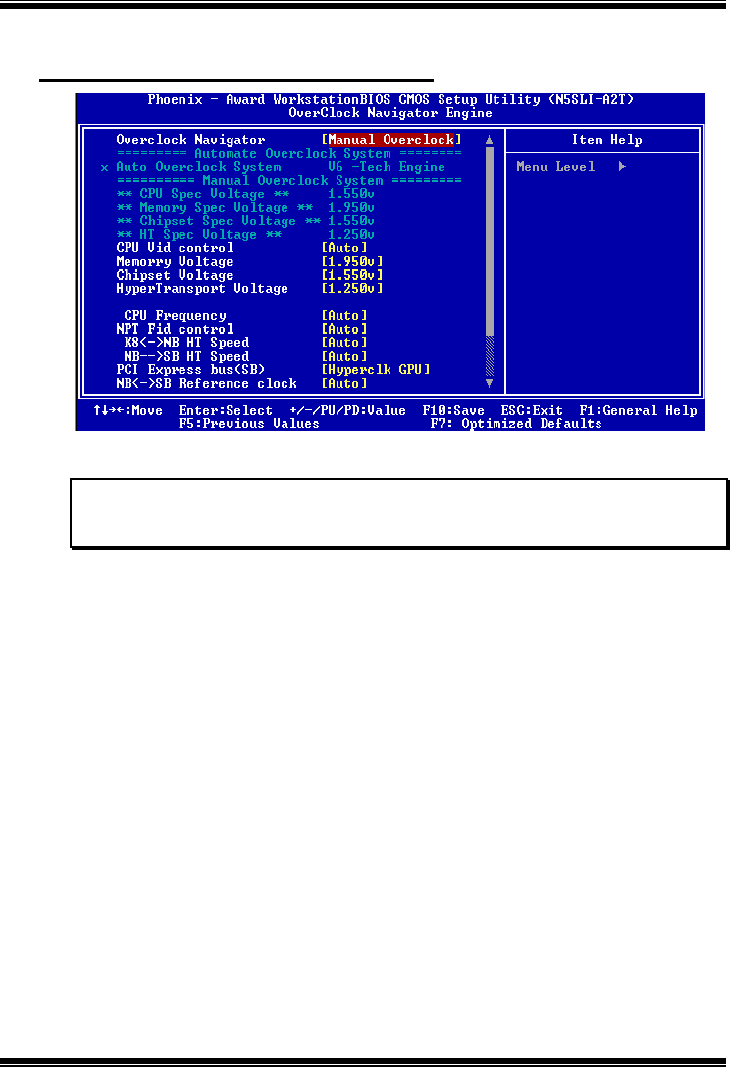
TForce 590 SLI Deluxe
37
Manual Overclock System (M.O.S.)
MOS is designed for experienced overclock users.
It allows users to customize personal overclock setting.
Note:
Based on our test results; the overclock function achieved the best performance on AMD
3000+ CPU
CPU Vid control
The Choices: Auto (default).
Memory Voltage
The Choices: 1.950V (default), 2.000V, 2.050V, 2.100V.
Chipset Voltage
The Choices: 1.550V (default), 1.600V, 1.650V, 1.700V.
HyperTransport Voltage
The Choices: 1.250V (default), 1.300V, 1.350V, 1.400V.
CPU Frequency
This item allows you to select the CPU Frequency.
The Choices: AUTO (default), 200, 201, 202, 203, 204, 205, 206, 207,
208, 209 … 500 ( Max is 500).
NPT Fid control
The Choices: AUTO (default).
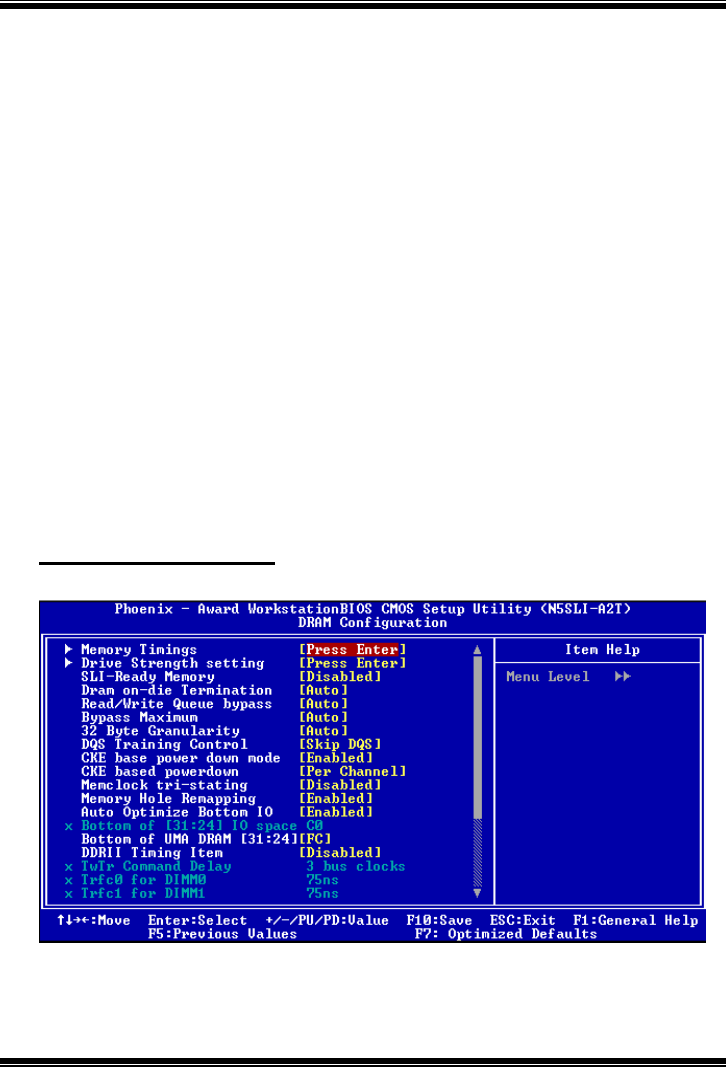
TForce 590 SLI Deluxe
38
K8<->SB HT Speed
The Choices: AUTO (default), 1X, 2X, 3X, 4X, 5X.
NB<->SB HT Speed
The Choices: AUTO (default) 1X, 2X, 3X, 4X, 5X.
PCI Express bus (SB)
The Choices: Hyperclk GPU (default).
NB<->SB Reference clock
The Choices: Auto (default).
PCI Express bus (NB)
The Choices: Hyperclk GPU (default).
Timing Mode
This item allows you to choose to manually or automatically regulate the DDR
Timing.
The Choices: Auto (default), Manual.
Memory Clock value or Limi
The Choices: DDR 400 (default).
DRAM Configuration
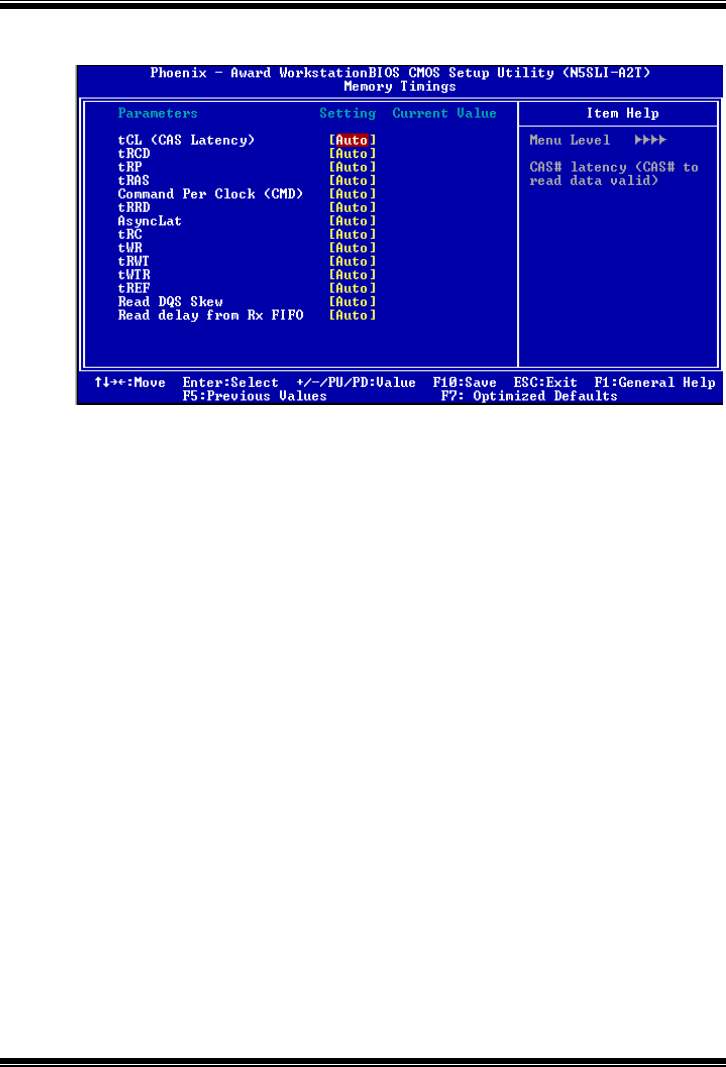
TForce 590 SLI Deluxe
39
Memory Timings
tCL <CAS Latency>
The Choices: Auto (Default), 3 Clock, 4 Clock, 5 Clock, 6 Clock.
tRCD
The Choices: Auto (Default), 3 Clock, 4 Clock, 5 Clock, 6 Clock.
tRP
The Choices: Auto (Default), 3 Clock, 4 Clock, 5 Clock, 6 Clock.
tRAS
The Choices: Auto (Default), 5 Clock, 6 Clock, 7 Clock, 8 Clock, 9 Clock, 10
Clock, 11 Clock, 12 Clock, 13 Clock, 14 Clock, 15 Clock, 16 Clock, 17 Clock,
18 Clock.
Command Per Clock <CMD>
The Choices: Auto (Default), 1 Clock, 2 Clock.
tRRD
The Choices: Auto (Default), 2 Clock, 3 Clock, 4 Clock, 5 Clock
AsyncLat
The Choices: Auto (Default), 1ns, 2ns, 3ns, 4ns, 5ns, 6ns, 7ns, 8ns, 9ns, 10ns,
11ns, 12ns, 13ns, 14ns, 15ns.

TForce 590 SLI Deluxe
40
tRC
The Choices: Auto (Default), 11 Clock, 12 Clock, 13 Clock, 14 Clock, 15
Clock, 16 Clock, 17 Clock, 18 Clock, 19 Clock, 20 Clock, 21 Clock, 22 Clock,
23 Clock, 24 Clock, 25 Clock, 26 Clock.
tWR
The Choices: Auto (Default), 3 Clock, 4 Clock, 5 Clock, 6 Clock.
tRWT
The Choices: Auto (Default), 2 Clock, 3 Clock, 4 Clock, 5 Clock, 6 Clock, 7
Clock, 8 Clock, 9 Clock.
tWTR
The Choices: Auto (Default), 1 Clock, 2 Clock, 3 Clock.
tREF
The Choices: Auto (Default), 7.8us, 3.9us.
Read DQS Skew
The Choices: -10/96 Clock…-1/96Clock, Auto (Default),
+1/96Clock…+10/96 Clock,.
Read delay from Rx FIFO
The Choices: Auto (Default), 0.5 Clock, 1.0 Clock, 1.5 Clock, 2.0 Clock, 2.5
Clock, 3.0 Clock, 3.5 Clock, 4.0 Clock.
Drive Strength Setting

TForce 590 SLI Deluxe
41
Dram driver weak mode
The Choices: Auto (Default), Normal, Weak.
CKE drive strength
The Choices: Auto (Default), 1.0X, 1.25X, 1.5X, 2.0X.
CS drive strength
The Choices: Auto (Default), 1.0X, 1.25X, 1.5X, 2.0X.
MA drive strength
The Choices: Auto (Default), 1.0X, 1.25X, 1.5X, 2.0X.
MCLK drive strength
The Choices: Auto (Default), 0.75X, 1.0X, 1.25X, 1.50X.
MD drive strength
The Choices: Auto (Default), 0.75X, 1.0X, 1.25X, 1.50X.
DQS drive strength
The Choices: Auto (Default), 0.75X, 1.0X, 1.25X, 1.50X.
SLI-Ready Memory
The Choices: Auto (Default), Disabled.
Dram on-die Termination
The Choices: AUTO(Default), 75ohm, 150ohm, 50oham.
Read/Write Queue bypass
The Choices: AUTO (Default).
Bypass maximum
The Choices: AUTO (Default).
32 Byte Granularity
The Choices: AUTO (Default), 64-byte, 32-byte.
DQS Training Control
The Choices: Perform DQS, Skip DQS (default).
CKE base power down mode
The Choices: Enabled (default), Disabled.
CKE base powerdown
The Choices: Per Channel (default), Per CS.

TForce 590 SLI Deluxe
42
Memclock tri-stating
The Choices: Disabled (default), Enabled.
Memory Hole Remapping
The Choices: Enabled (default), Disabled.
Auto Optimize Bottom IO
The Choices: Enabled (default), Disabled.
Bottom of [31:24] IO space
Auto Optimaize Maximal DRAM size when kemel Assigns PCI Resources
Done.
The Choices: C0 (default).
Bottom of UMA DRAM [31:24]
The Choices: FC (default).
DDRII Timing Item
The Choices: Disabled (default), Enabled.
TwTr Command Delay
The Choices: 3 bus clocks (default).
Trfc0 for DIMM0
The Choices: 75ns (default).
Trfc1 for DIMM1
The Choices: 75ns (default).
Trfc2 for DIMM2
The Choices: 75ns (default).
Trfc3 for DIMM3
The Choices: 75ns (default).
(Twr) Write Recovery Time
The Choices: 6 bus clocks (default).
(Trtp) Precharge Time
The Choices: 3 bus clocks (default).
(Trc) Row Cycle Time
The Choices: 26 bus clocks (default).

TForce 590 SLI Deluxe
43
(Trcd)RAS# to CAS R/W Delay
The Choices: 6 clocks (default).
(Trrd) RAS to RAS Delay
This field specifies the RAS# to CAS# Delay to read/ write command to the
same bank. Typically -20 Nsec.
The Choices: 5 clocks (default).
(Trp) Row Precharge Time
This field specifies the Row precharge Time. Precharge to Active or
Auto-Refresh of the same bank. Typically 20-24 Nsec.
The Choices: 6 clocks (default).
(Tras) Minimum RAS Active T
The Choices: 18 bus clocks (default).

TForce 590 SLI Deluxe
44
Integrated Memory Test
Integrated Memory Test allows users to test memory module compatibilities
without additional device or software.
Step 1:
This item is disabled on default; change it to “Enable” to precede memory test.
Step 2:
When the process is done, change the setting back from “Enabled” to
“Disabled” to complete the test.

TForce 590 SLI Deluxe
45
10 CMOS Reload Program (C.R.P.)
The CMOS Reload Program (CRP) allows you to save different CMOS settings
into BIOS-ROM. You may reload any saved CMOS setting to change system
configurations. Moreover, you may save your ideal overclock setting for easier
overclocking. There are 50 sets record addresses in total, and you may name the
saved CMOS data individually.