Black Box Computer Hardware Acu5501A R4 Users Manual
ACU5501A-R4 to the manual 4698d7d1-2c59-41a6-b0eb-076f5714d9ca
2015-02-02
: Black-Box Black-Box-Black-Box-Computer-Hardware-Acu5501A-R4-Users-Manual-481748 black-box-black-box-computer-hardware-acu5501a-r4-users-manual-481748 black-box pdf
Open the PDF directly: View PDF ![]() .
.
Page Count: 24

Extend one or two* quality DVI video links plus
four USB devices up to nearly 200 feet (60m) from
your computer.
Uses one or two* lengths of Category 5e, 6 or 7 twisted-pair cable.
ServSwitch Wizard DVI/USB SRX™
ACU5501A-R4 ACU5501A-R3 ACU5501A-R2 ACU5502A-R3 ACU5502A-R2
Order toll-free in the U.S.: Call 877-877-BBOX (outside U.S. call 724-746-5500)
FREE technical support 24 hours a day, 7 days a week: Call 724-746-5500 or fax 724-746-0746
Mailing address: Black Box Corporation, 1000 Park Drive, Lawrence, PA 15055-1018
Web site: www.blackbox.com • E-mail: info@blackbox.com
Customer
Support
Information
®
NETWORK SERVICES
®
* Dual-variant models
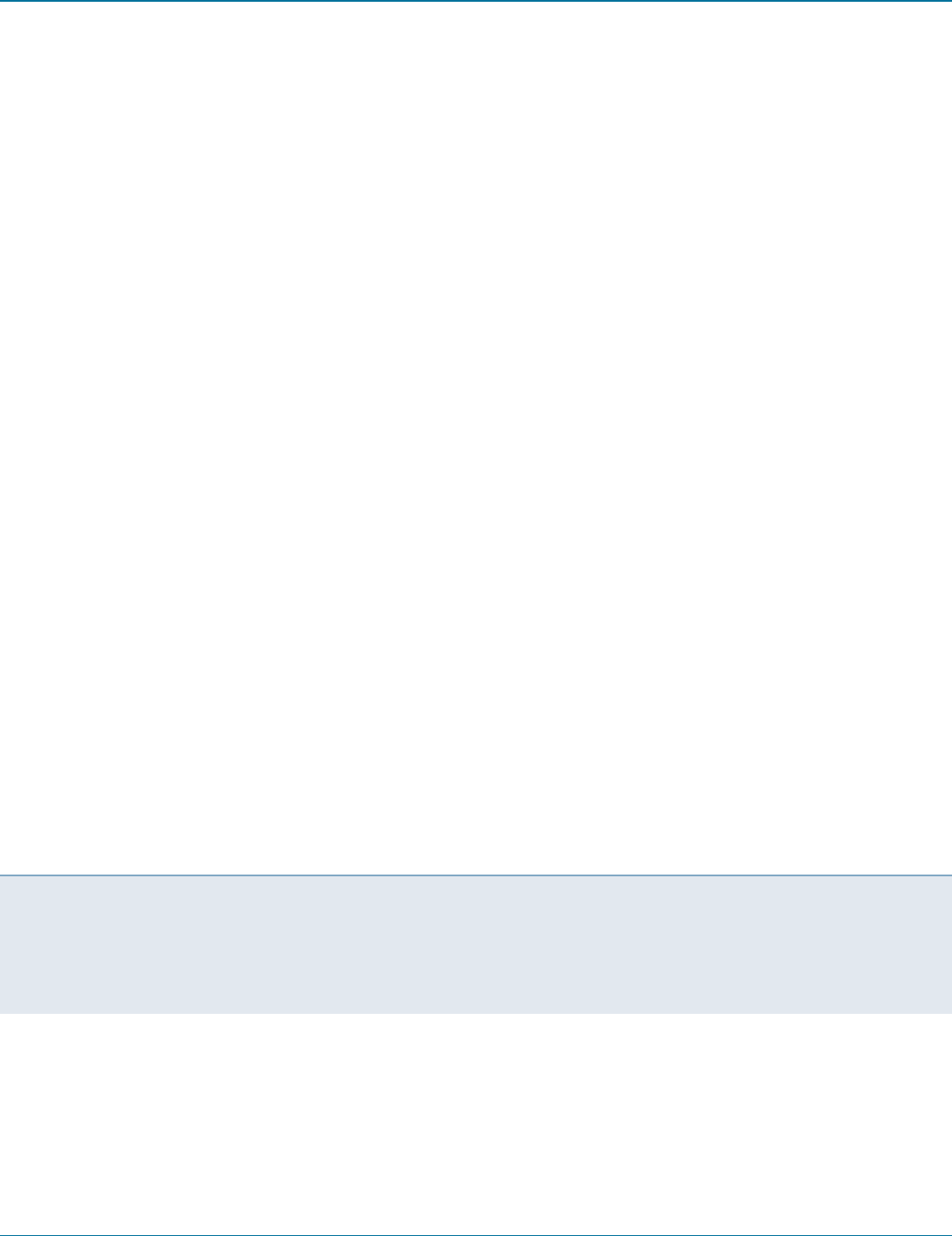
ServSwitch Wizard DVI/USB SRX
724-746-5500 | blackbox.com
Page 2
Trademarks Used in this Manual
Black Box and the Double Diamond logo are registered trademarks, and ServSwitch is a trademark, of BB Technologies, Inc.
Mac is a registered trademark of Apple Computer, Inc.
Linux is registered trademark of Linus Torvalds.
Windows is a registered trademark of Microsoft Corporation.
NetWare is a registered trademark of Novell, Inc.
Sun is a trademark of Sun Microsystems, Inc.
Unix is a registered trademark of UNIX System Laboratories, Inc.
BSD is a registered trademark of UUNet Technologies, Inc.
Any other trademarks mentioned in this manual are acknowledged to be the property of the trademark owners.
We‘re here to help! If you have any questions about your application
or our products, contact Black Box Tech Support at 724-746-5500
or go to blackbox.com and click on “Talk to Black Box.”
You’ll be live with one of our technical experts in less than 30 seconds.
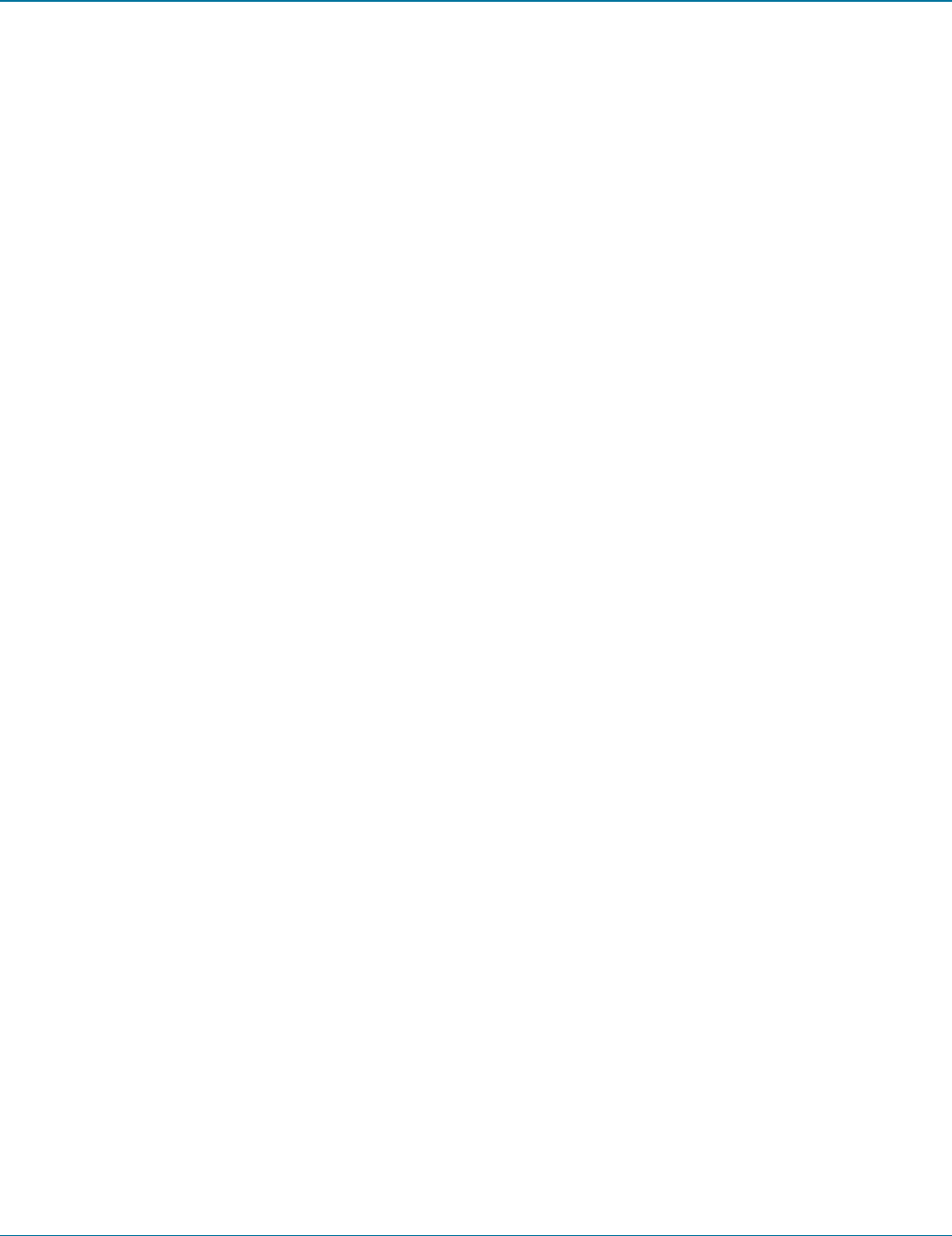
FCC and IC RFI Statements
724-746-5500 | blackbox.com Page 3
Federal Communications Commission and Industry Canada Radio Frequency Interference
Statements
This equipment generates, uses, and can radiate radio-frequency energy, and if not installed and used properly, that is, in strict
accordance with the manufacturer’s instructions, may cause inter ference to radio communication. It has been tested and found to
comply with the limits for a Class A computing device in accordance with the specifications in Subpart B of Part 15 of FCC rules,
which are designed to provide reasonable protection against such interference when the equipment is operated in a commercial
environment. Operation of this equipment in a residential area is likely to cause interference, in which case the user at his own
expense will be required to take whatever measures may be necessary to correct the interference.
Changes or modifications not expressly approved by the party responsible for compliance could void the user’s authority to
operate the equipment.
This digital apparatus does not exceed the Class A limits for radio noise emis sion from digital apparatus set out in the Radio
Interference Regulation of Industry Canada.
Le présent appareil numérique n’émet pas de bruits radioélectriques dépassant les limites applicables aux appareils numériques de
la classe A prescrites dans le Règlement sur le brouillage radioélectrique publié par Industrie Canada.
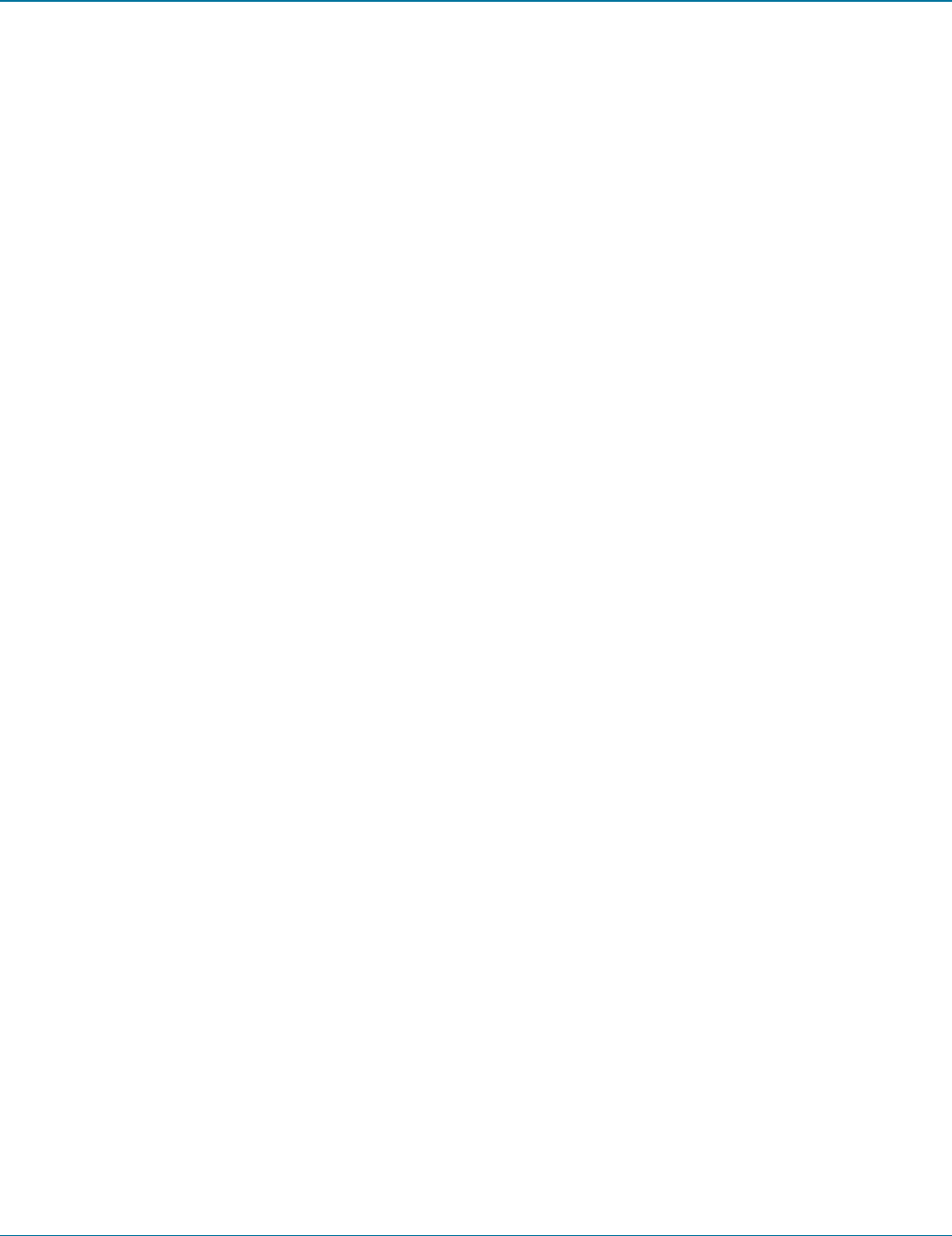
ServSwitch Wizard DVI/USB SRX
724-746-5500 | blackbox.com
Page 4
Instrucciones de Seguridad
(Normas Oficiales Mexicanas Electrical Safety Statement)
1. Todas las instrucciones de seguridad y operación deberán ser leídas antes de que el aparato eléctrico sea operado.
2. Las instrucciones de seguridad y operación deberán ser guardadas para referencia futura.
3. Todas las advertencias en el aparato eléctrico y en sus instrucciones de operación deben ser respetadas.
4. Todas las instrucciones de operación y uso deben ser seguidas.
5. El aparato eléctrico no deberá ser usado cerca del agua—por ejemplo, cerca de la tina de baño, lavabo, sótano mojado o cerca
de una alberca, etc.
6. El aparato eléctrico debe ser usado únicamente con carritos o pedestales que sean recomendados por el fabricante.
7. El aparato eléctrico debe ser montado a la pared o al techo sólo como sea recomendado por el fabricante.
8. Servicio—El usuario no debe intentar dar servicio al equipo eléctrico más allá a lo descrito en las instrucciones de operación.
Todo otro servicio deberá ser referido a personal de servicio calificado.
9. El aparato eléctrico debe ser situado de tal manera que su posición no interfiera su uso. La colocación del aparato eléctrico
sobre una cama, sofá, alfombra o superficie similar puede bloquea la ventilación, no se debe colocar en libreros o gabinetes
que impidan el flujo de aire por los orificios de ventilación.
10. El equipo eléctrico deber ser situado fuera del alcance de fuentes de calor como radiadores, registros de calor, estufas u otros
aparatos (incluyendo amplificadores) que producen calor.
11. El aparato eléctrico deberá ser connectado a una fuente de poder sólo del tipo descrito en el instructivo de operación, o como
se indique en el aparato.
12. Precaución debe ser tomada de tal manera que la tierra fisica y la polarización del equipo no sea eliminada.
13. Los cables de la fuente de poder deben ser guiados de tal manera que no sean pisados ni pellizcados por objetos colocados
sobre o contra ellos, poniendo particular atención a los contactos y receptáculos donde salen del aparato.
14. El equipo eléctrico debe ser limpiado únicamente de acuerdo a las recomendaciones del fabricante.
15. En caso de existir, una antena externa deberá ser localizada lejos de las lineas de energia.
16. El cable de corriente deberá ser desconectado del cuando el equipo no sea usado por un largo periodo de tiempo.
17. Cuidado debe ser tomado de tal manera que objectos liquidos no sean derramados sobre la cubierta u orificios de ventilación.
18. Servicio por personal calificado deberá ser provisto cuando:
A: El cable de poder o el contacto ha sido dañado; u
B: Objectos han caído o líquido ha sido derramado dentro del aparato; o
C: El aparato ha sido expuesto a la lluvia; o
D: El aparato parece no operar normalmente o muestra un cambio en su desempeño; o
E: El aparato ha sido tirado o su cubierta ha sido dañada.
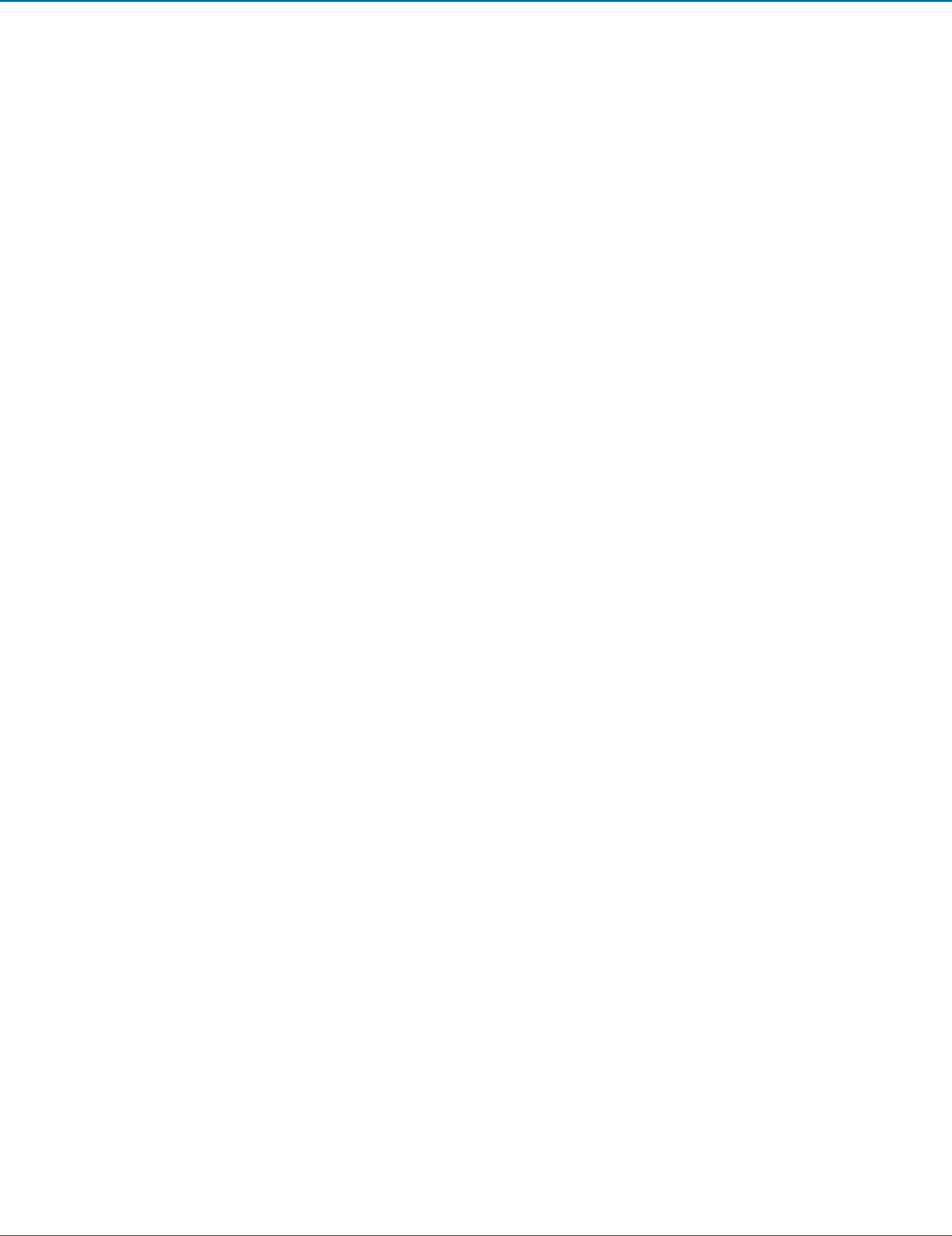
Table of Contents
724-746-5500 | blackbox.com Page 5
Contents
1. Specifications .............................................................................................................................................................................. 6
1.1 Compatibility ..................................................................................................................................................................... 6
2. Overview .................................................................................................................................................................................... 7
3. Installation .................................................................................................................................................................................. 8
3.1 Mounting the modules – desk or rack............................................................................................................................... 8
3.1.1 Desk mount .......................................................................................................................................................... 8
3.1.2 Rack mount .......................................................................................................................................................... 9
3.2 Connections ................................................................................................................................................................... 10
3.2.1 Connections at the local module ........................................................................................................................ 10
3.2.2 Connections at the remote module ....................................................................................................................15
4. Operation ................................................................................................................................................................................. 20
4.1 General use ..................................................................................................................................................................... 20
4.2 Video display (EDID) information .................................................................................................................................... 20
4.3 HDMI 1.3a operation ...................................................................................................................................................... 20
4.4 Power and activity indicators .......................................................................................................................................... 21
Appendix A. Troubleshooting ....................................................................................................................................................... 22
A.1 No video image is displayed on the remote monitor ....................................................................................................... 22
Appendix B. Safety Information .................................................................................................................................................... 23
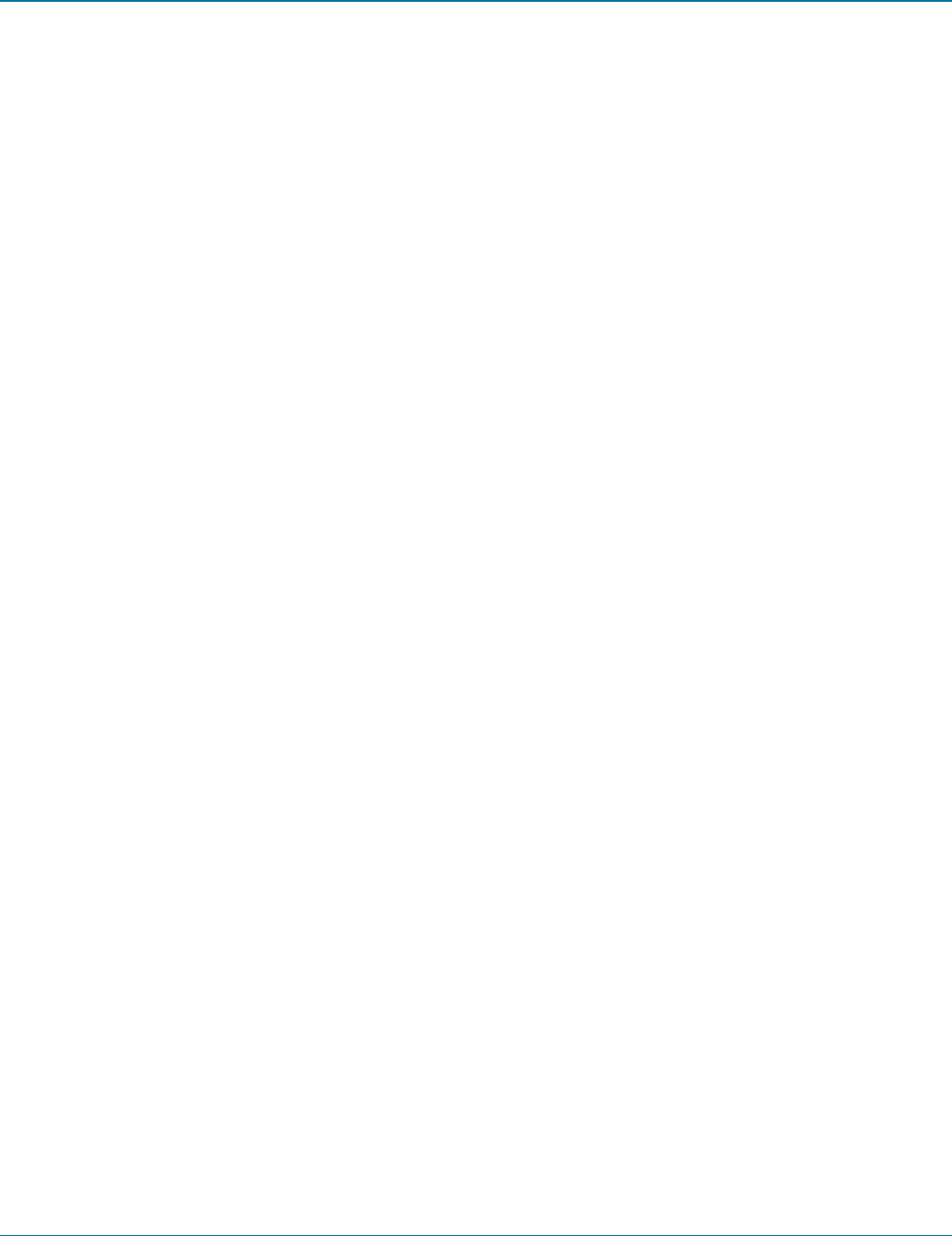
ServSwitch Wizard DVI/USB SRX
724-746-5500 | blackbox.com
Page 6
1. Specifications
Approvals: CE, FCC
Hardware Compatibility: All computers with DVI digital video and USB interfaces
Software Compatibility: Operates with all known software and operating systems including
Windows®, Linux®, Unix®, BSD, all Sun® OS, all Mac® OS, NetWare®, etc.
Connectors: Single-variant Dual-variant
(local transmitter) Video: DVI-D female 2 x DVI-D female
USB: USB Type B female 2 x USB Type B female
Audio: 1 x 3.5mm jack socket 2 x 3.5mm jack socket
Other: RJ-45 CATx link socket 2 x RJ-45 CATx link socket
Power jack Power jack
Connectors: Video: DVI-D female 2 x DVI-D female
(remote receiver) USB: (4) USB Type A female 2 x USB Type B female
Audio: 1 x 3.5mm jack socket 2 x 3.5mm jack socket
Other: RJ-45 CATx link socket 2 x RJ-45 CATx link socket
Power jack Power jack
Operating Temperature: 32 to 104°F (0 to 40°C)
Power adapter(s): Input: 100–240 VAC, 50/60 Hz
Output: DC jack (5VDC output)
Local unit
Dimensions Single-variant Dual-variant
(w): 120mm (4.66”) 120mm (4.66”)
(h): 26mm (1.02”) 48mm (1.88”)
(d): 75mm (2.94”) 75mm (2.94”)
Weights: 0.34kg (0.75lbs) 0.5kg (1.1lbs)
Power requirements: 450mA @ 5VDC 1.7A @ 5VDC
Remote unit
Dimensions Single-variant Dual-variant
(w): 163.4mm (6.43”) 120mm (4.66”)
(h): 26mm (1.02”) 48mm (1.88”)
(d): 74.8mm (2.94”) 75mm (2.94”)
Weights: 0.43kg (0.95lbs) 0.5kg (1.1lbs)
Power requirements: 1A @ 5VDC 2.5A @ 5VDC
1.1 Compatibility
Please note that ACU5501A-R4 is not compatible with earlier versions ACU5501A-R3 or ACU5501A-R2. Similarly, ACU5502A-R3
is not compatible with earlier version ACU5502A-R2. In practice this means that you must ensure that both ends of an extender
pair (local and remote modules) are at the same revision level.
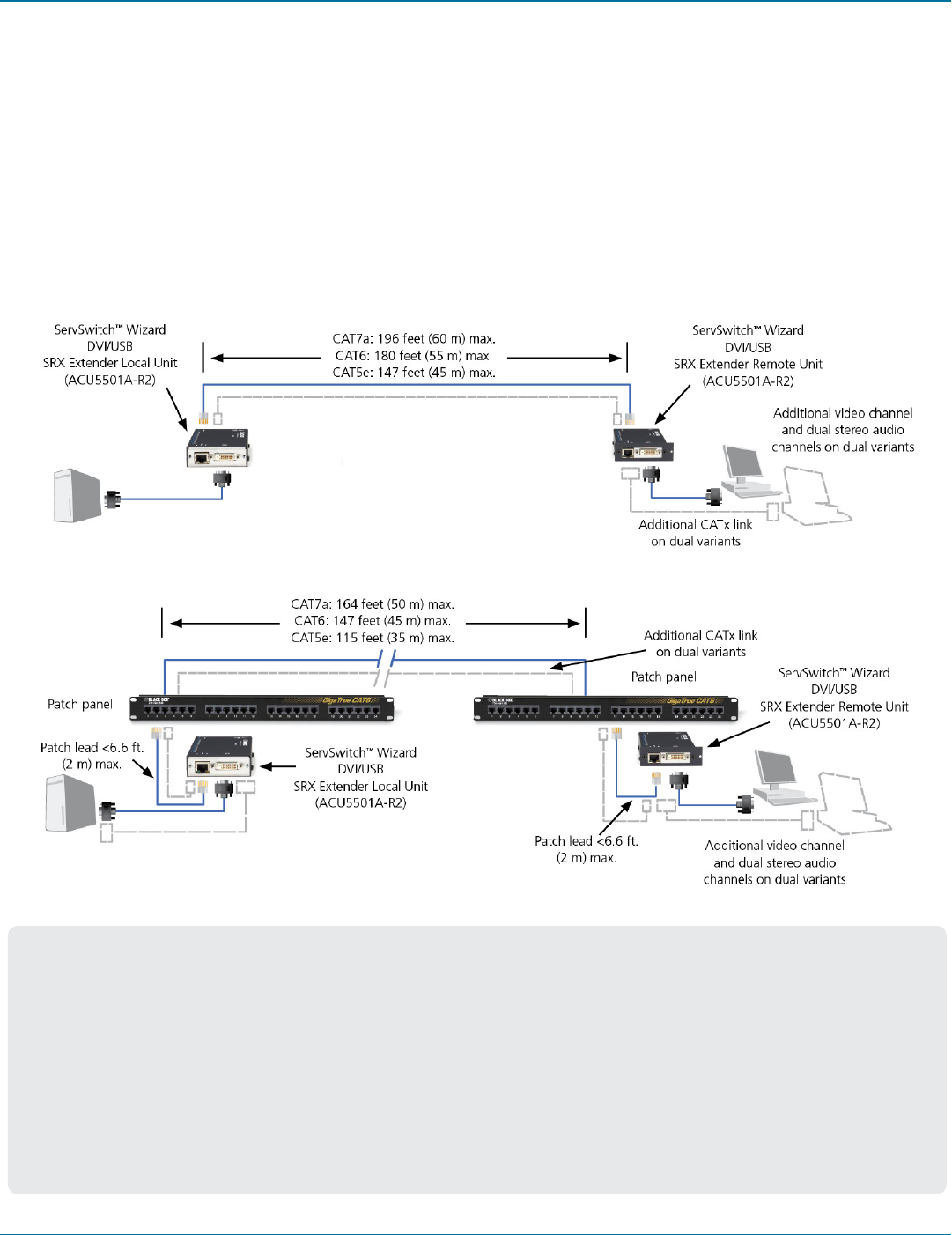
Chapter 2: Overview
724-746-5500 | blackbox.com Page 7
2. Overview
Thank you for choosing the ServSwitch Wizard DVI/USB SRX extenders. These compact modules present the quickest way to
extend high quality DVI digital video plus USB keyboard and mouse (plus on dual variants, a second digital video channel and
two stereo audio channels) with an additional 2 USB peripherals up to 196 feet (60 meters) away from your computer.
Thanks to our long involvement and investment in extender technology we have succeeded in overcoming the numerous prob-
lems associated with extending digital video signals. Using our proprietary transmission techniques the ServSwitch Wizard DVI/
USB SRX (and dual) modules can reliably transfer video rates up to 165 Mpixels per second. This is in addition to two USB chan-
nels for keyboard and mouse - all via the same single length of Category 5e, 6 or 7a twisted pair cabling.
The ServSwitch Wizard DVI/USB SRX extenders have been designed to be quick to install and totally transparent in operation.
Cable distance rules
• Extensiondistancesupto196feet(60m)are
supported.
• Extensionsof196feet(60m)maybeachievedwith
uninterrupted runs of recommended cable (Black Box
CAT7a patch cable) at full resolution.
• Extensionsof180feet(55m)maybeachievedwith
uninterrupted runs of CAT6 bulk/trunk
(not patch) cable at full resolution.
• Theoverallcablerun(s)mustbereducedby16feet
(5 m) for each additional cable coupling.
• BlackBoxdoesnotrecommendCAT5ecablesforuse
with this product. However, 147 feet (45 m) may be
typically achieved with uninterrupted runs of CAT5e
bulk/trunk (not patch) cable at full resolution.
• Therunspecicationmaybeincreasesby32feet(10
m) when using resolutions of 1280 x 1024 or lower.
• Allpatchcablesshouldbeasshortaspossibleand
should be no longer than 6.6 feet (2 m).
• ItisrecommendedthatBlackBoxCAT7apatchcables
are used for maximum performance.
ServSwitch Wizard DVI/USB SRX
link with direct cable connection
ServSwitch Wizard DVI/USB SRX link with
cable and patch panel connections
(24AWG)
(24AWG)
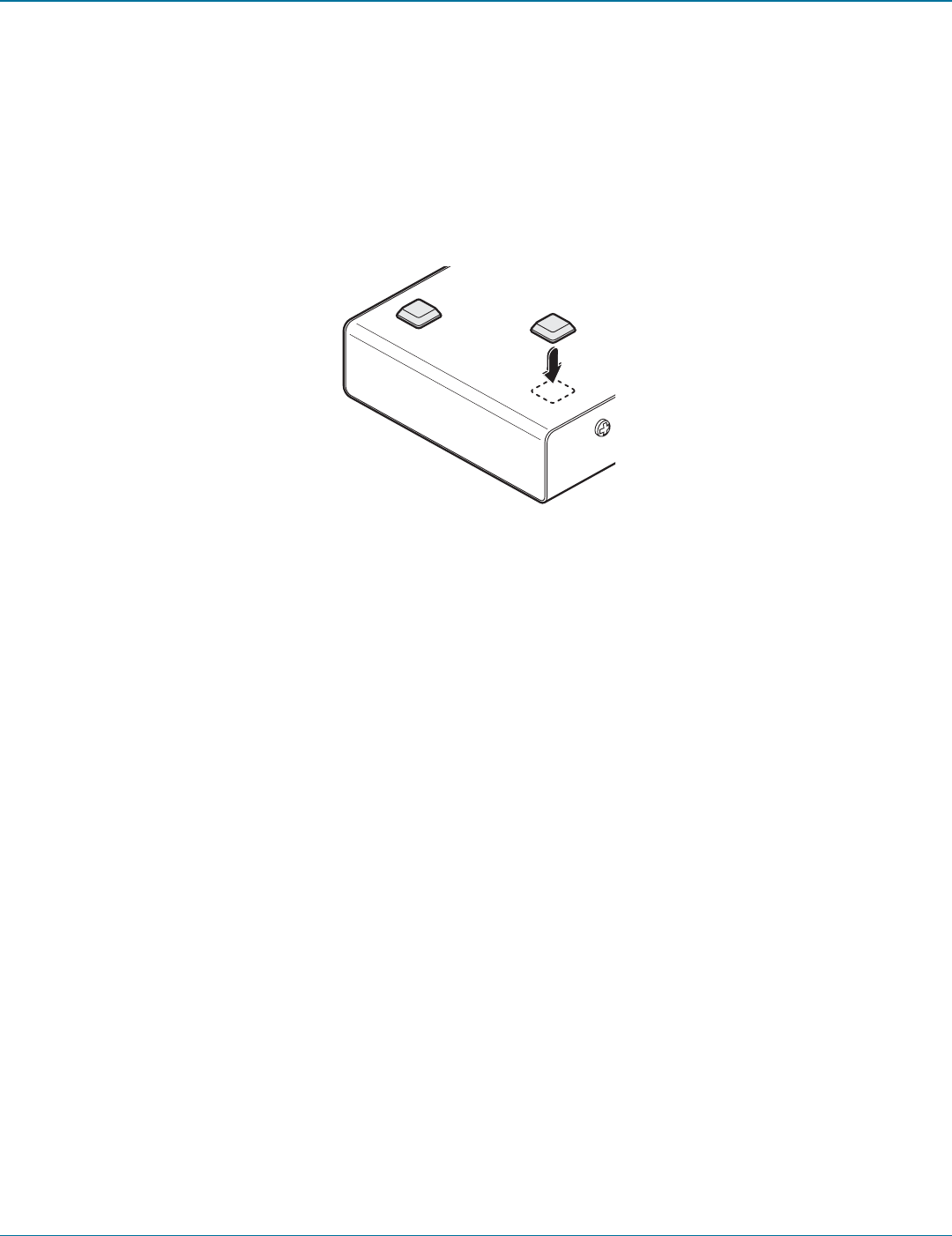
ServSwitch Wizard DVI/USB SRX
724-746-5500 | blackbox.com
Page 8
3. Installation
3.1 Mounting the modules – desk or rack
The ServSwitch Wizard DVI/USB SRX modules can be situated on a desk or alternatively, for larger installations, mounted within
an optional rack mount chassis.
3.1.1 Desk mount
Apply the supplied self-adhesive rubber feet to the underside of the module as shown in Figure 3-1:
Figure 3-1. Applying the supplied self-adhesive rubber feet to the underside of the module
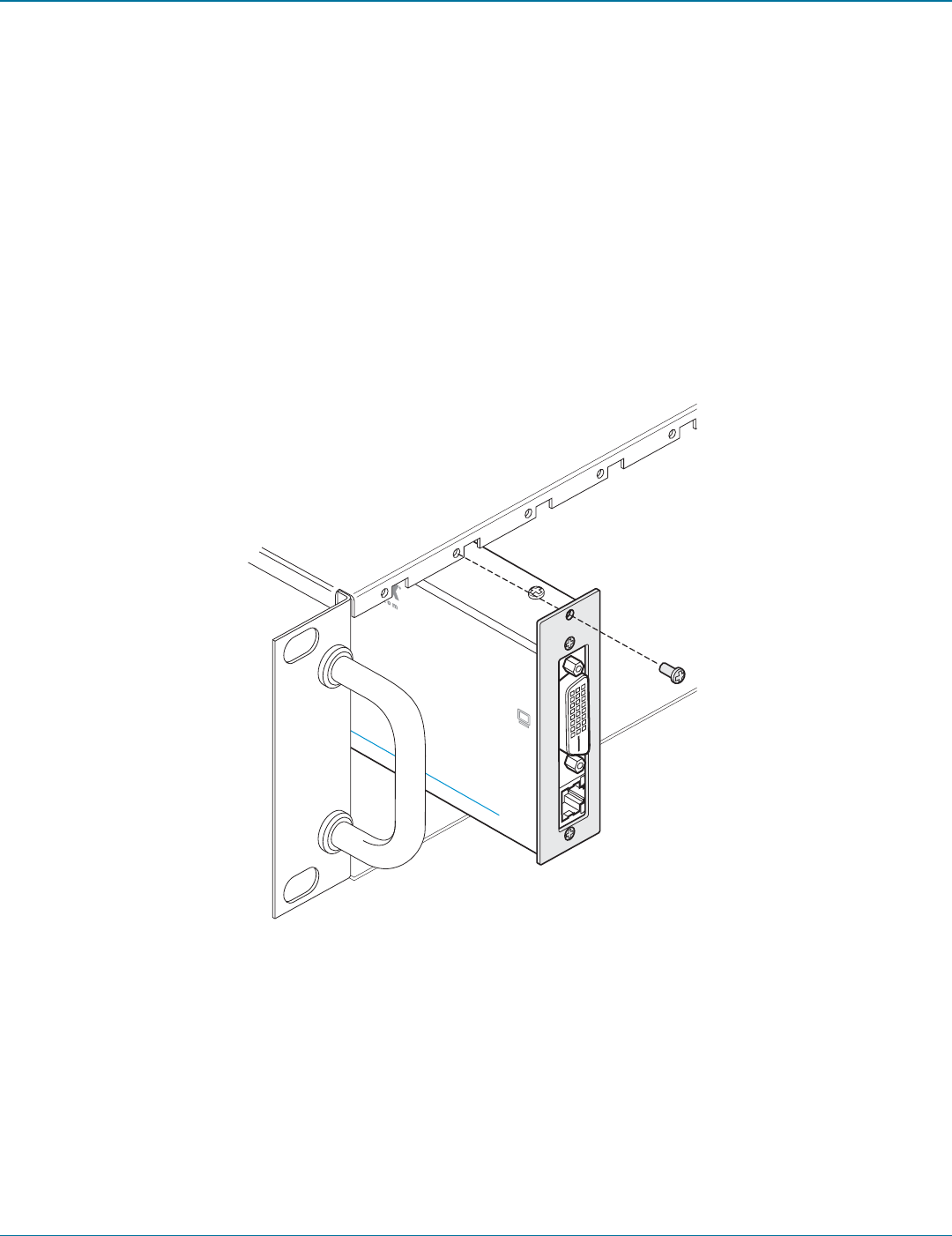
Chapter 3: Installation
724-746-5500 | blackbox.com Page 9
LINK
REMOTE
POWER
TO LOCAL
ON
ServSwitch Wizard DVI/USB SRX
™
B L A C K B O X K V M EXTENDER
3.1.2 Rack mount
Note: The module switches are not accessible once it is inserted into the rack, therefore, check all settings before insertion.
1 Place the rack securing plate (available as a separate kit) onto the front of the module and secure it with the two countersunk
screws.
2 Orient the ServSwitch Wizard DVI/USB SRX module on its side so that its labeled face is the correct way up.
3 Slide the module into the required rack position. The rectangular cut-out in the front upper lip of the rack allows the two
screws on the module’s upper edge to slide through.
4 The rack mount chassis has a series of holes in its floor that are spaced to accommodate the two screws on the module’s lower
edge. Ensure that the screws correctly locate into the two holes of the chosen slot. The rack securing plate on the module
should now be flush with the front of the rack mount chassis.
5 Use the third (pan-head) screw, in the top hole of the rack securing plate to fasten the module to the rack as shown in Figure
3-2:
Figure 3-2. Fixing the module into the rack
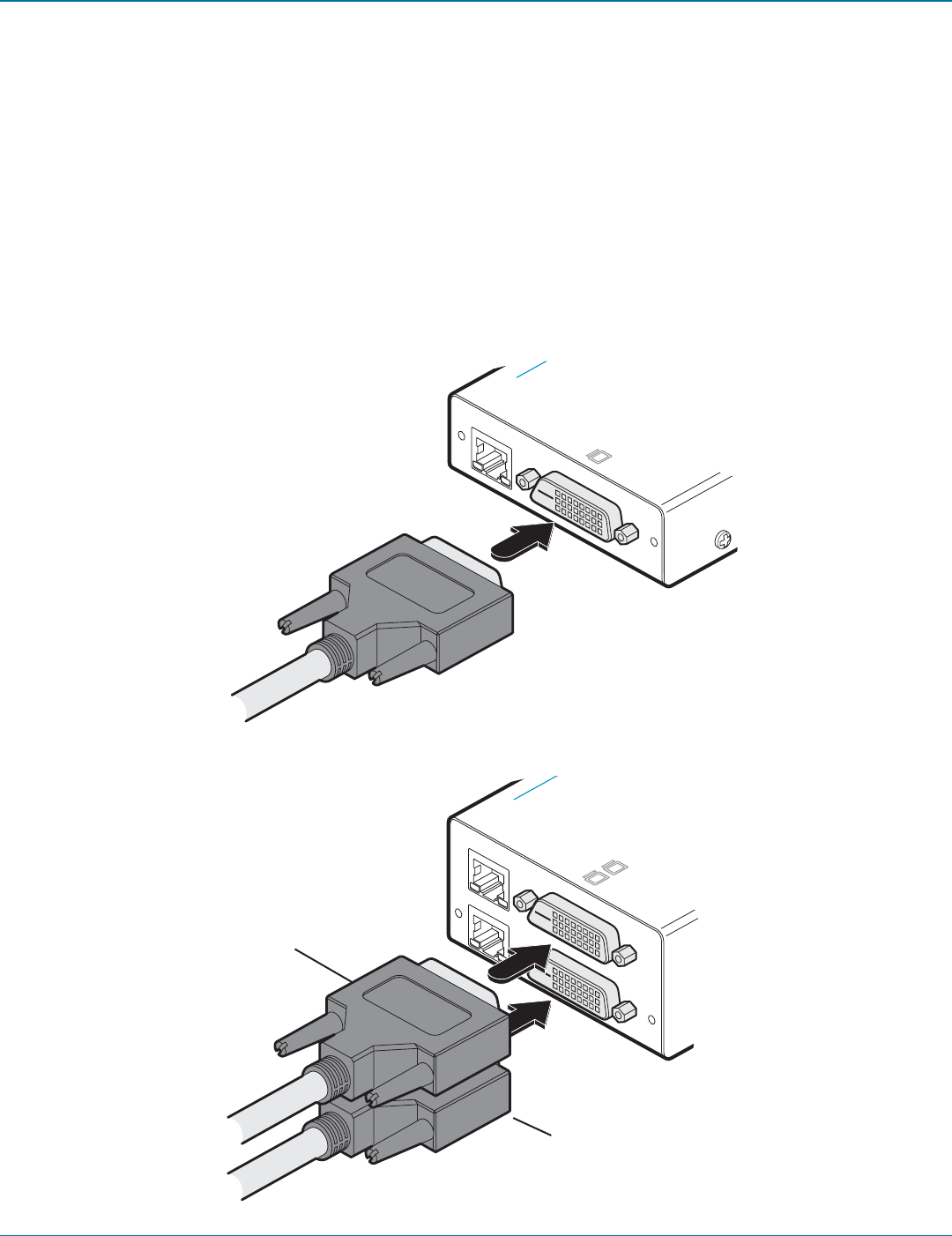
ServSwitch Wizard DVI/USB SRX
724-746-5500 | blackbox.com
Page 10
3.2 Connections
Installation of the ServSwitch Wizard DVI/USB SRX modules is straightforward and requires minimal configuration in most cases.
• Connectionsatthelocalmodule
• Connectionsattheremotemodule
Note: After all connections are made, power up the monitor connected to the remote module, then power up the remote mod-
ule and finally switch on the computer connected to the local module.
3.2.1 Connections at the local module
3.2.1.1 Video connections
1 Use the supplied DVI/D link cable to connect the DVI input socket of the local module to the digital video output socket of the
computer as shown in Figure 3-3:
LINK
TO REMOTE
ON
i z a r d D V I / U S B S R X
KVM EXTENDER
Figure 3-3. Attaching the DVI/D video link cable
[Dual-variant only] Optionally attach a second video
input from the computer system using the supplied
DVI/D link cable.
Figure 3-4. Attaching two DVI/D video link cables to the dual-variant local module
LINK
TO REMOTE
ON
t c h W i z a r d D V I / U S B S R X
™
KB O X K V M EXTENDER
A
B
To secondary video
output port
To primary video
output port
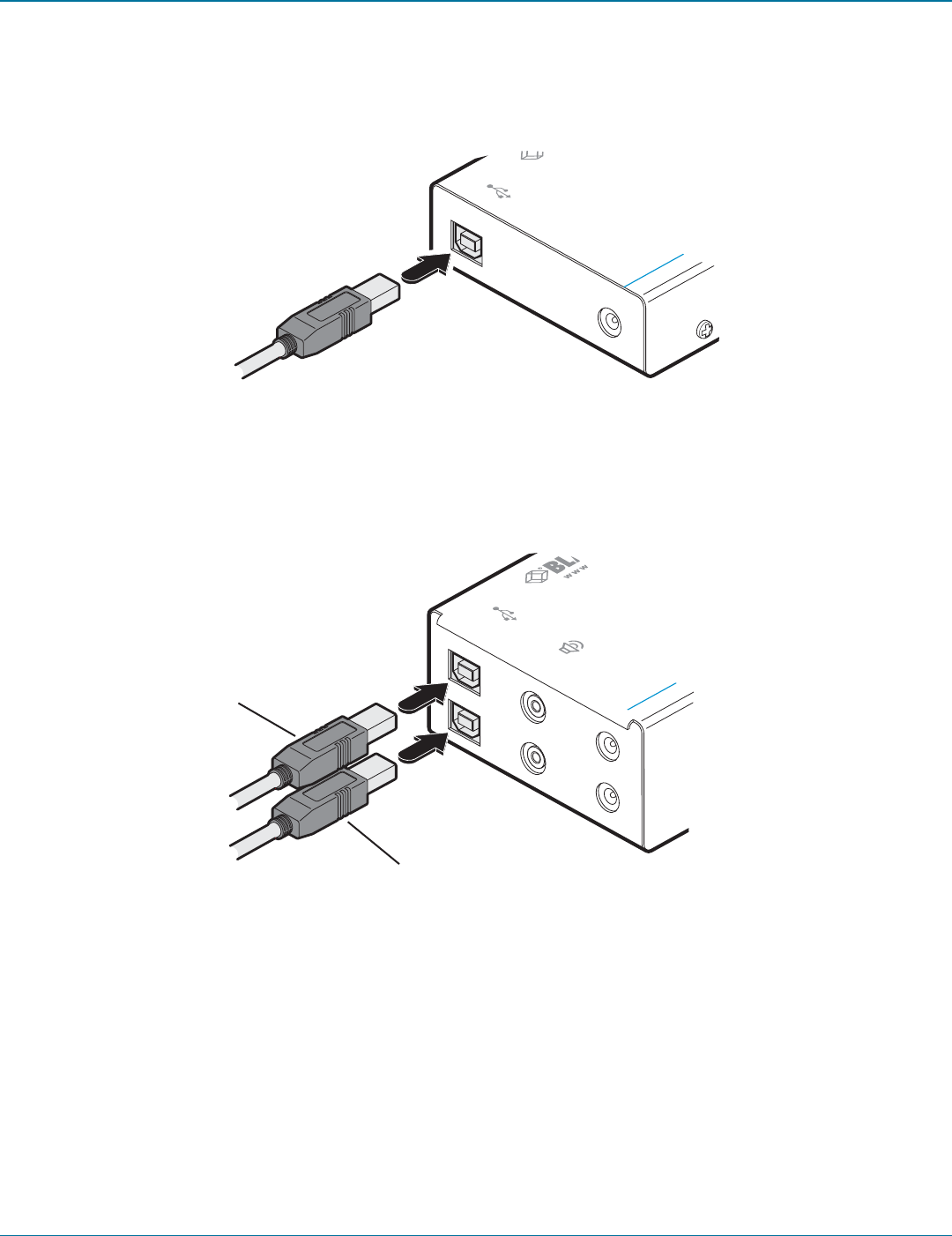
Chapter 3: Installation
724-746-5500 | blackbox.com Page 11
LOCAL
POWER
ServSw
B
Figure 3-5. Attaching the USB link cable
3.2.1.2 USB connections
1 Use the supplied USB cable to link the USB socket of the local module to a vacant USB socket on the computer as shown in
Figure 3-5:
LOCAL
POWER
S e
IN
[Dual-variant only] Optionally attach a second USB
connection from the computer system using the
supplied USB cable.
Figure 3-6. Attaching two USB link cables to the dual-variant local module
Feeds the UPPER two USB
sockets on the remote unit
Feeds the LOWER two USB
sockets on the remote unit
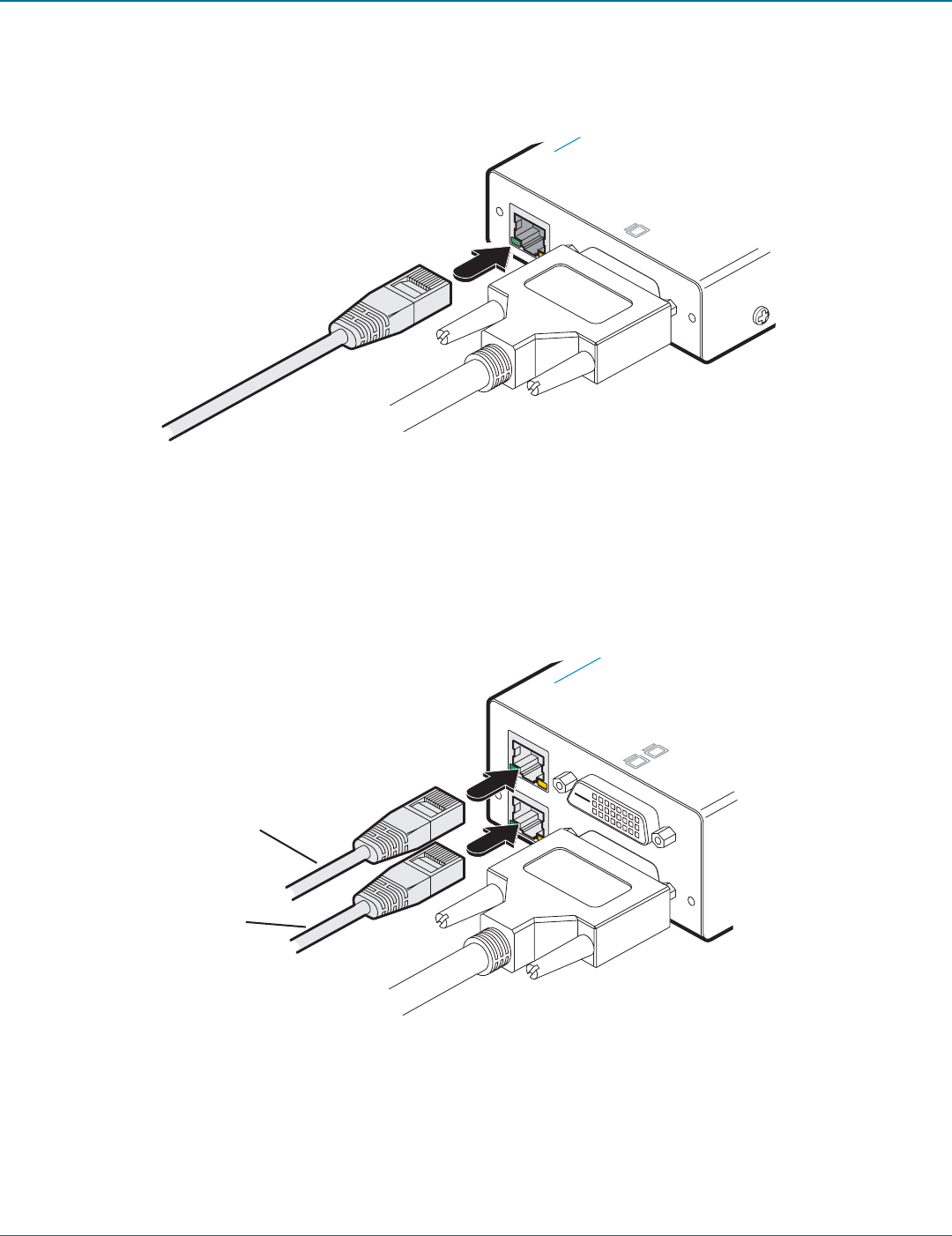
ServSwitch Wizard DVI/USB SRX
724-746-5500 | blackbox.com
Page 12
3.2.1.3 Link connections
1 Connect the link cable (see Overview page for cable advice) to the local module socket labeled TO REMOTE as shown in Figure
3-7:
LINK
TO REMOTE
ON
z a r d D V I / U S B S R X
KVM EXTENDER
Figure 3-7. Attaching the CATx link cable
[Dual-variant only] Attach a second category 5e, 6 or
7a link cable (up to 60 metres in length) to the upper
socket on the dual-variant local module.
Figure 3-8. Attaching two CATx link cables to a dual-variant local module
LINK
TO REMOTE
ON
t c h W i z a r d D V I / U S B S R X
™
C K B O X K V M EXTENDER
A
B
Secondary CATx link cable
Primary CATx link cable
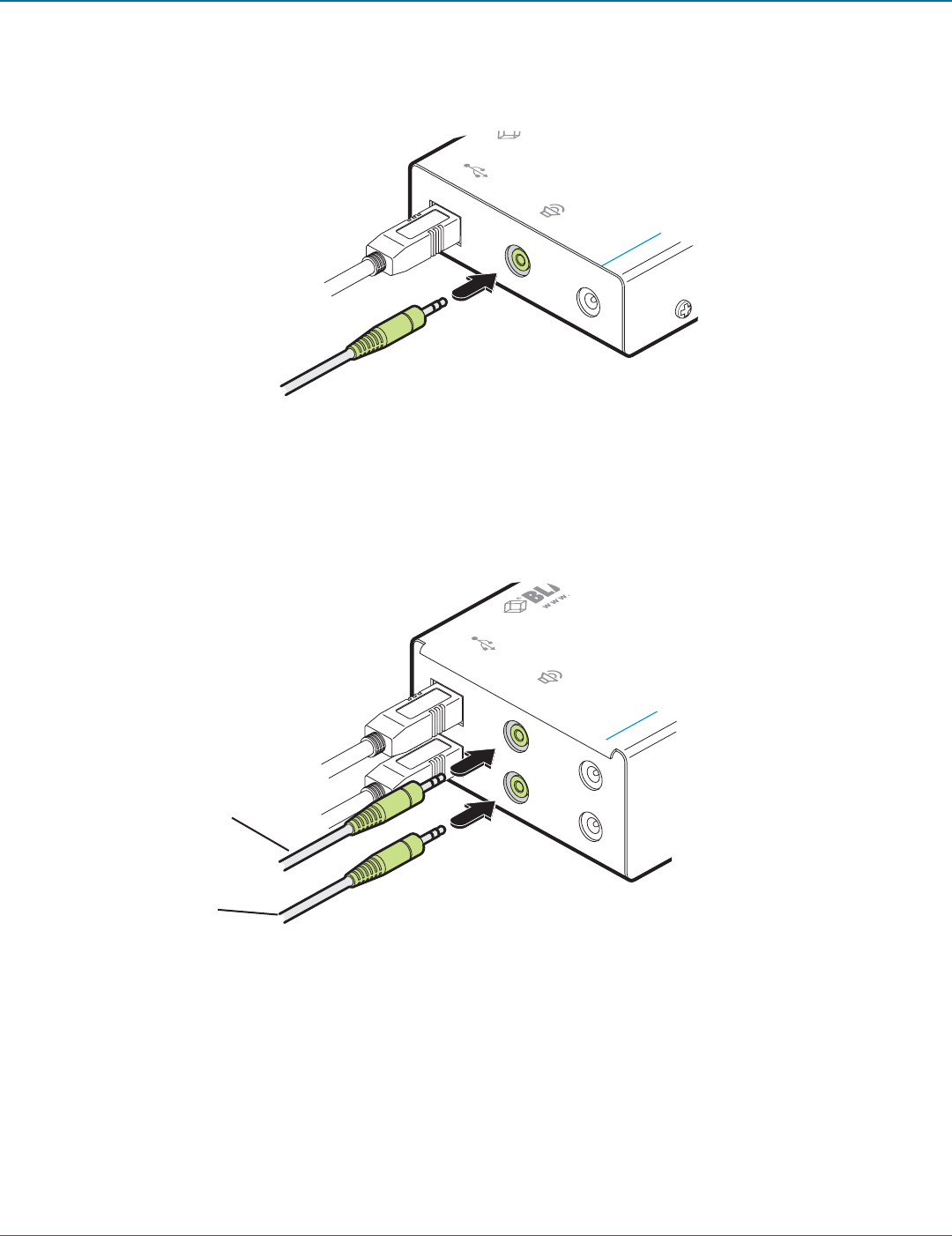
Chapter 3: Installation
724-746-5500 | blackbox.com Page 13
LOCAL
POWER
ServSw
B
OUT
3.2.1.4 Audio connections (ACU5501A-R3 & -R4 only)
Optionally link a audio input to the local module using a 3.5mm audio cable.
Figure 3-9. Attaching an audio link to the local module (ACU5501A-R3 & -R4 only)
LOCAL
POWER
Ser
IN
To secondary audio port
To primary audio port
3.2.1.5 Audio connections (dual-variants only)
Optionally link one or two stereo audio inputs to the local module using 3.5mm audio cable(s). One 3.5mm audio cable is sup-
plied with dual-variant packages.
Figure 3-10. Attaching two audio links to a dual-variant local module
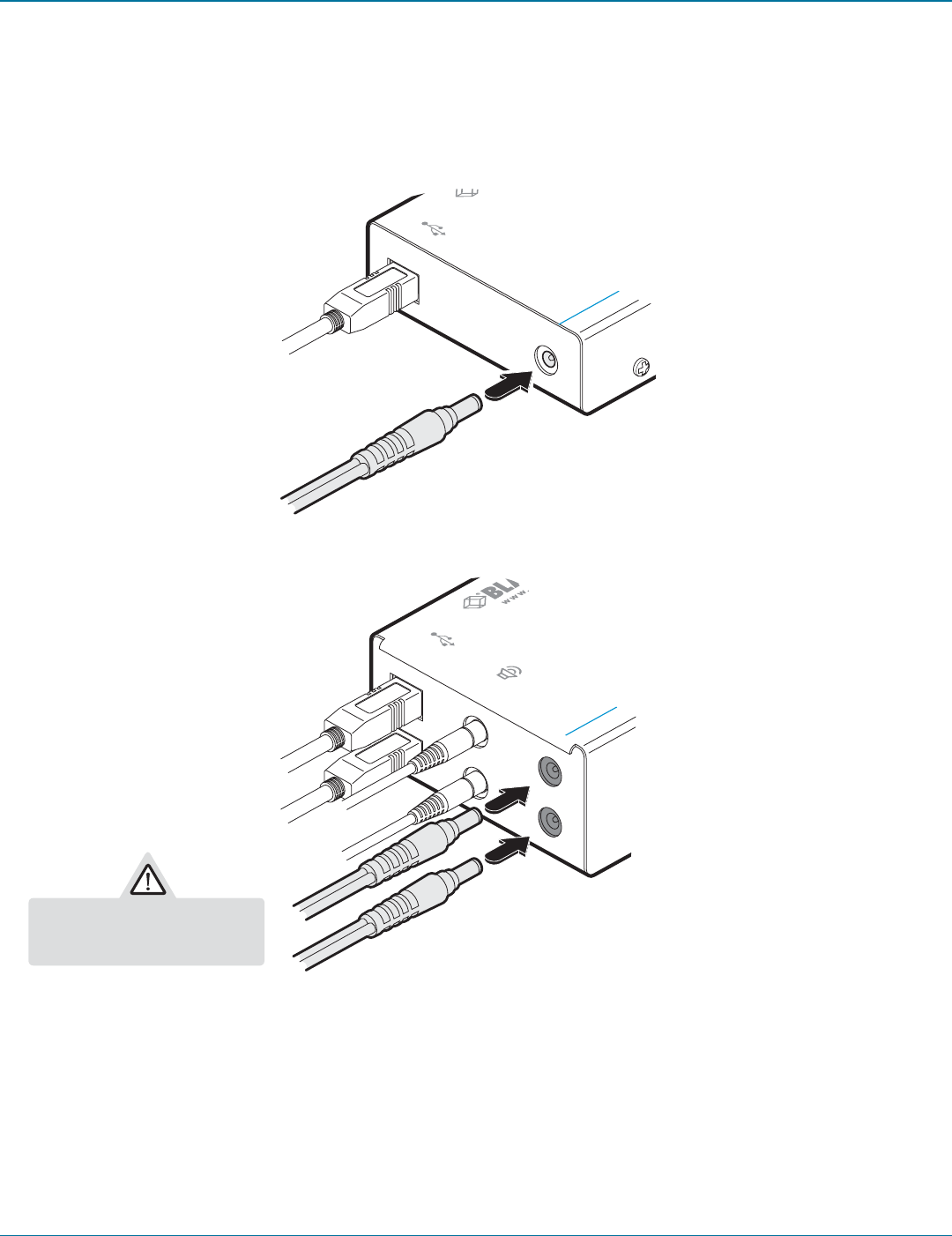
ServSwitch Wizard DVI/USB SRX
724-746-5500 | blackbox.com
Page 14
LOCAL
POWER
ServSw
B
3.2.1.6 Power connections (optional)
The local module is designed to derive its power from the host computer via the USB connection (two connections for the dual
variant). If this is not possible, then you will need to use one or two optional Black Box power adapters.
1 Connect the output lead of the optional power adapter(s) to the socket(s) labeled ‘POWER‘ on the local module as shown in
Figures 3-11 and 3-12:
Figure 3-11. Attaching the power adapter connection to the single variant local module
LOCAL
POWER
Ser
IN
Figure 3-12. Attaching the power adapter connections to the dual variant local module
2 Insert the IEC connector of the separate power cord(s) into the corresponding socket(s) of the power adapter(s). Connect the
other end of the power cord to one/two nearby mains socket(s).
Note: After all connections are made, power up the monitor and the REMOTE module first (followed by the LOCAL module, if
using the dual-variant with power adapters) and then switch on the computer.
Single-variant local module:
Use an optional power adapter
only if powering from the host
(via USB) is not possible.
Dual-variant local module: Use
two optional power adapters
only if powering from the host
(via dual USB connections ) is
not possible.
Do not use squid cables or
power splitters. Two separate
power adapters must be used.
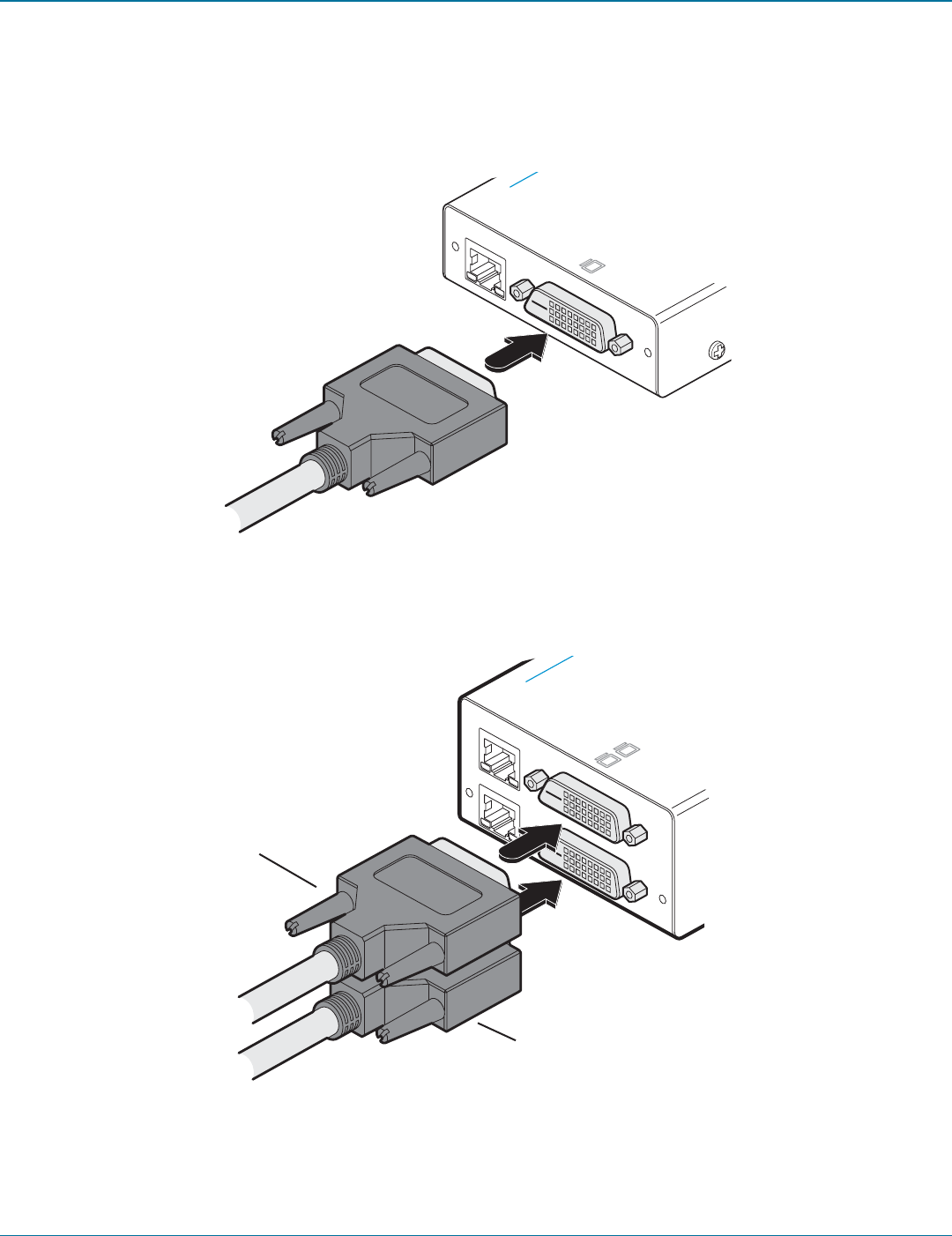
Chapter 3: Installation
724-746-5500 | blackbox.com Page 15
3.2.2 Connections at the remote module
3.2.2.1 Video connections
1 Connect the DVI/D lead from the video monitor to the DVI output socket of the remote module as shown in Figure 3-13:
LINK
TO LOCAL
ON
i z a r d D V I / U S B S R X
KVM EXTENDER
Figure 3-13. Attaching the DVI/D video monitor cable
LINK
TO LOCAL
ON
t c h W i z a r d D V I / U S B S R X
™
C K B O X K V M EXTENDER
A
B
[Dual-variant only] Optionally attach a second DVI video monitor.
Figure 3-14. Attaching primary and secondary DVI/D video monitor cables to the dual-variant remote module
To secondary video
monitor
To primary video
monitor
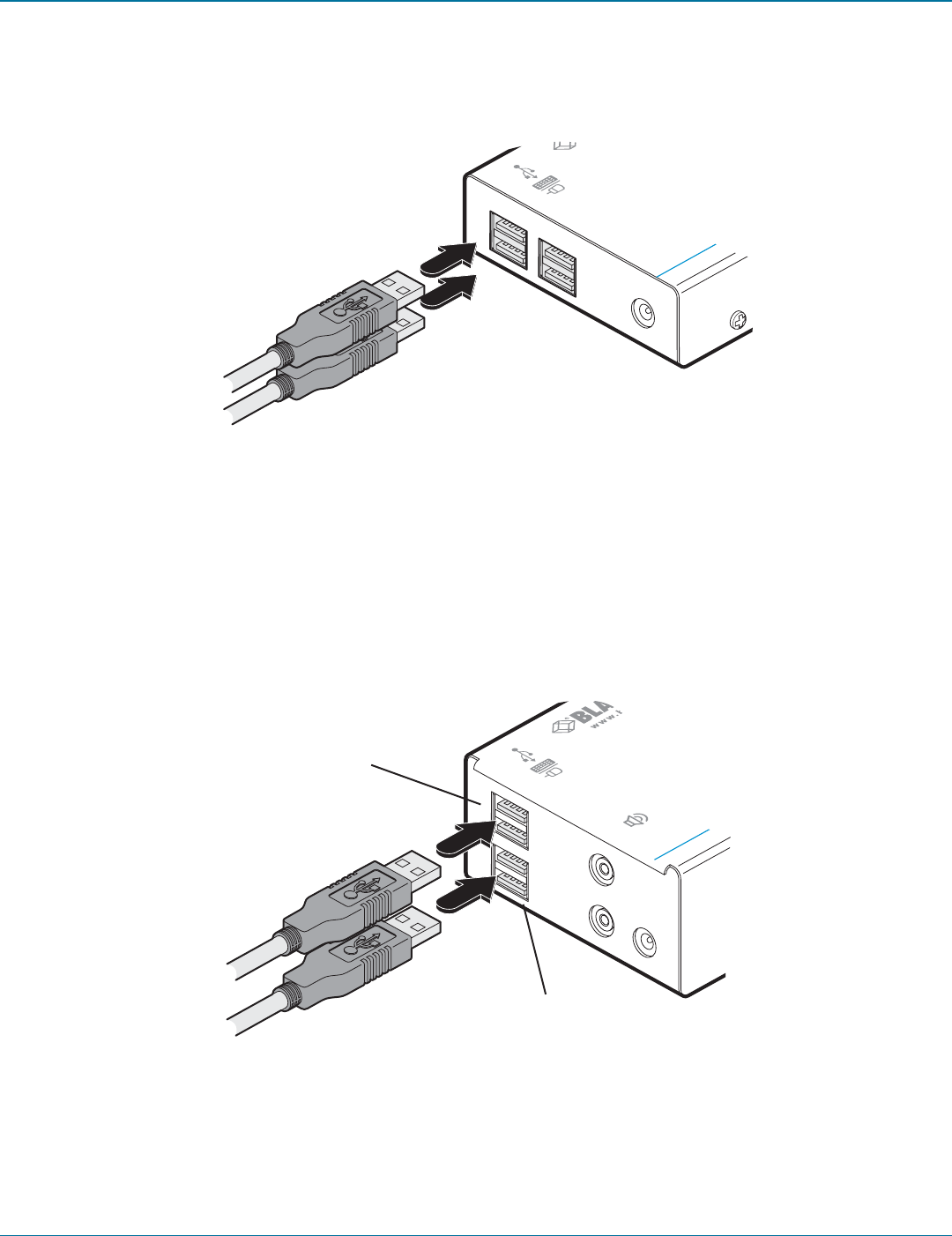
ServSwitch Wizard DVI/USB SRX
724-746-5500 | blackbox.com
Page 16
REMOTE
POWER
ServSw
B
3.2.2.2 USB connections
1 Connect the leads from the keyboard and mouse to two of the USB sockets on the remote module as shown in Figure 3-15:
Figure 3-15. Attaching the keyboard and mouse USB cables
IMPORTANT: The total current that may be drawn from the USB ports is 1.2A, which should be sufficient for a keyboard,
mouse (no more than 100mA each) and any two other devices (500mA maximum each). If more power for USB devices is
required, please use a powered USB hub.
REMOTE
POWER
Serv
OUT
Note: It is not important
which of the four sockets
are used.
[Dual-variant only] Connect the leads from the keyboard and
mouse to the two USB sockets on the remote module.
Fed from the UPPER socket
on the local unit
Fed from the LOWER socket
on the local unit
Figure 3-16. Attaching the keyboard and mouse USB cables to the dual-variant remote module
2 Where other USB peripherals are also required, connect up to two other leads to the remaining USB sockets.
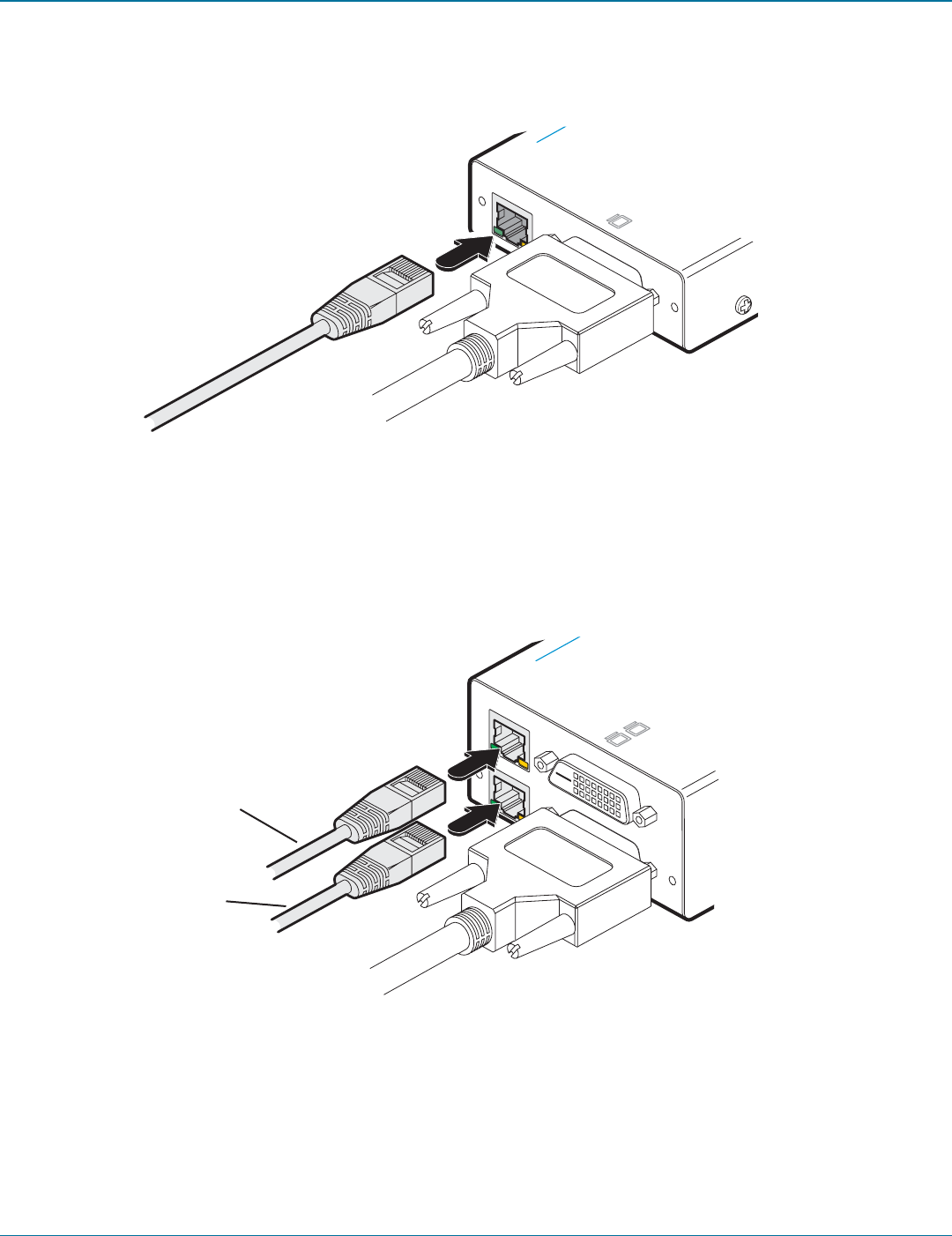
Chapter 3: Installation
724-746-5500 | blackbox.com Page 17
LINK
TO LOCAL
ON
i z a r d D V I / U S B S R X
KVM EXTENDER
3.2.2.3 Link connections
1 Connect the link cable (see Overview page for cable advice) to the remote module socket labeled TO LOCAL as shown in Figure
3-17:
Figure 3-17. Attaching the CATx link cable
LINK
TO LOCAL
ON
t c h W i z a r d D V I / U S B S R X
™
KB O X K V M EXTENDER
A
B
[Dual-variant only] Attach a second category 5e, 6 or 7a link
cable (up to 60 metres in length) to the upper socket on the
dual-variant remote module.
Secondary CATx link cable
Primary CATx link cable
Figure 3-18. Attaching the CATx link cables to the dual-variant remote module
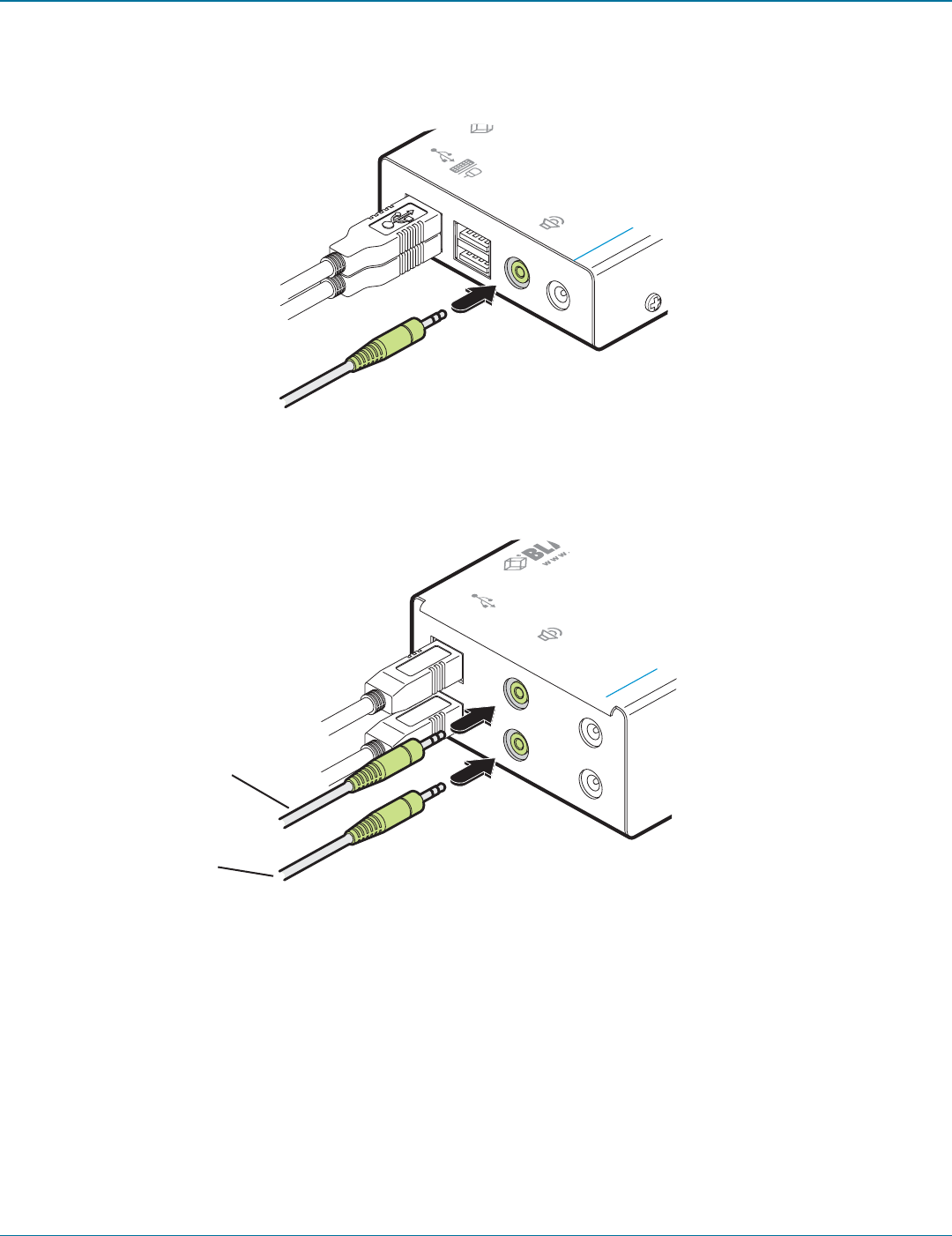
ServSwitch Wizard DVI/USB SRX
724-746-5500 | blackbox.com
Page 18
3.2.2.4 Speaker connections (ACU5501A-R3 & -R4 only)
Optionally link stereo speakers to the remote module using 3.5mm audio cable.
Figure 3-19. Attaching speakers to the remote module (ACU5501A-R3 & -R4 only)
3.2.2.5 Speaker connections (dual variants only)
Optionally link one or two stereo speakers to the remote module using 3.5mm audio cable(s).
LOCAL
POWER
Ser
IN
To secondary speakers
To primary speakers
REMOTE
POWER
ServSw
B
OUT
Figure 3-20. Attaching two sets of speakers to a dual-variant remote module
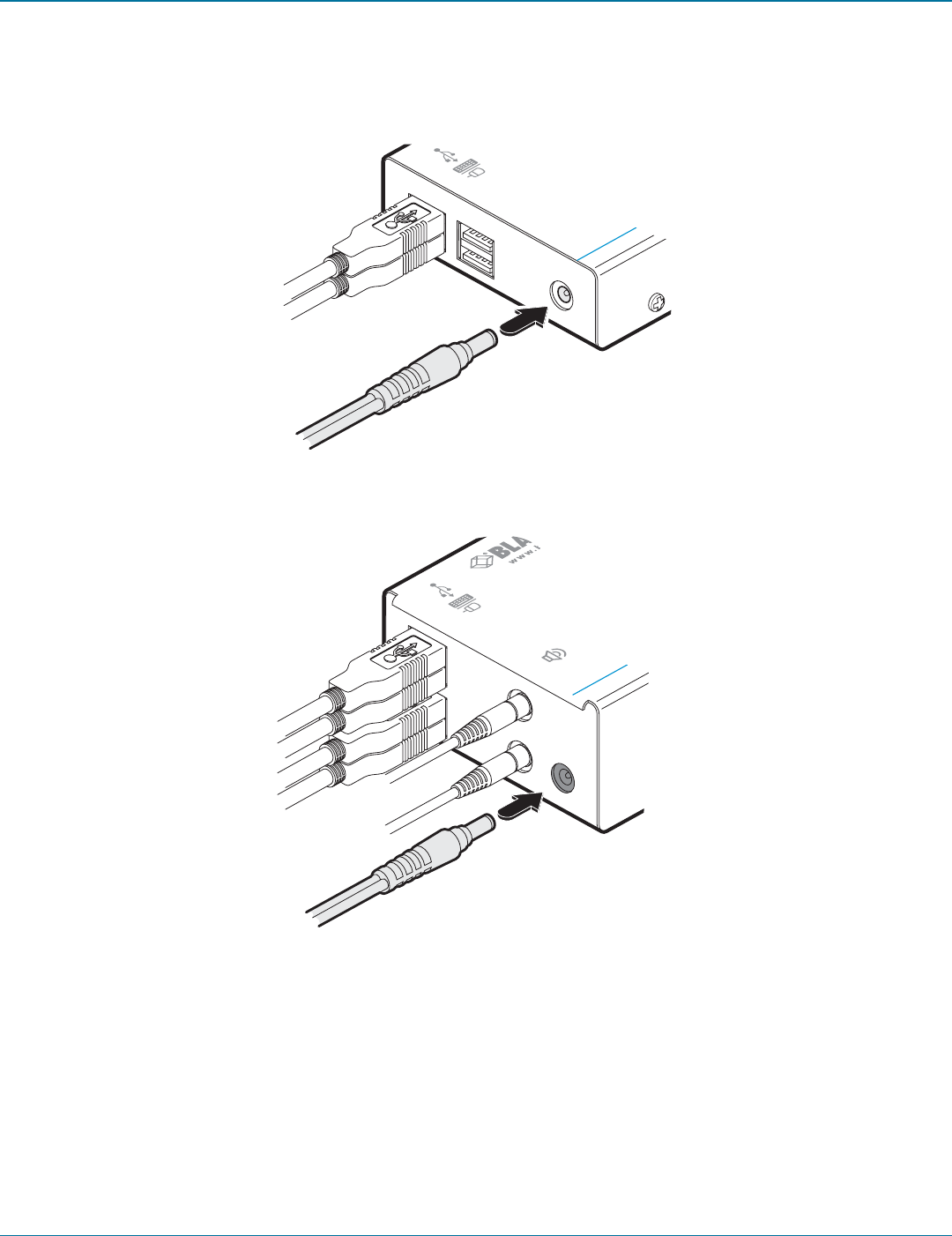
Chapter 4: Operation
724-746-5500 | blackbox.com Page 19
REMOTE
POWER
ServSw
B
3.2.2.6 Power connections
1 Connect the output lead of the supplied power adapter to the socket labeled ‘POWER‘ on the remote module as shown in
Figures 3-21 and 3-22:
Figure 3-21. Attaching the power adapter connection
Figure 3-22. Attaching the power adapter connection on the dual-variant remote module
2 Insert the IEC connector of the separate power cord into the corresponding socket of the power adapter. Connect the other
end of the power cord to a nearby mains socket.
3 After all connections are made, power up the monitor and remote module and then switch on the computer.
REMOTE
POWER
Serv
OUT
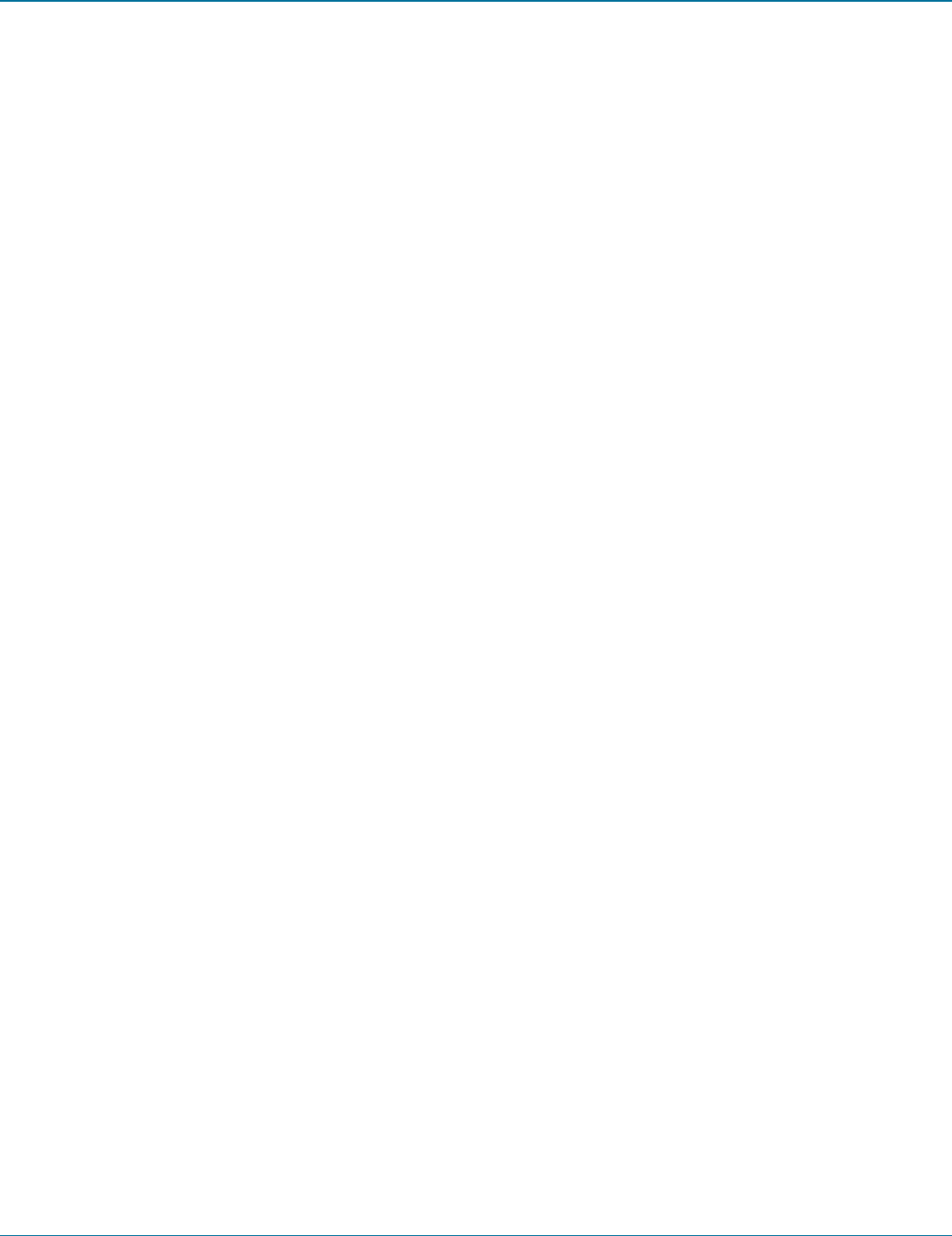
ServSwitch Wizard DVI/USB SRX
724-746-5500 | blackbox.com
Page 20
4. Operation
4.1 General use
In use, the ServSwitch Wizard DVI/USB SRX modules should be transparent - the system and its peripherals should operate exactly
as normal, the only difference being that they are now up to 196 feet (60 meters) apart.
4.2 Video display (EDID) information
Extended Display Identification Data (or EDID) is an industry standard scheme which allows video monitors to declare their capa-
bilities to the computer’s video adapter circuitry, allowing the latter to optimise their outputs accordingly. Since the widespread
adoption of the scheme, video adapters have become increasingly dependent on receiving relevant EDID information during start-
up, before they will output anything more than a rudimentary video signal.
Each time that the remote module is powered on, it attempts to read the EDID information from the connected DVI video moni-
tor. If the attempt is successful, the information is transferred to the local module and stored within non-volatile memory. This is
information is then made available to the computer’s video adapter when required.
On dual-variants, EDID is handled independently for the two video connections, allowing completely different video display
congurationsonthetwoports.
4.3 HDMI 1.3a operation
Using optional HDMI to DVI converter cables, the dual-variant ServSwitch Wizard DVI/USB SRX can support HDMI video and
audio up to the 165MHz clock rate (1920 x 1080 at 60Hz, 24-bit colour).
Eight channels of HDMI audio are supported with sample sizes of 16, 20 or 24-bits at 32KHz, 44.1kHz, 48kHz, 88.2kHz,
96kHz, 176.4kHz, or 192kHz (simultaneously with the jack audio).
Note: The High-bandwidth Digital Content Protection (HDCP) and Consumer Electronics Control (CEC) schemes are not supported.
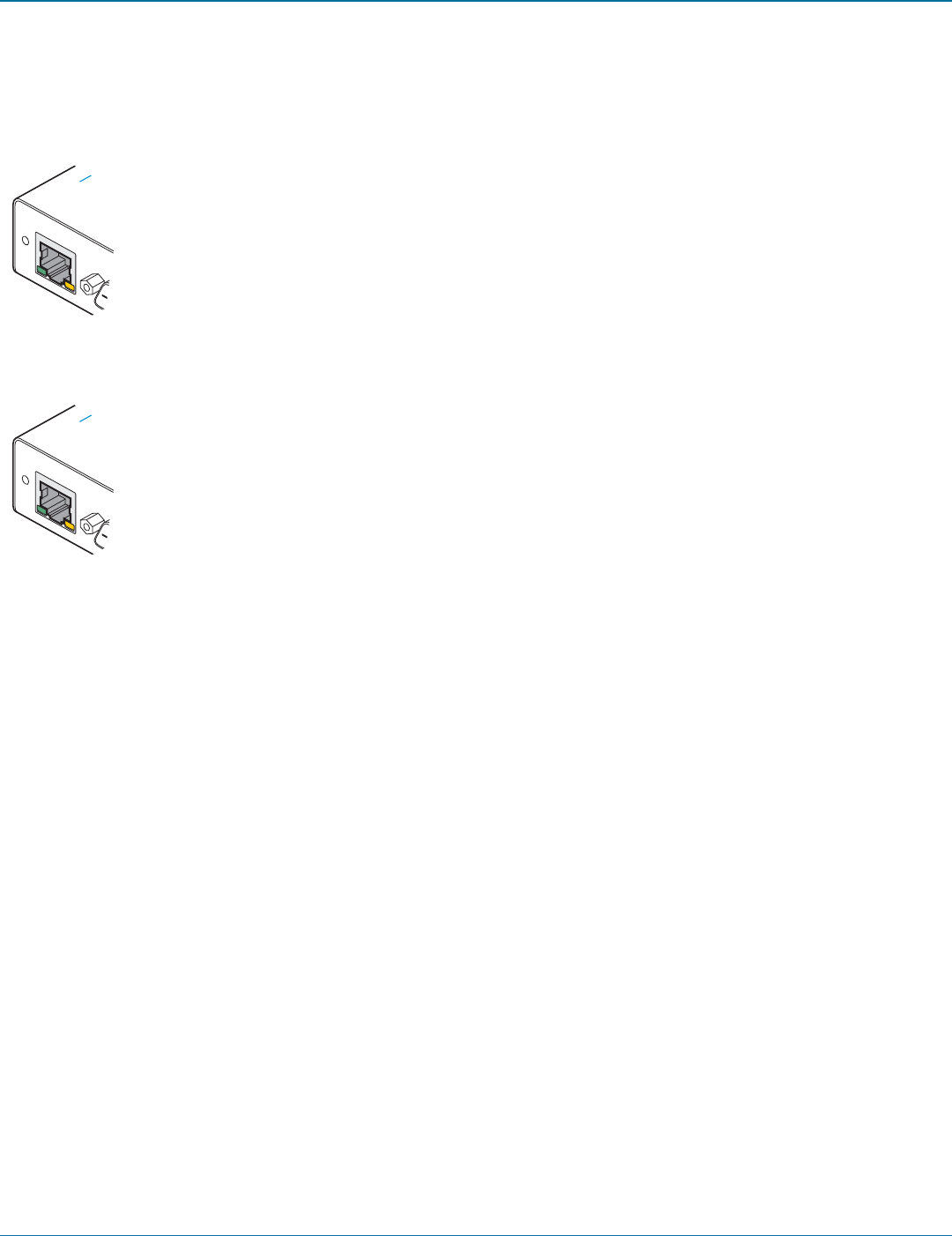
Chapter 4: Operation
724-746-5500 | blackbox.com Page 21
LINK
TO REMOTE
ON
U S B S R X
NDER
LINK
TO LOCAL
ON
U S B S R X
NDER
Local module
Green:
•Onwhenpowerispresent.
Yellow:
•OnwhenavalidDVIvideoinputsignalisbeingreceived
from the computer.
•OffwhentheCATxlinkcableisdisconnected.
Remote module
Green:
•Onwhenpowerispresent.
Yellow:
•OnwhenavalidDVIvideoinputsignalisbeingreceived
from the local module.
Flashes regularly (twice per second) when no valid DVI
video signal is being received from the local module.
4.4 Power and activity indicators
Each module provides two indicators to confirm power status and also feedback about the various input signals:
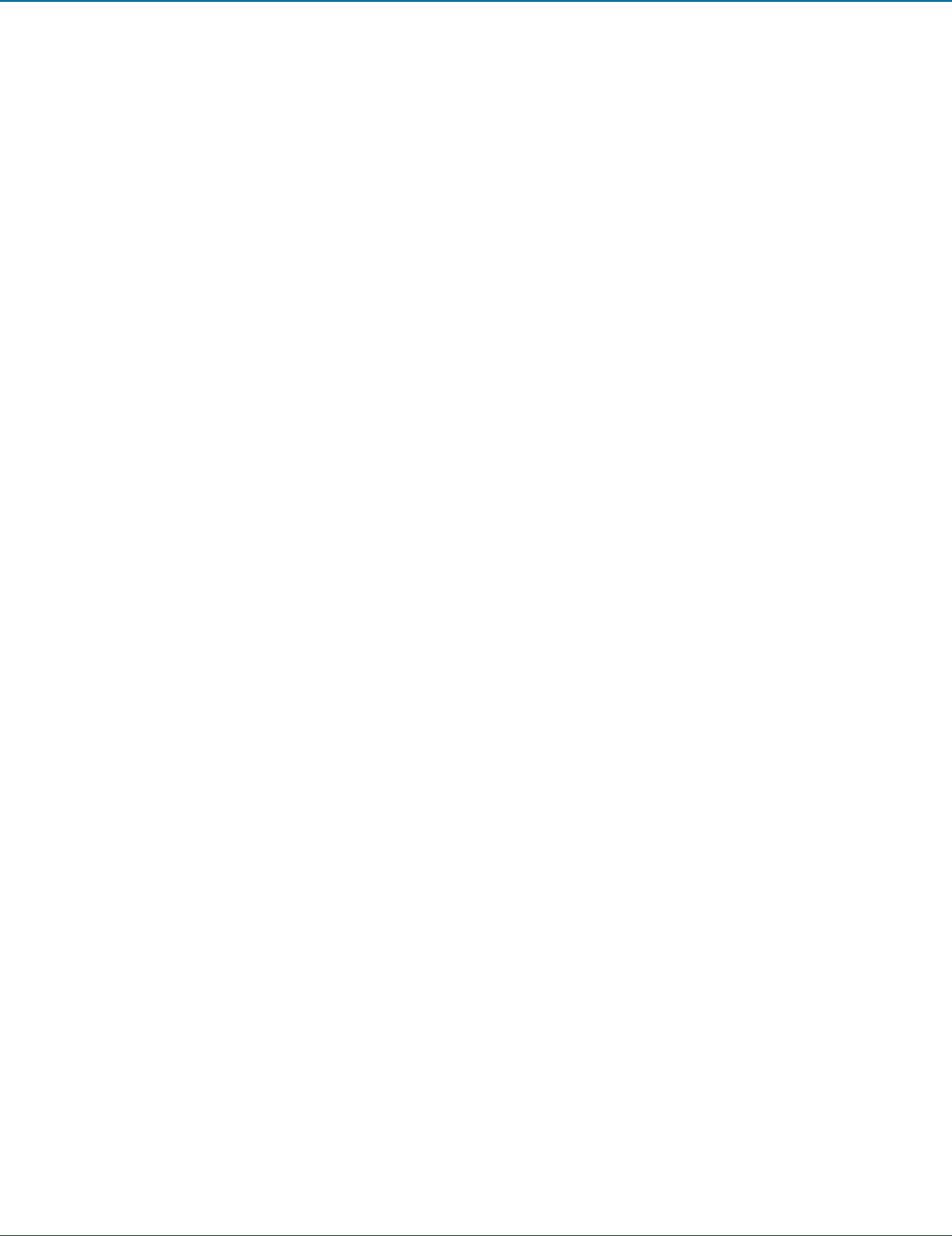
ServSwitch Wizard DVI/USB SRX
724-746-5500 | blackbox.com
Page 22
Appendix A. Troubleshooting
A.1 No video image is displayed on the remote monitor
• Checktheyellowindicatorsonthelocalandremotemoduleswhilenokeysarepressedonthekeyboardandnomousemove-
ments are being made - both indicators should be continually on when a valid video signal is present.
LOCAL: If the yellow indicator is giving a regular flash (twice per second), then the video feed to the local module is not valid.
Try connecting a DVI monitor (preferably using the same DVI link cable as used with the local module) directly to the computer
and check for a correct image.
REMOTE: If the yellow indicator is giving a regular flash (twice per second), then the video feed via the link cable is not valid. If
the link cable is long, try using a short link cable temporarily to check for basic operation.
If the yellow indicators are off, then the link cable is not properly connected.
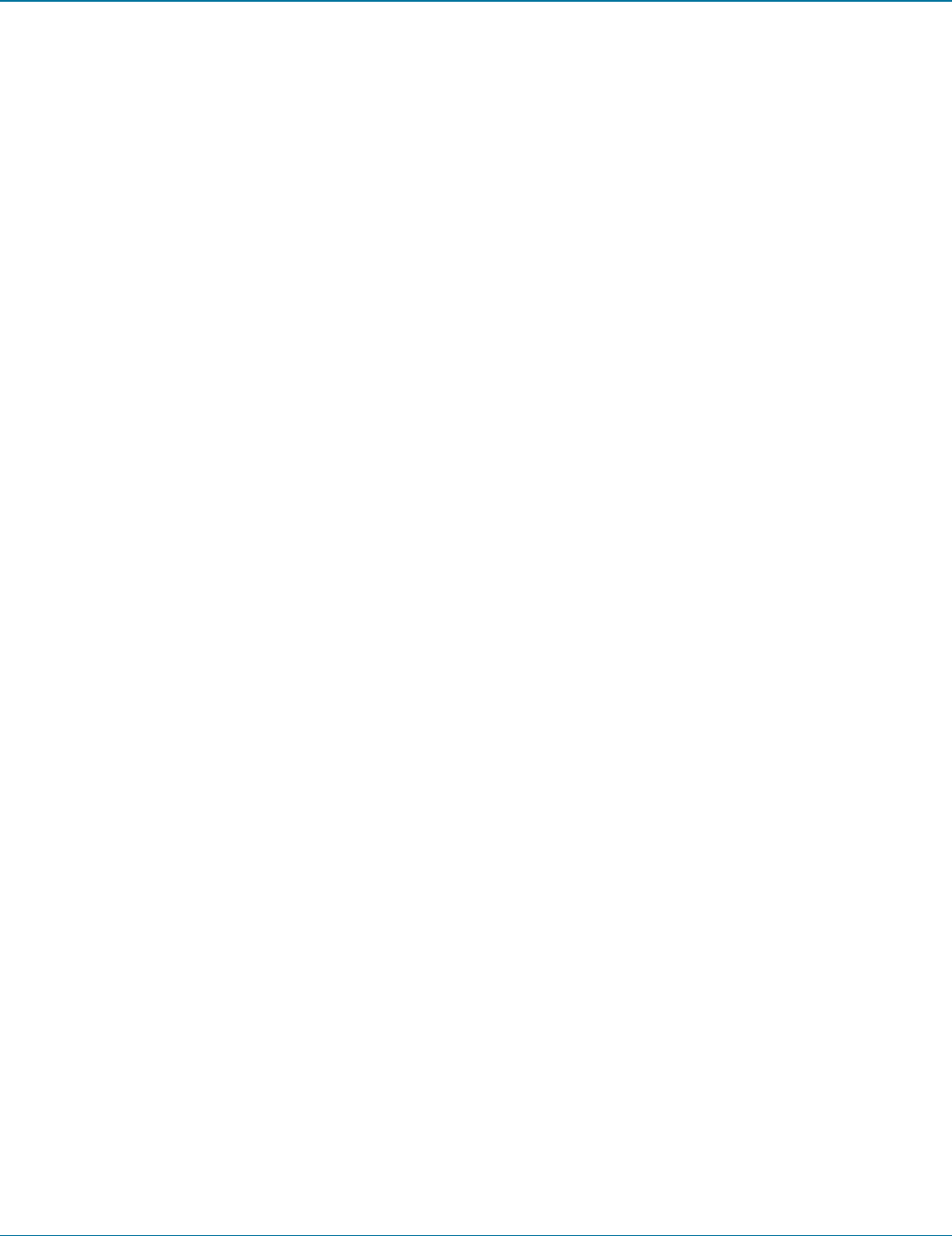
Appendices
724-746-5500 | blackbox.com Page 23
Appendix B. Safety Information
• Foruseindry,oilfreeindoorenvironmentsonly.
• Donotusetolinkbetweenbuildings.
• Ensurethatthetwistedpairinterconnectcableisinstalledincompliancewithallapplicablewiringregulations.
• DonotconnecttheCATxlinkinterface(RJ45styleconnector)toanyotherequipment,particularlynetworkortelecommunica-
tions equipment.
• Warning–thepoweradaptercontainsliveparts.
• Nouserserviceablepartsarecontainedwithinthepoweradapter-donotdismantle.
• Plugthepoweradapterintoagroundedsocketoutletclosetotheunitthatitispowering.
• Replacethepoweradapterwithamanufacturerapprovedtypeonly.
• Donotusethepoweradapterifthepoweradaptercasebecomesdamaged,crackedorbrokenorifyoususpectthatitisnot
operating properly.
• Ifyouuseapowerextensioncordwiththeunits,makesurethetotalampereratingofthedevicespluggedintotheextension
cord do not exceed the cord’s ampere rating. Also, make sure that the total ampere rating of all the devices plugged into the
wall outlet does not exceed the wall outlet’s ampere rating.
• Donotattempttoservicetheunitsyourself.
• Theunitsandpowersuppliescangetwarminoperation–donotsituatetheminanenclosedspacewithoutanyventilation.
• Theunitsdonotprovidegroundisolationandshouldnotbeusedforanyapplicationsthatrequiregroundisolationorgalvanic
isolation.
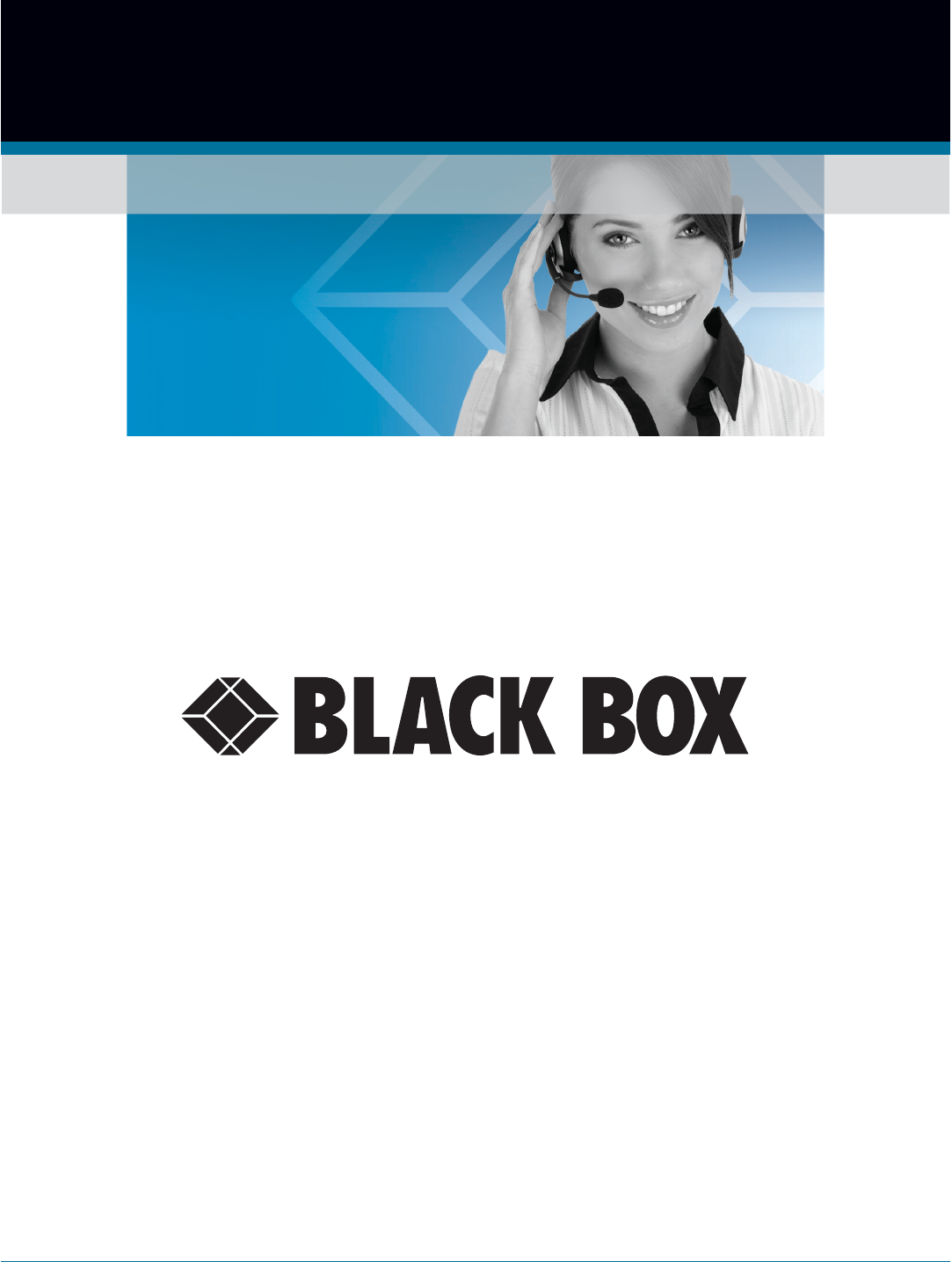
724-746-5500 | blackbox.com
About Black Box
Black Box Network Services is your source for an extensive range of networking and infrastructure products. You’ll find everything
from cabinets and racks and power and surge protection products to media converters and Ethernet switches all supported by
free, live 24/7 Tech support available in 30 seconds or less.
© Copyright 2013. Black Box Corporation. All rights reserved.
ACU5501A-R4, ACU5501A-R3, ACU5501A-R2, ACU5502A-R3, ACU5502A-R2, rev. 4
Black Box Tech Support: FREE! Live. 24/7.
Great tech support is just 30 seconds away at 724-746-5500 or blackbox.com.
®
NETWORK SERVICES
®
Tech support the
way it should be.