Black Box Computer Hardware Leh1008A Users Manual
LEH1104A-4MMST to the manual 3e588437-0572-4010-a3d1-60ac6d8bf5eb
2015-02-02
: Black-Box Black-Box-Black-Box-Computer-Hardware-Leh1008A-Users-Manual-481792 black-box-black-box-computer-hardware-leh1008a-users-manual-481792 black-box pdf
Open the PDF directly: View PDF ![]() .
.
Page Count: 208 [warning: Documents this large are best viewed by clicking the View PDF Link!]

BLACK BOX®
Use this switch in harsh environments
constrained by space.
Choose from standard, PoE, and PoE+ models.
Hardened Managed Ethernet Switches
LEH908A LEH906A-2SFP LEH1008A-2SFP LEH1104A-4MMSC
LEH906A-2MMSC LEH1008A LEH1008A-2GSFP LEH1104A-4MMST
LEH906A-2MMST LEH1008A-2MMSC LEH1104A-2GSFP
LEH906A-2GSFP LEH1008A-2MMST LEH1104A-2SFP
Order toll-free in the U.S.: Call 877-877-BBOX (outside U.S. call 724-746-5500)
FREE technical support 24 hours a day, 7 days a week: Call 724-746-5500 or fax 724-746-0746
Mailing address: Black Box Corporation, 1000 Park Drive, Lawrence, PA 15055-1018
Web site: www.blackbox.com • E-mail: info@blackbox.com
Customer
Support
Information
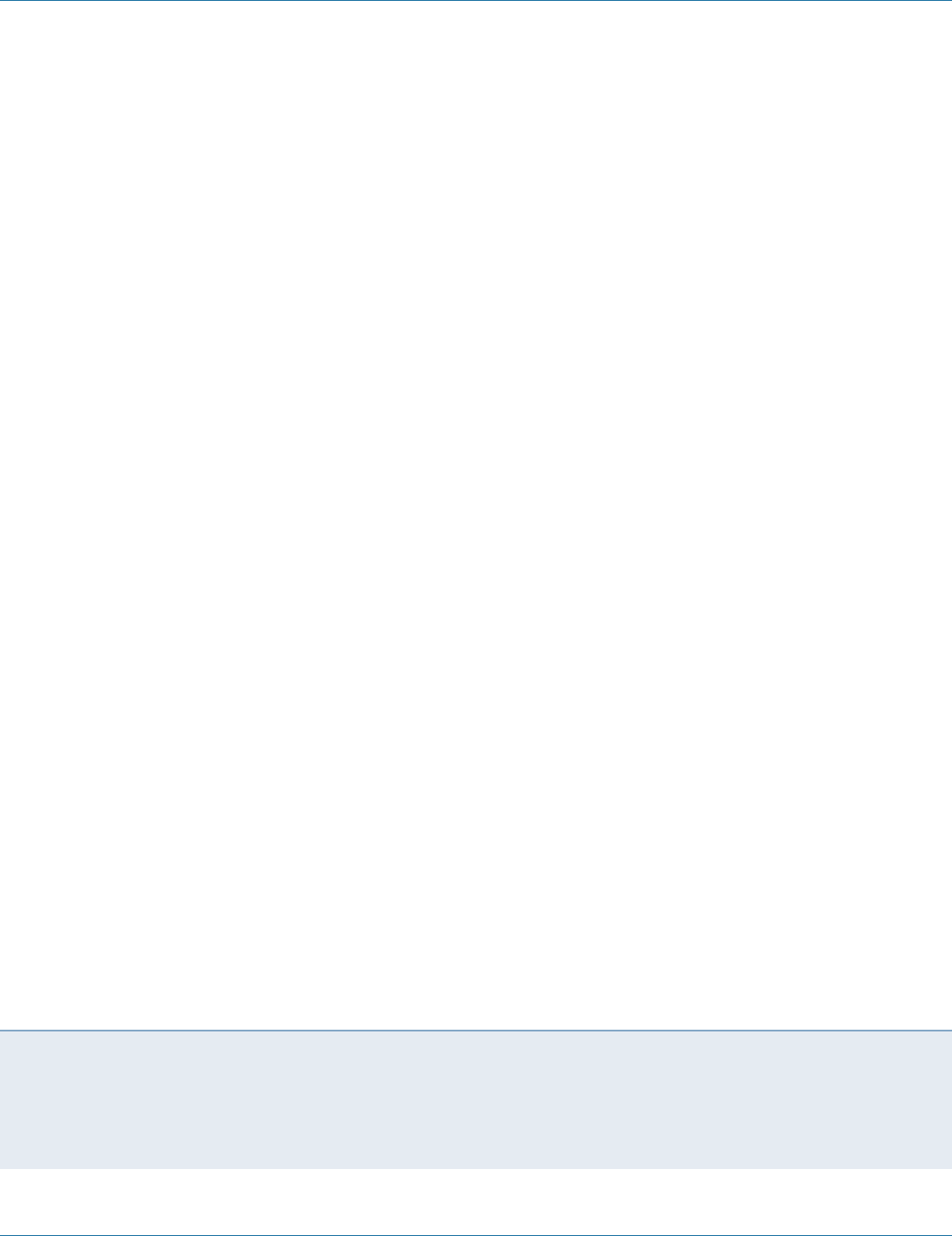
724-746-5500 | blackbox.com
Page 2
Trademarks Used in this Manual
We‘re here to help! If you have any questions about your application
or our products, contact Black Box Tech Support at 724-746-5500
or go to blackbox.com and click on “Talk to Black Box.”
You’ll be live with one of our technical experts in less than 60 seconds.
Trademarks Used in this Manual
Black Box and the Double Diamond logo are registered trademarks of BB Technologies, Inc.
Any other trademarks mentioned in this manual are acknowledged to be the property of the trademark owners.
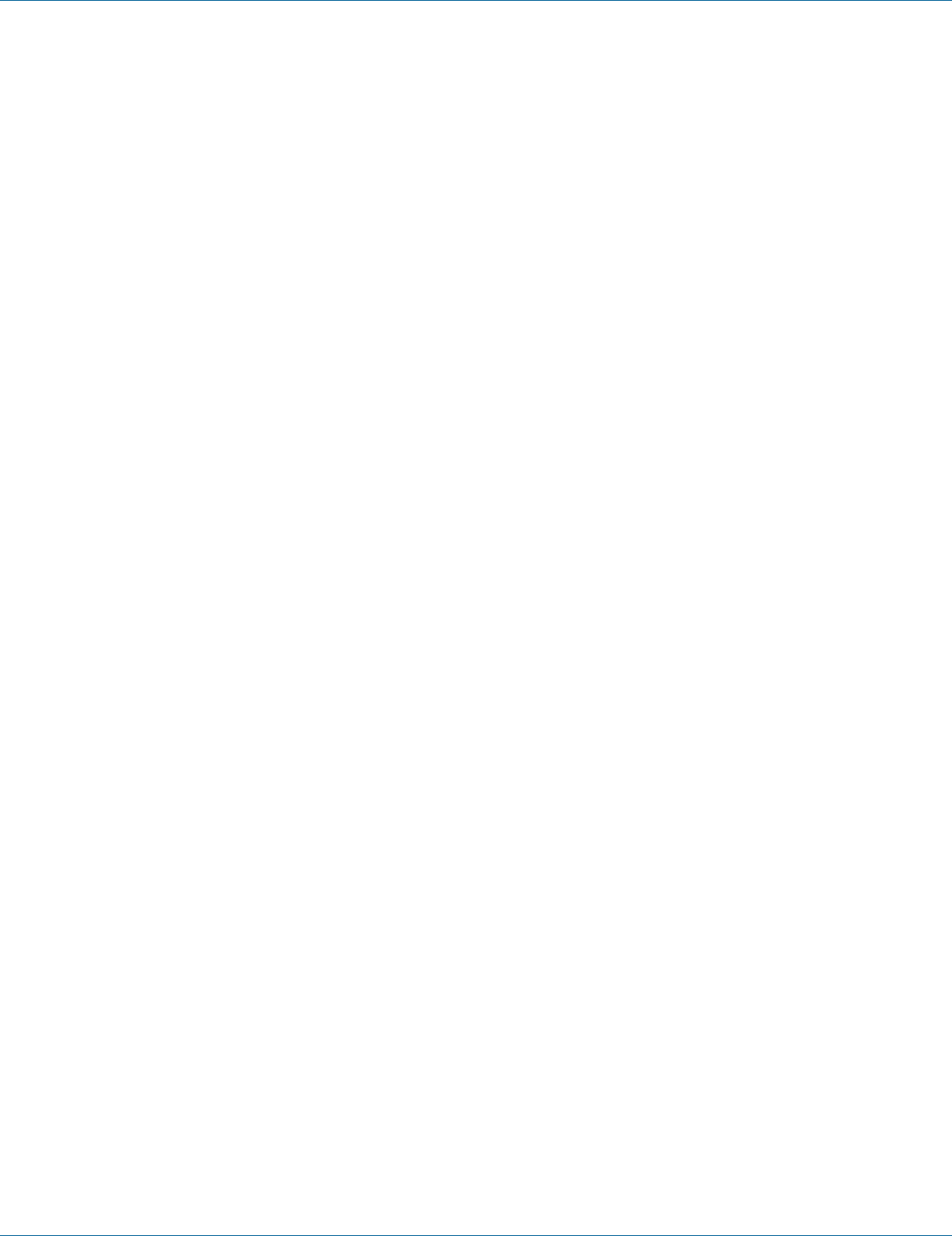
724-746-5500 | blackbox.com Page 3
FCC and IC RFI Statements
Federal Communications Commission and Industry Canada Radio Frequency Interference
Statements
This equipment generates, uses, and can radiate radio-frequency energy, and if not installed and used properly, that is, in strict
accordance with the manufacturer’s instructions, may cause inter ference to radio communication. It has been tested and found to
comply with the limits for a Class A computing device in accordance with the specifications in Subpart B of Part 15 of FCC rules,
which are designed to provide reasonable protection against such interference when the equipment is operated in a commercial
environment. Operation of this equipment in a residential area is likely to cause interference, in which case the user at his own
expense will be required to take whatever measures may be necessary to correct the interference.
Changes or modifications not expressly approved by the party responsible for compliance could void the user’s authority to
operate the equipment.
This digital apparatus does not exceed the Class A limits for radio noise emis sion from digital apparatus set out in the Radio
Interference Regulation of Industry Canada.
Le présent appareil numérique n’émet pas de bruits radioélectriques dépassant les limites applicables aux appareils numériques
de la classe A prescrites dans le Règlement sur le brouillage radioélectrique publié par Industrie Canada.
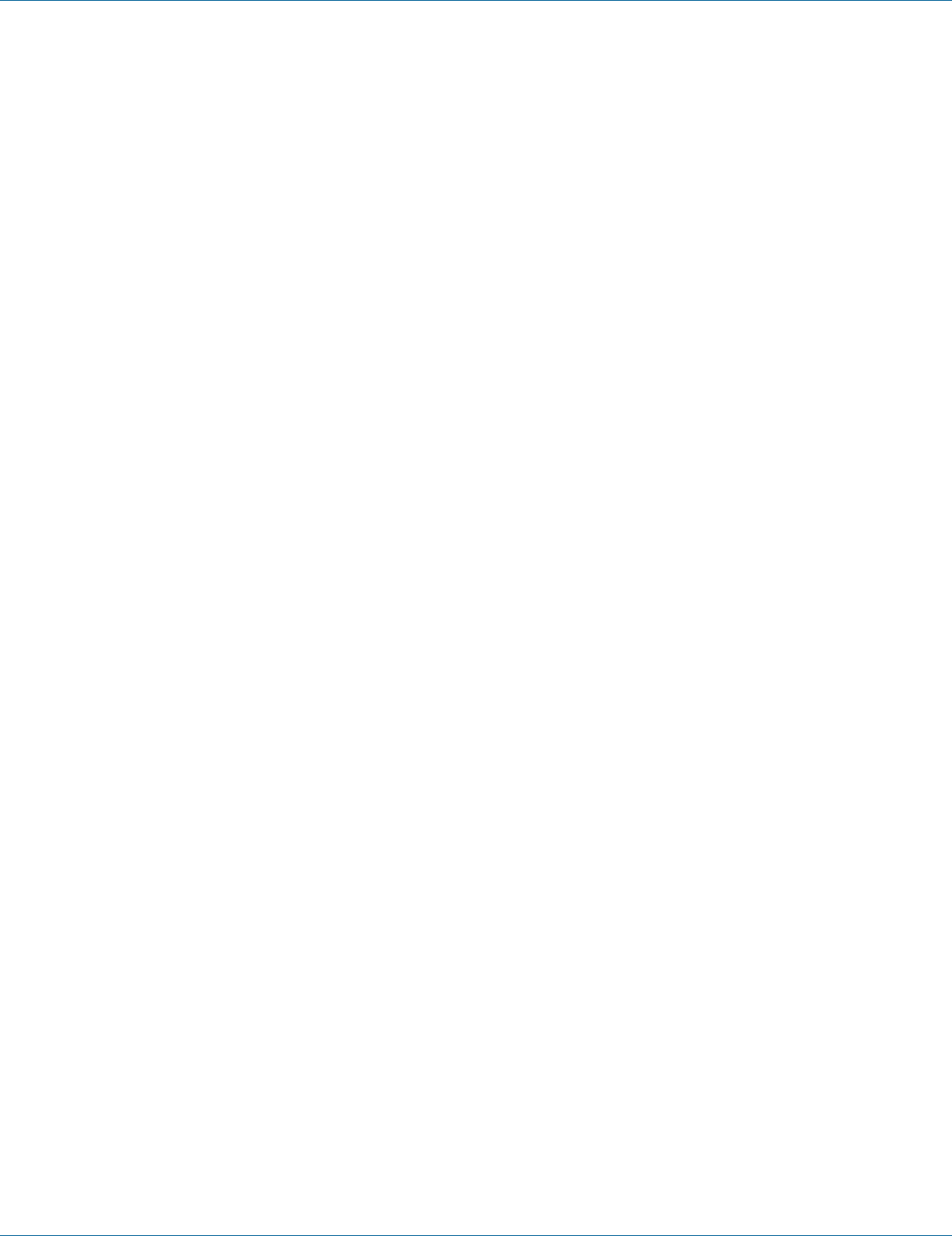
724-746-5500 | blackbox.com
Page 4
NOM Statement
Instrucciones de Seguridad
(Normas Oficiales Mexicanas Electrical Safety Statement)
1. Todas las instrucciones de seguridad y operación deberán ser leídas antes de que el aparato eléctrico sea operado.
2. Las instrucciones de seguridad y operación deberán ser guardadas para referencia futura.
3. Todas las advertencias en el aparato eléctrico y en sus instrucciones de operación deben ser respetadas.
4. Todas las instrucciones de operación y uso deben ser seguidas.
5. El aparato eléctrico no deberá ser usado cerca del agua—por ejemplo, cerca de la tina de baño, lavabo, sótano mojado o cerca
de una alberca, etc.
6. El aparato eléctrico debe ser usado únicamente con carritos o pedestales que sean recomendados por el fabricante.
7. El aparato eléctrico debe ser montado a la pared o al techo sólo como sea recomendado por el fabricante.
8. Servicio—El usuario no debe intentar dar servicio al equipo eléctrico más allá a lo descrito en las instrucciones de operación.
Todo otro servicio deberá ser referido a personal de servicio calificado.
9. El aparato eléctrico debe ser situado de tal manera que su posición no interfiera su uso. La colocación del aparato eléctrico
sobre una cama, sofá, alfombra o superficie similar puede bloquea la ventilación, no se debe colocar en libreros o gabinetes
que impidan el flujo de aire por los orificios de ventilación.
10. El equipo eléctrico deber ser situado fuera del alcance de fuentes de calor como radiadores, registros de calor, estufas u otros
aparatos (incluyendo amplificadores) que producen calor.
11. El aparato eléctrico deberá ser connectado a una fuente de poder sólo del tipo descrito en el instructivo de operación, o como
se indique en el aparato.
12. Precaución debe ser tomada de tal manera que la tierra fisica y la polarización del equipo no sea eliminada.
13. Los cables de la fuente de poder deben ser guiados de tal manera que no sean pisados ni pellizcados por objetos colocados
sobre o contra ellos, poniendo particular atención a los contactos y receptáculos donde salen del aparato.
14. El equipo eléctrico debe ser limpiado únicamente de acuerdo a las recomendaciones del fabricante.
15. En caso de existir, una antena externa deberá ser localizada lejos de las lineas de energia.
16. El cable de corriente deberá ser desconectado del cuando el equipo no sea usado por un largo periodo de tiempo.
17. Cuidado debe ser tomado de tal manera que objectos liquidos no sean derramados sobre la cubierta u orificios de ventilación.
18. Servicio por personal calificado deberá ser provisto cuando:
A: El cable de poder o el contacto ha sido dañado; u
B: Objectos han caído o líquido ha sido derramado dentro del aparato; o
C: El aparato ha sido expuesto a la lluvia; o
D: El aparato parece no operar normalmente o muestra un cambio en su desempeño; o
E: El aparato ha sido tirado o su cubierta ha sido dañada.
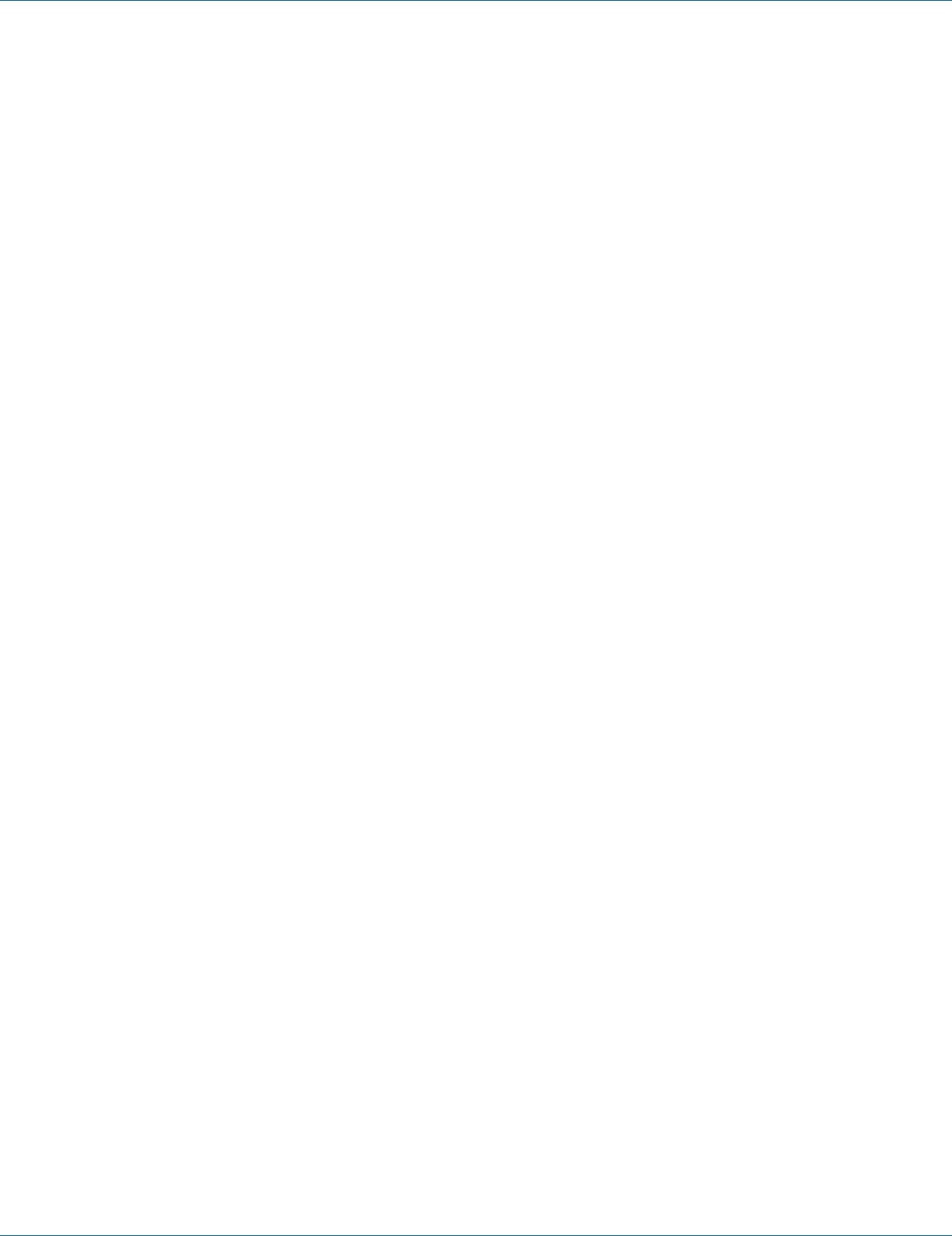
724-746-5500 | blackbox.com Page 5
Table of Contents
Table of Contents
1. Specifications .........................................................................................................................................................................7
2. Overview ...............................................................................................................................................................................9
2.1 Introduction ...................................................................................................................................................................9
2.2 Features ....................................................................................................................................................................... 10
2.2.1 Features Common to LEH900, LEH1000, and LEH1100 Series Switches ............................................................ 10
2.2.2 LEH900 Series Also Has… ................................................................................................................................. 11
2.2.3 LEH1000 Series Also Has ................................................................................................................................... 11
2.2.4 LEH1100 Series Also Has ................................................................................................................................... 12
2.3 What’s Included .......................................................................................................................................................... 12
2.4 Hardware Description .................................................................................................................................................. 13
2.4.1 LEH900 Series ..................................................................................................................................................... 13
2.4.2 LEH1000 Series .................................................................................................................................................. 14
2.4.3 LEH1100 Series ................................................................................................................................................... 15
2.4.4 Indicators on the LEH900, LEH1000, and LEH1100 Series Switches ...................................................................16
3. Installation ........................................................................................................................................................................... 17
3.1 Selecting a Site for the Switch ..................................................................................................................................... 17
3.2 Connecting to Power .................................................................................................................................................. 17
3.2.1 12-VDC Jack ....................................................................................................................................................... 17
3.2.2 Redundant DC Terminal Block Power Inputs ...................................................................................................... 17
3.2.3 Alarms for Power Failure ....................................................................................................................................18
3.3 Connecting to Your Network ...................................................................................................................................... 19
3.3.1 Cable Type and Length ....................................................................................................................................... 19
3.3.2 Cabling ............................................................................................................................................................... 19
4. Switch Management ...........................................................................................................................................................20
4.1 Management Access Overview ...................................................................................................................................20
4.2 Administration Console (CLI) ....................................................................................................................................... 20
4.2.1 Direct Access ......................................................................................................................................................20
4.2.2 Modem Access ................................................................................................................................................... 21
4.3 Web Management ......................................................................................................................................................21
4.4 SNMP-Based Network Management ........................................................................................................................... 21
4.5 Protocols ...................................................................................................................................................................... 21
4.6 Management Architecture........................................................................................................................................... 21
5. SNMP and RMON Management .........................................................................................................................................22
5.1 Over view .....................................................................................................................................................................22
5.2 SNMP Agent and MIB-2 (RFC 1213) ............................................................................................................................22
5.3 RMON MIB (RFC 2819) and Bridge MIB (RFC 1493) ...................................................................................................22
5.4 RMON Groups Supported ...........................................................................................................................................22
5.5 Bridge Groups Supported ............................................................................................................................................23
6. Web-Based Browser Management ..................................................................................................................................... 24
6.1 Logging on to the Switch ...........................................................................................................................................24
6.2 Understanding the Browser Interface .........................................................................................................................25
6.3 System ........................................................................................................................................................................ 26
6.4 Diagnostics ................................................................................................................................................................. 34
6.5 Port ............................................................................................................................................................................38
6.6 Switching ....................................................................................................................................................................42
6.7 Trunking .....................................................................................................................................................................49
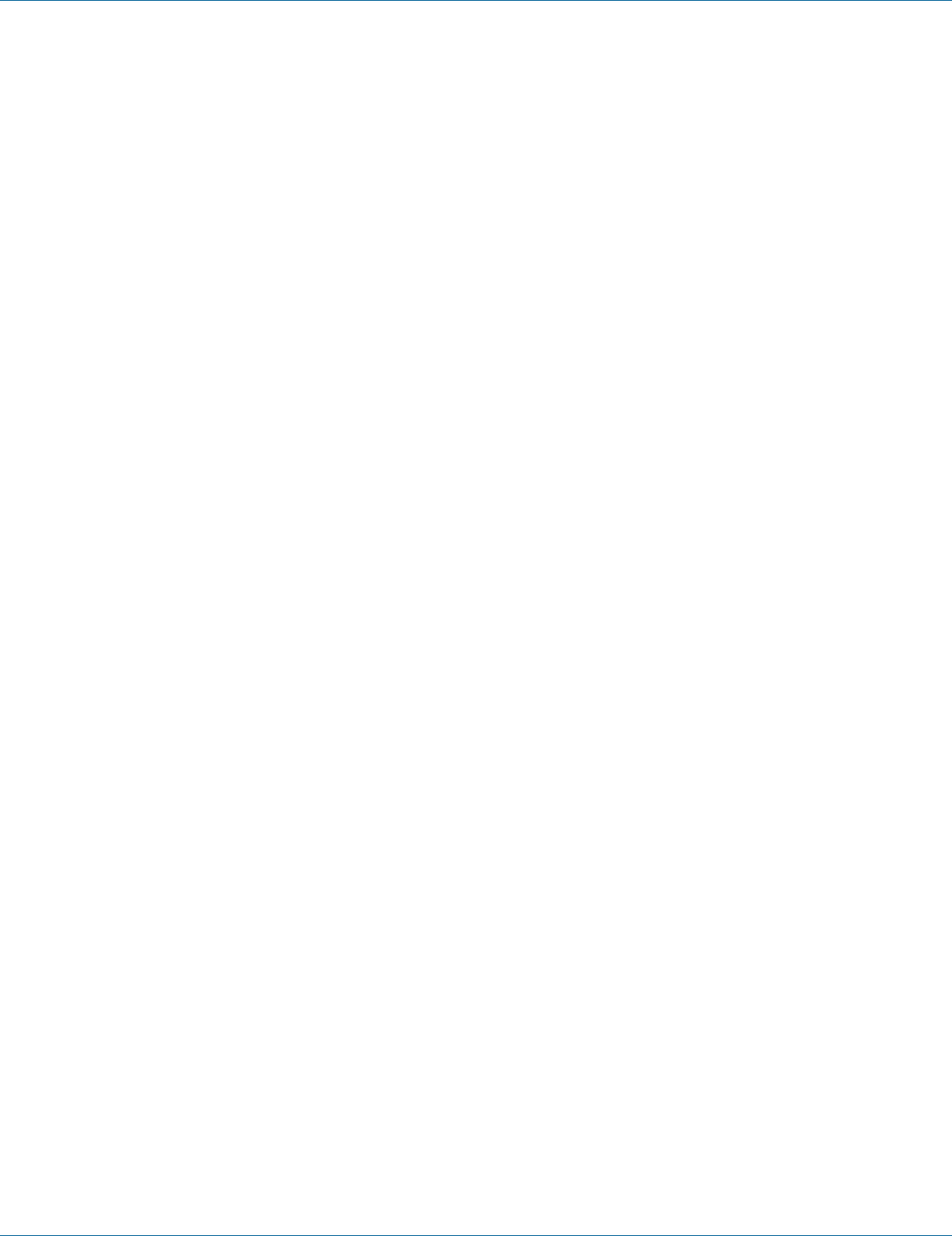
724-746-5500 | blackbox.com
Page 6
Table of Contents
6.8 STP/Ring ..................................................................................................................................................................... 51
6.9 VLAN ..........................................................................................................................................................................62
6.10 QoS ............................................................................................................................................................................67
6.11 SNMP ......................................................................................................................................................................... 70
6.12 802.1x ........................................................................................................................................................................ 74
6.13 LLDP ...........................................................................................................................................................................77
6.14 Other Protocols ..........................................................................................................................................................80
7. Command-Line Console Management ................................................................................................................................87
7.1 Administration Console ...............................................................................................................................................87
7.1.1 Exec Mode (View Mode) .....................................................................................................................................87
7.1.2 Privileged Exec Mode (Enable Mode) ..................................................................................................................91
7.1.3 Configure Mode (Configure Terminal Mode) ......................................................................................................96
7.2 System ......................................................................................................................................................................... 97
7.3 Diagnostics ................................................................................................................................................................ 106
7.4 Port ........................................................................................................................................................................... 110
7.5 Switching ................................................................................................................................................................... 117
7.6 Trunking .................................................................................................................................................................... 130
7.7 STP/Ring .................................................................................................................................................................... 134
7.8 VL AN ......................................................................................................................................................................... 153
7.9 QoS ........................................................................................................................................................................... 159
7.10 SN MP ......................................................................................................................................................................... 162
7.11 802.1x ........................................................................................................................................................................ 170
7.12 LLDP ........................................................................................................................................................................... 175
7.13 Other Protocols ..........................................................................................................................................................180
Appendix A. DB9 DCE Pin Assignment ................................................................................................................................... 199
Appendix B. Time Zones .........................................................................................................................................................200

724-746-5500 | blackbox.com Page 7
Chapter 1: Specifications
1. Specifications
Technical Specifications
Standards LEH900 Series: IEEE 802.3 10BASE-T, IEEE 802.3u 100BASE-T, 100BASE-FX, IEEE 802.3ab 1000BASE-T,
IEEE 802.3z 1000BASE-SX/LX, IEEE 802.3x, IEEE 802.1p, IEEE 802.1Q, IEEE 802.1W, IEEE 802.1x;
LEH1000 Series also has: IEEE 802.3af;
LEH1100 Series also has: IEEE 802.3at
Forwarding
and Filtering
Rate
14,880 pps for 10 Mbps,
148,810 pps for 100 Mbps,
1,488,810 pps for 1000 Mbps
Packet Buffer
Memory
2 Mbits
Address Table
Size
8192 MAC addresses
Management RS-232 console (DB9), Telnet, SNMP V1, V2, and V3, RMON, Web browser, and TFTP management
Other • Supports alpha ring and RSTP/MSTP/STP for Ethernet redundancy.
• IP Multicast Filtering through IGMP Snooping V1, V2, and V3.
• Supports port-based VLAN and IEEE 802.1Q VLAN Tagging and GVRP.
• IEEE 802.1p QoS with four priority queues.
• MAC-based trunking and LACP.
• IEEE 802.1x Security.
• Bandwidth Rate Control.
• Per-port programmable MAC address locking.
• Up to 24 Static Secure MAC addresses per port.
• Port mirroring.
• NTP synchronization.
• DHCP Client/Server.
• Auto-MDI/MDI-X.
• Full wire-speed forwarding rate.
Connectors LEH908A: (8) RJ-45 10/100;
LEH906A-2MMSC: (6) RJ-45 10/100, (2) 100BFX MM SC;
LEH906A-2MMST: (6) RJ-45 10/100, (2) 100BFX MM ST;
LEH906A-2GSFP: (6) RJ-45 10/100, (2) GE SFP;
LEH906A-2SFP: (6) RJ-45 10/100, (2) 10/100 SFP;
LEH1008A: (8) RJ-45 10/100 PoE (802.3af);
LEH1008A-2GSFP: (8) RJ-45 10/100 PoE (802.3af), (2) GE SFP;
LEH1008A-2MMSC: (8) RJ-45 10/100 PoE (802.3af), (2) SC 100BFX;
LEH1008A-2MMST: (8) RJ-45 10/100 PoE (802.3af), (2) ST 100BFX;
LEH1008A-2SFP: (8) RJ-45 10/100 PoE (802.3af), (2)100BFX SFP;
LEH1104A-2GSFP: (4) RJ-45 10/100 PoE+ (802.3at), (2) GE SFP;
LEH1104A-4MMSC: (4) RJ-45 10/100 PoE+ (802.3at), (4) 100BFX SC;
LEH1104A-4MMST: (4) RJ-45 10/100 PoE+ (802.3at), (4) 100BFX ST;
LEH1104A-2SFP: (4) RJ-45 10/100 PoE+ (802.3at), (2) 100BFX SFP
Indicators Per unit:
(3) Power Status LEDs:
Power 1, Power 2, Power 3;
Per port:
10/100TX, 100FX: LINK/ACT,
10/100/1000TX, 1000SX/LX/1000SX/SFP: LINK/ACT, Speed

724-746-5500 | blackbox.com
Page 8
Chapter 1: Specifications
Technical Specifications (Continued)
Power Power input:
LEH900 Series: Redundant power inputs:
Terminal block: 12 to 48 VDC;
DC jack: 12 VDC;
LEH1000, LEH1100 Series: Redundant power inputs:
Terminal block: 47 to 57 VDC;
DC jack: 47 to 57 VDC;
LEH900 series also has:
Power consumption: 11 W max. at 12 VDC, 0.46 A at 24 VDC;
LEH1000 series also has:
Power consumption: Device 15 W max. (without PoE),
PoE power budget: 181.6 W max.,
PoE power output: Ports 1–8: IEEE 802.3af: Up to 15 W/port, 47–57 VDC;
LEH1100 Series also has:
Power consumption: Device 15 W max. (without PoE),
PoE power budget: 181.6 W max.,
PoE power output: Ports 1–4: IEEE 802.3at: Up to 30 W/port, 50–57 VDC
NOTE: All models support overload current protection and reverse polarity protection.
Environmental Temperature Tolerance:
Operating: -40 to +167° F (-40 to +75° C);
Storage: -40 to +185° F (-40 to +85° C);
NOTE: The switch is tested for functional operation at -40 to +185° F (-40 to +85° C).
Humidity: 5 to 95%, noncondensing
Dimensions 5.71"H x 2.36"W x 4.92"D (14.5 x 6 x 12.5 cm)
Weight 2.42 lb. (1.1 kg)
Approvals Standards:
IEEE 802.3 10BASE-T,
IEEE 802.3u 100BASE-T, 100BASE-FX,
IEEE 802.3ab 1000BASE-T,
IEEE 802.3z 1000BASE-SX/LX;
Safety:
UL508;
Compliance:
EMI:
FCC Part 15, Class A
EN61000-6-4,
EN55022,
EN61000-3-2,
EN61000-3-3,
EMS:
EN61000-4-2 (ESD standard),
EN61000-4-3 (Radiated RFI standards),
EN61000-4-4 (Burst standards),
EN61000-4-5 (Surge standards),
EN61000-4-6 (Induced RFI standards),
EN61000-4-8 (Magnetic field standards),
EN61000-6-2;
Environmental Test Compliance:
IEC60068-2-6 Fc (Vibration resistance),
IEC60068-2-27 Ea (Shock),
Federal Standard 101C Method 5007.1 (Free fall);
Environmental Requirements:
Railway applications: EN50121-4,
Traffic control equipment: NEMA TS1/2

724-746-5500 | blackbox.com Page 9
Chapter 2: Overview
2. Overview
2.1 Introduction
The Hardened Managed Ethernet switches are available in three types: without PoE or PoE+ (LEH900 series), with PoE
(LEH1000 series), or with PoE+ (LEH1100 series).
Table 2-1. Avaiilable models.
Part Number Product Name Description
LEH900 Series
LEH908A 8-Port 10/100 Hardened Managed Ethernet Switch 8 ports 10/100, DC power
LEH906A-2MMSC 6-Port 10/100 2-Port 100-Mbps MMSC Hardened
Managed Ethernet Switch
6 ports 10/100, 2 ports 100BFX MM SC, DC power
LEH906A-2MMST 6-Port 10/100 2-Port 100-Mbps MMST Hardened
Managed Ethernet Switch
6 ports 10/100, 2 ports 100BFX MM ST, DC power
LEH906A-2GSFP 6-Port 10/100 2-Port GE SFP Hardened Managed
Ethernet Switch
6 ports 10/100, 2 ports GE SFP, DC power
LEH906A-2SFP 6-Port 10/100 2-Port 100-Mbps SFP Hardened
Managed Ethernet Switch
6 ports 10/100, 2 ports 100BFX, SFP, DC power
LEH1000 Series
LEH1008A 8-Port 10/100 Mbps PoE Hardened Managed
Ethernet Switch
8 ports, 10/100 PoE (802.af), DC power
LEH1008A-2GSFP 8-Port 10/100 Mbps PoE 2-Port GE SFP Hardened
Managed Ethernet Switch
8 ports, 10/100 PoE (802.af), 2 ports GE SFP,
DC power
LEH1008A-2MMSC 8-Port 10/100 Mbps PoE 2-Port 100-Mbps MMSC
Hardened Managed Ethernet Switch
8 ports, 10/100 PoE (802.af), 2 ports 100BFX, SC,
DC power
LEH1008A-2MMST 8-Port 10/100 Mbps PoE 2-Port 100-Mbps MMST
Hardened Managed Ethernet Switch
8 ports, 10/100 PoE (802.af), 2 ports 100BFX, ST,
DC power
LEH1008A-2SFP 8-Port 10/100 Mbps PoE 2-Port SFP 100-Mbps
Hardened Managed Ethernet Switch
8 ports, 10/100 PoE (802.af), 2 ports 100BFX SFP,
DC power
LEH1100 Series
LEH1104A-2GSFP 4-Port 10/100 Mbps PoE+ 2-Port GE SFP Hardened
Managed Ethernet Switch
4 ports 10/100 PoE+, 2 ports GE SFP, DC power
LEH1104A-4MMSC 4-Port 10/100 Mbps PoE+ 4-Port 100-Mbps MMSC
Hardened Managed Ethernet Switch
4 ports 10/100 PoE+, 4 ports 100BFX, SC, DC
power
LEH1104A-4MMST 4-Port 10/100 Mbps PoE+ 4-Port 100-Mbps MMST
Hardened Managed Ethernet Switch
4 ports 10/100 PoE+, 4 ports 100BFX, ST, DC
power
LEH1104A-2SFP 4-Port 10/100 Mbps PoE+ 2-Port 100-Mbps SFP
Hardened Managed Ethernet Switch
4 ports 10/100 PoE+, 4 ports 100BFX, SFP, DC
power
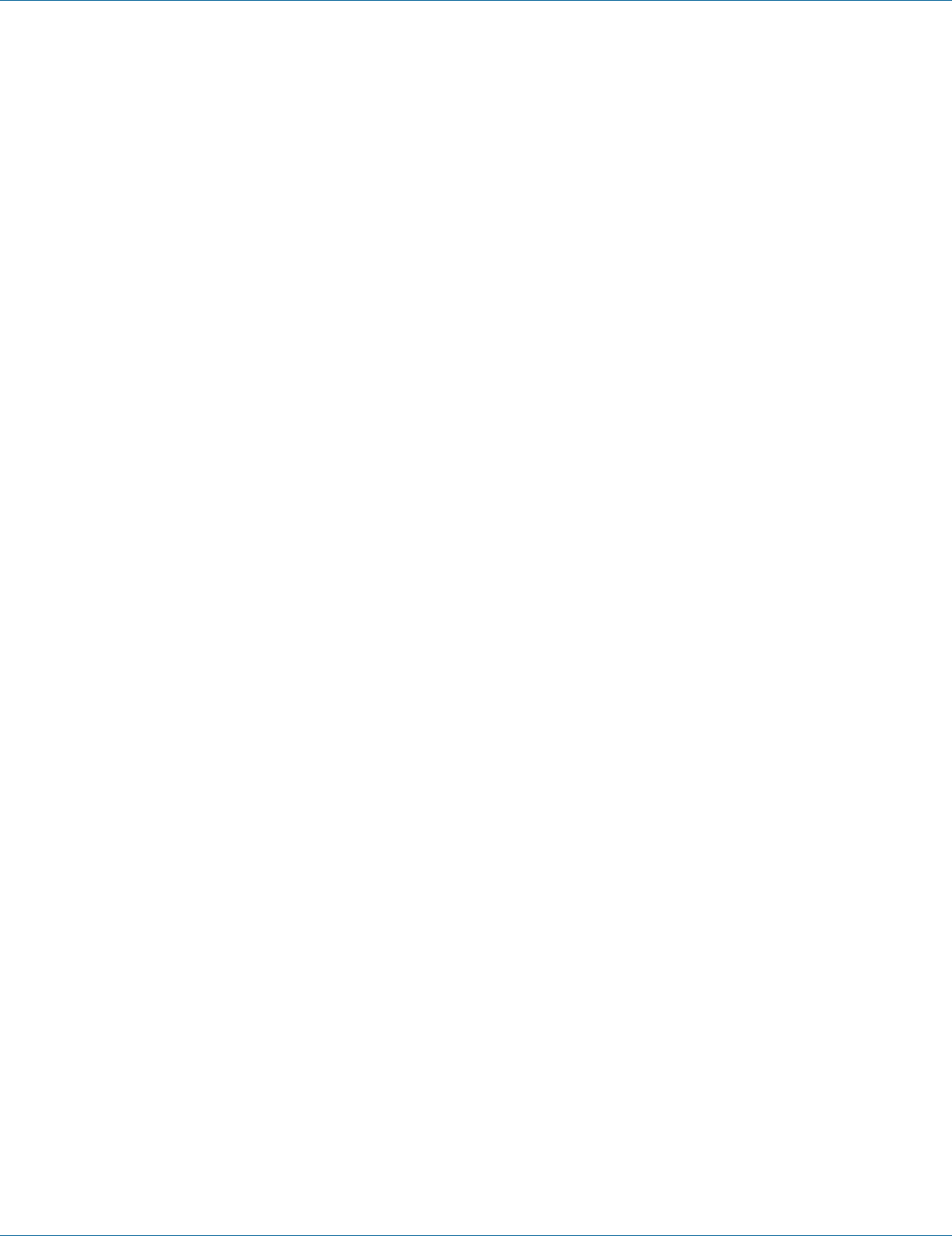
724-746-5500 | blackbox.com
Page 10
Chapter 2: Overview
2.2 Features
2.2.1 Features Common to LEH900 Series, LEH1000 Series, and LEH1100 Series
• Meets NEMA TS1/TS2 Environmental requirements such as temperature, shock, and vibration for traffic control equipment.
• Meets EN61000-6-2 & EN61000-6-4 EMC Generic Standard Immunity for industrial environment.
• Supports Command-Line Interface in RS-232 console.
• 100BASE-FX: Multimode SC or ST type; Single-mode SC or ST type. 100BASE-BX: WDM single-mode SC type.
• 1000BASE-SX/LX: Multimode or single-mode SC type. 1000BASE-BX: WDM single-mode SC type.
• Supports 8192 MAC addresses. Provides 2 Mbits memory buffer.
• Alarms for power and port link failure by relay output.
• Supports DIN-rail or panel mounting installation.
• Power Supply: Redundant DC terminal block power inputs or 12-VDC DC jack, 100–240 VAC external power supply.
Management Support
VLAN:
• Port-based VLAN
• IEEE 802.1Q tagged VLAN
Trunking:
• MAC-based trunking with automatic link fail-over
Port Security:
• Per-port programmable MAC address locking
• Up to 24 Static Secure MAC addresses per port
• IEEE 802.1x Port-based Network Access Control
Port mirroring:
• QOS (IEEE802.1p Quality of Service)
• 4 priority queues
Internetworking protocols:
• Bridging:
- IEEE 802.1s Multiple Spanning Tree
- IEEE 802.1w Rapid Spanning Tree
- IEEE 802.1D Spanning Tree compatible
- IEEE 802.1Q – GVRP
Ring
• IP Multicast:
- IGMP Snooping
- Rate Control
- NTP
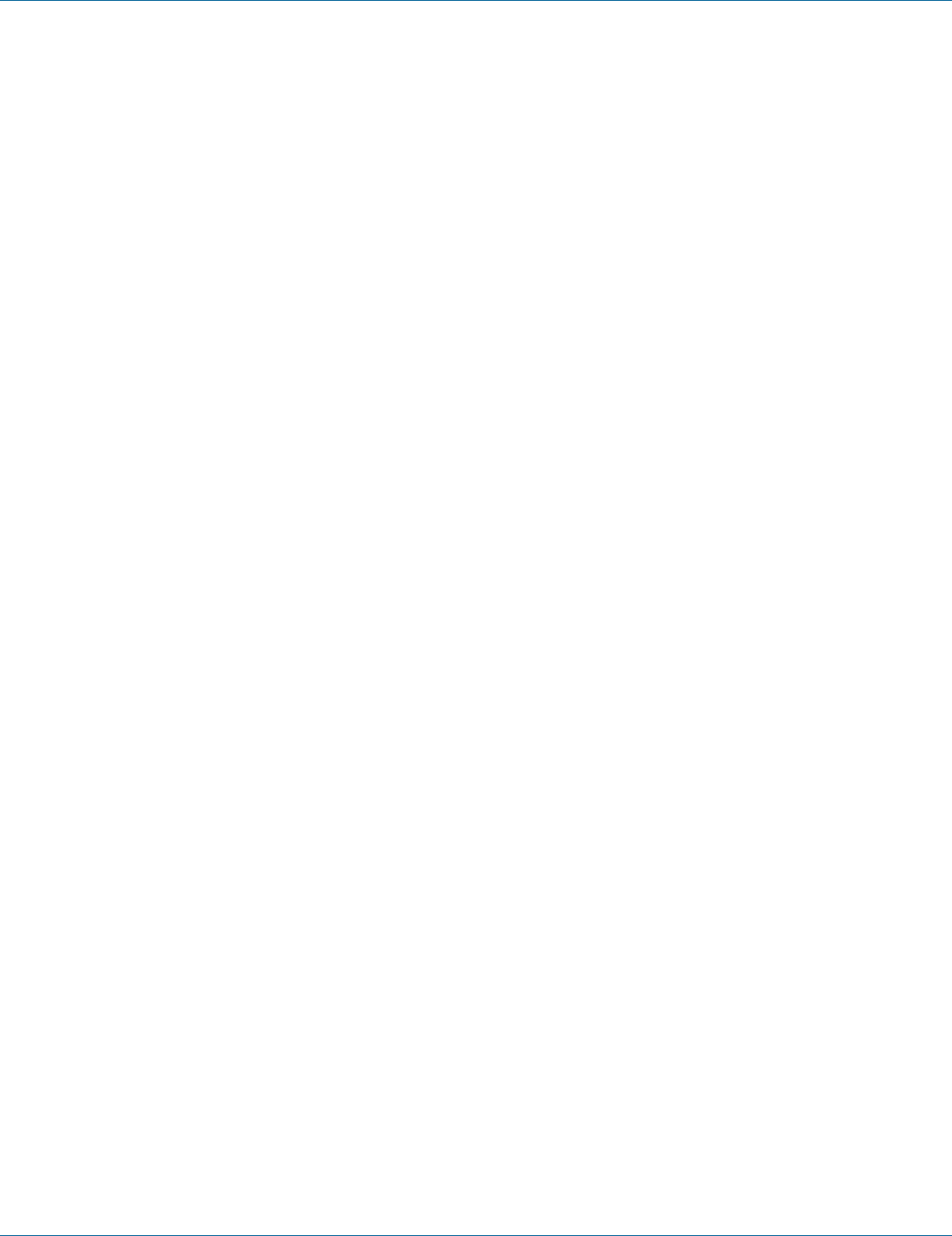
724-746-5500 | blackbox.com Pag e 11
Chapter 2: Overview
Network Management Methods
• Console port access via RS-232 cable (CLI, Command-Line Interface)
• Telnet remote access
• SNMP agent:
- MIB-2 (RFC1213)
- Bridge MIB (RFC1493)
- RMON MIB (RFC2819) – statistics, history, alarms, and events
- VLAN MIB (IEEE802.1Q/RFC2674)
- Private MIB
- Web browser
- TFTP software-upgrade capability
2.2.2 LEH900 Series Also Has…
• Complies with EN50121-4 environmental requirements for railway applications.
• Manageable via SNMP, Web-based, Telnet, and RS-232 console port.
• Support 802.3/802.3u/802.3ab/802.3z/802.3x. Auto-negotiation: 10/100/1000Mbps, full/half-duplex; Auto MDI/MDIX.
• Operating voltage and Max. current consumption: 0.92 A @ 12 VDC, 0.46 A @ 24 VDC.
Power consumption: 11 W Max.
• -40 to +167° F (-40 to +75° C) operating temperature range. Tested for functional operation @ -40 to +185° F (-40 to +85° C).
2.2.3 LEH1000 Series Also Has…
• Supports IEEE 802.3af Power over Ethernet (PoE) Power Sourcing Equipment (PSE).
• Includes redundant power inputs: 47 to 57 VDC terminal block and 47 to 57 VDC jack.
• Power consumption: Device 15 W max. (without PoE); PoE power budget: 123.2 W max., PoE power output:
Ports 1–8: IEEE 802.3af: Up to 15.4 W/port, 47–57 VDC.
• RS-232 console, Telnet, SNMP v1 & v2c & v3, RMON, Web browser, and TFTP management.
• Supports IEEE 802.3/802.3u/802.3ab/802.3z/802.3x. Auto-negotiation: 1000-Mbps full duplex; 10/100-Mbps full-/half-duplex;
Auto MDI/MDIX.
• 100BASE-FX: Multimode SC or ST type, single-mode SC or ST type. 100BASE-BX: WDM single-mode SC type.
• 1000BASE-SX/LX: Multimode or single-mode SC type. 1000BASE-BX: WDM single-mode SC type.
• Store-and-forward mechanism. Full wire-speed forwarding rate.
• Field Wiring Terminal: Use Copper Conductors Only, 60/75° C, 12-24 AWG torque value 7 lb-in.
• Operating voltage and Max. current consumption: 0.31 A @ 48 VDC. Power consumption: Power consumption: 230 W Max.
(Full load with PoE), 15 W Max. (Without PoE).
• -40 to +167° F (-40 to +75° C) operating temperature range. Tested for functional operation @ -40 to +185° F (-40 to +85° C).
UL508 Industrial Control Equipment certified Maximum Surrounding Air Temperature @ 167° F (75° C).
• Hardened metal case..
NOTE: Make sure to readjust RTC Time of this switch to function accurately after this switch has been powered off for over
72 hours.
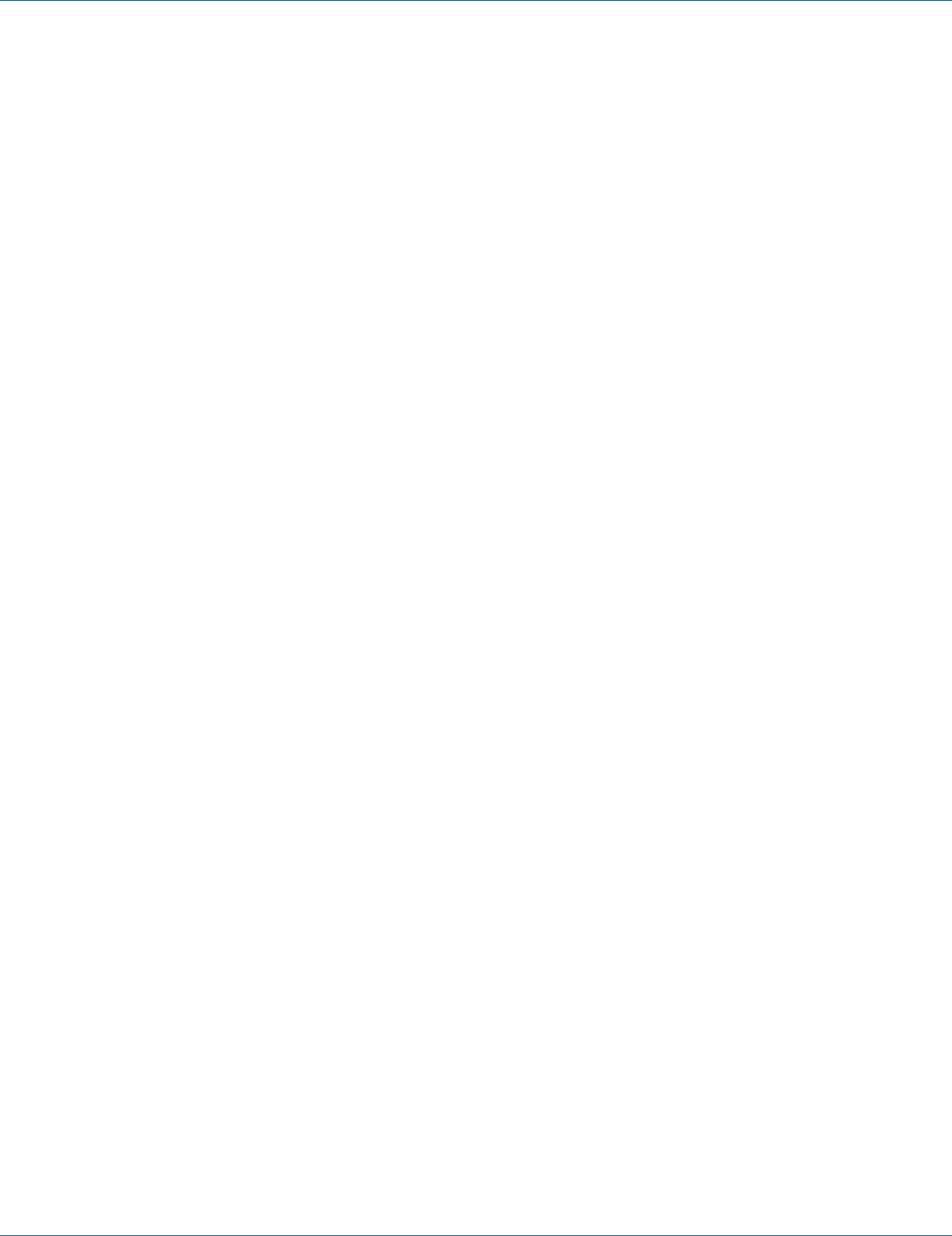
724-746-5500 | blackbox.com
Page 12
Chapter 2: Overview
2.2.4 LEH1100 Series Also Has…
• RS-232 console, Telnet, SNMP v1 & v2c & v3, RMON, Web Browser, and TFTP management.
• Includes redundant power inputs: 47 to 57 VDC terminal block and 47 to 57 VDC jack.
• Port 1–Port 4 support IEEE 802.3at Power over Ethernet (PoE+) Power Sourcing Equipment (PSE).
• Power consumption: Device 15 W max. (without PoE+); PoE+ power budget: 181.6 W max.;
PoE+ power output: Ports 1–4: IEEE 802.3at: Up to 30 W/port, 50–57 VDC
• Supports IEEE 802.3/802.3u/802.3ab/802.3z/802.3x. Auto-negotiation, 1000-Mbps full duplex, 10-/100-Mbps full/half duplex,
Auto MDI/MDIX.
• Store-and-forward mechanism. Full wire-speed forwarding rate.
• Operating voltage and Max. current consumption: 0.31 A @ 48 VDC.
Power consumption: 230 W Max. (Full load with PoE), 15W Max. (Without PoE).
• Field Wiring Terminal: Use Copper Conductors Only, 60/75, 12-24 AWG torque value 7 lb-in.
• -40 to 167° F (-40 to +75° C) operating temperature range. Tested for functional operation @ -40 to +185° F (-40 to +85° C).
UL508 Industrial Control Equipment certified Maximum Surrounding Air Temperature @ 167° F (75° C). s
• Hardened metal case.
2.3 What’s Included
Your package includes the following items. If anything is missing or damaged, contact Black Box Technical Support
at 724-746-5500 or info@blackbox.com.
• Hardened Managed Ethernet Switch
• A quick start guide
NOTE: To download the user manual, go to www. blackbox.com, type the part number (from page 9 of this manual) into the
search bar and click on the Resources tab.
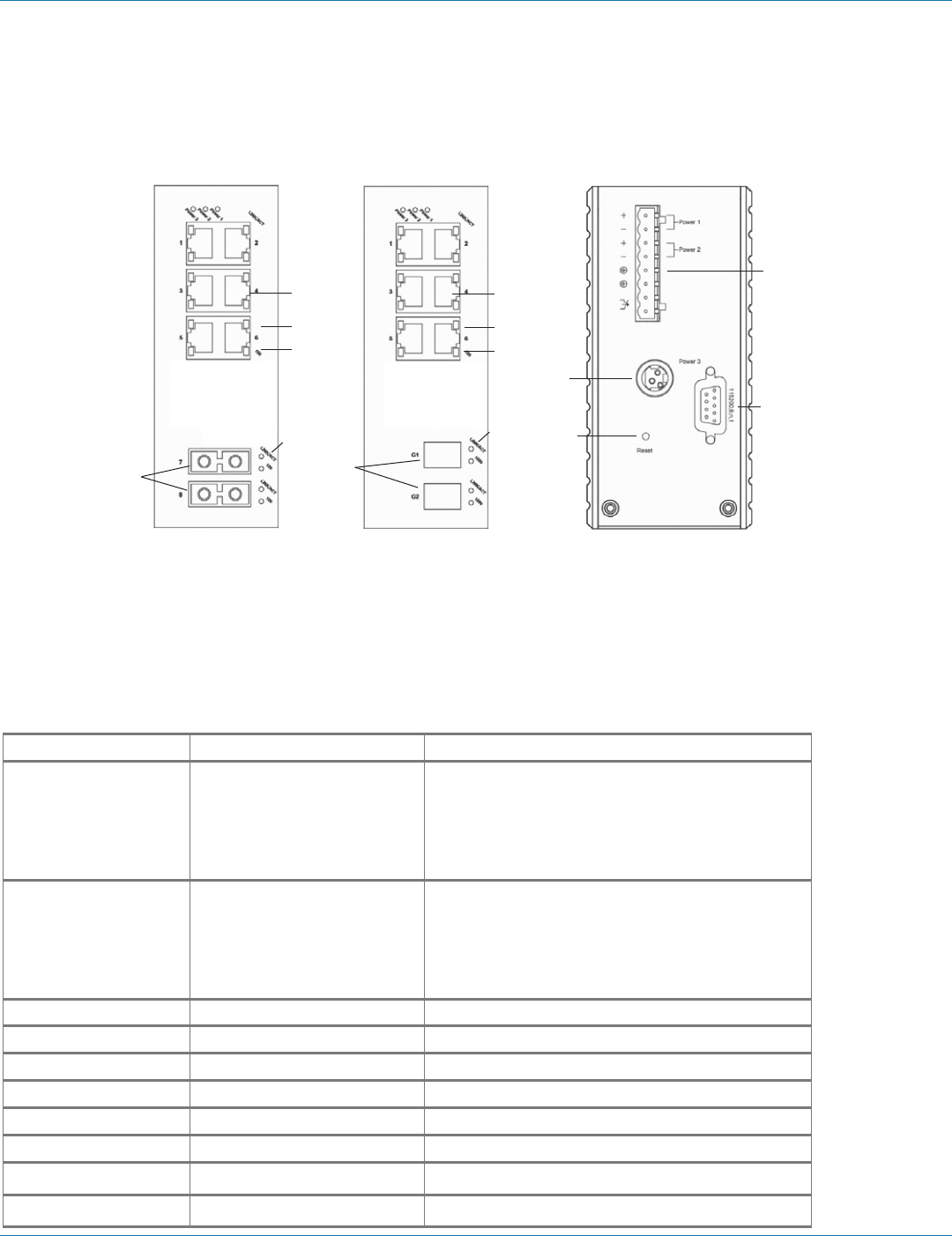
724-746-5500 | blackbox.com Page 13
Chapter 2: Overview
2.4 Hardware Description
2.4.1 LEH900 Series
Front panel of Front panel of
LEH906A-2MMSC or LEH906A-2SFP or Back panel (all models)
LEH906A-2MMST LEH906A-2GSFP
1
2
3
4
5
3
4
5
6
6
7
9
8
10
NOTE: LEH908A (not shown) has (8) RJ-45 ports and no ST, SC, or G1/G2 ports.
Figure 2-1. LEH900 Series Hardened Managed Ethernet Switch.
Table 2-2. LEH900 Series switches components.
Number in Figure 2-1 Product Name Description
1Ports G1 and G2 LEH906A-2GSFP: (2) GE SFP ports;
LEH906A-2SFP: (2) SFP ports
NOTE: These connectors are not present on
LEH906A-2MMSC and LEH906A-2MMST
switches.
2(2) ST or SC fiber ports LEH906A-2MMSC: (2) 10/100 MM SC ports;
LEH906A-2MMST: (2) 10/100 MM ST ports
NOTE: These connectors are not present on
LEH906A-2GSFP and LEH906A-2SFP
switches.
3(6) RJ-45 ports All LEH900 Series switches: 10/100 Mbps ports
4(6) TX LEDs See Table 2-4 for details.
5(6) RX LEDs See Table 2-4 for details.
6Per port: (2) LINK/ACT LEDs See Table 2-4 for details.
7(1) Phoenix connector Terminal block for Power 1, Power 2, and Ground
8(1) DC power connector Links to DC power source
9(1) DB9 connector Used for RS-232 serial control
10 (1) Reset button Press to reset the switch to its defaults.
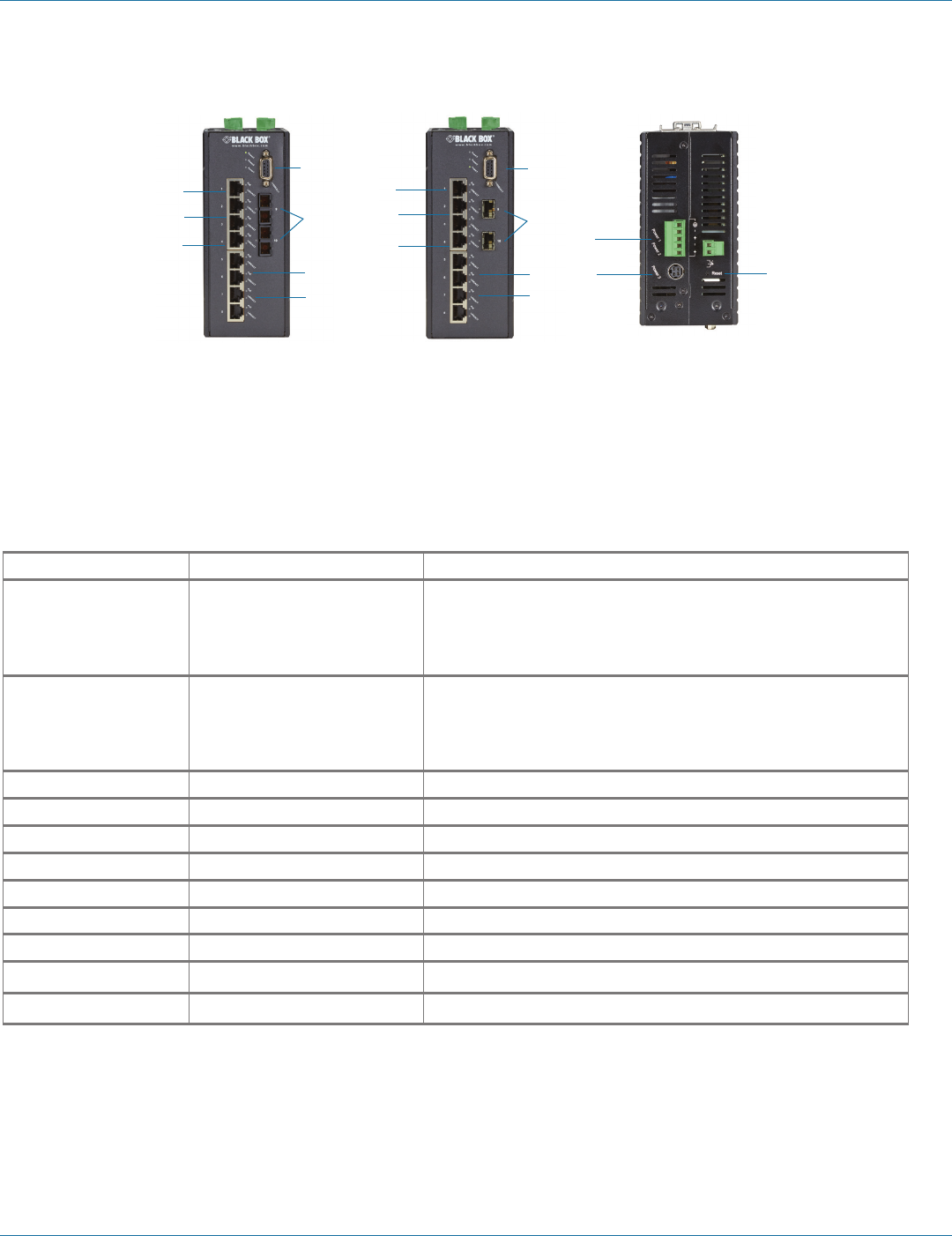
724-746-5500 | blackbox.com
Page 14
Chapter 2: Overview
2.4.2 LEH1000 Series
Front panel of Front panel of Back panel (all models)
LEH1008A-2MMSC or LEH1008A-2SFP or
LEH1008A-2MMST LEH1008A-2GSFP
3
4
5
10
2
7
6
3
4
5
10
1
7
6
9 11
8
NOTE: LEH1008A (not shown) has (8) RJ-45 ports and no ST, SC, or G1/G2 ports.
Figure 2-2. LEH1000 Series Hardened Managed Ethernet Switch.
Table 2-2. LEH1000 Series switches components.
Number in Figure 2-2 Product Name Description
1Ports G1 and G2 LEH1008A-2GSFP: (2) GE SFP ports;
LEH1008A-2SFP: (2) SFP ports
NOTE: These connectors are not present on LEH1000A-2MMSC
and LEH1000A-2MMST switches.
2(2) ST or SC fiber ports LEH1008A-2MMSC: (2) 10/100 MM SC ports;
LEH1008A-2MMST: (2) 10/100 MM ST ports
NOTE: These connectors are not present on LEH1008A-2GSFP and
LEH1008A-2SFP switches.
3(8) RJ-45 ports All LEH1000 Series switches: 10/100 Mbps PoE ports
4(8) TX LEDs See Table 2-4 for details.
5(8) RX LEDs See Table 2-4 for details.
6Per port: (2) LINK/ACT LEDs See Table 2-4 for details.
7Per port: (1) PoE LED On when port is connected to a PoE PD (Powered Device)
8(1) Phoenix connector Terminal block for Power 1, Power 2, and Ground
9(1) DC power connector Links to DC power source
10 (1) DB9 connector Used for RS-232 serial control
11 (1) Reset button Press to reset the switch to its defaults.
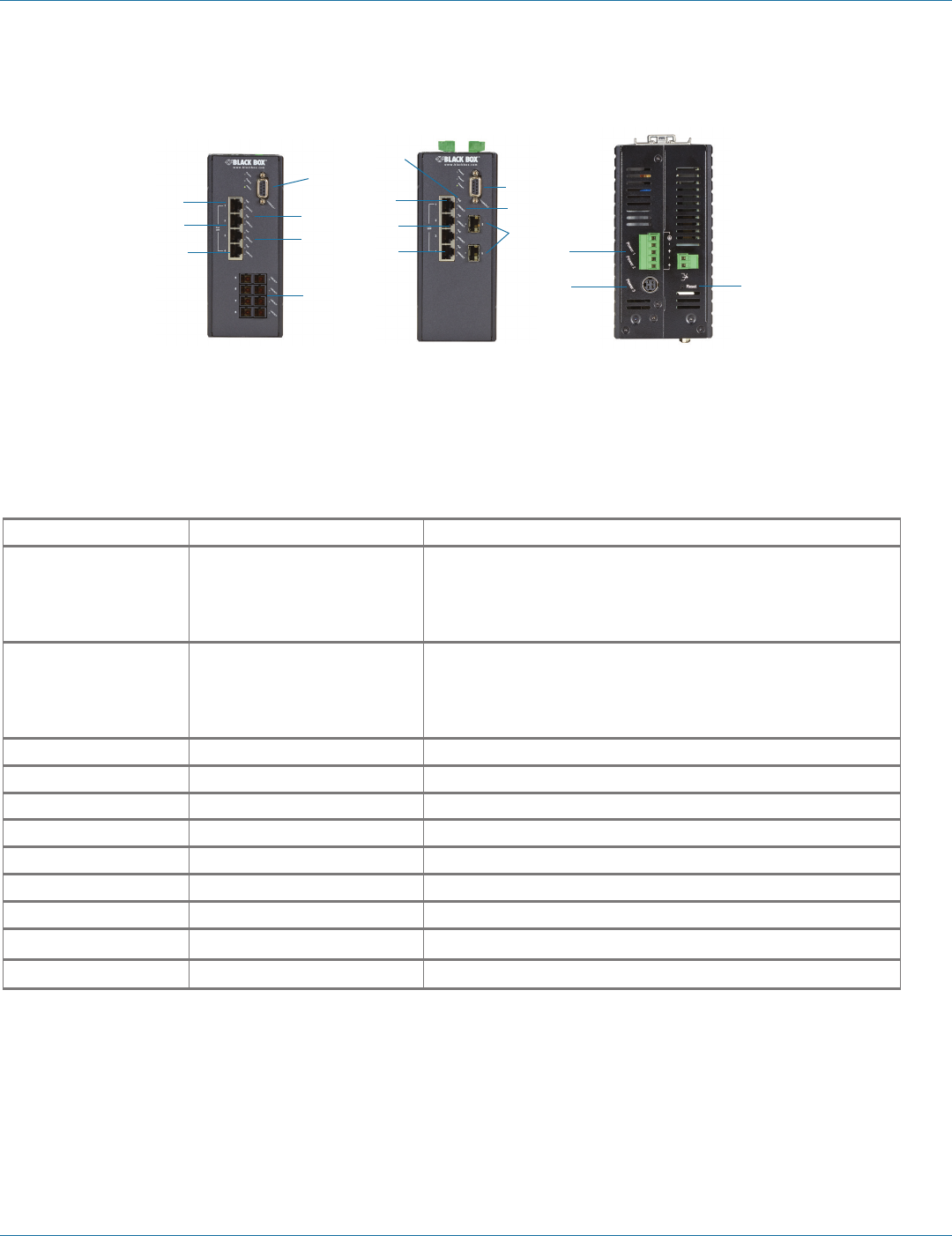
724-746-5500 | blackbox.com Page 15
Chapter 2: Overview
2.4.3 LEH1100 Series
Front panel of Front panel of Back panel (all models)
LEH1104A-4MMSC or LEH1104A-2SFP or
LEH1104A-4MMST LEH1104A-2GSFP
4
5
3
10
7
6
2
4
5
3
10
6
1
7
9 11
8
Figure 2-3. LEH1000 Series Hardened Managed Ethernet Switch.
Table 2-3. LEH1100 Series switches components.
Number in Figure 2-3 Product Name Description
1Ports G1 and G2 LEH1104A-2GSFP: (2) GE SFP ports;
LEH1104A-2SFP: (2) SFP ports
NOTE: These connectors are not present on LEH1104A-2MMSC
and LEH1104A-2MMST switches.
2(2) ST or SC fiber ports LEH1104A-4MMSC: (2) 10/100 MM SC ports;
LEH1104A-4MMST: (2) 10/100 MM ST ports
NOTE: These connectors are not present on LEH1104A-2GSFP
and LEH1104A-2SFP switches.
3(4) RJ-45 ports All LEH1000 Series switches: 10/100 Mbps PoE+ ports
4(4) TX LEDs See Table 2-4 for details.
5(4) RX LEDs See Table 2-4 for details.
6Per port: (2) LINK/ACT LEDs See Table 2-4 for details.
7Per port: (1) PoE LED On when port is connected to a PoE PD (Powered Device)
8(1) Phoenix connector Terminal block for Power 1, Power 2, and Ground
9(1) DC power connector Links to DC power source
10 (1) DB9 connector Used for RS-232 serial control
11 (1) Reset button Press to reset the switch to its defaults.
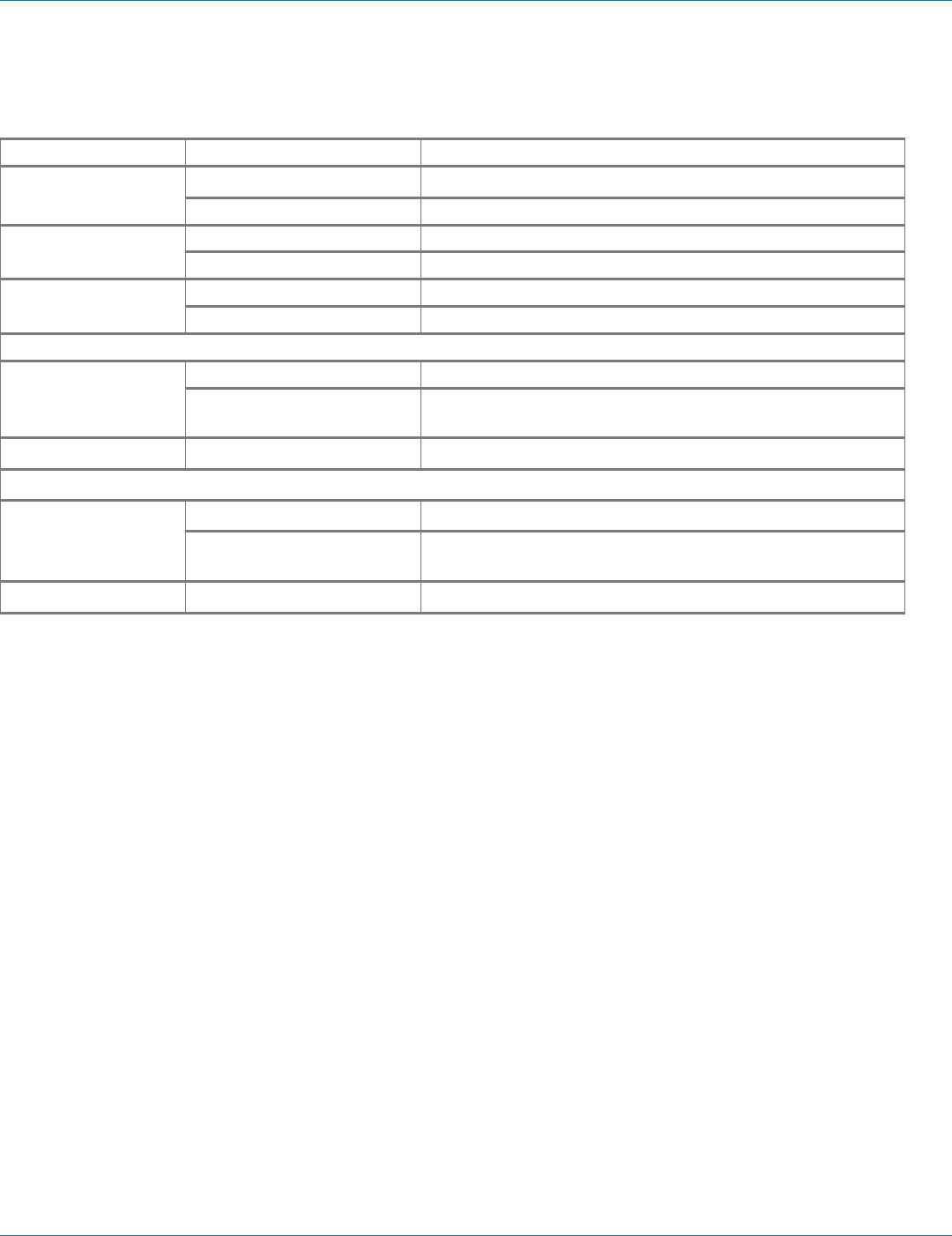
724-746-5500 | blackbox.com
Page 16
Chapter 2: Overview
2.4.4 Indicators on the LEH900, LEH1000, and LEH1100 Series Switches
Table 2-4. LEH900, LEH1000, and LEH1100 Series Switches Indicators.
LED State Indication
Power 1 Steady ON (Green) Power ON
Off Power OFF
Power 2 Steady ON (Green) Power ON
Off Power OFF
Power 3 Steady ON (Green) Power ON
Off Power OFF
10/100BASE-TX, 100BASE-FX/BX
LINK/ACT Steady ON (Green) A valid network connection is established
Flashing Transmitting or receiving data.
NOTE: ACT stands for activity.
100 Steady ON (Green) Connection at 100-Mbps speed.
10/100/1000BASE-SX/LX/BX
LINK/ACT Steady ON (Green) A valid network connection is established
Flashing Transmitting or receiving data.
NOTE: ACT stands for activity.
1000 Steady ON (Green) Connection at 1000-Mbps speed.
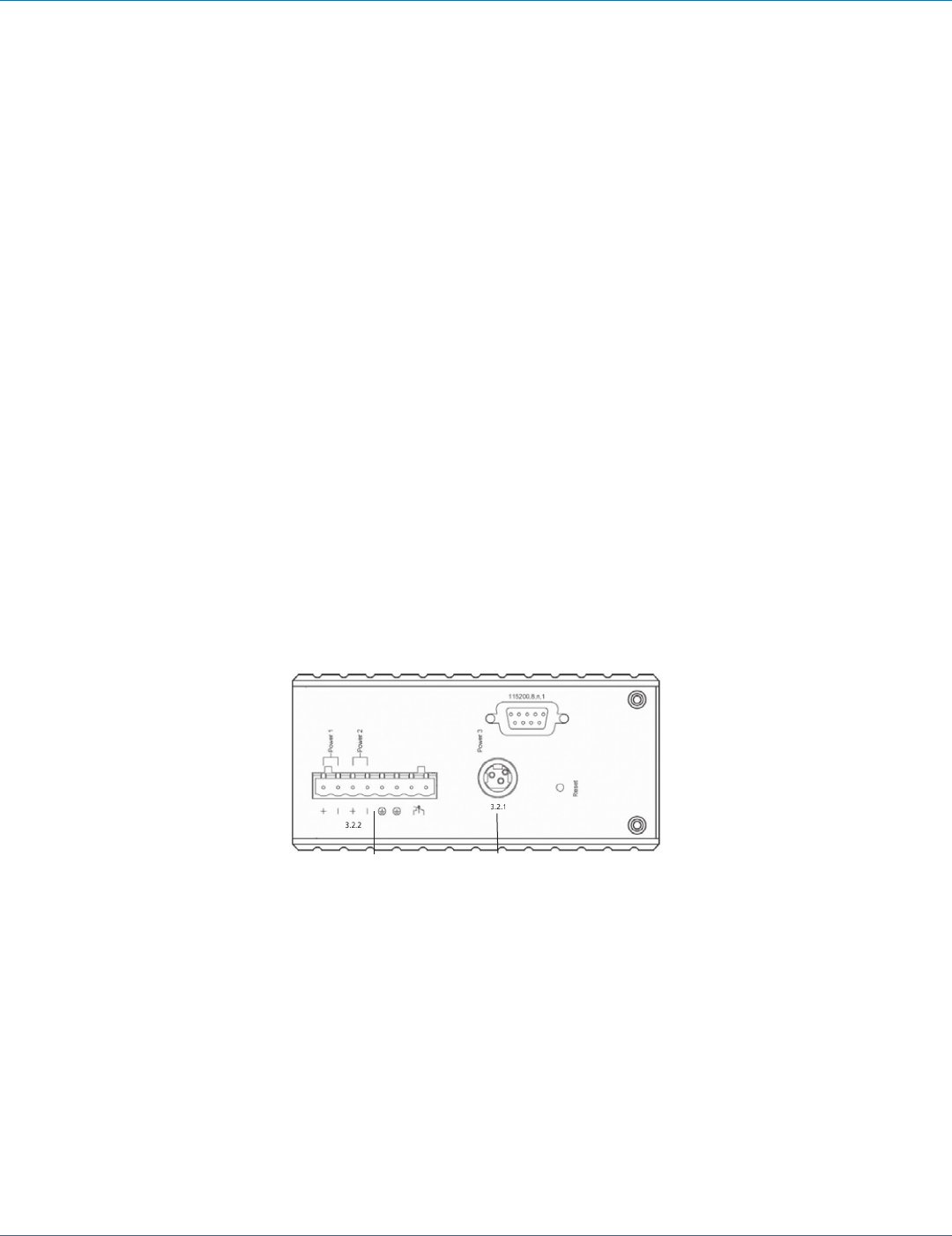
724-746-5500 | blackbox.com Page 17
Chapter 3: Installation
3. Installation
3.1 Selecting a Site for the Switch
As with any electric device, you should place the switch where it will not be subjected to extreme temperatures, humidity, or
electromagnetic interference. Specifically, the site you select should meet the following requirements:
• The ambient temperature should be between -40 to +167° F (-40°C to +75° C).
• The relative humidity should be less than 95 percent, noncondensing.
• Surrounding electrical devices should not exceed the electromagnetic field (RFC) standards.
• Make sure that the switch receives adequate ventilation. Do not block the ventilation holes on each side of the switch.
3.2 Connecting to Power
Use redundant DC terminal block power inputs or 12-VDC jack.
3.2.1 12-VDC Jack
Step 1: Connect the supplied AC to DC power adapter to the receptacle on the top side of the switch.
Step 2: Connect the power cord to the AC to DC power adapter and attach the plug to a standard AC outlet with the
appropriate AC voltage.
3.2.2 Redundant DC Terminal Block Power Inputs
There are two pairs of power inputs for use with redundant power sources. You only need to have one power input connected
to run the switch.
Step 1: Connect the DC power cord to the pluggable terminal block on the switch, and then plug it into a standard DC outlet.
Step 2: Disconnect the power cord if you want to shut down the switch.
Terminal block
power input
connector
12-VDC input
jack
Figure 3-1. Top view.
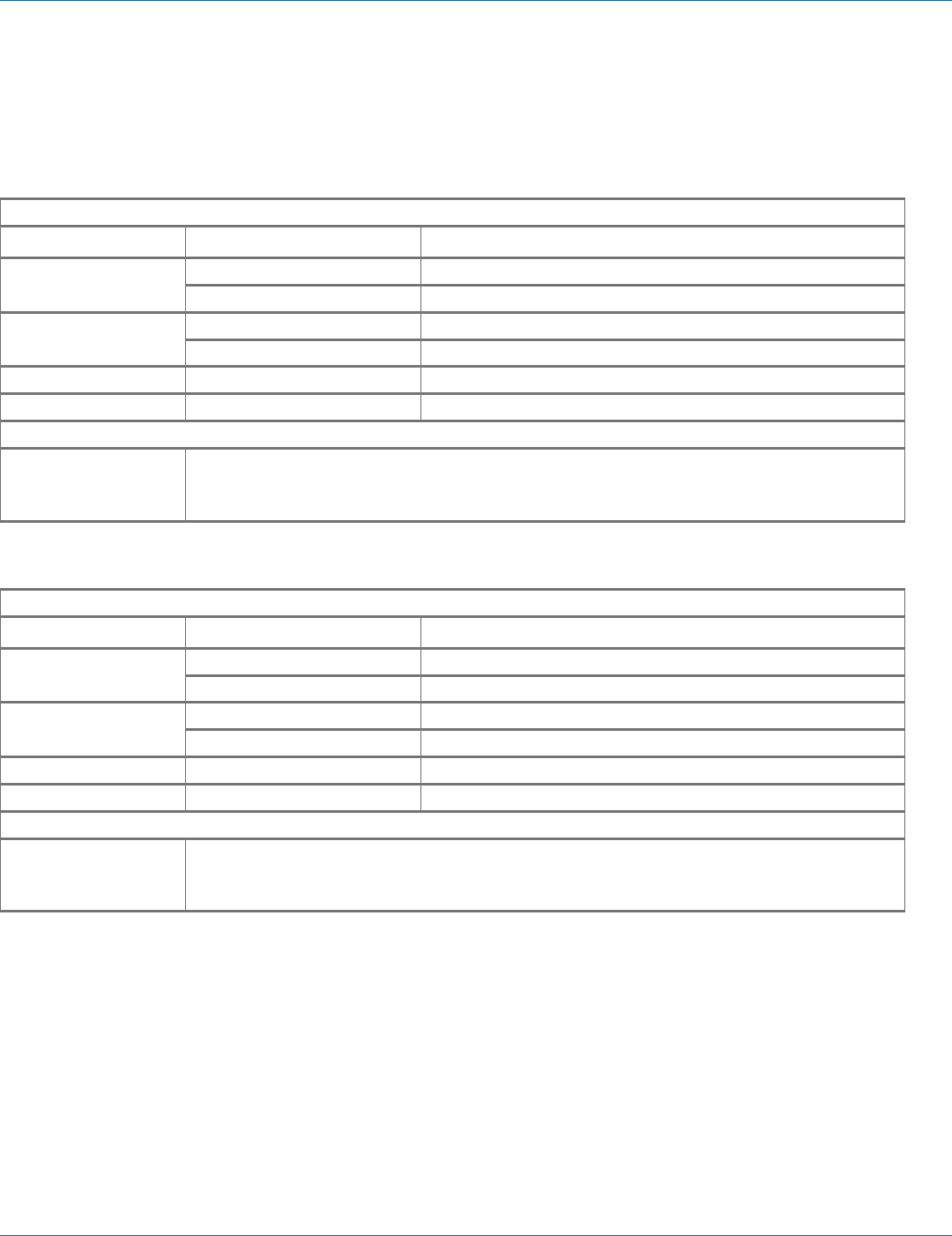
724-746-5500 | blackbox.com
Page 18
Chapter 3: Installation
3.2.3 Alarms for Power Failure
There are two pins on the terminal block used for power failure detection. It provides the normally closed output when the power
source is active. Use this as a dry contact application to send a signal for power failure detection.
Table 3-1a. Power failure alarms for LEH900 Series.
Power Input Assignment
Power 3 12 VDC DC jack
Power 2 +12–48 VDC
-Power ground
Power 1 +12–48 VDC
-Power ground
Earth ground
Relay output rating 1 A @ 24 VDC
Relay Alarm Assignment
Fault Warning signal disable for the following:
• The relay contact closes if Power 1 and Power 2 both fail, but Power 3 is ON.
• The relay contact closes if Power 3 fails, but Power 1 and Power 2 are ON.
Table 3-1b. Power failure alarms for LEH1000 and LEH1100 Series.
Power Input Assignment
Power 3 47 to 57 VDC DC jack
Power 2 +47–57 VDC
-Power ground
Power 1 +47–57 VDC
-Power ground
Earth ground
Relay output rating 1 A @ 250 VAC
Relay Alarm Assignment
Fault Warning signal disable for the following:
• The relay contact closes if Power 1 and Power 2 both fail, but Power 3 is ON.
• The relay contact closes if Power 3 fails, but Power 1 and Power 2 are ON.
NOTE: The relay output is normally in the open position when there is no power to the switch. Please do not connect
any power source to this terminal to prevent shorting your power supply.

724-746-5500 | blackbox.com Page 19
Chapter 3: Installation
3.3 Connecting to Your Network
3.3.1 Cable Type and Length
Follow the cable specifications below when connecting the switch to your network. Use appropriate cables that meet your speed
and cabling requirements.
Table 3-2. Cable specifications.
Speed Connector Port Speed
(Half/Full Duplex)
Cable Maximum Distance
10BASE-T RJ-45 10/20 Mbps 2-pair UTP/STP CAT3, 4, 5 328 feet (100 m)
100BASE-TX RJ-45 100/200 Mbps 2-pair UTP/STP CAT5 328 feet (100 m)
1000BASE-T RJ-45 2000 Mbps 4-pair UTP/STP CAT5 328 feet (100 m)
100BASE-FX ST, SC 200 Mbps 62.5-µm multimode fiber 2 km
100BASE-FX ST, SC 200 Mbps 10-µm single-mode fiber 20, 40 km
100BASE-BX SC 200 Mbps 62.5-µm multimode fiber 2 km
100BASE-BX SC 200 Mbps 10-µm single-mode fiber 20, 40 km
1000BASE-SX SC 2000 Mbps 62.5-µm multimode fiber 220 m, 2 km
1000BASE-SX SC 2000 Mbps 50-µm multimode fiber 550 m
1000BASE-LX SC 2000 Mbps 10–µm single-mode fiber 10, 20, 50 km
1000BASE-LX SC 2000 Mbps 10–µm single-mode fiber 20, 40 km
SFP
1000BASE-SX Duplex LC 2000 Mbps 62.5-µm multimode fiber 550 m, 2 km
1000BASE-LX Duplex LC 2000 Mbps 9–µm single-mode fiber 10, 40, 60 km
1000BASE-BX Duplex LC 2000 Mbps 9–µm single-mode fiber 70 km
3.3.2 Cabling
Step 1: First, ensure the power of the switch and end devices are turned off.
NOTE: Always ensure that the power is off before any installation.
Step 2: Prepare cable with corresponding connectors for each type of port in use.
Step 3: Consult the Cable specifications table (above) for cabling requirements based on connectors and speed.
Step 4: Connect one end of the cable to the switch and the other end to a desired device.
Step 5: Once the connections between two end devices are made successfully, turn on the power and the switch is operational.
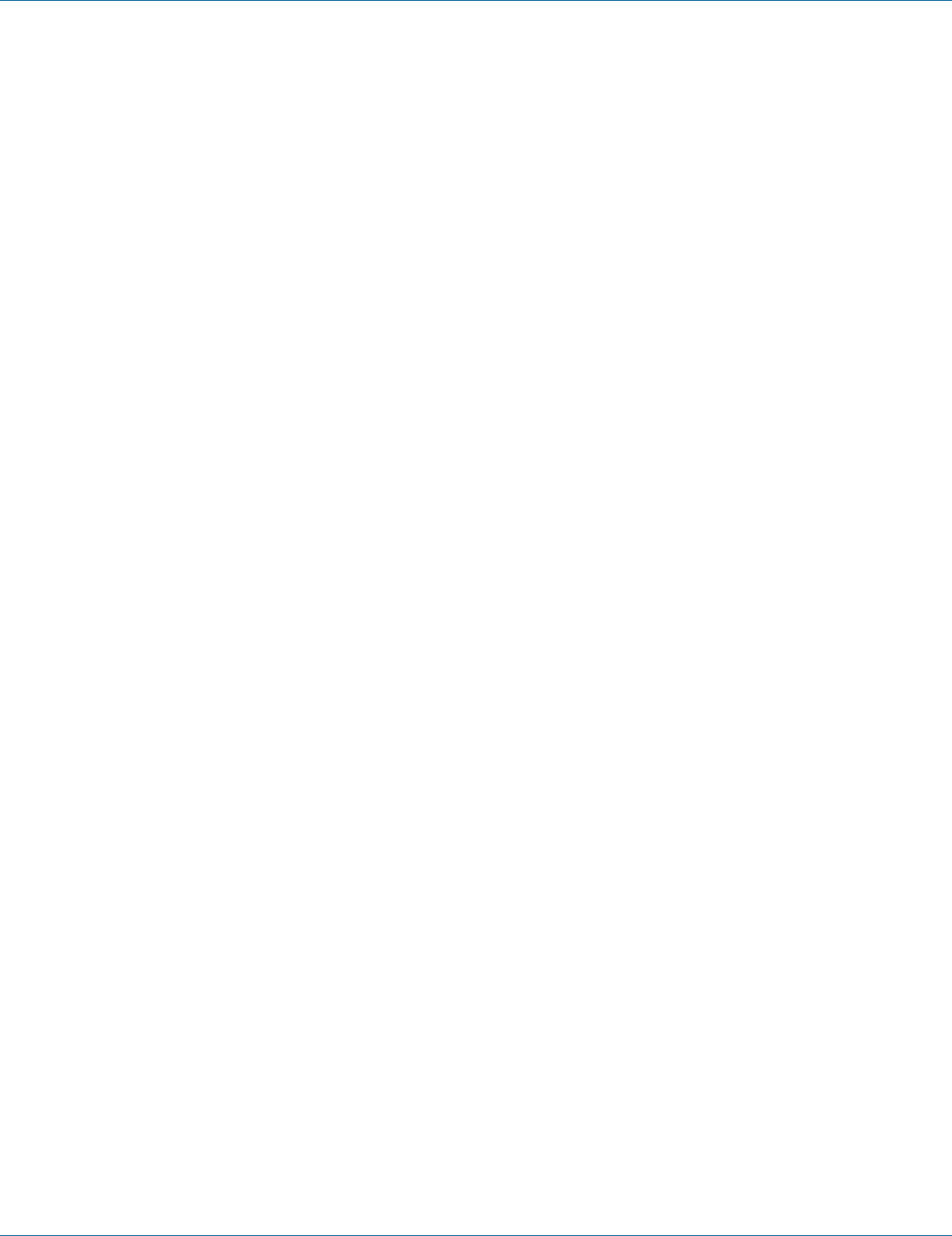
724-746-5500 | blackbox.com
Page 20
Chapter 4: Switch Management
4. Switch Management
This chapter explains the methods that you can use to configure management access to the switch. It describes the types of
management applications and the communication and management protocols that deliver data between your management
device (workstation or personal computer) and the system. It also contains information about port connection options.
4.1 Management Access Overview
The switch gives you the flexibility to access and manage the switch using any or all of the following methods.
The Web browser interface and administration console (CLI) support are embedded in the switch software and are available for
immediate use.
4.2 Administration Console (CLI)
The administration console is an internal, character-oriented, Command-Line Interface (CLI) for performing system administration
such as displaying statistics or changing option settings.
Using this method, you can view the administration console from a terminal, personal computer, Apple® Macintosh´®, or
workstation connected to the switch’s console port.
There are two ways to use this management method: direct access or modem access. The following sections describe these
methods.
4.2.1 Direct Access
Direct access to the administration console is achieved by directly connecting a terminal or a PC equipped with a terminal-
emulation program (such as HyperTerminal) to the switch console port.
When using the management method, configure the terminal-emulation program to use the following parameters (you can
change these settings after login):
Default parameters:
• 115,200 bps
• 8 data bits
• No parity
• 1 stop bit
This management method is often preferred because you can remain connected and monitor the system during system reboots.
Also, certain error messages are sent to the serial port, regardless of the interface through which the associated action was
initiated. A Macintosh or PC attachment can use any terminal-emulation program for connecting to the terminal serial port.
A workstation attachment under UNIX® can use an emulator such as TIP.
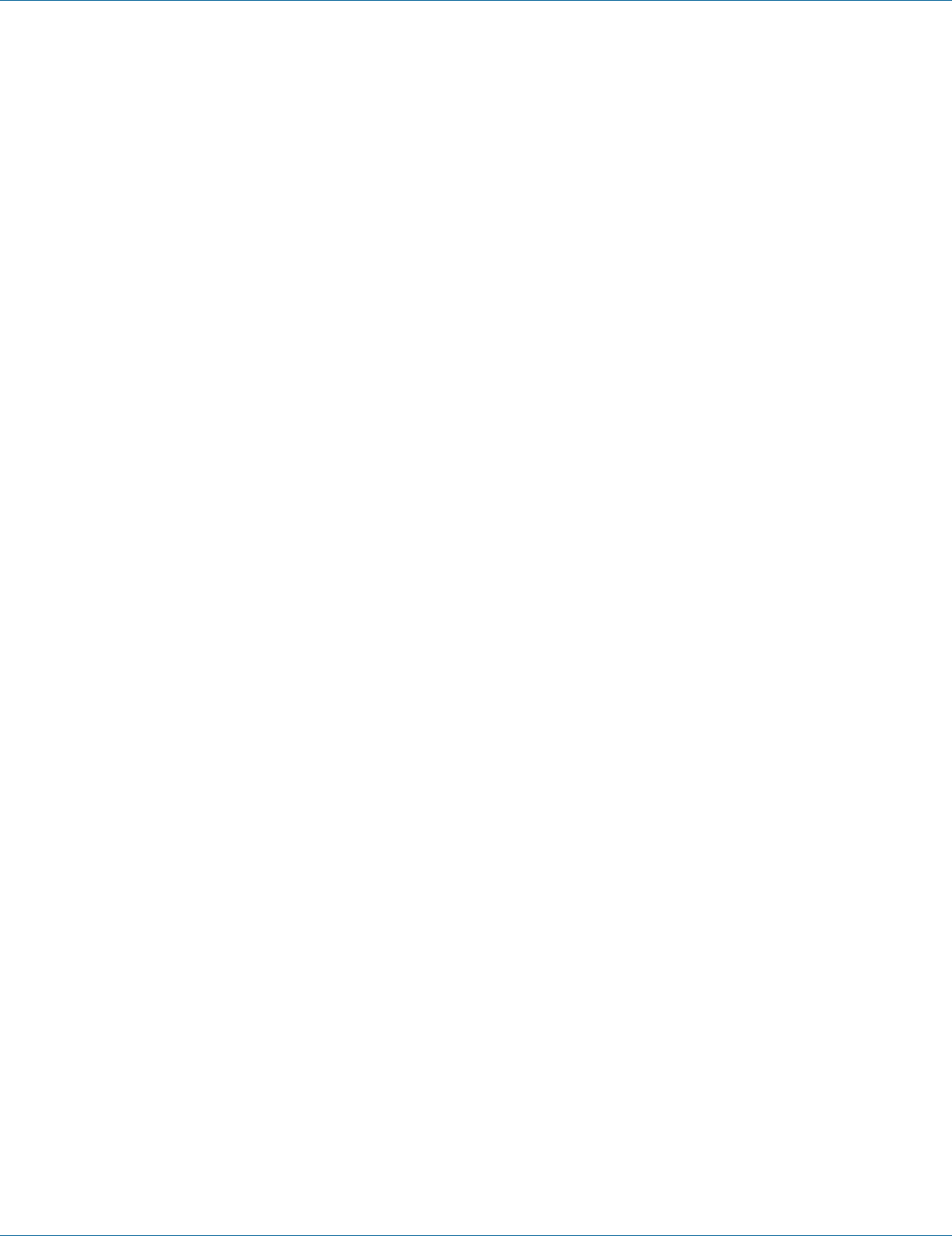
724-746-5500 | blackbox.com Page 21
Chapter 4: Switch Management
4.2.2 Modem Access
You can access the switch’s administration console from a PC or Macintosh using an external modem attached to the console
port. The switch management program provides the Console Port screen, accessible from the Basic Management screen that lets
you configure parameters for modem access.
When you have configured the external modem from the administration console, the switch transmits characters that you have
entered as output on the modem port. The switch echoes characters that it receives as input on the modem port to the current
administration console session. The console appears to be directly connected to the external modem.
4.3 Web Management
The switch provides a browser interface that lets you configure and manage the switch remotely.
After you set up your IP address for the switch, you can access the switch’s Web interface applications directly in your Web
browser by entering the IP address of the switch. You can then use your Web browser to list and manage switch configuration
parameters from one central location, just as if you were directly connected to the switch’s console port.
4.4 SNMP-Based Network Management
You can use an external SNMP-based application to configure and manage the switch. This management method requires the
SNMP agent on the switch and the SNMP Network Management Station to use the same community string. This management
method, in fact, uses two community strings: the get community string and the set community string. If the SNMP Network
management station only knows the set community string, it can read and write to the MIBs. However, if it only knows the get
community string, it can only read MIBs. The default get and set community strings for the switch are public.
4.5 Protocols
The switch supports the following protocols:
Virtual terminal protocols, such as Telnet
A virtual terminal protocol is a software program, such as Telnet, that allows you to establish a management session from a
Macintosh, a PC, or a UNIX workstation. Because Telnet runs over TCP/IP, you must have at least one IP address configured on the
switch before you can establish access to it with a virtual terminal protocol.
NOTE: Terminal emulation is different from a virtual terminal protocol in that you must connect a terminal directly to the console
port.
Simple Network Management Protocol (SNMP)
SNMP is the standard management protocol for multivendor IP networks. SNMP supports transaction-based queries that allow
the protocol to format messages and to transmit information between reporting devices and data-collection programs. SNMP
runs on top of the User Datagram Protocol (UDP), offering a connectionless-mode service.
4.6 Management Architecture
All of the management application modules use the same Messaging Application Programming Interface (MAPI). By unifying
management methods with a single MAPI, configuration parameters set using one method (e.g., console port) are immediately
displayed by the other management methods (e.g., SNMP agent of Web browser).
The management architecture of the switch adheres to the IEEE open standard. This compliance assures customers that the switch
is compatible with, and will interoperate with, other solutions that adhere to the same open standard.

724-746-5500 | blackbox.com
Page 22
Chapter 5: SNMP and RMON Management
5. SNMP and RMON Management
This chapter describes the switch’s Simple Network Management Protocol (SNMP) and Remote Monitoring (RMON) capabilities.
5.1 Overview
RMON is an abbreviation for the Remote Monitoring MIB (Management Information Base). RMON is a system defined by the
Internet Engineering Task Force (IETF) document RFC 2819, which defines how networks can be monitored remotely.
RMONs typically consist of two components: an RMON probe and a management workstation:
• The RMON probe is an intelligent device or software agent that continually collects statistics about a LAN segment or VLAN.
The RMON probe transfers the collected data to a management workstation on request or when a pre-defined threshold is
reached.
• The management workstation collects the statistics that the RMON probe gathers. The workstation can reside on the same
network as the probe, or it can have an in-band or out-of-band connection to the probe.
The switch provides RMON capabilities that allow network administrators to set parameters and view statistical counters defined
in MIB-II, Bridge MIB, and RMON MIB. RMON activities are performed at a Network Management Station running an SNMP
network management application with graphical user interface.
5.2 SNMP Agent and MIB-2 (RFC 1213)
The SNMP Agent running on the switch manager CPU is responsible for:
• Retrieving MIB counters from various layers of software modules according to the SNMP GET/GET NEXT frame messages.
• Setting MIB variables according to the SNMP SET frame message.
• Generating an SNMP TRAP frame message to the Network Management Station if the threshold of a certain MIB counter is
reached or if other trap conditions (such as the following) are met:
WARM START
COLD START
LINK UP
LINK DOWN
AUTHENTICATION FAILURE
RISING ALARM
FALLING ALARM
TOPOLOGY ALARM
MIB-II defines a set of manageable objects in various layers of the TCP/IP protocol suites. MIB-II covers all manageable objects
from layer 1 to layer 4, and, as a result, is the major SNMP MIB supported by all vendors in the networking industry. The switch
supports a complete implementation of SNMP Agent and MIB-II.
5.3 RMON MIB (RFC 2819) and Bridge MIB (RFC 1493)
The switch provides hardware-based RMON counters in the switch chipset. The switch manager CPU polls these counters
periodically to collect the statistics in a format that complies with the RMON MIB definition.
5.4 RMON Groups Supported
The switch supports the following RMON MIB groups defined in RFC 2819:
• RMON Statistics Group – maintains usage and error statistics for the switch port being monitored.
• RMON History Group – gathers and stores periodic statistical samples from the previous Statistics Group.
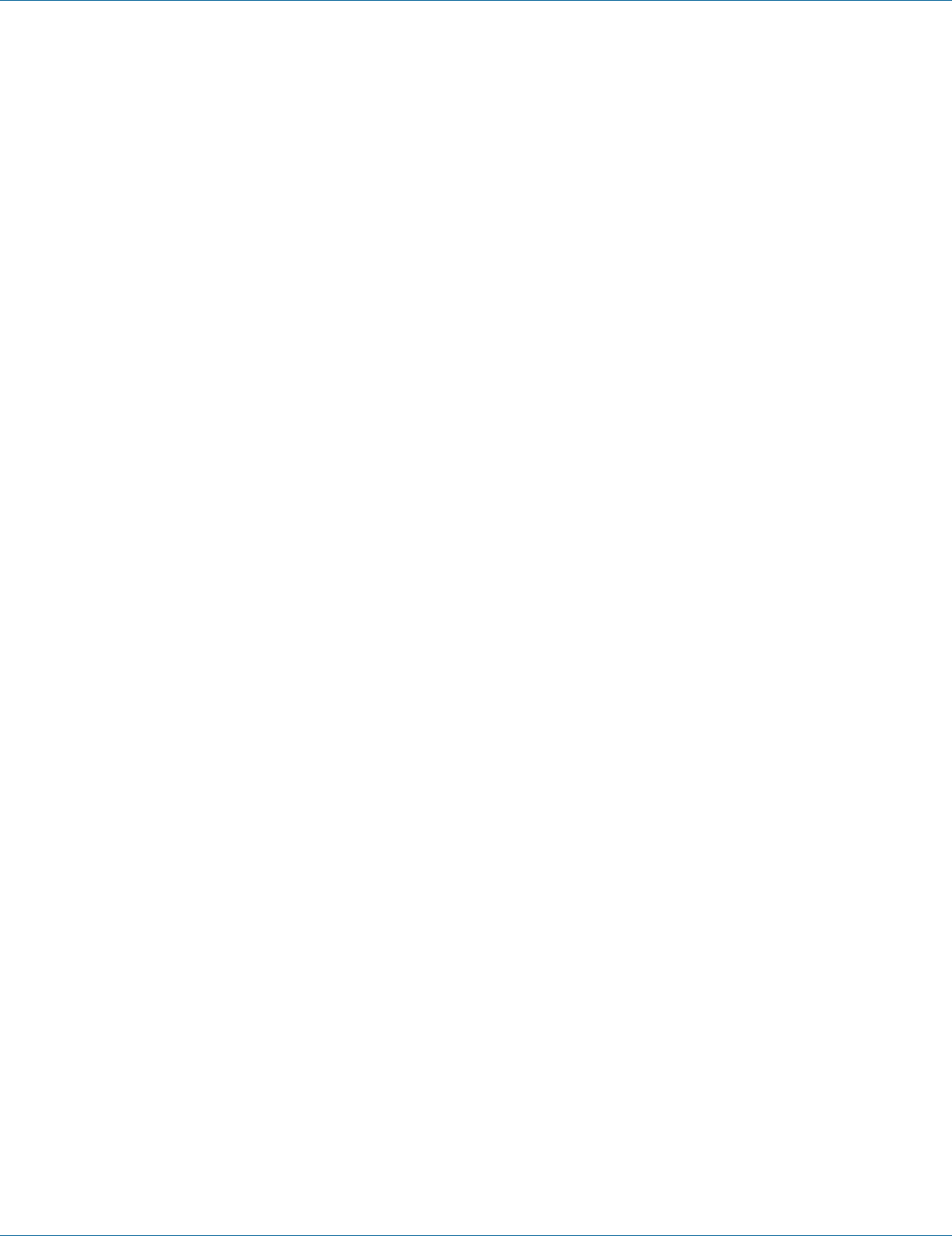
724-746-5500 | blackbox.com Page 23
Chapter 5: SNMP and RMON Management
• RMON Alarm Group – allows a network administrator to define alarm thresholds for any MIB variable. An alarm can be
associated with Low Threshold, High Threshold, or both. A trigger can trigger an alarm when the value of a specific MIB
variable exceeds or falls below a threshold.
• RMON Event Group – allows a network administrator to define actions based on alarms. SNMP Traps are generated when
RMON Alarms are triggered. The action taken in the Network Management Station depends on the specific network
management application.
5.5 Bridge Groups Supported
The switch supports the following four groups of Bridge MIB (RFC 1493):
• The dot1dBase Group – a mandatory group that contains the objects applicable to all types of bridges.
• The dot1dStp Group – contains objects that denote the bridge’s state with respect to the Spanning Tree Protocol. If a node does
not implement the Spanning Tree Protocol, this group will not be implemented. This group is applicable to any transparent only,
source route, or SRT bridge that implements the Spanning Tree Protocol.
• The dot1dTp Group – contains objects that describe the entity’s transparent bridging status. This group is applicable to
transparent operation only and SRT bridges.
• The dot1dStatic Group – contains objects that describe the entity’s destination-address filtering status. This group is applicable
to any type of bridge that performs destination-address filtering.

724-746-5500 | blackbox.com
Page 24
Chapter 6: Web-Based Browser Management
6. Web-Based Browser Management
The switch provides a Web-based browser interface for configuring and managing the switch. This interface allows you to access
the switch using a preferred Web browser.
This chapter describes how to configure the switch using its Web-based browser interface.
6.1 Logging on to the Switch
Figure 6-1. Logging on to the switch.
Switch IP address
In your Web browser, specify the IP address of the switch. Default IP address is 192.168.1.10.
Login
Enter the factory default login ID: root.
Password
Enter the factory default password (no password). Or enter a user-defined password if you followed the instructions later and
changed the factory default password.
Then click on the “Login” button to log on to the switch.
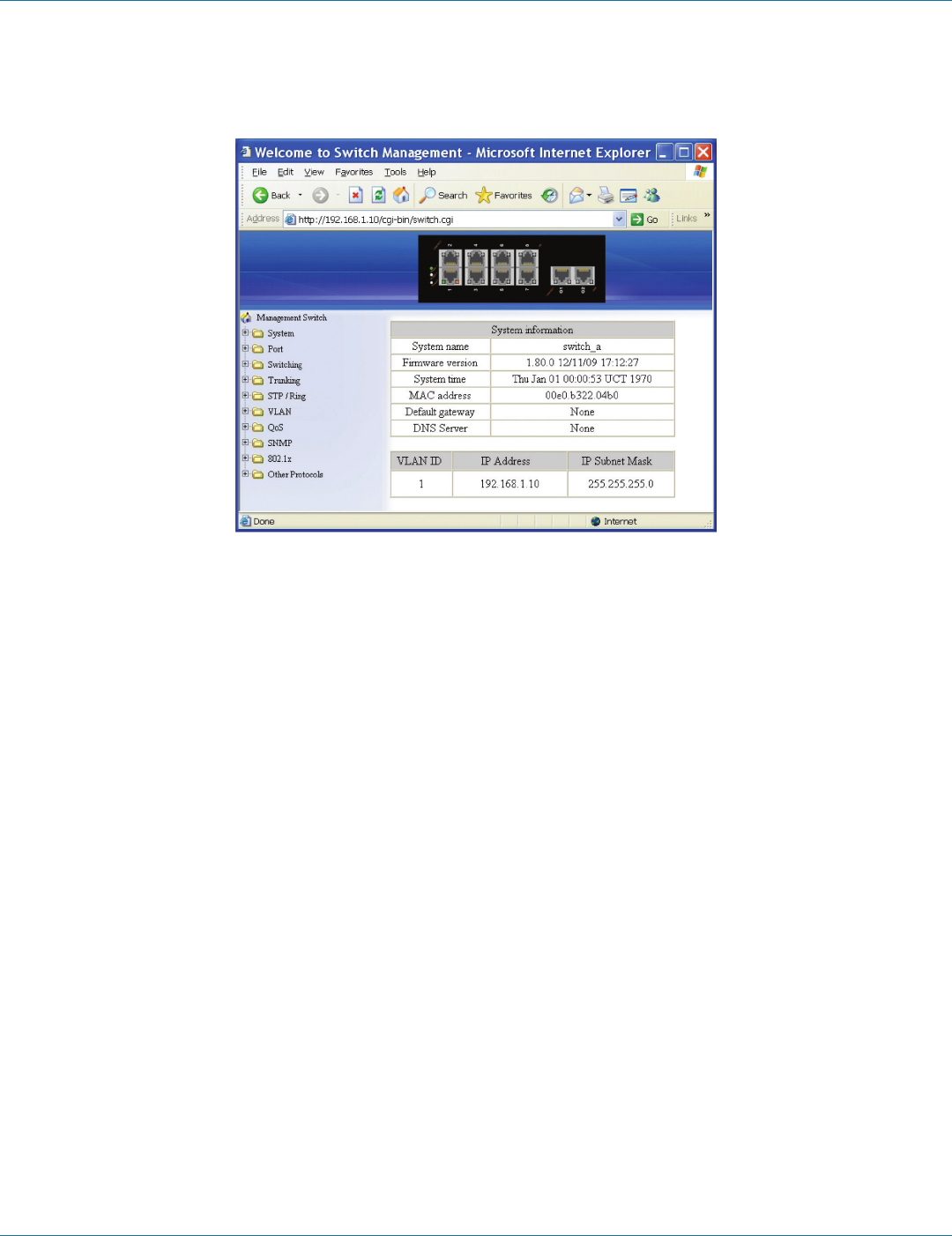
724-746-5500 | blackbox.com Page 25
Chapter 6: Web-Based Browser Management
6.2 Understanding the Browser Interface
The Web browser interface provides groups of point-and-click buttons at the left field of the screen for configuring and managing
the switch.
Figure 6-2. Browser interface.
System
System Information, System Name/Password, IP Address, Save Configuration, Firmware Upgrade, Reboot, Logout, User Account,
User Privilege
Diagnostics
Utilization, System Log, Remote Logging, ARP Table, Route Table, Alarm Setting
Port
Configuration, Port Status, Rate Control, RMON Statistics, Per Port VLAN Activities
Switching
Bridging, Loopback Detect, Static MAC Entry, Port Mirroring, Link State Tracking, PoE, PoE Scheduling
Trunking
Port Trunking, LACP Trunking
STP/RING
Global Configuration, RSTP Port Setting, MSTP Properties, MSTP Instance Setting, MSTP Port Setting, Ring Setting, Chain Setting,
Chain Pass-Through Setting, Advanced Setting
VLAN
VLAN Mode Setting, 802.1Q VLAN Setting, 802.1Q Port Setting, Port Based VLAN
QOS
Global Configuration, 802.1p Priority, DSCP
SNMP
SNMP General Setting, SNMP v1/v2c, SNMP v3
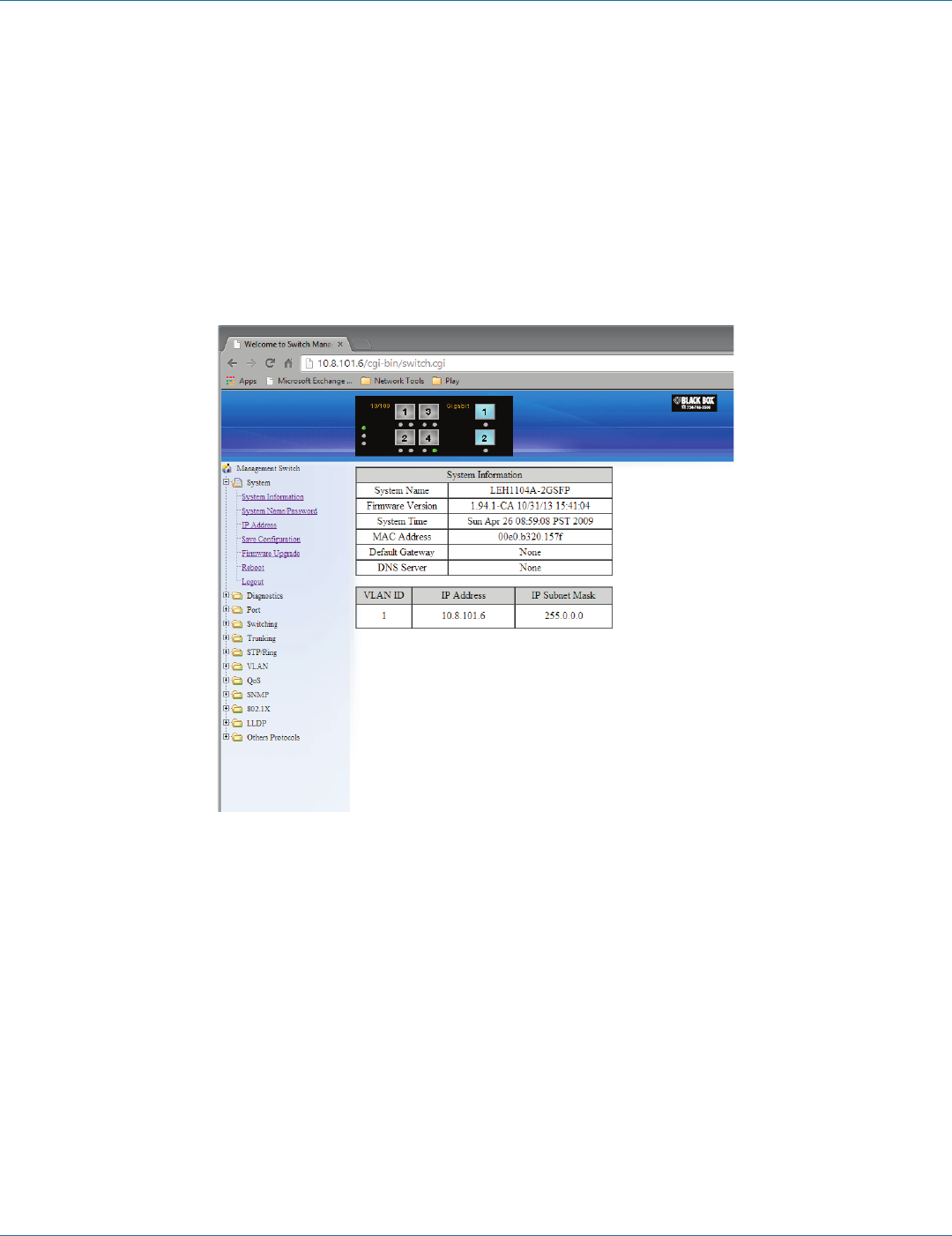
724-746-5500 | blackbox.com
Page 26
Chapter 6: Web-Based Browser Management
802.1X
Radius Configuration, Port Authentication
LLDP
LLDP General Settings, LLDP Porsts Settings, LLDP Neighbors, LLDP Statistics
Other Protocols
GVRP, IGMP Snooping, NTP, GMRP, DHCP Server
6.3 System
Figure 6-3. System screen.
System Information
The System Name, Firmware Version, System Time, MAC Address, Default Gateway, DNS Server, VLAN ID, IP Address, IP Subnet
Mask, and Current User Information of Switch.
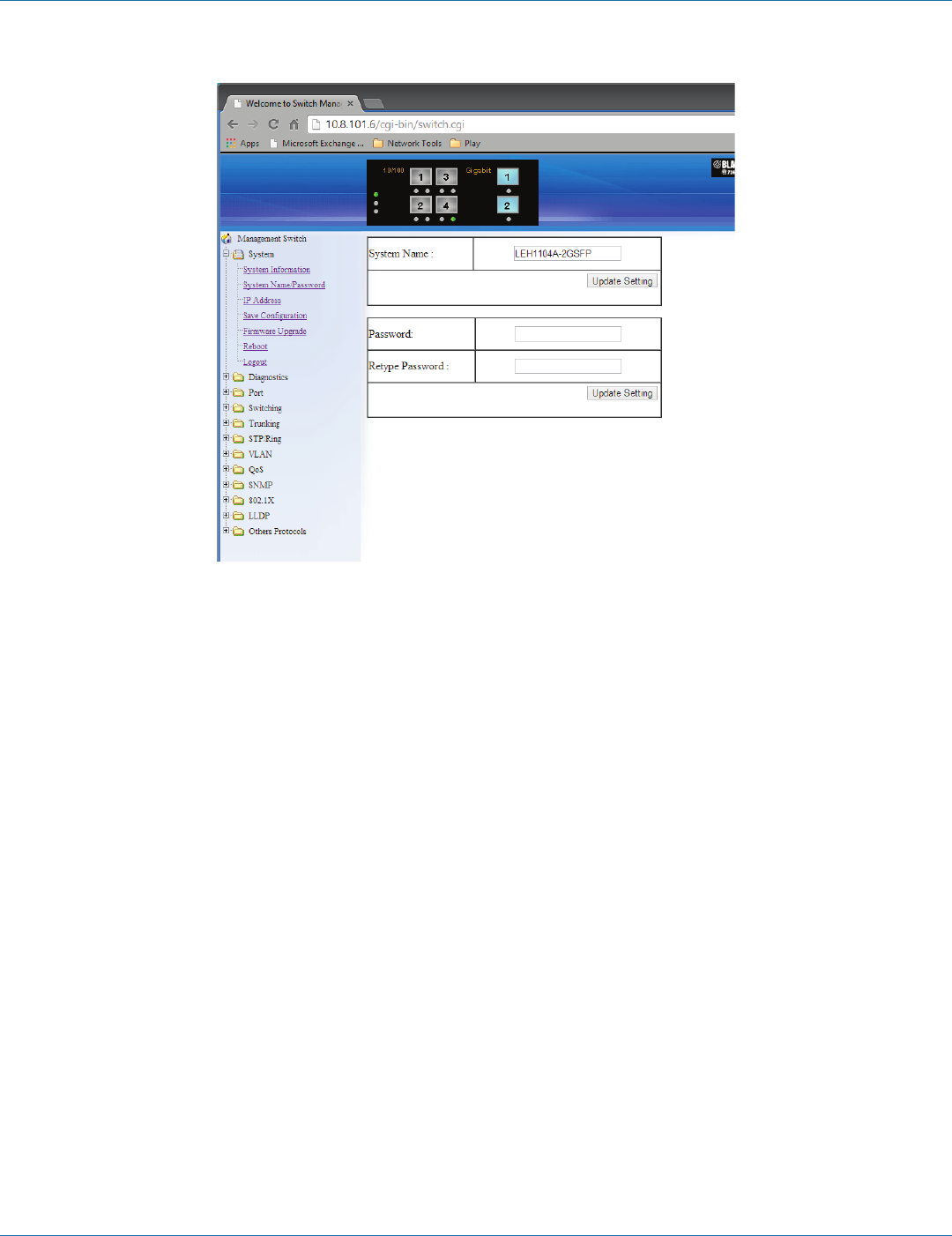
724-746-5500 | blackbox.com Page 27
Chapter 6: Web-Based Browser Management
Figure 6-4. System name/password screen.
System Name/Password
1. System Name: Click in the “System Name” text box. Type a system name if it is blank, or replace the current system name with
a new one.
2. Update Setting: Click the “Update Setting” button to update your settings.
3. Password: Click in the “Password” text box. Type a password.
4. Retype Password: Click in the “Retype Password” text box. Type the same password in the “Password” text box again to verify
it.
5. Update Setting: Click the “Update Setting” button to update your settings.
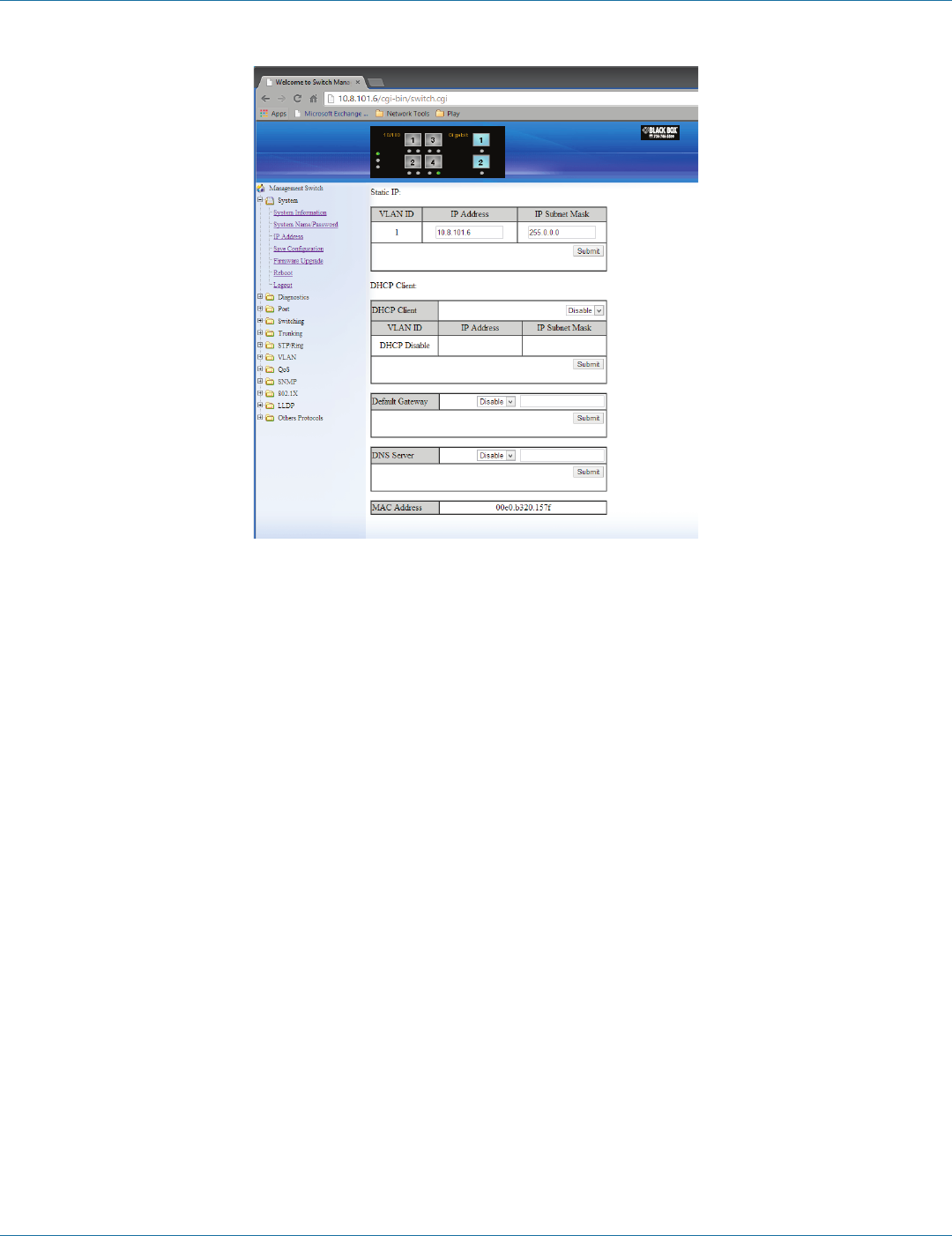
724-746-5500 | blackbox.com
Page 28
Chapter 6: Web-Based Browser Management
Figure 6-5. IP address screen.
IP Address
1. IP Address: Click in the “IP Address” text box and type a new address to change the IP Address.
2. IP Subnet Mask: Click in the “IP Subnet Mask” text box and type a new address to change the IP Subnet Mask.
3. Submit: Click the “Submit” button after you finish these selections.
4. You need to enter the new IP address on the browser and reconnect to the switch after the IP or subnet mask is changed.
5. DHCP Client: Click the “DHCP Client” drop-down menu to choose “Disable” or “VLAN1” (or other VLAN group) from the
“DHCP Client” drop-down list to disable or enable DHCP Client Setting for the switch. The managed VLAN is VLAN 1 by
default. The managed IP Address will be assigned by DHCP Server when VLAN 1 is chosen as DHCP Client. DHCP Server can
assign the Switch another managed IP Address by choosing another VLAN besides VLAN 1 as DHCP Client when the switch
has multiple VLANs.
6. Submit: Click the “Submit” button after you finish configuring DHCP Client.
7. Default Gateway: Choose “Disable” or “Enable” from the “Default Gateway” drop-down list to disable or enable Default
Gateway Setting for the switch.
Click the text box and type a new address to change the Default Gateway. (You need to choose “Enable” from the “Default
Gateway” drop-down menu.)
8. Submit: Click “Submit” button after you finish configuring Default Gateway.
9. DNS Server: Click the “DNS Server” drop-down menu to choose “Disable” or “Enable” from the “DNS Server” drop-down list
to disable or enable DNS Server Setting for the switch.
Click the text box and type a new address to change the DNS Server. (Need to choose “Enable” from the “DNS Server” drop-
down menu.)
10. Submit: Click the “Submit” button after you finish configuring DNS Server.
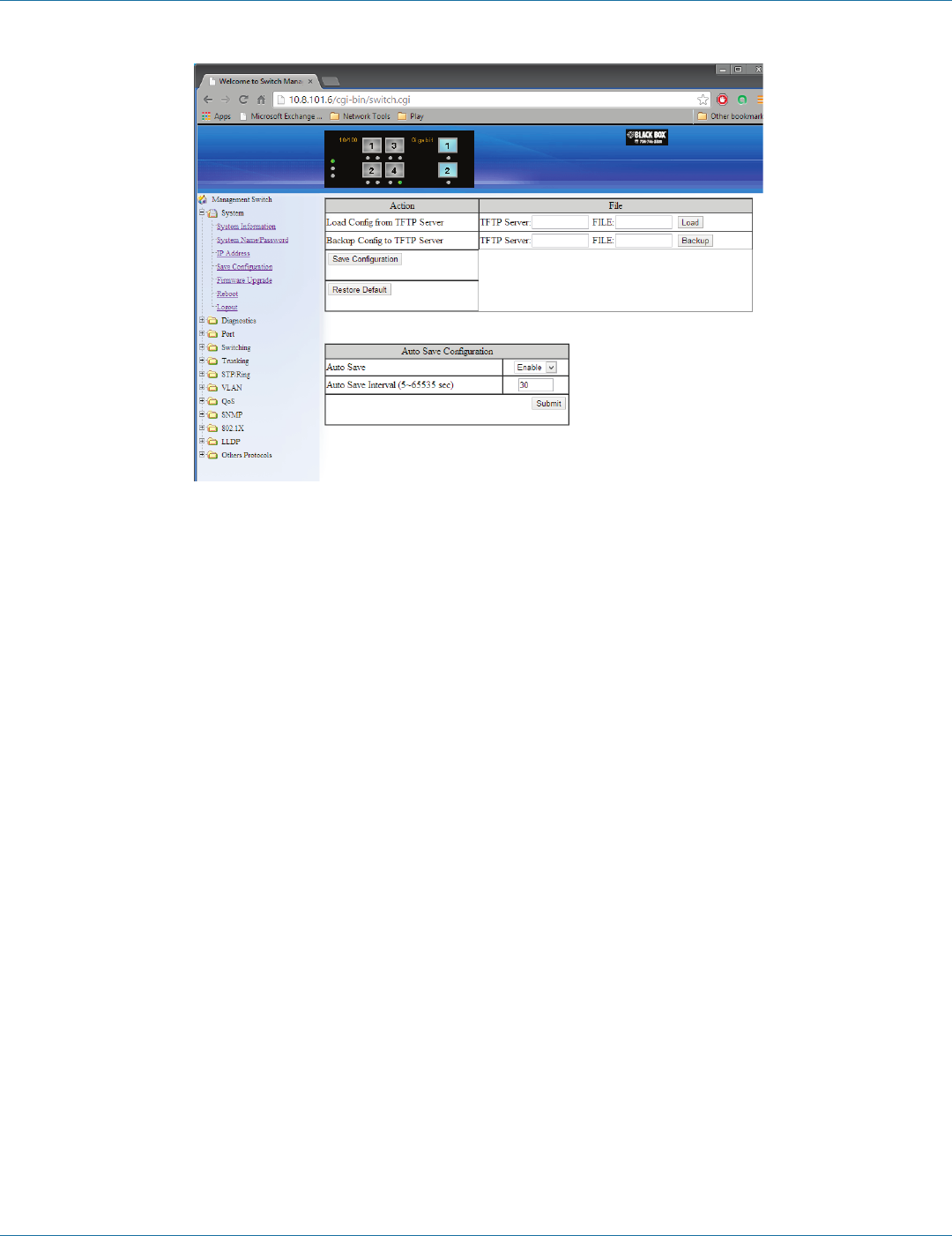
724-746-5500 | blackbox.com Page 29
Chapter 6: Web-Based Browser Management
Figure 6-6. Save configuration screen.
Save Configuration
1. Load Config from TFTP Server:
Click in the “TFTP Server” text box and type the TFTP server IP address from where the file will be obtained.
Click in the “FILE” text box and type the name of the file that will be obtained.
Click the “Load” button to load the file from the TFTP server.
2. Backup Config to TFTP Server:
Click in the “TFTP Server” text box and type the TFTP server IP address to where the file will be backed up.
Click in the “FILE” text box and type the name of the file that will be backupped.
Click the “Backup” button to backup the file to the TFTP server.
3. Save Configuration: Click “Save Configuration” button to save your configuration settings.
4. Restore Default: Click “Restore Default” button to restore the default settings of the switch.
5. Auto Save: Click the “Auto Save” drop-down menu to choose “Disable” or “Enable” from the “Auto Save” drop-down list to
disable or enable Auto Save for the switch.
6. Auto Save Interval (5–65536 sec): Click in the “Auto Save Interval” text box and type a decimal number between 5 and 65536.
7. Submit: Click the “Submit” button when you finish the Auto Save configuration.
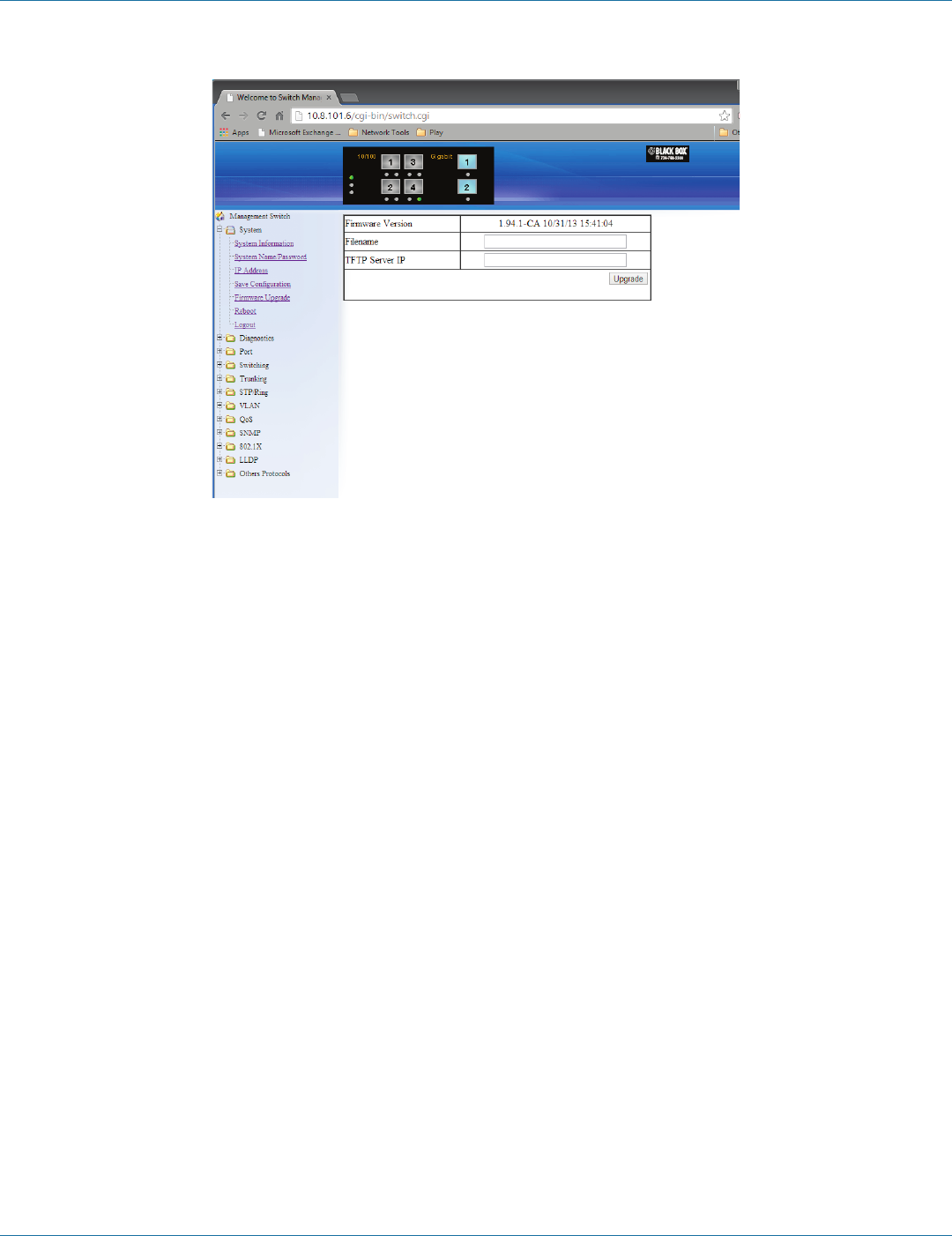
724-746-5500 | blackbox.com
Page 30
Chapter 6: Web-Based Browser Management
Figure 6-7.
Firmware Upgrade
1. Filename: Click in the “Filename” text box and type the name of the file that you intend to upgrade to the switch.
2. TFTP Server IP: Click in the “TFTP Server IP” text box and type the TFTP server IP address from where the file will be obtained.
3. Upgrade: Click the “Upgrade” button to upgrade firmware to the switch.
Please follow the message on the screen during the firmware upgrade process. Do not turn off the power or perform other
functions during this period of time. Reboot the switch after completing the upgrade process.
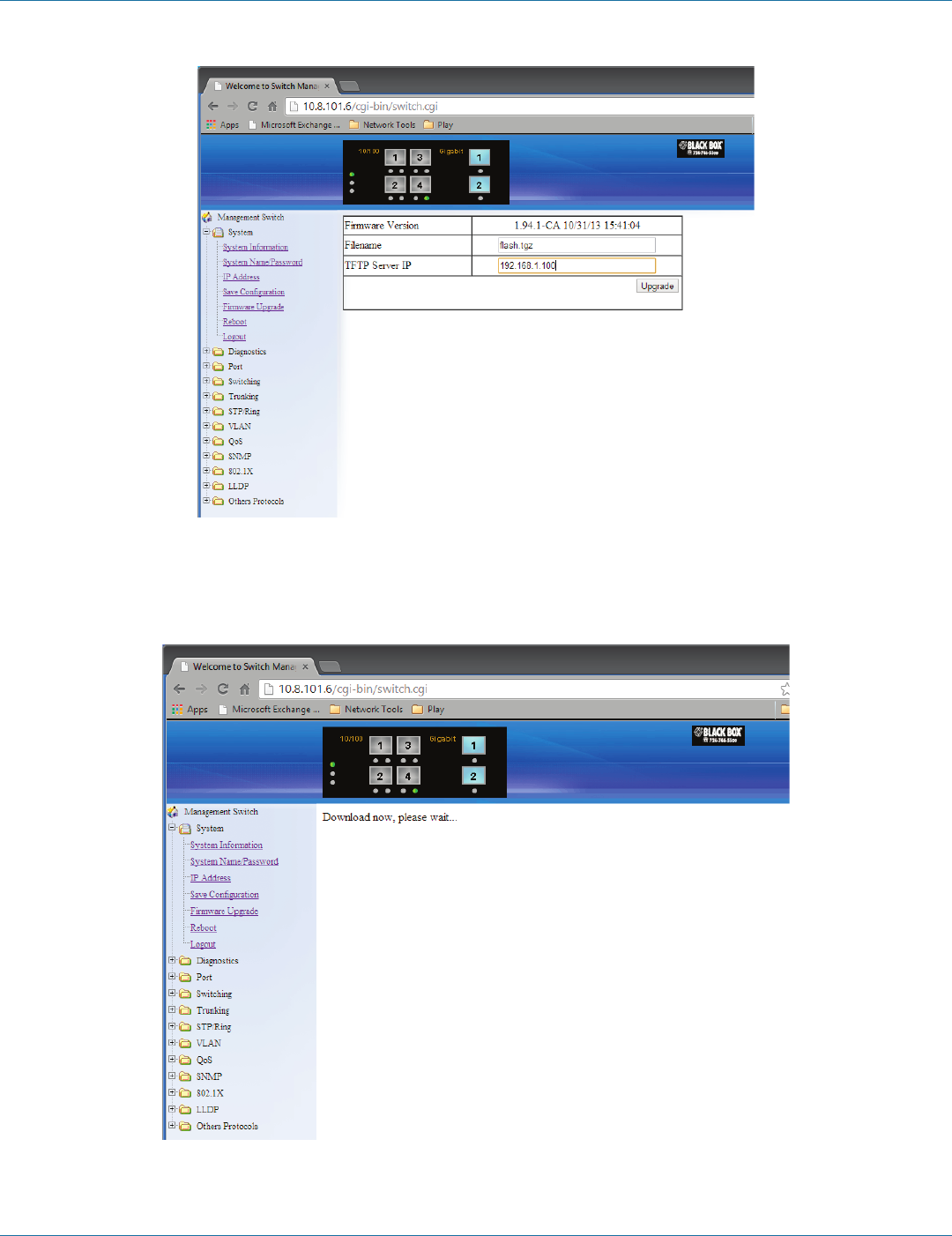
724-746-5500 | blackbox.com Page 31
Chapter 6: Web-Based Browser Management
FIgure 6-8.
Please follow the message on the screen during the firmware upgrade process. Do not turn off the power or perform other
functions during this period of time.
Figure 6-9.
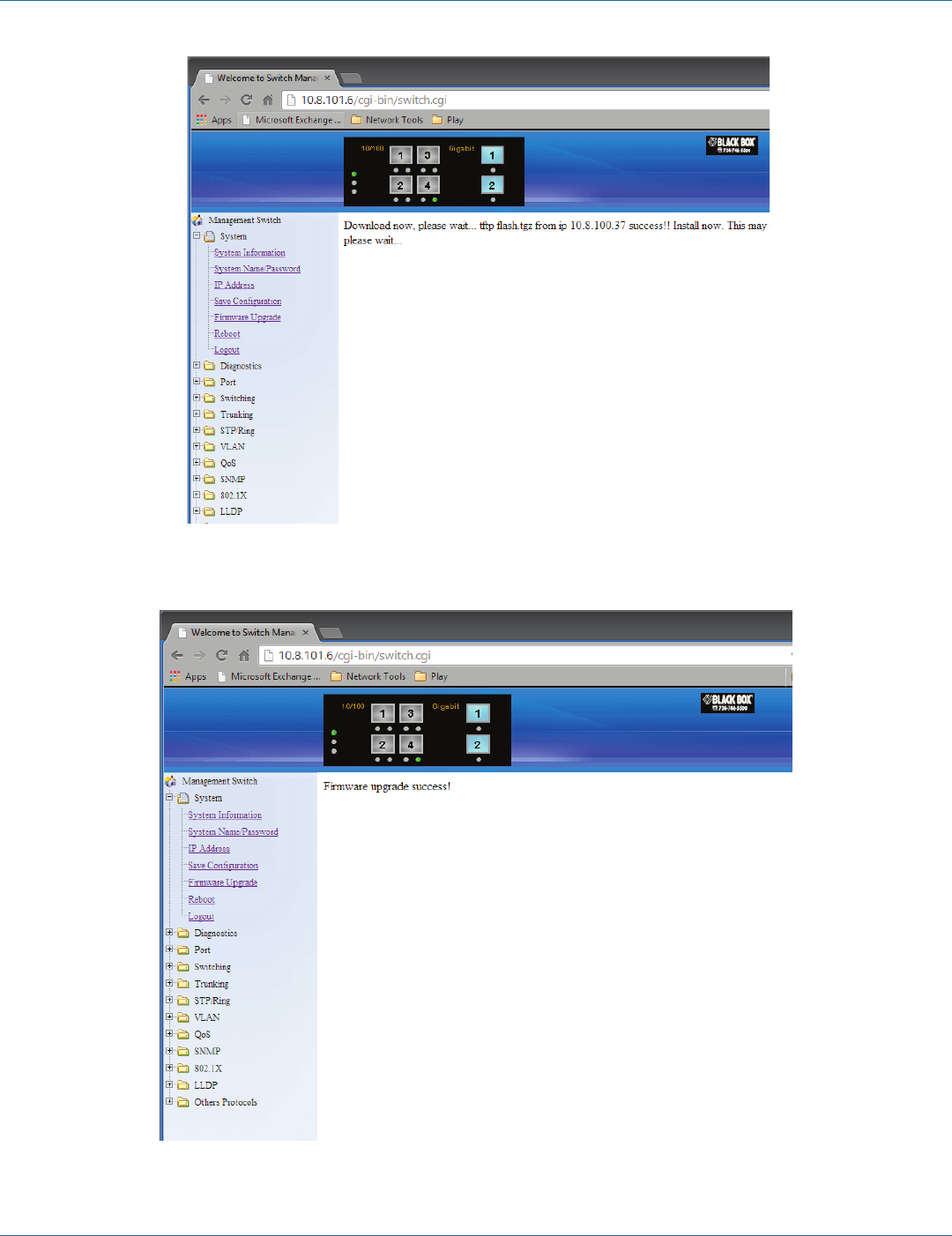
724-746-5500 | blackbox.com
Page 32
Chapter 6: Web-Based Browser Management
Figure 6-10.
Firmware has been upgraded successfully to the switch. Reboot the switch after completing the upgrade process.
Figure 6-11.
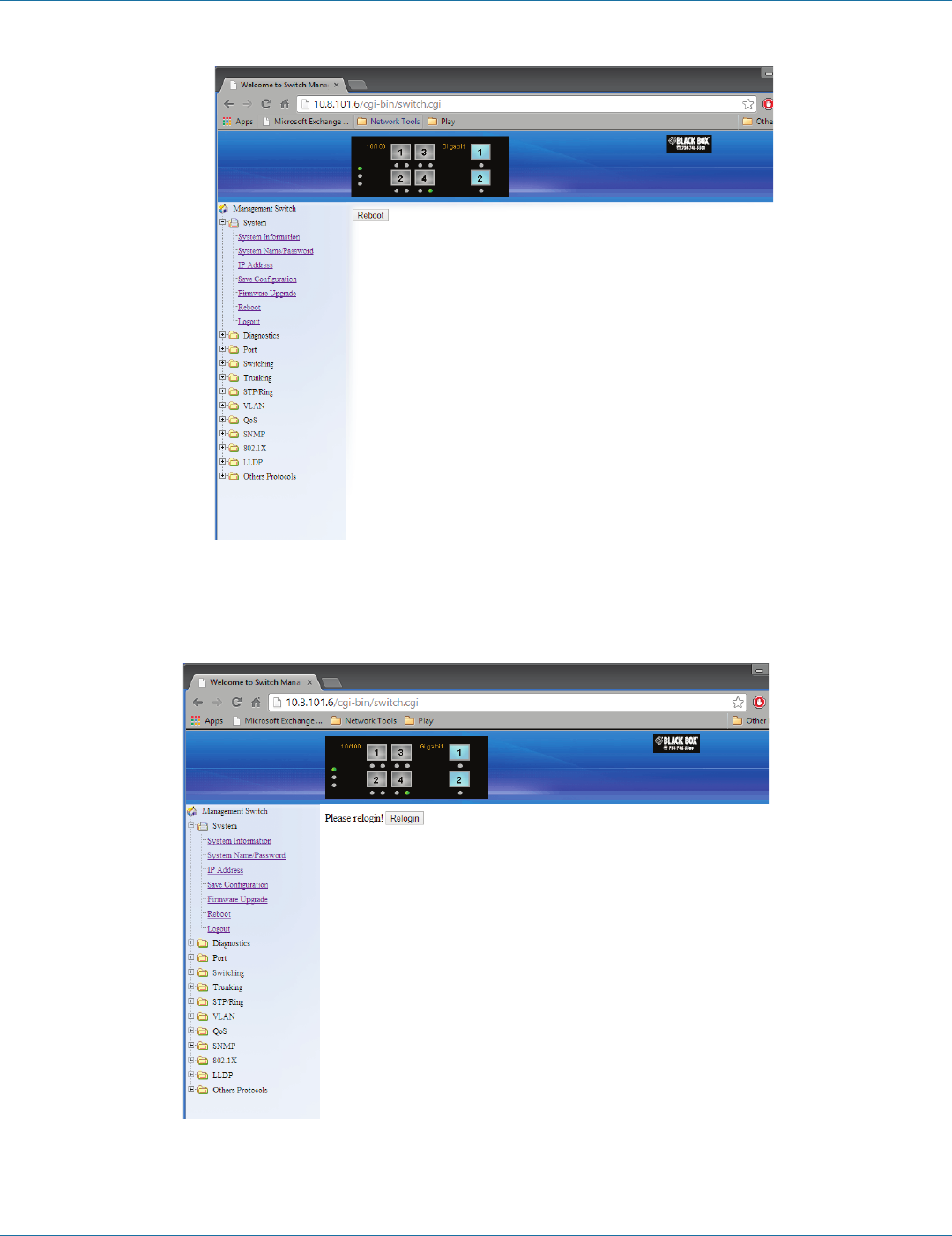
724-746-5500 | blackbox.com Page 33
Chapter 6: Web-Based Browser Management
Figure 6-12.
Reboot: Click the “Reboot” button to restart the switch.
Figure 6-13. Logout button.
Logout: Click on the “Relogin” button to log back into the switch.

724-746-5500 | blackbox.com
Page 34
Chapter 6: Web-Based Browser Management
6.4 Diagnostics
Figure 6-14.
Utilization
Click Utilization to view CPU Utilization and Memory Utilization.

724-746-5500 | blackbox.com Page 35
Chapter 6: Web-Based Browser Management
Figure 6-15.
System Log
Click System Log to view system log.
Figure 6-16.
Remote Logging
1. Status: Click and choose “Enable” or “Disable” to enable or disable the logging of messages that are sent to syslog servers.
2. Update Setting: Click “Update Setting” button to update your settings.
3. Syslog Server IP: Click in “Syslog Server IP” text box and type a syslog server IP address.
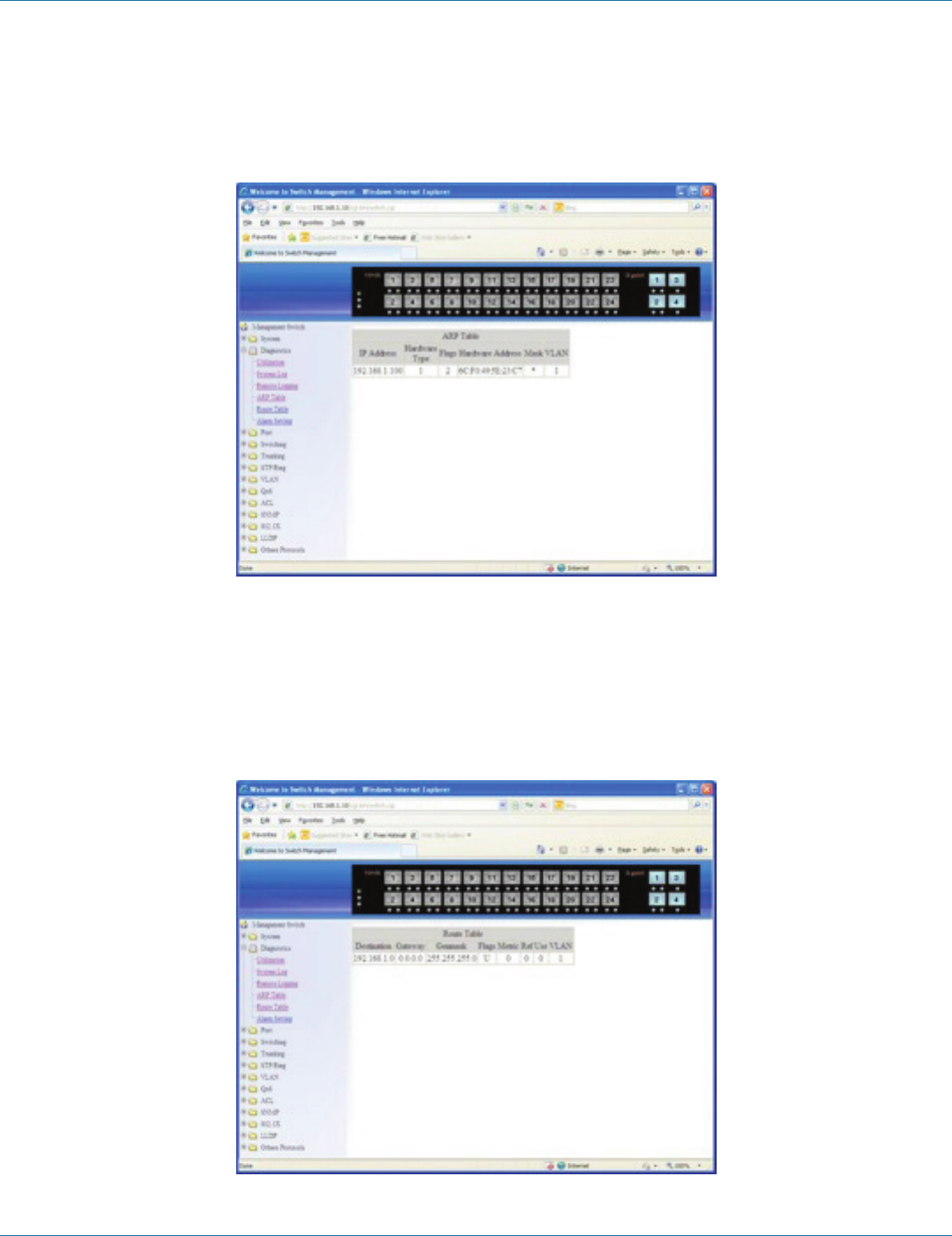
724-746-5500 | blackbox.com
Page 36
Chapter 6: Web-Based Browser Management
4. Add Syslog Server: Click “Add Syslog Server” button to add a syslog server.
5. Syslog Server IP List: Click “Syslog Server IP List” drop-down menu and choose a syslog server IP address from the “Syslog
Server IP List” drop-down list to be deleted.
6. Delete Syslog Server: Click “Delete Syslog Server” button to delete a syslog server.
Figure 6-17.
ARP Table
Click ARP Table to view ARP Table.
The ARP Table is learned by Switch CPU, not learned by Switch MAC. The MAC Address of PC that have accessed Switch user
interface will be recorded in the ARP Table.
Figure 6-18.
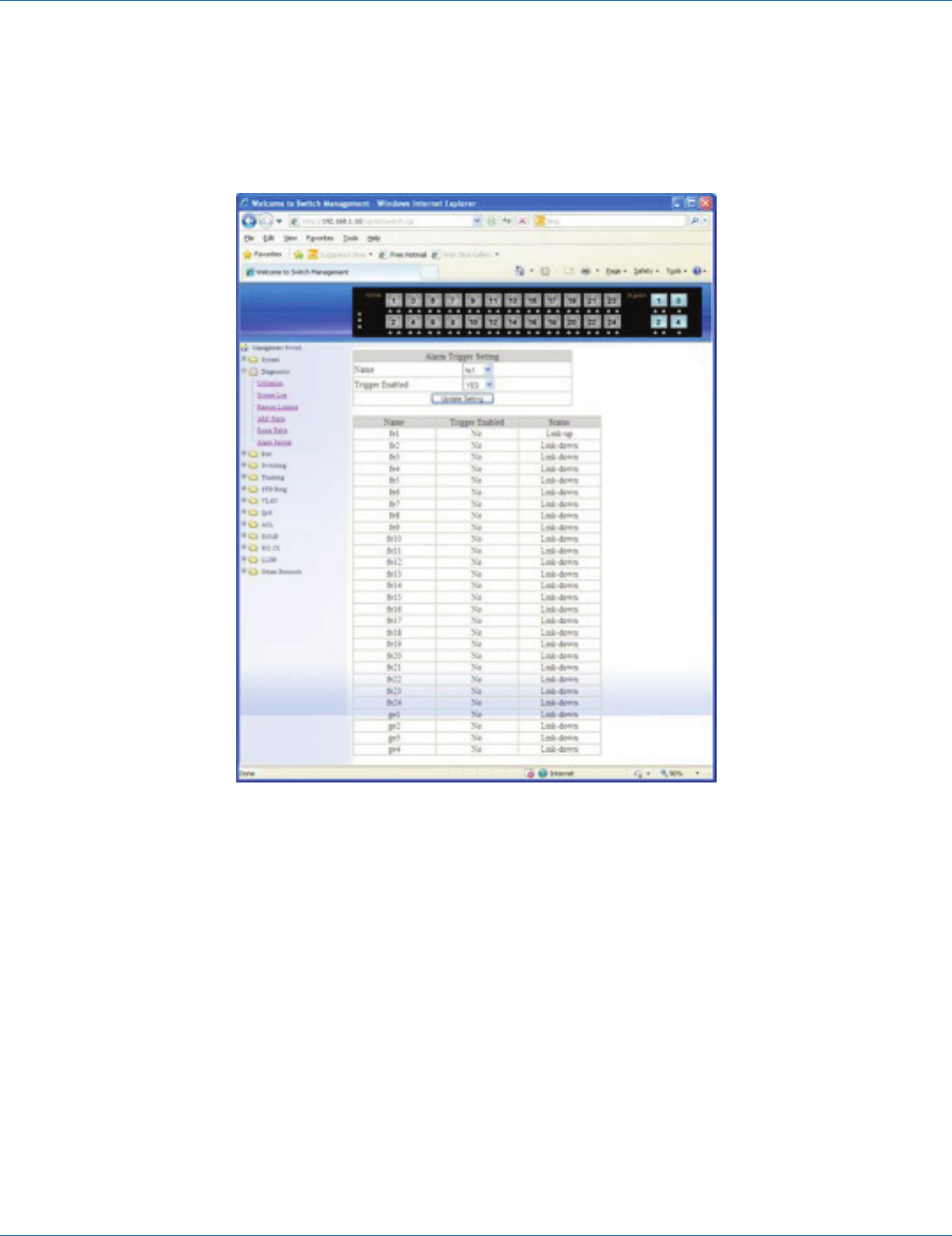
724-746-5500 | blackbox.com Page 37
Chapter 6: Web-Based Browser Management
Route Table
Click Route Table to view Route Table.
Route Table lists the routes to network destinations. And metrics (distances) are associated with those routes. The Route Table
contains information about the topology of the network around it.
Figure 6-19.
Alarm Setting
1. Name: Click on the “Name” drop-down menu to choose “fe1–fe8,” “ge1–ge2,” or “Power 1–Power 3” from the “Name”
drop-down list.
2. Trigger Enabled: Choose “Yes” or “No” from the “Trigger Enabled” drop-down list to enable or disable Trigger.
3. Update setting: Click on the “Update Setting” button to update settings to the switch.
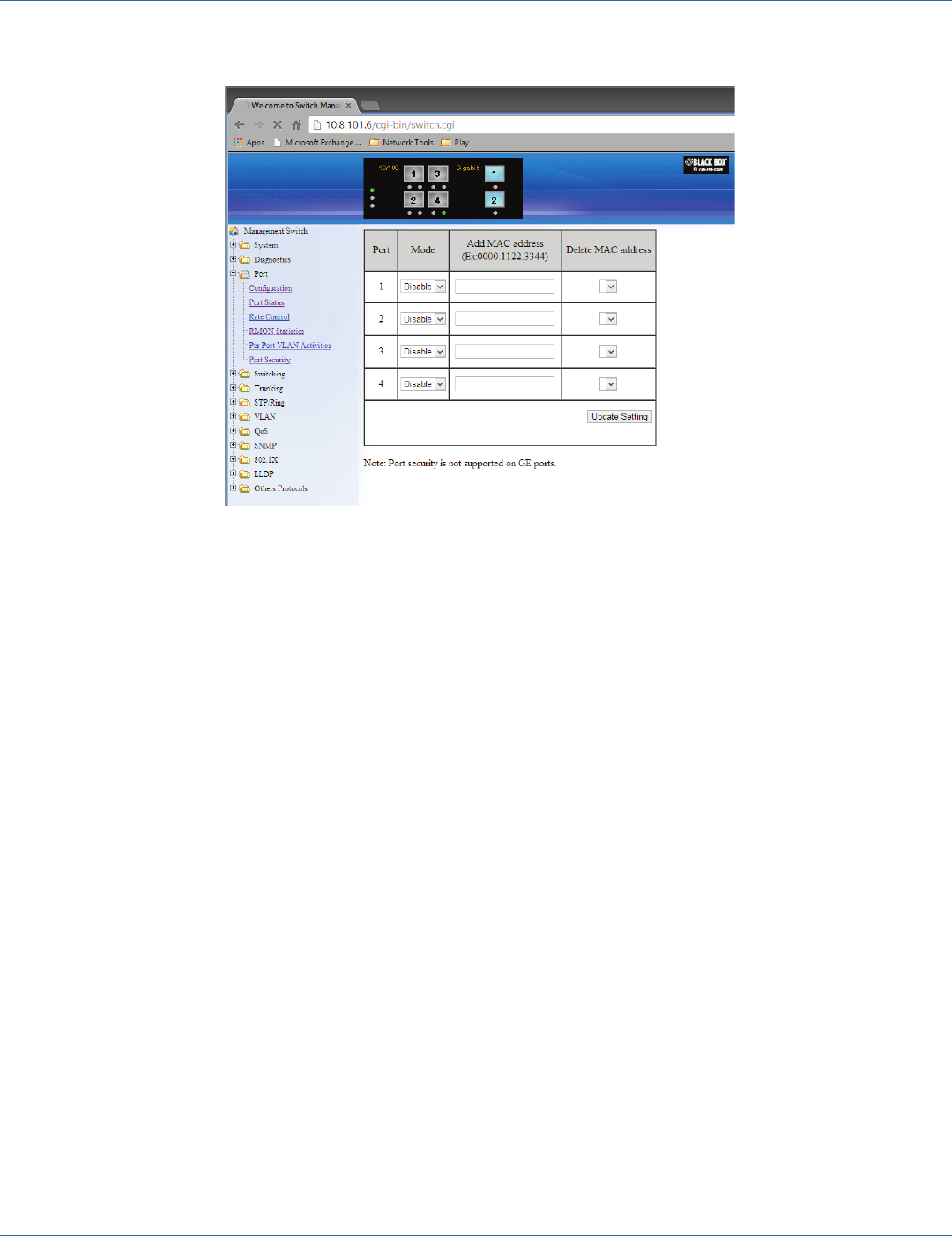
724-746-5500 | blackbox.com
Page 38
Chapter 6: Web-Based Browser Management
6.5 Port
Figure 6-20.
Configuration
1. Port Description: Click in the “Port” text box select the port.
2. Admin Setting: Choose “Link down” or “Link up” from the “Admin Setting” drop-down list to disable or enable Admin Setting
for the port.
3. Speed: Click “Speed” drop-down menu to change the line speed and duplex settings from the “Speed” drop-down list for the
port.
4. Flow Control: Click “Flow Control” drop-down menu to choose “Disable” or “Enable” from the “Flow Control” drop-down list
to disable or enable Flow Control for the port.
5. Submit: Click “Submit” button after you finish configuration.

724-746-5500 | blackbox.com Page 39
Chapter 6: Web-Based Browser Management
Figure 6-21. Port status.
Port Status
View the Link Status, Port Description, Speed, Duplex, and Flow Control status for all ports.
Figure 6-22.
Rate Control
1. Ingress: Click in “Ingress” text box and type a new Rate to change the Ingress Rate Control for the port.
Rate Values: 64 kbps, 128 kbps, 192 kbps, … , 1792 kbps.
2 Mbps, 3 Mbps, 4 Mbps, … , 100 Mbps.
104 Mbps, 112 Mbps, 120 Mbps, … , 1000 Mbps.
NOTE: M = 1024k.

724-746-5500 | blackbox.com
Page 40
Chapter 6: Web-Based Browser Management
2. Egress: Click in “Egress” text box and type a new Rate to change the Egress Rate Control for the port.
Rate Values: 64 kbps, 128 kbps, 192 kbps, … , 1792 kbps.
2 Mbps, 3 Mbps, 4 Mbps, … , 100 Mbps.
104 Mbps, 112 Mbps, 120 Mbps, … , 1000 Mbps.
NOTE: M = 1024k.
3. Update Setting: Click the “Update Setting” button when you finish these Rate Control settings.
Figure 6-23.
RMON Statistics
Click ports to view corresponding RMON Statistics.

724-746-5500 | blackbox.com Page 41
Chapter 6: Web-Based Browser Management
Figure 6-24.
Per Port VLAN Activities
Click ports to view corresponding vlan activities.
Port Security
Figure 6-25.
To configure Port Security:
1. Click on Port/Port Security from the Left navigation window.
2. Select “enable” from the drop-down list next to the port number of the port that you want the Port Security to be configured.
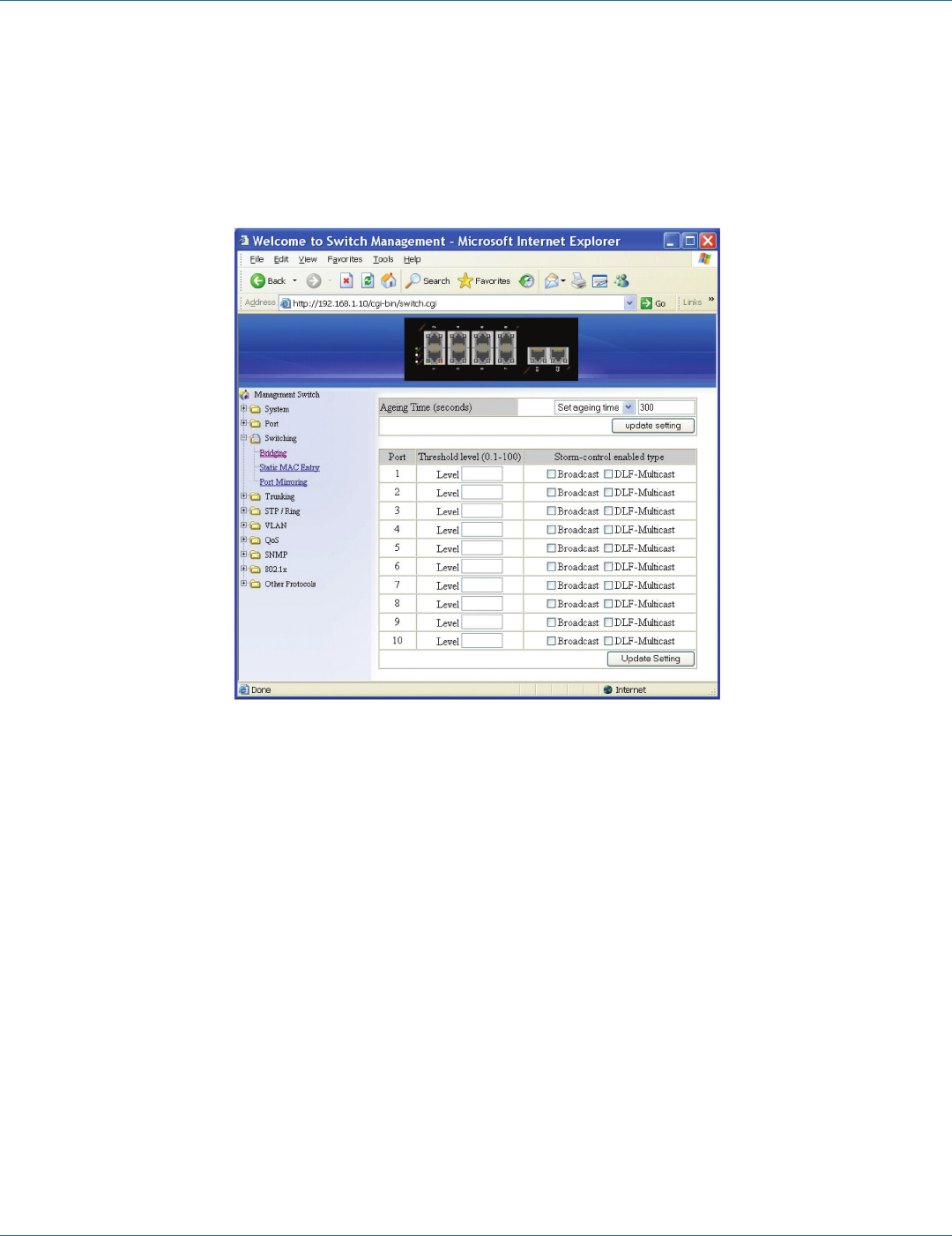
724-746-5500 | blackbox.com
Page 42
Chapter 6: Web-Based Browser Management
3. In the “Add MAC Address” text entry box for each port, enter the MAC address of the device that you want to allow access to
on this port. You can configure up to 24 MAC address for each port.
Click on the “Update Setting” button to activate the new configuration
6.6 Switching
Figure 6-26.
Bridging
1. Aging Time (seconds): Click the text box and type a decimal number as Bridging Aging Time in seconds.
2. Update Setting: Click on the “Update Setting” button when you finish configuring Aging Time.
3. Threshold Level (0.1–100): Click in the “Level” text box and type a decimal number for the port. You need to choose
“Broadcast” and/or “DFL-Multicast“ “Storm-control enabled type” for the port. DLF (Destination Lookup Failure).
4. Storm Control Enabled Type: Choose “Broadcast” and/or “DLF-Multicast” from “Storm-control enabled type” for the port.
5. Port Isolation: Choose “Enable” or “Disable” from the “Port Isolation” drop-down list to enable or disable port isolation for the
port.
6. Update Setting: Click “Update Setting” button when you finish Threshold Level, Storm Control Enabled Type, and Port Isolation
settings.
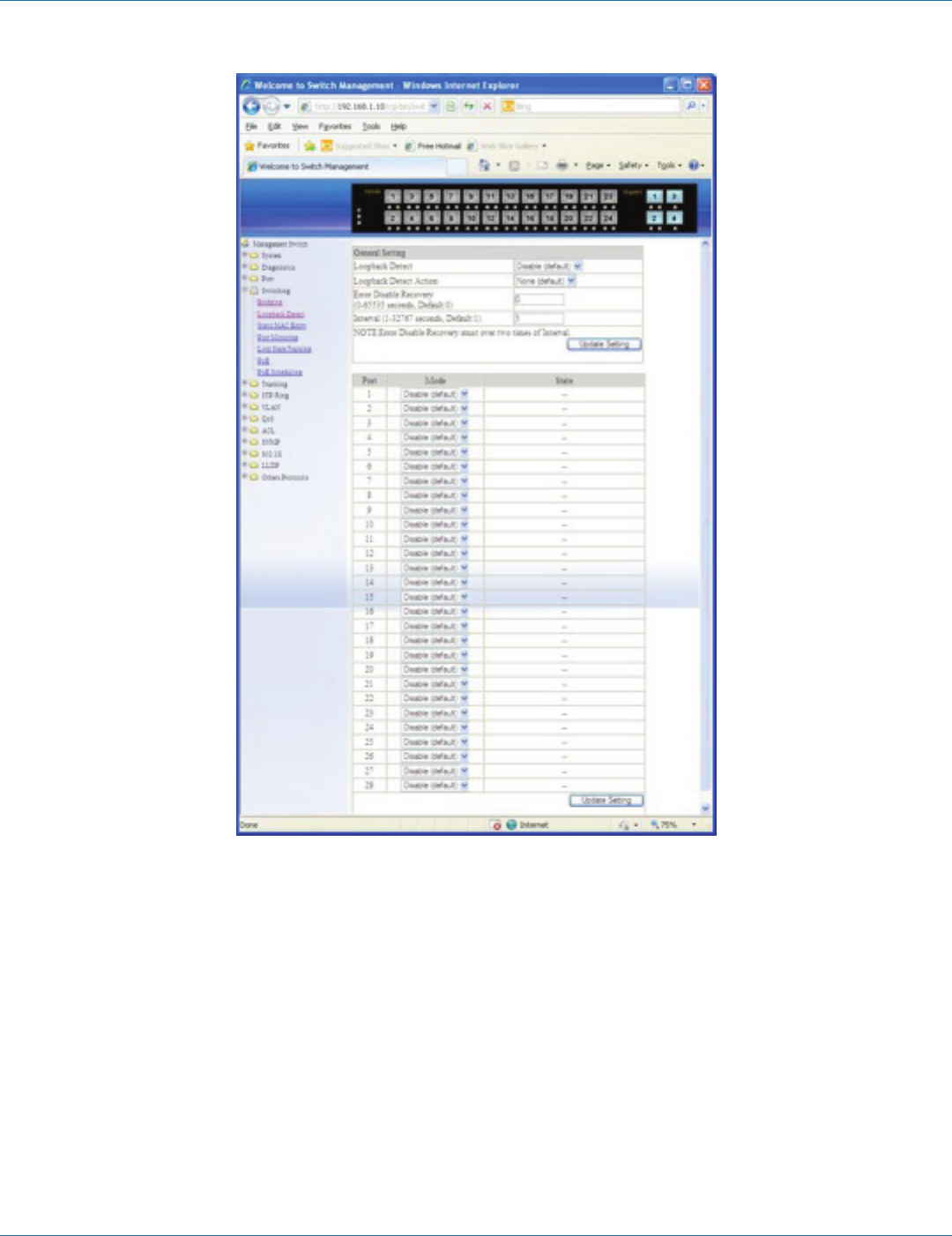
724-746-5500 | blackbox.com Page 43
Chapter 6: Web-Based Browser Management
FIgure 6 -27.
Loopback Detect
General Setting:
1. Detect: Choose “Disable (default)” or “Enable” from the “Detect” drop-down list to disable or enable a loopback detection
on a port interface.
2. Detect Action: Choose “None (default)” or “Error Disable” from “Detect Action” drop-down list to disable or enable error
disable Detect Action on a port interface.
3. Error Disable Recovery (0–65535 seconds): Click the text box and type a decimal number for the error disable recovery time in
seconds. The default value is 0 second (no recovery).
4. Interval (1–65535 seconds): Click the text box and type a decimal number for the loopback detect interval time in seconds. The
default value is 1 second.
5. Update Setting: Click “Update Setting” button when you finish General Setting.
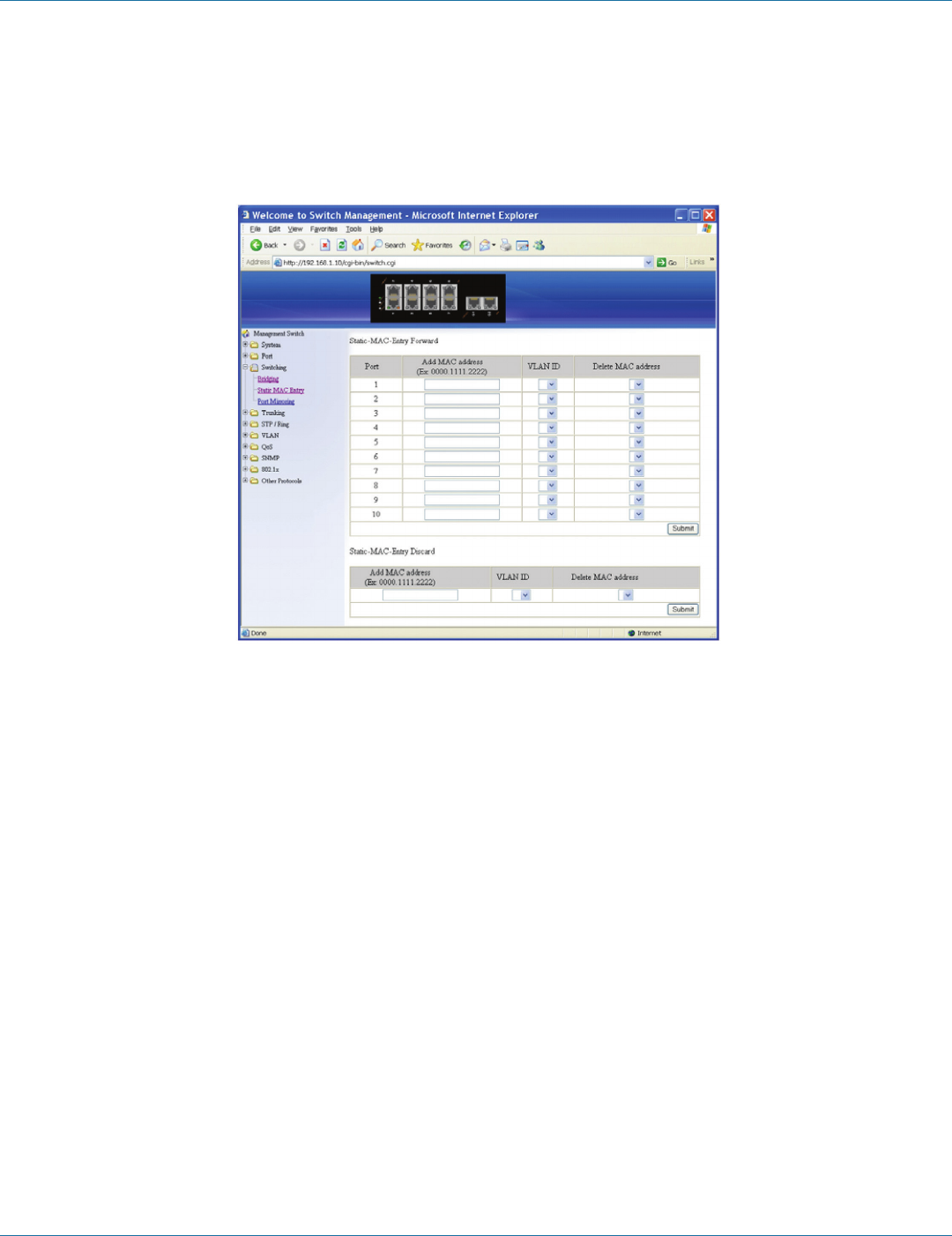
724-746-5500 | blackbox.com
Page 44
Chapter 6: Web-Based Browser Management
For Port Interface:
1. Mode: Choose “Enable” or “Disable (default)” from the “Mode” drop-down list to enable or disable Detect for a port inter-
face.
2. Update Setting: Click the “Update Setting” button when you finish the Detect settings for port interface.
FIgure 6-28. Static MAC entry.
Static MAC Entry
Static-MAC-Entry Forward:
1. Add MAC Address: Click in the “Add MAC Address” text box and type a locked forwarding MAC address for the port.
2. VLAN ID: Click on the “VLAN ID” drop-down menu and choose a VLAN ID from the “VLAN ID” drop-down list.
3. Delete MAC Address: Click on the “Delete MAC Address” drop-down menu and choose a locked forwarding MAC address
from the “Delete MAC Address” drop-down list to be deleted from the port.
4. Submit: Click on the “Submit” button when you finish Static-MAC-Entry Forward settings.
Static-MAC-Entry Discard:
1. Add MAC Address: Click in the “Add MAC Address” text box and type a MAC address to be discarded for the VLAN.
2. VLAN ID: VLAN ID: Choose a VLAN ID from the “VLAN ID” drop-down list.
3. Delete MAC Address: Choose a MAC address from the “Delete MAC Address” drop-down list to be discarded from the VLAN.
4. Submit: Click on the “Submit” button when you finish Static-MAC-Entry Discard settings.
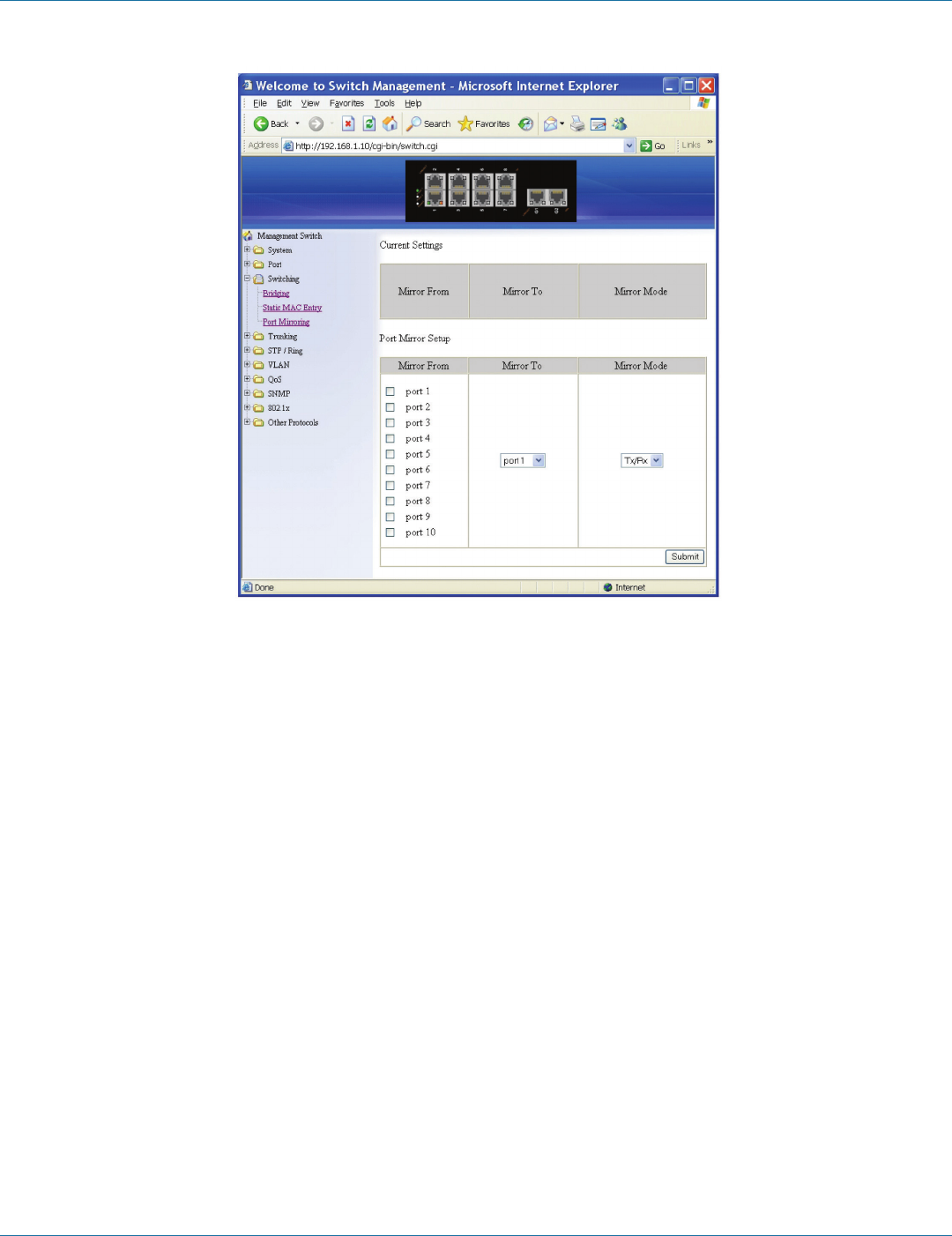
724-746-5500 | blackbox.com Page 45
Chapter 6: Web-Based Browser Management
Figure 6-29.
Port Mirroring
1. Mirror From: Choose Mirror From port from Port 1–Port 28.
2. Mirror To: Click “Mirror To” drop-down menu to choose Mirror To port (Port 1–Port 28) from “Mirror To” drop-down list.
3. Mirror Mode: Click “Mirror Mode” drop-down menu to choose “Tx/Rx”, “Tx”, or “Rx” from “Mirror Mode” drop-down list.
4. Submit: Click “Submit” button when you finish Port Mirroring settings.
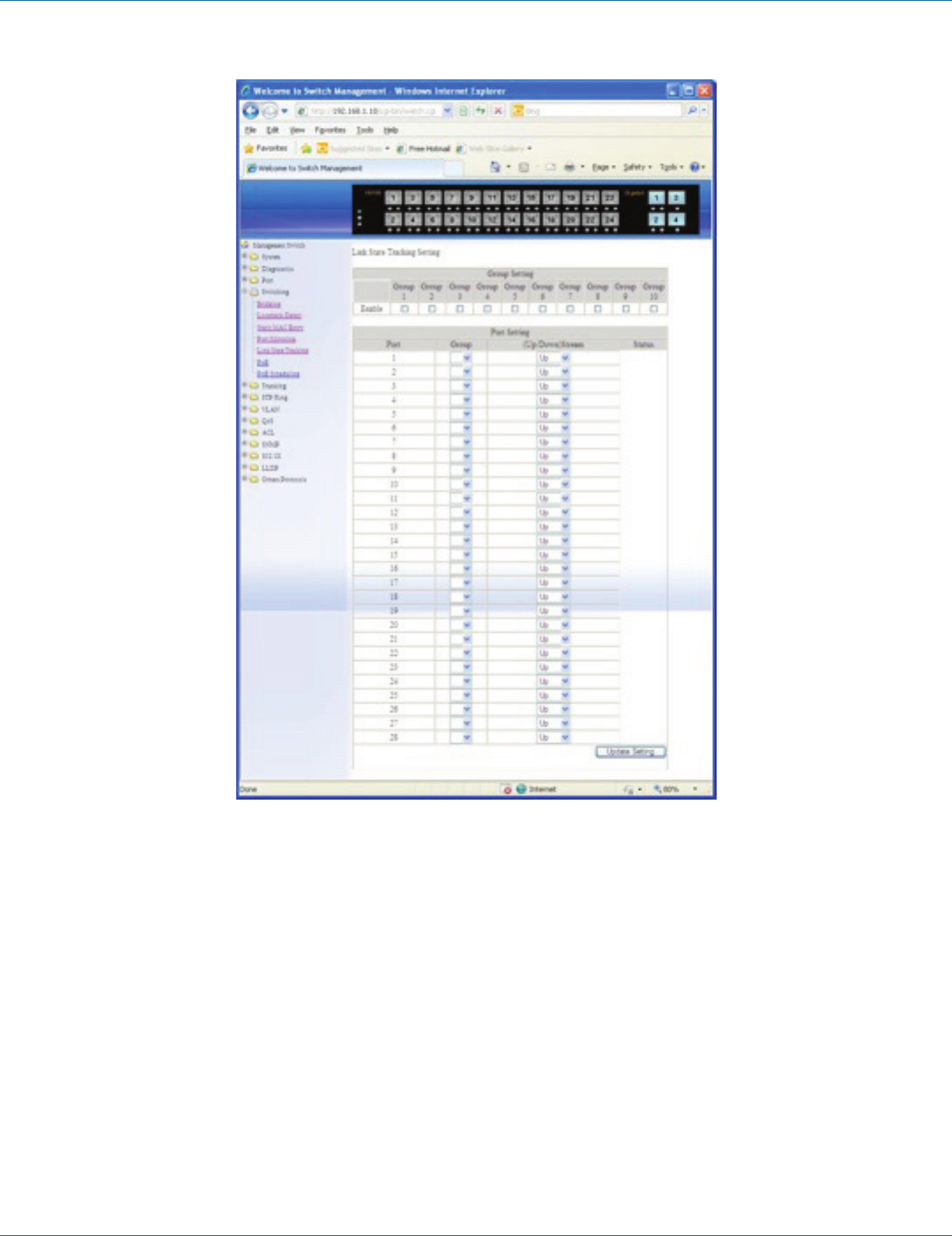
724-746-5500 | blackbox.com
Page 46
Chapter 6: Web-Based Browser Management
Figure 6-30.
Link State Tracking
Group Setting:
1. Enable: Click the check box of a group to enable Link State tracking for a group.
Port Setting:
1. Group: Click the “Group” drop-down menu to choose a group for port from the “Group” drop-down list.
2. (Up/Down)Stream: Click “(Up/Down)Stream” drop-down menu to choose Up (upstream) or Down (downstream) for a port
from “(Up/Down)Stream” drop-down list.
3. Update Setting: Click on the “Update Setting” button when you finish Link State Tracking Setting.
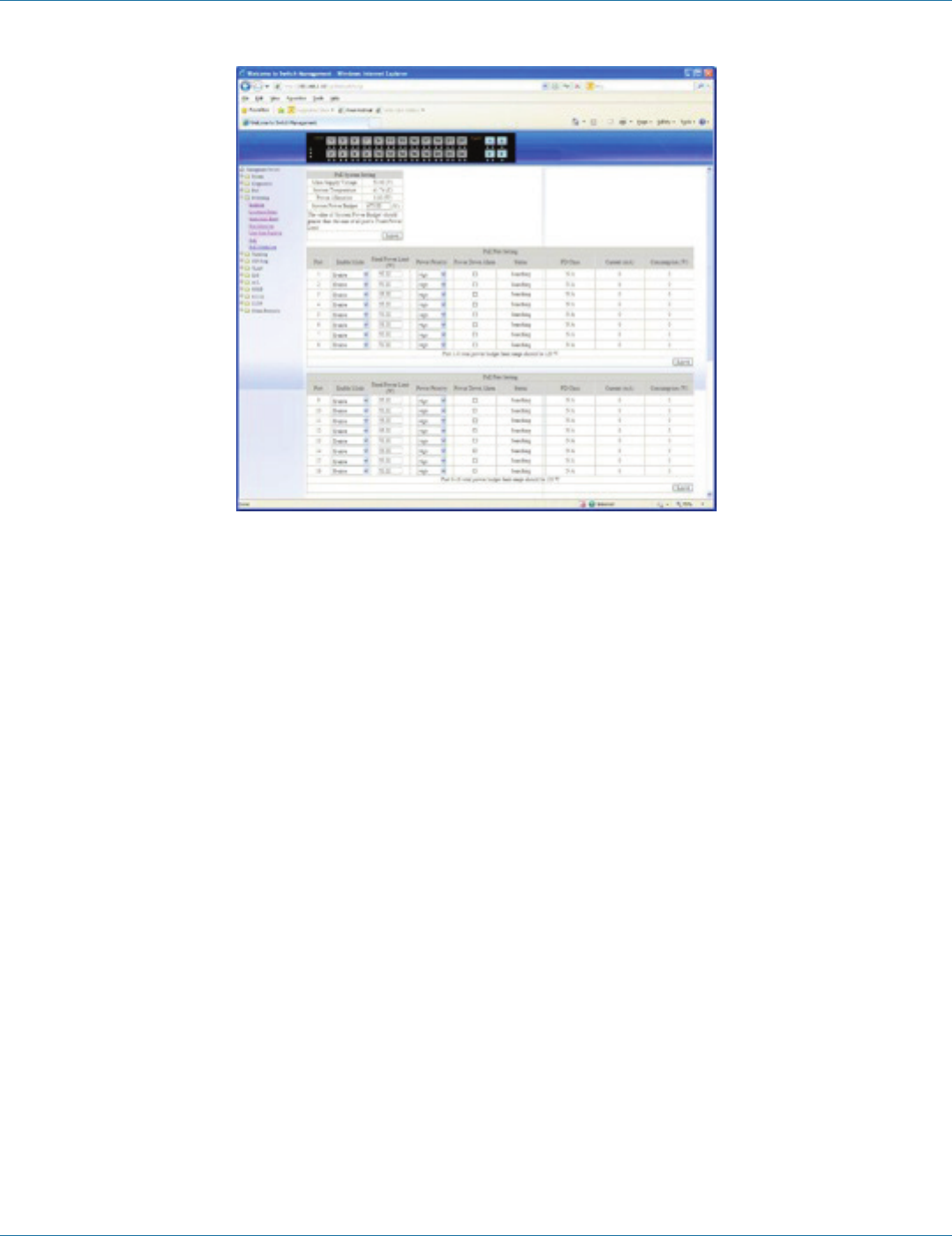
724-746-5500 | blackbox.com Page 47
Chapter 6: Web-Based Browser Management
Figure 6-31.
PoE (for LEH1000 Series switches only)
PoE System Setting:
1. System Power Budget: Click in the “System Power Budget” text box and type a new system power budget for the switch.
2. Submit: Click on the “Submit” button when you finish PoE System Setting.
PoE Port Setting:
1. Enable Mode: Choose “Disable” or “Enable” from “Enable Mode” drop-down list to disable or enable this port to discover the
Powered Device (PD) connected to this port.
2. Fixed Power Limit (W): First uncheck “Power Limit by Classification” to disable this port to provide power to PD according to
classification of maximum power range used by the PD. Then click in “Fixed Power Limit (W)” text box and type a new fixed
power limit for this port to provide power to the PD.
3. Power Priority: Choose “High”, “Medium”, or “Low” from the “Power Priority” drop-down list to determine power priority of
this port.
4. Power Down Alarm: Check or uncheck “Power Down Alarm” to enable or disable power down alarm on this port.
5. Submit: Click on the “Submit” button when you finish the PoE Port Setting.
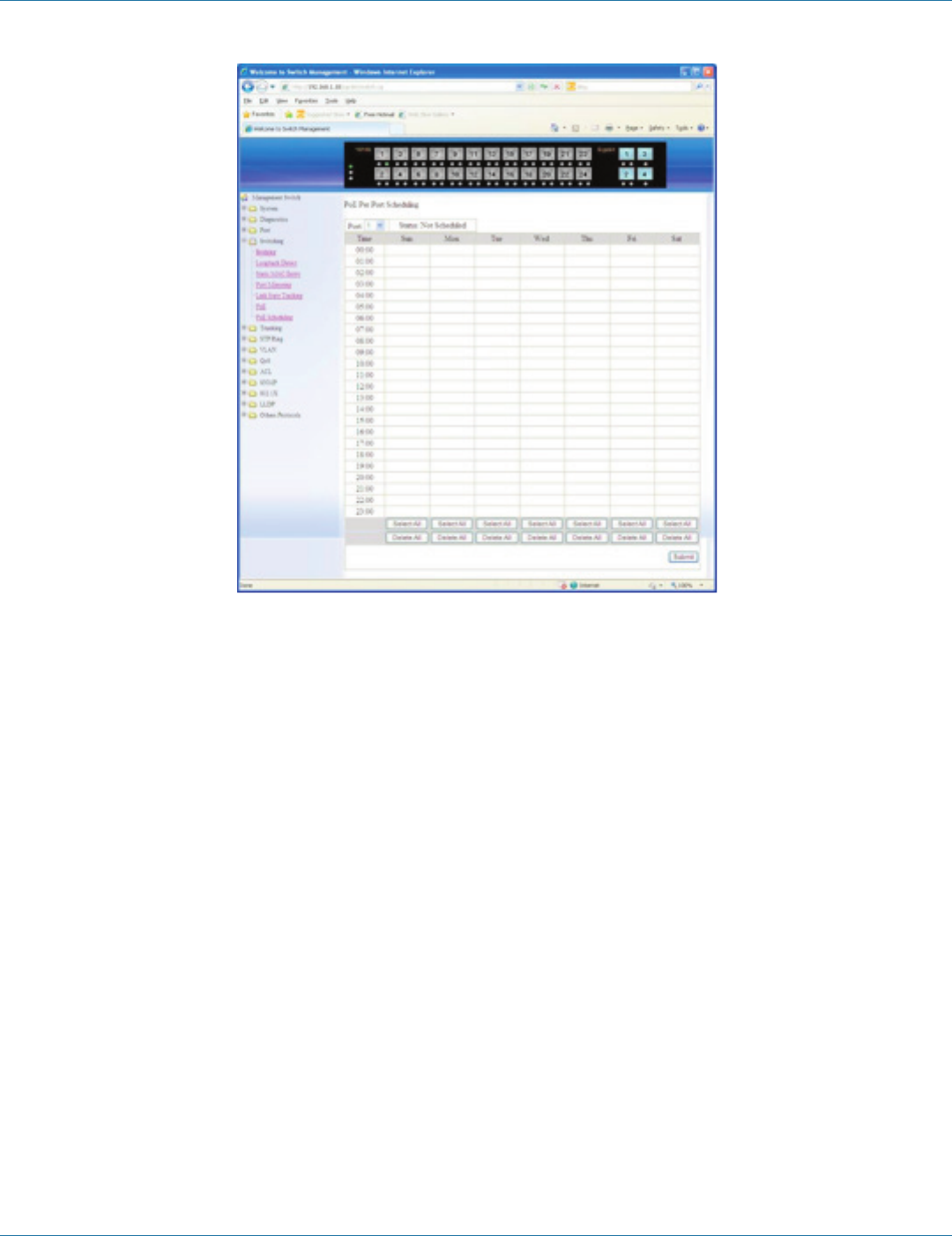
724-746-5500 | blackbox.com
Page 48
Chapter 6: Web-Based Browser Management
Figure 6-32.
PoE Scheduling (for LEH1000 Series switches only)
First click on “Switching” from the main menu. Then click on “PoE” from “Switching.” In the PoE Port Setting, choose
“Scheduling” from the “Enable Mode” drop-down list to schedule this port to discover the Powered Device (PD) connected to
this port.
PoE Per Port Setting:
1. Port: Click on the “Port” drop-down menu to choose a port from the “Port” drop-down list and configure PoE scheduling to
this port.
2. Submit: Click on the “Submit” button when you finish PoE Scheduling for this port.
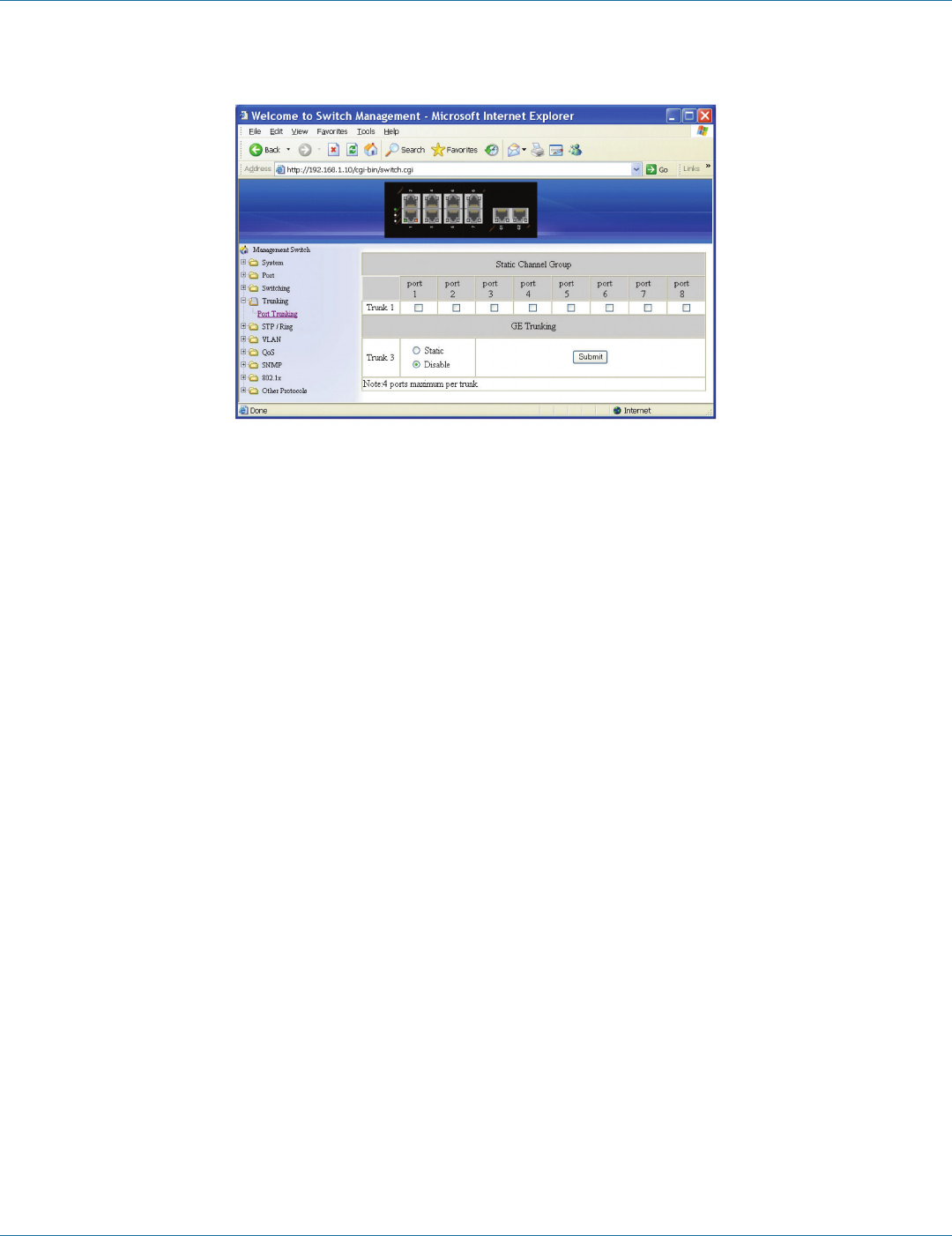
724-746-5500 | blackbox.com Page 49
Chapter 6: Web-Based Browser Management
6.7 Trunking
FIgure 6-33.
Port Trunking
Static Channel Group:
1. Trunk 1: Click ports to assign ports to Trunk 1. (Maximum 4 ports per Trunk.)
LACP Group:
1. Trunk 1: Click ports to assign ports to Trunk 1. (Maximum 4 ports in Trunk 1.)
GE Trunking (Gigabit Ports):
1. Trunk 3: Check “Static,” “LACP,” or “Disable” to enable Static or LACP Trunk 3 or disable Trunk 3 for Gigabit Ethernet ports.
Submit: Click on the “Submit” button when you finish Port Trunking settings.
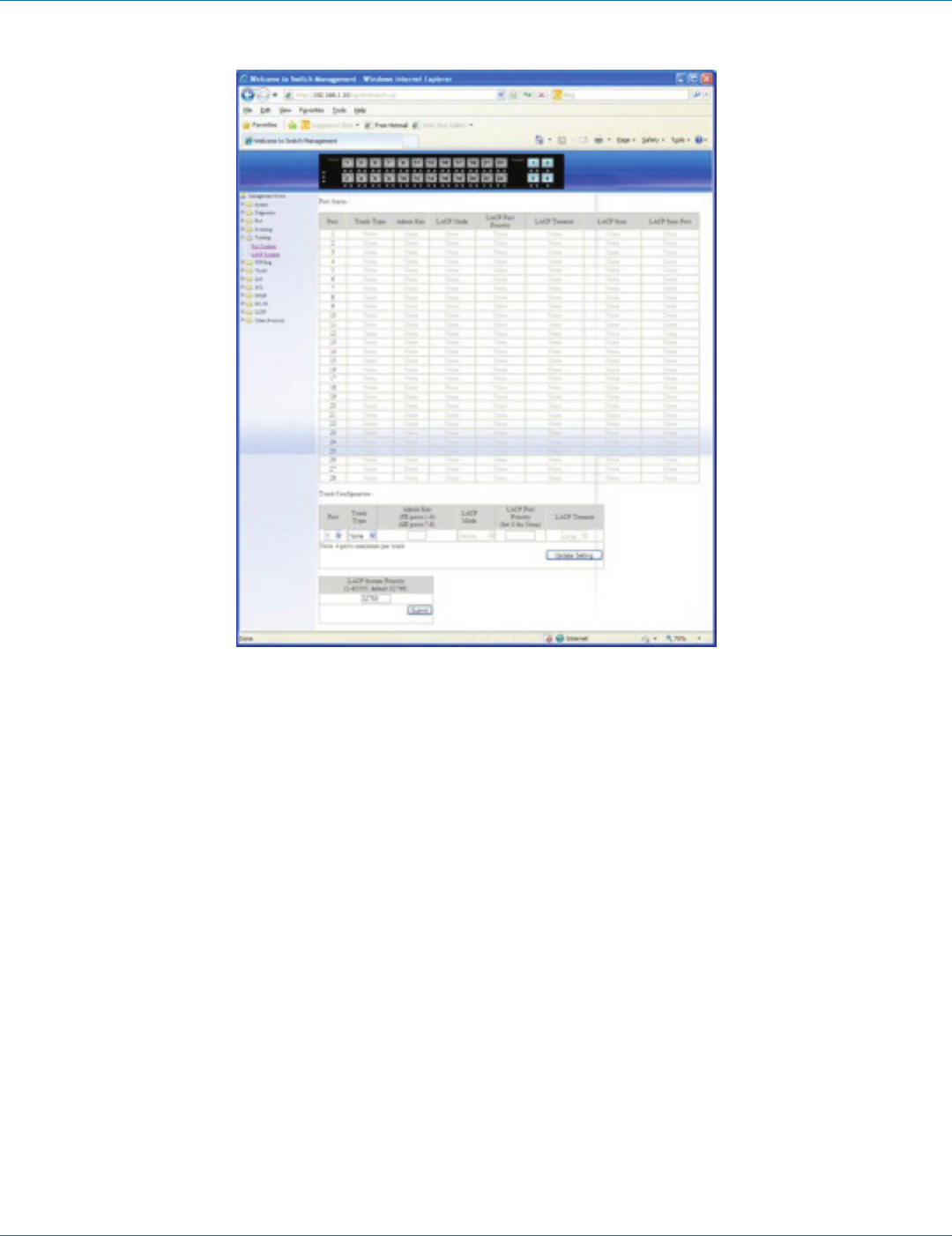
724-746-5500 | blackbox.com
Page 50
Chapter 6: Web-Based Browser Management
Figure 6-34.
LACP Trunking
Trunk Configuration:
1. Port: Choose a port from the “Port” drop-down list.
2. Trunk Type: Choose “None,” “Static,” or “LACP” from the “Trunk Type” drop-down list to disable or enable Static or LACP
Trunk.
3. Admin Key: Click in “Admin Key” text box and type a decimal number 1–6 for FE ports. Type a decimal number 7–8 for GE
ports.
4. LACP Mode: Choose “Active” or “Passive” from the “LACP Mode” drop-down list to enable Active or Passive LACP Mode.
5. LACP Port Priority (Set 0 for None): Click in the “LACP Port Priority” text box and type 1–65535 for the port. The default value
is 32768.
6. LACP Timeout: Choose “Long” or “Short” from the “LACP Timeout” drop-down list to enable Long or Short LACP Timeout.
The long timeout value is 90 seconds. The short timeout value is 3 seconds.
7. Update Setting: Click on the “Update Setting” button when you finish Trunk Configuration.
8. LACP System Priority (1-65535, default 32768): Click in “LACP System Priority” text box and type 1-65535. Default value is
32768.
9. Submit: Click on the “Submit” button when you finish LACP System Priority settings.

724-746-5500 | blackbox.com Page 51
Chapter 6: Web-Based Browser Management
6.8 STP/Ring
Figure 6-35.
Global Configuration
1. Spanning Tree Protocol: Choose “Enable” or “Disable” from “Spanning Tree Protocol” drop-down list to enable or disable
Spanning Tree Protocol.
2. Bridge Priority (0..61440): Click in the “Bridge Priority” text box and type a decimal number between 0 and 61440.
3. Hello Time (sec) (1..9 sec): Click in the “Hello Time” text box and type a decimal number between 1 and 9.
4. Max Age (sec) (6..28 sec): Click in the“Max Age” text box and type a decimal number between 6 and 28.
5. Forward Delay (sec) (4..30 sec): Click in the “Forward Delay” text box and type a decimal number between 4 and 30.
6. STP Version: Choose “MSTP”, “RSTP” or “STP compatible” from “STP Version” drop-down list.
7. Update Setting: Click the “Update Setting” button when you finish Global Configuration.
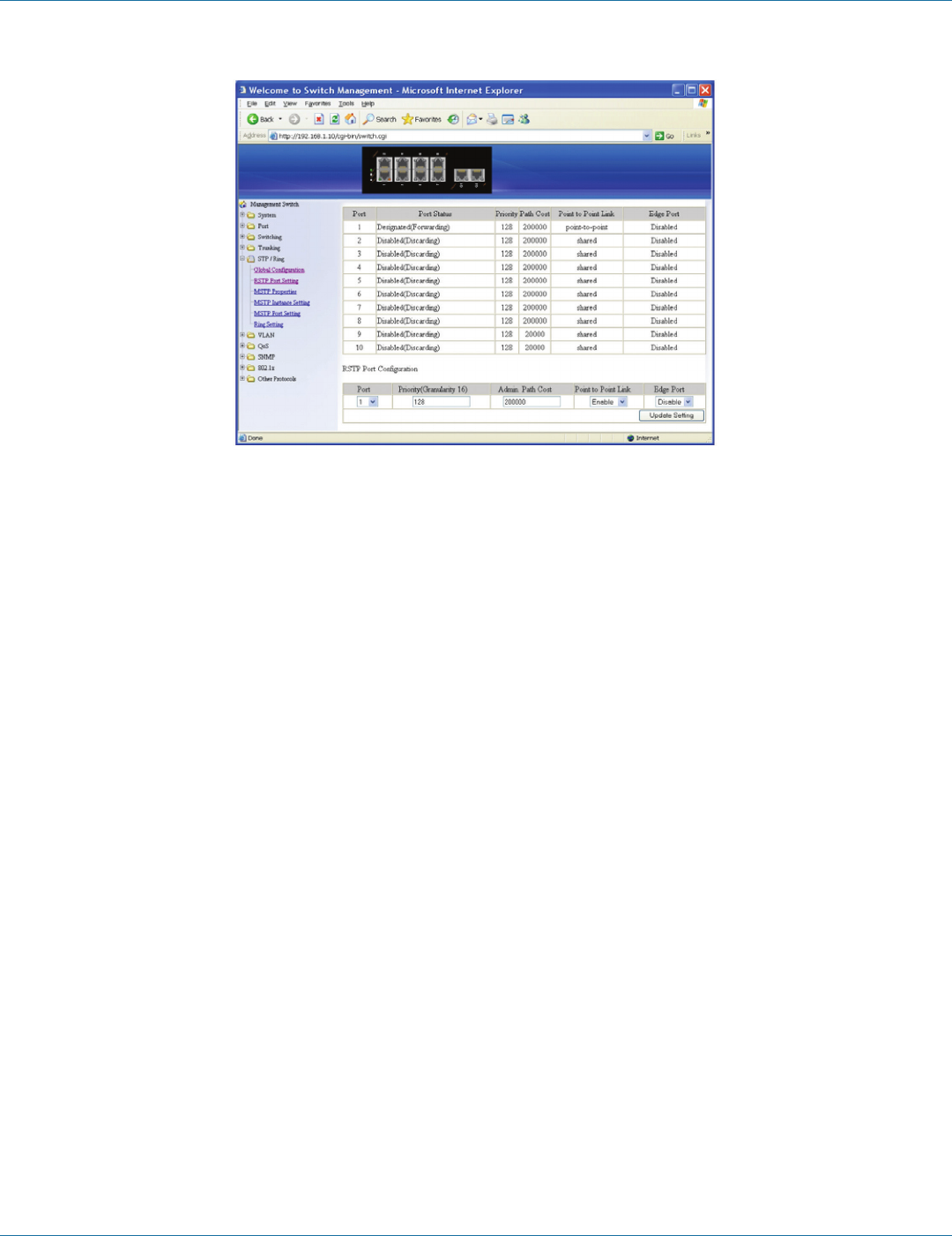
724-746-5500 | blackbox.com
Page 52
Chapter 6: Web-Based Browser Management
Figure 6-36.
RSTP Port Setting
1. STP Version: Choose “RSTP” from the “STP Version” drop-down list.
2. Port: Choose a port from “Port” drop-down list.
3. Priority(Granularity 16): Click in the “Priority” text box and enter a value between 0 and 240 to set the priority for the port. A
higher priority will designate the port to forward packets first. A lower number denotes a higher priority. This entry must be
divisible by 16. The default priority setting is 128.
4. Admin. Path Cost: Click in the “Admin. Path Cost” text box and enter a value between 0 and 2000000 to set the Admin. Path
Cost for the port. 0 (auto) - Setting 0 for the Admin. Path Cost will automatically set the speed for forwarding packets to the
port for optimal efficiency. The default port cost: 100 Mbps port = 200000. Gigabit port = 20000.
5. Point to Point Link: Choose “Enable” or “Disable” from “Point to Point Link” drop-down list to enable or disable Point to Point
Link for the port.
6. Edge Port: Choose “Enable”, “Disable”, or “Auto” from “Edge Port” drop-down list to set Enable, Disable, or Auto Edge Port
for the port.
7. Update Setting: Click on the “Update Setting” button when you finish RSTP Port Setting.
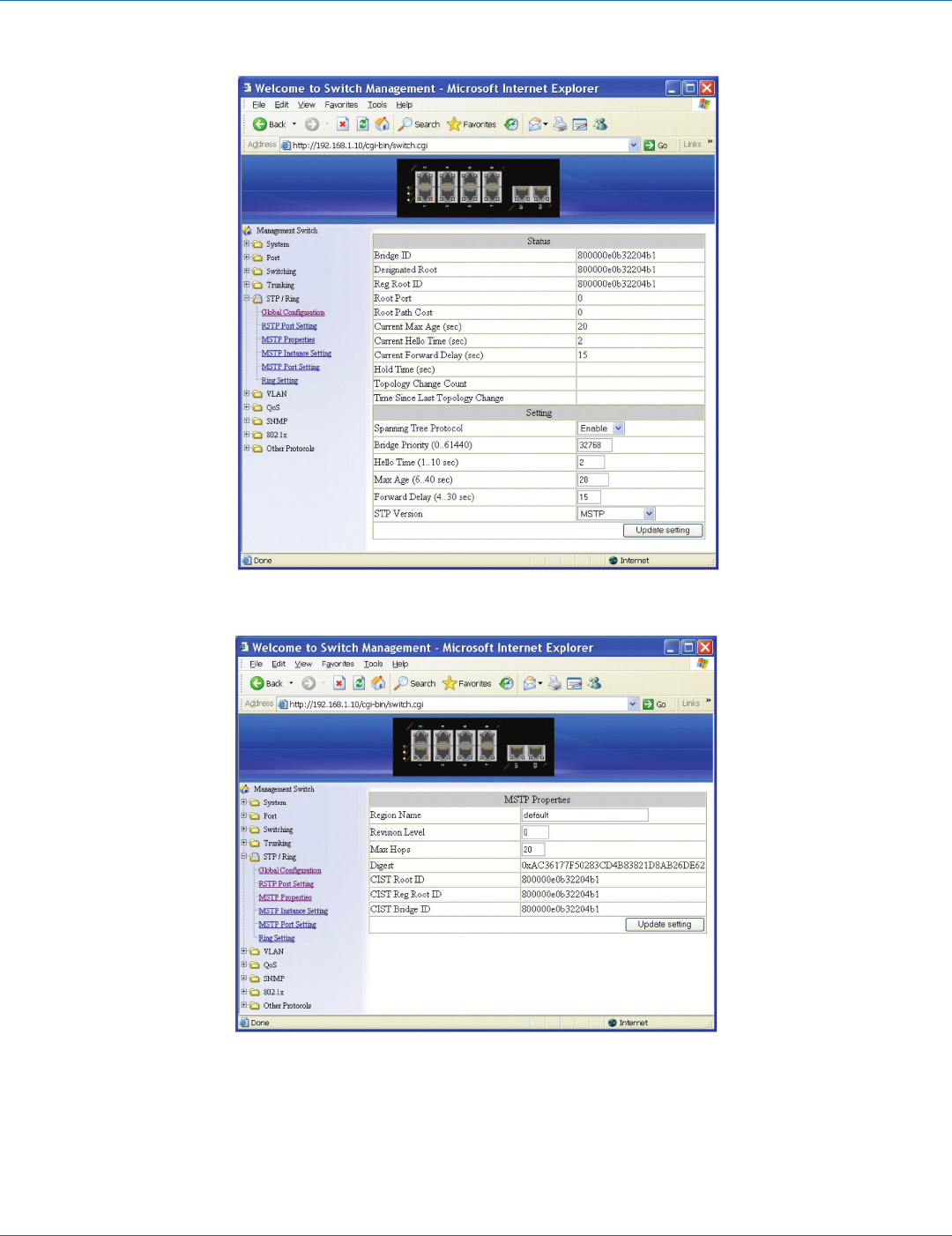
724-746-5500 | blackbox.com Page 53
Chapter 6: Web-Based Browser Management
FIgure 6 -37.
Figure 6-38.
MSTP Properties
1. STP Version: Choose “MSTP” from “STP Version” drop-down list.
2. Region Name: Click in the “Region Name” text box to create an MST region and specify a name for it. MST bridges of a region
form different spanning trees for different VLANs. By default, each MST bridge starts with the region name as its bridge
address. This means each MST bridge is a region by itself, unless specifically added to one.
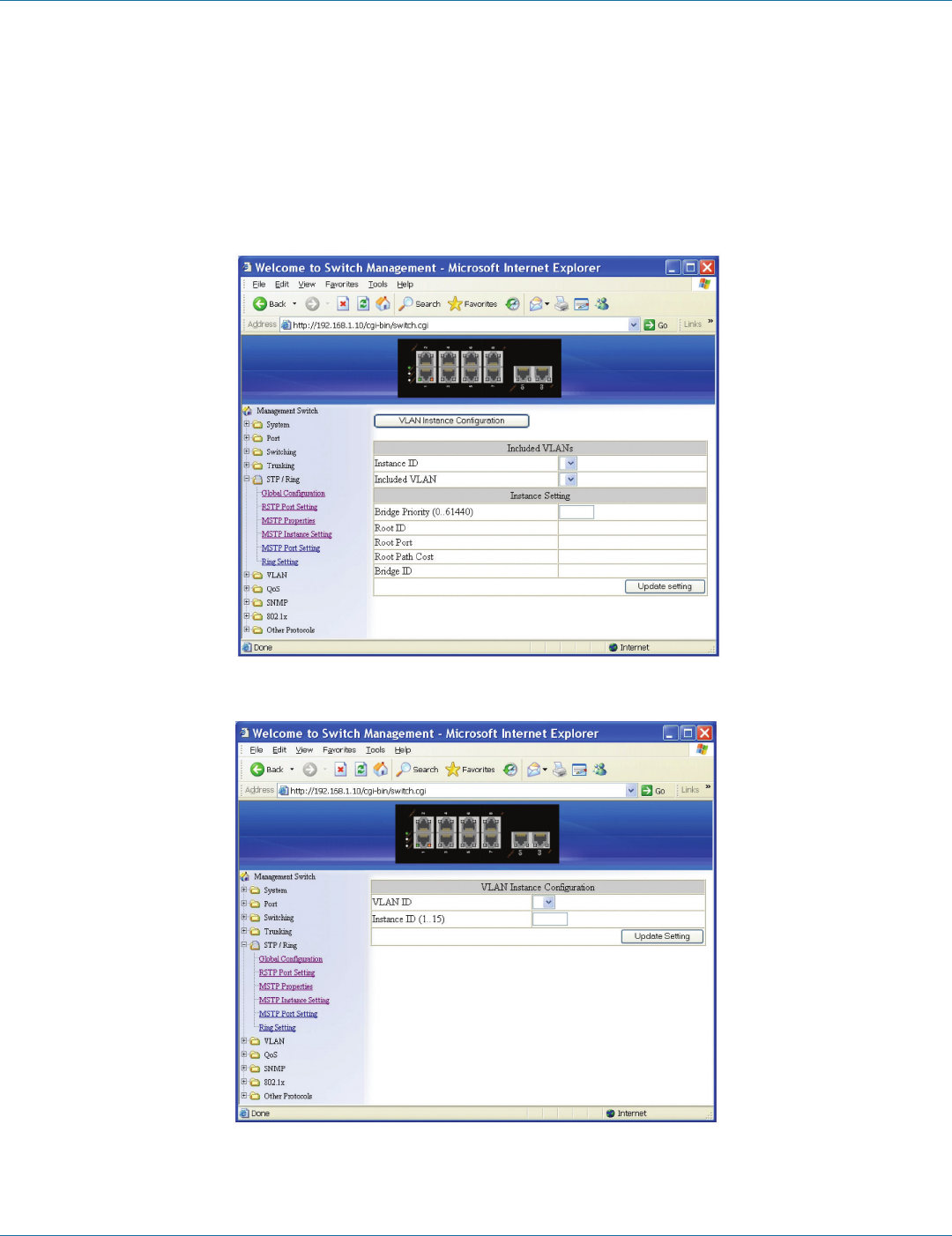
724-746-5500 | blackbox.com
Page 54
Chapter 6: Web-Based Browser Management
3. Revision Level: Click in the “Revision Level” text box to specify the number for configuration information. The default value of|
revision number is 0.
4. Max Hops: Click in the “Max Hops” text box to specify the maximum allowed hops for BPDU in an MST region. This parameter
is used by all the instances of the MST. Specifying the max hops for a BPDU prevents the messages from looping indefinetely in
the network. When a bridge receives a MST BPDU that has exceeded the allowed max-hops, it discards the BPDU.
5. Update Setting: Click on the “Update Setting” button when you finish MSTP Properties setting.
Figure 6-39.
Figure 6-40.

724-746-5500 | blackbox.com Page 55
Chapter 6: Web-Based Browser Management
MSTP Instance Setting
VLAN Instance Configuration:
1. VLAN Instance Configuration: Click on the “VLAN Instance Configuration” button. The “VLAN Instance Configuration”
window appears.
2. VLAN ID: Choose VLAN from the “VLAN ID” drop-down list to simultaneously add multiple VLANs for the corresponding
instance of a bridge.
3. Instance ID (1..15): Click in “Instance ID” text box to specify the instance ID.
4. Update Setting: Click on the “Update Setting” button when you finish VLAN Instance Configuration.
Included VLANs:
1. Instance ID: Click on the “Instance ID” drop-down menu to choose instance ID from “Instance ID” drop-down list.
2. Included VLAN: Choose a VLAN from “Included VLAN” drop-down list.
Instance Setting:
1. Bridge Priority (0..61440): Click in “Bridge Priority” text box to set the bridge priority for an MST instance to the value specified.
The lower the priority of the bridge, the better the chances are that the bridge will become a root bridge or a designated
bridge for the LAN.
2. Update Setting: Click “Update Setting” button when you finish VLAN Instance Configuration.
FIgure 6-41.
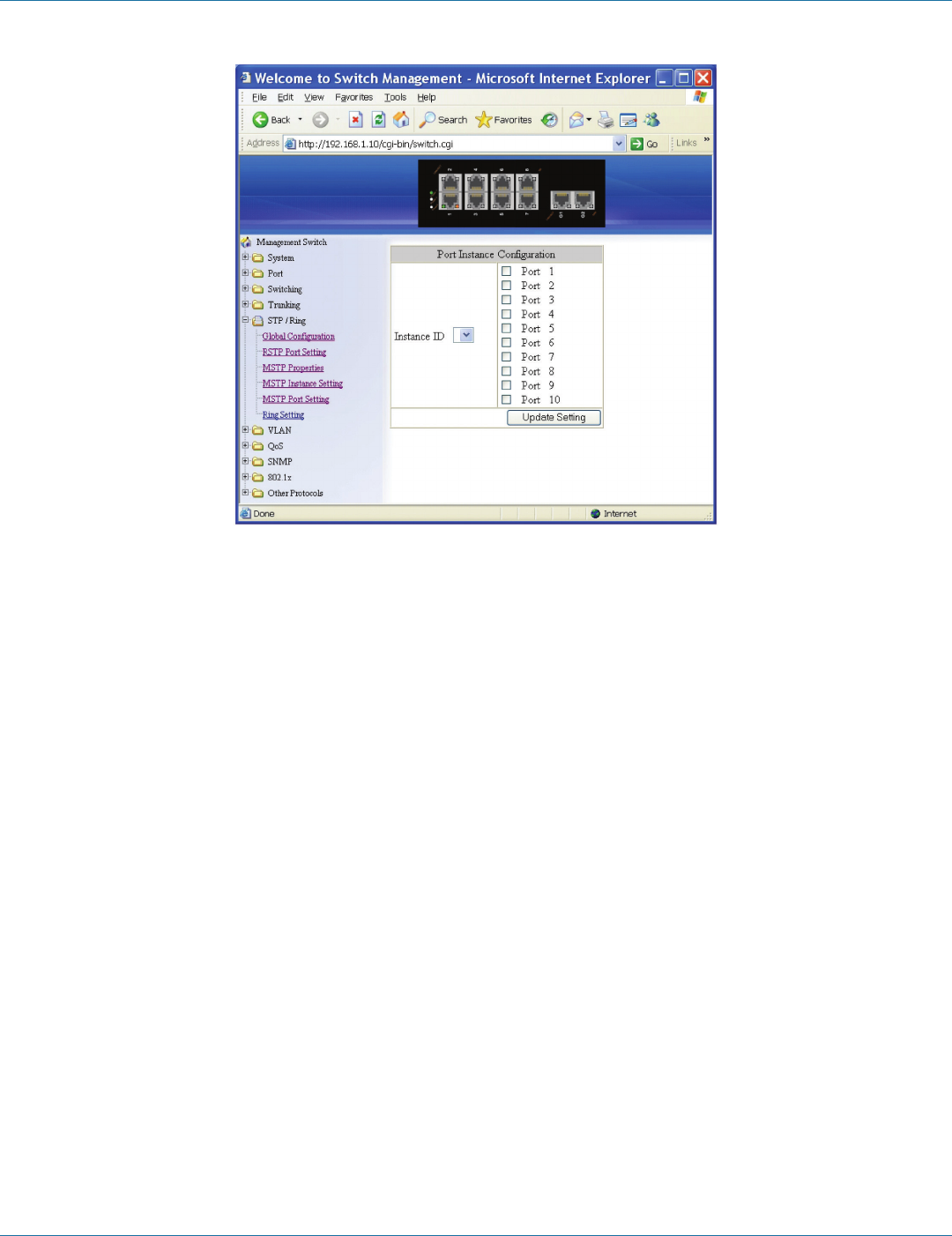
724-746-5500 | blackbox.com
Page 56
Chapter 6: Web-Based Browser Management
Figure 6-42.

724-746-5500 | blackbox.com Page 57
Chapter 6: Web-Based Browser Management
Figure 6-43.
MSTP Port Setting
Port Instance Configuration
1. Instance ID: Click on the “Instance ID” drop-down menu to choose instance ID from the “Instance ID” drop-down list.
2. Click ports to assign ports to the corresponding instance ID.
3. Update Setting: Click the “Update Setting” button when you finish Port Instance Configuration.
Instance ID
1. Instance ID: Choose instance ID from “Instance ID” drop-down list.
MSTP Port Configuration
1. Port: Choose a port from the “Port” drop-down list.
2. Priority (Granularity 16): Click in the “Priority” text box to set the port priority for a bridge group. The Multiple Spanning Tree
Protocol uses port priority as a tiebreaker to determine which port should forward frames for a particular instance on a LAN, or
which port should be the root port for an instance. A lower value implies a better priority. In the case of the same priority, the
interface index will serve as the tiebreaker, with the lower-numbered interface being preferred over others. The permitted range
is 0–240. The priority values can only be set in increments of 16.
3. Admin. Path Cost: Click in the “Admin. Path Cost” text box to set the cost of a path associated with an interface.
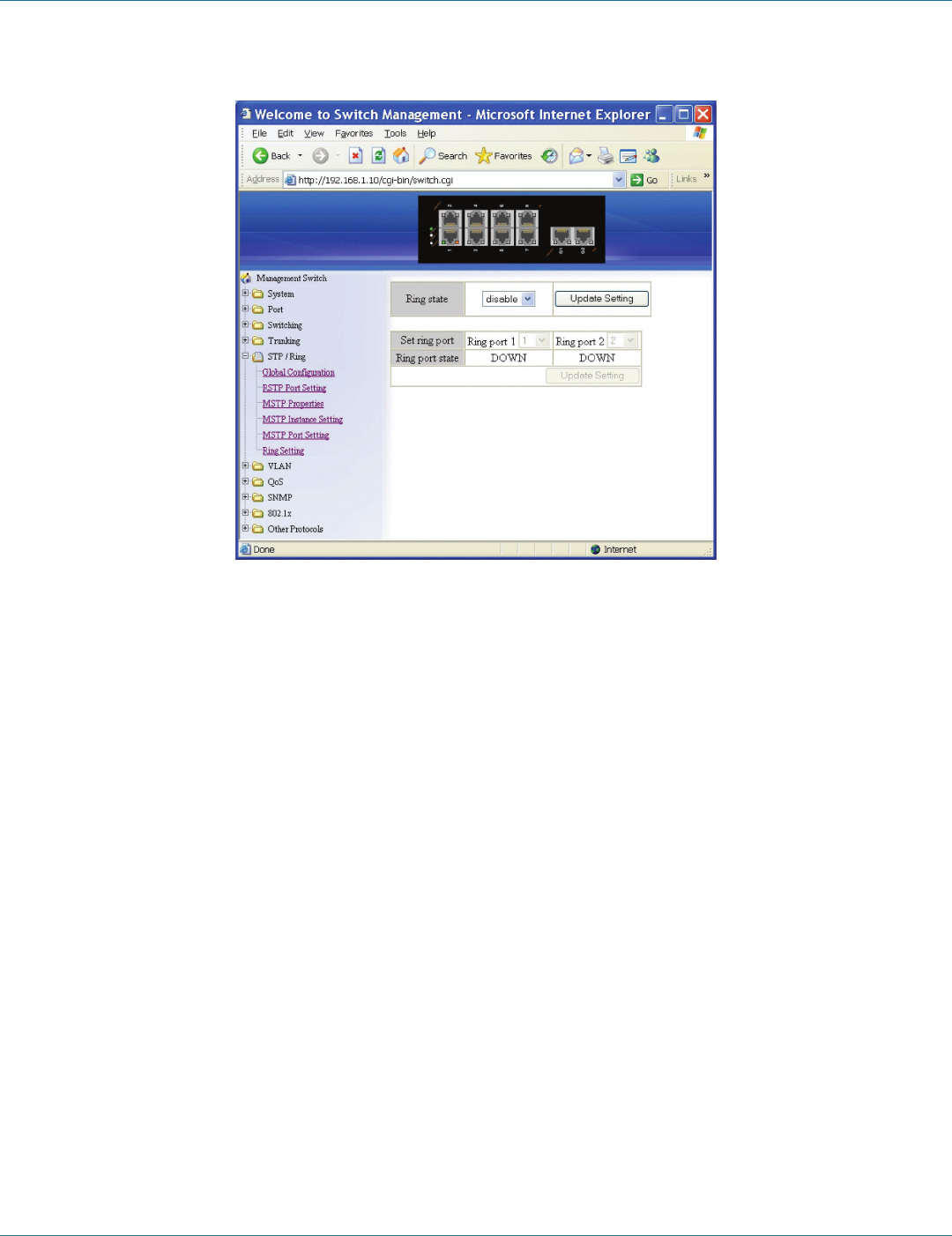
724-746-5500 | blackbox.com
Page 58
Chapter 6: Web-Based Browser Management
4. Update Setting: Click on the “Update Setting” button when you finish MSTP Port Setting.
Figure 6-44.
Ring Setting
Ring State:
1. Click on the “Ring State” drop-down menu from the “Ring State” drop-down list to choose “Enable” or “Disable” to enable
or disable Ring State.
2. Update Setting: Click on the “Update Setting” button when you finish the Ring State setting.
Set Ring Port:
1. Ring Port 1: Choose Ring Port 1 from the “Ring Port 1” drop-down list.
2. Ring Port 2: Choose Ring Port 2 from the “Ring Port 2” drop-down list.
3. Update Setting: Click on the“Update Setting” button when you finish Set Ring Port.
Ring Coupling State:
1. Choose “Enable” or “Disable” to enable or disable Ring Coupling State.
2. Update Setting: Click on the “Update Setting” button when you finish Ring Coupling State setting.
Set Ring Coupling Port:
1. Ring Coupling Port 1: Choose Ring Coupling Port 1 from the “Ring Coupling Port 1” drop-down list.
2. Ring Coupling Port 2: Choose Ring Coupling Port 2 from tyhe “Ring Coupling Port 2” drop-down list.
3. Update Setting: Click on the “Update Setting” button when you finish Set Ring Coupling Port.

724-746-5500 | blackbox.com Page 59
Chapter 6: Web-Based Browser Management
Figure 6-45.
Chain Setting
Chain Protocol:
1. Click “Enable” to enable Chain Protocol for ports.
2. Submit: Click on the “Submit” button when you finish Chain Protocol setting.
Global Setting:
1. VLAN (1-4094, default: 1): Click in the “VLAN” textbox and specify a VLAN ID number from 1–4094.
2. Priority (1-255, default: 128): Set the Switch priority for a running chain protocol. A switch with lower priority will run as the
Master (forwarding) port.
3. Timeout Count (3-255, default: 5): Set the Switch timeout count for running chain protocol.
Chain recovery time = (Chain Timeout Count – 1) x 200 ms.
Default Chain recovery time = (5 – 1) x 200 ms = 800 ms.
4. Storm Control (broadcast and multicast): Choose “Enable” or “Disable” from the “Storm Control (broadcast and multicast)”
drop-down list to enable or disable Storm Control (broadcast and multicast) for Chain Protocol setting.
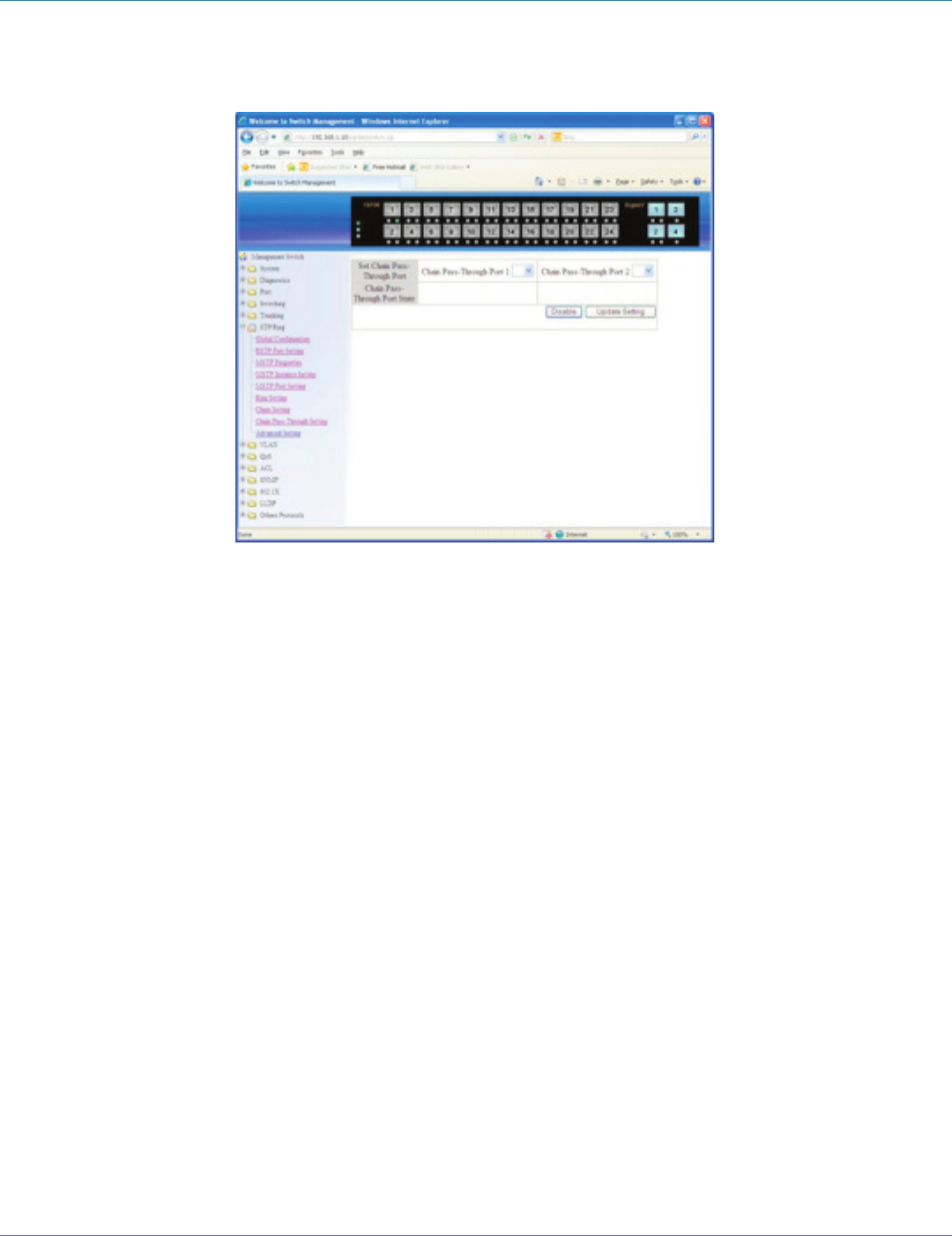
724-746-5500 | blackbox.com
Page 60
Chapter 6: Web-Based Browser Management
5. Submit: Click “Submit” button when you finished Chain Protocol setting.
Figure 6-46.
Chain Pass-Through Setting
1. Chain pass-through port 1: Choose Chain pass-through port 1 from the “Chain pass-through port 1” drop-down list.
2. Chain pass-through port 2: Click “Choose Chain pass-through port 2 from the “Chain pass-through port 2” drop-down list.
3. Disable: Click on the “Disable” button to disable chain pass-through setting.
4. Update Setting: Click on the “Update Setting” button when you finish chain pass-through setting.
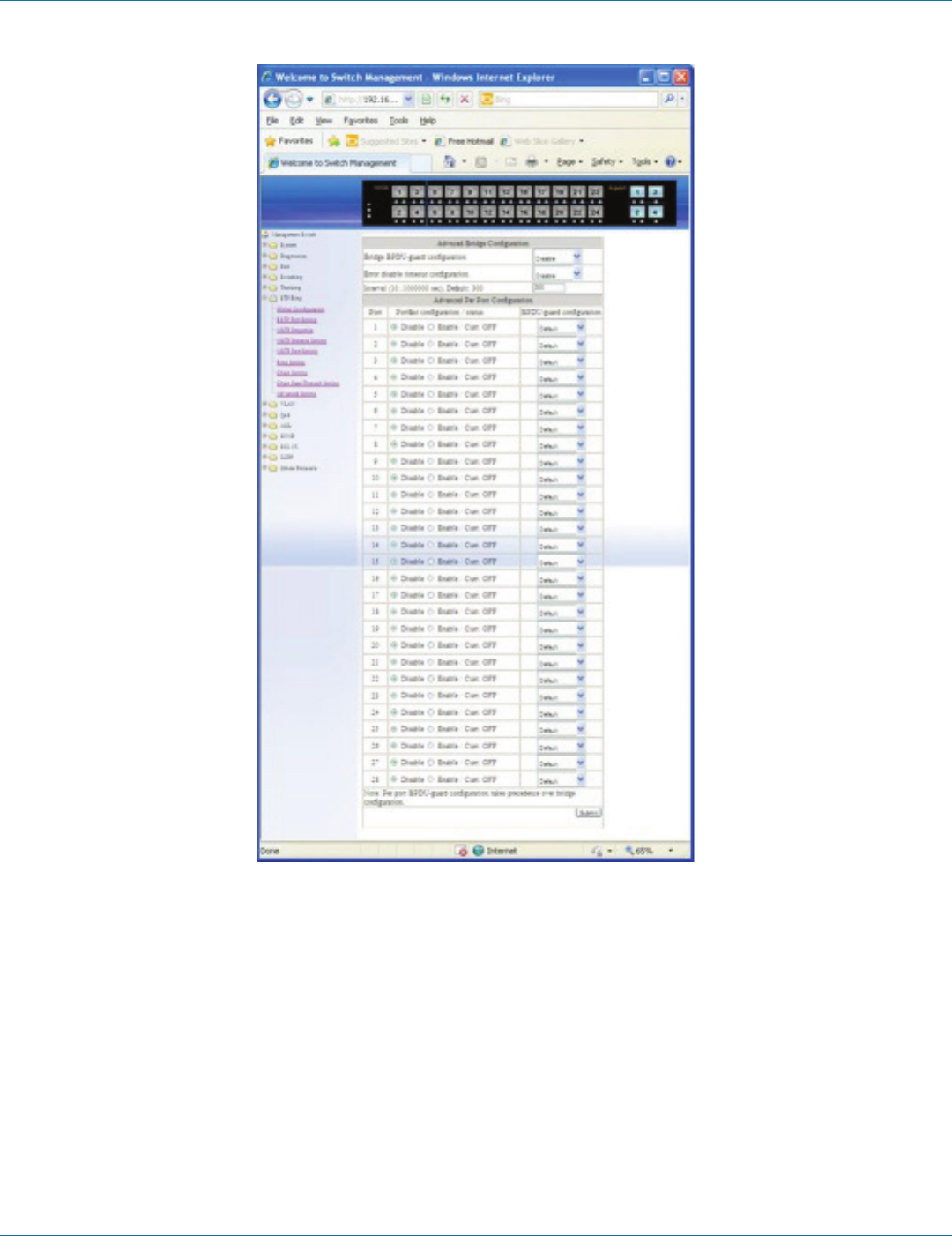
724-746-5500 | blackbox.com Page 61
Chapter 6: Web-Based Browser Management
Figure 6-47.
Advanced Setting
Advanced Bridge Configuration:
1. Bridge bpdu-guard cofiguration: Choose “Enable” or “Disable” from the “Bridge bpdu-guard cofiguration” drop-down list to
enable or disable the portfast ports to guard against bpdu received for a bridge. When the BPDU Guard feature is set for a
bridge, all portfast-enabled ports of the bridge that have bpdu-guard set to default shut down the port on receiving a BPDU. In
this case, the BPDU is not processed.
2. Error disable timeout cofiguration: Choose “Enable” or “Disable” from the “Error disable timeout cofiguration” drop-down list
to enable or disable the timeout mechanism for the port to be enabled back for a bridge.
3. Interval (10..1000000 sec), Default: 300: Click in the text box and type a decimal number as interval time in seconds after
which a port will be enabled for a bridge.
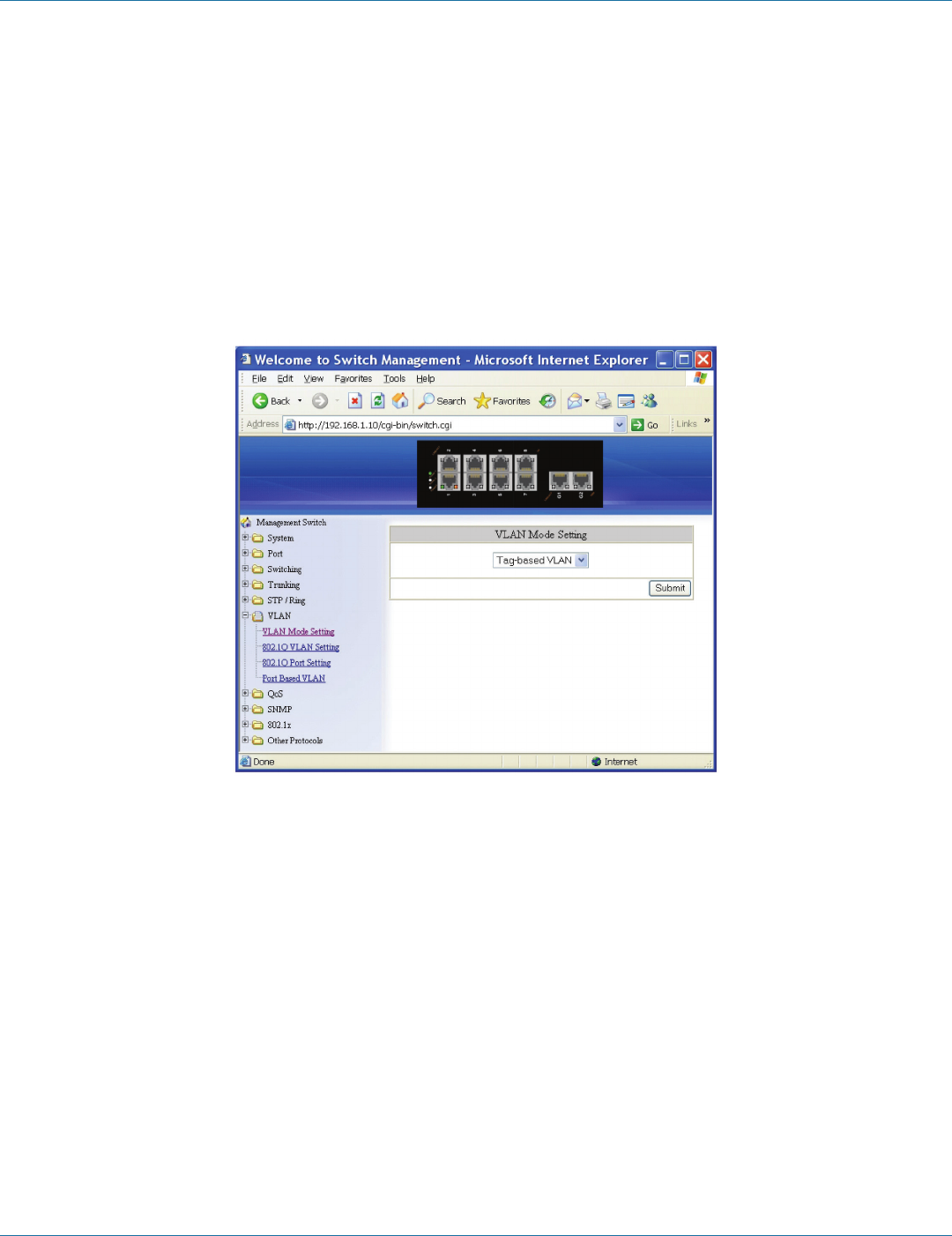
724-746-5500 | blackbox.com
Page 62
Chapter 6: Web-Based Browser Management
Advanced Per Port Configuration:
1. Portfast configuration/status: Click and choose “Disable” or “Enable” to disable or enable a port as an edge-port to enable
rapid transition.
2. Bpdu-guard configuration: Choose “Enable,” “Disable,” or “Default” from the “Bpdu-guard configuration” drop-down list to
enable, disable, or default the BPDU Guard feature on a port. This command supersedes the bridge level configuration for the
BPDU Guard feature. When the enable or disable parameter is used with this command, this configuration takes precedence
over bridge configuration. However, when the default parameter is used with this command, the bridge level BPDU-Guard con-
figuration takes effect.
3. Submit: Click on the “Submit” button when you finish Advanced Setting.
6.9 VLAN
Figure 6-48.
VLAN Mode Setting
1. VLAN Mode Setting: Choose “Tag-based VLAN” or “Port-based VLAN” from the “VLAN Mode Setting” drop-down list.
2. Submit: Click on the “Submit” button when you finish VLAN Mode Setting.
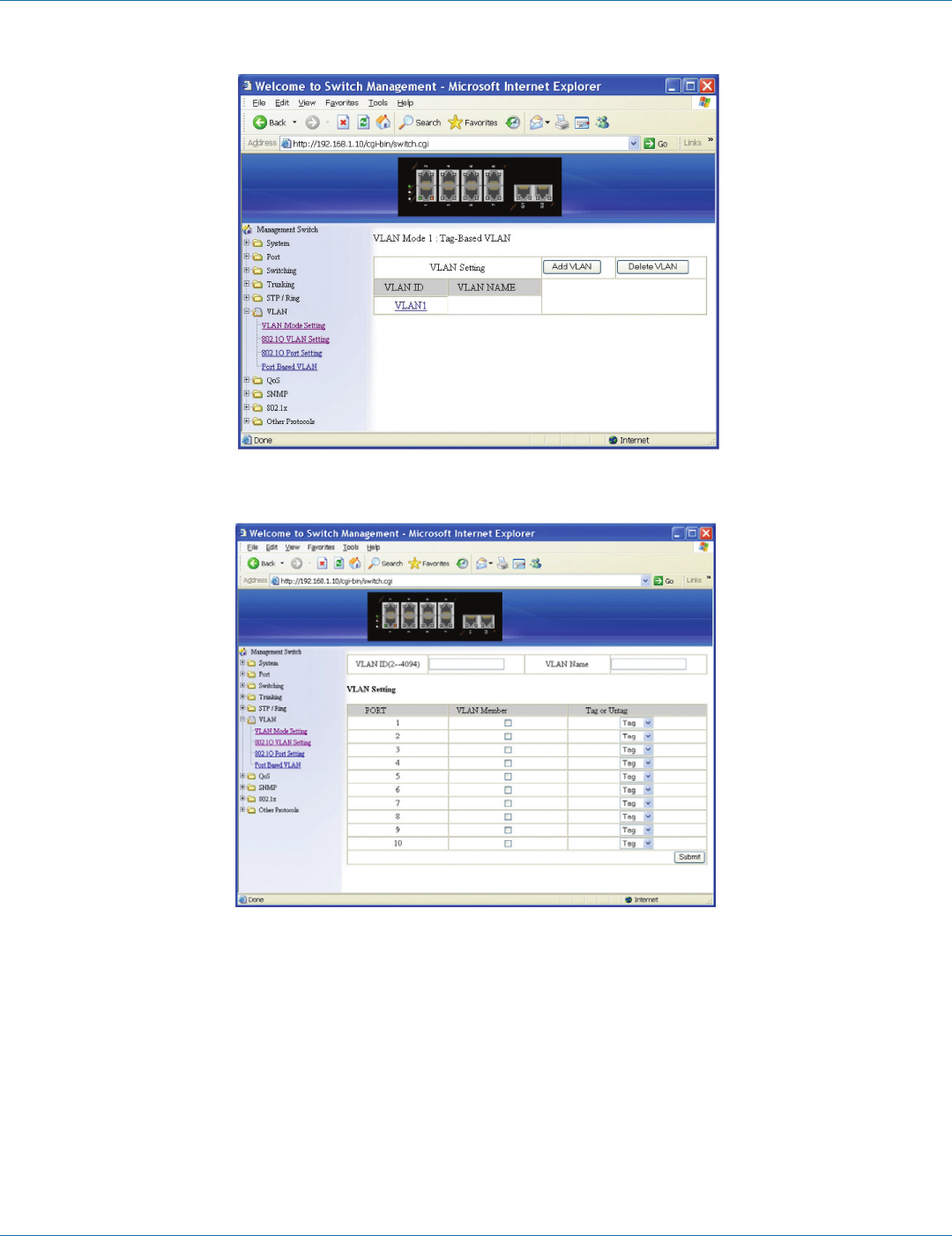
724-746-5500 | blackbox.com Page 63
Chapter 6: Web-Based Browser Management
Figure 6-49.
Figure 6-50.
802.1Q VLAN Setting
Add VLAN:
1. 802.1Q VLAN Setting: Click “802.1Q VLAN Setting.” The “VLAN Setting” window appears.
2. Add VLAN: Click “Add VLAN” button to create a new VLAN from the “VLAN Setting” window.
3. VLAN ID (2–4094): Click in the “VLAN ID” text box and specify a new VLAN ID number from 2–4094.
4. VLAN Name: Click in the “VLAN Name” text box and type a name for this newly created VLAN.
Add a port to or a delete port from VLAN:
1. VLAN Member: Choose the port to be added to or deleted from the VLAN.
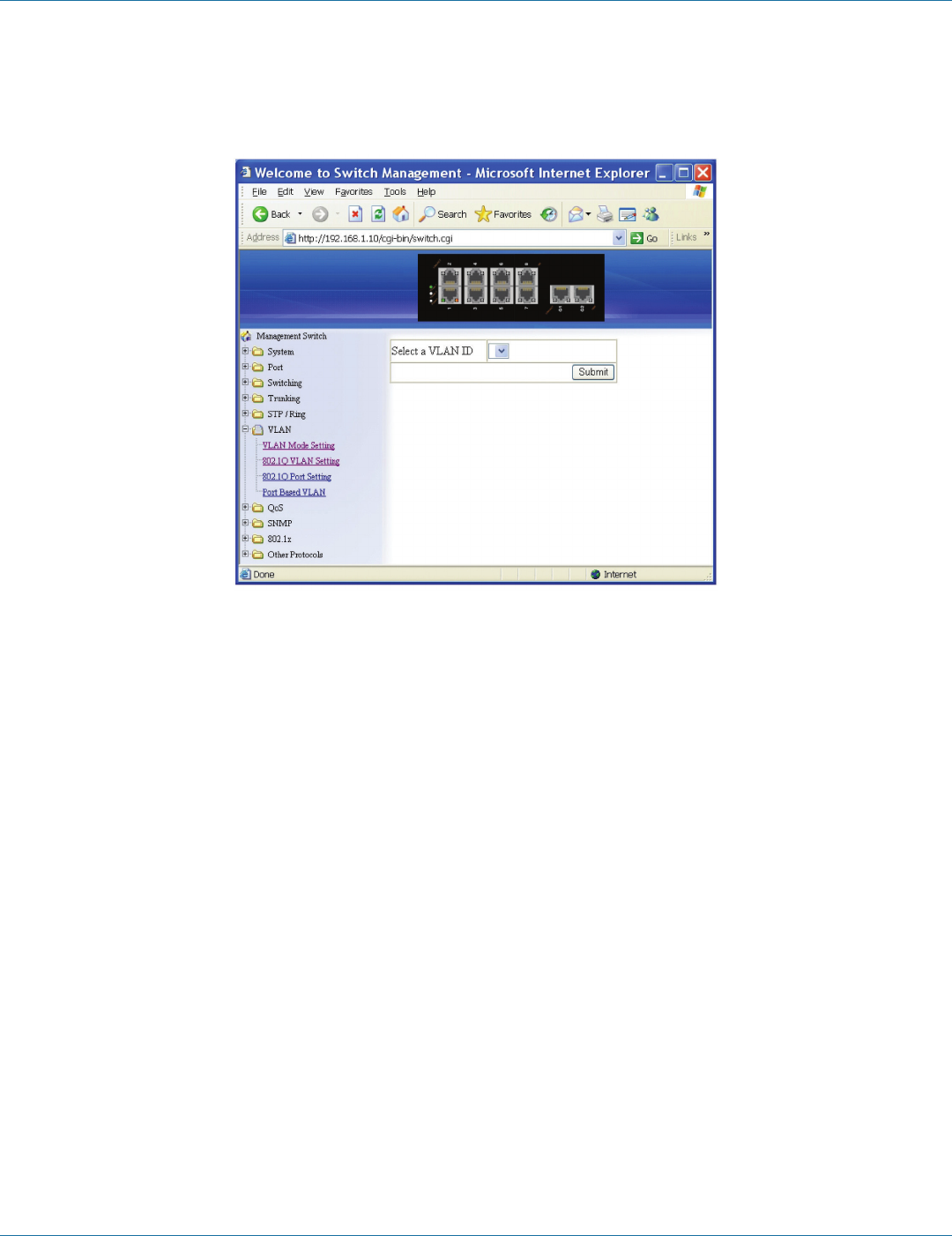
724-746-5500 | blackbox.com
Page 64
Chapter 6: Web-Based Browser Management
2. Tag or Untag: Click on the “Tag or Untag” drop-down menu to choose “Tag” or “Untag” from the “Tag or Untag” drop-
down list for a “Hybrid” port.
3. Submit: Click on the “Submit” button when you finish VLAN setting.
Figure 6-51.
Delete VLAN:
1. 802.1Q VLAN Setting: Click on “802.1Q VLAN Setting.” The “VLAN Setting” window appears.
2. Delete VLAN: Click on the “Delete VLAN” button.
3. Select a VLAN ID: Click “Select a VLAN ID” drop-down menu from “Select a VLAN ID” drop-down list to choose the VLAN to
be deleted.
4. Submit: Click on the “Submit” button when you finish VLAN setting.

724-746-5500 | blackbox.com Page 65
Chapter 6: Web-Based Browser Management
Figure 6-52.
802.1Q Port Setting
1. VLAN Port Setting: Click on the “802.1Q Port Setting.” The “VLAN Port Setting” window appears.
2. Mode: Click on the “Mode” drop-down menu to choose “Access,” “Trunk,” or “Hybrid” from the “Mode” drop-down list for
the port. The port will be a Tag port if you choose “Trunk” Mode for the port. And the port will be a Tag or Untag port if you
choose “Hybrid” Mode for the port.
3. PVID: Click in the “PVID” textbox and specify a new PVID number for the port.
4. Priority Level: Click in the “Priority Level” text box and specify a new Priority Level number from 0 ~ 7 for the port. The default
Priority Level number is 0.
5. Update Setting: Click on the “Update Setting” button when you finish VLAN Port Setting.
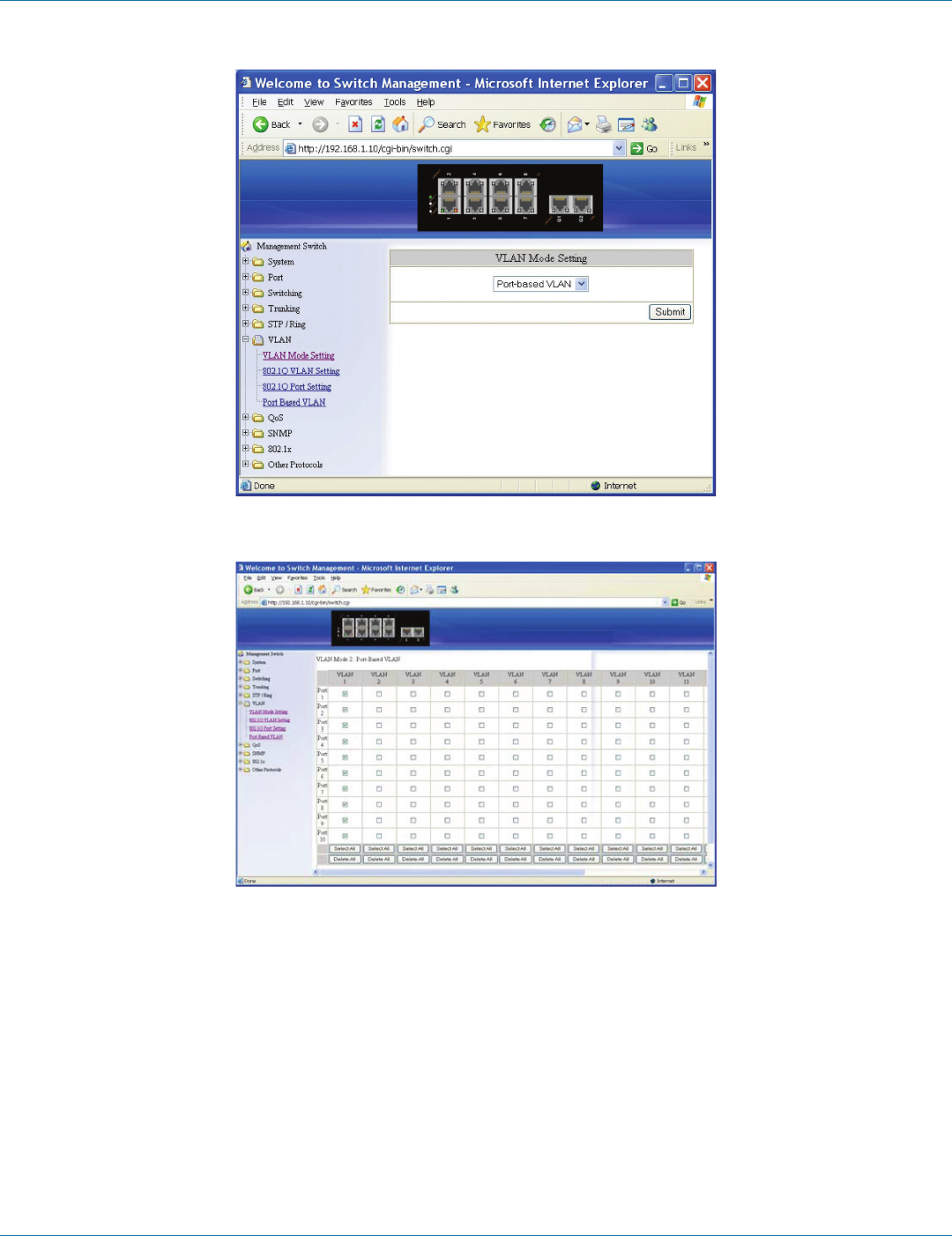
724-746-5500 | blackbox.com
Page 66
Chapter 6: Web-Based Browser Management
Figure 6-53.
Figure 6-54.
Port Based VLAN
1. VLAN: Choose the port to be added to or deleted from the VLAN.
2. Select All: Click on the “Select All” button to choose all ports to be added to the VLAN.
3. Delete All: Click on the “Delete All” button to choose all ports to be deleted from the VLAN.
4. Submit: Click on the “Submit” button when you finish Port-Based VLAN setting.
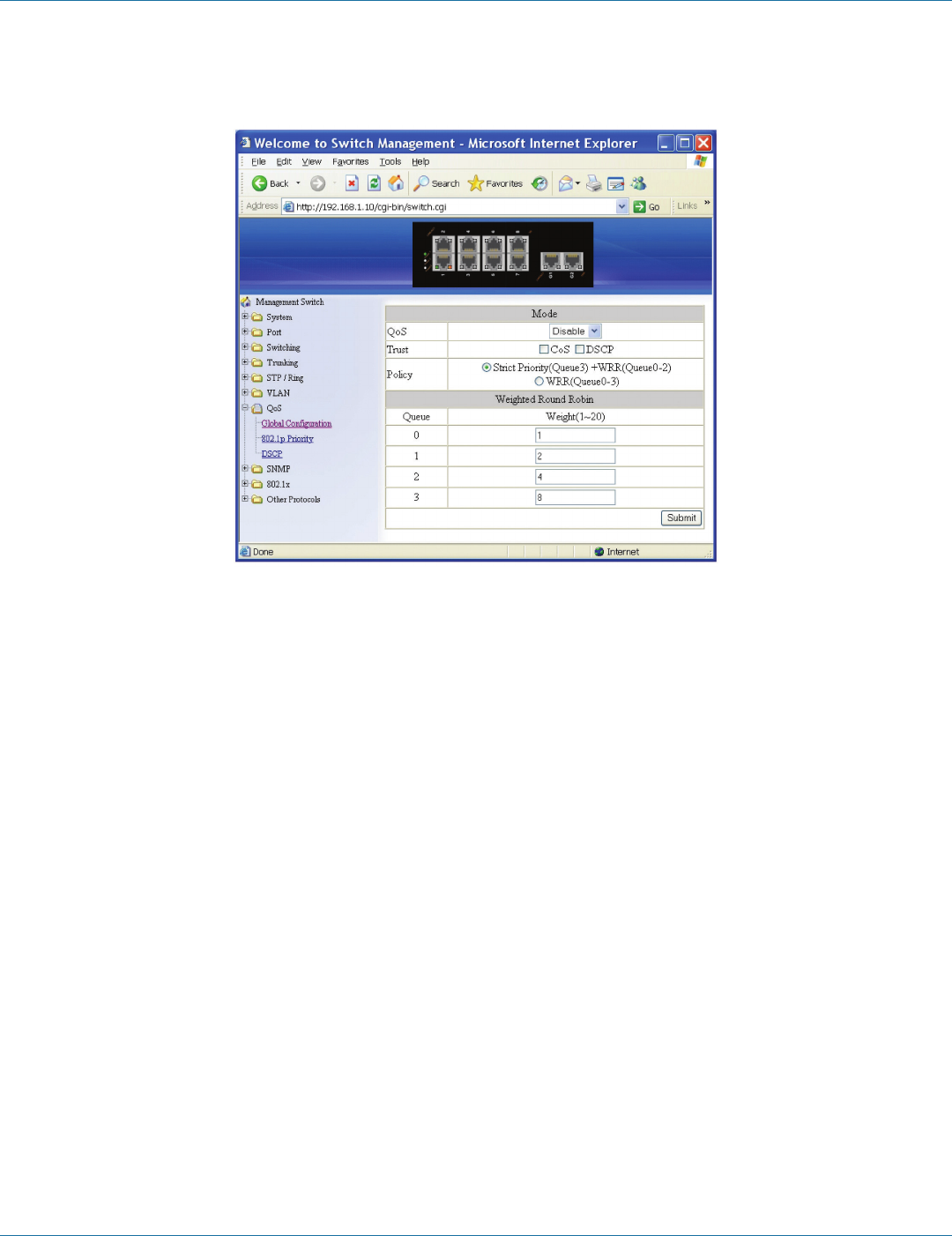
724-746-5500 | blackbox.com Page 67
Chapter 6: Web-Based Browser Management
6.10 QoS
Figure 6-55.
Global Configuration
1. QoS: From the “QoS” drop-down list, choose “Enable” or “Disable” to enable or disable QoS.
2. Trust: Enable or disable the switch port to trust the CoS (Class of Service) labels of all traffic received on that port. Enable or
disable a routed port to trust the DSCP (Differentiated Service Code Point) labels of all traffic received on that port.
3. Policy: Choose “Strict Priority(Queue3) + WRR(Queue0-2)” or “WRR(Queue0-3).” A strict priority queue is always emptied
first. The queues that are used in the WRR (Weighted Round Robin) are emptied in a round−robin fashion, and you can
configure the weight for each queue.
4. Weighted Round Robin: Click in the “Weight (1–55)” text box and specify a new number from 1–55 for Queue 0–3.
5. Submit: Click on the “Submit” button when you finish Global Configuration.

724-746-5500 | blackbox.com
Page 68
Chapter 6: Web-Based Browser Management
Figure 6-56.
802.1p Priority
1. Priority: From the “Priority” drop-down list, choose 0–3 for VLAN Priority 0–7.
2. Submit: Click on the “Submit” button when you finish 802.1p priority.
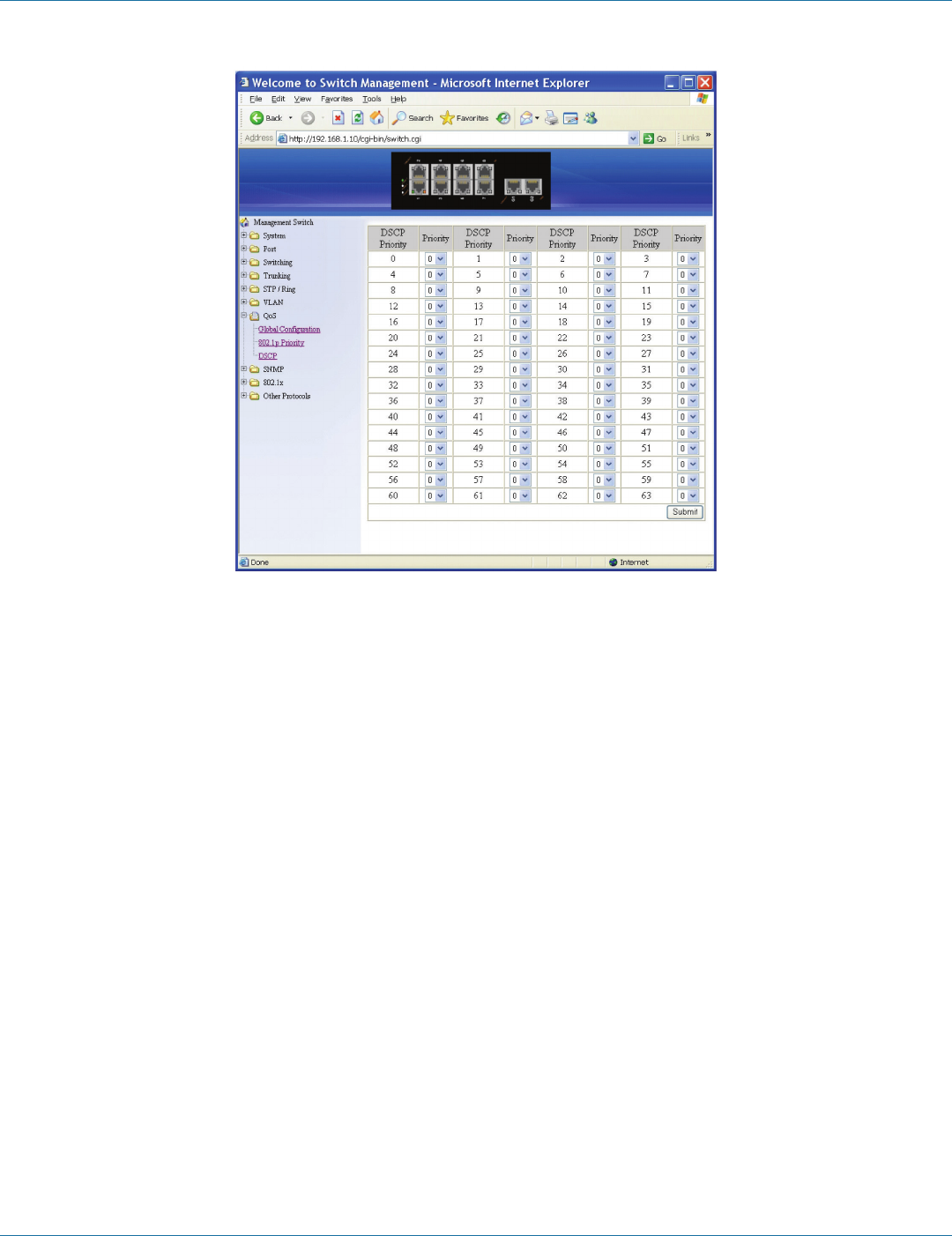
724-746-5500 | blackbox.com Page 69
Chapter 6: Web-Based Browser Management
Figure 6-57.
DSCP
1. Priority: From “Priority” drop-down list, choose 0–3 for DSCP Priority 0–63.
2. Submit: Click on the “Submit” button when you finish DSCP.
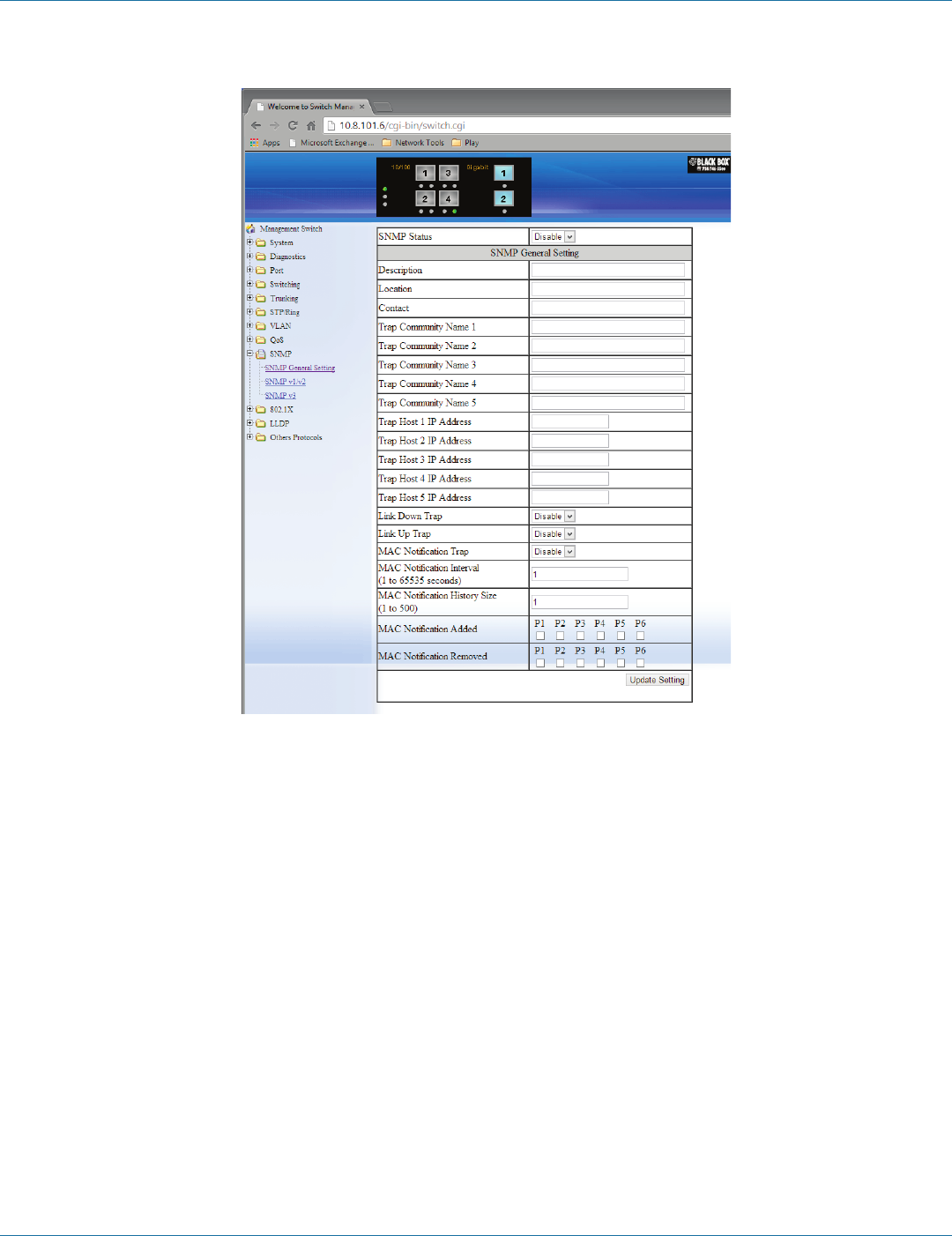
724-746-5500 | blackbox.com
Page 70
Chapter 6: Web-Based Browser Management
6.11 SNMP
Figure 6-58.
SNMP General Setting
1. SNMP Status: From the “SNMP Status” drop-down list, choose “Enable” or “Disable” to enable or disable SNMP.
2. Description: Click in the “Description” text box and specify a new description for SNMP.
3. Location: Click in the “Location” text box and specify a new location for SNMP.
4. Contact: Click in the “Contact” text box and specify a new contact for SNMP.
5. Trap Community Name: Click in the “Trap Community Name” textbox and specify a trap community name.
6. Trap Host IP Address: Click in the “Trap Host IP Address” textbox and specify a trap host IP address.
7. Link Down Trap: From the “Link Down Trap” drop-down list, choose “Enable” or “Disable” to enable or disable link down trap.
8. Link Up Trap: From the “Link Up Trap” drop-down list, choose “Enable” or “Disable” to enable or disable link up trap.
9. MAC Notification Trap: From the “MAC Notification Trap” drop-down list, choose “Disable” or “Enable” to disable or enable
the Switch to send MAC Notification Trap to the network management system (NMS).
10. MAC Notification Interval (1 to 65535 seconds): Click the text box and type a decimal number to configure the MAC notifica-
tion interval in seconds. The range is 1 to 65535 seconds. The switch sends the MAC Notification Trap when this amount of
time has elapsed.
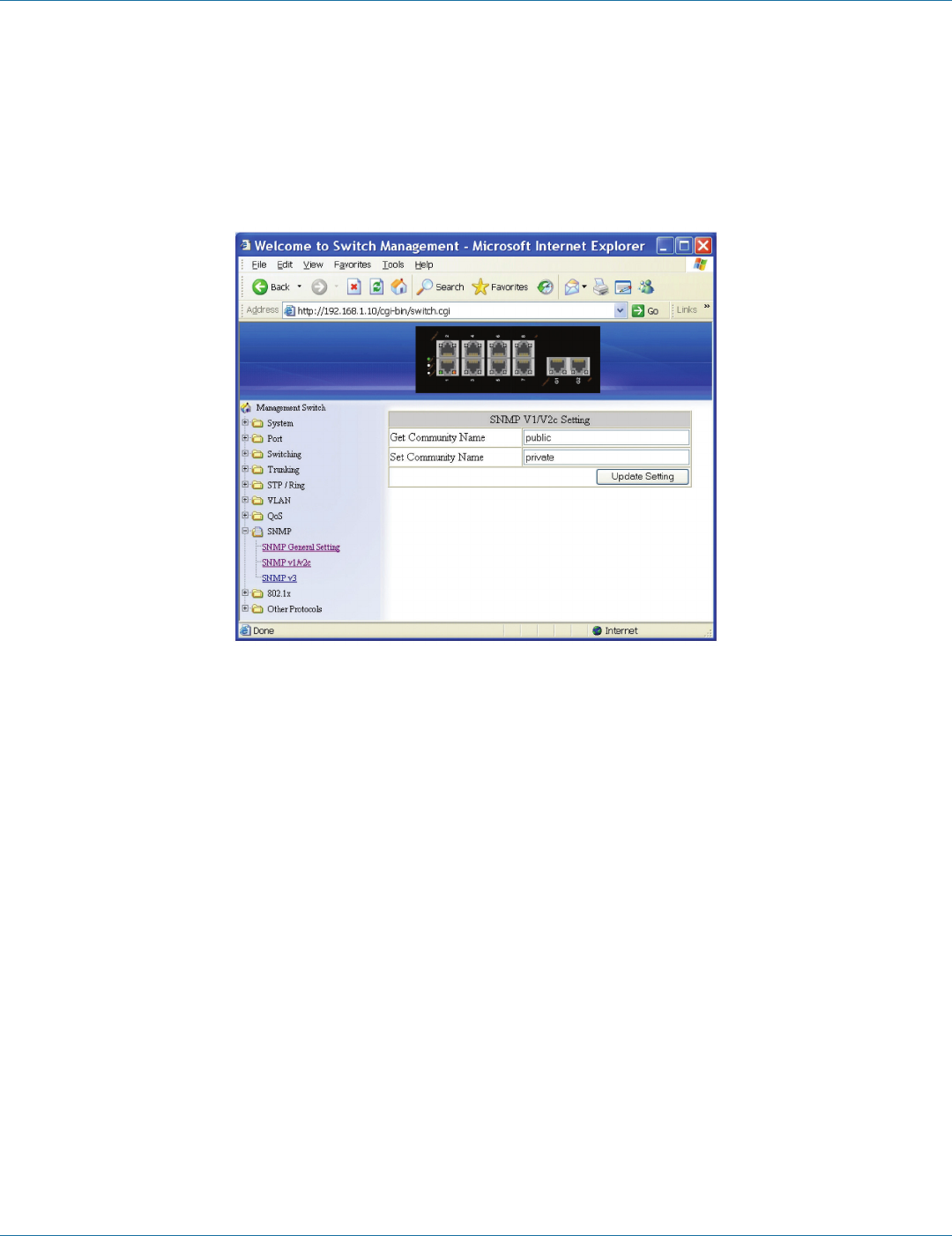
724-746-5500 | blackbox.com Page 71
Chapter 6: Web-Based Browser Management
11. MAC Notification History Size (1 to 500): Click the text box and type a decimal number to configure the maximum number of
entries in the MAC notification history table. The range is 1 to 500.
12. MAC Notification Added: Click and choose the port to enable MAC Notification Trap on an interface port.
13. MAC Notification Removed: Click and choose the port to disable MAC Notification Trap on an interface port.
14. Update Setting: Click on the “Update Setting” button when you finish SNMP General Setting.
FIgure 6-59.
SNMP v1/v2c
1. Get Community Name: Click in the “Get Community Name” textbox and specify a get community name.
2. Set Community Name: Click in the “Set Community Name” textbox and specify a set community name.
3. Update Setting: Click “Update Setting” button when you finished SNMP V1/V2c Setting.

724-746-5500 | blackbox.com
Page 72
Chapter 6: Web-Based Browser Management
Figure 6-60.
Figure 6-61.
SNMP v3
Add User:
1. Add User: Click “Add User” button. The “SNMP V3 Setting” window appears.
2. SNMP Version: From the “SNMP Version” drop-down list, choose “SNMPv3 No-Auth,” “SNMPv3 Auth-MD5,” “SNMPv3
Auth-SHA,” “SNMPv3 Priv Auth-MD5,” or “SNMPv3 Priv Auth-SHA.”
• SNMPv3 No-Auth: Add a user using SNMP v3 without authentication.
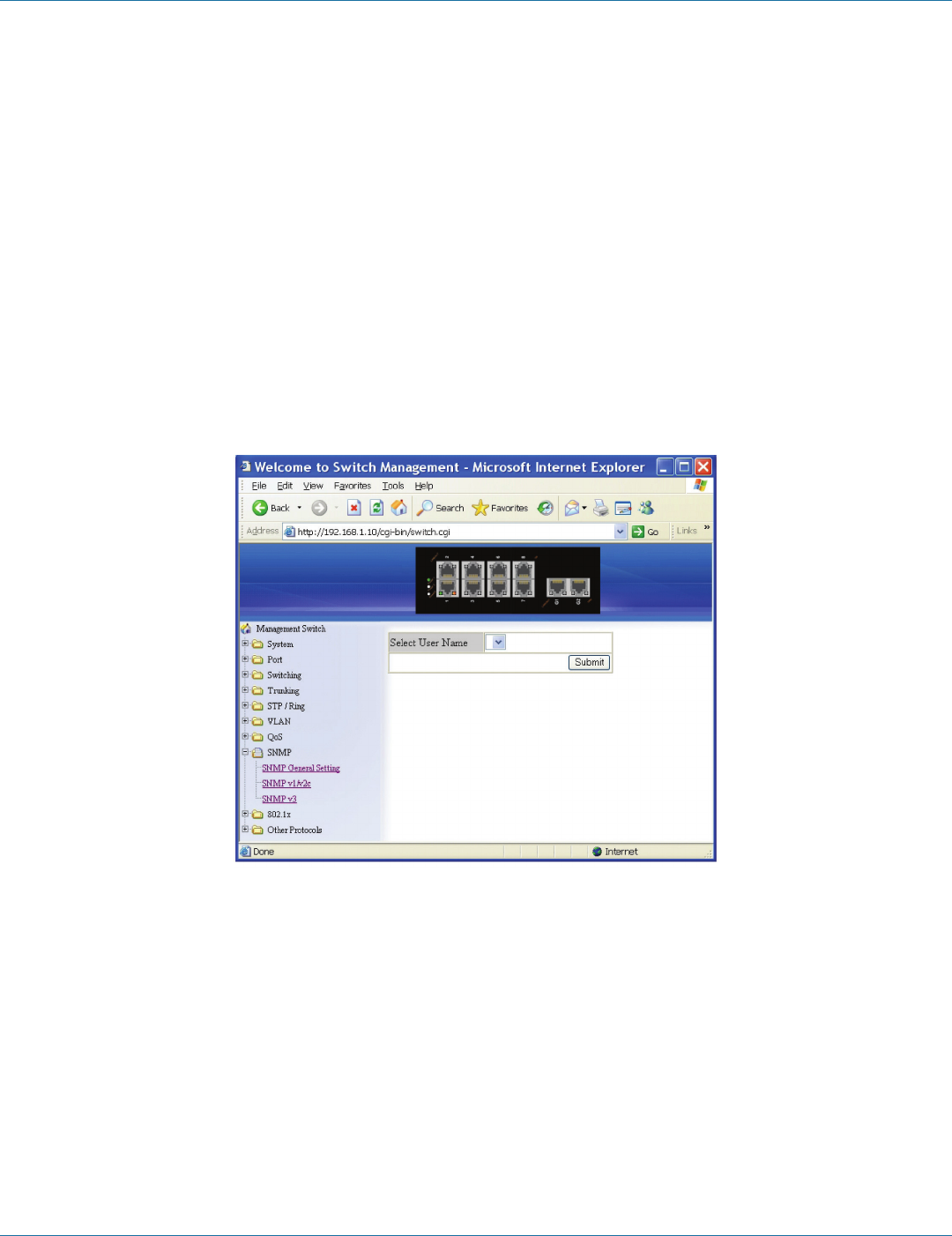
724-746-5500 | blackbox.com Page 73
Chapter 6: Web-Based Browser Management
• SNMPv3 Auth-MD5: Add a user using SNMP v3 with authentication. Click in the “Auth. Password” textbox and specify an
authentication password.
• SNMPv3 Auth-SHA: Add a user using SNMP v3 with authentication. Click in the “Auth. Password” textbox and specify an
authentication password.
• SNMPv3 Priv Auth-MD5: Add a user using SNMP v3 with authentication and privacy. Click in the “Auth. Password” textbox and
specify an authentication password. Click in the “Privacy PassPhrase” textbox and specify a privacy pass phrase.
• SNMPv3 Priv Auth-SHA: Add a user using SNMP v3 with authentication and privacy. Click in the “Auth. Password” textbox and
specify an authentication password. Click in the “Privacy PassPhrase” textbox and specify a privacy pass phrase.
3. User Name: Click in the “User Name” textbox and specify a user name for a user using SNMP v3.
4. Access Mode: From the “Access Mode” drop-down list, choose “Read Only” or “Read/Write.”
• Read Only: Add a user using SNMP v3 with read-only access mode.
• Read/Write: Add an user using SNMP v3 with read-write access mode.
5. Submit: Click on the “Submit” button when you finish SNMP V3 Setting.
FIgure 6-62.
Delete User:
1. Delete User: Click on the “Delete User” button. The “Select User Name” window appears.
2. Select User Name: From the “Select User Name” drop-down list, choose the user to be deleted from using SNMP v3.
3. Submit: Click on the “Submit” button when you finish user deletion.
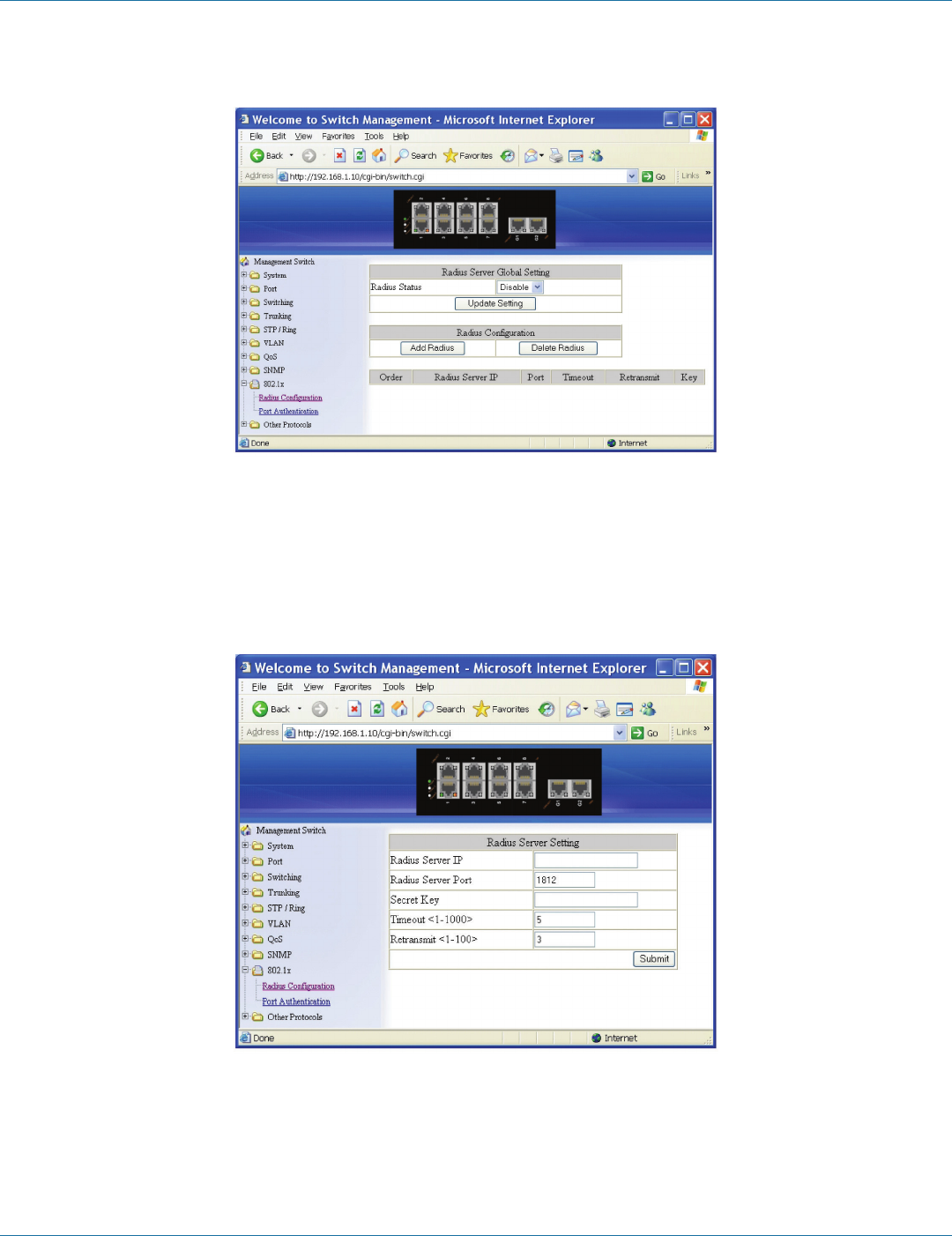
724-746-5500 | blackbox.com
Page 74
Chapter 6: Web-Based Browser Management
6.12 802.1x
Figure 6-63.
Radius Configuration
1. Radius Status: From the “Radius Status” drop-down list, choose “Enable” or “Disable” to globally enable or disable
authentication.
2. Update Setting: Click on the “Update Setting” button when you finish Radius Status Setting.
Figure 6-64.
Add Radius:
1. Add Radius: Click on the “Add Radius” button. The “Radius Server Setting” window appears.
2. Radius Server IP: Click in the “Radius Server IP” text box and specify the IP address of the remote radius server host.
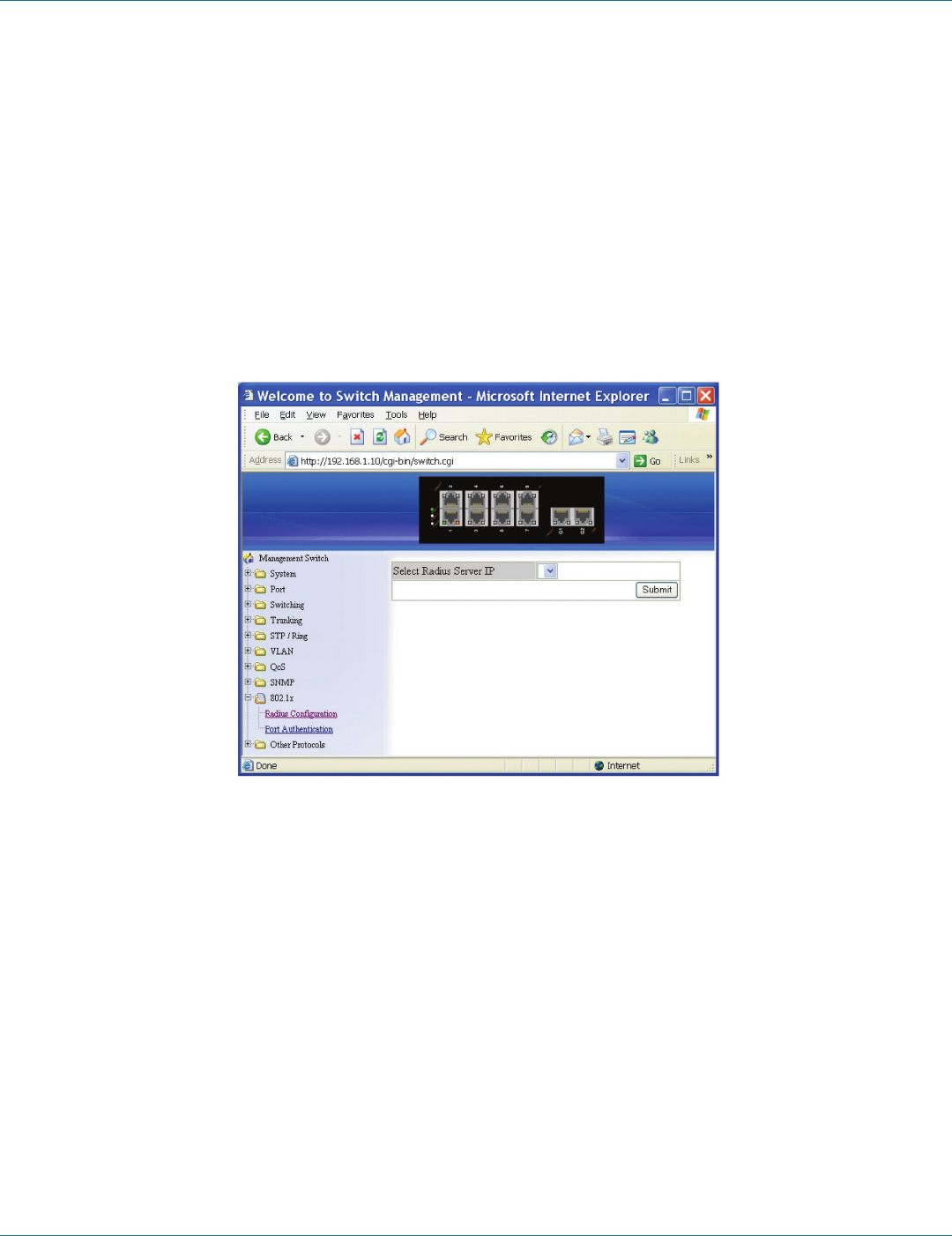
724-746-5500 | blackbox.com Page 75
Chapter 6: Web-Based Browser Management
3. Radius Server Port: Click in the “Radius Server Port” text box and specify the UDP destination port for authentication requests.
The host is not used for authentication if set to 0.
4. Secret Key: Click in the “Secret Key” text box and specify the authentication and encryption key for all radius communications
between the Switch and radius server. This key must match the encryption used on the radius daemon. All leading spaces are
ignored, but spaces within and at the end of the key are used. If spaces are used in the key, do not enclose the key in quotaion
marks unless the quotation marks themselves are part of the key.
5. Timeout <1-1000>: Click in the “Timeout” text box and specify the time interval (in seconds) that the Switch waits for the
radius server to reply before retransmitting. Enter a value in the range 1 to 1000.
6. Retransmit <1-100>: Click in the “Retransmit” text box and specify the number of times a radius request is resent to a server if
that server is not responding or responding slowly. Enter a value in the range 1 to 100.
7. Submit: Click on the “Submit” button when you finish Radius Server Setting.
Figure 6-65.
Delete Radius:
1. Delete Radius: Click on the “Delete Radius” button. The “Select Radius Server IP” window appears.
2. Select Radius Server IP: From the “Select Radius Server IP” drop-down list, choose the IP address of the remote radius server
host to be deleted.
3. Submit: Click on the “Submit” button when you finish radius server deletion.
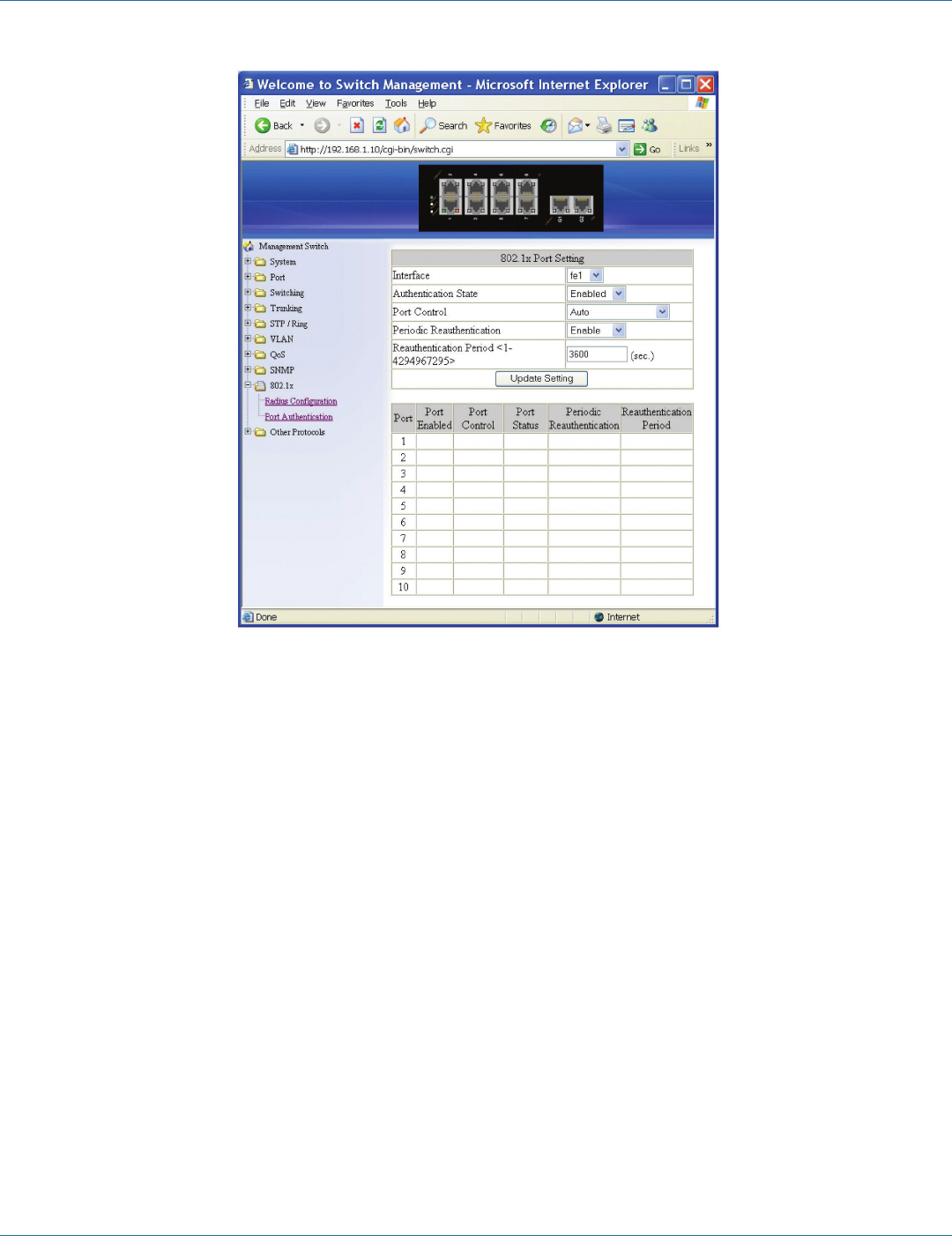
724-746-5500 | blackbox.com
Page 76
Chapter 6: Web-Based Browser Management
Figure 6-66.
Port Authentication
1. Interface: From the “Interface” drop-down list, choose the port to set port-based authentication.
2. Authentication State: From the “Authentication State” drop-down list, choose “Enable” or “Disable” to enable or disable
authentication state.
3. Port Control: From the “Port Control” drop-down list, choose “Auto,” “Force Authorized,” or “Force Unauthorized” to force a
port state. “Auto” specifies to enable authentication on port. “Force Authorized” specifies to force a port to always be in an
authorized state. “Force Unauthorized” specifies to force a port to always be in an unauthorized state.
4. Periodic Reauthentication: From the “Periodic Reauthentication” drop-down list, choose “Enable” or “Disable” to enable or
disable periodic reauthentication.
5. Reauthentication Period <1-4294967295>: Click in the “Reauthentication Period” textbox and specify the seconds between
reauthorization attempts. The default time is 3600 seconds.
6. Update Setting: Click on the “Update Setting” button when you finish port-based authentication setting.

724-746-5500 | blackbox.com Page 77
Chapter 6: Web-Based Browser Management
6.13 LLDP
Figure 6-67.
LLDP General Settings
1. LLDP: From the “LLDP” drop-down list, choose “Enable” or “Disable” to enable or disable Link Layer Discovery Protocol (LLDP)
globally.
2. Holdtime multiplier (2-10): Click in the “Holdtime multiplier” textbox and set the Link Layer Discovery Protocol (LLDP) holdtime
multiplier value. The transmit interval is multiplied by the holdtime multiplier to give the Time To Live (TTL) that the switch
advertises to the neighbors. Enter a Holdtime multiplier value in the range from 2 to 10. Default is 4.
3. Tx Interval (5-32768 seconds): Click in the “Tx Interval” text box and set the transmit interval. This is the interval between
regular transmissions of Link Layer Discovery Protocol (LLDP) advertisements. Enter a Tx Interval value in the range from 5 to
32768. Default is 30 seconds.
4. Global TLV setting: Click and choose Link Layer Discovery Protocol (LLDP) Type Length Value (TLV) setting.
5. Update Setting: Click on the “Update Setting” button when you finish LLDP General Settings.

724-746-5500 | blackbox.com
Page 78
Chapter 6: Web-Based Browser Management
Figure 6-68.
LLDP Ports Settings
1. Transmit: From the “Transmit” drop-down list, choose “Disable” or “Enable” to disallow or allow sending Link Layer Discovery
Protocol (LLDP) packets on the interface.
2. Receive: From the “Receive” drop-down list, choose “Disable” or “Enable” to disallow or allow receiving Link Layer Discovery
Protocol (LLDP) packets on the interface.
3. Notify: From the “Notify” drop-down list, choose “Disable” or “Enable” to disable or enable Link Layer Discovery Protocol
(LLDP) notification on the interface.
4. TLVs: Click and choose Link Layer Discovery Protocol (LLDP) Type Length Value (TLV) setting on the interface.
5. Submit: Click on the “Submit” button when you finish LLDP Ports Settings.

724-746-5500 | blackbox.com Page 79
Chapter 6: Web-Based Browser Management
Figure 6-69.
LLDP Neighbors
Click LLDP Neighbors to show Link Layer Discovery Protocol (LLDP) neighbors information.
Figure 6-70.
LLDP Statistics
Click LLDP Statistics to show Link Layer Discovery Protocol (LLDP) statistics.
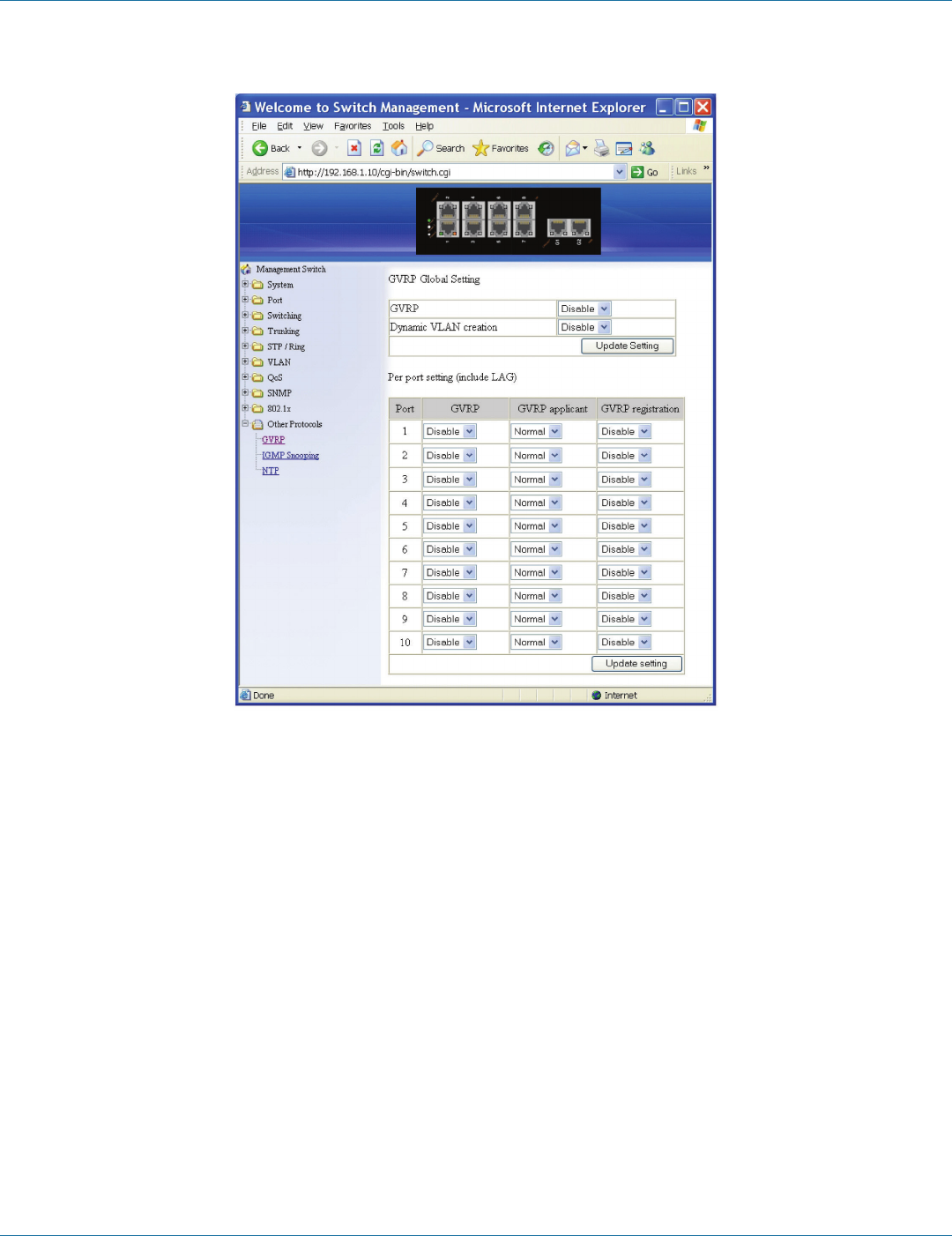
724-746-5500 | blackbox.com
Page 80
Chapter 6: Web-Based Browser Management
6.14 Other Protocols
Figure 6-71.
GVRP
GVRP Global Setting:
1. GVRP: From the“GVRP” drop-down list, choose “Enable” or “Disable” to enable or disable GVRP (GARP VLAN Registration
Protocol).
2. Dynamic VLAN Creation: From the “Dynamic VLAN Creation” drop-down list, choose “Enable” or “Disable” to enable or
disable Dynamic VLAN Creation. GARP (Generic Attribute Registration Protocol) provides IEEE802.1Q compliant VLAN pruning
and dynamic VLAN creation on IEEE802.1Q trunk ports.
3. Update Setting: Click on the “Update Setting” button when you finish GVRP Global Setting.
Per Port Setting (include LAG):
1. GVRP: From the “GVRP” drop-down list, choose “Enable” or “Disable” to enable or disable GVRP for the port.
2. GVRP Applicant: From the “GVRP Applicant” drop-down list, choose “Active” or “Normal” to the port. Ports in the GVRP
active applicant state send GVRP VLAN declarations when they are in the STP (Spanning Tree Protocol) blocking state, which
prevents the STP bridge protocol data units (BPDUs) from being pruned from the other port. Ports in the GVRP normal
applicant state do not declare GVRP VLANs when in the STP blocking state.
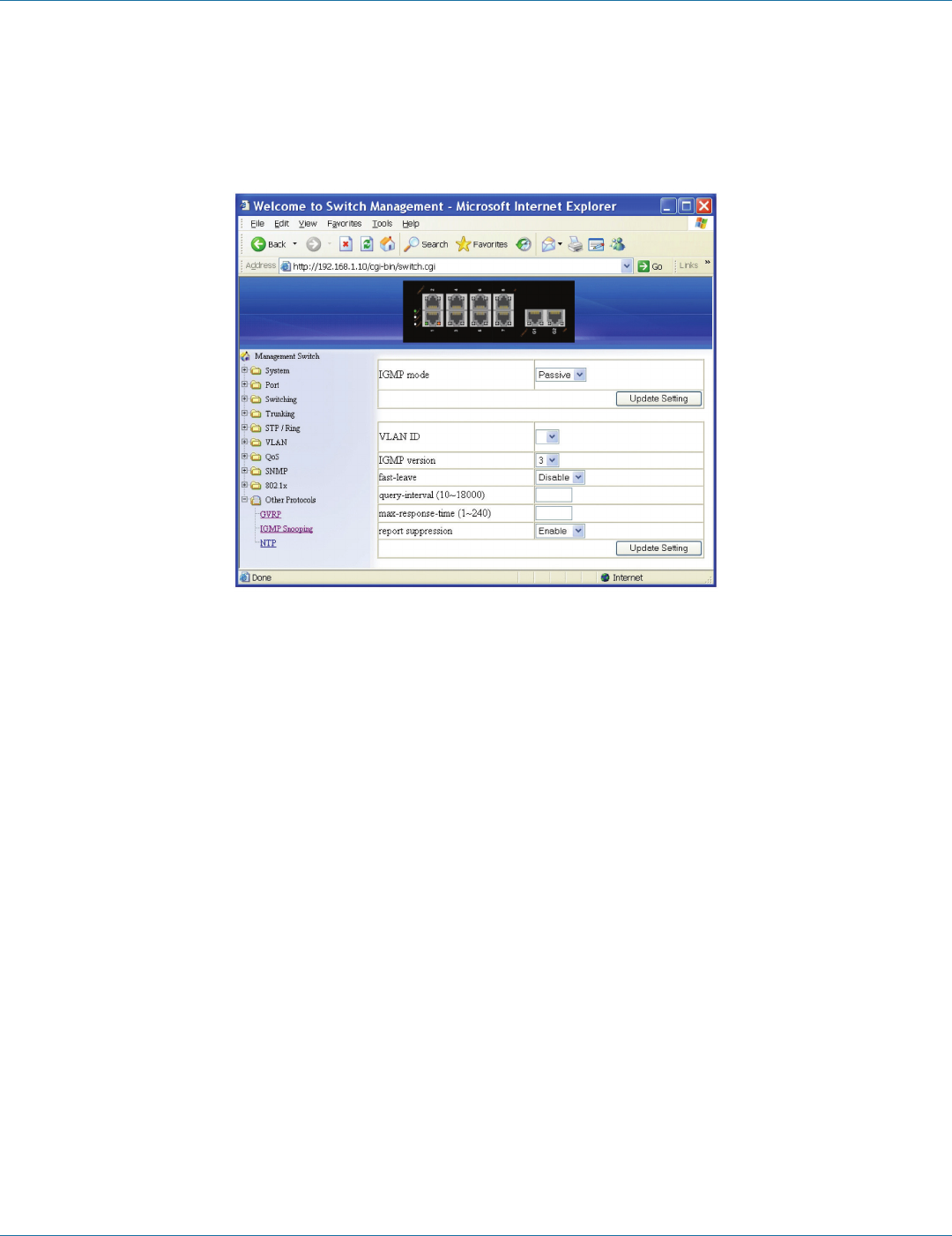
724-746-5500 | blackbox.com Page 81
Chapter 6: Web-Based Browser Management
3. GVRP Registration: From the “GVRP Registration” drop-down list, choose “Enable” or “Disable” to enable or disable GVRP
Registration to the port. Configuring an IEEE802.1Q trunk port in registration mode allows dynamic creation (if dynamic VLAN
creation is enabled), registration, and deregistration of VLANs on the trunk port.
4. Update Setting: Click on the “Update Setting” button when you finish Per Port Setting.
Figure 6-72.
IGMP Snooping
IGMP Snooping:
1. Click on “IGMP Snooping” to change to IGMP Snooping windows.
2. IGMP Mode: From the “IGMP Mode” drop-down list, choose “Disable,” “Passive,” or “querier” for the switch.
Disable: Disable IGMP on the switch. Passive: The switch with only multicast-data-forwarding capability.
Querier: The switch acts as the querier for the network. There is only one querier on a network at any time.
3. Update Setting: Click on the “Update Setting” button when you finished IGMP Mode settings.
4. VLAN ID: From the “VLAN ID” drop-down list, choose the VLAN under configuration for the switch.
5. IGMP Version: From the “IGMP Version” drop-down list, choose “1,” “2,” or “3” for the switch.
6. Fast Leave: From the “Fast Leave” drop-down list, choose “Enable” or “Disable” for the switch. Enabling this function will
allow members of a multicast group to leave the group immediately when an IGMP Leave Report Packet is received by the
Switch.
IGMP Querier:
1. Query Interval (1–18000): Click in the “Query Interval” textbox and specify a new number from 1–18000. The Query Interval
field is used to set the time (in seconds) between transmitting IGMP queries. Entries between 1 and 18000 seconds are
allowed. Default = 125.
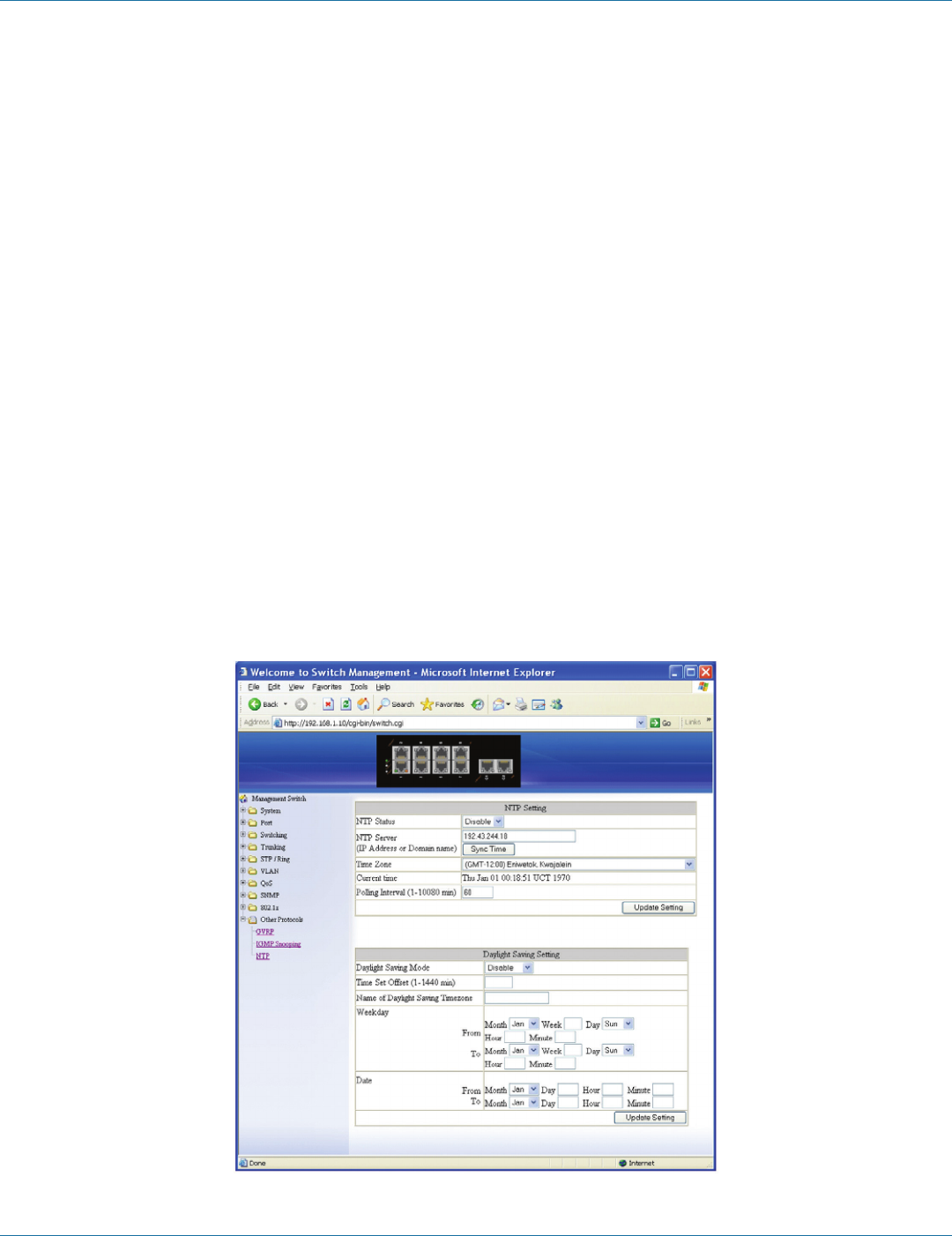
724-746-5500 | blackbox.com
Page 82
Chapter 6: Web-Based Browser Management
2. Max Response Time (1–240): Click in the “Max Response Time” textbox and specify a new number from 1–240. This
determines the maximum amount of time in seconds allowed before sending an IGMP response report. The Max Response
Time field allows an entry between 1 and 240 (seconds). Default = 10.
IGMP Passive Snooping:
1. Report Suppression: From the “Report Suppression” drop-down list, choose “Enable” or “Disable” for the switch. Use this
command to enable report suppression for IGMP version 1 and version 2. Report suppression does not apply to IGMP version
3, and is turned off by default for IGMP version 1 and IGMP version 2 reports. The switch uses IGMP report suppression to
forward only one IGMP report per multicast router query to multicast devices. When IGMP router suppression is enabled, the
switch sends the first IGMP report from all hosts for a group to all the multicast routers. The switch does not send the
remaining IGMP reports for the group to the multicast routers. This feature prevents duplicate reports from being sent to the
multicast devices.
2. Update Setting: Click on the “Update Setting” button when you finish IGMP Snooping.
Force Forwarding Port/Passive Mode Forwarding Port:
1. Port: Choose the port to set the port as force forwarding port / passive mode forwarding port. The Switch will forward
unknown multicast packets to force forwarding port / passive mode forwarding port before receiving IGMP query.
2. PassiveForwardMode/ForceForwardMode: Click and choose Passive Forward Mode or Force Forward Mode.
3. Update Setting: Click on the “Update Setting” button when you finish Force Forwarding Port or Passive Mode Forwarding Port
setting.
Multicast Current Table:
1. Click on “Multicast Current Table” to change to Current Multicast Groups windows.
2. Refresh: Click on the “Refresh” button to refresh Current Multicast Groups information.
Figure 6-73.
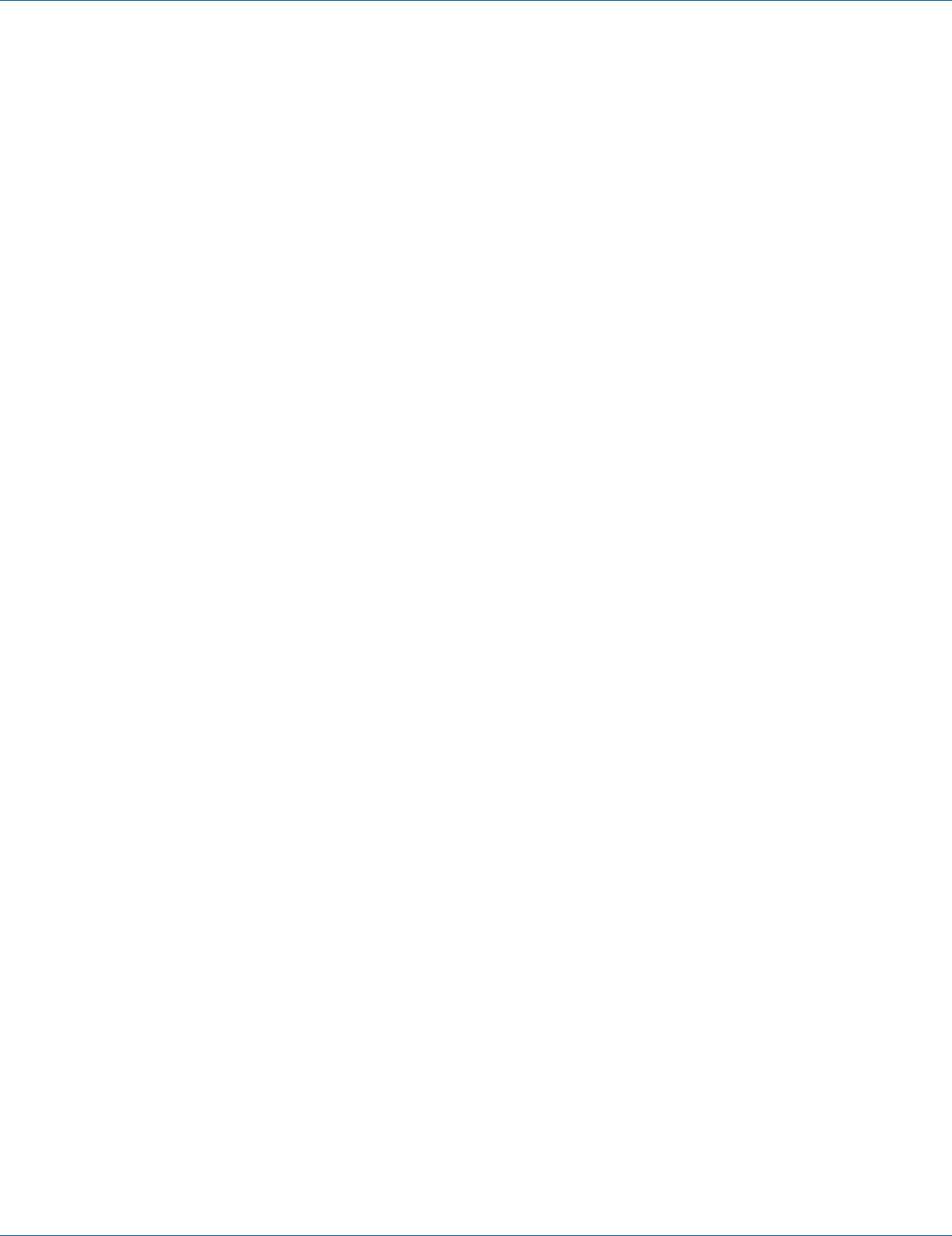
724-746-5500 | blackbox.com Page 83
Chapter 6: Web-Based Browser Management
NTP
Adjust RTC Time:
1. Click in the text box and specify the Year, Month, Day, Hour, Minute, and Second.
2. Update Setting: Click on the “Update Setting” button when you finish Adjust RTC Time.
NTP Setting:
1. NTP Status: From the “NTP Status” drop-down list, choose “Enable” or “Disable” to enable or disable NTP for the Switch.
2. NTP Server (IP Address or Domain name): Click in the “NTP Server” text box and specify the IP address or Domain name of the
NTP server.
3. Sync Time: Click on the “Sync Time” button to synchronize time with NTP server.
4. Time Zone: From the “Time Zone” drop-down list, set the time zone.
5. Polling Interval (1–10080 min): Click in the “Polling Interval” textbox and specify the polling interval.
6. Update Setting: Click on the “Update Setting” button when you finish NTP Setting.
Daylight Saving Setting:
1. Daylight Saving Mode: From the "Daylight Saving Mode" drop-down list, choose "Disable," "Weekday," or "Date" to choose
disable, weekday, or date daylight saving for the Switch.
2. Time Set Offset (1-1440 min): Click in the "Time Set Offset" textbox and specify the offset time of daylight saving. For
example, enter 60 for one hour offset.
3. Name of Daylight Saving Tmiezone: Click in the "Name of Daylight Saving Tmiezone" textbox and specify the name of daylight
saving timezone. This can be any given name in 14-character alpha-numericals. Enter the name of Daylight-Saving time zone
using the following example:
EDT - East Daylight Saving Time Zone.
CDT - Central Daylight-Saving Time Zone.
MDT - Mountain Daylight-Saving Time Zone.
PDT - Pacific Daylight-Saving Time Zone.
ADT - Alaska Daylight-Saving Time Zone.
4. Weekday: Click in the textboxes and specify the daylight saving period.
• Month: From the "Month" drop-down list, choose from January to December.
• Week: <1–5> Specifies starting/ending week of daylight savings time.
• Day: From the "Day" drop-down list, choose from Sunday to Saturday.
• Hour: <0–23> Specifies from 0 to 23.
• Minute: <0–59> Specifies from 0 to 59.
5. Date: Click in the textboxes and specify the daylight saving period.
• Month: From the "Month" drop-down list, choose from January to December.
• Day: <1–31> Specifies from 1 to 31.
• Hour: <0–23> Specifies from 0 to 23.
• Minute: <0–59> Specifies from 0 to 59.
6. Update Setting: Click "Update Setting" button when you finish Daylight Saving Setting.

724-746-5500 | blackbox.com
Page 84
Chapter 6: Web-Based Browser Management
NOTE: The “Week,” “Hour,” “Minute,” and “Day” fields do not accept alphabetic characters (such as Jan, Feb, sun, mon). They
only accept two-digit numbers (0 throught 9).
Figure 6-74.
GMRP
GMRP Global Setting:
1. GMRP: From the “GMRP” drop-down list, choose “Enable” or “Disable” to enable or disable GMRP.
2. Update Setting: Click on the “Update Setting” button when you finish GMRP Global Setting.
Per Port Setting (Include LAG):
1. GMRP: From the “GMRP” drop-down list, choose “Enable” or “Disable” to enable or disable GMRP for the port.
2. GMRP Registration: From the “GMRP Registration” drop-down list, choose “Normal,” “Fixed,” or “Forbidden” to specify
GMRP Registration to the port.
Normal specifies dynamic GMRP multicast registration and deregistration on the port.
Fixed specifies the multicast groups currently registered on the switch are applied to the port, but any subsequent registrations or
deregistrations do not affect the port. Any registered multicast groups on the port are not deregistered based on the GARP
timers.
Forbidden specifies that all GMRP multicasts are deregistered, and prevents any further GMRP multicast registration on the port.
3. GMRP Forward All: From the “GMRP Forward All” drop-down list, choose “Enable” or “Disable” to enable or disable GMRP
forwarding to the port.
4. Update Setting: Click on the “Update Setting” button when you finish Per Port Setting.

724-746-5500 | blackbox.com Page 85
Chapter 6: Web-Based Browser Management
Figure 6-75.
Figure 6-76.
DHCP Server
1. DHCP Binding Table: Click on “DHCP Binding Table” to show DHCP Binding Table. Click on the “Refresh” button to refresh
DHCP Binding Table. Click on “DHCP General Setting” to back to DHCP General Setting.
2. DHCP Server Status: From the “DHCP Server Status” drop-down list, choose “Disable,” “Default VLAN 1,” or other VLAN.
3. Start IP: Click in the “Start IP” textbox and specify the default Start IP for the DHCP Server.
4. End IP: Click in the “End IP” textbox and specify the default End IP for the DHCP Server.
5. Subnet Mask: Click in the “Subnet Mask” text box and specify the default subnet mask for the DHCP Server.
6. Gateway: Click in the “Gateway” text box and specify the default gateway for the DHCP Server.
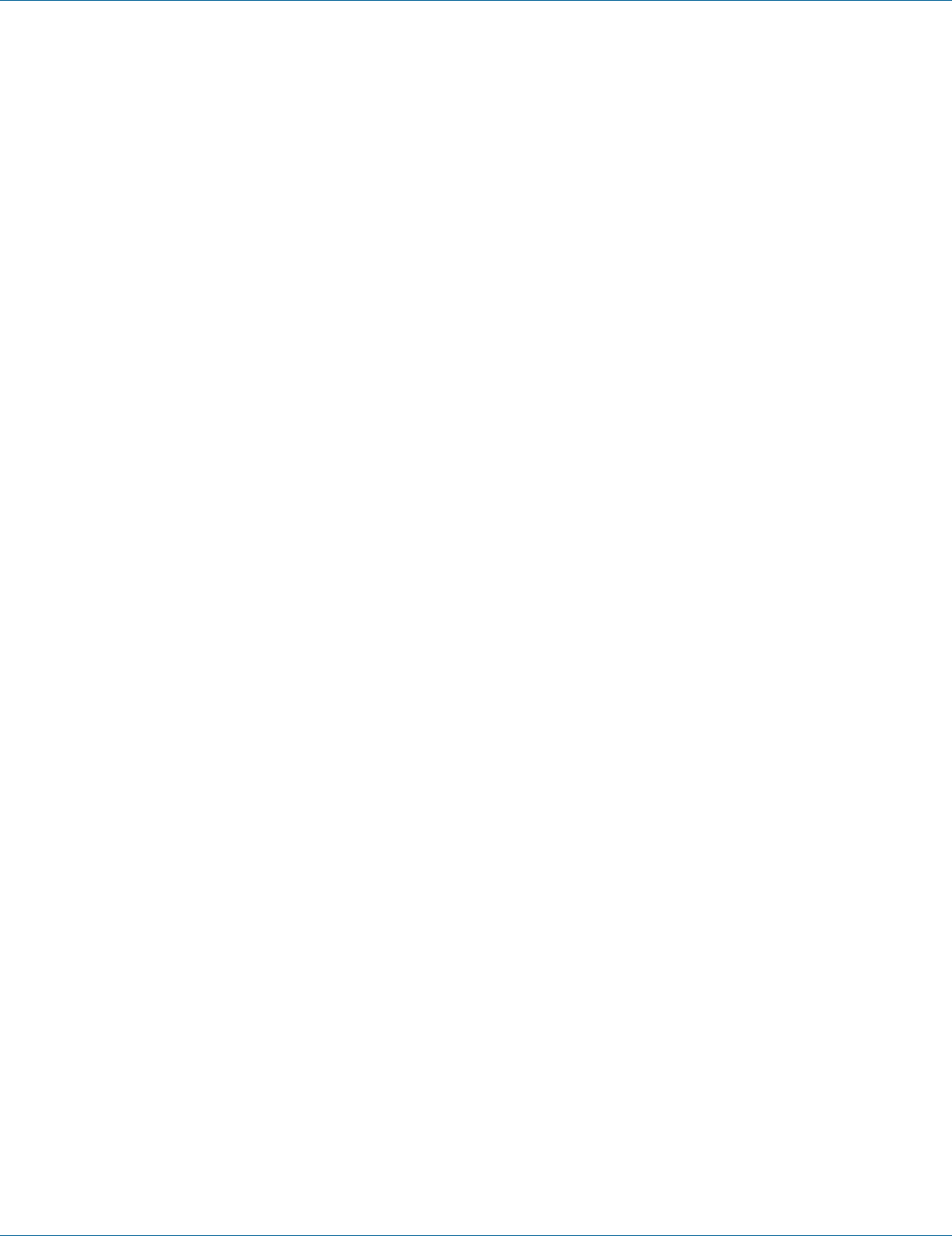
724-746-5500 | blackbox.com
Page 86
Chapter 6: Web-Based Browser Management
7. Primary DNS: Click in the “Primary DNS” text box and specify the default primary DNS for the DHCP Server.
8. Secondary DNS: Click in the “Secondary DNS” text box and specify the default secondary DNS for the DHCP Server.
9. Lease Time: Click in the “Lease Time” text box and specify the default lease time for the DHCP Server.
10. Update Setting: Click on the “Update Setting” button when you finish DHCP Server General Setting.
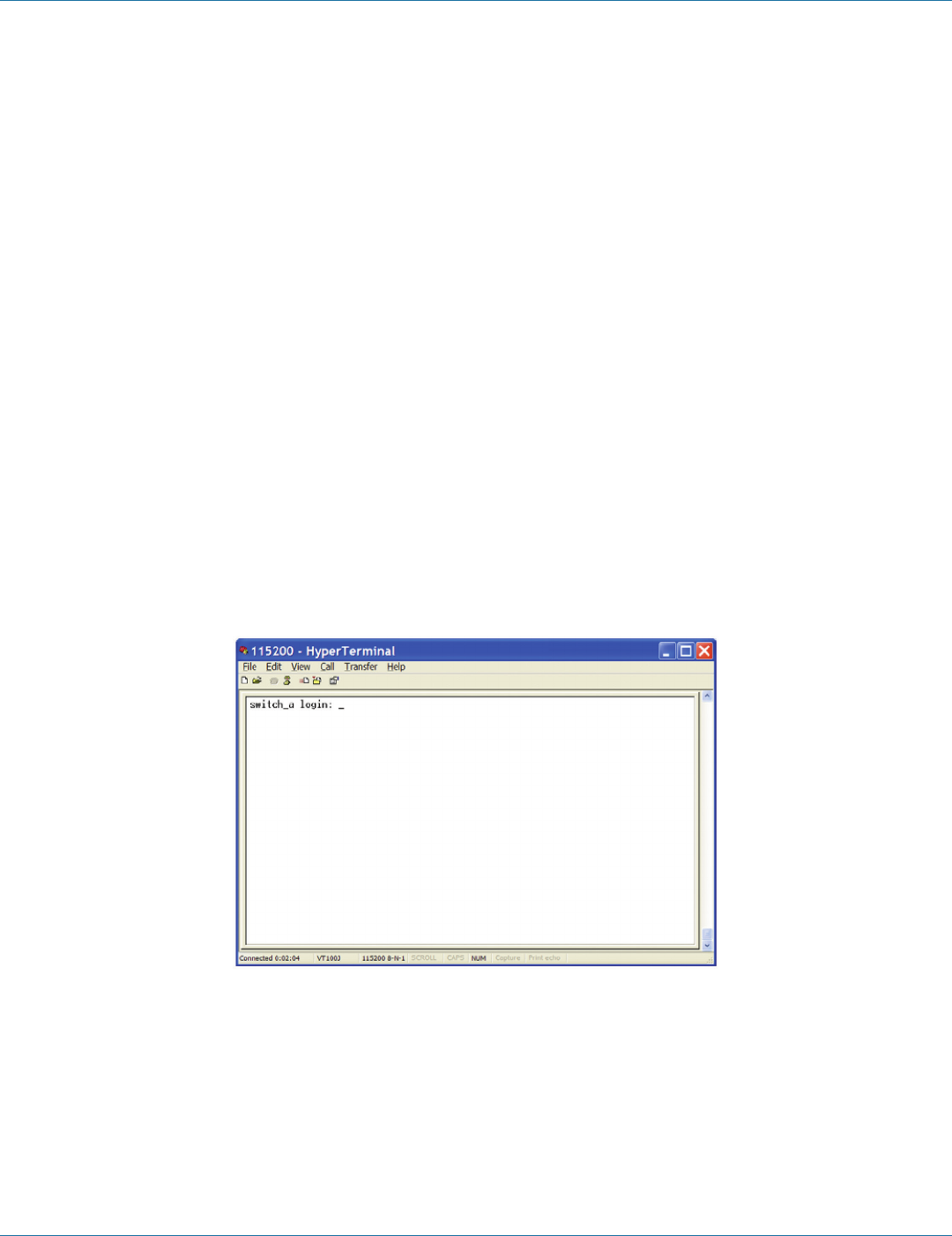
724-746-5500 | blackbox.com Page 87
Chapter 7: Command-Line Management
7. Command-LIne Management
The switch provides a command-line console interface for configuration purposes. The switch can be configured either locally
through its RS-232 port or remotely via a Telnet session. For the latter, you must specify an IP address for the switch first.
This chapter describes how to configure the switch using its console by Command Line.
7.1 Administration Console
Connect the DB9 straight cable to the RS-232 serial port of the device to the RS-232 serial port of the terminal or computer
running the terminal emulation application.
Direct access to the administration console is achieved by directly connecting a terminal or a PC equipped with a
terminal-emulation program (such as HyperTerminal) to the switch console port.
When using the management method, configure the terminal-emulation program to use the following parameters (you can
change these settings after login):
Default parameters:
115,20 0 b ps
8 data bits
No parity
1 stop bit
7.1.1 Exec Mode (View Mode)
Figure 7-1. Exec mode screen.
Logon to Exec Mode (View Mode)
At the switch_a login: prompt, type in “root” and press <Enter> to logon to Exec Mode (or View Mode).
switch_a login: root
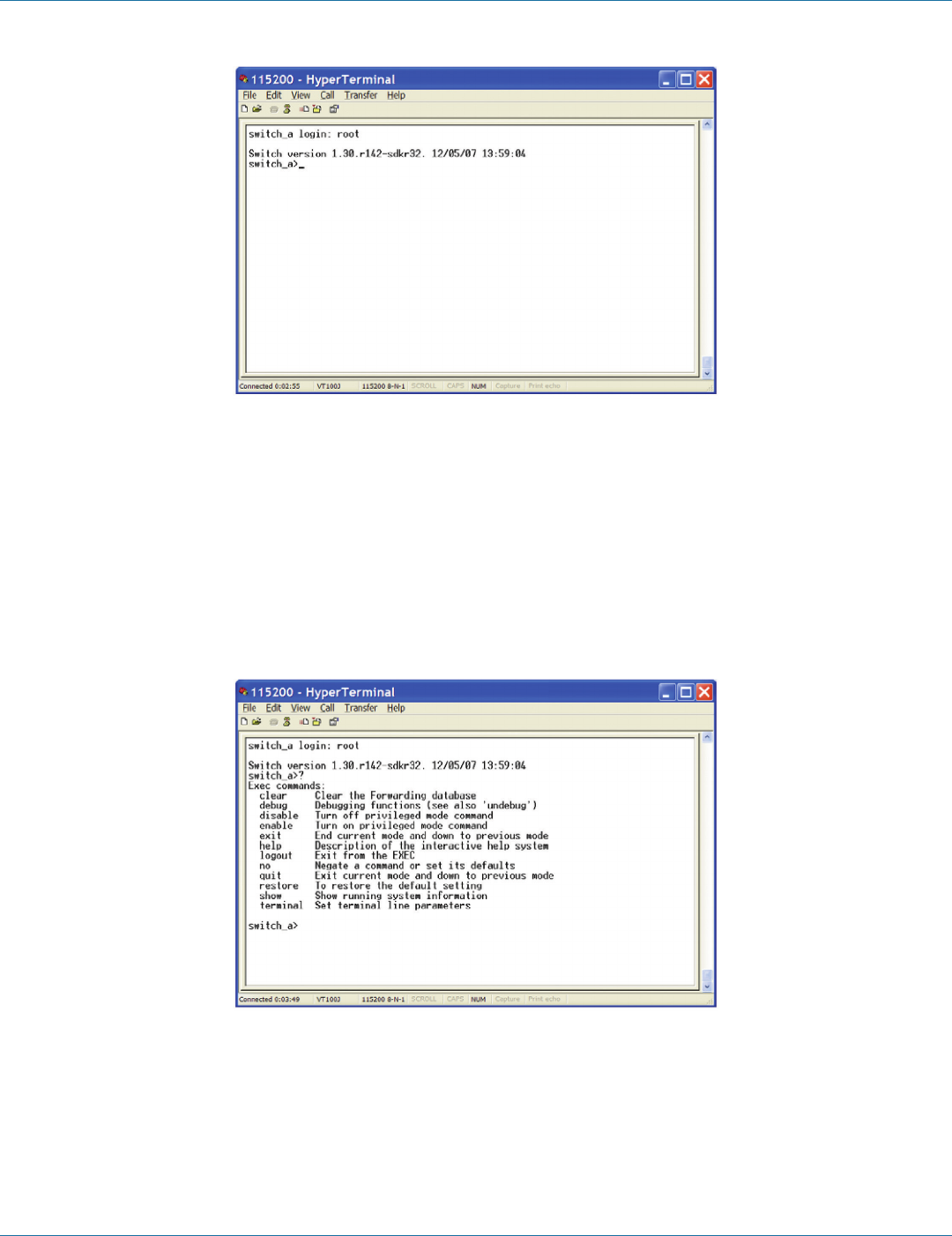
724-746-5500 | blackbox.com
Page 88
Chapter 7: Command-Line Management
Figure 7-2. View mode screen.
Basic commands
Exec Mode (or View Mode) is the base mode from where users can perform basic commands suchg as: clear, debug, disable,
enable, exit, help, logout, no, quit, show, terminal.
The CLI contains a text-based help facility. Access this help by typing in the full or partial command string, then typing a question
mark “?”. The CLI displays the command keywords or parameters along with a short description.
At the switch_a> prompt, press <?> to list the above basic commands.
switch_a>?
Figure 7-3.
At the switch_a> prompt, type in the full or partial command string then type a question mark “?” to display the command key-
words or parameters along with a short description.
switch_a>show ?
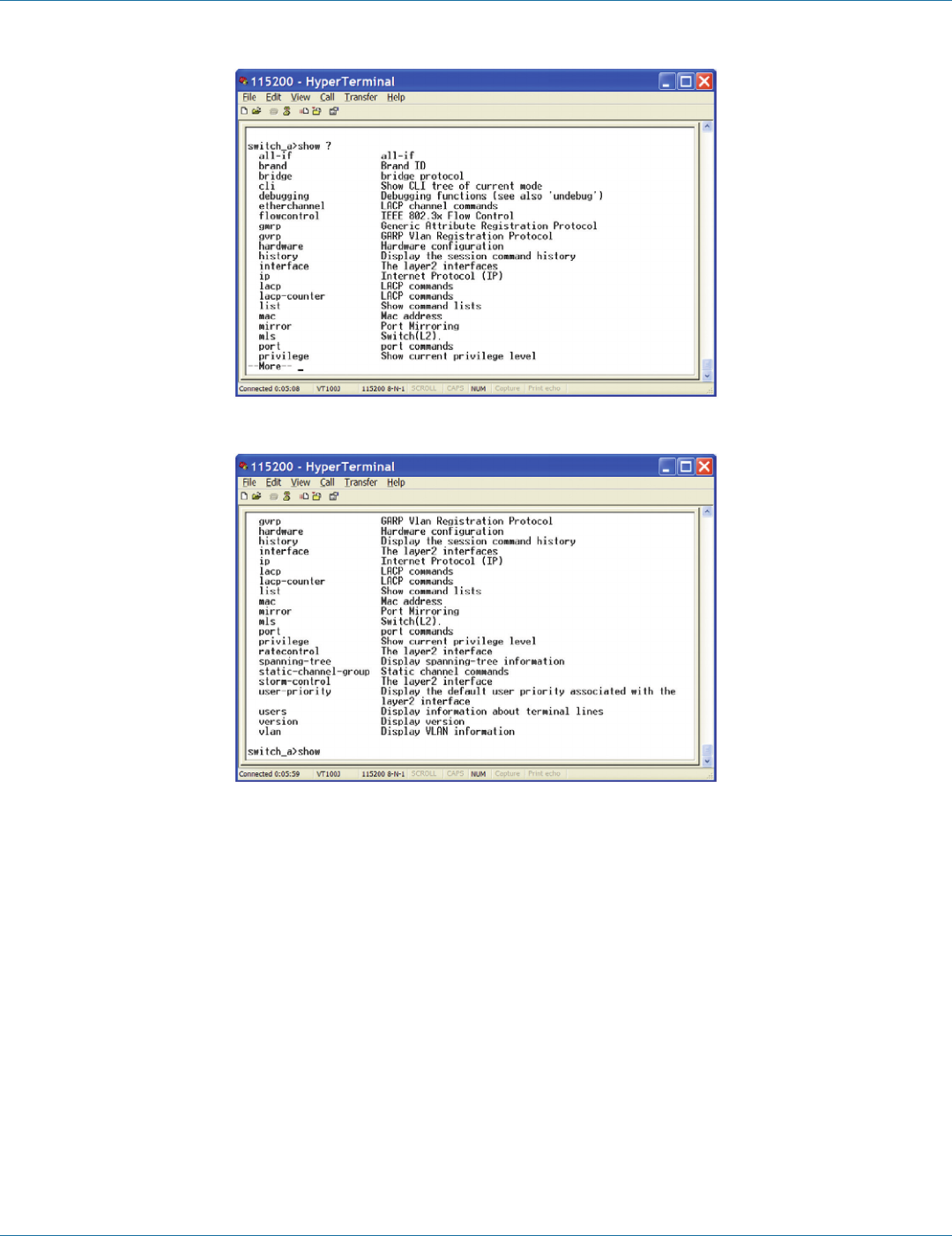
724-746-5500 | blackbox.com Page 89
Chapter 7: Command-Line Management
Figure 7-4.
Figure 7-5.
Login timed out
The login session to Exec Mode (or View Mode) has timed out because of an extended period of inactivity (60 seconds) to indi-
cate authentication attempt timed out. The switch_a login: prompt will show on the screen.
Logon back to Exec Mode (View Mode)
At the switch_a login: prompt, type in “root” and press <Enter> to log back on to Exec Mode (or View Mode).
switch_a login: root

724-746-5500 | blackbox.com
Page 90
Chapter 7: Command-Line Management
Figure 7-6.
Exit from Exec Mode (View Mode)
At the switch_a> prompt, type in “exit” and press <Enter> to exit from Exec Mode (or View Mode).
switch_a>exit
Figure 7-7.
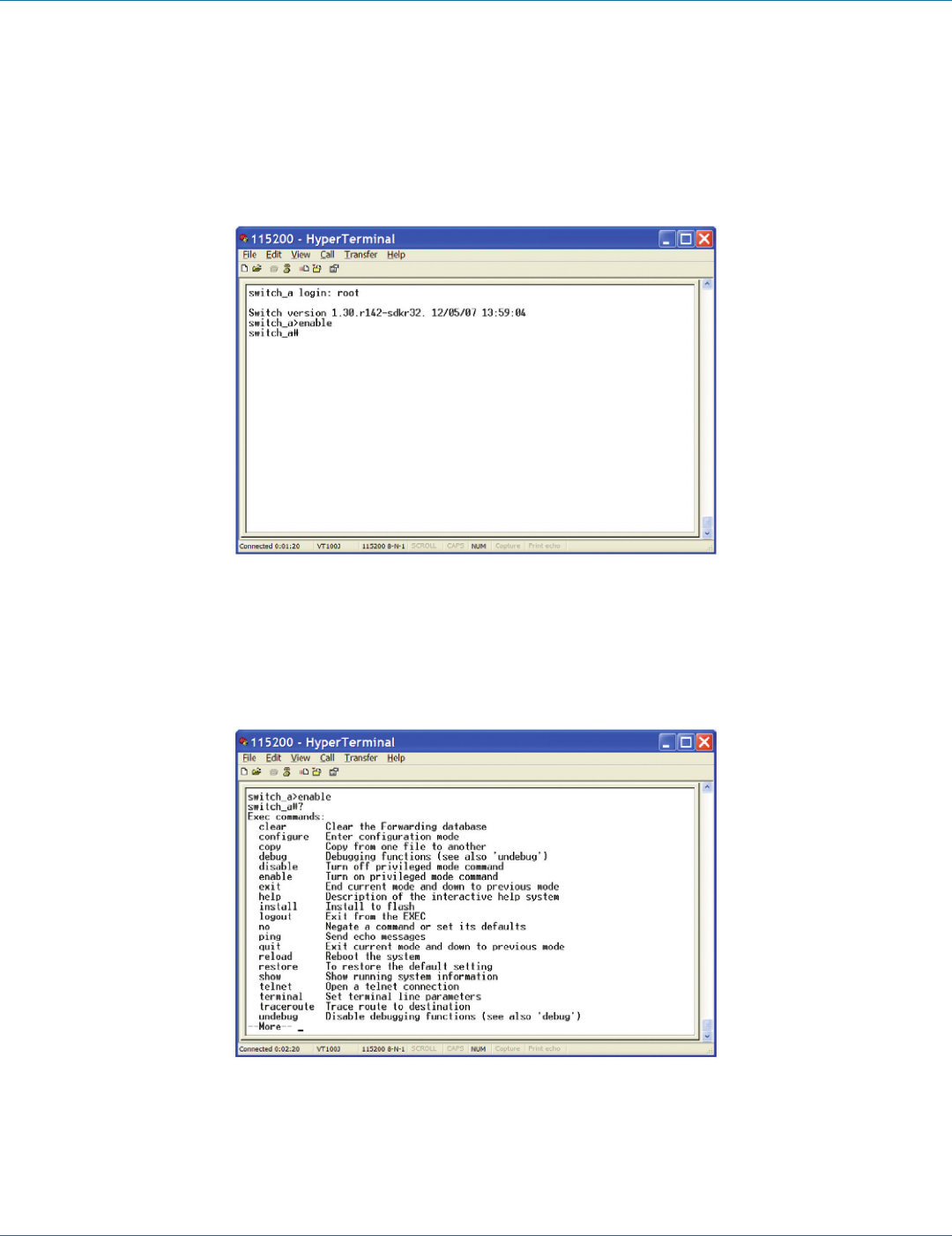
724-746-5500 | blackbox.com Page 91
Chapter 7: Command-Line Management
7.1.2 Privileged Exec Mode (Enable Mode)
Logon to Privileged Exec Mode (Enable Mode)
At the switch_a> prompt, type in “enable” and press <Enter> to log on to Privileged Exec Mode (or Enable Mode). The switch_a#
prompt will show on the screen.
switch_a>enable
Figure 7-8.
Commands
Privileged Exec Mode (or Enable Mode) allows users to run commands.
At the switch_a# prompt, press <?> to list the commands.
switch_a#?
Figure 7-9.
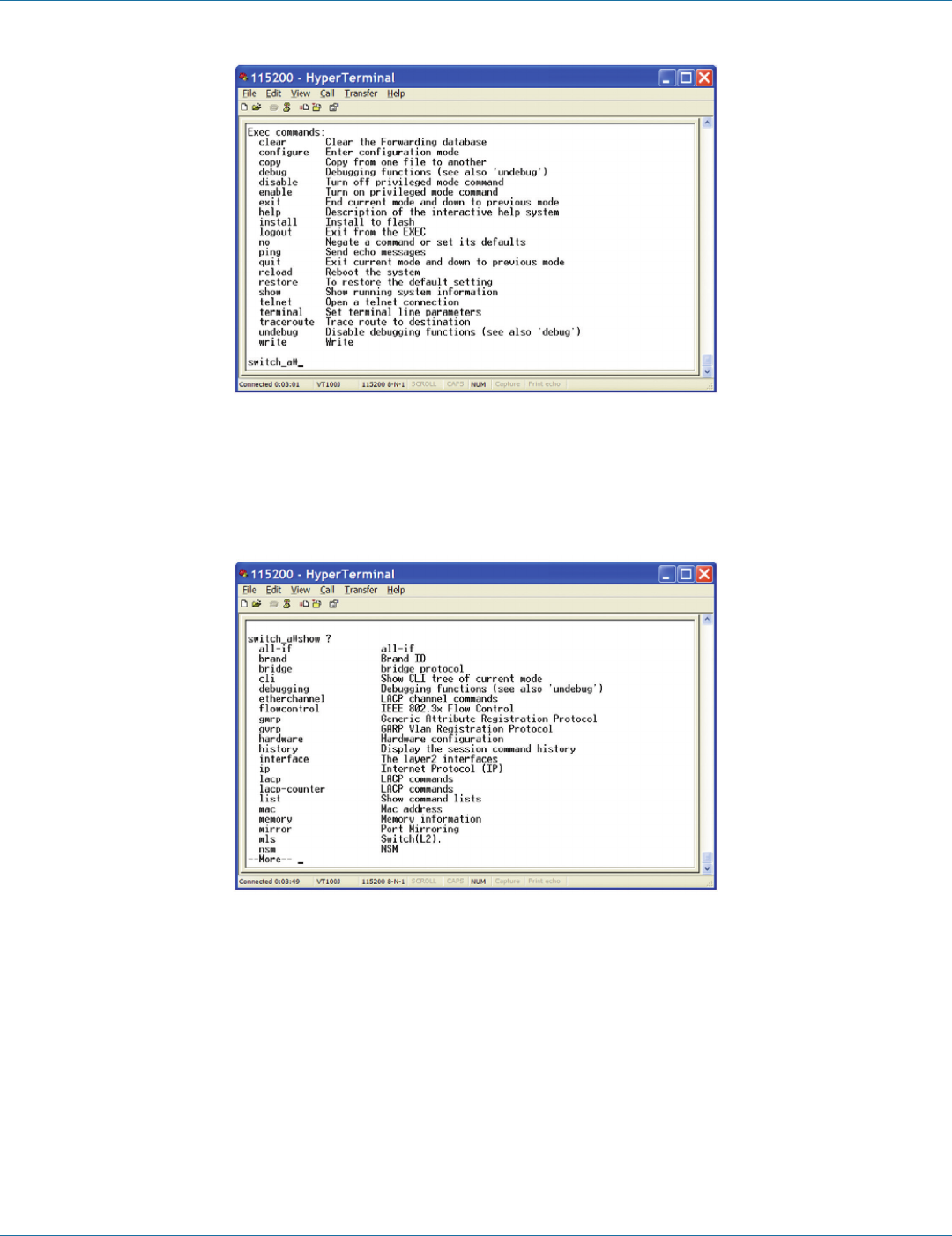
724-746-5500 | blackbox.com
Page 92
Chapter 7: Command-Line Management
Figure 7-10.
At the switch_a# prompt, type in the full or partial command string, then type a question mark “?” to display the command key-
words or parameters along with a short description.
switch_a#show ?
Figure 7-11.
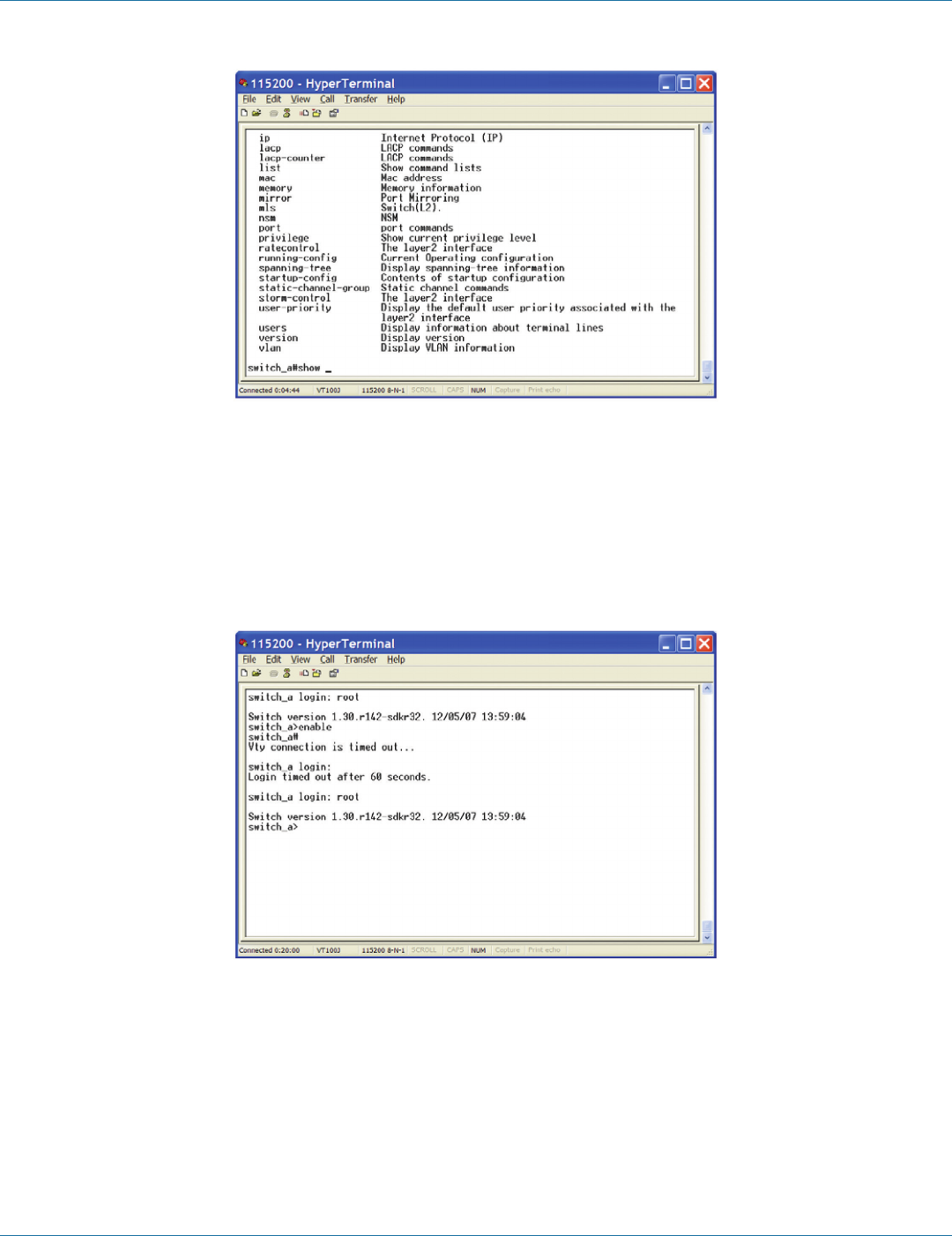
724-746-5500 | blackbox.com Page 93
Chapter 7: Command-Line Management
Figure 7-12.
Login timed out
The login session to Privileged Exec Mode (or Enable Mode) has timed out because of an extended period of inactivity (60 sec-
onds) to indicate authentication attempt timed out. The switch_a login: prompt will show on the screen.
Log back on to Exec Mode (View Mode)
At the switch_a login: prompt, type in “root” and press <Enter> to logon back to Exec Mode (or View Mode).
switch_a login: root
Figure 7-13.
Exit from Privileged Exec Mode (or Enable Mode)
At the switch_a# prompt, type in “exit” and press <Enter> to exit from Privileged Exec Mode (or Enable Mode).
switch_a#exit
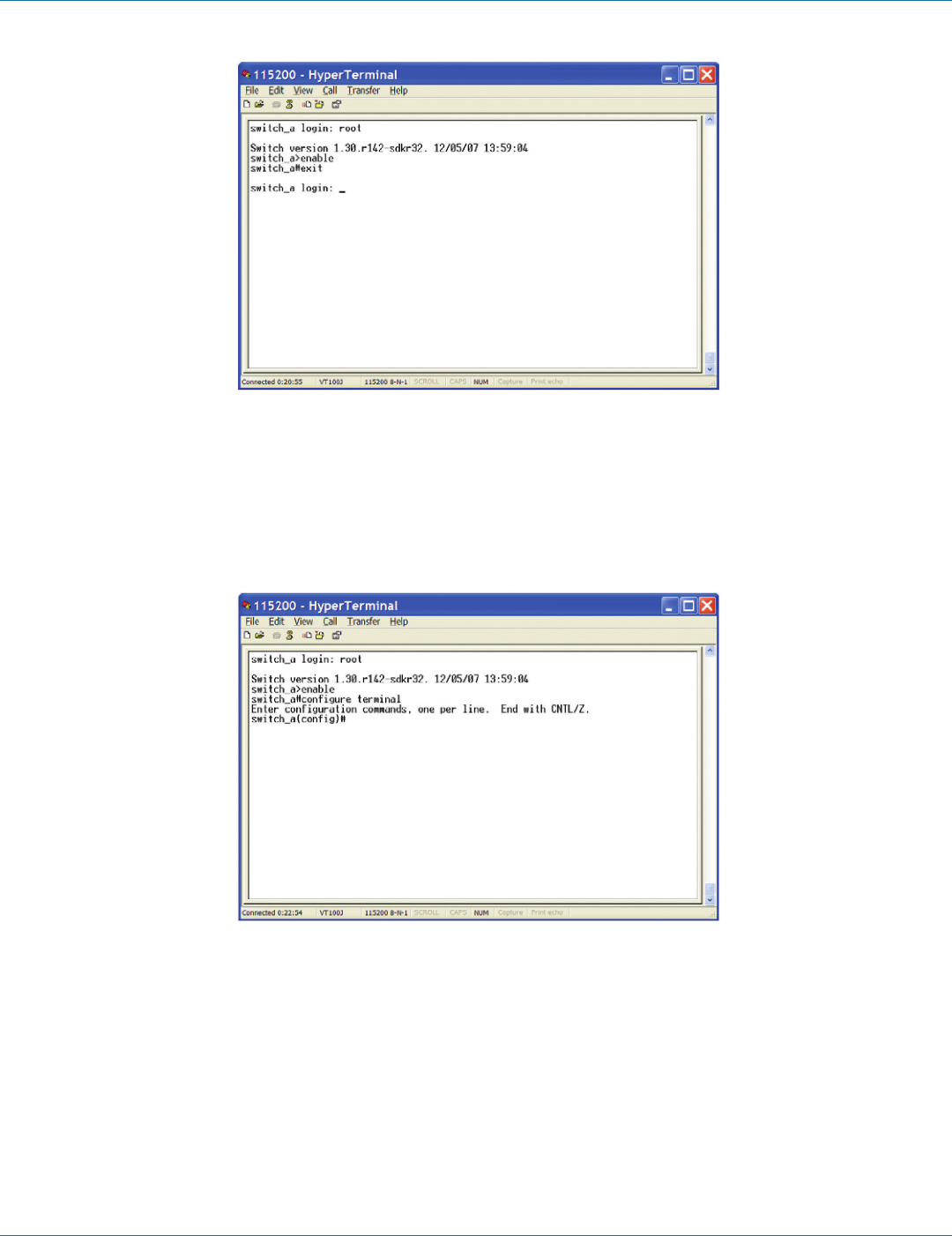
724-746-5500 | blackbox.com
Page 94
Chapter 7: Command-Line Management
Figure 7-14.
7.1.3 Configure Mode (Configure Terminal Mode)
Logon to Configure Mode (Configure Terminal Mode)
At the switch_a# prompt, type in “configure terminal” and press <Enter> to log on to Configure Mode (or Configure Terminal
Mode). The switch_a(config)# prompt will show on the screen.
switch_a#configure terminal
Figure 7-15.
Commands
Configure Mode (or Configure Terminal Mode) serves as a gateway into the modes as following.
At the switch_a(config)# prompt, press <?> to list the commands.
switch_a(config)#?

724-746-5500 | blackbox.com Page 95
Chapter 7: Command-Line Management
Figure 7-16.
Figure 7-17.
At the switch_a(config)# prompt, type in the full or partial command string, then type a question mark “?” to display the
command keywords or parameters along with a short description.
switch_a(config)#show ?
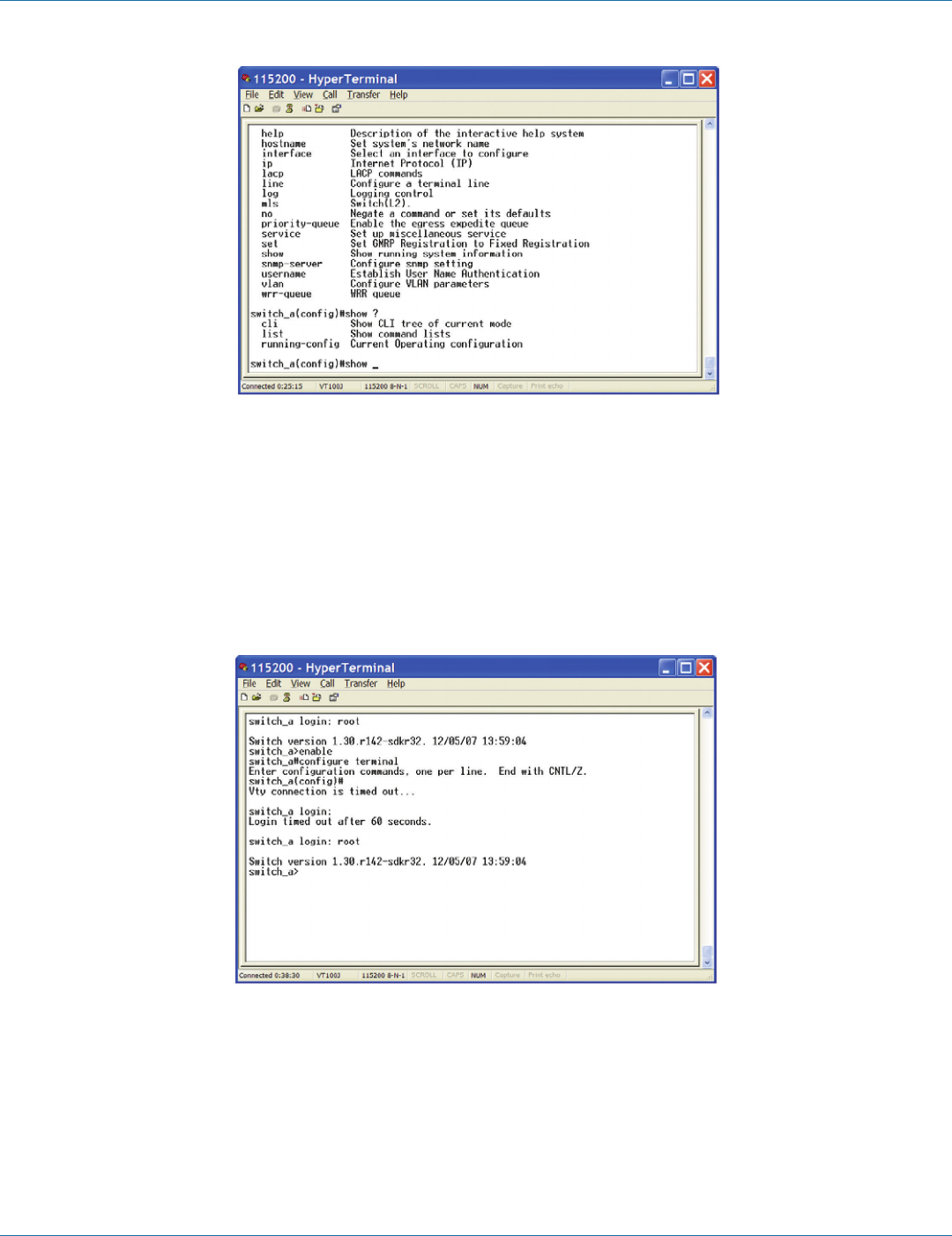
724-746-5500 | blackbox.com
Page 96
Chapter 7: Command-Line Management
Figure 7-18.
Login timed out
The login session to Configure Mode (or Configure Terminal Mode) has timed out because of an extended period of inactivity (60
seconds) to indicate authentication attempt timed out. And the switch_a login: prompt will show on the screen.
Logon back to Exec Mode (View Mode)
At the switch_a login: prompt, type in “root” and press <Enter> to log back on to Exec Mode (or View Mode).
switch_a login: root
Figure 7-19.
Exit from Configure Mode (or Configure Terminal Mode)
At the switch_a(config)# prompt, type in “exit” and press <Enter> to exit from Configure Mode (or Configure Terminal Mode).
switch_a(config)#exit
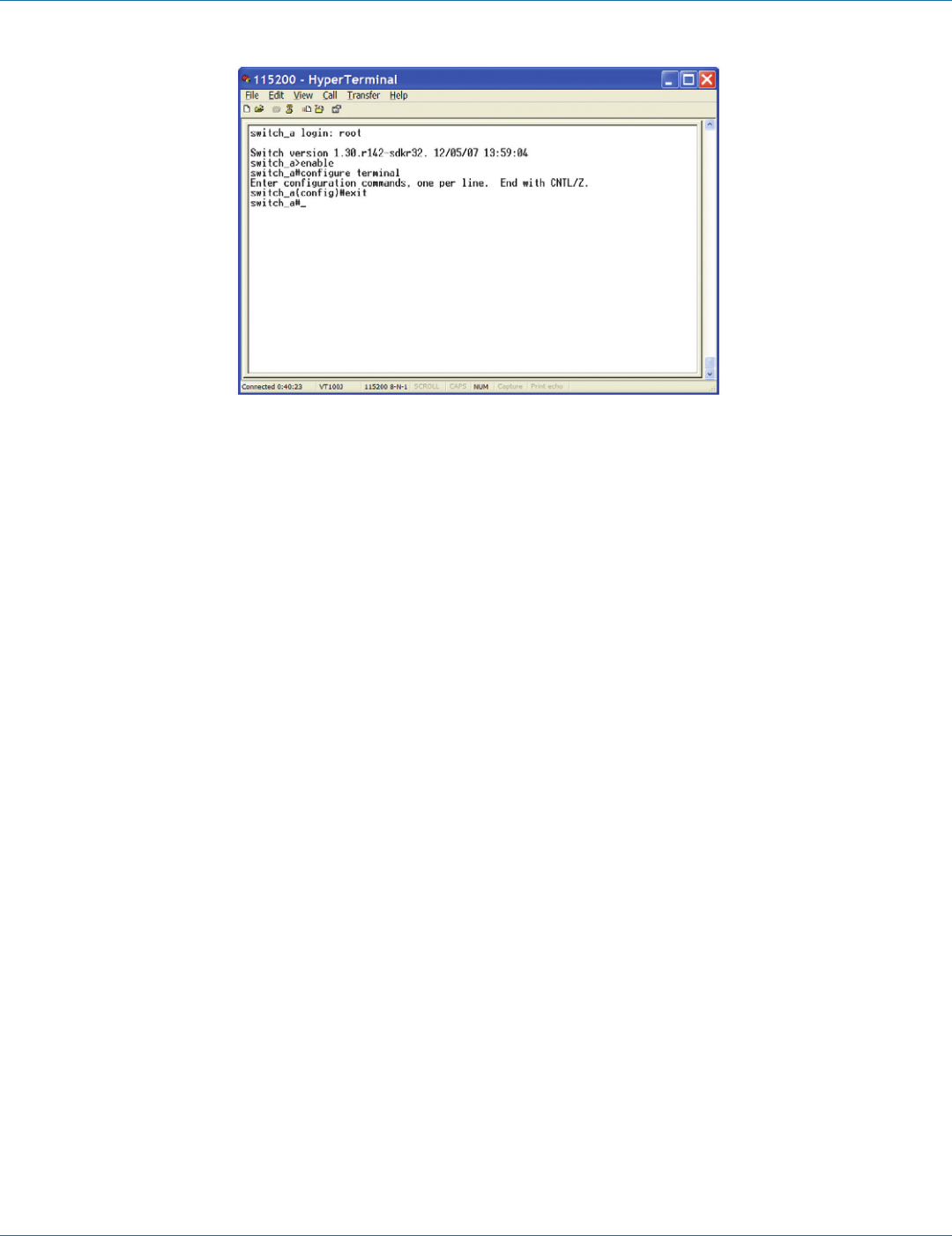
724-746-5500 | blackbox.com Page 97
Chapter 7: Command-Line Management
Figure 7-20.
7.2 Sys tem
System Information, System Name/Password, IP Address, Save Configuration, Firmware Upgrade, Reboot, Logout, User Account,
User Privilege
System Name/Password
System Name:
1. Command Mode: Configure mode
Logon to Configure Mode (Configure Terminal Mode).
The switch_a(config)# prompt will show on the screen.
switch_a(config)#
2. Usage:
Use hostname command to set or change the network server name.
Use the no hostname command to disable this function.
3. Command Syntax:
(no) hostname HOSTNAME
HOSTNAME specifies the network name of the system.
4. Example:
The following example sets the hostname to switch, and shows the change in the prompt:
switch_a(config)#hostname switch
switch(config)#
Password:
1. Command Mode: Configure mode
Logon to Configure Mode (Configure Terminal Mode).
The switch_a(config)# prompt will show on the screen.
switch_a(config)#
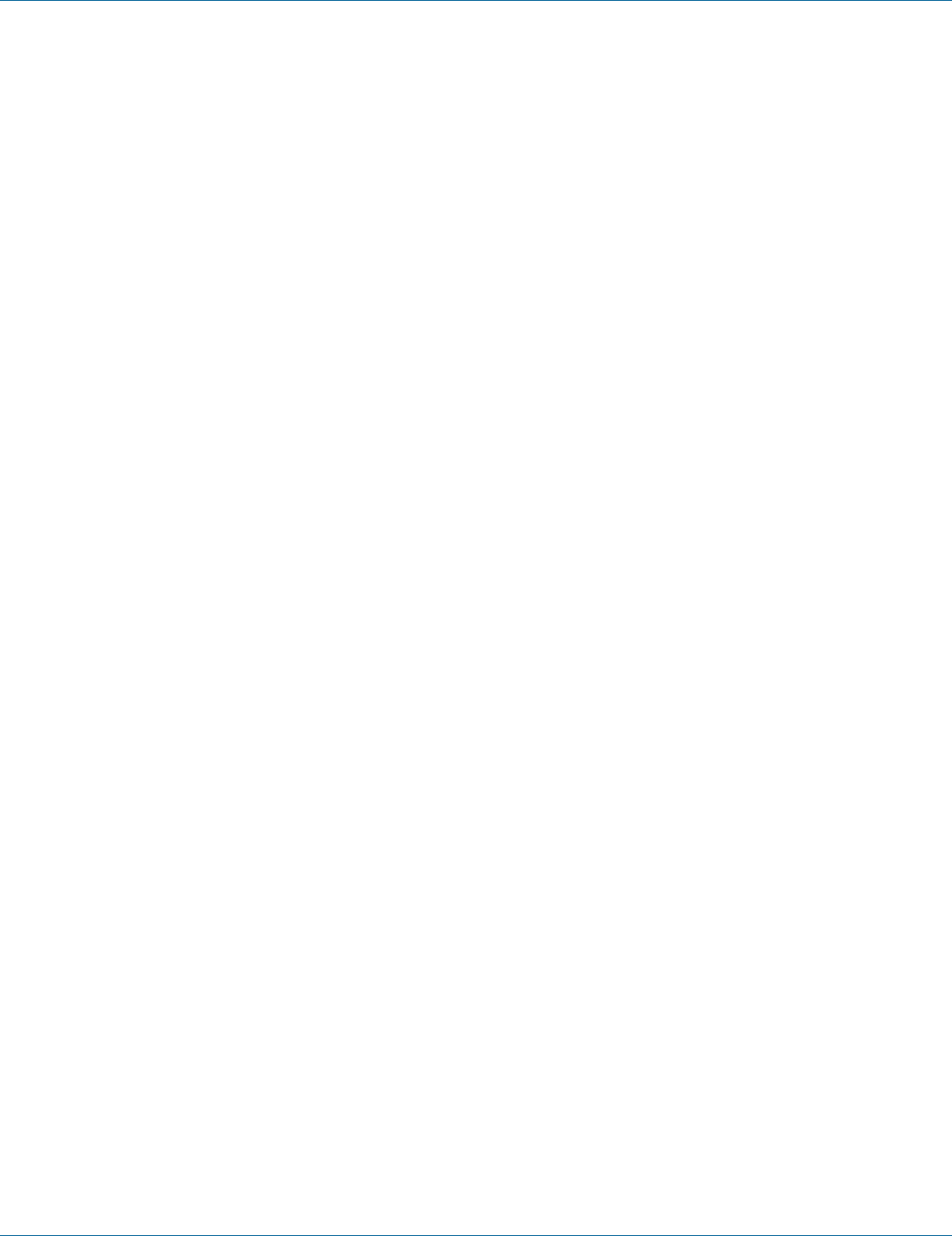
724-746-5500 | blackbox.com
Page 98
Chapter 7: Command-Line Management
2. Usage:
Use the enable password command to modify or create a password to be used when entering the Enable mode.
3. Command Syntax:
enable password PASSWORD
PASSWORD specifies the new password of the system.
4. Example:
The following example sets the new password mypasswd to switch:
switch_a(config)#enable password mypasswd
switch_a(config)#
IP Address
IP Address/IP Subnet Mask:
1. Command Mode: Interface mode
Logon to Configure Mode (Configure Terminal Mode).
Then logon to Interface mode.
vlan1.1 means vlan 1.
The switch_a(config-if)# prompt will show on the screen.
switch_a(config)#interface vlan1.1
switch_a(config-if)#
2. Usage:
Use ip address command to set the IP address of an interface.
Use the no ip address command to remove the IP address from an interface.
3. Command Syntax:
ip address IP-ADDRESS
no ip address IP-ADDRESS
no ip address
IP-ADDRESS A.B.C.D/M specifies the IP address and prefix length of an interface.
M specifies IP subnet mask, 8: 255.0.0.0, 16:255.255.0.0, 24: 255.255.255.0.
4. Example:
The following example sets the new IP address 192.168.1.10 and new IP subnet mask 255.255.255.0 to switch:
switch_a(config)#interface vlan1.1
switch _ a (config-if) # ip address 192.168.1.10 / 24
switch_a(config-if)#
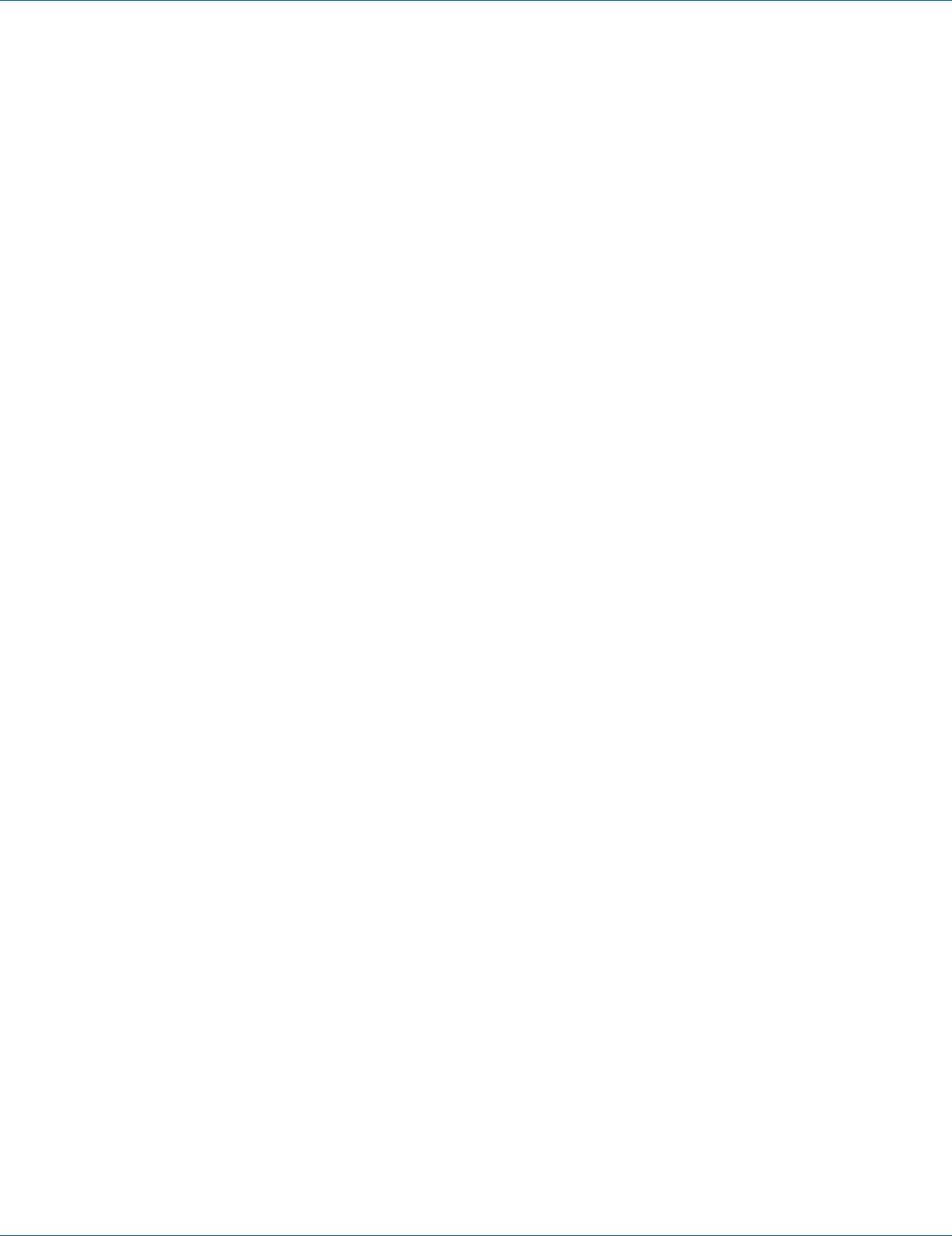
724-746-5500 | blackbox.com Page 99
Chapter 7: Command-Line Management
DHCP Client:
1. Command Mode: Interface mode
Logon to Configure Mode (Configure Terminal Mode).
Then logon to Interface mode.
vlan1.1 means vlan 1.
The switch_a(config-if)# prompt will show on the screen.
switch_a(config)#interface vlan1.1
switch_a(config-if)#
2. Usage:
Use get ip dhcp enable command to get IP address through DHCP server.
Use the no get ip dhcp enable command to cancel the IP address which got through DHCP server.
3. Command Syntax:
(no) get ip dhcp enable
4. Example:
The following example gets IP address through DHCP server:
switch_a(config)#interface vlan1.1
switch_a(config-if)#get ip dhcp enable
switch_a(config-if)#
Default Gateway:
1. Command Mode: Configure mode
Logon to Configure Mode (Configure Terminal Mode).
The switch_a(config)# prompt will show on the screen.
switch_a(config)#
2. Usage:
Use ip default-gateway command to set the IP address of the default gateway.
Use the no ip default-gateway command to remove the IP address of the default gateway.
3. Command Syntax:
ip default-gateway IP-ADDRESS
no ip default-gateway
IP-ADDRESS A.B.C.D specifies the IP address of the default gateway.
4. Example:
The following example sets the default gateway 192.168.1.254 to switch:
switch_a(config)#ip default-gateway 192.168.1.254
switch_a(config)#
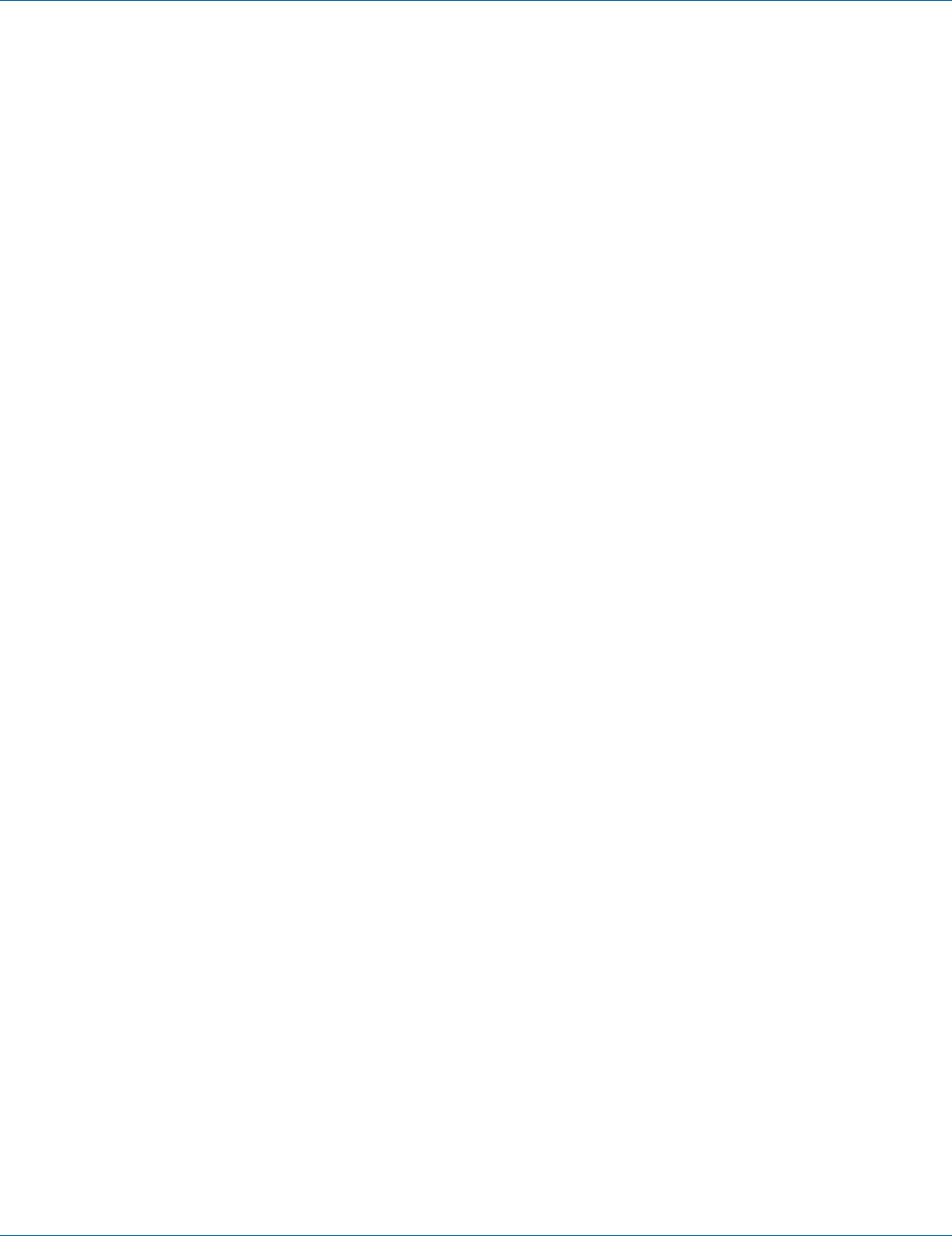
724-746-5500 | blackbox.com
Page 100
Chapter 7: Command-Line Management
DNS Server:
1. Command Mode: Configure mode
Logon to Configure Mode (Configure Terminal Mode).
The switch_a(config)# prompt will show on the screen.
switch_a(config)#
2. Usage:
Use ip dns command to set the IP address of the DNS server.
Use the no ip dns command to remove the IP address of the DNS server.
3. Command Syntax:
ip dns IP-ADDRESS
no ip dns
IP-ADDRESS A.B.C.D specifies the IP address of the DNS server.
4. Example:
The following example sets the DNS server 192.168.1.100 to switch:
switch_a(config)#ip dns 192.168.1.100
switch_a(config)#
Save Configuration
Load config from TFTP server:
1. Command Mode: Privileged Exec mode
Logon to Privileged Exec Mode (Enable Mode).
The switch_a# prompt will show on the screen.
switch_a#
2. Usage:
Use install image command to load configuration file from tftp server to switch.
3. Command Syntax:
install image IP-ADDRESS WORD
IP-ADDRESS specifies the IP address of tftp server.
WORD specifies the file name to be loaded to switch.
4. Example:
The following example specifies upgrading firmware (file name: flash.tgz) from tftp server (IP address: 192.168.1.100) to switch:
switch_a#install image 192.168.1.100 flash.tgz
switch_a#
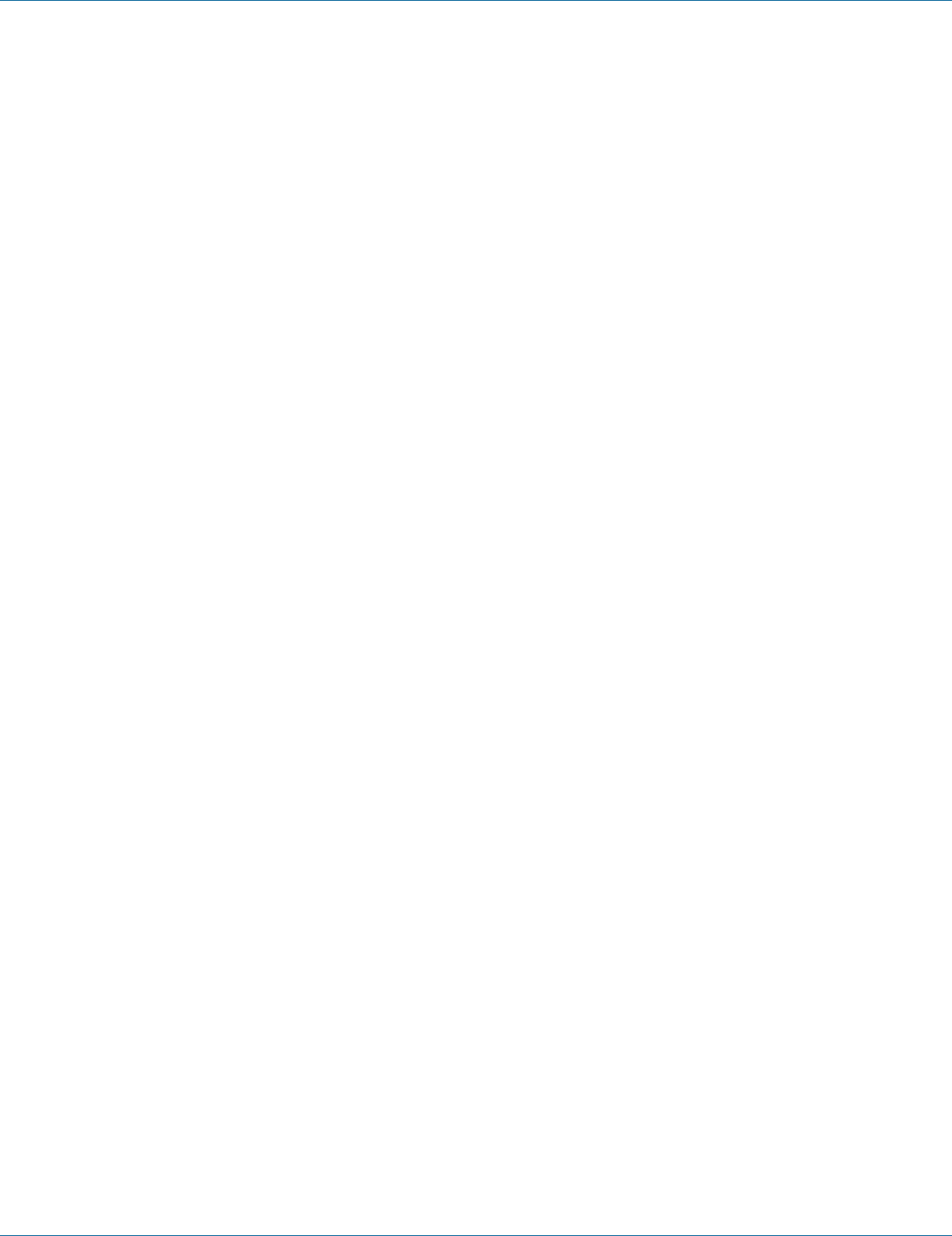
724-746-5500 | blackbox.com Page 101
Chapter 7: Command-Line Management
Load config to TFTP server:
1. Command Mode: Privileged Exec mode
Logon to Privileged Exec Mode (Enable Mode).
The switch_a# prompt will show on the screen.
switch_a#
2. Usage:
Use write config-file command to back up the configuration file to tftp server.
3. Command Syntax:
write config-file IP-ADDRESS
IP-ADDRESS specifies the IP address of the tftp server.
4. Example:
The following example backs up the configuration file to the tftp server (IP address: 192.168.1.20):
switch_a#write config-file 192.168.1.20
switch_a#
Save Configuration:
1. Command Mode: Privileged Exec mode
Logon to Privileged Exec Mode (Enable Mode).
The switch_a# prompt will show on the screen.
switch_a#
2. Usage:
Use copy running-config startup-config command to write configurations to the file to be used at startup. This is the same as the
write memory command.
3. Command Syntax:
copy running-config startup-config
4. Example:
The following example specifies writing configurations to the file to be used at startup to switch:
switch_a#copy running-config startup-config
switch_a#
Restore Default:
1. Command Mode: Privileged Exec mode
Logon to Privileged Exec Mode (Enable Mode).
The switch_a# prompt will show on the screen.
switch_a#
2. Usage:
Use restore default command to restore the default setting of the switch.
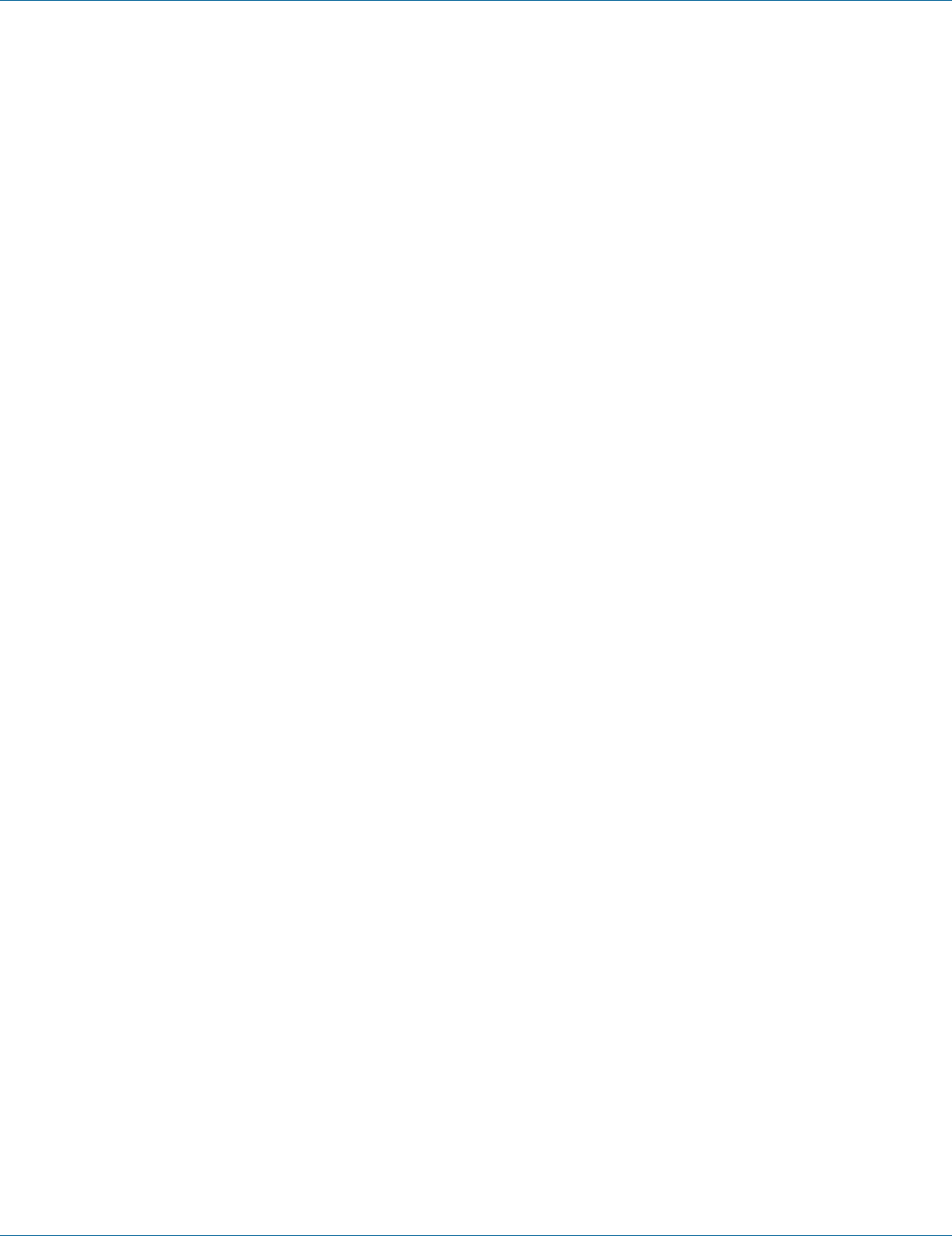
724-746-5500 | blackbox.com
Page 102
Chapter 7: Command-Line Management
3. Command Syntax:
restore default
4. Example:
The following example restores the default setting of the switch:
switch_a#restore default
switch_a#
Auto Save:
1. Command Mode: Configure mode
Logon to Configure Mode (Configure Terminal Mode).
The switch_a(config)# prompt will show on the screen.
switch_a(config)#
2. Usage:
Use this command to enable auto save configuration function. The configuration will automatically be saved at every configured
interval when this command is enabled. Use the no form of this command to disable this feature.
3. Command Syntax:
service auto-config enable
no service auto-config enable
4. Example:
The following example enables or disables auto save the configuration to the switch:
switch_a(config)#service auto-config enable
switch_a(config)#no service auto-config enable
switch_a(config)#
Auto Save Interval (5–65536 sec):
1. Command Mode: Configure mode
Logon to Configure Mode (Configure Terminal Mode).
The switch_a(config)# prompt will show on the screen.
switch_a(config)#
2. Usage:
Use this command to set the interval when the configuration will automatically be saved. The range of interval value is from 5 to
65535. The default value is 30 seconds.
3. Command Syntax:
service auto-config interval WORD
WORD specifies the interval value.
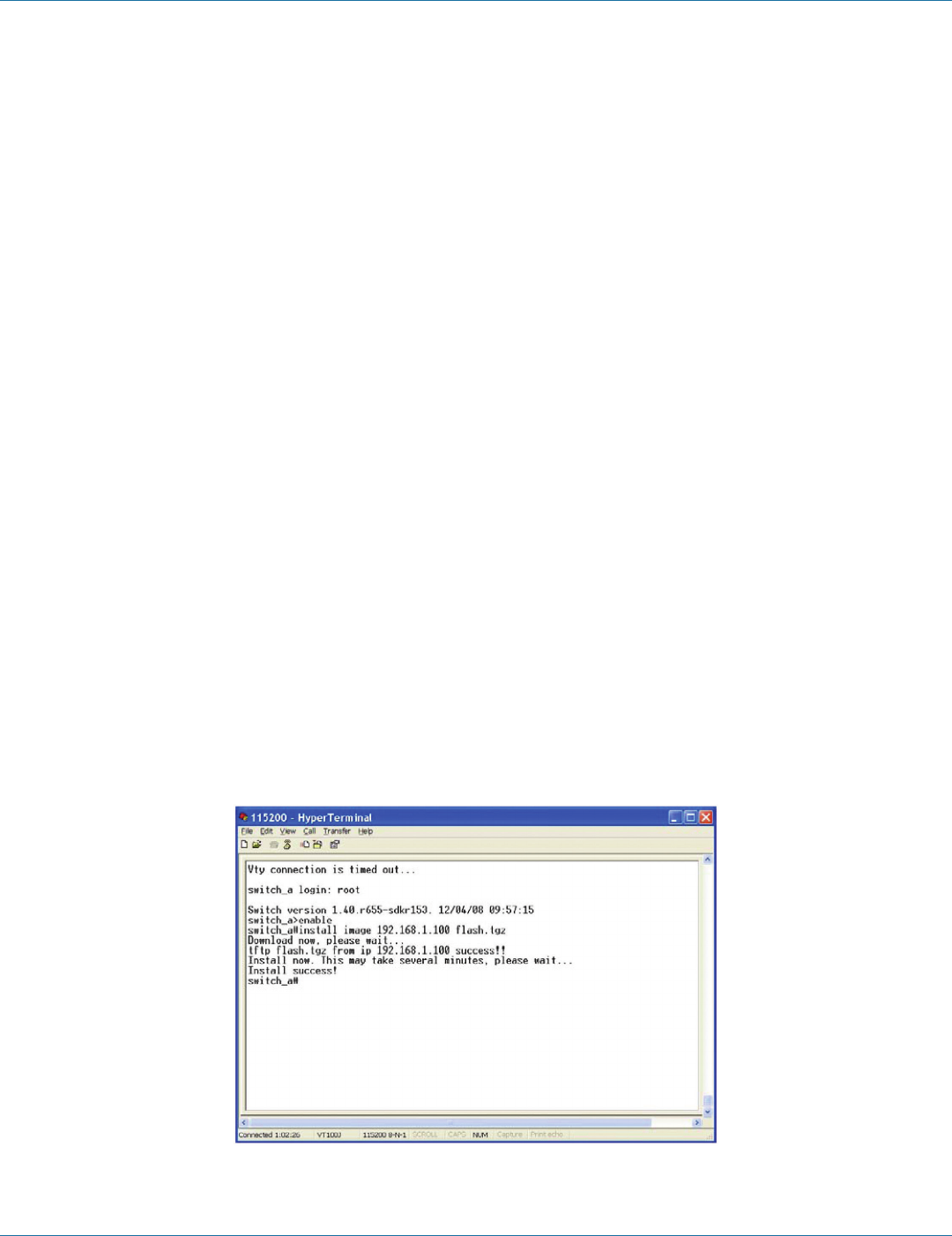
724-746-5500 | blackbox.com Page 103
Chapter 7: Command-Line Management
4. Example:
The following example sets the interval WORD (10) when the configuration will be automatically saved to switch:
switch_a(config)#service auto-config interval 10
switch_a(config)#
Firmware Upgrade
1. Command Mode: Privileged Exec mode
Logon to Privileged Exec Mode (Enable Mode).
The switch_a# prompt will show on the screen.
switch_a#
2. Usage:
Use install image command to upgrade firmware from tftp server to switch.
3. Command Syntax:
install image IP-ADDRESS WORD
IP-ADDRESS specifies the IP address of tftp server.
WORD specifies the file name to be upgraded to switch.
4. Example:
The following example specifies upgrading firmware (file name: flash.tgz) from the tftp server (IP address: 192.168.1.100) to the
switch:
switch_a#install image 192.168.1.100 flash.tgz
switch_a#
Follow the message on the screen during the firmware upgrade process. Do not turn off the power or perform other
functions during this period of time.
Figure 7-21.
At the “switch_a#” prompt just type in “reload” and press <Enter> to reboot the switch after completing the upgrade process.
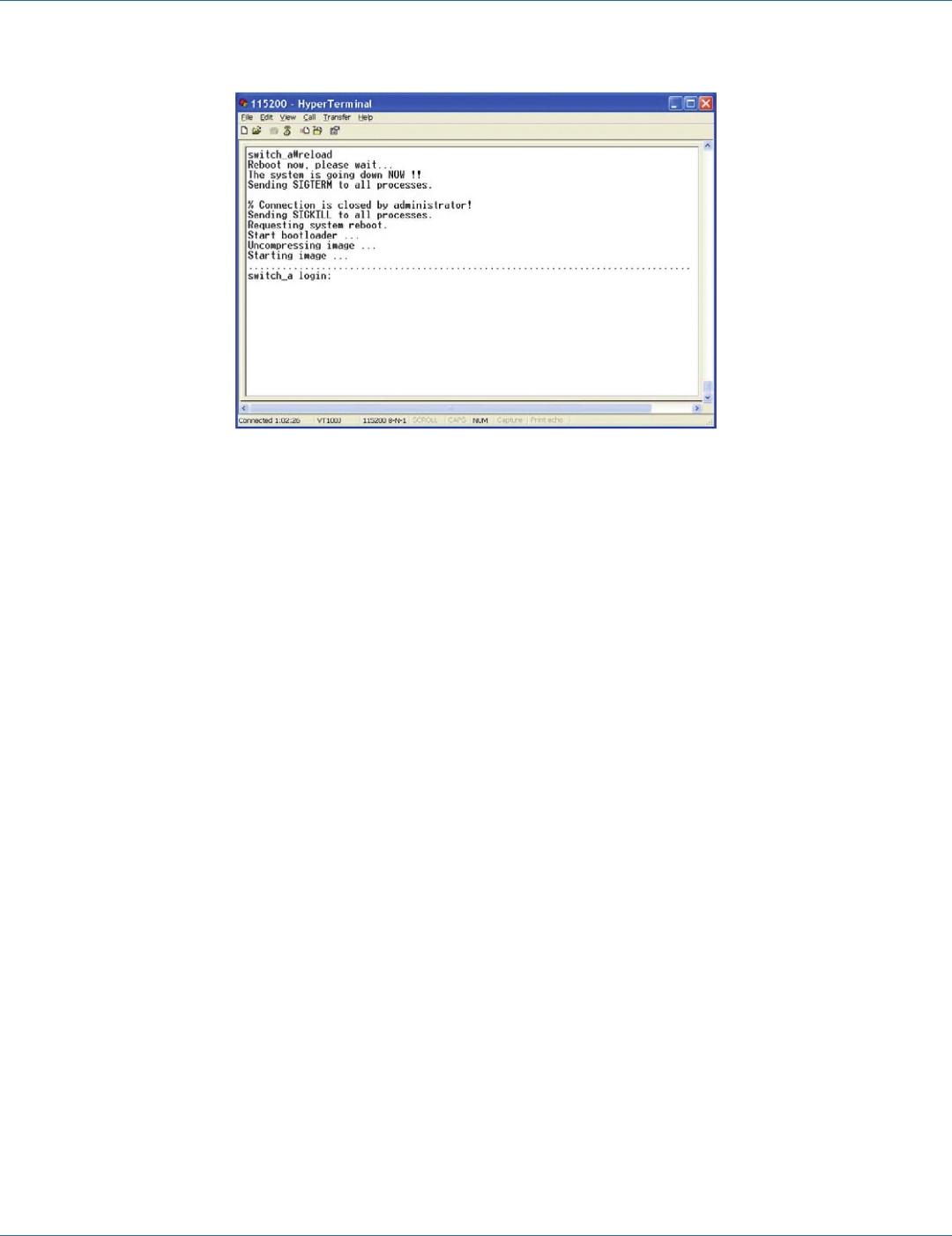
724-746-5500 | blackbox.com
Page 104
Chapter 7: Command-Line Management
Figure 7-22.
Reboot
1. Command Mode: Privileged Exec mode
Logon to Privileged Exec Mode (Enable Mode).
The switch_a# prompt will show on the screen.
switch_a#
2. Usage:
Use reload command to restart switch.
3. Command Syntax:
reload
4. Example:
The following example specifies restarting switch:
switch_a#reload
switch_a login:
Logout
1. Command Mode: Exec mode or Privileged Exec mode
Logon to Exec Mode (View Mode) or Privileged Exec Mode (Enable Mode).
The switch_a> or switch_a# prompt will show on the screen.
switch_a>
switch_a#
2. sUsage:
Use logout command to exit from the Exec mode or Privileged Exec mode.
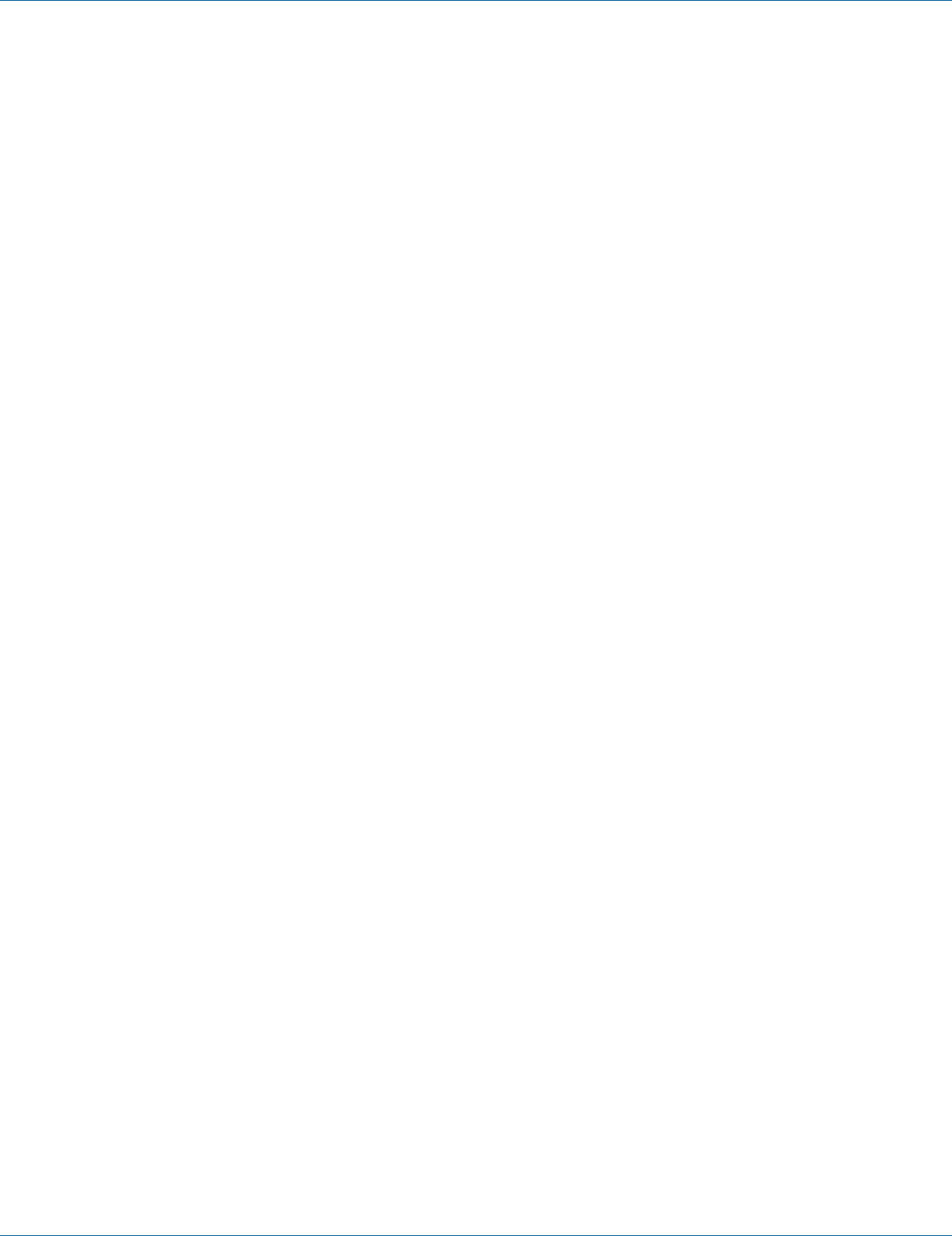
724-746-5500 | blackbox.com Page 105
Chapter 7: Command-Line Management
3. Command Syntax:
logout
4. Example:
The following example specifies to exit from the Exec mode or Privileged Exec mode.
switch_a>logout
switch_a login:
User Account
1. Command Mode: Configure mode
Logon to Configure Mode (Configure Terminal Mode).
The switch_a(config)# prompt will show on the screen.
switch_a(config)#
2. Usage:
Use this command to specify the privilege level and set a password to user who needs to access the Switch at this level.
Use the no username command to disable this function.
3. Command Syntax:
username WORD privilege (admin | operator | technician) password LINE
username WORD privilege (admin | operator | technician) password 8 LINE
no username WORD
WORD User name.
• Specifies the password will be hidden.
LINE User password string.
4. Example:
The following example sets the privilege level operator and password 111111111111 for user operator:
switch _ a (config) # username operator operator password 111111111111
switch(config)#
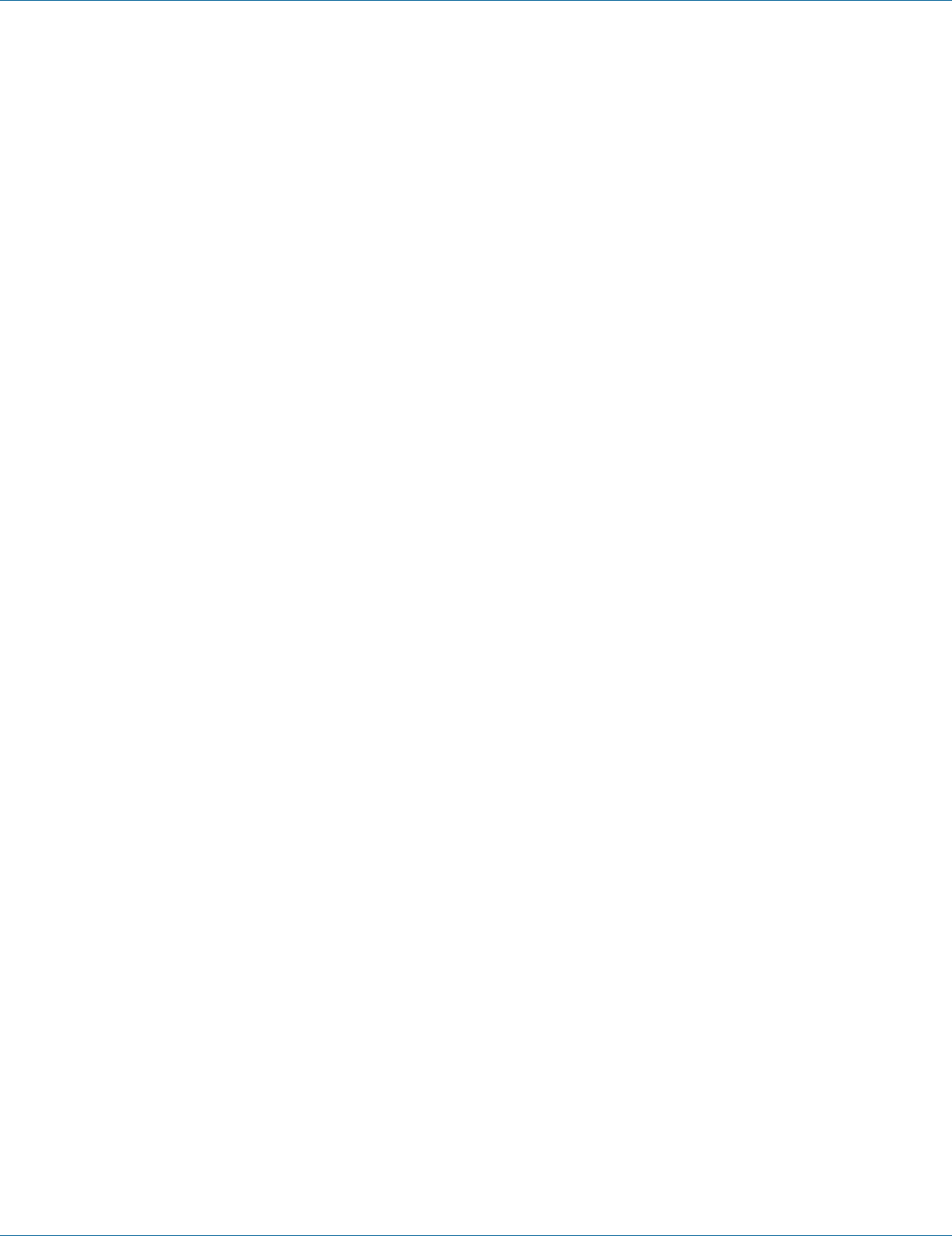
724-746-5500 | blackbox.com
Page 106
Chapter 7: Command-Line Management
7.3 Diagnostics
Utilization, System Log, Remote Logging, ARP Table, Route Table, Alarm Setting
Utilization
CPU Utilization:
1. Command Mode: Exec mode
Logon to Exec Mode (View Mode).
The switch_a> prompt will show on the screen.
switch_a>
2. Usage:
Use the show cpu-usage command to show the CPU usage.
3. Command Syntax:
show cpu-usage
4. Example:
The following example shows the CPU usage:
switch_a>show cpu-usage
Memory Utilization:
1. Command Mode: Exec mode
Logon to Exec Mode (View Mode).
The switch_a> prompt will show on the screen.
switch_a>
2. Usage:
Use the show memory-usage command to show the memory usage.
3. Command Syntax:
show memory-usage
4. Example:
The following example shows the memory usage:
switch_a>show memory-usage
System Log
1. Command Mode: Exec mode or Privileged Exec mode
Logon to Exec Mode (View Mode) or Privileged Exec Mode (Enable Mode).
The switch_a> or switch_a# prompt will show on the screen.
switch_a>
switch_a#
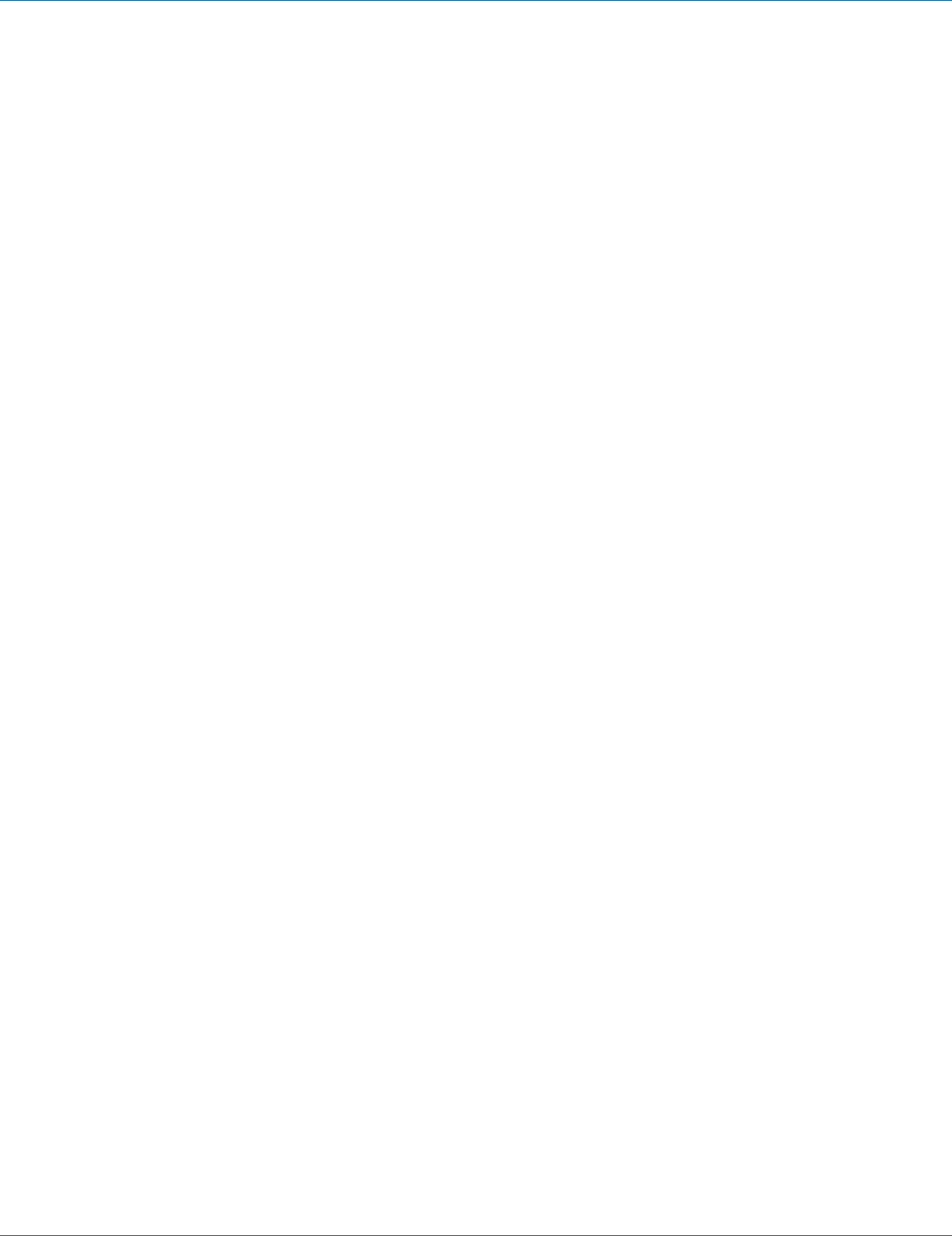
724-746-5500 | blackbox.com Page 107
Chapter 7: Command-Line Management
2. Usage:
Use the show system-log command to show the system log.
3. Command Syntax:
show system-log
4. Example:
The following example shows the system log of the switch:
switch_a>show system-log
Remote Logging
Remote Logging:
1. Command Mode: Configure mode
Logon to Configure Mode (Configure Terminal Mode).
The switch_a(config)# prompt will show on the screen.
switch_a(config)#
2. Usage:
Use this command to enable logging messages sent to syslog servers.
Use the no parameter with this command to disable the logging of messages that are sent to syslog servers.
3. Command Syntax:
(no) remote-log enable
4. Example:
The following example enables remote logging:
switch_a(config)#remote-log enable
switch_a(config)#
Add Syslog Server:
1. Command Mode: Configure mode
Logon to Configure Mode (Configure Terminal Mode).
The switch_a(config)# prompt will show on the screen.
switch_a(config)#
2. Usage:
Use this command to enable the logging of messages that are sent to remote syslog servers.
3. Command Syntax:
remote-log del A.B.C.D
A.B.C.D Specifies the IP address of the remote syslog server.
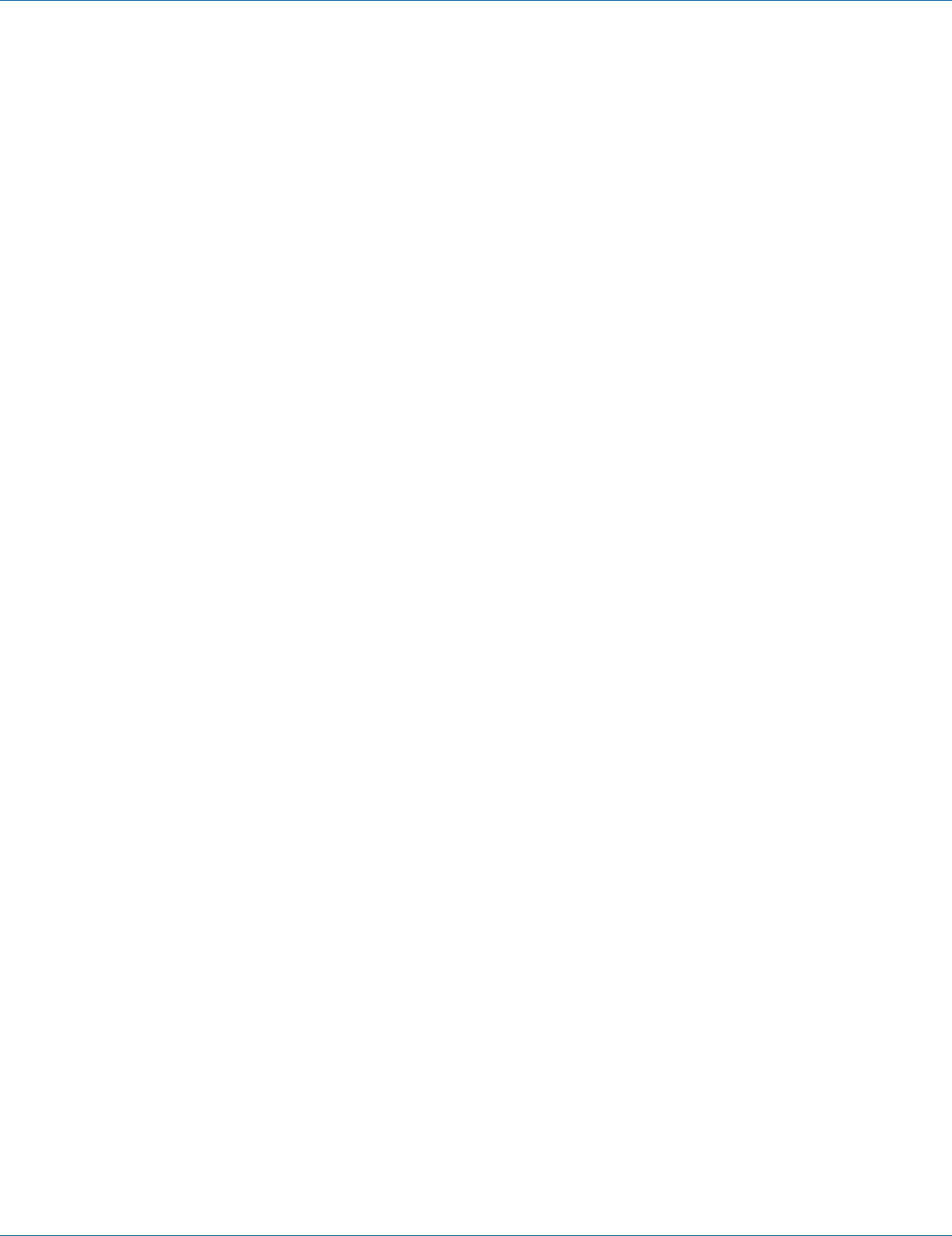
724-746-5500 | blackbox.com
Page 108
Chapter 7: Command-Line Management
4. Example:
The following example deletes a remote syslog server (IP address: 192.168.1.100) for the switch:
switch_a(config)#remote-log del 192.168.1.100
switch_a(config)#
ARP Table
1. Command Mode: Privileged Exec mode
Logon to Privileged Exec Mode (Enable Mode).
The switch_a# prompt will show on the screen.
switch_a(config)#
2. Usage:
Use show arp-table command to view ARP Table.
3. Command Syntax:
show arp-table
4. Example:
The following example shows the ARP Table of the switch:
switch_a#show arp-table
Route Table
1. Command Mode: Privileged Exec mode
Logon to Privileged Exec Mode (Enable Mode).
The switch_a# prompt will show on the screen.
switch_a(config)#
2. Usage:
Use the show route-table command to view Route Table.
3. Command Syntax:
show route-table
4. Example:
The following example shows the Route Table of the switch:
switch_a#show route-table
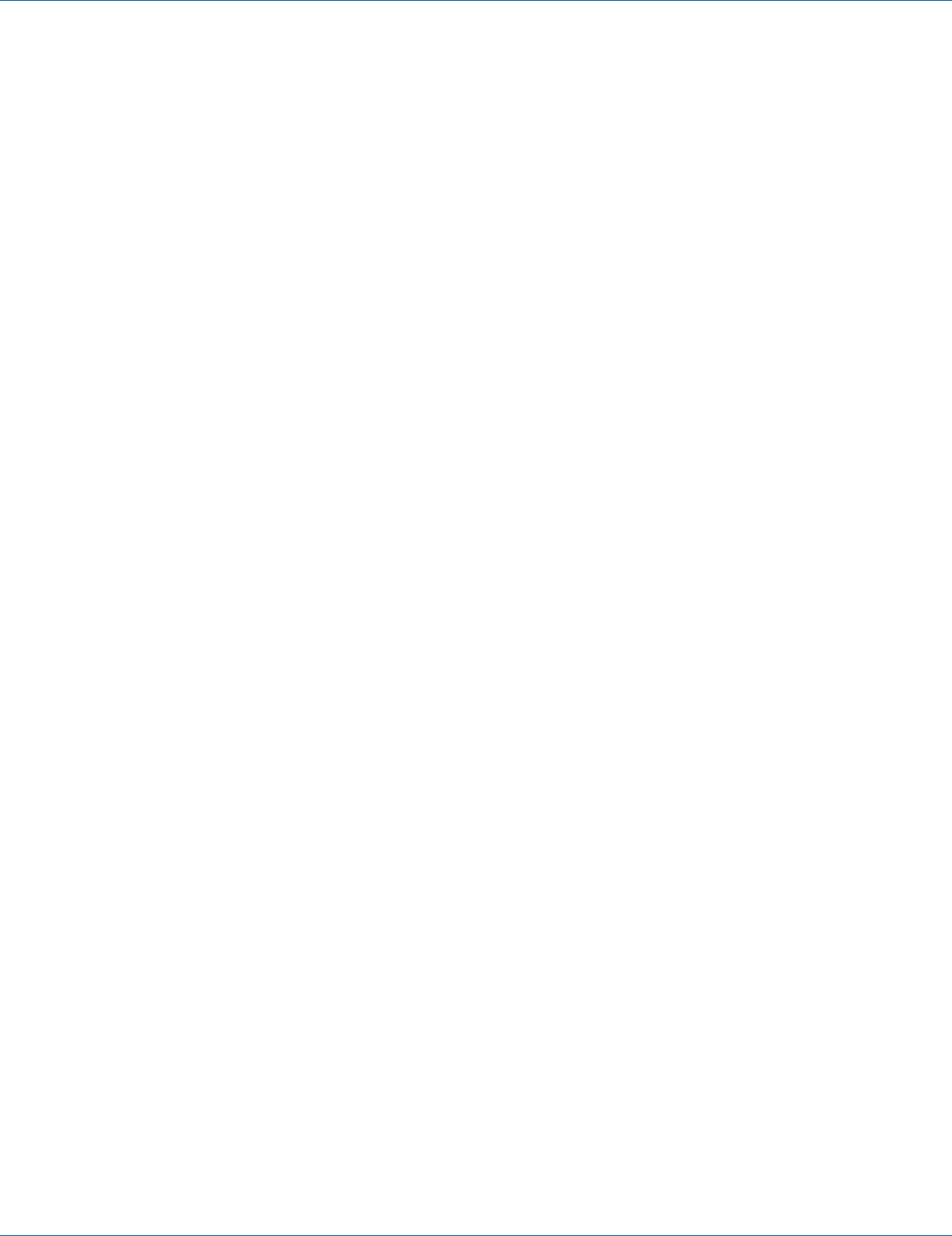
724-746-5500 | blackbox.com Page 109
Chapter 7: Command-Line Management
Alarm Setting
Alarm-trigger if:
1. Command Mode: Configure mode
Logon to Configure Mode (Configure Terminal Mode).
The switch_a(config)# prompt will show on the screen.
switch_a(config)#
2. Usage:
Use this command to enable or disable alarm trigger on interface.
3. Command Syntax:
(no) alarm-trigger if INTERFACE
INTERFACE specifies the interface.
4. Example:
The following example enables alarm trigger on interface “fe1” to switch:
switch_a(config)#alarm-trigger if fe1
switch_a(config)#
Alarm-trigger power:
1. Command Mode: Configure mode
Logon to Configure Mode (Configure Terminal Mode).
The switch_a(config)# prompt will show on the screen.
switch_a(config)#
2. Usage:
Use this command to enable or disable alarm trigger of power source.
3. Command Syntax:
(no) alarm-trigger power POWER
POWER specifies the power source.
4. Example:
The following example enables alarm trigger of power “1” to switch:
switch_a(config)#alarm-trigger power 1
switch_a(config)#
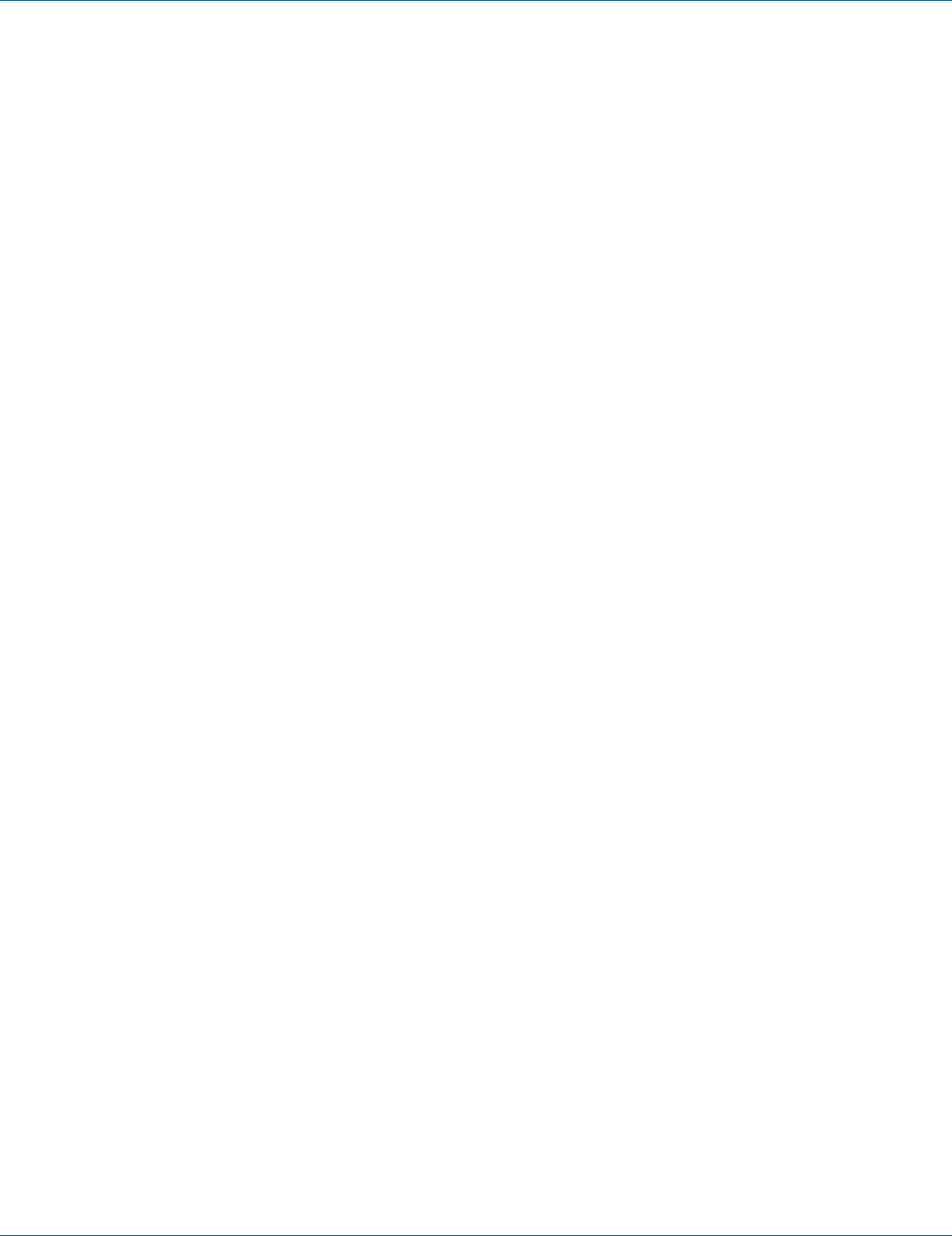
724-746-5500 | blackbox.com
Pag e 110
Chapter 7: Command-Line Management
7.4 Por t
Configuration, Port Status, Rate Control, RMON Statistics, Per Port VLAN Activities
Configuration
Port Name:
1. Command Mode: Interface mode
Logon to Configure Mode (Configure Terminal Mode).
Then logon to Interface mode.
fe1 means port 1.
The switch_a(config-if)# prompt will show on the screen.
switch_a(config)#interface fe1
switch_a(config-if)#
2. Usage:
Use the portname command to specify the ascii name of port.
Use the no portname to cancel the ascii name of port.
3. Command Syntax:
portname LINE
(no) portname
LINE specifies the ascii name of port.
4. Example:
The following example shows the use of the portname command to specify the ascii name fe1 for the interface fe1 (port 1):
switch_a(config)#interface fe1
switch_a(config-if)#portname fe1
switch_a(config-if)#
Admin Setting:
1. Command Mode: Interface mode
Logon to Configure Mode (Configure Terminal Mode).
Then logon to Interface mode.
fe1 means port 1.
The switch_a(config-if)# prompt will show on the screen.
switch_a(config)#interface fe1
switch_a(config-if)#
2. Usage:
Use the shutdown command to shut down the selected interface.
Use the no shutdown to disable this function.
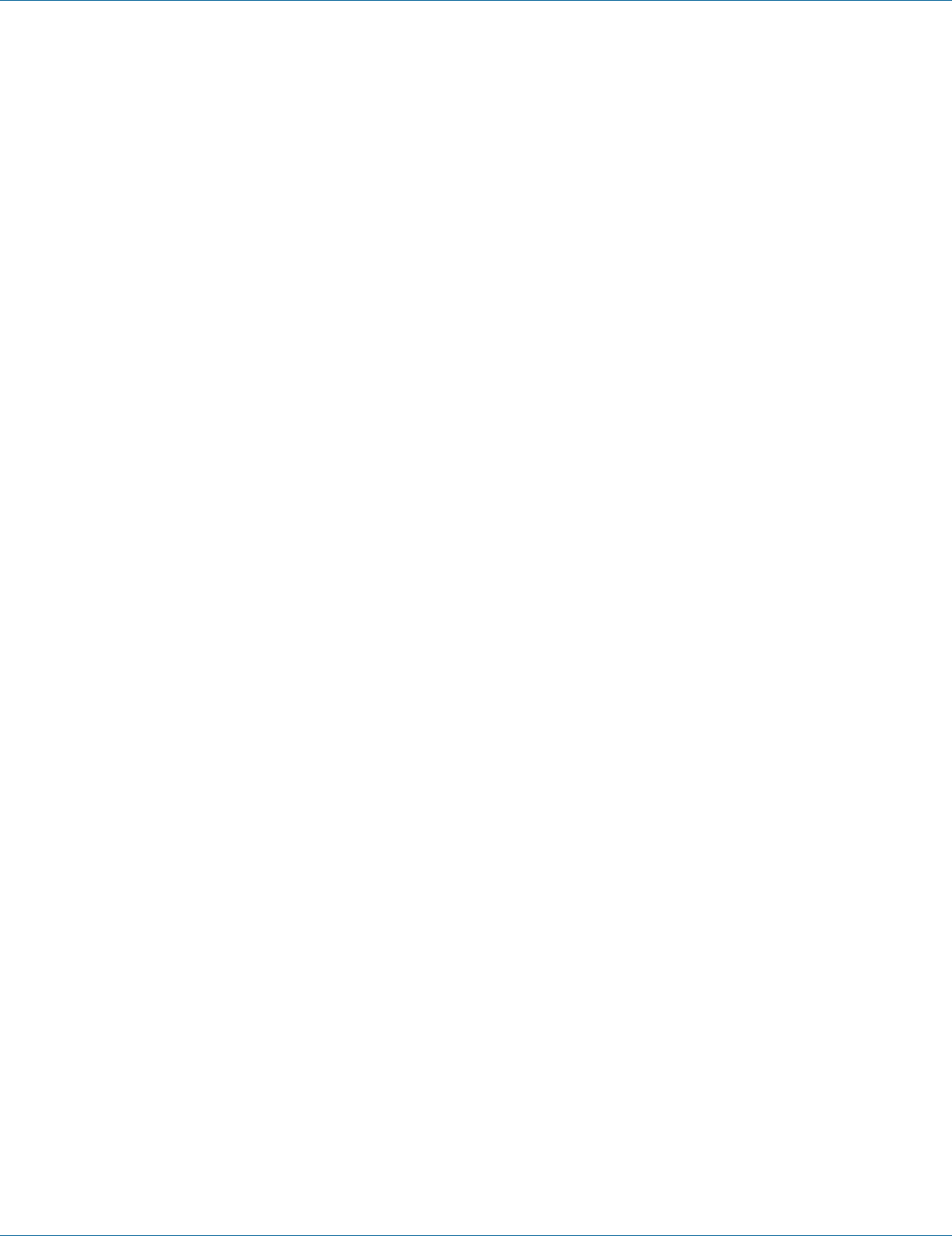
724-746-5500 | blackbox.com Pag e 111
Chapter 7: Command-Line Management
3. Command Syntax:
(no) shutdown
4. Example:
The following example shows the use of the shutdown command to shut down the interface fe1 (port 1):
switch_a(config)#interface fe1
switch_a(config-if)#shutdown
switch_a(config-if)#
Duplex:
1. Command Mode: Interface mode
Logon to Configure Mode (Configure Terminal Mode).
Then logon to Interface mode.
fe1 means port 1.
The switch_a(config-if)# prompt will show on the screen.
switch_a(config)#interface fe1
switch_a(config-if)#
2. Usage:
Use duplex command to specify the duplex mode to be used for each interface.
Use the no duplex to disable this function.
3. Command Syntax:
(no) duplex MODE
MODE specifies the duplex mode: auto, full, half.
4. Example:
The following example shows the use of duplex MODE (full) to the interface fe1 (port 1):
switch_a(config)#interface fe1
switch_a(config-if)#duplex full
switch_a(config-if)#
Flow control:
1. Command Mode: Interface mode
Logon to Configure Mode (Configure Terminal Mode).
Then logon to Interface mode.
fe1 means port 1.
The switch_a(config-if)# prompt will show on the screen.
switch_a(config)#interface fe1
switch_a(config-if)#
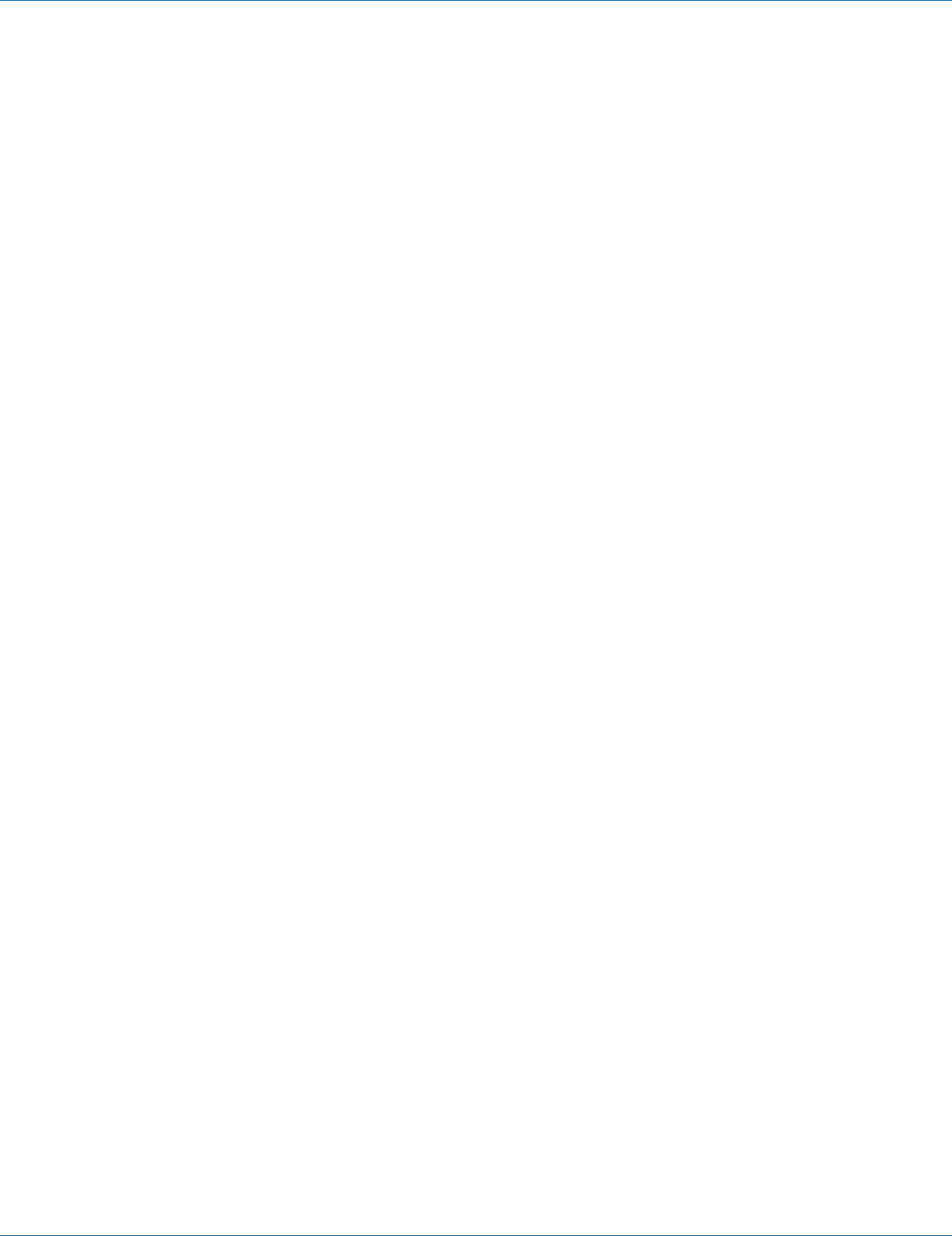
724-746-5500 | blackbox.com
Pag e 112
Chapter 7: Command-Line Management
2. Usage:
Use flowcontrol on command to enable flow control, and configure the flow control mode for the port.
Use the no flowcontrol to disable this function.
3. Command Syntax:
flowcontrol on
no flowcontrol
4. Example:
The following example shows the use of flowcontrol on to the interface fe1 (port 1):
switch_a(config)#interface fe1
switch_a(config-if)#flowcontrol on
switch_a(config-if)#
Port Status
Port Status:
1. Command Mode: Exec mode or Privileged Exec mode
Logon to Exec Mode (View Mode) or Privileged Exec Mode (Enable Mode).
The switch_a> or switch_a# prompt will show on the screen.
switch_a>
switch_a#
2. Usage:
Use the show interface command to display interface configuration and status.
3. Command Syntax:
show interface IFNAME
IFNAME specifies the name of the interface for which status and configuration information is desired.
4. Example:
The following example shows the use of show interface to display interface configuration and status of the interface fe1 (port 1):
switch_a>show interface fe1
Alarm Situation:
1. Command Mode: Privileged Exec mode
Logon to Privileged Exec Mode (Enable Mode).
The switch_a# prompt will show on the screen.
switch_a#
2. Usage:
Use the show sfp-alarm-trigger command to show the information of SFP alarm trigger including temperature, Vcc, Tx_bias, Tx_
pow and Rx_pow.
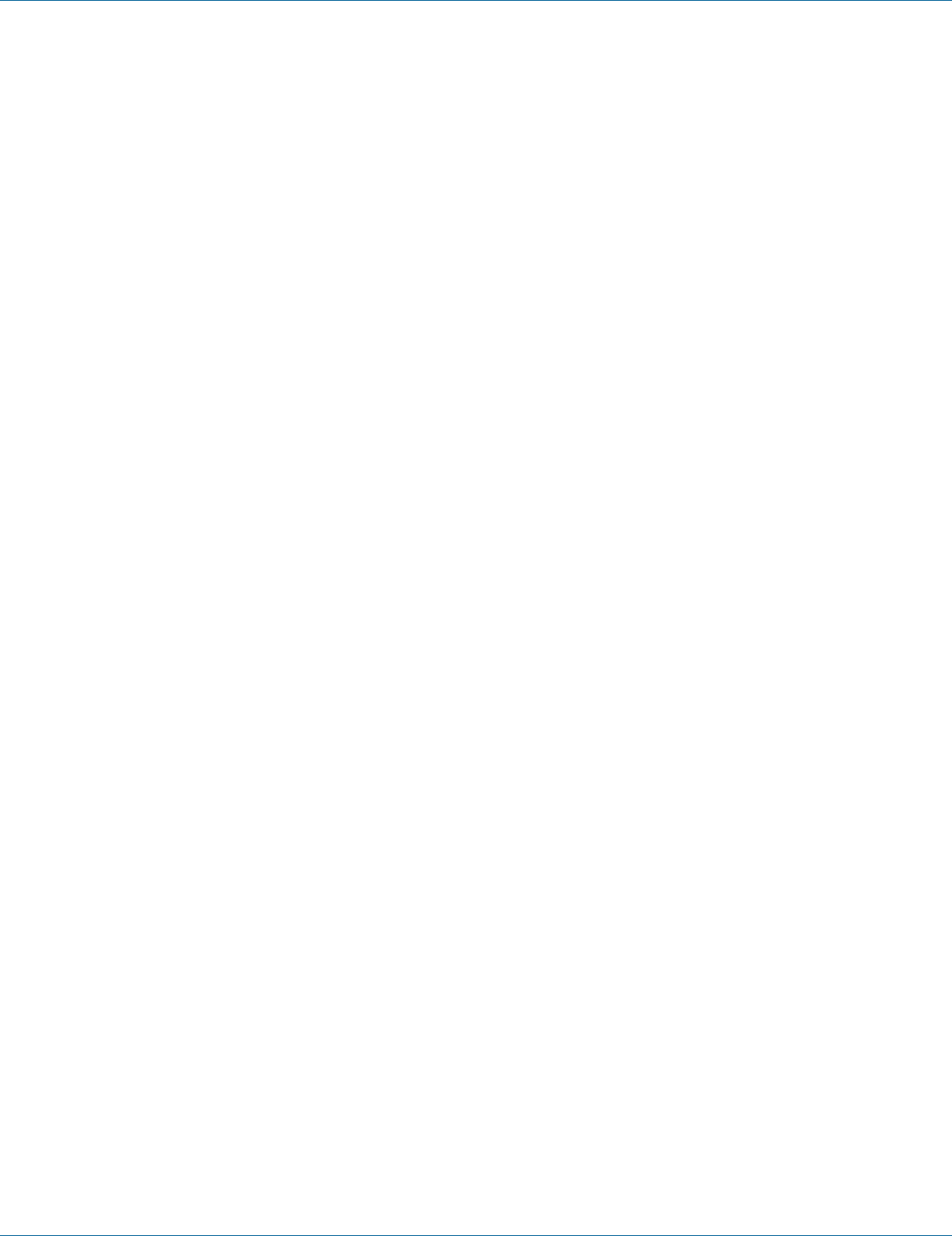
724-746-5500 | blackbox.com Pag e 113
Chapter 7: Command-Line Management
3. Command Syntax:
show sfp-alarm-trigger IFNAME
IFNAME specifies the name of the interface for which status and configuration information is desired.
4. Example:
The following example shows the use of show sfp-alarm-trigger to display the information of SFP alarm trigger of the interface
ge1 (port G1):
switch_a#show sfp-alarm-trigger ge1
Temperature Alarm (Warning) Threshold:
1. Command Mode: Configure mode
Logon to Configure Mode (Configure Terminal Mode).
The switch_a(config)# prompt will show on the screen.
switch_a(config)#
2. Usage:
Use this command to set temperature alarm (warning) threshold for SFP transceiver.
3. Command Syntax:
sfp set-temp IFNAME high-alarmhigh-warninglow alarmlow warning LEVEL
IFNAME specifies the name of the interface for which status and configuration information is desired.
LEVEL Threshold value -128 ~ 128.
4. Example:
The following example sets high temperature alarm threshold 100 for SFP transceiver of interface ge1 (port G1):
switch_a(config)#sfp set-temp ge1 high-alarm 100
switch_a(config)#
Voltage Alarm (Warning) Threshold:
1. Command Mode: Configure mode
Logon to Configure Mode (Configure Terminal Mode).
The switch_a(config)# prompt will show on the screen.
switch_a(config)#
2. Usage:
Use this command to set voltage alarm (warning) threshold for SFP transceiver.
3. Command Syntax:
sfp set-vcc IFNAME high-alarmhigh-warninglow alarmlow warning LEVEL
IFNAME specifies the name of the interface for which status and configuration information is desired.
LEVEL Threshold value 0 ~ 6.55 volts.

724-746-5500 | blackbox.com
Pag e 114
Chapter 7: Command-Line Management
4. Example:
The following example sets high voltage alarm threshold 6 volts for SFP transceiver of interface ge1 (port G1):
switch_a(config)#sfp set-vcc ge1 high-alarm 6
switch_a(config)#
Tx-bias Alarm (Warning) Threshold:
1. Command Mode: Configure mode
Logon to Configure Mode (Configure Terminal Mode).
The switch_a(config)# prompt will show on the screen.
switch_a(config)#
2. Usage:
Use this command to set transmitter laser bias alarm (warning) threshold for SFP transceiver.
3. Command Syntax:
sfp set-tx-bias IFNAME high-alarmhigh-warninglow alarmlow warning LEVEL
IFNAME specifies the name of the interface for which status and configuration information is desired.
LEVEL Threshold value 0 ~ 131 mA.
4. Example:
The following example sets high transmitter laser bias alarm threshold 131 mA for SFP transceiver of interface ge1 (port G1):
switch_a(config)#sfp set-tx-bias ge1 high-alarm 131
switch_a(config)#
Tx-pow Alarm (Warning) Threshold:
1. Command Mode: Configure mode
Logon to Configure Mode (Configure Terminal Mode).
The switch_a(config)# prompt will show on the screen.
switch_a(config)#
2. Usage:
Use this command to set transmitted output power alarm (warning) threshold for SFP transceiver.
3. Command Syntax:
sfp set-tx-pow IFNAME high-alarm | high-warning | low alarm | low warning LEVEL
IFNAME specifies the name of the interface for which status and configuration information is desired.
LEVEL Threshold value -30–8.16 dbm.
4. Example:
The following example sets high transmitted output power alarm threshold 8.16 dbm for SFP transceiver of interface ge1 (port
G1):
switch_a(config)#sfp set-tx-pow ge1 high-alarm 8.16
switch_a(config)#
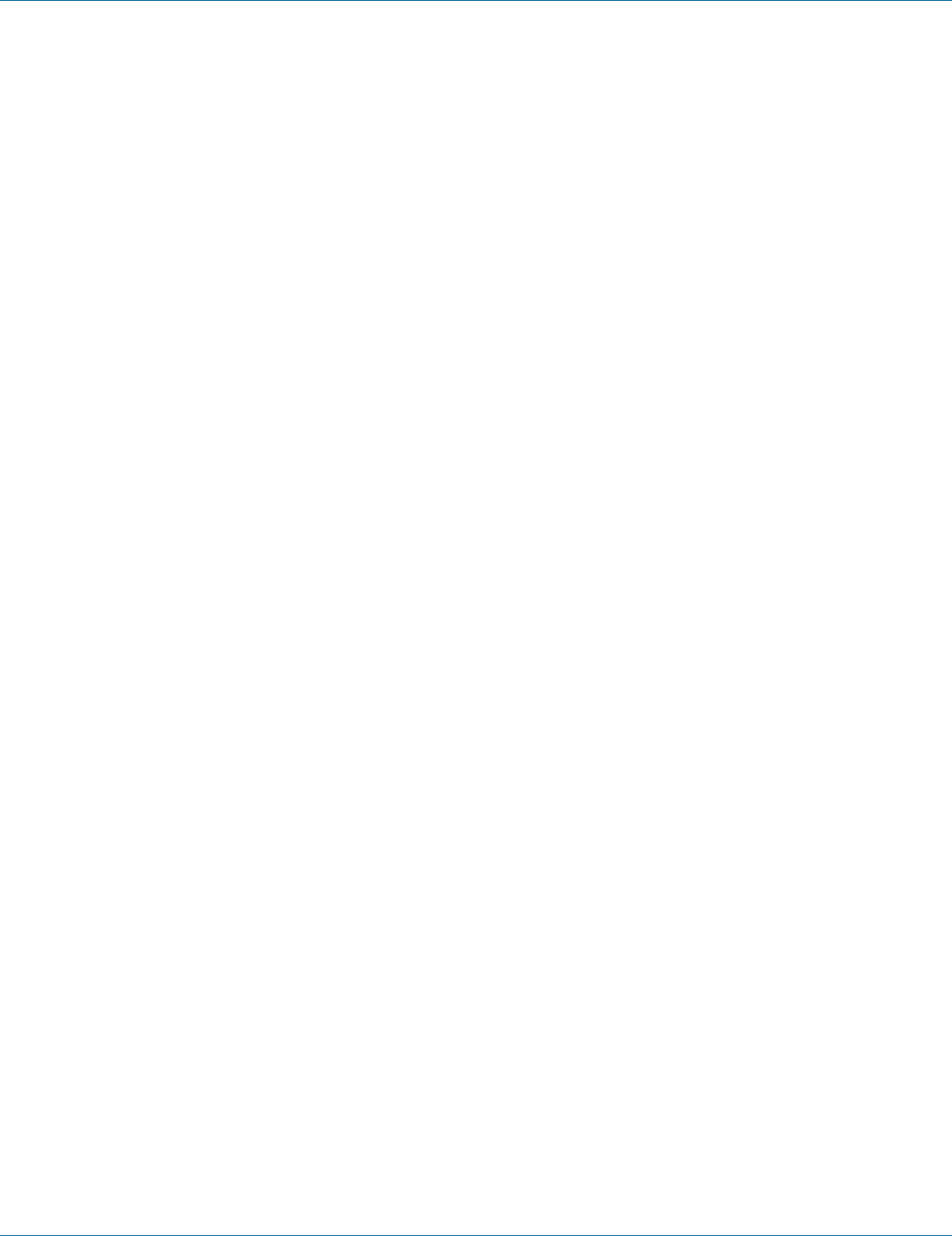
724-746-5500 | blackbox.com Page 115
Chapter 7: Command-Line Management
Rx-pow Alarm (Warning) Threshold:
1. Command Mode: Configure mode
Logon to Configure Mode (Configure Terminal Mode).
The switch_a(config)# prompt will show on the screen.
switch_a(config)#
2. Usage:
Use this command to set received optical power alarm (warning) threshold for SFP transceiver.
3. Command Syntax:
sfp set-rx-pow IFNAME high-alarmhigh-warninglow alarmlow warning LEVEL
IFNAME specifies the name of the interface for which status and configuration information is desired.
LEVEL Threshold value -30 ~ 8.16 dbm.
4. Example:
The following example sets high received optical power alarm threshold 8.16 dbm for SFP transceiver of interface ge1 (port G1):
switch_a(config)#sfp set-rx-pow ge1 high-alarm 8.16
switch_a(config)#
Rate Control
1. Command Mode: Interface mode
Logon to Configure Mode (Configure Terminal Mode).
Then logon to Interface mode.
fe1 means port 1.
The switch_a(config-if)# prompt will show on the screen.
switch_a(config)#interface fe1
switch_a(config-if)#
2. Usage:
Use this command to specify the ingress/egress rate to be used for each interface. The bandwidth value is in bits.
Use the no parameter with this command to remove the ingress/egress rate to be used for each interface.
3. Command Syntax:
(no) rate-control ingress/egress VALUE
VALUE
<1-10000000000 bits> (usable units: k, m, g)
<1-999>k|m for 1 to 999 kilo bits or mega bits.
1g for 1 giga bits.
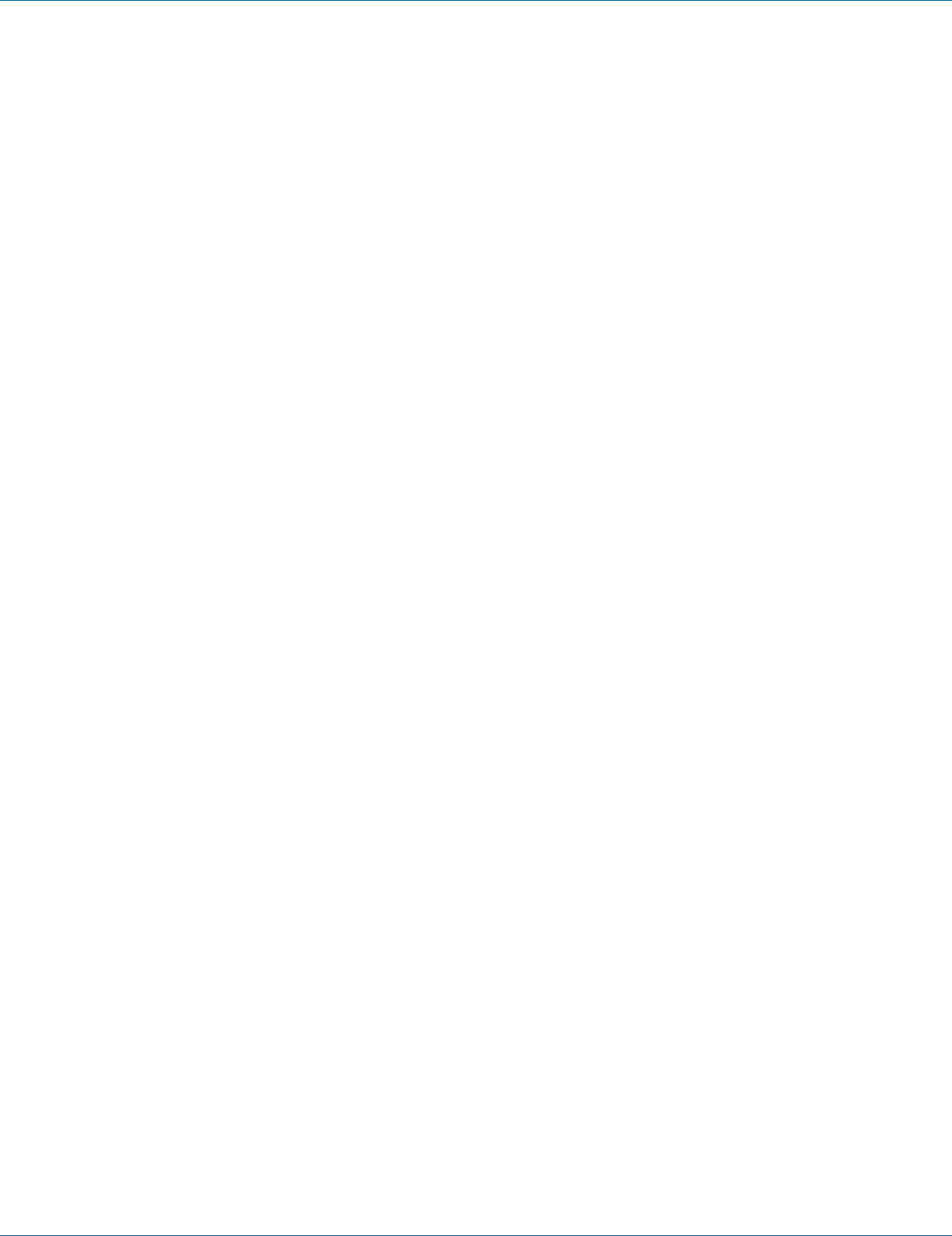
724-746-5500 | blackbox.com
Pag e 116
Chapter 7: Command-Line Management
4. Example:
The following example shows the use of rate-control ingress VALUE (10 mega bits) to the interface fe1 (port 1):
switch_a(config)#interface fe1
switch_a(config-if)#rate-control ingress 10m
switch_a(config-if)#
RMON Statistics
1. Command Mode: Exec mode or Privileged Exec mode
Logon to Exec Mode (View Mode) or Privileged Exec Mode (Enable Mode).
The switch_a> or switch_a# prompt will show on the screen.
switch_a>
switch_a#
2. Usage:
Use the show interface statistics command to display RMON statistics of interface.
3. Command Syntax:
show interface statistics IFNAME
IFNAME specifies the name of the interface for which RMON statistics is desired.
4. Example:
The following example shows the use of show interface statistics to display RMON statistics of the interface fe1 (port 1):
switch_a>show interface statistics fe1
Per Port VLAN Activities
1. Command Mode: Exec mode or Privileged Exec mode
Logon to Exec Mode (View Mode) or Privileged Exec Mode (Enable Mode).
The switch_a> or switch_a# prompt will show on the screen.
switch_a>
switch_a#
2. Usage:
Use show vlan command to display information about a particular VLAN by specifying the VLAN ID.
3. Command Syntax:
show vlan <2-4094>
<2-4094> VLAN ID.
4. Example:
The following is an output of show vlan command displaying information about VLAN 2:
switch_a>show vlan 2
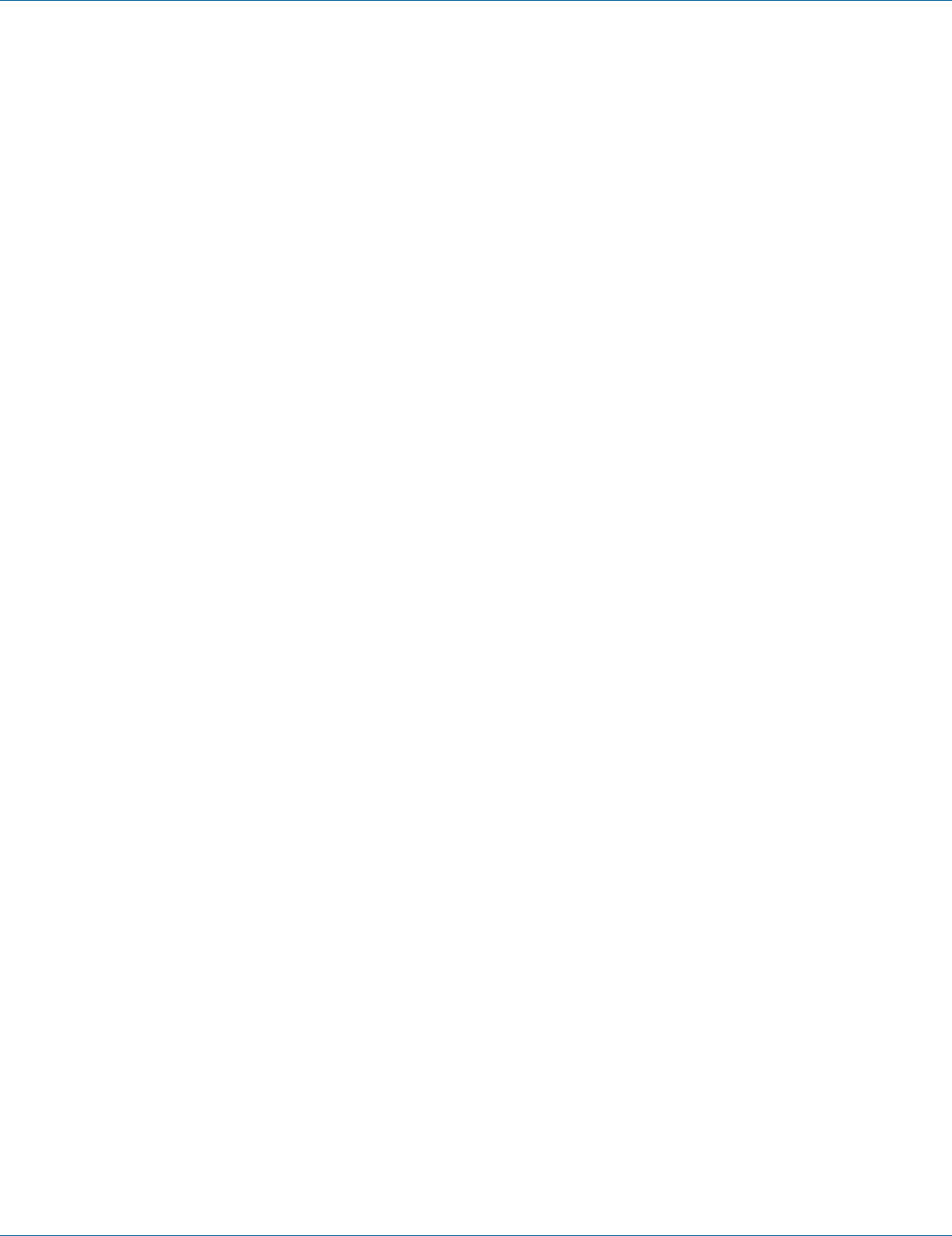
724-746-5500 | blackbox.com Pag e 117
Chapter 7: Command-Line Management
7.5 Switching
Bridging, Loopback Detect, Static MAC Entry, Port Mirroring, Link State Tracking, PoE, PoE Scheduling
Bridging
Aging Time (seconds):
1. Command Mode: Configure mode
Logon to Configure Mode (Configure Terminal Mode).
The switch_a(config)# prompt will show on the screen.
switch_a(config)#
2. Usage:
Use this command to specify an ageing-out time for a learned MAC address. The learned MAC address will persist till this speci-
fied time.
3. Command Syntax:
Bridge GROUP ageing-time AGEINGTIME
no bridge GROUP ageing-time
Group = <1-1> The ID of the bridge-group that this ageing time is for.
AGEINGTIME = <10-1000000> The number of seconds of persistence.
4. Example:
The following example sets the new AGEINGTIME (1000) to bridge GROUP (1):
switch_a(config)#bridge 1 ageing-time 1000
switch_a(config)#
Threshold level (0-100):
1. Command Mode: Interface mode
Logon to Configure Mode (Configure Terminal Mode).
Then logon to Interface mode.
fe1 means port 1.
The switch_a(config-if)# prompt will show on the screen.
switch_a(config)#interface fe1
switch_a(config-if)#
2. Usage:
Use storm-control level command to specify the rising threshold level for broadcasting, multicast, or destination lookup failure
traffic. The storm control action occurs when traffic utilization reaches this level.
3. Command Syntax:
storm-control level LEVEL
LEVEL <0-100> specifies the percentage of the threshold; percentage of the maximum speed (pps) of the interface.
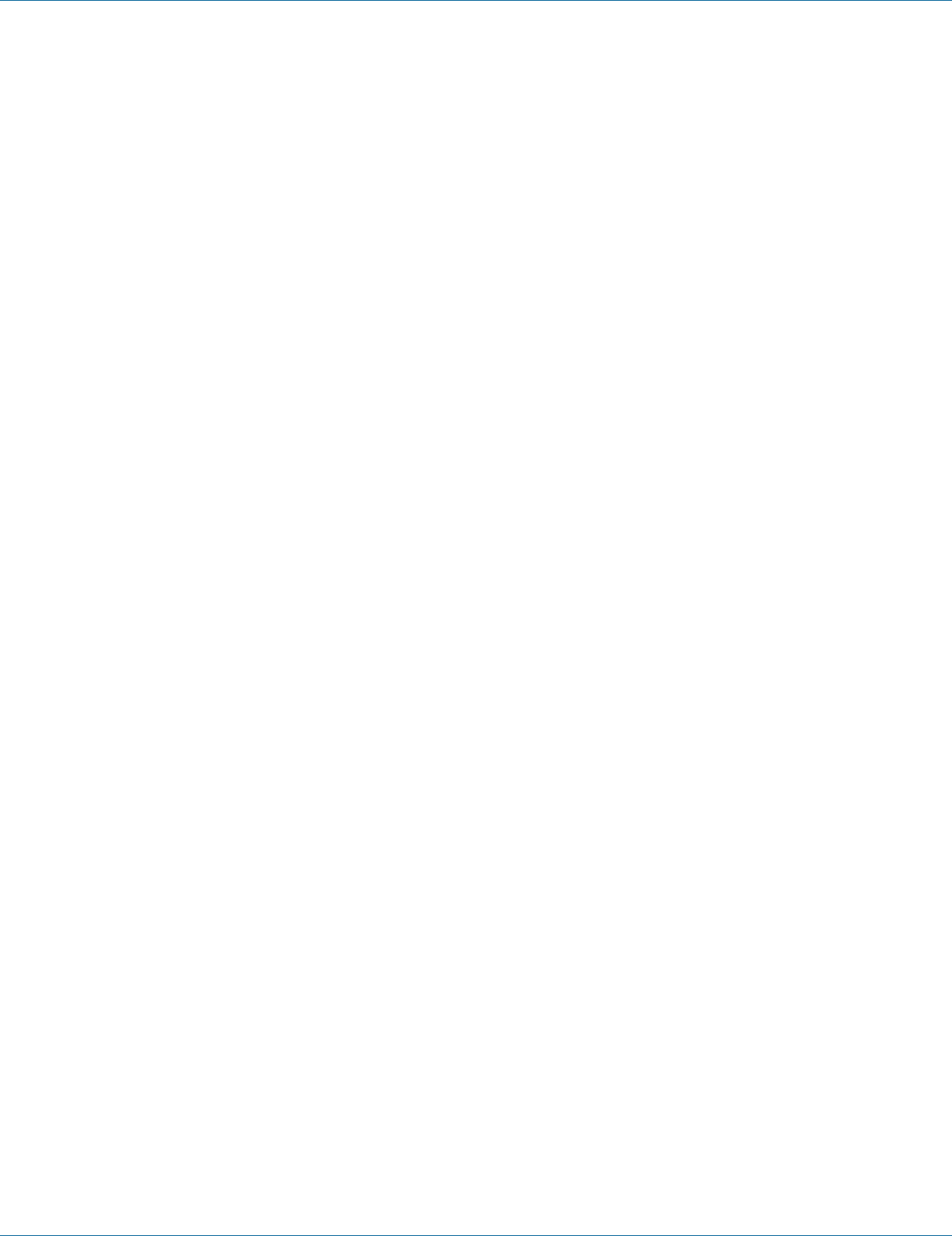
724-746-5500 | blackbox.com
Pag e 118
Chapter 7: Command-Line Management
4. Example:
The following example shows setting storm-control level LEVEL (30) to the interface fe1 (port 1):
switch_a(config)#interface fe1
switch_a(config-if)#storm-control level 30
switch_a(config-if)#
Broadcast:
1. Command Mode: Interface mode
Logon to Configure Mode (Configure Terminal Mode).
Then logon to Interface mode.
fe1 means port 1.
The switch_a(config-if)# prompt will show on the screen.
switch_a(config)#interface fe1
switch_a(config-if)#
2. Usage:
Use storm-control broadcast enable command to enable broadcast traffic.
Use no storm-control broadcast command to disable broadcast traffic.
3. Command Syntax:
storm-control broadcast enable
no storm-control broadcast
4. Example:
The following example shows setting storm-control broadcast enable to the interface fe1 (port 1):
switch_a(config)#interface fe1
switch_a(config-if)#storm-control broadcast enable
switch_a(config-if)#
Multicast:
1. Command Mode: Interface mode
Logon to Configure Mode (Configure Terminal Mode).
Then logon to Interface mode.
fe1 means port 1.
The switch_a(config-if)# prompt will show on the screen.
switch_a(config)#interface fe1
switch_a(config-if)#
2. Usage:
Use storm-control multicast enable command to enable multicast traffic.
Use no storm-control multicast command to disable multicast traffic.
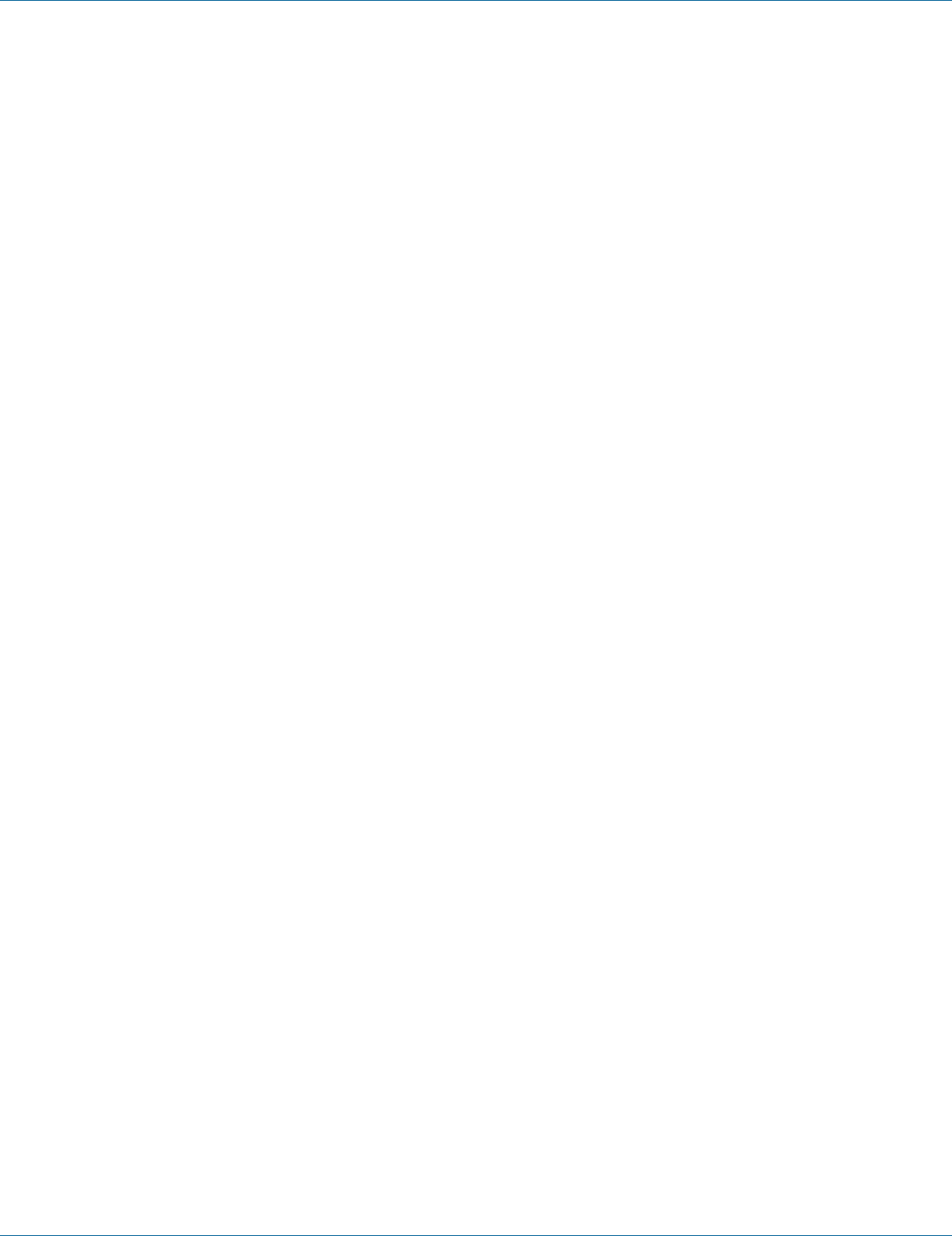
724-746-5500 | blackbox.com Page 119
Chapter 7: Command-Line Management
3. Command Syntax:
storm-control multicast enable
no storm-control multicast
4. Example:
The following example shows setting storm-control multicast enable to the interface fe1 (port 1):
switch_a(config)#interface fe1
switch_a(config-if)#storm-control multicast enable
switch_a(config-if)#
DLF:
1. Command Mode: Interface mode
Logon to Configure Mode (Configure Terminal Mode).
Then logon to Interface mode.
fe1 means port 1.
The switch_a(config-if)# prompt will show on the screen.
switch_a(config)#interface fe1
switch_a(config-if)#
2. Usage:
Use storm-control dlf enable command to enable destination lookup failure traffic.
Use no storm-control dlf command to disable destination lookup failure traffic.
3. Command Syntax:
storm-control dlf enable
no storm-control dlf
dlf destination lookup failure
4. Example:
The following example shows setting storm-control dlf enable to the interface fe1 (port 1):
switch_a(config)#interface fe1
switch_a(config-if)#storm-control dlf enable
switch_a(config-if)#
Port isolation:
1. Command Mode: Interface mode
Logon to Configure Mode (Configure Terminal Mode).
Then logon to Interface mode.
fe1 means port 1.
The switch_a(config-if)# prompt will show on the screen.
switch_a(config)#interface fe1
switch_a(config-if)#
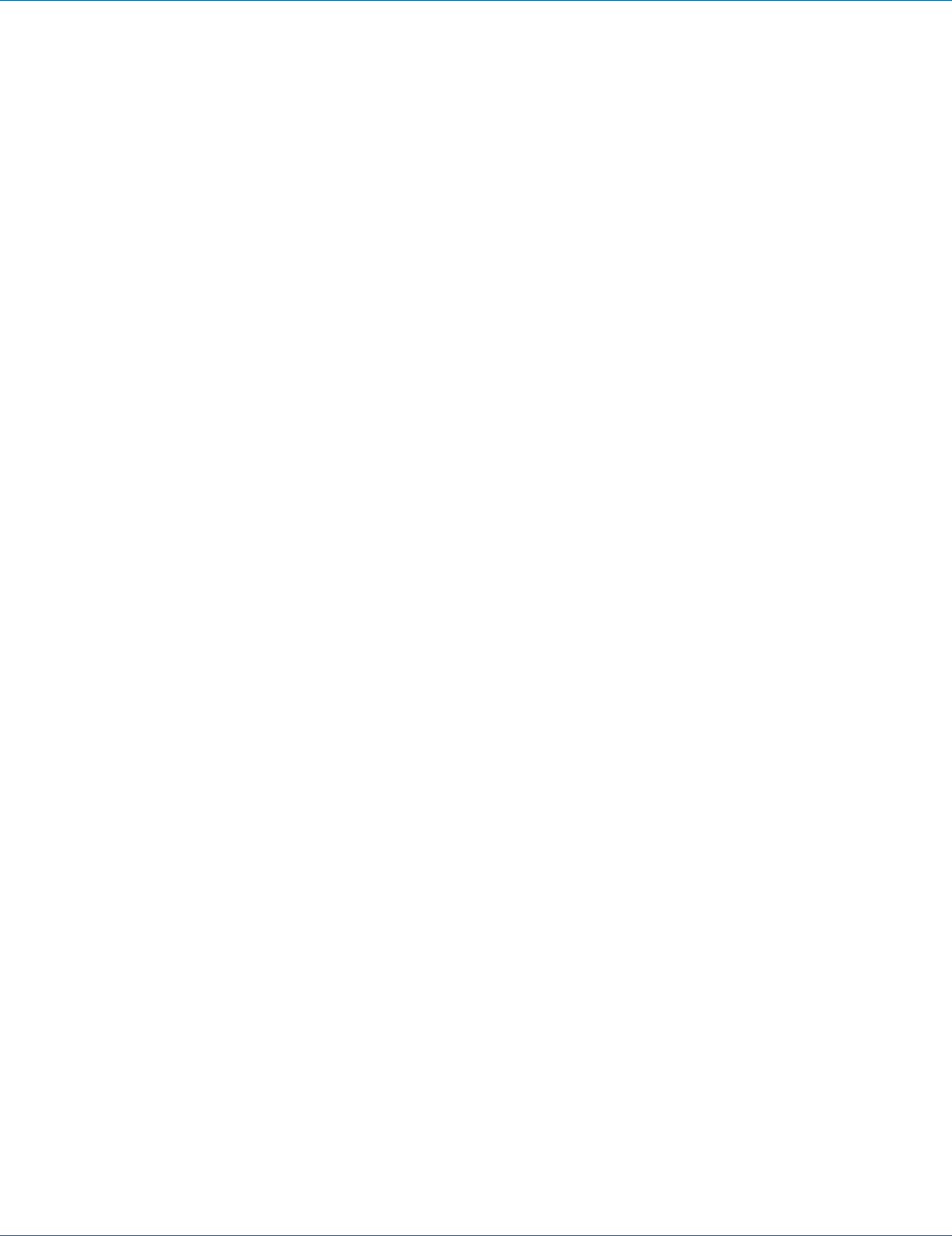
724-746-5500 | blackbox.com
Page 120
Chapter 7: Command-Line Management
2. Usage:
Use port-isolation enable command to enable port isolation.
Use port-isolation disable command to disable port isolation.
3. Command Syntax:
port-isolation (enable | disable)
4. Example:
The following example enables port-isolation to the interface fe1 (port 1):
switch_a(config)#interface fe1
switch_a(config-if)#port-isolation enable
switch_a(config-if)#
Loopback Detect
LoopBack Detect:
1. Command Mode: Configure mode
Logon to Configure Mode (Configure Terminal Mode).
The switch_a(config)# prompt will show on the screen.
switch_a(config)#
2. Usage:
Use this command to enable or disable a loopback detection on a port interface.
3. Command Syntax:
bridge GROUP loopback-detect (enabledisable)
GROUP <1-1> Bridge-group ID used for bridging.
enable Enables a loopback detection on a port interface.
disable Disables a loopback detection on a port interface.
4. Example:
The following example enables a loopback detection for bridge GROUP (1):
switch_a(config)#bridge 1 loopback-detect enable
switch_a(config)#
LoopBack Detect Action:
1. Command Mode: Configure mode
Logon to Configure Mode (Configure Terminal Mode).
The switch_a(config)# prompt will show on the screen.
switch_a(config)#
2. Usage:
Use this command to configure action while loopback detected.
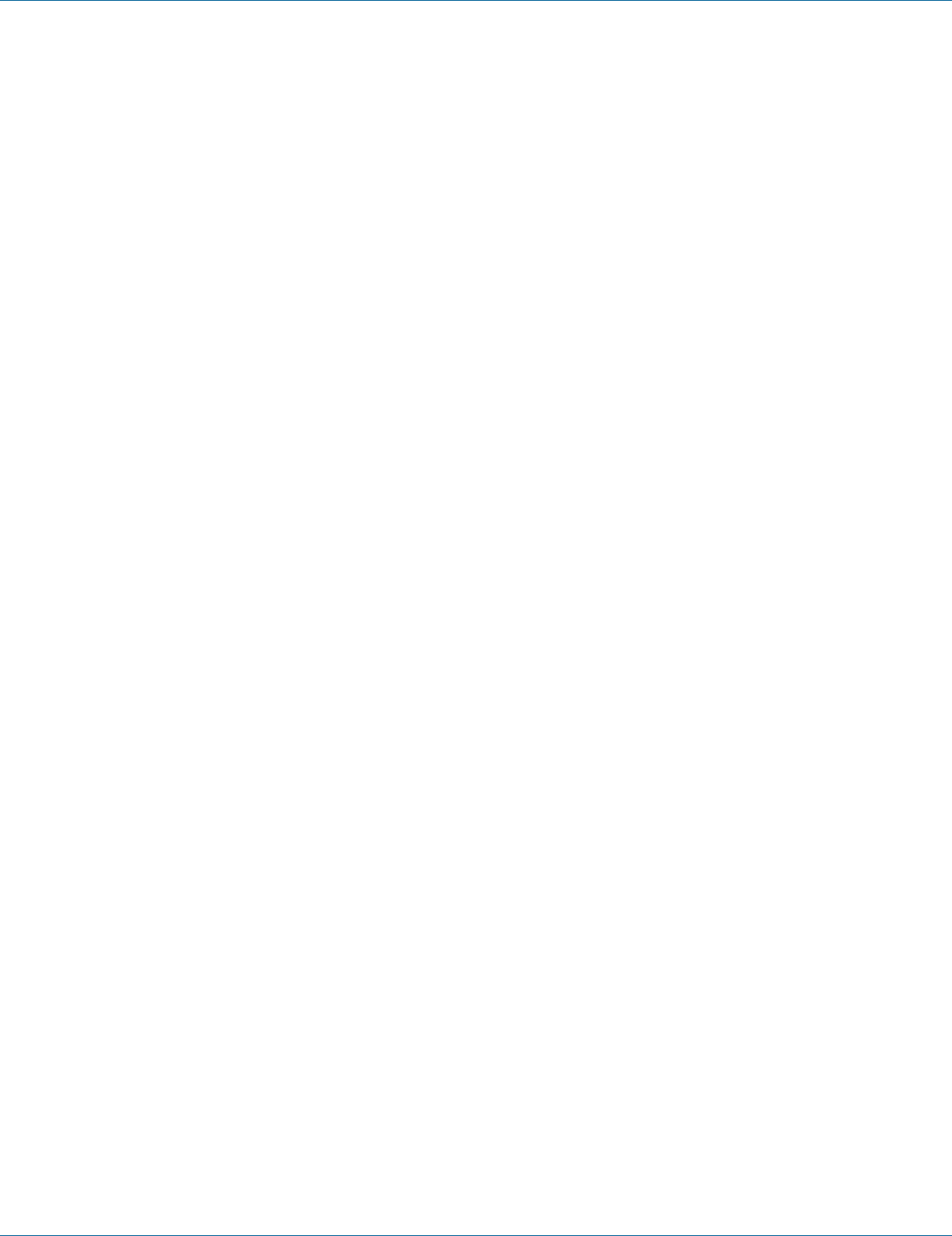
724-746-5500 | blackbox.com Page 121
Chapter 7: Command-Line Management
3. Command Syntax:
bridge GROUP loopback-detect action (errdisable | none (default))
GROUP <1-1> Bridge-group ID used for bridging.
errdisable Enable error disable LoopBack Detect Action on a port interface.
none Disable error disable LoopBack Detect Action on a port interface.
4. Example:
The following example enables error disable LoopBack Detect Action for bridge GROUP (1):
switch_a(config)#bridge 1 loopback-detect action errdisable
switch_a(config)#
Error Disable Recovery:
1. Command Mode: Configure mode
Logon to Configure Mode (Configure Terminal Mode).
The switch_a(config)# prompt will show on the screen.
switch_a(config)#
2. Usage:
Use this command to set the error disable recovery time interval. The range of interval value is from 0 to 65535. And the default
value is 0 second (no recovery).
3. Command Syntax:
bridge GROUP loopback-detect errdisable-recovery <0-65535>
GROUP <1-1> Bridge-group ID used for bridging.
<0-65535> The error disable recovery time in seconds.
4. Example:
The following example sets error disable recovery time 1 second for bridge GROUP (1):
switch_a(config)#bridge 1 loopback-detect errdisable-recovery 1
switch_a(config)#
Interval:
1. Command Mode: Configure mode
Logon to Configure Mode (Configure Terminal Mode).
The switch_a(config)# prompt will show on the screen.
switch_a(config)#
2. Usage:
Use this command to set the loopback detect interval time. The range of interval value is from 1 to 65535. And the default value
is 1 second.
3. Command Syntax:
bridge GROUP loopback-detect interval <1-65535>
GROUP <1-1> Bridge-group ID used for bridging.
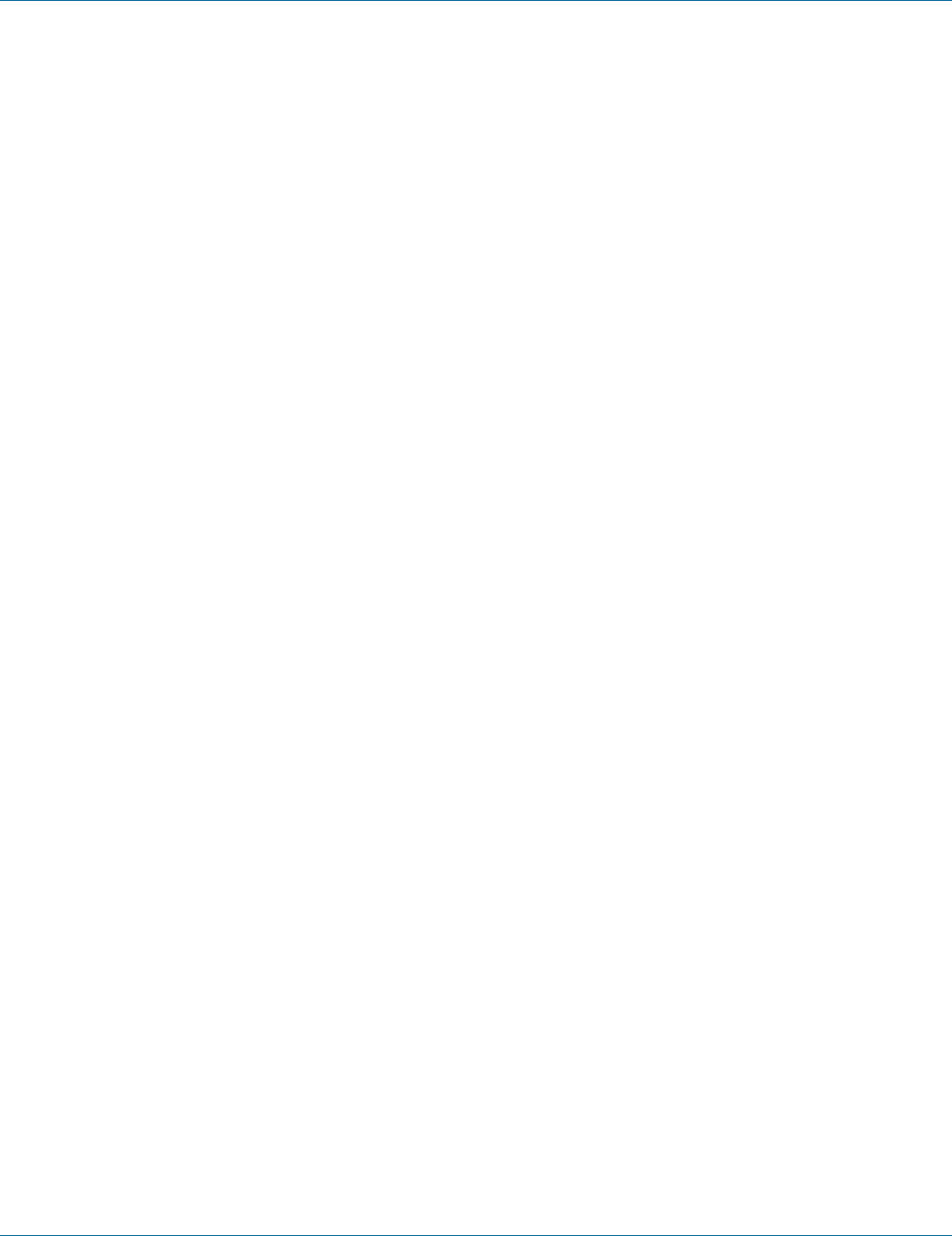
724-746-5500 | blackbox.com
Page 122
Chapter 7: Command-Line Management
<1–65535> The loopback detect interval time in seconds.
4. Example:
The following example sets loopback detect interval time 10 seconds for bridge GROUP (1):
switch_a(config)#bridge 1 loopback-detect interval 10
switch_a(config)#
Loopback Detect (Port Interface):
1. Command Mode: Interface mode
Logon to Configure Mode (Configure Terminal Mode).
Then logon to Interface mode.
fe1 means port 1.
The switch_a(config-if)# prompt will show on the screen.
switch_a(config)#interface fe1
switch_a(config-if)#
2. Usage:
Use this command to enable loopback detect for port interface.
Use the no parameter with this command to disable loopback detect for port interface.
3. Command Syntax:
loopback-detect port enable
no loopback-detect port enable
4. Example:
The following example enables loopback detect for port fe1 (port 1):
switch_a(config)#interface fe1
switch_a(config-if)#loopback-detect port enable
switch_a(config-if)#
Static MAC Entry
Static-MAC-Entry Forward:
1. Command Mode: Configure mode
Logon to Configure Mode (Configure Terminal Mode).
The switch_a(config)# prompt will show on the screen.
switch_a(config)#
2. Usage:
Use this command to statically configure a bridge entry to forward matching frames.
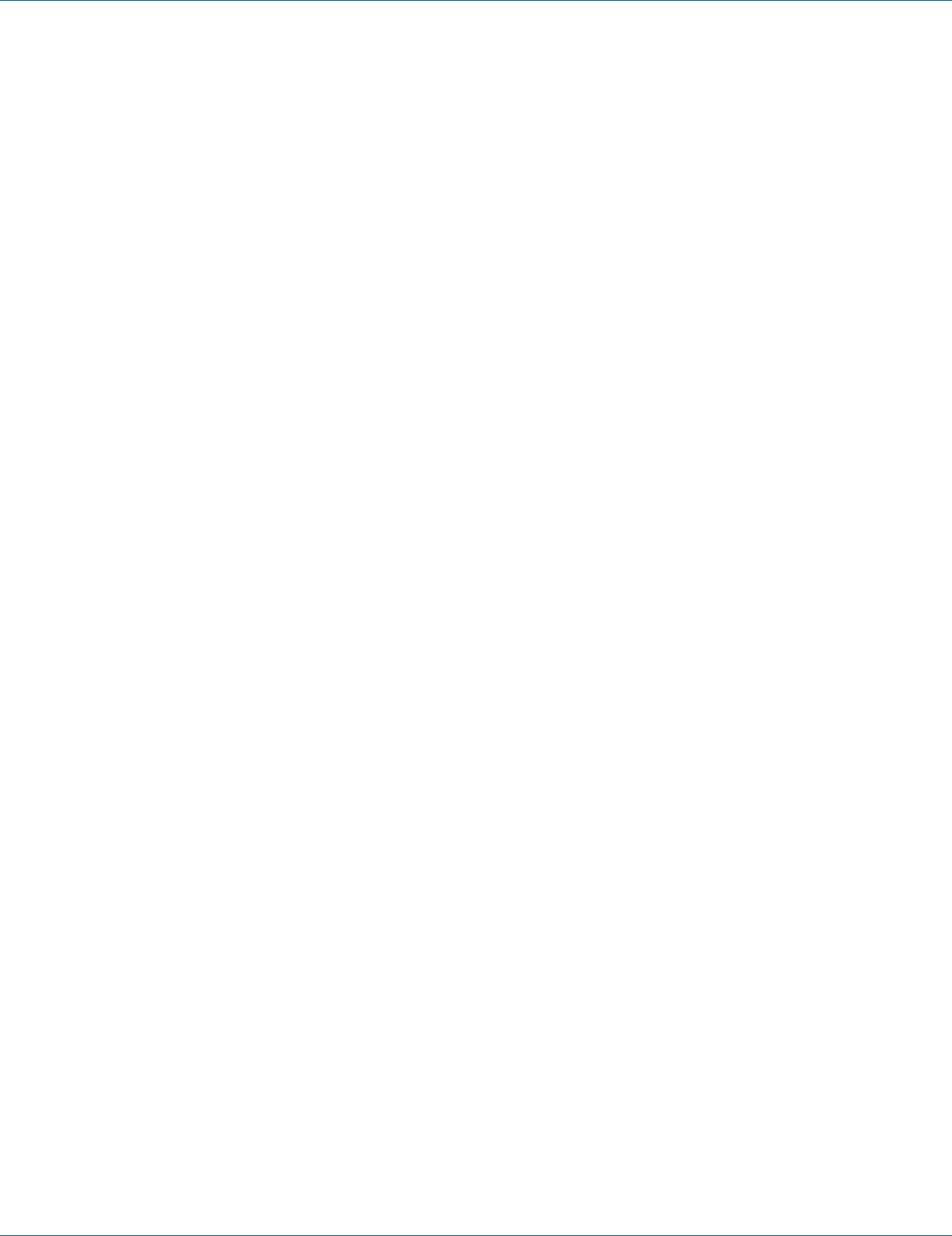
724-746-5500 | blackbox.com Page 123
Chapter 7: Command-Line Management
3. Command Syntax:
bridge GROUP address MAC forward IFNAME VLANID
no bridge GROUP address MAC forward IFNAME VLANID
GROUP <1-1> Bridge-group ID used for bridging.
MAC the Media Access Control (MAC) address in the HHHH.HHHH.HHHH format.
IFNAME the interface on which the frame comes in.
VLANID The VID of the VLAN that will be enabled or disabled on the bridge <2-4094>.
4. Example:
The following example configures a bridge GROUP (1) to forward matching frames (MAC address 2222.2222.2222) to the inter-
face fe1 (port 1) in vlan VLANID (2):
switch_a(config)#bridge 1 address 2222.2222.2222 forward fe1 vlan 2
switch_a(config)#
Static-MAC-Entry Discard:
1. Command Mode: Configure mode
Logon to Configure Mode (Configure Terminal Mode).
The switch_a(config)# prompt will show on the screen.
switch_a(config)#
2. Usage:
Use this command to statically configure a bridge entry to discard matching frames in a particular VLAN.
3. Command Syntax:
bridge GROUP address MAC discard vlan VLANID
no bridge GROUP address MAC discard vlan VLANID
GROUP <1-1> Bridge-group ID used for bridging.
MAC the Media Access Control (MAC) address in the HHHH.HHHH.HHHH format.
VLANID The VID of the VLAN on the bridge <1-4094>.
4. Example:
The following example configures a bridge GROUP (1) to discard matching frames (MAC address 2222.2222.2222) in vlan
VLANID (1):
switch_a(config)#bridge 1 address 2222.2222.2222 discard vlan 1
switch_a(config)#
Port Mirroring
1. Command Mode: Interface mode
Logon to Configure Mode (Configure Terminal Mode).
Then logon to Interface mode.
fe1 means port 1.
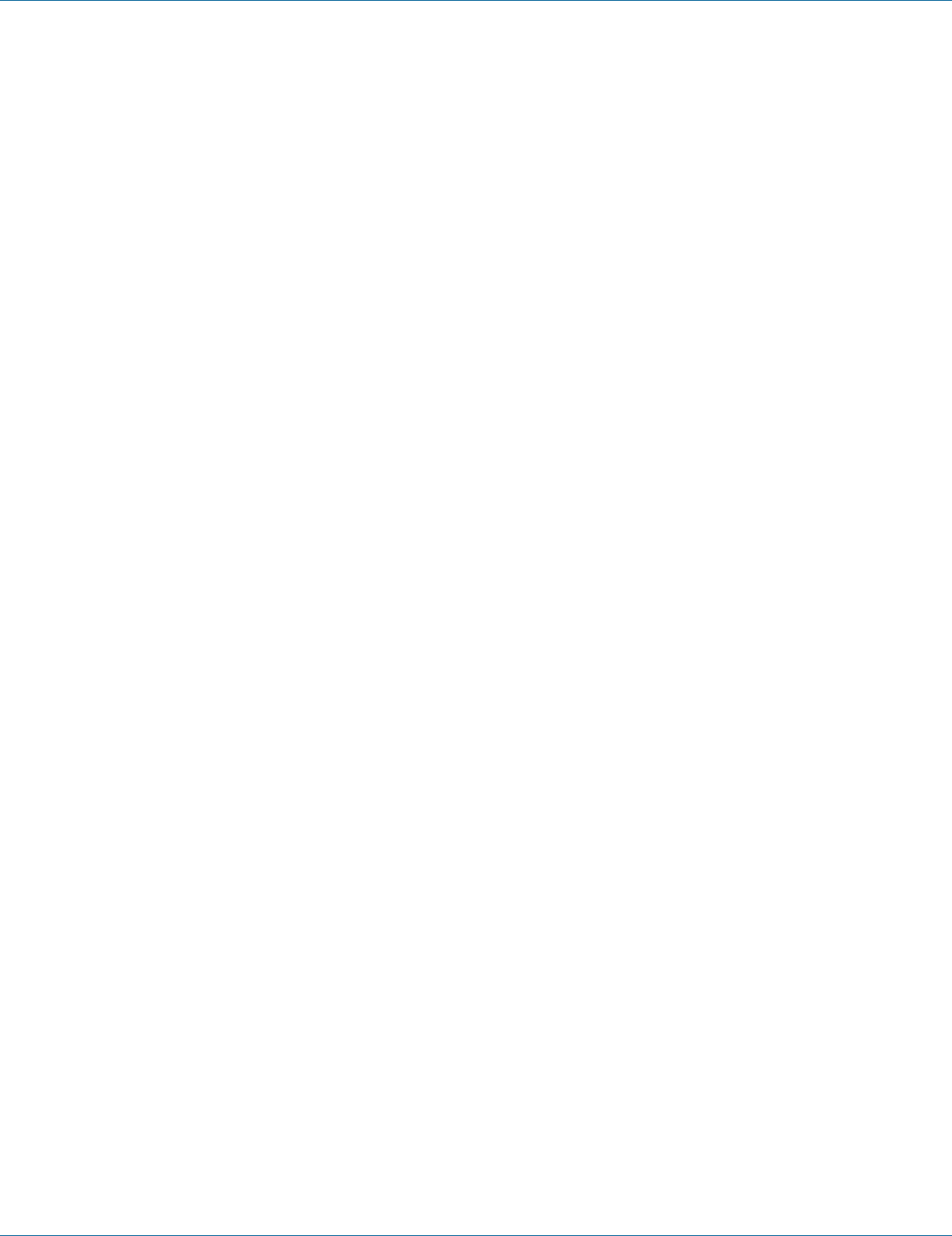
724-746-5500 | blackbox.com
Page 124
Chapter 7: Command-Line Management
The switch_a(config-if)# prompt will show on the screen.
switch_a(config)#interface fe1
switch_a(config-if)#
2. Usage:
Use this command to define a mirror source port and its direction.
Use the no parameter with this command to disable port mirroring by the destination port on the specified source port.
3. Command Syntax:
mirror interface SOURCEPORT direction SNOOPDIRECTION
no mirror interface SOURCEPORT
SOURCEPORT Name of the Source interface to be used.
SNOOPDIRECTION [both|receive|transmit]
both Specifies mirroring of traffic in both directions.
receive Specifies mirroring of received traffic.
transmit Specifies mirroring of transmitted traffic.
4. Example:
The following example enables port mirroring by the destination port fe1 (port 1) on the specified source port fe2 (port 2):
switch_a(config)#interface fe1
switch_a(config-if)#mirror interface fe2 direction both
switch_a(config-if)#
Link State Tracking
Group Setting:
1. Command Mode: Configure mode
Logon to Configure Mode (Configure Terminal Mode).
The switch_a(config)# prompt will show on the screen.
switch_a(config)#
2. Usage:
Use this command to enable link state tracking for the group.
Use the no parameter with this command to disable link state tracking for the group.
3. Command Syntax:
(no) link state track <1-10>
<1-10> Link state group number.
4. Example:
The following example enables link state tracking for the group 1:
switch_a(config)#link state track 1
switch_a(config)#

724-746-5500 | blackbox.com Page 125
Chapter 7: Command-Line Management
Port Setting:
1. Command Mode: Interface mode
Logon to Configure Mode (Configure Terminal Mode).
Then logon to Interface mode.
fe1 means port 1.
The switch_a(config-if)# prompt will show on the screen.
switch_a(config)#interface fe1
switch_a(config-if)#
2. Usage:
Use this command to enable link state tracking for the port.
Use the no parameter with this command to disable link state tracking for the port.
3. Command Syntax:
(no) link state group <1-10> (downstreamupstream)
<1-10> Link state group number.
4. Example:
The following example enables downstream link state tracking of port fe1 (port 1) for the group 1:
switch_a(config)#interface fe1
switch_a(config-if)# link state group 1 downstream
switch_a(config-if)#
PoE (for LEH1000 Series Switches only)
System Power Budget:
1. Command Mode: Configure mode
Logon to Configure Mode (Configure Terminal Mode).
The switch_a(config)# prompt will show on the screen.
switch_a(config)#
2. Usage:
Use this command to specify the power budget (Watts) to be set to Switch.
3. Command Syntax:
poe system-power-budget LEVEL
LEVEL <1-800> specifies the power budget (Watts) to be set to Switch.
4. Example:
The following example sets new power budget 246 Watts to Switch:
switch_a(config)#poe system-power-budget 246
switch_a(config)#
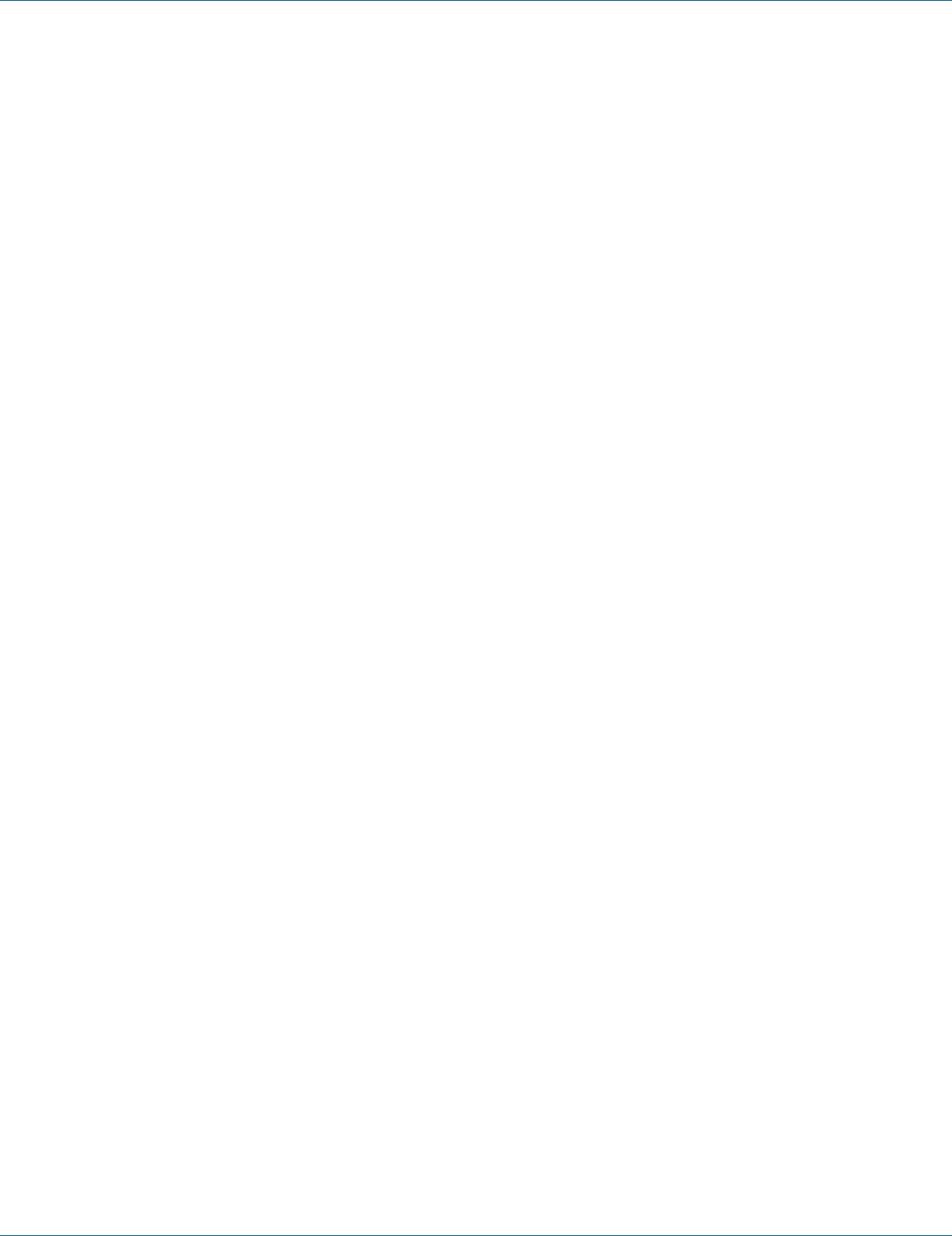
724-746-5500 | blackbox.com
Page 126
Chapter 7: Command-Line Management
Enable Mode:
1. Command Mode: Interface mode
Logon to Configure Mode (Configure Terminal Mode).
Then logon to Interface mode.
fe1 means port 1.
The switch_a(config-if)# prompt will show on the screen.
switch_a(config)#interface fe1
switch_a(config-if)#
2. Usage:
Use poe enable command to enable this port to discover Powered Device (PD) connected to this port.
Use the no poe enable to disable this function.
3. Command Syntax:
(no) poe enable
4. Example:
The following example shows the use of poe enable to the interface fe1 (port 1):
switch_a(config)#interface fe1
switch_a(config-if)#poe enable
switch_a(config-if)#
Power Limit by Classification:
1. Command Mode: Interface mode
Logon to Configure Mode (Configure Terminal Mode).
Then logon to Interface mode.
fe1 means port 1.
The switch_a(config-if)# prompt will show on the screen.
switch_a(config)#interface fe1
switch_a(config-if)#
2. Usage:
Use poe power-classification enable command to enable this port to provide power to PD according to classification of maximum
power range used by PD.
Use the no poe power-classification enable to disable this function.
3. Command Syntax:
(no) poe power-classification enable
4. Example:
The following example shows the use of poe power-classification enable to the interface fe1 (port 1):
switch_a(config)#interface fe1
switch_a(config-if)#poe power-classification enable
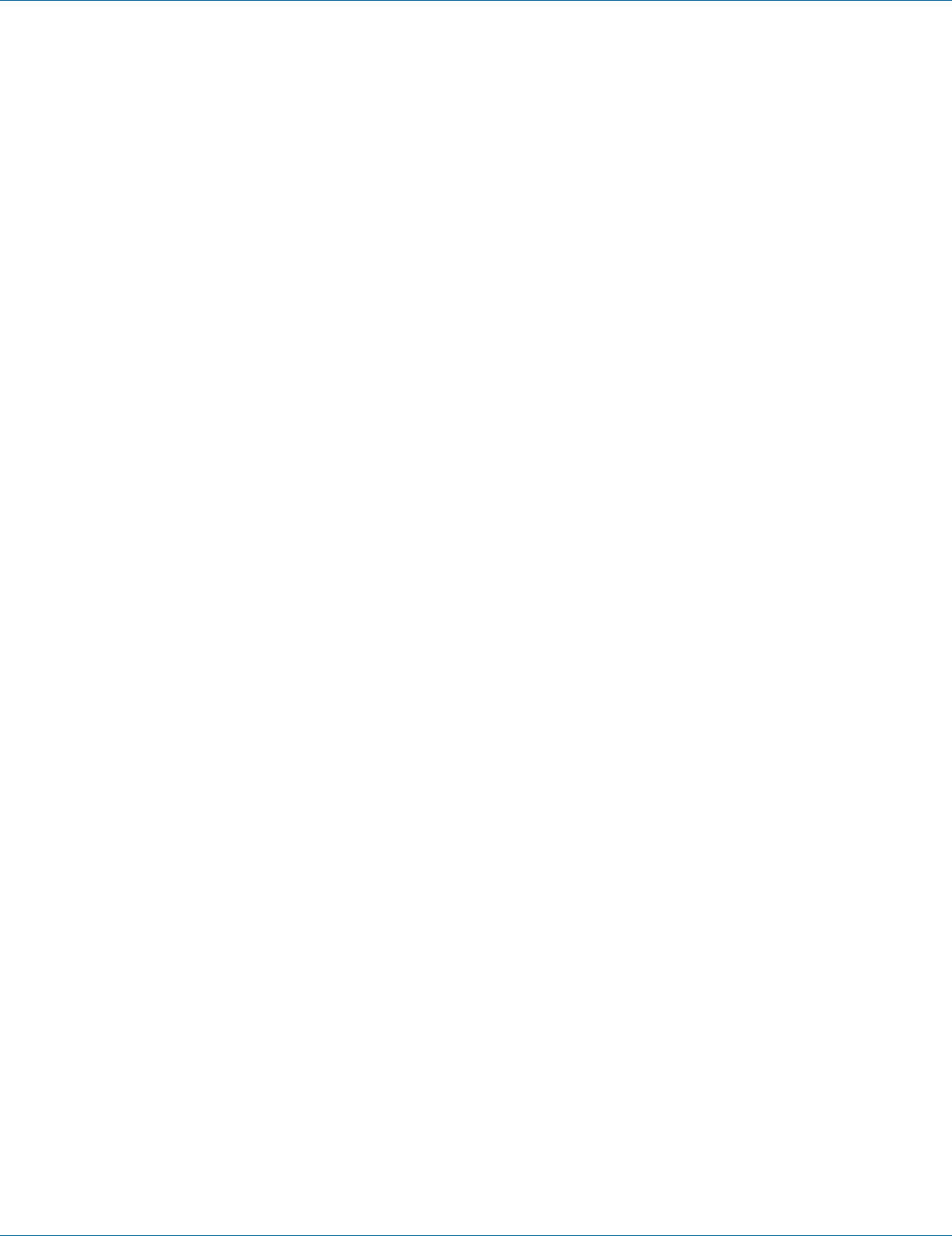
724-746-5500 | blackbox.com Page 127
Chapter 7: Command-Line Management
switch_a(config-if)#
Fixed Power Limit (W):
1. Command Mode: Interface mode
Logon to Configure Mode (Configure Terminal Mode).
Then logon to Interface mode.
fe1 means port 1.
The switch_a(config-if)# prompt will show on the screen.
switch_a(config)#interface fe1
switch_a(config-if)#
2. Usage:
Use this command to specify the fixed power limit for this port to provide power to PD.
3. Command Syntax:
poe fixed-power-limit LEVEL
LEVEL <1-15.4> specifies the fixed power limit (Watts) for this port to provide power to PD.
4. Example:
The following example sets new fixed power limit 15 Watts to the interface fe1 (port 1):
switch_a(config)#interface fe1
switch_a(config-if)#poe fixed-power-limit 15
switch_a(config-if)#
Power Priority:
1. Command Mode: Interface mode
Logon to Configure Mode (Configure Terminal Mode).
Then logon to Interface mode.
fe1 means port 1.
The switch_a(config-if)# prompt will show on the screen.
switch_a(config)#interface fe1
switch_a(config-if)#
2. Usage:
Use this command to specify the power priority to this port.
3. Command Syntax:
poe power-priority PRIORITY
PRIORITY specifies high, medium, low power priority for this port.

724-746-5500 | blackbox.com
Page 128
Chapter 7: Command-Line Management
4. Example:
The following example sets high power priority to the interface fe1 (port 1):
switch_a(config)#interface fe1
switch_a(config-if)#poe power-priority high
switch_a(config-if)#
Power Down Alarm:
1. Command Mode: Interface mode
Logon to Configure Mode (Configure Terminal Mode).
Then logon to Interface mode.
fe1 means port 1.
The switch_a(config-if)# prompt will show on the screen.
switch_a(config)#interface fe1
switch_a(config-if)#
2. Usage:
Use poe power-down-alarm enable command to enable power down alarm to this port.
Use the no poe power-classification enable to disable this function.
3. Command Syntax:
(no) poe power-down-alarm enable
4. Example:
The following example shows the use of poe power-down-alarm enable to the interface fe1 (port 1):
switch_a(config)#interface fe1
switch_a(config-if)#poe power-down-alarm enable
switch_a(config-if)#
PoE Scheduling (for LEH1000 Series Switches)
PoE Schedule:
1. Command Mode: Interface mode
Logon to Configure Mode (Configure Terminal Mode).
Then logon to Interface mode.
fe1 means port 1.
The switch_a(config-if)# prompt will show on the screen.
switch_a(config)#interface fe1
switch_a(config-if)#
2. Usage:
Use this command to enble PoE scheduling to this port.
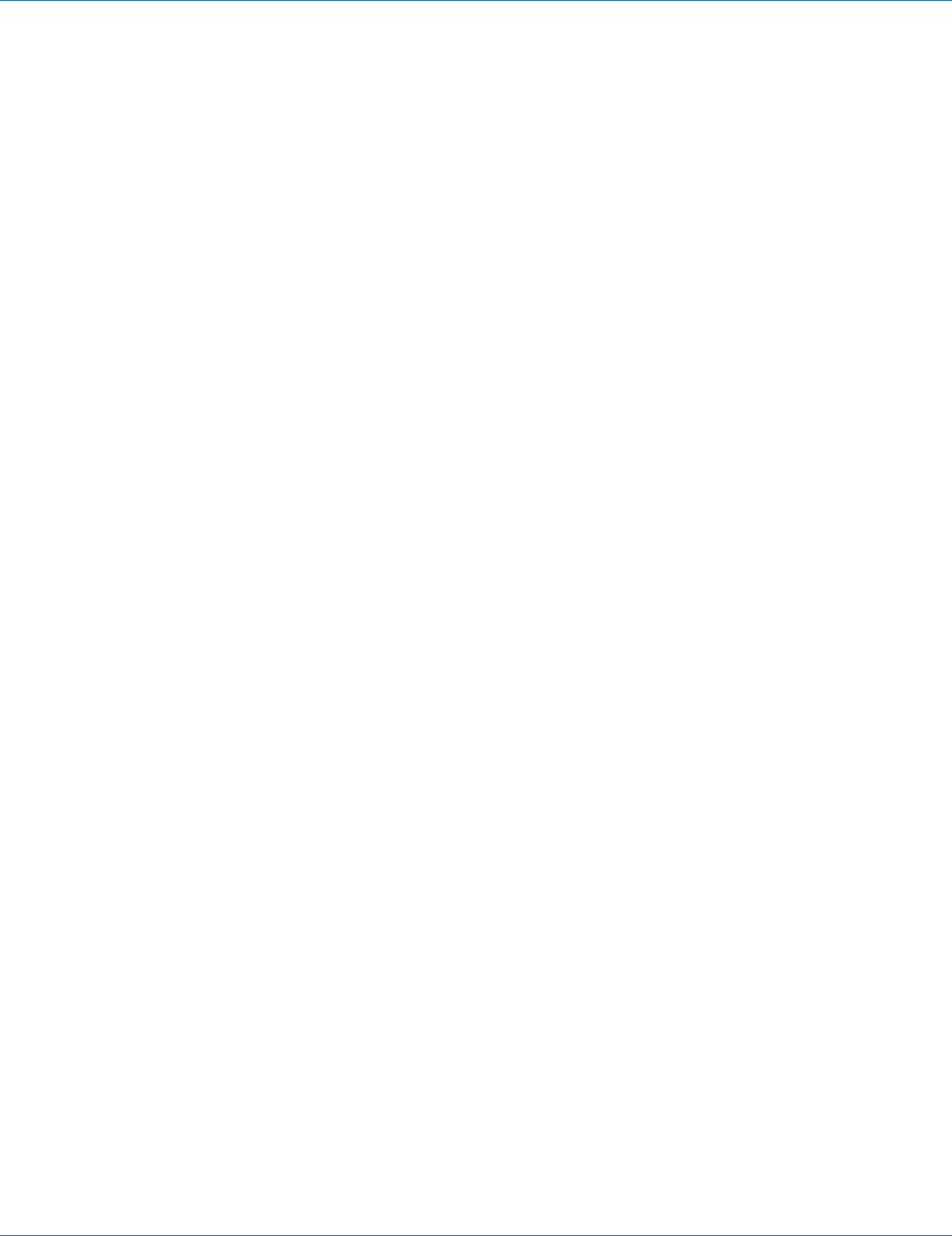
724-746-5500 | blackbox.com Page 129
Chapter 7: Command-Line Management
3. Command Syntax:
poe scheduling enable
4. Example:
The following example enables PoE scheduling to the interface fe1 (port 1):
switch_a(config)#interface fe1
switch_a(config-if)#poe scheduling enable
switch_a(config-if)#
PoE Schedule:
1. Command Mode: Interface mode
Logon to Configure Mode (Configure Terminal Mode).
Then logon to Interface mode.
fe1 means port 1.
The switch_a(config-if)# prompt will show on the screen.
switch_a(config)#interface fe1
switch_a(config-if)#
2. Usage:
Use this command to set PoE scheduling to this port.
3. Command Syntax:
poe schedule-time DAY HOUR
DAY <0-6> specifies Sunday ~ Saturday to Switch.
HOUR <0-23> specifies hours to Switch.
no poe schedule-time DAY
4. Example:
The following example sets PoE scheduling to the interface fe1 (port 1):
switch_a(config)#interface fe1
switch_a(config-if)#poe schedule-time 3 0-10,12,14-20, 22-23
switch_a(config-if)#
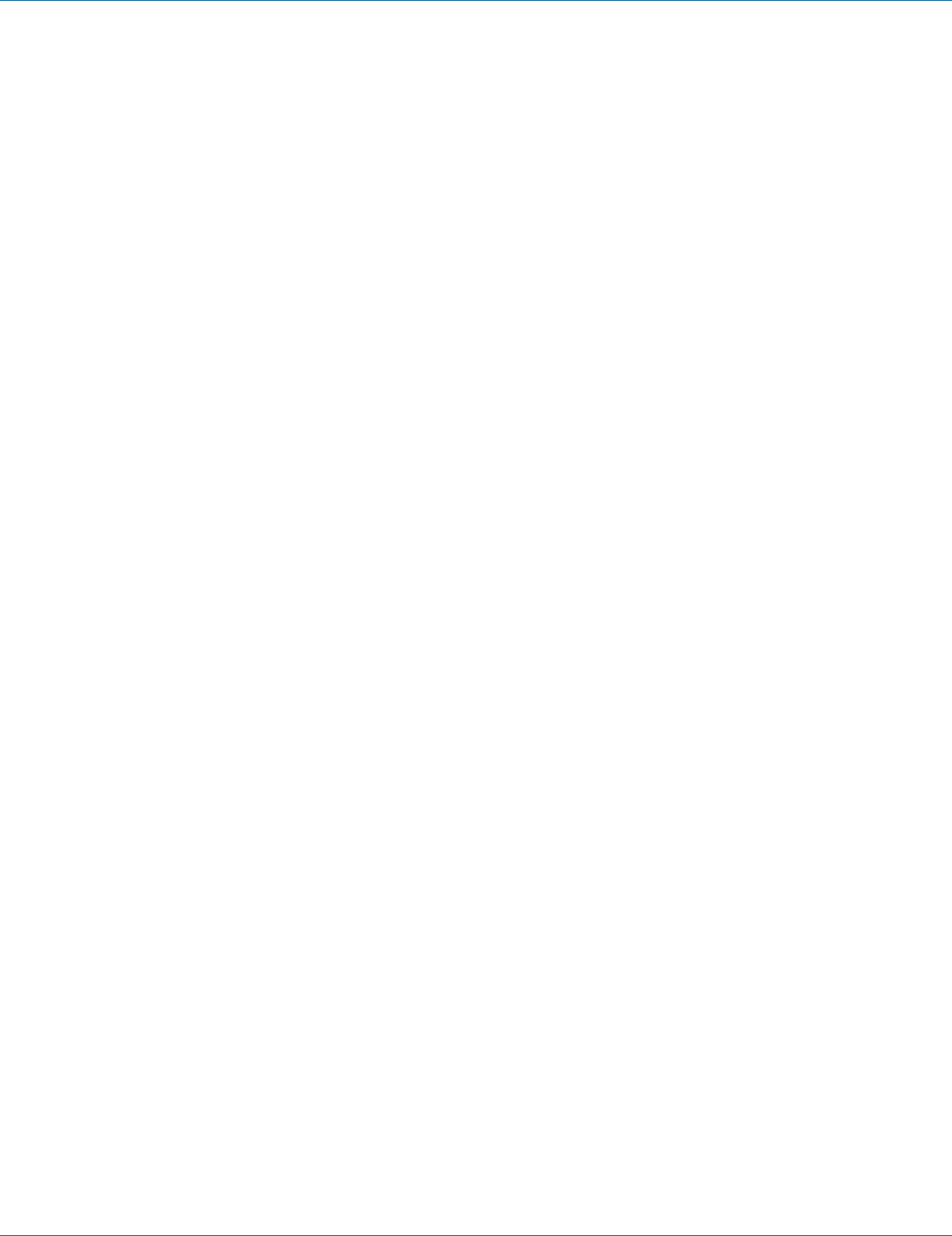
724-746-5500 | blackbox.com
Page 130
Chapter 7: Command-Line Management
7.6 Trunking
Port Trunking, LACP Trunking
Port Trunking
1. Command Mode: Interface mode
Logon to Configure Mode (Configure Terminal Mode).
Then logon to Interface mode.
fe1 means port 1.
The switch_a(config-if)# prompt will show on the screen.
switch_a(config)#interface fe1
switch_a(config-if)#
2. Usage:
Use static-channel-group command to create a static aggregator, or add a member port to an already-existing static aggregator.
Use the no static-channel-group command to detach the port from the static aggregator.
3. Command Syntax:
static-channel-group <1-8>
no static-channel-group
<1-8> Channel group number.
Maximum 8 ports in static-channel-group 1 to 6.
Maximum 4 ports in static-channel-group 7 and 8.
4. Example:
The following example adding the interface fe1 (port 1) to static-channel-group 1:
switch_a(config)#interface fe1
switch_a(config-if)#static-channel-group 1
switch_a(config-if)#
LACP Trunking
Static Channel Group:
1. Command Mode: Interface mode
Logon to Configure Mode (Configure Terminal Mode).
Then logon to Interface mode.
fe1 means port 1.
The switch_a(config-if)# prompt will show on the screen.
switch_a(config)#interface fe1
switch_a(config-if)#

724-746-5500 | blackbox.com Page 131
Chapter 7: Command-Line Management
2. Usage:
Use static-channel-group command to create a static aggregator, or add a member port to an already-existing static aggregator.
Use the no static-channel-group command to detach the port from the static aggregator.
3. Command Syntax:
static-channel-group <1-8>
no static-channel-group
<1-8> Channel group number.
Maximum 8 ports in static-channel-group 1 to 6.
Maximum 4 ports in static-channel-group 7 and 8.
4. Example:
The following example adding the interface fe1 (port 1) to static-channel-group 1:
switch_a(config)#interface fe1
switch_a(config-if)#static-channel-group 1
switch_a(config-if)#
Channel Group:
1. Command Mode: Interface mode
Logon to Configure Mode (Configure Terminal Mode).
Then logon to Interface mode.
fe1 means port 1.
The switch_a(config-if)# prompt will show on the screen.
switch_a(config)#interface fe1
switch_a(config-if)#
2. Usage:
Use channel-group command to add a port to a channel group specified by the channel group number (<13>). This command
enables link aggregation on a port, so that it may be selected for aggregation by the local system.
Use the no channel-group command to turn off link aggregation on a port.
3. Command Syntax:
channel-group <1 | 3> mode MODE
no channel-group
<1 | 3> Channel group number.
1 Channel group number 1 for FE ports.
3 Channel group number 3 for GE ports.
Maximum 4 ports in channel-group 1.
Maximum 4 ports in channel-group 3.
MODE
active Enable initiation of LACP negotiation on a port.
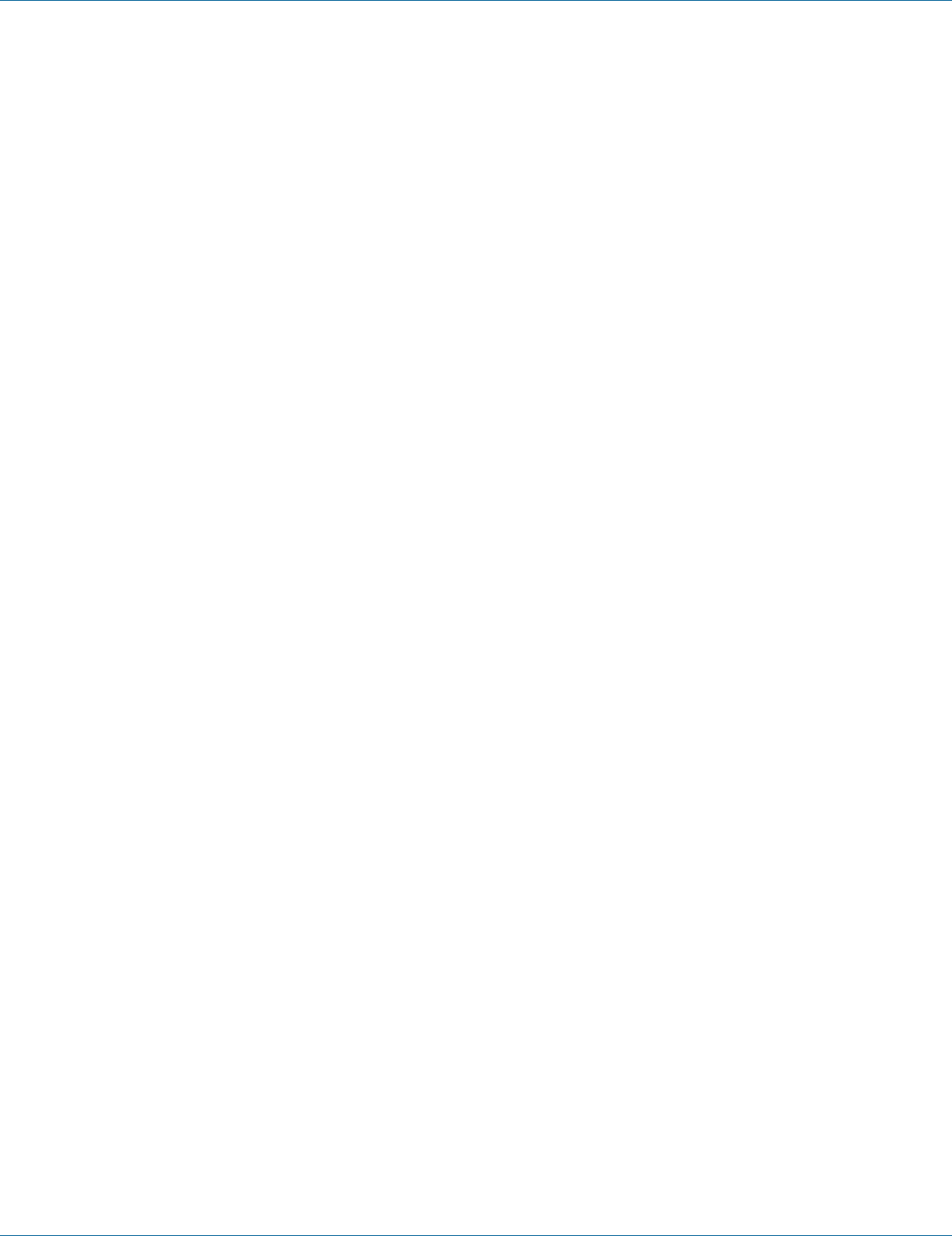
724-746-5500 | blackbox.com
Page 132
Chapter 7: Command-Line Management
passive Disable initiation of LACP negotiation on a port.
4. Example:
The following example enalbes initiation of LACP negotiation on the interface fe1 (port 1) to channel-group 1:
switch_a(config)#interface fe1
switch_a(config-if)#channel-group 1 mode active
switch_a(config-if)#
Clear LACP Counters:
1. Command Mode: Privileged Exec mode
Logon to Privileged Exec Mode (Enable Mode).
The switch_a# prompt will show on the screen.
switch_a#
2. Usage:
Use this command to clear all counters of all present LACP aggregators or a given LACP aggregator.
3. Command Syntax:
clear lacp (<1-65535>) counters
<1–65535> Channel-group number.
4. Example:
The following example clears all counters of LACP channel group 1:
switch_a#clear lacp 1 counters
switch_a#
LACP Port Priority:
1. Command Mode: Interface mode
Logon to Configure Mode (Configure Terminal Mode).
Then logon to Interface mode.
fe1 means port 1.
The switch_a(config-if)# prompt will show on the screen.
switch_a(config)#interface fe1
switch_a(config-if)#
2. Usage:
Use lacp port-priority command to set the priority of a channel. Channels are selected for aggregation based on their priority with
the higher priority (numerically lower) channels selected first.
Use the no lacp port-priority command to reset the priority of port to the default value (32768).
3. Command Syntax:
lacp port-priority <1-65535>
no lacp port-priority
<1–65535> Specify the LACP port priority.

724-746-5500 | blackbox.com Page 133
Chapter 7: Command-Line Management
4. Example:
The following example sets the LACP port priority 34 of interface fe1 (port 1):
switch_a(config)#interface fe1
switch_a(config-if)#lacp port-priority 34
switch_a(config-if)#
LACP Timeout:
1. Command Mode: Interface mode
Logon to Configure Mode (Configure Terminal Mode).
Then logon to Interface mode.
fe1 means port 1.
The switch_a(config-if)# prompt will show on the screen.
switch_a(config)#interface fe1
switch_a(config-if)#
2. Usage:
Use lacp timeout command to set the short or long timeout on a port. The default is long timeout
3. Command Syntax:
lacp timeout short | long
timeout Number of seconds before invalidating a received LACP data unit (DU).
short LACP short timeout. Short timeout value is 3 seconds.
long LACP long timeout. Long timeout value is 90 seconds.
4. Example:
The following example sets the LACP short timeout on interface fe1 (port 1):
switch_a(config)#interface fe1
switch_a(config-if)#lacp timeout short
switch_a(config-if)#
LACP System Priority:
1. Command Mode: Configure mode
Logon to Configure Mode (Configure Terminal Mode).
The switch_a(config)# prompt will show on the screen.
switch_a(config)#
2. Usage:
Use lacp system-priority command to set the system priority of a local system. This is used in determining the system responsible
for resolving conflicts in the choice of aggregation groups. Note: Lower numerical values have higher priorities.
Use no lacp system-priority command to reset the system priority of the local system to the default value (32768).
3. Command Syntax:
lacp system-priority <1-65535>

724-746-5500 | blackbox.com
Page 134
Chapter 7: Command-Line Management
no lacp system-priority
<1-65535> LACP system priority. The default system priority is 32768.
4. Example:
The following example sets the LACP system priority 6700:
switch_a(config)#lacp system-priority 6700
switch_a(config)#
7.7 STP/Ring
Global Configuration, RSTP Port Setting, MSTP Properties, MSTP Instance Setting, MSTP Port Setting, Ring Setting, Chain Setting,
Chain Pass-Through Setting, Advanced Setting
Global Configuration
STP Version:
1. Command Mode: Configure mode
Logon to Configure Mode (Configure Terminal Mode).
The switch_a(config)# prompt will show on the screen.
switch_a(config)#
2. Usage:
Use this command to choose the Spanning Tree protocol, Rapid Spanning Tree protocol, or Multiple Spanning Tree protocol on a
bridge.
3. Command Syntax:
bridge GROUP protocol PROTOCOL vlan-bridge
GROUP <1-1> Bridge group name used for bridging.
PROTOCOL
ieee IEEE 802.1Q spanning-tree protocol.
mstp IEEE 802.1s multiple spanning-tree protocol.
rstp IEEE 802.1w rapid spanning-tree protocol.
4. Example:
The following example chooses the PROTOCOL (rstp) on bridge GROUP (1):
switch_a(config)#bridge 1 protocol rstp vlan-bridge
switch_a(config)#
Multiple Spanning Tree Protocol:
1. Command Mode: Configure mode
Logon to Configure Mode (Configure Terminal Mode).
The switch_a(config)# prompt will show on the screen.
switch_a(config)#
2. Usage:
Use this command to enable the Multiple Spanning Tree protocol on a bridge.
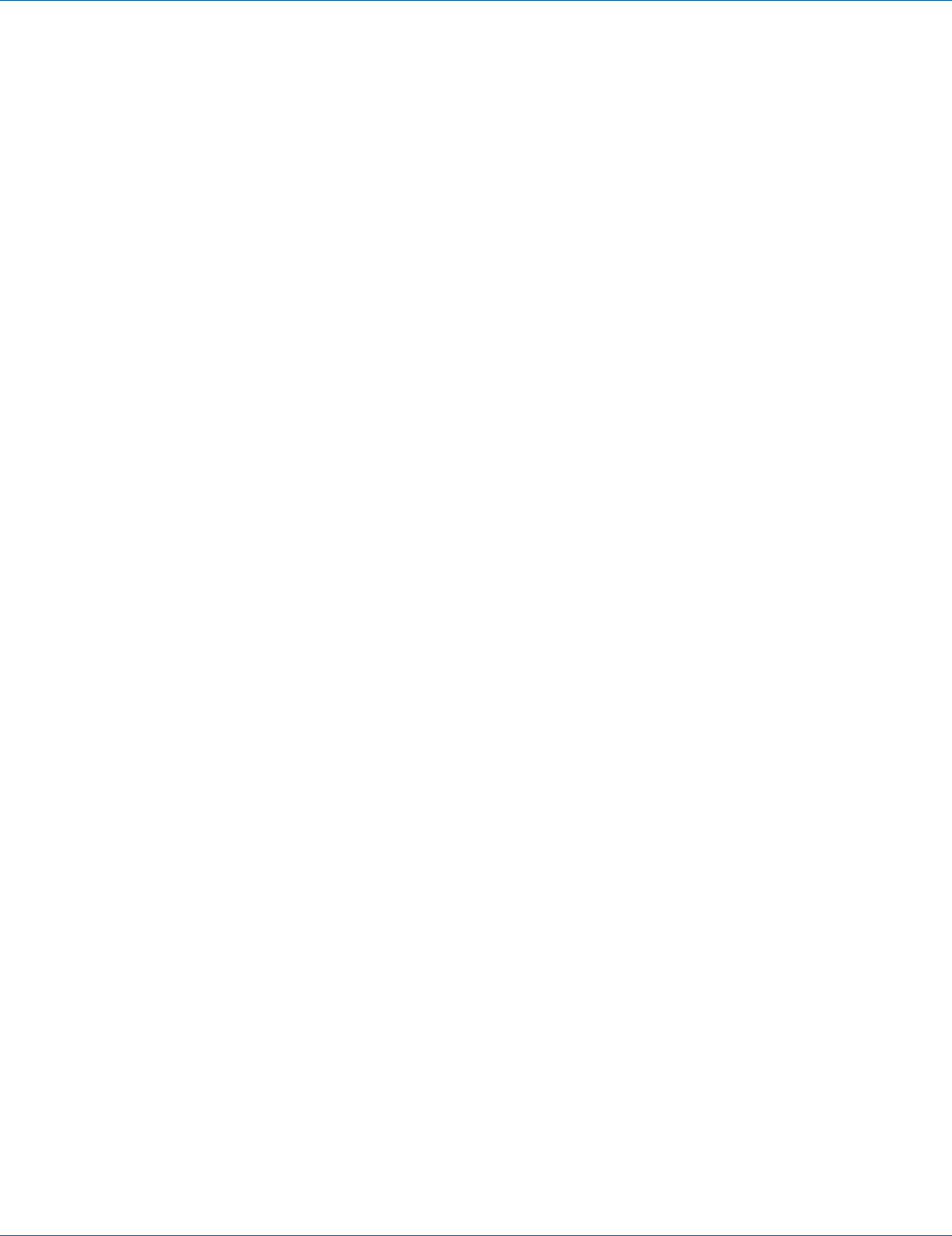
724-746-5500 | blackbox.com Page 135
Chapter 7: Command-Line Management
Use the no form of the command to disable the Multiple Spanning Tree protocol on a bridge.
3. Command Syntax:
bridge GROUP multiple-spanning-tree enable
no bridge GROUP multiple-spanning-tree enable BRIDGE-FORWARD
GROUP <1-1> Bridge group name used for bridging.
BRIDGE-FORWARD Puts all ports of the specified bridge into the forwarding state.
4. Example:
The following example enables or disables the multiple-spanning-tree on bridge GROUP (1):
switch_a(config)#bridge 1 multiple-spanning-tree enable
switch_a(config)#no bridge 1 multiple-spanning-tree enable bridge-forward
switch_a(config)#
Rapid Spanning Tree Protocol:
1. Command Mode: Configure mode
Logon to Configure Mode (Configure Terminal Mode).
The switch_a(config)# prompt will show on the screen.
switch_a(config)#
2. Usage:
Use this command to enable the Rapid Spanning Tree protocol on a bridge.
Use the no form of the command to disable the Rapid Spanning Tree protocol on a bridge.
3. Command Syntax:
bridge GROUP rapid-spanning-tree enable
no bridge GROUP rapid-spanning-tree enable BRIDGE-FORWARD
GROUP <1-1> Bridge group name used for bridging.
BRIDGE-FORWARD Puts all ports of the specified bridge into the forwarding state.
4. Example:
The following example enables or disables the rapid-spanning-tree on bridge GROUP (1):
switch_a(config)#bridge 1 rapid-spanning-tree enable
switch_a(config)#no bridge 1 rapid-spanning-tree enable bridge-forward
switch_a(config)#
Spanning Tree Protocol:
1. Command Mode: Configure mode
Logon to Configure Mode (Configure Terminal Mode).
The switch_a(config)# prompt will show on the screen.
switch_a(config)#
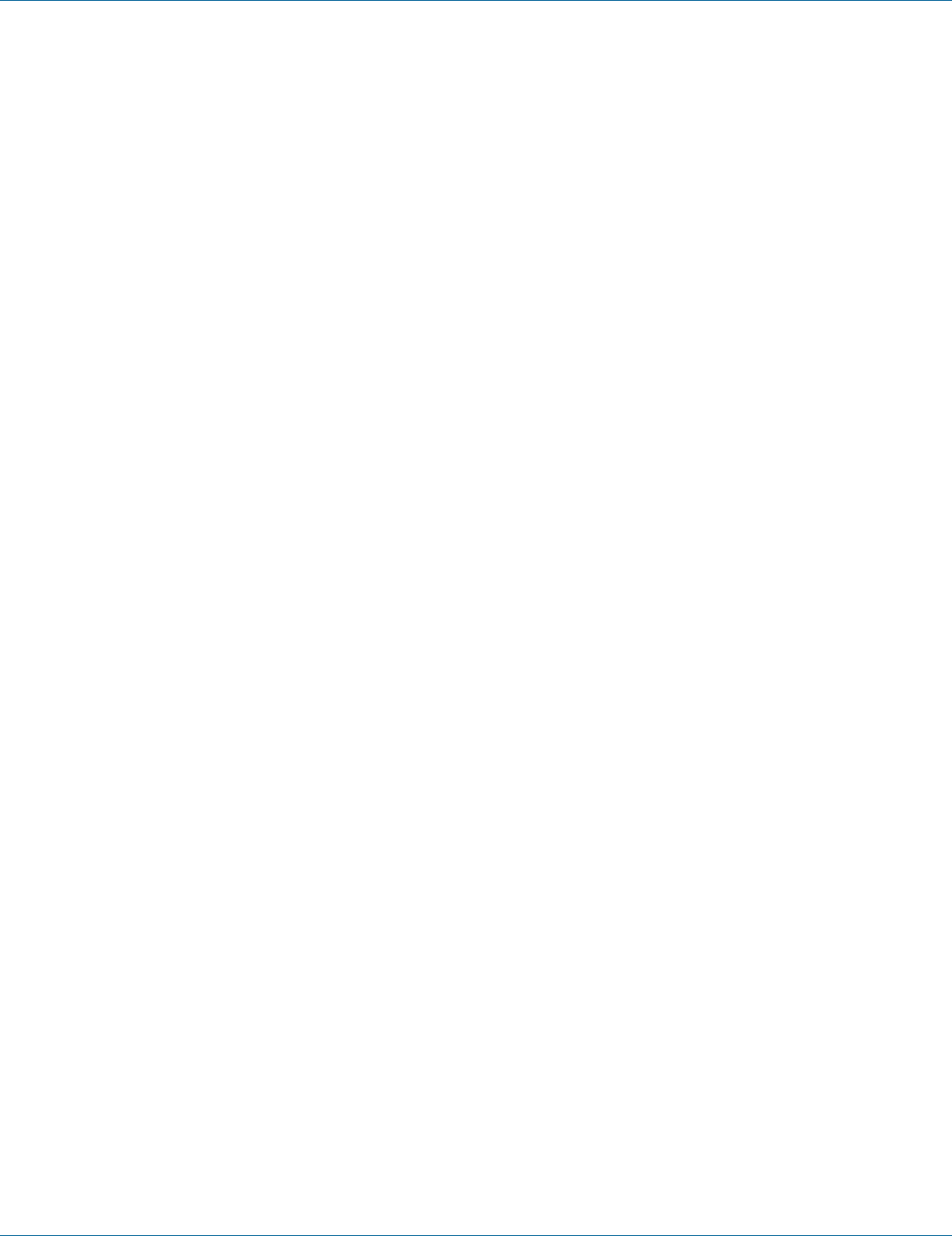
724-746-5500 | blackbox.com
Page 136
Chapter 7: Command-Line Management
2. Usage:
Use this command to enable the Spanning Tree protocol on a bridge.
Use the no form of the command to disable the Spanning Tree protocol on a bridge.
3. Command Syntax:
bridge GROUP spanning-tree enable
no bridge GROUP spanning-tree enable BRIDGE-FORWARD
GROUP <1-1> Bridge group name used for bridging.
BRIDGE-FORWARD Puts all ports of the specified bridge into the forwarding state.
4. Example:
The following example enables or disables the spanning-tree on bridge GROUP (1):
switch_a(config)#bridge 1 spanning-tree enable
switch_a(config)#no bridge 1 spanning-tree enable bridge-forward
switch_a(config)#
Bridge Priority (0..61440):
1. Command Mode: Configure mode
Logon to Configure Mode (Configure Terminal Mode).
The switch_a(config)# prompt will show on the screen.
switch_a(config)#
2. Usage:
Use this command to set bridge priority for the common instance. Using a lower priority indicates a greater likelihood of the
bridge becoming root.
3. Command Syntax:
bridge GROUP priority PRIORITY
no bridge GROUP priority
GROUP <1-1> The ID of the bridge group for which the priority is set.
PRIORITY <0-61440> The bridge priority.
4. Example:
The following example sets the priority PRIORITY (4096) of bridge GROUP (1):
switch_a(config)#bridge 1 priority 4096
switch_a(config)#
Hello Time (sec) (1..9):
1. Command Mode: Configure mode
Logon to Configure Mode (Configure Terminal Mode).
The switch_a(config)# prompt will show on the screen.
switch_a(config)#
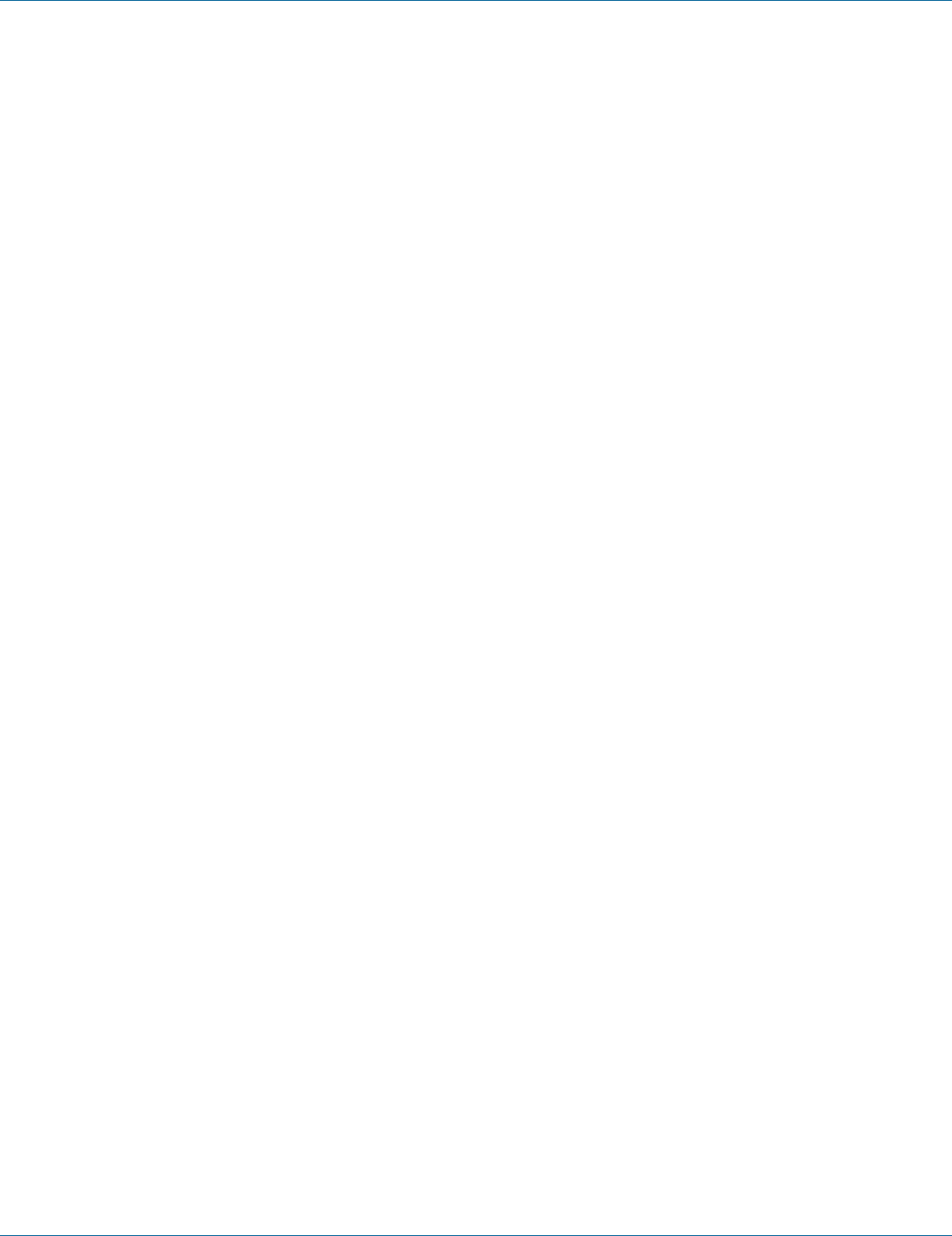
724-746-5500 | blackbox.com Page 137
Chapter 7: Command-Line Management
2. Usage:
Use this command to set the hello-time, the time in seconds after which (if this bridge is the root bridge) all the bridges in a
bridged LAN exchange Bridge Protocol Data Units (BPDUs).
3. Command Syntax:
bridge GROUP hello-time HELLOTIME
no bridge GROUP hello-time
GROUP <1-1> The ID of the bridge group to which this hello time is assigned.
HELLOTIME <1-9> The hello BPDU interval in seconds.
4. Example:
The following example sets the hello-time HELLOTIME (9) of bridge GROUP (1):
switch_a(config)#bridge 1 hello-time 9
switch_a(config)#
Max Age (sec) (6..28):
1. Command Mode: Configure mode
Logon to Configure Mode (Configure Terminal Mode).
The switch_a(config)# prompt will show on the screen.
switch_a(config)#
2. Usage:
Use this command to set the max-age for a bridge.
Use the no parameter with this command to restore the default value of max-age.
3. Command Syntax:
bridge GROUP max-age MAXAGE
no bridge GROUP max-age
GROUP <1-1> The ID of the bridge group to which this maximum age time is assigned.
MAXAGE <6-28> The maximum time, in seconds, to listen for the root bridge.
4. Example:
The following example sets the max-age MAXAGE (28) of bridge GROUP (1):
switch_a(config)#bridge 1 max-age 28
switch_a(config)#
Forward Delay (sec) (4..30):
1. Command Mode: Configure mode
Logon to Configure Mode (Configure Terminal Mode).
The switch_a(config)# prompt will show on the screen.
switch_a(config)#
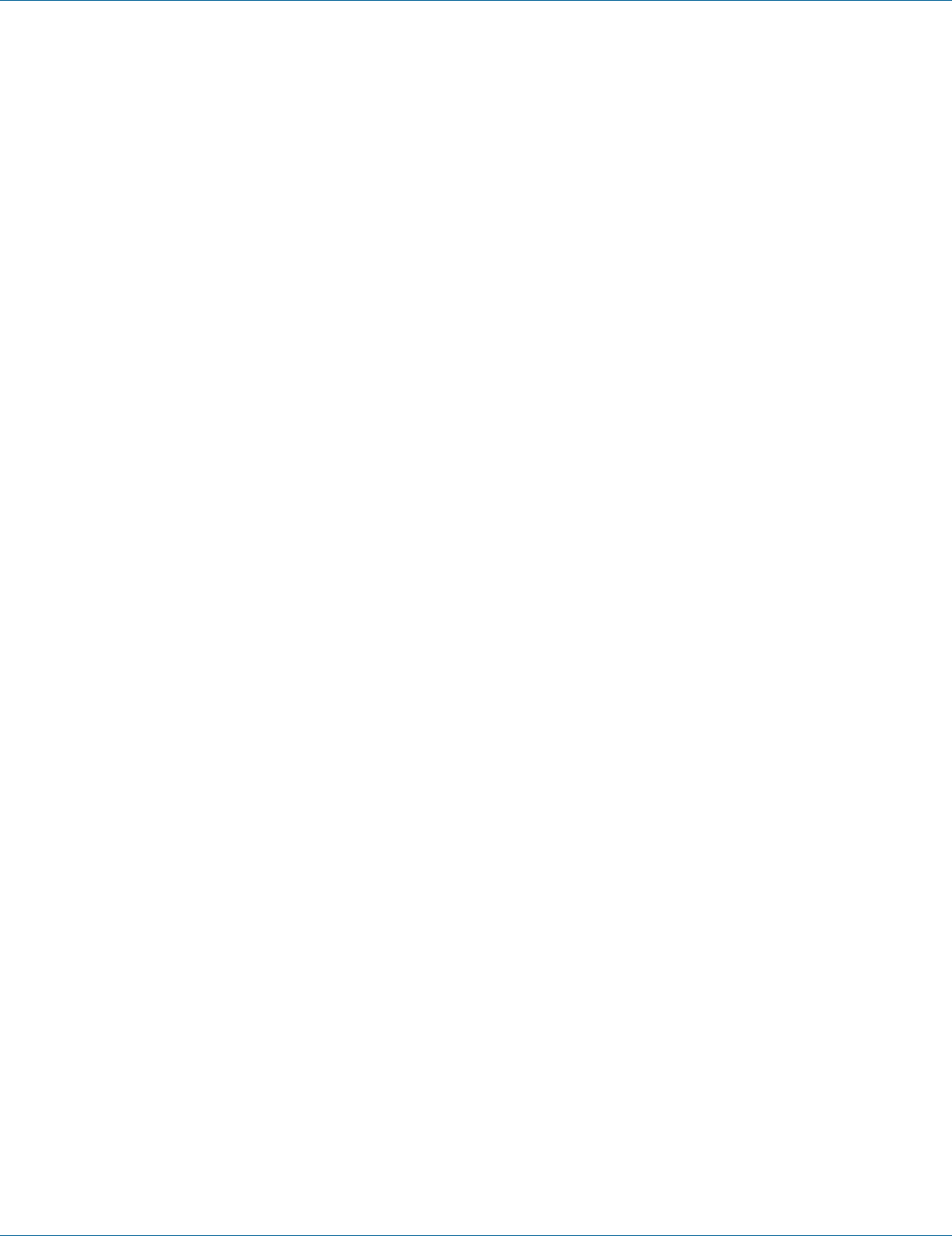
724-746-5500 | blackbox.com
Page 138
Chapter 7: Command-Line Management
2. Usage:
Use this command to set the time (in seconds) after which (if this bridge is the root bridge) each port changes states to learning
and forwarding.
Use the no parameter with this command to restore the default value.
3. Command Syntax:
bridge GROUP forward-time FORWARD_DELAY
no bridge GROUP forward-time
GROUP <1-1> The ID of the bridge group to which this delay time is assigned.
FORWARD_DELAY <4-30> the forwarding time delay in seconds.
4. Example:
The following example sets the forward-time FORWARD_DELAY (30) of bridge GROUP (1):
switch_a(config)#bridge 1 forward-time 30
switch_a(config)#
RSTP Port Setting
Priority(Granularity 16):
1. Command Mode: Interface mode
Logon to Configure Mode (Configure Terminal Mode).
Then logon to Interface mode.
fe1 means port 1.
The switch_a(config-if)# prompt will show on the screen.
switch_a(config)#interface fe1
switch_a(config-if)#
2. Usage:
Use this command to set the port priority for a bridge. The lower priority indicates a greater likelihood of the bridge becoming
root.
3. Command Syntax:
bridge GROUP priority PRIORITY
GROUP <1-1> the ID of the bridge group.
PRIORITY <0-240> The priority to be assigned to the group.
4. Example:
The following example sets the priority PRIORITY (100) of the interface fe1 (port 1) of bridge GROUP (1):
switch_a(config)#interface fe1
switch_a(config-if)#bridge 1 priority 100
switch_a(config-if)#
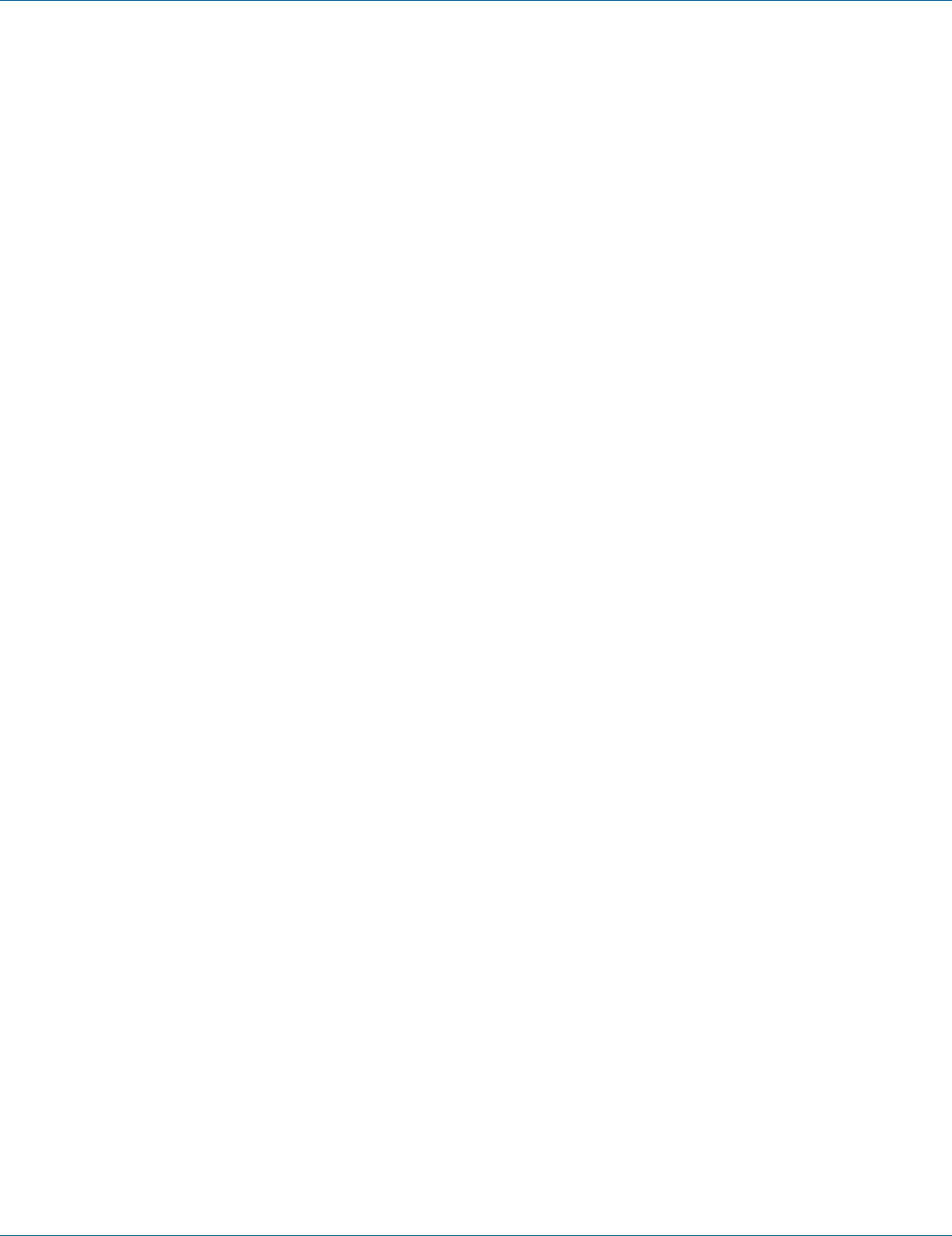
724-746-5500 | blackbox.com Page 139
Chapter 7: Command-Line Management
Admin. Path Cost:
1. Command Mode: Interface mode
Logon to Configure Mode (Configure Terminal Mode).
Then logon to Interface mode.
fe1 means port 1.
The switch_a(config-if)# prompt will show on the screen.
switch_a(config)#interface fe1
switch_a(config-if)#
2. Usage:
Use this command to set the cost of a path associated with a bridge-group.
Use the no parameter with this command to restore the default cost of a path associated with a bridge-group.
3. Command Syntax:
bridge GROUP path-cost PATHCOST
no bridge GROUP path-cost
GROUP <1-1> the ID of the bridge group.
PATHCOST <1-200000000> The cost to be assigned to the group.
4. Example:
The following example sets the cost (123) of the interface fe1 (port 1) of bridge GROUP (1):
switch_a(config)#interface fe1
switch_a(config-if)#bridge 1 path-cost 123
switch_a(config-if)#
Point to Point Link:
1. Command Mode: Interface mode
Logon to Configure Mode (Configure Terminal Mode).
Then logon to Interface mode.
fe1 means port 1.
The switch_a(config-if)# prompt will show on the screen.
switch_a(config)#interface fe1
switch_a(config-if)#
2. Usage:
Use spanning-tree link-type command to set the link type of a port to enable or disable rapid transition.
Use the no spanning-tree link-type command to set a port to its default state and to disable rapid transition.
3. Command Syntax:
(no) spanning-tree link-type LINKTYPE
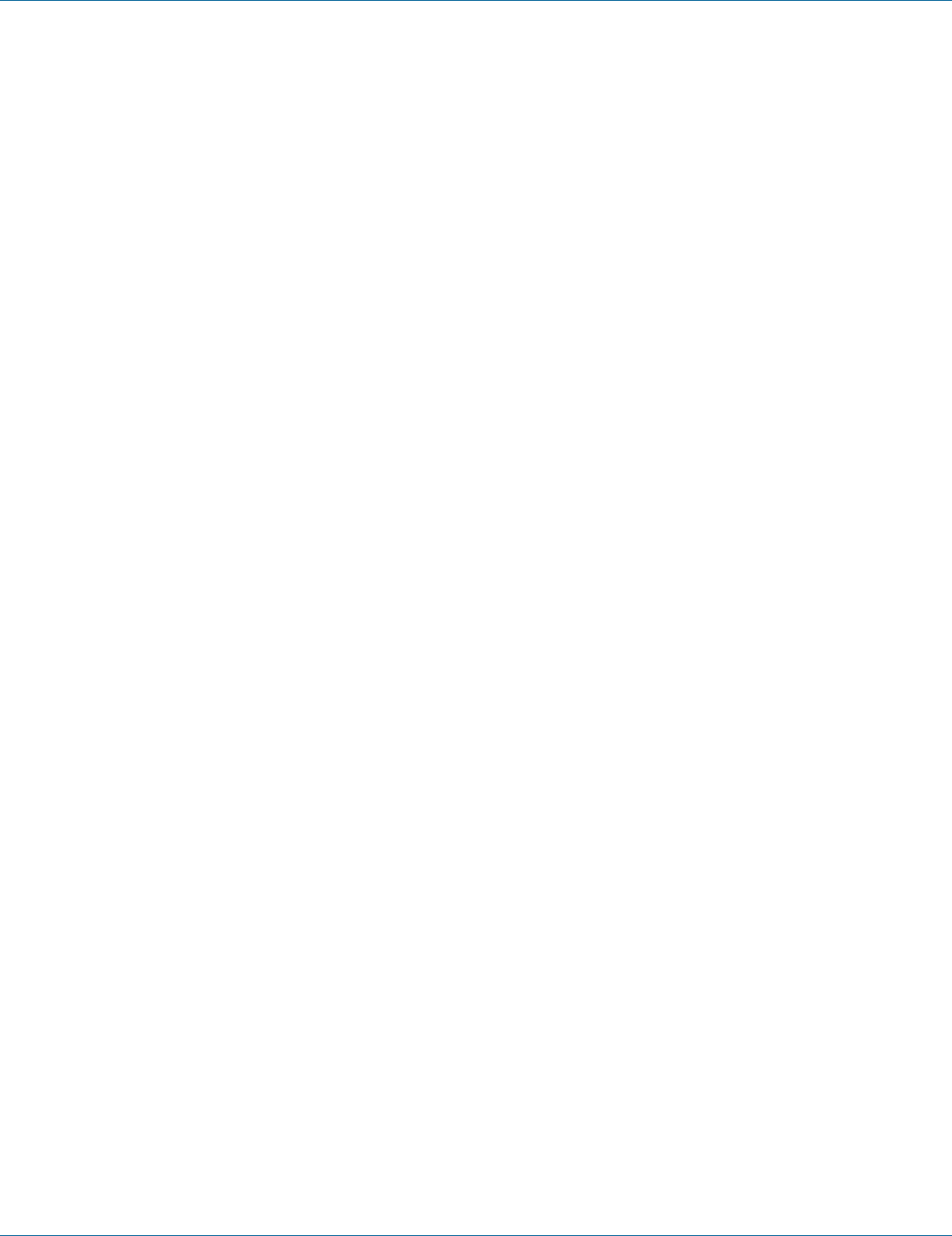
724-746-5500 | blackbox.com
Page 140
Chapter 7: Command-Line Management
LINKTYPE The link type to be assigned to the port.
point-to-point Enable rapid transition.
shared Disable rapid transition.
4. Example:
The following example sets the link-type LINKTYPE (point-to-point) of the interface fe1 (port 1):
switch_a(config)#interface fe1
switch_a(config-if)#spanning-tree link-type point-to-point
switch_a(config-if)#
Autoedge:
1. Command Mode: Interface mode
Logon to Configure Mode (Configure Terminal Mode).
Then logon to Interface mode.
fe1 means port 1.
The switch_a(config-if)# prompt will show on the screen.
switch_a(config)#interface fe1
switch_a(config-if)#
2. Usage:
Use spanning-tree autoedge command to assist in automatic identification of the edge port.
Use the no spanning-tree autoedge command to disable this feature.
3. Command Syntax:
(no) spanning-tree autoedge
4. Example:
The following example enables the spanning-tree autoedge of the interface fe1 (port 1):
switch_a(config)#interface fe1
switch_a(config-if)#spanning-tree autoedge
switch_a(config-if)#
Edgeport:
1. Command Mode: Interface mode
Logon to Configure Mode (Configure Terminal Mode).
Then logon to Interface mode.
fe1 means port 1.
The switch_a(config-if)# prompt will show on the screen.
switch_a(config)#interface fe1
switch_a(config-if)#
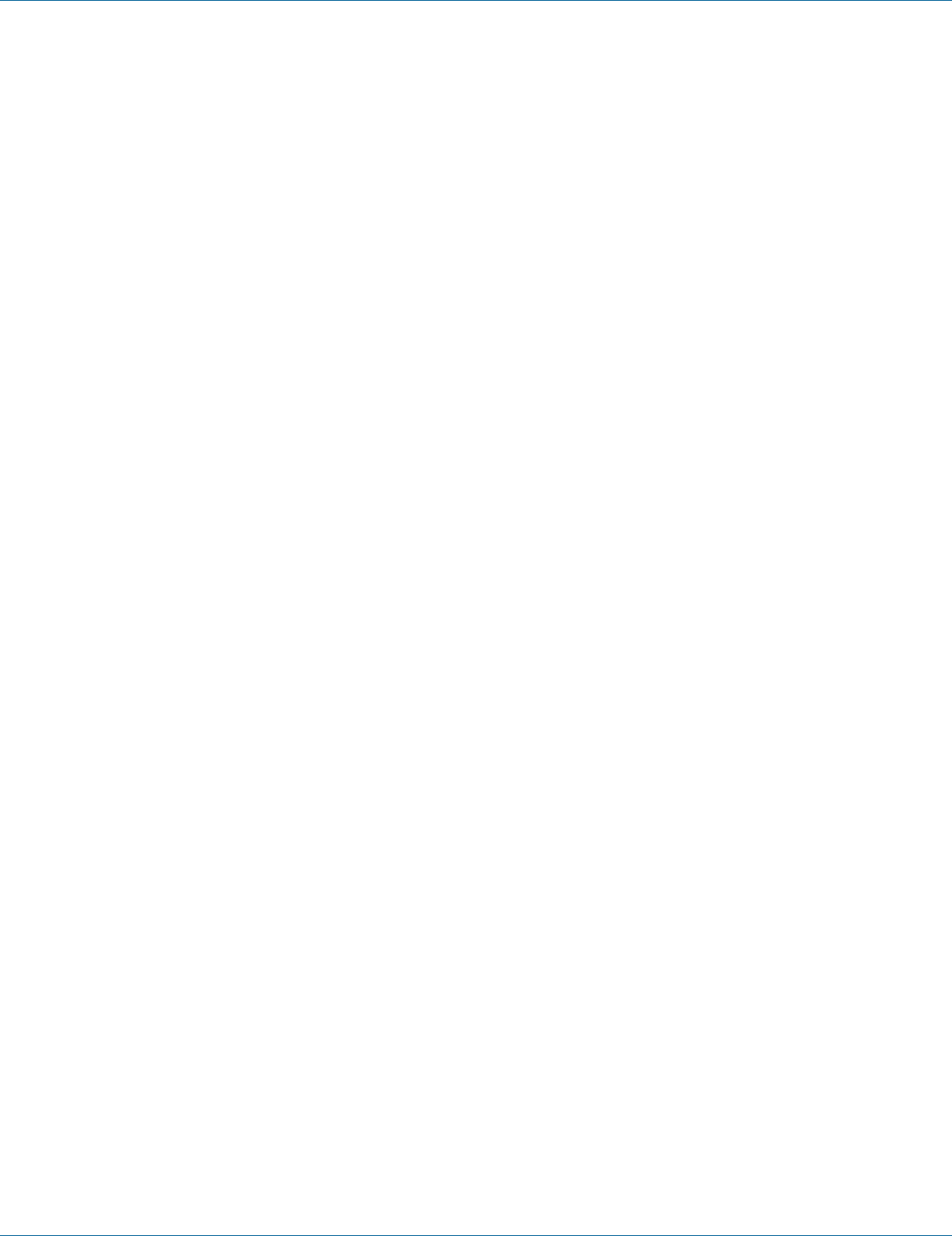
724-746-5500 | blackbox.com Page 141
Chapter 7: Command-Line Management
2. Usage:
Use spanning-tree edgeport command to set a port as an edge-port and to enable rapid transitions.
Use the no spanning-tree edgeport command to set a port to its default state (not an edge-port) and to disable rapid transitions.
3. Command Syntax:
(no) spanning-tree edgeport
4. Example:
The following example enables the spanning-tree edgeport of the interface fe1 (port 1):
switch_a(config)#interface fe1
switch_a(config-if)#spanning-tree edgeport
switch_a(config-if)#
MSTP Properties
Region Name:
1. Command Mode: MST Configuration mode
Logon to Configure Mode (Configure Terminal Mode).
Then logon to MST Configuration mode.
The switch_a(config-mst)# prompt will show on the screen.
switch_a(config)#spanning-tree mst configuration
switch_a(config-mst)#
2. Usage:
Use this command to create an MST region and specify a name to it. MST bridges of a region form different spanning trees for
different VLANs. By default, each MST bridge starts with the region name as its bridge address. This means each MST bridge is a
region by itself, unless specifically added to one.
3. Command Syntax:
bridge GROUP region REGION_NAME
no bridge GROUP region
GROUP <1-1> Specify the bridge-group ID.
REGION_NAME Specify the name of the region.
4. Example:
The following example creates an MST region and specifies a name (regionname) to it in bridge GROUP (1):
Switch_a(config)#spanning-tree mst configuration
switch_a(config-mst)#bridge 1 region regionname
switch_a(config-mst)#
Revision Level:
1. Command Mode: MST Configuration mode
Logon to Configure Mode (Configure Terminal Mode).
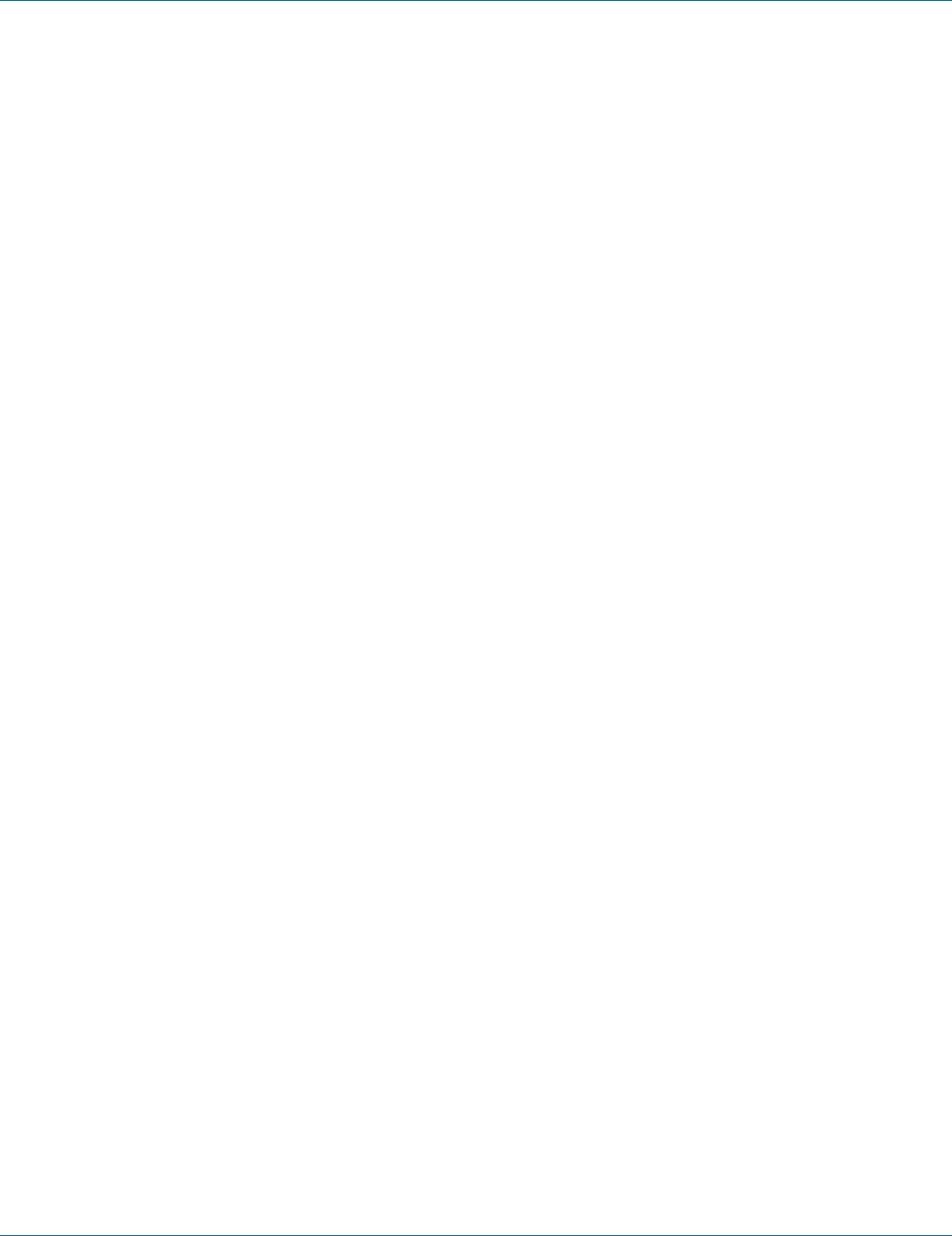
724-746-5500 | blackbox.com
Page 142
Chapter 7: Command-Line Management
Then logon to MST Configuration mode.
The switch_a(config-mst)# prompt will show on the screen.
switch_a(config)#spanning-tree mst configuration
switch_a(config-mst)#
2. Usage:
Use this command to specify the number for configuration information. The default value of revision number is 0.
3. Command Syntax:
bridge GROUP revision REVISION_NUM
GROUP <1-1> Specify the bridge-group ID.
REVISION_NUM <0-255> Revision number.
4. Example:
The following example specifies a revision number (25) of MST configuration in bridge GROUP (1):
switch_a(config)#spanning-tree mst configuration
switch_a(config-mst)#bridge 1 revision 25
switch_a(config-mst)#
Max Hops:
1. Command Mode: Configure mode
Logon to Configure Mode (Configure Terminal Mode).
The switch_a(config)# prompt will show on the screen.
switch_a(config)#
2. Usage:
Use this command to specify the maximum allowed hops for BPDU in an MST region. This parameter is used by all the instances
of the MST. Specifying the max hops for a BPDU prevents the messages from looping indefinetely in the network. When a bridge
receives a MST BPDU that has exceeded the allowed max-hops, it discards the BPDU.
3. Command Syntax:
bridge GROUP max-hops HOP_COUNT
no bridge GROUP max-hops
GROUP <1-1> Specify the bridge-group ID.
HOP_COUNT Maximum hops the BPDU will be valid for.
4. Example:
The following example specifies the maximum allowed hops (25) for BPDU in bridge GROUP (1):
switch_a(config)#bridge 1 max-hops 25
switch_a(config)#
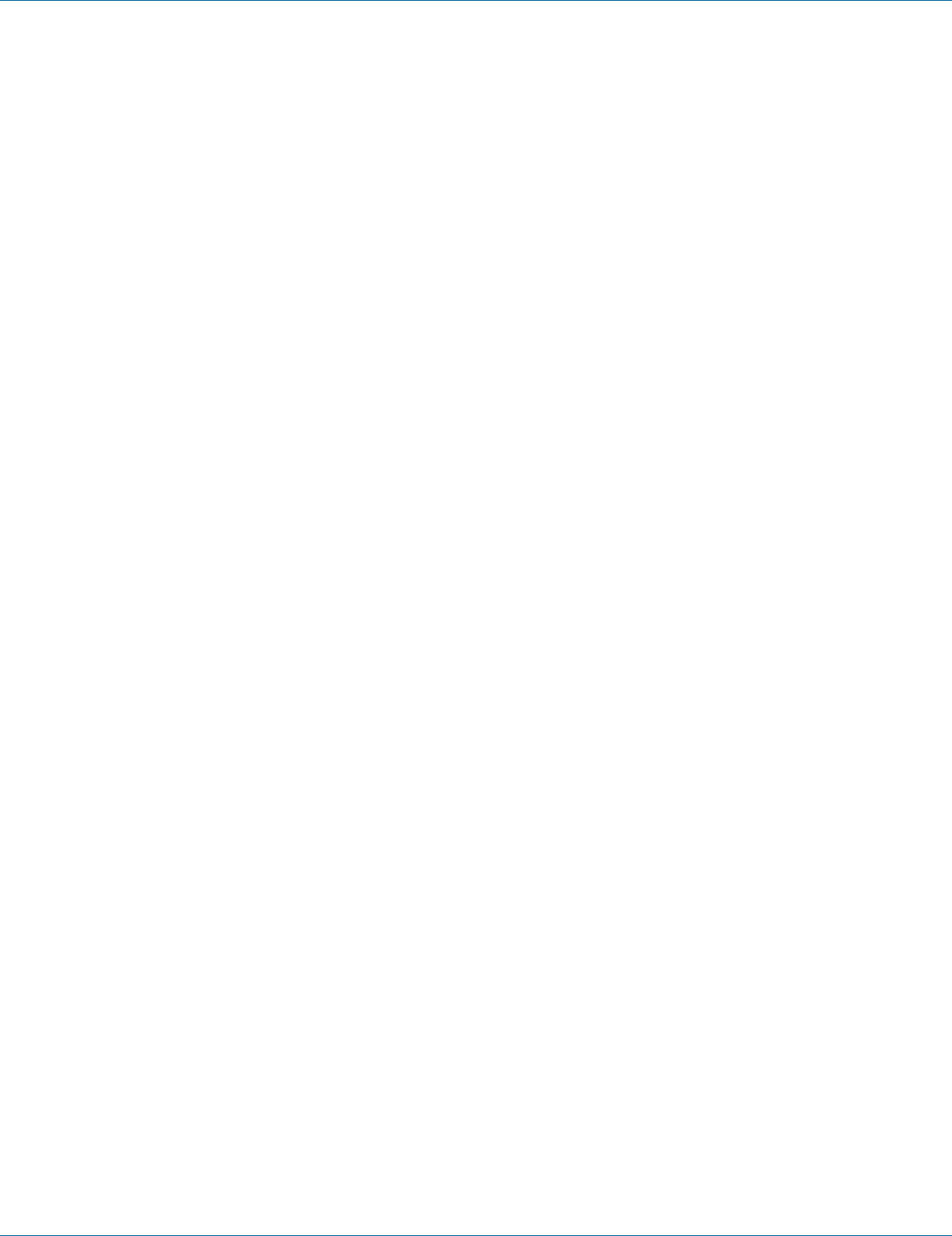
724-746-5500 | blackbox.com Page 143
Chapter 7: Command-Line Management
MSTP Instance Setting
Bridge Instance VLAN:
1. Command Mode: MST Configuration mode
Logon to Configure Mode (Configure Terminal Mode).
Then logon to MST Configuration mode.
The switch_a(config-mst)# prompt will show on the screen.
switch_a(config)#spanning-tree mst configuration
switch_a(config-mst)#
2. Usage:
Use this command to simultaneously add multiple VLANs for the corresponding instance of a bridge. This command can be used
only after the VLANs are defined. Use the no parameter with this command to simultaneously remove multiple VLANs for the cor-
responding instance of a bridge.
3. Command Syntax:
bridge GROUP instance INSTANCE_ID vlan VLAN_ID
no bridge GROUP instance INSTANCE_ID vlan VLAN_ID
GROUP <1-1> Specify the bridge-group ID.
INSTANCE_ID <1-15> Specify the instance ID.
VLAN_ID <1-4094> Specify multiple VLAN IDs corresponding to the bridge instance
4. Example:
The following example associates multiple VLANs (10) and (20) to instance (1) of bridge GROUP (1):
switch_a(config)#bridge 1 protocol mstp
switch_a(config)#spanning-tree mst configuration
switch_a(config-mst)#bridge 1 instance 1 vlan 10, 20
switch_a(config-mst)#
Bridge Instance Priority:
1. Command Mode: Configure mode
Logon to Configure Mode (Configure Terminal Mode).
The switch_a(config)# prompt will show on the screen.
switch_a(config)#
2. Usage:
Use this command to set the bridge priority for an MST instance to the value specified. Use the no parameter with this command
to restore the default value of the bridge priority. The lower the priority of the bridge, the better the chances are the bridge
becoming a root bridge or a designated bridge for the LAN. The priority values can be set only in increments of 4096.
3. Command Syntax:
bridge GROUP instance INSTANCE_ID priority BRIDGE_PRIORITY
no bridge GROUP instance INSTANCE_ID priority
GROUP <1-1> Specify the bridge-group ID.
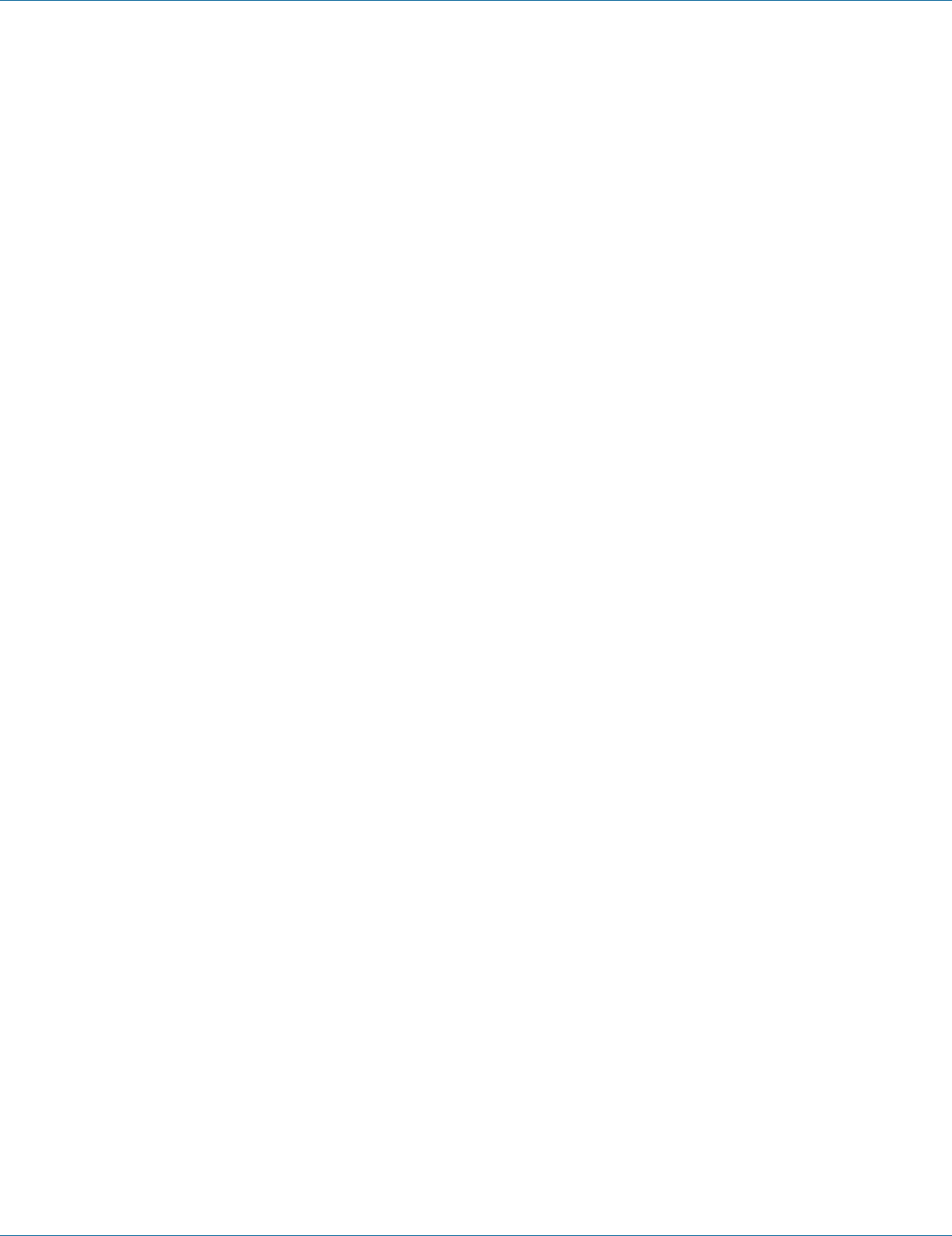
724-746-5500 | blackbox.com
Page 144
Chapter 7: Command-Line Management
INSTANCE_ID Specify the instance ID.
BRIDGE_PRIORITY <0-61440> Specify the bridge priority.
4. Example:
The following example sets the bridge priority (0) for an MST instance (3) in bridge GROUP (1):
switch_a(config)#bridge 1 instance 3 priority 0
switch_a(config)#
MSTP Port Setting
Bridge-Group Instance:
1. Command Mode: Interface mode
Logon to Configure Mode (Configure Terminal Mode).
Then logon to Interface mode.
fe1 means port 1.
The switch_a(config-if)# prompt will show on the screen.
switch_a(config)#interface fe1
switch_a(config-if)#
2. Usage:
Use this command to assign a Multiple Spanning Tree instance to a port. Use the no parameter with this command to remove the
instance.
3. Command Syntax:
bridge GROUP instance INSTANCE_ID
no bridge GROUP instance INSTANCE_ID
GROUP <1-1> Specify the bridge-group ID.
INSTANCE_ID Specify the instance ID.
4. Example:
The following example assigns a Multiple Spanning Tree instance (3) to a port (fe1) in bridge GROUP (1):
switch_a(config)#interface fe1
switch_a(config-if)#bridge-group 1 instance 3
switch_a(config-if)#
Bridge-Group Instance Priority:
1. Command Mode: Interface mode
Logon to Configure Mode (Configure Terminal Mode).
Then logon to Interface mode.
fe1 means port 1.
The switch_a(config-if)# prompt will show on the screen.
switch_a(config)#interface fe1
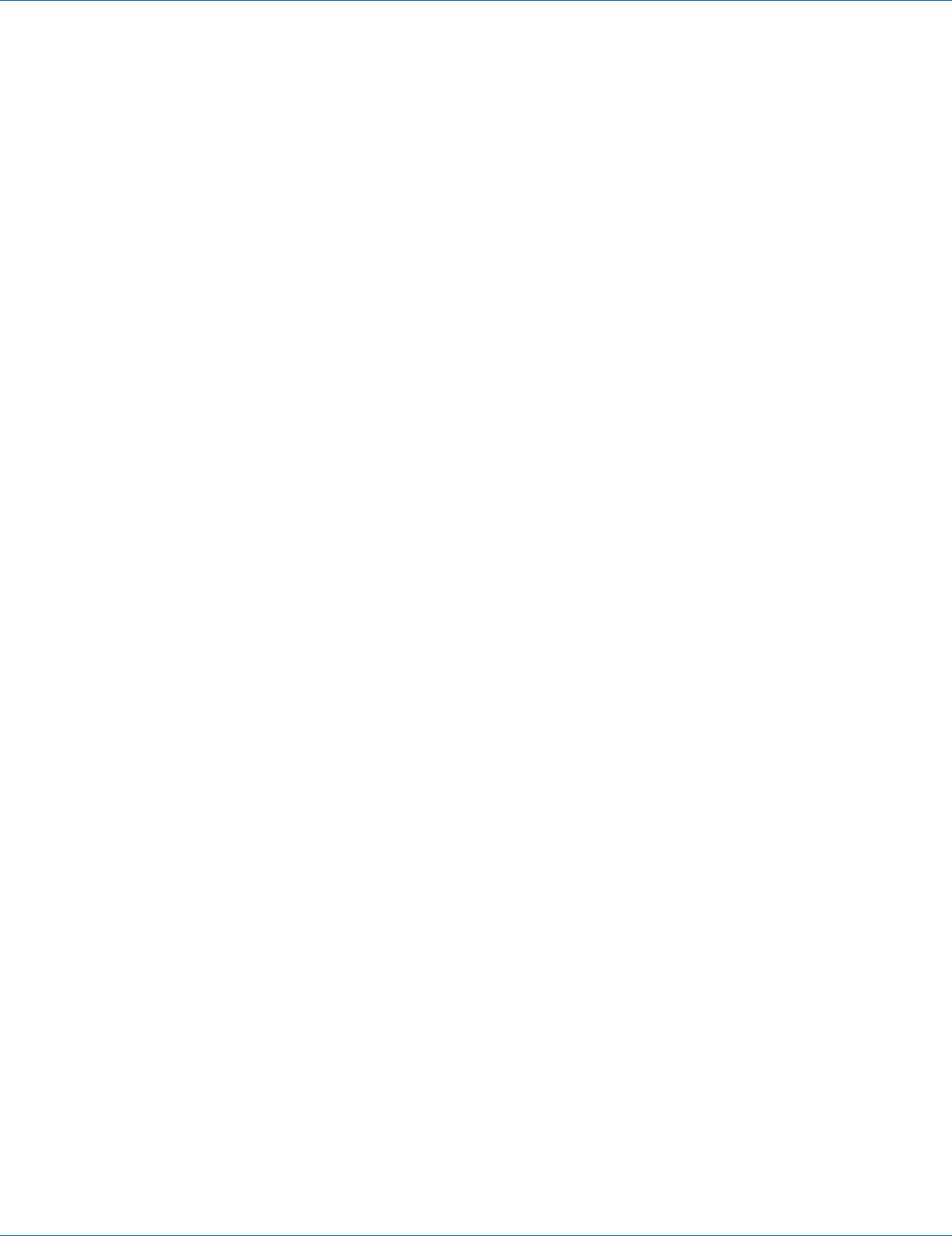
724-746-5500 | blackbox.com Page 145
Chapter 7: Command-Line Management
switch_a(config-if)#
2. Usage:
Use this command to set the port priority for a bridge group. The Multiple Spanning Tree Protocol uses port priority as a tiebreak-
er to determine which port should forward frames for a particular instance on a LAN, or which port should be the root port for
an instance. A lower value implies a better priority. In the case of the same priority, the interface index will serve as the tiebreaker,
with the lower-numbered interface being preferred over others. The permitted range is 0-240. The priority values can only be set
in increments of 16.
3. Command Syntax:
bridge GROUP instance INSTANCE_ID priority PRIORITY
GROUP <1-1> Specify the bridge-group ID.
INSTANCE_ID <1-15> Specify the instance ID.
PRIORITY <0-240> Specify the port priority in a range of <0-240>.
4. Example:
The following example sets the port priority (121) for Multiple Spanning Tree instance (3) to a port (fe1) in bridge GROUP (1):
switch_a(config)#interface fe1
switch_a(config-if)#bridge-group 1 instance 3 priority 121
switch_a(config-if)#
Bridge-Group Instance Path-Cost:
1. Command Mode: Interface mode
Logon to Configure Mode (Configure Terminal Mode).
Then logon to Interface mode.
fe1 means port 1.
The switch_a(config-if)# prompt will show on the screen.
switch_a(config)#interface fe1
switch_a(config-if)#
2. Usage:
Use this command to set the cost of a path associated with an interface. Use the no parameter with this command to restore the
default cost value of the path. A lower path-cost indicates a greater likelihood of the specific interface becoming a root.
3. Command Syntax:
bridge GROUP instance INSTANCE_ID path-cost PATH_COST
GROUP <1-1> Specify the bridge-group ID.
INSTANCE_ID <1-15> Specify the instance ID.
PATH_COST <1-200000000> Specify the cost of path in the range of <1-200000000>.
4. Example:
The following example sets the path cost (1000) for Multiple Spanning Tree instance (3) to a port (fe1) in bridge GROUP (1):
switch_a(config)#interface fe1
switch_a(config-if)#bridge-group 1 instance 3 path-cost 1000

724-746-5500 | blackbox.com
Page 146
Chapter 7: Command-Line Management
switch_a(config-if)#
Ring Setting
Ring state:
1. Command Mode: Configure mode
Logon to Configure Mode (Configure Terminal Mode).
The switch_a(config)# prompt will show on the screen.
switch_a(config)#
2. Usage:
Use this command to enable Ring state. Use the no parameter with this command to disable Ring state.
3. Command Syntax:
bridge GROUP protocol ring
no bridge GROUP ring enable BRIDGE-FORWARD
GROUP <1-1> Specify the bridge-group ID.
BRIDGE-FORWARD Puts all ports of the specified bridge into the forwarding state.
4. Example:
The following example enables Ring state in bridge GROUP (1):
switch_a(config)#bridge 1 protocol ring
switch_a(config)#
Set ring port:
1. Command Mode: Configure mode
Logon to Configure Mode (Configure Terminal Mode).
The switch_a(config)# prompt will show on the screen.
switch_a(config)#
2. Usage:
Use this command to set Ring port 1 and Ring port 2.
3. Command Syntax:
ring set-port RING_PORT_1 RING_PORT_2
RING_PORT_1 Specify the Ring port 1.
RING_PORT_2 Specify the Ring port 2.
4. Example:
The following example sets the fe1 and fe2 as Ring port 1 and Ring port 2:
switch_a(config)#ring set-port fe1 fe2
switch_a(config)#

724-746-5500 | blackbox.com Page 147
Chapter 7: Command-Line Management
Ring-coupling state:
1. Command Mode: Configure mode
Logon to Configure Mode (Configure Terminal Mode).
The switch_a(config)# prompt will show on the screen.
switch_a(config)#
2. Usage:
Use this command to enable Ring-coupling state. Use the no parameter with this command to disable Ring-coupling state.
3. Command Syntax:
(no) ring-coupling enable
4. Example:
The following example enables Ring-coupling state:
switch_a(config)#ring-coupling enable
switch_a(config)#
Set ring-coupling port:
1. Command Mode: Configure mode
Logon to Configure Mode (Configure Terminal Mode).
The switch_a(config)# prompt will show on the screen.
switch_a(config)#
2. Usage:
Use this command to set Ring-coupling port 1 and Ring-coupling port 2.
3. Command Syntax:
ring set-coupling-port COUPLING_PORT_1 COUPLING_PORT_2
COUPLING_PORT_1 Specify the Ring-coupling port 1.
COUPLING_PORT_2 Specify the Ring-coupling port 2.
4. Example:
The following example sets the fe3 and fe4 as Ring-coupling port 1 and Ring-coupling port 2:
switch_a(config)#ring set-coupling-port fe3 fe4
switch_a(config)#
Chain Setting
Chain Protocol:
1. Command Mode: Interface mode
Logon to Configure Mode (Configure Terminal Mode).
Then logon to Interface mode.
fe1 means port 1.
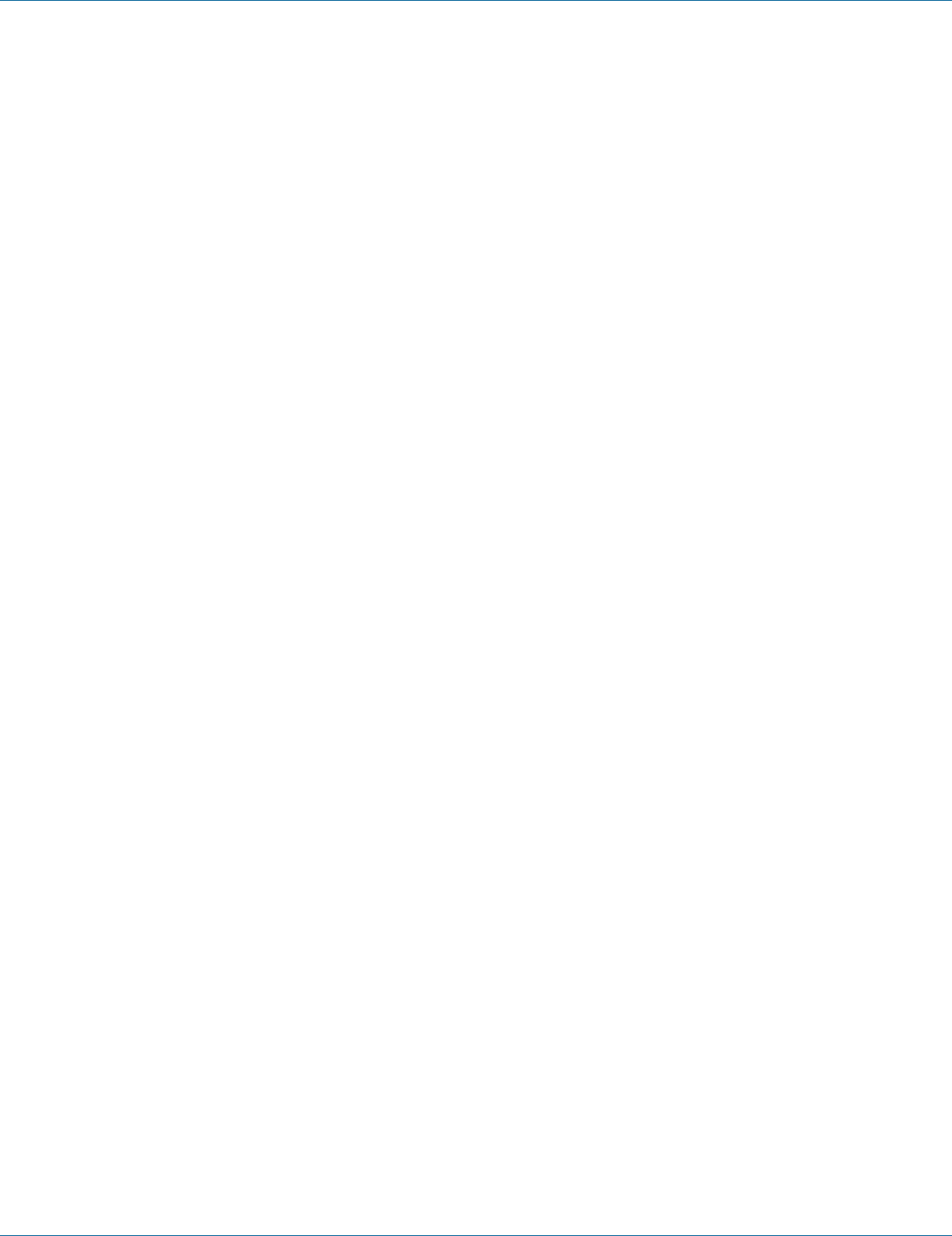
724-746-5500 | blackbox.com
Page 148
Chapter 7: Command-Line Management
The switch_a(config-if)# prompt will show on the screen.
switch_a(config)#interface fe1
switch_a(config-if)#
2. Usage:
Use this command to set Chain Protocol to an interface. Use the no parameter with this command to revoke Chain Protocol from
an interface.
3. Command Syntax:
chain port enable
no chain port
4. Example:
The following example sets Chain Protocol to the interface fe1 (port 1):
switch_a(config)#interface fe1
switch_a(config-if)#chain port enable
switch_a(config-if)#
VLAN:
1. Command Mode: Configure mode
Logon to Configure Mode (Configure Terminal Mode).
The switch_a(config)# prompt will show on the screen.
switch_a(config)#
2. Usage:
Use this command to set the Switch priority for running chain protocol. Switch with lower priority will run as Master (forwarding)
port. Use the no form of the command to restore default value (1).
3. Command Syntax:
bridge <1-1> chain-vlan <1-4094>
no bridge <1-1> chain-vlan
<1–1> Bridge Group name for bridging.
<1–4094> The VID of the VLAN for chain on the bridge <1-4094>.
4. Example:
The following example sets VLAN ID (1) for chain on bridge GROUP (1):
switch_a(config)#bridge 1 chain-vlan 1
switch_a(config)#
Chain Priority:
1. Command Mode: Configure mode
Logon to Configure Mode (Configure Terminal Mode).
The switch_a(config)# prompt will show on the screen.
switch_a(config)#
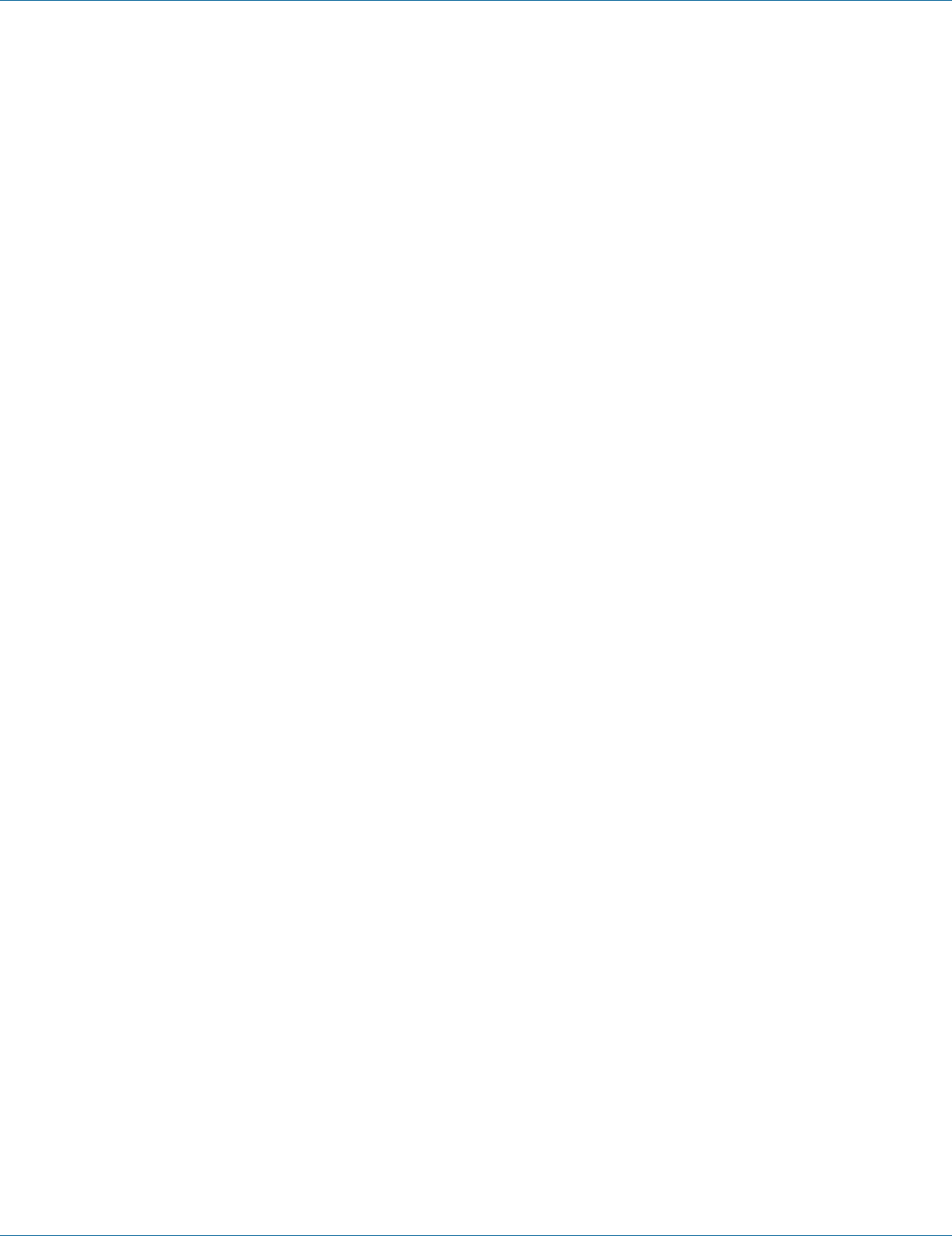
724-746-5500 | blackbox.com Page 149
Chapter 7: Command-Line Management
2. Usage:
Use this command to set the Switch priority for running chain protocol. Switch with lower priority will run as Master (forwarding)
port. Use the no form of the command to restore default value (128).
3. Command Syntax:
bridge GROUP chain-priority <0-255>
no bridge GROUP chain-priority
Group = <1-1> Bridge Group name for bridging.
<0-255> The Switch priority for running chain protocol.
4. Example:
The following example sets the new Switch priority (10) to bridge GROUP (1):
switch_a(config)#bridge 1 chain-priority 10
switch_a(config)#
Chain Timeout:
1. Command Mode: Configure mode
Logon to Configure Mode (Configure Terminal Mode).
The switch_a(config)# prompt will show on the screen.
switch_a(config)#
2. Usage:
Use this command to set the Switch timeout count for running chain protocol. Chain recovery time = (Chain Timeout Count – 1) x
200ms.
Use the no form of the command to restore default value (5).
Default Chain recovery time = (5 – 1) x 200ms = 800ms.
3. Command Syntax:
bridge GROUP chain-timeout <3-255>
no bridge GROUP chain-timeout
Group = <1-1> Bridge Group name for bridging.
<3-255> The Switch timeout count for running chain protocol.
4. Example:
The following example sets the new Switch timeout (10) to bridge GROUP (1):
switch_a(config)#bridge 1 chain-timeout 10
switch_a(config)#
Storm Control:
1. Command Mode: Configure mode
Logon to Configure Mode (Configure Terminal Mode).
The switch_a(config)# prompt will show on the screen.
switch_a(config)#

724-746-5500 | blackbox.com
Page 150
Chapter 7: Command-Line Management
2. Usage:
Use this command to enable Storm Control (broadcast and multicast) for Chain Protocol setting. Use the no form of the com-
mand to disable Storm Control (broadcast and multicast) for Chain Protocol setting.
3. Command Syntax:
bridge GROUP chain-storm enable
no bridge GROUP chain-storm
Group = <1-1> Bridge Group name for bridging.
4. Example:
The following example enables chain storm control for bridge GROUP (1):
switch_a(config)#bridge 1 chain-storm enable
switch_a(config)#
Chain Pass-Through Setting
1. Command Mode: Configure mode
Logon to Configure Mode (Configure Terminal Mode).
The switch_a(config)# prompt will show on the screen.
switch_a(config)#
2. Usage:
Use this command to set chain pass-through port 1 and chain pass-through port 2.
3. Command Syntax:
chain pass-through IFNAME IFNAME
no chain pass-through
IFNAME Chain pass-through port number 1.
IFNAME Chain pass-through port number 2.
4. Example:
The following example enables the fe3 and fe4 as chain pass-through port 1 and chain pass-through port 2:
switch_a(config)#chain pass-through fe3 fe4
switch_a(config)#
Advanced Setting
Advanced Bridge Configuration:
Bridge bpdu-guard configuration:
1. Command Mode: Configure mode
Logon to Configure Mode (Configure Terminal Mode).
The switch_a(config)# prompt will show on the screen.
switch_a(config)#

724-746-5500 | blackbox.com Page 151
Chapter 7: Command-Line Management
2. Usage:
Use this command to enable the BPDU (Bridge Protocol Data Unit) Guard feature on a bridge.
Use the no parameter with this command to disable the BPDU Guard feature on a bridge.
When the BPDU Guard feature is set for a bridge, all portfast-enabled ports of the bridge that have bpdu-guard set to default
shut down the port on receiving a BPDU. In this case, the BPDU is not processed.
3. Command Syntax:
bridge GROUP spanning-tree portfast bpdu-guard
no bridge GROUP spanning-tree portfast bpdu-guard
GROUP <1-1> Bridge-group ID used for bridging.
4. Example:
The following example enables the BPDU Guard feature on bridge GROUP (1):
switch_a(config)#bridge 1 spanning-tree portfast bpdu-guard
switch_a(config)#
Error disable timeout configuration:
1. Command Mode: Configure mode
Logon to Configure Mode (Configure Terminal Mode).
The switch_a(config)# prompt will show on the screen.
switch_a(config)#
2. Usage:
Use this command to enable the timeout mechanism for the port to be enabled back for a bridge.
Use the no parameter with this command to disable the timeout mechanism for the port to be enabled back for a bridge.
3. Command Syntax:
bridge GROUP spanning-tree errdisable-timeout enable
no bridge GROUP spanning-tree errdisable-timeout enable
GROUP <1-1> Bridge-group ID used for bridging.
4. Example:
The following example enables the timeout mechanism for the port to be enabled back for bridge GROUP (1):
switch_a(config)#bridge 1 spanning-tree errdisable-timeout enable
switch_a(config)#
Interval:
1. Command Mode: Configure mode
Logon to Configure Mode (Configure Terminal Mode).
The switch_a(config)# prompt will show on the screen.
switch_a(config)#
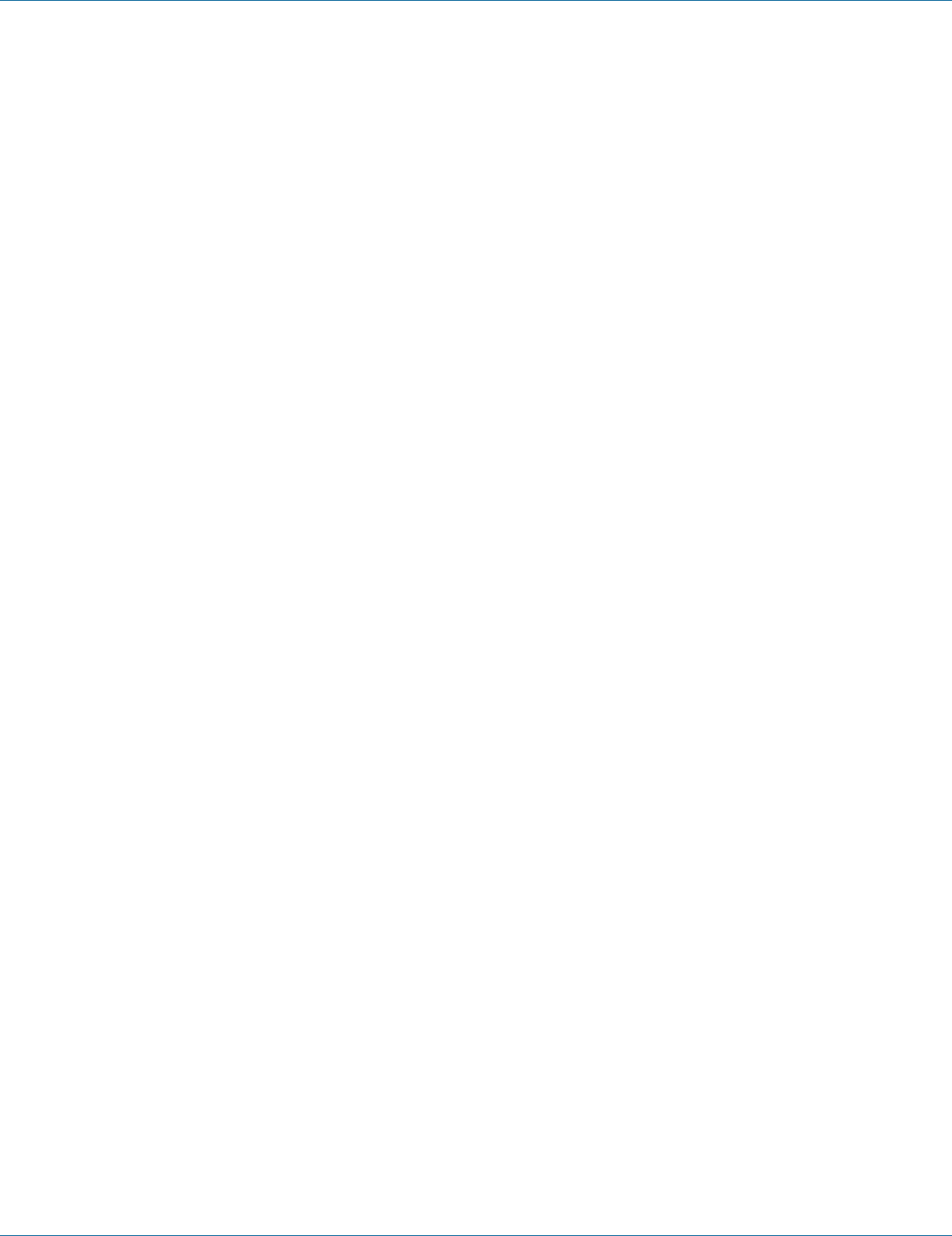
724-746-5500 | blackbox.com
Page 152
Chapter 7: Command-Line Management
2. Usage:
Use this command to specify the time interval after which a port is brought back up. The range of interval value is from 10 to
1000000. And the default value is 300 seconds.
3. Command Syntax:
bridge GROUP spanning-tree errdisable-timeout interval <10-1000000>
no bridge GROUP spanning-tree errdisable-timeout interval
GROUP <1-1> Bridge-group ID used for bridging.
<10-1000000> The error disable timeout interval in seconds.
4. Example:
The following example sets error disable timeout interval time 100 seconds for bridge GROUP (1):
switch_a(config)#bridge 1 spanning-tree errdisable-timeout interval 100
switch_a(config)#
Advanced Per Port Configuration:
Portfast configuration / status:
1. Command Mode: Interface mode
Logon to Configure Mode (Configure Terminal Mode).
Then logon to Interface mode.
fe1 means port 1.
The switch_a(config-if)# prompt will show on the screen.
switch_a(config)#interface fe1
switch_a(config-if)#
2. Usage:
Use this command to set a port as an edge-port and to enable rapid transitions.
Use the no parameter with this command to set a port to its default state (not an edge-port) and to disable rapid transitions.
3. Command Syntax:
spanning-tree portfast
no spanning-tree portfast
4. Example:
The following example sets the interface fe1 (port 1) as an edge-port and to enable rapid transitions:
switch_a(config)#interface fe1
switch_a(config-if)# spanning-tree portfast
switch_a(config-if)#
Bpdu-guard configuration:
1. Command Mode: Interface mode
Logon to Configure Mode (Configure Terminal Mode).
Then logon to Interface mode.
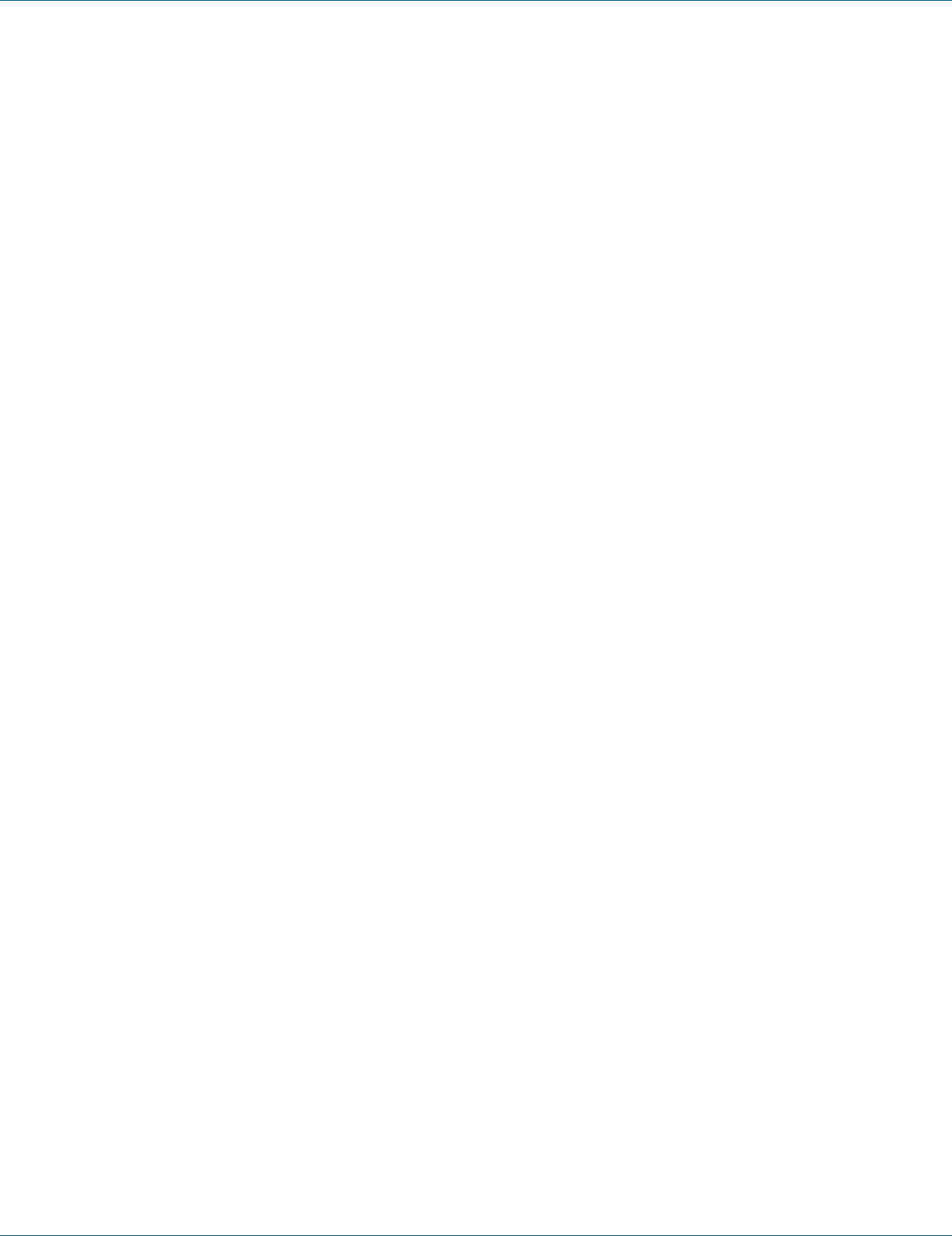
724-746-5500 | blackbox.com Page 153
Chapter 7: Command-Line Management
fe1 means port 1.
The switch_a(config-if)# prompt will show on the screen.
switch_a(config)#interface fe1
switch_a(config-if)#
2. Usage:
Use this command to enable or disable the BPDU Guard feature on a port.
Use the no parameter with this command to set the BPDU Guard feature on a port to default.
This command supersedes the bridge level configuration for the BPDU Guard feature. When the enable or disable parameter is
used with this command, this configuration takes precedence over bridge configuration. However, when the default parameter is
used with this command, the bridge level BPDU-Guard configuration takes effect.
3. Command Syntax:
spanning-tree portfast bpdu-guard (enabledisabledefault)
no spanning-tree portfast bpdu-guard
4. Example:
The following example enables the BPDU Guard feature on the interface fe1 (port 1):
switch_a(config)#interface fe1
switch_a(config-if)# spanning-tree portfast bpdu-guard enable
switch_a(config-if)#
7.8 VL AN
VLAN Mode Setting, 802.1Q VLAN Setting, 802.1Q Port Setting, Port Based VLAN
802.1Q VLAN Setting
VLAN Database:
1. Command Mode: Configure mode
Logon to Configure Mode (Configure Terminal Mode).
The switch_a(config)# prompt will show on the screen.
switch_a(config)#
2. Usage:
Use vlan database command to enter the VLAN configuration mode.
3. Command Syntax:
vlan database
4. Example:
The following example changes to VLAN configuration mode from Configure mode:
switch_a(config)#vlan database
switch_a(config-vlan)#
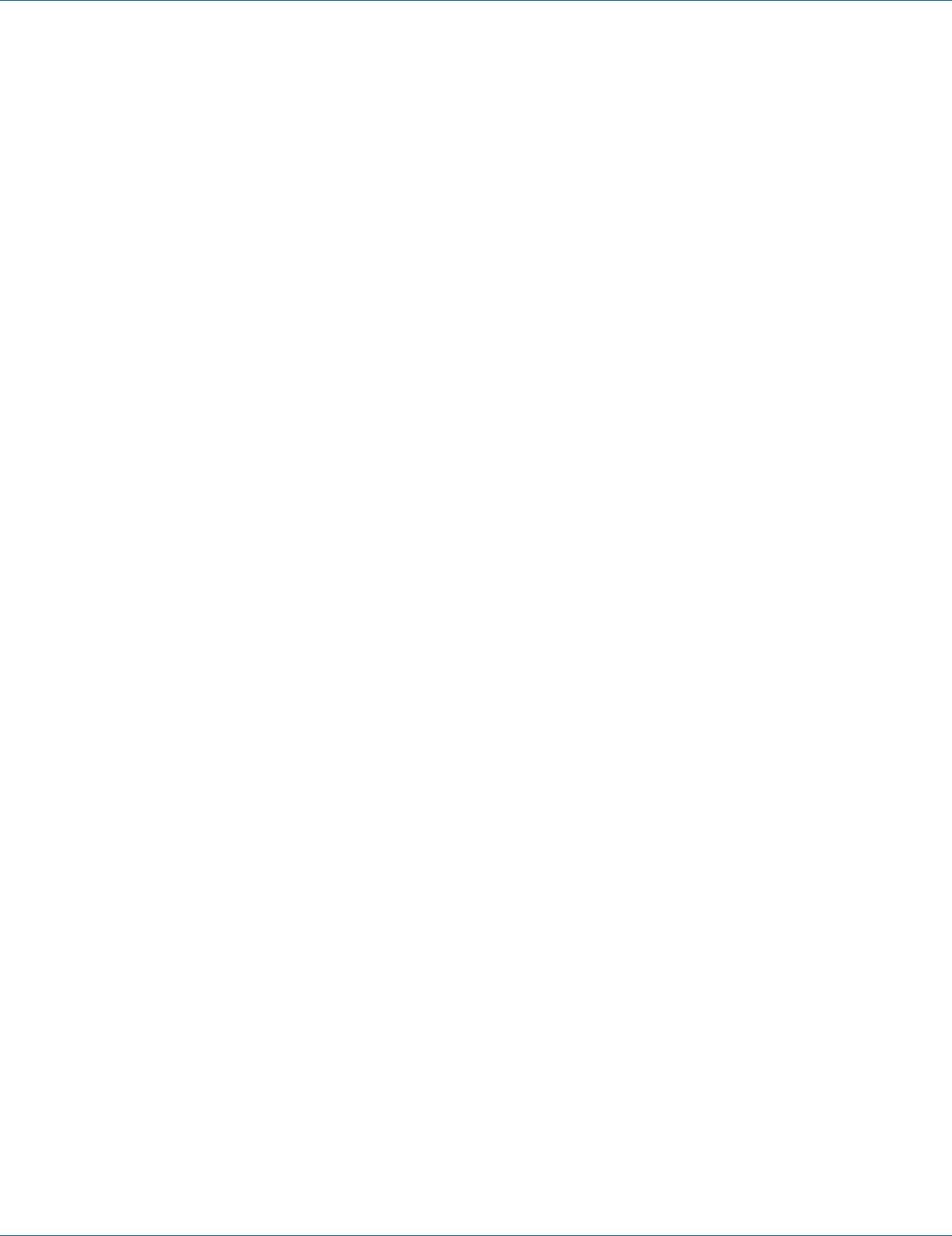
724-746-5500 | blackbox.com
Page 154
Chapter 7: Command-Line Management
Add VLAN/Delete VLAN:
1. Command Mode: VLAN Configure mode
Logon to Configure Mode (Configure Terminal Mode).
Logon to VLAN Configure Mode.
The switch_a(config-vlan)# prompt will show on the screen.
switch_a(config)#vlan database
switch_a(config-vlan)#
2. Usage:
This command enables or disables the state of a particular VLAN on a bridge basis. Specifying the disable state causes all forward-
ing over the specified VLAN ID on the specified bridge to cease. Specifying the enable state allows forwarding of frames on the
specified VLAN-aware bridge.
3. Command Syntax:
vlan VLANID bridge GROUP name VLAN_NAME state enable/disable
no vlan VLANID bridge GROUP
VLANID The VID of the VLAN that will be enabled or disabled on the bridge <2-4094>.
GROUP <1-1> The ID of the bridge-group on which the VLAN will be affected.
VLAN_NAME The ASCII name of the VLAN. Maximum length: 16 characters.
enable Sets VLAN into an enable state.
disable Sets VLAN into a disable state.
4. Example:
The following example enables the vlan VLANID (2) and name VLAN_NAME (vlan2) of bridge GROUP (1):
switch_a(config-vlan)#vlan 2 bridge 1 name vlan2 state enable
switch_a(config-vlan)#
802.1Q Port Setting
Switchport mode access:
1. Command Mode: Interface mode
Logon to Configure Mode (Configure Terminal Mode).
Then logon to Interface mode.
fe1 means port 1.
The switch_a(config-if)# prompt will show on the screen.
switch_a(config)#interface fe1
switch_a(config-if)#
2. Usage:
Use switchport mode access command to set the switching characteristics of the Layer-2 interface to access mode, and classify
untagged frames only.
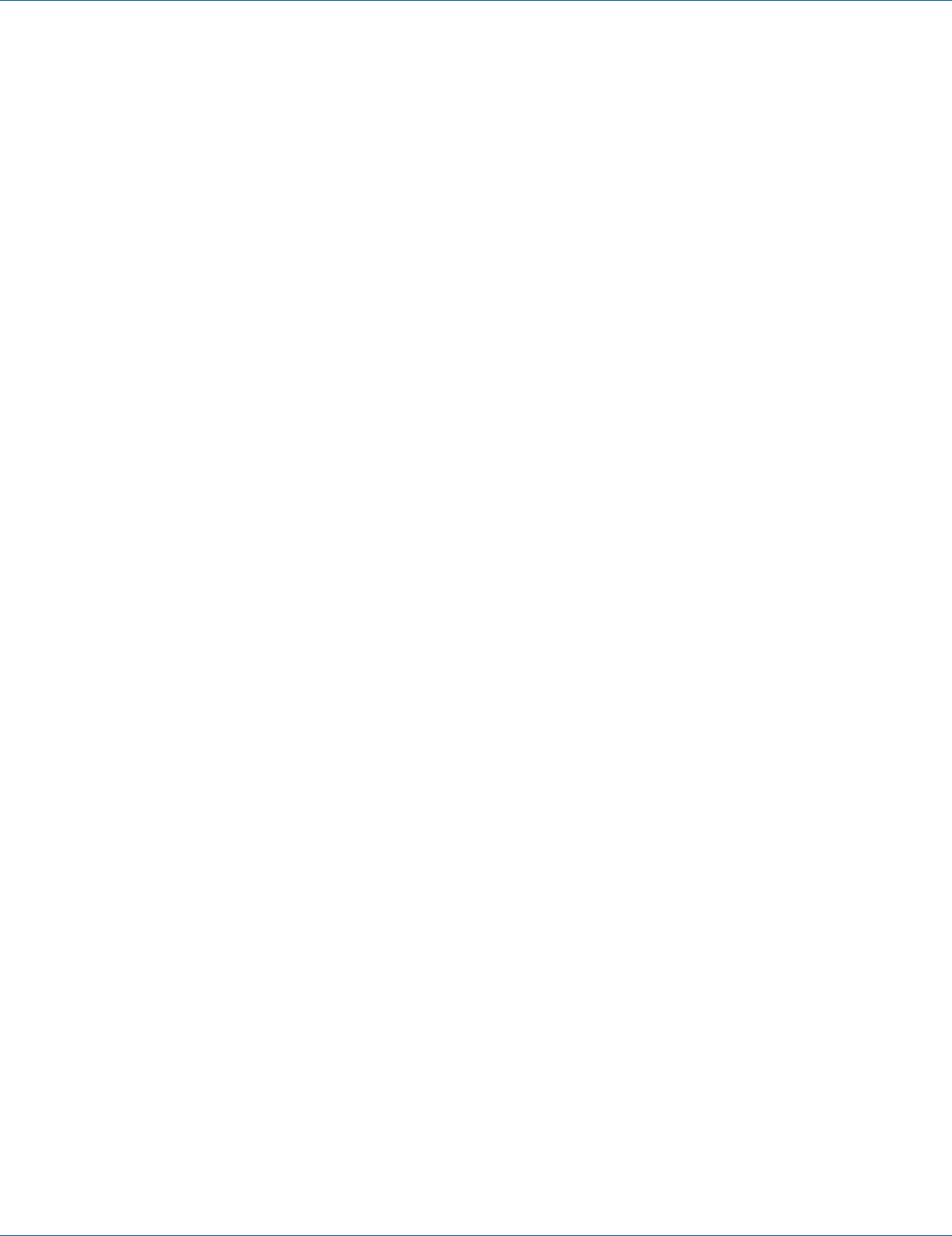
724-746-5500 | blackbox.com Page 155
Chapter 7: Command-Line Management
Use the no switchport access command to reset the mode of the Layer-2 interface to access (default).
3. Command Syntax:
switchport mode access
no switchport access
4. Example:
The following example sets the switchport mode access of the interface fe1 (port 1):
switch_a(config)#interface fe1
switch_a(config-if)#switchport mode access
switch_a(config-if)#
Switchport mode hybrid:
1. Command Mode: Interface mode
Logon to Configure Mode (Configure Terminal Mode).
Then logon to Interface mode.
fe1 means port 1.
The switch_a(config-if)# prompt will show on the screen.
switch_a(config)#interface fe1
switch_a(config-if)#
2. Usage:
Use switchport mode hybrid command to set the switching characteristics of the Layer-2 interface as hybrid, and classify both
tagged and untagged frames.
Use the no switchport hybrid command to reset the mode of the Layer-2 interface to access (default).
3. Command Syntax:
switchport mode hybrid
switchport mode hybrid acceptable-frame-type all/vlan-tagged
no switchport hybrid
all Set all frames can be received.
vlan-tagged Set vlan-tagged frames can only be received.
4. Example:
The following example sets the switchport mode hybrid of the interface fe1 (port 1) and all frames to be received on interface fe1
(port 1):
switch_a(config)#interface fe1
switch_a(config-if)#switchport mode hybrid acceptable-frame-type all
switch_a(config-if)#
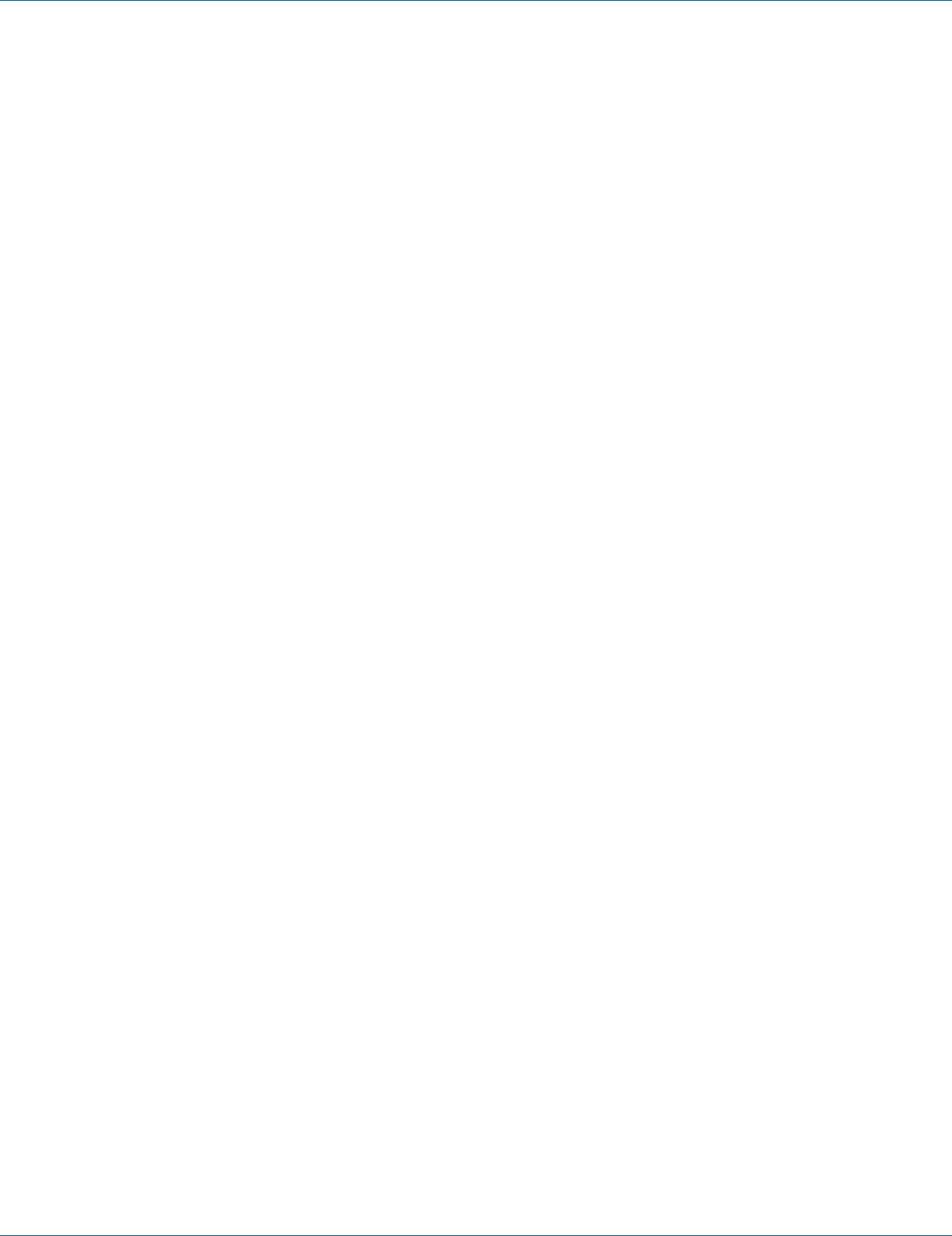
724-746-5500 | blackbox.com
Page 156
Chapter 7: Command-Line Management
Switchport mode trunk:
1. Command Mode: Interface mode
Logon to Configure Mode (Configure Terminal Mode).
Then logon to Interface mode.
fe1 means port 1.
The switch_a(config-if)# prompt will show on the screen.
switch_a(config)#interface fe1
switch_a(config-if)#
2. Usage:
Use switchport mode trunk command to set the switching characteristics of the Layer-2 interface as trunk, and specify only
tagged frames.
Use the no switchport trunk command to reset the mode of the Layer-2 interface to access (default).
3. Command Syntax:
switchport mode trunk
no switchport trunk
4. Example:
The following example sets the switchport mode trunk of the interface fe1 (port 1):
switch_a(config)#interface fe1
switch_a(config-if)#switchport mode trunk
switch_a(config-if)#
Switchport hybrid allowed vlan:
1. Command Mode: Interface mode
Logon to Configure Mode (Configure Terminal Mode).
Then logon to Interface mode.
fe1 means port 1.
The switch_a(config-if)# prompt will show on the screen.
switch_a(config)#interface fe1
switch_a(config-if)#
2. Usage:
Use this command to set the switching characteristics of the Layer-2 interface to hybrid. Both tagged and untagged frames will be
classified over hybrid interfaces.
Use the no parameter to turn off allowed hybrid switching.
3. Command Syntax:
switchport hybrid allowed vlan all
switchport hybrid allowed vlan none
switchport hybrid allowed vlan add VLANID egress-tagged enable/disable
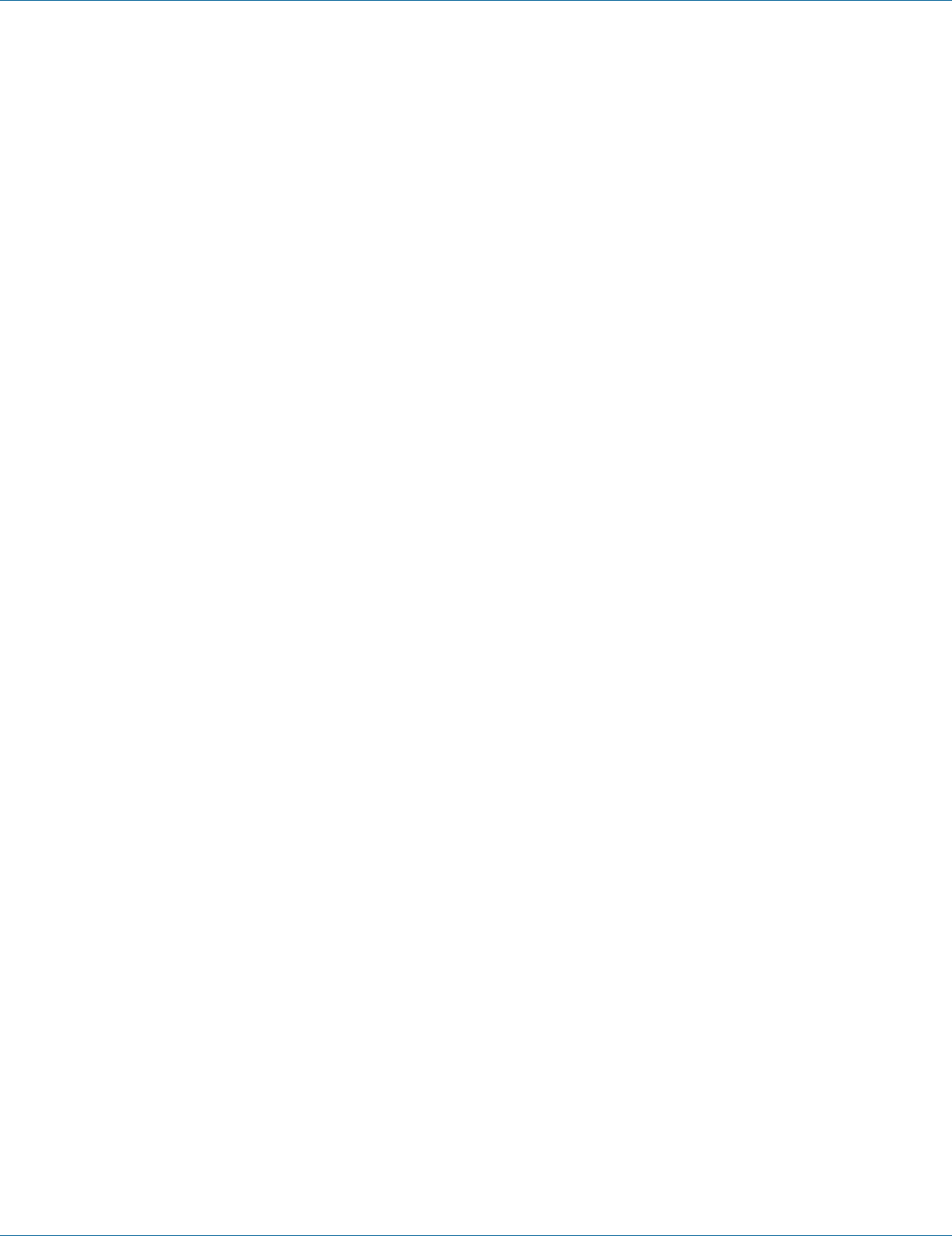
724-746-5500 | blackbox.com Page 157
Chapter 7: Command-Line Management
switchport hybrid allowed vlan remove VLANID
no switchport hybrid vlan
all Allow all VLANs to transmit and receive through the Layer-2 interface.
none Allow no VLANs to transmit and receive through the Layer-2 interface.
add Add a VLAN to the member set.
remove Remove a VLAN from the member set.
VLANID <2-4094> The ID of the VLAN or VLANs that will be added to, or removed from, the Layer-2 interface.
For a VLAN range, specify two VLAN numbers: lowest, then highest number in the range, separated by a hyphen.
For a VLAN list, specify the VLAN numbers separated by commas.
egress-tagged
enable Enable the egress tagging for the outgoing frames.
disable Disable the egress tagging for the outgoing frames.
4. Example:
The following example specifies to add the interface fe1 (port 1) to VLANID (2) and enable the egress-tagged for the outgoing
frames on interface fe1 (port 1):
switch_a(config)#interface fe1
switch_a(config-if)#switchport hybrid allowed vlan add 2 egress-tagged enable
switch_a(config-if)#
Switchport trunk allowed vlan:
1. Command Mode: Interface mode
Logon to Configure Mode (Configure Terminal Mode).
Then logon to Interface mode.
fe1 means port 1.
The switch_a(config-if)# prompt will show on the screen.
switch_a(config)#interface fe1
switch_a(config-if)#
2. Usage:
Use this command to set the switching characteristics of the Layer-2 interface to trunk. The all parameter indicates that any VLAN
ID is part of its port’s member set. The none parameter indicates that no VLAN ID is configured on this port. The add and remove
parameters will add and remove VLAN IDs to/from the port’s member set.
Use the no parameter to remove all VLAN IDs configured on this port.
3. Command Syntax:
switchport trunk allowed vlan all
switchport trunk allowed vlan none
switchport trunk allowed vlan add VLANID
switchport trunk allowed vlan remove VLANID
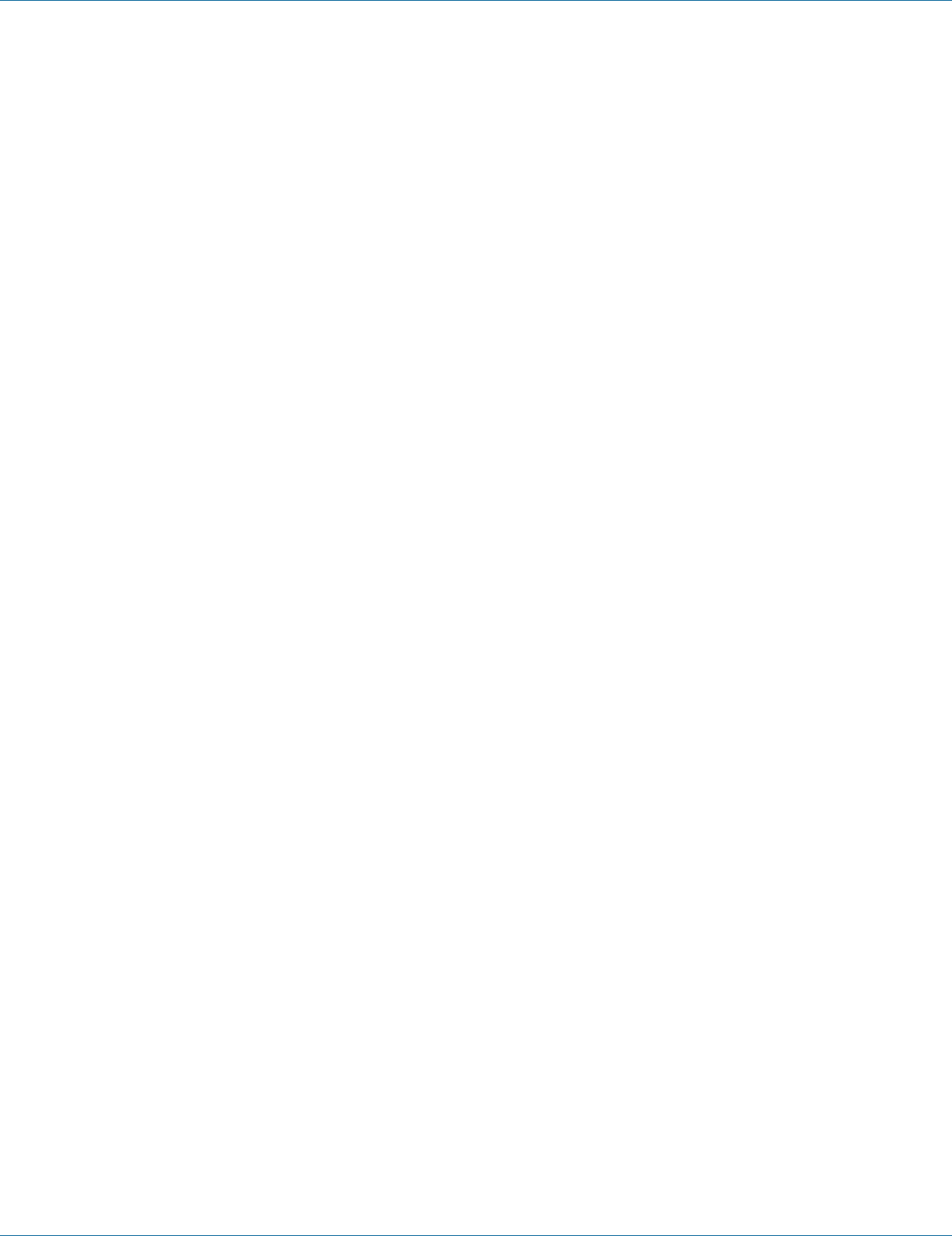
724-746-5500 | blackbox.com
Page 158
Chapter 7: Command-Line Management
switchport trunk allowed vlan except VLANID
no switchport trunk vlan
all Allow all VLANs to transmit and receive through the Layer-2 interface.
none Allow no VLANs to transmit and receive through the Layer-2 interface.
add Add a VLAN to transmit and receive through the Layer-2 interface.
remove Remove a VLAN from transmit and receive through the Layer-2 interface.
except All VLANs, except the VLAN for which the ID is specified, are part of its ports member set.
VLANID <2-4094> The ID of the VLAN or VLANs that will be added to, or removed from, the Layer-2 interface. A single VLAN,
VLAN range, or VLAN list can be set.
For a VLAN range, specify two VLAN numbers: lowest, then highest number in the range, separated by a hyphen.
For a VLAN list, specify the VLAN numbers separated by commas.
4. Example:
The following example specifies to add the interface fe1 (port 1) to VLANID (2):
switch_a(config)#interface fe1
switch_a(config-if)#switchport trunk allowed vlan add 2
switch_a(config-if)#
Priority Level:
1. Command Mode: Interface mode
Logon to Configure Mode (Configure Terminal Mode).
Then logon to Interface mode.
fe1 means port 1.
The switch_a(config-if)# prompt will show on the screen.
switch_a(config)#interface fe1
switch_a(config-if)#
2. Usage:
Use this command to set user priority for port.
3. Command Syntax:
user-priority <0-7>
<0-7> User priority value.
4. Example:
The following example sets user priority (0) for the interface fe1 (port 1):
switch_a(config)#interface fe1
switch_a(config-if)#user-priority 0
switch_a(config-if)#
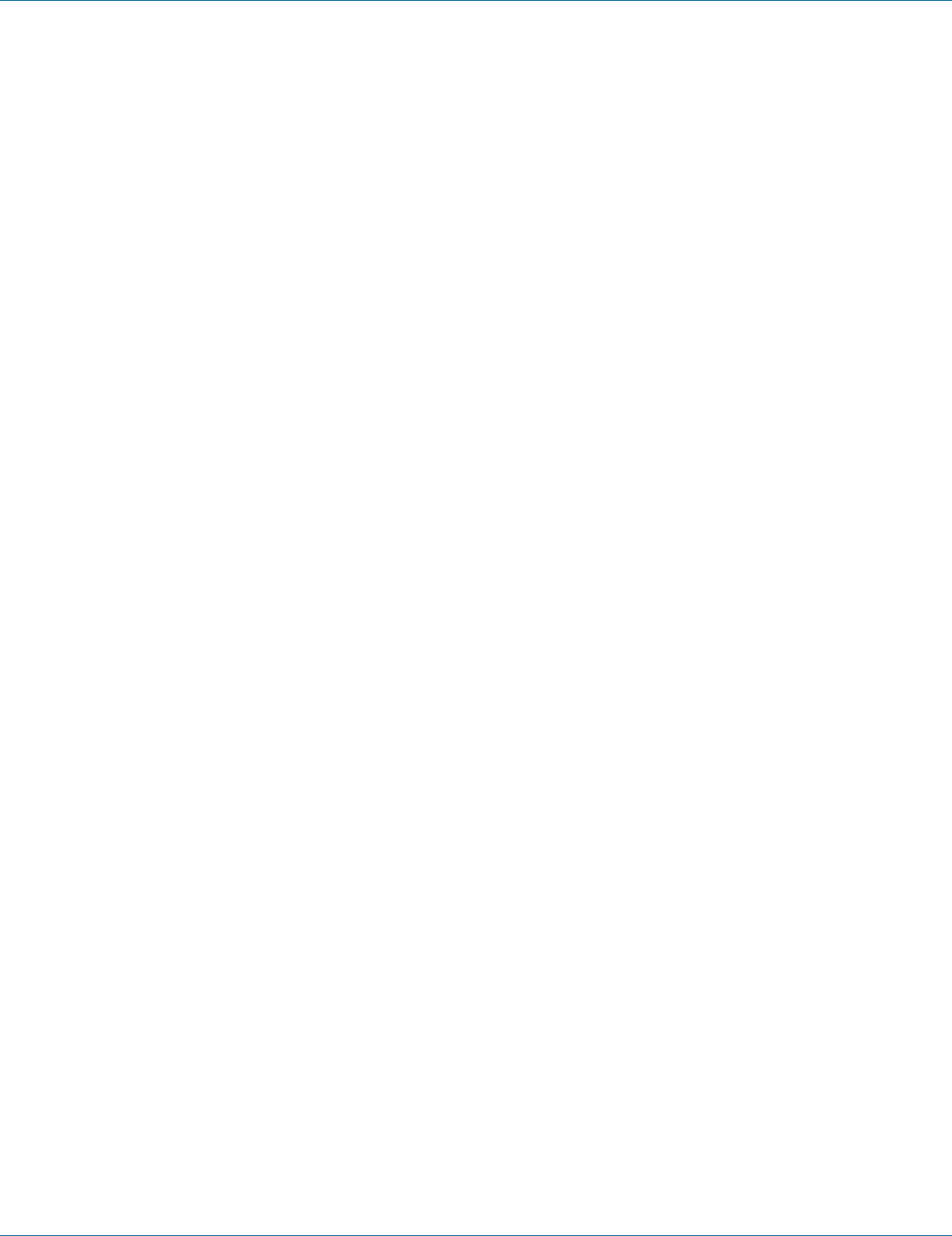
724-746-5500 | blackbox.com Page 159
Chapter 7: Command-Line Management
Port Based VLAN
Switchport portbase add/remove vlan:
1. Command Mode: Interface mode
Logon to Configure Mode (Configure Terminal Mode).
Then logon to Interface mode.
fe1 means port 1.
The switch_a(config-if)# prompt will show on the screen.
switch_a(config)#interface fe1
switch_a(config-if)#
2. Usage:
Use this command to set or remove the default VLAN for the interface.
3. Command Syntax:
switchport portbase addremove vlan VLANID
VLANID The ID of the VLAN will be added to or removed from the Layer-2 interface.
4. Example:
The following example specifies to add the interface fe1 (port 1) to VLANID (2):
switch_a(config)#interface fe1
switch_a(config-if)#switchport portbase add vlan 2
switch_a(config-if)#
7.9 QoS
Global Configuration, 802.1p Priority, DSCP
Global Configuration
QoS:
1. Command Mode: Configure mode
Logon to Configure Mode (Configure Terminal Mode).
The switch_a(config)# prompt will show on the screen.
switch_a(config)#
2. Usage:
Use mls qos enable command to globally enable QoS.
Use the no mls qos command to globally disable QoS.
3. Command Syntax:
mls qos enable
(no) mls qos
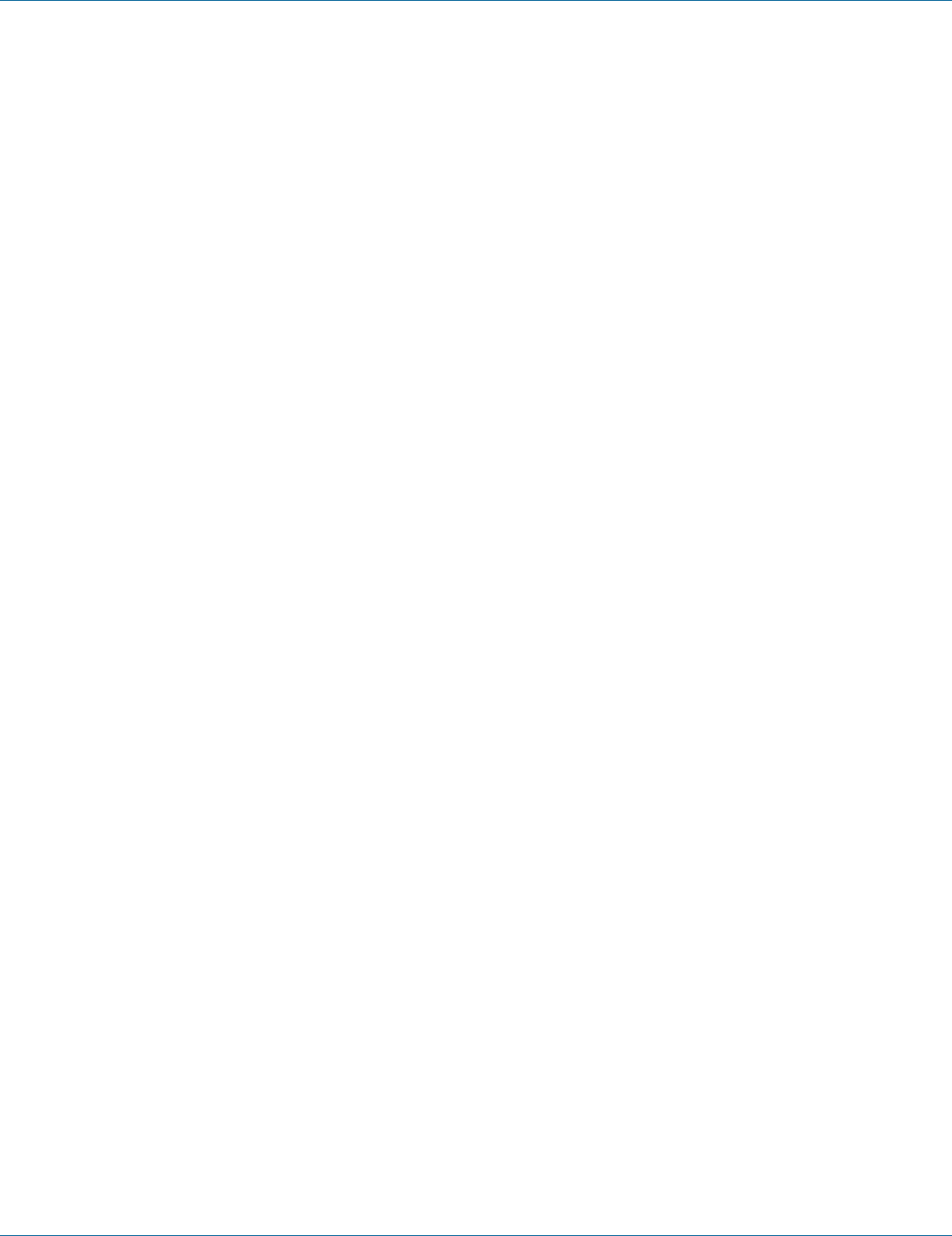
724-746-5500 | blackbox.com
Page 160
Chapter 7: Command-Line Management
4. Example:
The following example globally enables QoS on the switch:
switch_a(config)#mls qos enable
switch_a(config)#
Trust:
1. Command Mode: Configure mode
Logon to Configure Mode (Configure Terminal Mode).
The switch_a(config)# prompt will show on the screen.
switch_a(config)#
2. Usage:
Use mls qos trust command to turn on QoS trust CoS or DSCP.
Use the no mls qos trust command to turn off QoS trust CoS or DSCP.
3. Command Syntax:
(no) mls qos trust cos/dscp
cos Class of Service.
dscp Differentiated Service Code Point.
4. Example:
The following example turns on QoS trust CoS on the switch:
switch_a(config)#mls qos trust cos
switch_a(config)#
Strict Priority:
1. Command Mode: Configure mode
Logon to Configure Mode (Configure Terminal Mode).
The switch_a(config)# prompt will show on the screen.
switch_a(config)#
2. Usage:
Use priority-queue out command to enable the egress expedite queue.
Use the no priority-queue out command to disable the egress expedite queue.
3. Command Syntax:
(no) priority-queue out
4. Example:
The following example enables the egress expedite queue on the switch:
switch_a(config)#priority-queue out
switch_a(config)#
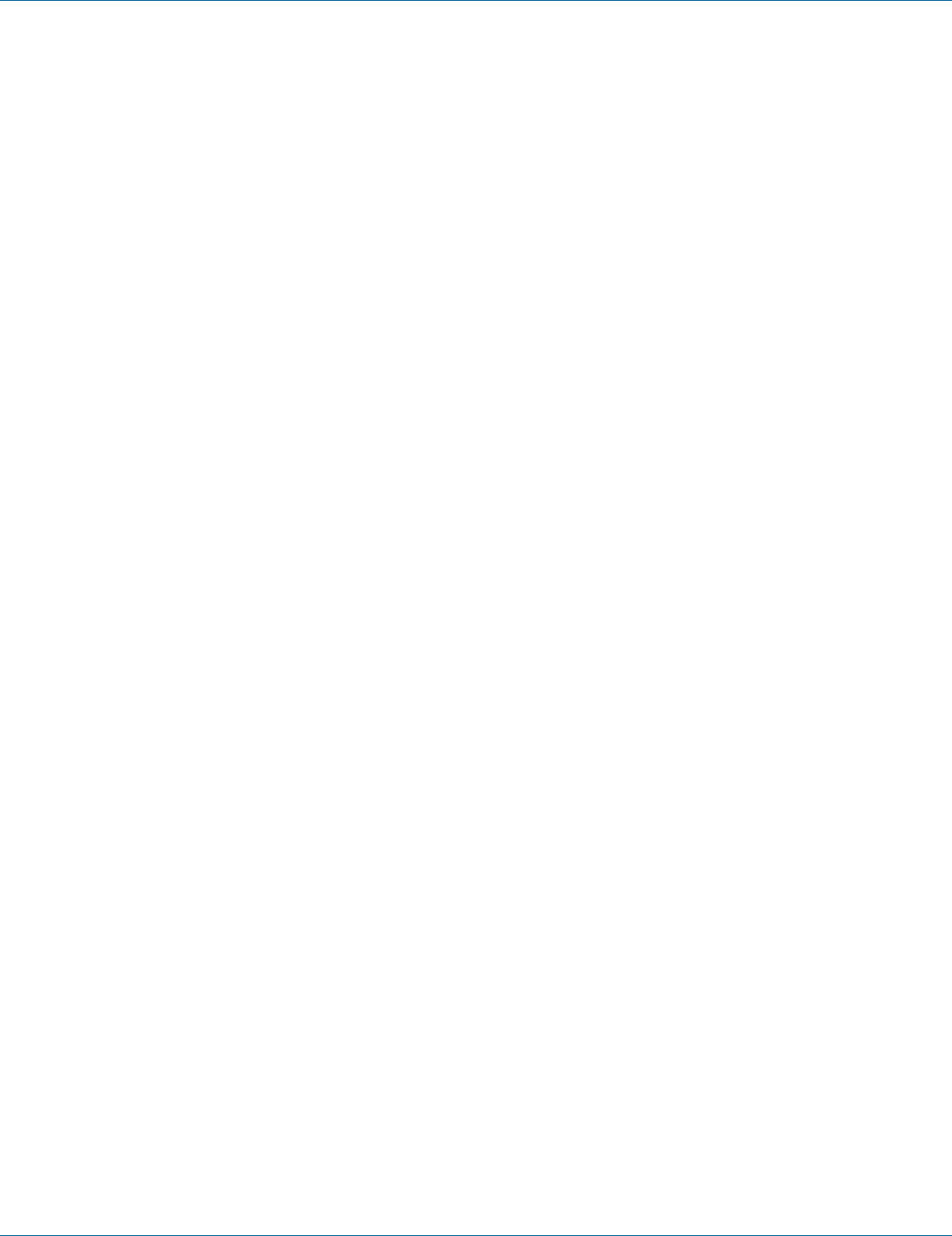
724-746-5500 | blackbox.com Page 161
Chapter 7: Command-Line Management
Weighted Round Robin:
1. Command Mode: Configure mode
Logon to Configure Mode (Configure Terminal Mode).
The switch_a(config)# prompt will show on the screen.
switch_a(config)#
2. Usage:
Use wrr-queue bandwidth command to specify the bandwidth ratios of the transmit queues.
3. Command Syntax:
wrr-queue bandwidth WRR_WTS
WRR_WTS Weighted Round Robin (WRR) weights for the 4 queues (4 values separated by spaces). Range is 1-55.
4. Example:
The following example specifies the bandwidth ratios of the transmit queues on the switch:
switch_a(config)#wrr-queue bandwidth 1 2 4 8
switch_a(config)#
802.1p Priority
1. Command Mode: Configure mode
Logon to Configure Mode (Configure Terminal Mode).
The switch_a(config)# prompt will show on the screen.
switch_a(config)#
2. Usage:
Use wrr-queue cos-map command to specify CoS values for a queue.
3. Command Syntax:
wrr-queue cos-map QUEUE_ID COS_VALUE
QUEUE_ID Queue ID. Range is 0-3.
COS_VALUE CoS values. Up to 8 values (separated by spaces). Range is 0-7.
4. Example:
The following example shows mapping CoS values 0 and 1 to queue 1 on the switch:
switch_a(config)#wrr-queue cos-map 1 0 1
switch_a(config)#
DSCP
1. Command Mode: Configure mode
Logon to Configure Mode (Configure Terminal Mode).
The switch_a(config)# prompt will show on the screen.
switch_a(config)#
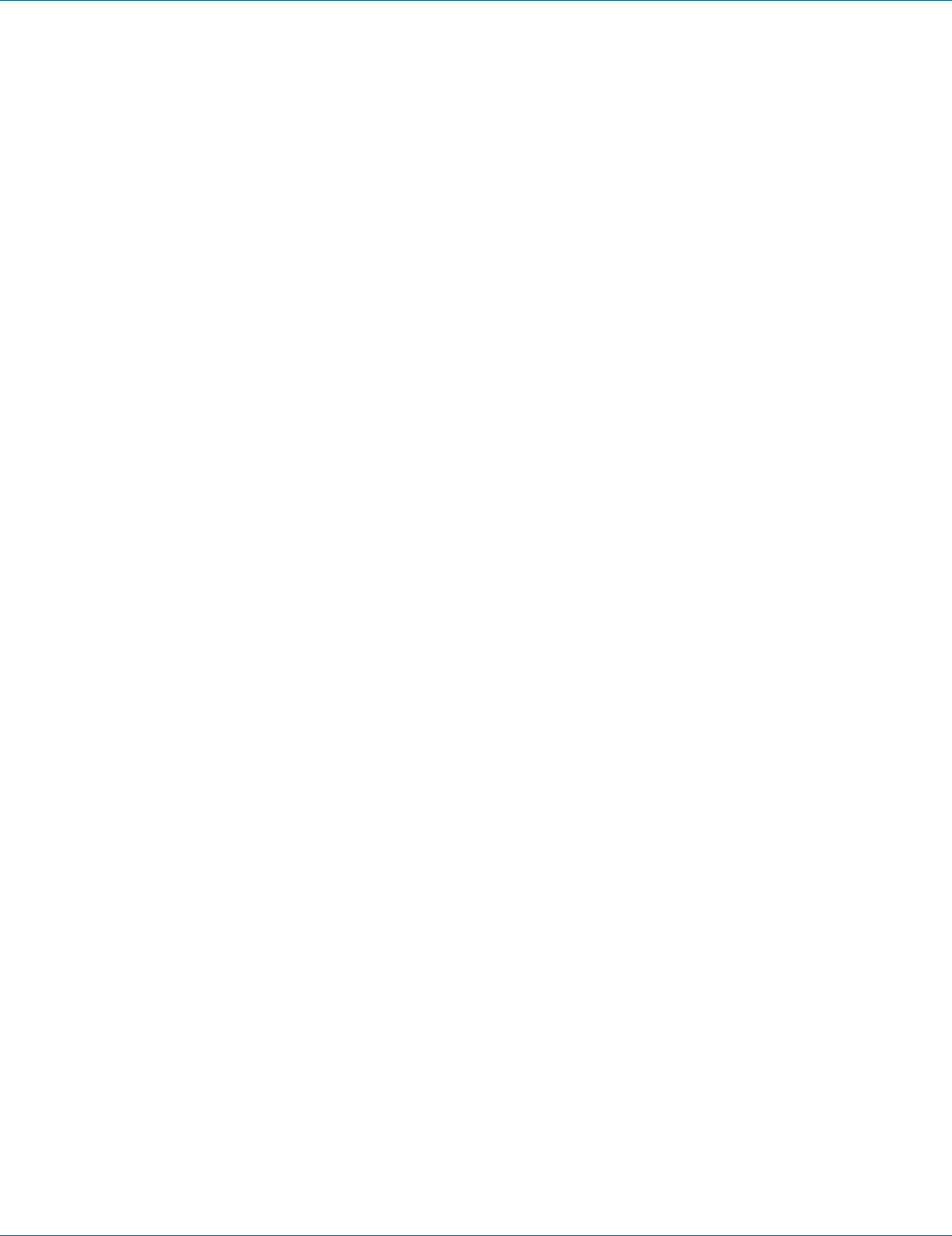
724-746-5500 | blackbox.com
Page 162
Chapter 7: Command-Line Management
2. Usage:
Use mls qos map dscp-queue command to map the DSCP values to a queue.
3. Command Syntax:
mls qos map dscp-queue DSCP_VALUE to QUEUE_ID
DSCP_VALUE DSCP values. Up to 8 values (separated by spaces). Range is 0-63.
QUEUE_ID Queue ID. Range is 0-3.
4. Example:
The following example shows mapping DSCP values 0 to 3 to queue 1 on the switch:
switch_a(config)#mls qos map dscp-queue 0 1 2 3 to 1
switch_a(config)#
7.10 SNMP
SNMP General Setting, SNMP v1/v2c, SNMP v3
SNMP General Setting
SNMP Status:
1. Command Mode: Configure mode
Logon to Configure Mode (Configure Terminal Mode).
The switch_a(config)# prompt will show on the screen.
switch_a(config)#
2. Usage:
Use snmp-server enable command to enable and no snmp-server enable command to disable SNMP to the switch.
3. Command Syntax:
(no) snmp-server enable
4. Example:
The following example enables SNMP to the switch:
switch_a(config)#snmp-server enable
switch_a(config)#
Description:
1. Command Mode: Configure mode
Logon to Configure Mode (Configure Terminal Mode).
The switch_a(config)# prompt will show on the screen.
switch_a(config)#
2. Usage:
Use snmp-server description command to specify and no snmp-server description command to remove description for SNMP.
3. Command Syntax:
snmp-server description DESCRIPTION
no snmp-server description
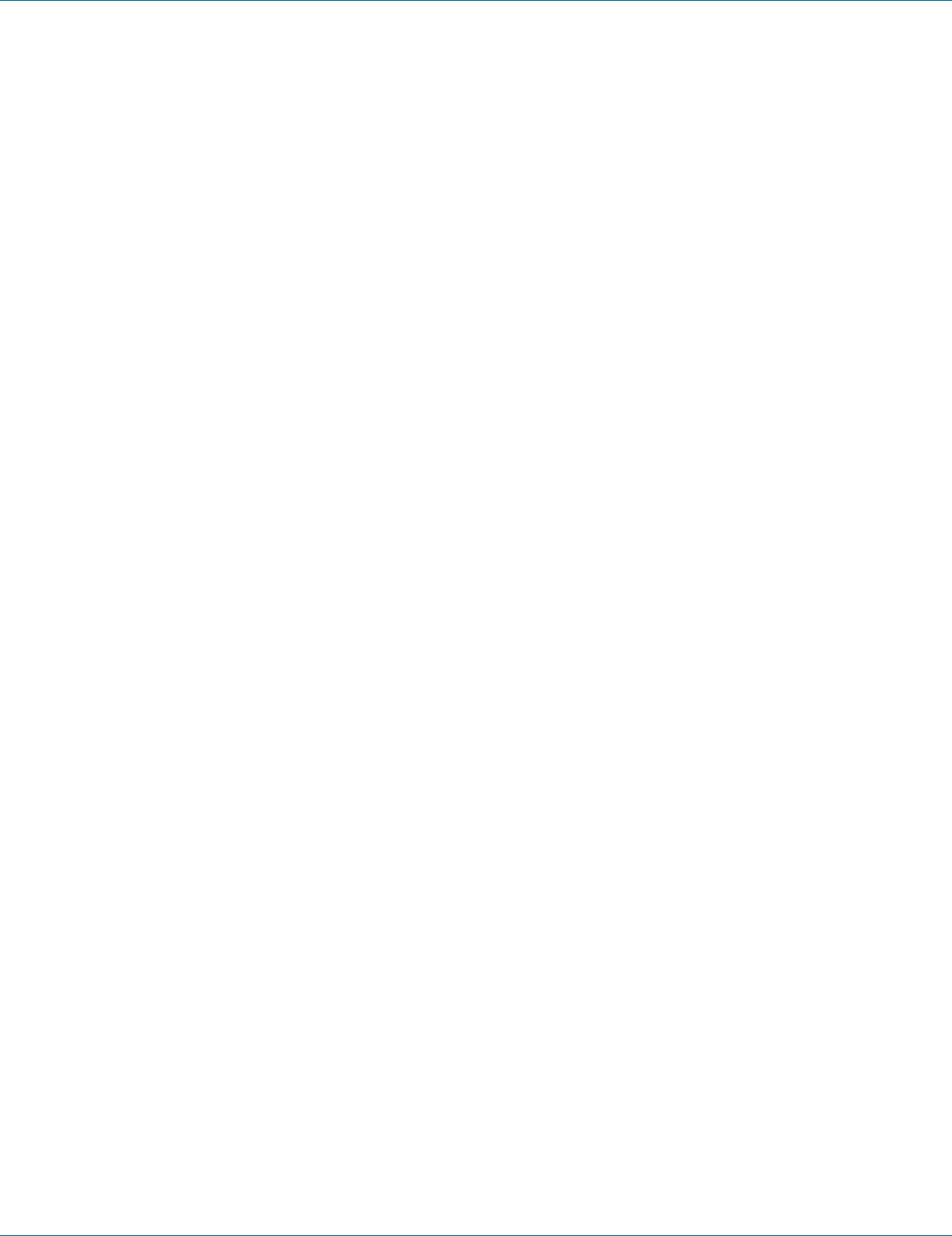
724-746-5500 | blackbox.com Page 163
Chapter 7: Command-Line Management
DESCRIPTION The description for SNMP.
4. Example:
The following example specifies description (description) for SNMP:
switch_a(config)#snmp-server description description
switch_a(config)#
Location:
1. Command Mode: Configure mode
Logon to Configure Mode (Configure Terminal Mode).
The switch_a(config)# prompt will show on the screen.
switch_a(config)#
2. Usage:
Use snmp-server location command to specify and no snmp-server location command to remove location for SNMP.
3. Command Syntax:
snmp-server location LOCATION
no snmp-server location
LOCATION The location for SNMP.
4. Example:
The following example specifies location (location) for SNMP:
switch_a(config)#snmp-server location location
switch_a(config)#
Contact:
1. Command Mode: Configure mode
Logon to Configure Mode (Configure Terminal Mode).
The switch_a(config)# prompt will show on the screen.
switch_a(config)#
2. Usage:
Use snmp-server contact command to specify and no snmp-server contact command to remove contact for SNMP.
3. Command Syntax:
snmp-server contact CONTACT
no snmp-server contact
CONTACT The contact for SNMP.
4. Example:
The following example specifies contact (contact) for SNMP:
switch_a(config)#snmp-server contact contact
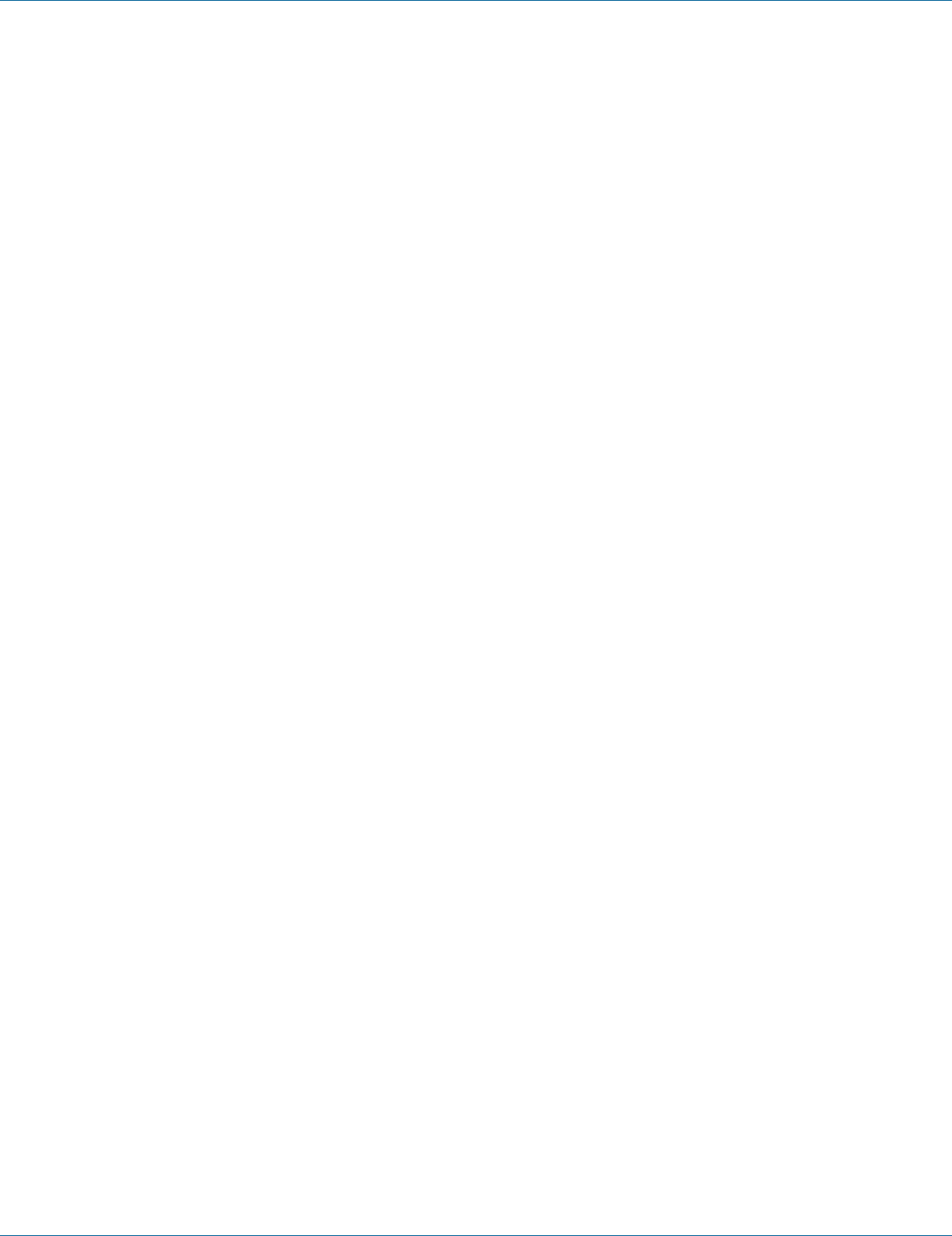
724-746-5500 | blackbox.com
Page 164
Chapter 7: Command-Line Management
switch_a(config)#
Trap Community Name:
1. Command Mode: Configure mode
Logon to Configure Mode (Configure Terminal Mode).
The switch_a(config)# prompt will show on the screen.
switch_a(config)#
2. Usage:
Use this command to specify trap community name for SNMP.
Use the no parameter with this command to remove trap community name for SNMP.
3. Command Syntax:
snmp-server trap-community <1-5> NAME
no snmp-server trap-community <1-5>
<1-5> The trap community 1-5.
NAME The trap community name for SNMP.
4. Example:
The following example specifies trap community name 1 (name) for SNMP:
switch_a(config)#snmp-server trap-community 1 name
switch_a(config)#
Trap Host IP Address:
1. Command Mode: Configure mode
Logon to Configure Mode (Configure Terminal Mode).
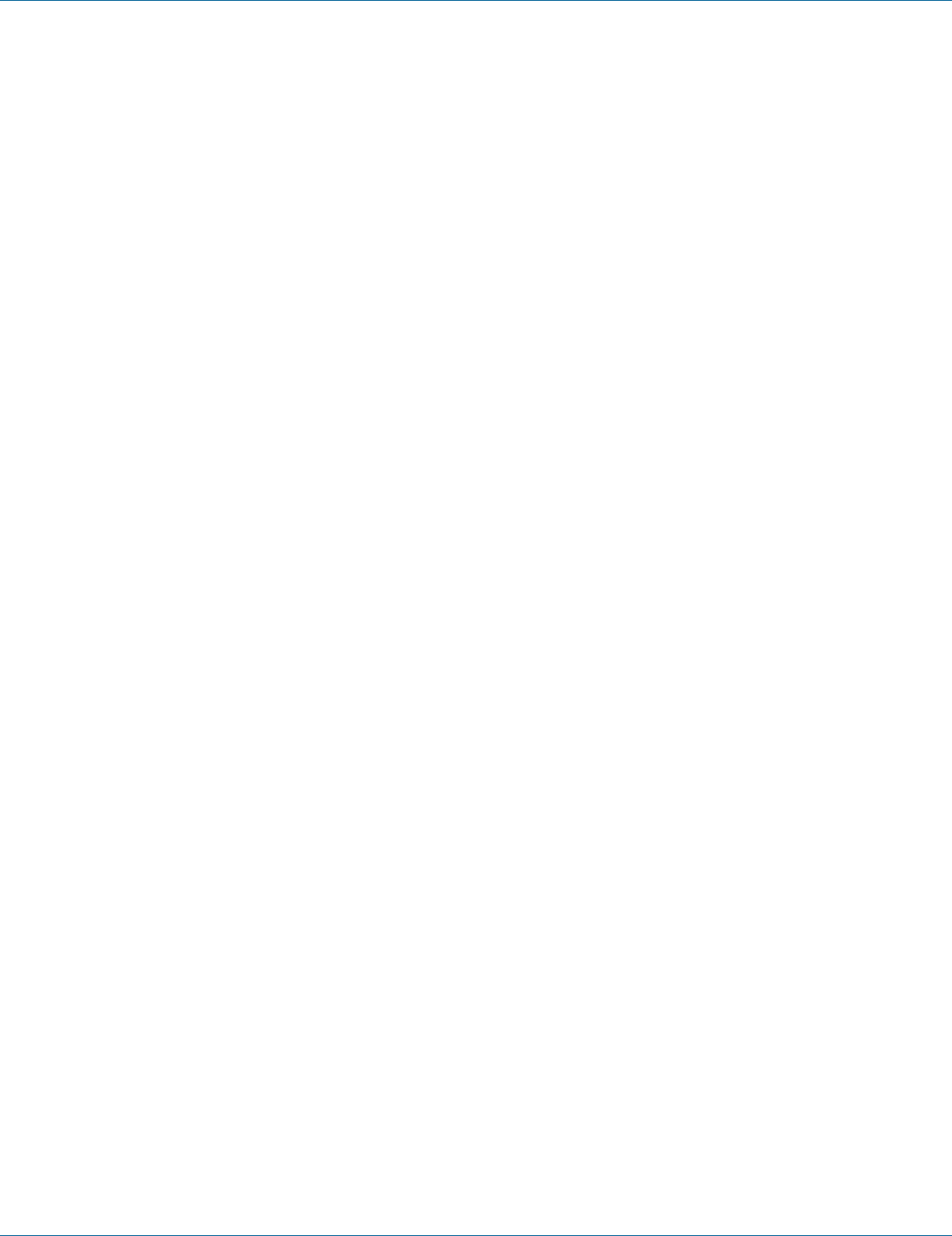
724-746-5500 | blackbox.com Page 165
Chapter 7: Command-Line Management
The switch_a(config)# prompt will show on the screen.
switch_a(config)#
2. Usage:
Use this command to specify trap host IP address for SNMP.
Use the no parameter with this command to remove trap host IP address for SNMP.
3. Command Syntax:
snmp-server trap-ipaddress <1–5> IP-ADDRESS
no snmp-server trap-ipaddress <1–5>
<1–5> The trap host IP address 1–5.
IP-ADDRESS The trap host IP address for SNMP. A.B.C.D specifies the IP address.
4. Example:
The following example specifies trap host 1 IP address (192.168.1.20) for SNMP:
switch_a(config)#snmp-server trap-ipaddress 1 192.168.1.20
switch_a(config)#
Link Down Trap:
1. Command Mode: Configure mode
Logon to Configure Mode (Configure Terminal Mode).
The switch_a(config)# prompt will show on the screen.
switch_a(config)#
2. Usage:
Use snmp-server trap-type enable linkDown command to enable link down trap for SNMP.
Use the no snmp-server trap-type enable linkDown command to disable link down trap for SNMP.
3. Command Syntax:
(no) snmp-server trap-type enable linkDown
4. Example:
The following example enables link down trap for SNMP:
switch_a(config)#snmp-server trap-type enable linkDown
switch_a(config)#
Link Up Trap:
1. Command Mode: Configure mode
Logon to Configure Mode (Configure Terminal Mode).
The switch_a(config)# prompt will show on the screen.
switch_a(config)#
2. Usage:
Use snmp-server trap-type enable linkUp command to enable link up trap for SNMP.
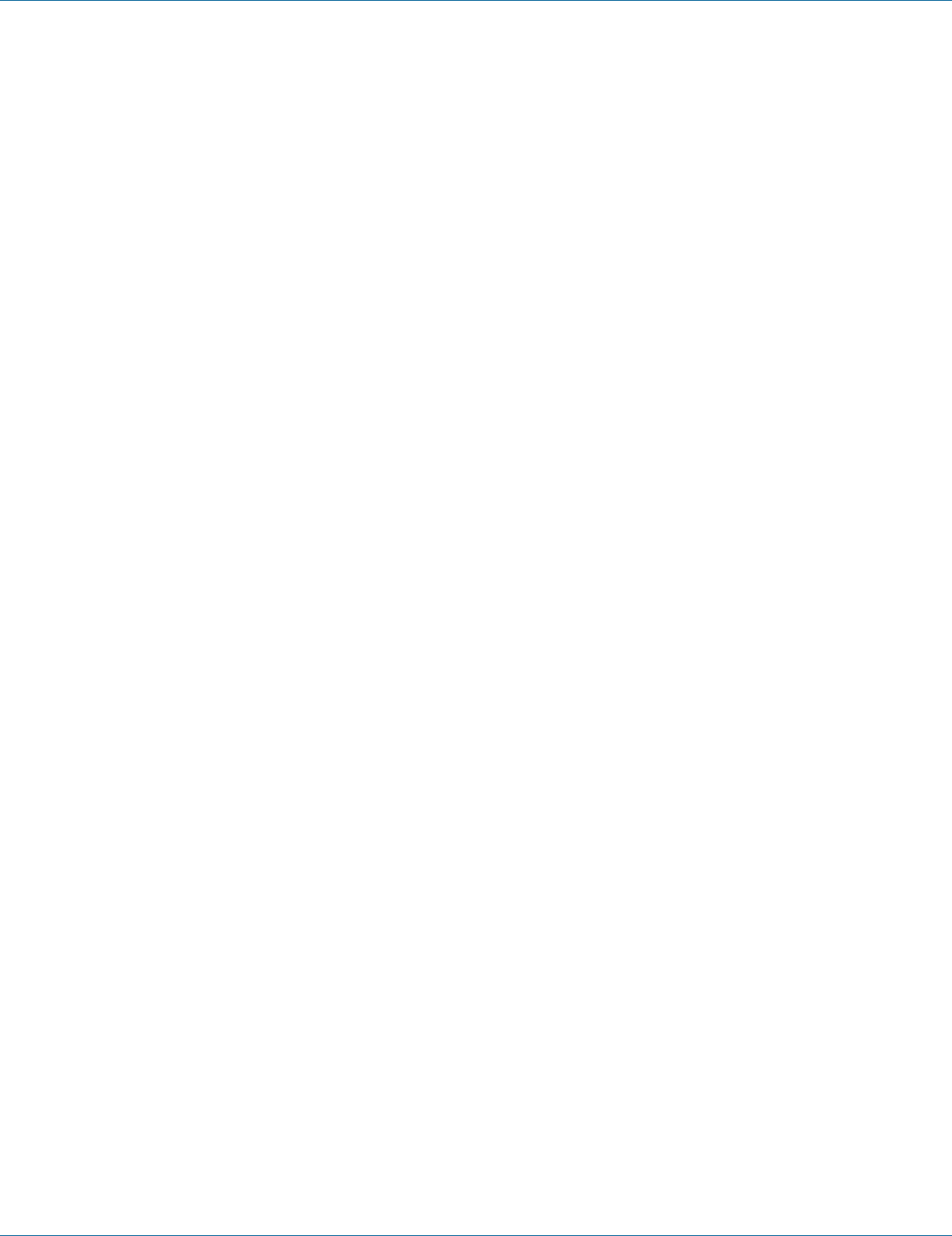
724-746-5500 | blackbox.com
Page 166
Chapter 7: Command-Line Management
Use the no snmp-server trap-type enable linkUp command to disable link up trap for SNMP.
3. Command Syntax:
(no) snmp-server trap-type enable linkUp
4. Example:
The following example enables link up trap for SNMP:
switch_a(config)#snmp-server trap-type enable linkUp
switch_a(config)#
MAC Notification Trap:
1. Command Mode: Configure mode
Logon to Configure Mode (Configure Terminal Mode).
The switch_a(config)# prompt will show on the screen.
switch_a(config)#
2. Usage:
Use this command to enable the Switch to send MAC Notification Trap to the network management system (NMS).
Use the no parameter with this command to disable the Switch to send MAC Notification Trap to the network management
system (NMS).
3. Command Syntax:
snmp-server trap-type enable mac-notification
no snmp-server trap-type enable mac-notification
4. Example:
The following example enables the Switch to send MAC Notification Trap to the network management system (NMS):
switch_a(config)#snmp-server trap-type enable mac-notification
switch_a(config)#
MAC Notification Interval:
1. Command Mode: Configure mode
Logon to Configure Mode (Configure Terminal Mode).
The switch_a(config)# prompt will show on the screen.
switch_a(config)#
2. Usage:
Use this command to specify the MAC notification trap interval in seconds between each set of traps that are generated.
3. Command Syntax:
snmp-server mac-notification interval <1–65535>
<1–65535> The MAC notification trap interval in seconds.
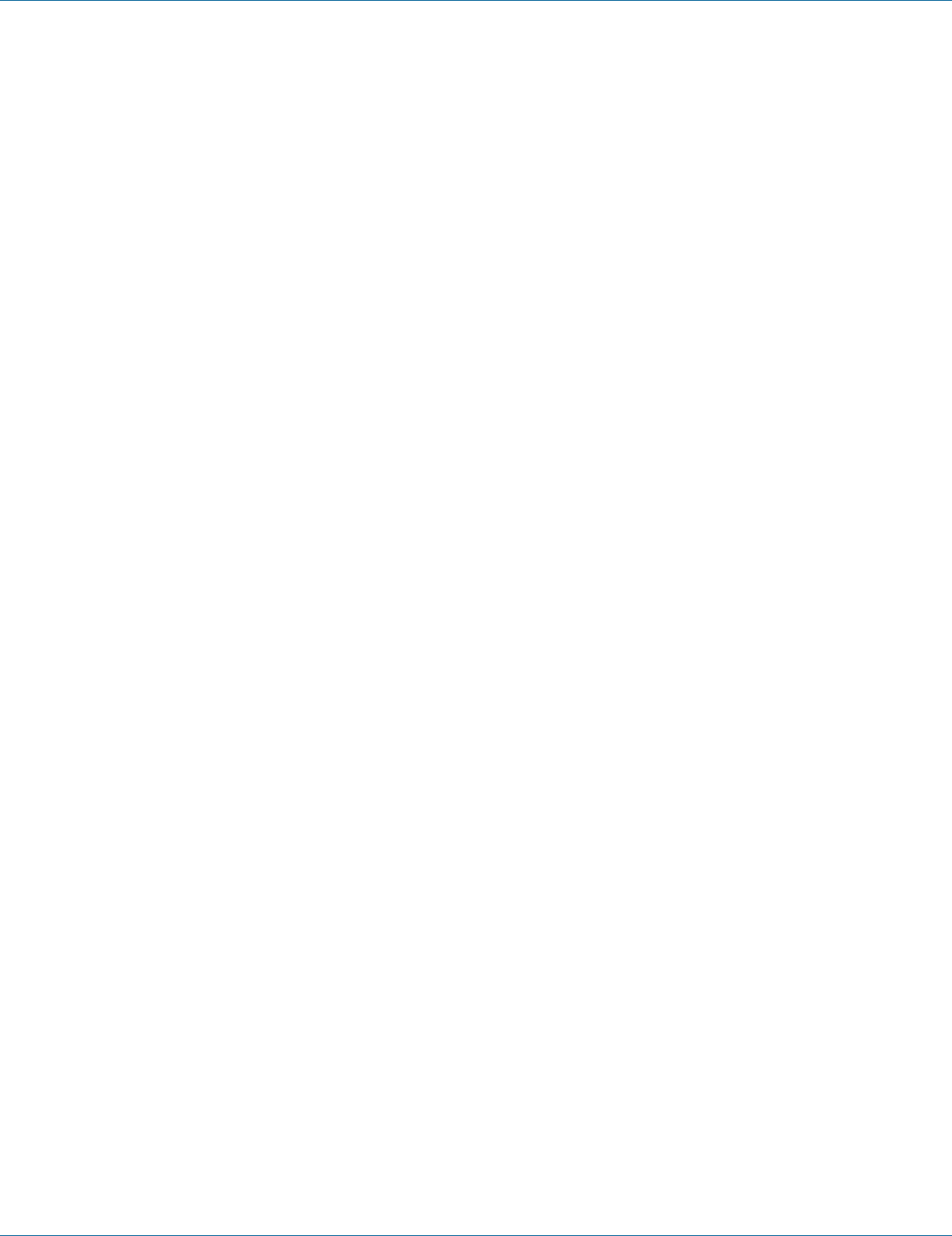
724-746-5500 | blackbox.com Page 167
Chapter 7: Command-Line Management
4. Example:
The following example sets MAC notification trap interval time 10 seconds:
switch_a(config)# snmp-server mac-notification interval 10
switch_a(config)#
MAC Notification History Size:
1. Command Mode: Configure mode
Logon to Configure Mode (Configure Terminal Mode).
The switch_a(config)# prompt will show on the screen.
switch_a(config)#
2. Usage:
Use this command to specify the maximum number of entries in the MAC notification history table.
3. Command Syntax:
snmp-server mac-notification history-size <1–500>
<1–500> The range is 1 to 500.
4. Example:
The following example sets the maximum 500 entries in the MAC notification history table:
switch_a(config)# snmp-server mac-notification history-size 500
switch_a(config)#
MAC Notification Added/Removed:
1. Command Mode: Interface mode
Logon to Configure Mode (Configure Terminal Mode).
Then logon to Interface mode.
fe1 means port 1.
The switch_a(config-if)# prompt will show on the screen.
switch_a(config)#interface fe1
switch_a(config-if)#
2. Usage:
Use this command to add or remove MAC Notification Trap on an interface port.
3. Command Syntax:
snmp-server trap mac-notification (added | removed)
no snmp-server trap mac-notification (added | removed)
4. Example:
The following example specifies to add MAC Notification Trap on the interface fe1 (port 1):
switch_a(config)#interface fe1
switch_a(config-if)# snmp-server trap mac-notification added
switch_a(config-if)#
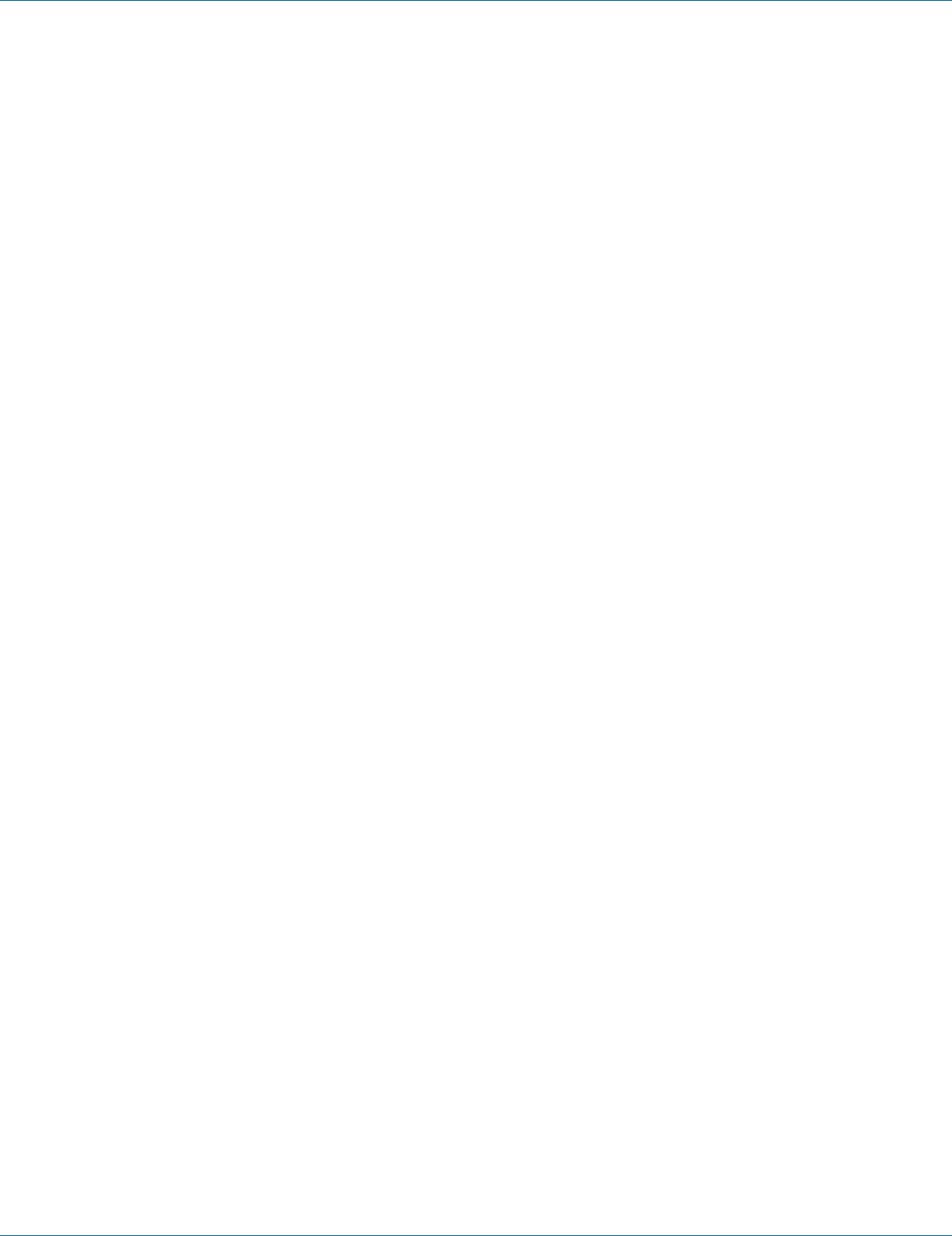
724-746-5500 | blackbox.com
Page 168
Chapter 7: Command-Line Management
SNMP v1/v2c
Get Community Name:
1. Command Mode: Configure mode
Logon to Configure Mode (Configure Terminal Mode).
The switch_a(config)# prompt will show on the screen.
switch_a(config)#
2. Usage:
Use snmp-server community get command to specify and no snmp-server community get command to remove get community
name for SNMP.
3. Command Syntax:
snmp-server community get NAME
no snmp-server community get
NAME The get community name for SNMP.
4. Example:
The following example specifies get community name (name) for SNMP:
switch_a(config)#snmp-server community get name
switch_a(config)#
Set Community Name:
1. Command Mode: Configure mode
Logon to Configure Mode (Configure Terminal Mode).
The switch_a(config)# prompt will show on the screen.
switch_a(config)#
2. Usage:
Use snmp-server community set command to specify and no snmp-server community set command to remove set community
name for SNMP.
3. Command Syntax:
snmp-server community set NAME
no snmp-server community set
NAME The set community name for SNMP.
4. Example:
The following example specifies set community name (name) for SNMP:
switch_a(config)#snmp-server community set name
switch_a(config)#
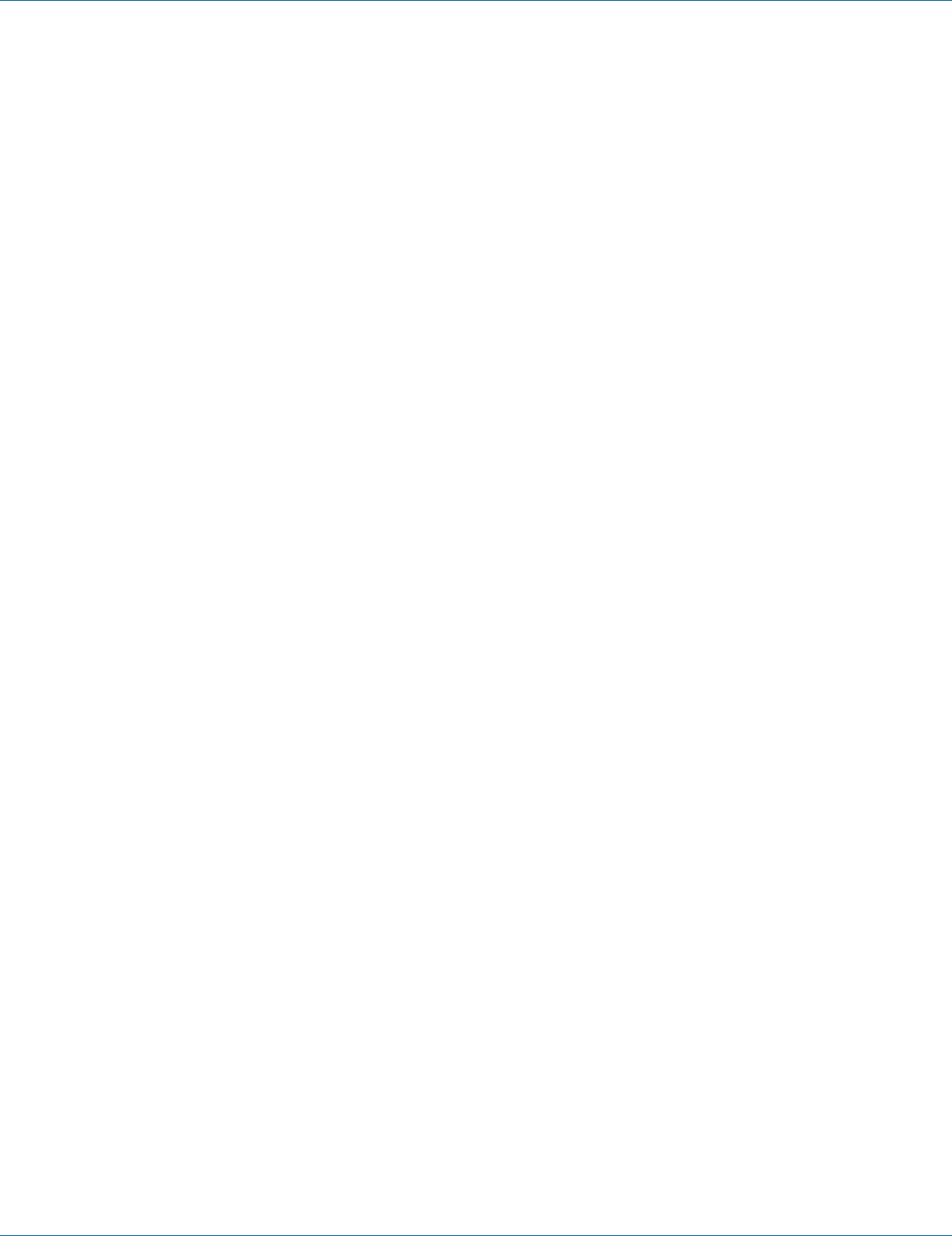
724-746-5500 | blackbox.com Page 169
Chapter 7: Command-Line Management
SNMP v3
SNMPv3 No-Auth:
1. Command Mode: Configure mode
Logon to Configure Mode (Configure Terminal Mode).
The switch_a(config)# prompt will show on the screen.
switch_a(config)#
2. Usage:
Add a user using snmp v3 with read-only or read-write access mode and without authentication. Use the no form of the com-
mand to delete this user.
3. Command Syntax:
(no) snmp-server v3-user USERNAME (rorw) noauth
USERNAME Specify a user name.
ro read-only access mode
rw read-write access mode
4. Example:
The following example adds a user (myuser) using snmp v3 with read-only access mode and without authentication:
switch_a(config)#snmp-server v3-user myuser ro noauth
switch_a(config)#
SNMPv3 Auth-MD5, SNMPv3 Auth-SHA:
1. Command Mode: Configure mode
Logon to Configure Mode (Configure Terminal Mode).
The switch_a(config)# prompt will show on the screen.
switch_a(config)#
2. Usage:
Add a user using snmp v3 with read-only or read-write access mode and with MD5 or SHA authentication. Use the no form of
the command to delete this user.
3. Command Syntax:
(no) snmp-server v3-user USERNAME (rorw) auth (md5sha) AUTH_PASSWORD
USERNAME Specify a user name.
ro read-only access mode
rw read-write access mode
md5 authentication method
sha authentication method
AUTH_PASSWORD authentication password
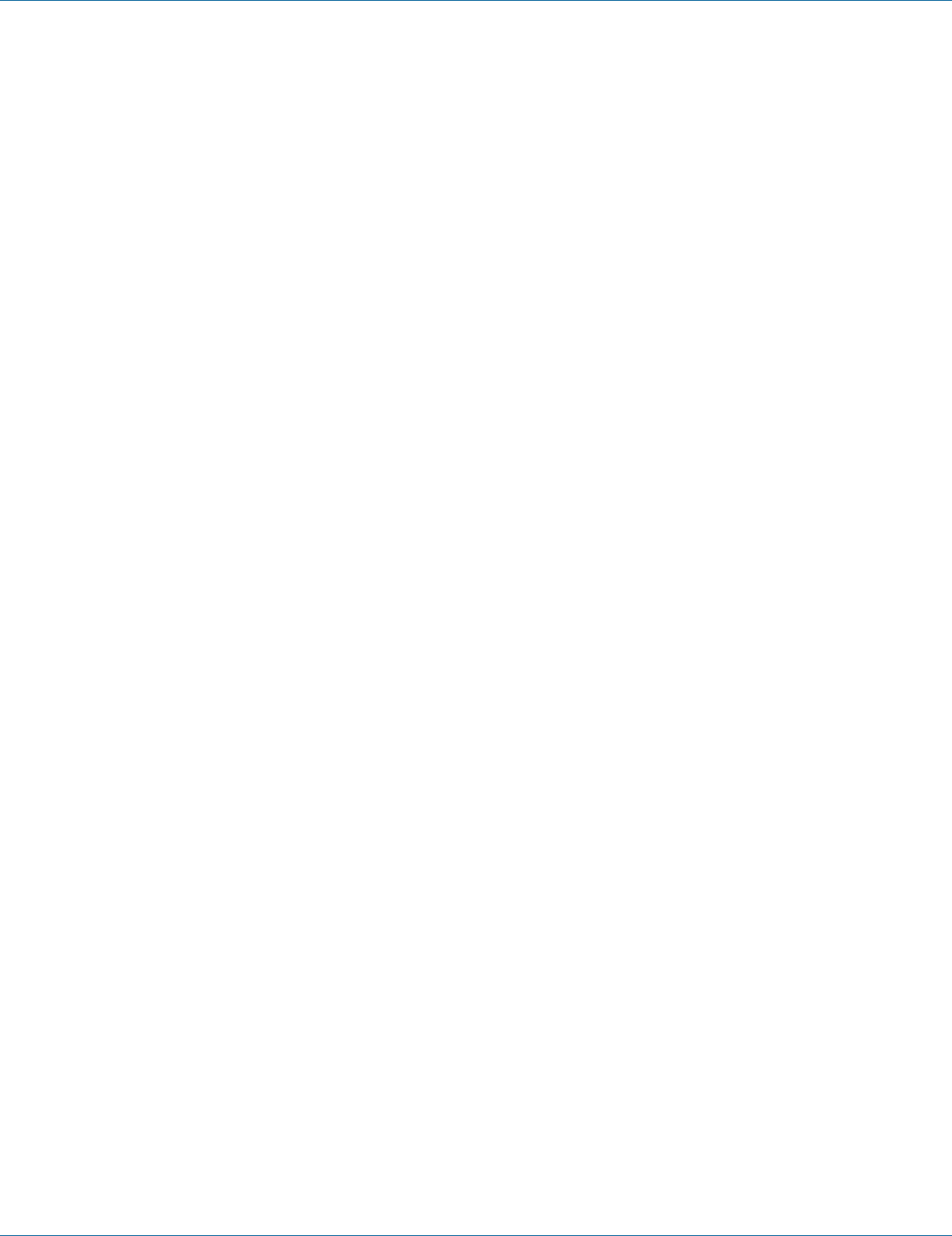
724-746-5500 | blackbox.com
Page 170
Chapter 7: Command-Line Management
4. Example:
The following example adds a user (myuser) using snmp v3 with read-write access mode and MD5 authentication (mypassword):
switch_a(config)#snmp-server v3-user myuser rw auth md5 mypassword
switch_a(config)#
SNMPv3 Priv Auth-MD5, SNMPv3 Priv Auth-SHA:
1. Command Mode: Configure mode
Logon to Configure Mode (Configure Terminal Mode).
The switch_a(config)# prompt will show on the screen.
switch_a(config)#
2. Usage:
Add a user using snmp v3 with read-only or read-write access mode, MD5 or SHA authentication, and privacy. Use the no form
of the command to delete this user.
3. Command Syntax:
(no) snmp-server v3-user USERNAME (rorw) priv auth (md5sha) AUTH_PASSWORD des PRIV_PASS_PHRASE
USERNAME Specify a user name.
ro read-only access mode
rw read-write access mode
md5 authentication method
sha authentication method
AUTH_PASSWORD authentication password
PRIV_PASS_PHRASE encryption pass phrase
4. Example:
The following example adds a user (myuser) using snmp v3 with read-write access mode, MD5 authentication (mypassword), and
encryption pass phrase (mypassphrase):
switch_a(config)#snmp-server v3-user myuser rw priv md5 mypassword des mypassphrase
switch_a(config)#
7.11 802.1x
Radius Configuration, Port Authentication
Radius Configuration
Radius Status:
1. Command Mode: Configure mode
Logon to Configure Mode (Configure Terminal Mode).
The switch_a(config)# prompt will show on the screen.
switch_a(config)#
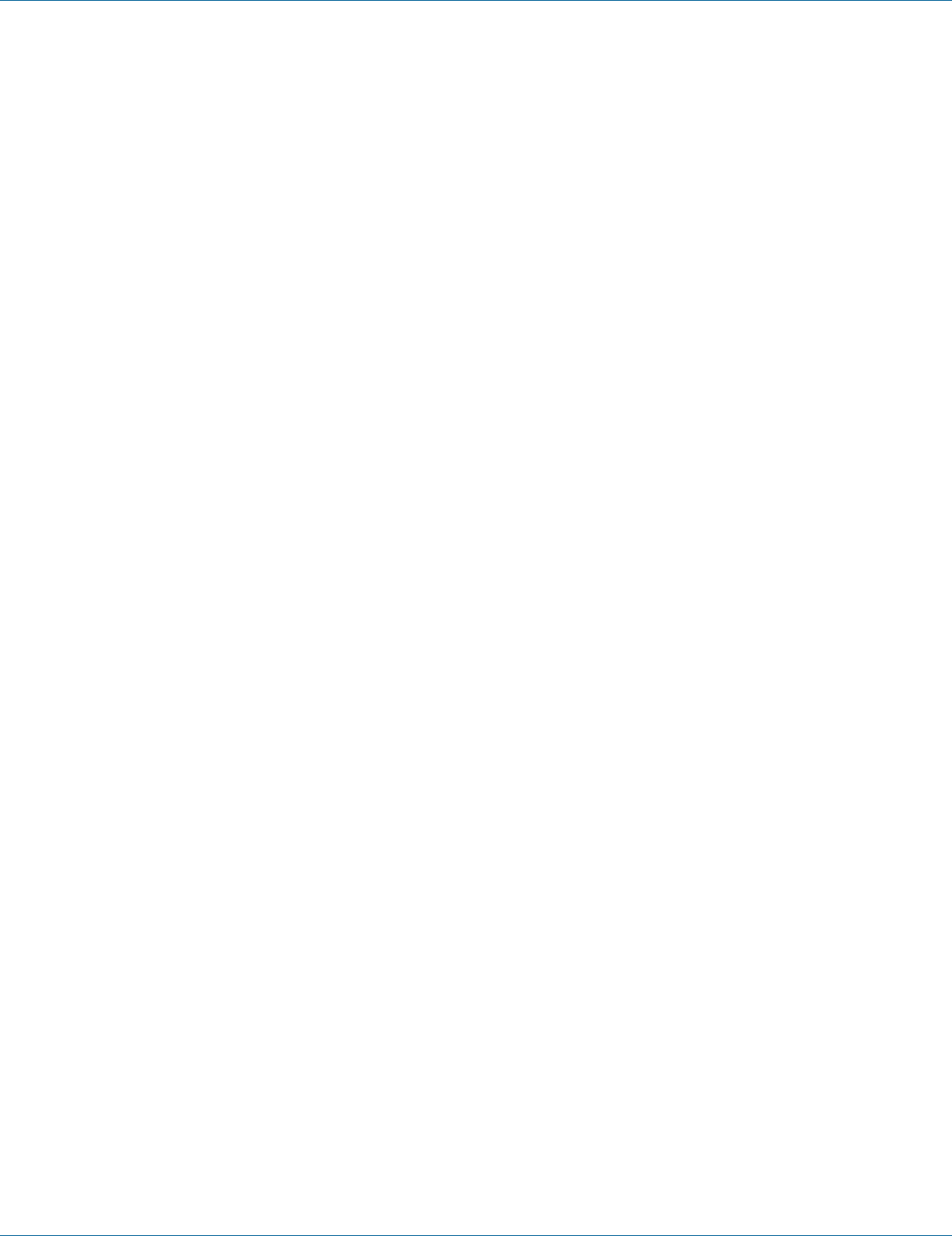
724-746-5500 | blackbox.com Page 171
Chapter 7: Command-Line Management
2. Usage:
Use dot1x system-auth-ctrl command to globally enable authentication.
Use no dot1x system-auth-ctrl command to globally disable authentication.
3. Command Syntax:
(no) dot1x system-auth-ctrl
4. Example:
The following example globally enables authentication:
switch_a(config)#dot1x system-auth-ctrl
switch_a(config)#
Radius Server IP:
Radius Server Port:
1. Command Mode: Configure mode
Logon to Configure Mode (Configure Terminal Mode).
The switch_a(config)# prompt will show on the screen.
switch_a(config)#
2. Usage:
Use this command to specify the IP address of the remote radius server host and assign authentication and accounting destination
port number.
3. Command Syntax:
(no) radius-server host IP-ADDRESS auth-port PORT
IP-ADDRESS A.B.C.D specifies the IP address of the radius server host.
PORT specifies the UDP destination port for authentication requests. The host is not used for authentication if set to 0.
4. Example:
The following example specifies the IP address (192.168.1.100) of the remote radius server host and assigns authentication and
accounting destination port number (1812):
switch_a(config)#radius-server host 192.168.1.100 auth-port 1812
switch_a(config)#
Secret Key:
1. Command Mode: Configure mode
Logon to Configure Mode (Configure Terminal Mode).
The switch_a(config)# prompt will show on the screen.
switch_a(config)#
2. Usage:
Use this command to set the shared secret key between a Radius server and a client.
3. Command Syntax:
(no) radius-server host IP-ADDRESS key KEY
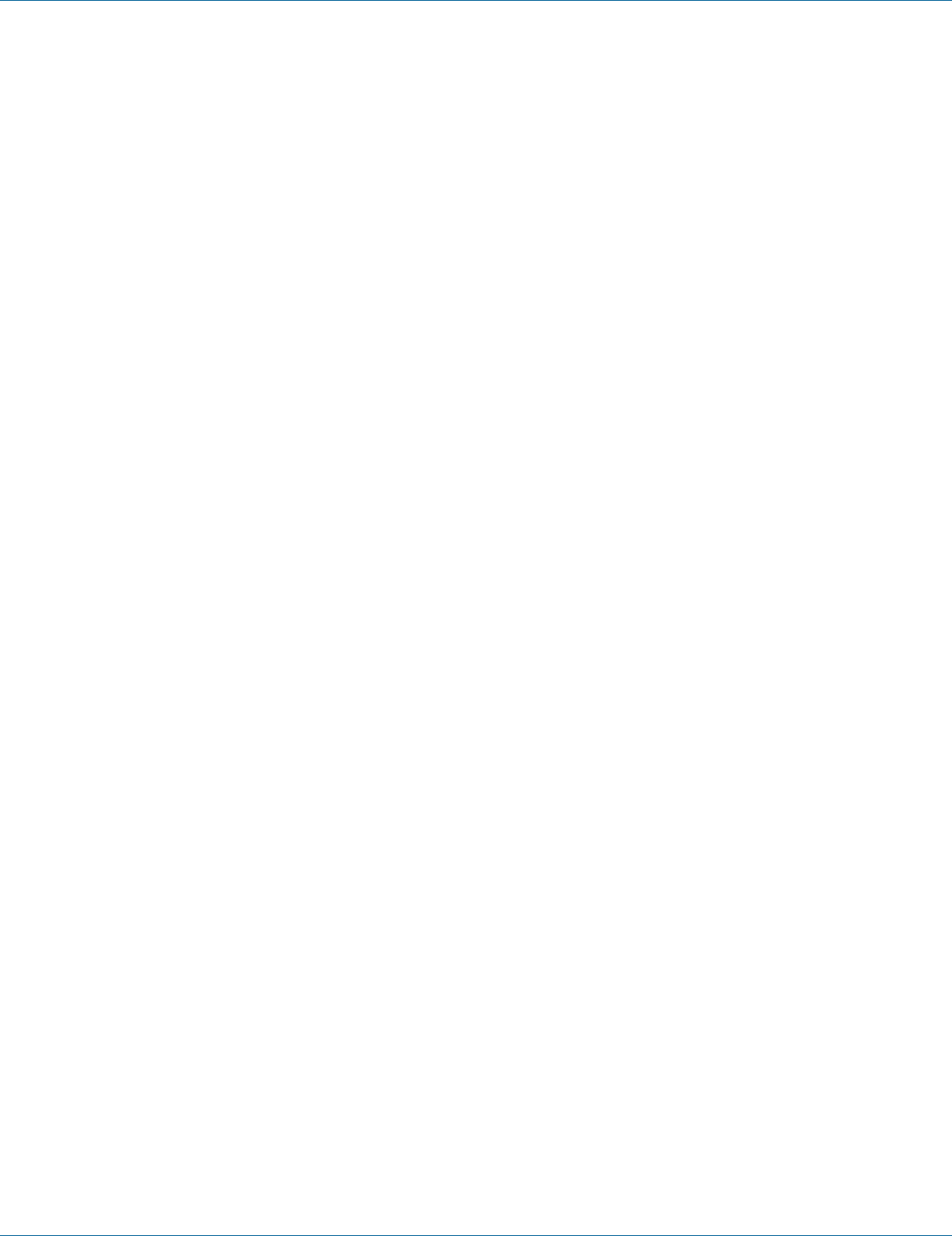
724-746-5500 | blackbox.com
Page 172
Chapter 7: Command-Line Management
IP-ADDRESS A.B.C.D specifies the IP address of the radius server host.
KEY specifies the secret key shared among the radius server and the 802.1x client.
4. Example:
The following example specifies the IP address (192.168.1.100) of the remote radius server host and set the secret key (ipi) shared
among the radius server and the 802.1x client:
switch_a(config)#radius-server host 192.168.1.100 key ipi
switch_a(config)#
Timeout:
1. Command Mode: Configure mode
Logon to Configure Mode (Configure Terminal Mode).
The switch_a(config)# prompt will show on the screen.
switch_a(config)#
2. Usage:
Use this command to specify the number of seconds a Switch waits for a reply to a radius request before retransmitting the
request.
3. Command Syntax:
radius-server timeout SEC
no radius-server timeout
SEC <1–1000> The number of seconds for a Switch to wait for a server host to reply before timing out. Enter a value in the range
1 to 1000.
4. Example:
The following example specifies 20 seconds for the Switch to wait for a server host to reply before timing out:
switch_a(config)#radius-server timeout 20
switch_a(config)#
Retransmit:
1. Command Mode: Configure mode
Logon to Configure Mode (Configure Terminal Mode).
The switch_a(config)# prompt will show on the screen.
switch_a(config)#
2. Usage:
Use this command to specify the number of times the Switch transmits each radius request to the server before giving up.
3. Command Syntax:
radius-server retransmit RETRIES
no radius-server retransmit
RETRIES <1-100> Specifies the retransmit value. Enter a value in the range 1 to 100.
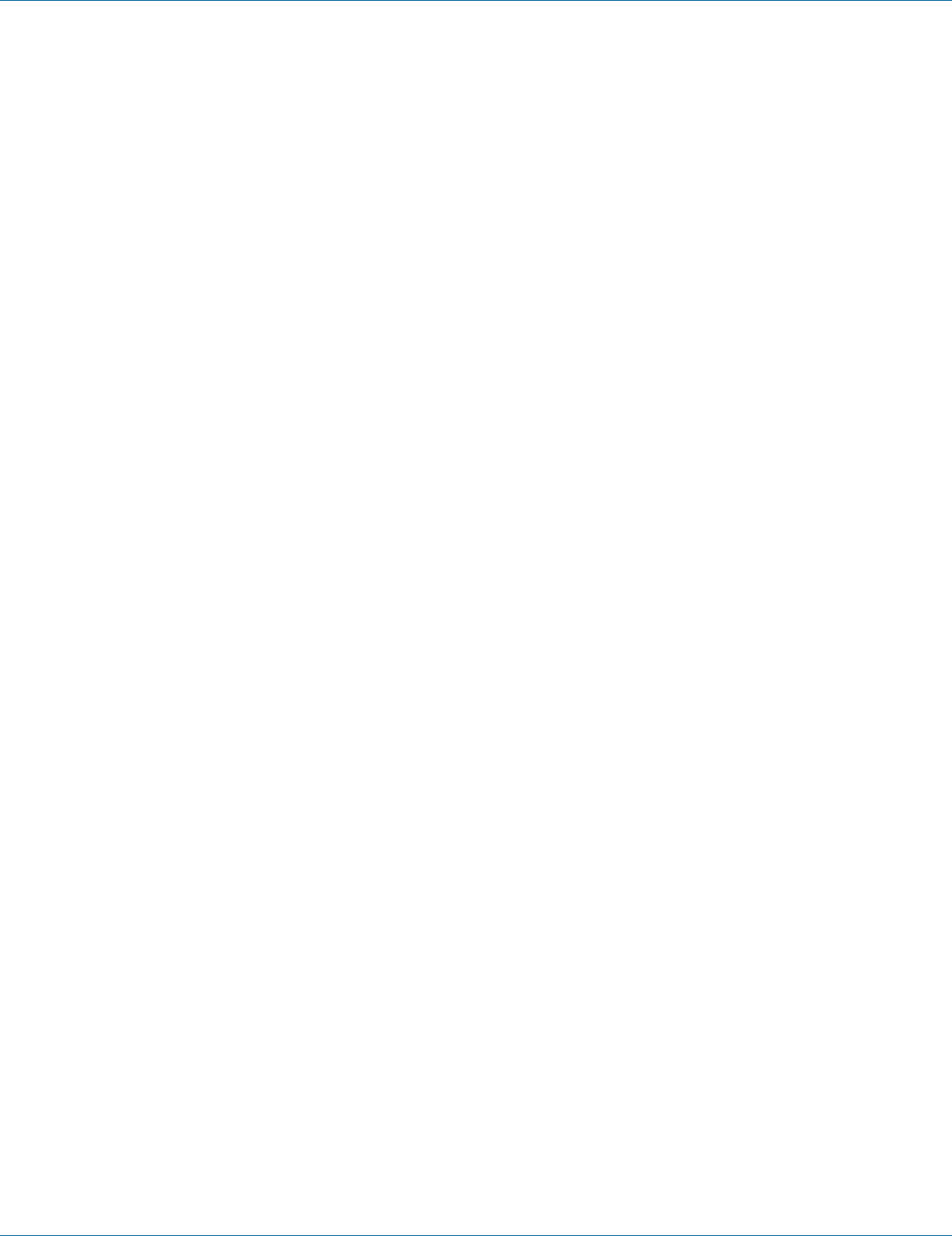
724-746-5500 | blackbox.com Page 173
Chapter 7: Command-Line Management
4. Example:
The following example specifies the retransmit value 12:
switch_a(config)#radius-server retransmit 12
switch_a(config)#
Port Authentication
Authentication State:
1. Command Mode: Interface mode
Logon to Configure Mode (Configure Terminal Mode).
Then logon to Interface mode.
fe1 means port 1.
The switch_a(config-if)# prompt will show on the screen.
switch_a(config)#interface fe1
switch_a(config-if)#
2. Usage:
Use dot1x reauthetication command to enable reauthentication on a port.
Use no dot1x reauthetication command to disable reauthentication on a port.
3. Command Syntax:
(no) dot1x reauthentication
4. Example:
The following example specifies to enable reauthetication on the interface fe1 (port 1):
switch_a(config)#interface fe1
switch_a(config-if)#dot1x reauthentication
switch_a(config-if)#
Port Control:
1. Command Mode: Interface mode
Logon to Configure Mode (Configure Terminal Mode).
Then logon to Interface mode.
fe1 means port 1.
The switch_a(config-if)# prompt will show on the screen.
switch_a(config)#interface fe1
switch_a(config-if)#
2. Usage:
Use this command to force a port state.
Use no dot1x port-control command to remove a port from the 802.1x management.
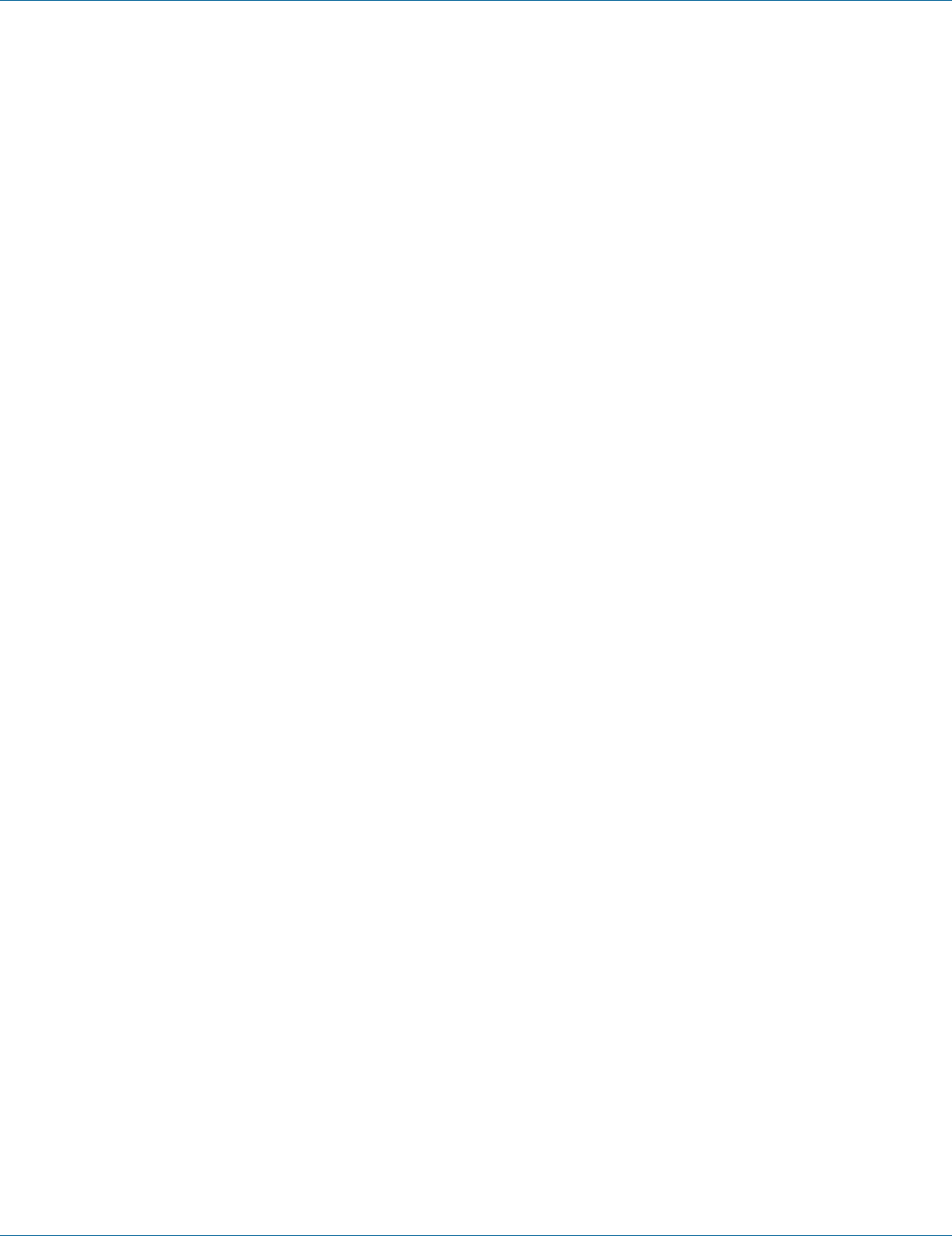
724-746-5500 | blackbox.com
Page 174
Chapter 7: Command-Line Management
3. Command Syntax:
dot1x port-control autoforce-authorizedforce-unauthorized
no dot1x port-control
auto Specify to enable authentication on port.
force-authorized Specify to force a port to always be in an authorized state.
force-unauthorized Specify to force a port to always be in an unauthorized state.
4. Example:
The following example specifies to enable authetication on the interface fe1 (port 1):
switch_a(config)#interface fe1
switch_a(config-if)#dot1x port-control auto
switch_a(config-if)#
Periodic Reauthentication:
Reauthentication Period:
1. Command Mode: Interface mode
Logon to Configure Mode (Configure Terminal Mode).
Then logon to Interface mode.
fe1 means port 1.
The switch_a(config-if)# prompt will show on the screen.
switch_a(config)#interface fe1
switch_a(config-if)#
2. Usage:
Use this command to set the interval between reauthorization attempts.
Use no dot1x timeout re-authperiod command to delete the interval between reauthorization attempts.
3. Command Syntax:
dot1x timeout re-authperiod SECS
no dot1x timeout re-authperiod
SECS <1-4294967295> Specify the seconds between reauthorization attempts. The default time is 3600 seconds.
4. Example:
The following example specifies to set the interval 25 seconds between reauthorization attempts:
switch_a(config)#interface fe1
switch_a(config-if)#dot1x timeout re-authperiod 25
switch_a(config-if)#
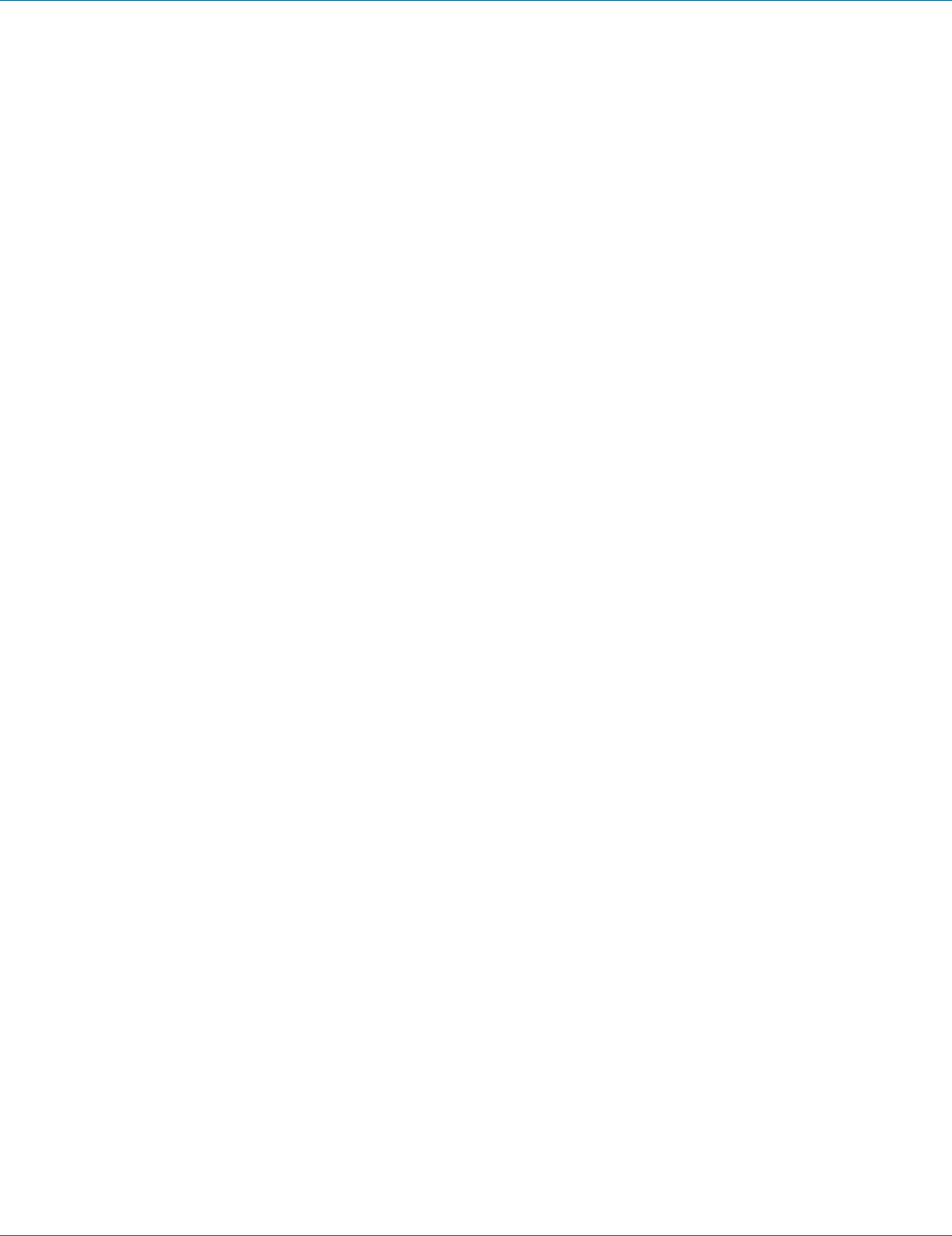
724-746-5500 | blackbox.com Page 175
Chapter 7: Command-Line Management
7.12 LLDP
LLDP General Settings, LLDP Ports Settings, LLDP Neighbors, LLDP Statistics
LLDP General Setting
LLDP:
1. Command Mode: Configure mode
Logon to Configure Mode (Configure Terminal Mode).
The switch_a(config)# prompt will show on the screen.
switch_a(config)#
2. Usage:
Use this command to enable Link Layer Discovery Protocol (LLDP) globally.
Use the no parameter with this command to disable Link Layer Discovery Protocol (LLDP) globally.
3. Command Syntax:
(no) lldp enable
4. Example:
The following example enables Link Layer Discovery Protocol (LLDP) globally:
switch_a(config)#lldp enable
switch_a(config)#
Holdtime Multiplier (2–10):
1. Command Mode: Configure mode
Logon to Configure Mode (Configure Terminal Mode).
The switch_a(config)# prompt will show on the screen.
switch_a(config)#
2. Usage:
Use this command to set the Link Layer Discovery Protocol (LLDP) holdtime multiplier value. The transmit interval is multiplied by
the holdtime multiplier to give the Time To Live (TTL) that the switch advertises to the neighbors.
3. Command Syntax:
lldp holdtime multiplier <2-10>
<2–10> Holdtime multiplier 2-10, default is 4.
4. Example:
The following example sets Link Layer Discovery Protocol (LLDP) holdtime multiplier to 5:
switch_a(config)#lldp holdtime multiplier 5
switch_a(config)#
Tx Interval (5-32768 seconds):
1. Command Mode: Configure mode
Logon to Configure Mode (Configure Terminal Mode).
The switch_a(config)# prompt will show on the screen.
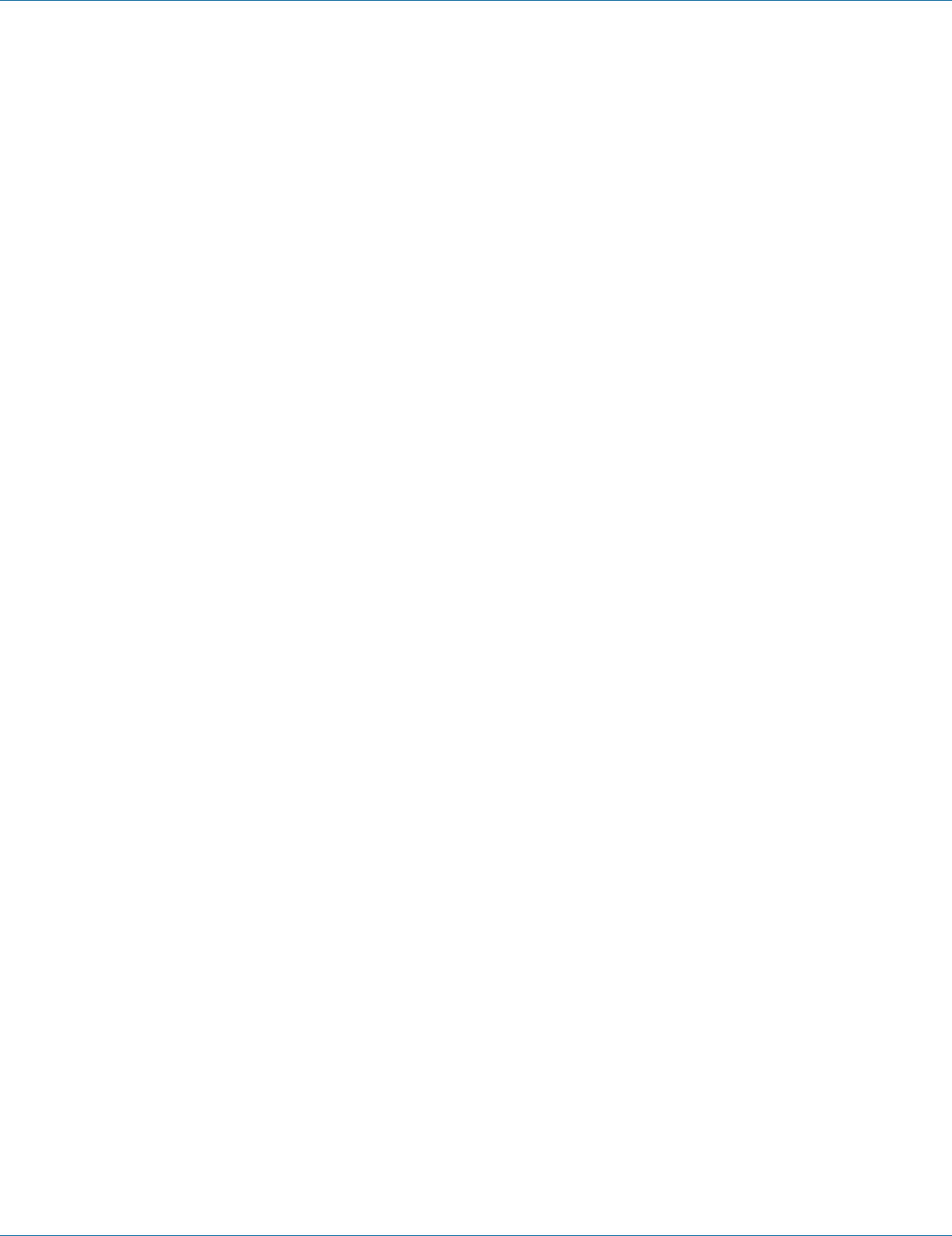
724-746-5500 | blackbox.com
Page 176
Chapter 7: Command-Line Management
switch_a(config)#
2. Usage:
Use this command to set the transmit interval. This is the interval between regular transmissions of Link Layer Discovery Protocol
(LLDP) advertisements.
3. Command Syntax:
lldp txinterval <5–32768>
<5–32768> TxInterval 5-32768 seconds, default is 30 seconds.
4. Example:
The following example sets Link Layer Discovery Protocol (LLDP) transmit interval to 60 seconds:
switch_a(config)#lldp txinterval 60
switch_a(config)#
Global TLV Setting:
1. Command Mode: Configure mode
Logon to Configure Mode (Configure Terminal Mode).
The switch_a(config)# prompt will show on the screen.
switch_a(config)#
2. Usage:
Use this command to configure Link Layer Discovery Protocol (LLDP) Type Length Value (TLV) setting.
Use the no parameter with this command to disable Link Layer Discovery Protocol (LLDP) Type Length Value (TLV) setting.
3. Command Syntax:
(no) lldp tlv-global port-descr | sys-name | sys-descr | sys-cap | mgmt-addrs | port-vlan-id | mac-phy | protocol-identity | vlan-name |
port-and-protocol | power-mdi | link-aggregation | max-frame
port-descr Port Description TLV.
sys-name System Name TLV.
sys-descr System Description TLV.
sys-cap System Capabilities TLV.
mgmt-addrs Management Address TLV.
port-vlan-id Port VLAN ID TLV.
mac-phy MAC/PHY Configuration/Status TLV.
protocol-identity Protocol Identity TLV.
vlan-name VLAN Name TLV.
port-and-protocol Port And Protocol VLAN ID TLV.
power-mdi Power Via MDI TLV.
link-aggregation Link Aggregation TLV.
max-frame Maximum Frame Size TLV.
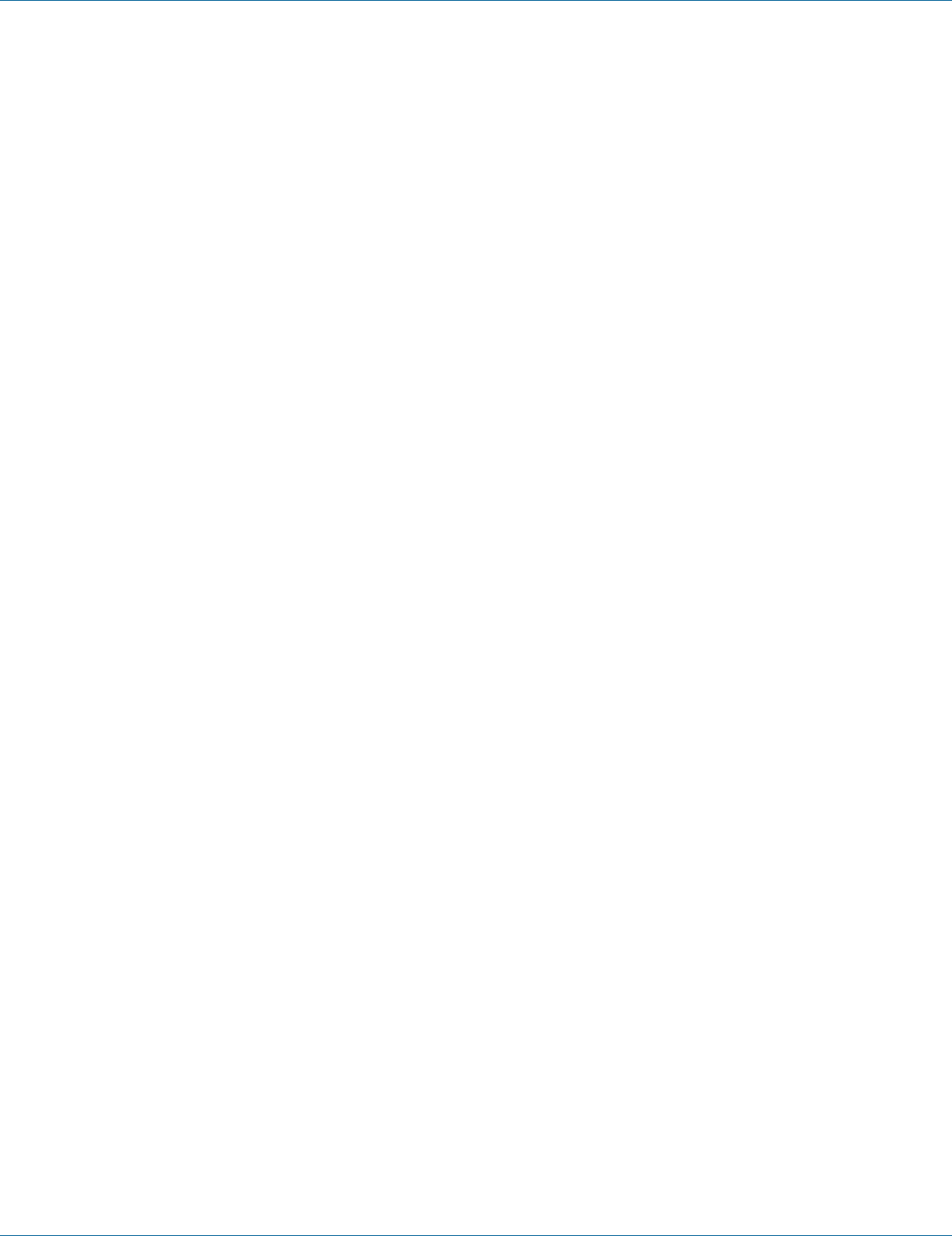
724-746-5500 | blackbox.com Page 177
Chapter 7: Command-Line Management
4. Example:
The following example sets Link Layer Discovery Protocol (LLDP) Link Aggregation Type Length Value (TLV):
switch_a(config)#lldp tlv-global link-aggregation
switch_a(config)#
LLDP Ports Settings
Transmit:
1. Command Mode: Interface mode
Logon to Configure Mode (Configure Terminal Mode).
Then logon to Interface mode.
fe1 means port 1.
The switch_a(config-if)# prompt will show on the screen.
switch_a(config)#interface fe1
switch_a(config-if)#
2. Usage:
Use this command to send Link Layer Discovery Protocol (LLDP) packets on the interface.
Use the no parameter with this command to disallow sending Link Layer Discovery Protocol (LLDP) packets on the interface.
3. Command Syntax:
(no) lldp tx-pkt
4. Example:
The following example sends Link Layer Discovery Protocol (LLDP) packets on the interface fe1 (port 1):
switch_a(config)#interface fe1
switch_a(config-if)#lldp tx-pkt
switch_a(config-if)#
Receive:
1. Command Mode: Interface mode
Logon to Configure Mode (Configure Terminal Mode).
Then logon to Interface mode.
fe1 means port 1.
The switch_a(config-if)# prompt will show on the screen.
switch_a(config)#interface fe1
switch_a(config-if)#
2. Usage:
Use this command to receive Link Layer Discovery Protocol (LLDP) packets on the interface.
Use the no parameter with this command to disallow receiving Link Layer Discovery Protocol (LLDP) packets on the interface.
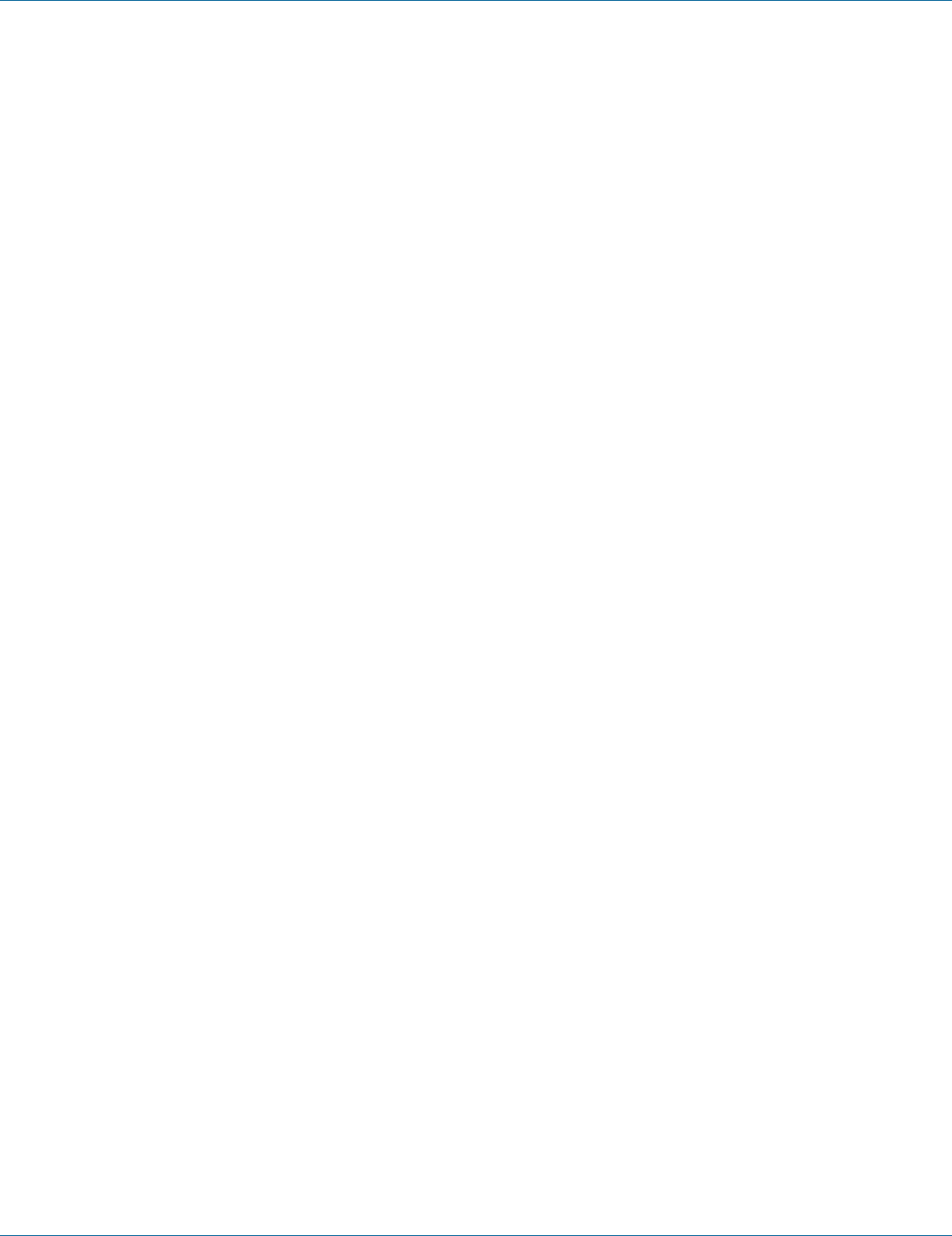
724-746-5500 | blackbox.com
Page 178
Chapter 7: Command-Line Management
3. Command Syntax:
(no) lldp rcv-pkt
4. Example:
The following example receives Link Layer Discovery Protocol (LLDP) packets on the interface fe1 (port 1):
switch_a(config)#interface fe1
switch_a(config-if)#lldp rcv-pkt
switch_a(config-if)#
Notify:
1. Command Mode: Interface mode
Logon to Configure Mode (Configure Terminal Mode).
Then logon to Interface mode.
fe1 means port 1.
The switch_a(config-if)# prompt will show on the screen.
switch_a(config)#interface fe1
switch_a(config-if)#
2. Usage:
Use this command to enable Link Layer Discovery Protocol (LLDP) notification on the interface.
Use the no parameter with this command to disable Link Layer Discovery Protocol (LLDP) notification on the interface.
3. Command Syntax:
(no) lldp notification
4. Example:
The following example enables Link Layer Discovery Protocol (LLDP) notification on the interface fe1 (port 1):
switch_a(config)#interface fe1
switch_a(config-if)#lldp notification
switch_a(config-if)#
TLVs:
1. Command Mode: Interface mode
Logon to Configure Mode (Configure Terminal Mode).
Then logon to Interface mode.
fe1 means port 1.
The switch_a(config-if)# prompt will show on the screen.
switch_a(config)#interface fe1
switch_a(config-if)#
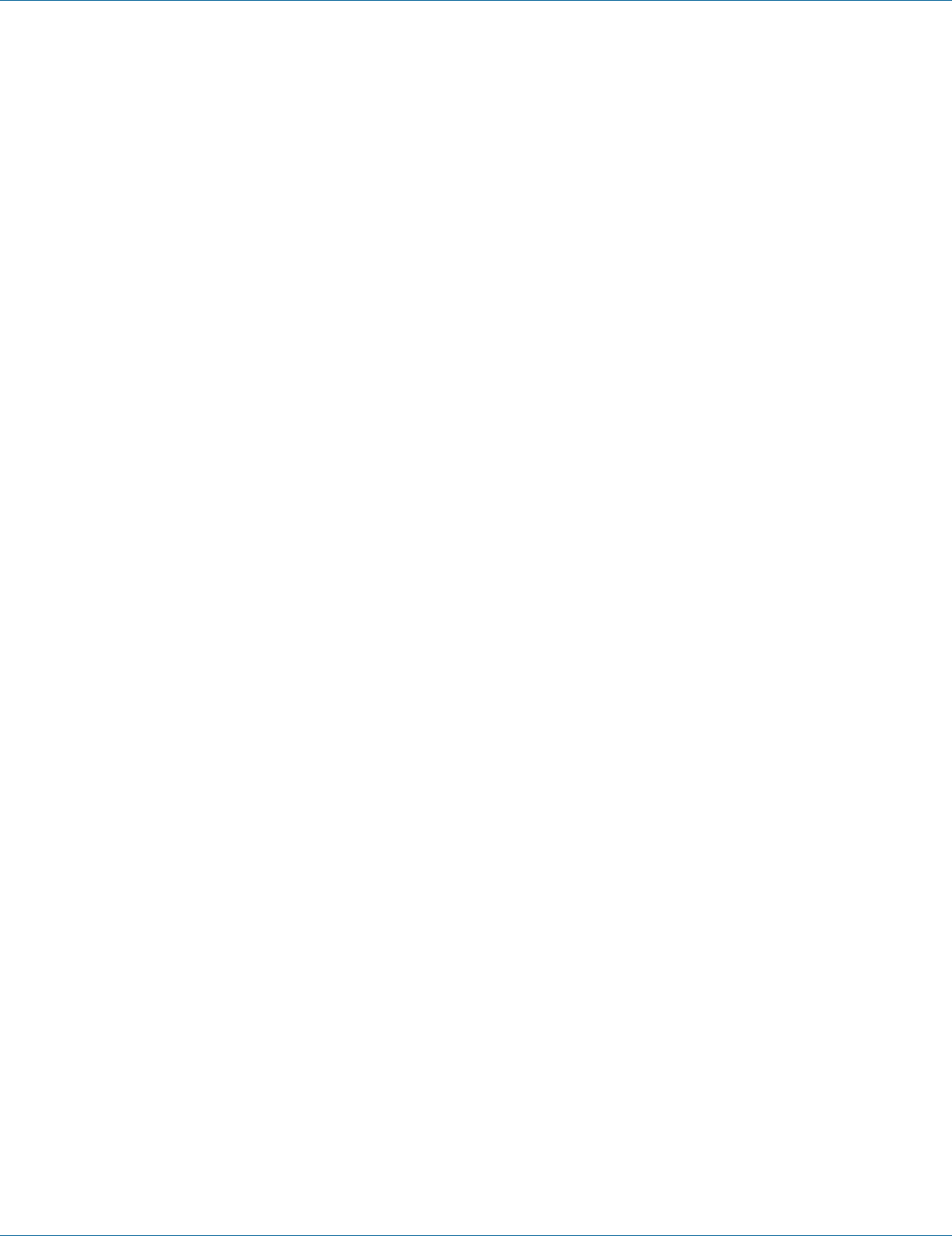
724-746-5500 | blackbox.com Page 179
Chapter 7: Command-Line Management
2. Usage:
Use this command to configure Link Layer Discovery Protocol (LLDP) Type Length Value (TLV) setting on the interface.
Use the no parameter with this command to disable Link Layer Discovery Protocol (LLDP) Type Length Value (TLV) setting on the
interface.
3. Command Syntax:
(no) lldp tlv-global port-descr | sys-name | sys-descr | sys-cap | mgmt-addrs | port-vlan-id | mac-phy | protocol-identity | vlan-name |
port-and-protocol | power-mdi | link-aggregation | max-frame
port-descr Port Description TLV.
sys-name System Name TLV.
sys-descr System Description TLV.
sys-cap System Capabilities TLV.
mgmt-addrs Management Address TLV.
port-vlan-id Port VLAN ID TLV.
mac-phy MAC/PHY Configuration/Status TLV.
protocol-identity Protocol Identity TLV.
vlan-name VLAN Name TLV.
port-and-protocol Port And Protocol VLAN ID TLV.
power-mdi Power Via MDI TLV.
link-aggregation Link Aggregation TLV.
max-frame Maximum Frame Size TLV.
4. Example:
The following example sets Link Layer Discovery Protocol (LLDP) Link Aggregation Type Length Value (TLV) on the interface fe1
(port 1):
switch_a(config)#interface fe1
switch_a(config-if)#lldp tlv-global link-aggregation
switch_a(config-if)#
LLDP Neighbors
1. Command Mode: Exec mode or Privileged Exec mode
Logon to Exec Mode (View Mode) or Privileged Exec Mode (Enable Mode).
The switch_a> or switch_a# prompt will show on the screen.
switch_a>
switch_a#
2. Usage:
Use the show lldp neighbors command to show Link Layer Discovery Protocol (LLDP) neighbors information.
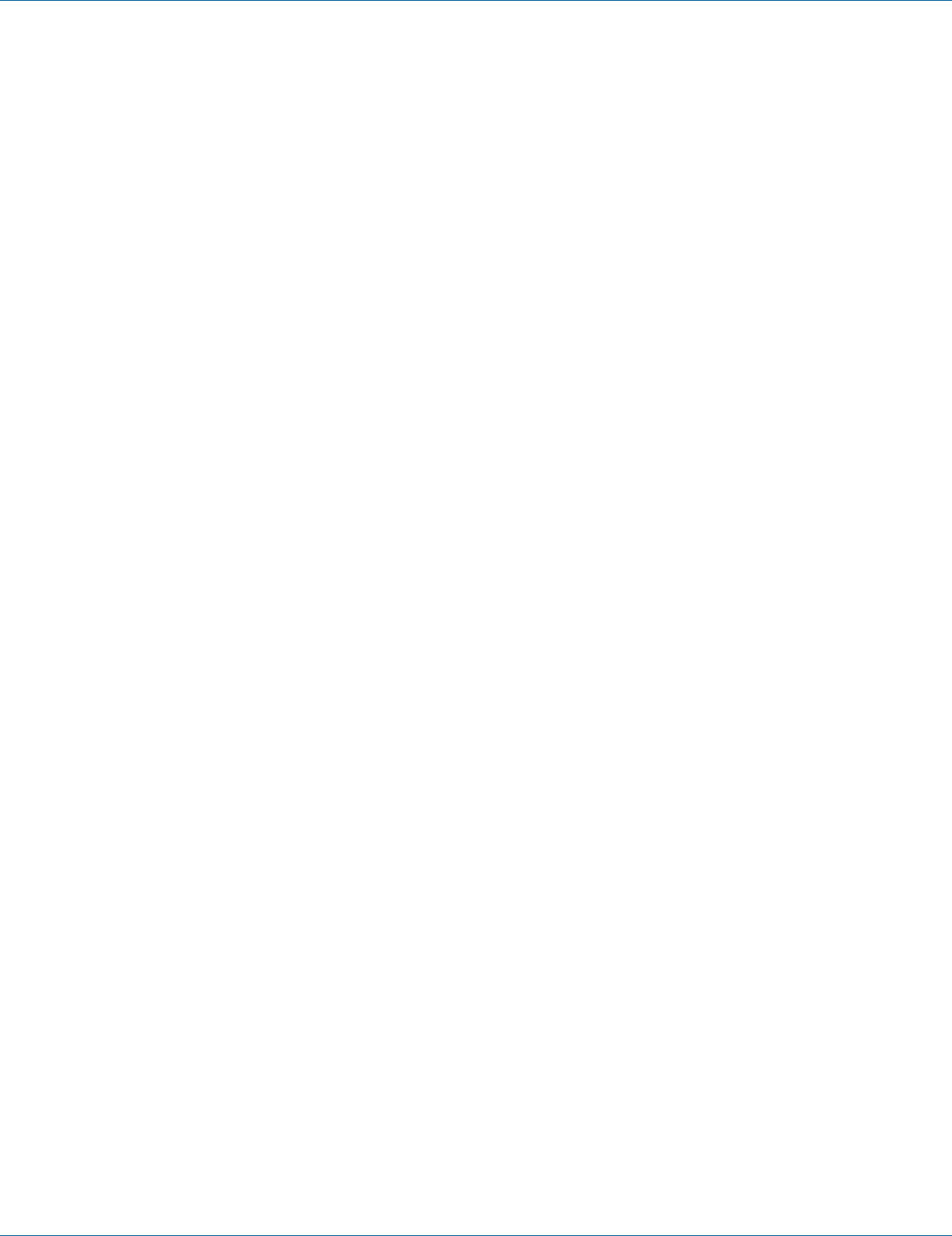
724-746-5500 | blackbox.com
Page 180
Chapter 7: Command-Line Management
3. Command Syntax:
show lldp neighbors
4. Example:
The following example shows Link Layer Discovery Protocol (LLDP) neighbors information:
switch_a> show lldp neighbors
LLDP Statistics
1. Command Mode: Exec mode or Privileged Exec mode
Logon to Exec Mode (View Mode) or Privileged Exec Mode (Enable Mode).
The switch_a> or switch_a# prompt will show on the screen.
switch_a>
switch_a#
2. Usage:
Use this command to show Link Layer Discovery Protocol (LLDP) statistics.
3. Command Syntax:
show lldp statistics
show lldp statistics IFNAME
IFNAME Interface name.
4. Example:
The following example shows Link Layer Discovery Protocol (LLDP) statistics:
switch_a> show lldp statistics
7.13 Other Protocols
GVRP, IGMP Snooping, NTP, GMRP, DHCP Server
GVRP
GVRP:
1. Command Mode: Configure mode
Logon to Configure Mode (Configure Terminal Mode).
The switch_a(config)# prompt will show on the screen.
switch_a(config)#
2. Usage:
Use set gvrp enable bridge command to enable (set) and set gvrp disable bridge command to disable (reset) GVRP globally for the
bridge instance. This command does not enable/disable GVRP in all ports of the bridge. After enabling GVRP globally, use the set
port gvrp enable command to enable GVRP on individual ports of the bridge.
3. Command Syntax:
set gvrp enable bridge GROUP

724-746-5500 | blackbox.com Page 181
Chapter 7: Command-Line Management
set gvrp disable bridge GROUP
GROUP Bridge-group ID used for bridging.
4. Example:
The following example globally enables GVRP to bridge GROUP (1):
switch_a(config)#set gvrp enable bridge 1
switch_a(config)#
Dynamic VLAN creation:
1. Command Mode: Configure mode
Logon to Configure Mode (Configure Terminal Mode).
The switch_a(config)# prompt will show on the screen.
switch_a(config)#
2. Usage:
Use set gvrp dynamic-vlan-creation enable bridge command to enable and set gvrp dynamic-vlan-creation disable bridge com-
mand to disable dynamic VLAN creation for a specific bridge instance.
3. Command Syntax:
set gvrp dynamic-vlan-creation enable bridge GROUP
set gvrp dynamic-vlan-creation disable bridge GROUP
GROUP Bridge-group ID used for bridging.
4. Example:
The following example enables dynamic VLAN creation for bridge GROUP (1):
switch_a(config)#set gvrp dynamic-vlan-creation enable bridge 1
switch_a(config)#
Per port setting:
GVRP:
1. Command Mode: Configure mode
Logon to Configure Mode (Configure Terminal Mode).
The switch_a(config)# prompt will show on the screen.
switch_a(config)#
2. Usage:
Use set port gvrp enable command to enable and set port gvrp disable command to disable GVRP on a port or all ports in a
bridge.
3. Command Syntax:
set port gvrp enable all/IFNAME
set port gvrp disable all/IFNAME
all All ports added to recently configured bridge.
IFNAME The name of the interface.
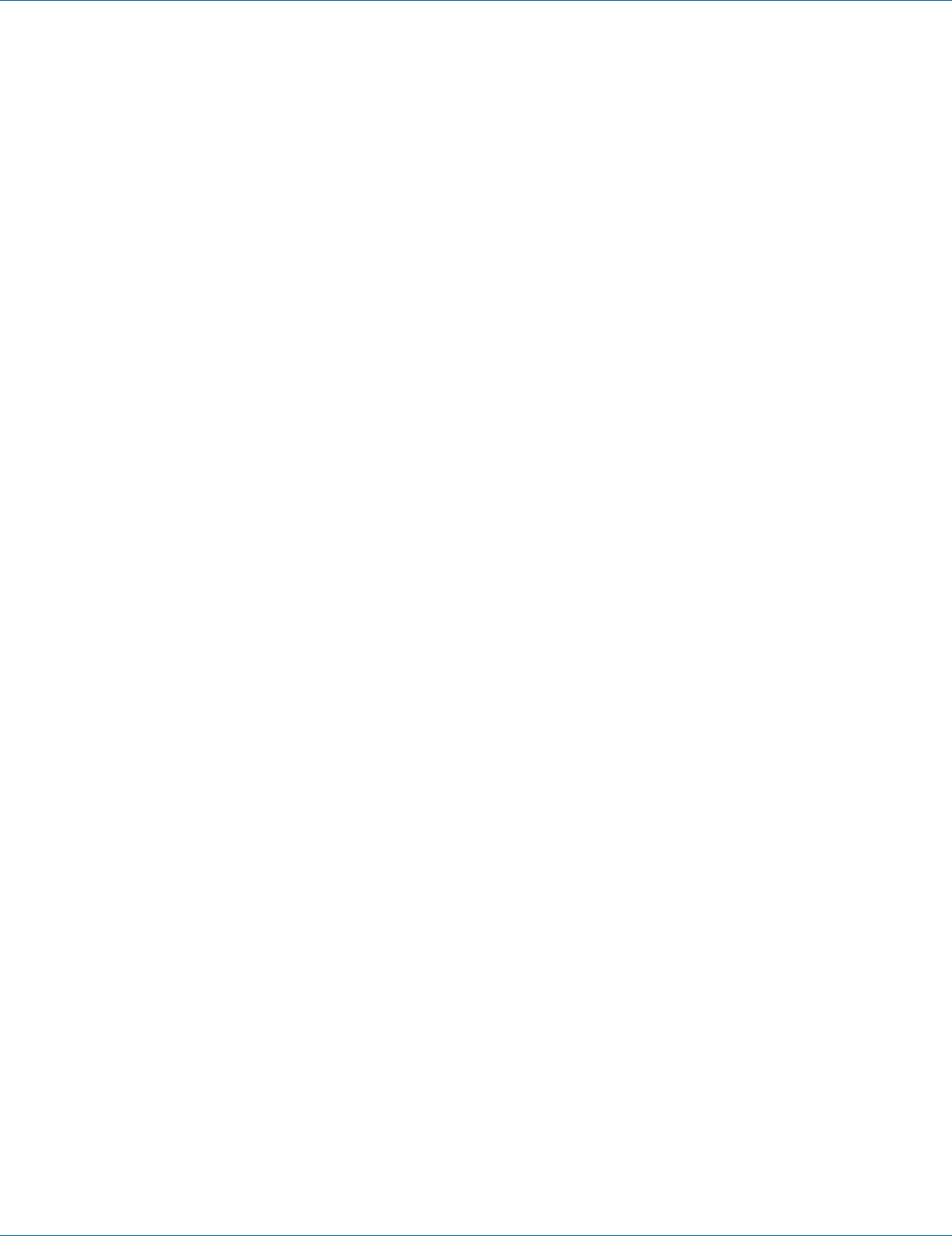
724-746-5500 | blackbox.com
Page 182
Chapter 7: Command-Line Management
4. Example:
The following example enables GVRP on the interface fe1 (port 1):
switch_a(config)#set port gvrp enable fe1
switch_a(config)#
Per port setting:
GVRP applicant:
1. Command Mode: Configure mode
Logon to Configure Mode (Configure Terminal Mode).
The switch_a(config)# prompt will show on the screen.
switch_a(config)#
2. Usage:
Use this command to set the GVRP applicant state to normal or active.
3. Command Syntax:
set gvrp applicant state active/normal IFNAME
active Active state
normal Normal state
IFNAME Name of the interface.
4. Example:
The following example sets GVRP applicant state to active on the interface fe1 (port 1):
switch_a(config)#set gvrp applicant state active fe1
switch_a(config)#
Per port setting:
GVRP registration:
1. Command Mode: Configure mode
Logon to Configure Mode (Configure Terminal Mode).
The switch_a(config)# prompt will show on the screen.
switch_a(config)#
2. Usage:
Use this command to set GVRP registration to normal, fixed, and forbidden registration mode for a given port.
3. Command Syntax:
set gvrp registration normal IF_NAME
set gvrp registration fixed IF_NAME
set gvrp registration forbidden IF_NAME
normal Specify dynamic GVRP multicast registration and deregistration on the port.
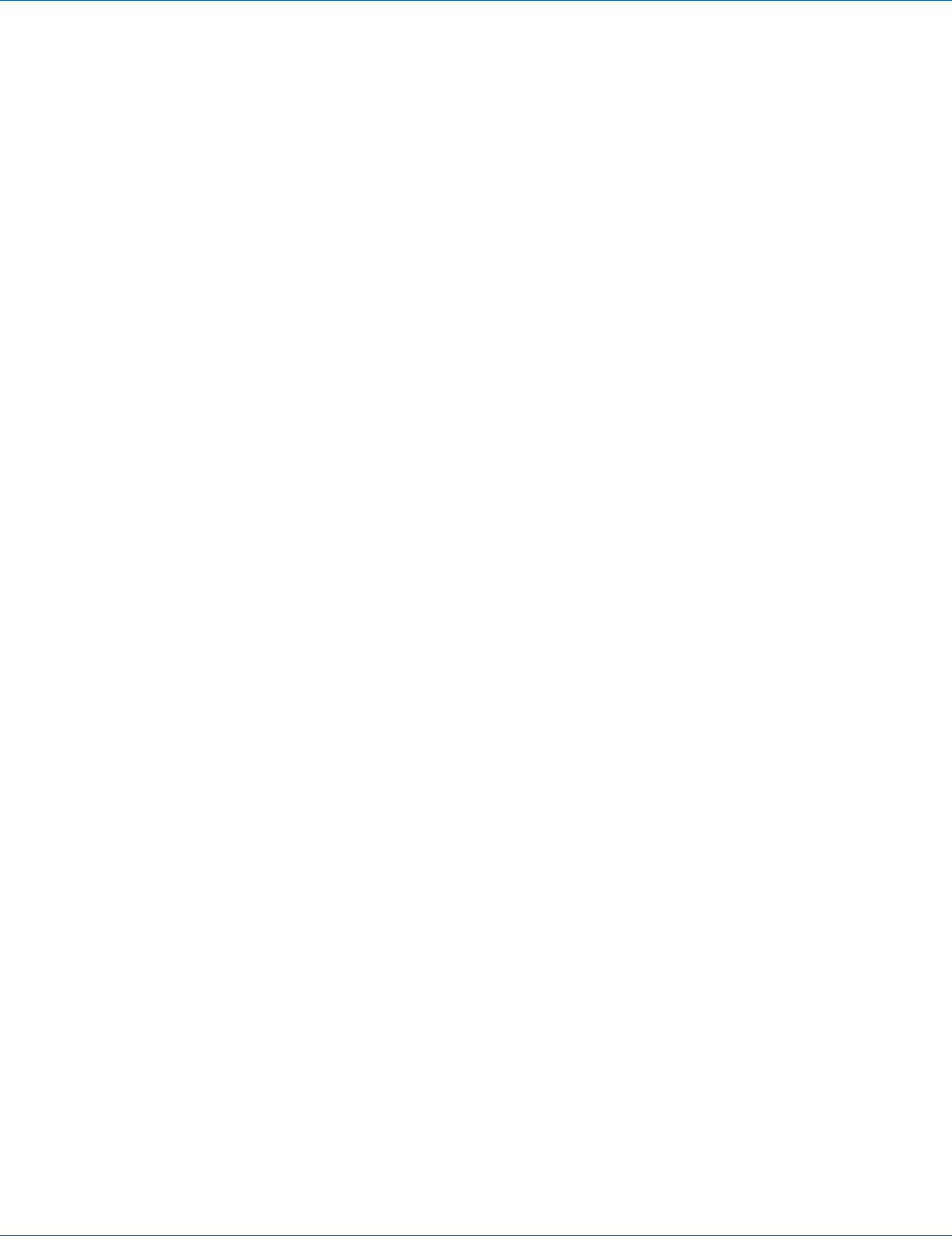
724-746-5500 | blackbox.com Page 183
Chapter 7: Command-Line Management
fixed Specify the multicast groups currently registered on the switch are applied to the port, but any subsequent registrations or
deregistrations do not affect the port. Any registered multicast groups on the port are not deregistered based on the GARP
timers.
forbidden Specify that all GVRP multicasts are deregistered, and prevent any further GVRP multicast registration on the port.
IF_NAME The name of the interface.
4. Example:
The following example sets GVRP registration to fixed registration mode on the interface fe1 (port 1):
switch_a(config)#set gvrp registration fixed fe1
switch_a(config)#
IGMP Snooping
IGMP mode:
Querier:
1. Command Mode: Configure mode
Logon to Configure Mode (Configure Terminal Mode).
The switch_a(config)# prompt will show on the screen.
switch_a(config)#
2. Usage:
Use ip igmp snooping querier command to enable IGMP querier operation on a subnet (VLAN) when no multicast routing proto-
col is configured in the subnet (VLAN). When enabled, the IGMP Snooping querier sends out periodic IGMP queries for all inter-
faces on that VLAN.
Use the no ip igmp snooping querier command to disable IGMP querier configuration.
3. Command Syntax:
(no) ip igmp snooping querier
4. Example:
The following example enables IGMP snooping querier:
switch_a(config)# ip igmp snooping querier
switch_a(config)#
IGMP mode:
Passive:
1. Command Mode: Configure mode
Logon to Configure Mode (Configure Terminal Mode).
The switch_a(config)# prompt will show on the screen.
switch_a(config)#
2. Usage:
Use ip igmp snooping command to enable IGMP Snooping. This command is given in the Global Config mode. IGMP Snooping is
enabled at the switch level.

724-746-5500 | blackbox.com
Page 184
Chapter 7: Command-Line Management
Use the no ip igmp snooping command to globally disable IGMP Snooping.
3. Command Syntax:
(no) ip igmp snooping enable
4. Example:
The following example enables IGMP snooping on the switch:
switch_a(config)# ip igmp snooping enable
switch_a(config)#
IGMP version:
1. Command Mode: Interface mode
Logon to Configure Mode (Configure Terminal Mode).
Then logon to Interface mode.
vlan1.1 means vlan 1.
The switch_a(config-if)# prompt will show on the screen.
switch_a(config)#interface vlan1.1
switch_a(config-if)#
2. Usage:
Use ip igmp version command to set the current IGMP protocol version on an interface.
To return to the default version, use the no ip igmp version command.
3. Command Syntax:
ip igmp version VERSION
no ip igmp version
VERSION IGMP protocol version number.
4. Example:
The following example sets the IGMP protocol version 3 on vlan1.1:
switch_a(config)#interface vlan1.1
switch_a(config-if)#ip igmp version 3
switch_a(config-if)#
Fast-leave:
1. Command Mode: Interface mode
Logon to Configure Mode (Configure Terminal Mode).
Then logon to Interface mode.
vlan1.1 means vlan 1.
The switch_a(config-if)# prompt will show on the screen.
switch_a(config)#interface vlan1.1
switch_a(config-if)#

724-746-5500 | blackbox.com Page 185
Chapter 7: Command-Line Management
2. Usage:
Use ip igmp snooping fast-leave command to enable IGMP Snooping fast-leave processing. Fast-leave processing is analogous to
immediate leave processing; the IGMP group-membership is removed, as soon as an IGMP leave group message is received with-
out sending out a group-specific query.
Use the no ip igmp snooping fast-leave command to disable fast-leave processing.
3. Command Syntax:
(no) ip igmp snooping fast-leave
4. Example:
The following example enables IGMP snooping fast-leave on vlan1.1:
switch_a(config)#interface vlan1.1
switch_a(config-if)#ip igmp snooping fast-leave
switch_a(config-if)#
IGMP querier:
Query-interval:
1. Command Mode: Interface mode
Logon to Configure Mode (Configure Terminal Mode).
Then logon to Interface mode.
vlan1.1 means vlan 1.
The switch_a(config-if)# prompt will show on the screen.
switch_a(config)#interface vlan1.1
switch_a(config-if)#
2. Usage:
Use ip igmp query-interval command to configure the frequency of sending IGMP host query messages.
To return to the default frequency, use the no ip igmp query-interval command.
3. Command Syntax:
ip igmp query-interval INTERVAL
no ip igmp query-interval
INTERVAL <1-18000> Frequency (in seconds) at which IGMP host query messages are sent. Default: 125 seconds.
4. Example:
The following example changes the frequency of sending IGMP host-query messages to 2 minutes on vlan1.1:
switch_a(config)#interface vlan1.1
switch_a(config-if)#ip igmp query-interval 120
switch_a(config-if)#
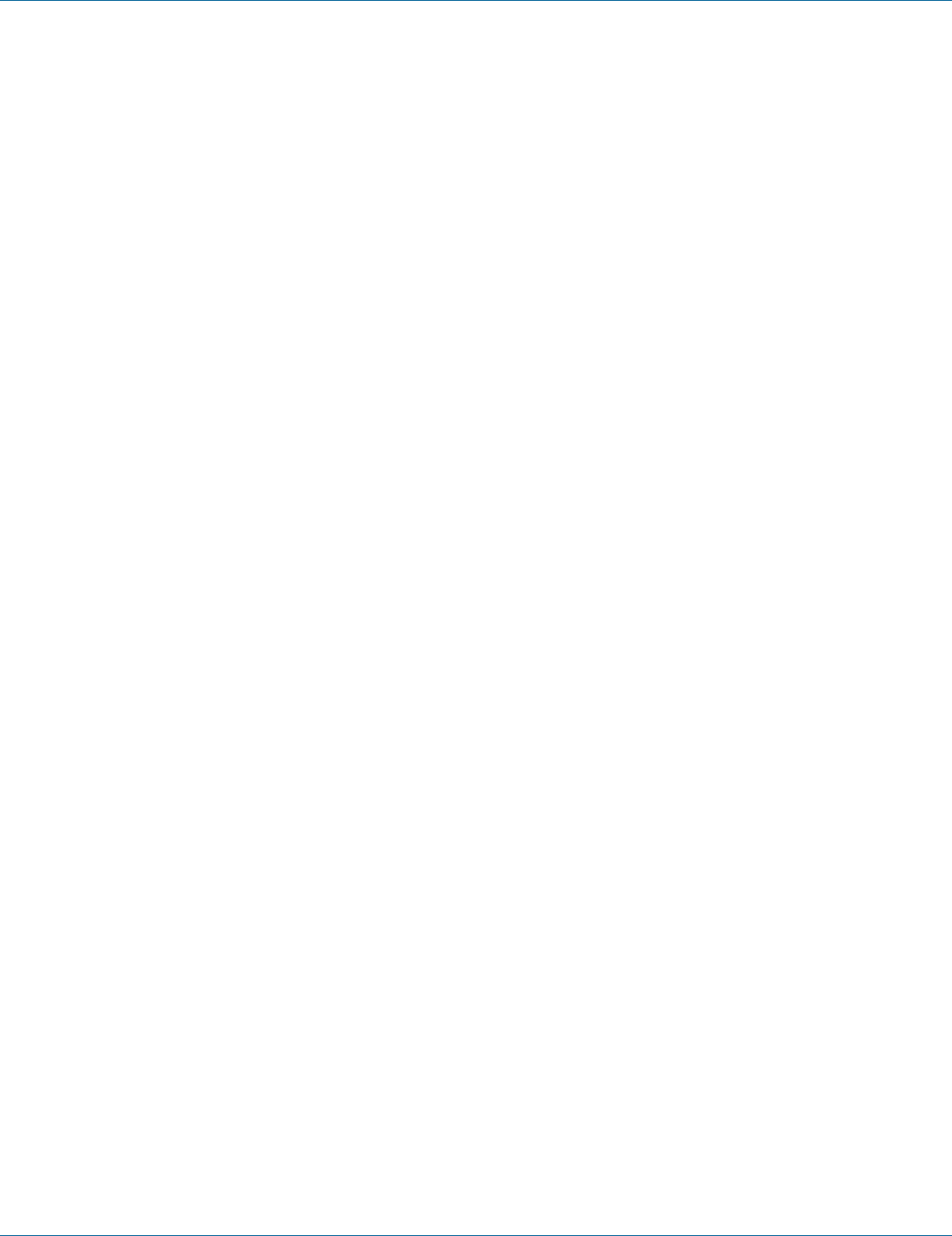
724-746-5500 | blackbox.com
Page 186
Chapter 7: Command-Line Management
IGMP querier:
Max-response-time:
1. Command Mode: Interface mode
Logon to Configure Mode (Configure Terminal Mode).
Then logon to Interface mode.
vlan1.1 means vlan 1.
The switch_a(config-if)# prompt will show on the screen.
switch_a(config)#interface vlan1.1
switch_a(config-if)#
2. Usage:
Use ip igmp query-max-response-time command to configure the maximum response time advertised in IGMP queries.
To restore to the default value, use the no ip igmp query-max-response-time command.
3. Command Syntax:
ip igmp query-max-response-time RESPONSETIME
no ip igmp query-max-response-time
RESPONSETIME <1-240> Maximum response time (in seconds) advertised in IGMP queries. Default: 10 seconds.
4. Example:
The following example configures a maximum response time of 8 seconds on vlan1.1:
switch_a(config)#interface vlan1.1
switch_a(config-if)#ip igmp query-max-response-time 8
switch_a(config-if)#
IGMP passive snooping:
Static mc router port:
1. Command Mode: Interface mode
Logon to Configure Mode (Configure Terminal Mode).
Then logon to Interface mode.
vlan1.1 means vlan 1.
The switch_a(config-if)# prompt will show on the screen.
switch_a(config)#interface vlan1.1
switch_a(config-if)#
2. Usage:
Use ip igmp snooping mrouter interface command to statically configure the specified VLAN constituent interface as a multicast
router interface for IGMP Snooping in that VLAN.
Use the no ip igmp snooping mrouter interface command to remove the static configuration of the interface as a multicast router
interface.
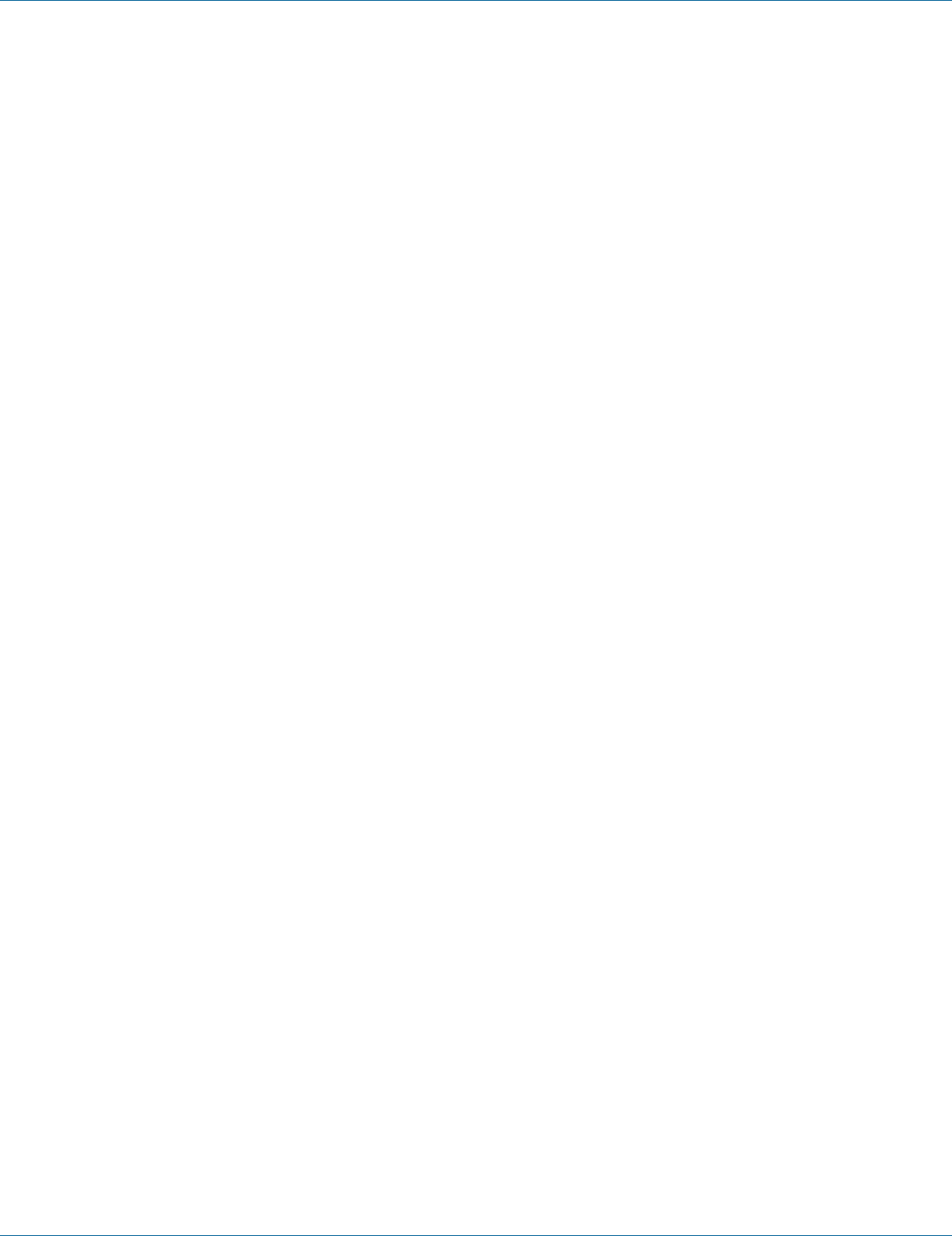
724-746-5500 | blackbox.com Page 187
Chapter 7: Command-Line Management
3. Command Syntax:
(no) ip igmp snooping mrouter interface IFNAME
IFNAME Specify the name of the interface
4. Example:
The following example shows interface fe1 (port 1) statically configured to be a multicast router interface on vlan1.1:
switch_a(config)#interface vlan1.1
switch_a(config-if)#ip igmp snooping mrouter interface fe1
switch_a(config-if)#
IGMP passive snooping:
Report suppression:
1. Command Mode: Interface mode
Logon to Configure Mode (Configure Terminal Mode).
Then logon to Interface mode.
vlan1.1 means vlan 1.
The switch_a(config-if)# prompt will show on the screen.
switch_a(config)#interface vlan1.1
switch_a(config-if)#
2. Usage:
Use ip igmp snooping report-suppression command to enable report suppression for IGMP versions 1 and 2.
Use the no ip igmp snooping report-suppression command to disable report suppression.
3. Command Syntax:
(no) ip igmp snooping report-suppression
4. Example:
The following example enables report suppression for IGMPv2 reports on vlan1.1:
switch_a(config)#interface vlan1.1
switch_a(config-if)#ip igmp version 2
switch_a(config-if)#ip igmp snooping report-suppression
switch_a(config-if)#
Force Forwarding Port:
1. Command Mode: Configure mode
Logon to Configure Mode (Configure Terminal Mode).
The switch_a(config)# prompt will show on the screen.
switch_a(config)#
2. Usage:
Use this command to force forward multicast packet to interface before the interface receiving IGMP query.
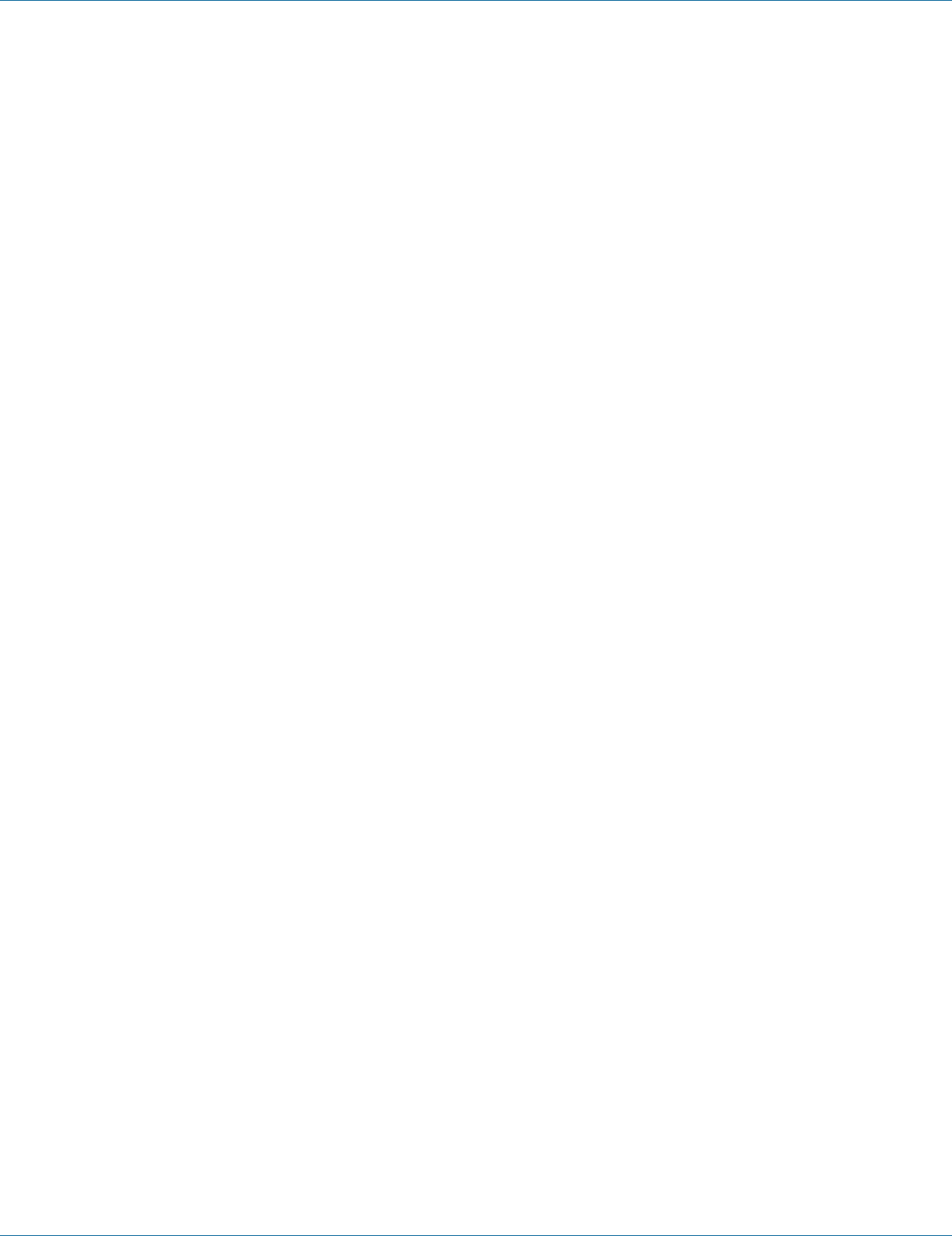
724-746-5500 | blackbox.com
Page 188
Chapter 7: Command-Line Management
3. Command Syntax:
ip igmp snooping force-forward LINEnoneall
LINE Interface name list, ex: fe1-fe3, fe5.
none Not forward multicast packet to any interface.
all Forward multicast packet to all interfaces.
4. Example:
The following example force forwards multicast packet to interfaces fe1-fe3 and fe5:
switch_a(config)# ip igmp snooping force-forward fe1-fe3, fe5
switch_a(config)#
Passive Mode Forwarding Port:
1. Command Mode: Configure mode
Logon to Configure Mode (Configure Terminal Mode).
The switch_a(config)# prompt will show on the screen.
switch_a(config)#
2. Usage:
Use this command to forward multicast packet to interface before the interface receiving IGMP query in passive mode.
3. Command Syntax:
ip igmp snooping passive-forward LINEnoneall
LINE Interface name list, ex: fe1-fe3, fe5.
none Not forward multicast packet to any interface.
all Forward multicast packet to all interfaces.
4. Example:
The following example forwards multicast packet to interfaces fe1-fe3 and fe5:
switch_a(config)# ip igmp snooping passive-forward fe1-fe3, fe5
switch_a(config)#
NTP
RTC Time:
1. Command Mode: Exec mode or Privileged Exec mode
Logon to Exec Mode (View Mode) or Privileged Exec Mode (Enable Mode).
The switch_a> or switch_a# prompt will show on the screen.
switch_a>
switch_a#
2. Usage:
Use the show rtc time command to show RTC time.
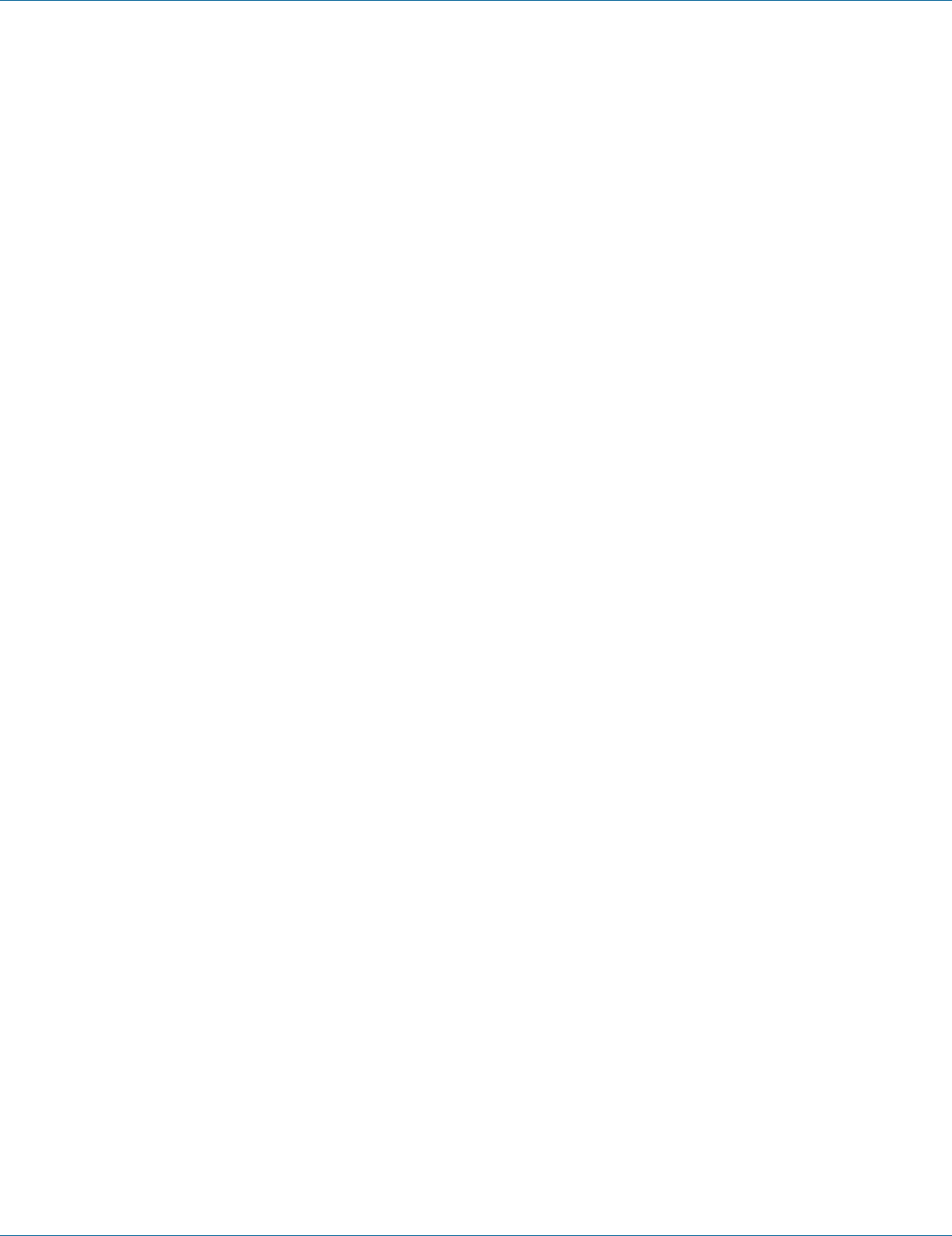
724-746-5500 | blackbox.com Page 189
Chapter 7: Command-Line Management
3. Command Syntax:
show rtc time
4. Example:
The following example shows the use of show rtc time to show RTC time:
switch_a>show rtc time
Adjust RTC Time:
1. Command Mode: Privileged Exec mode
Logon to Privileged Exec Mode (Enable Mode).
The switch_a# prompt will show on the screen.
switch_a#
2. Usage:
Use this command to configure the time of RTC.
3. Command Syntax:
set clock YEAR MONTH DAY HOUR MINUTE SECOND
YEAR Specifies year from 2000 to 2037.
MONTH <1-12> Specifies from 1 to 12.
DAY <1-31> Specifies from 1 to 31.
HOUR <0-23> Specifies from 0 to 23.
MINUTE <0-59> Specifies from 0 to 59.
SECOND <0-59> Specifies from 0 to 59.
4. Example:
The following example sets the time of RTC as July/20/2015 12:30:50:
switch_a#set clock 2015 7 20 12 30 50
switch_a#
NTP Status:
1. Command Mode: Configure mode
Logon to Configure Mode (Configure Terminal Mode).
The switch_a(config)# prompt will show on the screen.
switch_a(config)#
2. Usage:
Use ntp enable command to enable NTP for the Switch.
Use no ntp enable command to disable NTP for the Switch.
3. Command Syntax:
(no) ntp enable
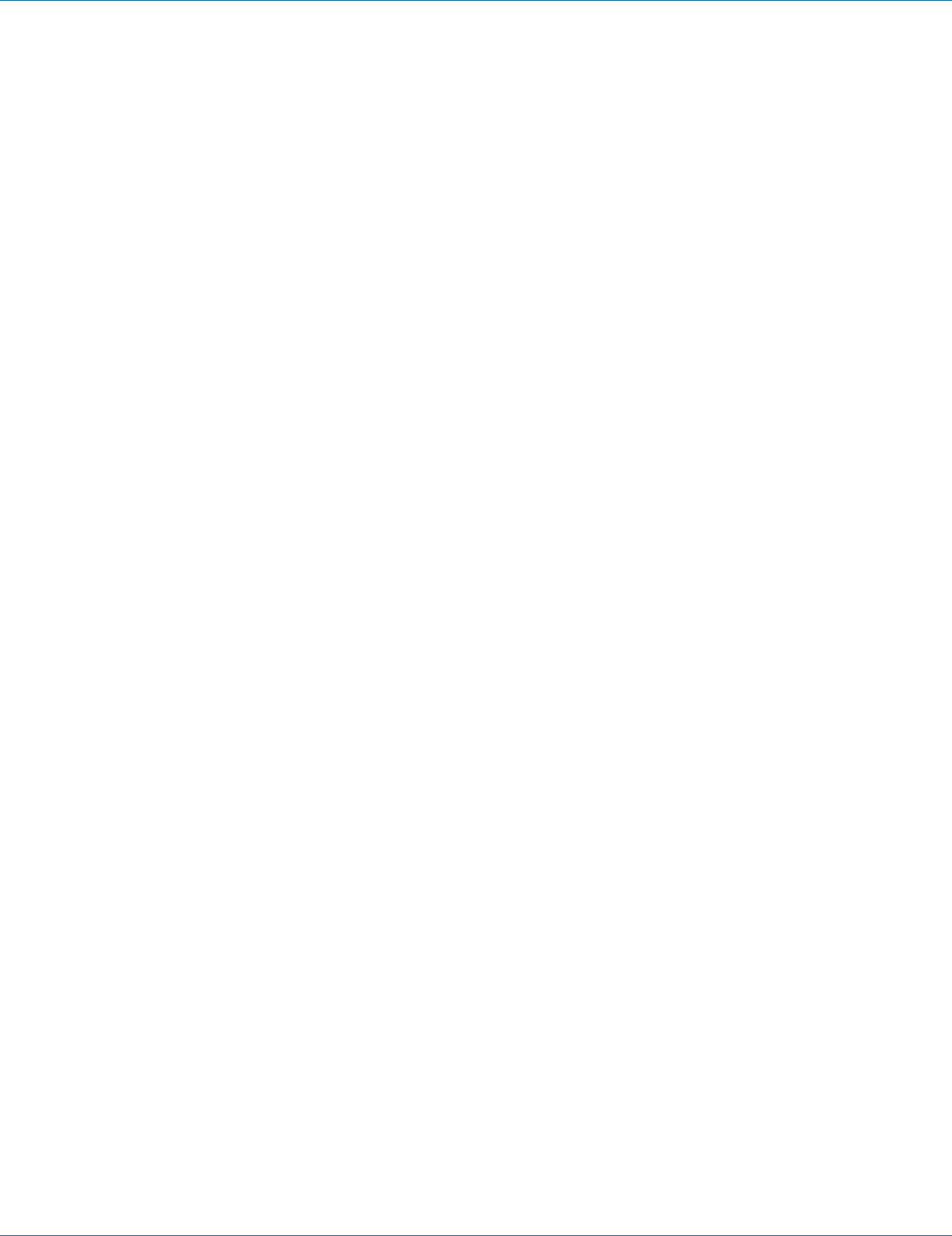
724-746-5500 | blackbox.com
Page 190
Chapter 7: Command-Line Management
4. Example:
The following example enables NTP for the Switch:
switch_a(config)#ntp enable
switch_a(config)#
NTP Server:
1. Command Mode: Configure mode
Logon to Configure Mode (Configure Terminal Mode).
The switch_a(config)# prompt will show on the screen.
switch_a(config)#
2. Usage:
Use this command to specify the IP address or Domain name of NTP server.
3. Command Syntax:
ntp server IP-ADDRESS | DOMAIN-NAME
IP-ADDRESS A.B.C.D specifies the IP address of NTP server.
DOMAIN-NAME Specifies the Domain name of NTP server.
4. Example:
The following example specifies the IP address (192.168.1.100) of NTP server:
switch_a(config)#ntp server 192.168.1.100
switch_a(config)#
Sync Time:
1. Command Mode: Configure mode
Logon to Configure Mode (Configure Terminal Mode).
The switch_a(config)# prompt will show on the screen.
switch_a(config)#
2. Usage:
Use ntp sync-time command to synchronize time with NTP server.
3. Command Syntax:
ntp sync-time
4. Example:
The following example synchronizes time with NTP server:
switch_a(config)#ntp sync-time
switch_a(config)#
Time Zone:
1. Command Mode: Configure mode
Logon to Configure Mode (Configure Terminal Mode).
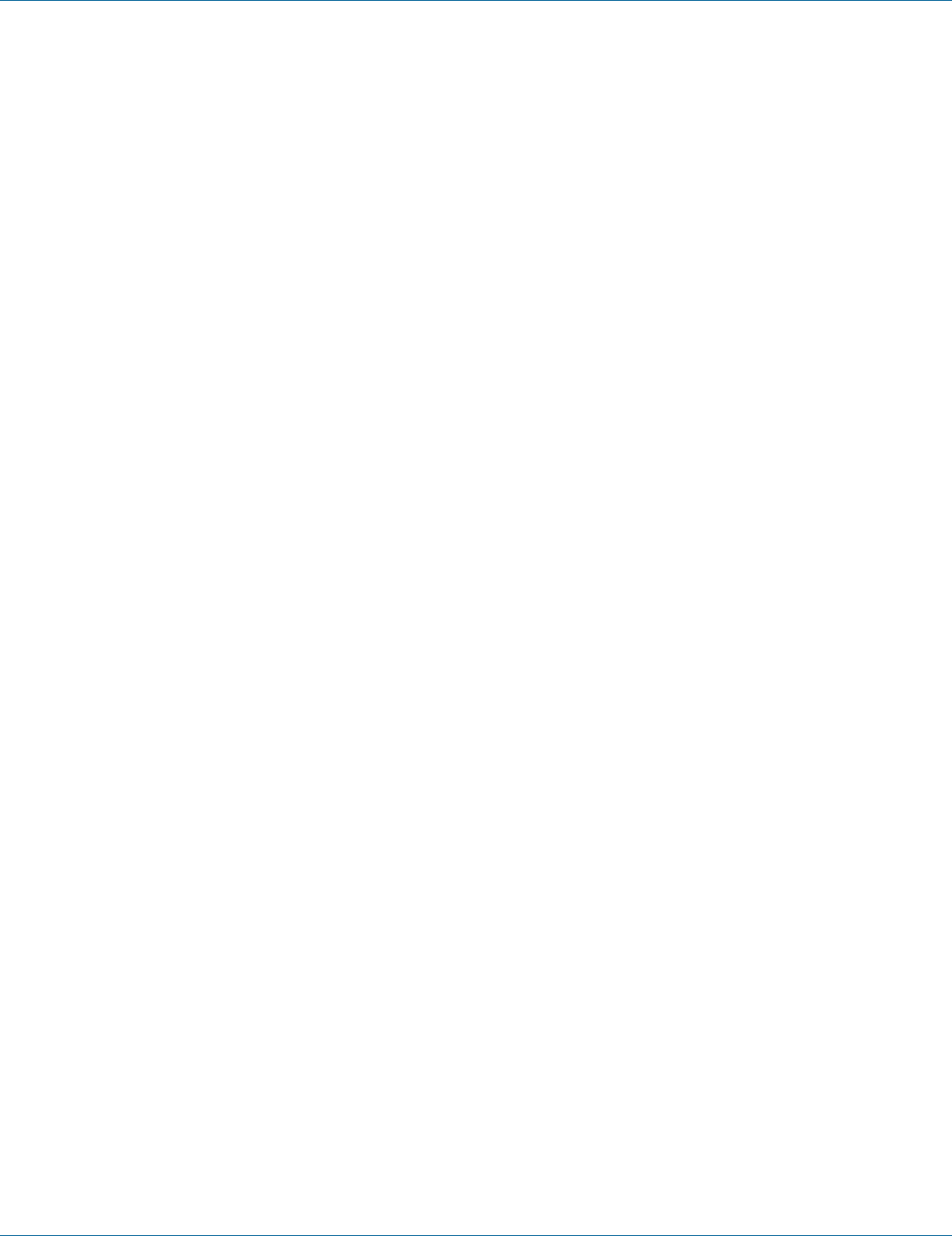
724-746-5500 | blackbox.com Page 191
Chapter 7: Command-Line Management
The switch_a(config)# prompt will show on the screen.
switch_a(config)#
2. Usage:
Use this command to to set time zone.
3. Command Syntax:
clock timezone TIMEZONE
TIMEZONE Specifies the time zone. (Please refer the Appendix B)
4. Example:
The following example sets time zone (Canada/Yukon):
switch_a(config)#clock timezone YST9YDT
switch_a(config)#
Polling Interval:
1. Command Mode: Configure mode
Logon to Configure Mode (Configure Terminal Mode).
The switch_a(config)# prompt will show on the screen.
switch_a(config)#
2. Usage:
Use this command to specify the polling interval.
3. Command Syntax:
ntp polling-interval MINUTE
MINUTE <1-10080> The polling interval. Enter a value in the range 1 to 10080 minutes.
4. Example:
The following example specifies the polling interval 60 minutes:
switch_a(config)#ntp polling interval 60
switch_a(config)#
Daylight Saving Mode:
1. Command Mode: Configure mode
Logon to Configure Mode (Configure Terminal Mode).
The switch_a(config)# prompt will show on the screen.
switch_a(config)#
2. Usage:
Use this command to enable daylight saving.
Use no clock summer-time command to disable daylight saving.
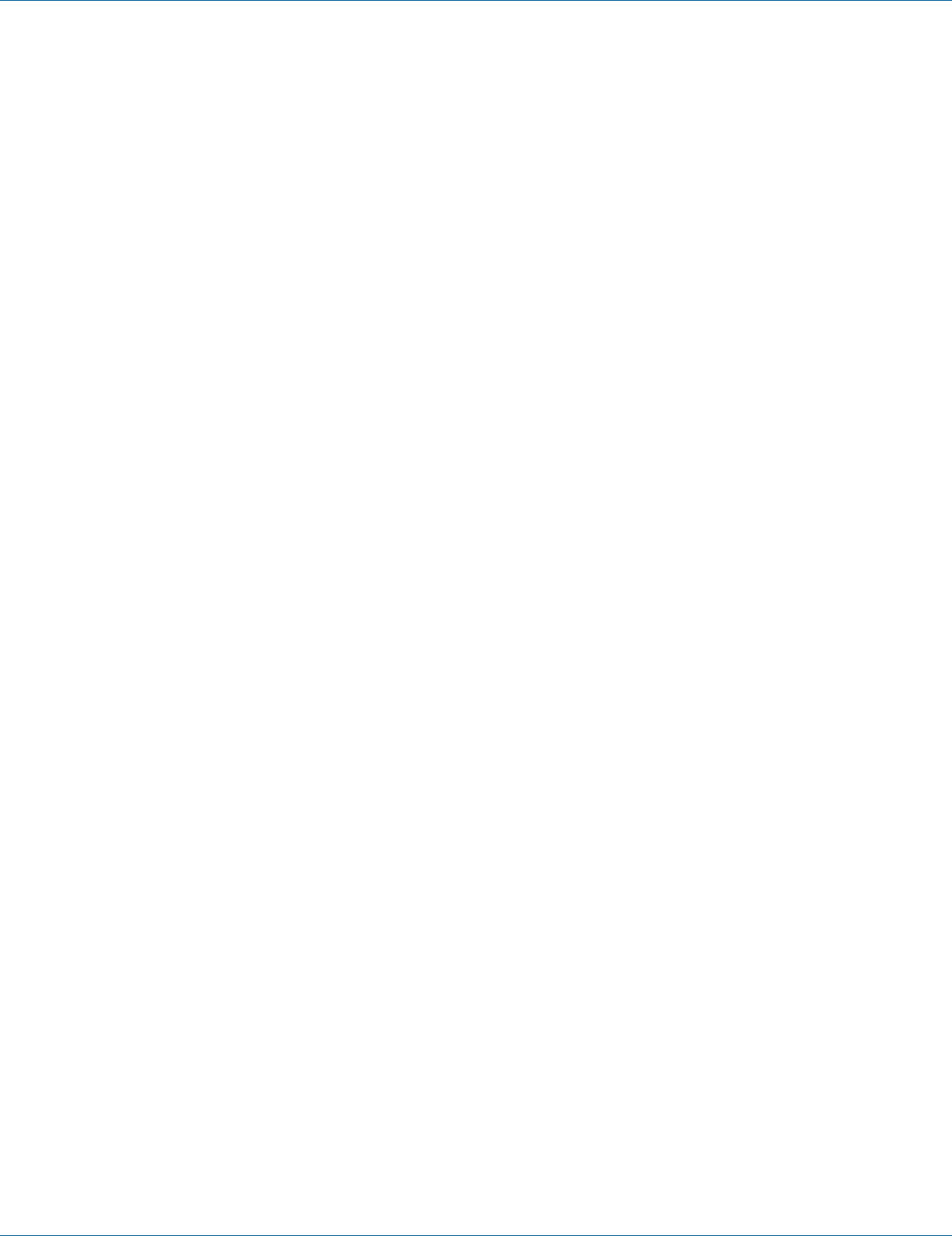
724-746-5500 | blackbox.com
Page 192
Chapter 7: Command-Line Management
3. Command Syntax:
clock summer-time TIMEZONE weekday WEEK DAY MONTH HOUR MINUTE WEEK DAY MONTH HOUR MINUTE OFFSET
TIMEZONE Specifies the daylight saving timezone.
WEEK <1-5> Specifies starting/ending week of daylight savings time.
DAY <0-6> Specifies from Sunday to Saturday.
MONTH <1-12> Specifies from January to December.
HOUR <0-23> Specifies from 0 to 23.
MINUTE <0-59> Specifies from 0 to 59.
OFFSET <1-1440> Specifies from 1 to 1440 minutes.
clock summer-time TIMEZONE date DAY MONTH HOUR MINUTE DAY MONTH HOUR MINUTE OFFSET
TIMEZONE Specifies the daylight saving timezone.
DAY <1-31> Specifies from 1 to 31.
MONTH <1-12> Specifies from January to December.
HOUR <0-23> Specifies from 0 to 23.
MINUTE <0-59> Specifies from 0 to 59.
OFFSET <1-1440> Specifies from 1 to 1440 minutes.
no clock summer-time
4. Example:
The following example sets clock summer-time TIMEZONE (onehour) as daylight saving offset 60 minutes from 4 April AM0:00 to
31 October AM0:00:
switch_a(config)#clock summer-time onehour date 4 4 0 0 31 10 0 0 60
switch_a(config)#
GMRP
Clear GMRP Statistics:
1. Command Mode: Privileged Exec mode
Logon to Privileged Exec Mode (Enable Mode).
The switch_a# prompt will show on the screen.
switch_a#
2. Usage:
Use this command to clear GMRP statistics for a given VLAN or all the VLANs configured on the Layer-2 switch. This default clear-
ing is for all the configured VLANs.
3. Command Syntax:
clear gmrp statistics [all | vlanid VLANID] bridge BRIDGE_NAME
all Clear GMRP statistics for all the VLANs.
VLANID vlanid <1 to 4094> Clear GMRP statistics for the particular VLAN ID.
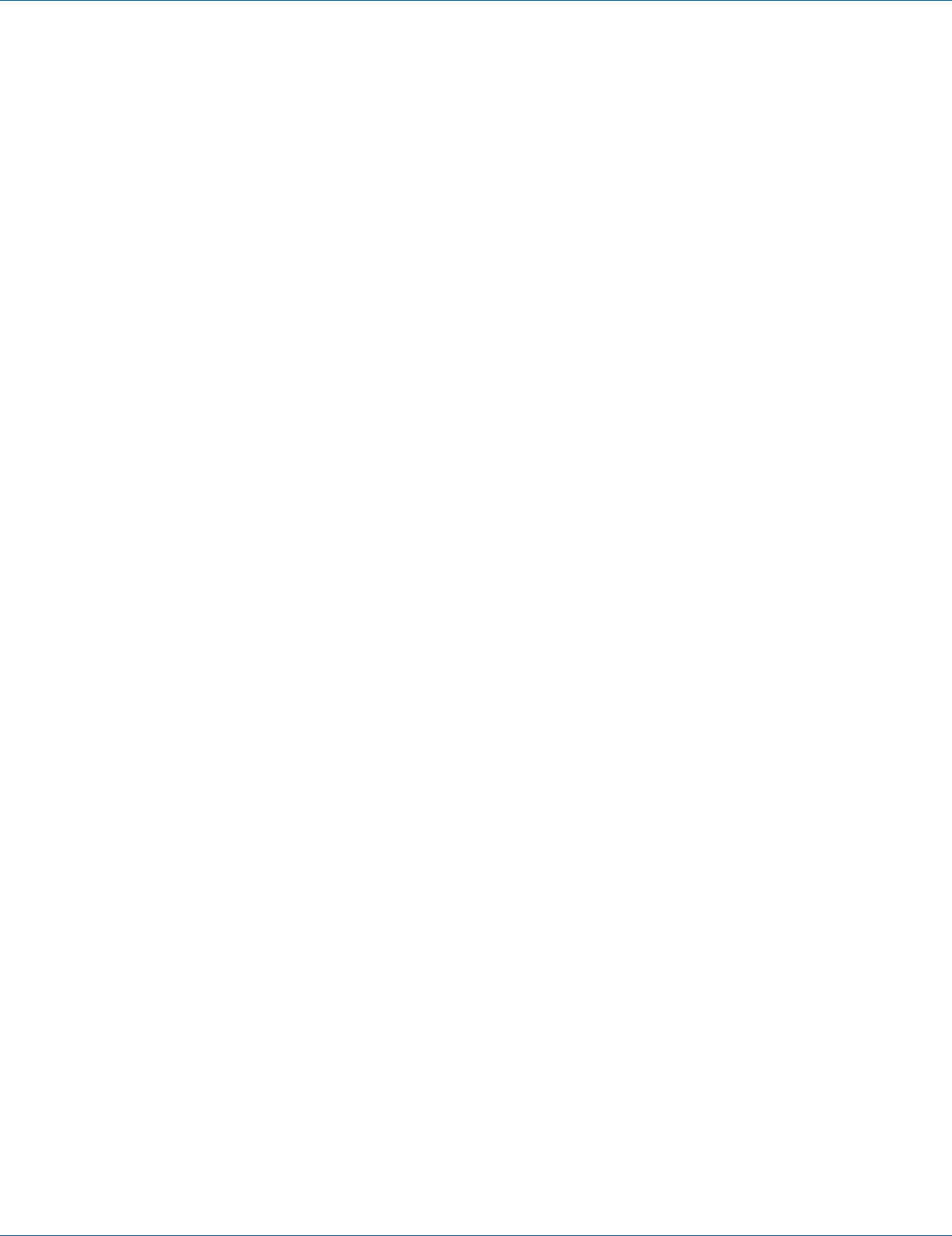
724-746-5500 | blackbox.com Page 193
Chapter 7: Command-Line Management
BRIDGE_NAME Bridge instance name.
4. Example:
The following example clears the GMRP statistics for VLAN 12 on bridge 1:
switch_a#clear gmrp statistics vlanid 12 bridge 1
switch_a#
The following example clears the GMRP statistics for all the configured VLANs on bridge 1:
switch_a#clear gmrp statistics all bridge 1
switch_a#
Set GMRP:
1. Command Mode: Configure mode
Logon to Configure Mode (Configure Terminal Mode).
The switch_a(config)# prompt will show on the screen.
switch_a(config)#
2. Usage:
Use this command to enable/disable GMRP globally on a particular bridge. This command does not enable/disable GMRP in all
ports of the bridge. After enabling GMRP globally, use the set port gmrp command to enable GMRP on individual ports of the
bridge. GMRP cannot be enabled if IGMP Snooping is enabled, or if GMRP has already been configured for a particular VLAN.
3. Command Syntax:
set gmrp enable | disable bridge BRIDGE_NAME
enable Enable GMRP on Layer-2 switch.
disable Disable GMRP on Layer-2 switch
BRIDGE_NAME The text string to use for the name of the bridge.
4. Example:
The following example enables GMRP on a Layer-2 switch for bridge 1:
switch_a(config)#set gmrp enable bridge 1
switch_a(config)#
Set Port GMRP:
1. Command Mode: Configure mode
Logon to Configure Mode (Configure Terminal Mode).
The switch_a(config)# prompt will show on the screen.
switch_a(config)#
2. Usage:
Use this command to enable/disable GMRP on a particular port in all VLANs or all ports in a bridge. GMRP on a port cannot be
enabled for all VLANs if GMRP has already been configured for a particular VLAN for the port.
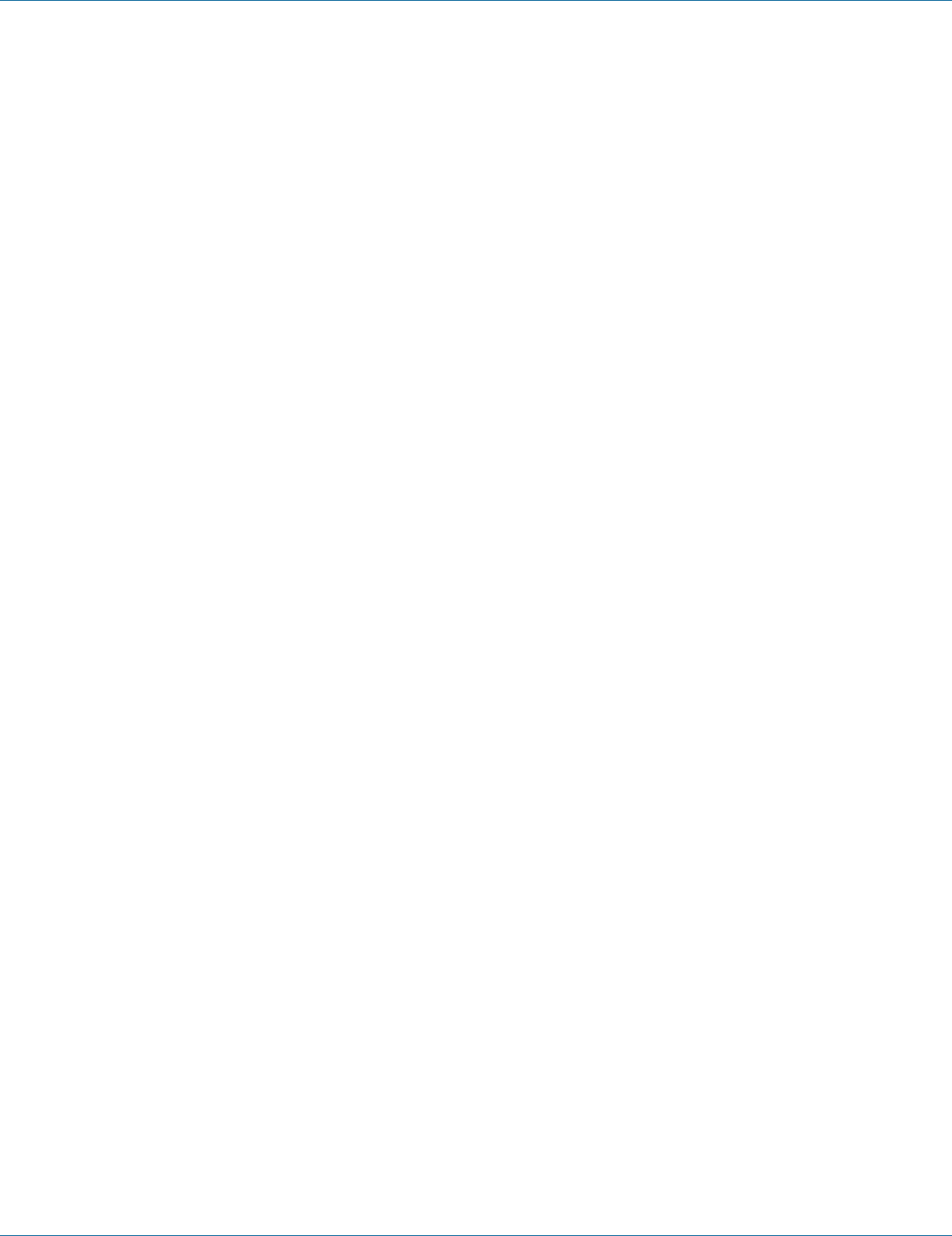
724-746-5500 | blackbox.com
Page 194
Chapter 7: Command-Line Management
3. Command Syntax:
set port gmrp enable | disable all | IF_NAME
enable Enable GMRP on Layer-2 switch port
disable Disable GMRP on Layer-2 switch port
all All ports added to recently configured bridge
IF_NAME Specify the name of the interface.
4. Example:
The following example enables GMRP on interface fe1 (port 1):
switch_a(config)#set port gmrp enable fe1
switch_a(config)#
The following example enables GMRP on all ports:
switch_a(config)#set port gmrp enable all
switch_a(config)#
GMRP Registration:
1. Command Mode: Configure mode
Logon to Configure Mode (Configure Terminal Mode).
The switch_a(config)# prompt will show on the screen.
switch_a(config)#
2. Usage:
Use this command to set GMRP registration type for all ports for a given bridge.
3. Command Syntax:
set gmrp registration normal | fixed | forbidden IF_NAME
normal Specify dynamic GMRP multicast registration and deregistration on the port.
fixed Specify the multicast groups currently registered on the switch are applied to the port, but any subsequent registrations or
deregistrations do not affect the port. Any registered multicast groups on the port are not deregistered based on the GARP
timers.
forbidden Specify that all GMRP multicasts are deregistered, and prevent any further GMRP multicast registration on the port.
IF_NAME Defines a text string used as the name of the interface; ASCII string from 1 to 16 characters.
4. Example:
The following example sets interface fe1 (port 1) to normal registration:
switch_a(config)#set gmrp registration normal fe1
switch_a(config)#
GMRP Forward All:
1. Command Mode: Configure mode
Logon to Configure Mode (Configure Terminal Mode).
The switch_a(config)# prompt will show on the screen.
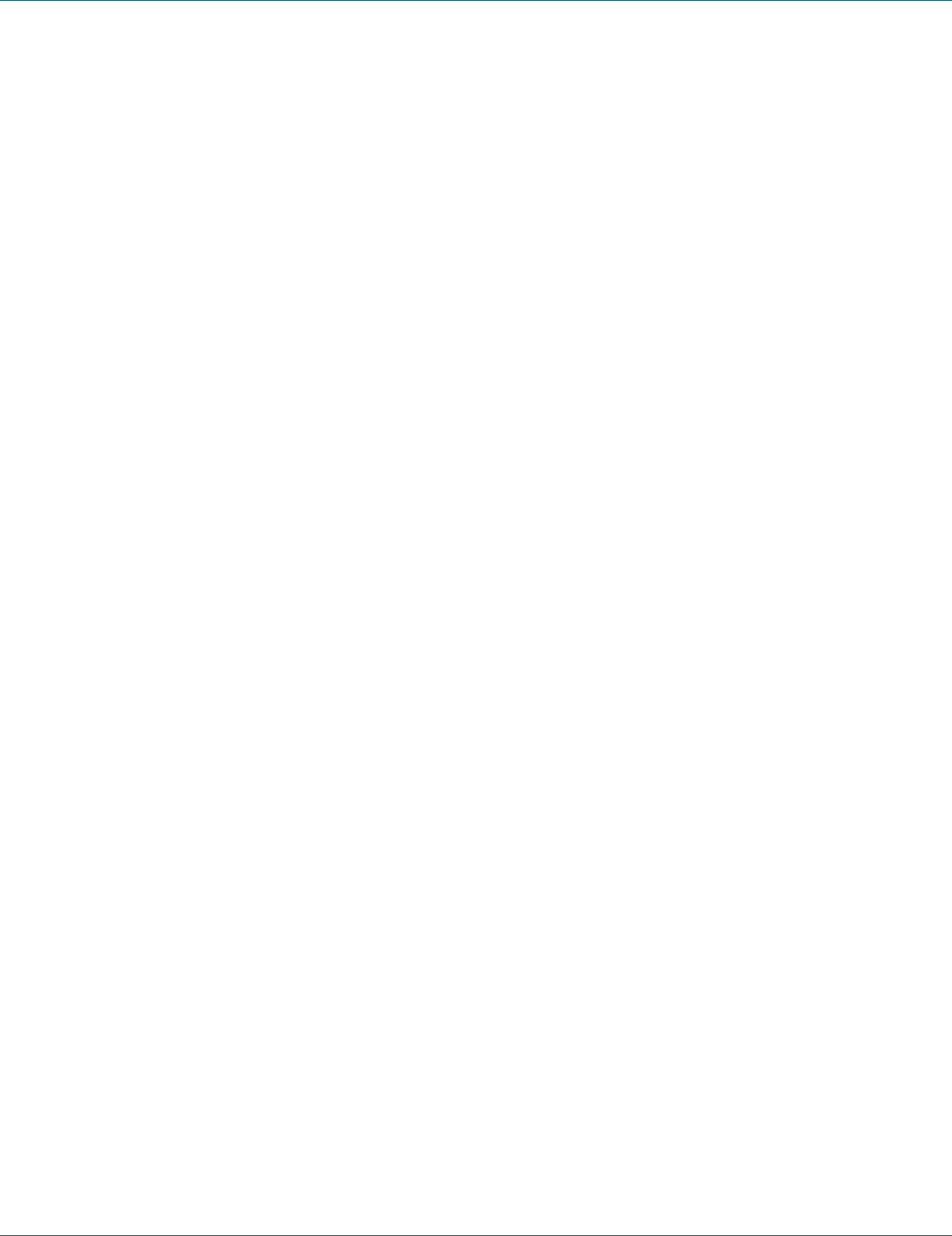
724-746-5500 | blackbox.com Page 195
Chapter 7: Command-Line Management
switch_a(config)#
2. Usage:
Use this command to set the GMRP forward all option for an interface.
3. Command Syntax:
set gmrp fwdall enable | disable IF_NAME
IF_NAME Interface name.
4. Example:
The following example enables GMRP forwarding on a Layer-2 switch for interface fe1 (port 1):
switch_a(config)#set gmrp fwdall enable fe1
switch_a(config)#
Set GMRP Timer:
1. Command Mode: Configure mode
Logon to Configure Mode (Configure Terminal Mode).
The switch_a(config)# prompt will show on the screen.
switch_a(config)#
2. Usage:
Use this command to set the values for the GMRP Join, Leave, and Leaveall timers for a specified bridge. The default is the join
timer (200 milliseconds); the leave timer is 600 milliseconds (ms); and the leaveall timer is 10000 milliseconds (ms).
3. Command Syntax:
set gmrp timer [join | leave | leaveall] TIMER_VALUE IF_NAME
join Type of timer
leave Type of timer
leaveall Type of timer
TIMER_VALUE Timervalue in centiseconds.
IF_NAME Specify the name of the interface.
4. Example:
The following example sets the join timers 100 centiseconds for interface fe1 (port 1):
switch_a(config)#set gmrp join timer 100 fe1
switch_a(config)#
DHCP Server
DHCP Binding Table:
1. Command Mode: Privileged Exec mode
Logon to Privileged Exec Mode (Enable Mode).
The switch_a# prompt will show on the screen.
switch_a#
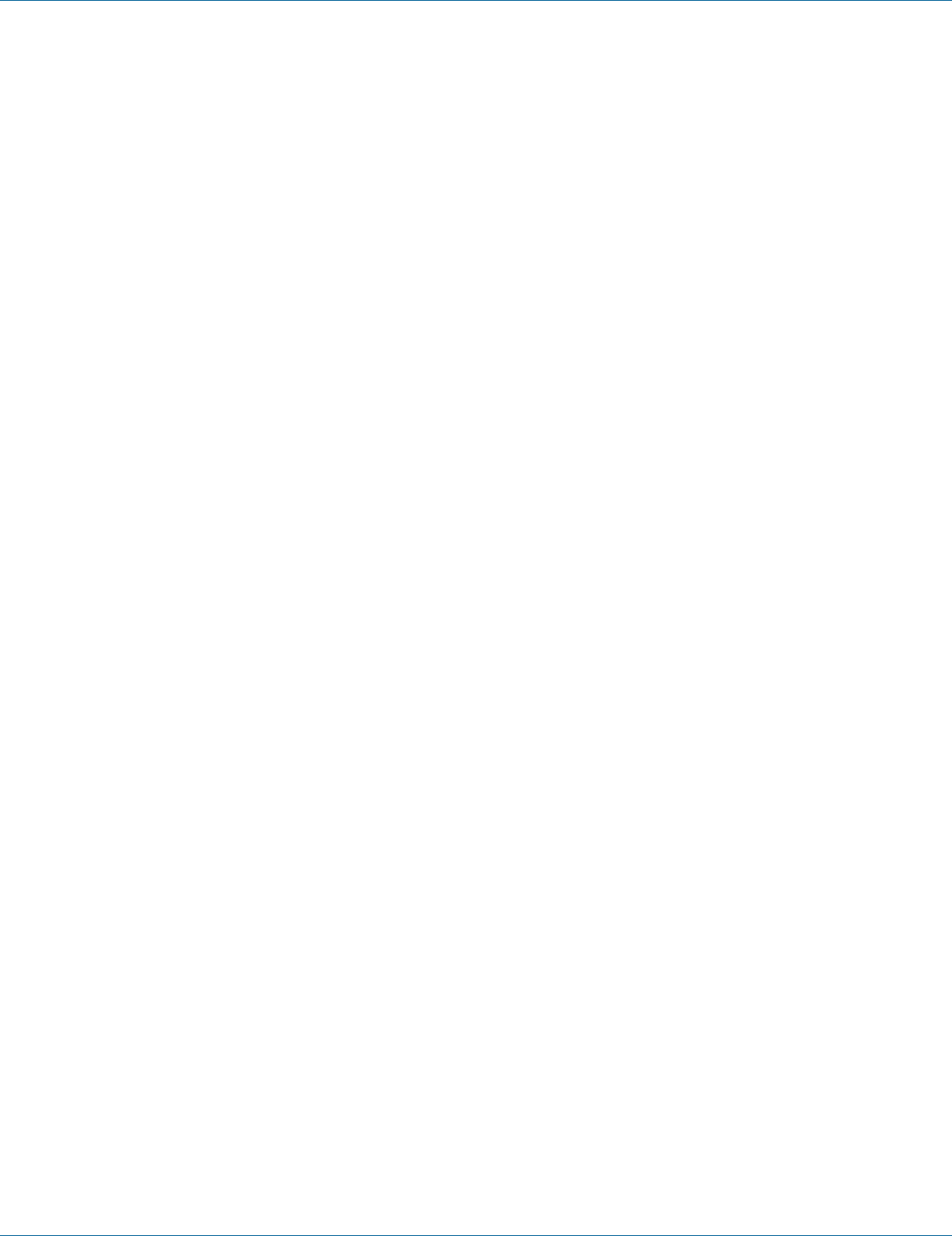
724-746-5500 | blackbox.com
Page 196
Chapter 7: Command-Line Management
2. Usage:
Use show dhcp-server binding command to display DHCP Server information.
3. Command Syntax:
show dhcp-server binding
4. Example:
The following example displays DHCP Server information:
switch_a#show dhcp-server binding
DHCP Server Status:
1. Command Mode: Interface mode
Logon to Configure Mode (Configure Terminal Mode).
Then logon to Interface mode.
vlan1.1 means vlan 1.
The switch_a(config-if)# prompt will show on the screen.
switch_a(config)#interface vlan1.1
switch_a(config-if)#
2. Usage:
Use dhcp-server enable command to start the DHCP Server.
Use no dhcp-server enable command to disable DHCP Server.
3. Command Syntax:
(no) dhcp-server enable
4. Example:
The following example starts the DHCP Server:
switch_a(config)#interface vlan1.1
switch_a(config-if)#dhcp-server enable
switch_a(config-if)#
DHCP Server Range:
1. Command Mode: Configure mode
Logon to Configure Mode (Configure Terminal Mode).
The switch_a(config)# prompt will show on the screen.
switch_a(config)#
2. Usage:
Use this command to set the default IP lease block for the DHCP Server.
3. Command Syntax:
dhcp-server range A.B.C.D A.B.C.D
A.B.C.D The default Start IP for the DHCP Server.

724-746-5500 | blackbox.com Page 197
Chapter 7: Command-Line Management
A.B.C.D The default End IP for the DHCP Server.
4. Example:
The following example sets the default IP lease block for the DHCP Server:
switch_a(config)#dhcp-server range 192.168.1.100 192.168.1.250
switch_a(config)#
DHCP Server Subnet-mask:
1. Command Mode: Configure mode
Logon to Configure Mode (Configure Terminal Mode).
The switch_a(config)# prompt will show on the screen.
switch_a(config)#
2. Usage:
Use this command to set the default subnet mask for the DHCP Server.
Use the no form of this command to remove this setting.
3. Command Syntax:
dhcp-server subnet-mask A.B.C.D
no dhcp-server subnet-mask
A.B.C.D The default subnet mask for the DHCP Server.
4. Example:
The following example sets the default subnet mask for the DHCP Server:
switch_a(config)#dhcp-server subnet-mask 255.255.255.0
switch_a(config)#
DHCP Server Gateway:
1. Command Mode: Configure mode
Logon to Configure Mode (Configure Terminal Mode).
The switch_a(config)# prompt will show on the screen.
switch_a(config)#
2. Usage:
Use this command to set the default gateway for the DHCP Server.
Use the no form of this command to remove this setting.
3. Command Syntax:
dhcp-server gateway A.B.C.D
no dhcp-server gateway
A.B.C.D The default gateway for the DHCP Server.

724-746-5500 | blackbox.com
Page 198
Chapter 7: Command-Line Management
4. Example:
The following example sets the default gateway for the DHCP Server:
switch_a(config)#dhcp-server gateway 192.168.1.254
switch_a(config)#
DHCP Server DNS:
1. Command Mode: Configure mode
Logon to Configure Mode (Configure Terminal Mode).
The switch_a(config)# prompt will show on the screen.
switch_a(config)#
2. Usage:
Use this command to set the default DNS for the DHCP Server.
Use the no form of this command to remove this setting.
3. Command Syntax:
dhcp-server dns 1 | 2 A.B.C.D
no dhcp-server dns 1 | 2
A.B.C.D The default DNS for the DHCP Server.
4. Example:
The following example sets the default DNS for the DHCP Server:
switch_a(config)#dhcp-server dns 1 192.168.1.20
switch_a(config)#
DHCP Server Lease Time:
1. Command Mode: Configure mode
Logon to Configure Mode (Configure Terminal Mode).
The switch_a(config)# prompt will show on the screen.
switch_a(config)#
2. Usage:
Use this command to set the default lease time for the DHCP Server. Use the value 0 to reset this setting.
3. Command Syntax:
dhcp-server lease-time <0-86400>
<0–86400> The default lease time for the DHCP Server (default: 86400).
4. Example:
The following example sets the default lease time for the DHCP Server:
switch_a(config)#dhcp-server lease-time 86400
switch_a(config)#
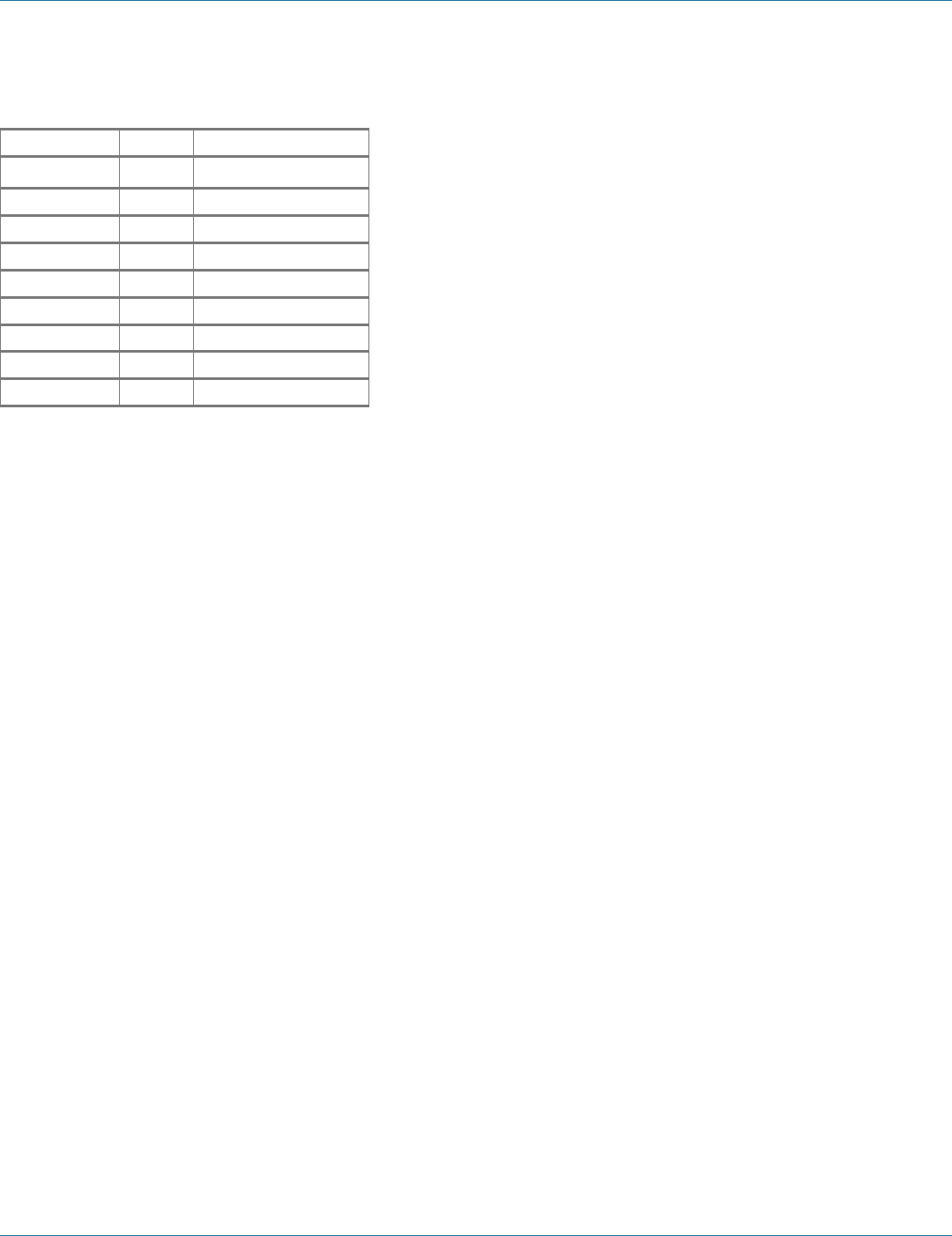
724-746-5500 | blackbox.com Page 199
Appendix A: DB9 DCE Pin Assignment
Appendix A. DB9 DCE Pin Assignment.
Pin Number Name RS-232 Signal Name
1DCD Data Carrier Detect
2RxD Received Data
3TxD Transmit Data
4 — Not connected
5GND Signal Ground
6DSR Data Set Ready
7 — Not connected
8CTS Clear to Send
9 — Not connected
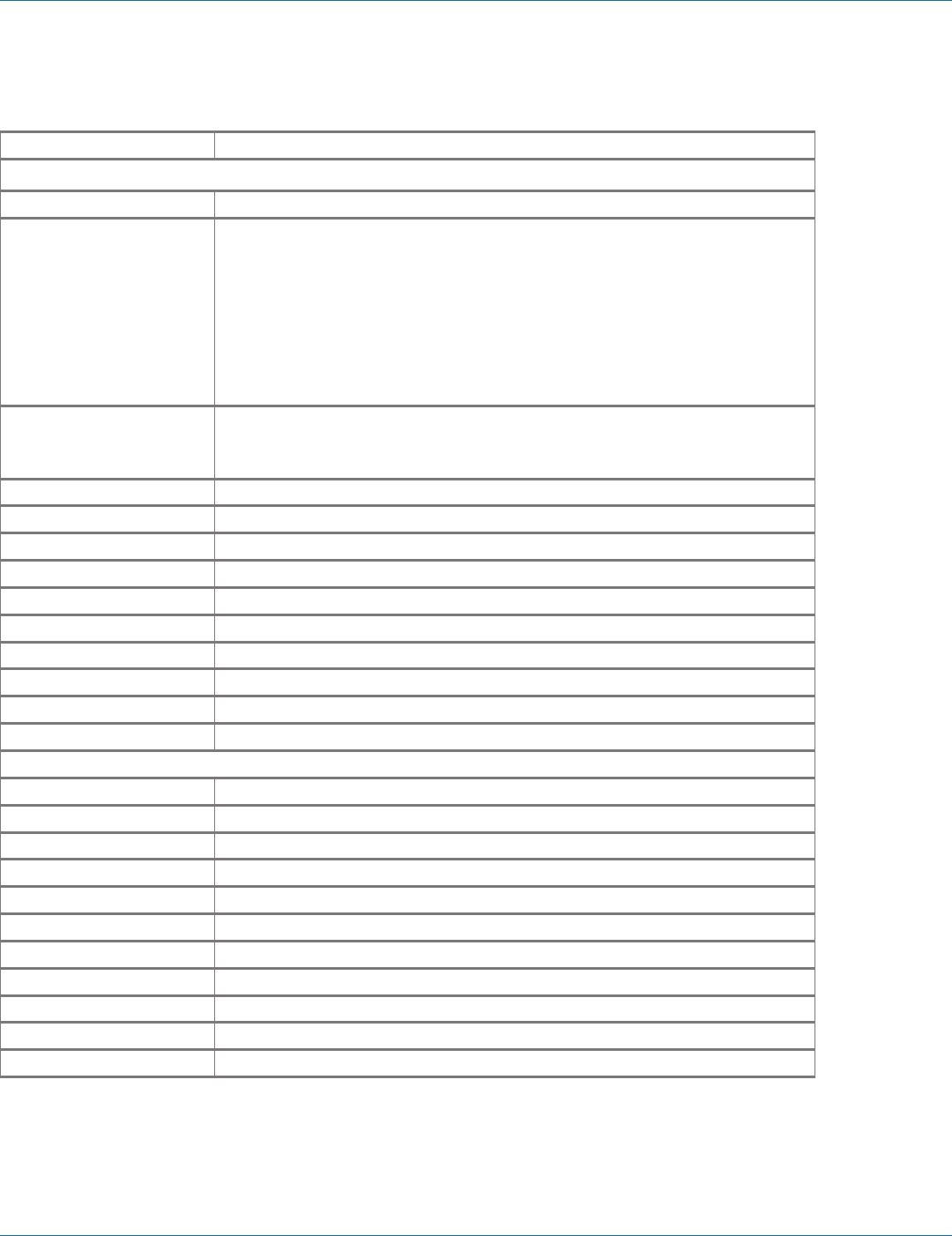
724-746-5500 | blackbox.com
Page 200
Appendix B: Time Zones
Appendix B. Time Zones
Time Zone Country and City Lists
Europe
MEZ-1MESZ Europe/Vienna, Europe/Berlin, Europe/Zurich
MET-1METDST Africa/Tunis, CET, MET, Europe/Tirane, Europe/Andorra, Europe/Brussels,
Europe/Prague, Europe/Copenhagen, Europe/Paris, Europe/Gibraltar, Europe/
Budapest, Europe/Rome, Europe/Vaduz, Europe/Luxembourg, Europe/Malta,
Europe/Monaco, Europe/Amsterdam, Europe/Oslo, Europe/Warsaw, Europe/
Belgrade, Europe/Madrid, Africa/Ceuta, Europe/Stockholm, Europe/Vatican,
Europe/San_Marino, Arctic/Longyearbyen, Atlantic/Jan_Mayen, Europe/
Ljubljana, Europe/Sarajevo, Europe/Skopje, Europe/Zagreb, Europe/Bratislava,
Poland
EET-2EETDST Asia/Nicosia, EET, Europe/Minsk, Europe/Sofia, Europe/Athens, Europe/Vilnius,
Europe/Chisinau, Europe/Istanbul, Europe/Kiev, Europe/Uzhgorod, Europe/
Zaporozhye, Europe/Nicosia, Asia/Istanbul, Europe/Tiraspol, Turkey
GMT0BST Europe/London, Europe/Dublin, Eire, Europe/Belfast, GB, GB-Eire
WET0WETDST WET, Atlantic/Faeroe, Atlantic/Madeira, Atlantic/Canary
PWT0PST Europe/Lisbon, Portugal
MST-3MDT Europe/Moscow, W-SU
EUT-1EUTDST America/Scoresbysund, Atlantic/Azores
EUT-2EUTDST Asia/Beirut, Europe/Simferopol
EUT-3EUTDST Asia/Tbilisi
EUT-4EUTDST Europe/Samara
EUT-6EUTDST Asia/Almaty, Asia/Qyzylorda
EUT-8EUTDST Asia/Ulaanbaatar
Russian Federation
RFT-2RFTDST Europe/Kaliningrad
RFT-3RFTDST Europe/Moscow
RFT-4RFTDST Asia/Yerevan, Asia/Baku, Asia/Oral, Asia/Ashkhabad
RFT-5RFTDST Asia/Aqtobe, Asia/Aqtau, Asia/Bishkek, Asia/Yekaterinburg
RFT-6RFTDST Asia/Omsk, Asia/Novosibirsk
RFT-7RFTDST Asia/Hovd, Asia/Krasnoyarsk
RFT-8RFTDST Asia/Irkutsk, Asia/Chungking, Asia/Ulan_Bator
RFT-9RFTDST Asia/Choibalsan, Asia/Yakutsk
RFT-10RFTDST Asia/Vladivostok
RFT-11RFTDST Asia/Sakhalin, Asia/Magadan
RFT-12RFTDST Asia/Kamchatka, Asia/Anadyr
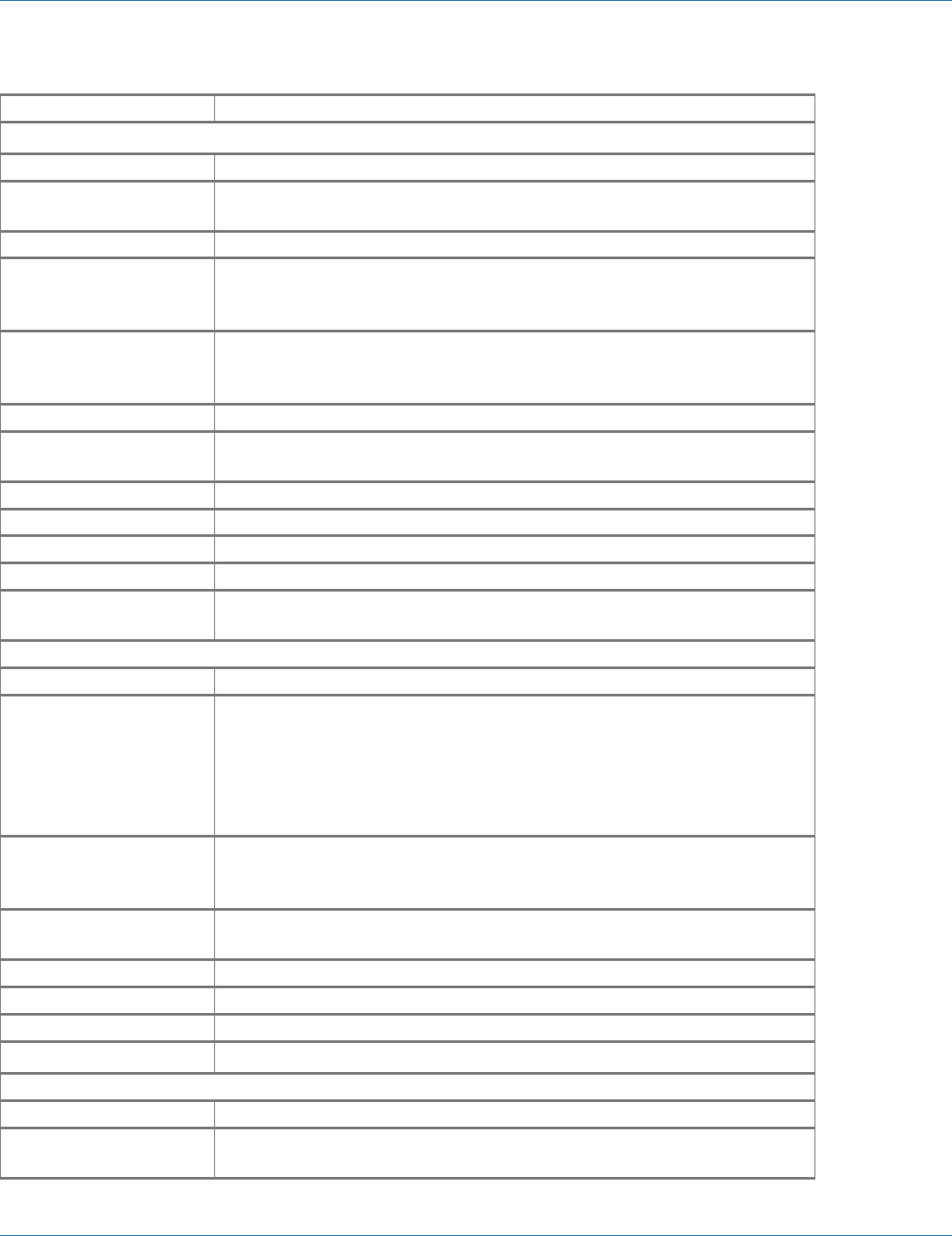
724-746-5500 | blackbox.com Page 201
Appendix B: Time Zones
Time Zone Country and City Lists
North America
PST8PDT America/Los_Angeles, US/Pacific-New, PST8PDT, US/Pacific, SystemV/PST8PDT
MST7MDT America/Denver, America/Boise, America/Cambridge_Bay, America/Shiprock,
MST7MDT, Navajo, US/Mountain, SystemV/MST7MDT
MST7 America/Phoenix, MST, US/Arizona, SystemV/MST7
CST6CDT America/Chicago, America/North_Dakota/Center, America/Menominee,
America/Costa_Rica, America/Managua, CST6CDT, US/Central, SystemV/
CST6CDT
EST5EDT America/New_York, America/Kentucky/Louisville, America/Kentucky/Monticello,
America/Detroit, America/Pangnirtung, America/Louisville, EST5EDT, US/
Eastern, US/Michigan, SystemV/EST5EDT
AST4ADT America/Thule, Atlantic/Bermuda, SystemV/AST4ADT
EST5 America/Coral_Harbour, America/Cayman, America/Jamaica, America/Panama,
EST, Jamaica, SystemV/EST5
AST10ADT America/Adak, America/Atka, US/Aleutian
YST9YDT Canada/Yukon
NST3:30NDT America/St_Johns, Canada/Newfoundland
NAST3NADT America/Godthab, America/Miquelon
NAST9NADT Pacific/Pitcairn, America/Juneau, America/Yakutat, America/Anchorage,
America/Nome, US/Alaska, SystemV/YST9YDT, SystemV/PST8
South America and Central America
TTST4 America/Port_of_Spain
SAT3 America/Argentina/Buenos_Aires, America/Argentina/Cordoba, America/
Argentina/Tucuman, America/Argentina/La_Rioja, America/Argentina/San_
Juan, America/Argentina/Jujuy, America/Argentina/Catamarca, America/
Argentina/Mendoza, America/Argentina/Rio_Gallegos, America/Argentina/
Ushuaia, America/Argentina/ComodRivadavia, America/Buenos_Aires, America/
Cordoba, America/Jujuy, America/Mendoza
EBST3EBDT America/Fortaleza, America/Recife, America/Araguaina, America/Maceio,
America/Bahia, America/Sao_Paulo, America/Cuiaba, America/Montevideo,
America/Catamarca, America/Rosario, Brazil/East
WBST4WBDT America/Campo_Grande, America/Boa_Vista, America/Manaus, Atlantic/
Stanley, America/Asuncion, Brazil/West
ACRE5 America/Rio_Branco, America/Porto_Acre, Brazil/Acre
NORO2 America/Noronha, Brazil/DeNoronha
CST4CDT Antarctica/Palmer, America/Santiago, Chile/Continental
EIST6EIDT Pacific/Easter, Chile/EasterIsland
Asia
MST-8 Asia/Kuala_Lumpur, Asia/Kuching
CST-8 Asia/Harbin, Asia/Shanghai, Asia/Chongqing, Asia/Urumqi, Asia/Kashgar, Asia/
Hong_Kong, Asia/Macau, Asia/Macao, Hongkong, PRC, ROC
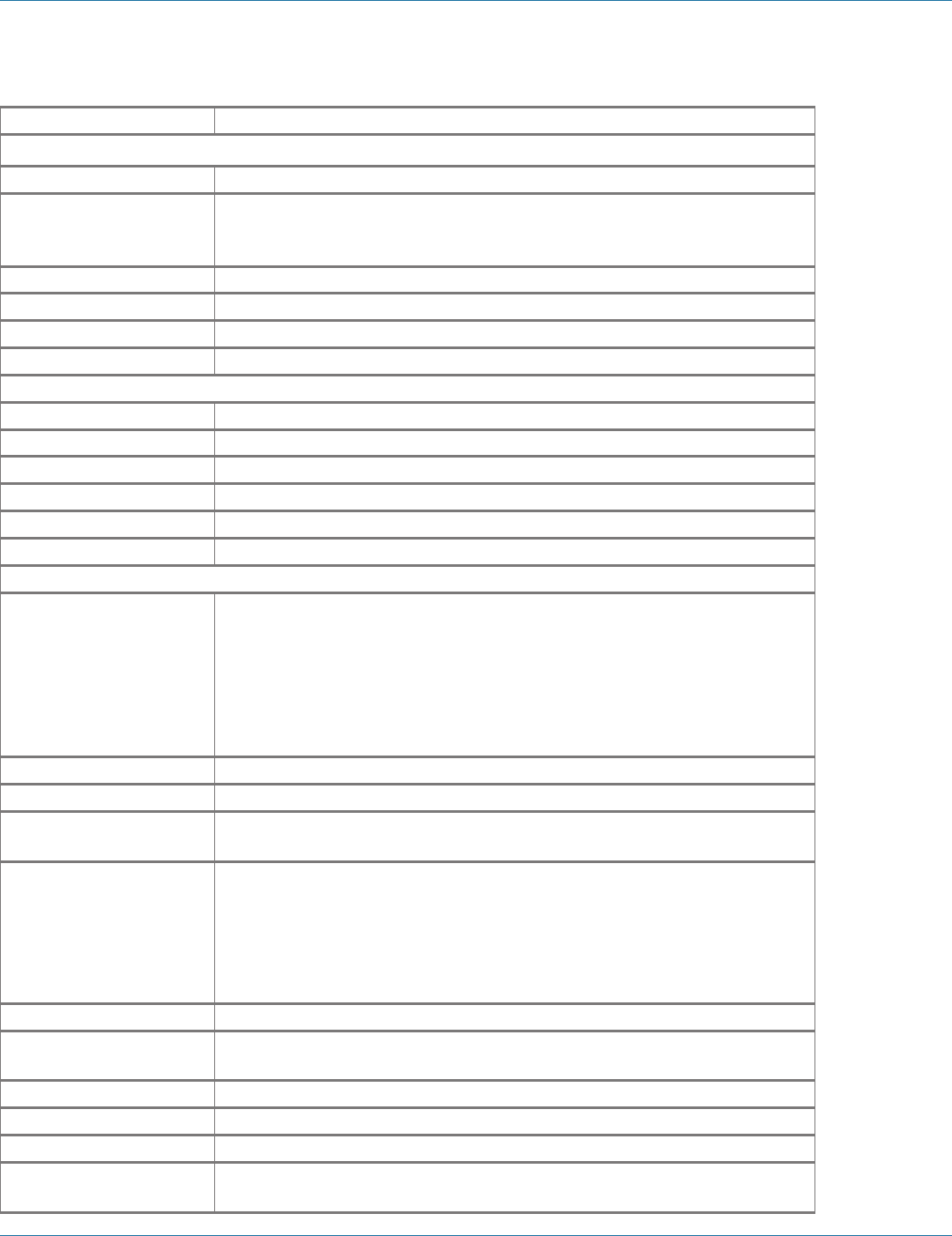
724-746-5500 | blackbox.com
Page 202
Appendix B: Time Zones
Time Zone Country and City Lists
Oceania
CST-9:30CDT Australia/Adelaide, Australia/Broken_Hill, Australia/South, Australia/Yancowinna
EST-10EDT Australia/Brisbane, Australia/Lindeman, Australia/Currie, Australia/Melbourne,
Australia/Sydney, Australia/ACT, Australia/Canberra, Australia/NSW, Australia/
Queensland, Australia/Tasmania, Australia/Victoria
LHT-10:30LHDT Australia/Lord_Howe, Australia/LHI
TST-10TDT Australia/Hobart
NZST-12NZDT Antarctica/McMurdo, Pacific/Auckland, Antarctica/South_Pole, NZ
CIST-12:45CIDT Pacific/Chatham, NZ-CHAT
Africa
SAST-2 Africa/Maseru, Africa/Johannesburg, Africa/Mbabane
EST-2EDT Africa/Cairo, Egypt
UAEST-4 Asia/Dubai
IST-3IDT Asia/Baghdad
JST-2JDT Asia/Amman
SST-2SDT Asia/Damascus
Universal
UCT Africa/Ouagadougou, Africa/Abidjan, Africa/Banjul, Africa/Accra, Africa/
Conakry, Africa/Bissau, Africa/Monrovia, Africa/Bamako, Africa/Nouakchott,
Africa/Casablanca, Africa/El_Aaiun, Atlantic/St_Helena, Africa/Sao_Tome,
Africa/Dakar, Africa/Freetown, Africa/Lome, America/Danmarkshavn, Atlantic/
Reykjavik, Etc/GMT, Etc/UTC, Etc/UCT, GMT, Etc/Universal, Etc/Zulu, Etc/
Greenwich, Etc/GMT-0, Etc/GMT+0, Etc/GMT0, Africa/Timbuktu, GMT+0,
GMT-0, GMT0, Greenwich, Iceland, UCT, UTC, Universal, Zulu
UCT1 Atlantic/Cape_Verde, Etc/GMT+1
UCT2 Atlantic/South_Georgia, Etc/GMT+2
UCT3 Antarctica/Rothera, America/Belem, America/Cayenne, America/Paramaribo,
Etc/GMT+3
UCT4 America/Anguilla, America/Antigua, America/Barbados, America/Dominica,
America/Grenada, America/Guadeloupe, America/Martinique, America/
Montserrat, America/Puerto_Rico, America/St_Kitts, America/St_Lucia,
America/St_Vincent, America/Tortola, America/St_Thomas, America/Aruba,
America/La_Paz, America/Porto_Velho, America/Curacao, America/Caracas,
America/Guyana, Etc/GMT+4, America/Virgin, SystemV/AST4
UCT5 America/Guayaquil, America/Eirunepe, America/Lima, Etc/GMT+5
UCT6 America/Belize, America/El_Salvador, America/Tegucigalpa, Pacific/Galapagos,
Etc/GMT+6
UCT7 Etc/GMT+7
UCT8 Etc/GMT+8
UCT9 Pacific/Gambier, Etc/GMT+9, SystemV/YST9
UCT10 Pacific/Rarotonga, Pacific/Tahiti, Pacific/Fakaofo, Pacific/Johnston, Pacific/
Honolulu, Etc/GMT+10, HST, US/Hawaii, SystemV/HST10
=
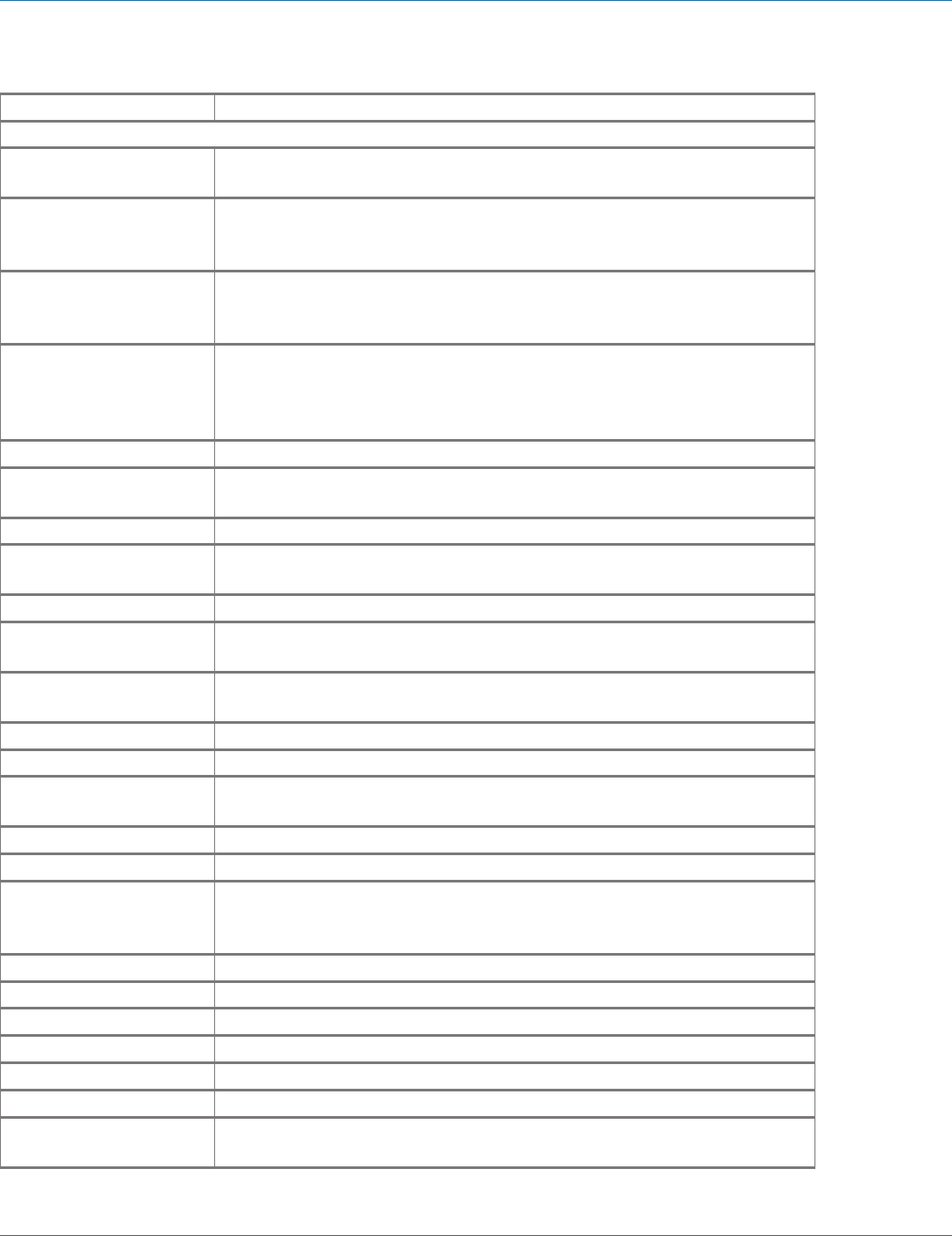
724-746-5500 | blackbox.com Page 203
Appendix B: Time Zones
Time Zone Country and City Lists
Universal (continued from previous page)
UCT11 Pacific/Niue, Pacific/Pago_Pago, Pacific/Apia, Pacific/Midway, Etc/GMT+11,
Pacific/Samoa, US/Samoa
UCT-1 Africa/Algiers, Africa/Luanda, Africa/Porto-Novo, Africa/Douala, Africa/Bangui,
Africa/Ndjamena, Africa/Kinshasa, Africa/Brazzaville, Africa/Malabo, Africa/
Libreville, Africa/Windhoek, Africa/Niamey, Africa/Lagos, Etc/GMT-1
UCT-2 Africa/Gaborone, Africa/Bujumbura, Africa/Lubumbashi, Africa/Tripoli, Africa/
Blantyre, Africa/Maputo, Africa/Kigali, Africa/Lusaka, Africa/Harare, Etc/GMT-2,
Libya
UCT-3 Indian/Comoro, Africa/Djibouti, Africa/Asmera, Africa/Addis_Ababa, Africa/
Nairobi, Indian/Antananarivo, Indian/Mayotte, Africa/Mogadishu, Africa/
Khartoum, Africa/Dar_es_Salaam, Africa/Kampala, Antarctica/Syowa, Asia/
Bahrain, Asia/Kuwait, Asia/Qatar, Asia/Riyadh, Asia/Aden, Etc/GMT-3
UCT-4 Indian/Mauritius, Indian/Reunion, Indian/Mahe, Asia/Muscat, Etc/GMT-4
UCT-5 Indian/Kerguelen, Indian/Maldives, Asia/Karachi, Asia/Dushanbe, Asia/
Ashgabat, Asia/Samarkand, Asia/Tashkent, Etc/GMT-5
UCT-5:45 Asia/Katmandu
UCT-6 Antarctica/Mawson, Antarctica/Vostok, Asia/Dhaka, Asia/Thimphu, Indian/
Chagos, Asia/Colombo, Etc/GMT-6, Asia/Dacca, Asia/Thimbu
UCT-6:30 Asia/Rangoon, Indian/Cocos
UCT-7 Antarctica/Davis, Asia/Phnom_Penh, Asia/Jakarta, Asia/Pontianak, Asia/
Vientiane, Asia/Bangkok, Asia/Saigon, Indian/Christmas, Etc/GMT-7
UCT-8 Antarctica/Casey, Asia/Brunei, Asia/Taipei, Asia/Makassar, Asia/Manila, Asia/
Singapore, Etc/GMT-8, Asia/Ujung_Pandang, Singapore
UCT-9 Asia/Dili, Asia/Jayapura, Pacific/Palau, Etc/GMT-9
UCT-9:30 Australia/Darwin, Australia/North
UCT-10 Antarctica/DumontDUrville, Pacific/Guam, Pacific/Saipan, Pacific/Truk, Pacific/
Noumea, Pacific/Port_Moresby, Etc/GMT-10, Pacific/Yap
UCT-11 Pacific/Ponape, Pacific/Kosrae, Pacific/Guadalcanal, Etc/GMT-11
UCT-11:30 Pacific/Norfolk
UCT-12 Pacific/Fiji, Pacific/Tarawa, Pacific/Enderbury, Pacific/Majuro, Pacific/Kwajalein,
Pacific/Nauru, Pacific/Tongatapu, Pacific/Funafuti, Pacific/Wake, Pacific/Efate,
Pacific/Wallis, Etc/GMT-12, Kwajalein
UCT-13 Etc /GMT-13
JST Asia/Tokyo, Japan
KST Asia/Seoul, Asia/Pyongyang, ROK
UCT-3:30 Asia/Tehran, Iran
UCT-4:30 Asia/Kabul
IST-2IDT Asia/Jerusalem, Asia/Gaza, Asia/Tel_Aviv, Israel
CST6MEX America/Cancun, America/Merida, America/Monterrey, America/Mexico_City,
America/Lima, Mexico/General
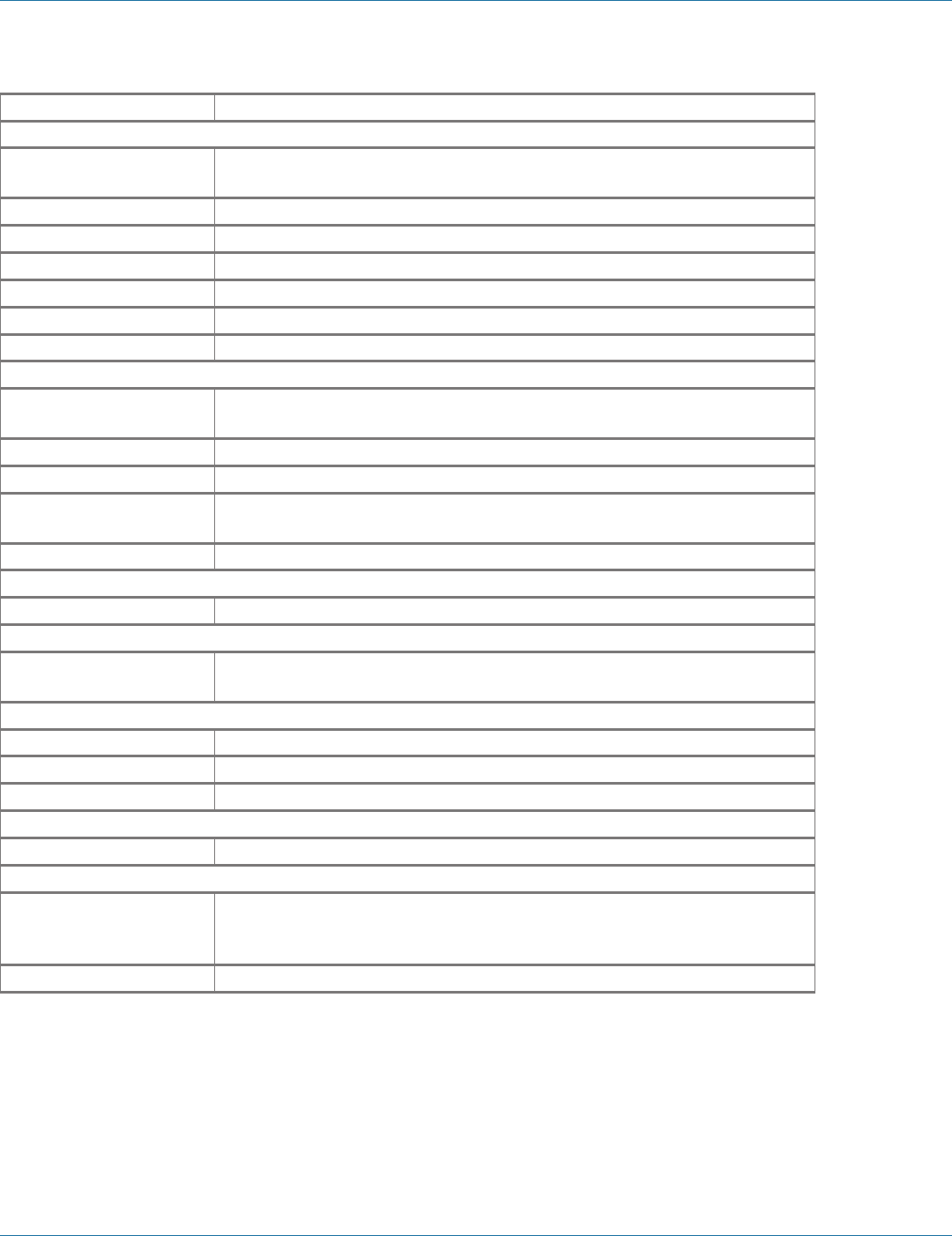
724-746-5500 | blackbox.com
Page 204
Appendix B: Time Zones
Time Zone Country and City Lists
Universal (continued from previous page)
CST6 America/Regina, America/Swift_Current, Canada/East-Saskatchewan, Canada/
Saskatchewan, SystemV/CST6
EET-2EETDST2 Europe/Bucharest
EET-2EETDST3 Europe/Tallinn, Europe/Helsinki, Europe/Riga, Europe/Mariehamn
EET-2EETDST2W2K Europe/Istanbul
UCT-14 Pacific/Kiritimati, Etc/GMT-14
UCT9:30 Pacific/Marquesas
UCT12 Etc/ GMT+12
North America (Canada)
PST8PDT_CA America/Vancouver, America/Dawson_Creek, America/Whitehorse, America/
Dawson, Canada/Pacific
MST7MDT_CA America/Edmonton, America/Yellowknife, America/Inuvik, Canada/Mountain
CST6CDT_CA America/Rainy_River, America/Winnipeg, America/Rankin_Inlet, Canada/Central
EST5EDT_CA America/Montreal, America/Toronto, America/Thunder_Bay, America/Nipigon,
America/Iqaluit, Canada/Eastern
AST4ADT_CA America/Goose_Bay, America/Halifax, America/Glace_Bay, Canada/Atlantic
North America (Cuba)
EST5EDT_CU America/Havana, Cuba
North America (Haiti)
EST5EDT_HT America/Nassau, America/Santo_Domingo, America/Port-au-Prince, America/
Bogota
North America (Mexico)
PST8PDT_MX America/Tijuana, America/Ensenada, Mexico/BajaNorte
MST7MDT_MX America/Chihuahua, America/Hermosillo, America/Mazatlan, Mexico/BajaSur
CST6CDT_MX America/Guatemala
North America (Turks and Caicos)
EST5EDT_TC America/Grand_Turk
Additions Since 10g RTM
EST5EDT_INDIANA America/Indiana/Indianapolis, America/Indiana/Marengo, America/Indiana/
Vevay, America/Fort_Wayne, America/Indianapolis, America/Indiana/Knox,
America/Knox_IN, US/Indiana-Starke, US/East-Indiana
UCT-8_WA Australia/Perth, Australia/West
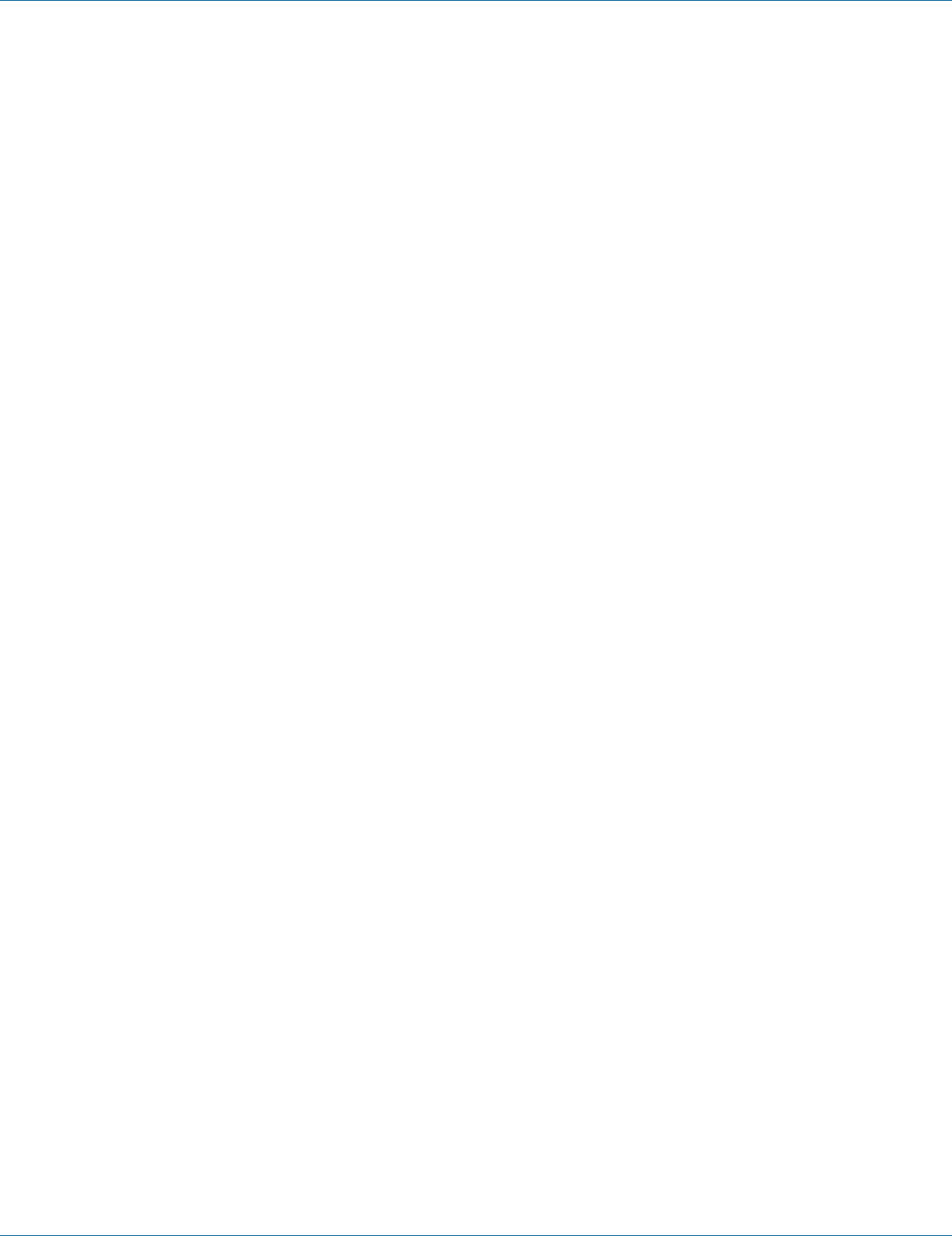
724-746-5500 | blackbox.com Page 205
NOTES

724-746-5500 | blackbox.com
Page 206
NOTES
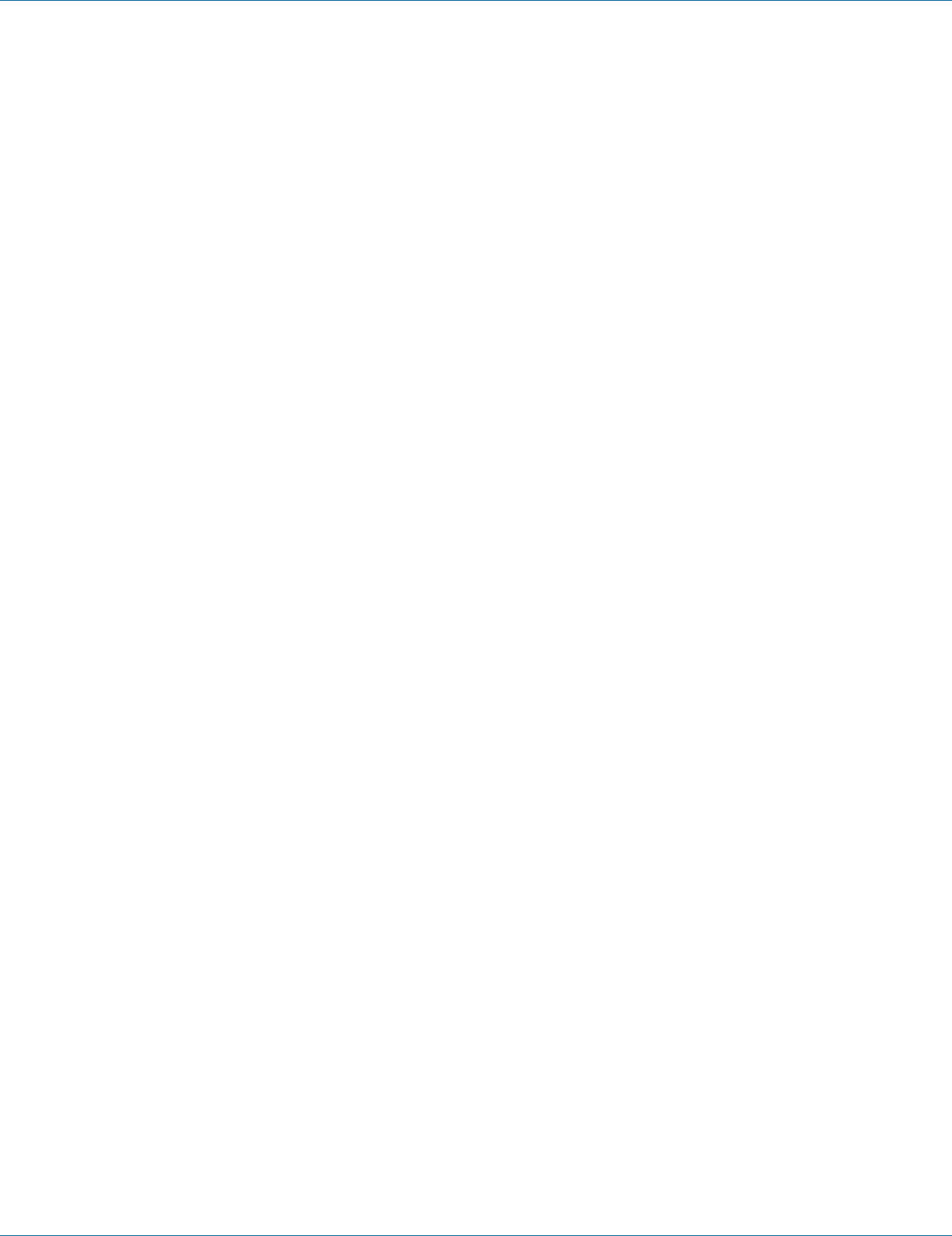
724-746-5500 | blackbox.com Page 207
NOTES
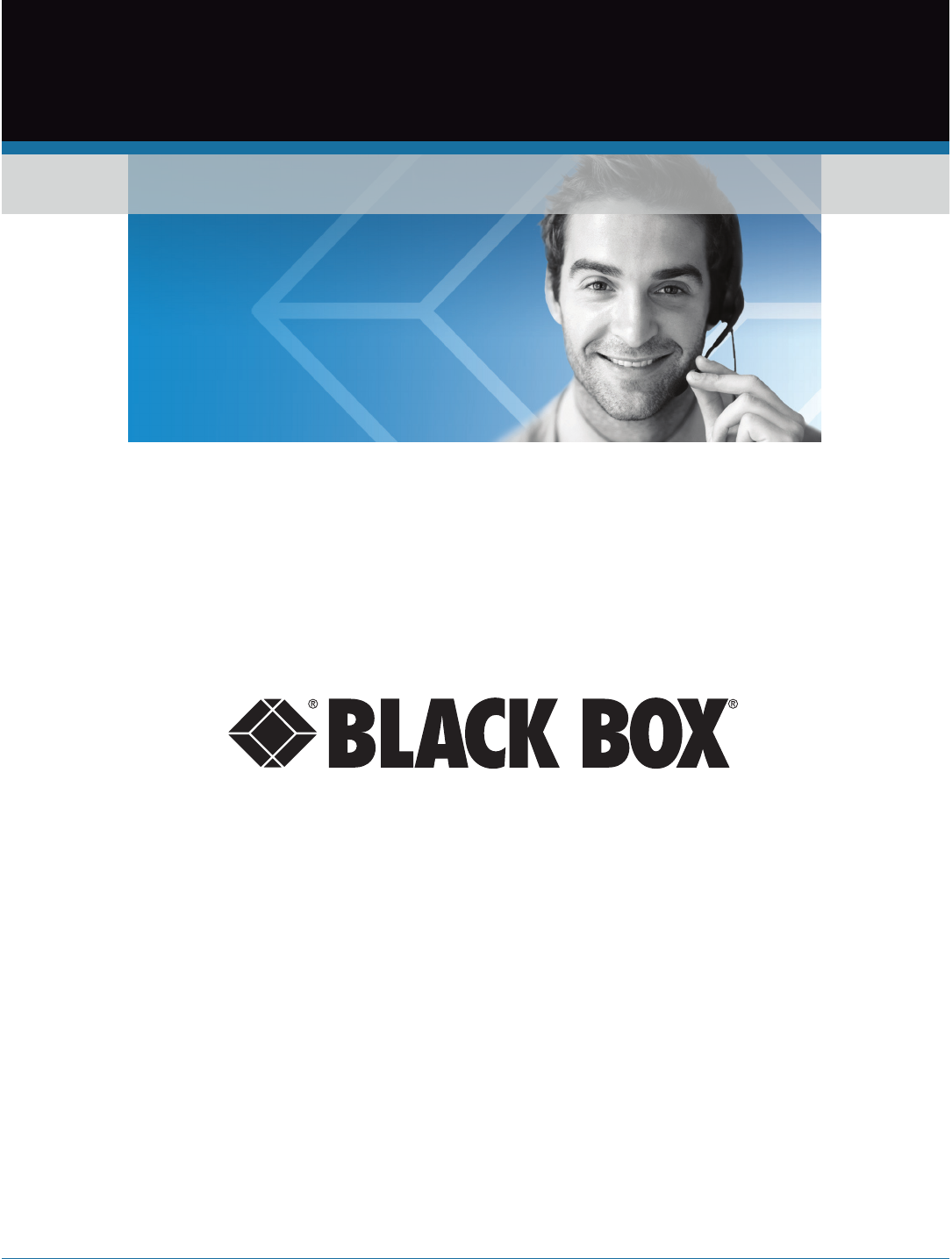
724-746-5500 | blackbox.com
About Black Box
Black Box provides an extensive range of networking and infrastructure products. You’ll find everything from cabinets and racks
and power and surge protection products to media converters and Ethernet switches all supported by free, live 24/7 Tech support
available in 60 seconds or less.
© Copyright 2014. Black Box Corporation. All rights reserved. Black Box® and the Double Diamond logo are registered trademarks of BB Technologies, Inc.
Any third-party trademarks appearing in this manual are acknowledged to be the property of their respective owners.
BLACK BOX®
Black Box Tech Support: FREE! Live. 24/7.
Tech support the
way it should be.
Great tech support is just 60 seconds away at 724-746-5500 or blackbox.com.
LEH908A User Manual, version 2