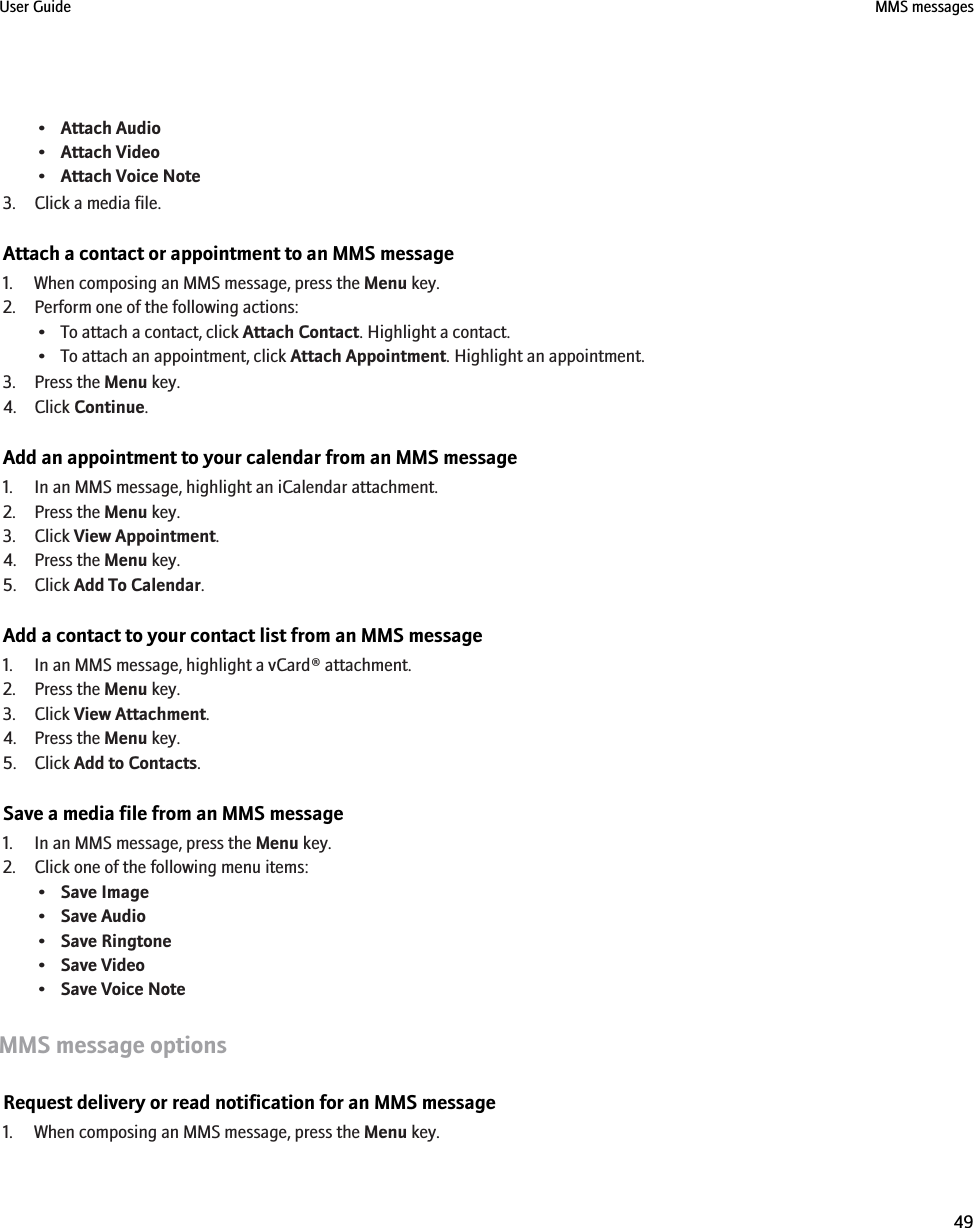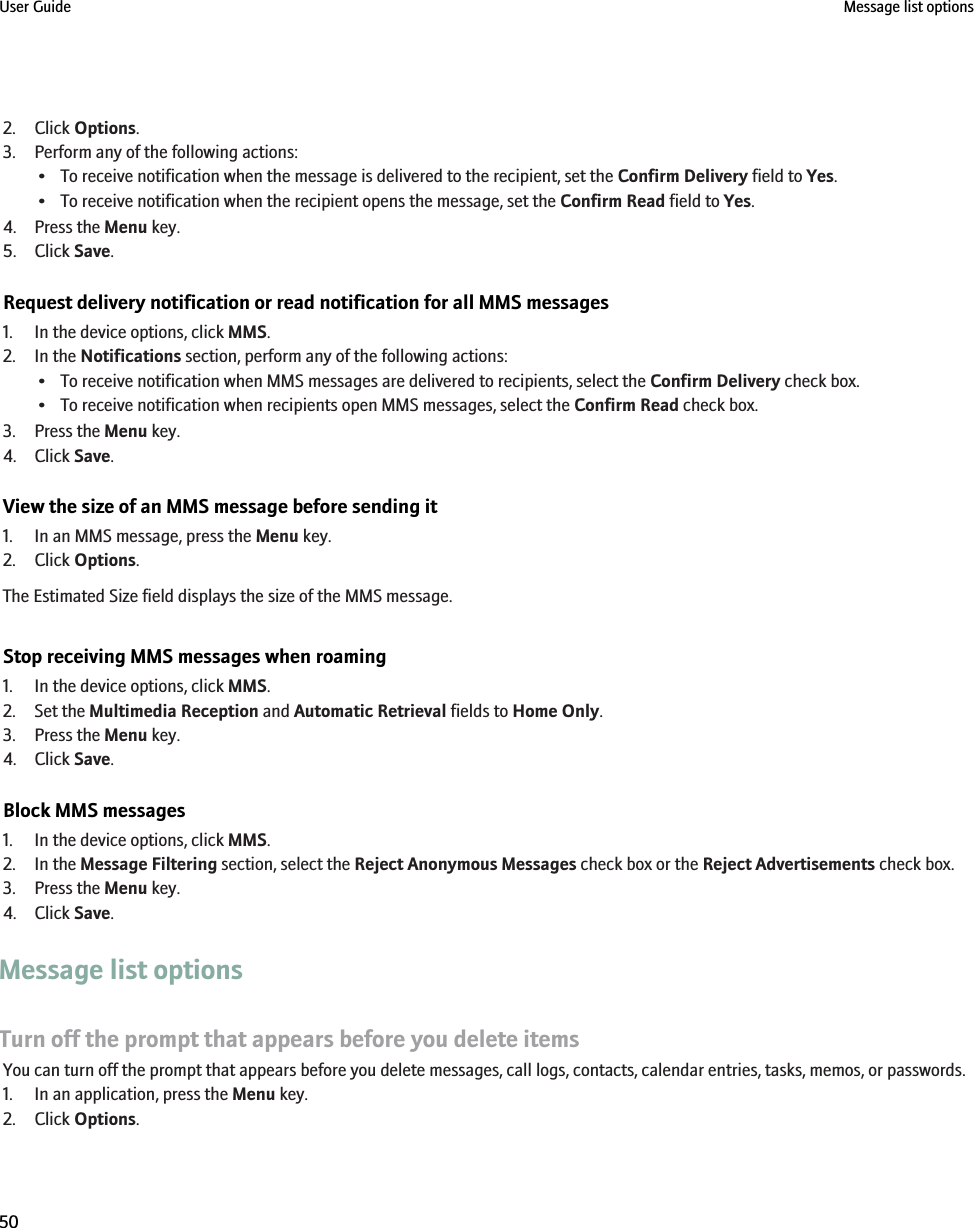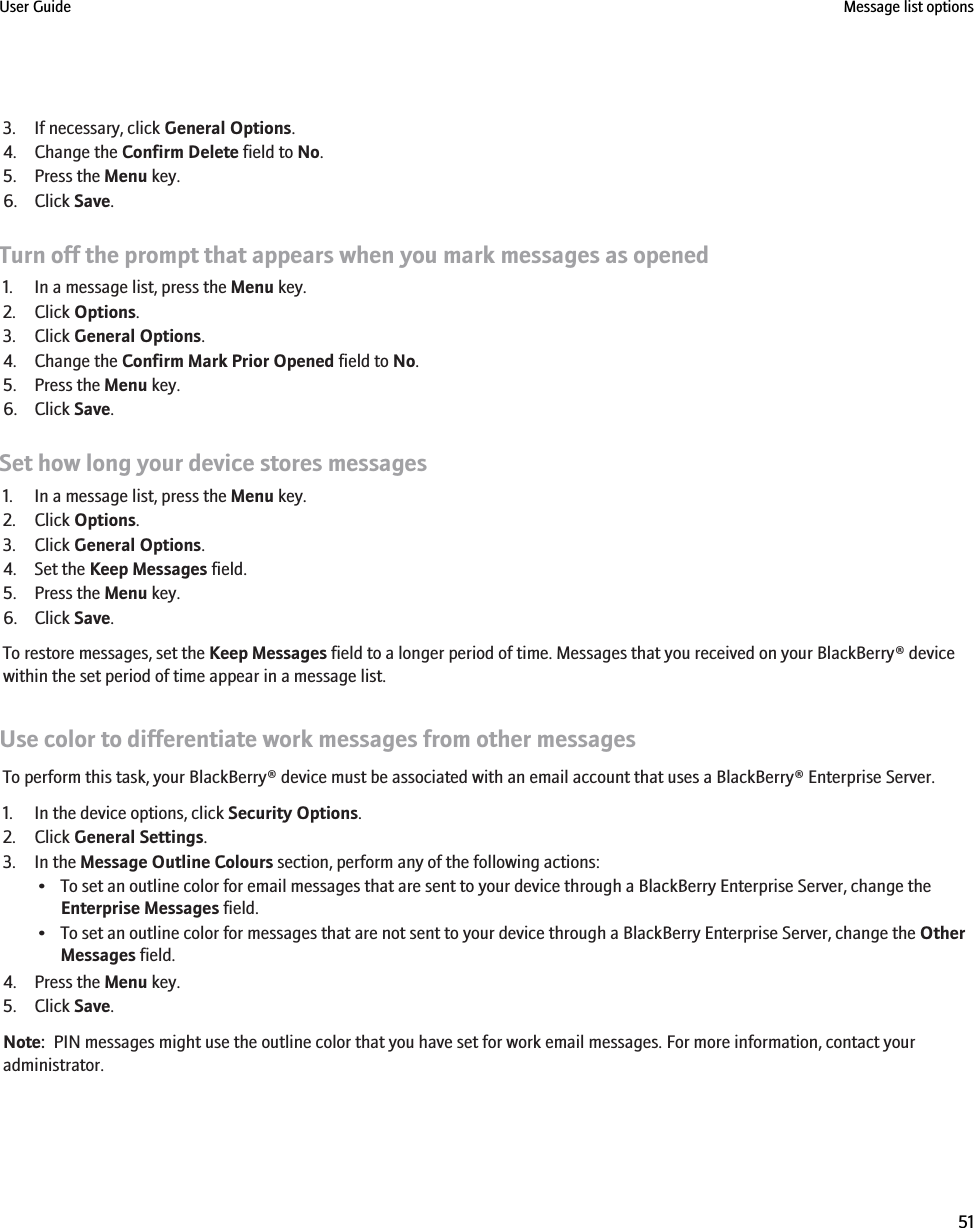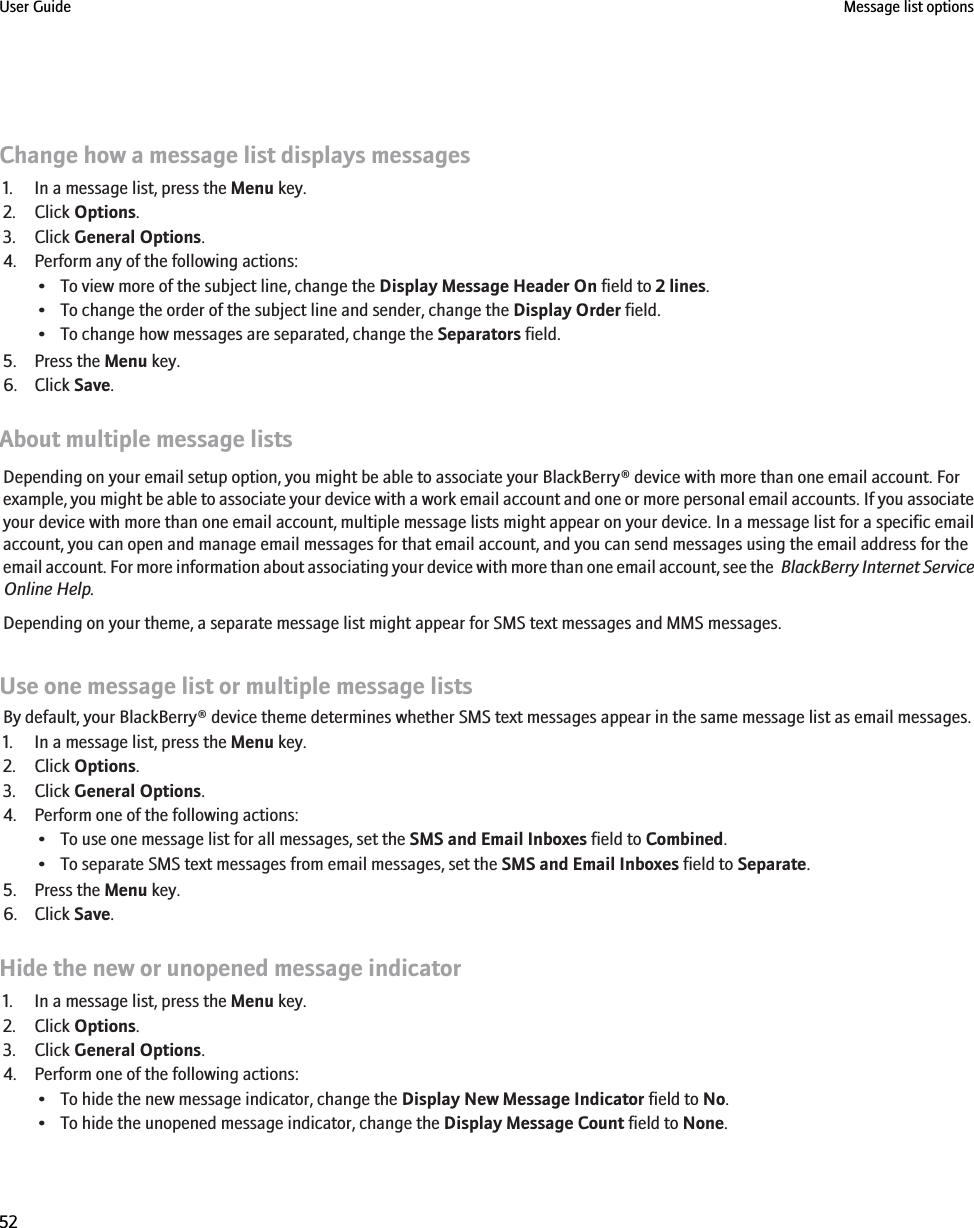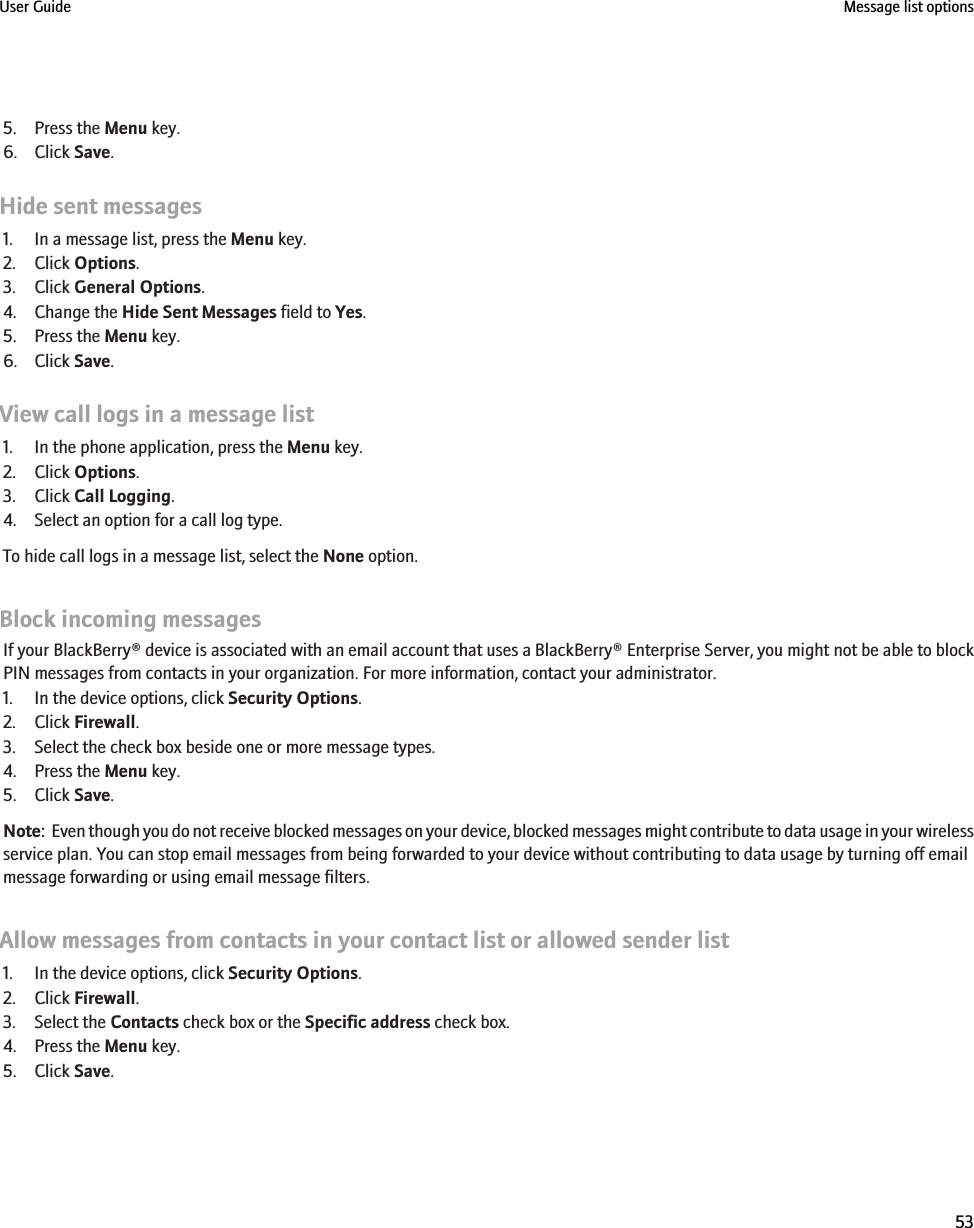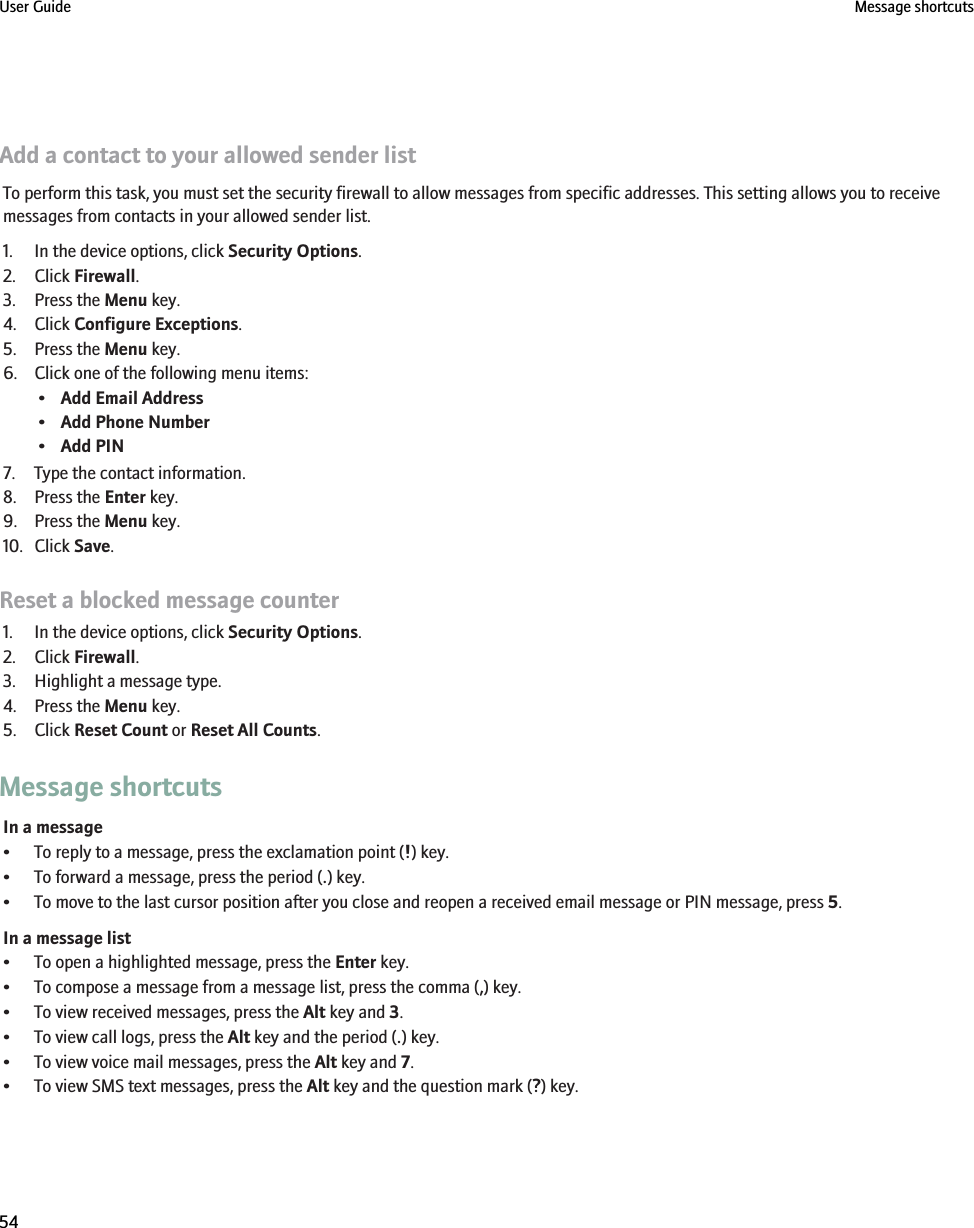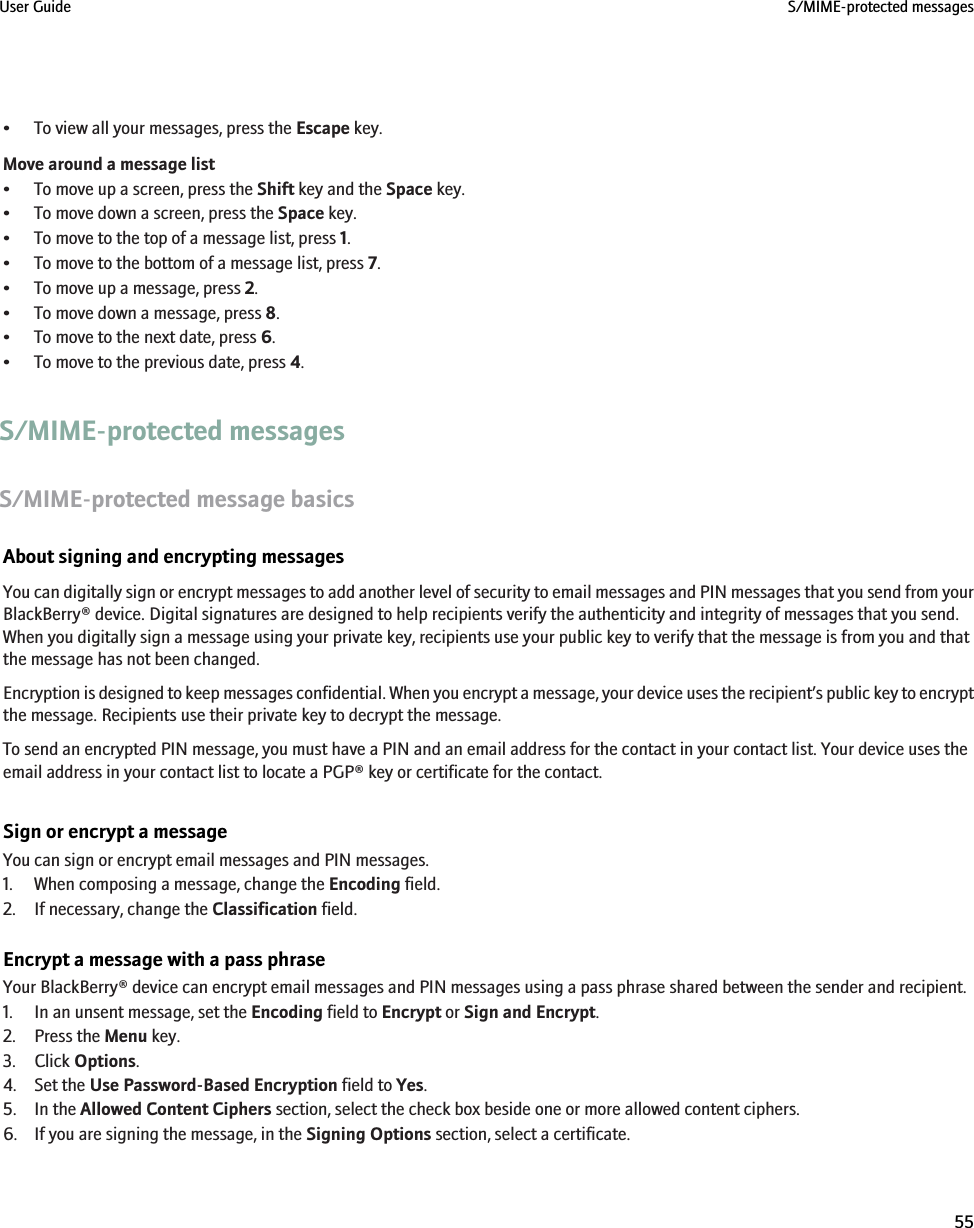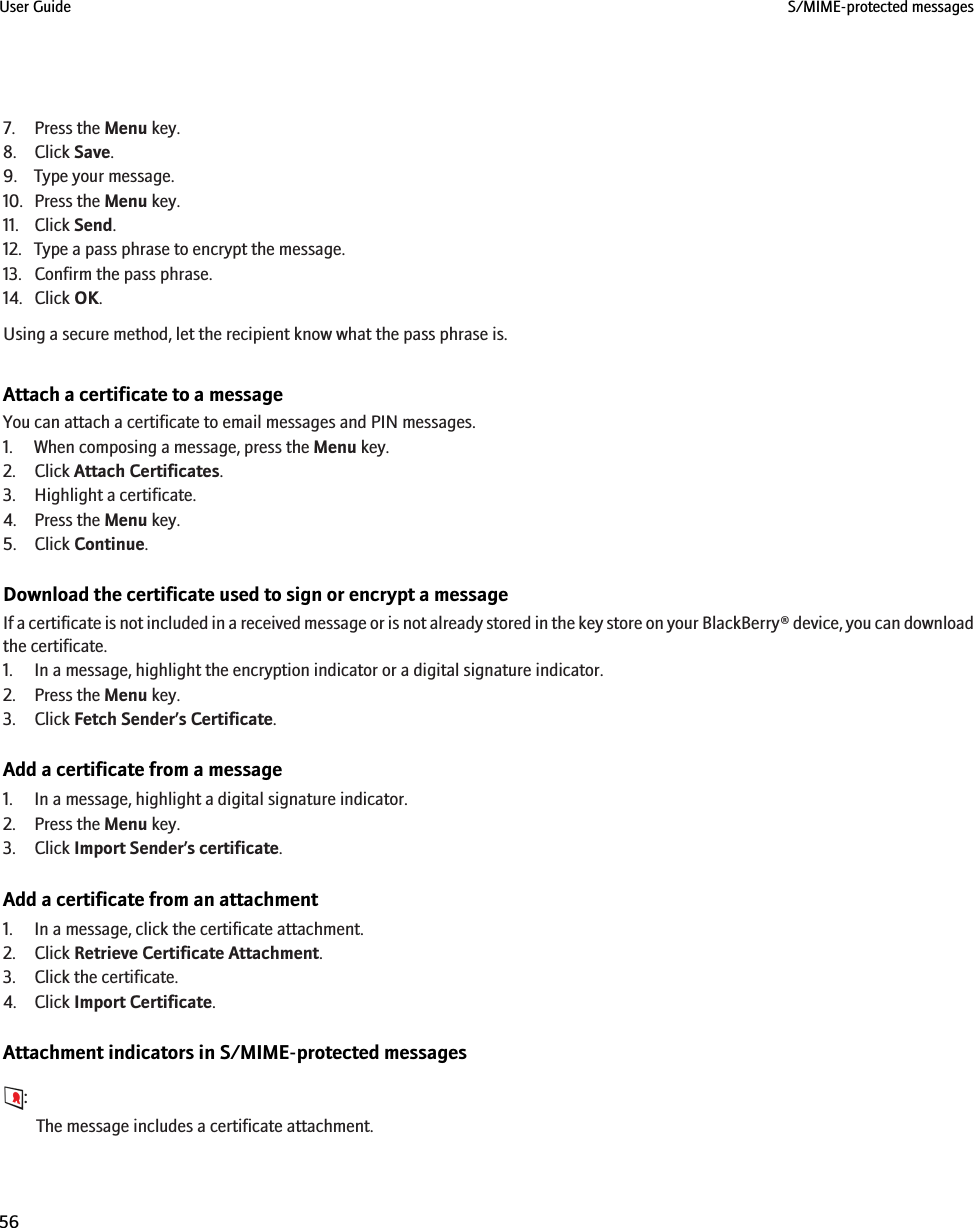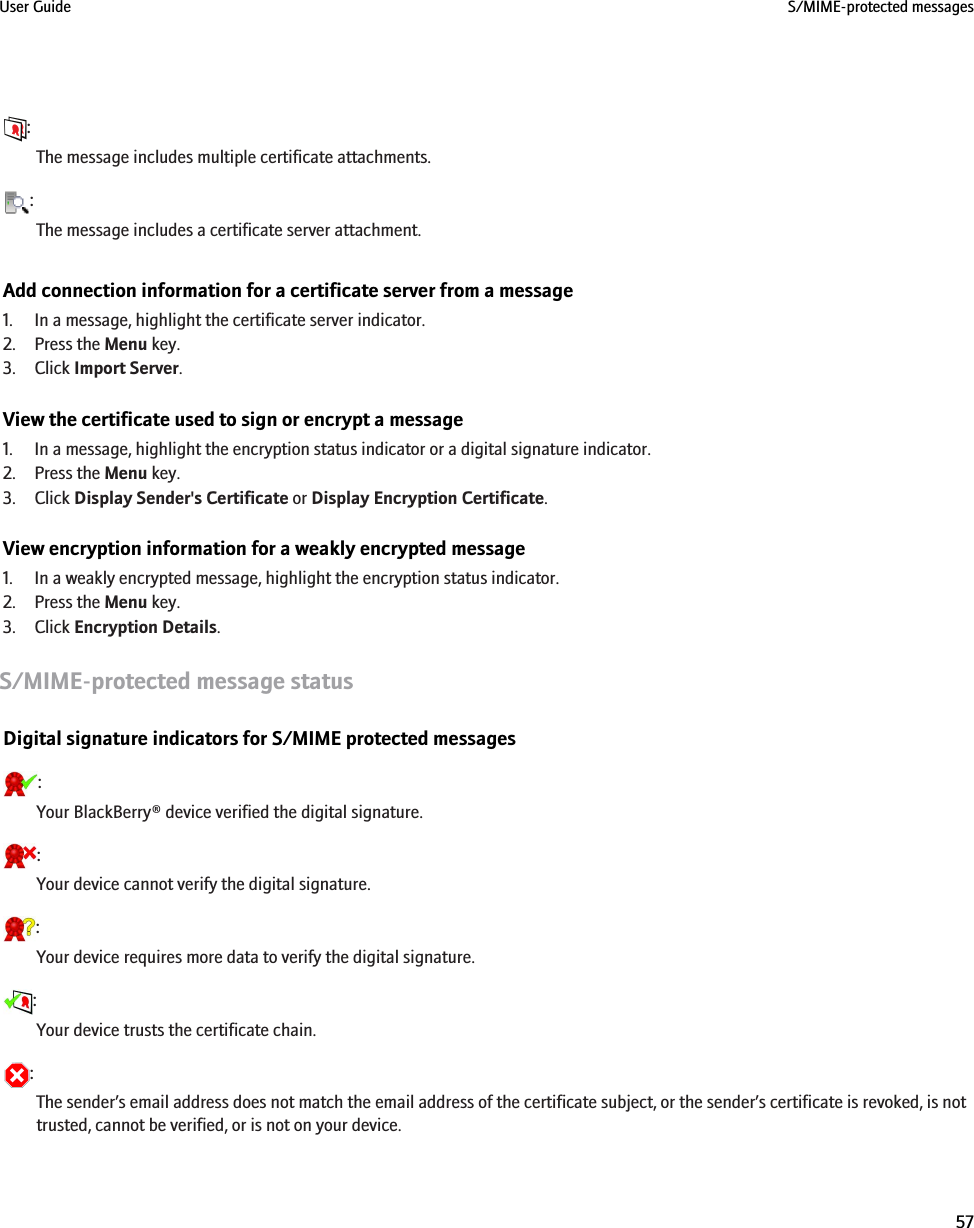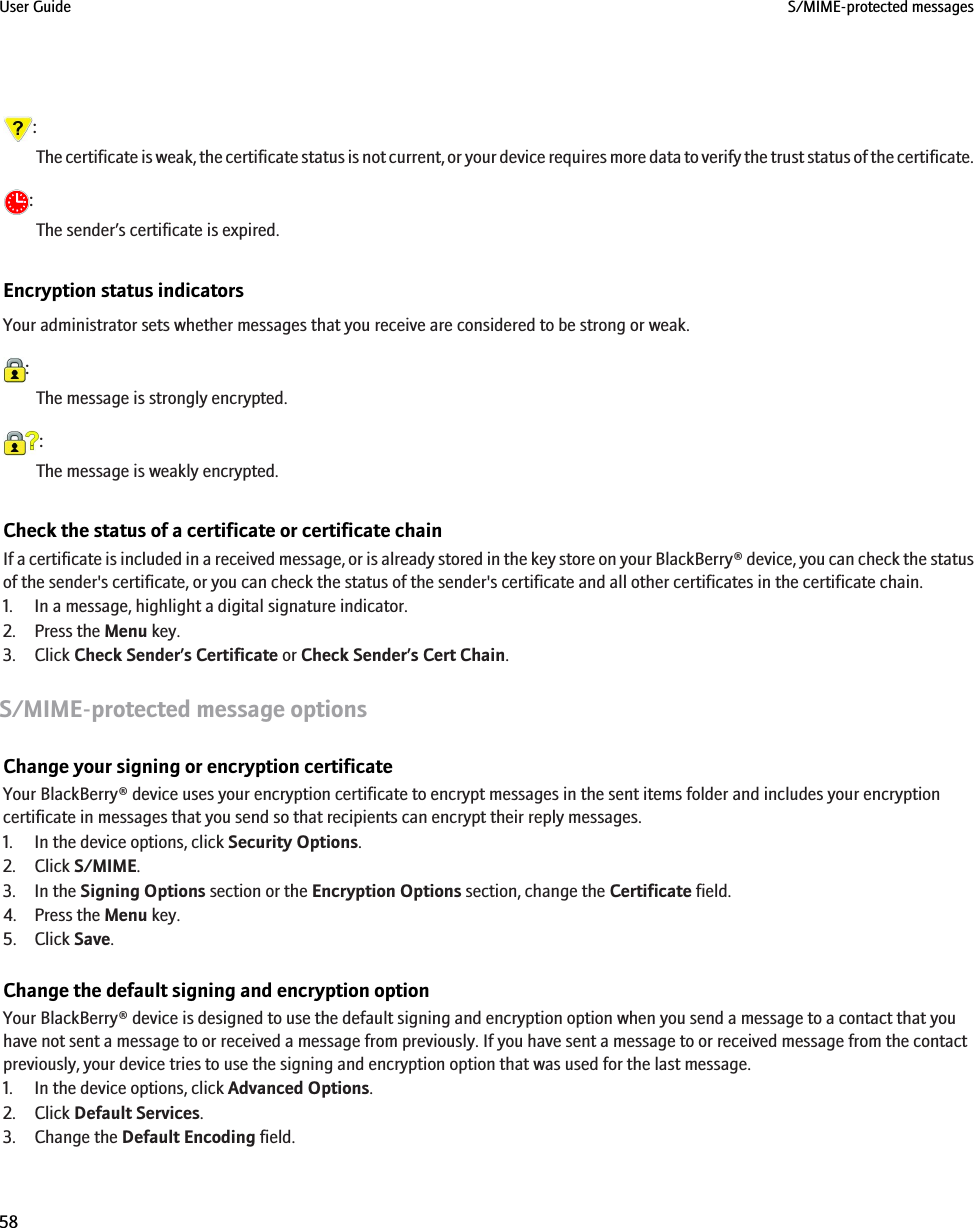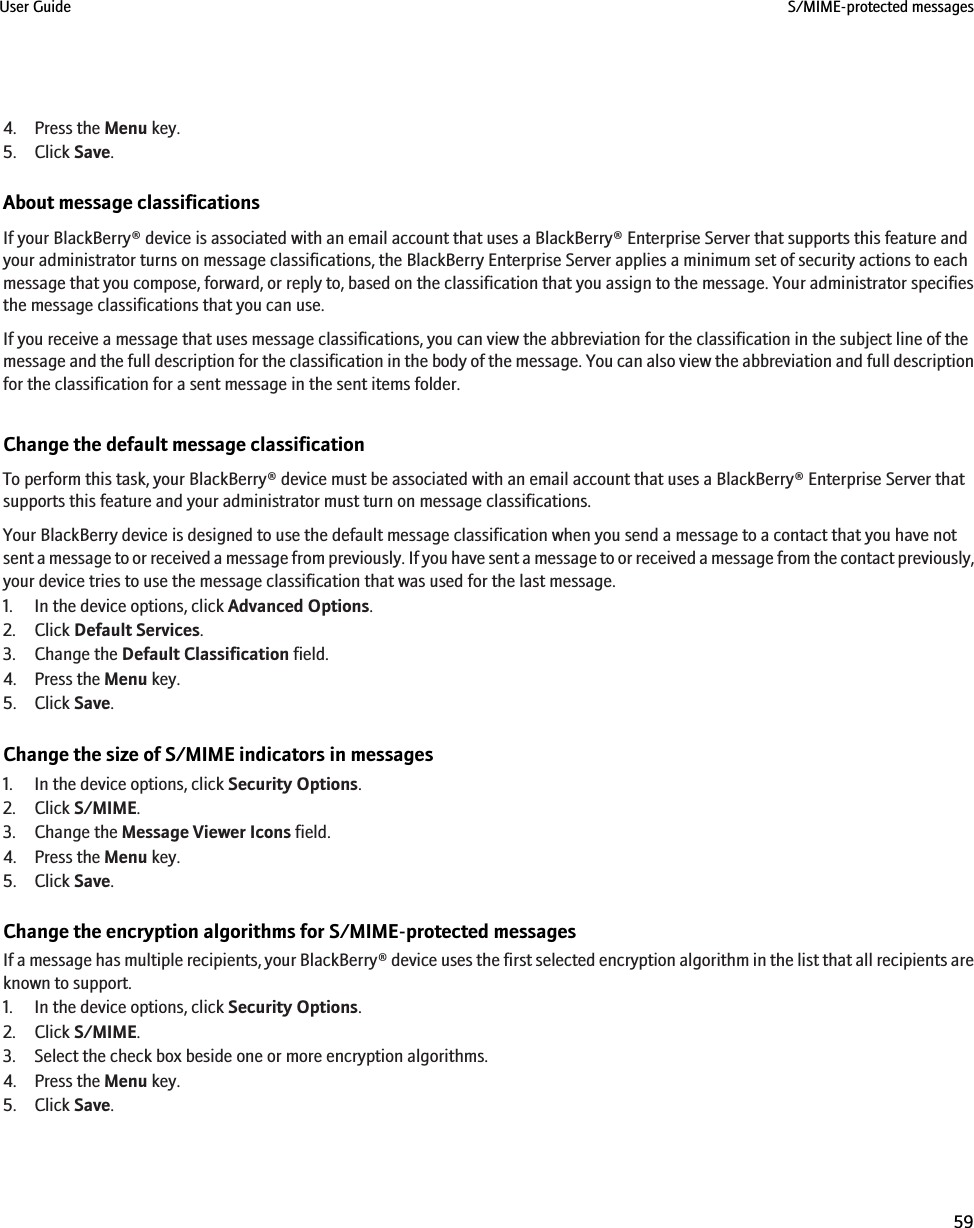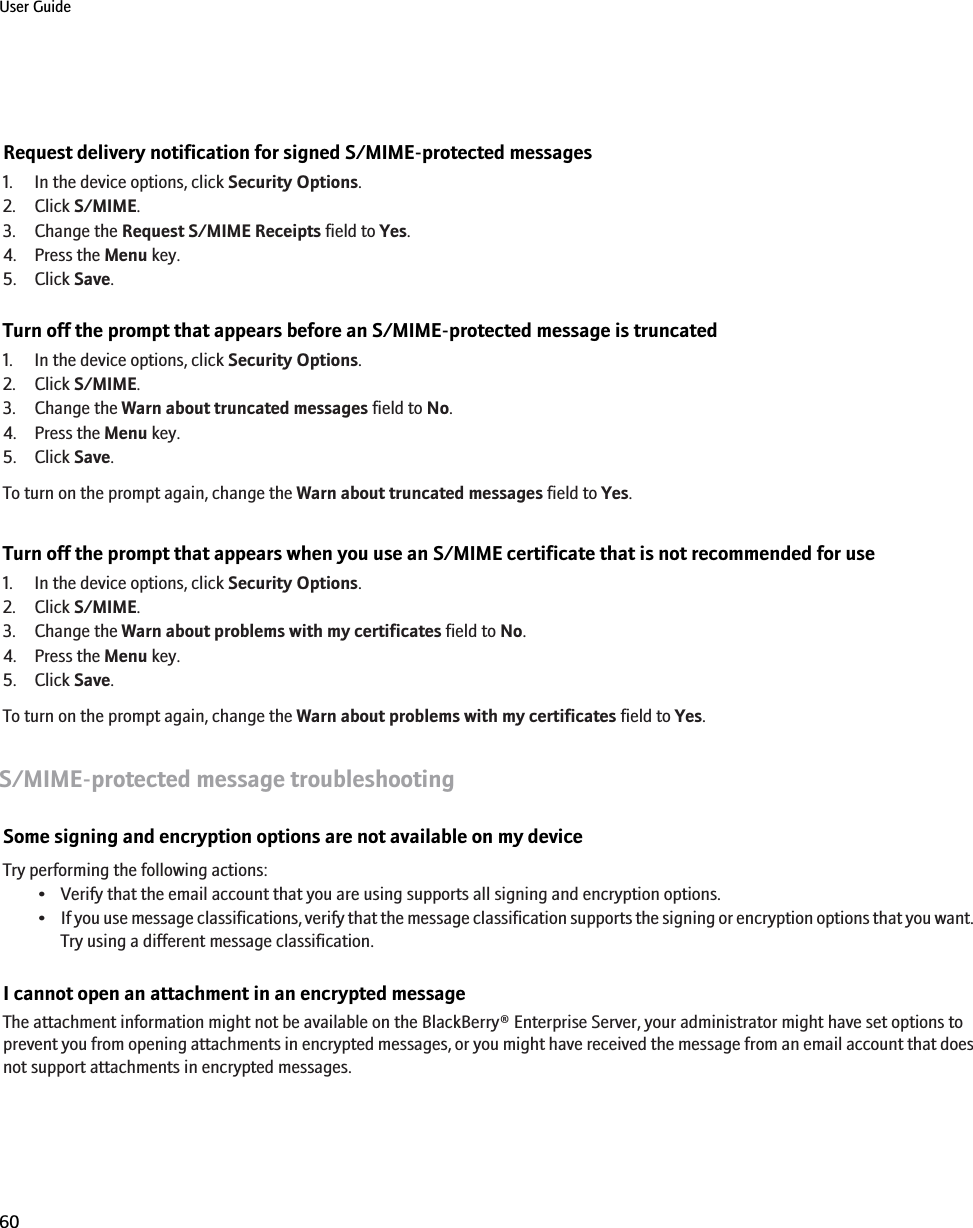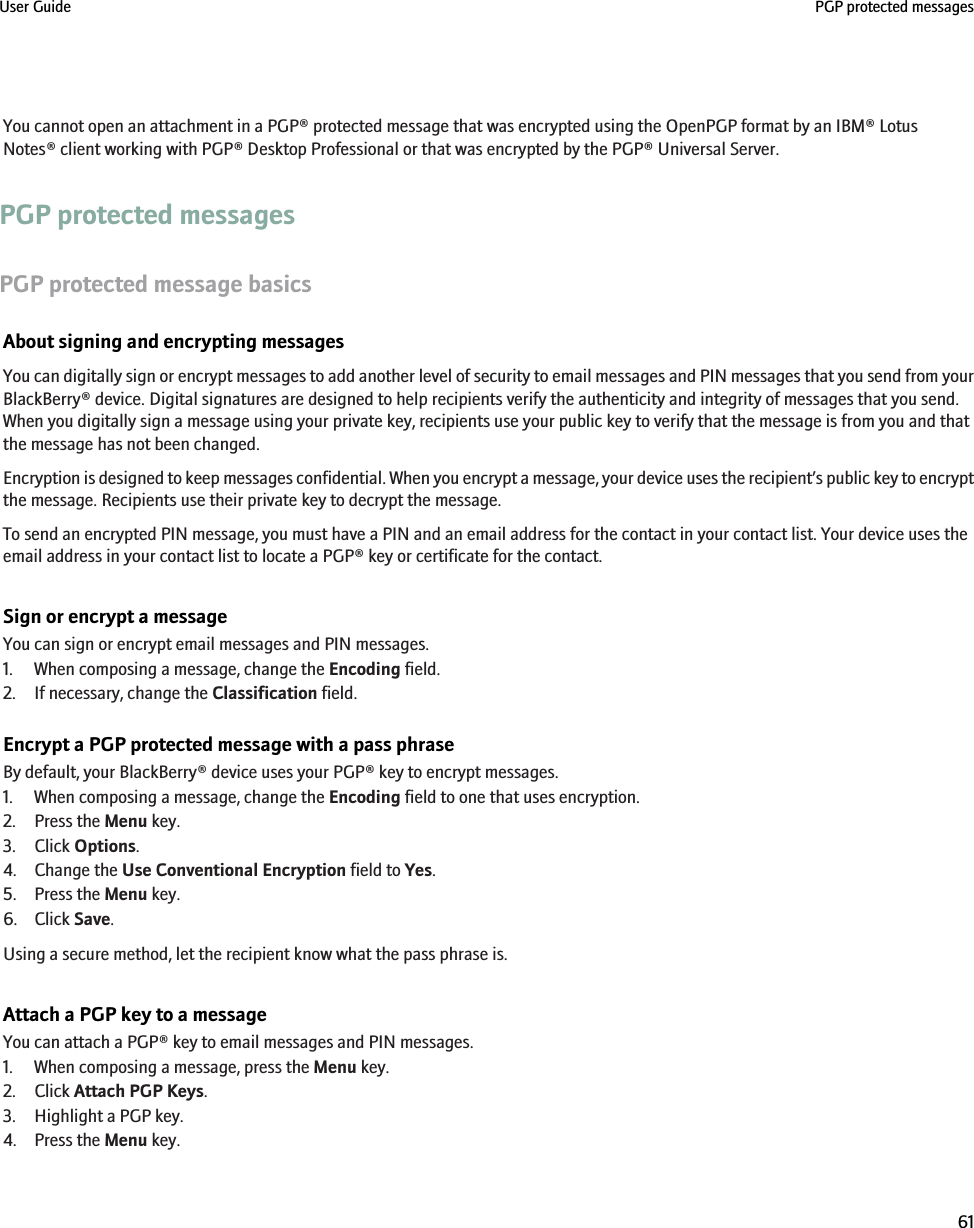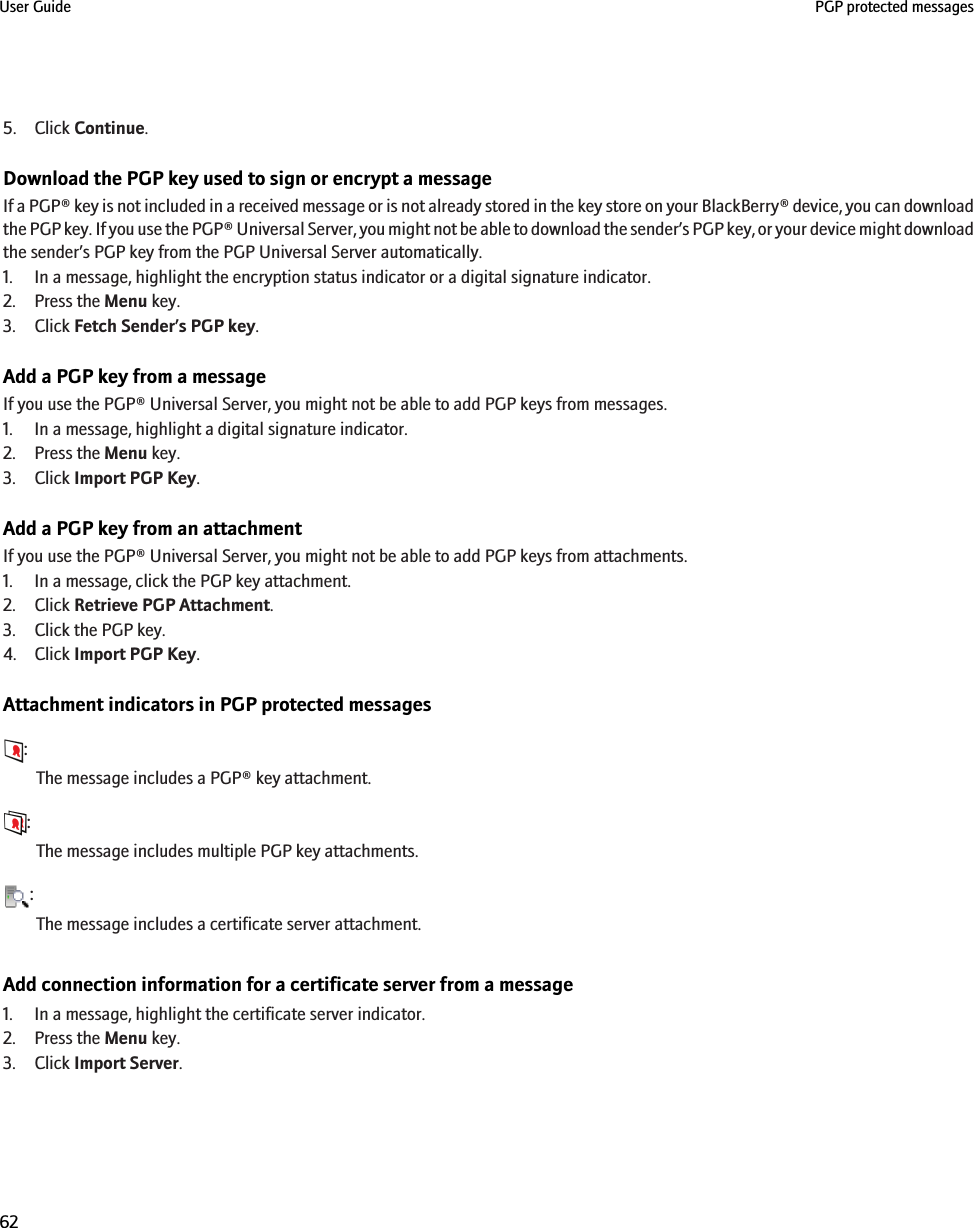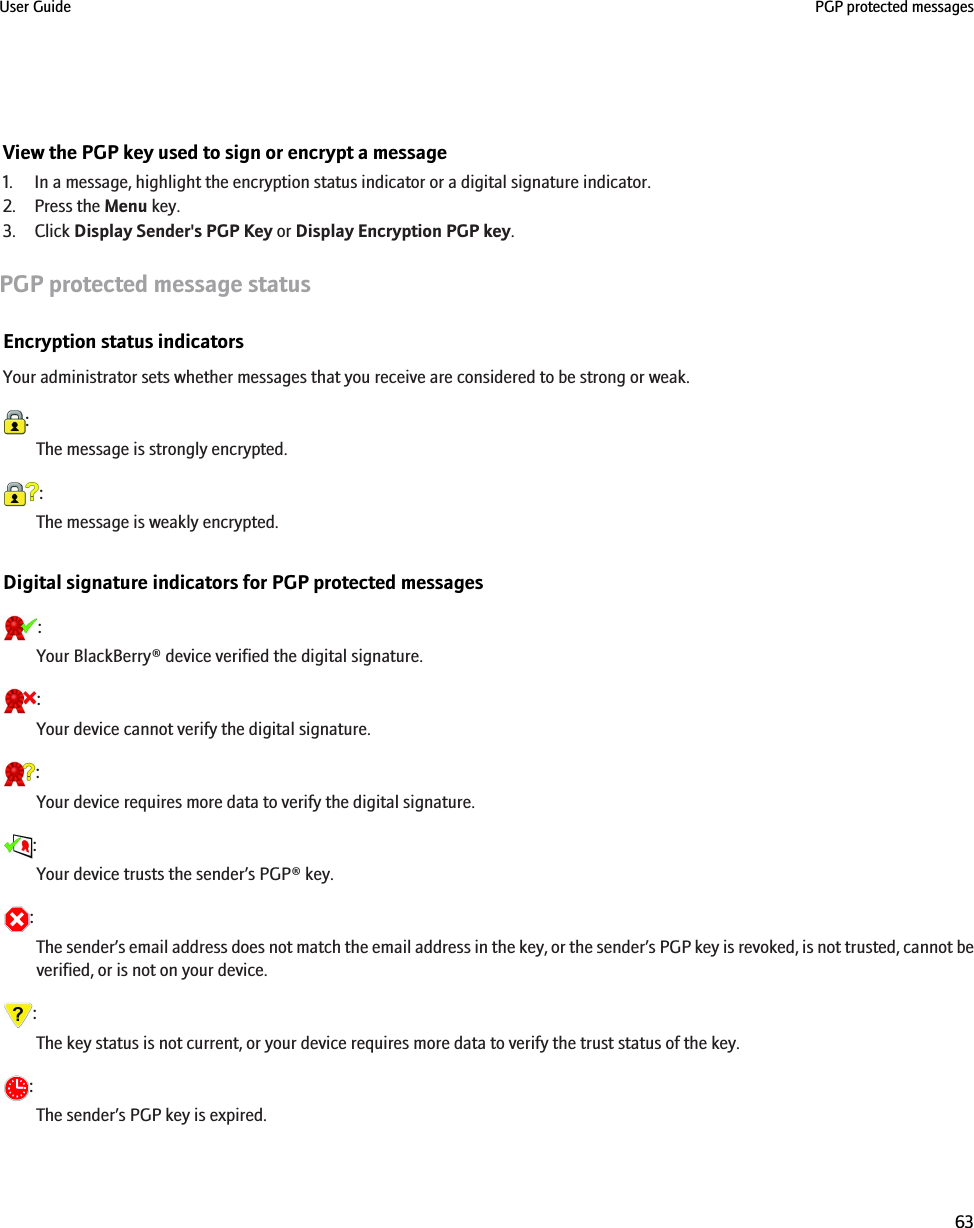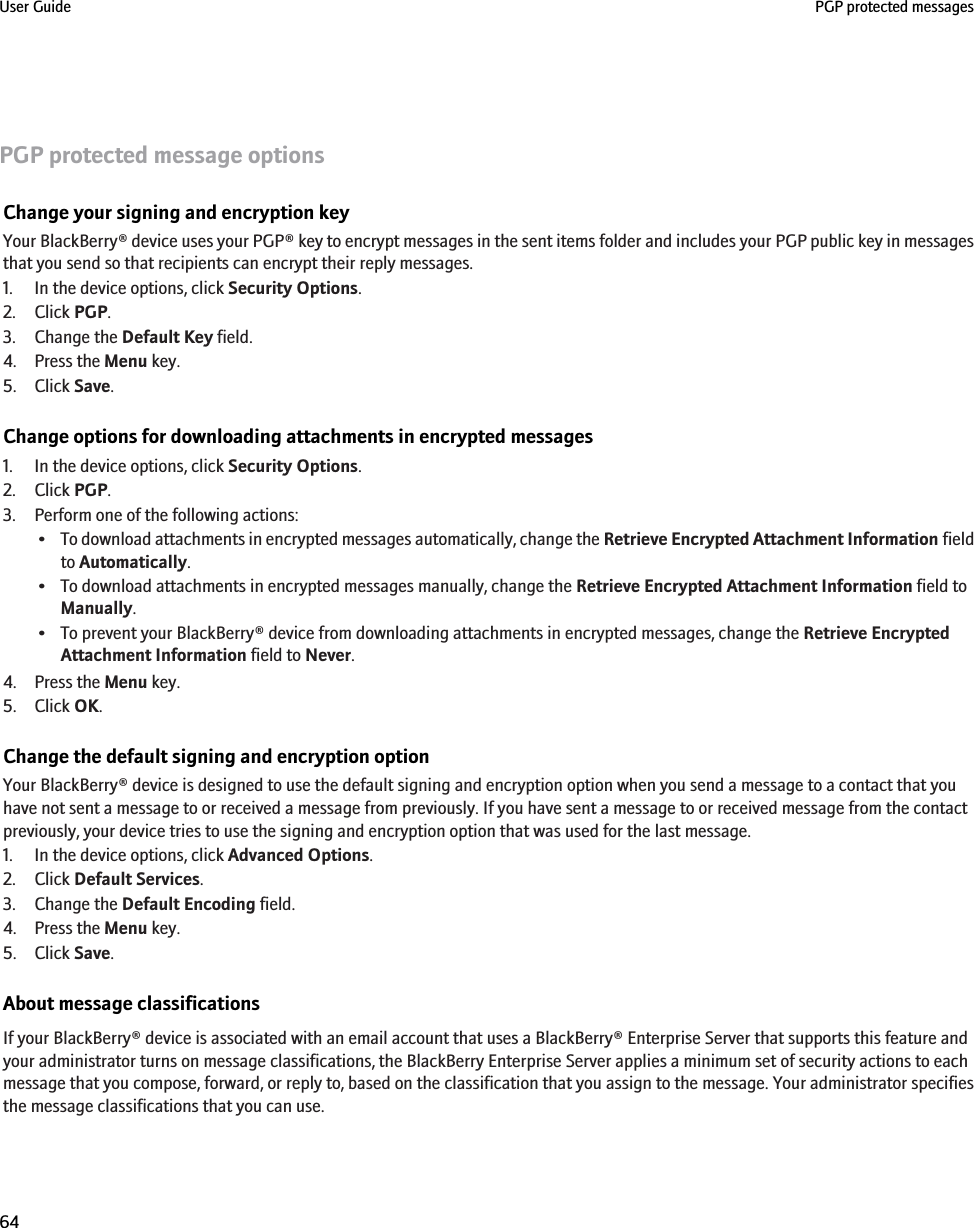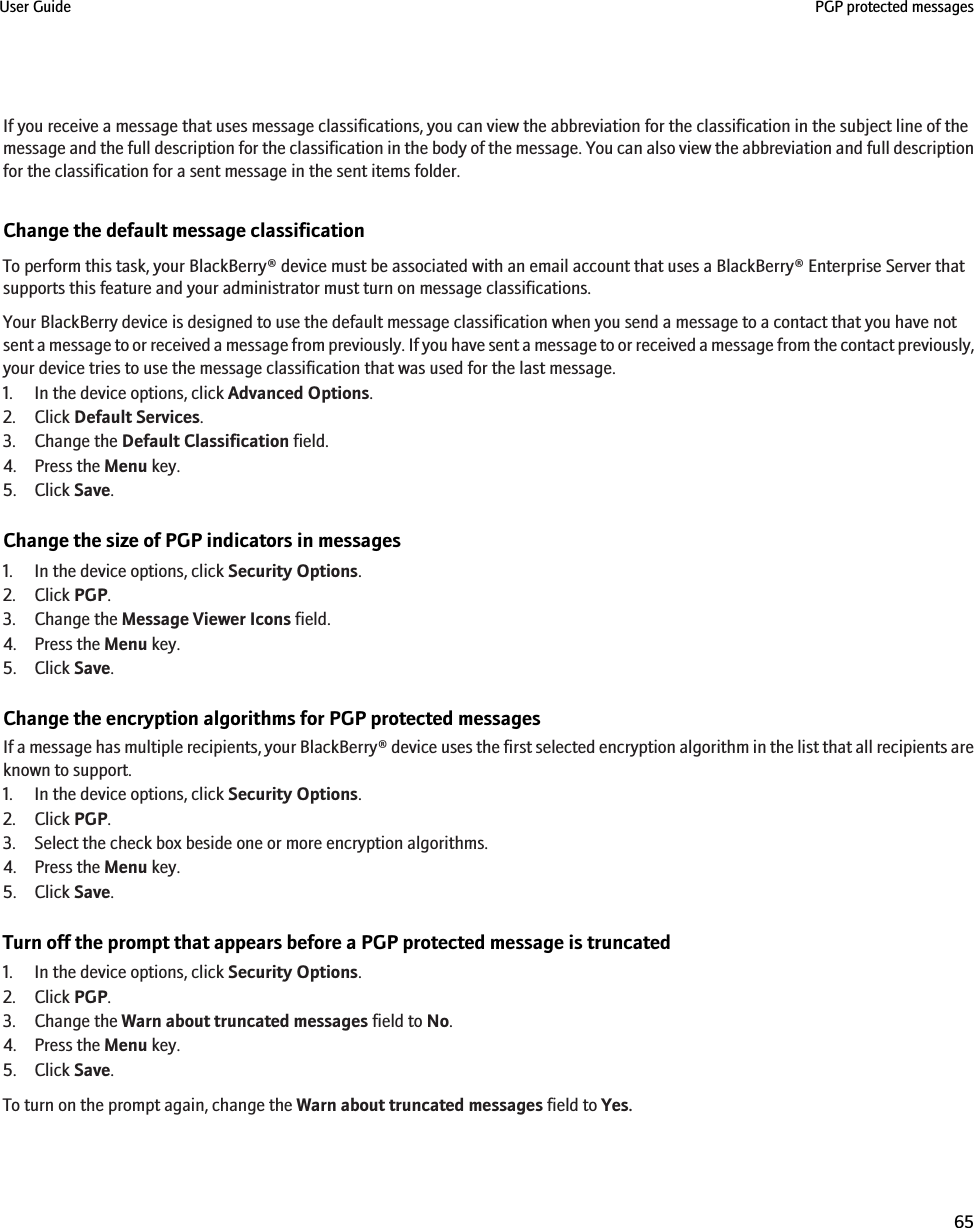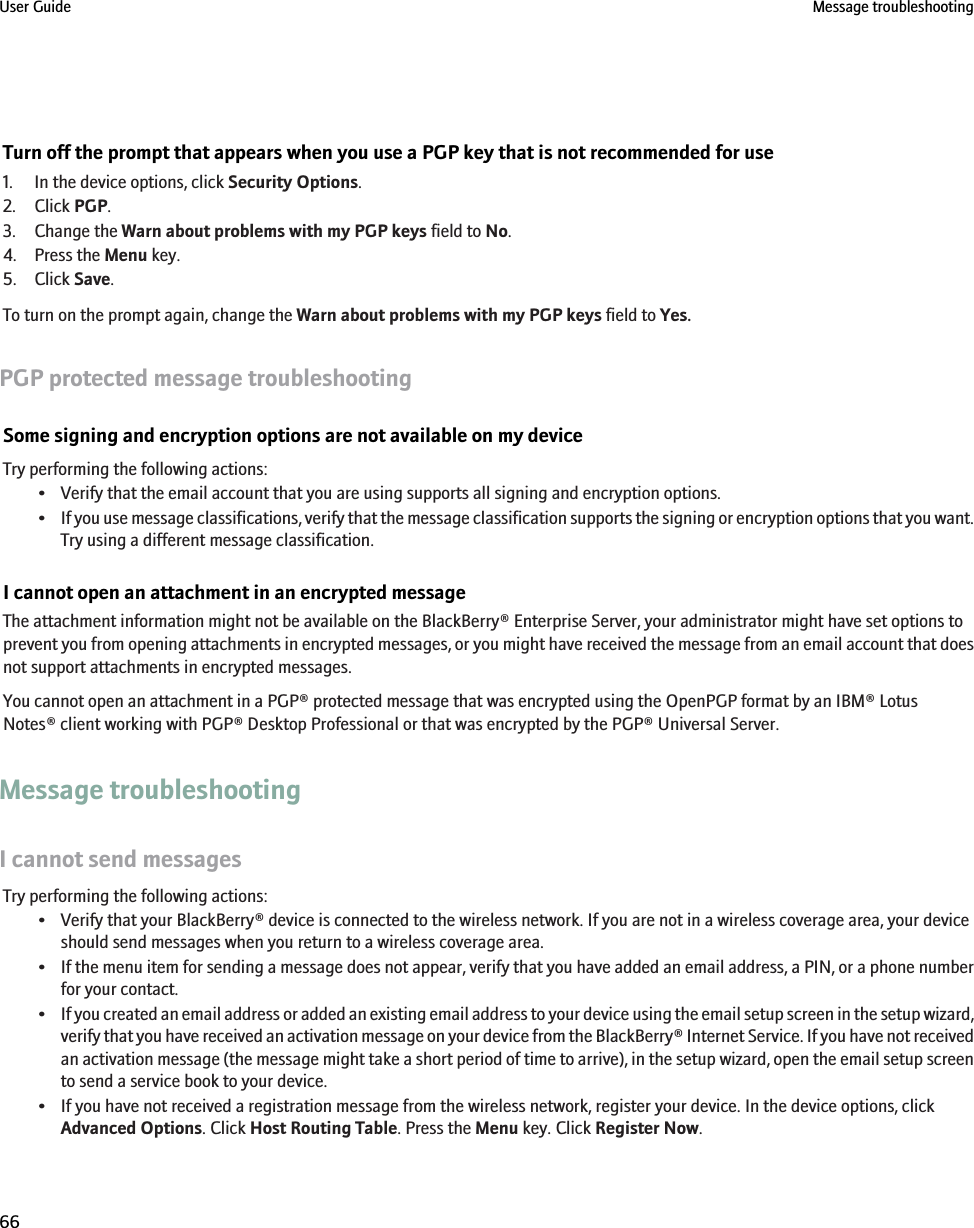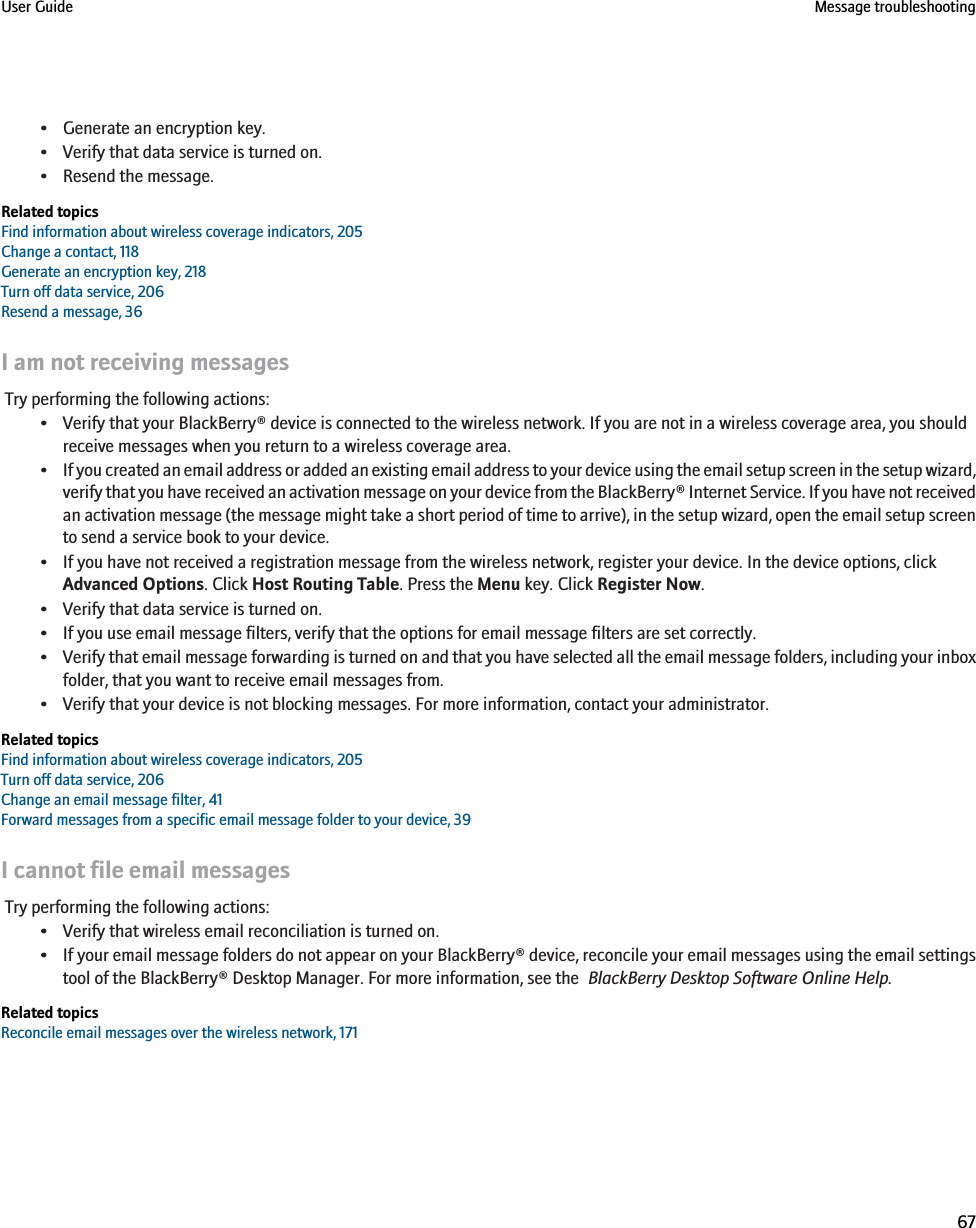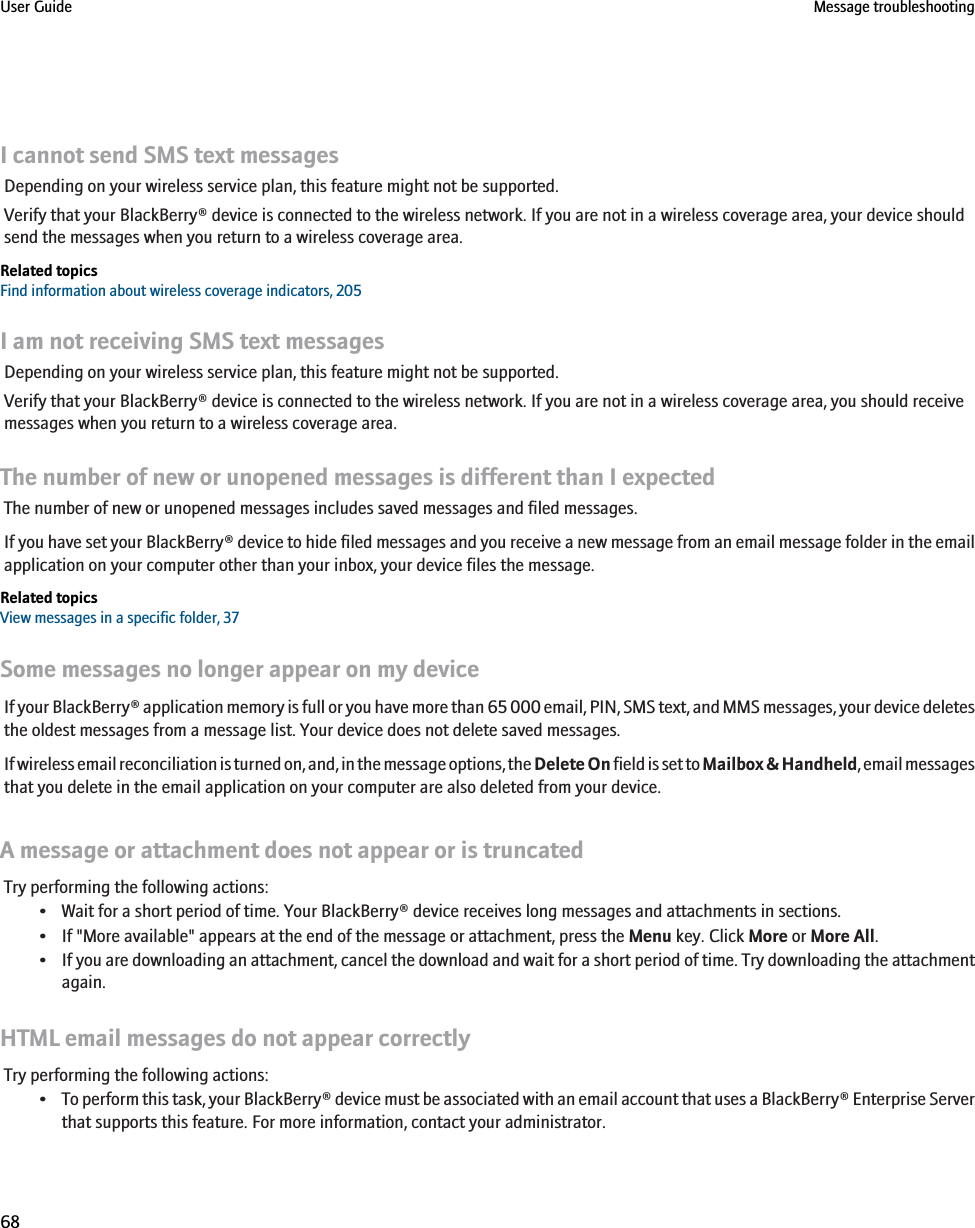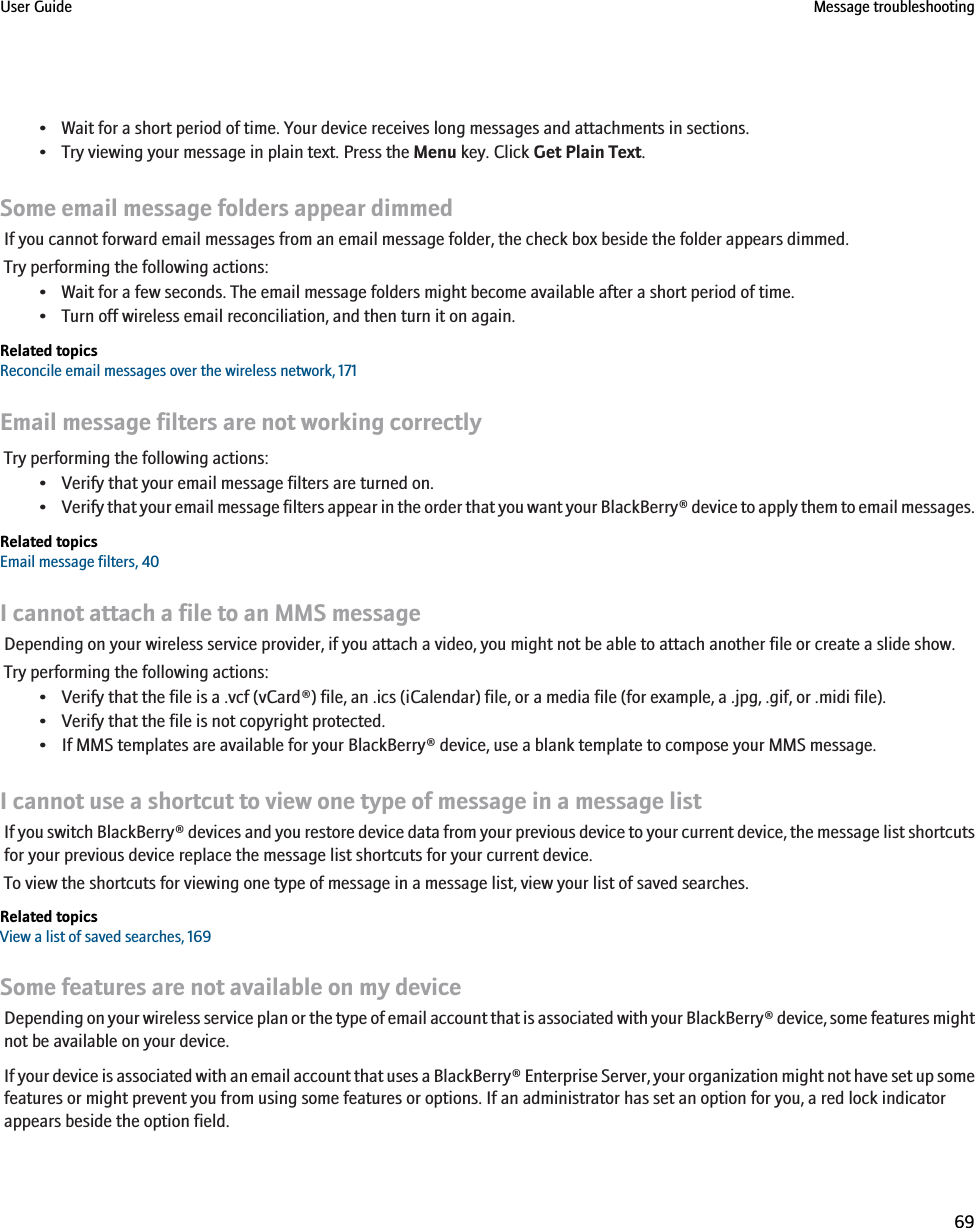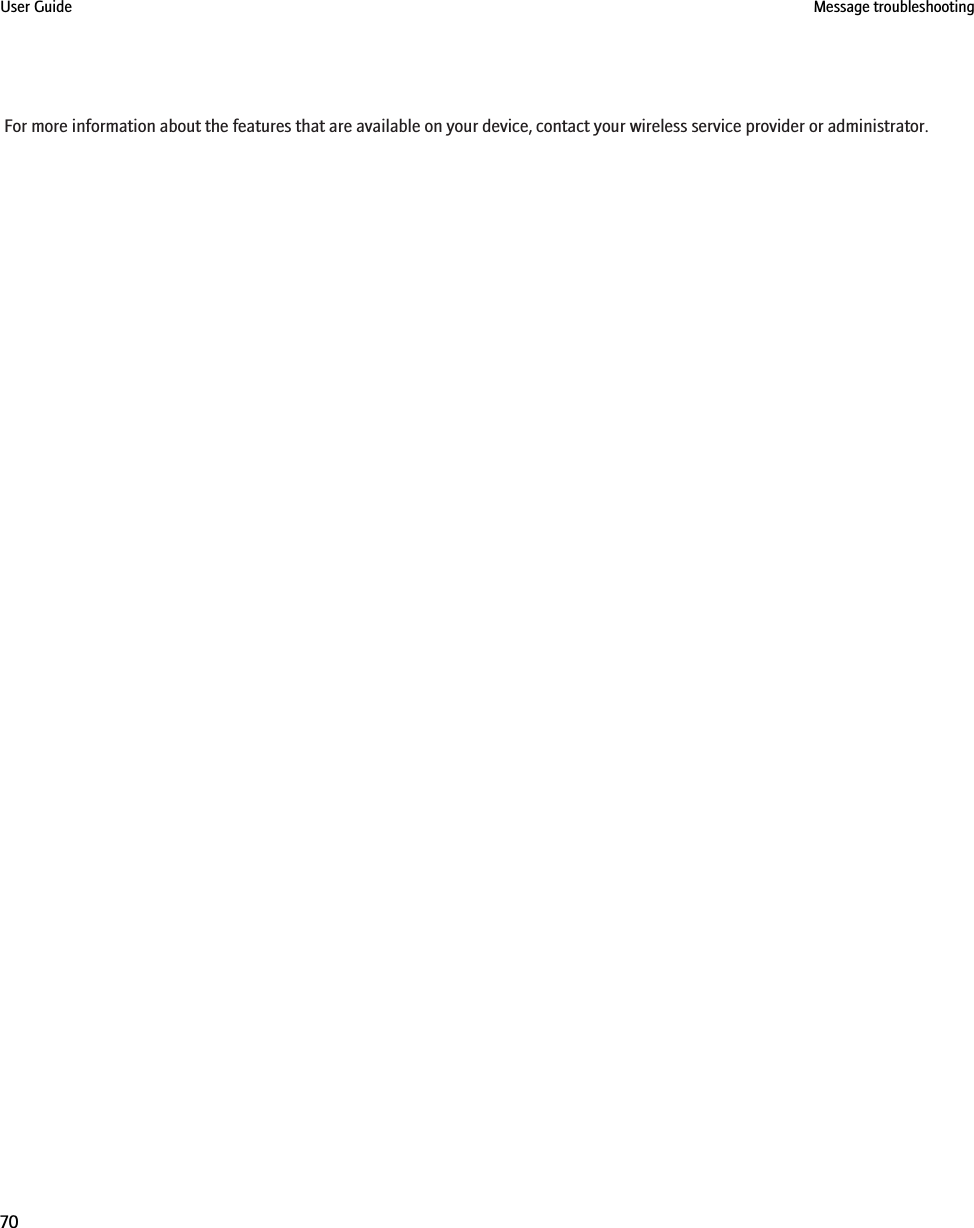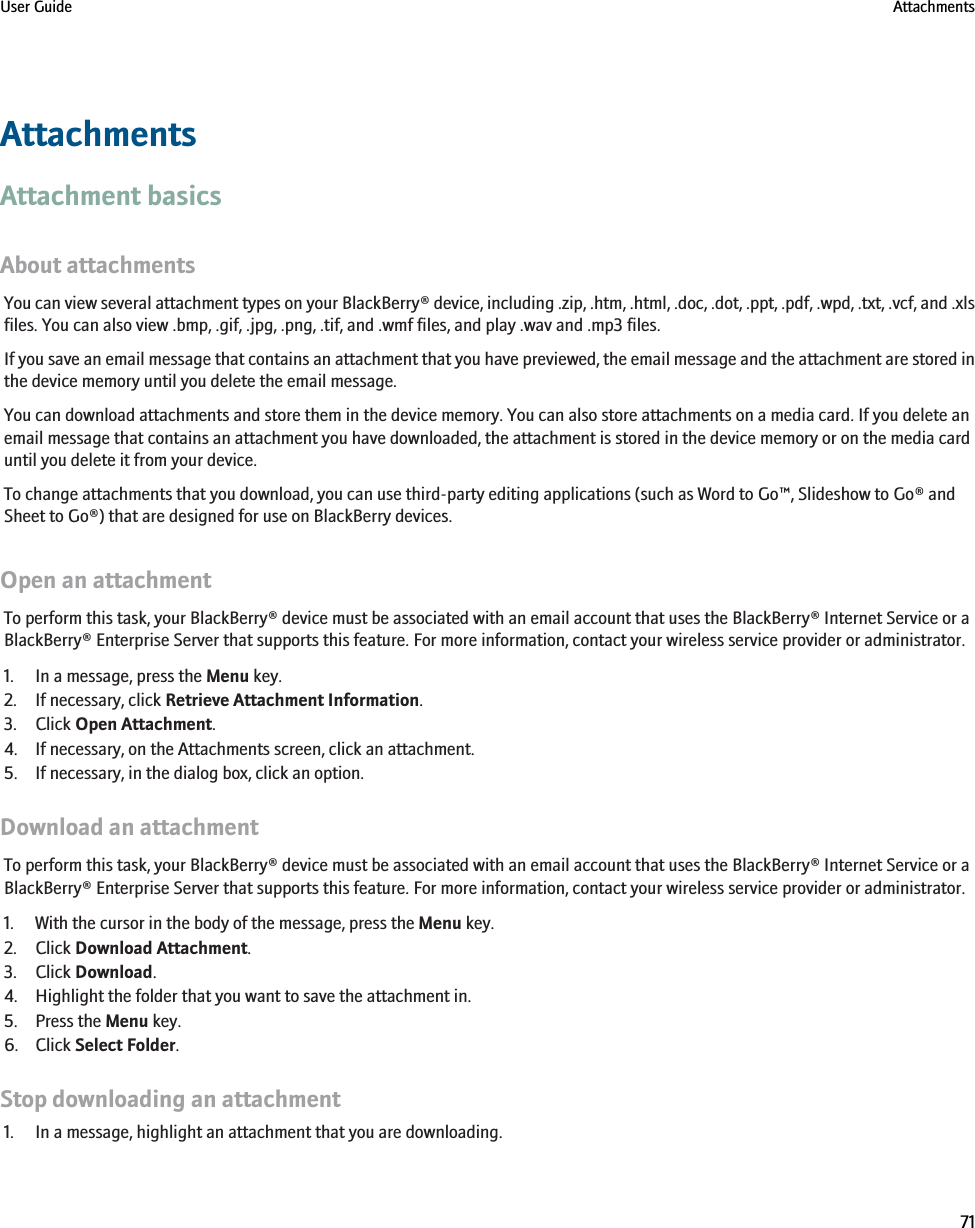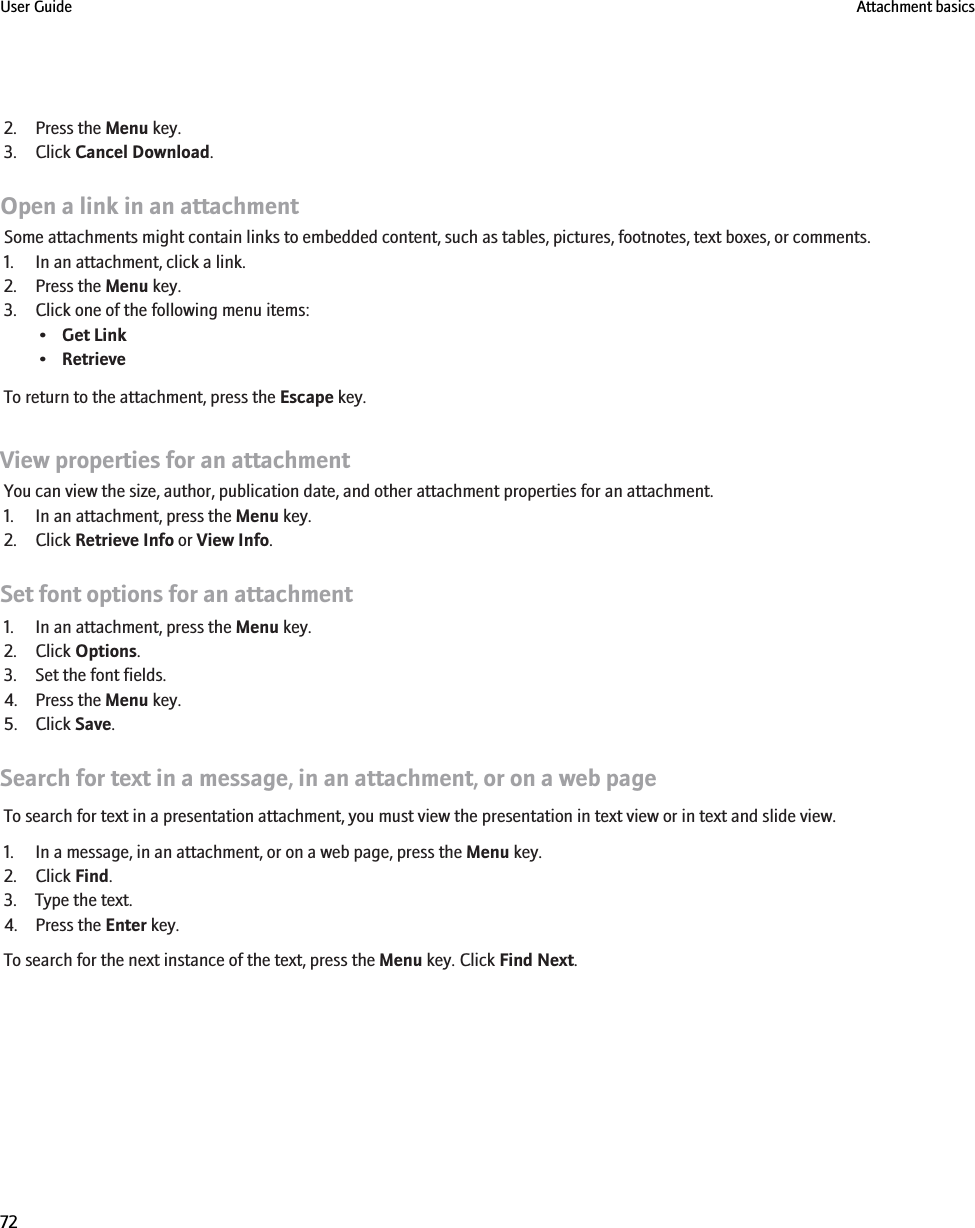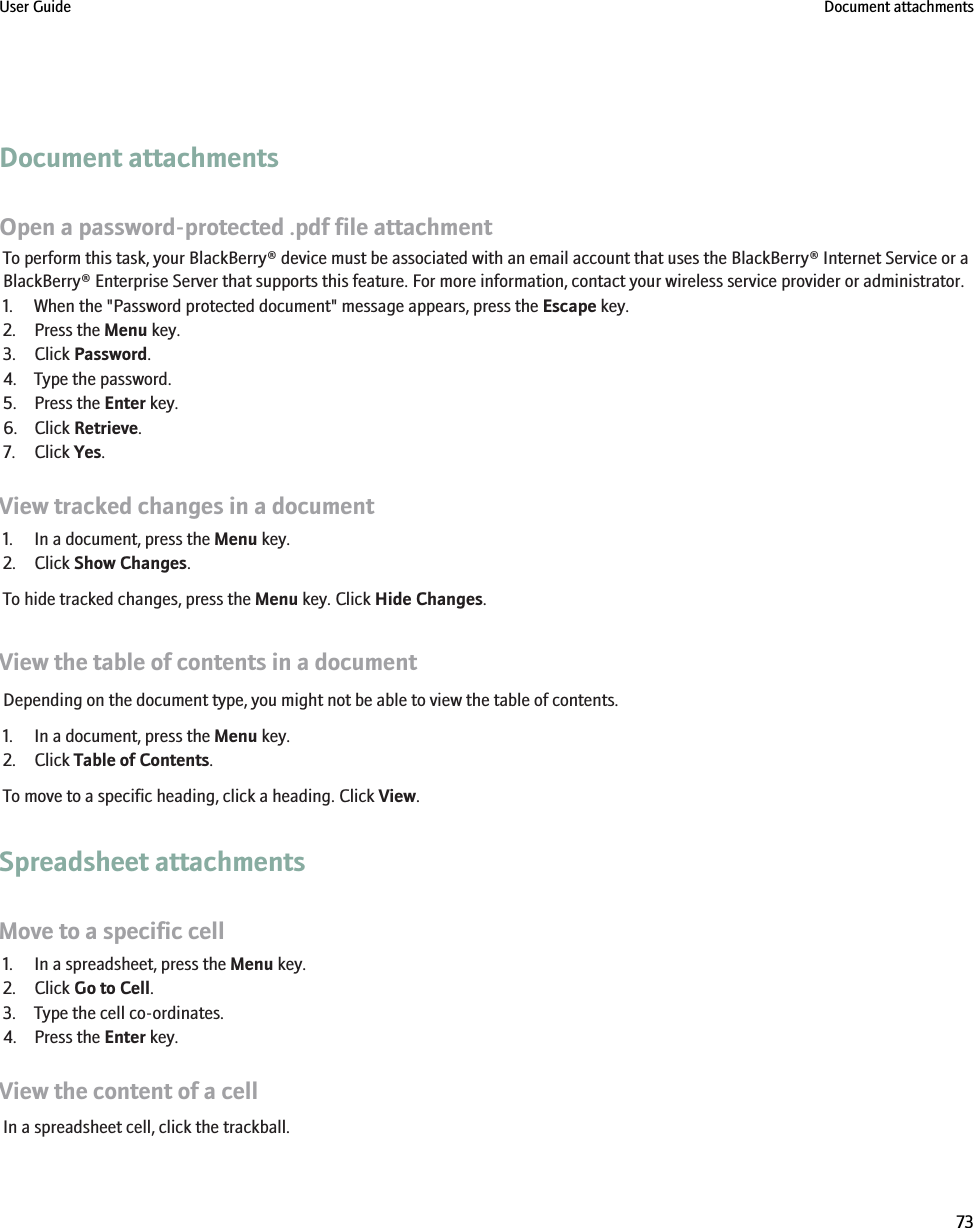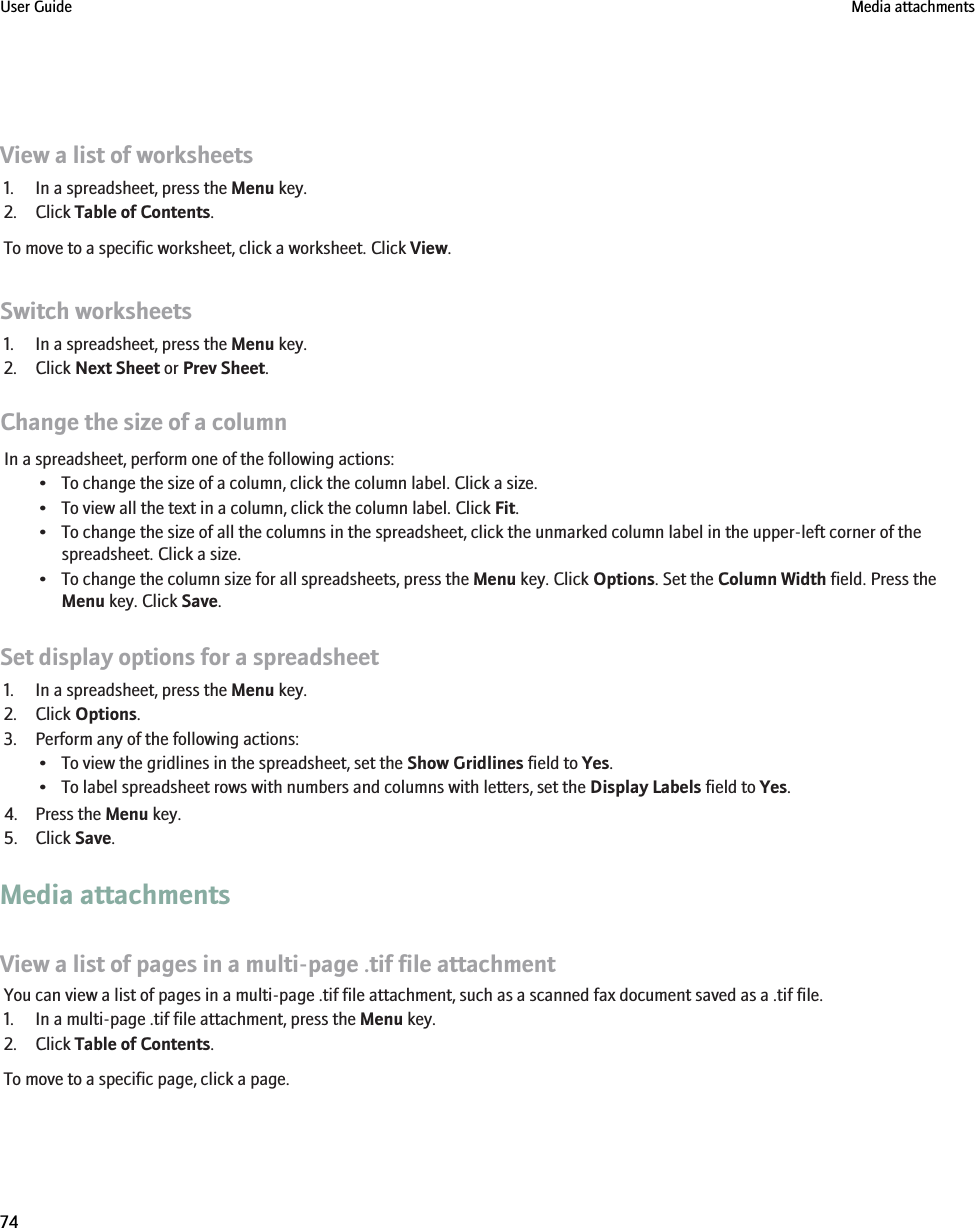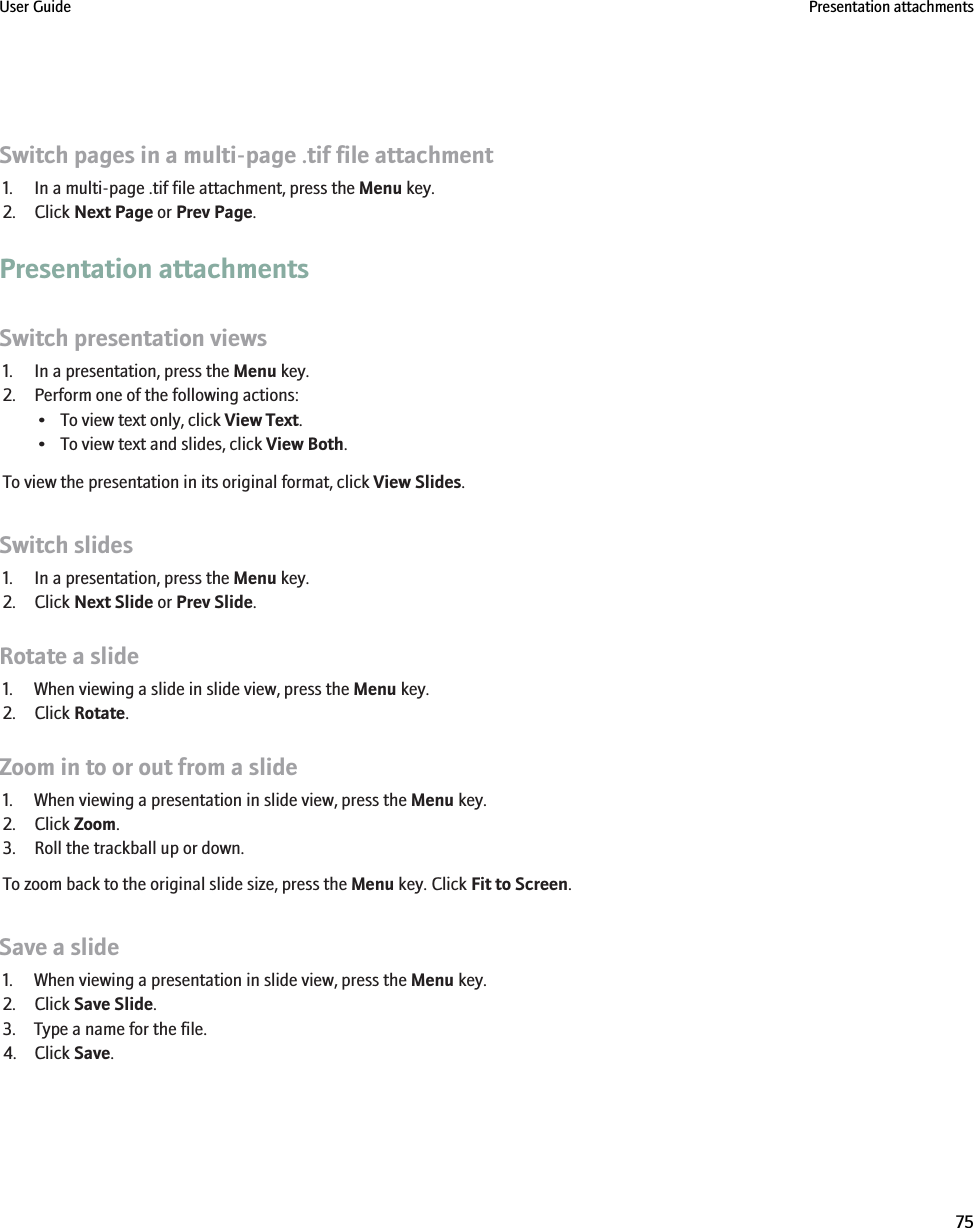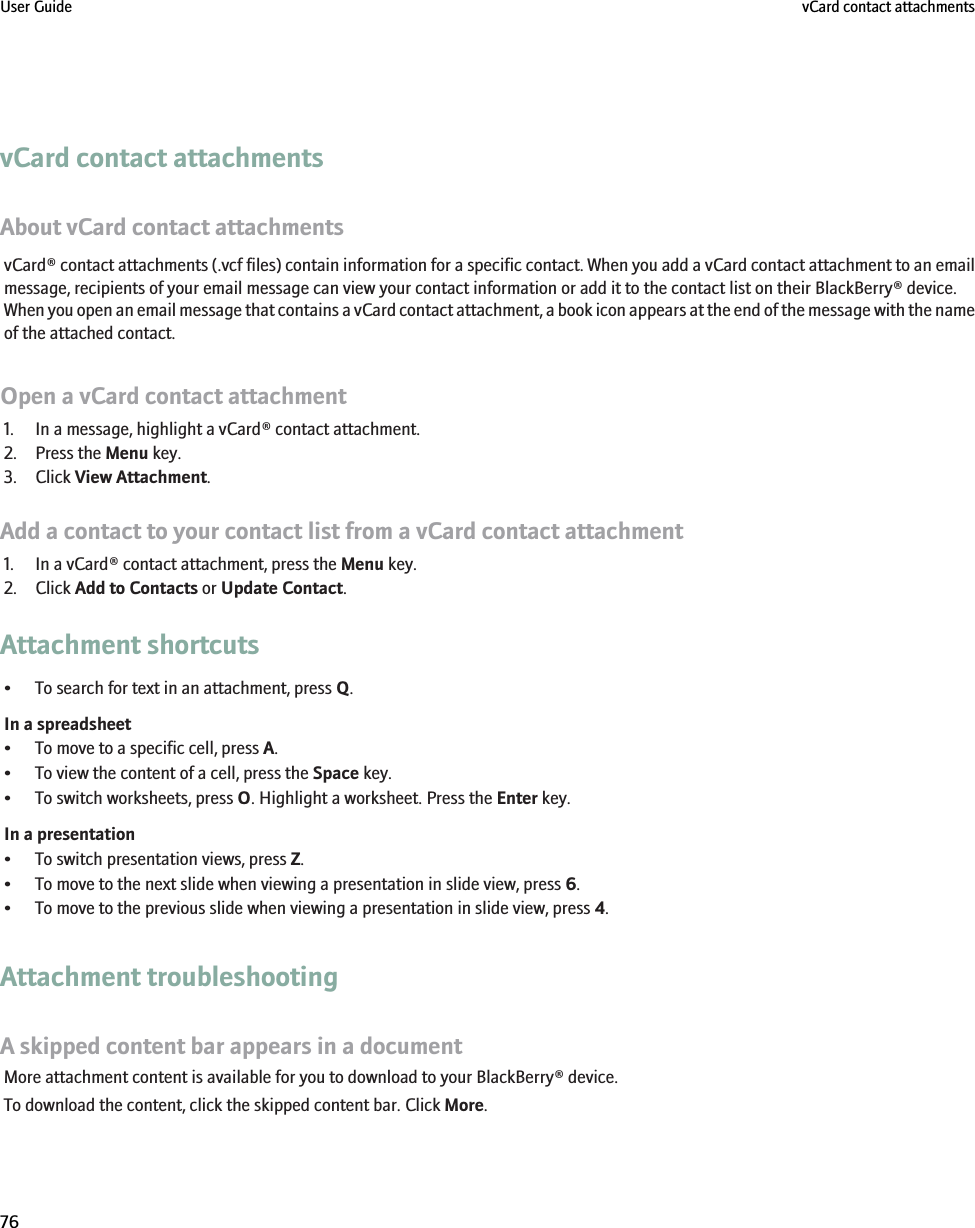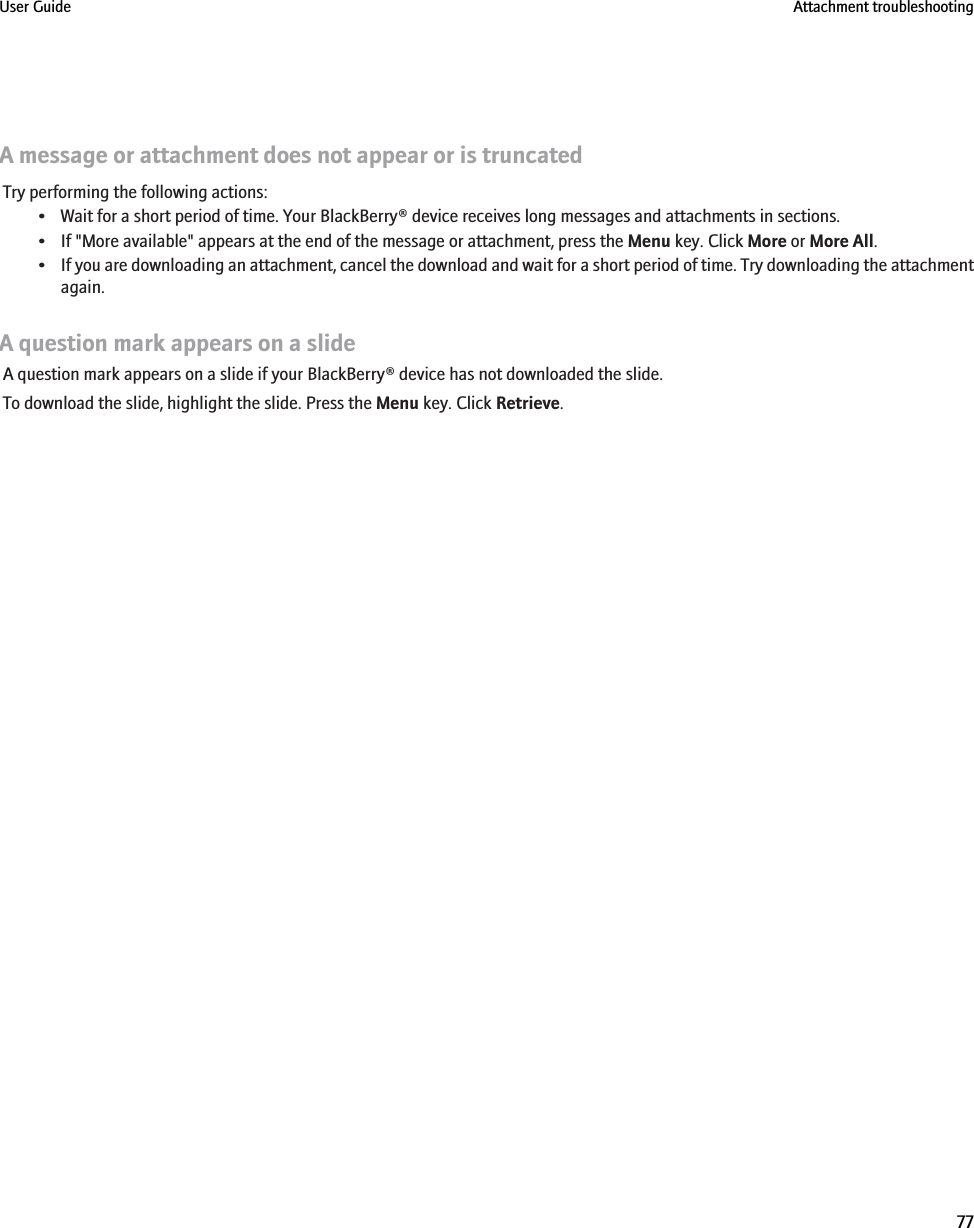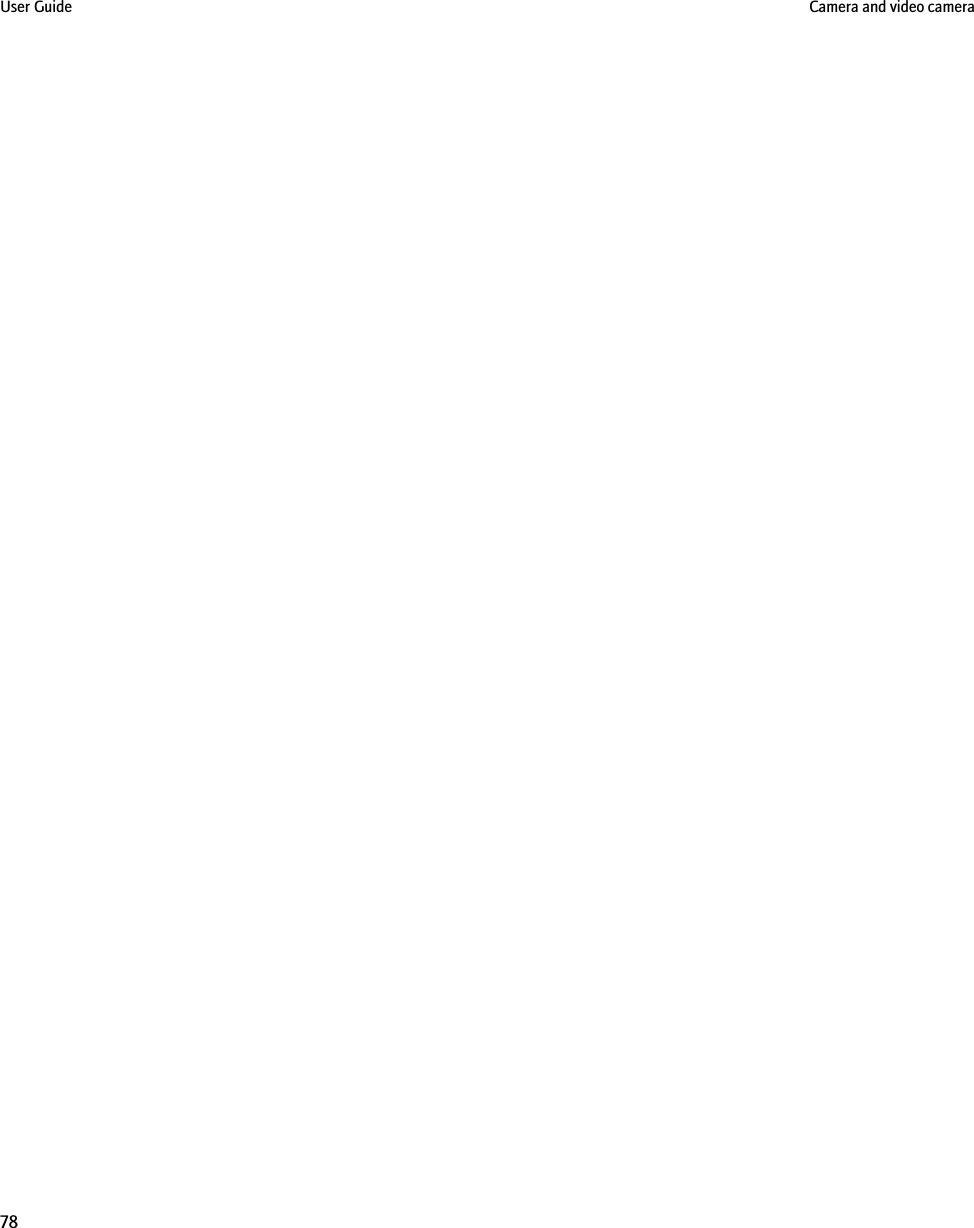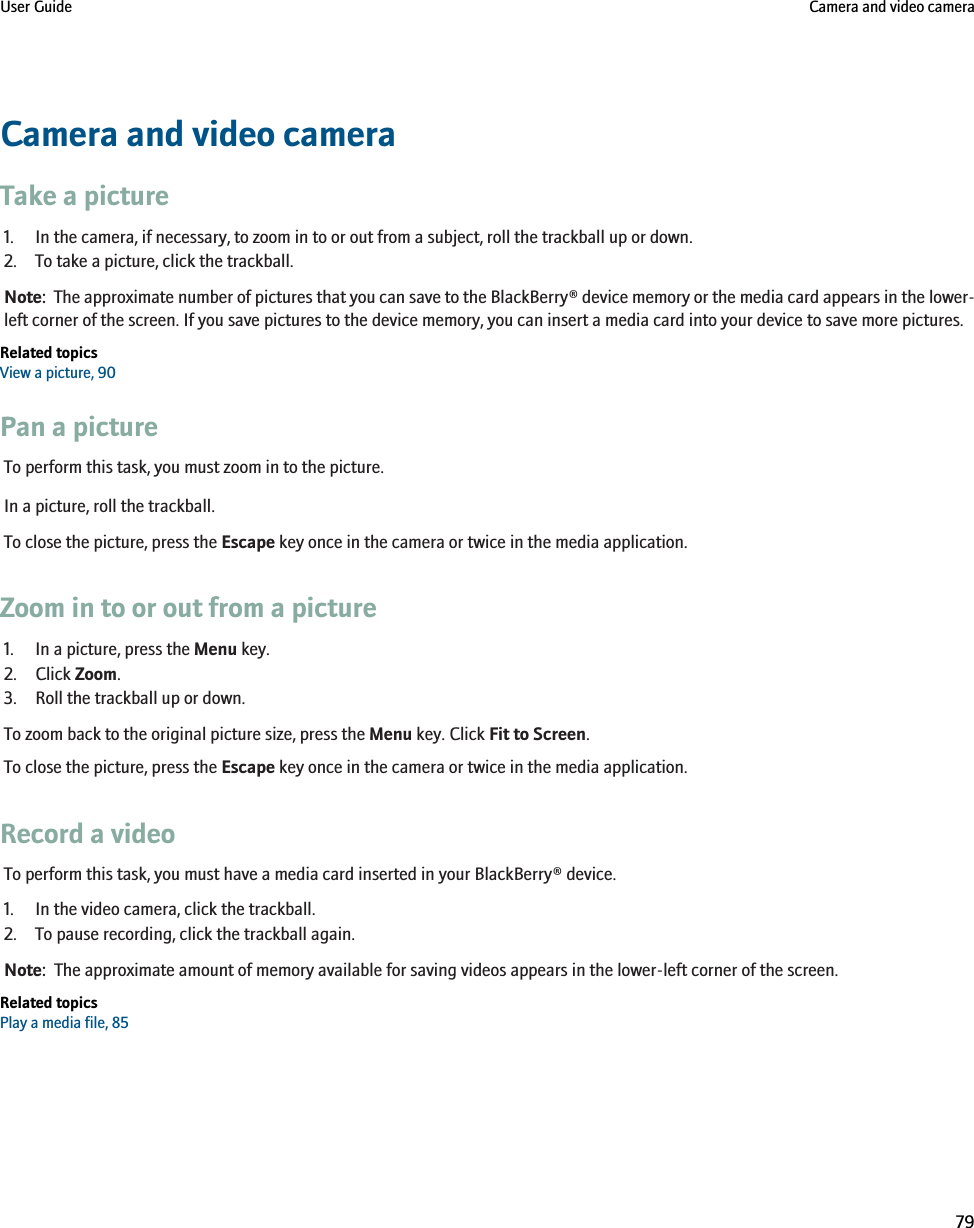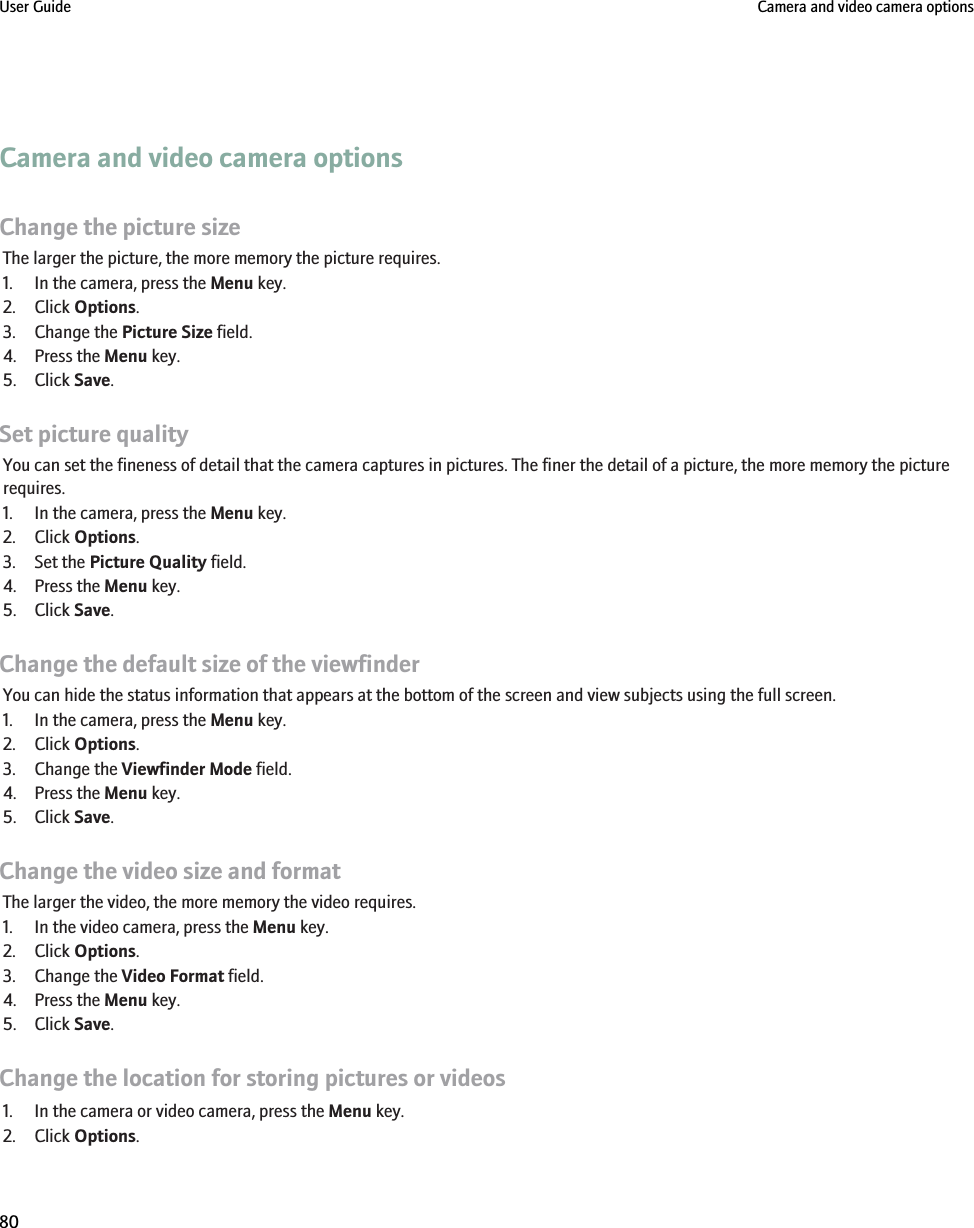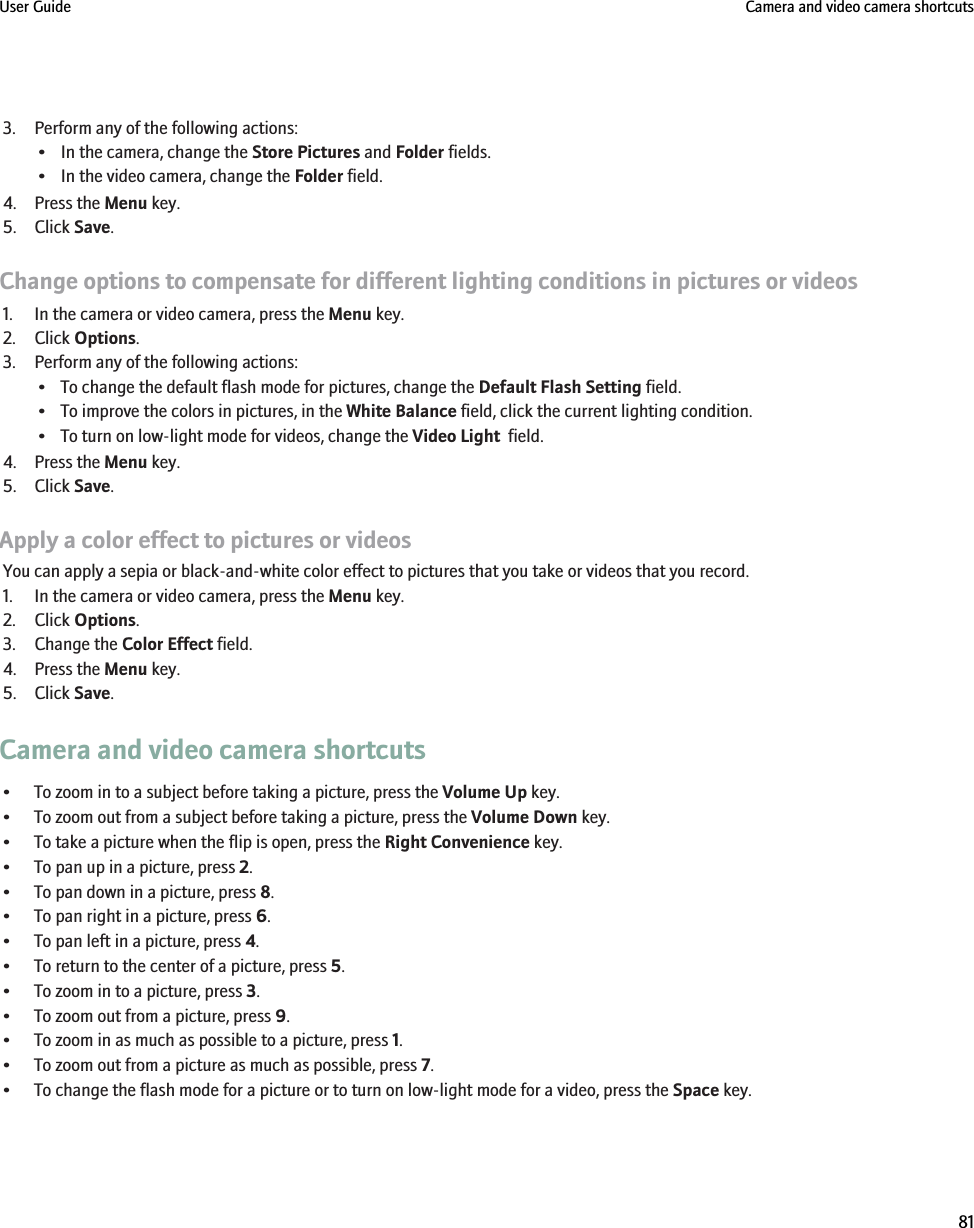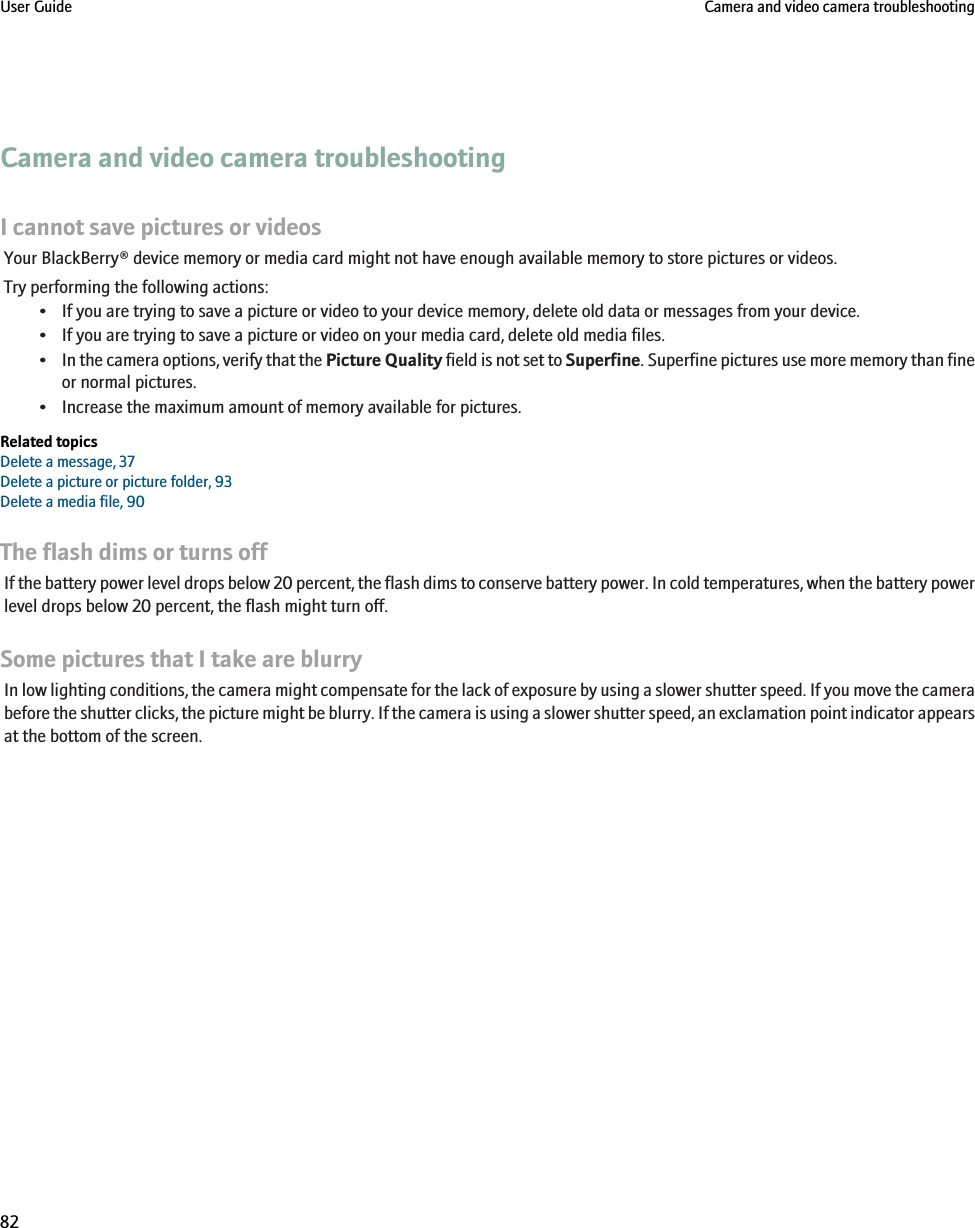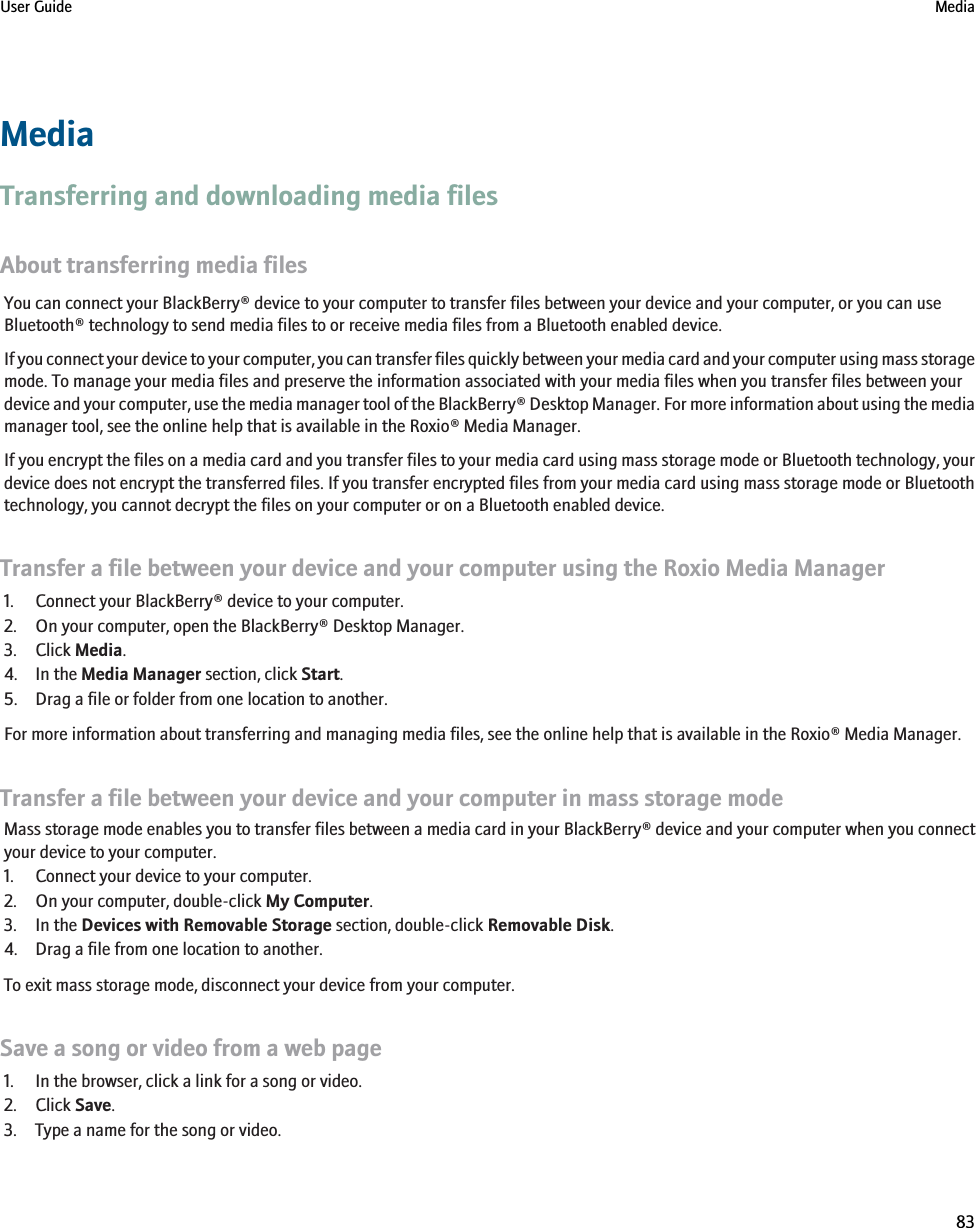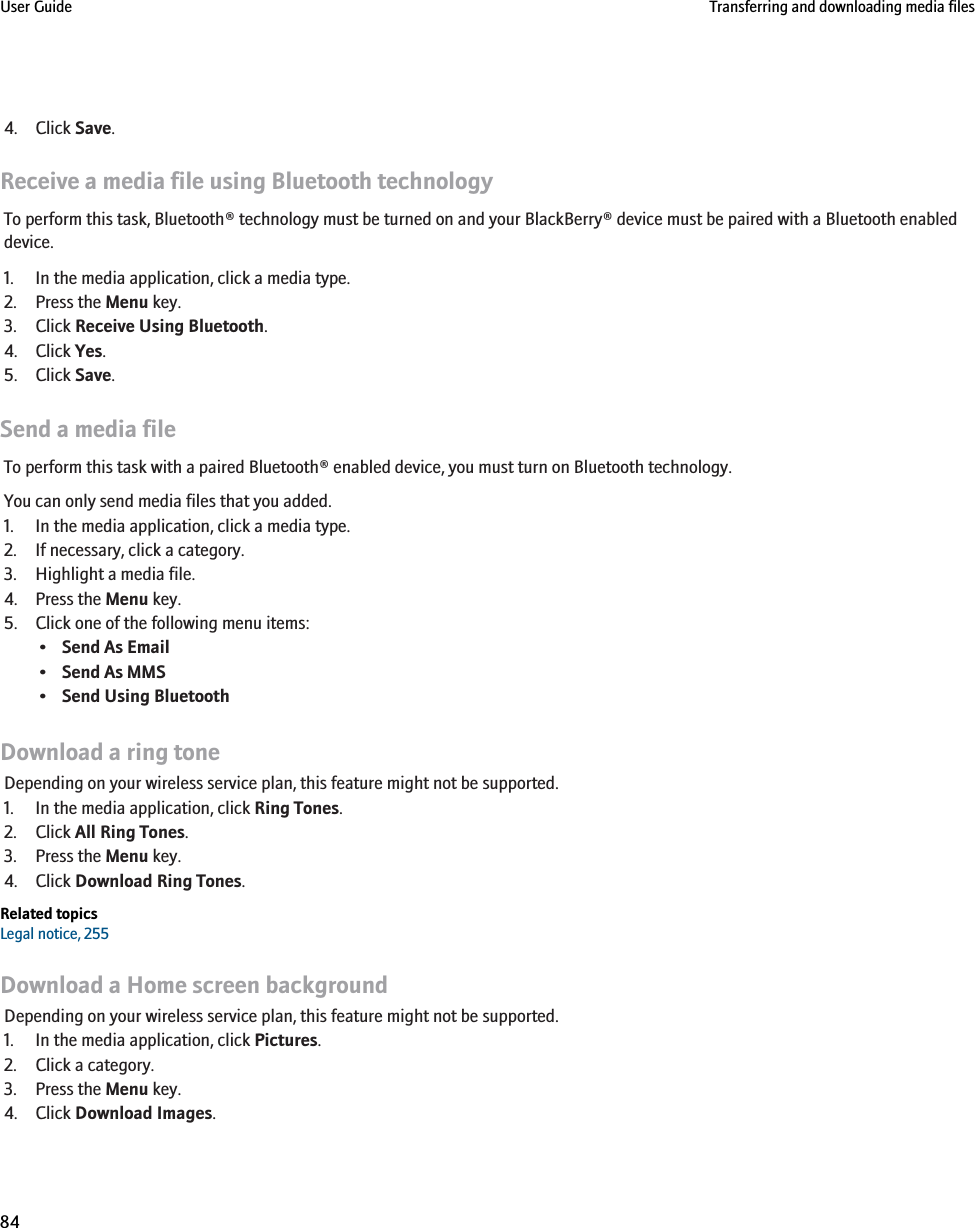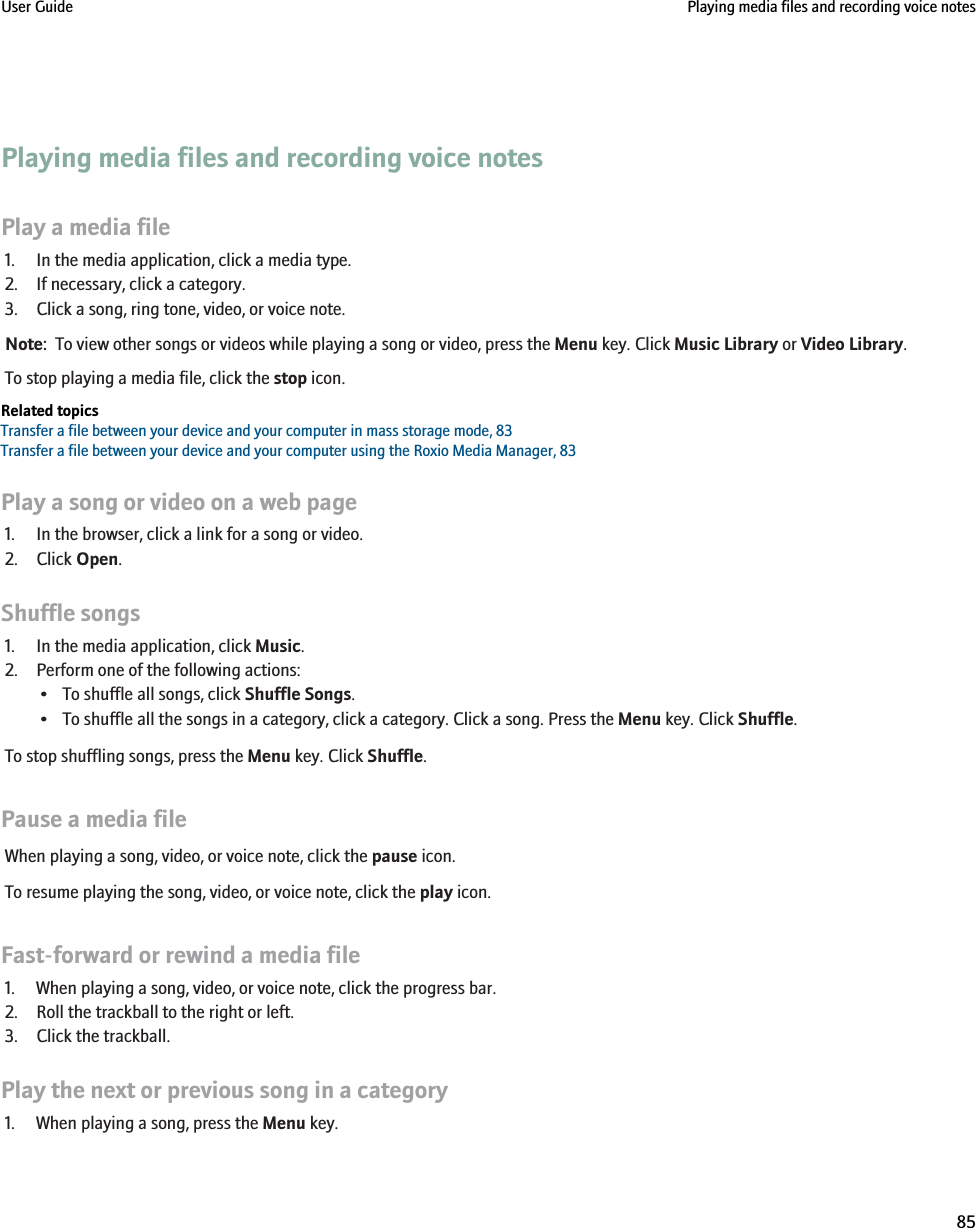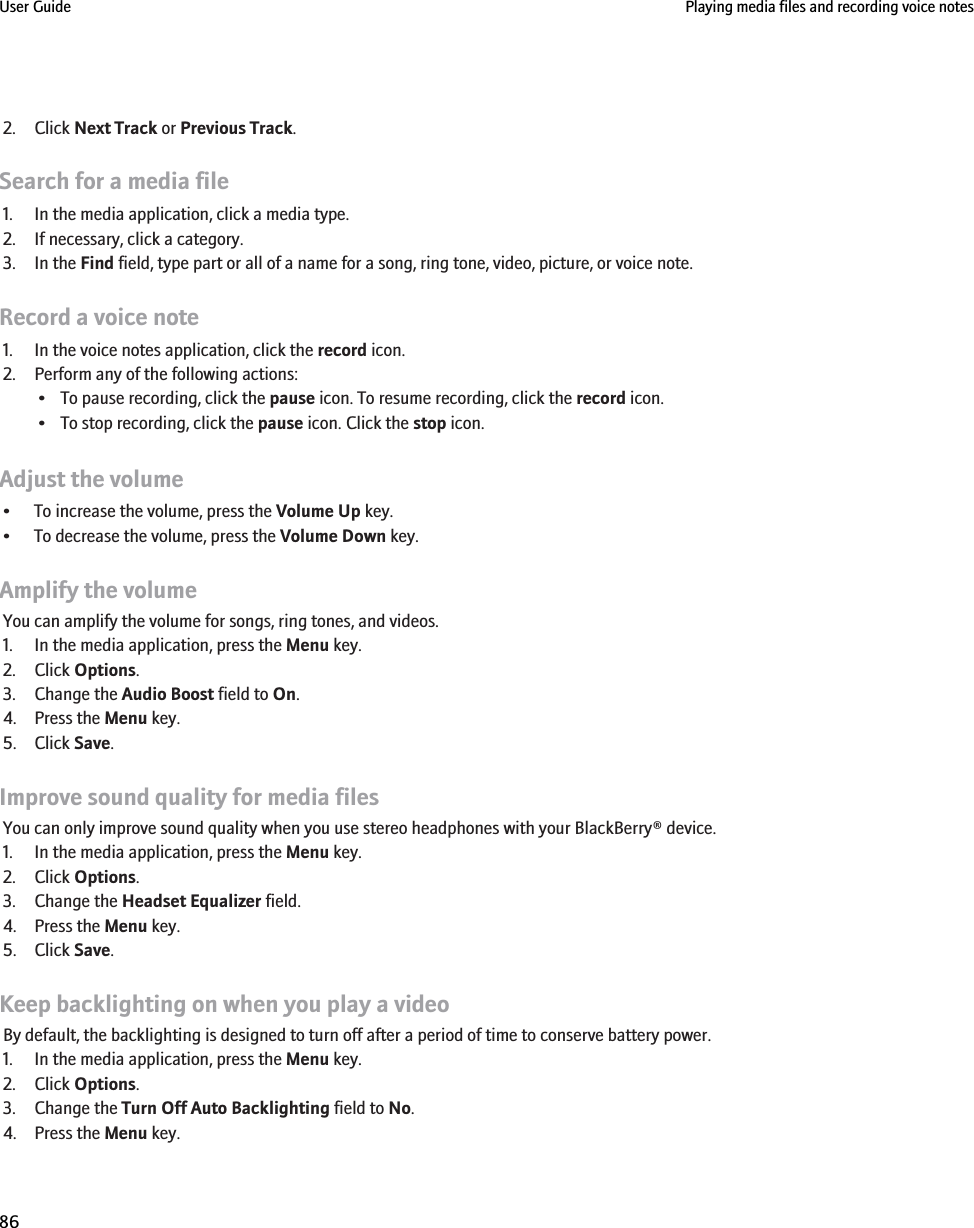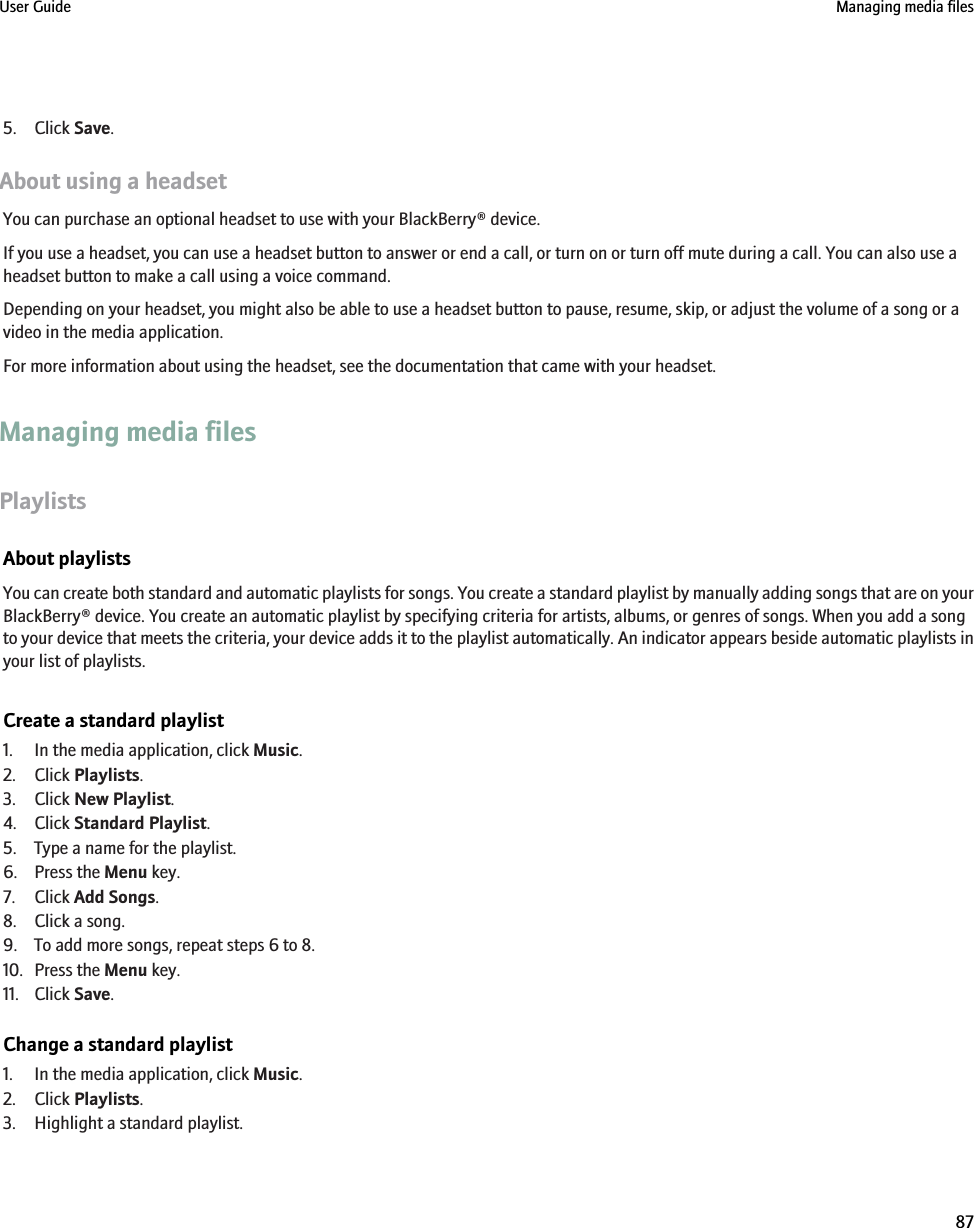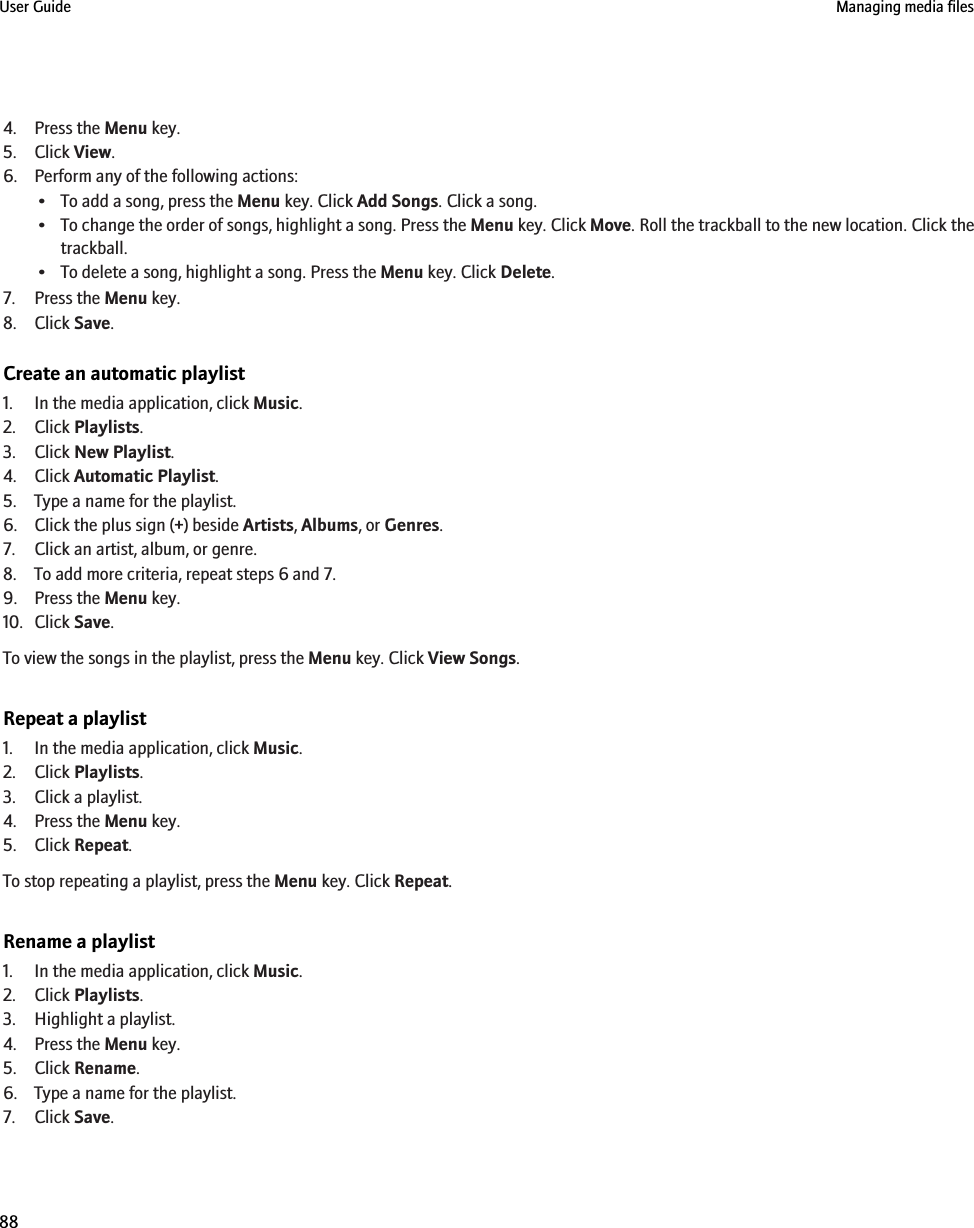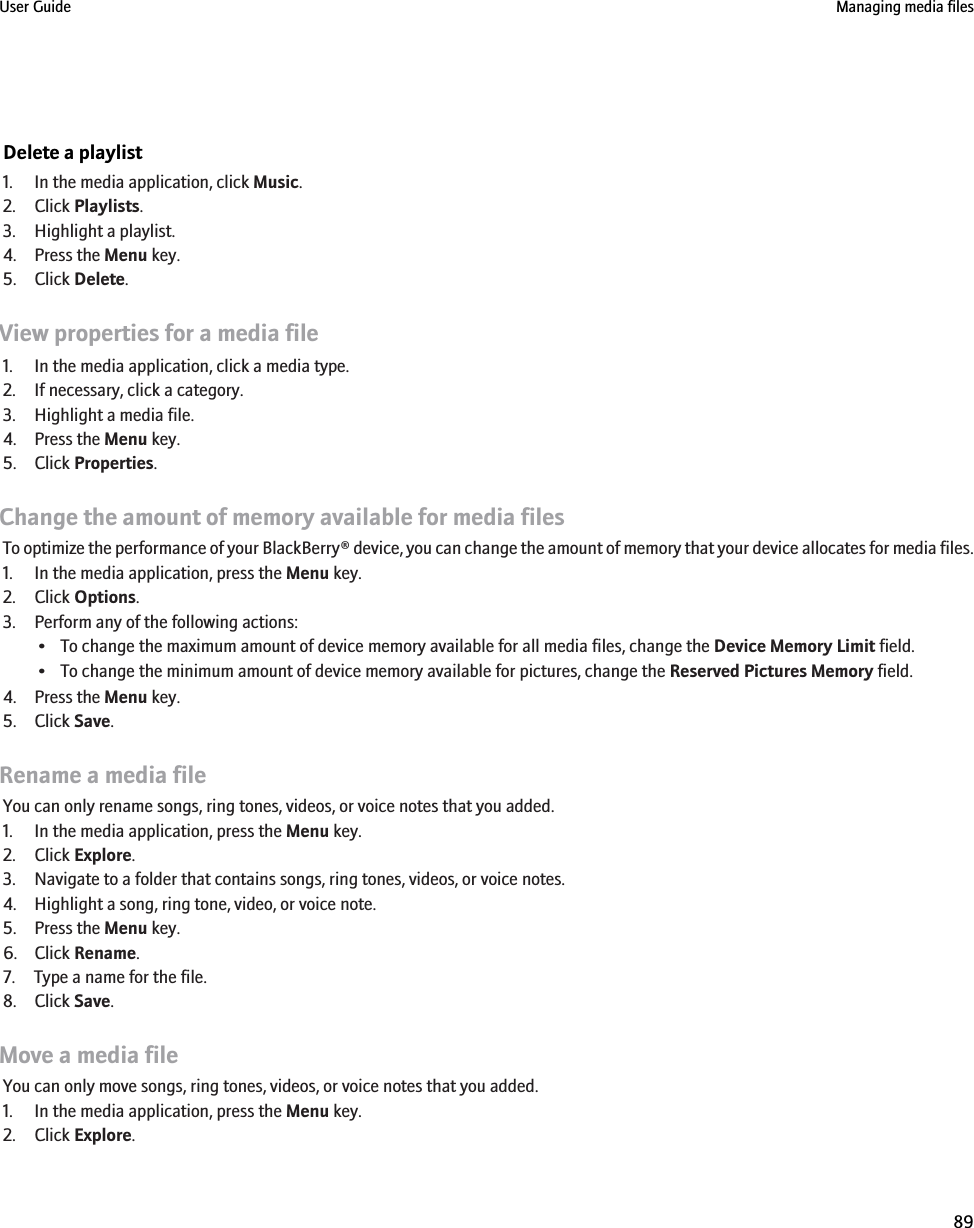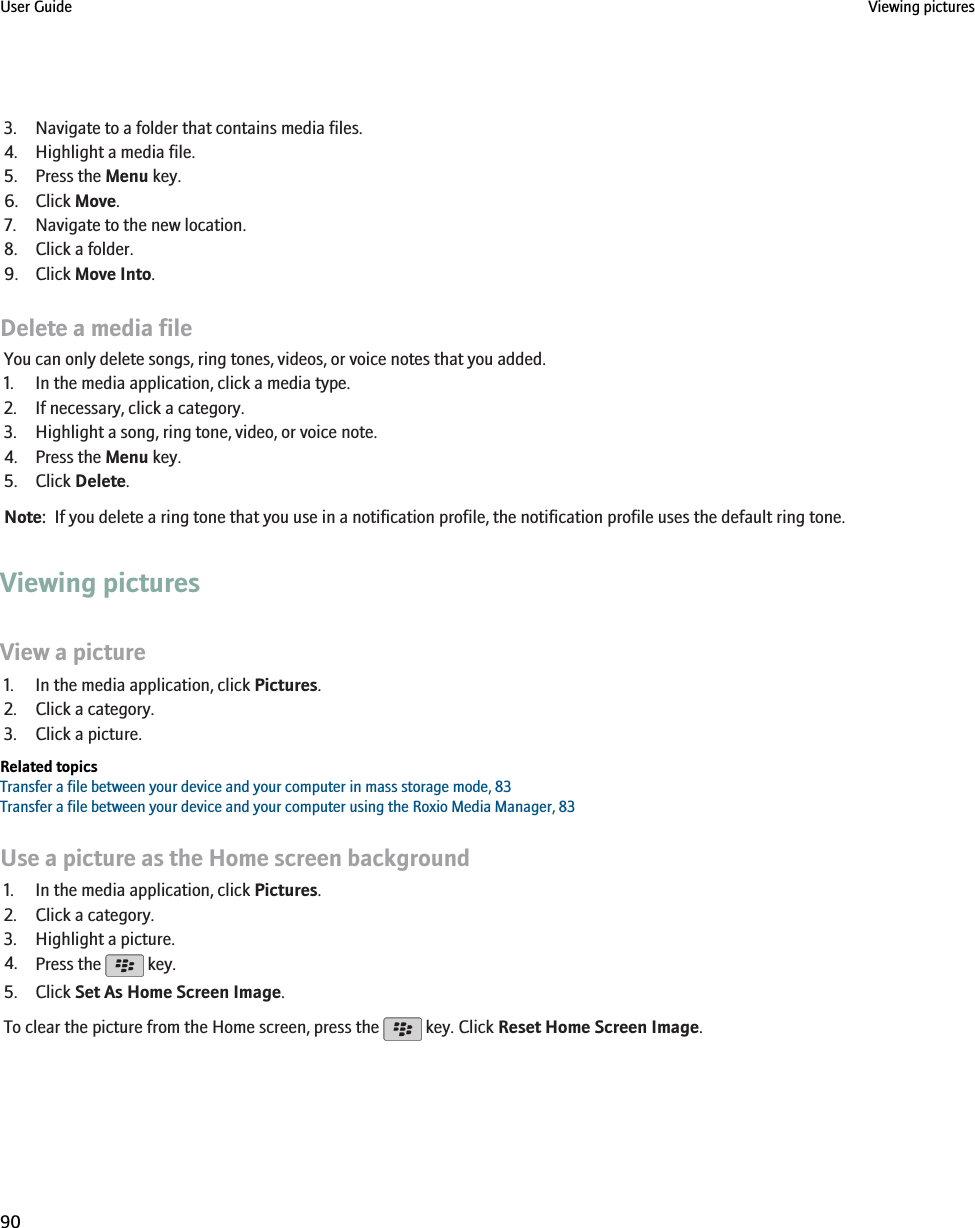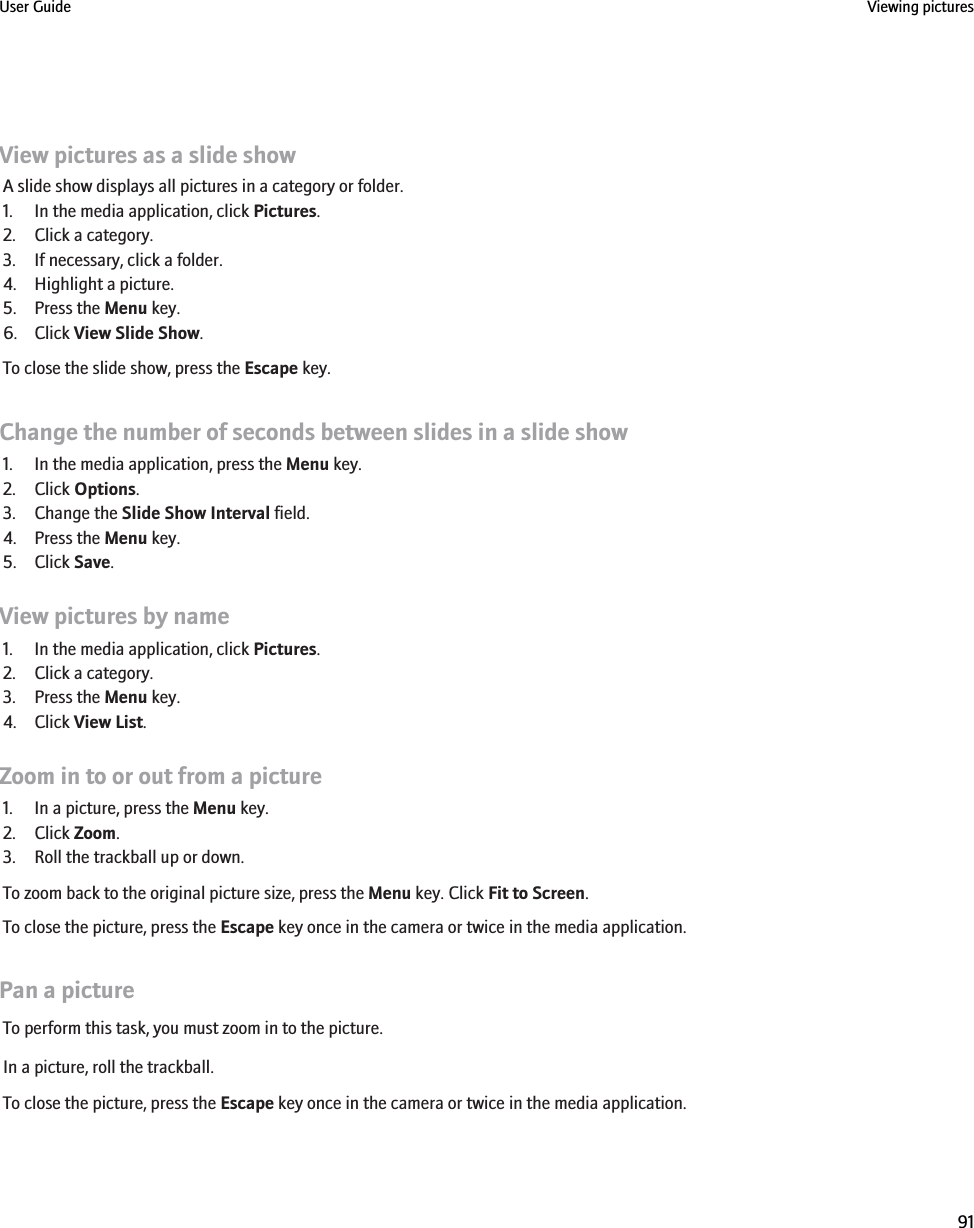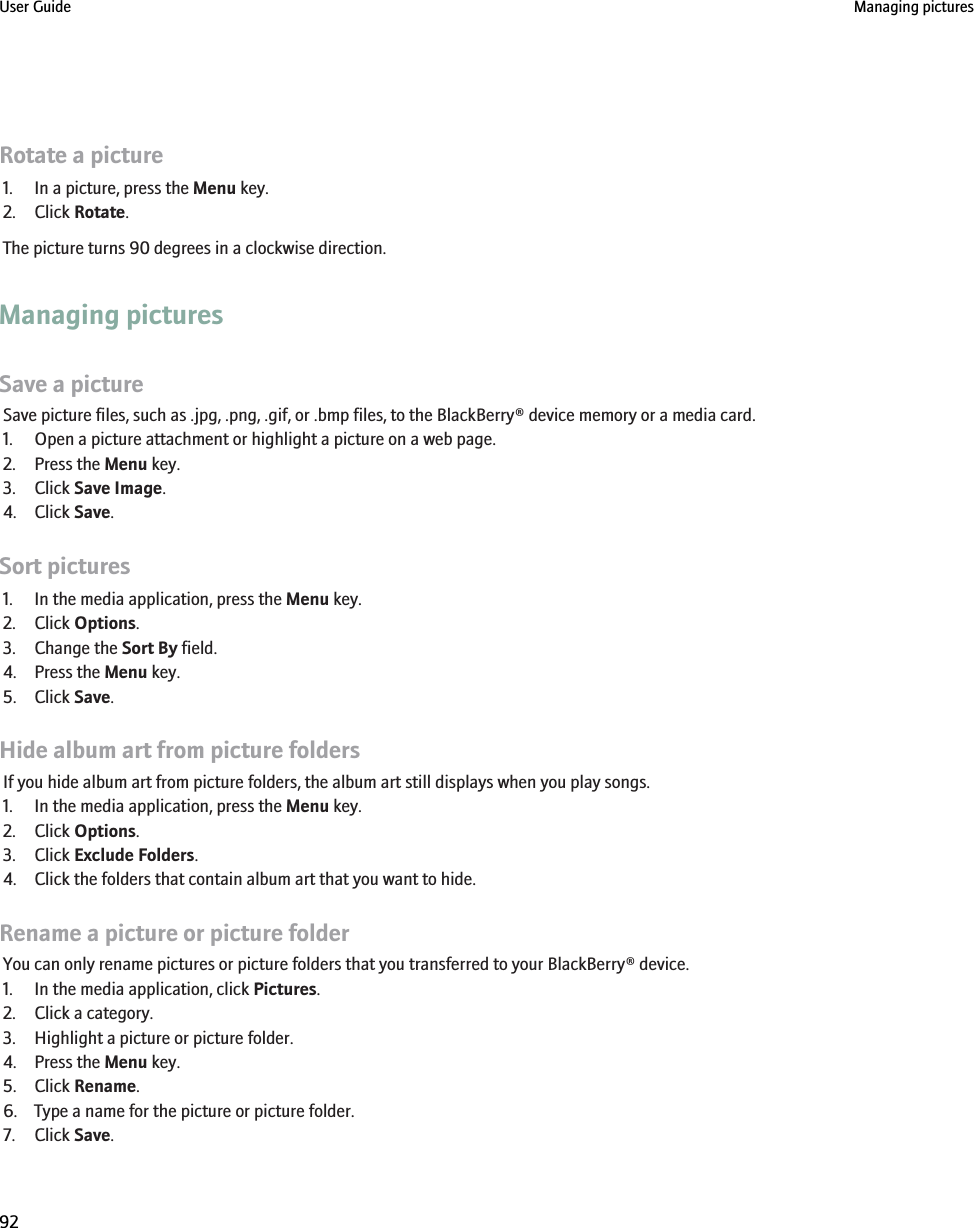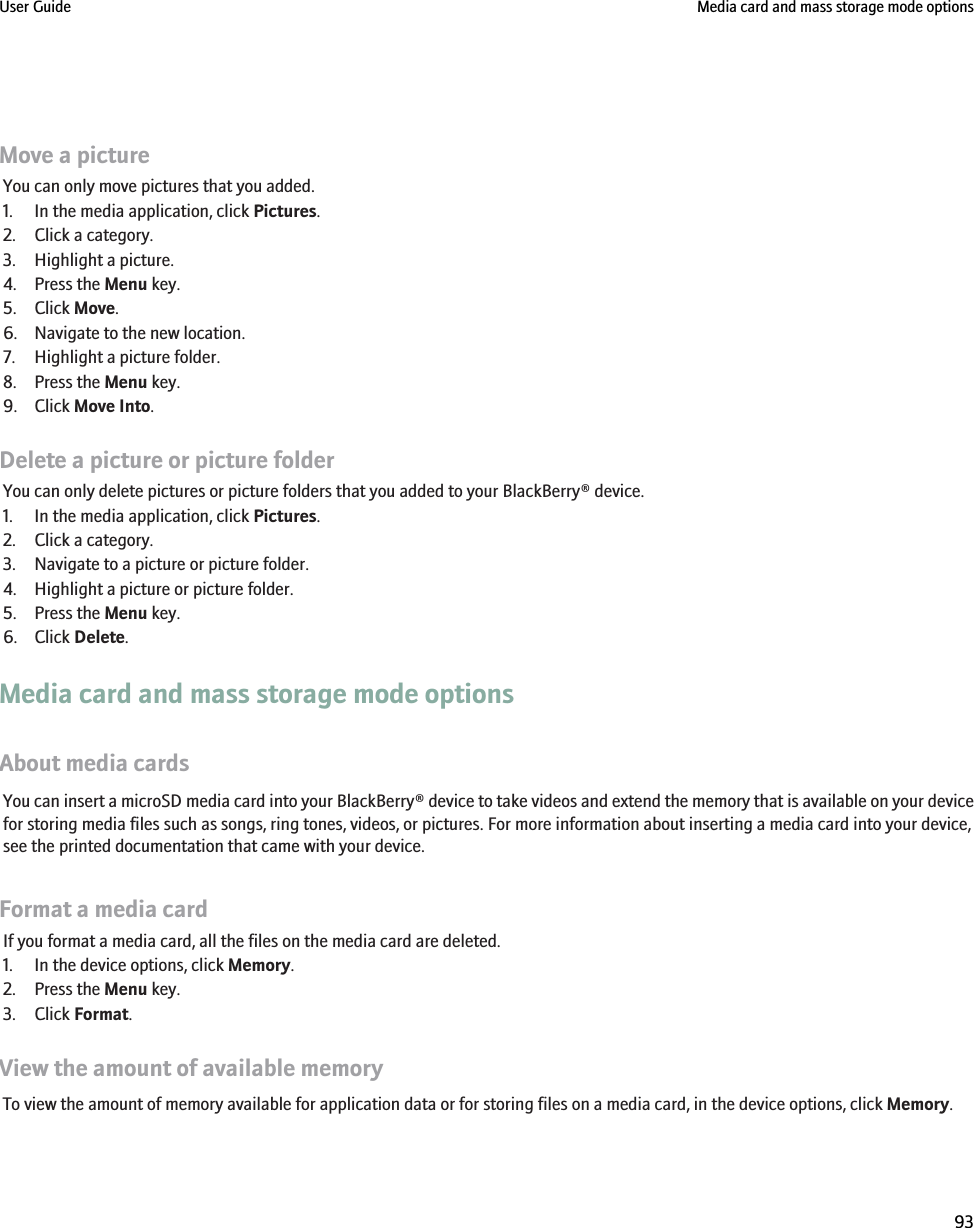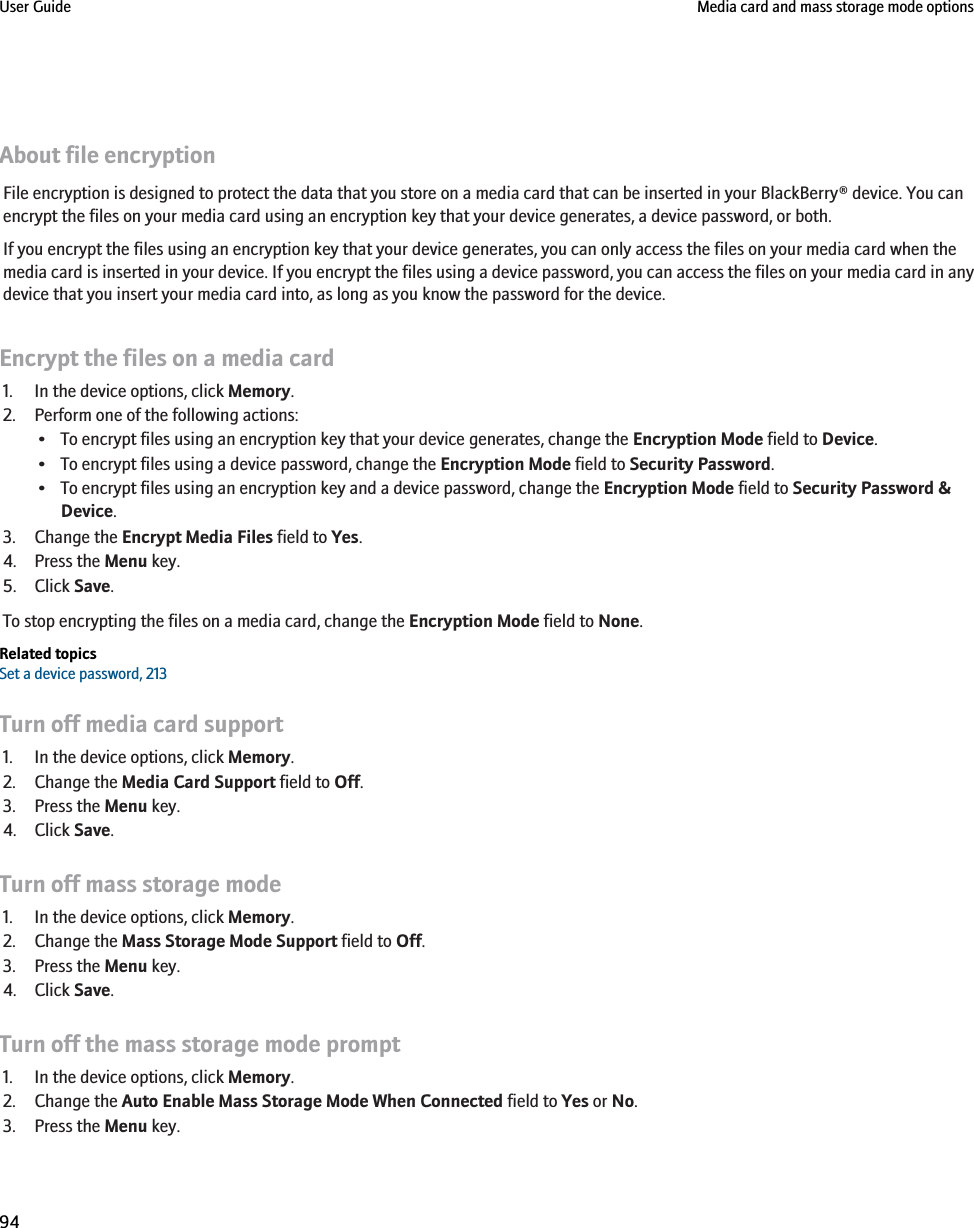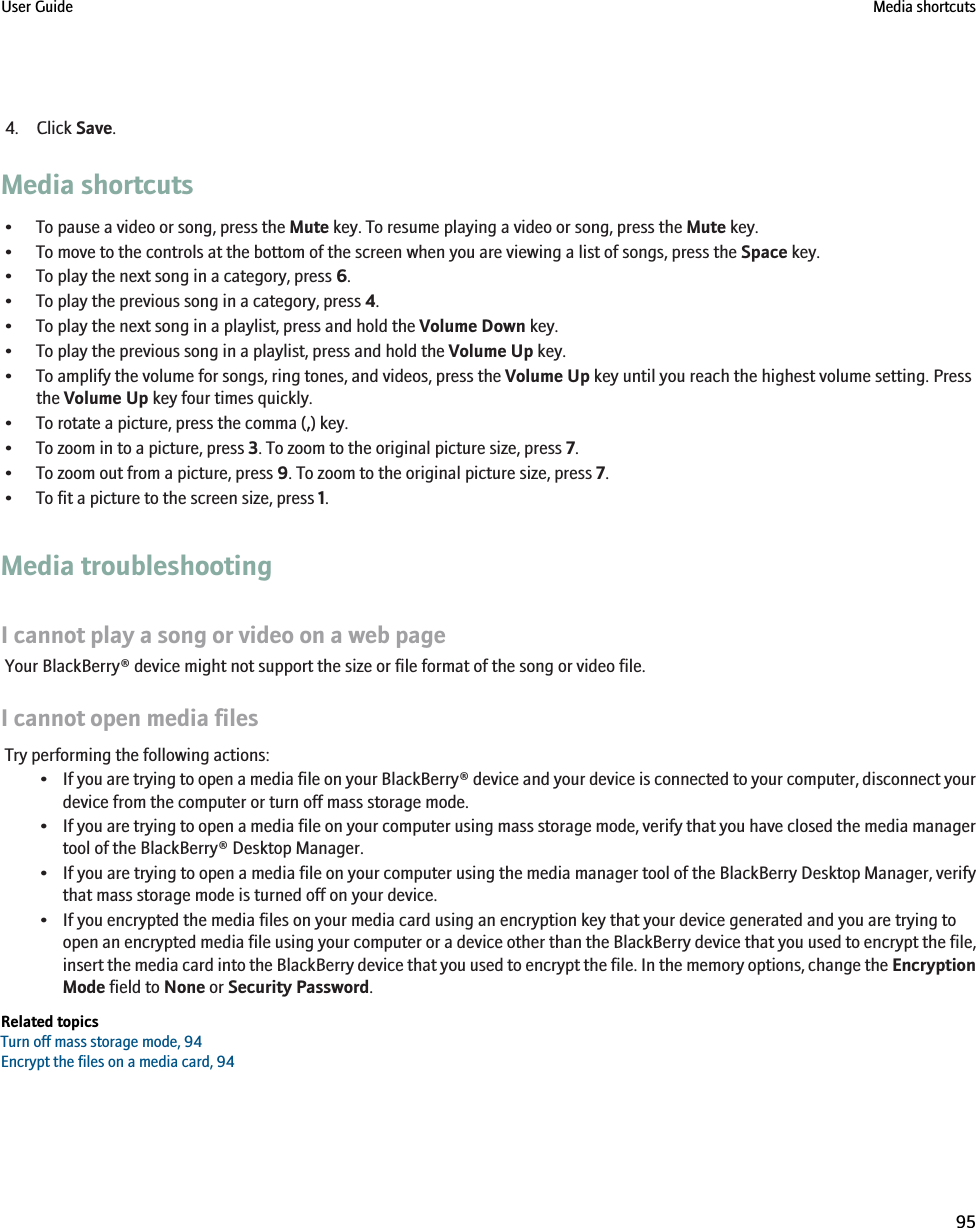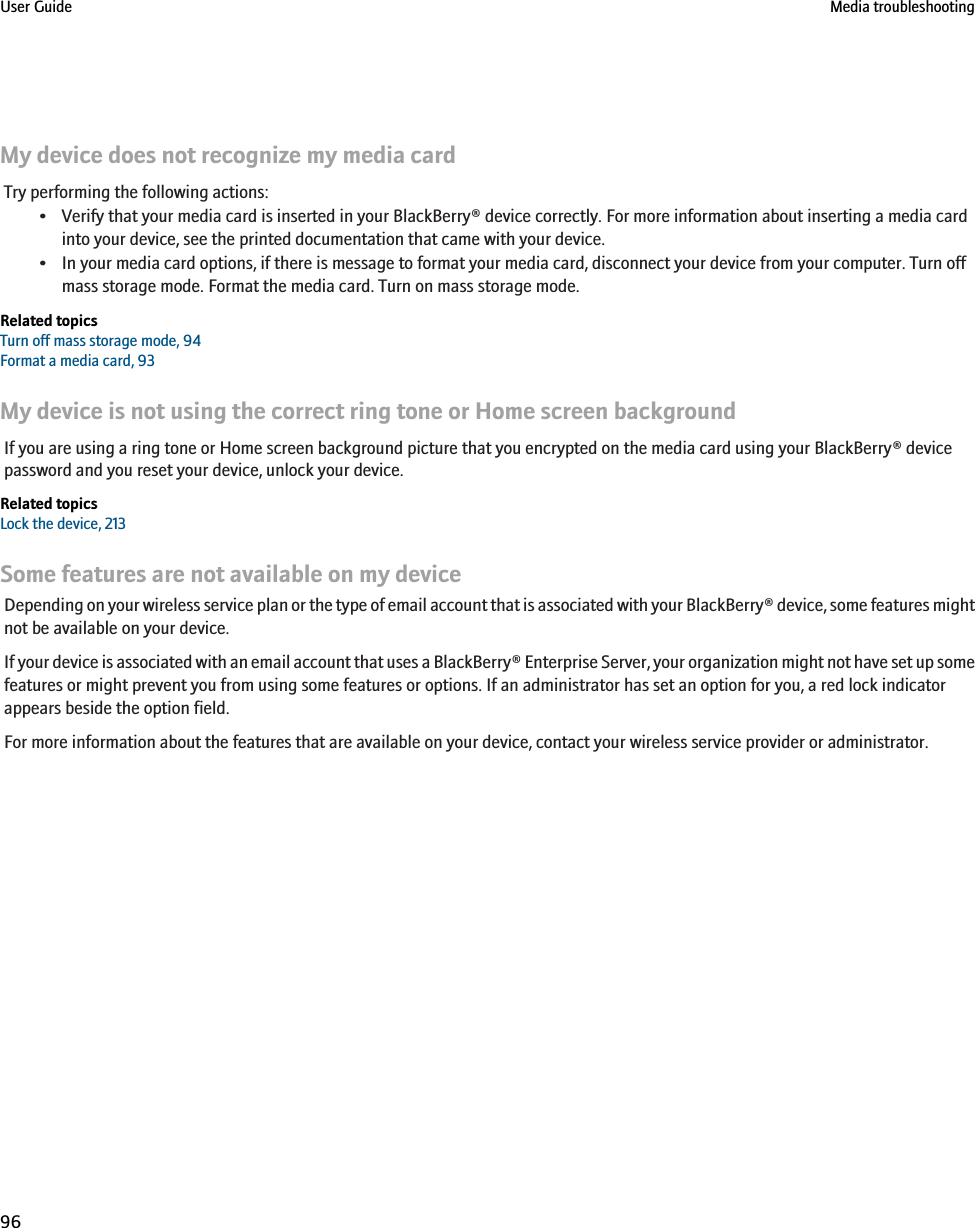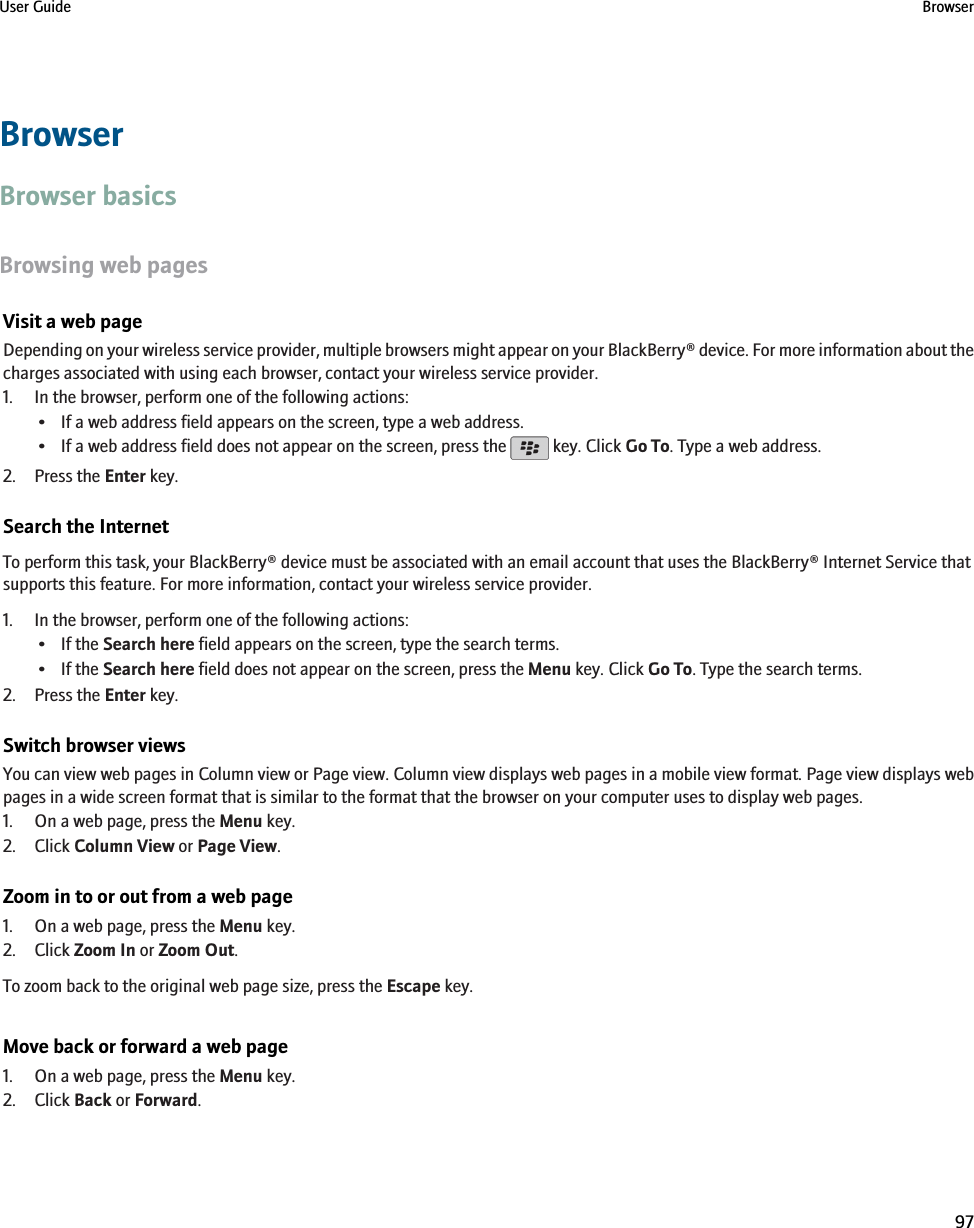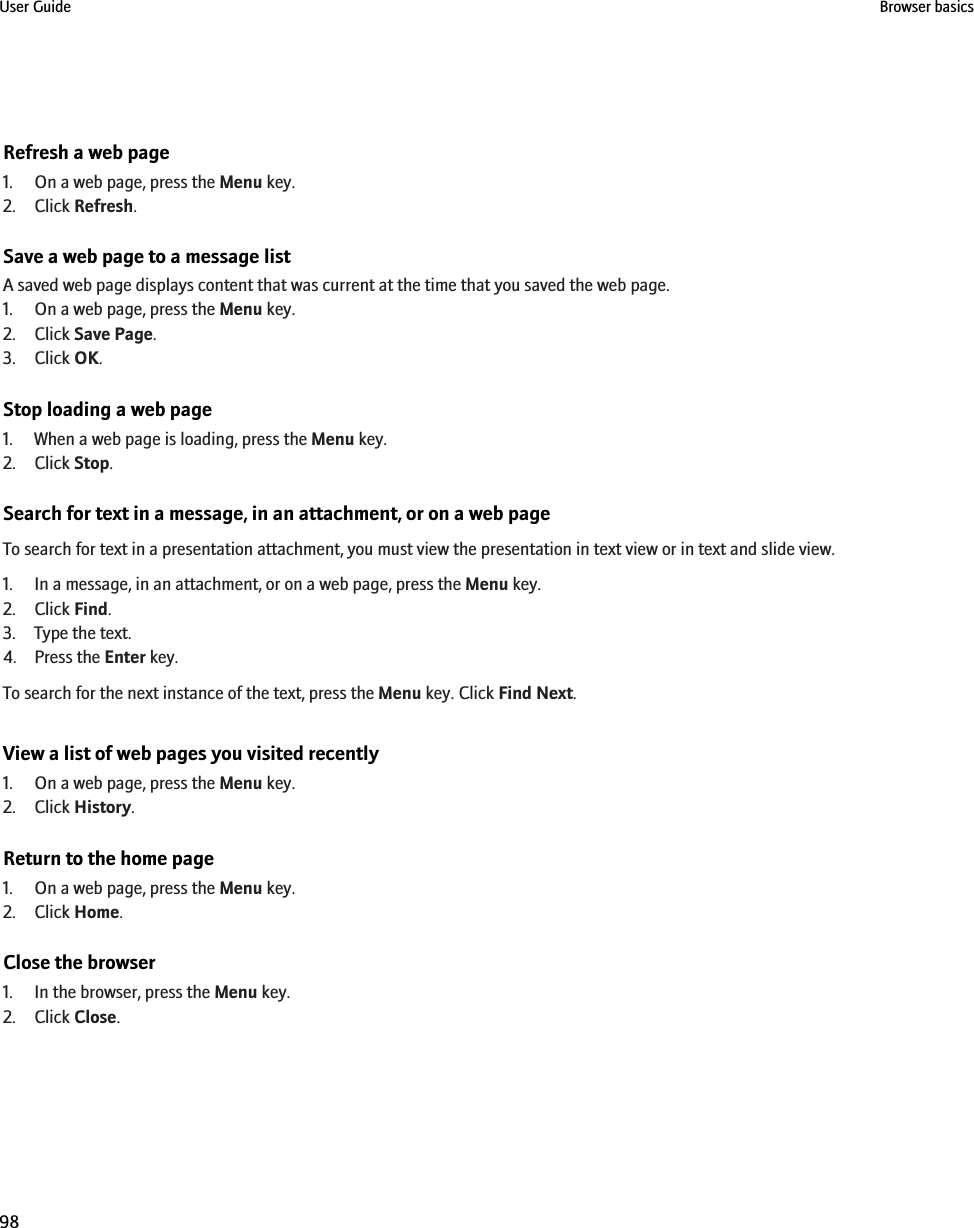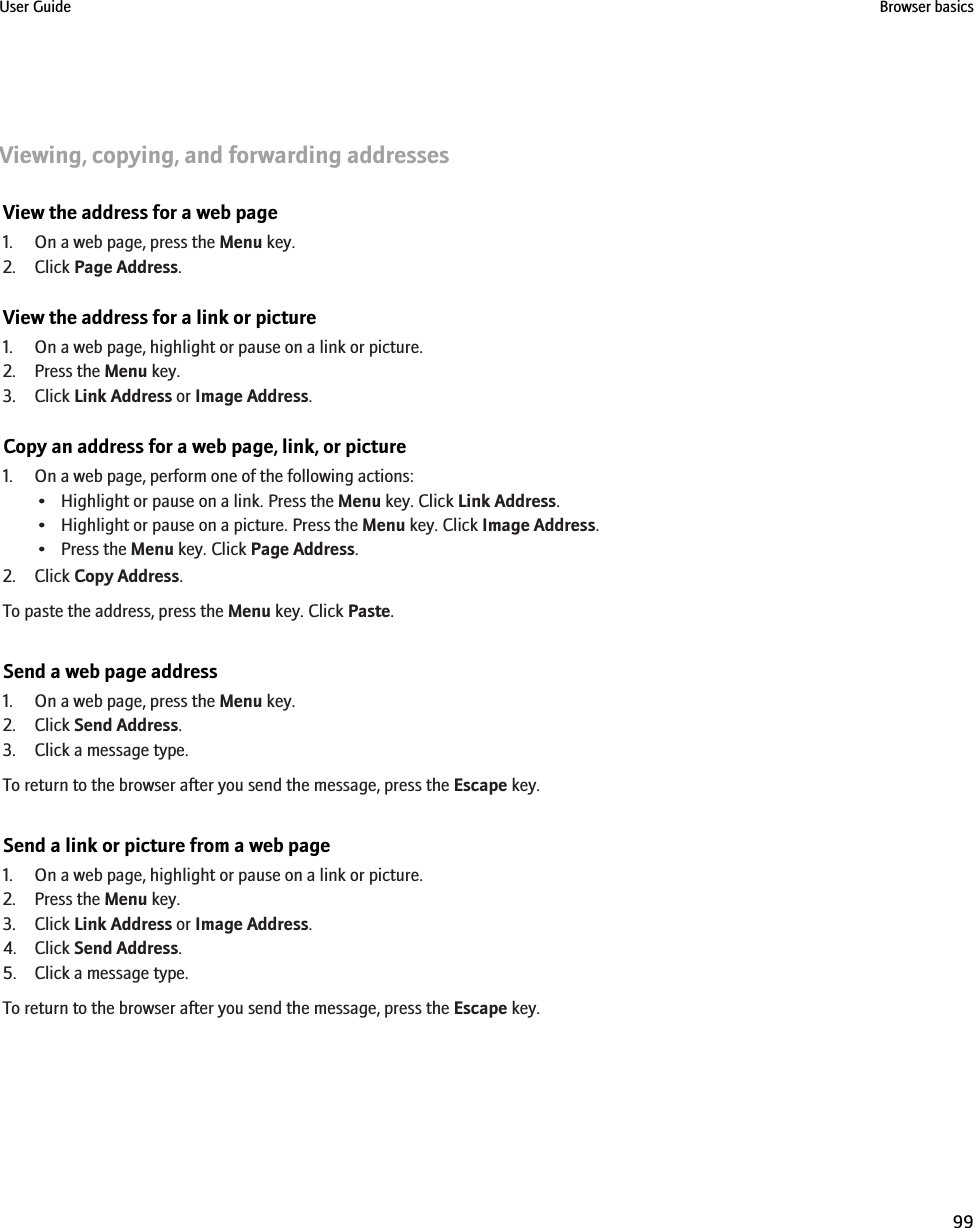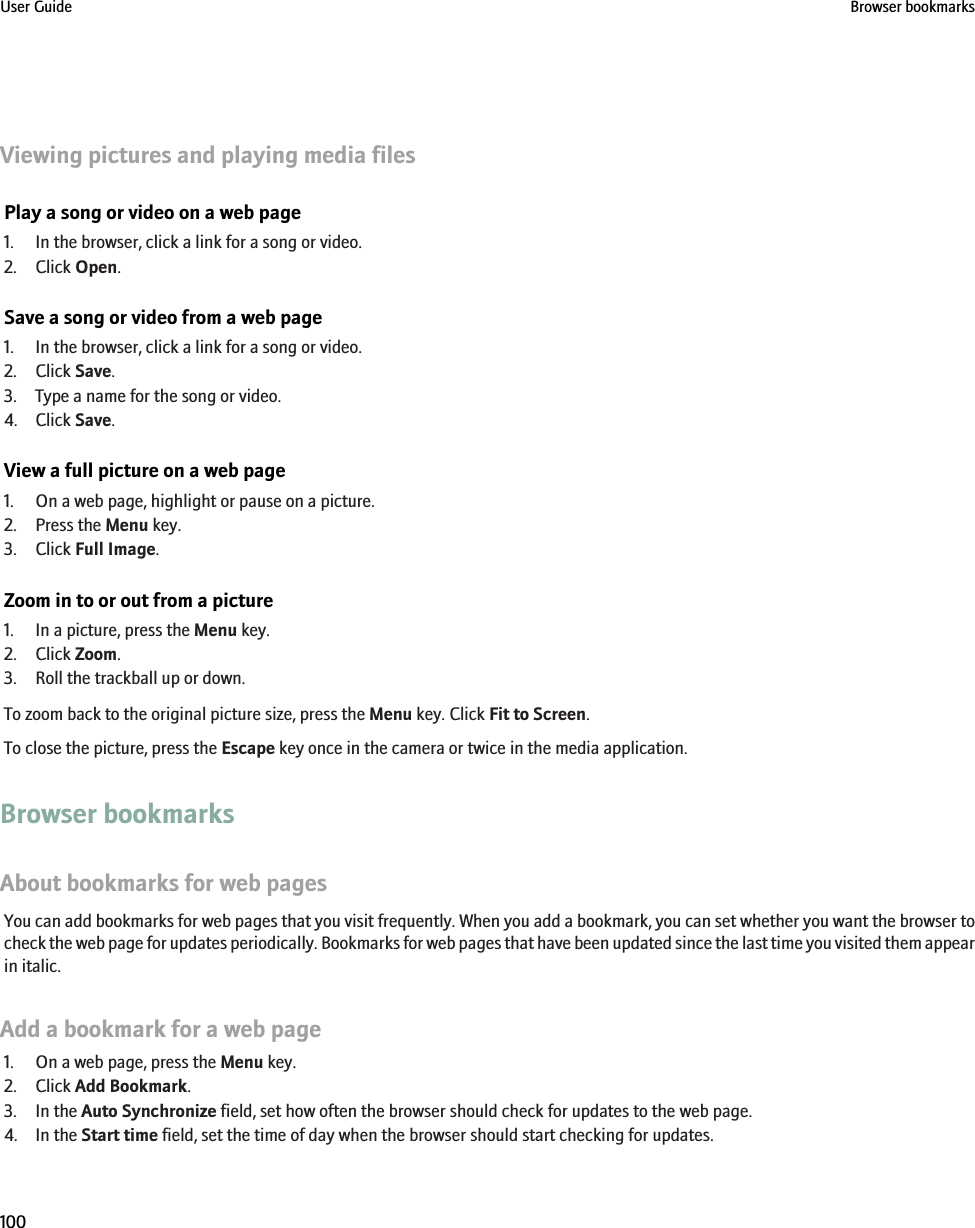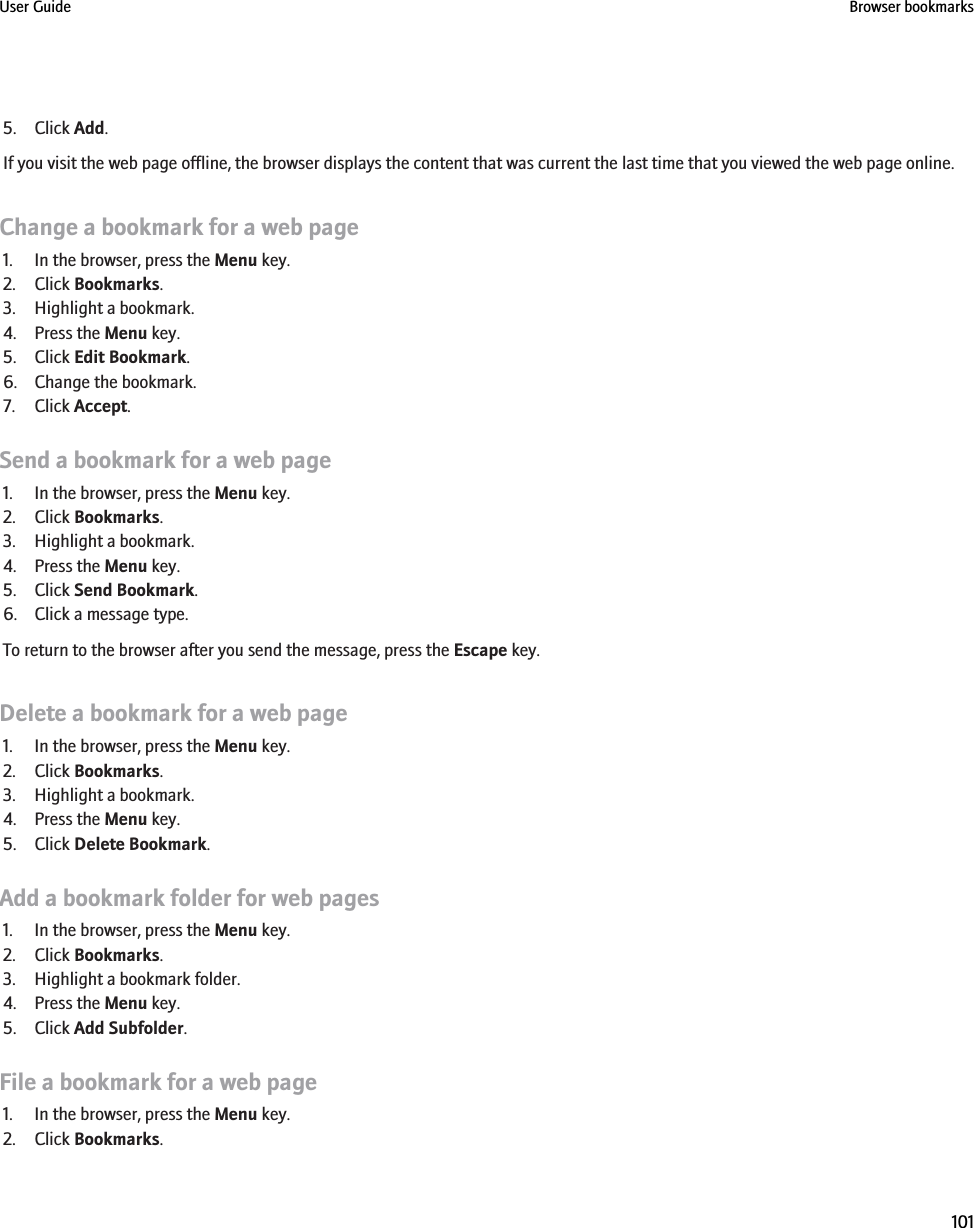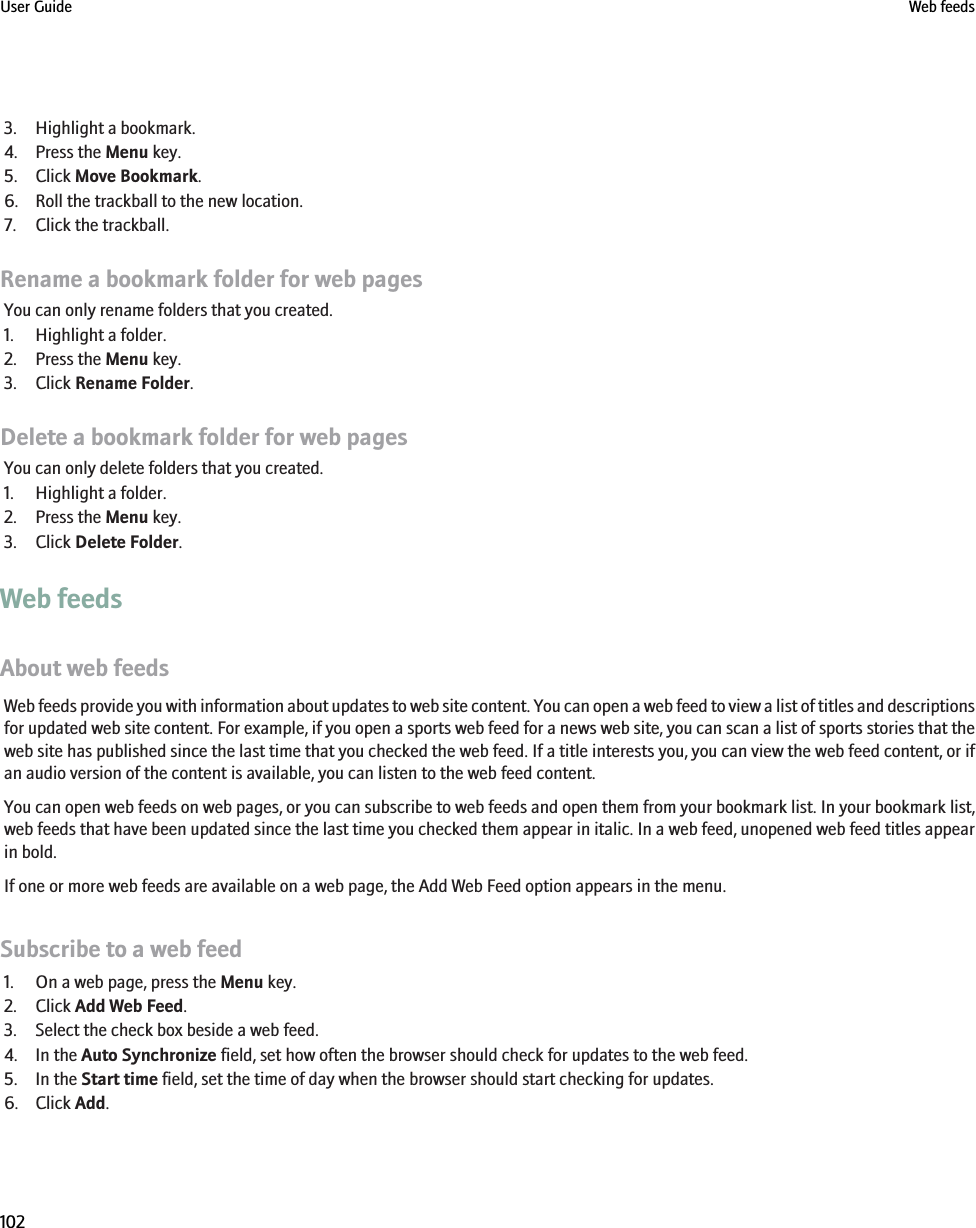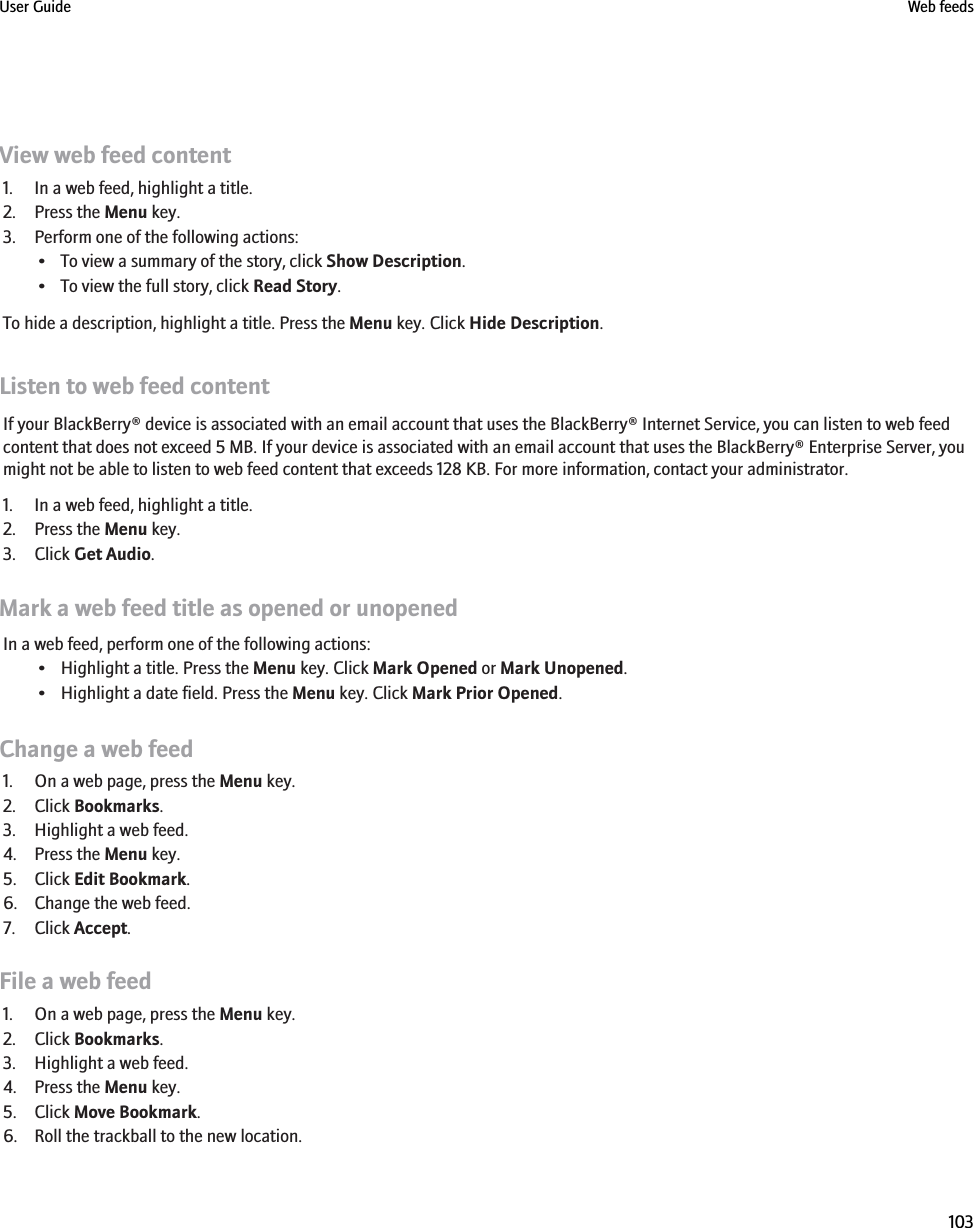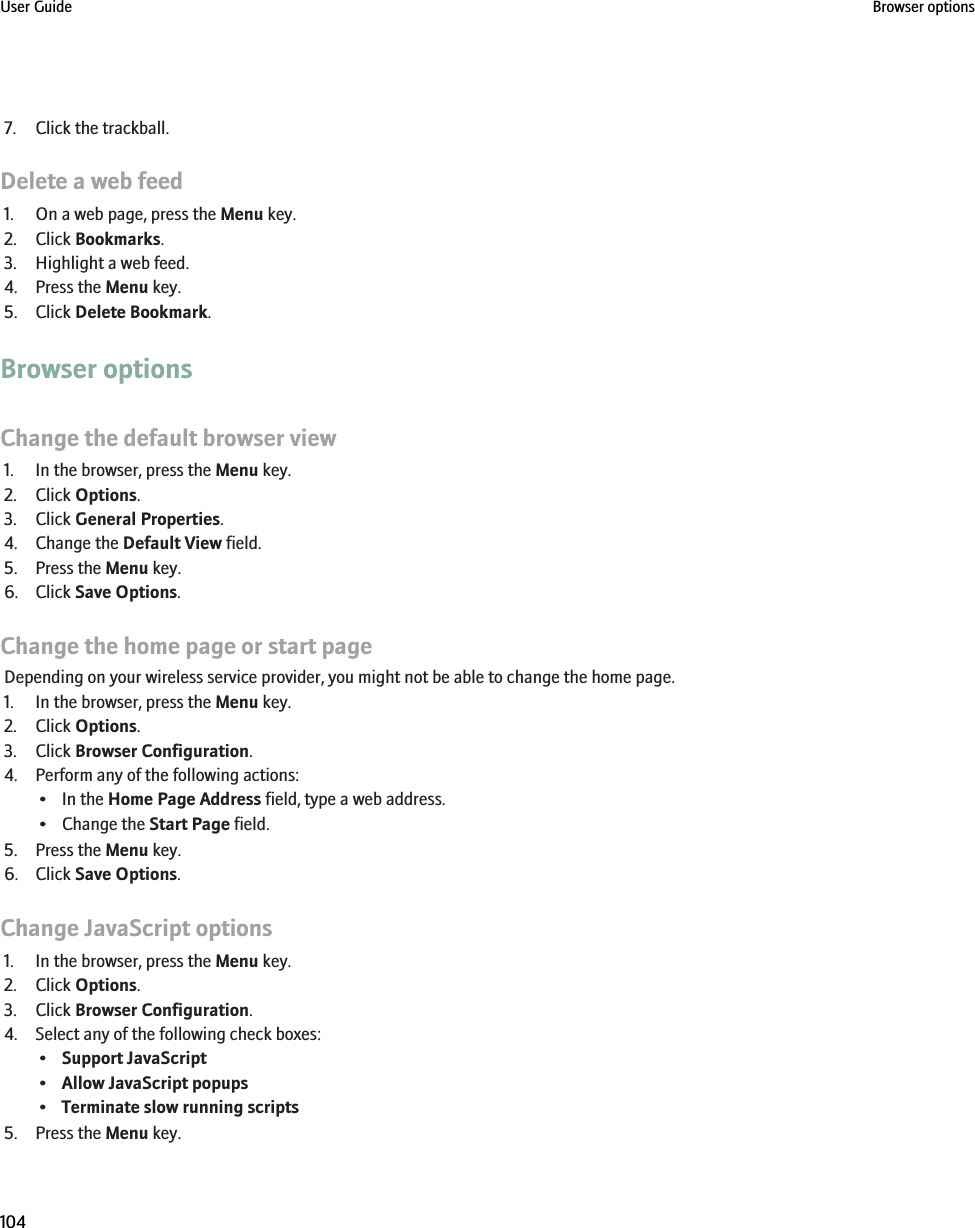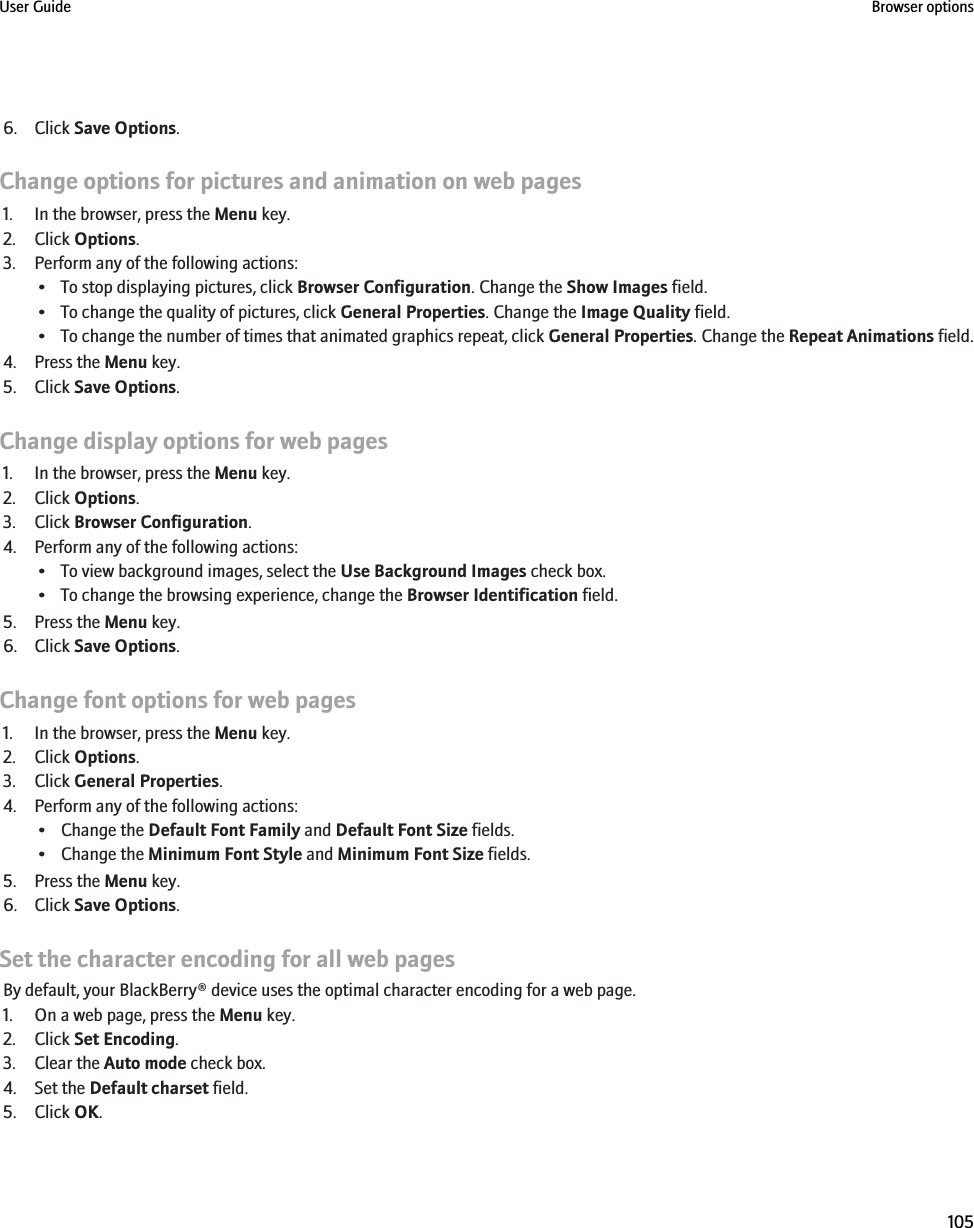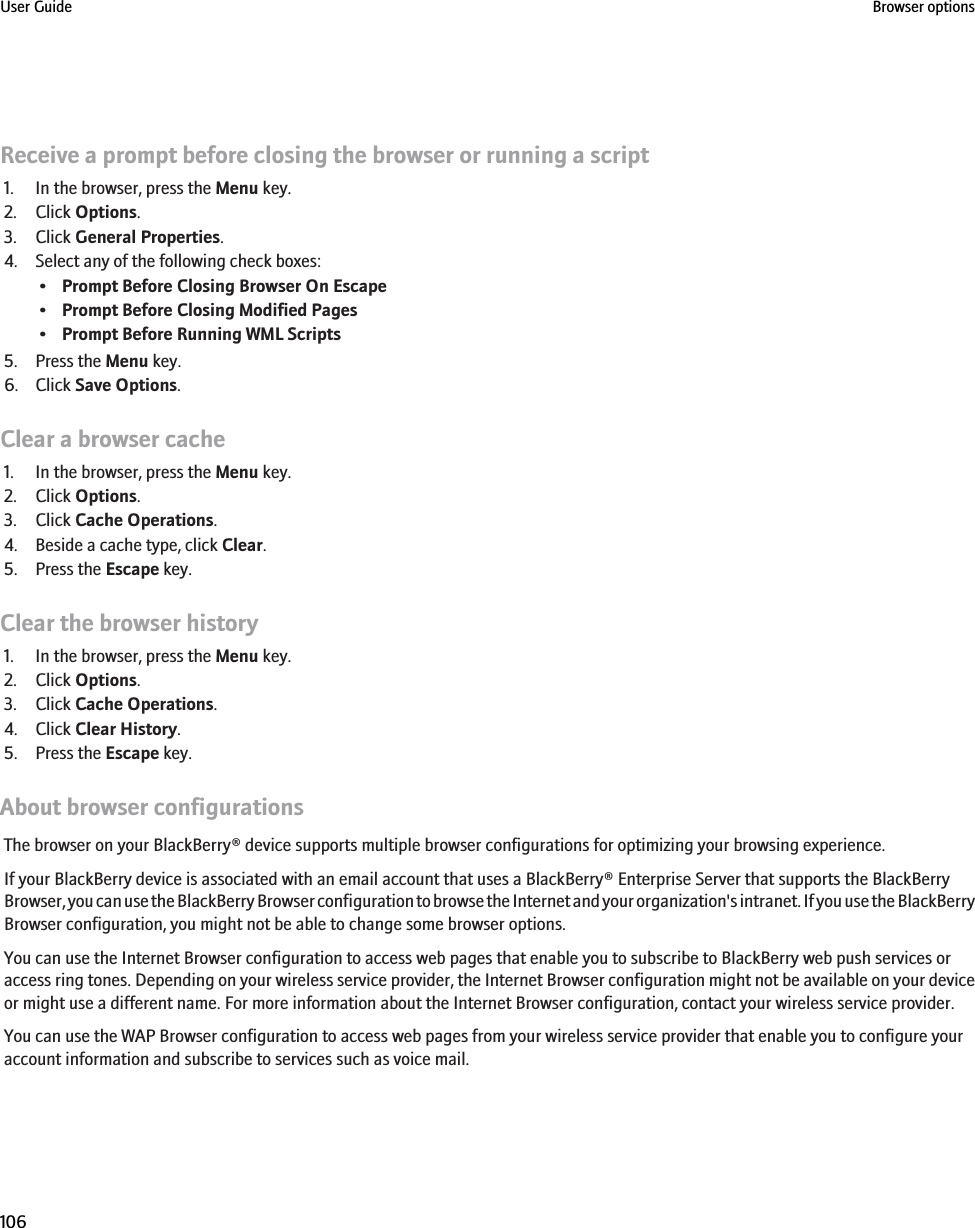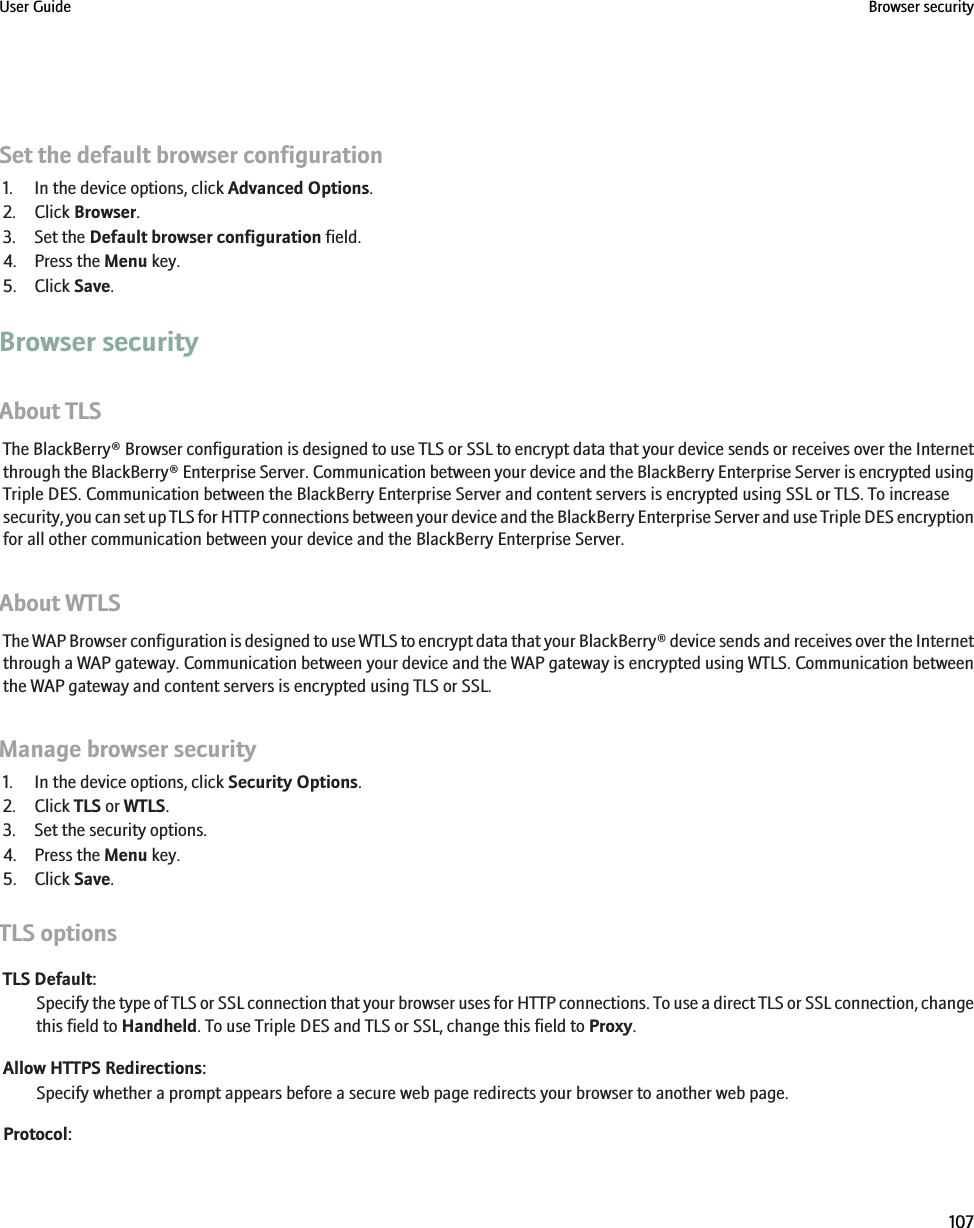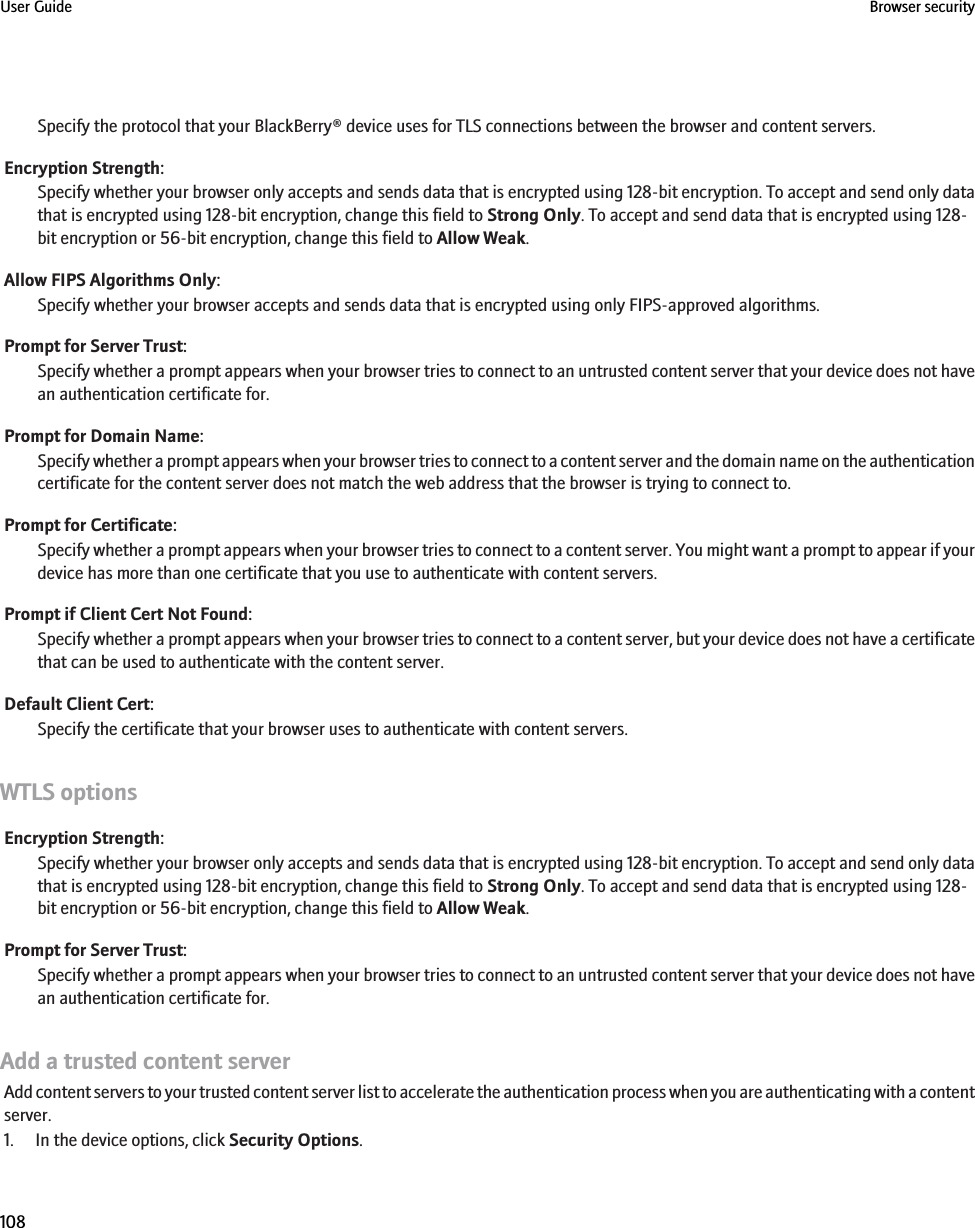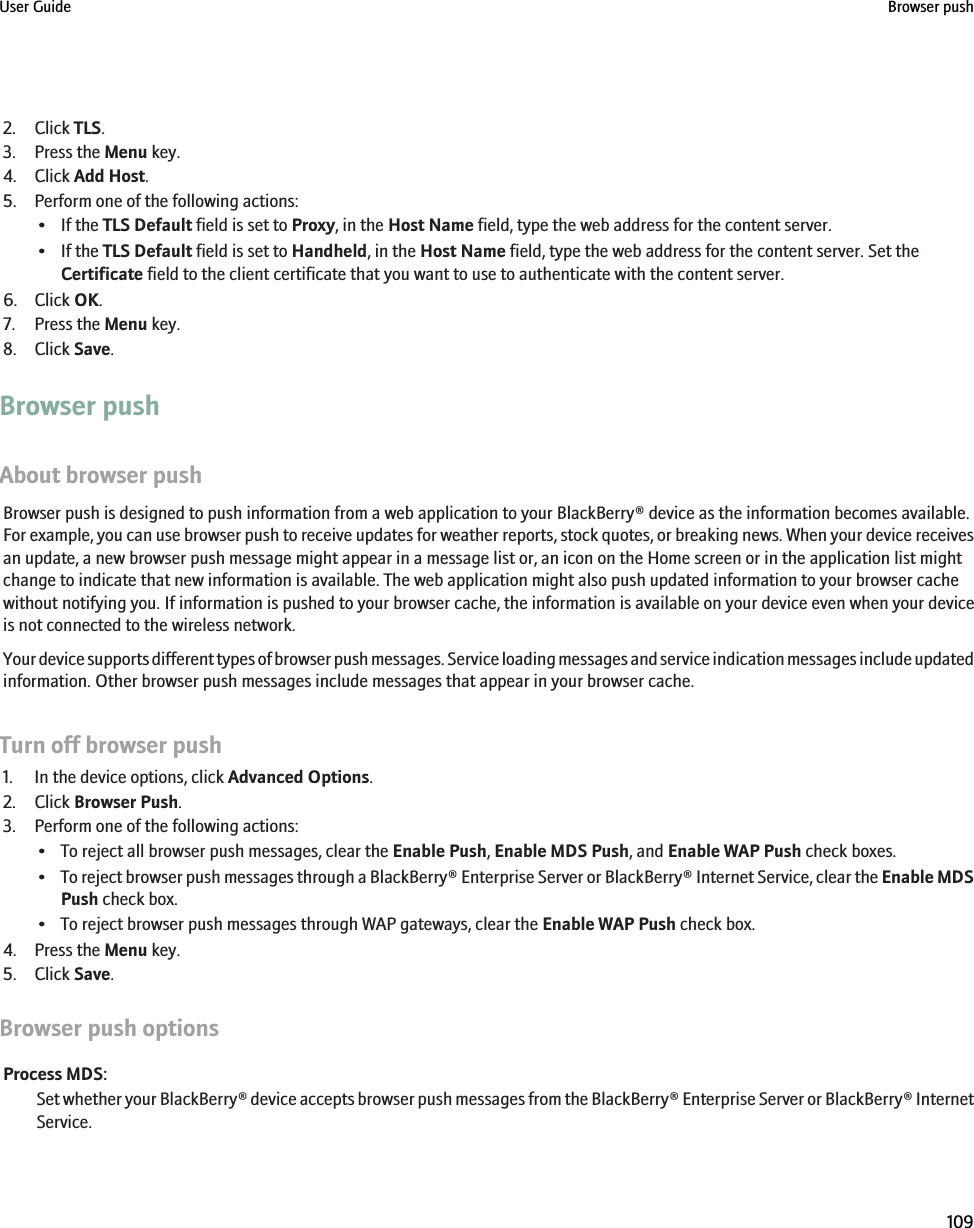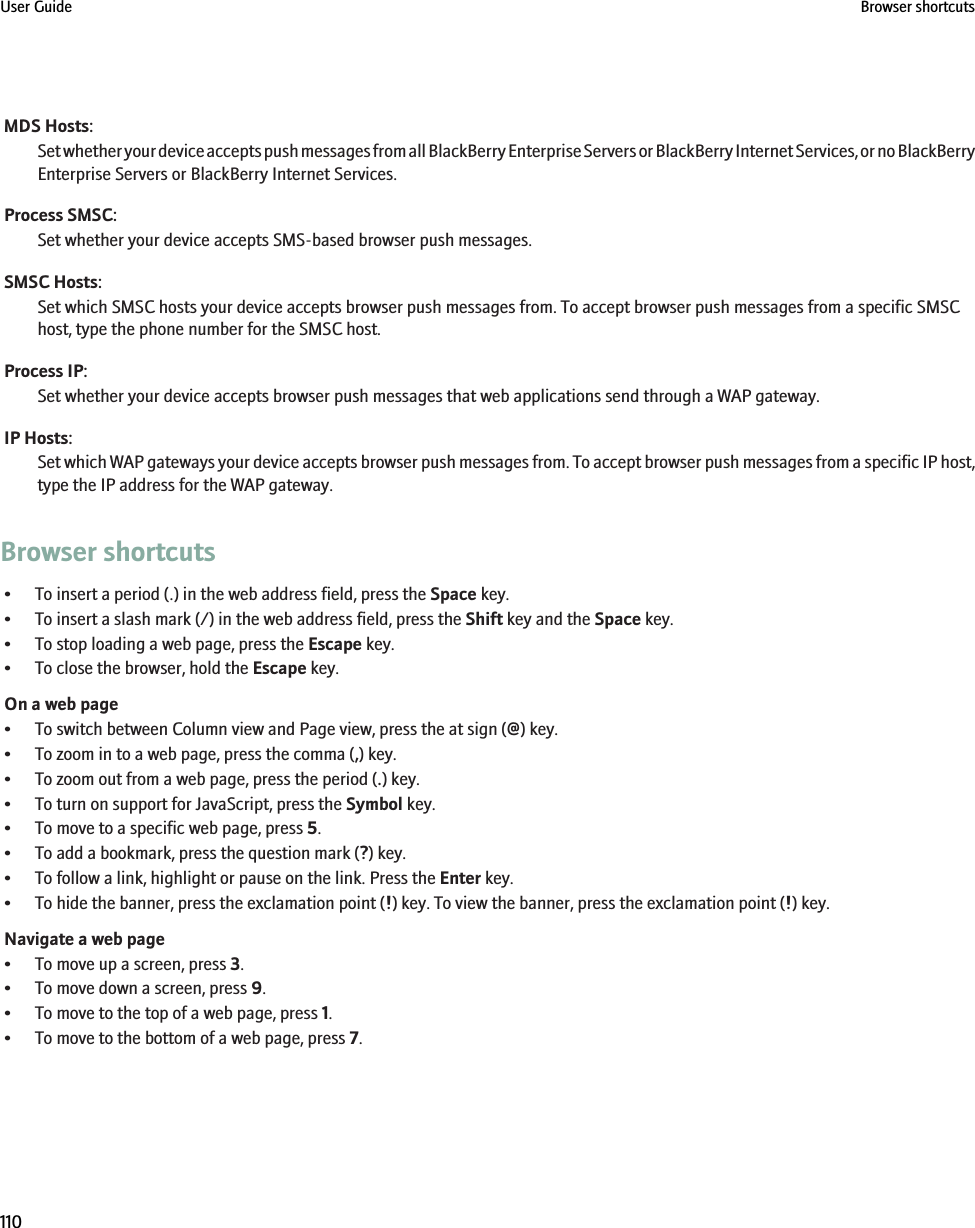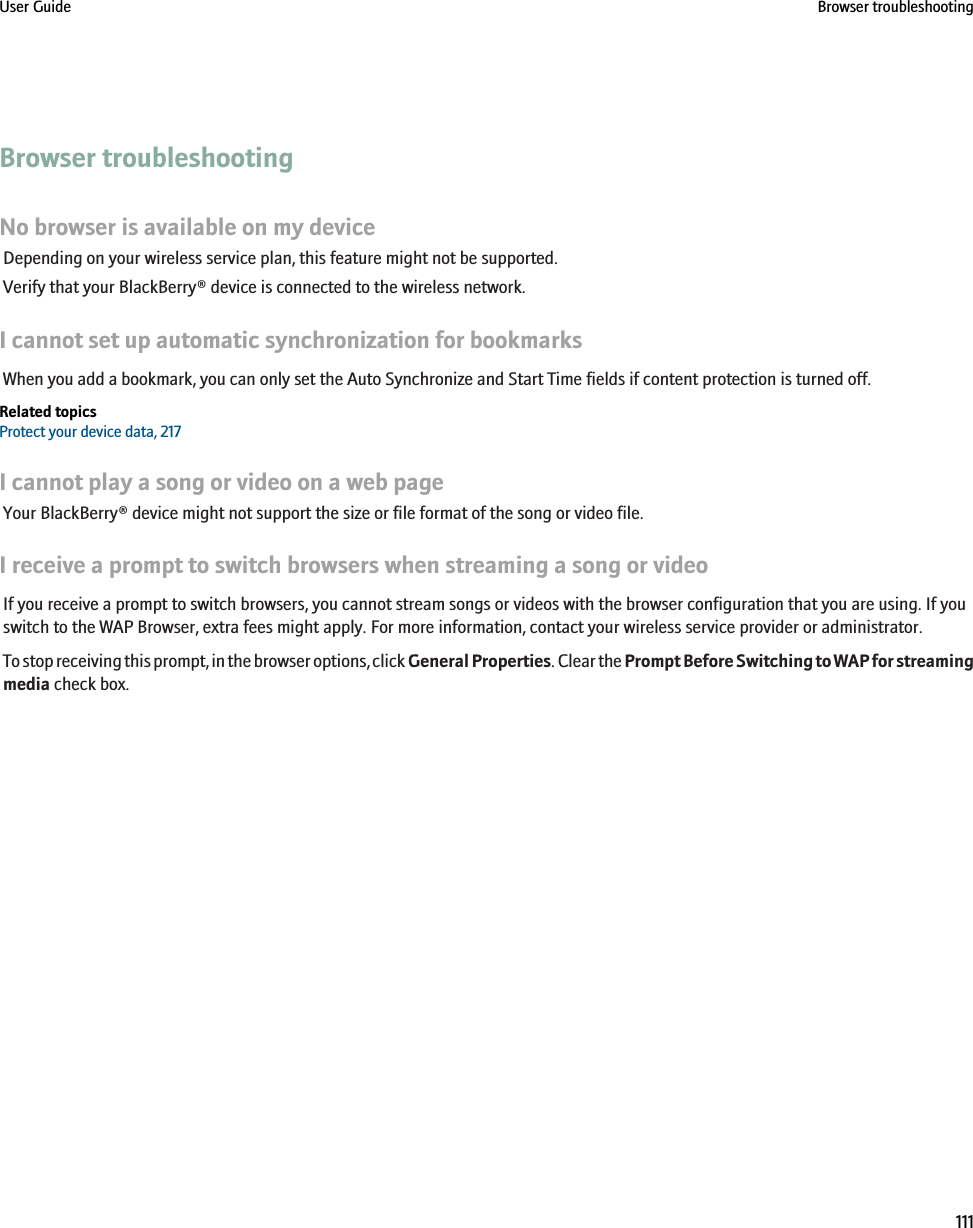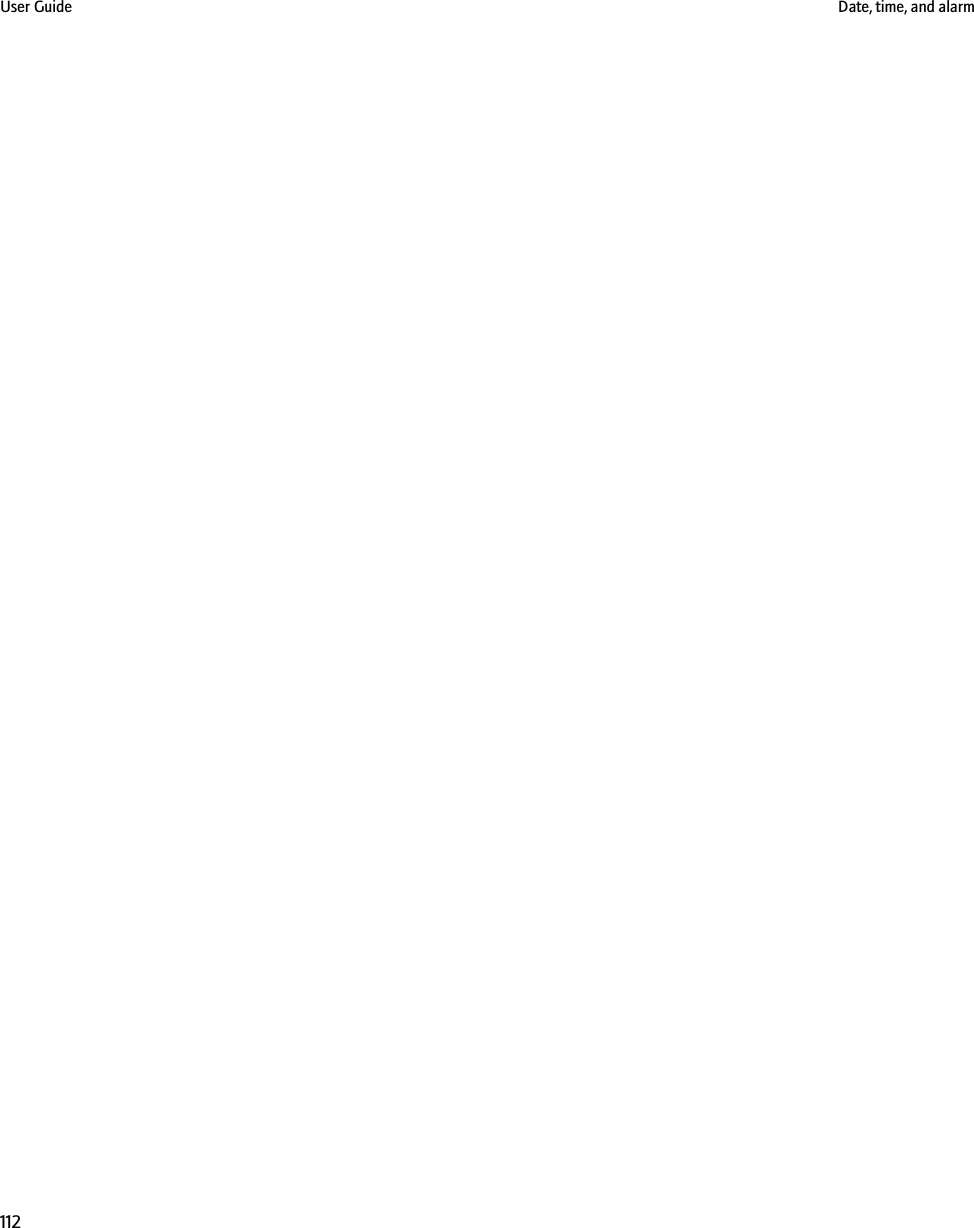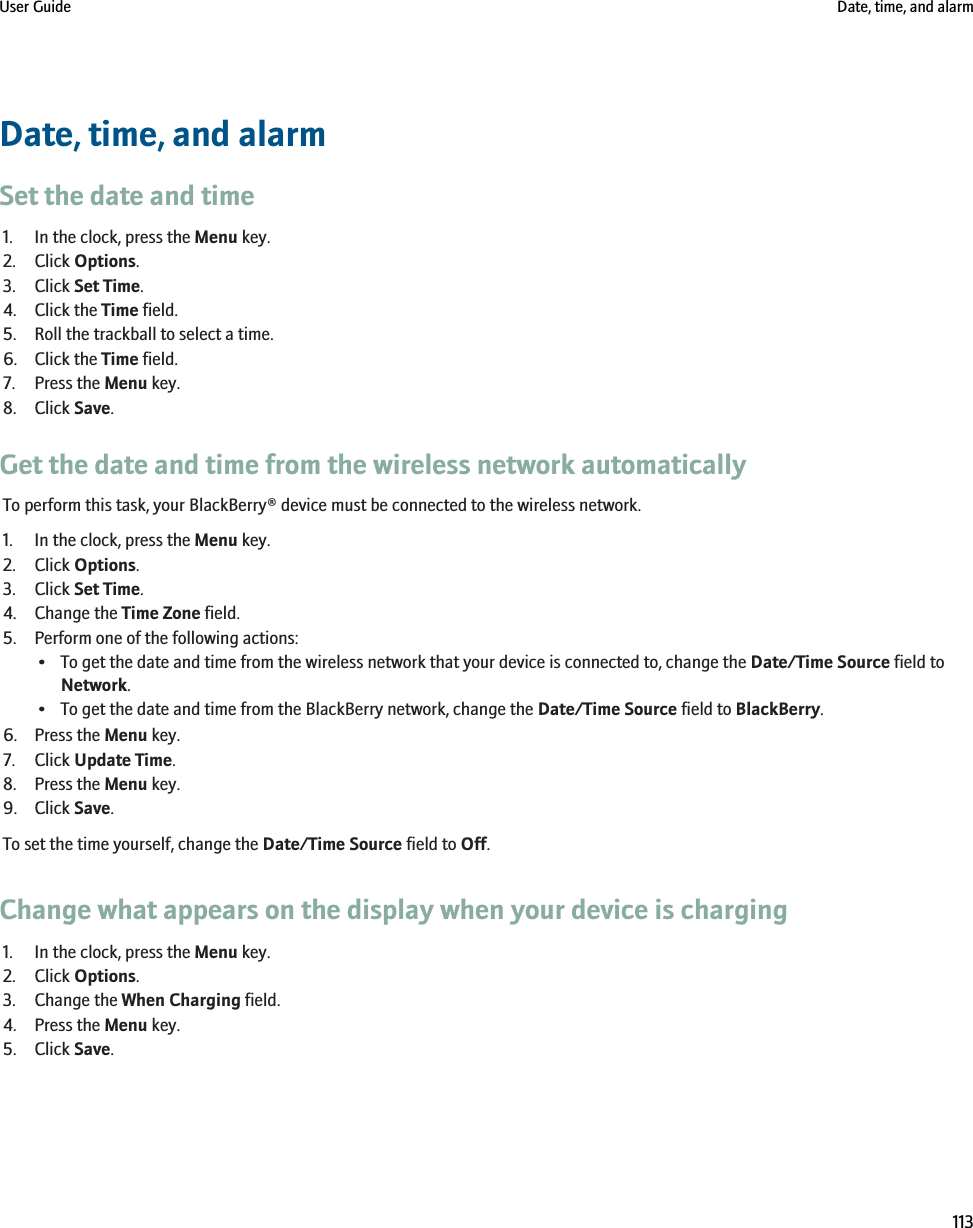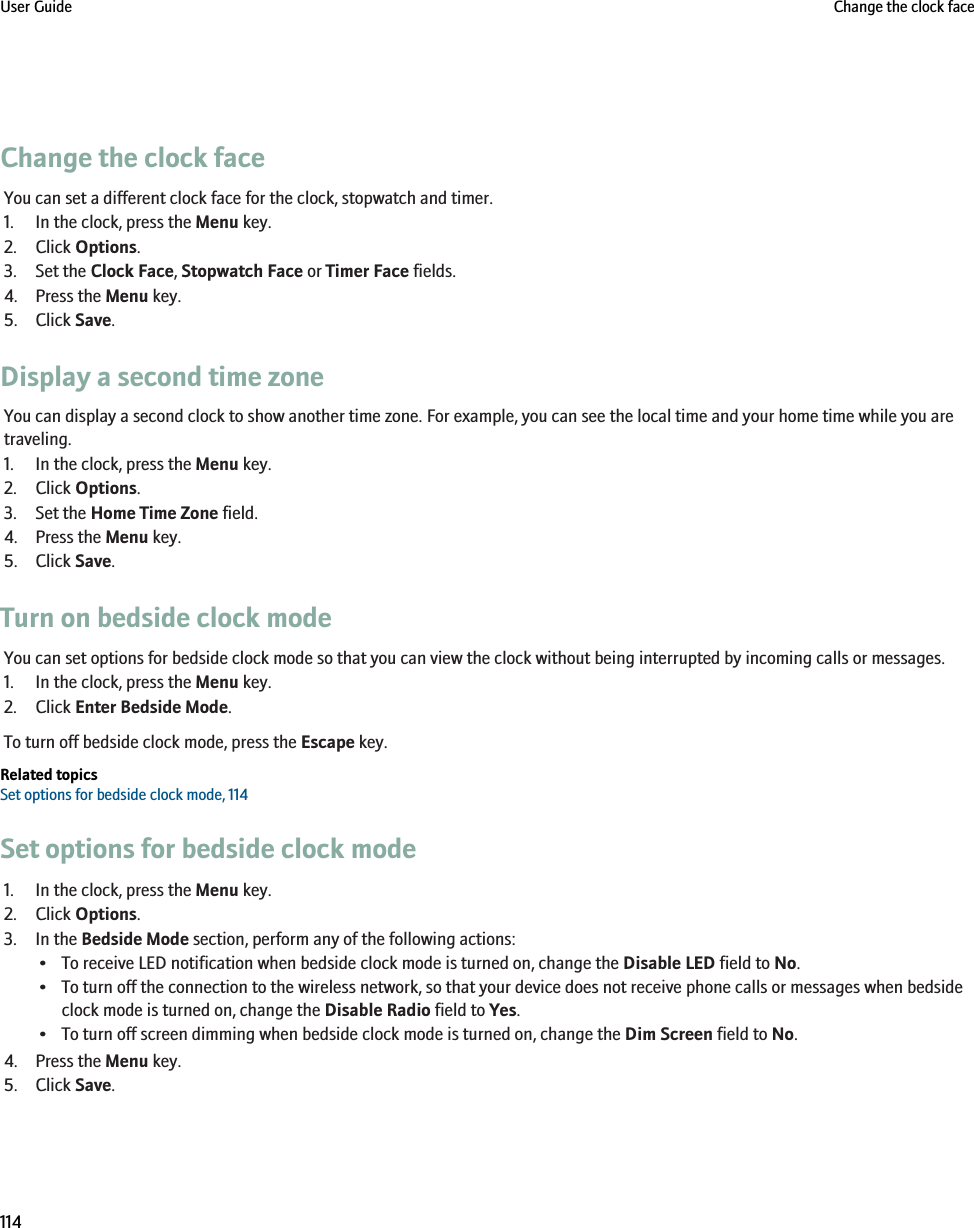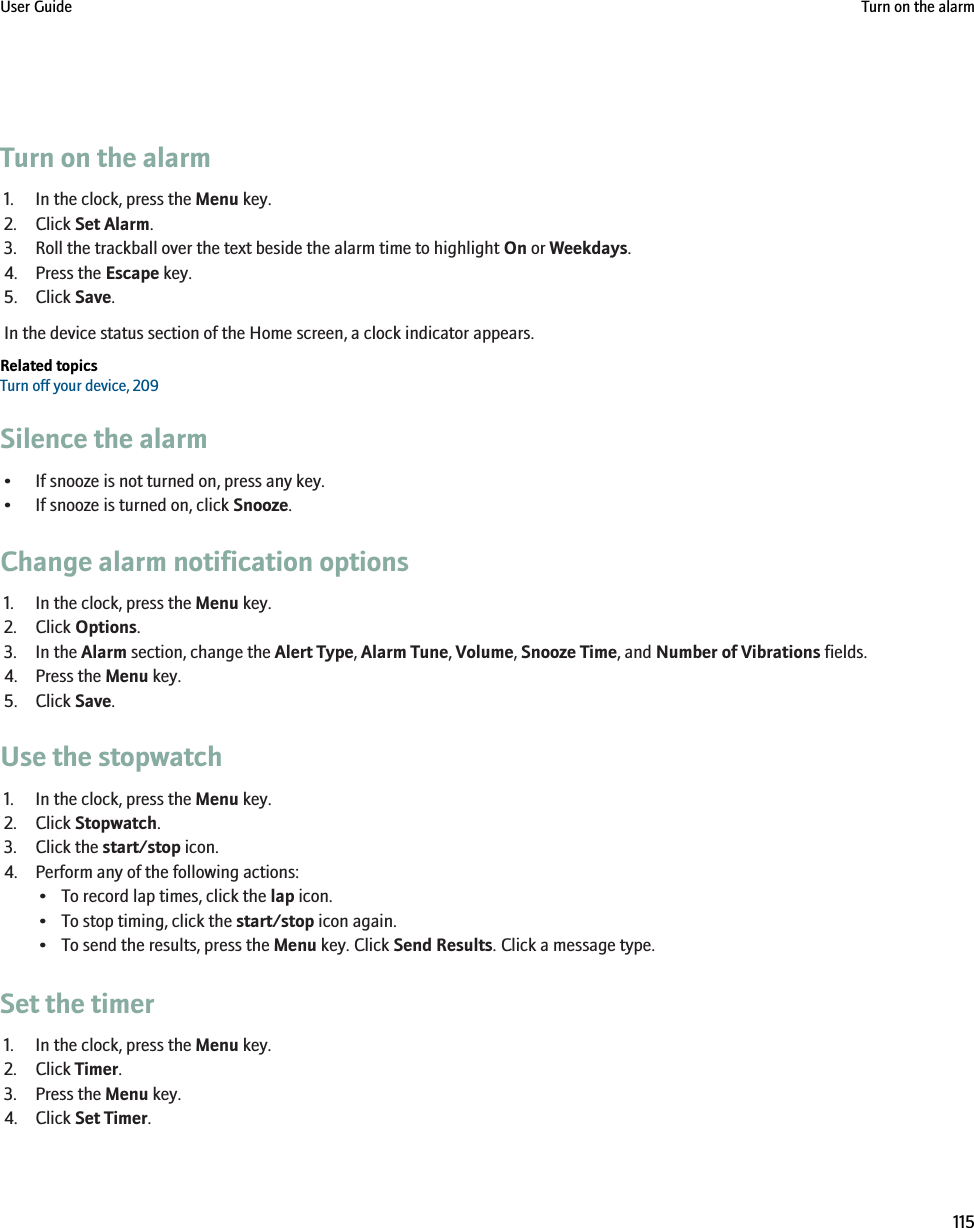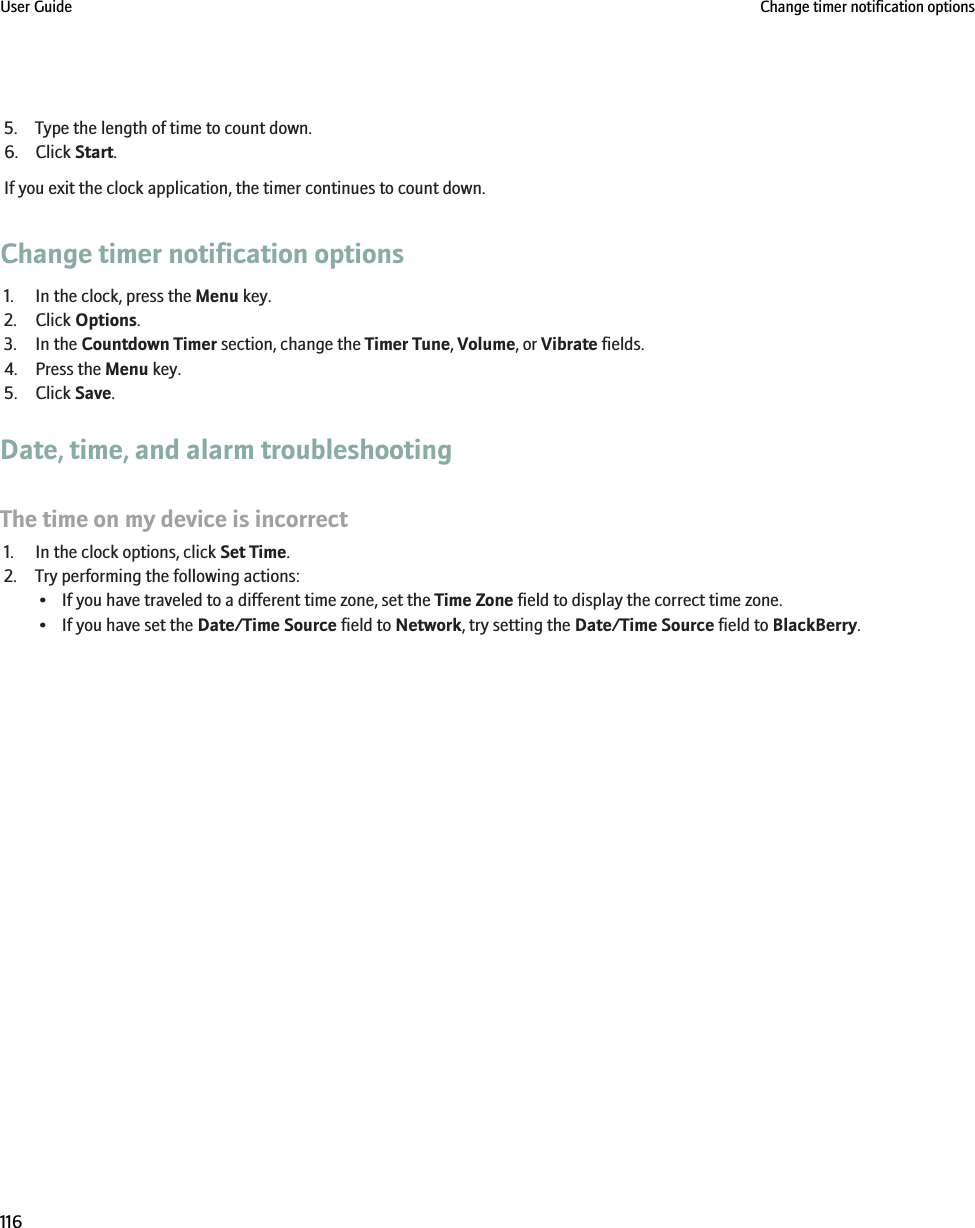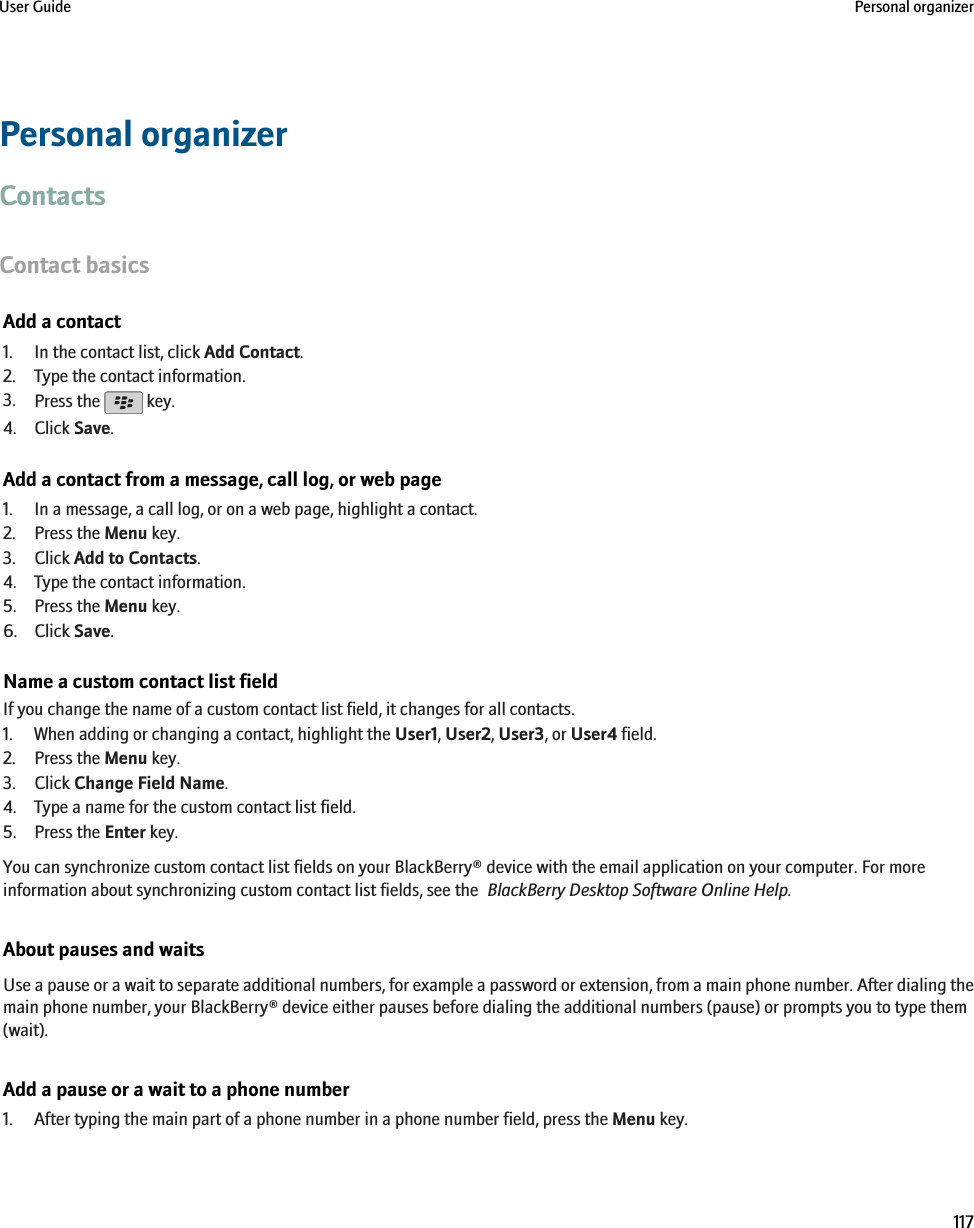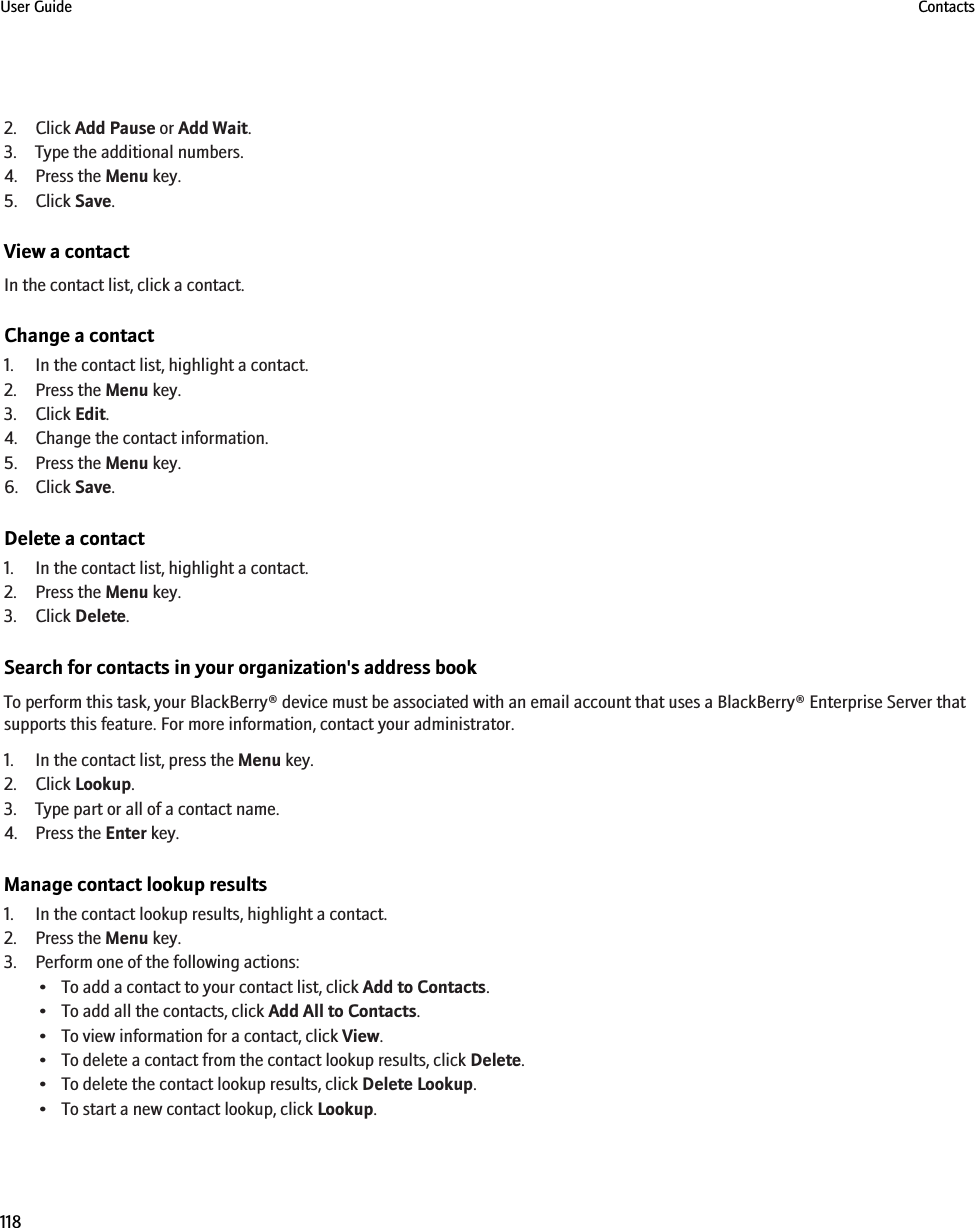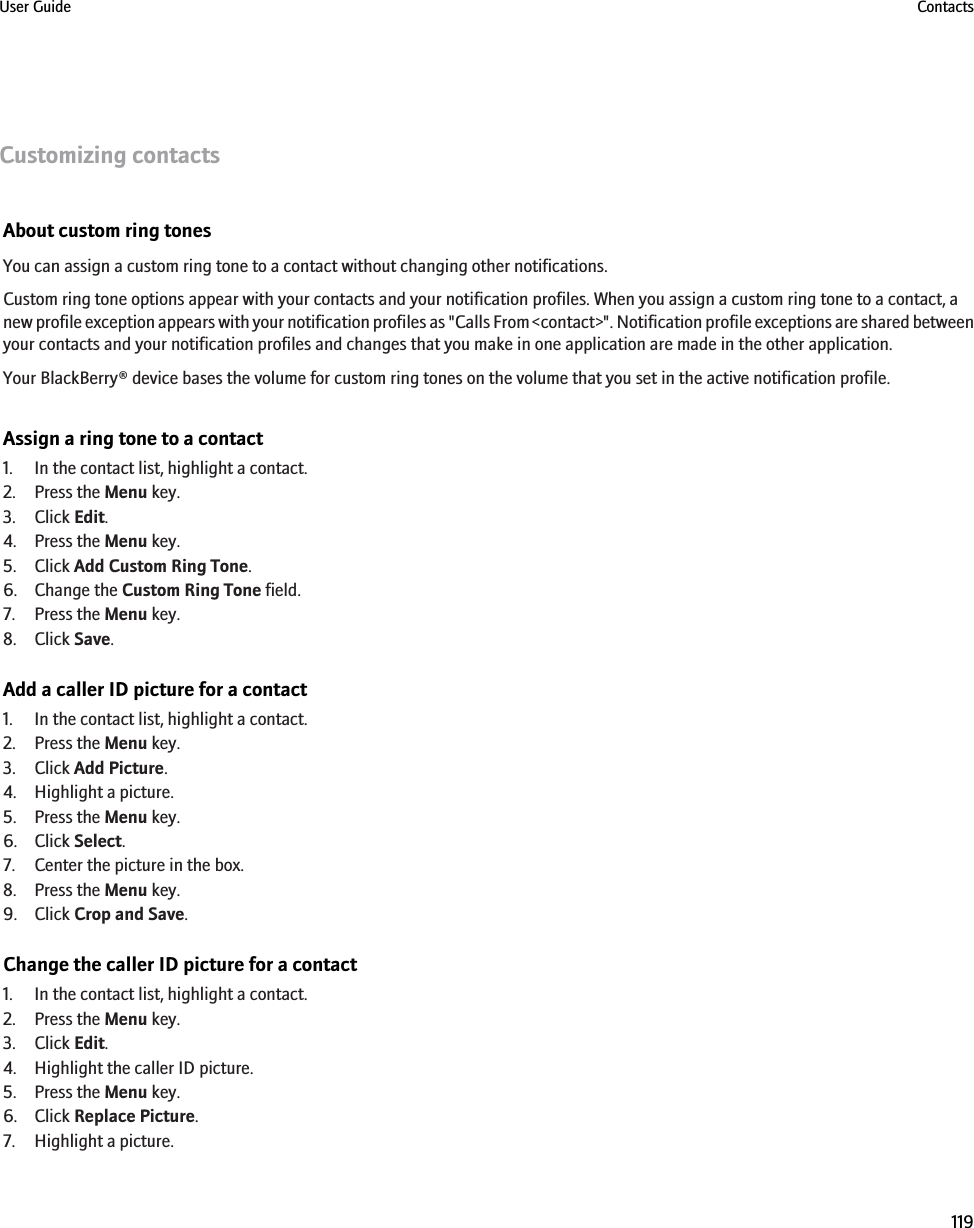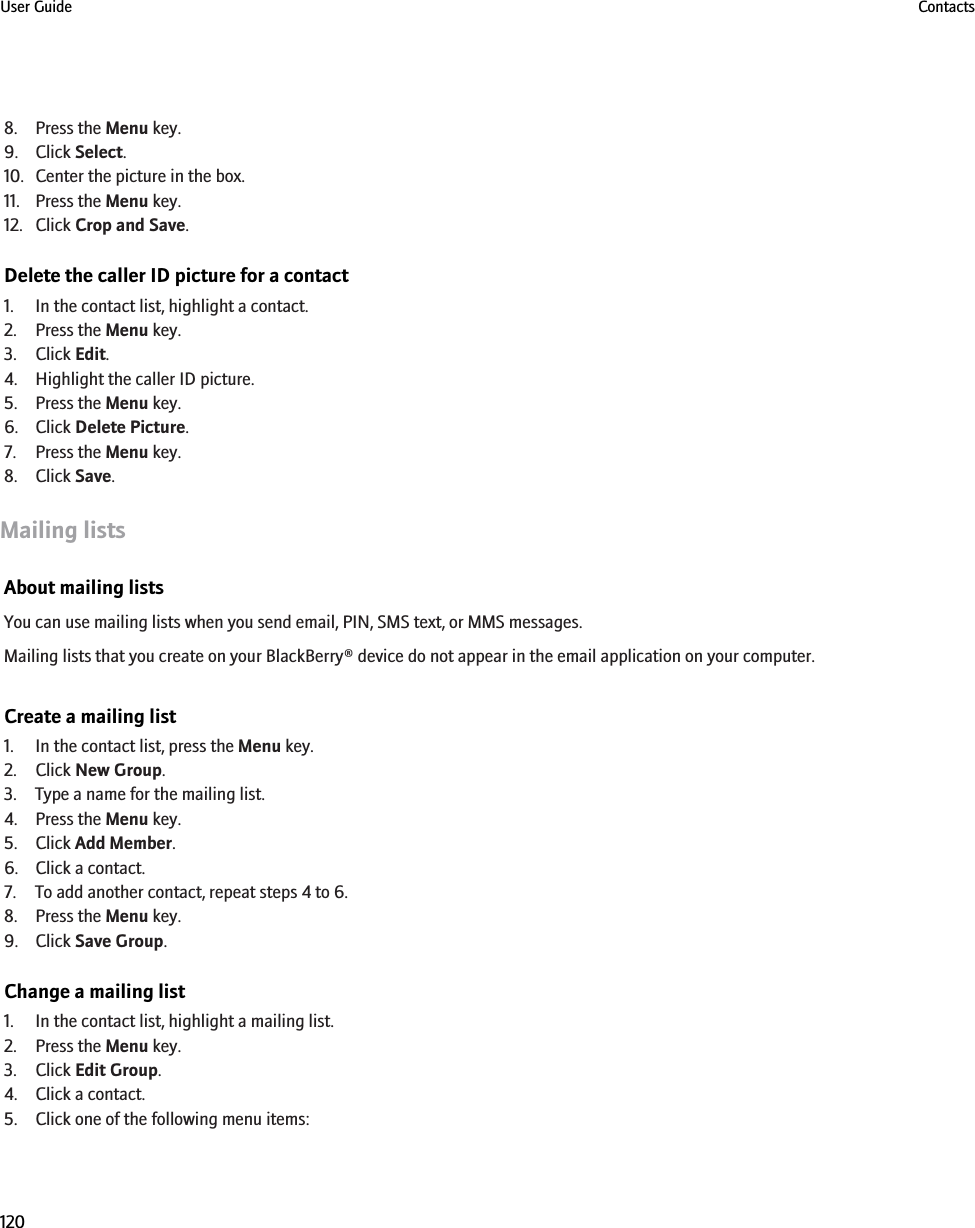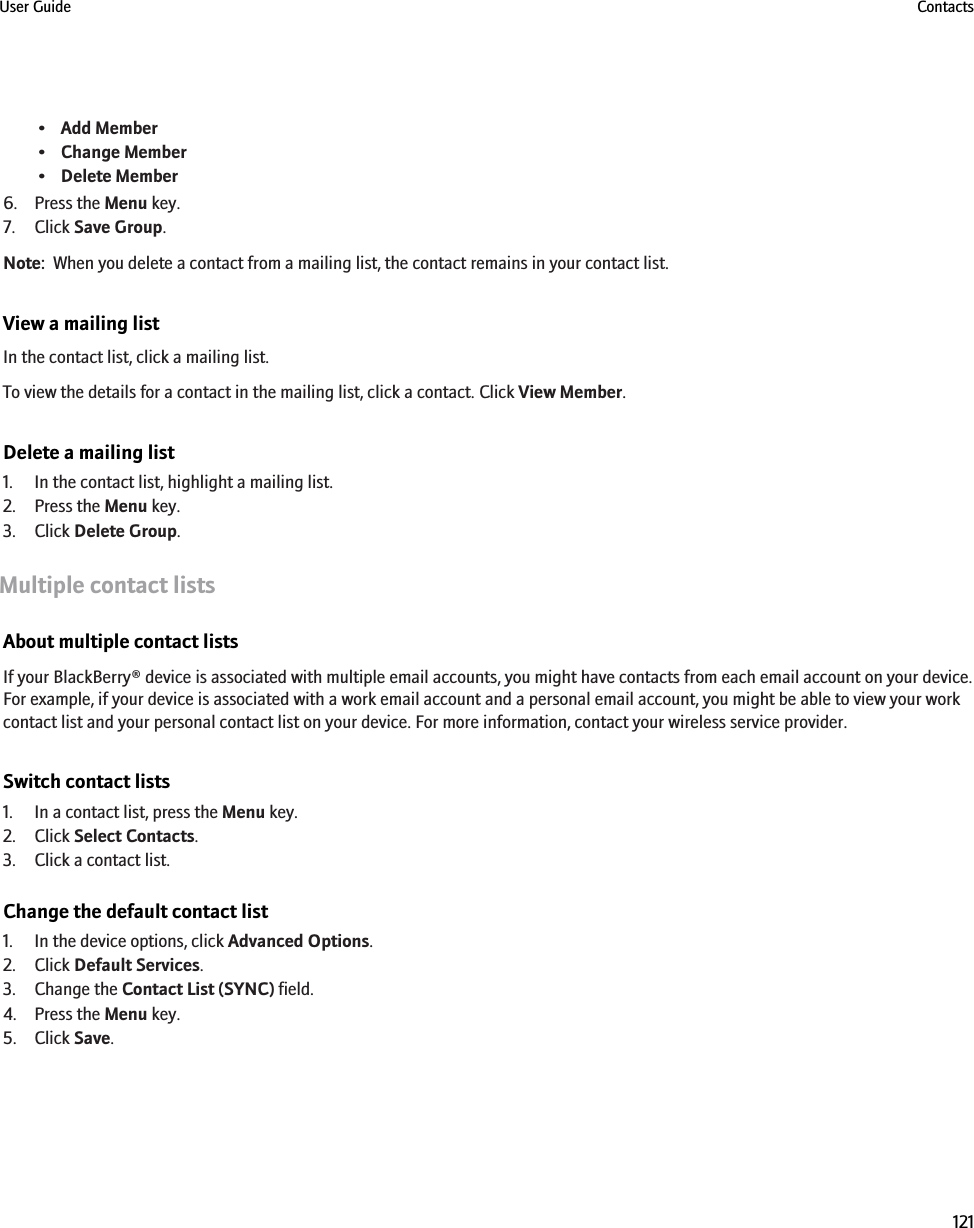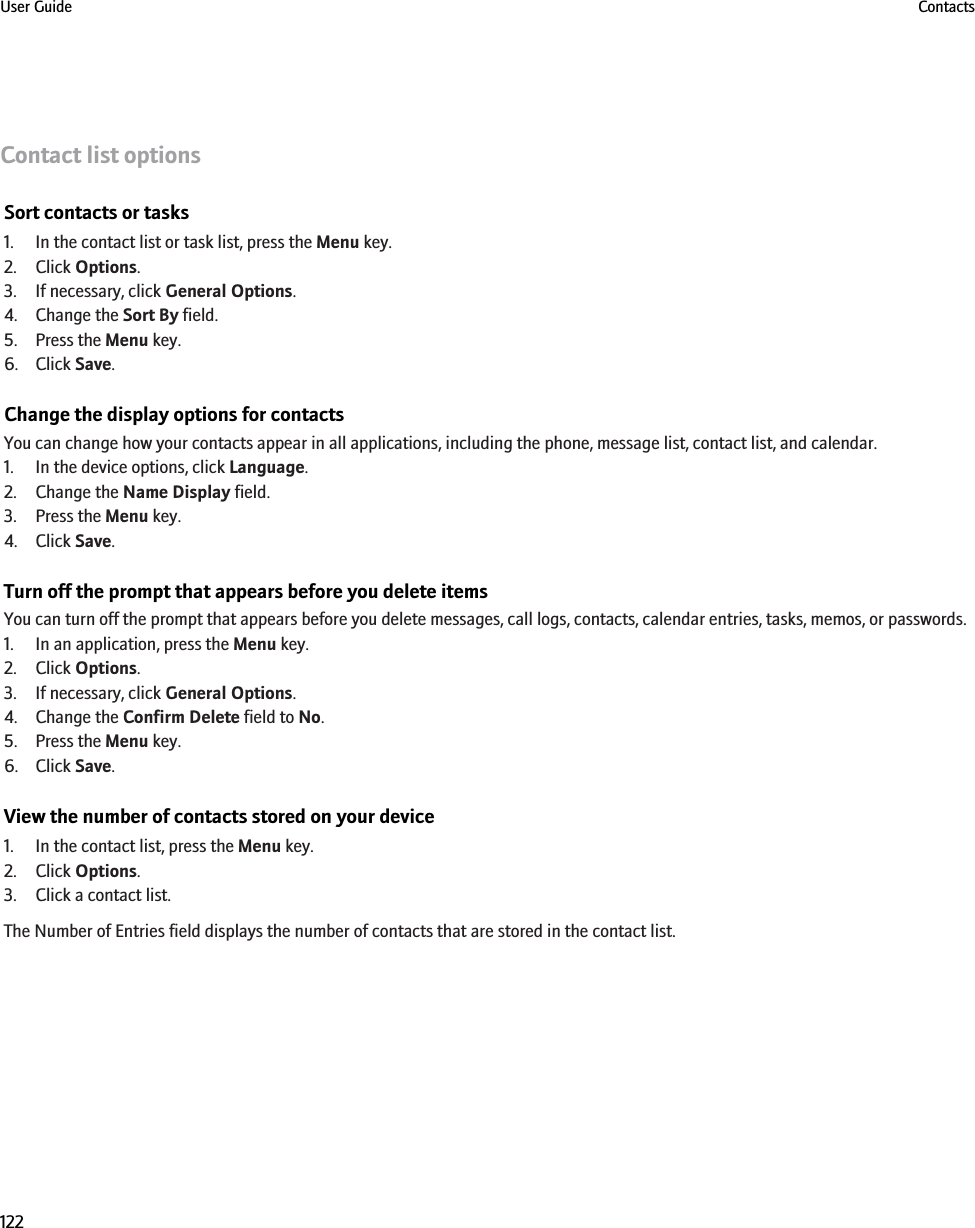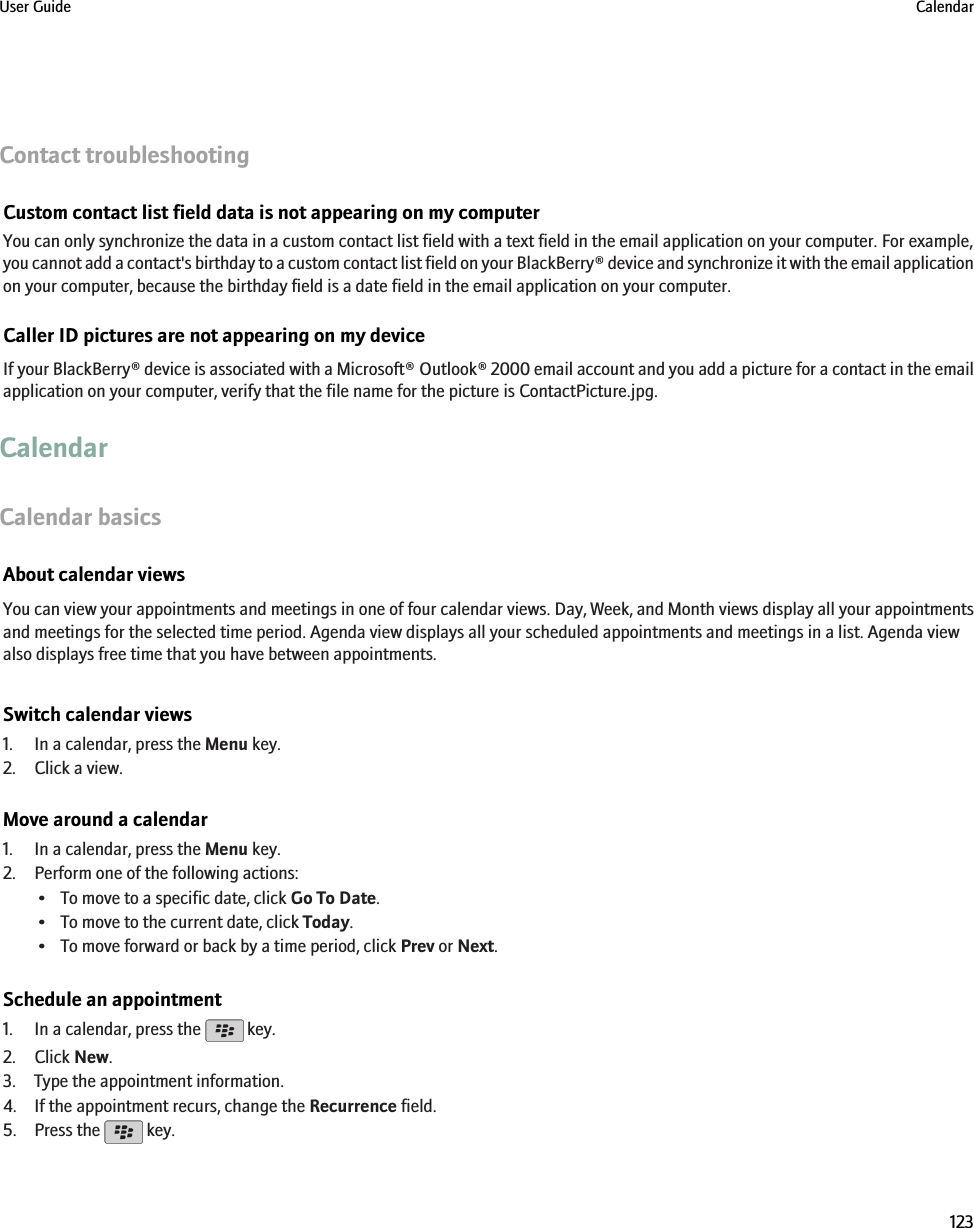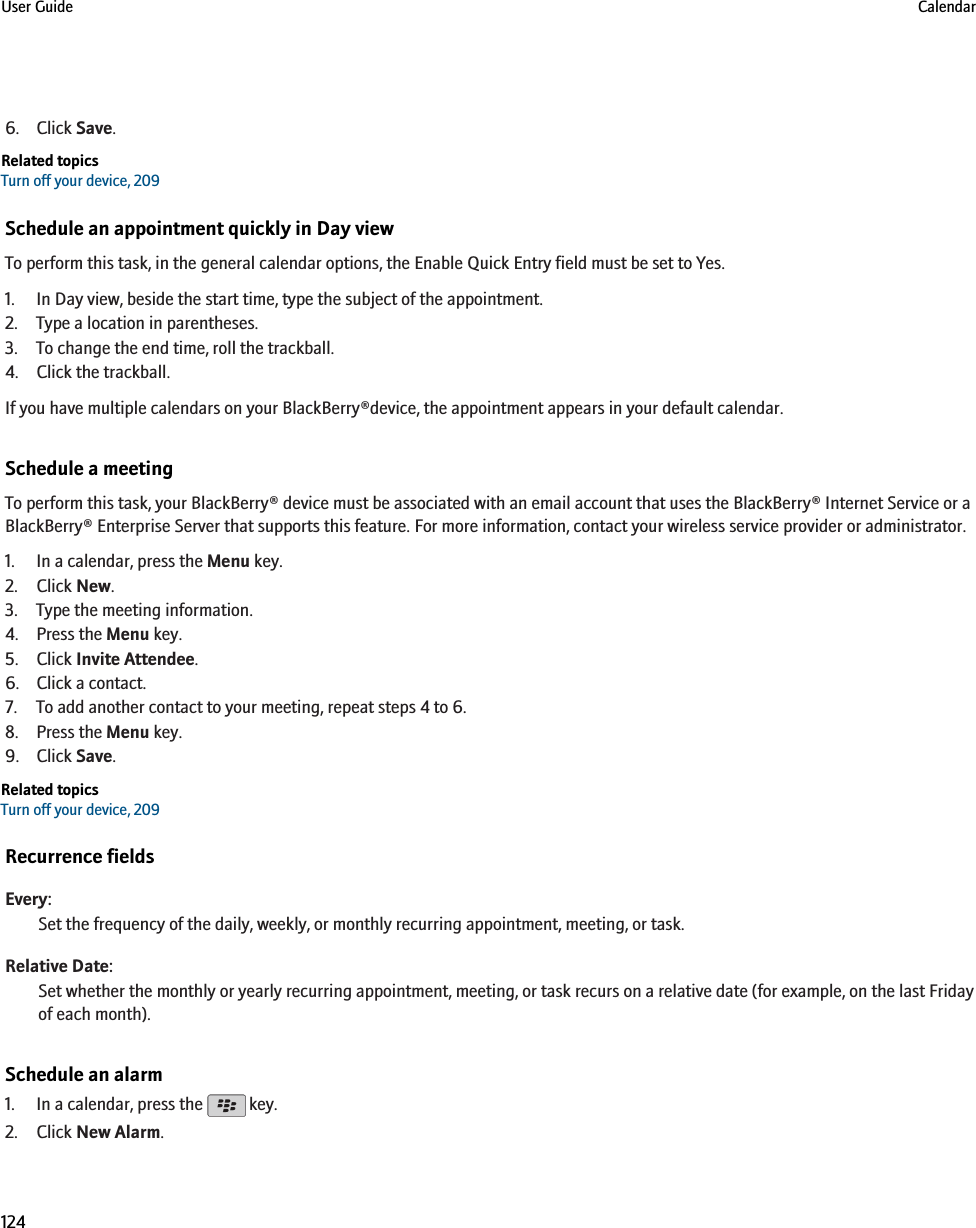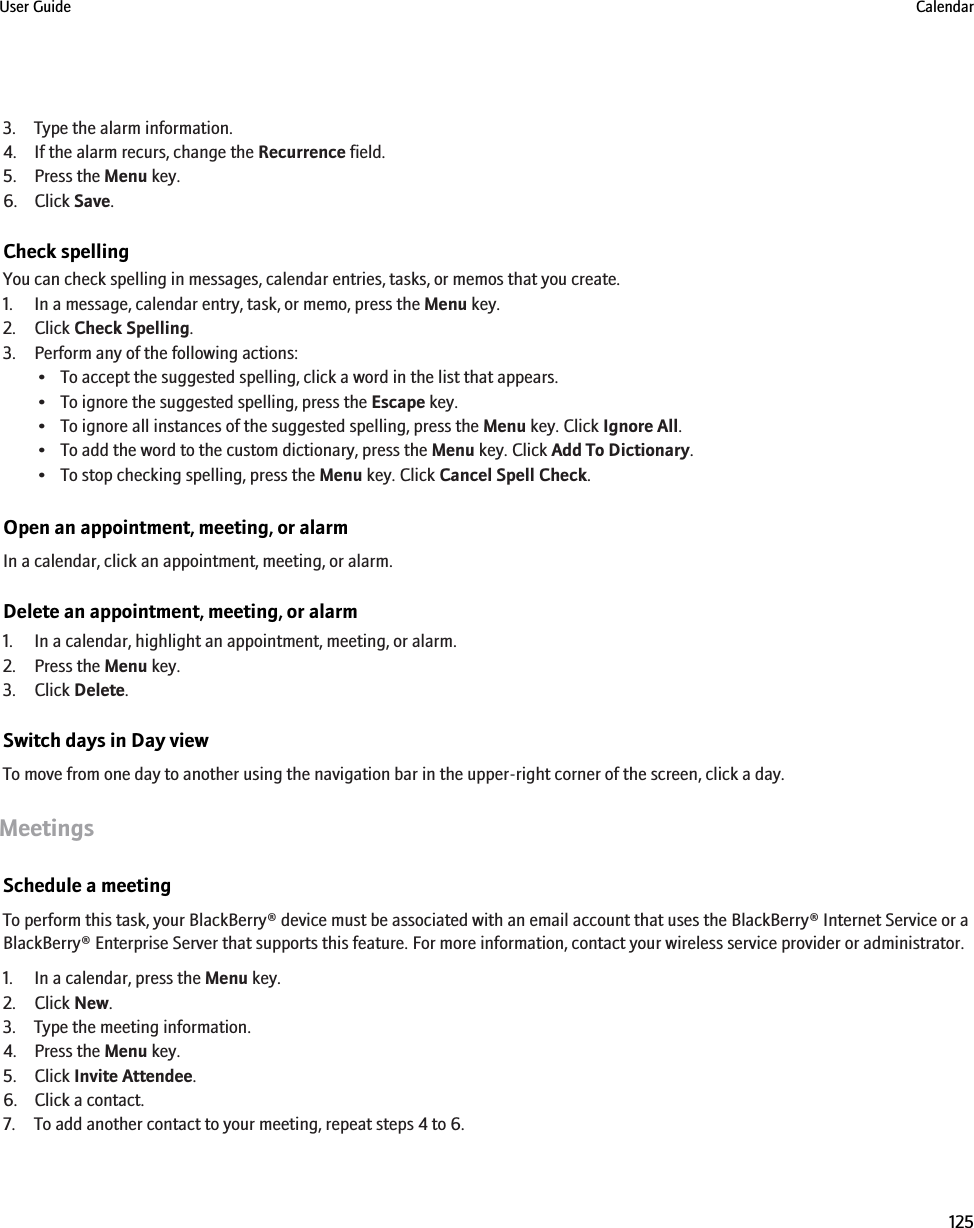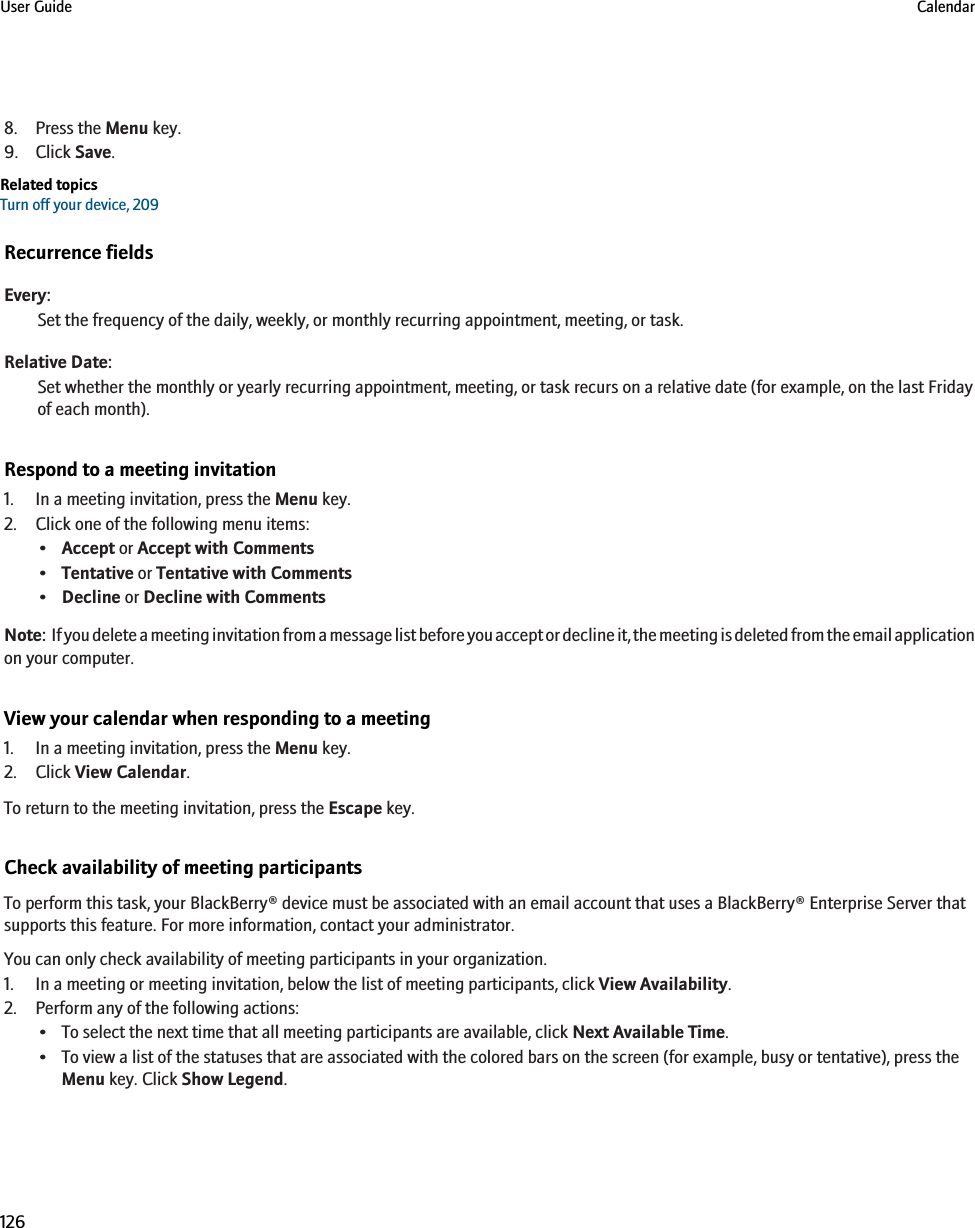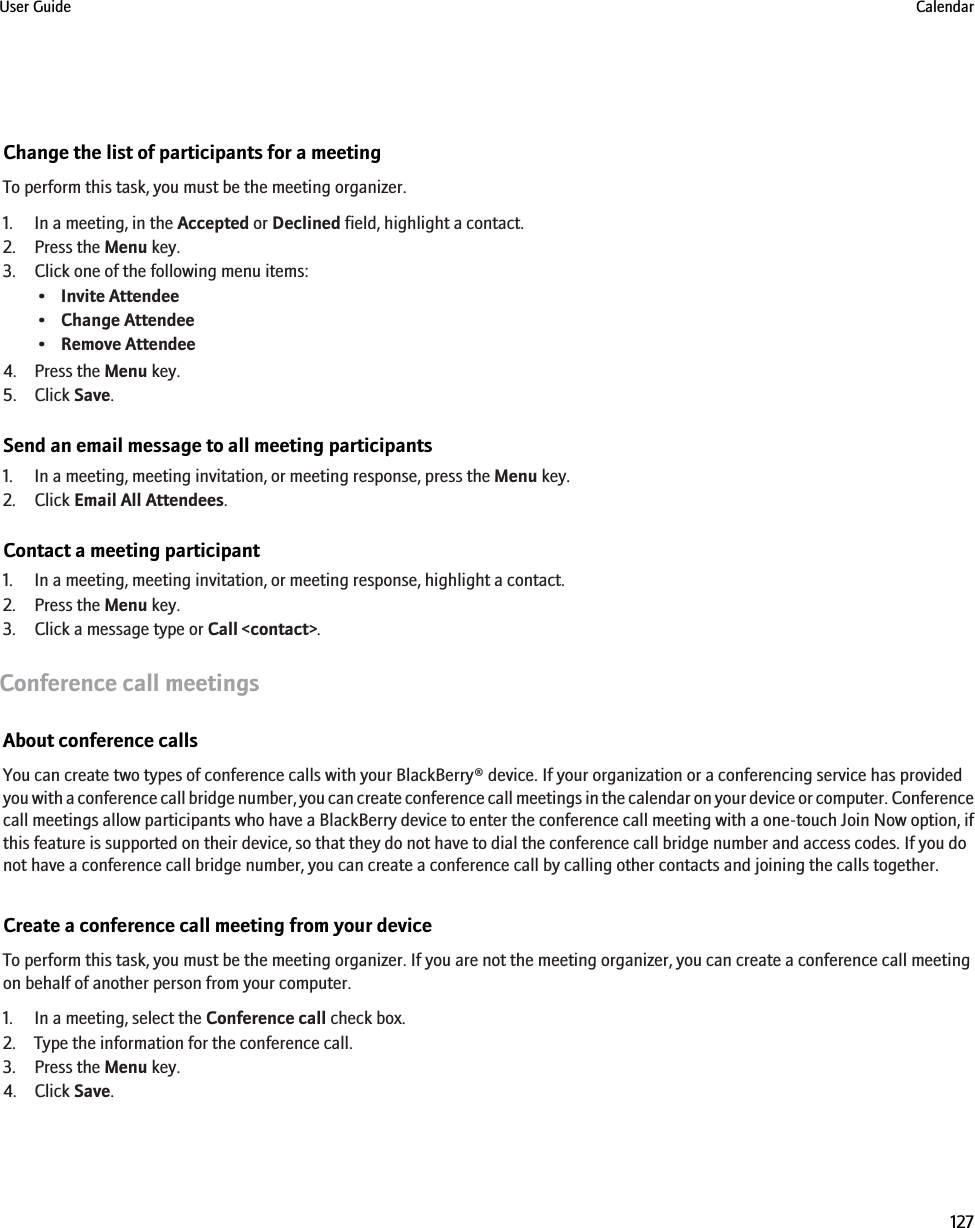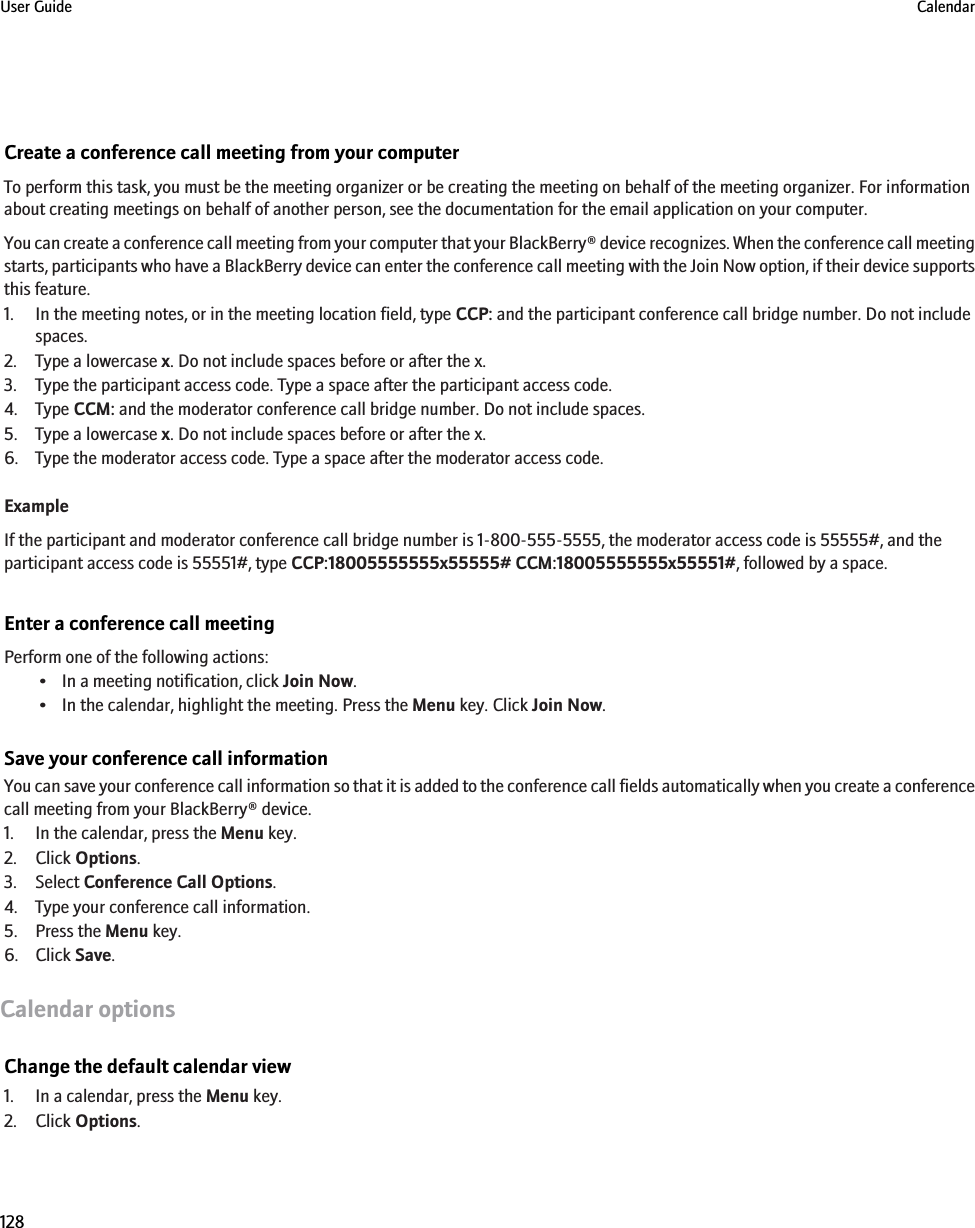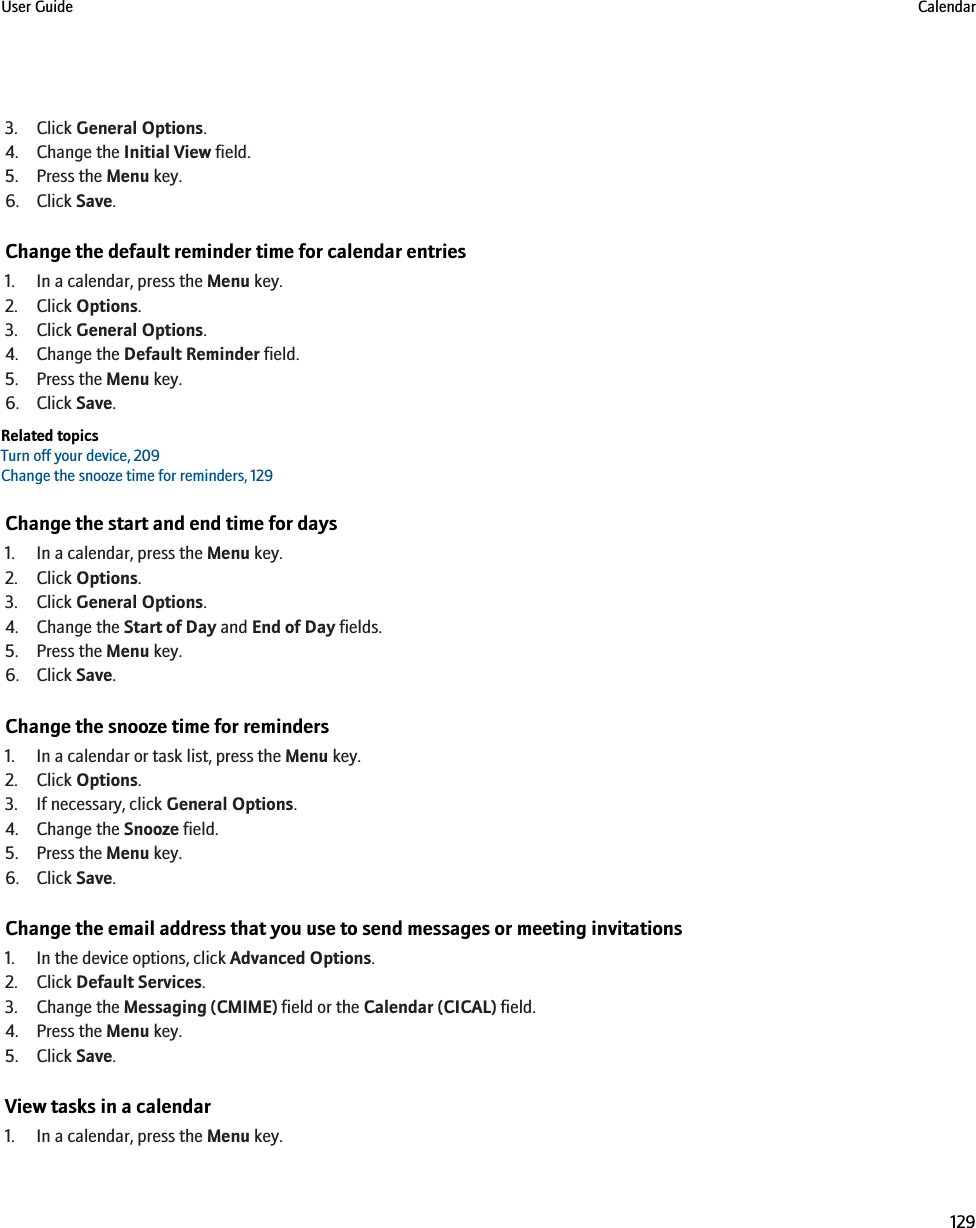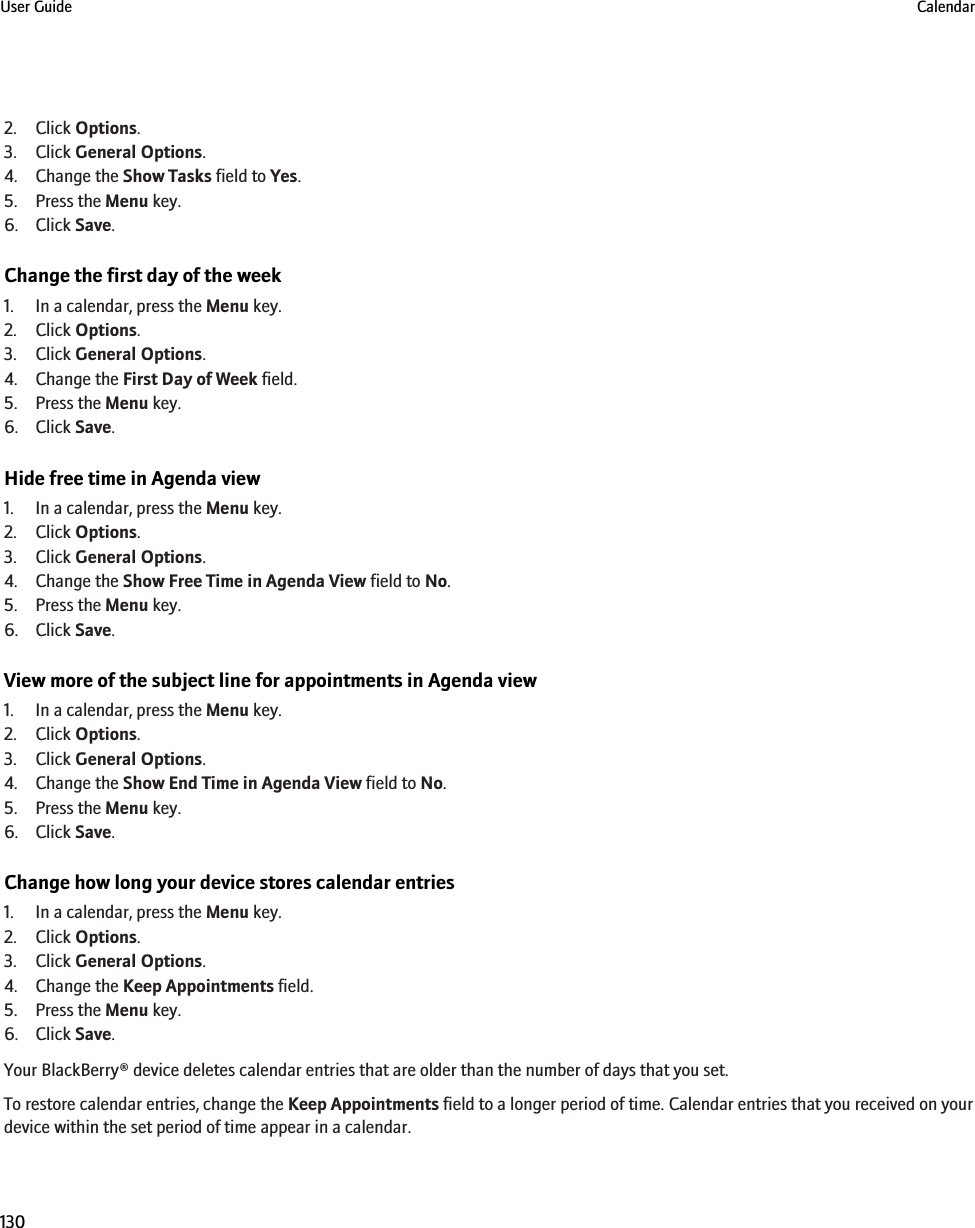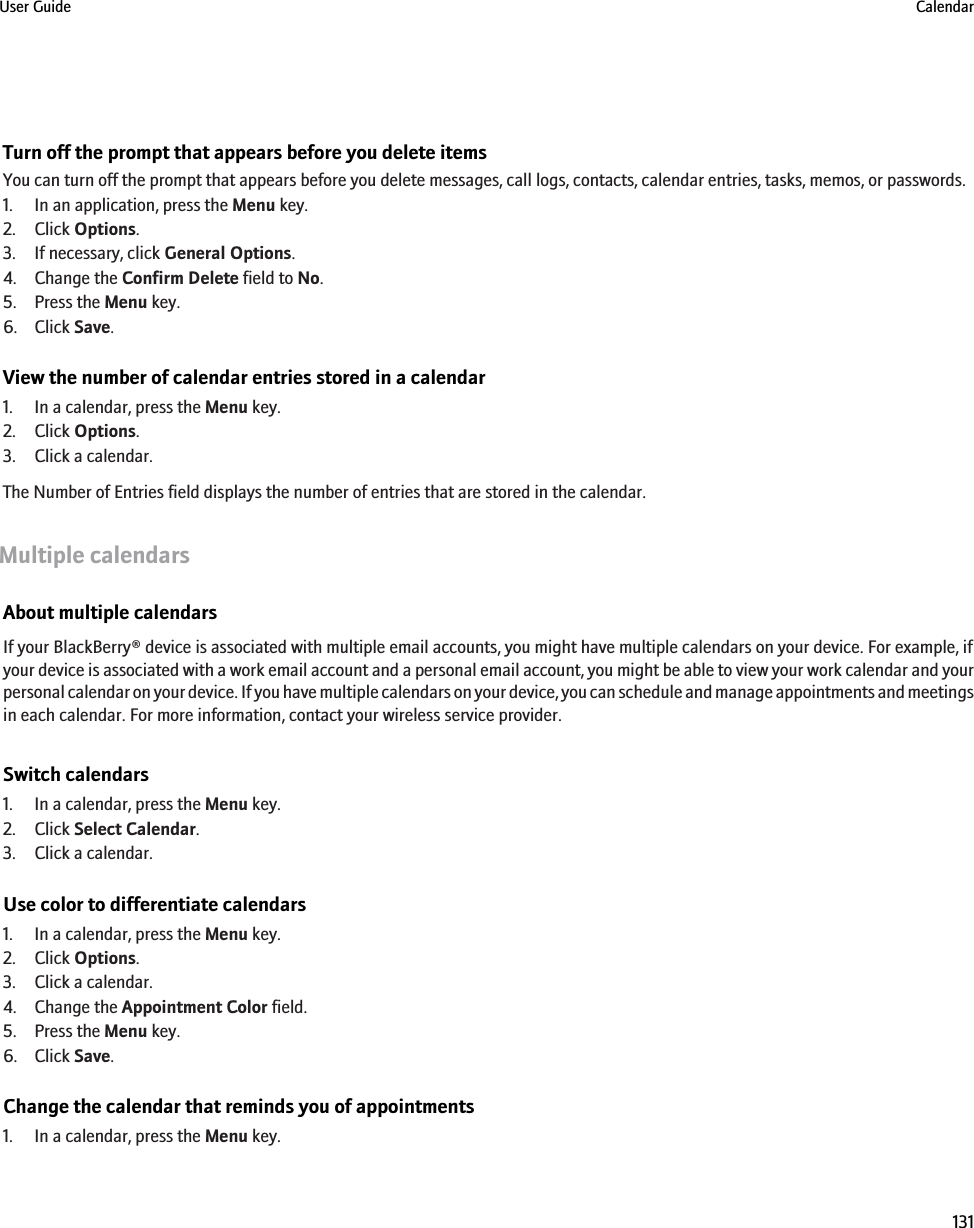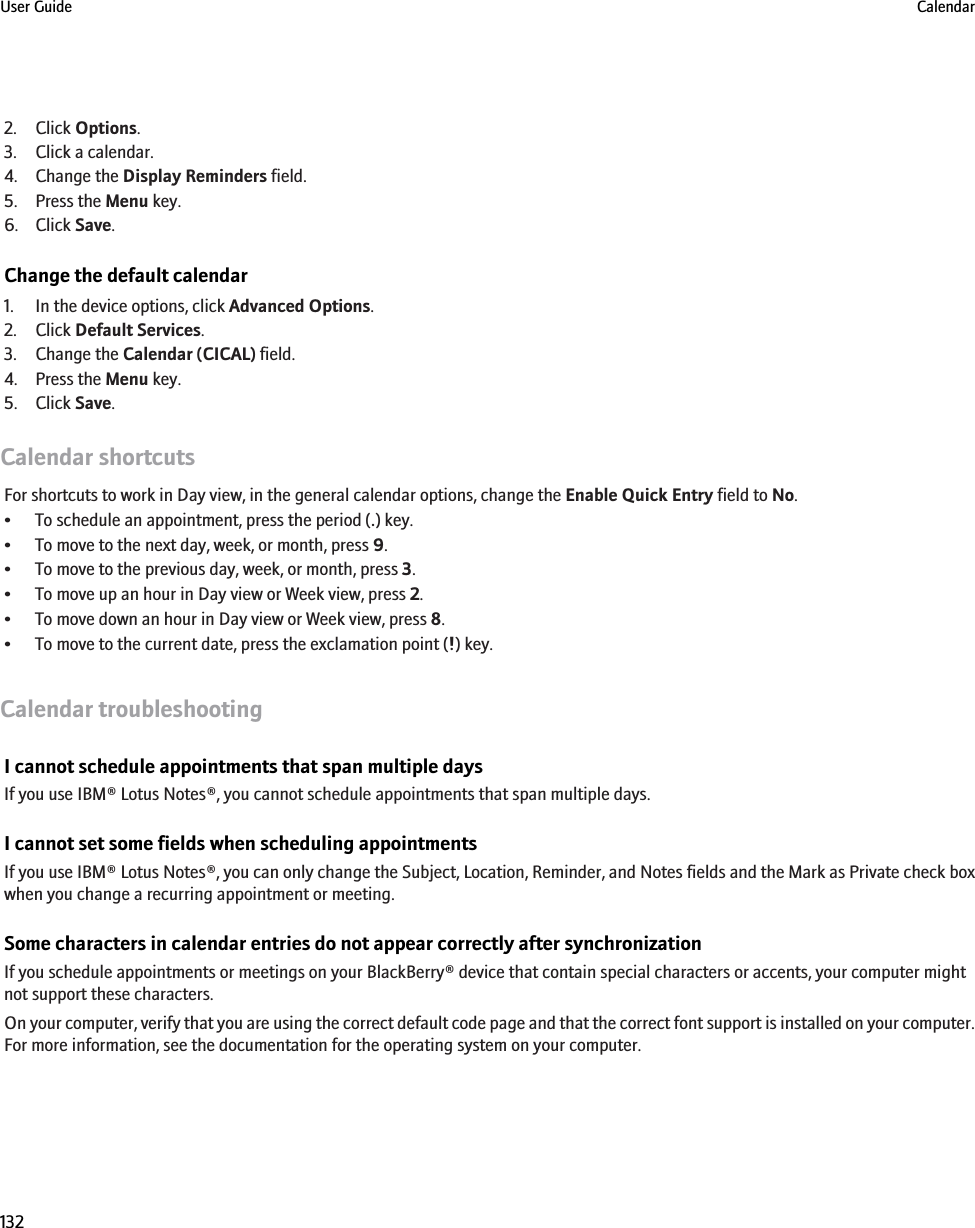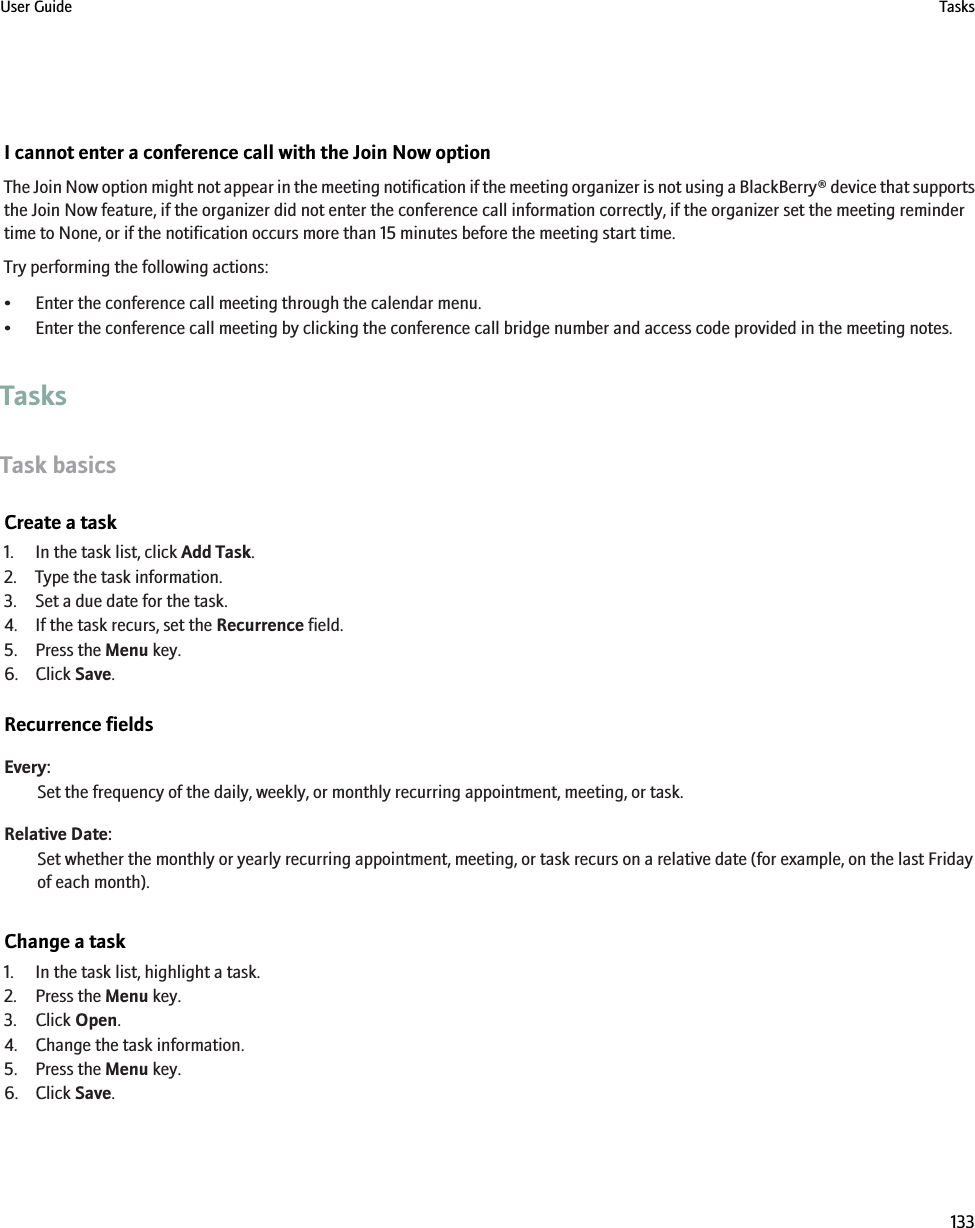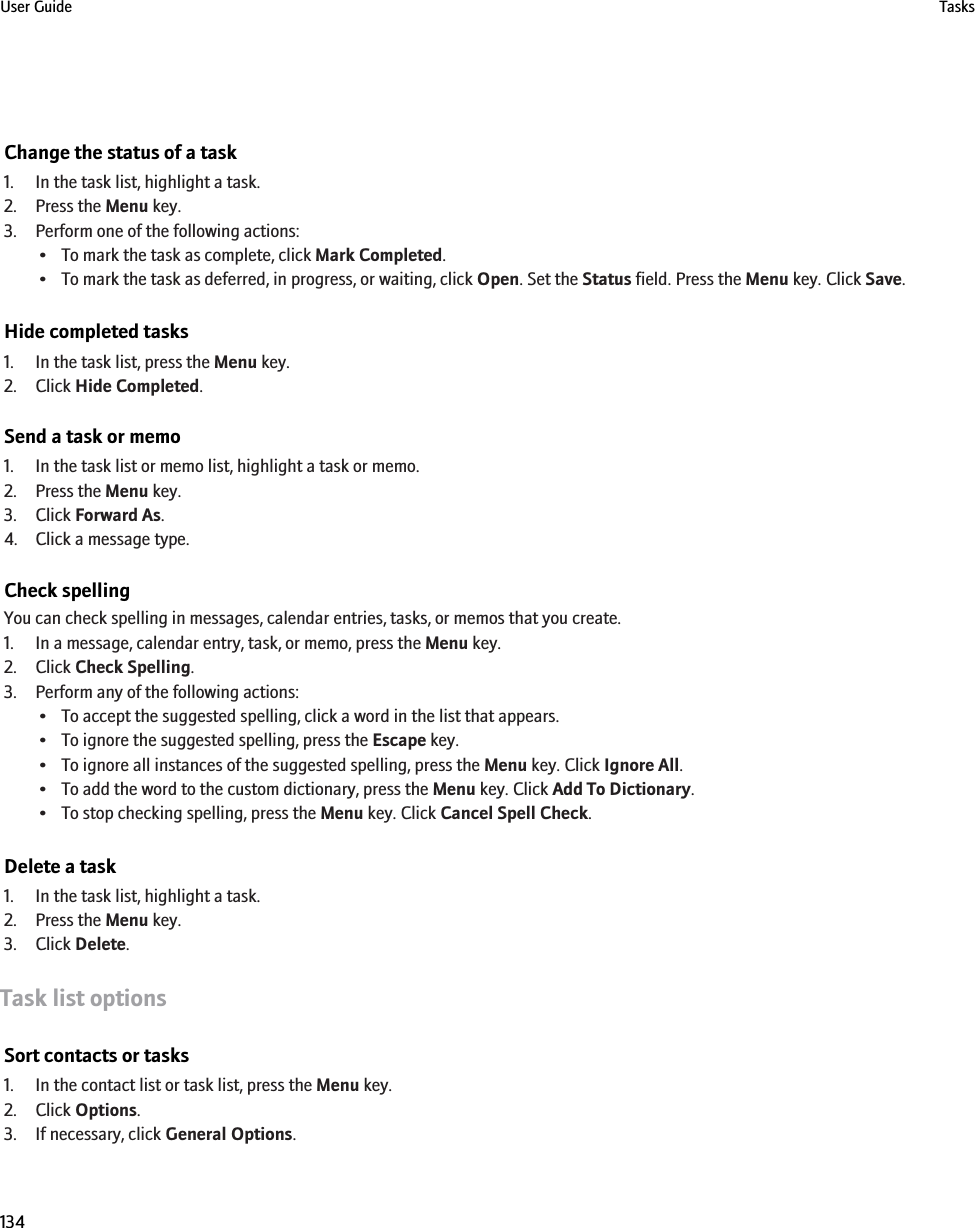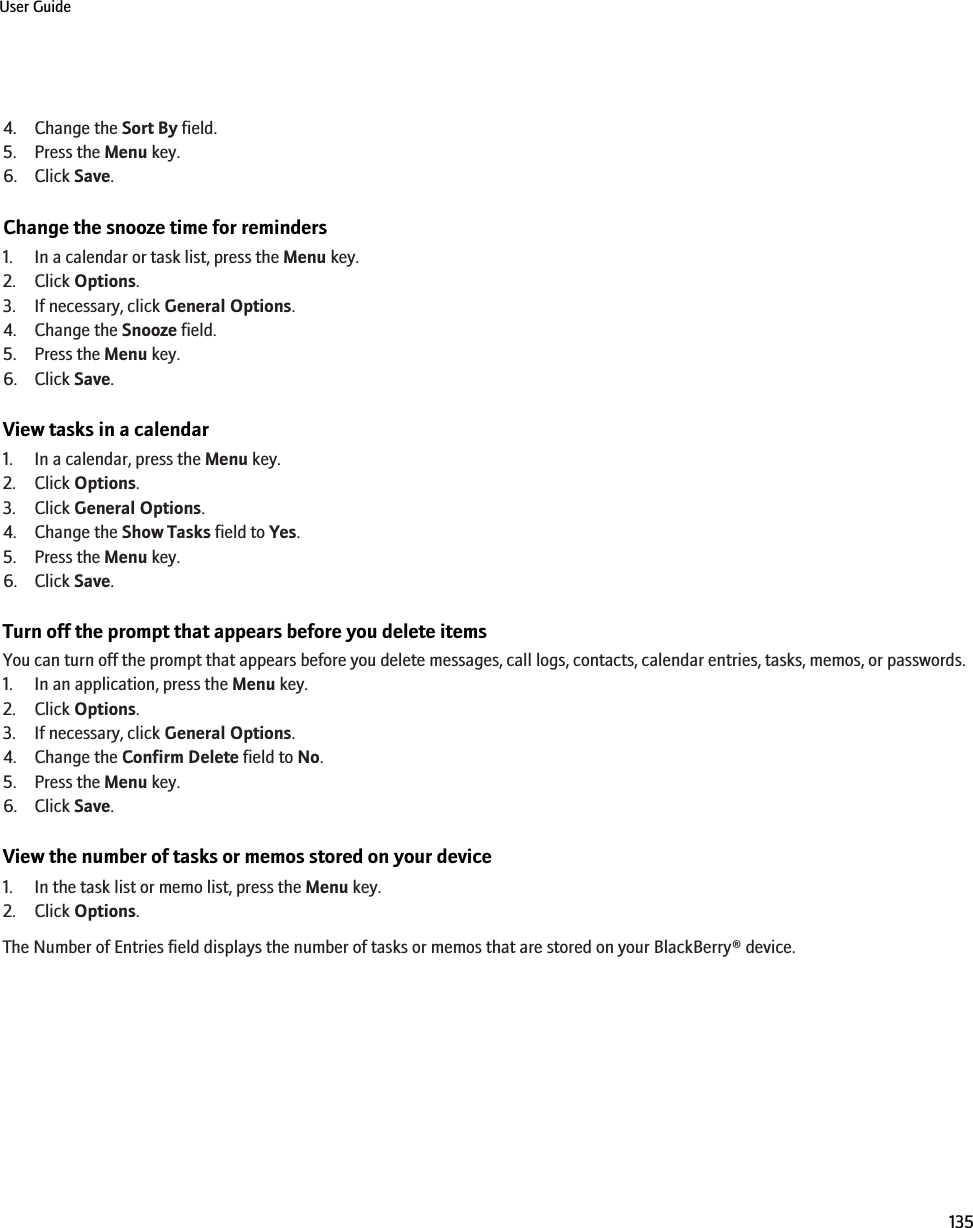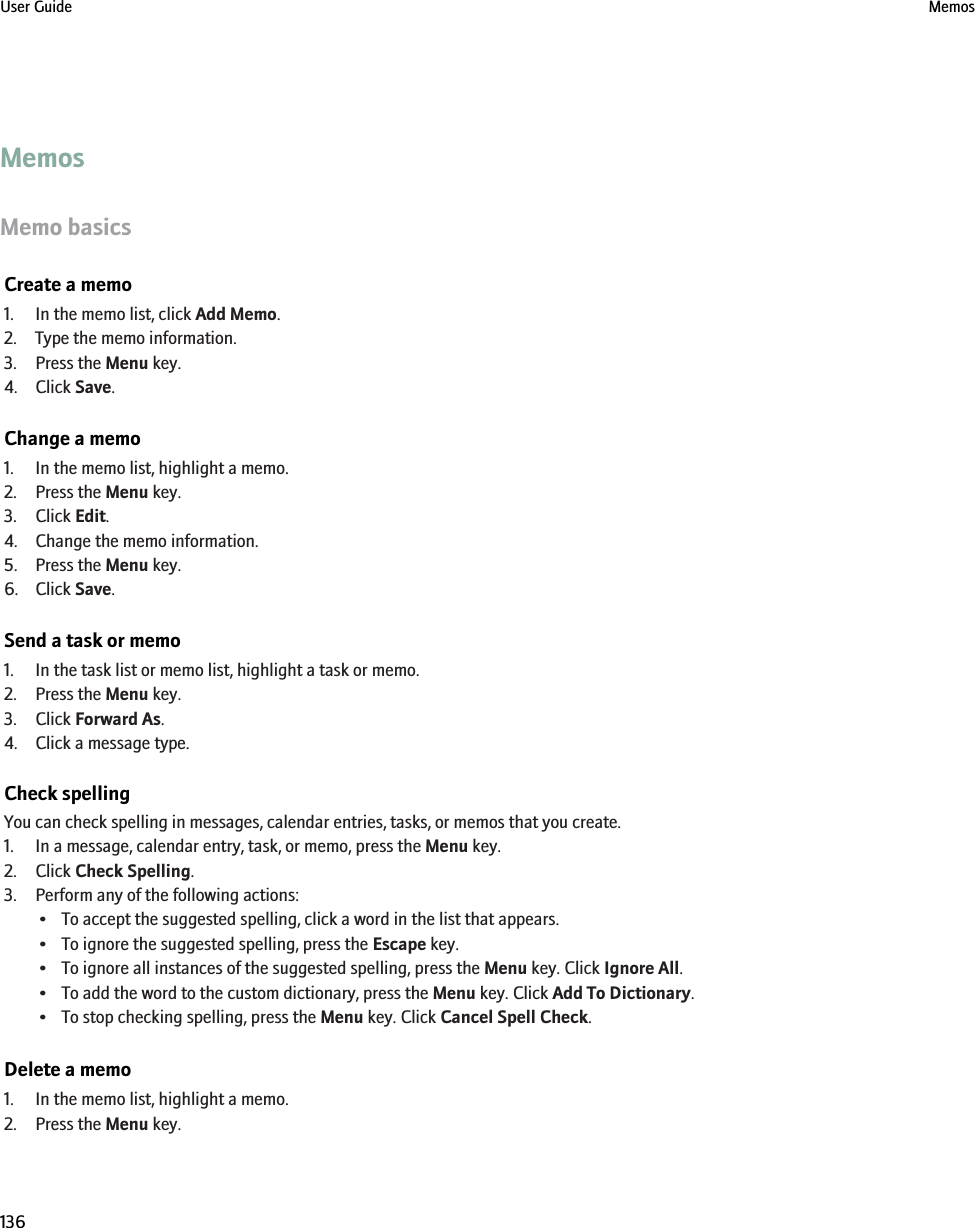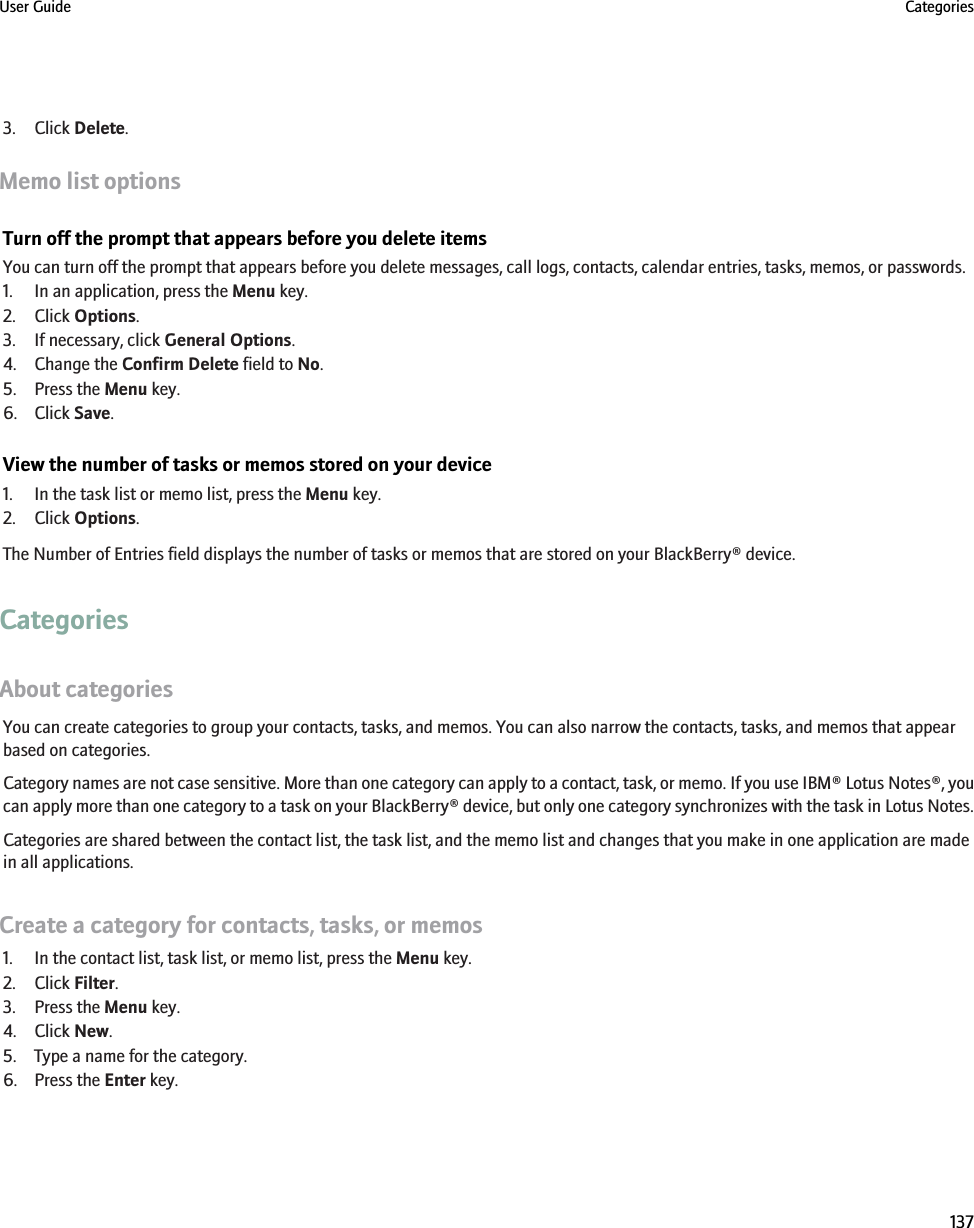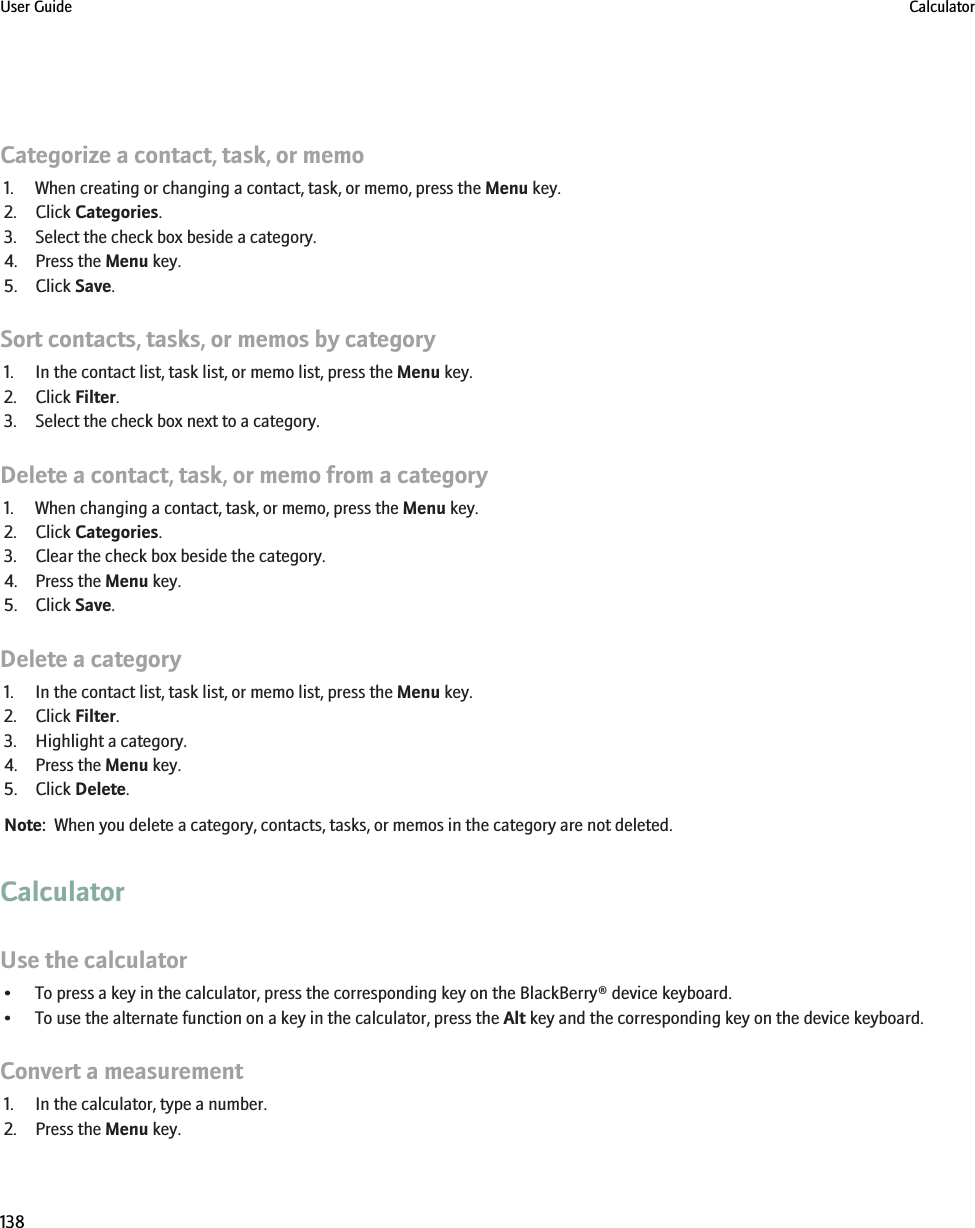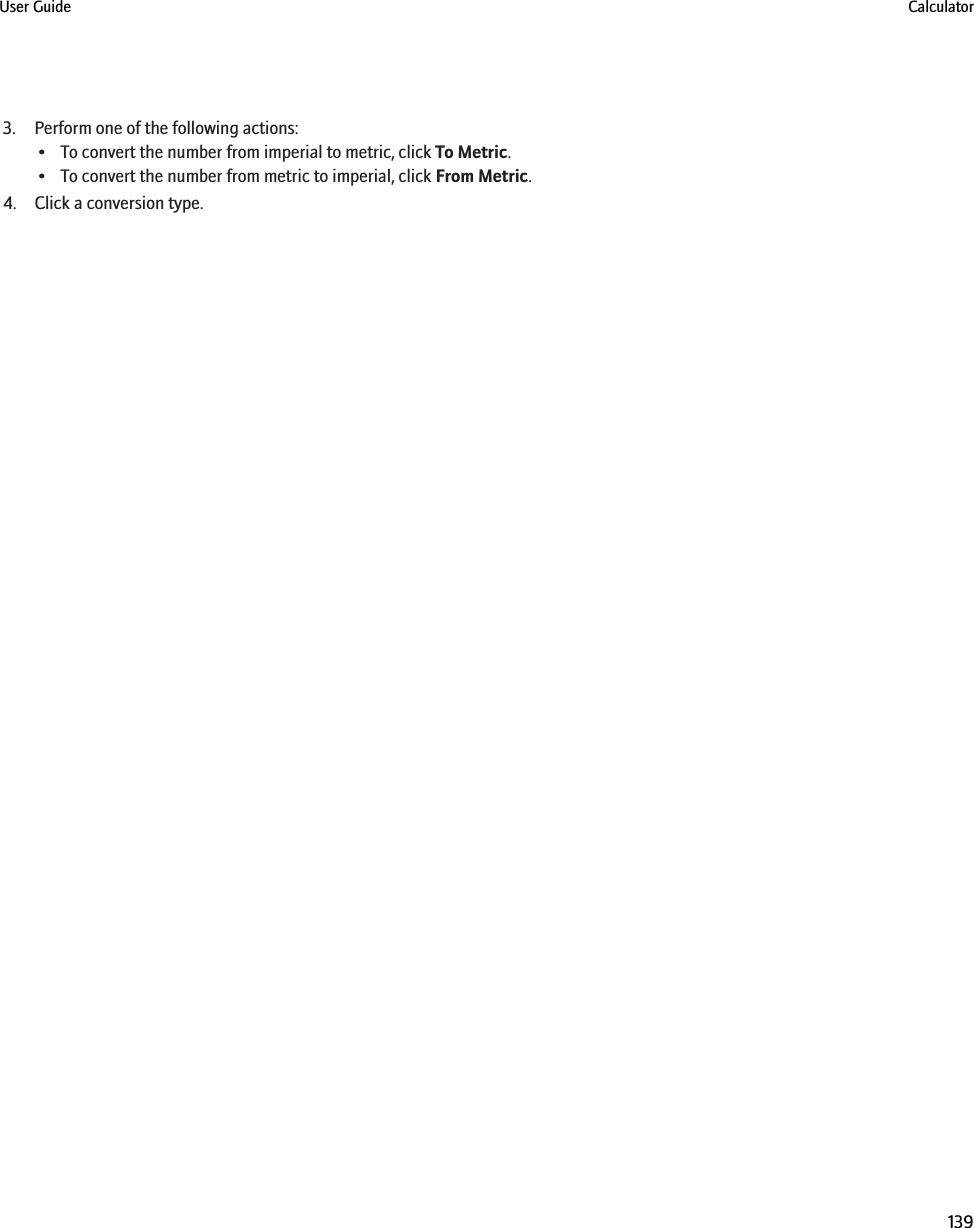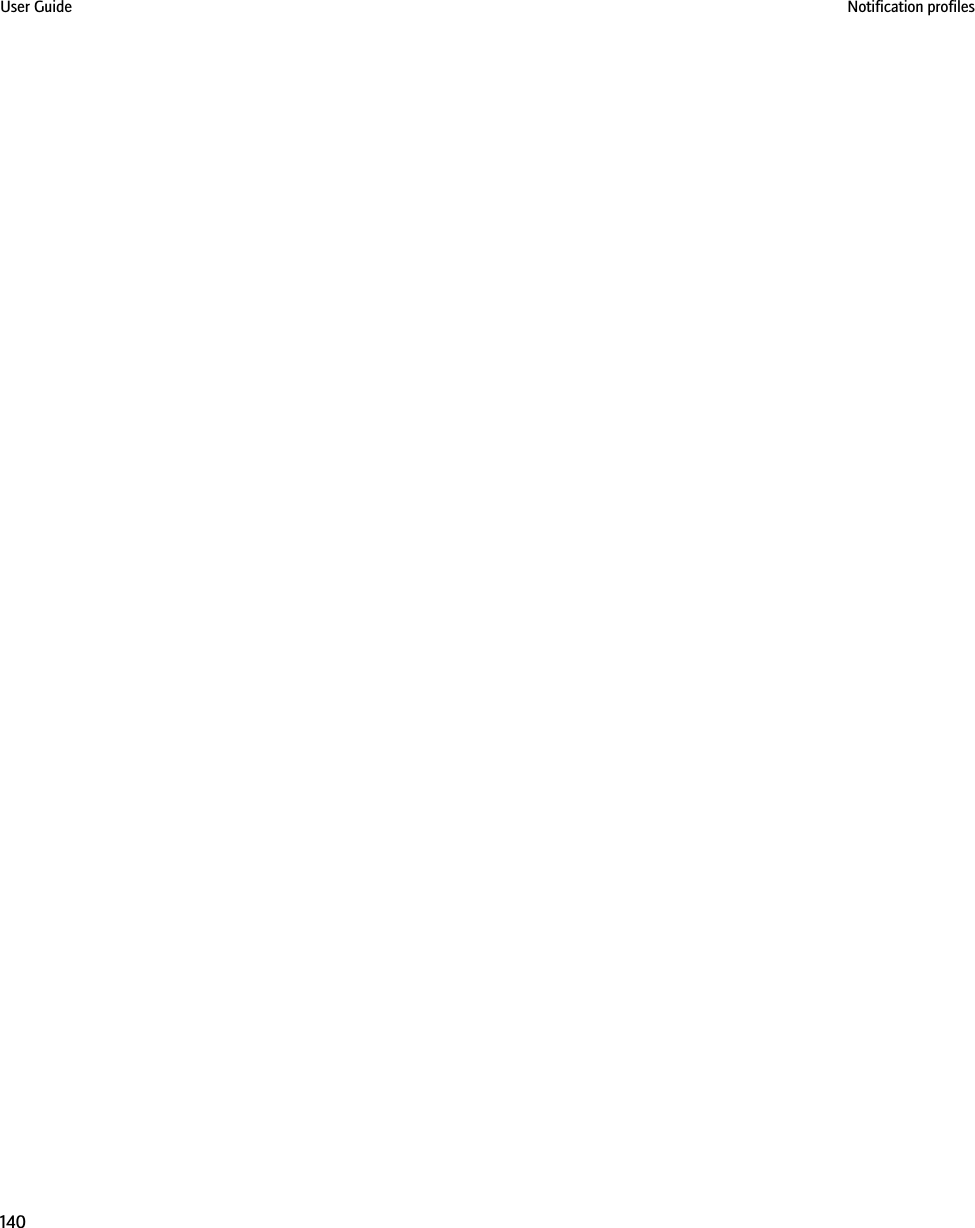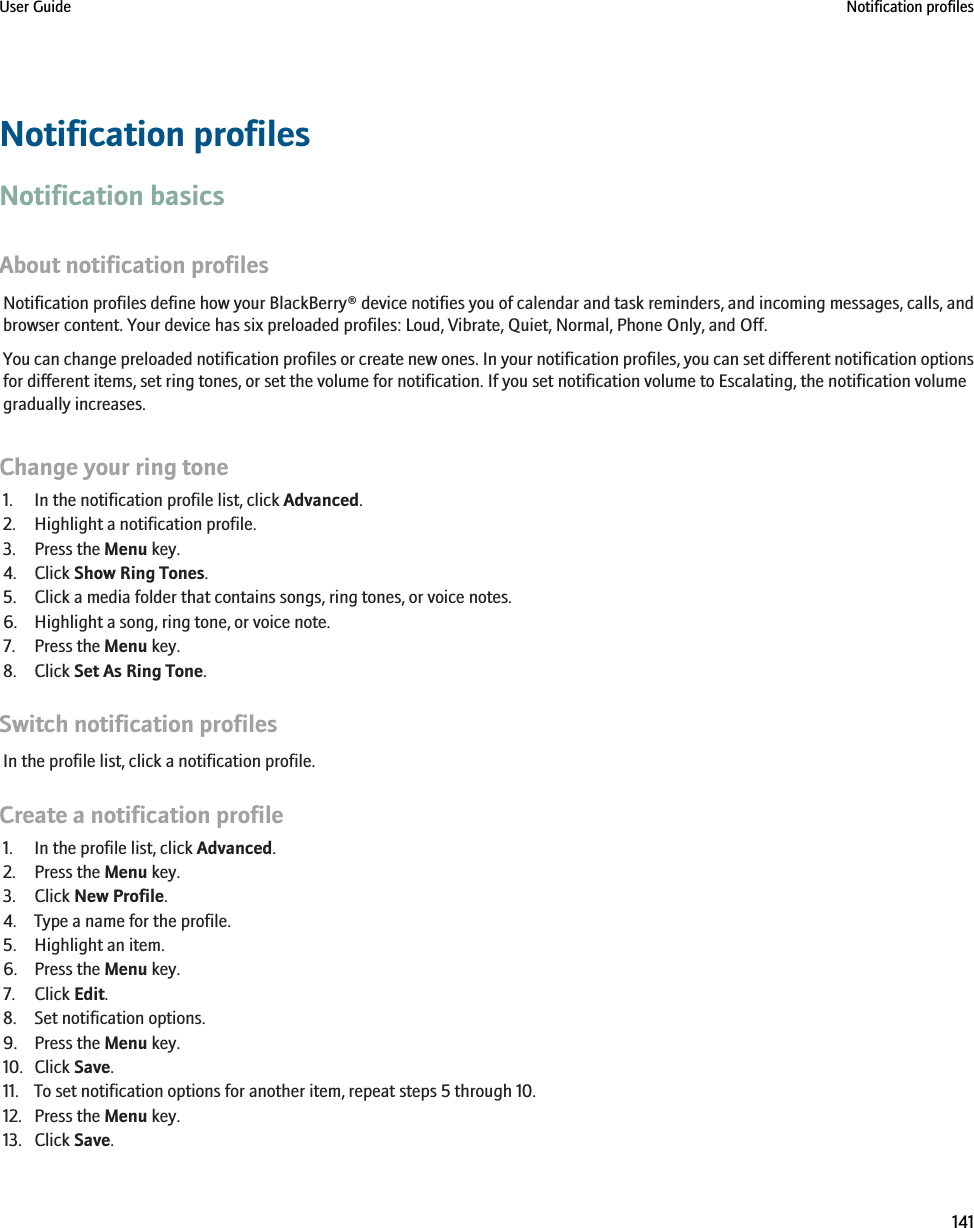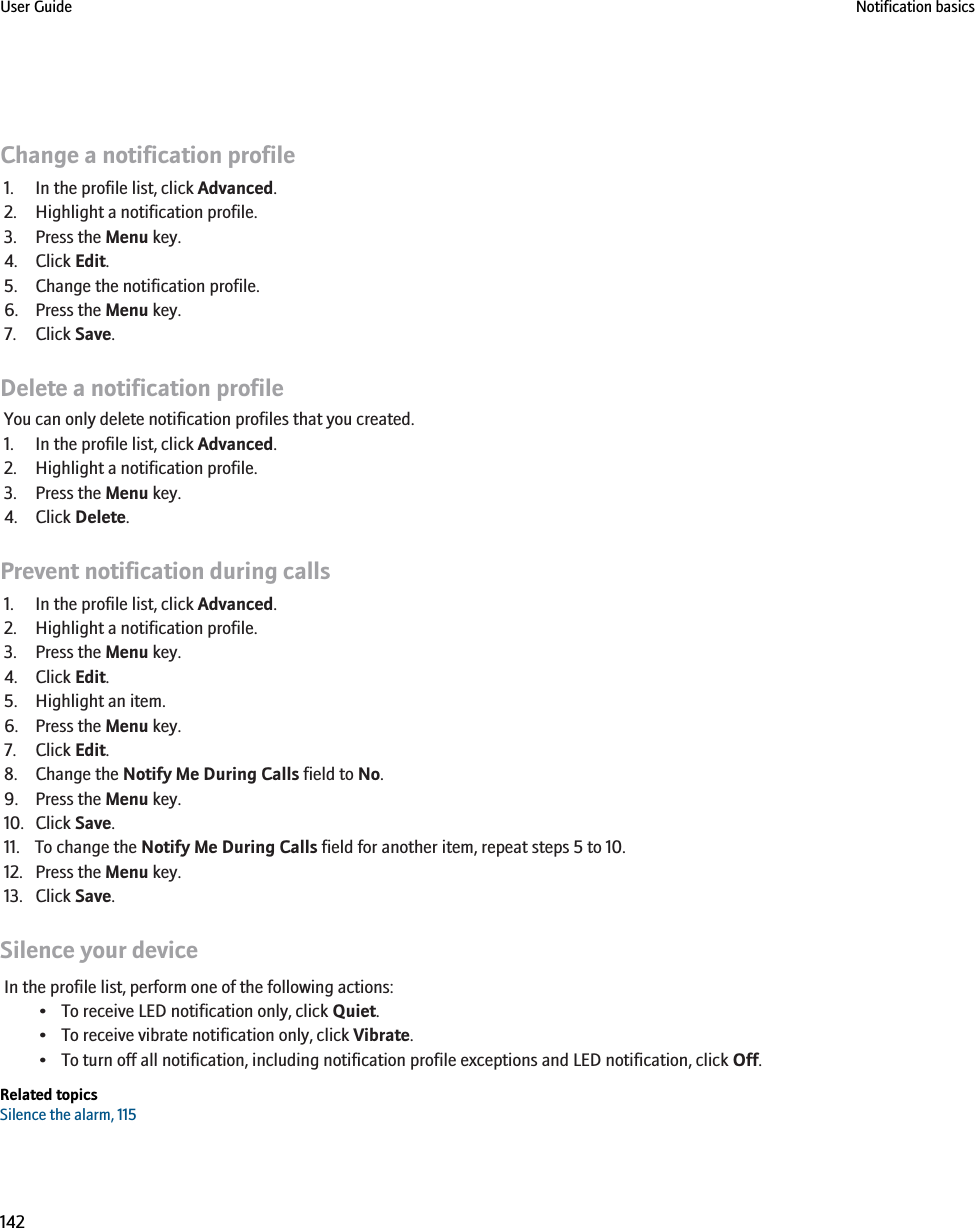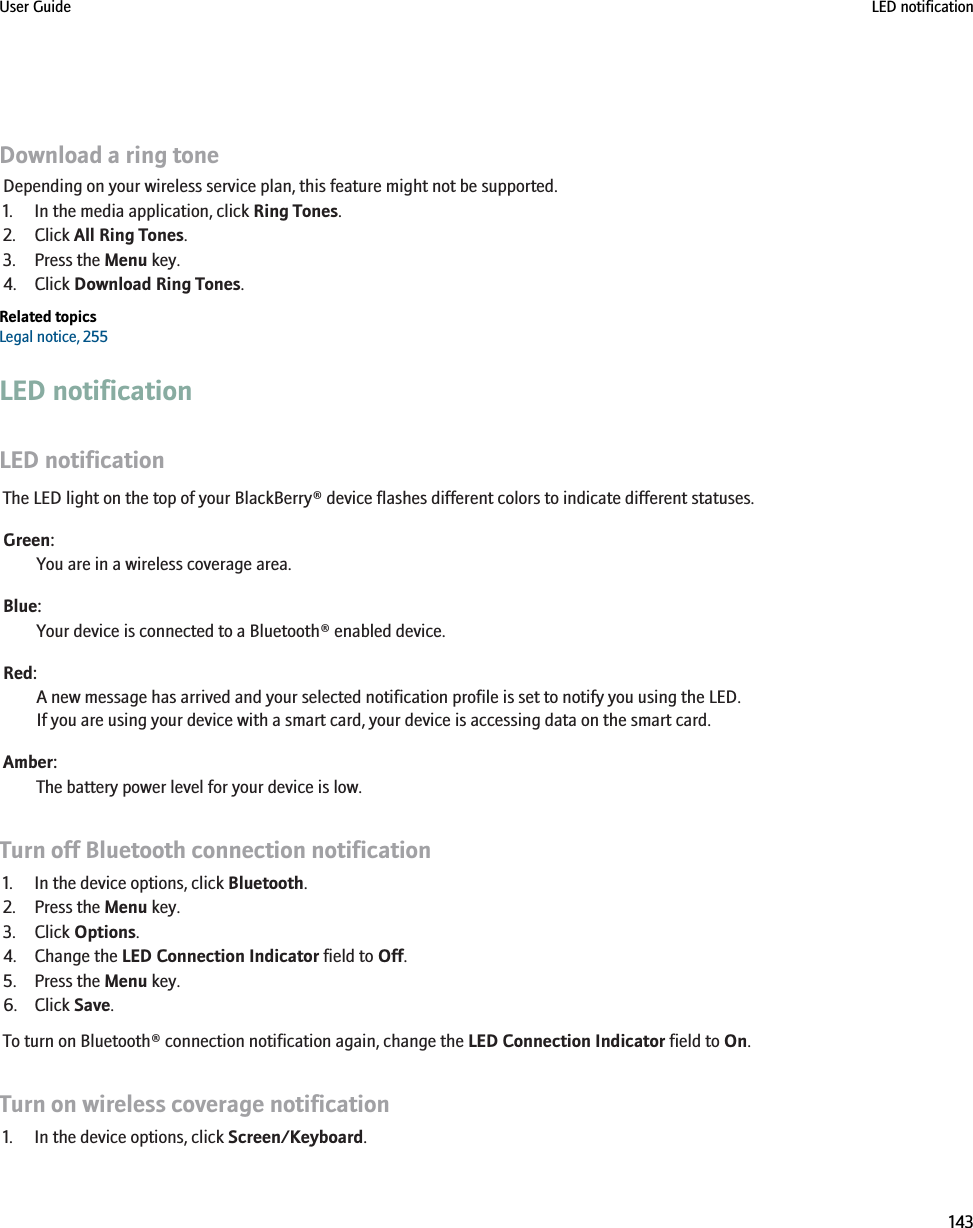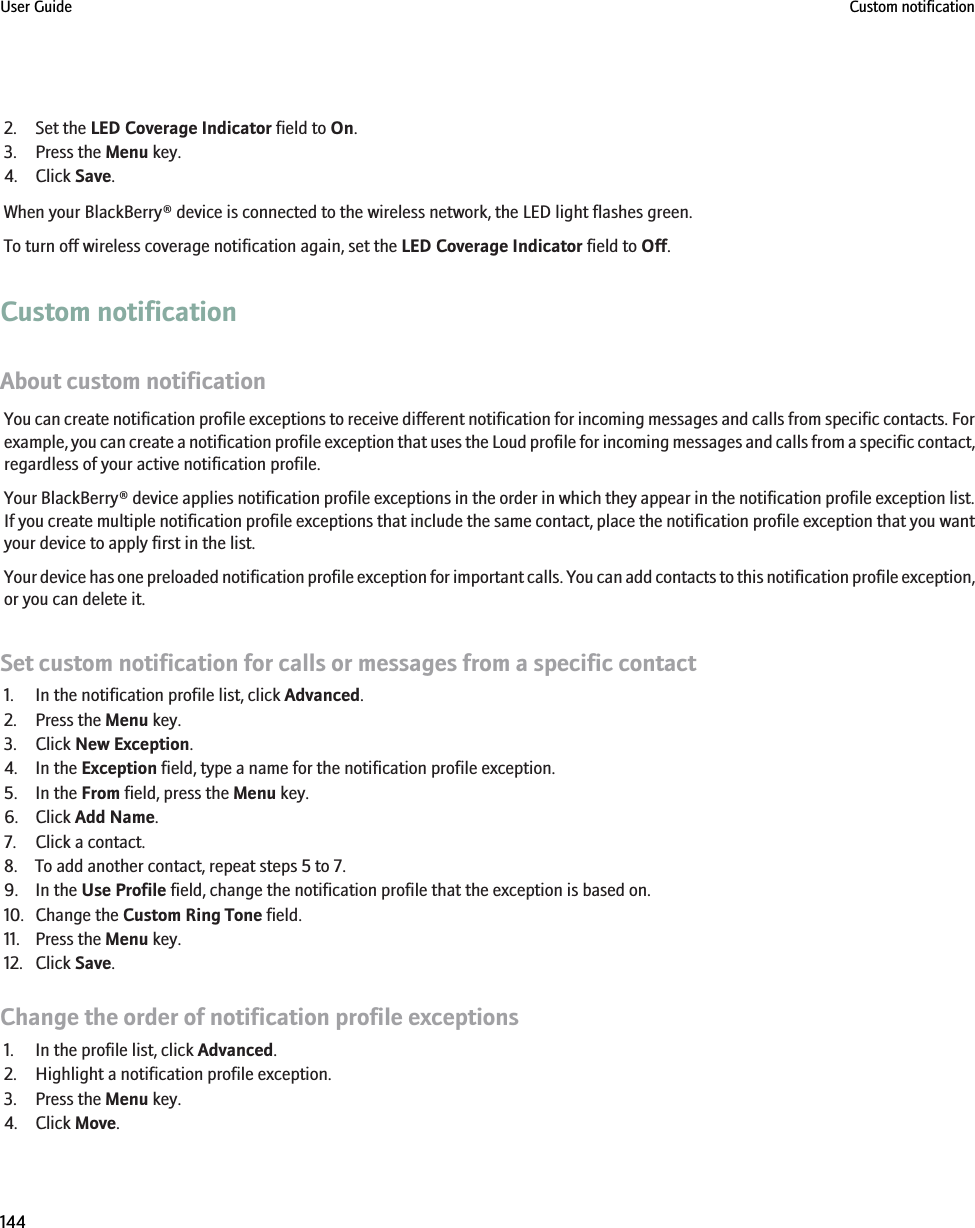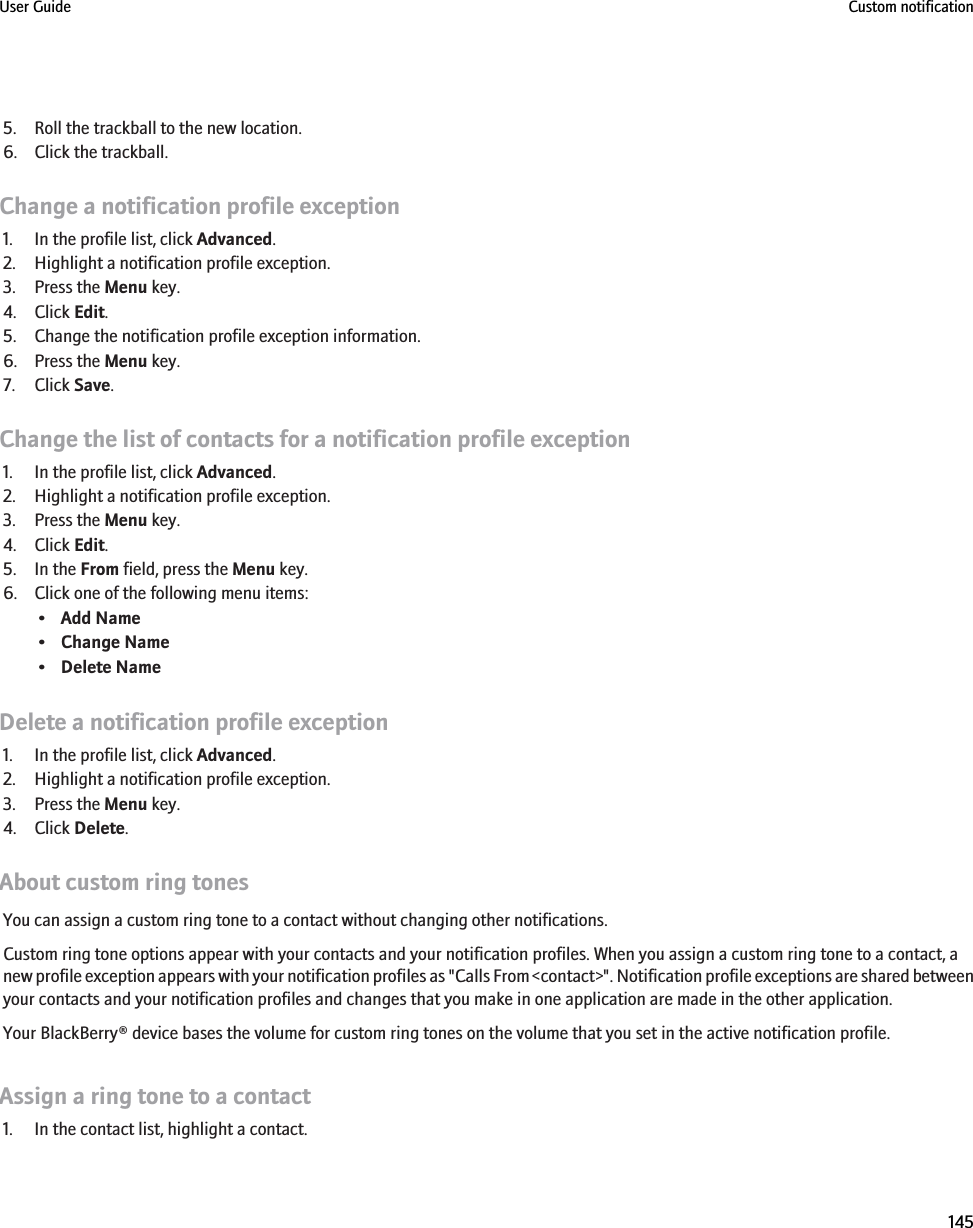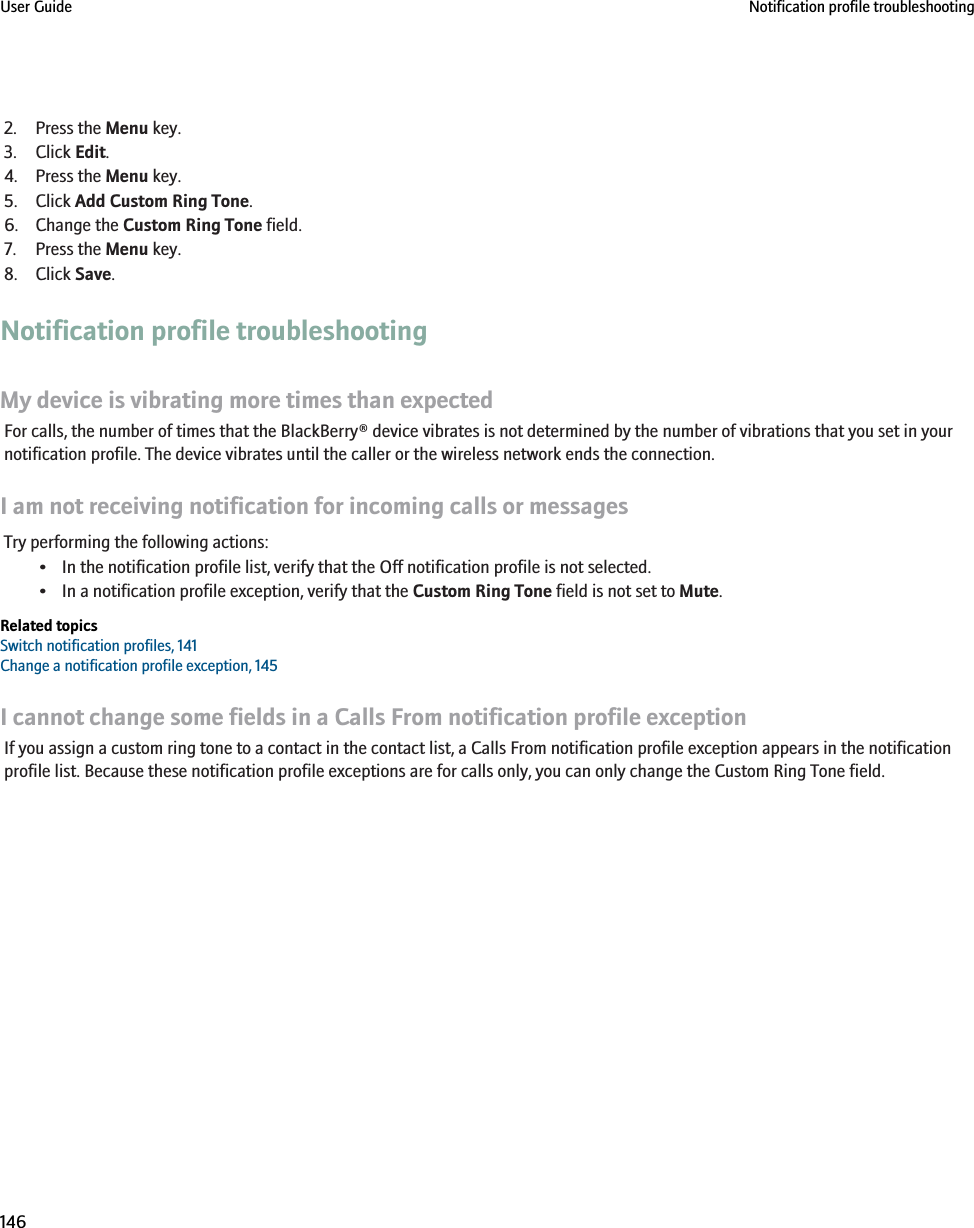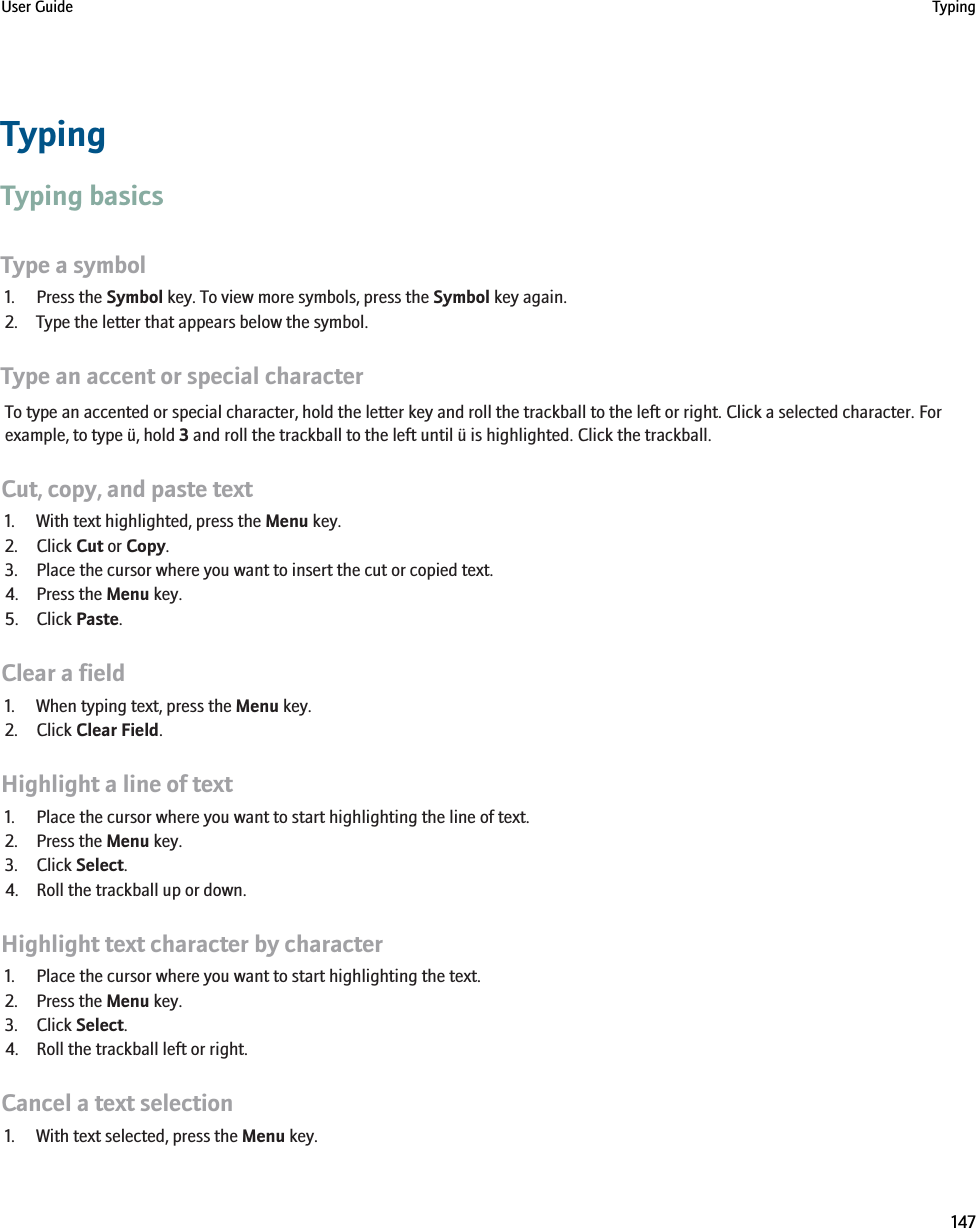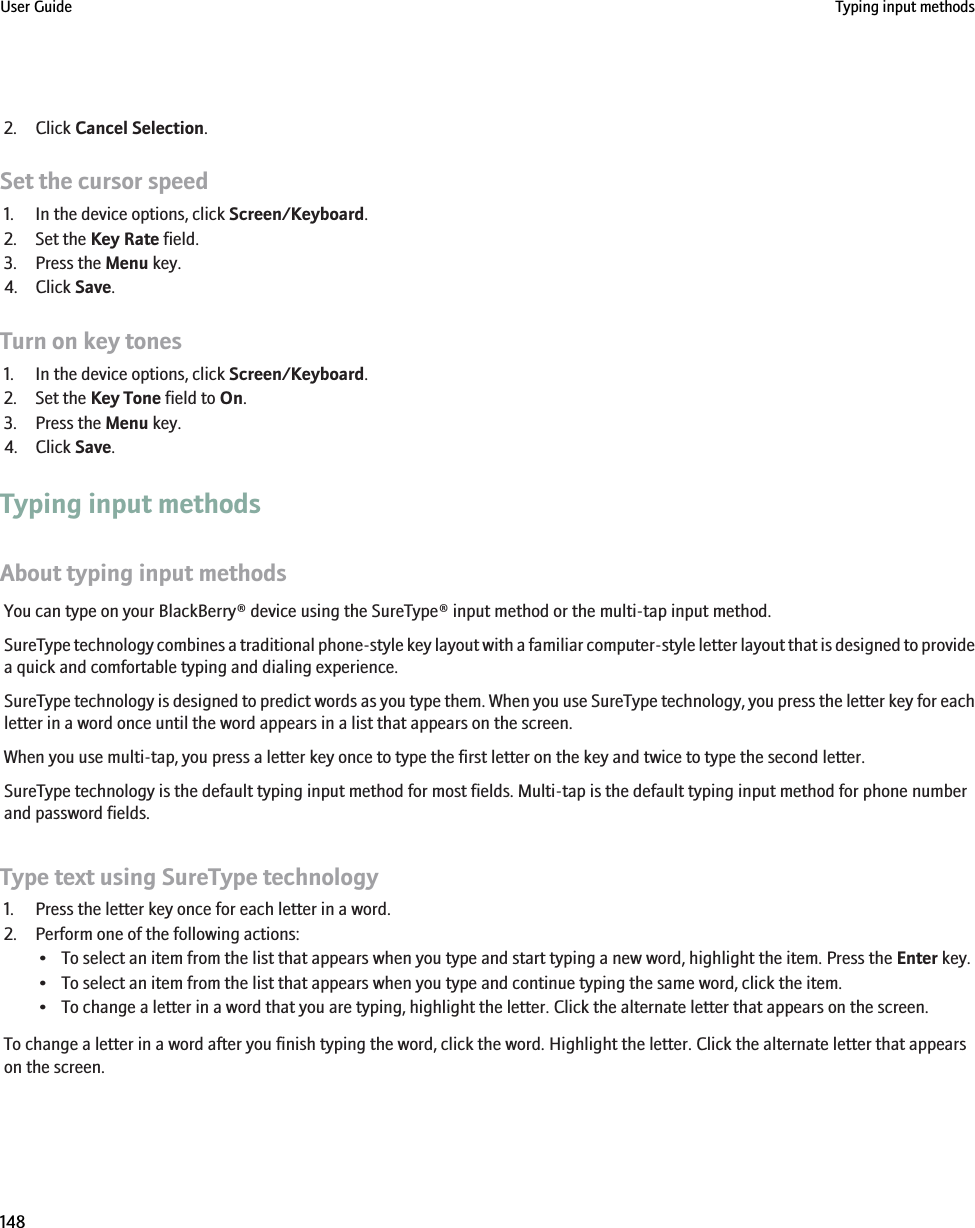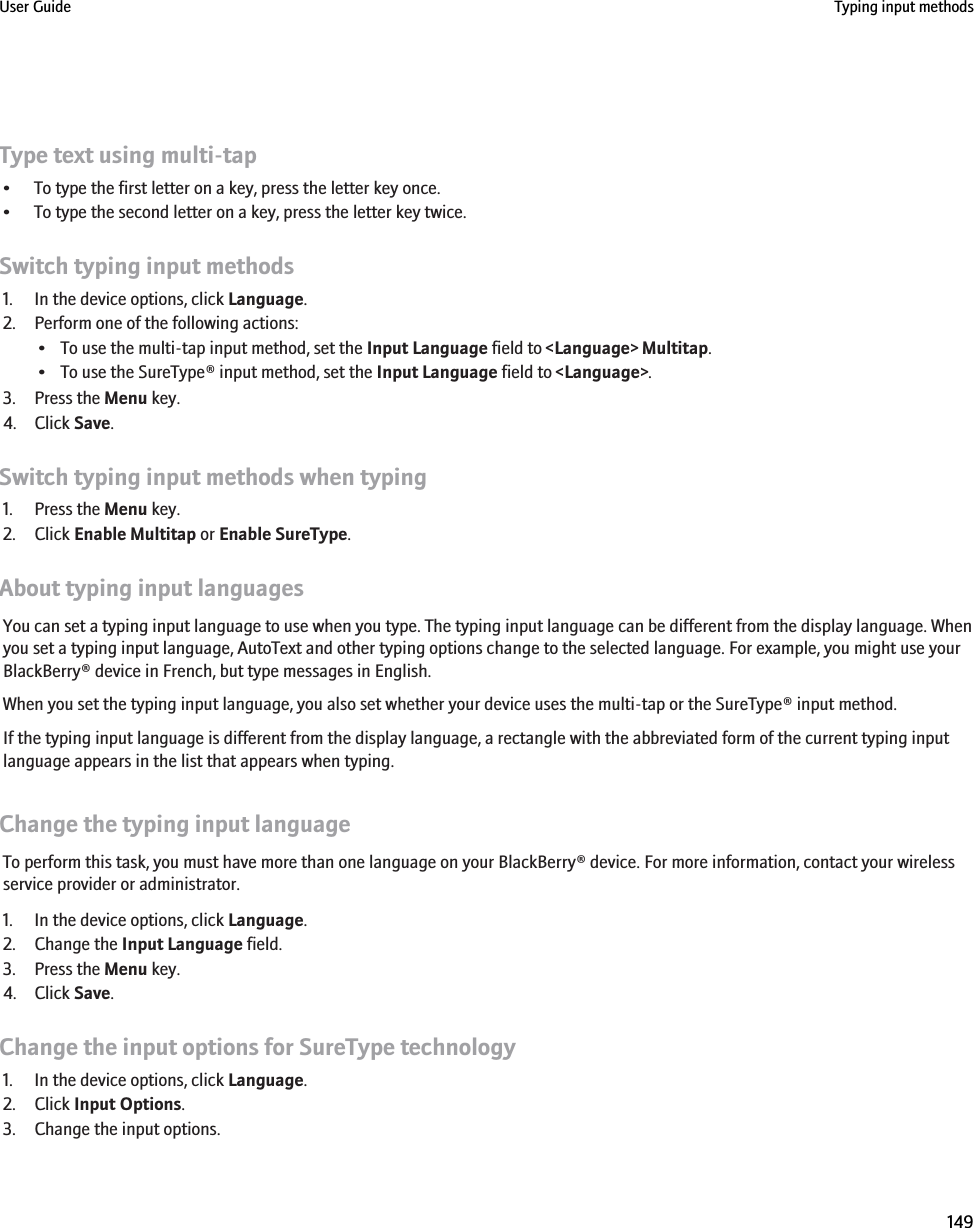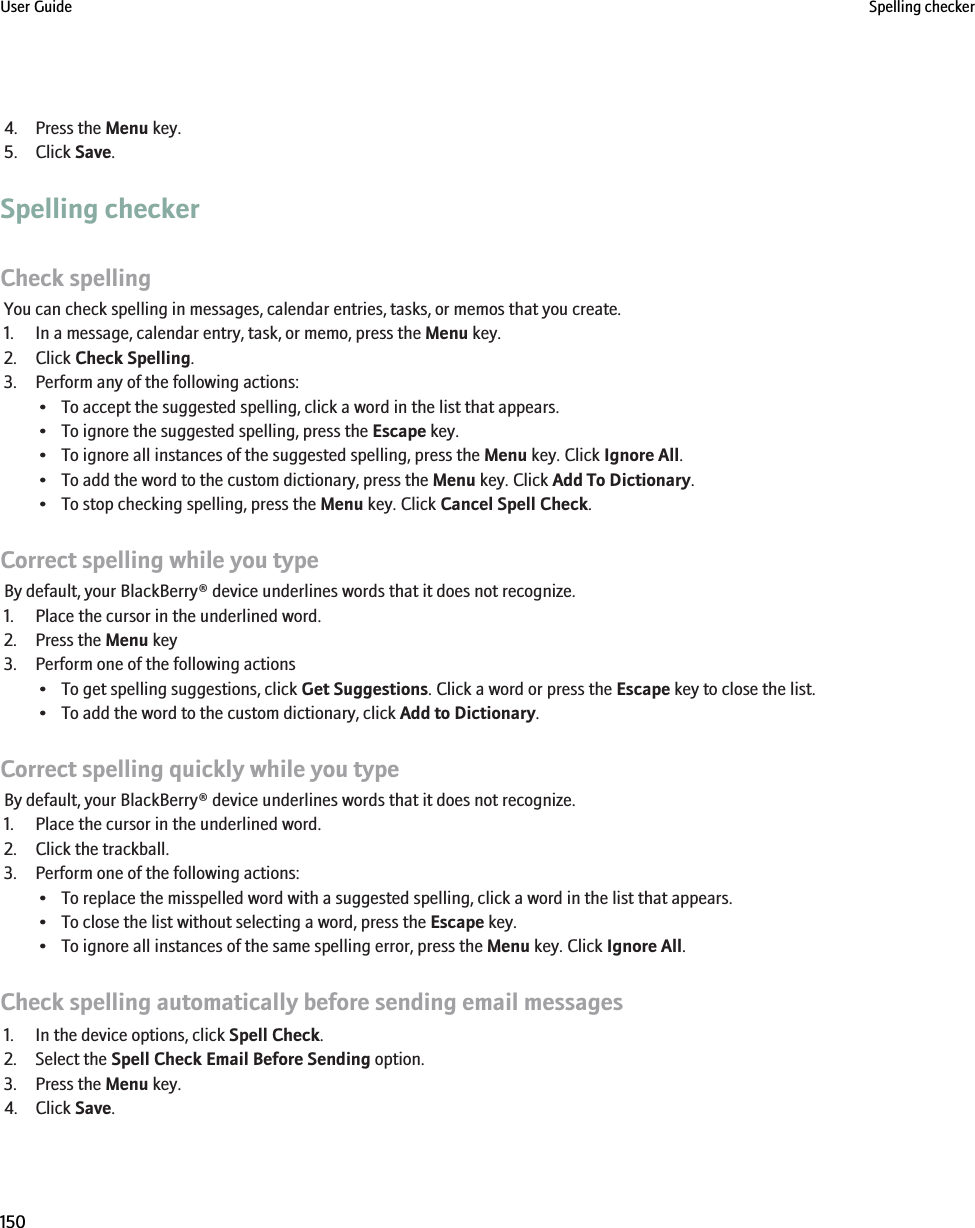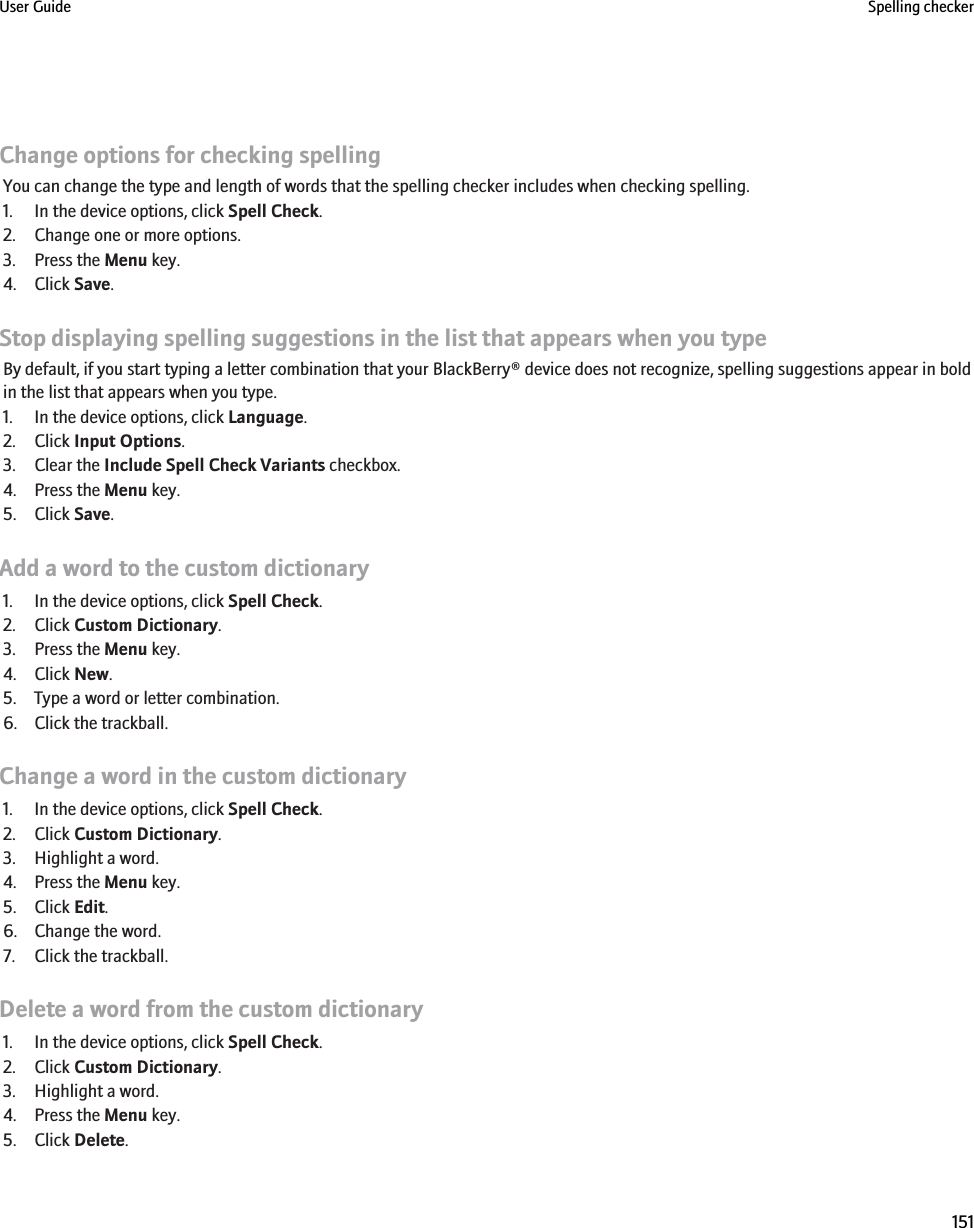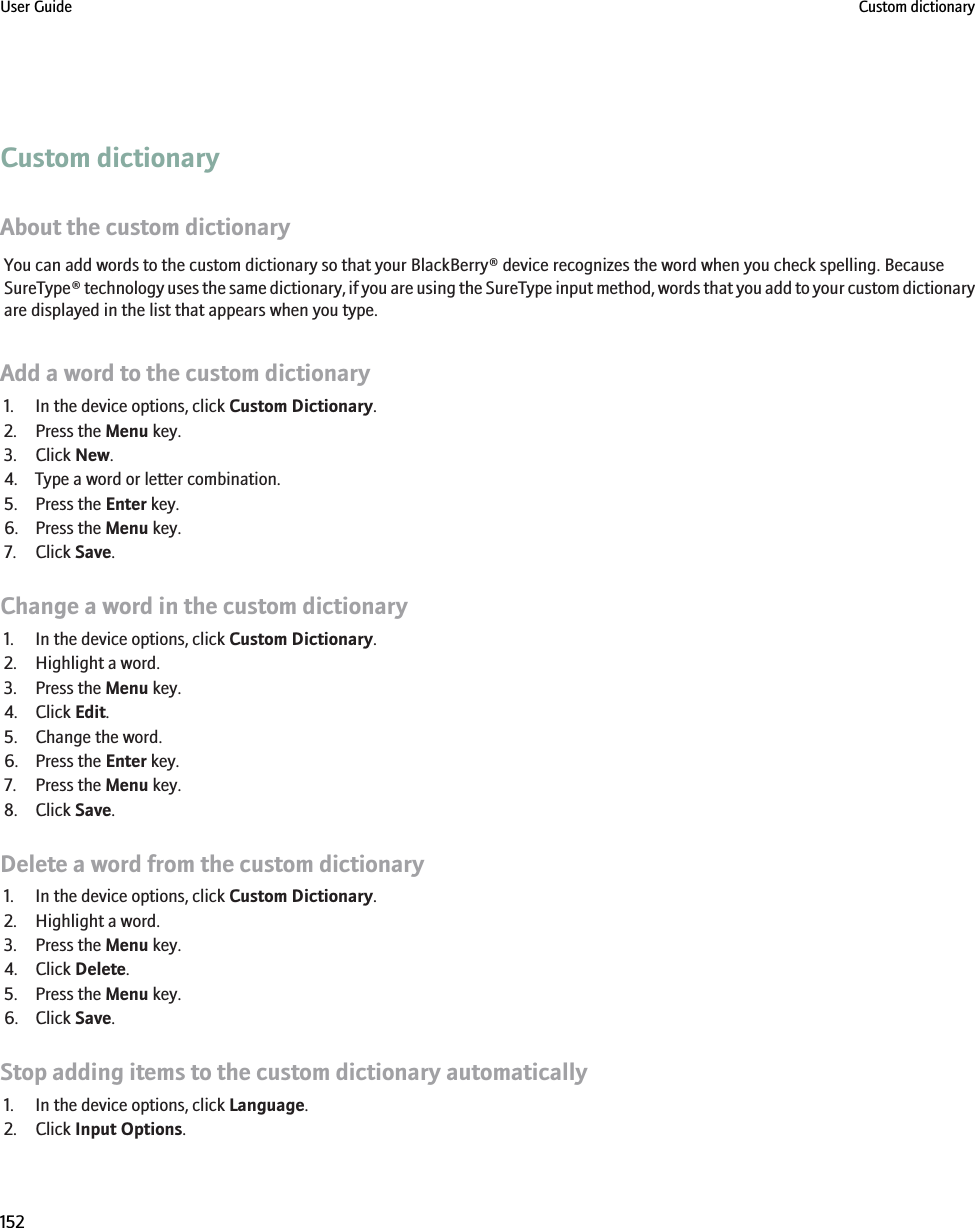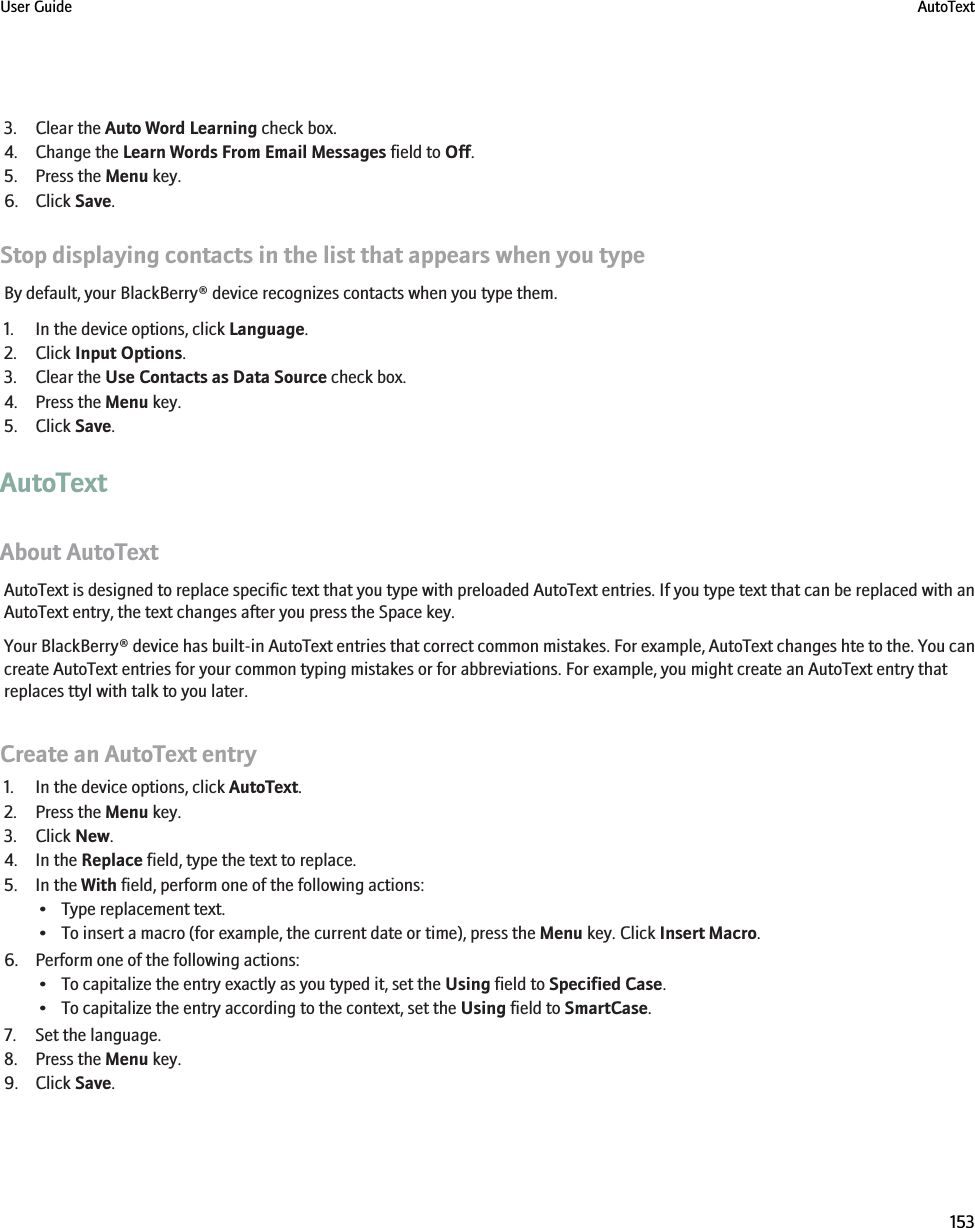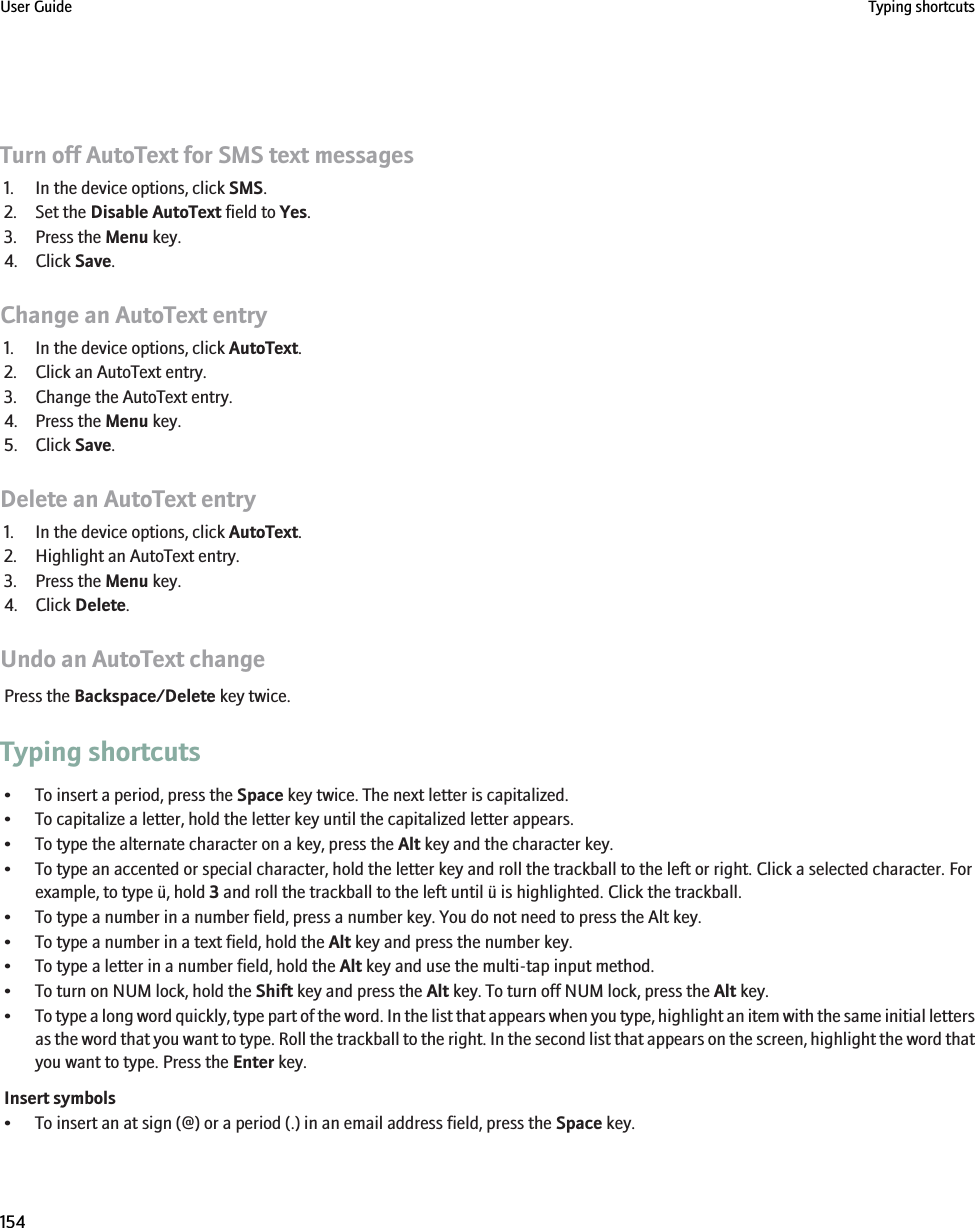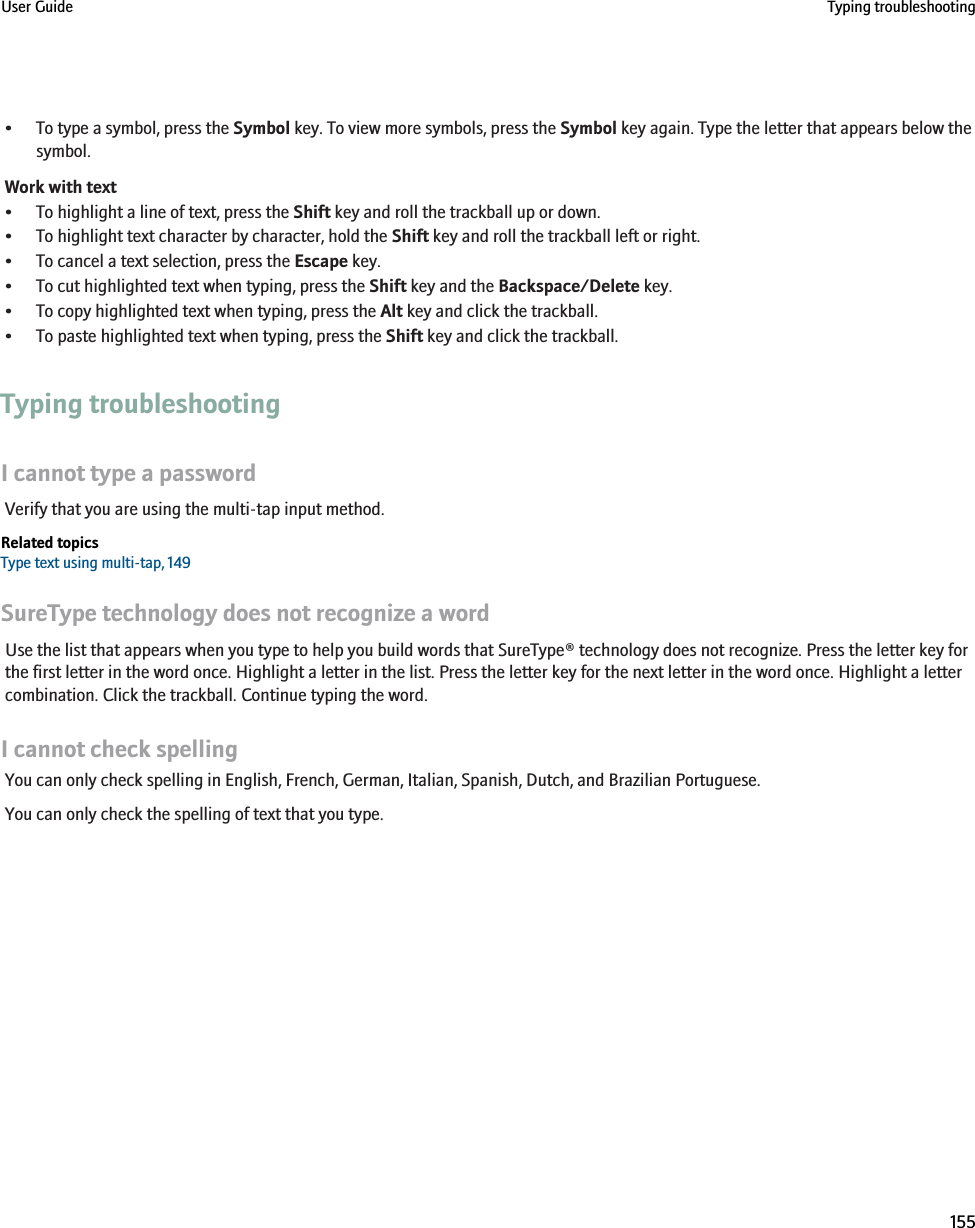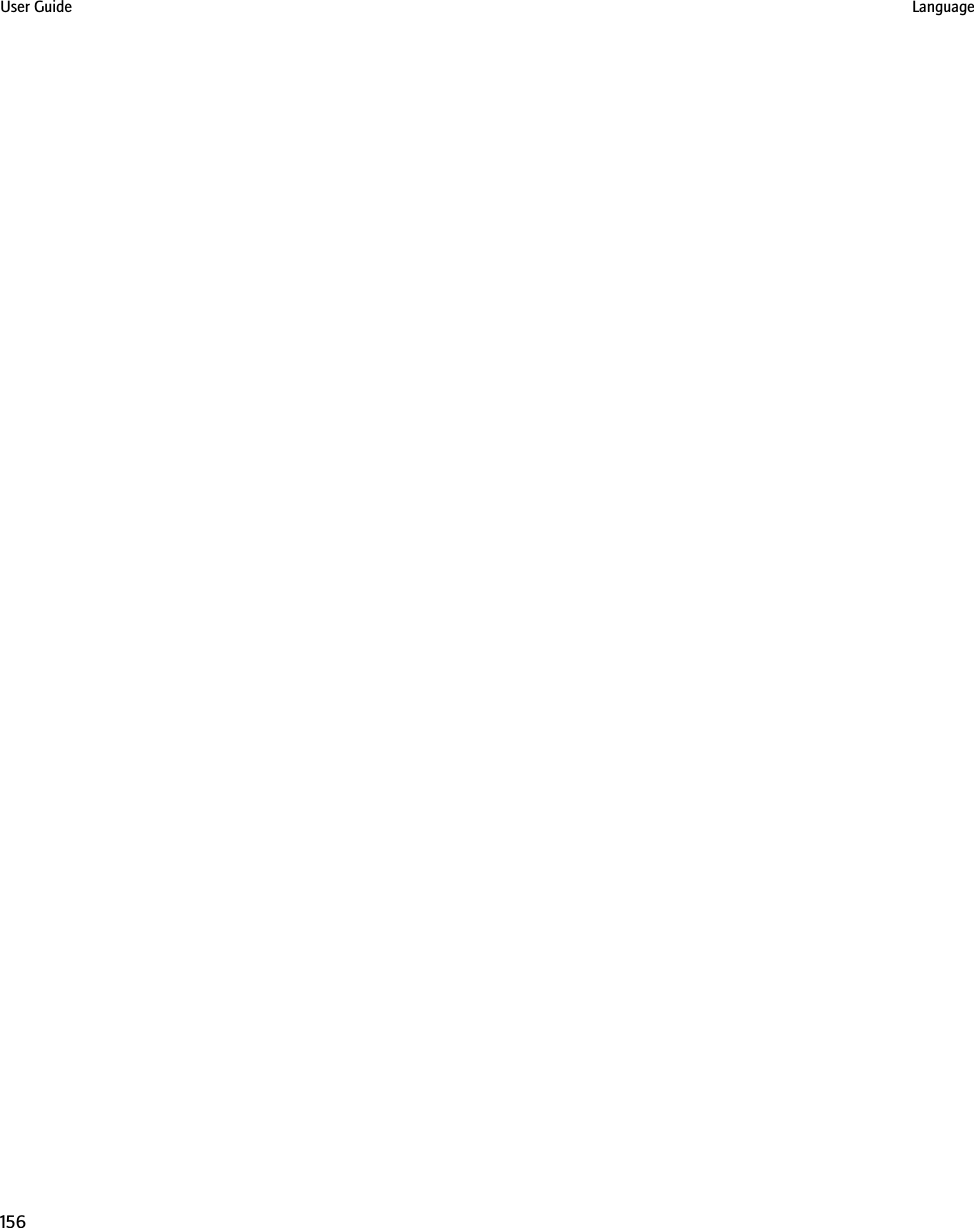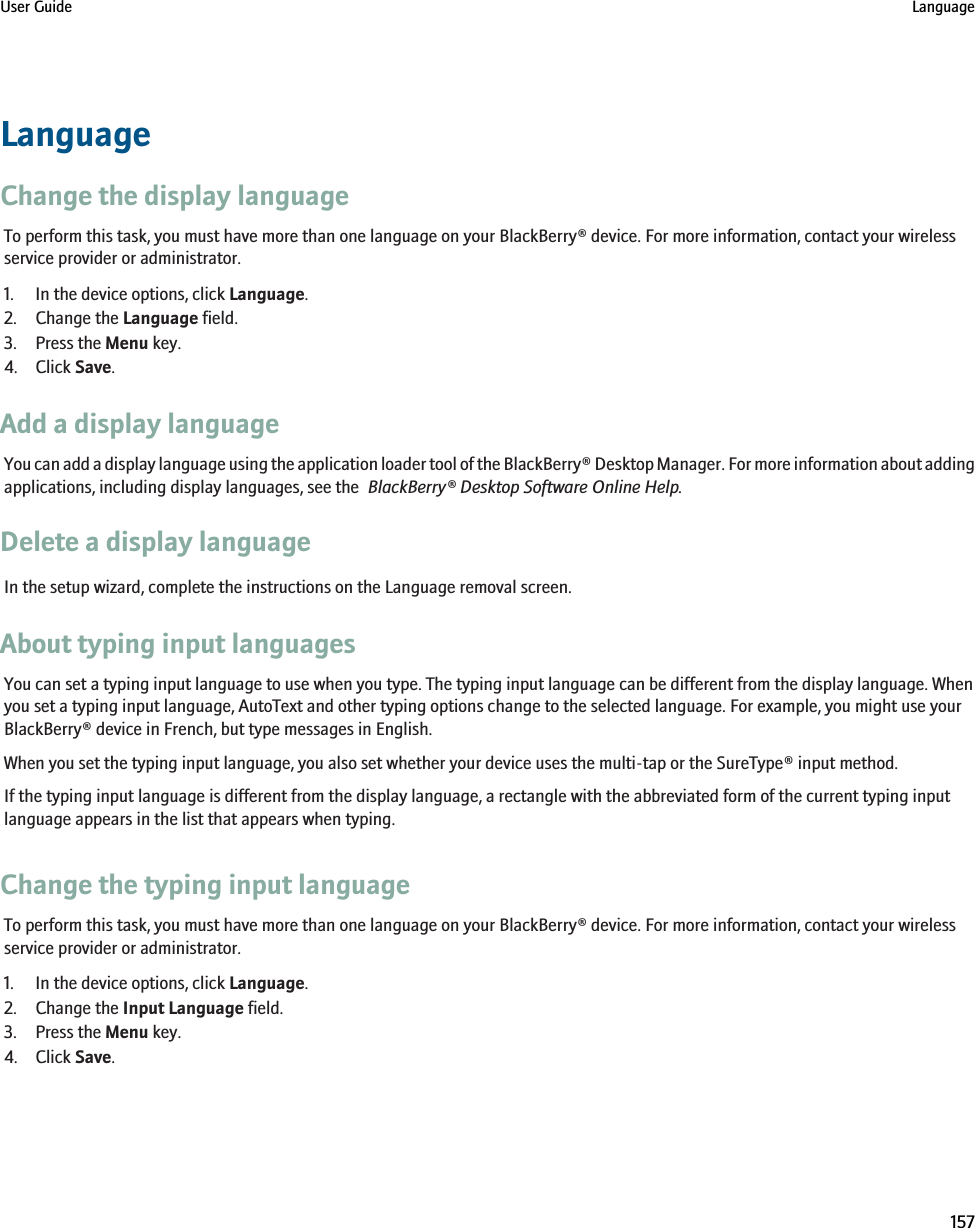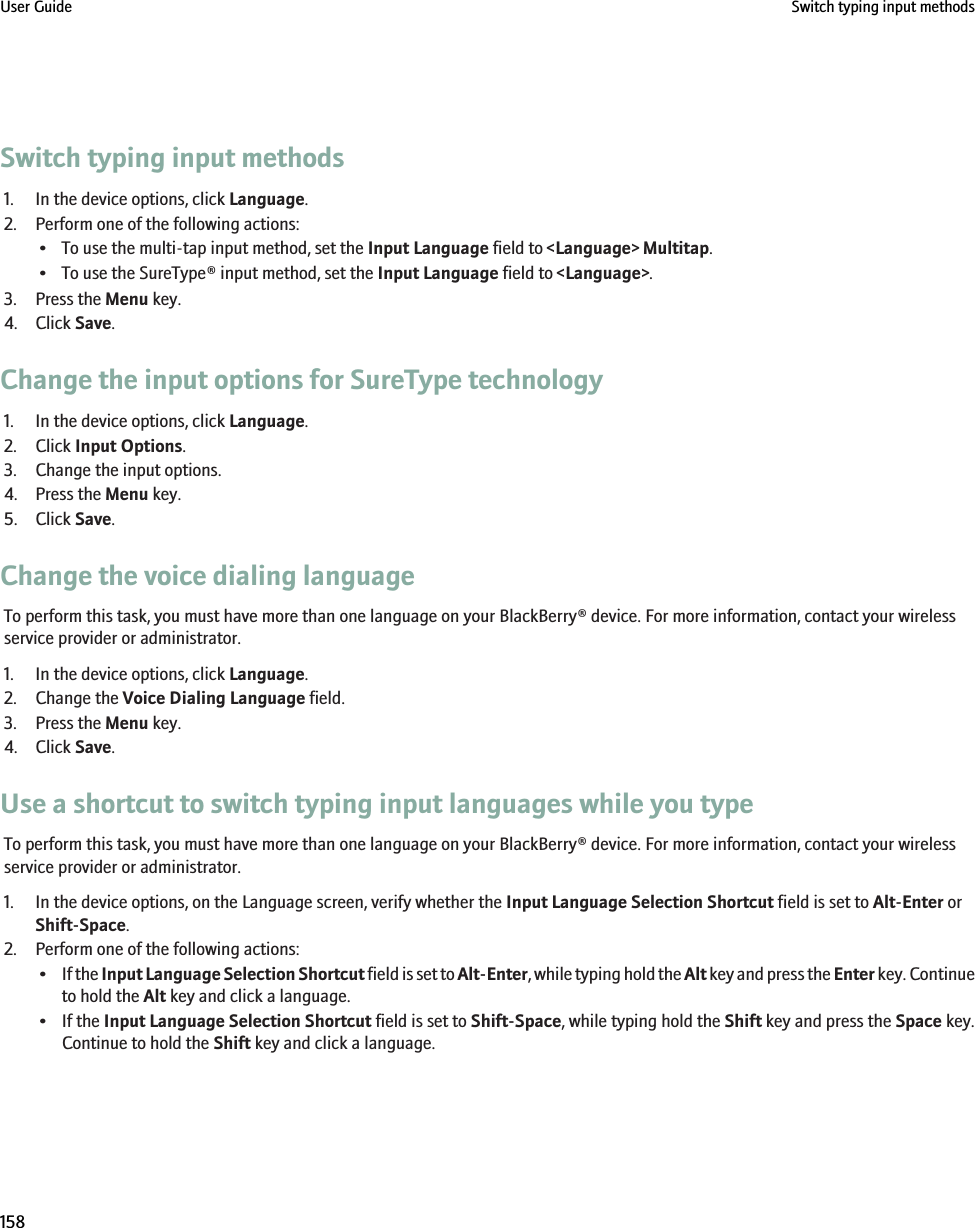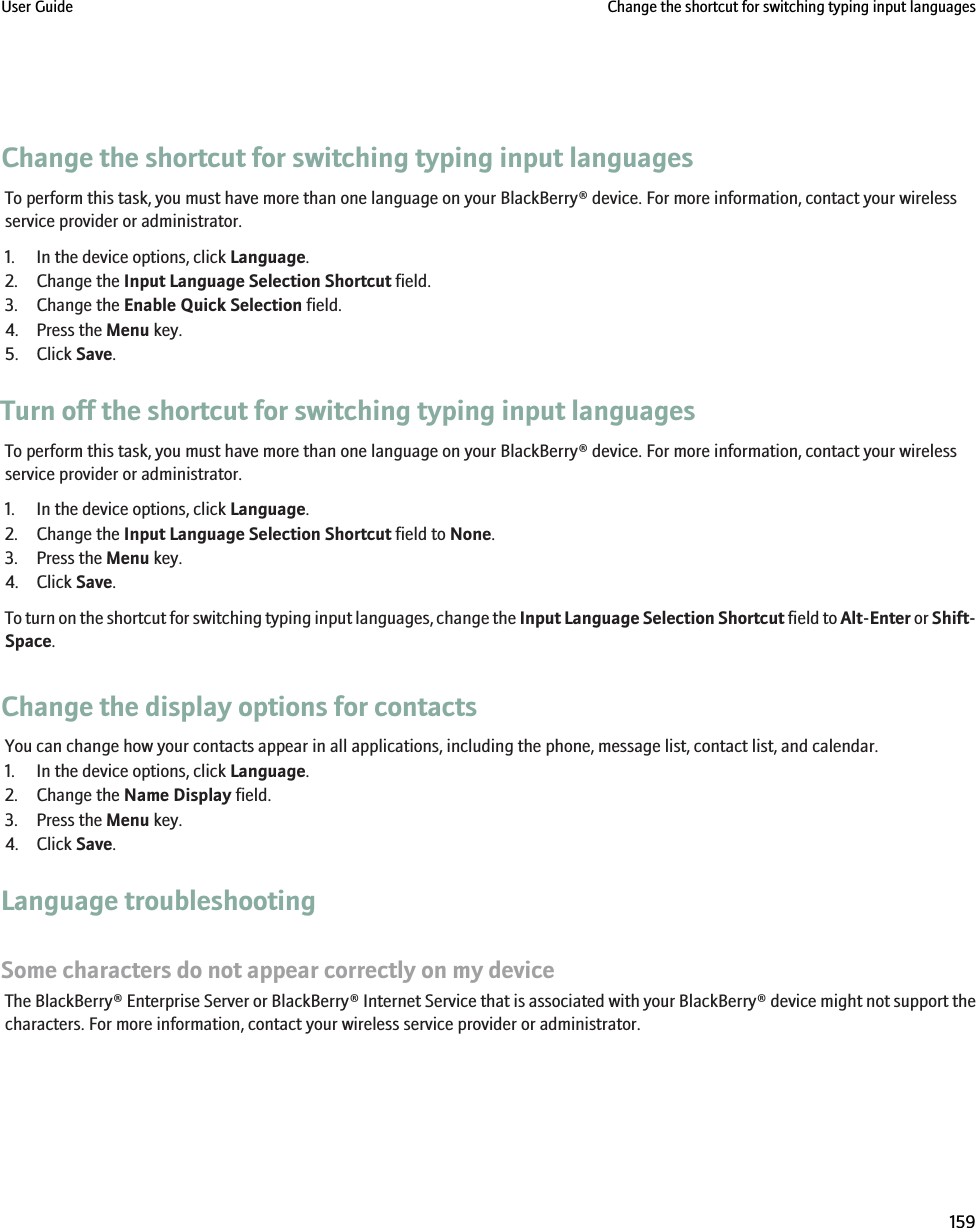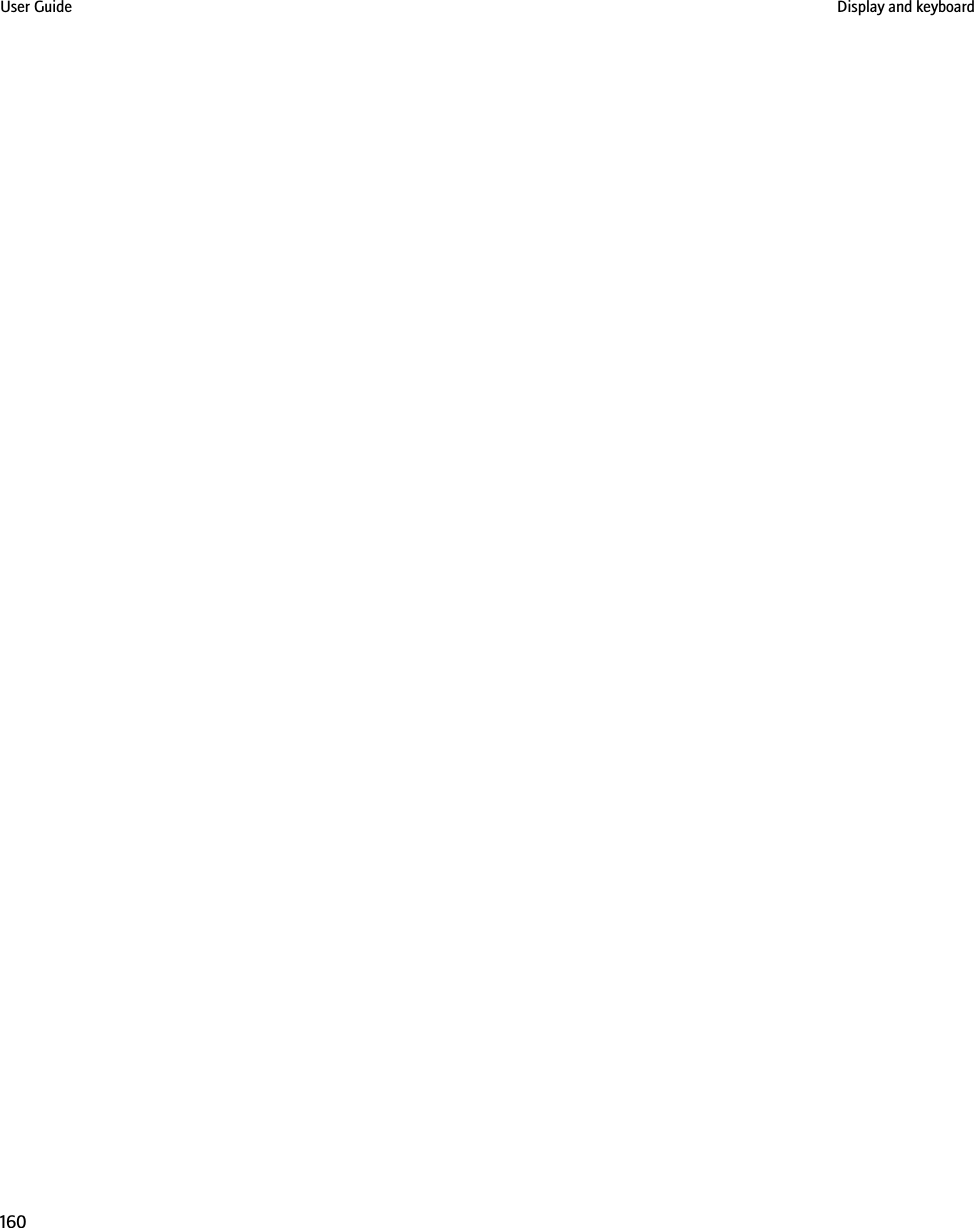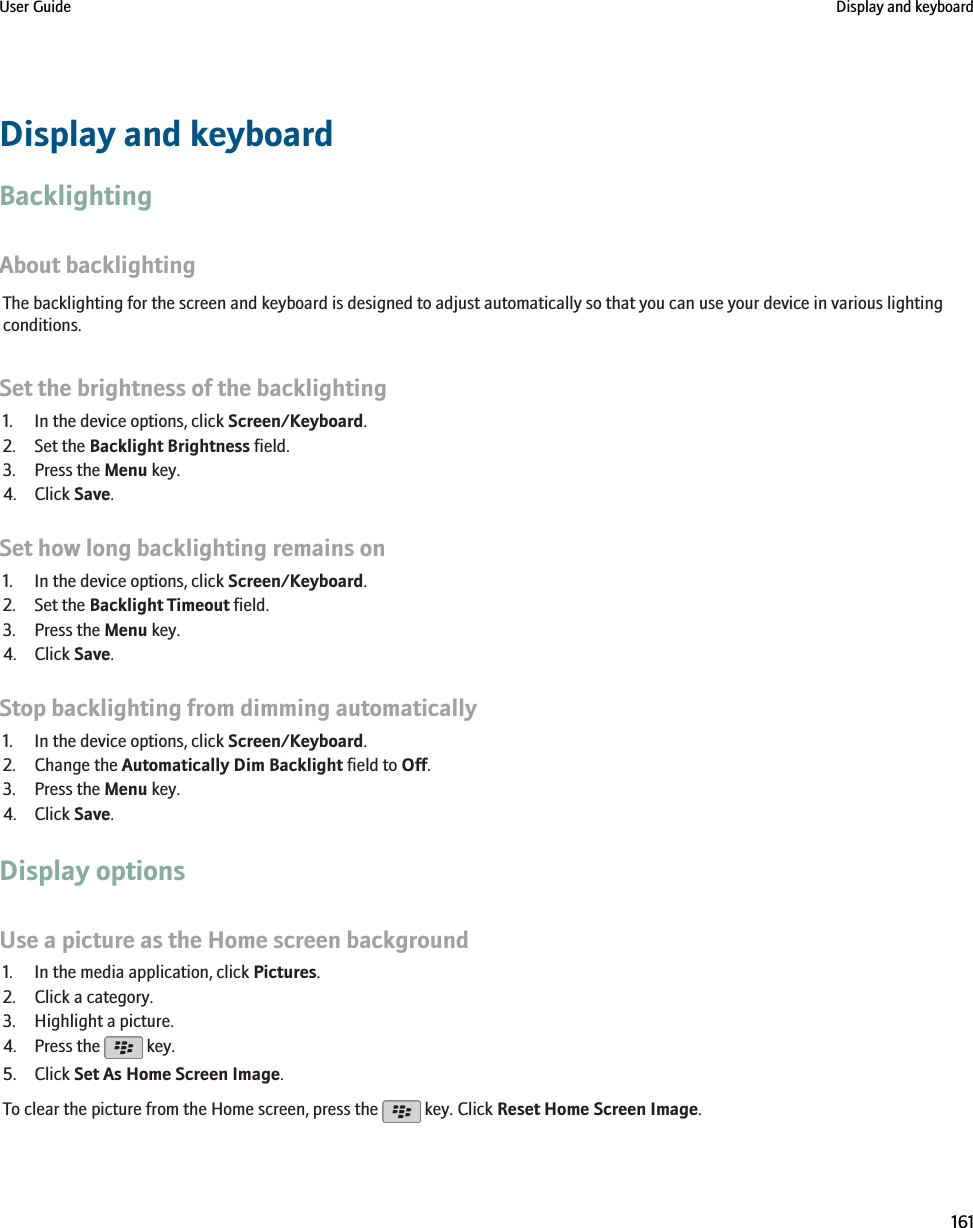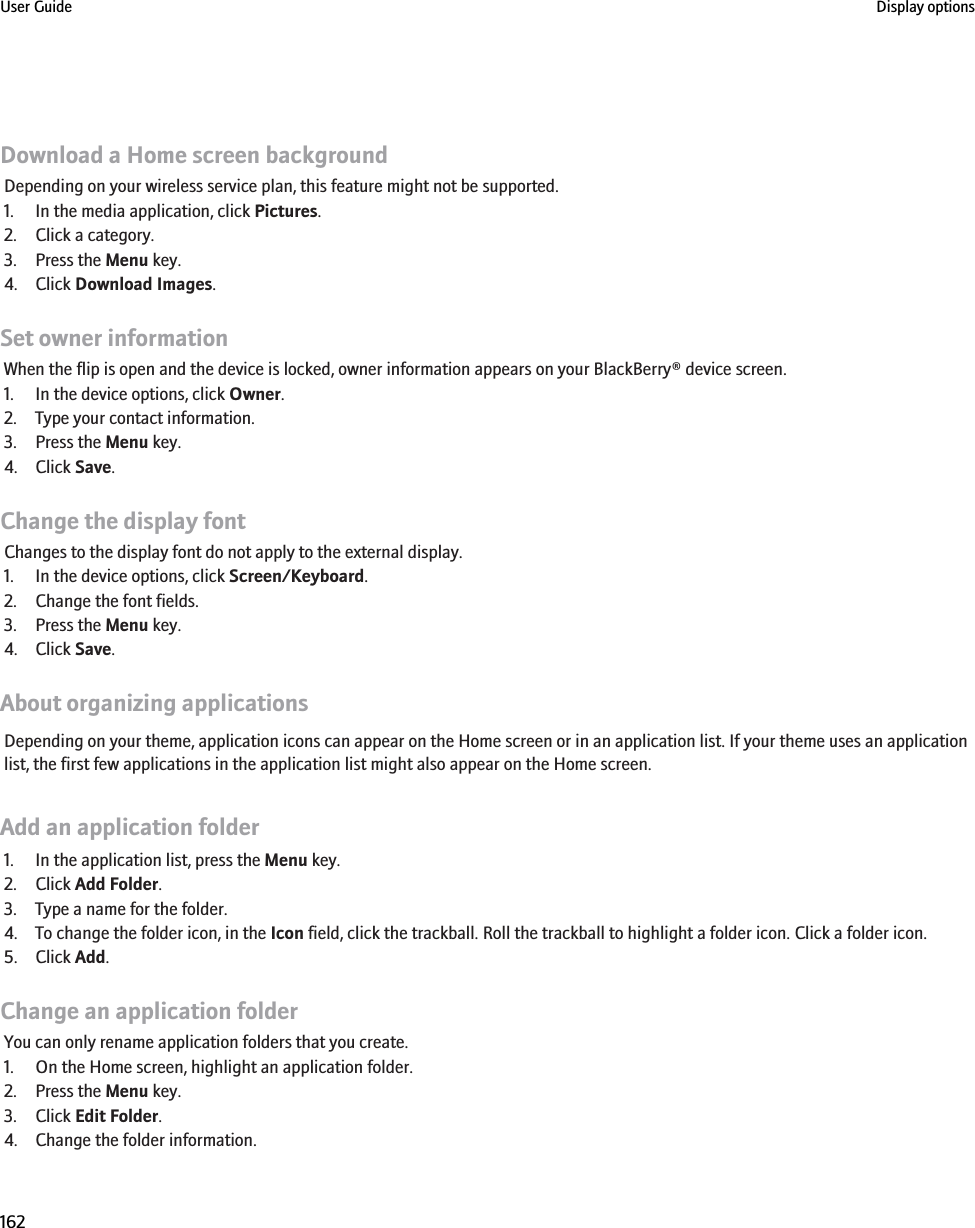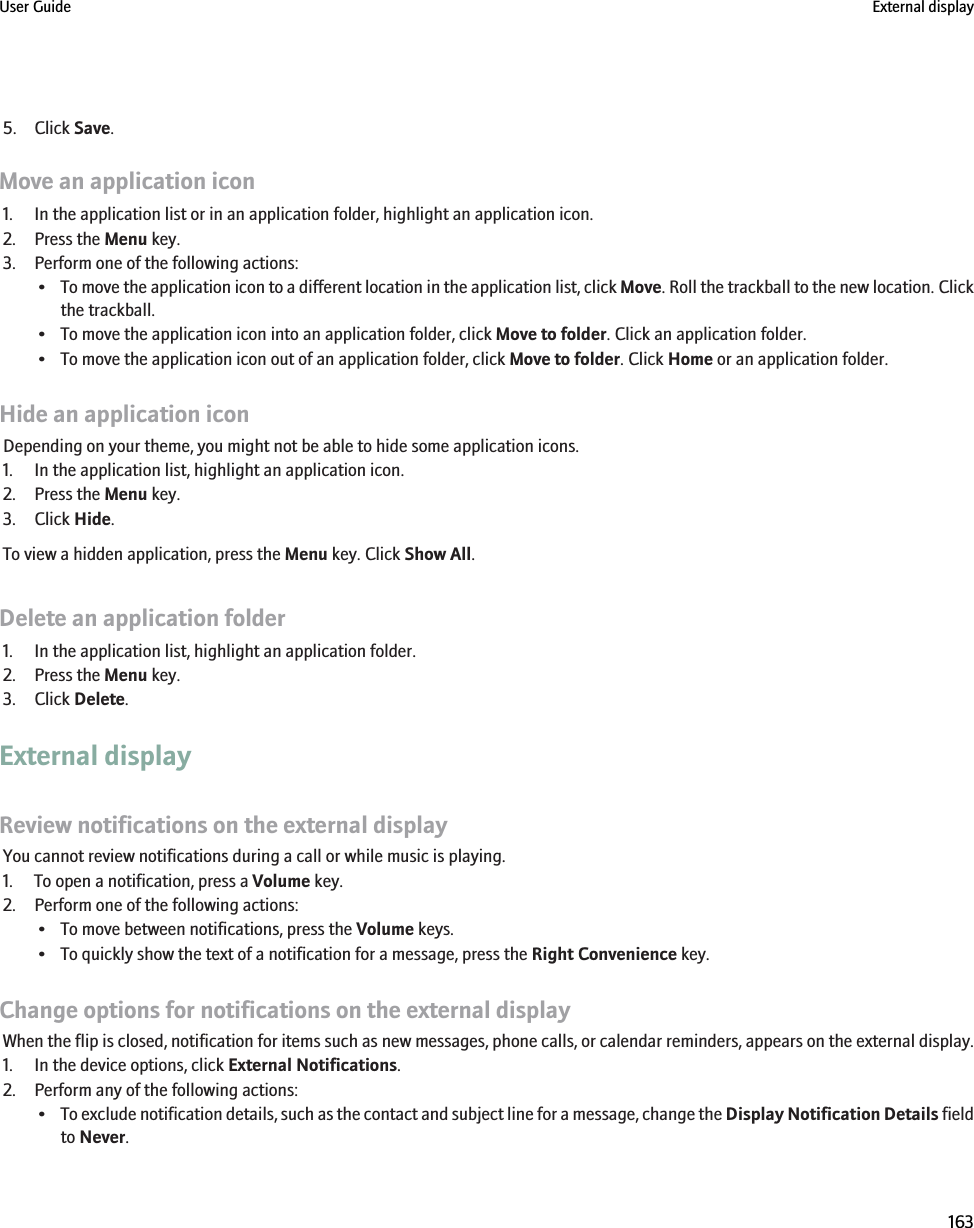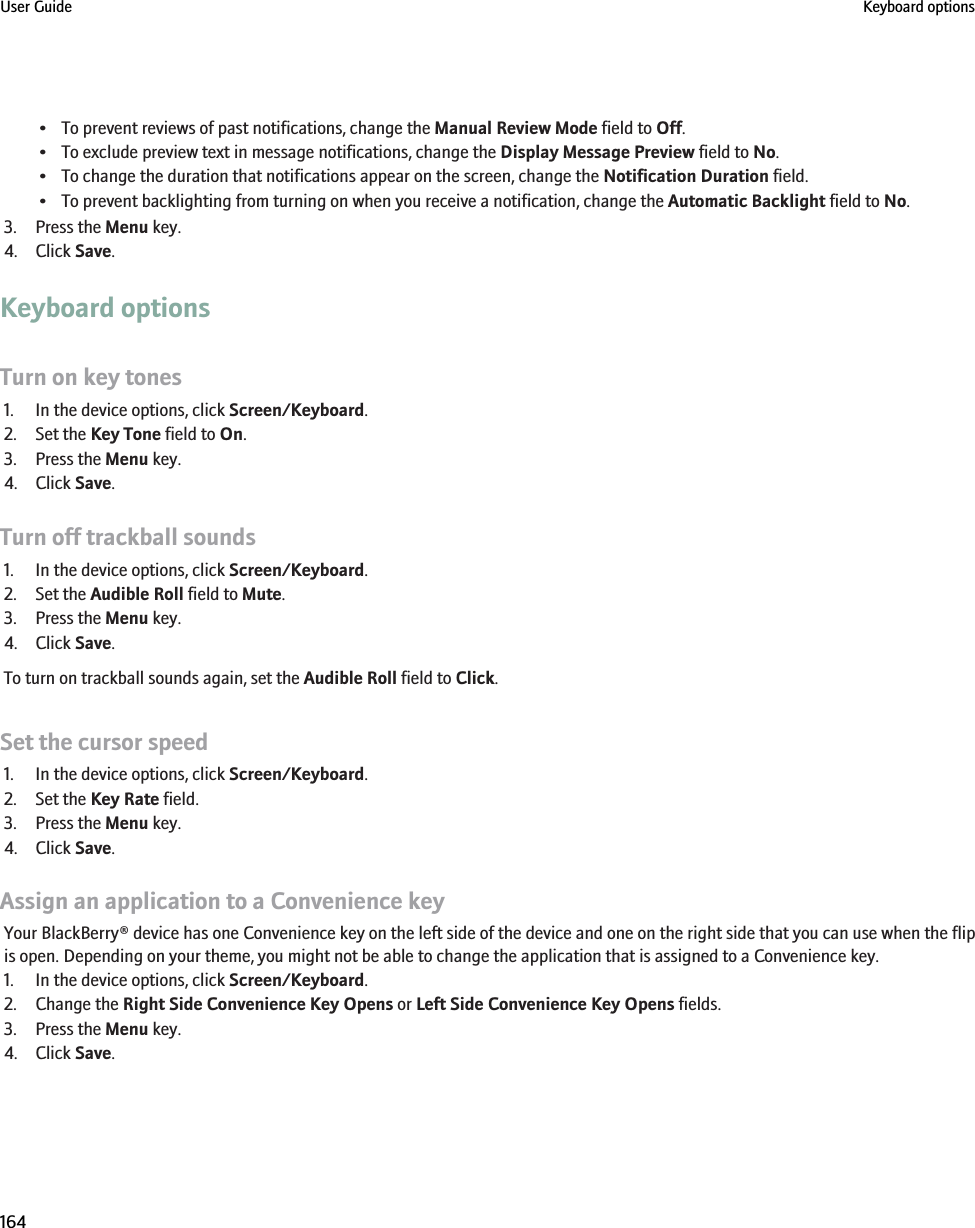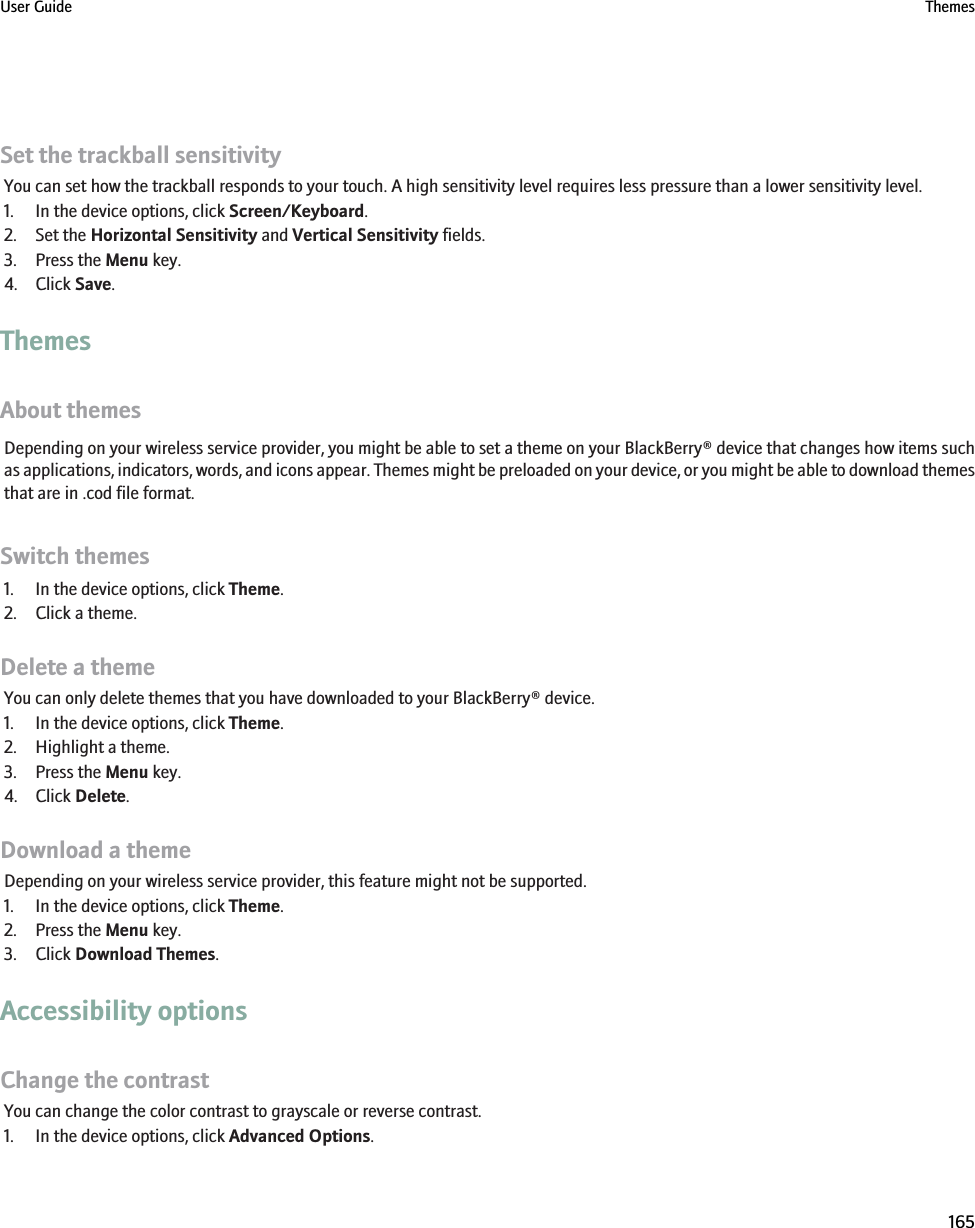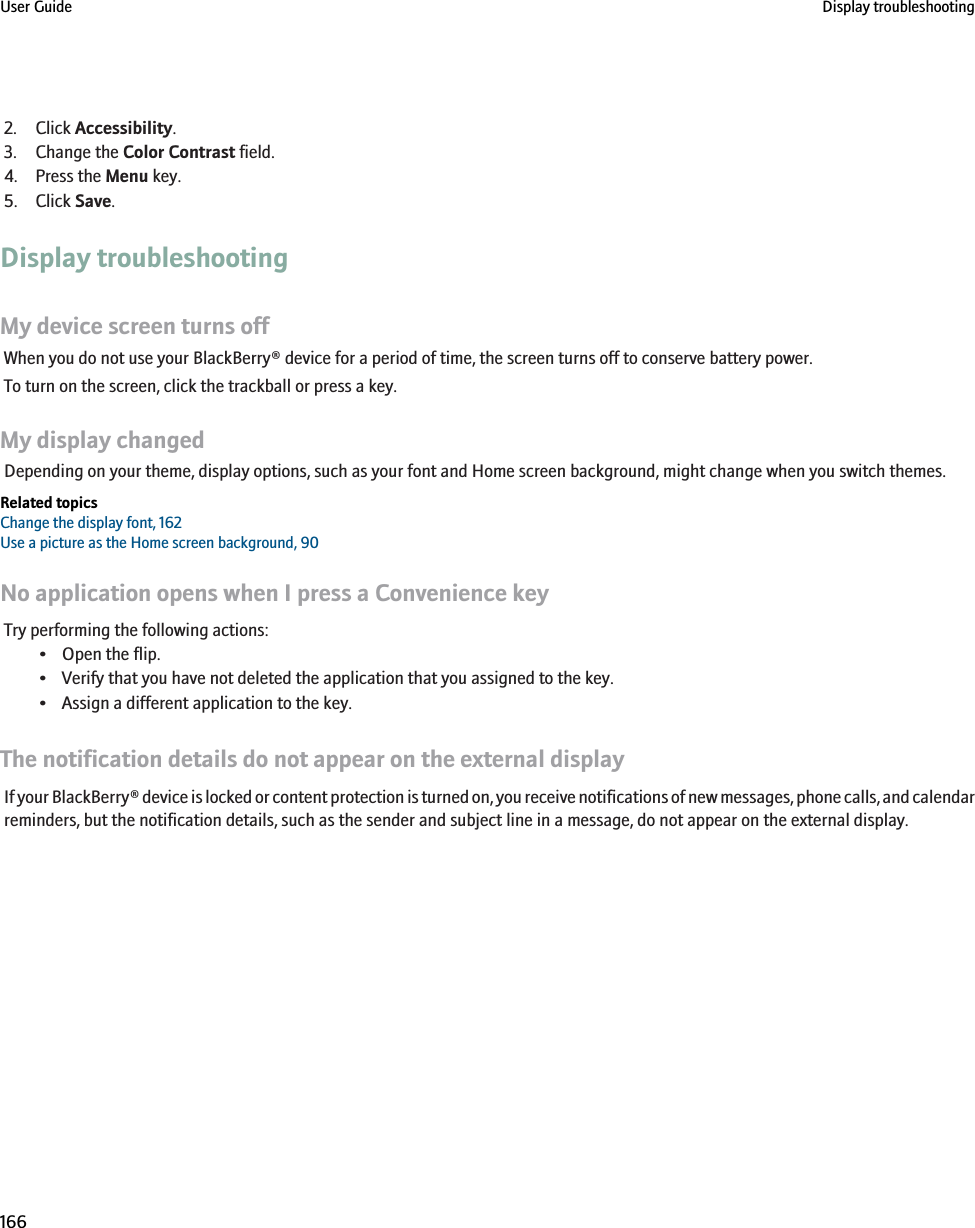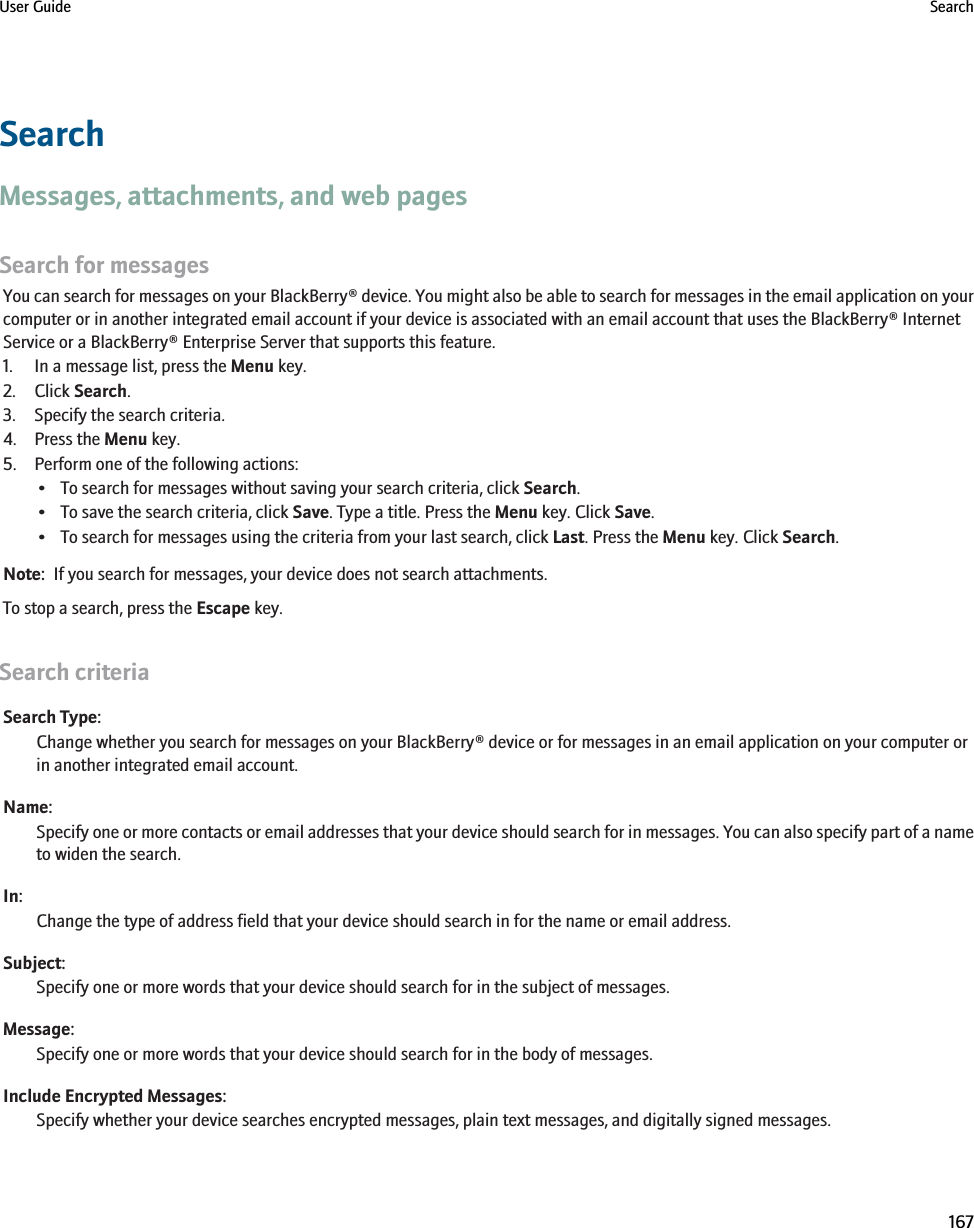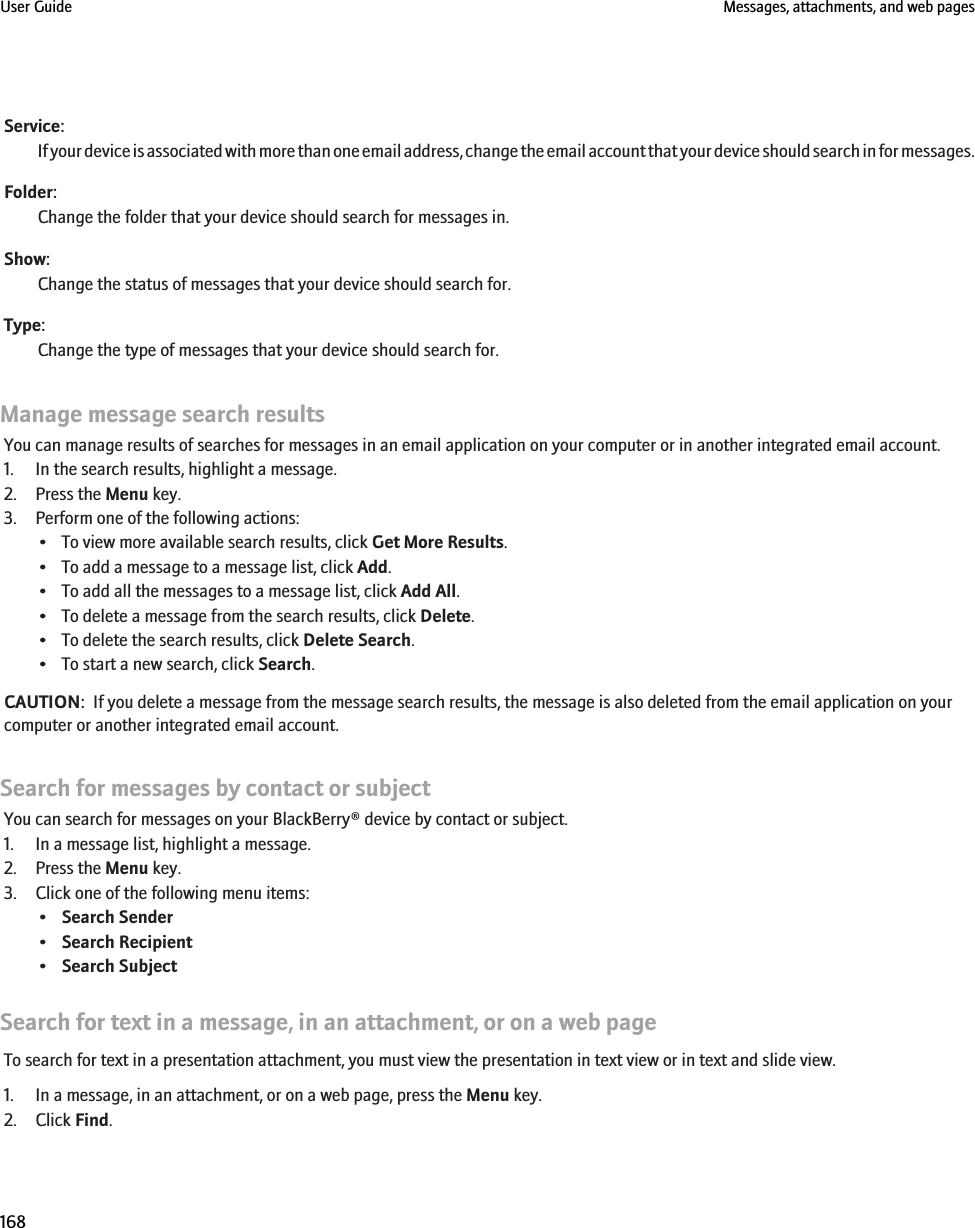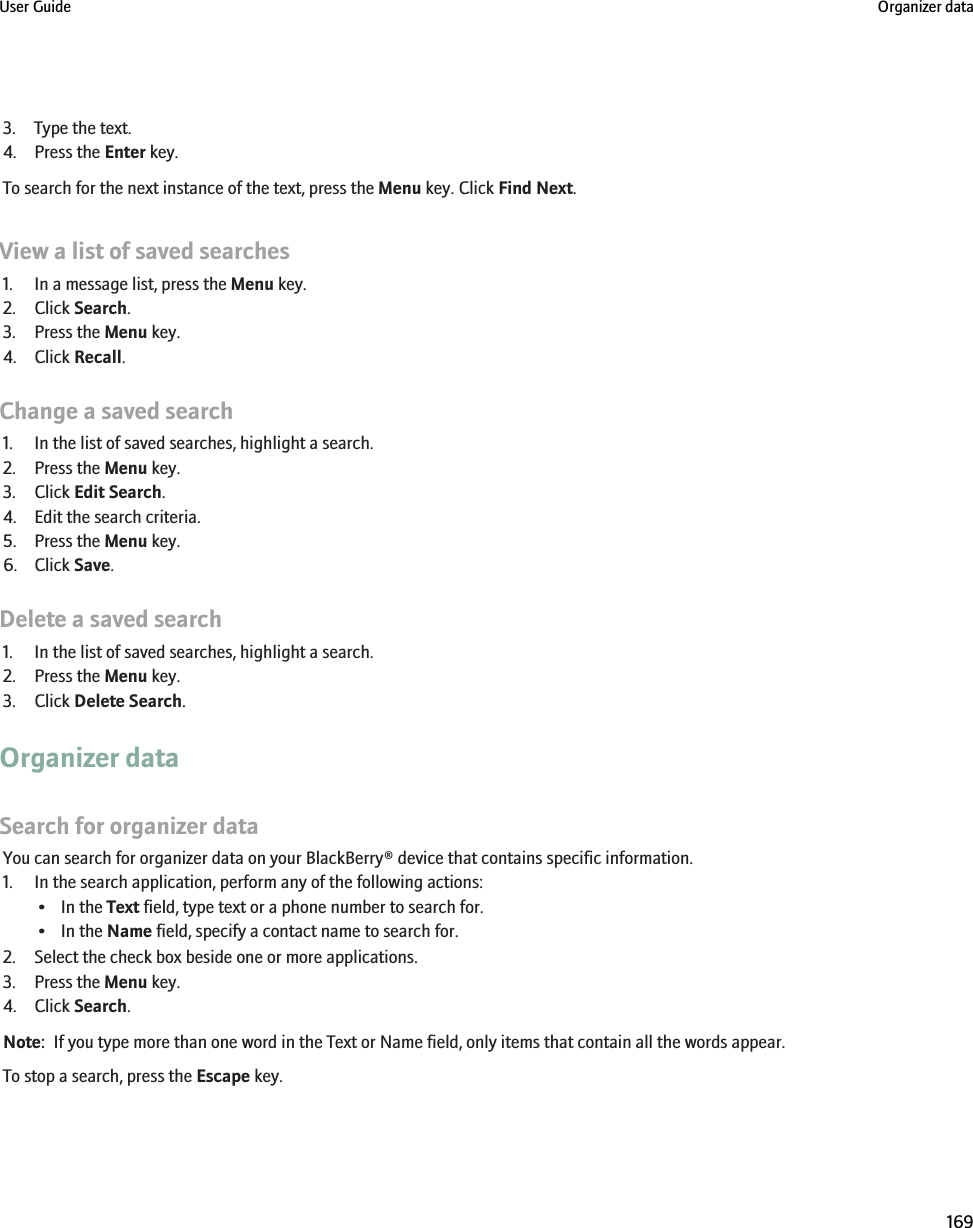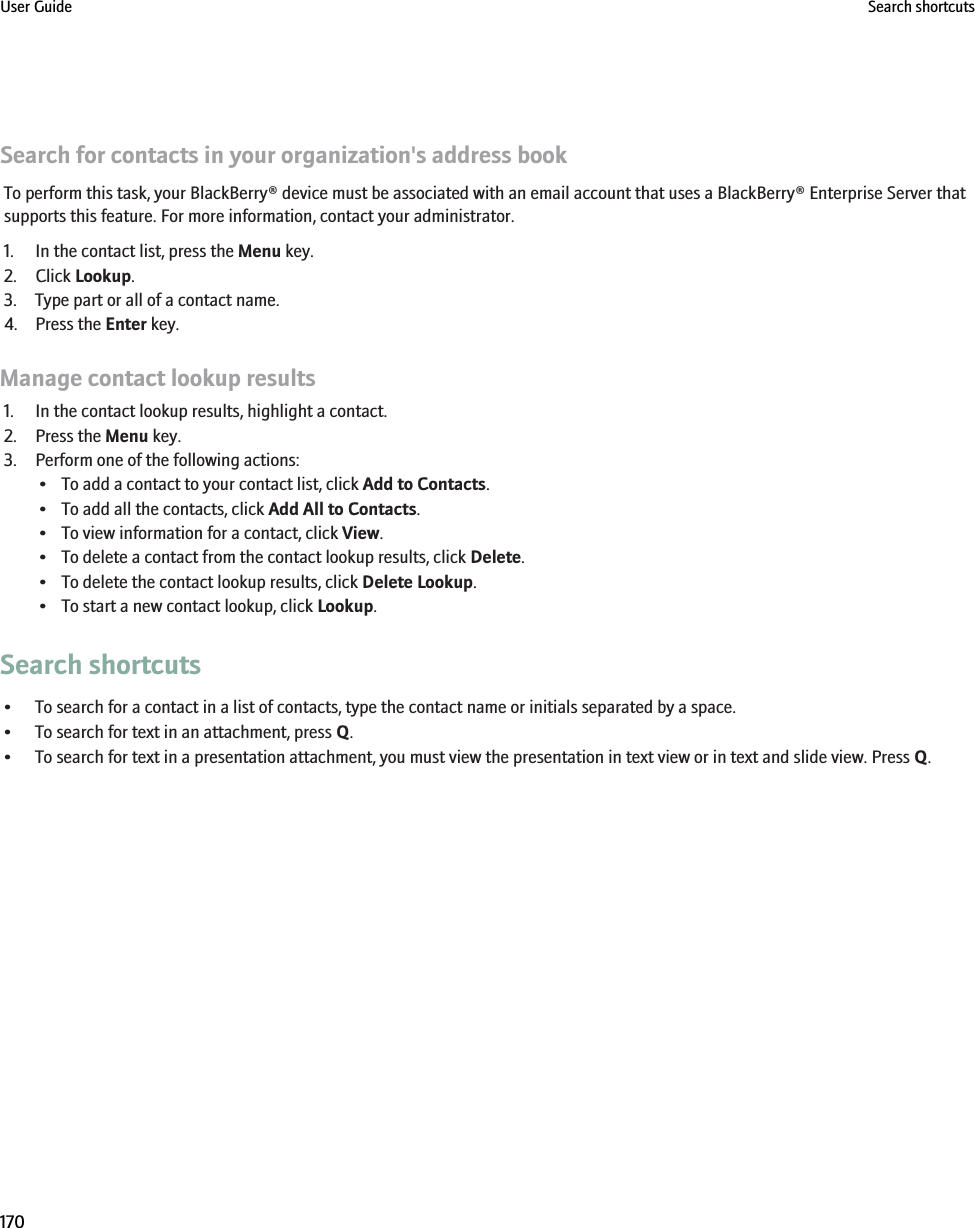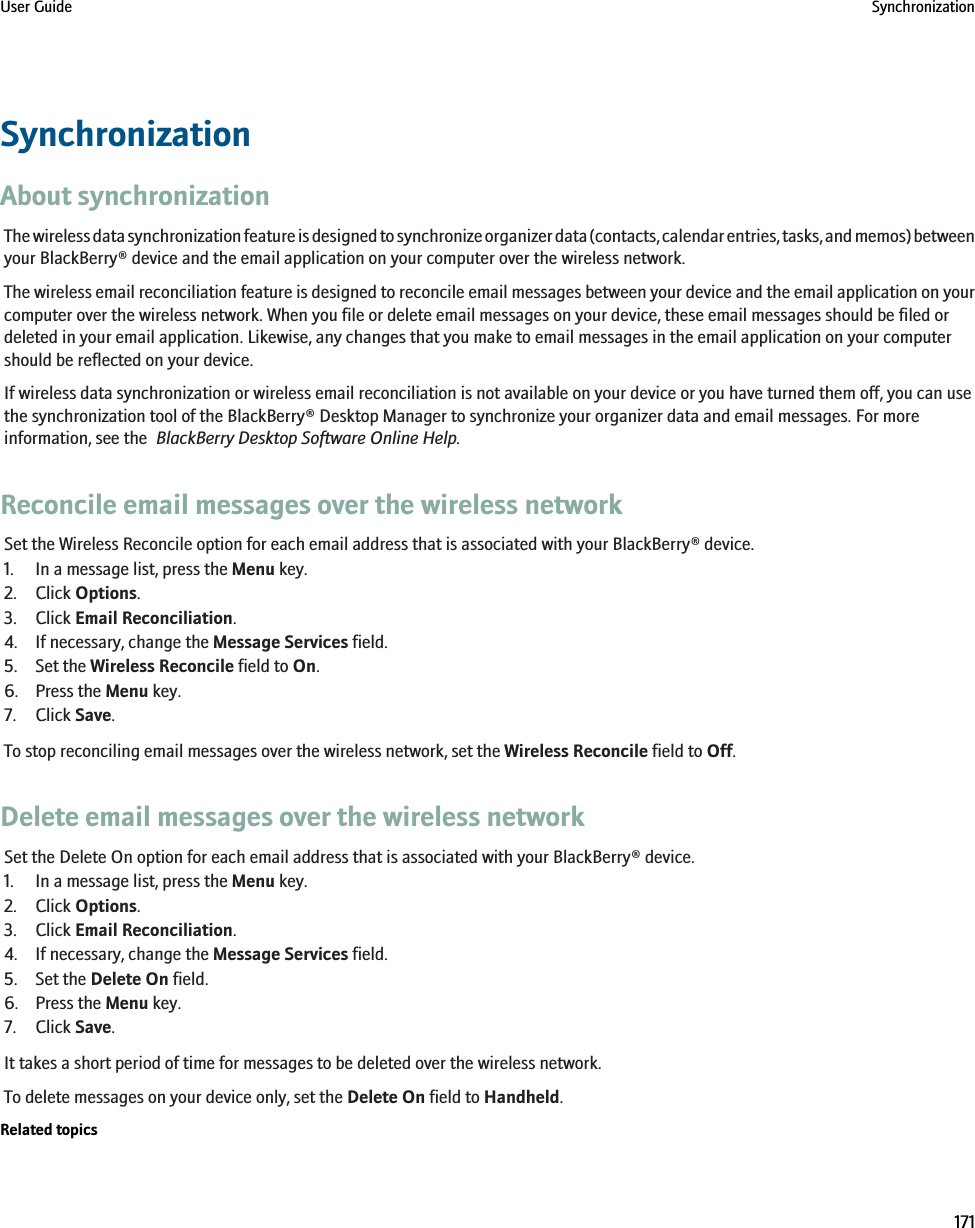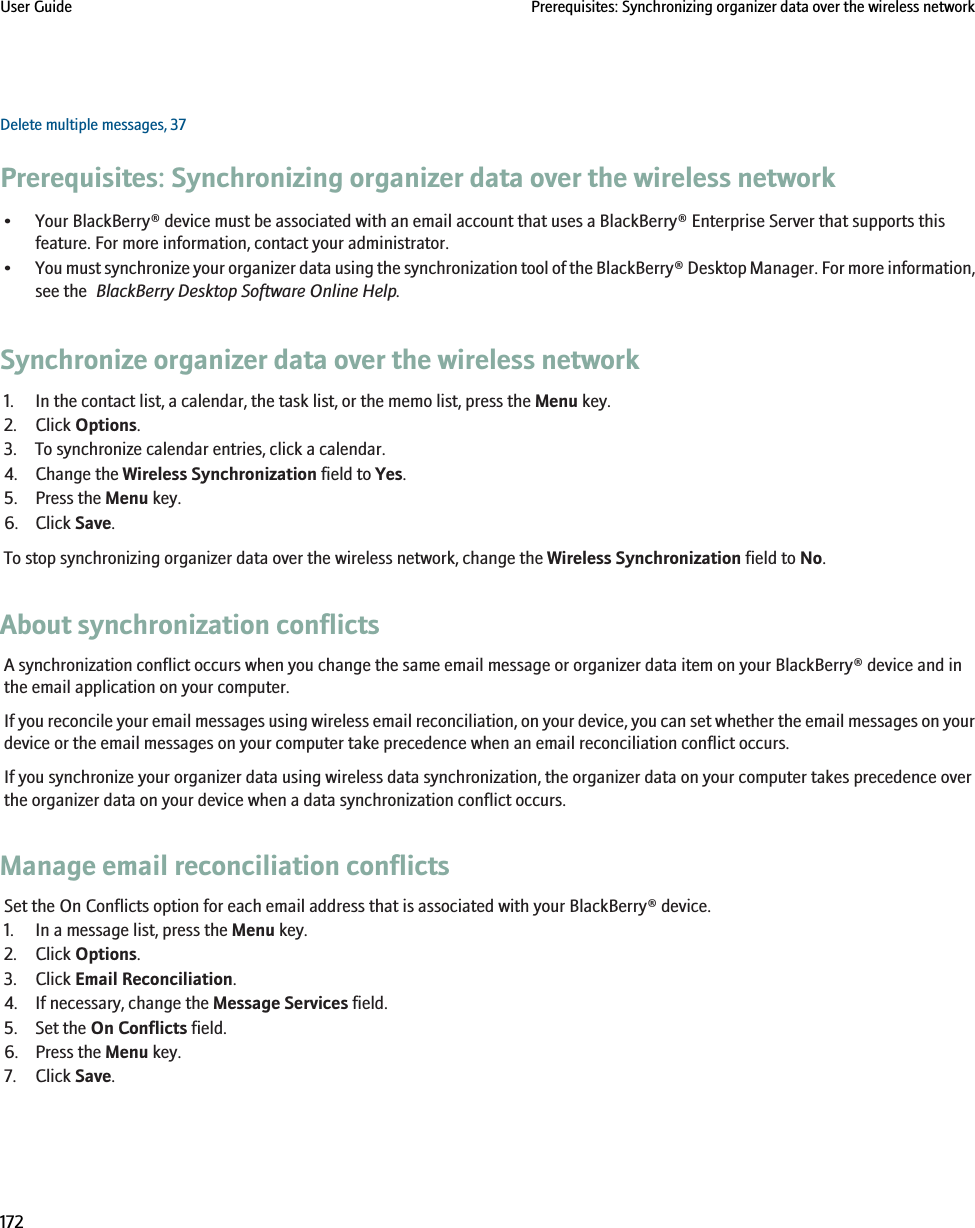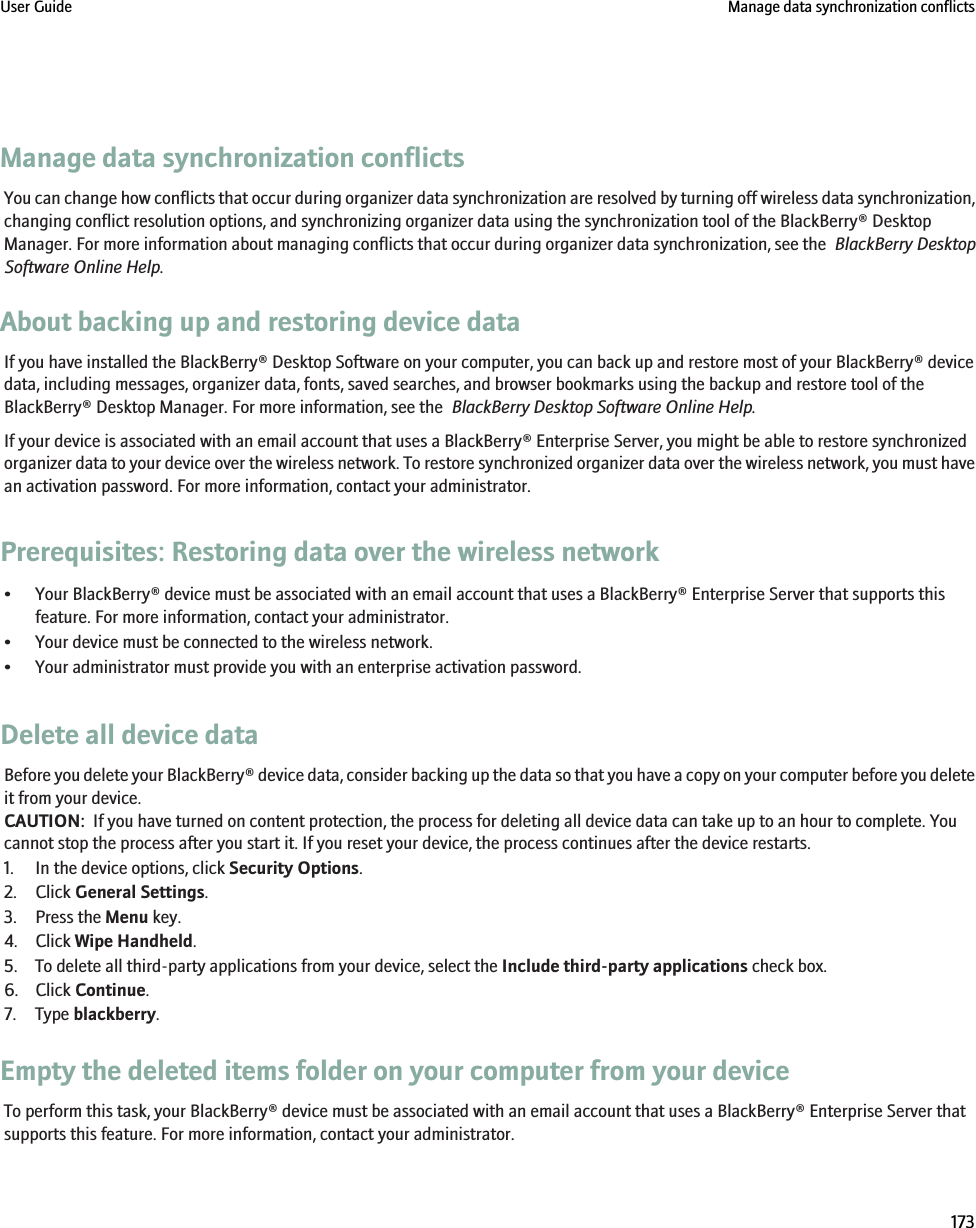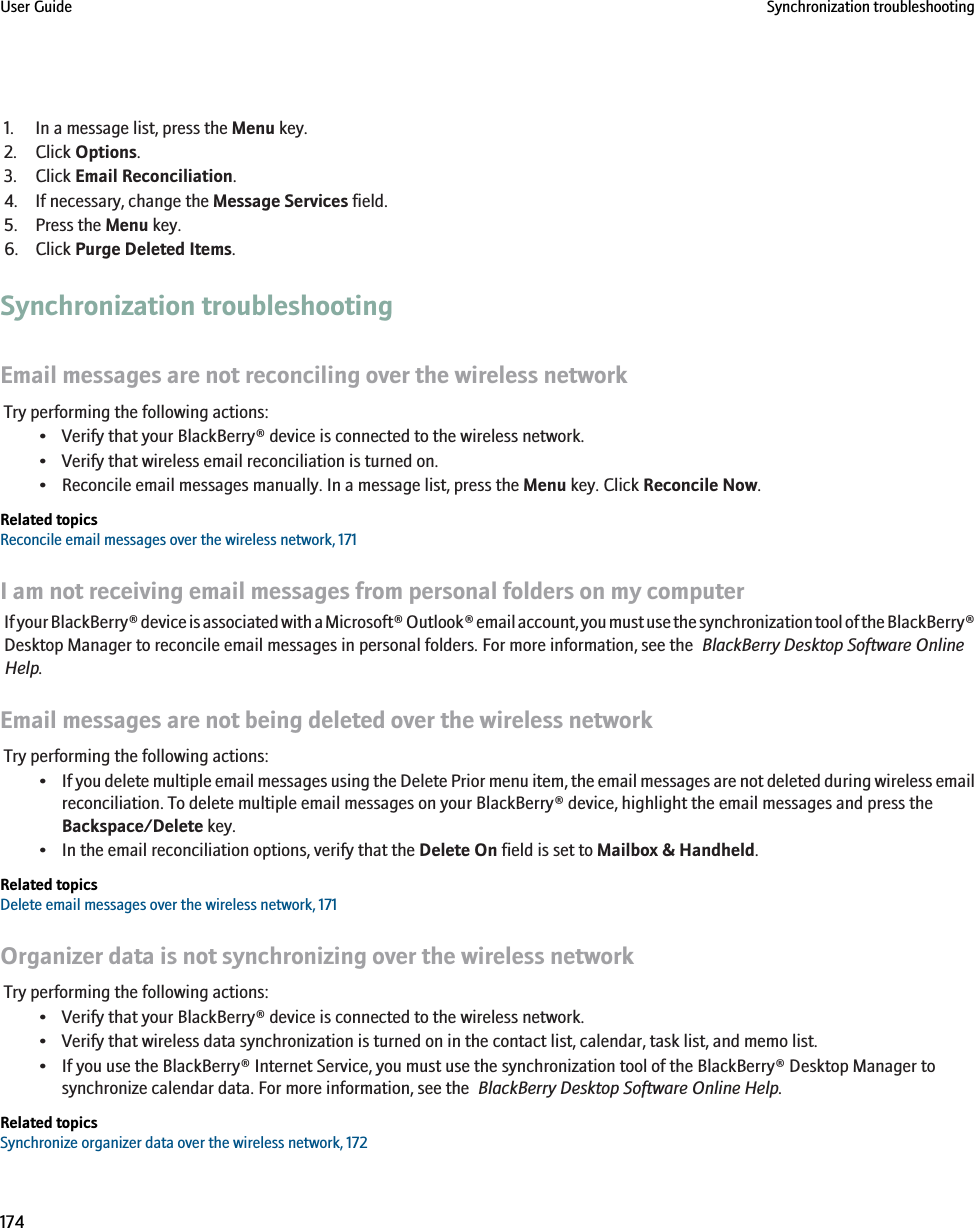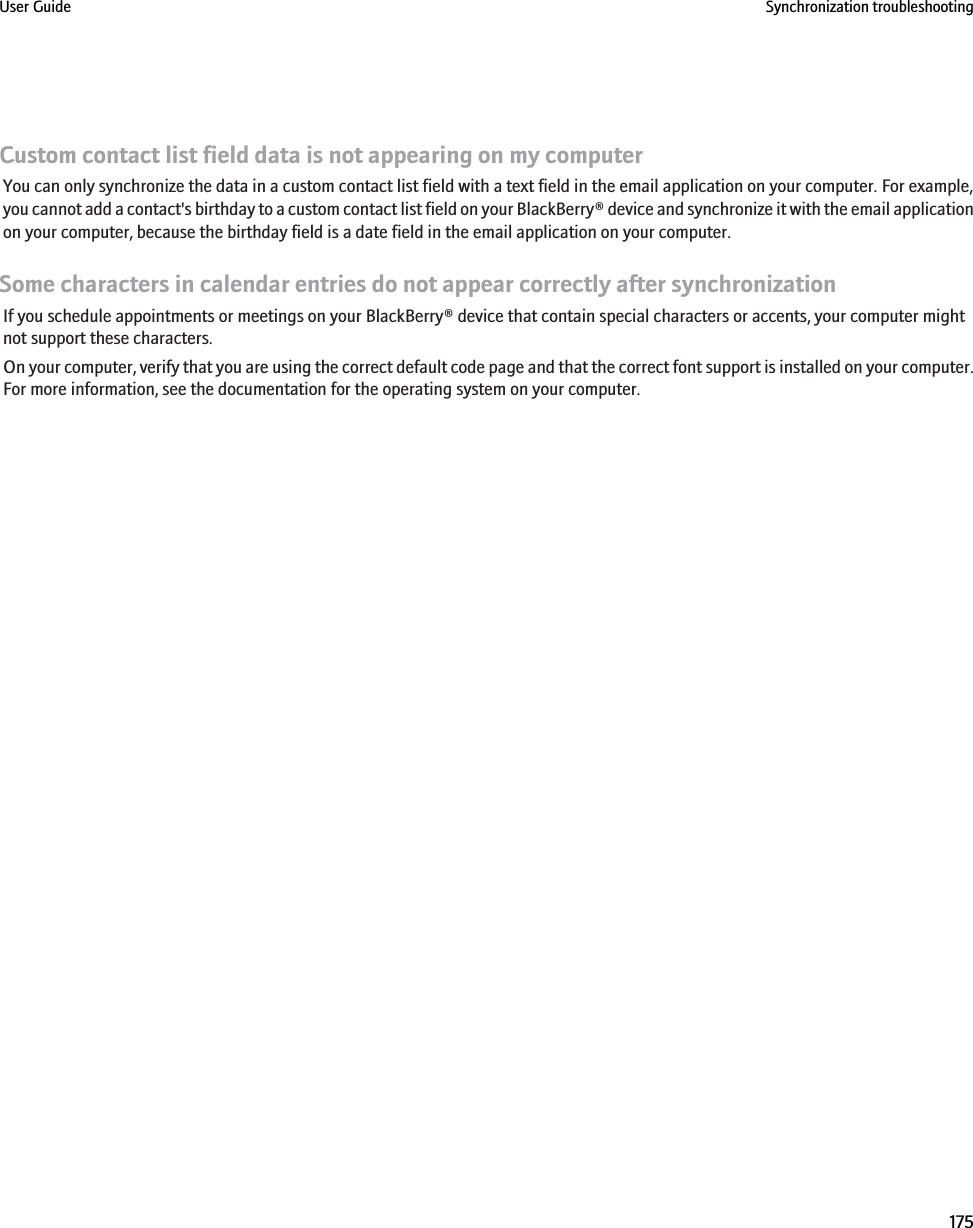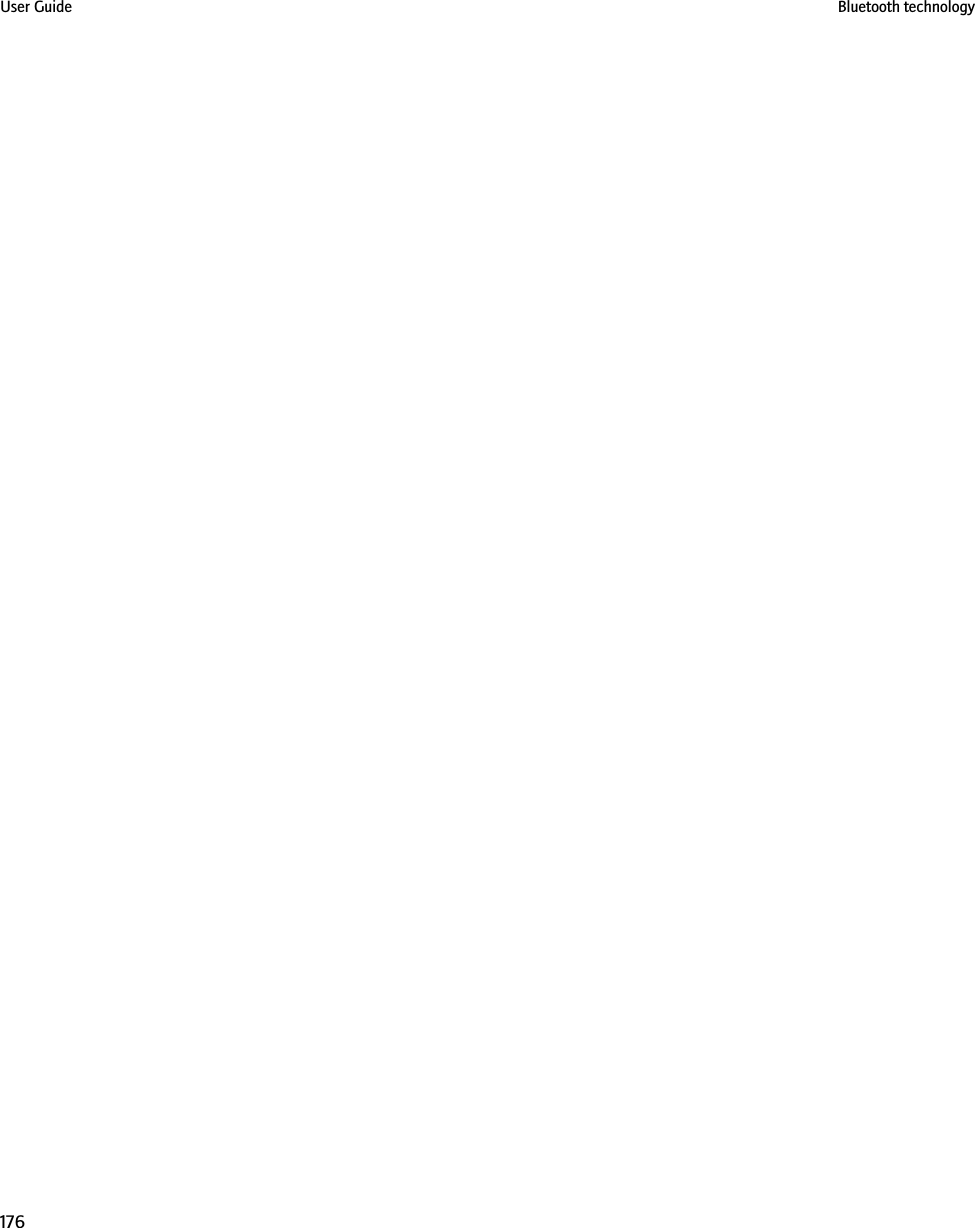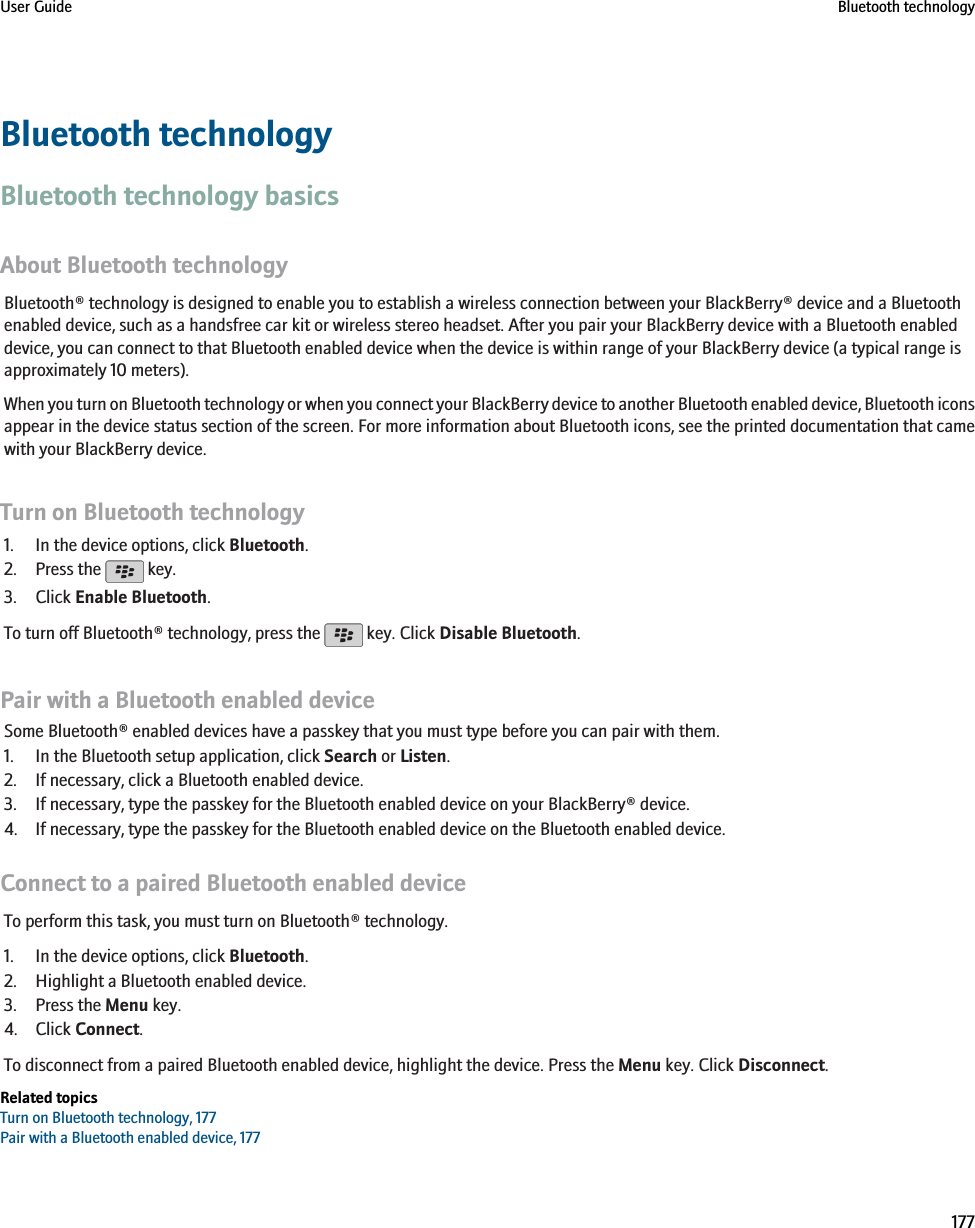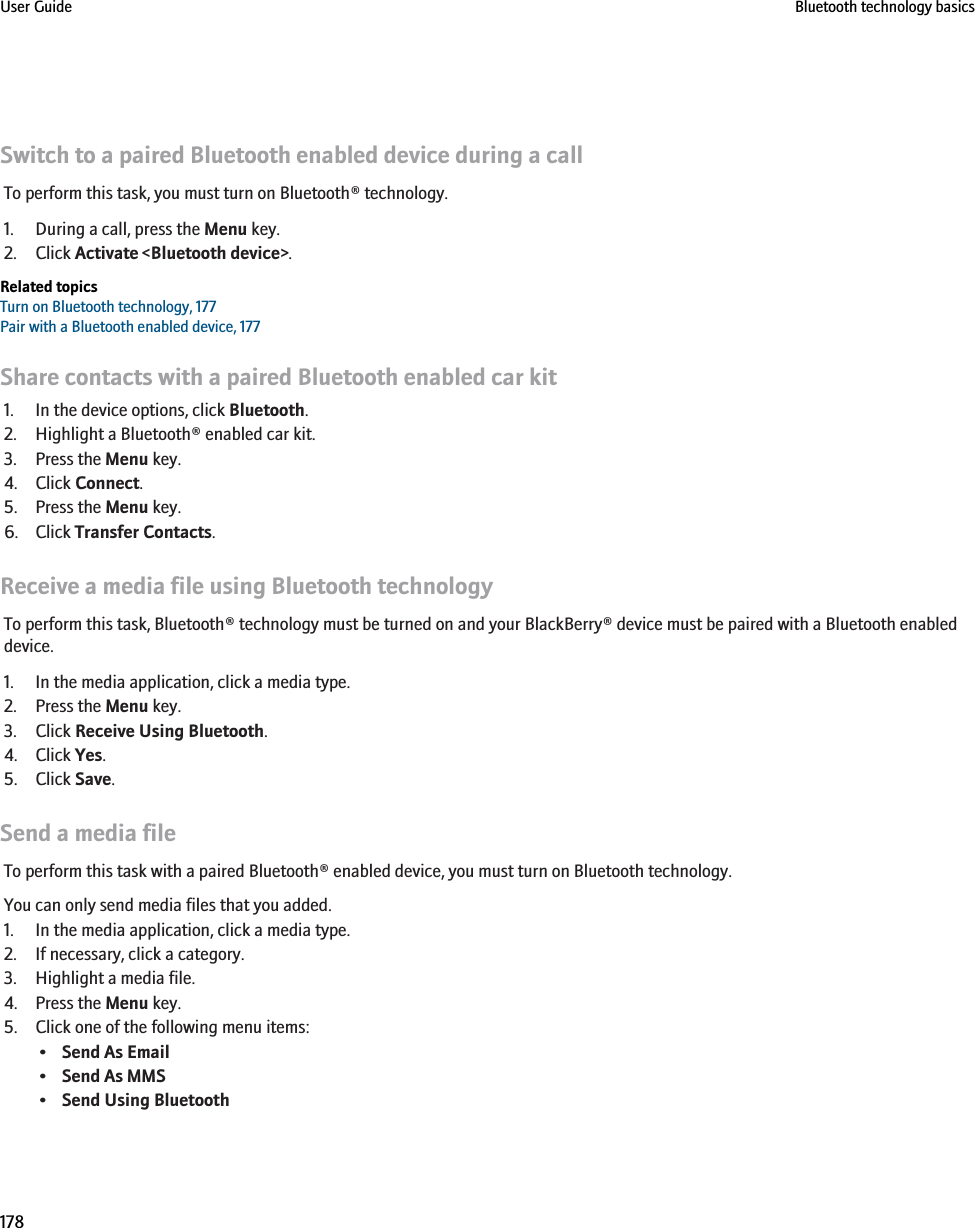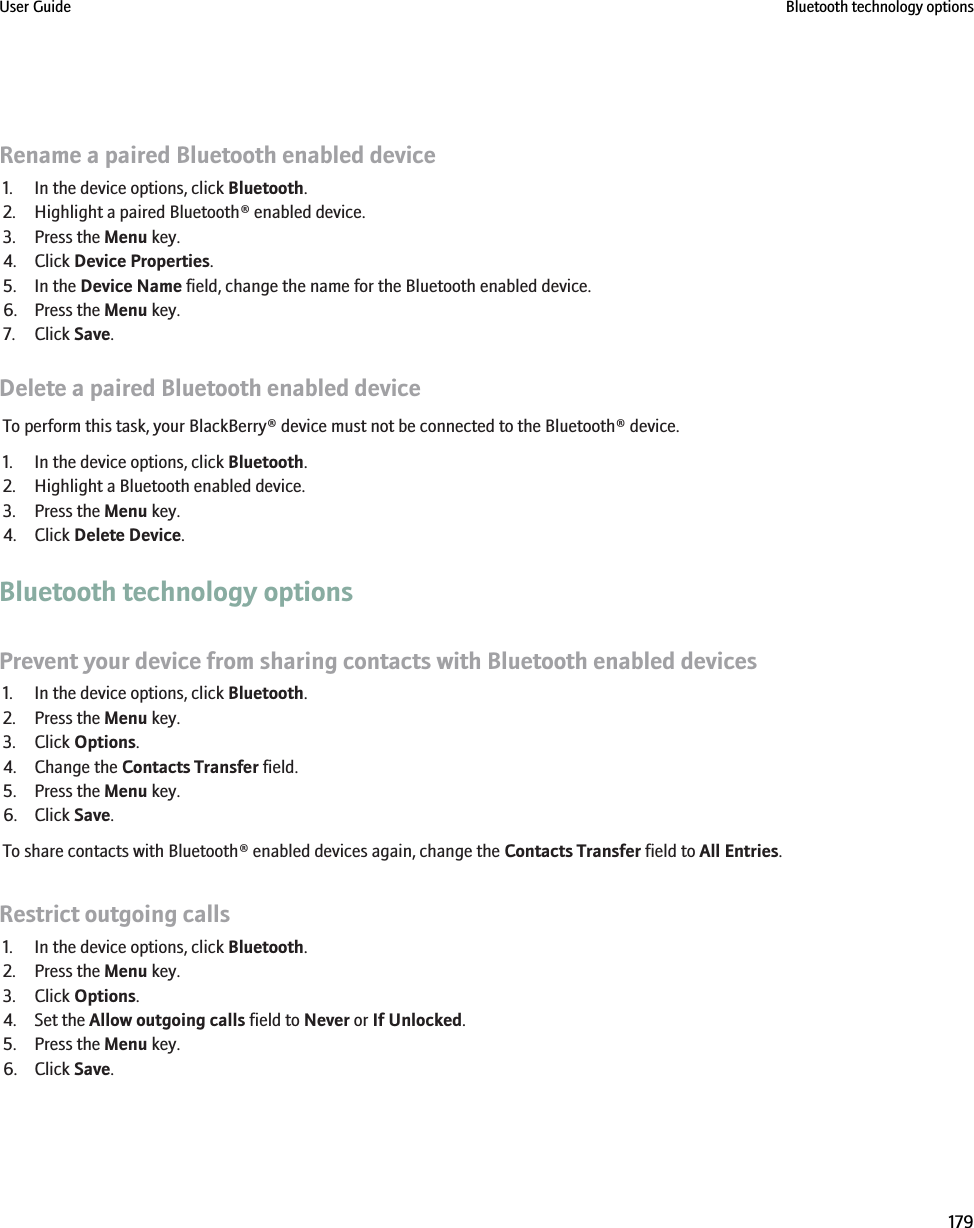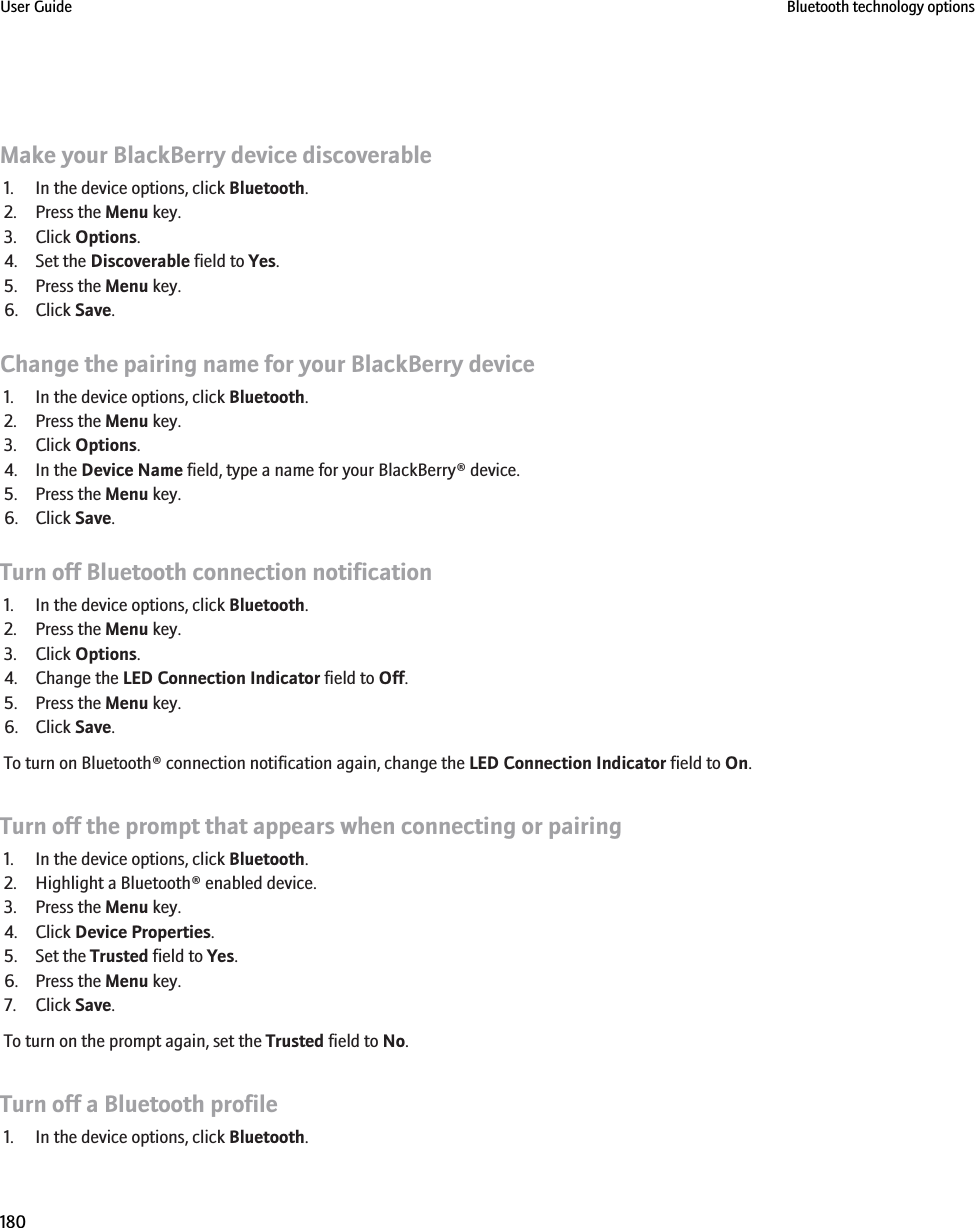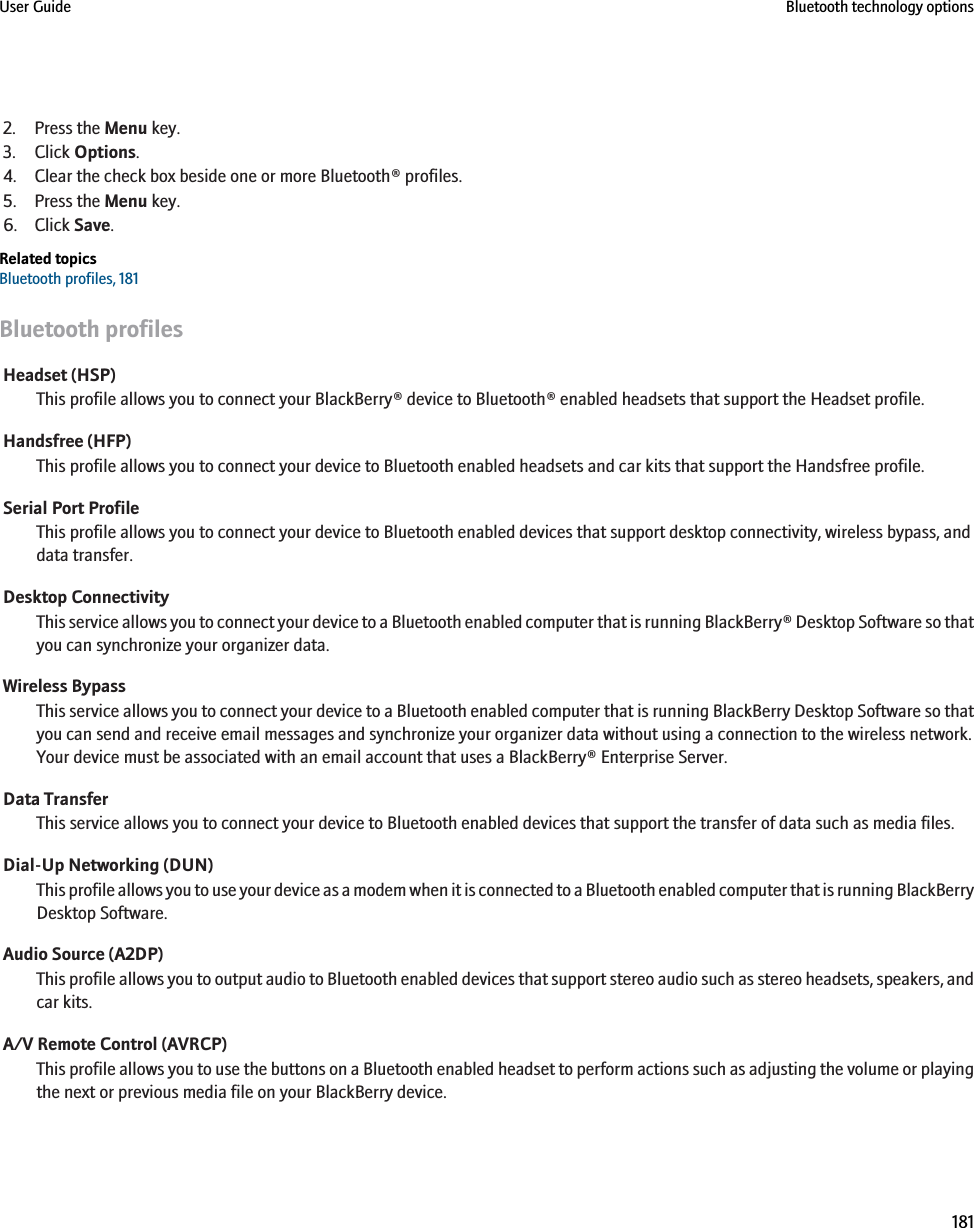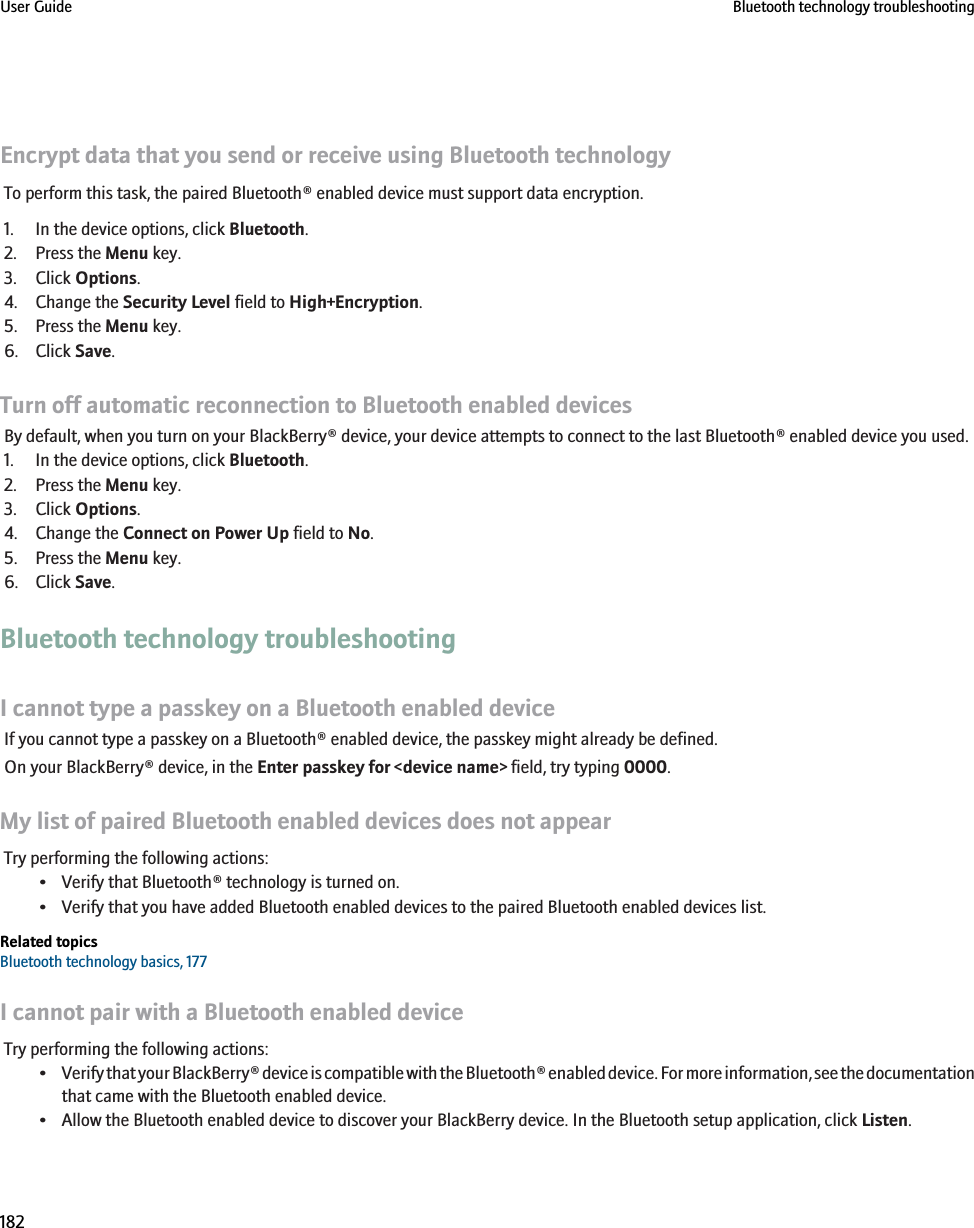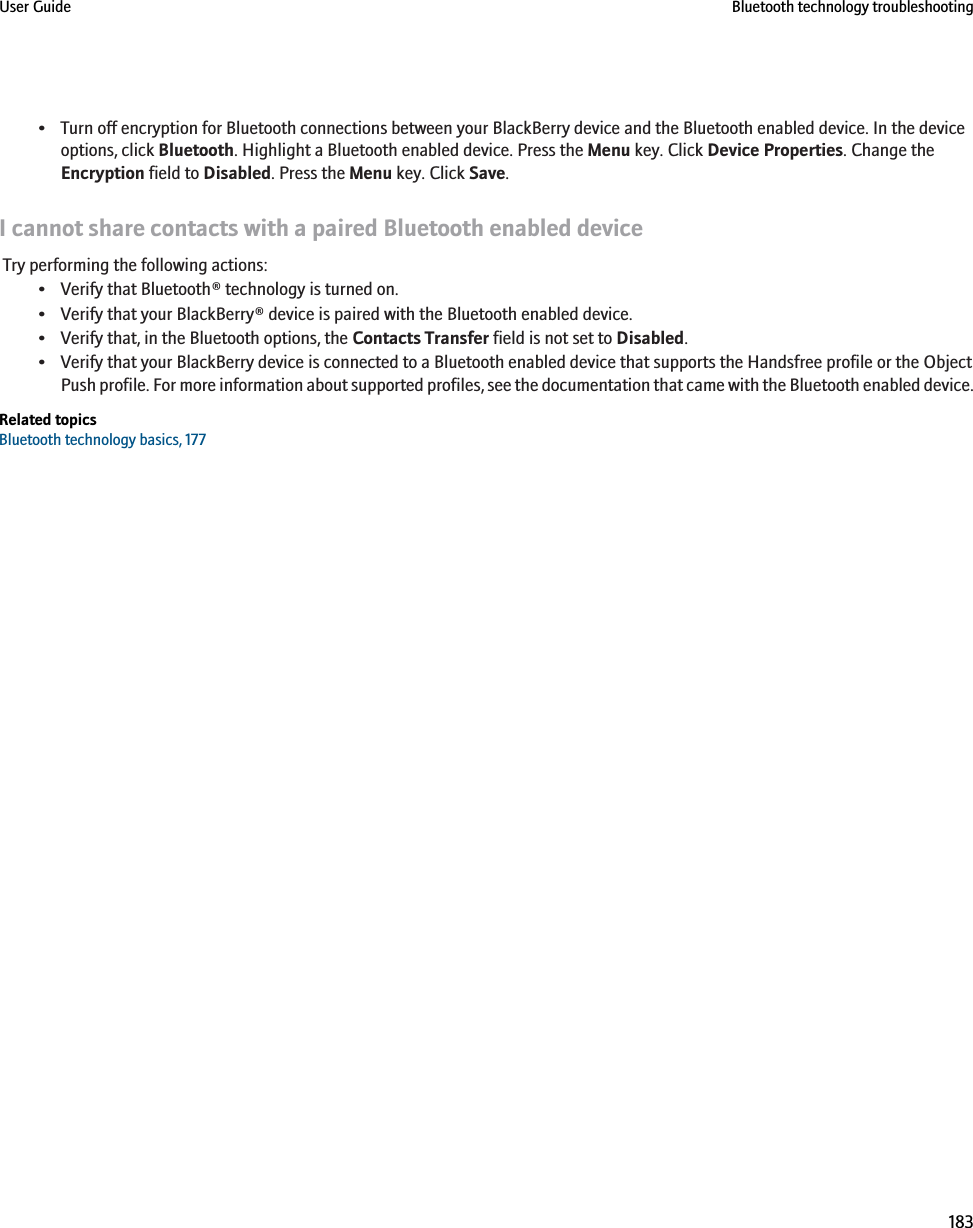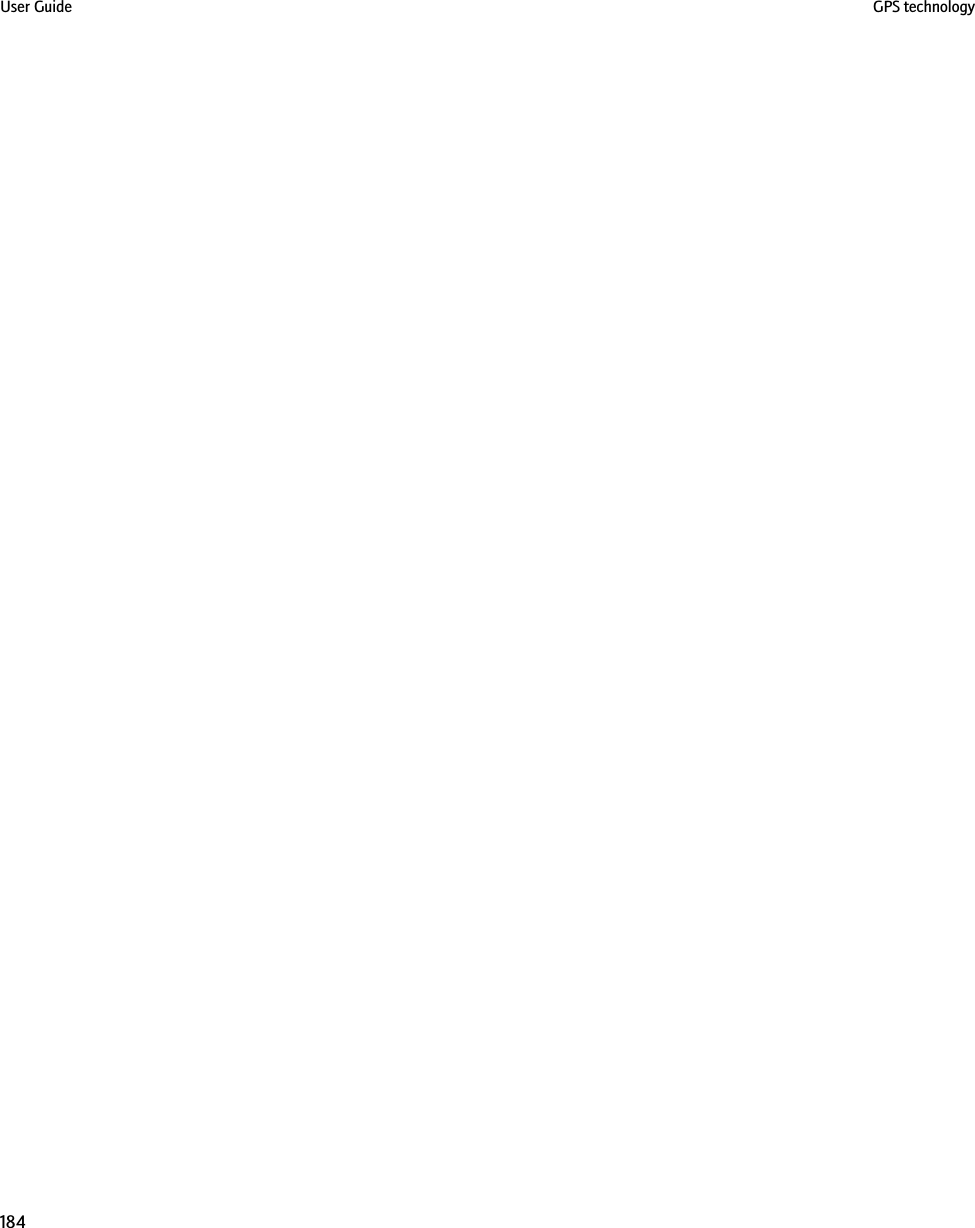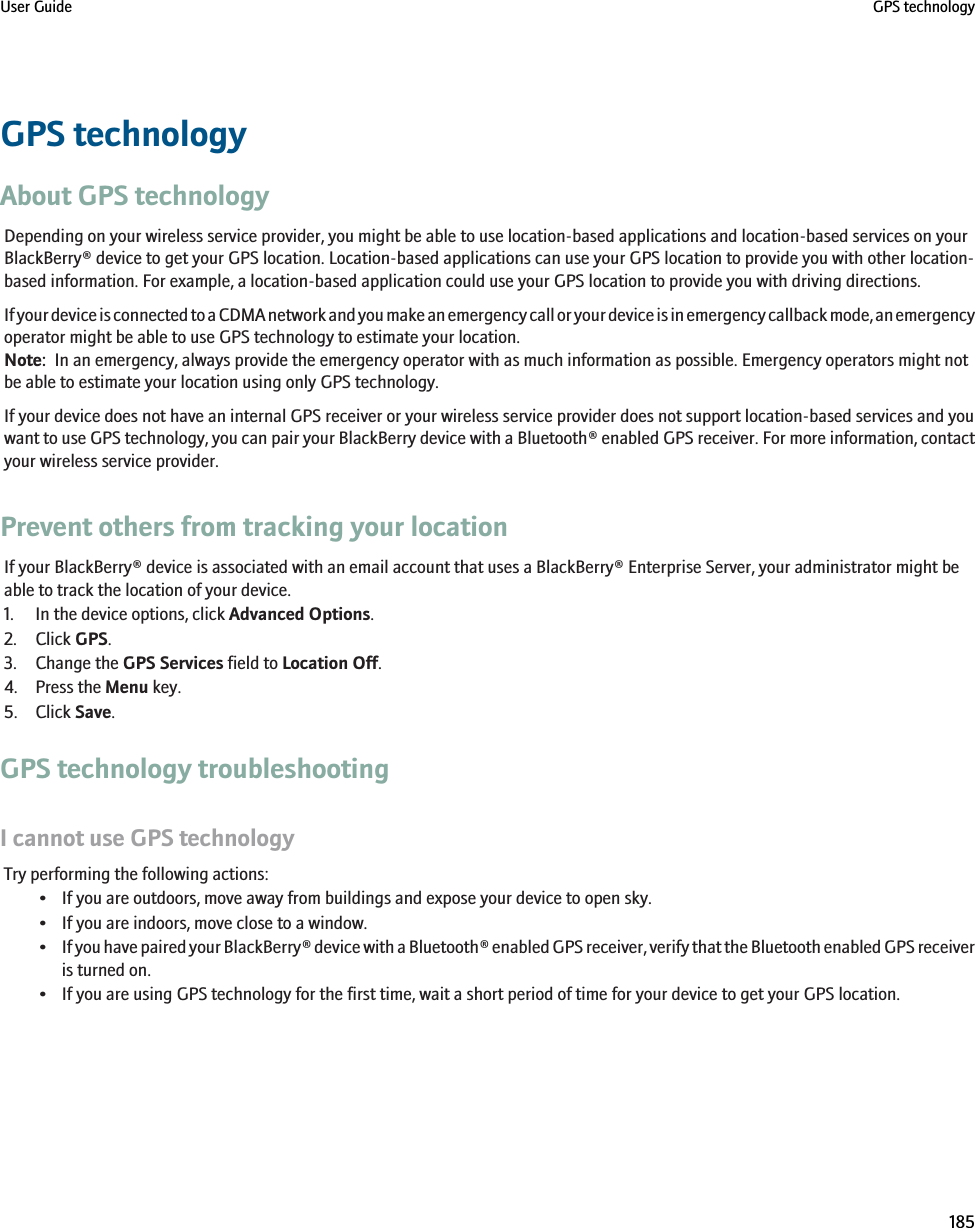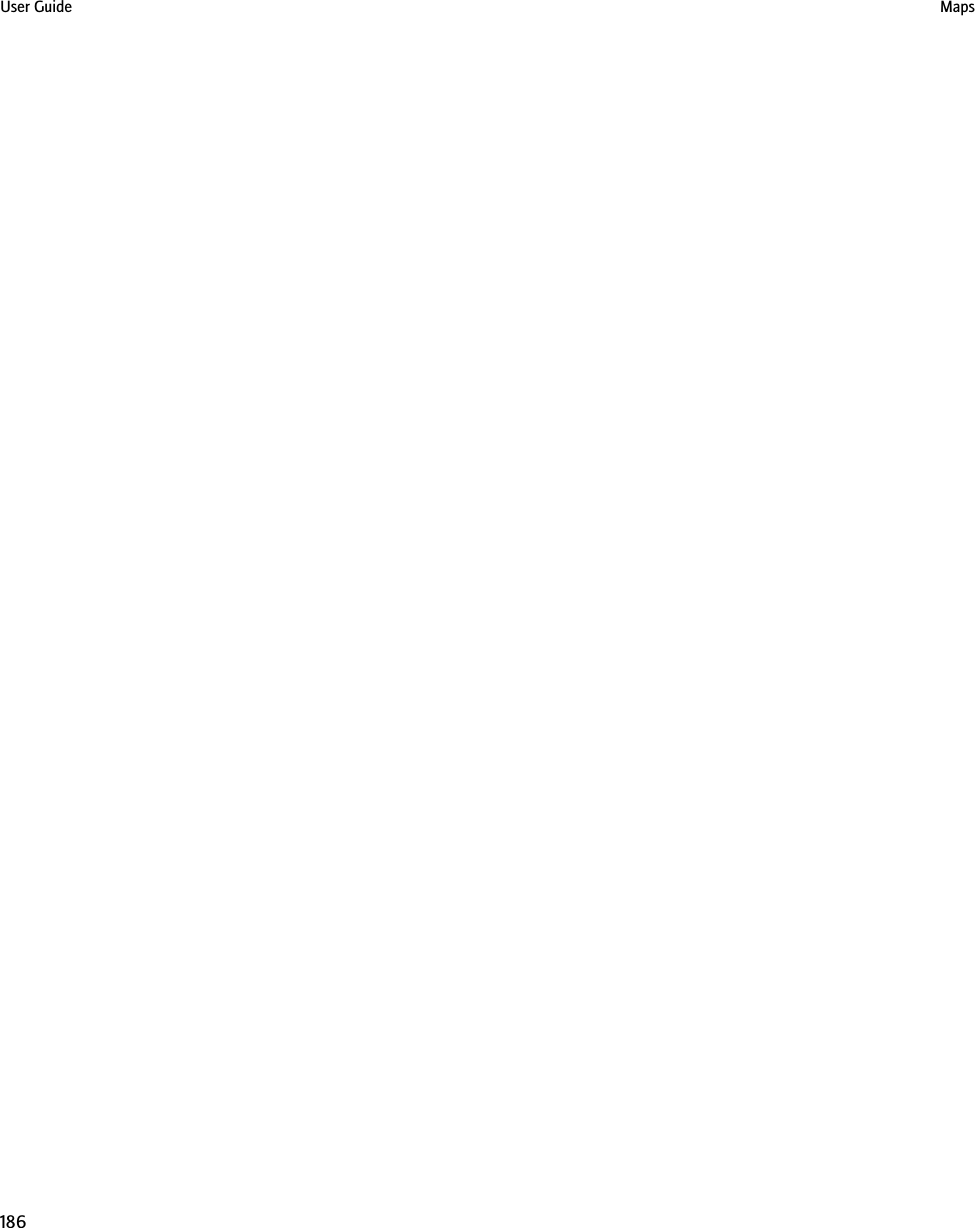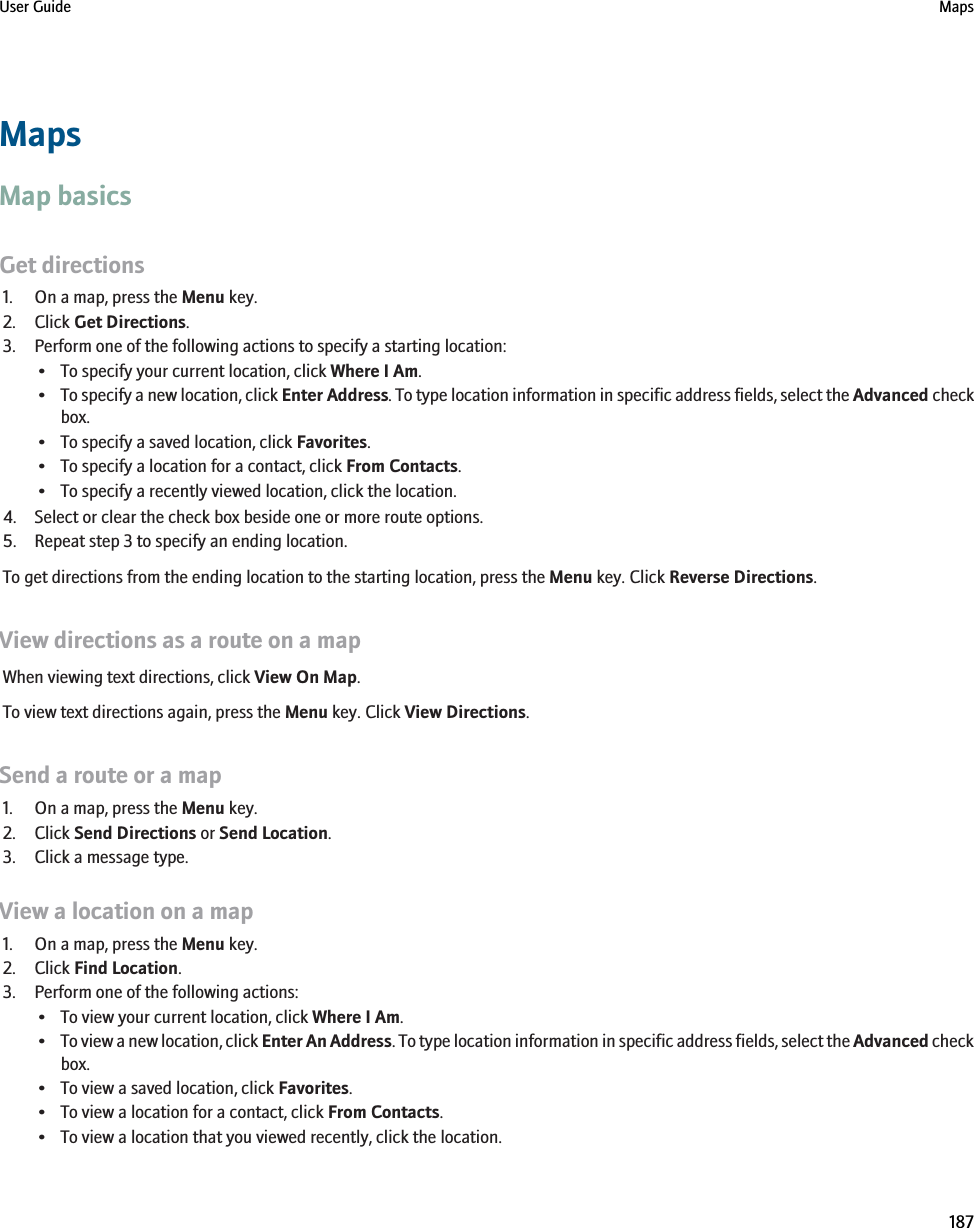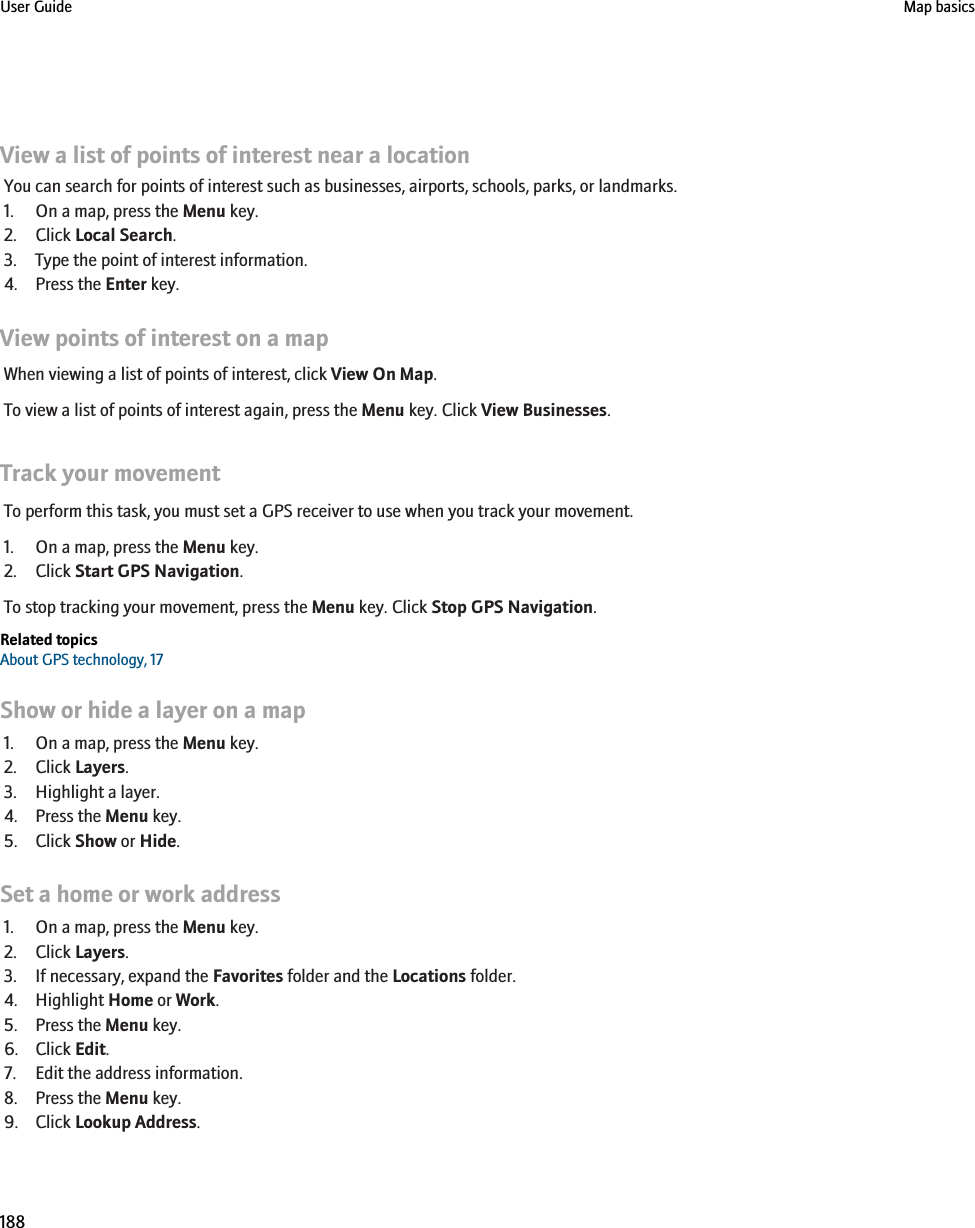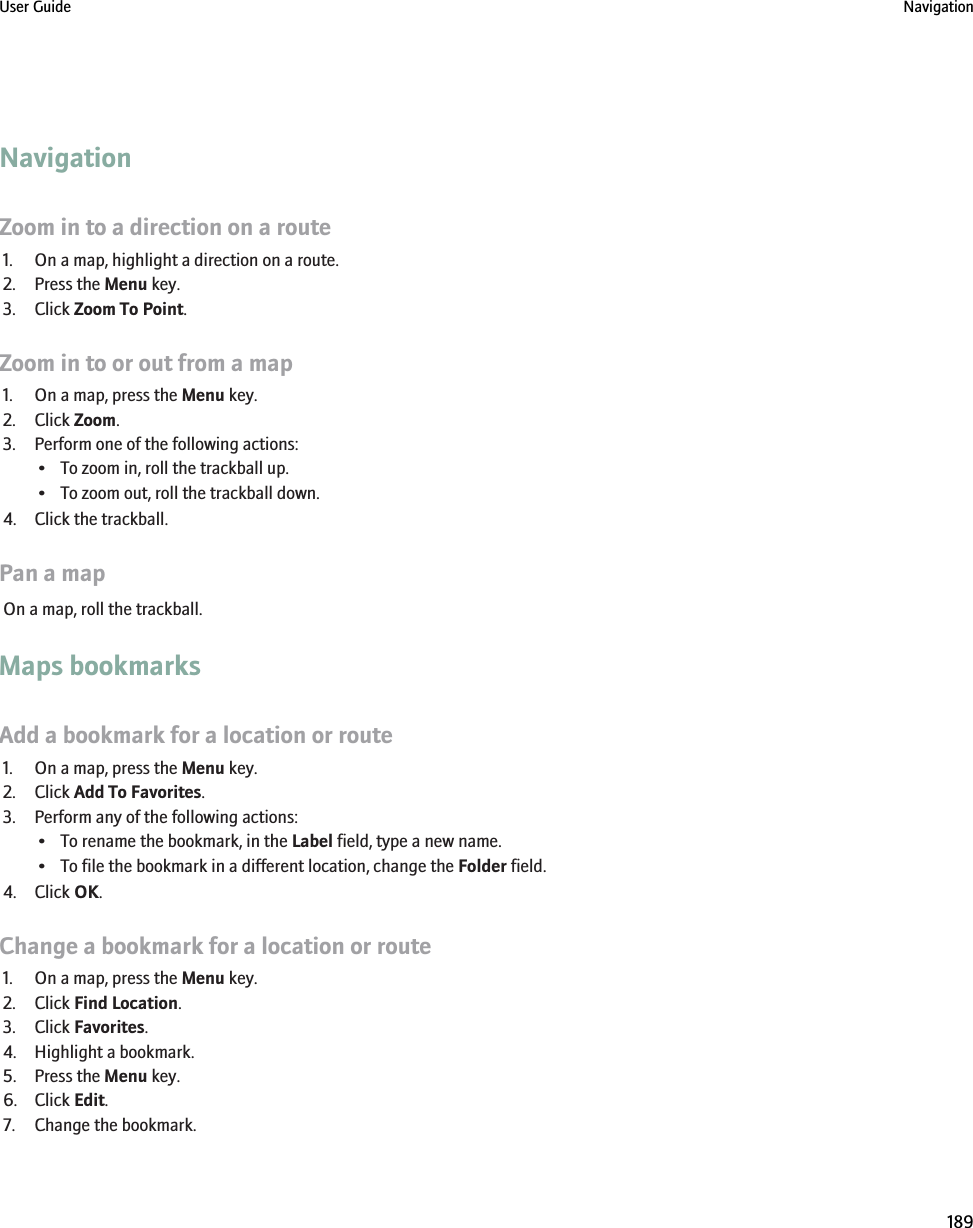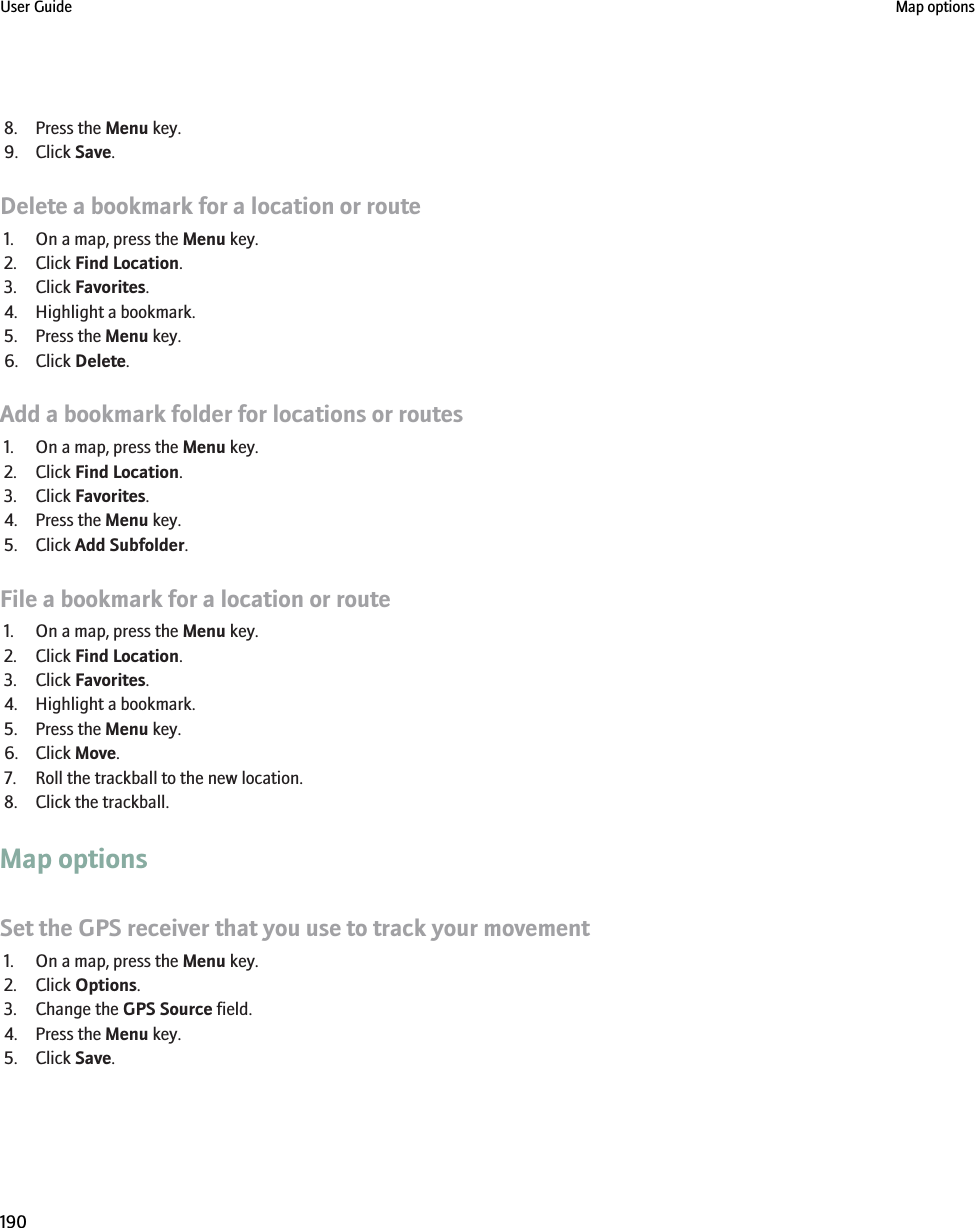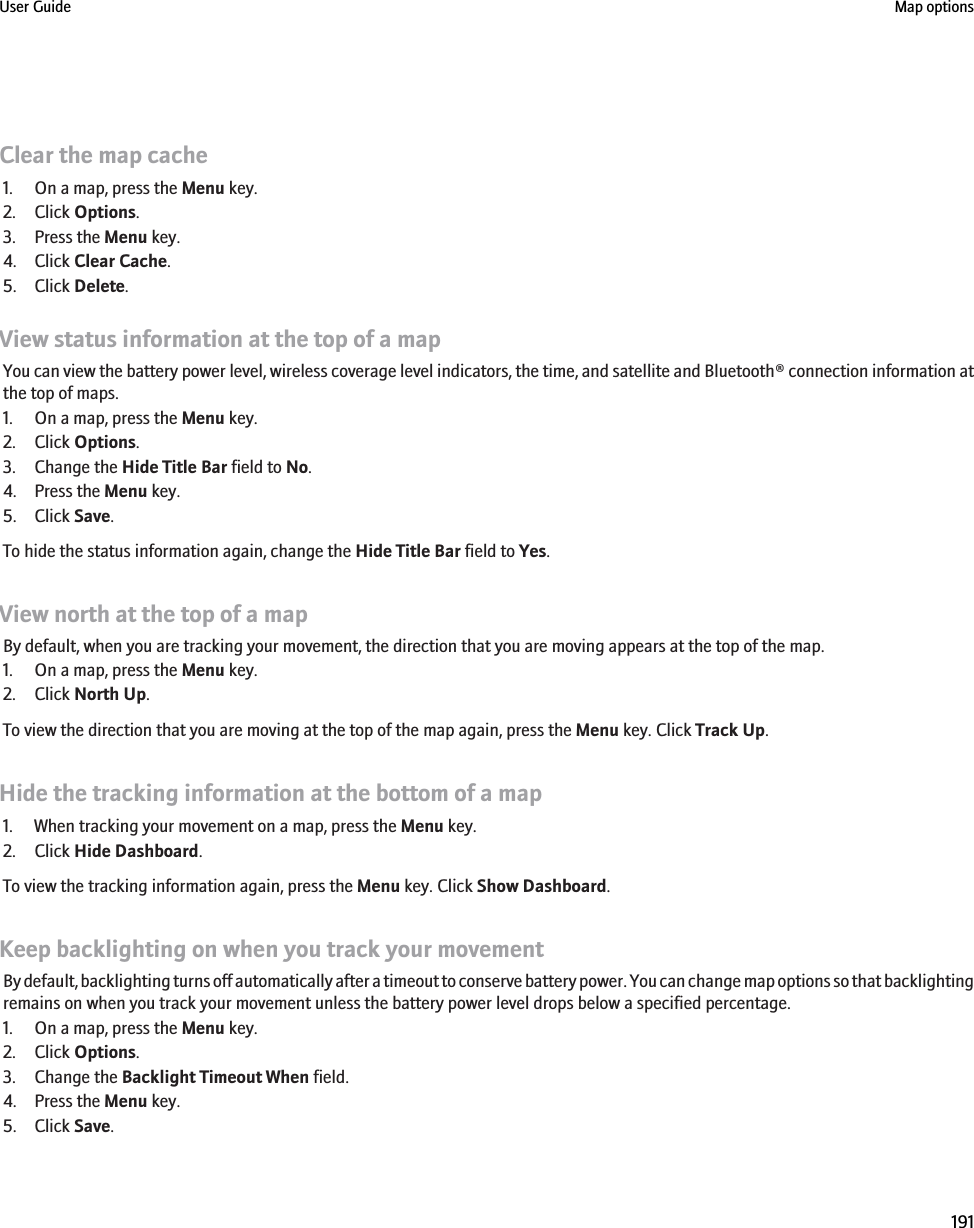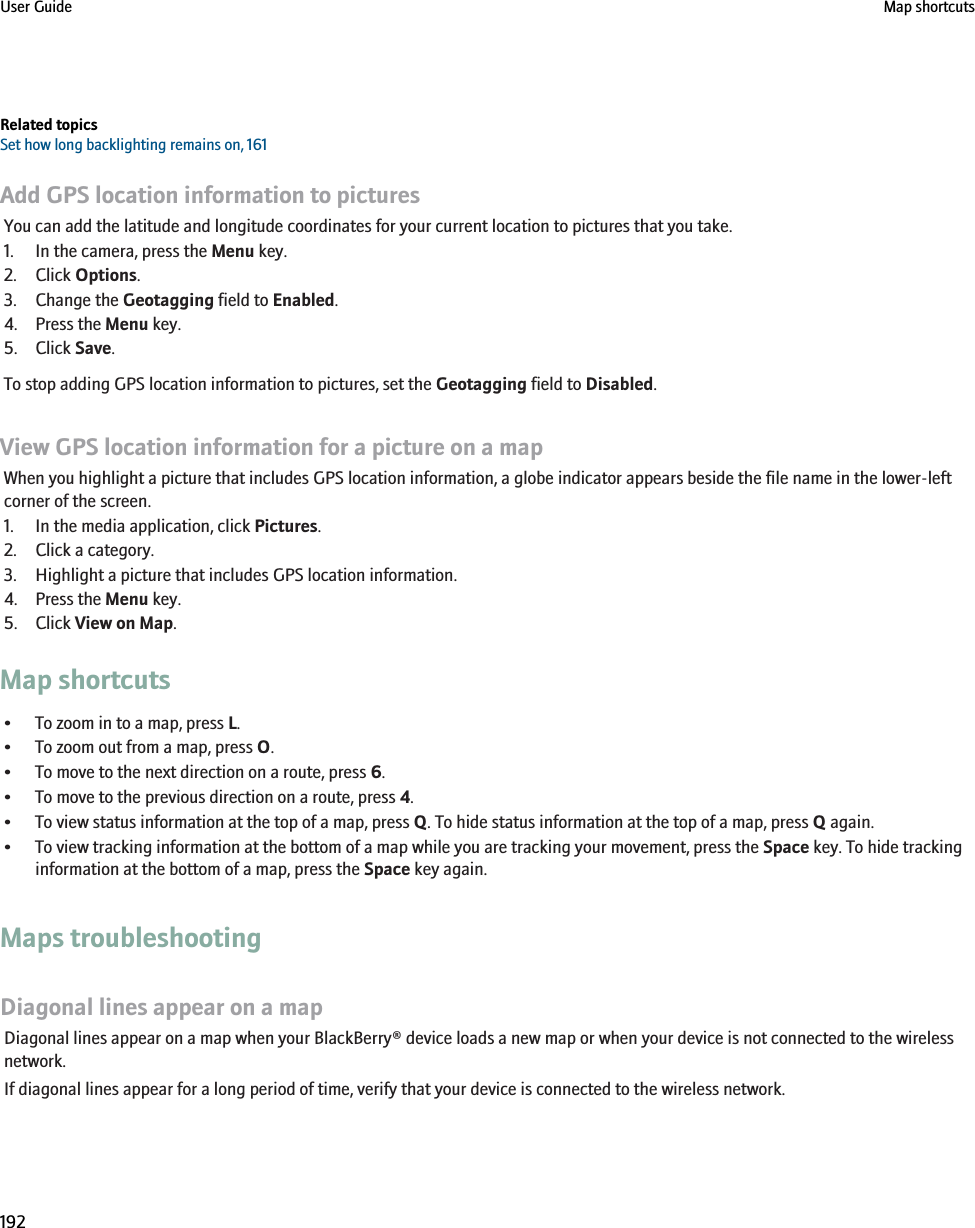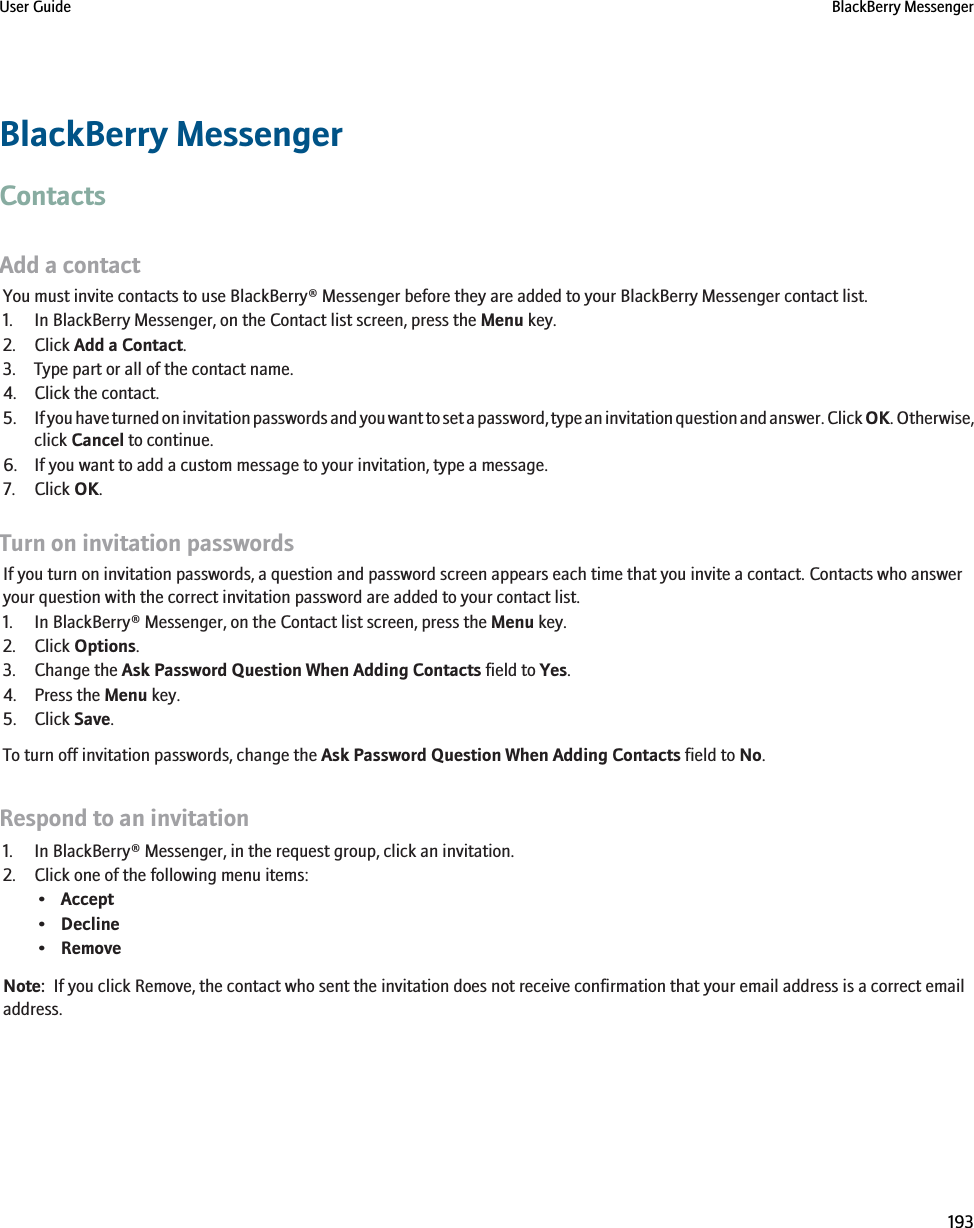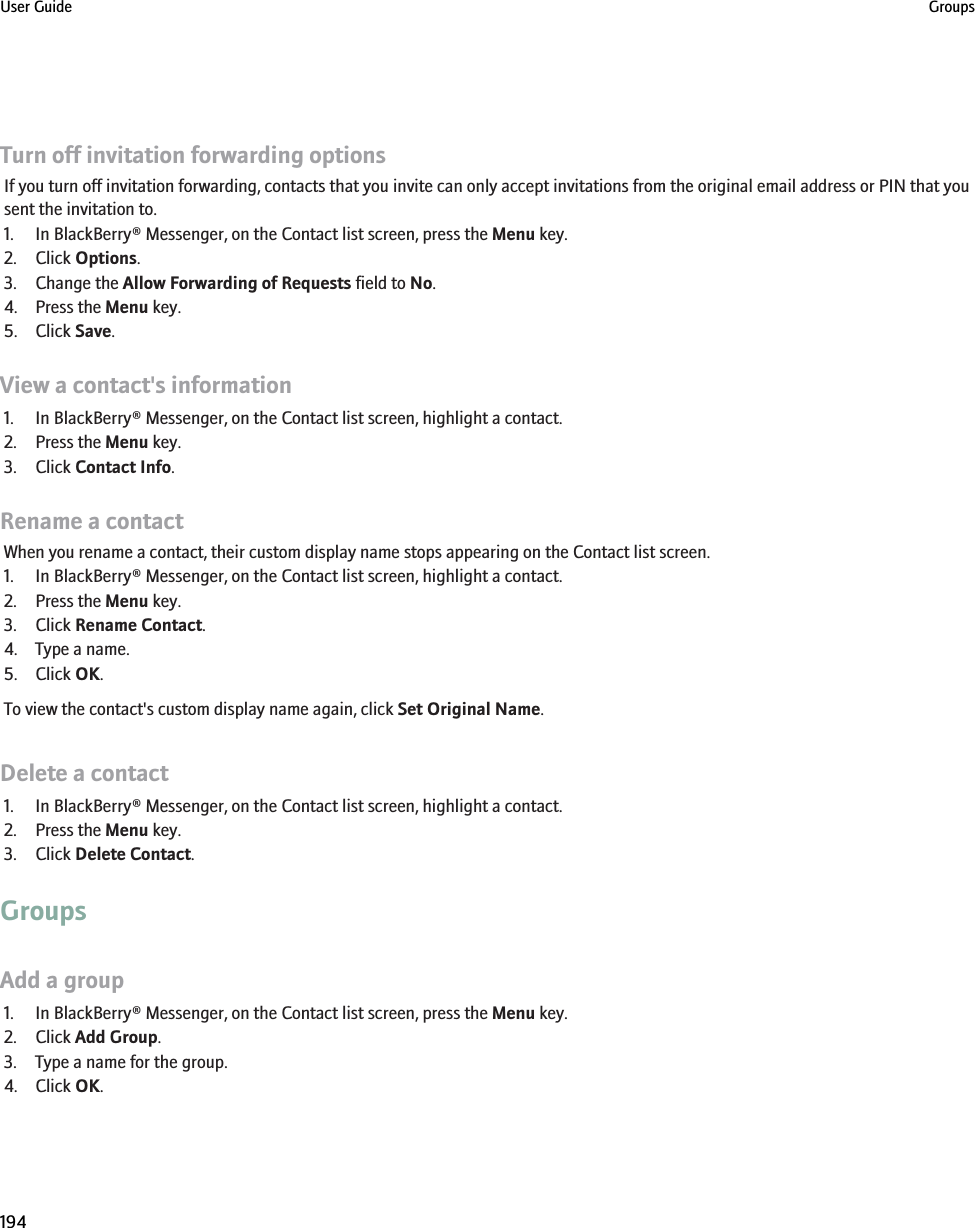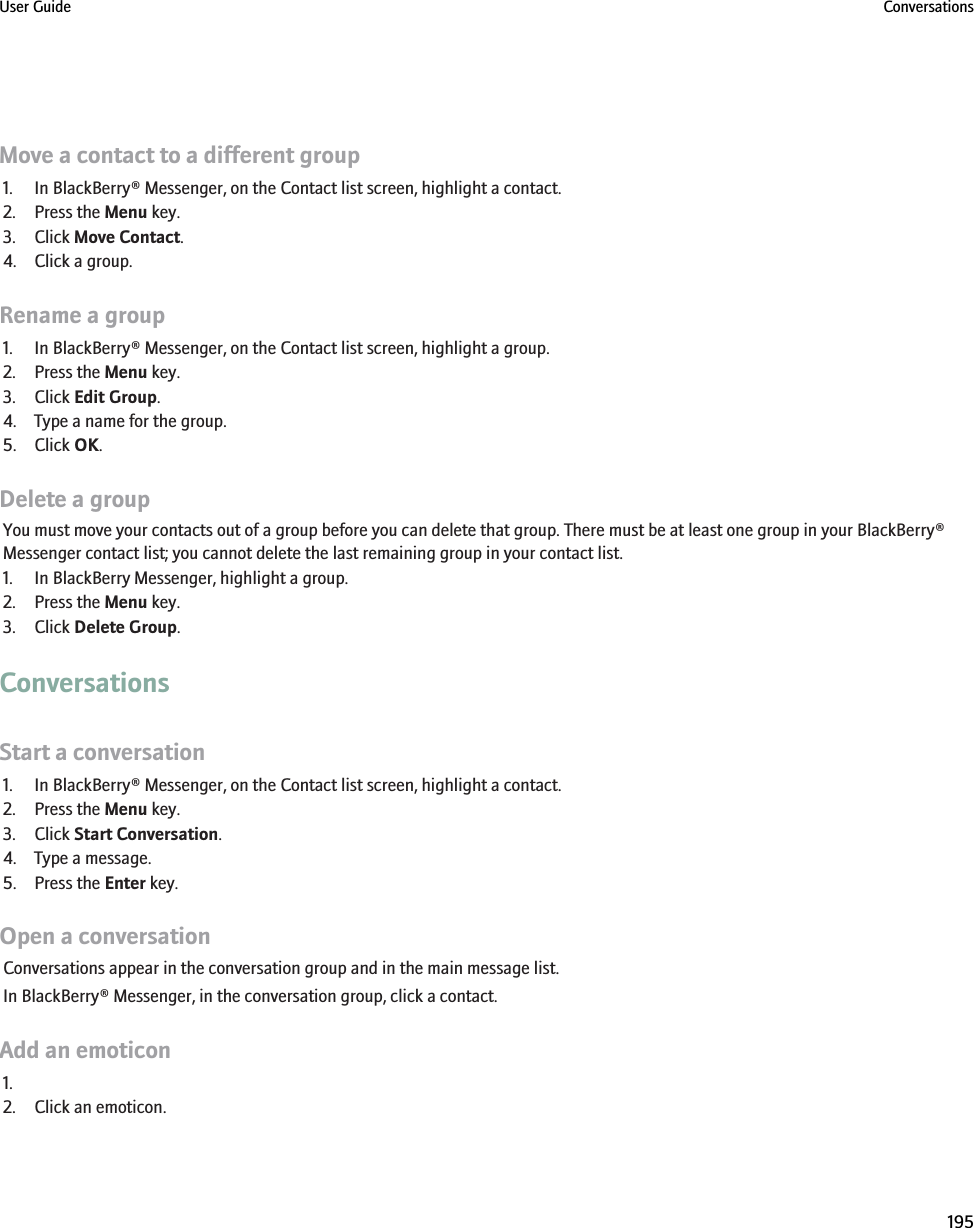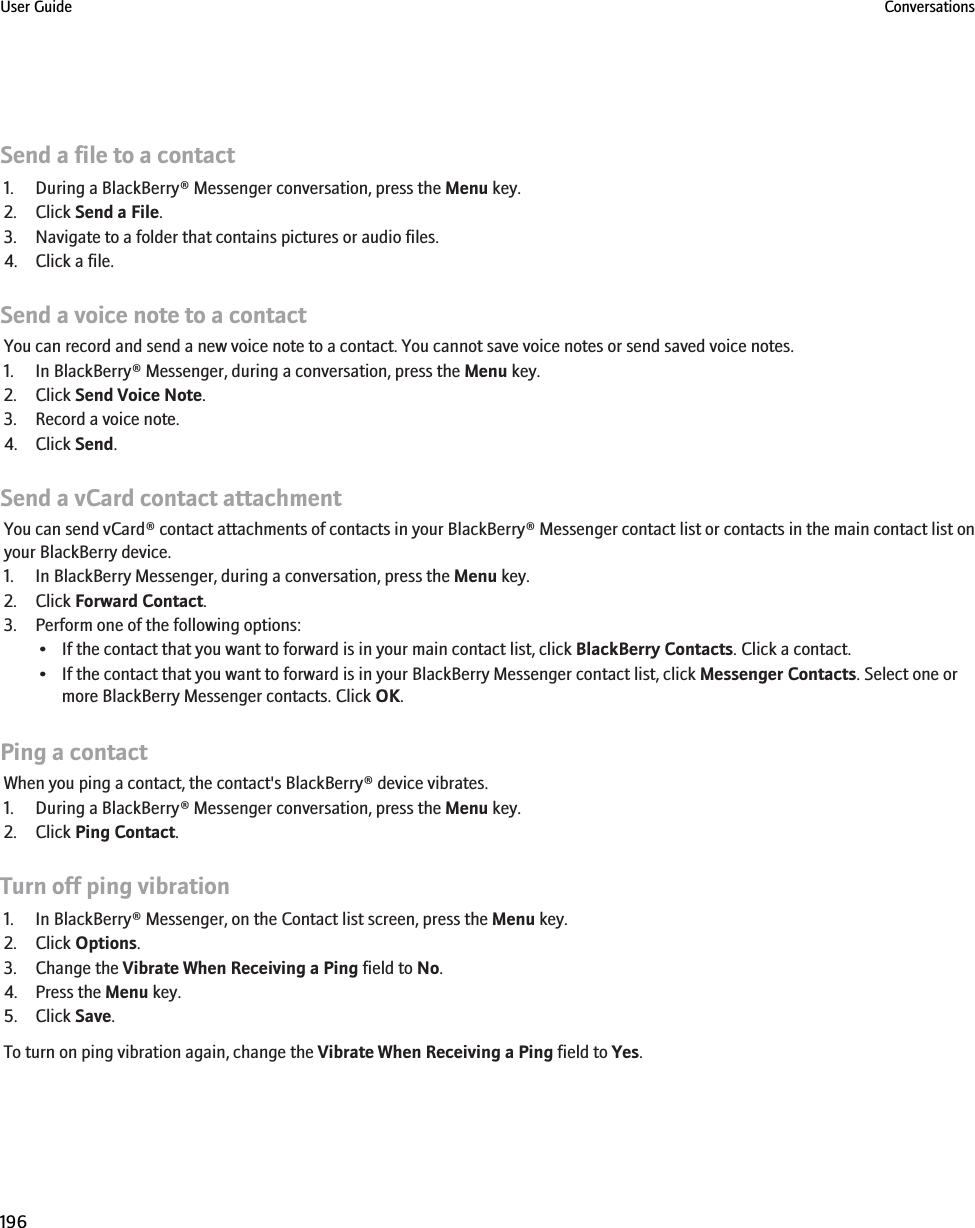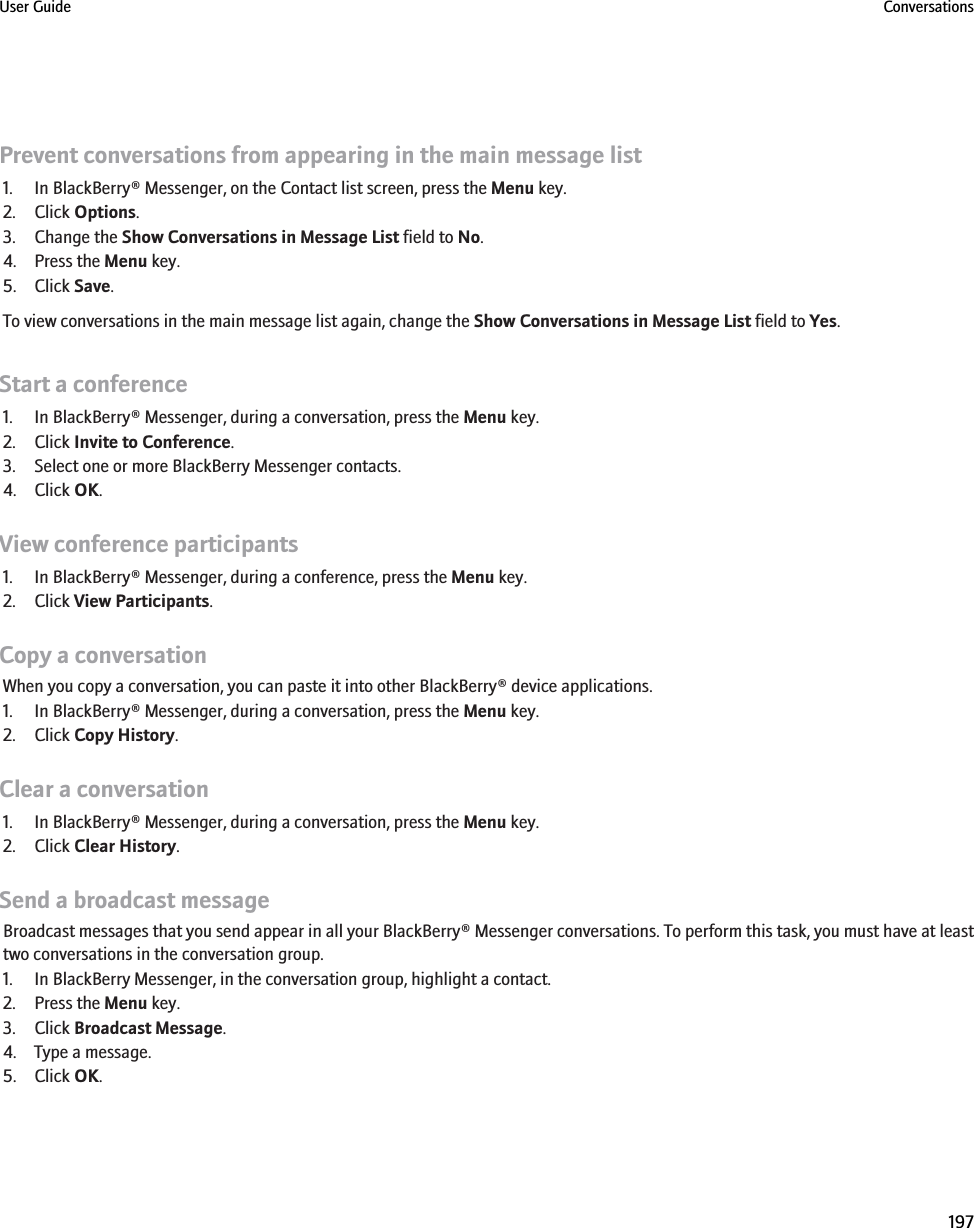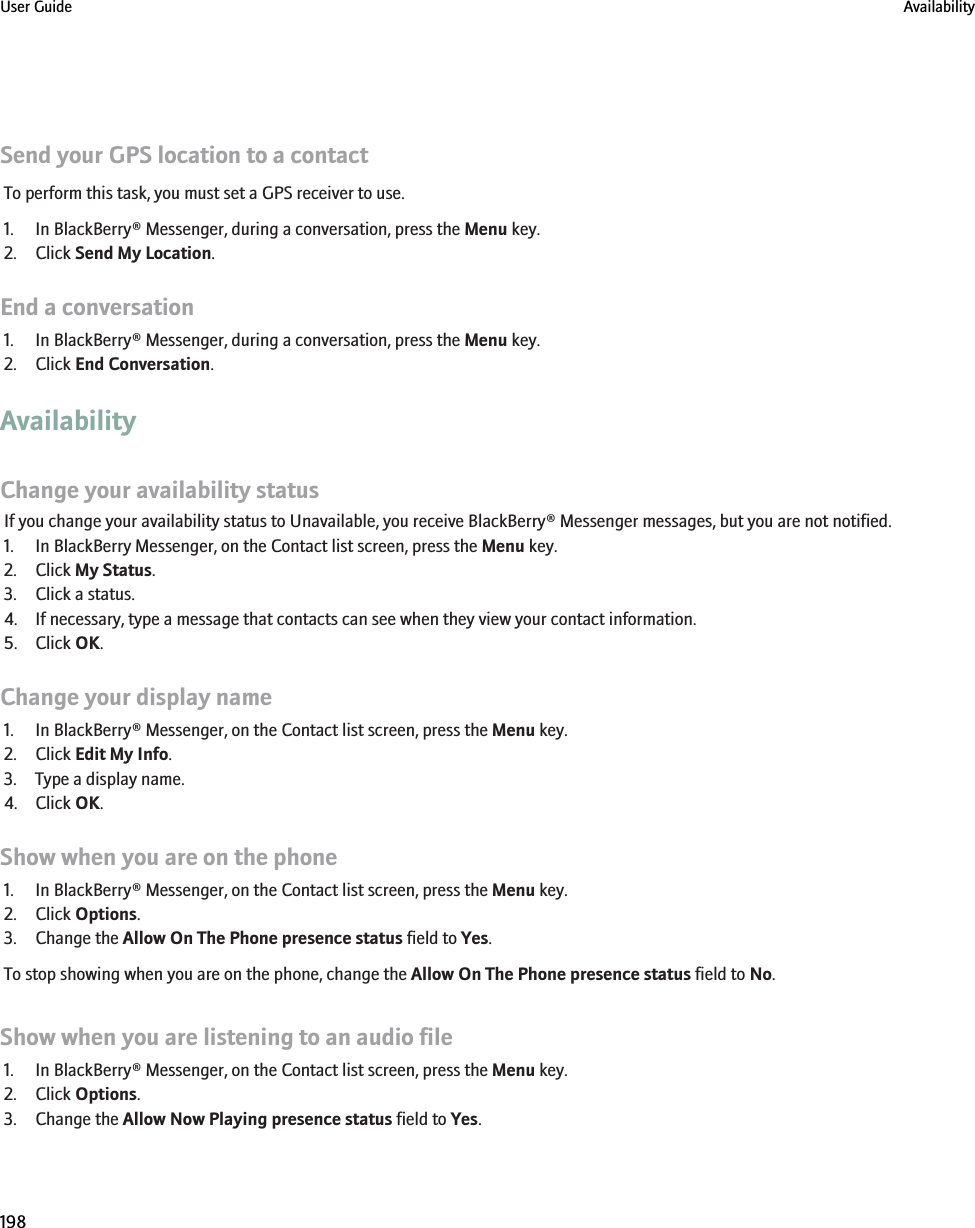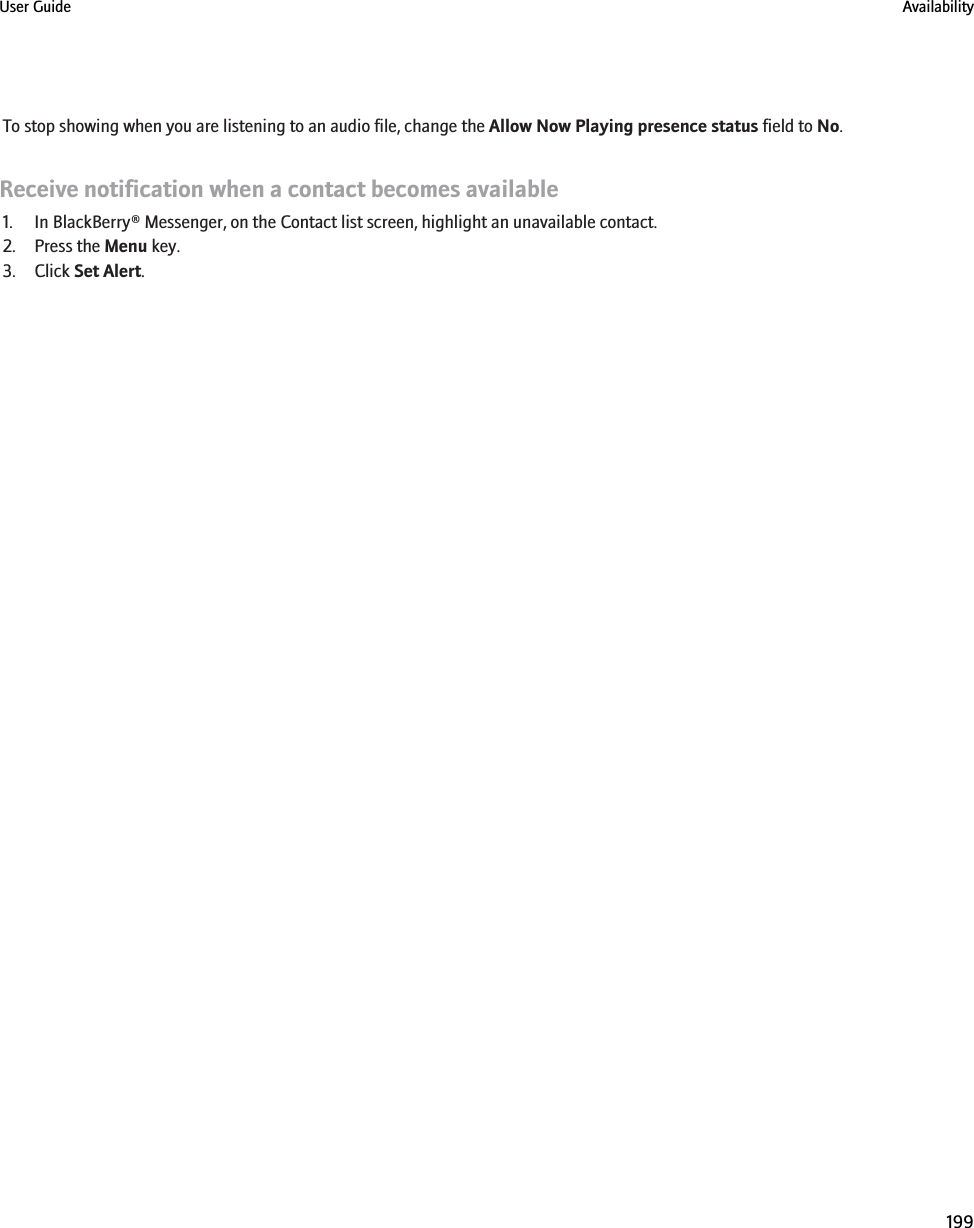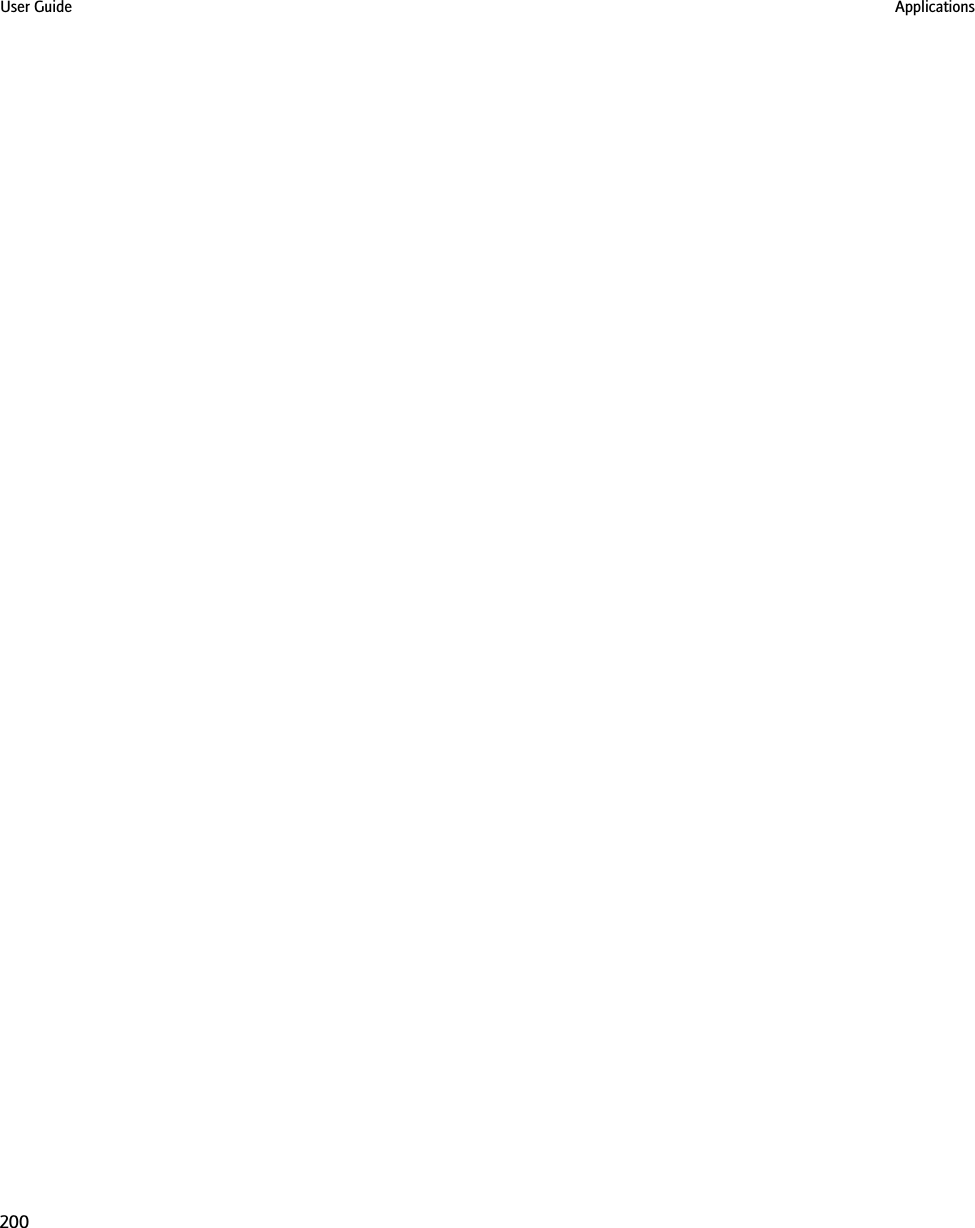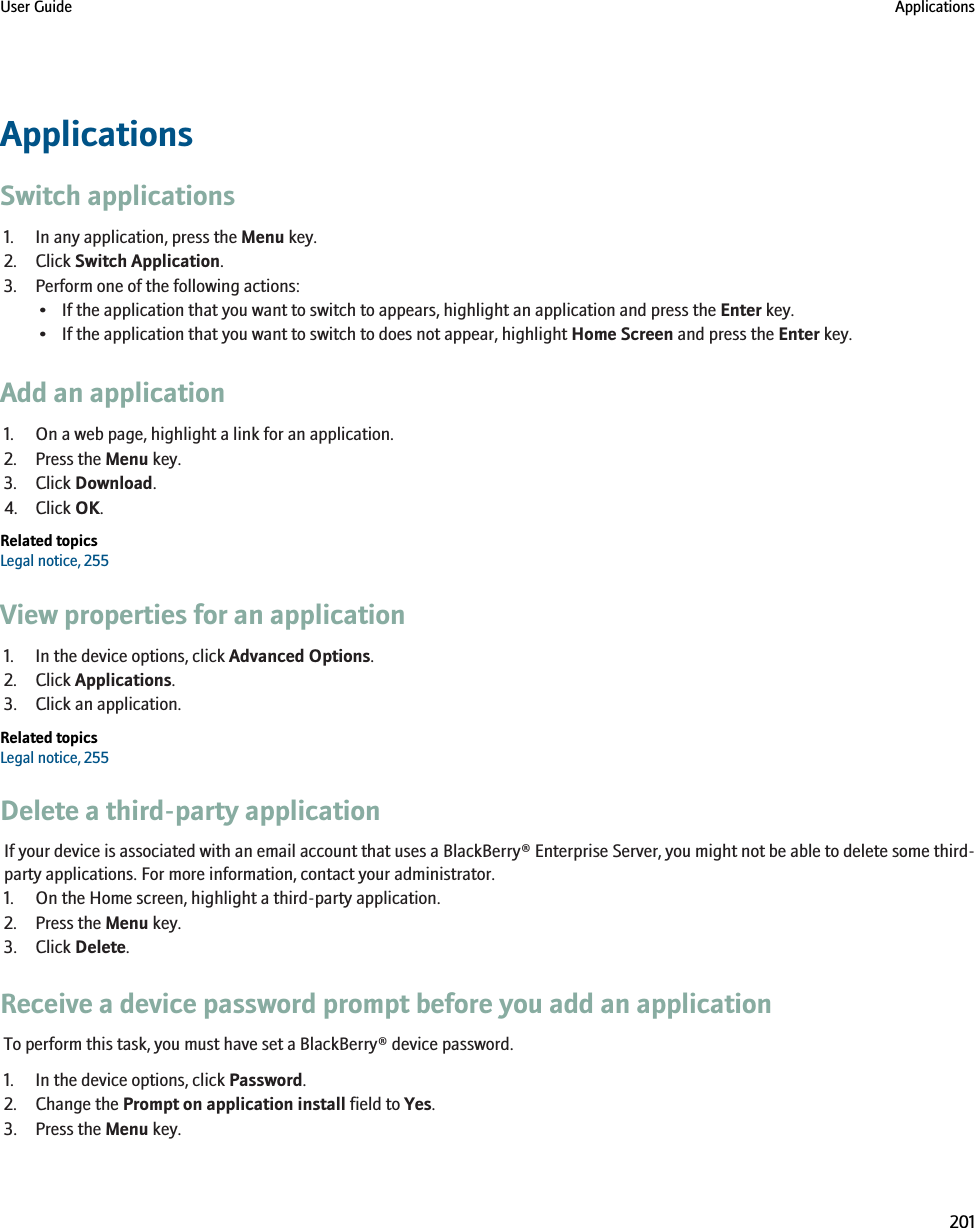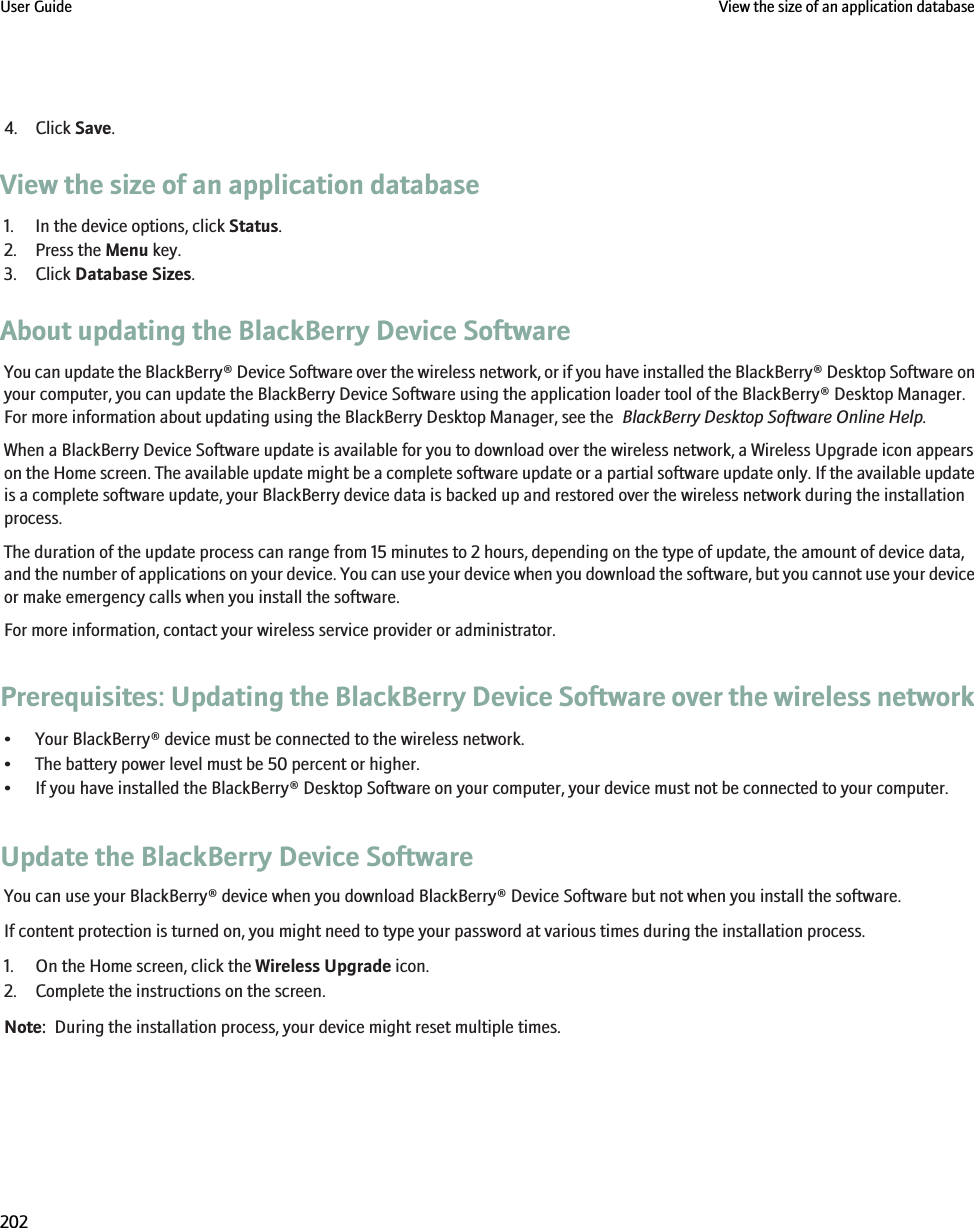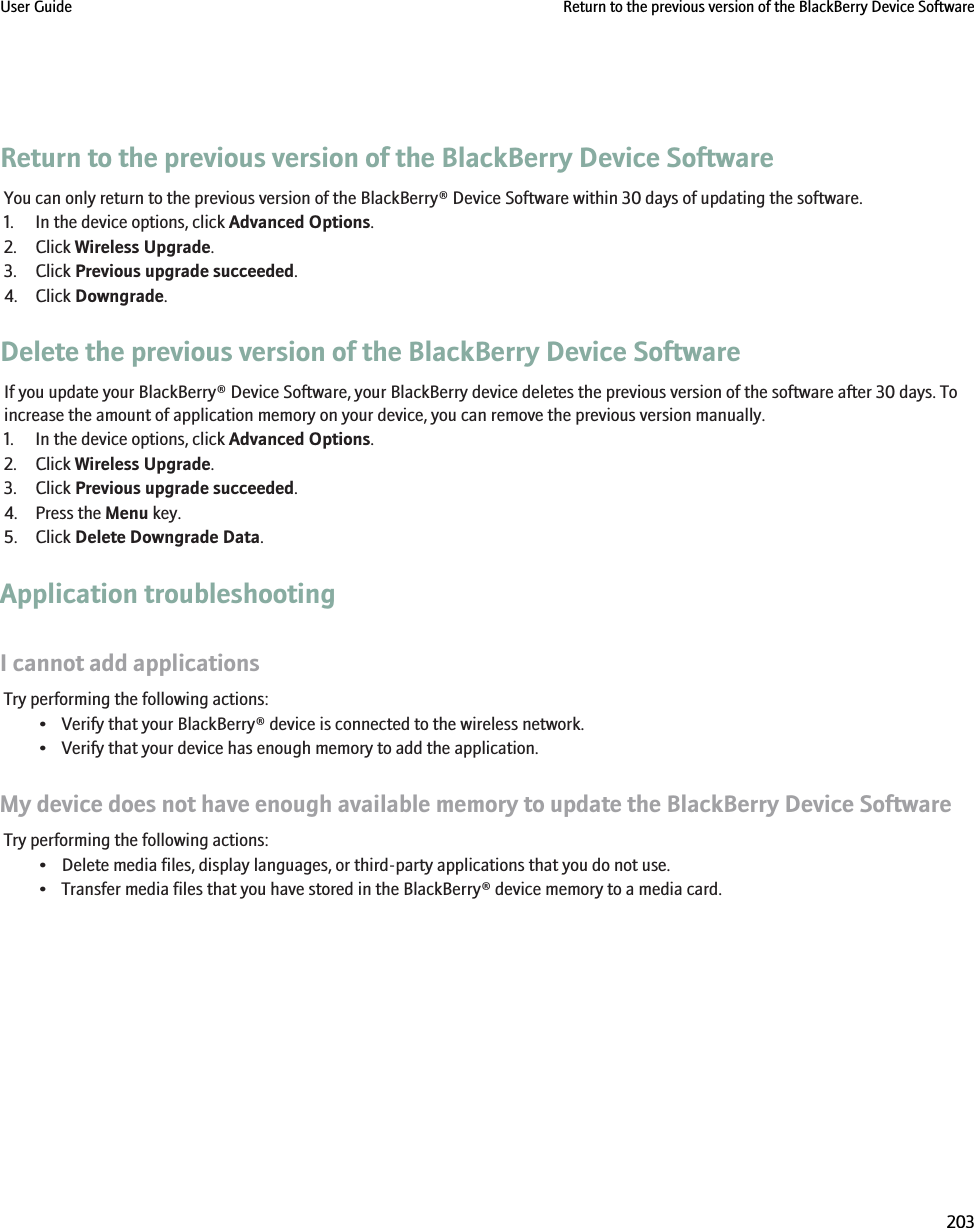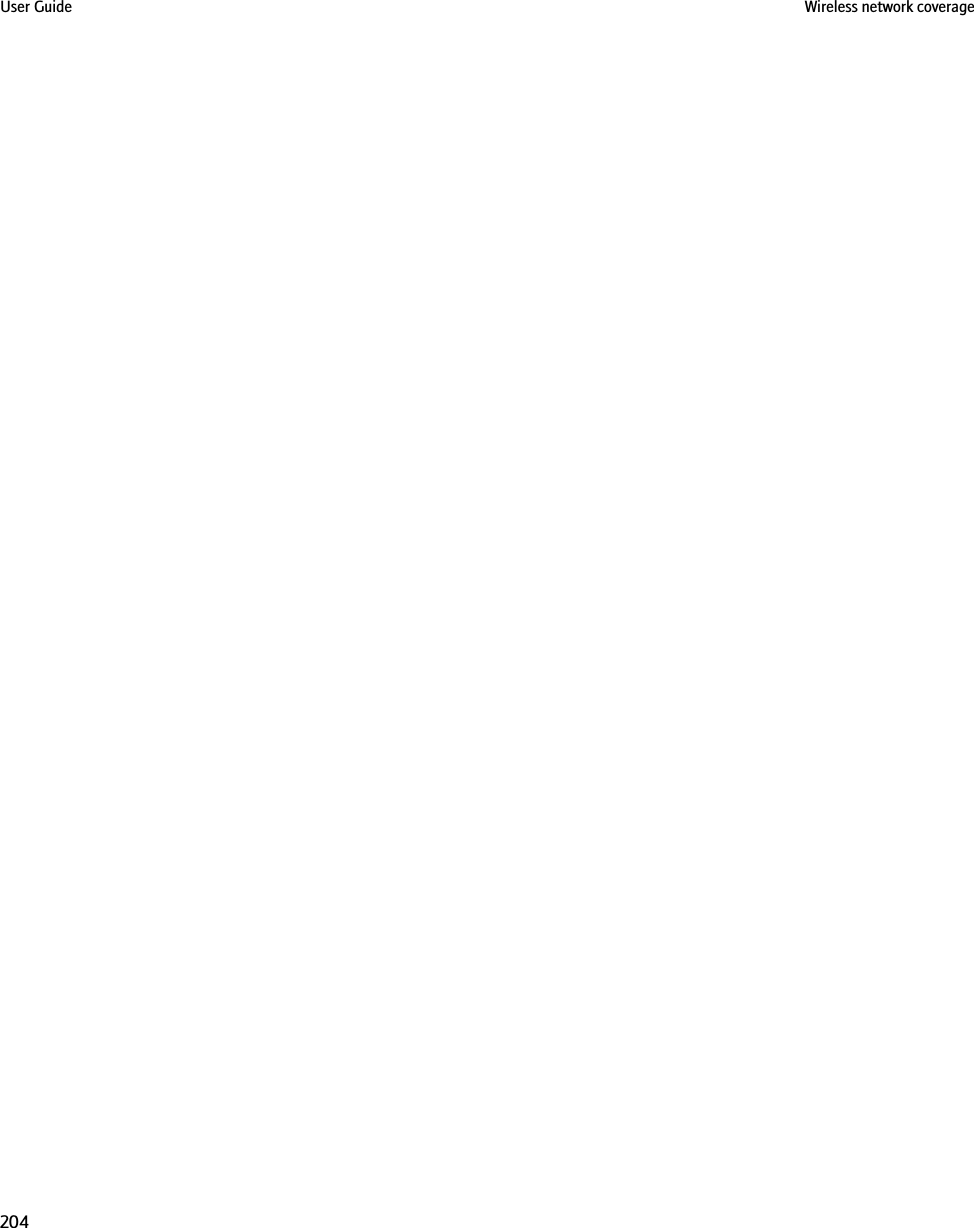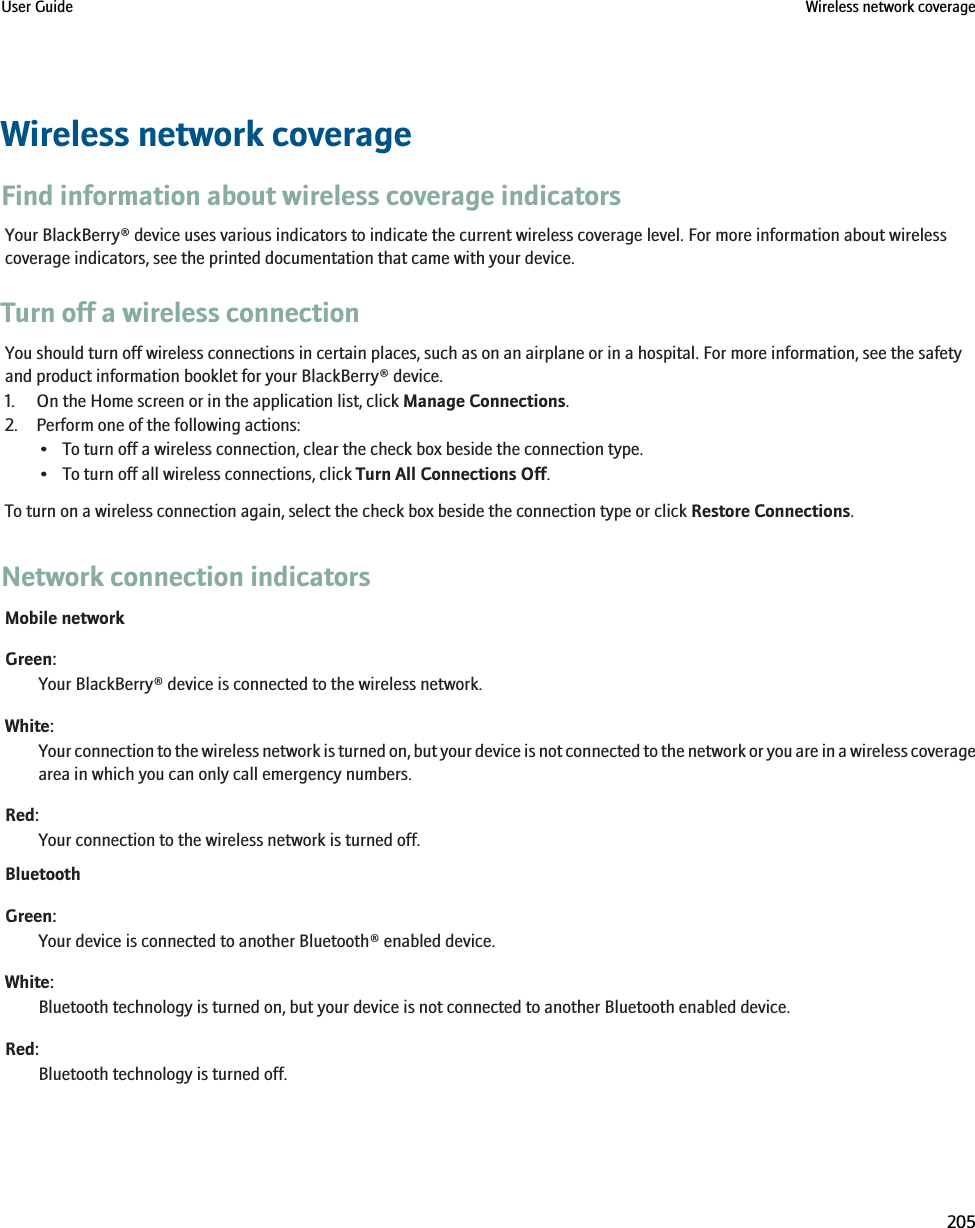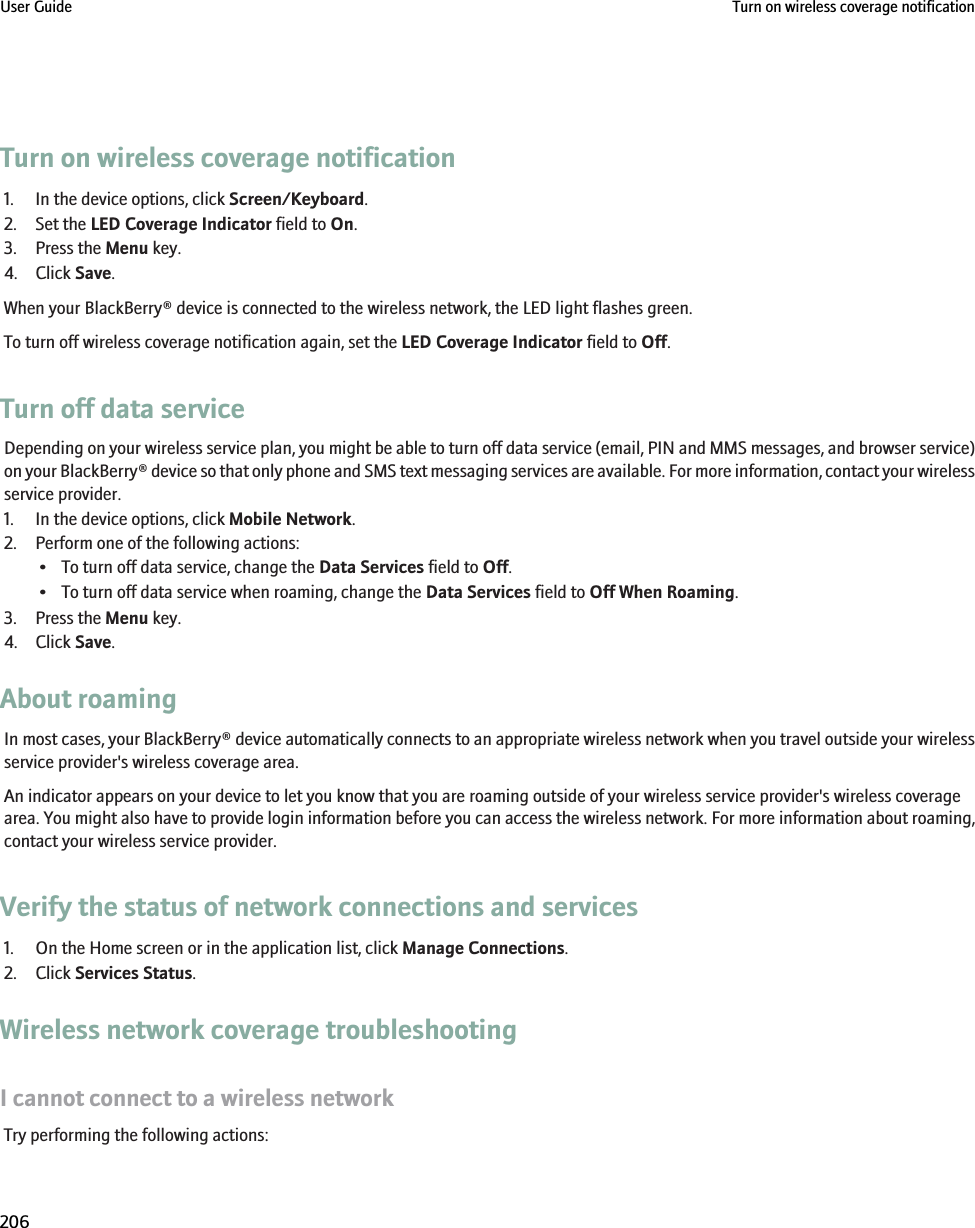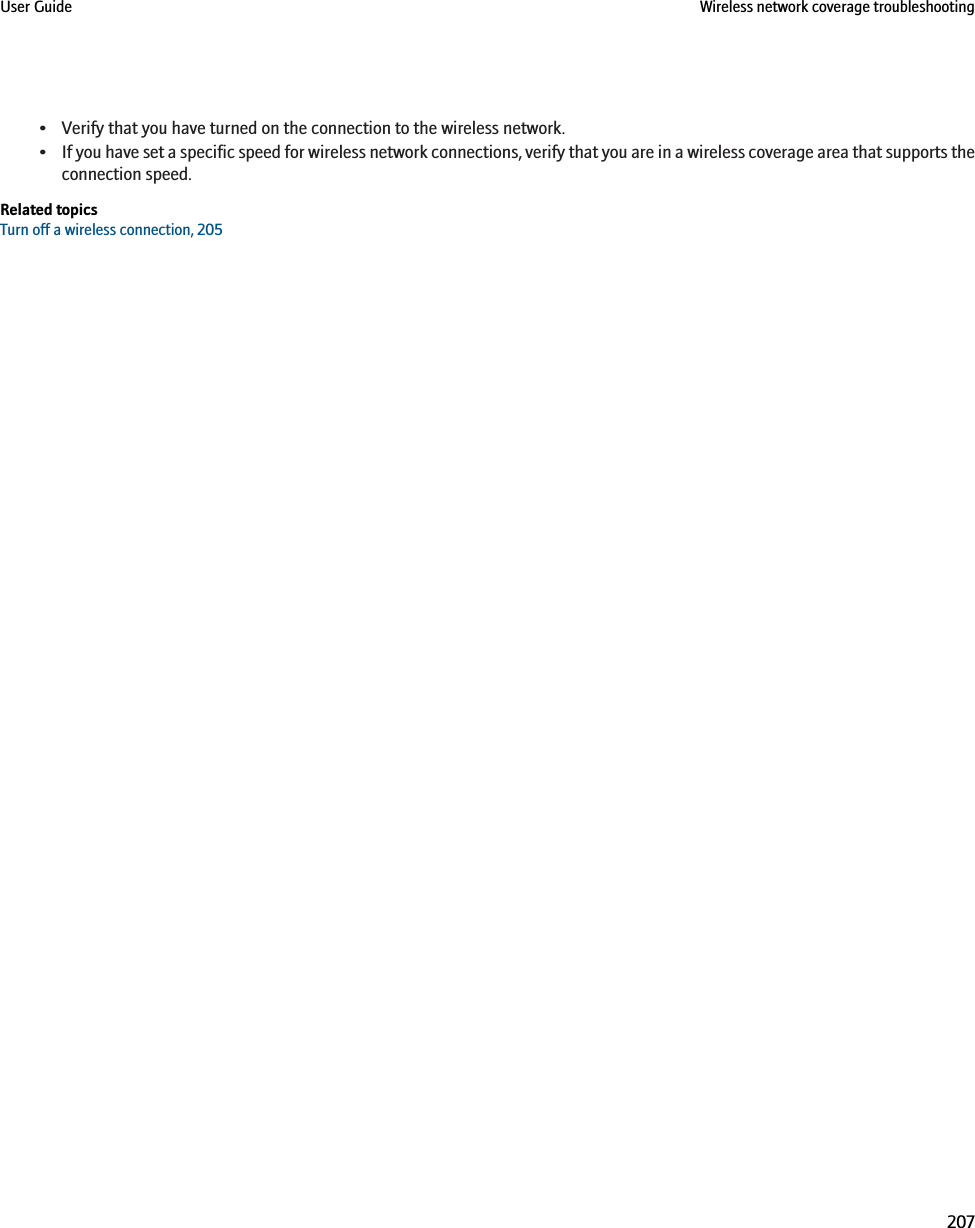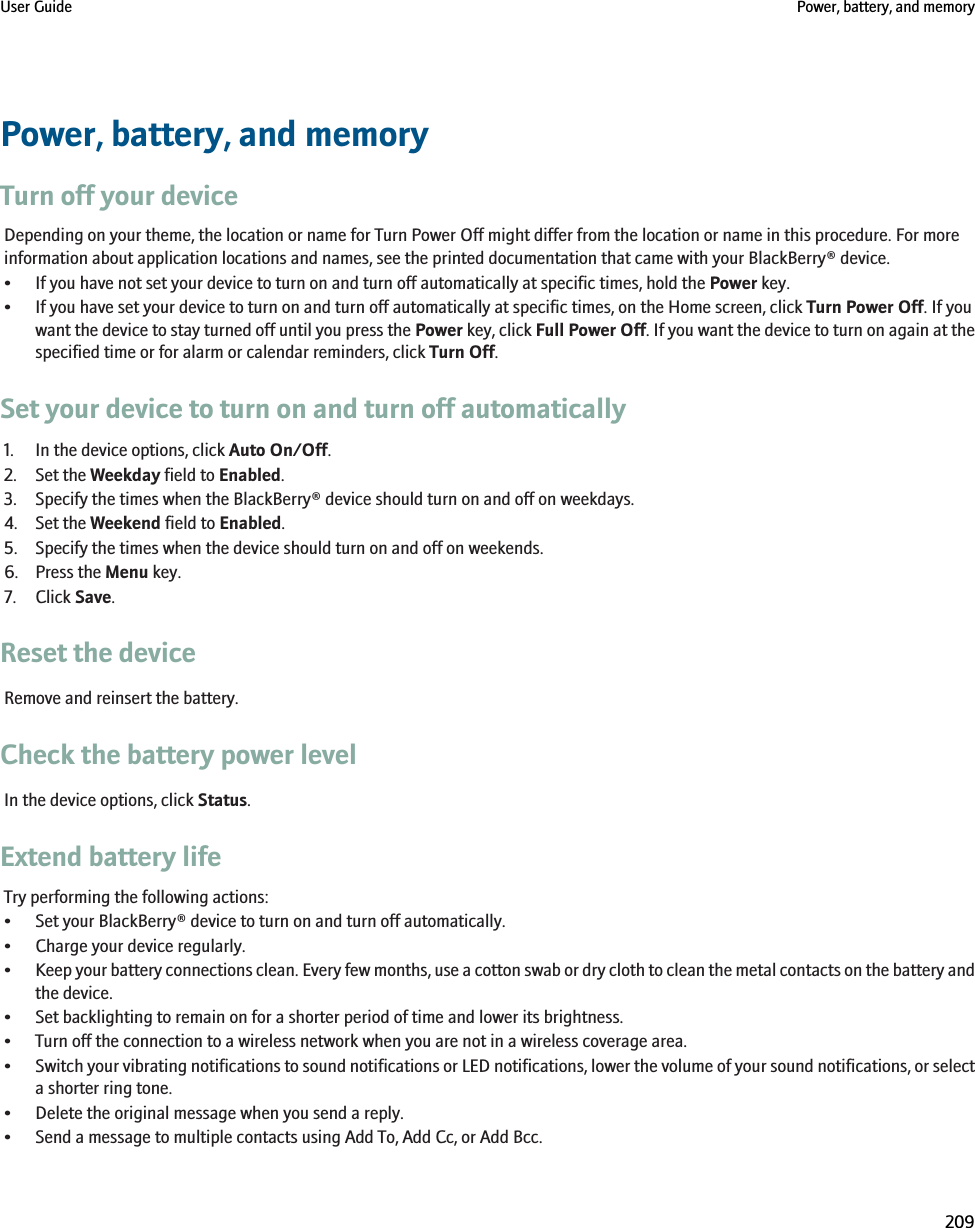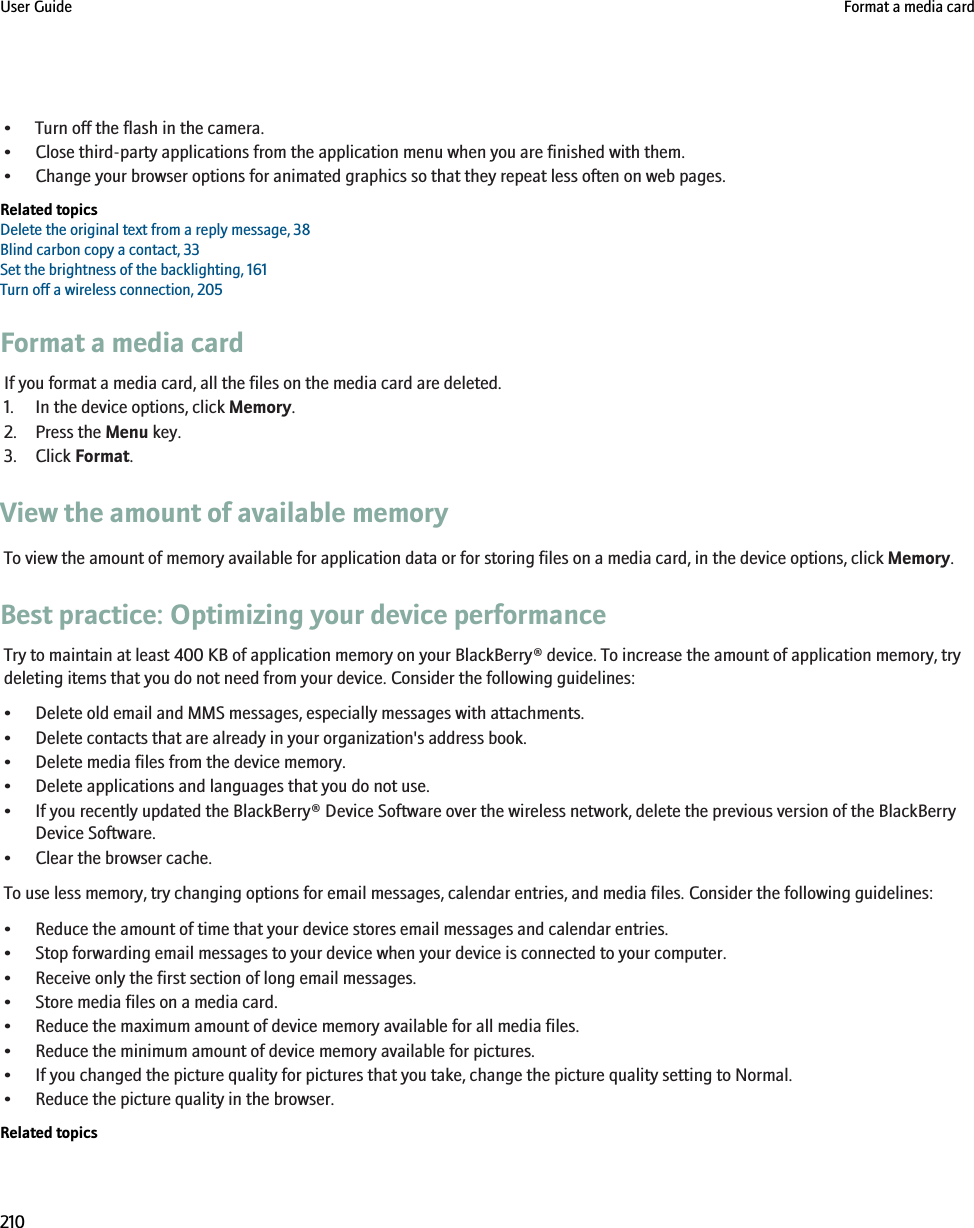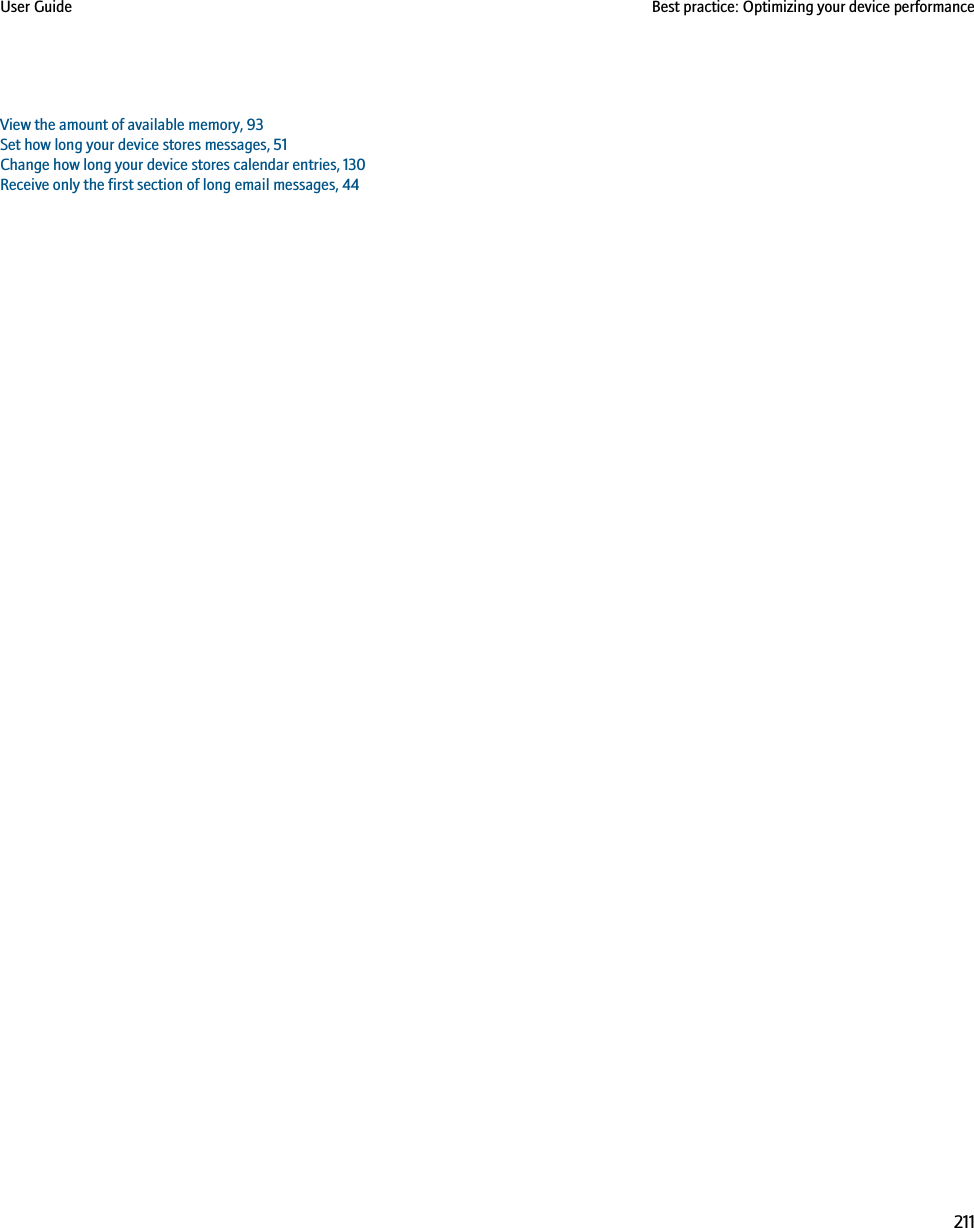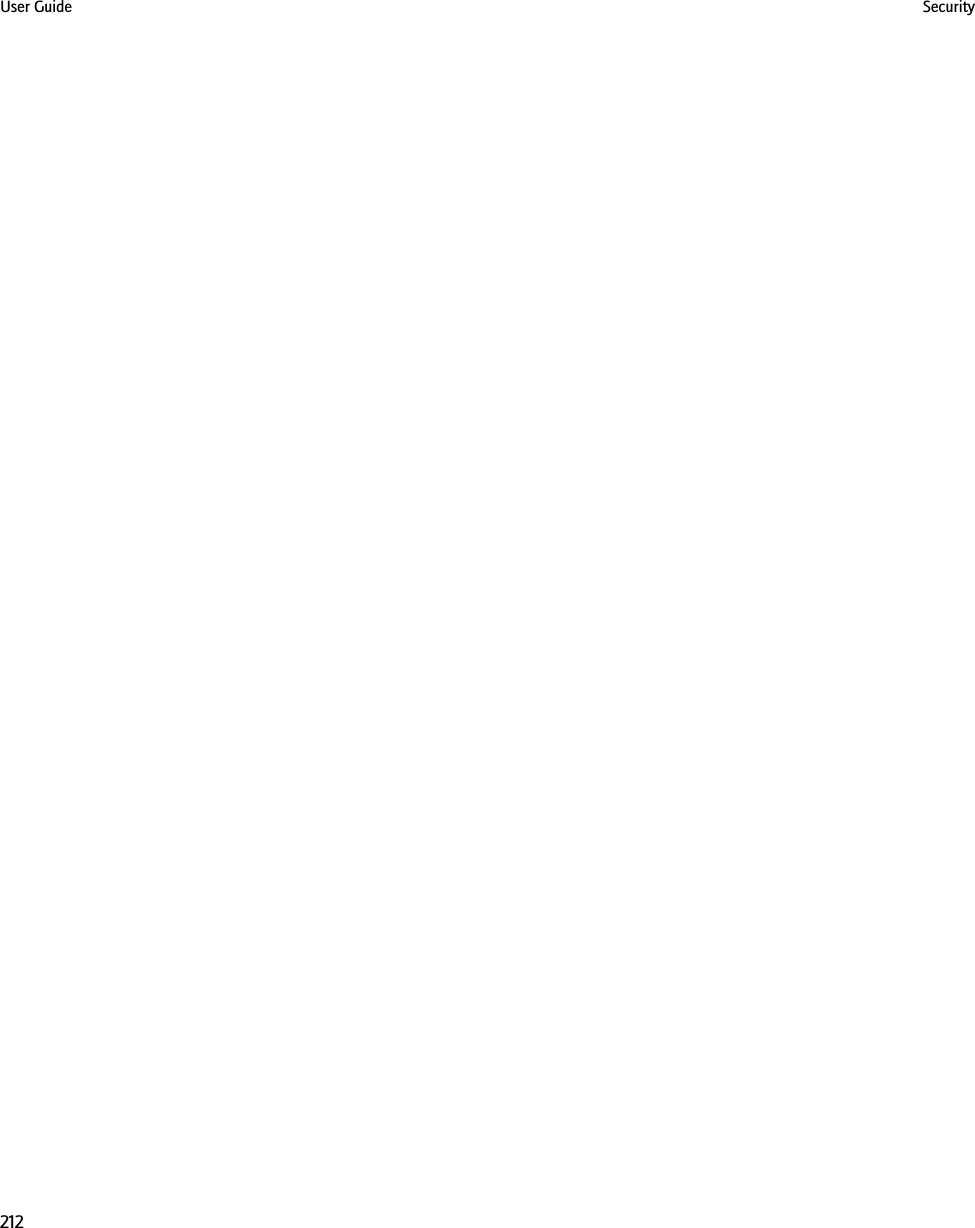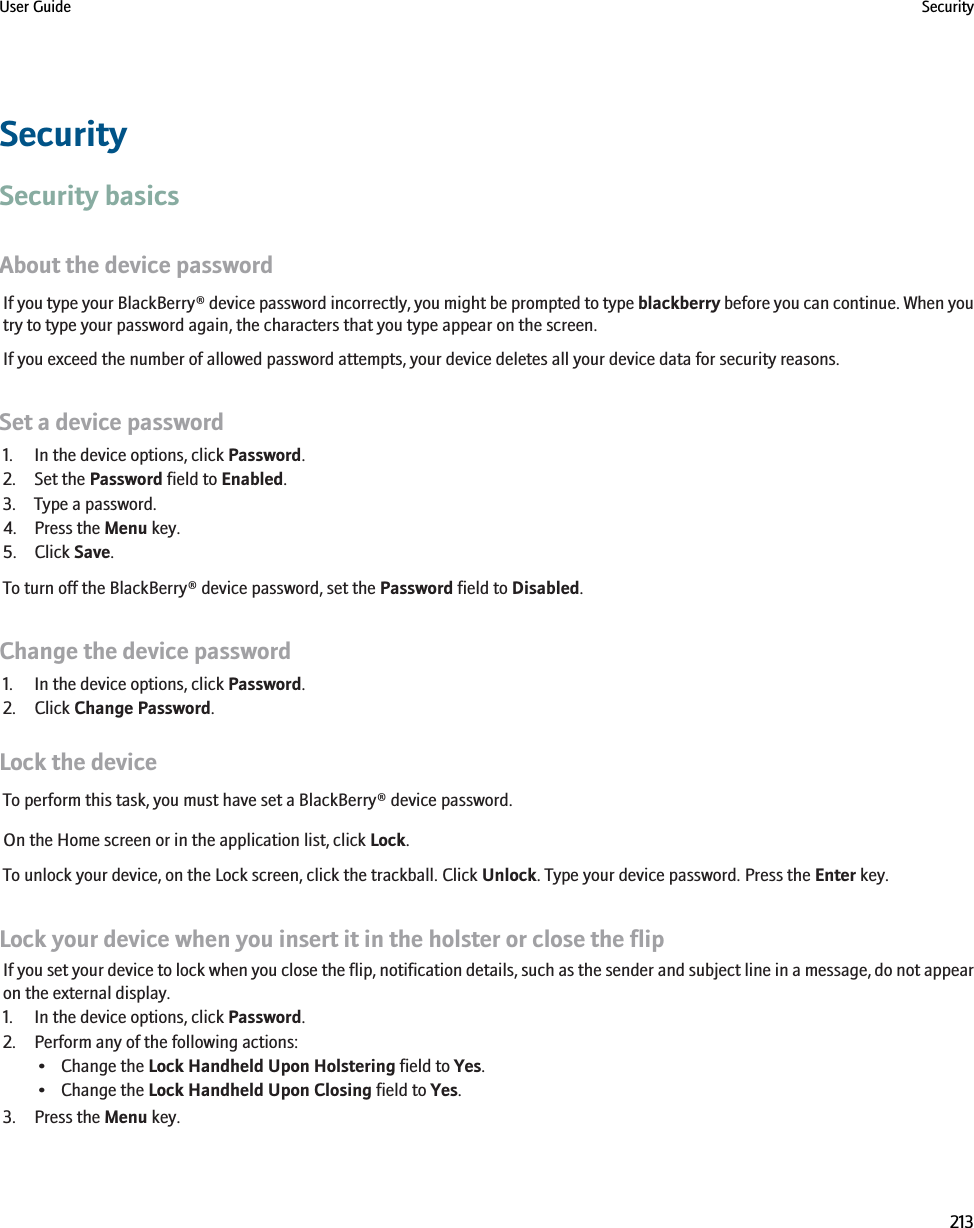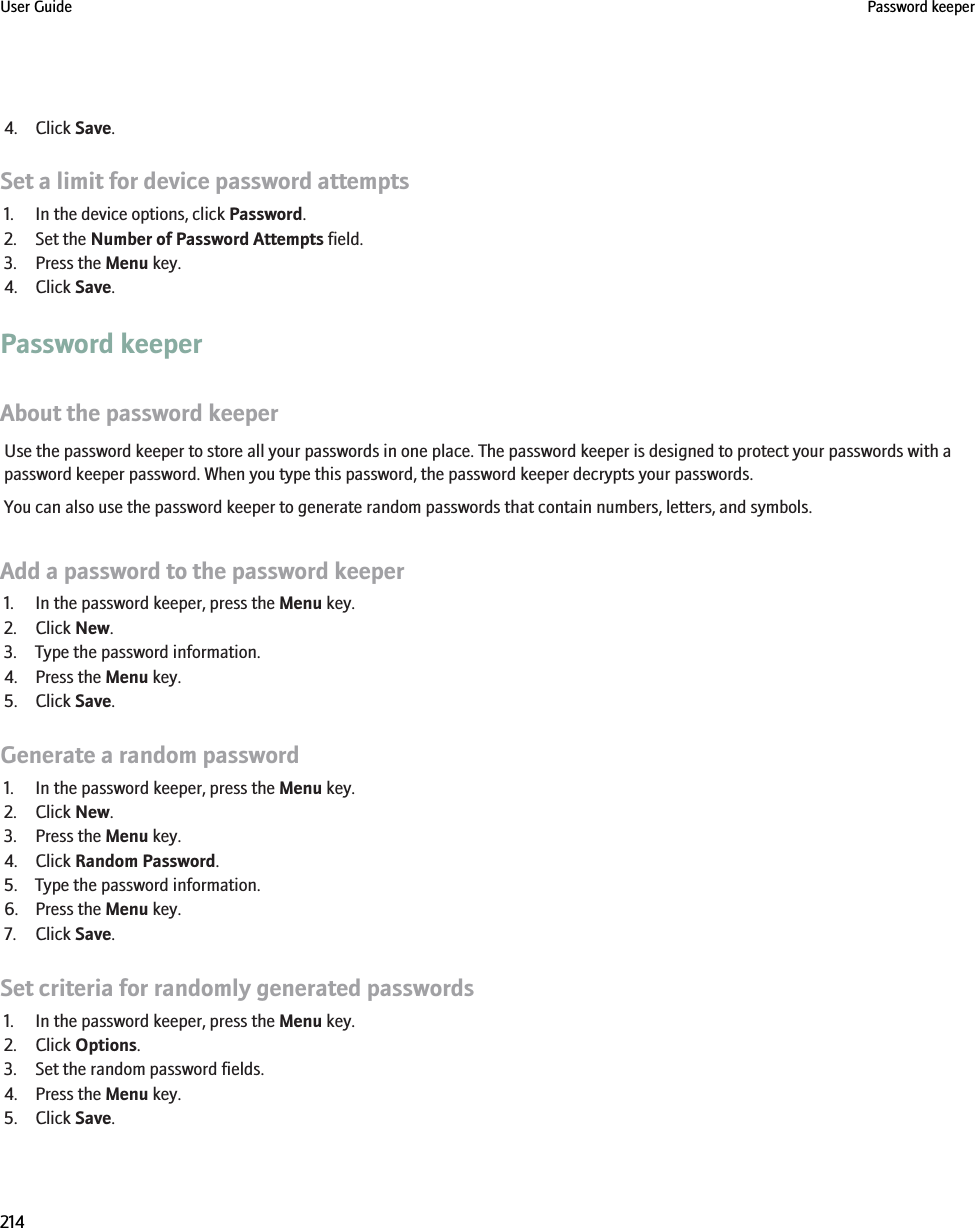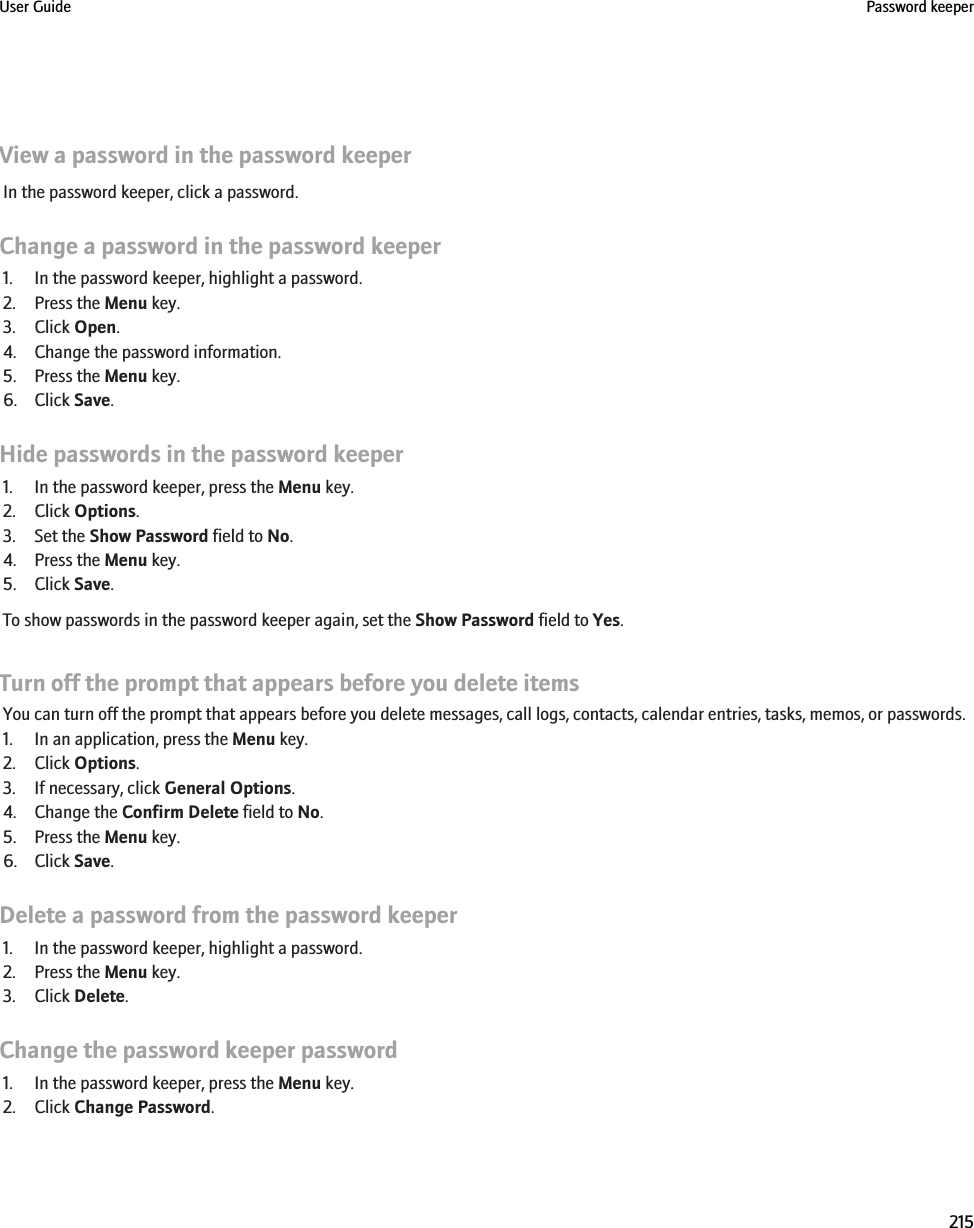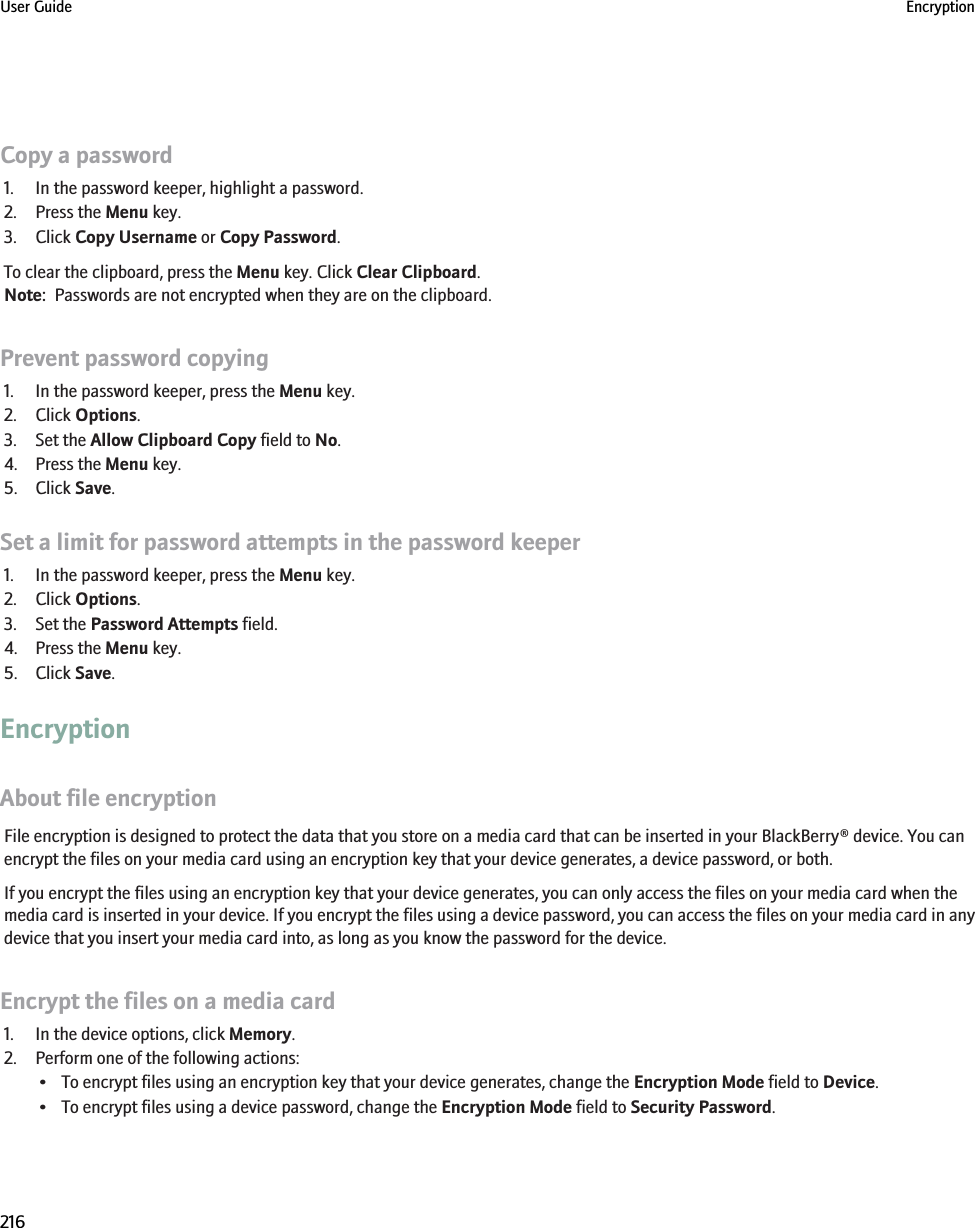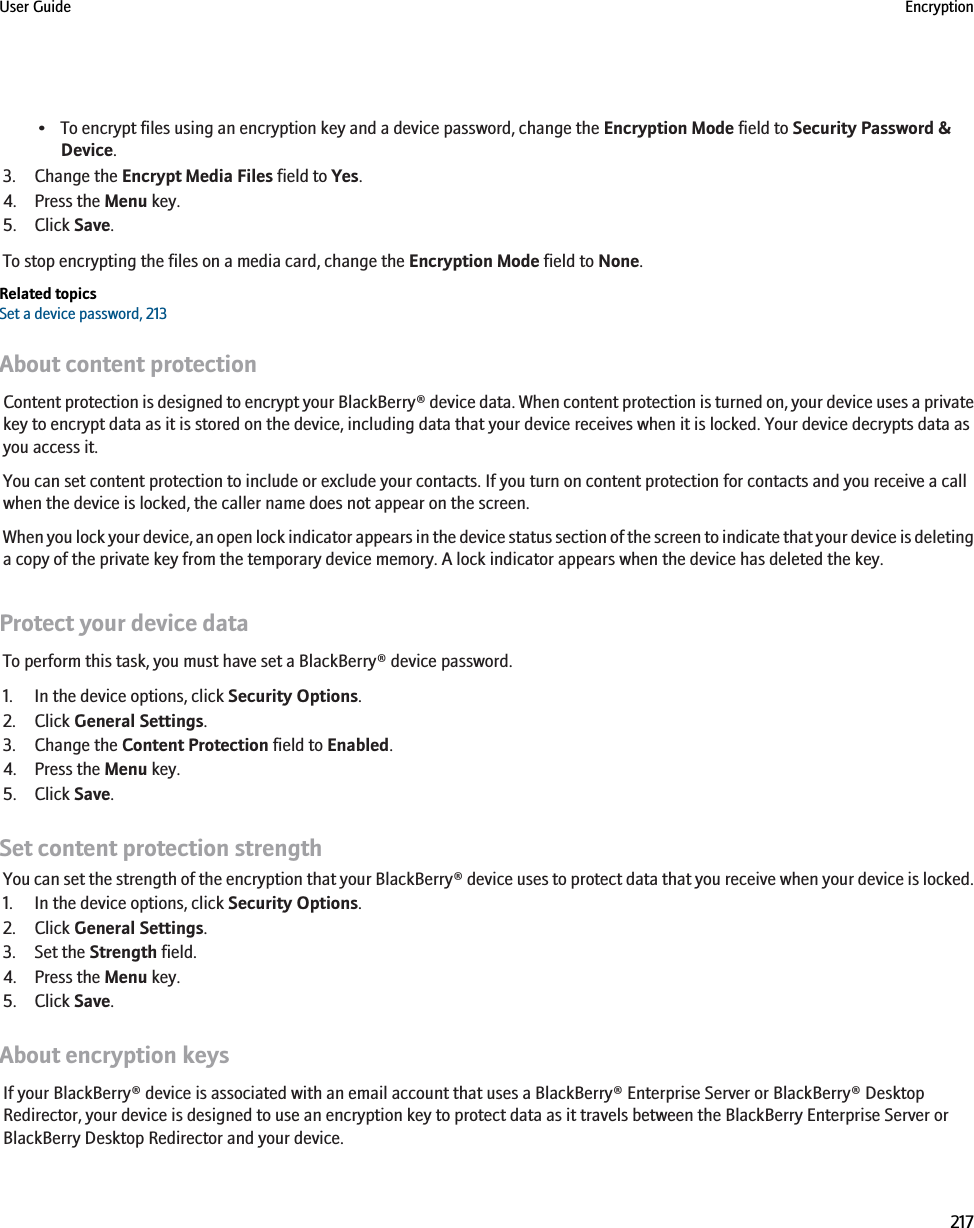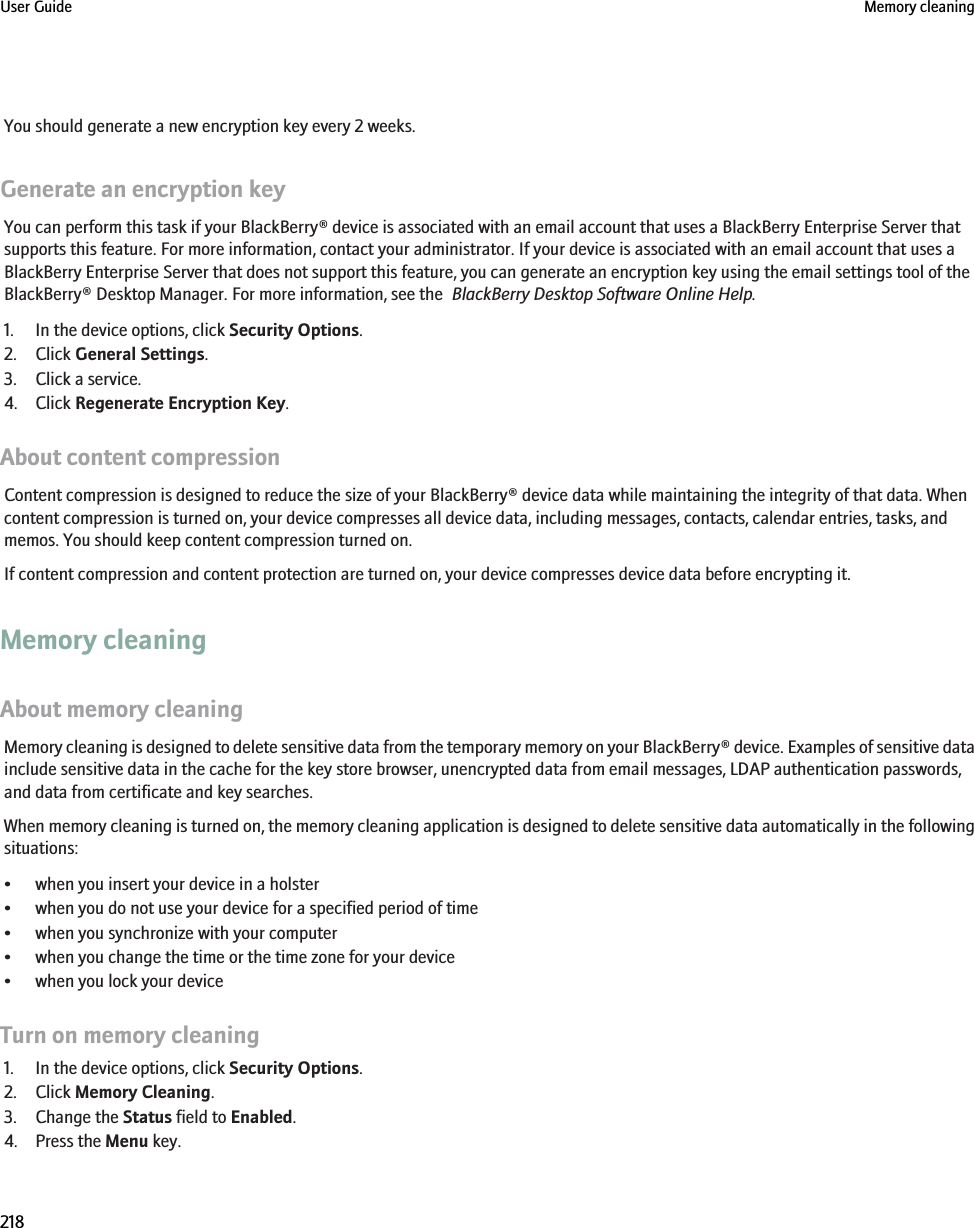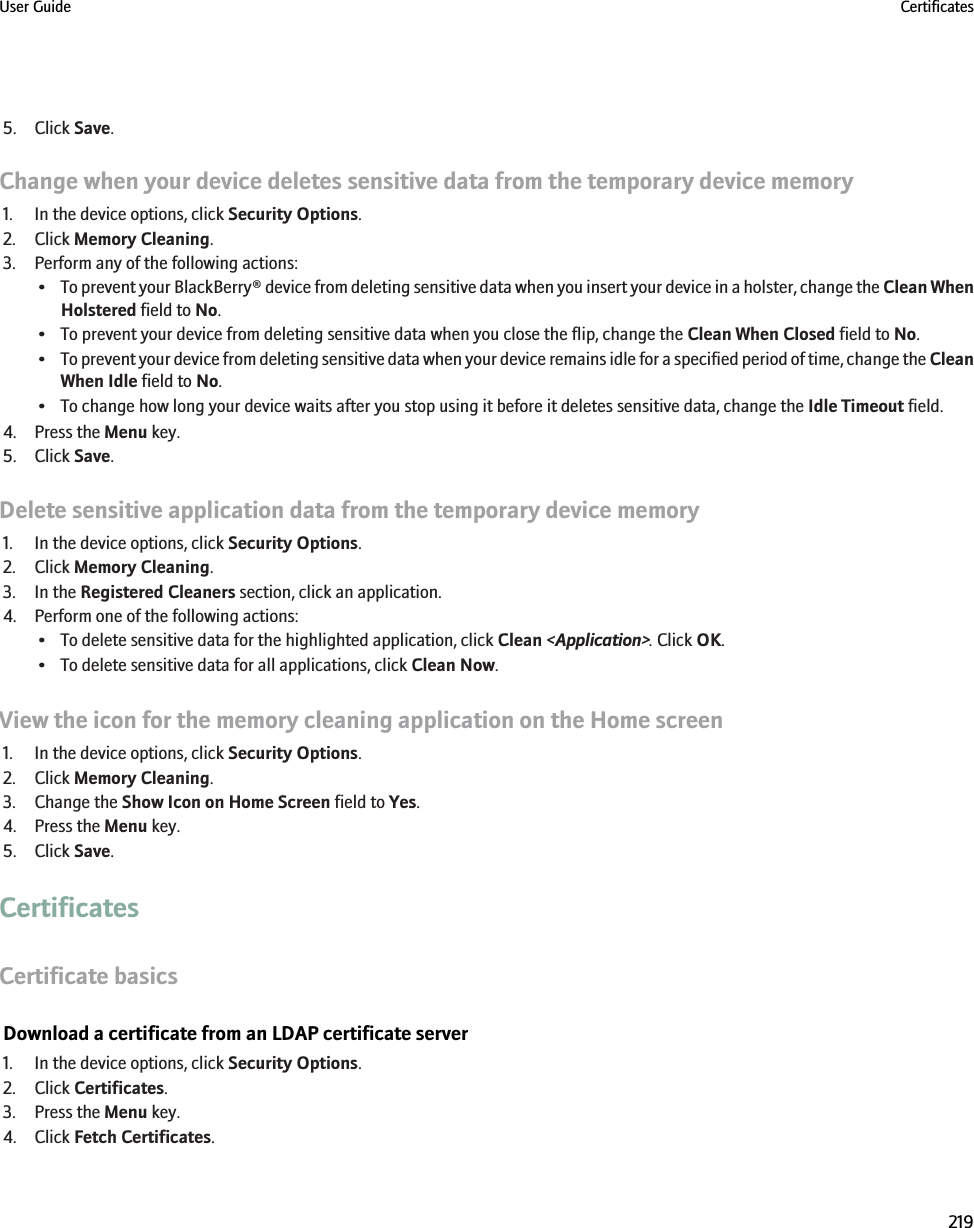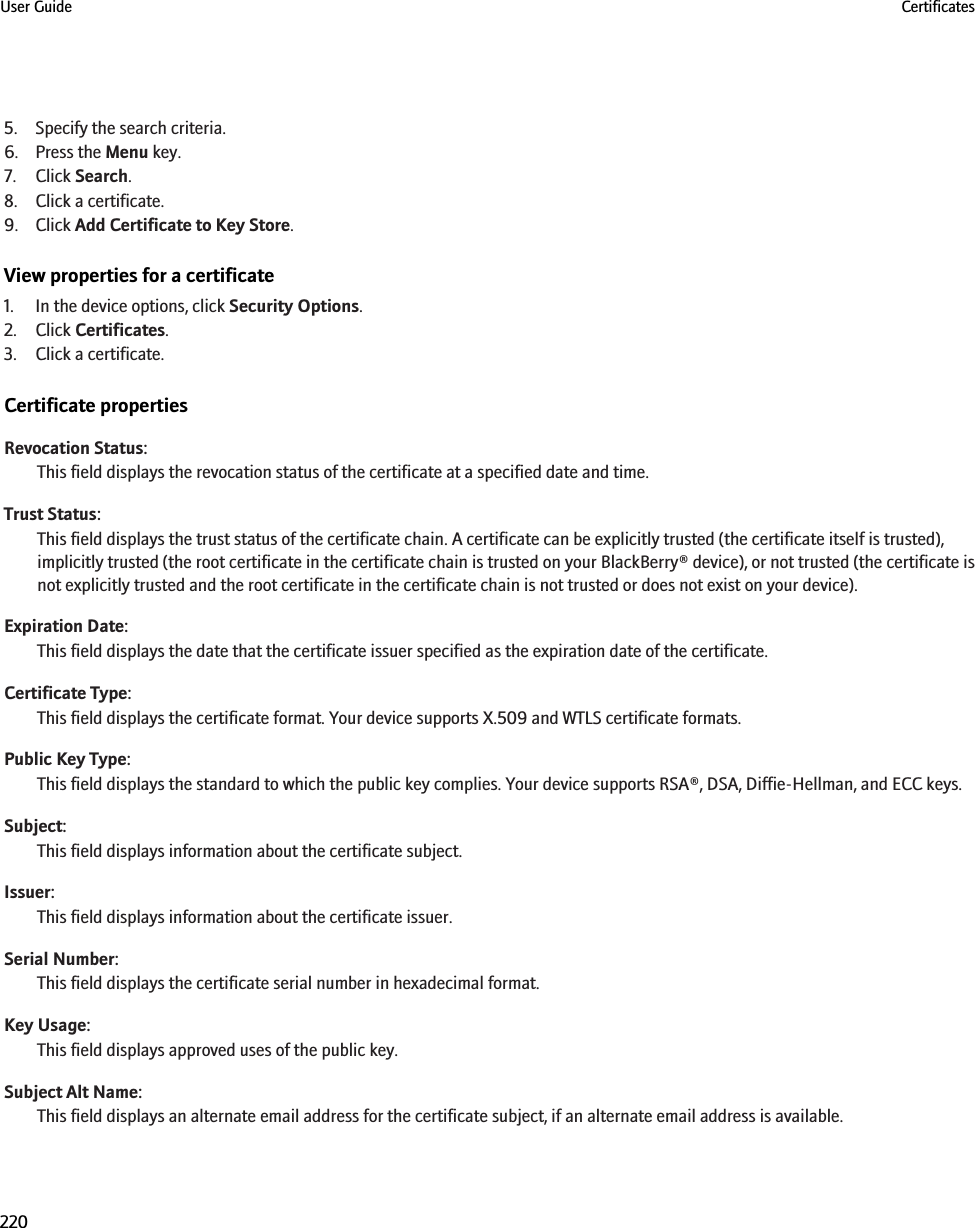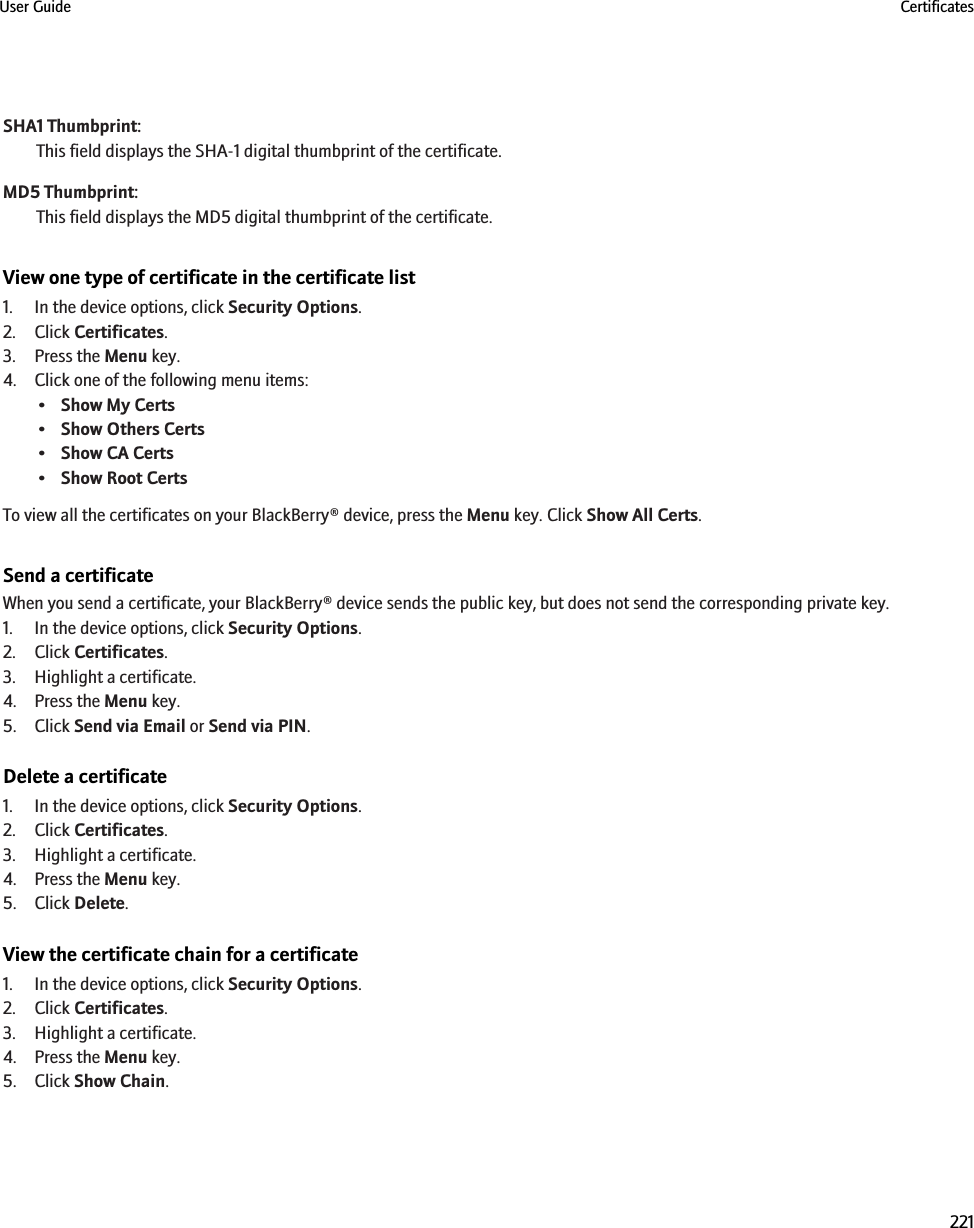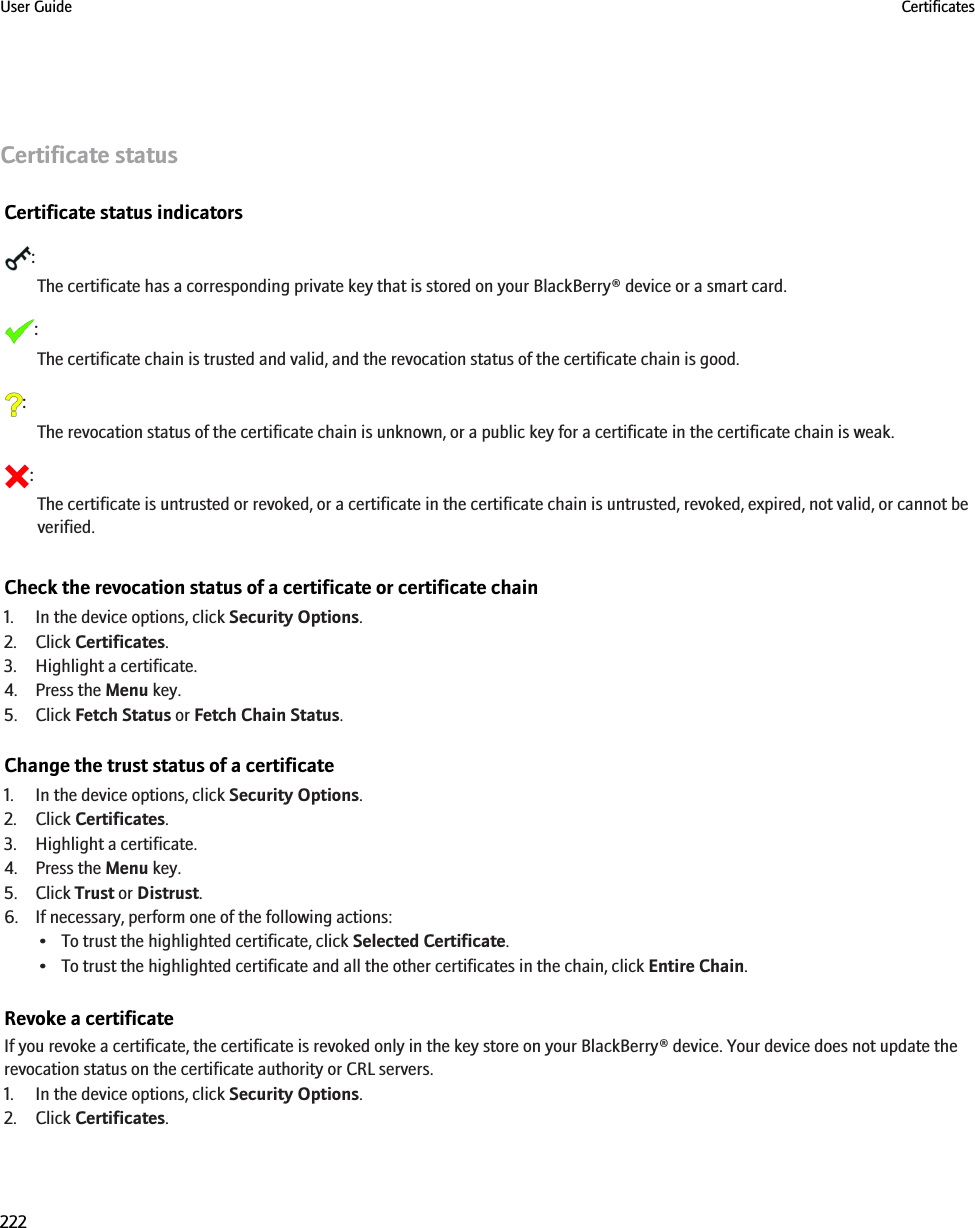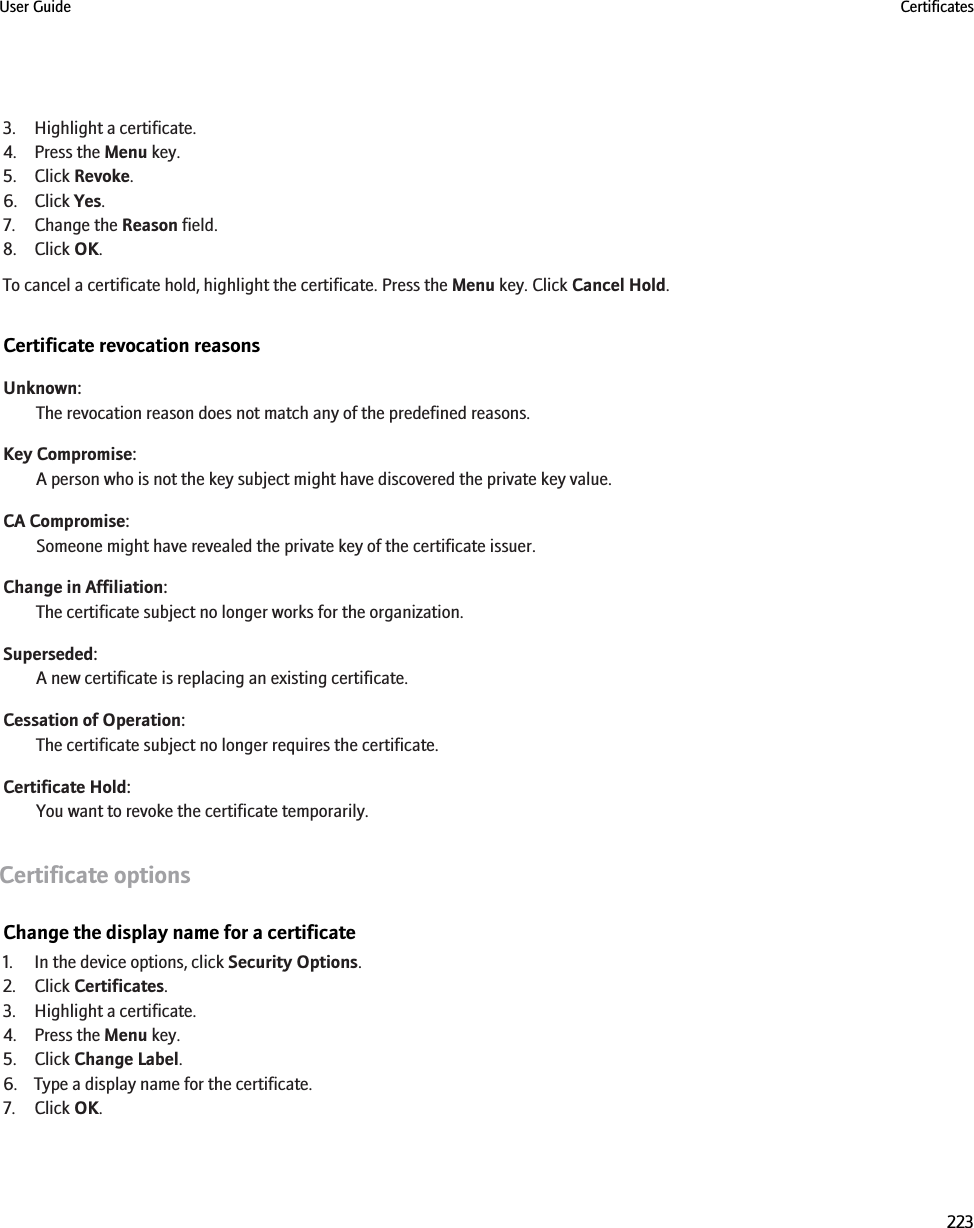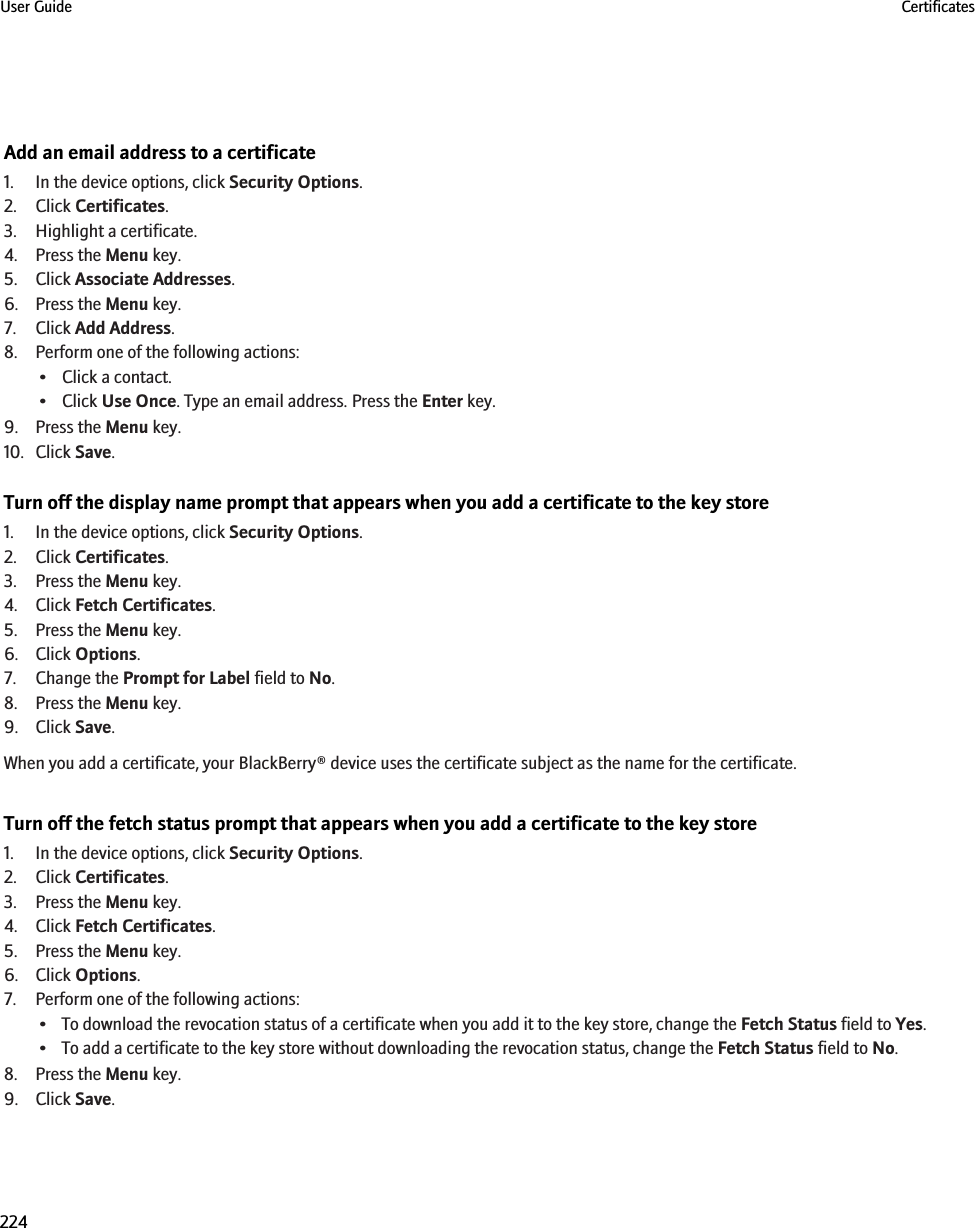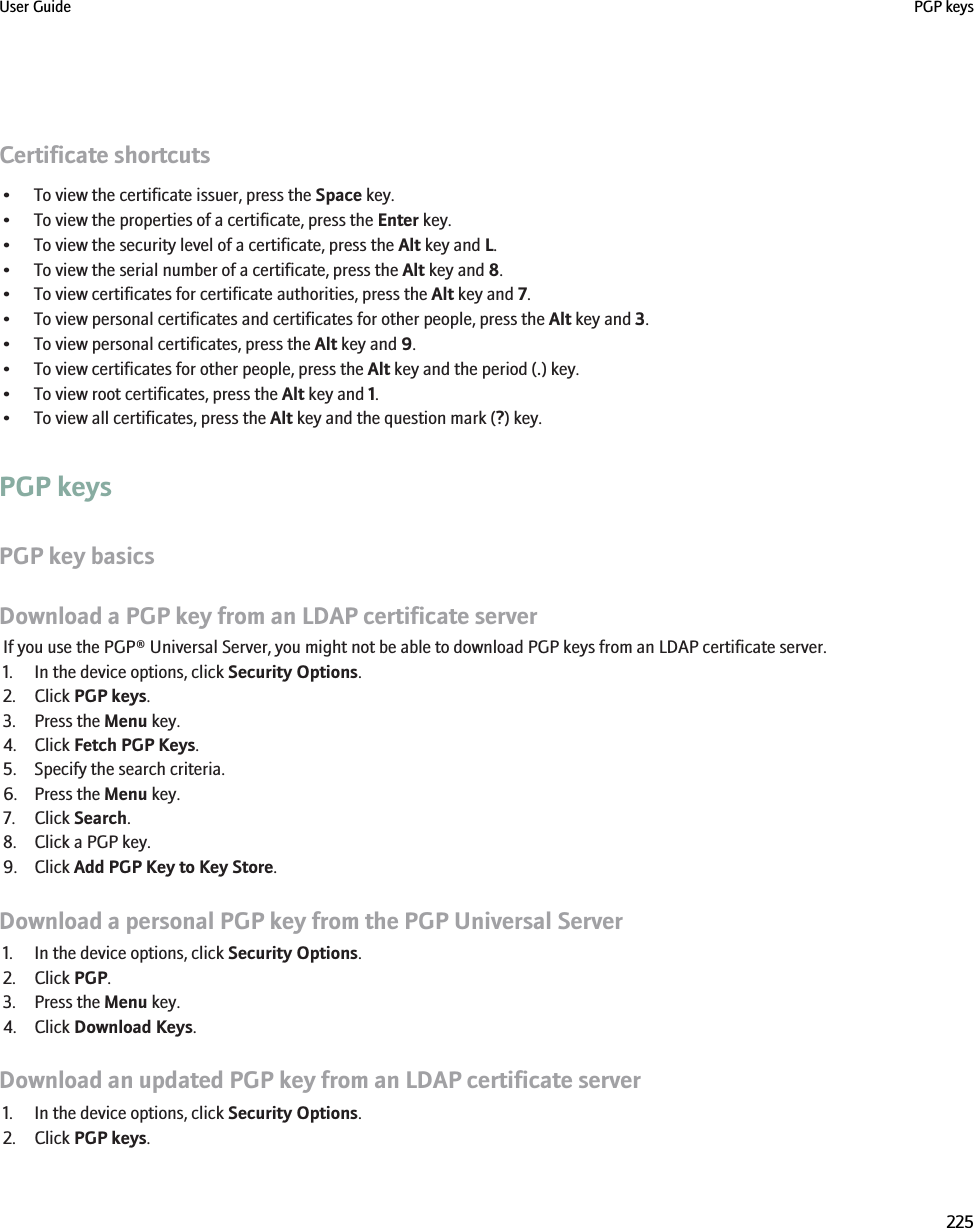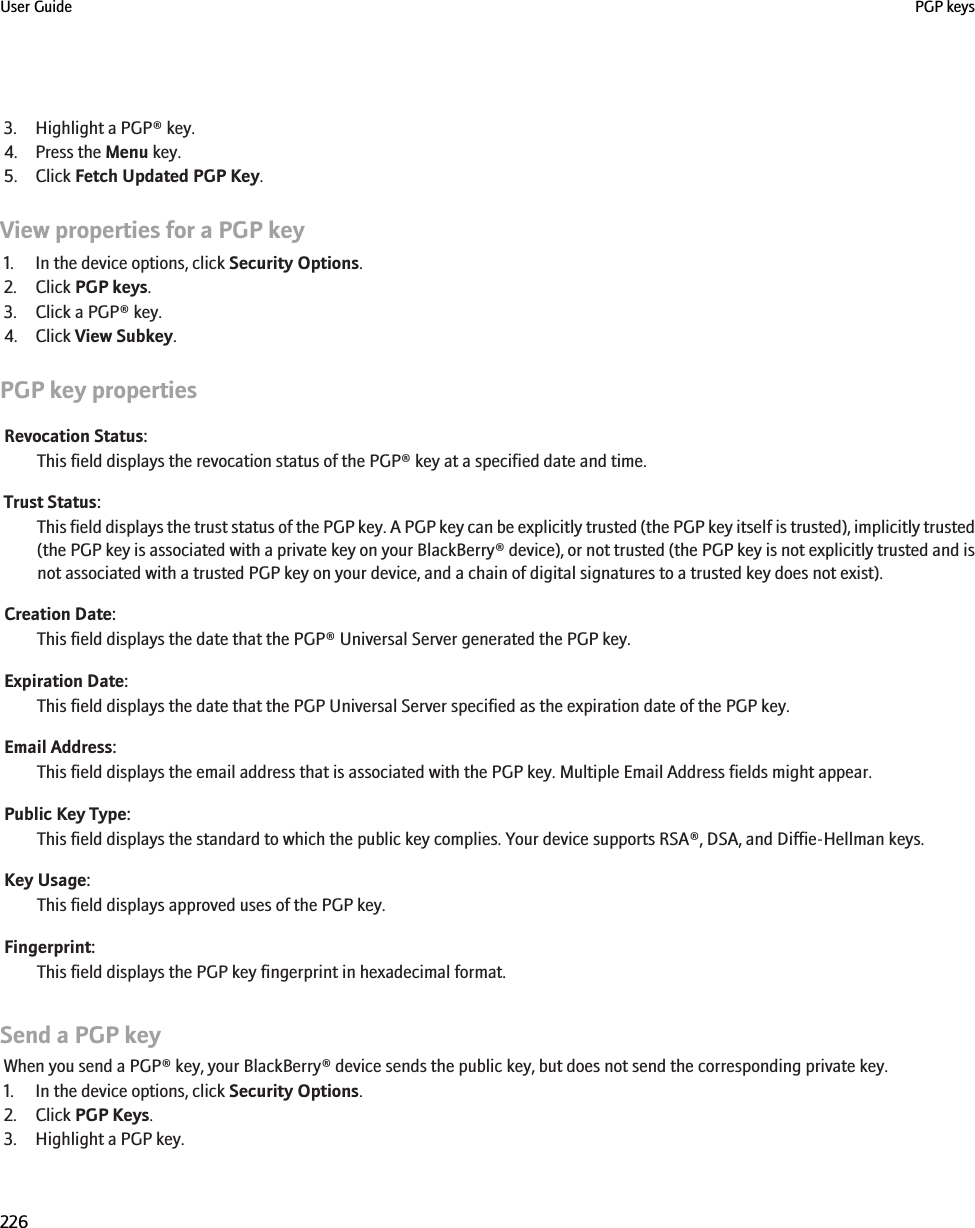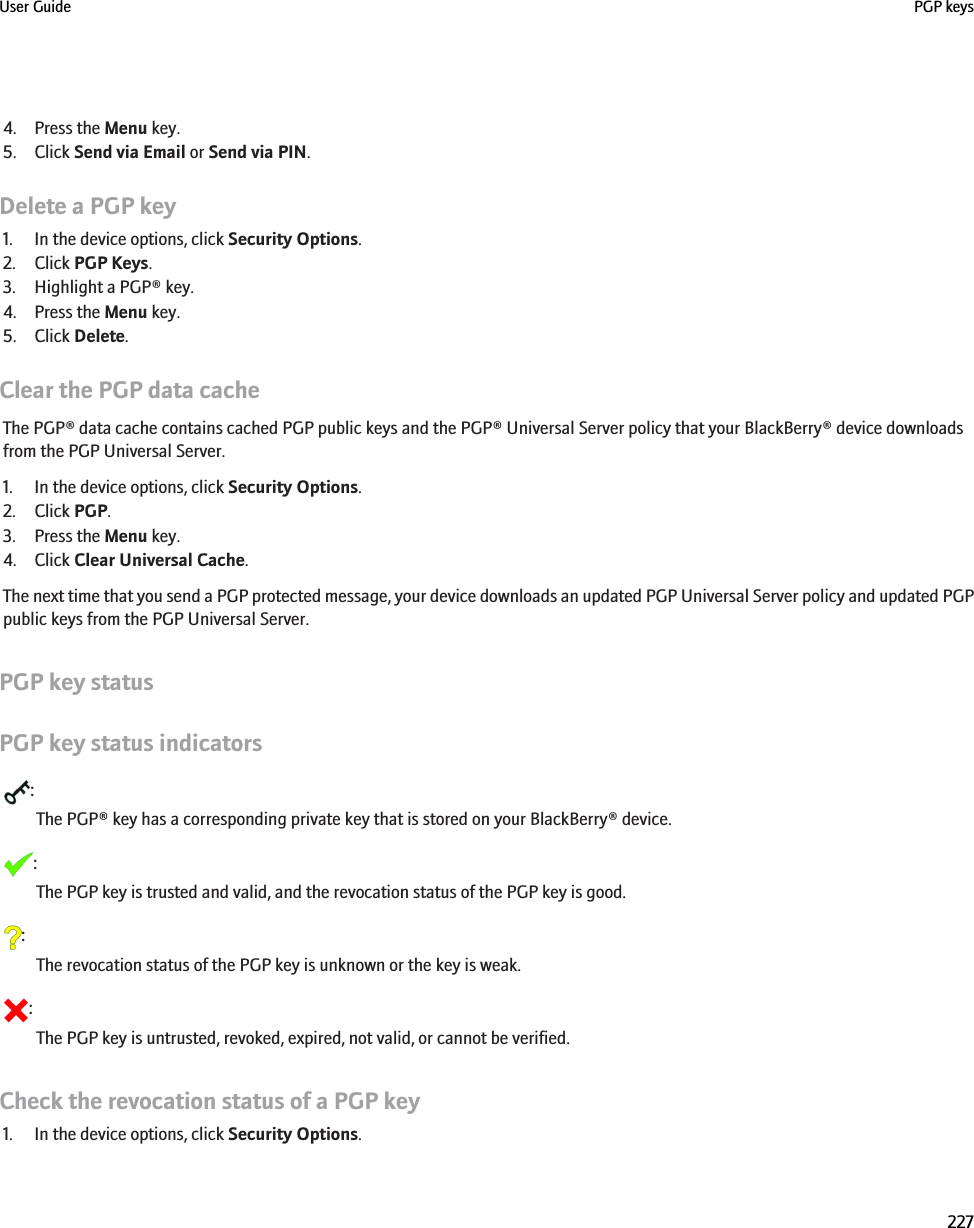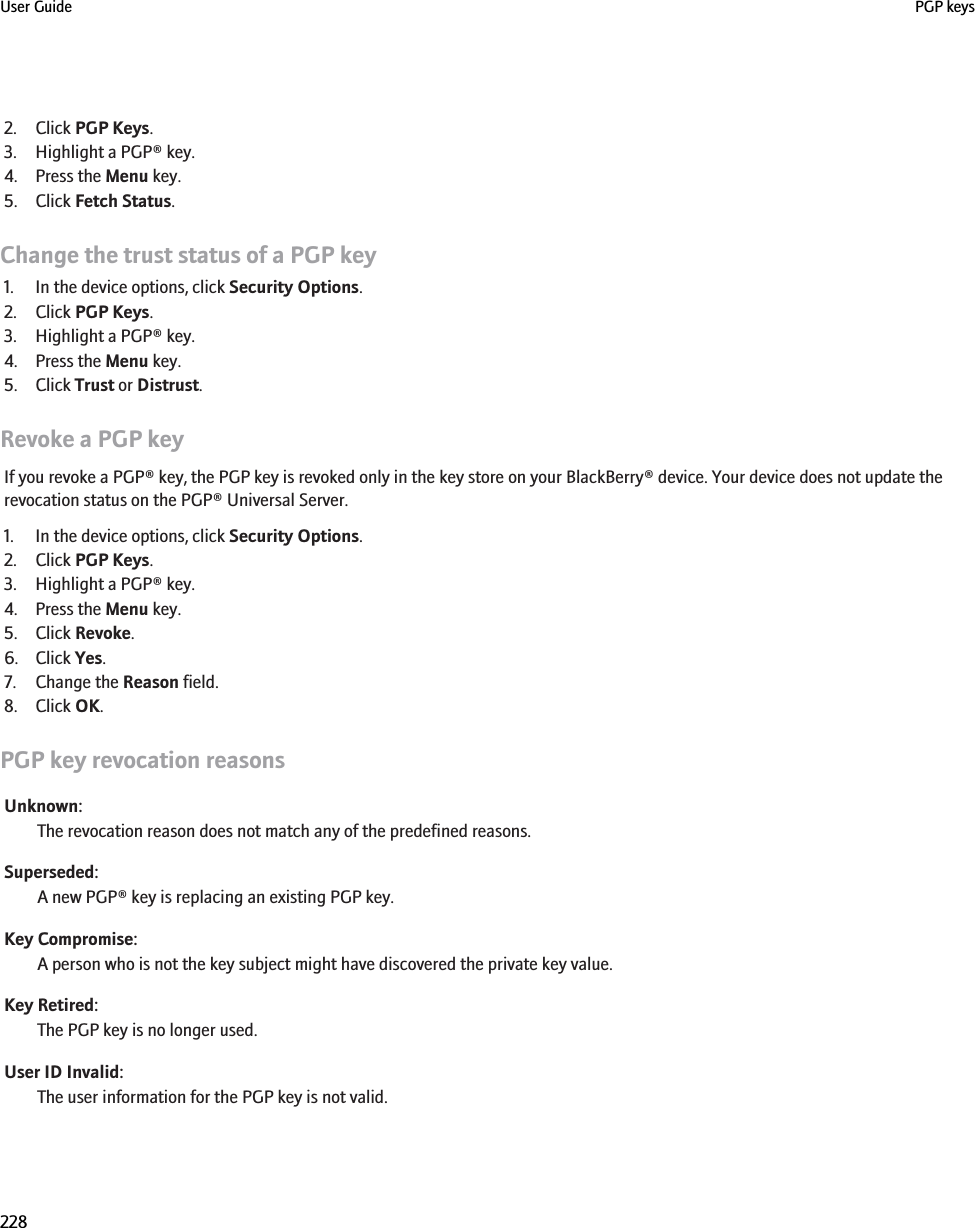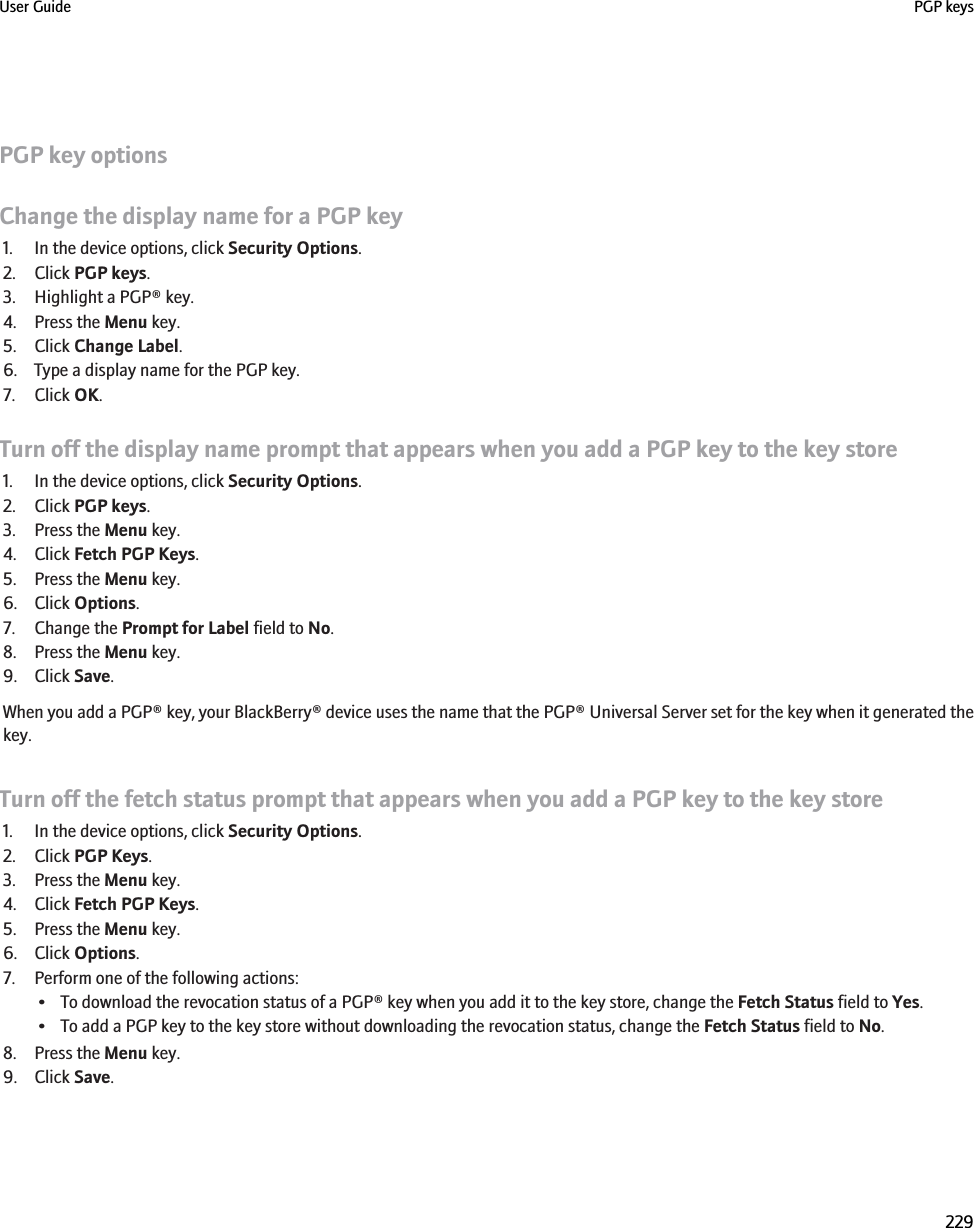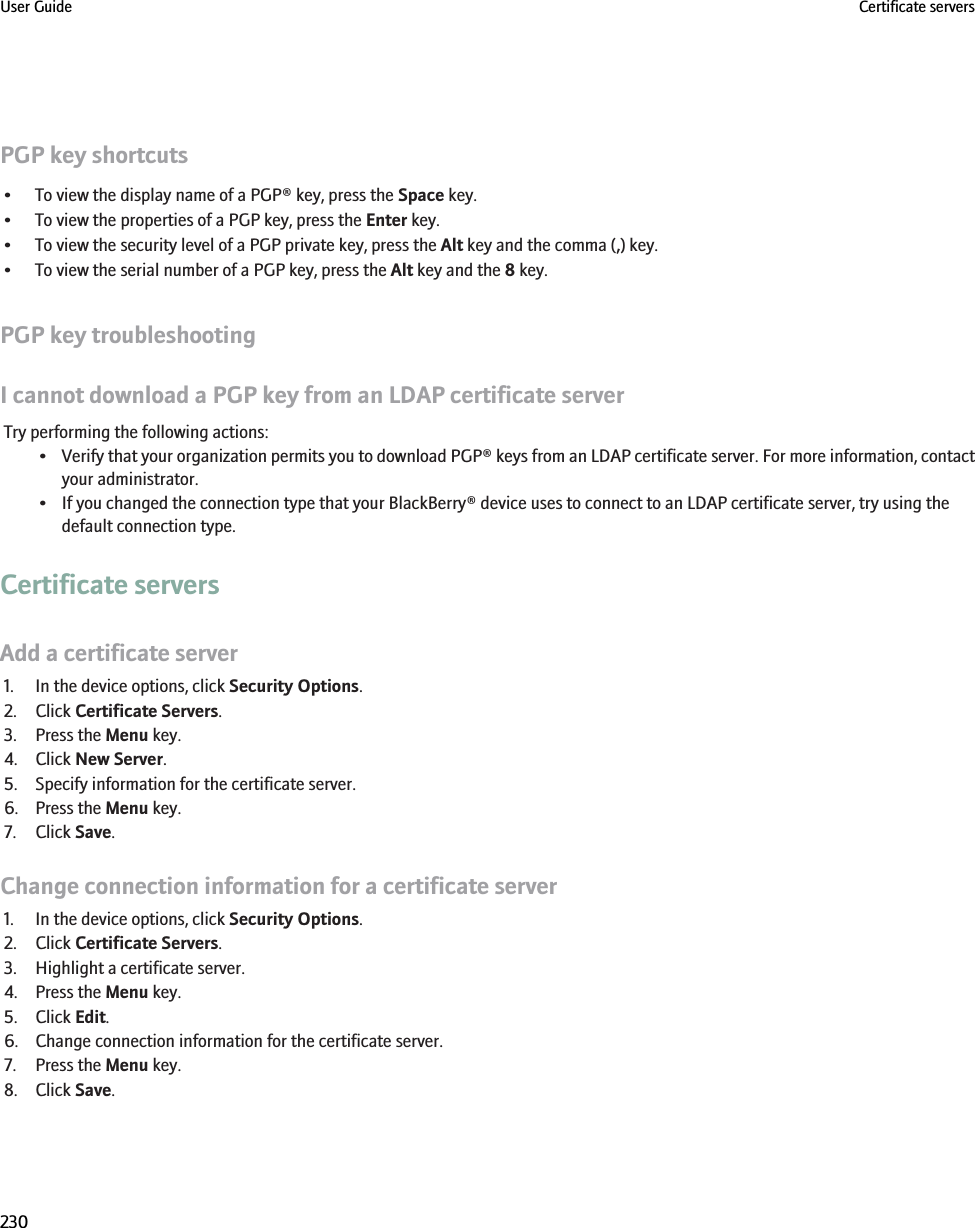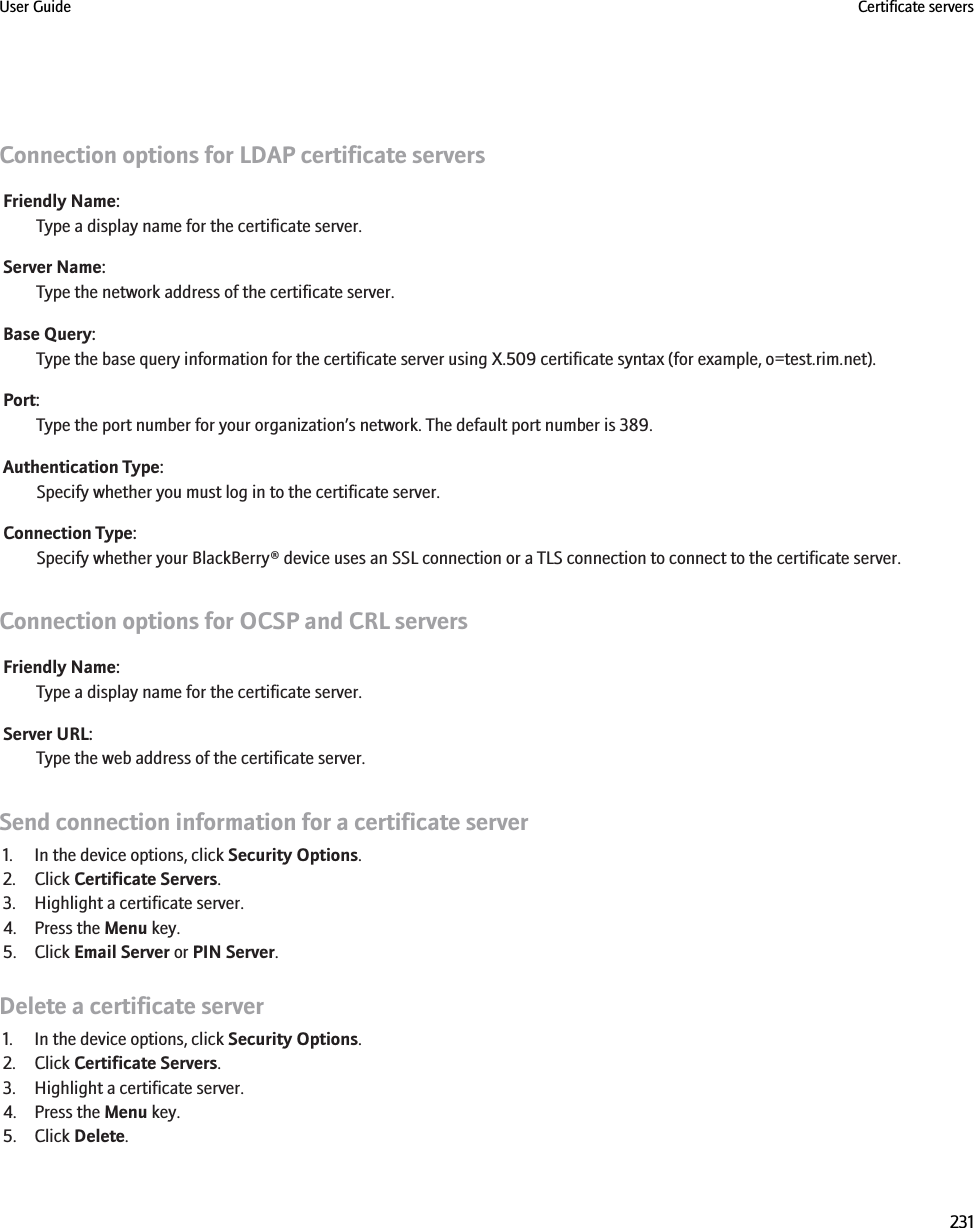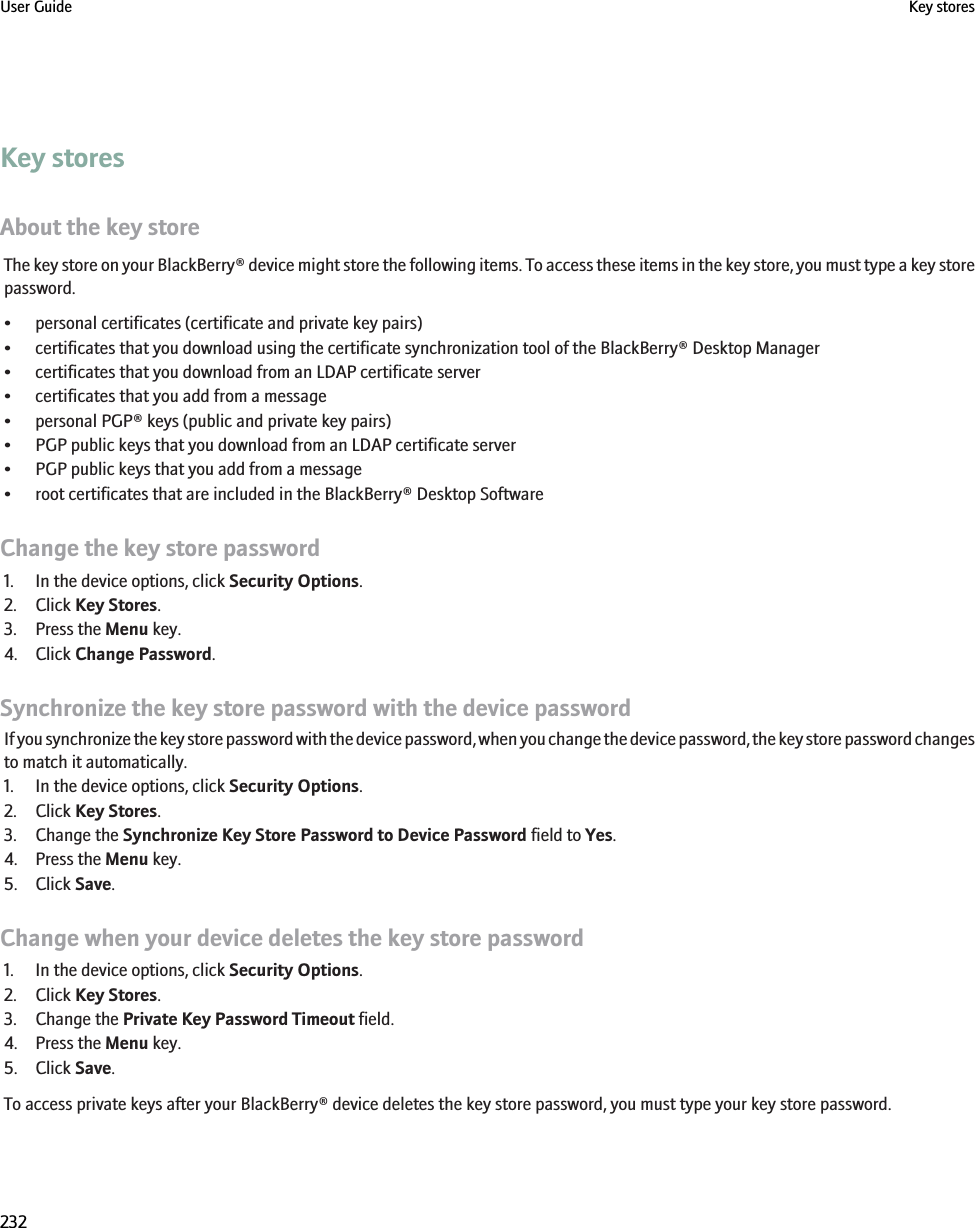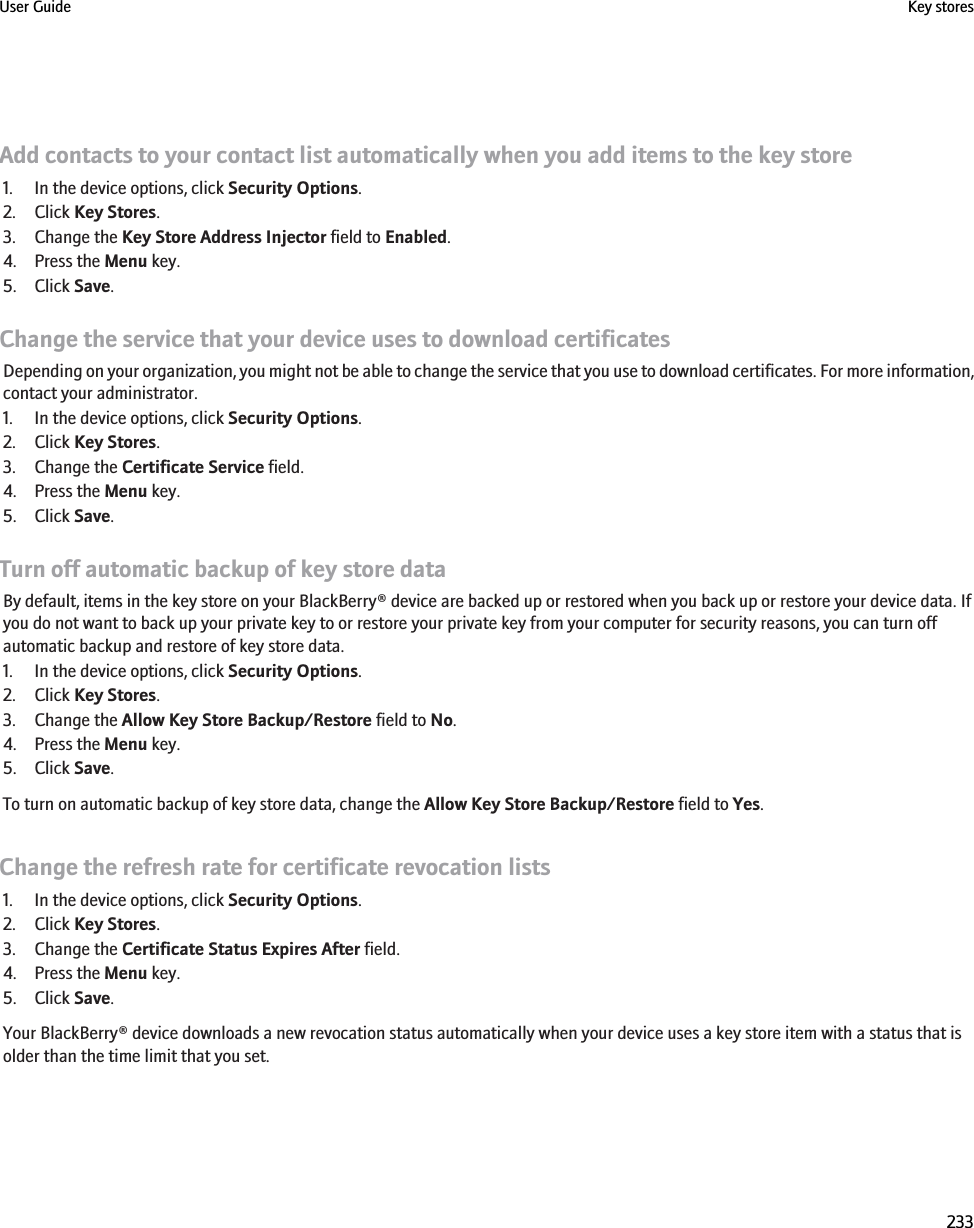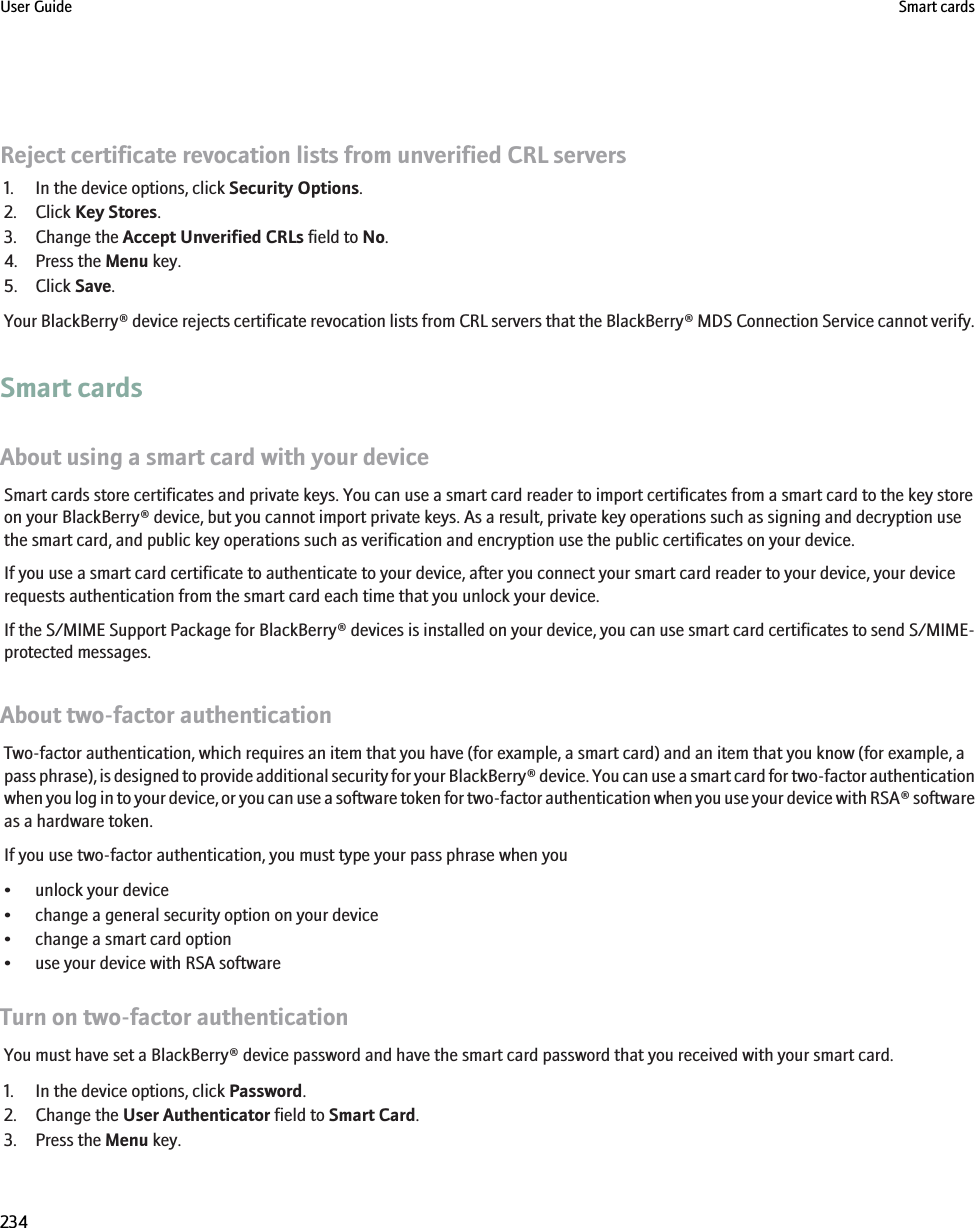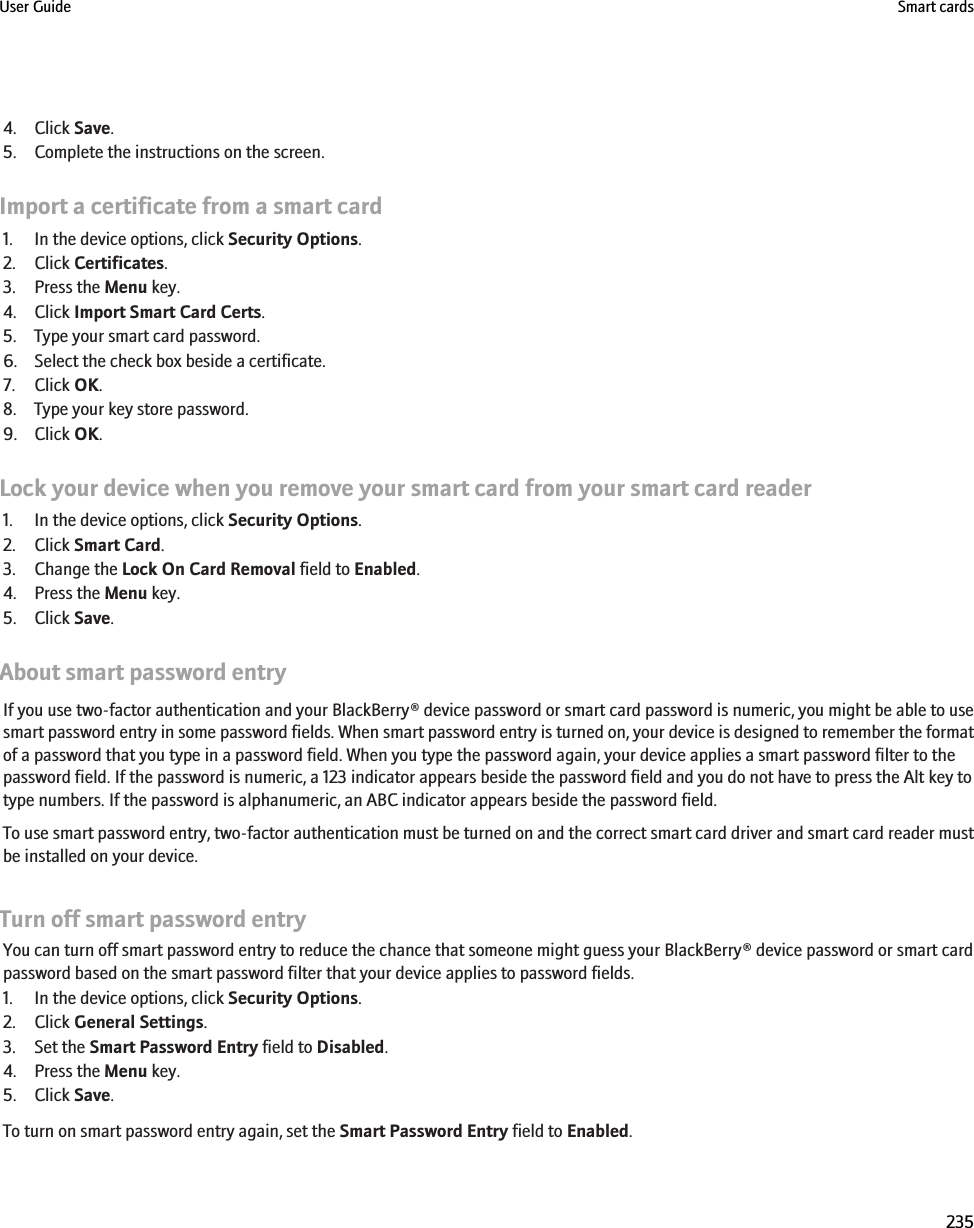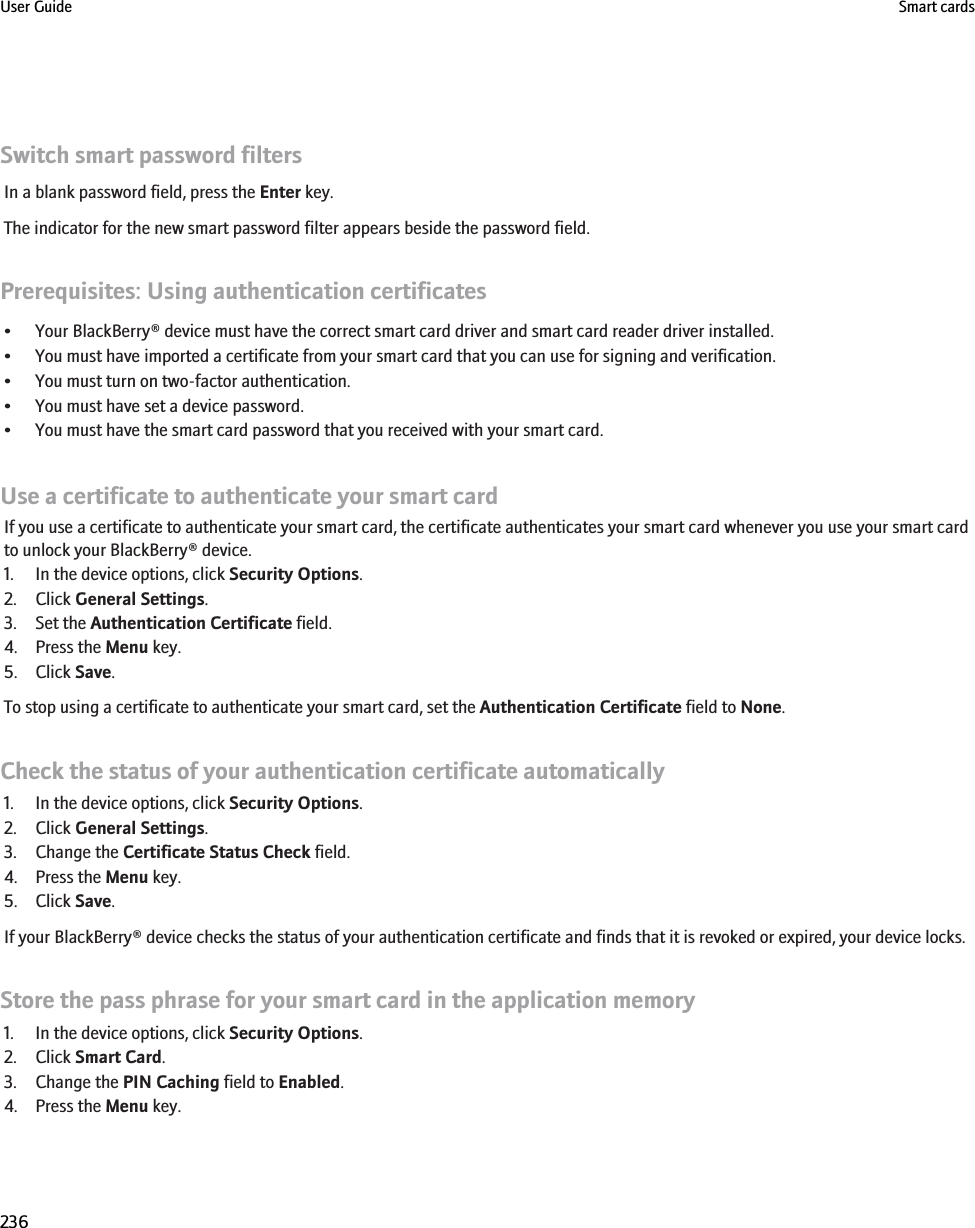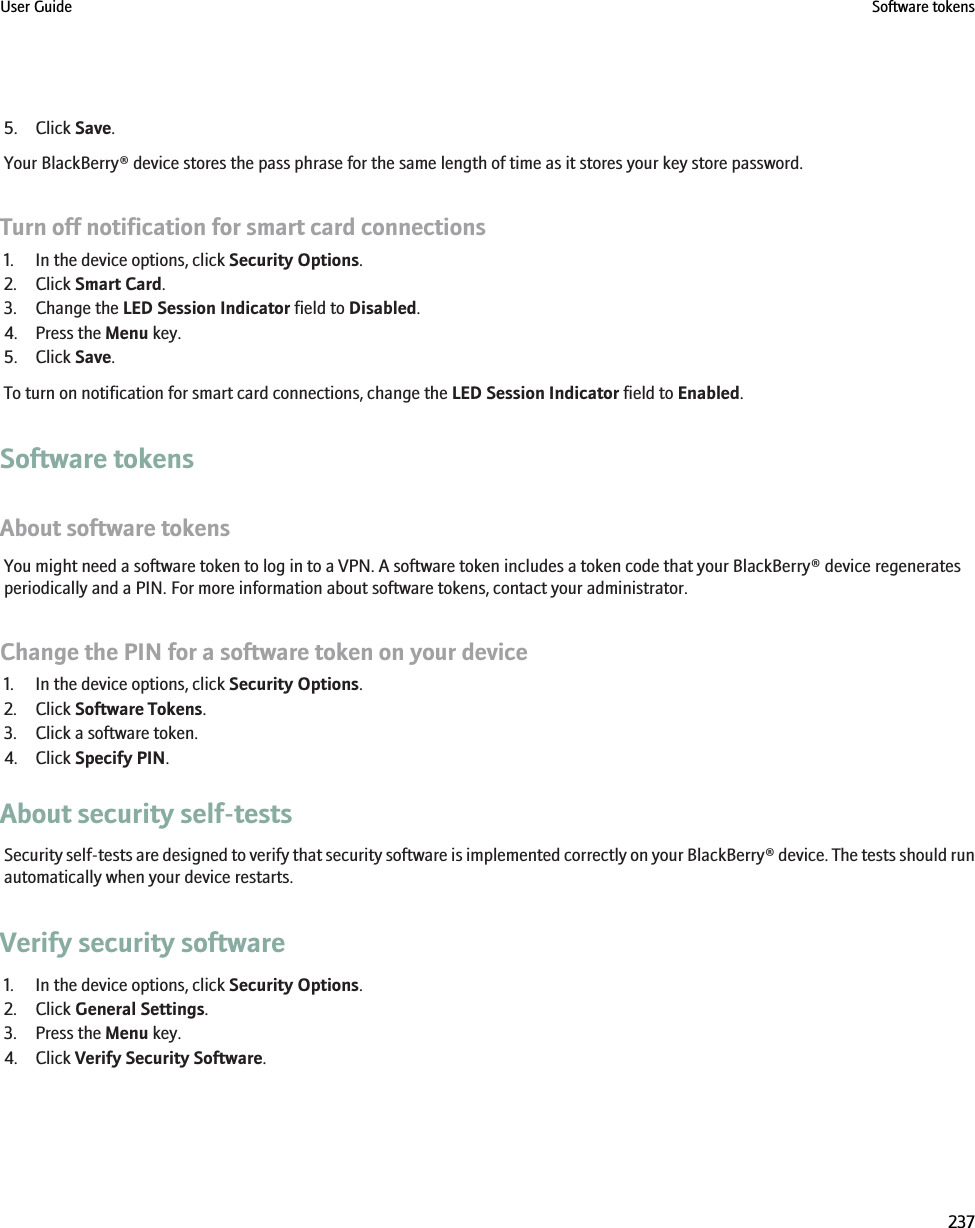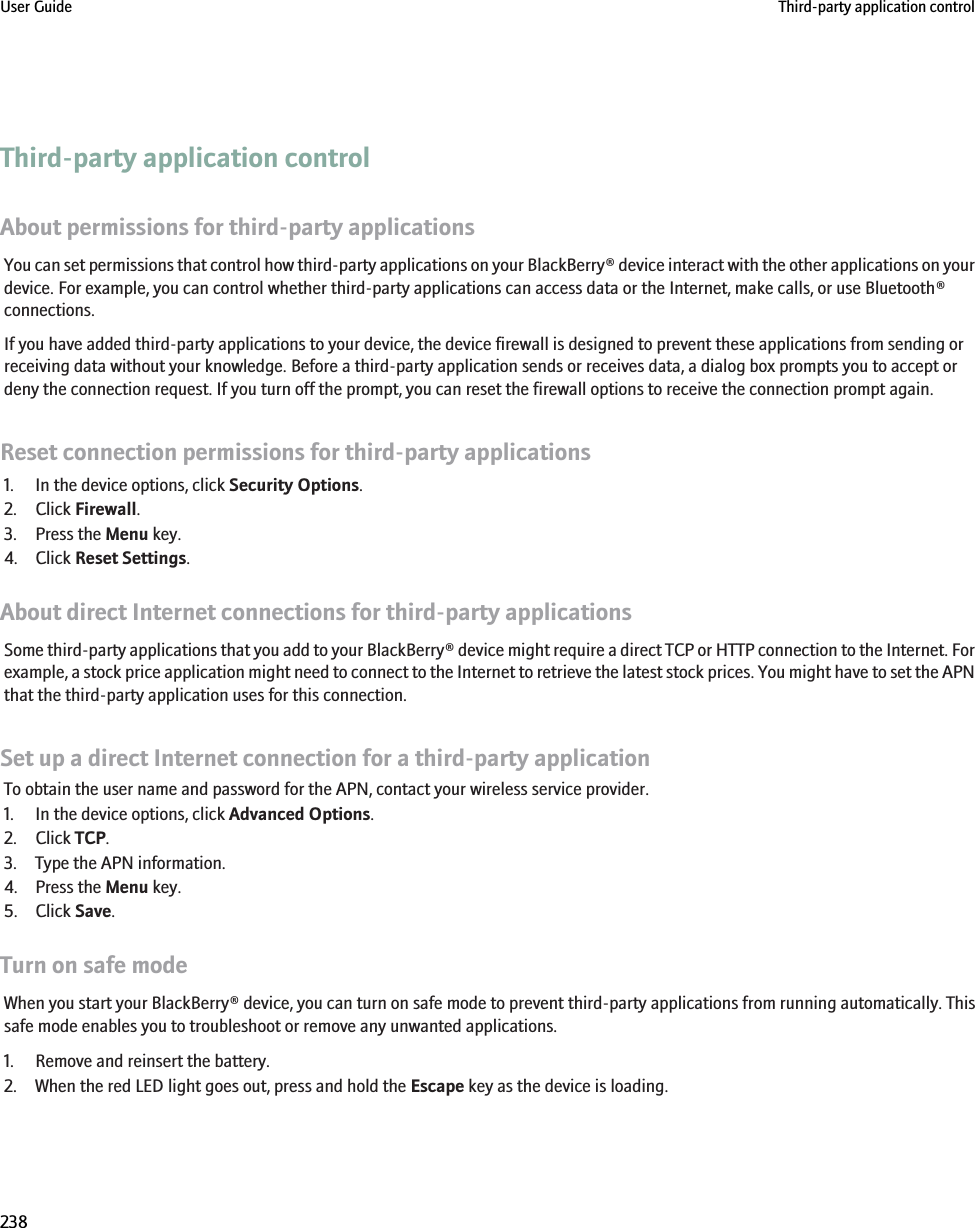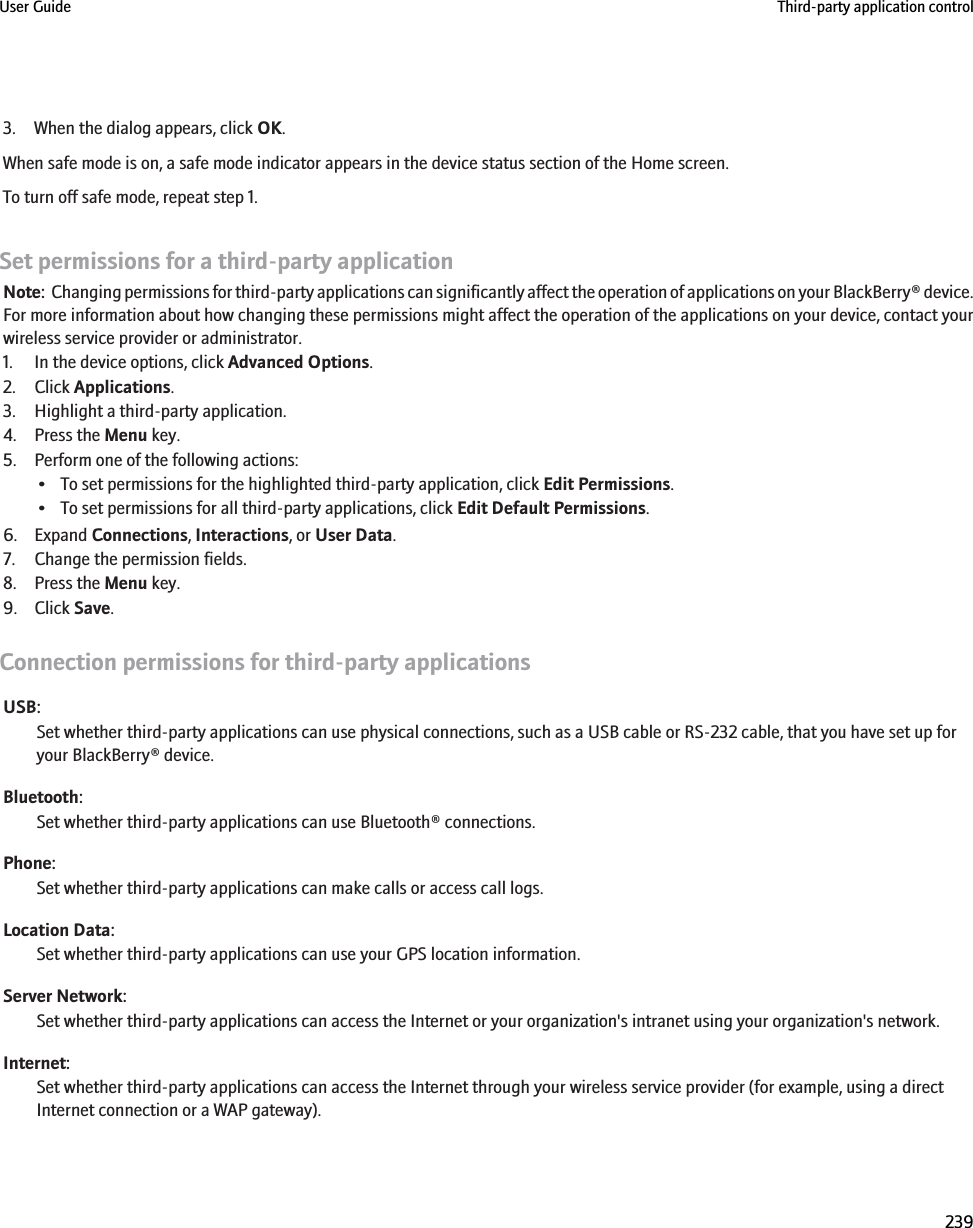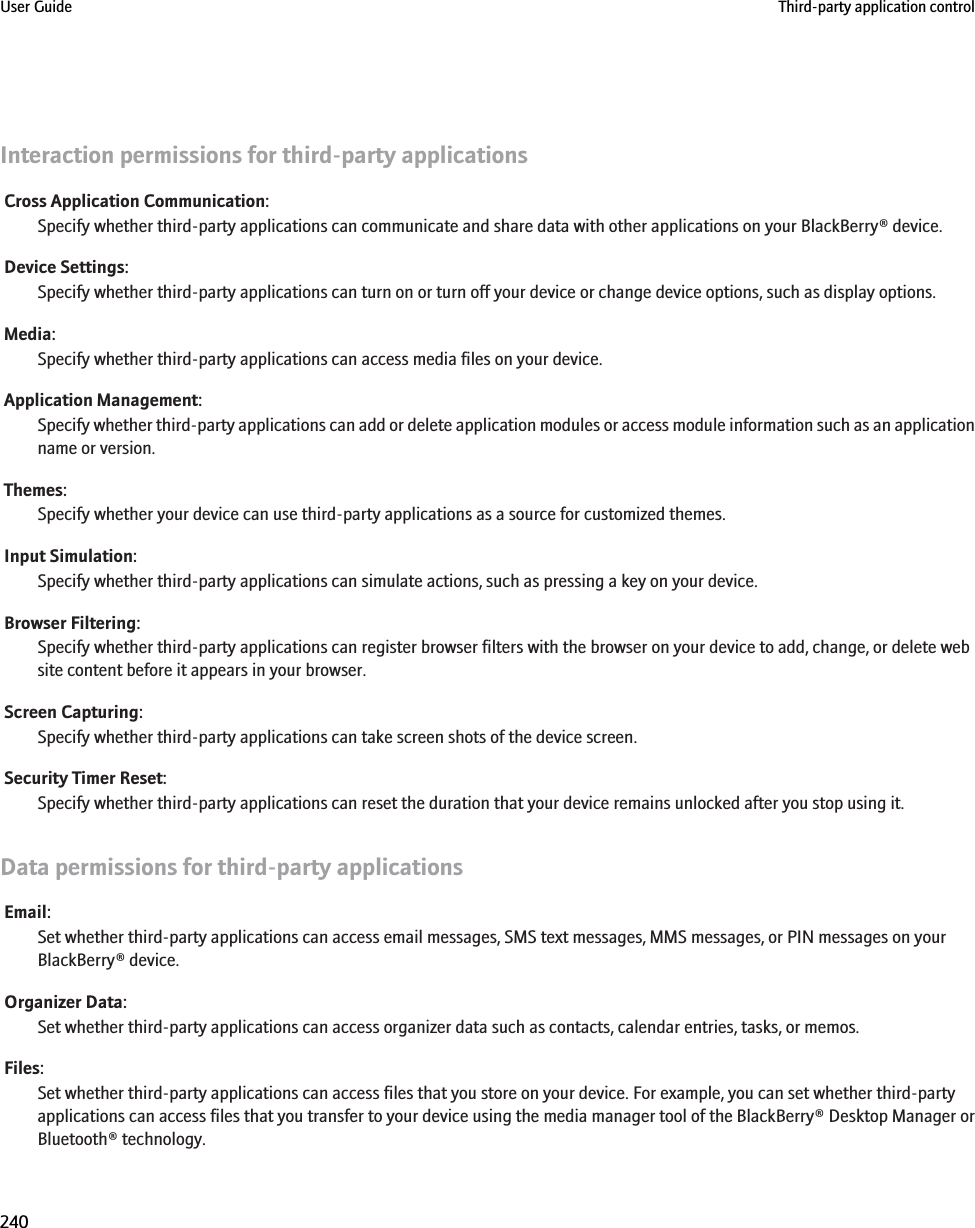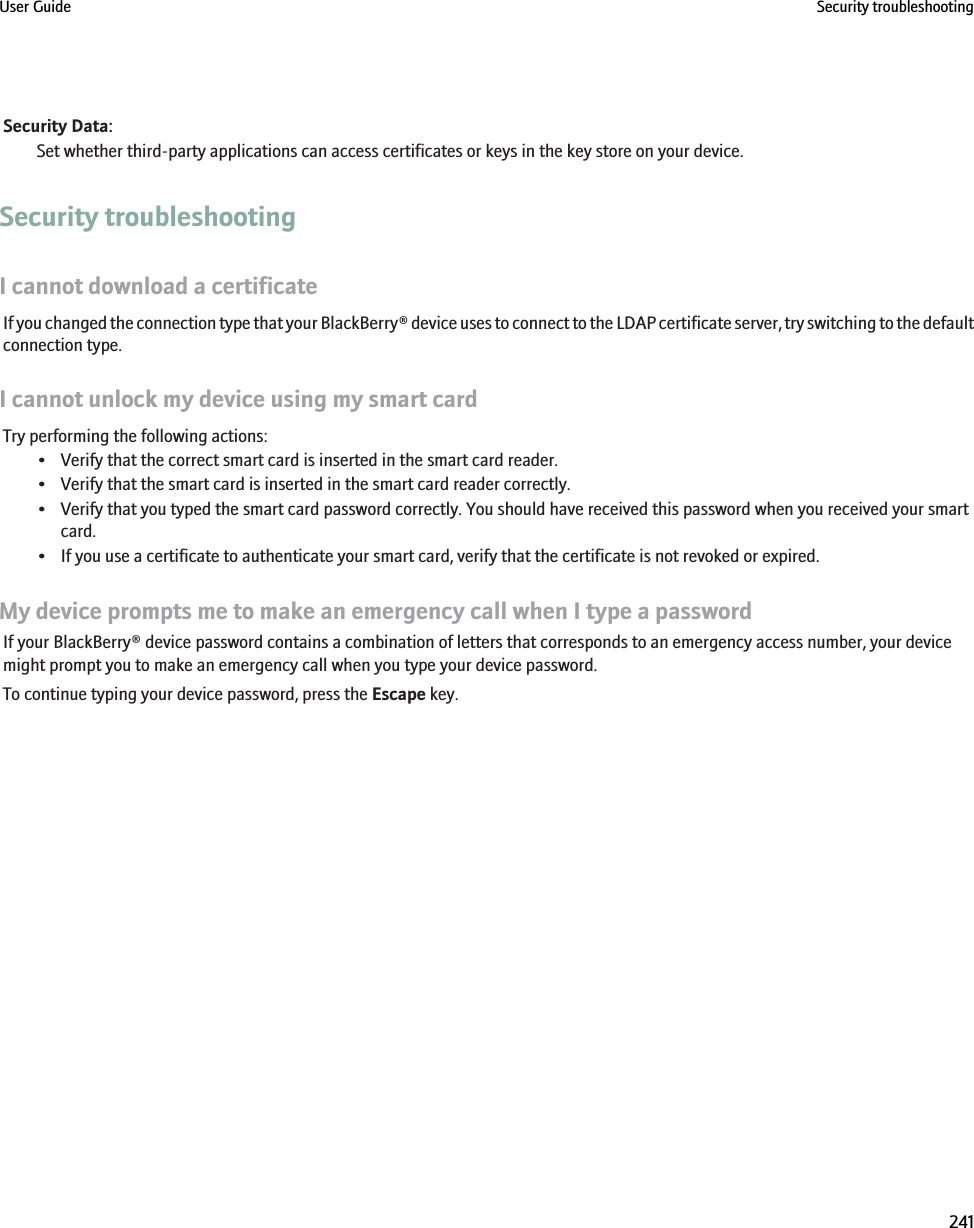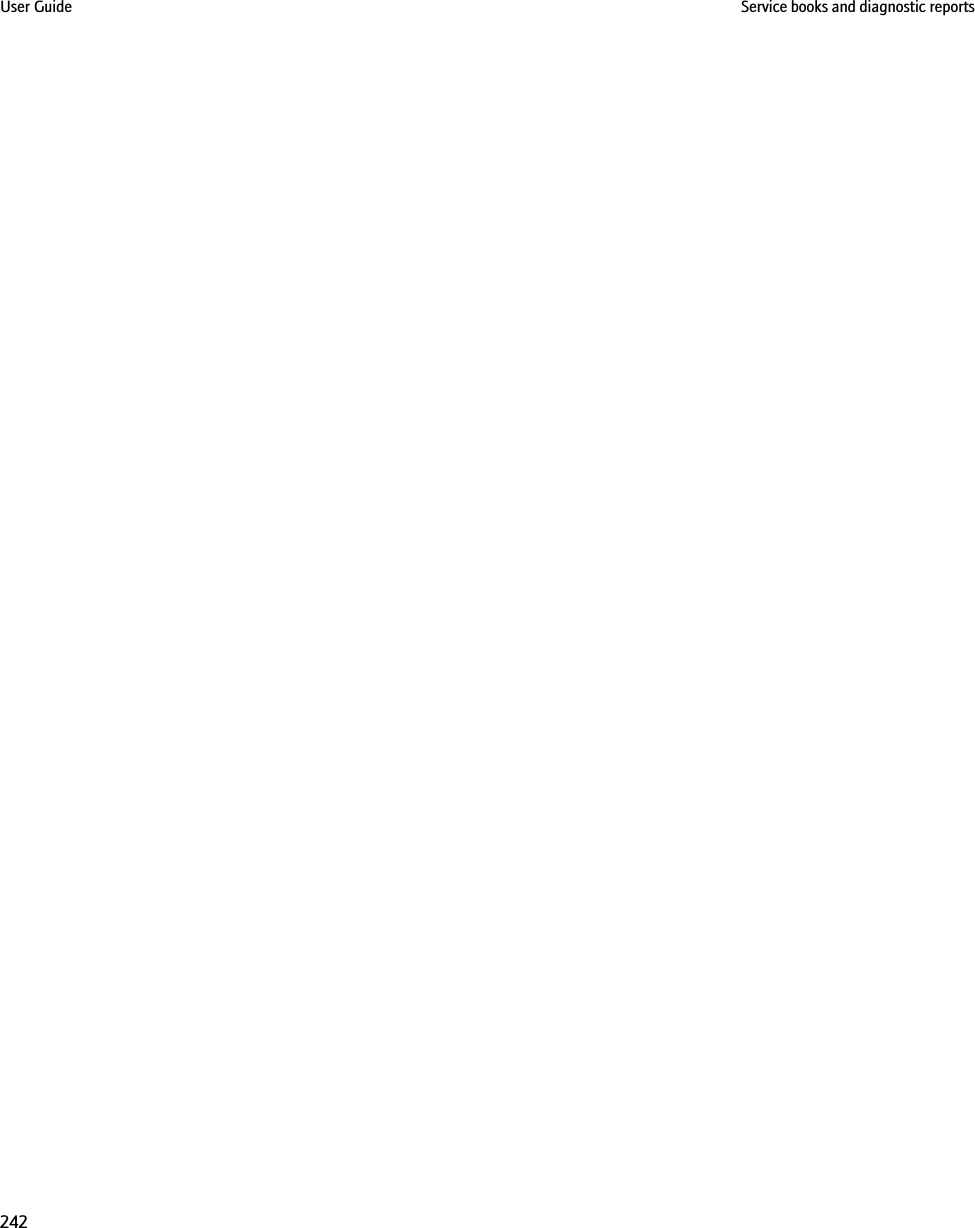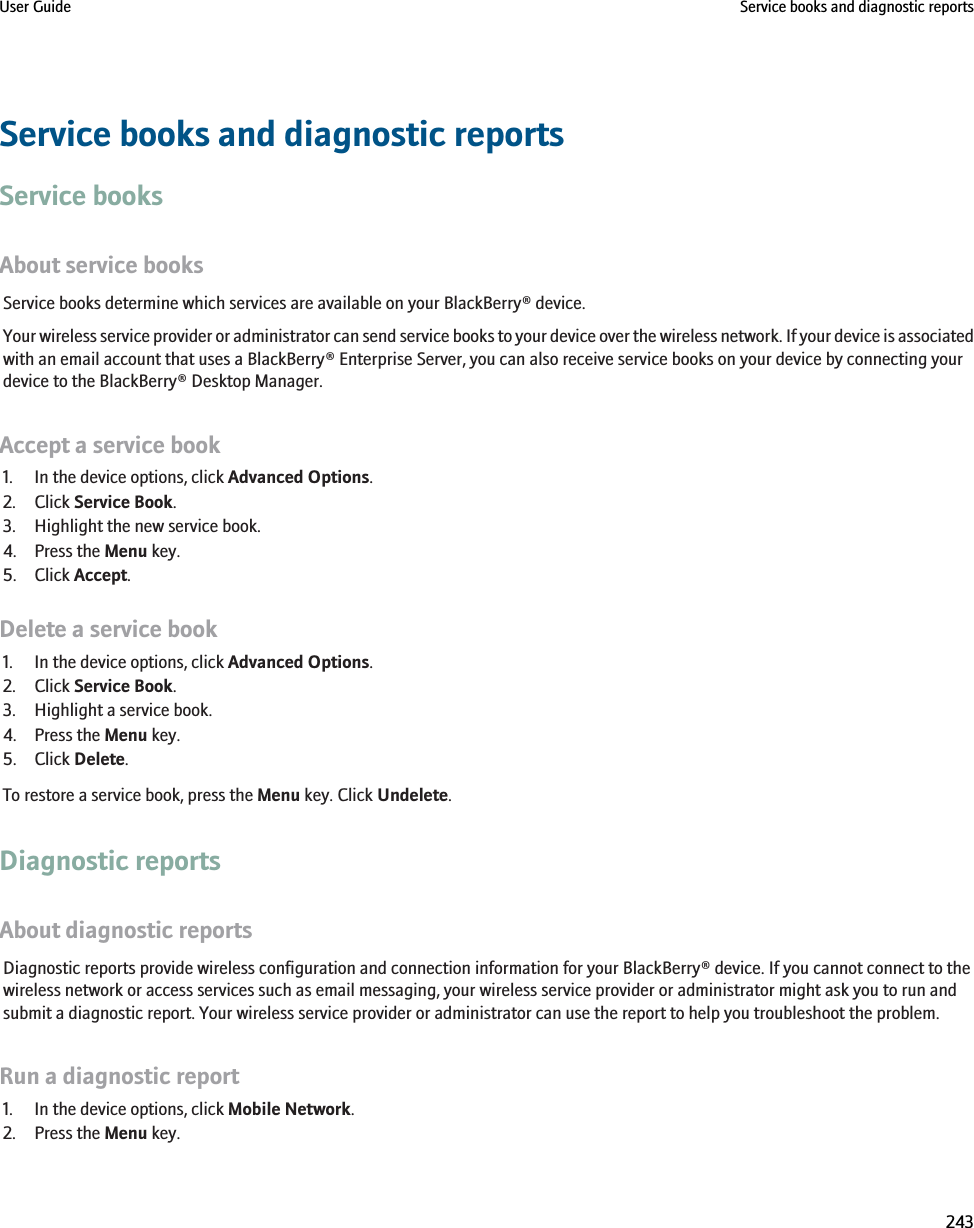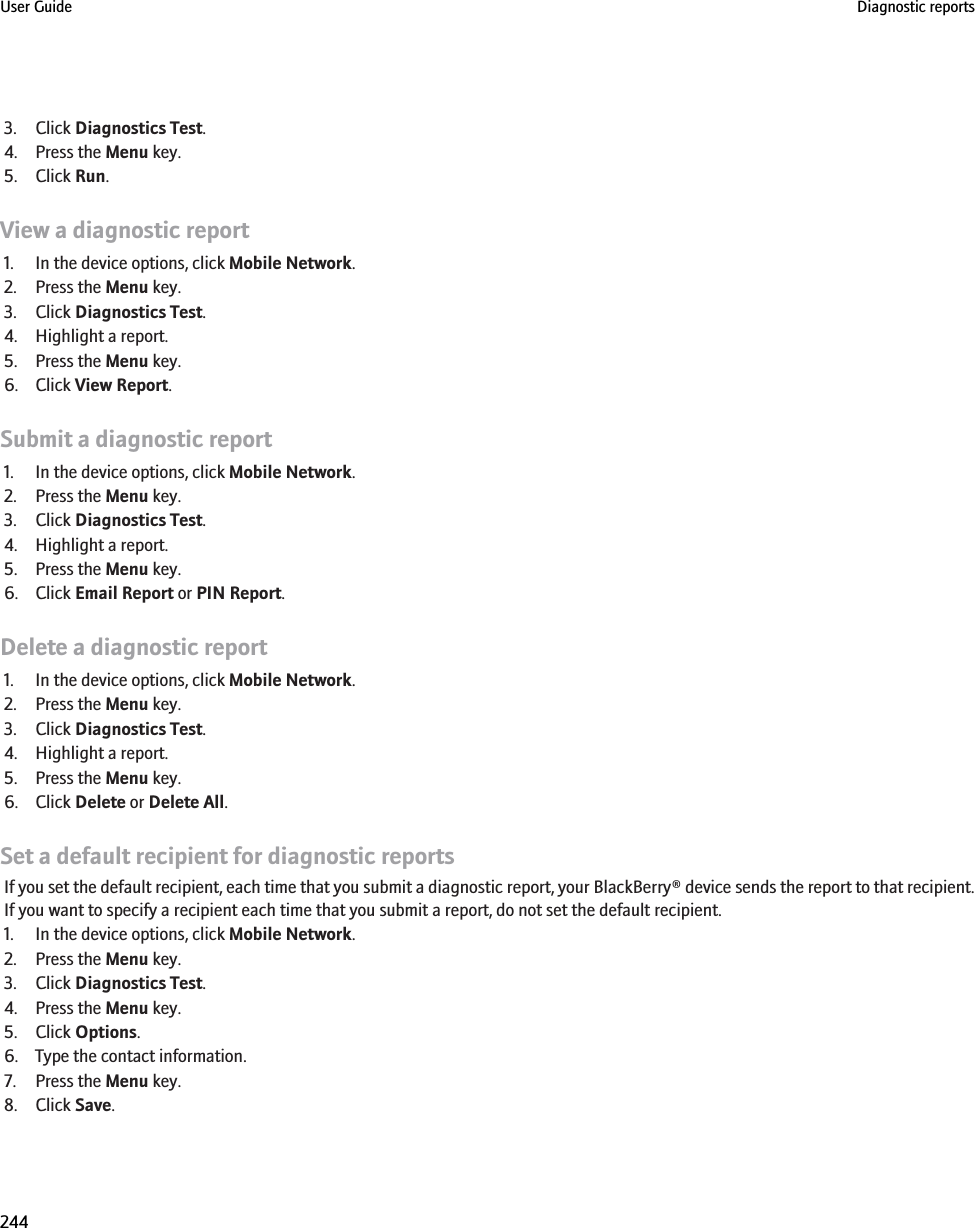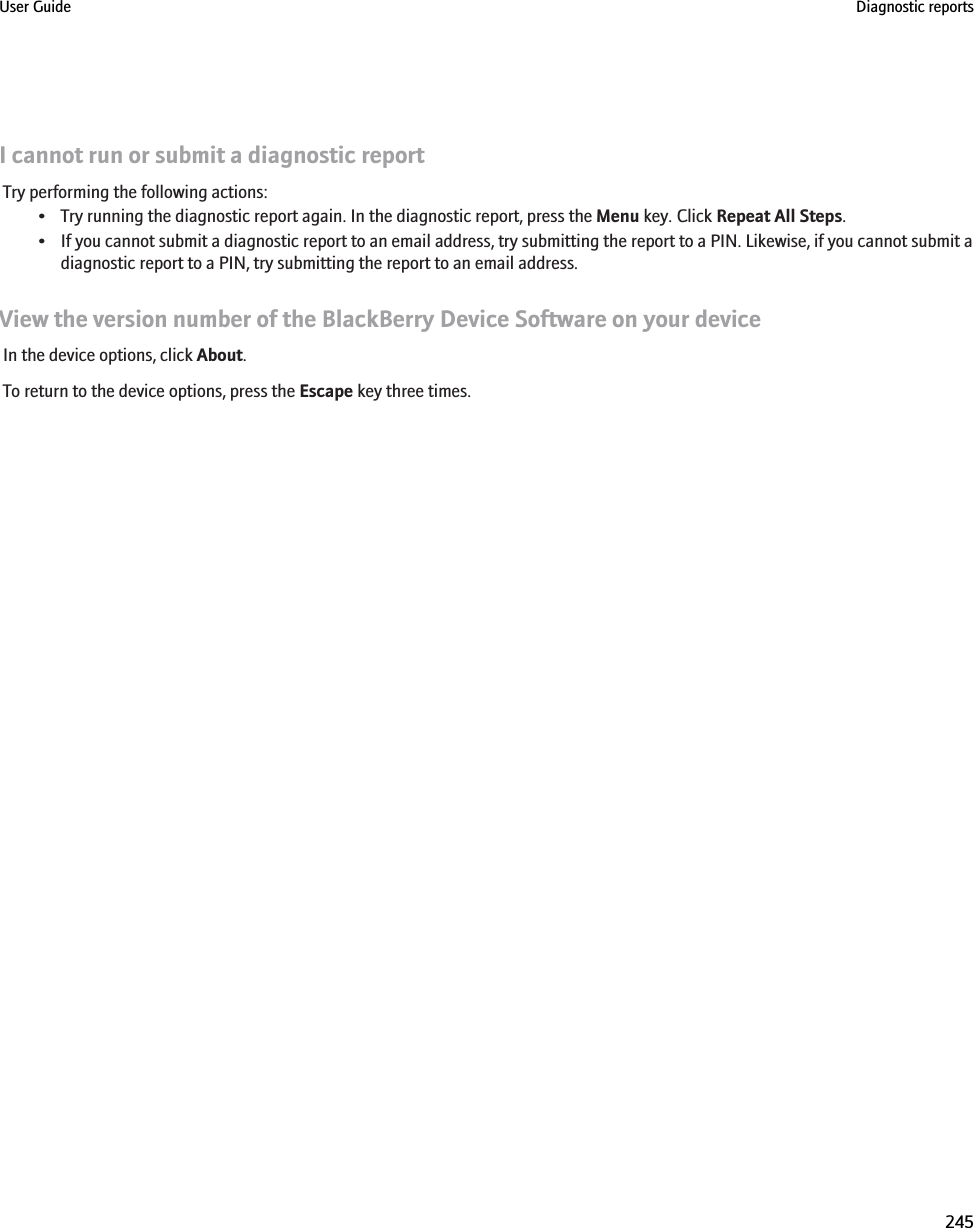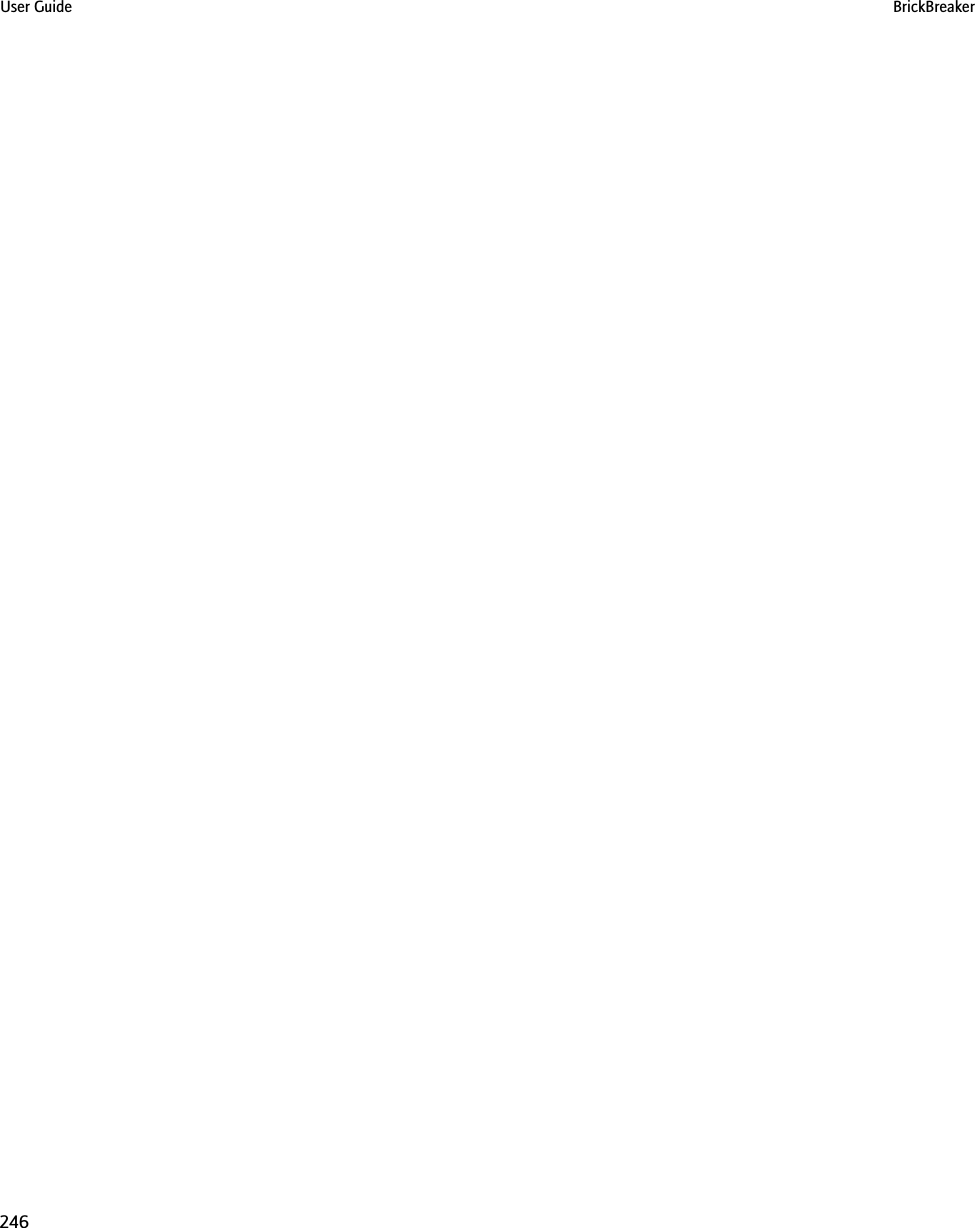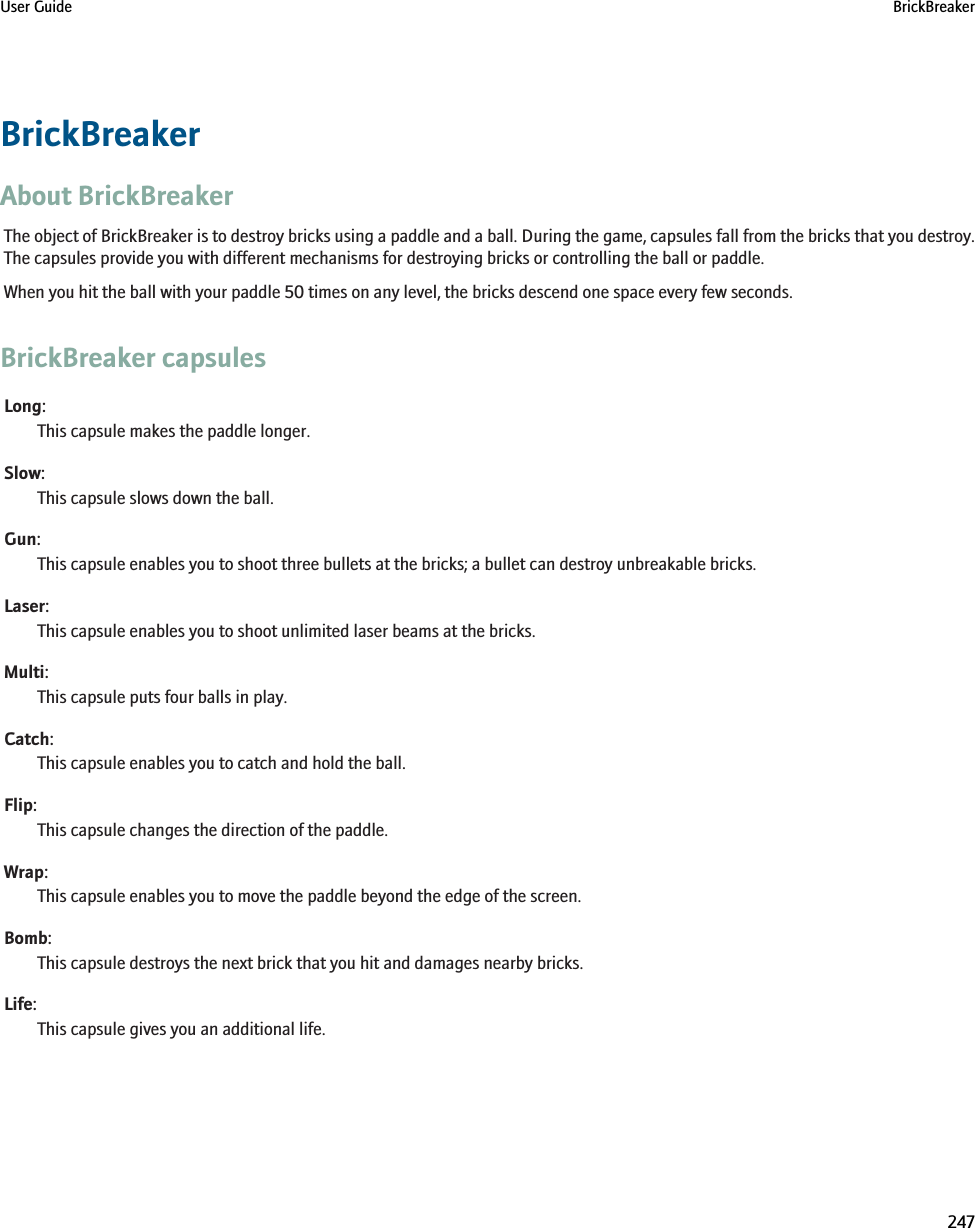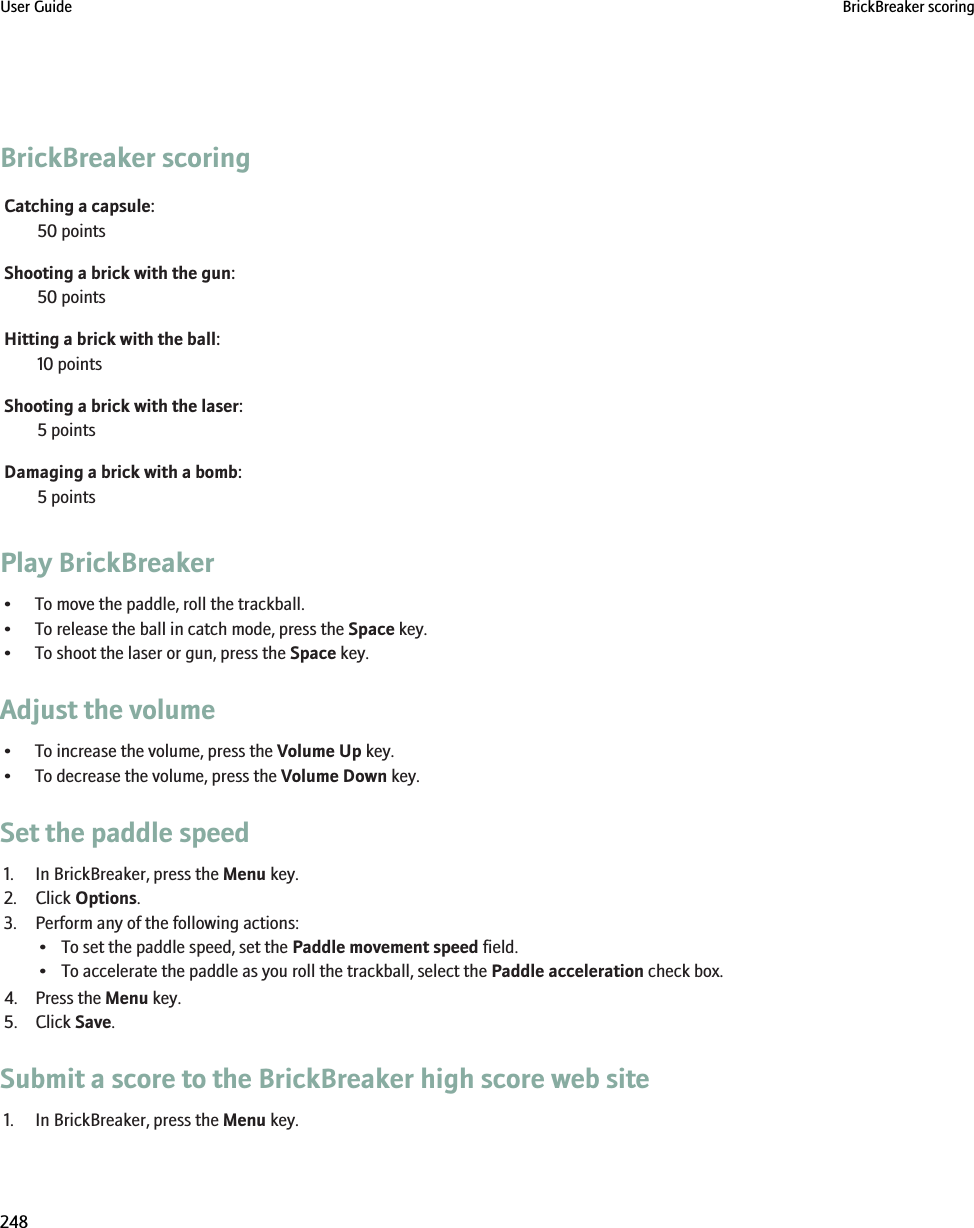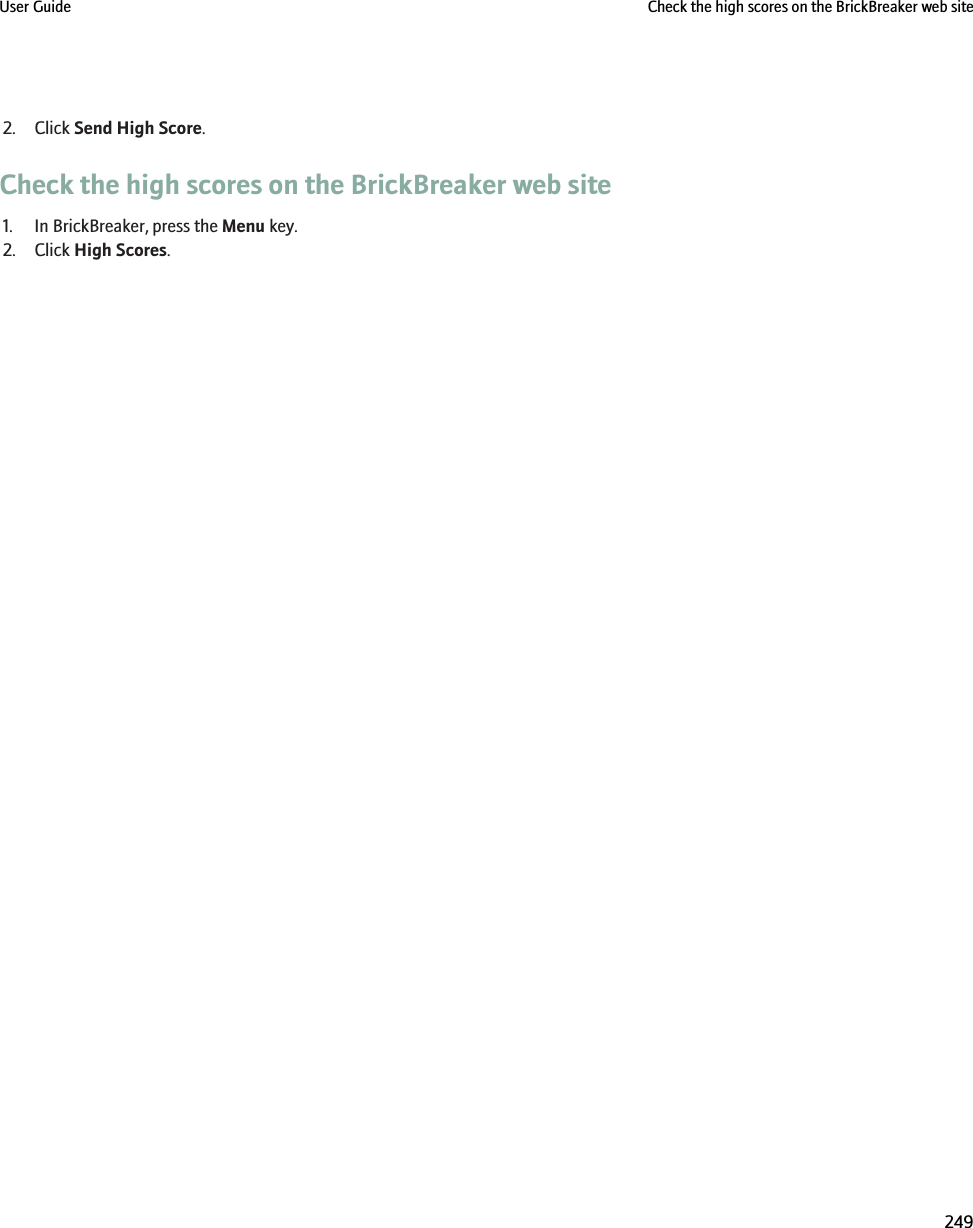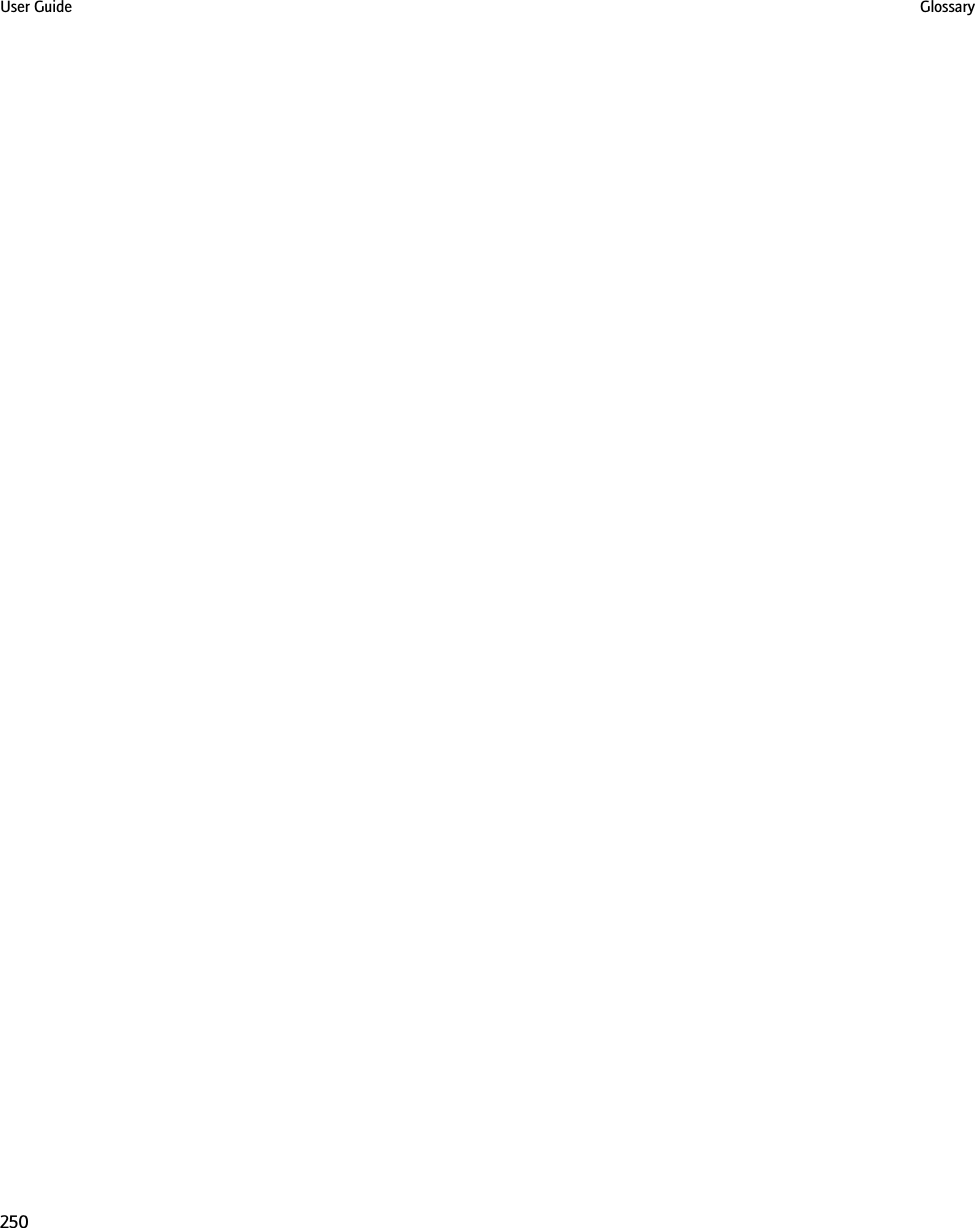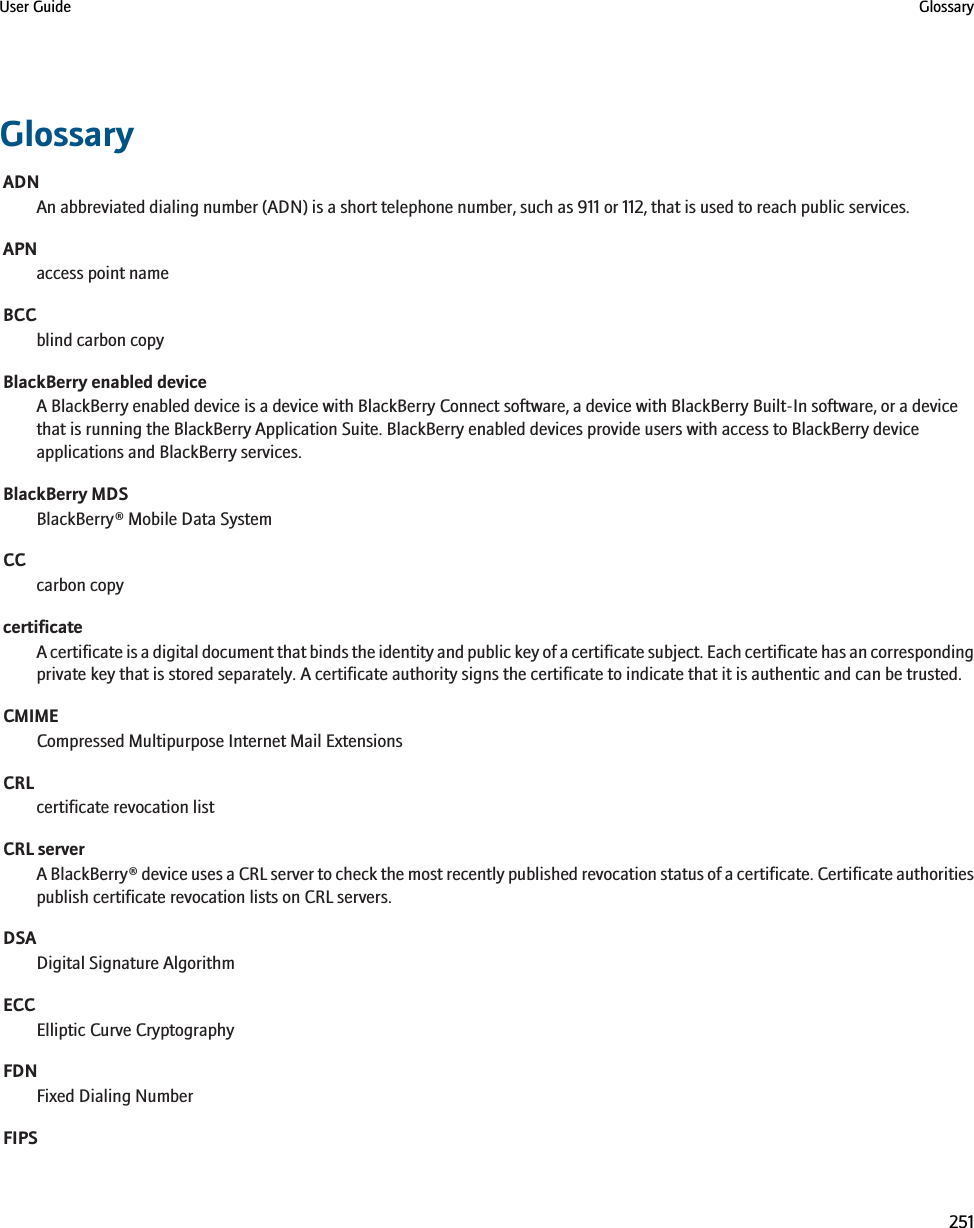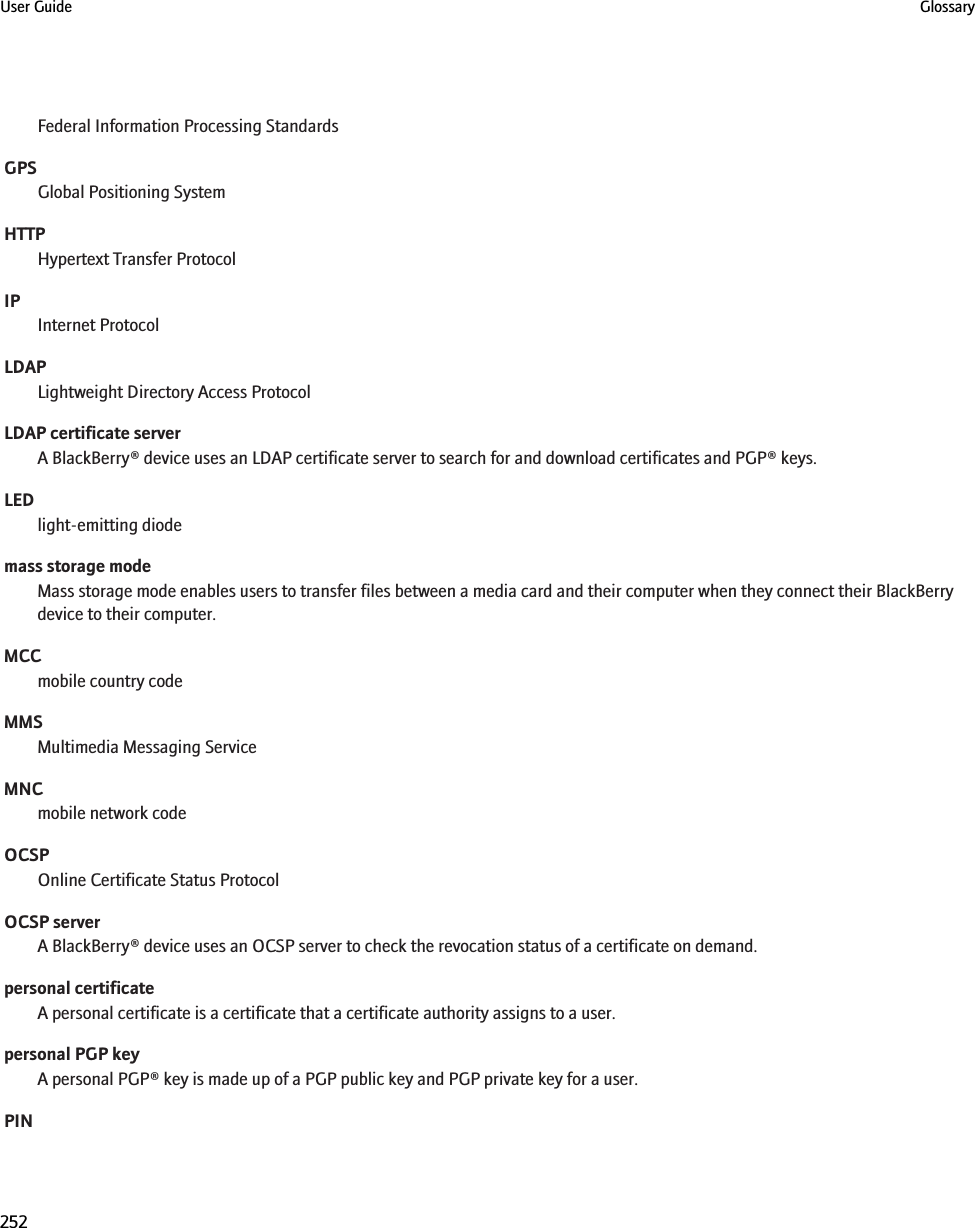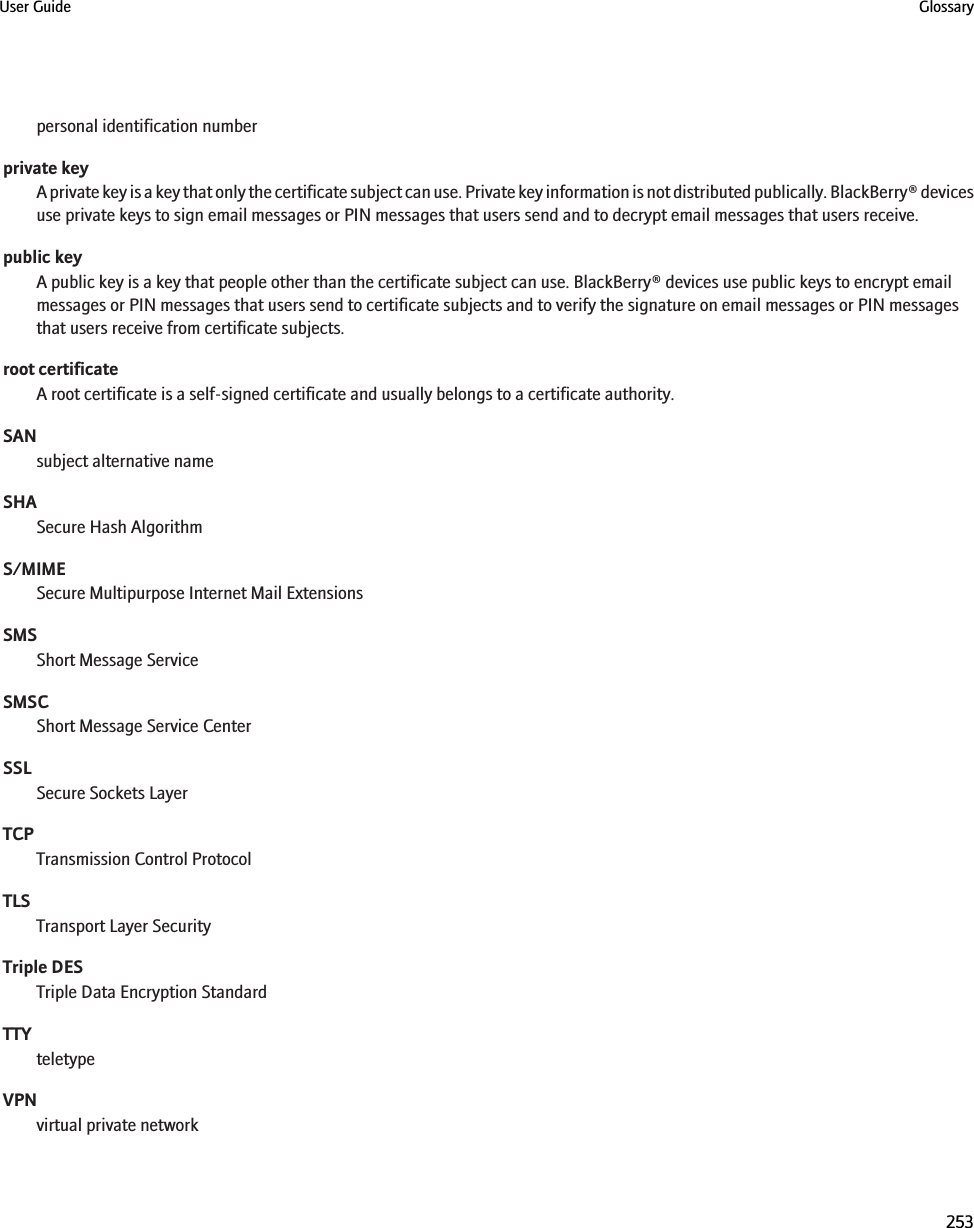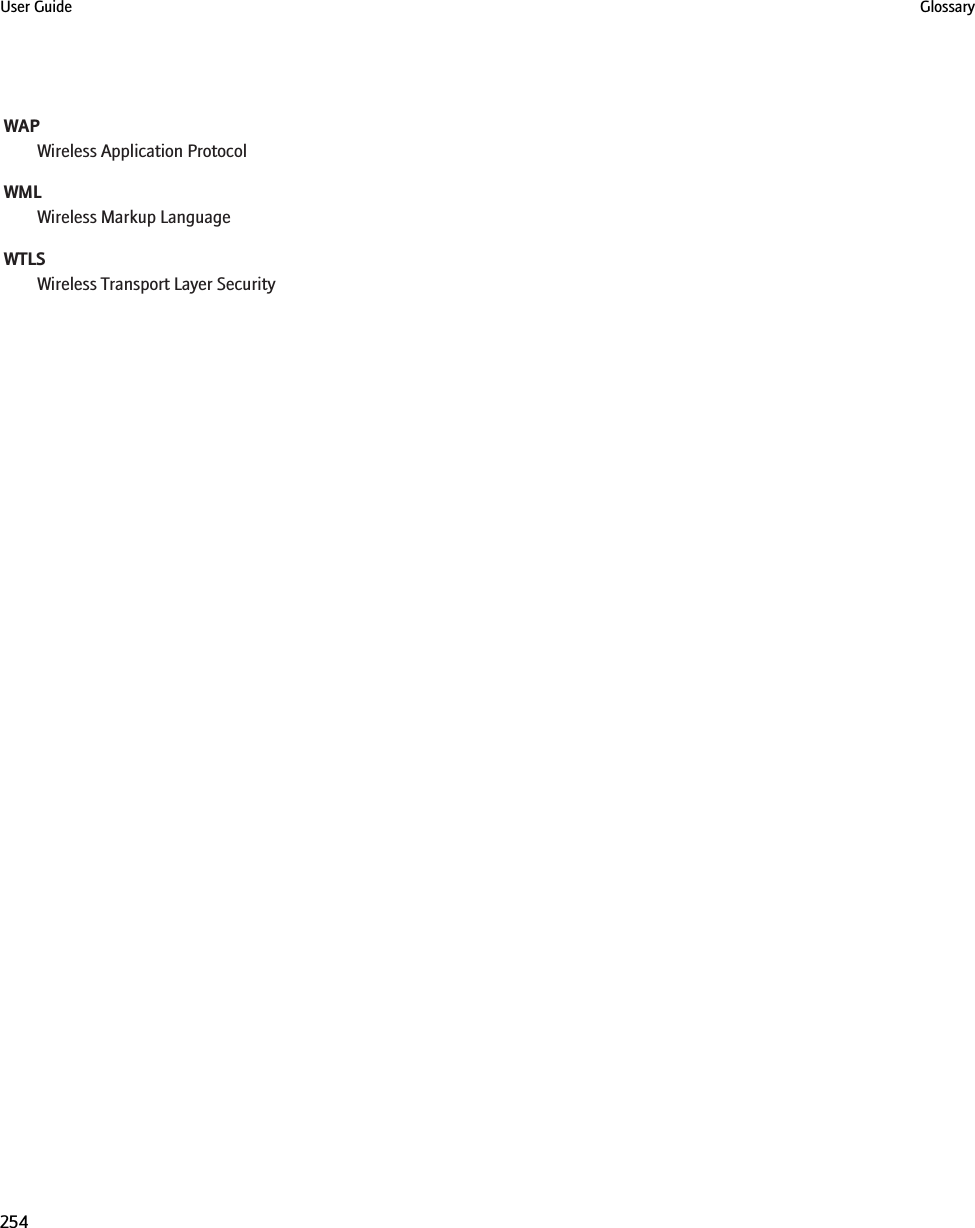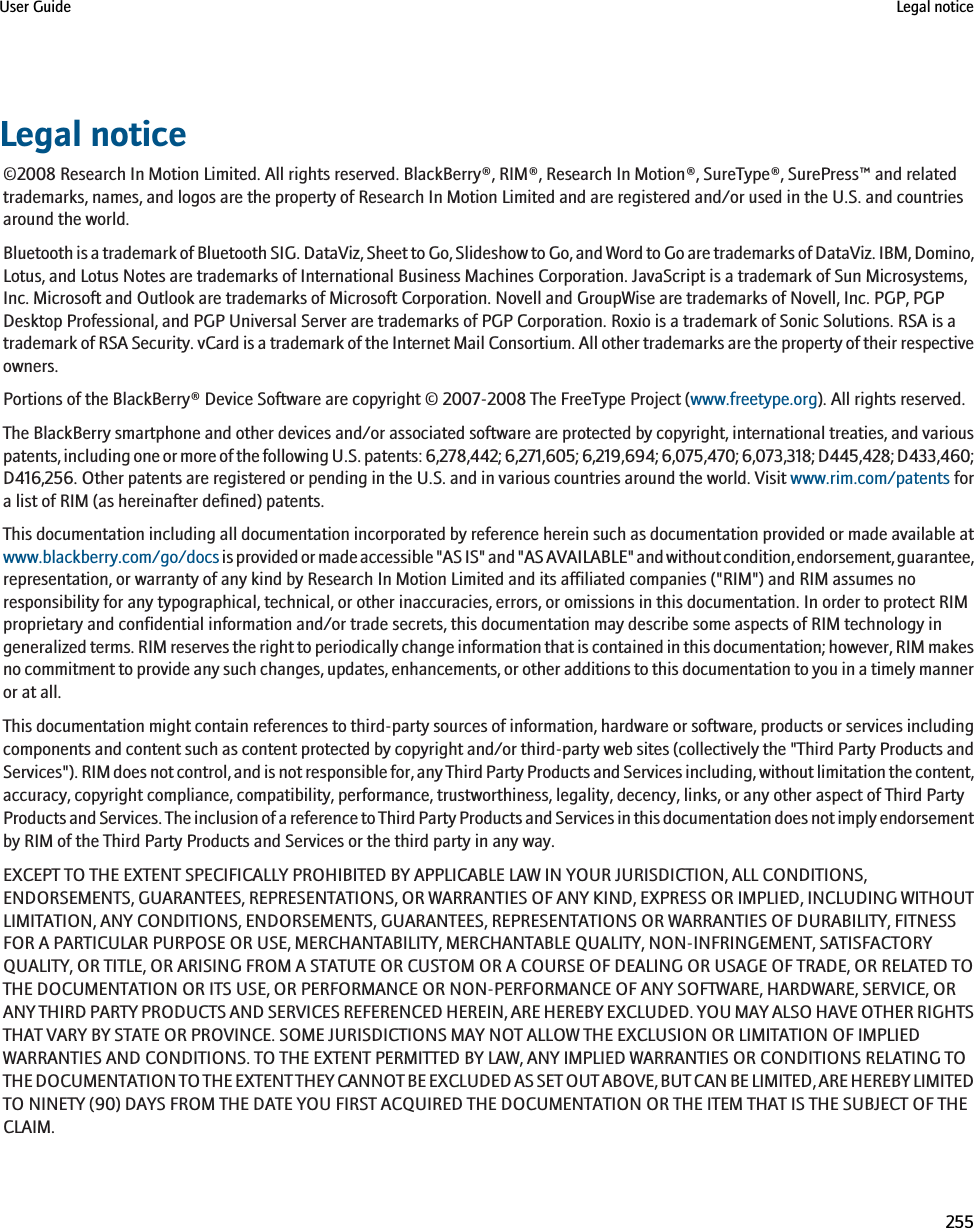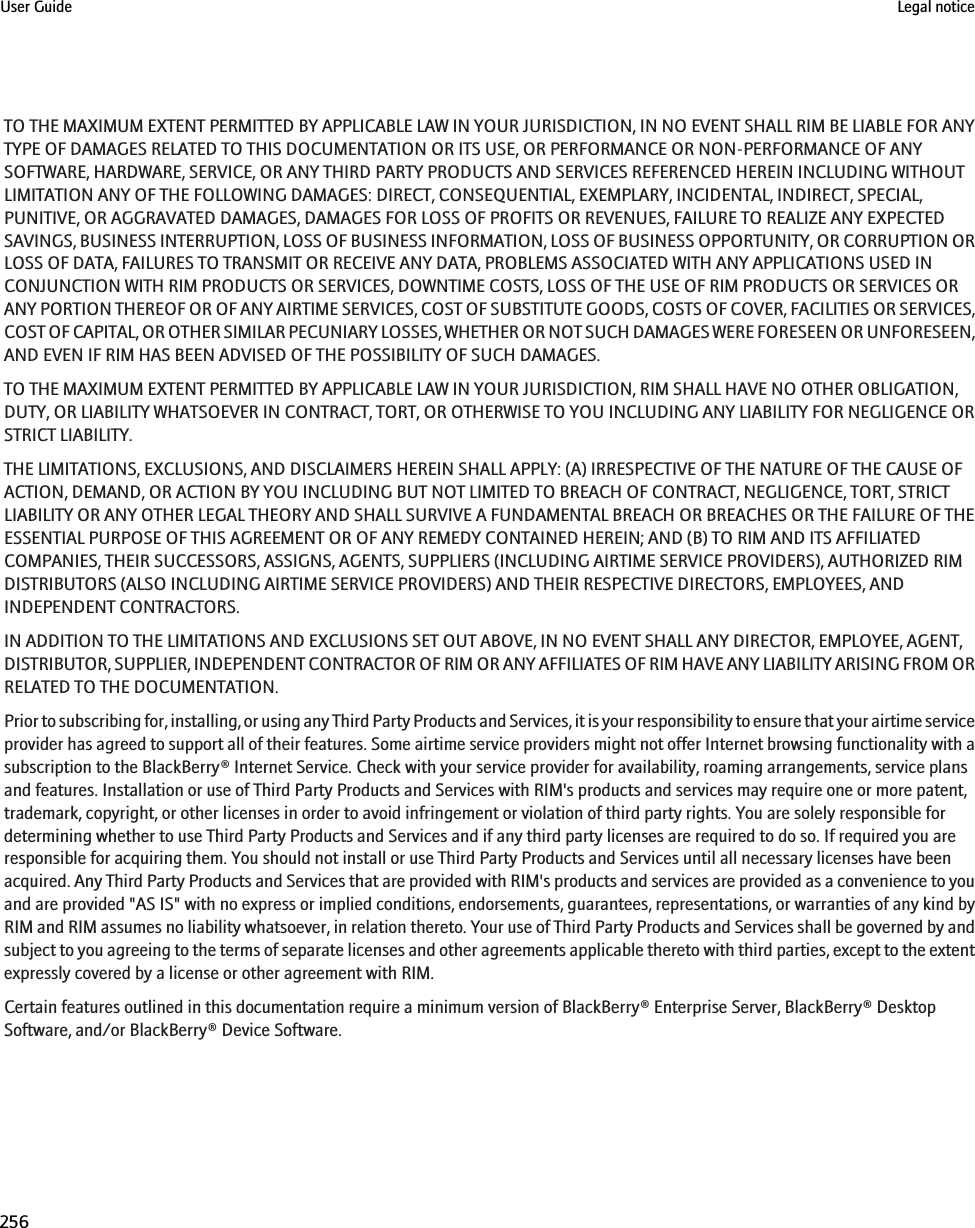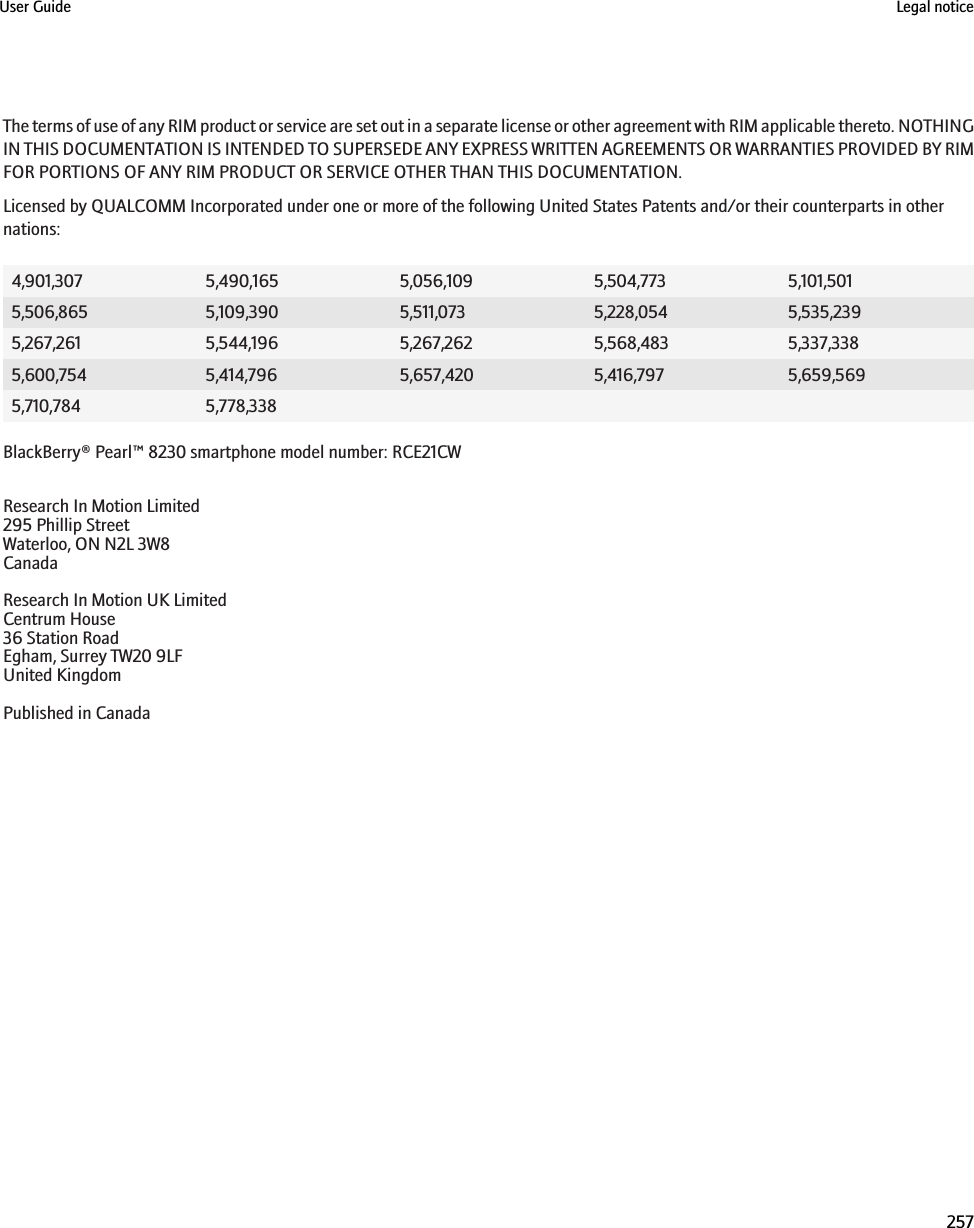BlackBerry RCE20CW Handheld Blackberry with CDMA 1x EvDO 800/1900, Bluetooth and GPS User Manual User Guide
BlackBerry Limited Handheld Blackberry with CDMA 1x EvDO 800/1900, Bluetooth and GPS User Guide
Contents
- 1. User Guide
- 2. Safety and Product Information
User Guide
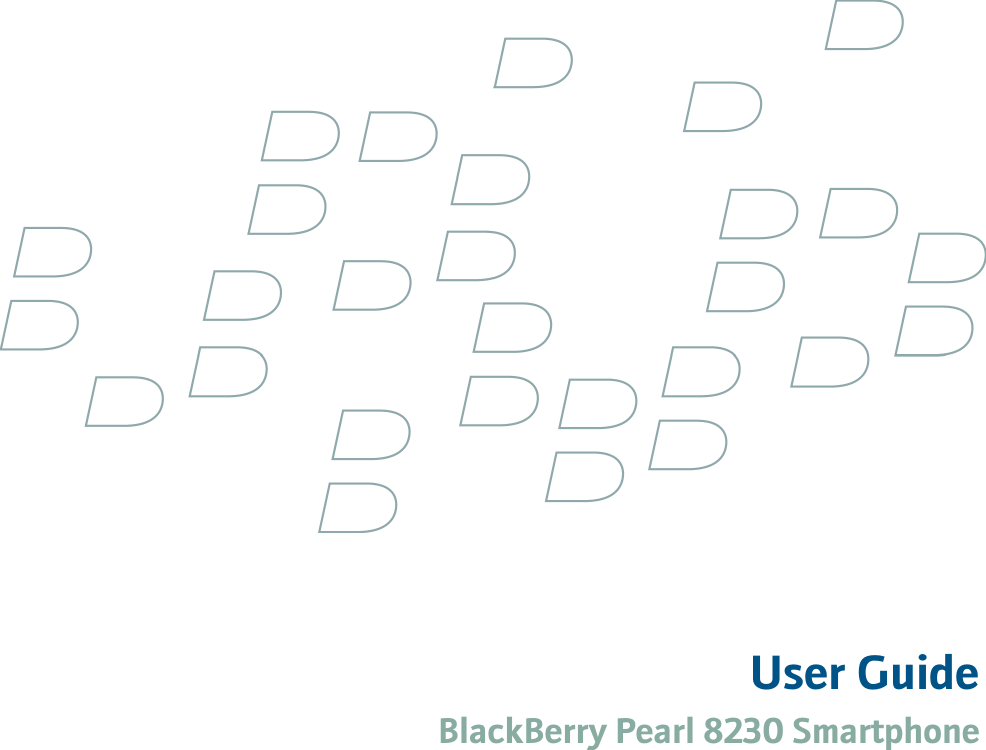
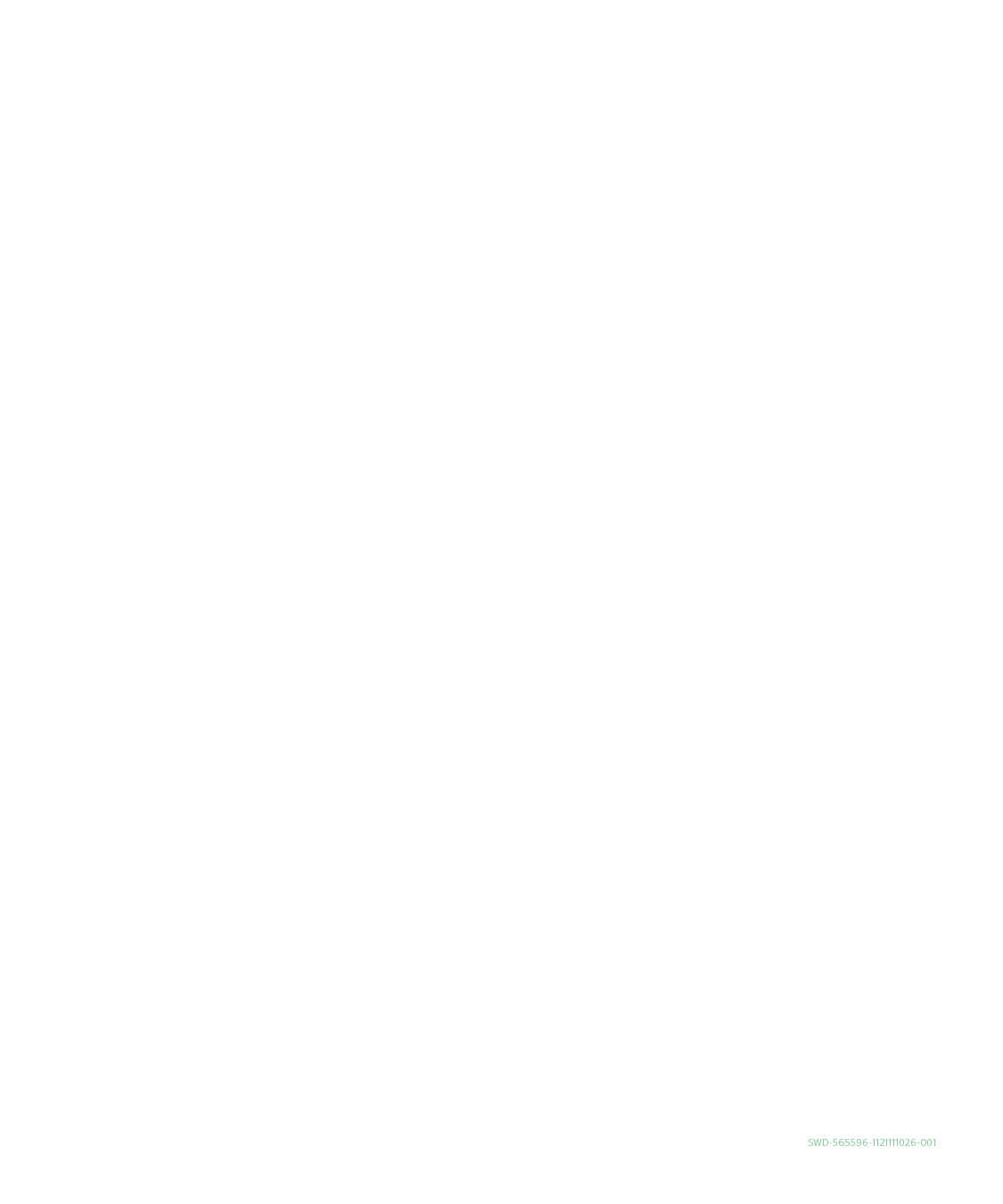
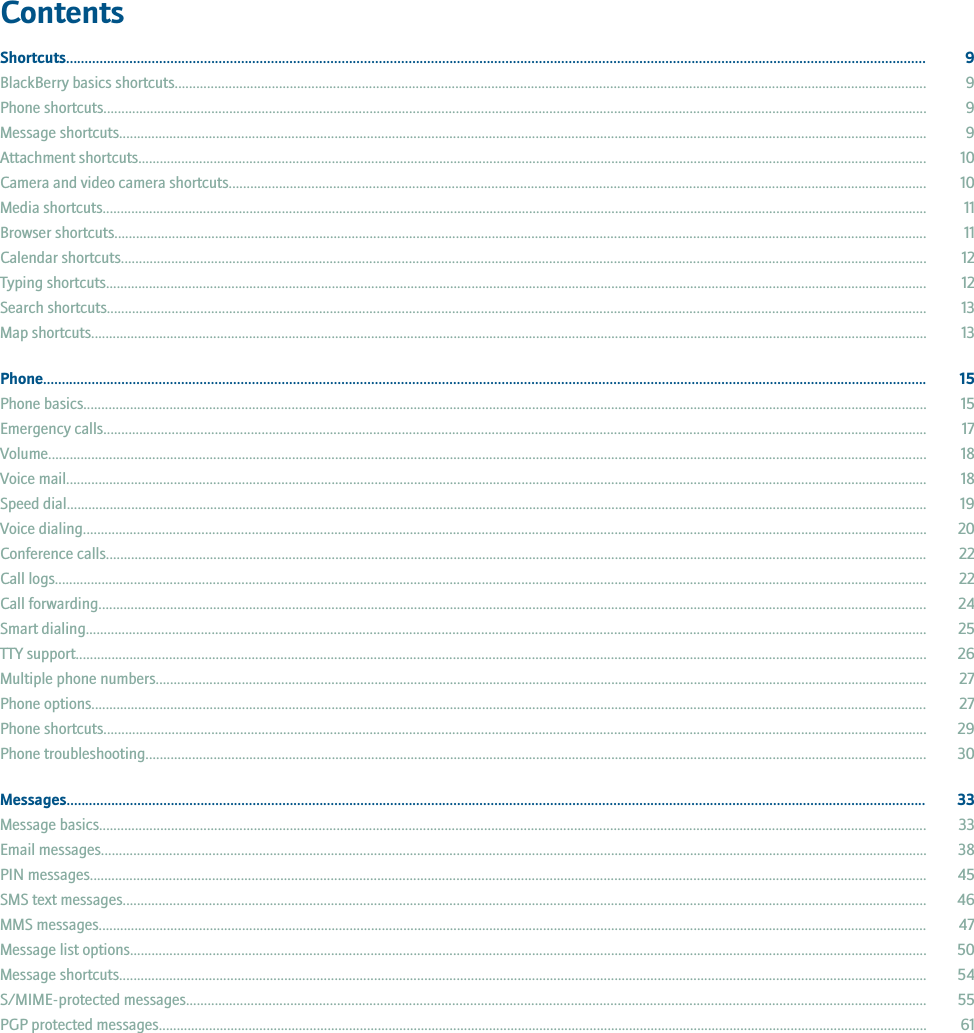
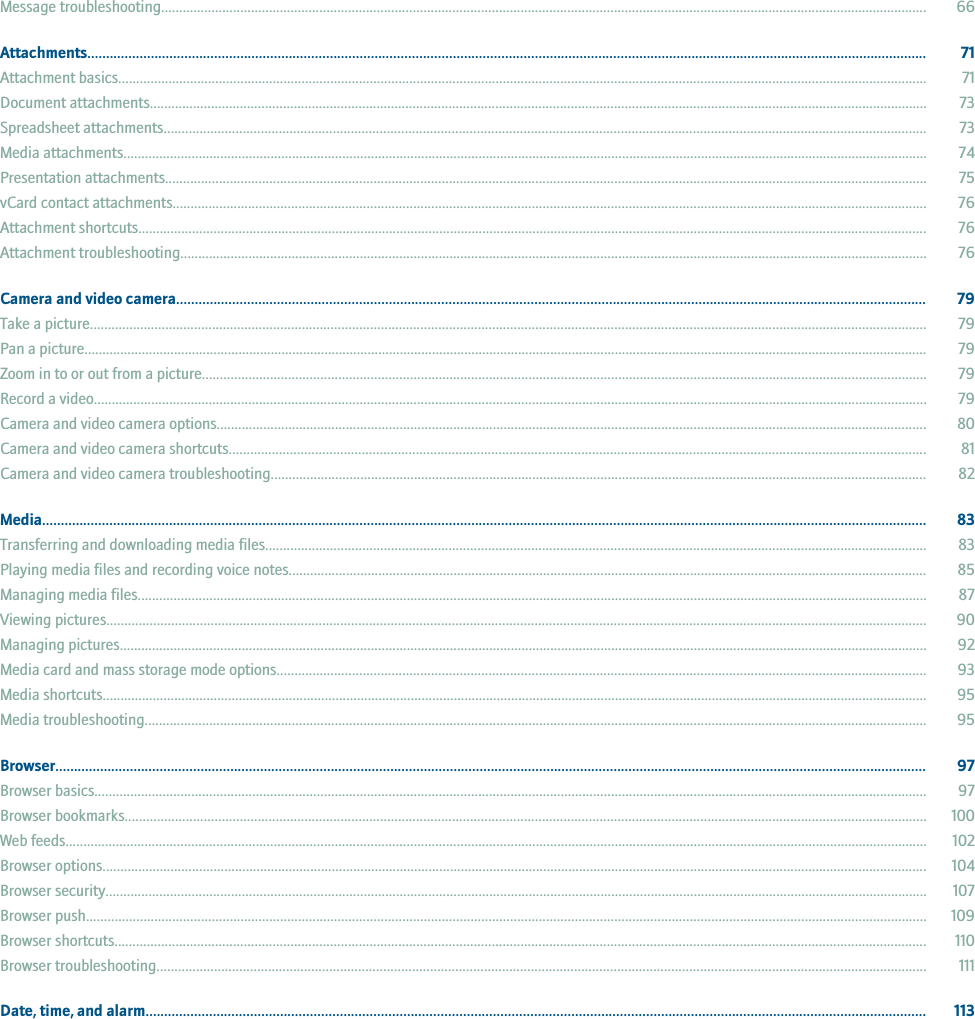
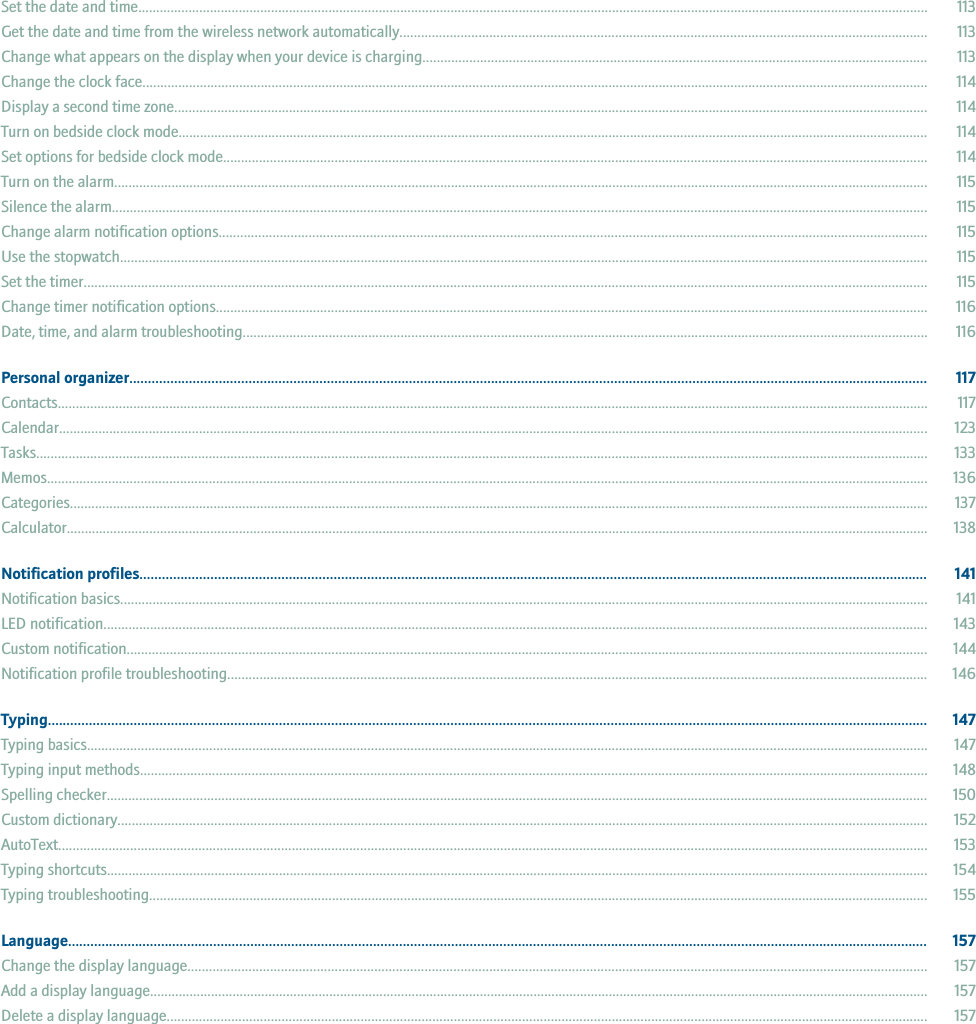
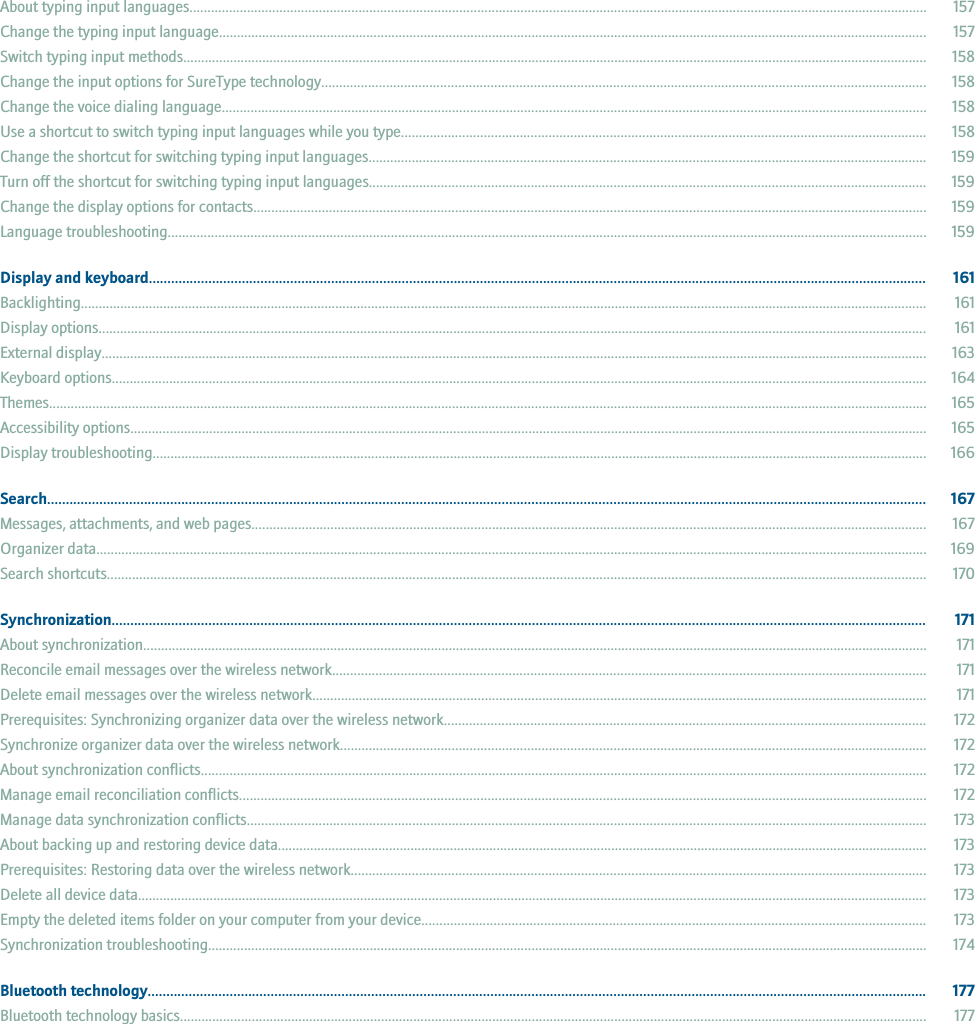
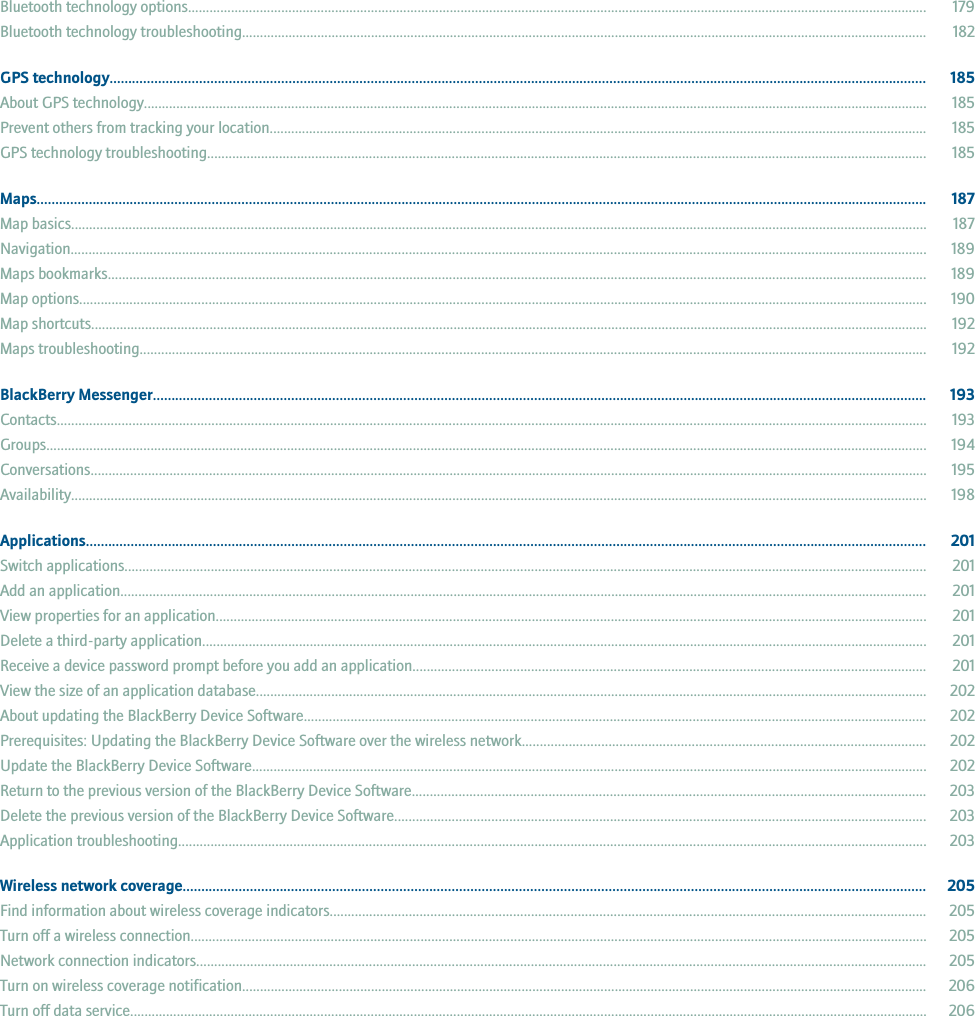
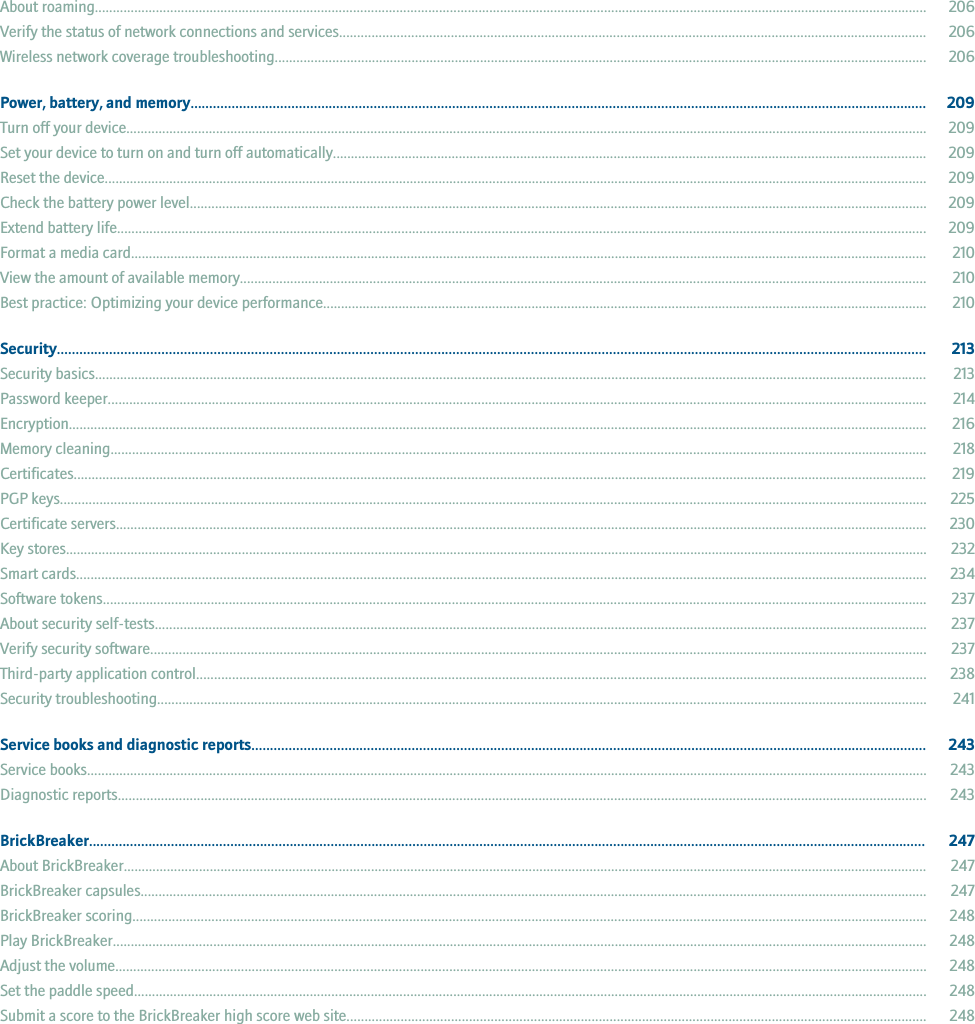
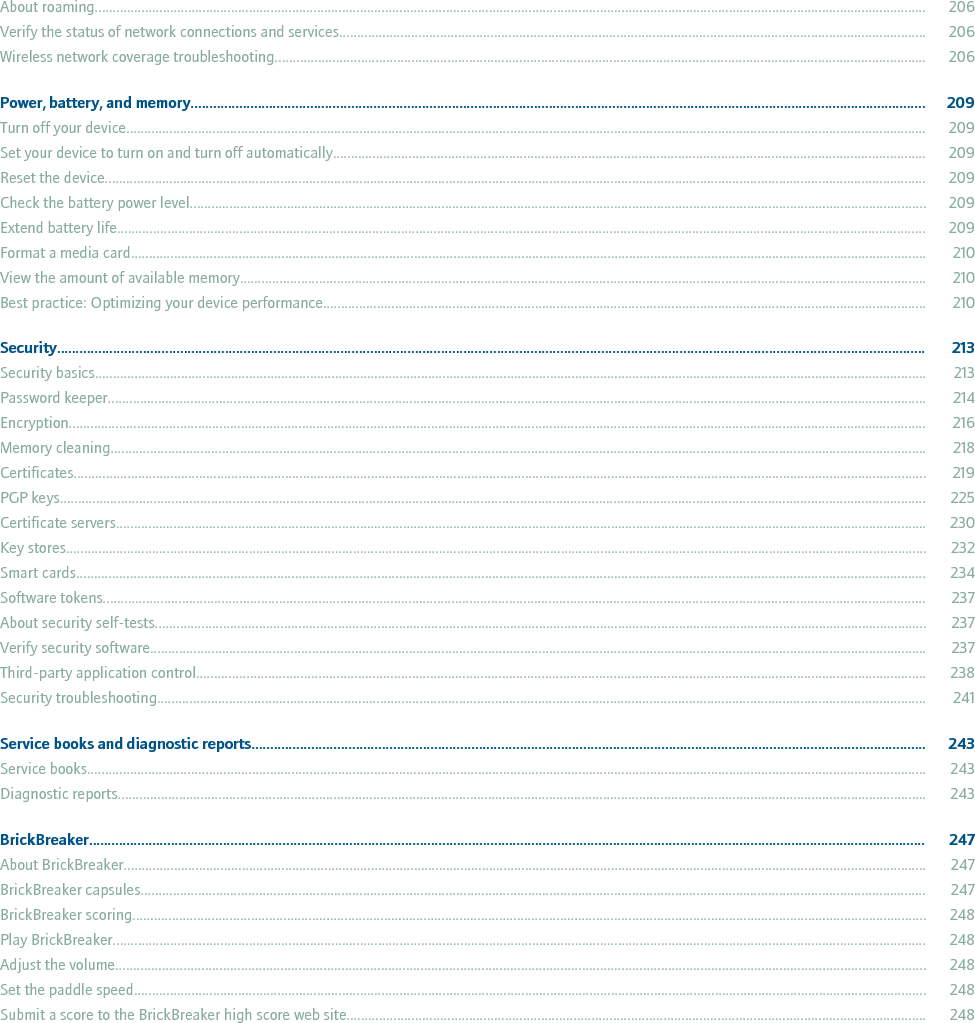
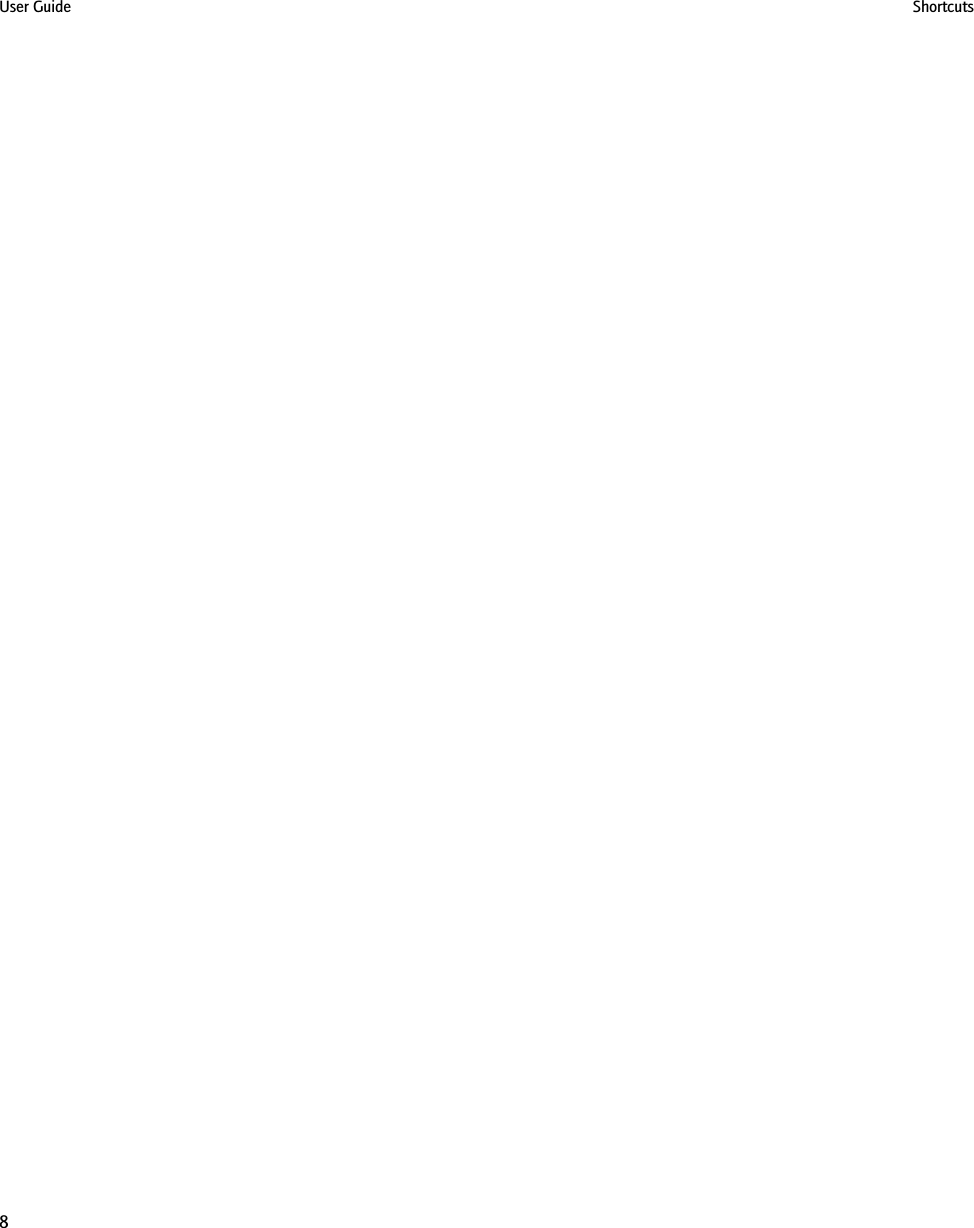
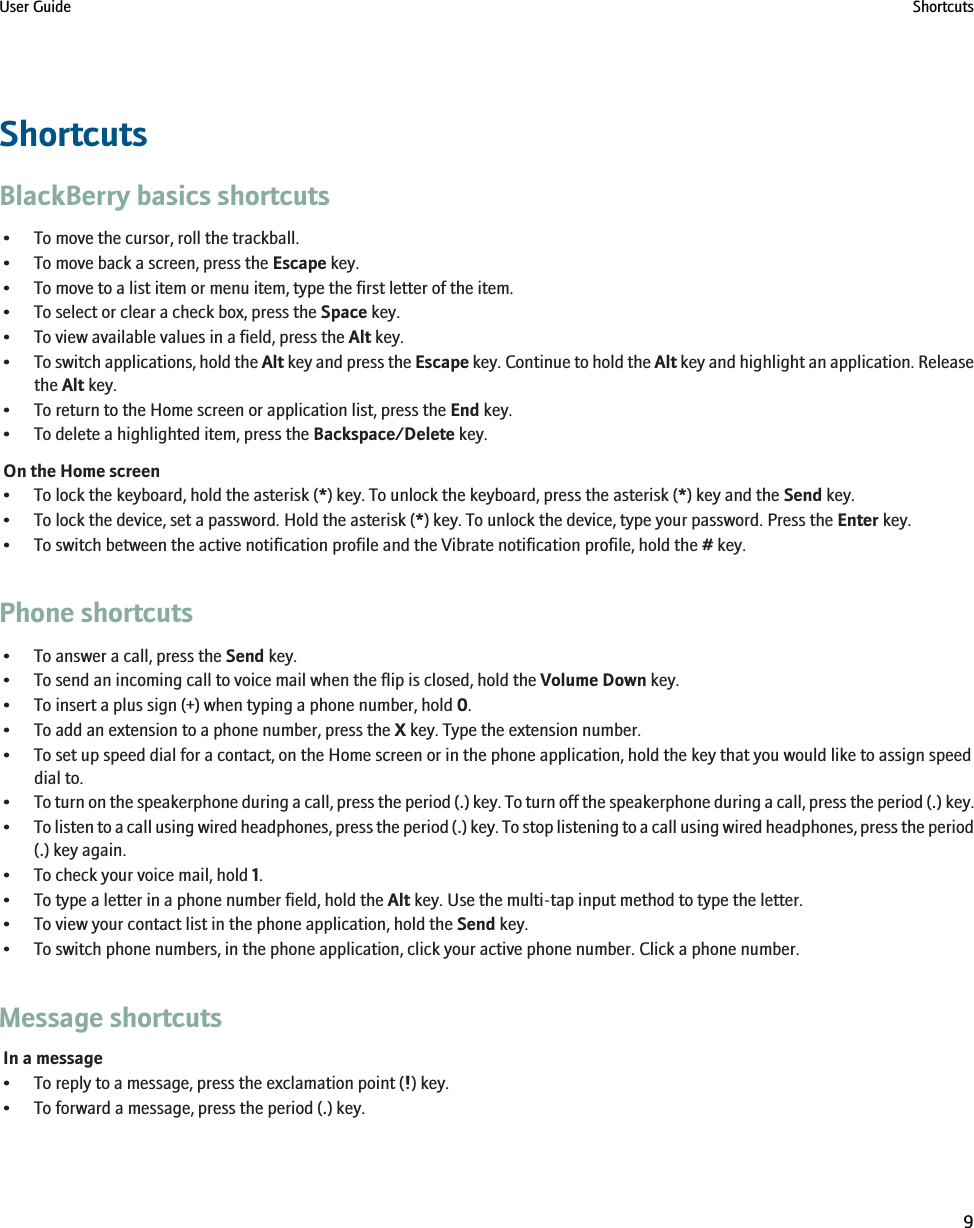
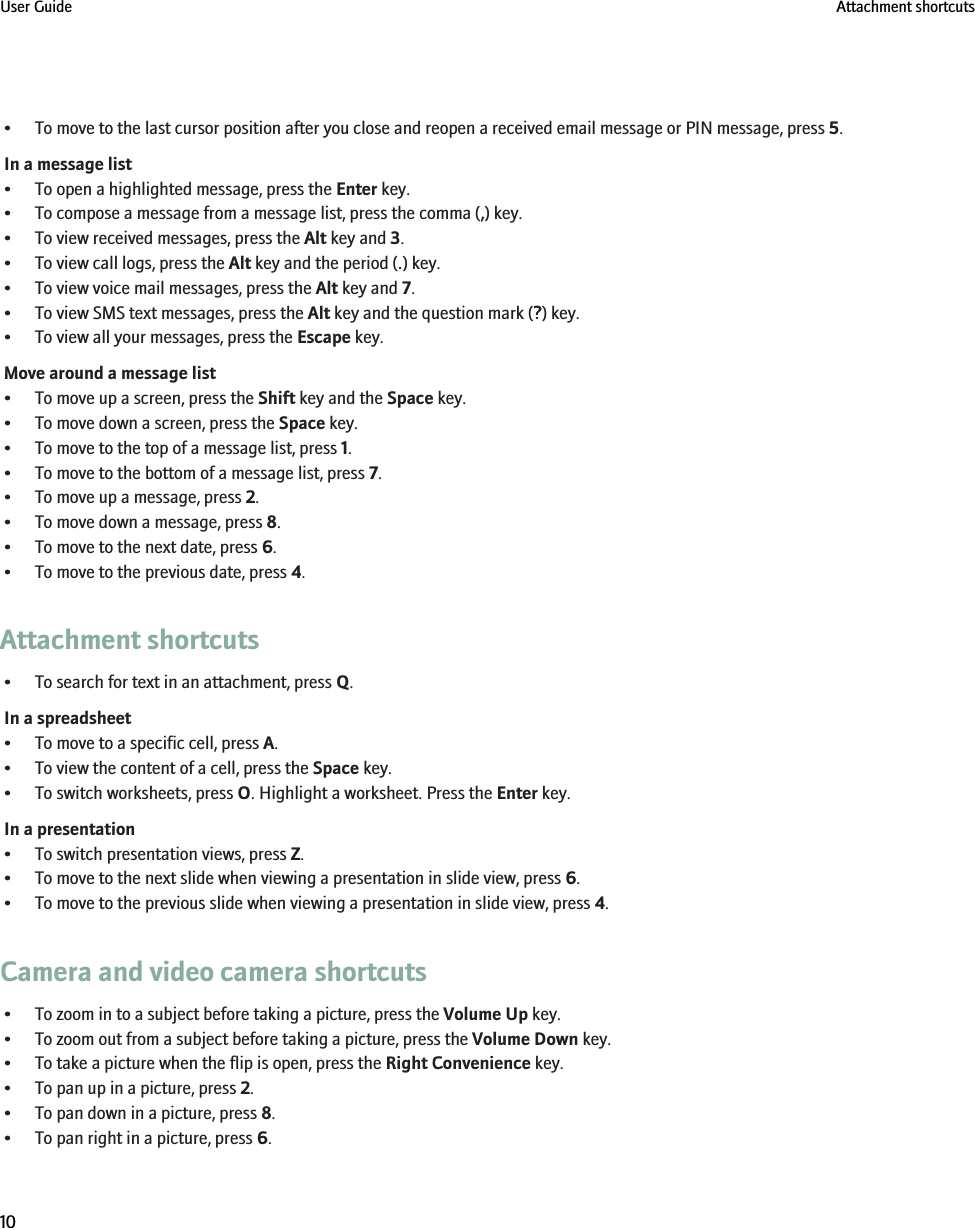
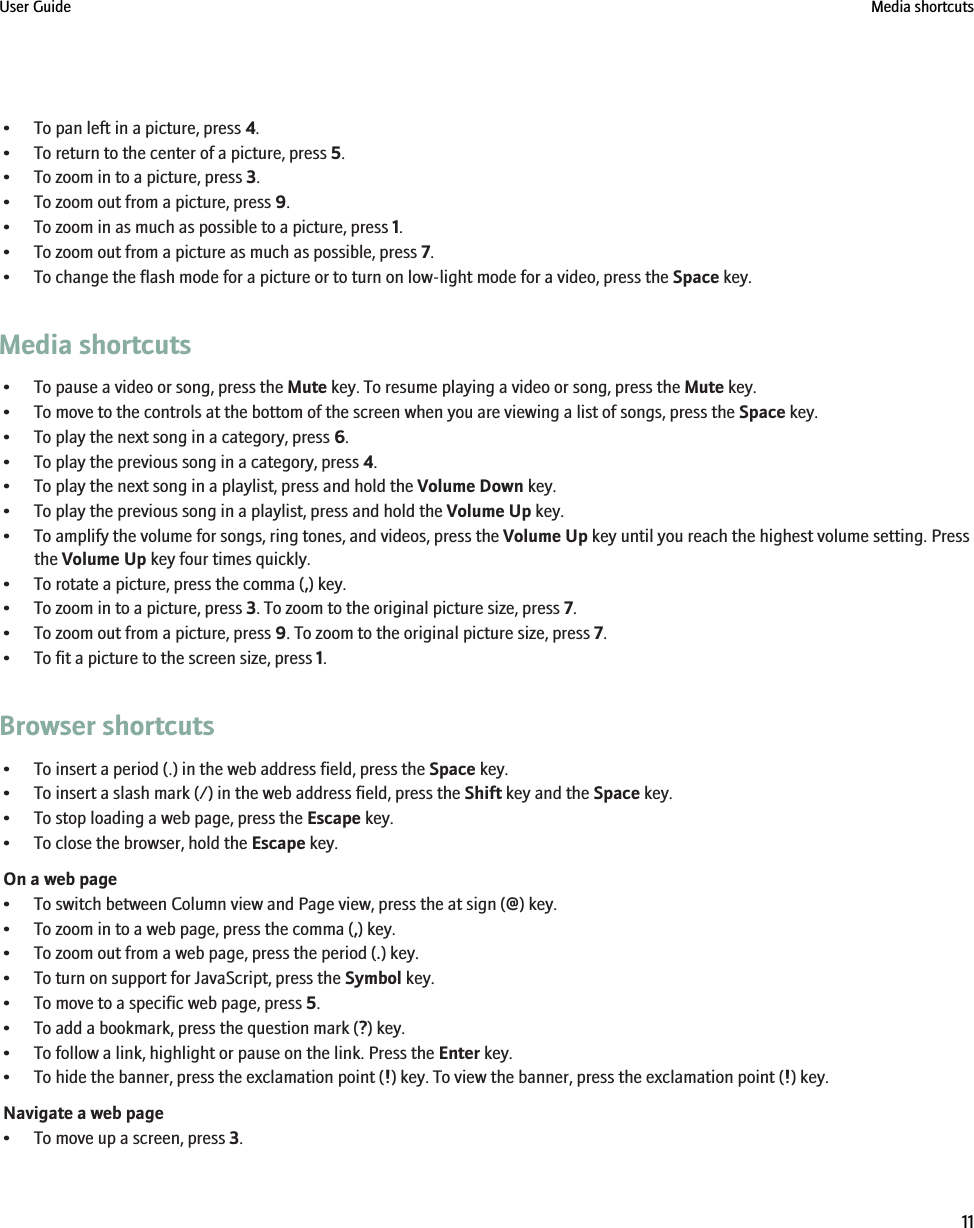
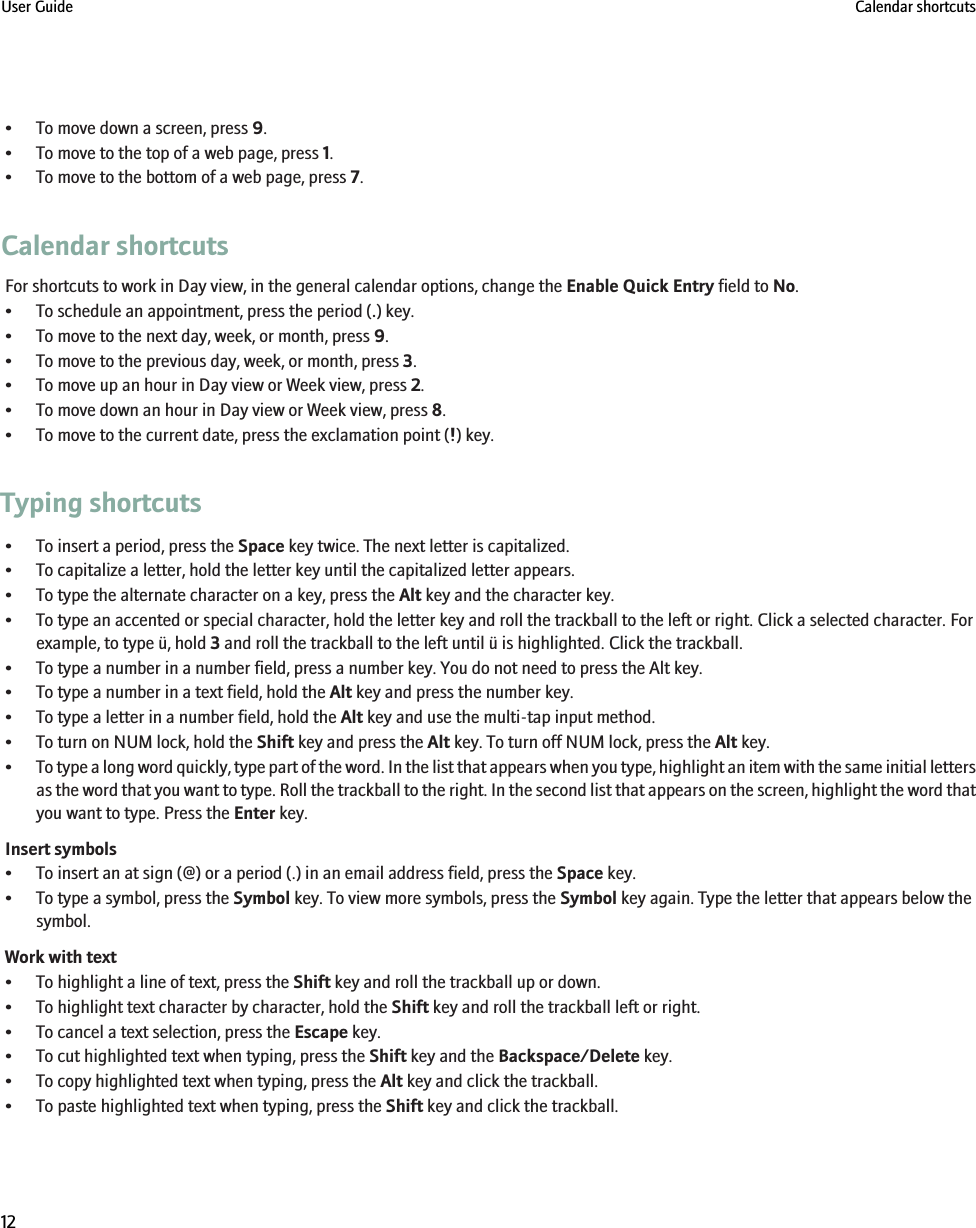
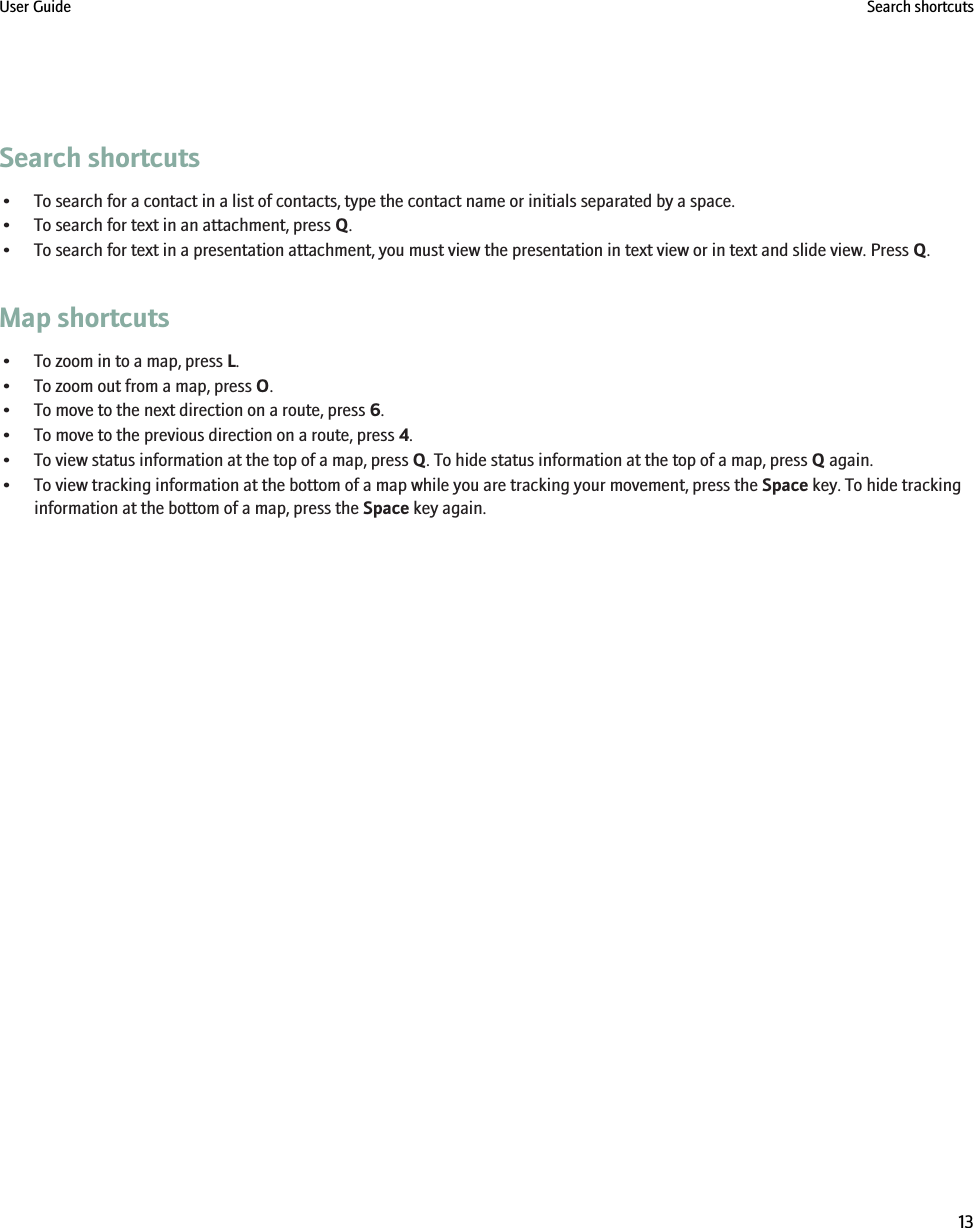
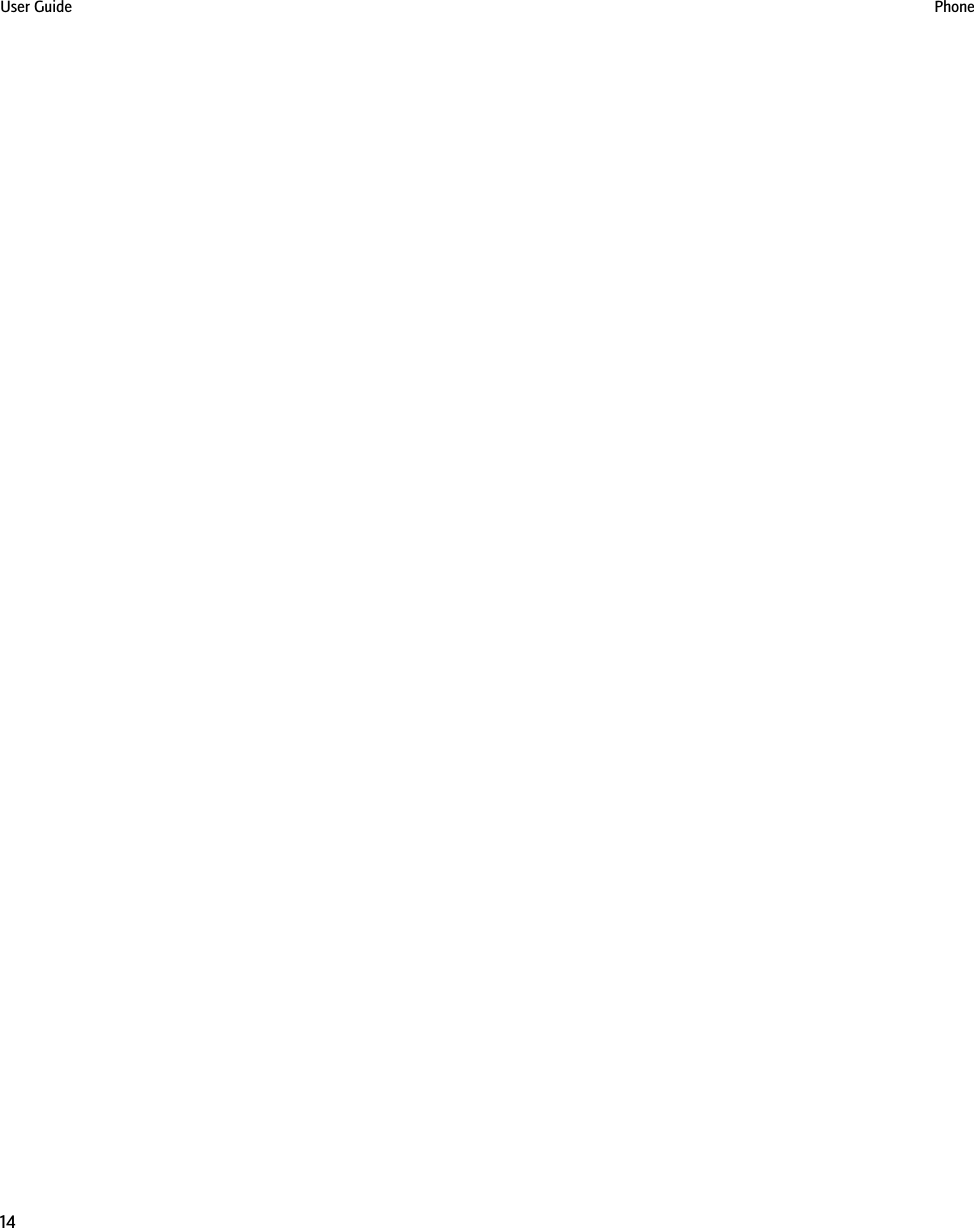
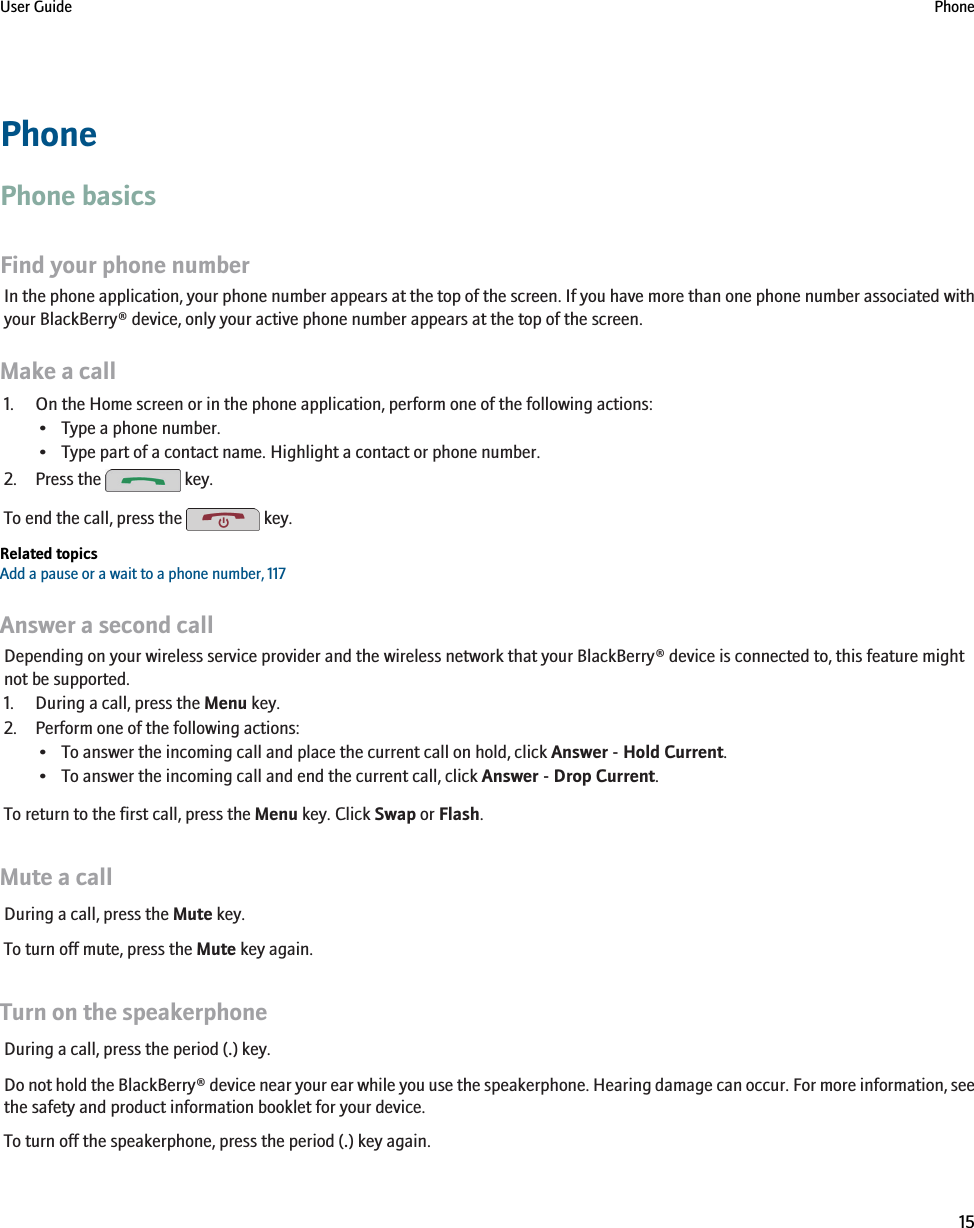
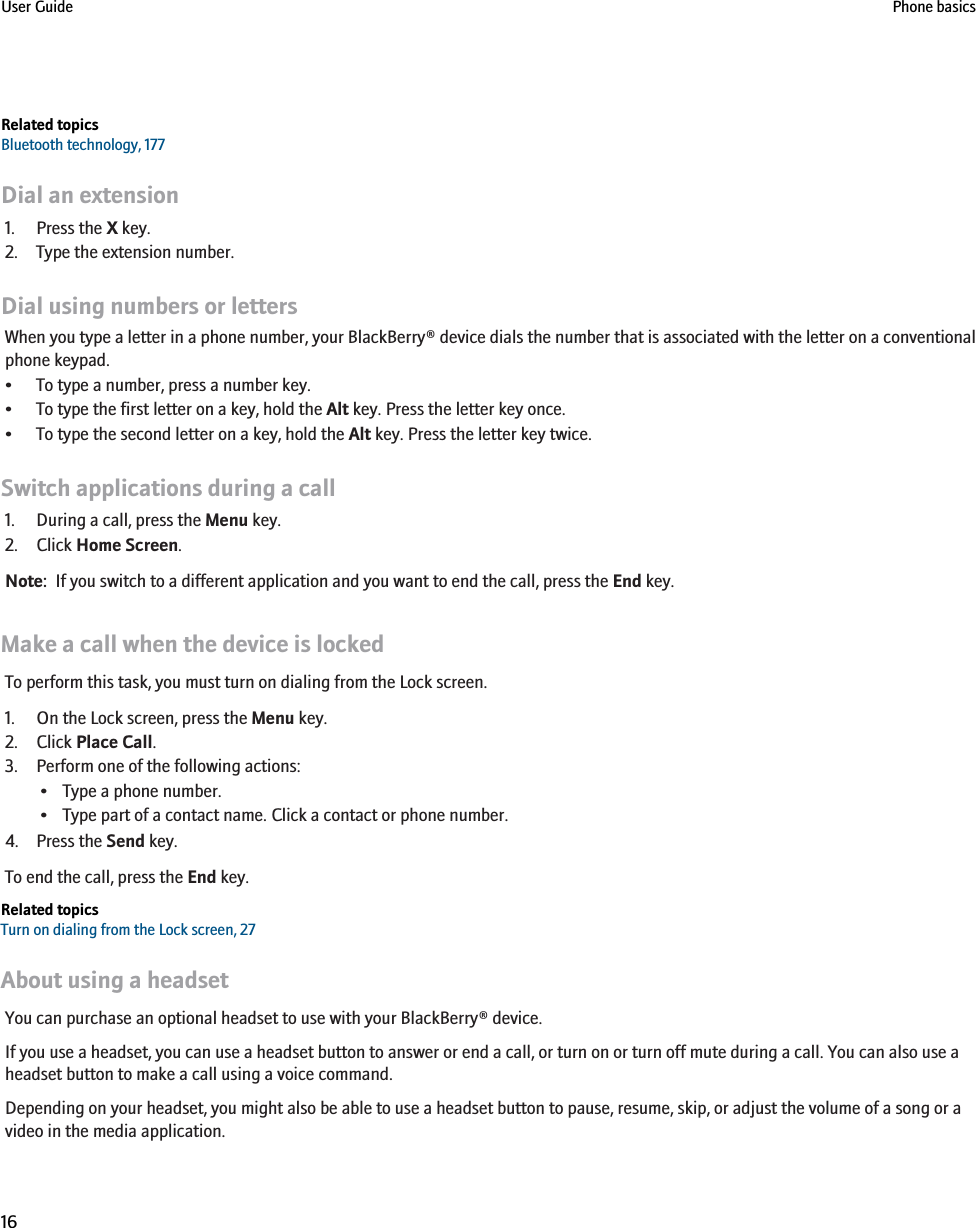
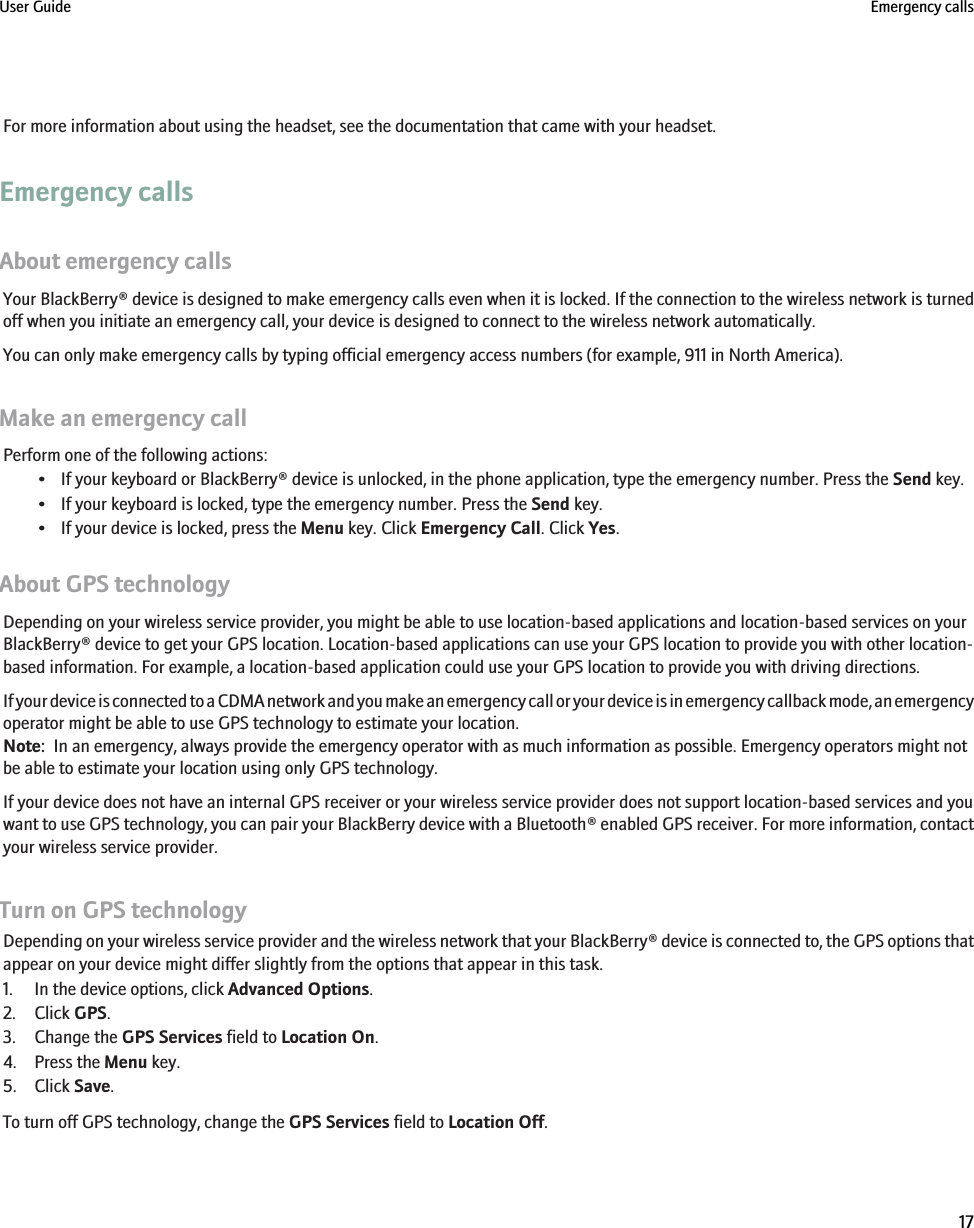
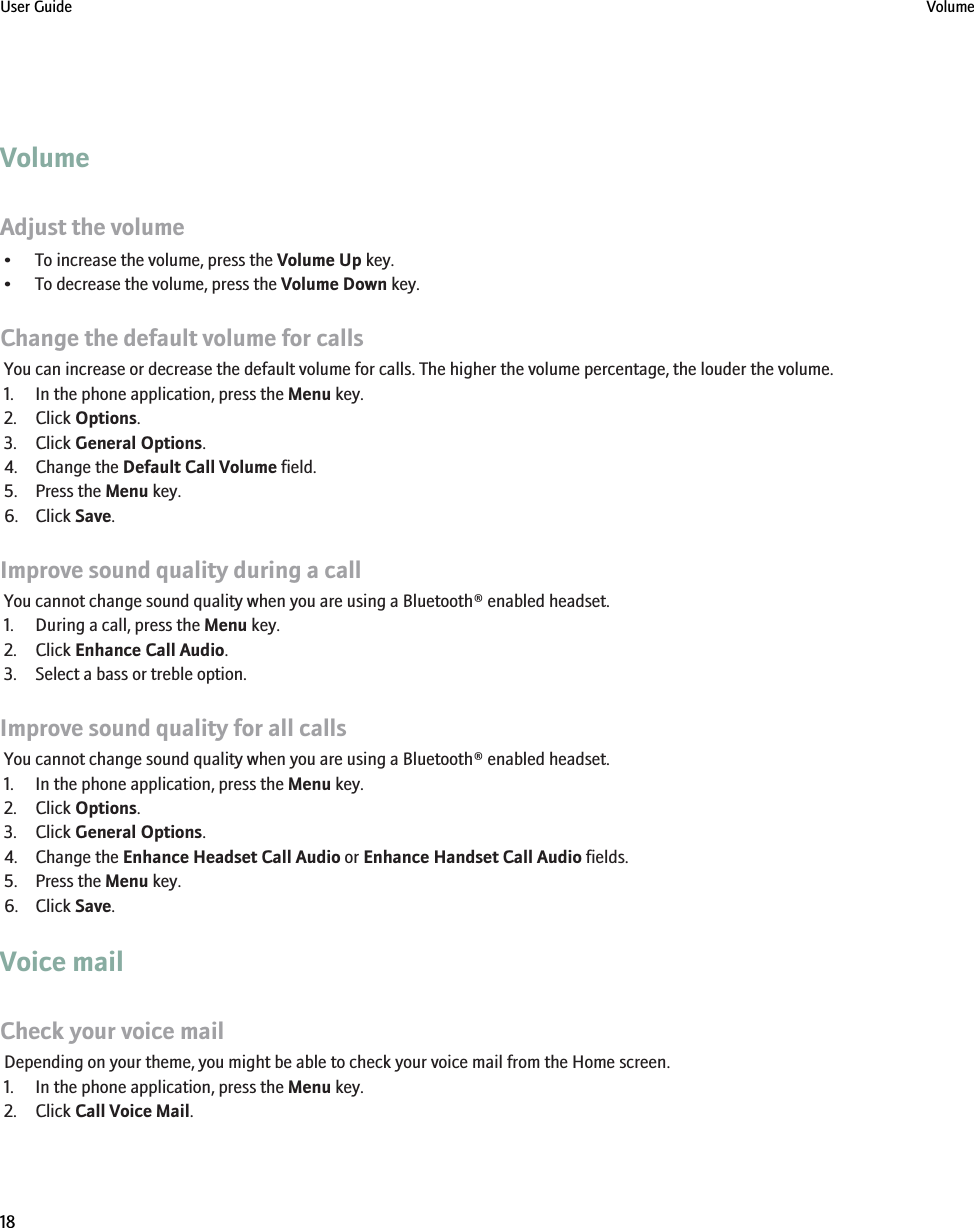
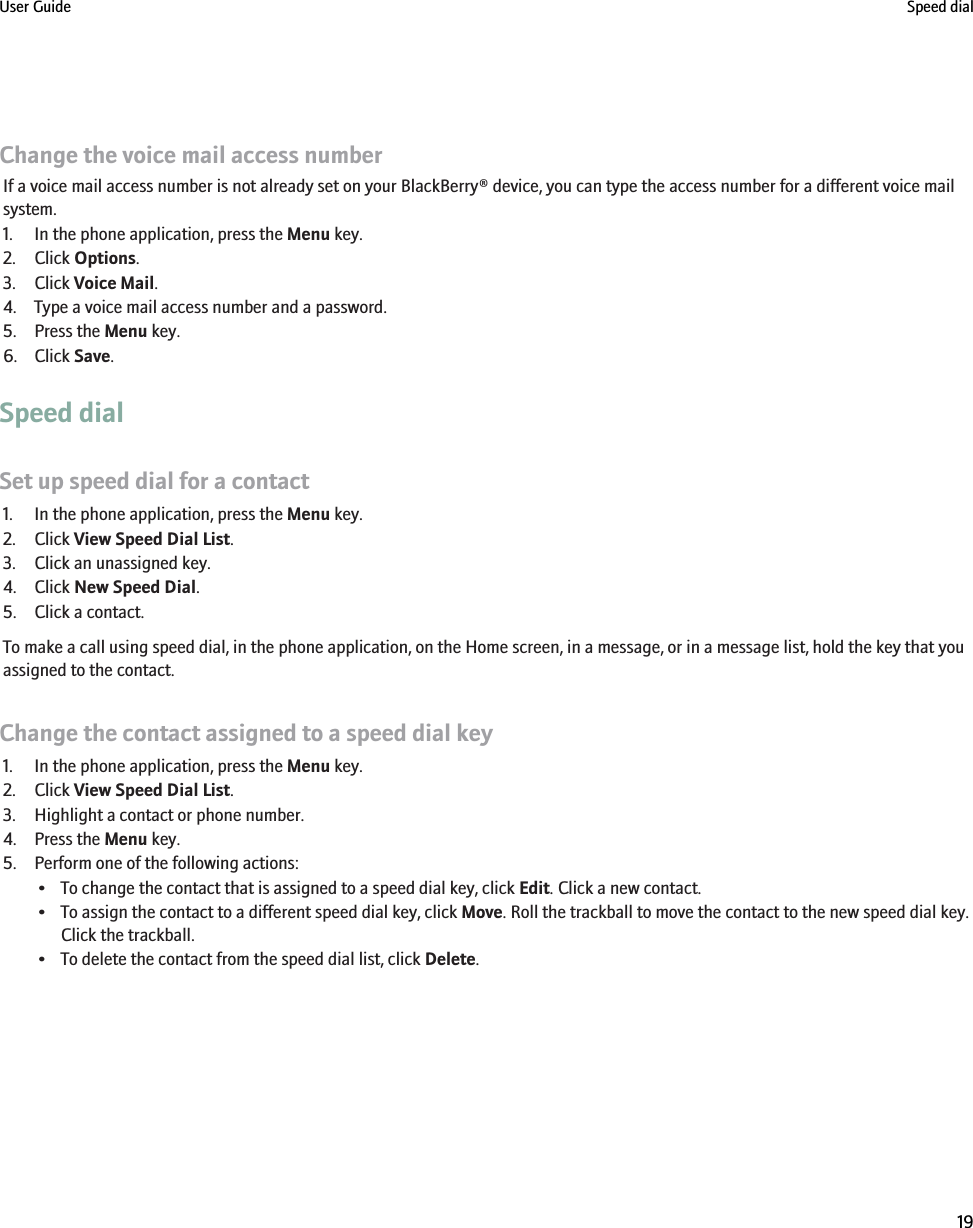
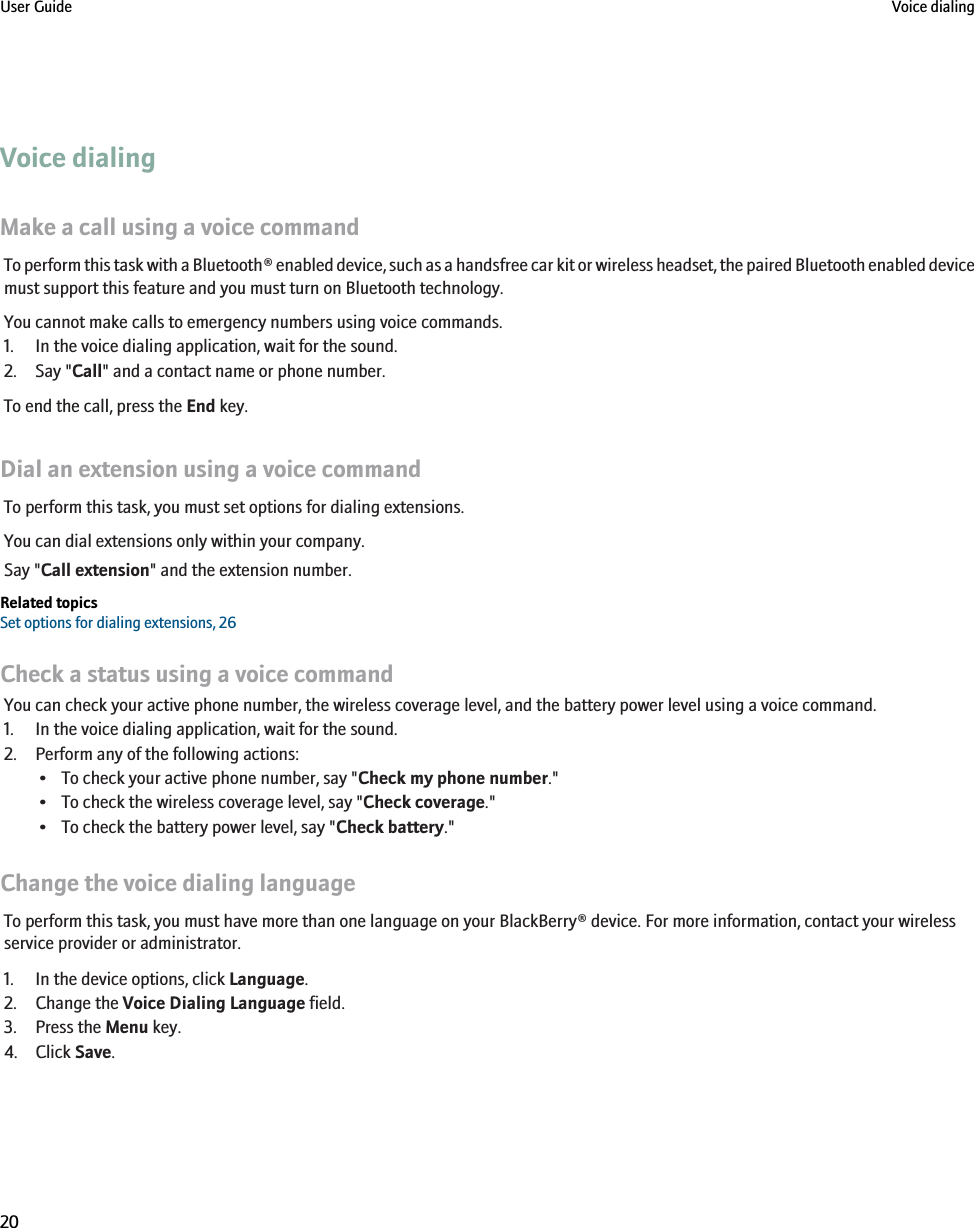
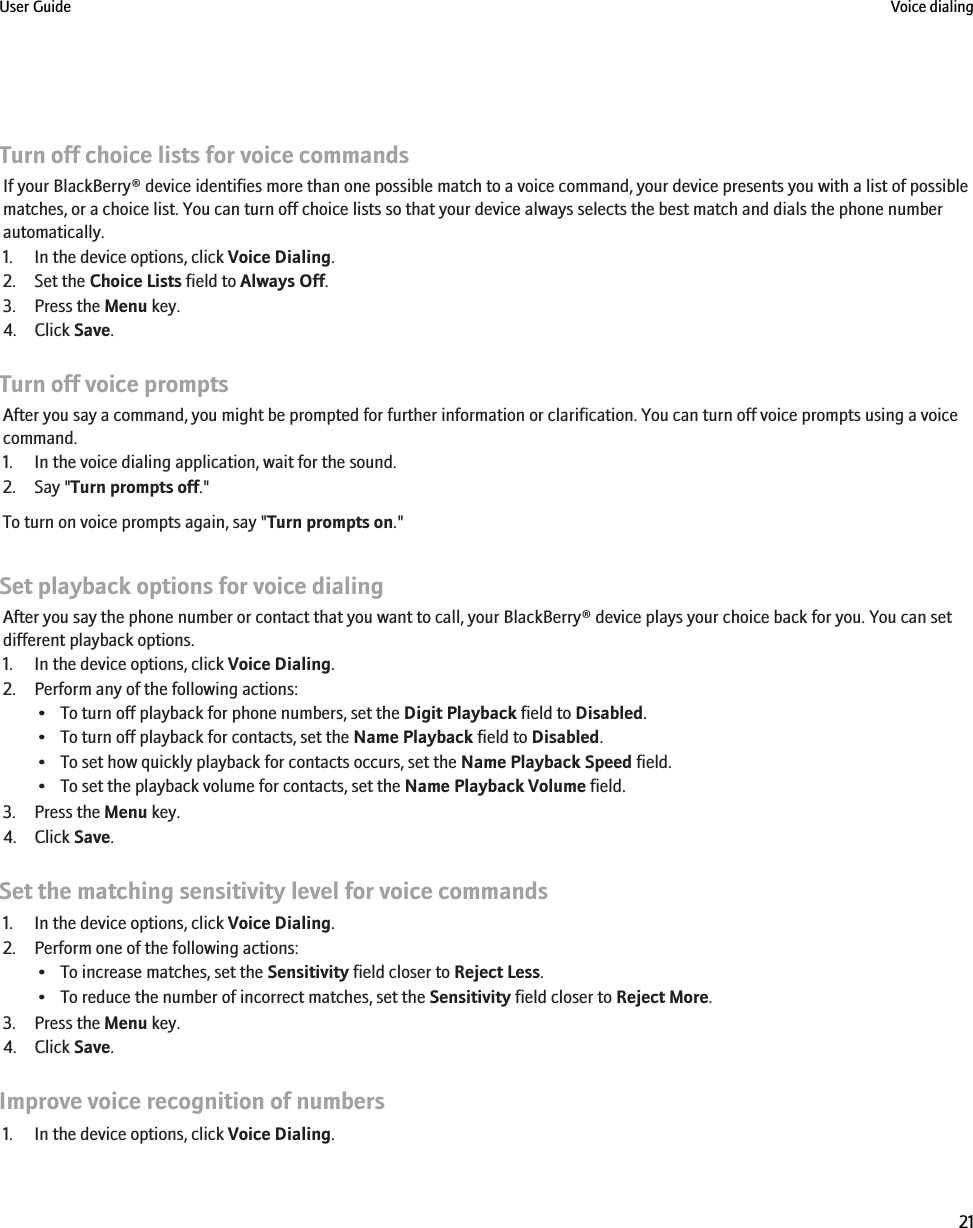
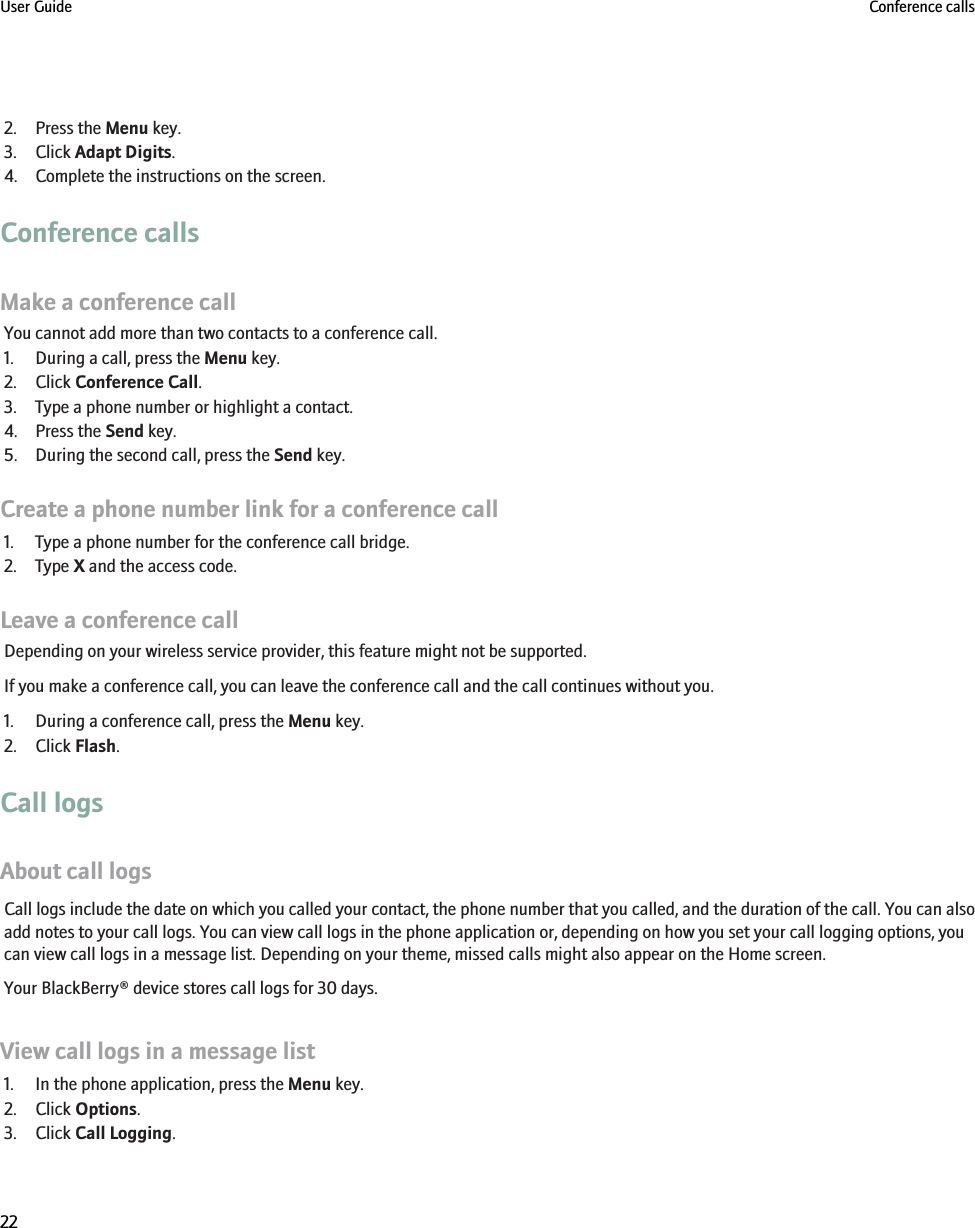
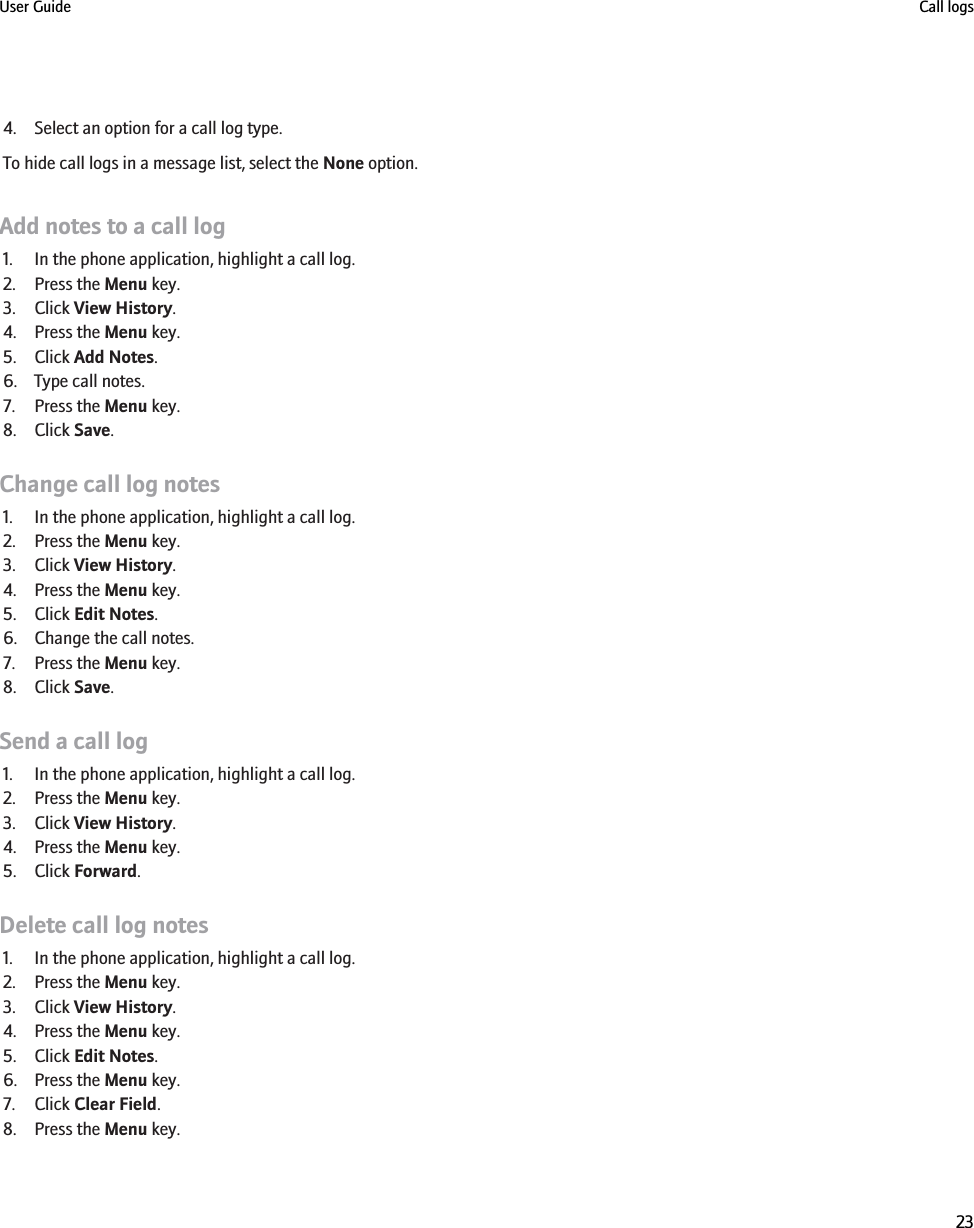
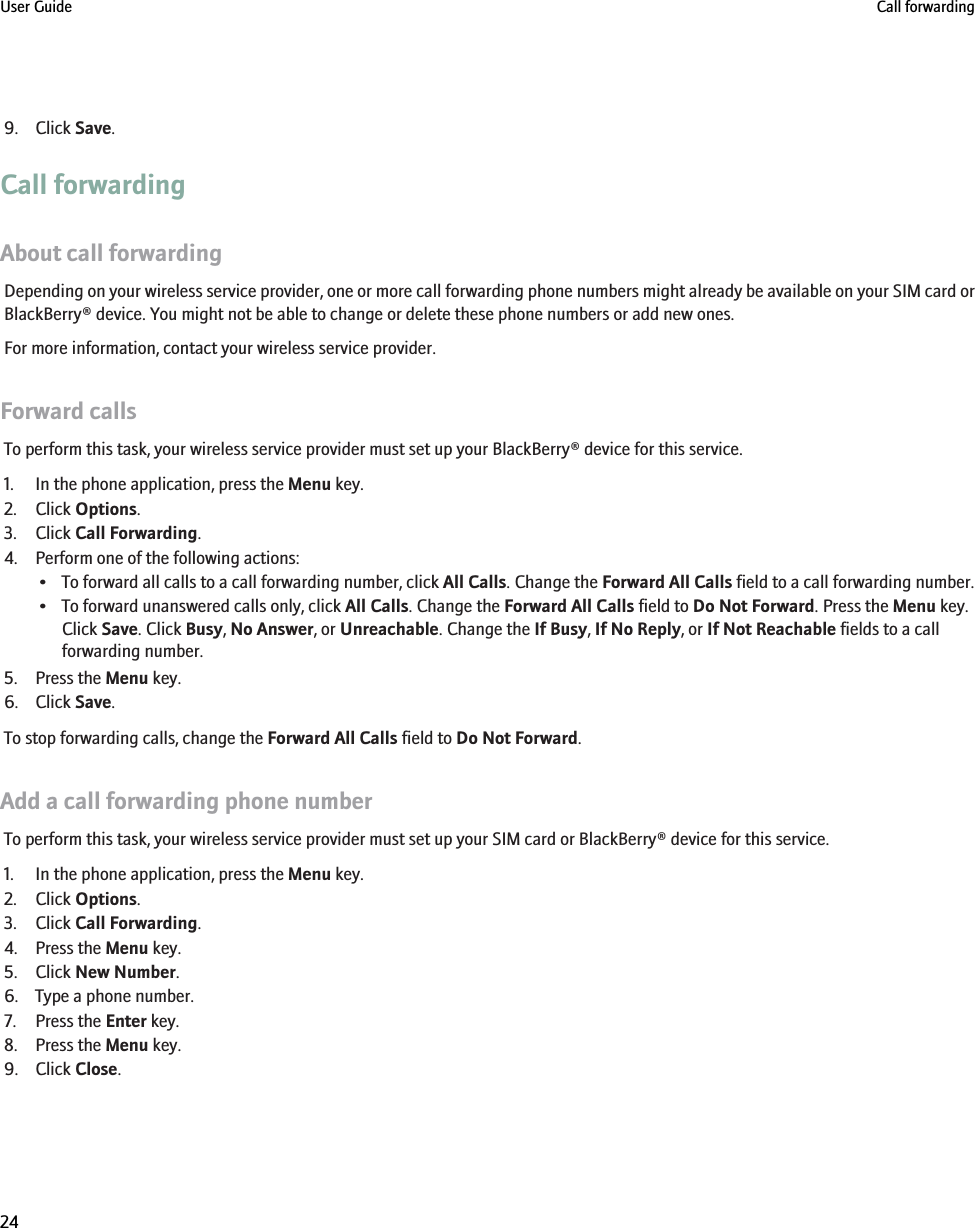
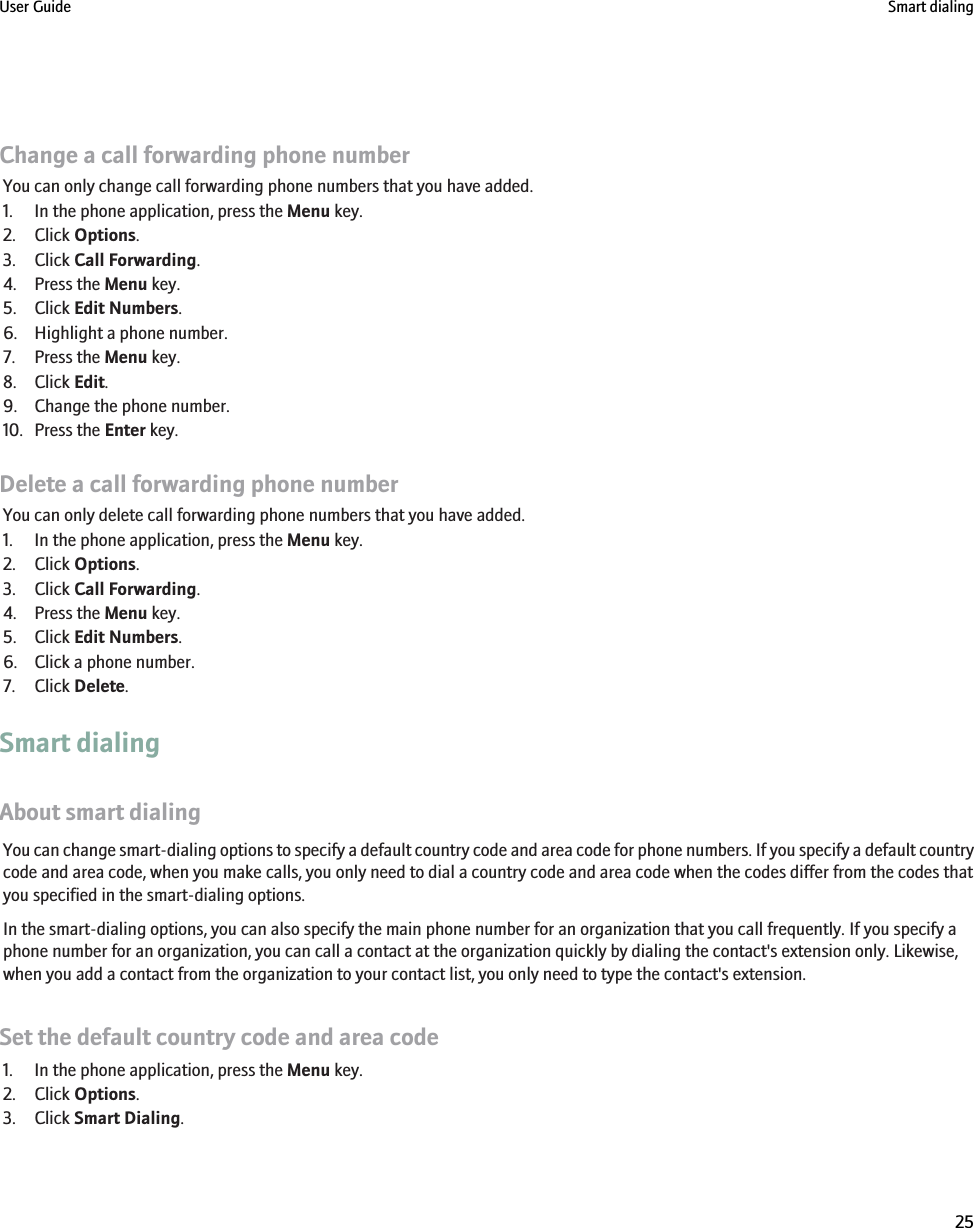
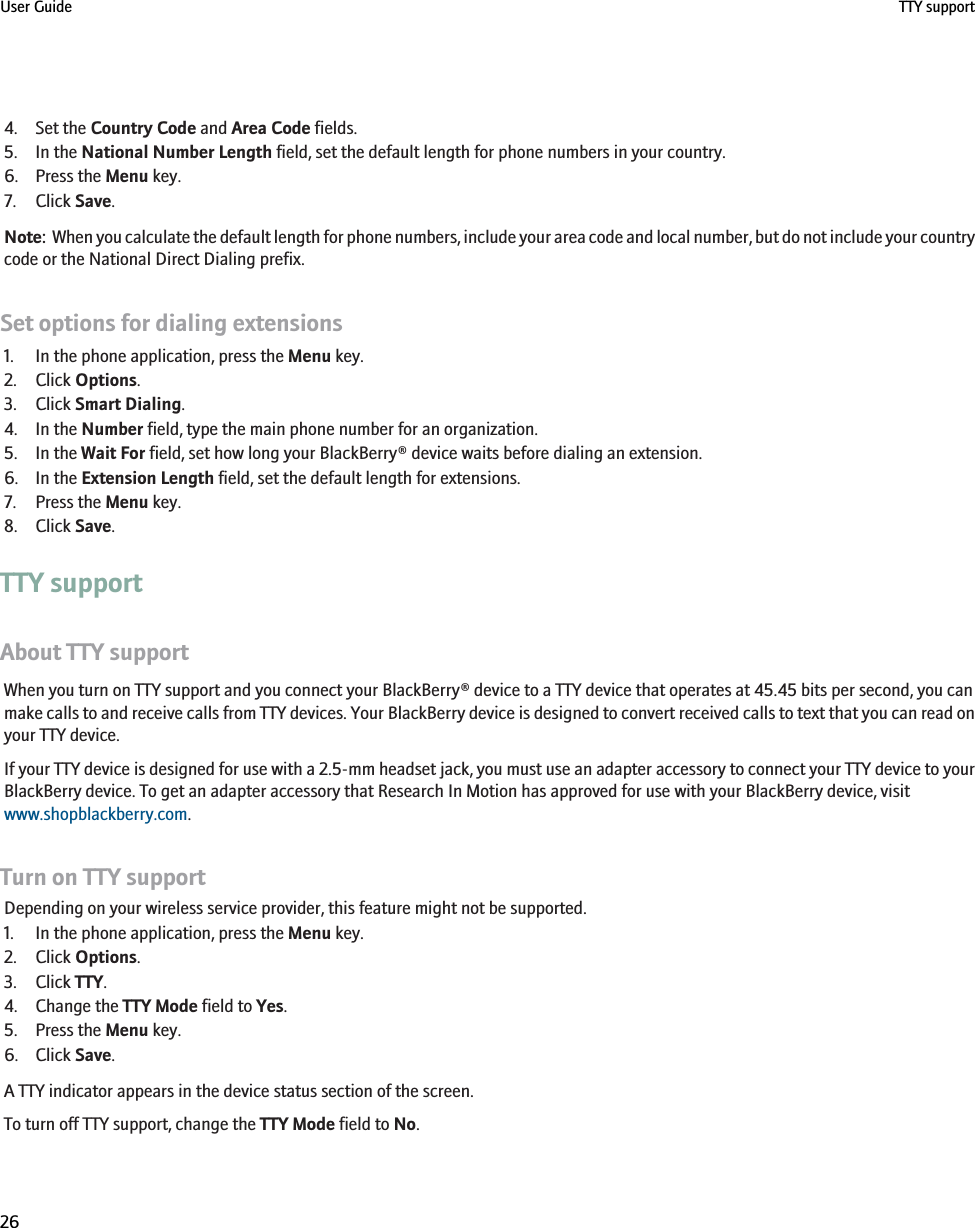
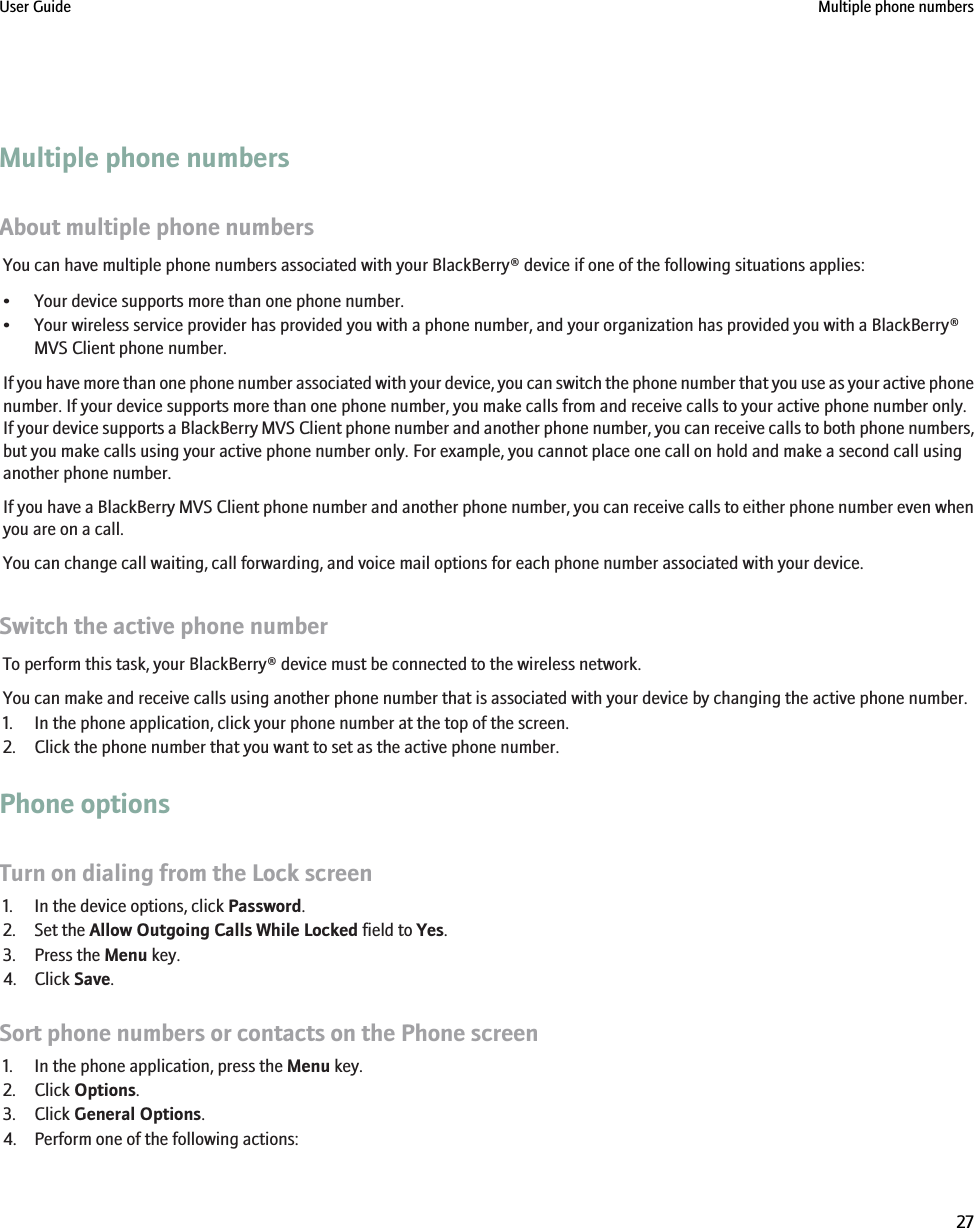
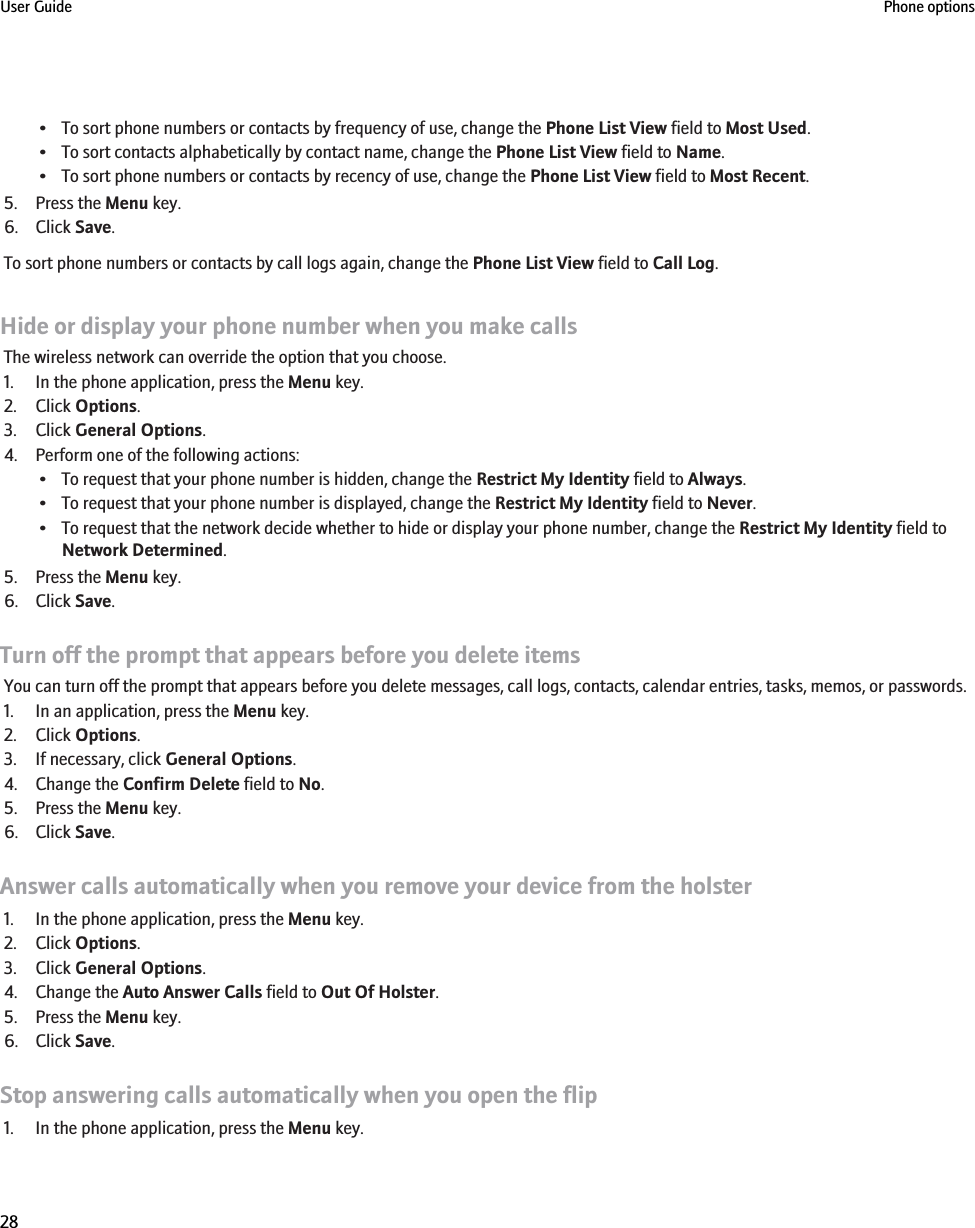
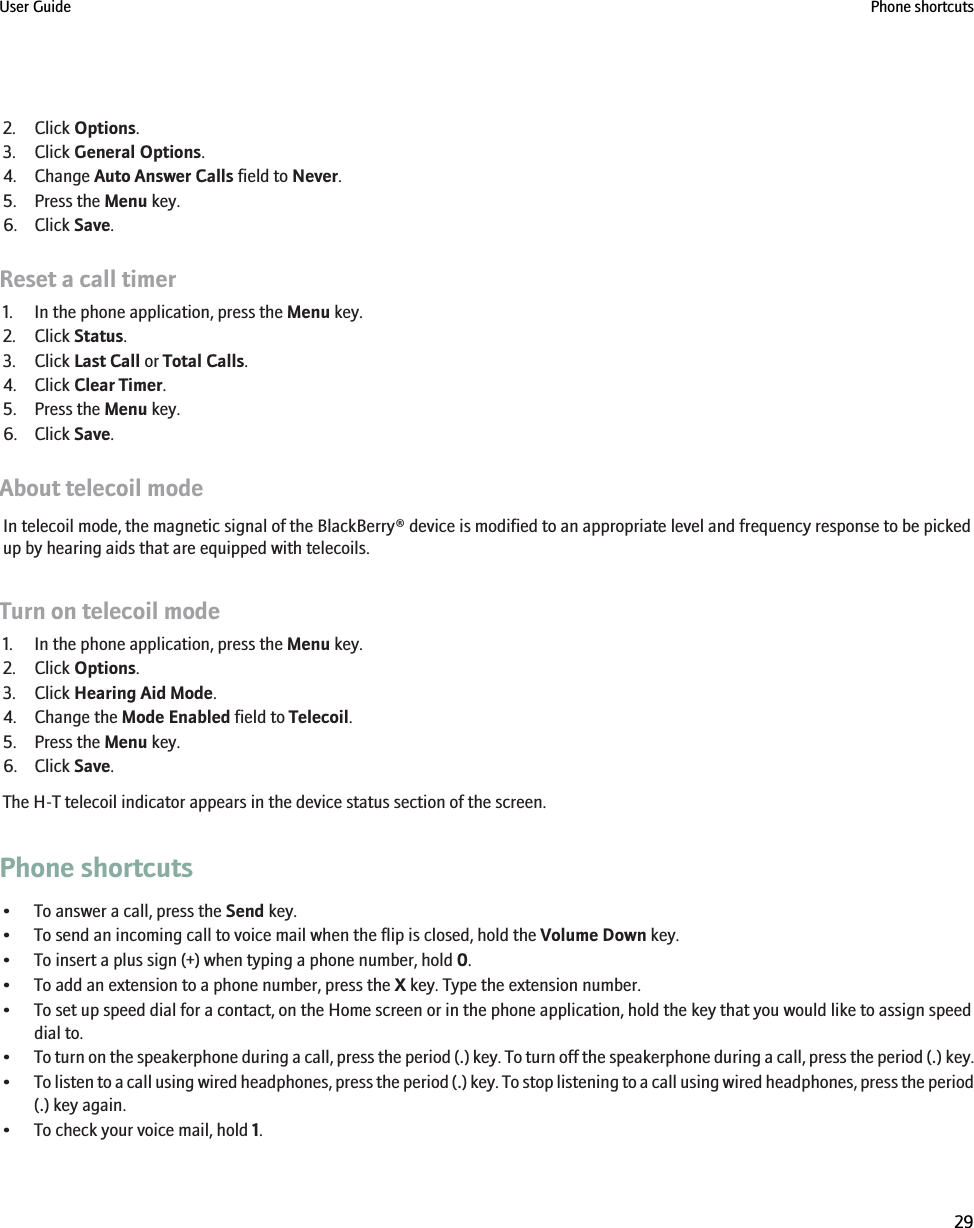
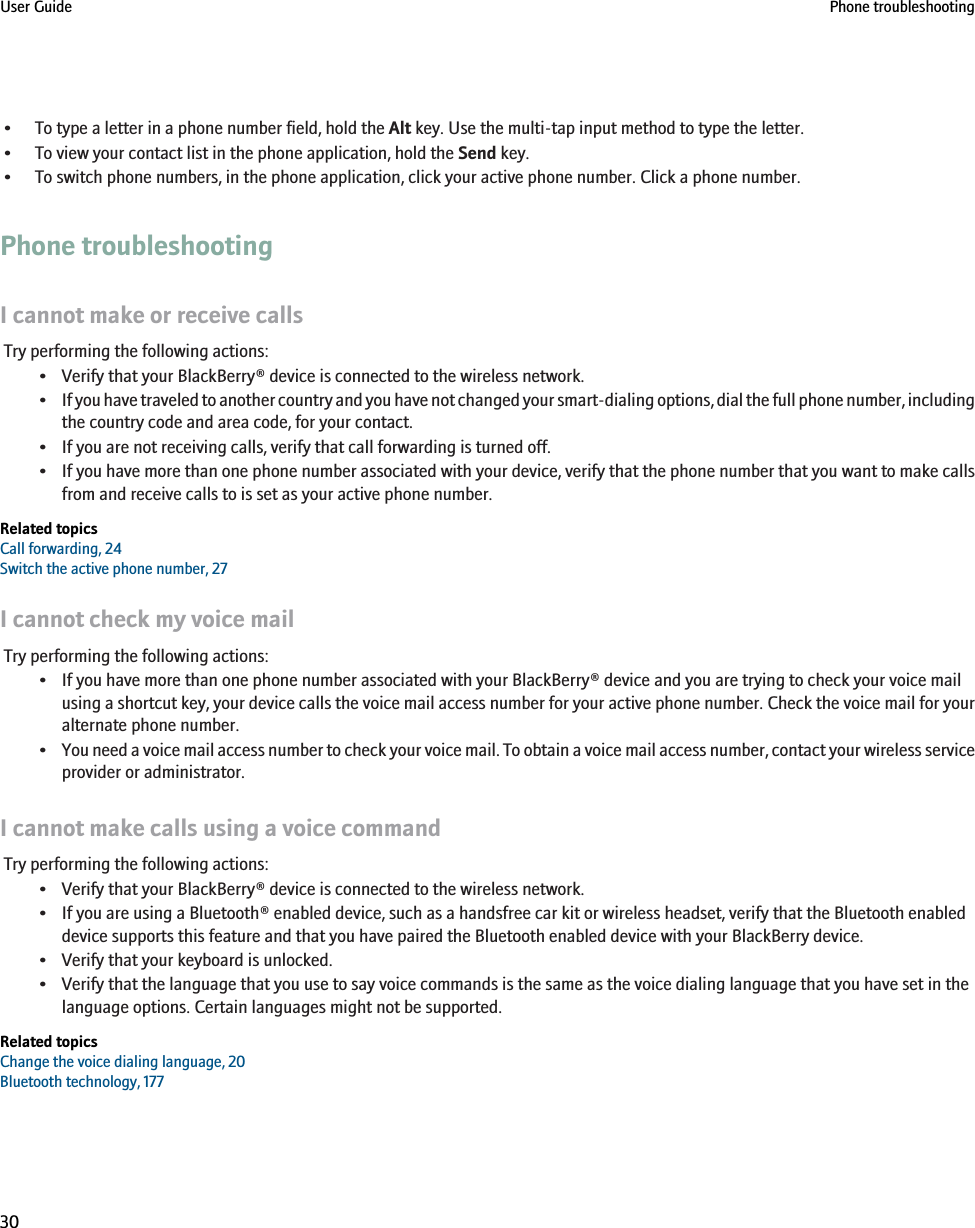
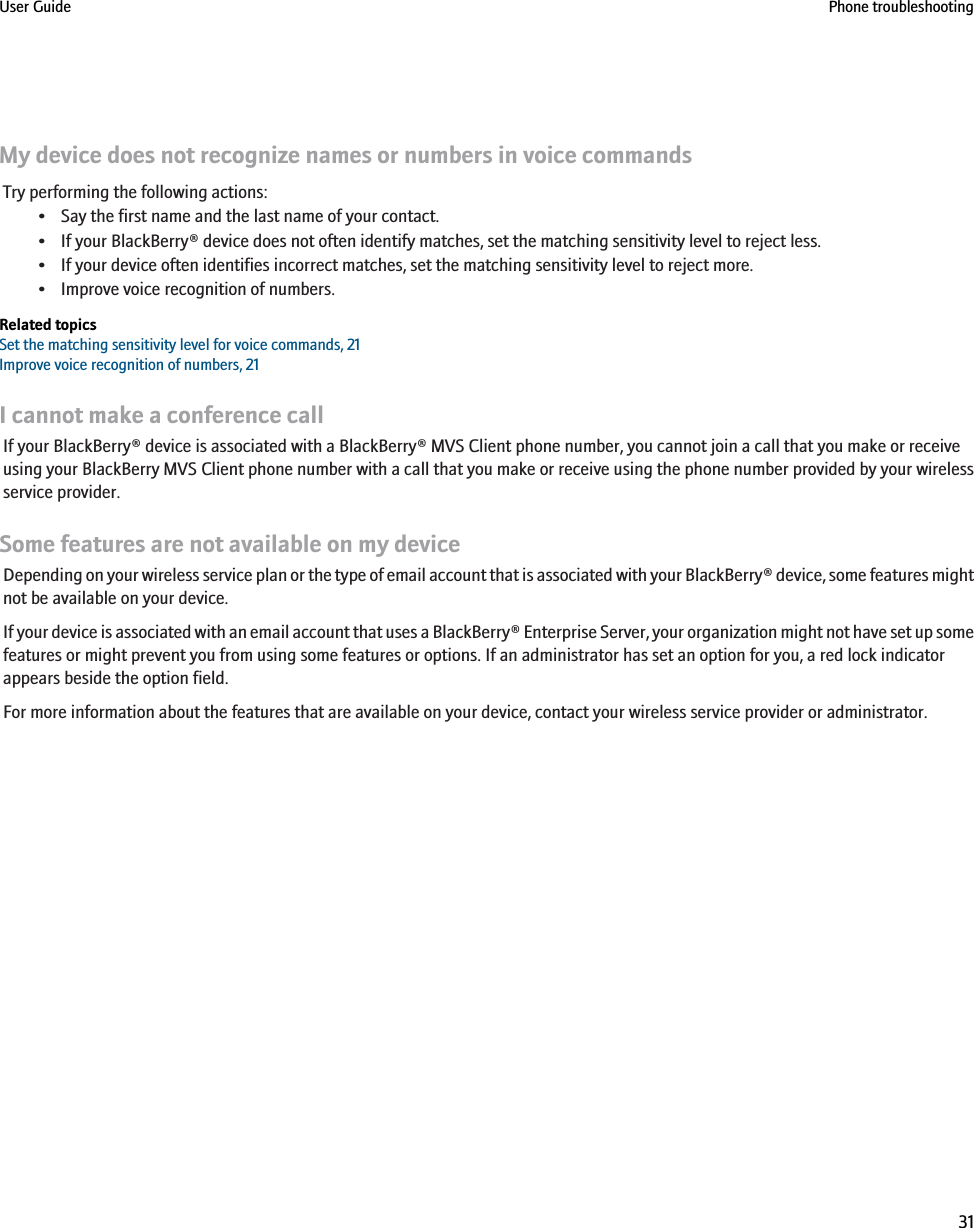
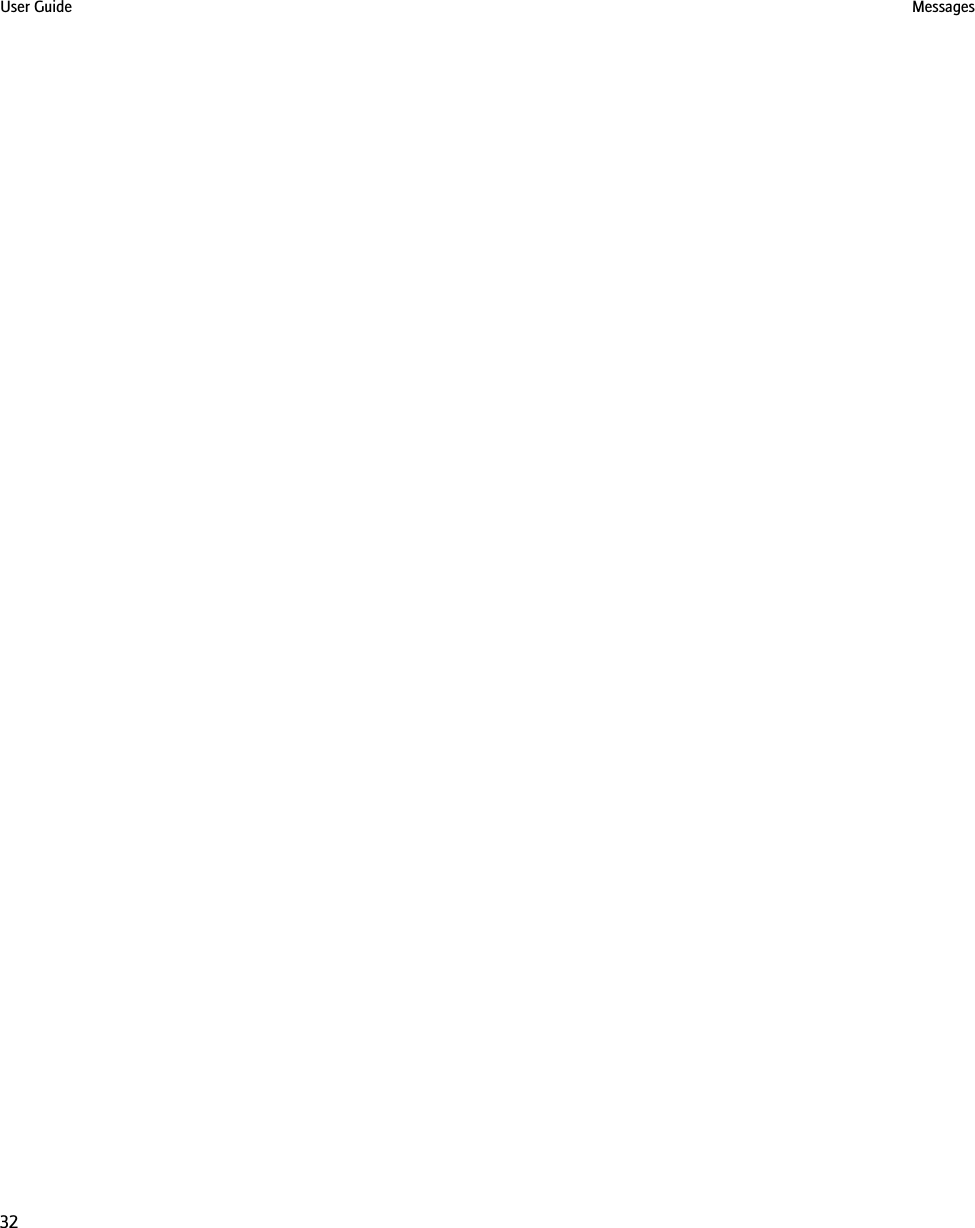
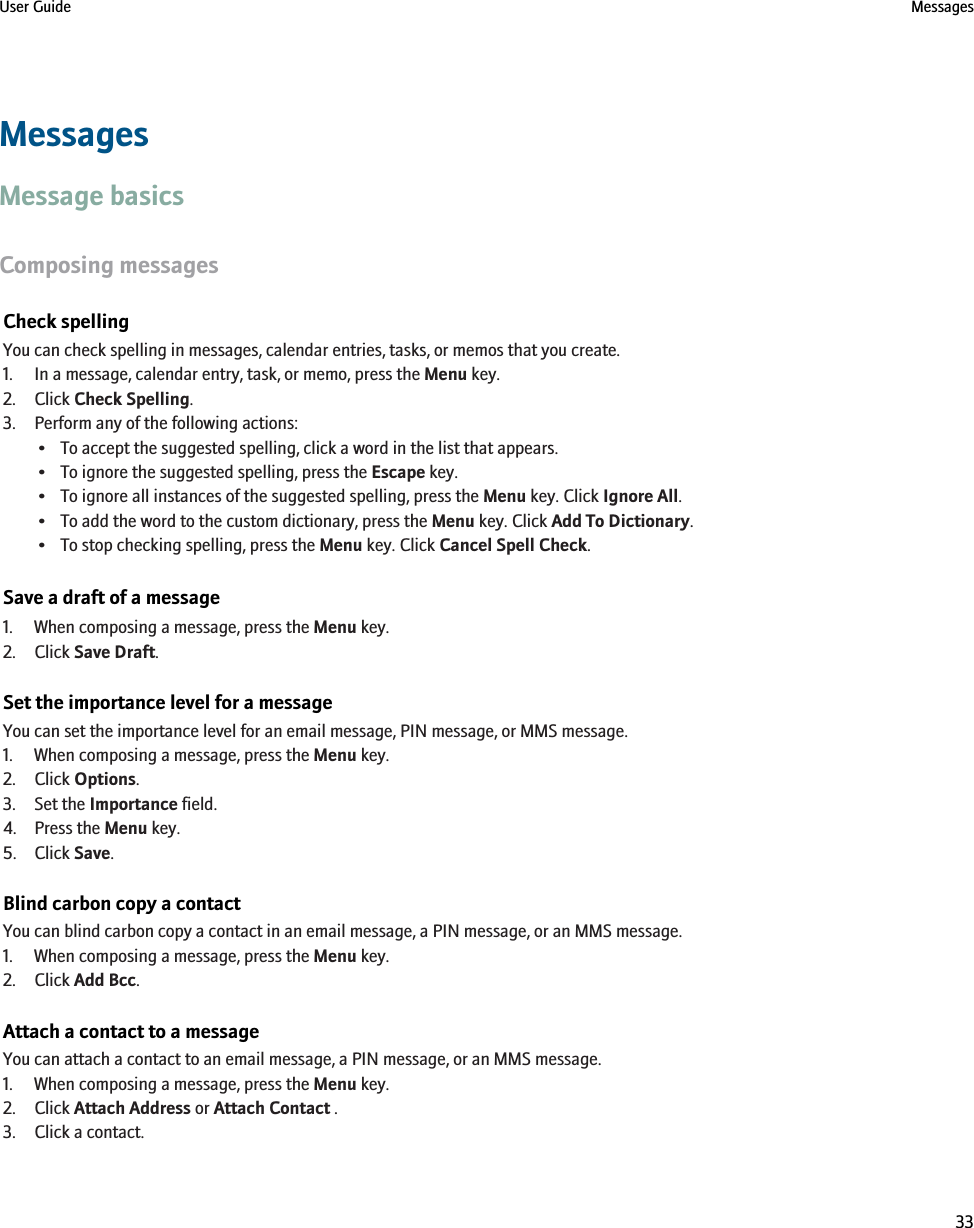
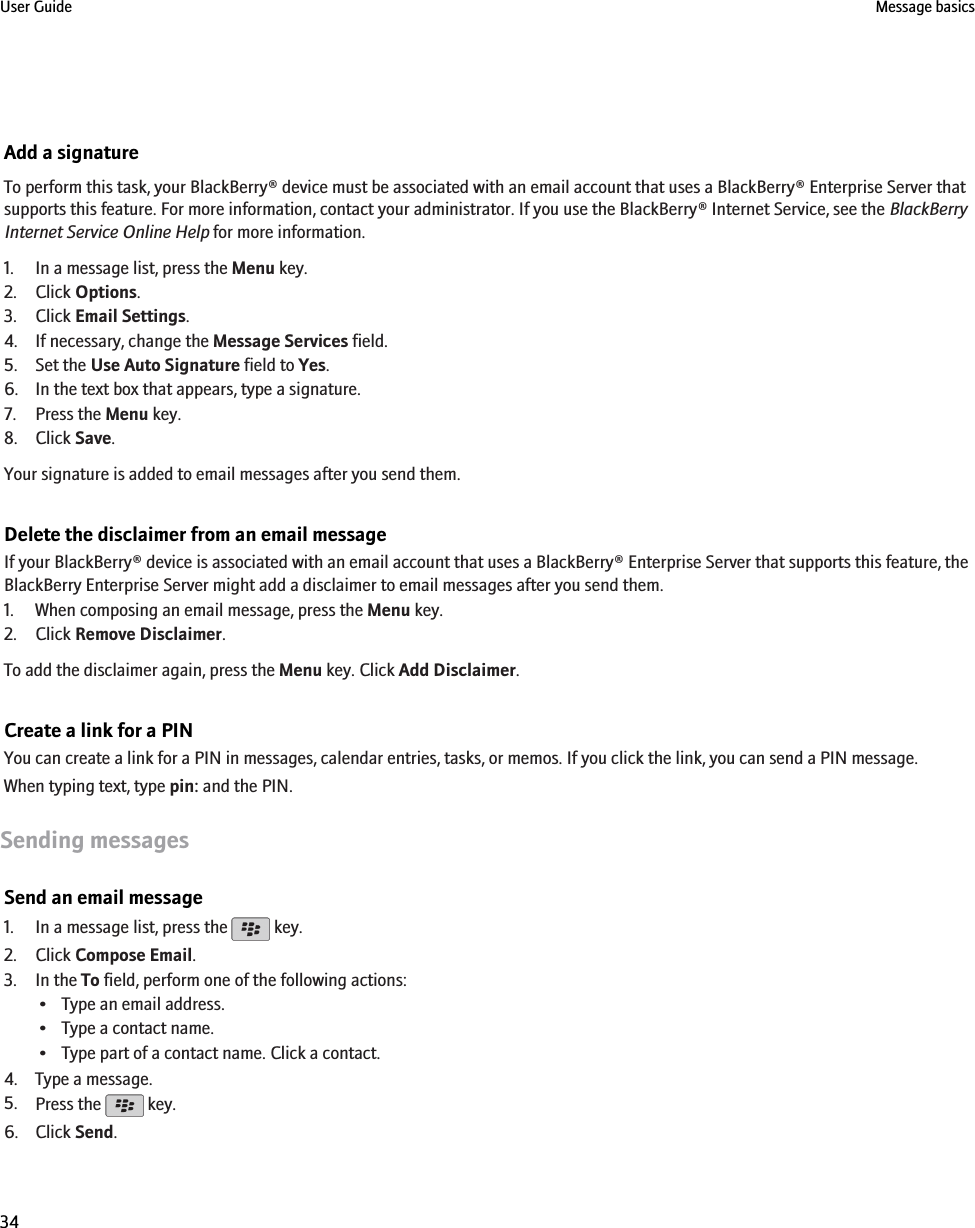
![Related topicsSearch for contacts in your organization's address book, 118Mailing lists, 120Send a PIN message1. In a message list, press the Menu key.2. Click Compose PIN.3. In the To field, perform one of the following actions:• Type a PIN. Click the trackball.• Type a contact name. Click the trackball.• Type part of a contact name. Click a contact.4. Type a message.5. Press the Menu key.6. Click Send.Related topicsMailing lists, 120Send an SMS text messageYou can send an SMS text message to up to ten recipients.1. In a message list, press the key.2. Click Compose SMS.3. In the To field, perform one of the following actions:• Type an email address.• Type an SMS phone number (include the country code and area code).• Type a contact name.• Type part of a contact name. Click a contact.4. Type a message.5. Press the key.6. Click Send.Related topicsMailing lists, 120Send an MMS messageDepending on your wireless service plan, this feature might not be supported.1. In a message list, press the key.2. Click Compose MMS.3. Perform one of the following actions:•If the contact is not in your contact list, click [Use Once]. Click Email or Phone. Type an email address or an MMS phone number.Click the trackball.• If the contact is in your contact list, click a contact. Click an email address or MMS phone number.4. Type a message.User Guide Message basics35](https://usermanual.wiki/BlackBerry/RCE20CW.User-Guide/User-Guide-1070778-Page-37.png)
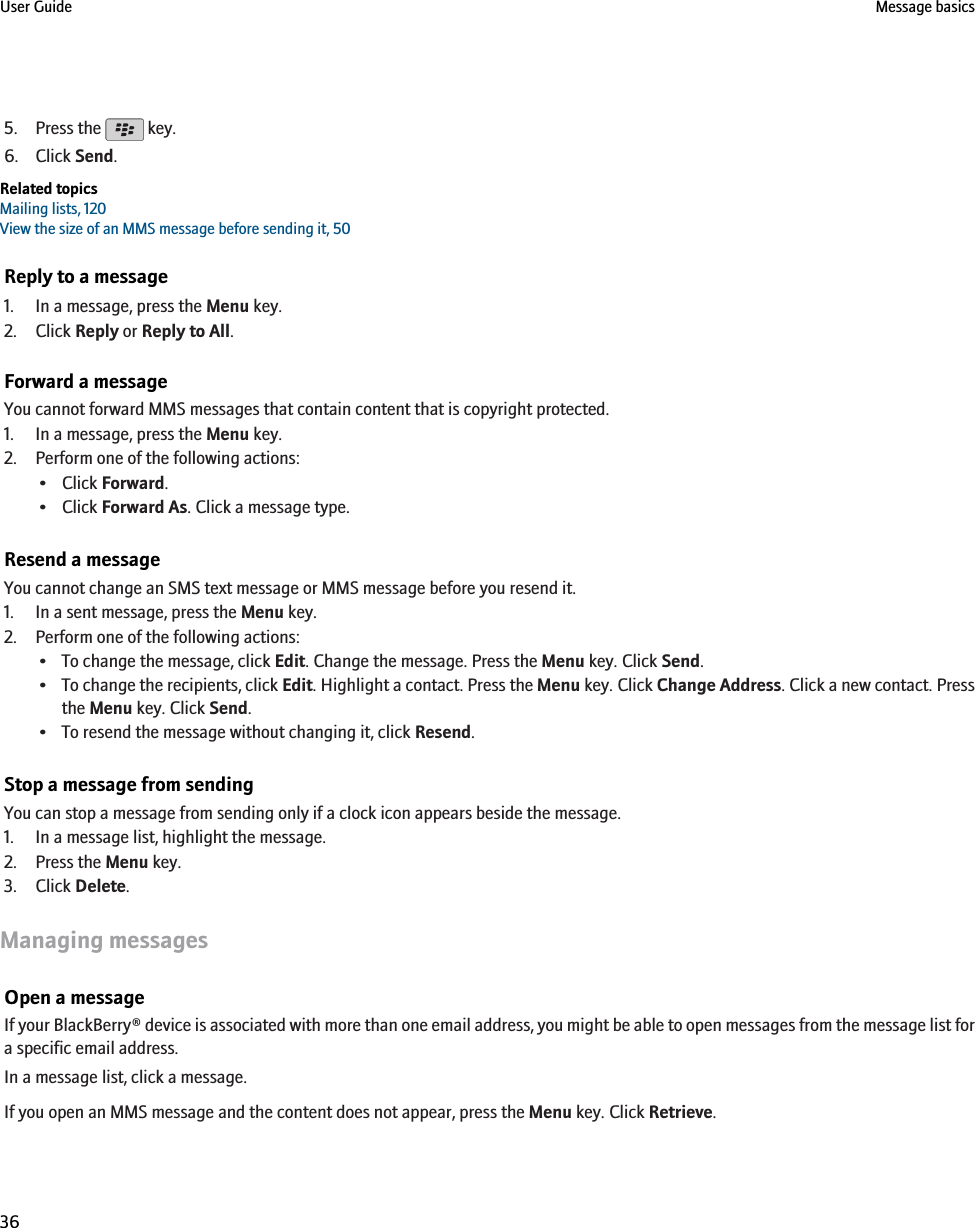
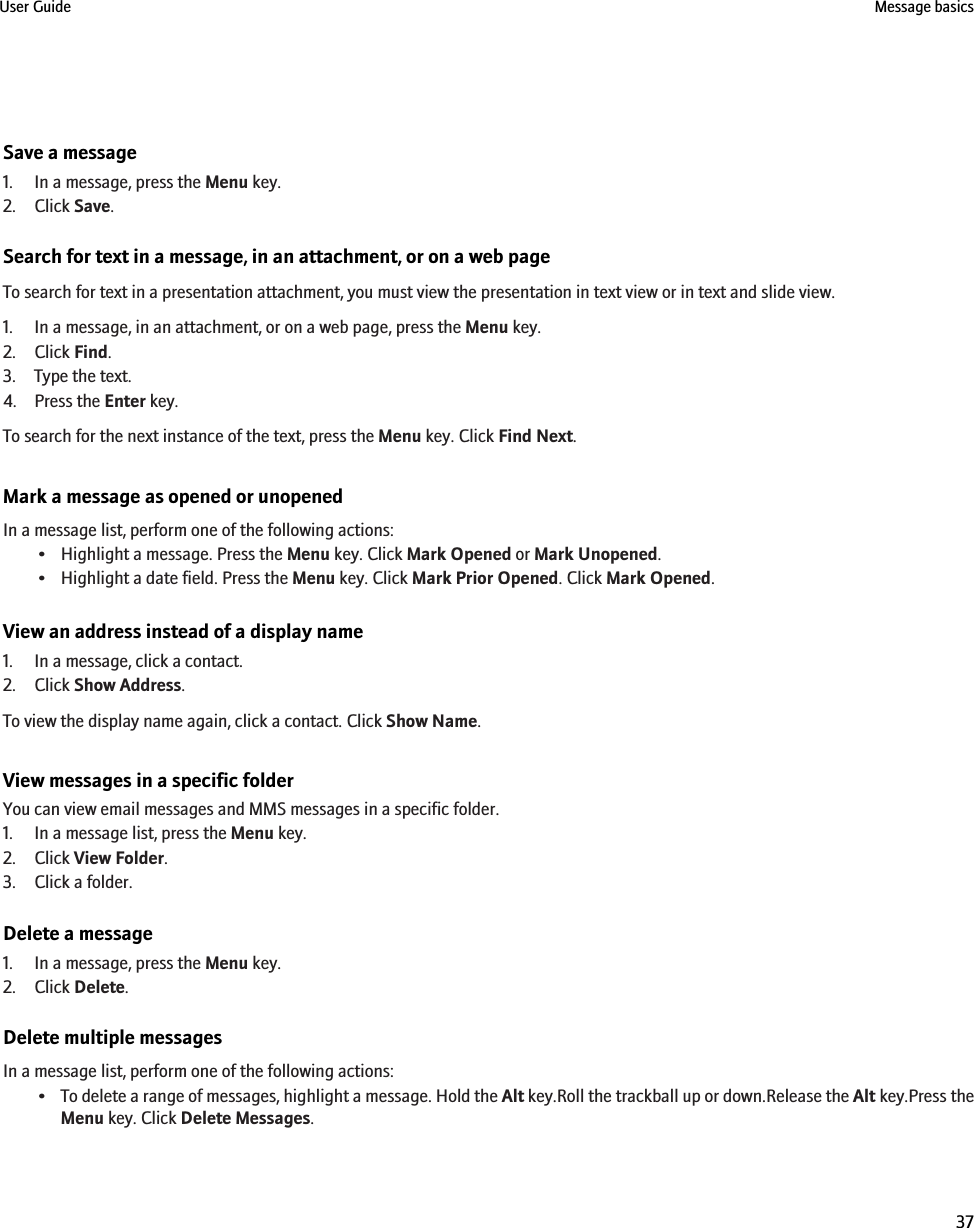
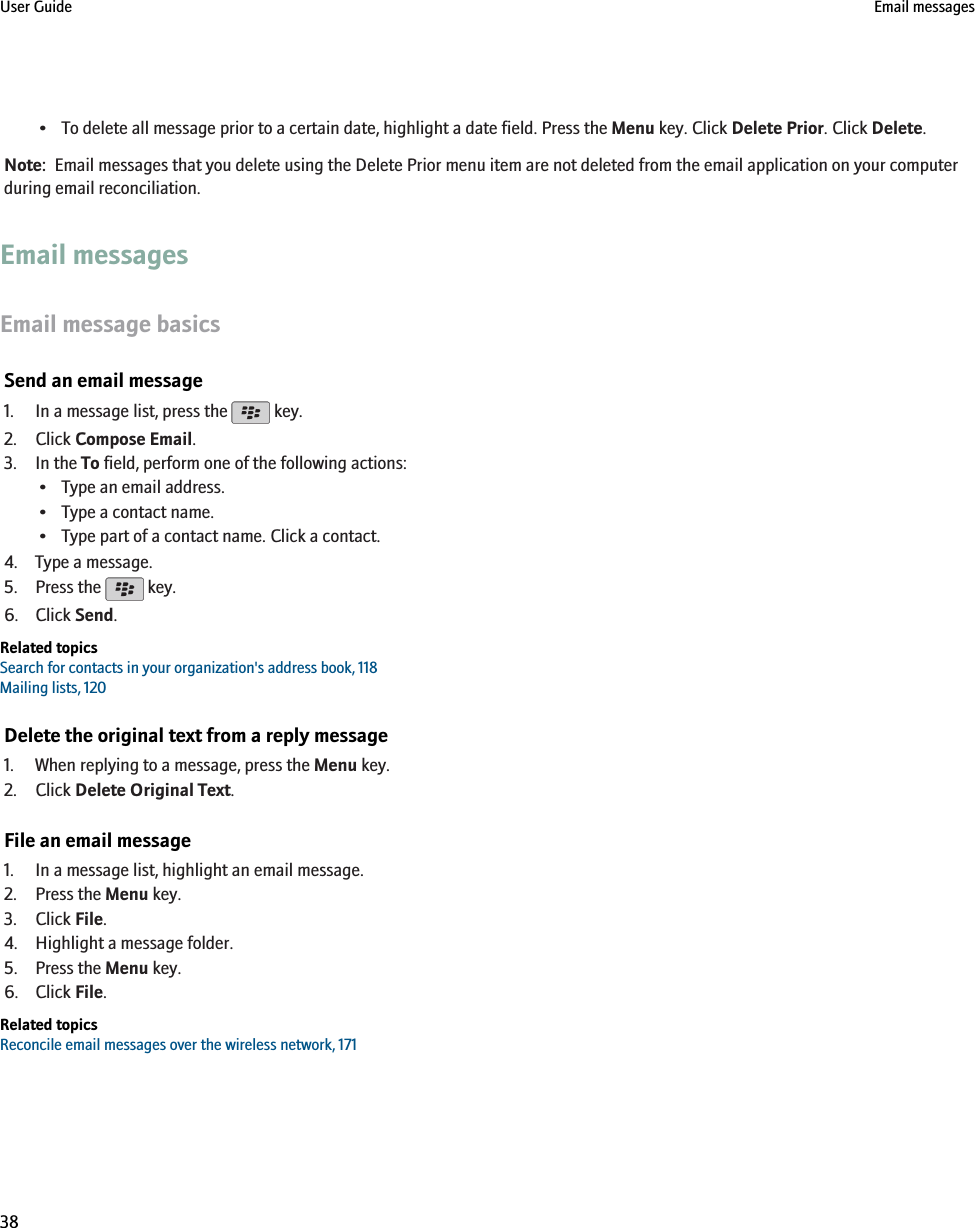
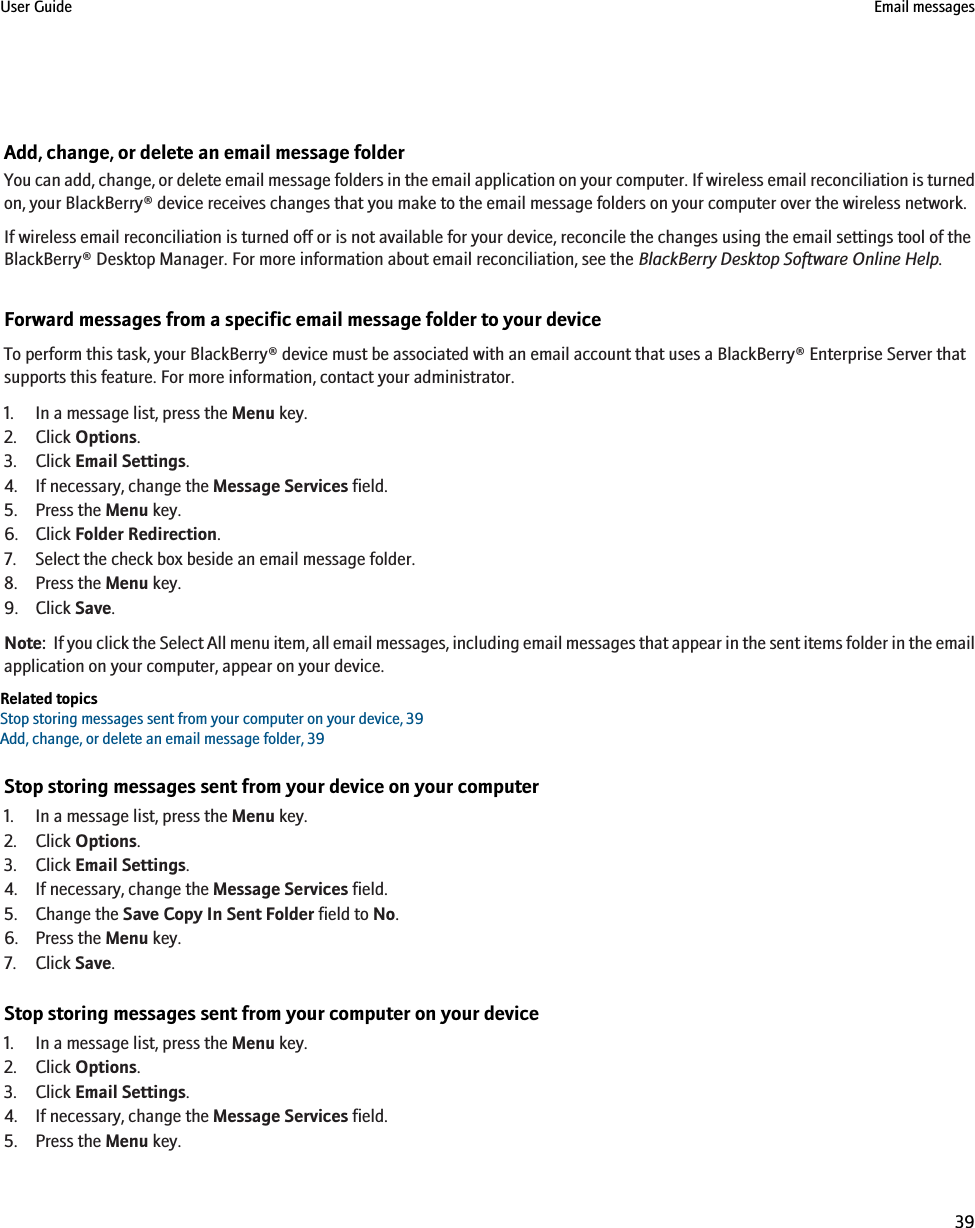
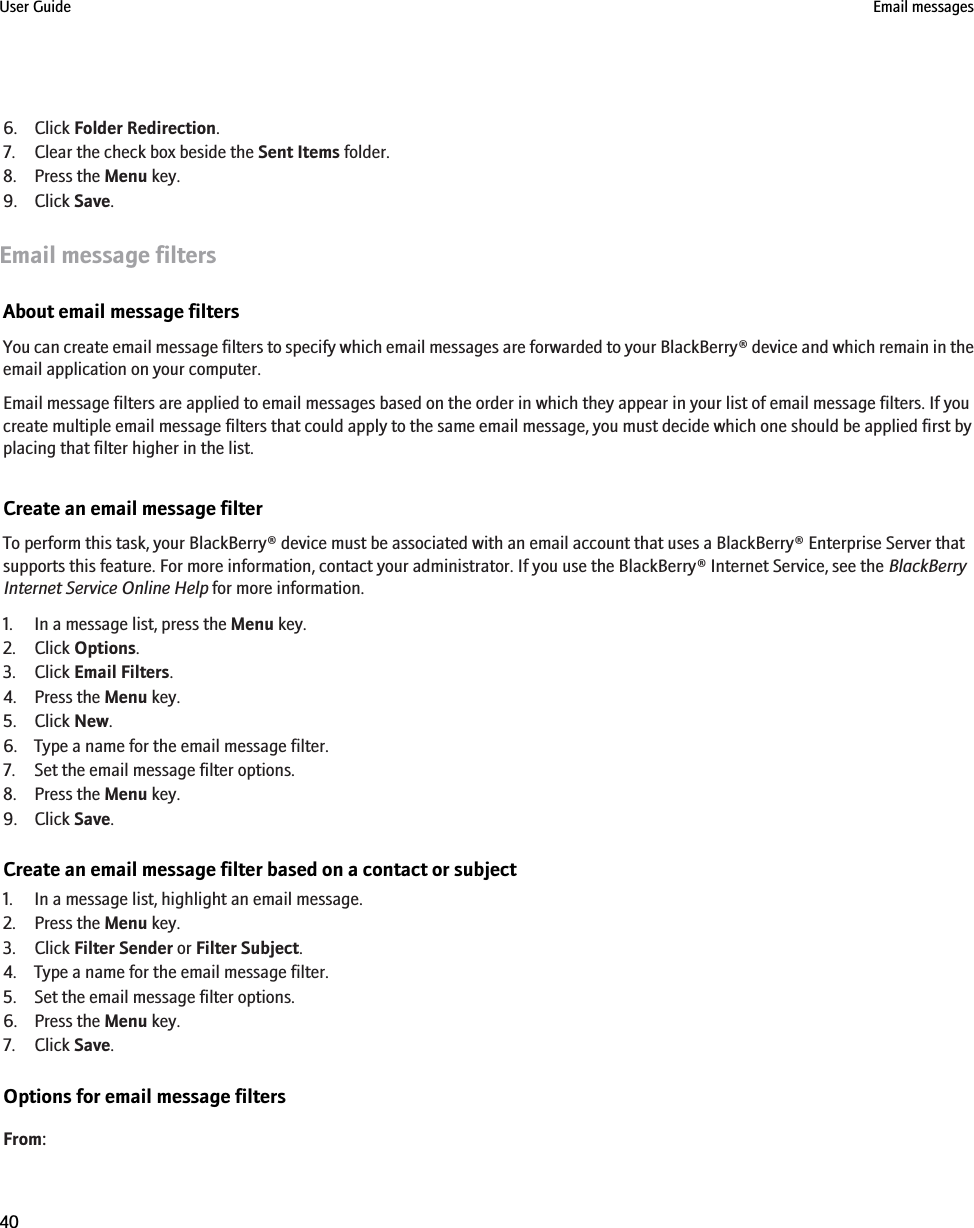
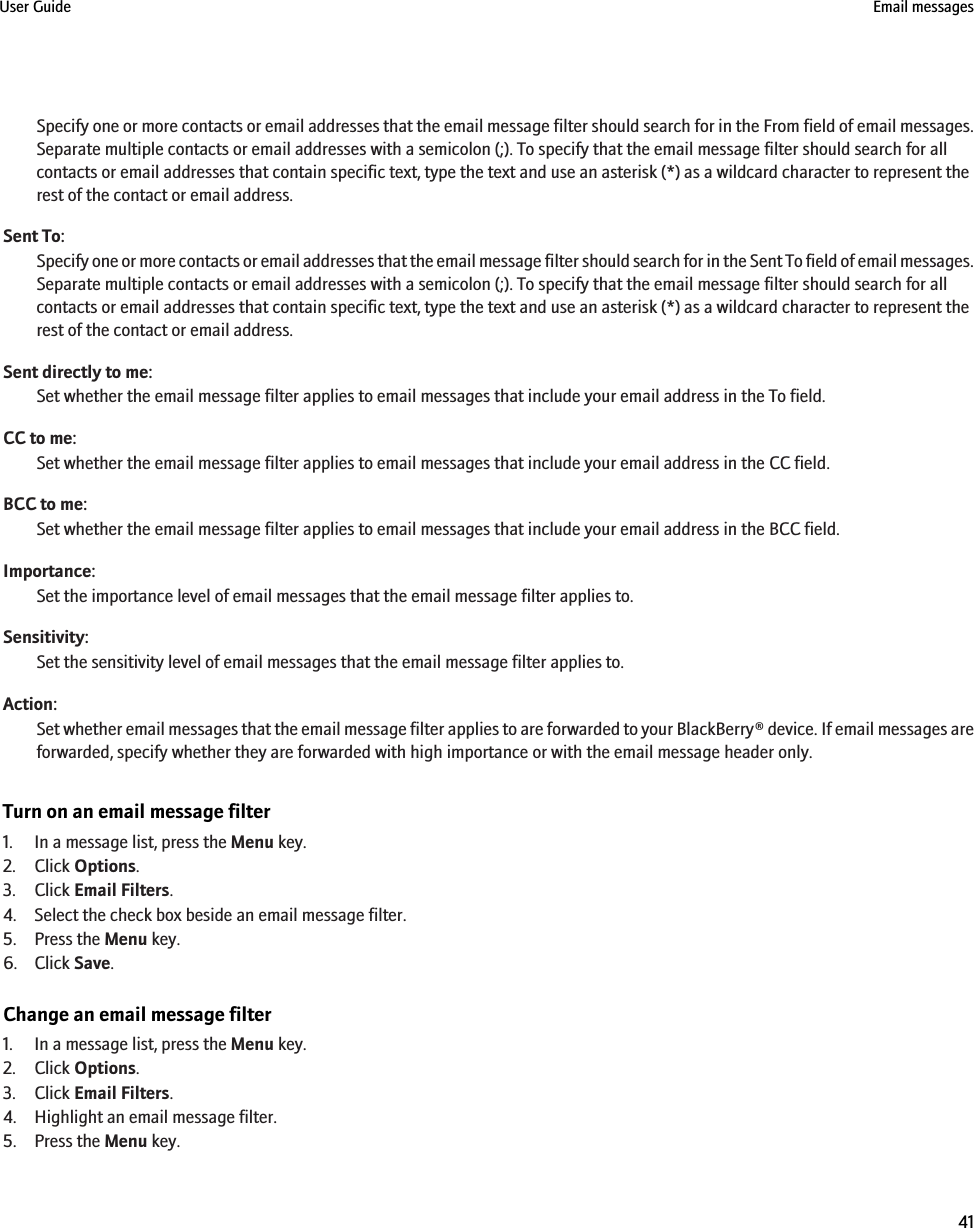
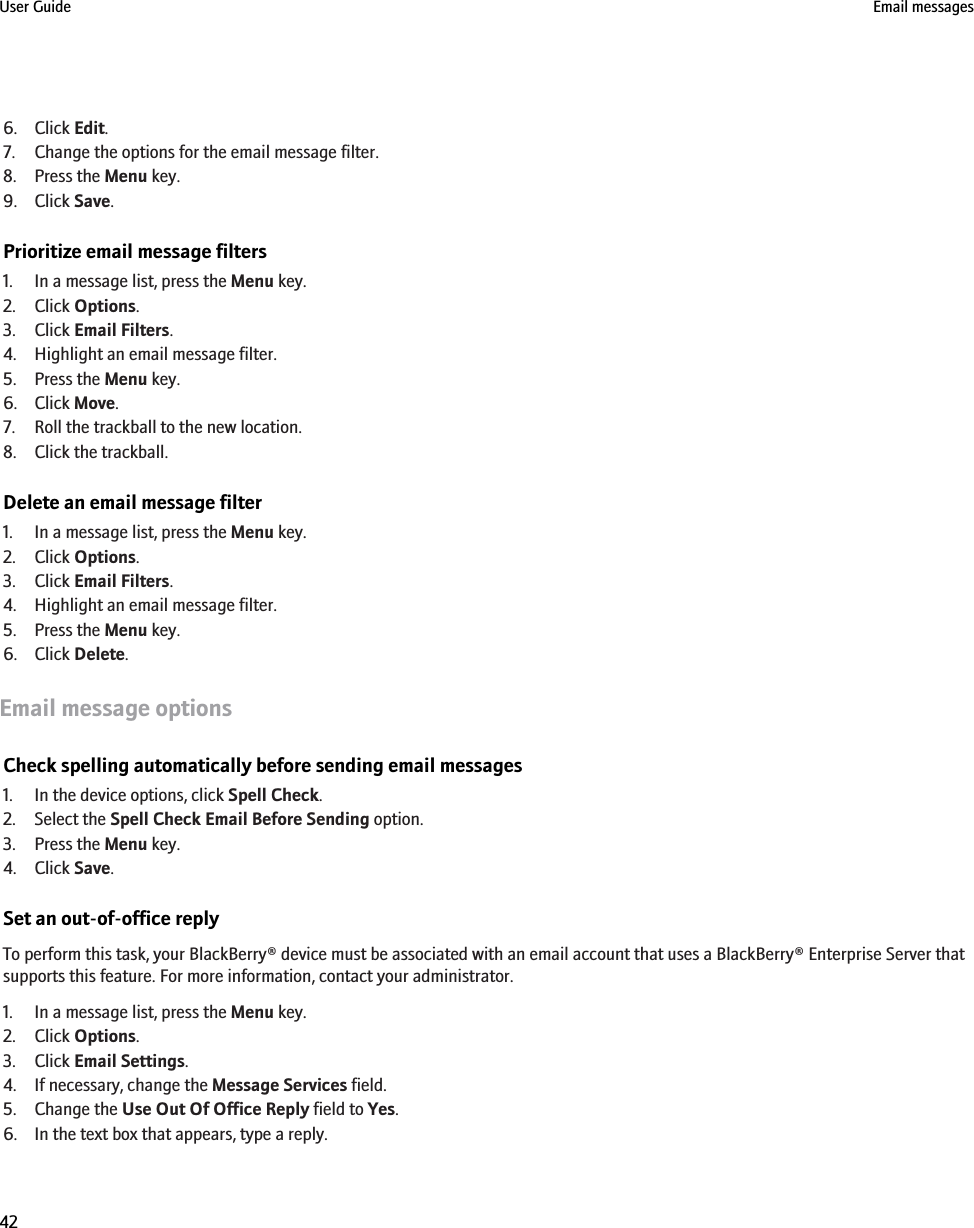
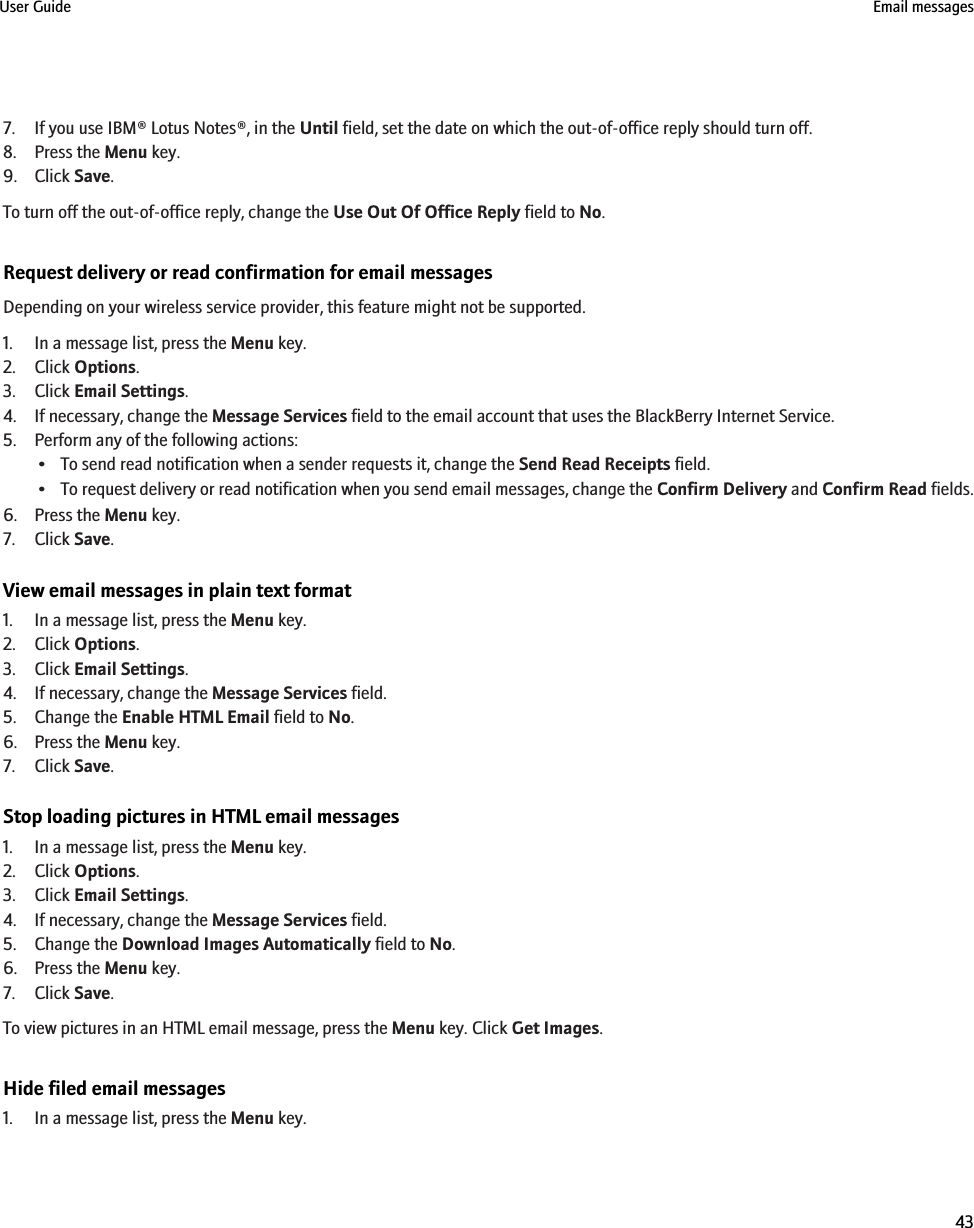
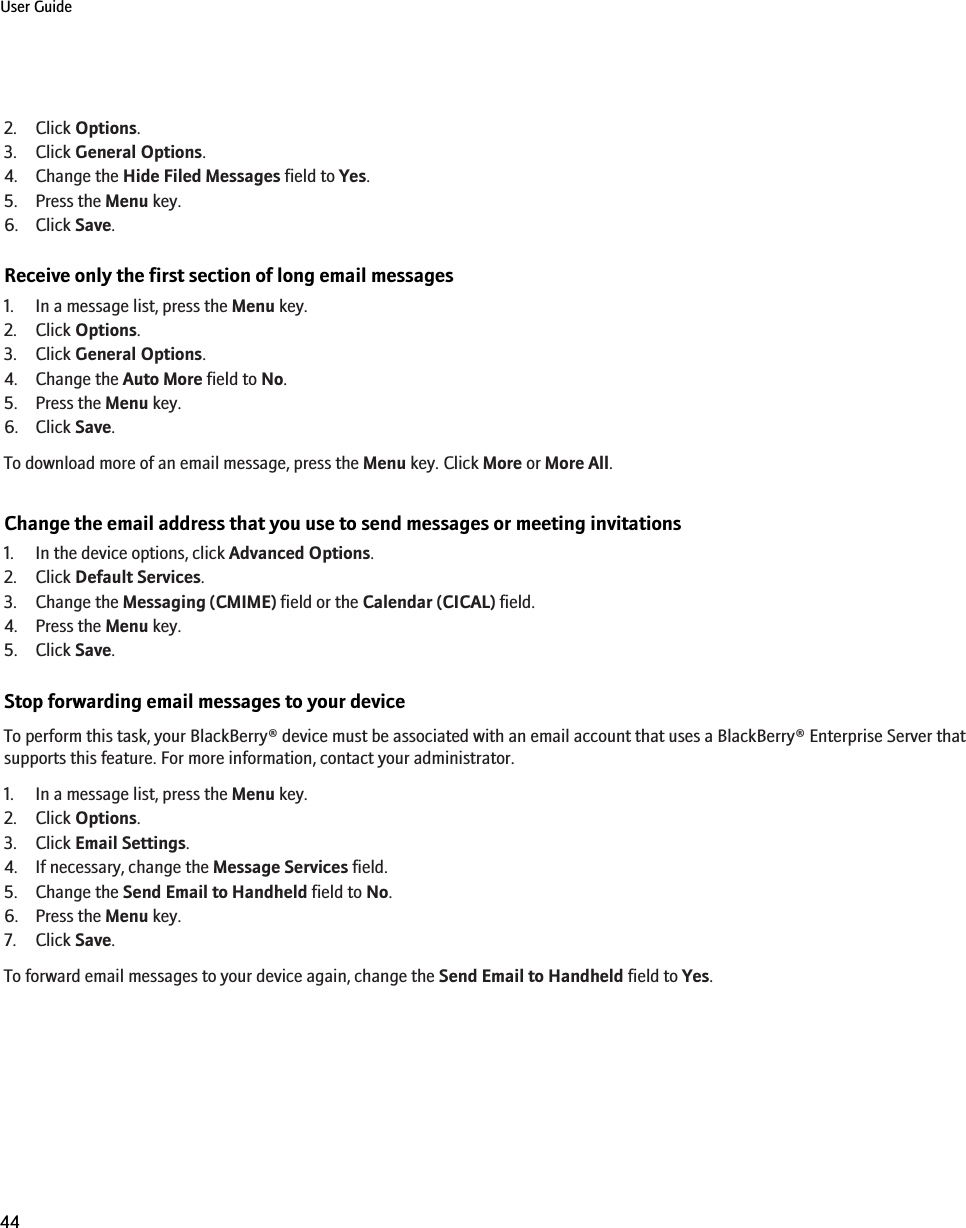
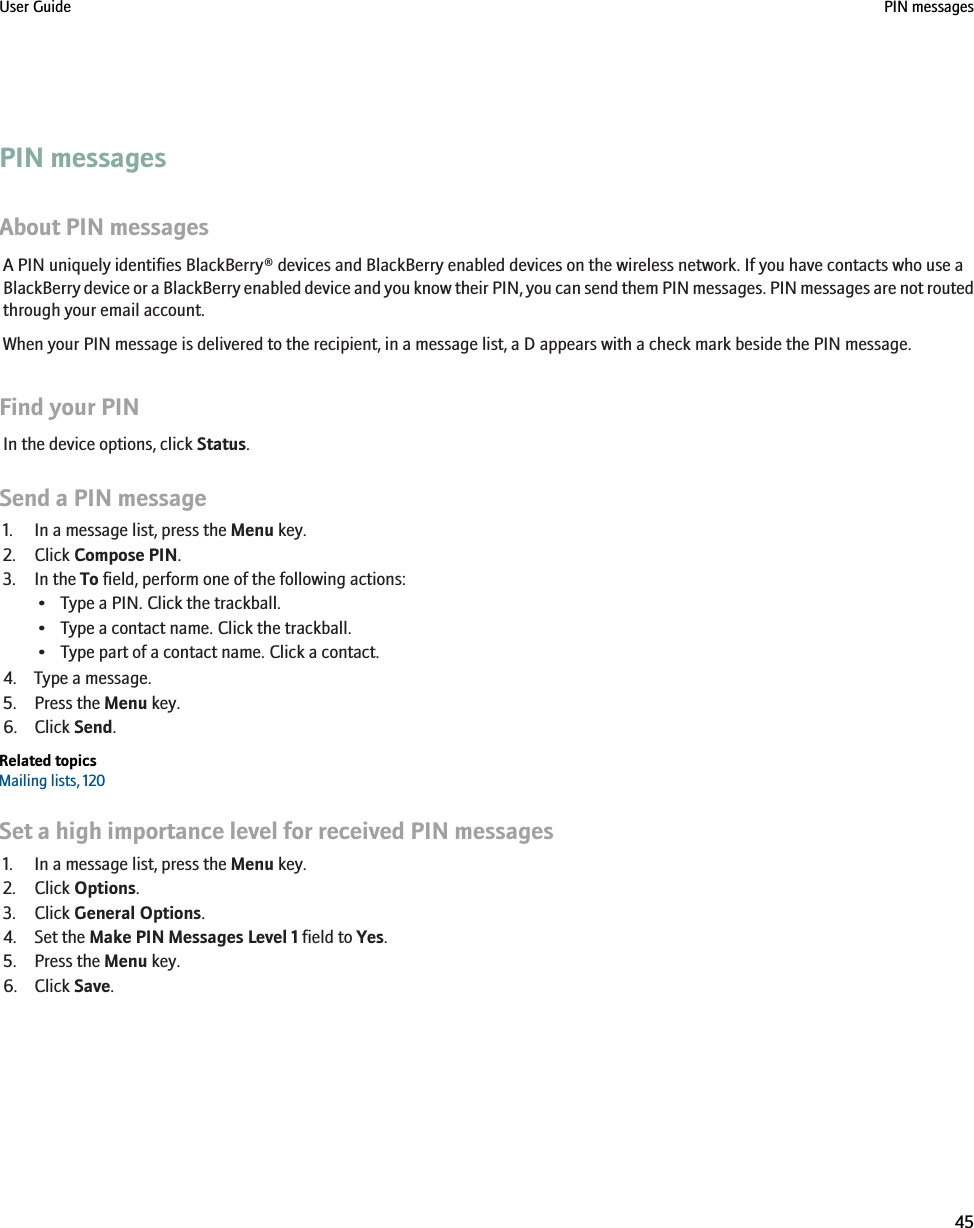
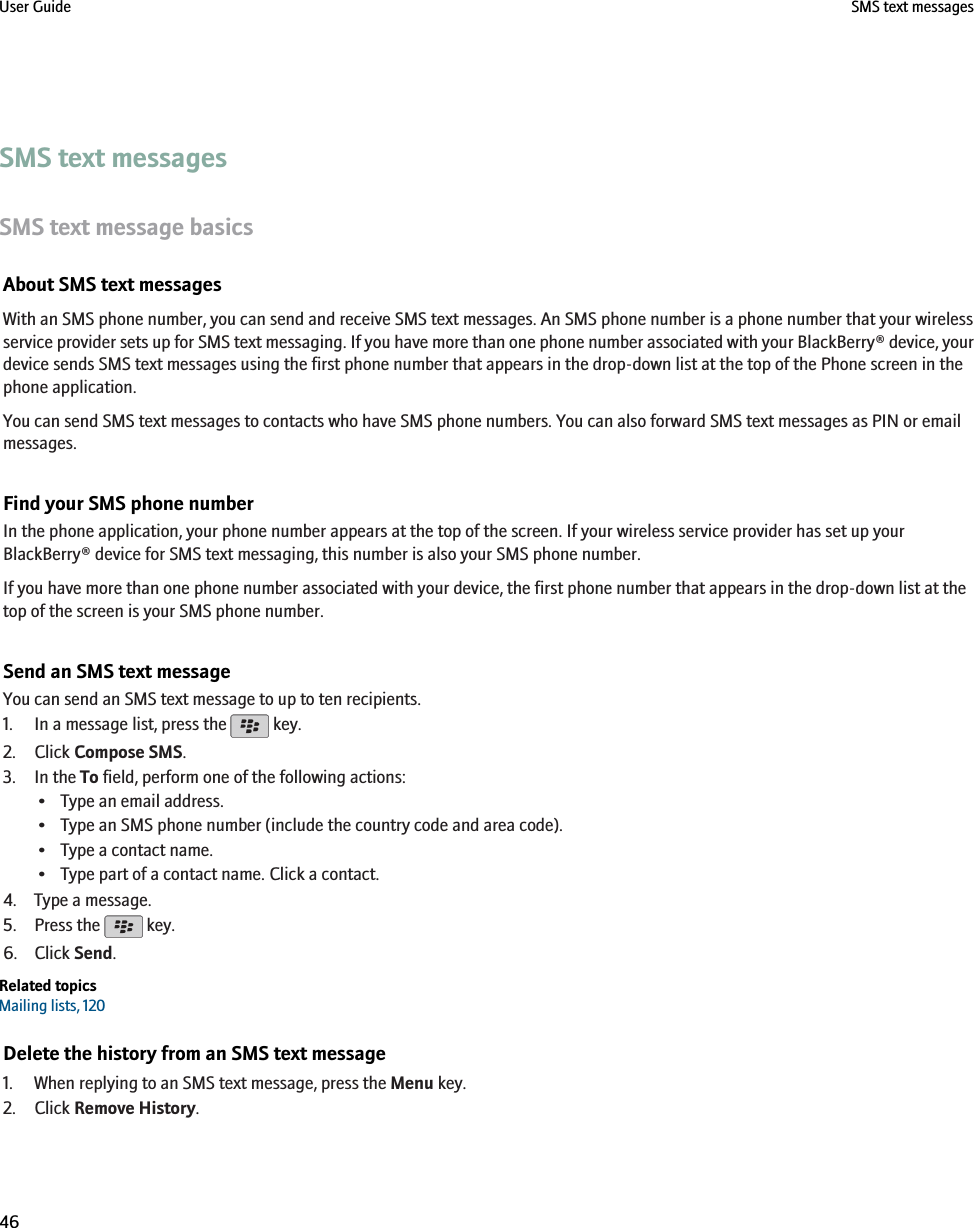
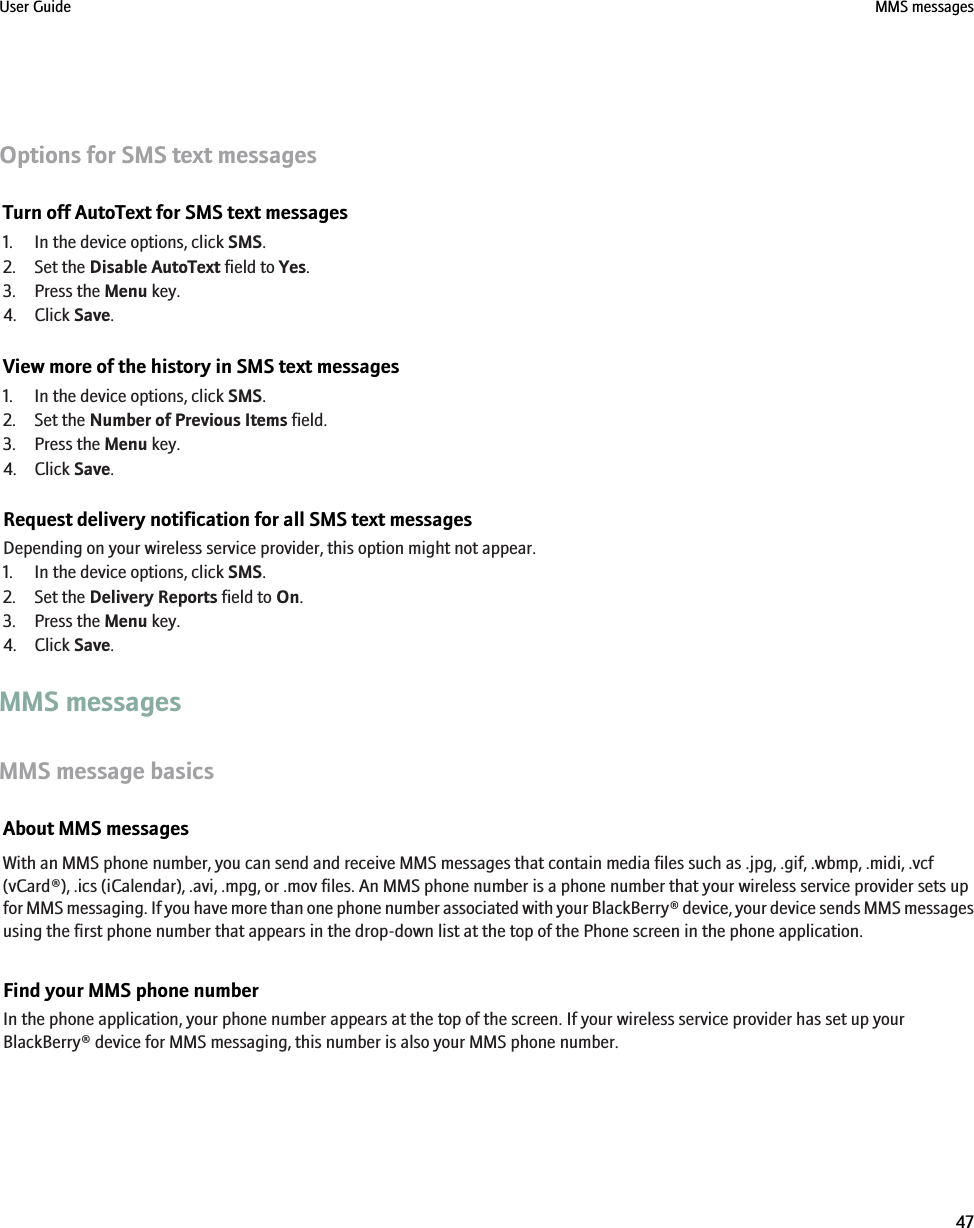
![If you have more than one phone number associated with your device, the first phone number that appears in the drop-down list at thetop of the screen is your MMS phone number.Send an MMS messageDepending on your wireless service plan, this feature might not be supported.1. In a message list, press the key.2. Click Compose MMS.3. Perform one of the following actions:•If the contact is not in your contact list, click [Use Once]. Click Email or Phone. Type an email address or an MMS phone number.Click the trackball.• If the contact is in your contact list, click a contact. Click an email address or MMS phone number.4. Type a message.5. Press the key.6. Click Send.Related topicsMailing lists, 120View the size of an MMS message before sending it, 50Create a slide show in an MMS message1. When composing an MMS message, press the Menu key.2. Click one of the following menu items:•Attach Picture•Attach Audio•Attach Video•Attach Voice Note3. Click a media file.4. To add another media file, repeat steps 1 to 3.5. To customize the slide show, perform any of the following actions:• To add text to a slide, highlight the empty field below the attachment. Type text.• To change how long a slide appears, change the Slide Duration field.• To move an item on a slide, click the item. Click Move Field. Roll the trackball to the new location. Click the trackball.Related topicsAttach a media file to an MMS message, 48MMS message attachmentsAttach a media file to an MMS message1. When composing an MMS message, press the Menu key.2. Click one of the following menu items:•Attach PictureUser Guide MMS messages48](https://usermanual.wiki/BlackBerry/RCE20CW.User-Guide/User-Guide-1070778-Page-50.png)