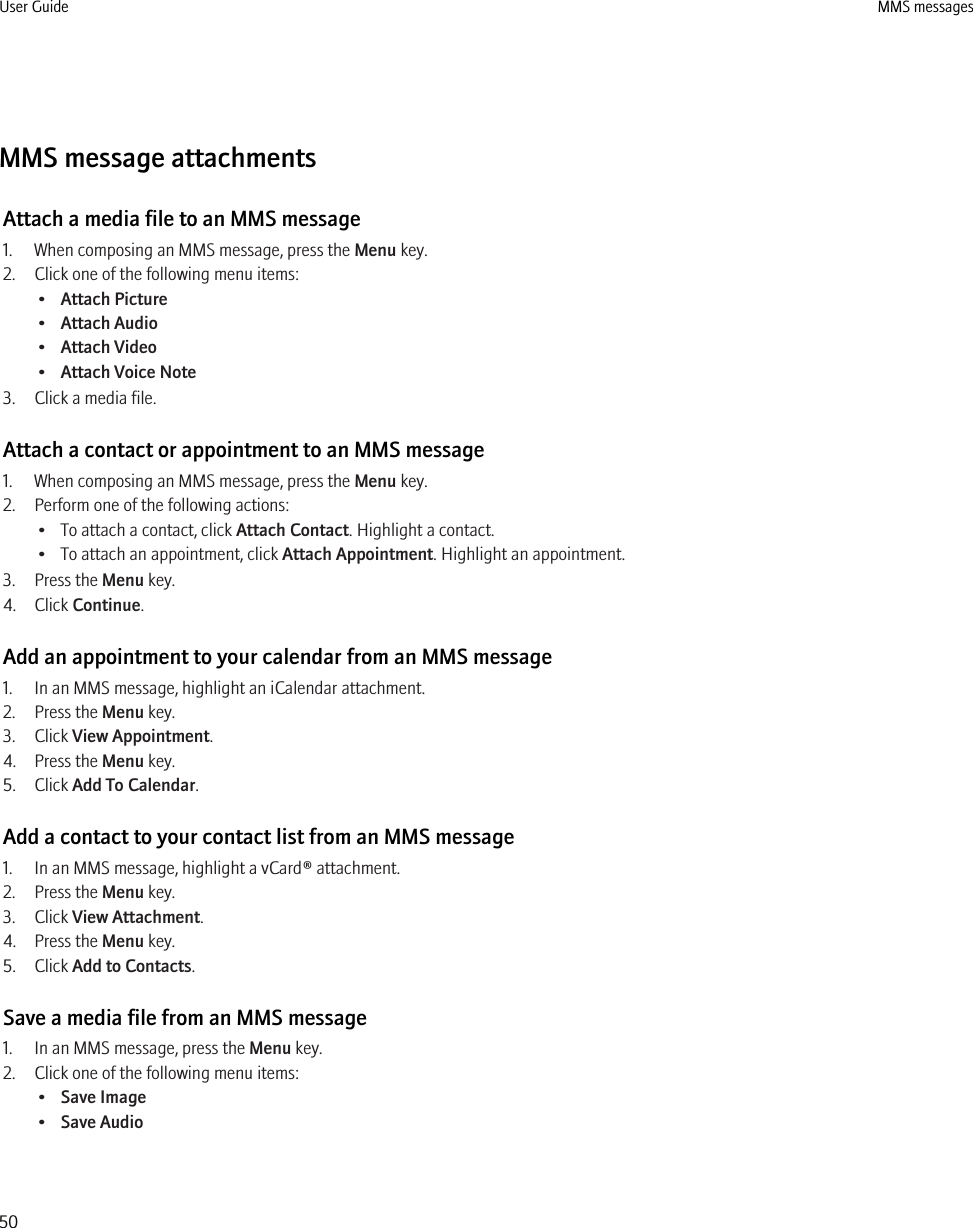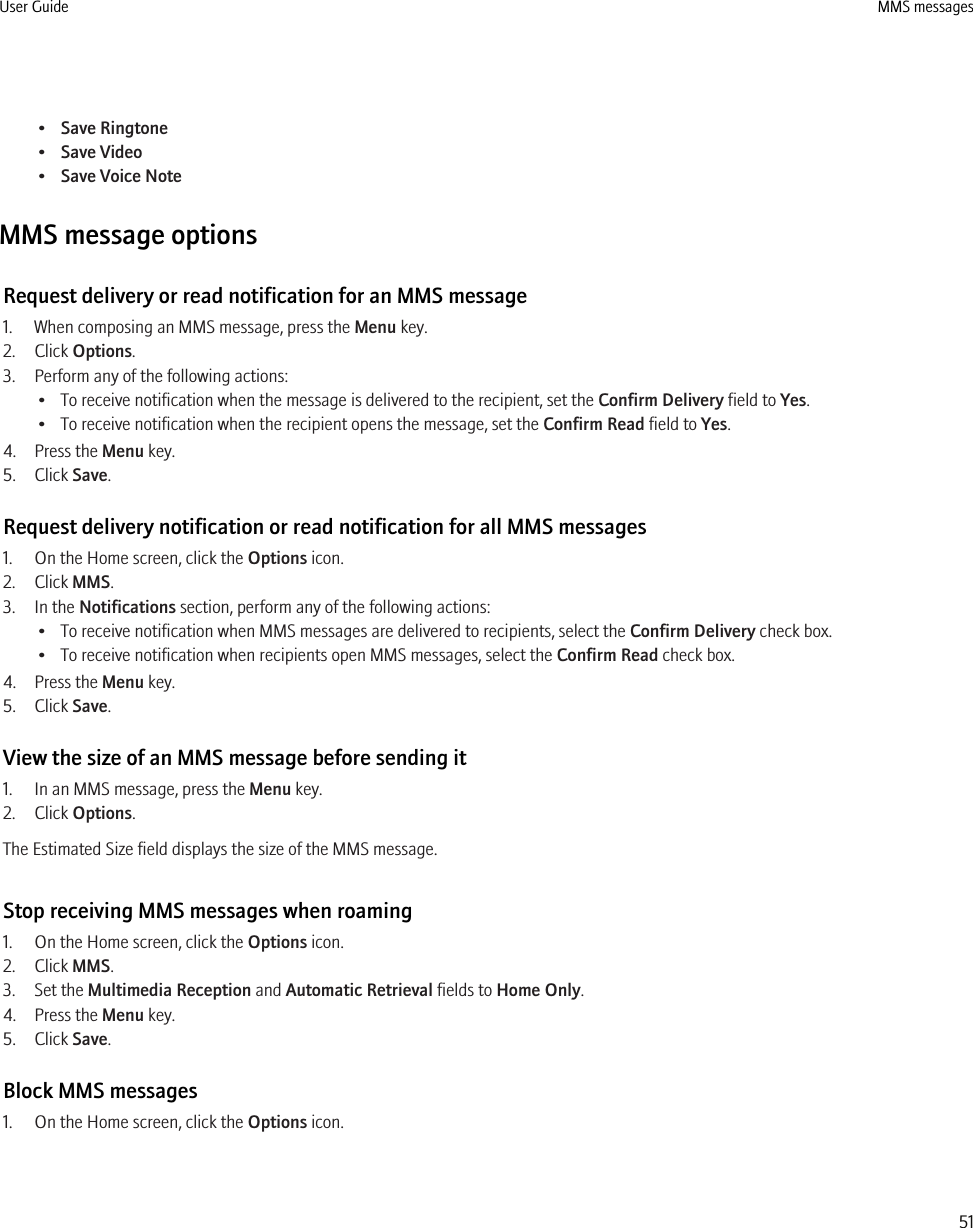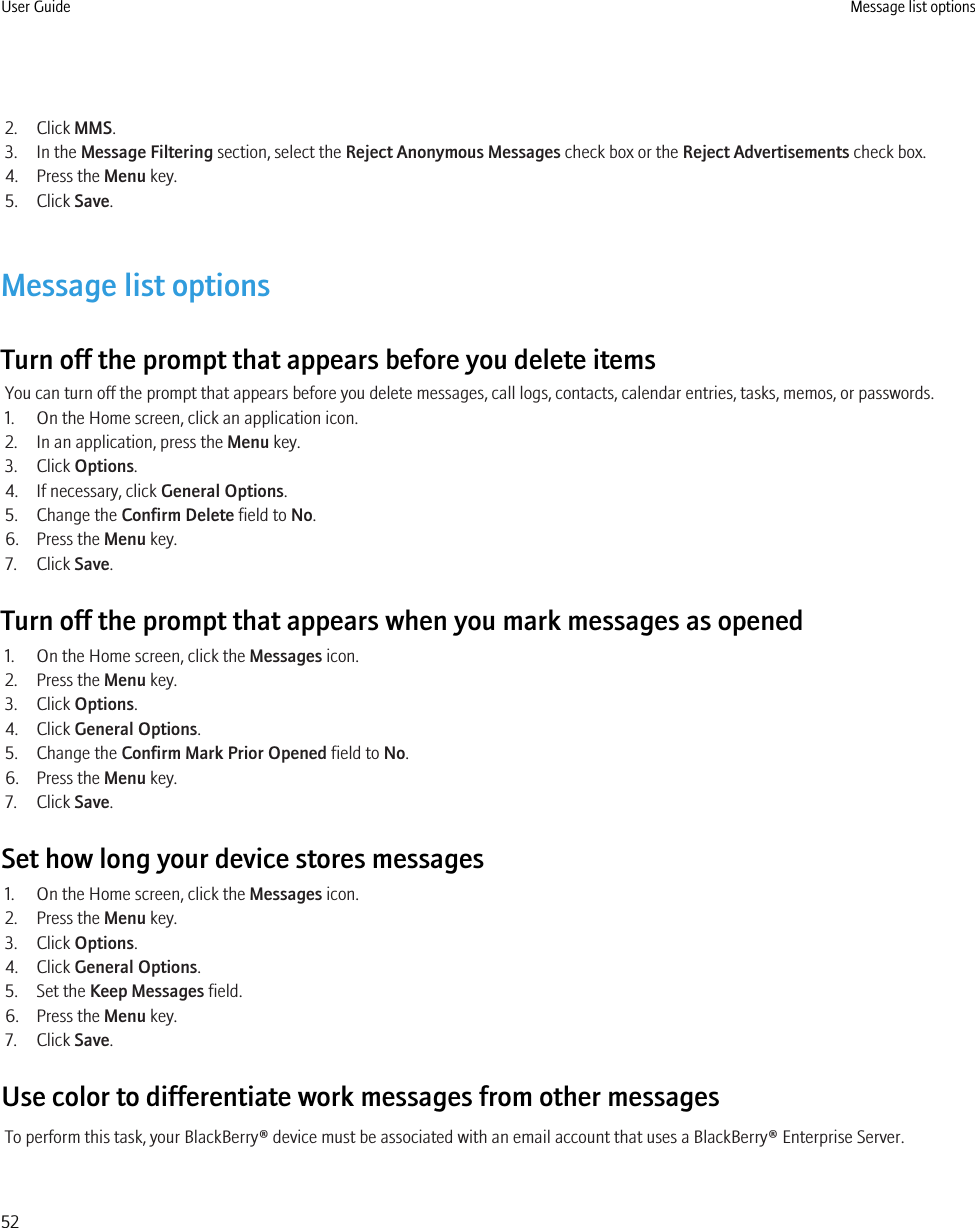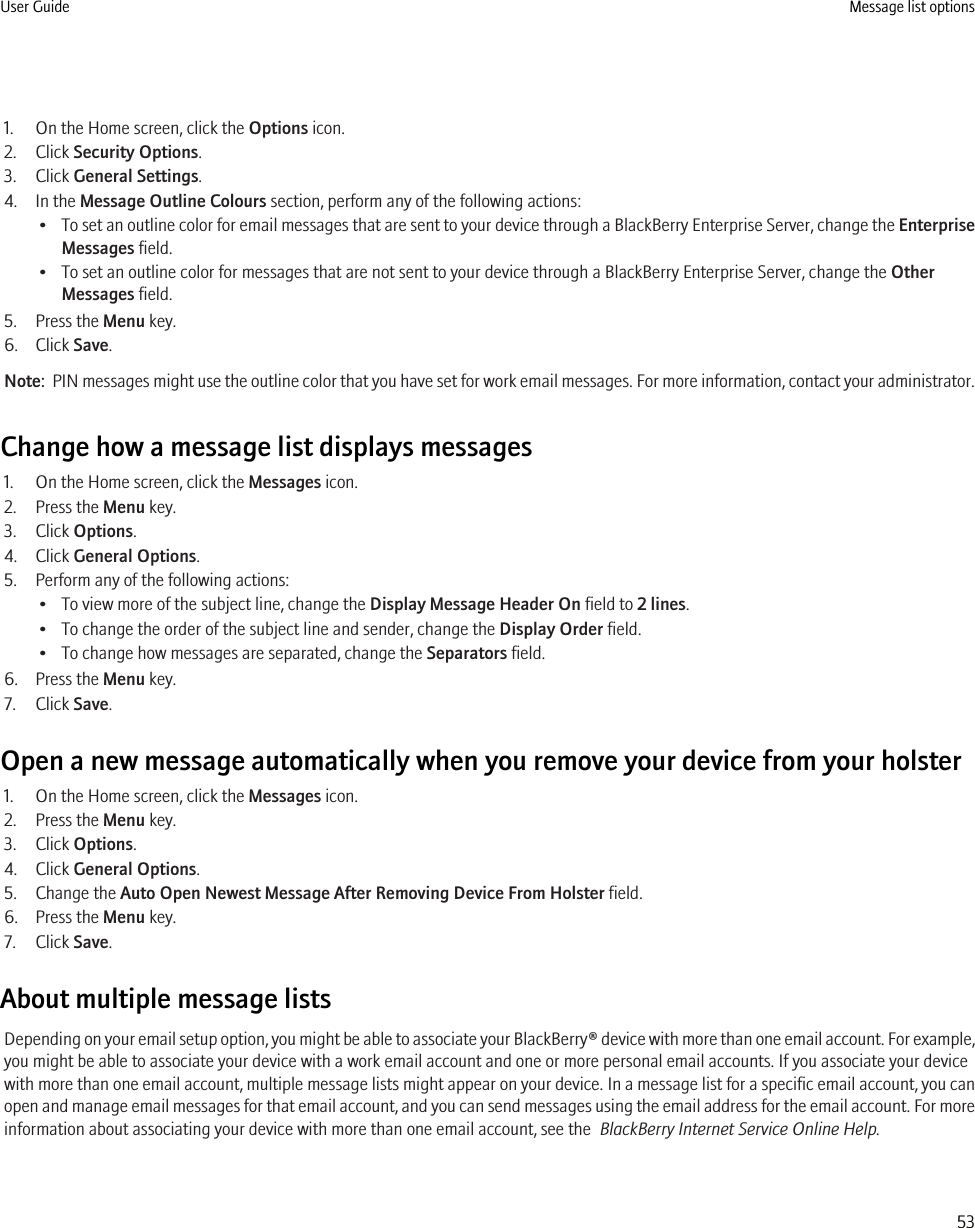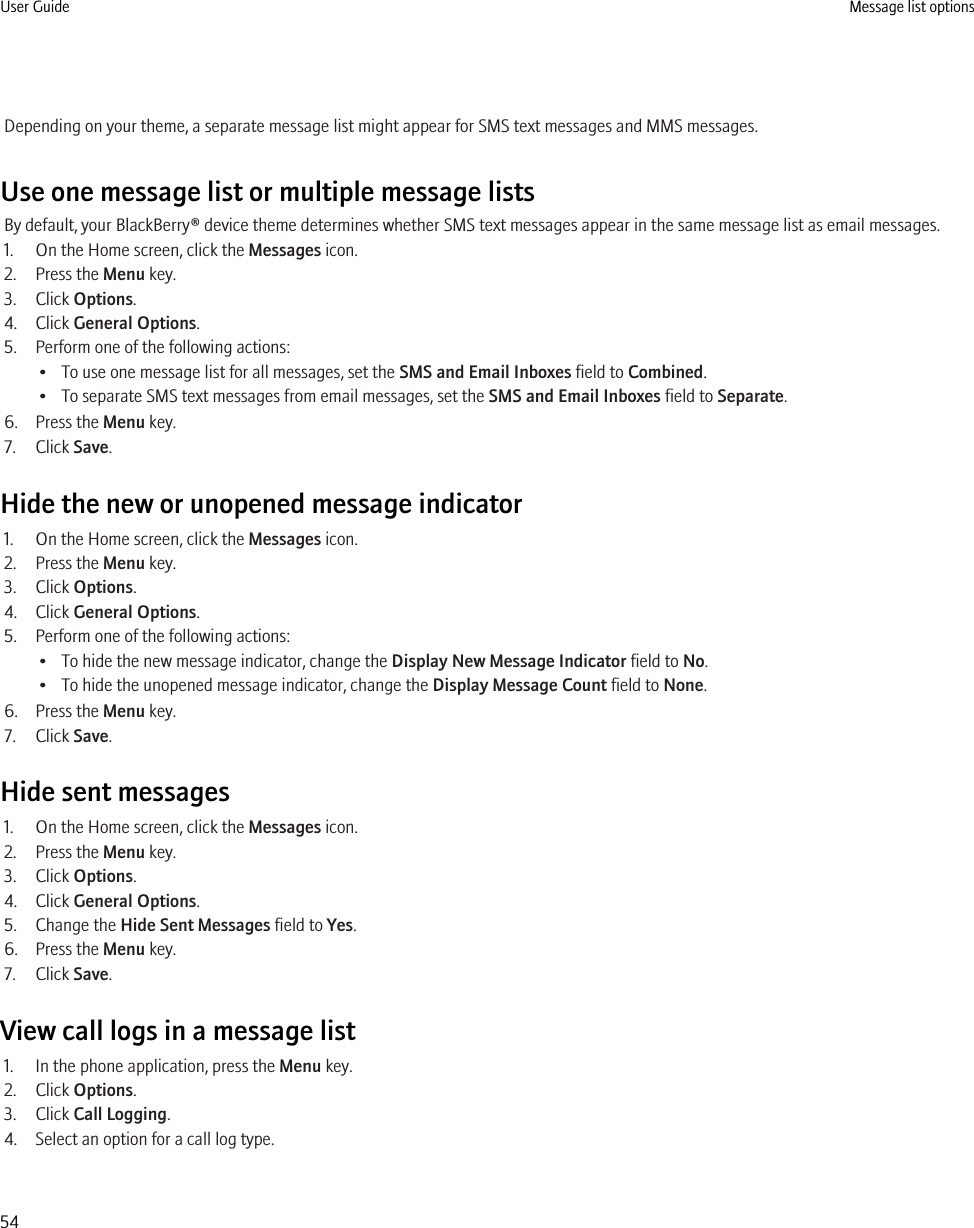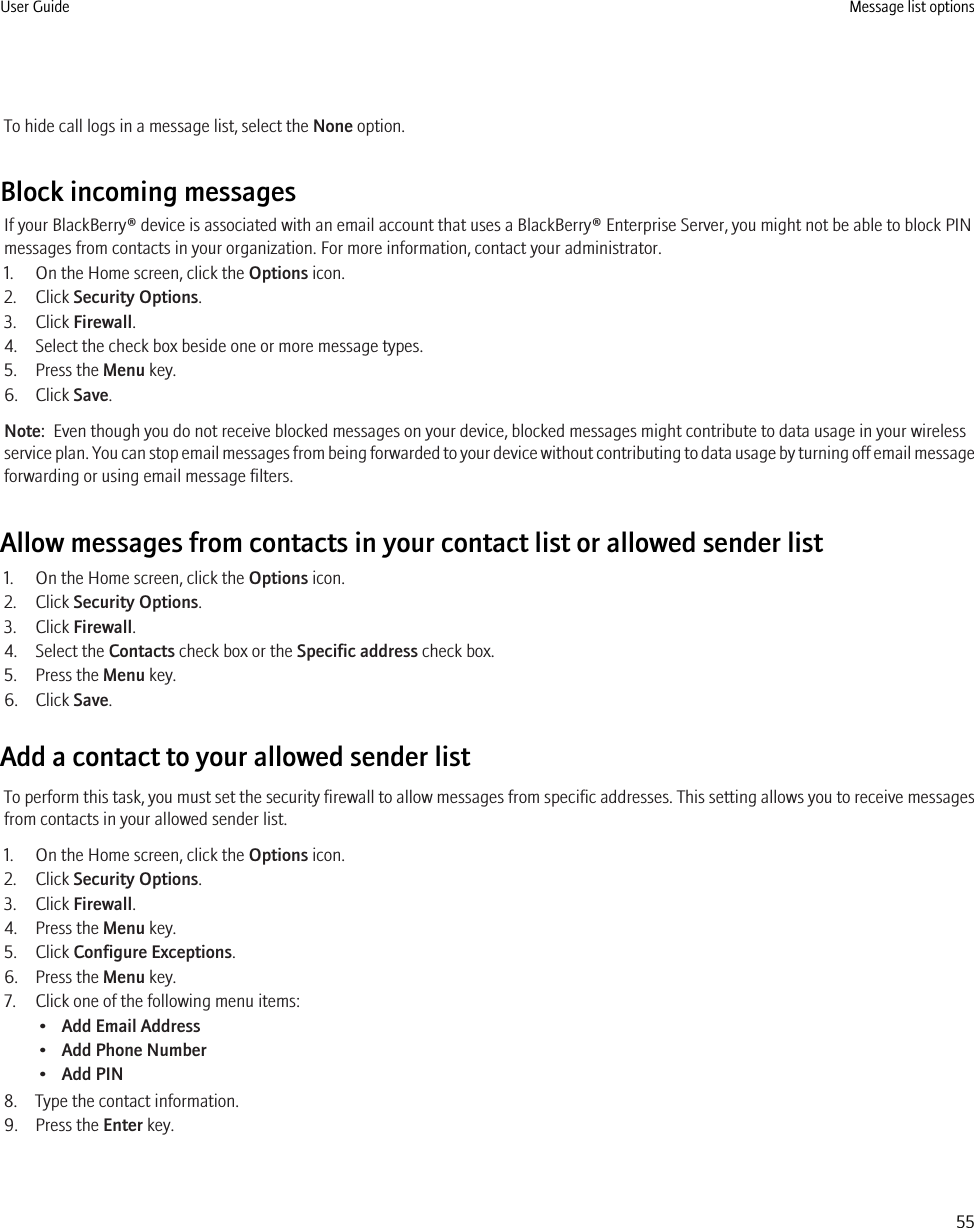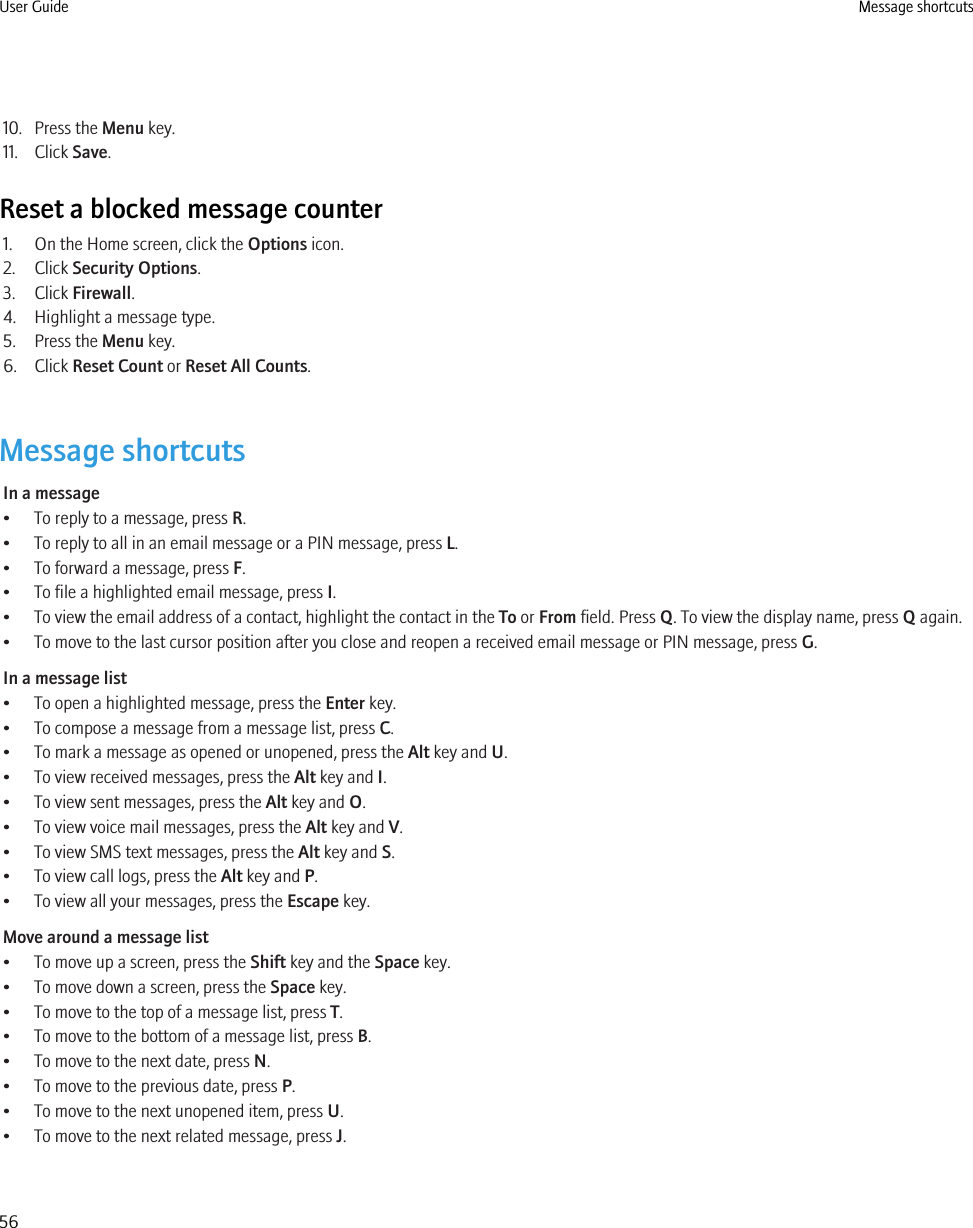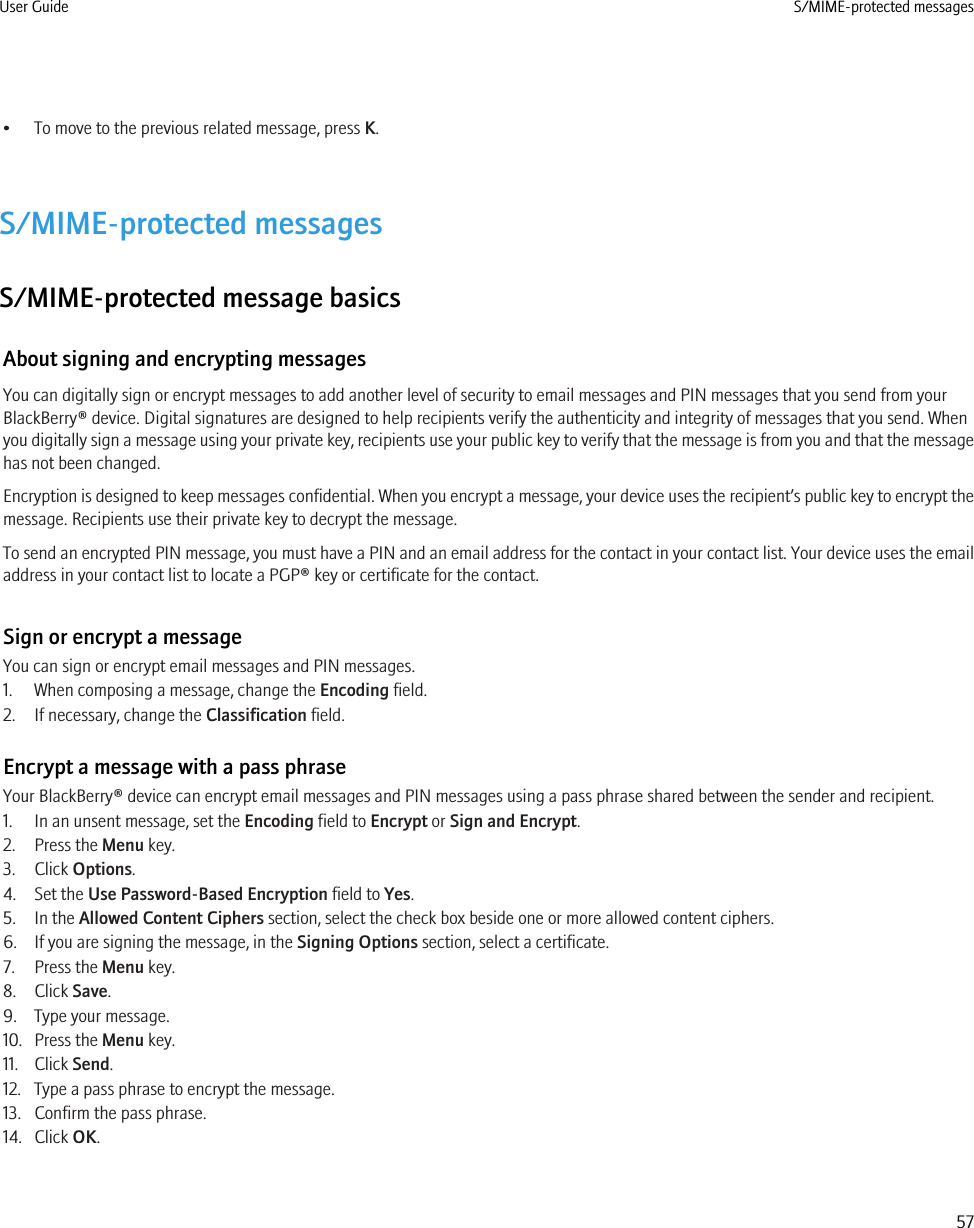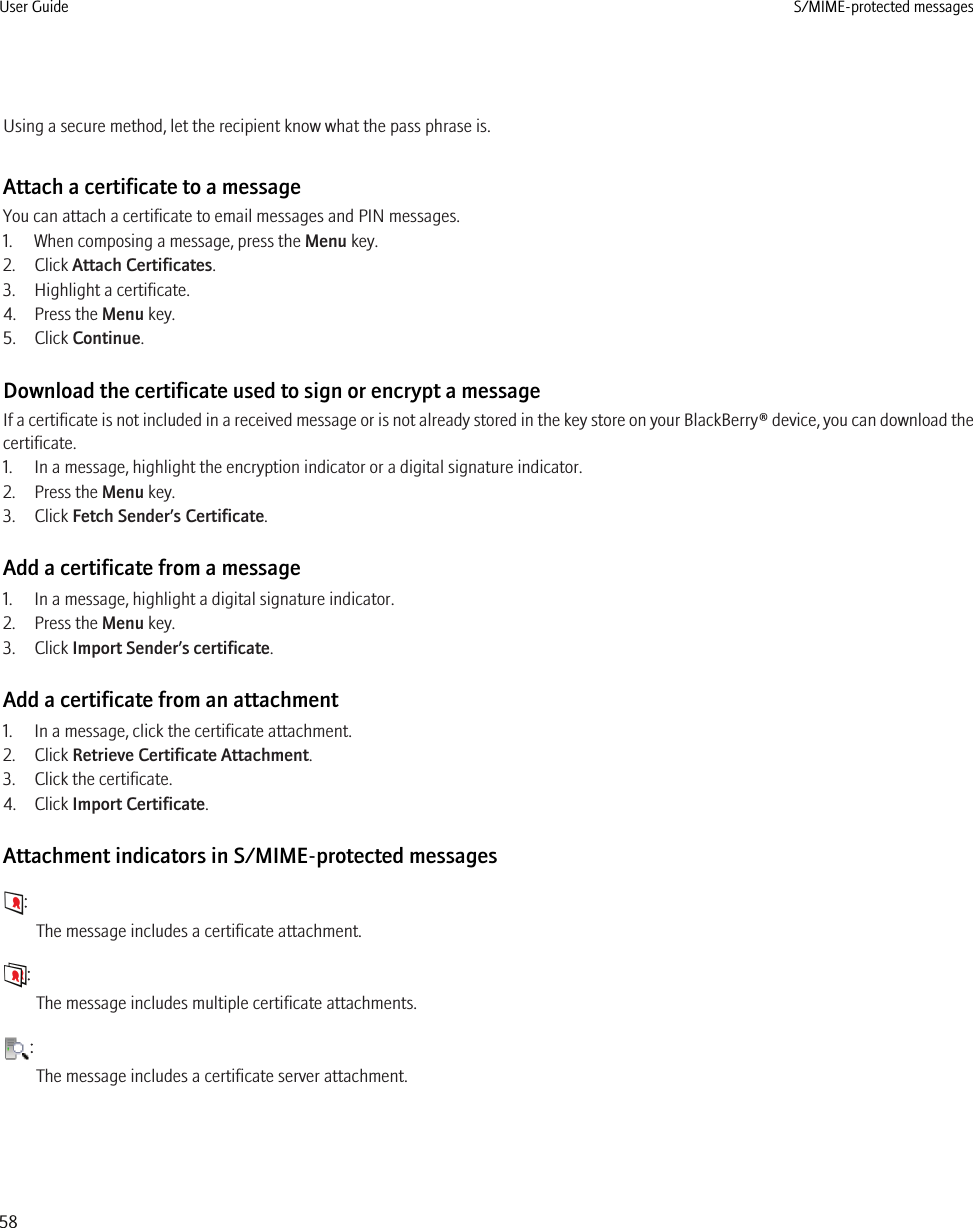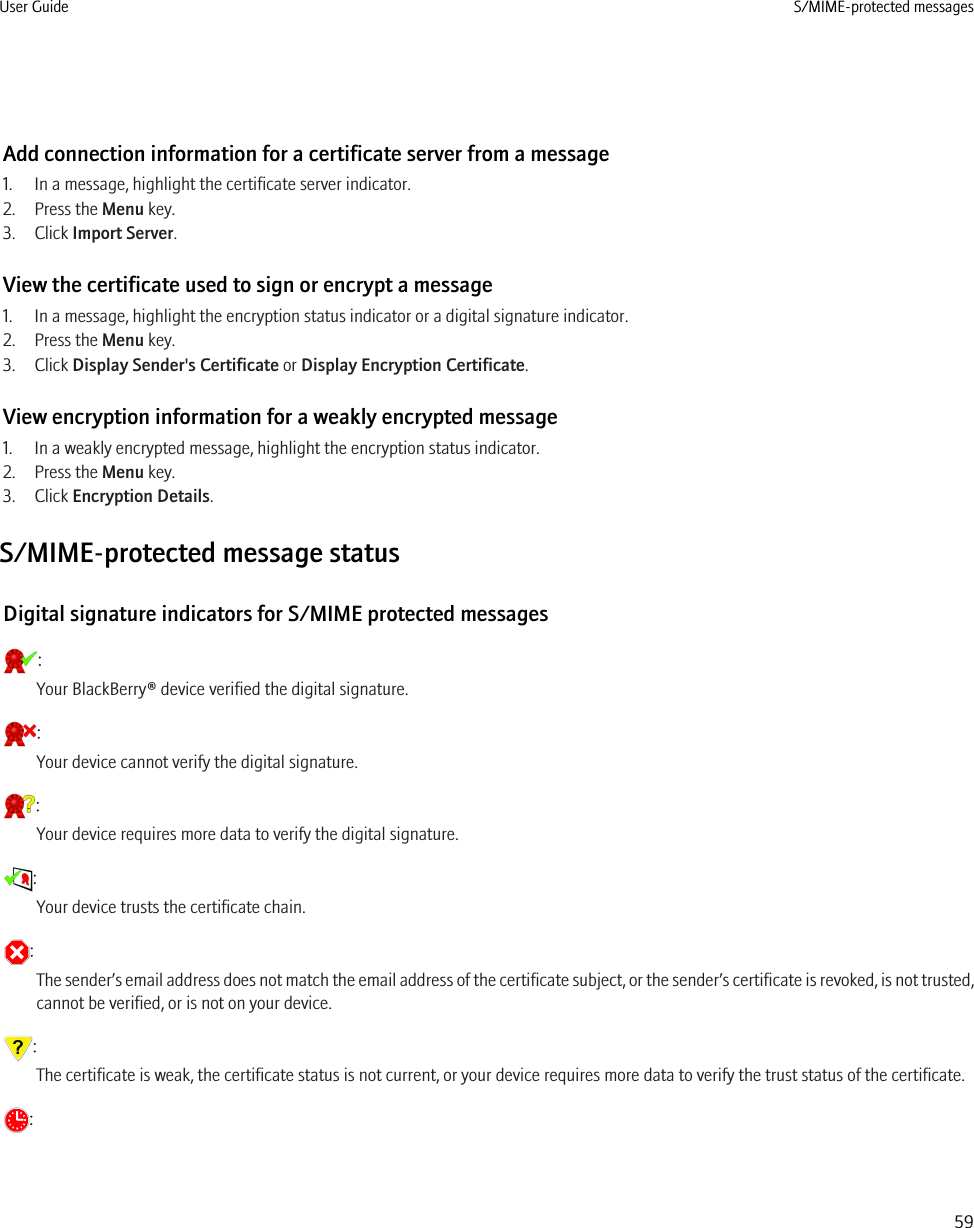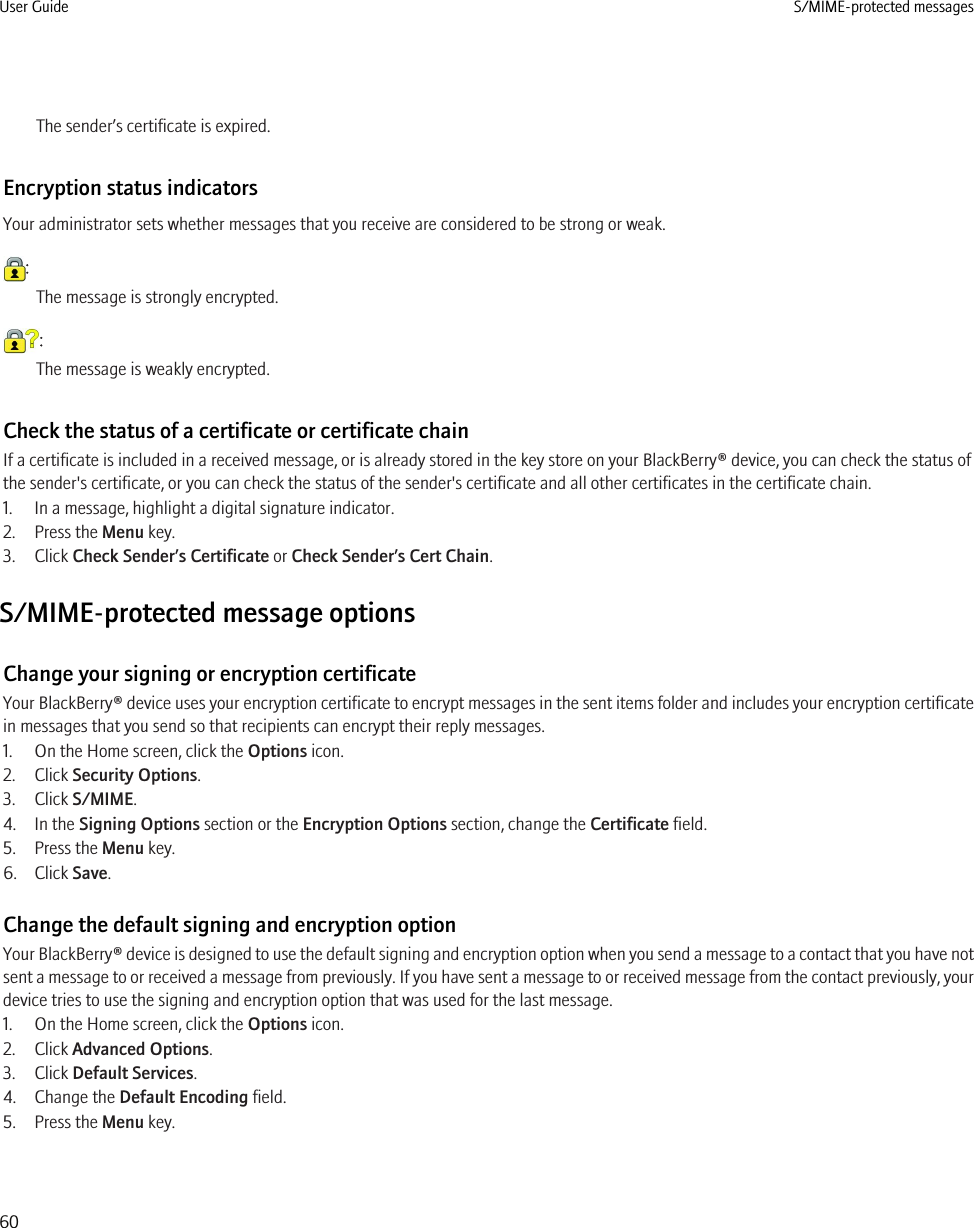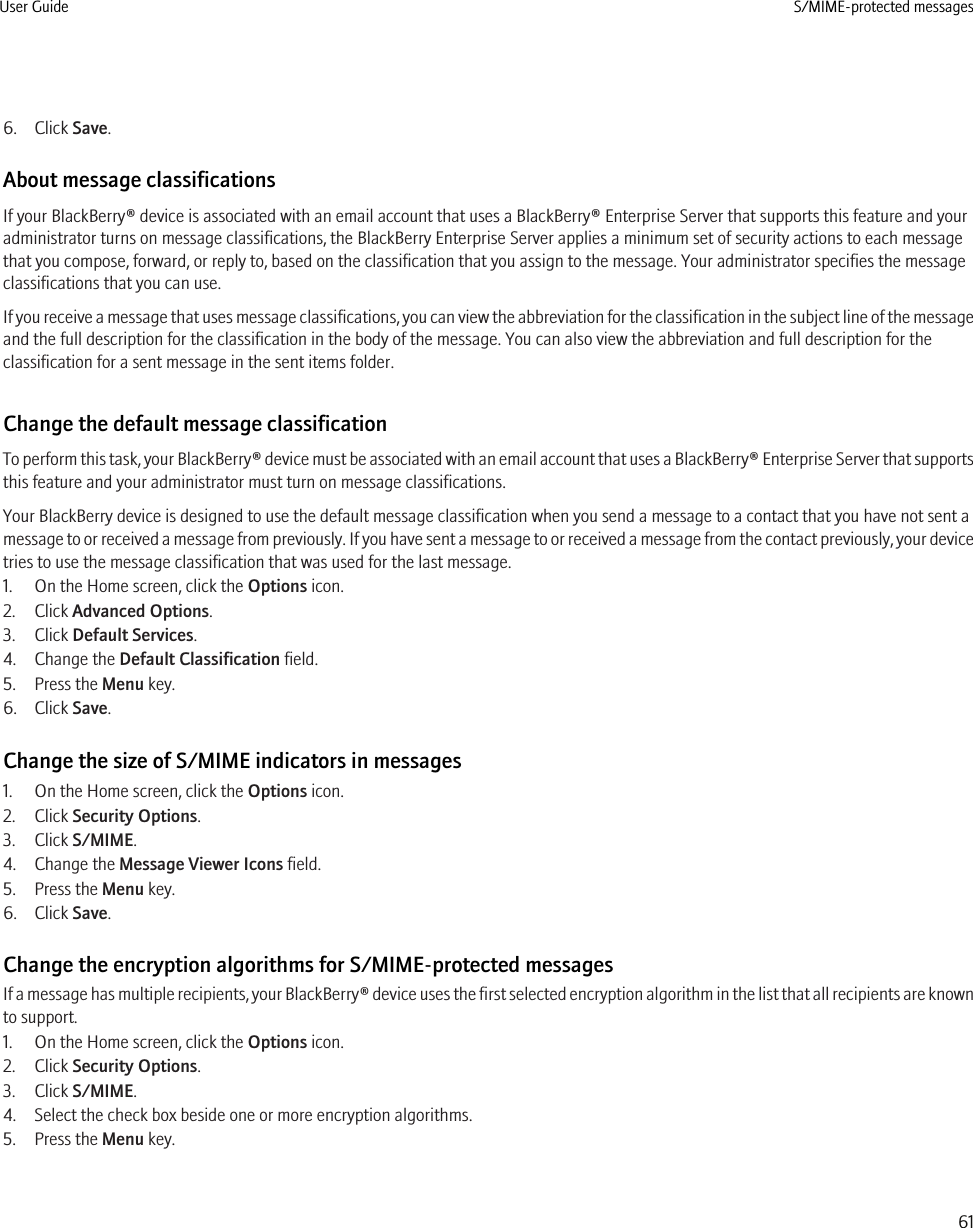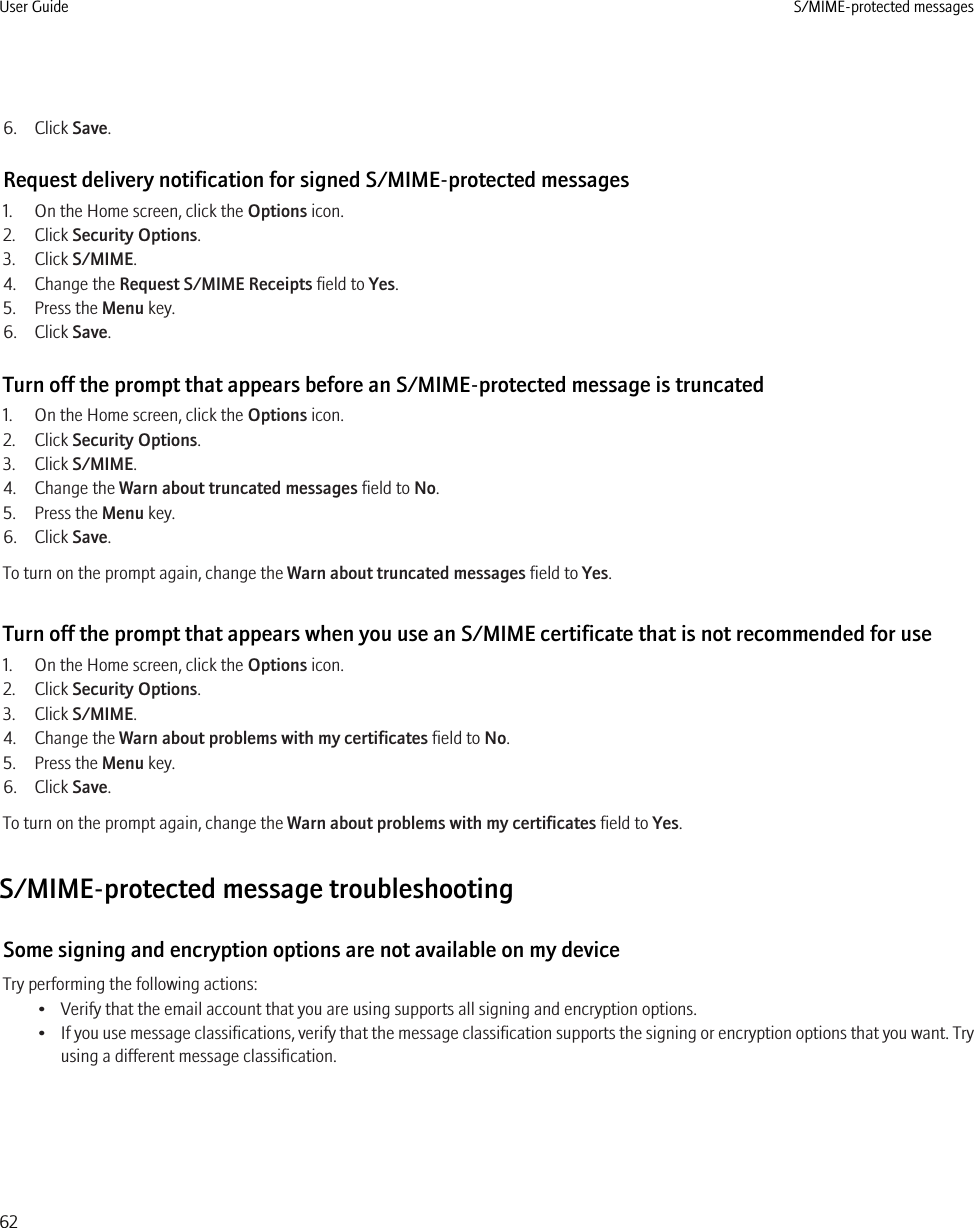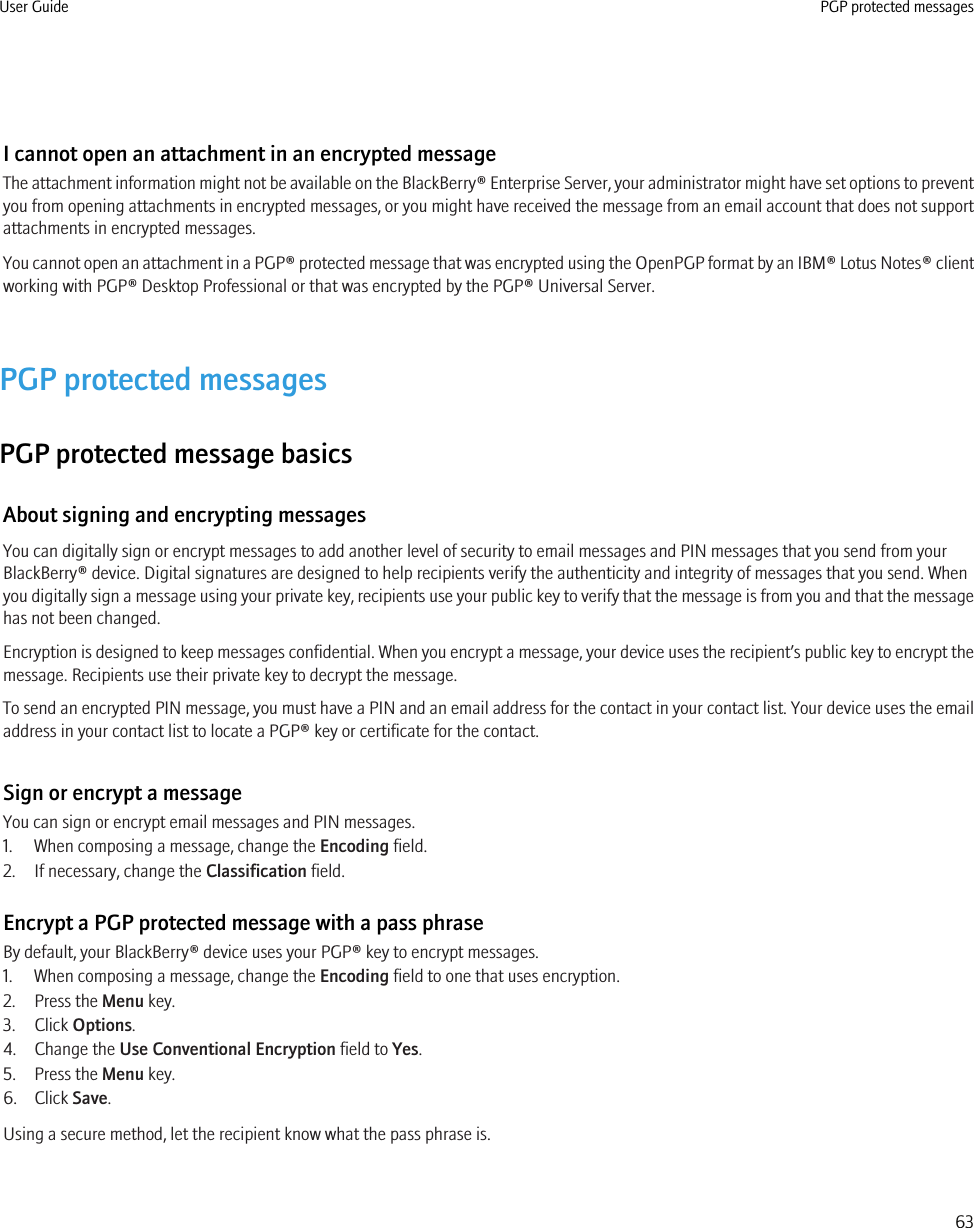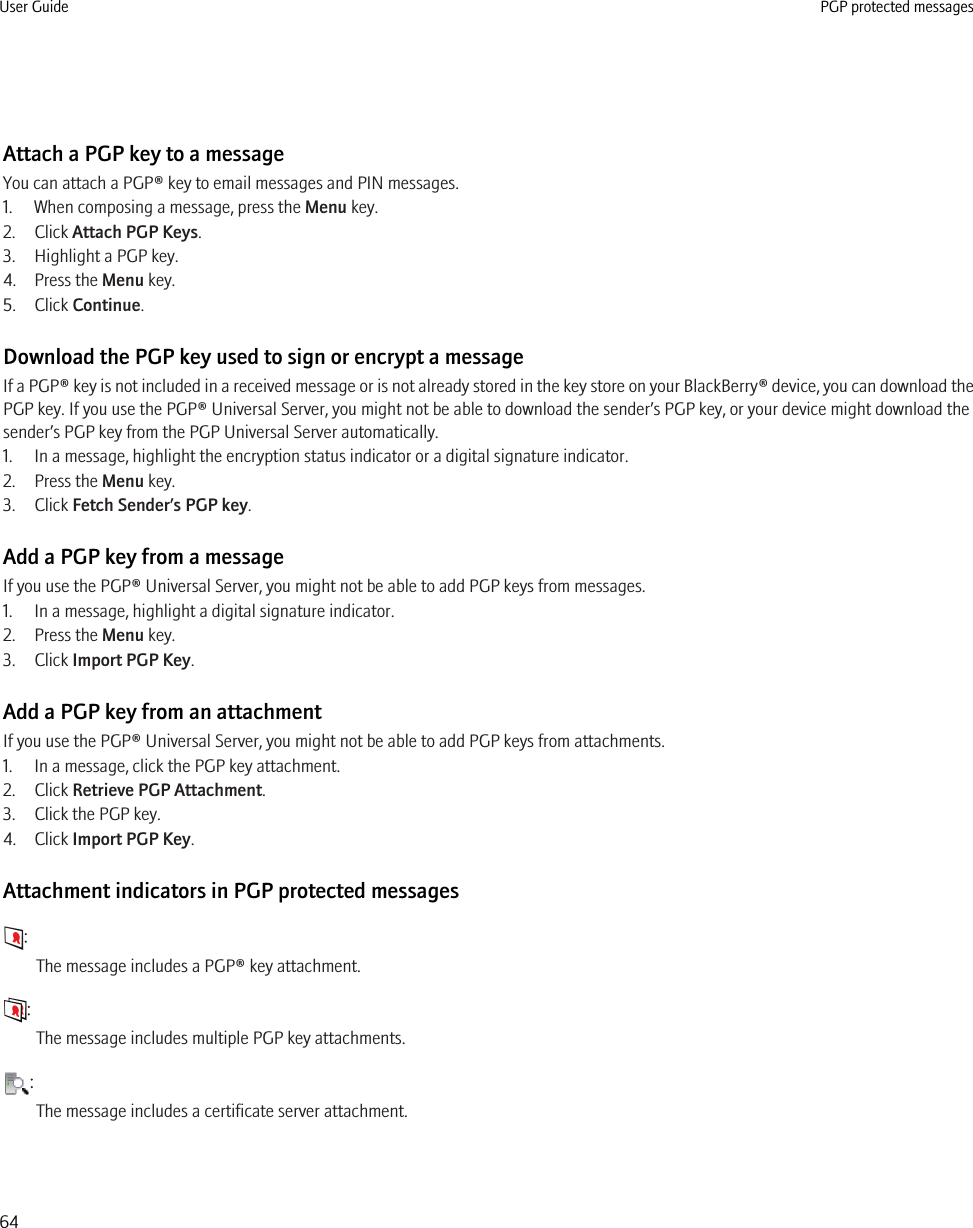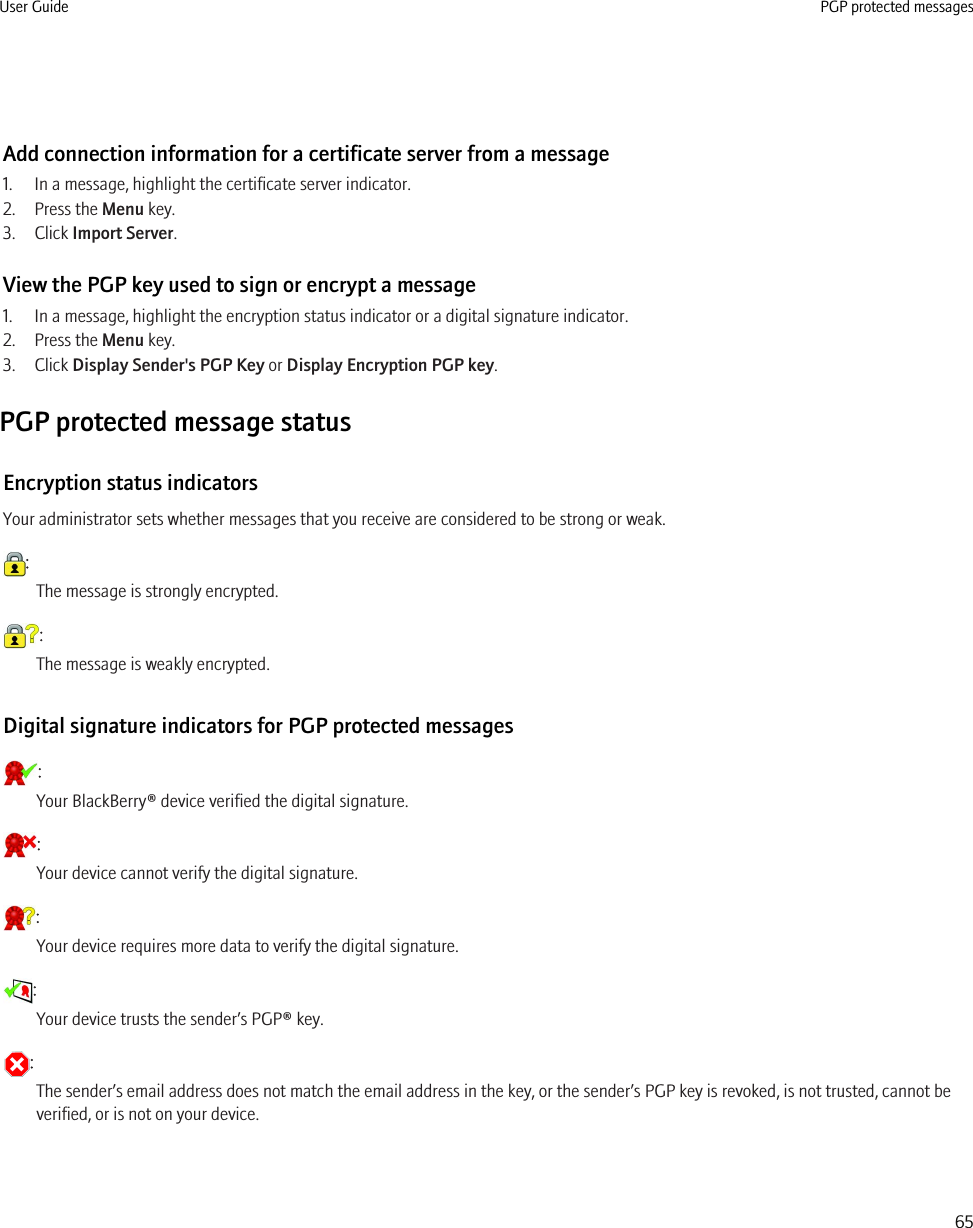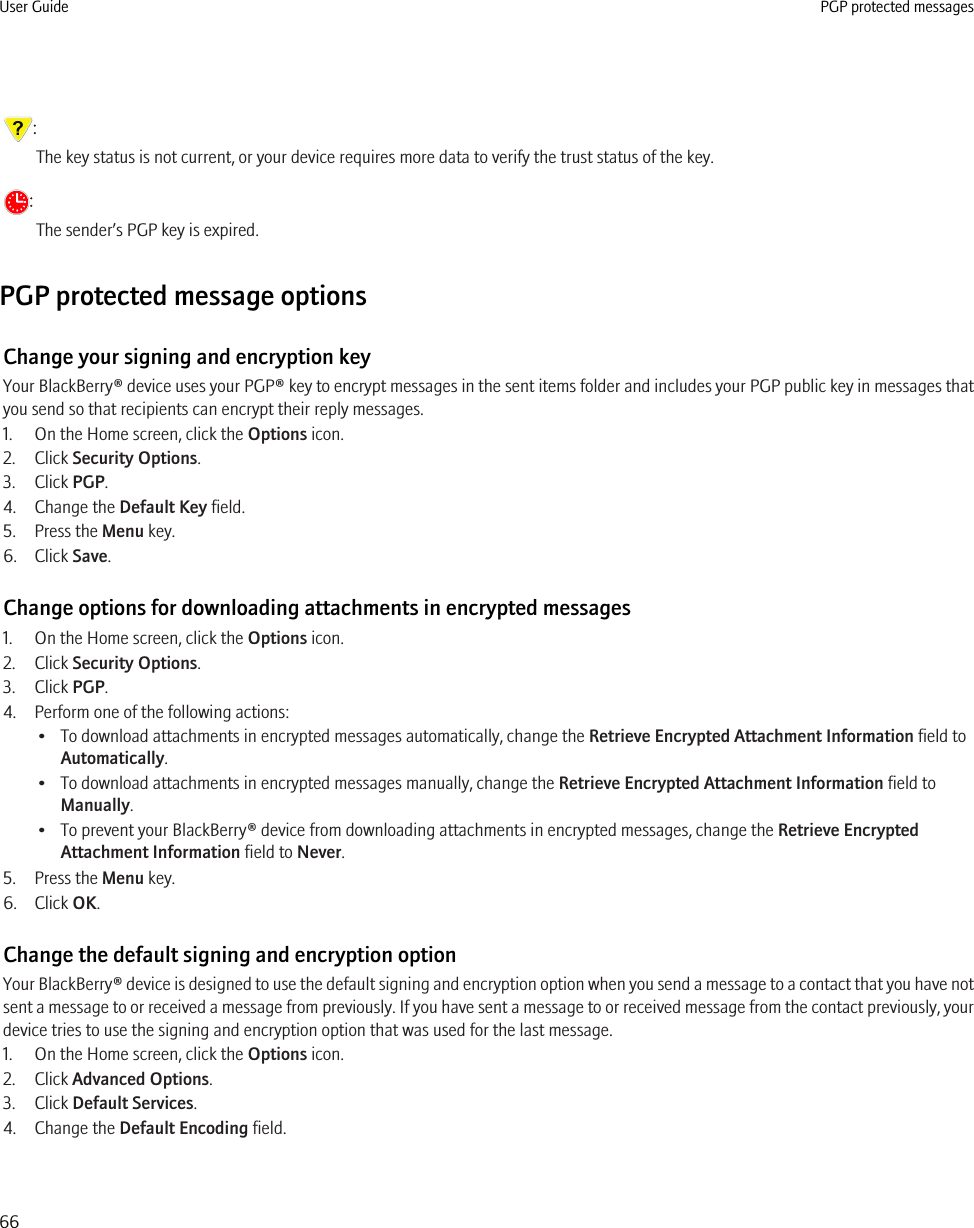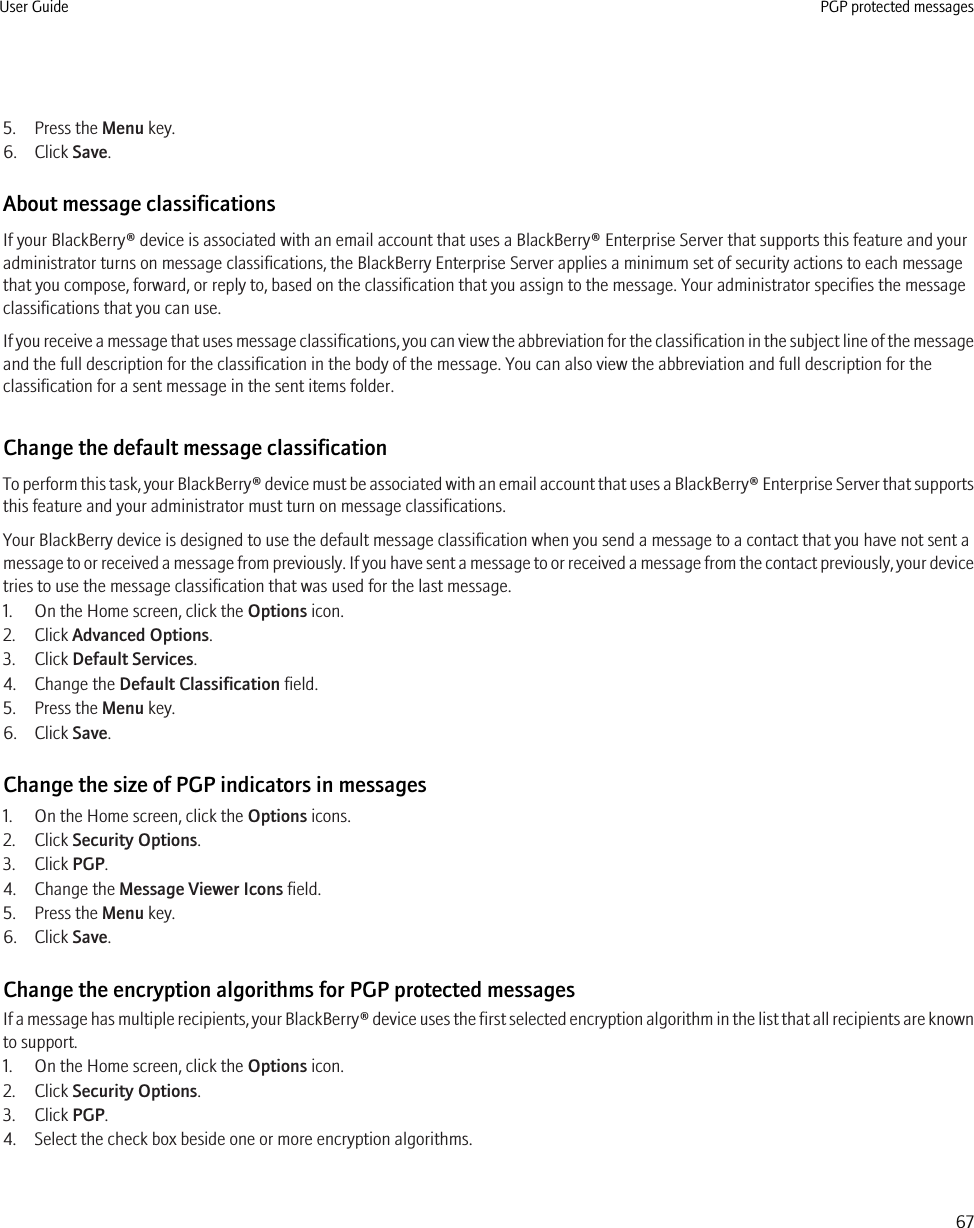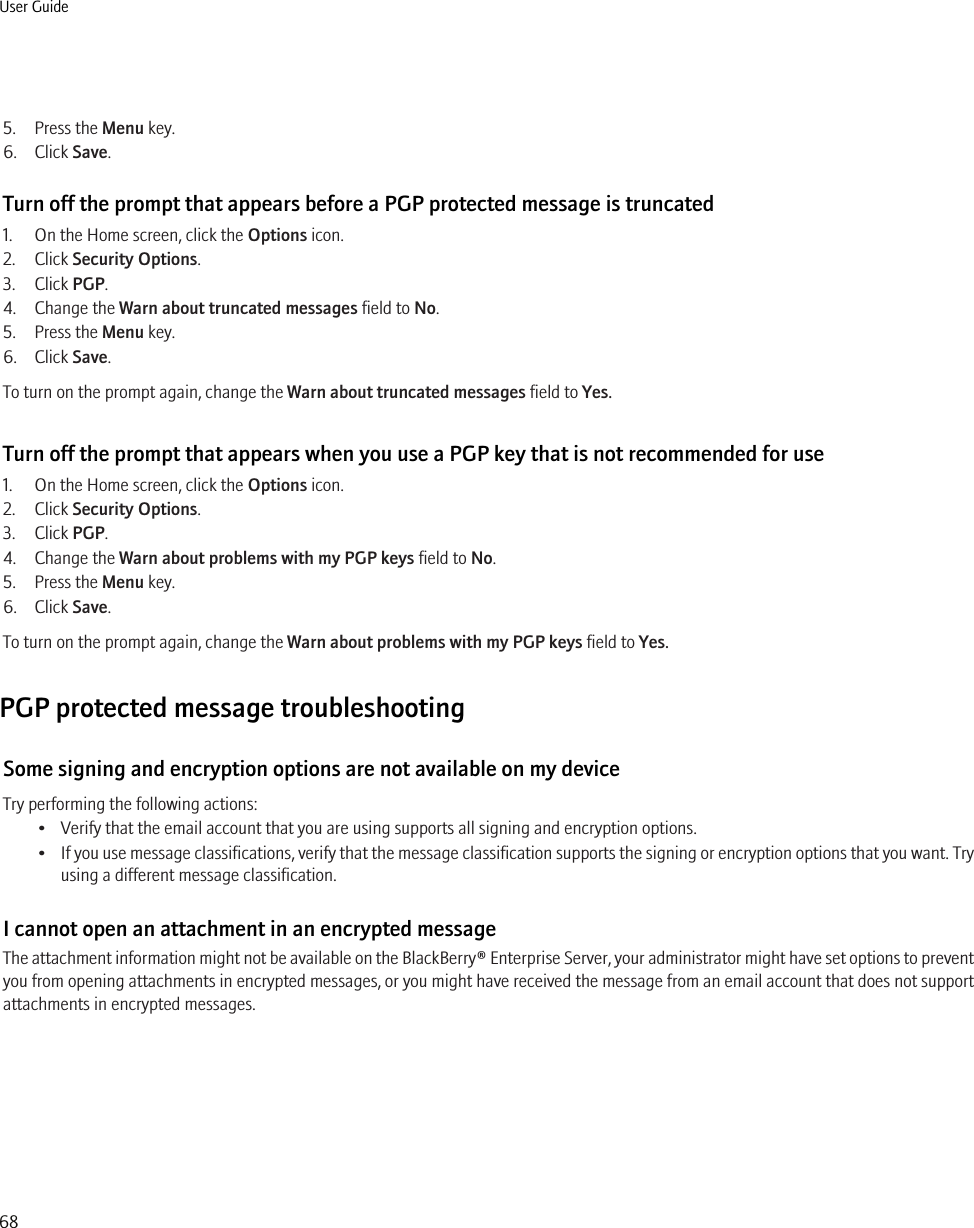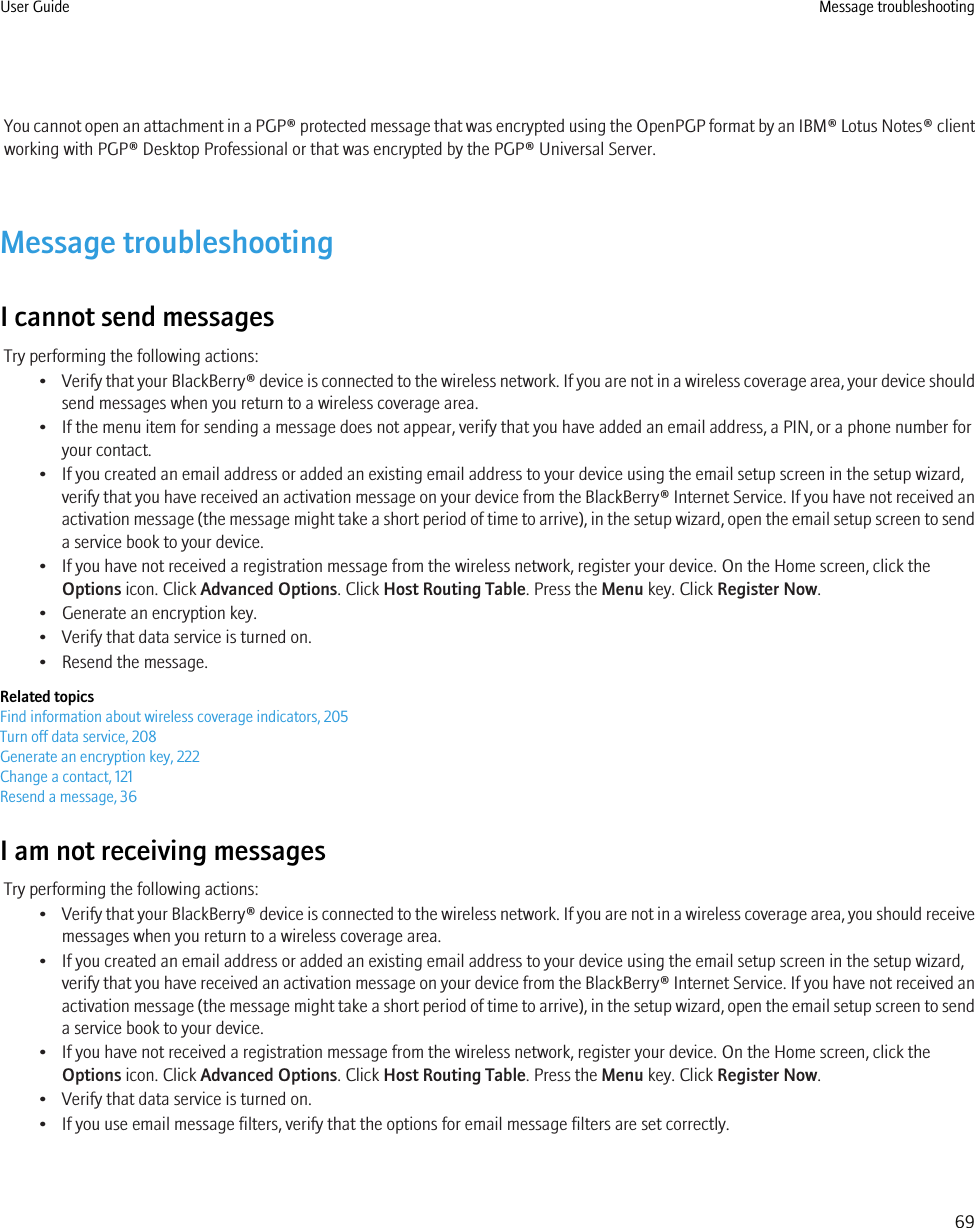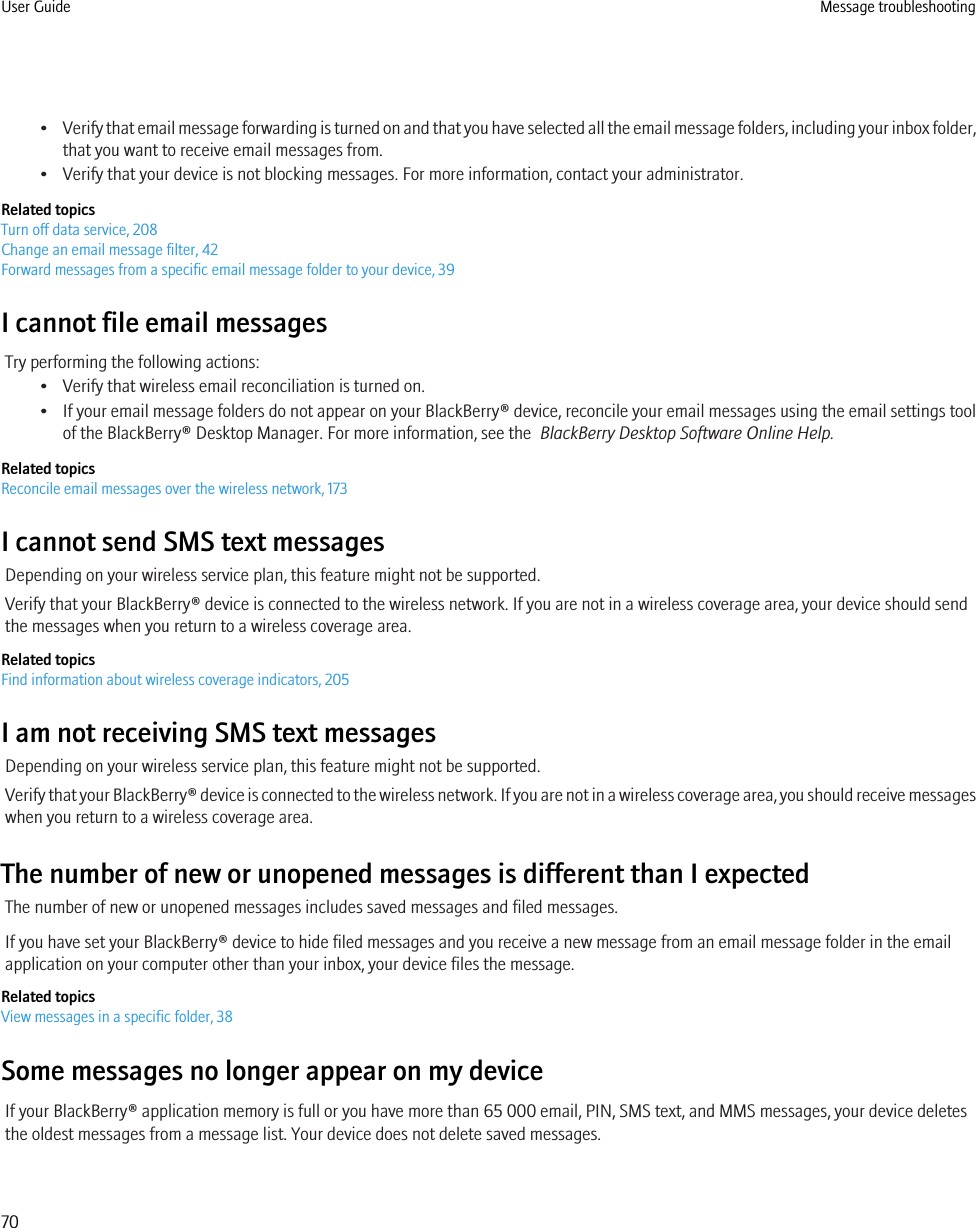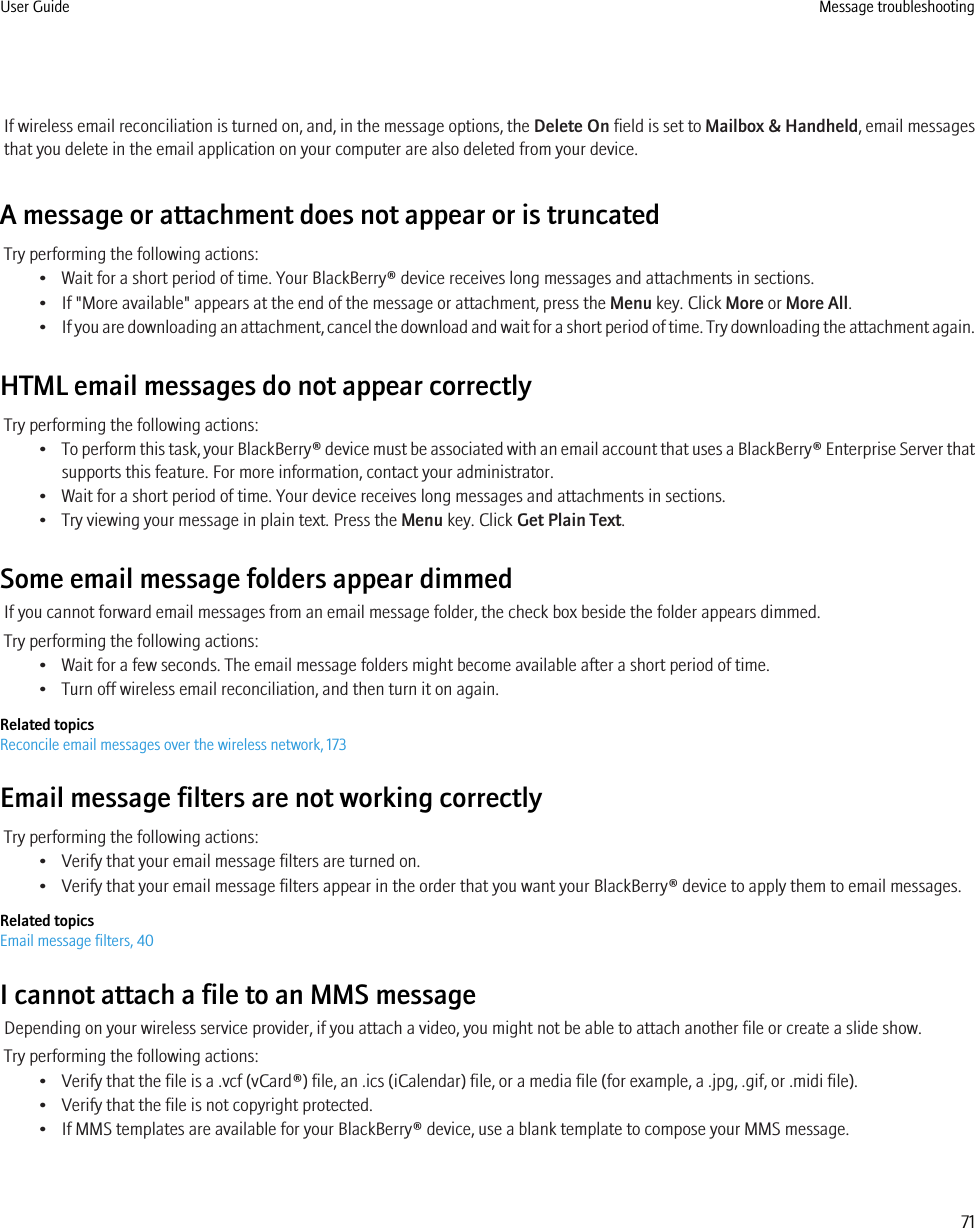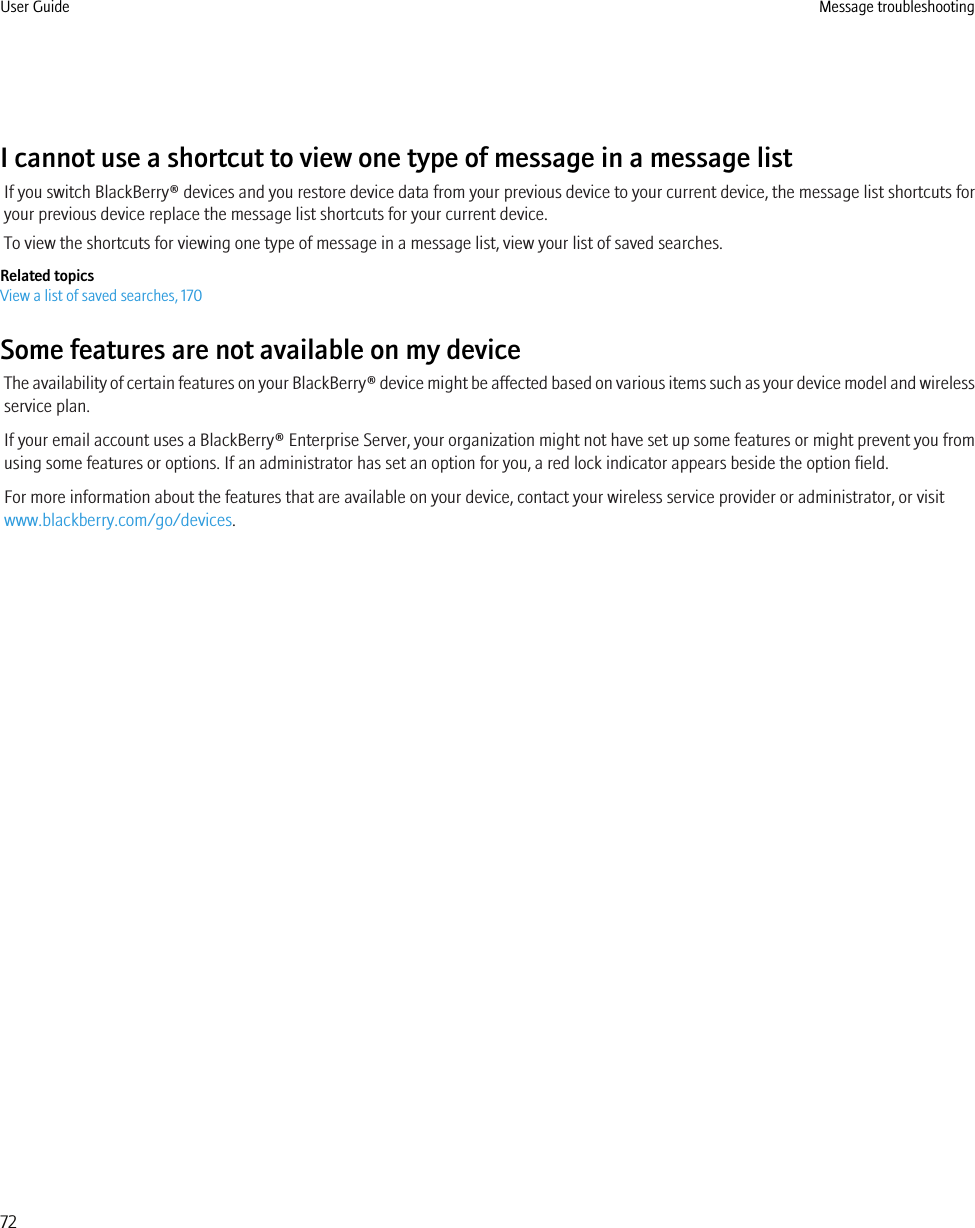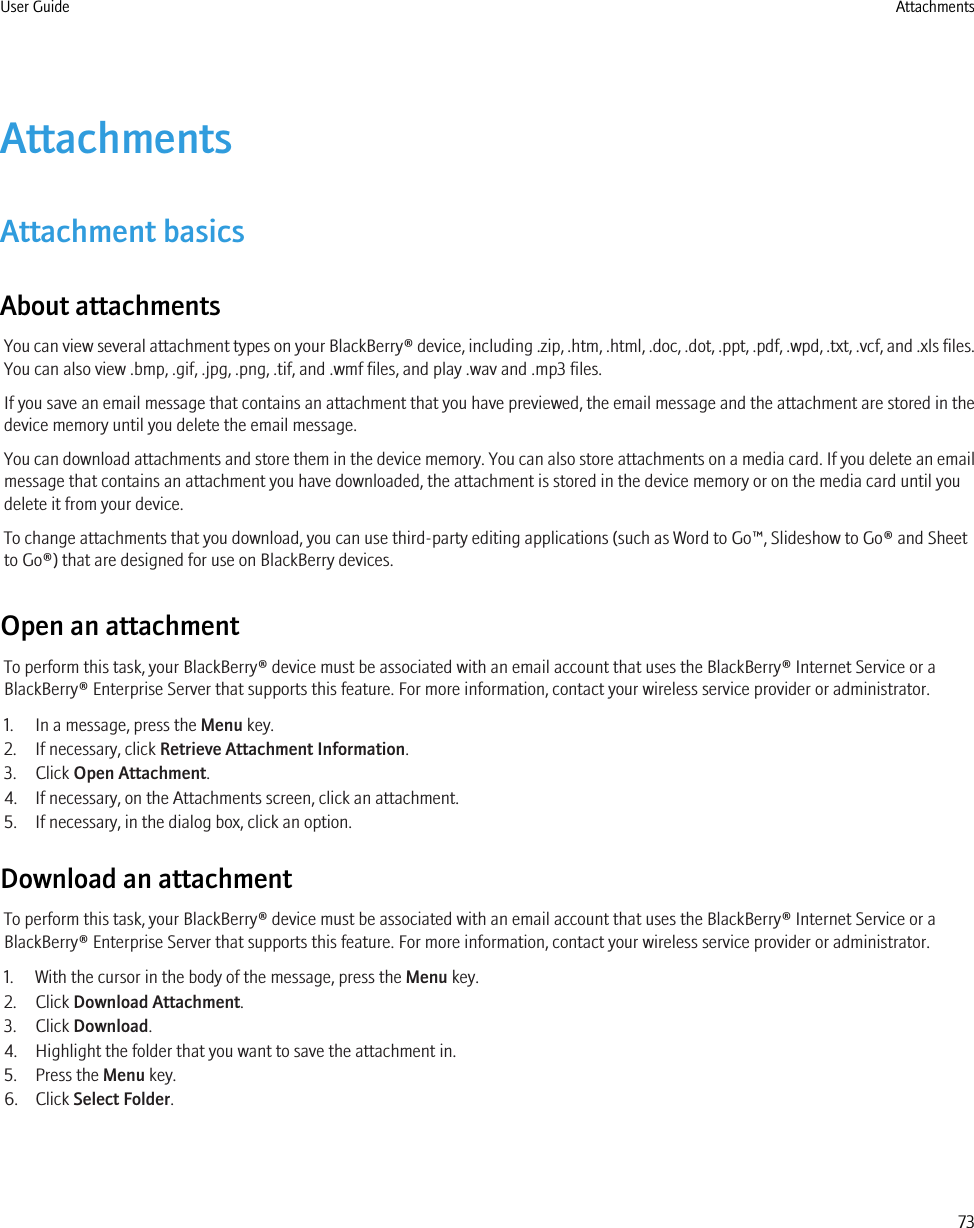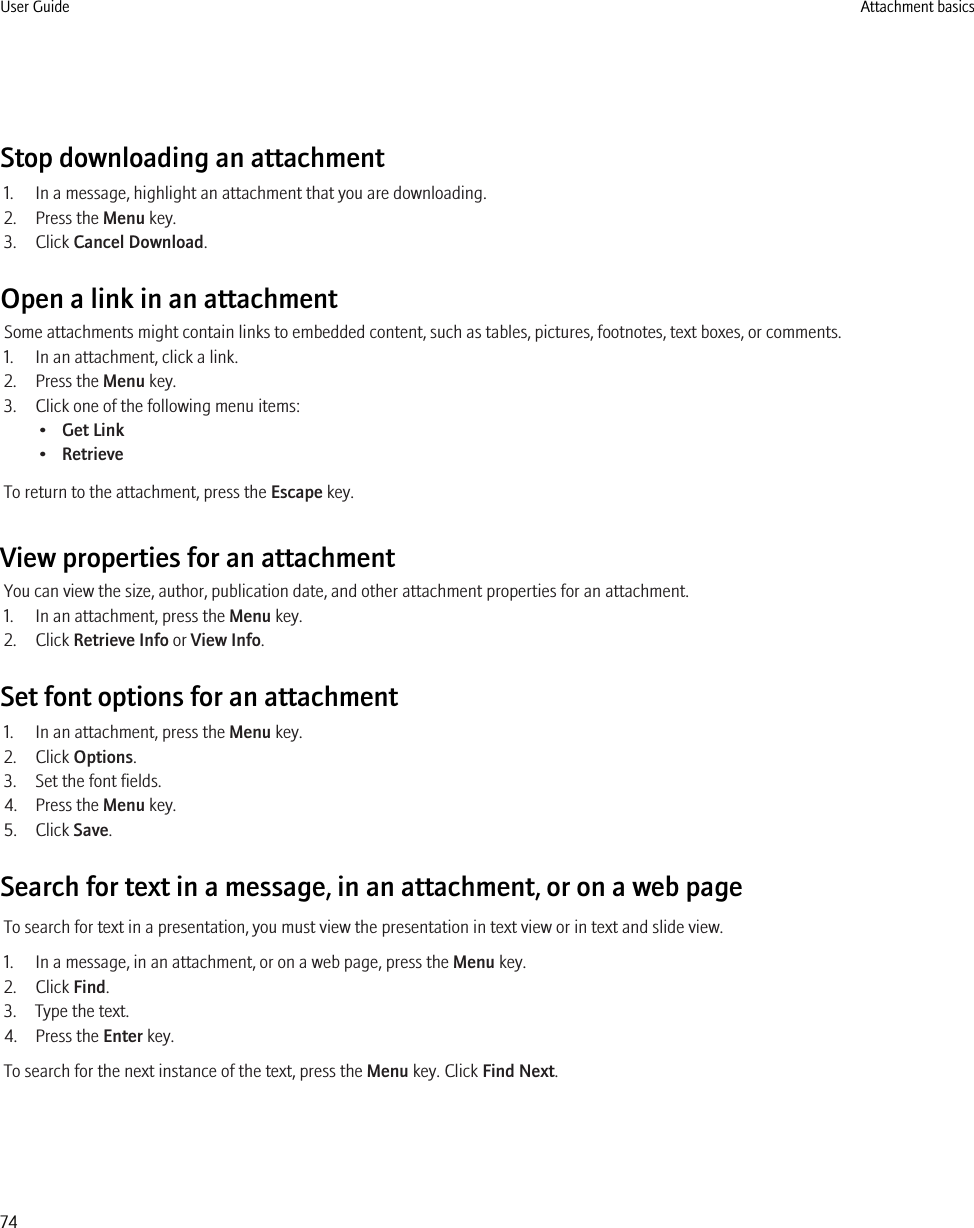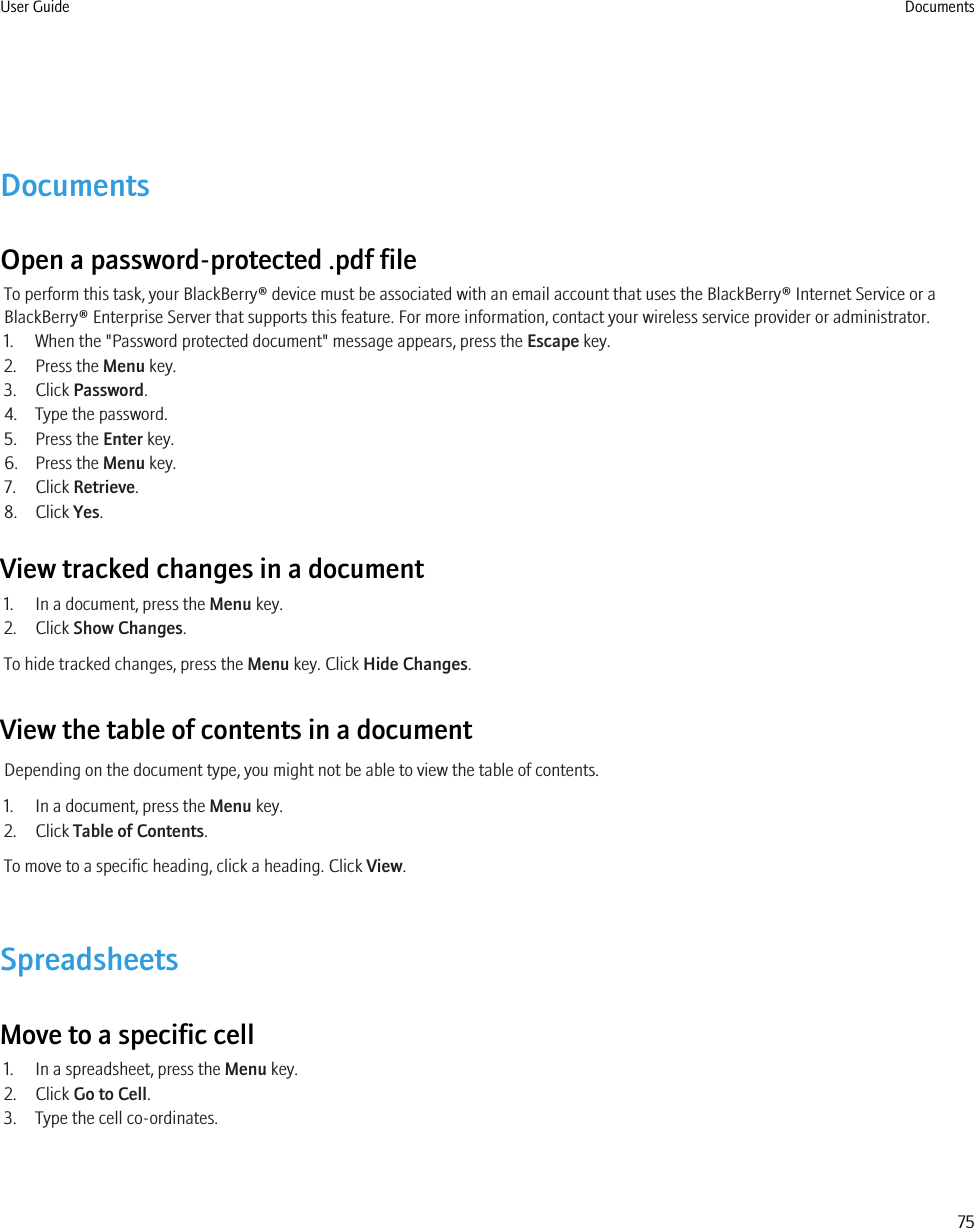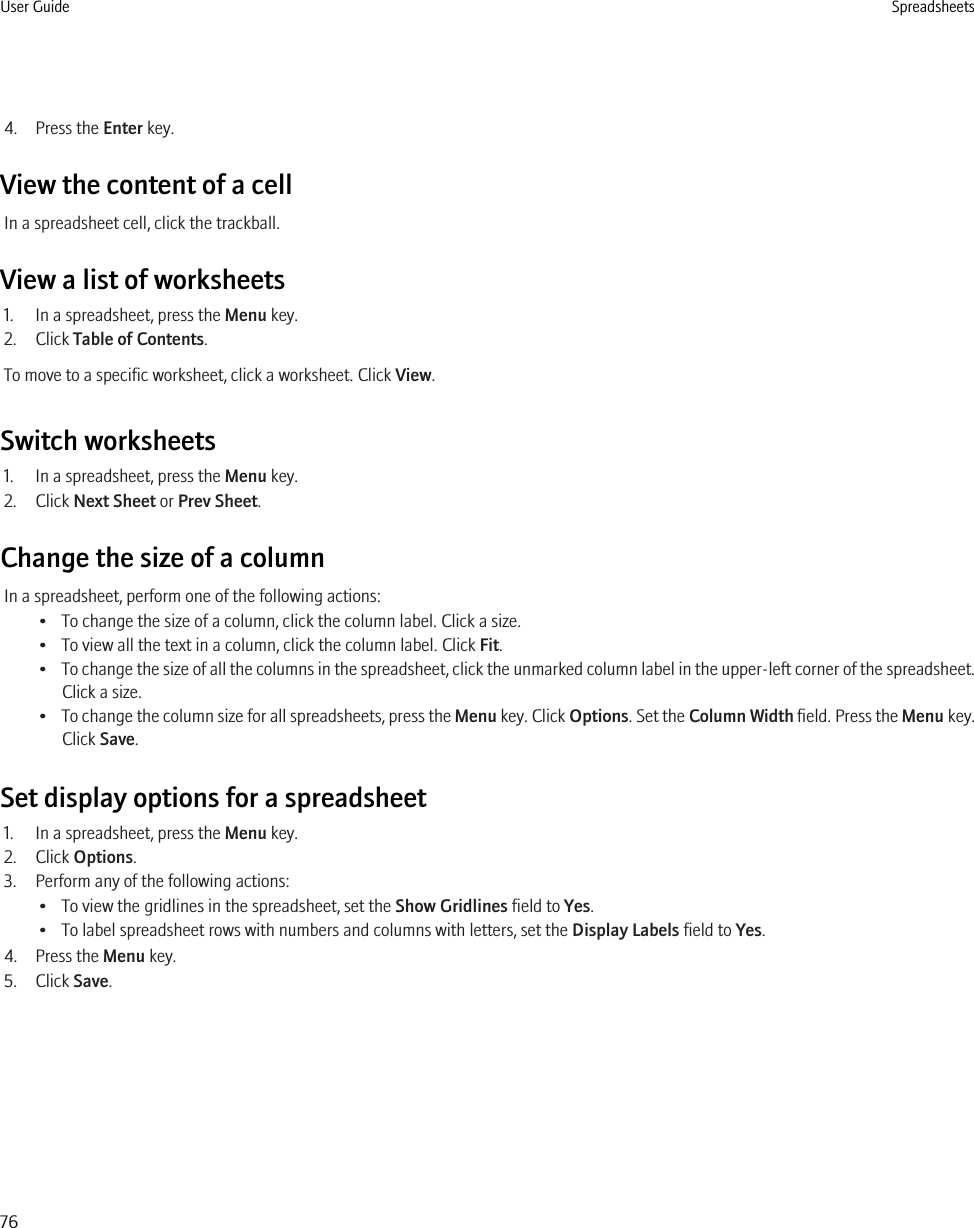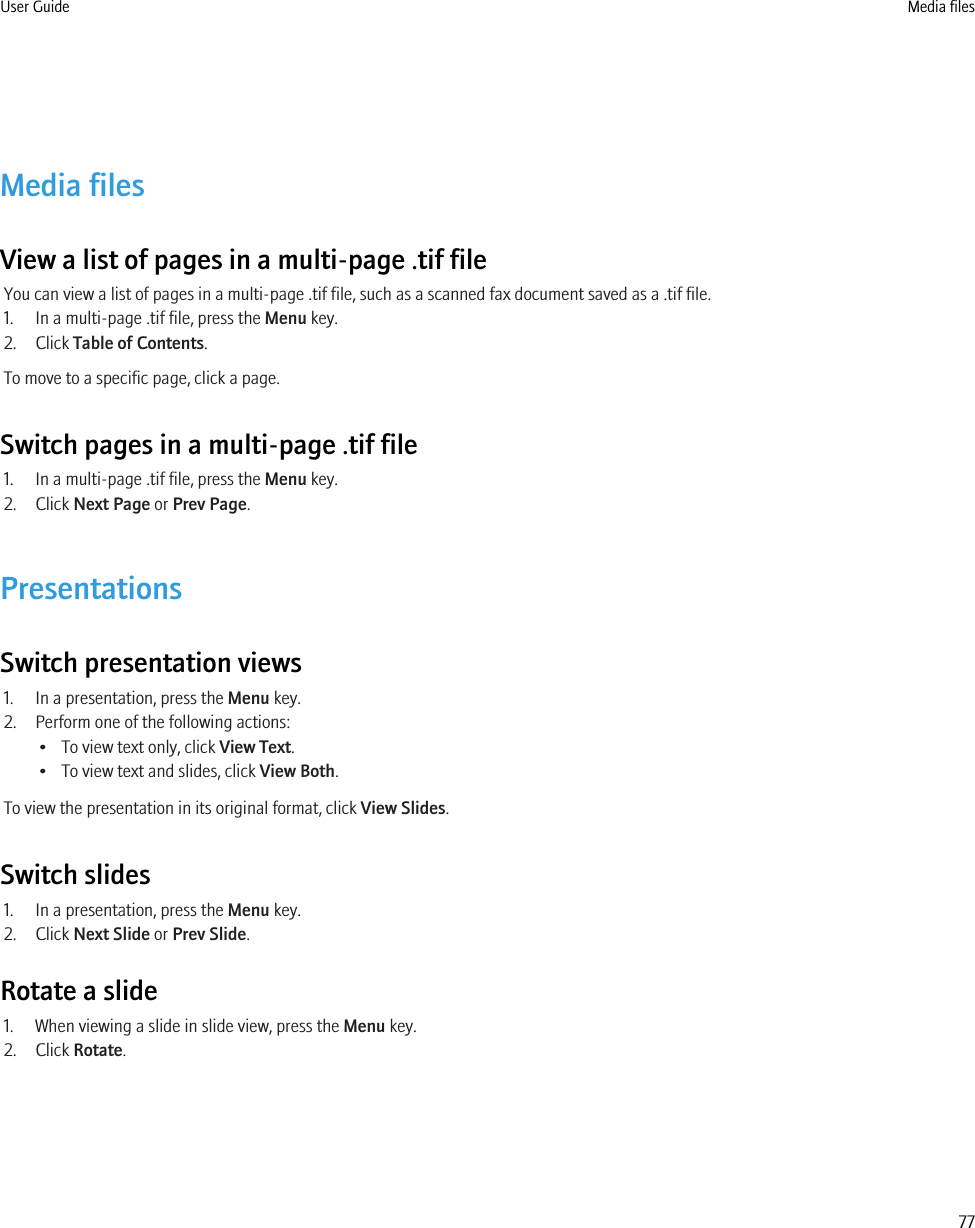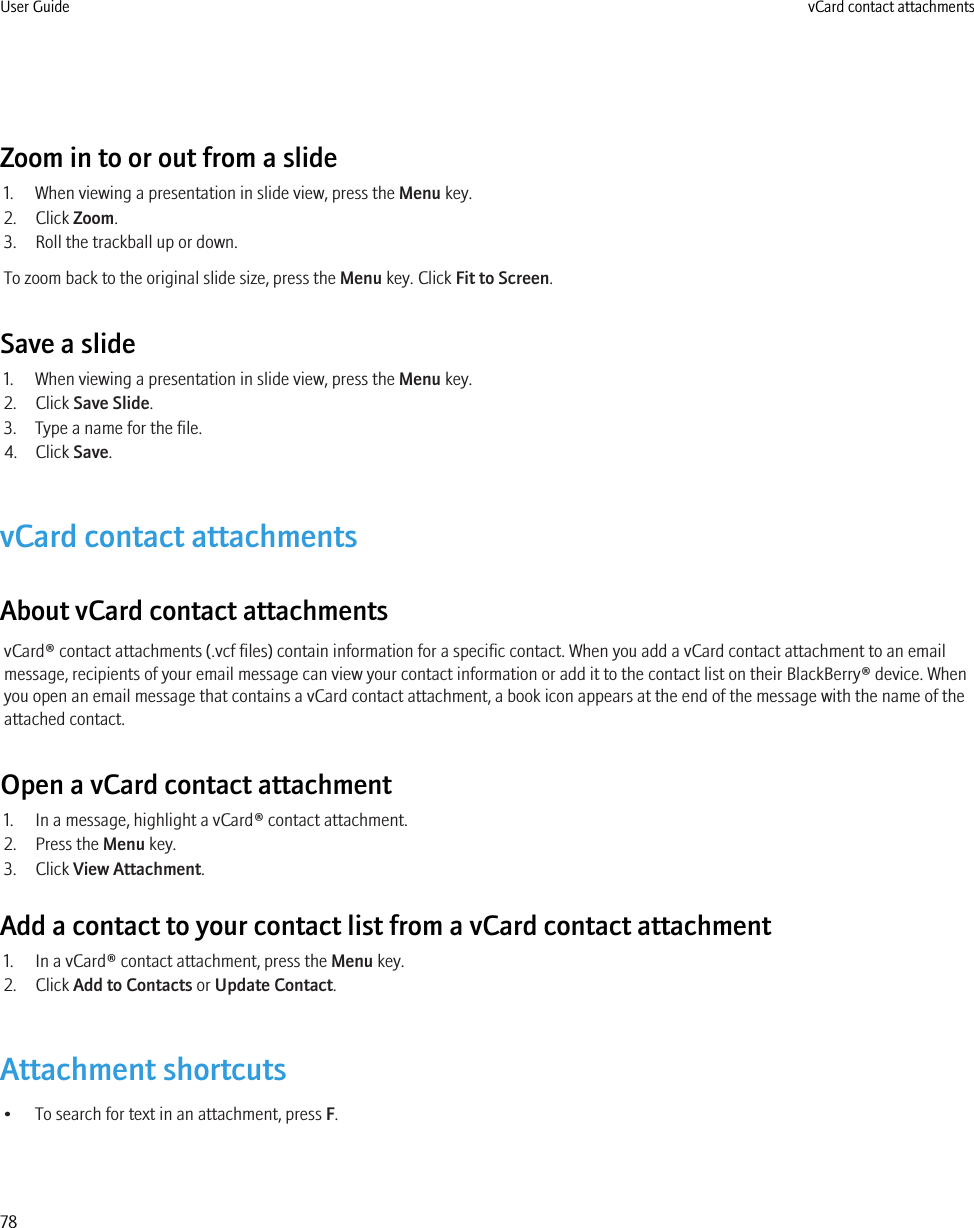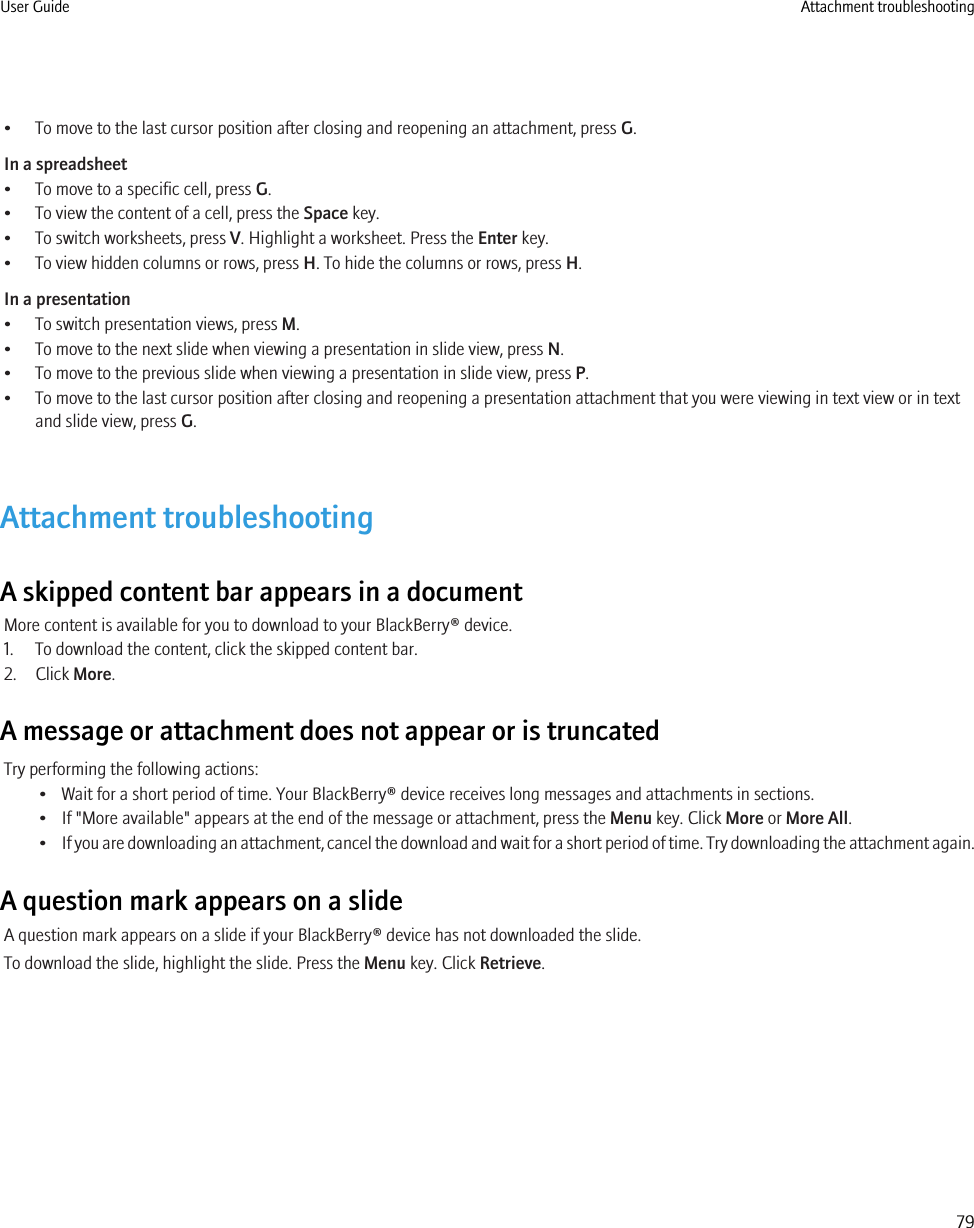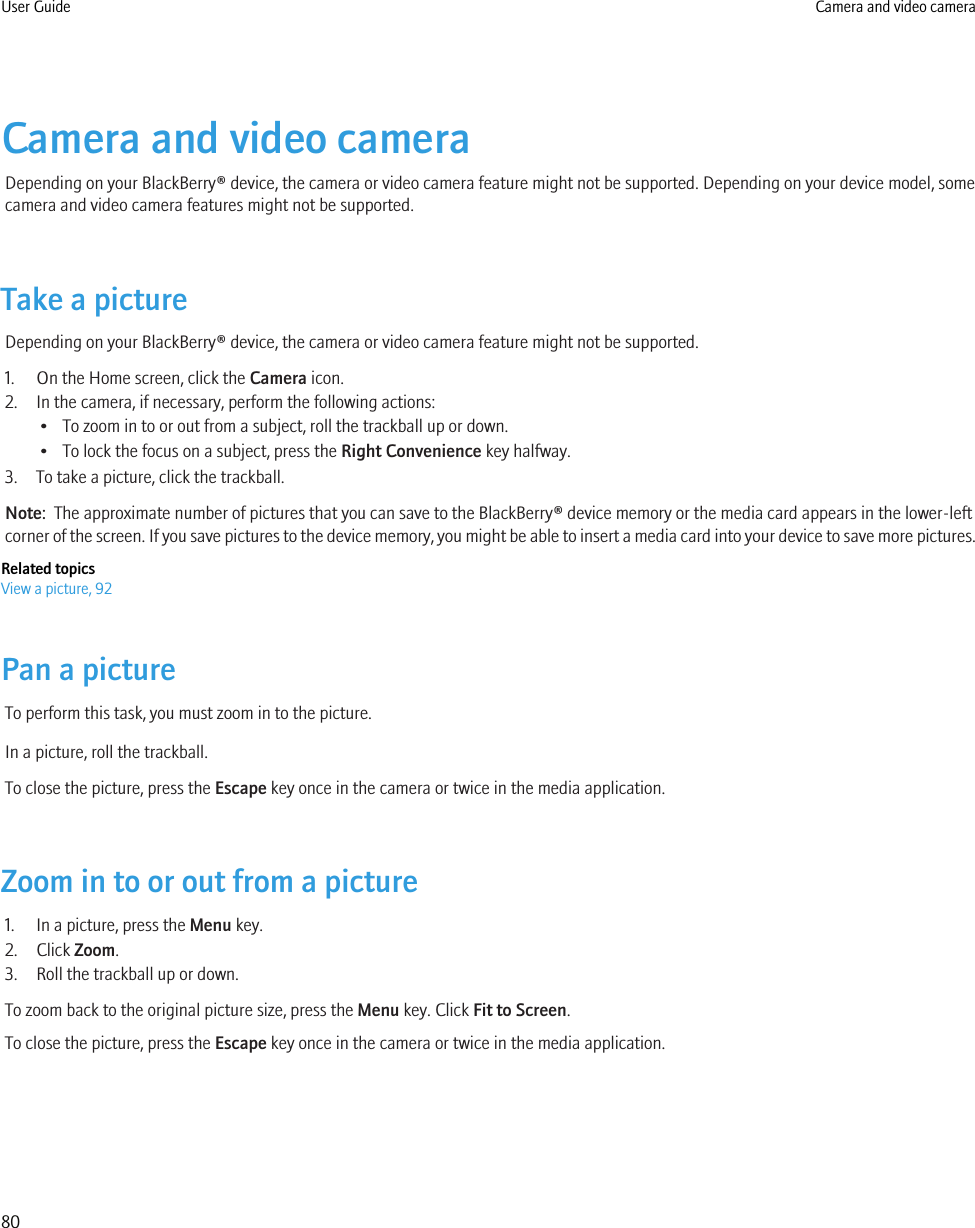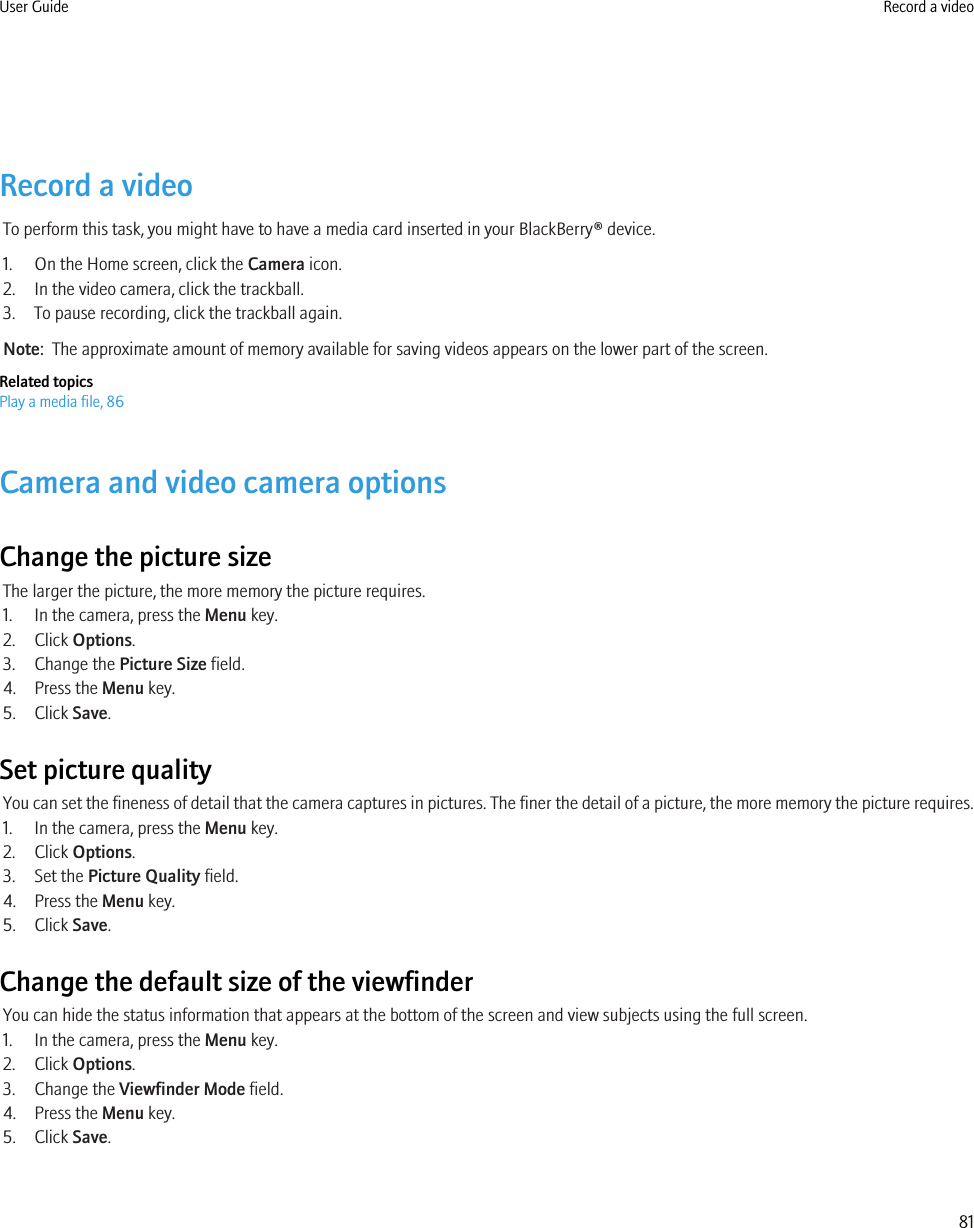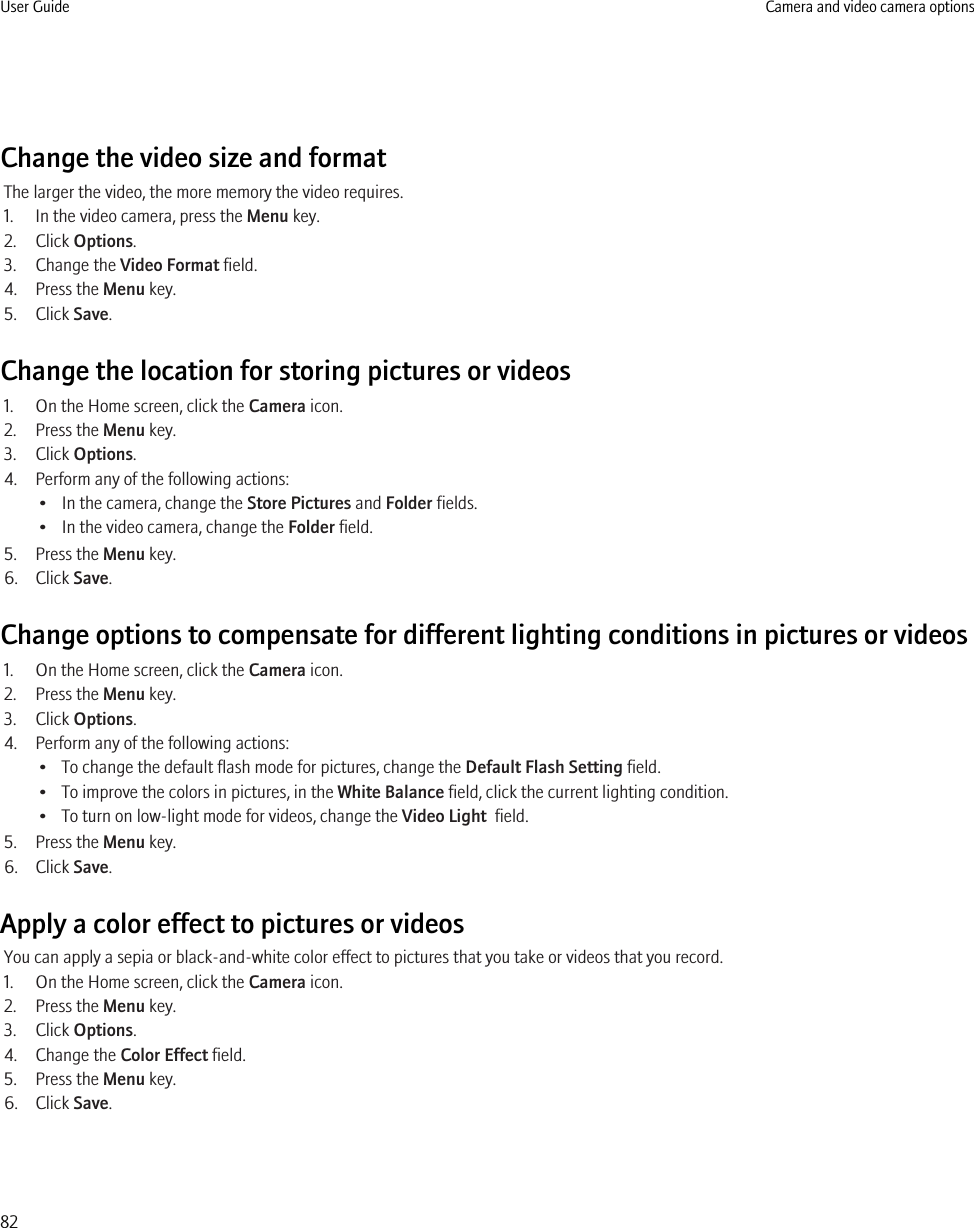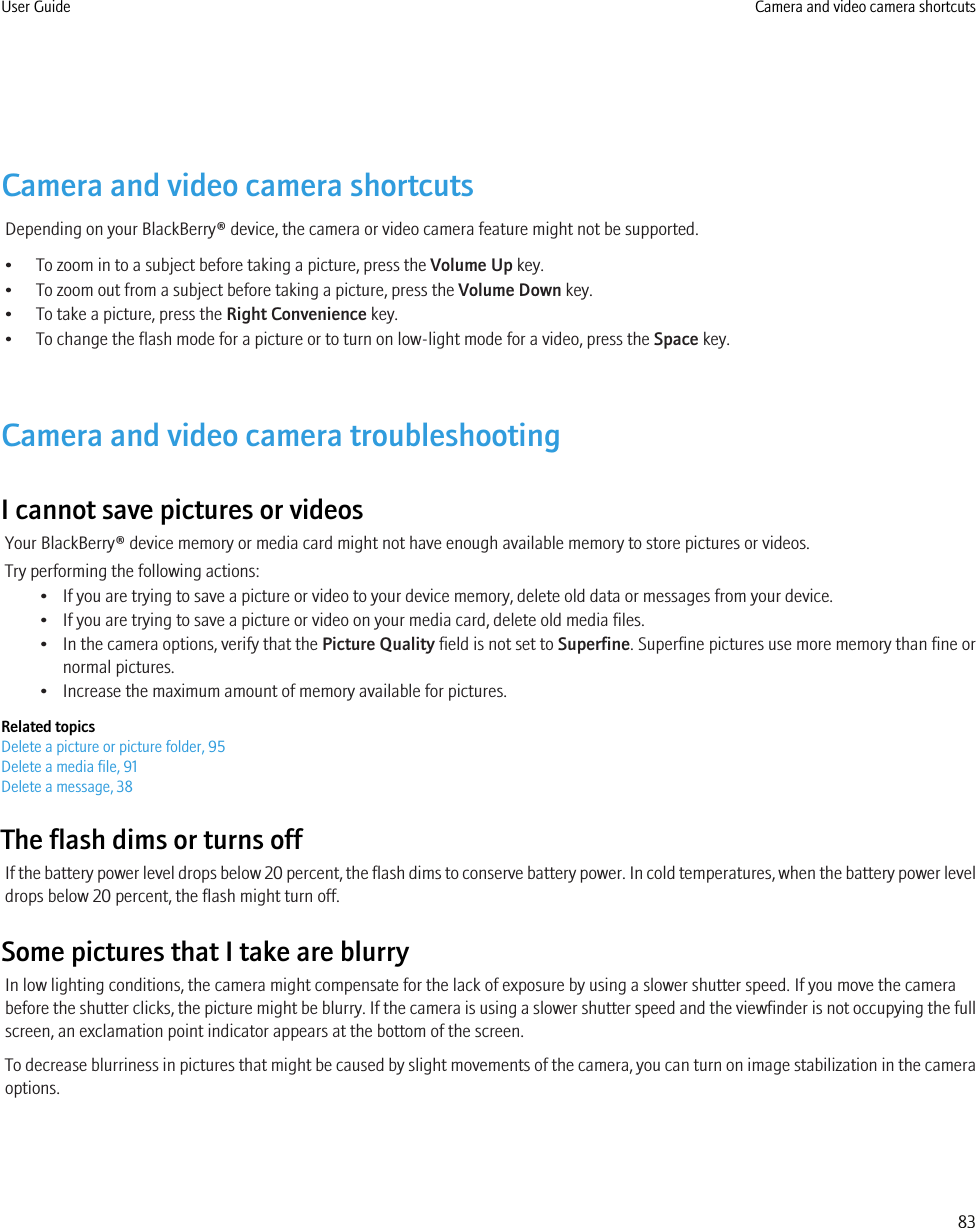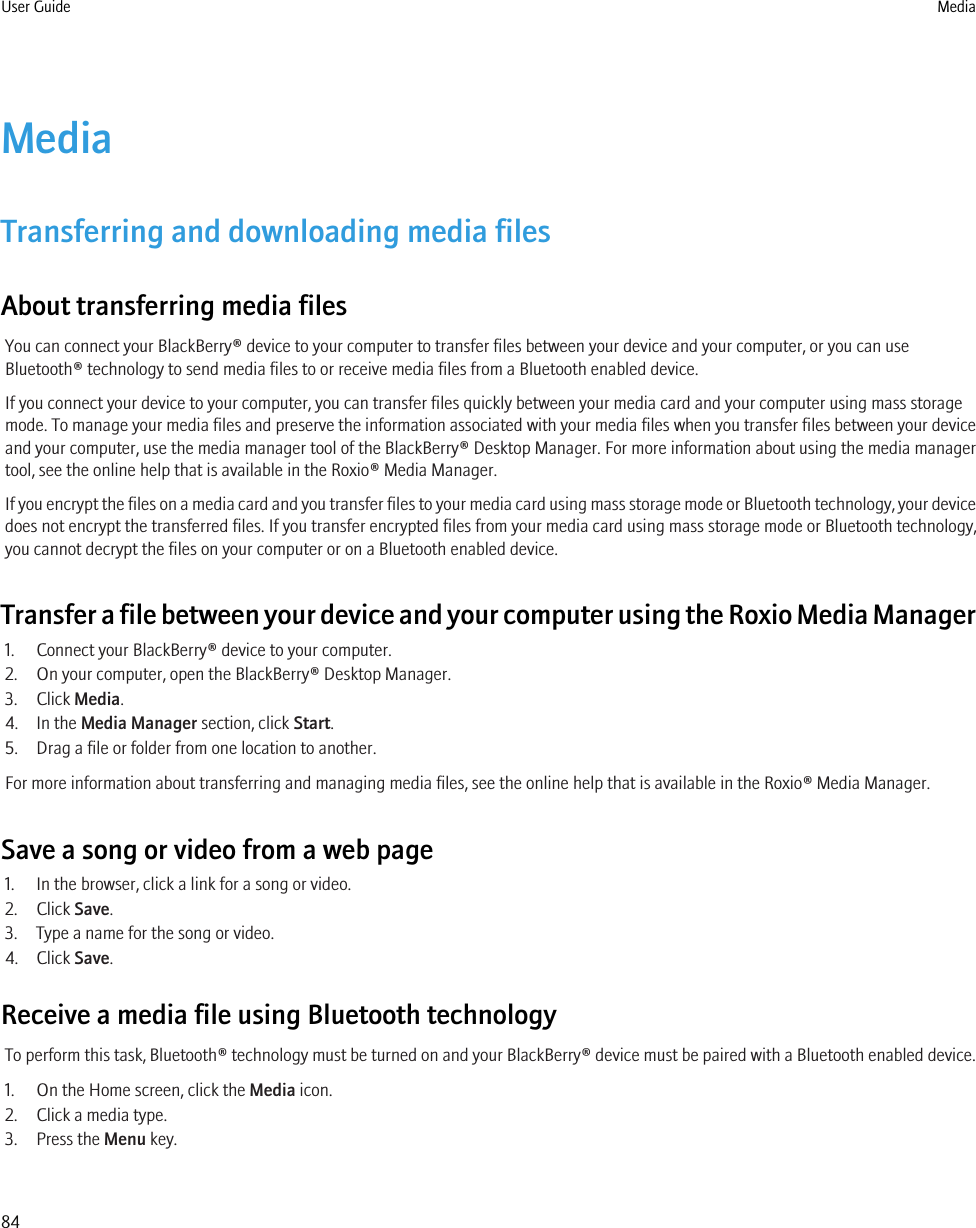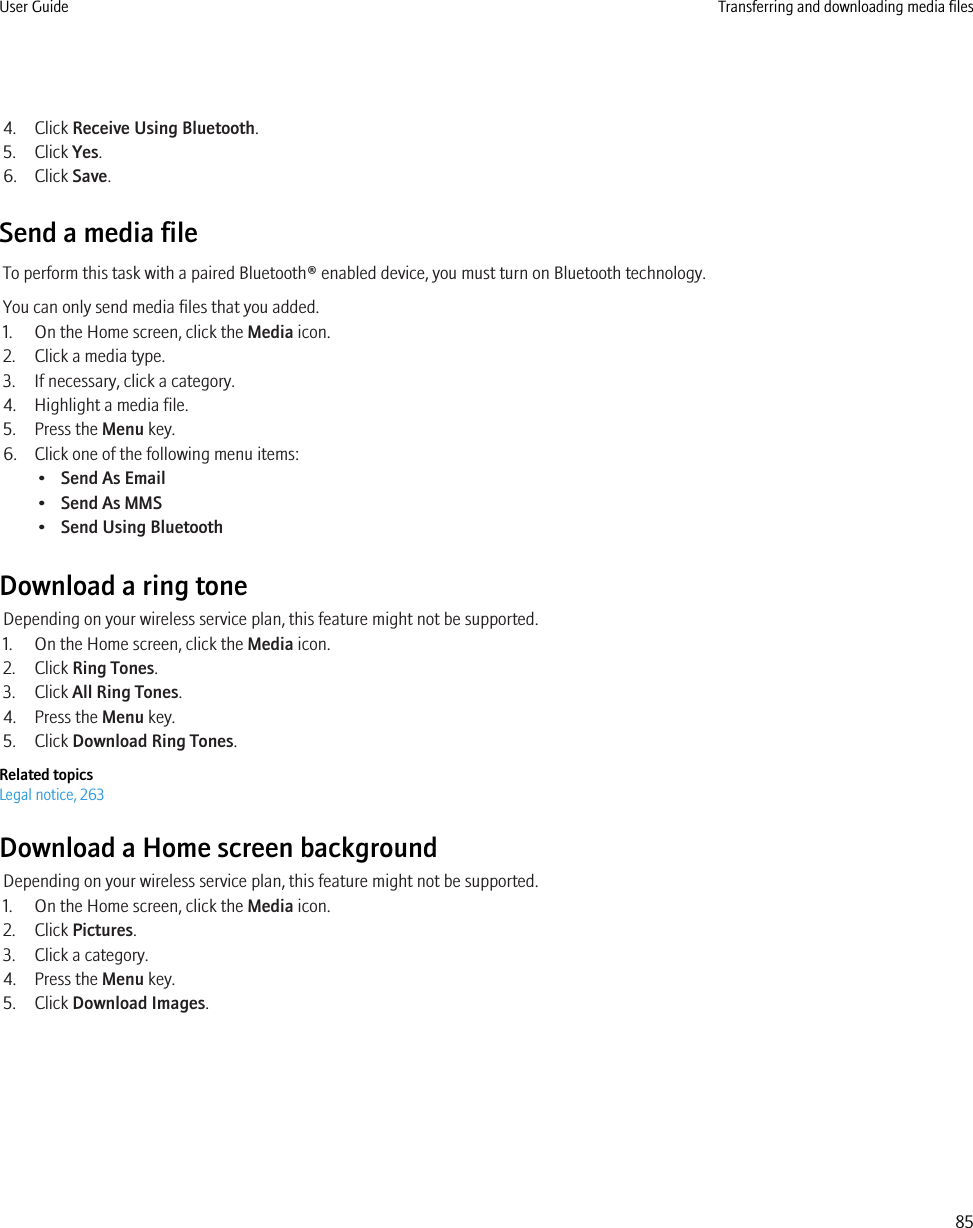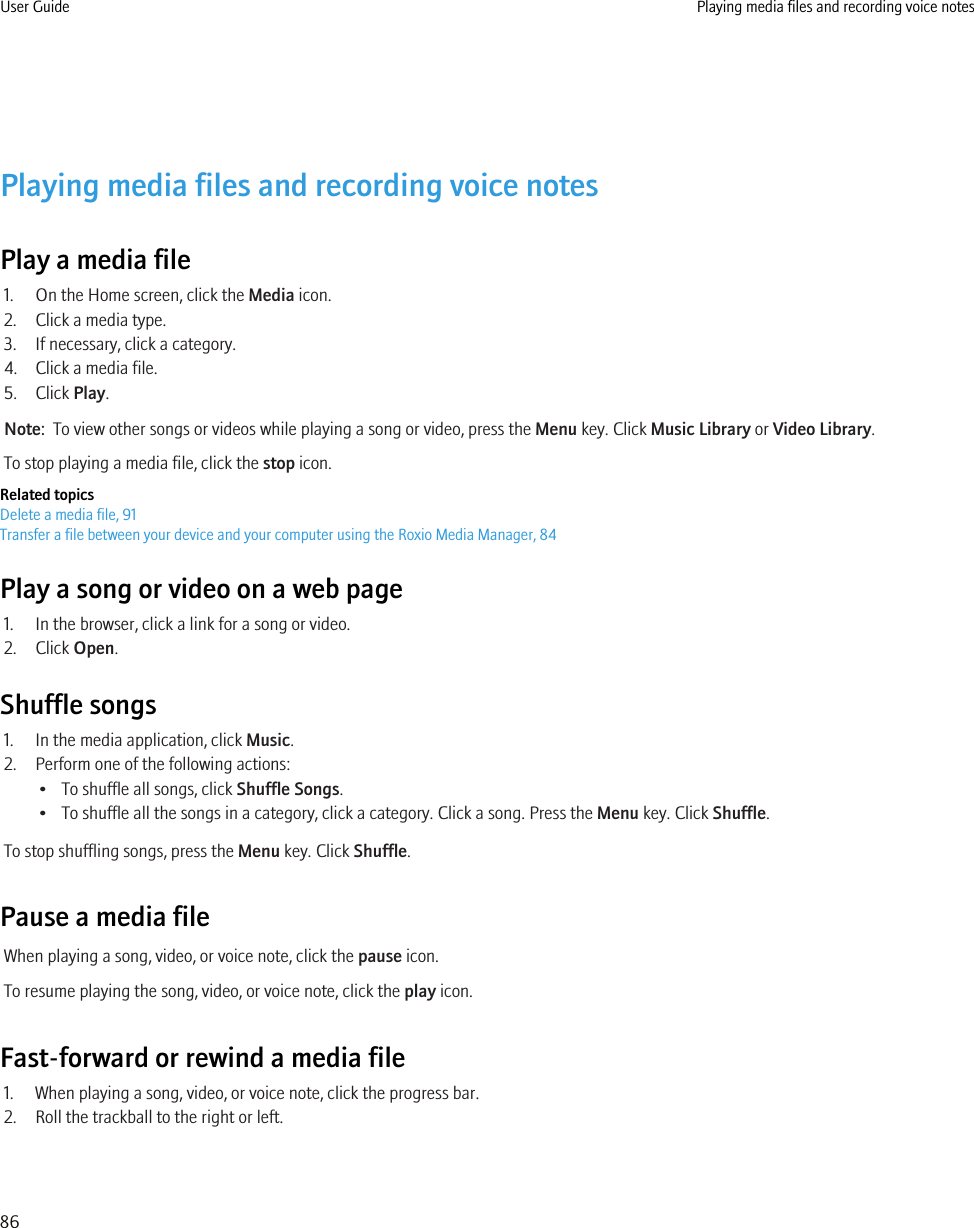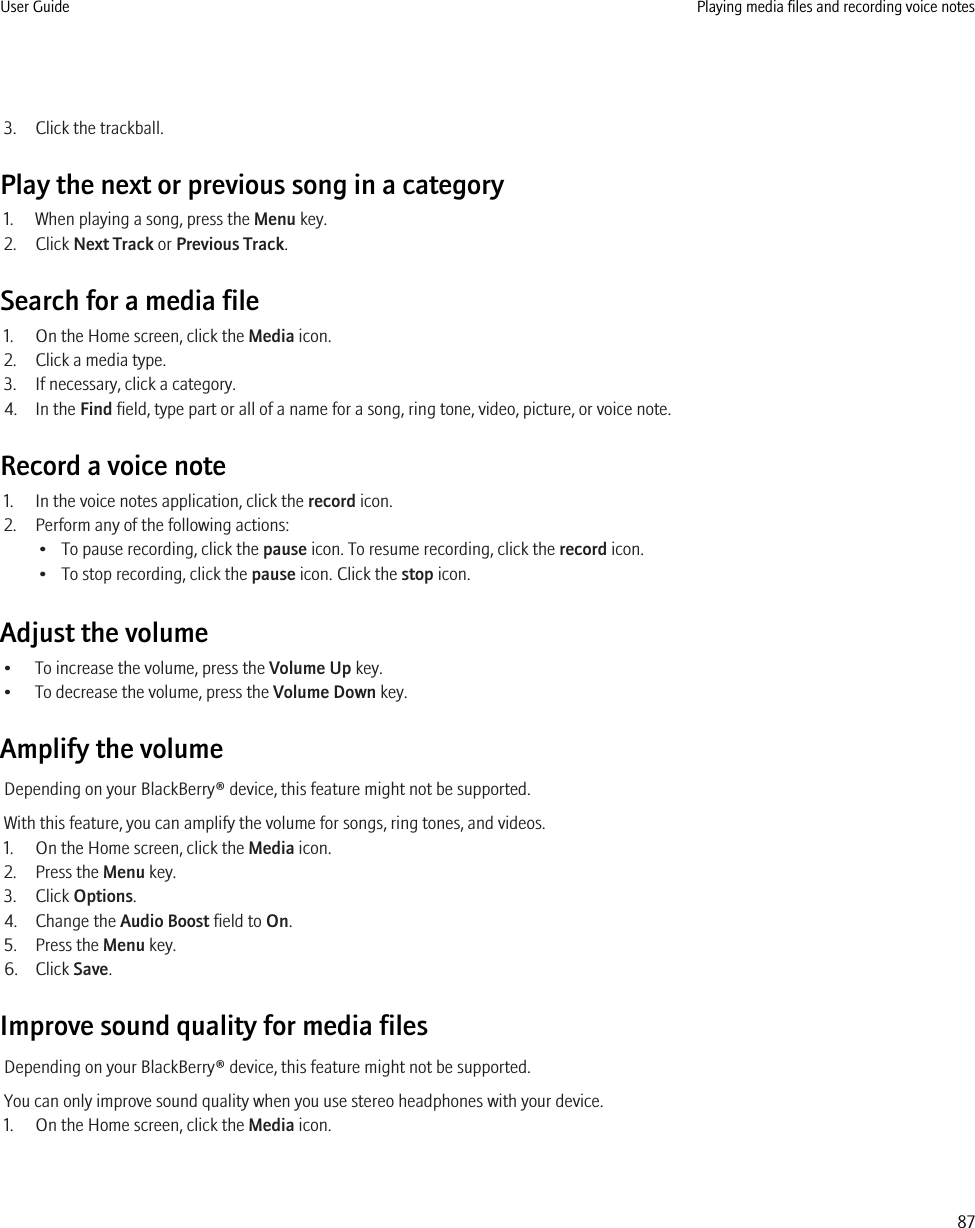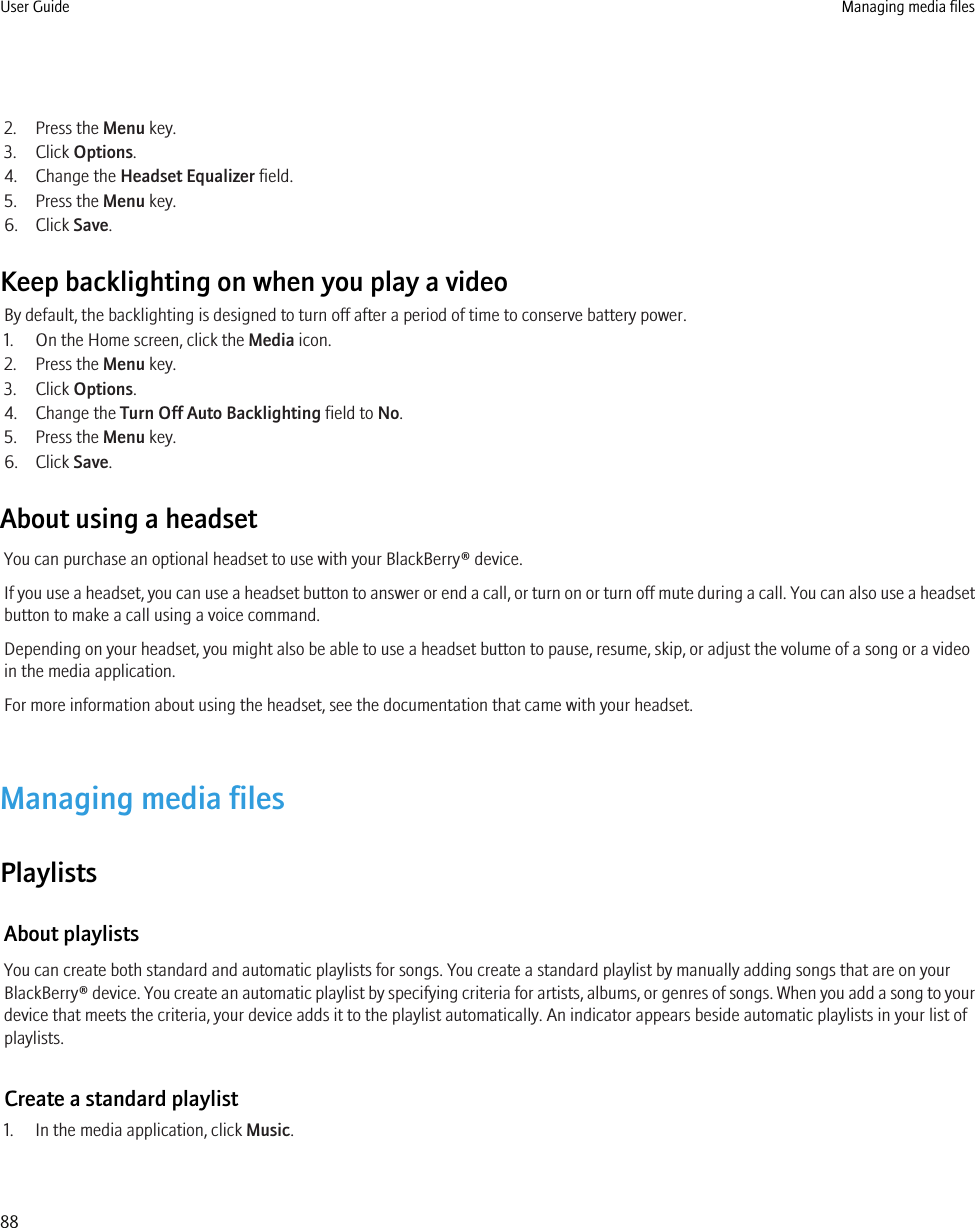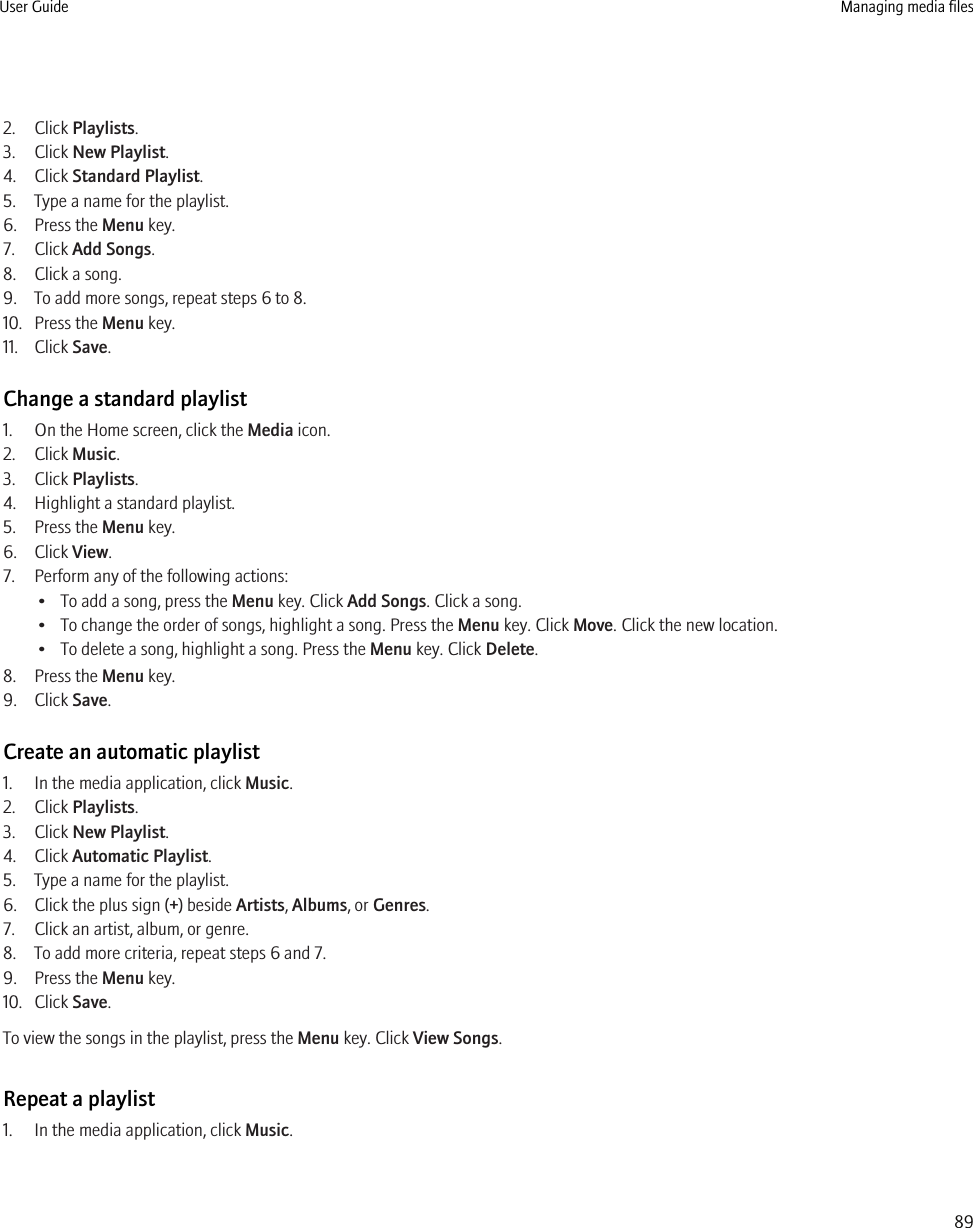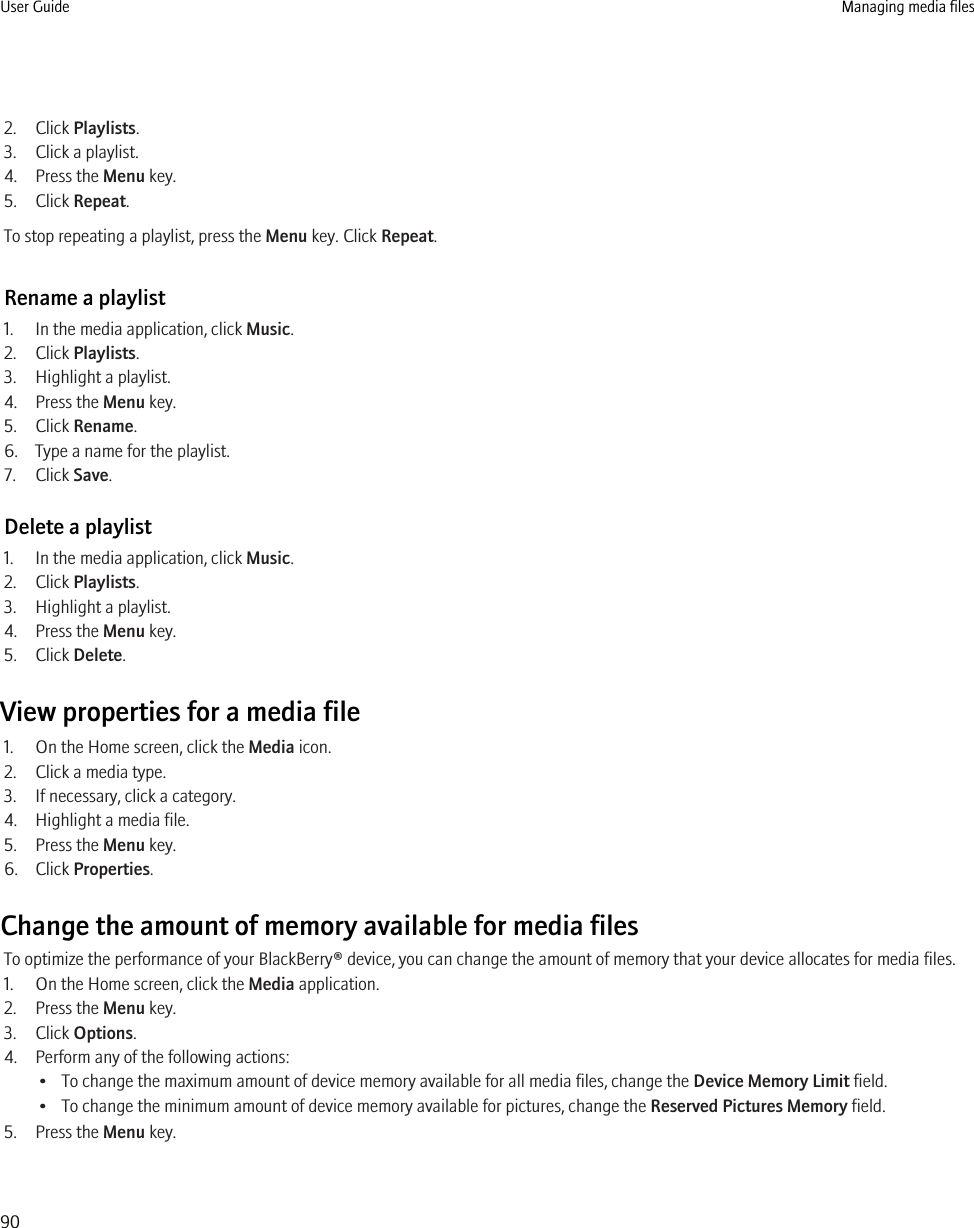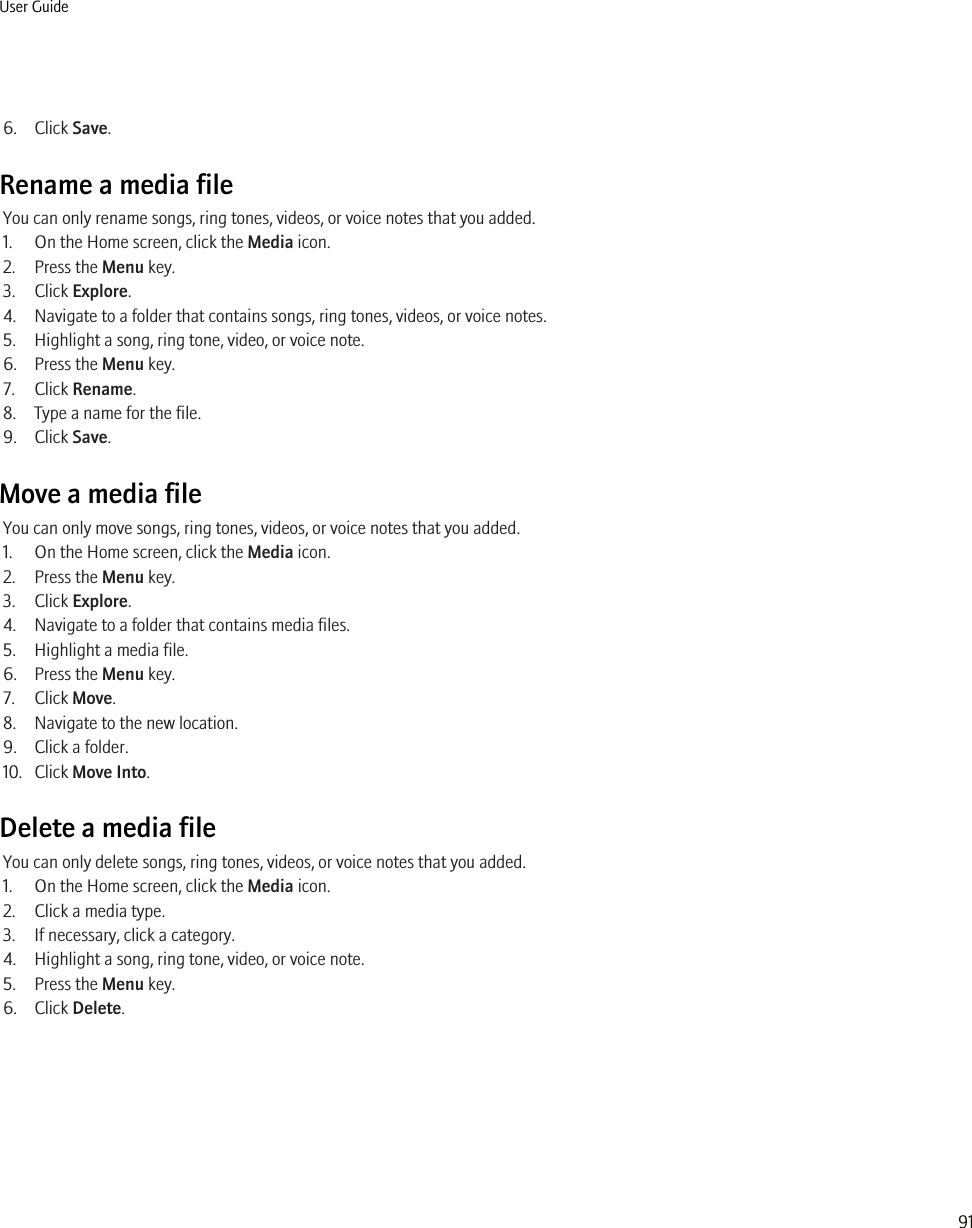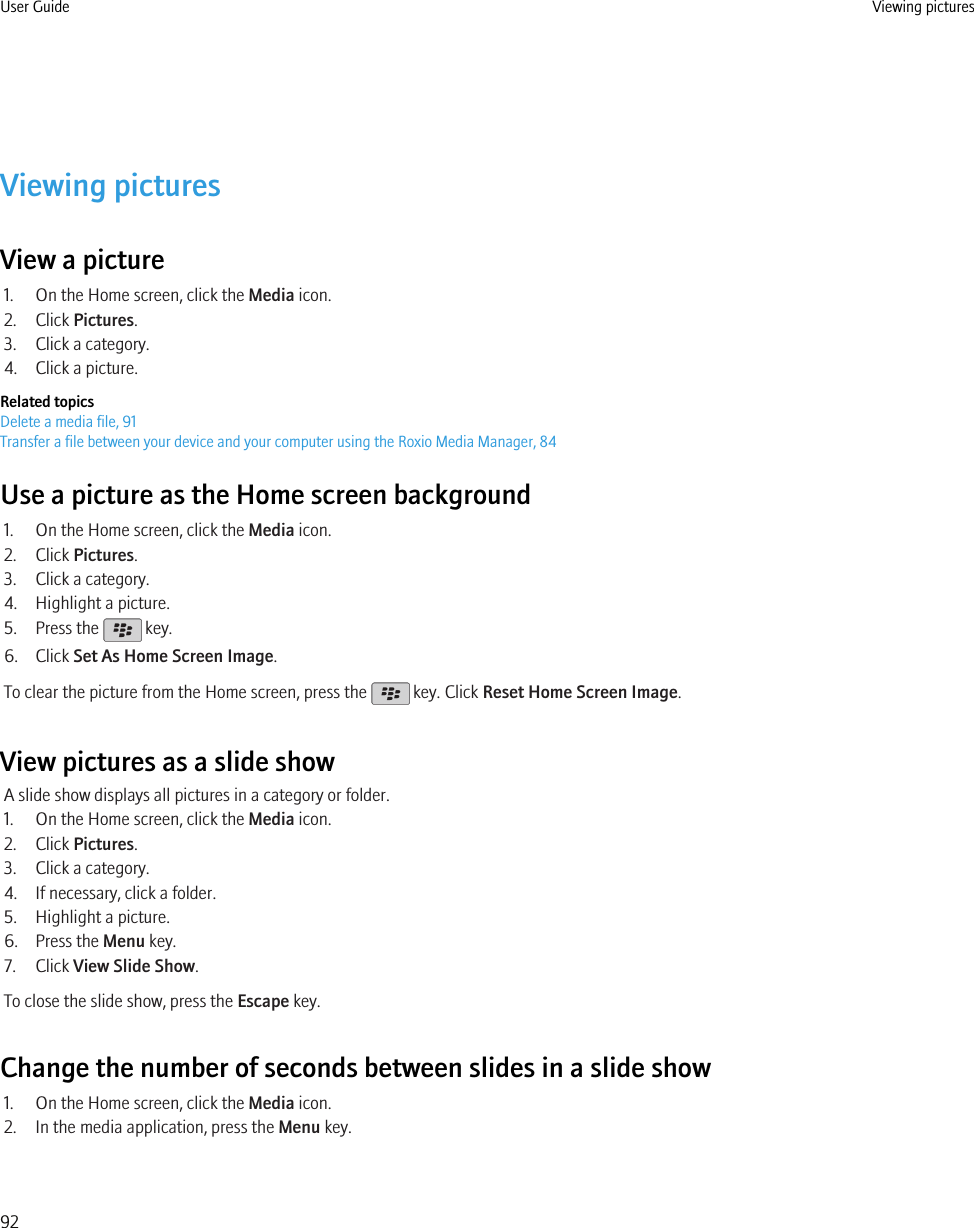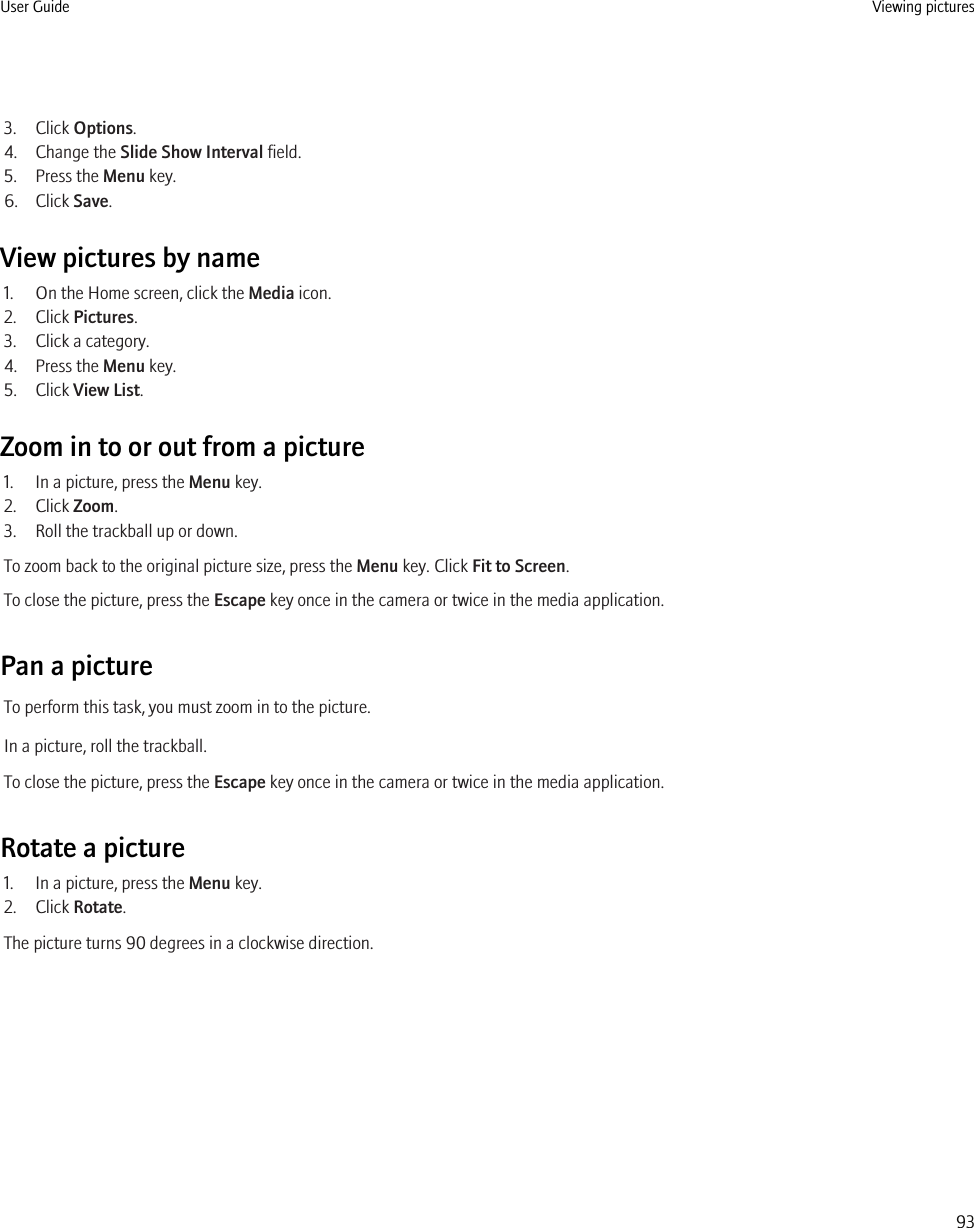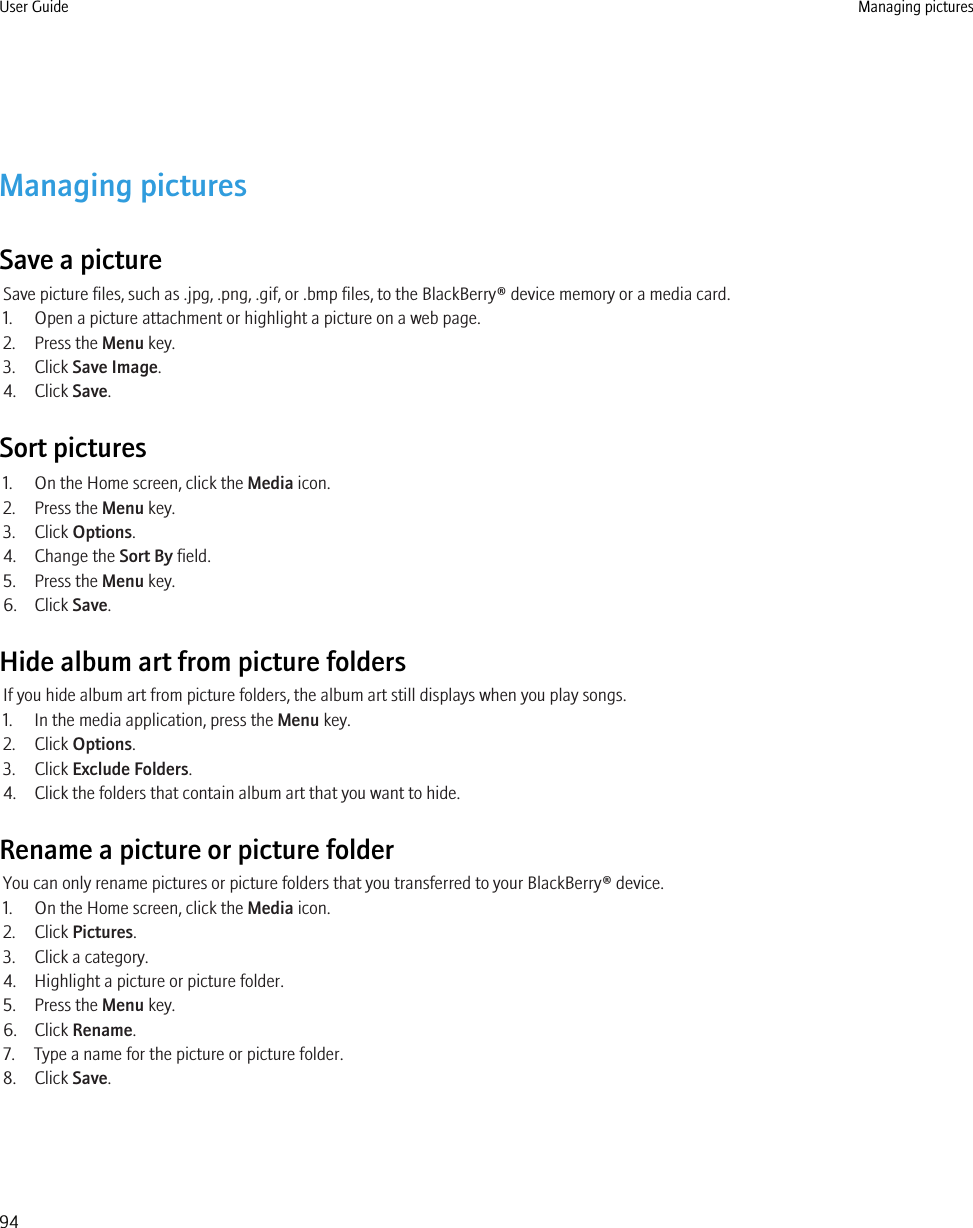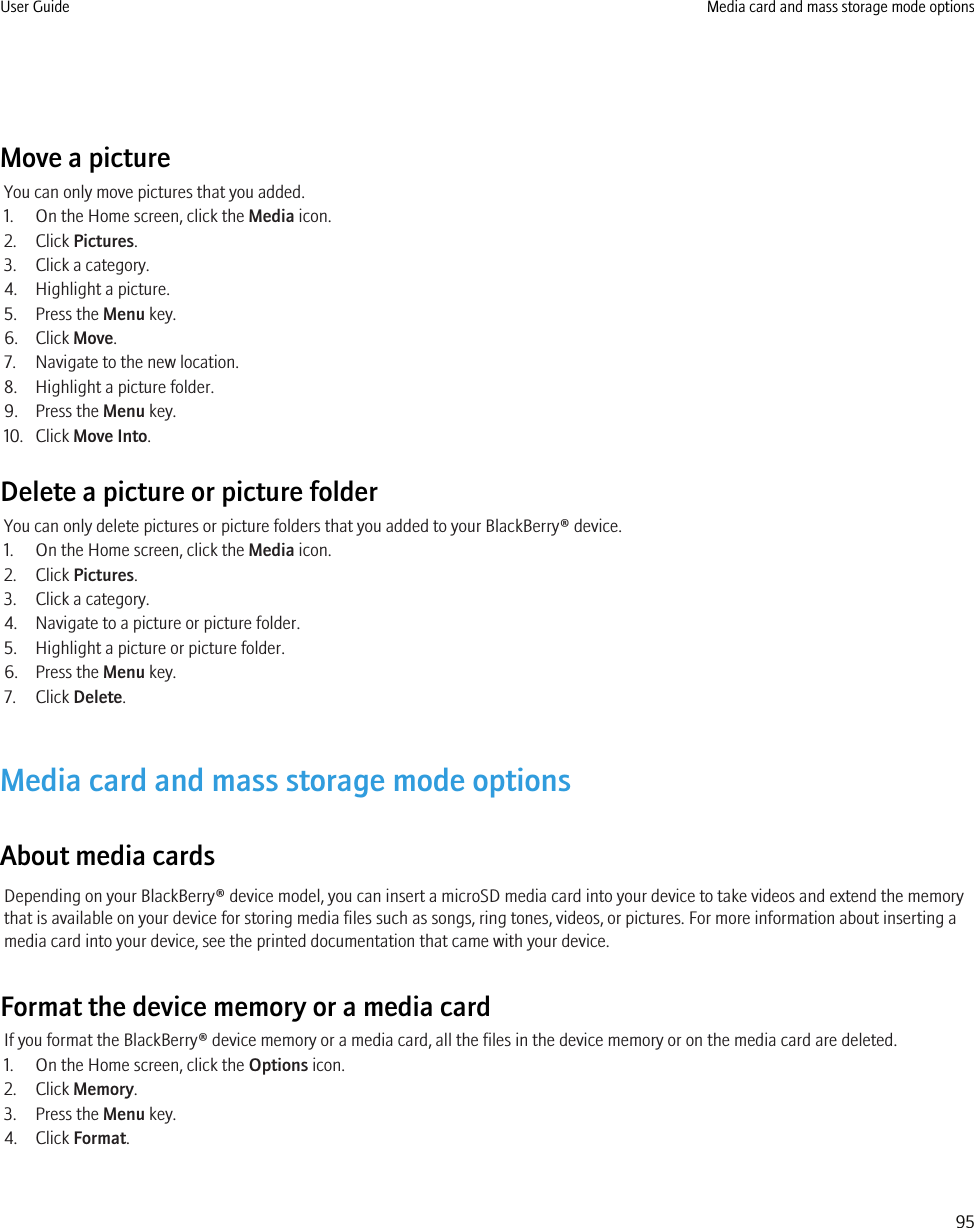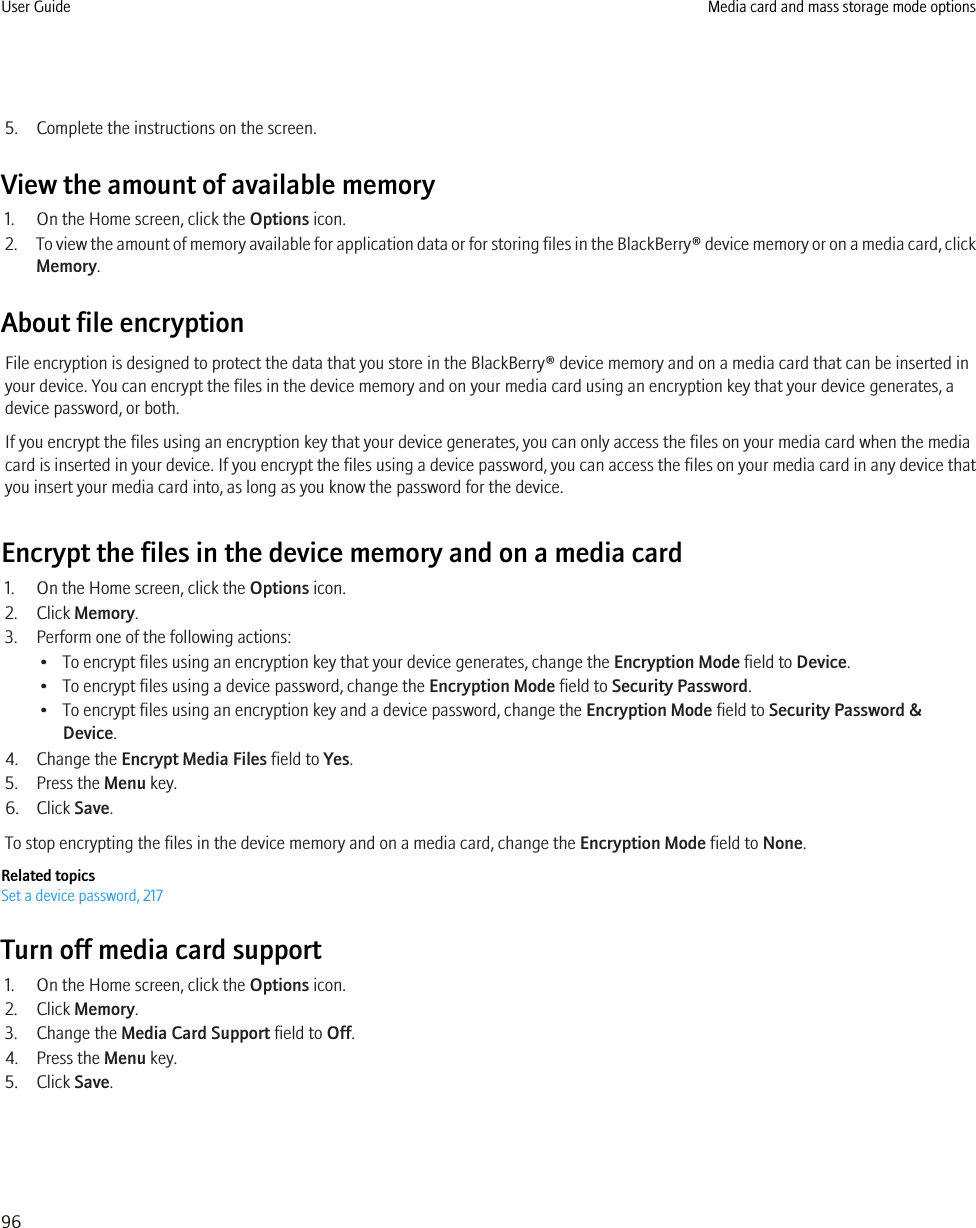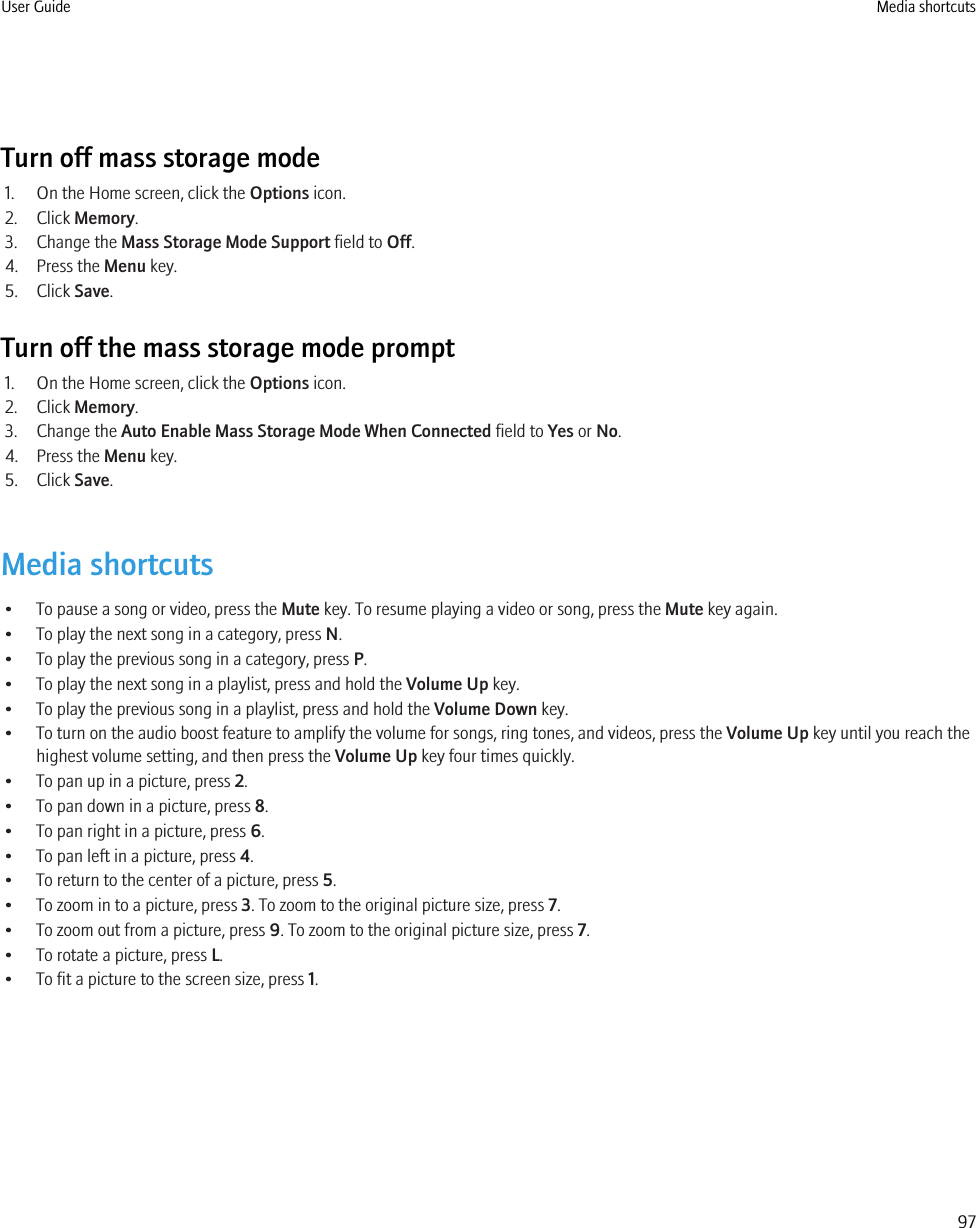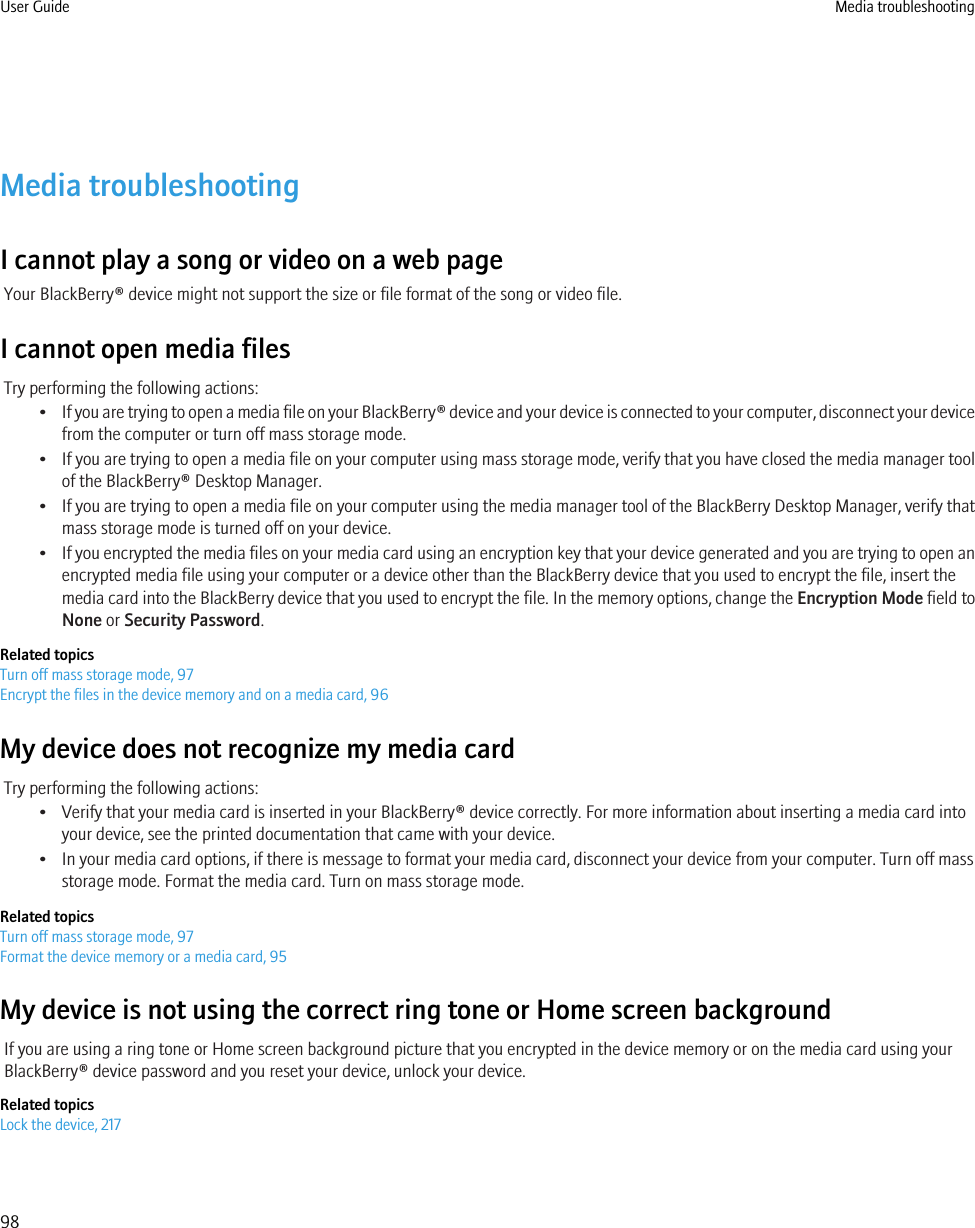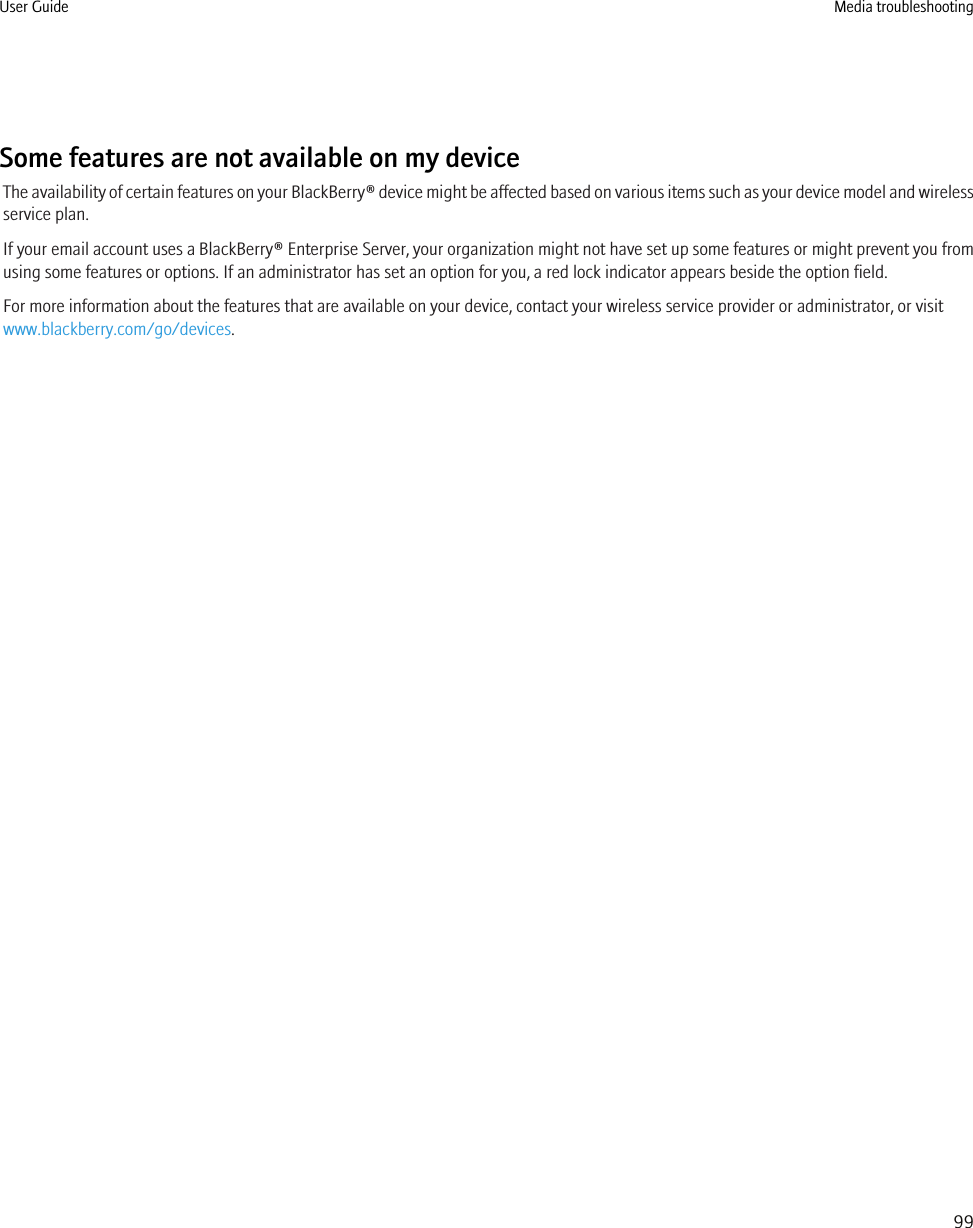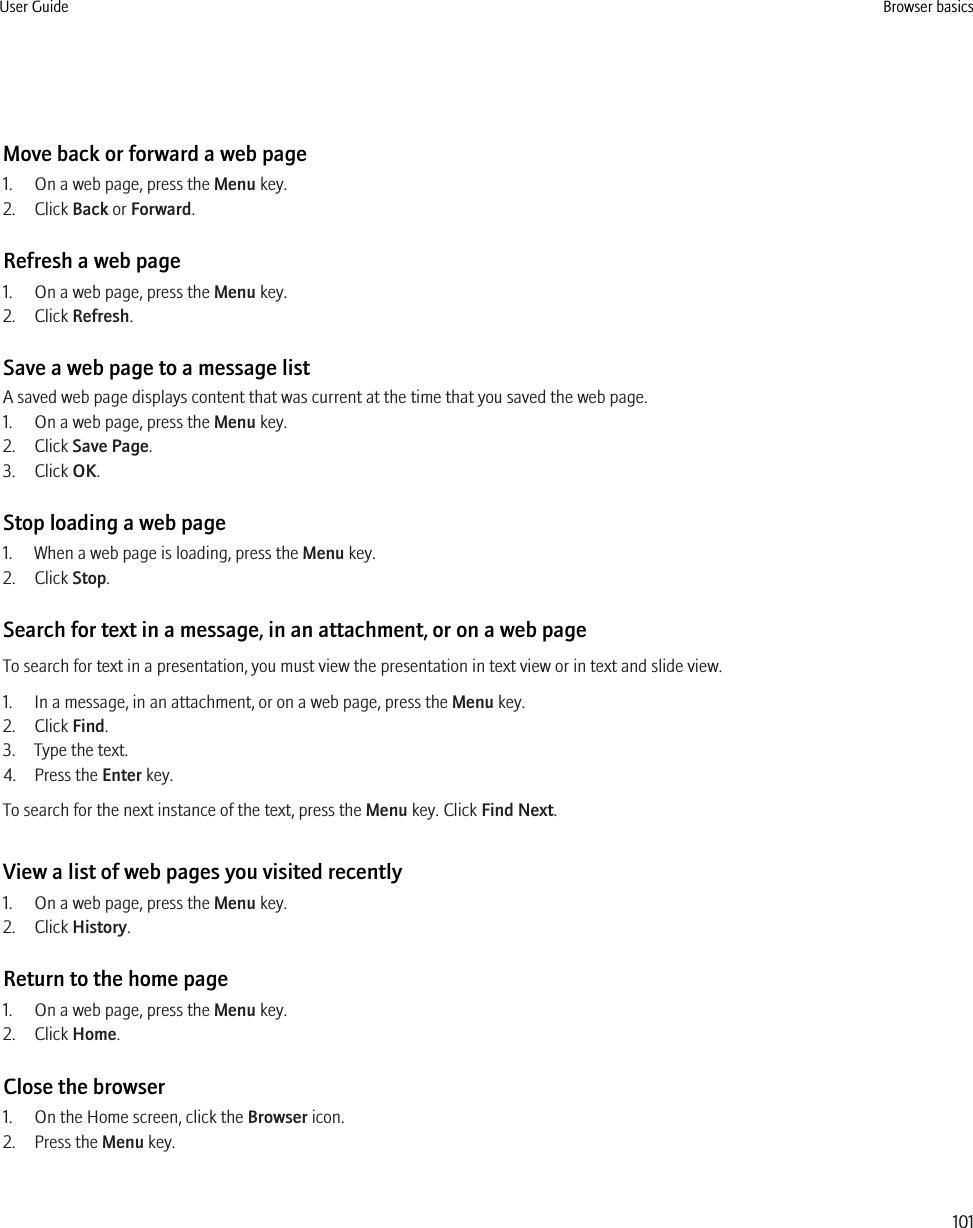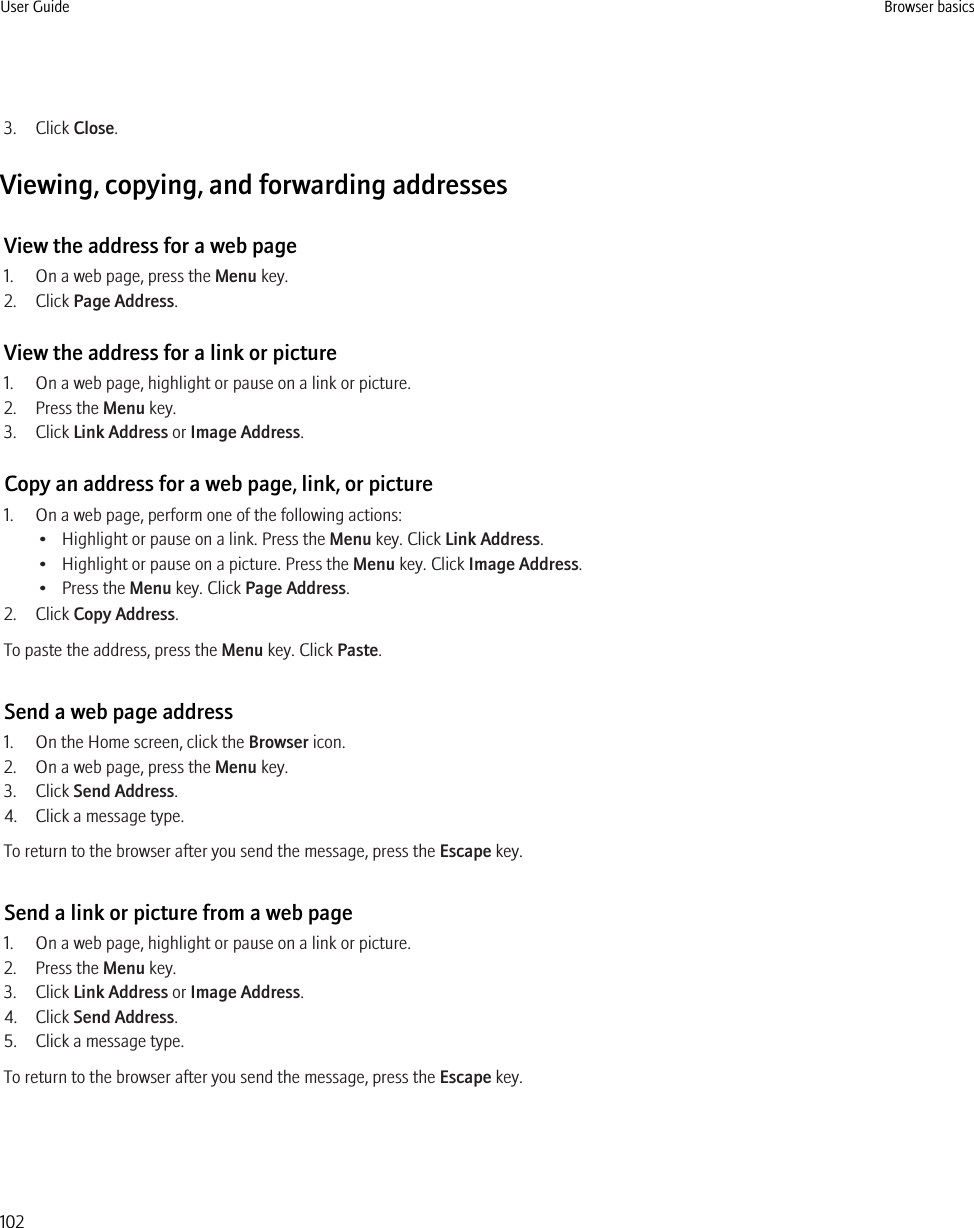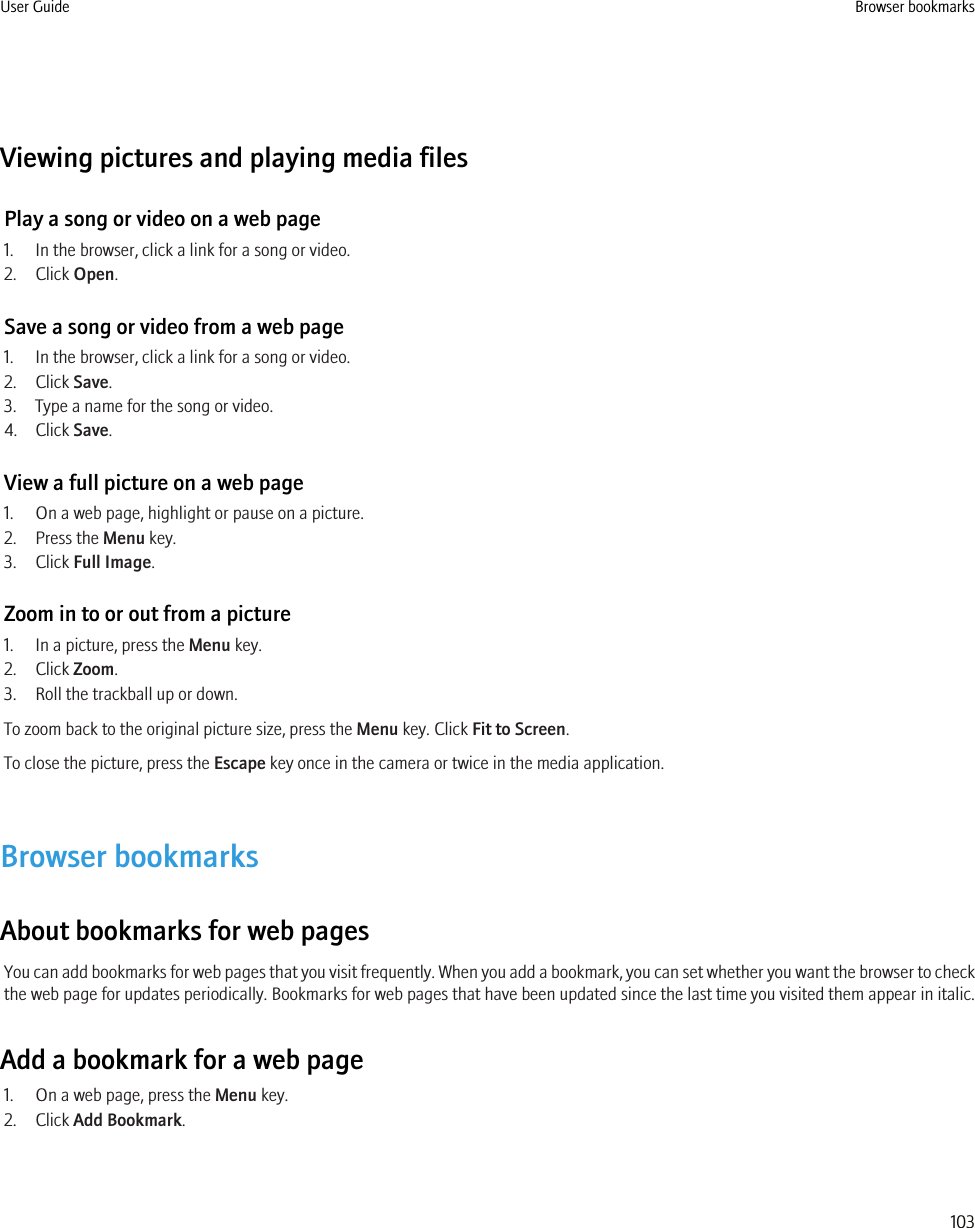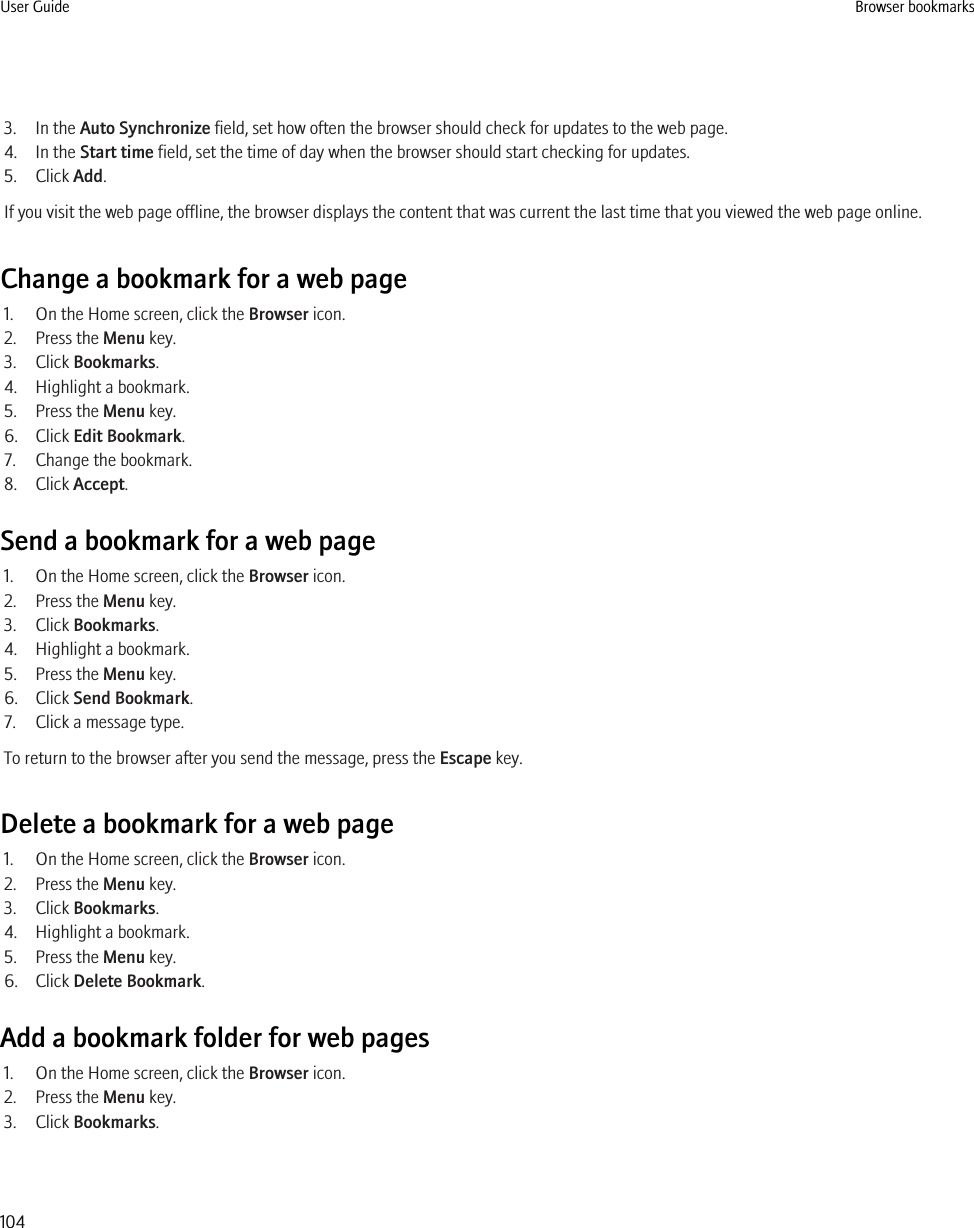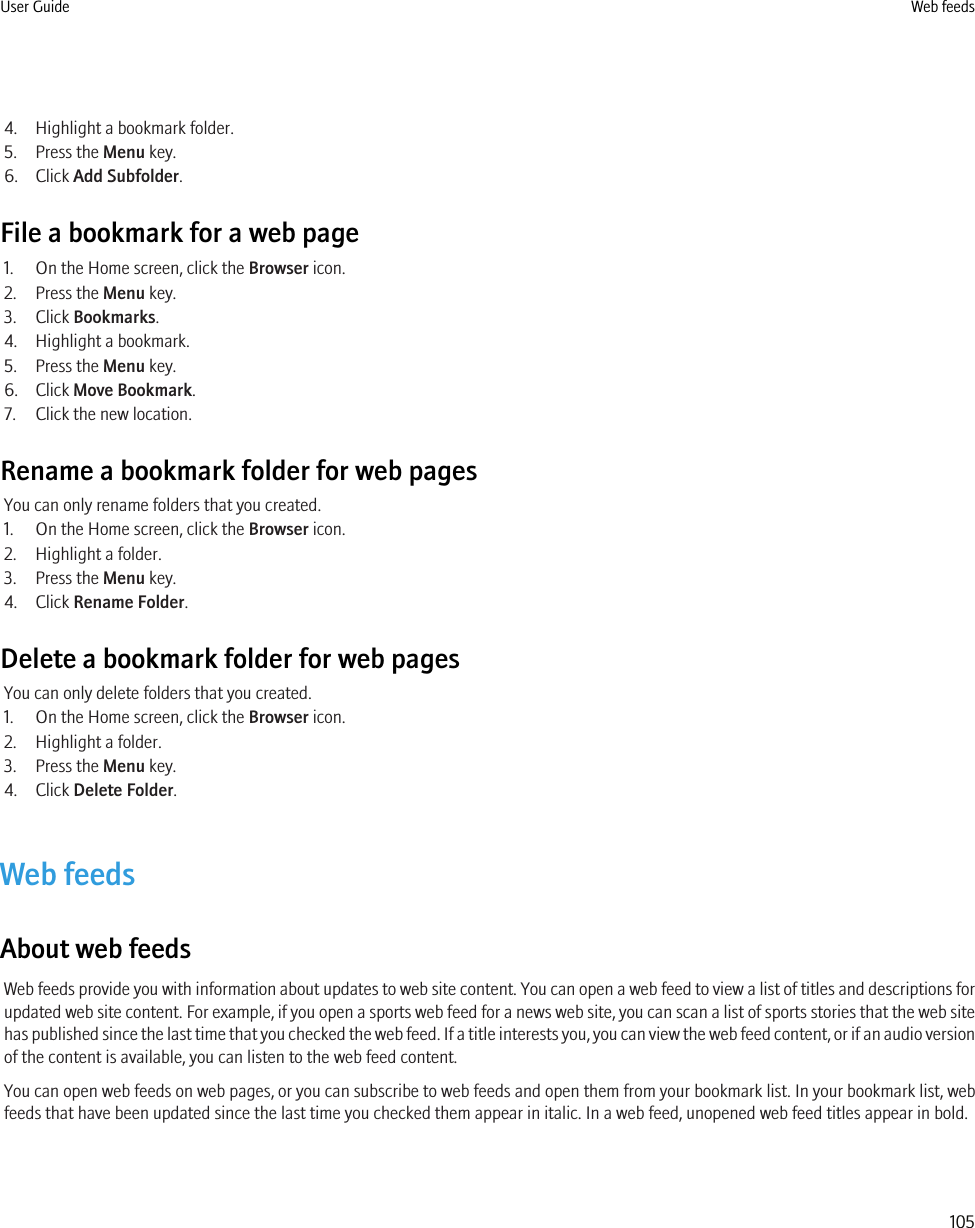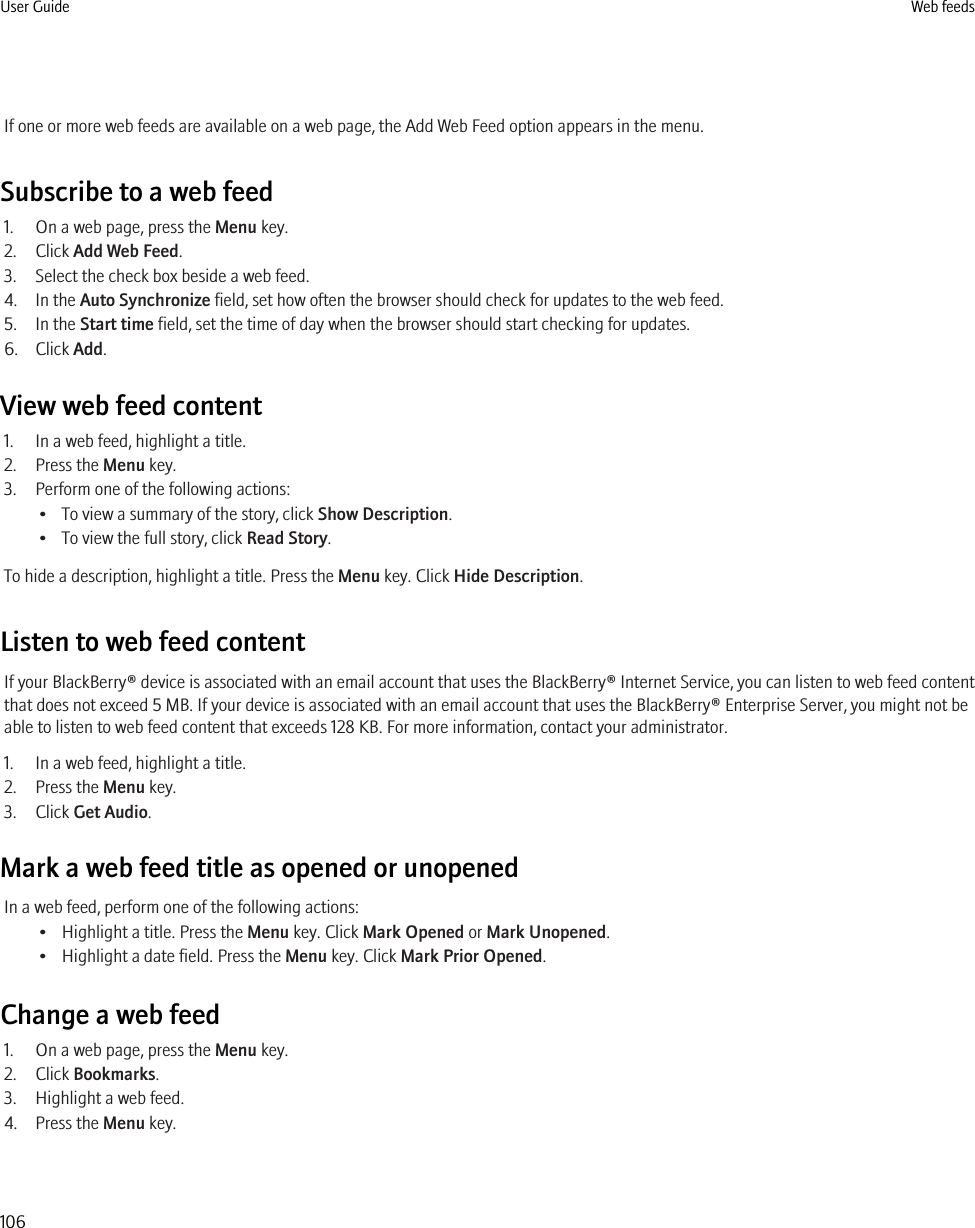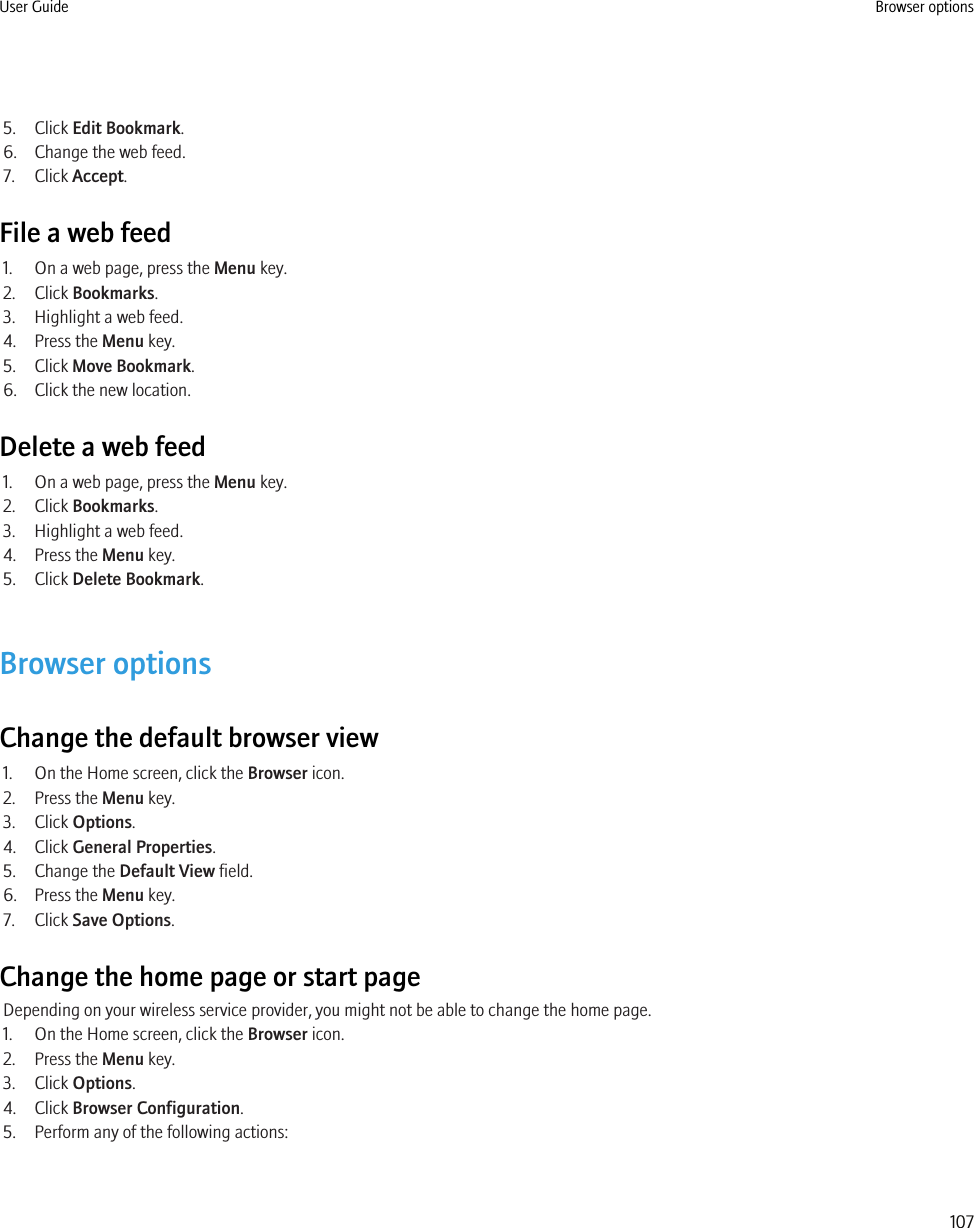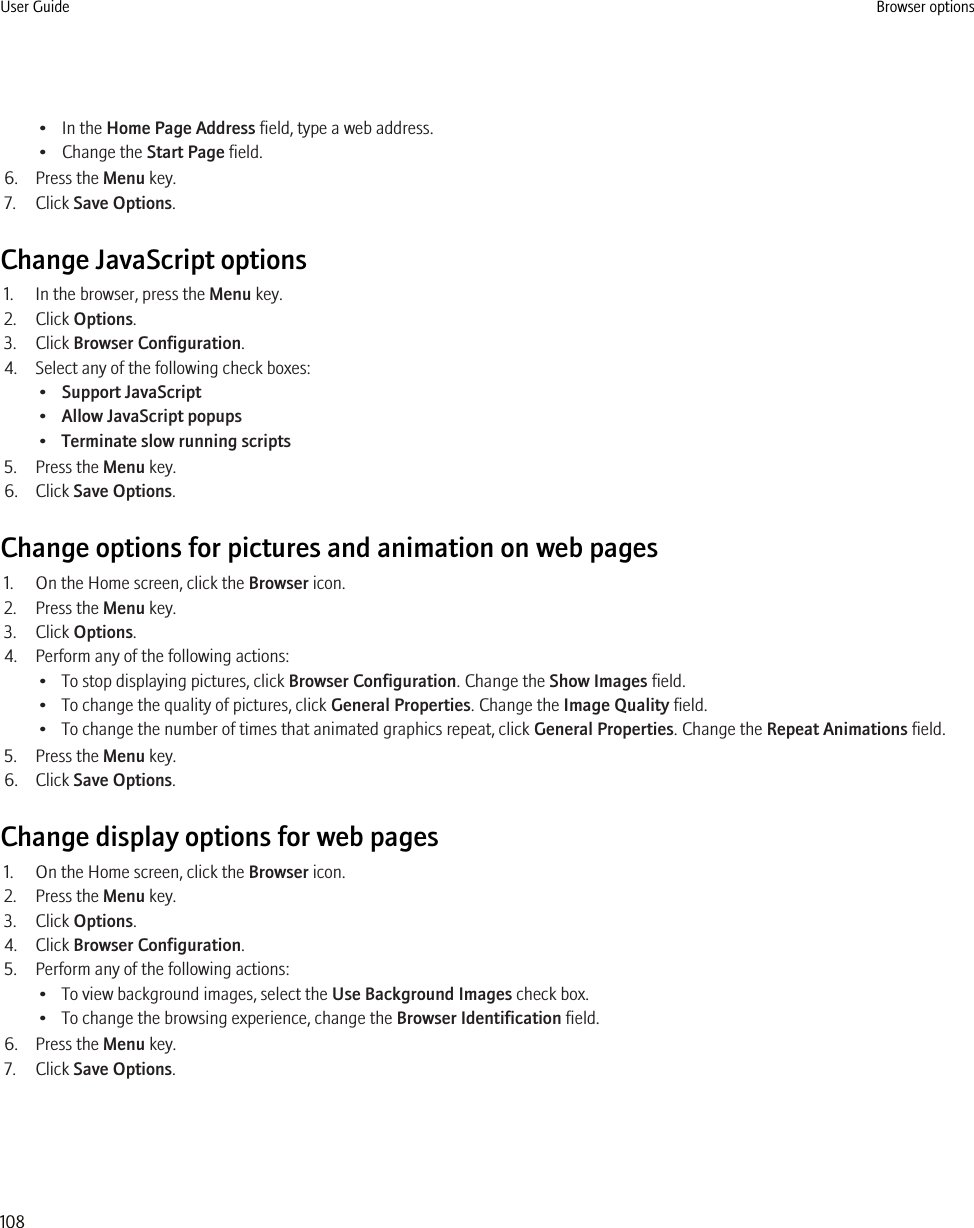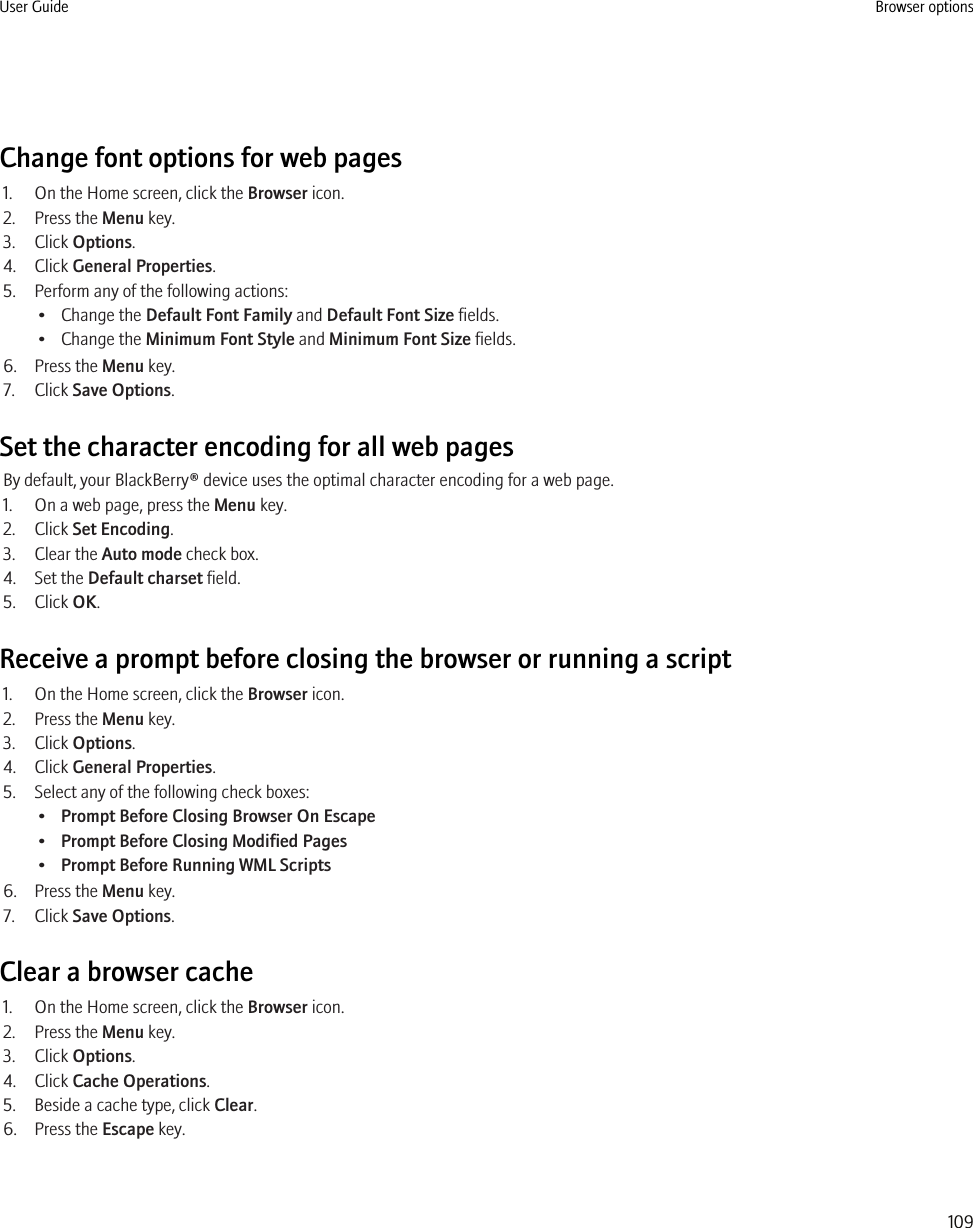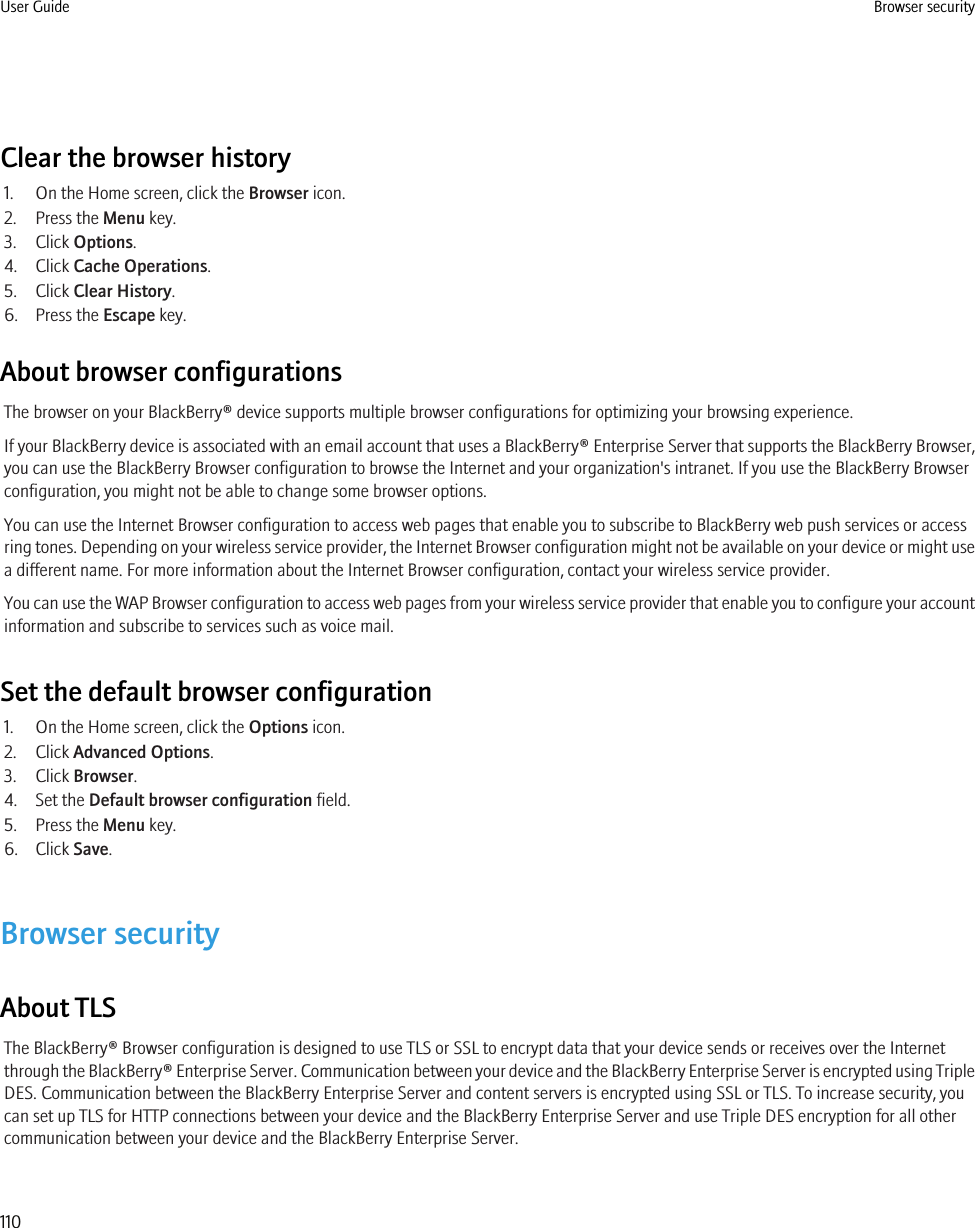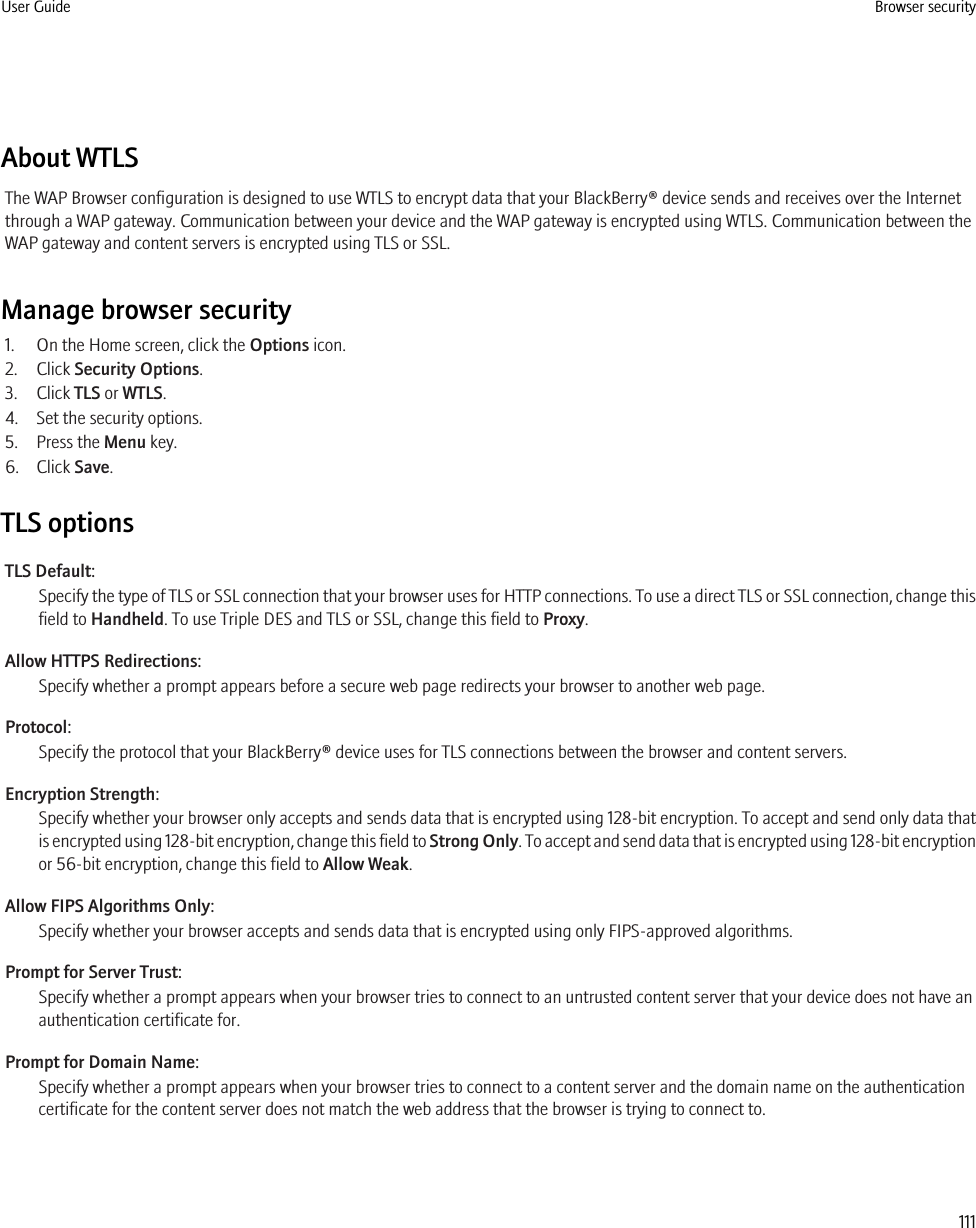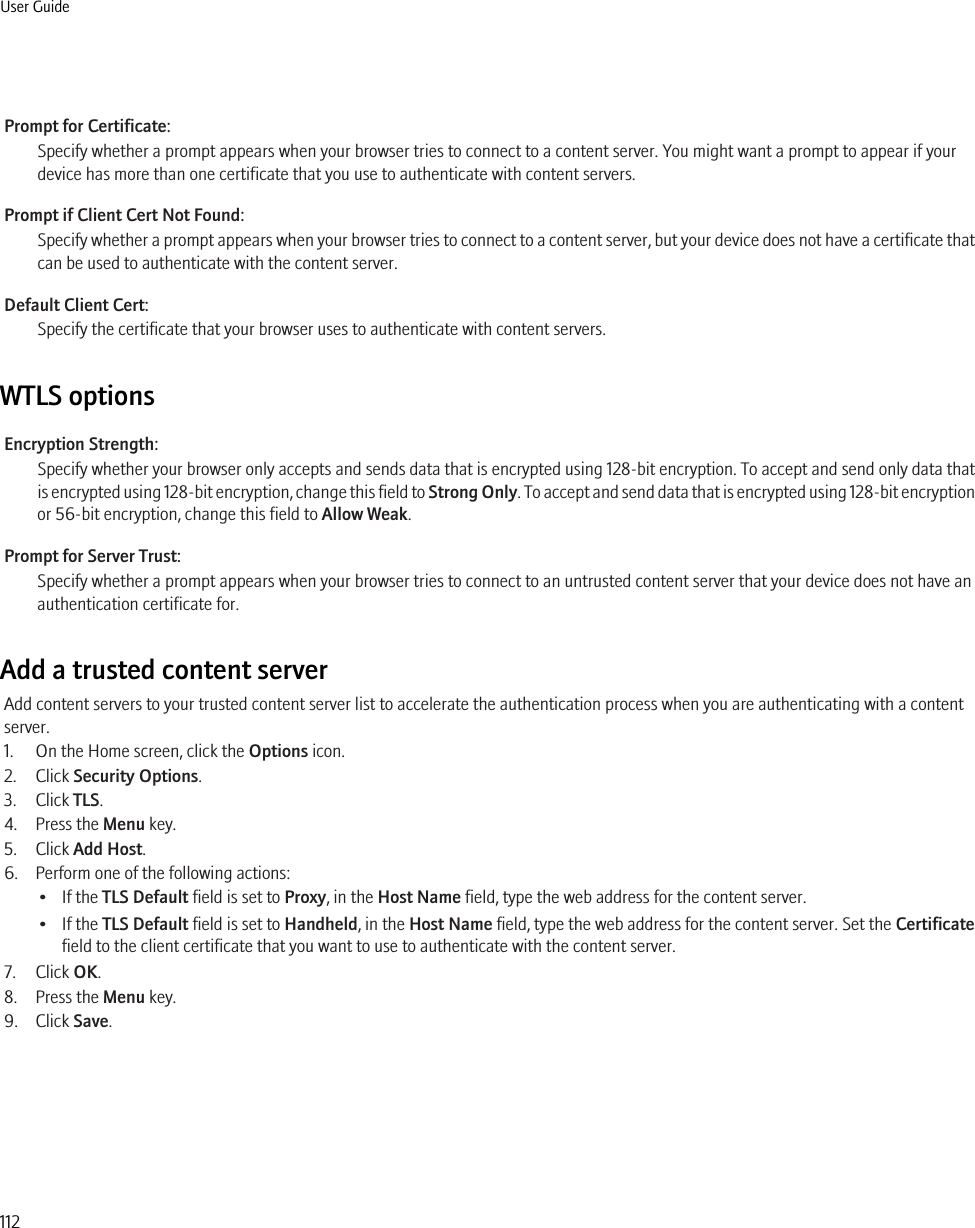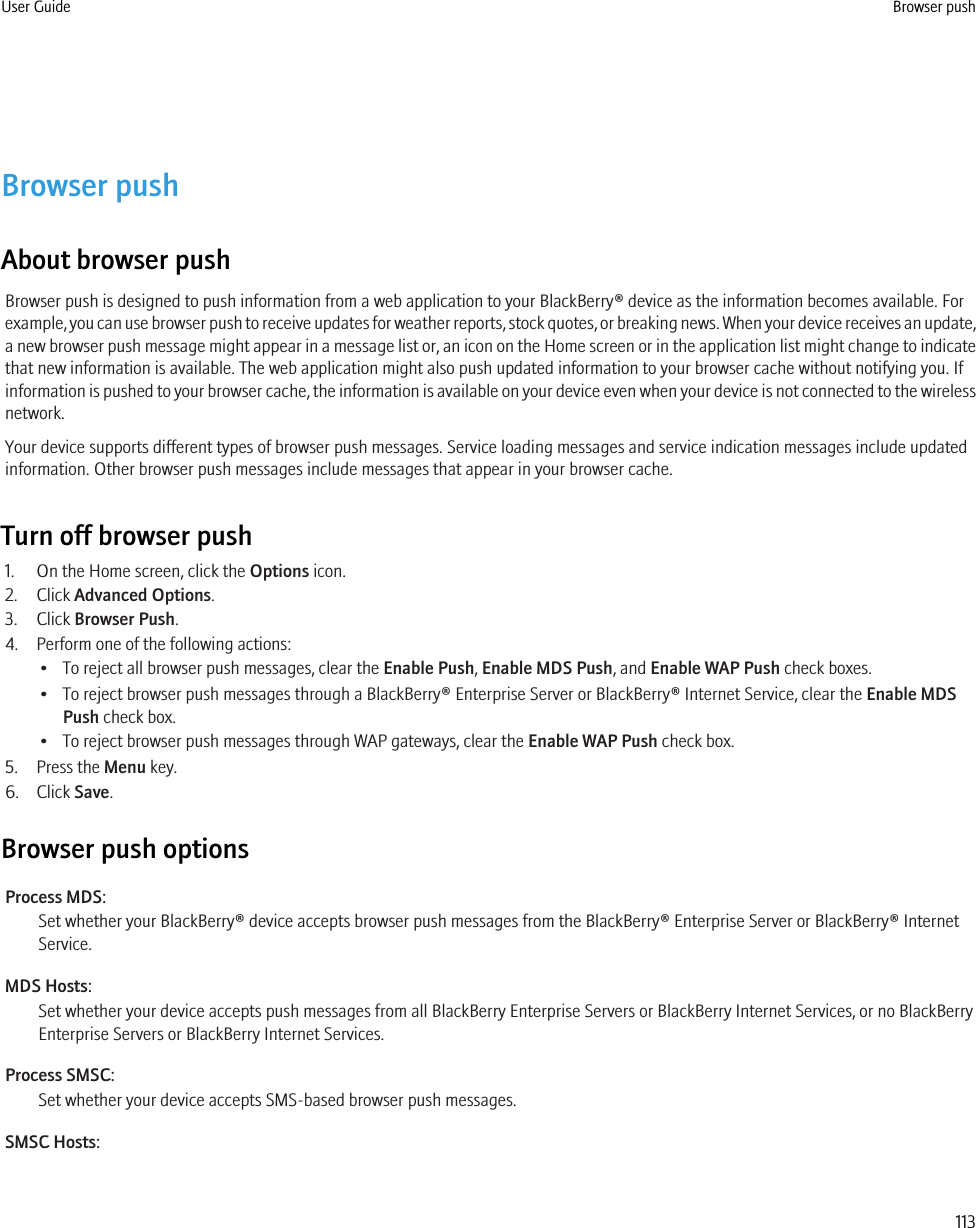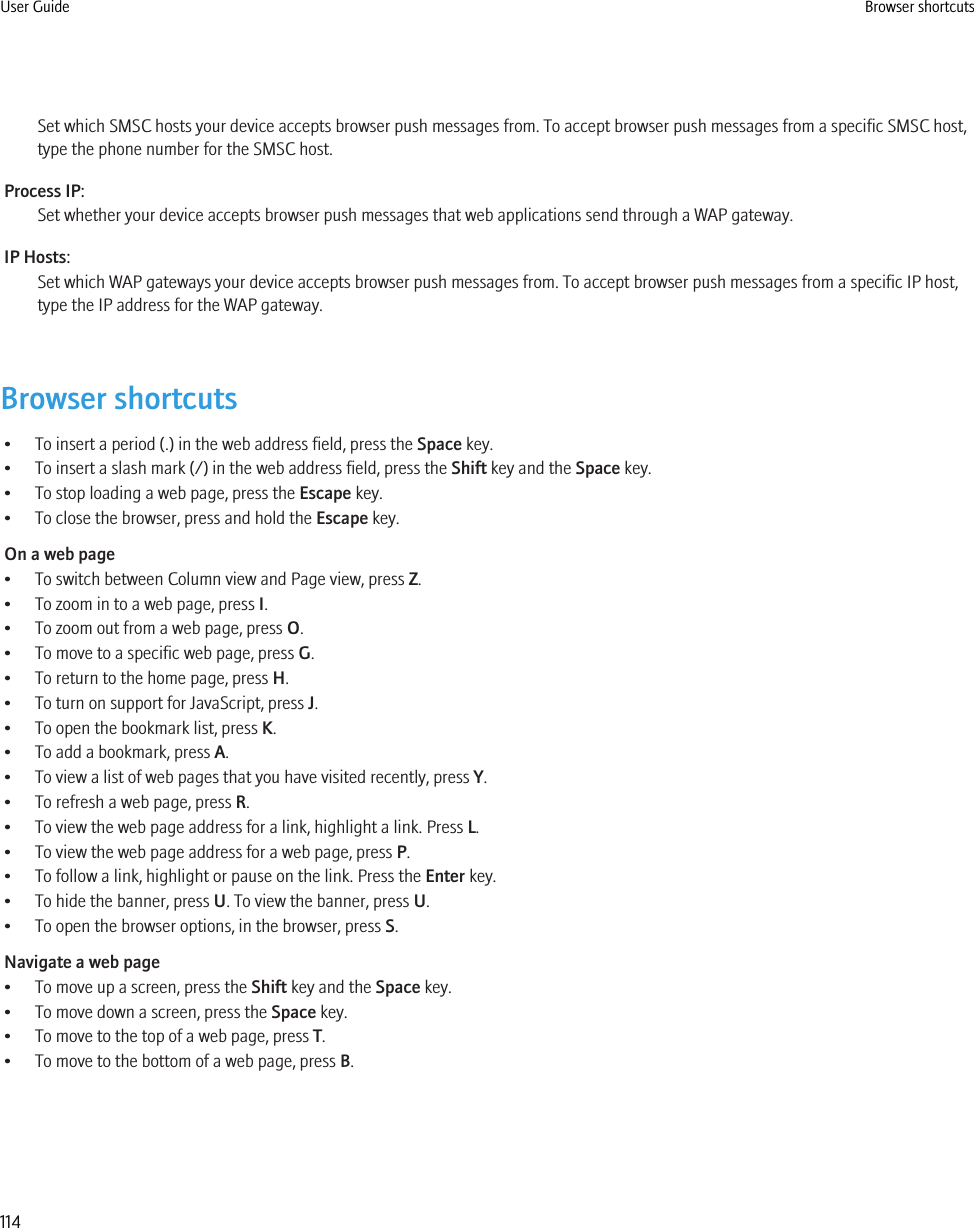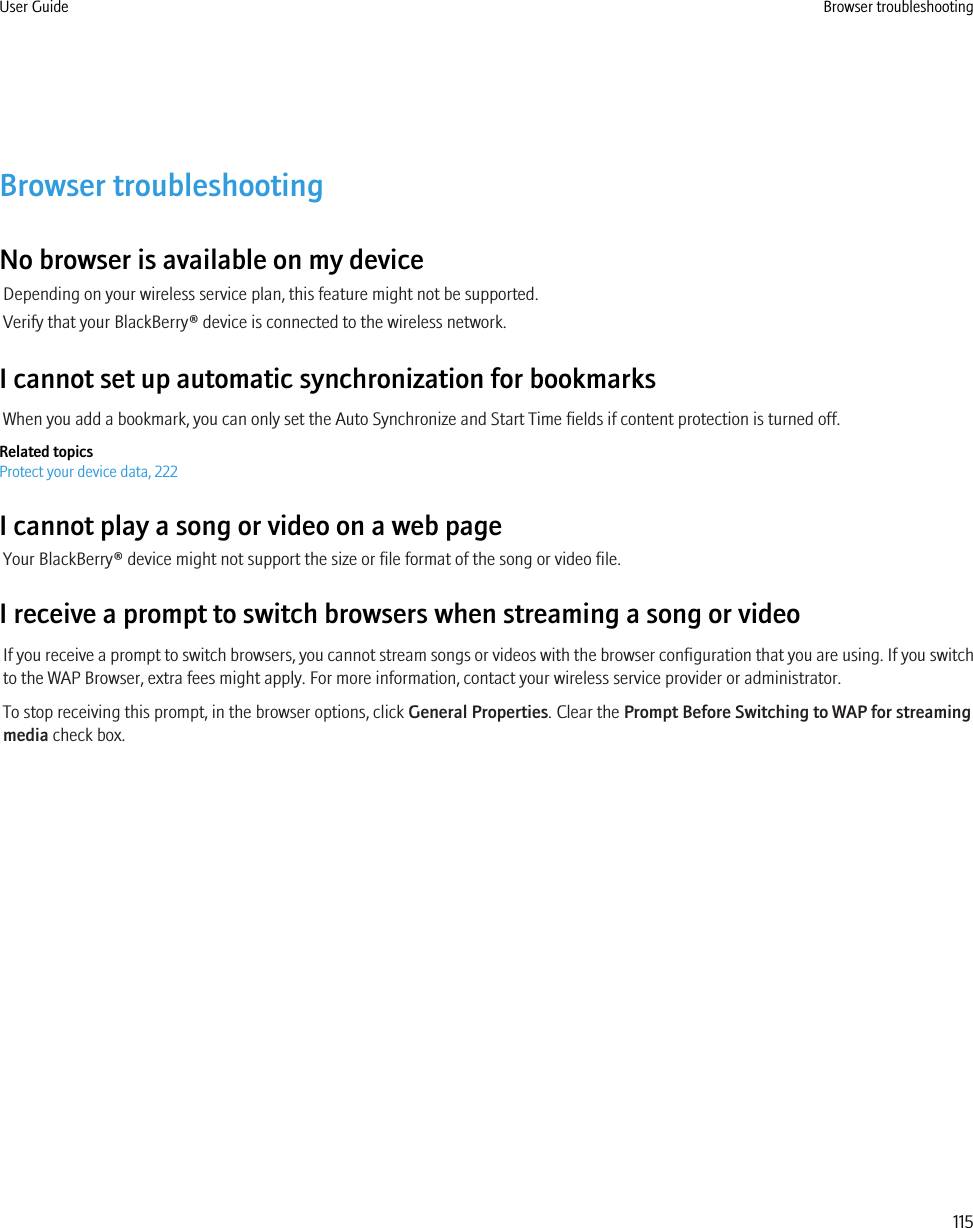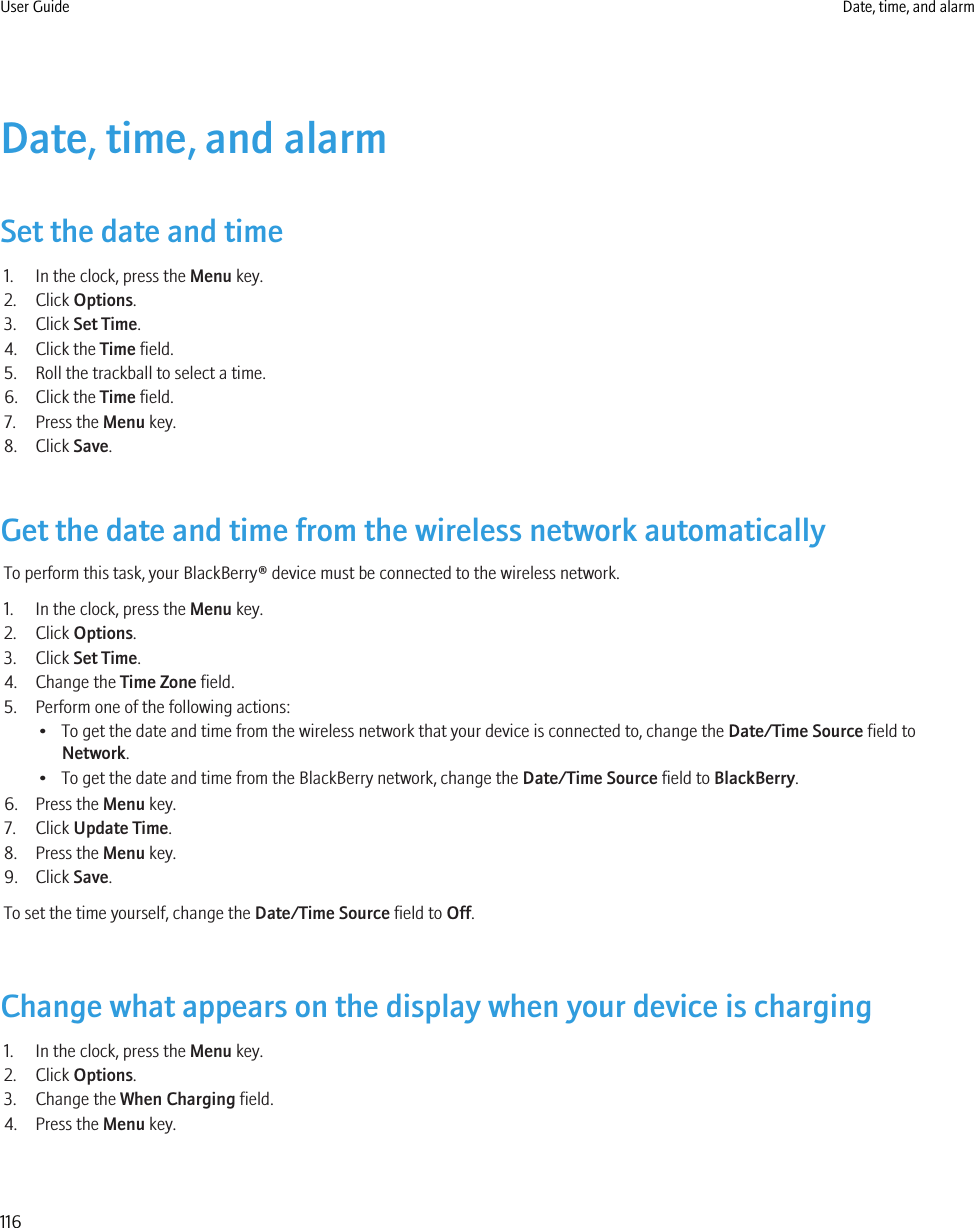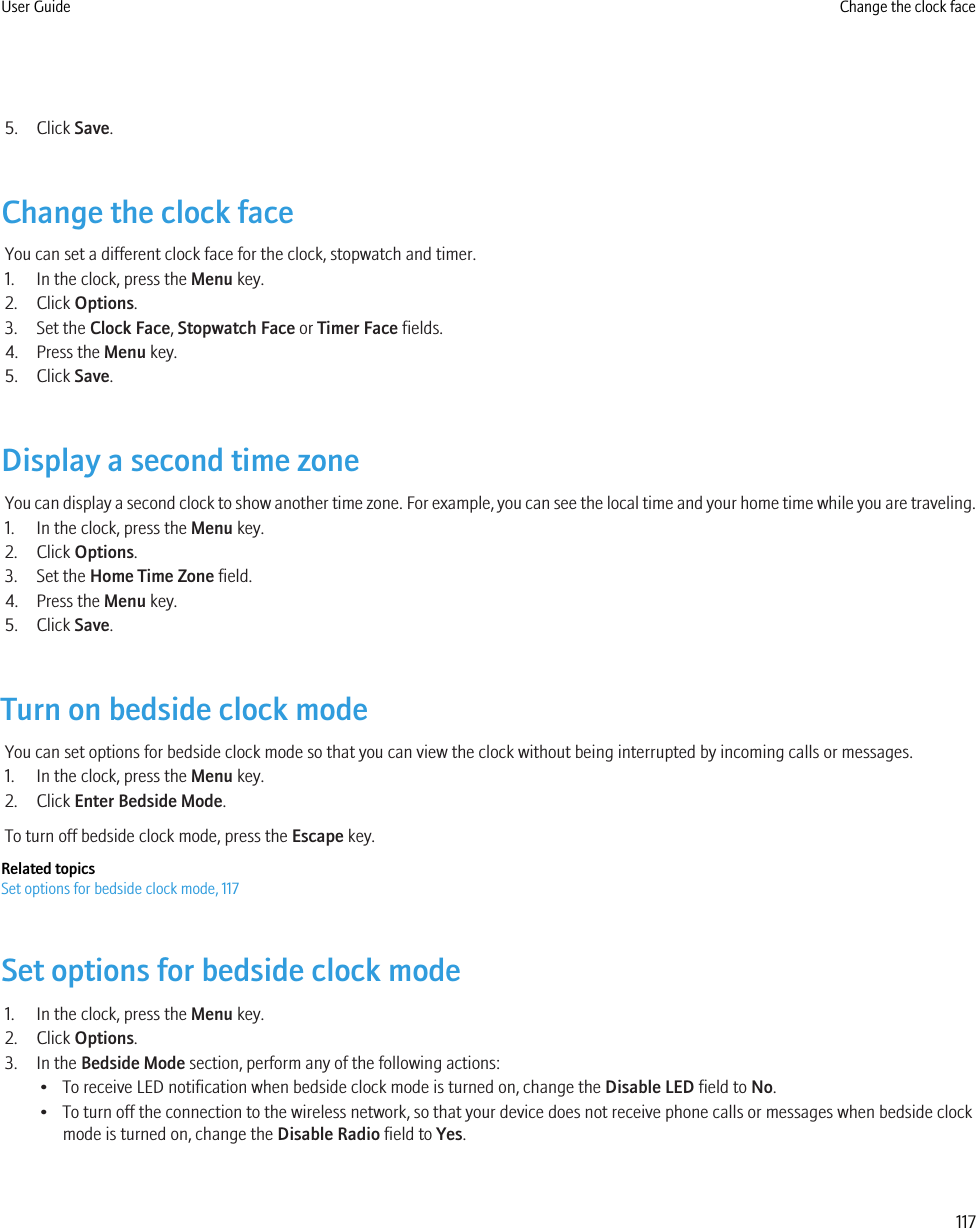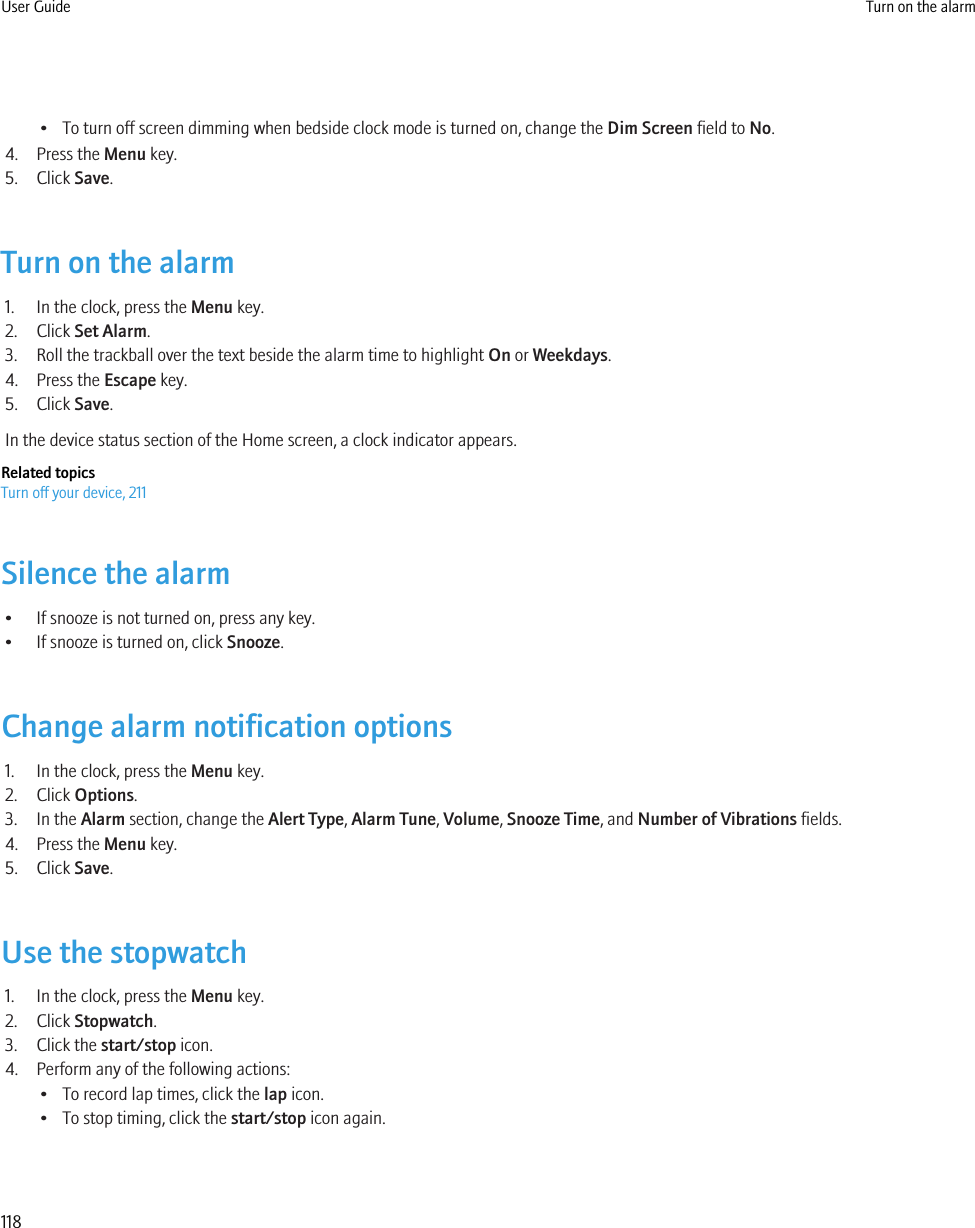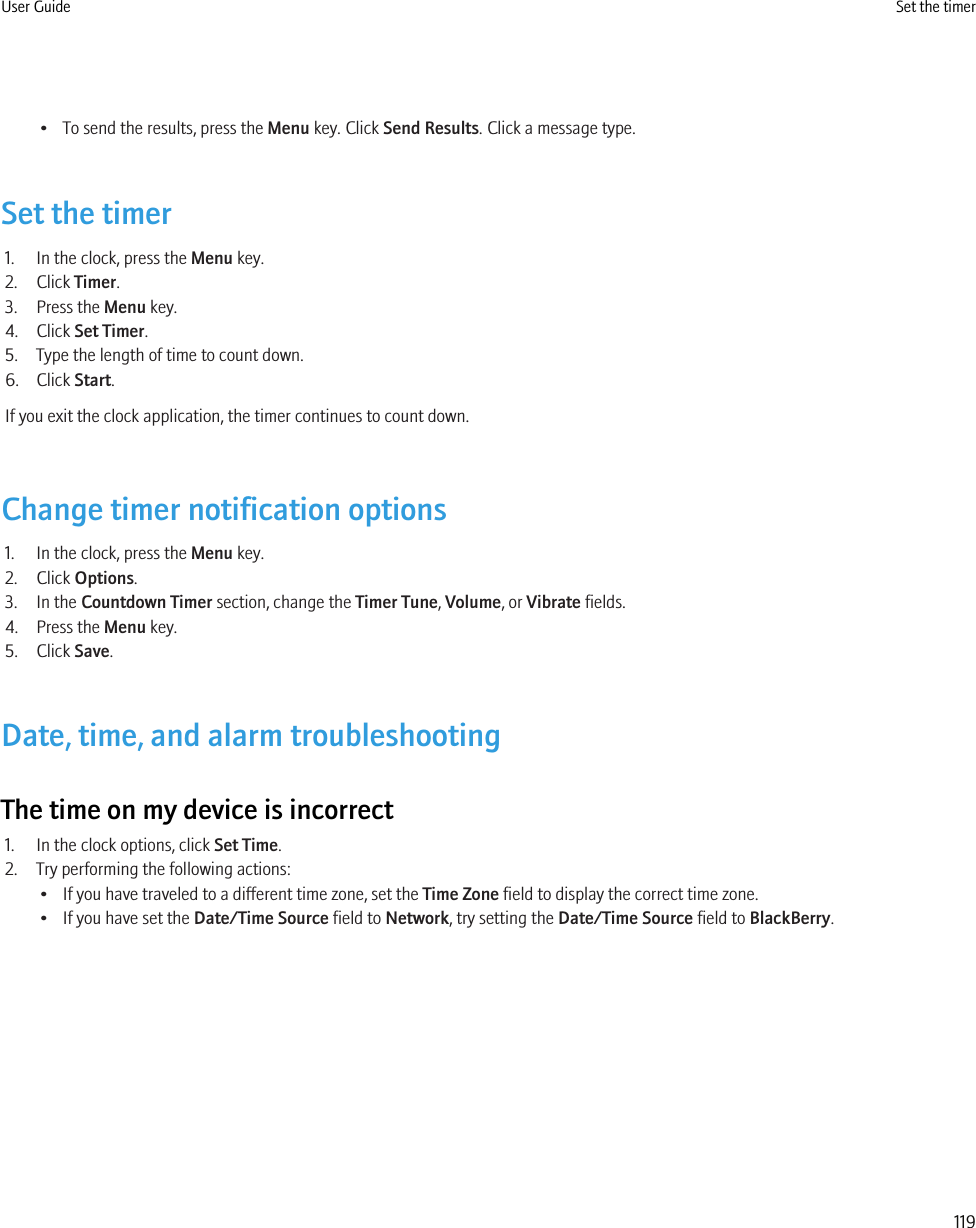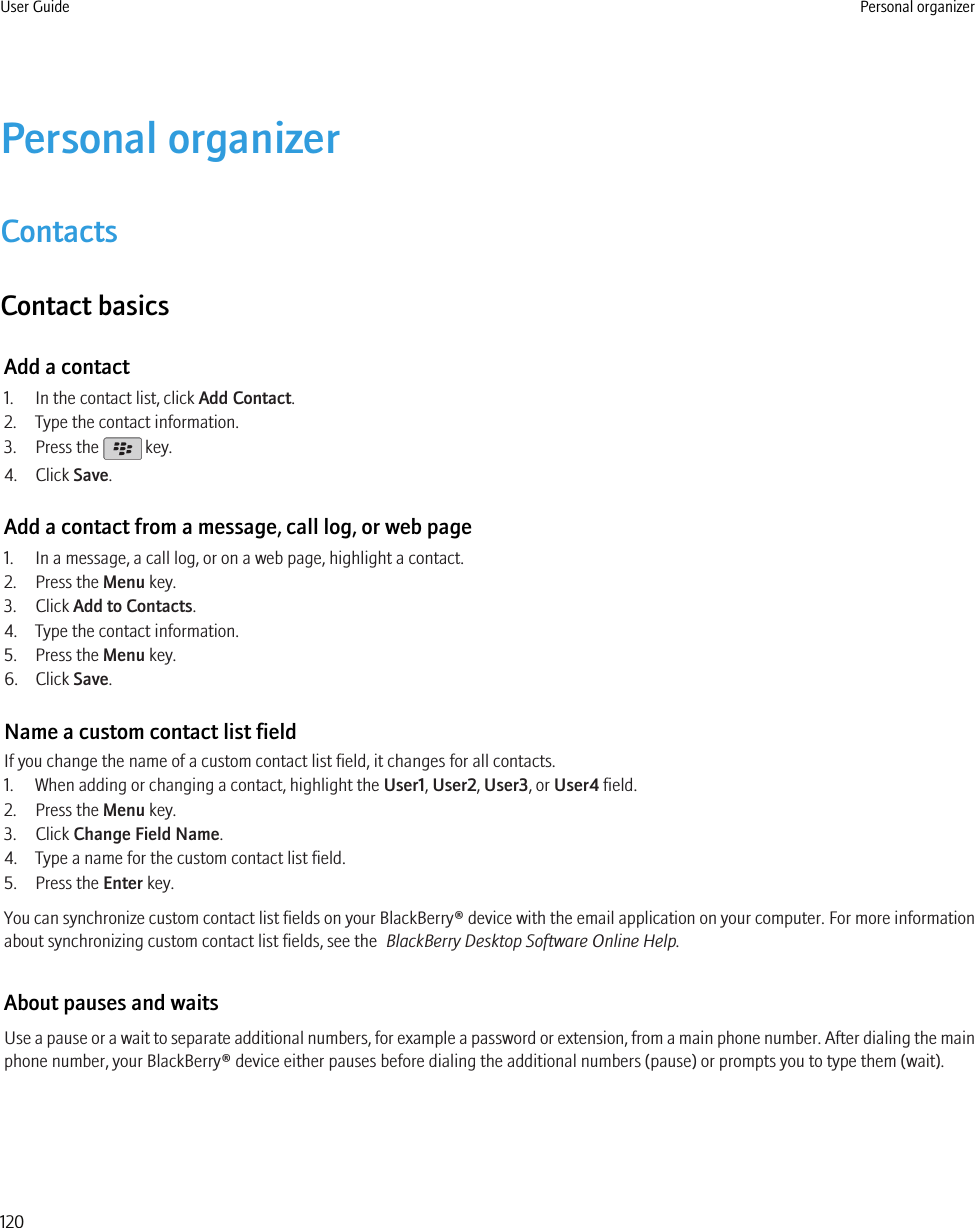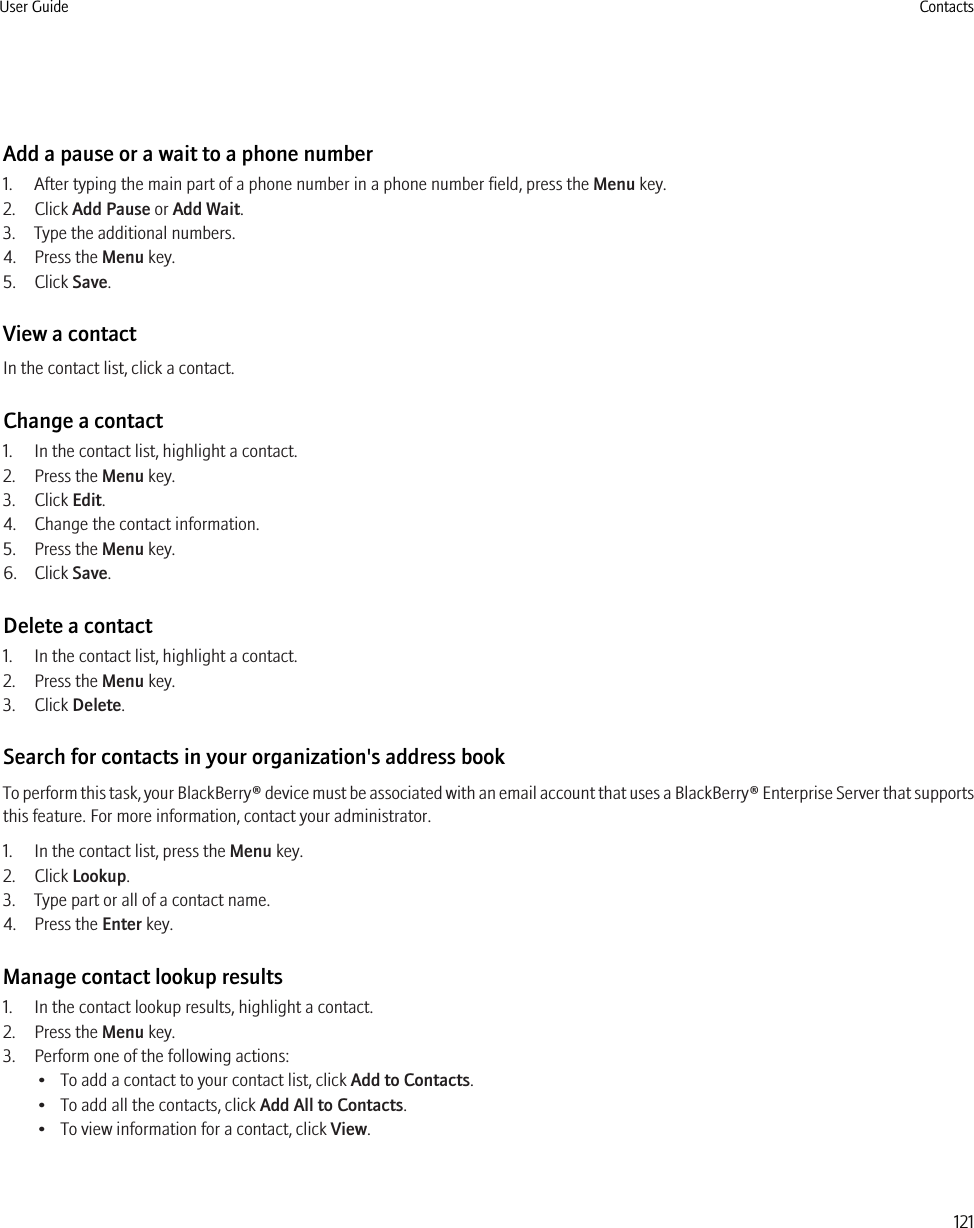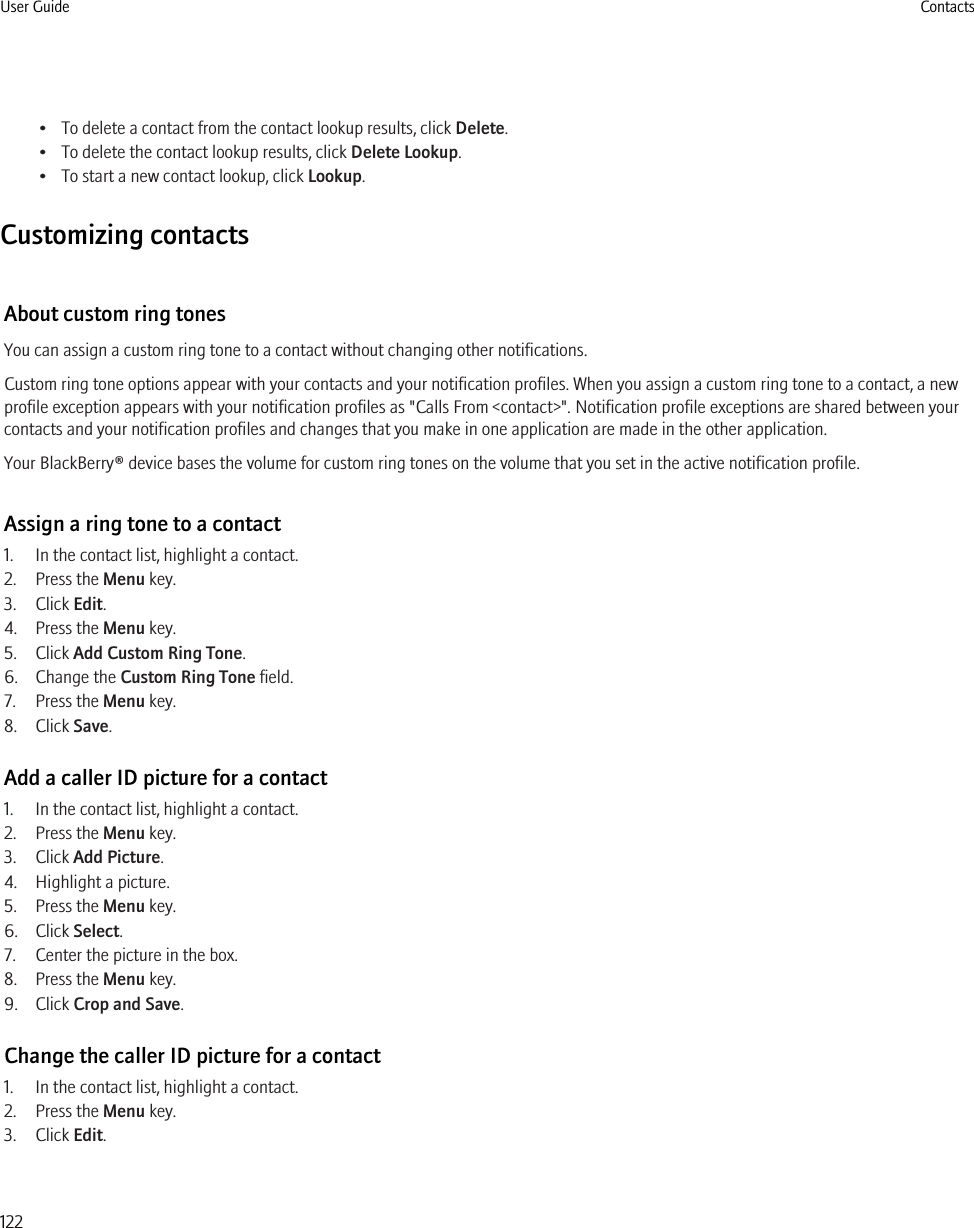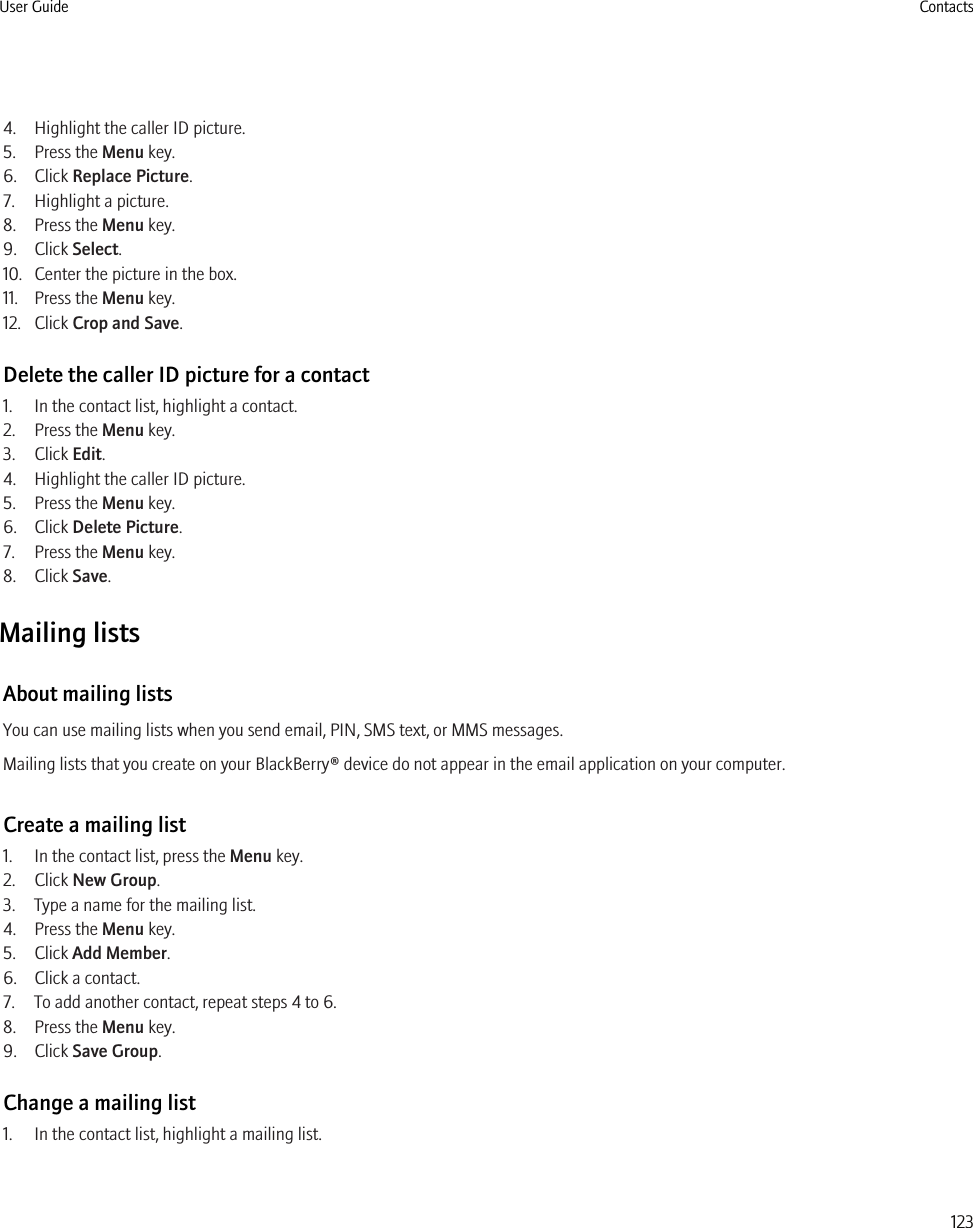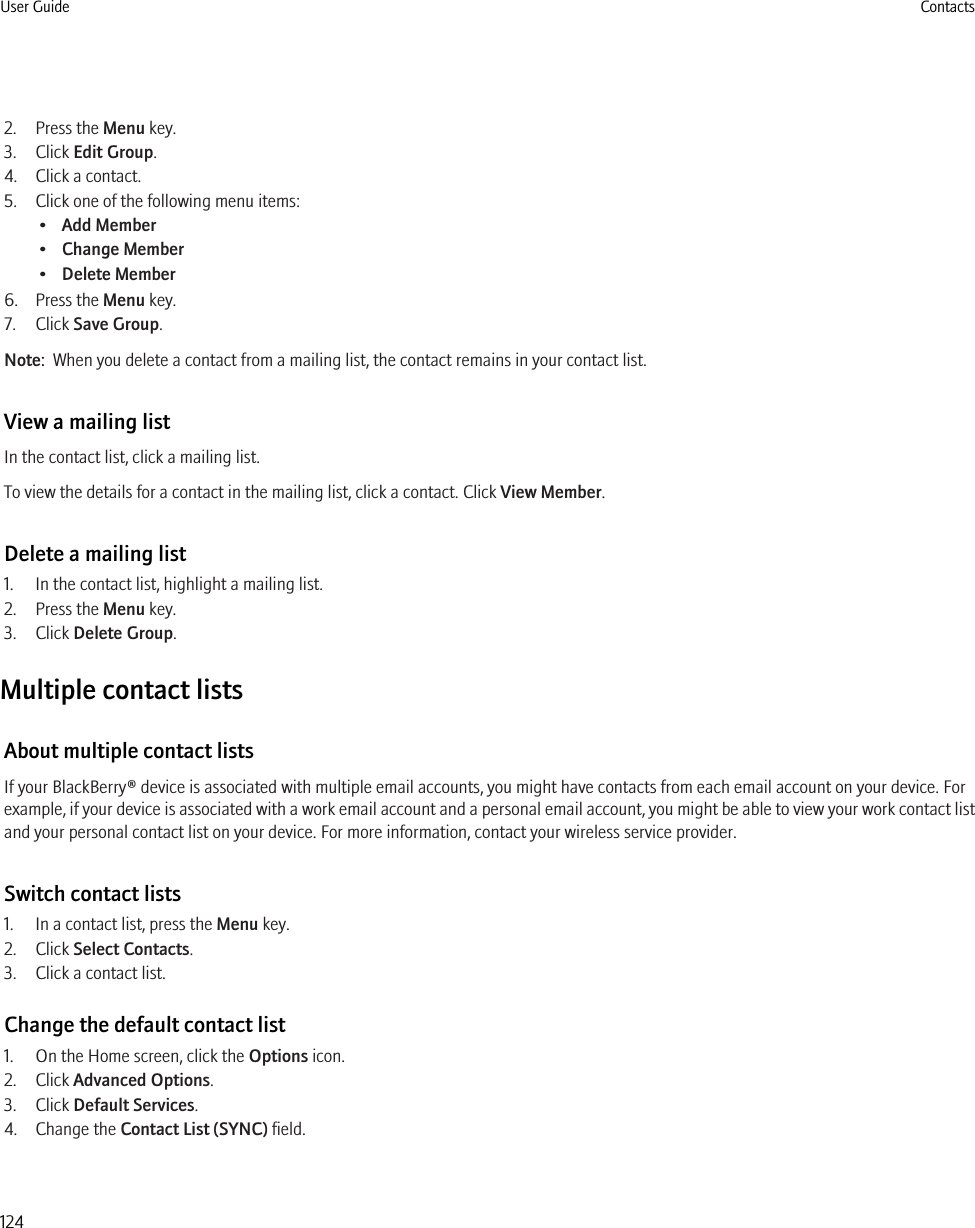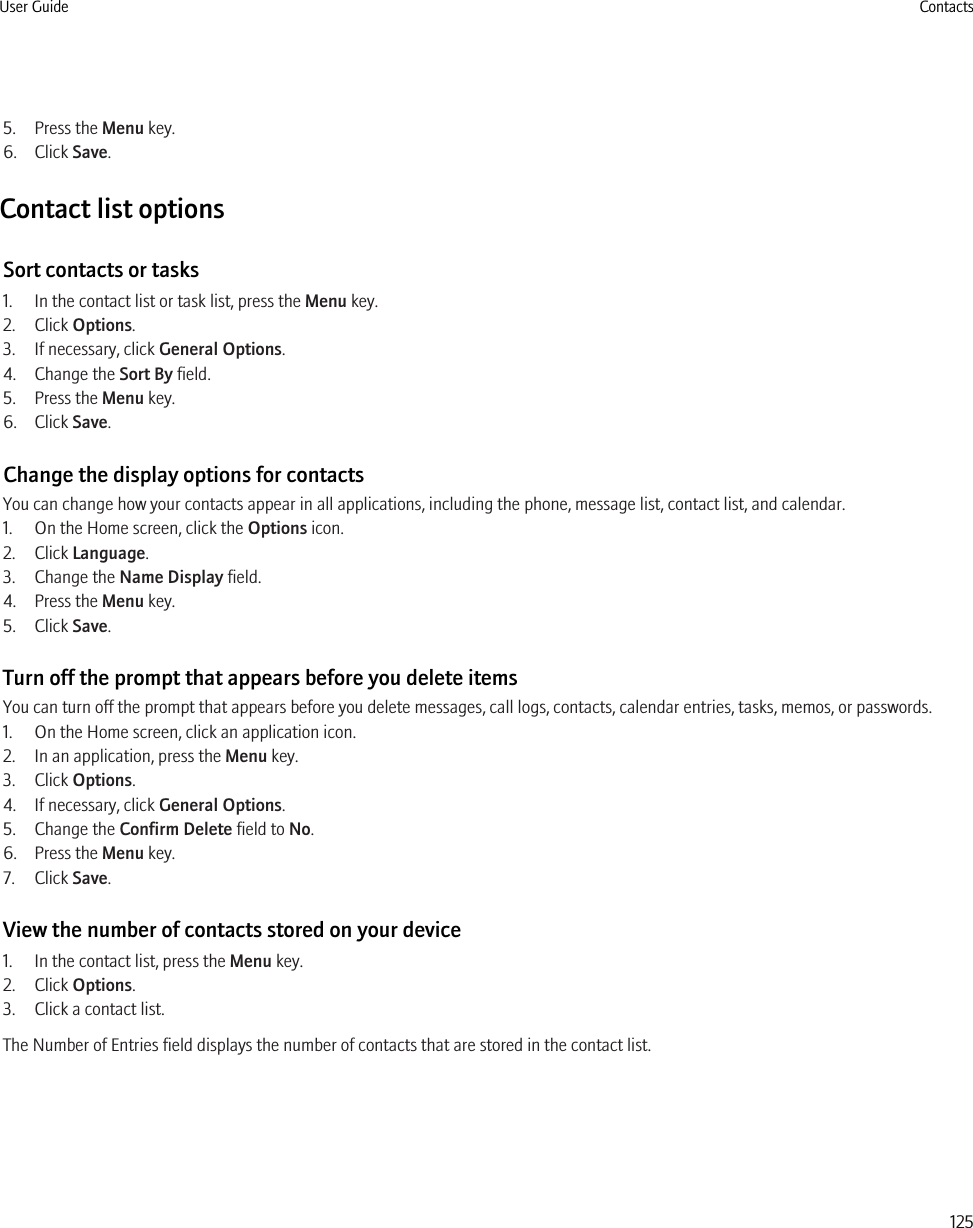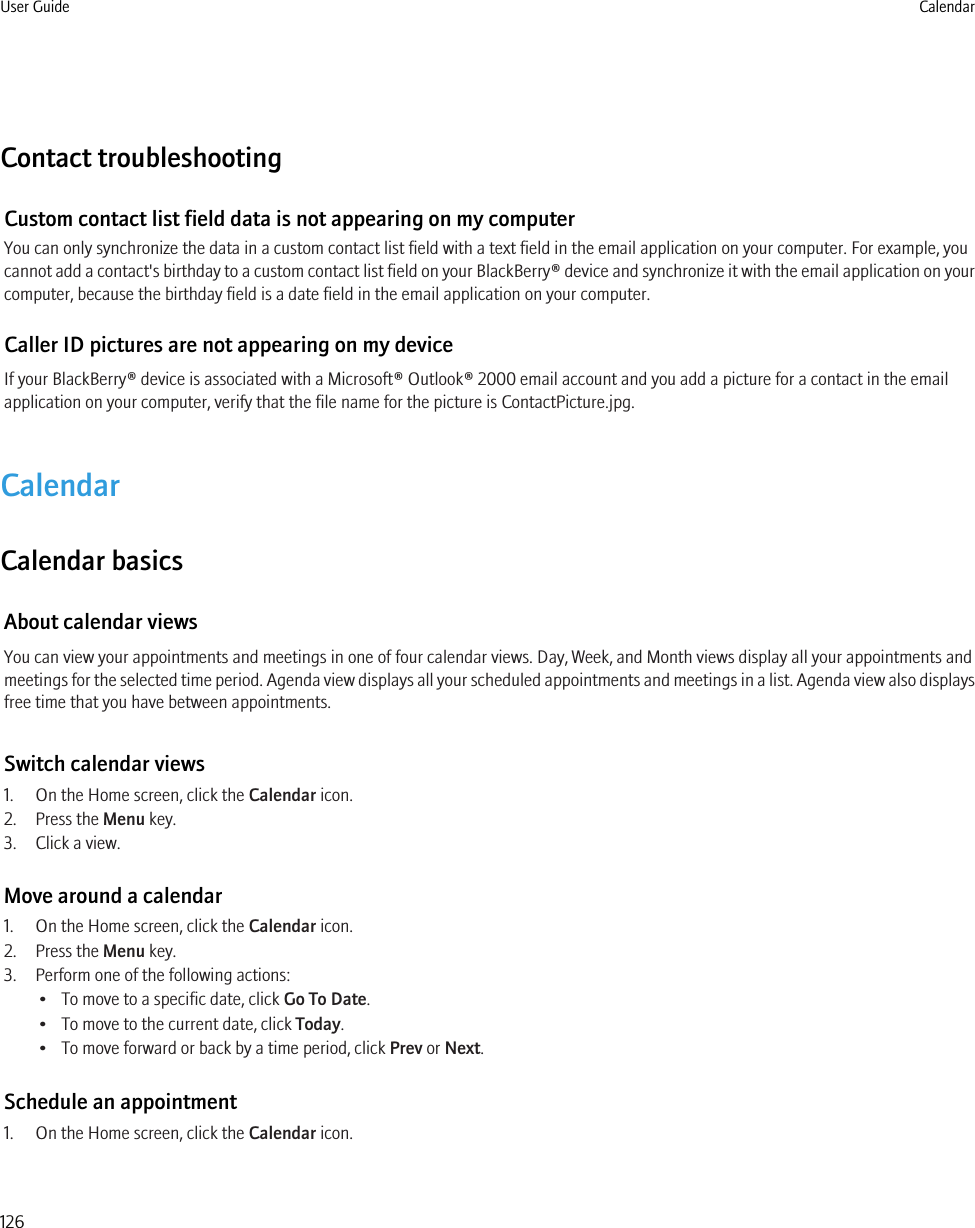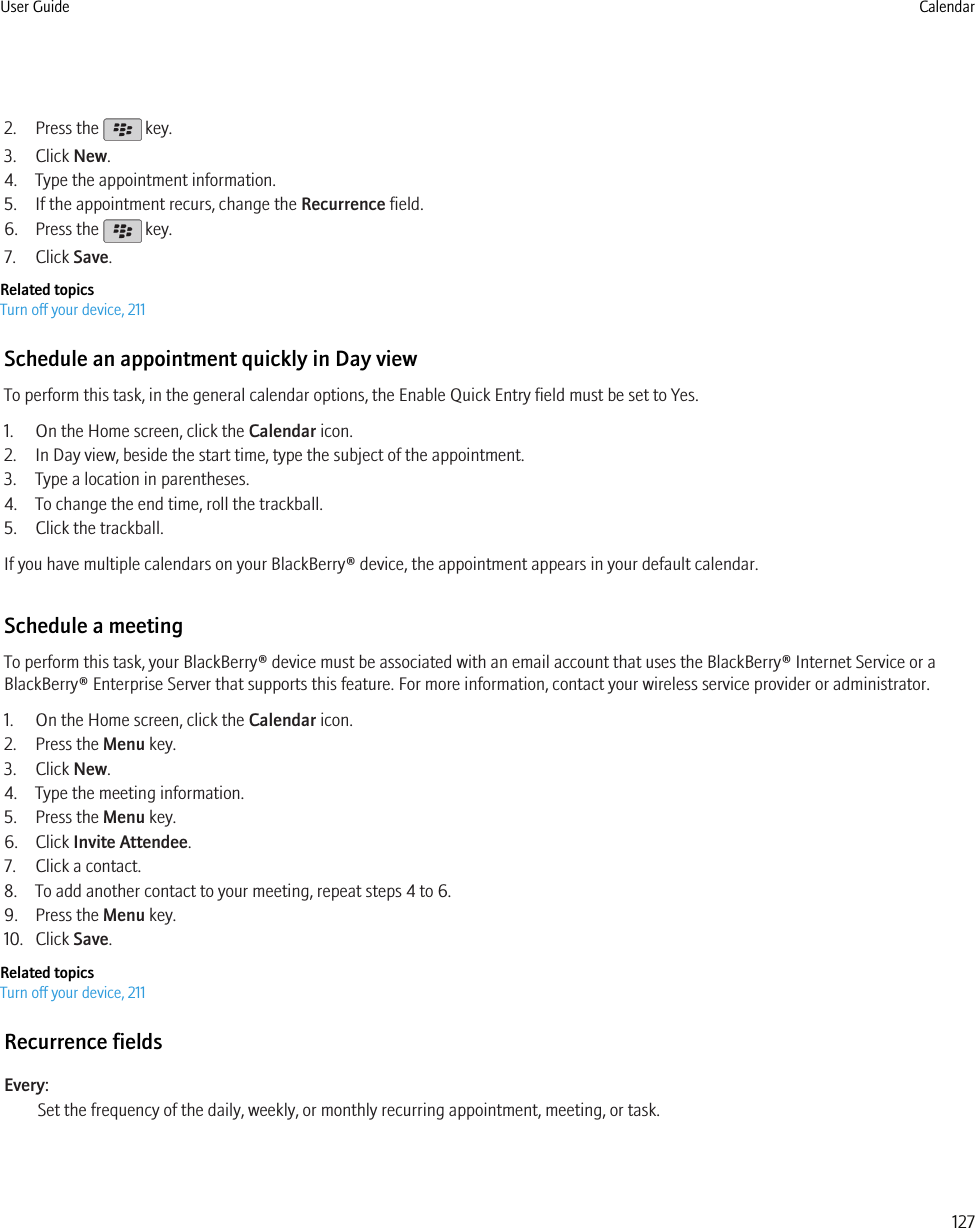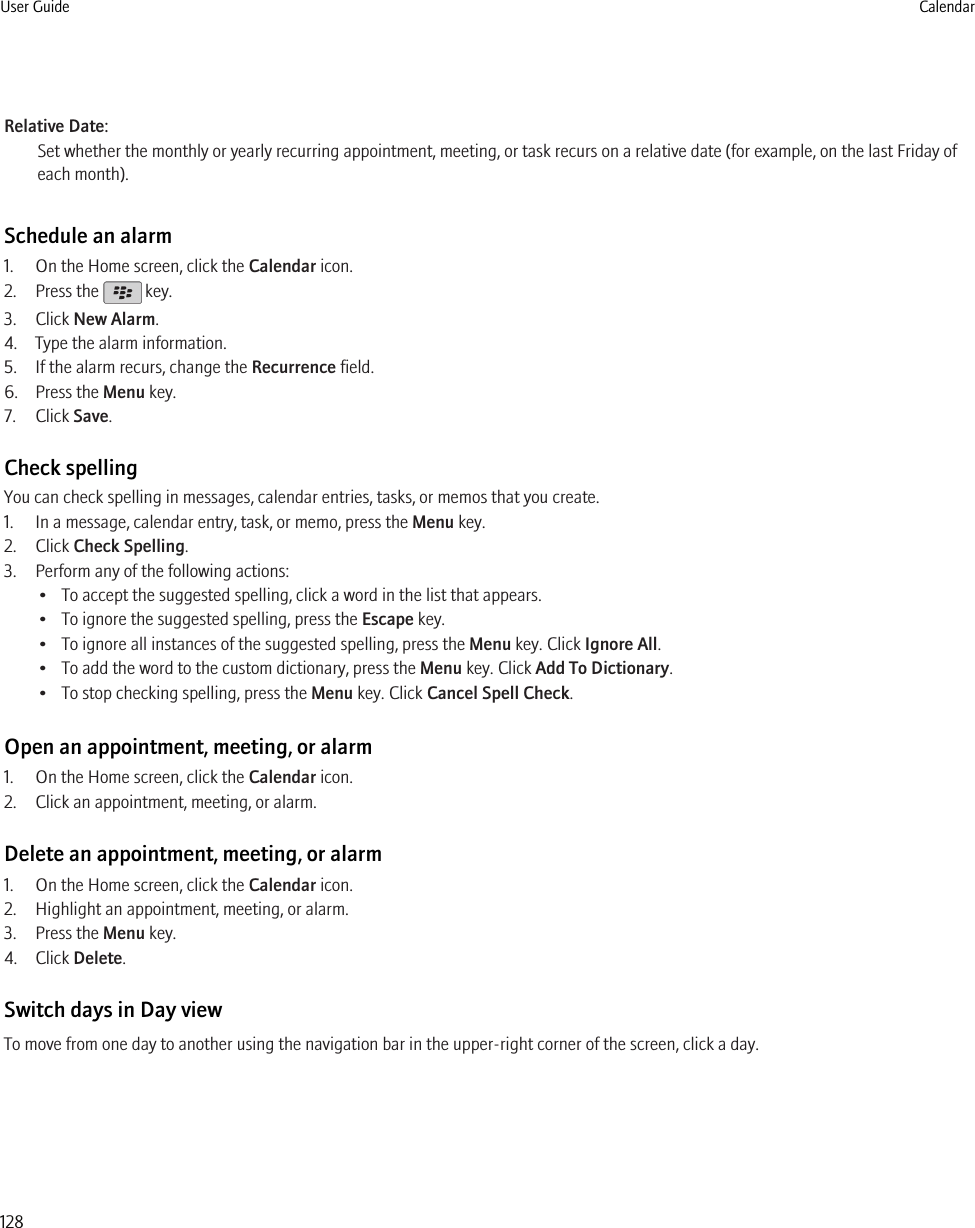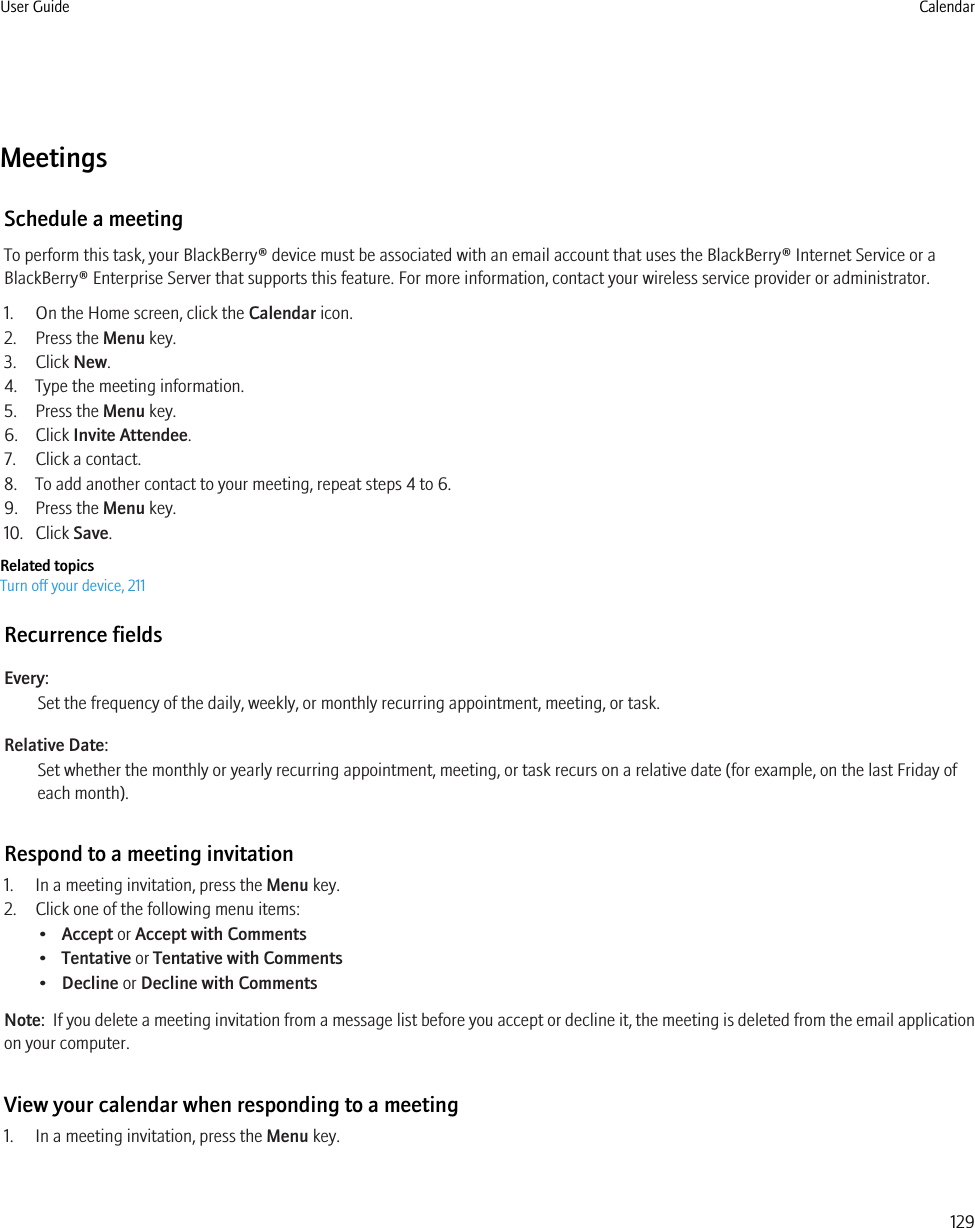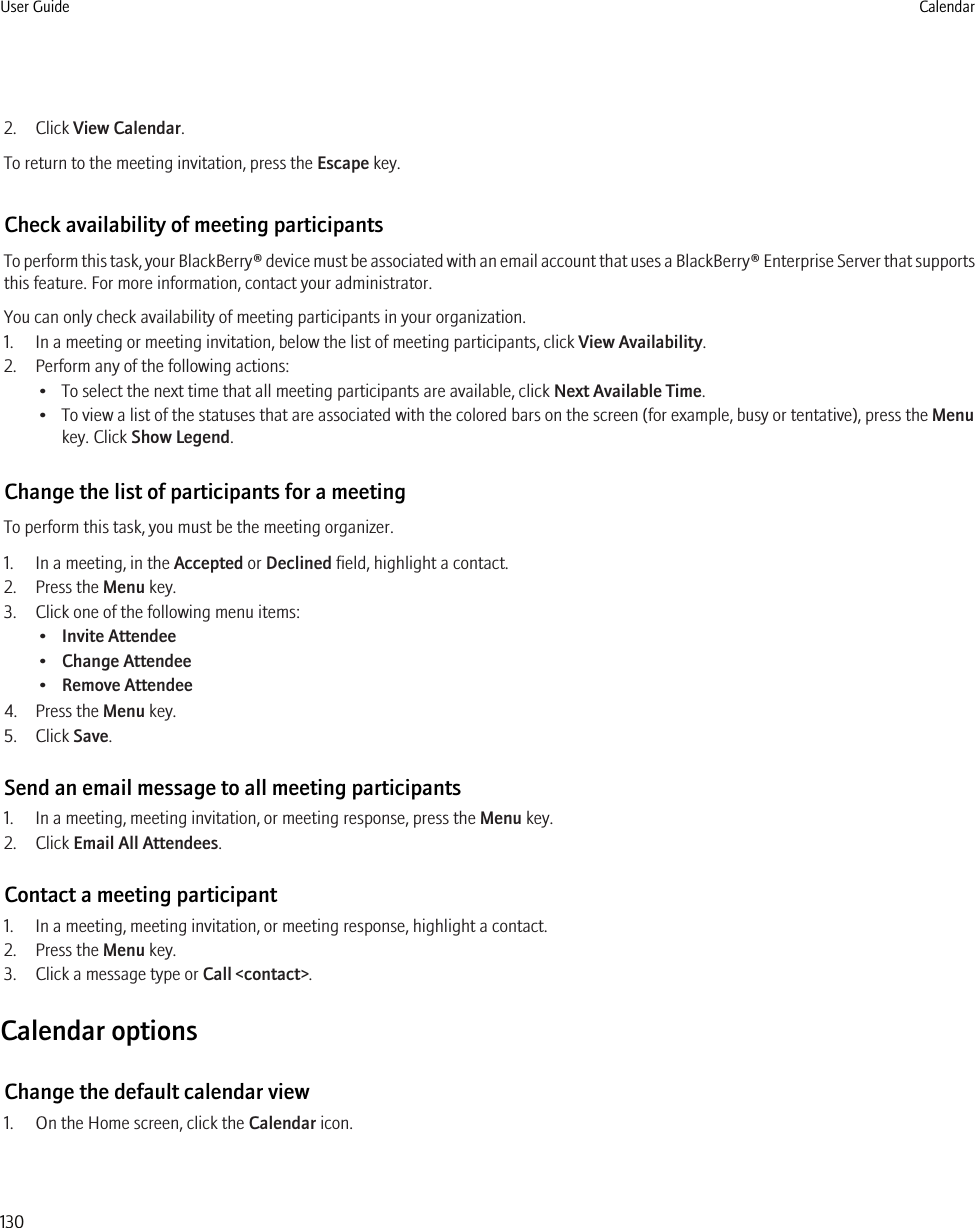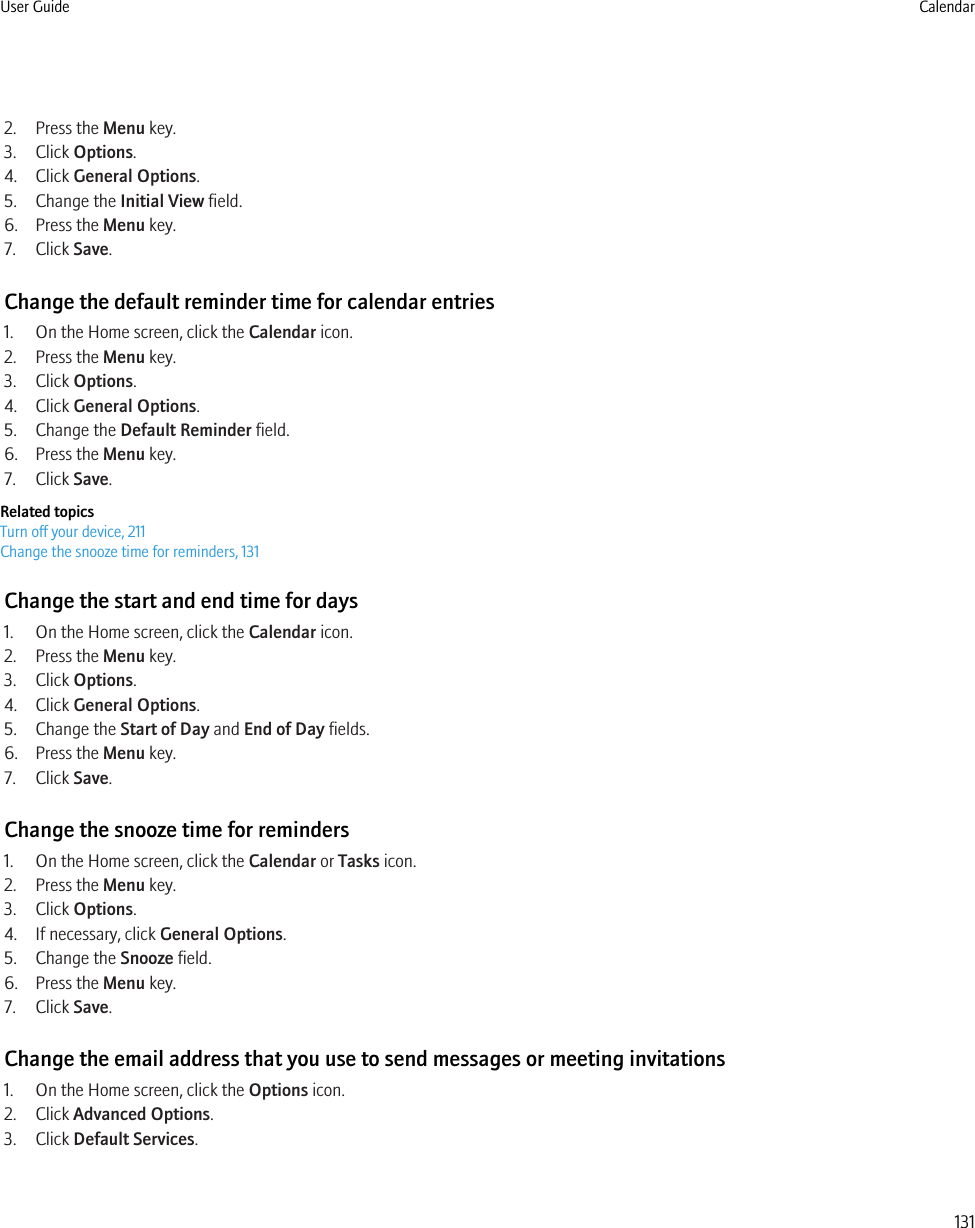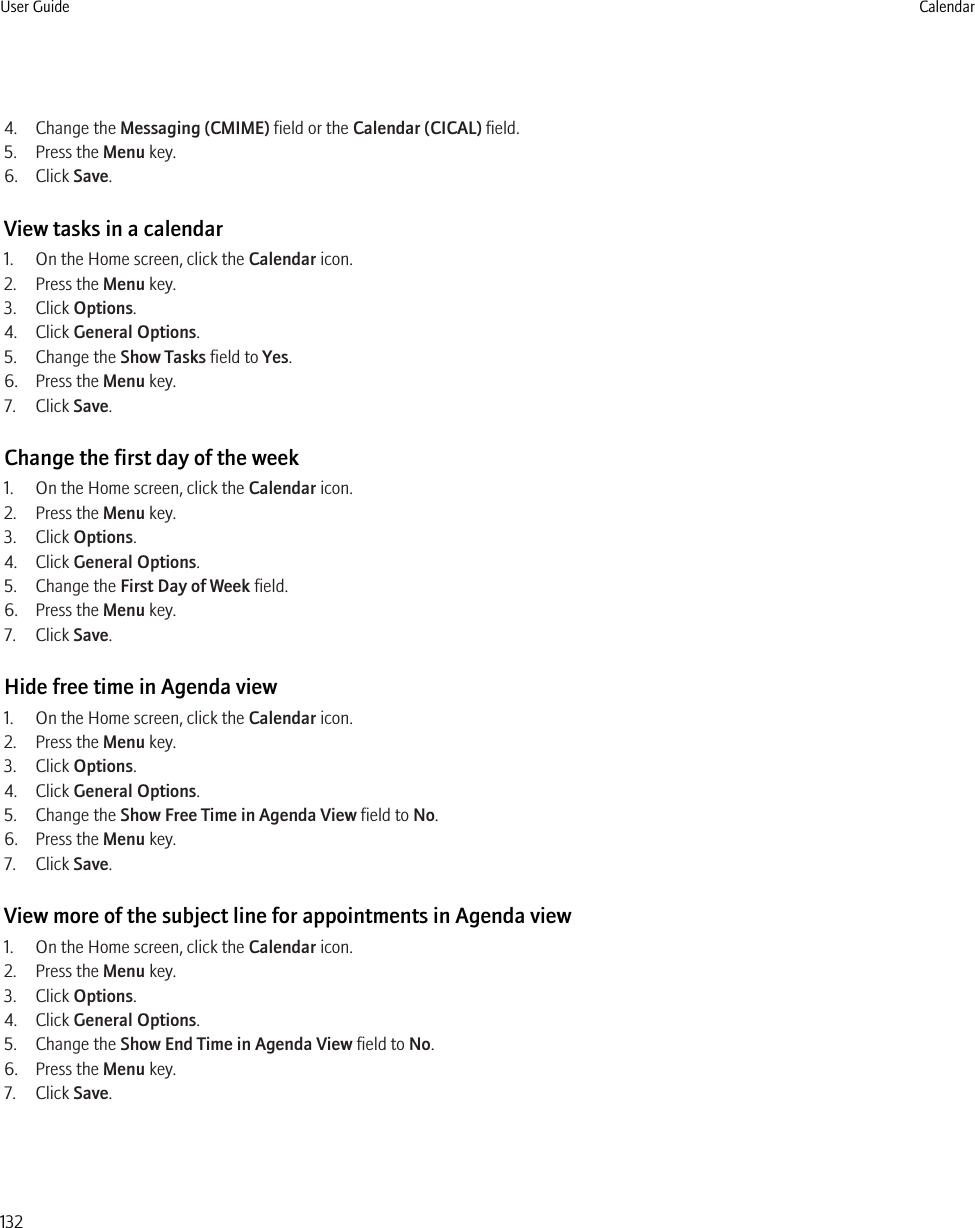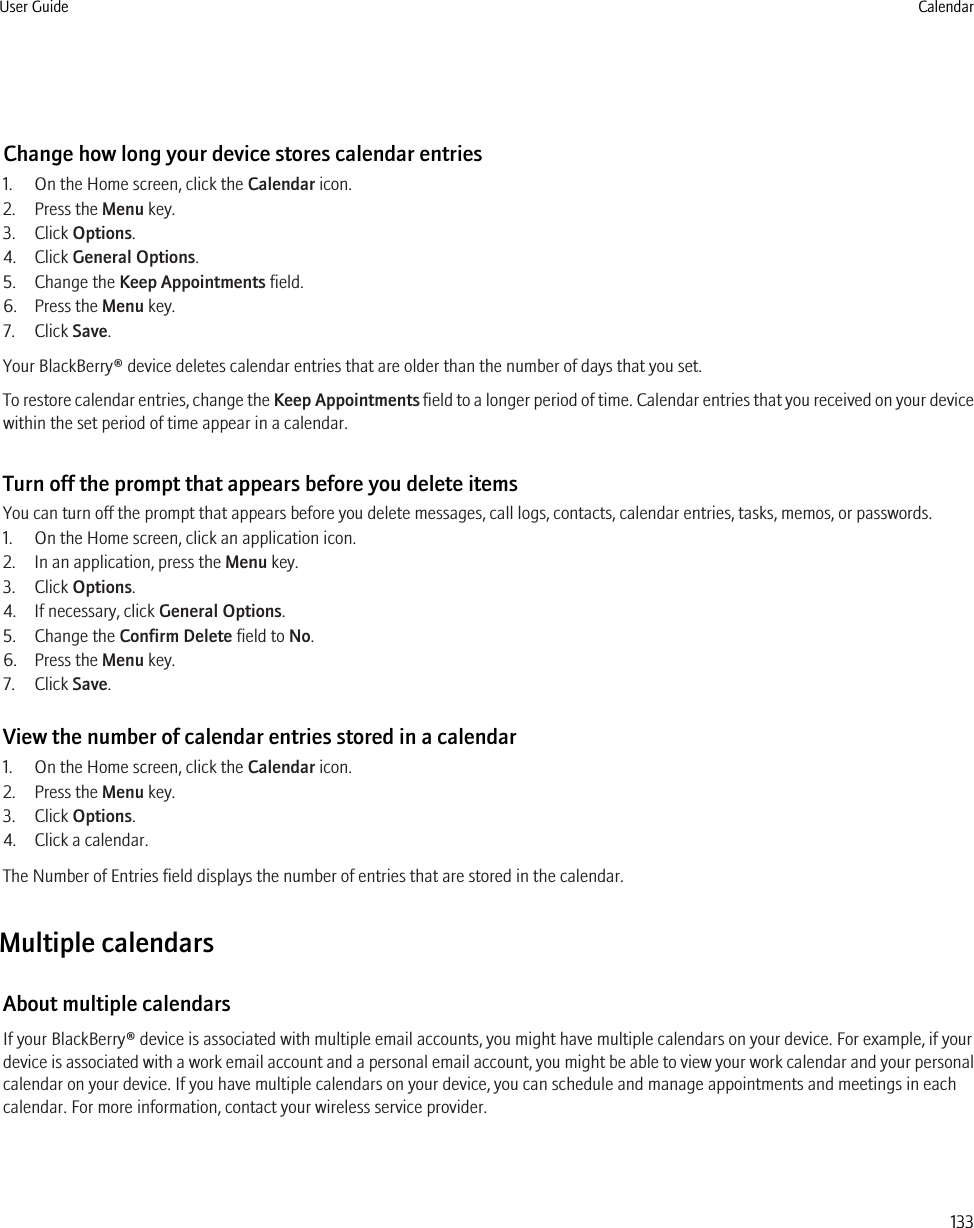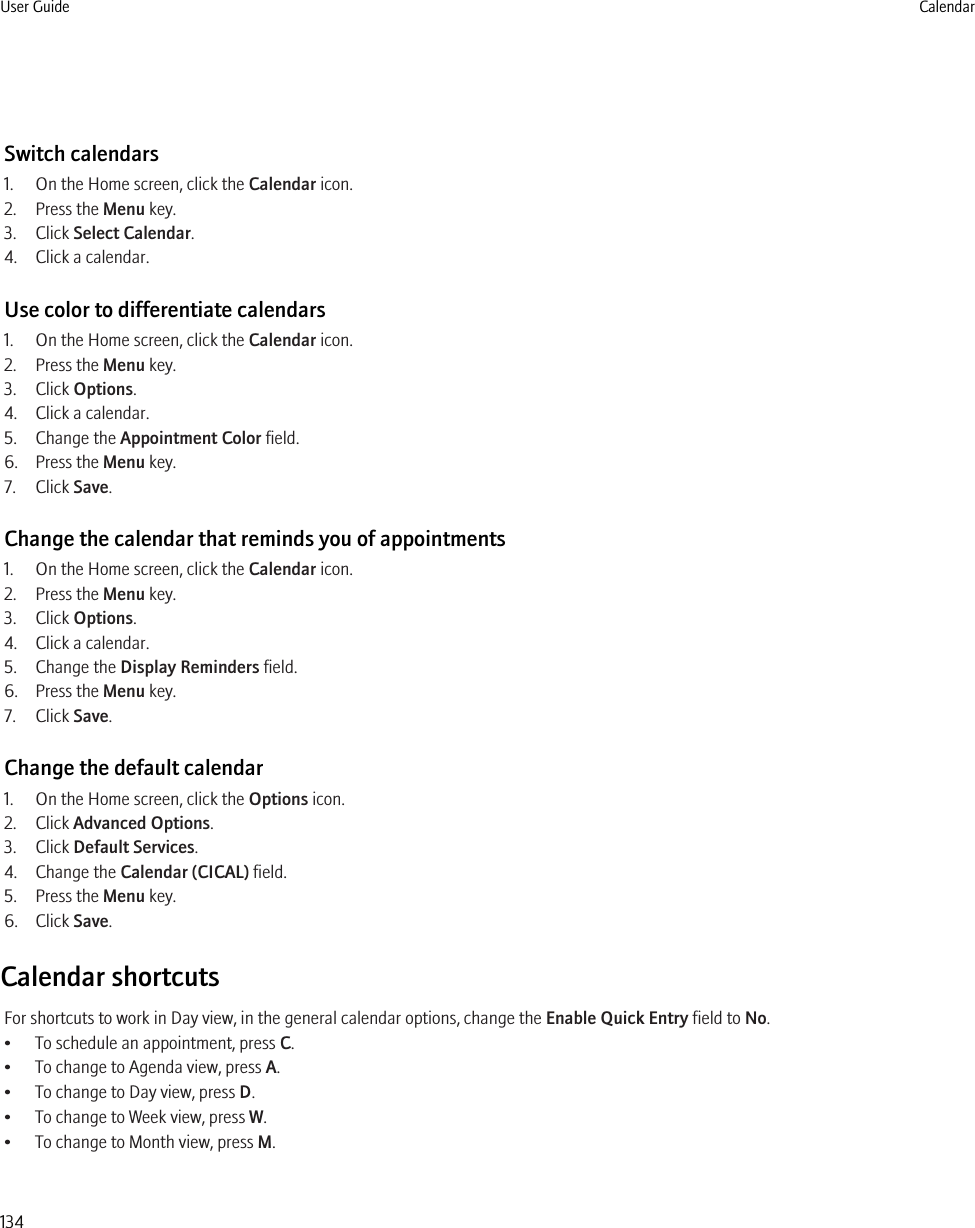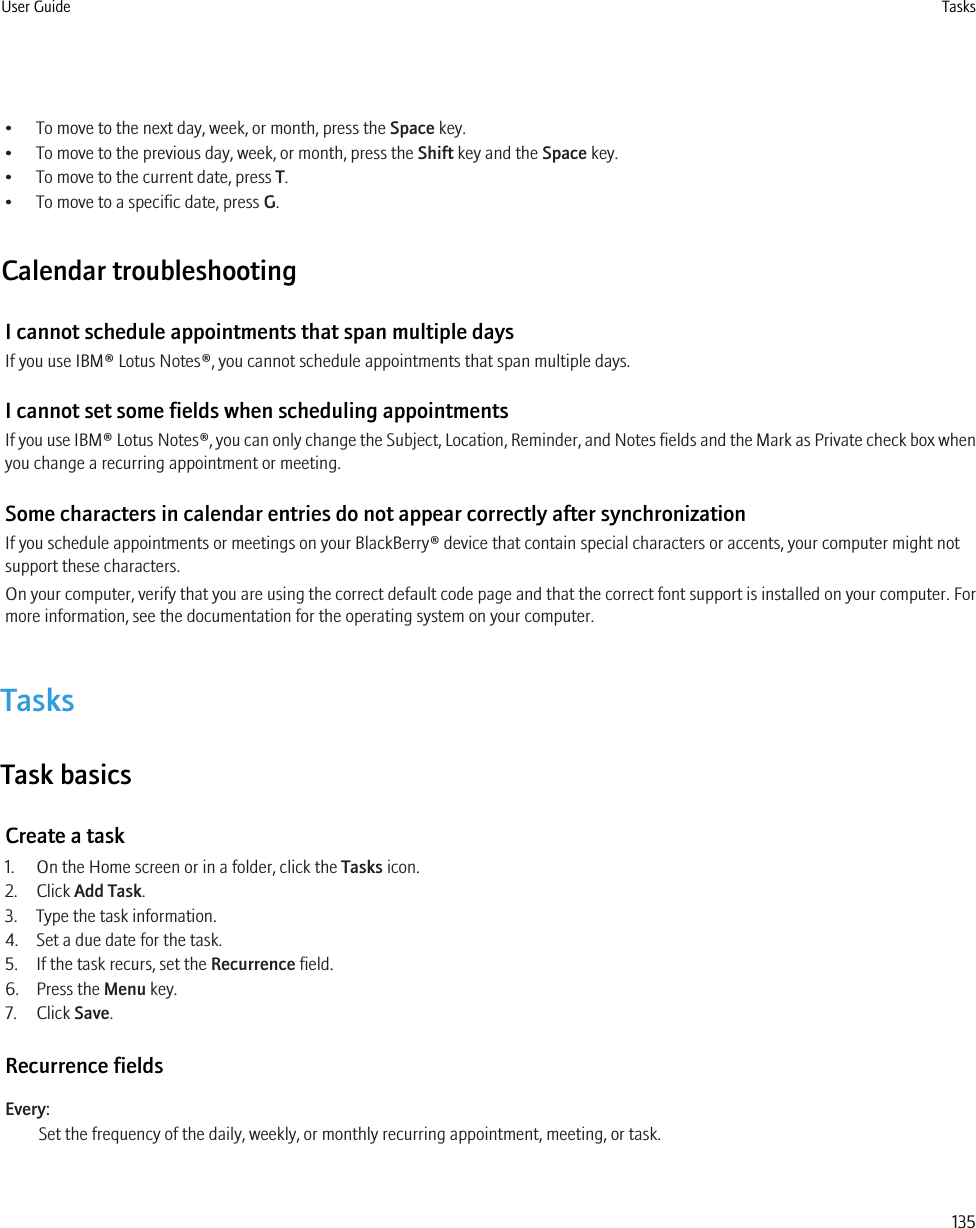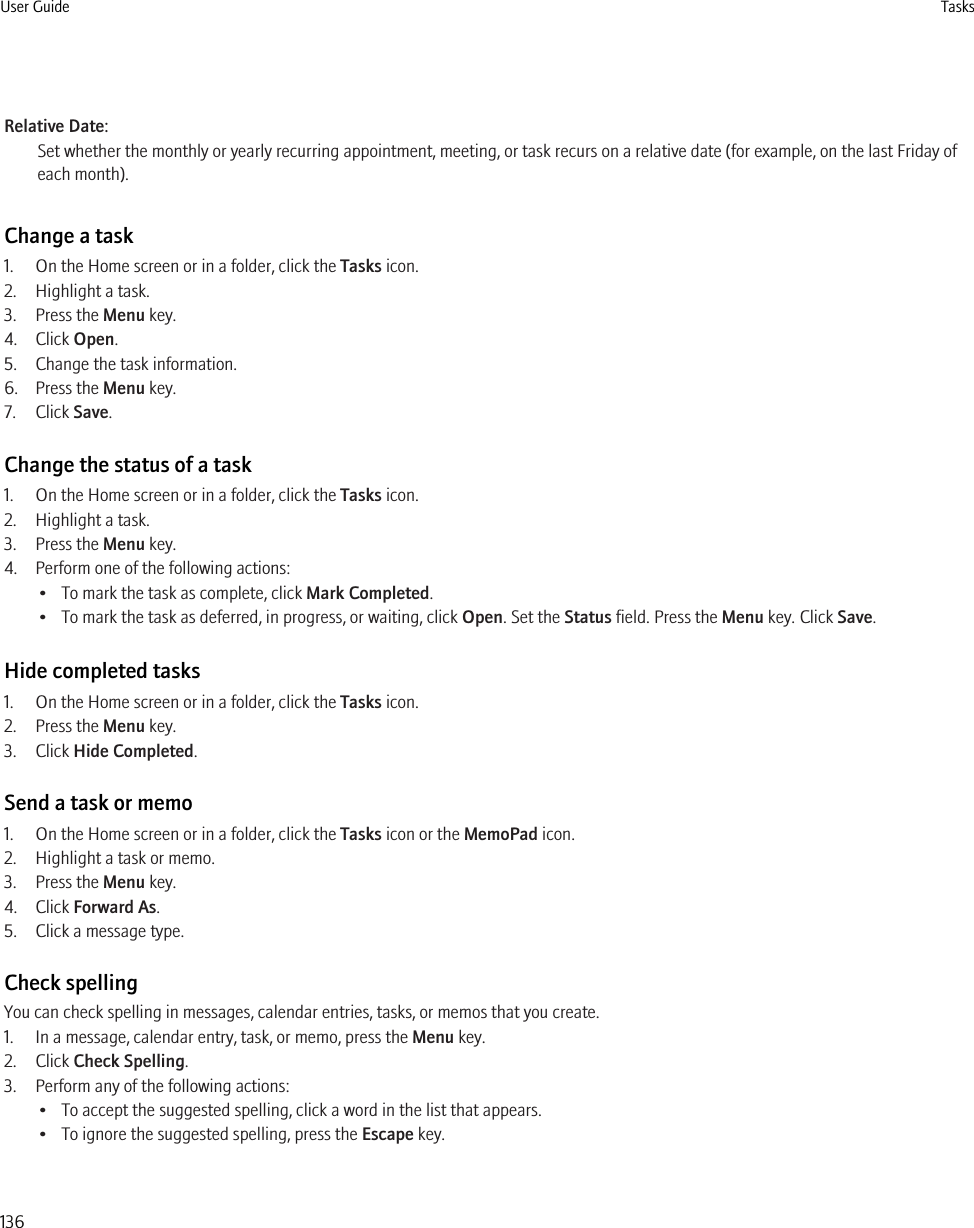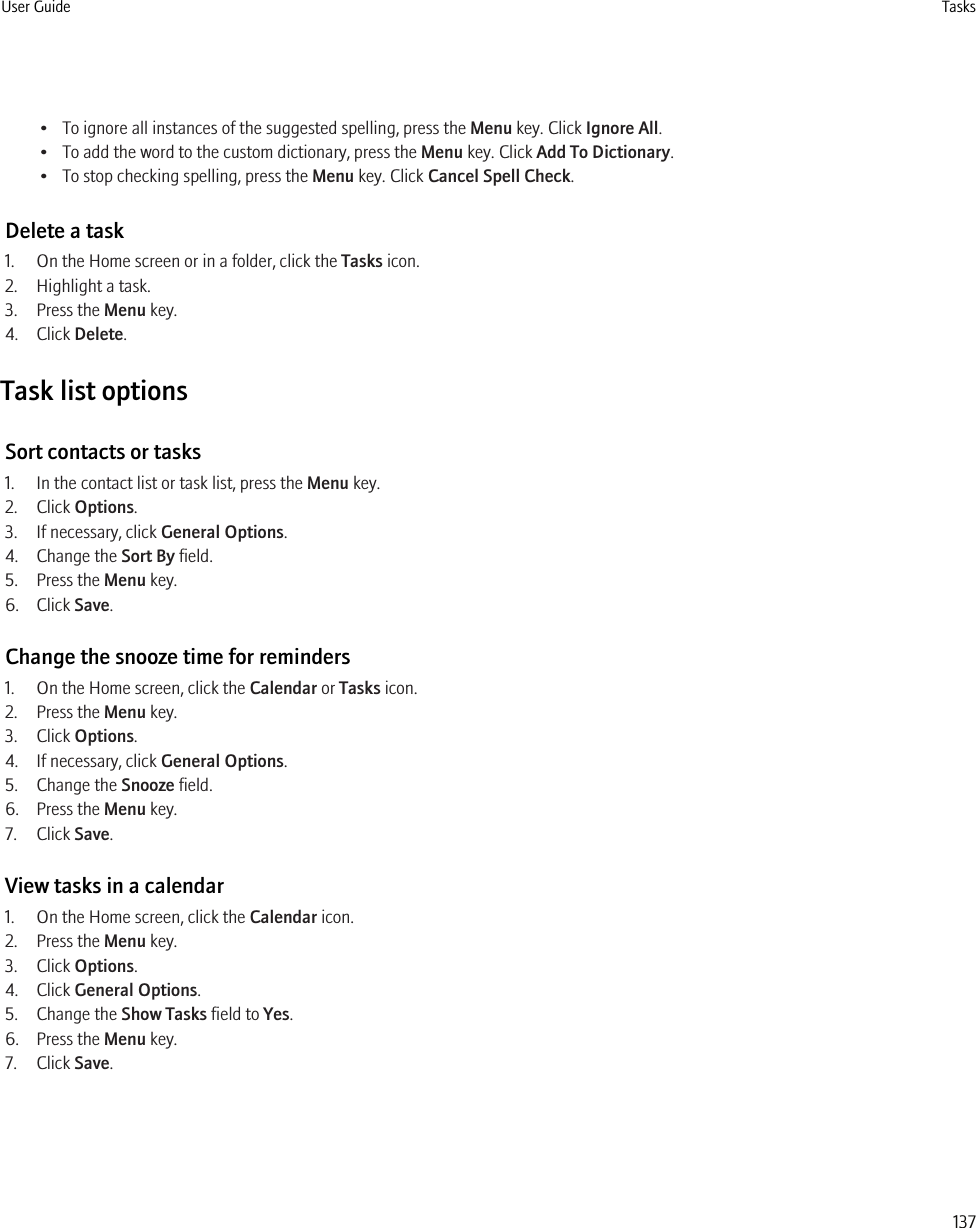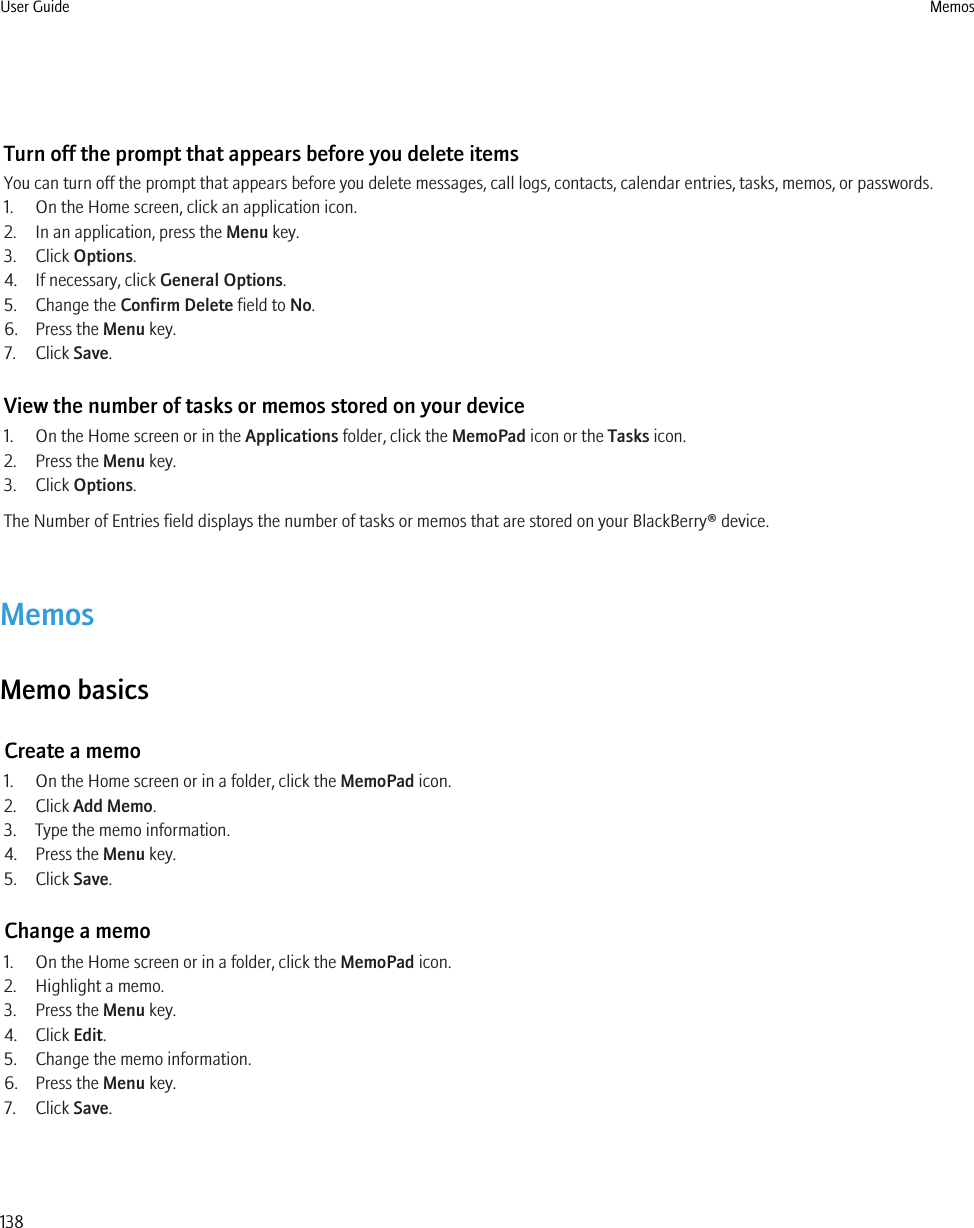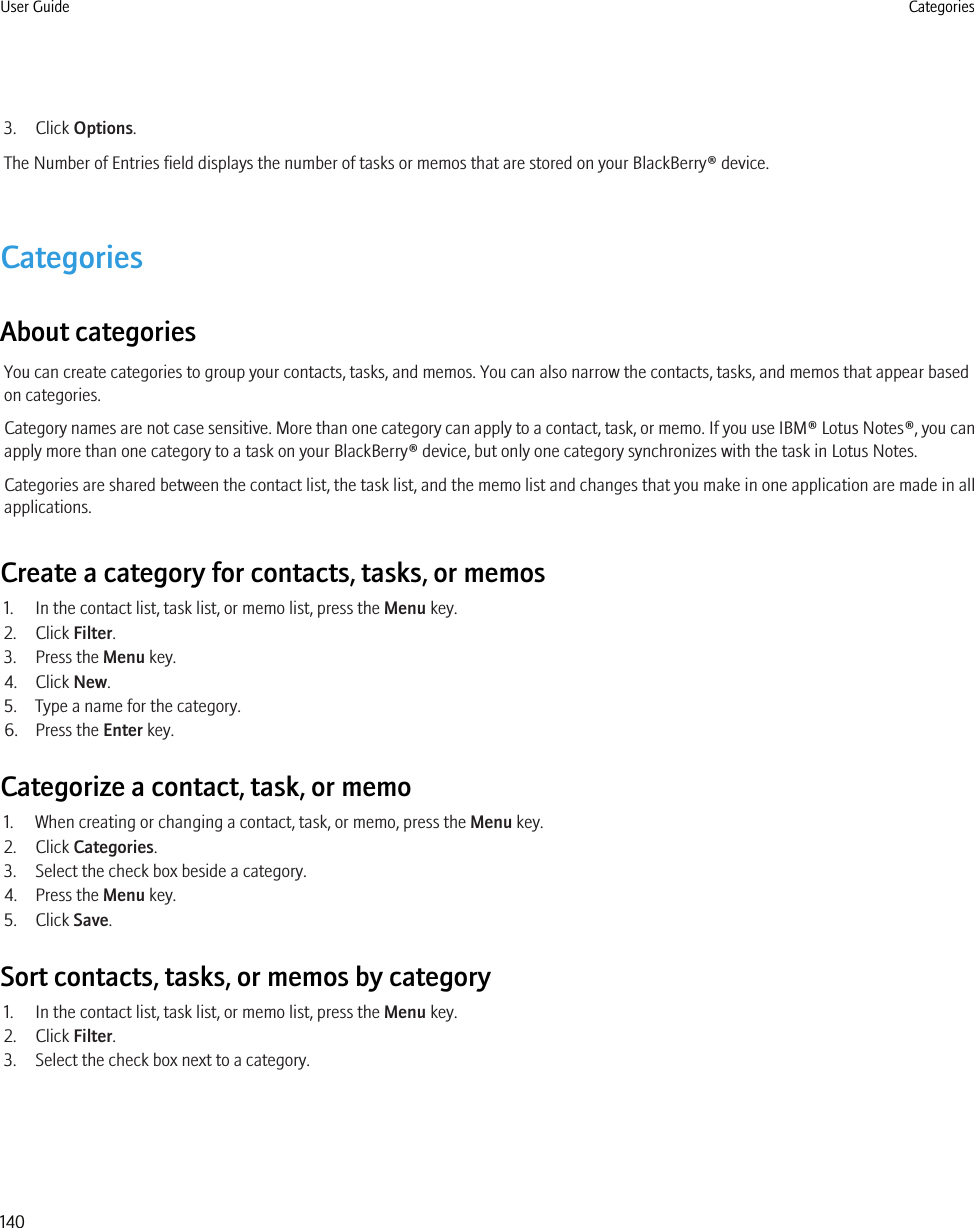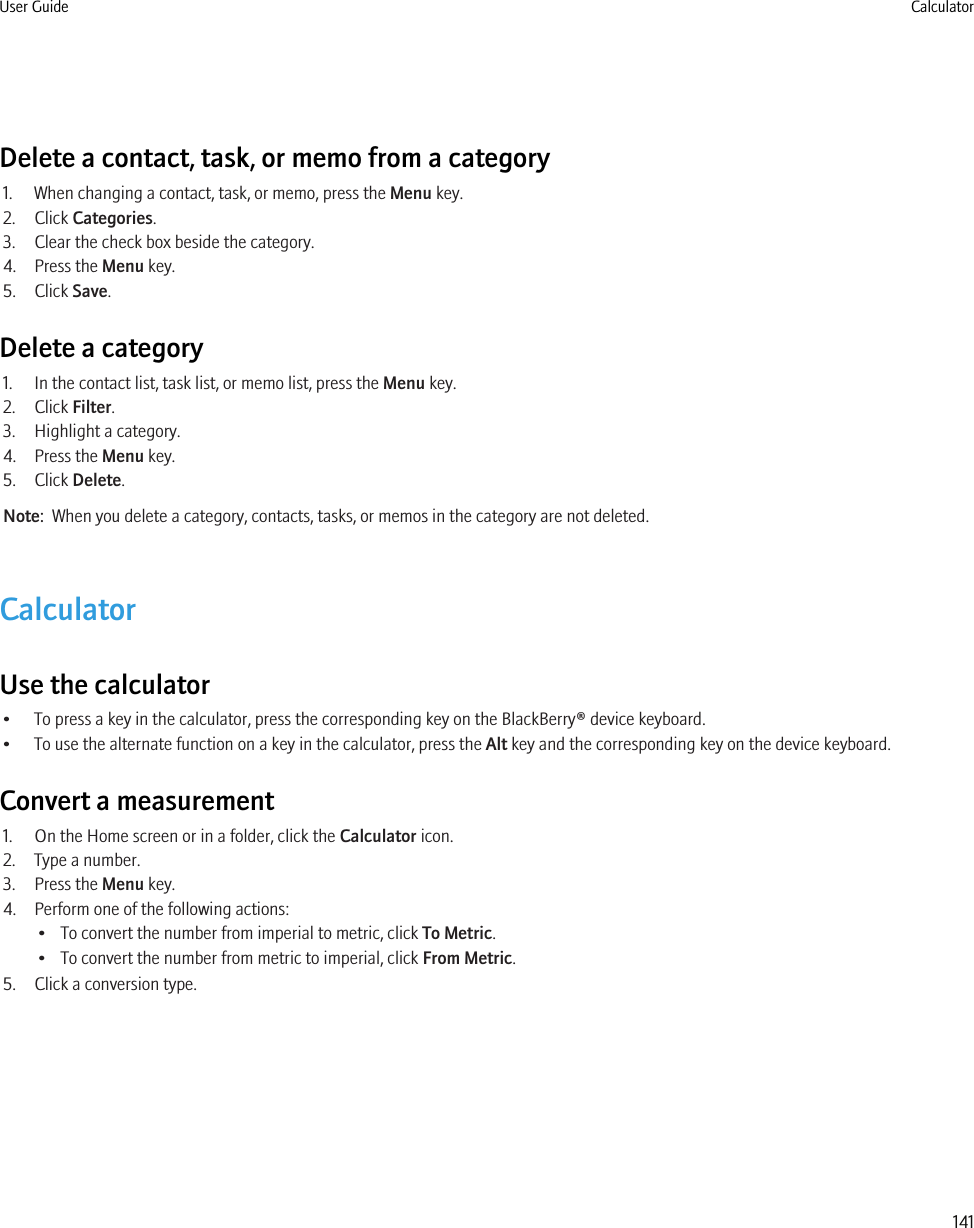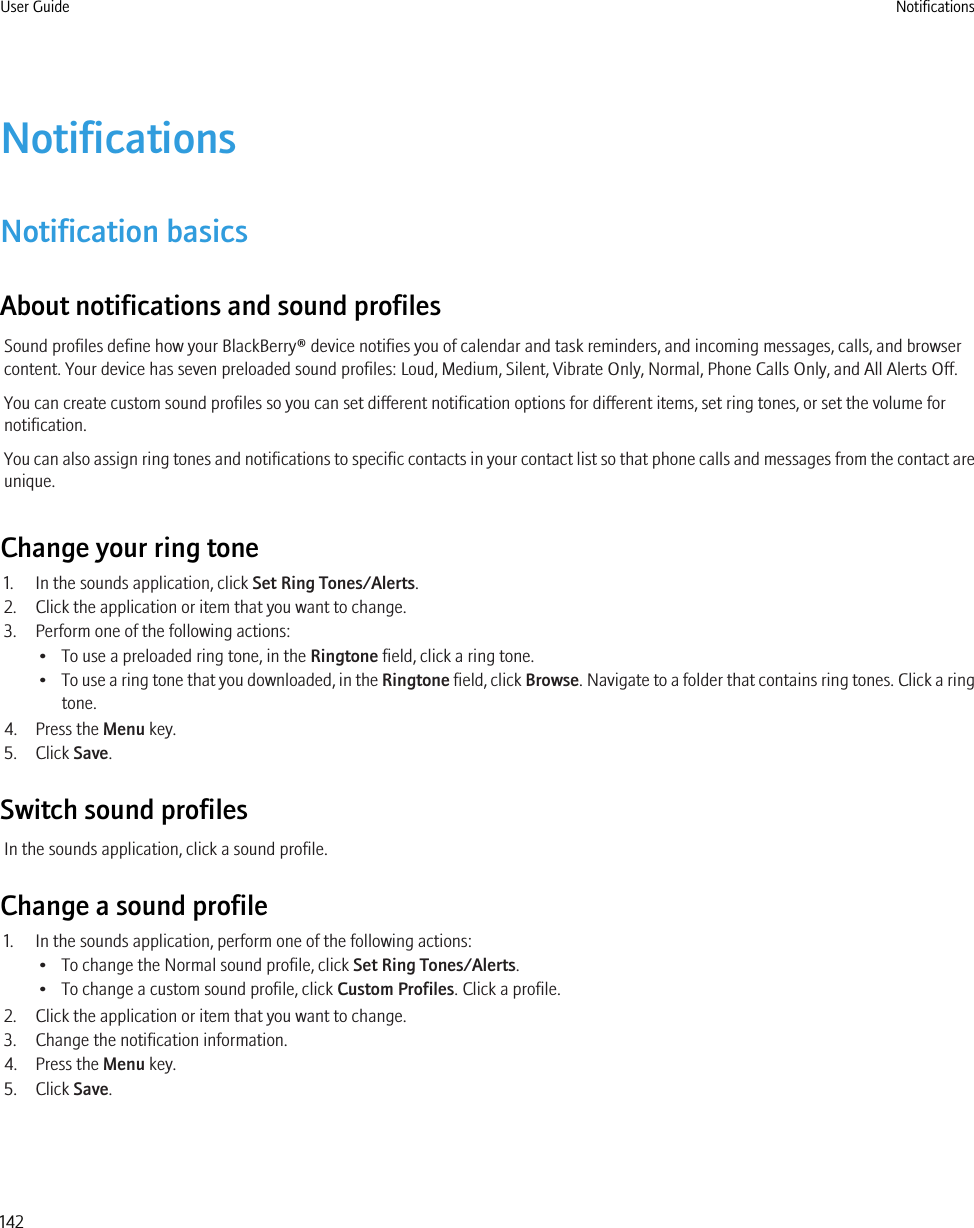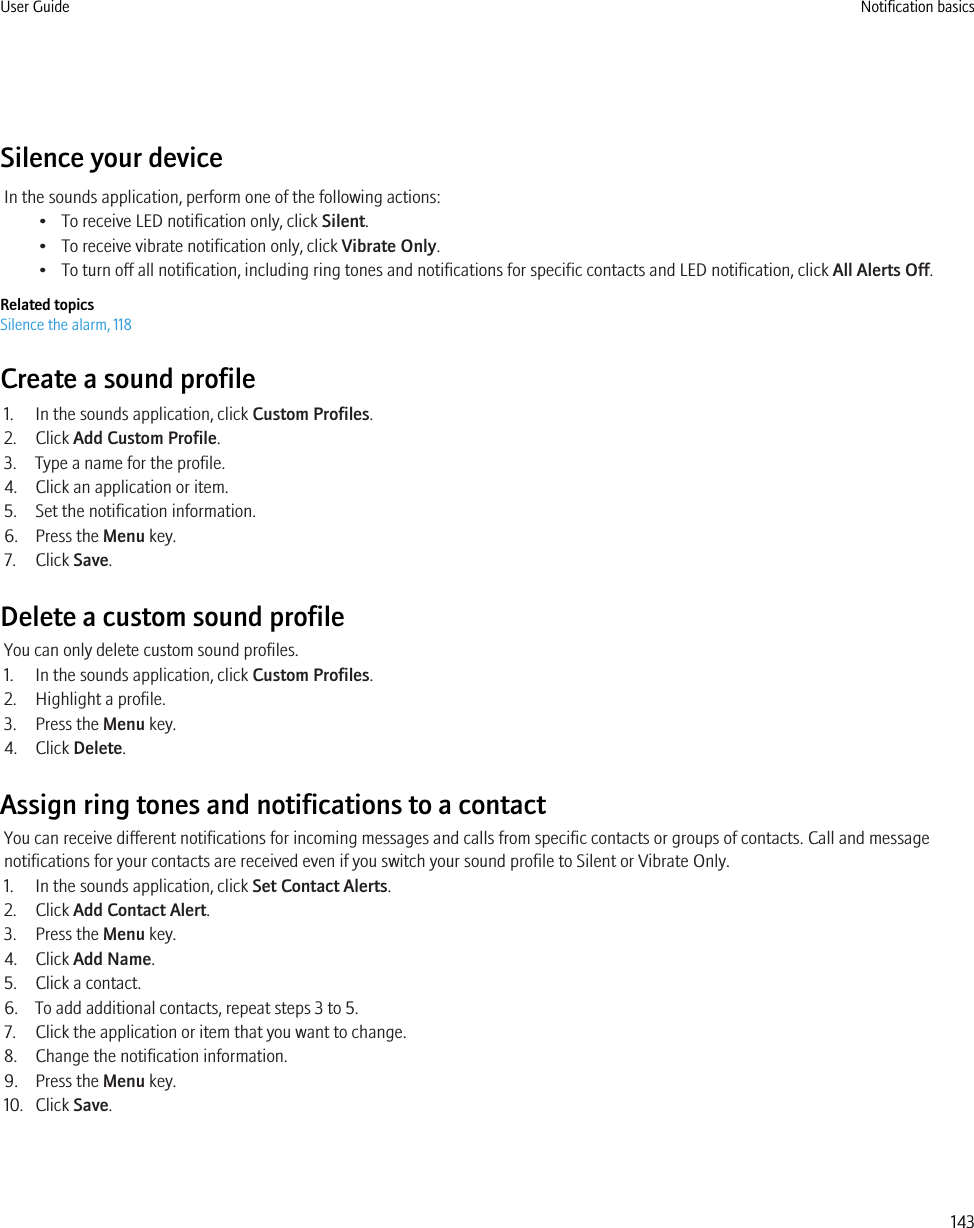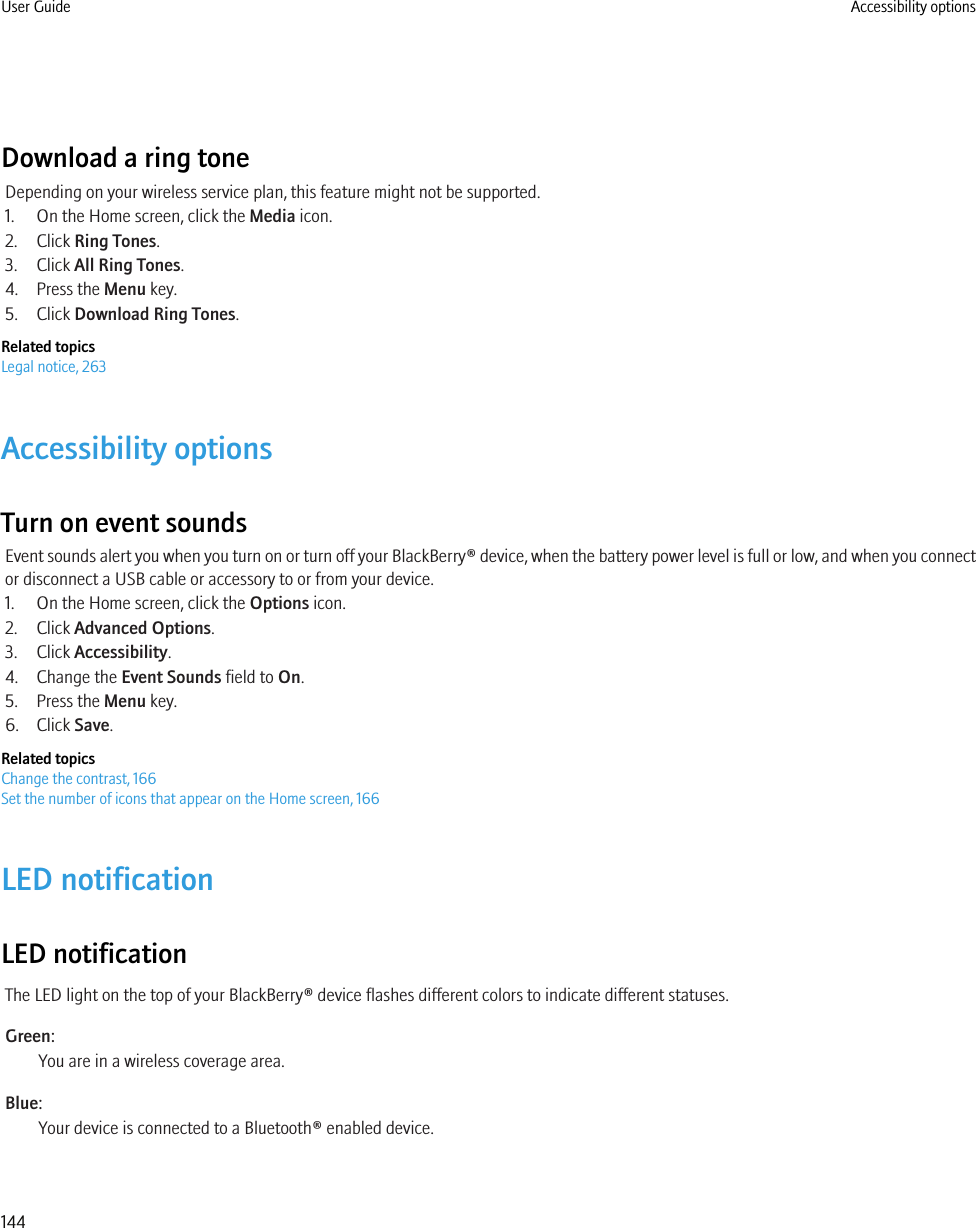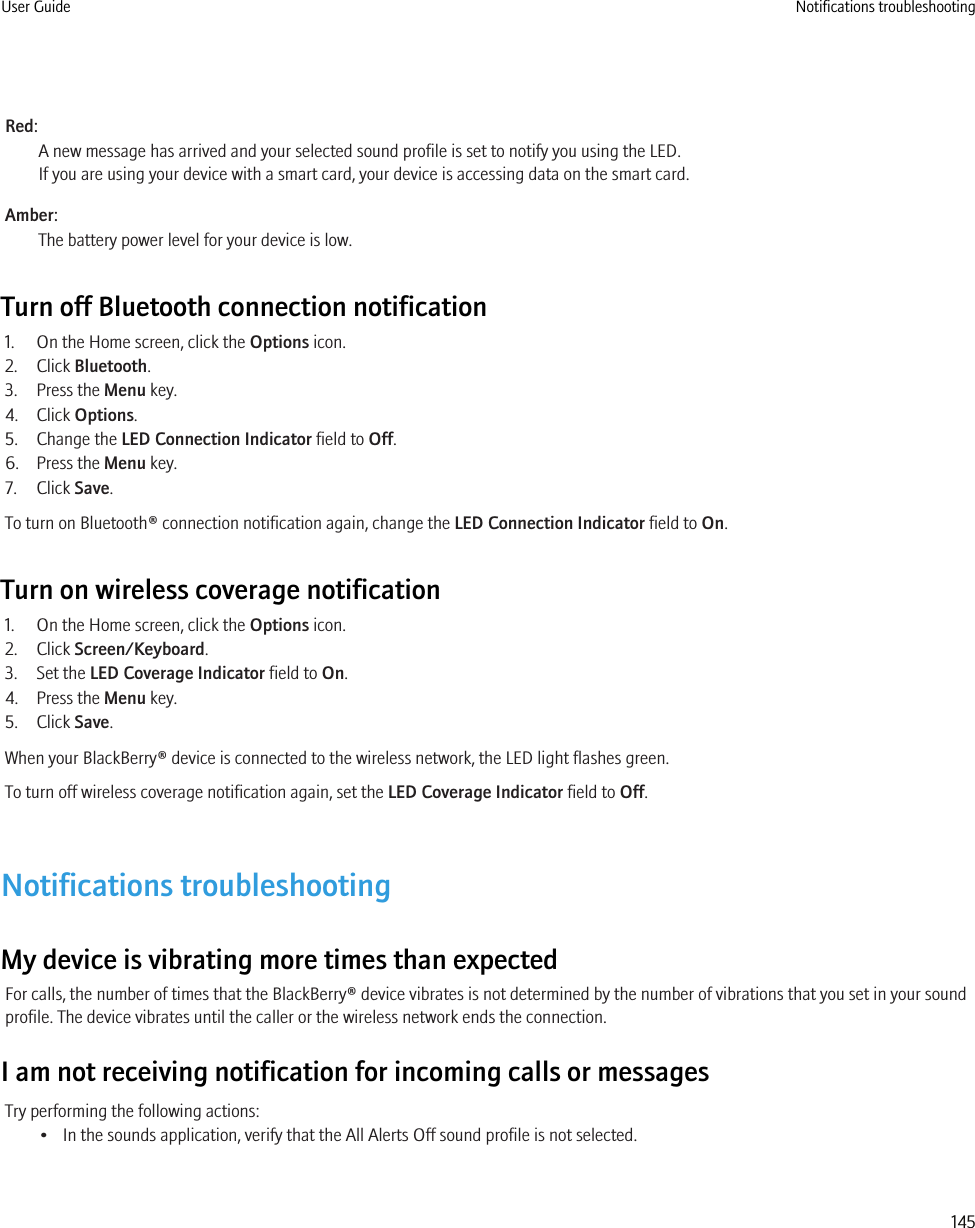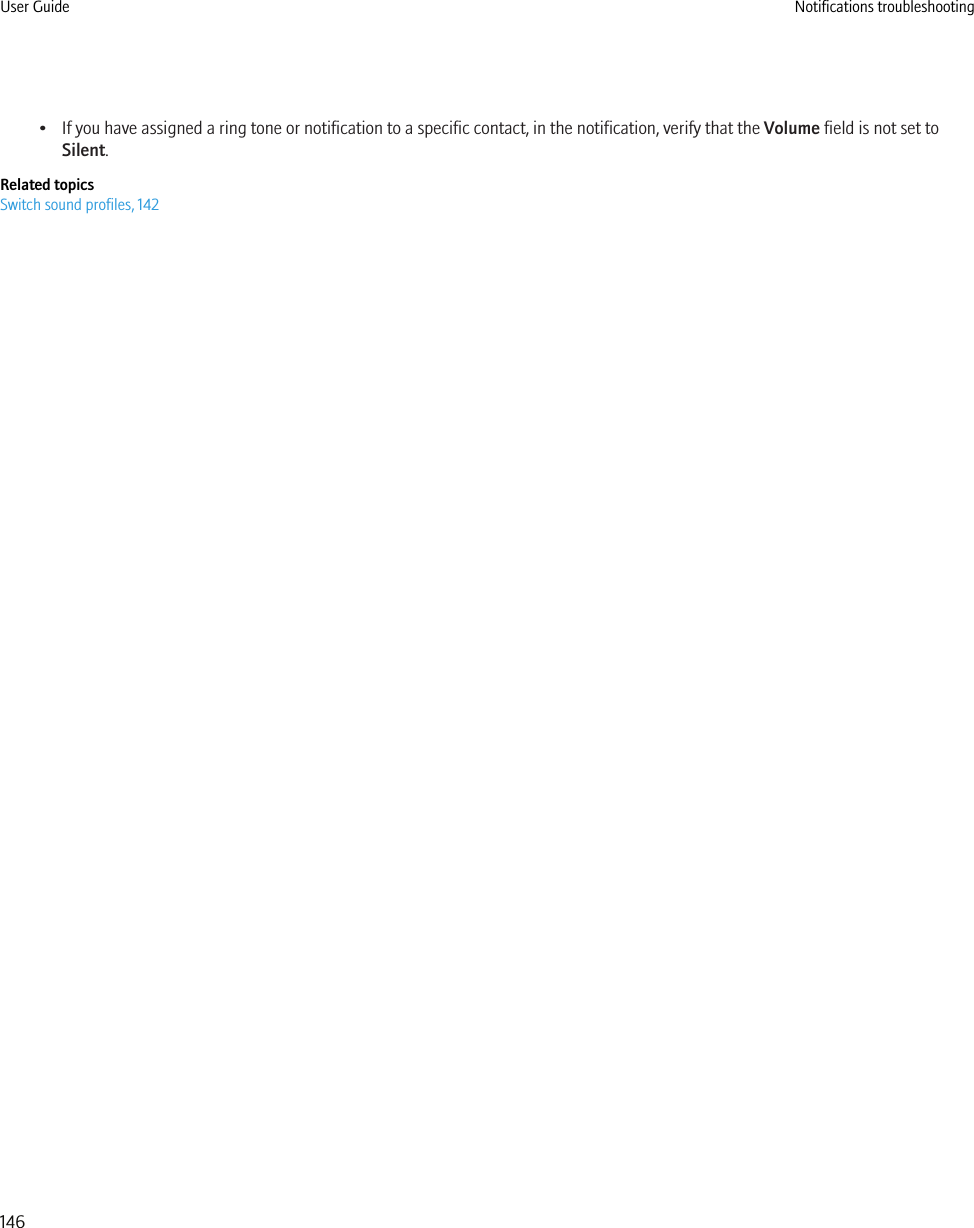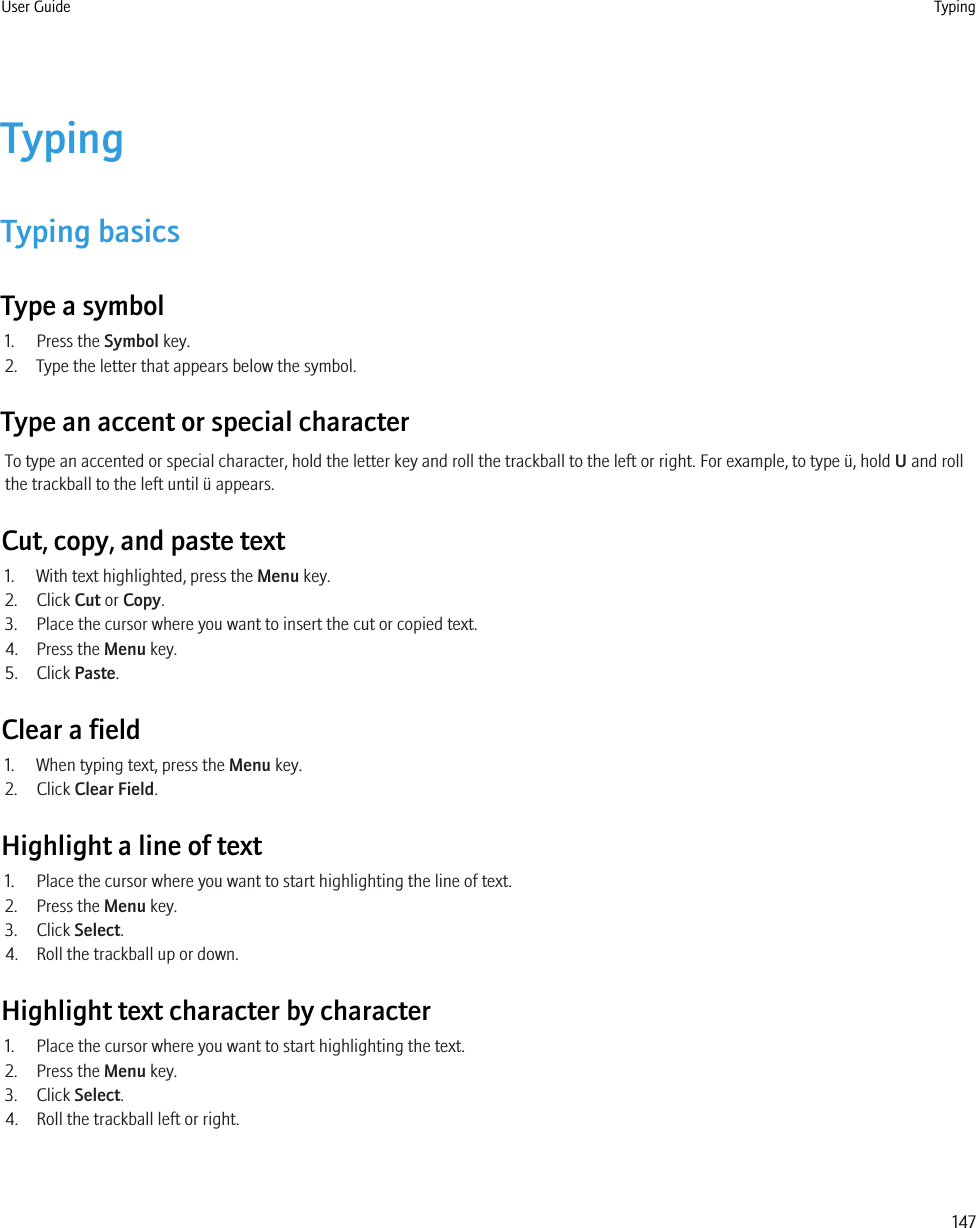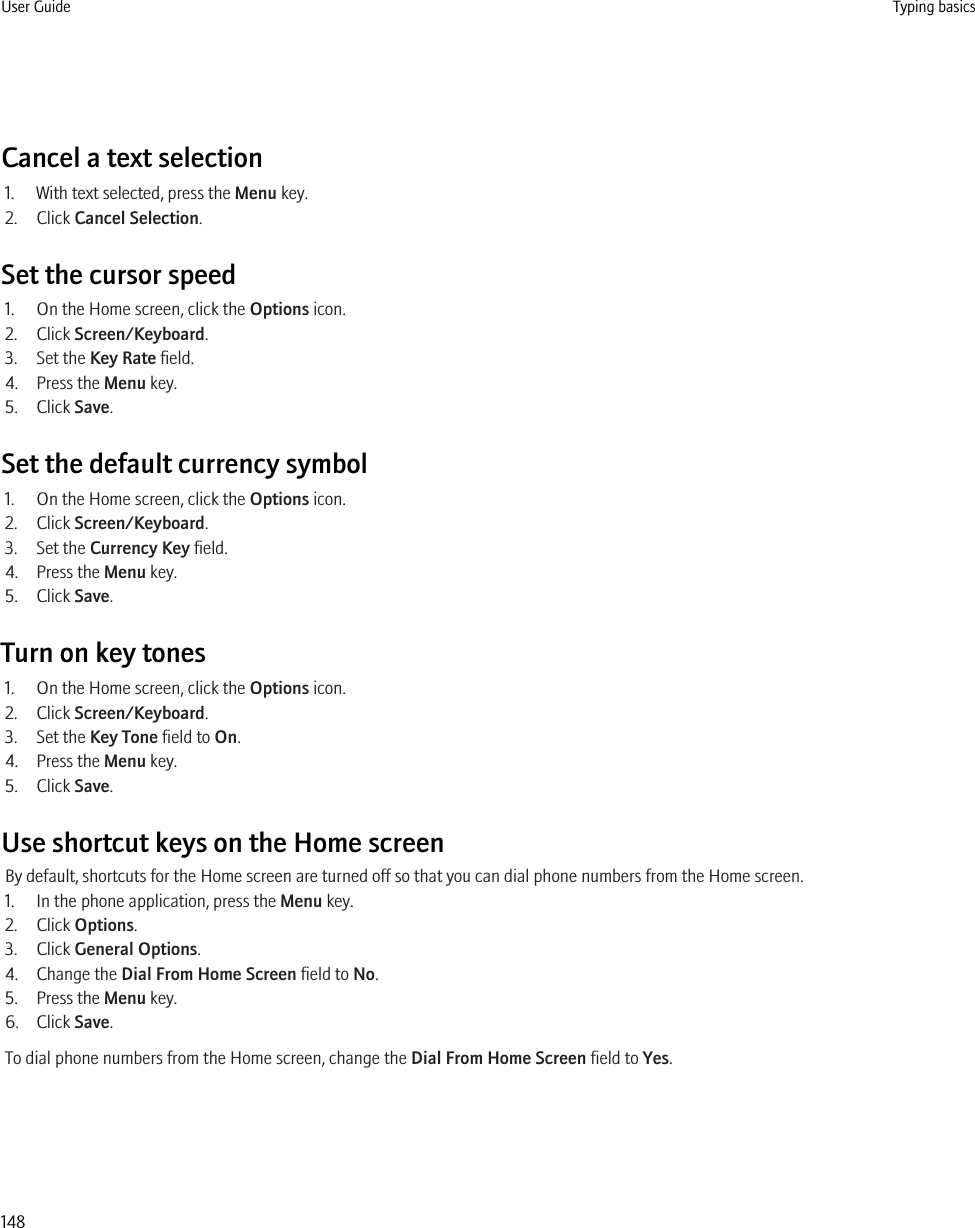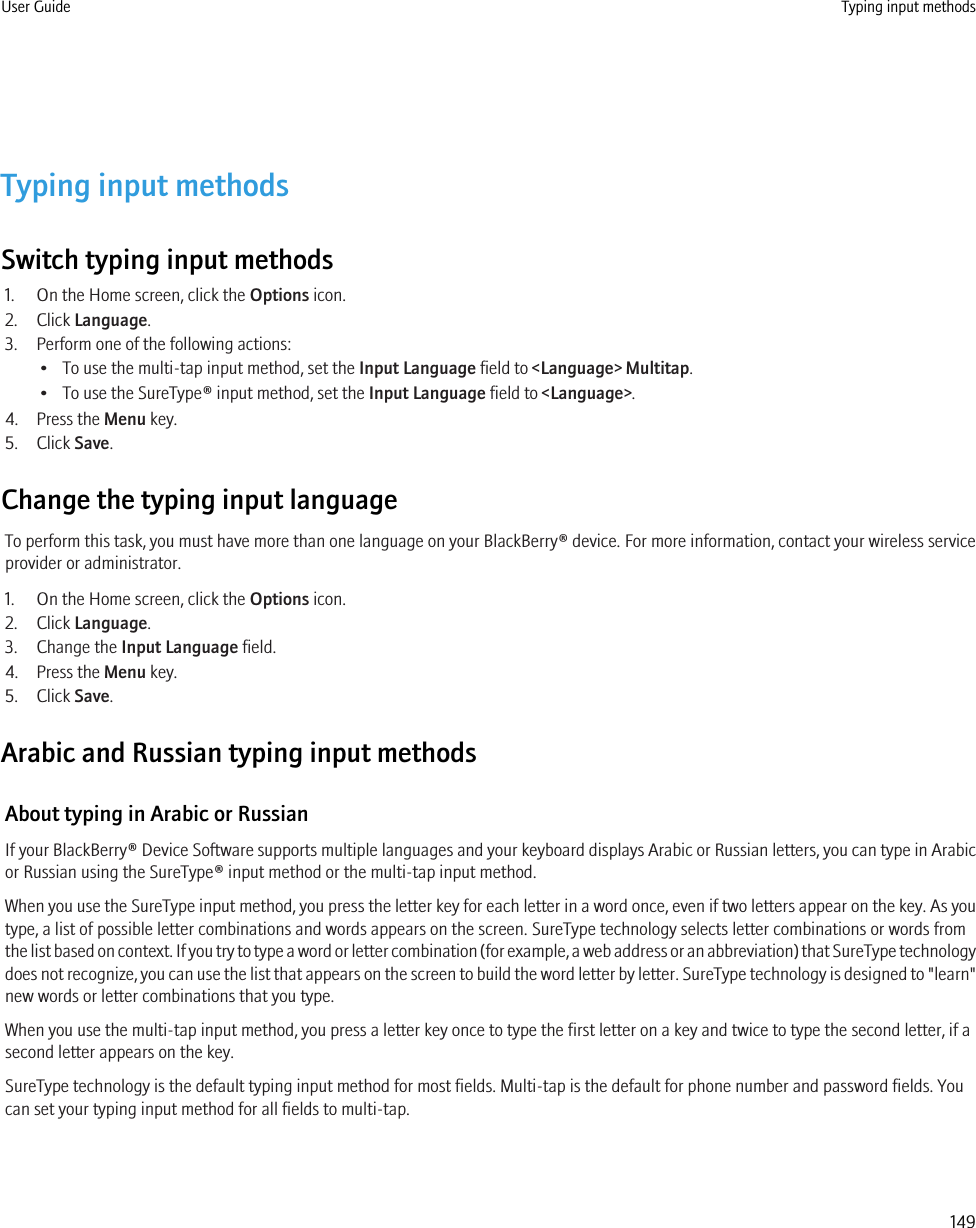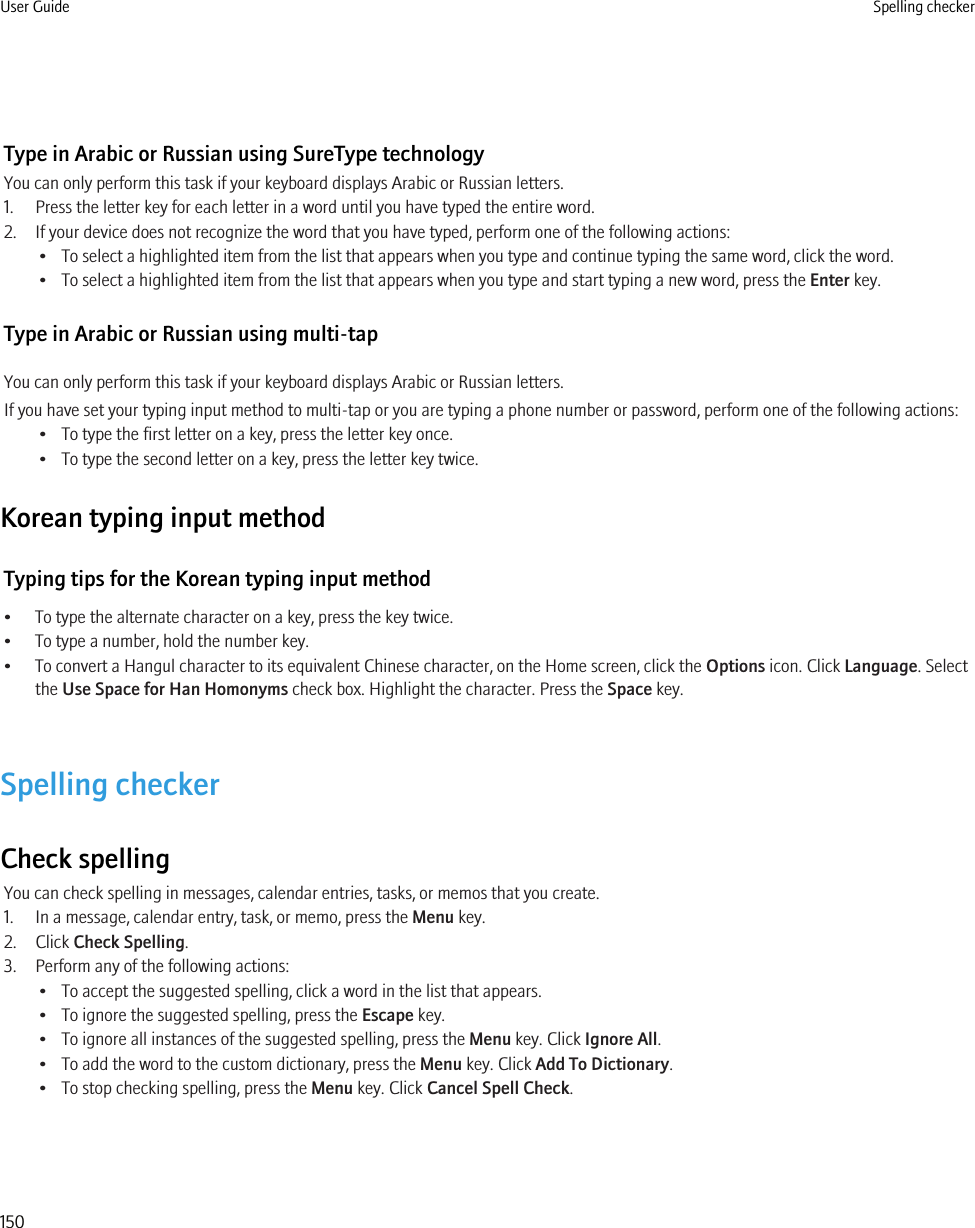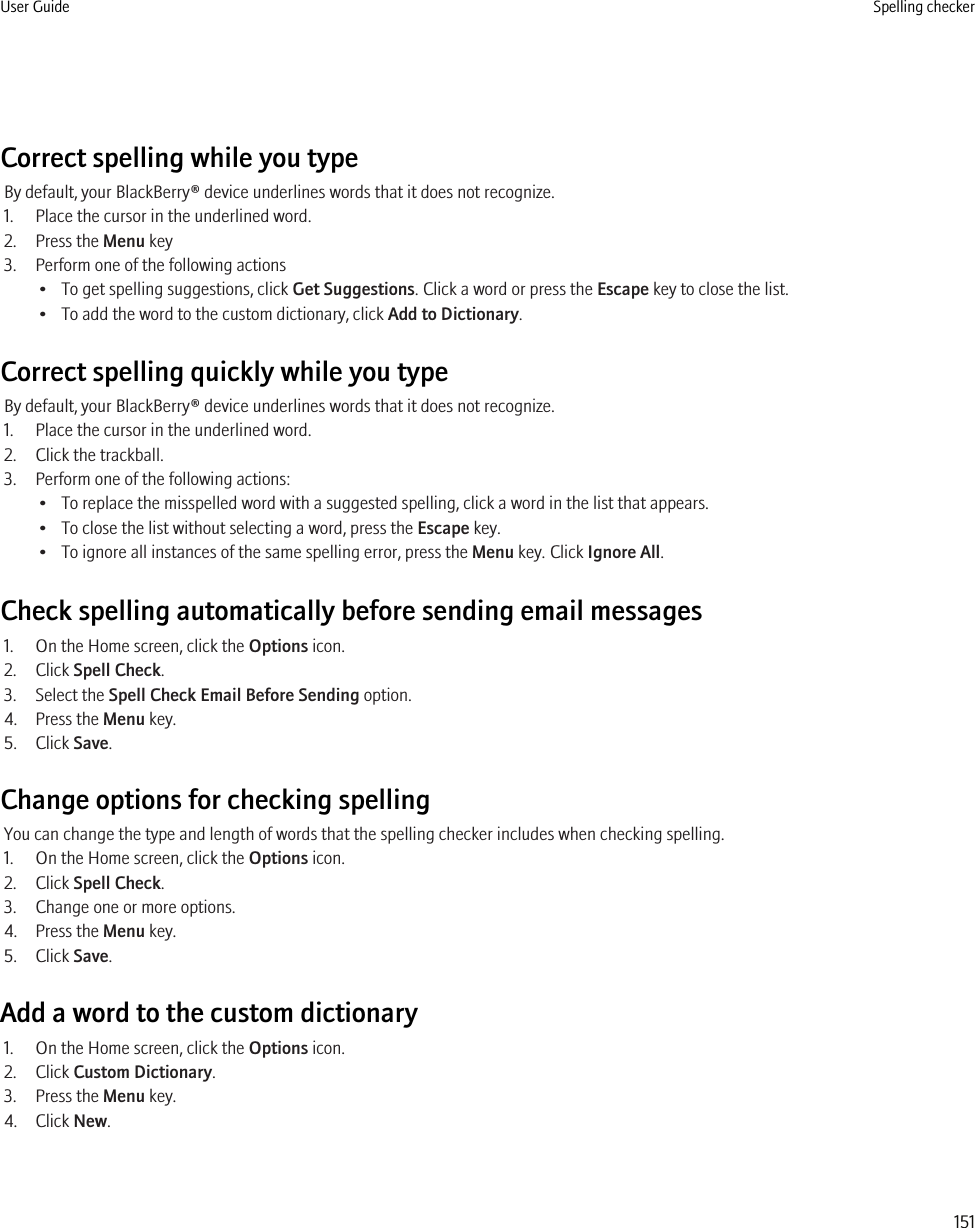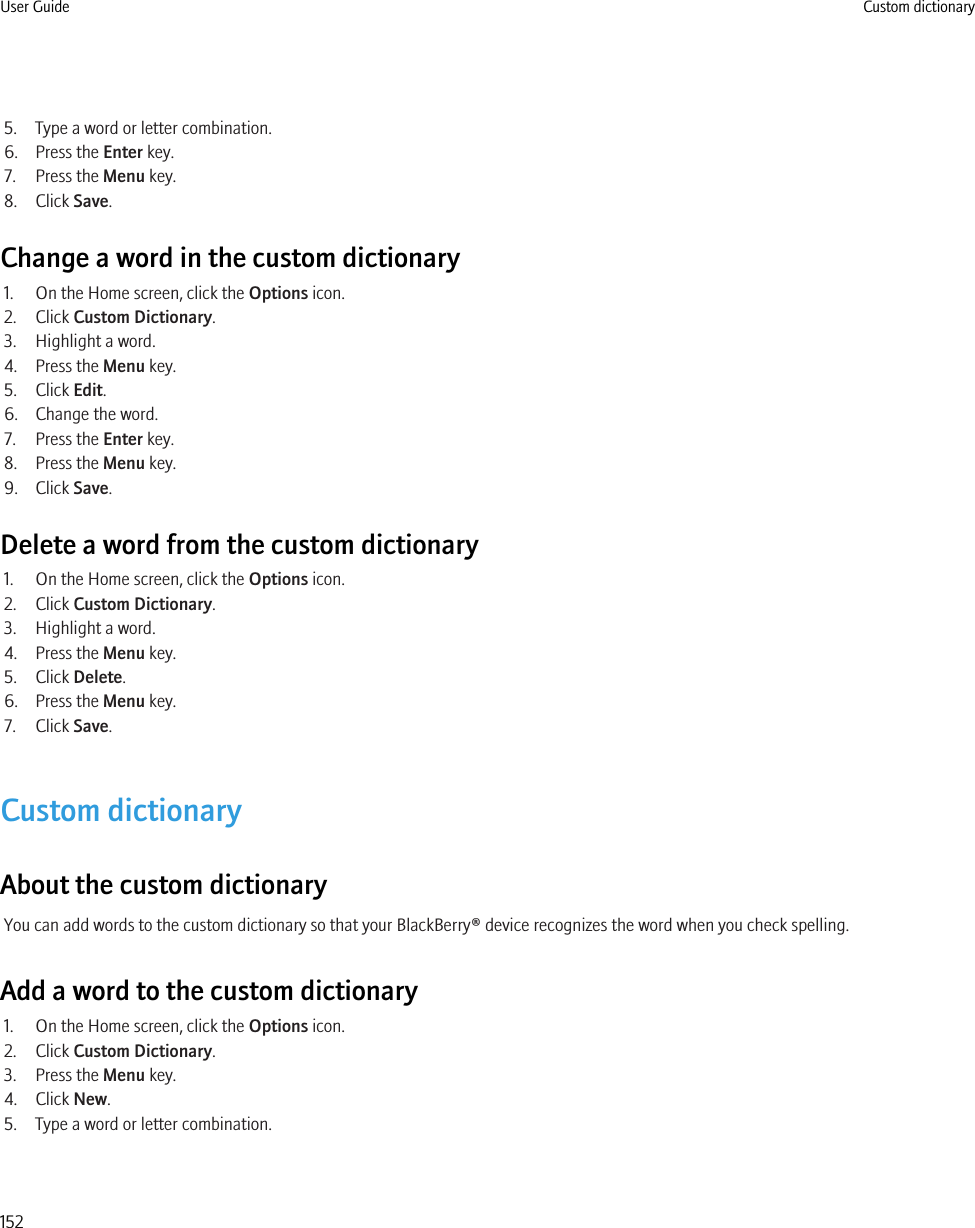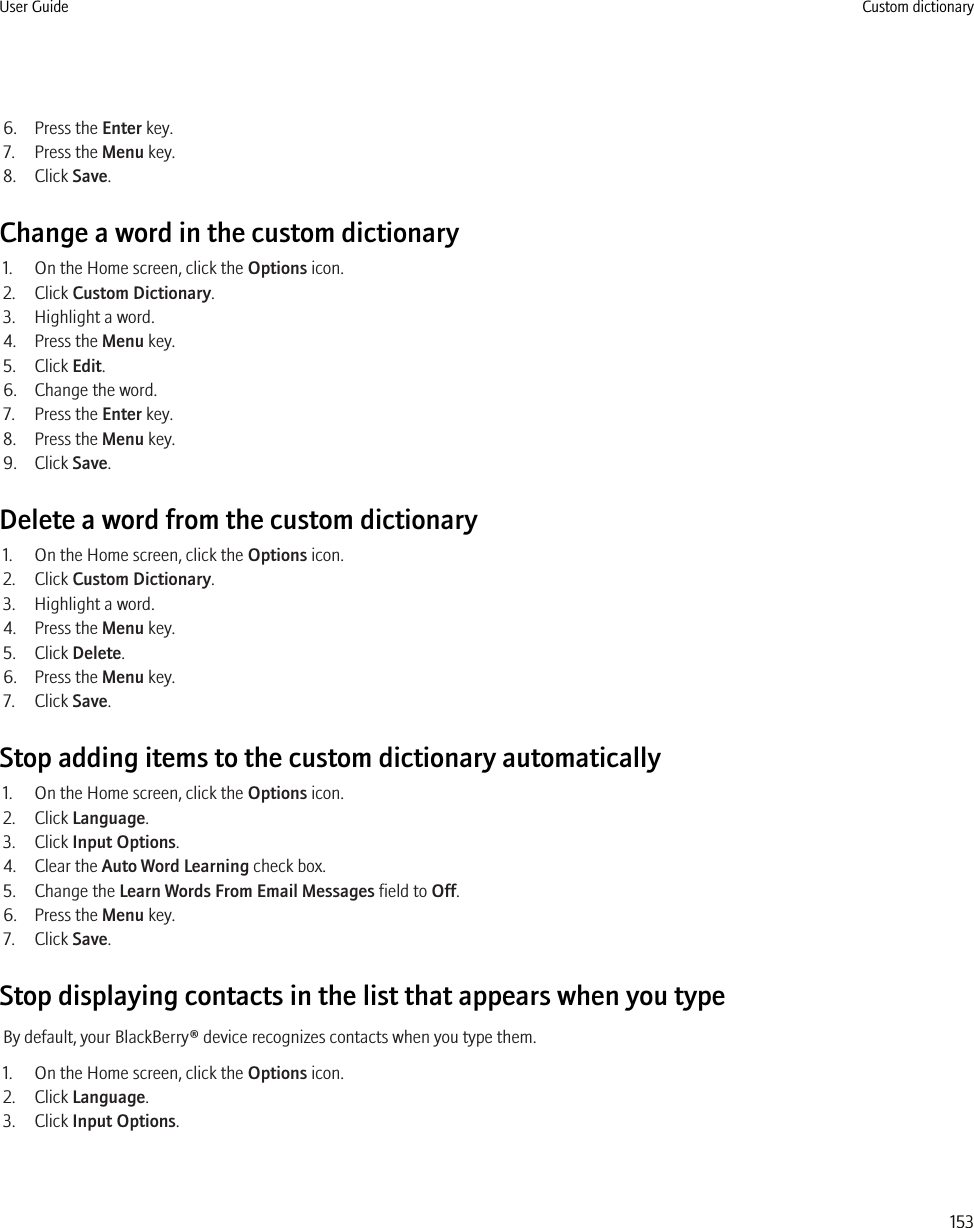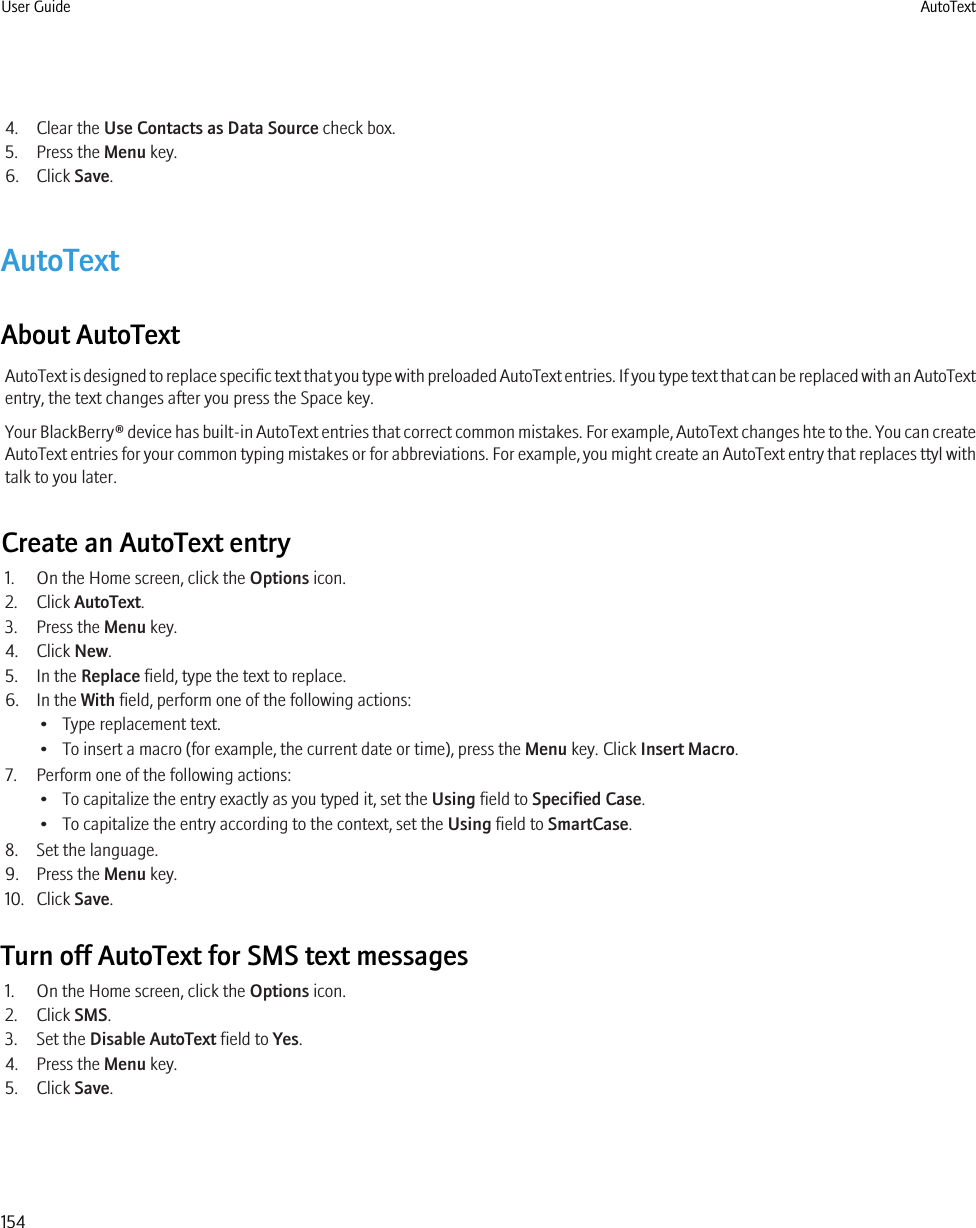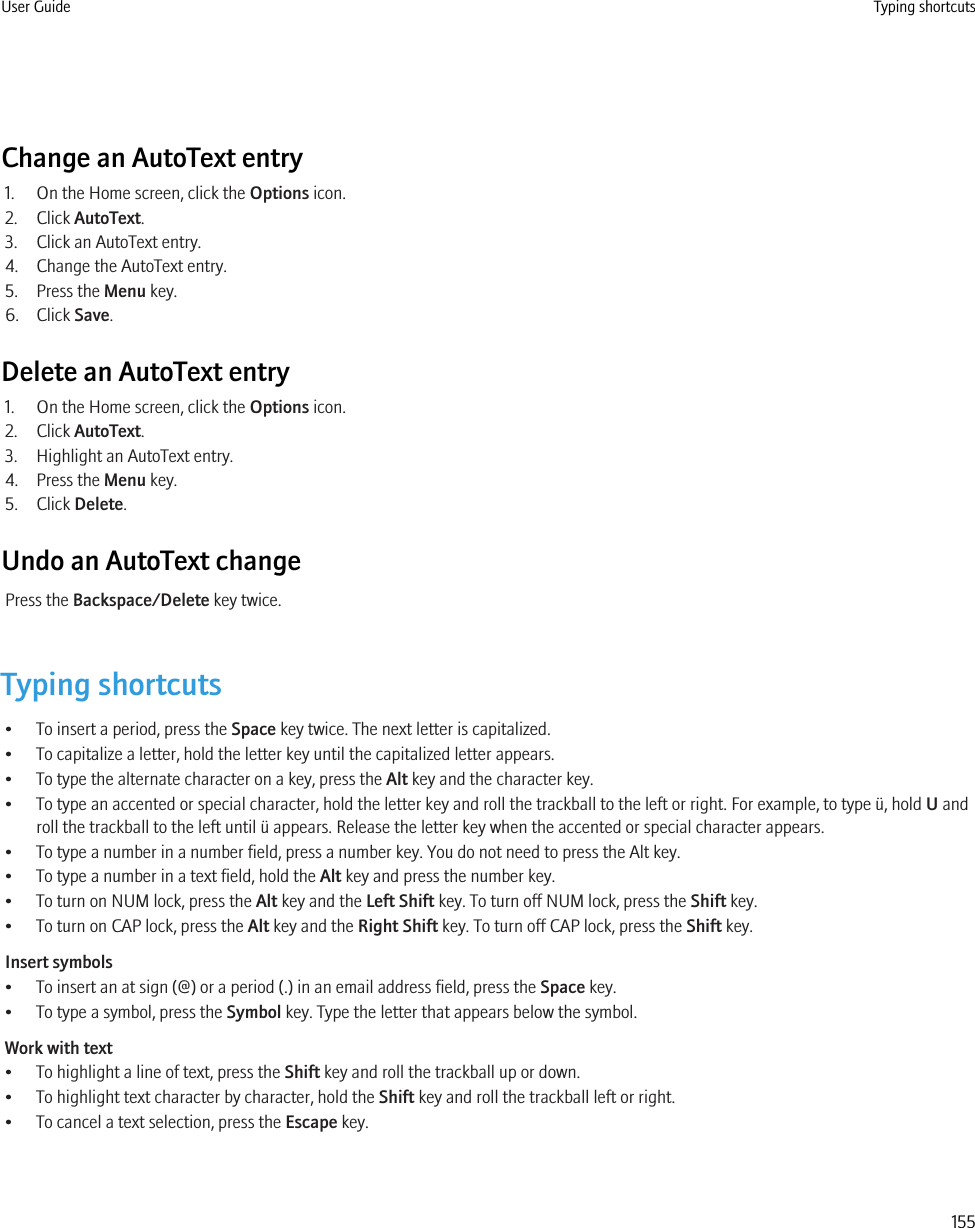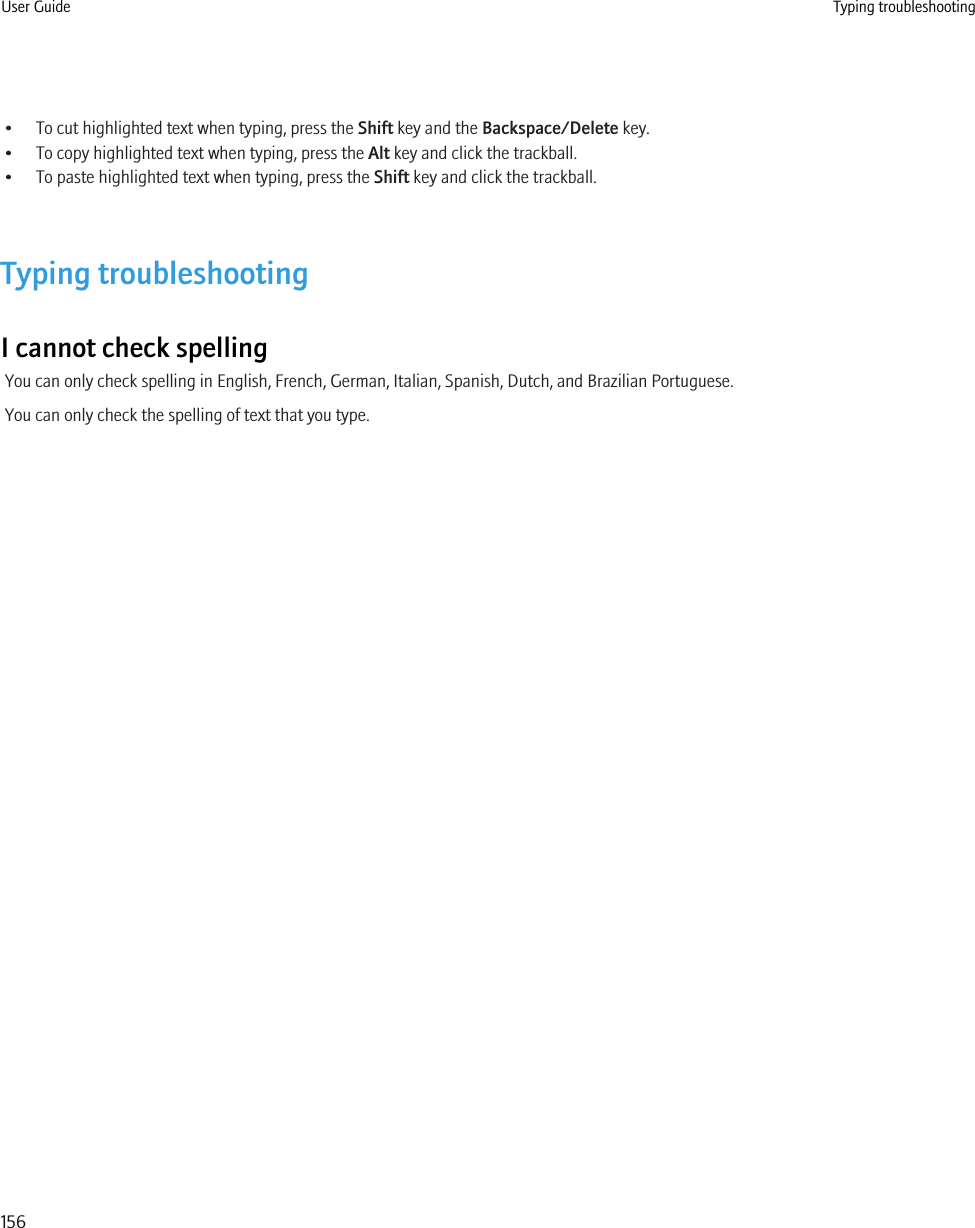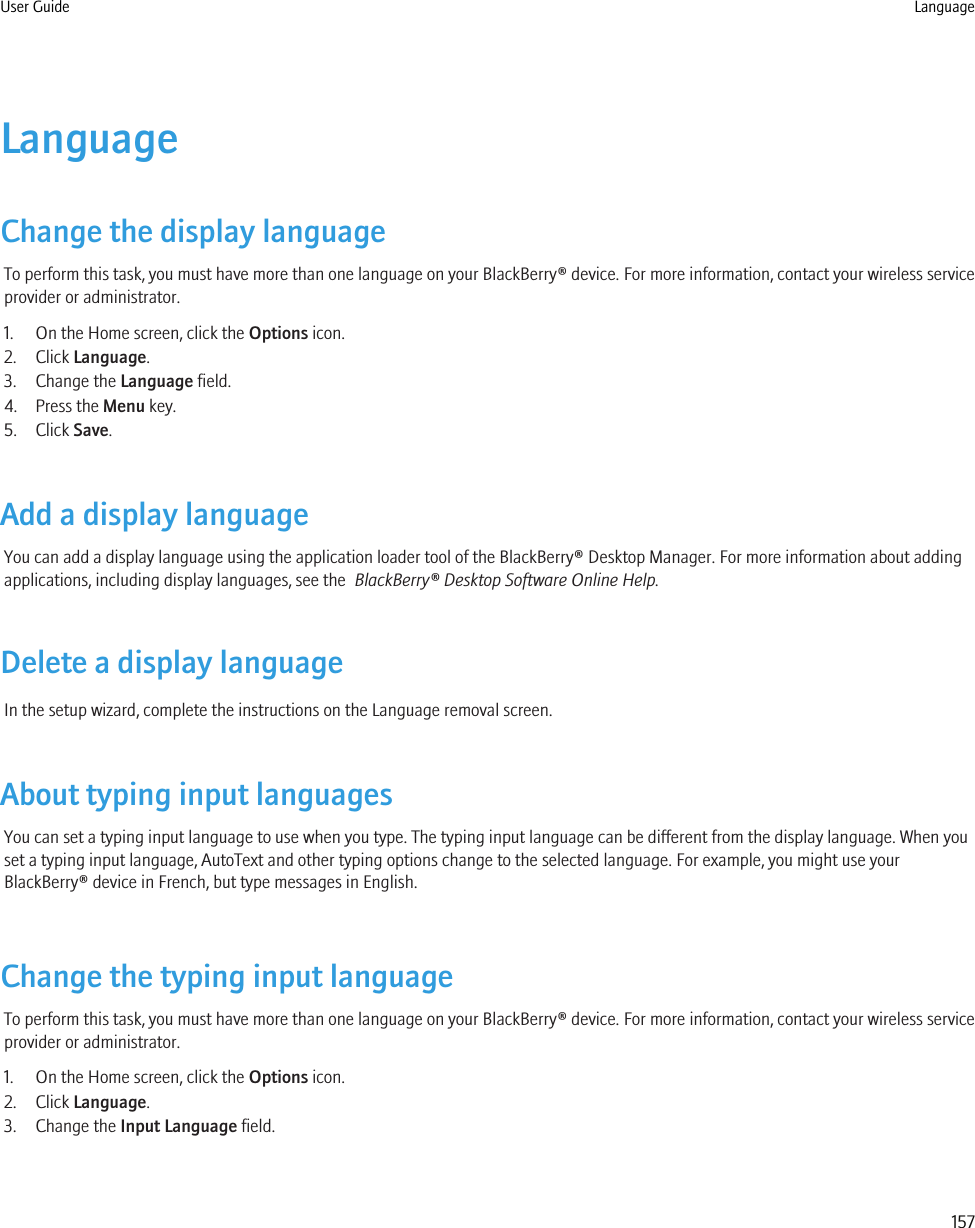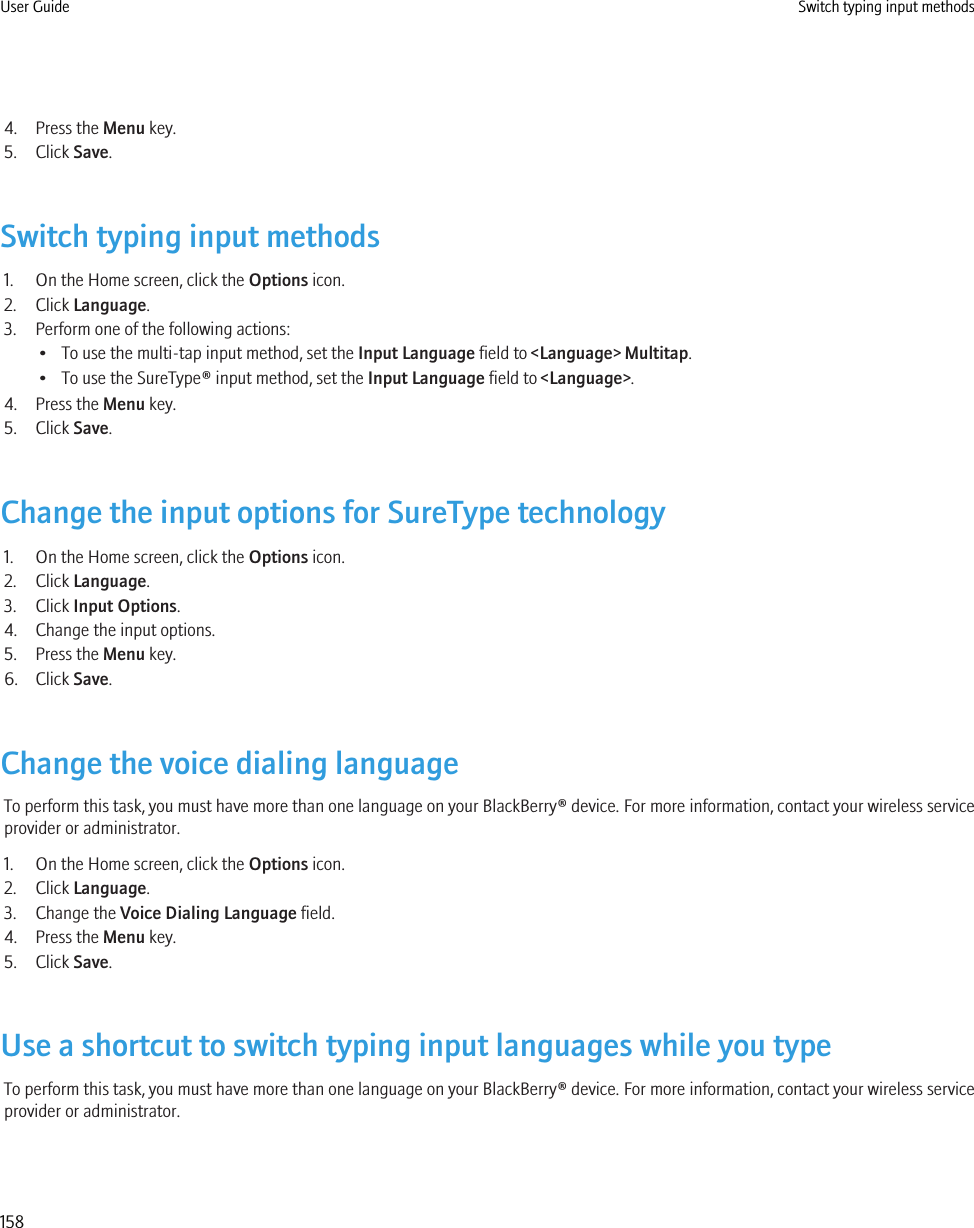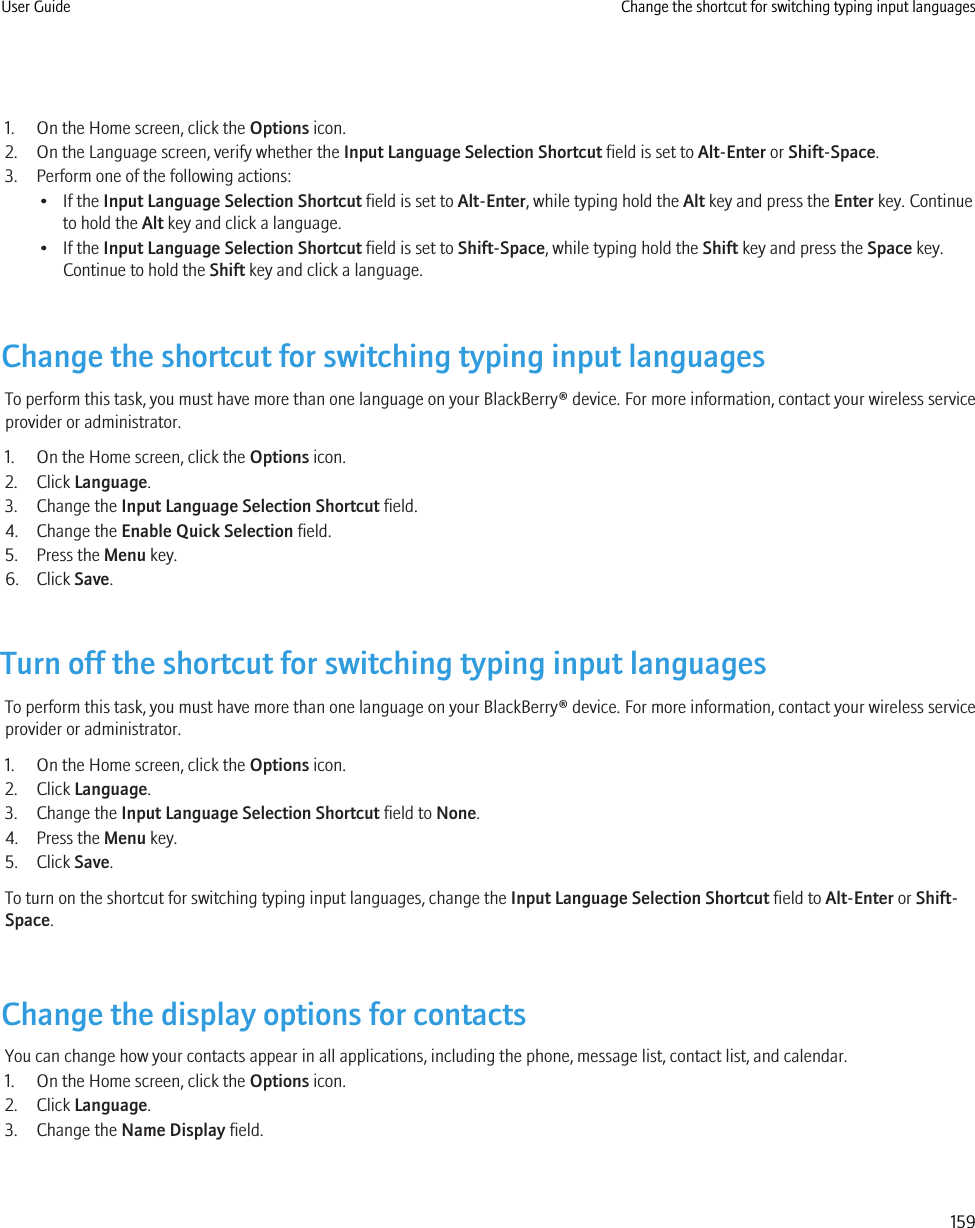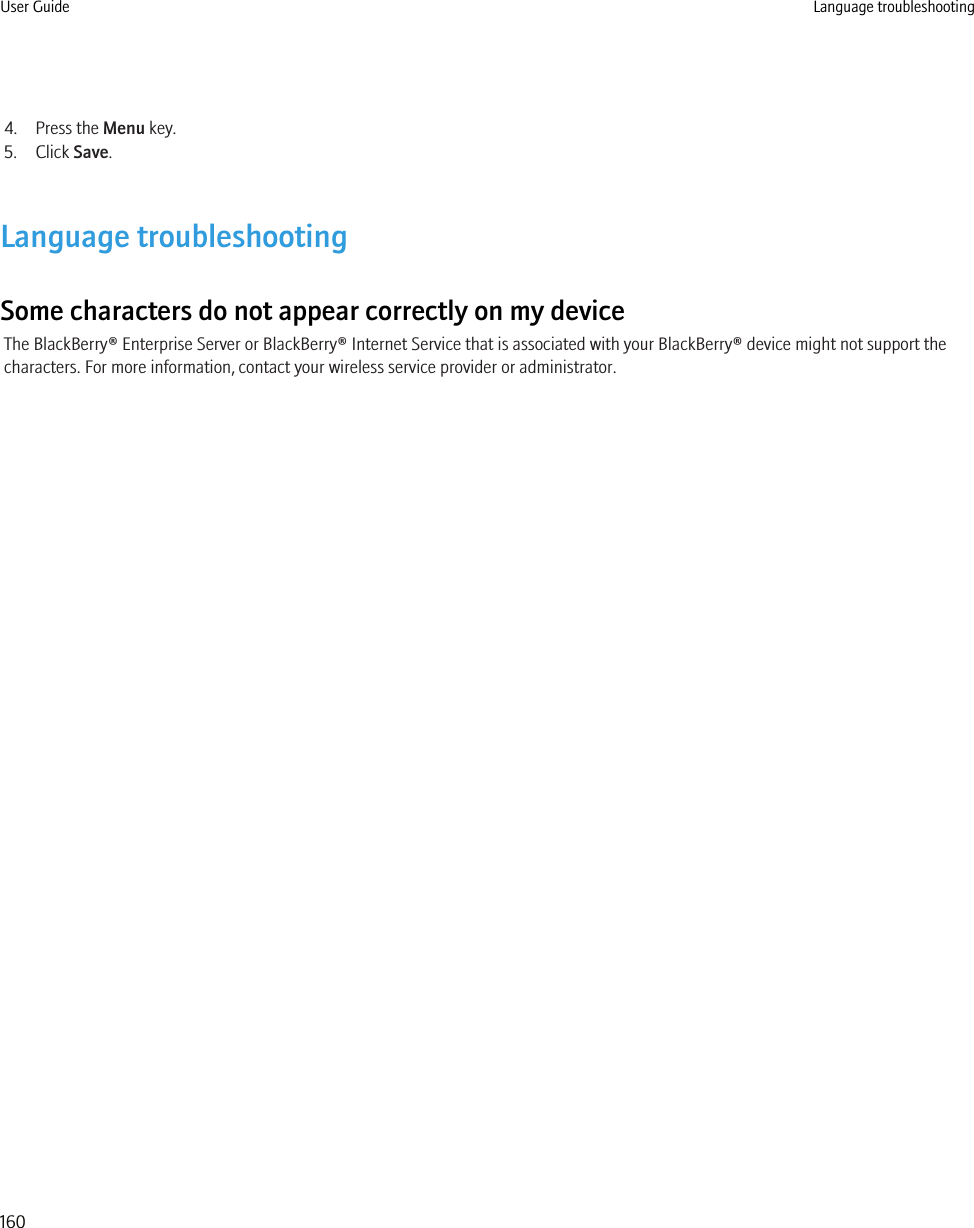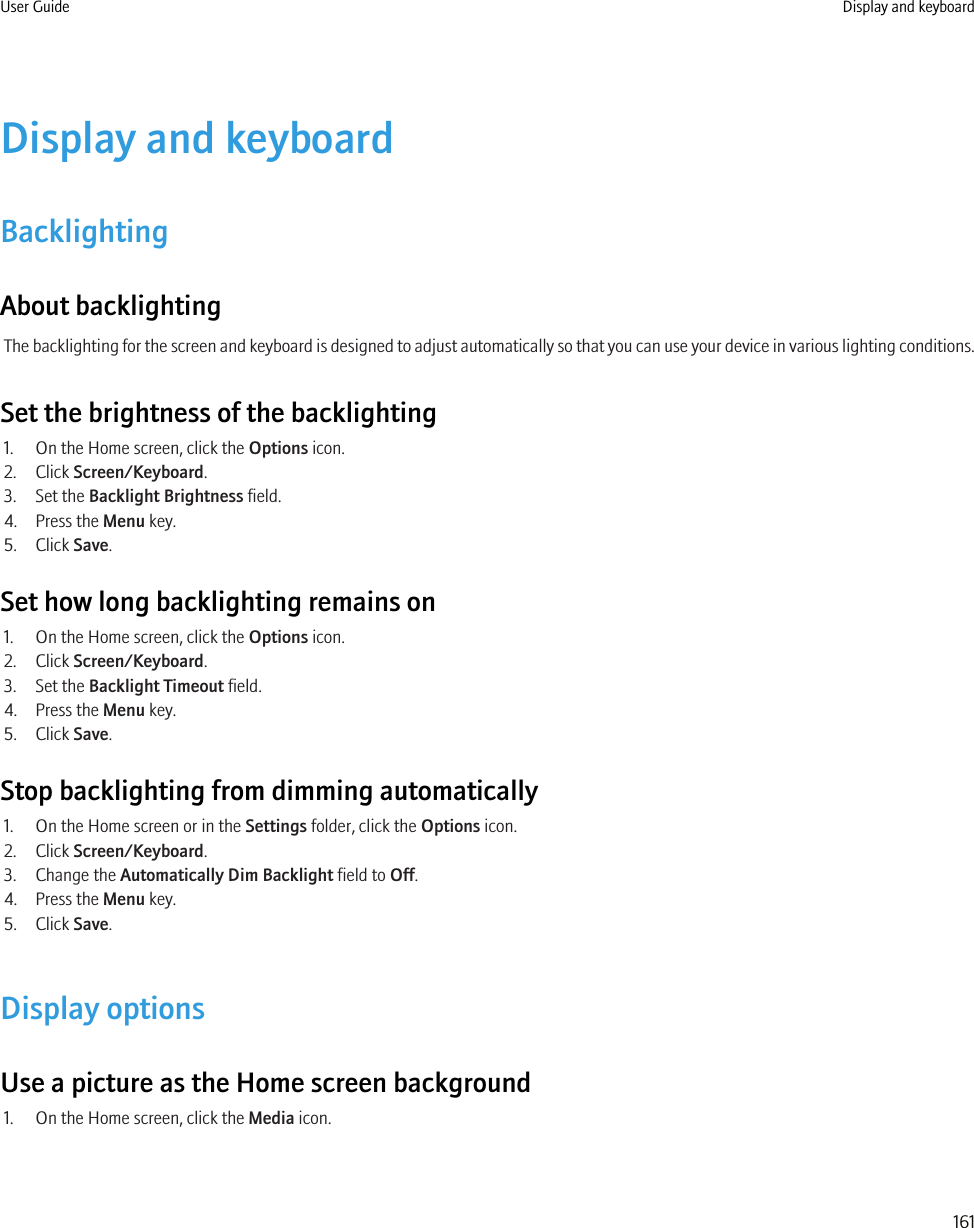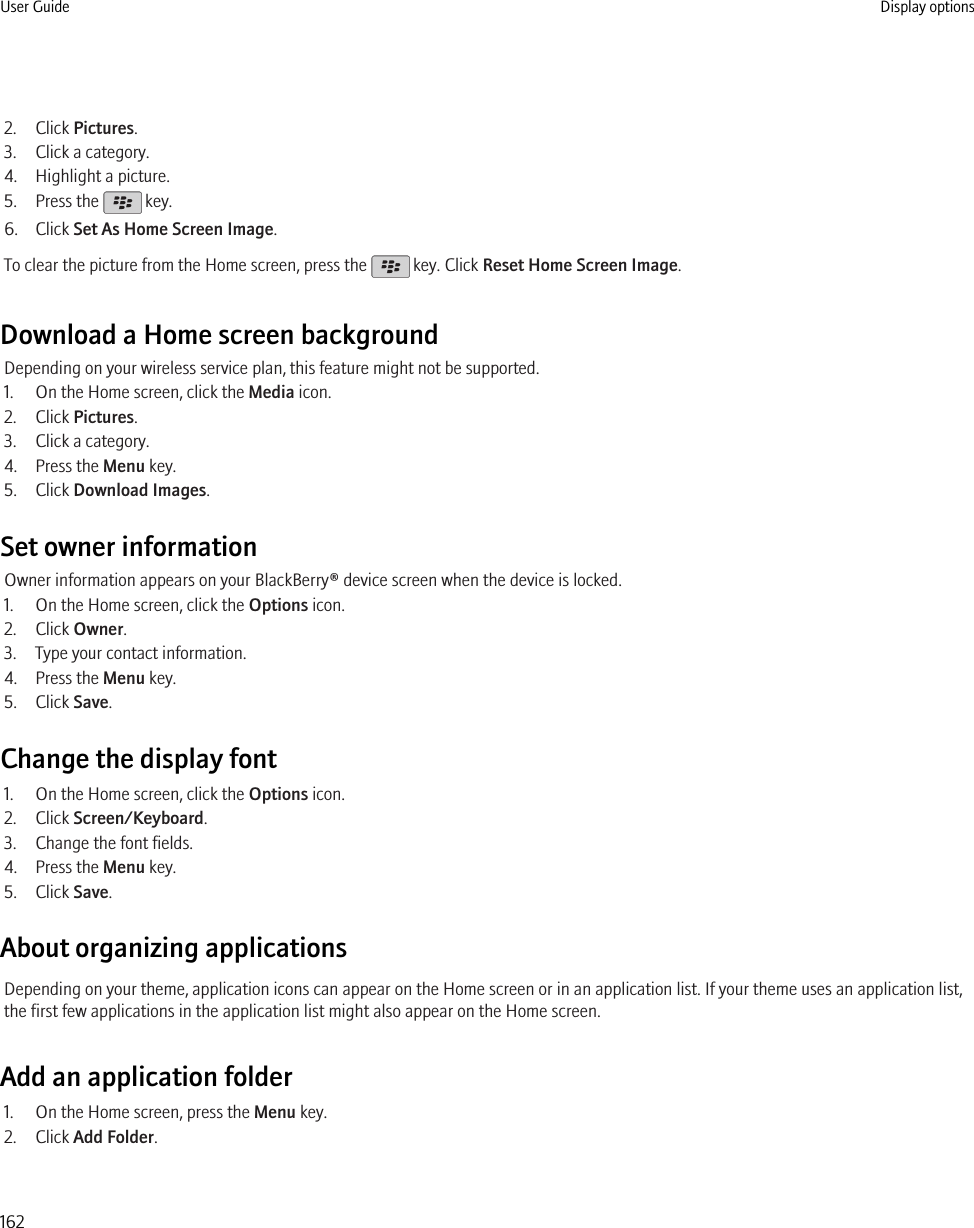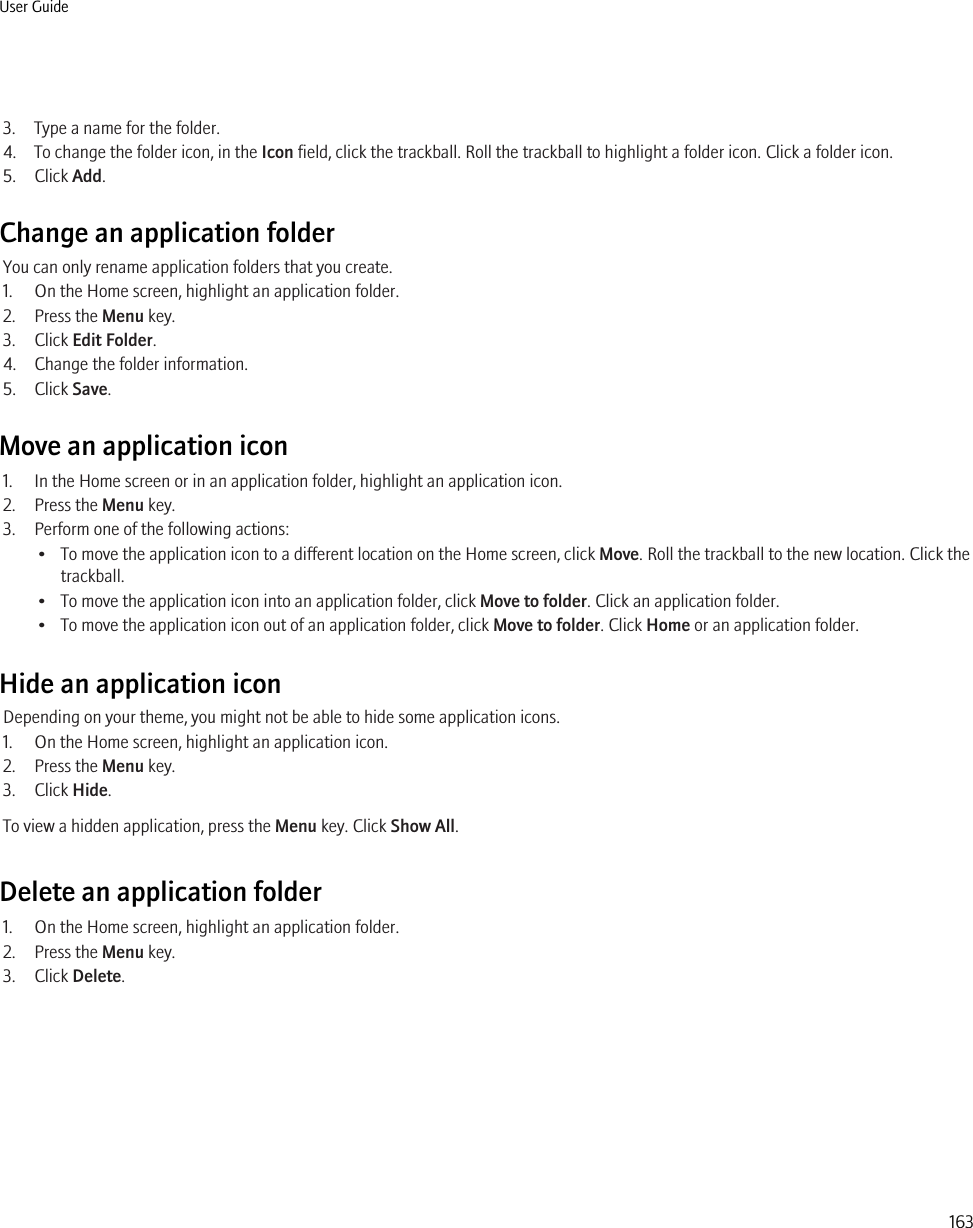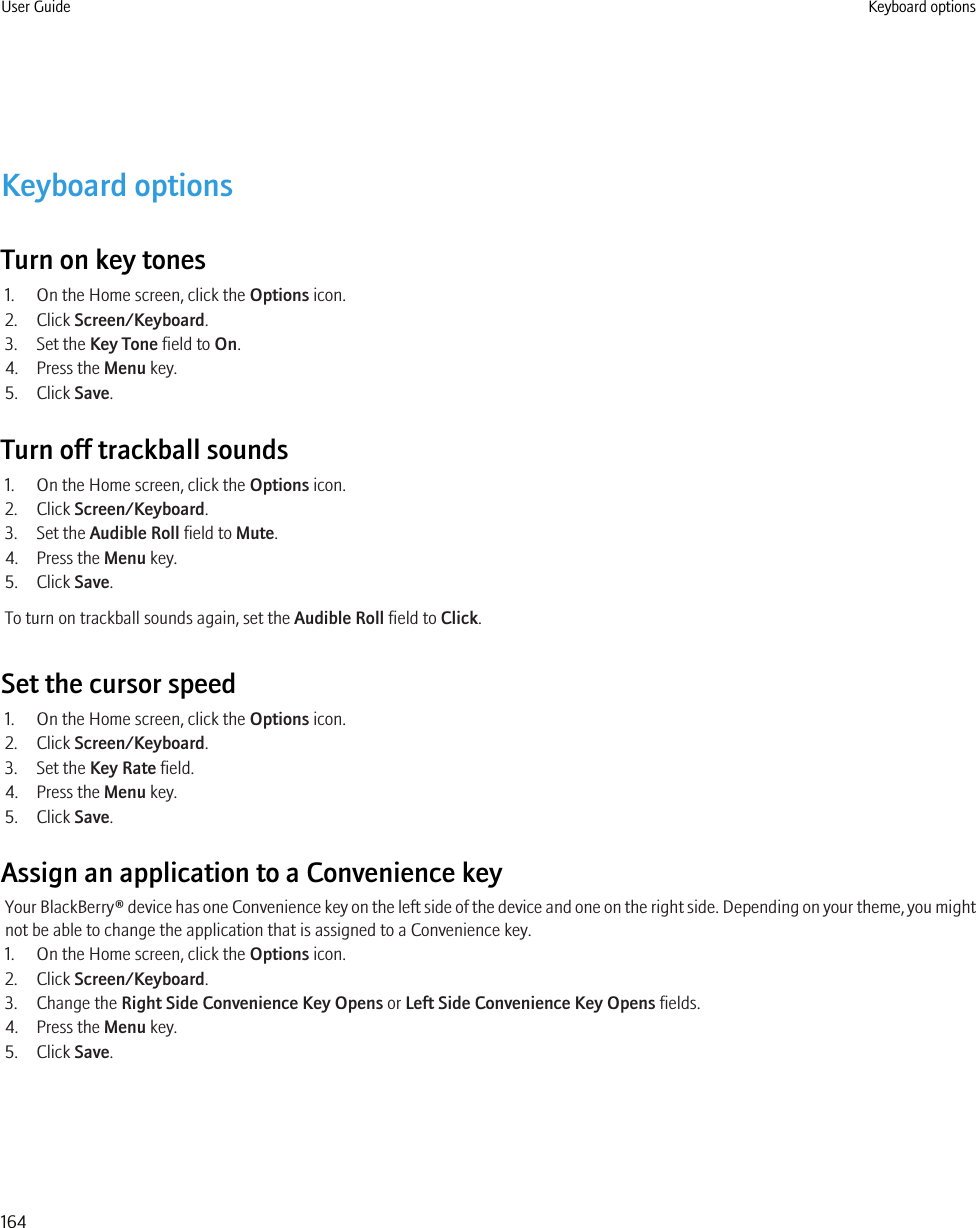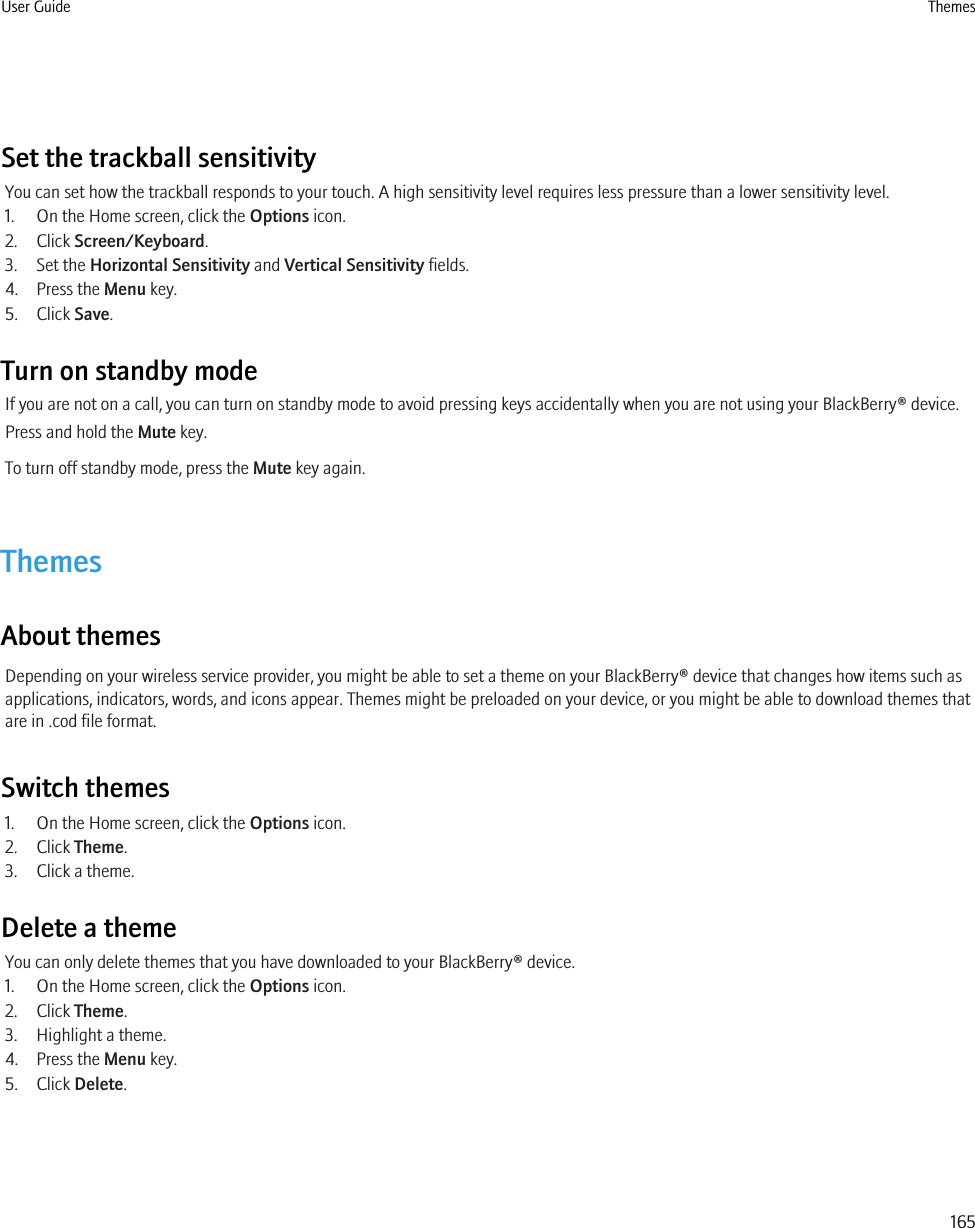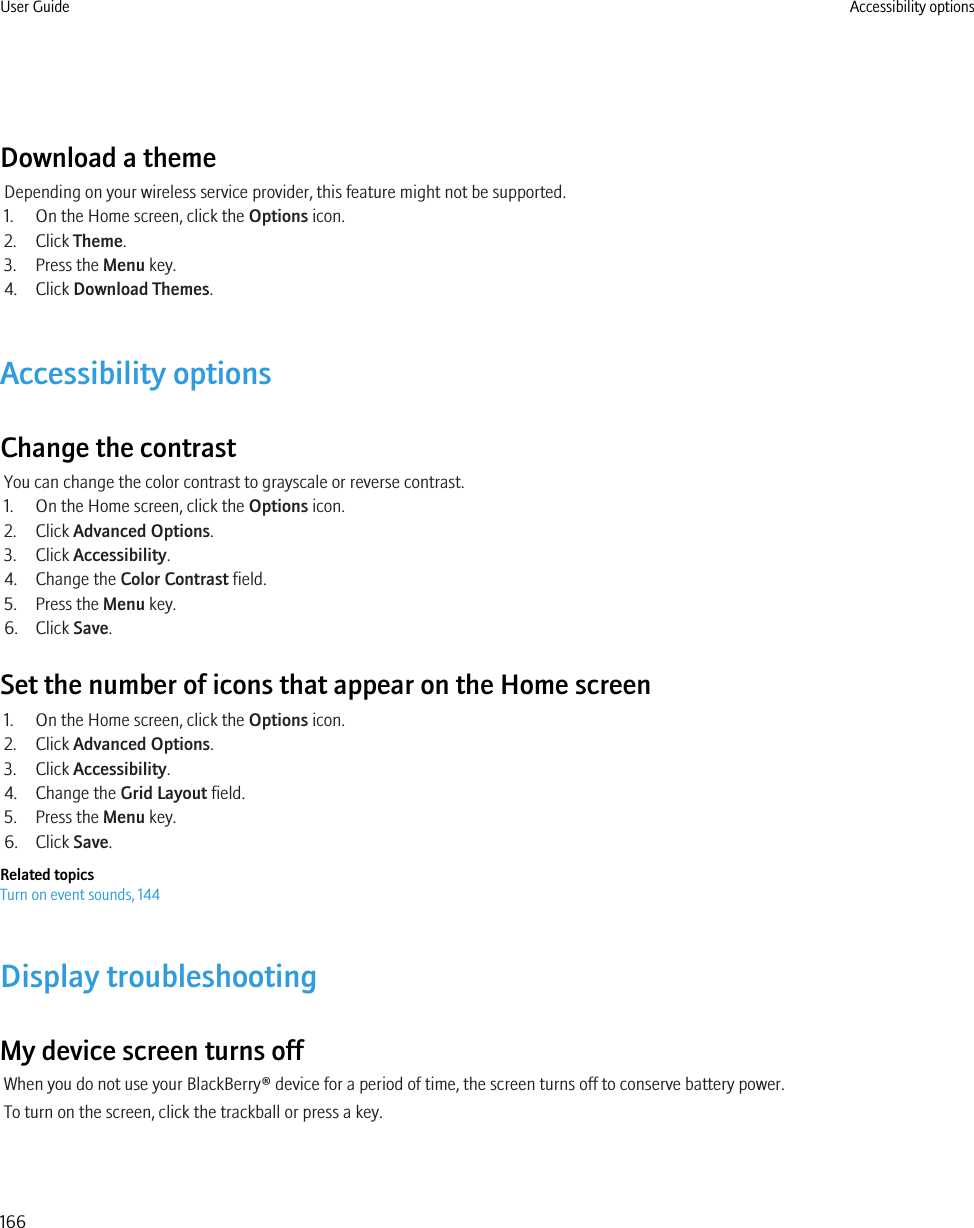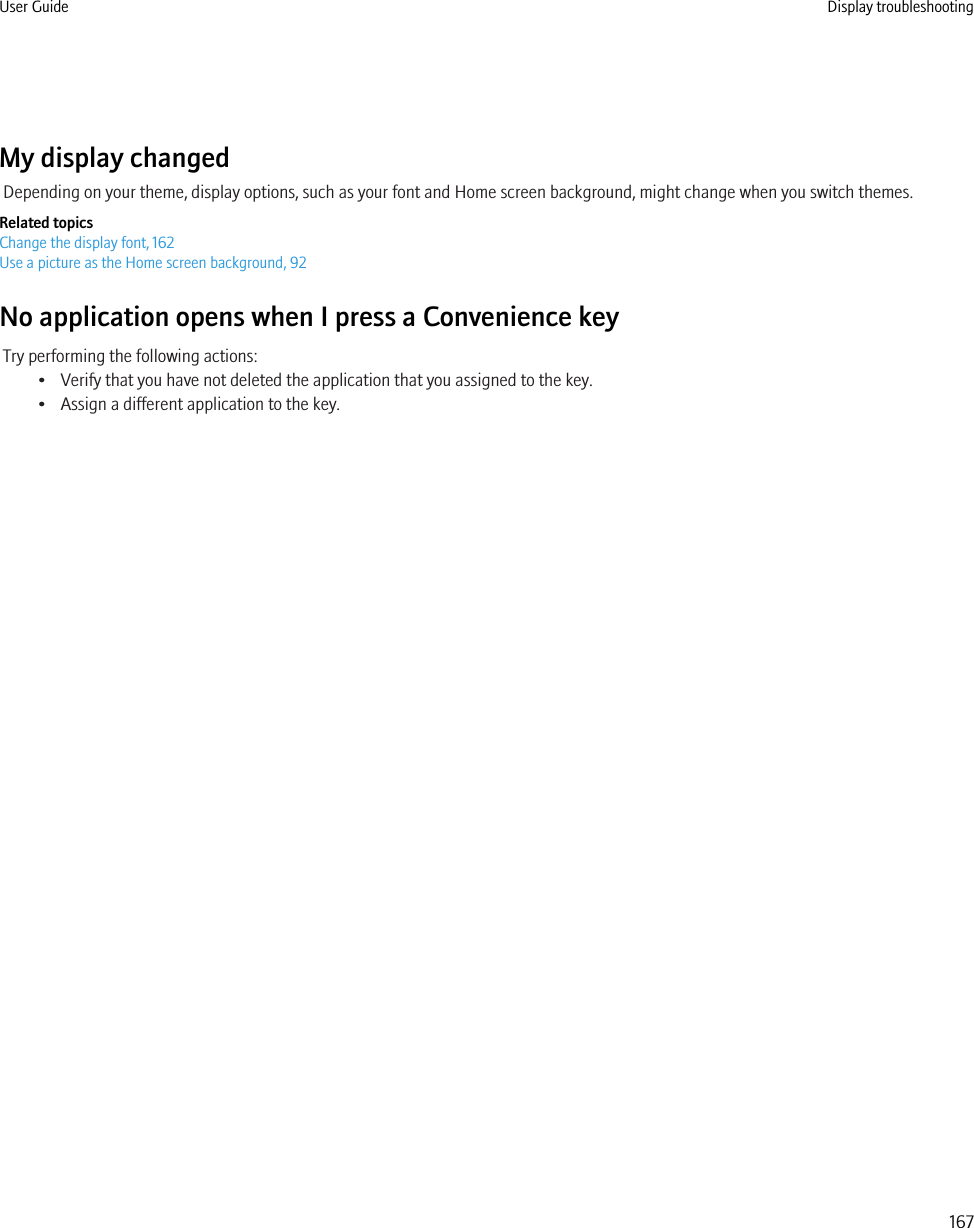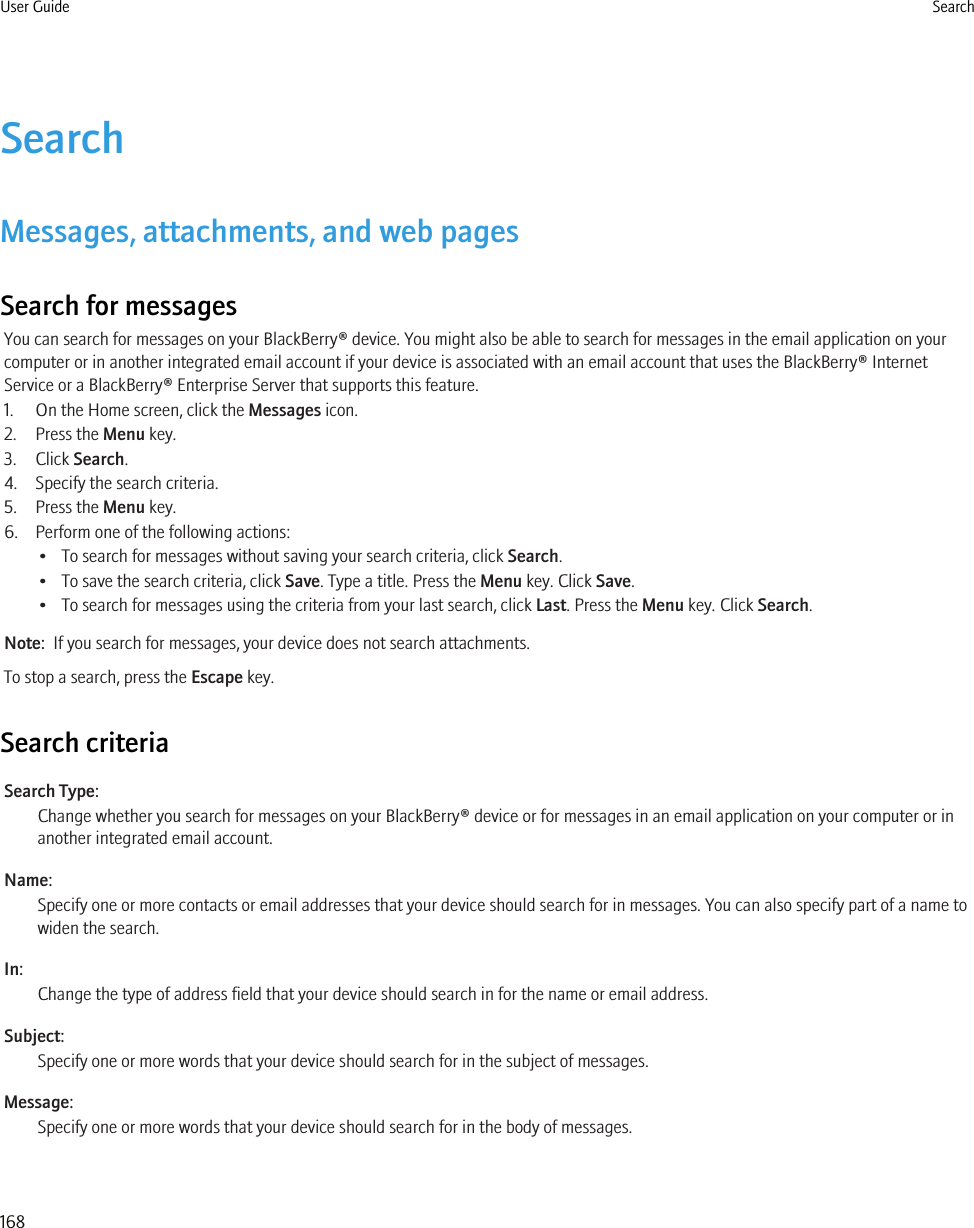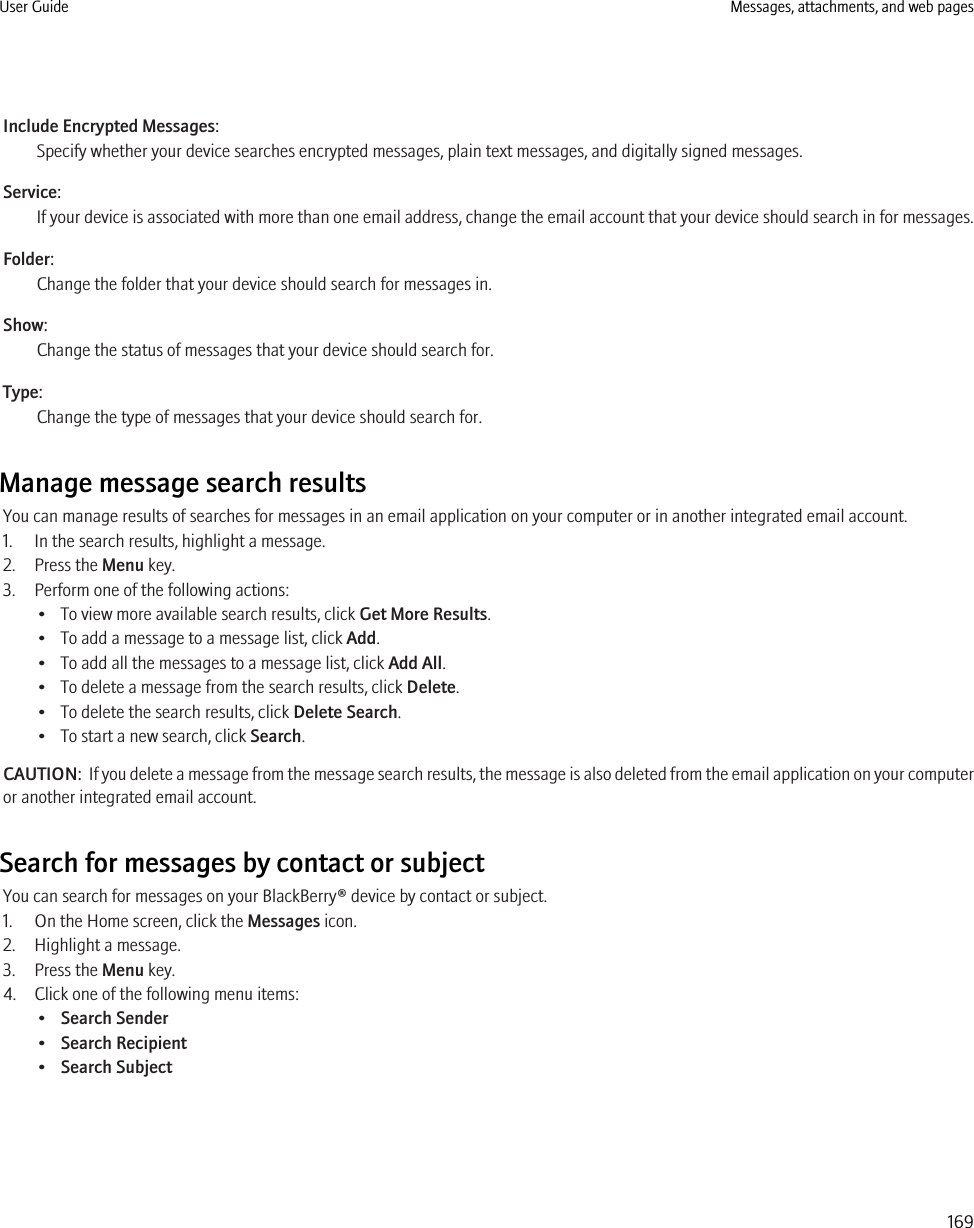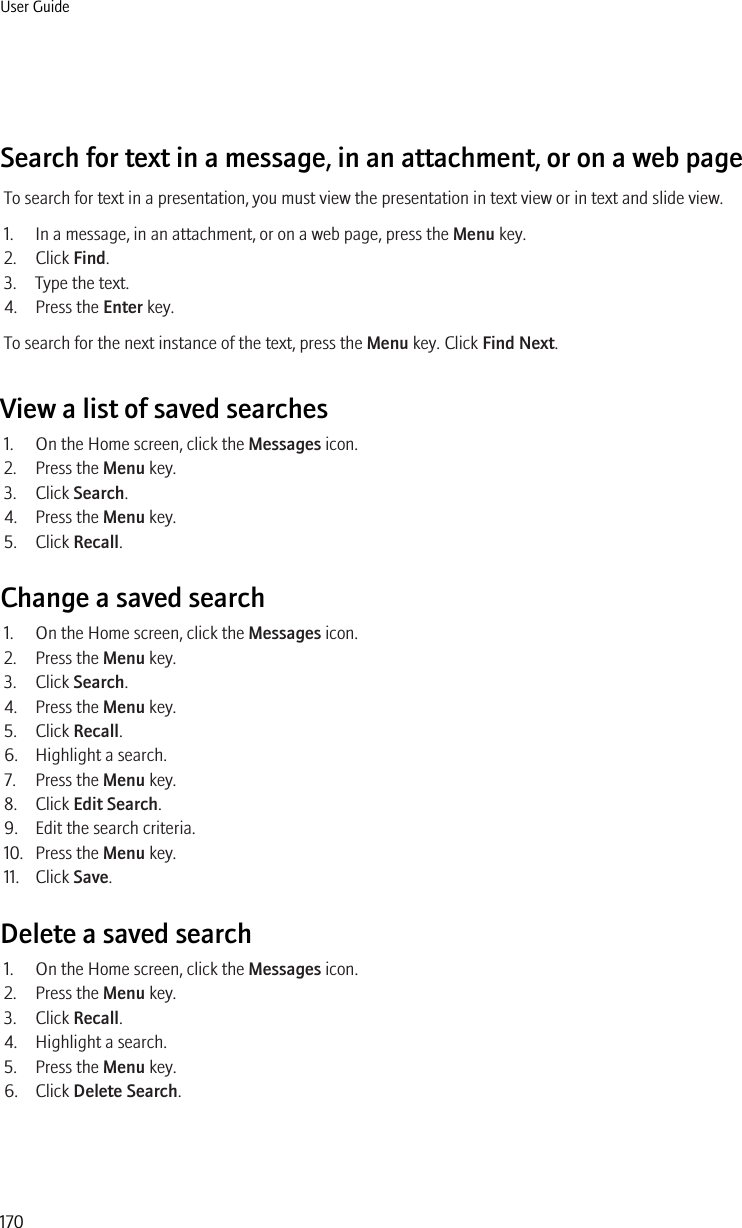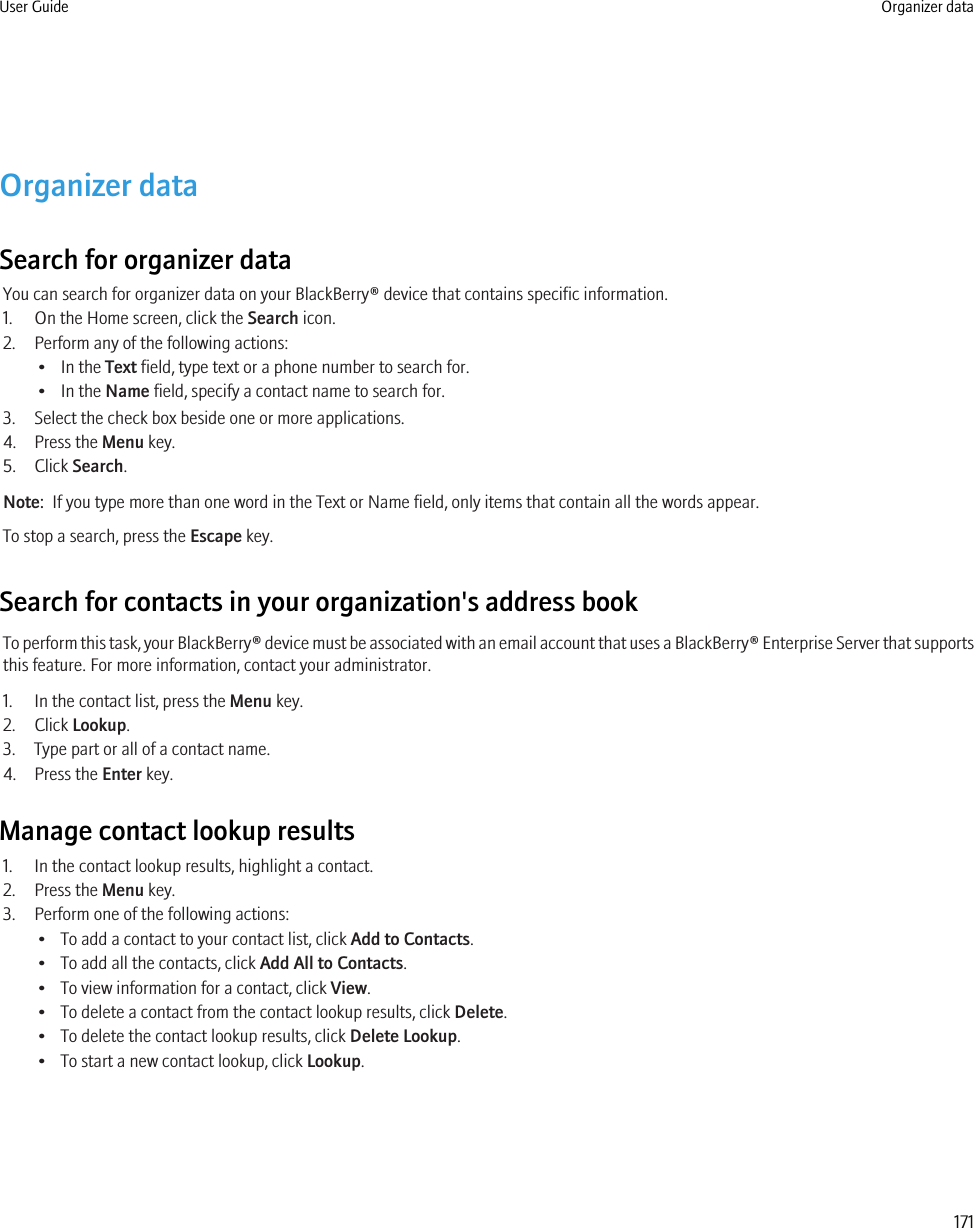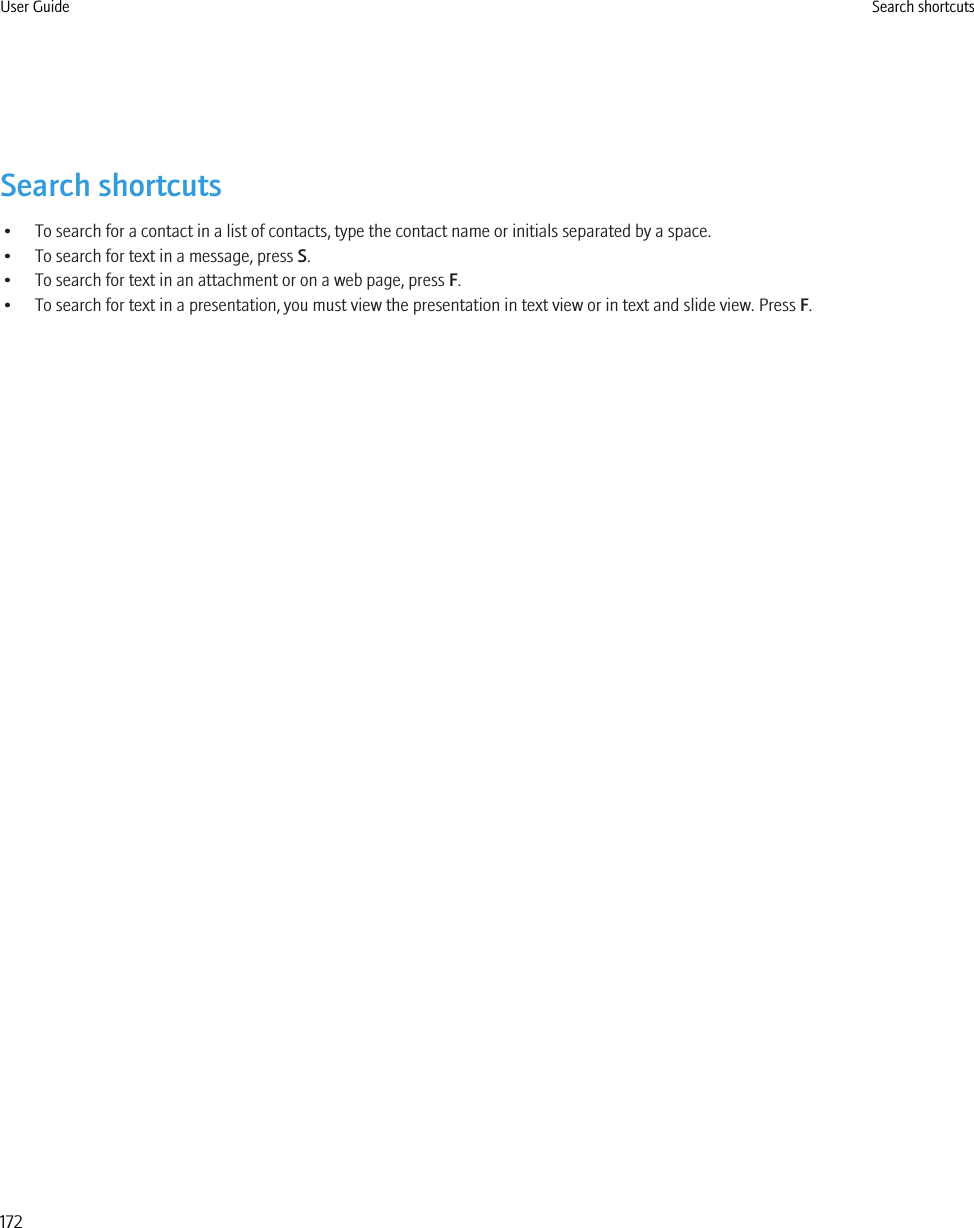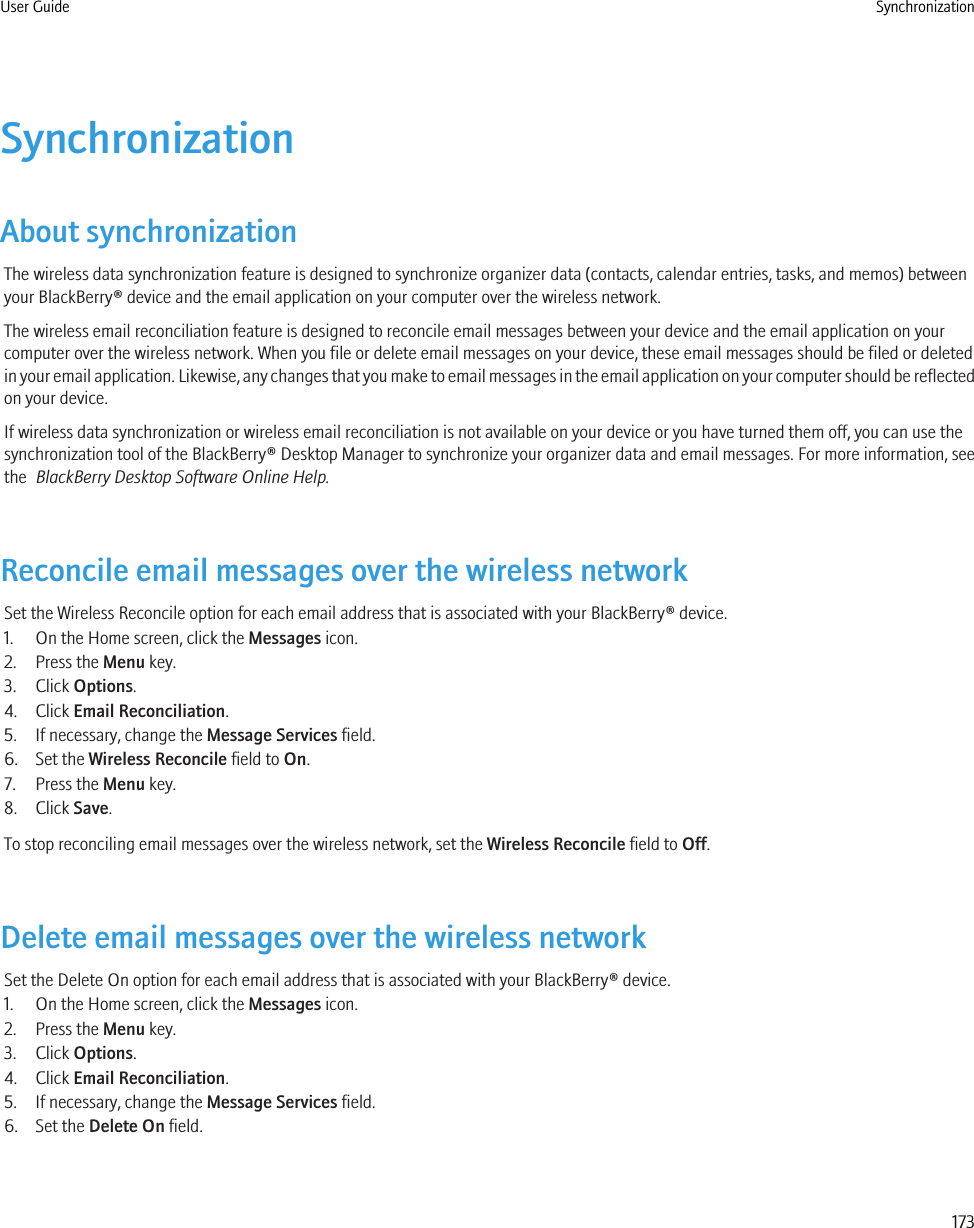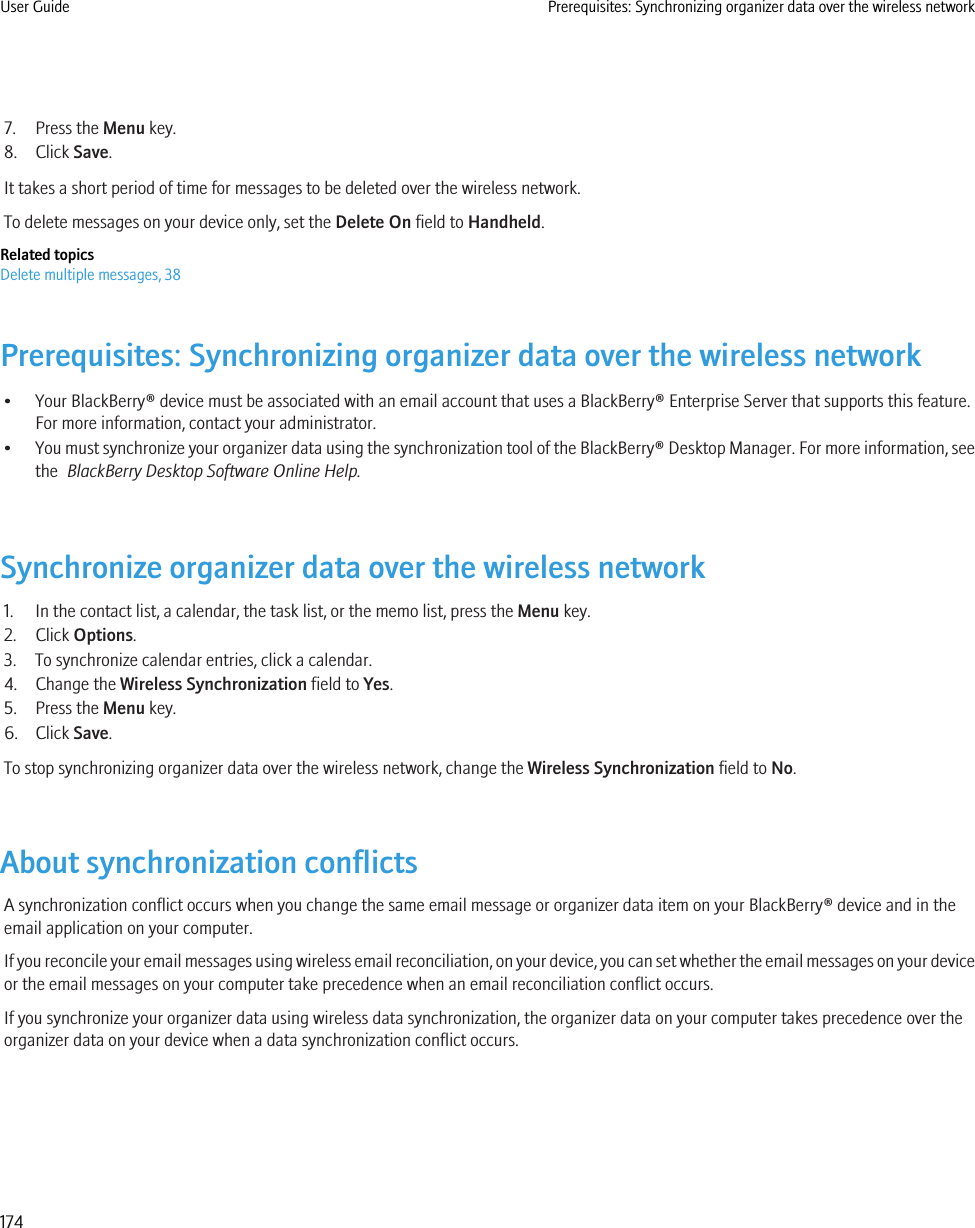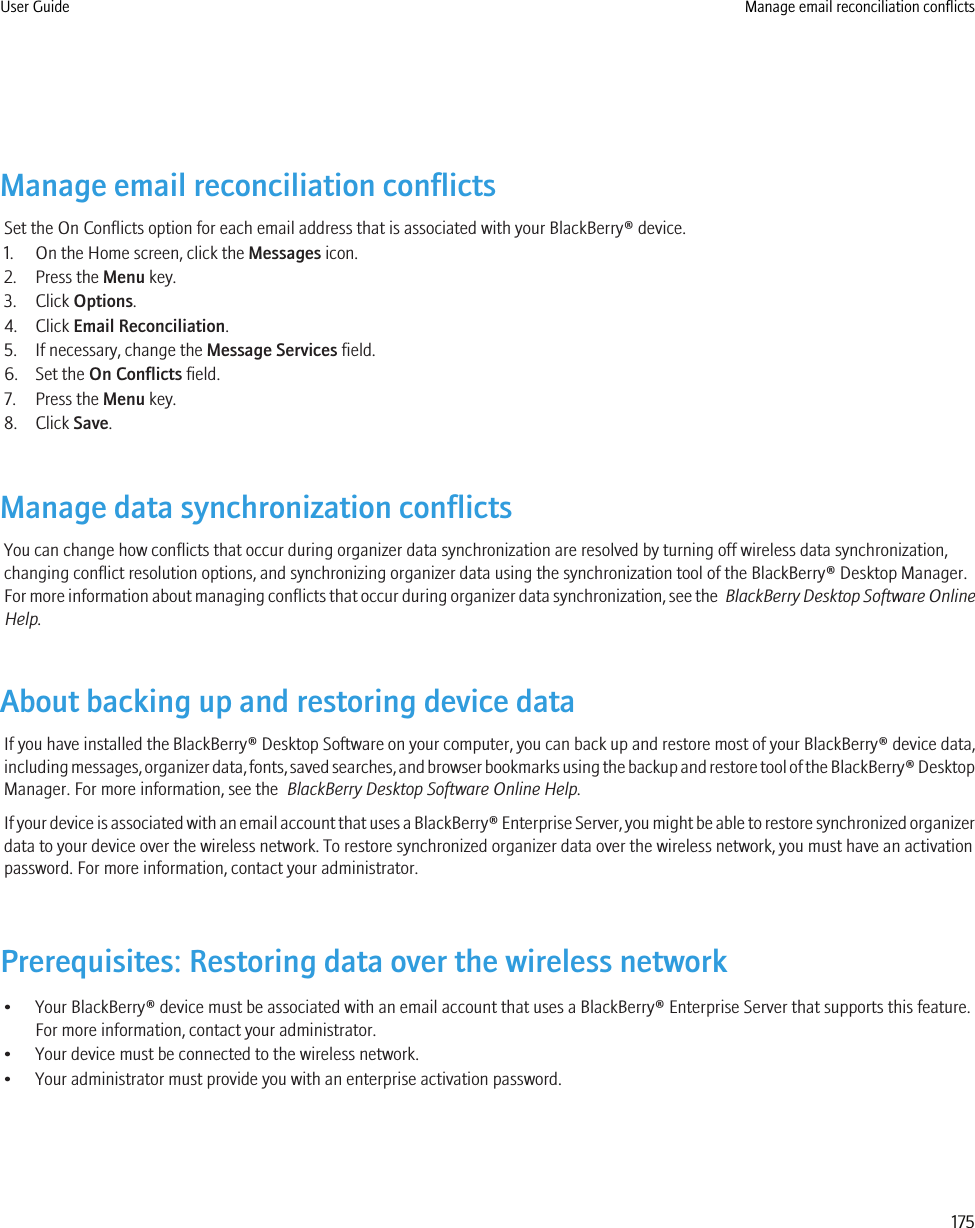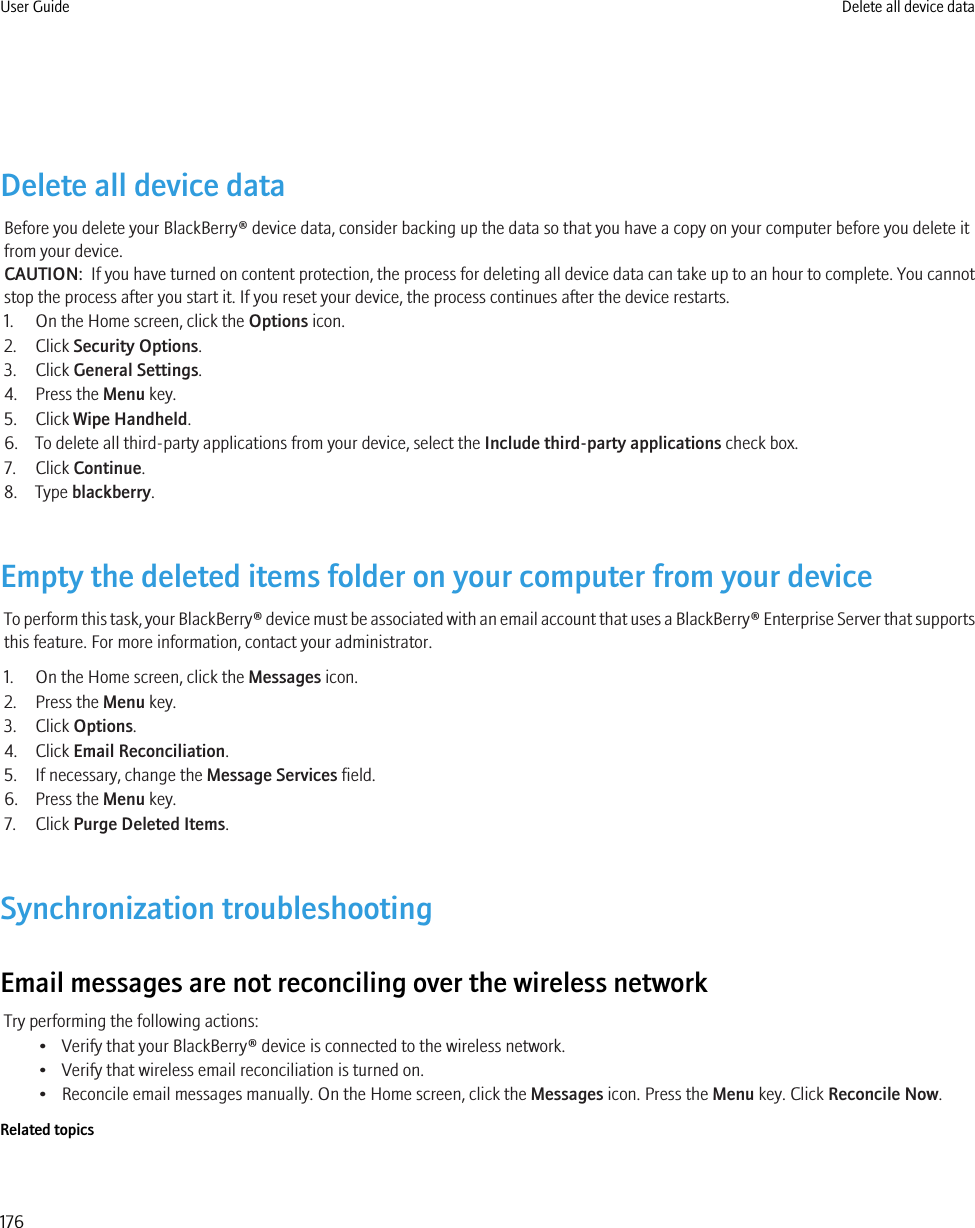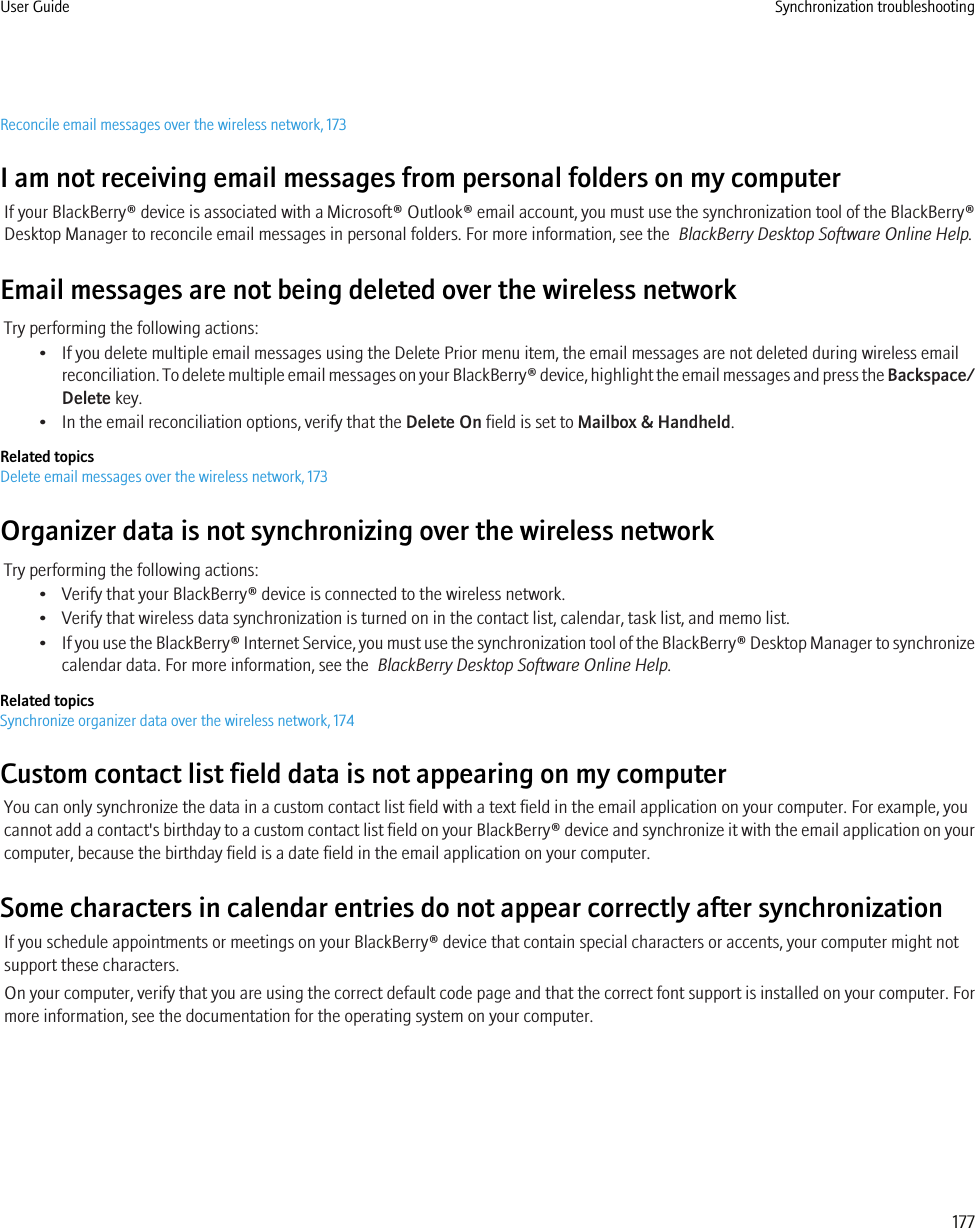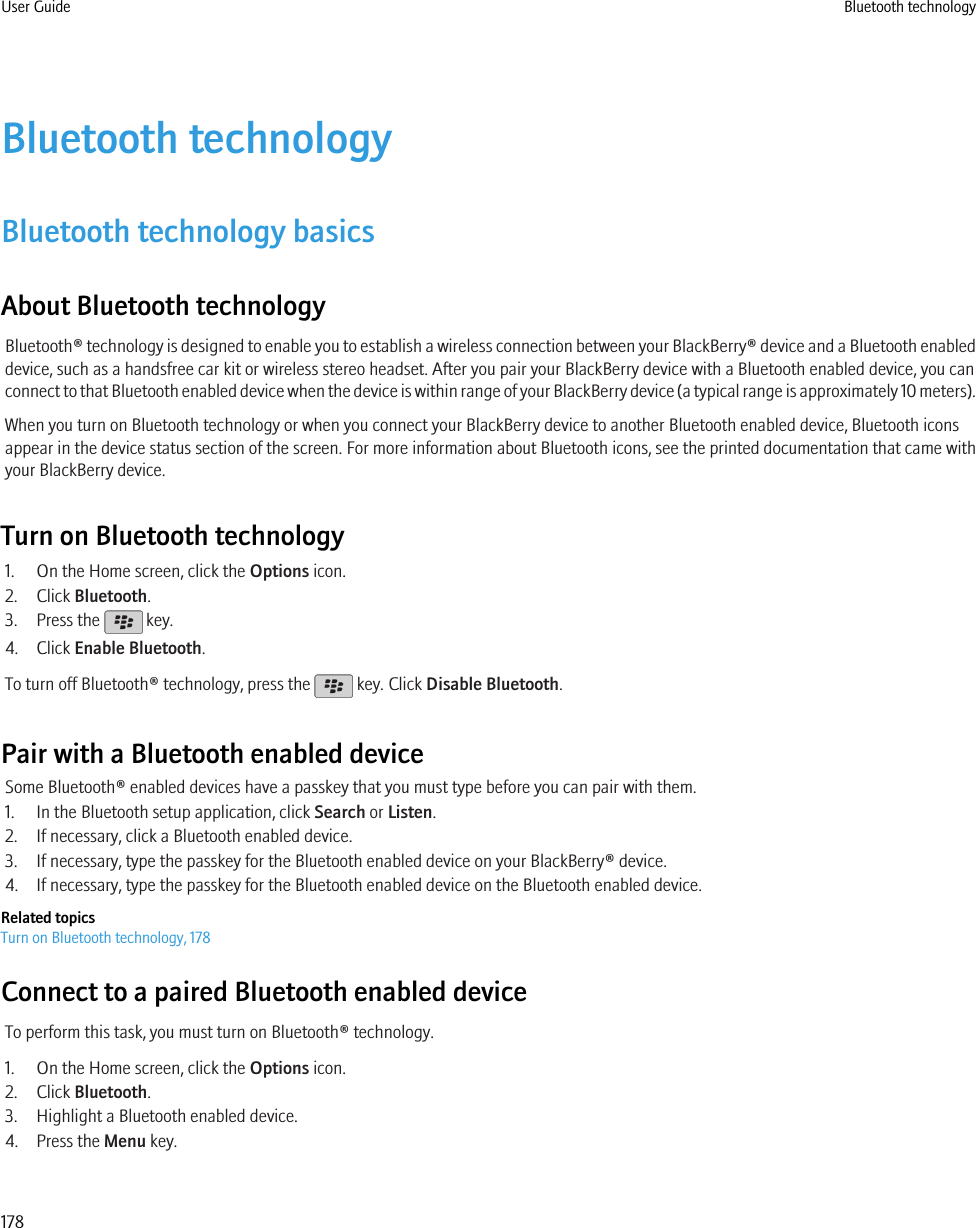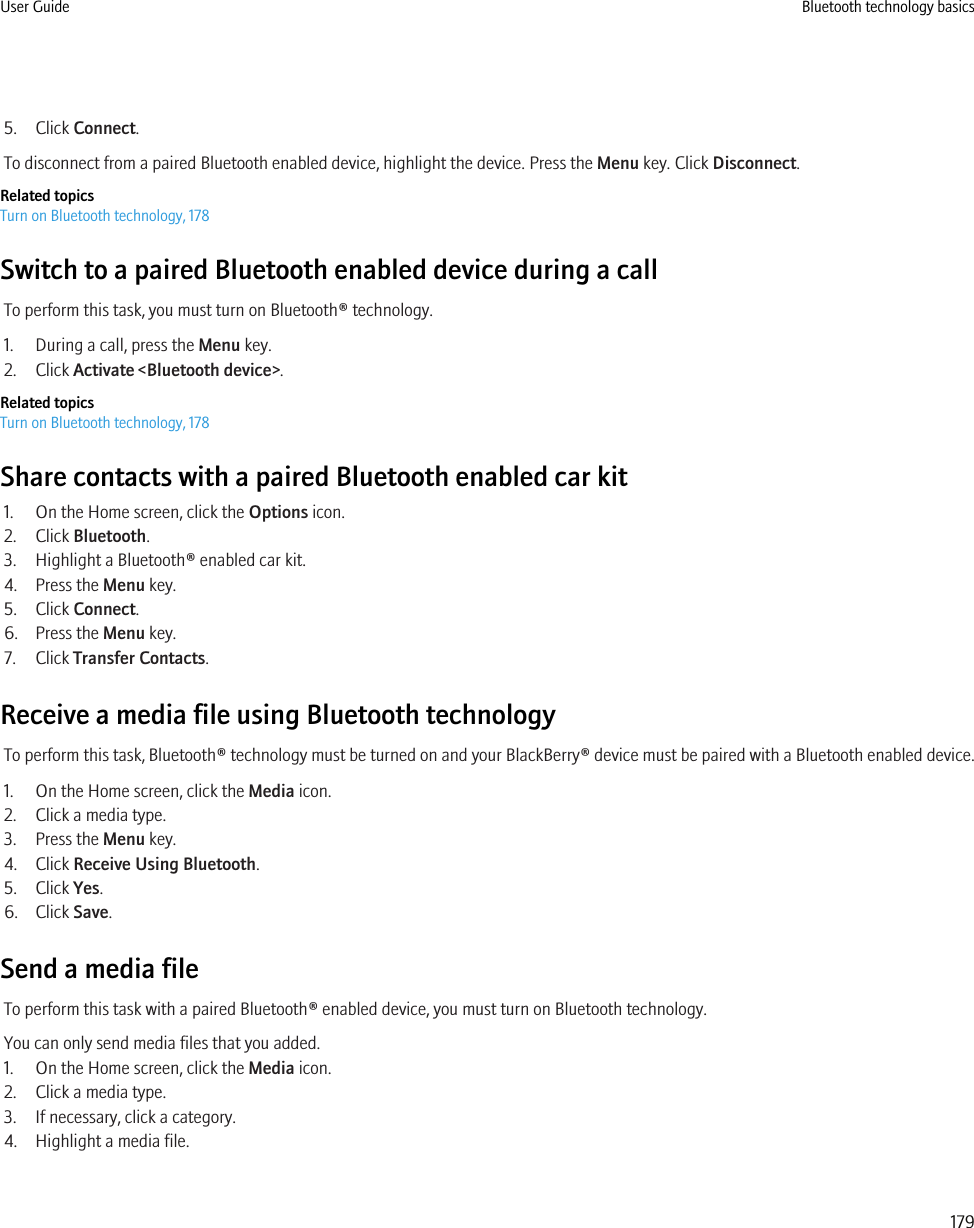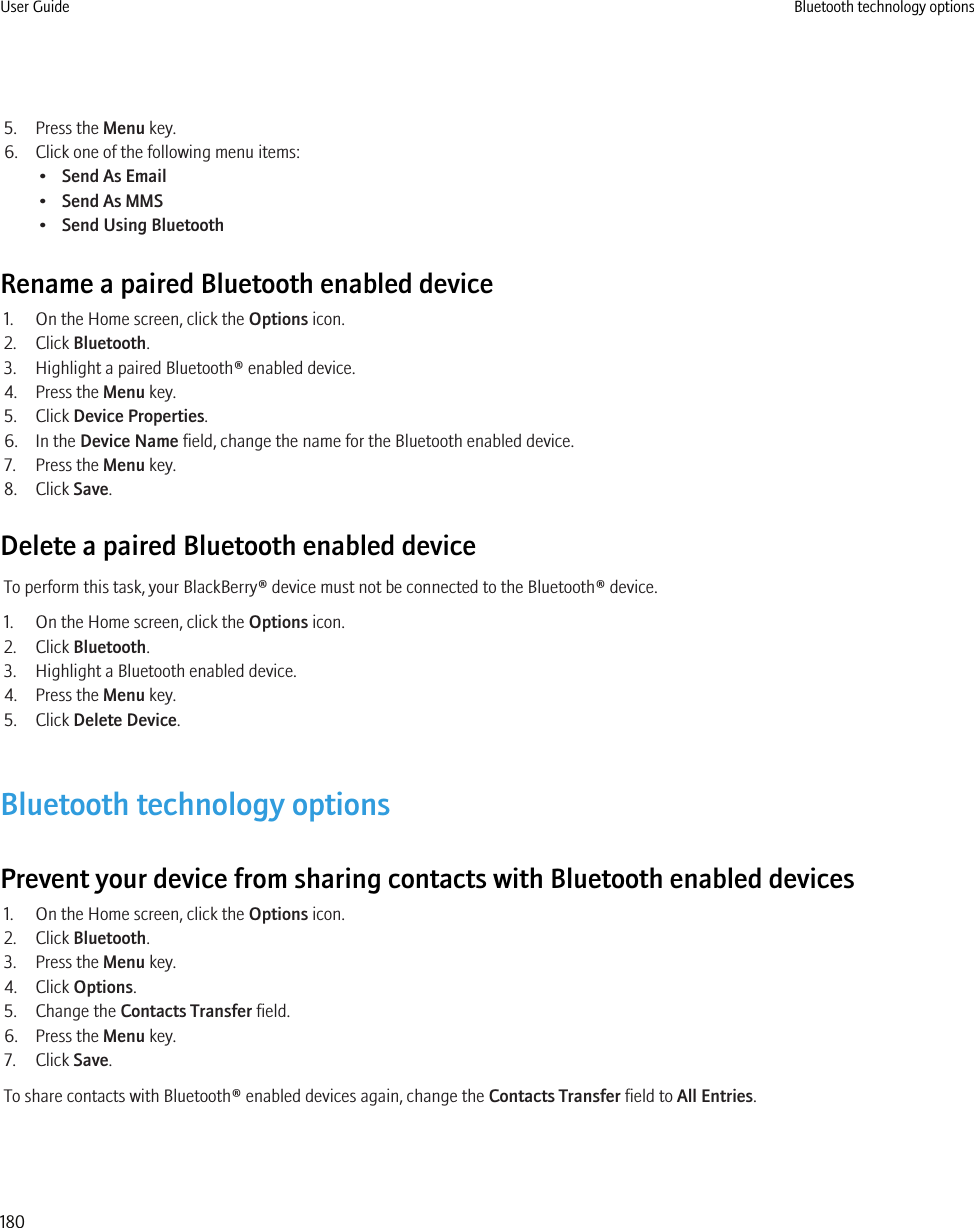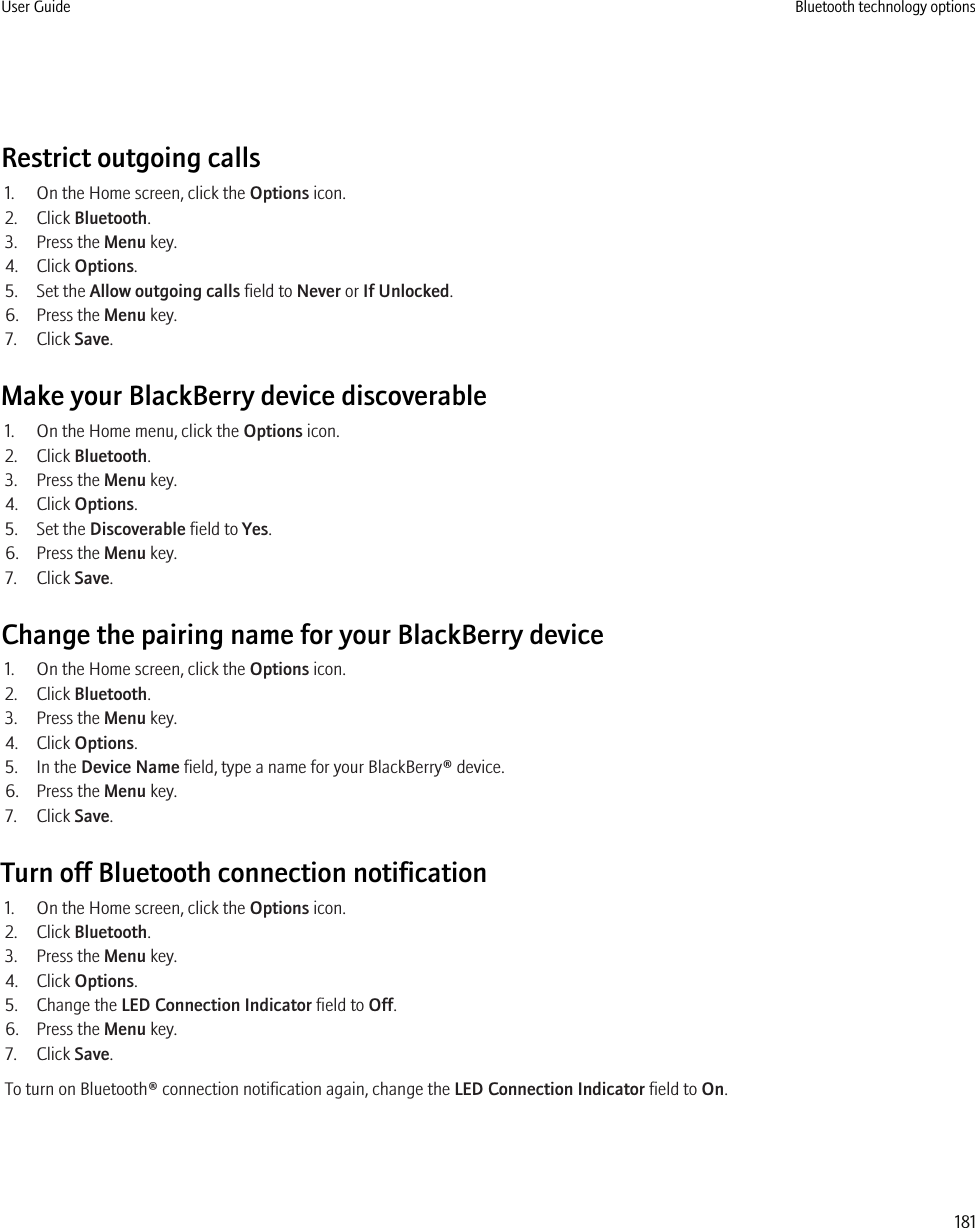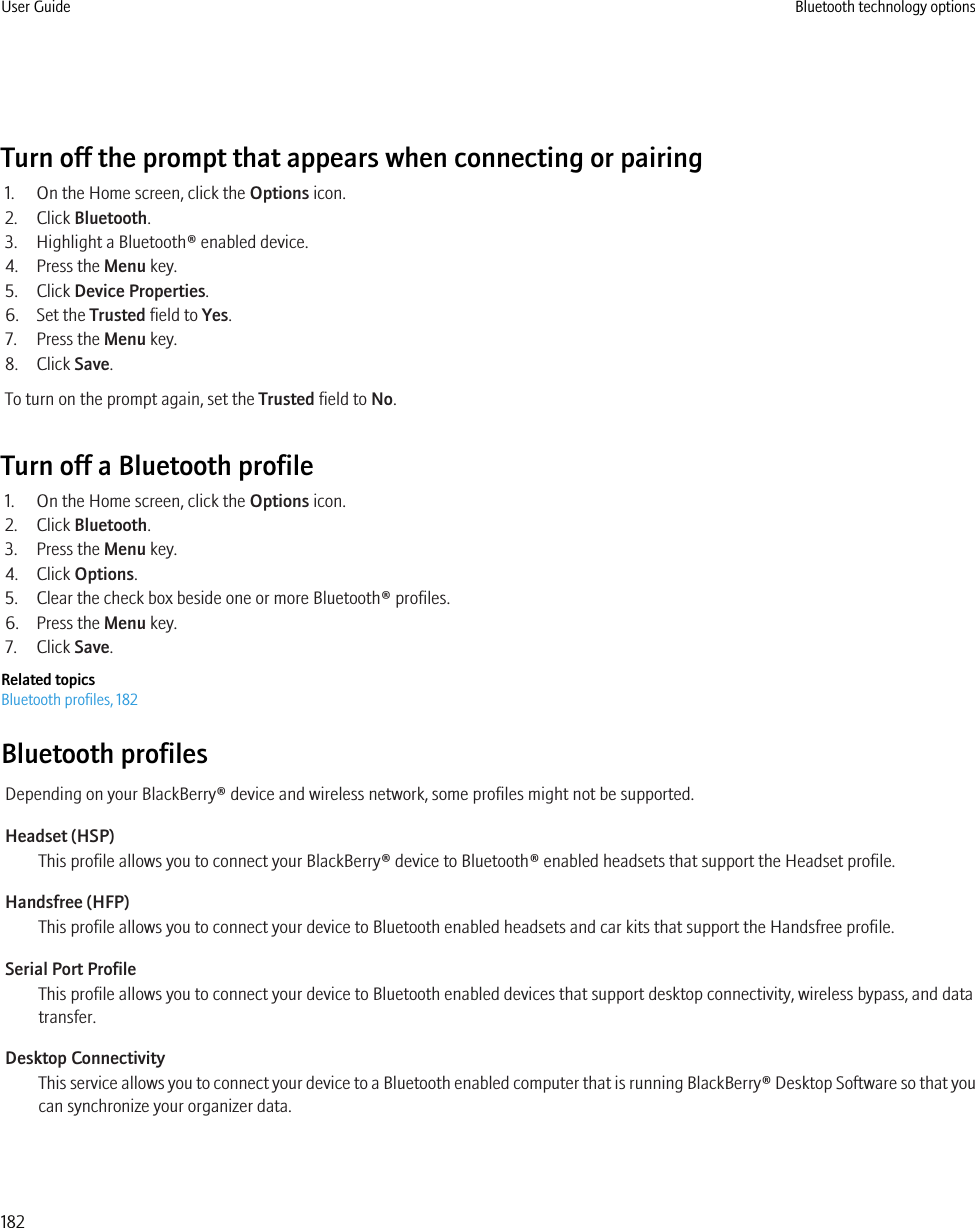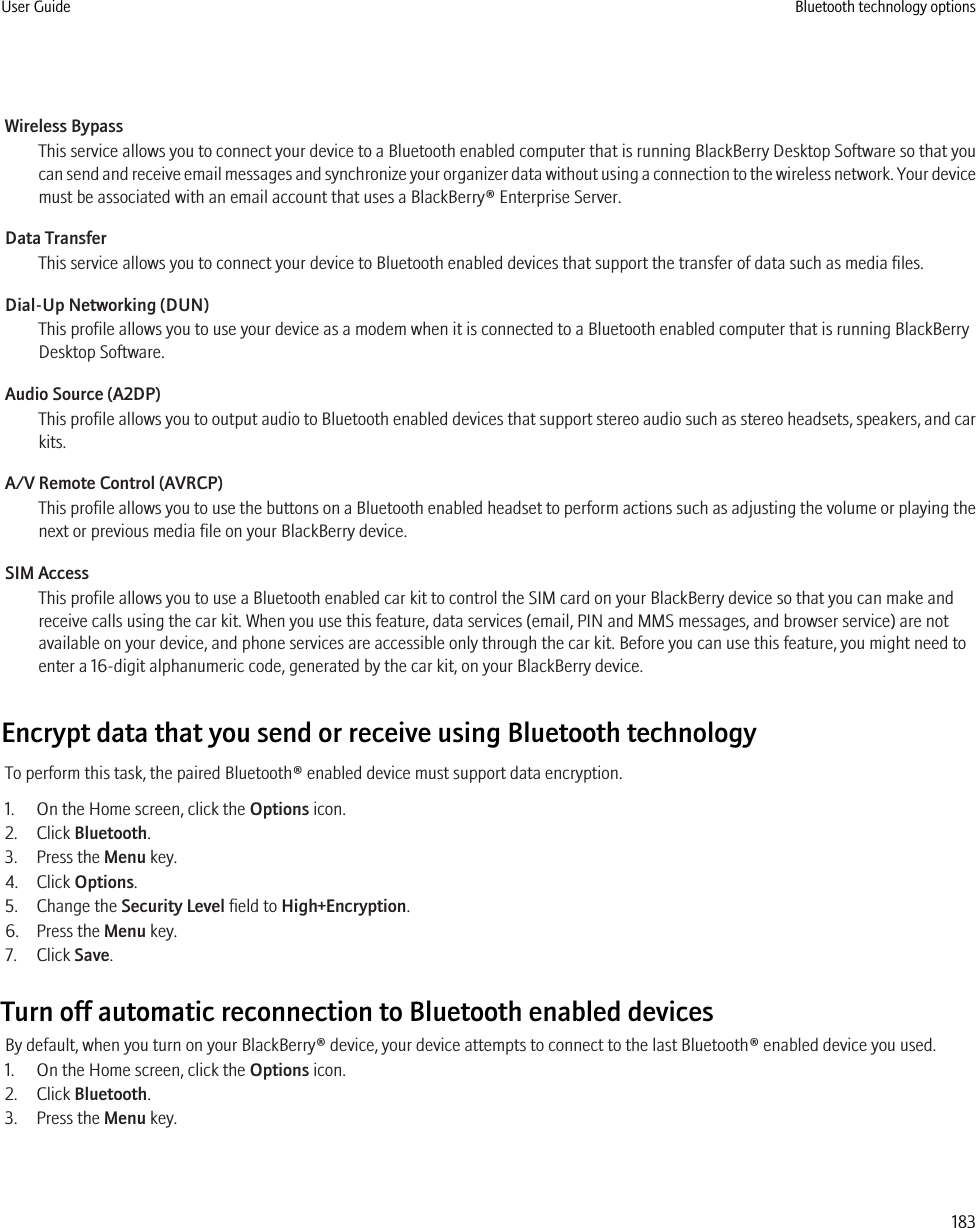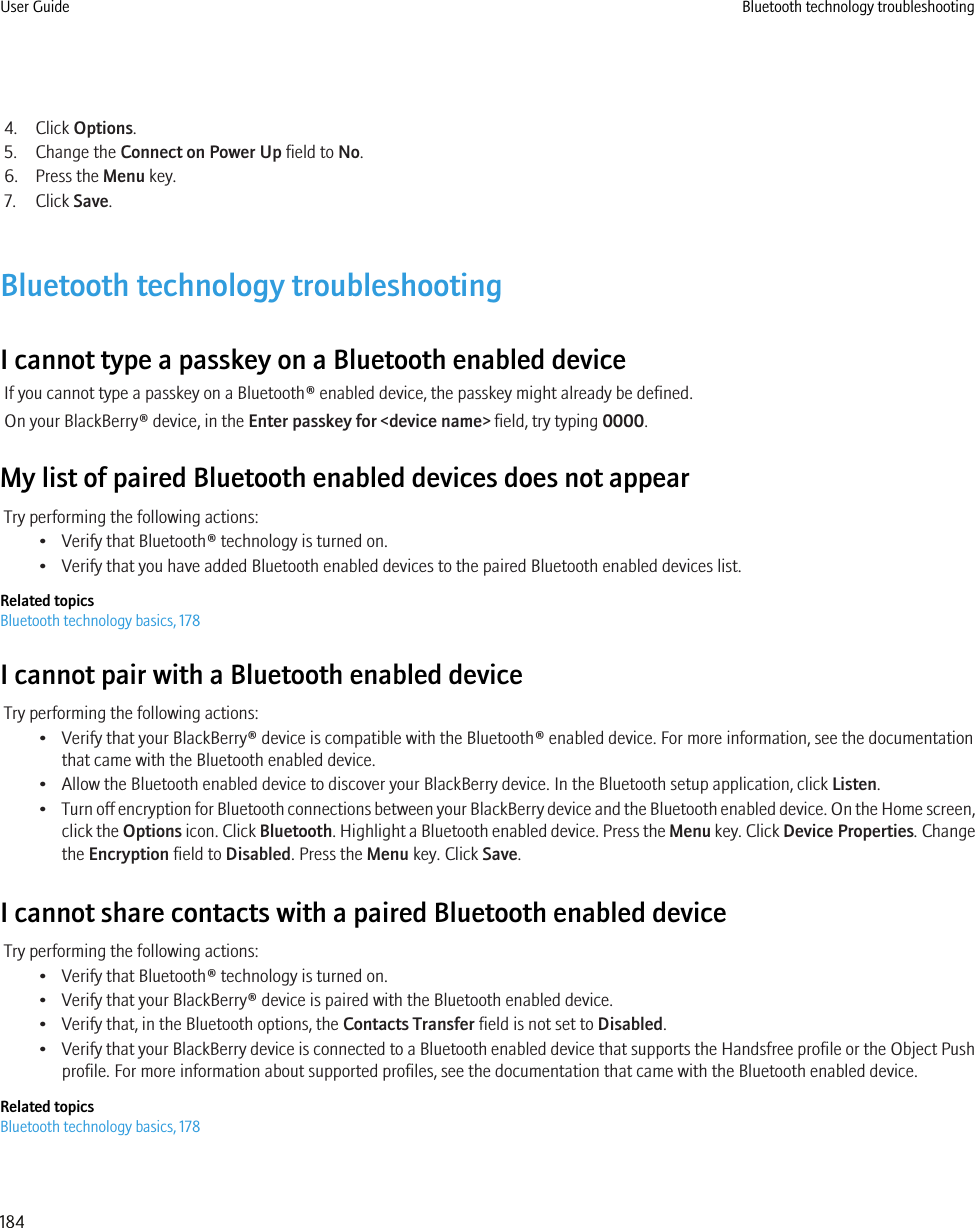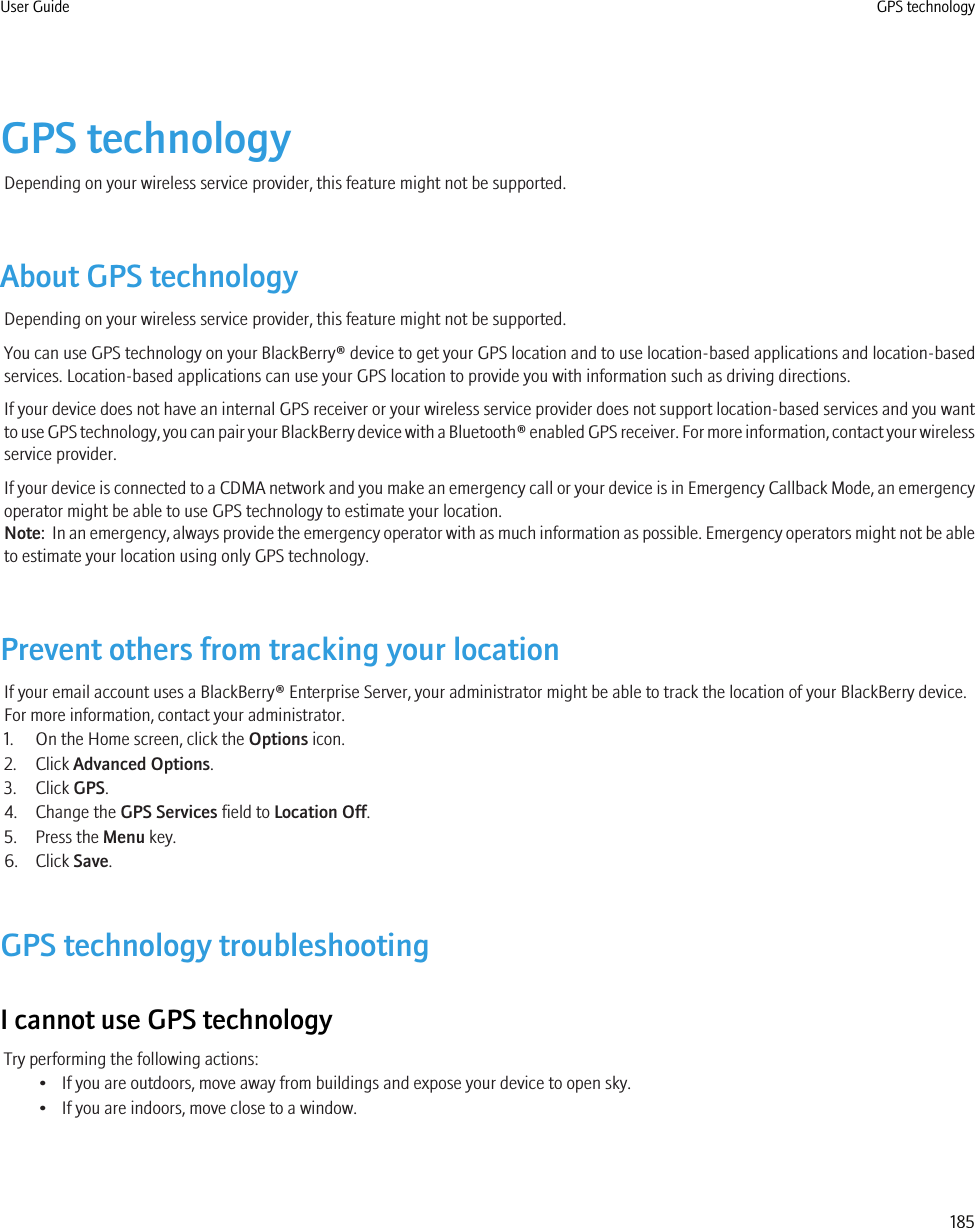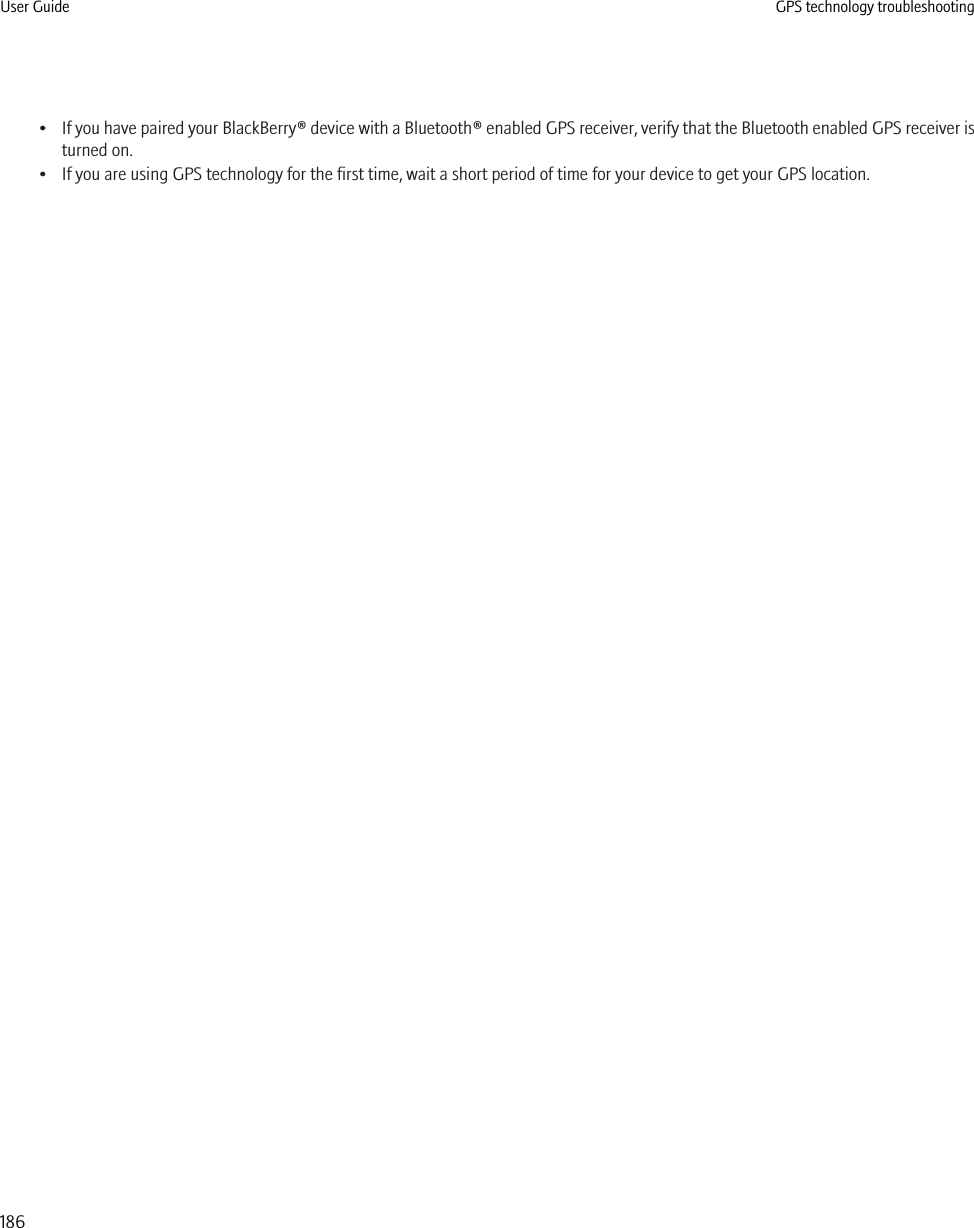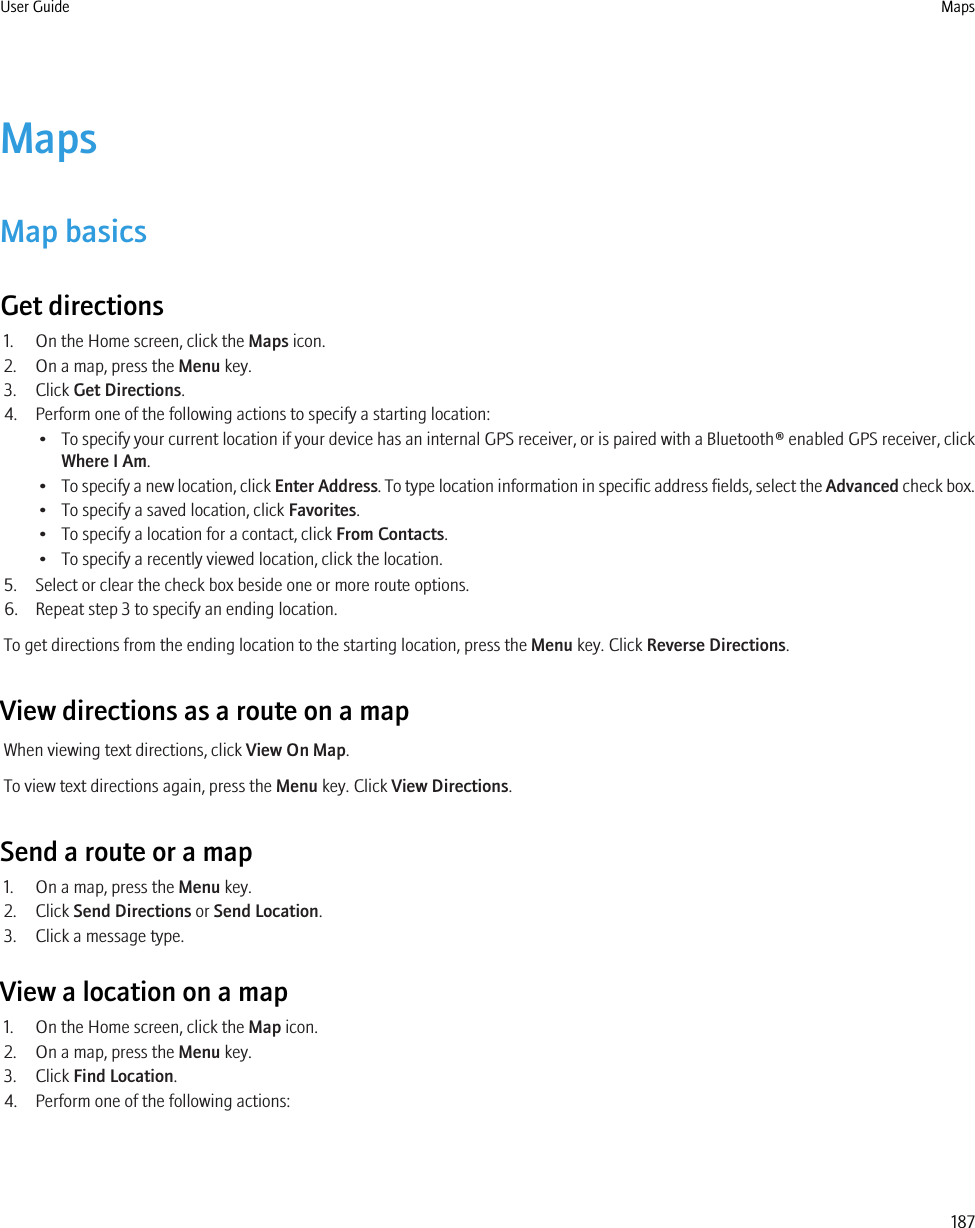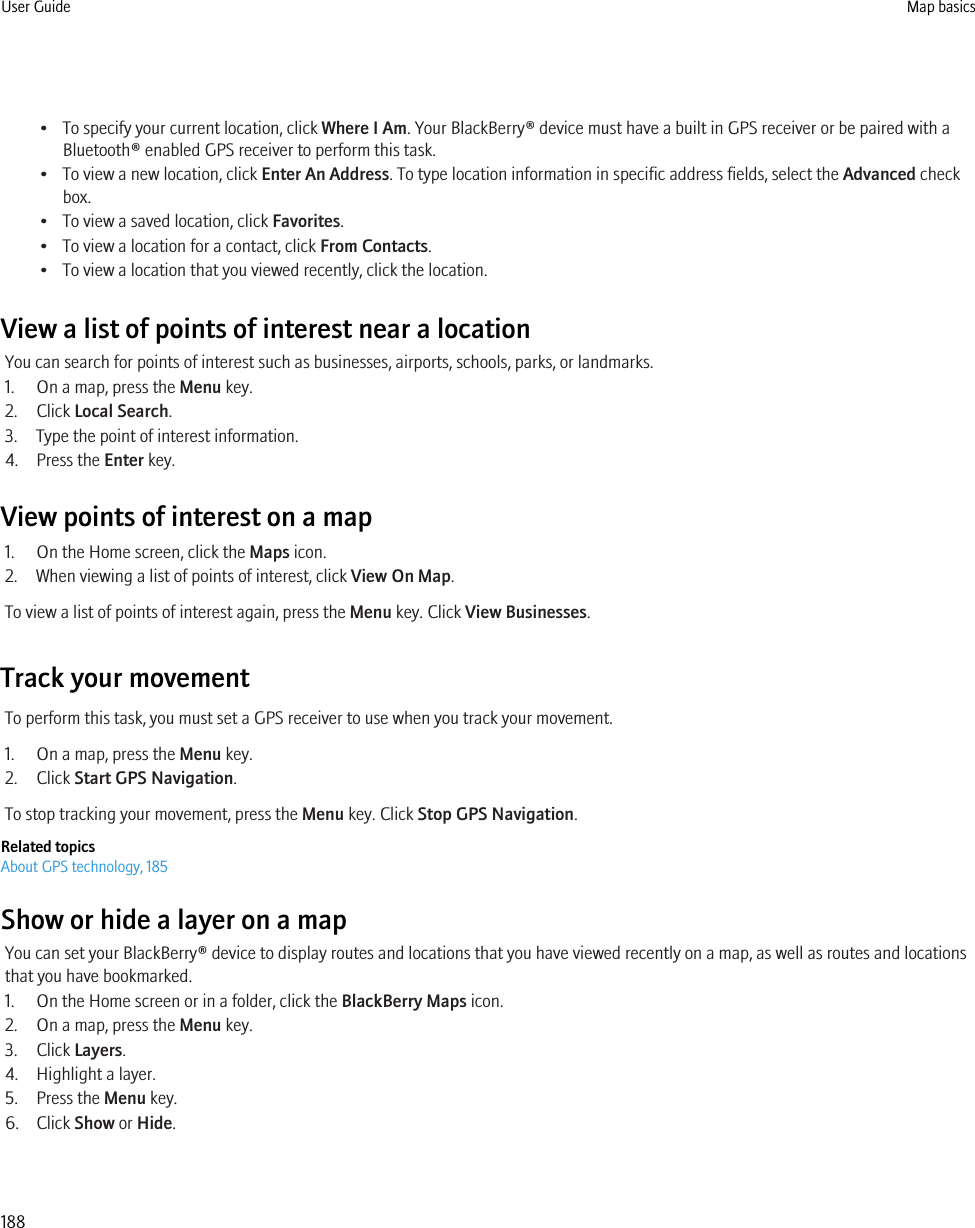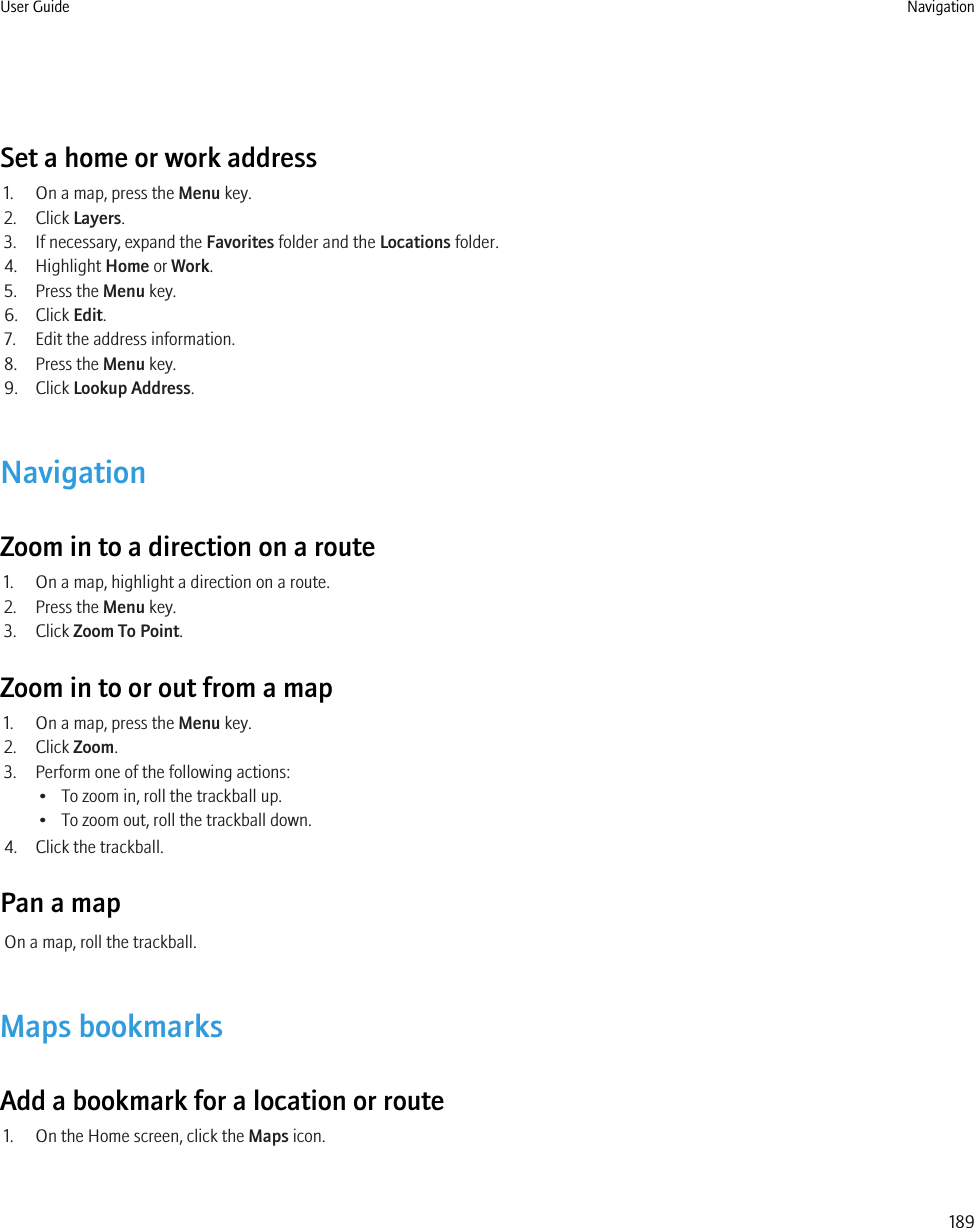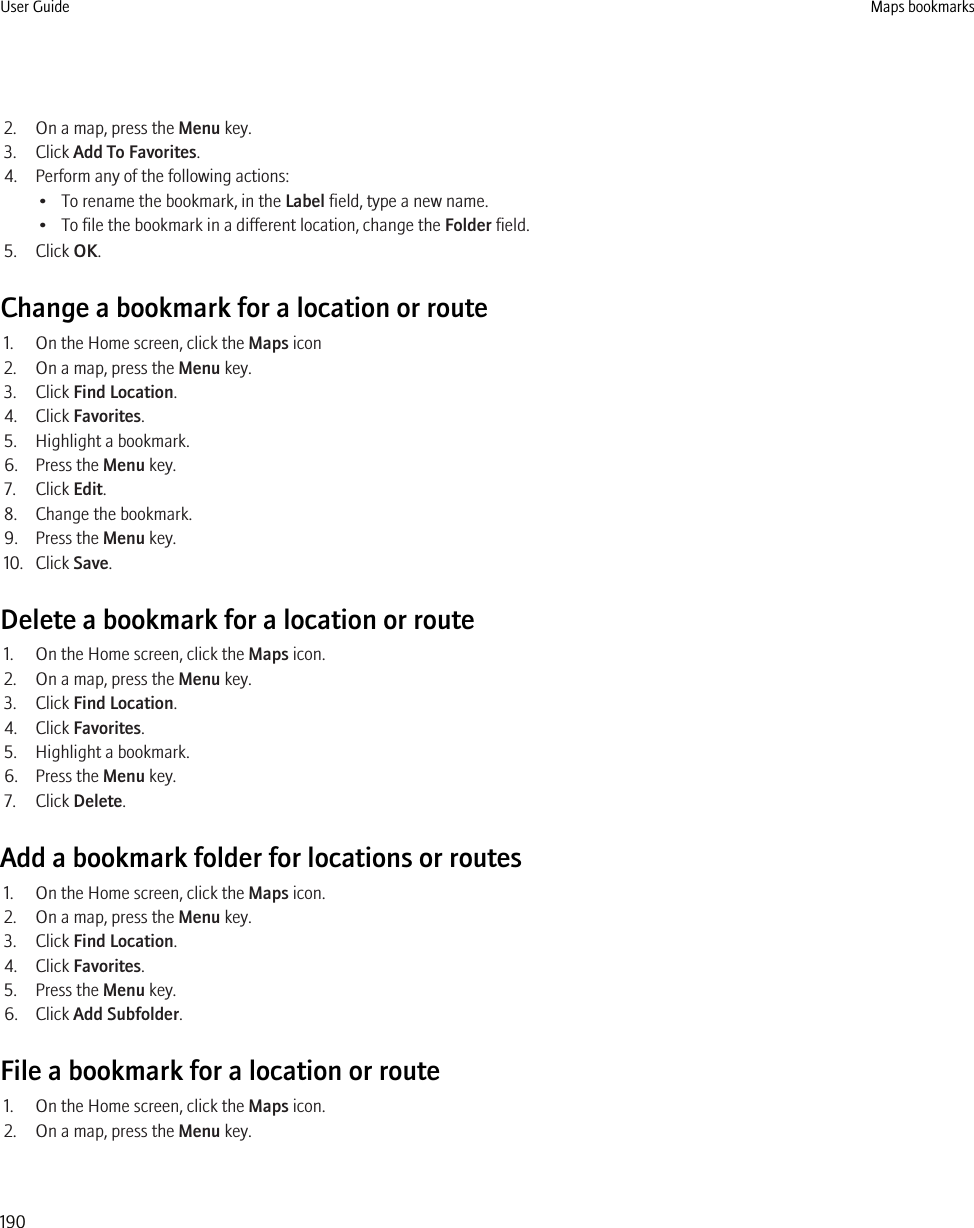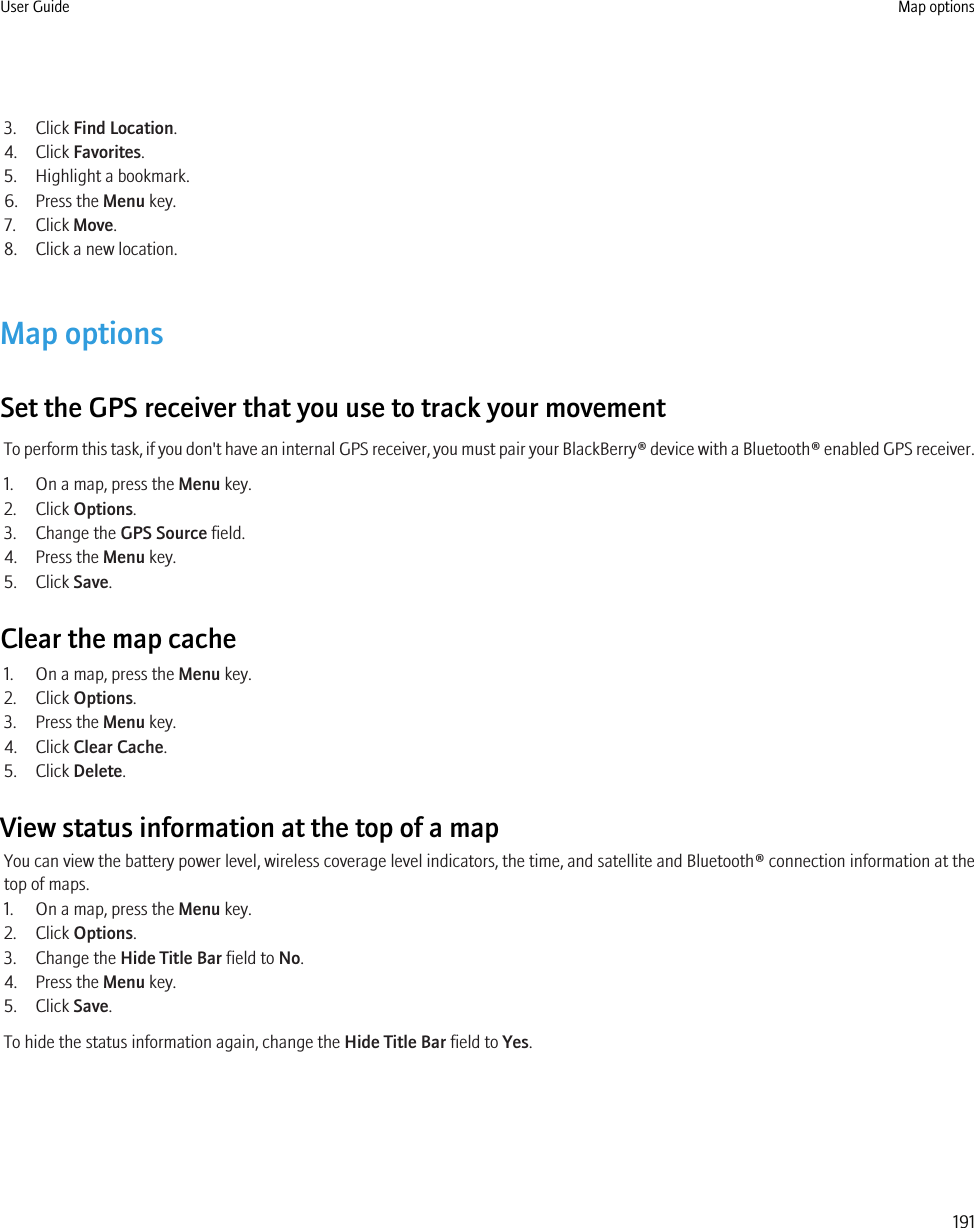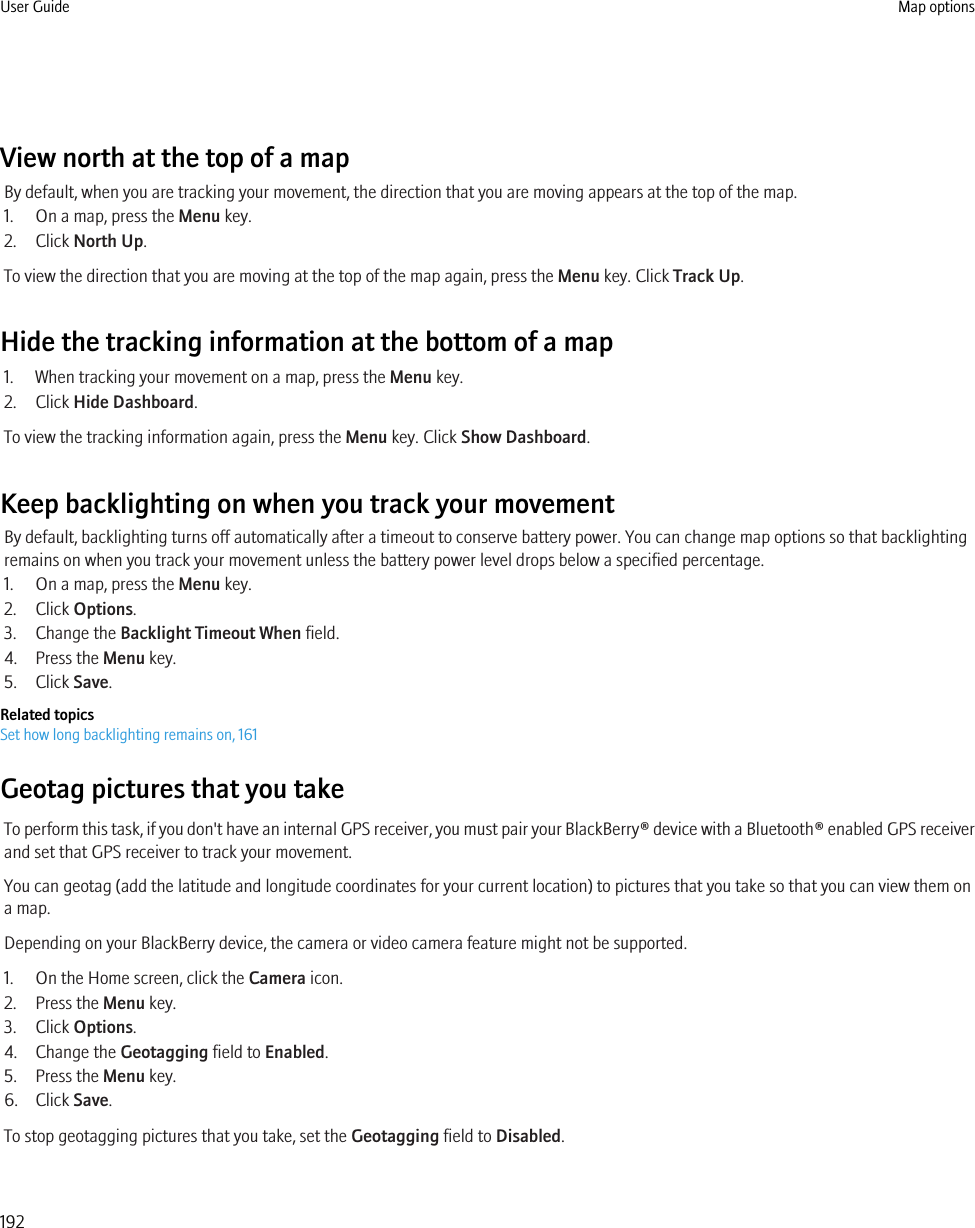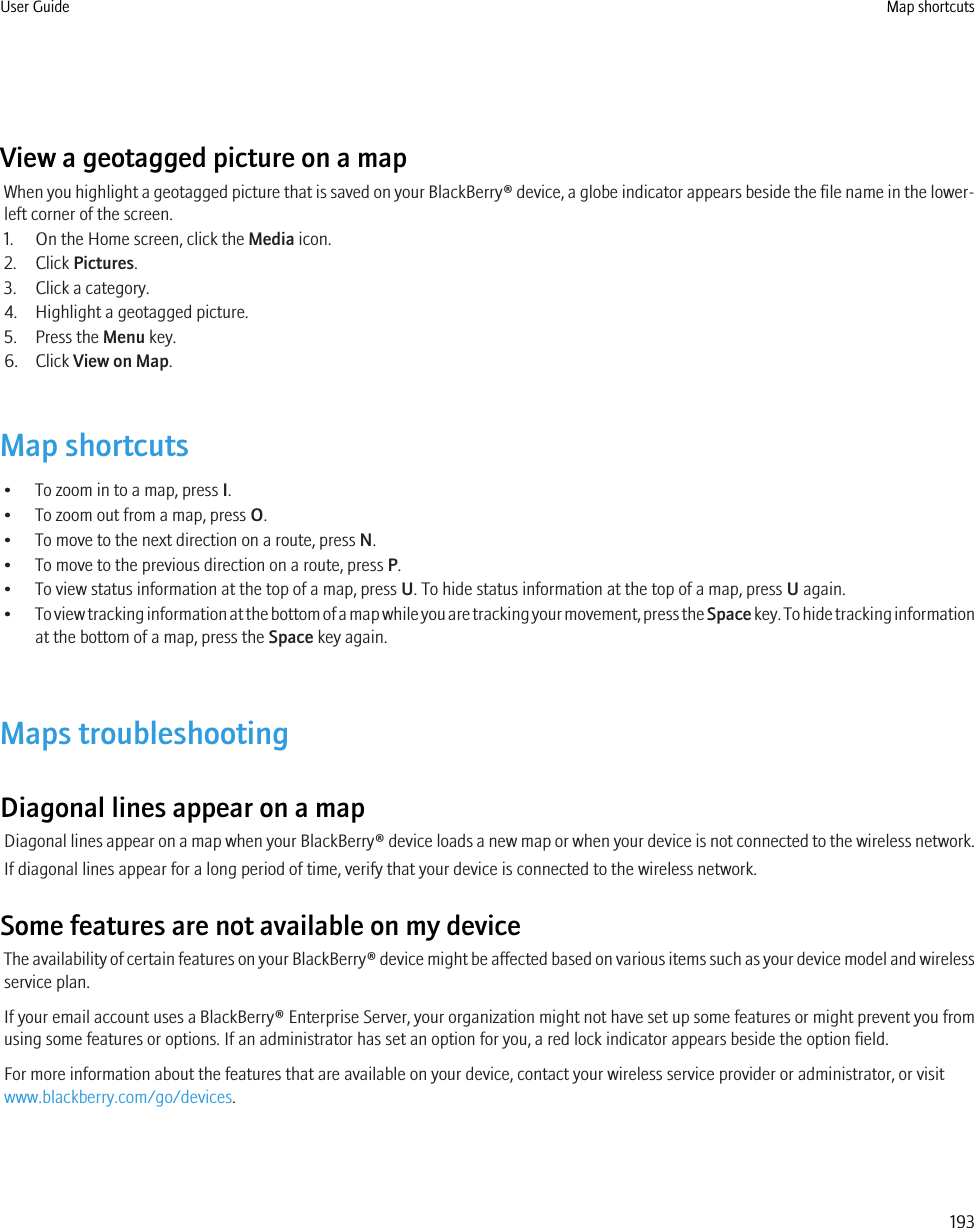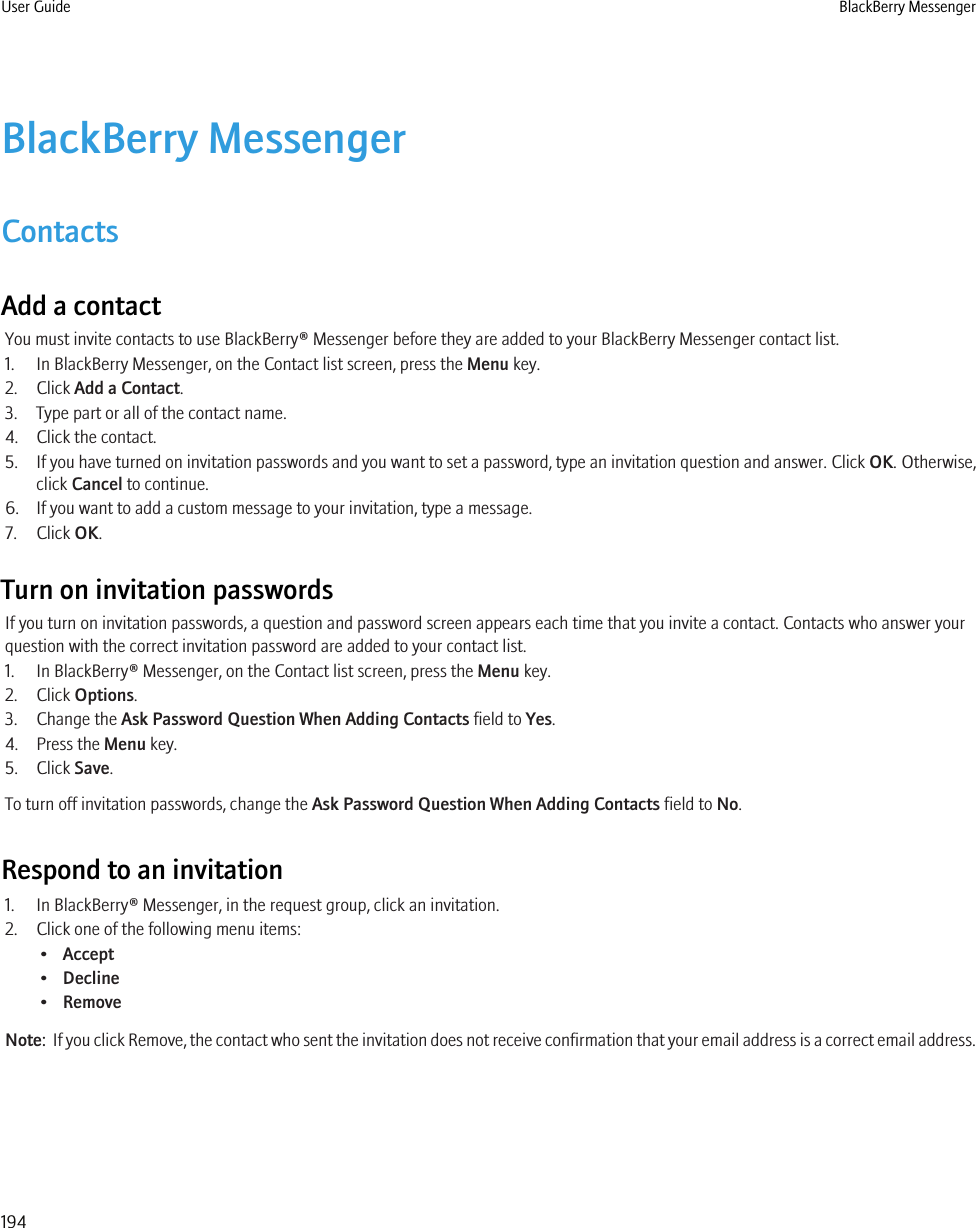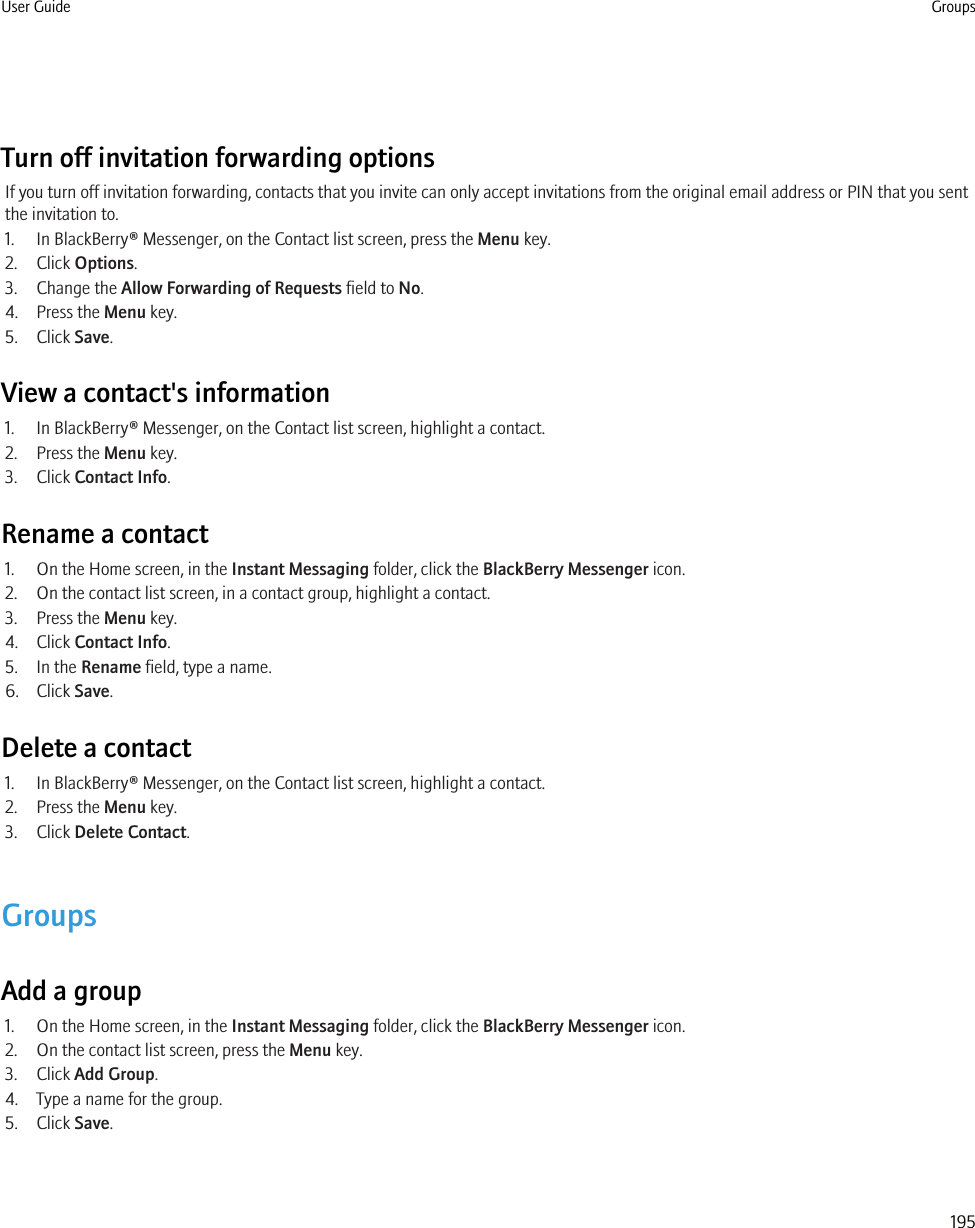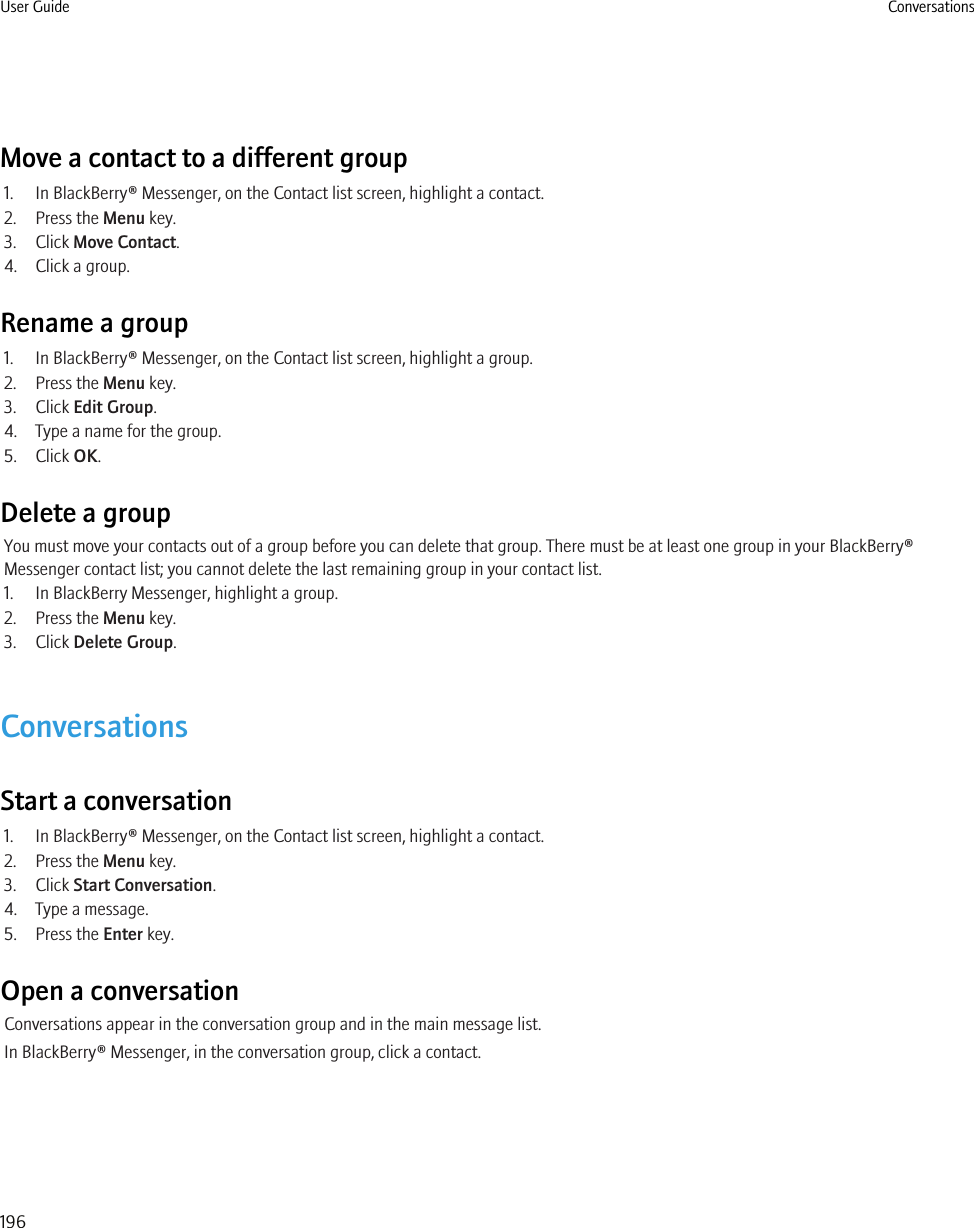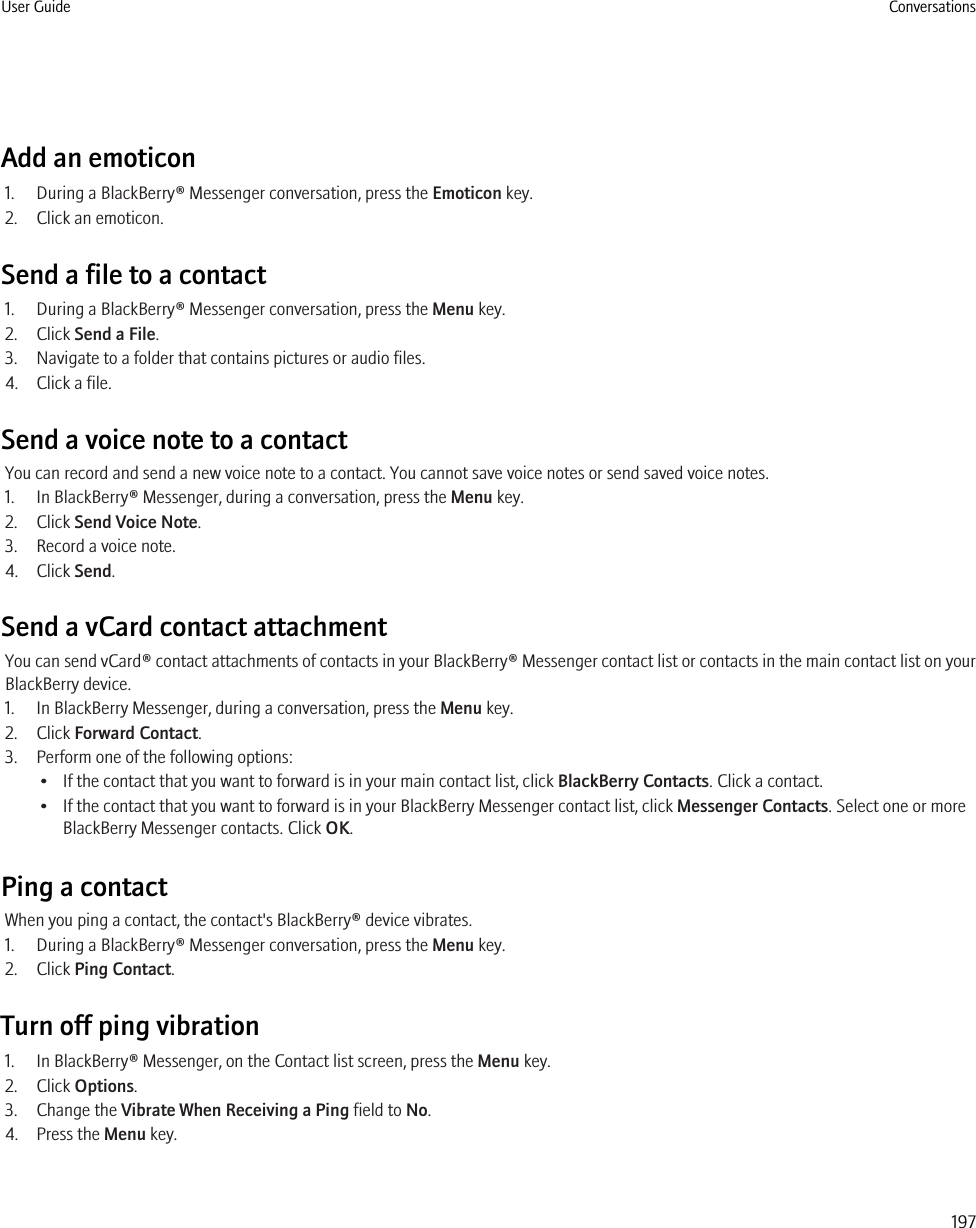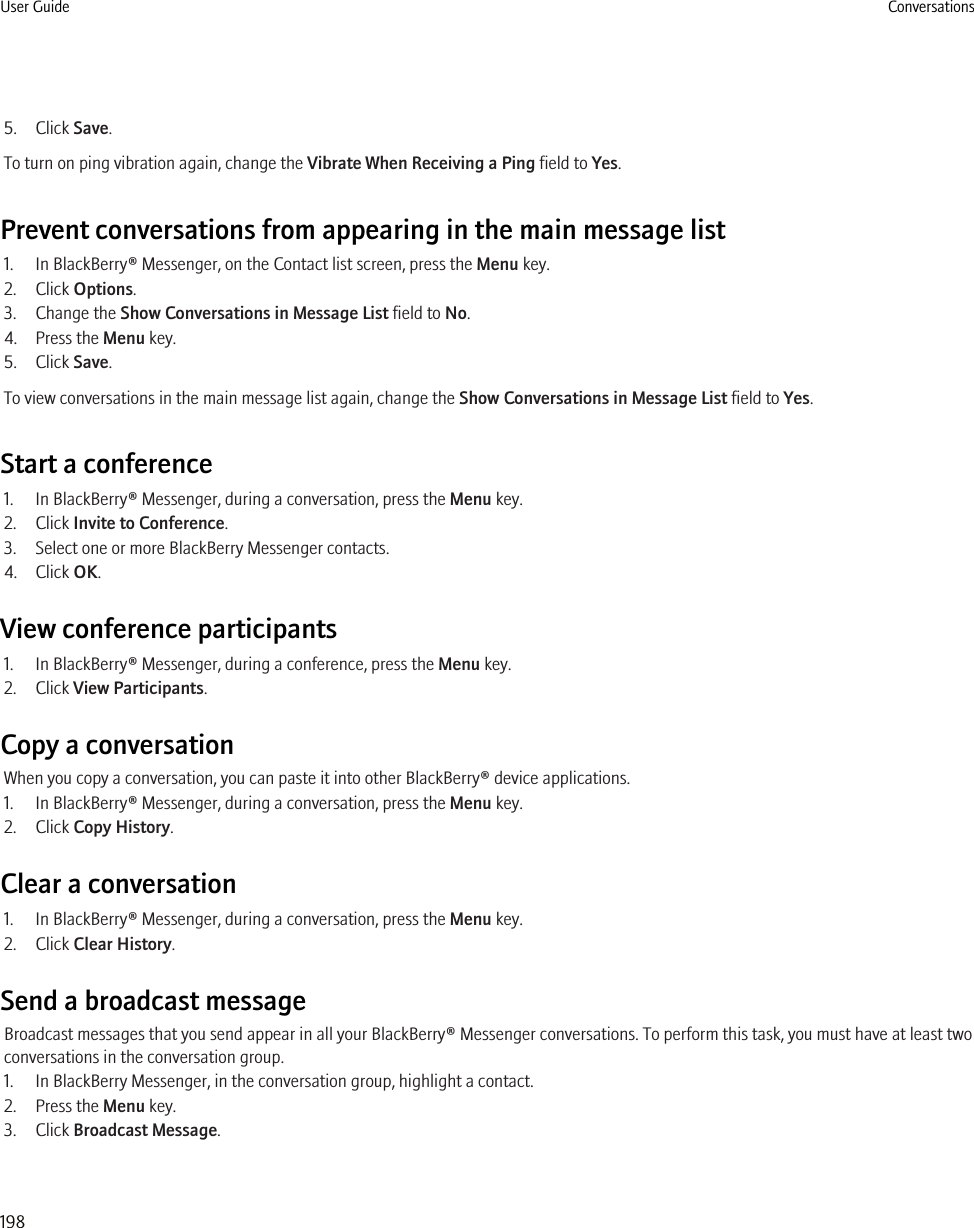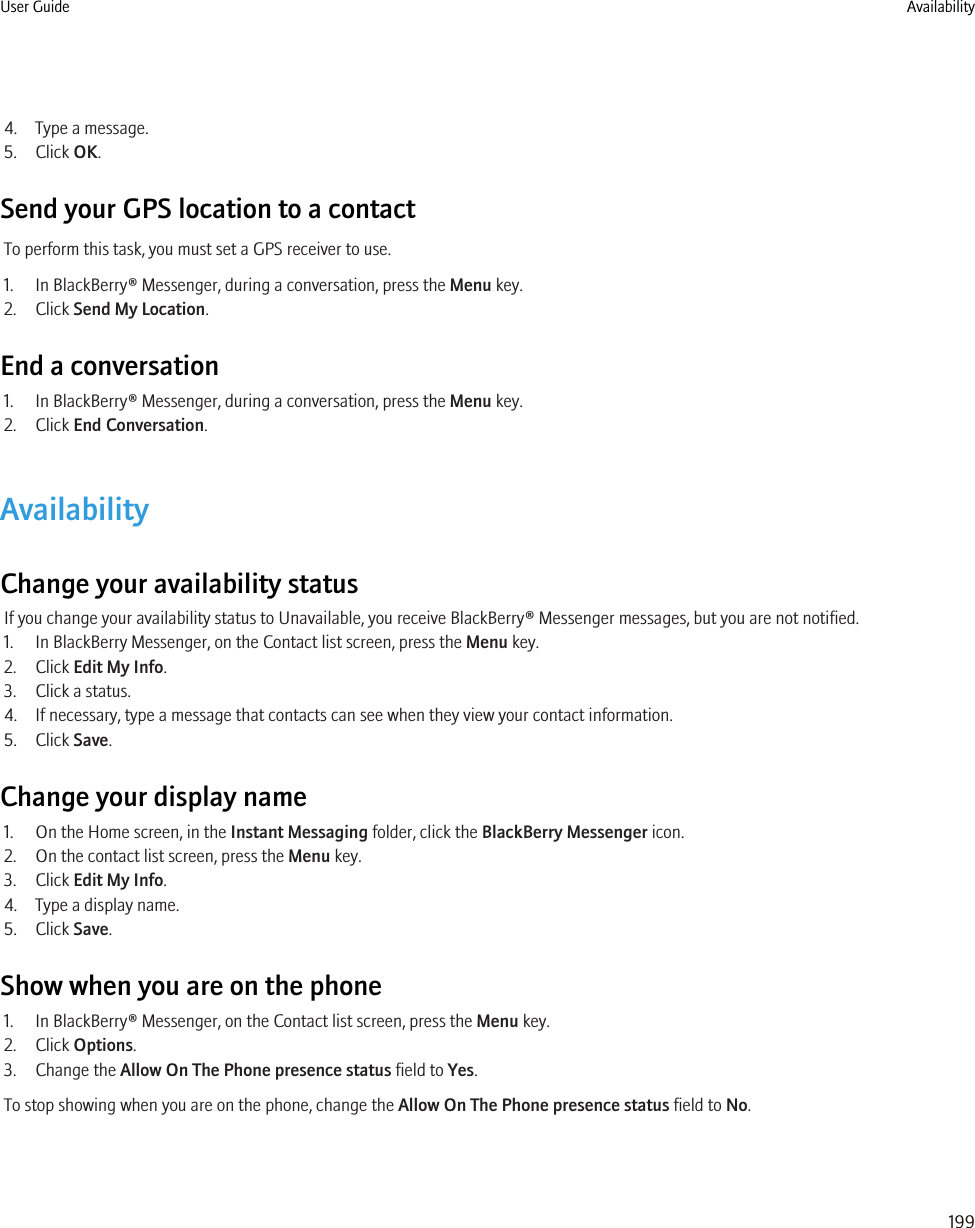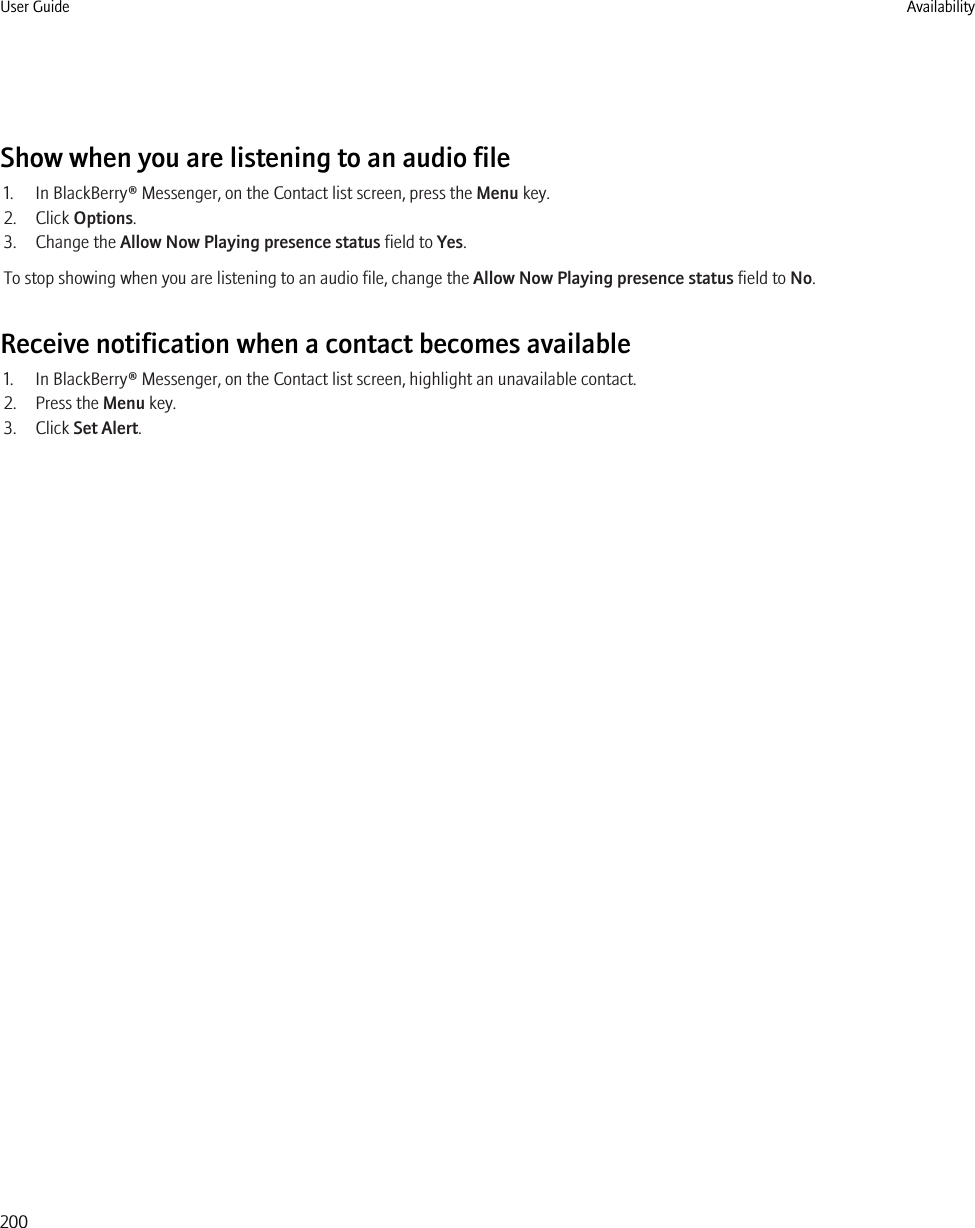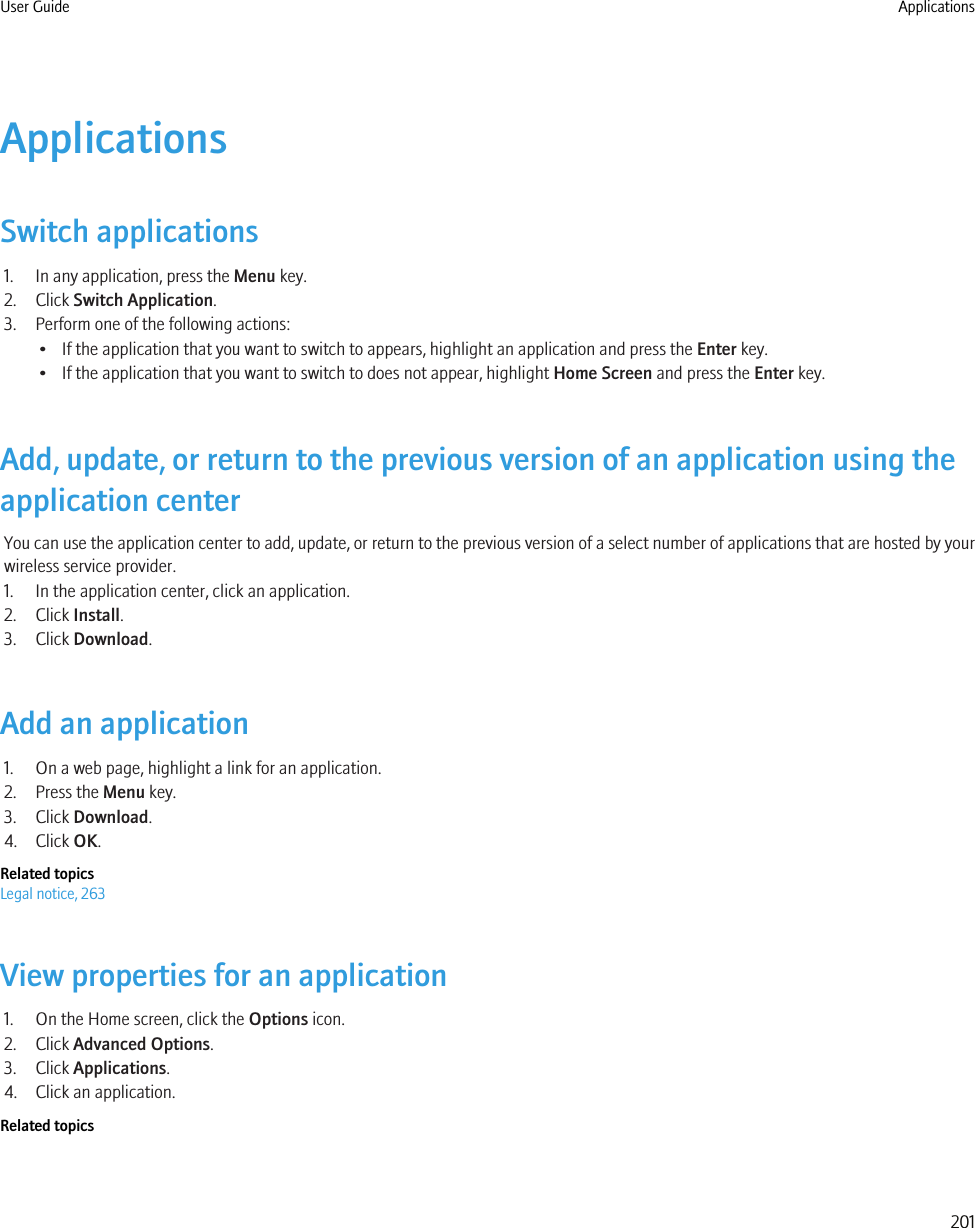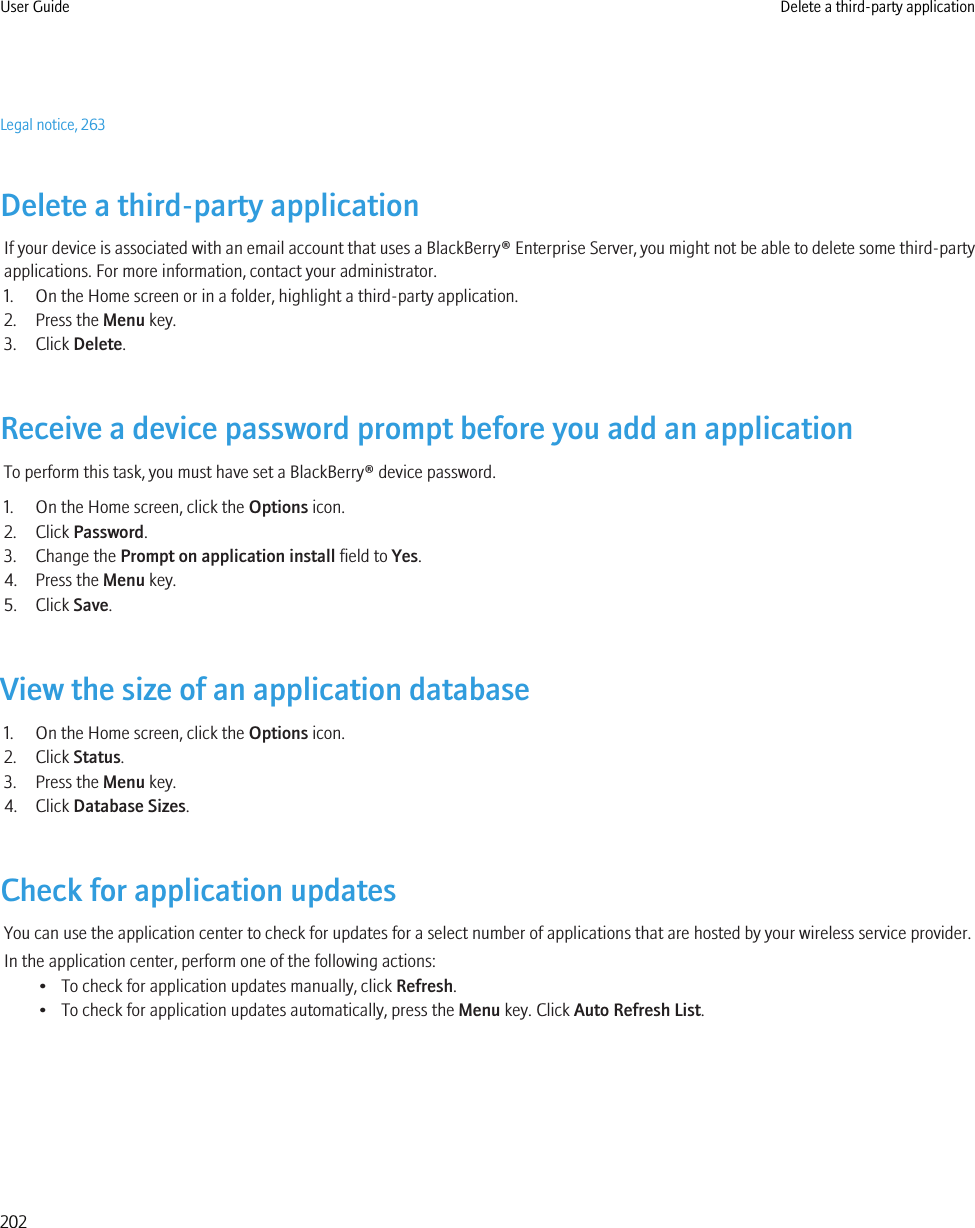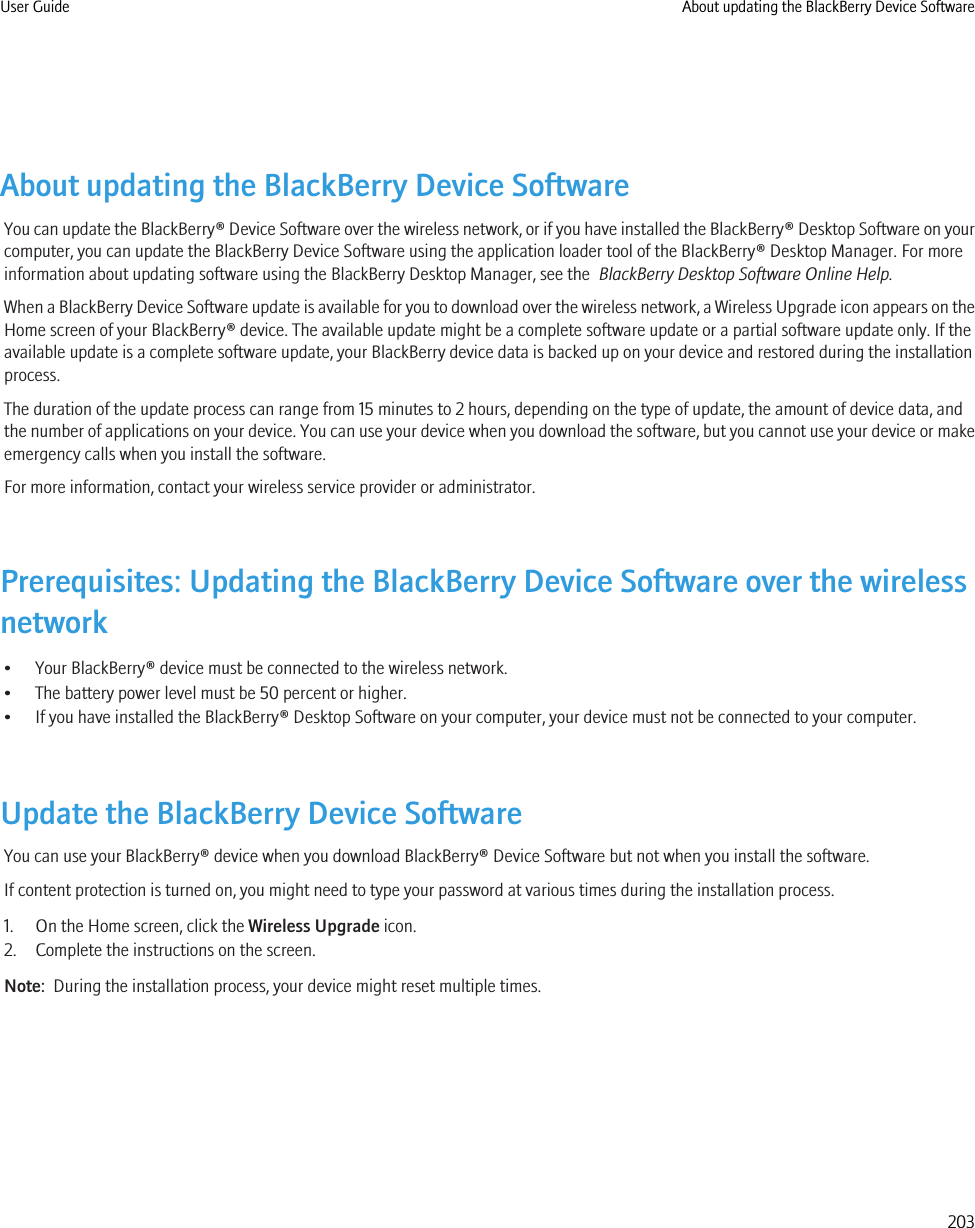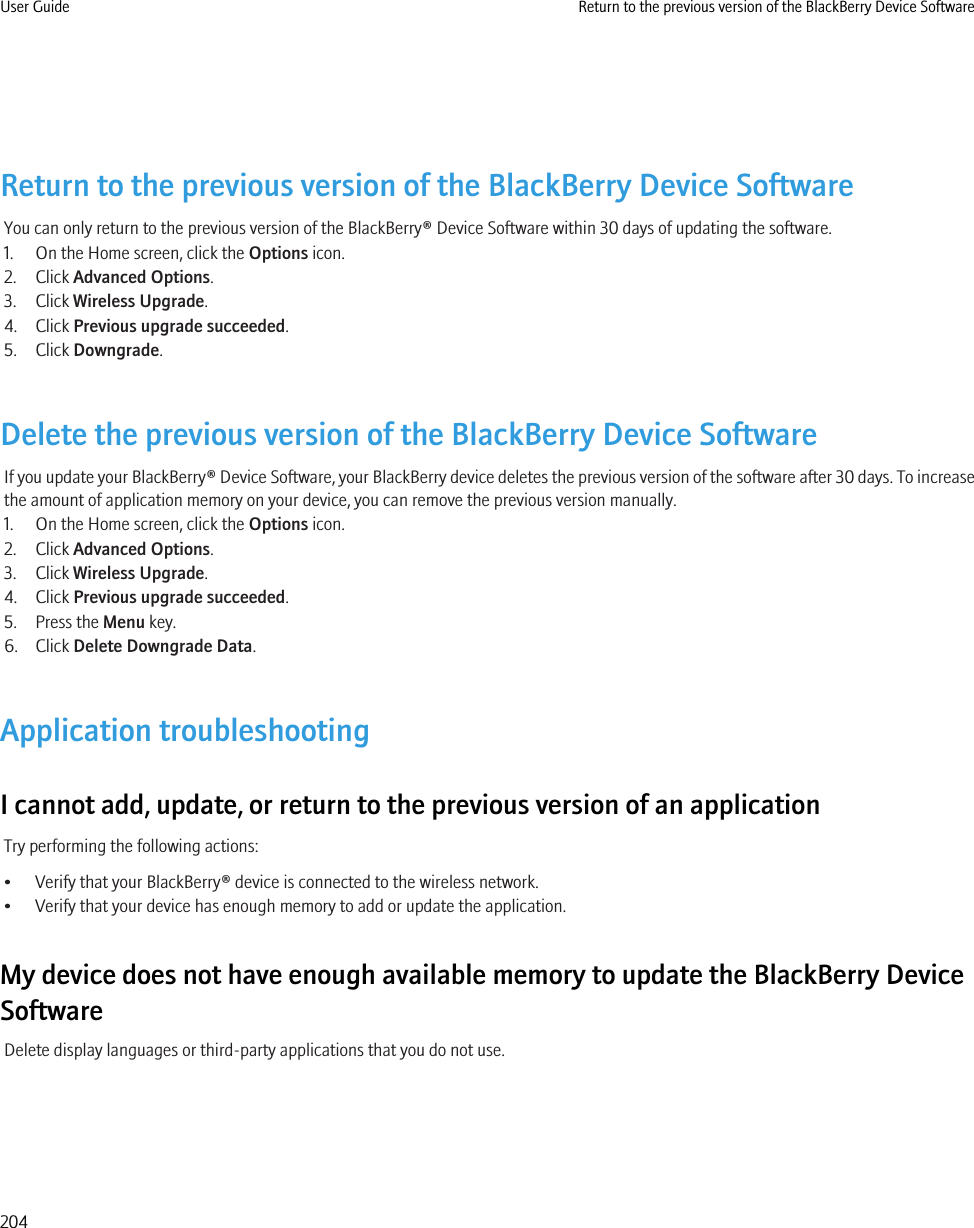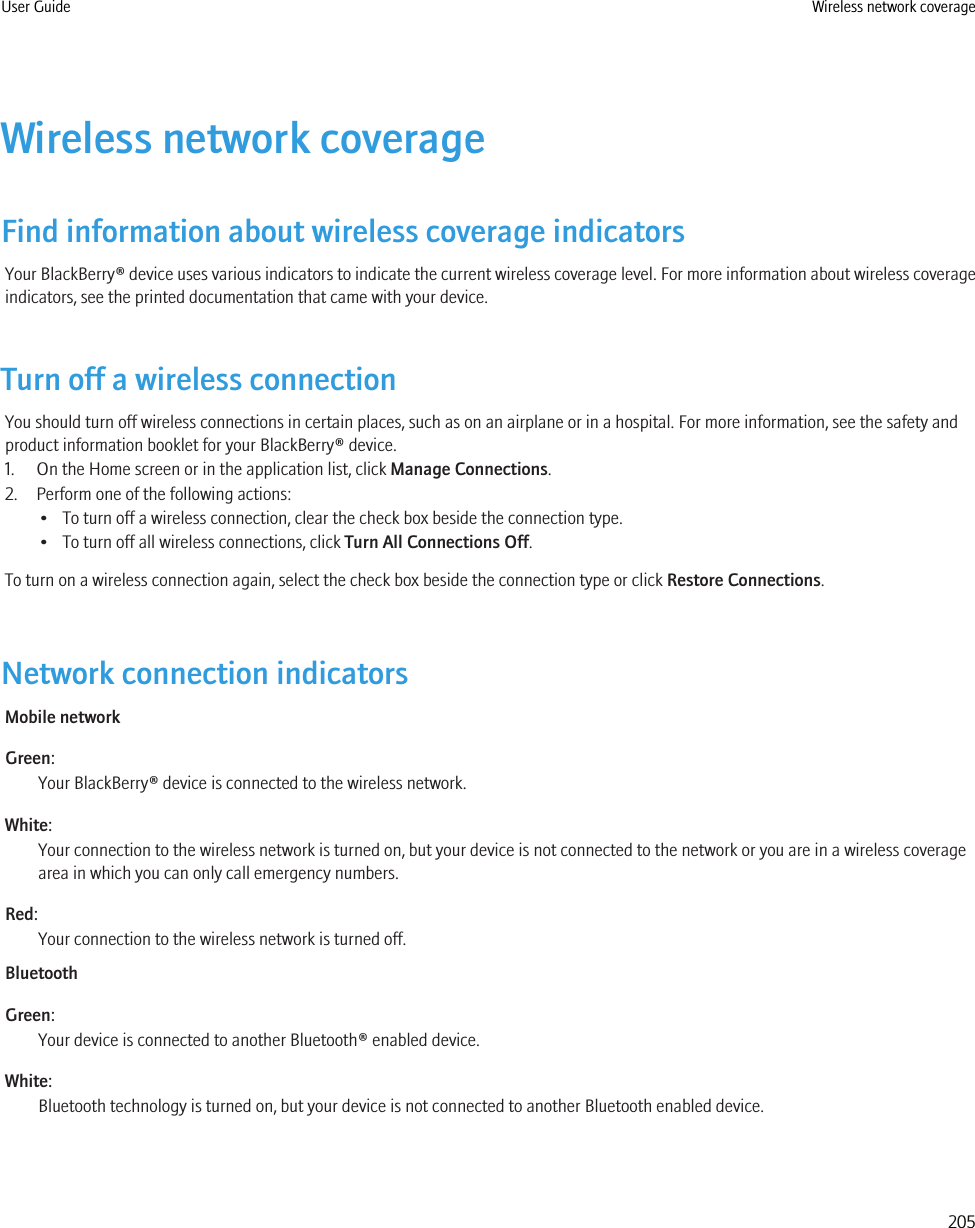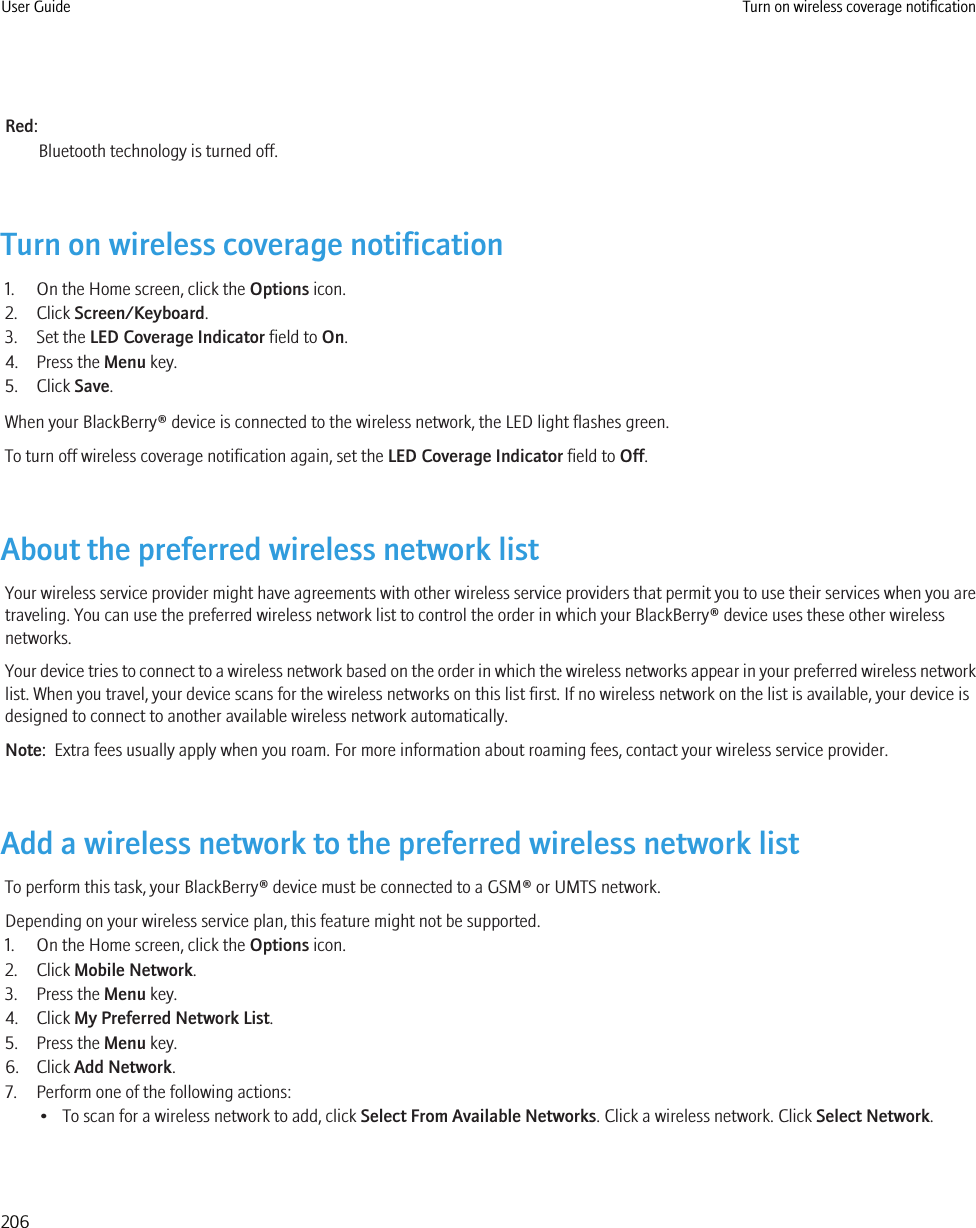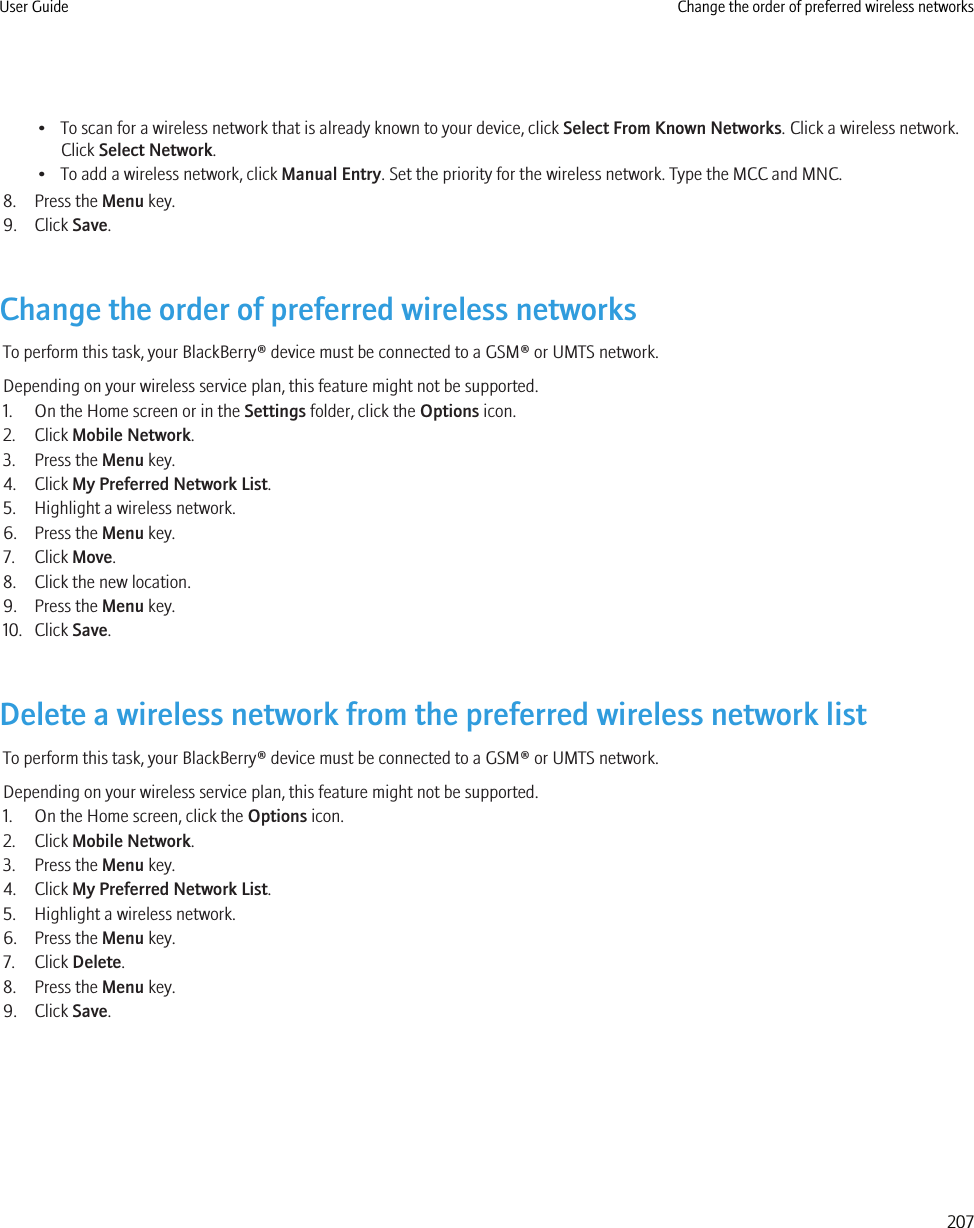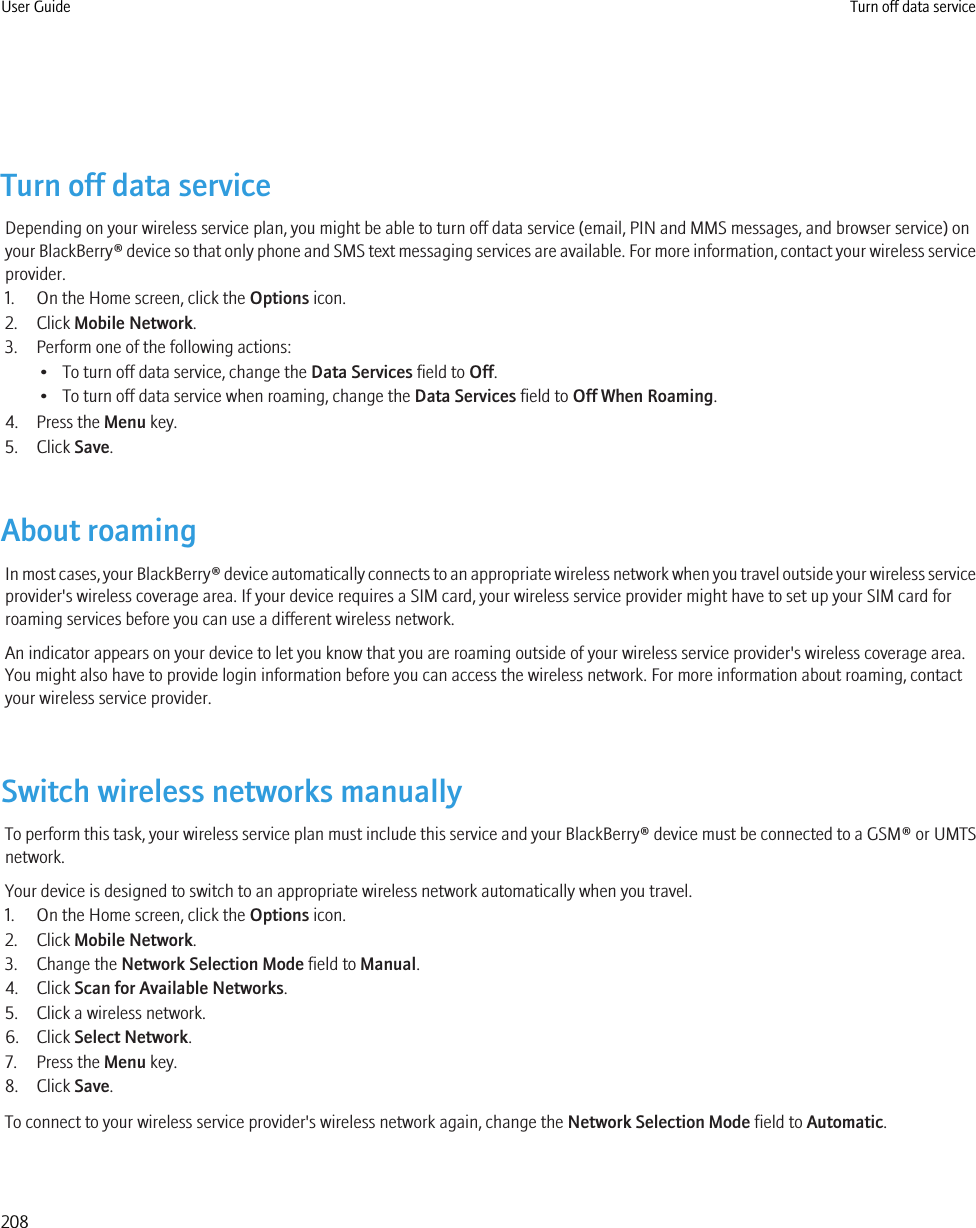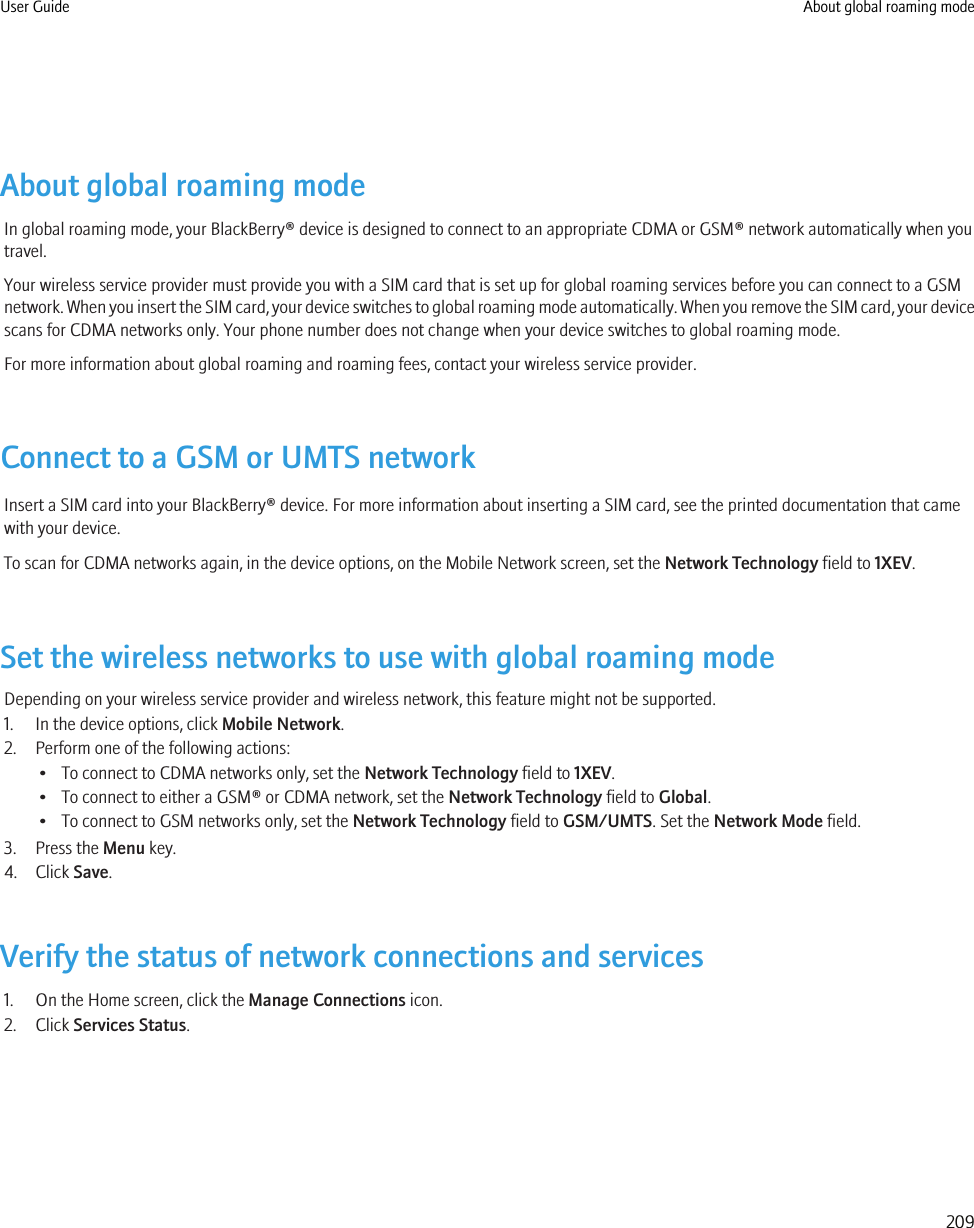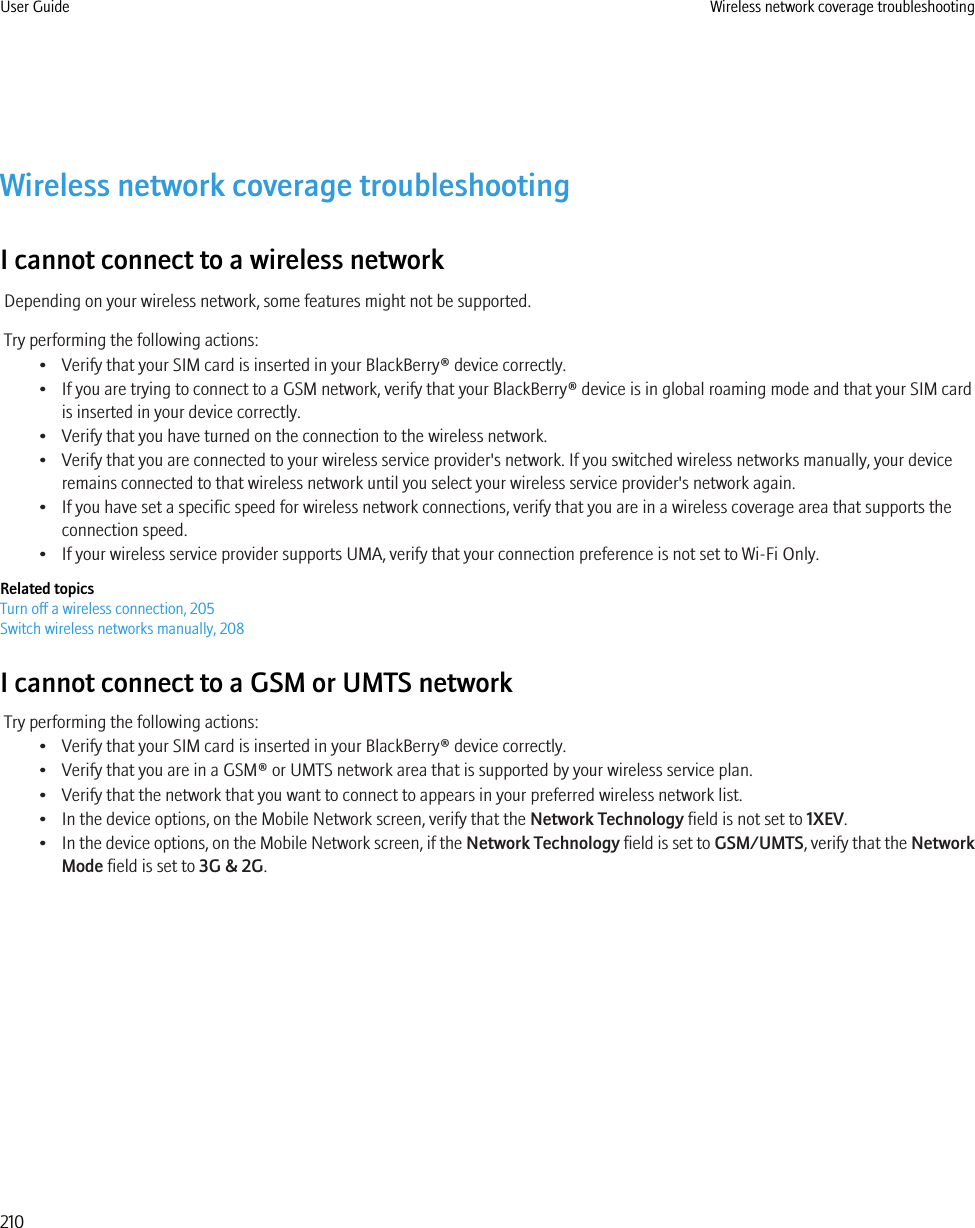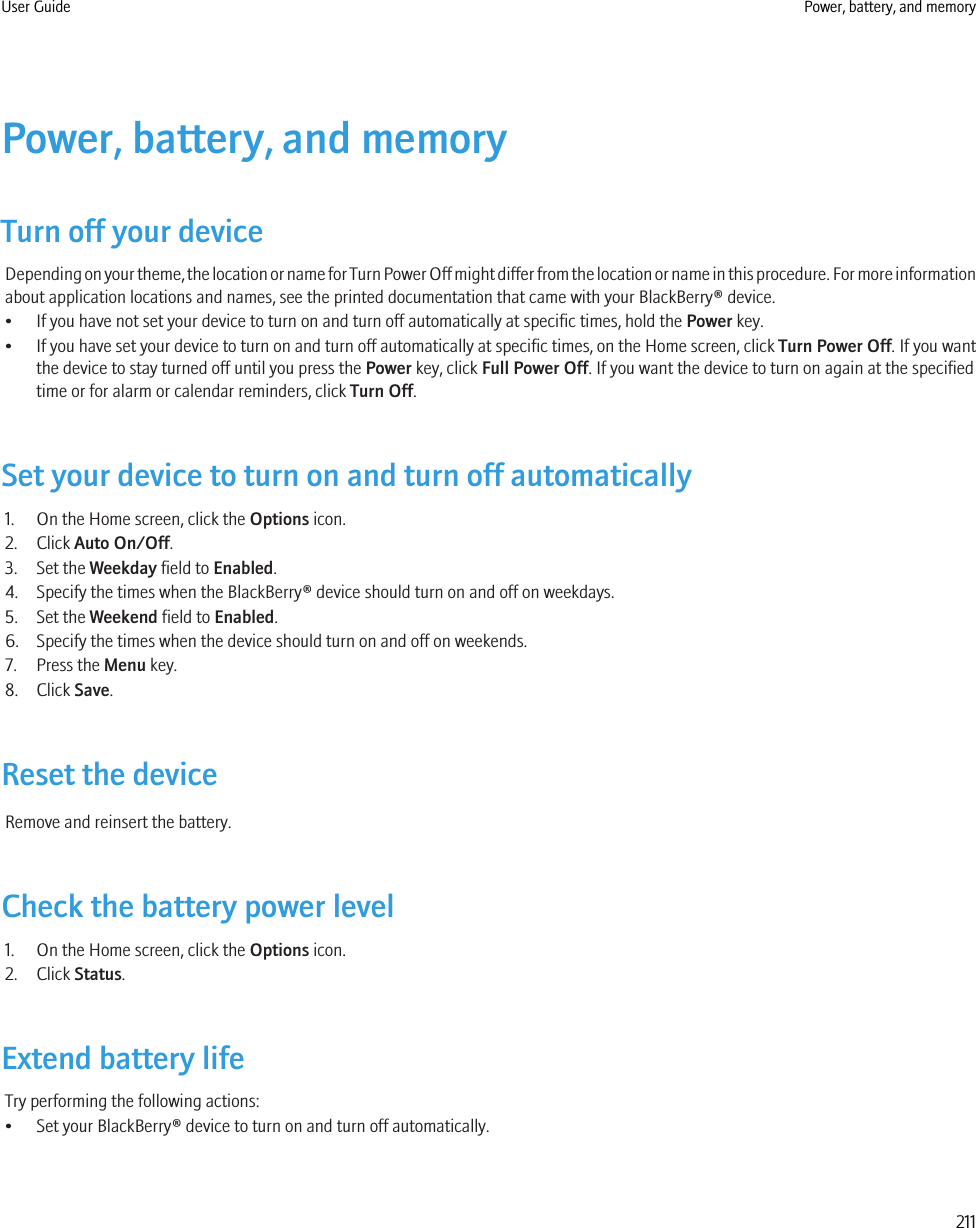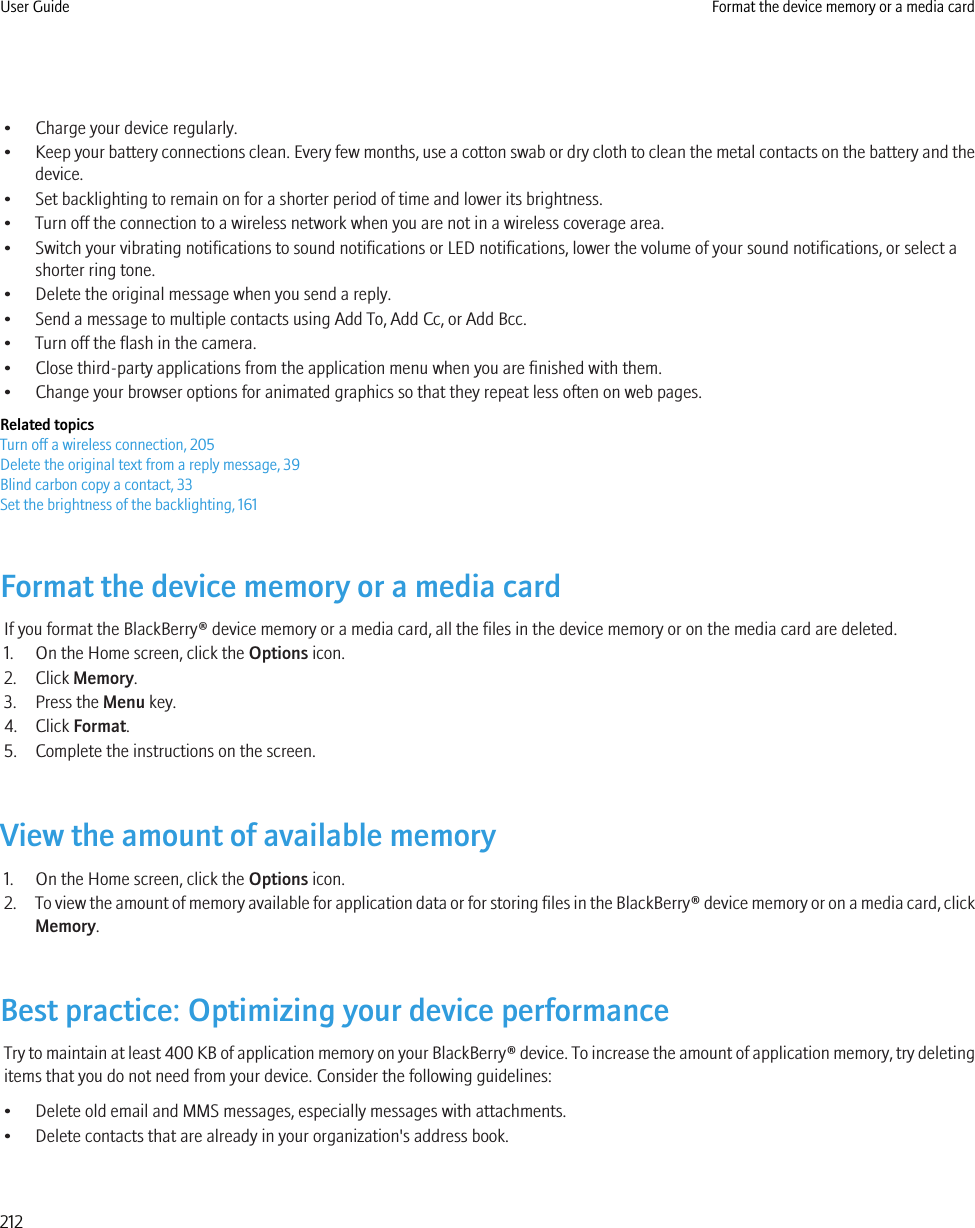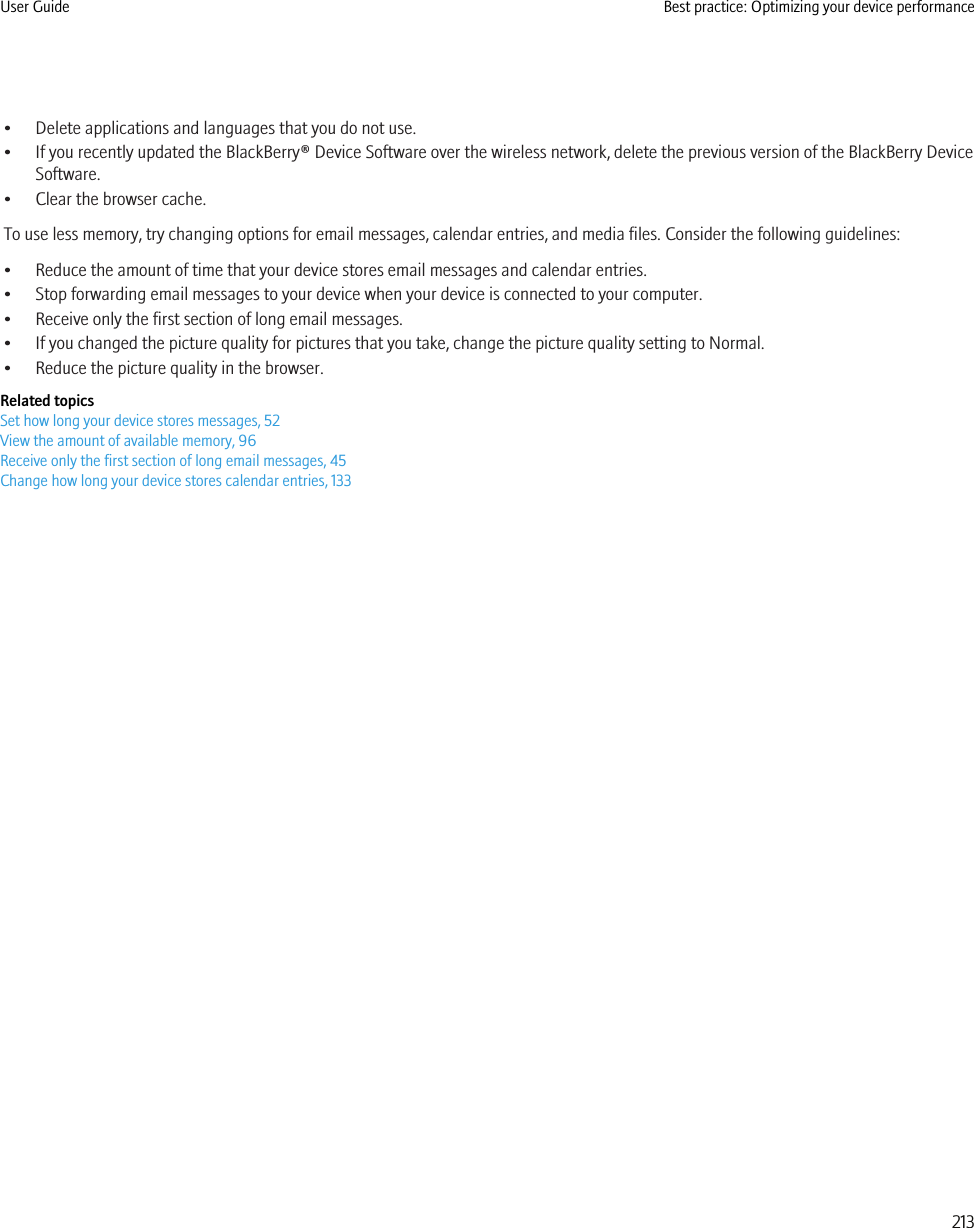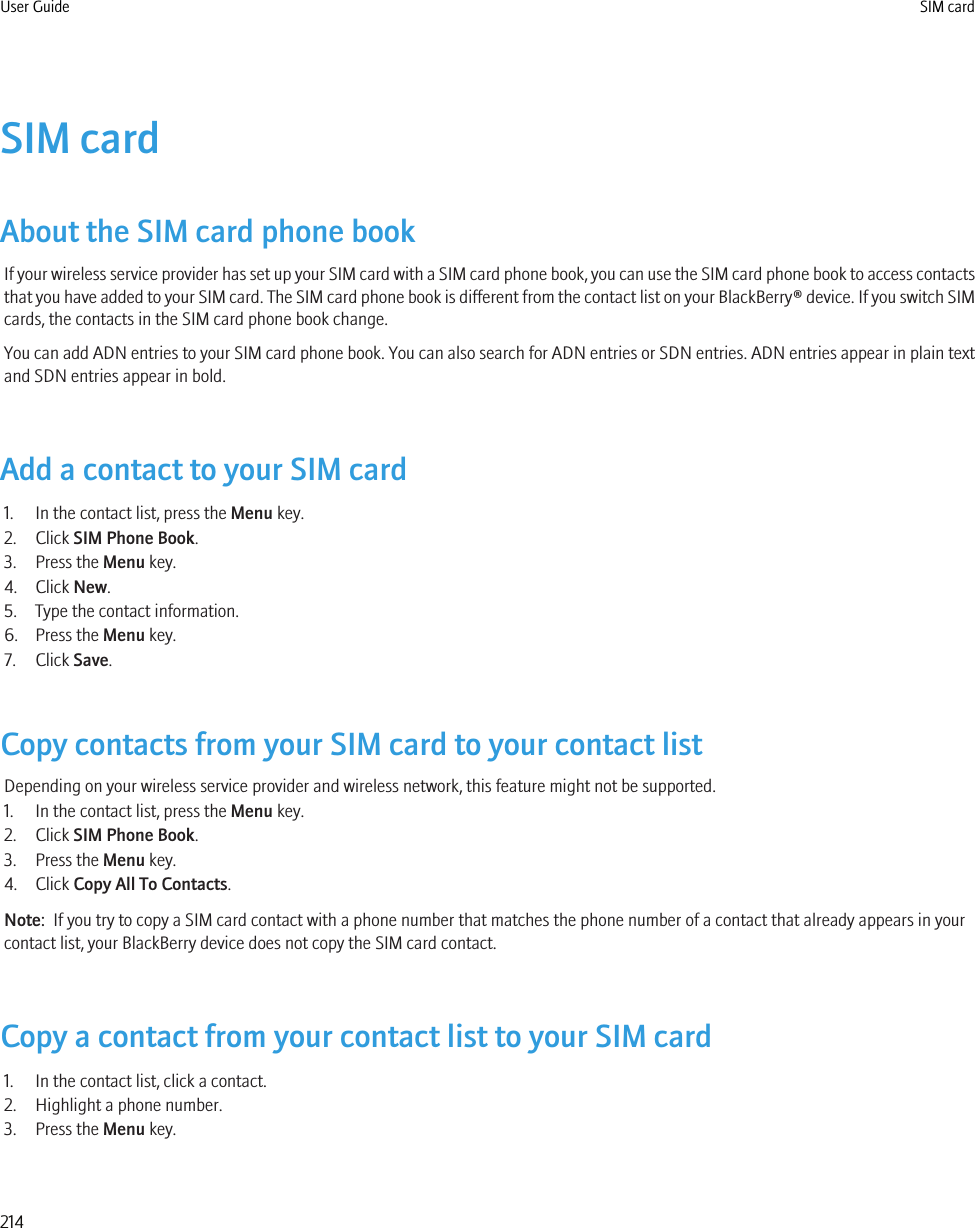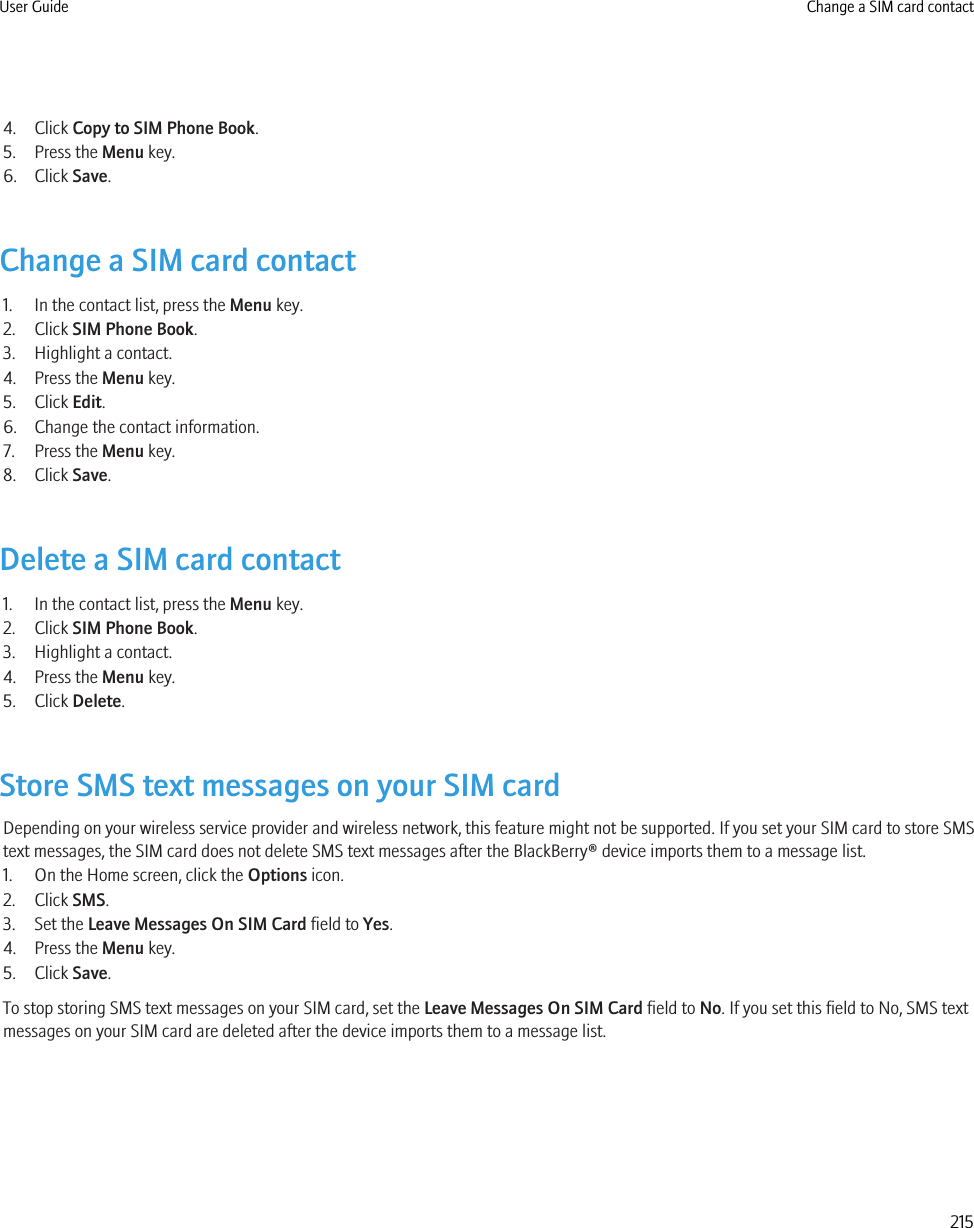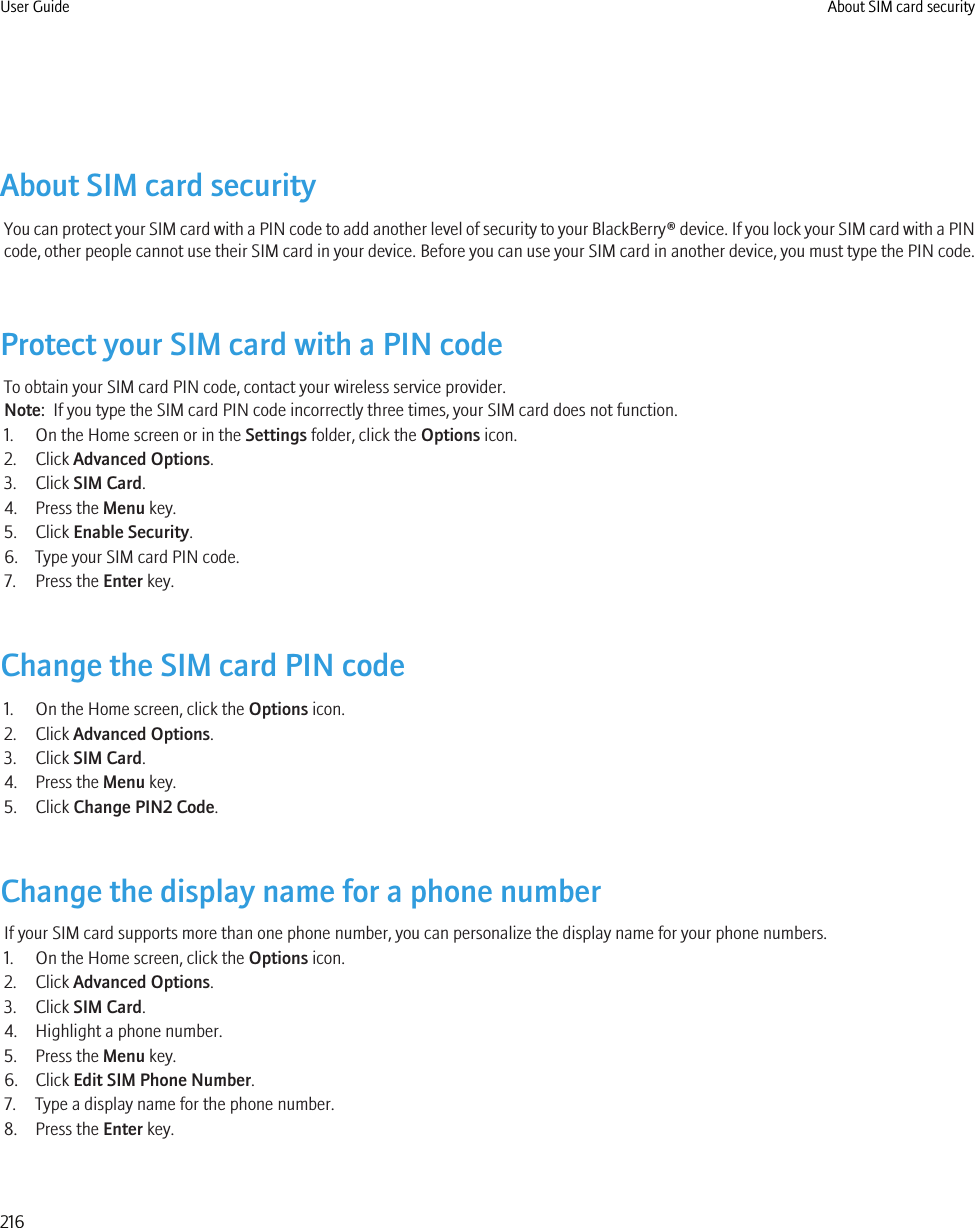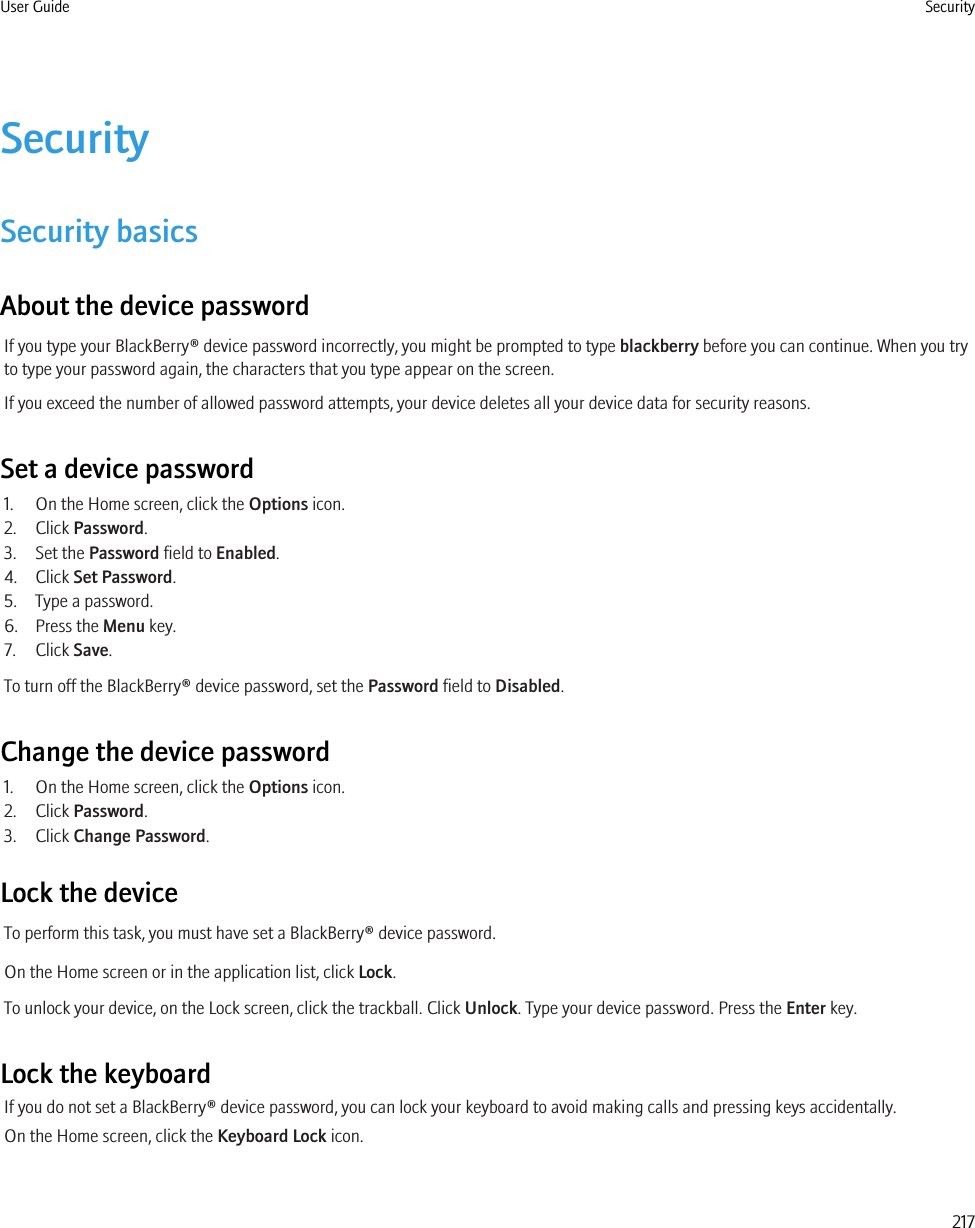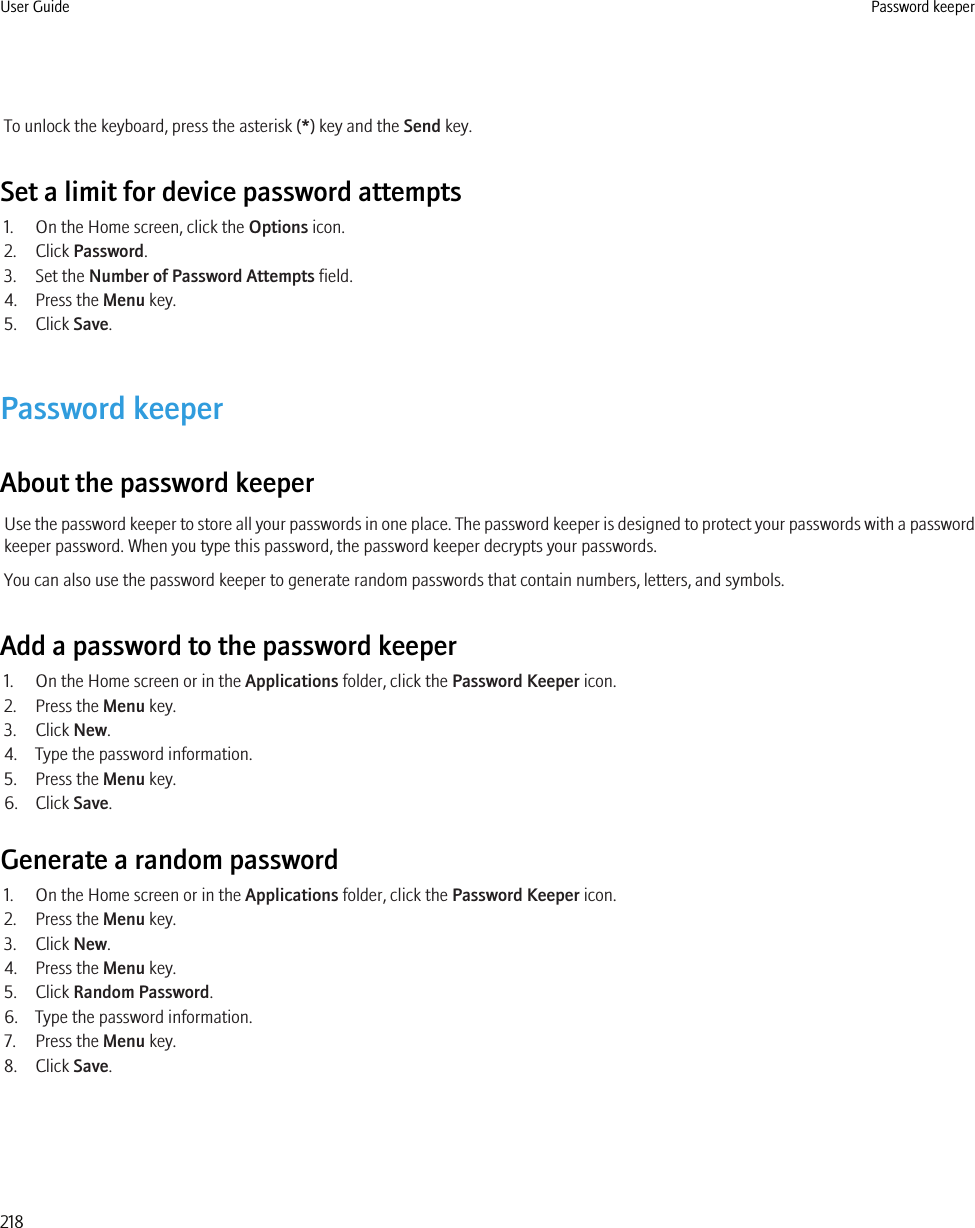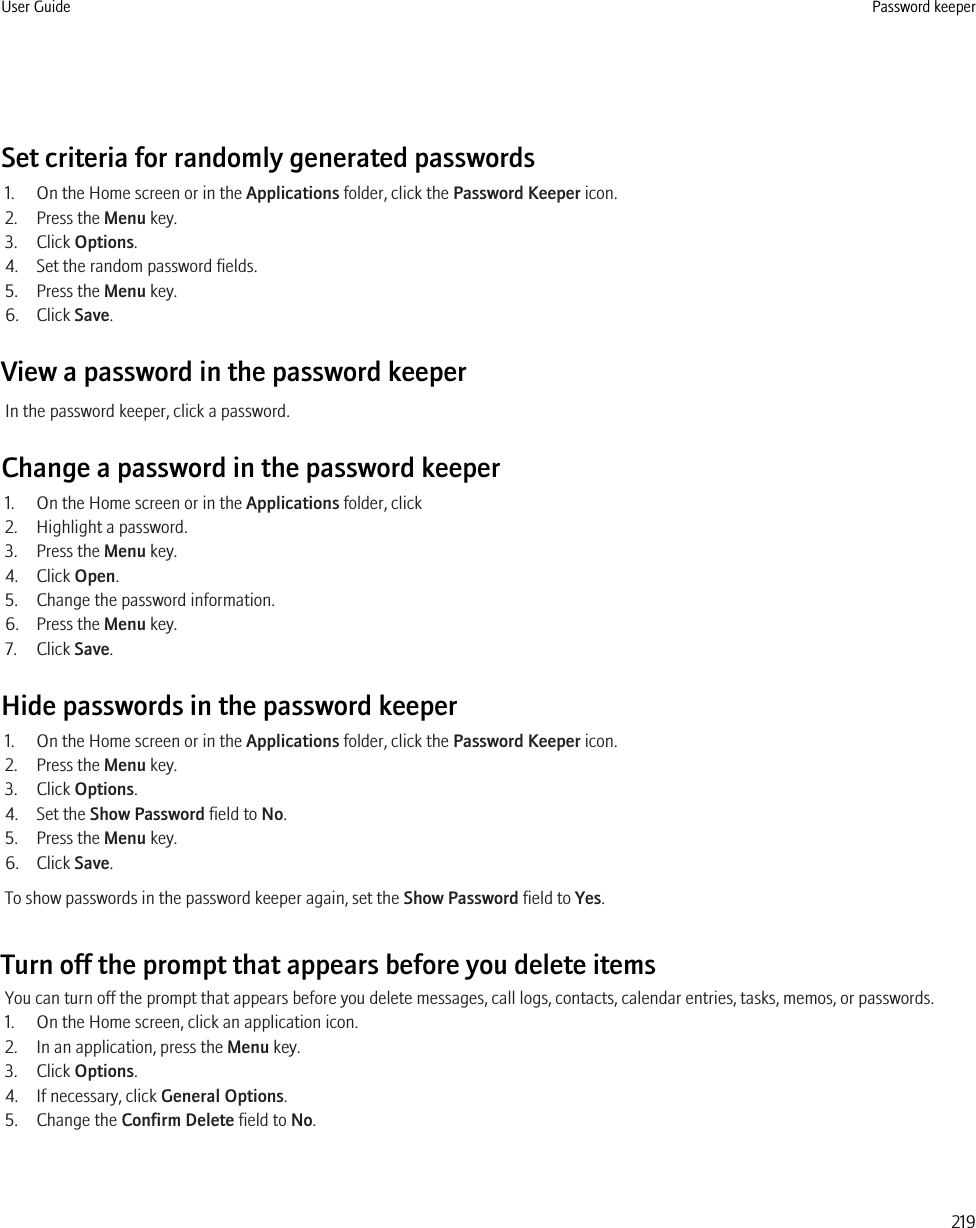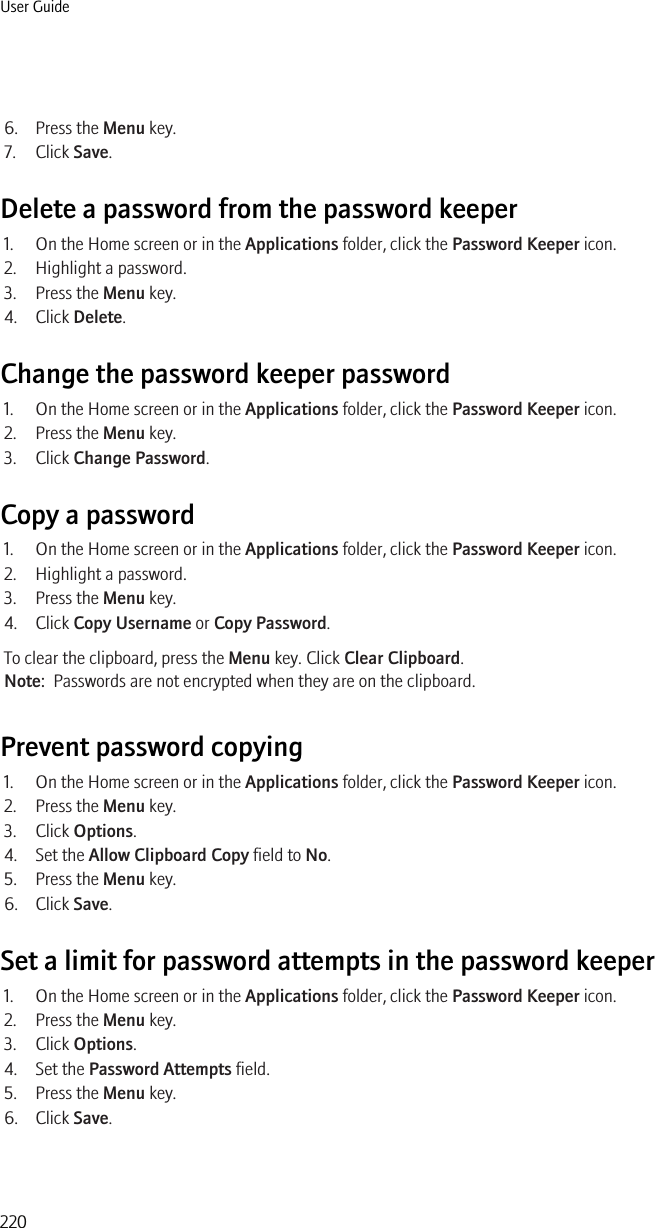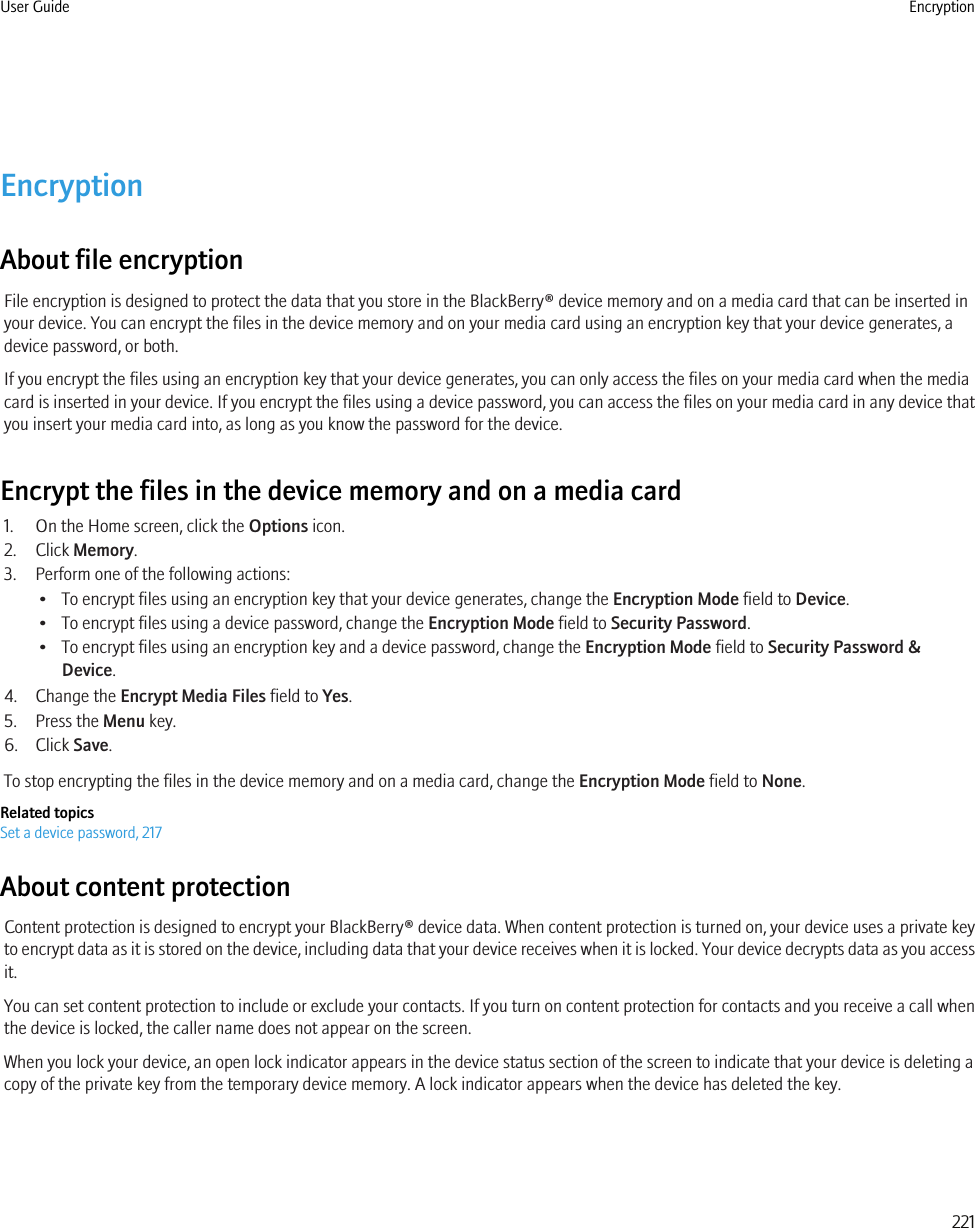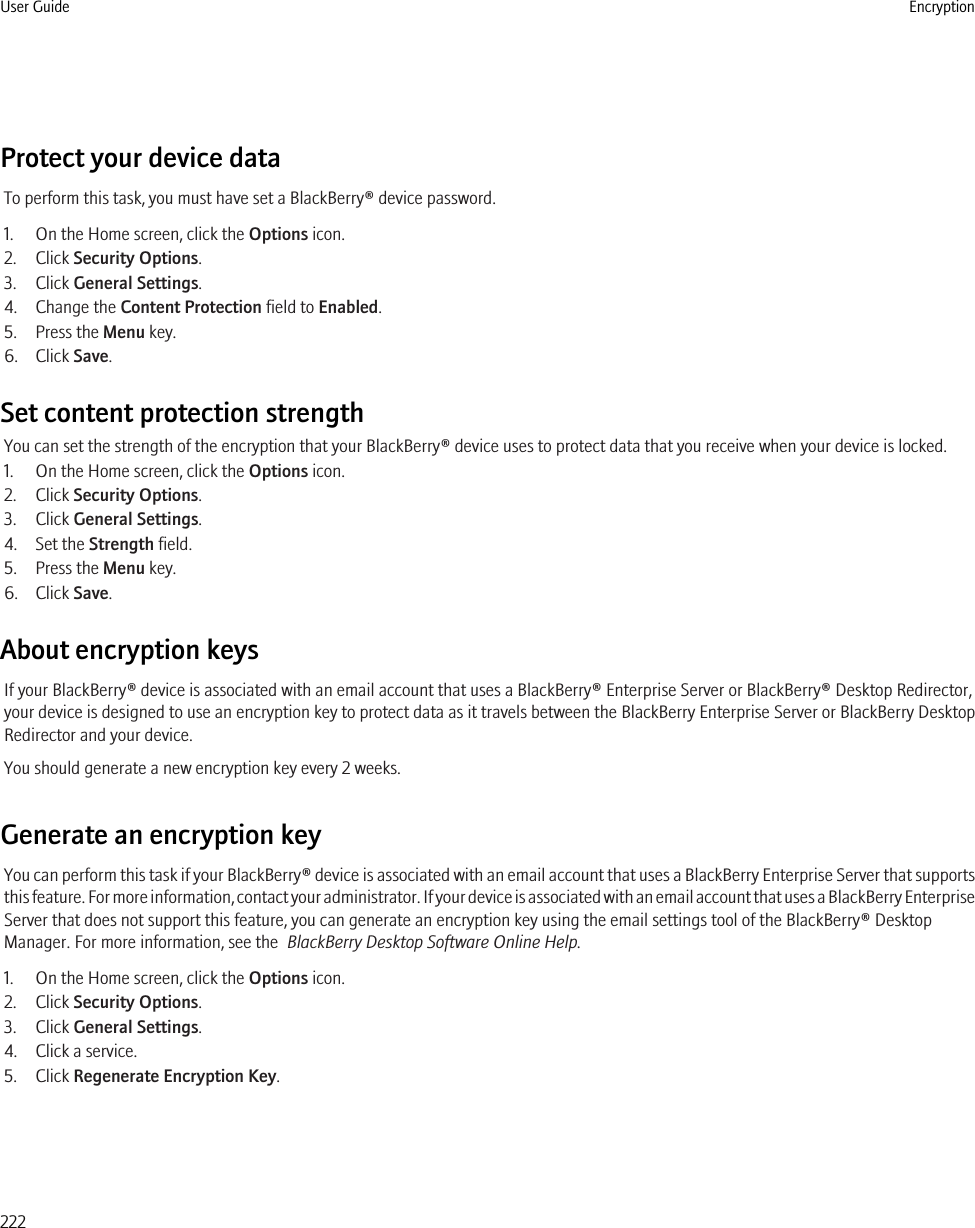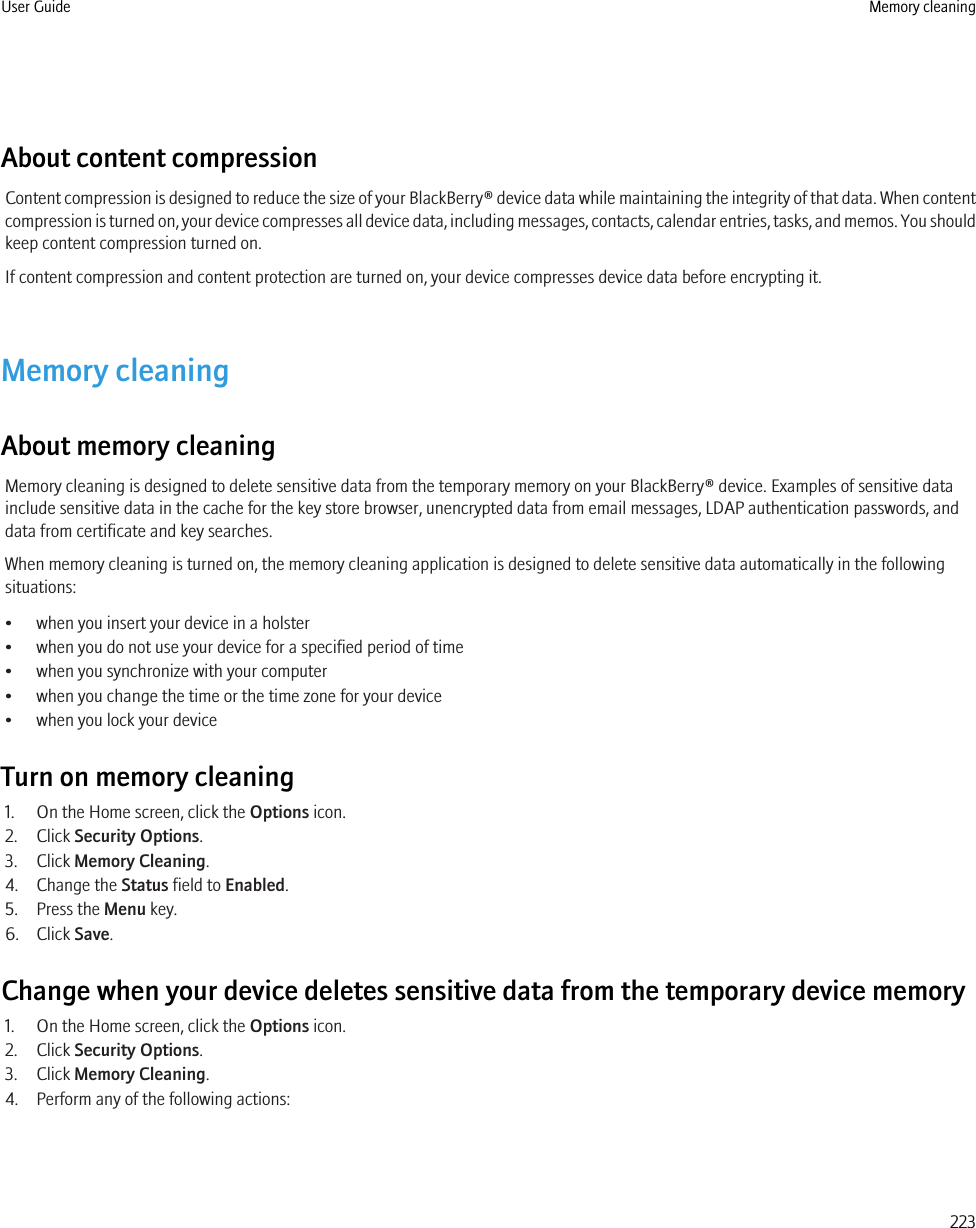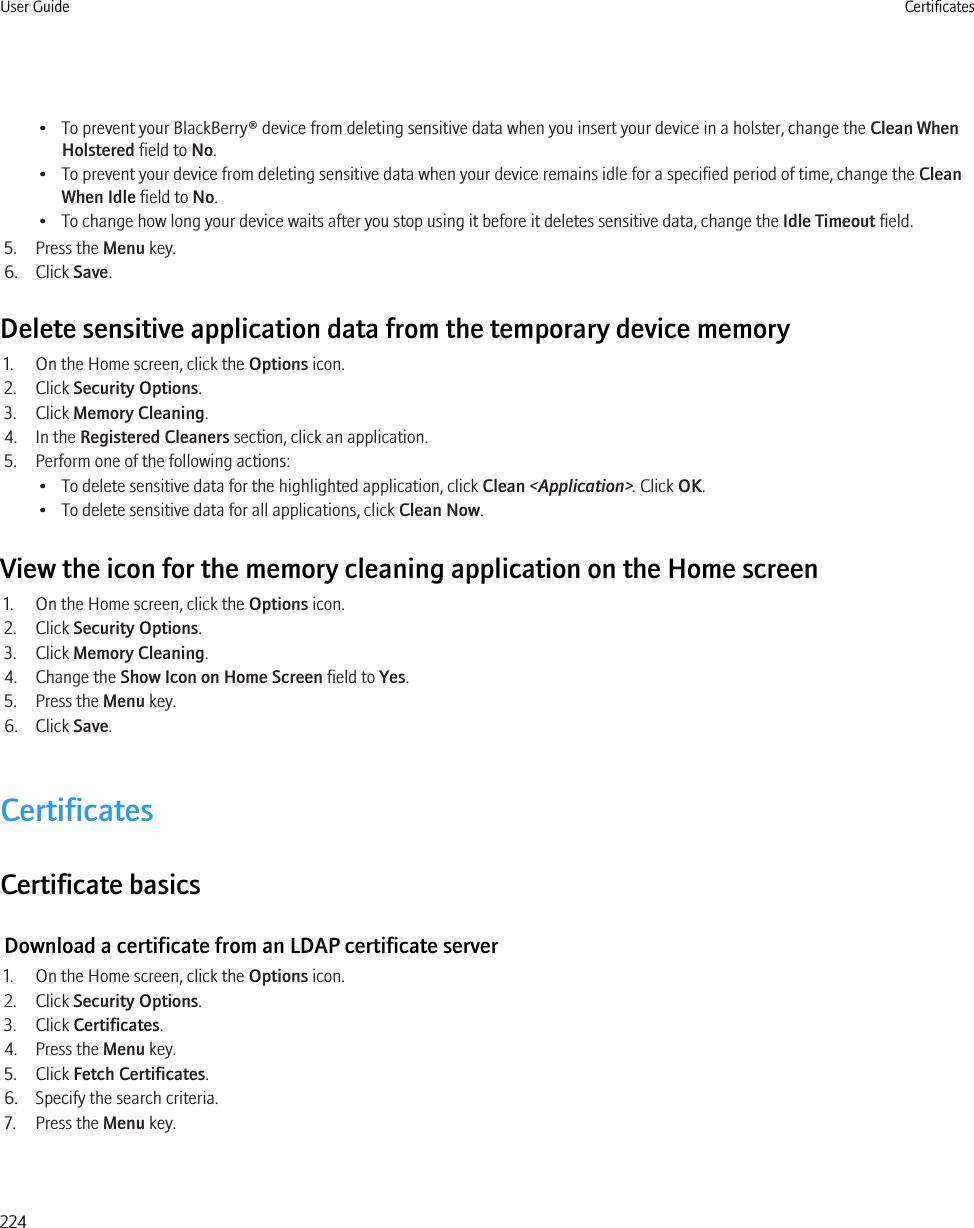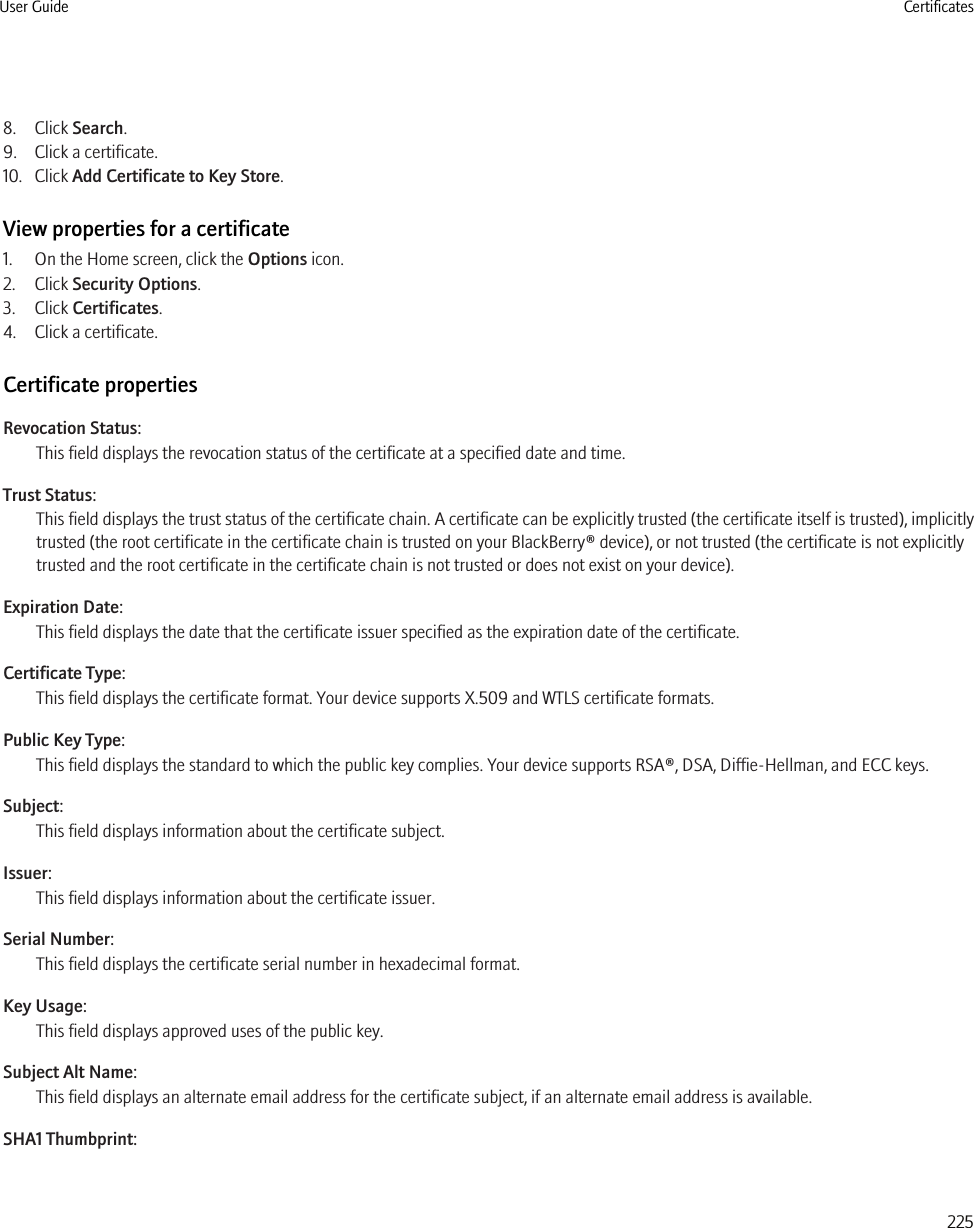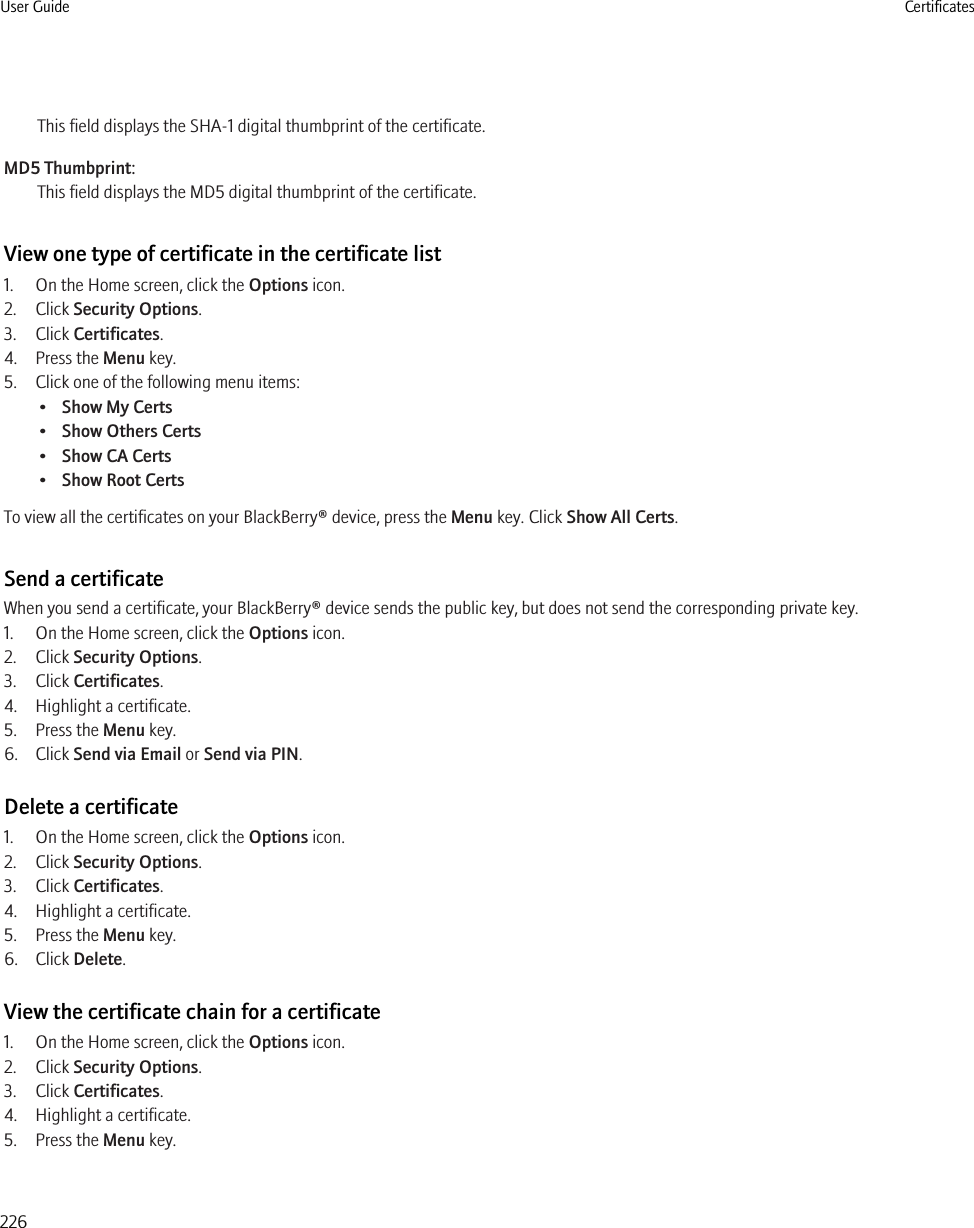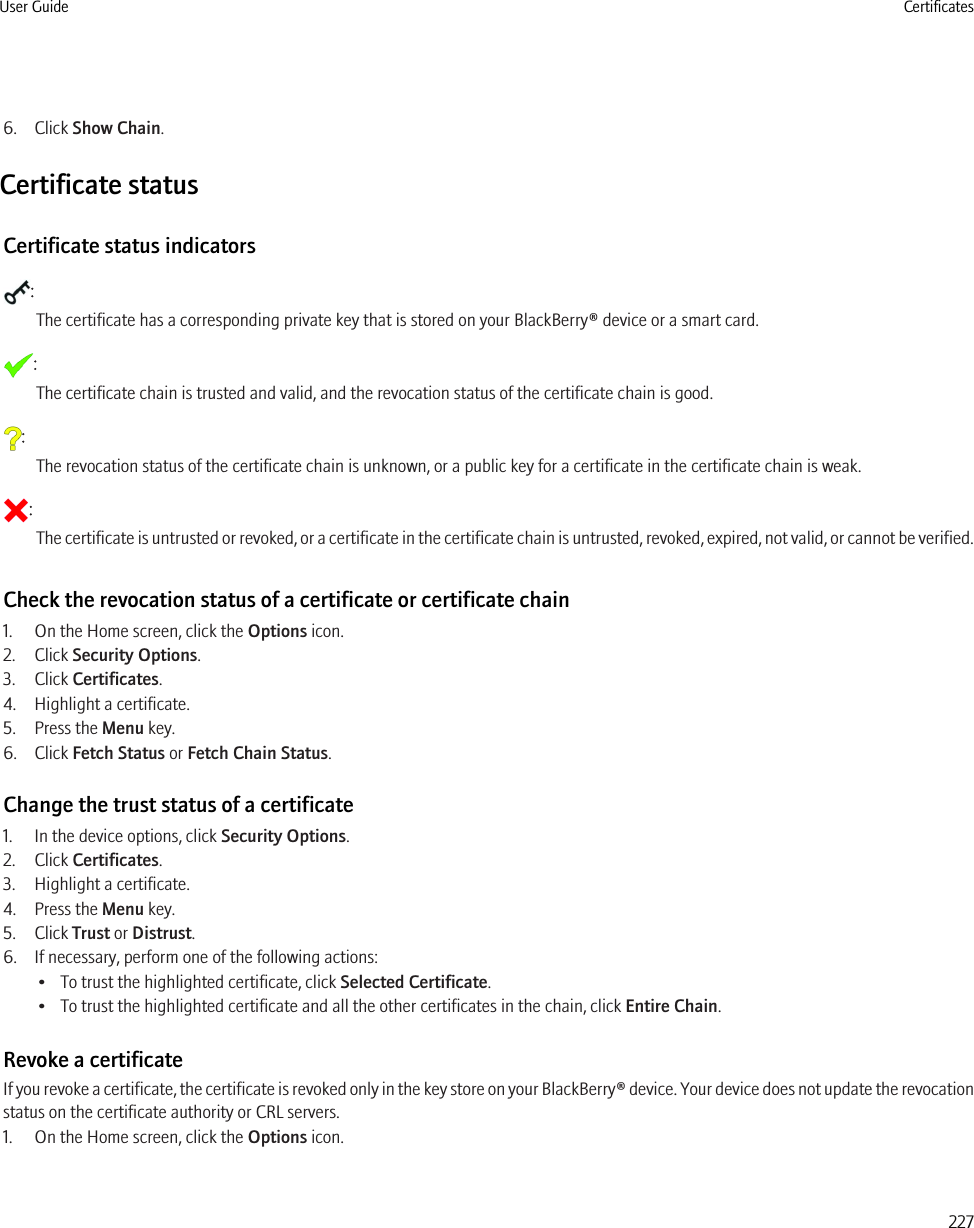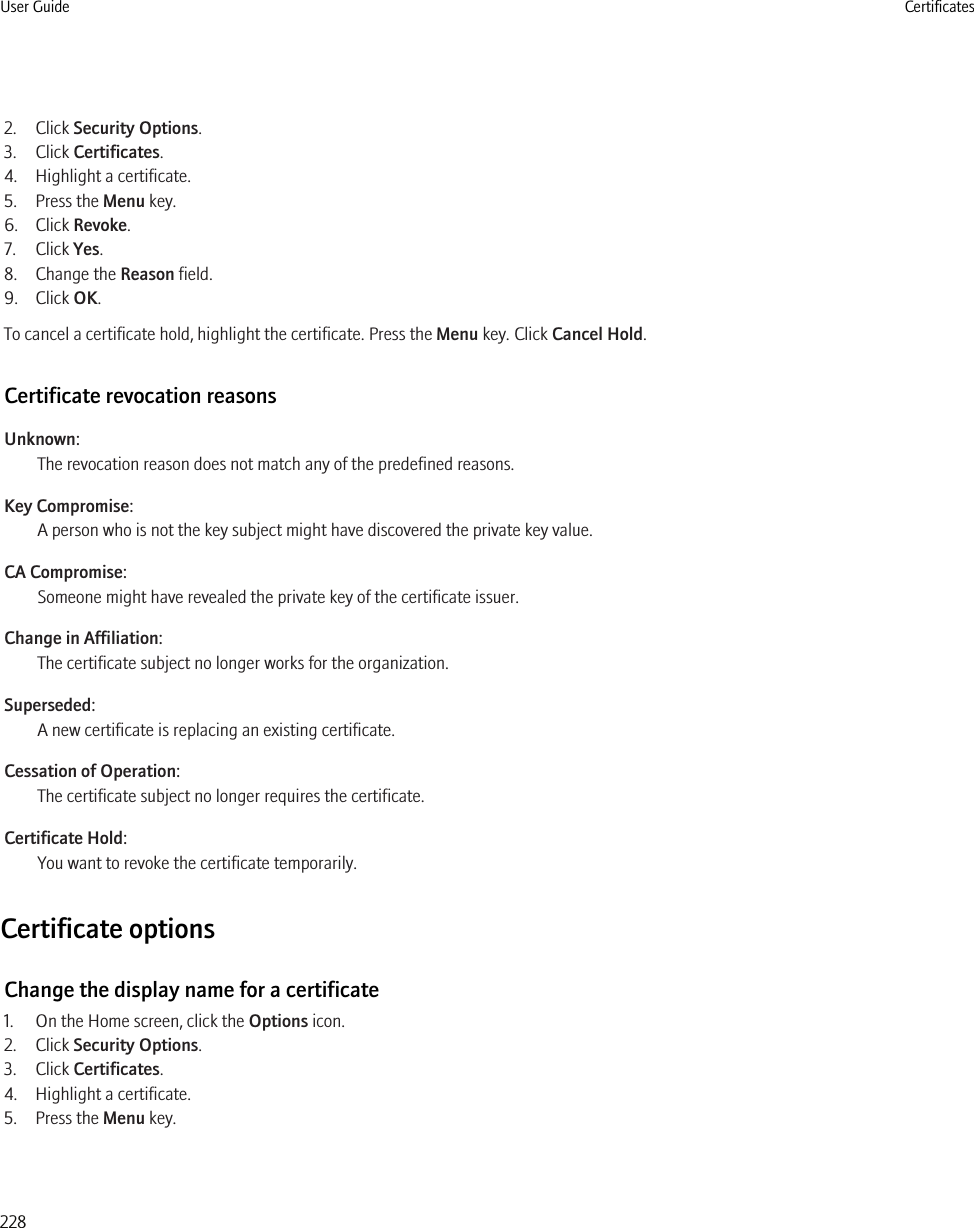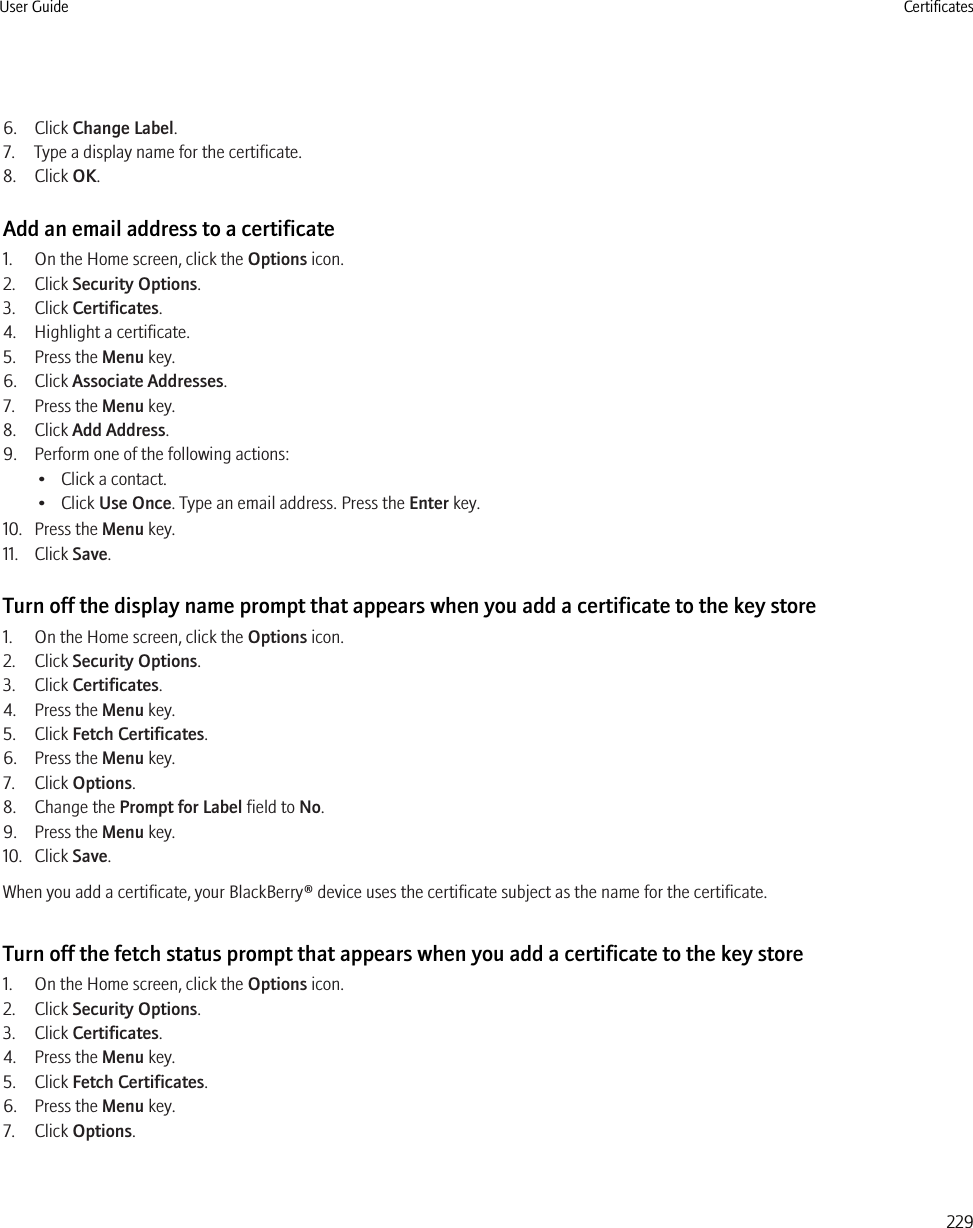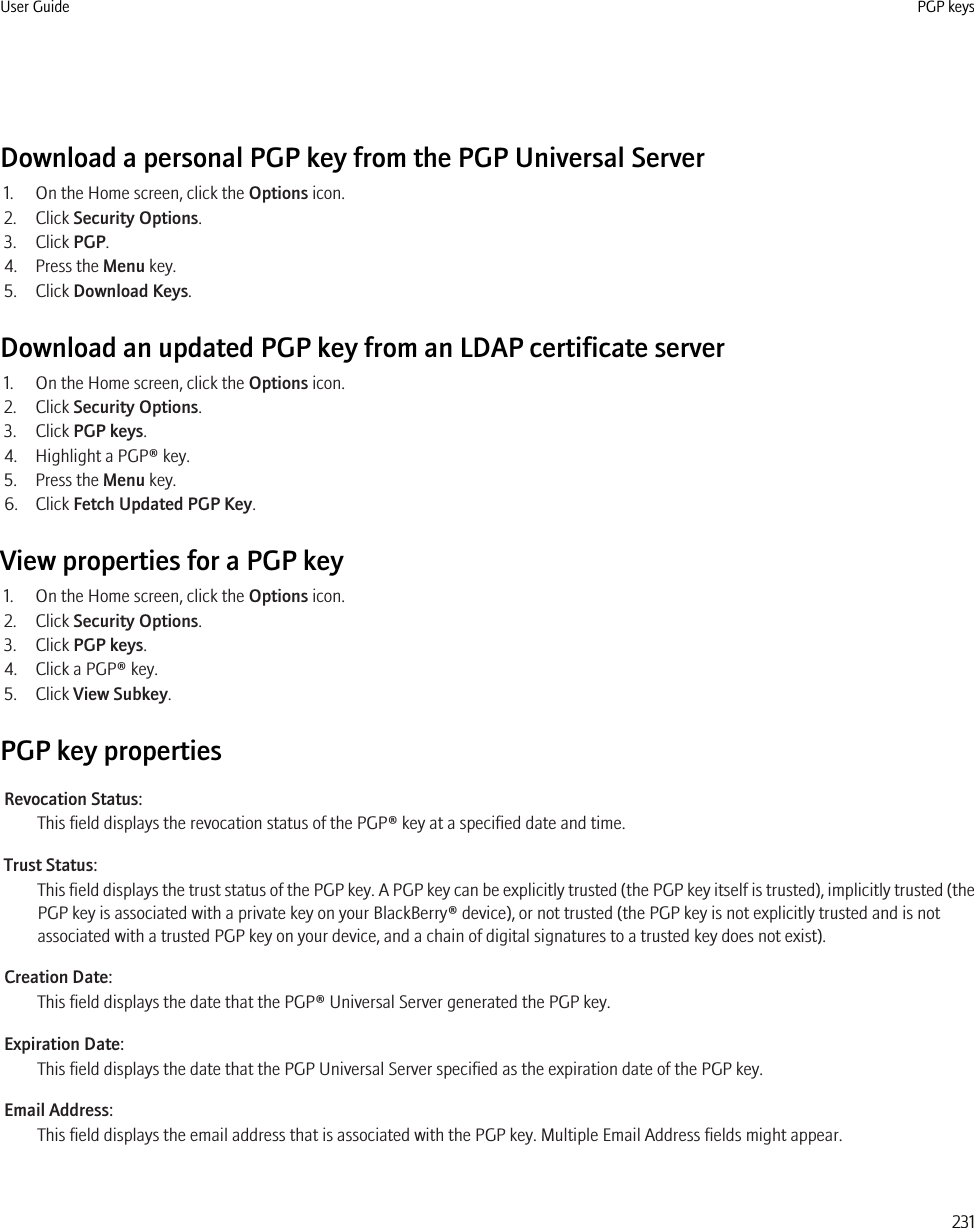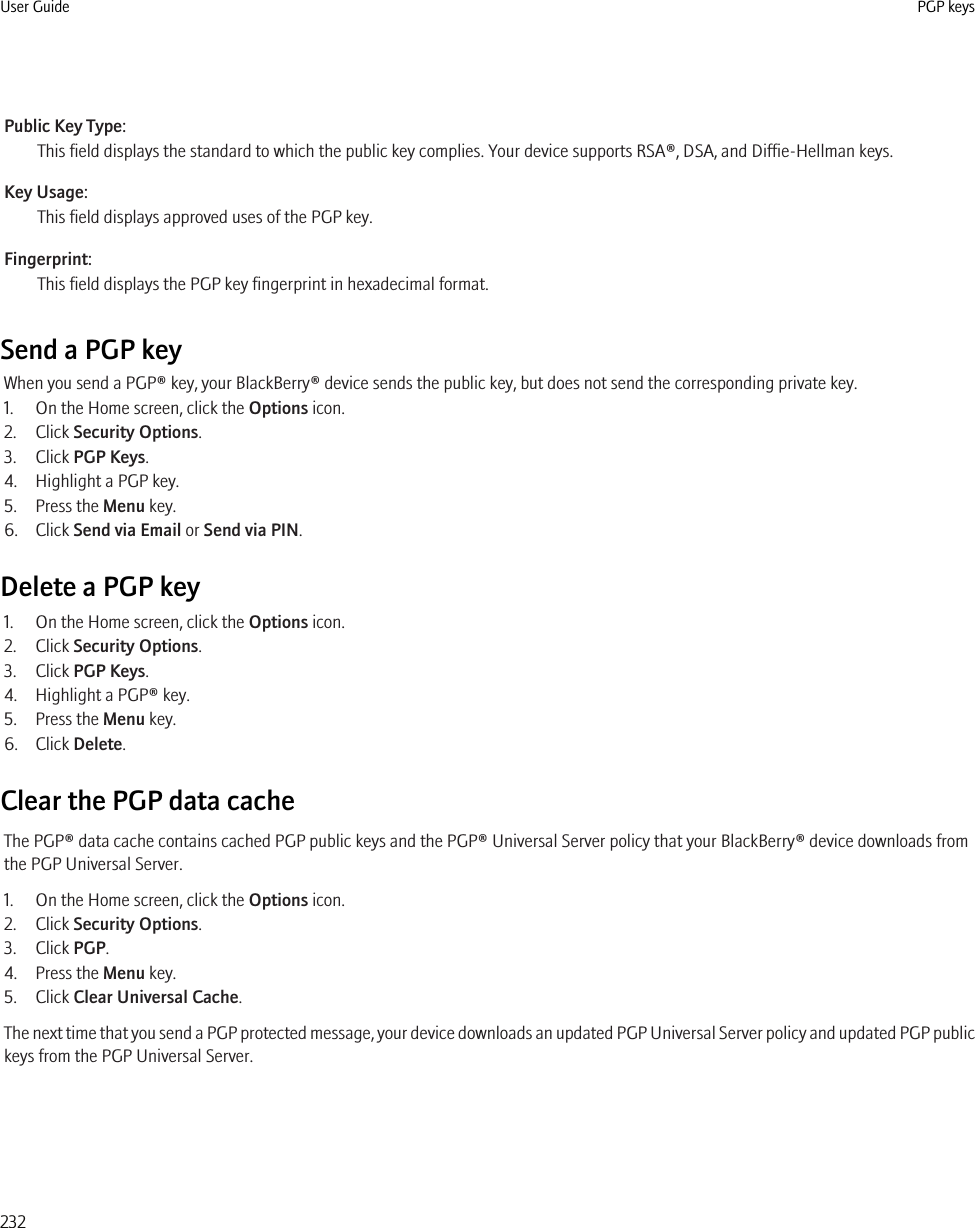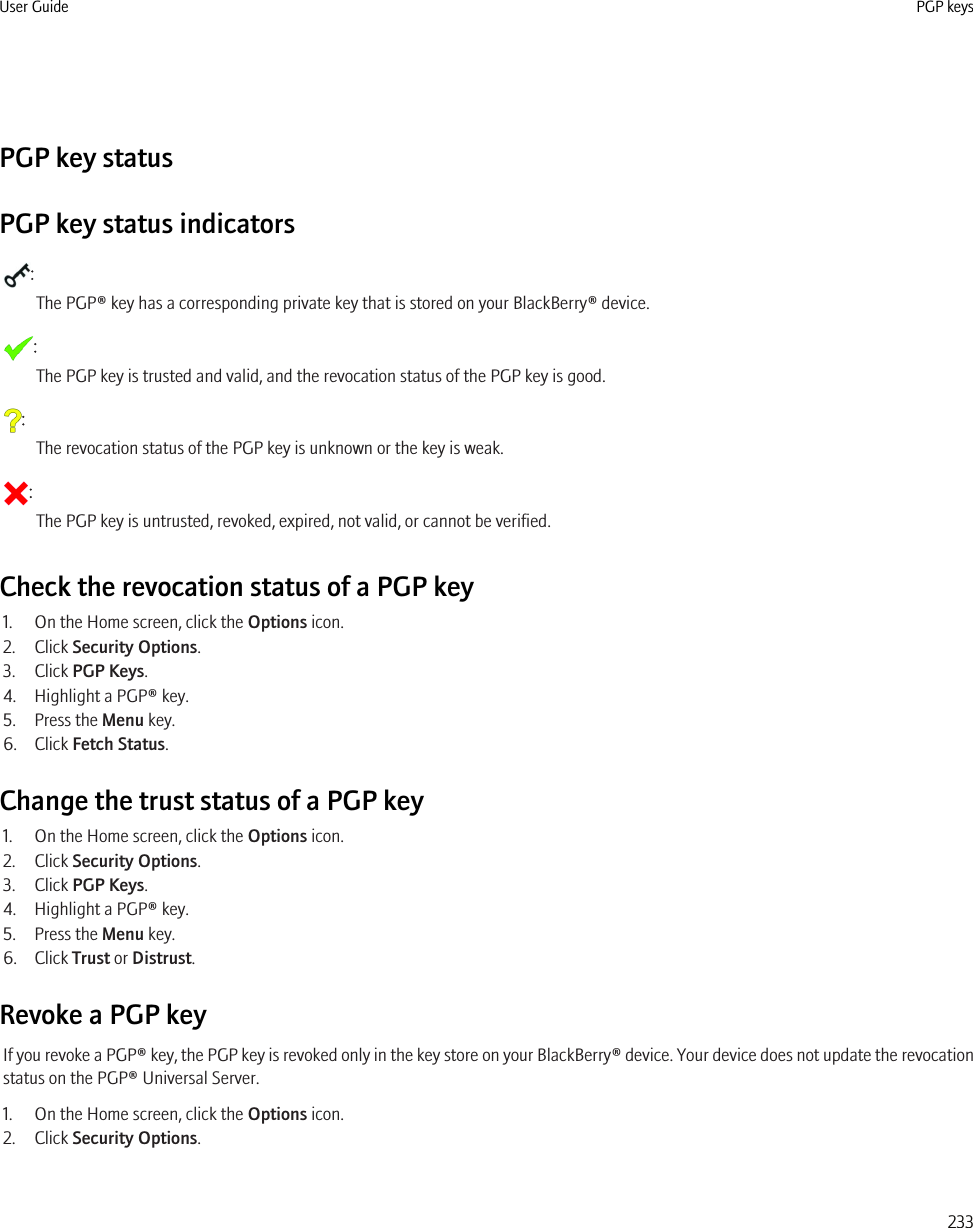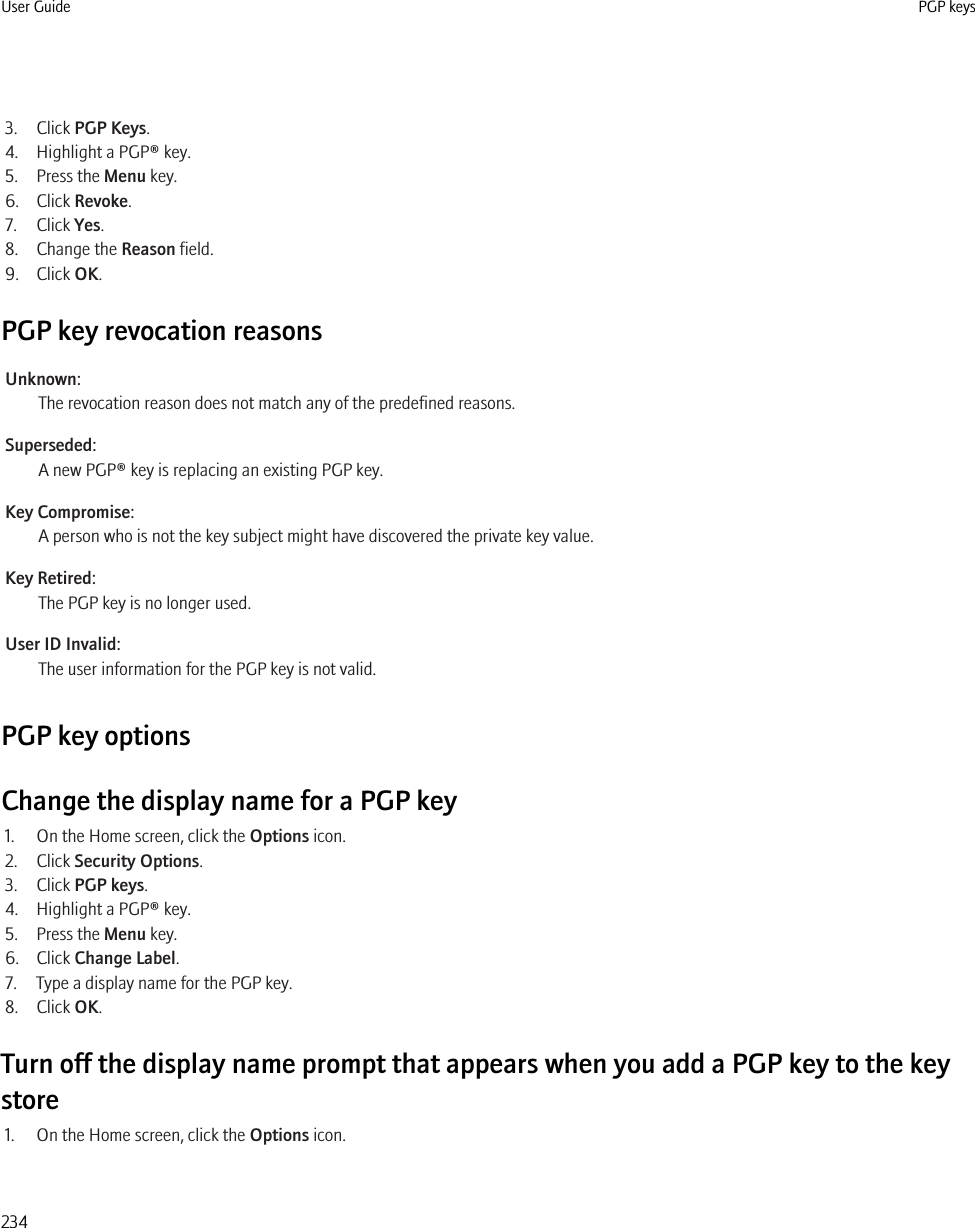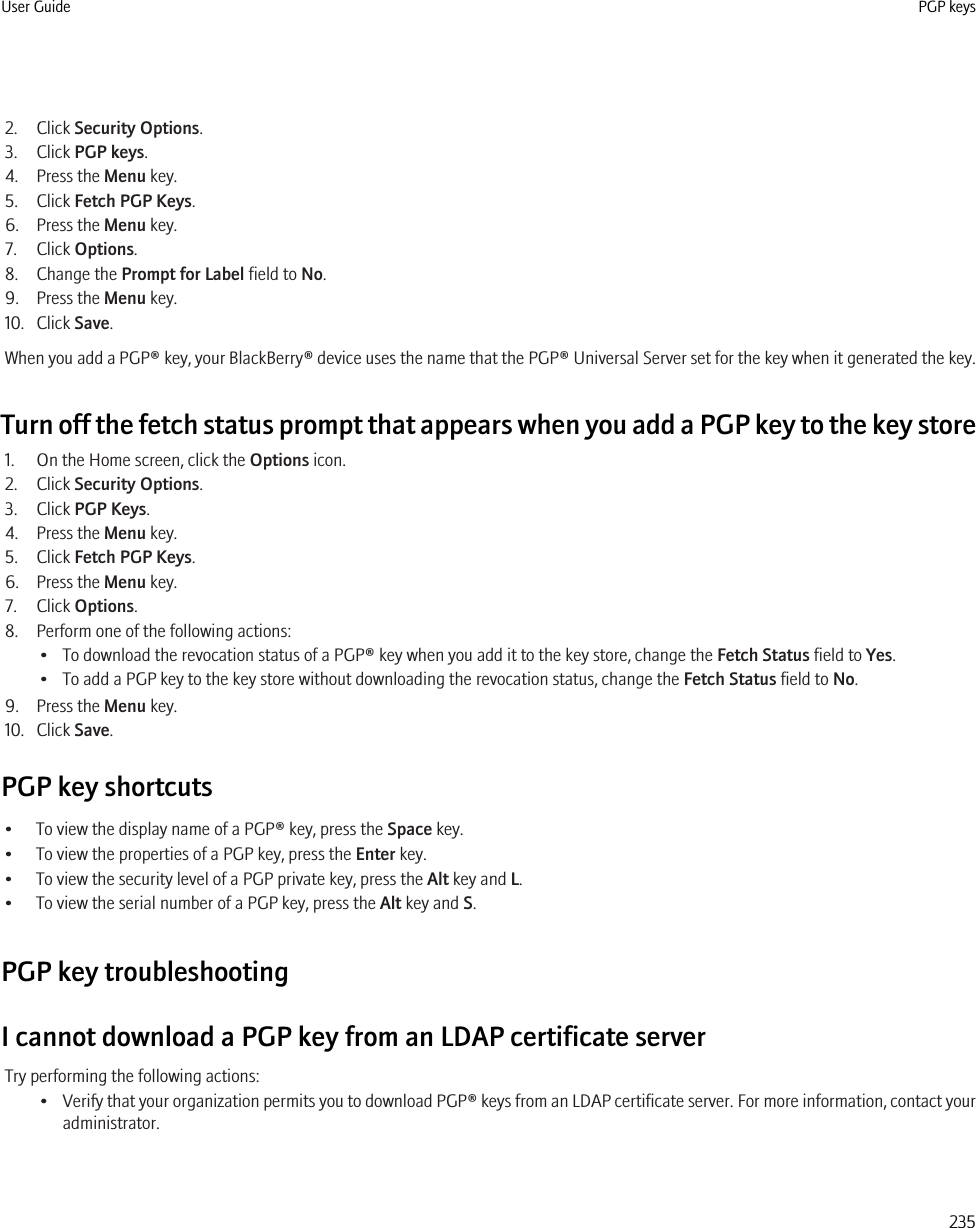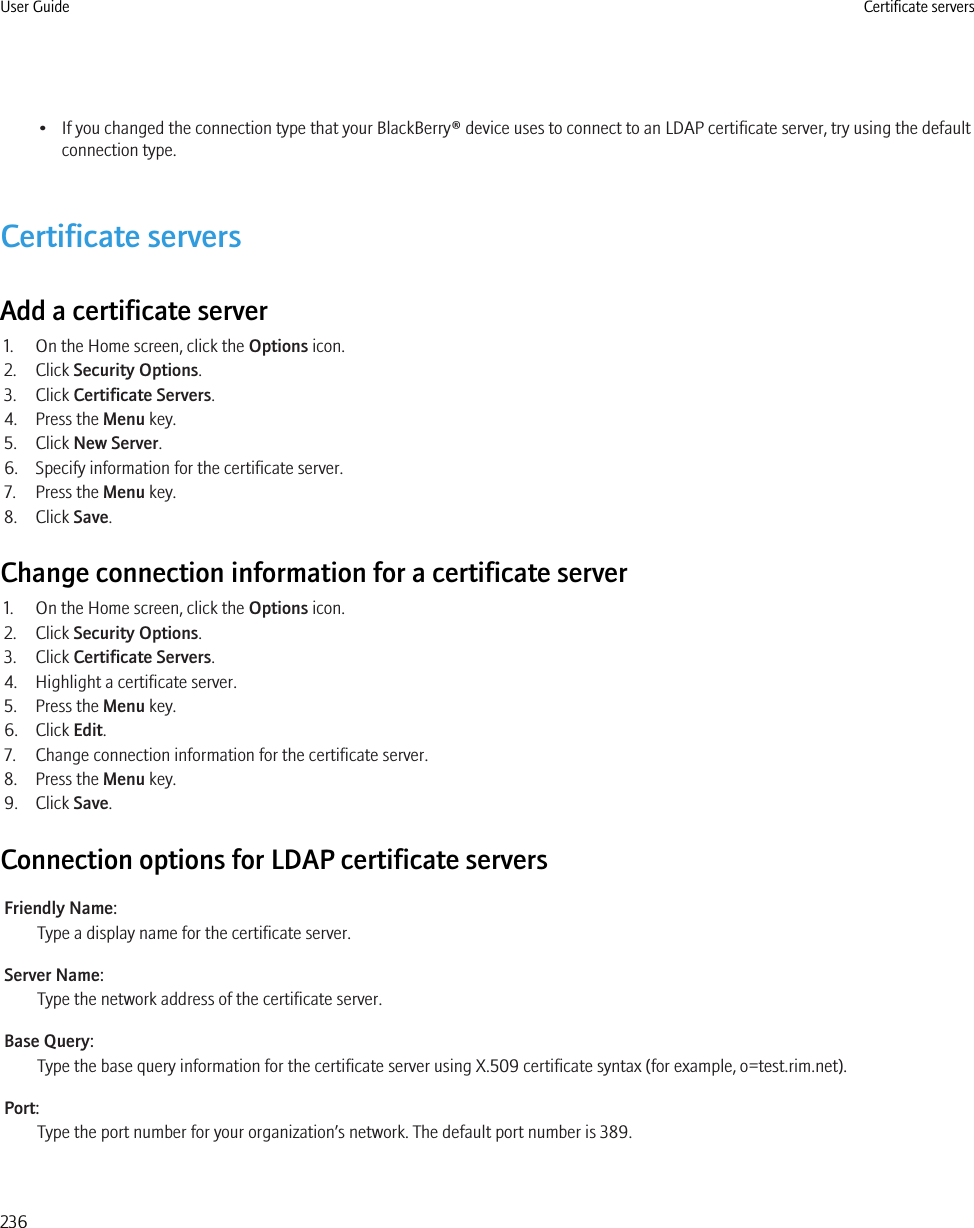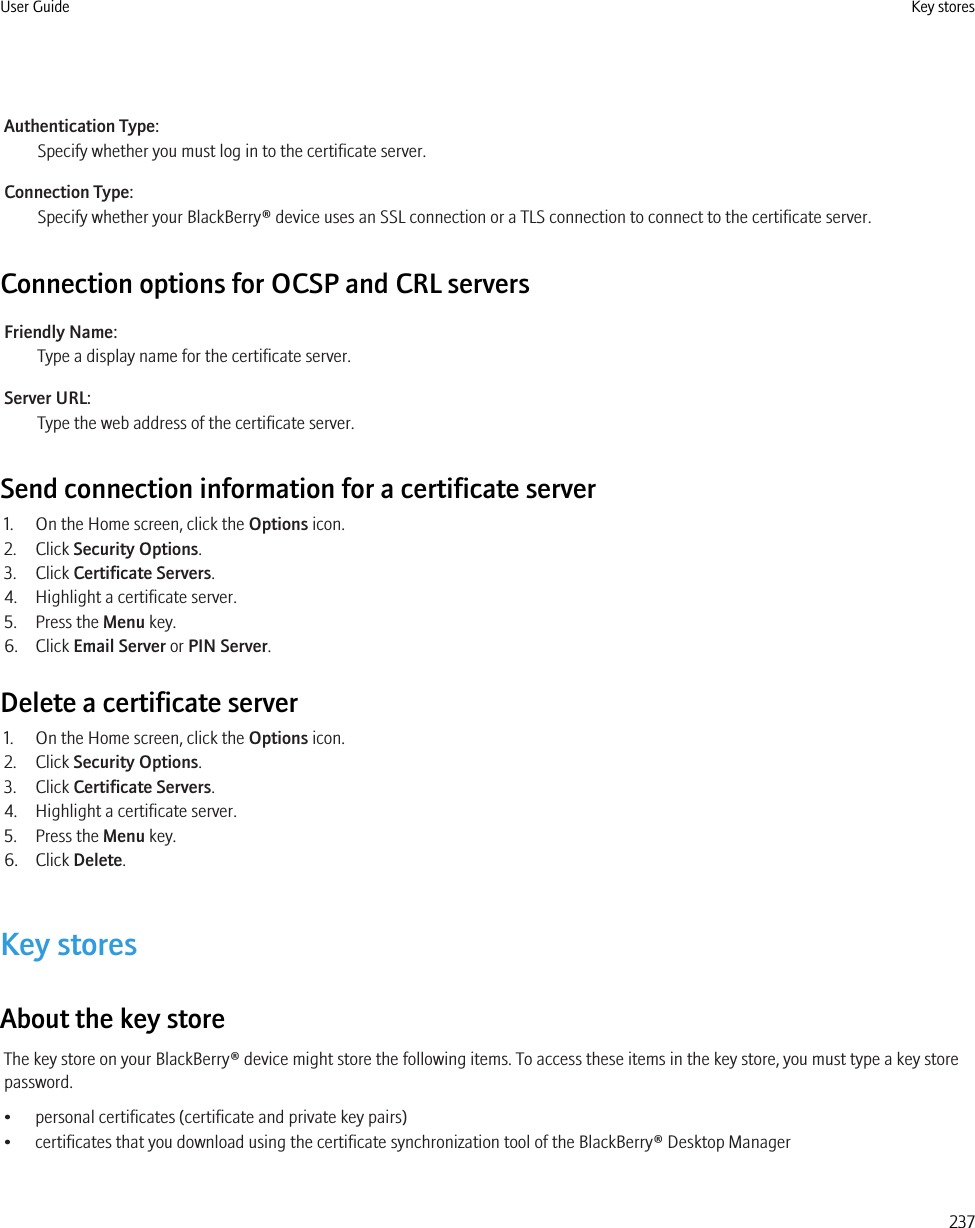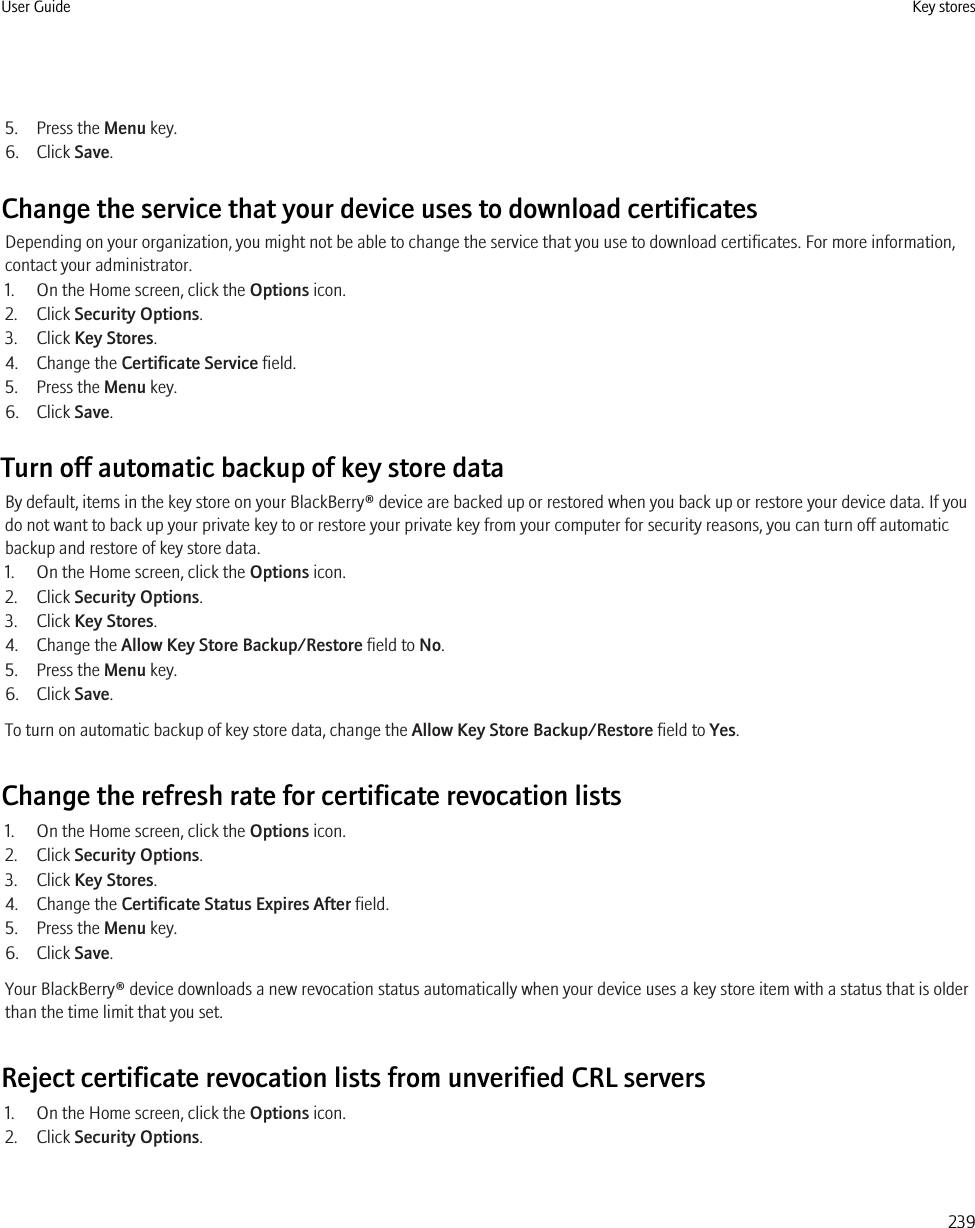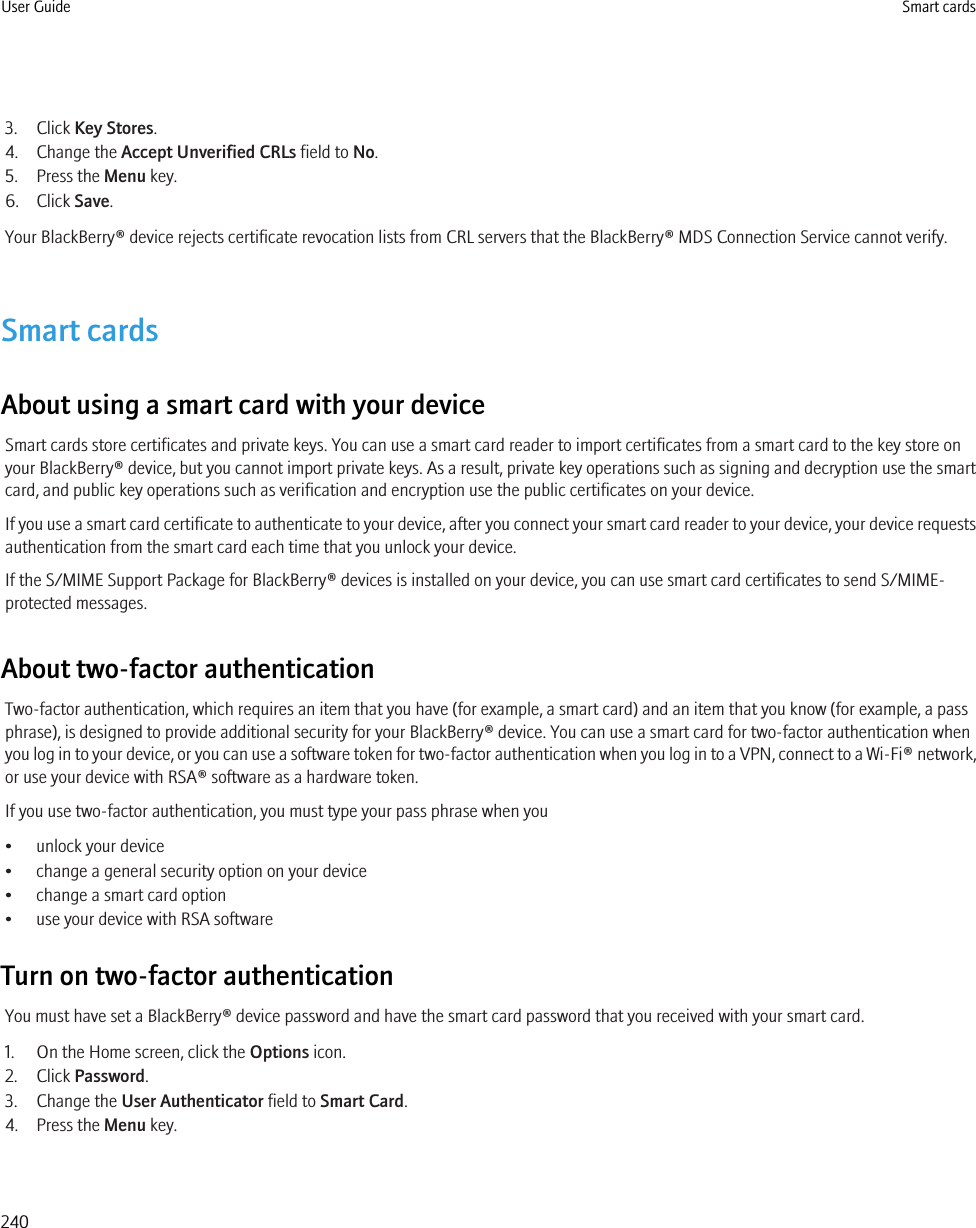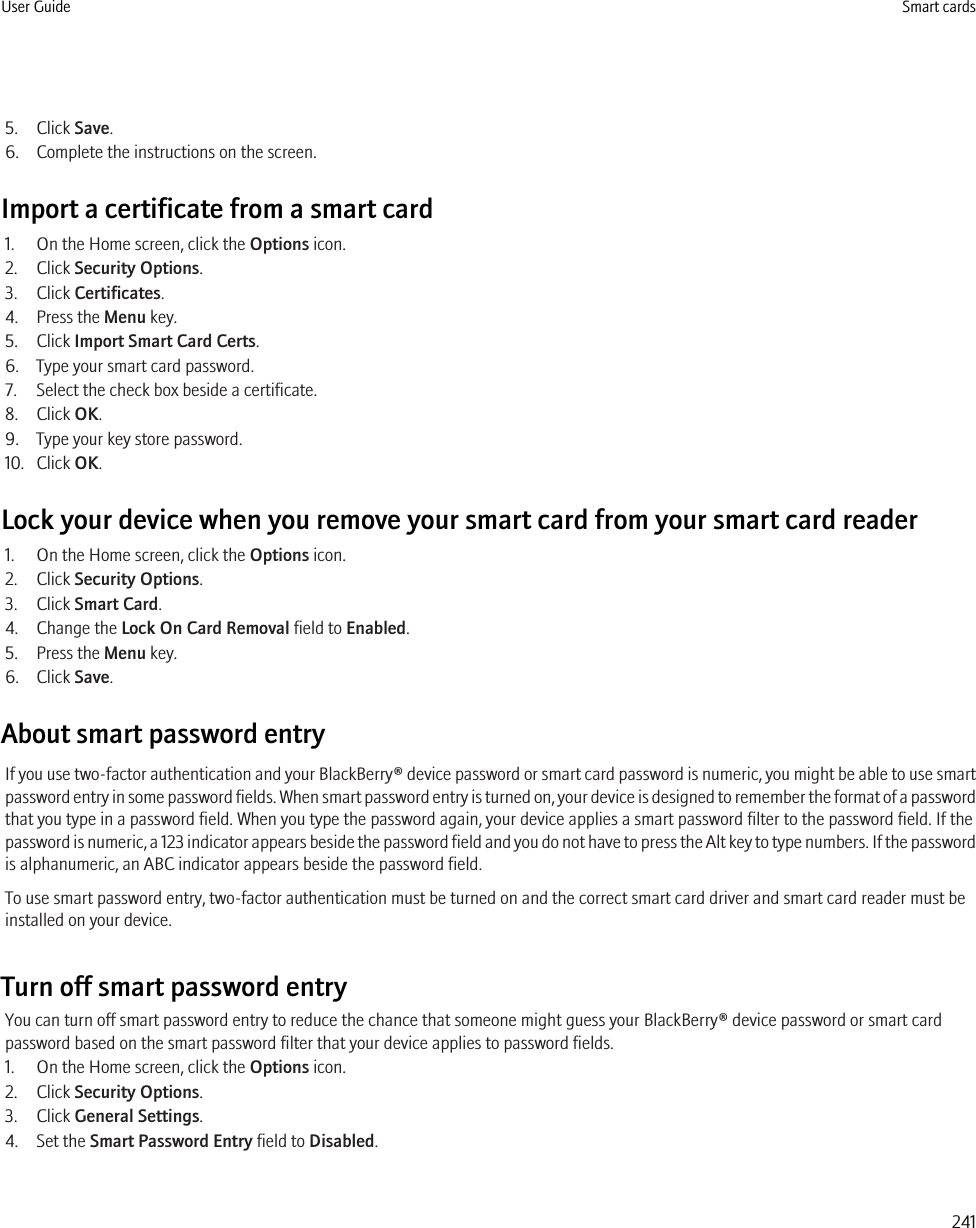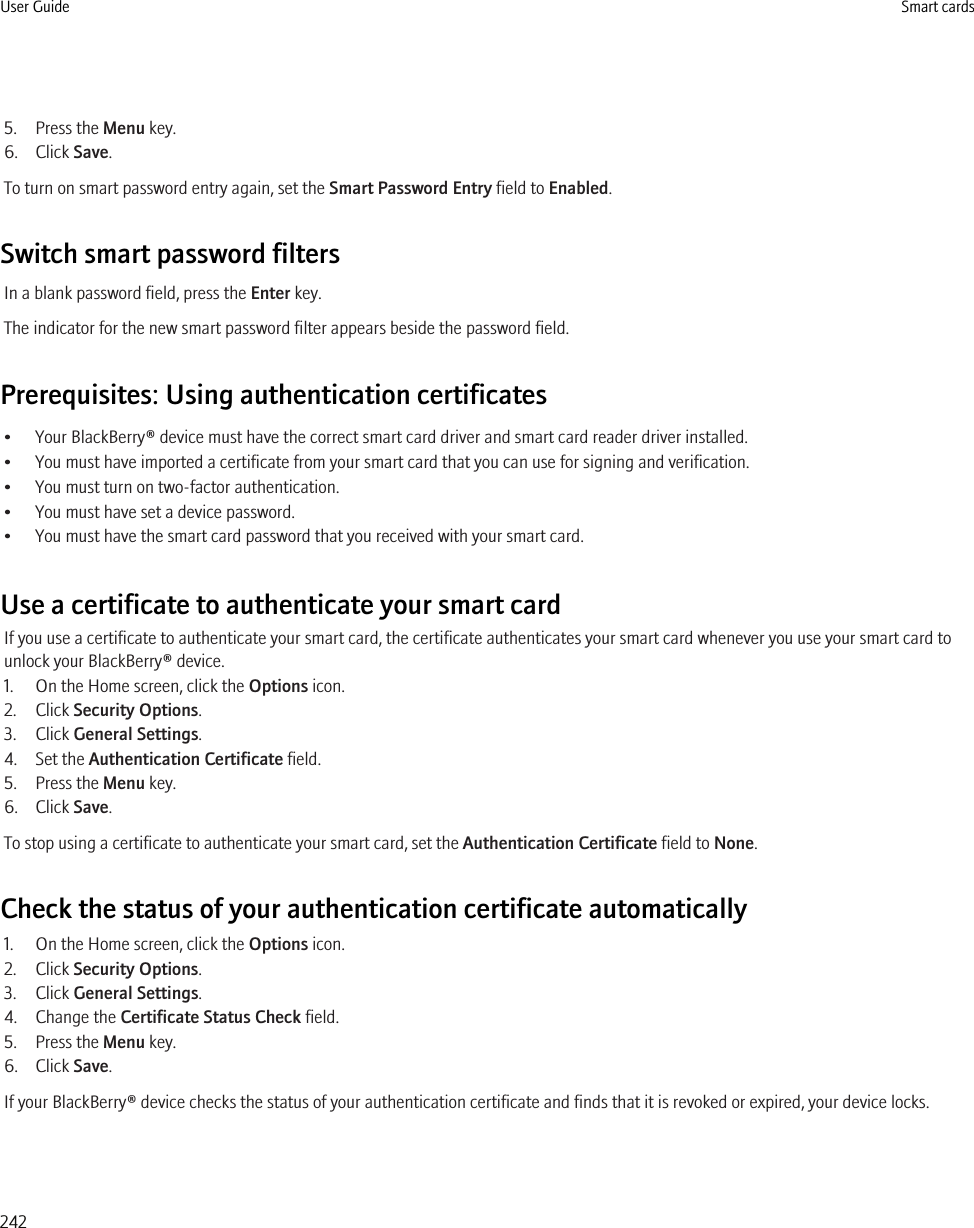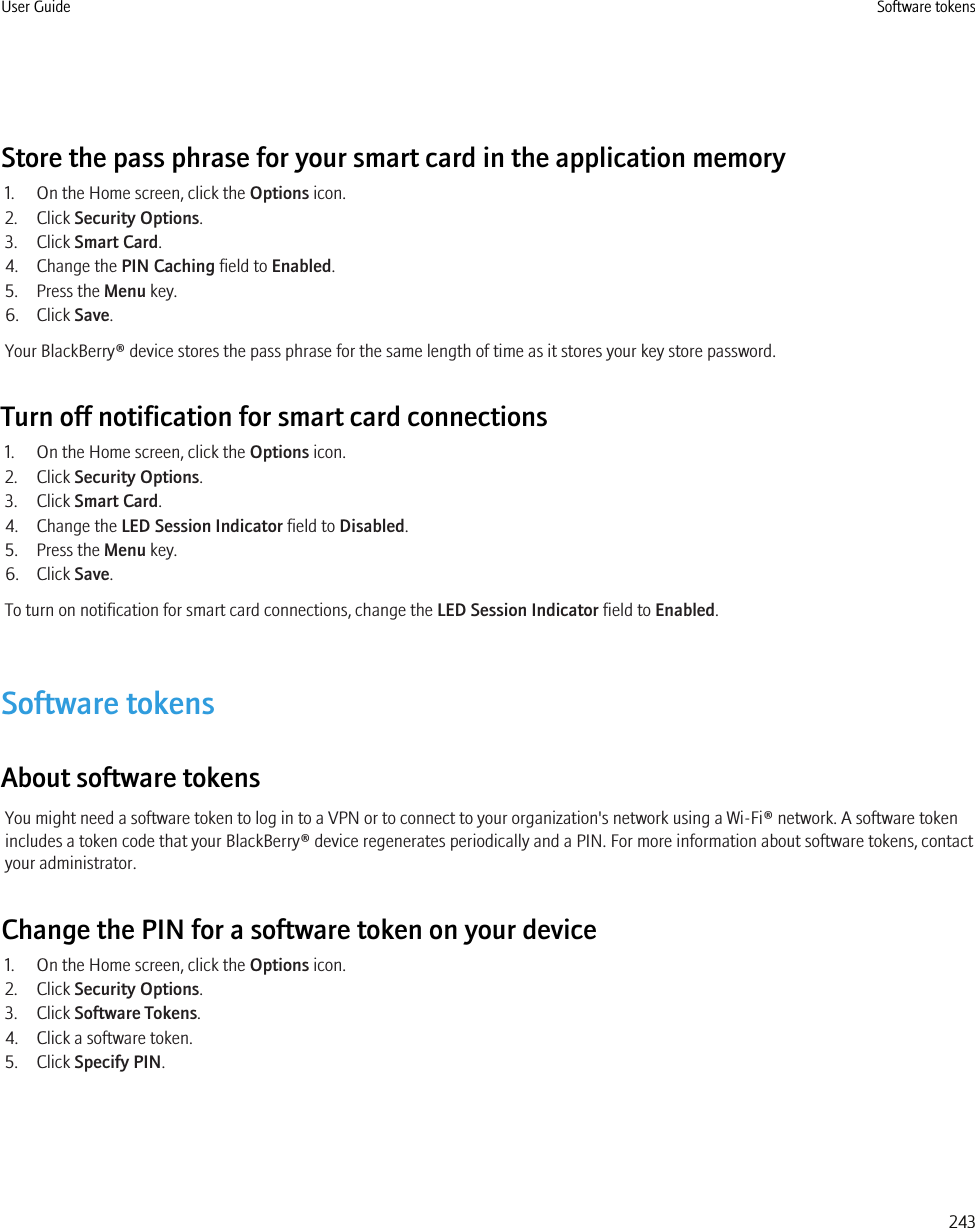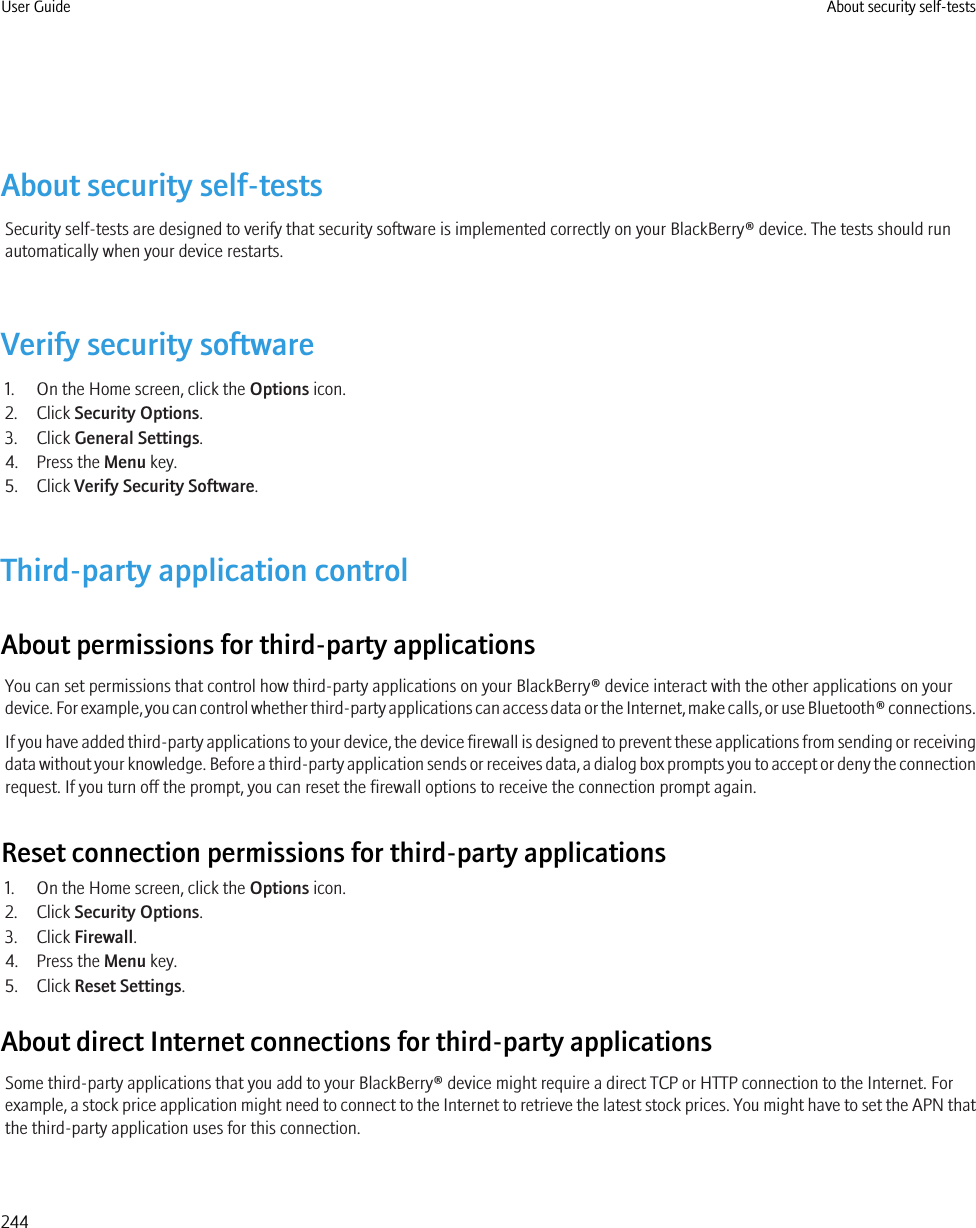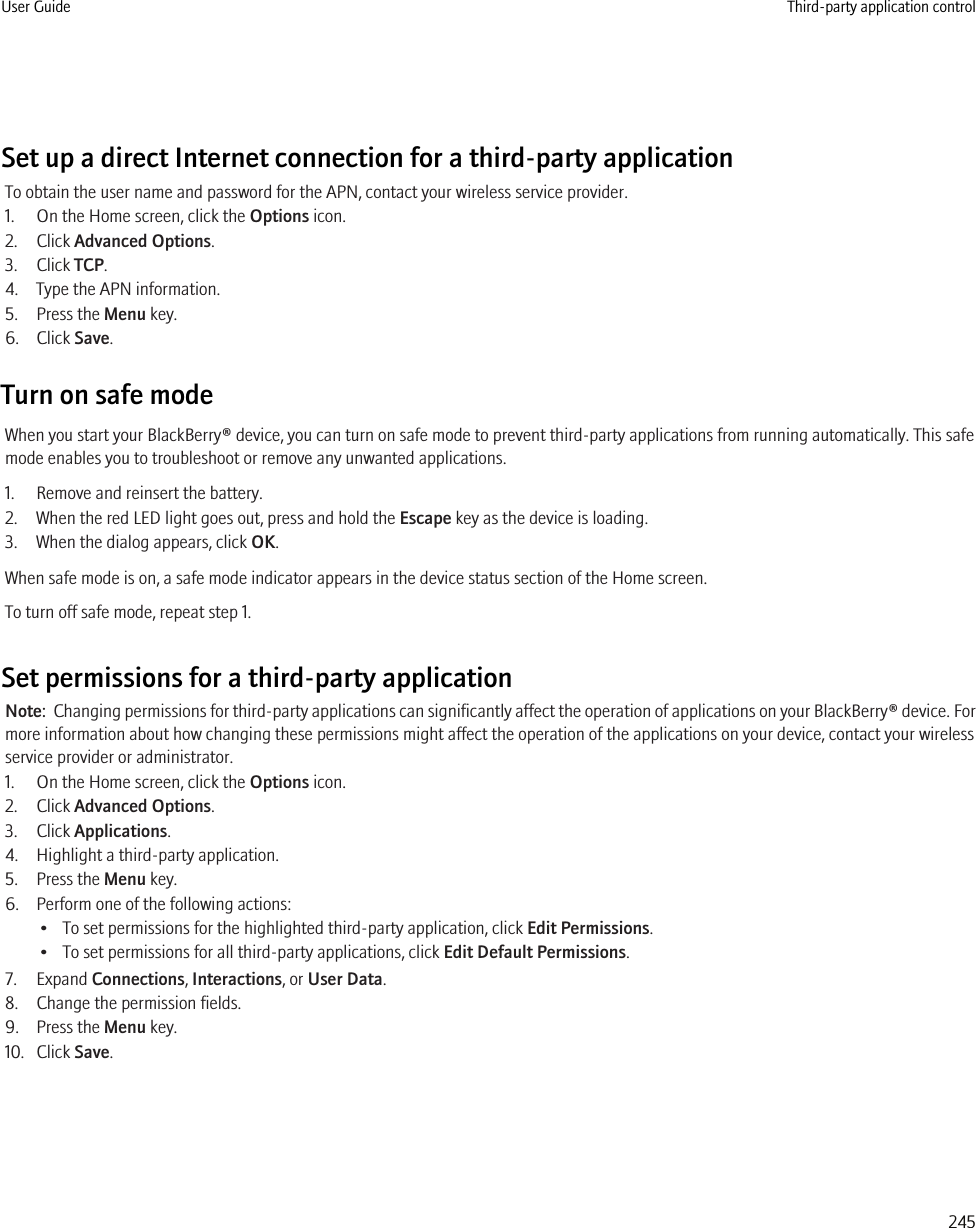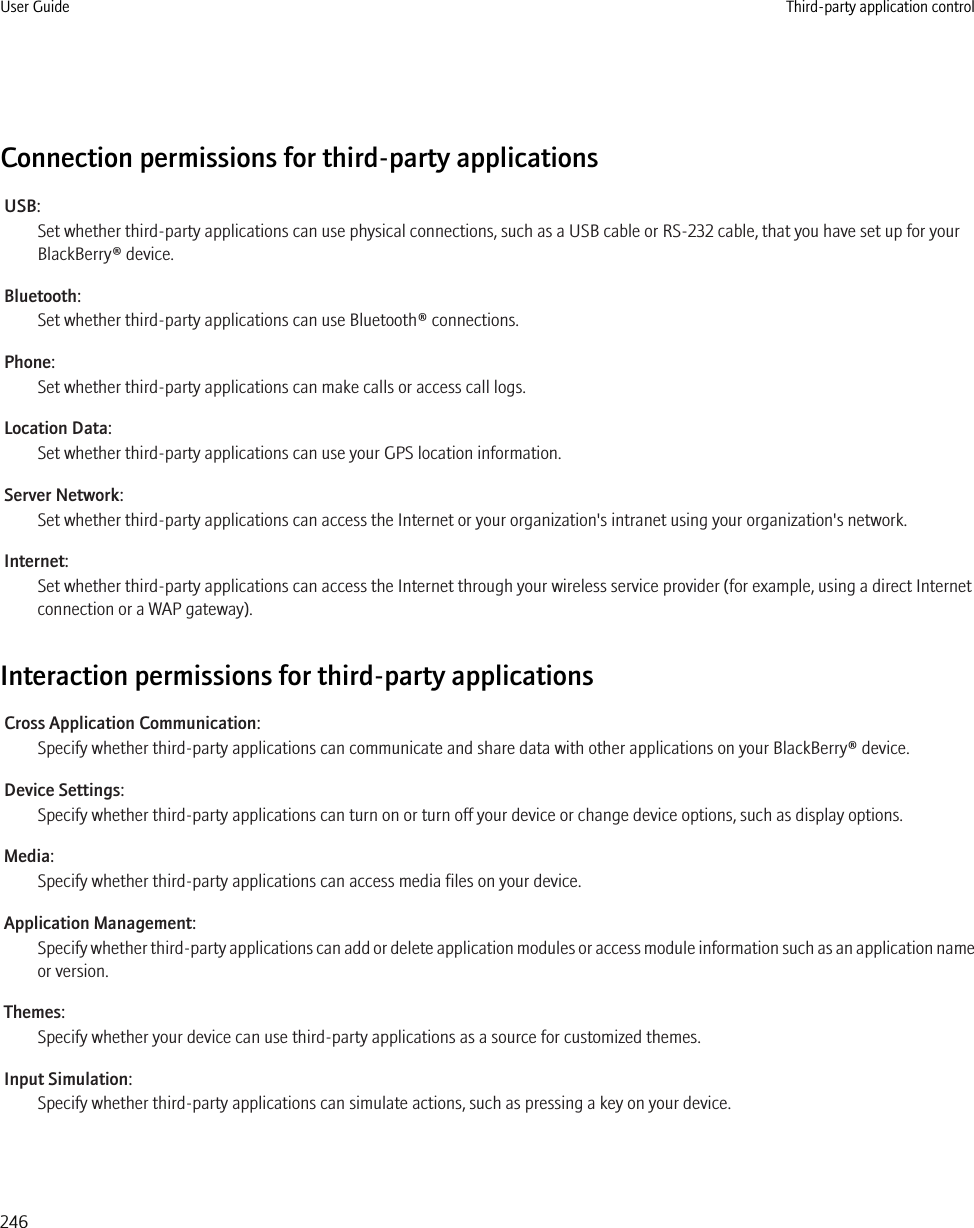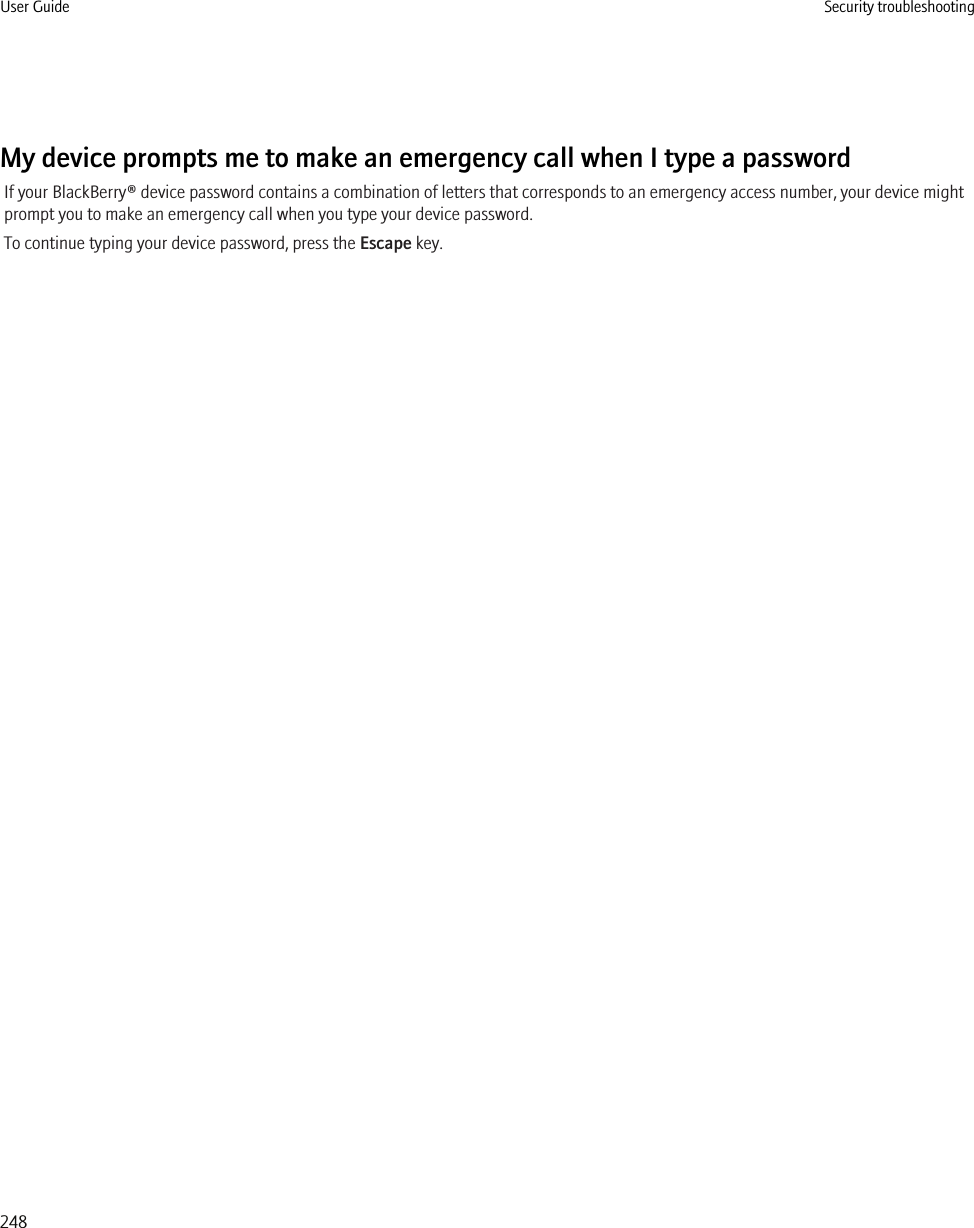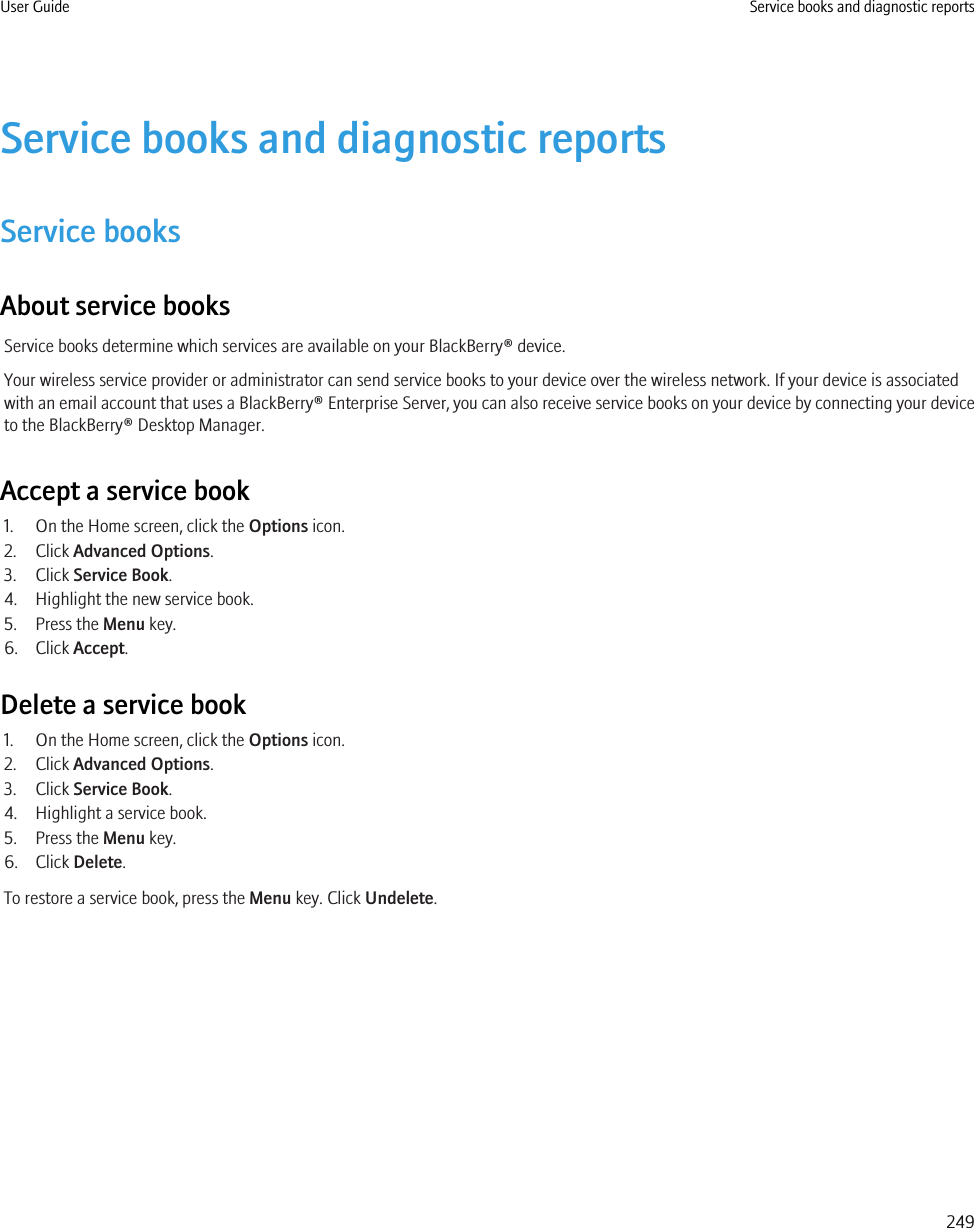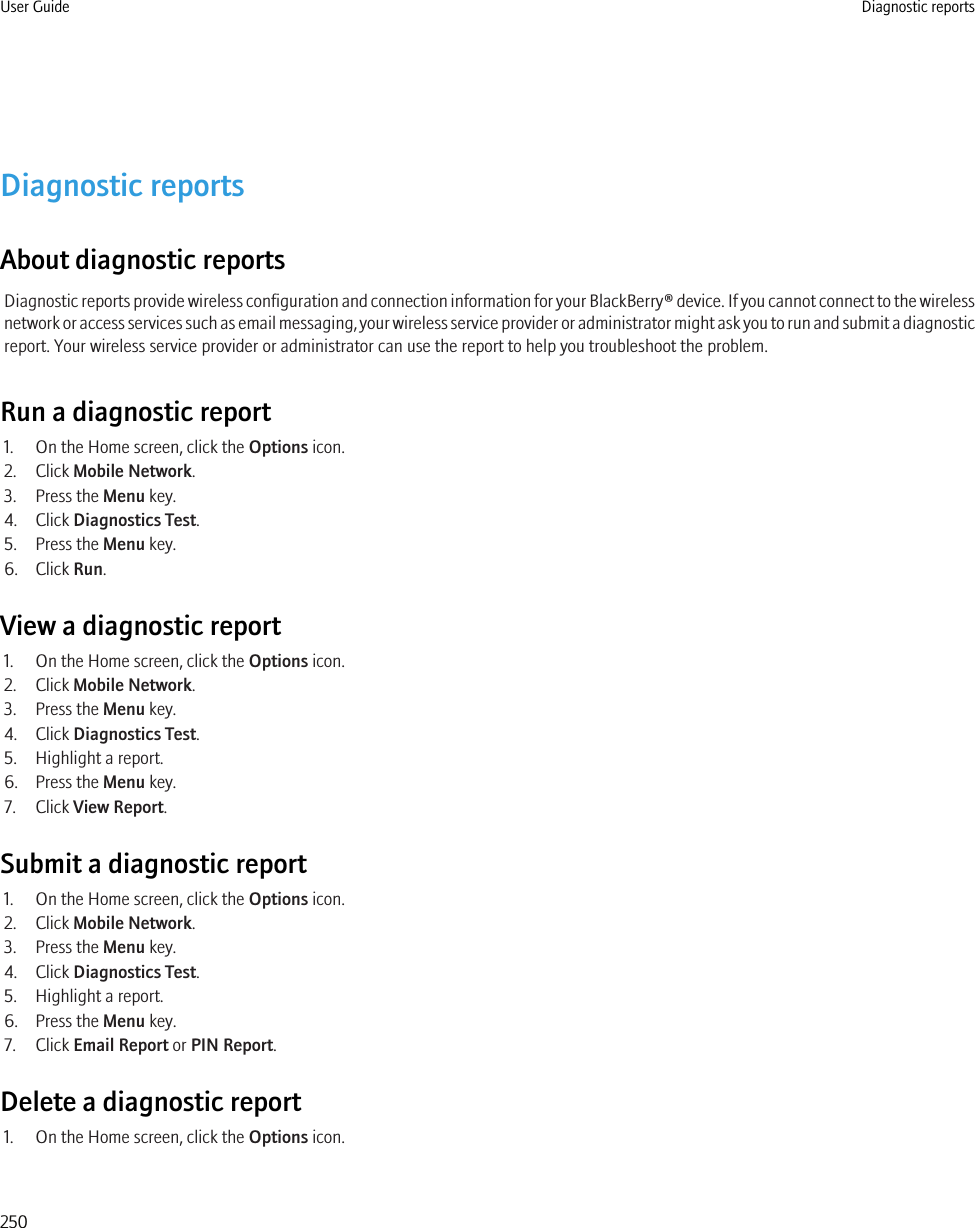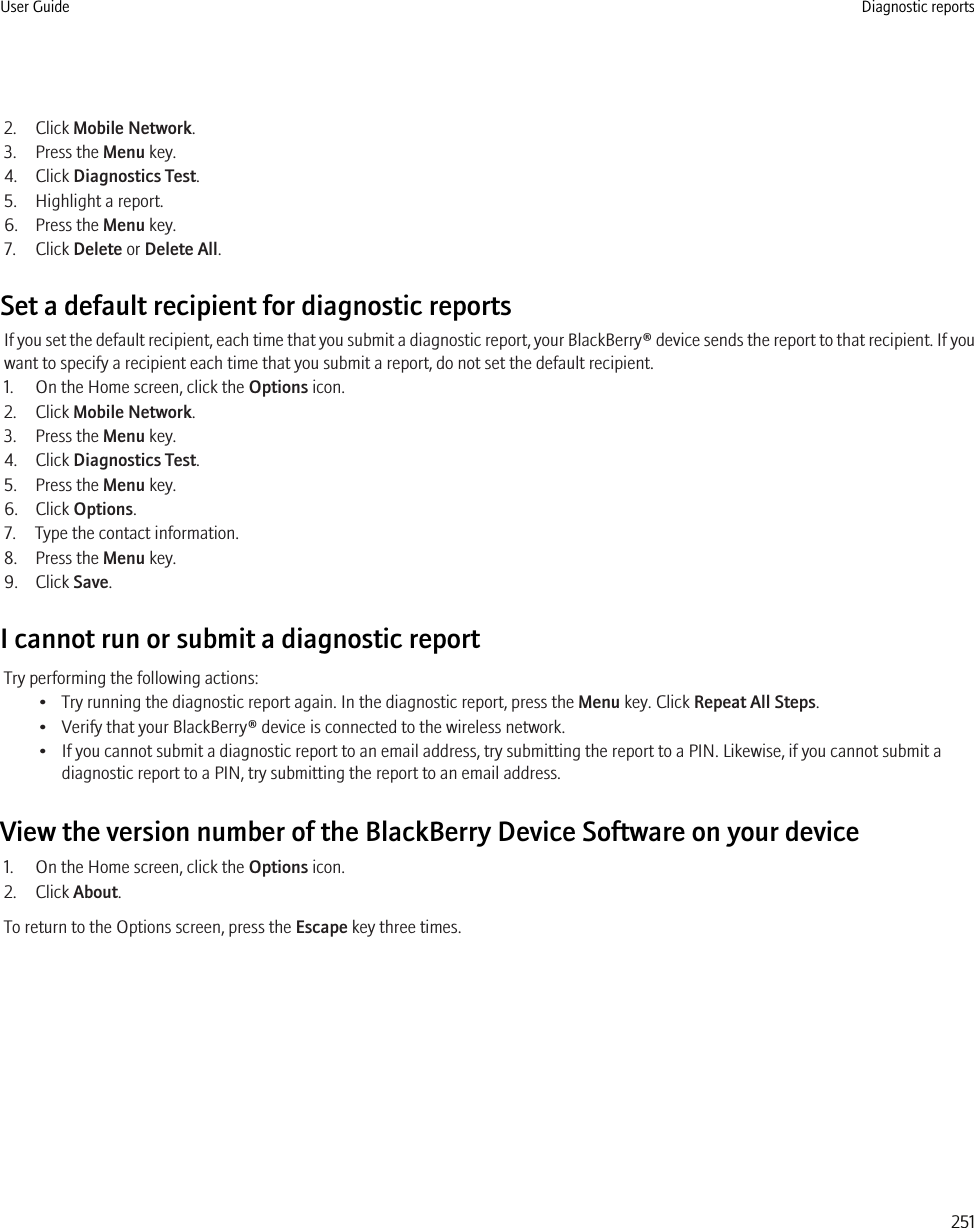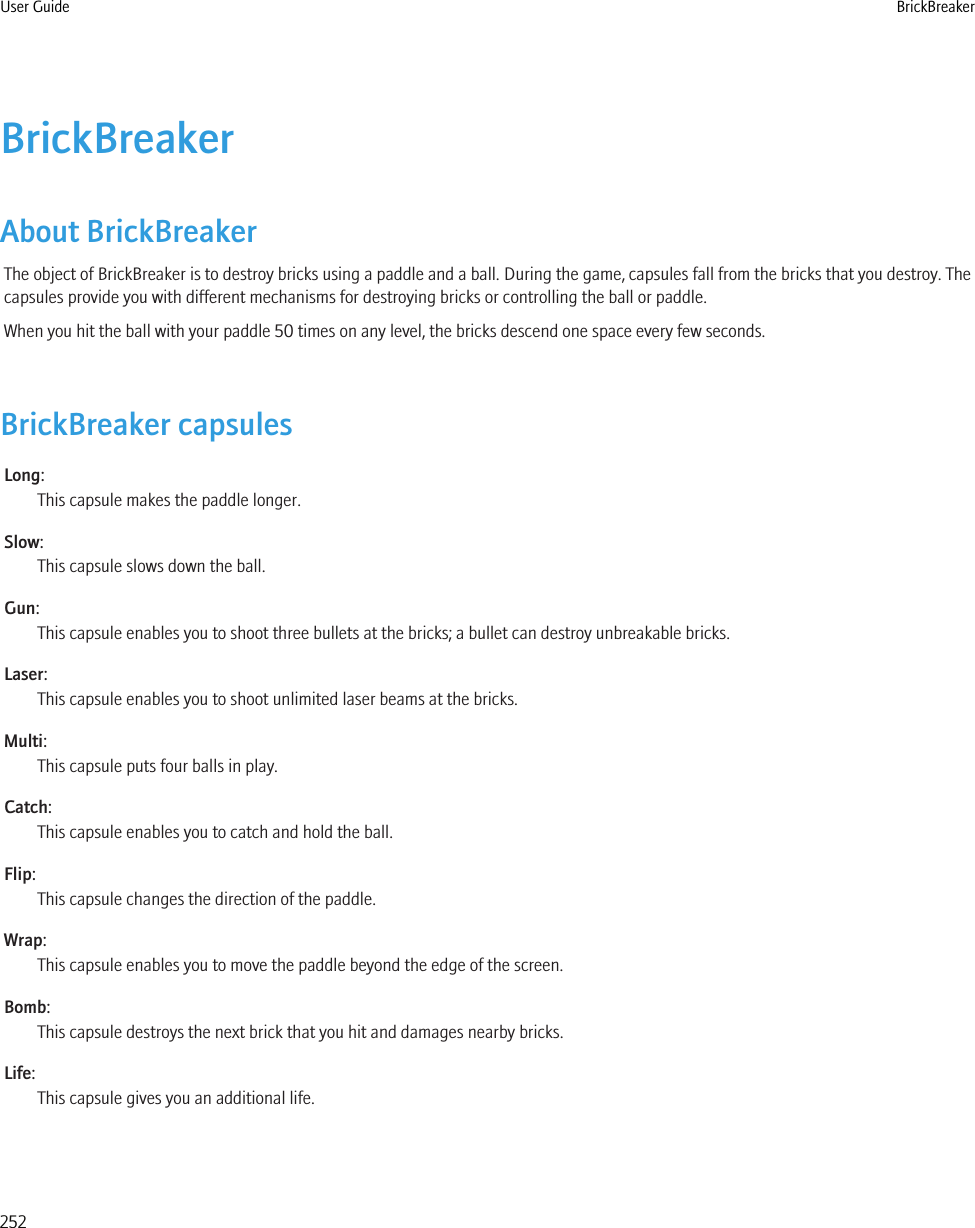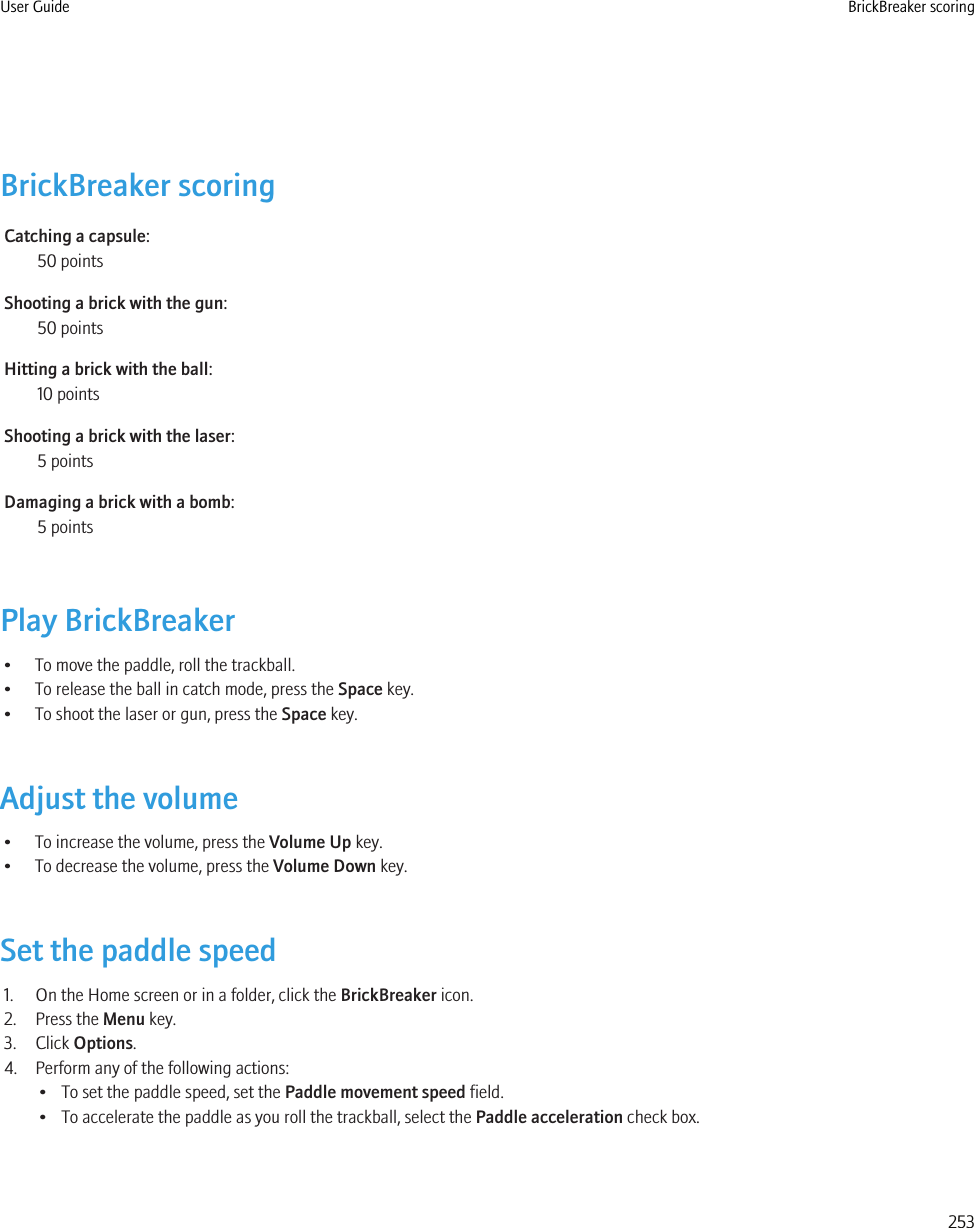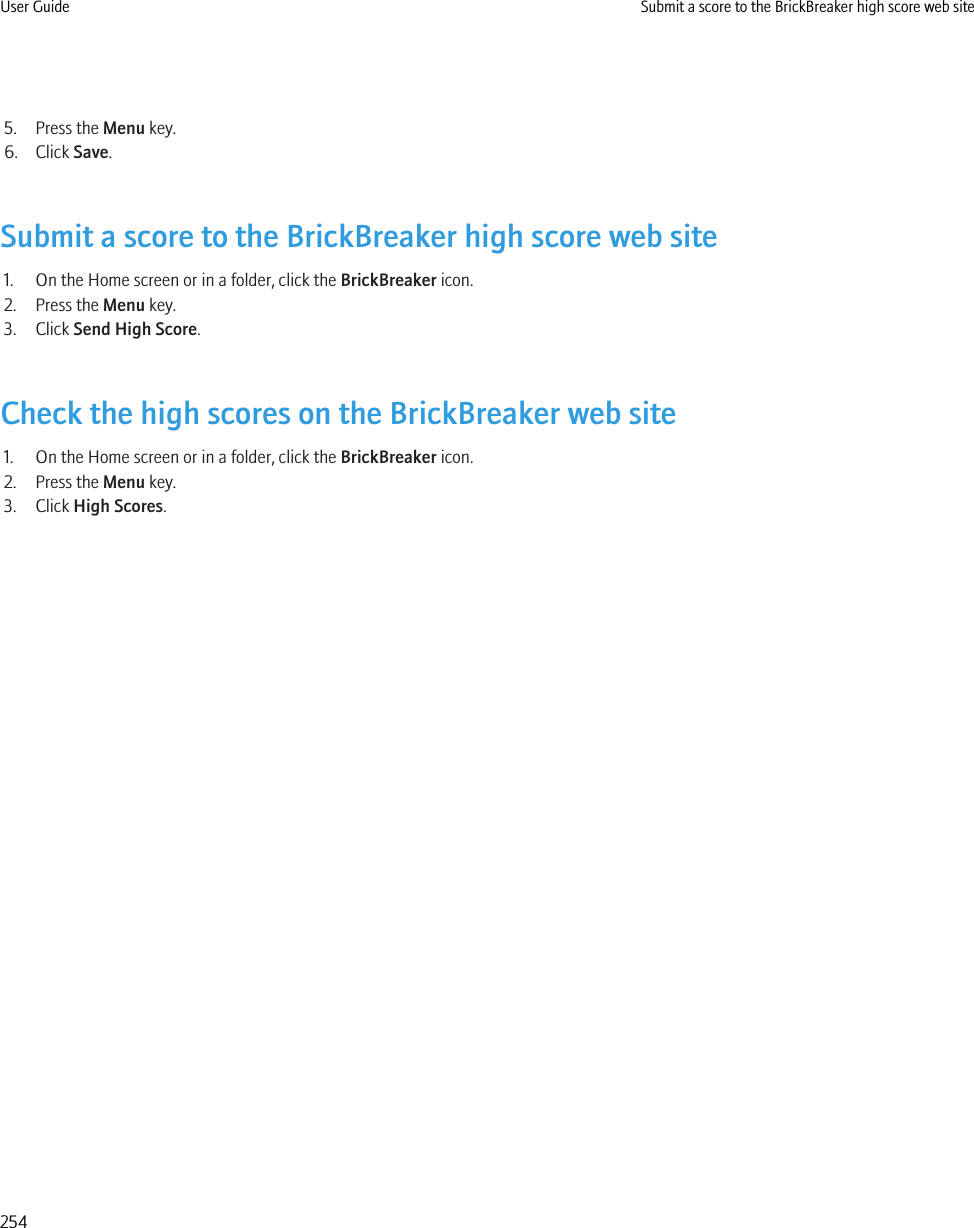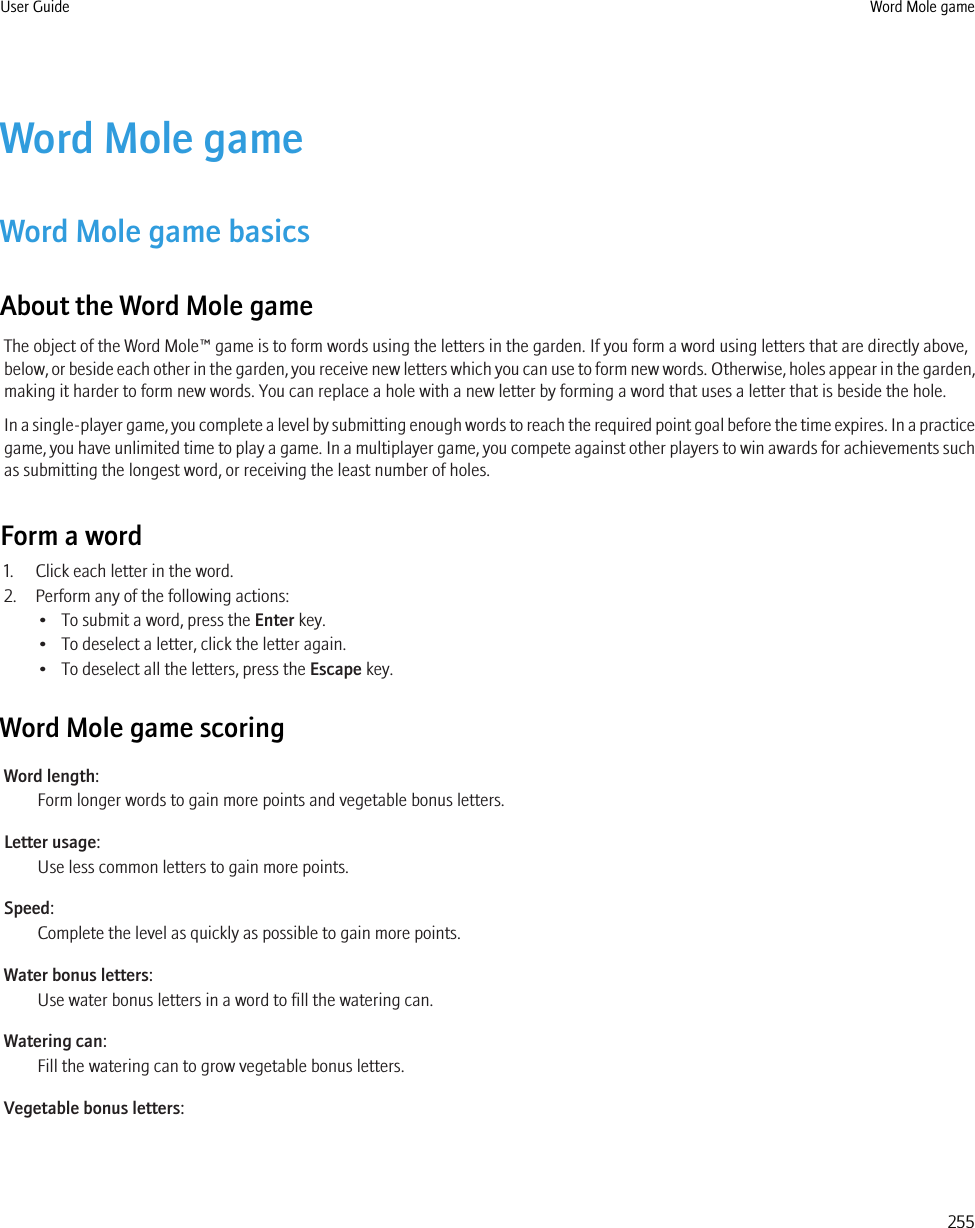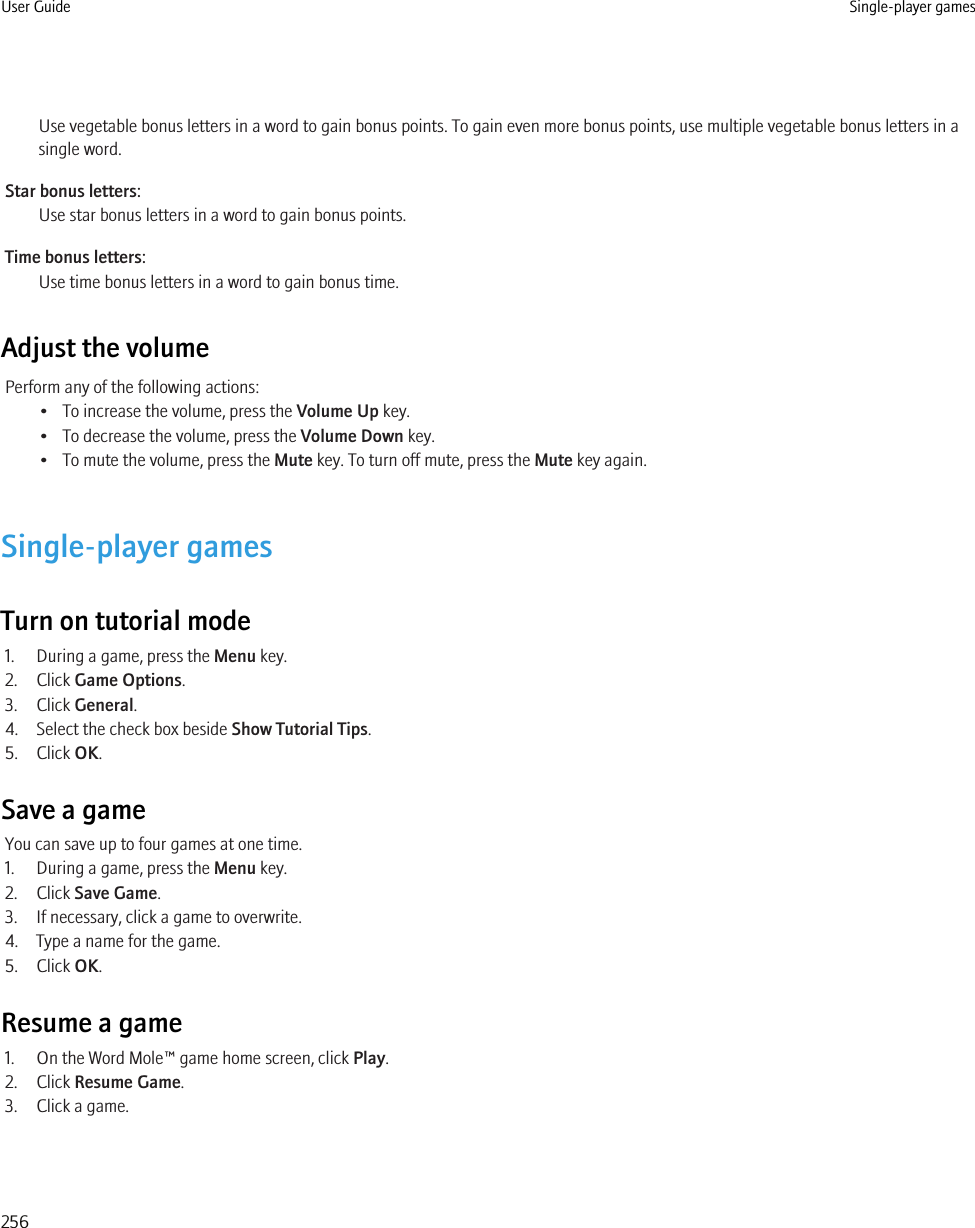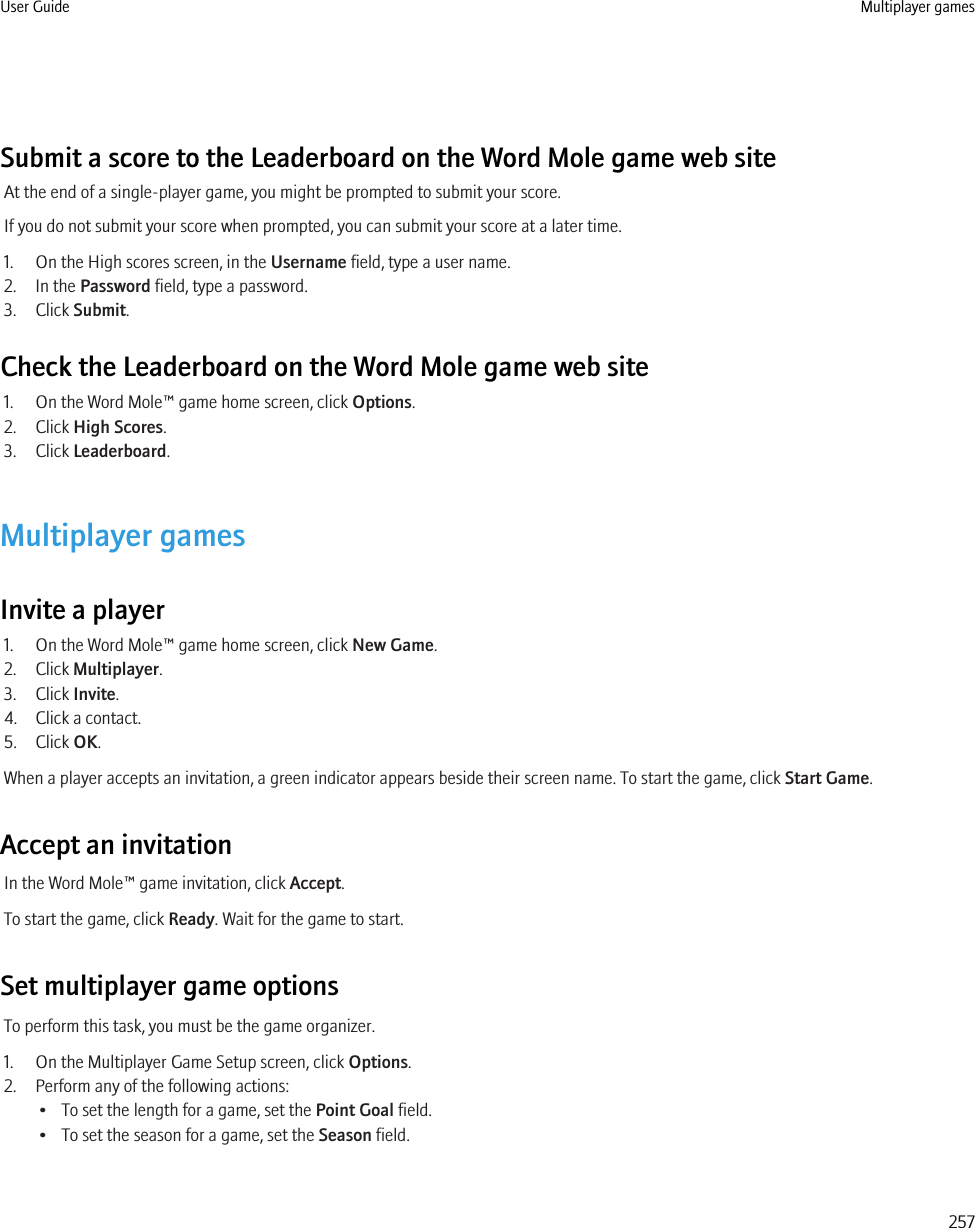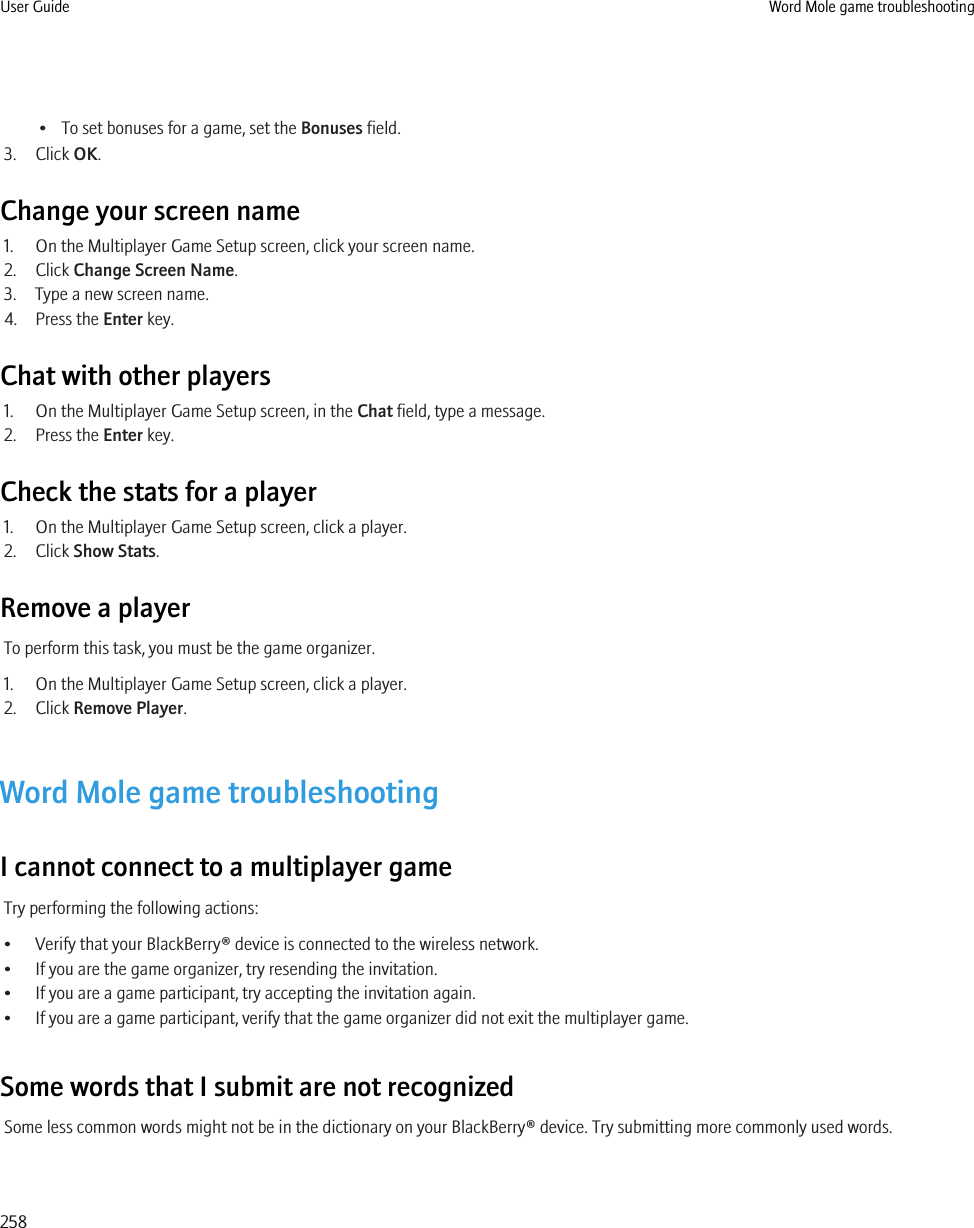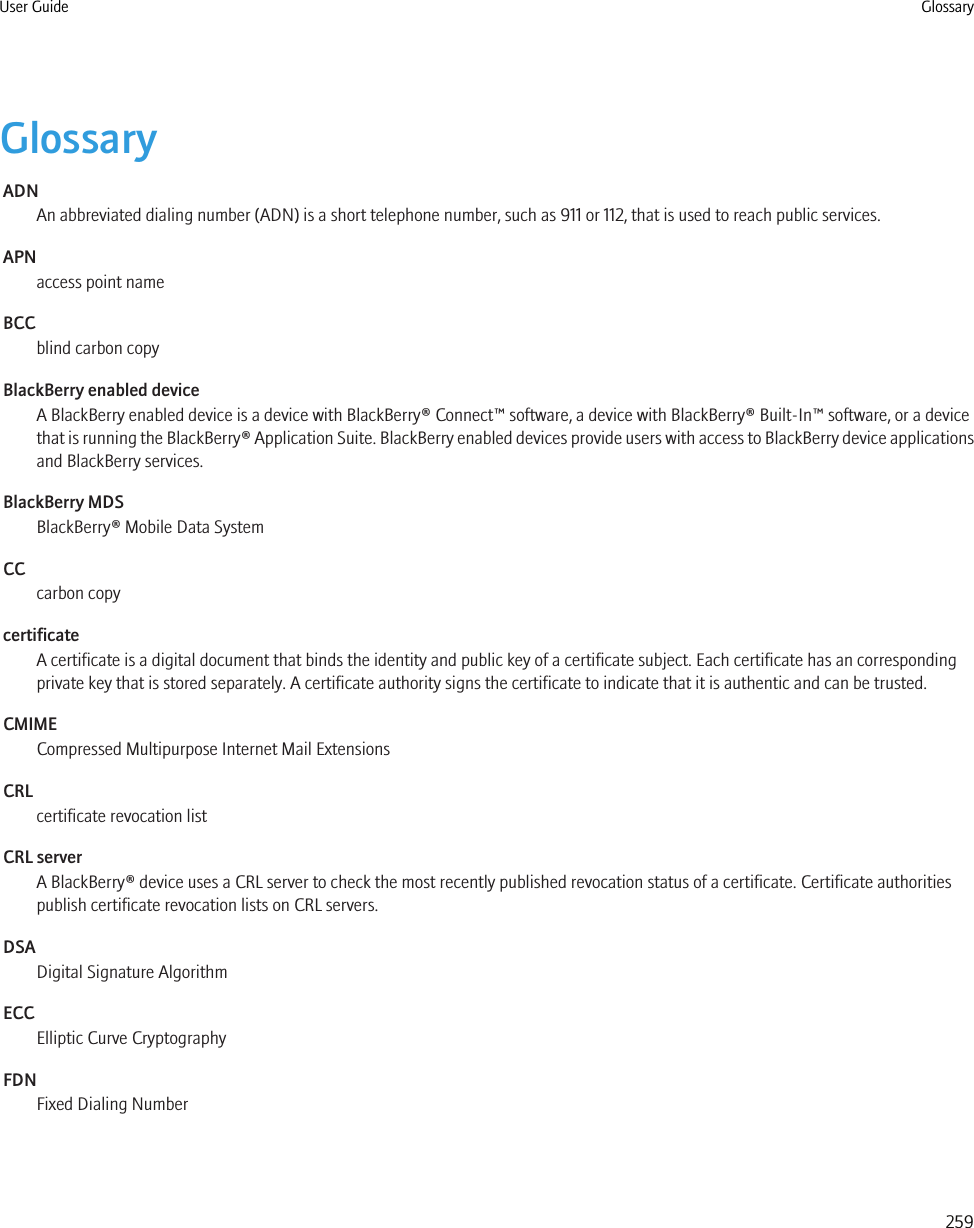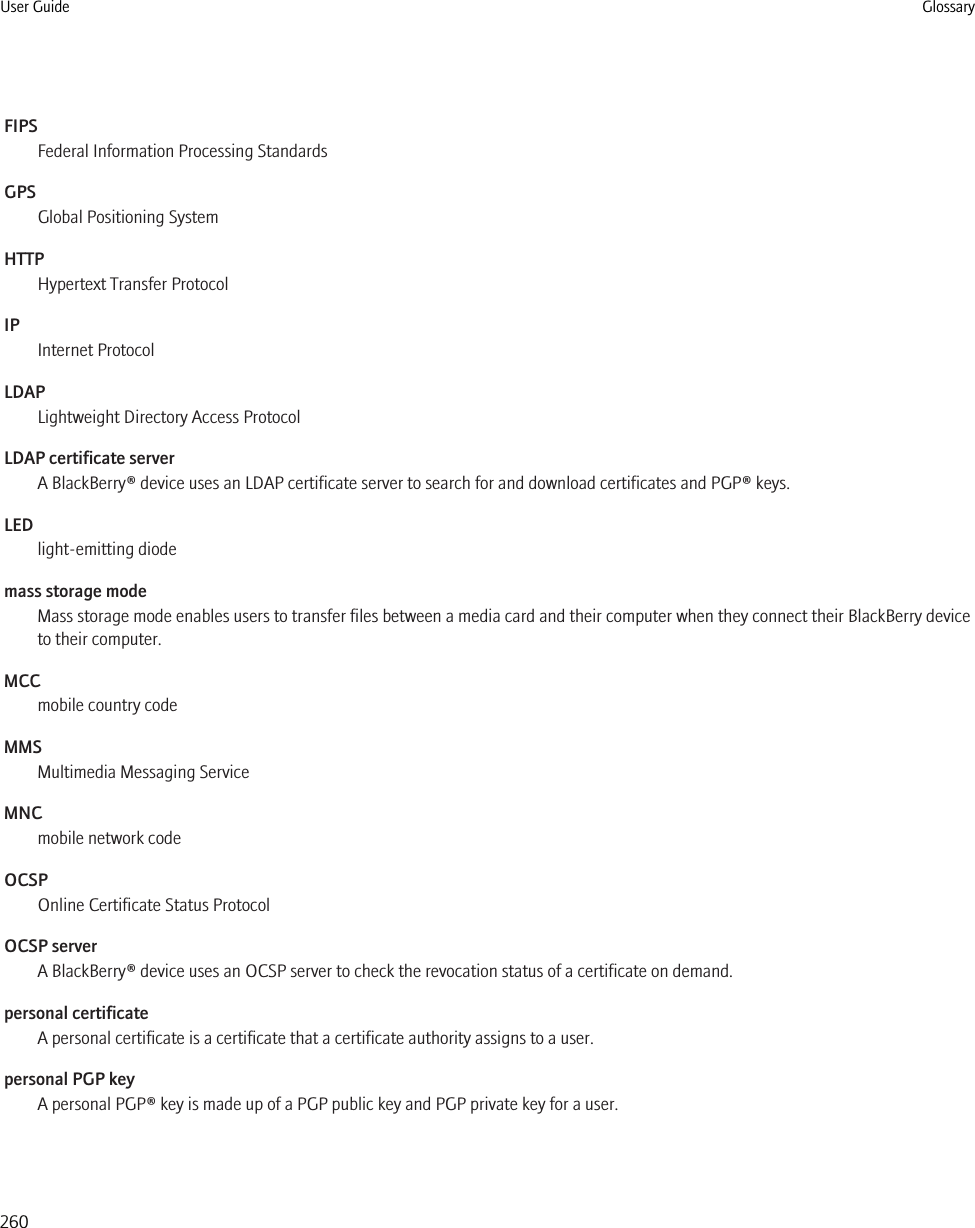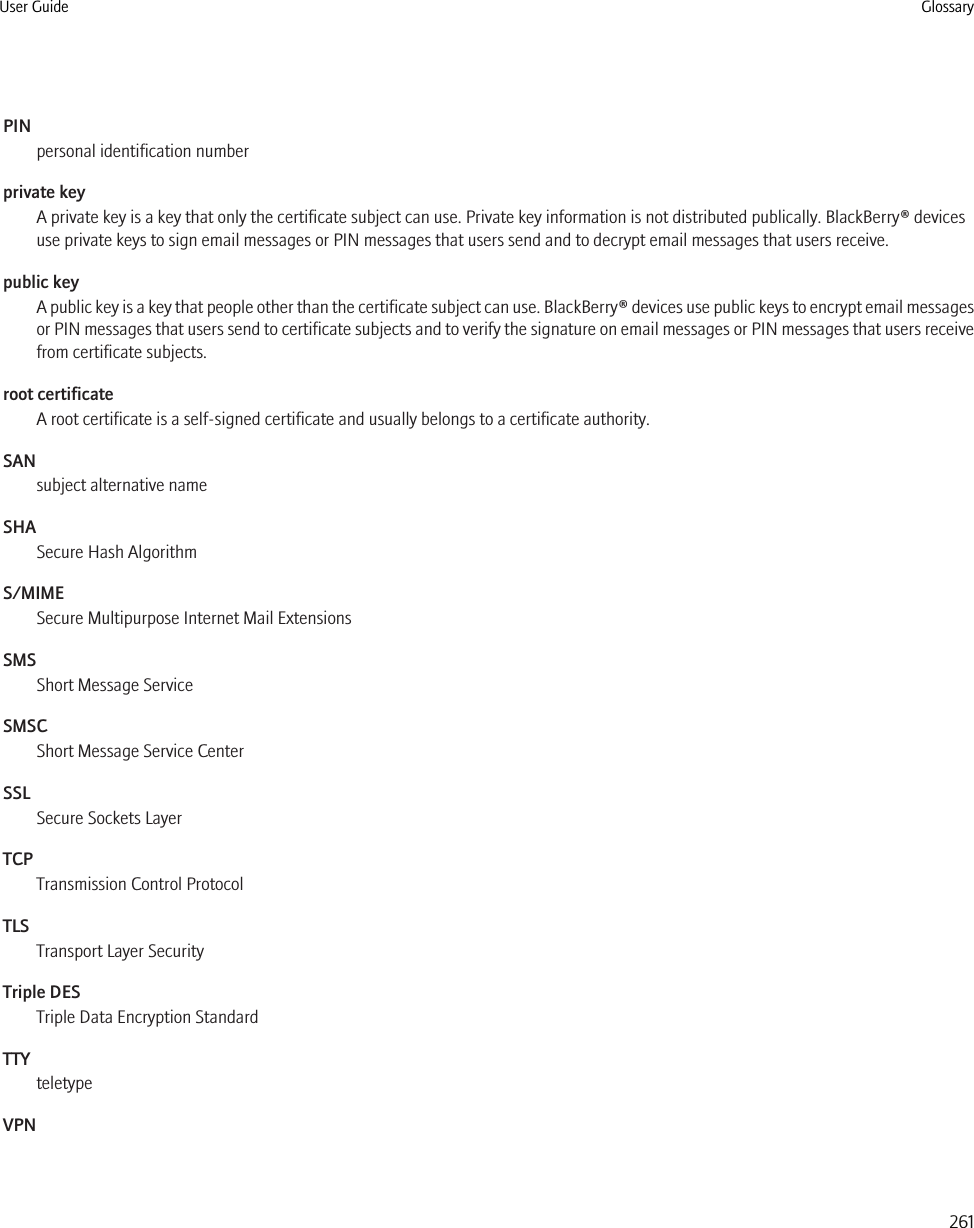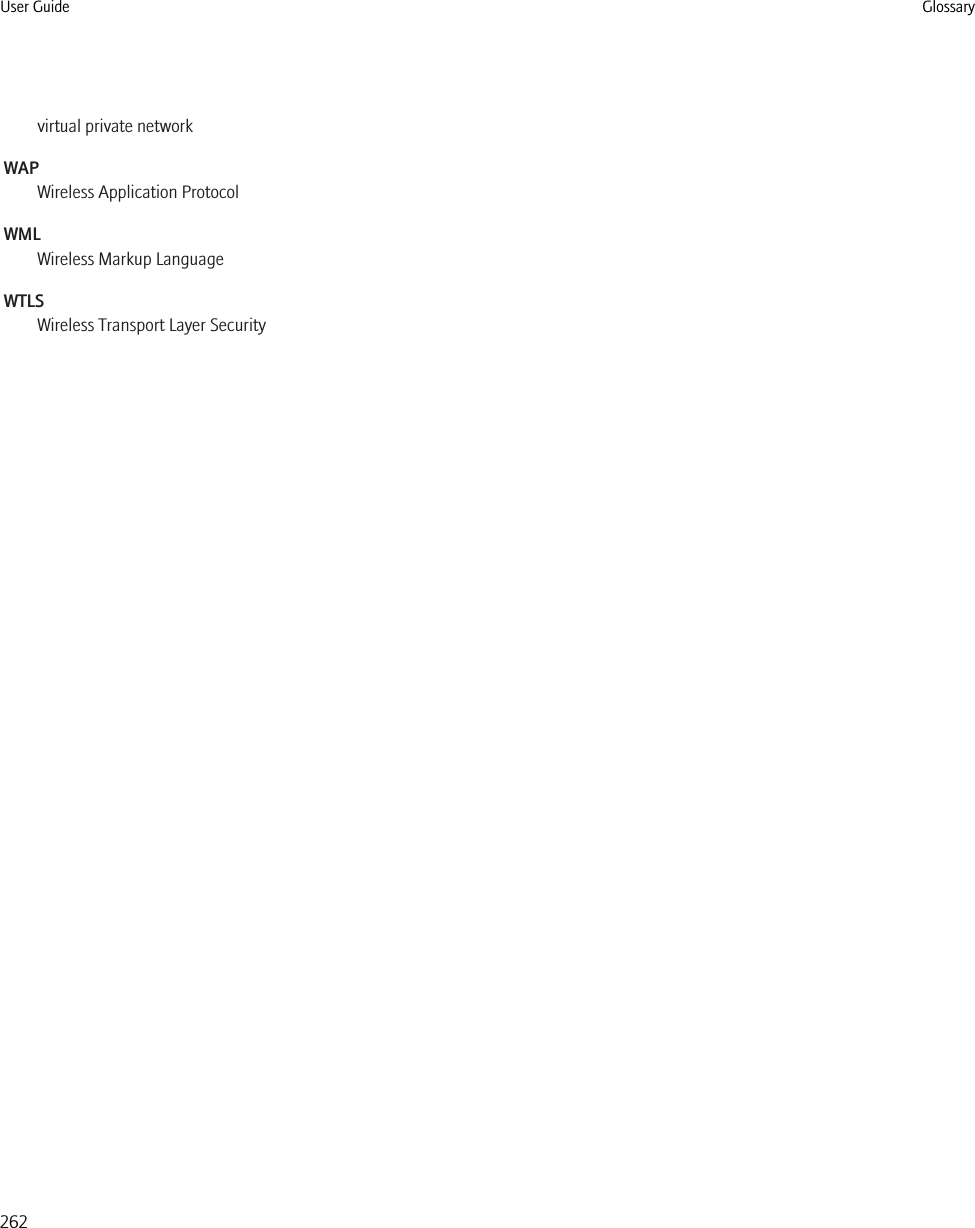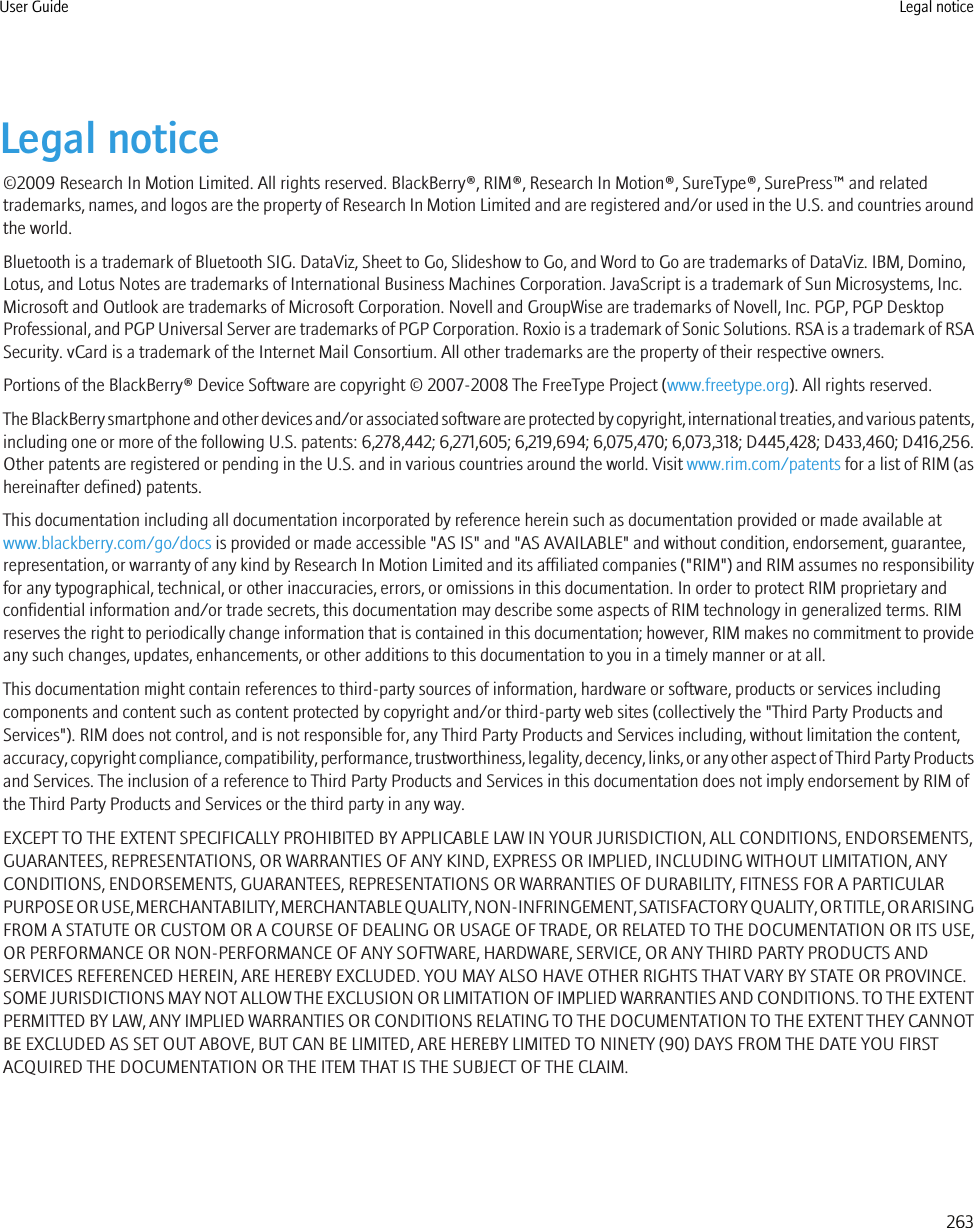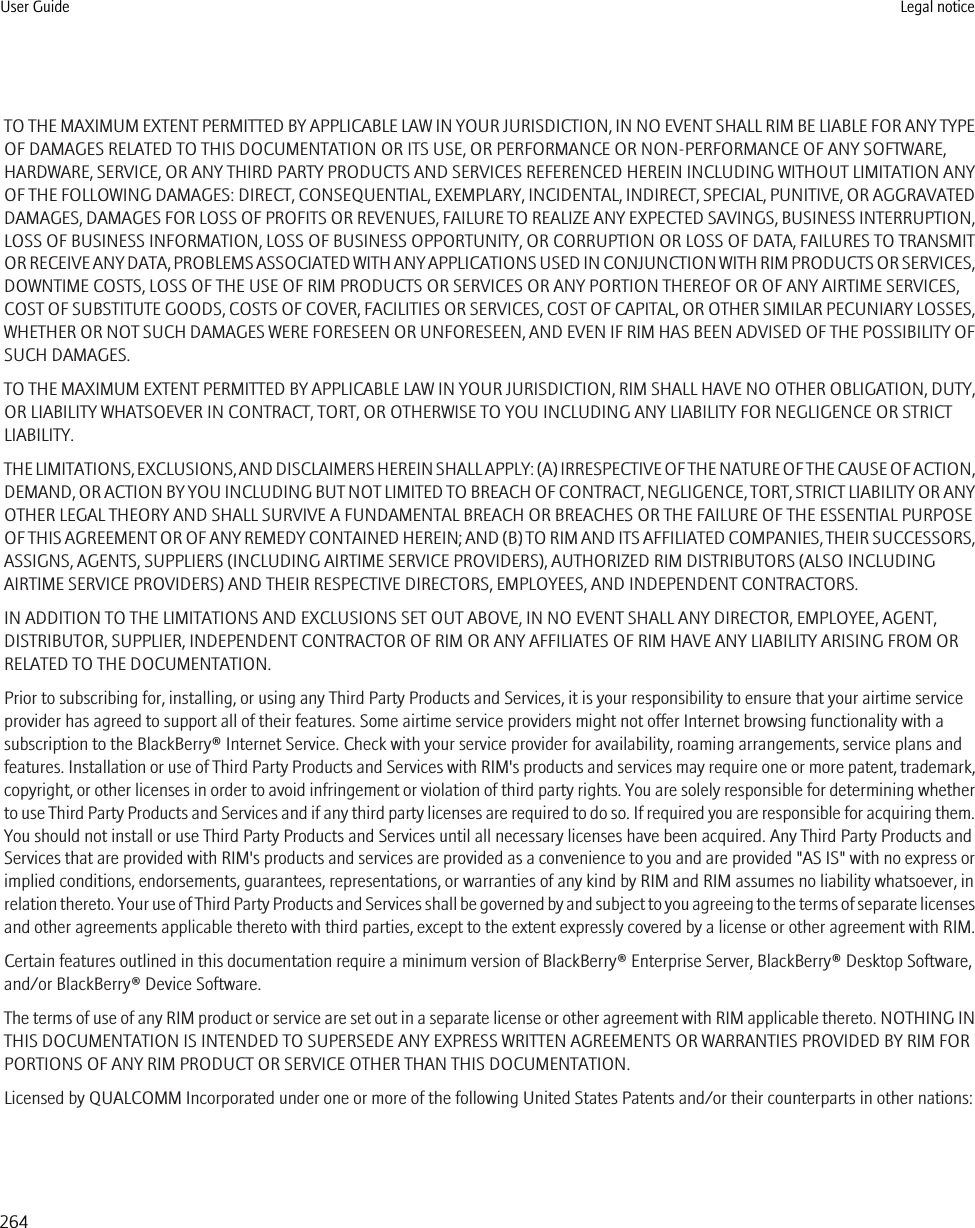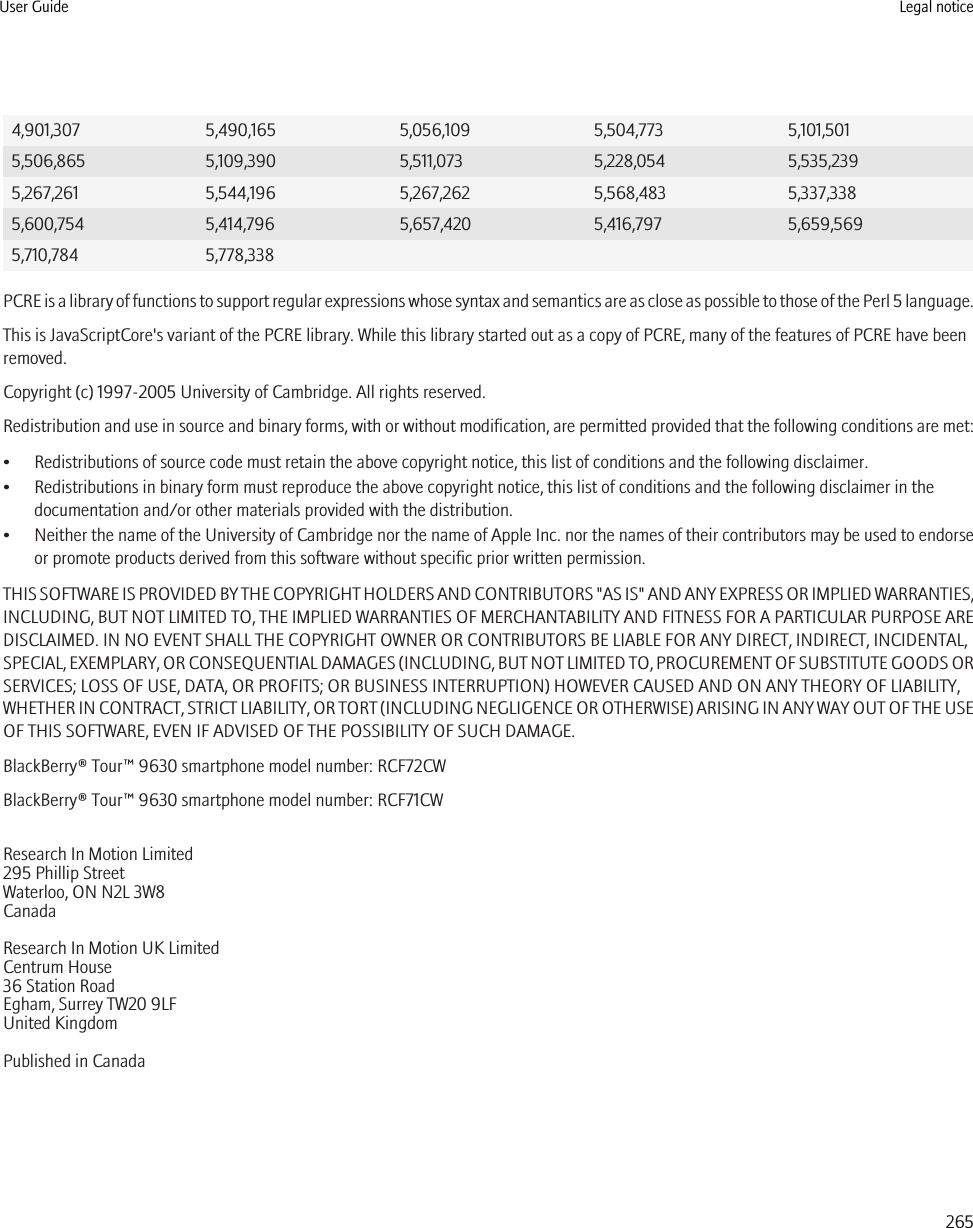BlackBerry RCF70CW Handheld Blackberry® with GSM/GPRS/EDGE 850/1900, CDMA 800/1900, Bluetooth and GPS User Manual User Guide
BlackBerry Limited Handheld Blackberry® with GSM/GPRS/EDGE 850/1900, CDMA 800/1900, Bluetooth and GPS User Guide
Contents
- 1. User Guide
- 2. Safety and Product Information
User Guide
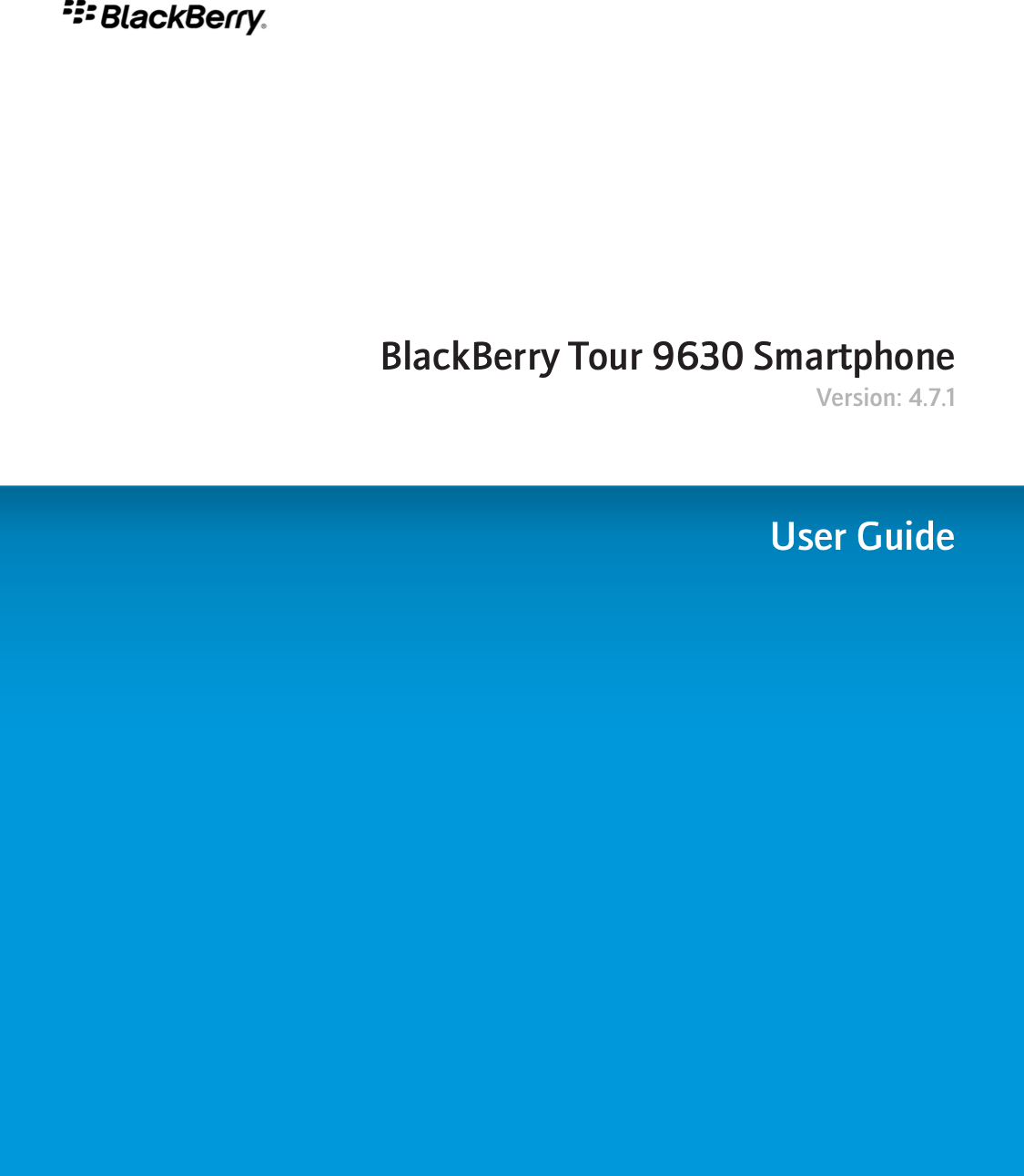
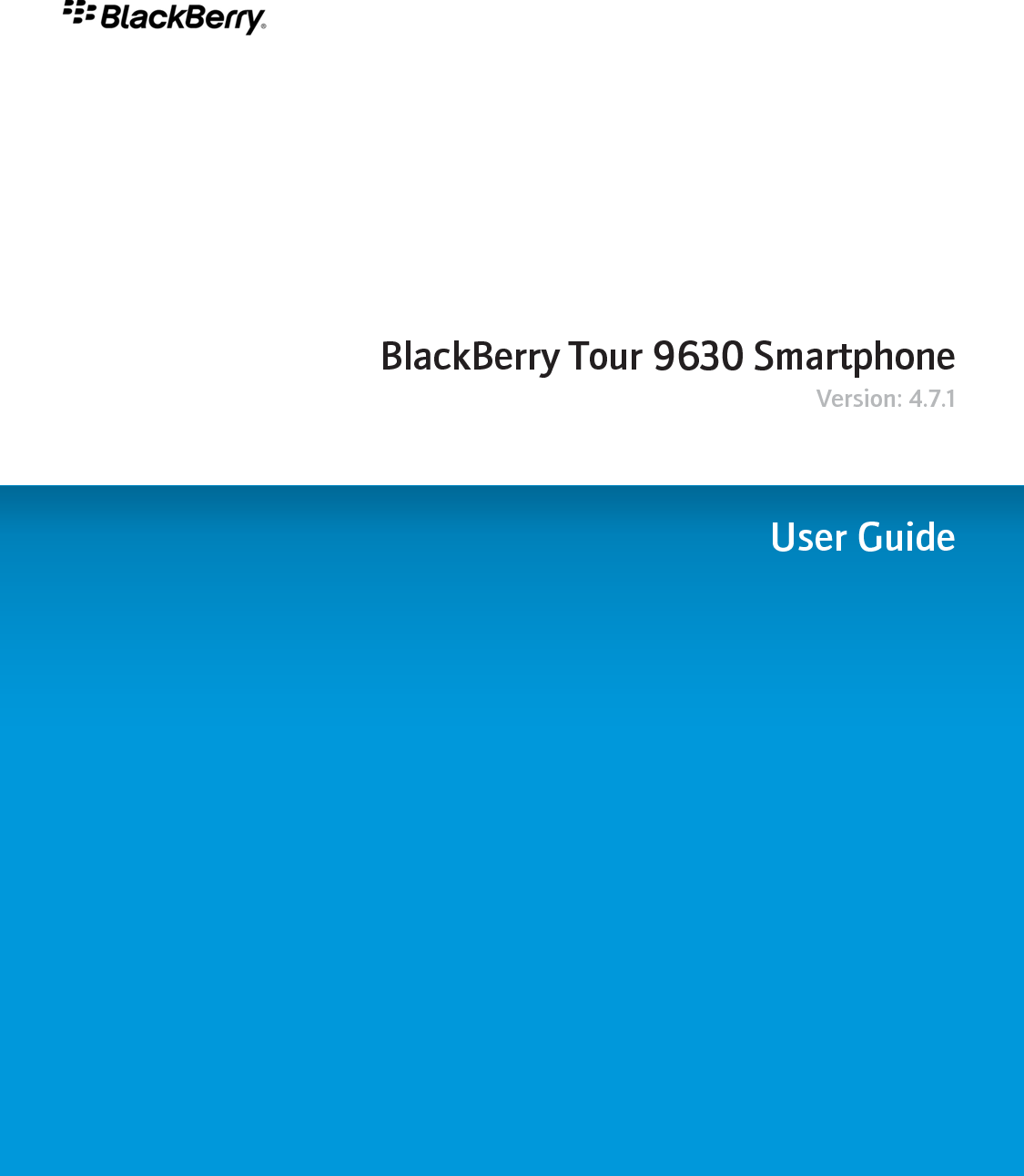
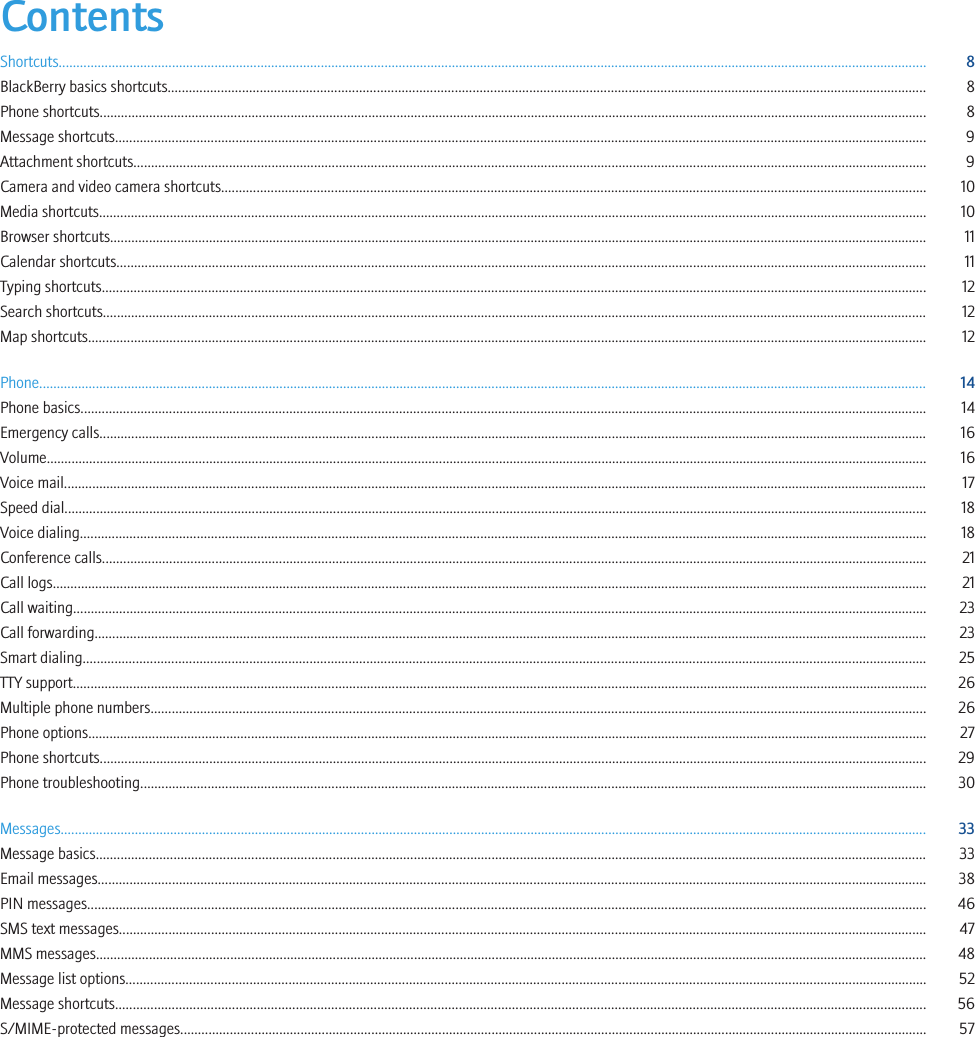
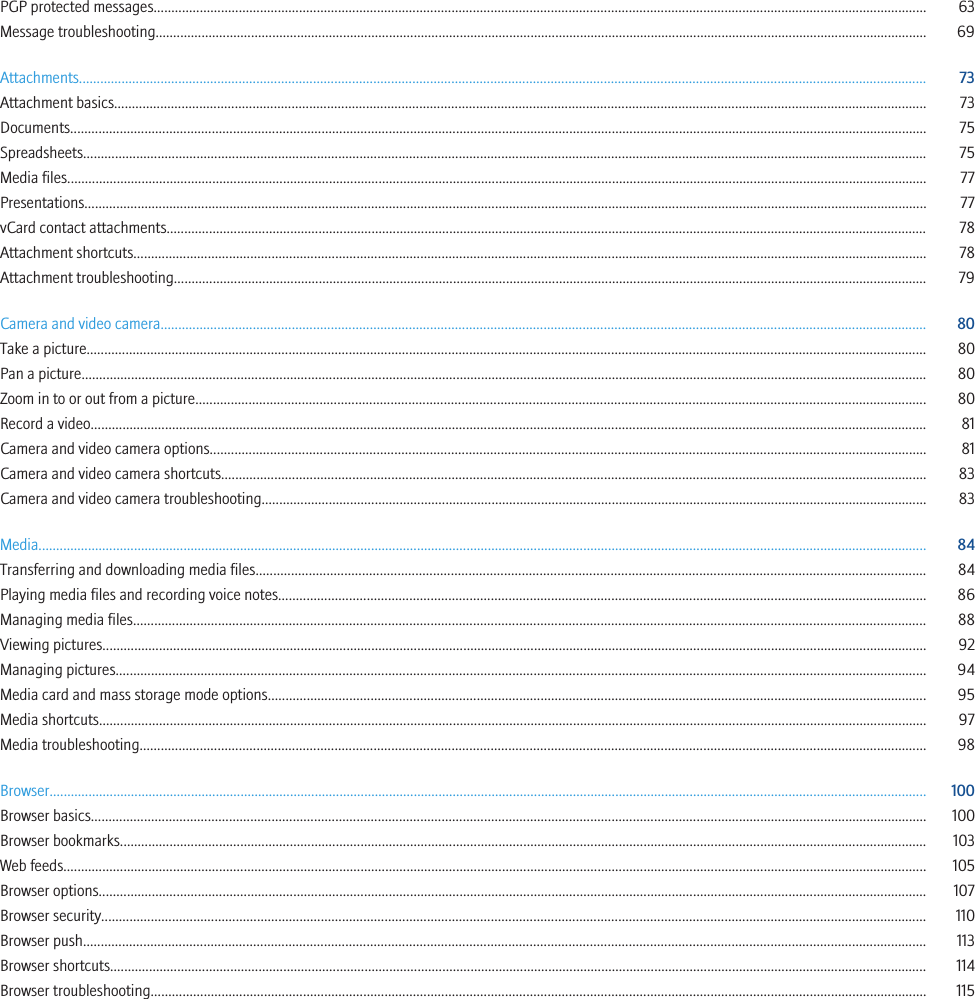
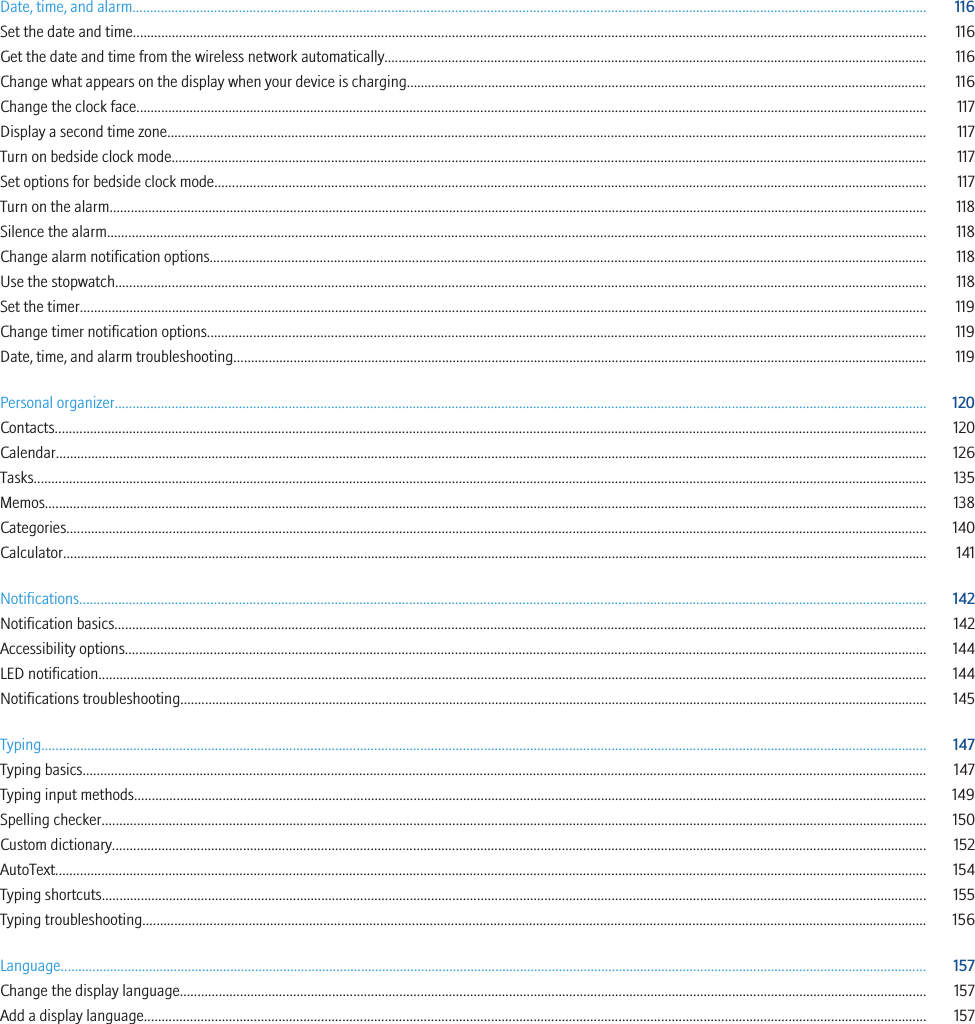
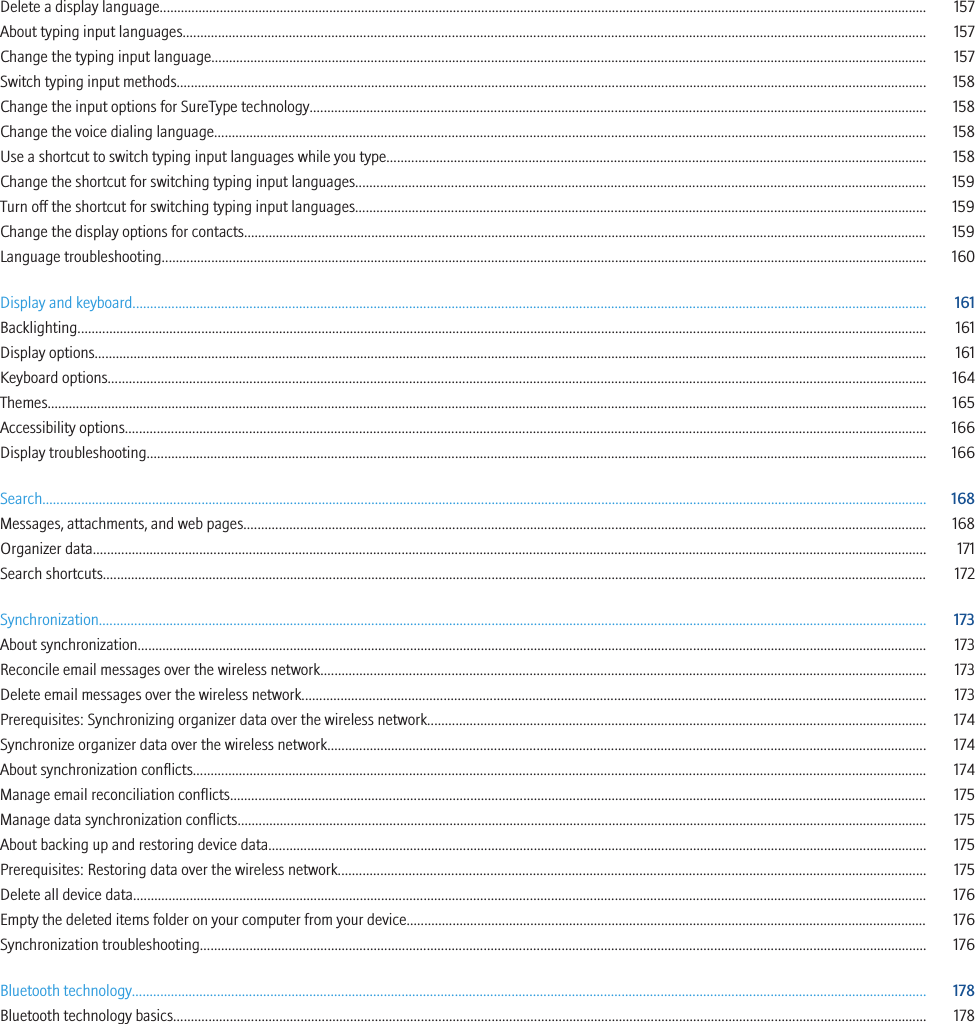
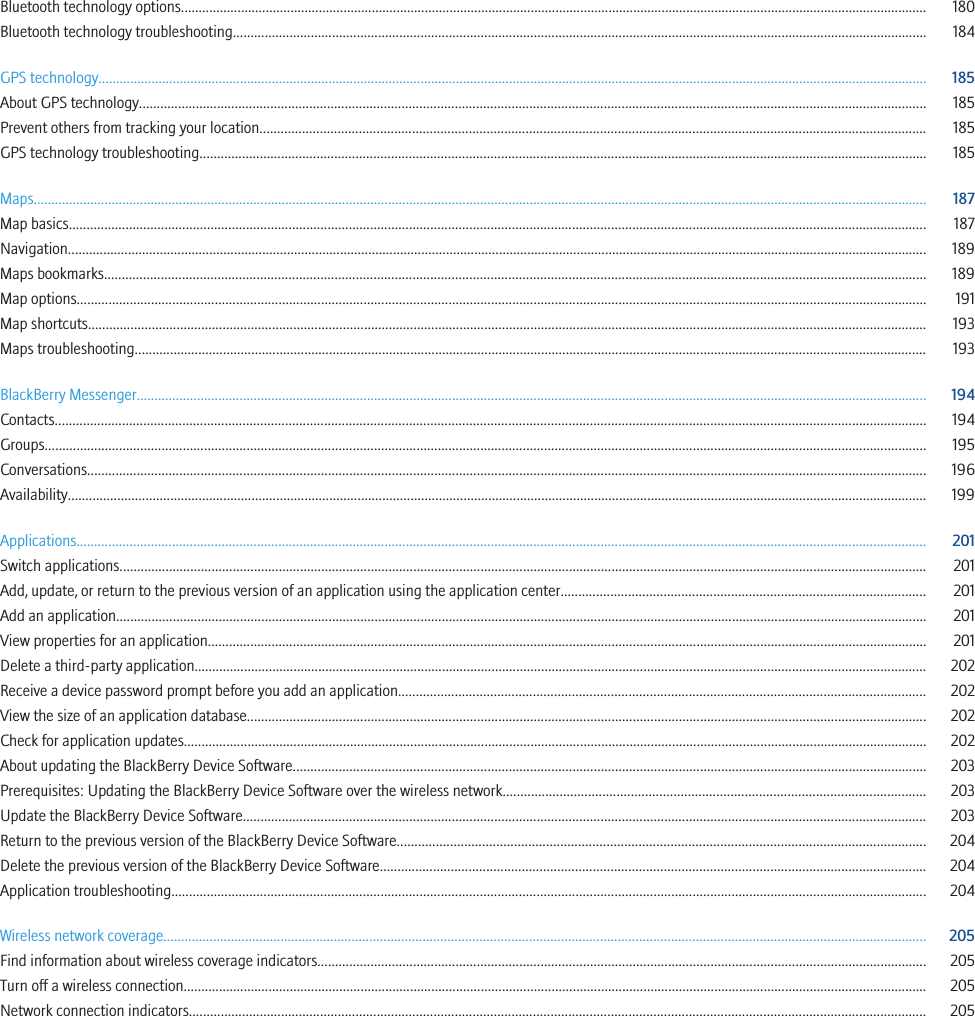
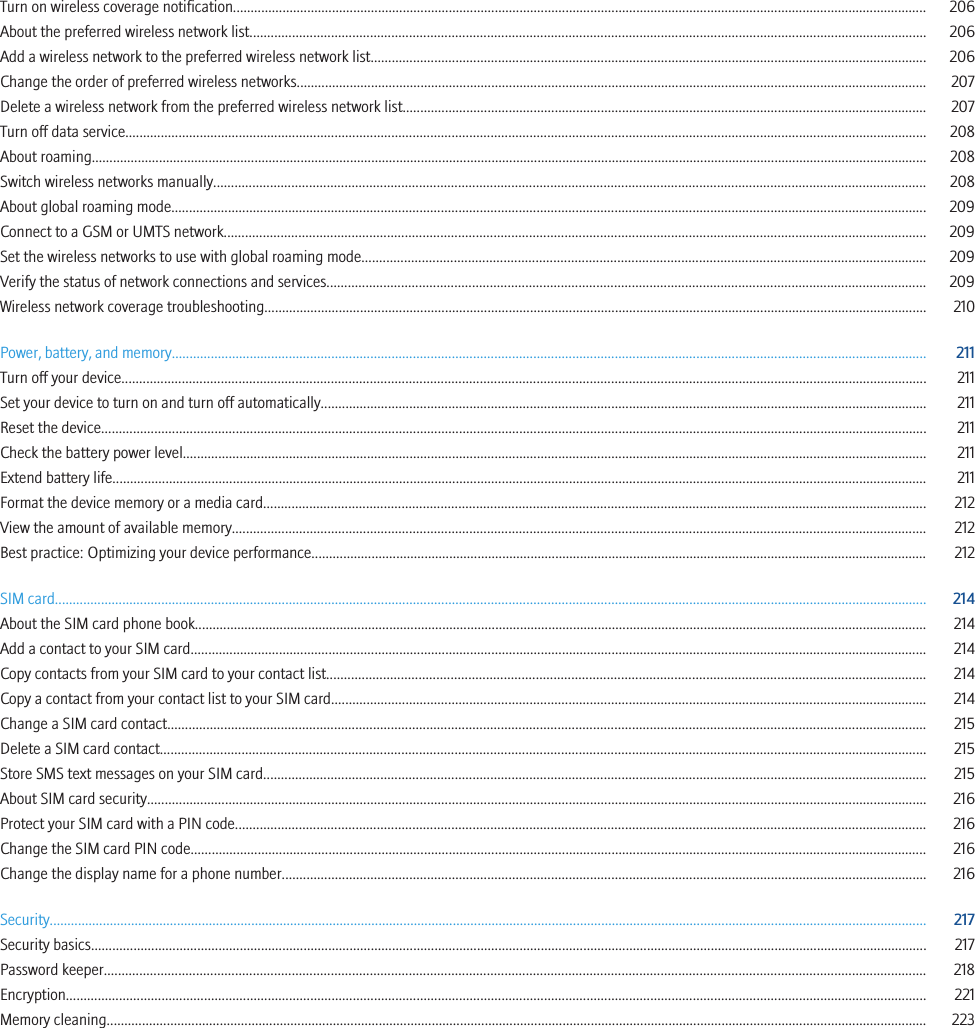
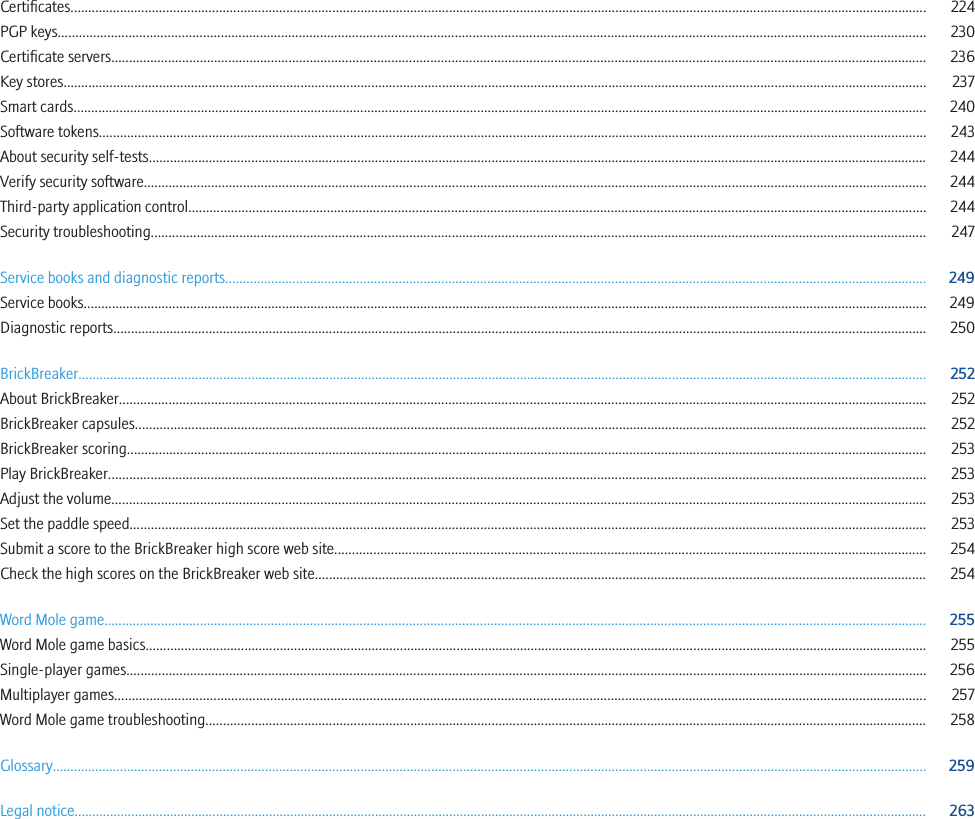
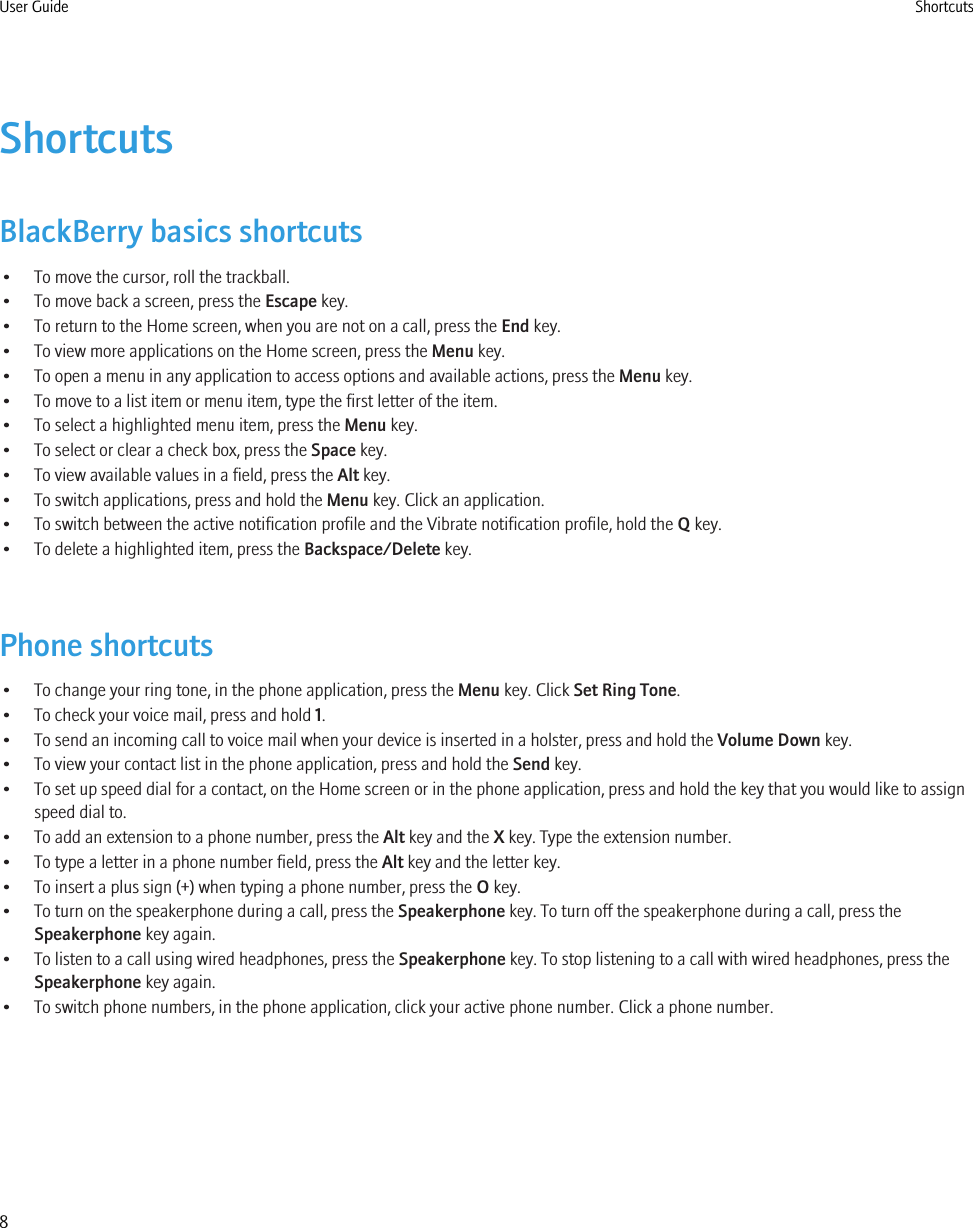
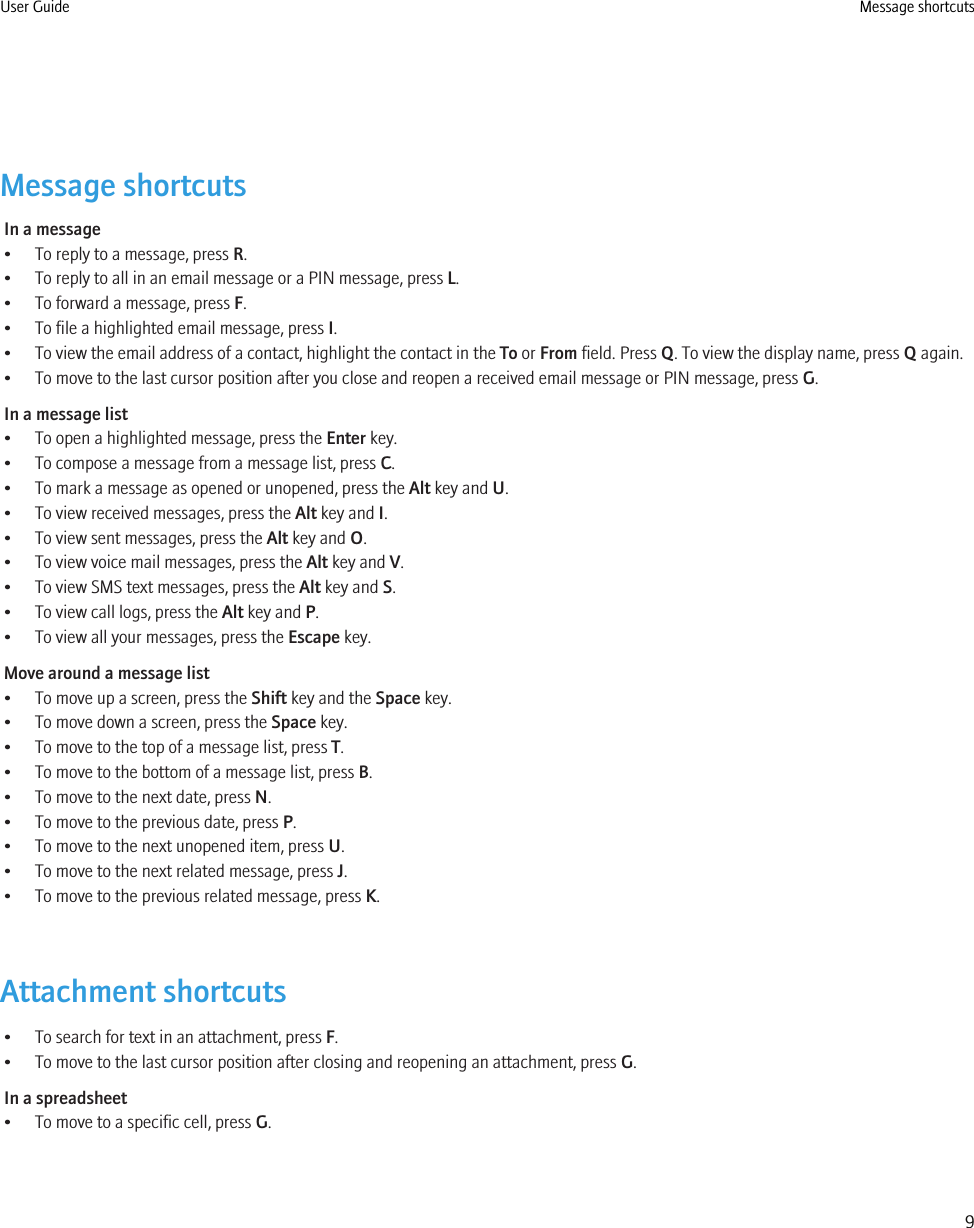
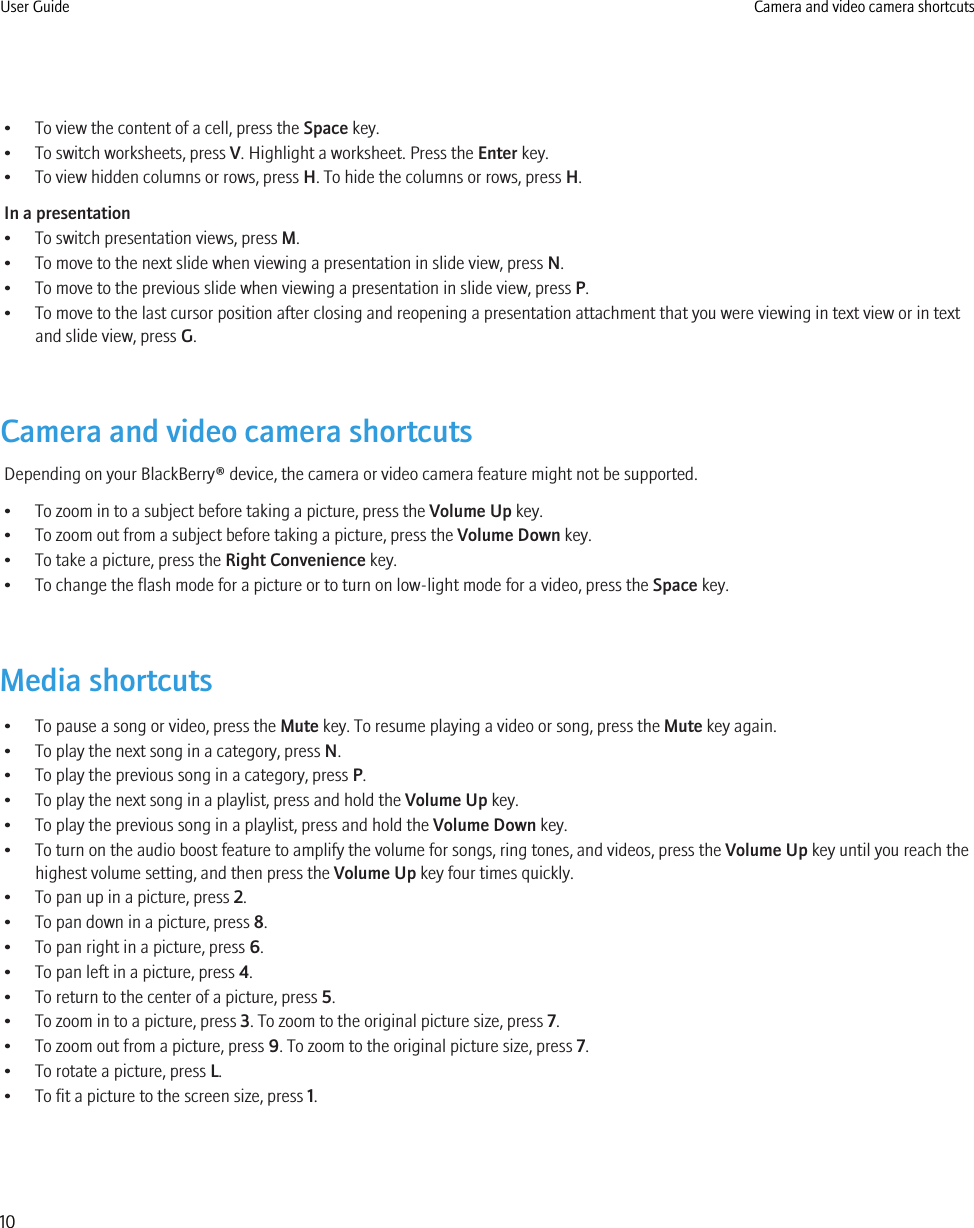
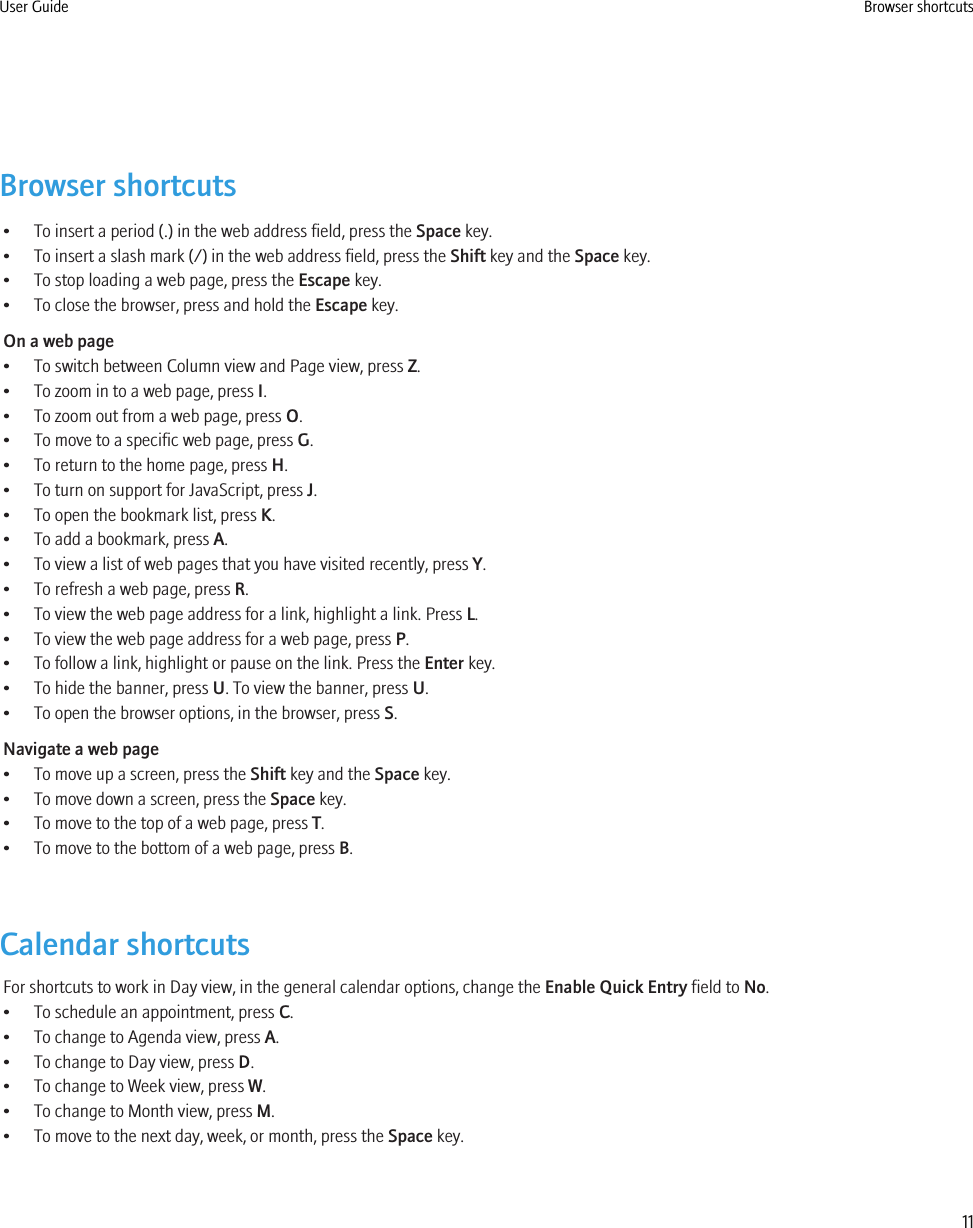
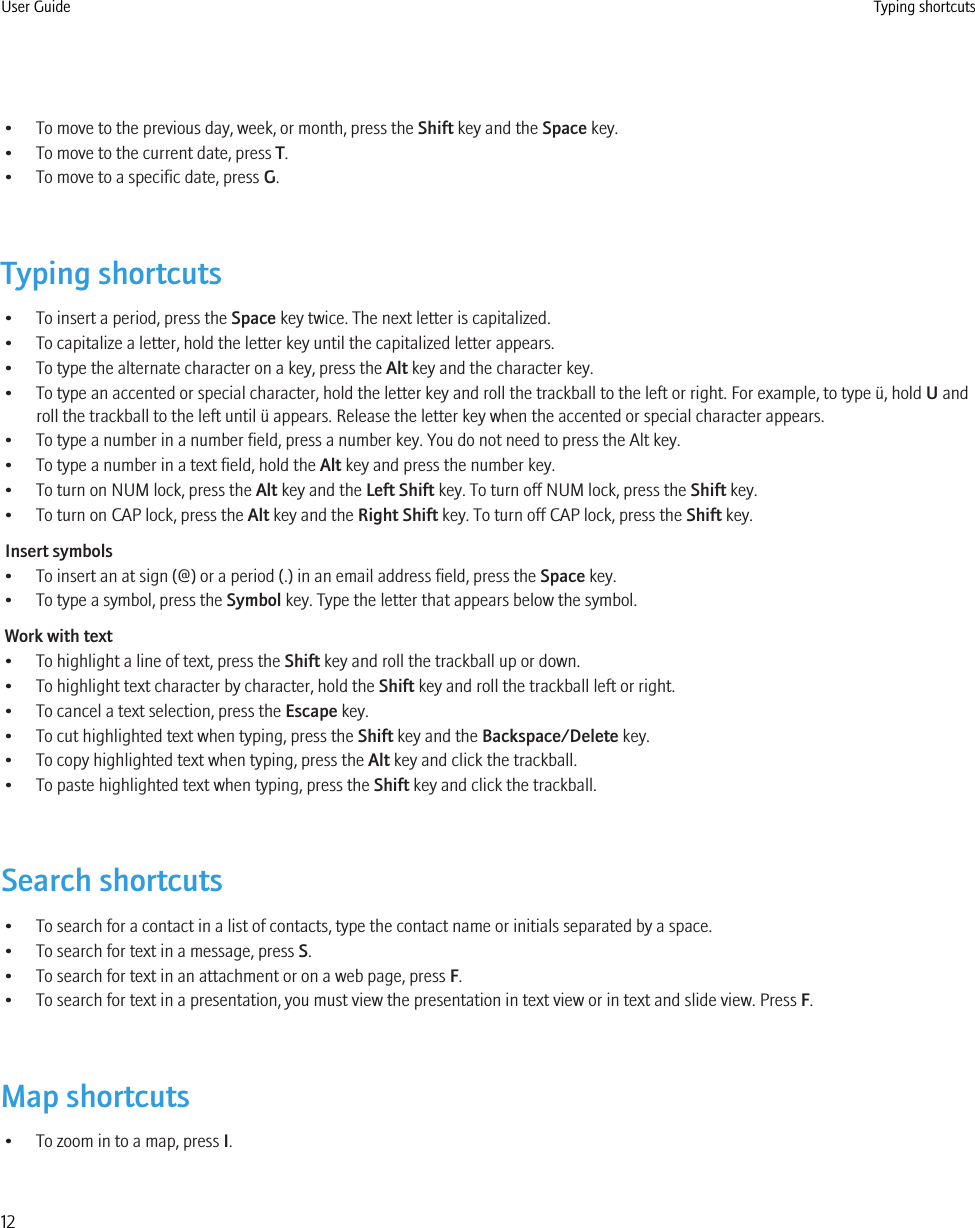
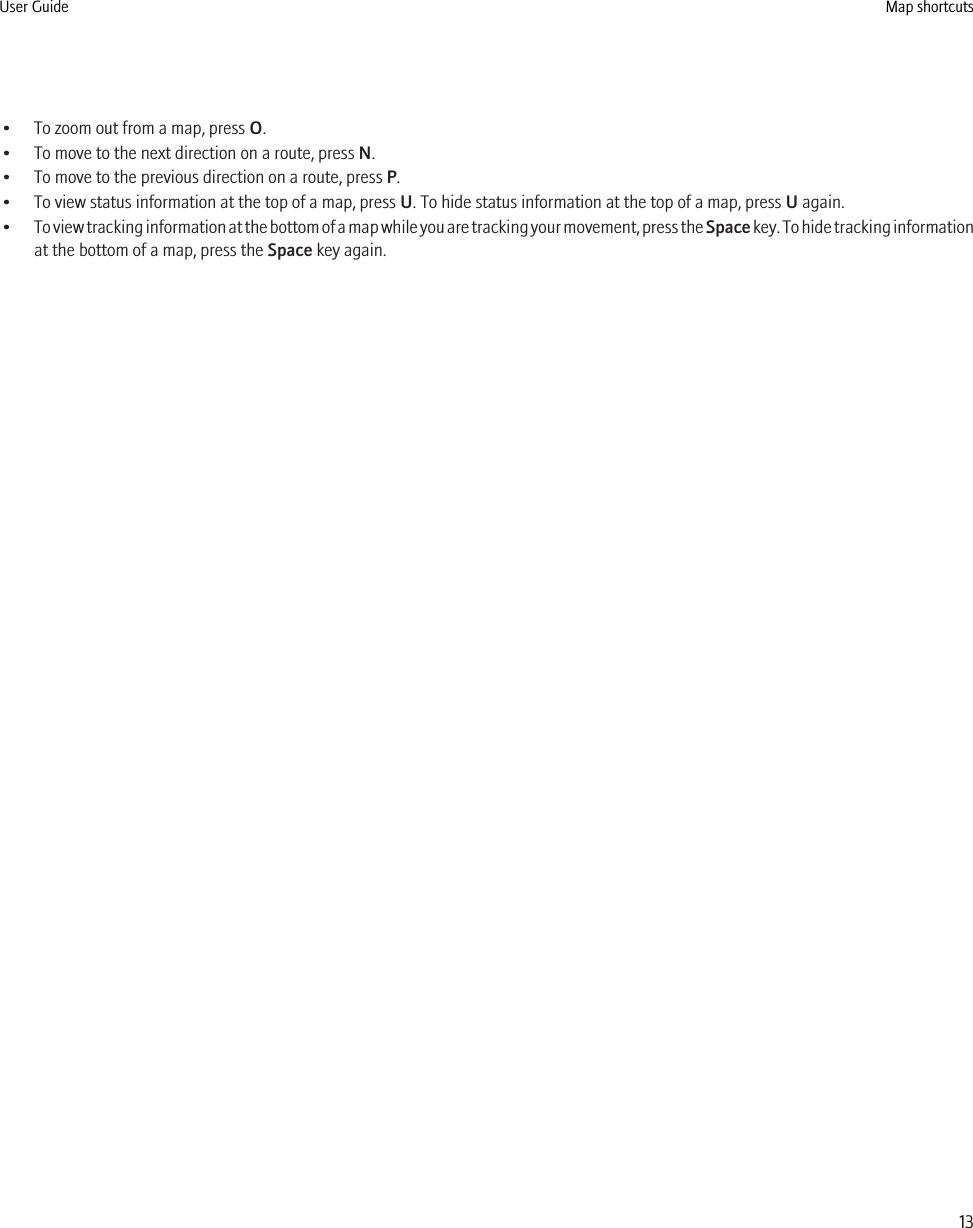
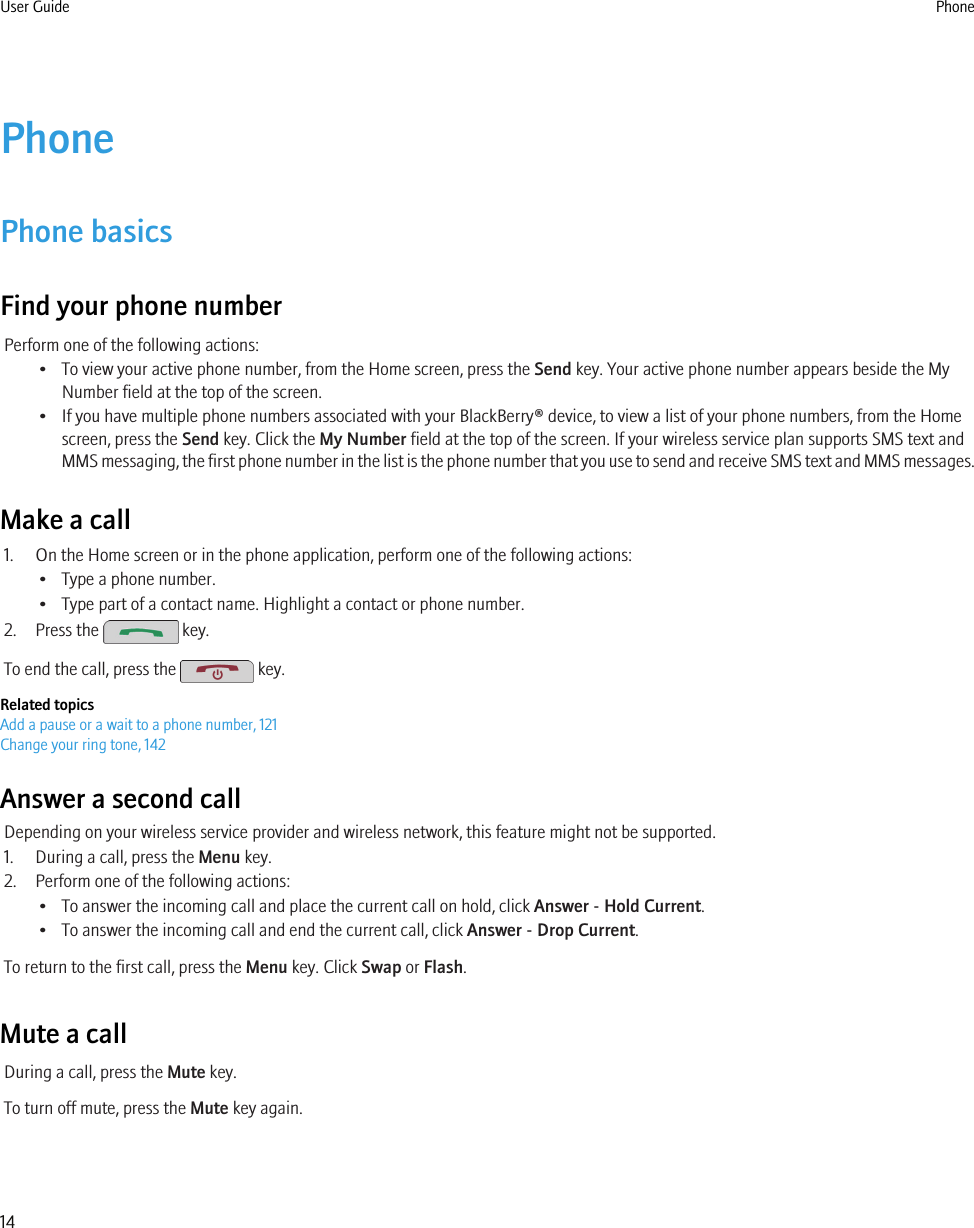
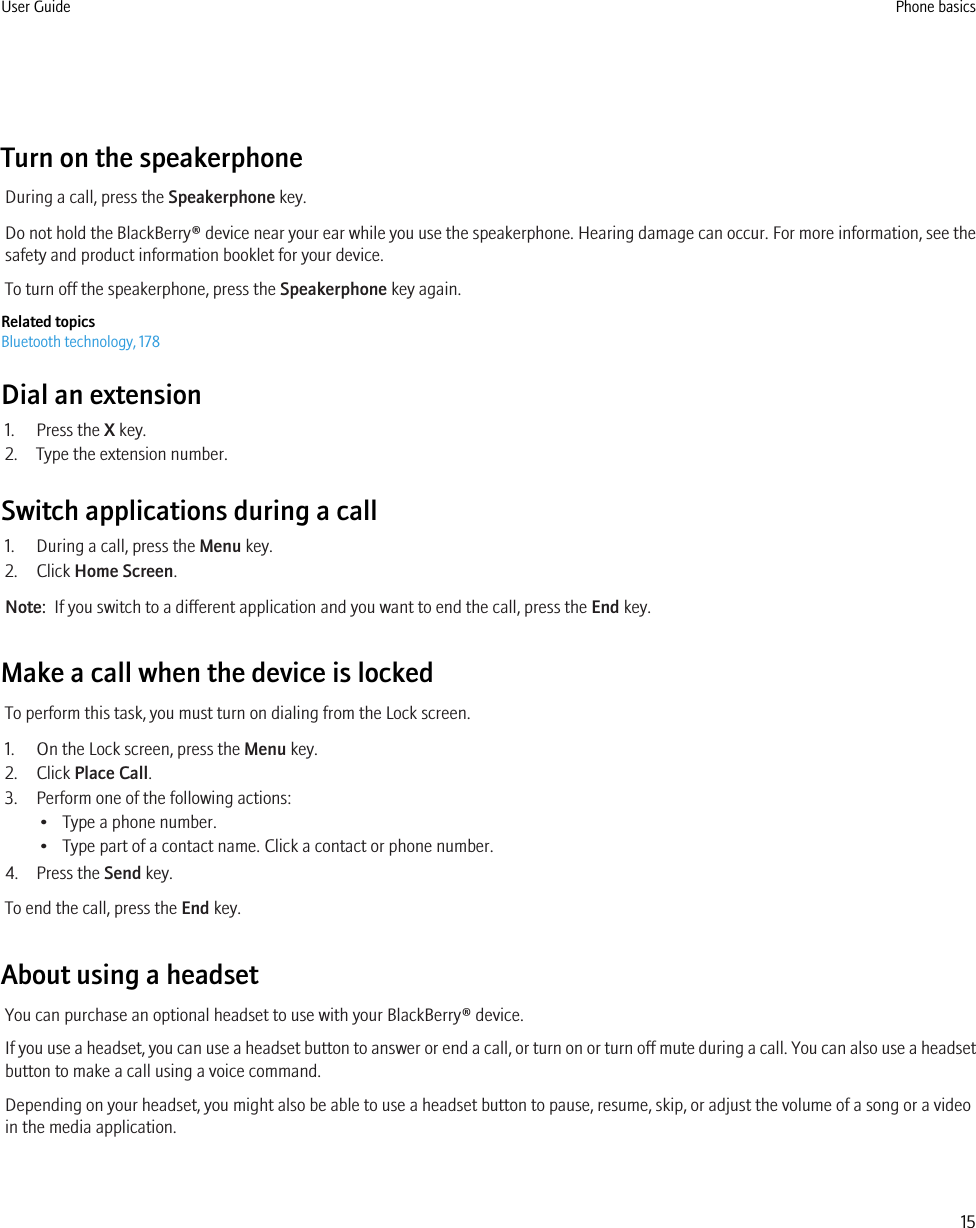
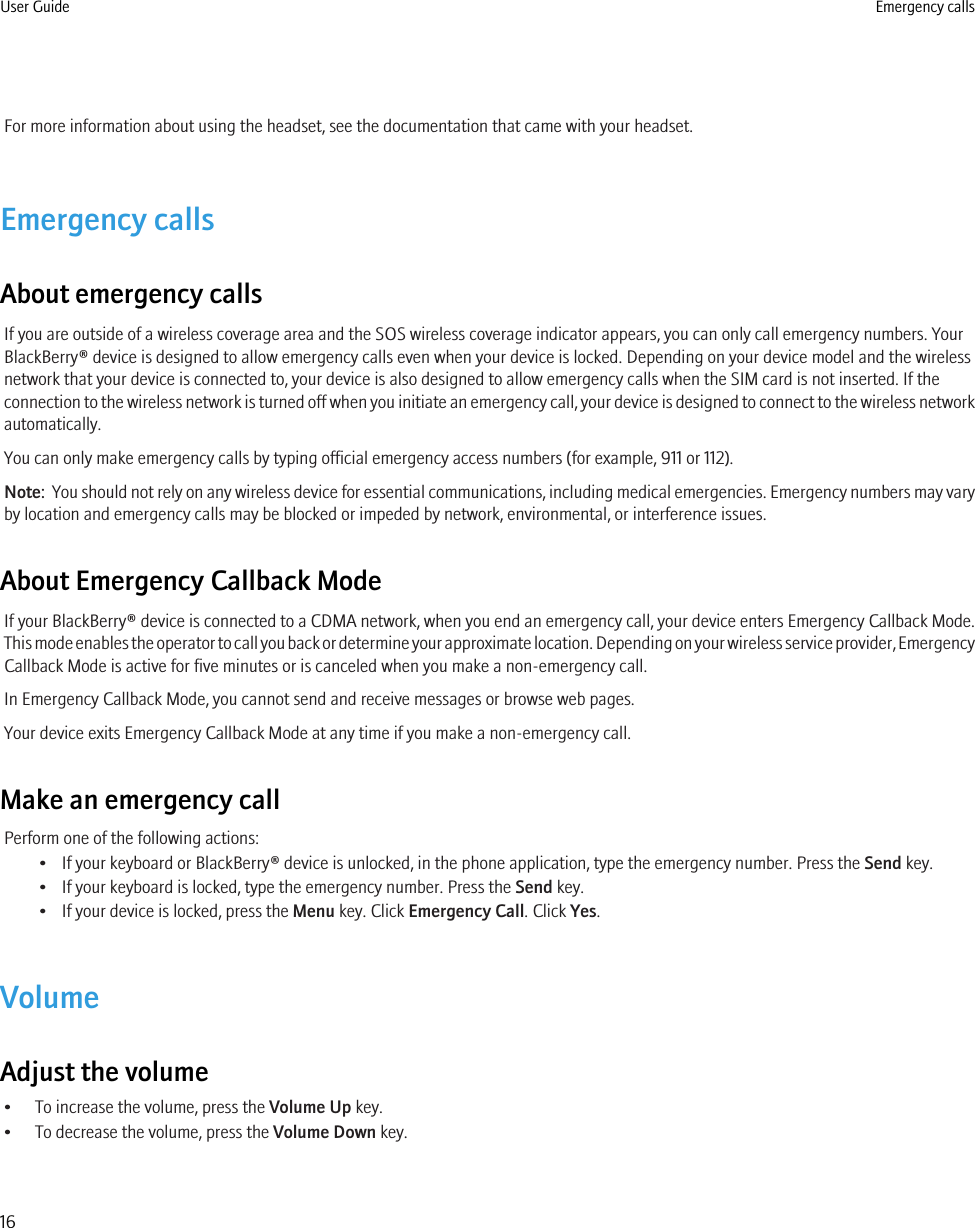
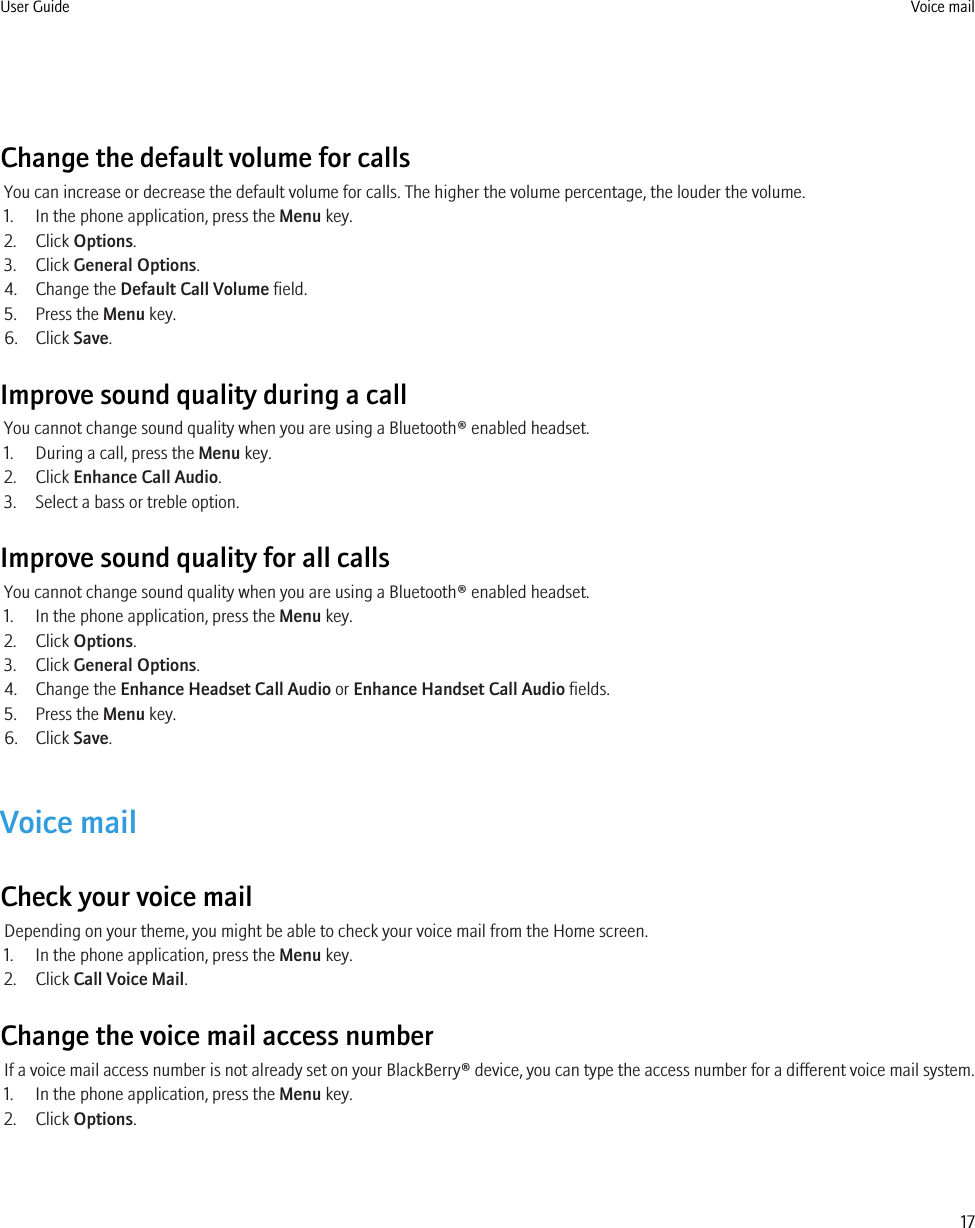
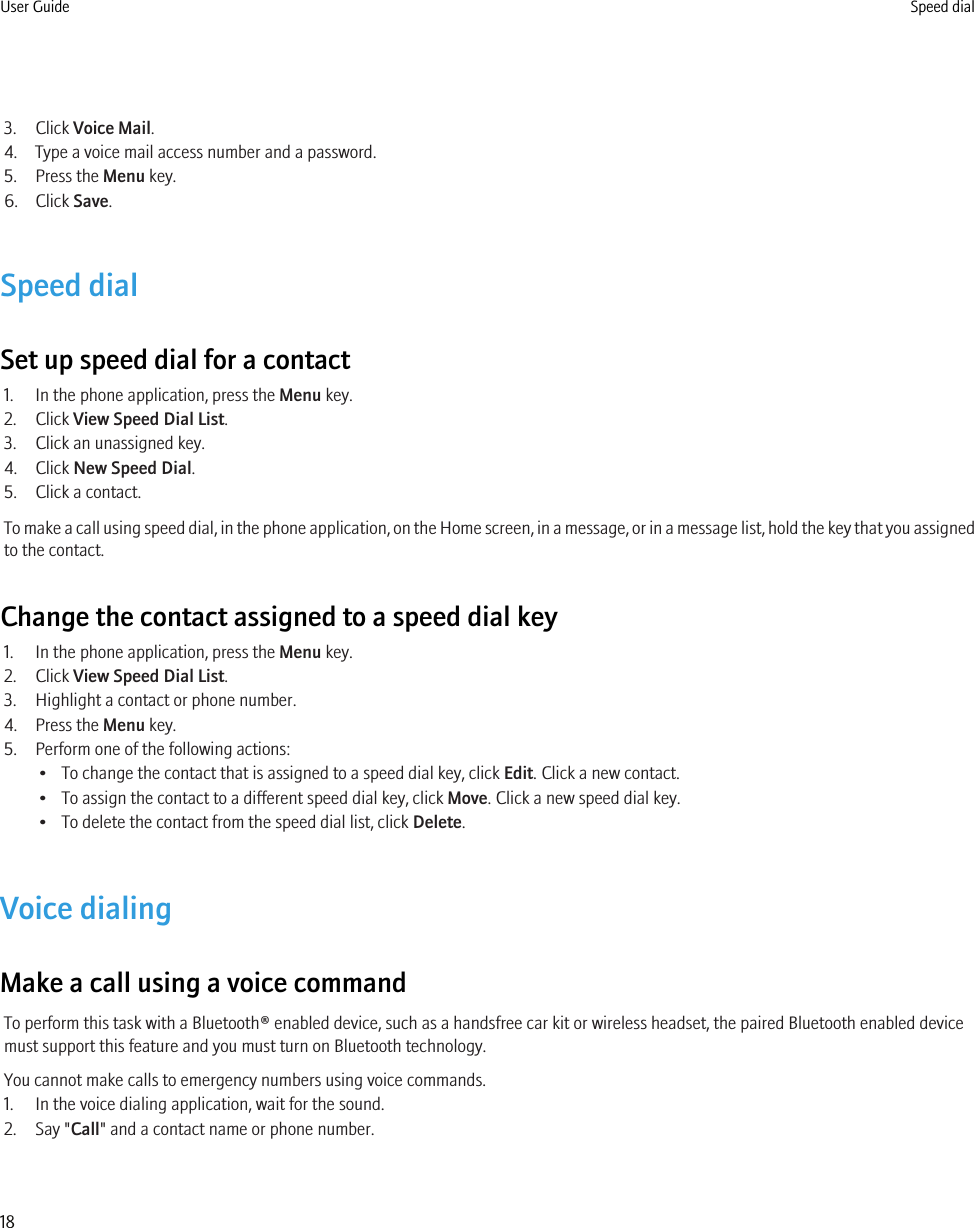
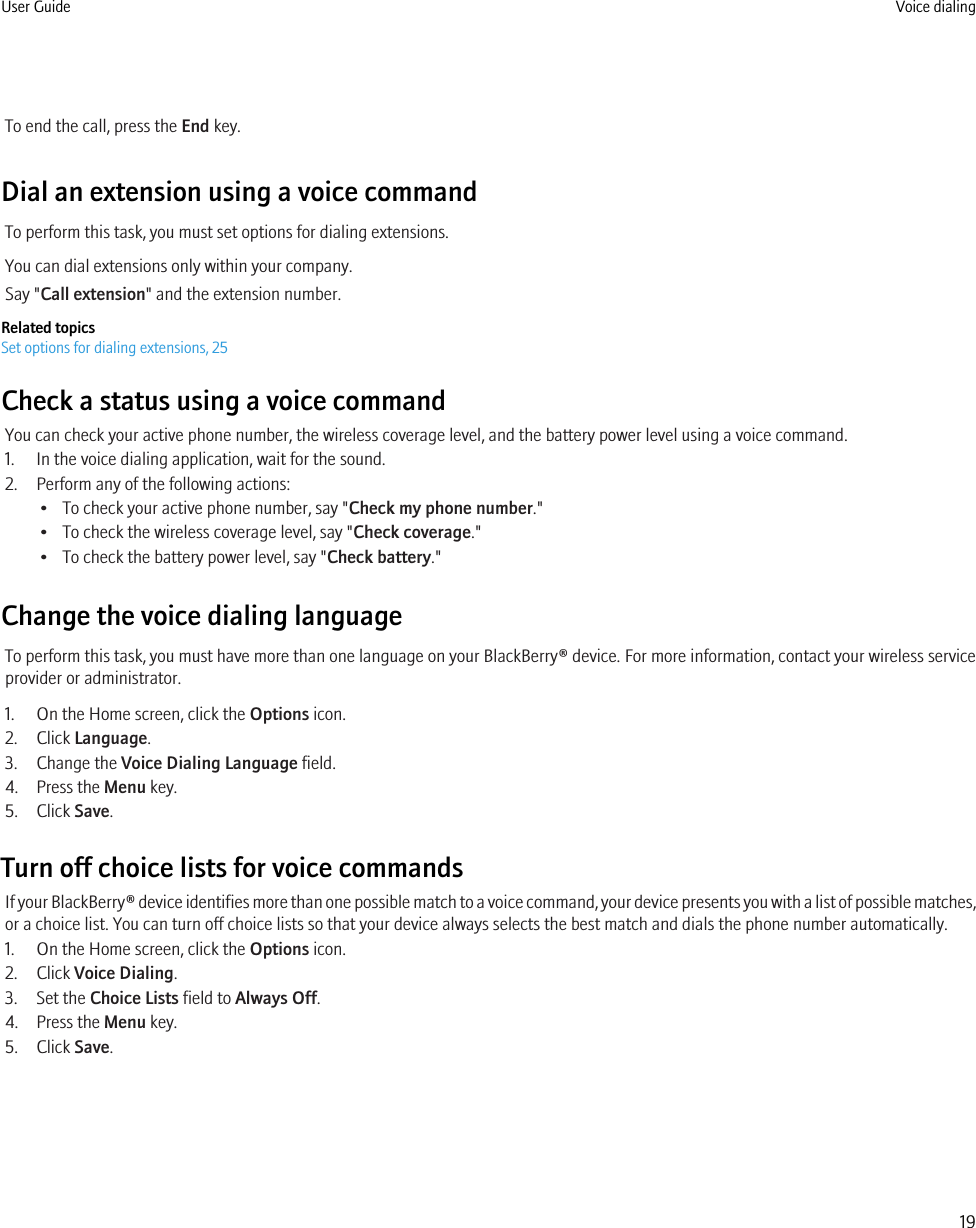
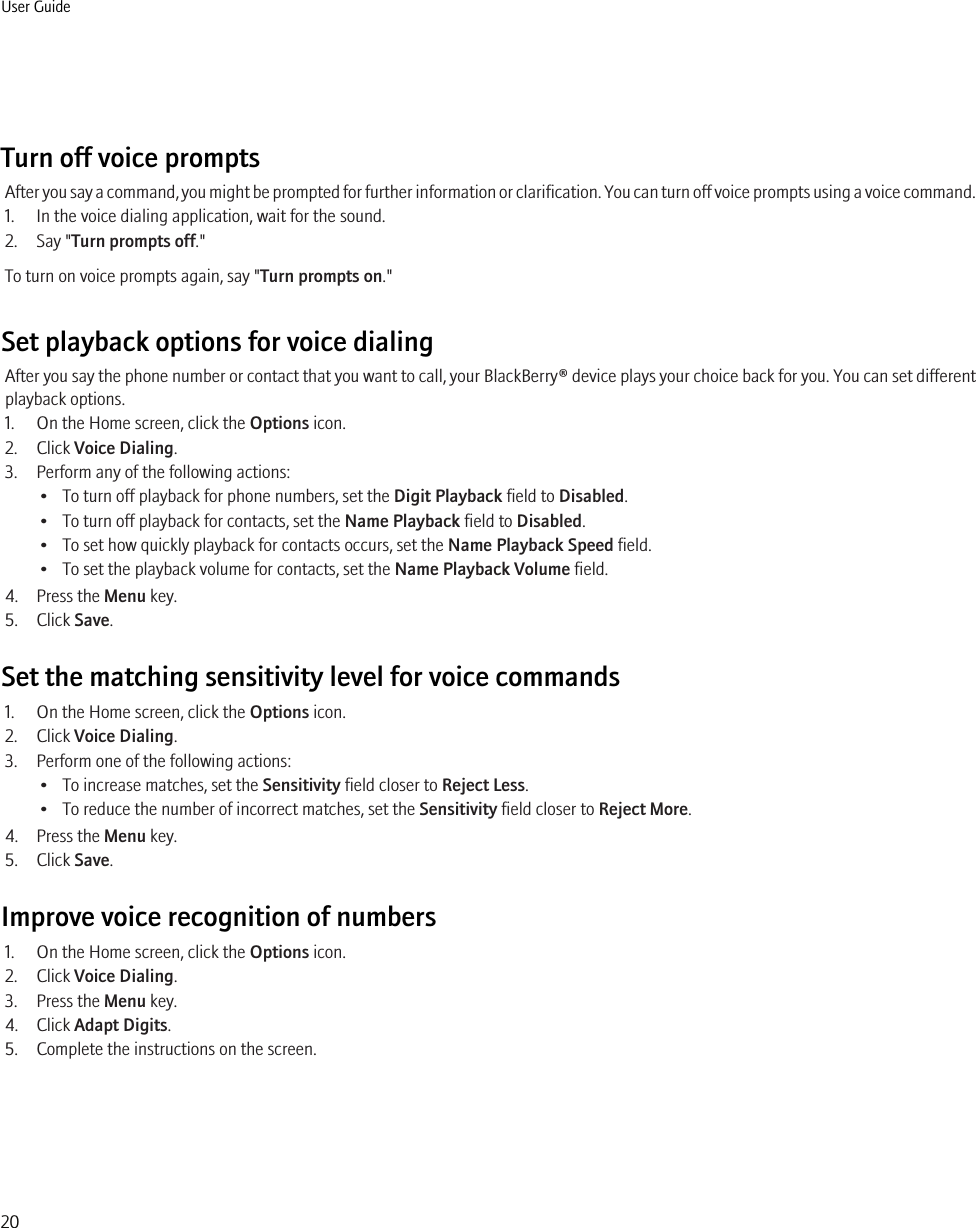
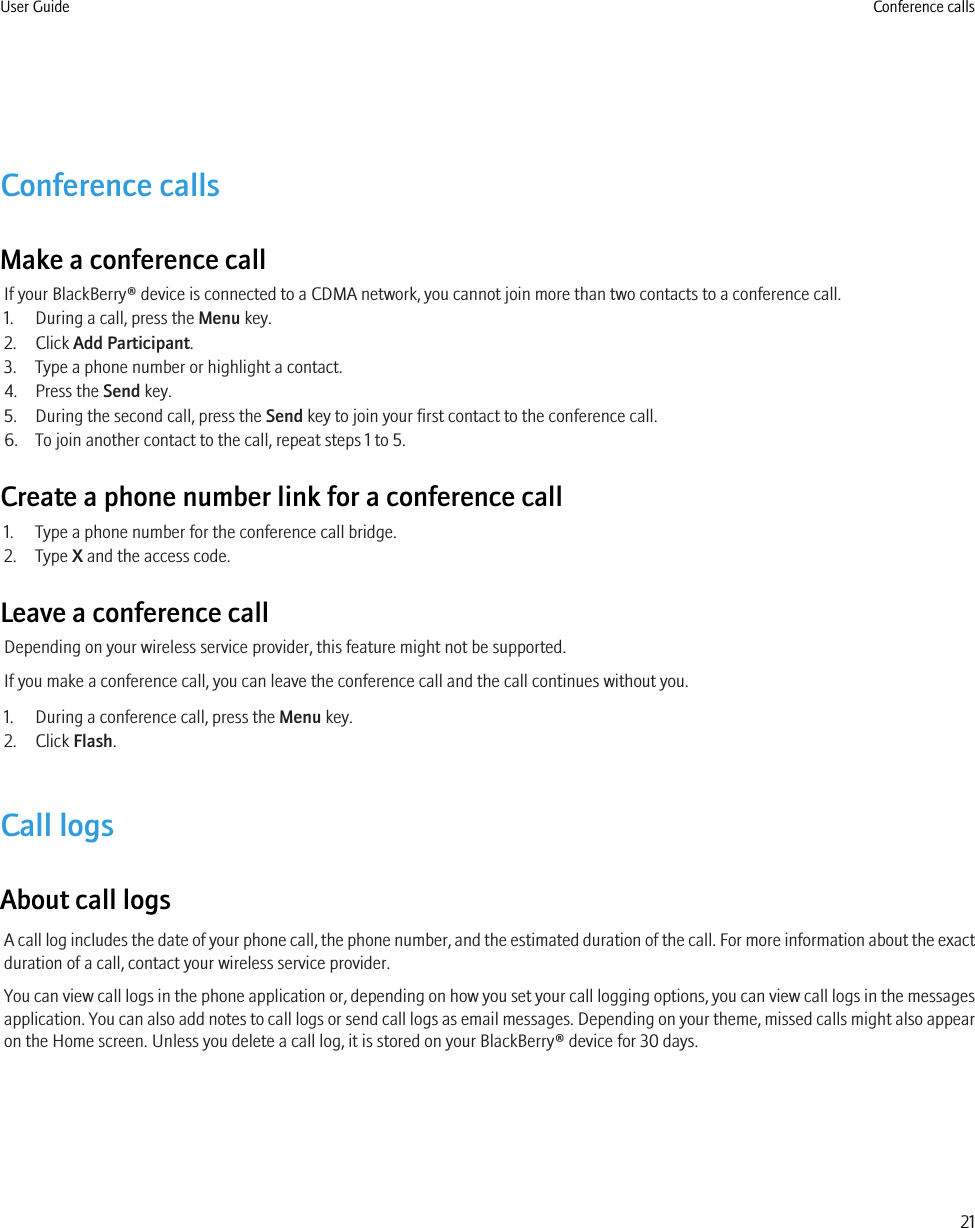
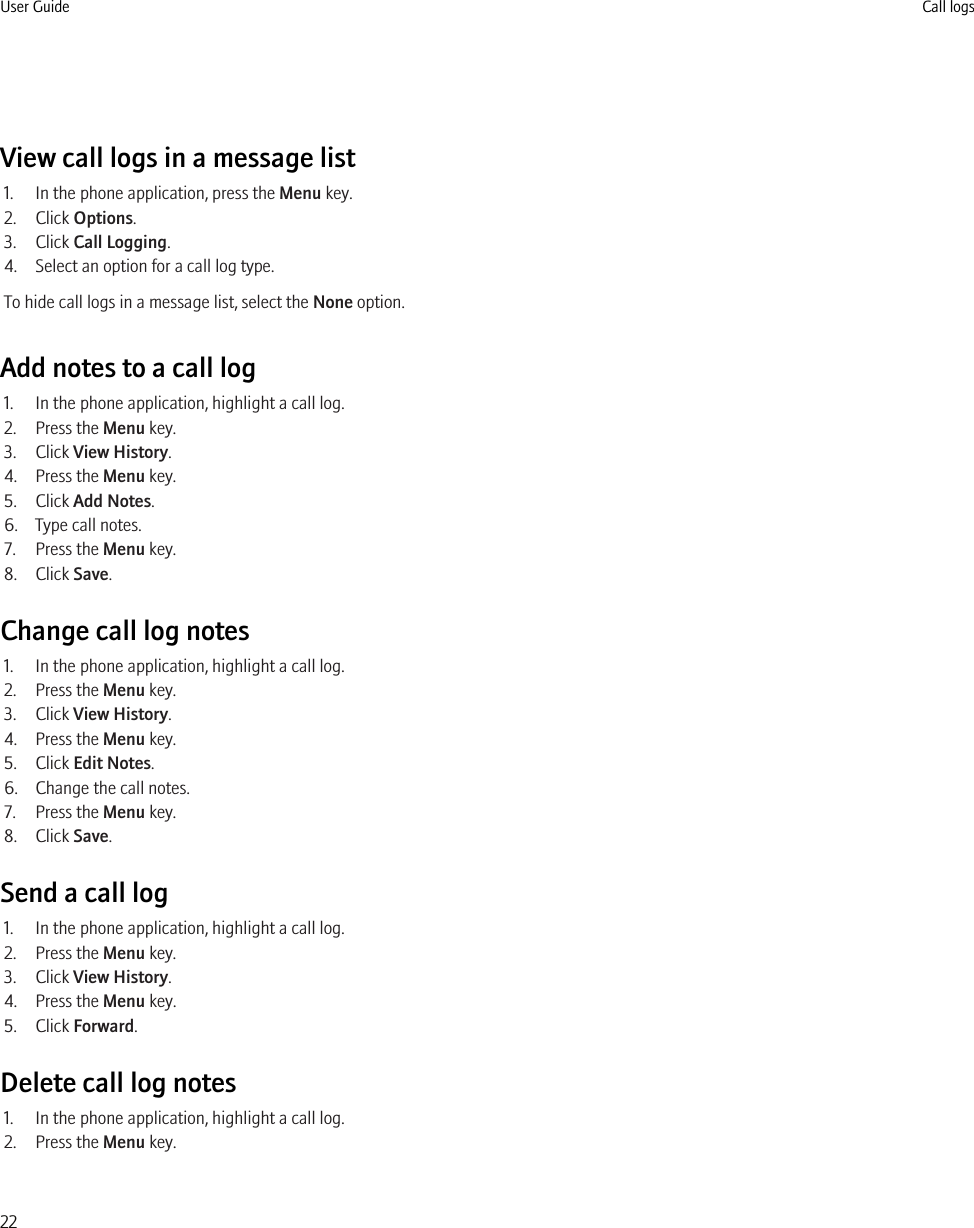
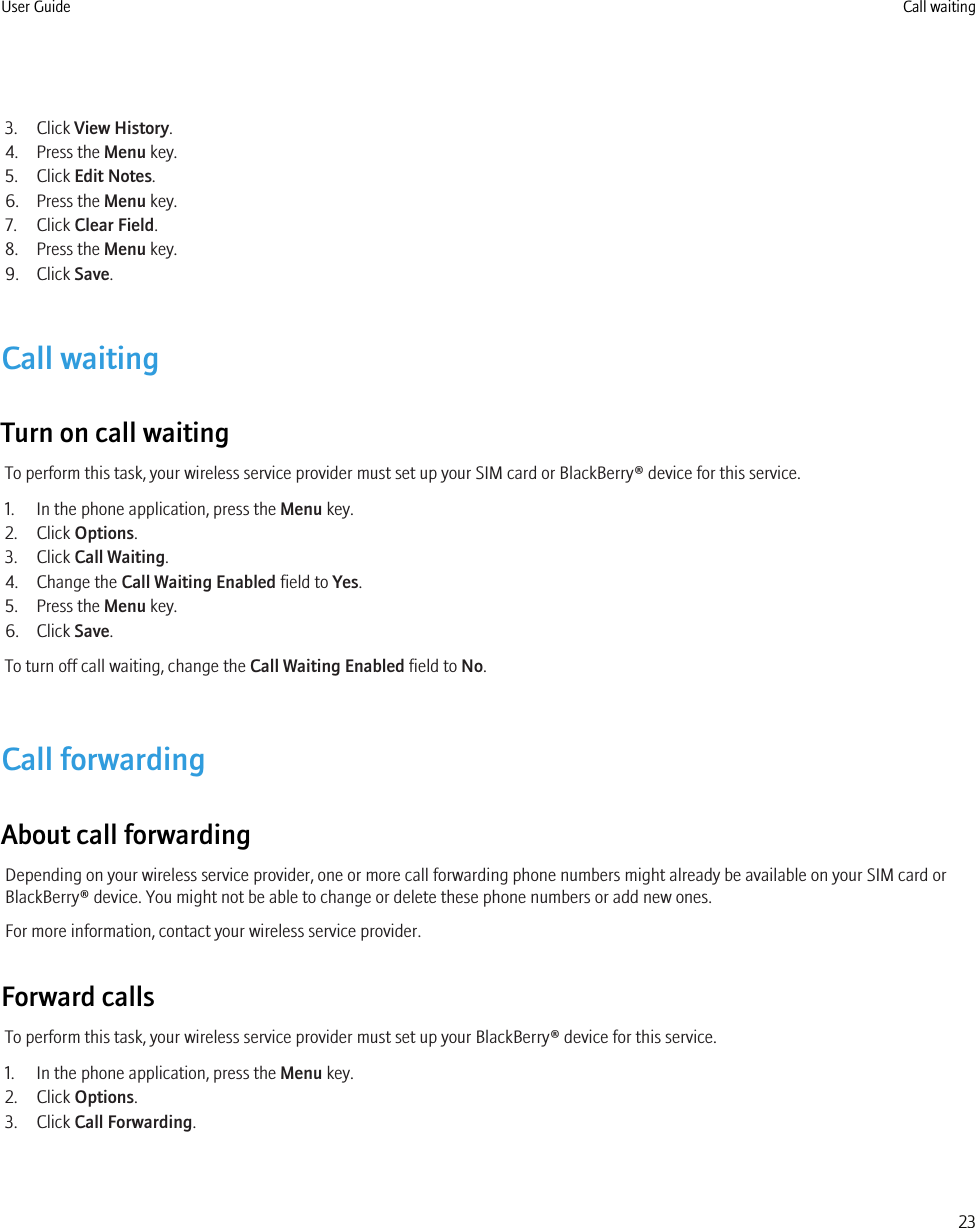
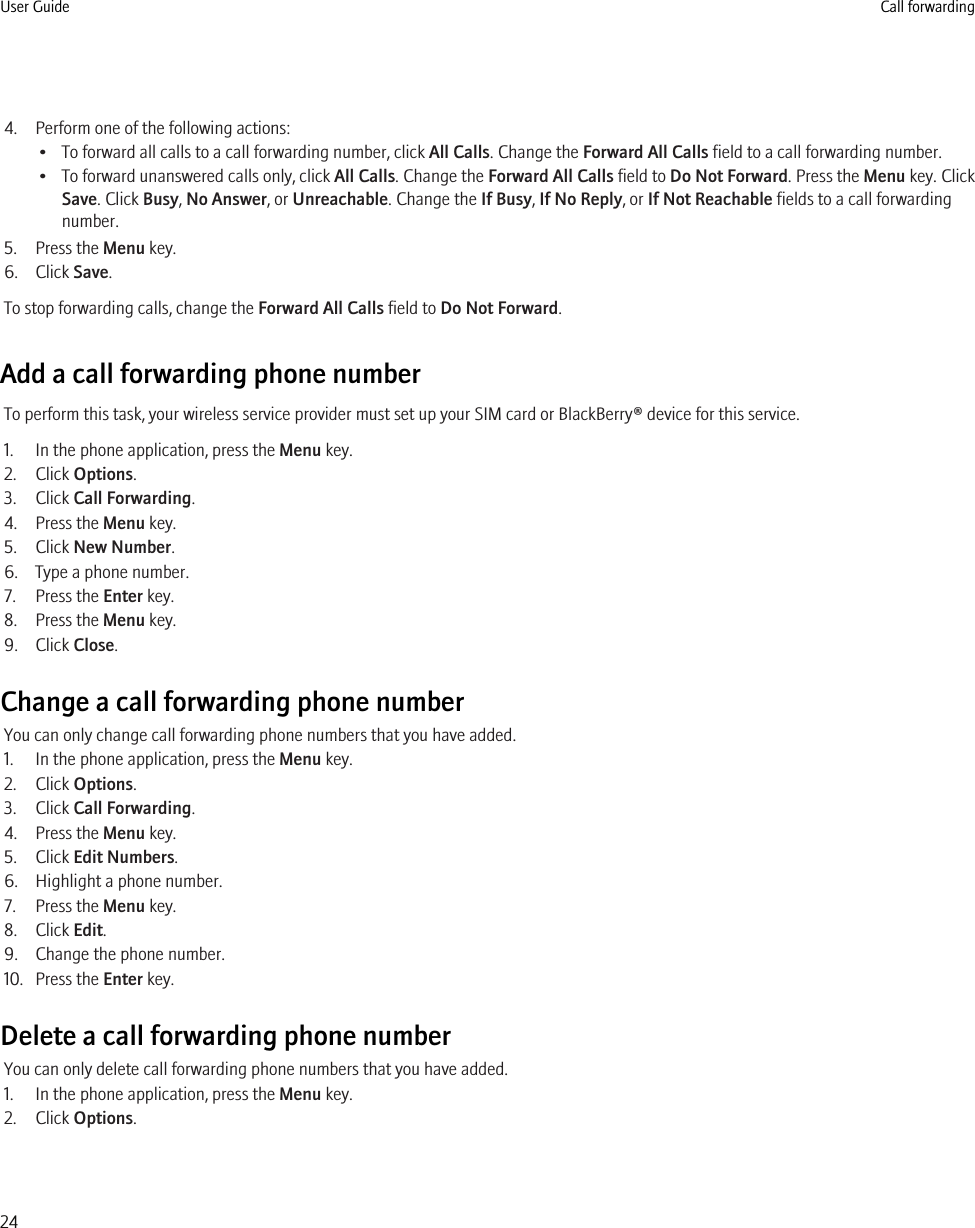
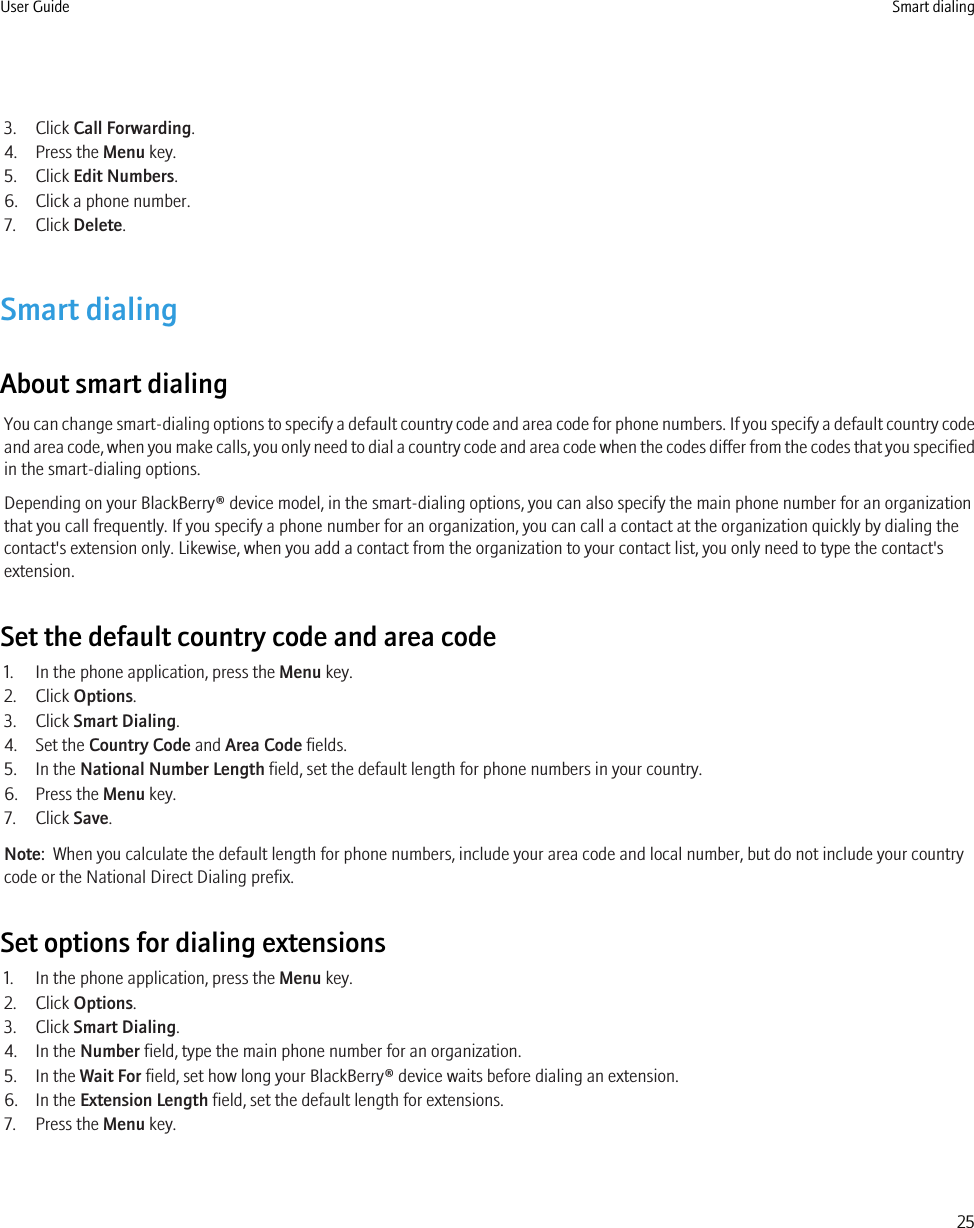
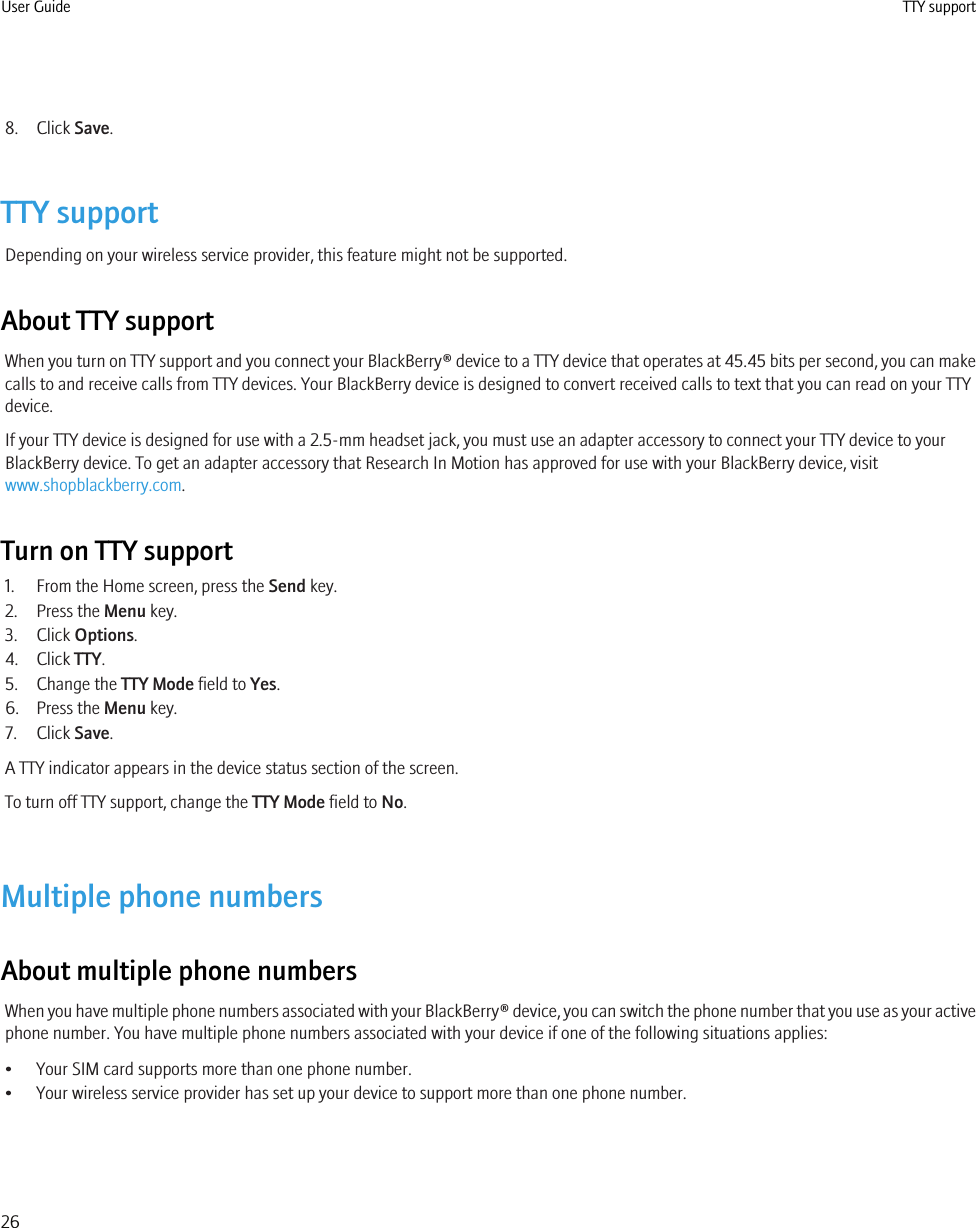
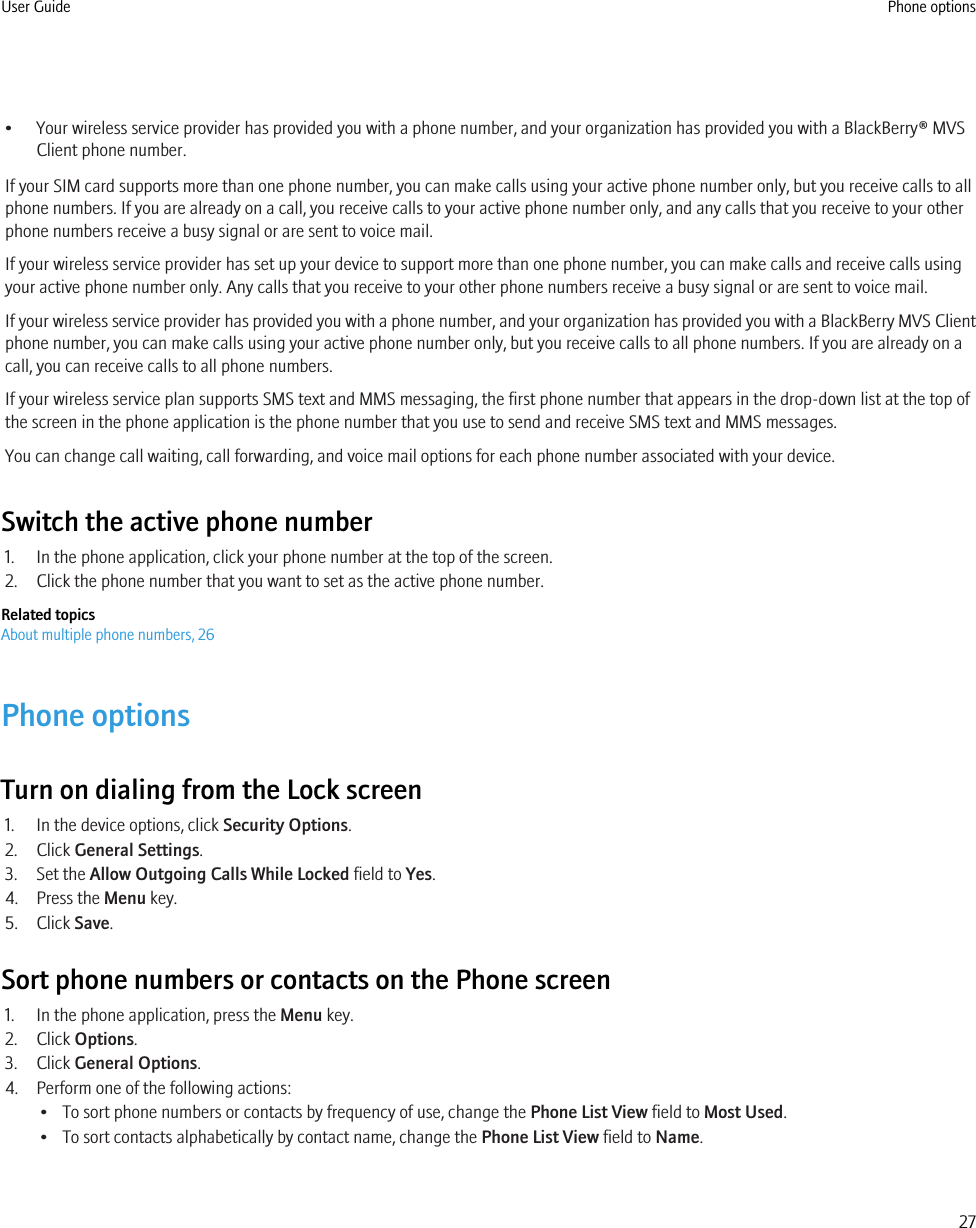
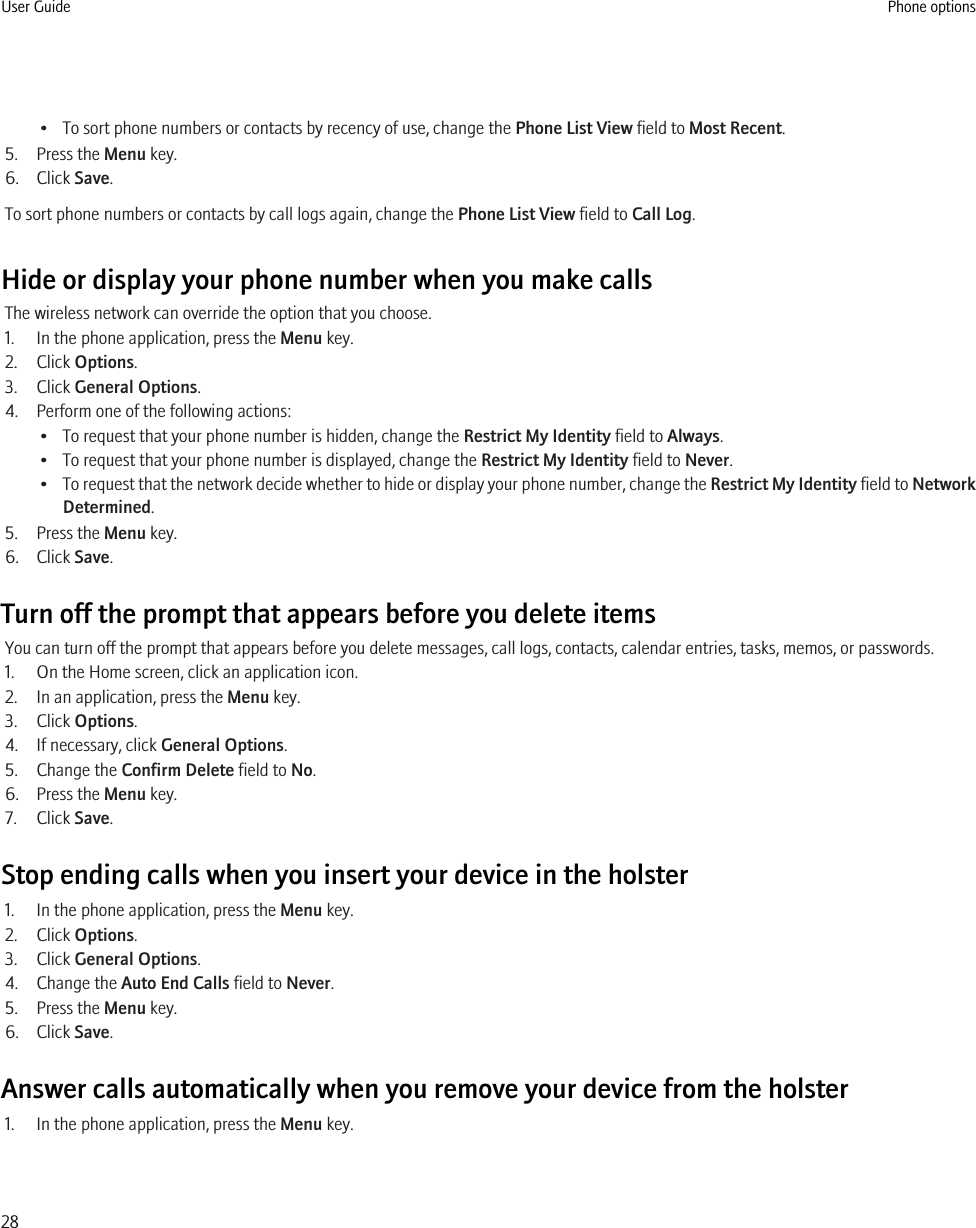
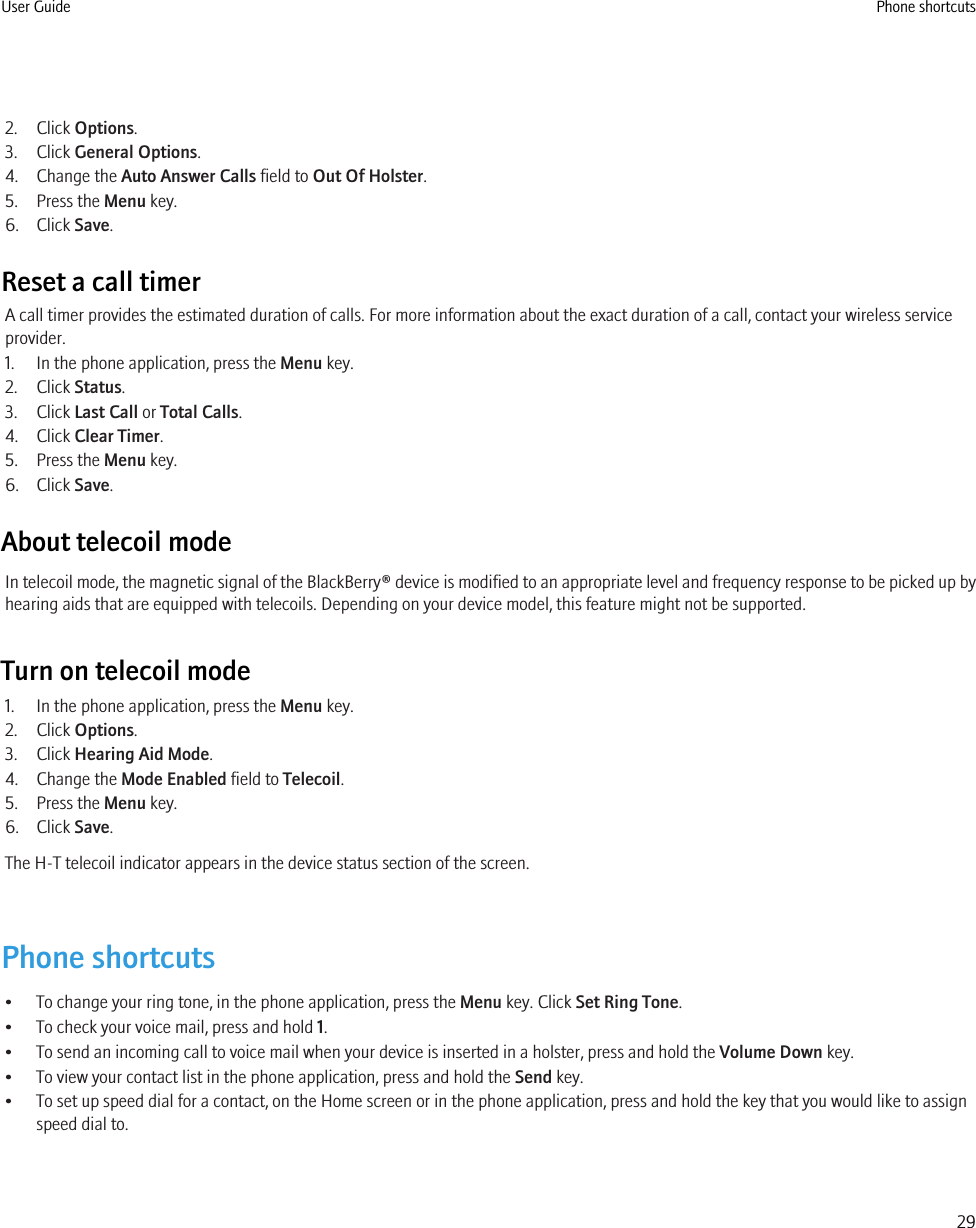
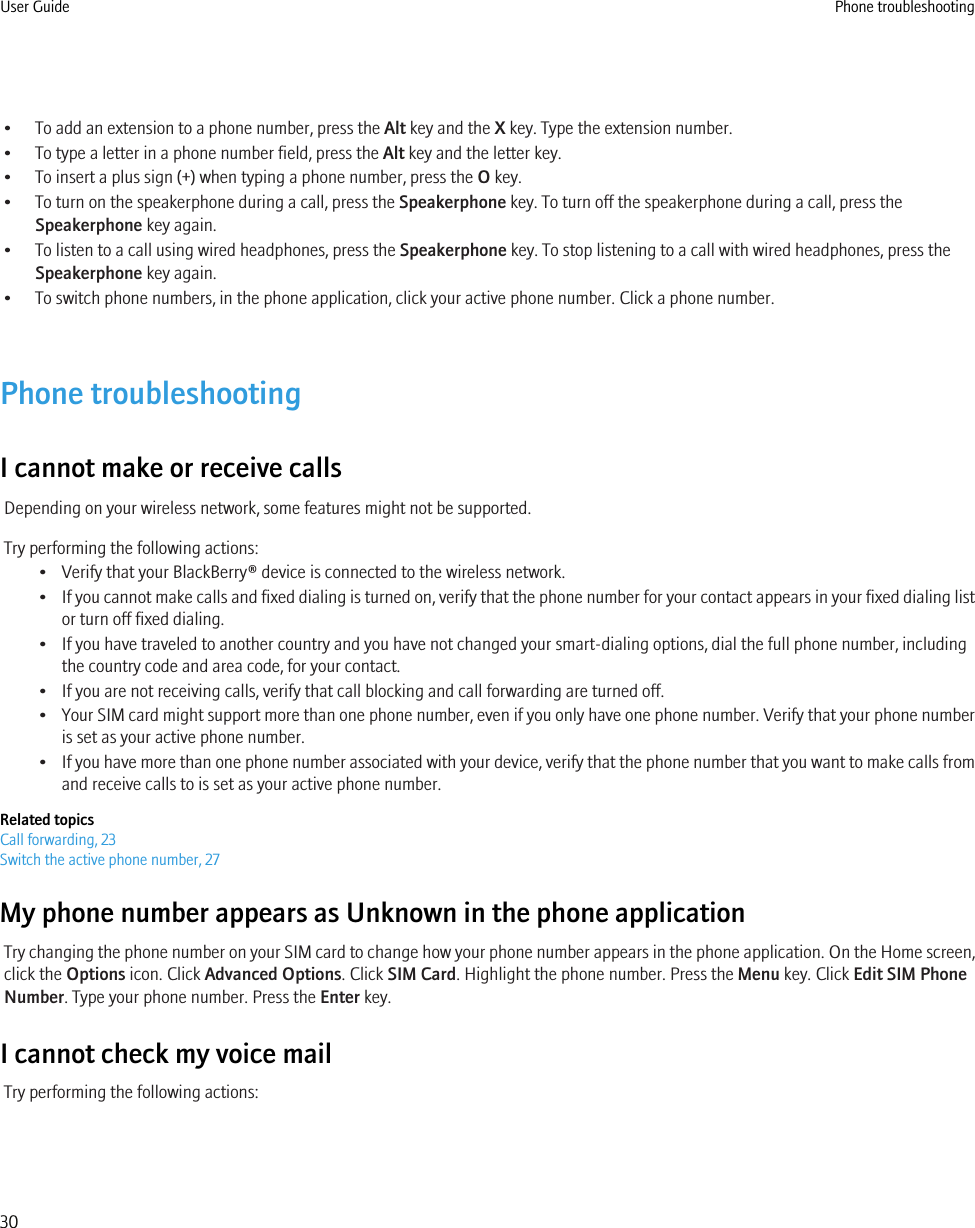
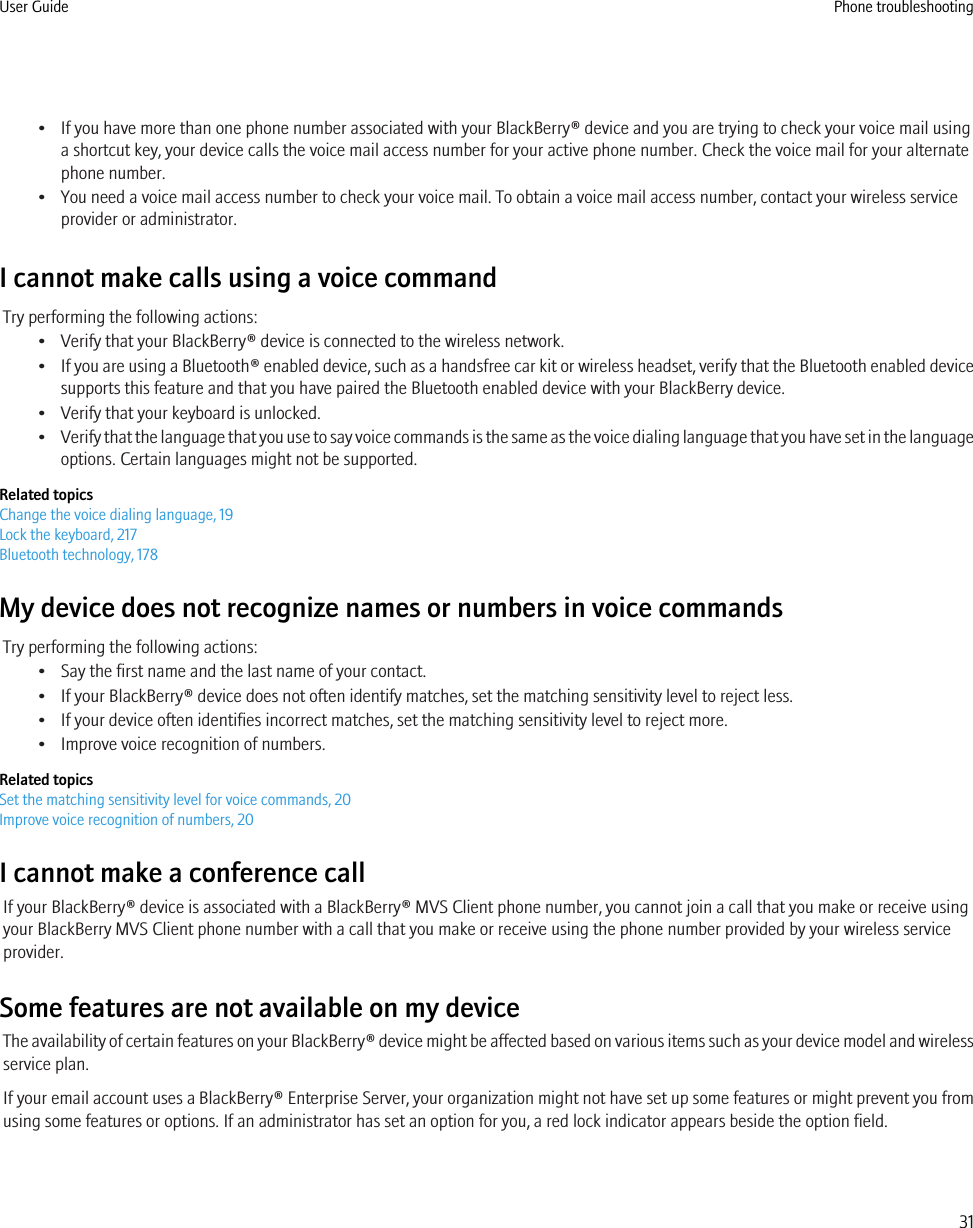
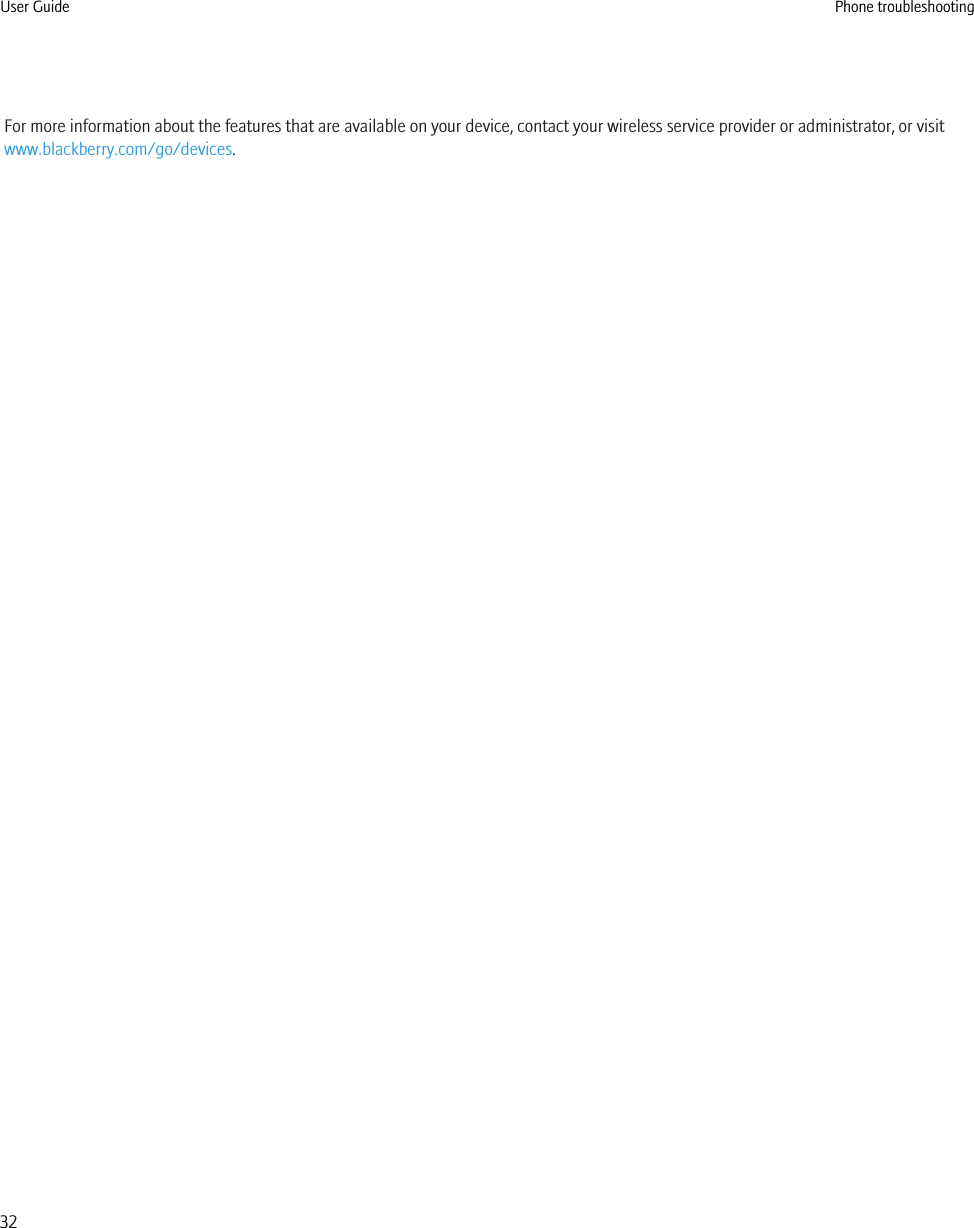
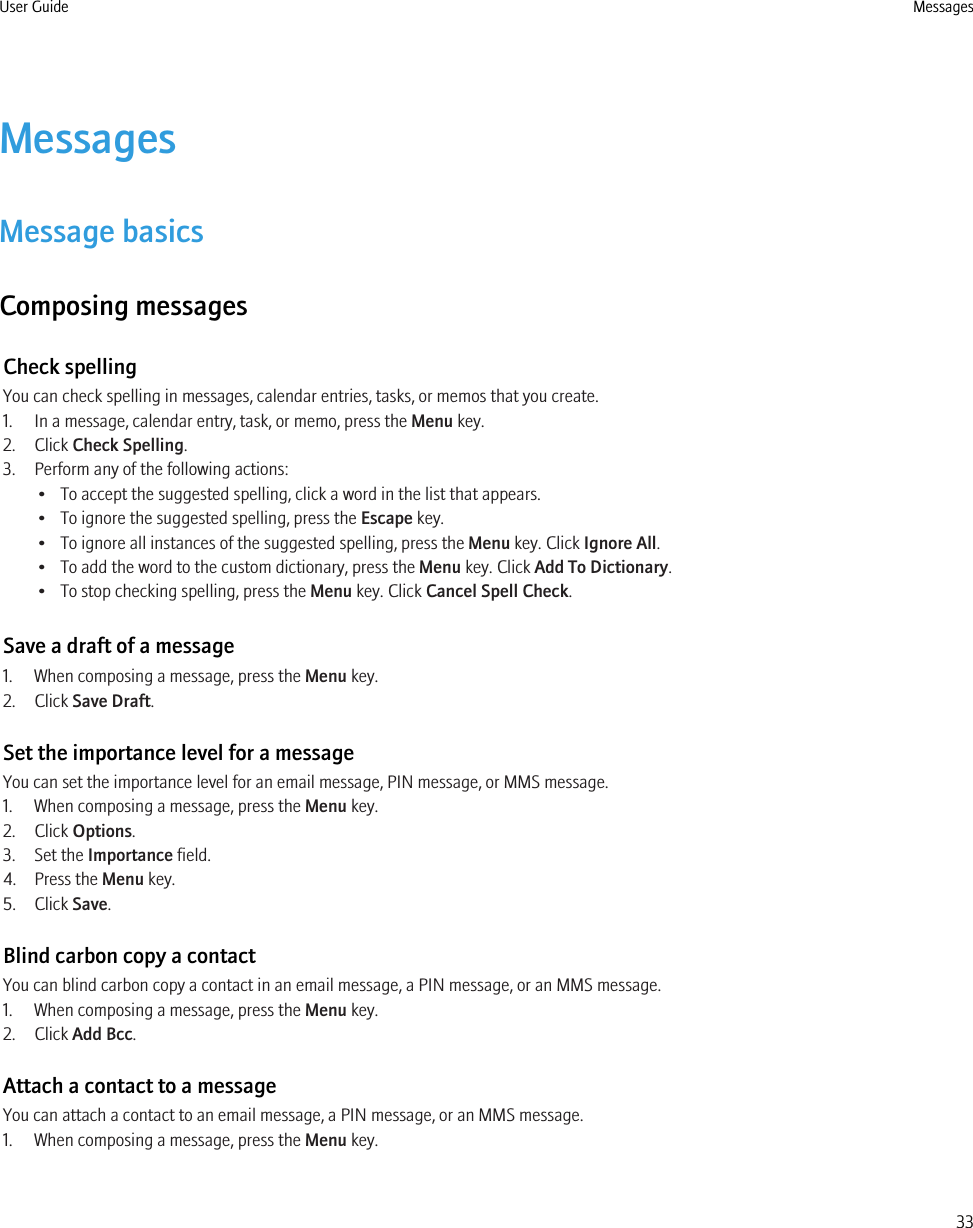
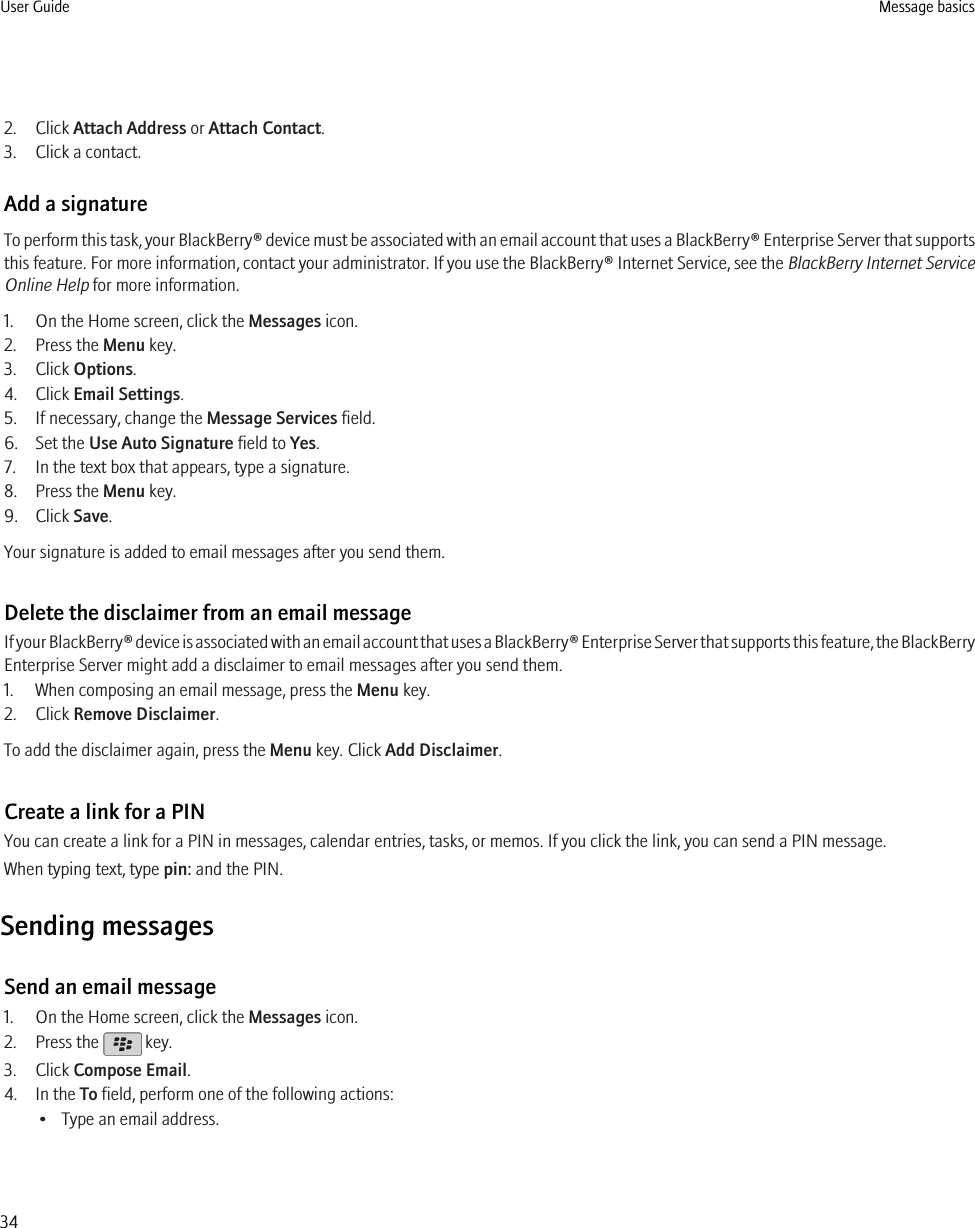
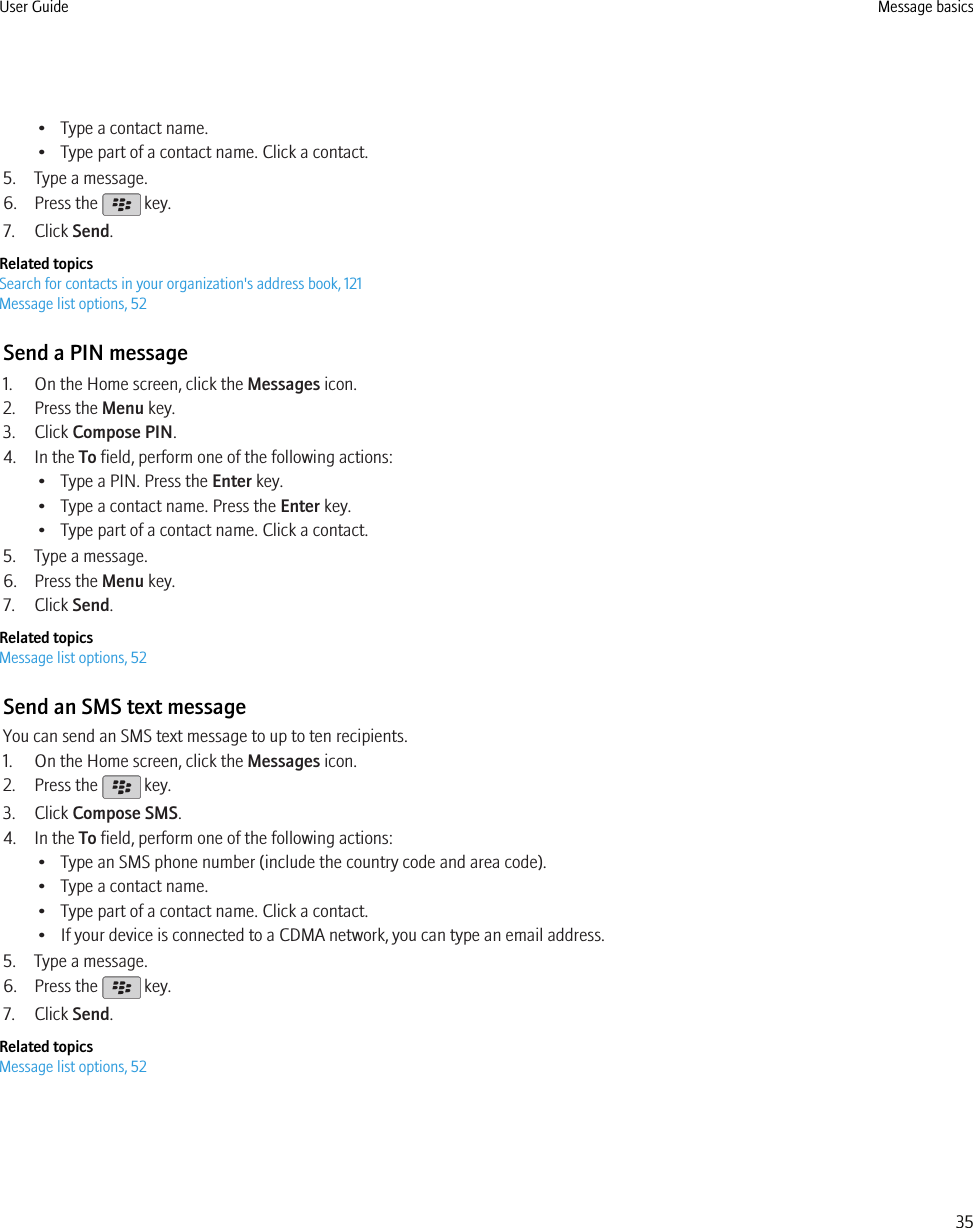
![Send an MMS messageDepending on your wireless service plan, this feature might not be supported.1. On the Home screen, click the Messages icon.2. Press the key.3. Click Compose MMS.4. Perform one of the following actions:• If the contact is not in your contact list, click [Use Once]. Click Email or Phone. Type an email address or an MMS phone number.Press the Enter key.• If the contact is in your contact list, click a contact. Click an email address or phone number.5. Type a message.6. Press the key.7. Click Send.Related topicsMessage list options, 52View the size of an MMS message before sending it, 51Reply to a message1. In a message, press the Menu key.2. Click Reply or Reply to All.Forward a messageYou cannot forward MMS messages that contain content that is copyright protected.1. In a message, press the Menu key.2. Perform one of the following actions:• Click Forward.• Click Forward As. Click a message type.Resend a messageYou cannot change an SMS text message or MMS message before you resend it.1. In a sent message, press the Menu key.2. Perform one of the following actions:• To change the message, click Edit. Change the message. Press the Menu key. Click Send.• To change the recipients, click Edit. Highlight a contact. Press the Menu key. Click Change Address. Click a new contact. Press theMenu key. Click Send.• To resend the message without changing it, click Resend.Stop a message from sendingYou can stop a message from sending only if a clock icon appears beside the message.1. On the Home screen, click the Messages icon.User Guide Message basics36](https://usermanual.wiki/BlackBerry/RCF70CW.User-Guide/User-Guide-1129631-Page-38.png)
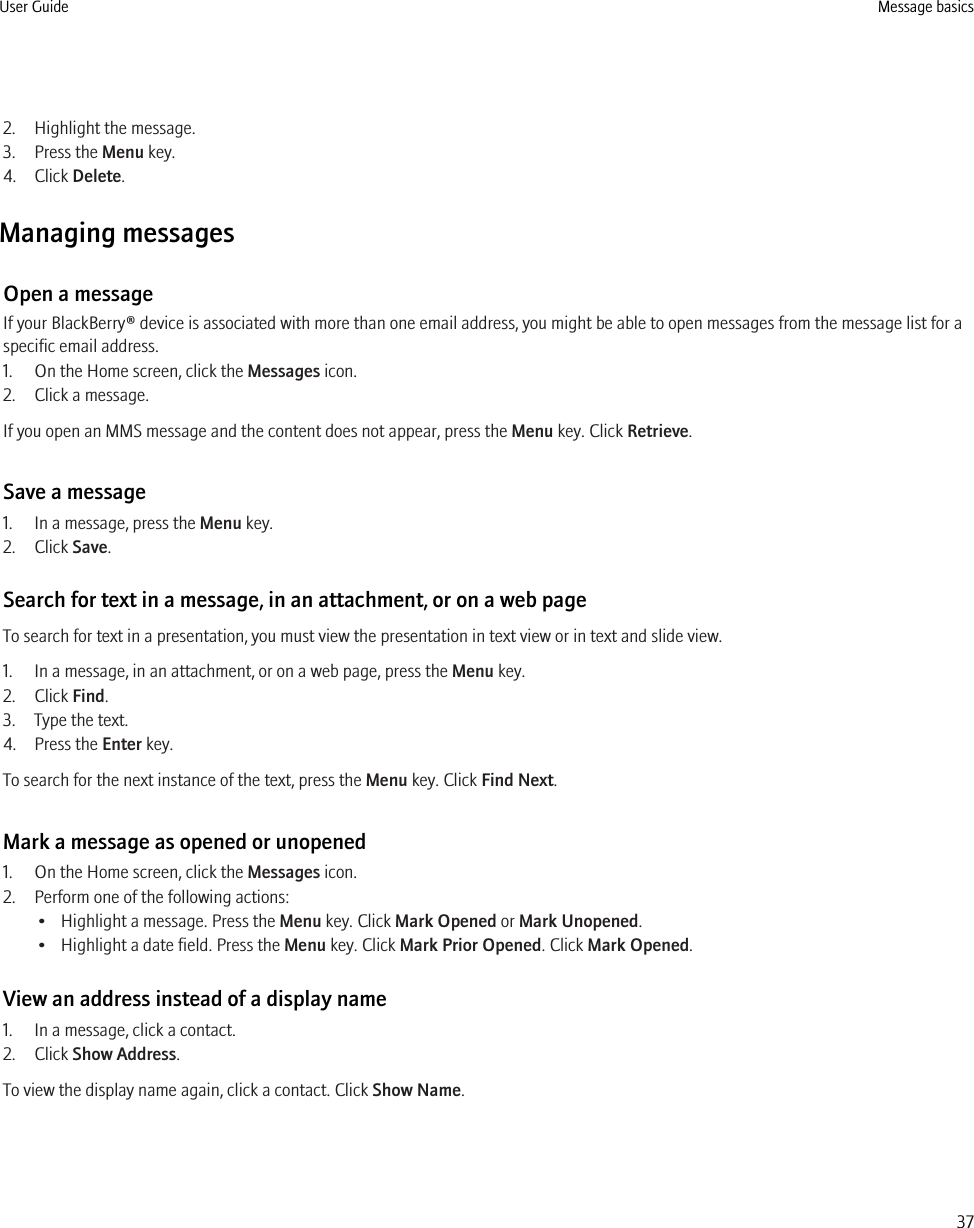
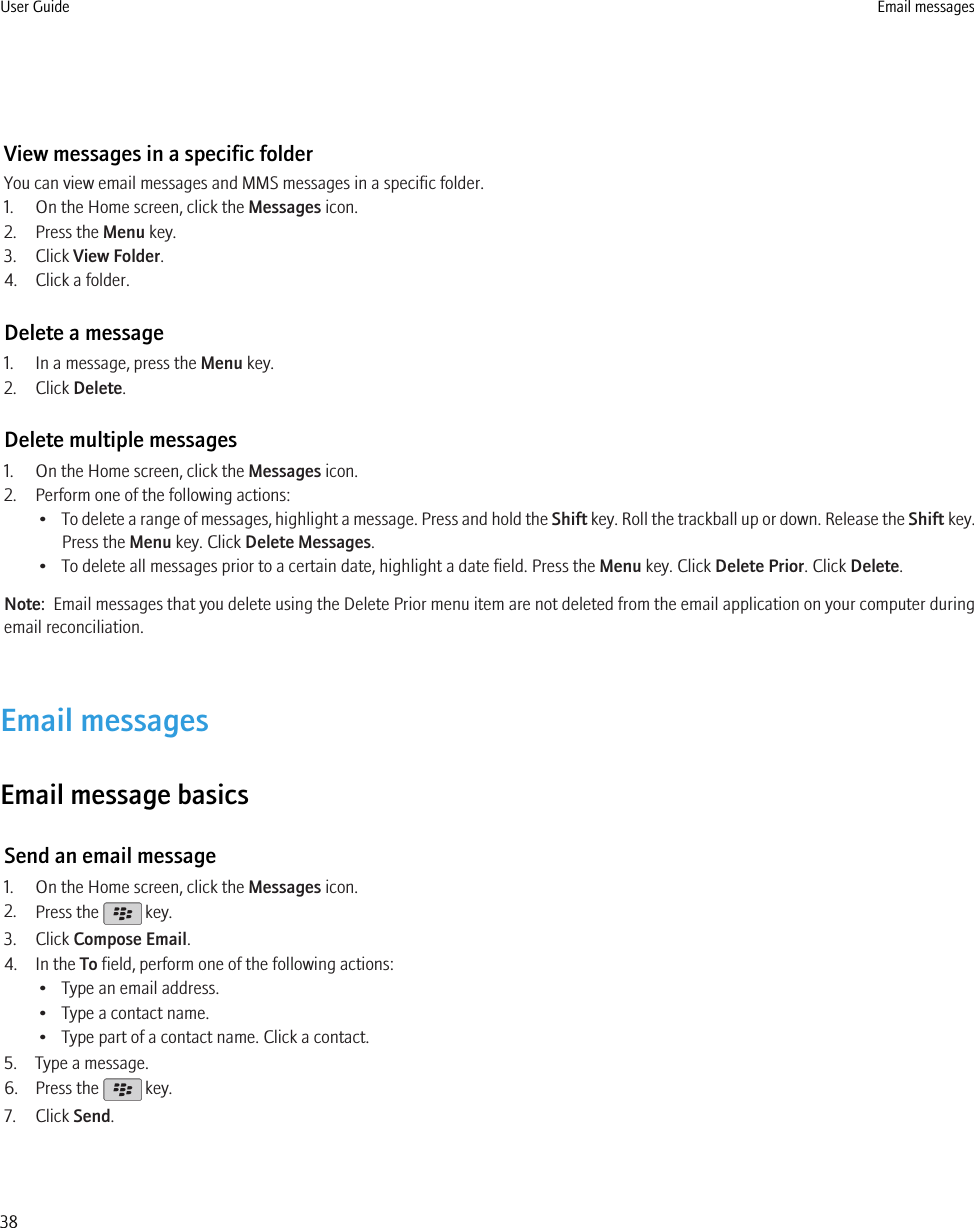
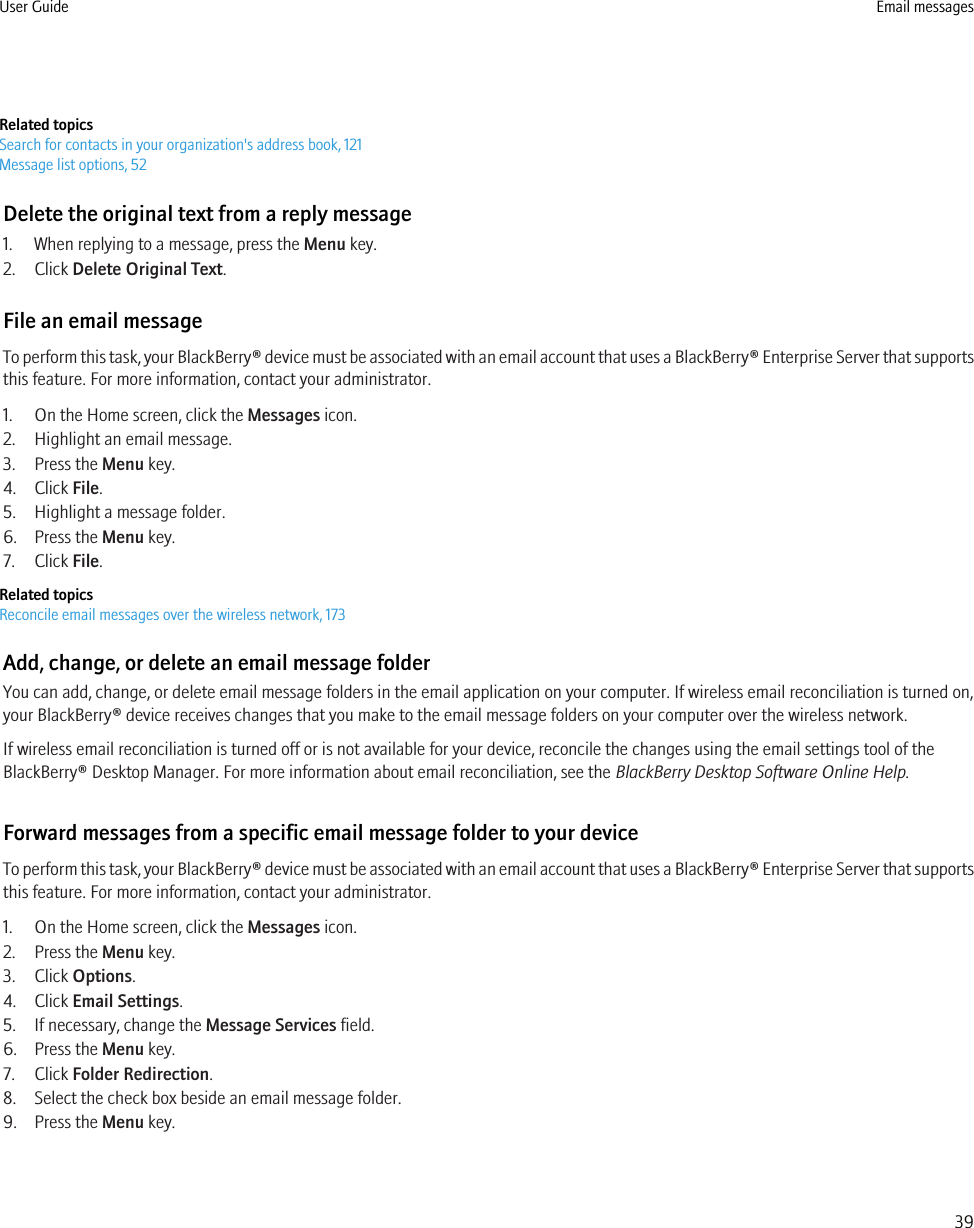
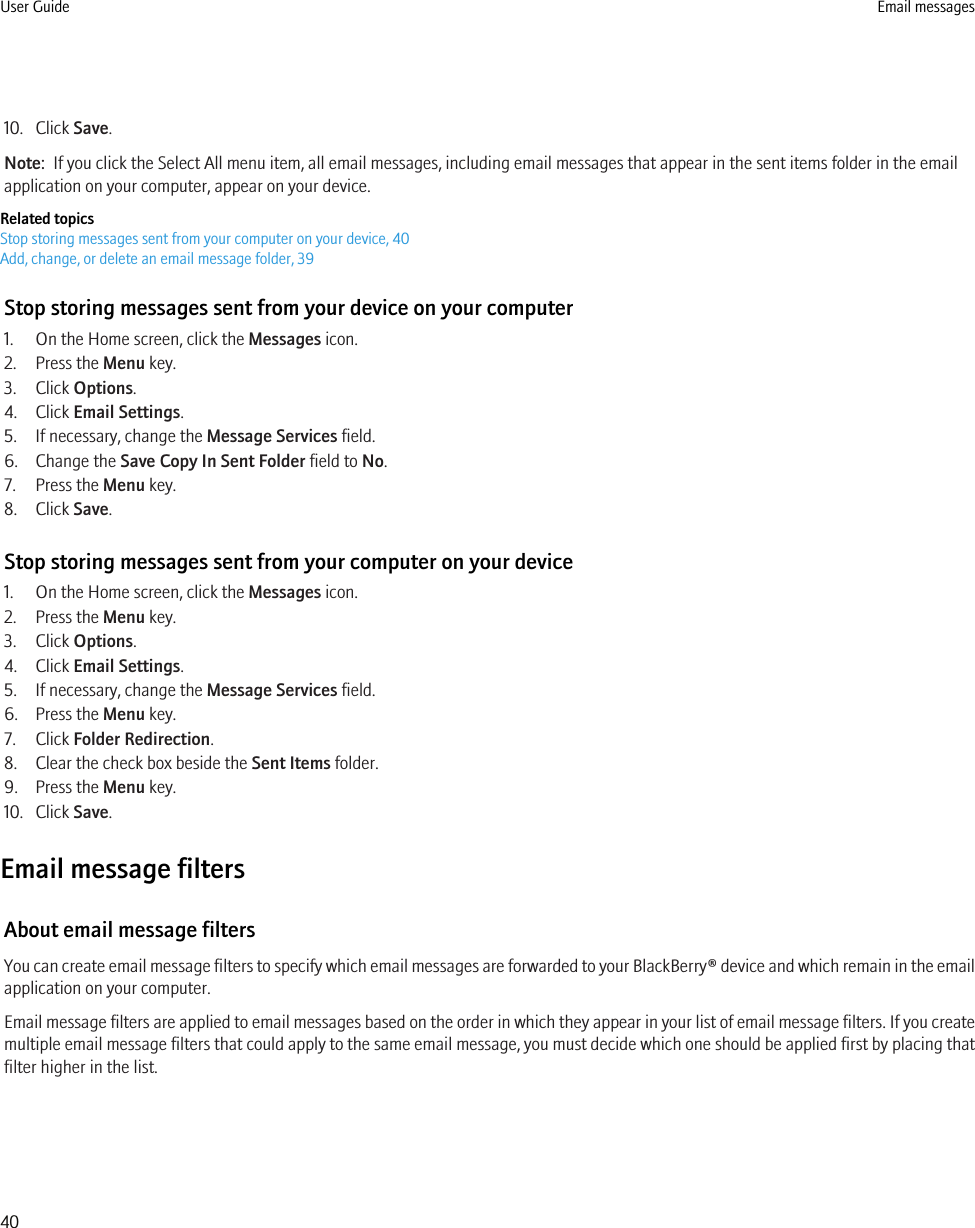
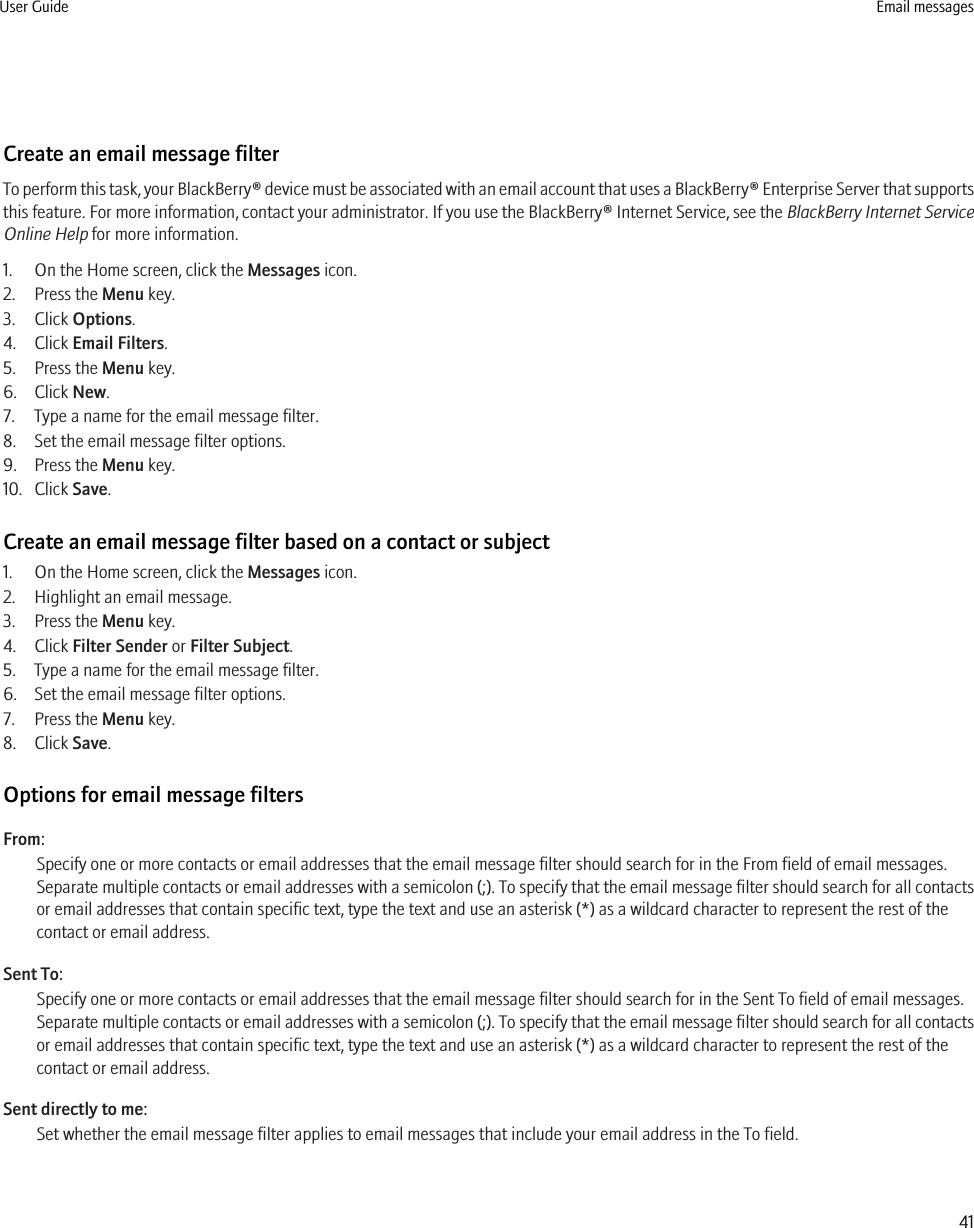
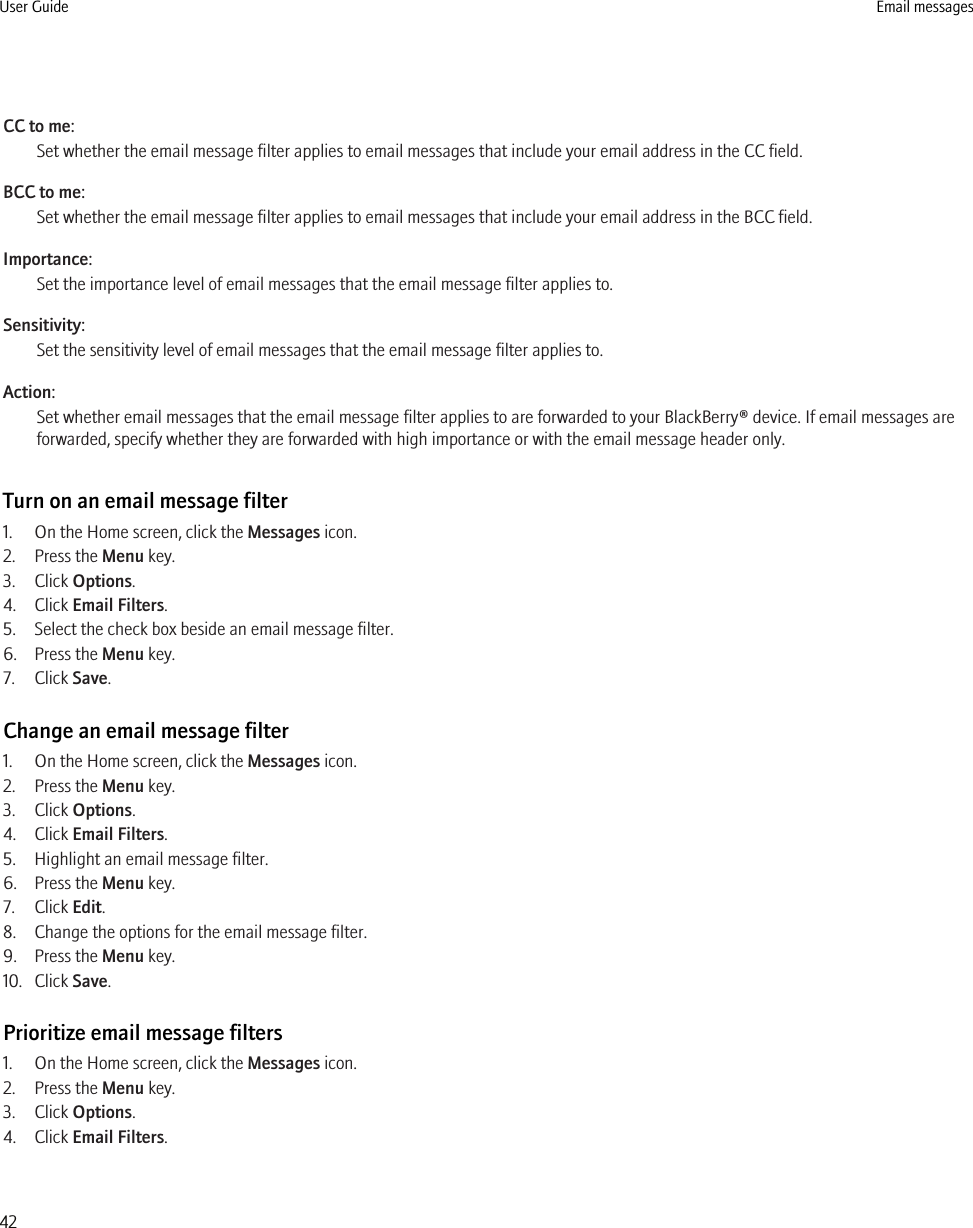
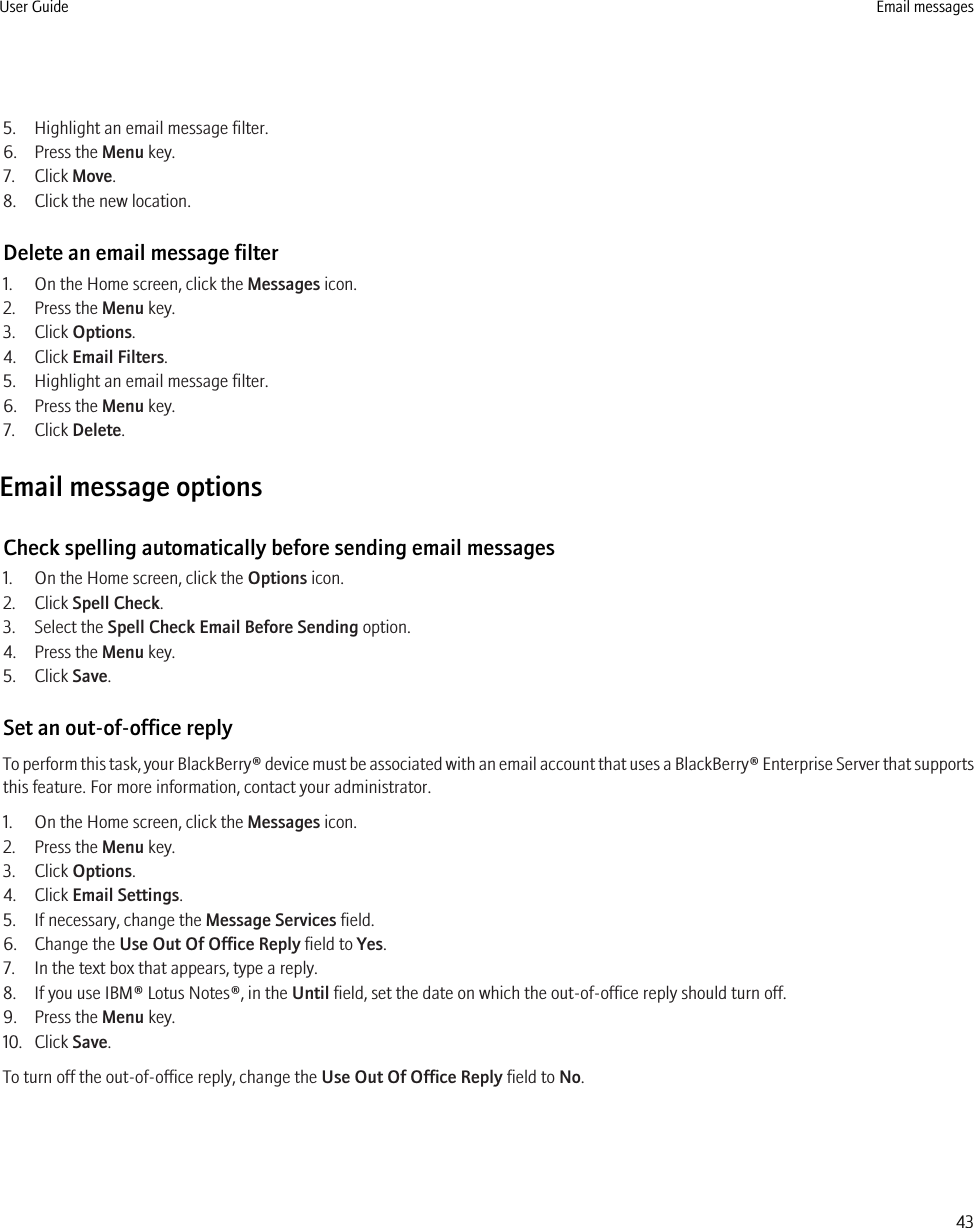
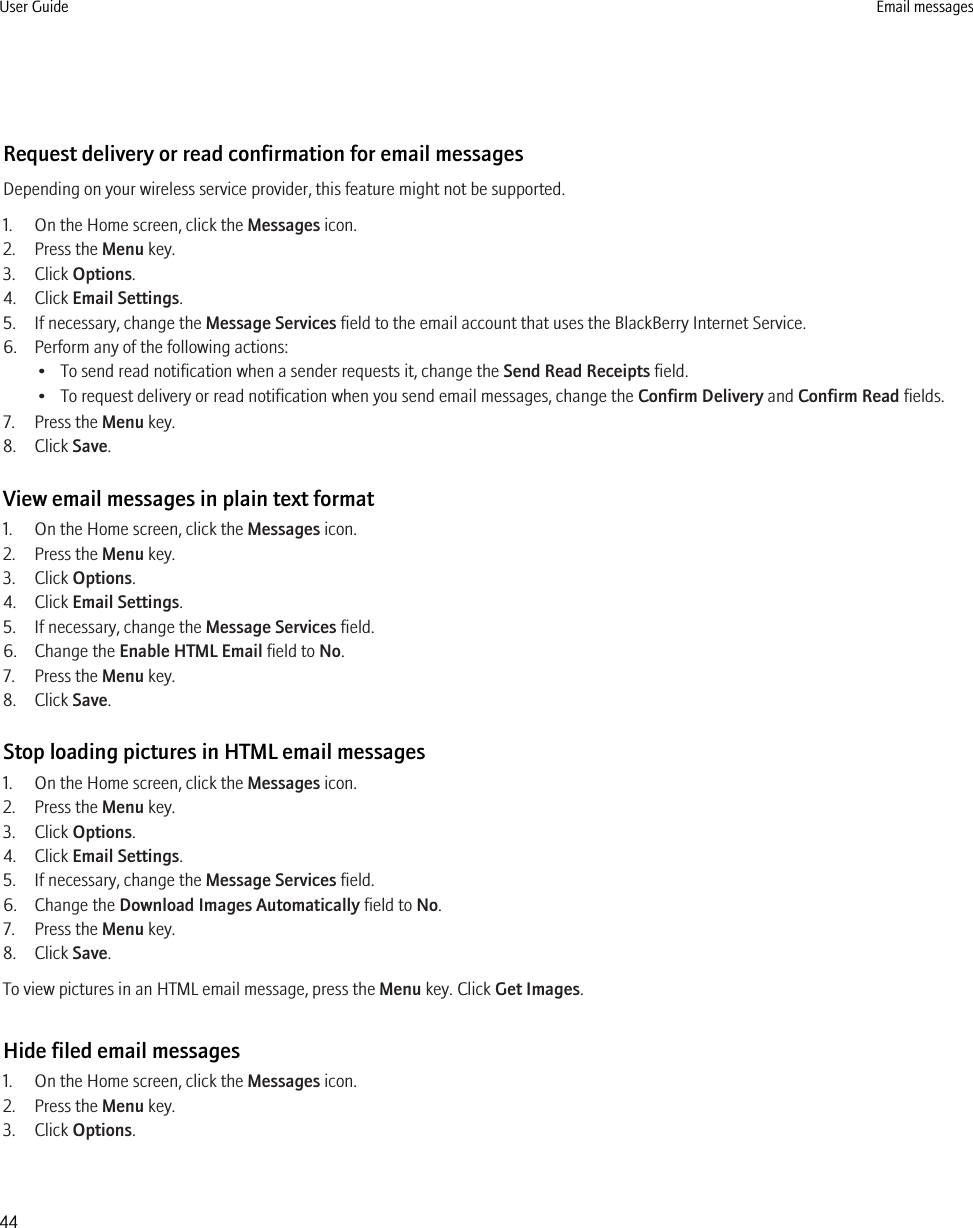
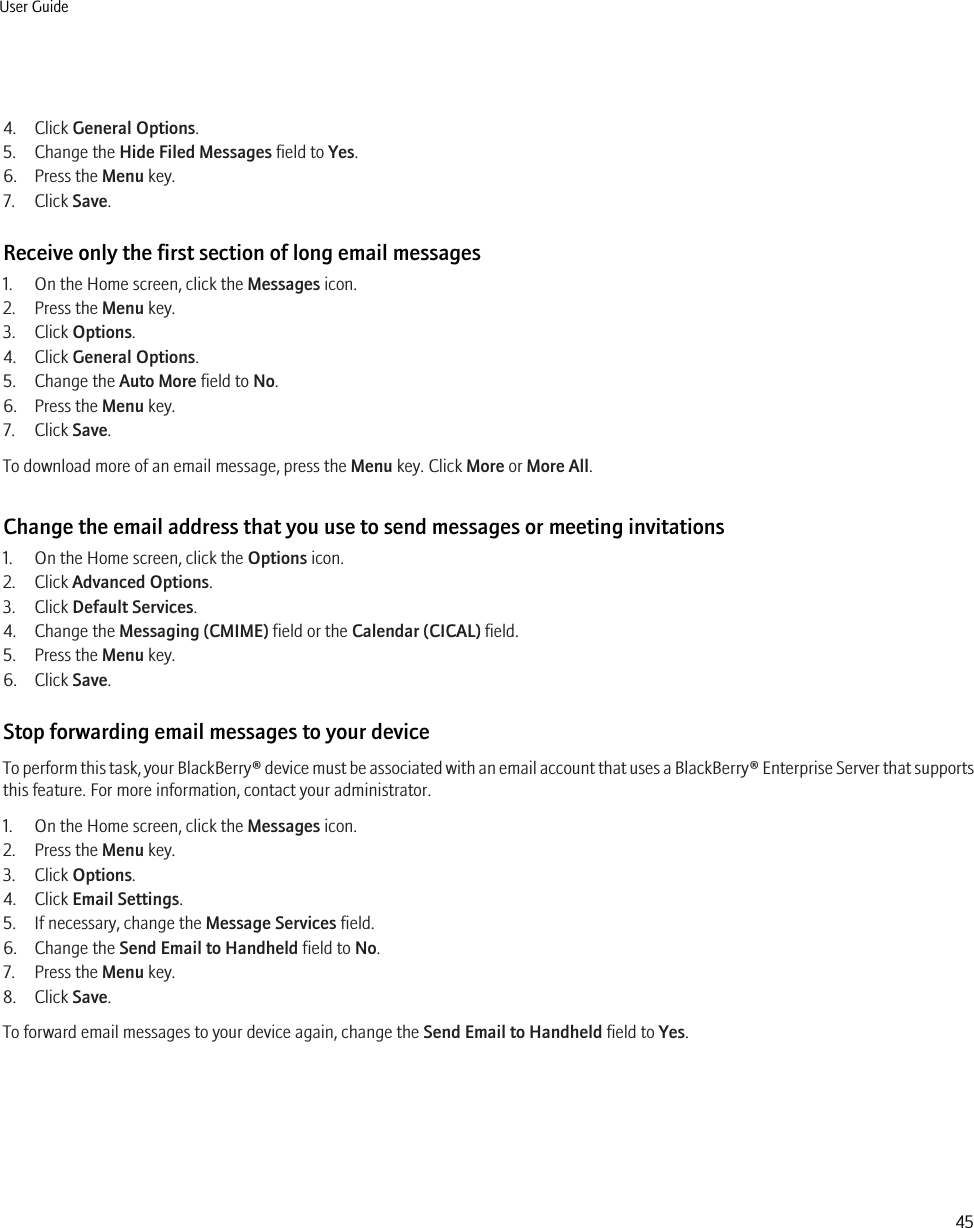
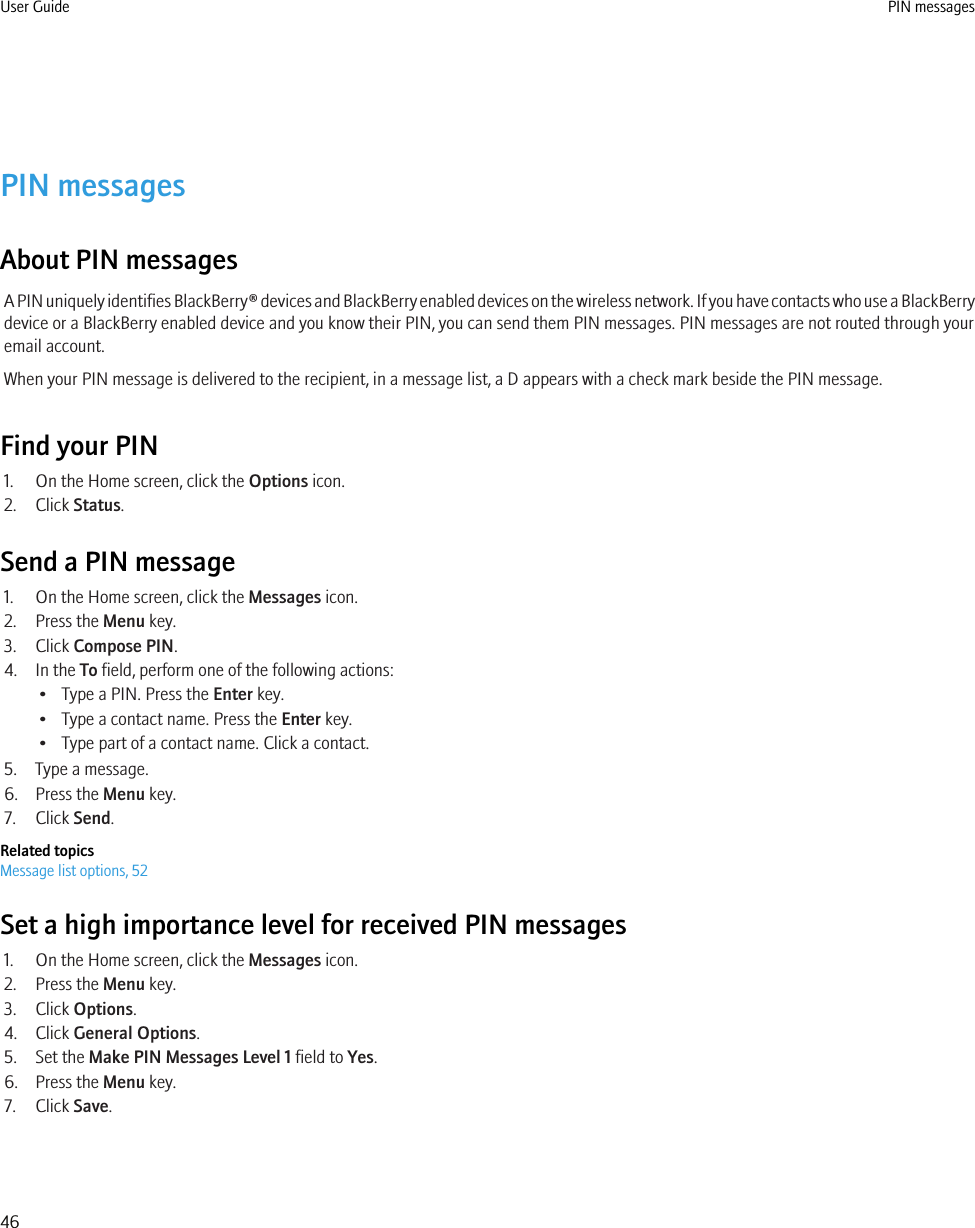
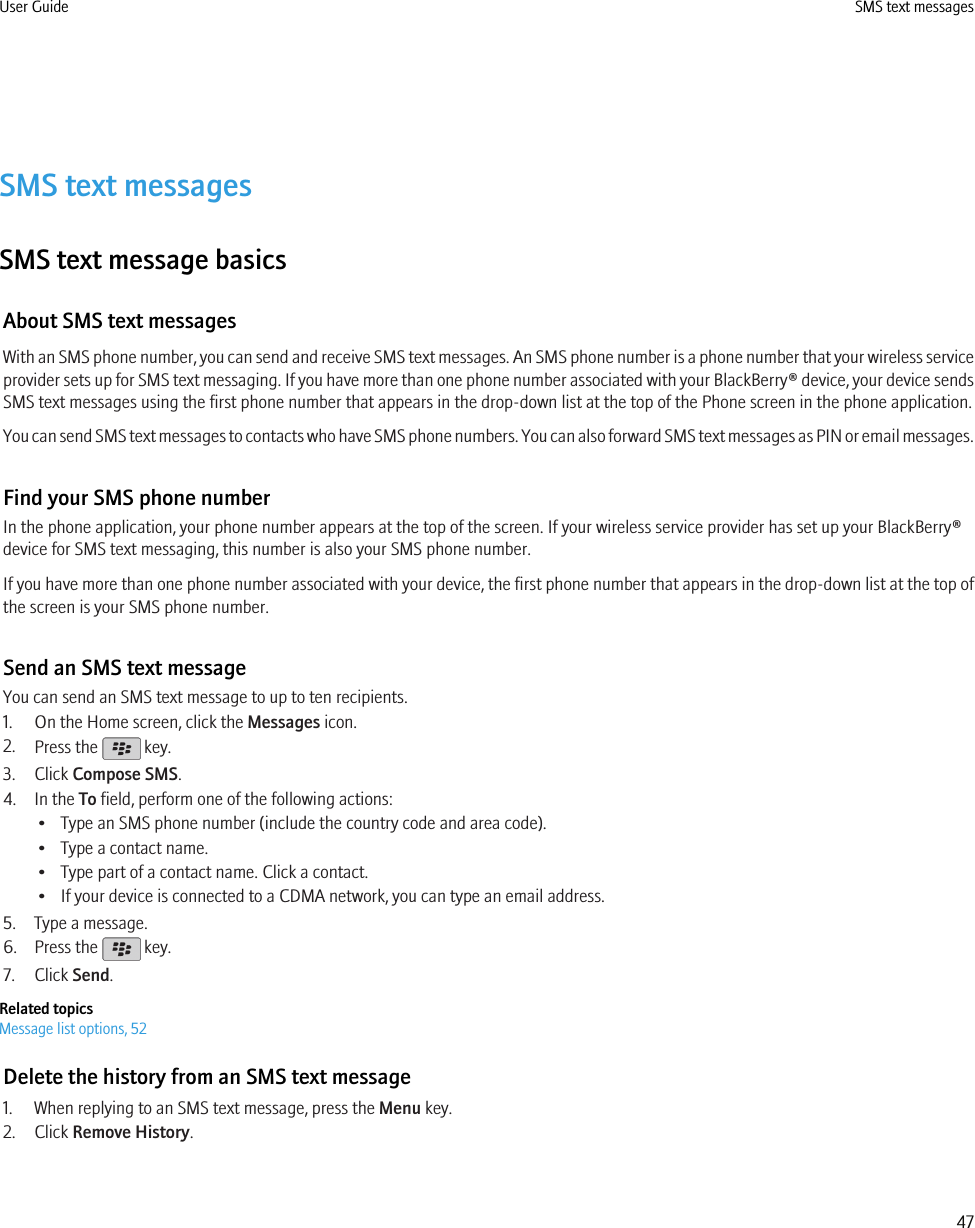
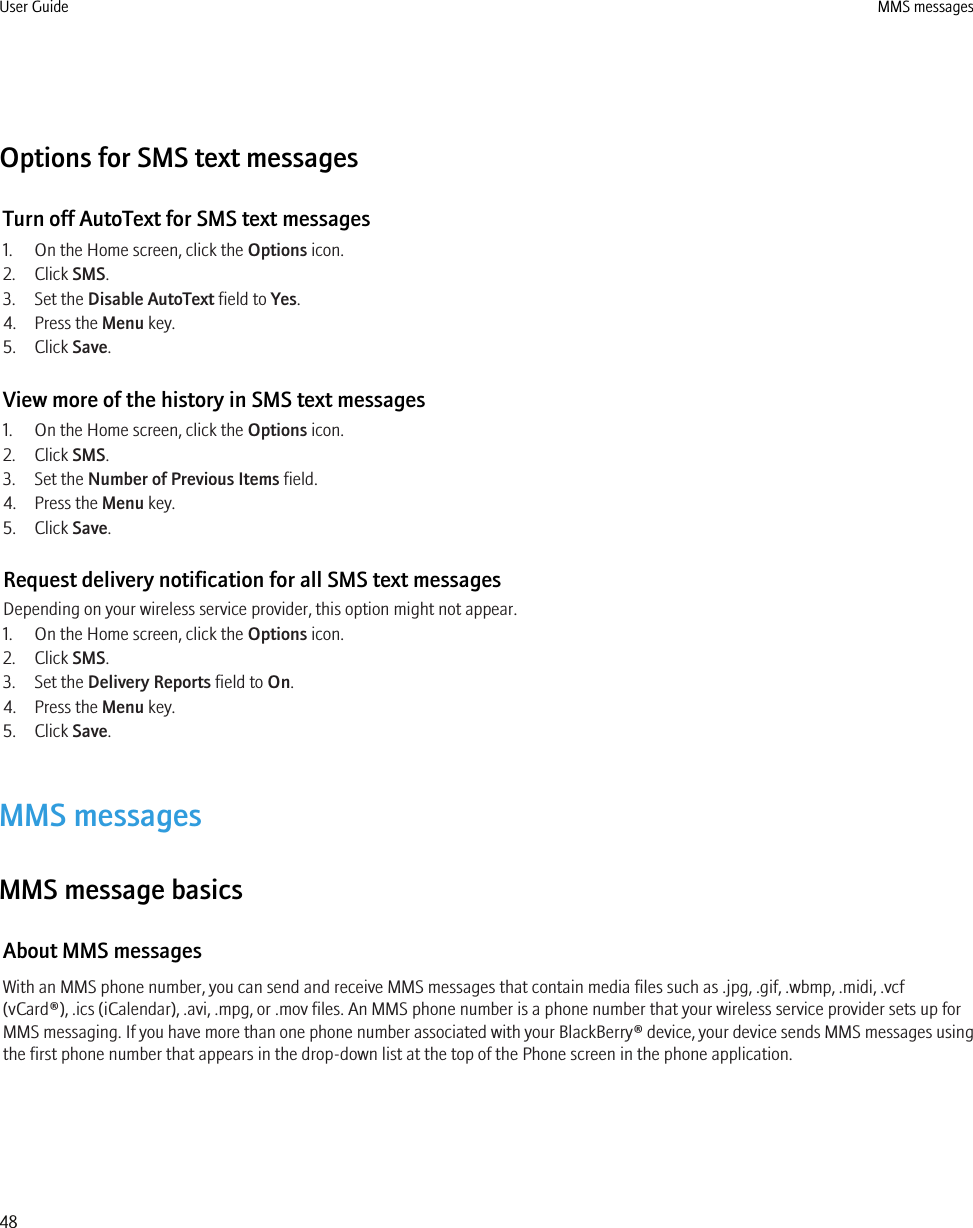
![Find your MMS phone numberIn the phone application, your phone number appears at the top of the screen. If your wireless service provider has set up your BlackBerry®device for MMS messaging, this number is also your MMS phone number.If you have more than one phone number associated with your device, the first phone number that appears in the drop-down list at the top ofthe screen is your MMS phone number.Send an MMS messageDepending on your wireless service plan, this feature might not be supported.1. On the Home screen, click the Messages icon.2. Press the key.3. Click Compose MMS.4. Perform one of the following actions:• If the contact is not in your contact list, click [Use Once]. Click Email or Phone. Type an email address or an MMS phone number.Press the Enter key.• If the contact is in your contact list, click a contact. Click an email address or phone number.5. Type a message.6. Press the key.7. Click Send.Related topicsMessage list options, 52View the size of an MMS message before sending it, 51Create a slide show in an MMS message1. When composing an MMS message, press the Menu key.2. Click one of the following menu items:•Attach Picture•Attach Audio•Attach Video•Attach Voice Note3. Click a media file.4. To add another media file, repeat steps 1 to 3.5. To customize the slide show, perform any of the following actions:• To add text to a slide, highlight the empty field below the attachment. Type text.• To change how long a slide appears, change the Slide Duration field.• To move an item on a slide, click the item. Click Move Field. Click the new location.Related topicsAttach a media file to an MMS message, 50User Guide MMS messages49](https://usermanual.wiki/BlackBerry/RCF70CW.User-Guide/User-Guide-1129631-Page-51.png)