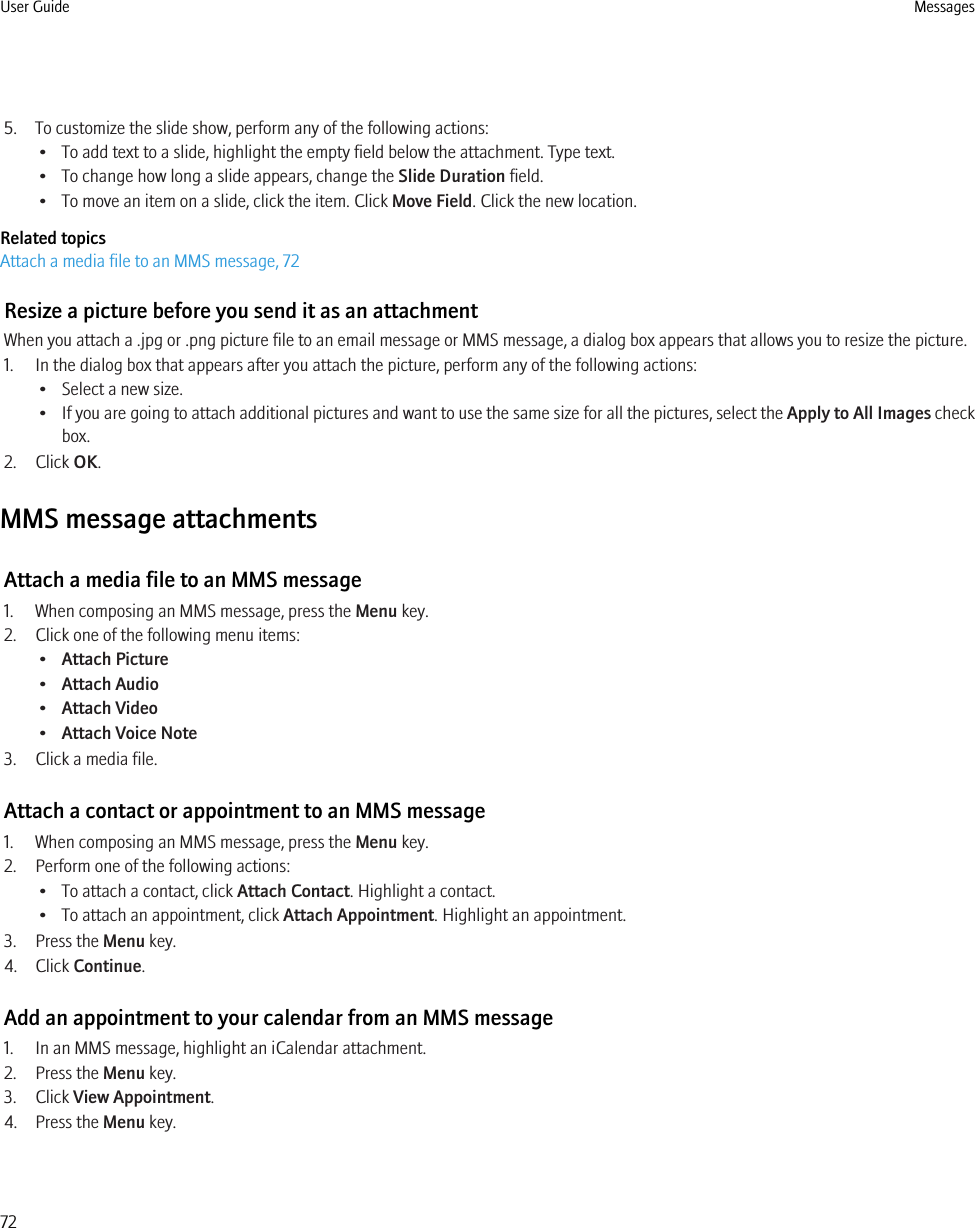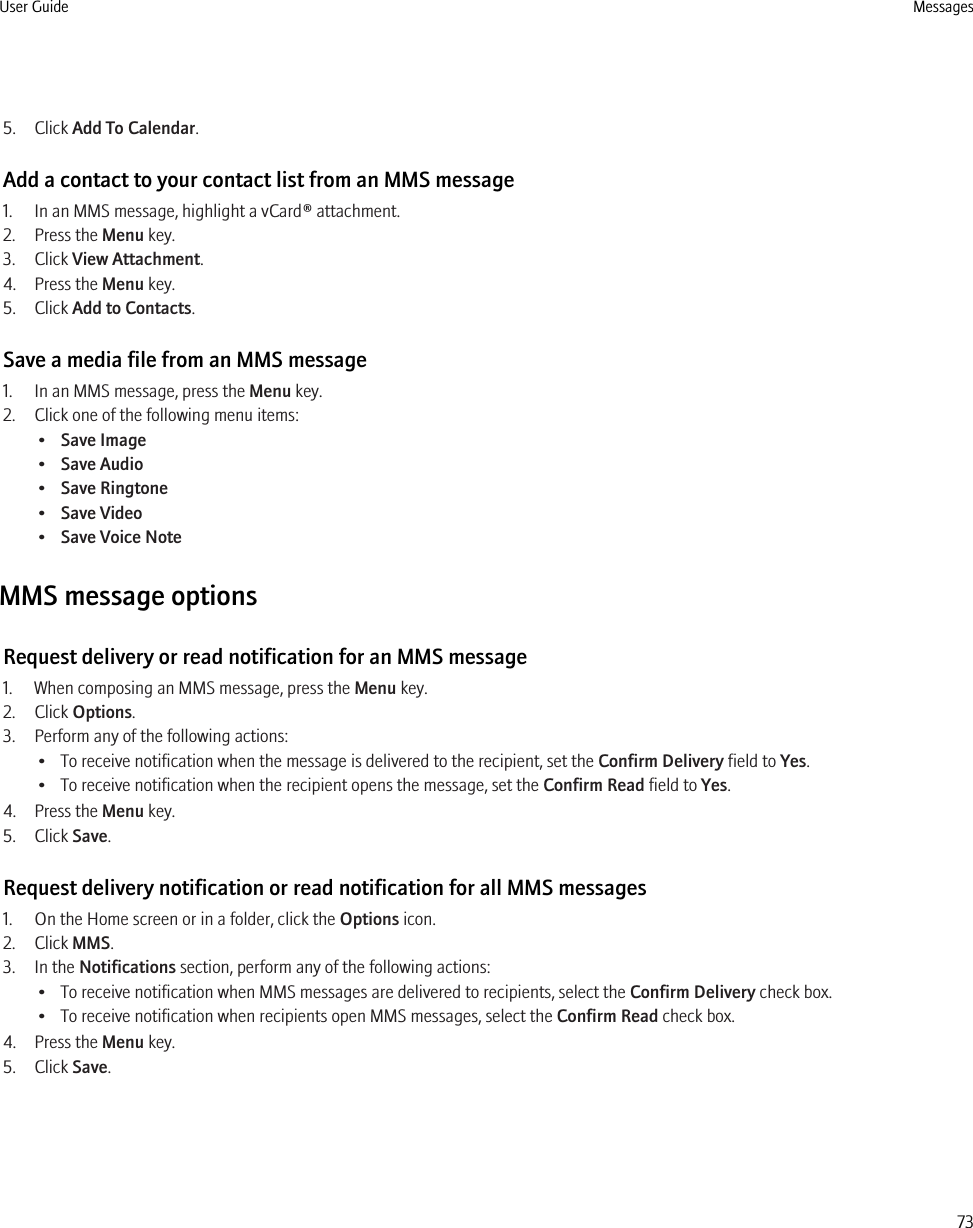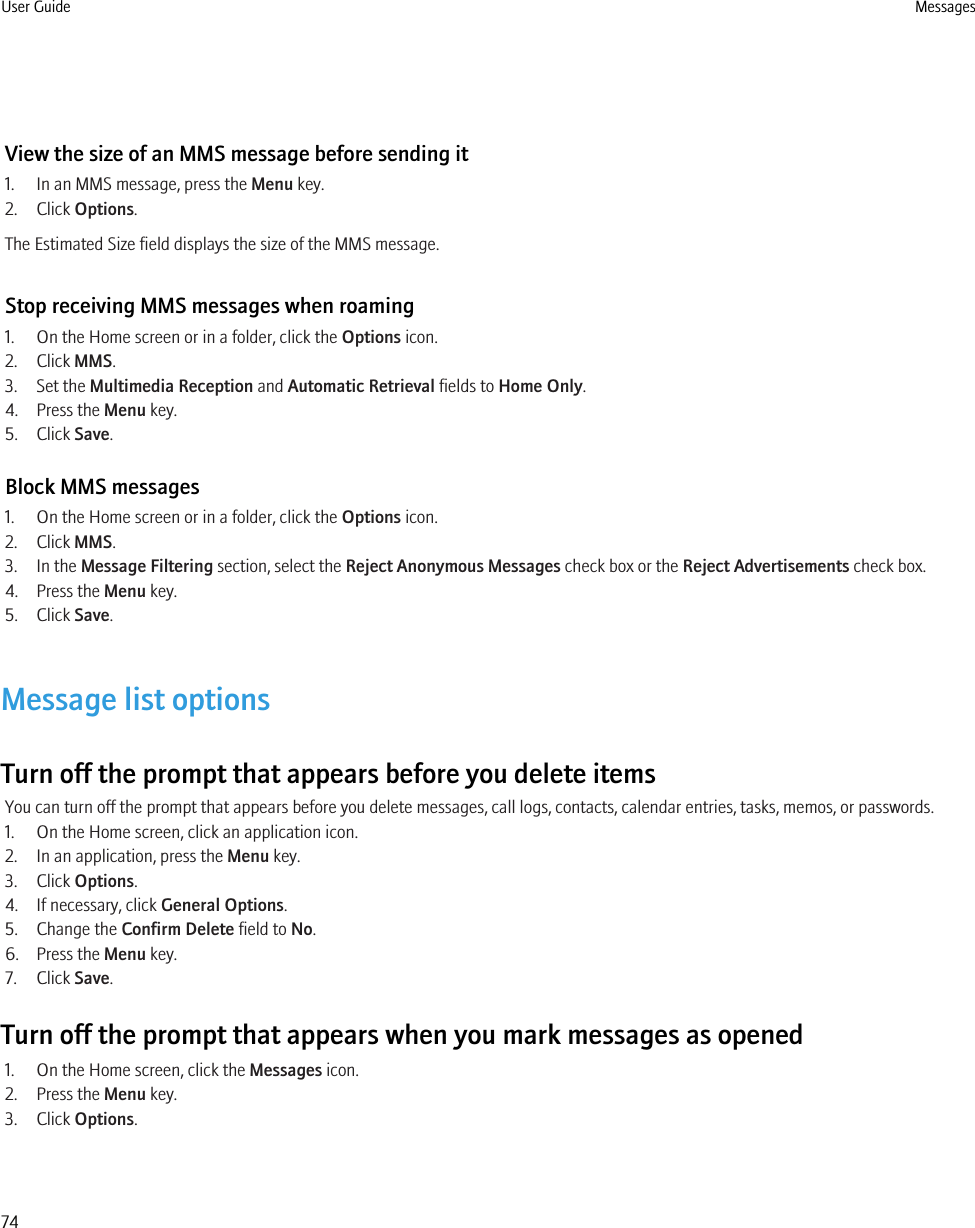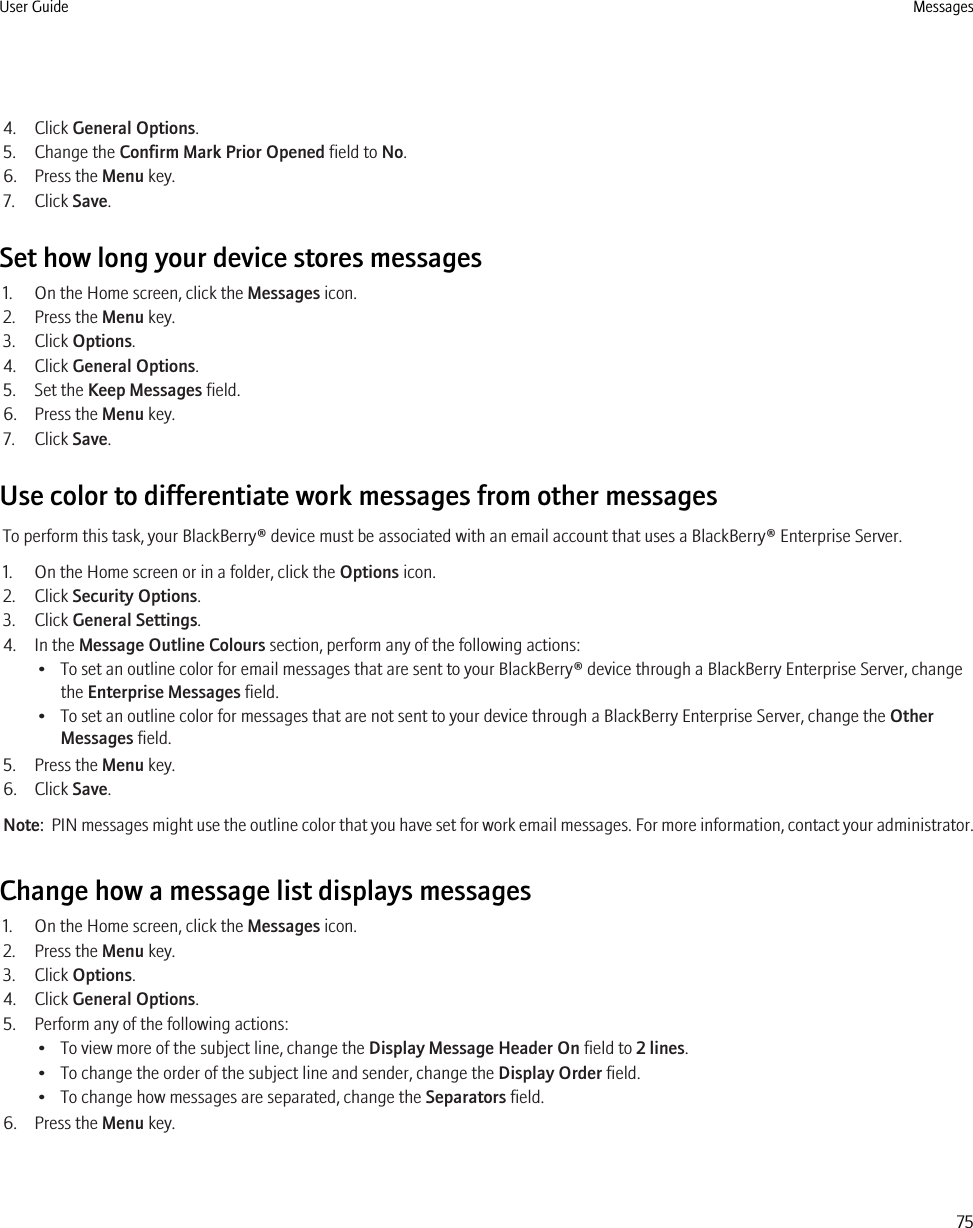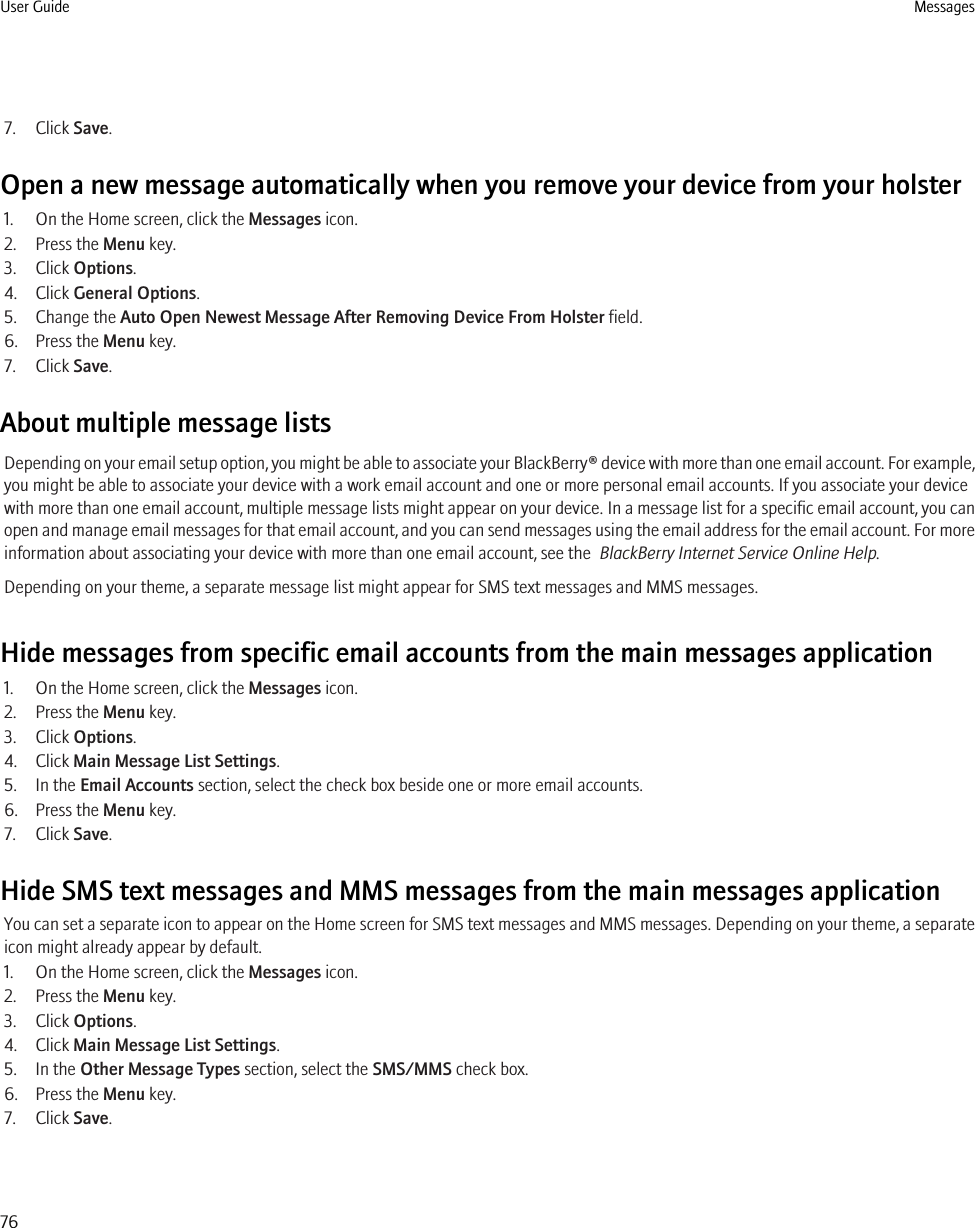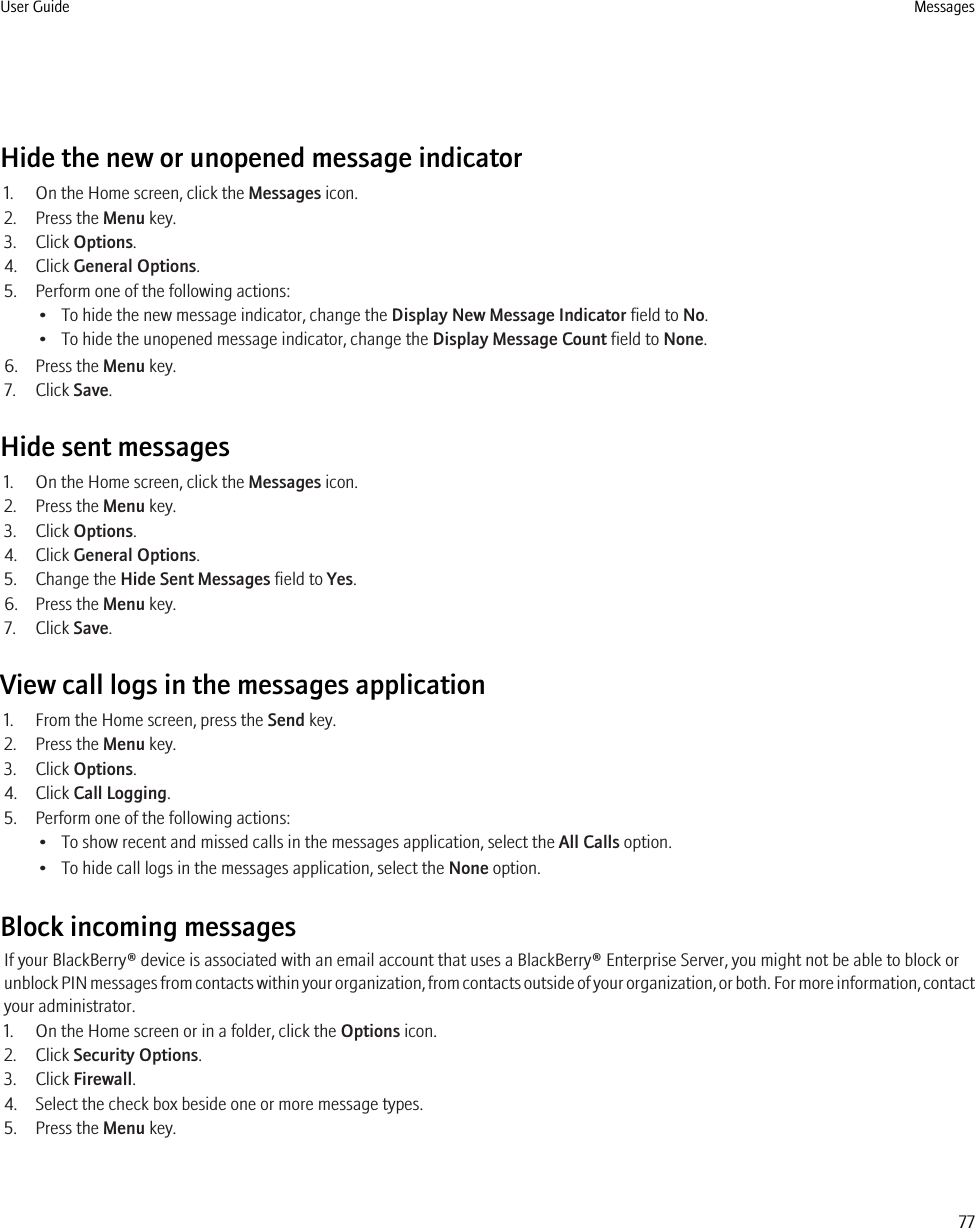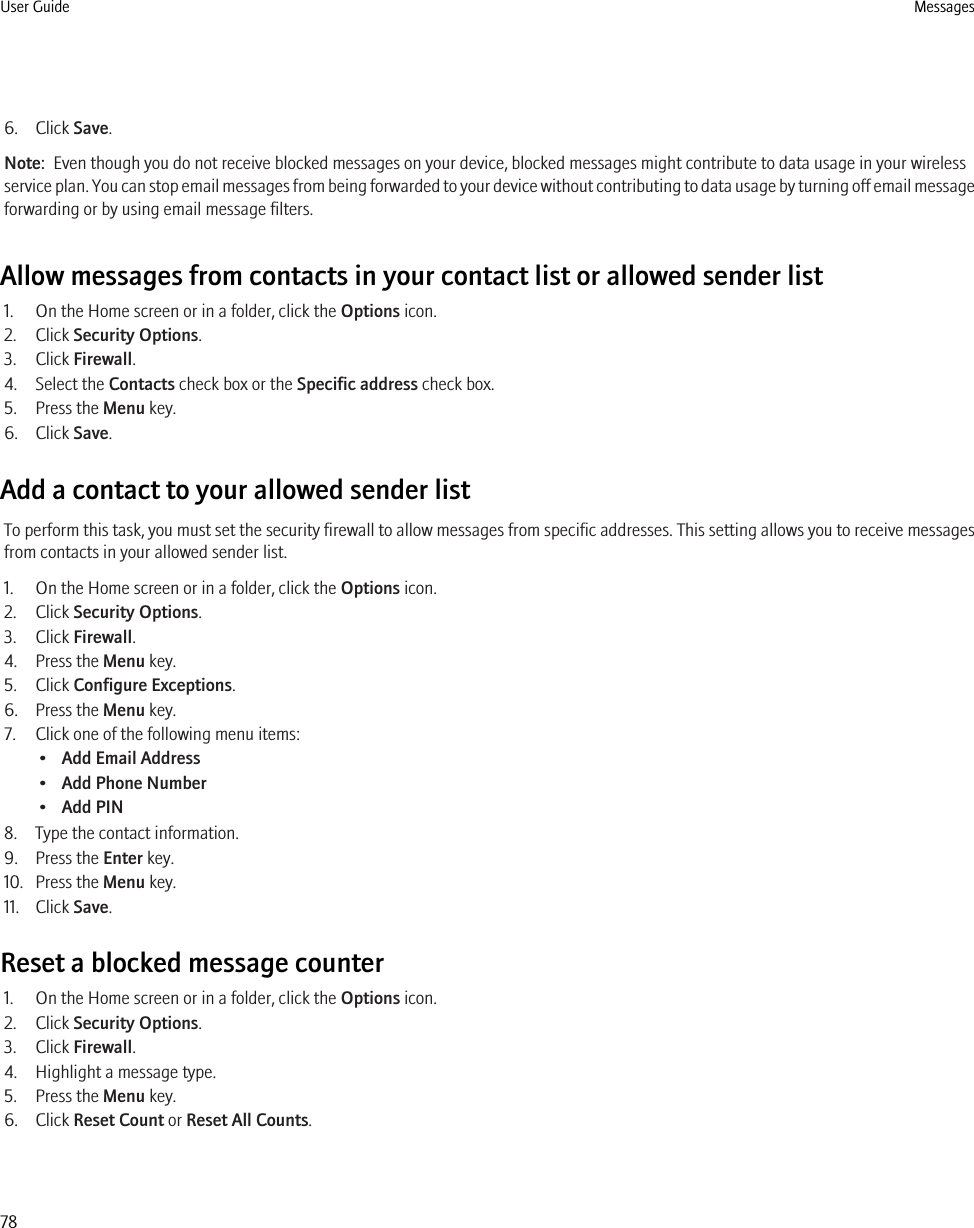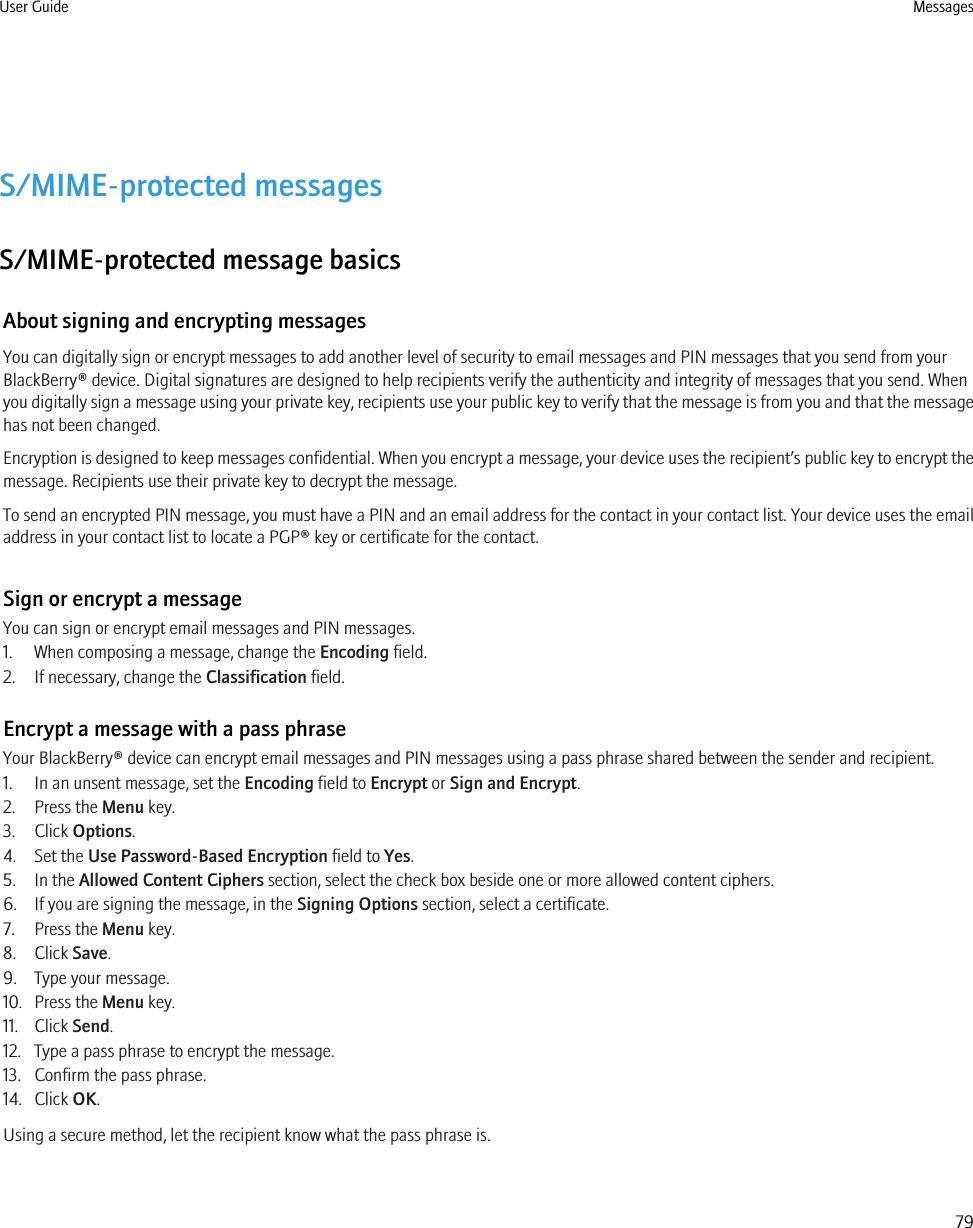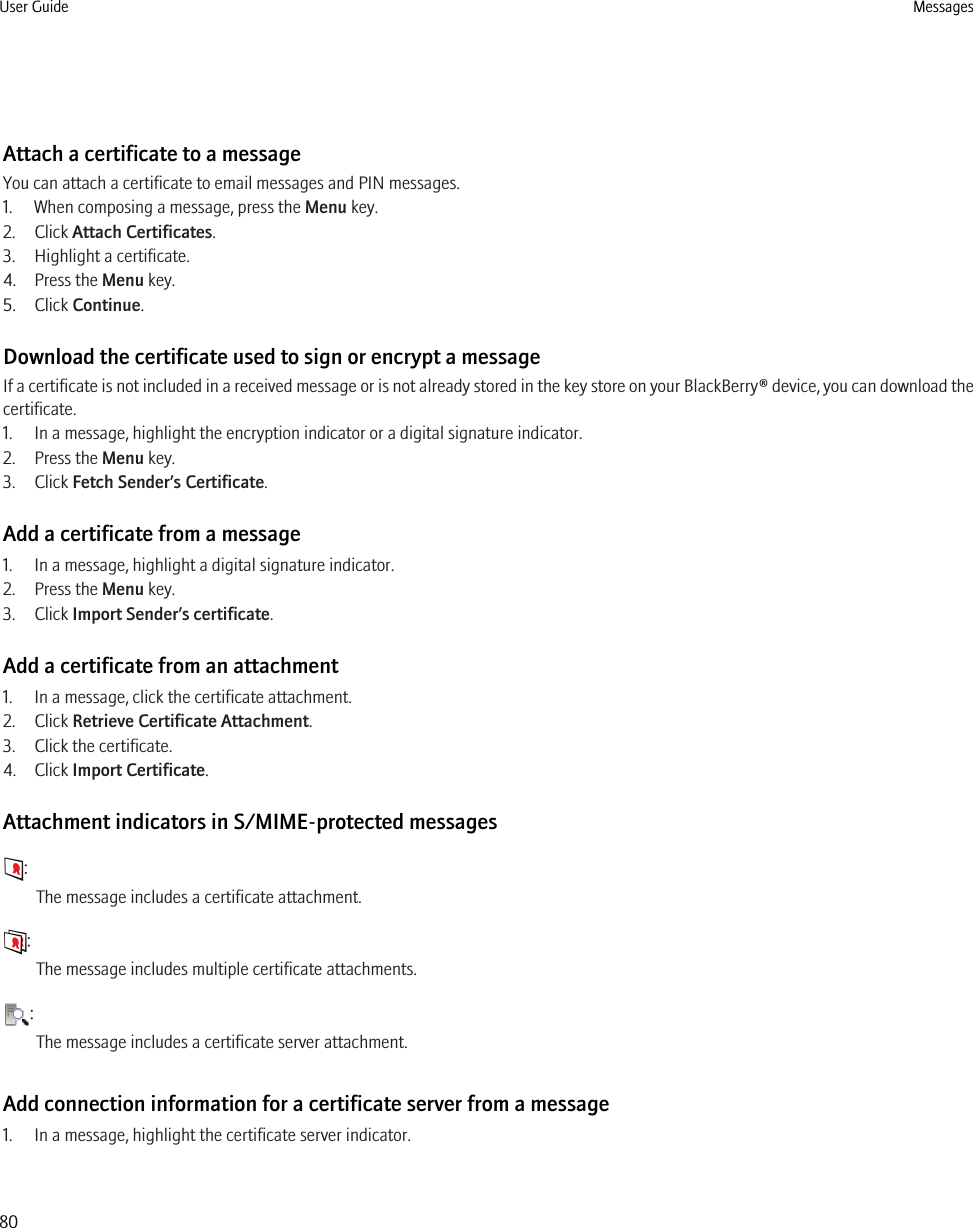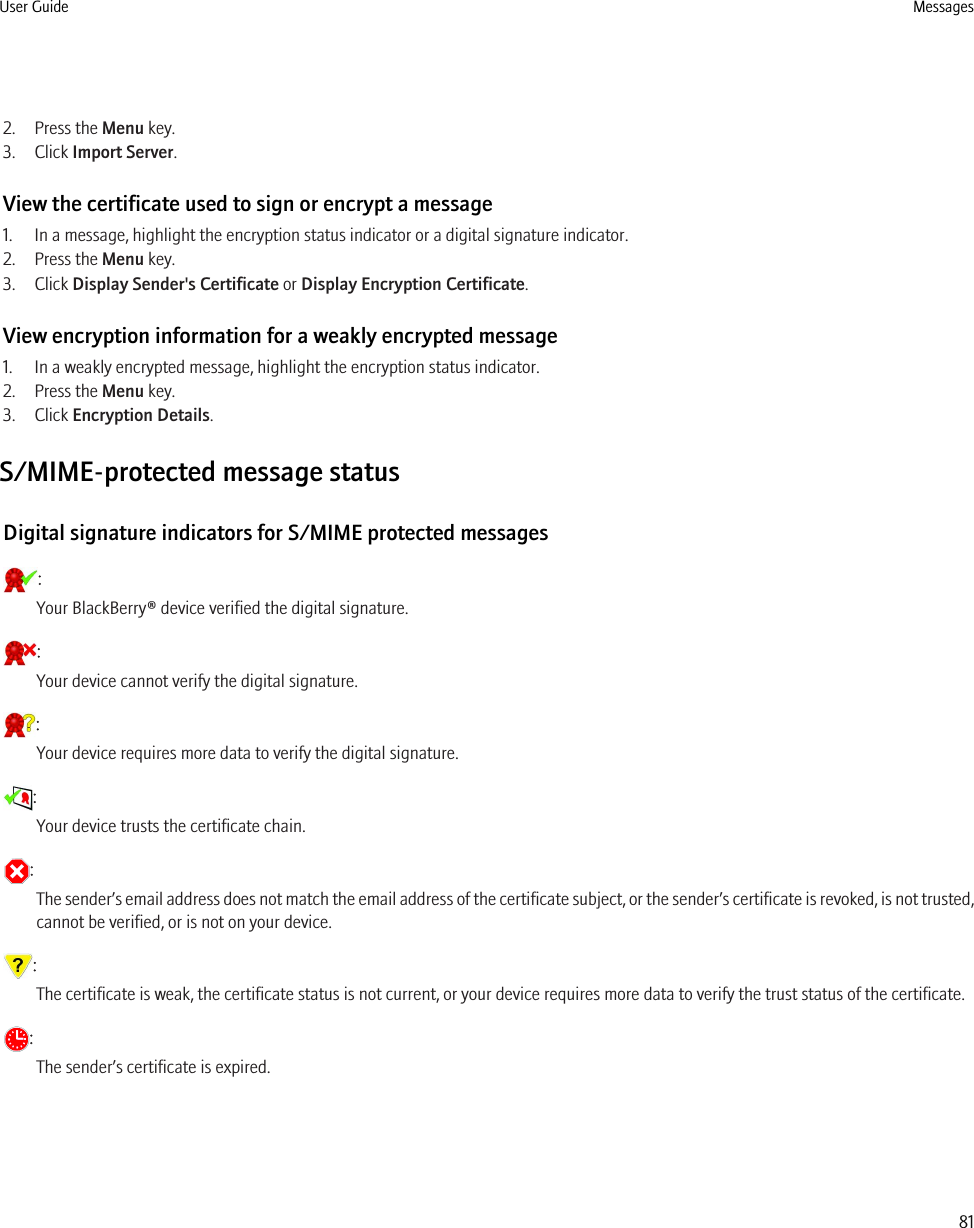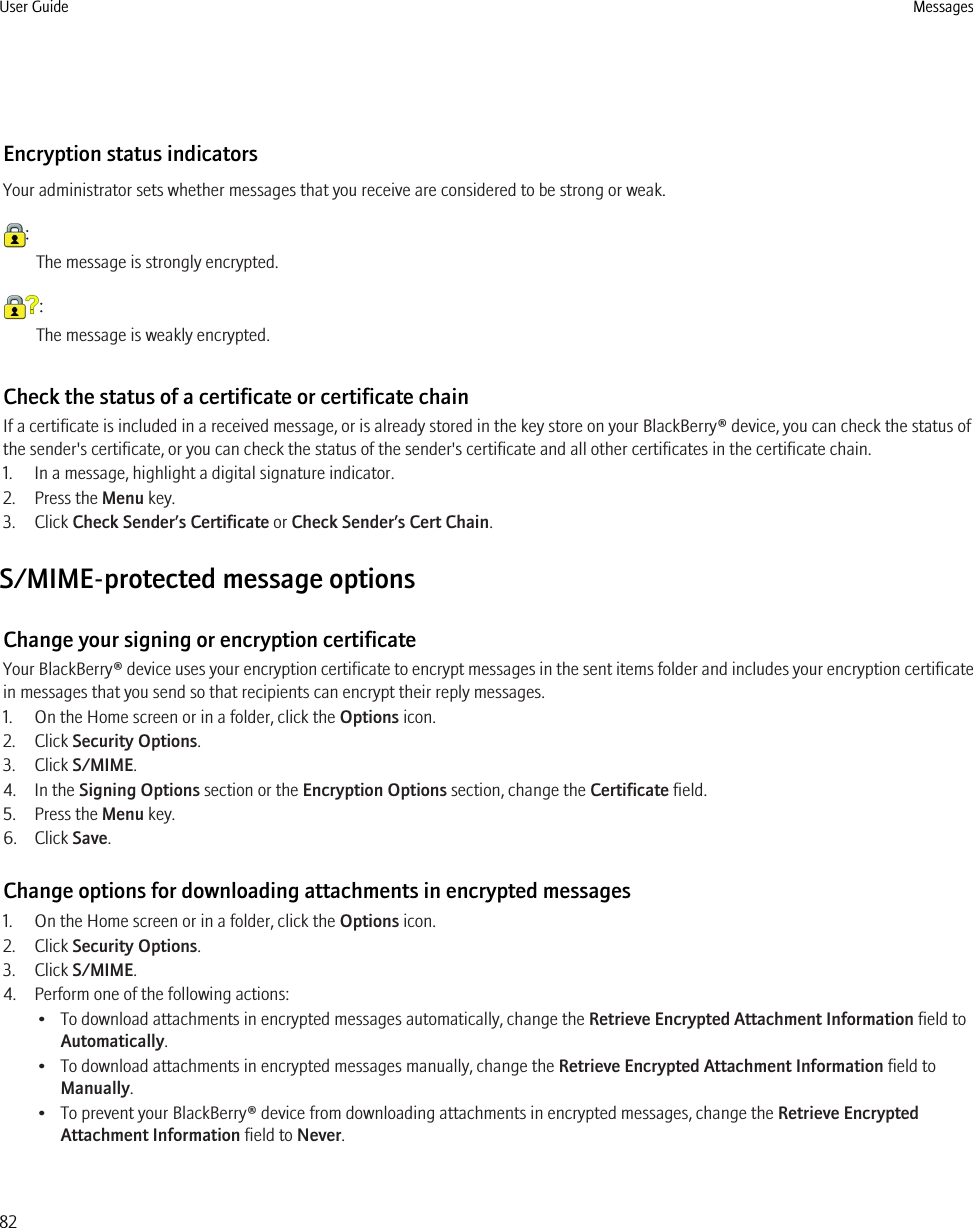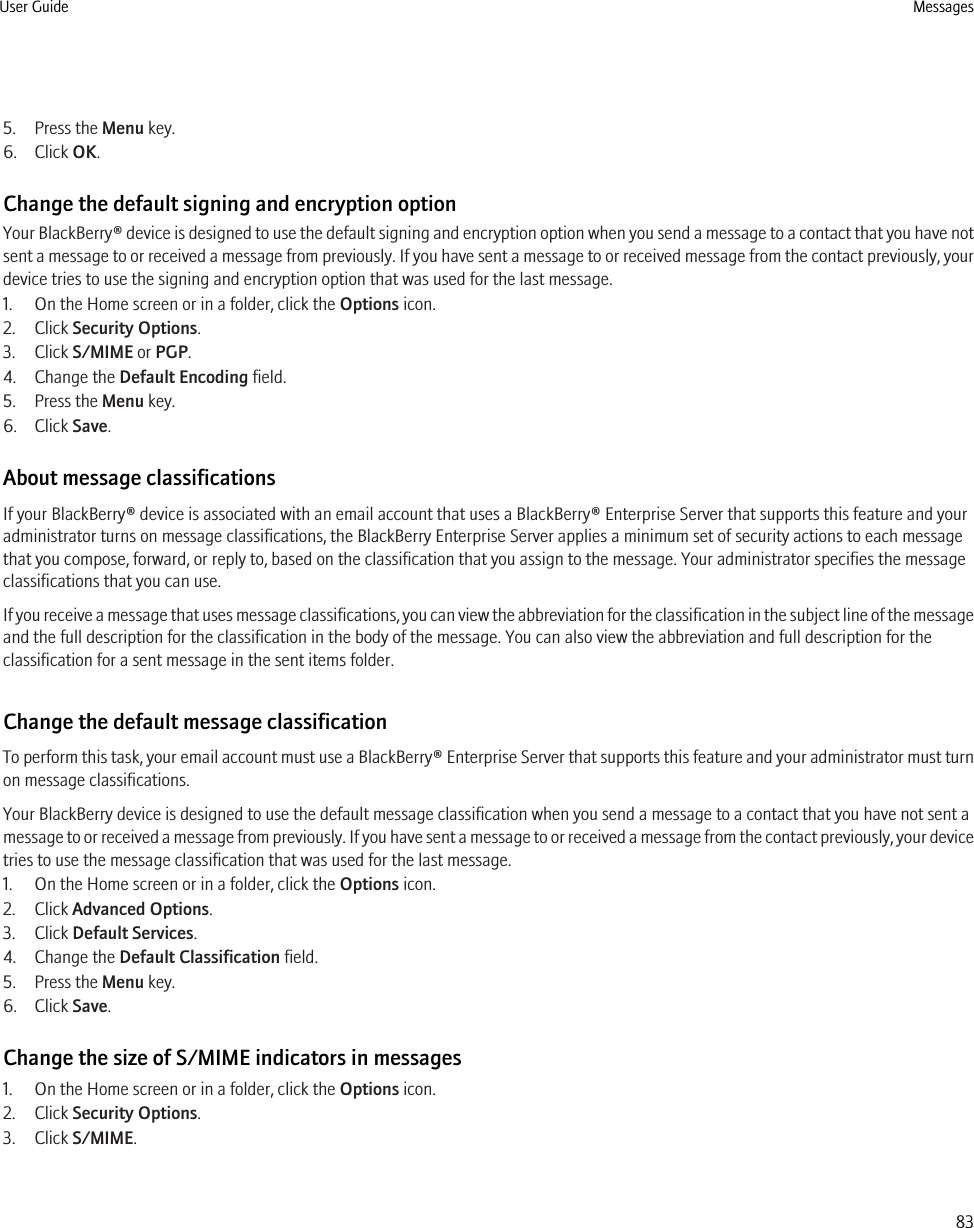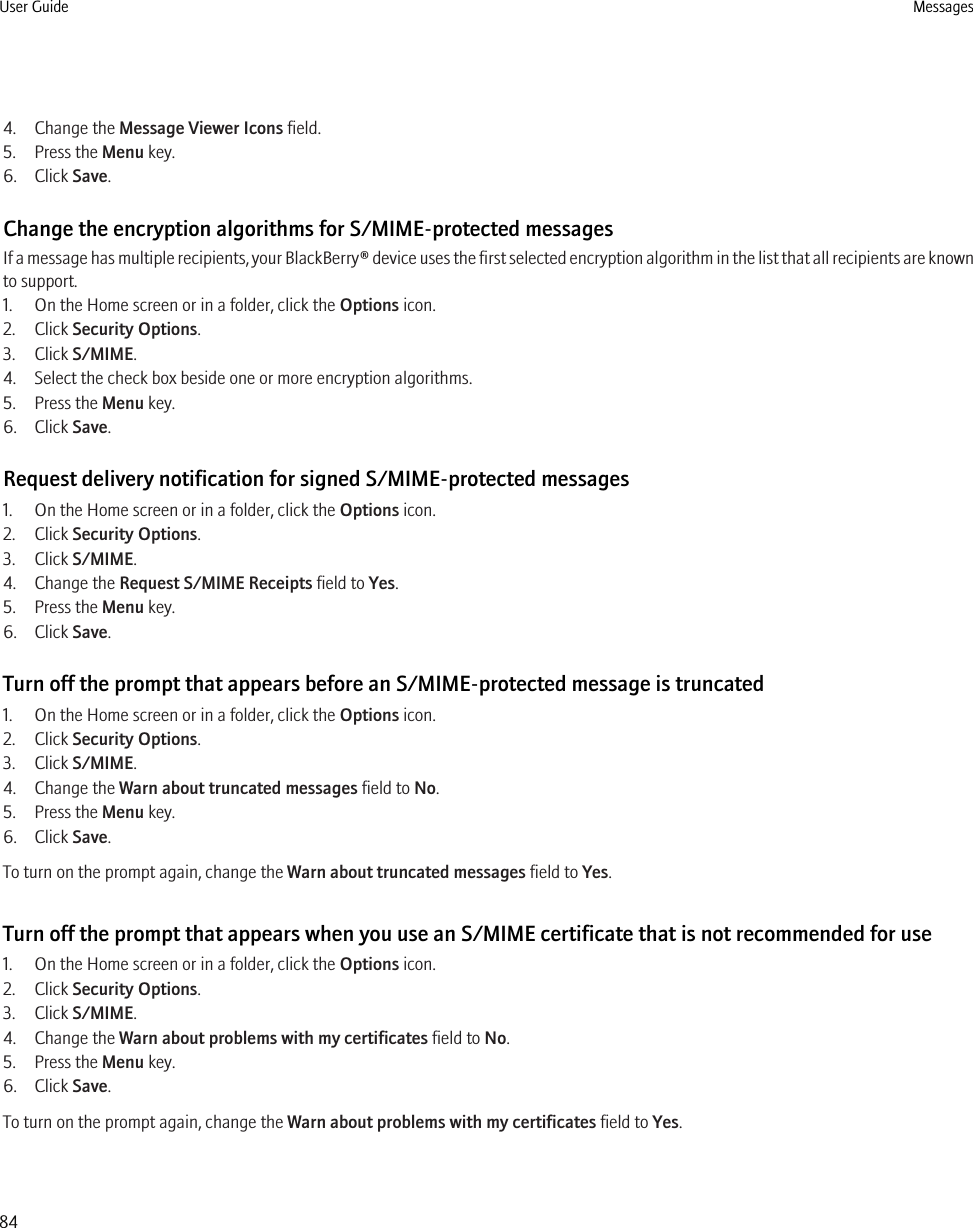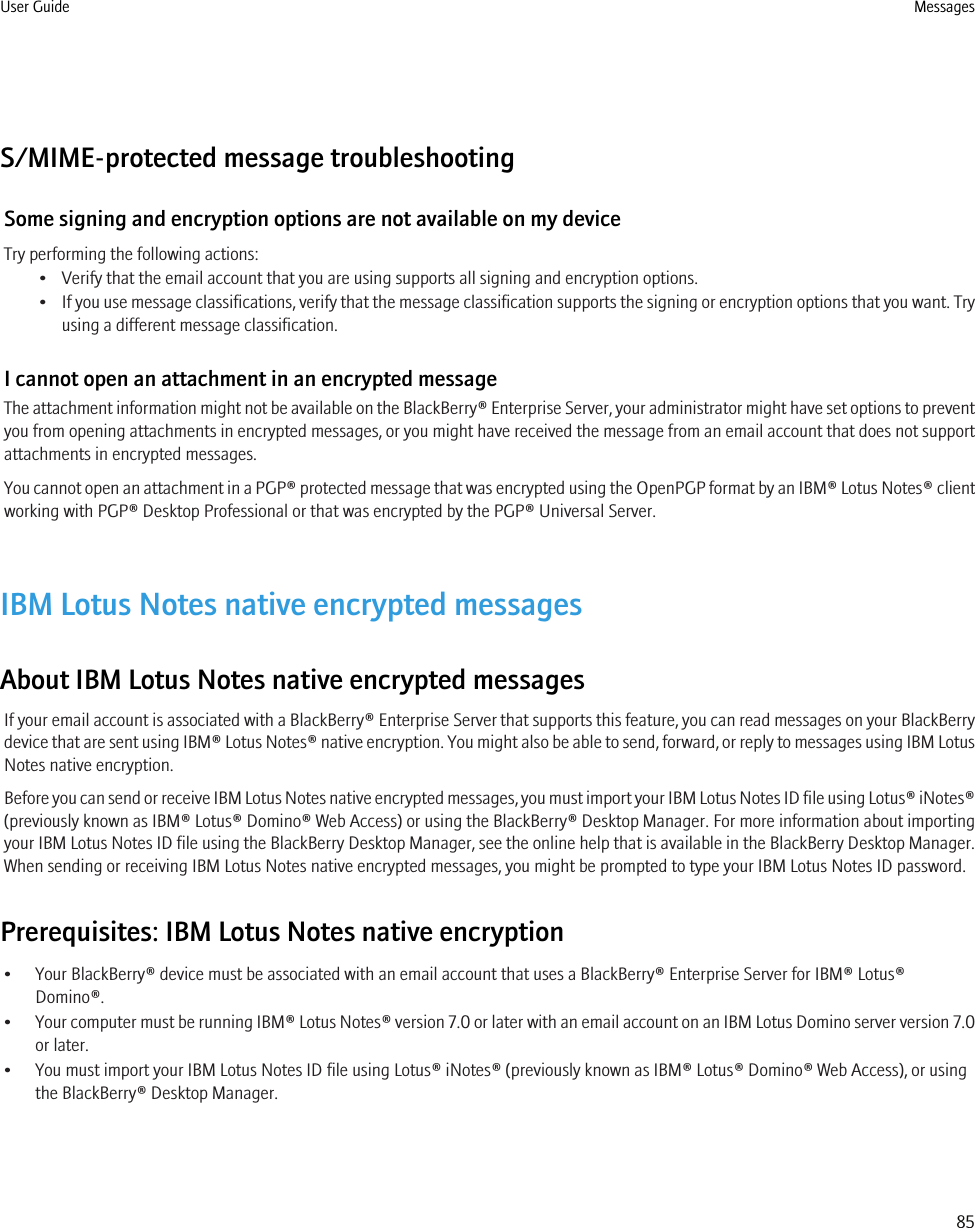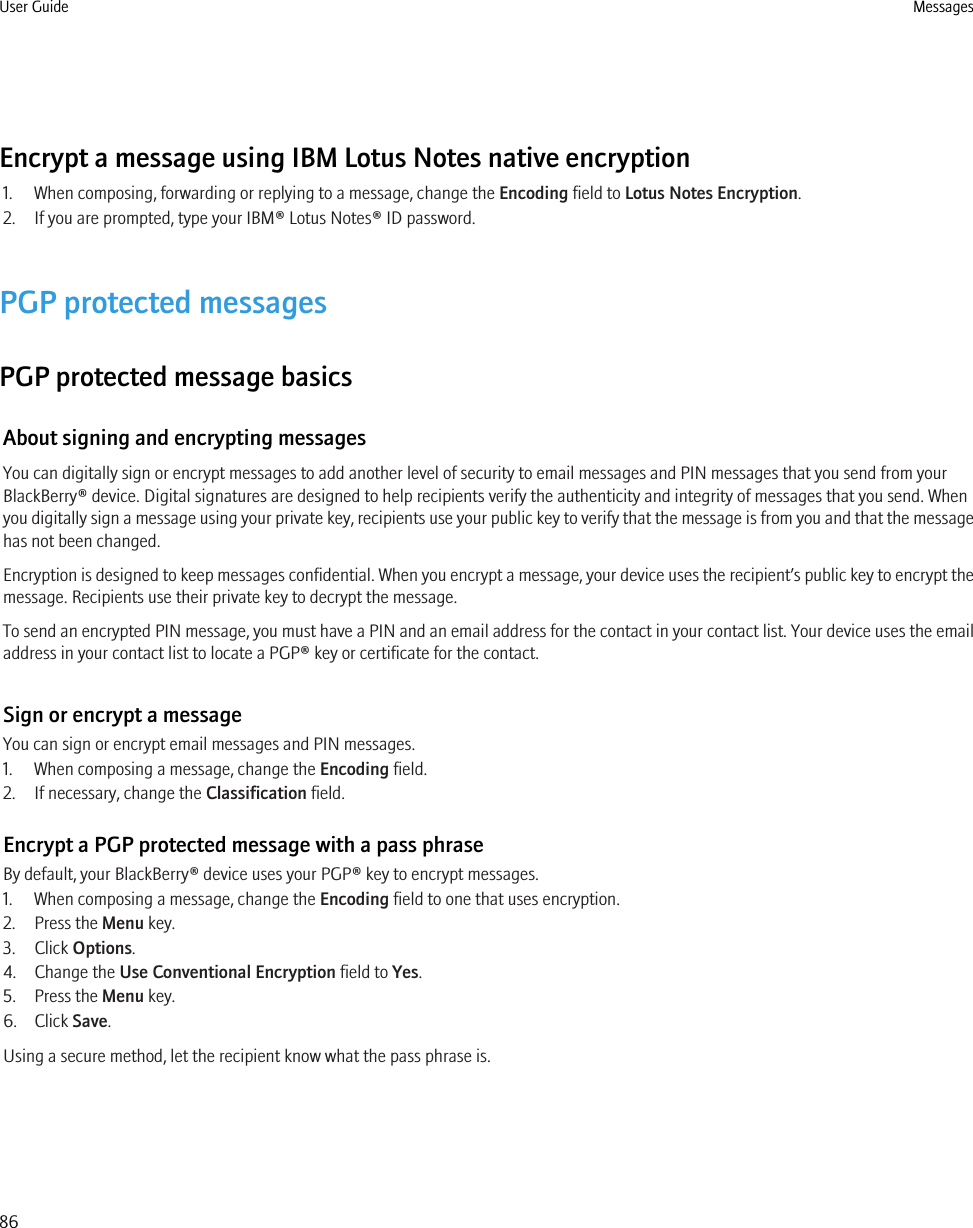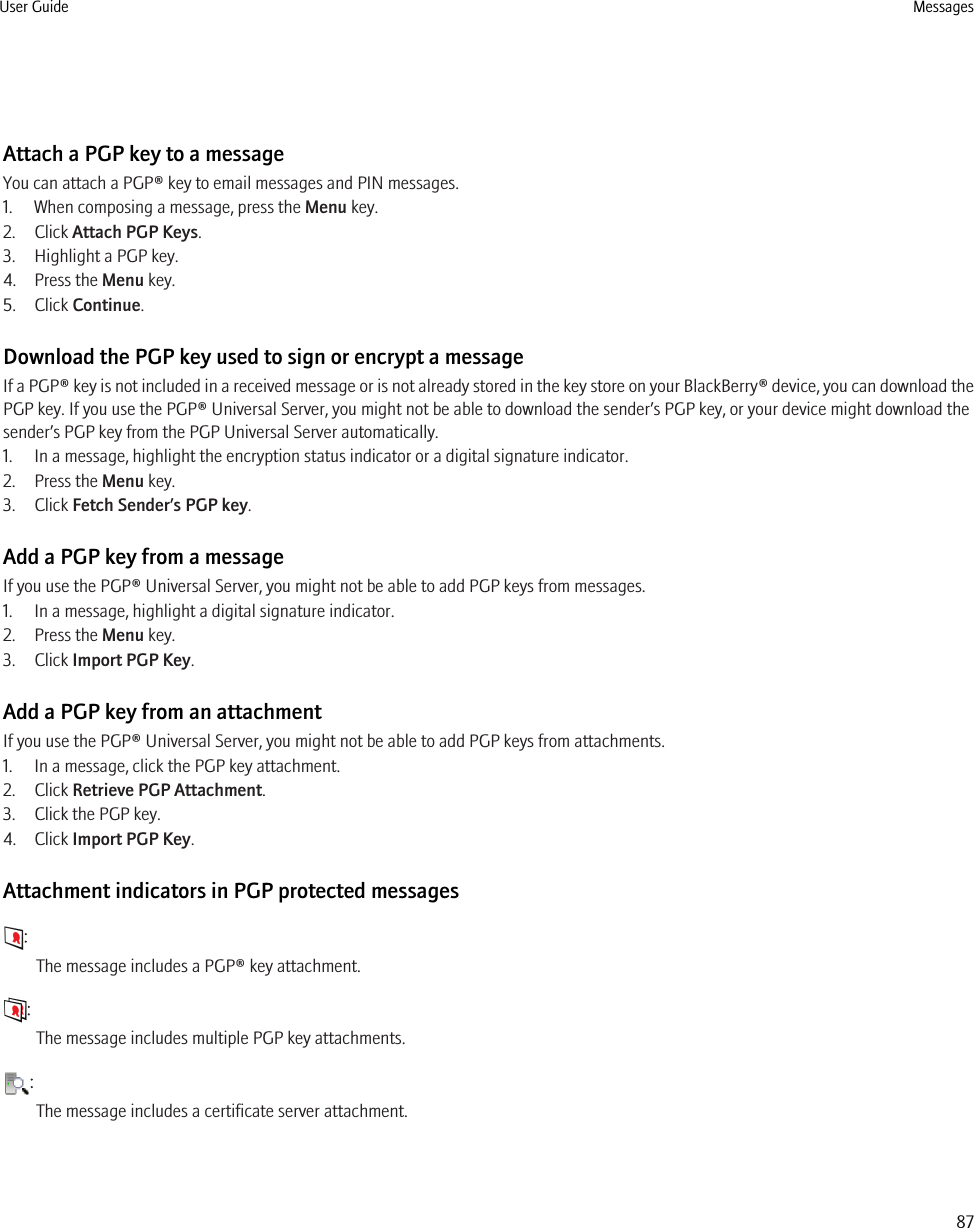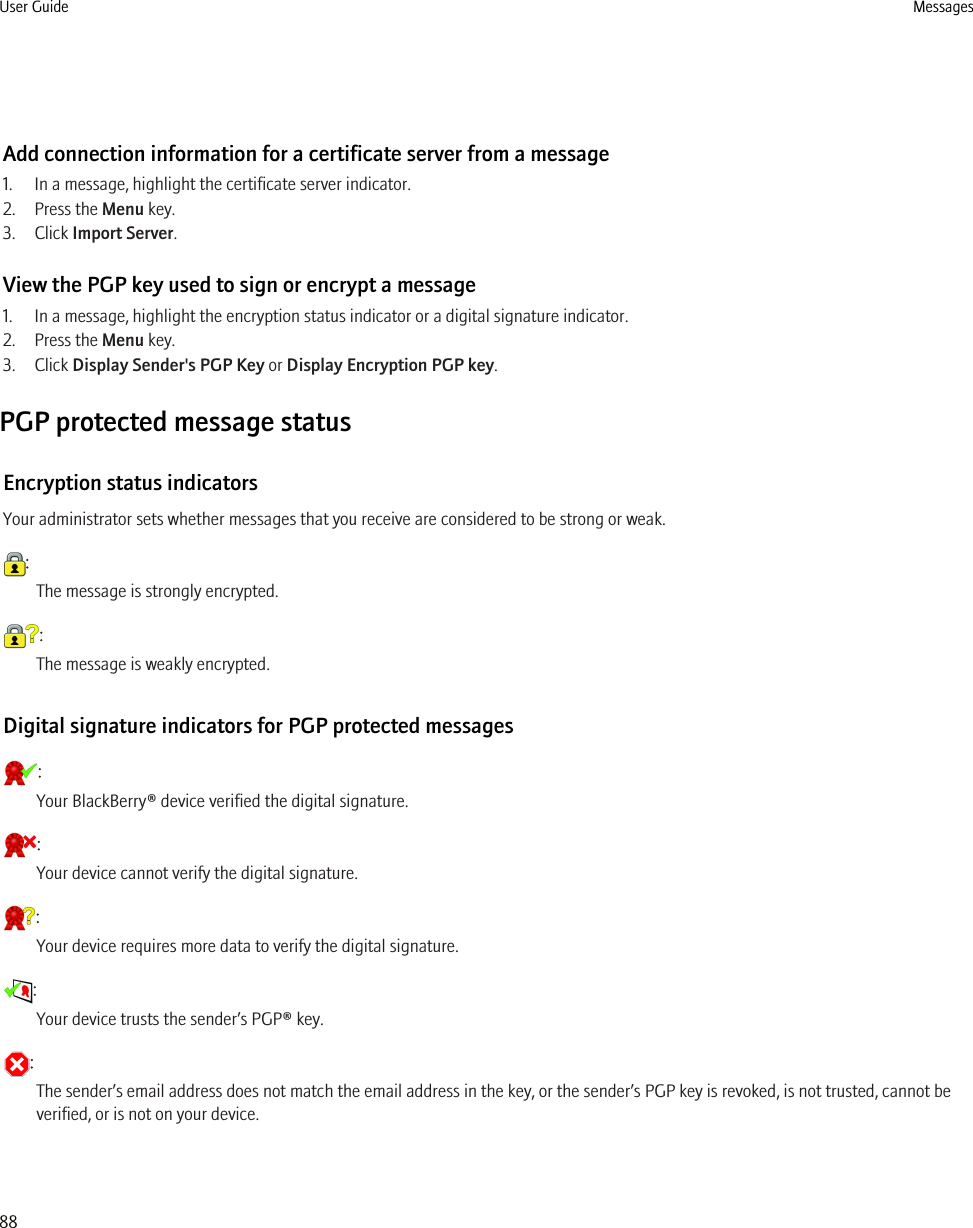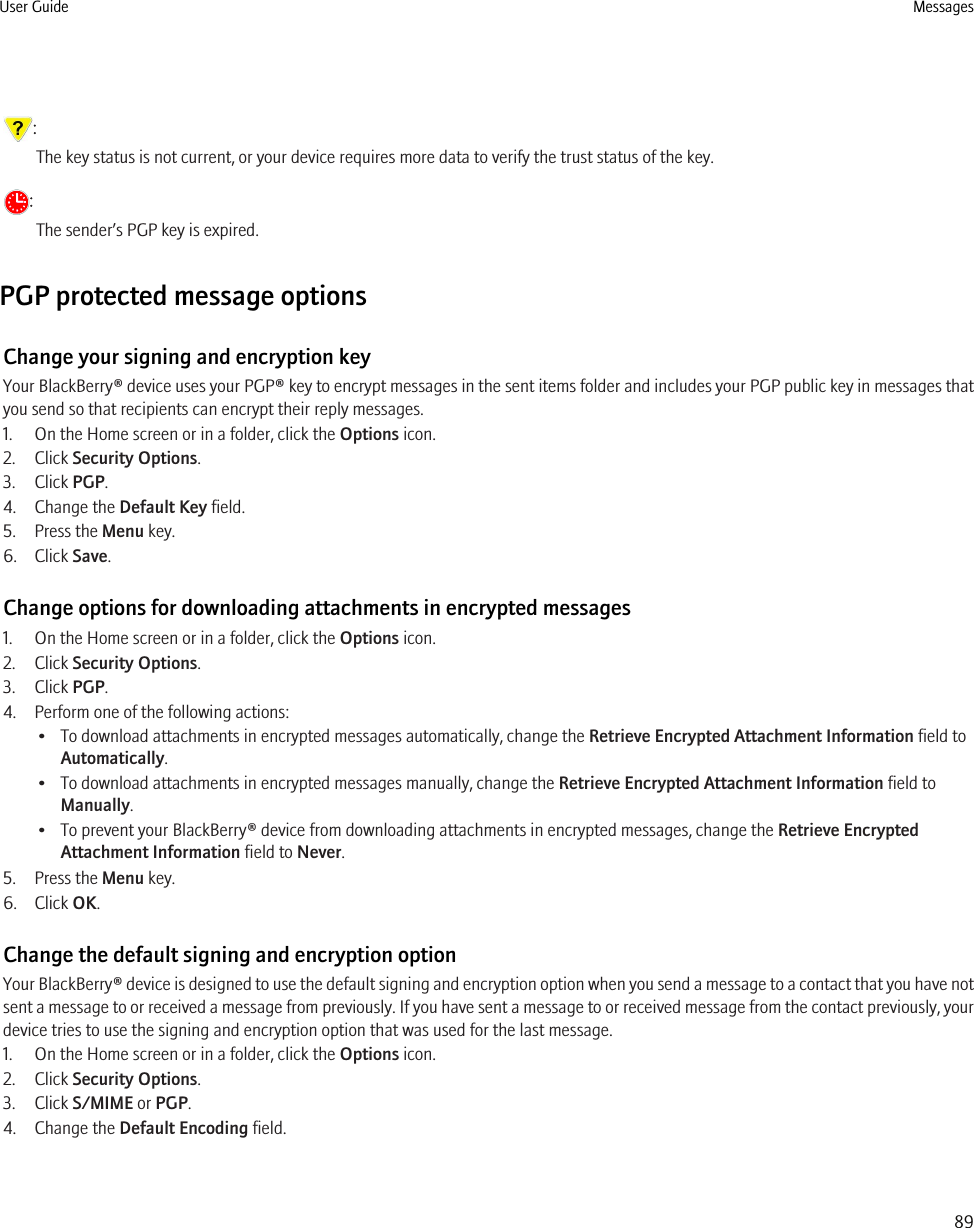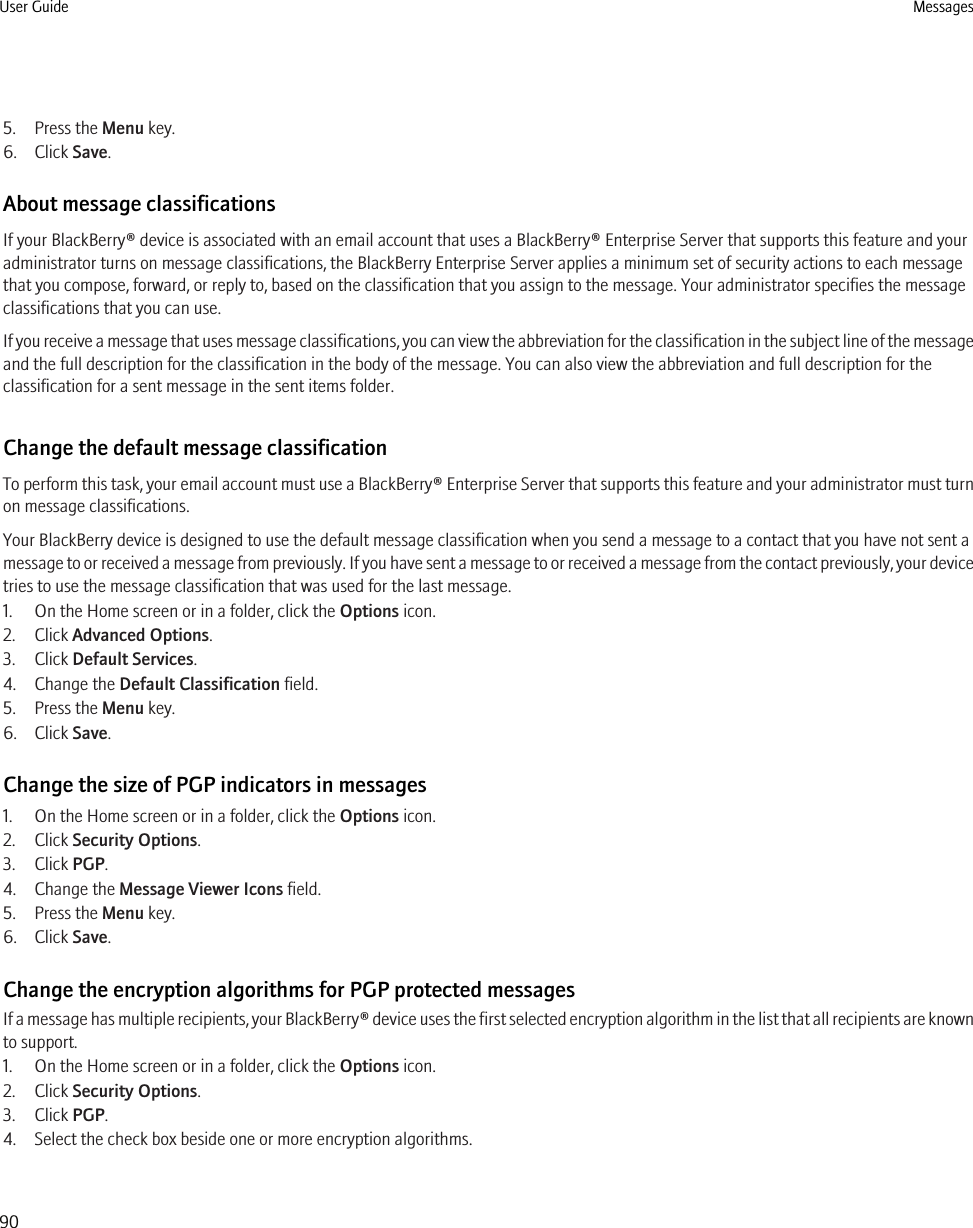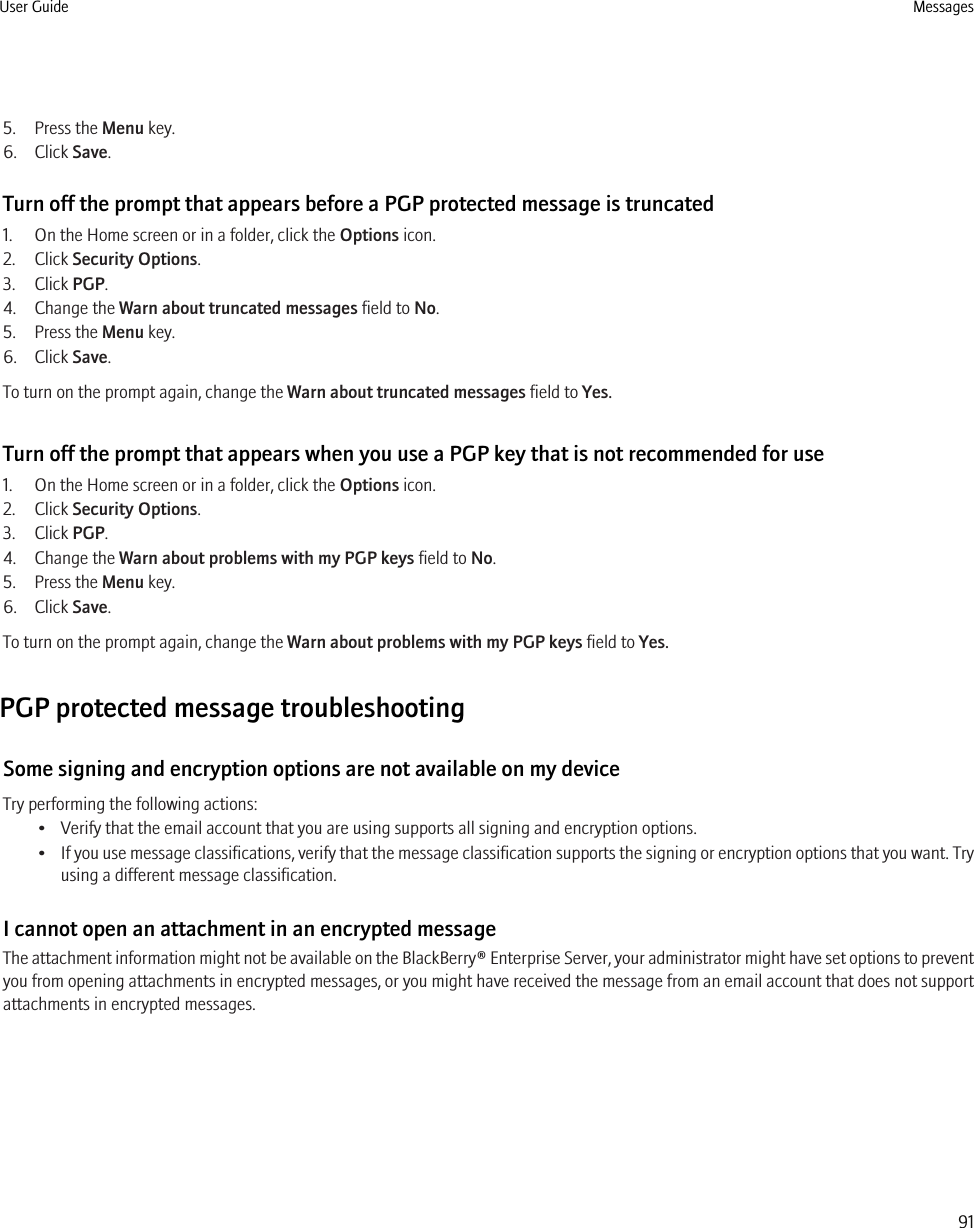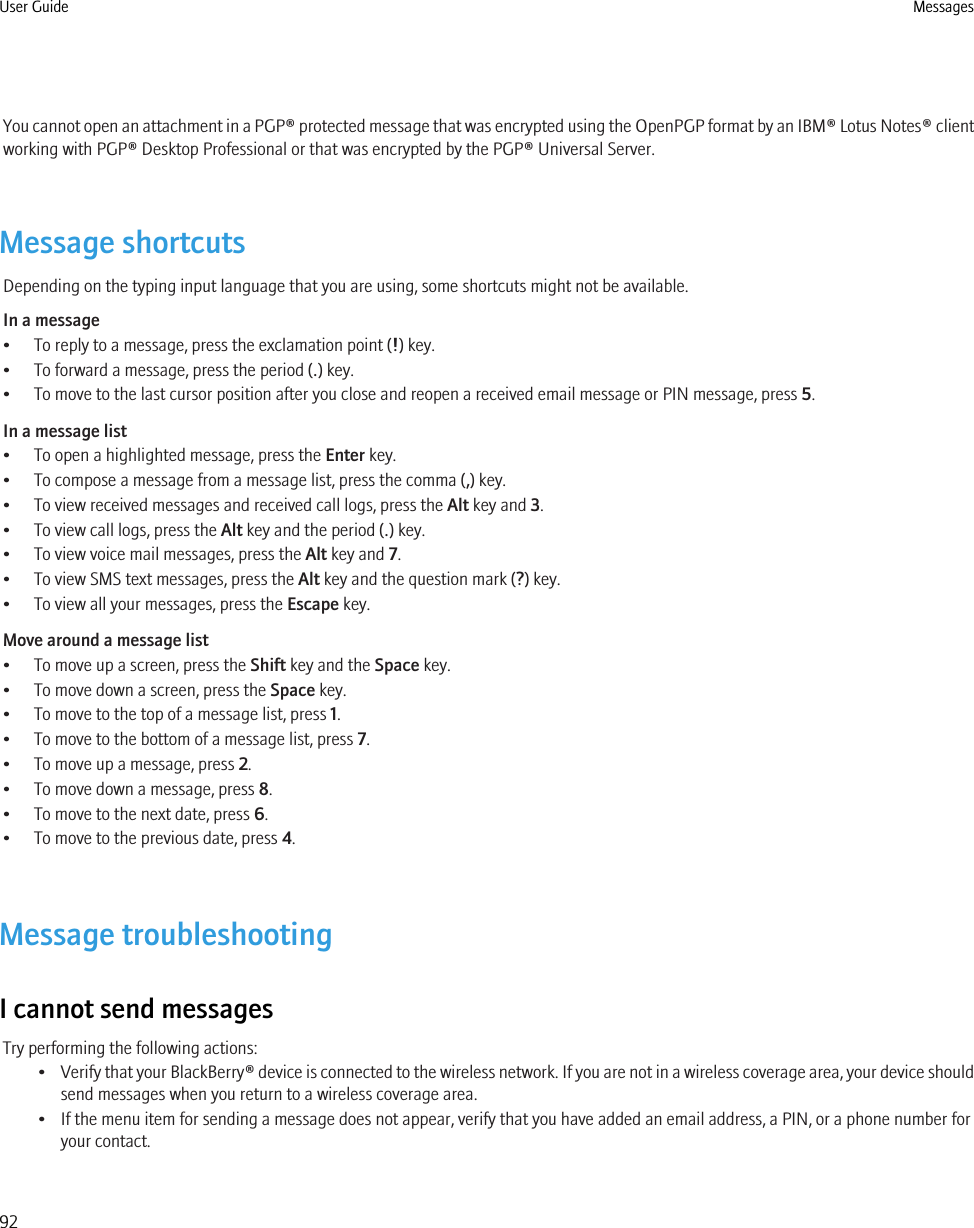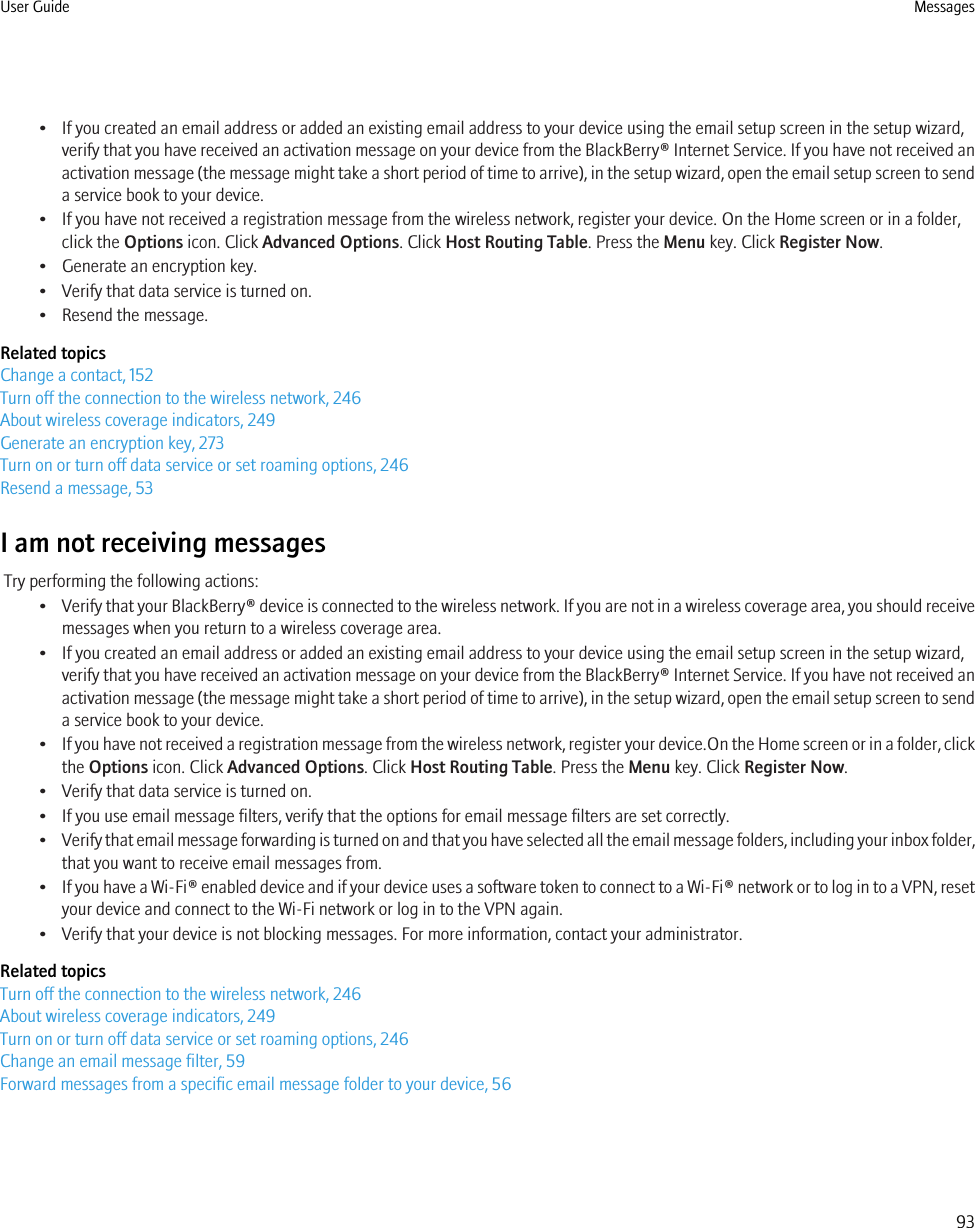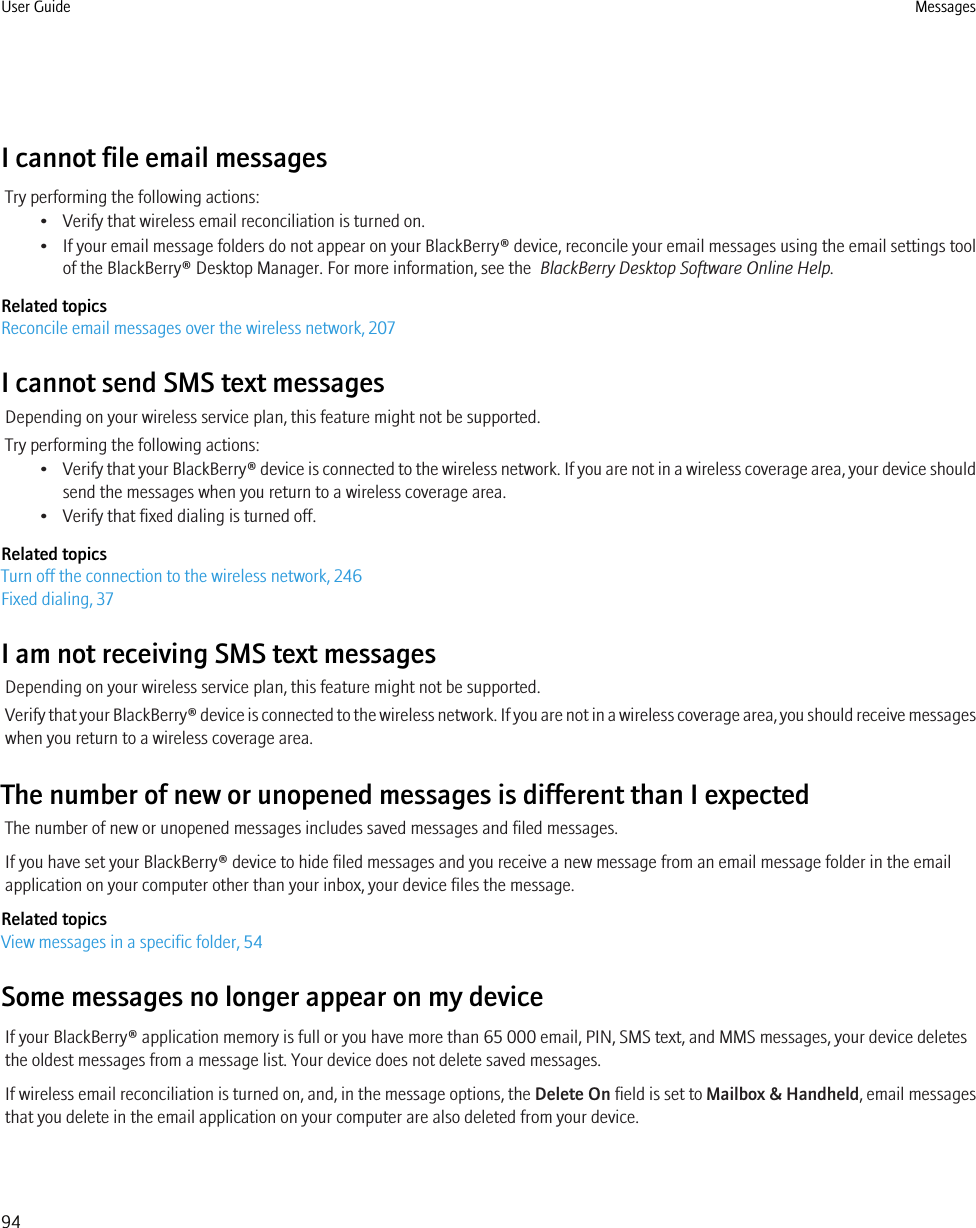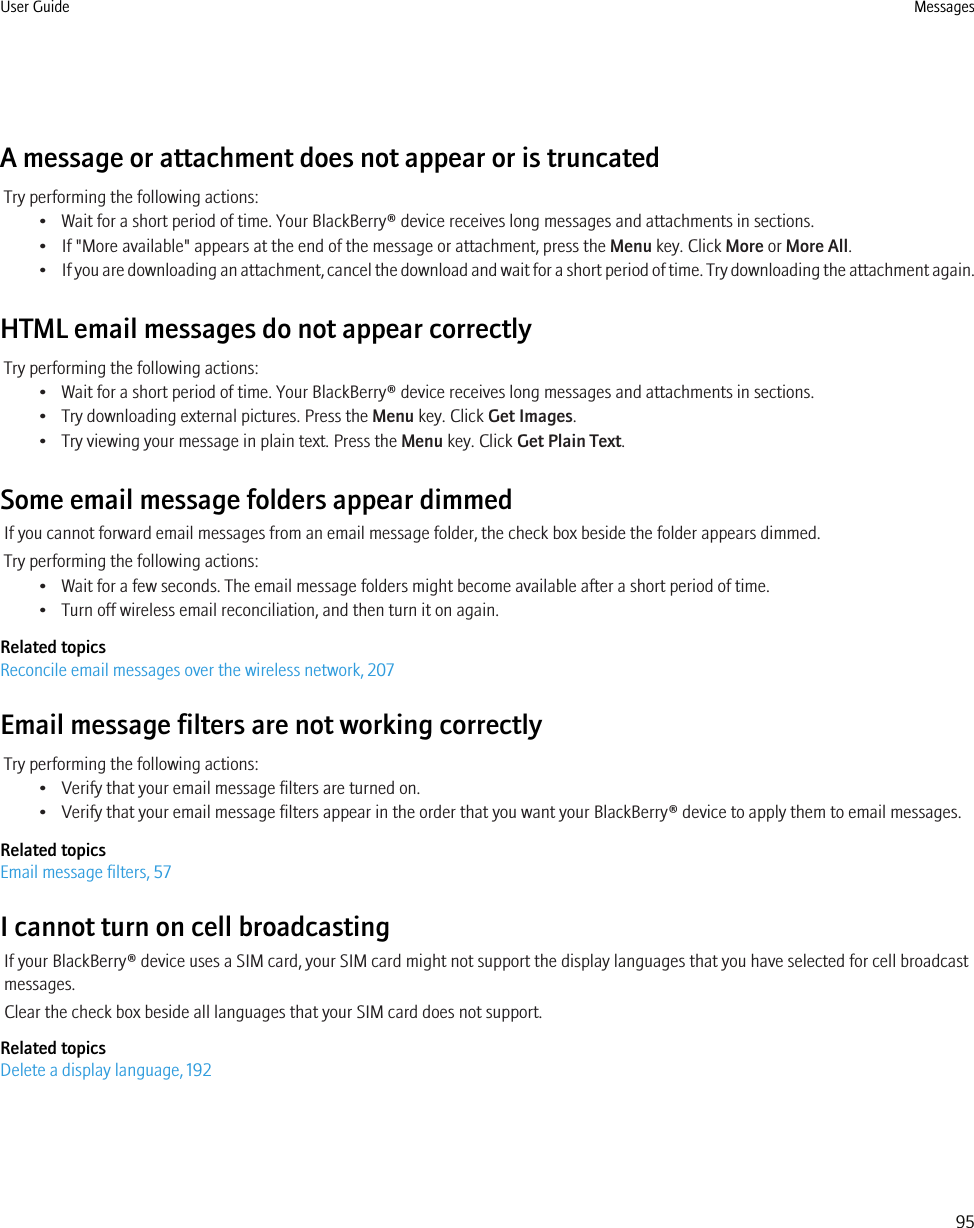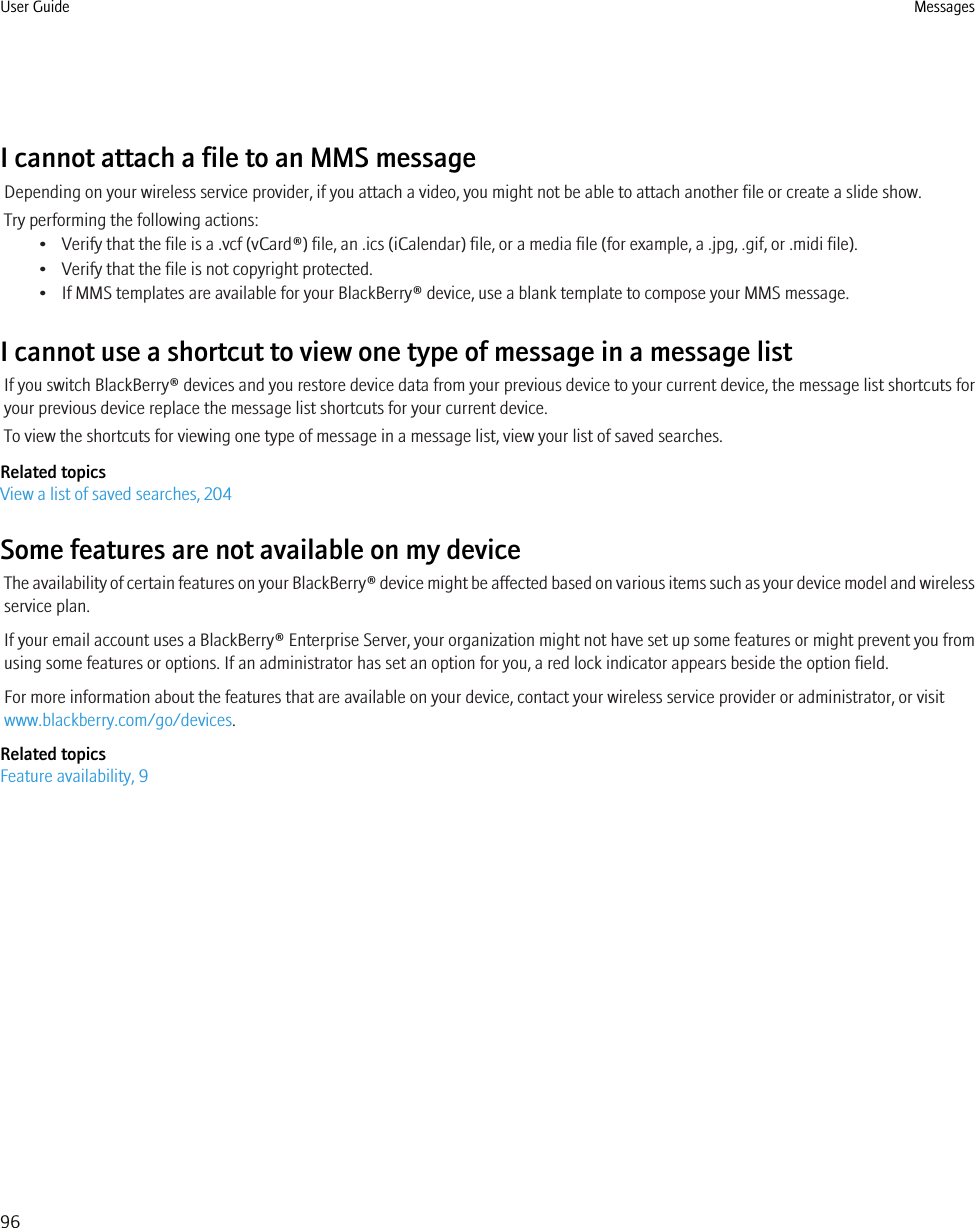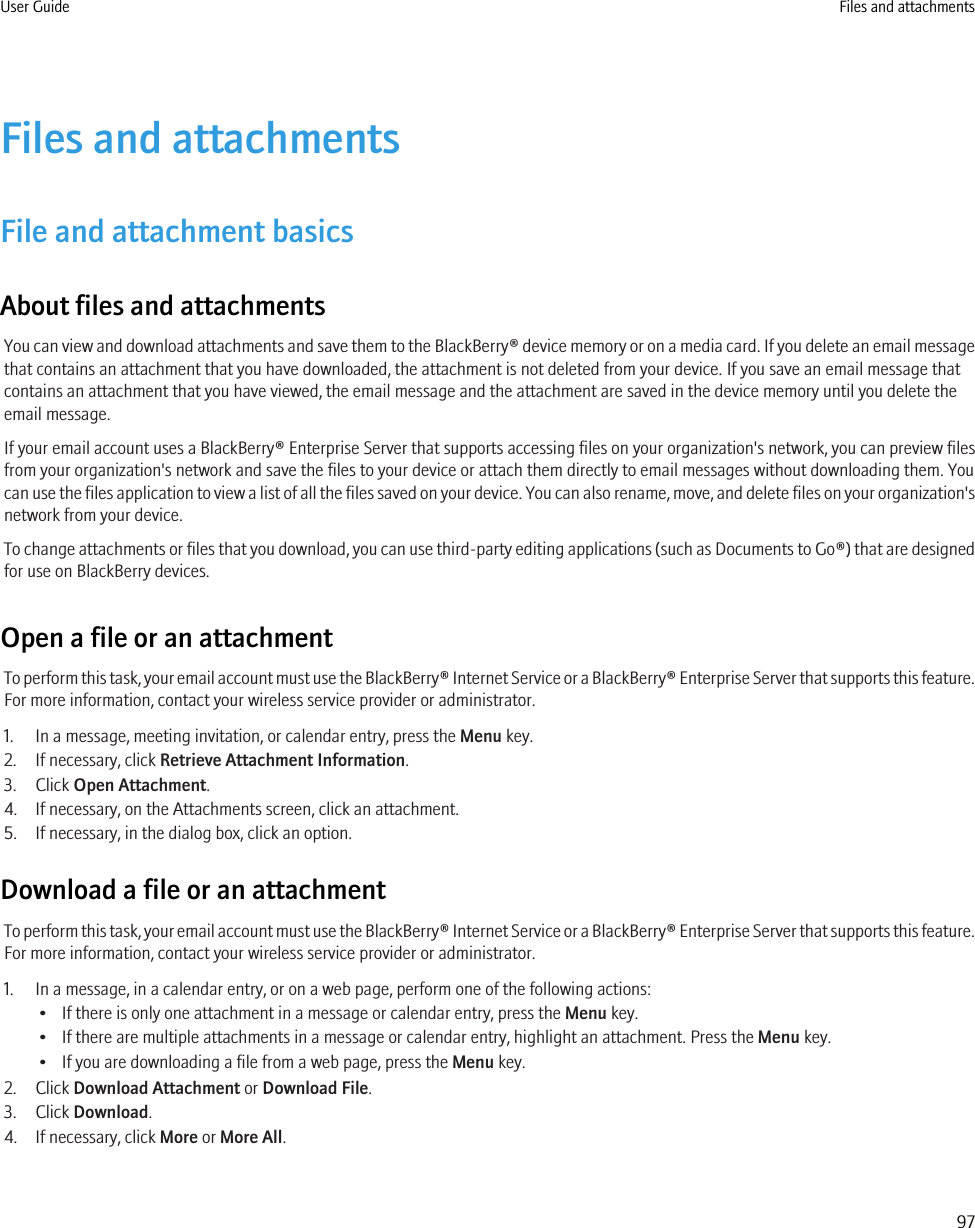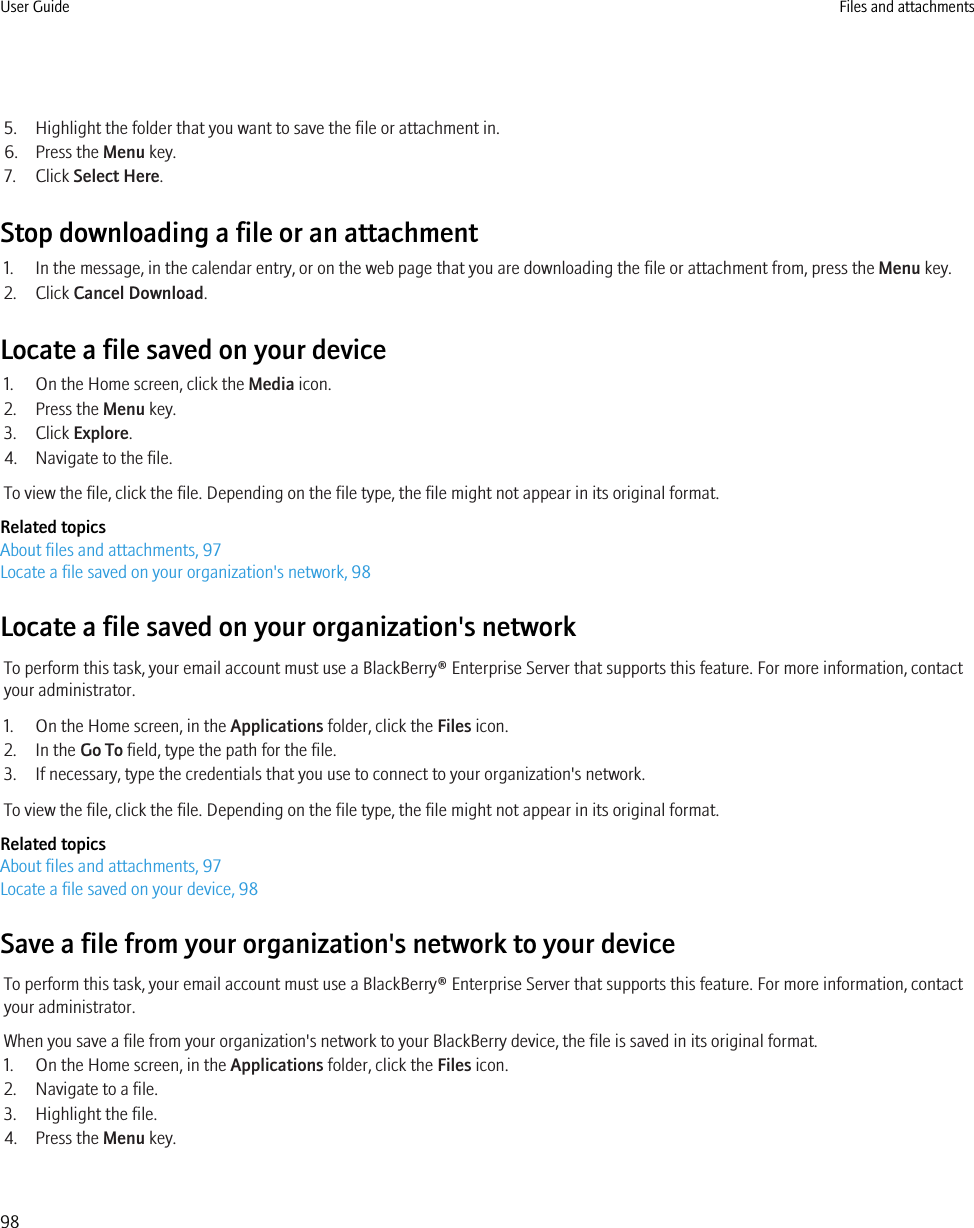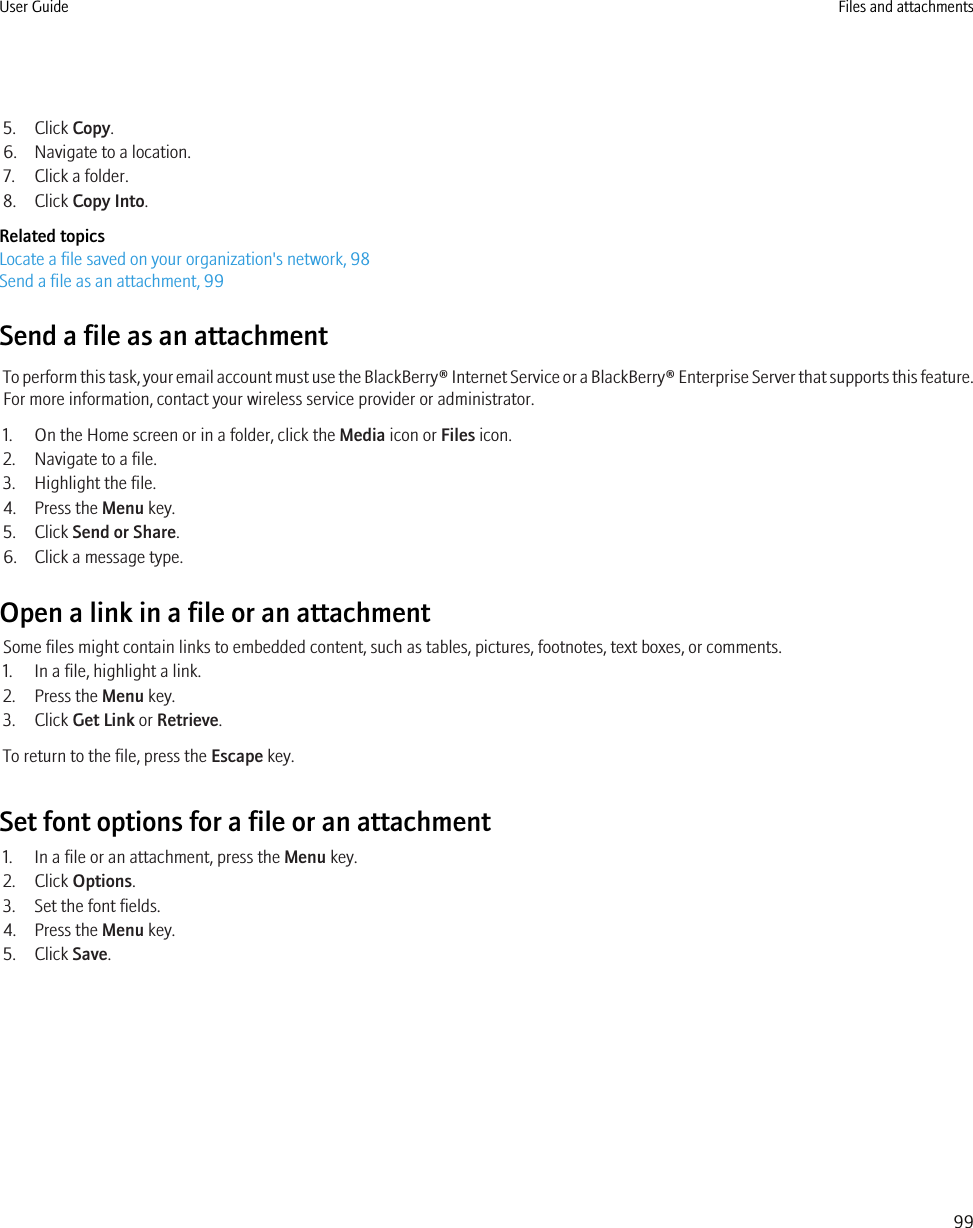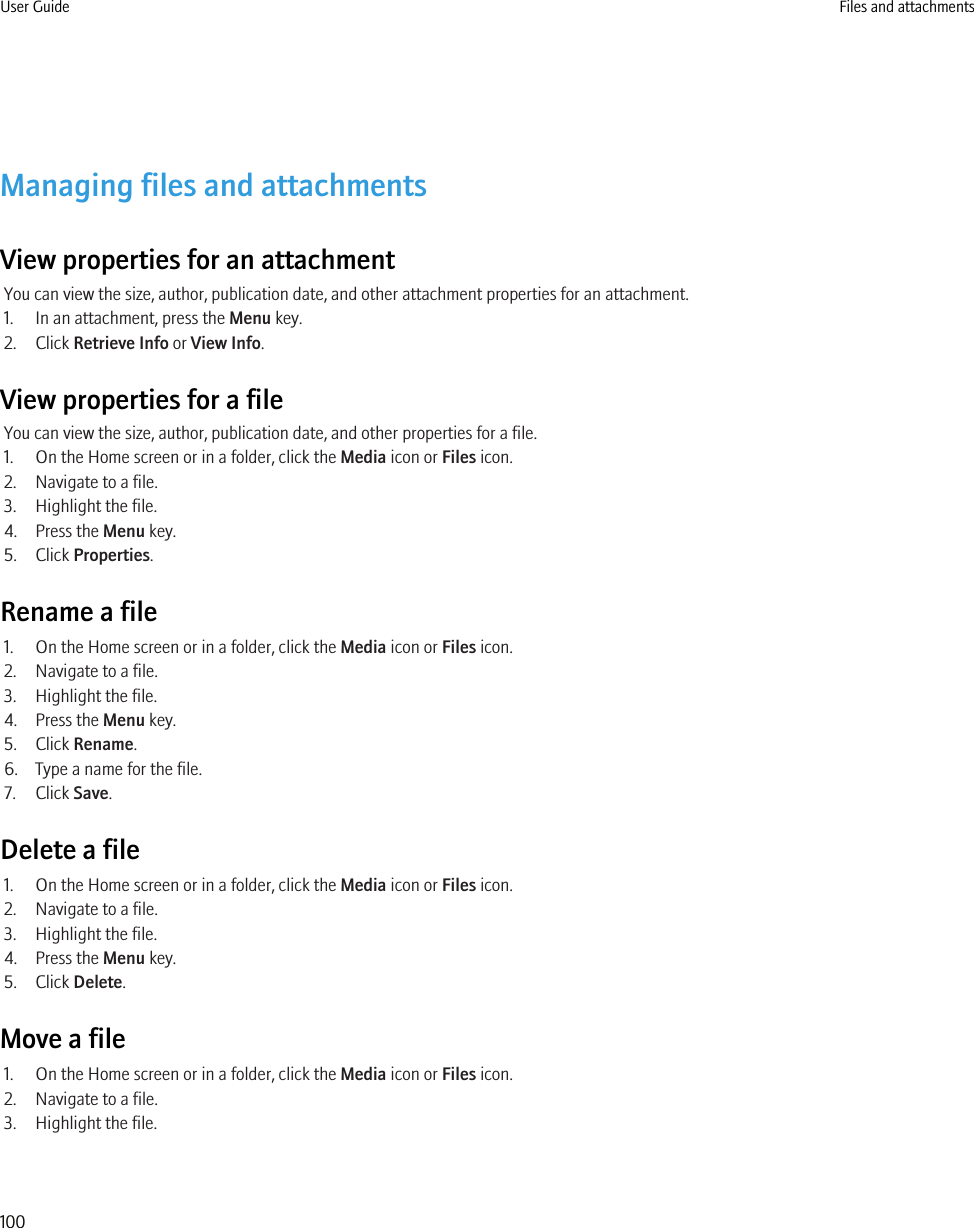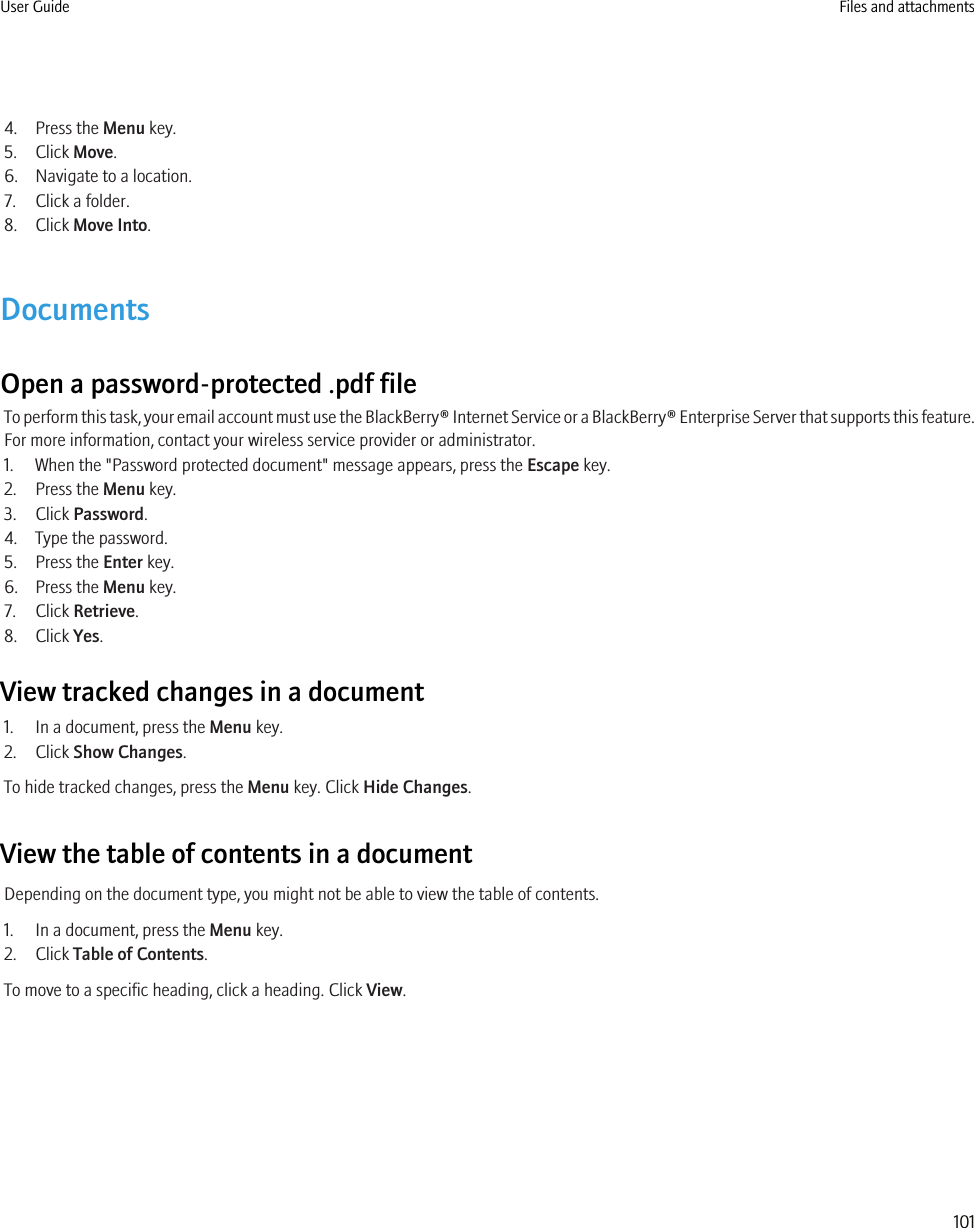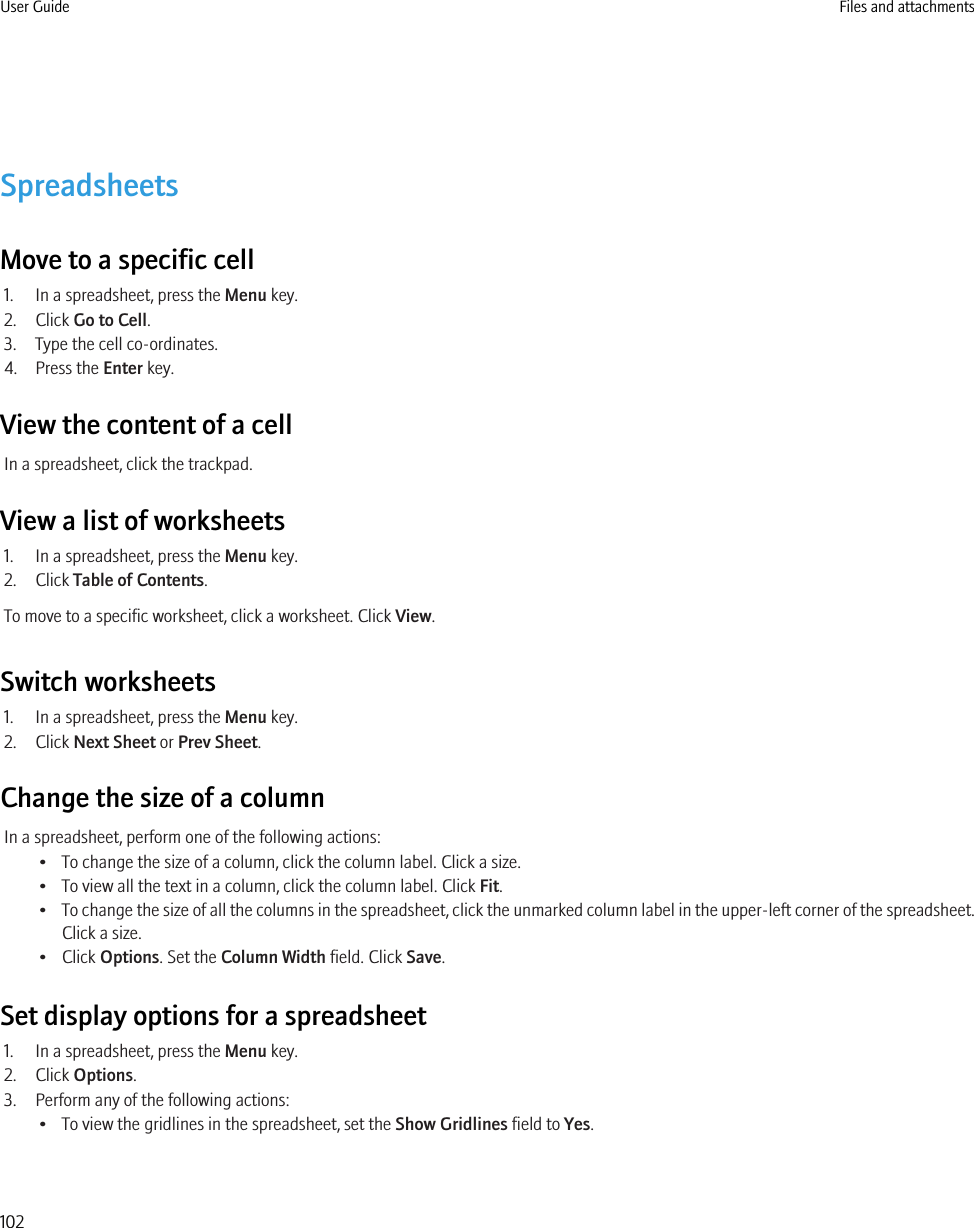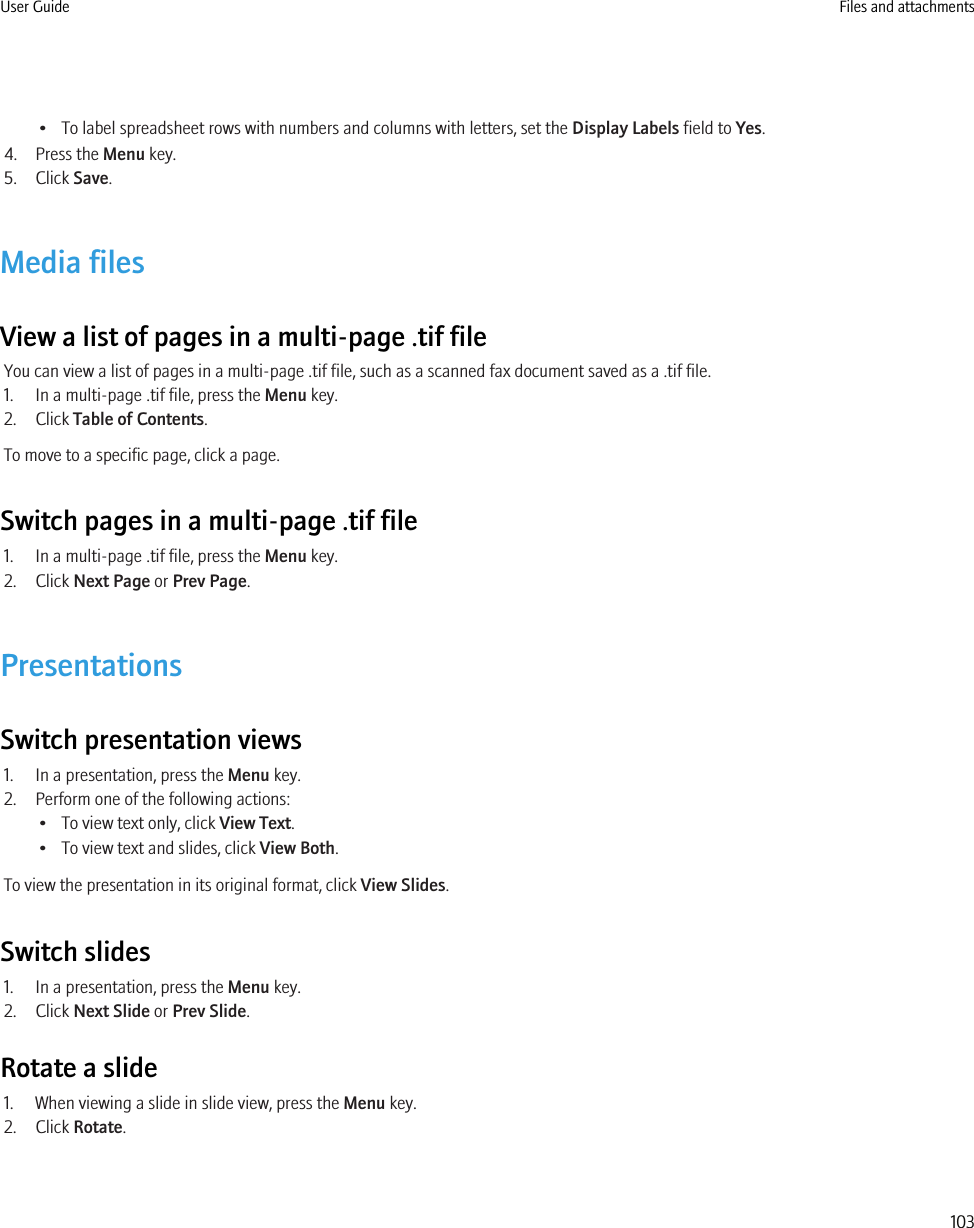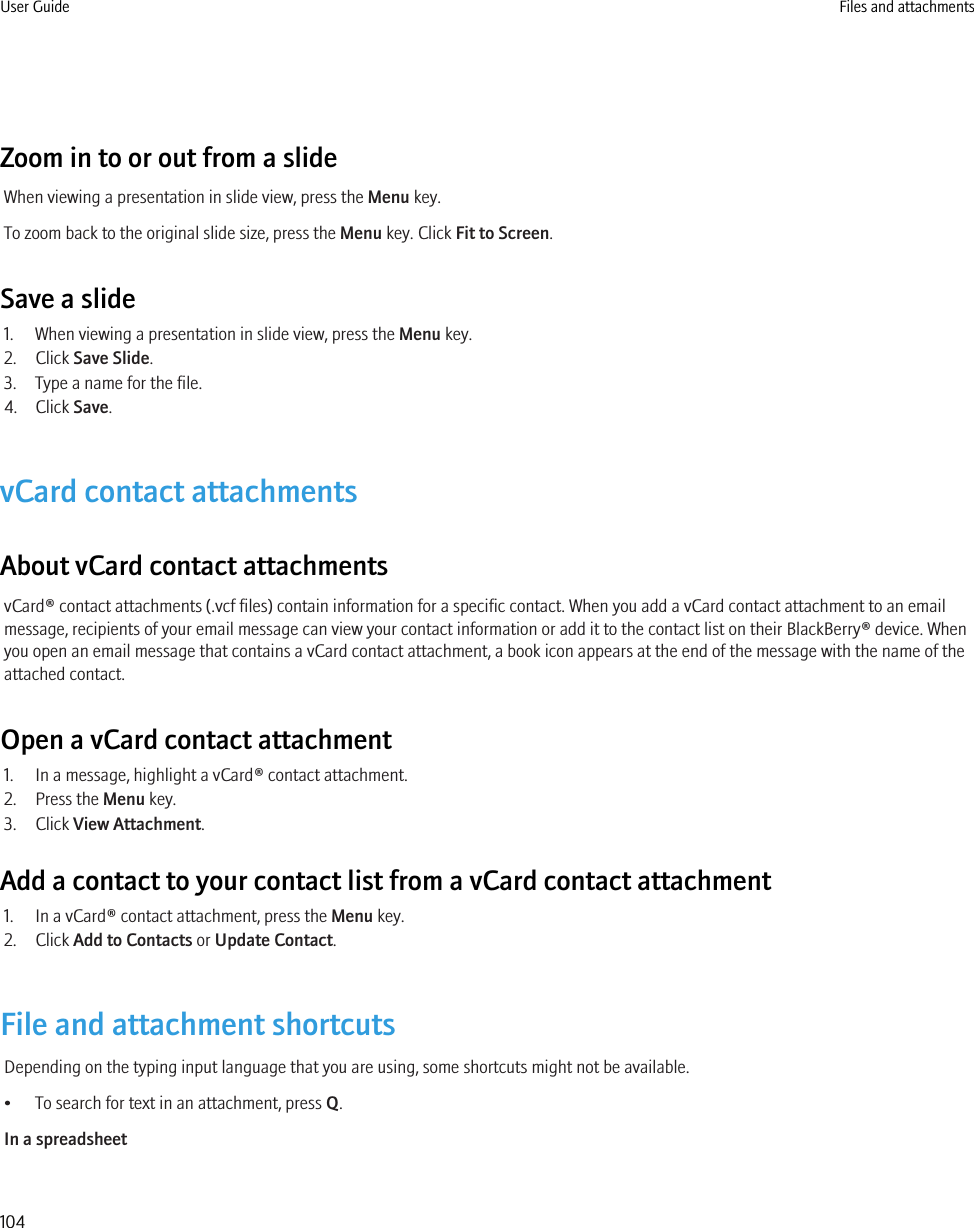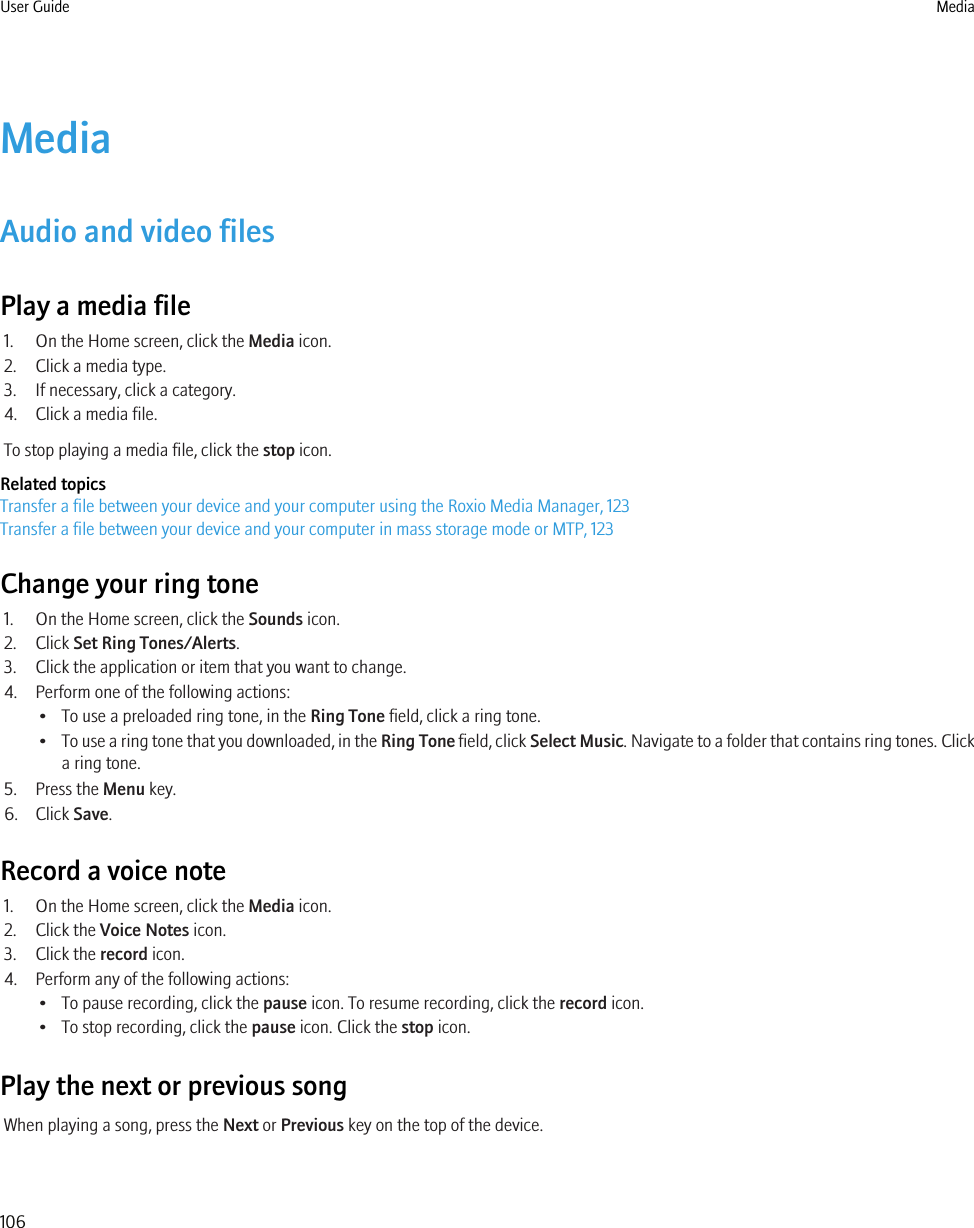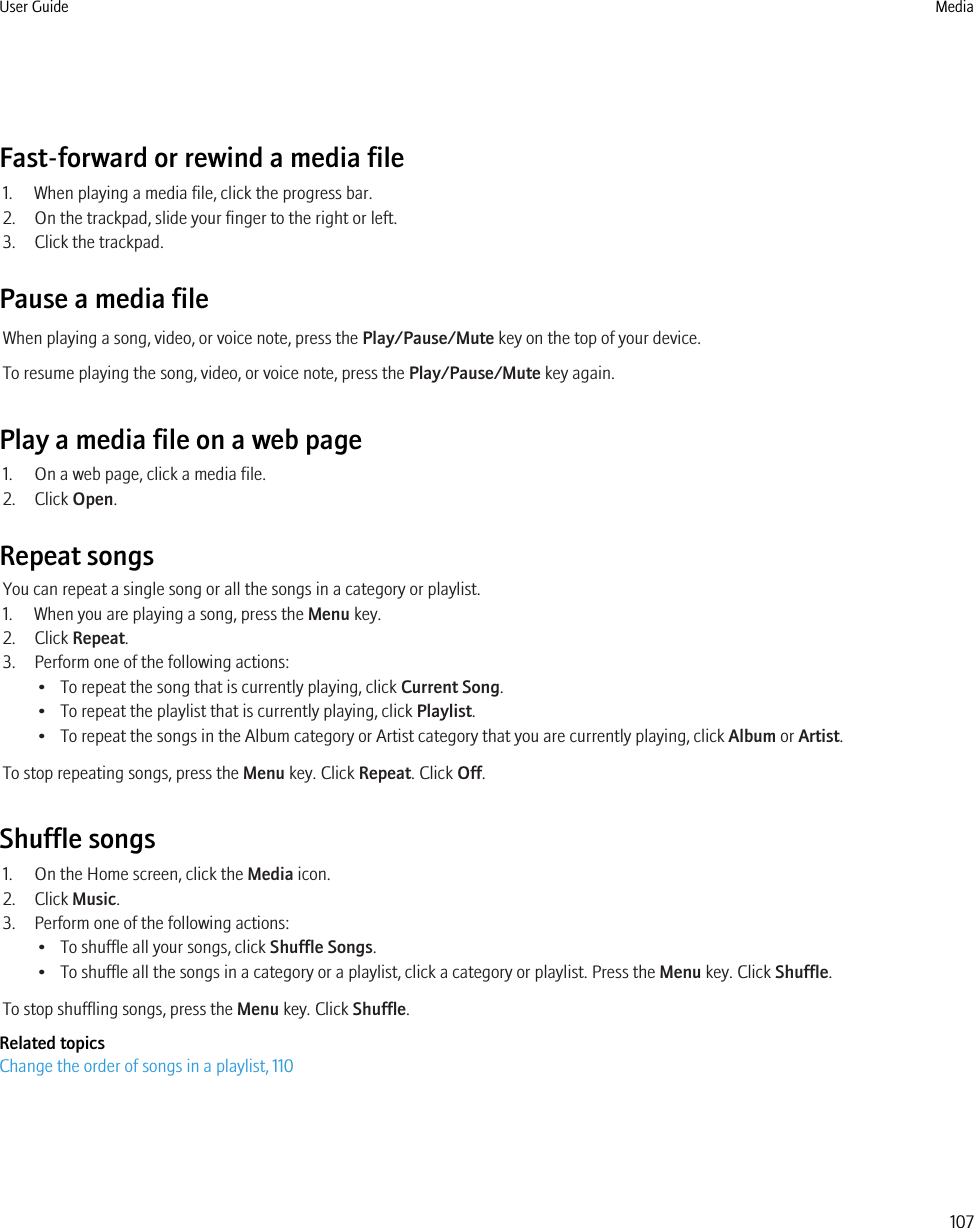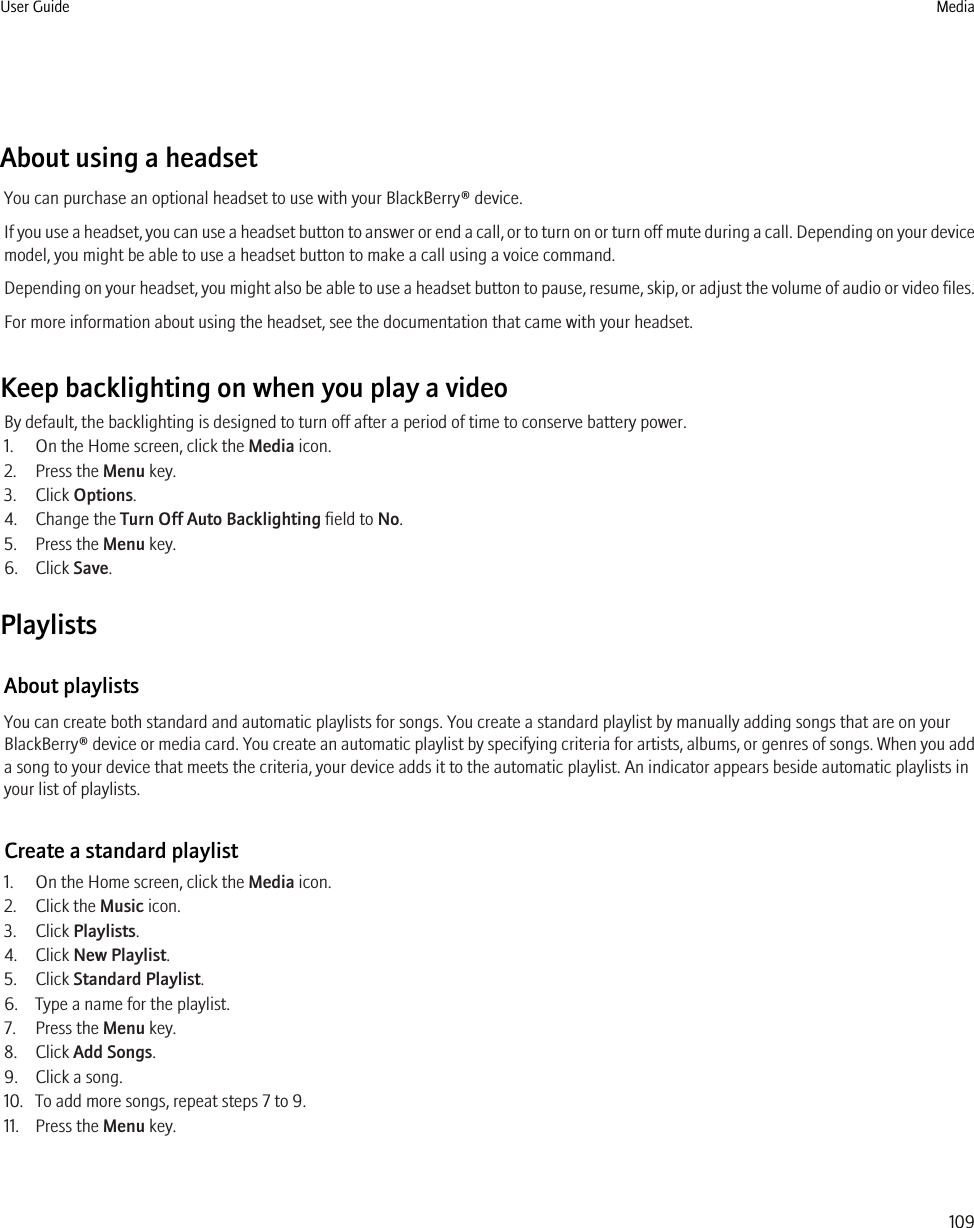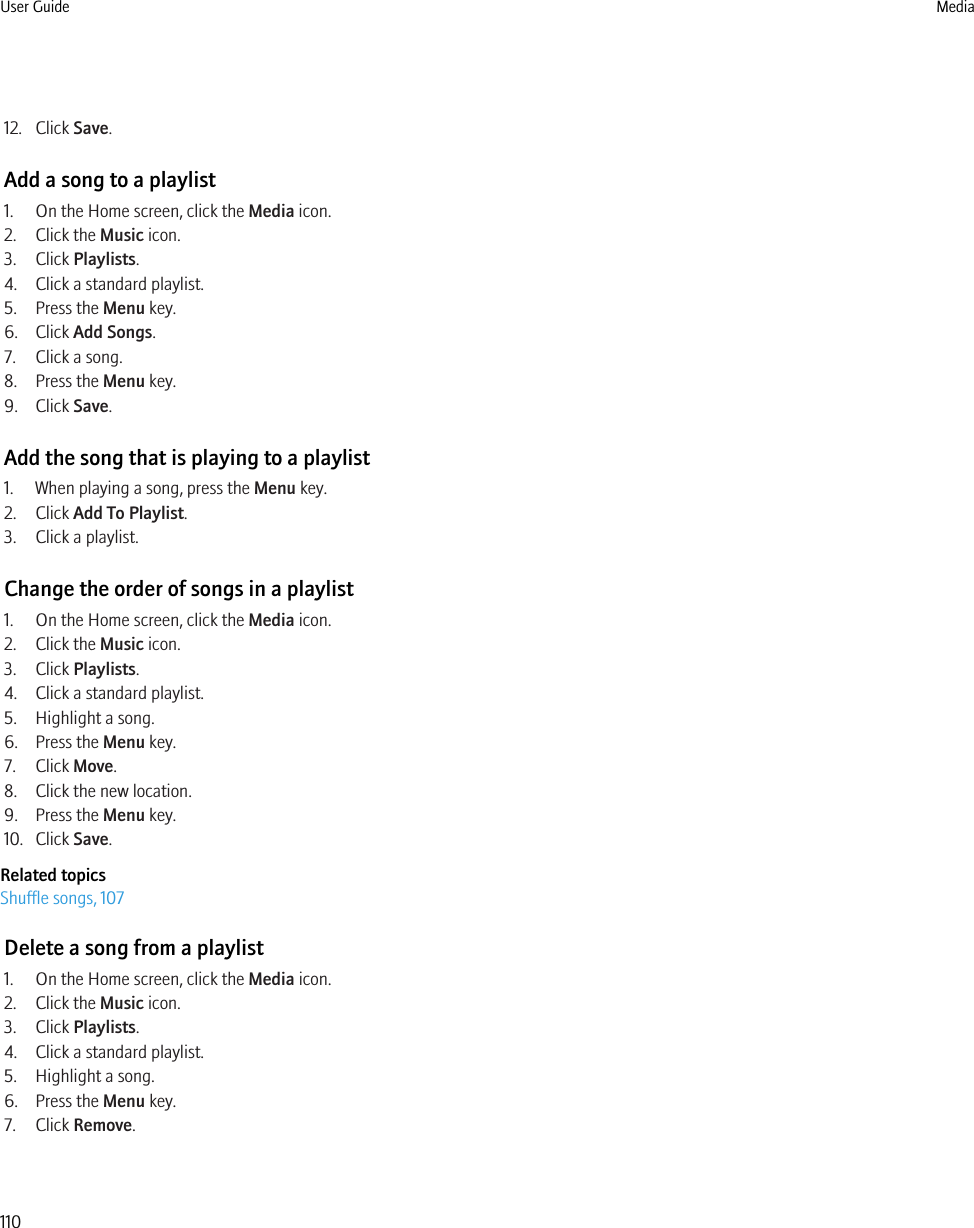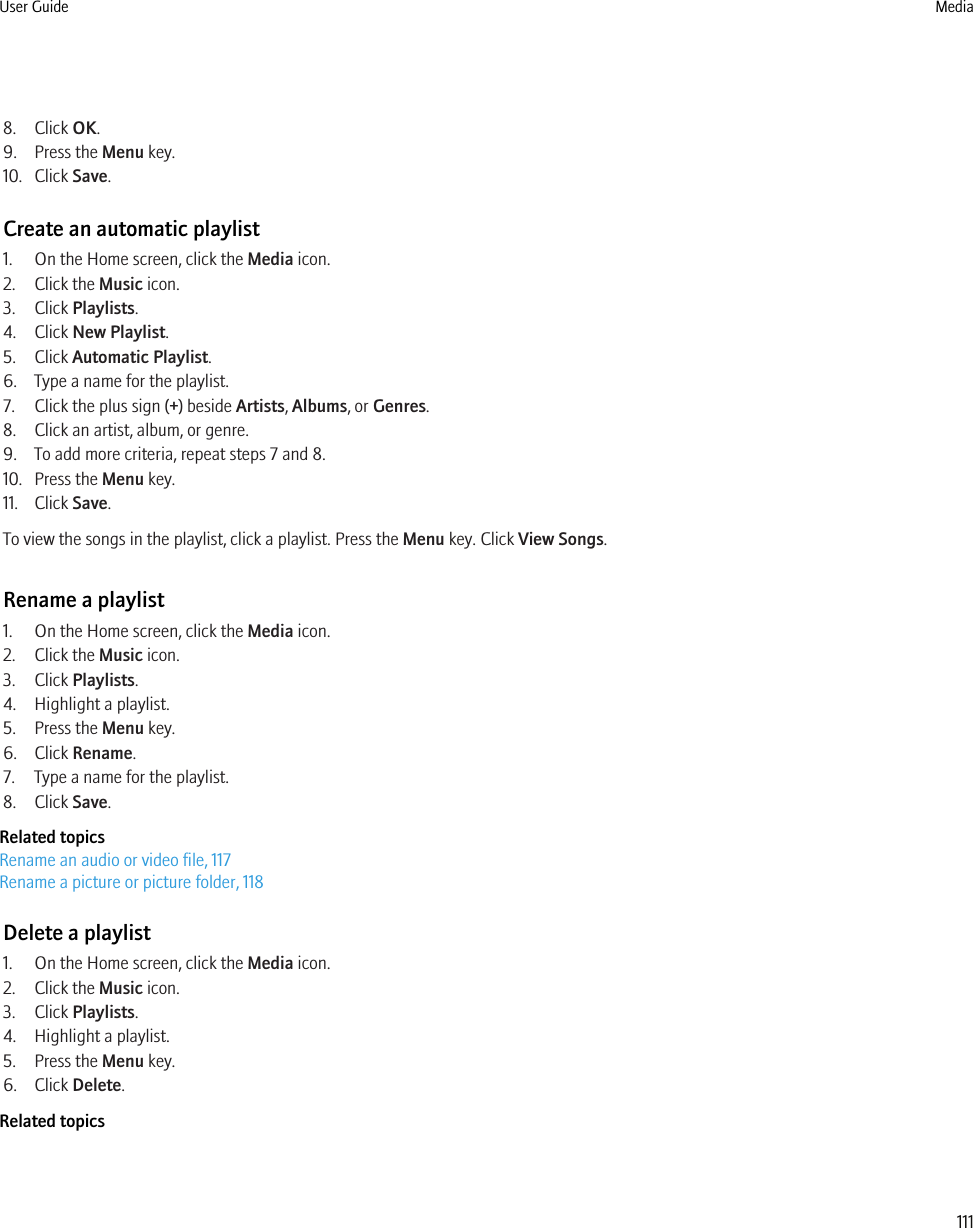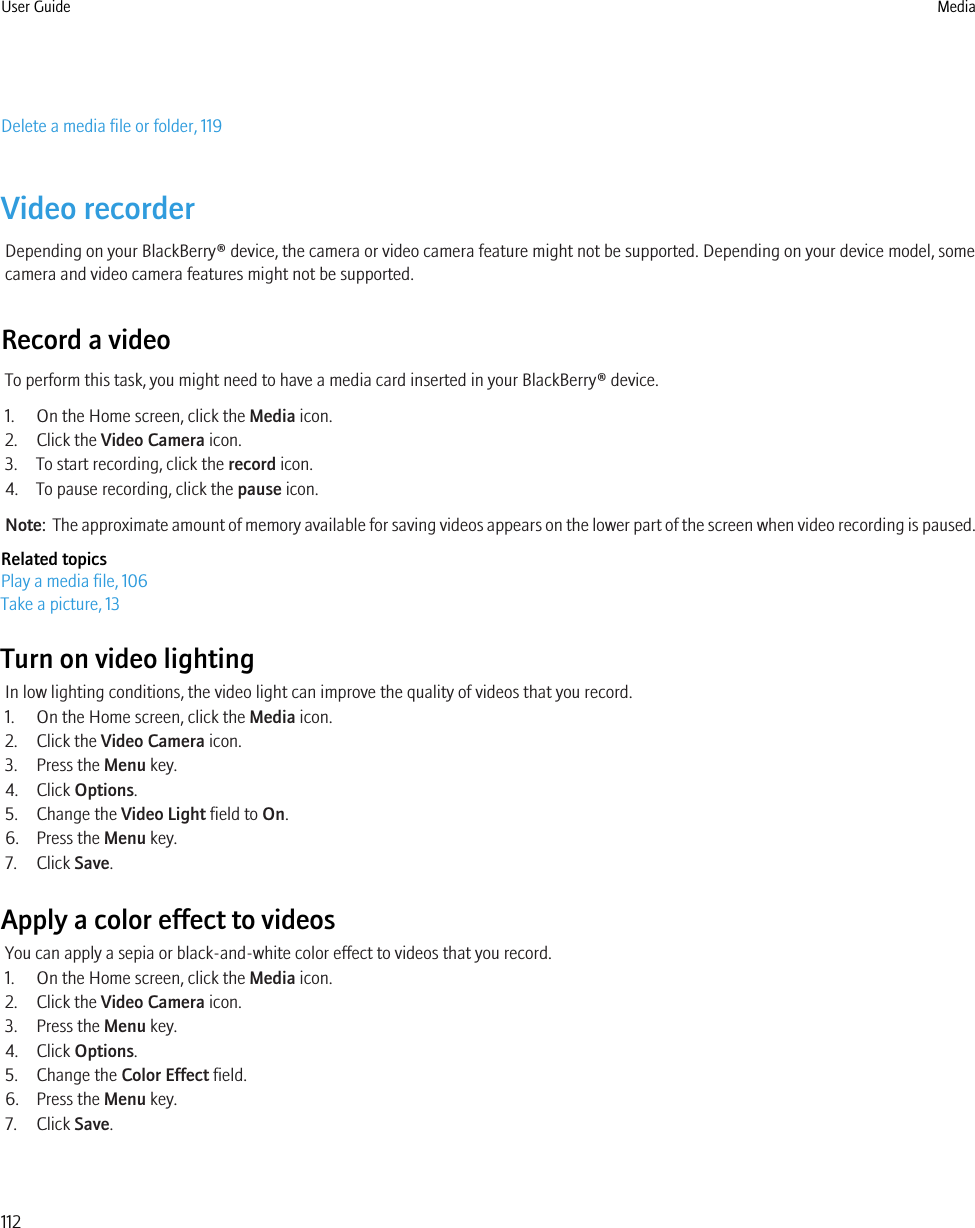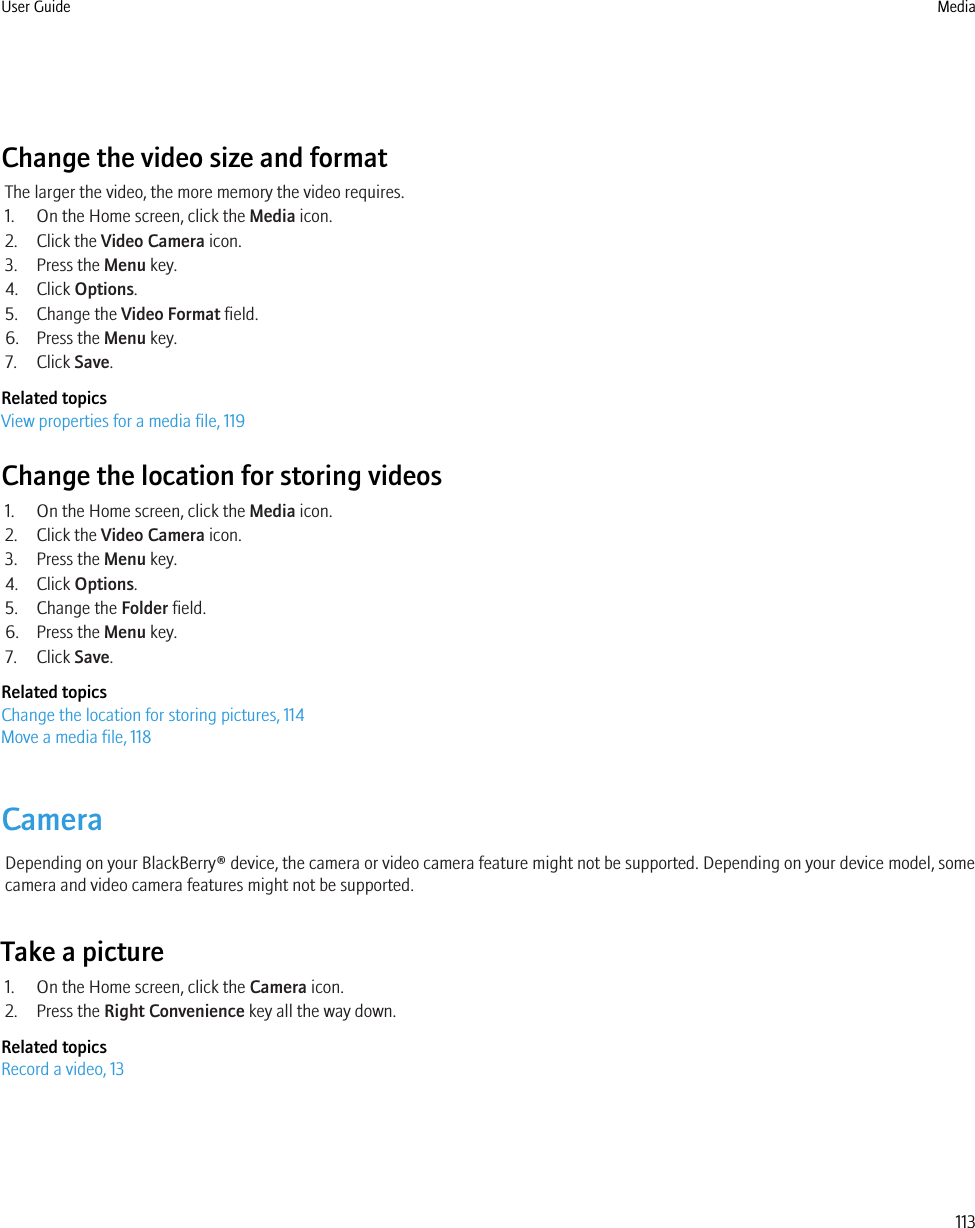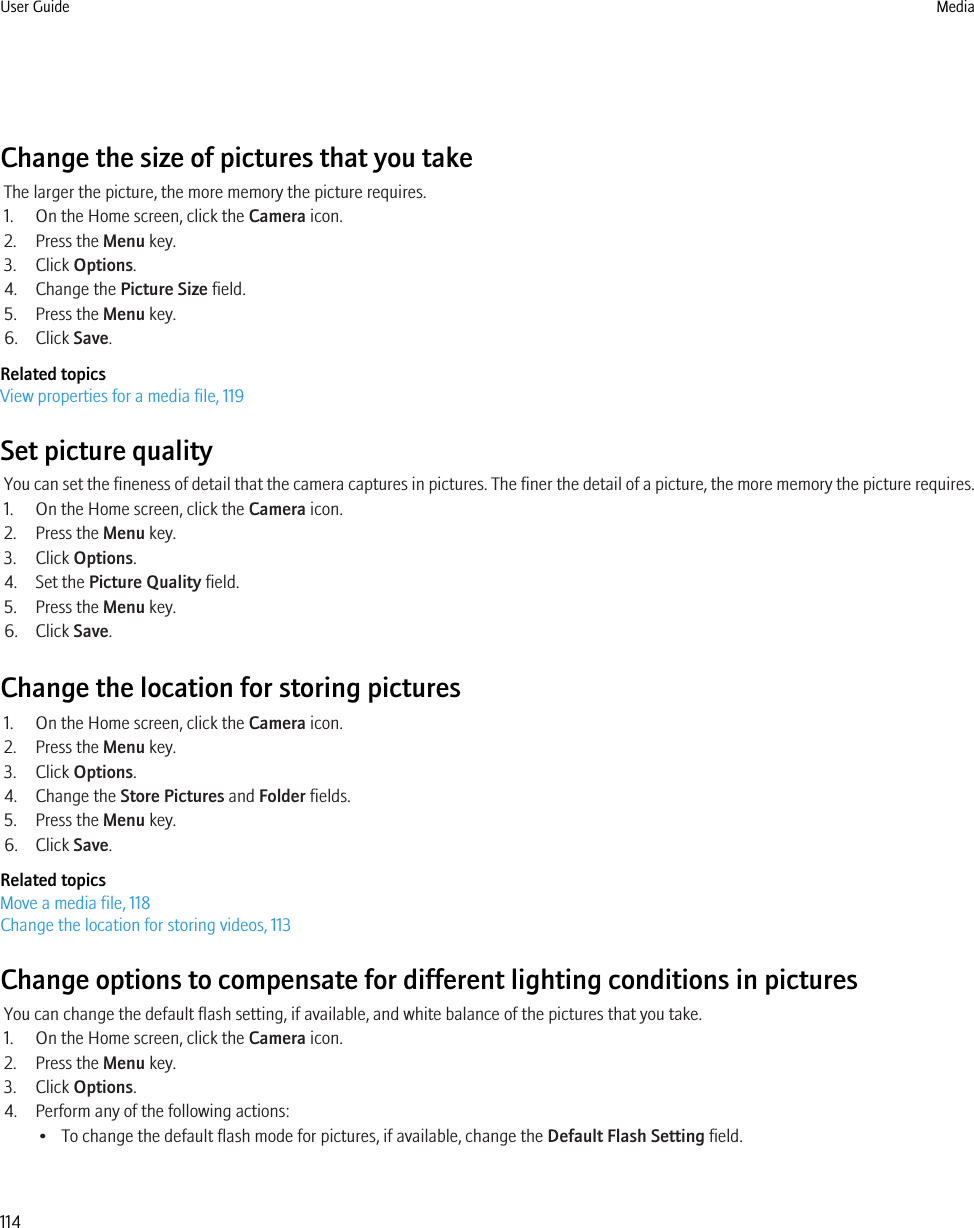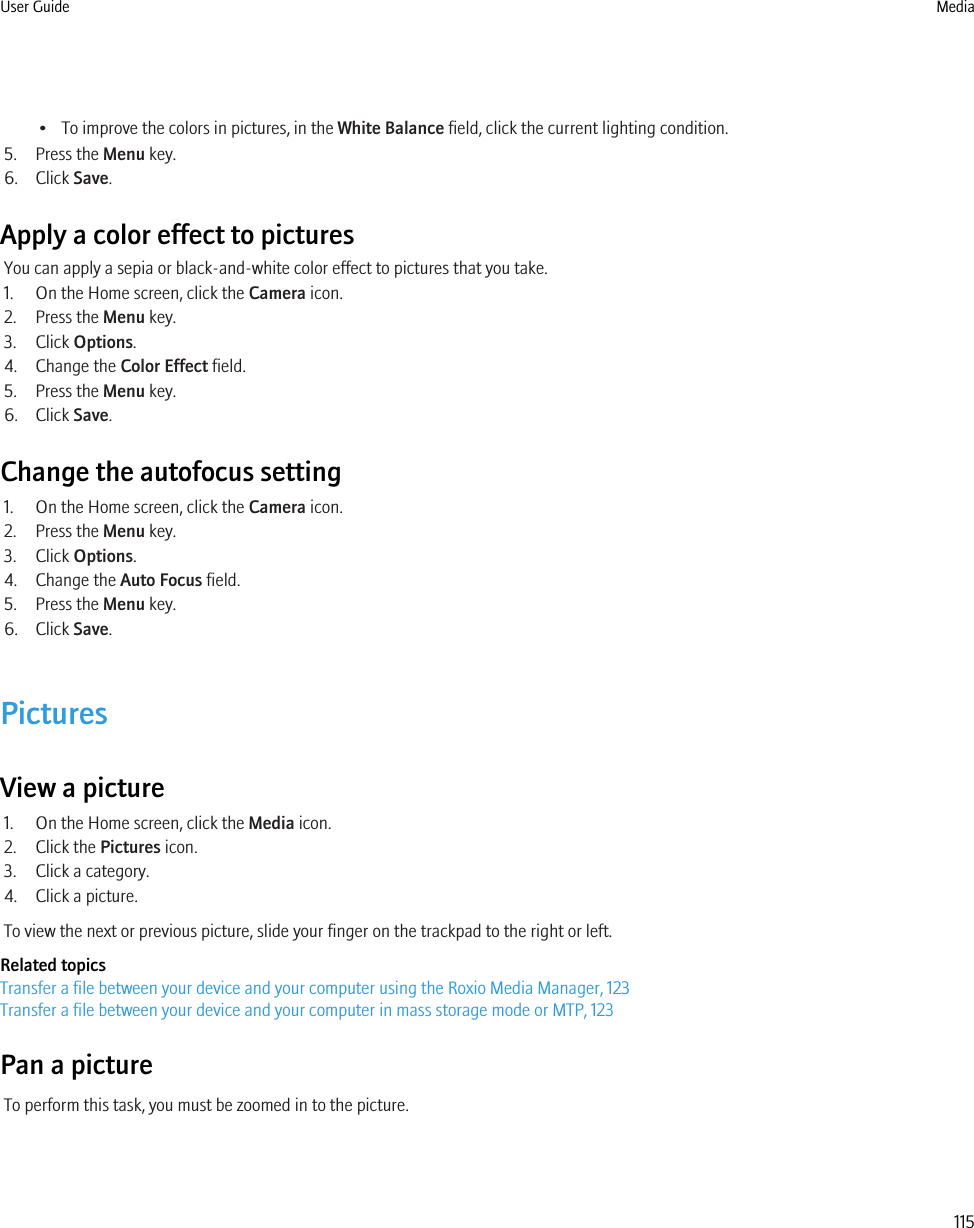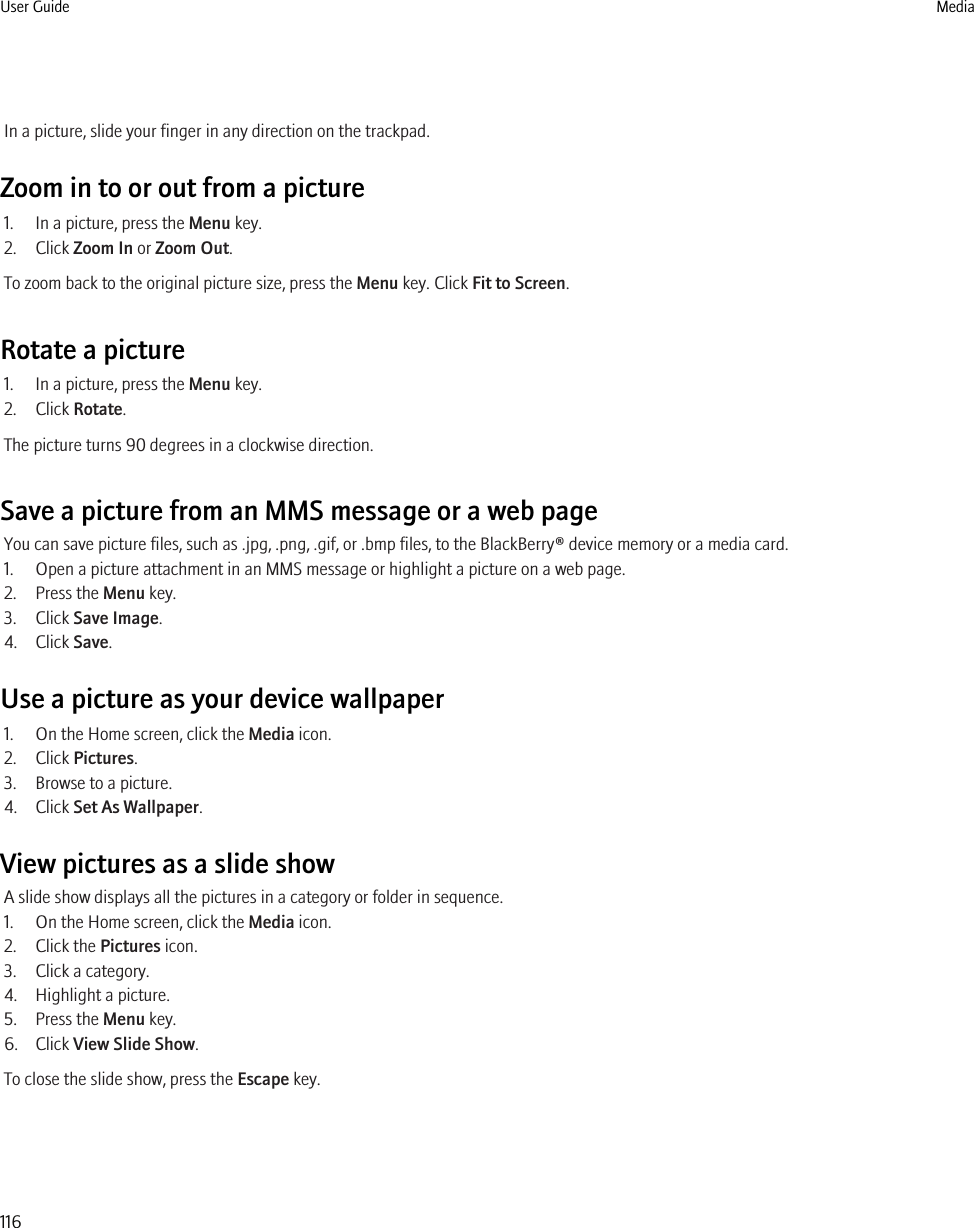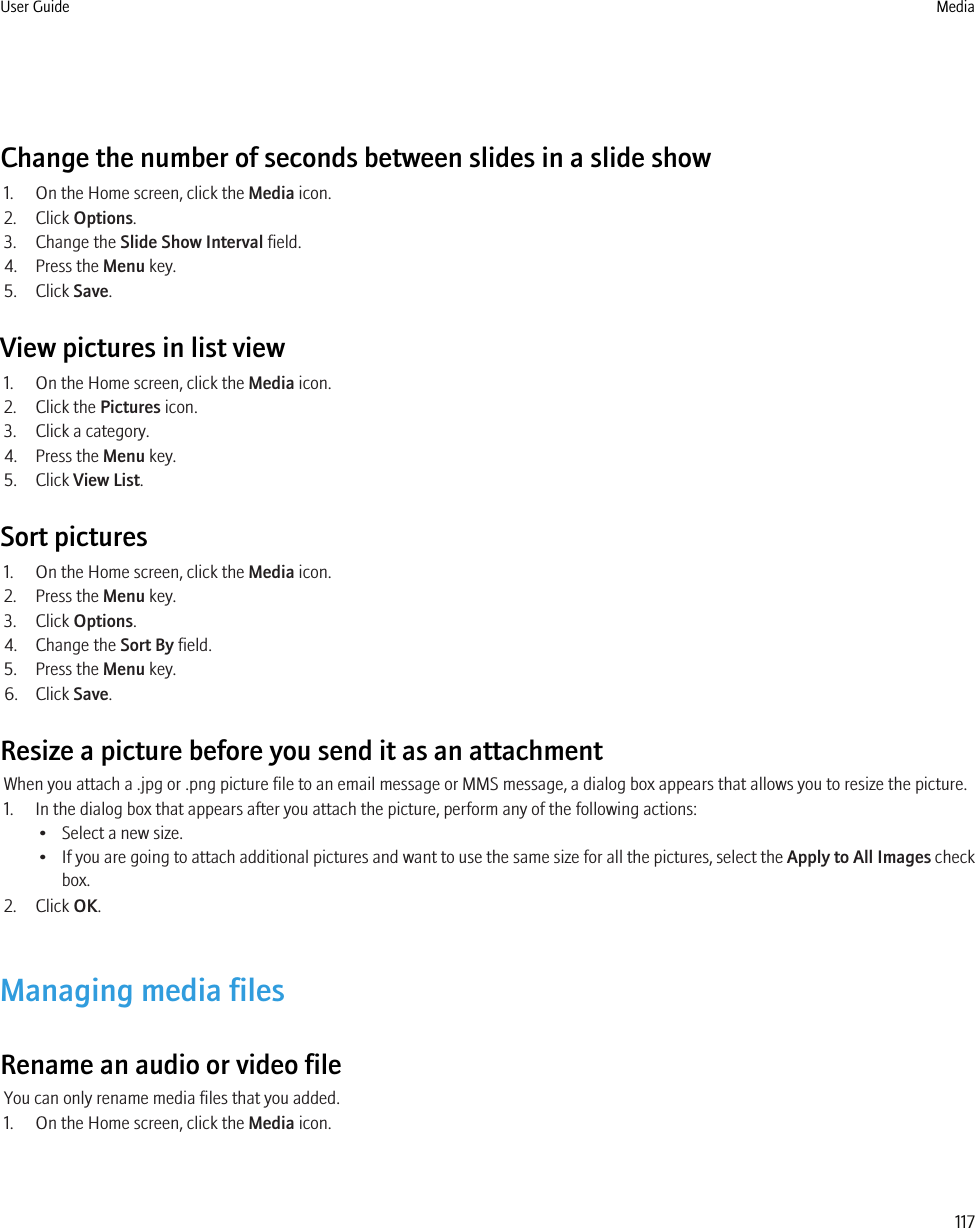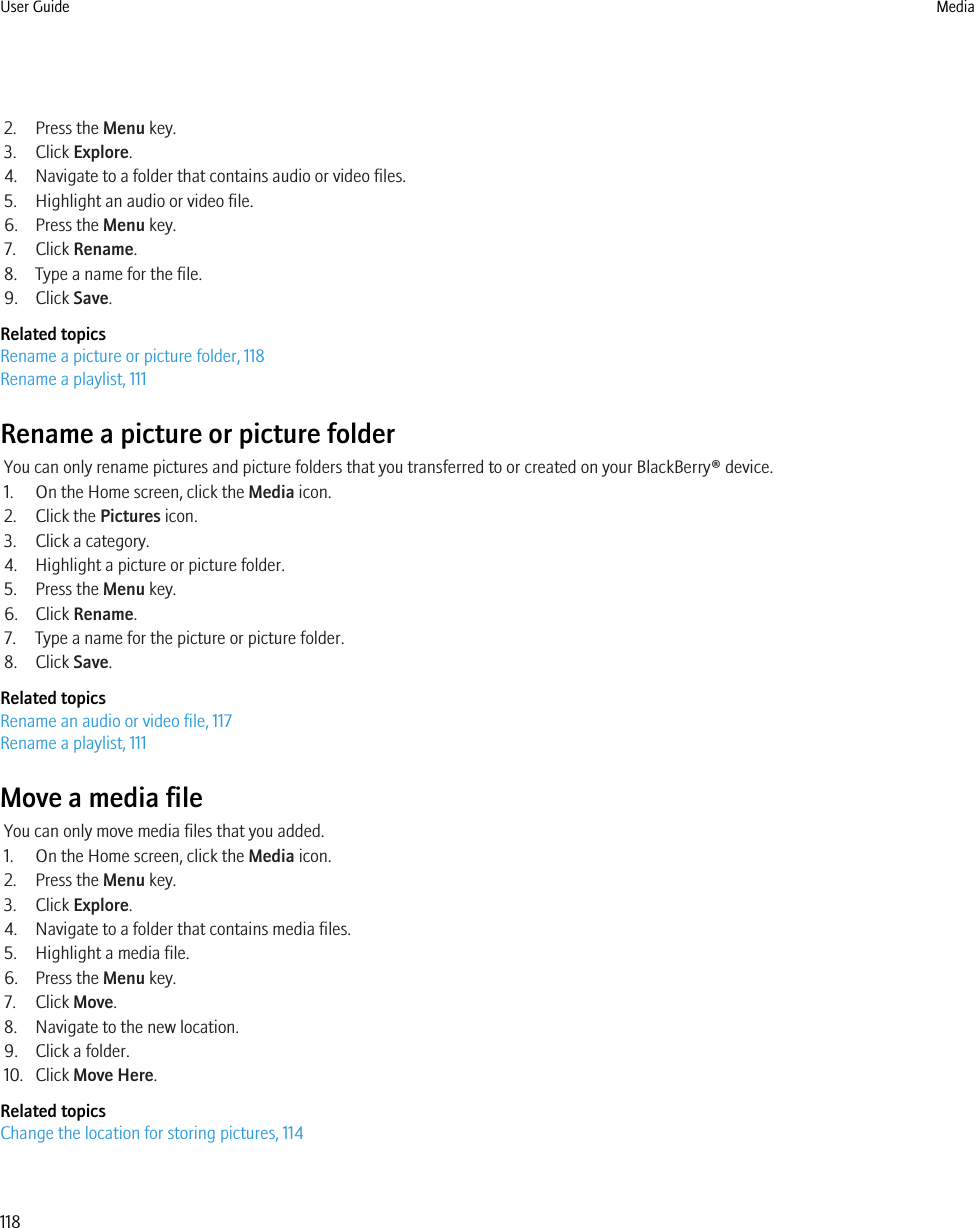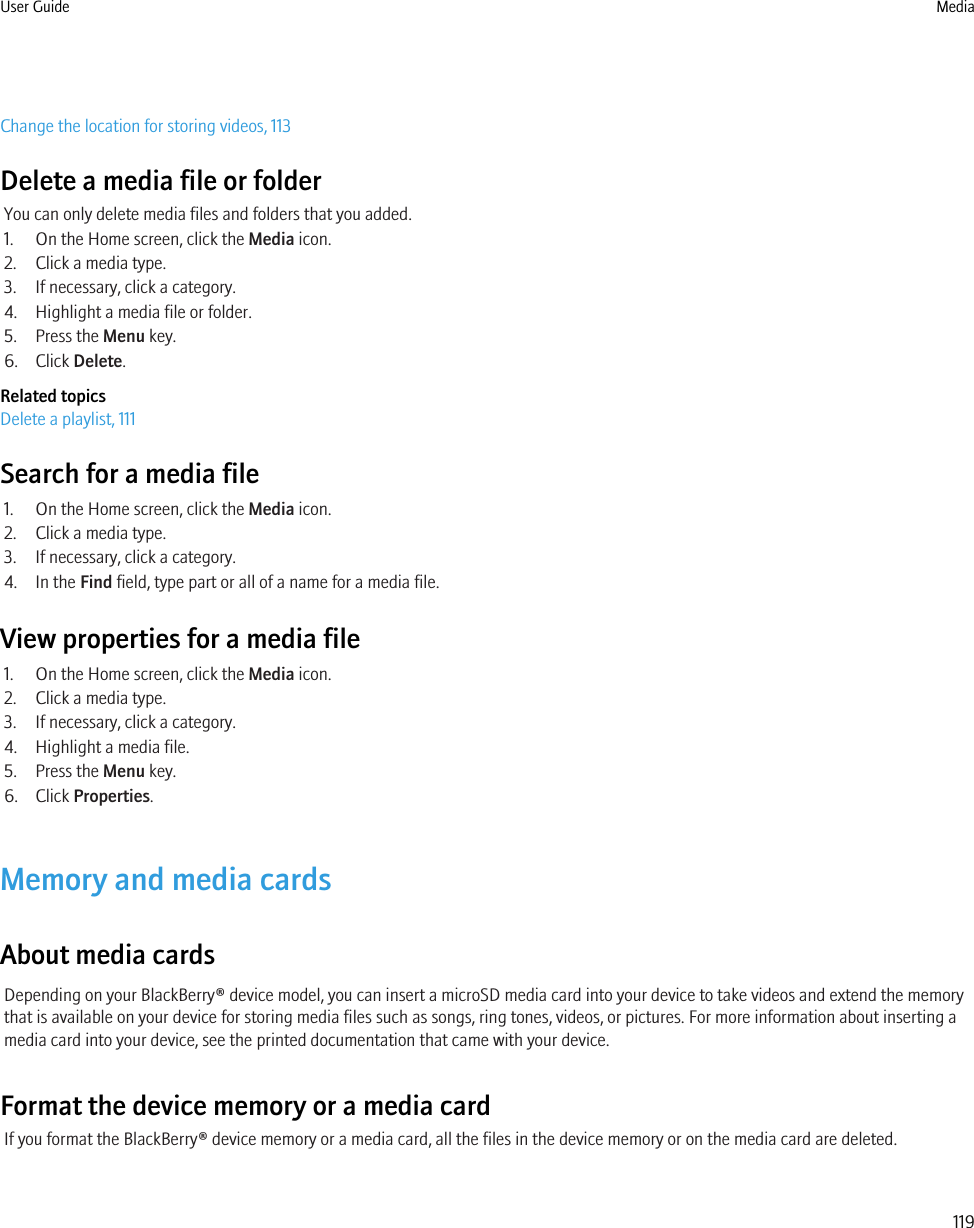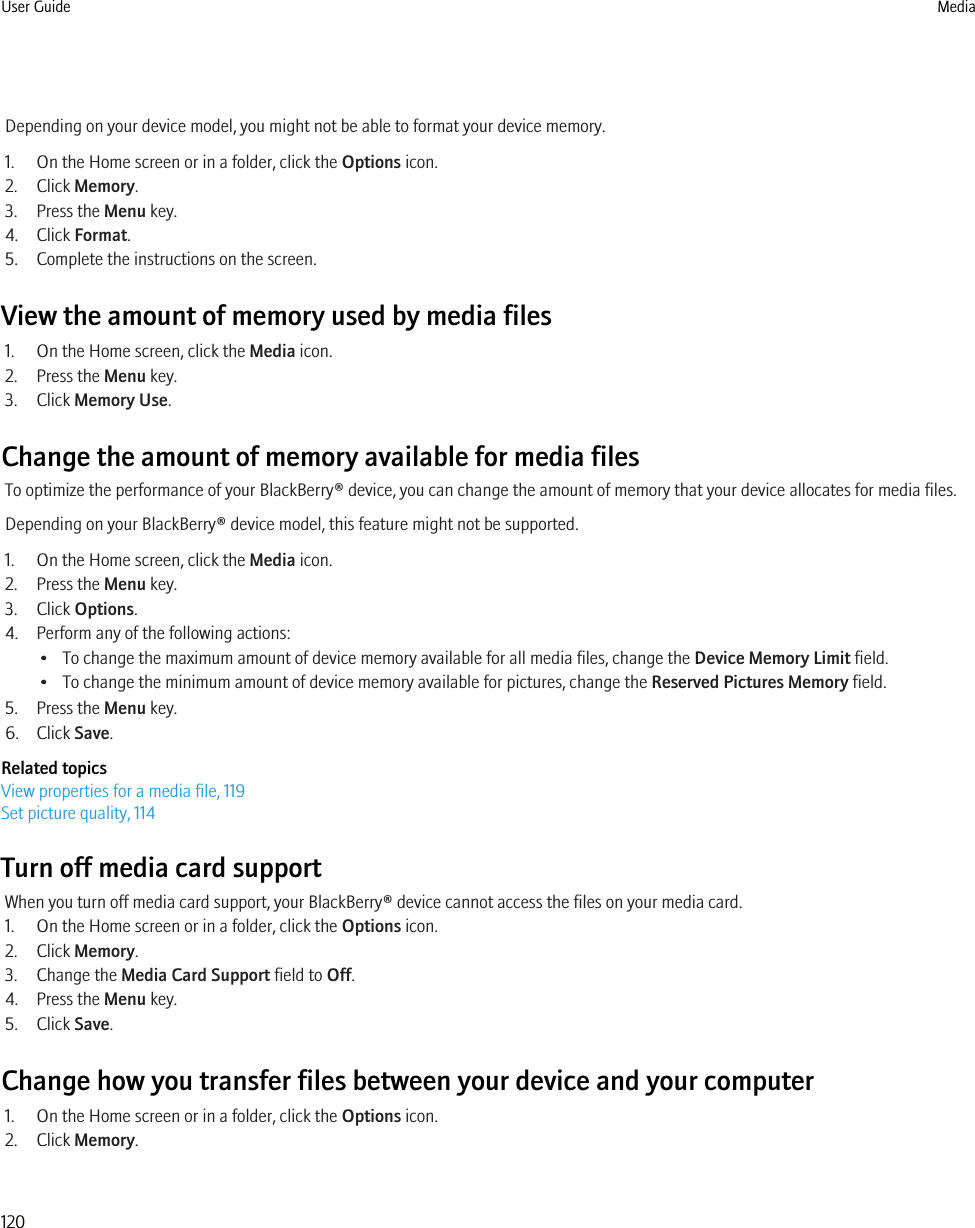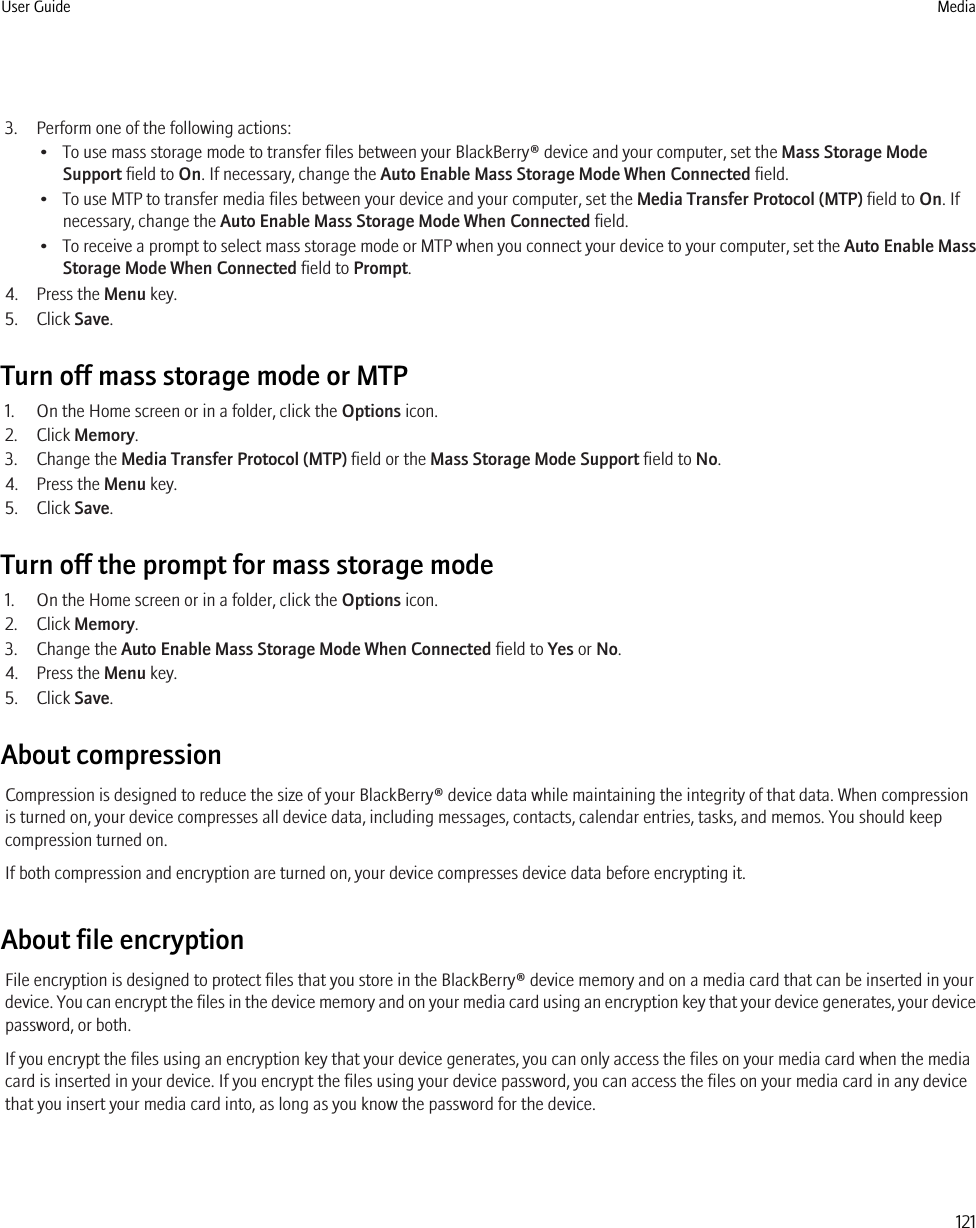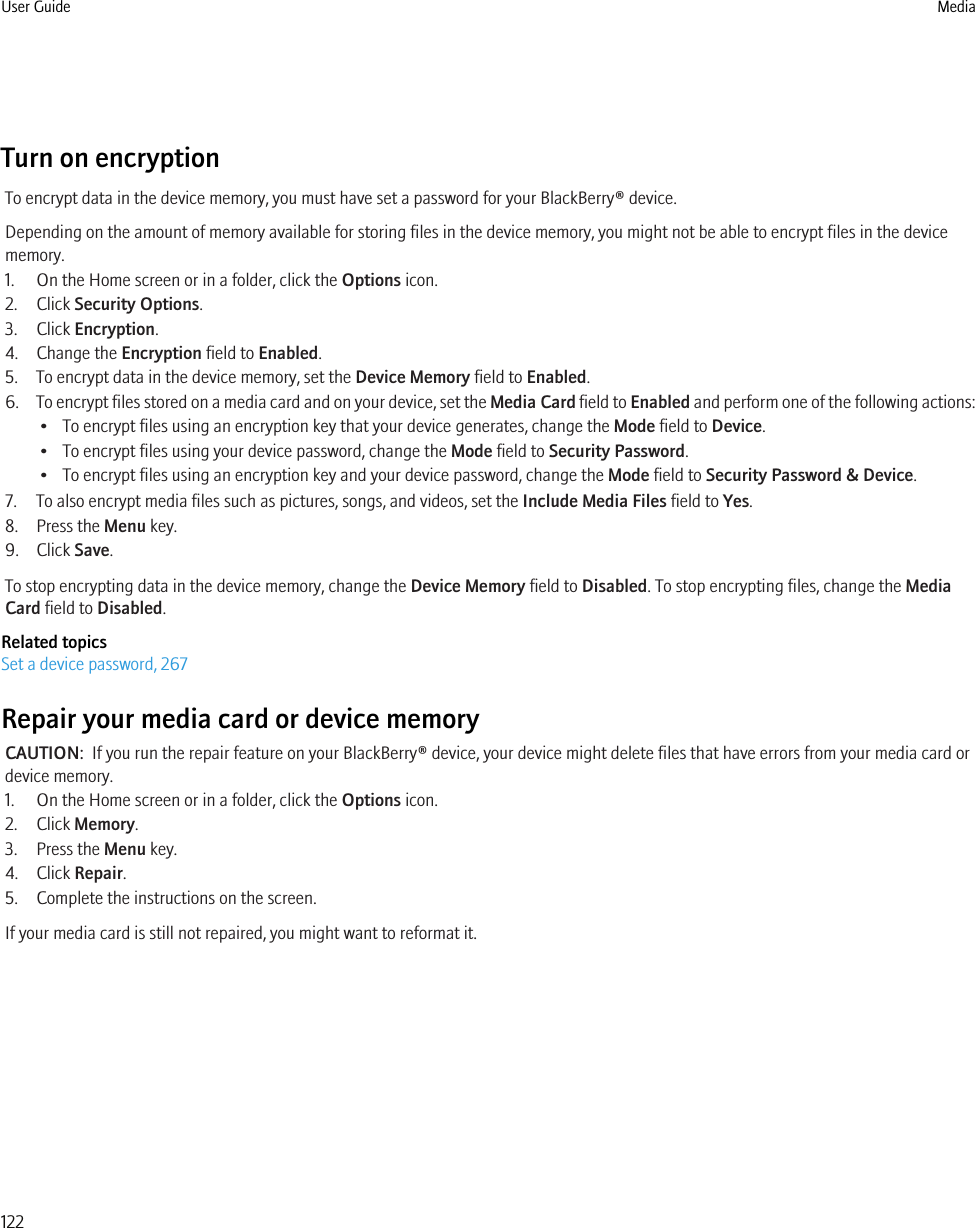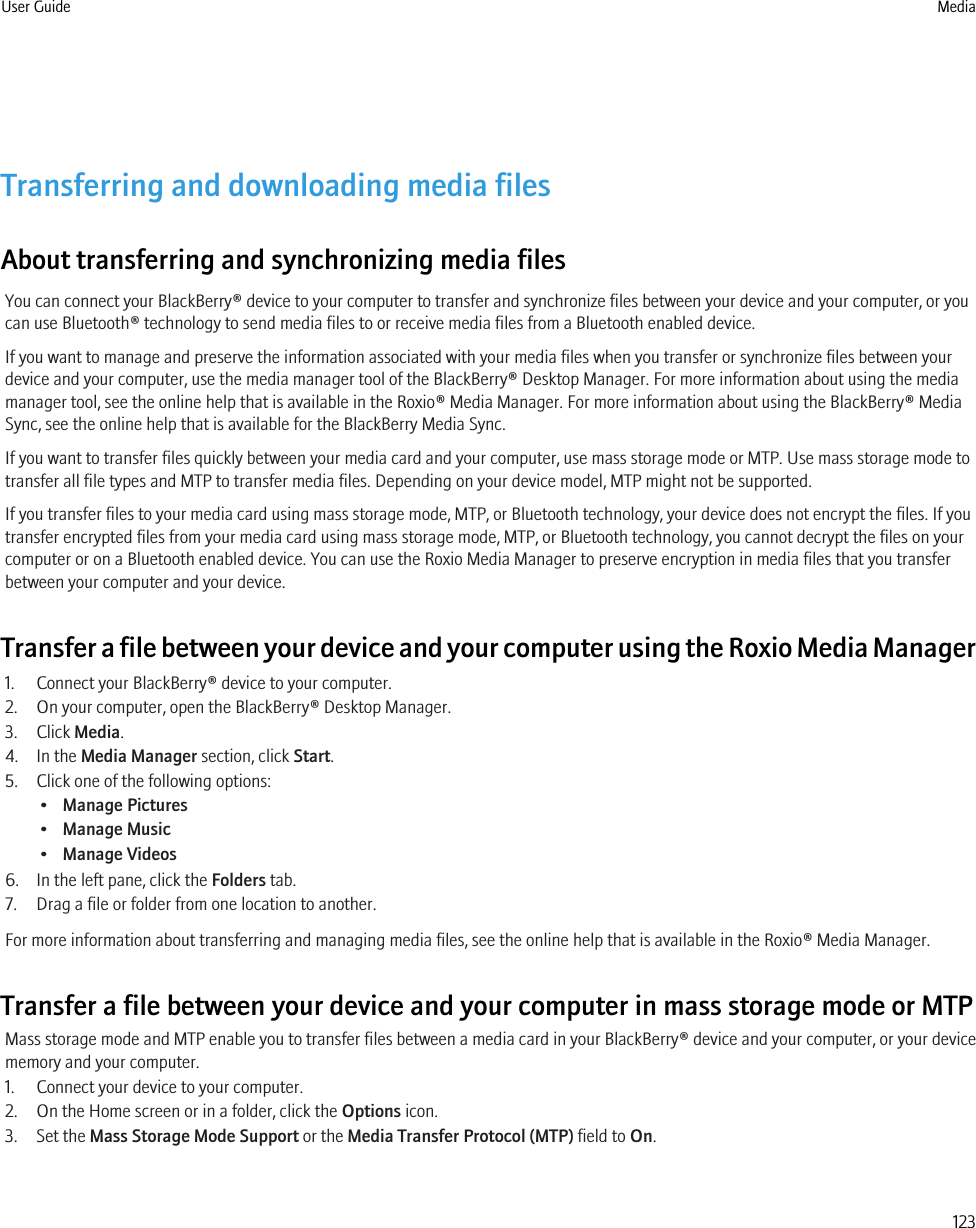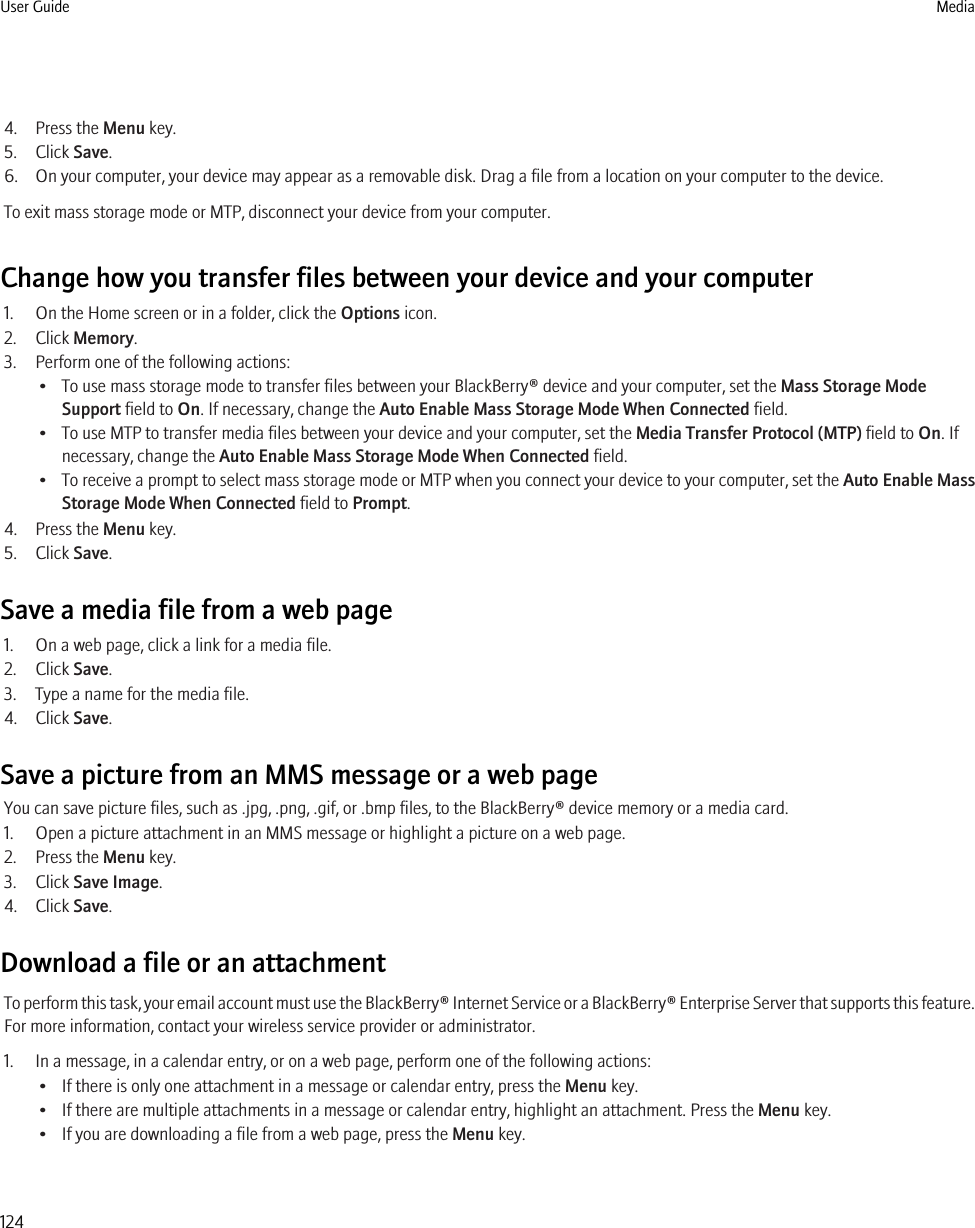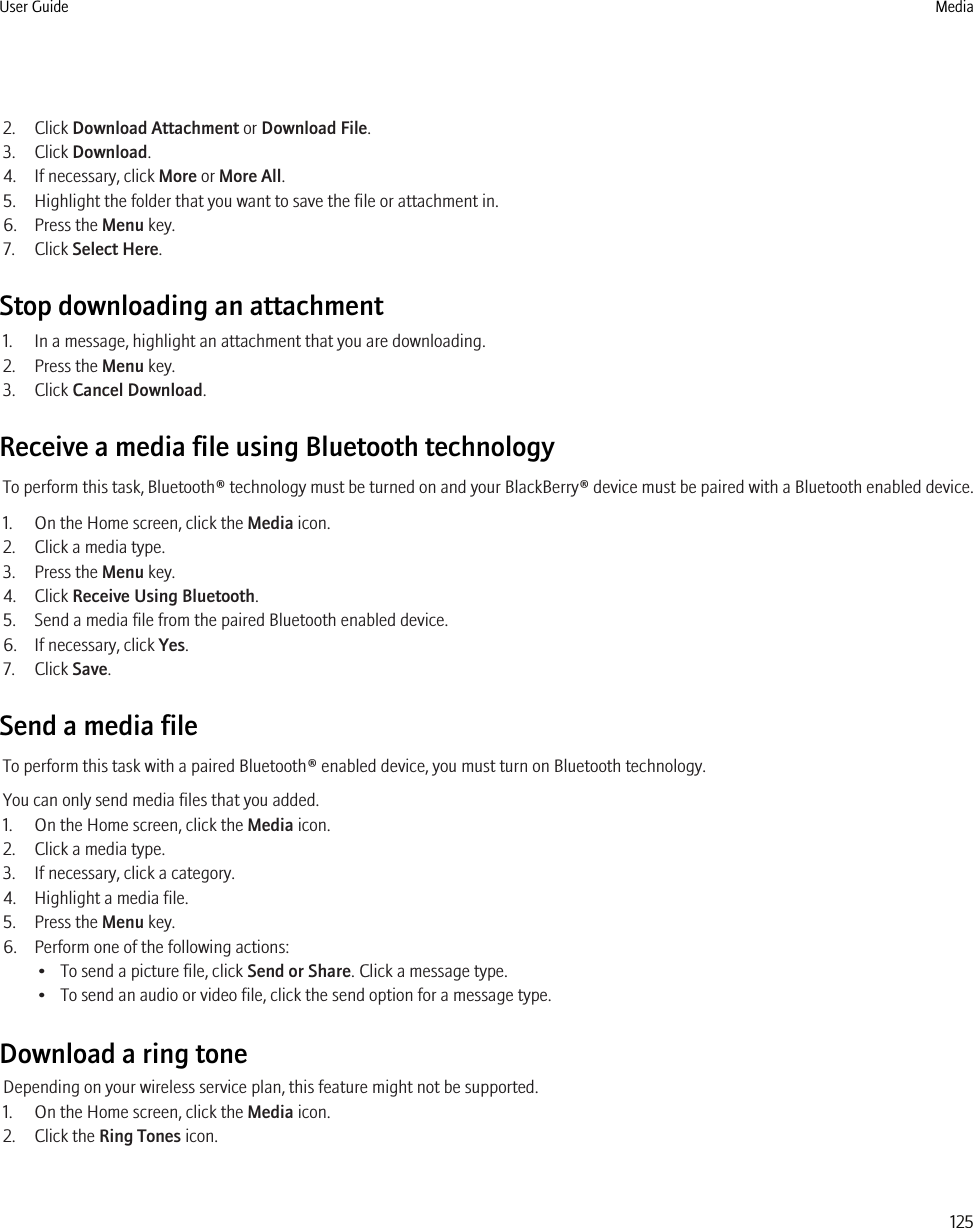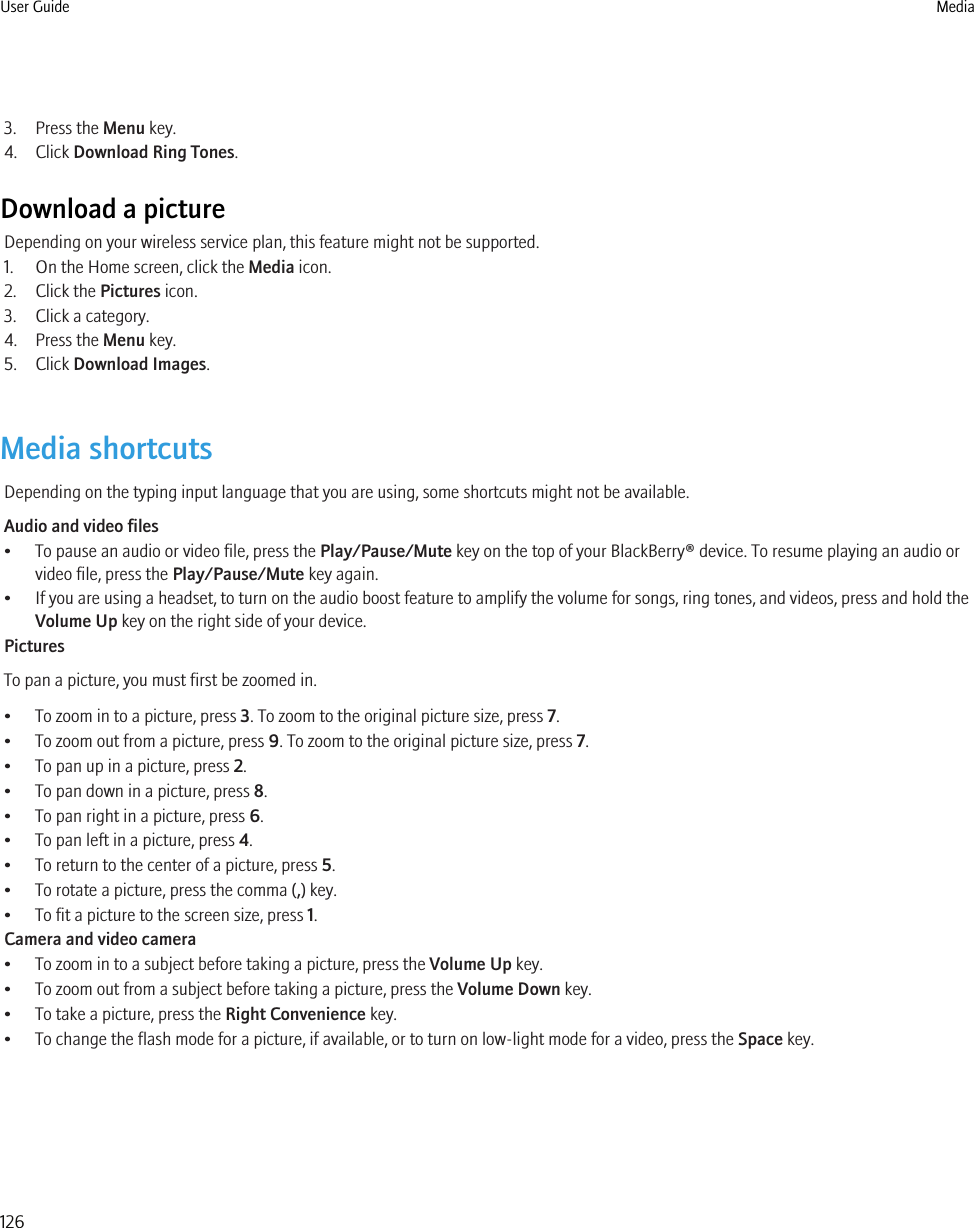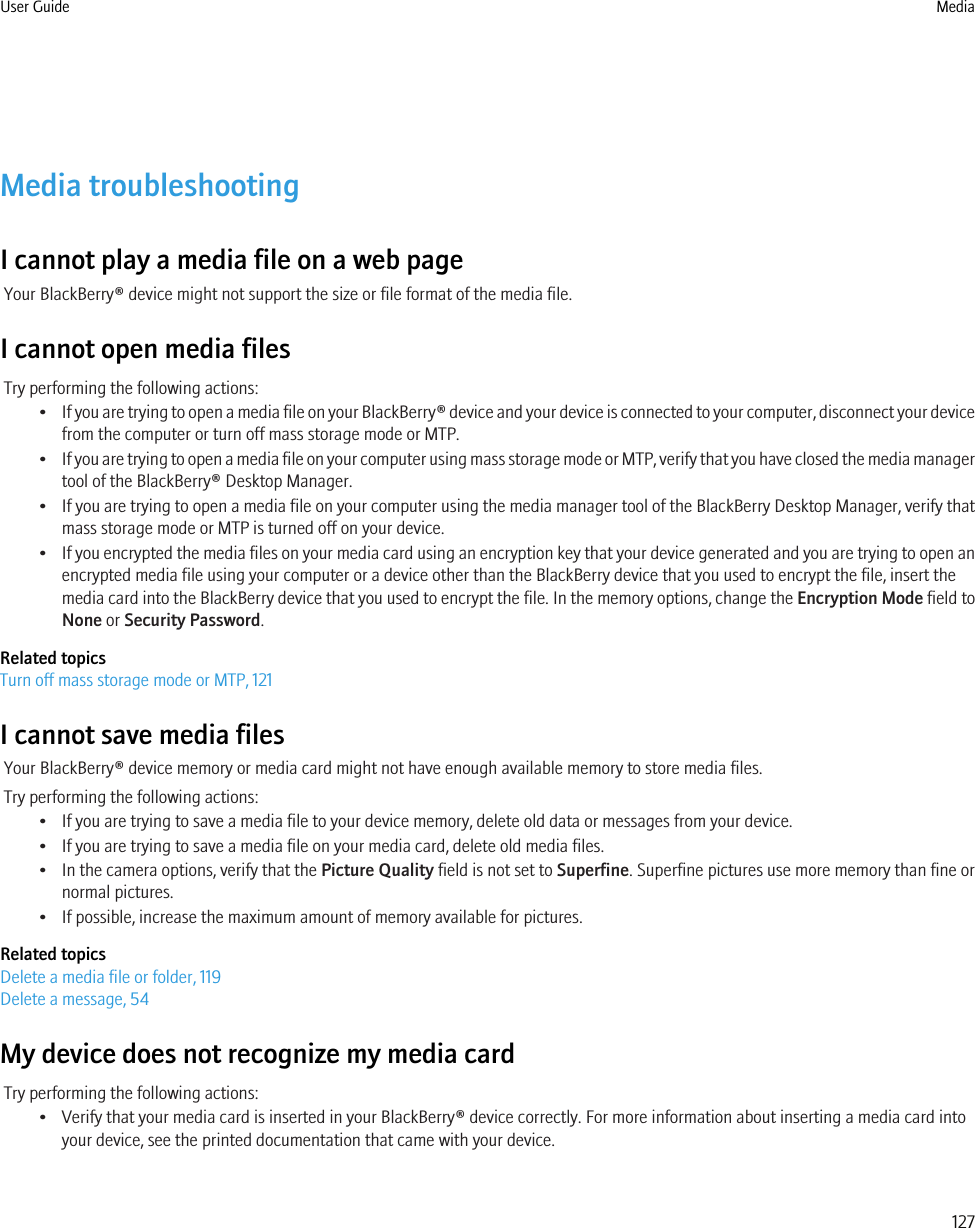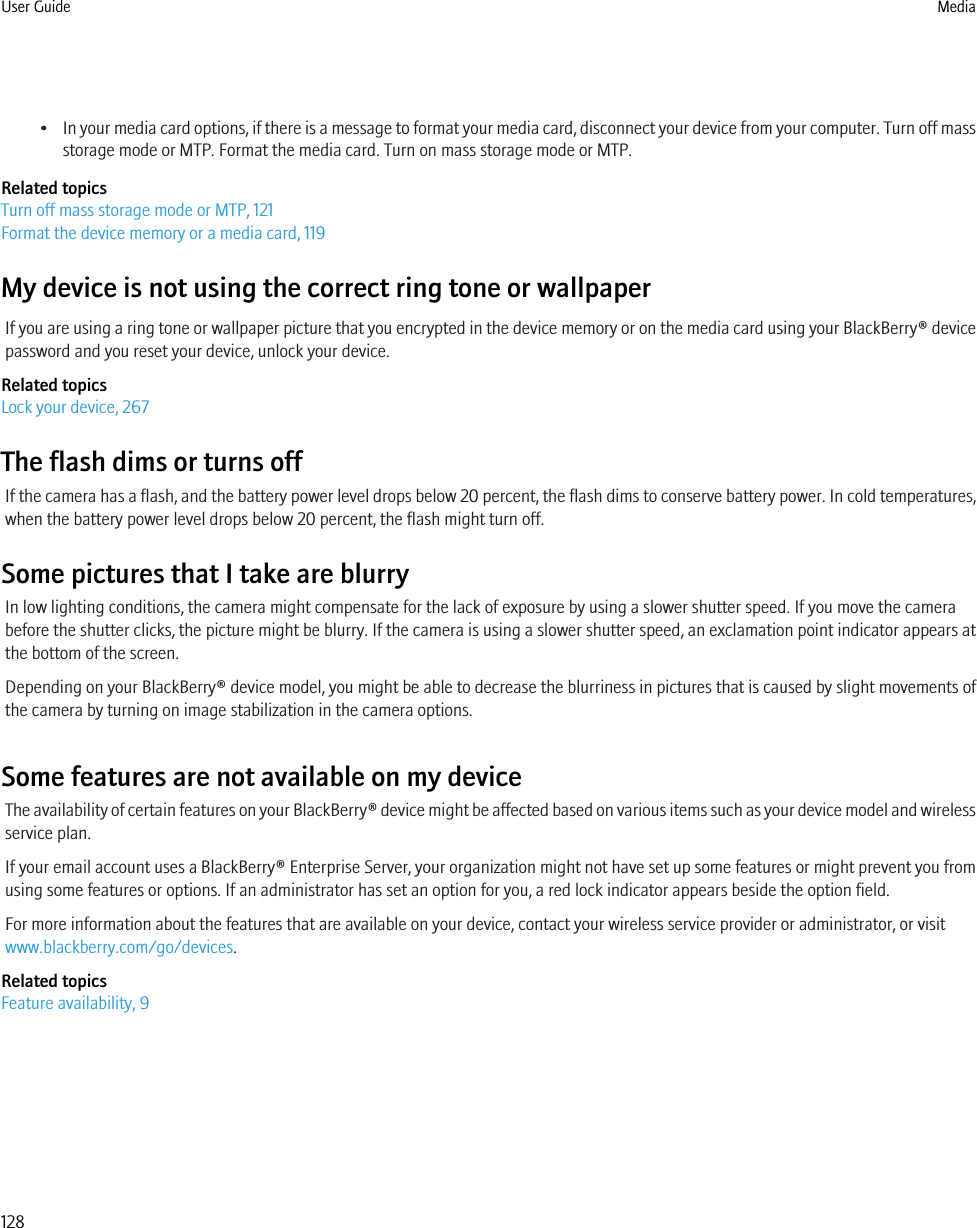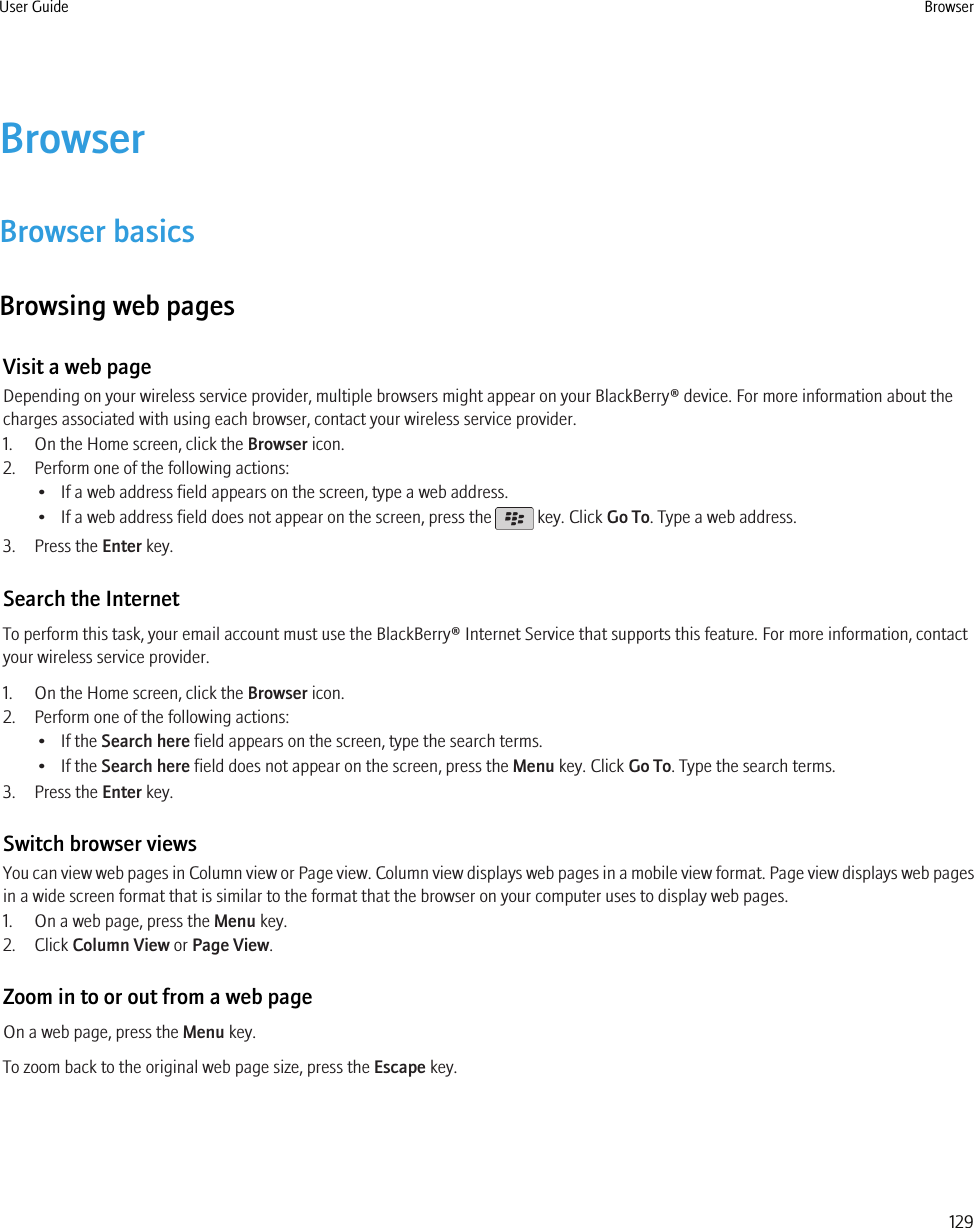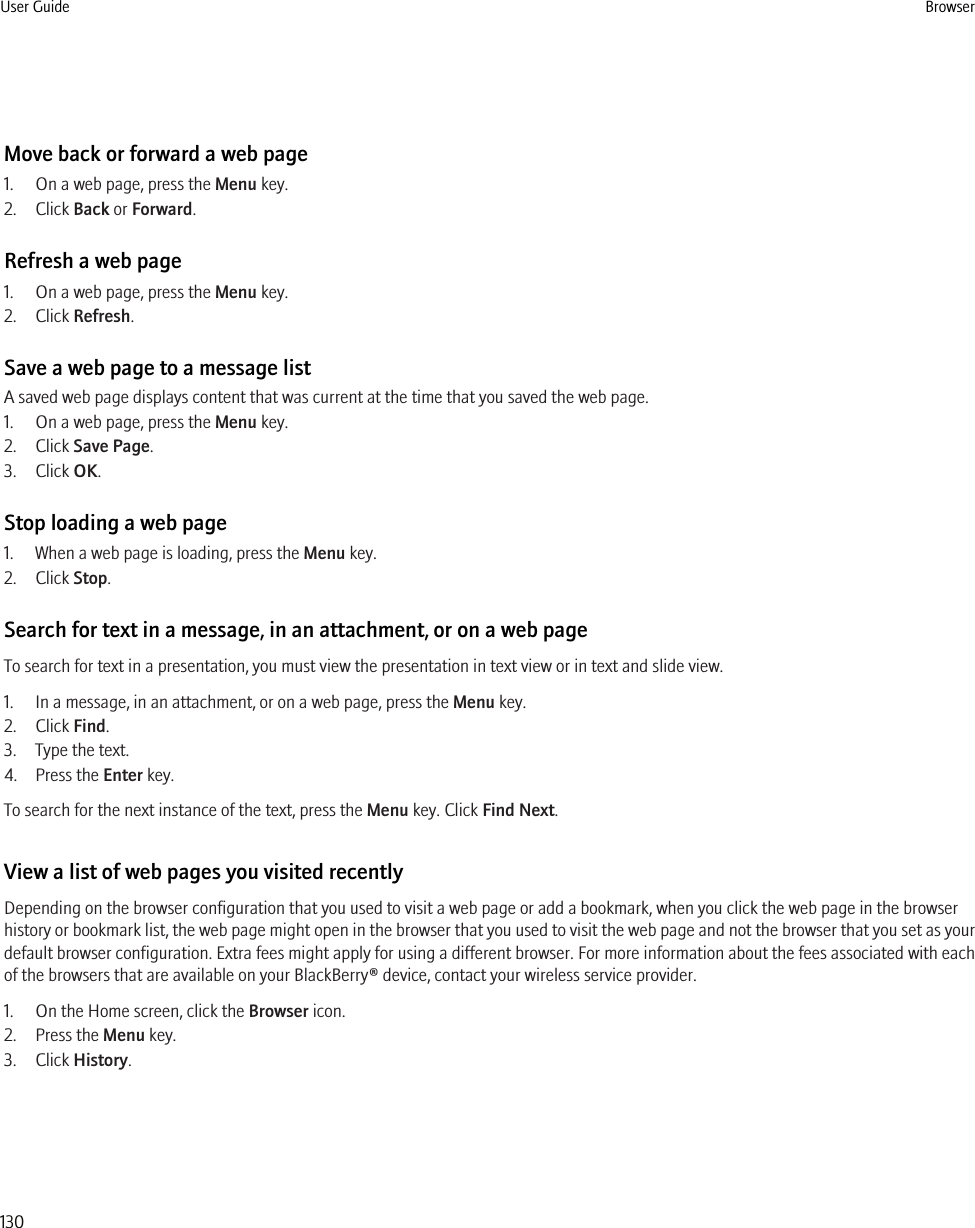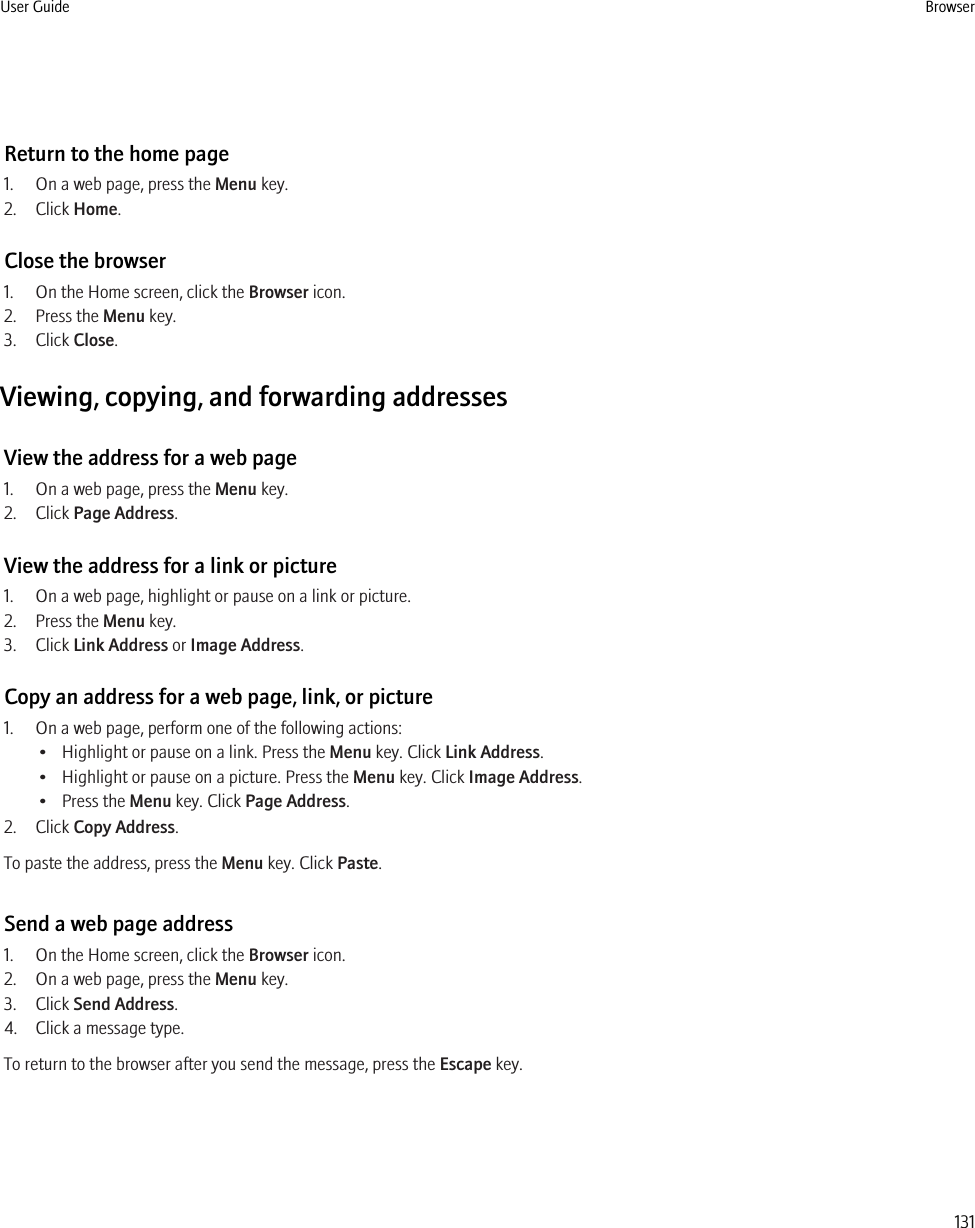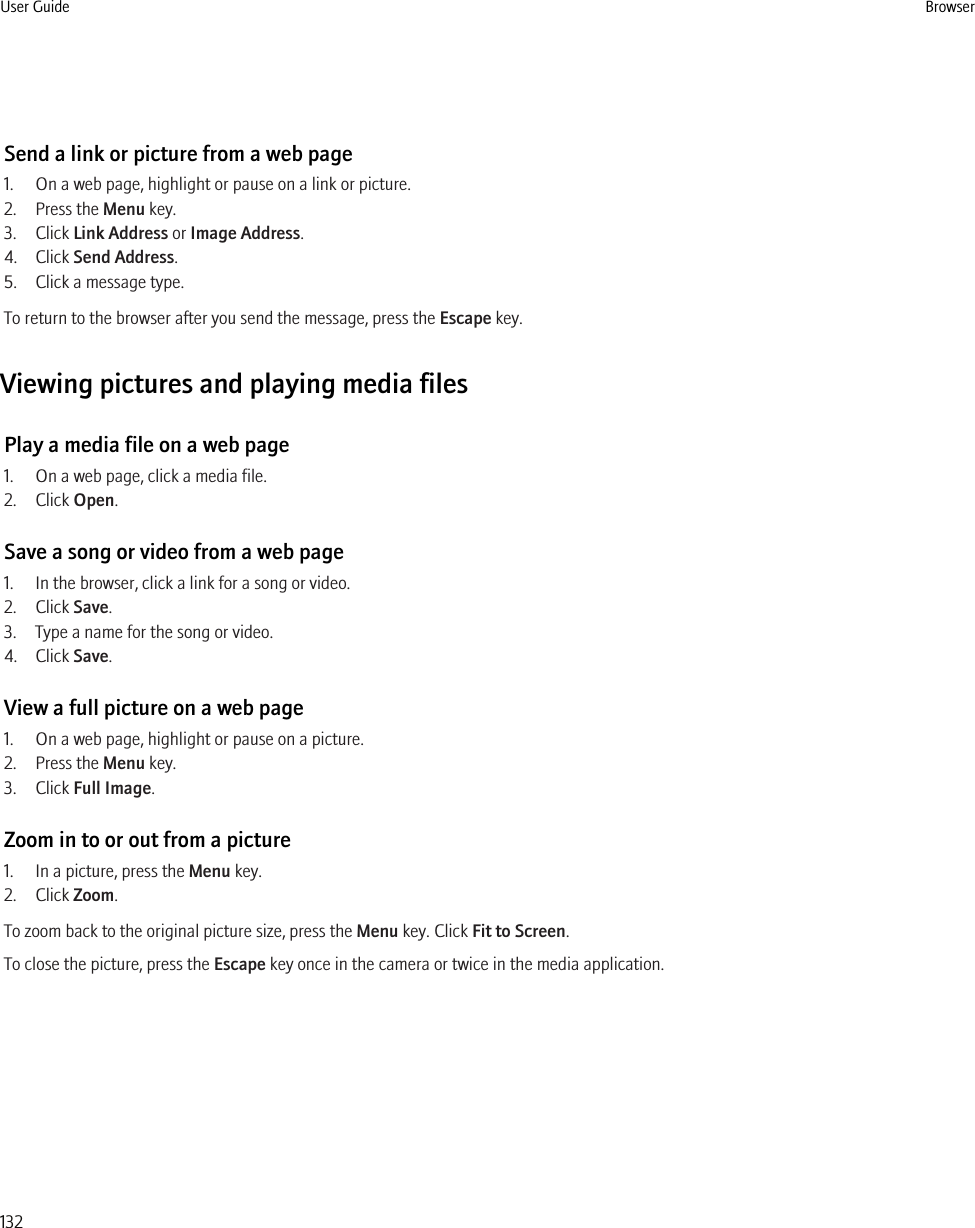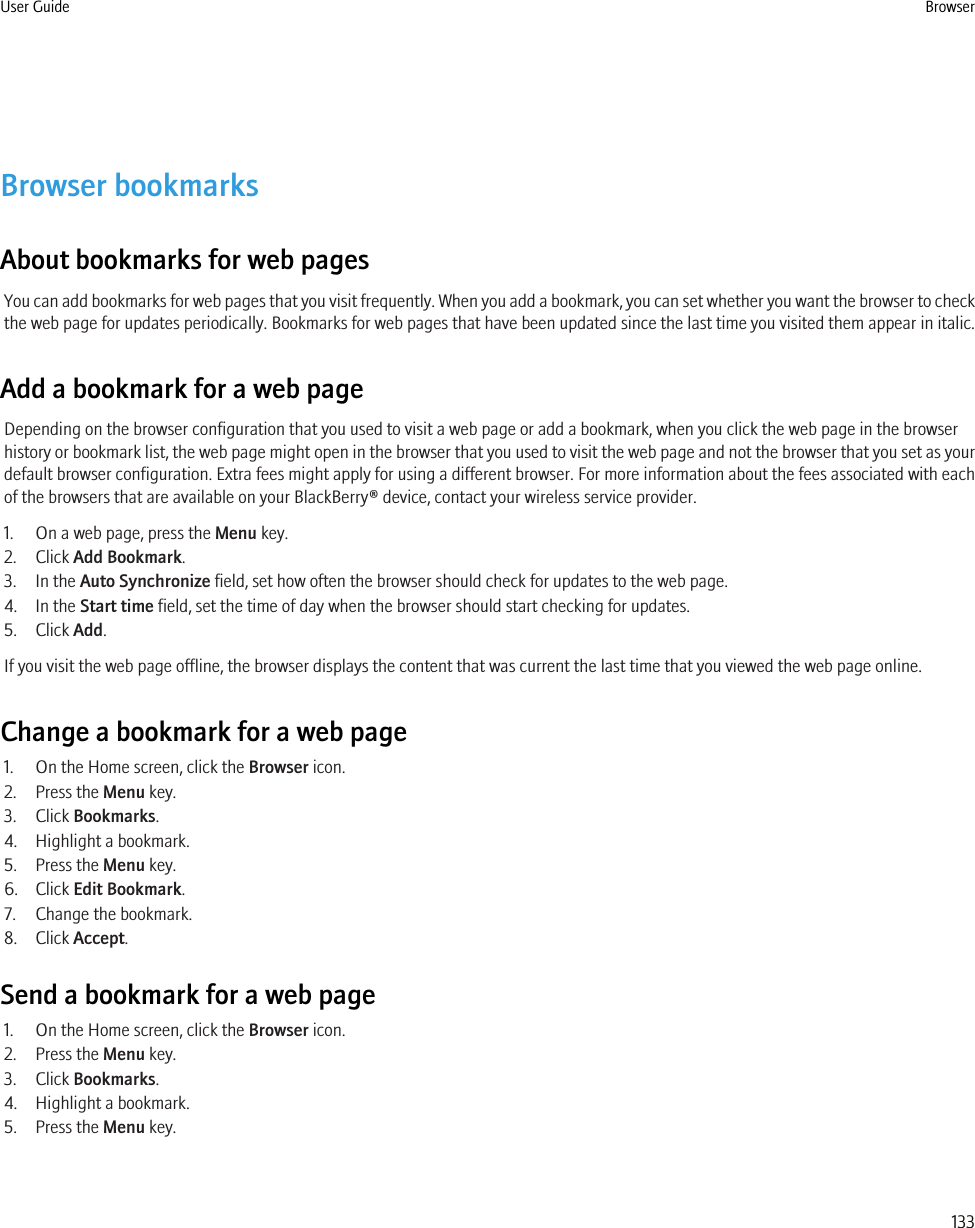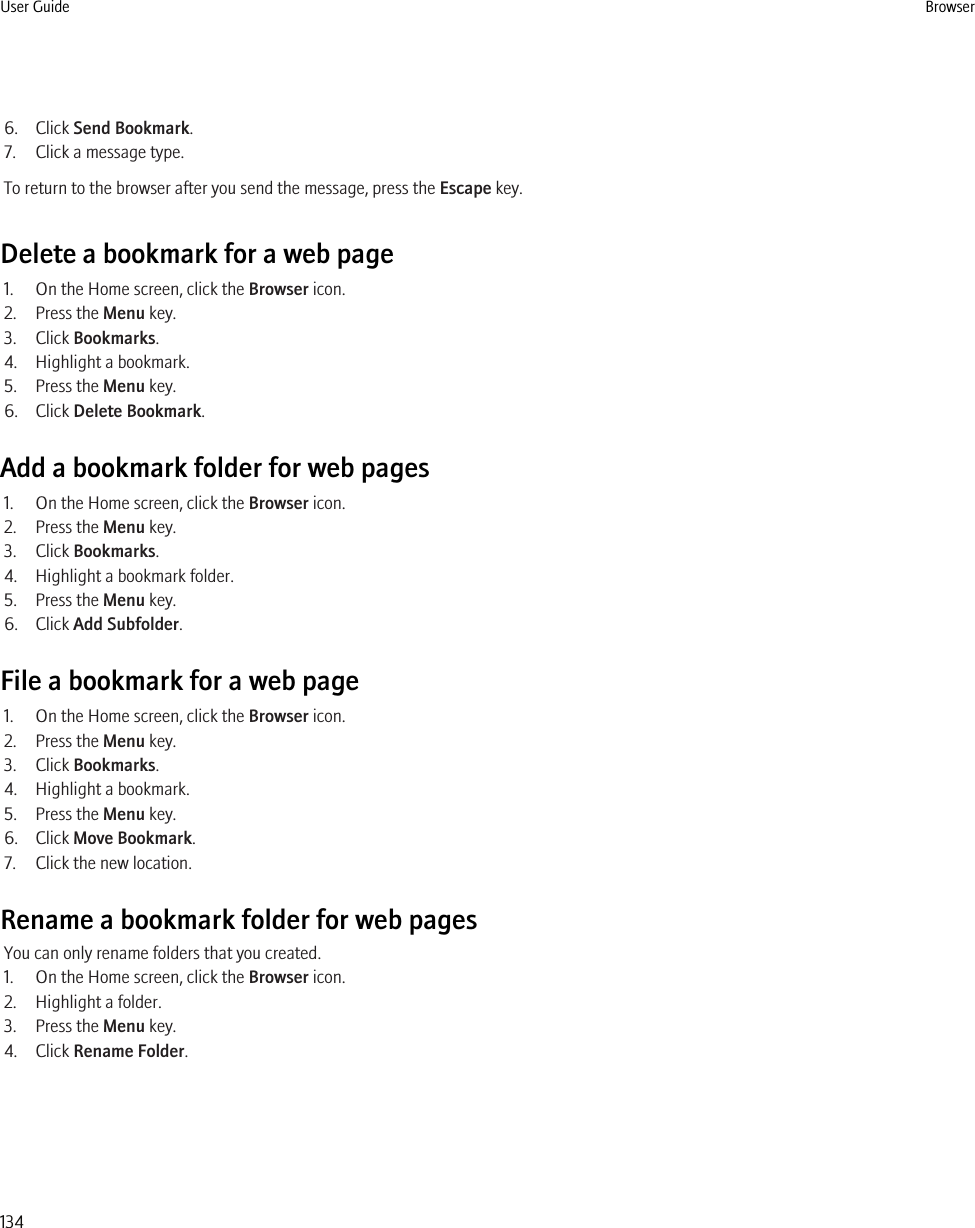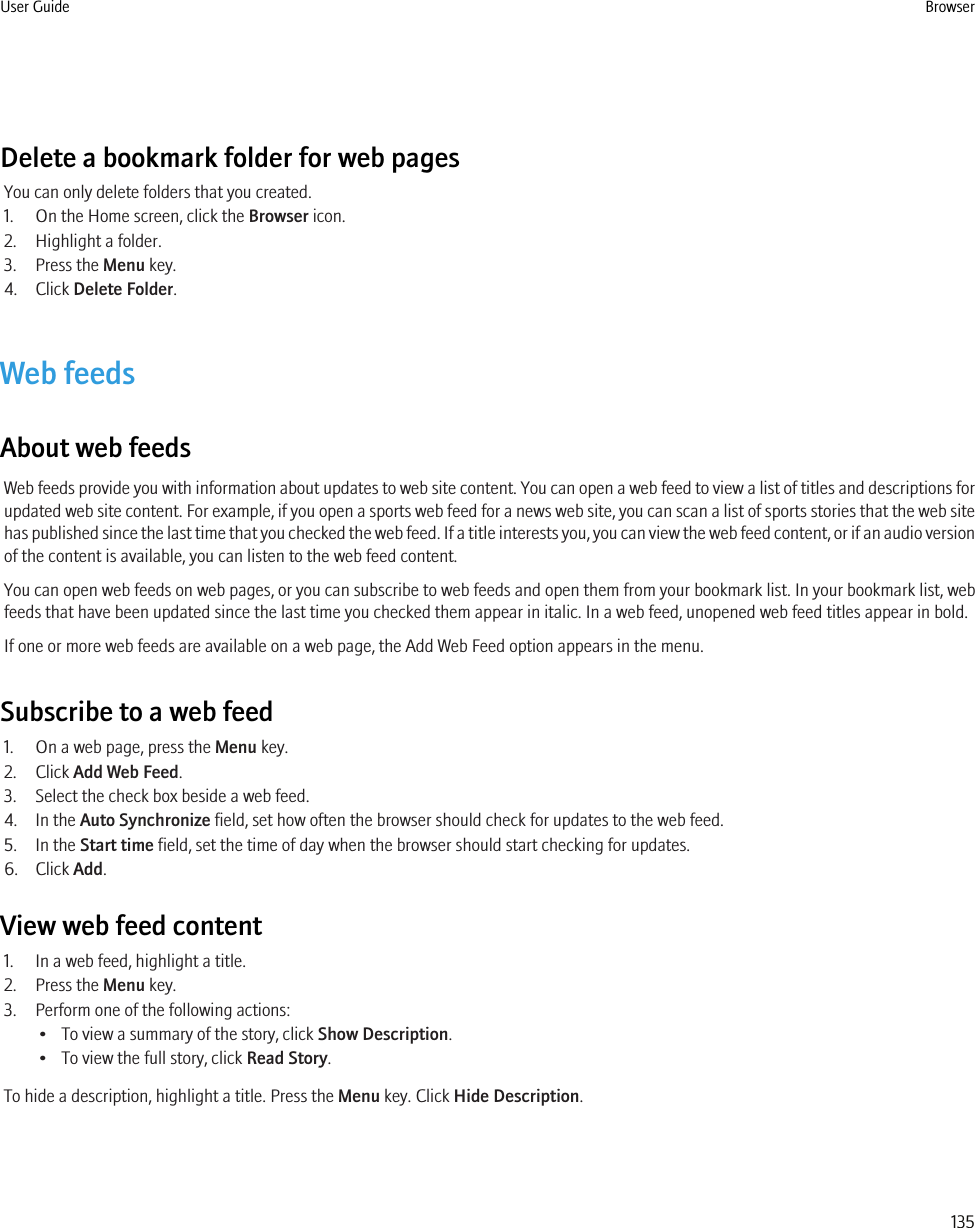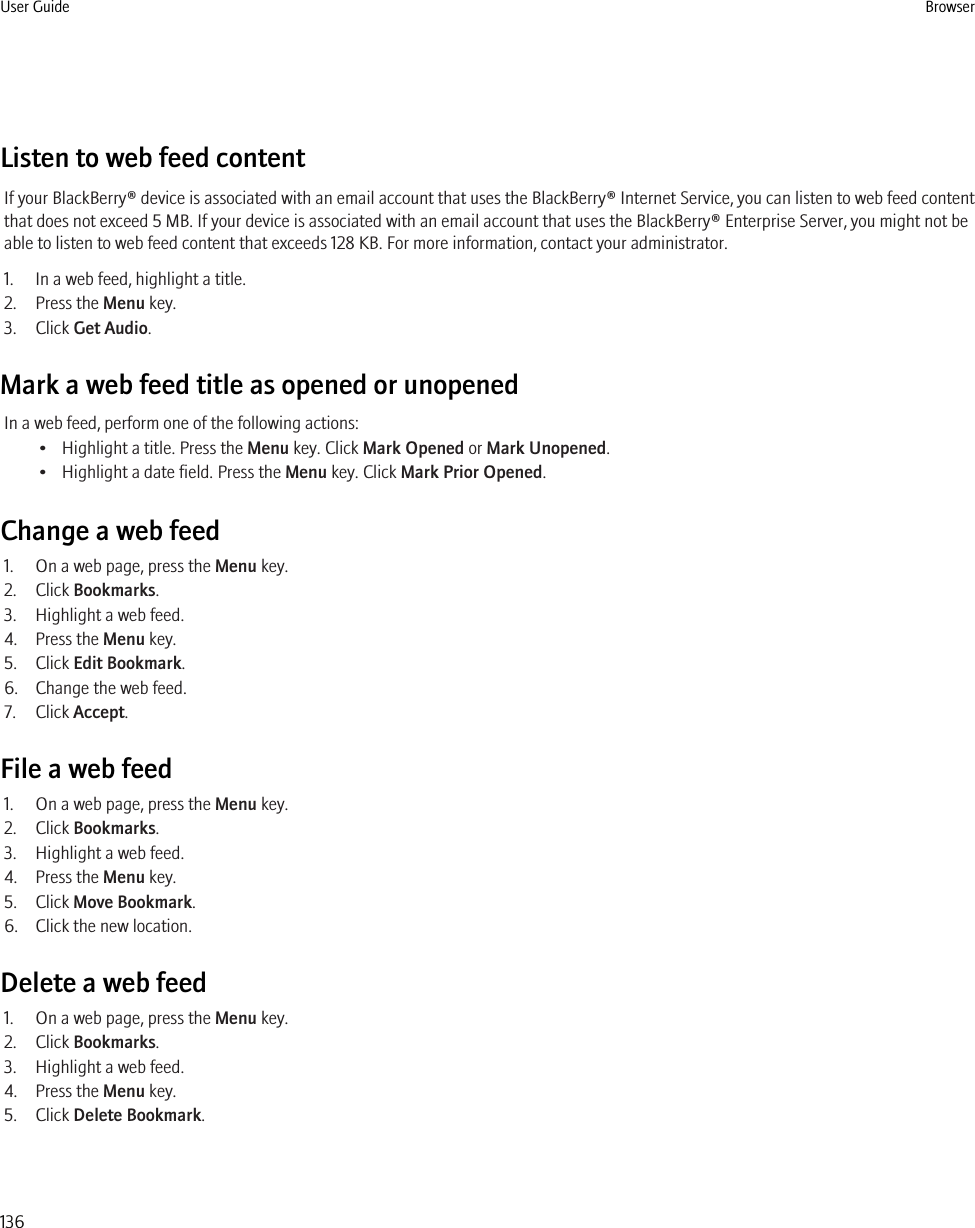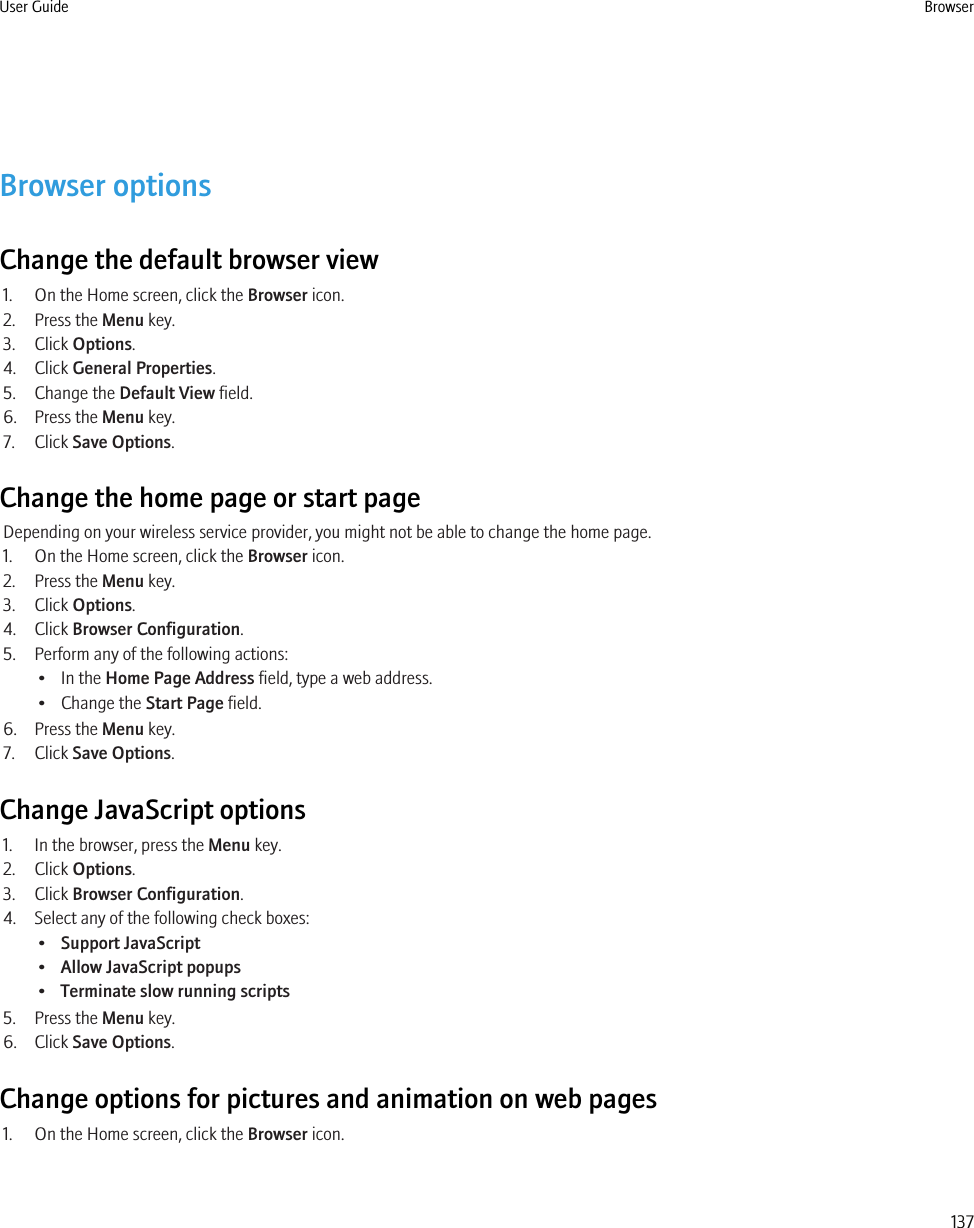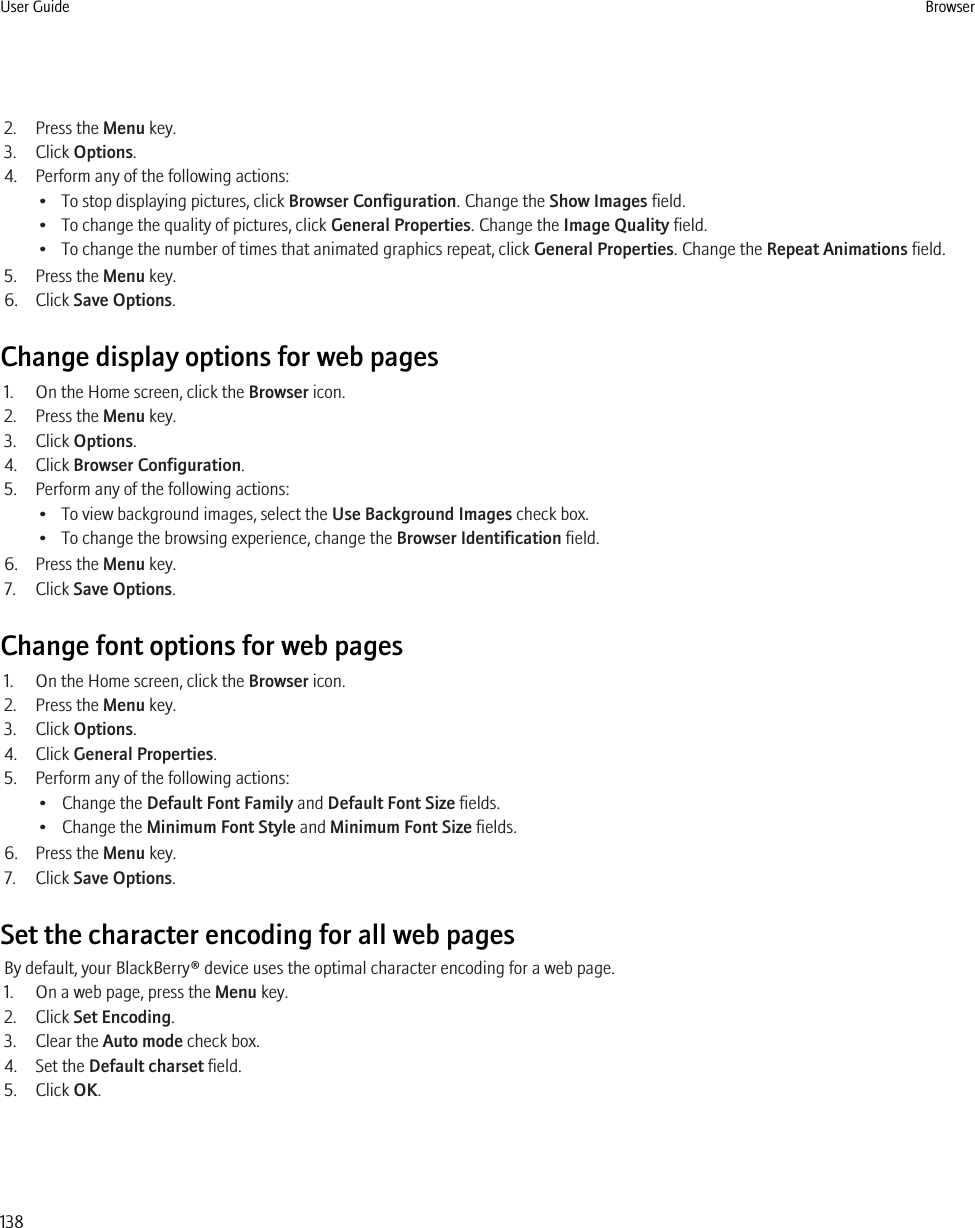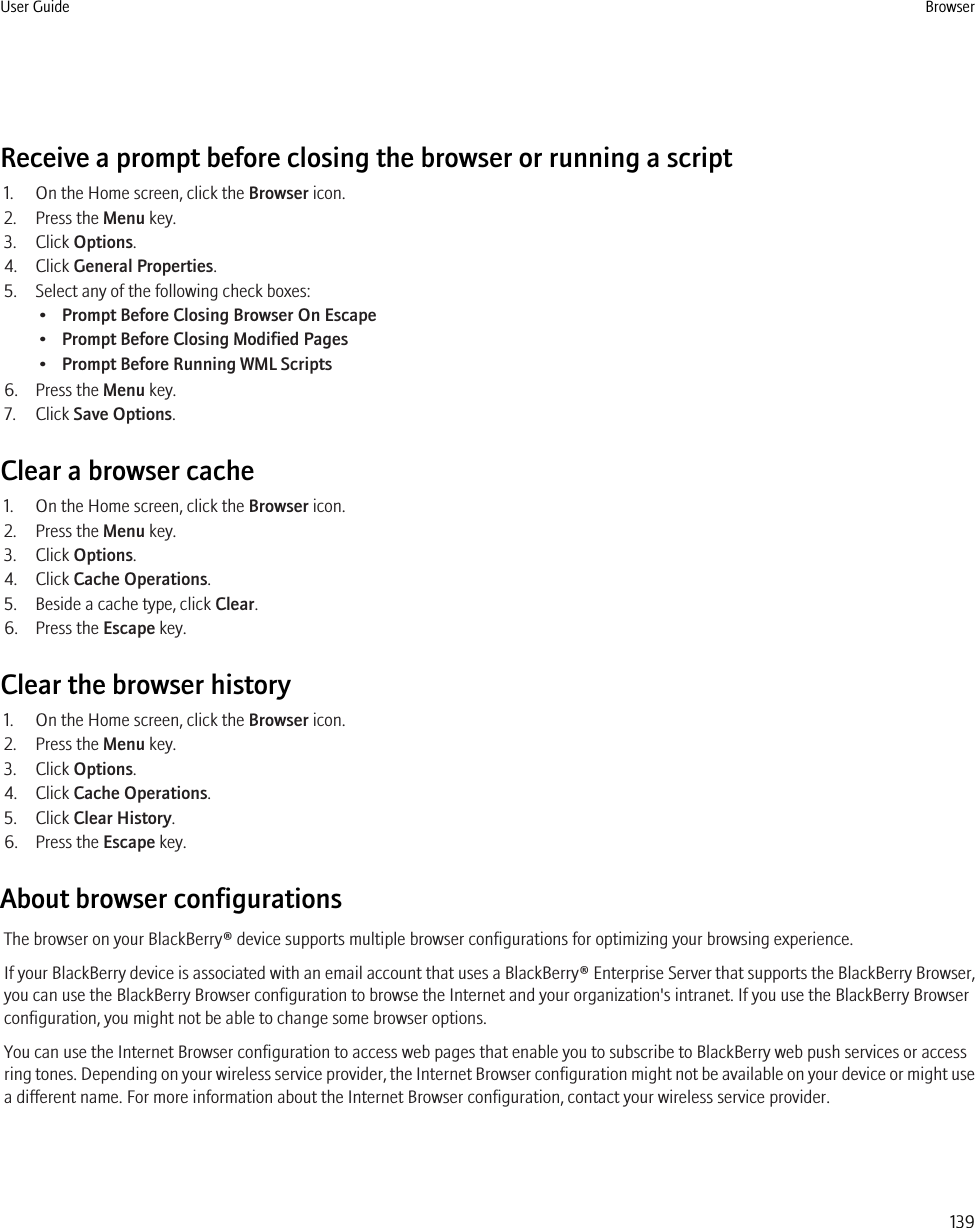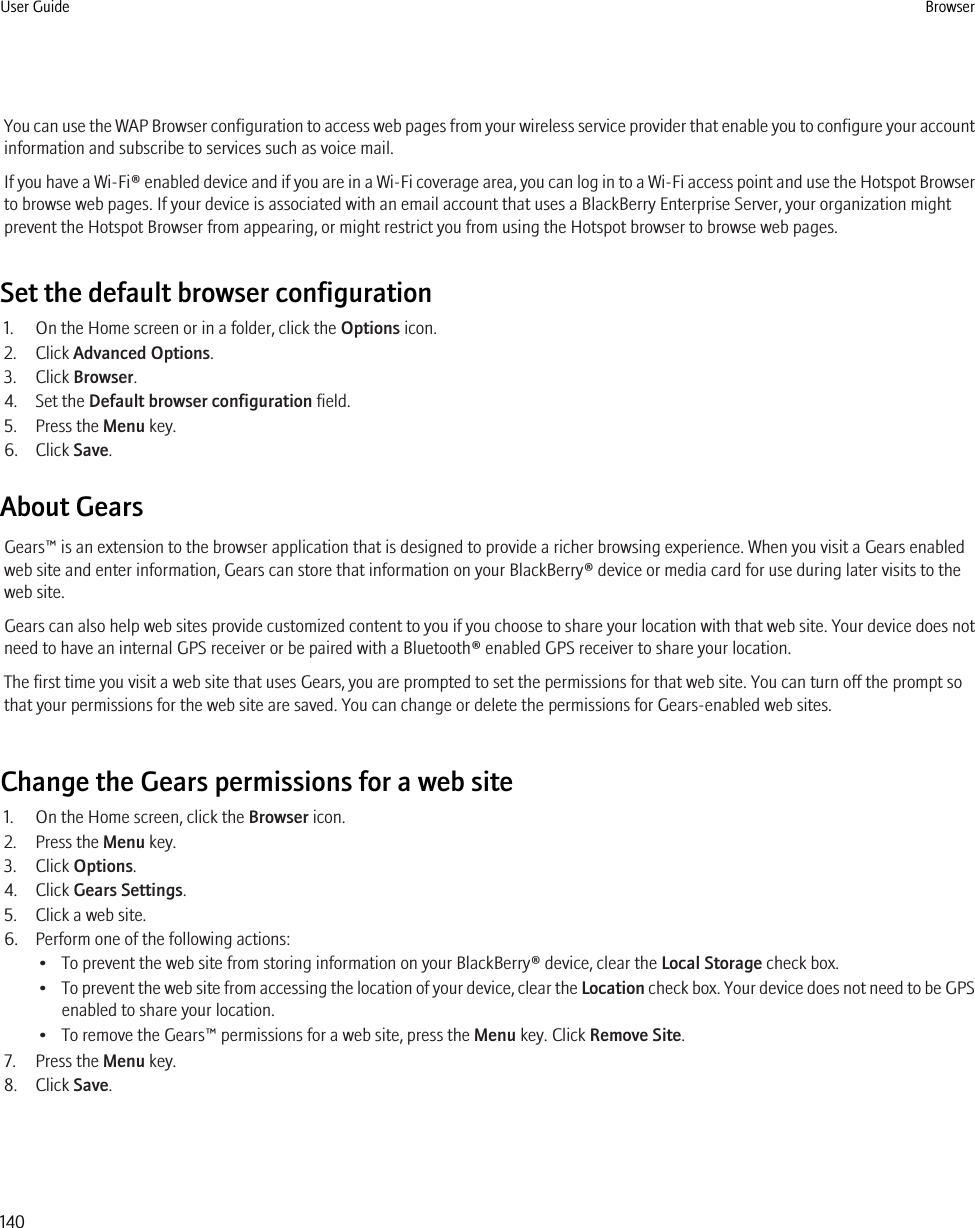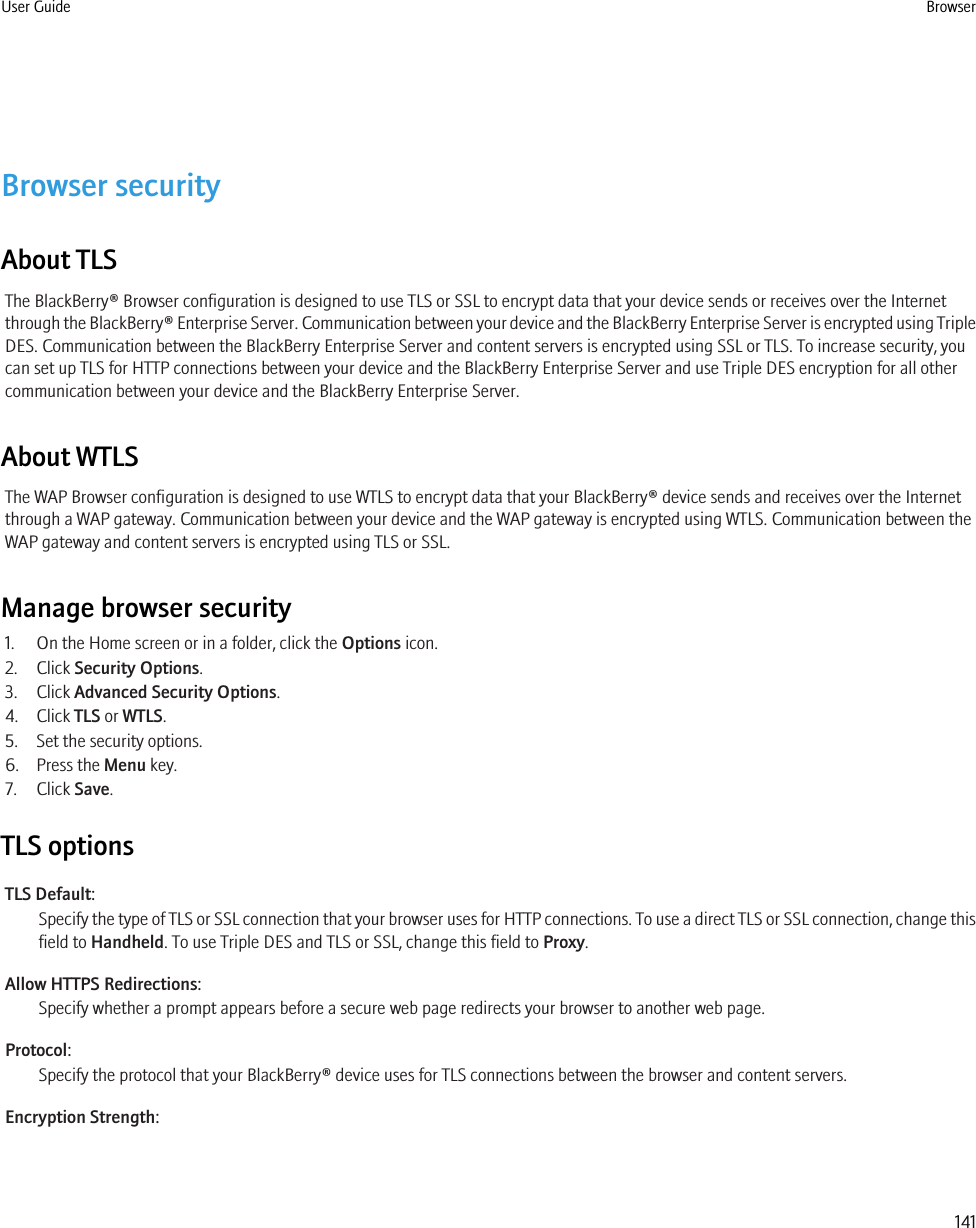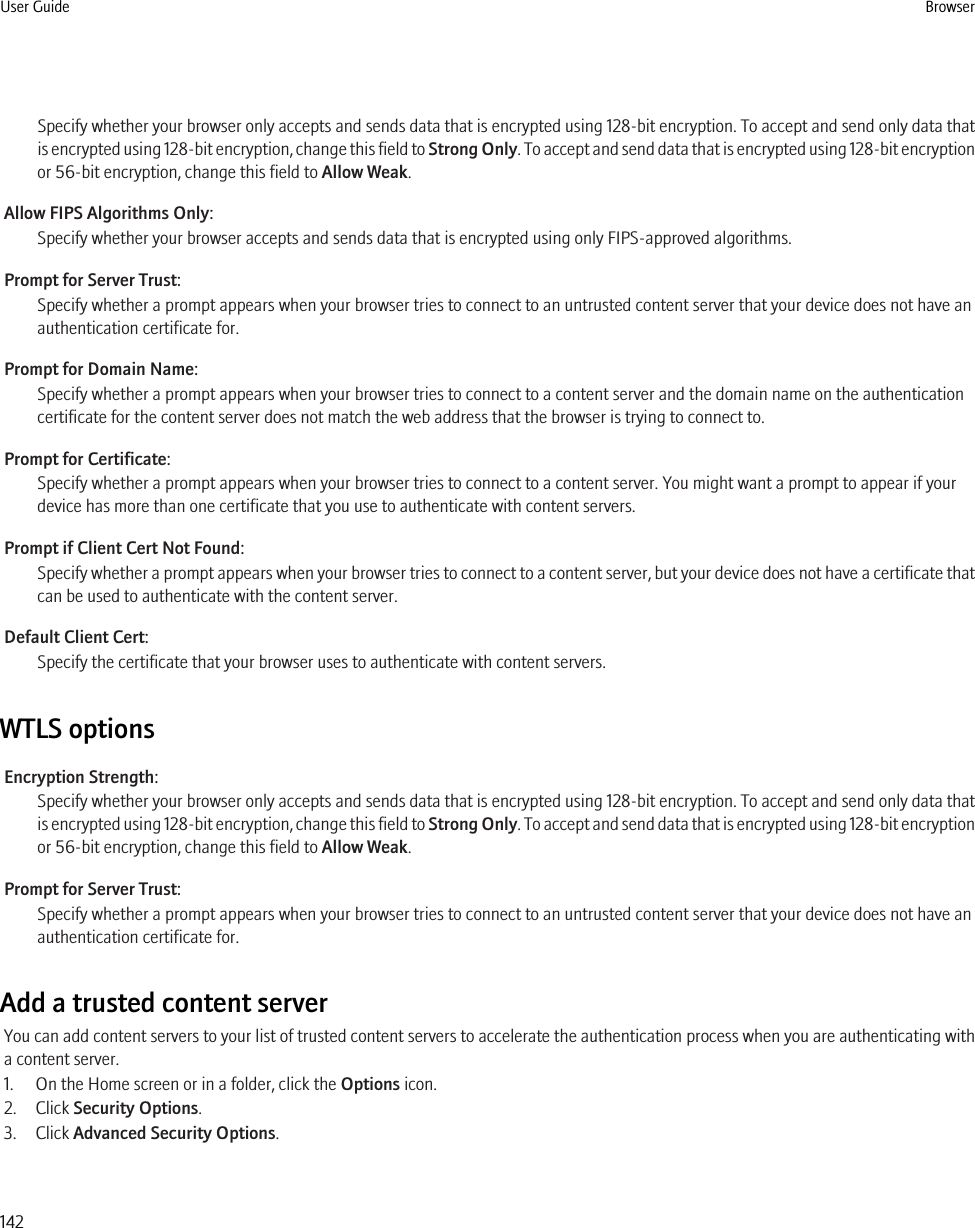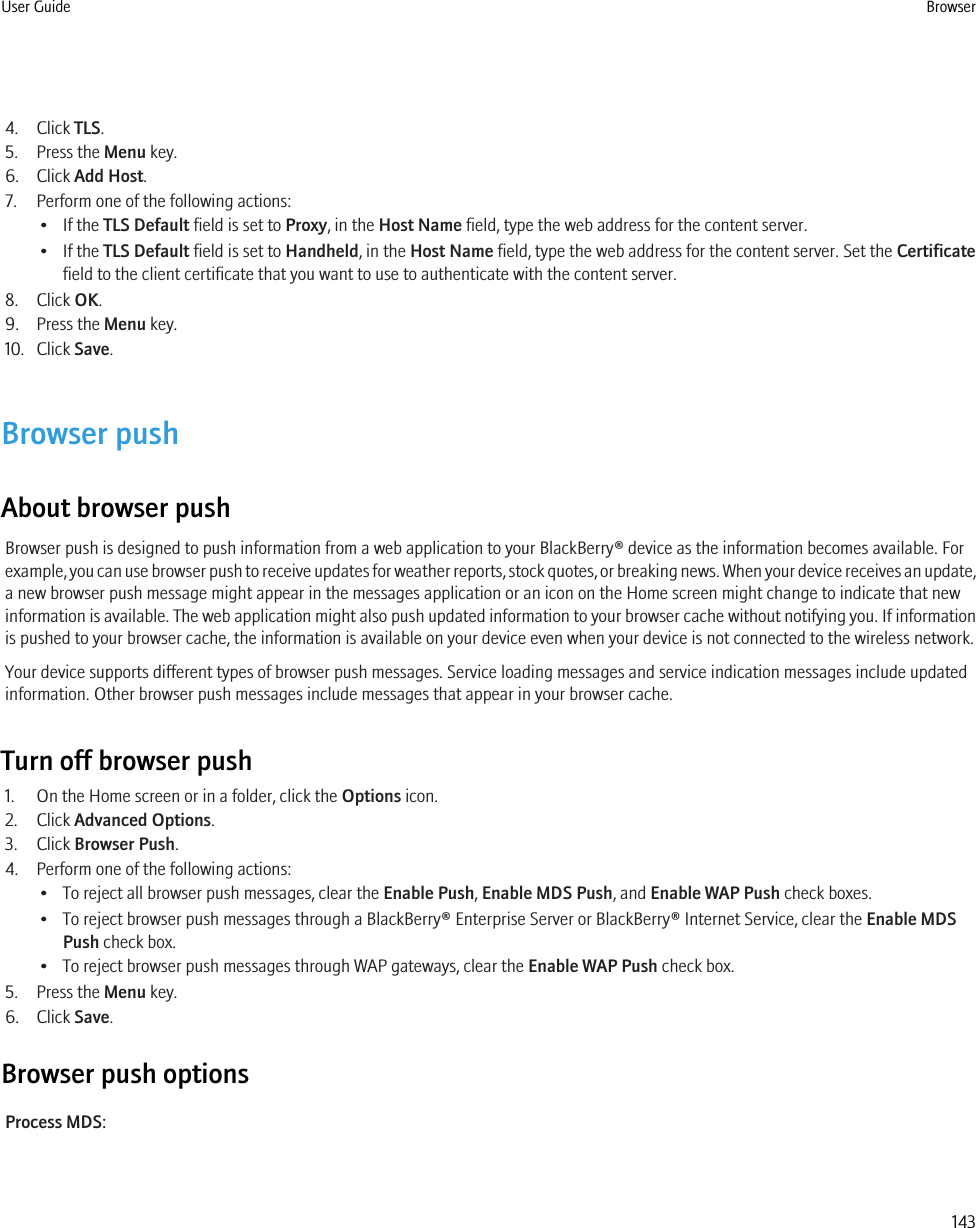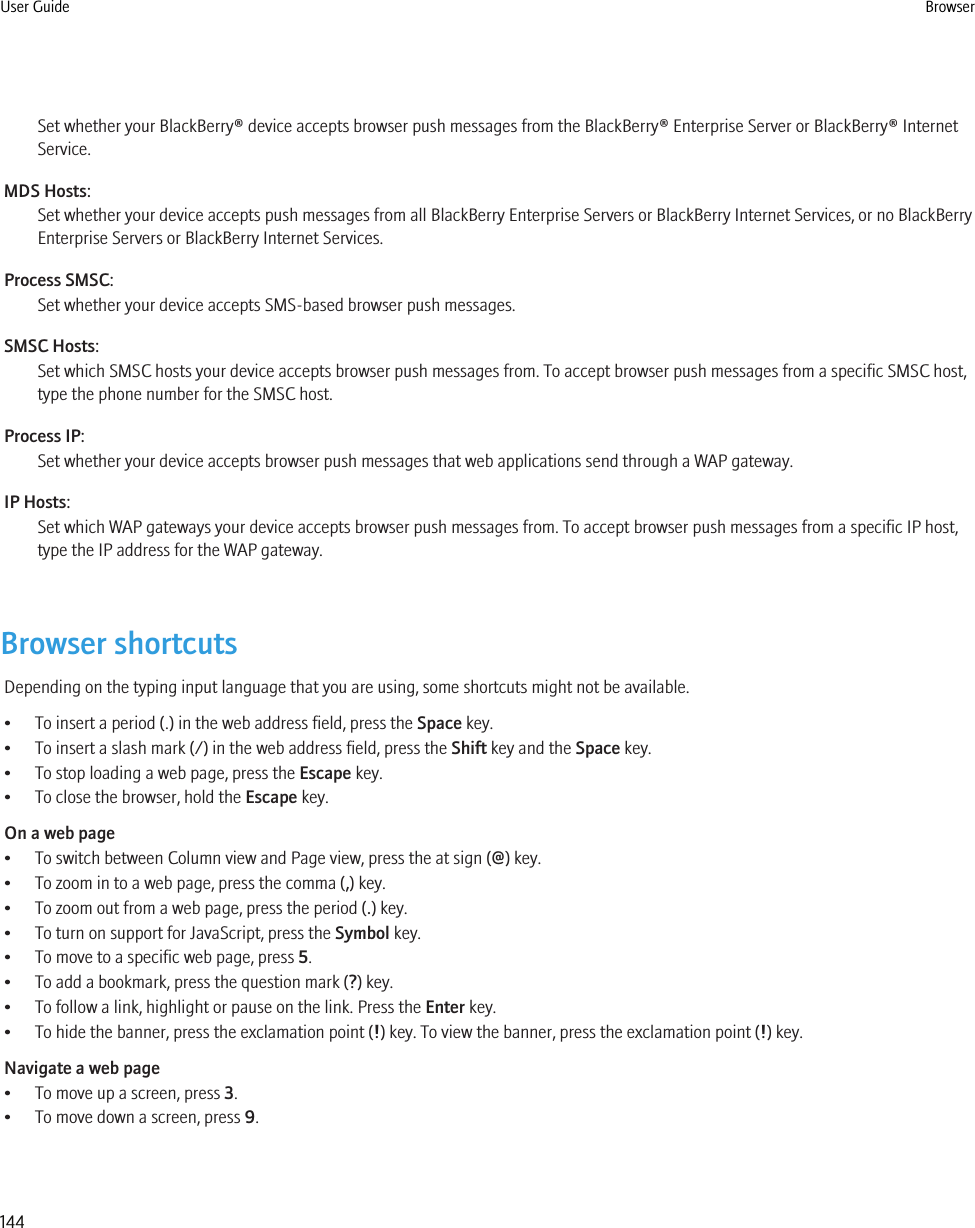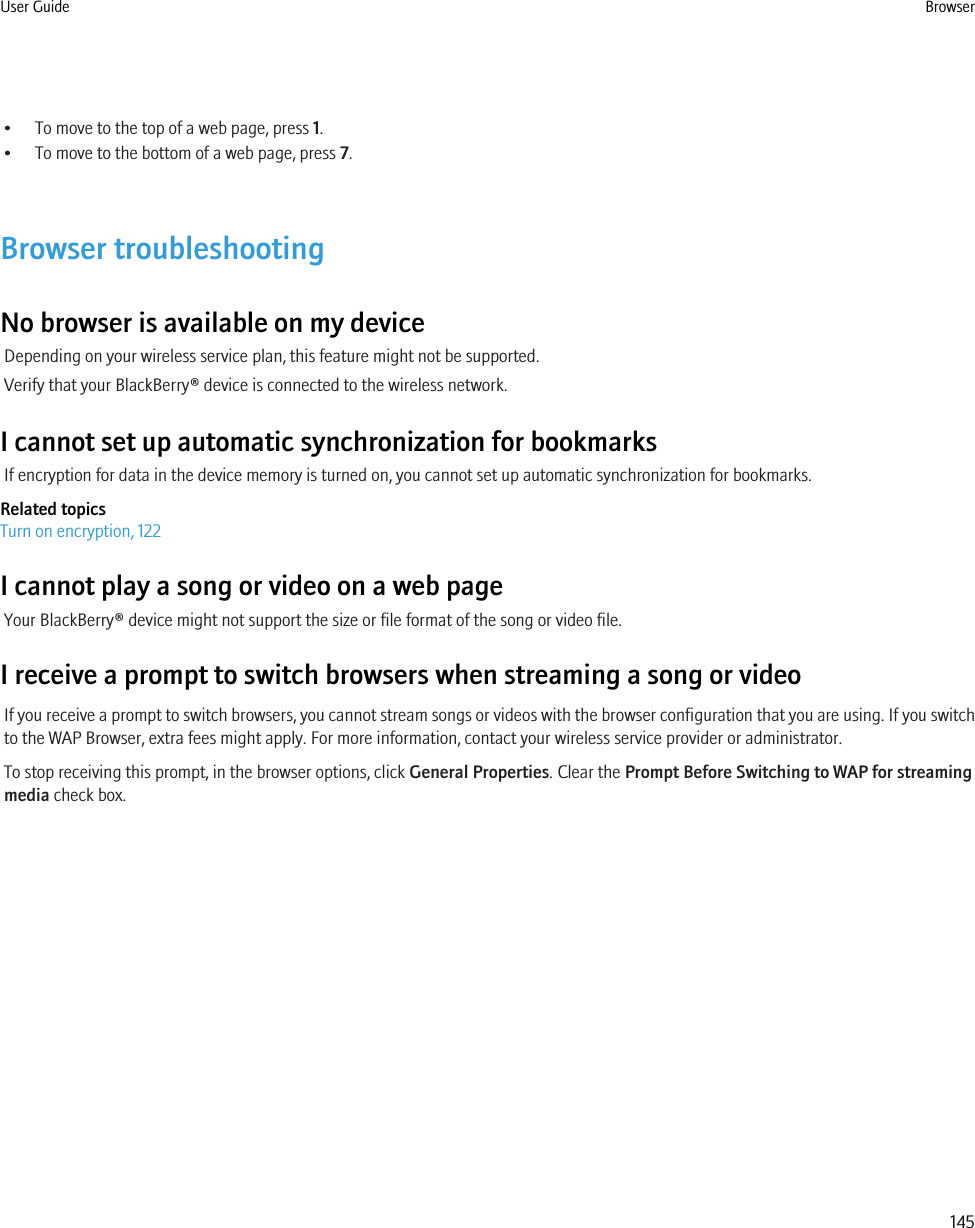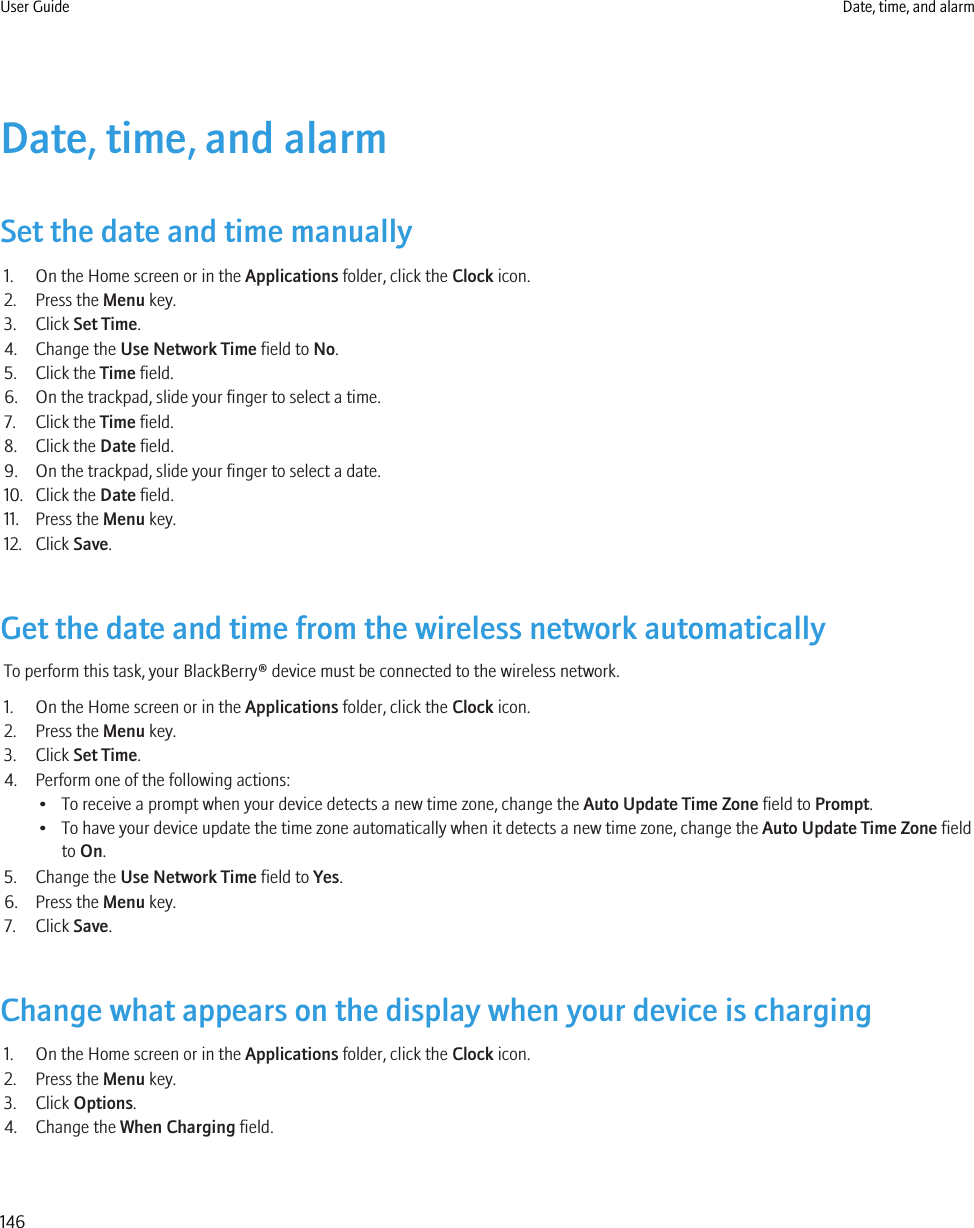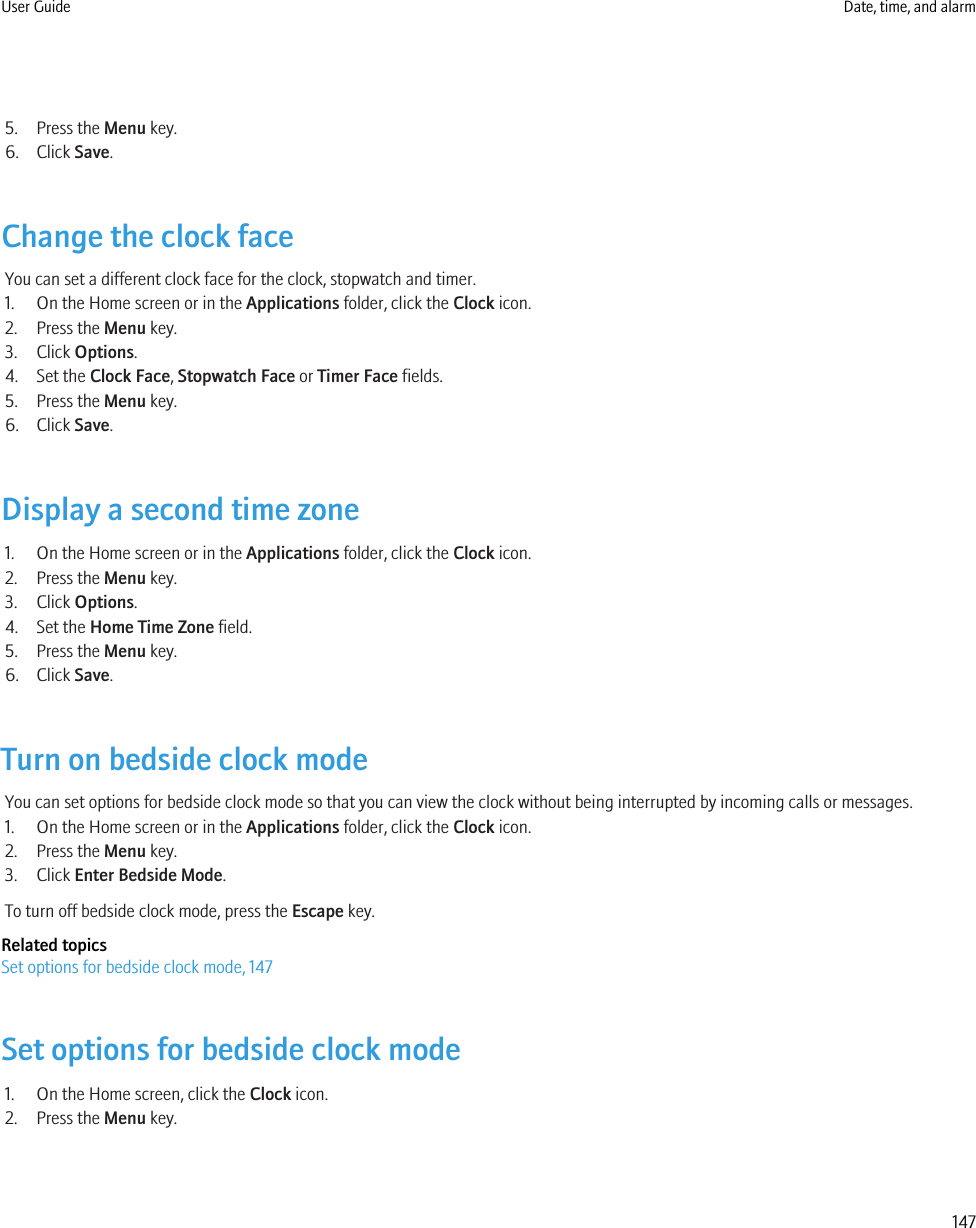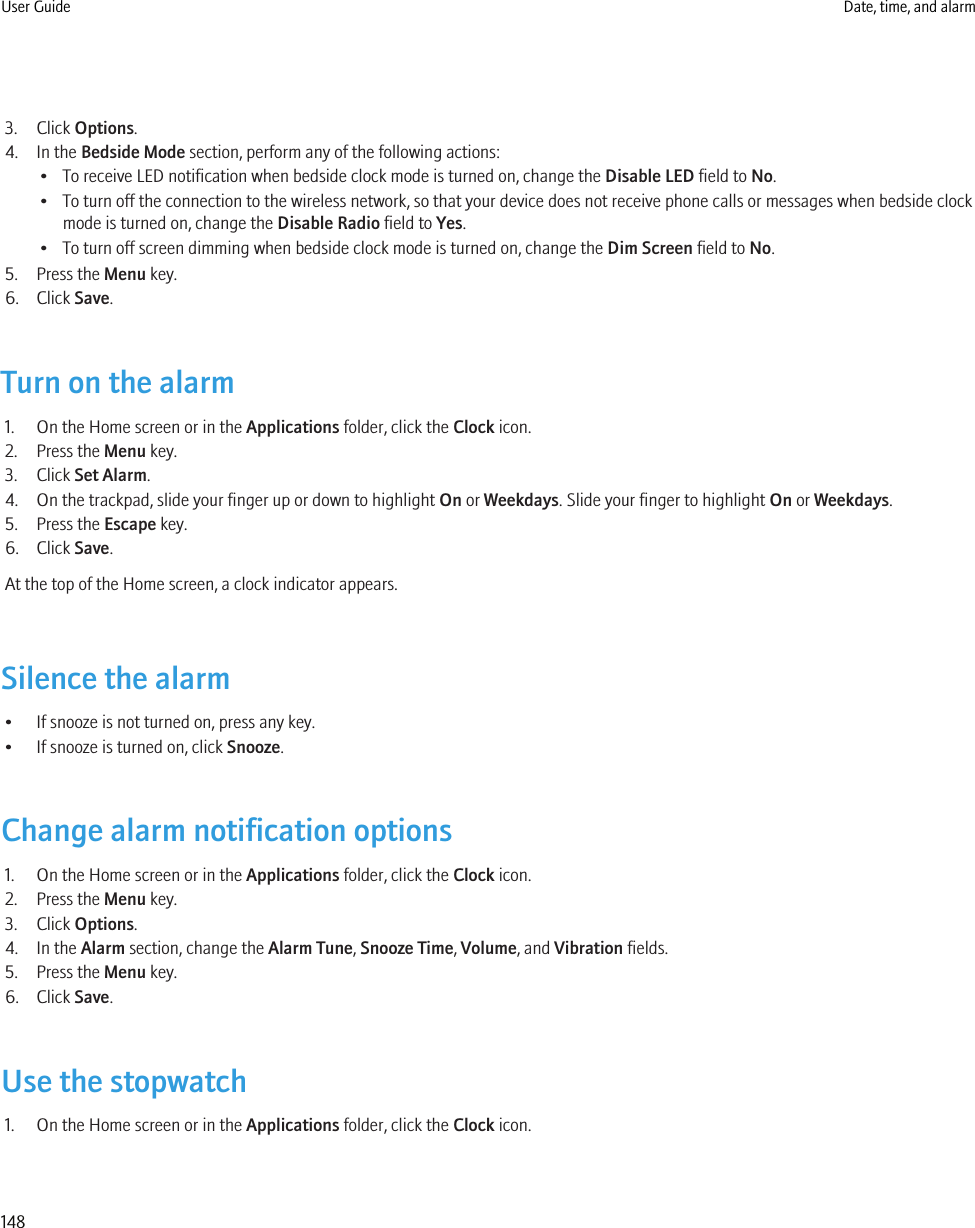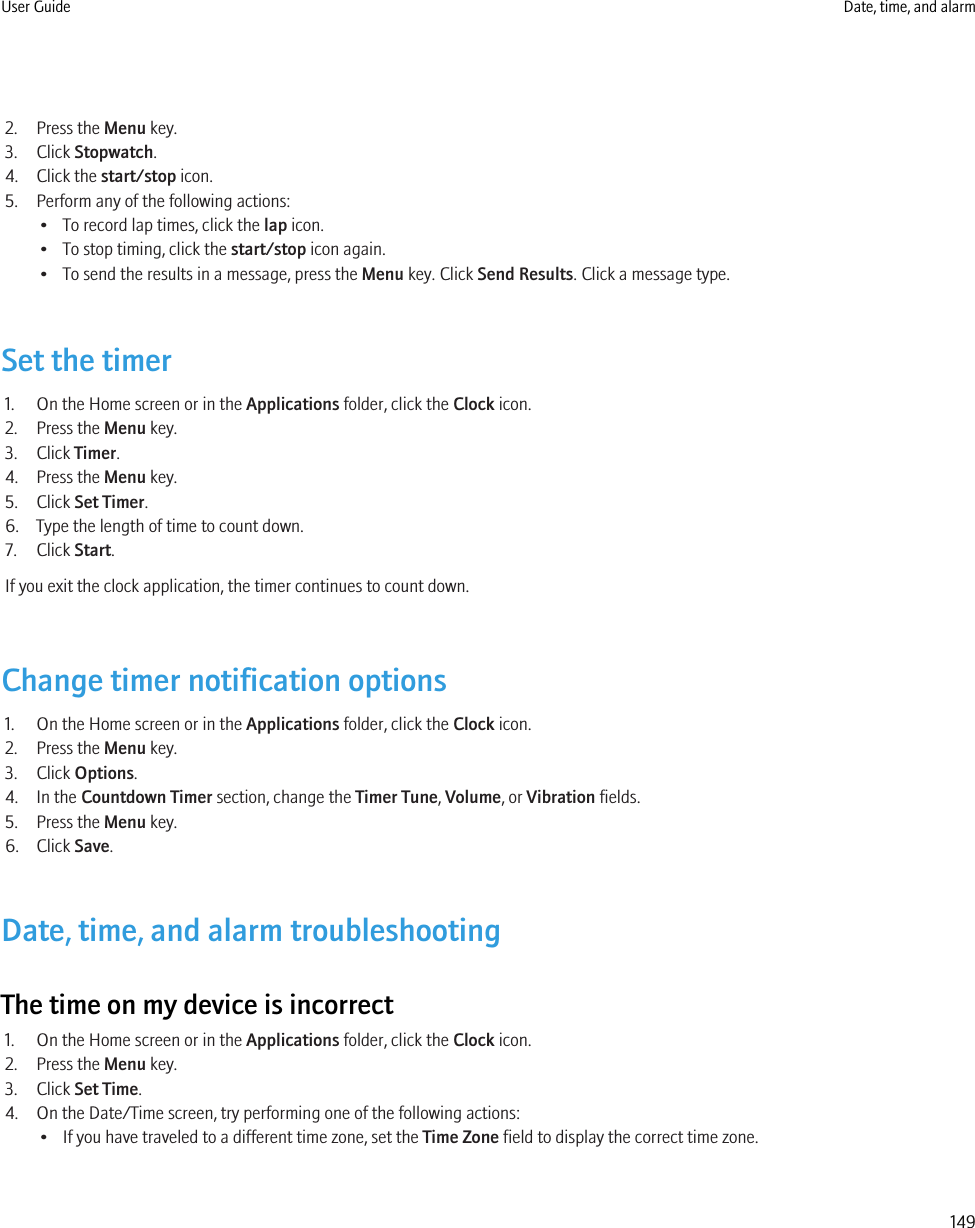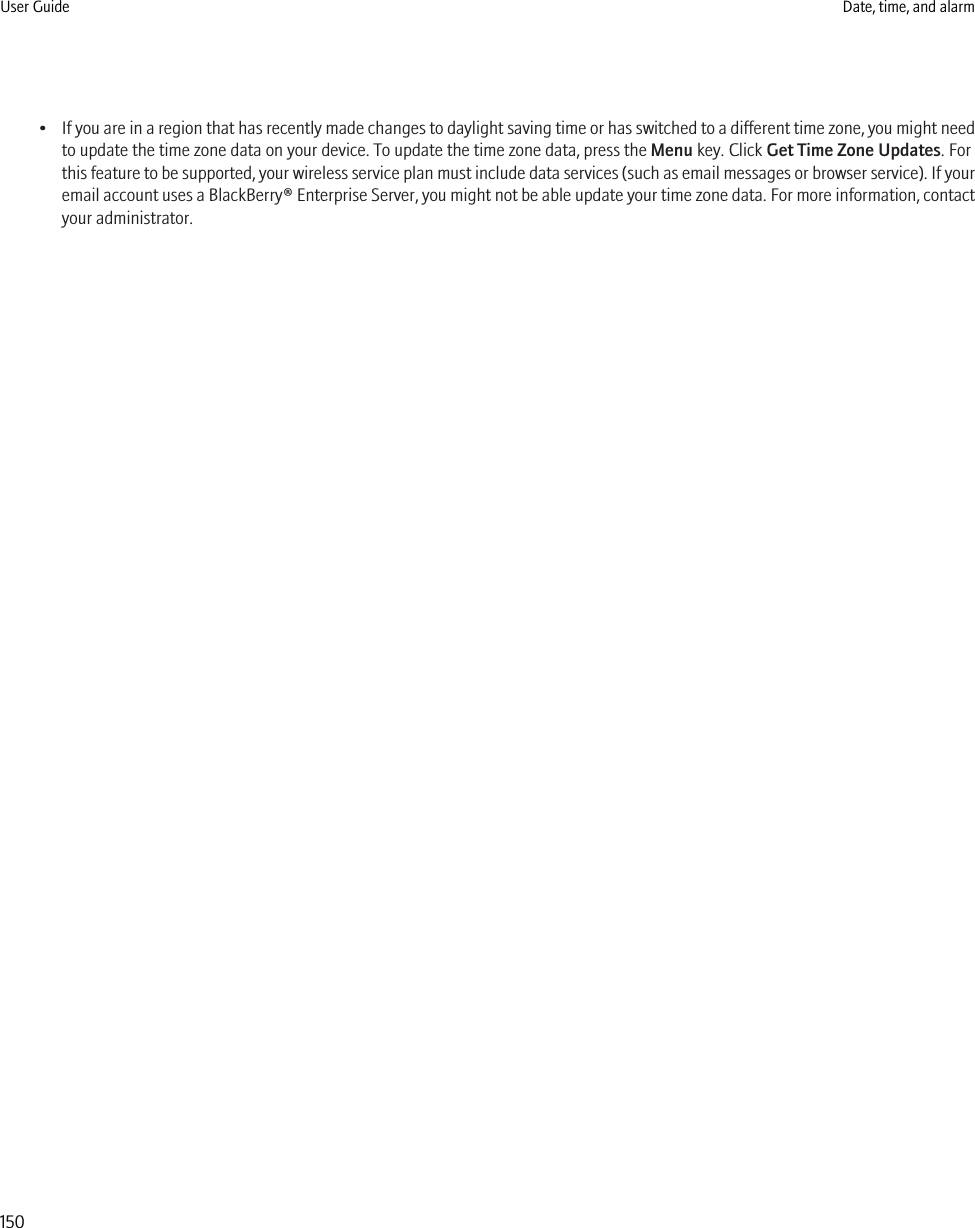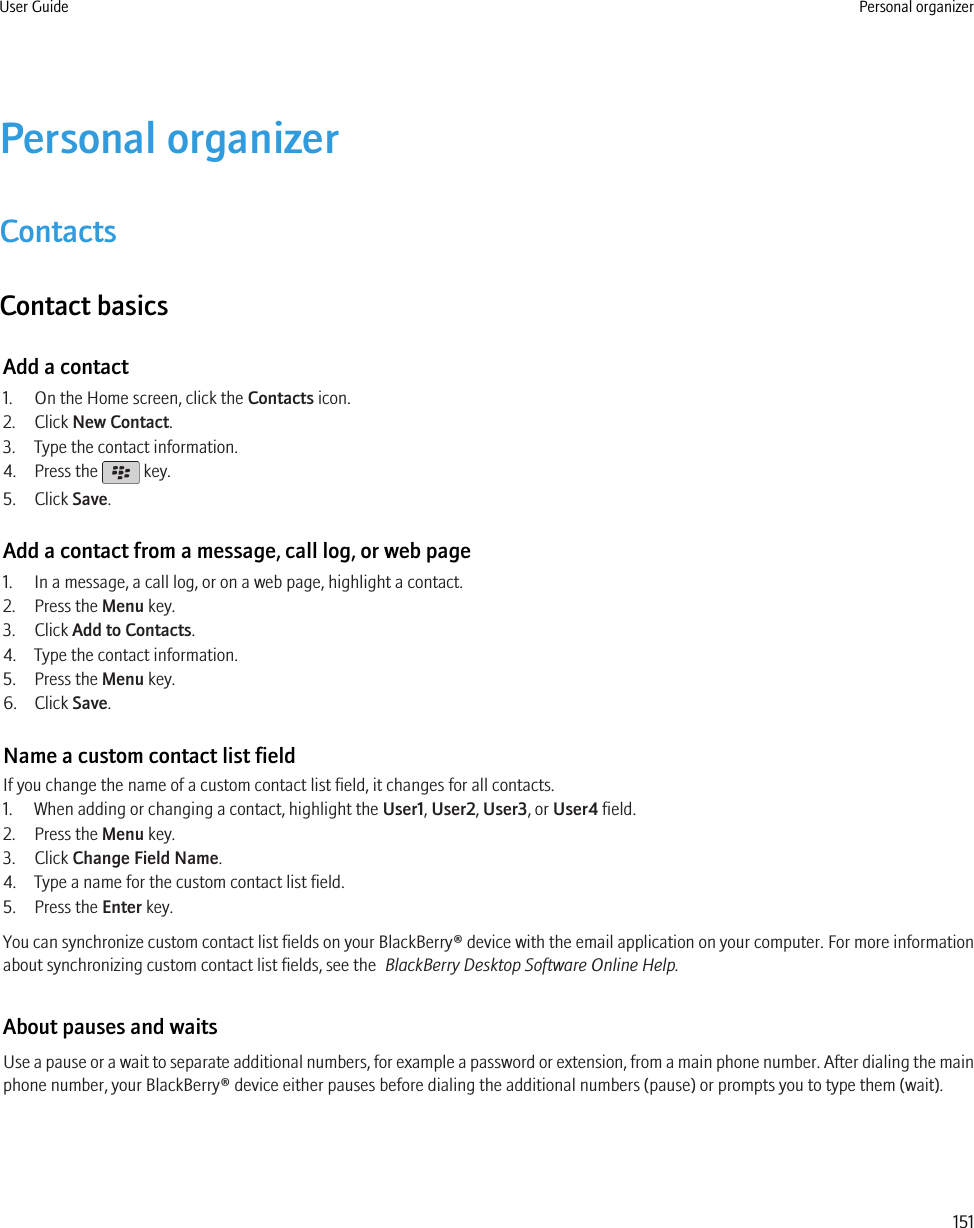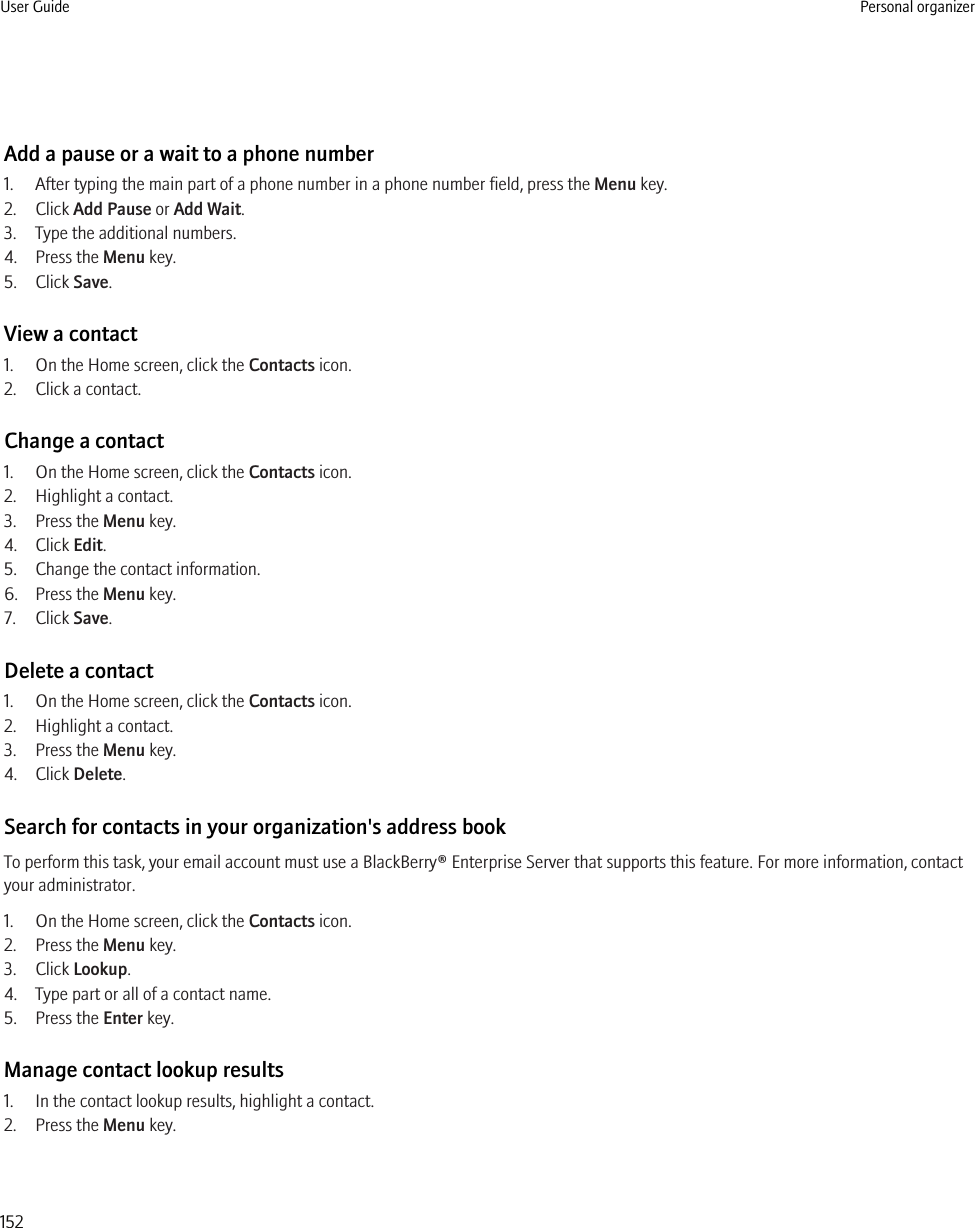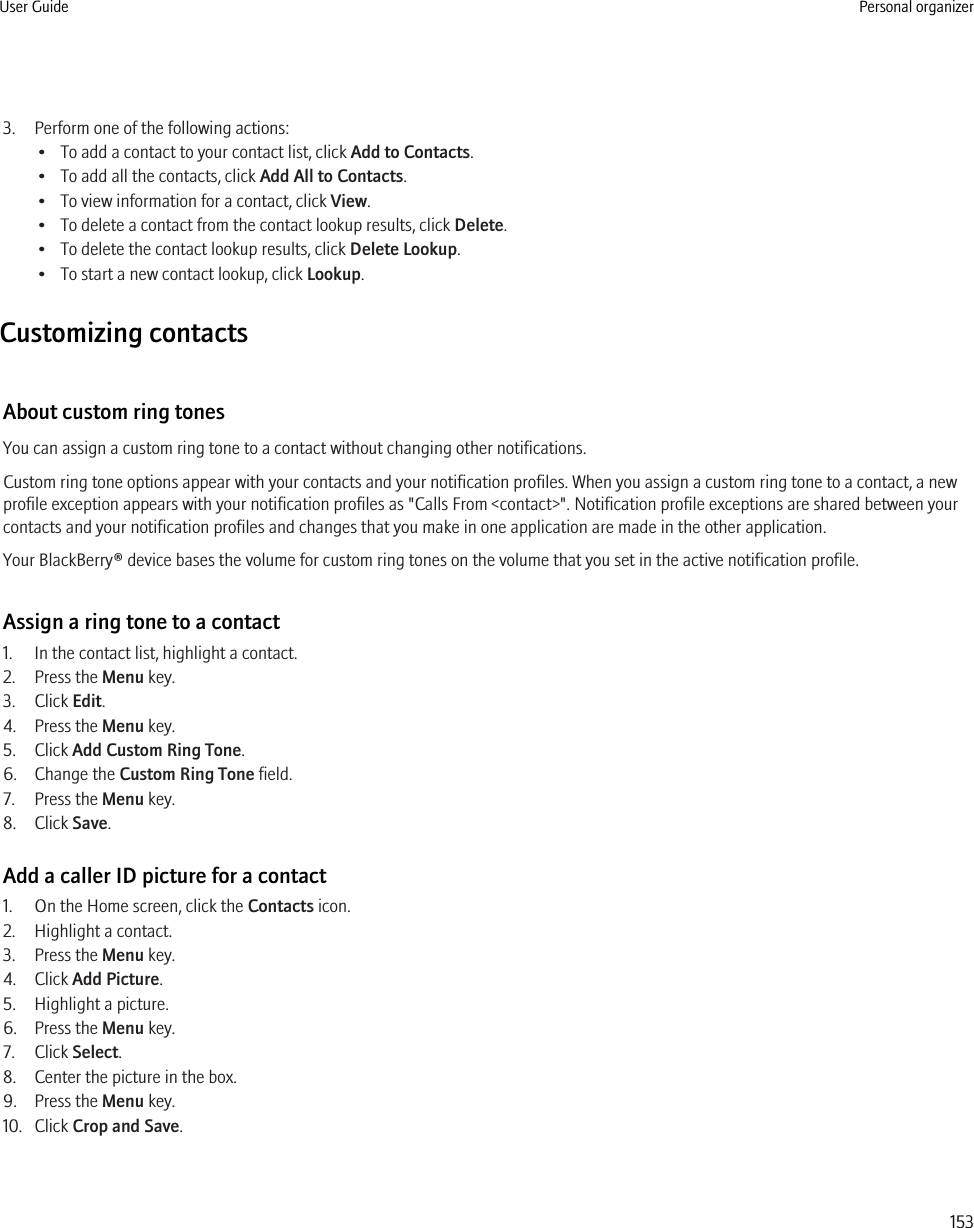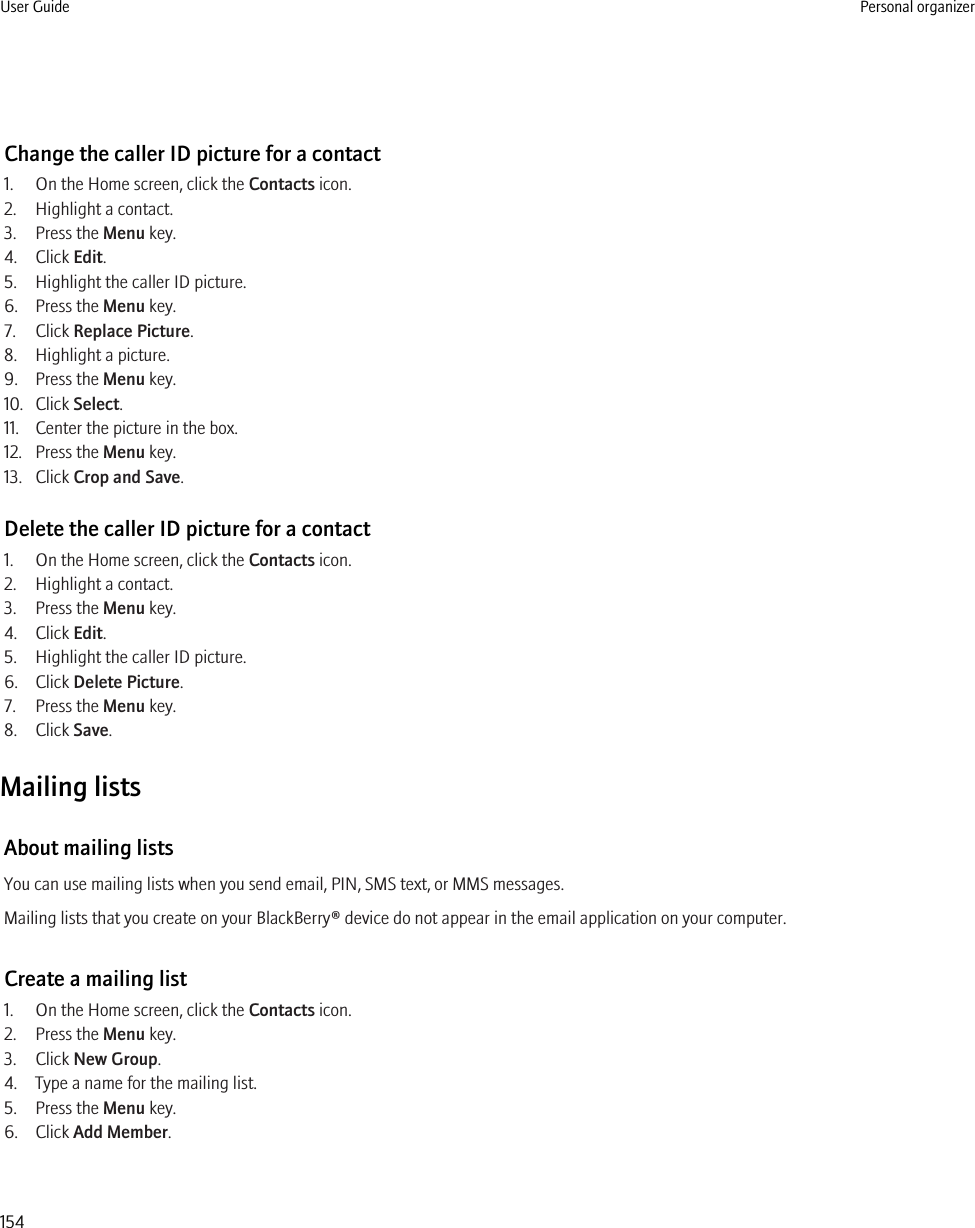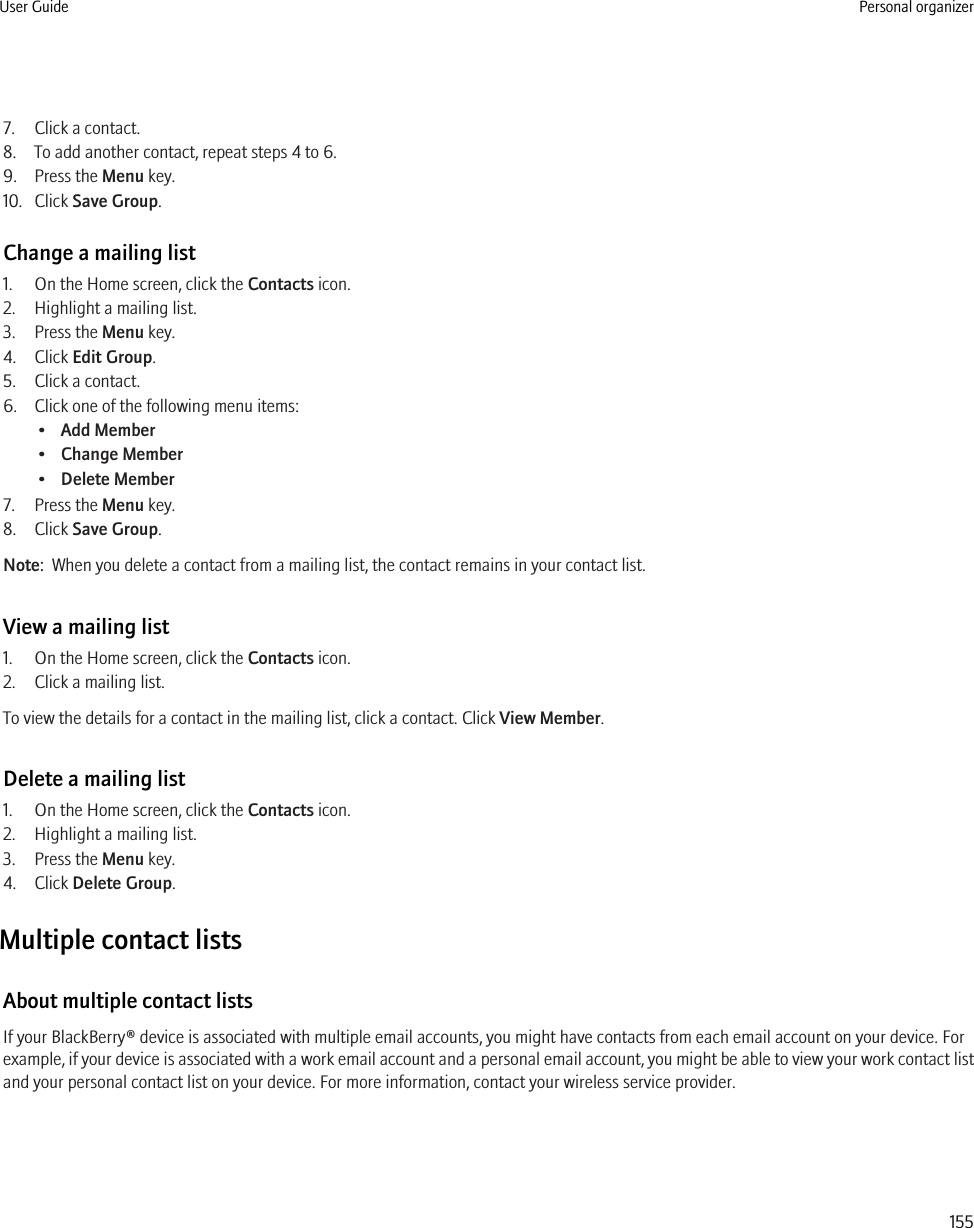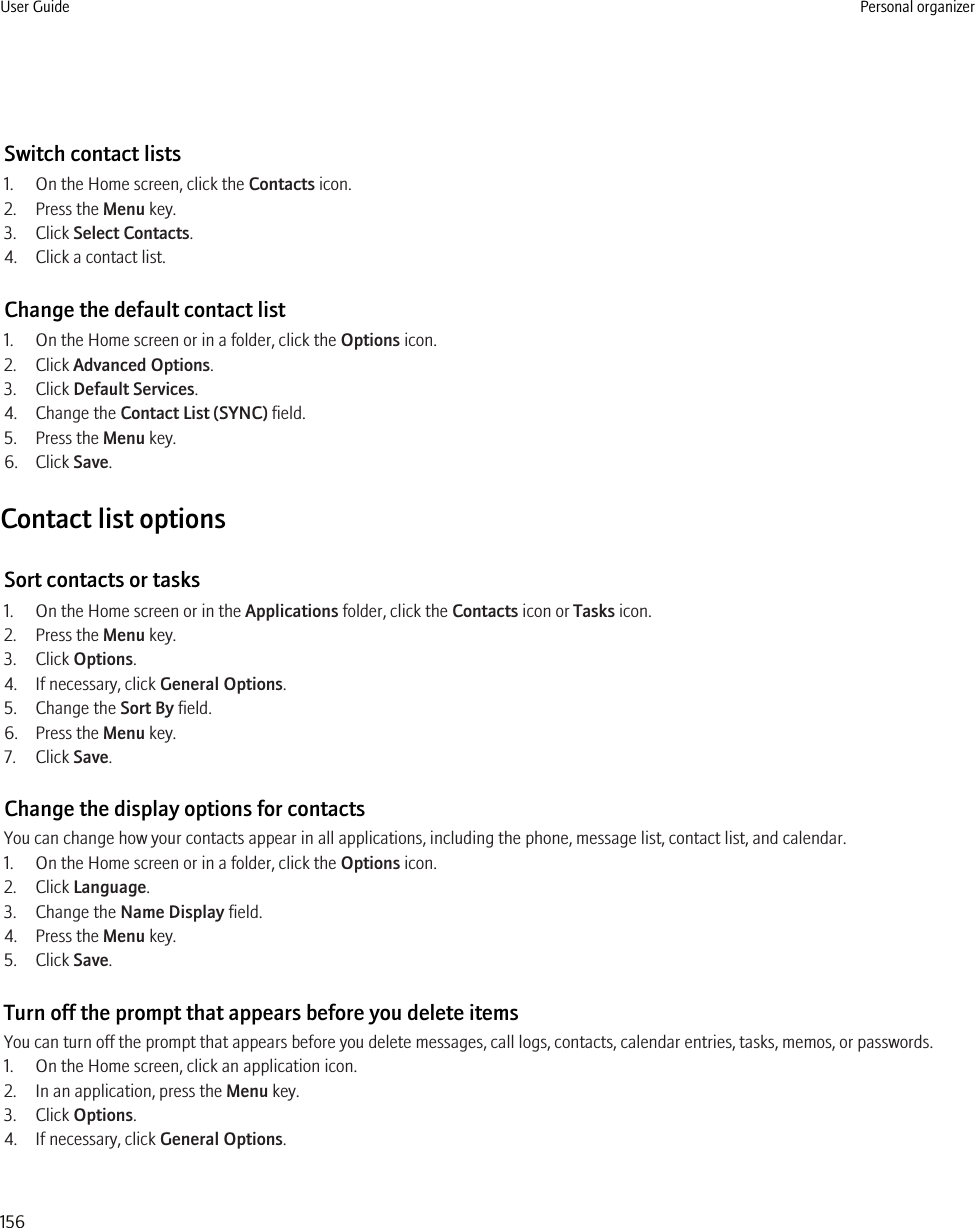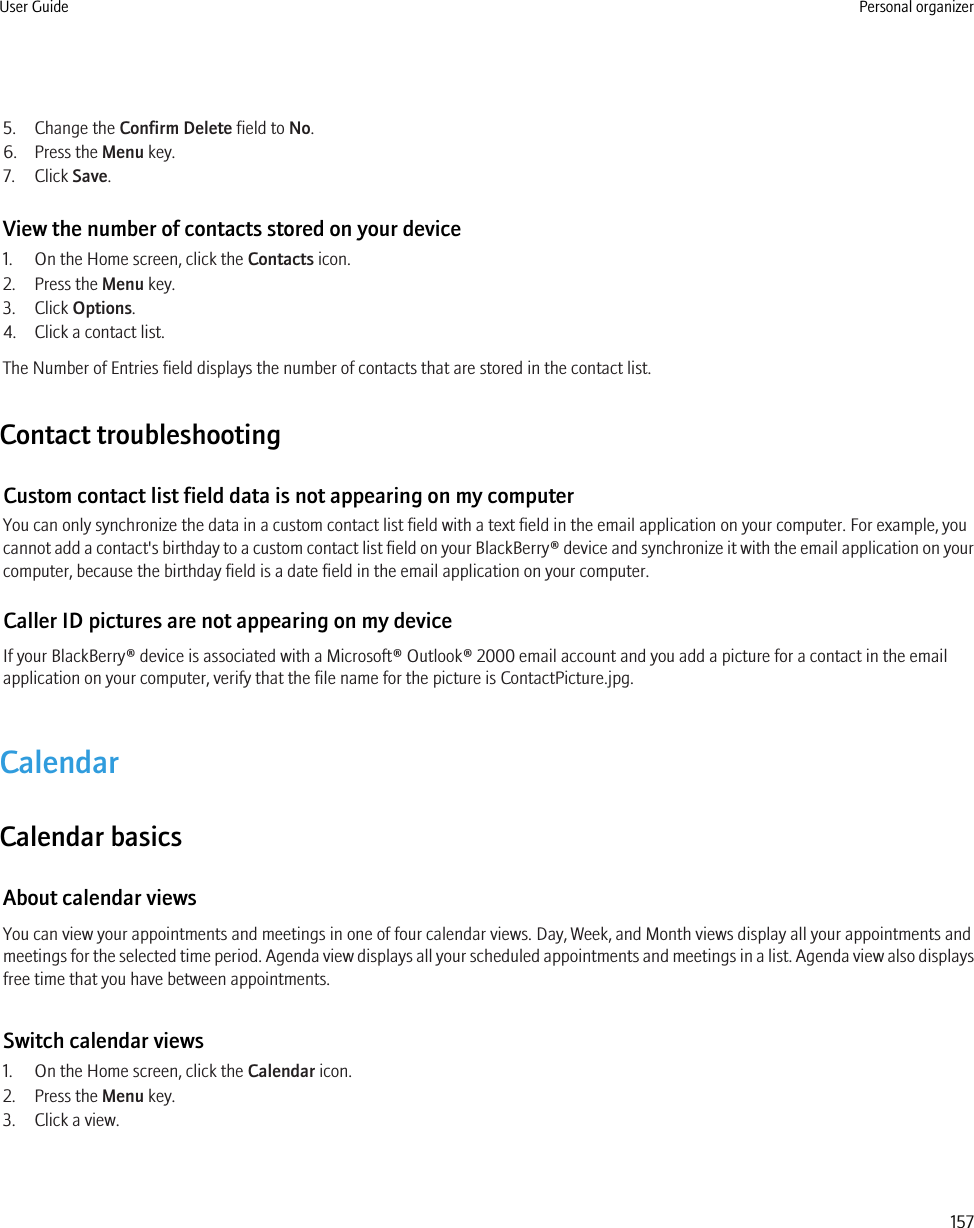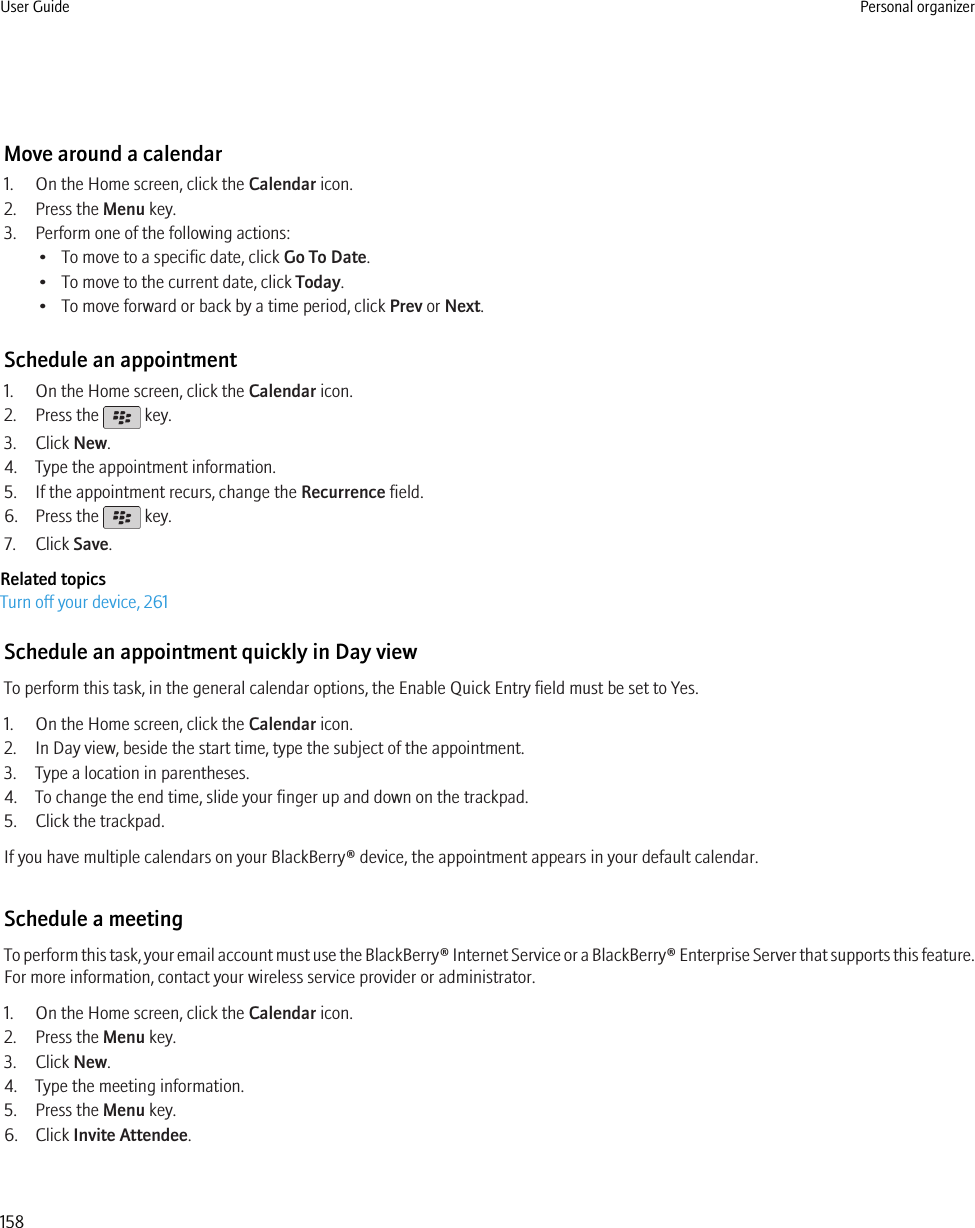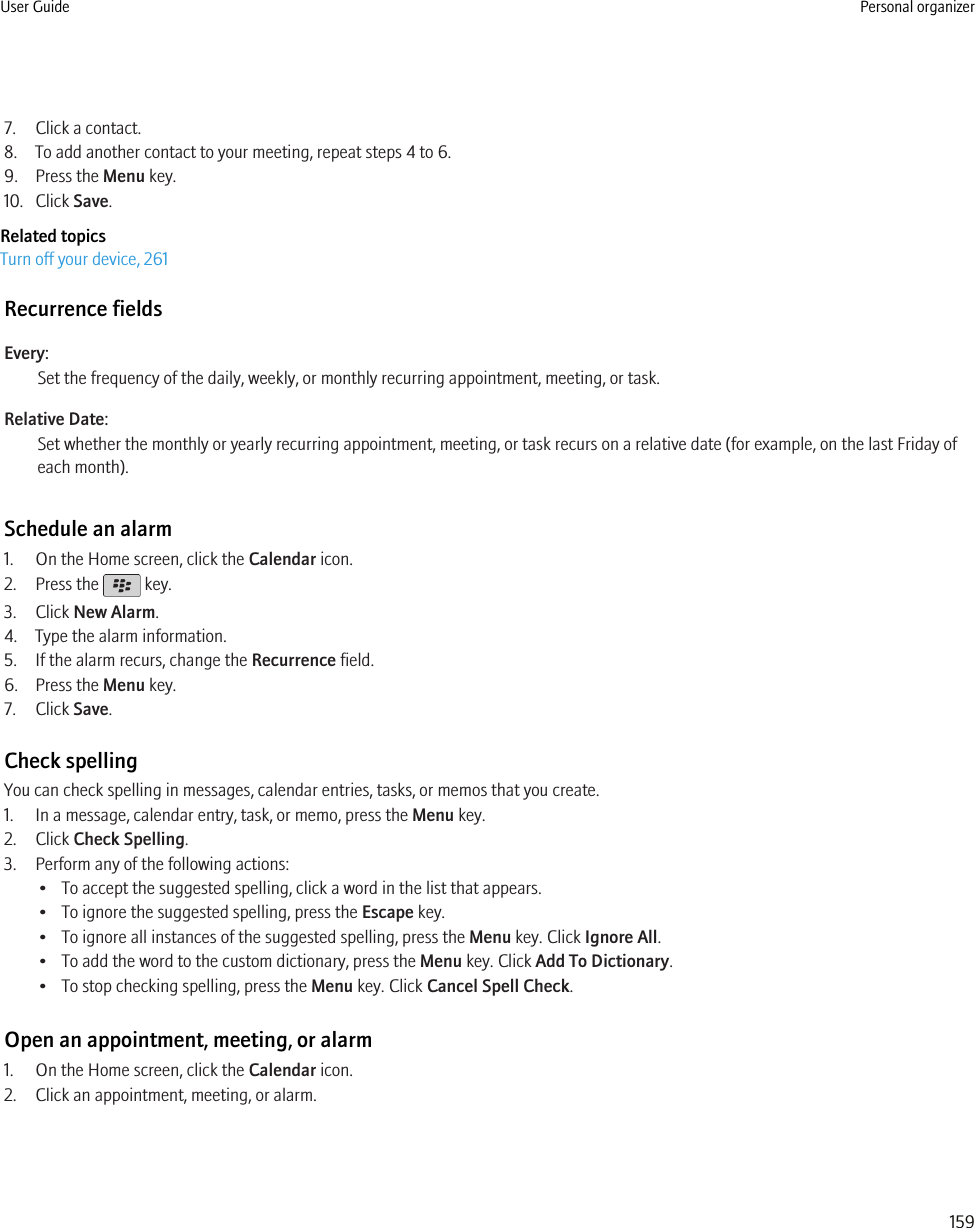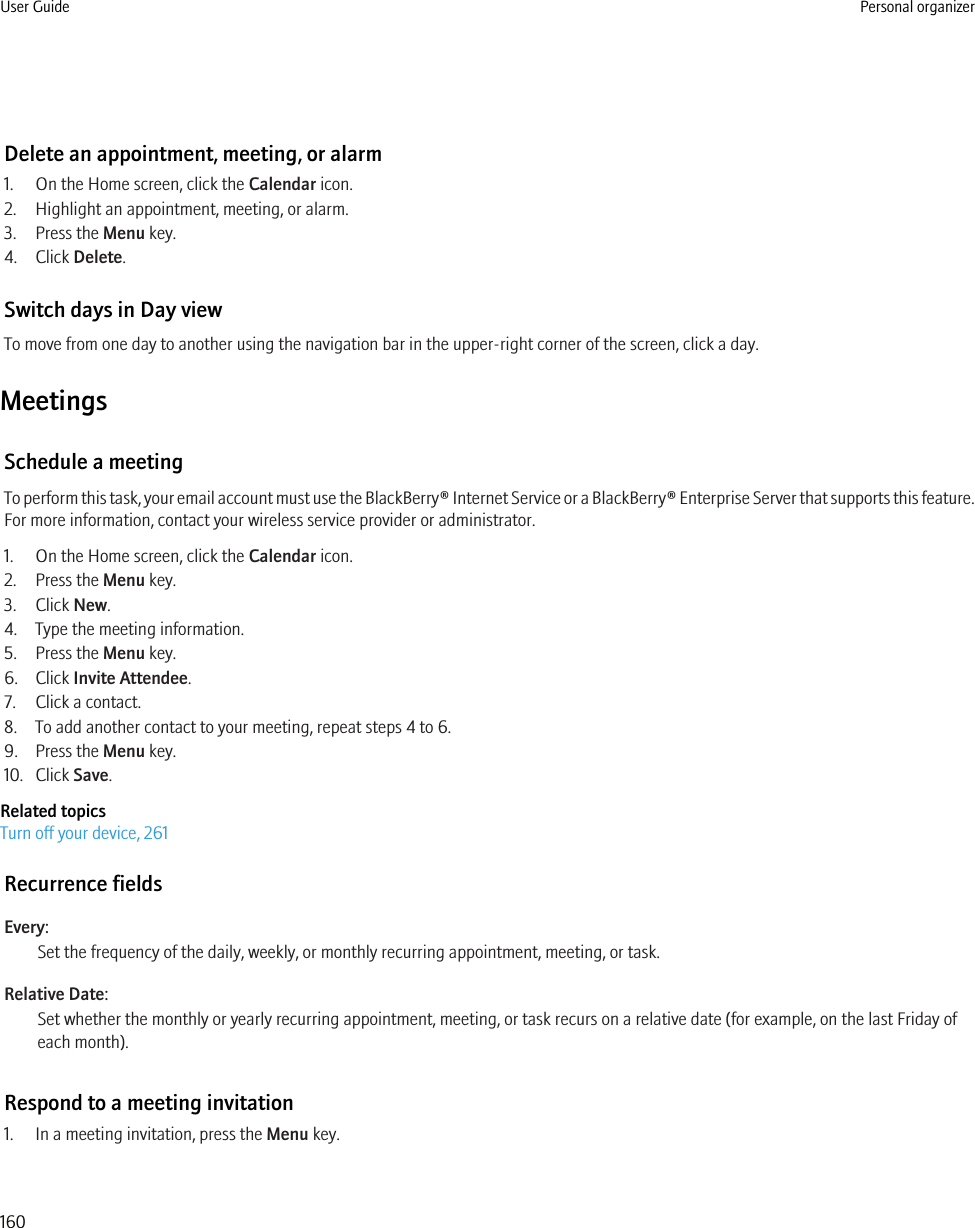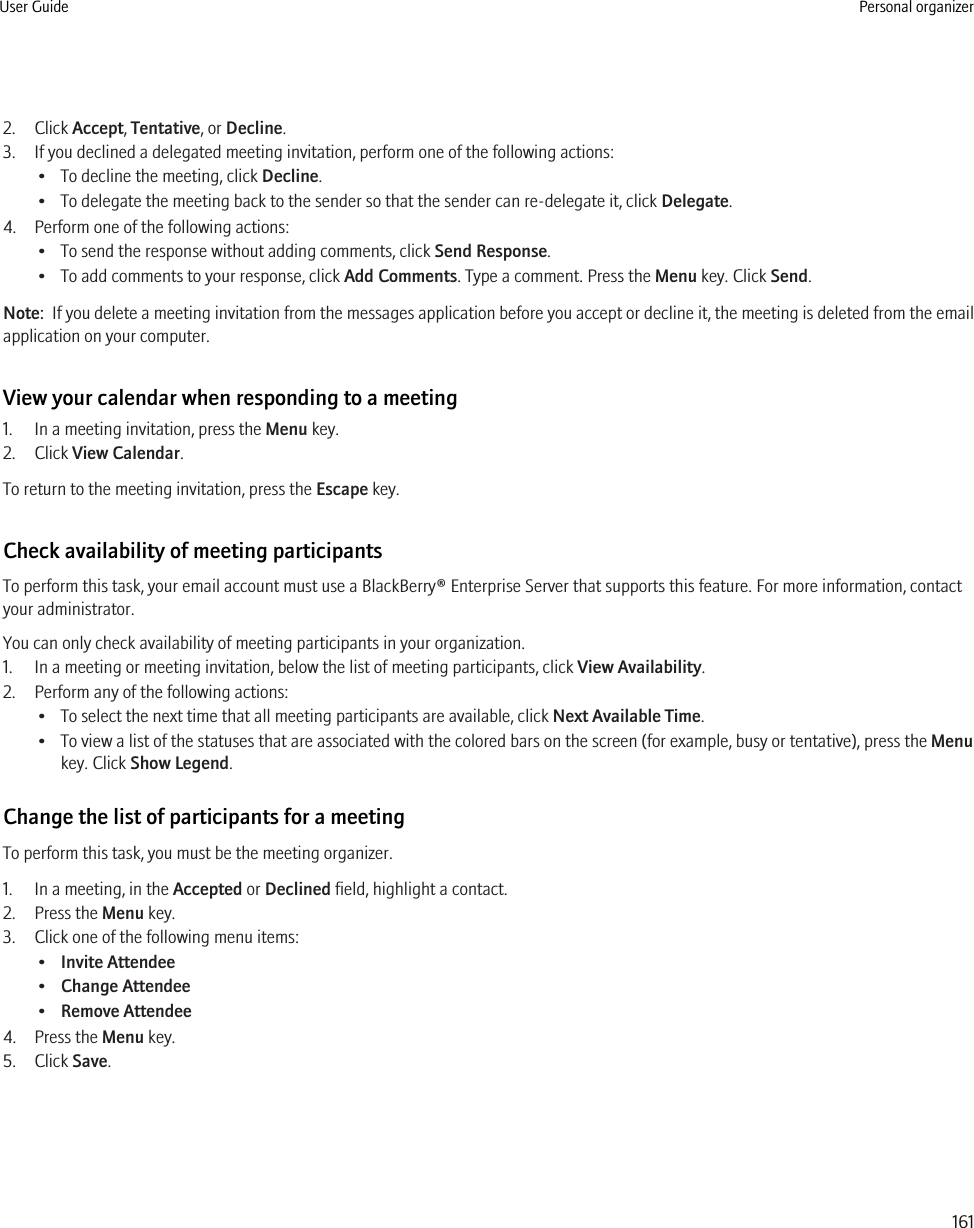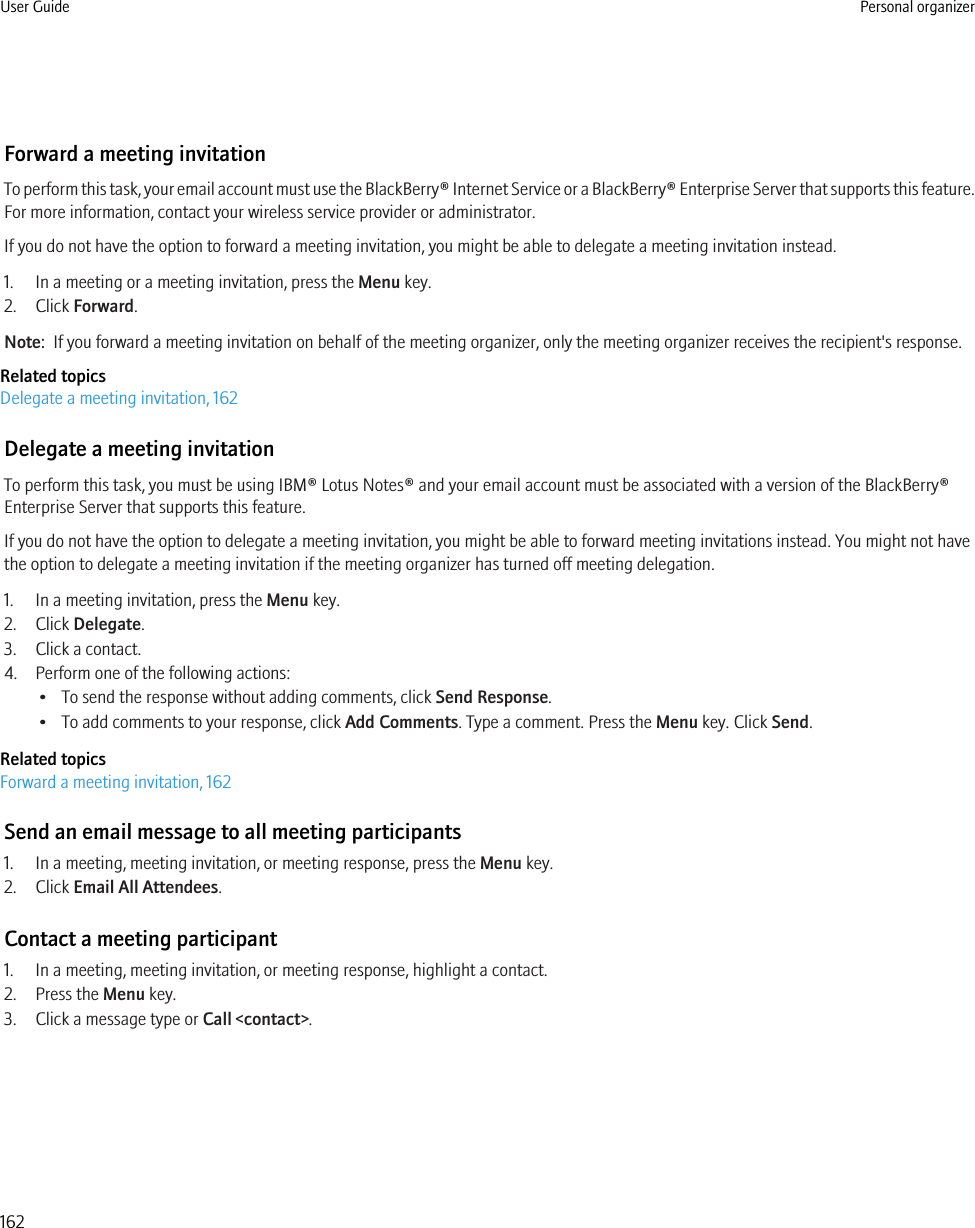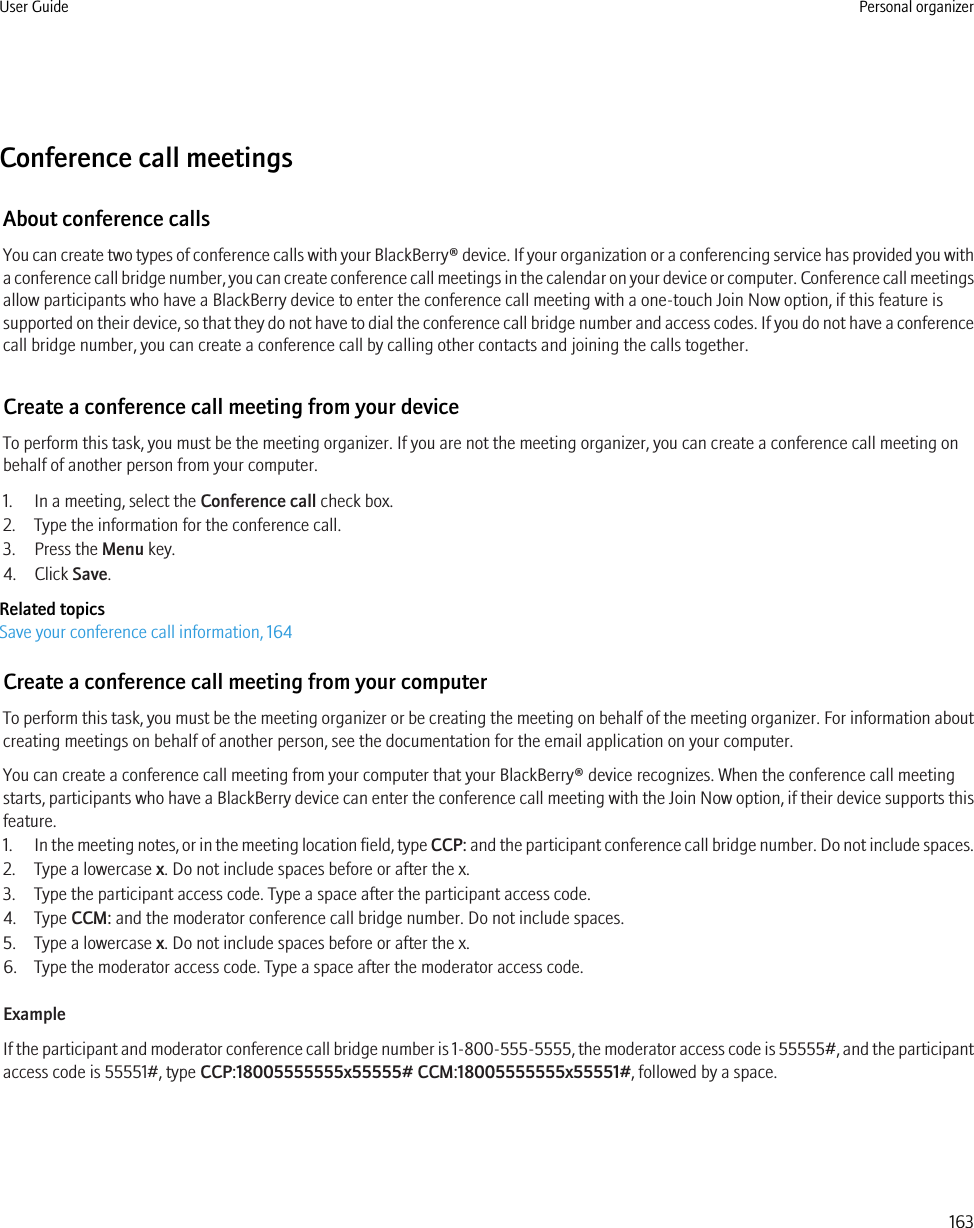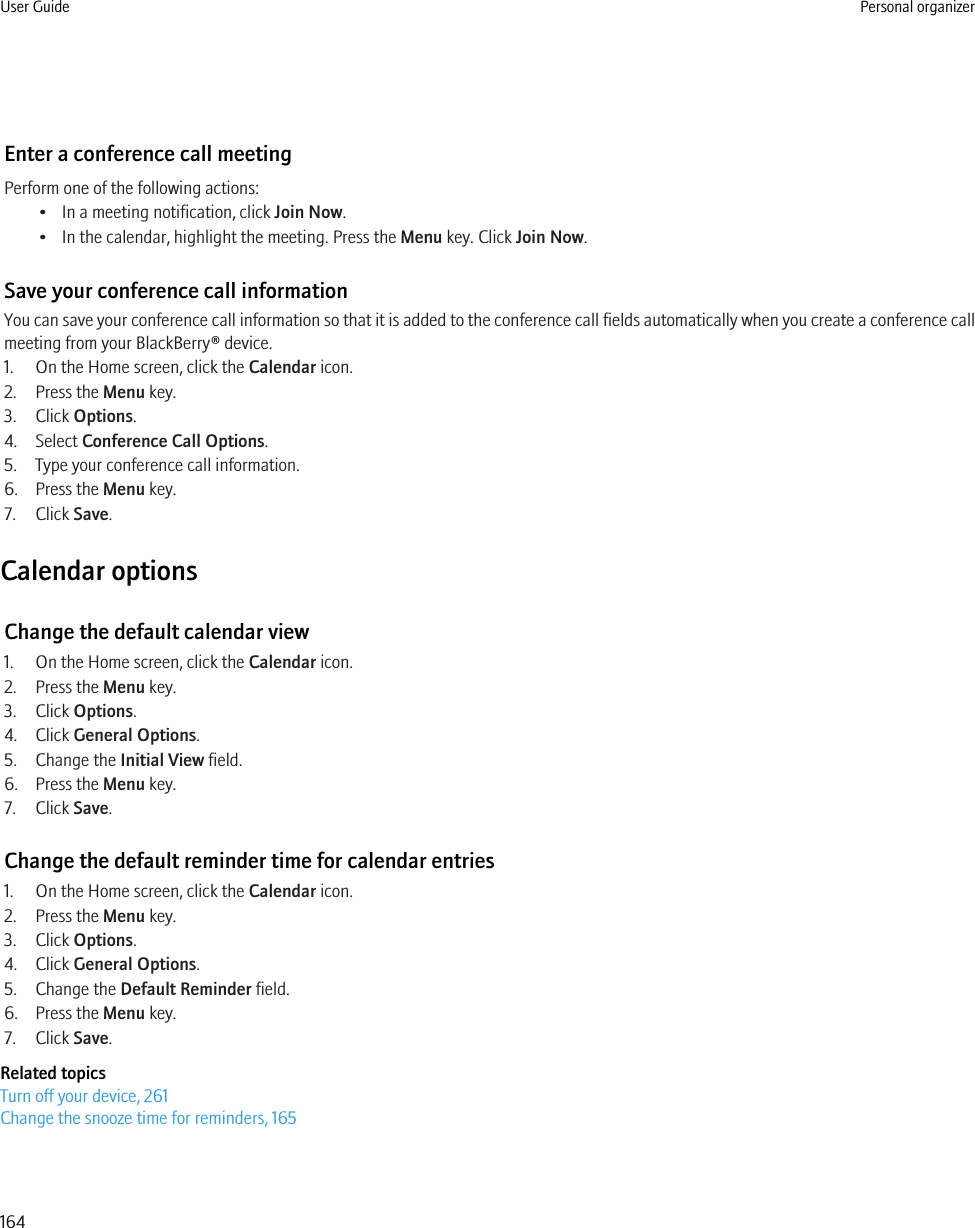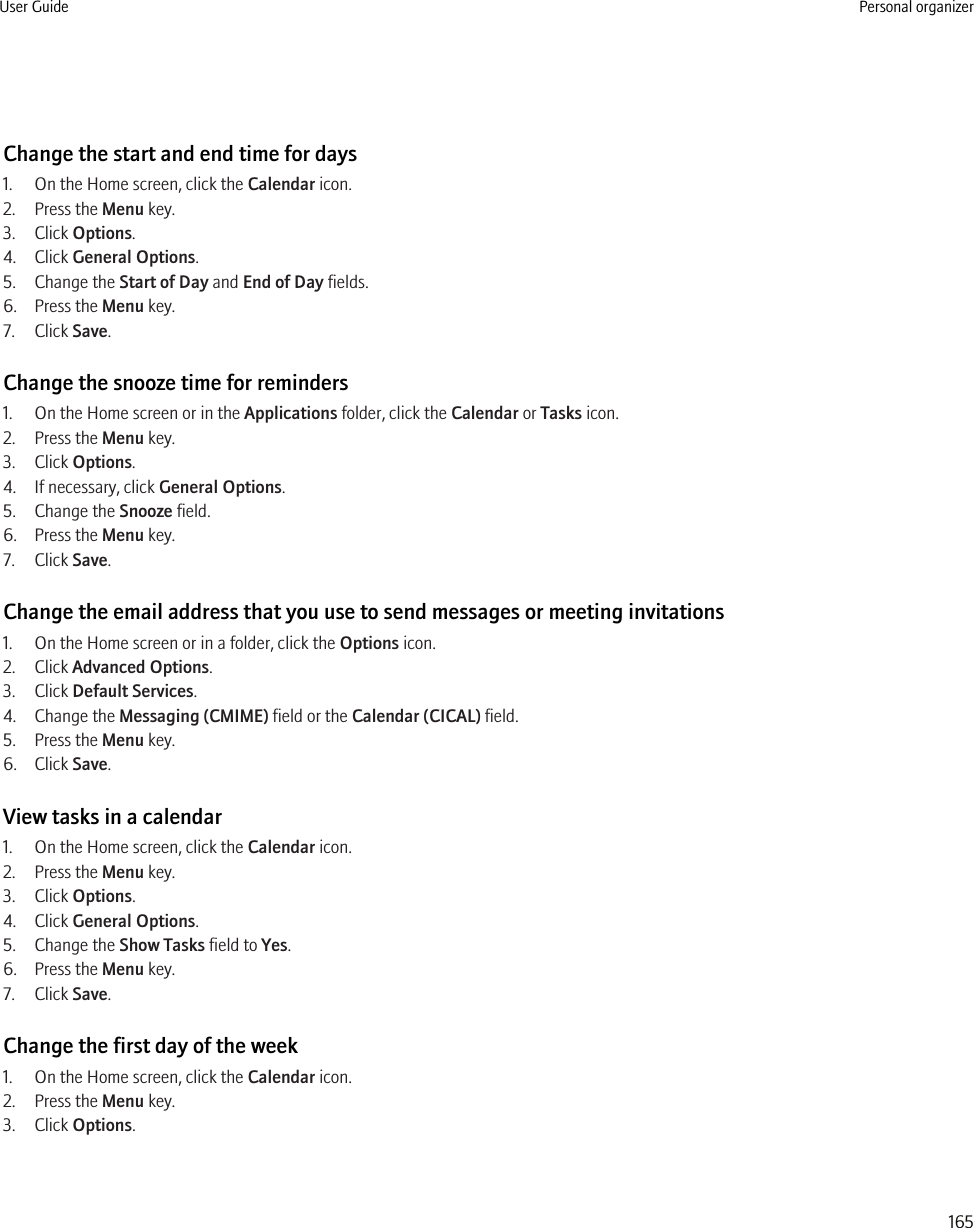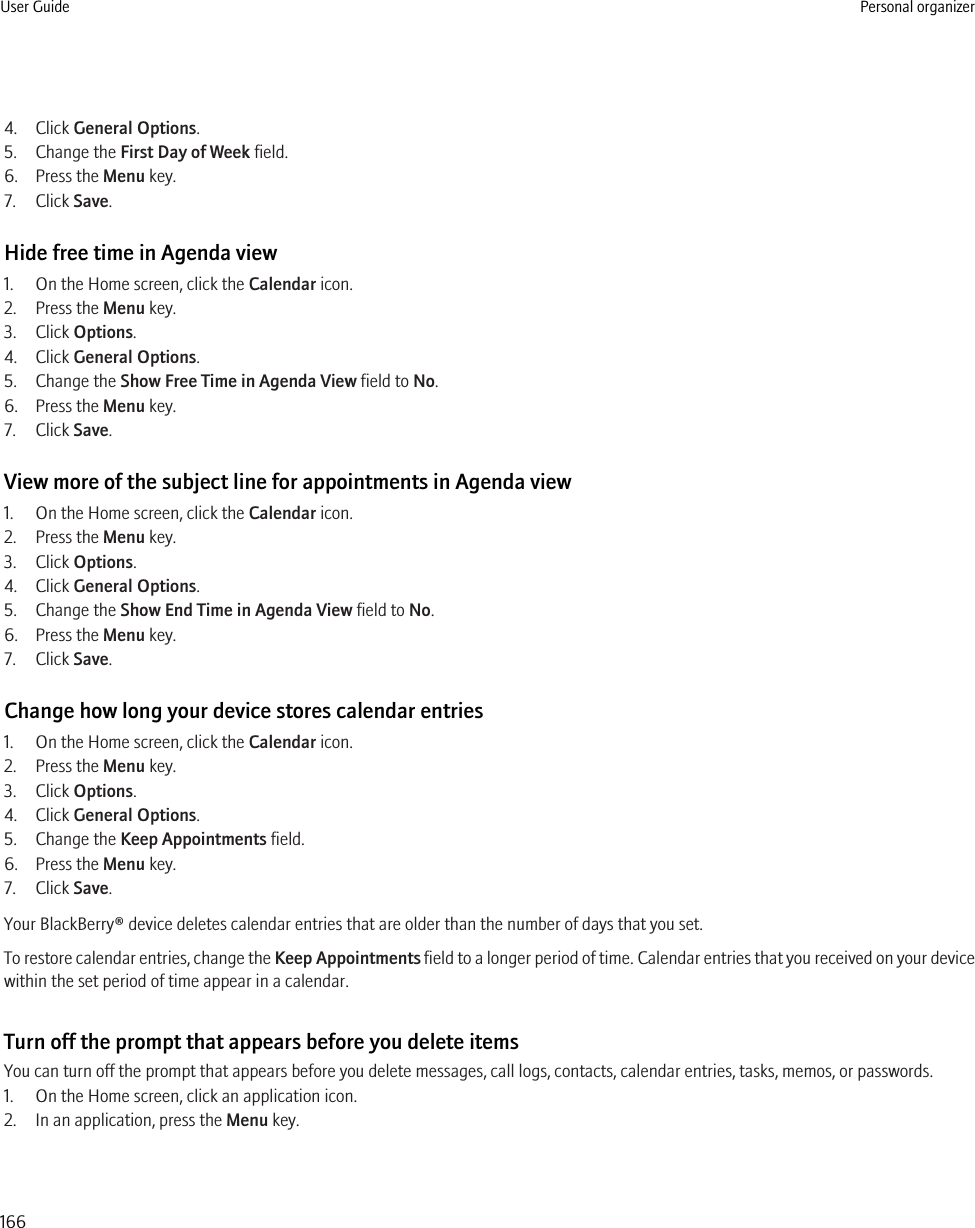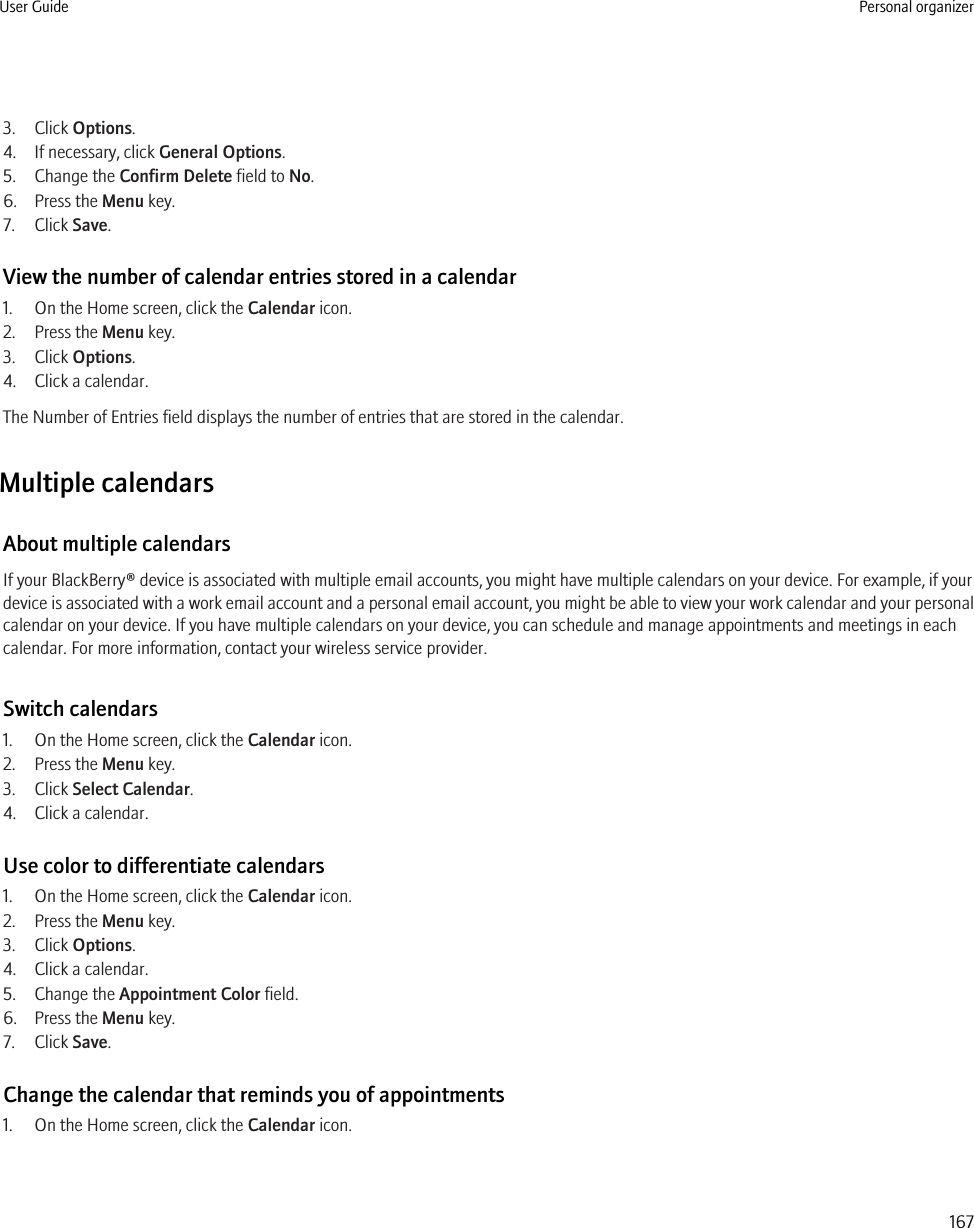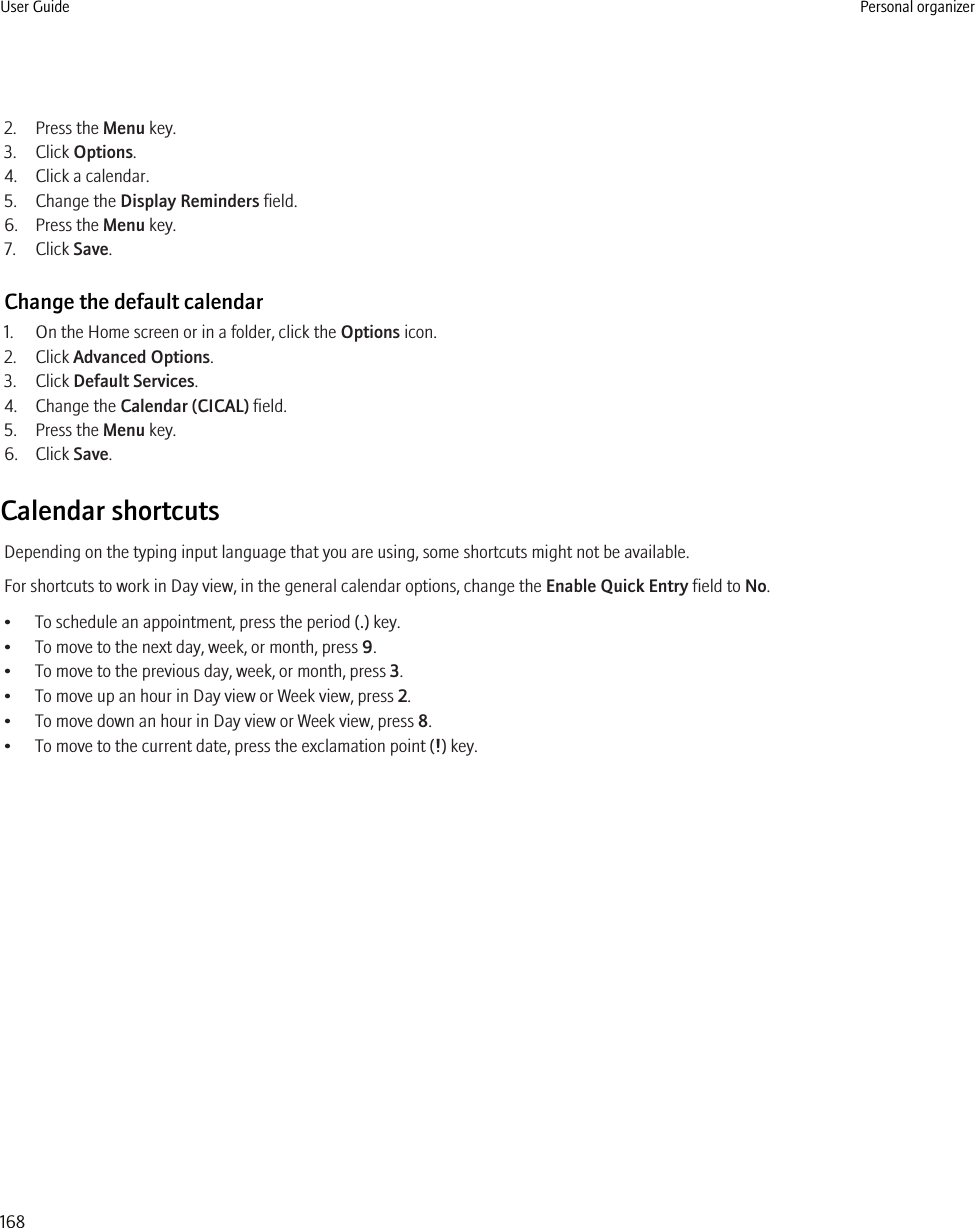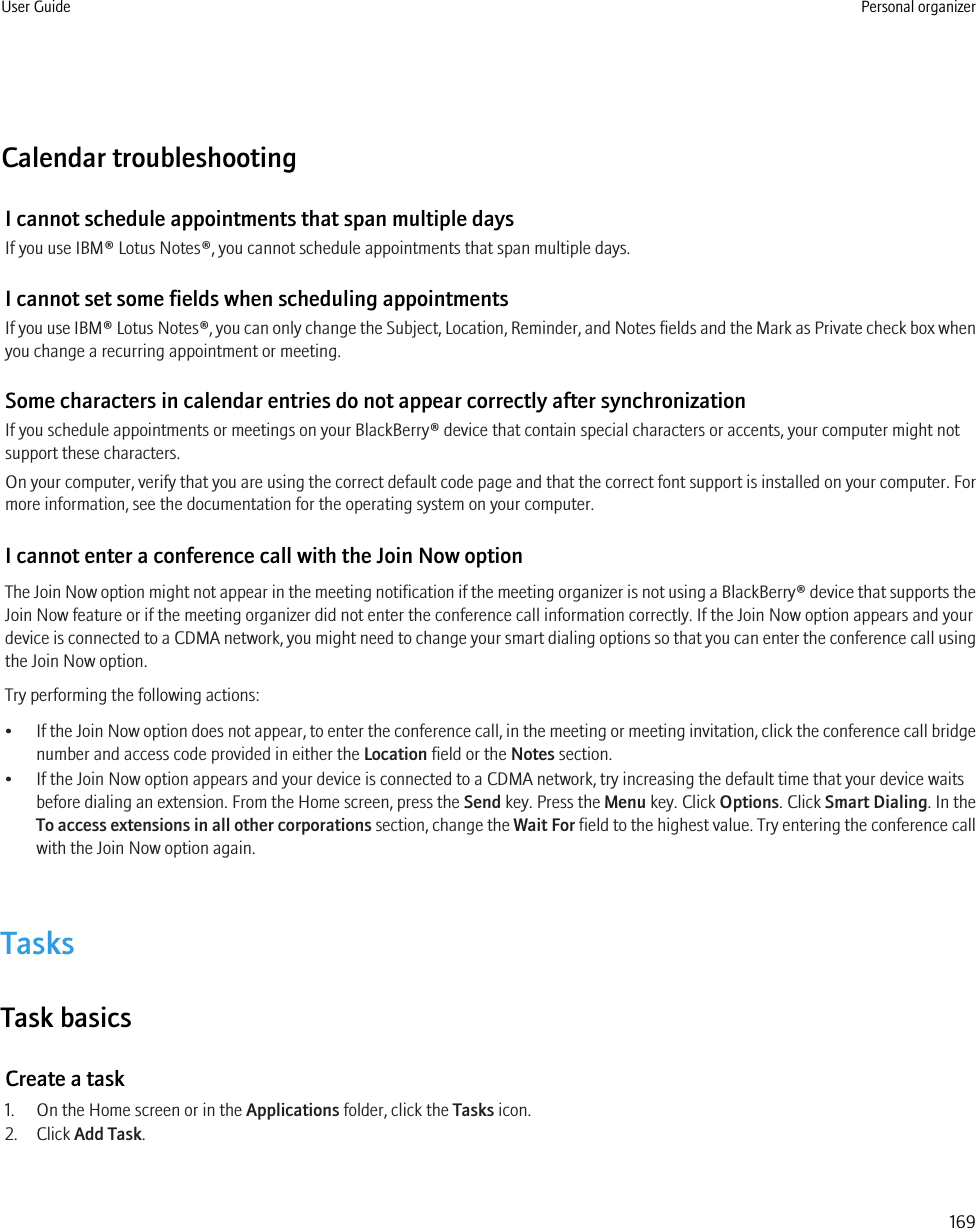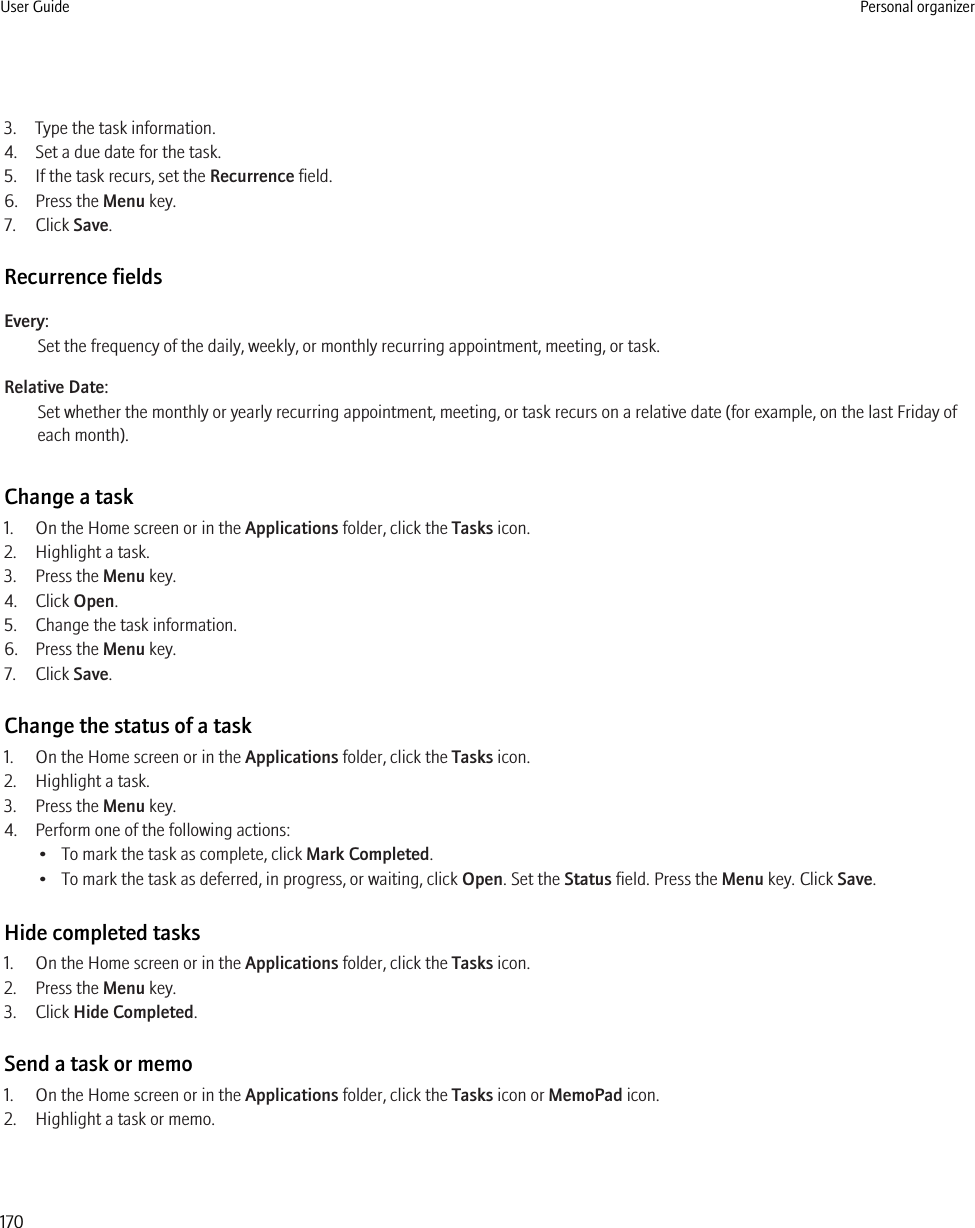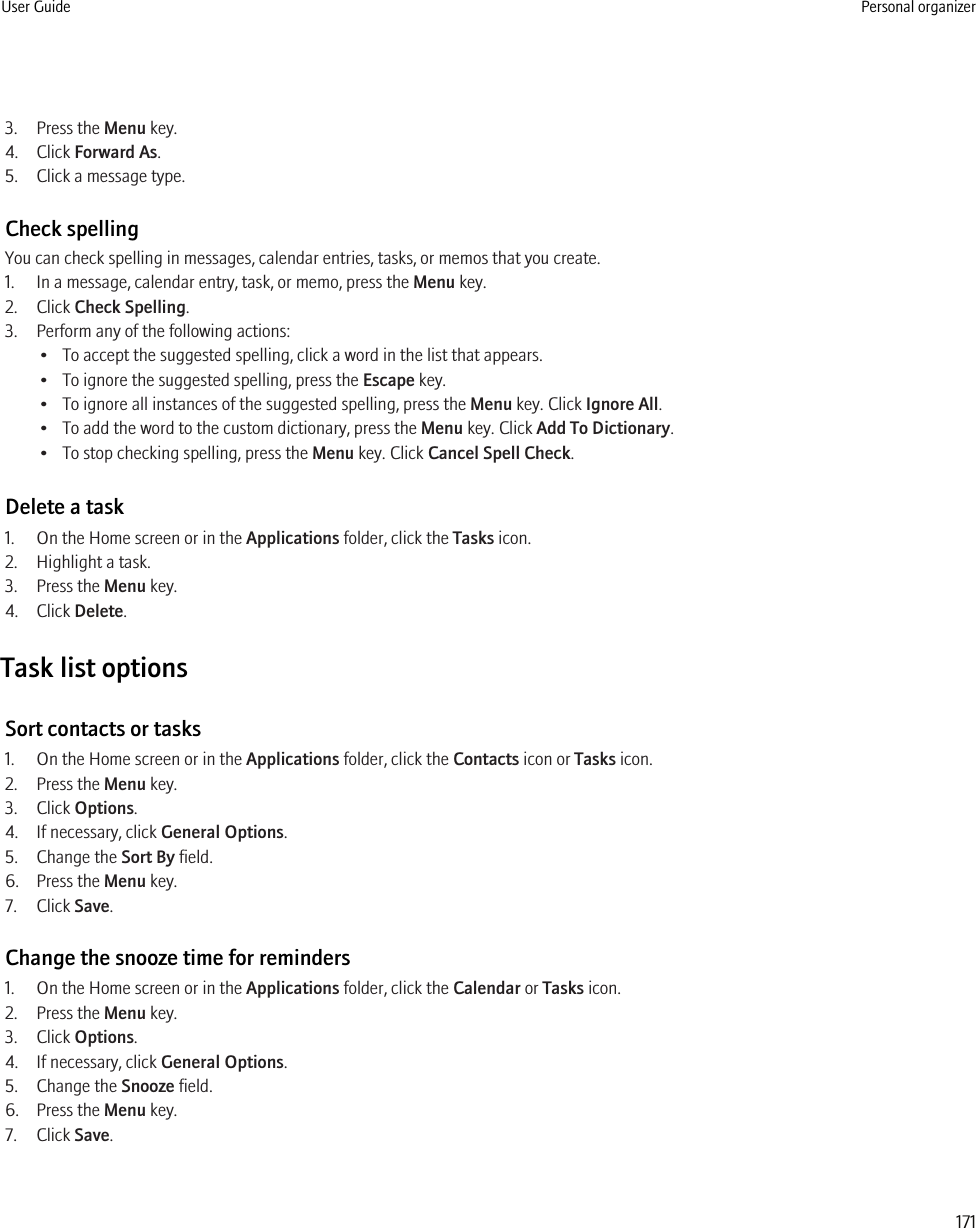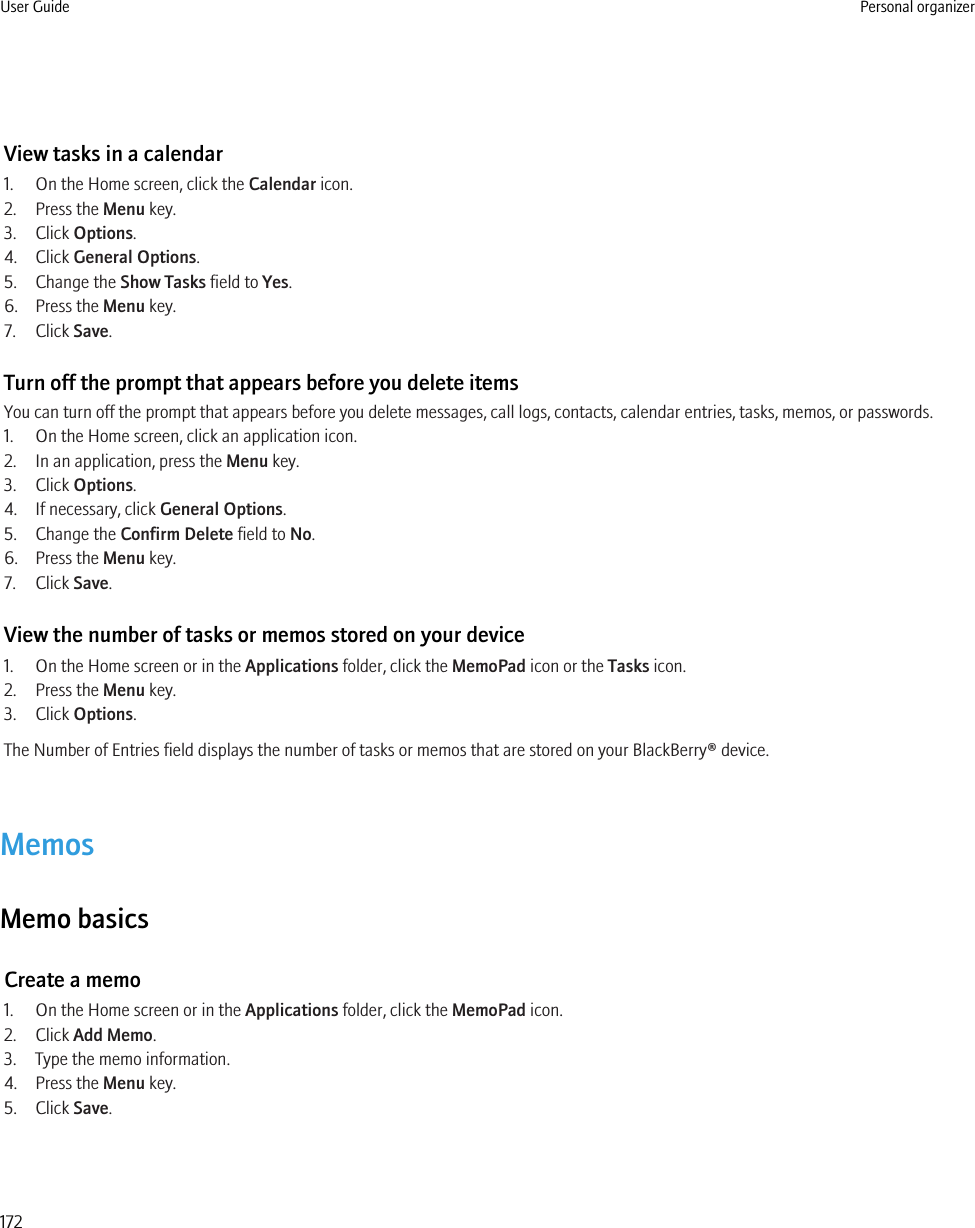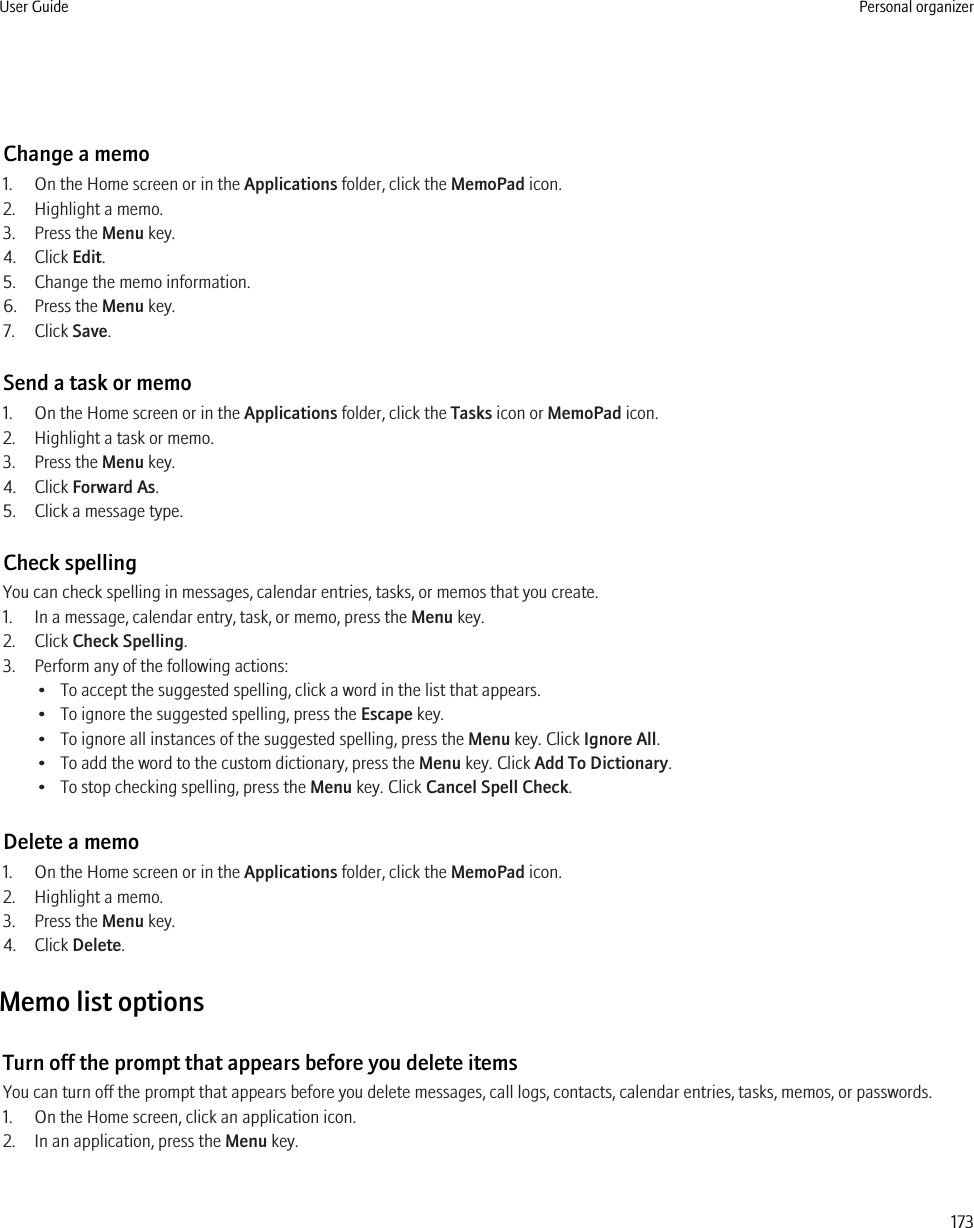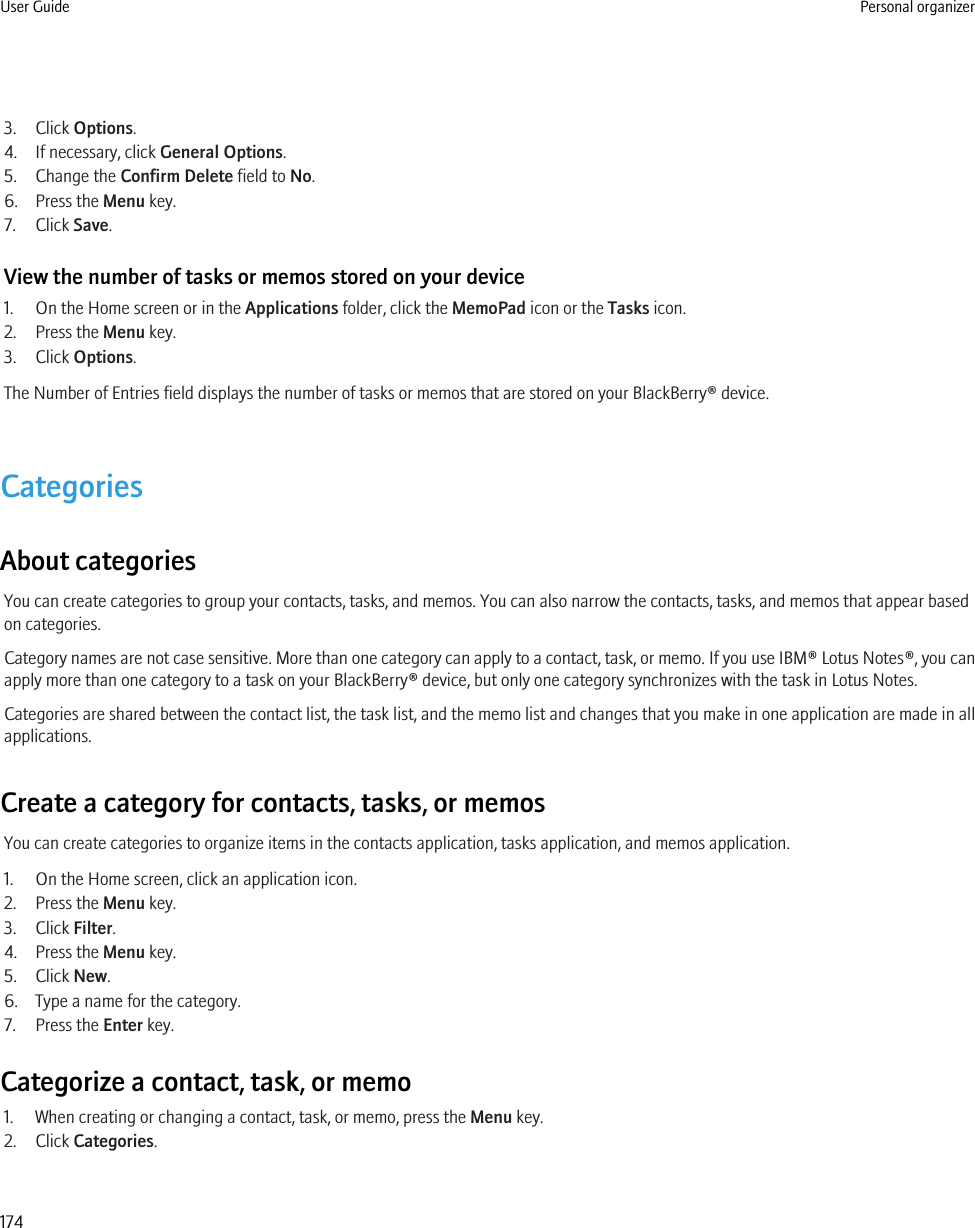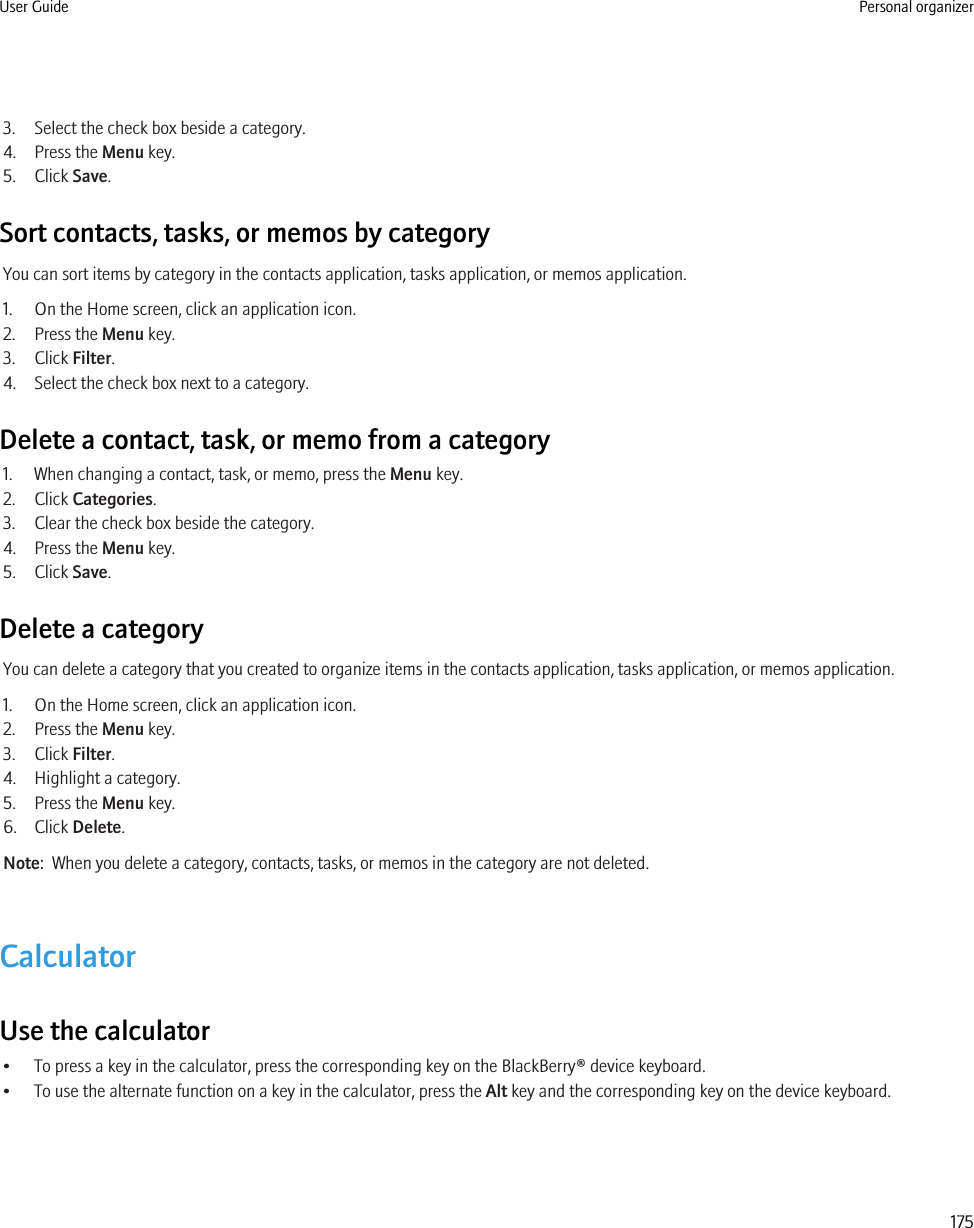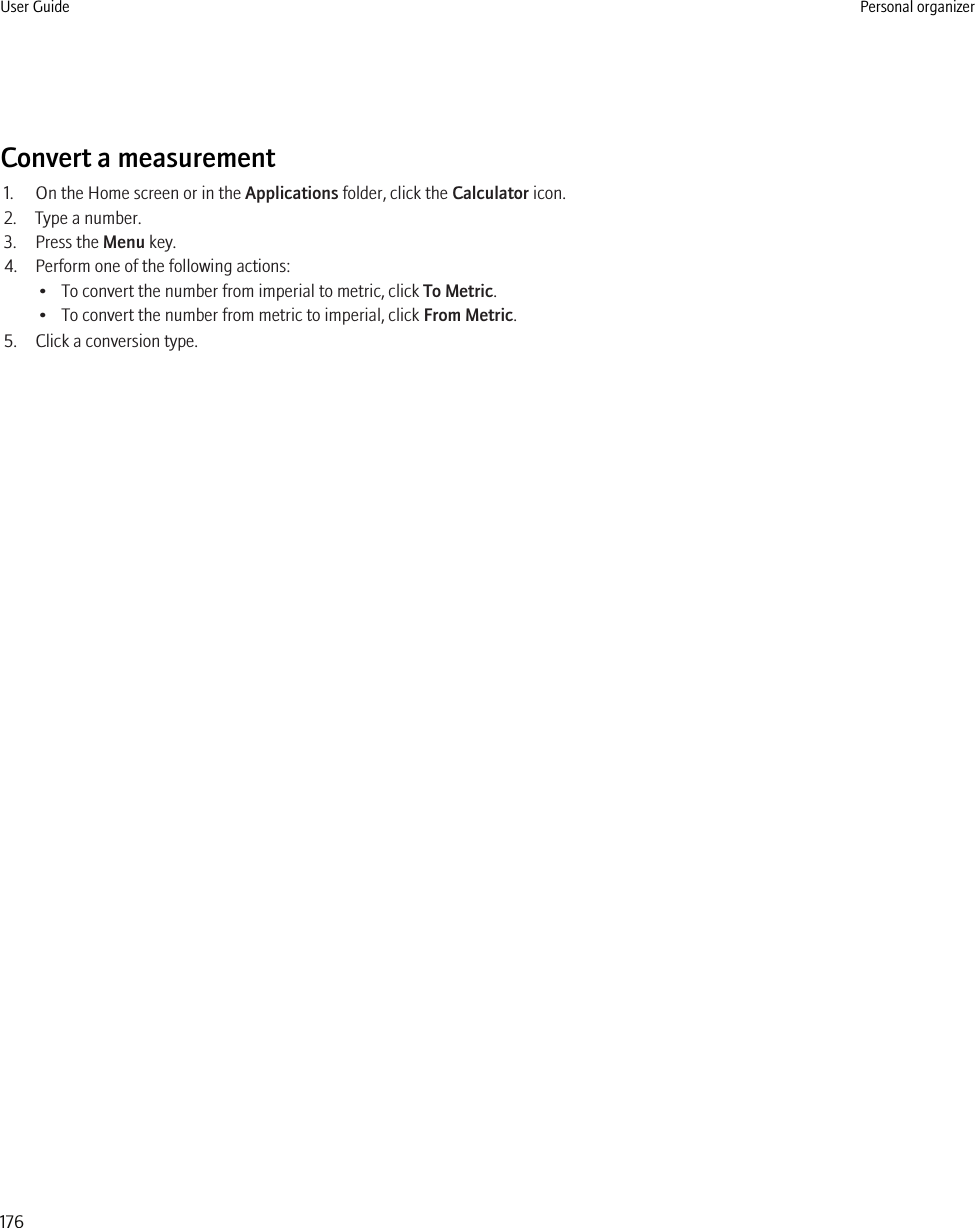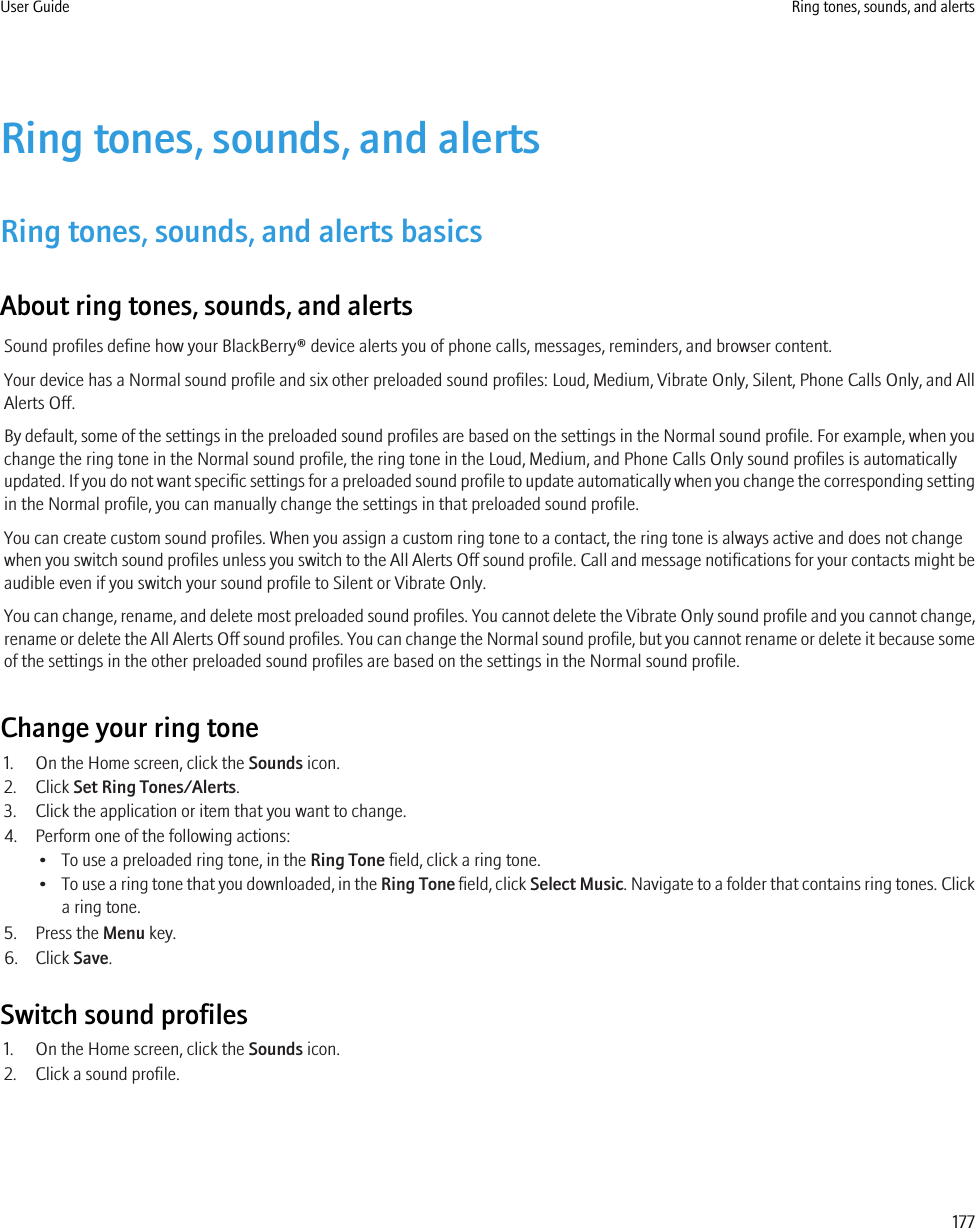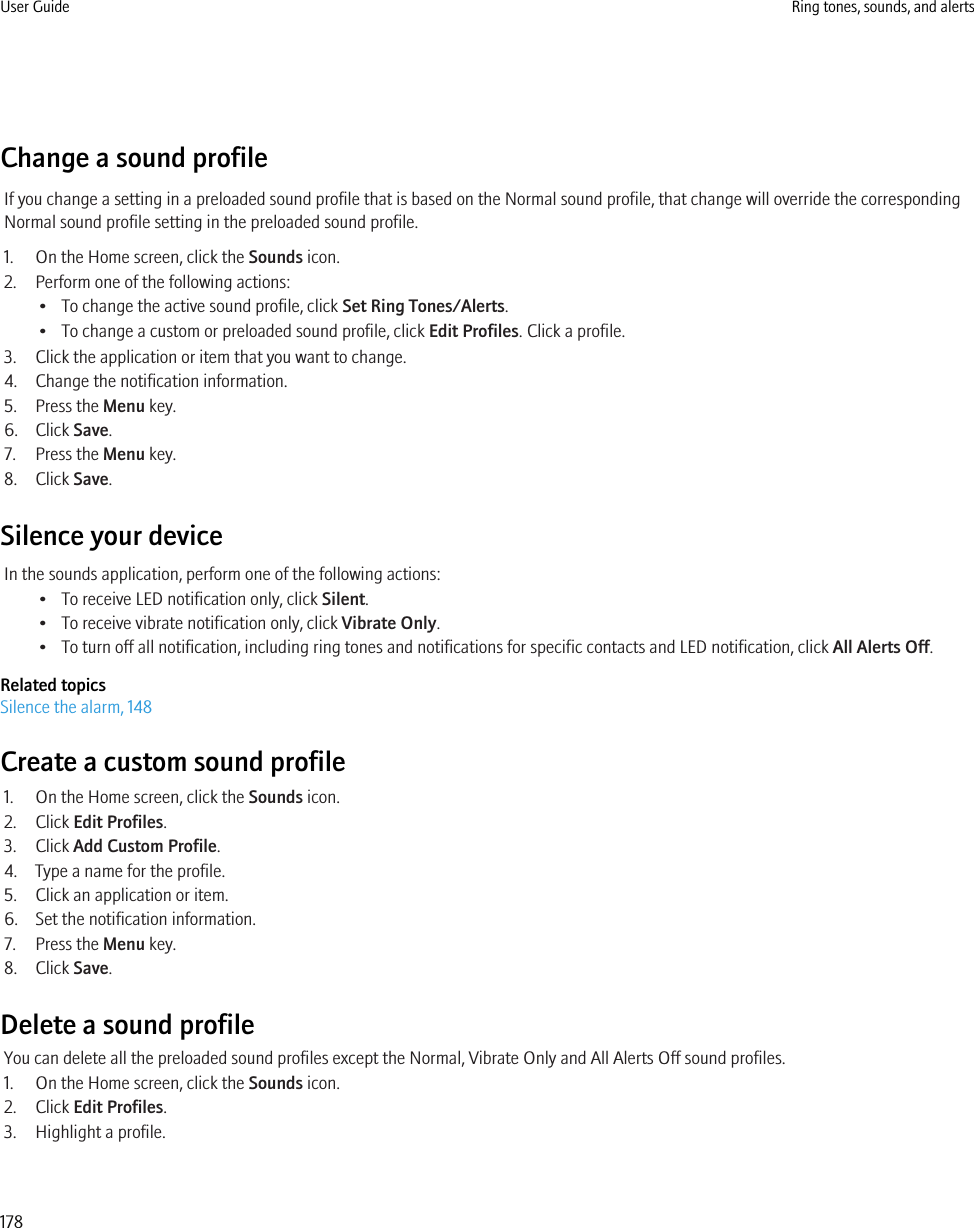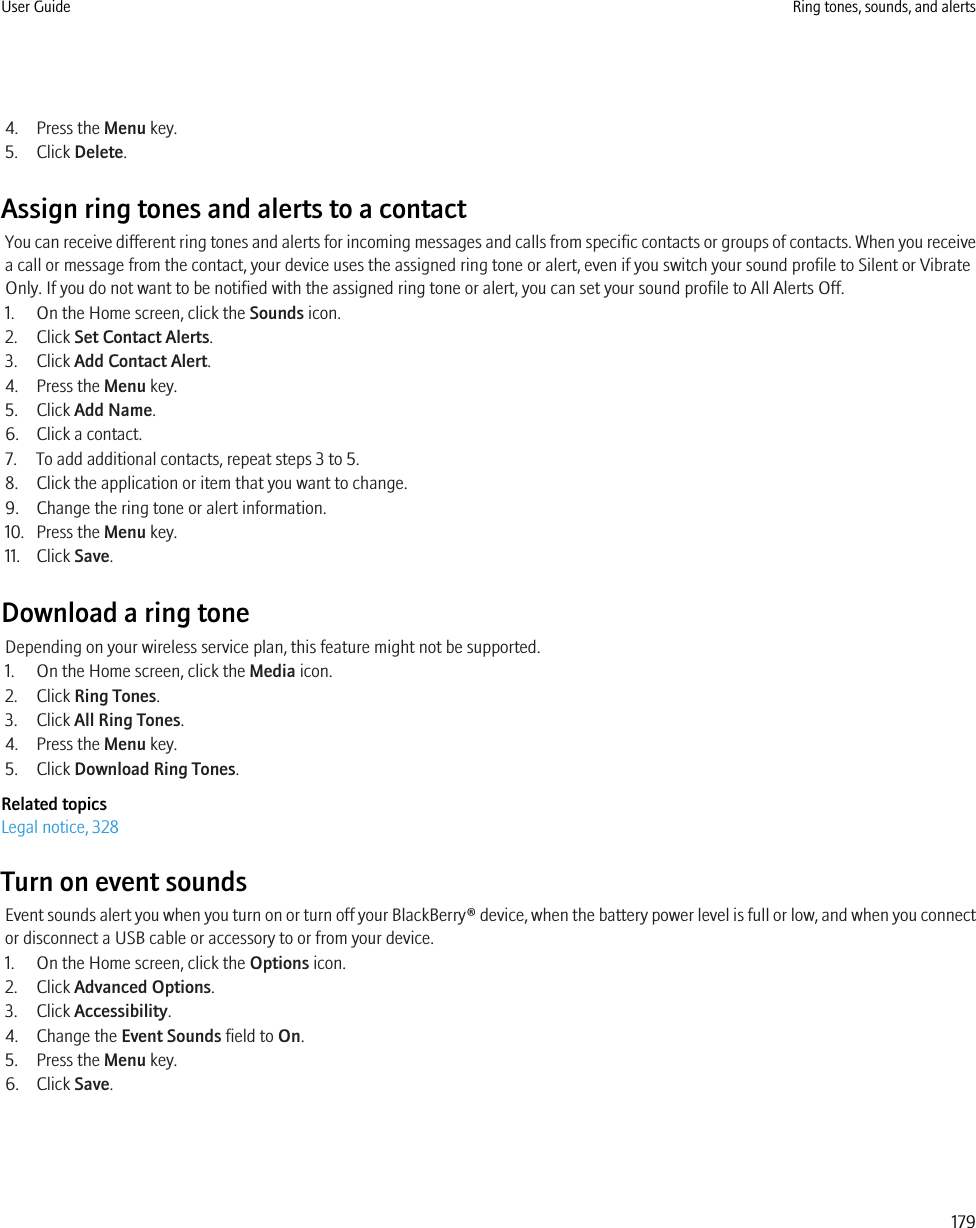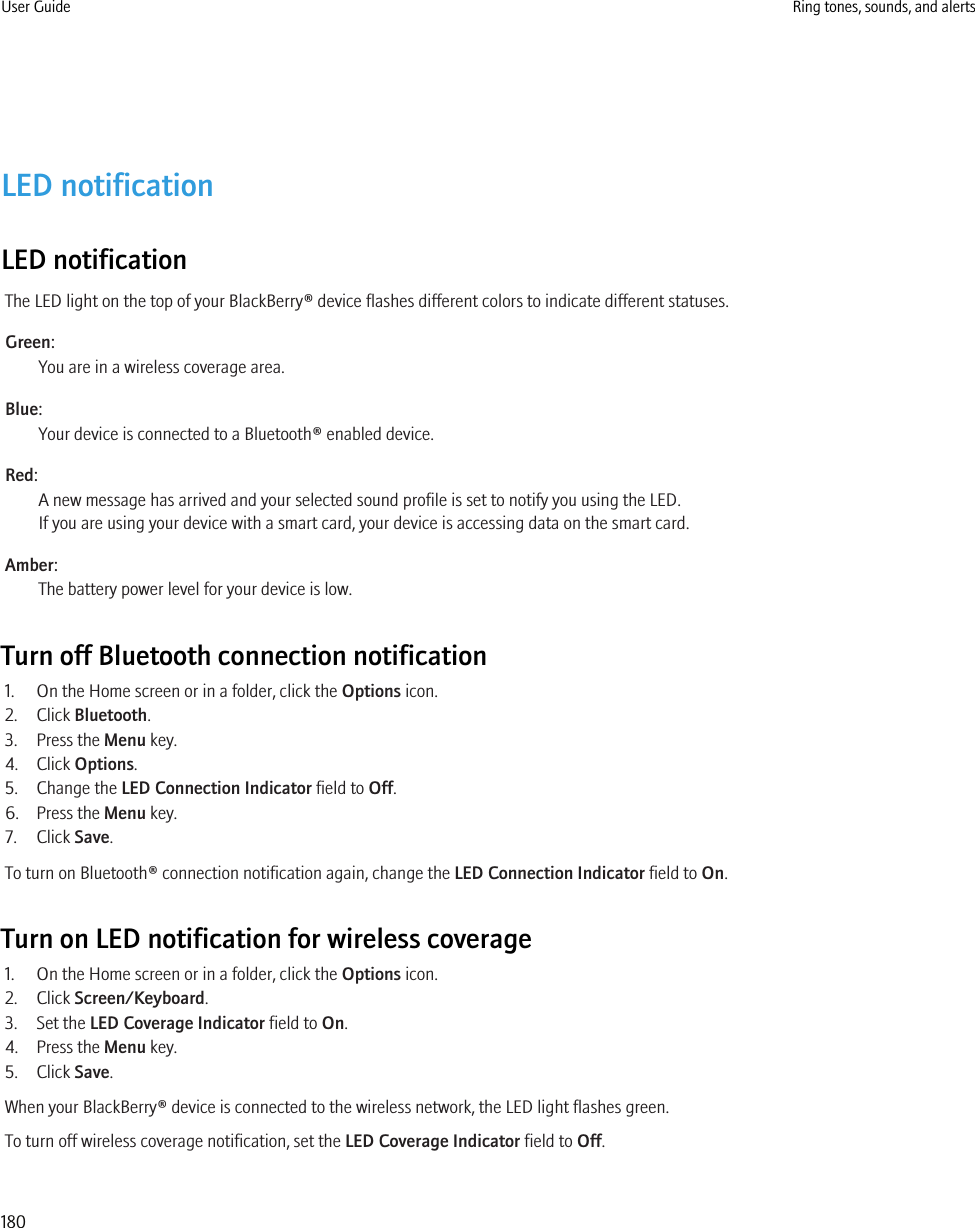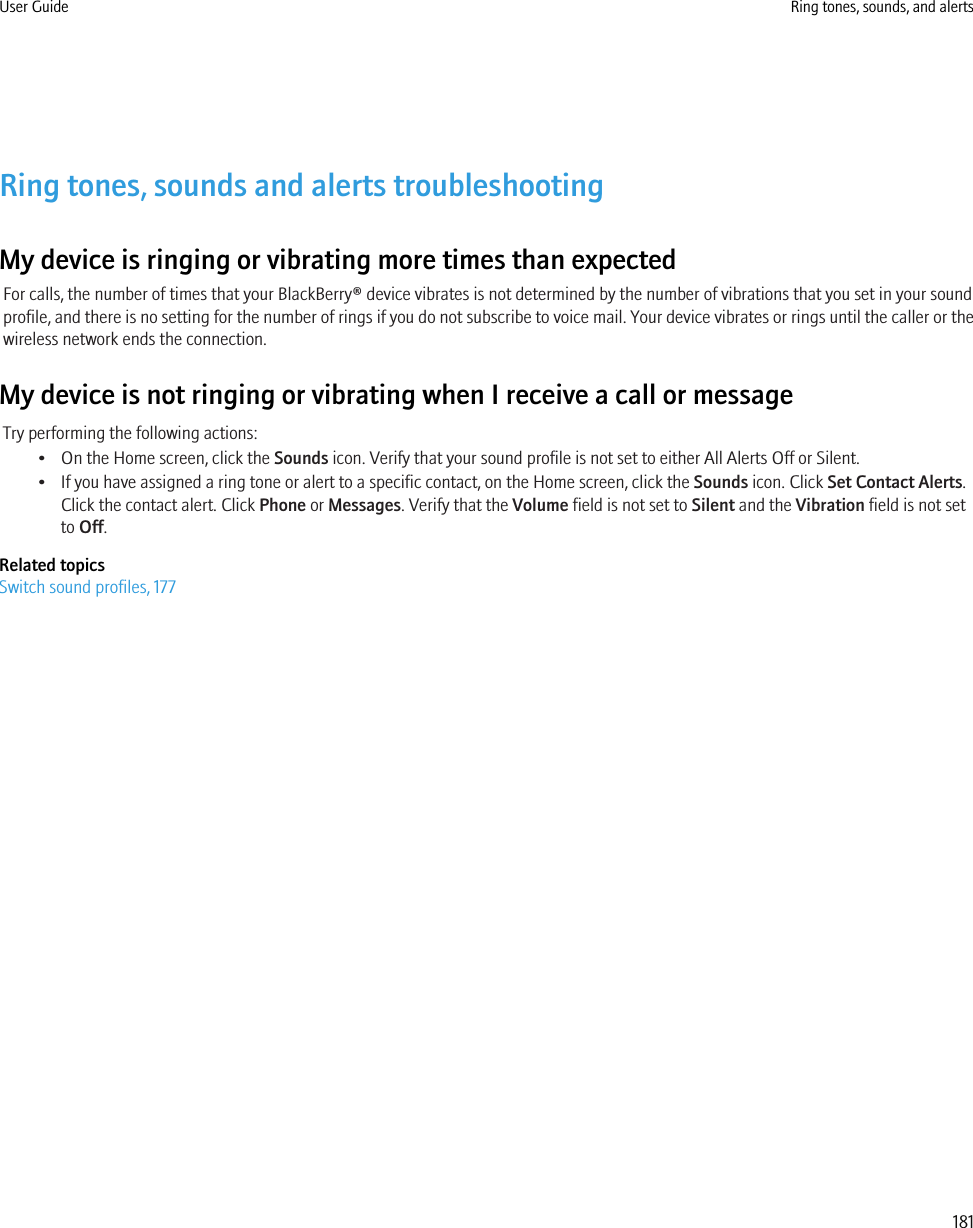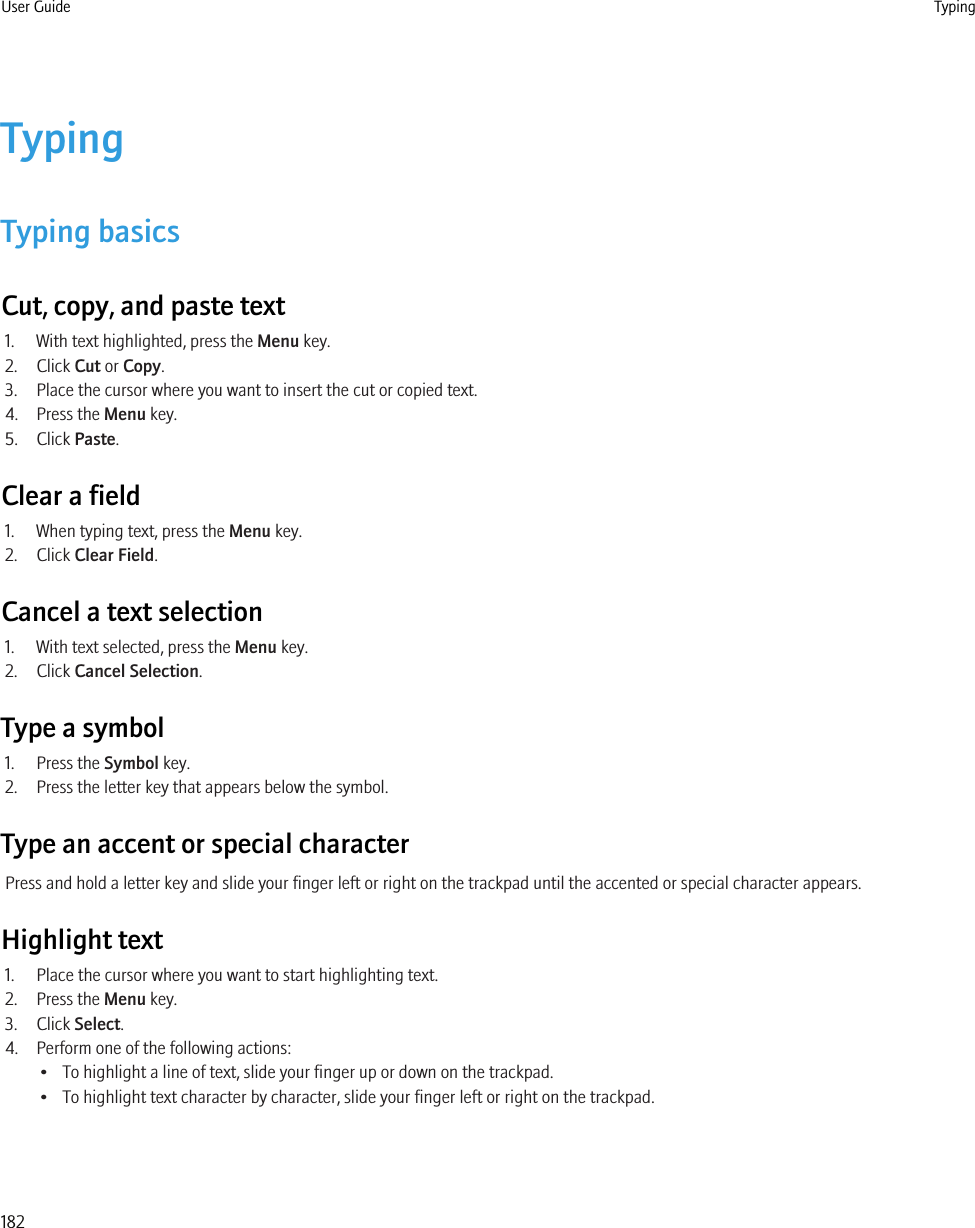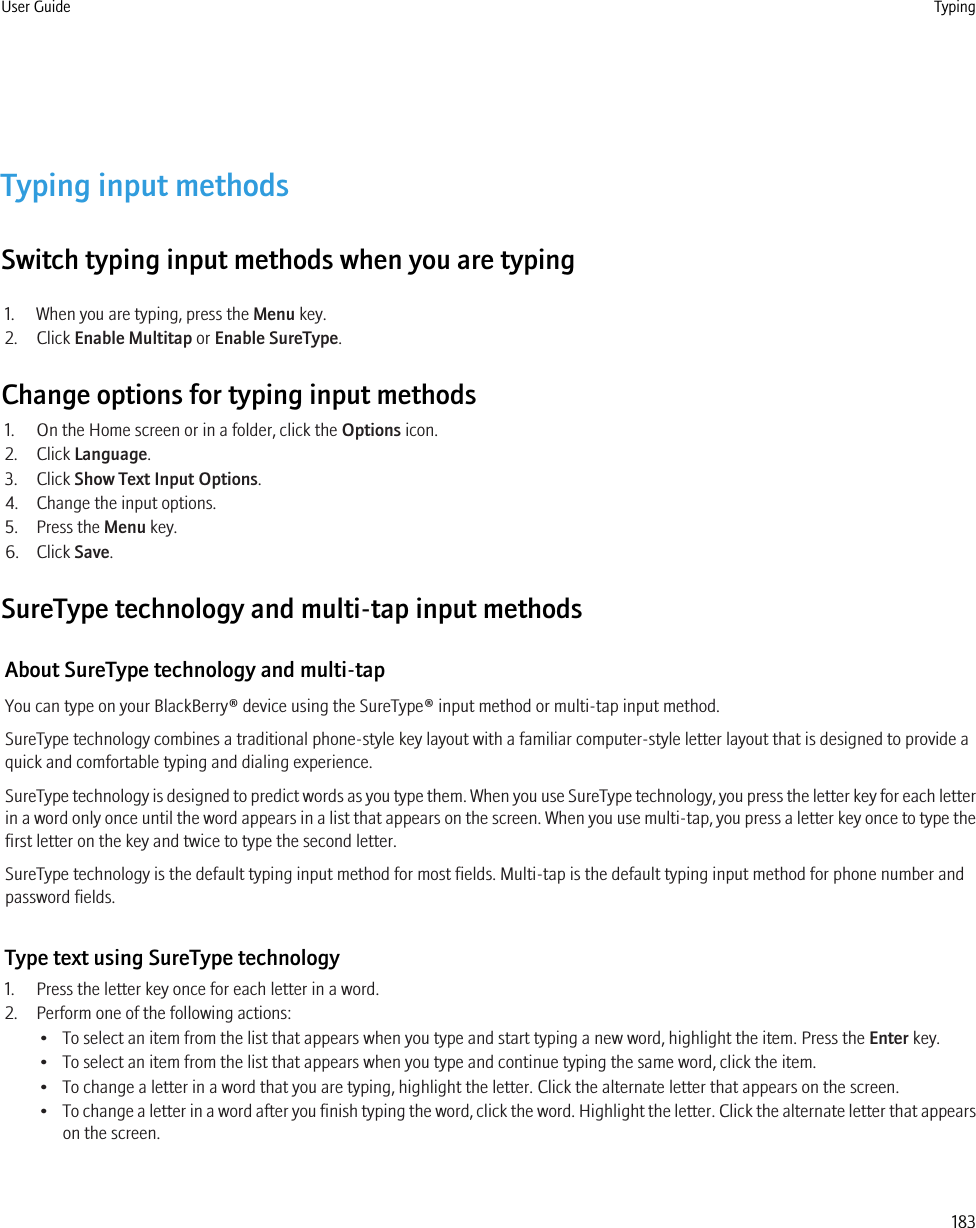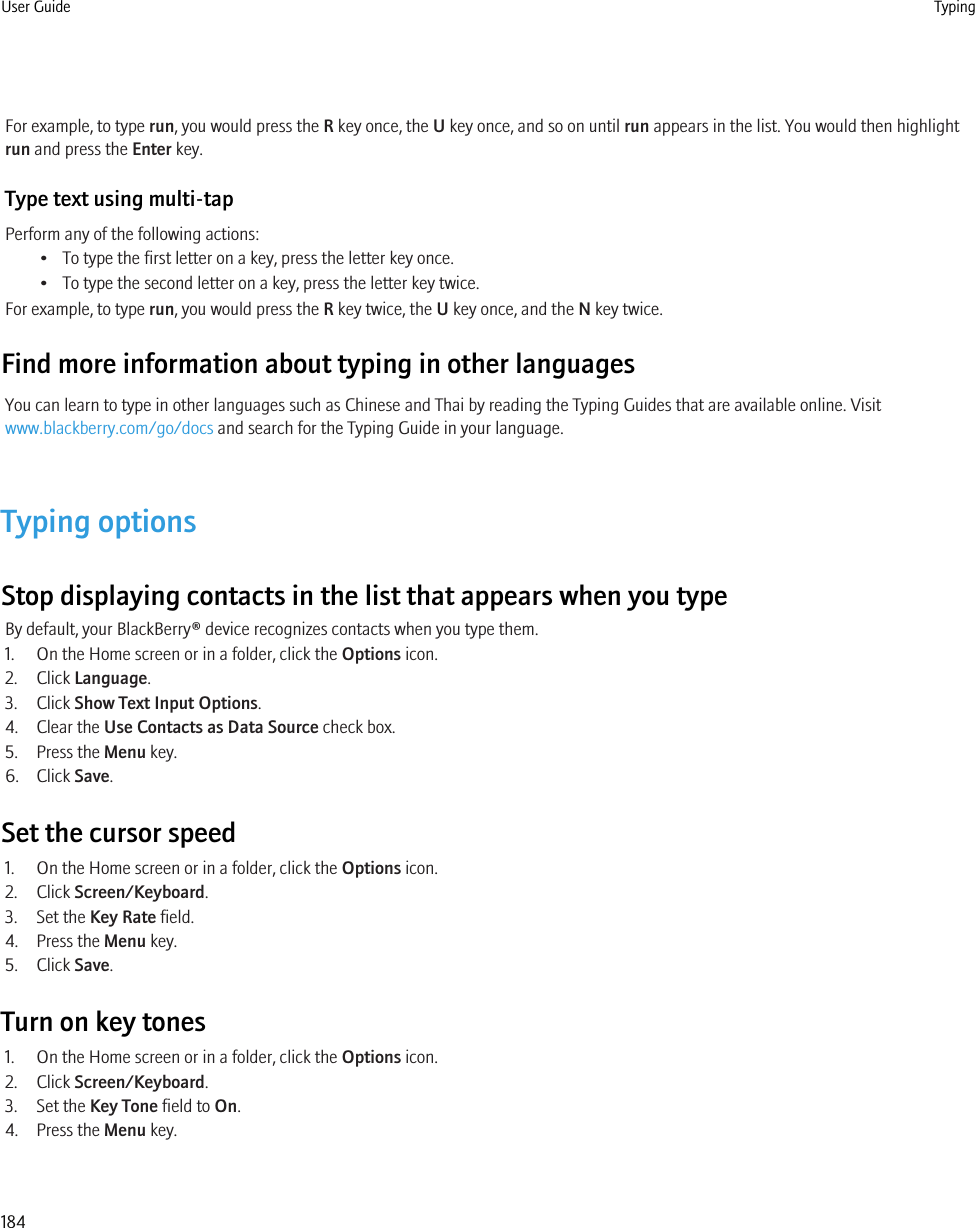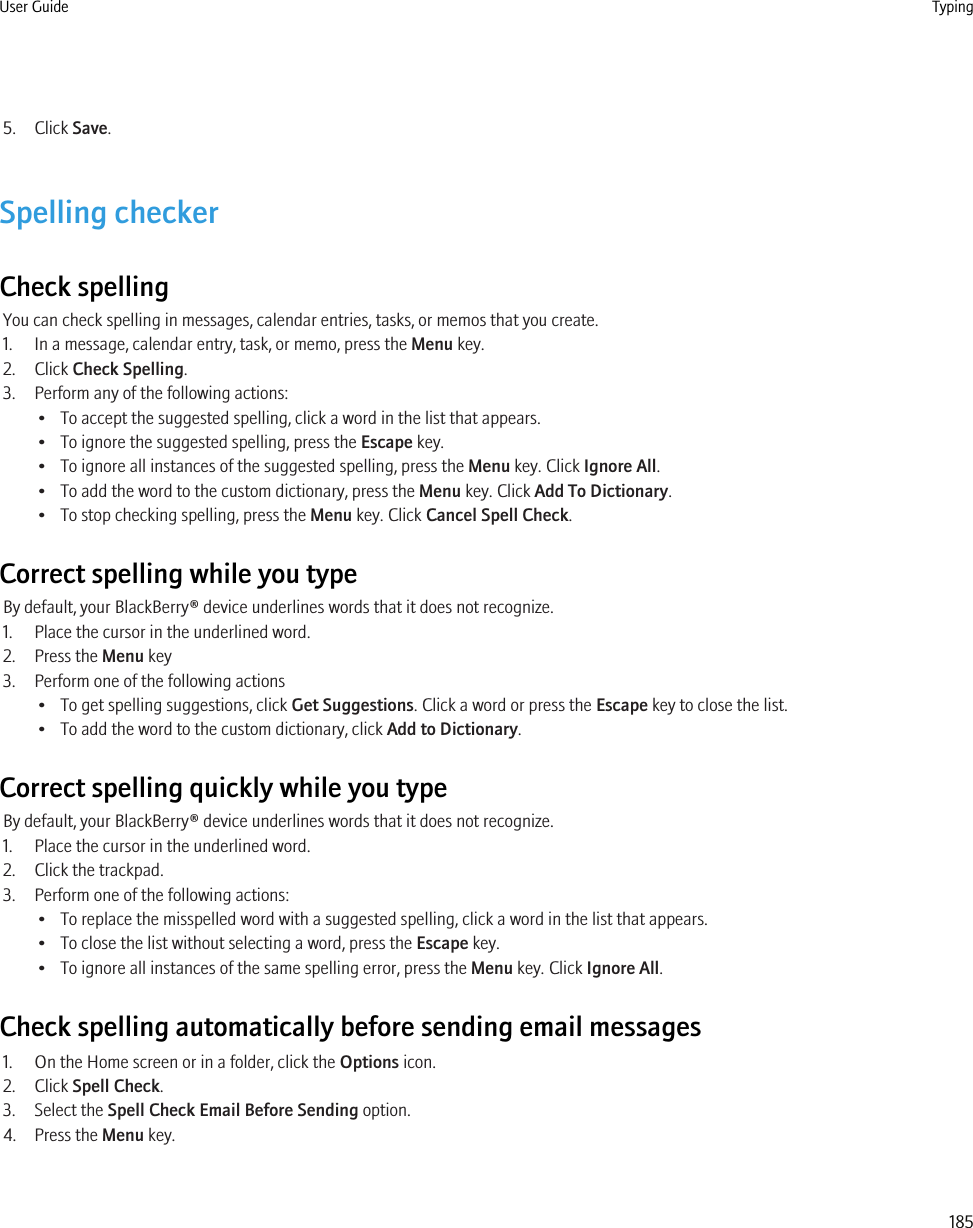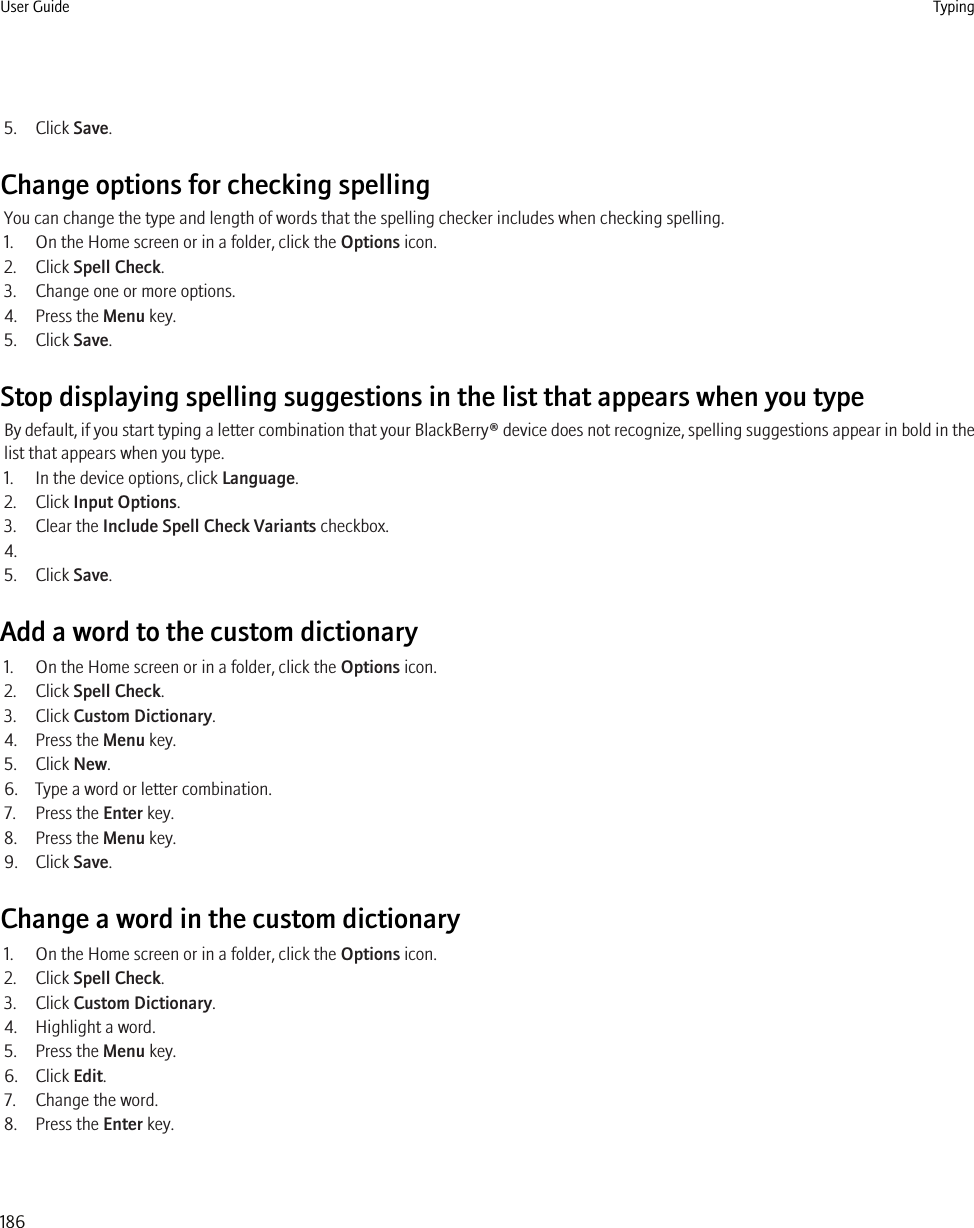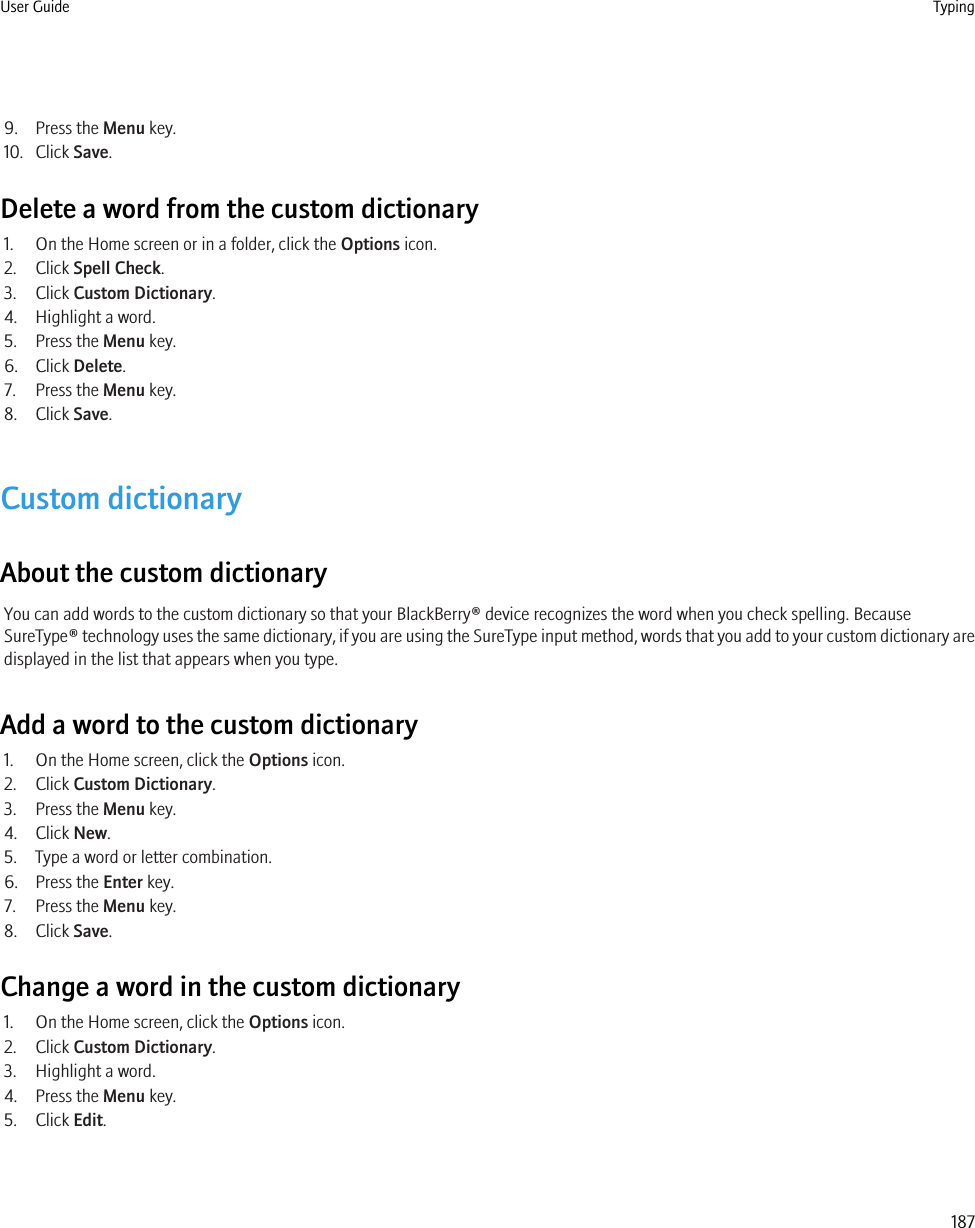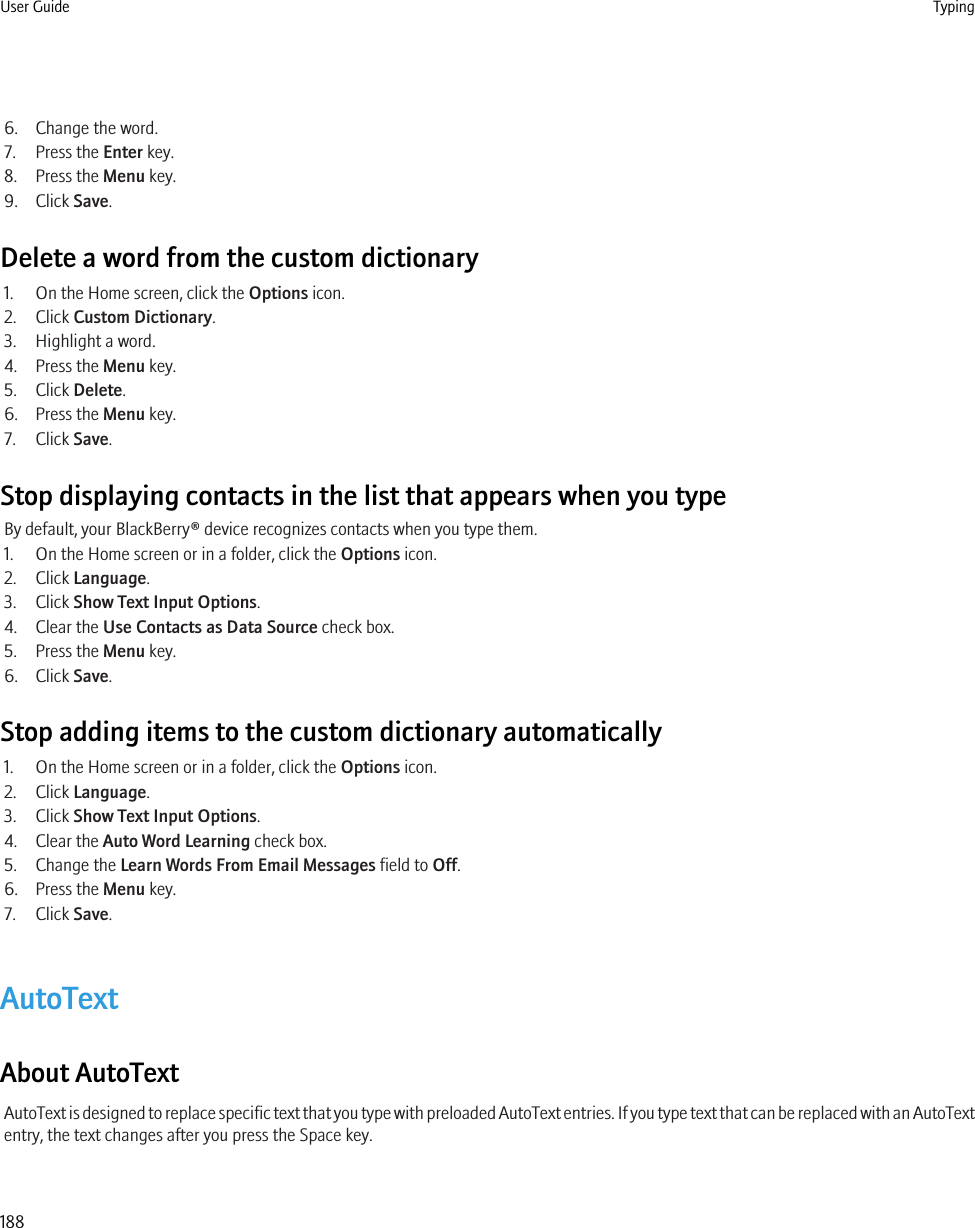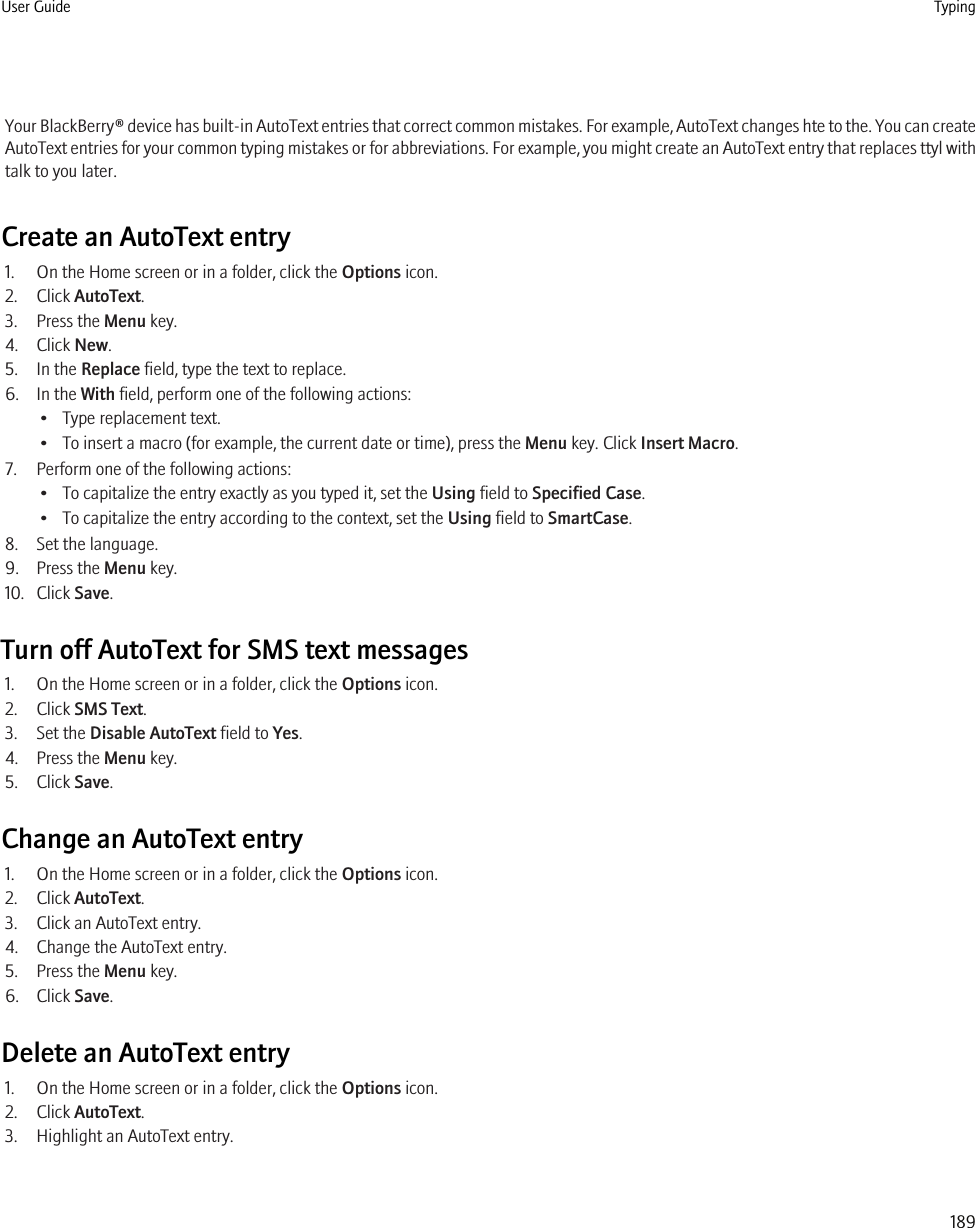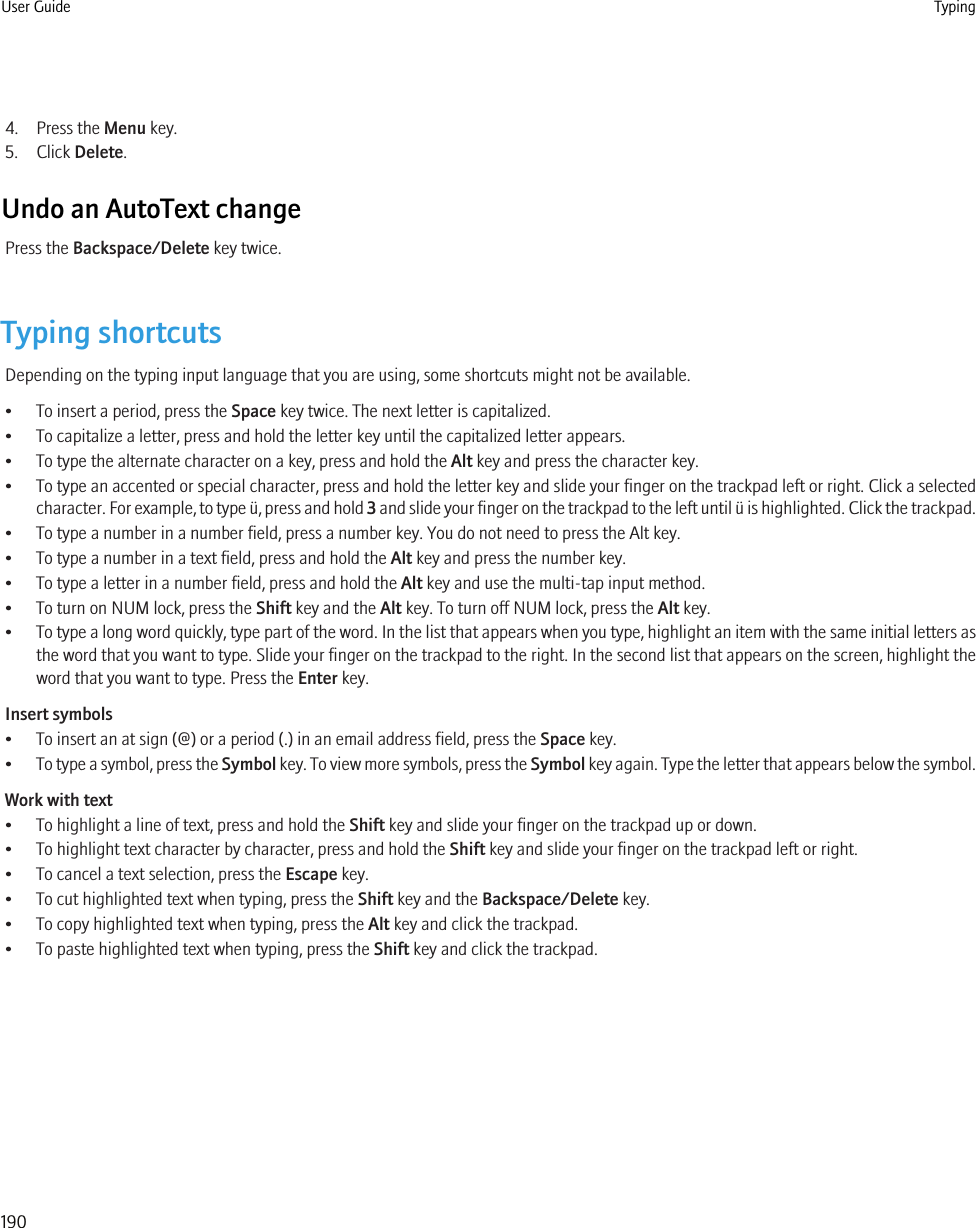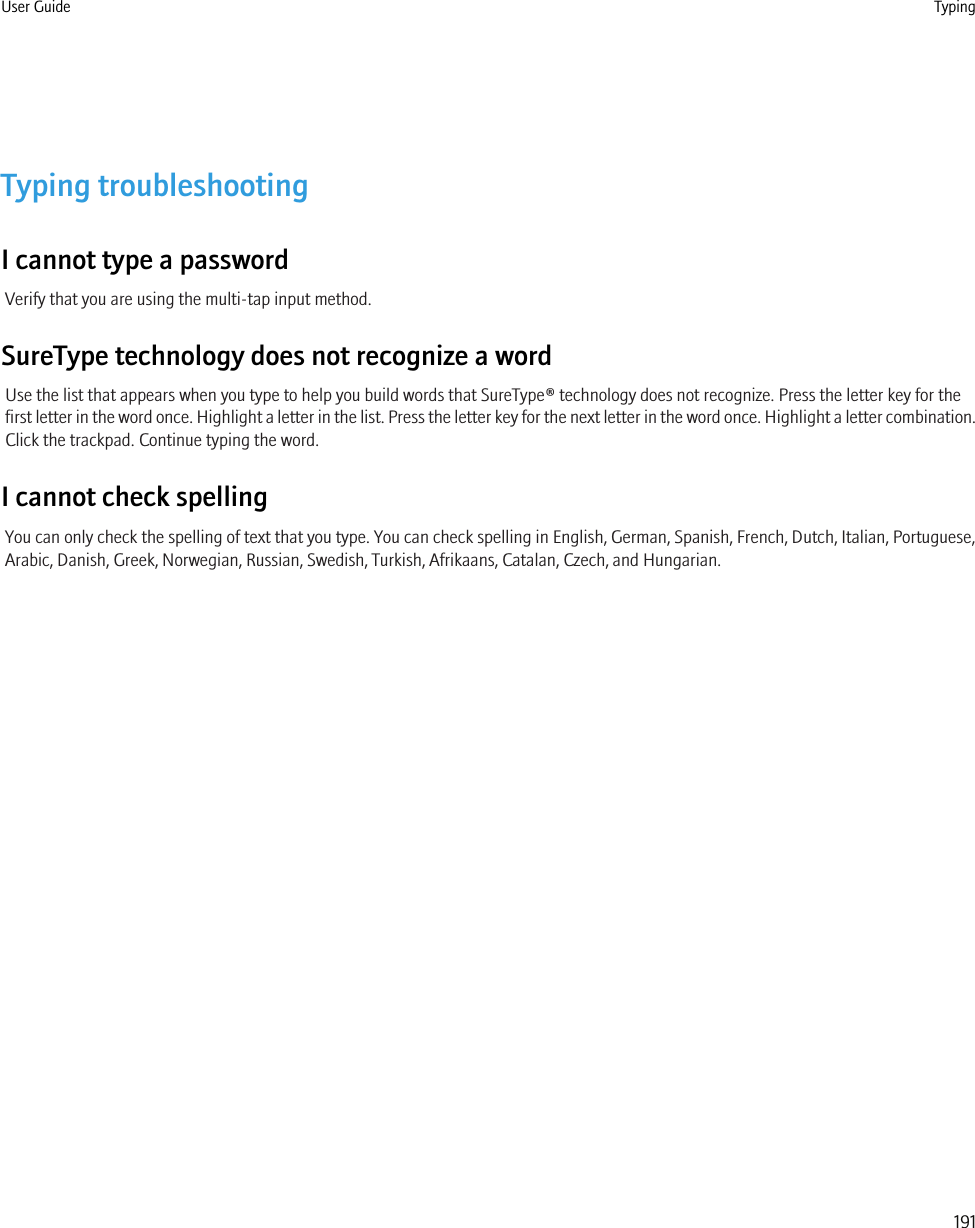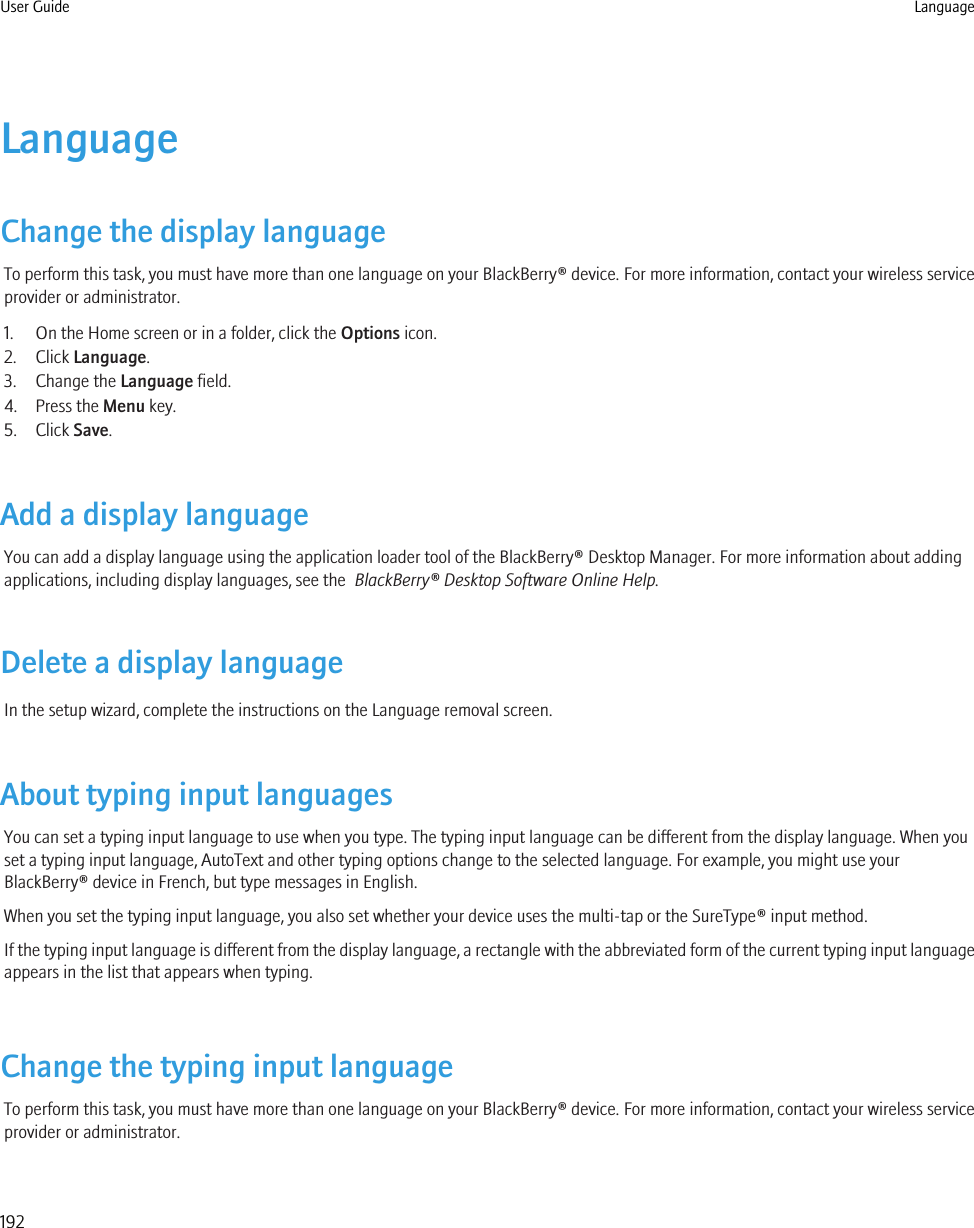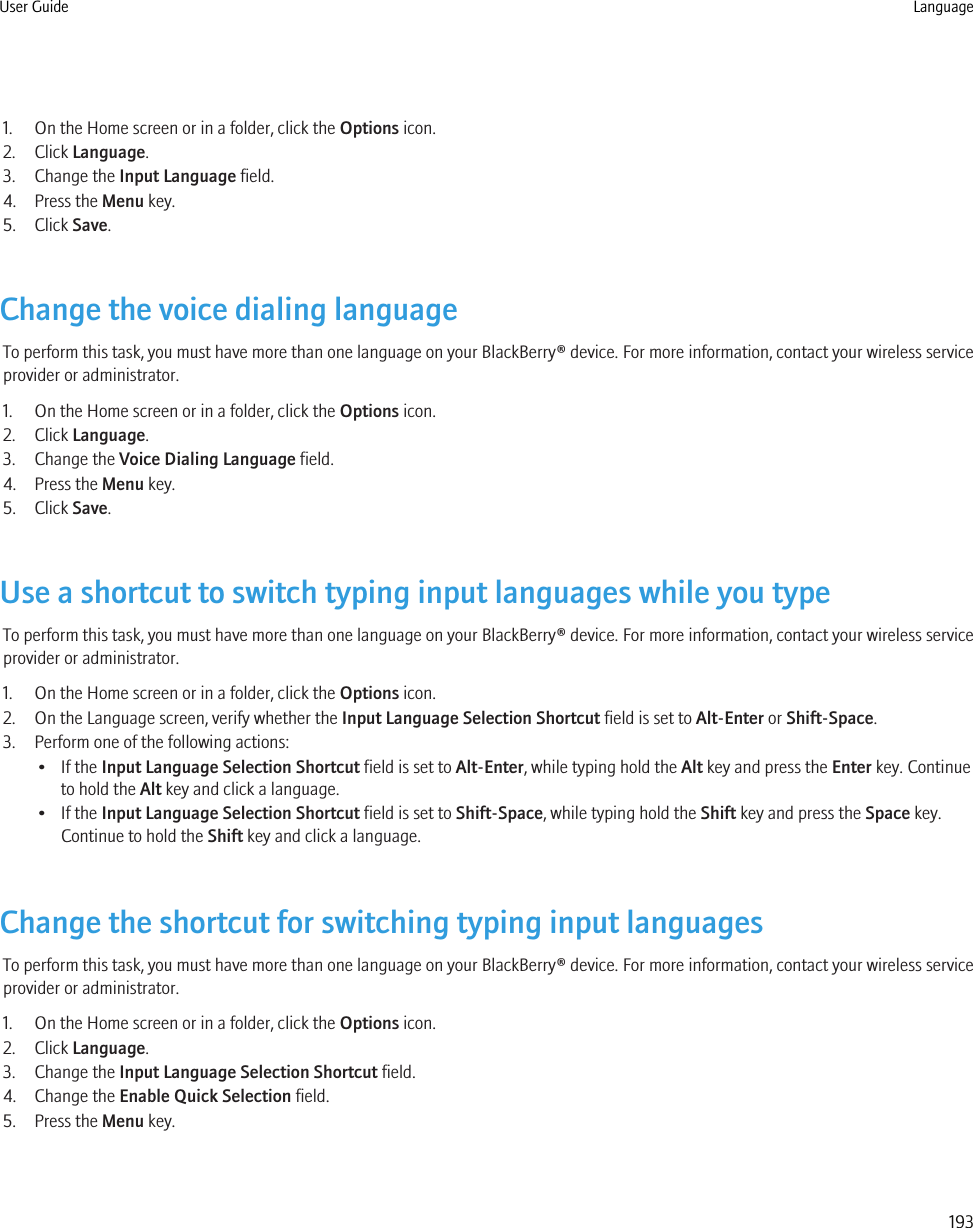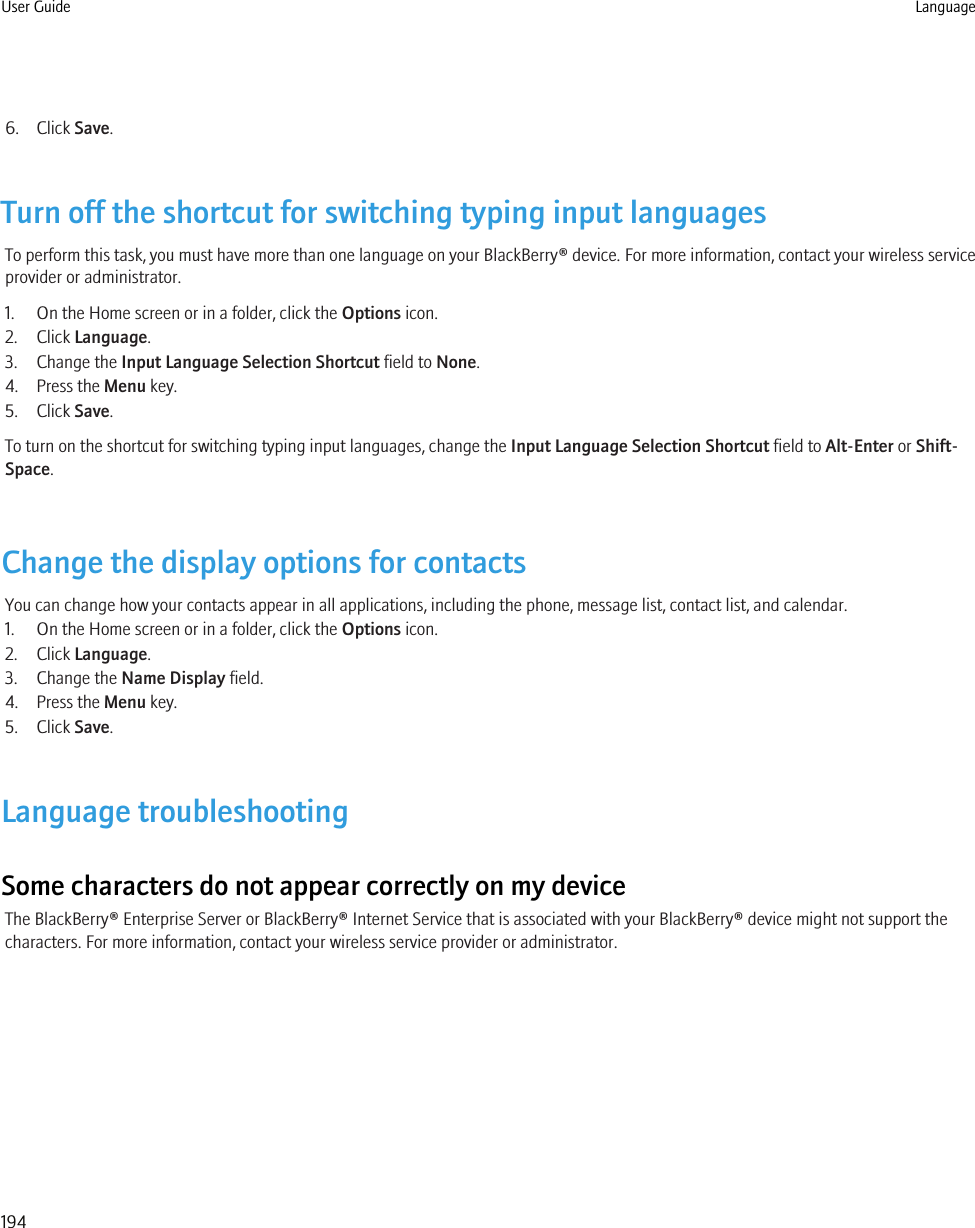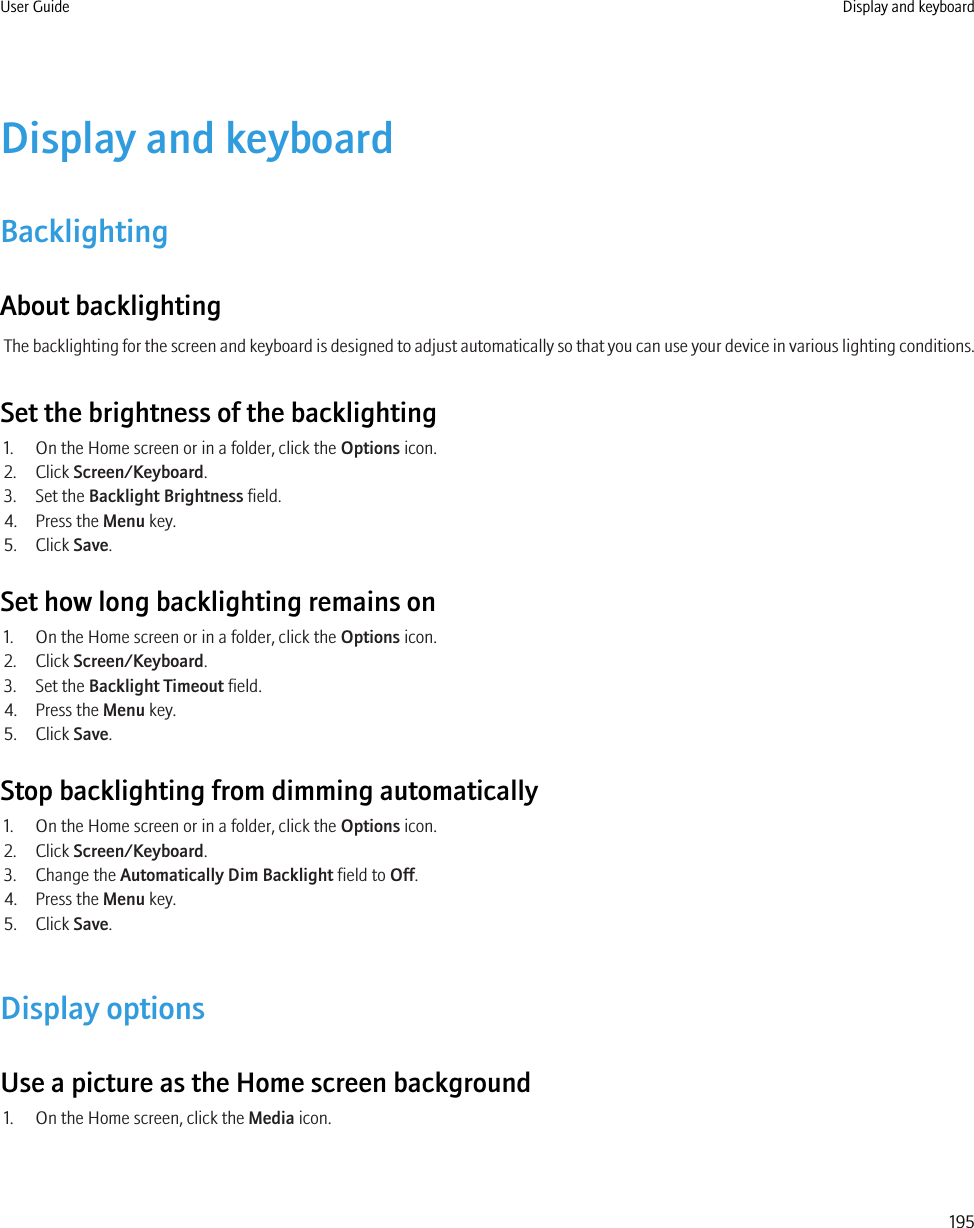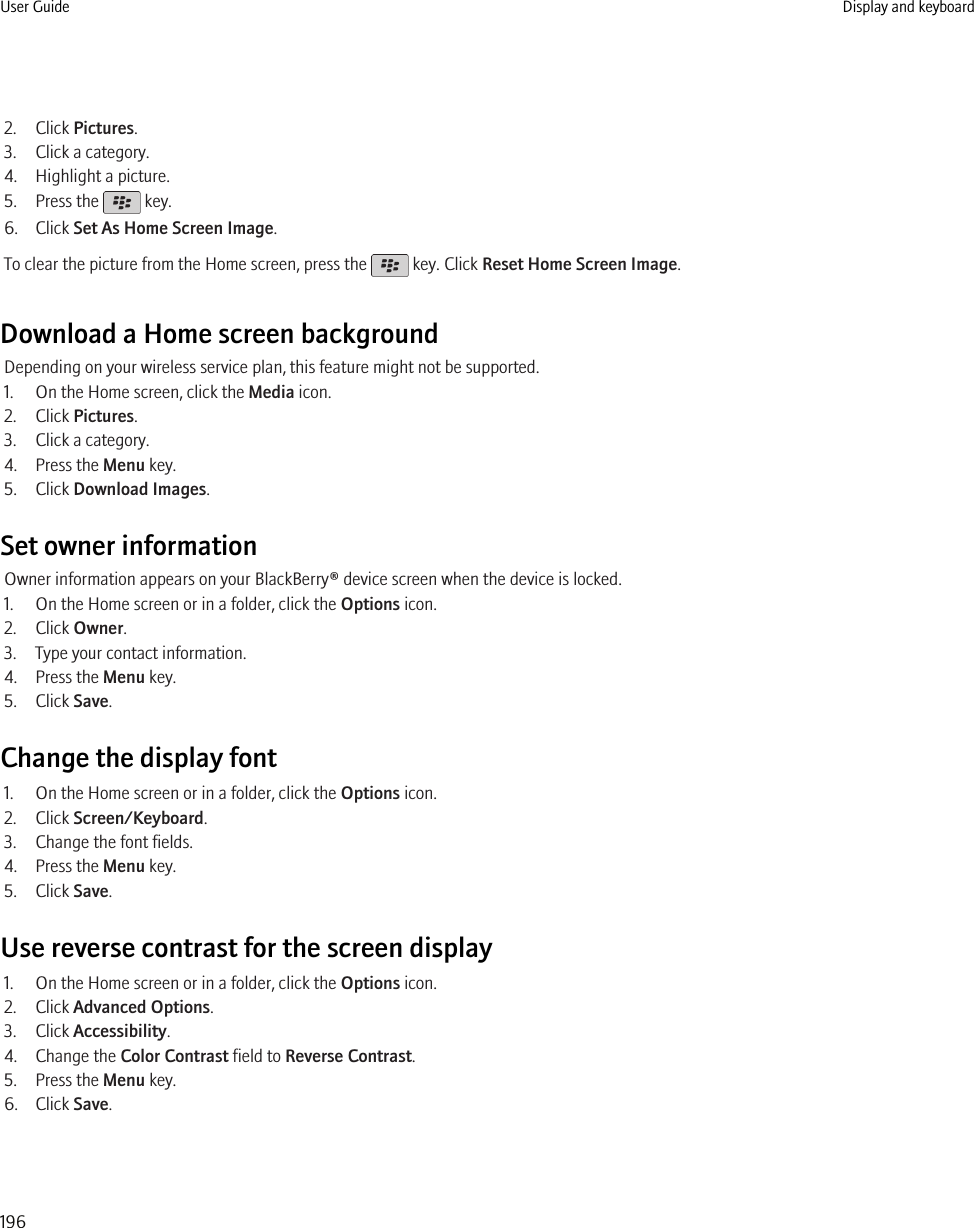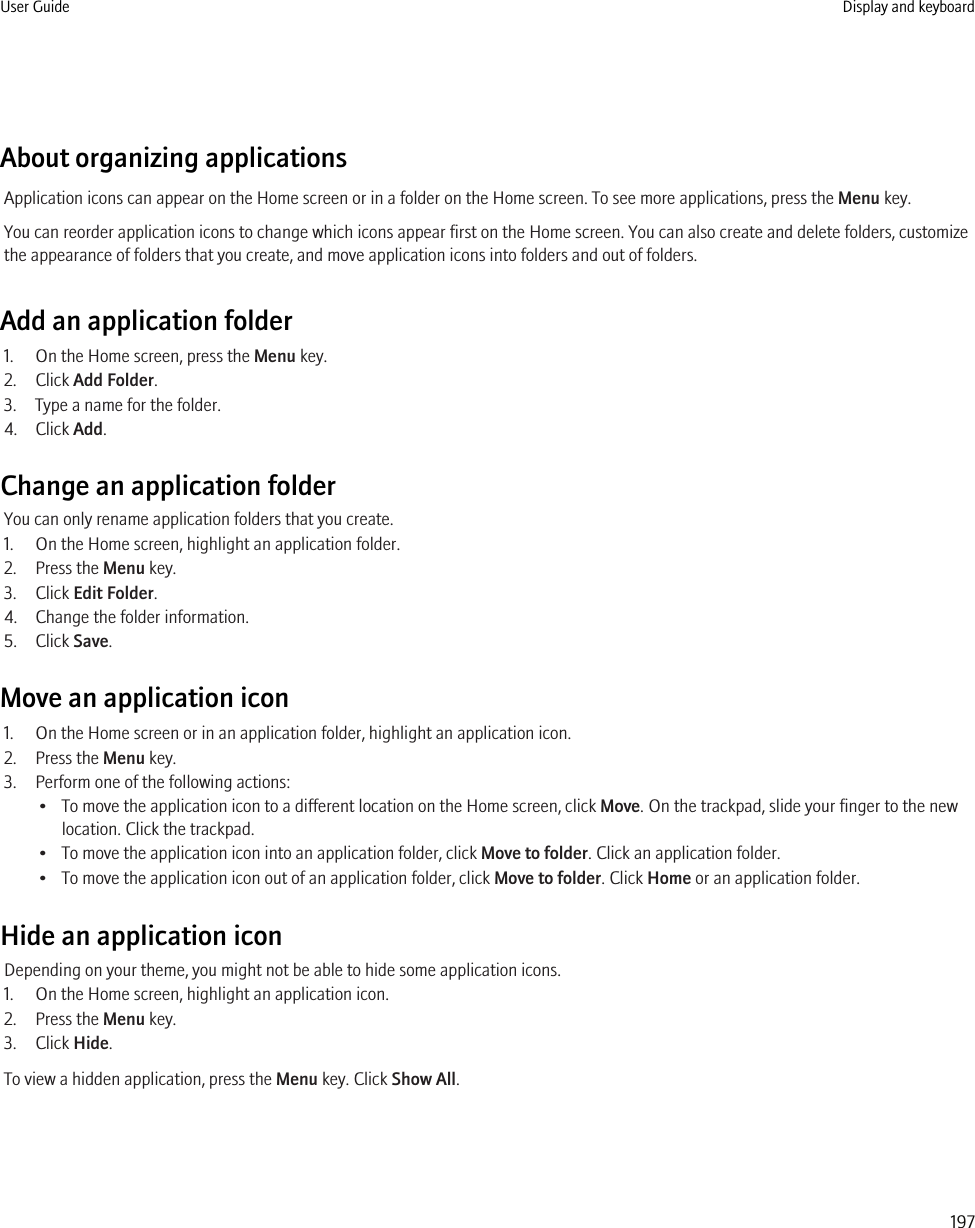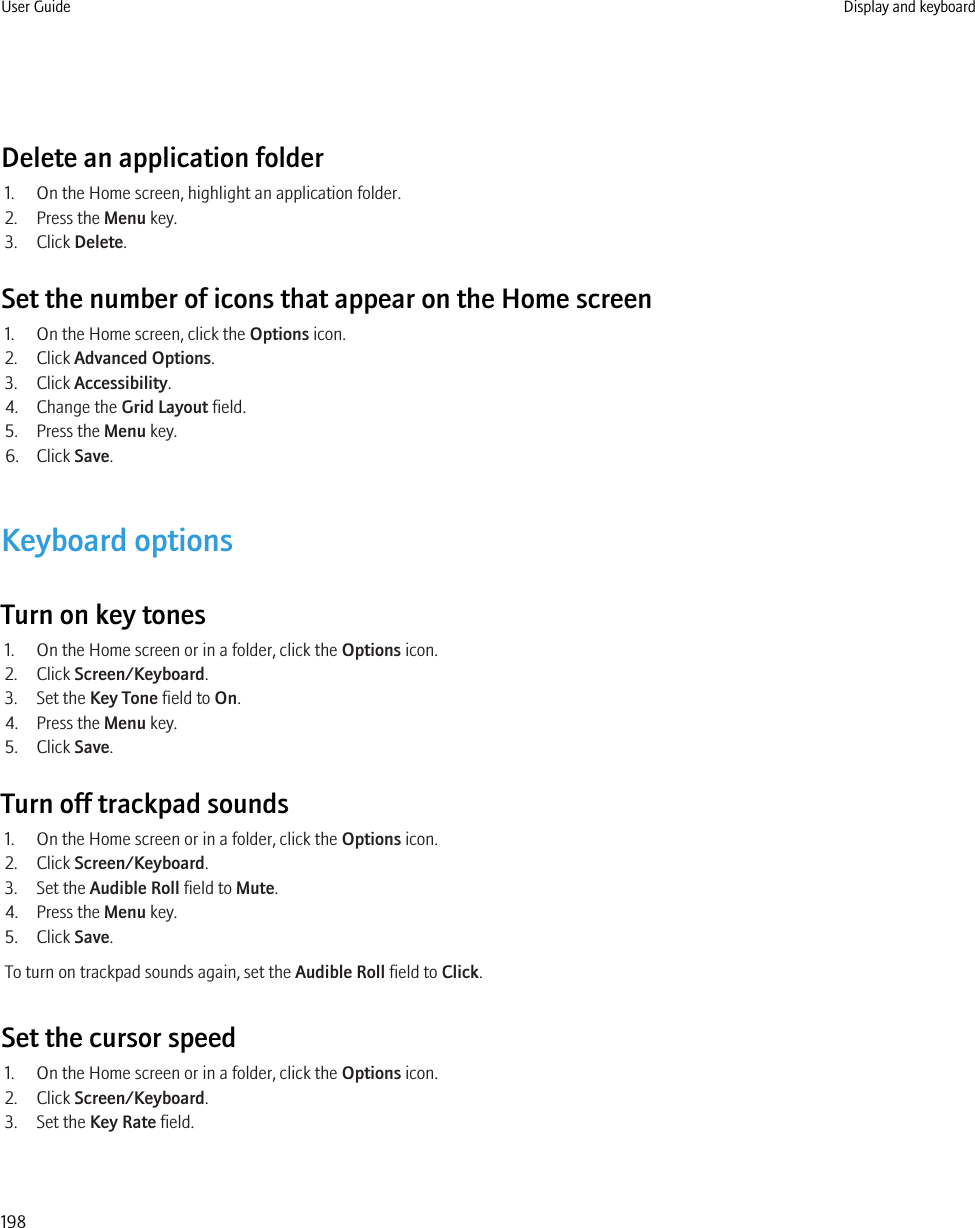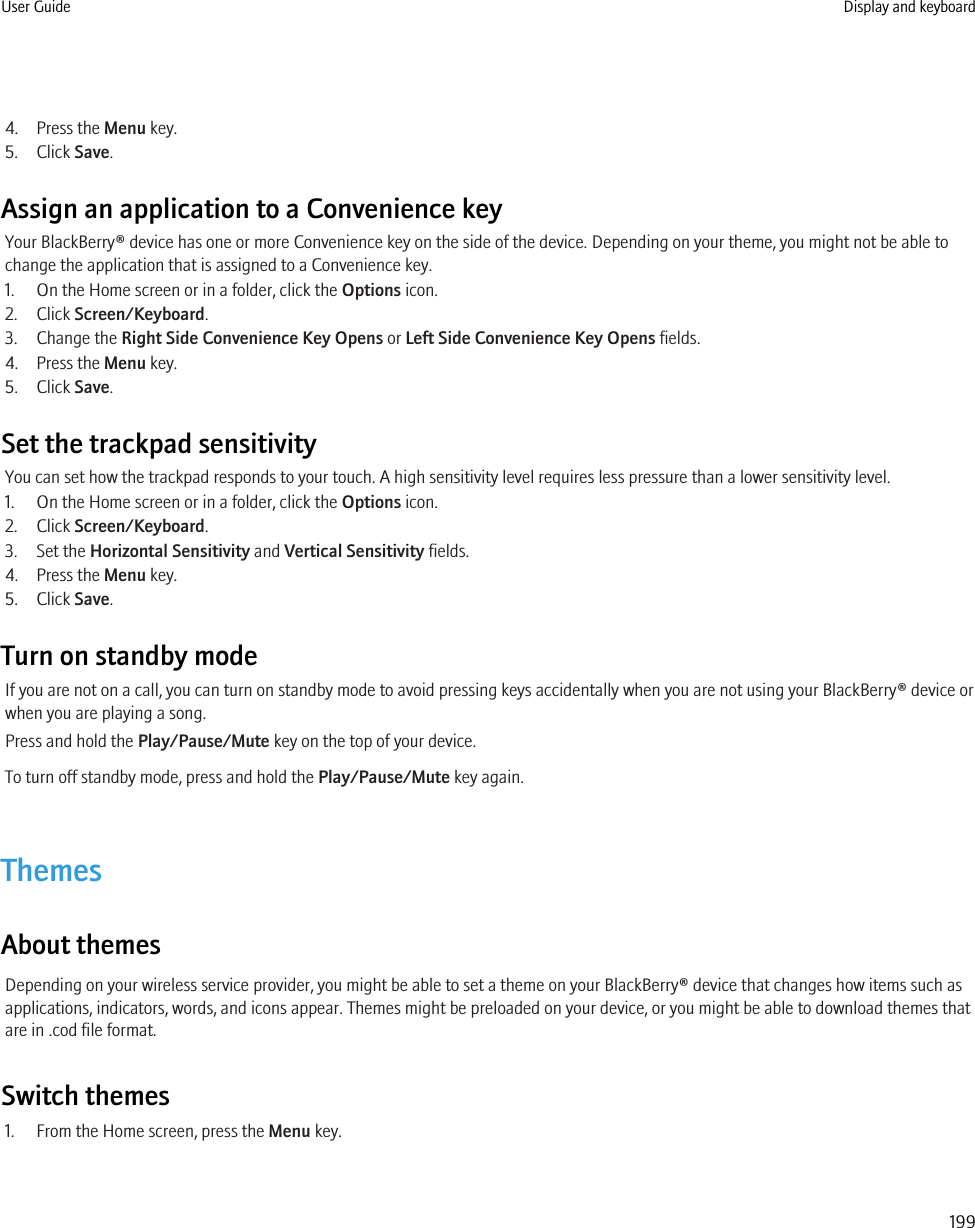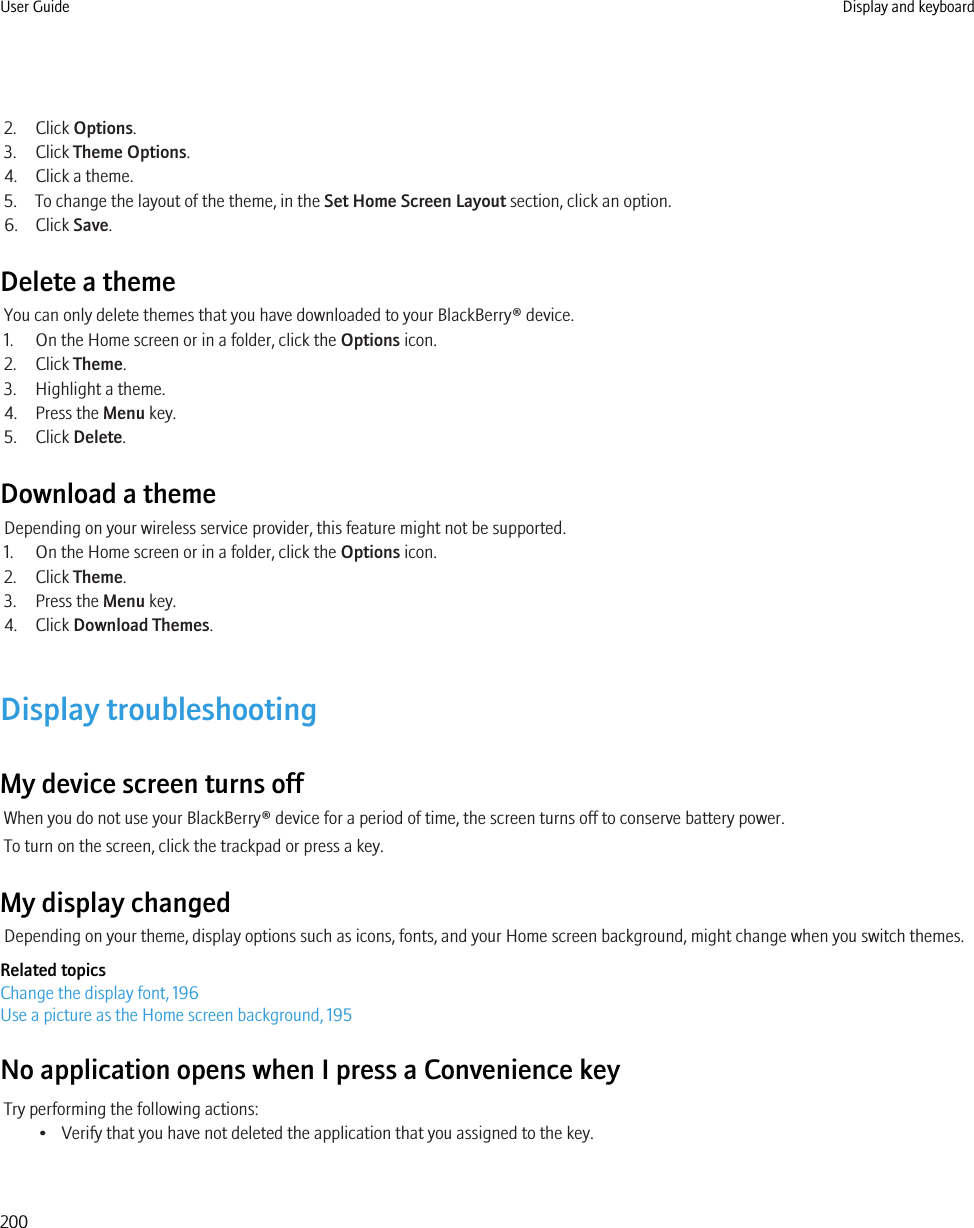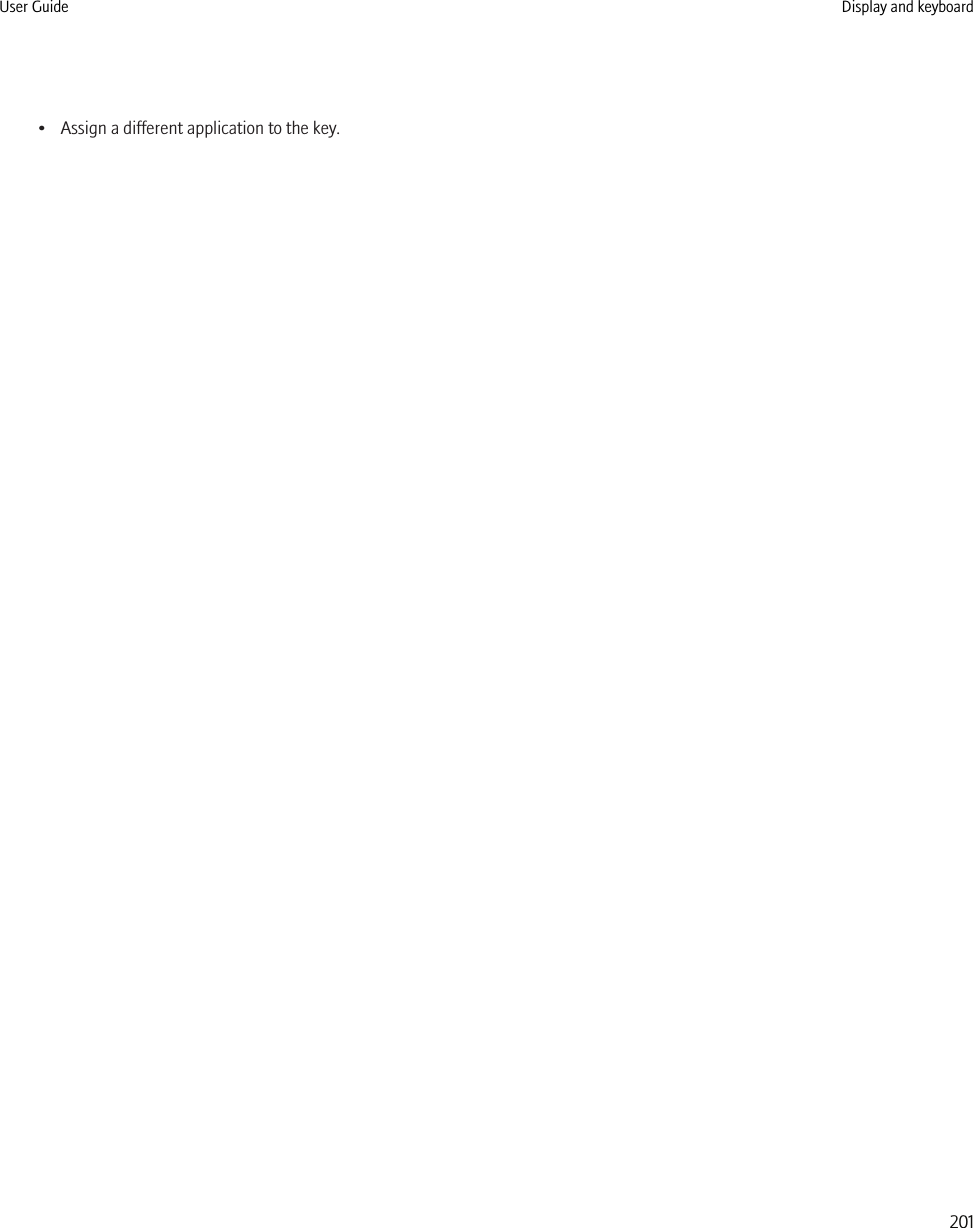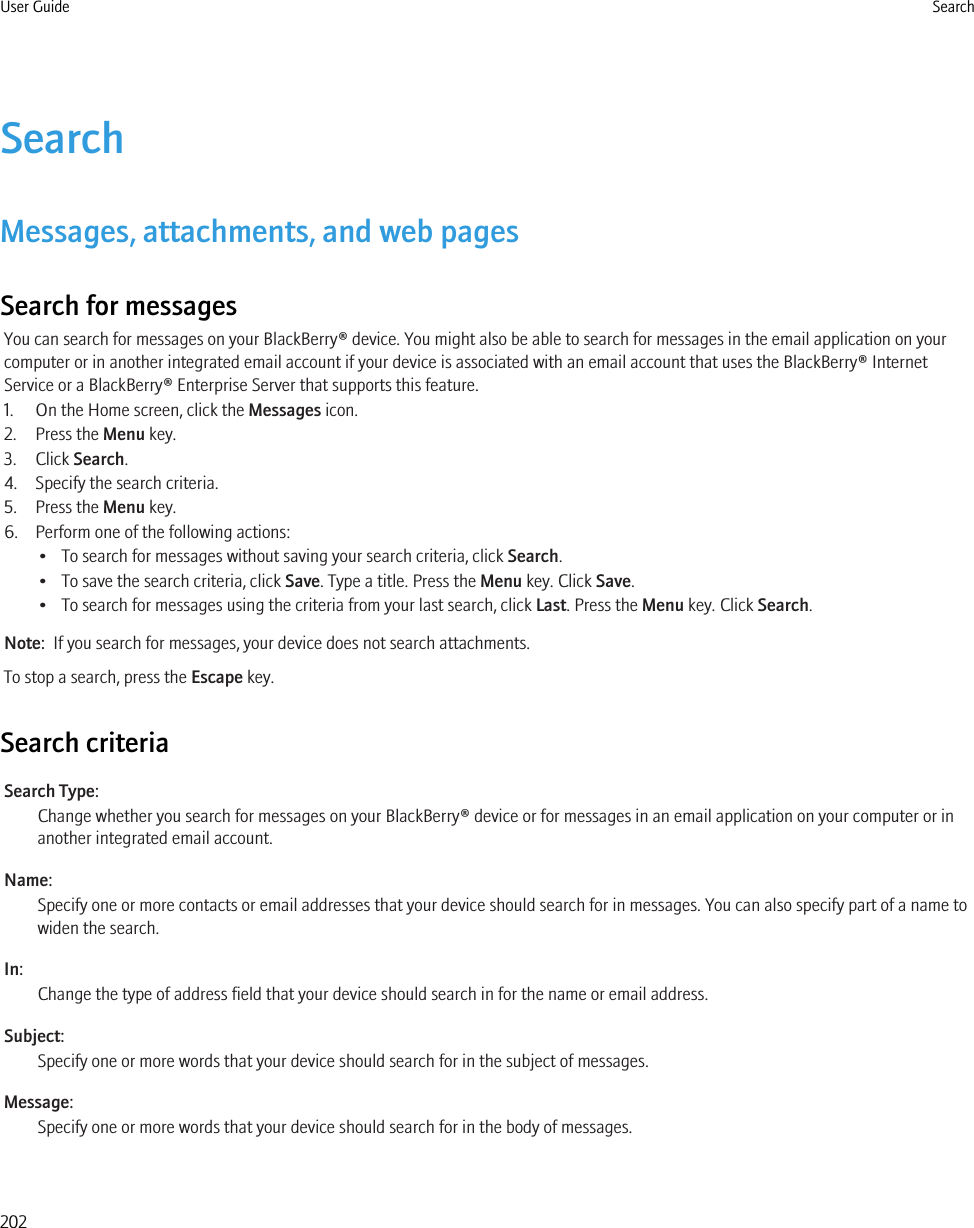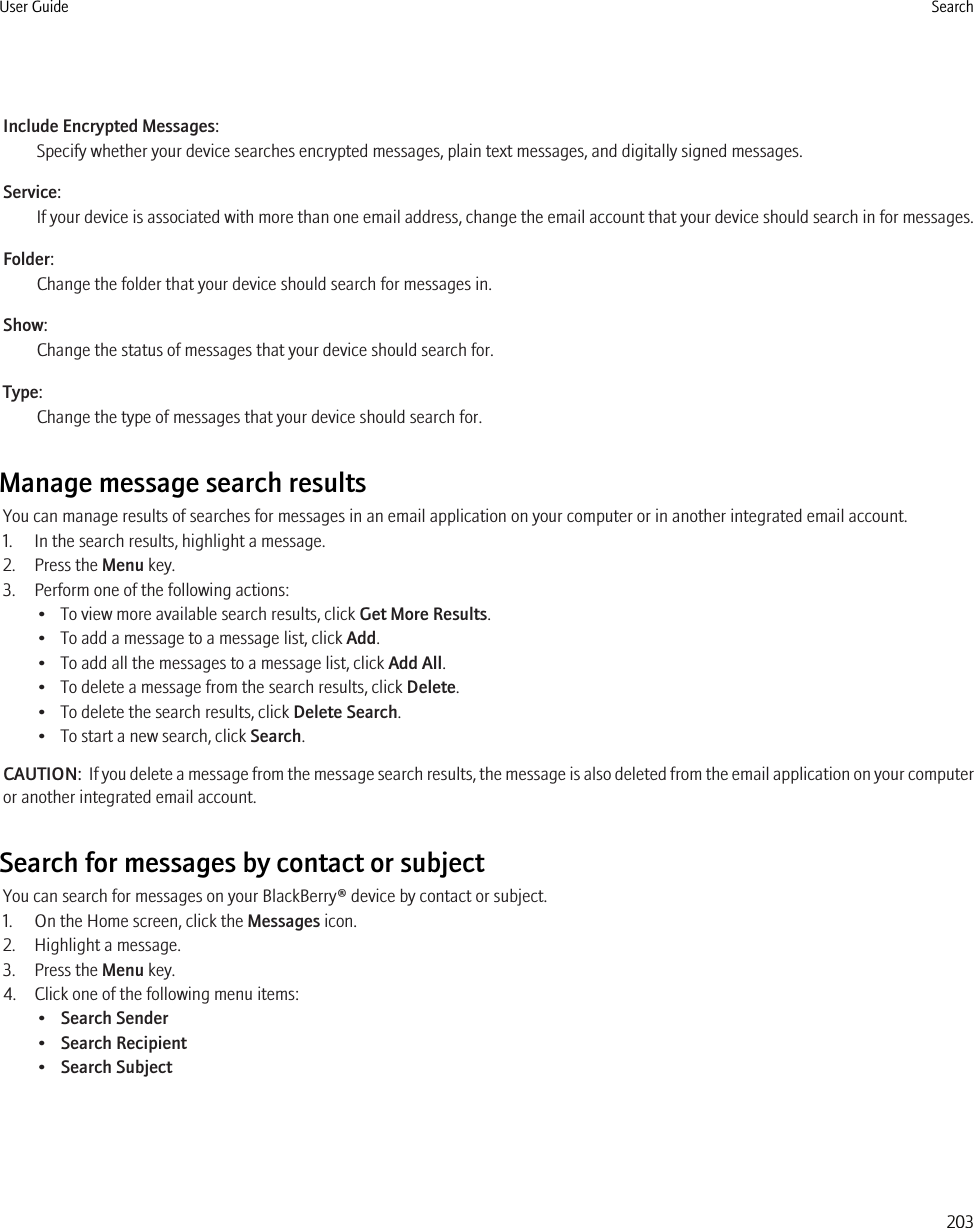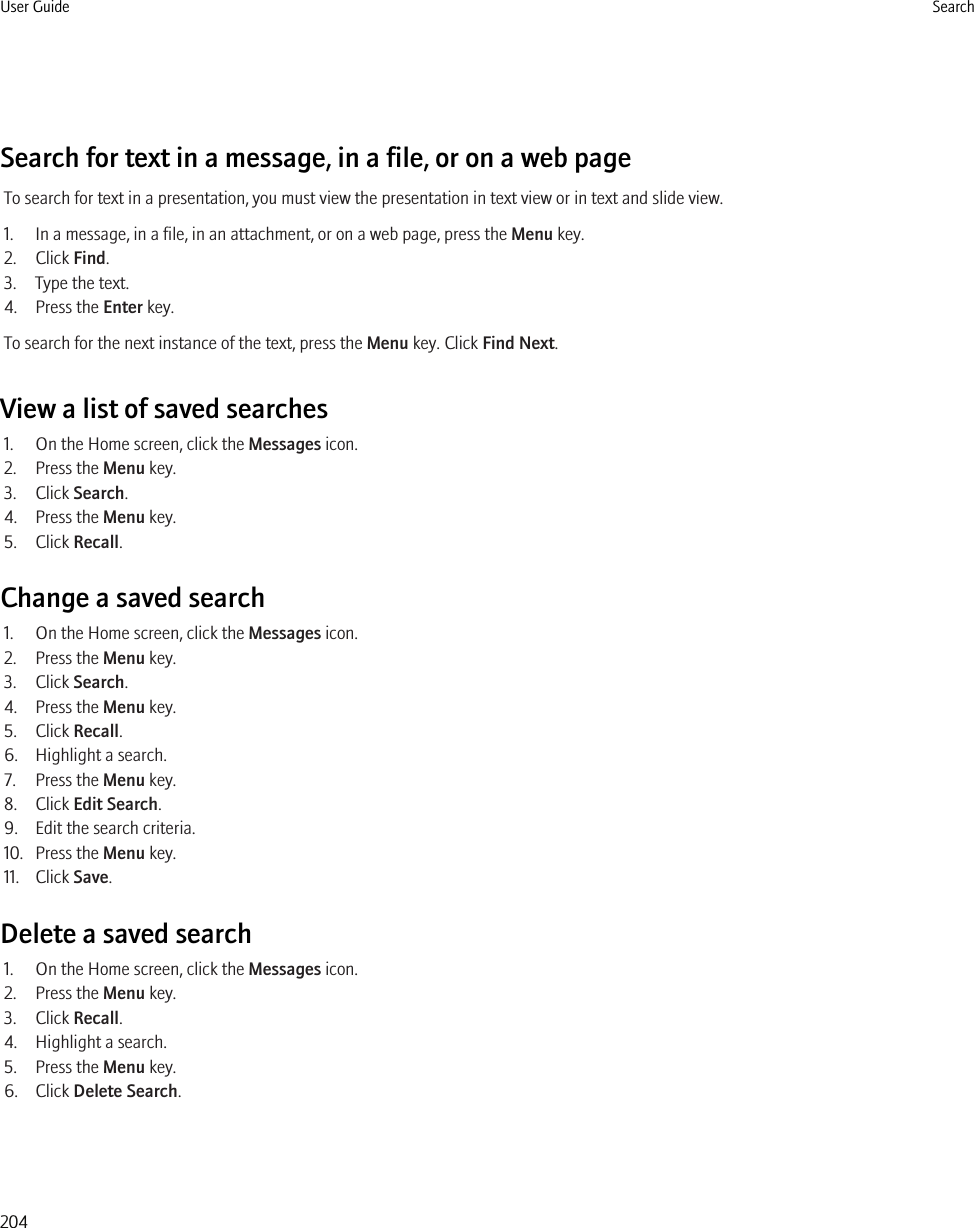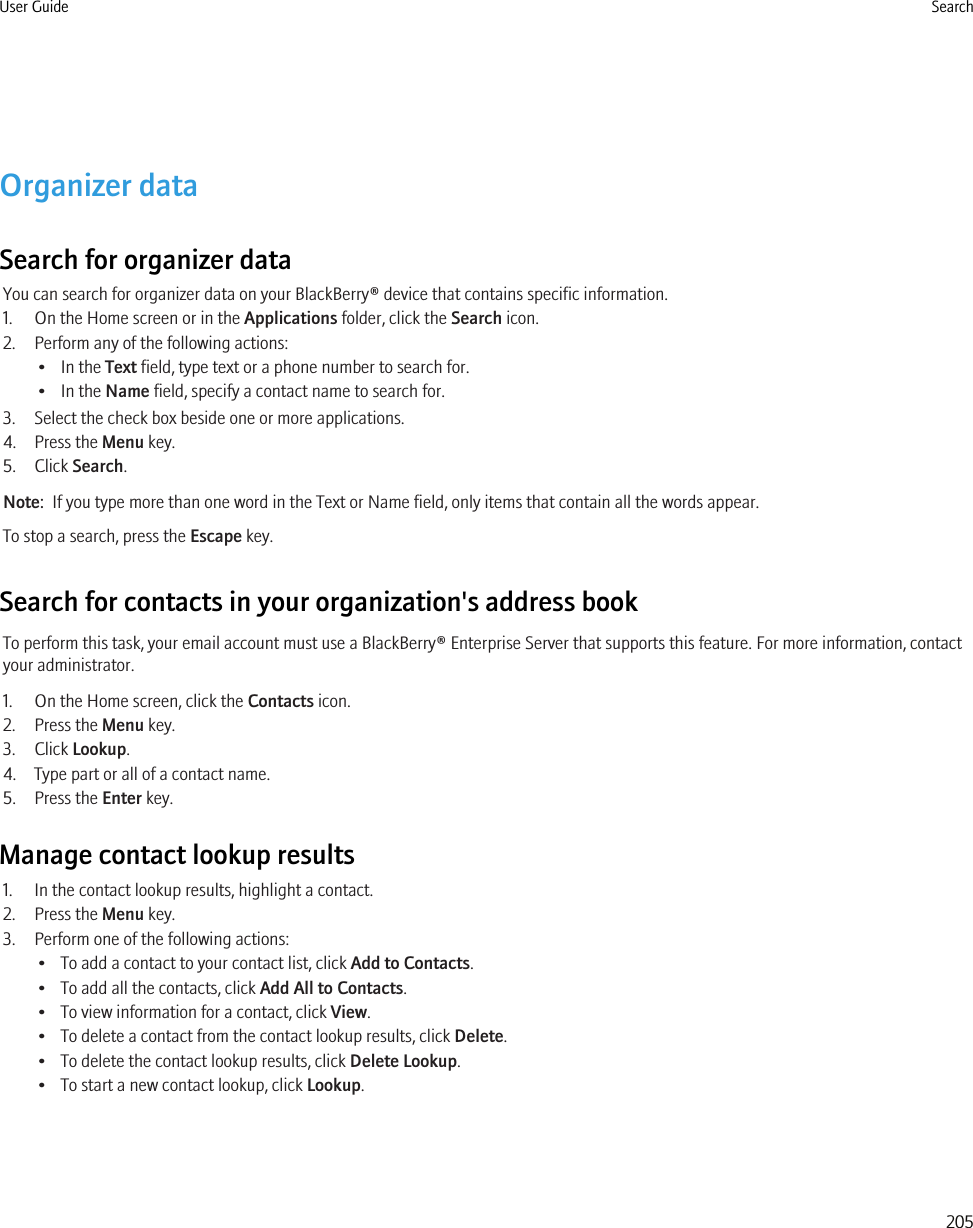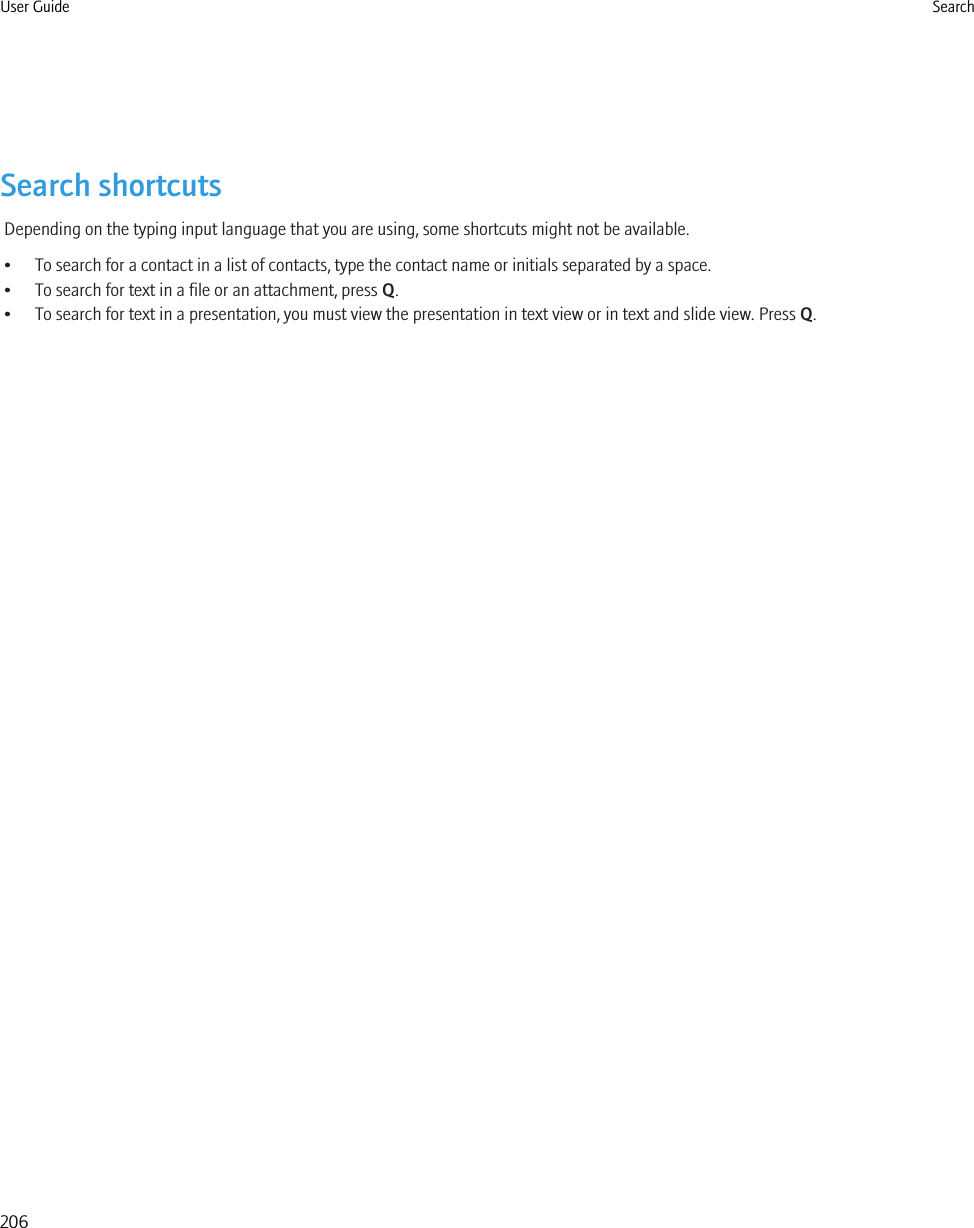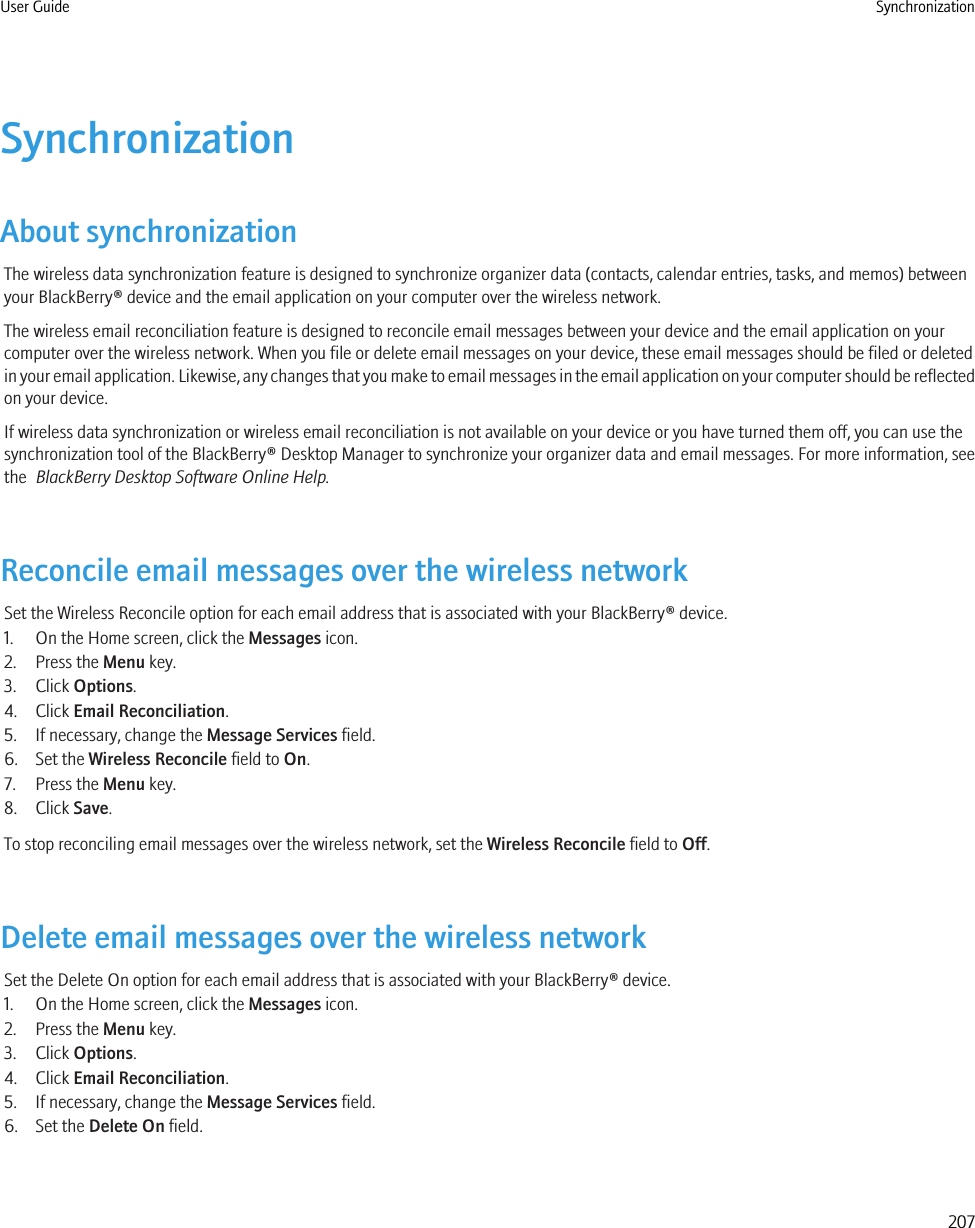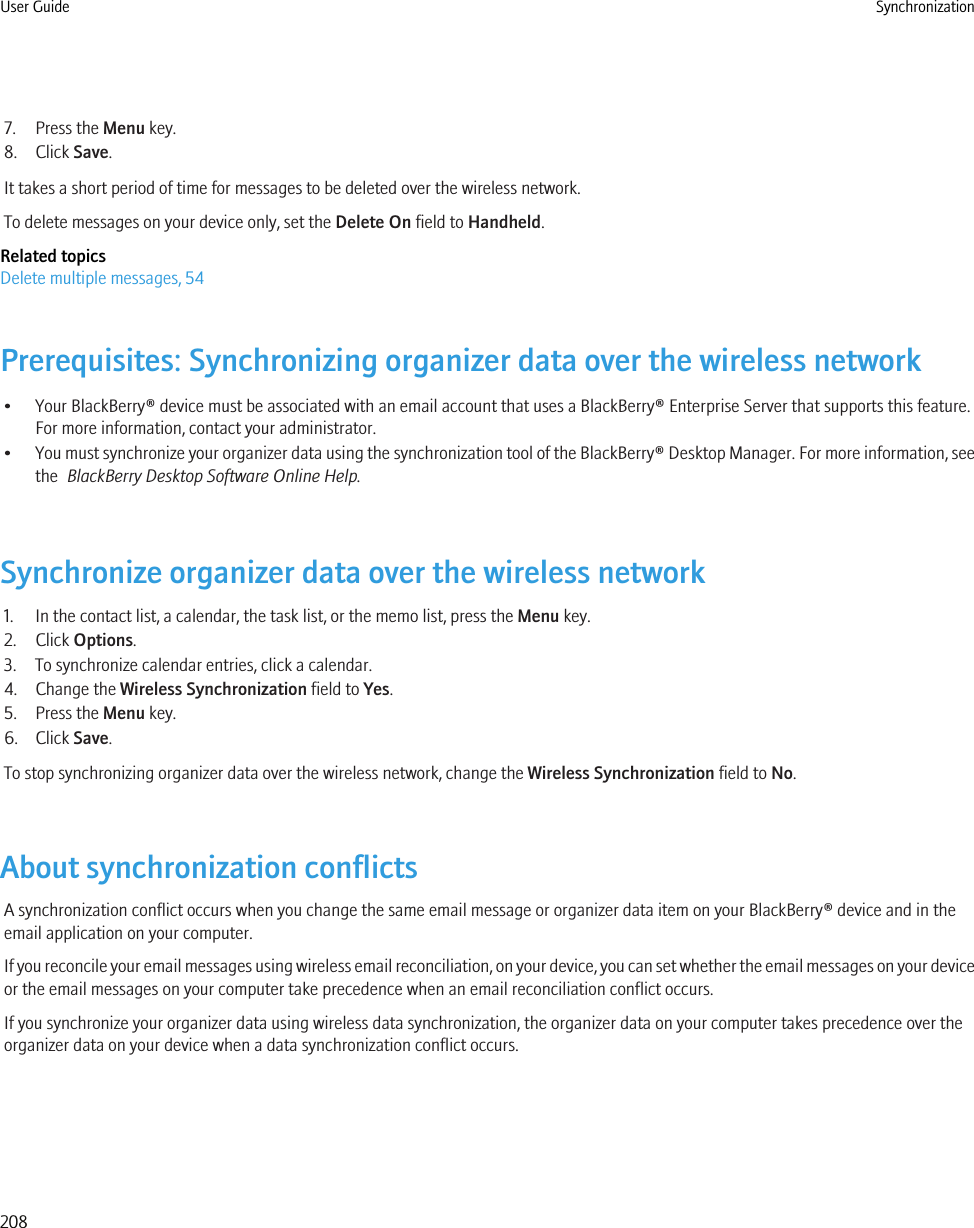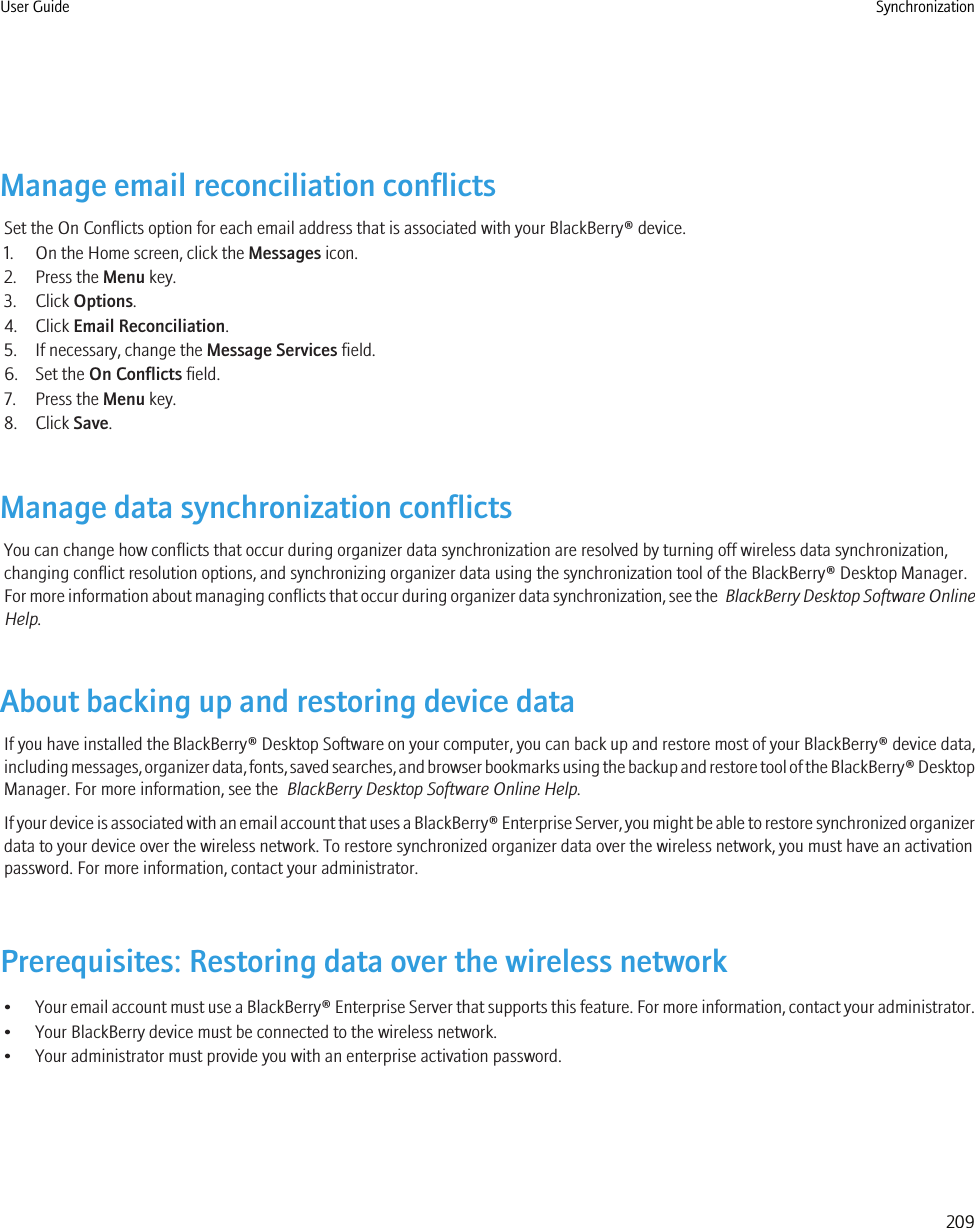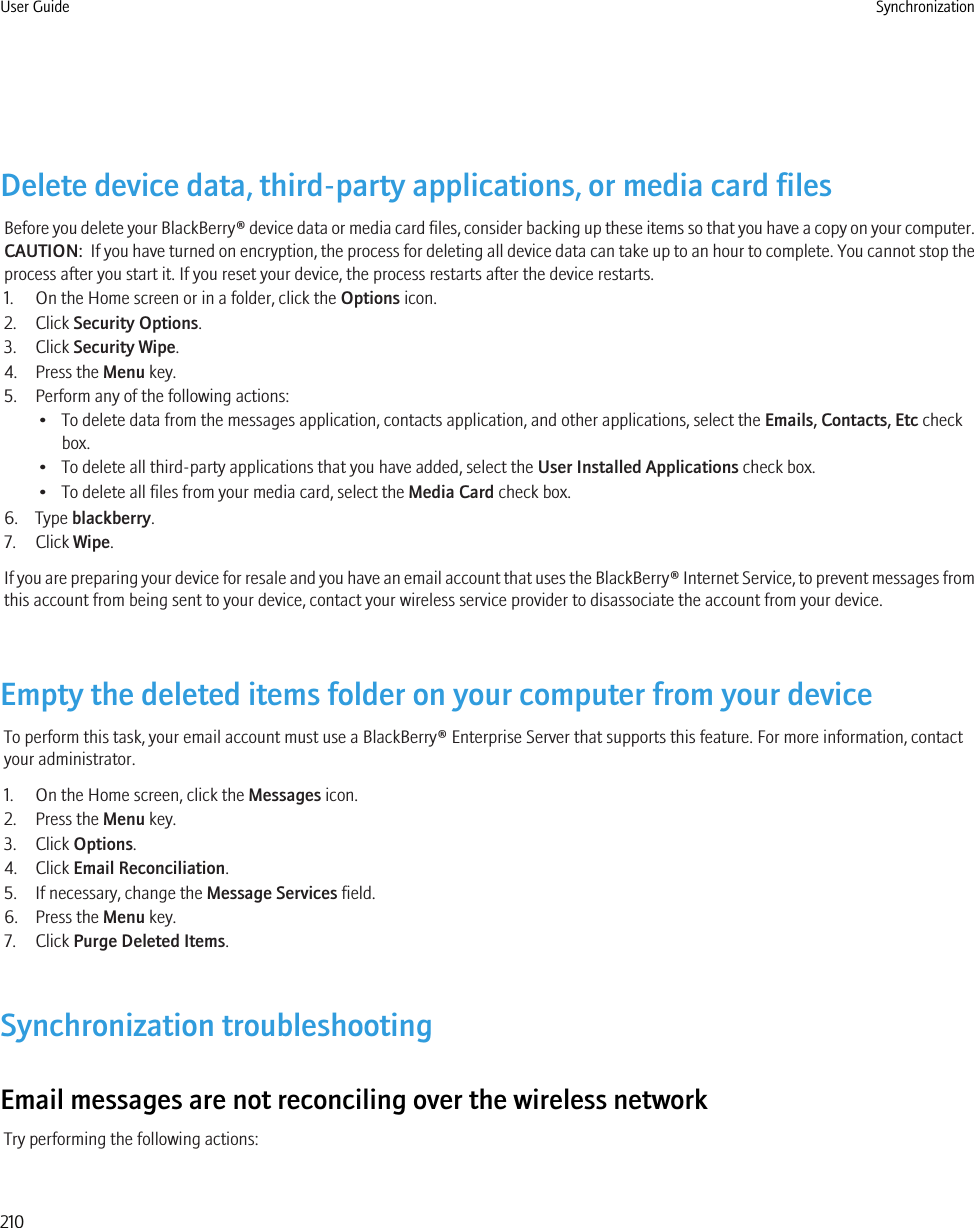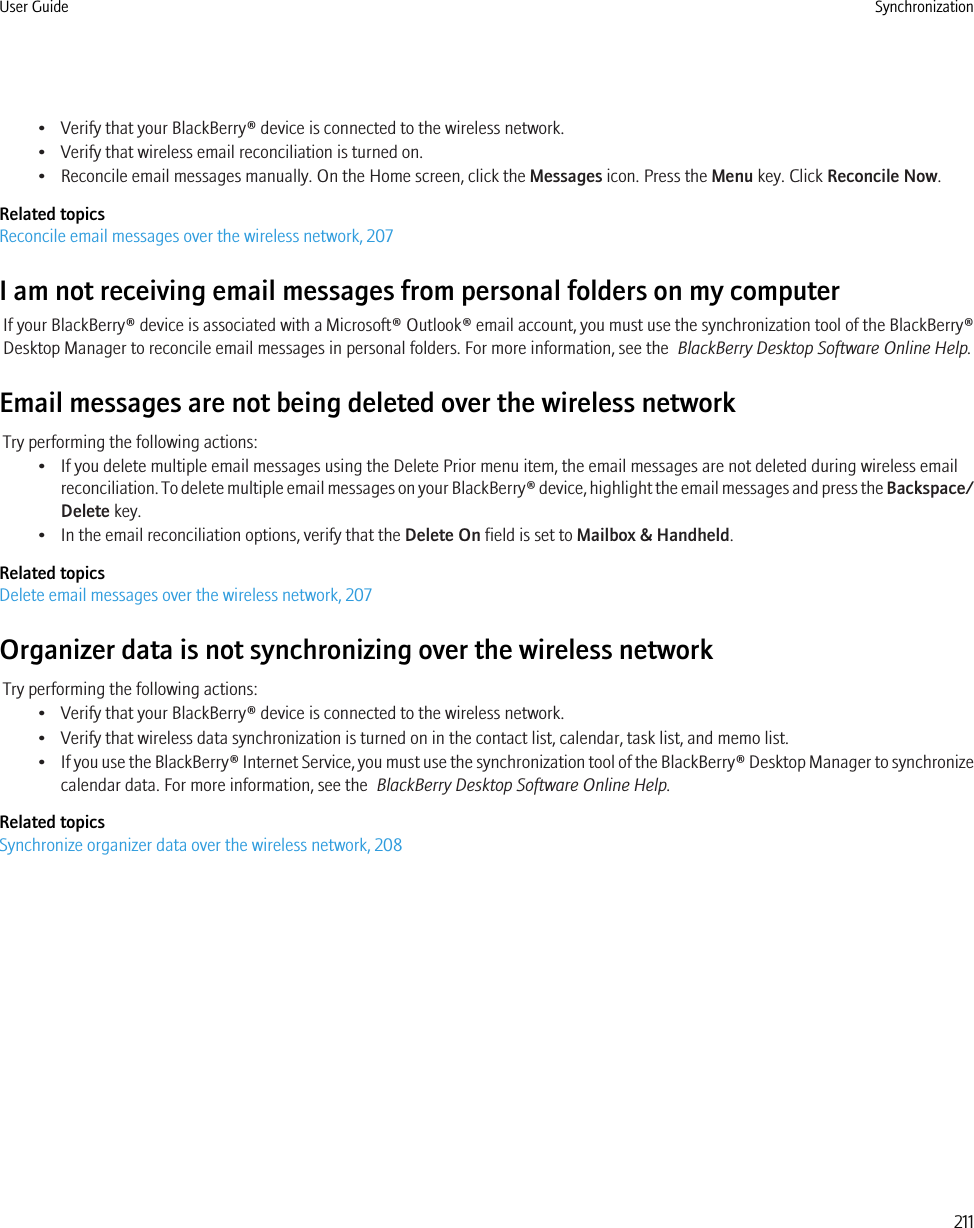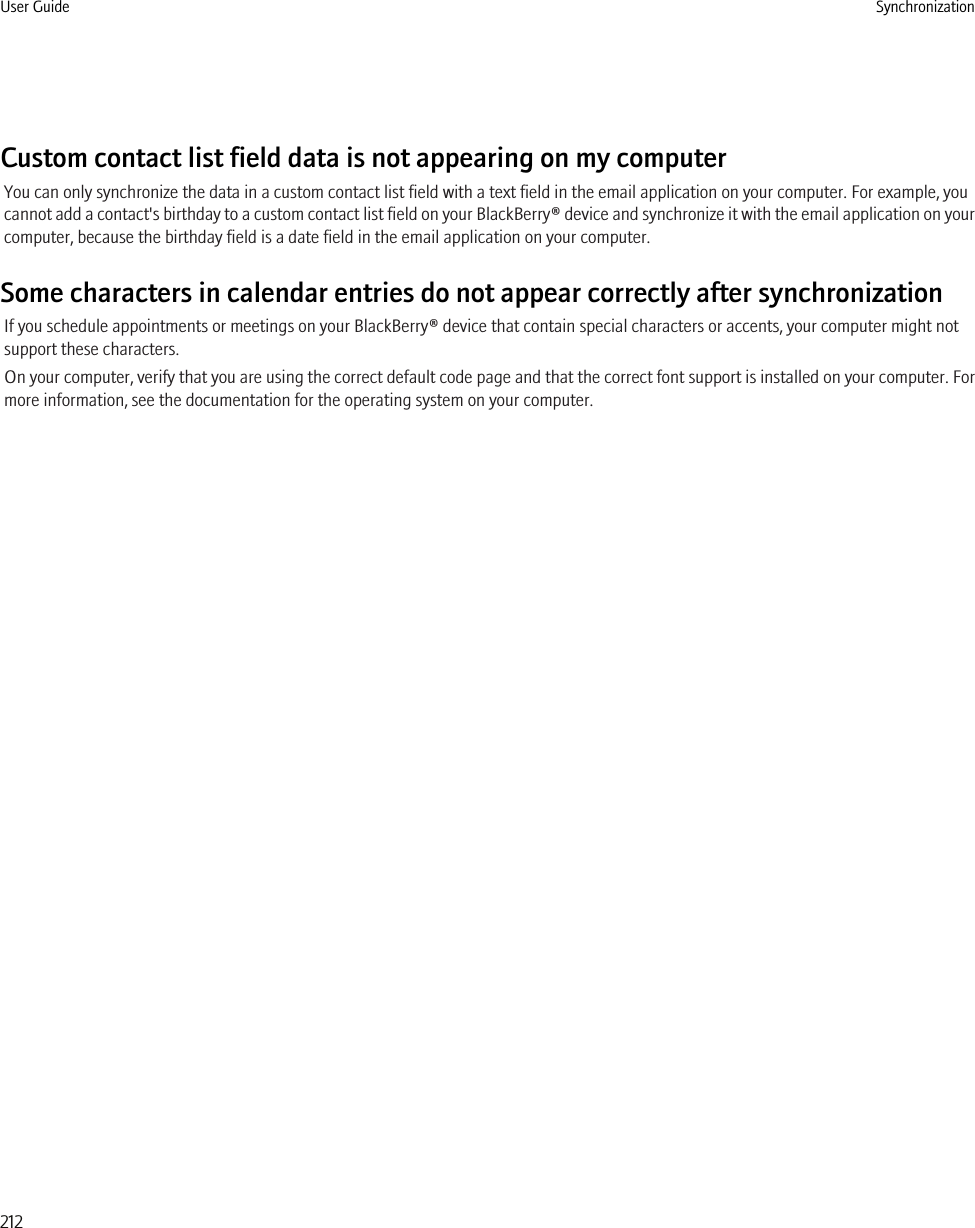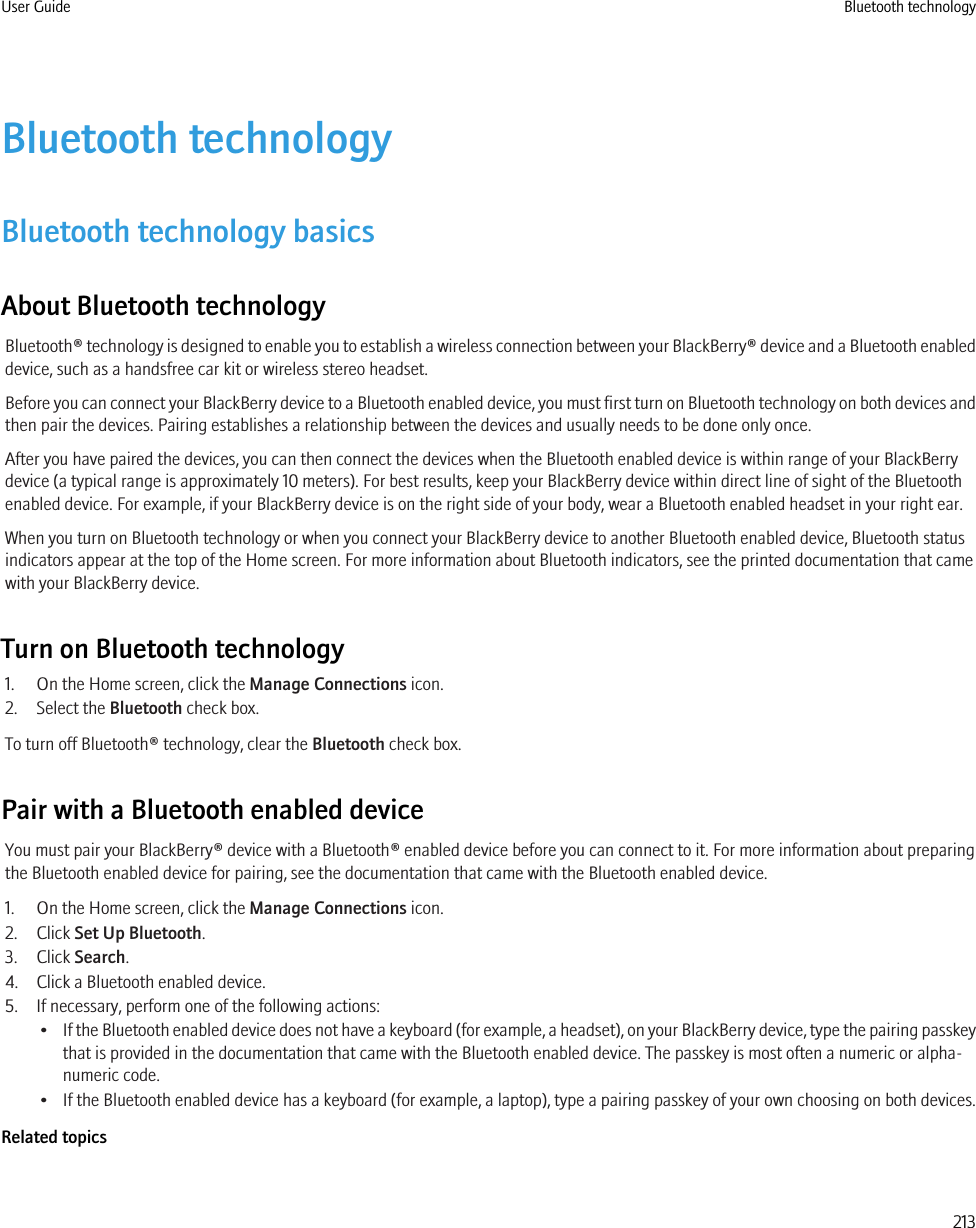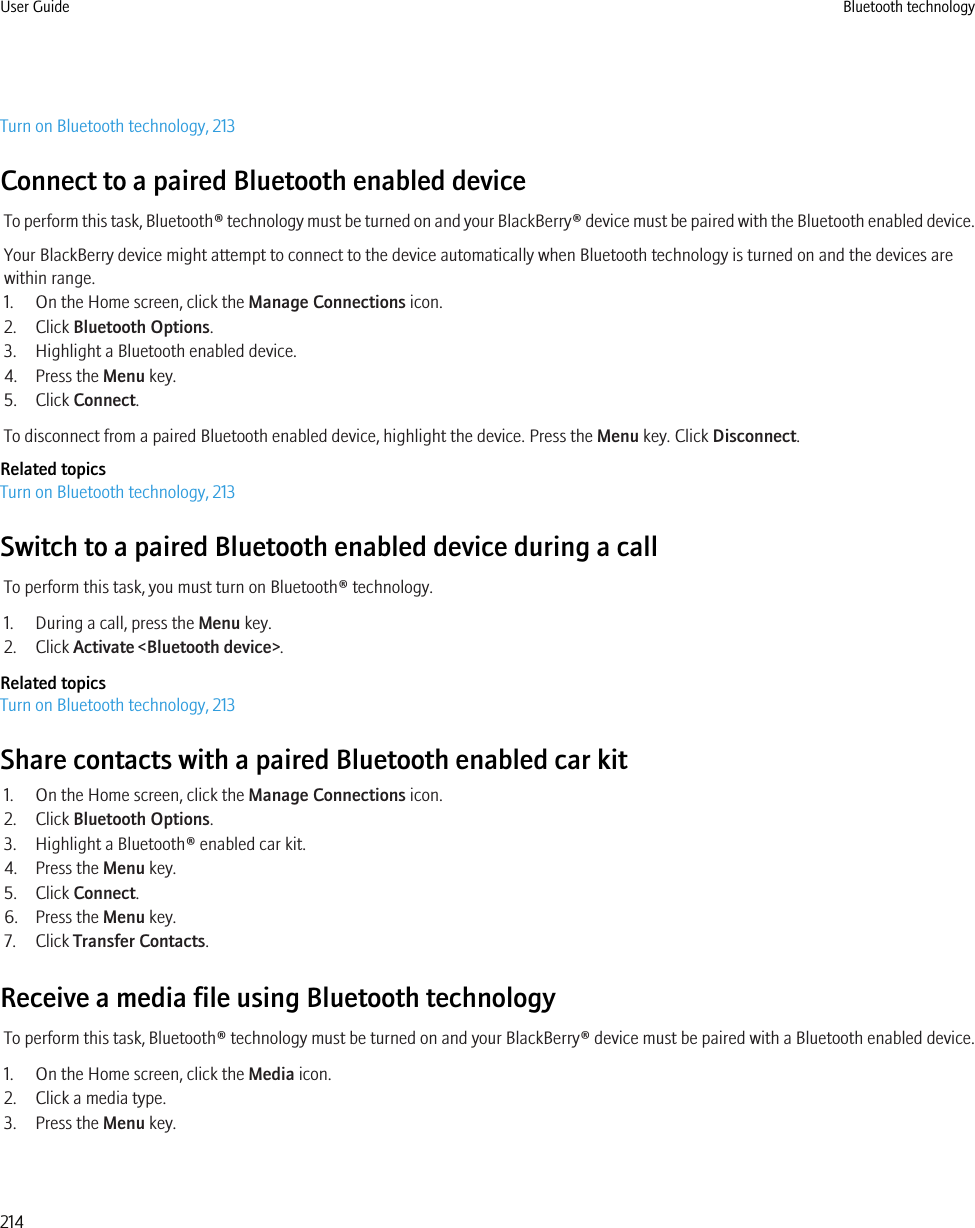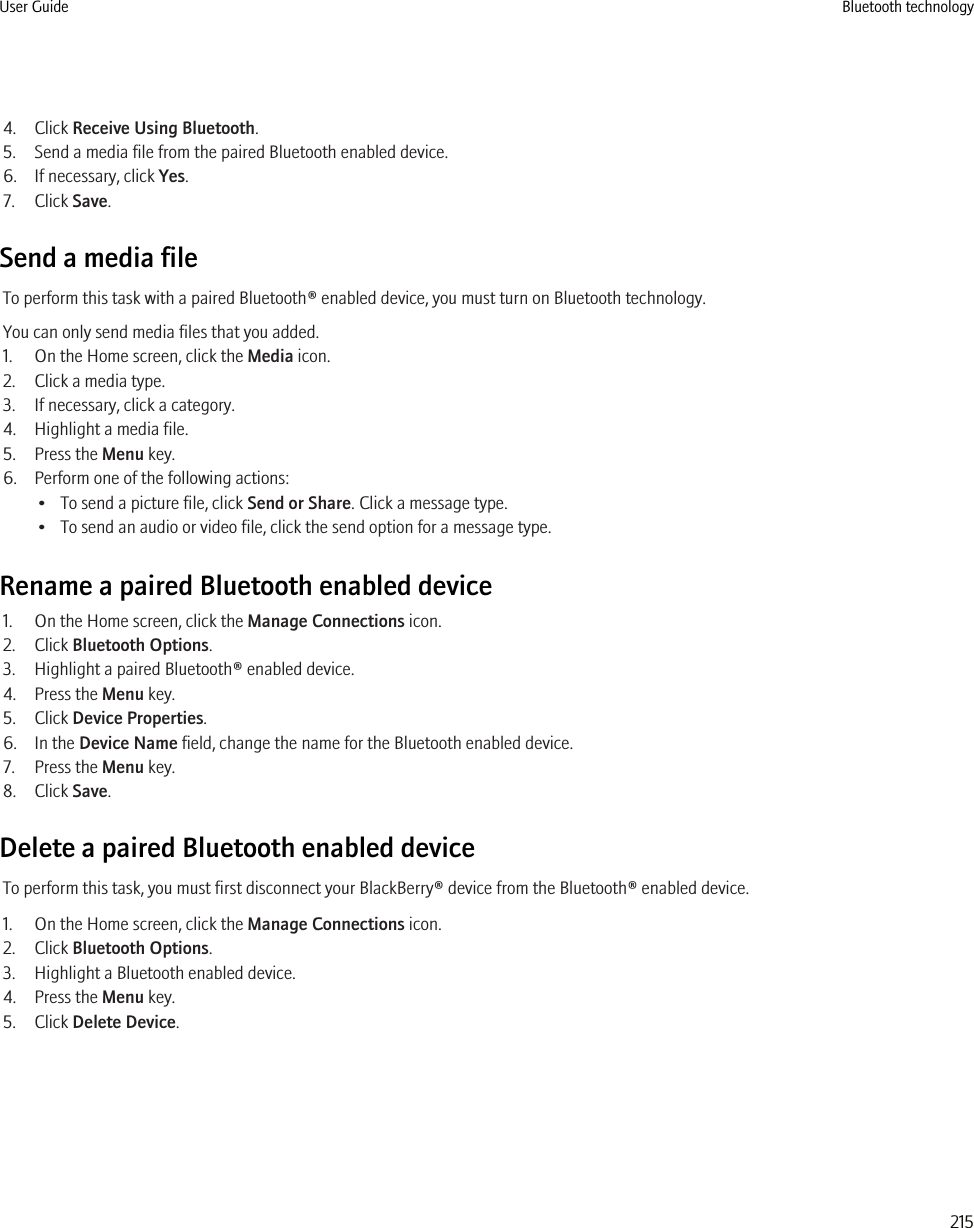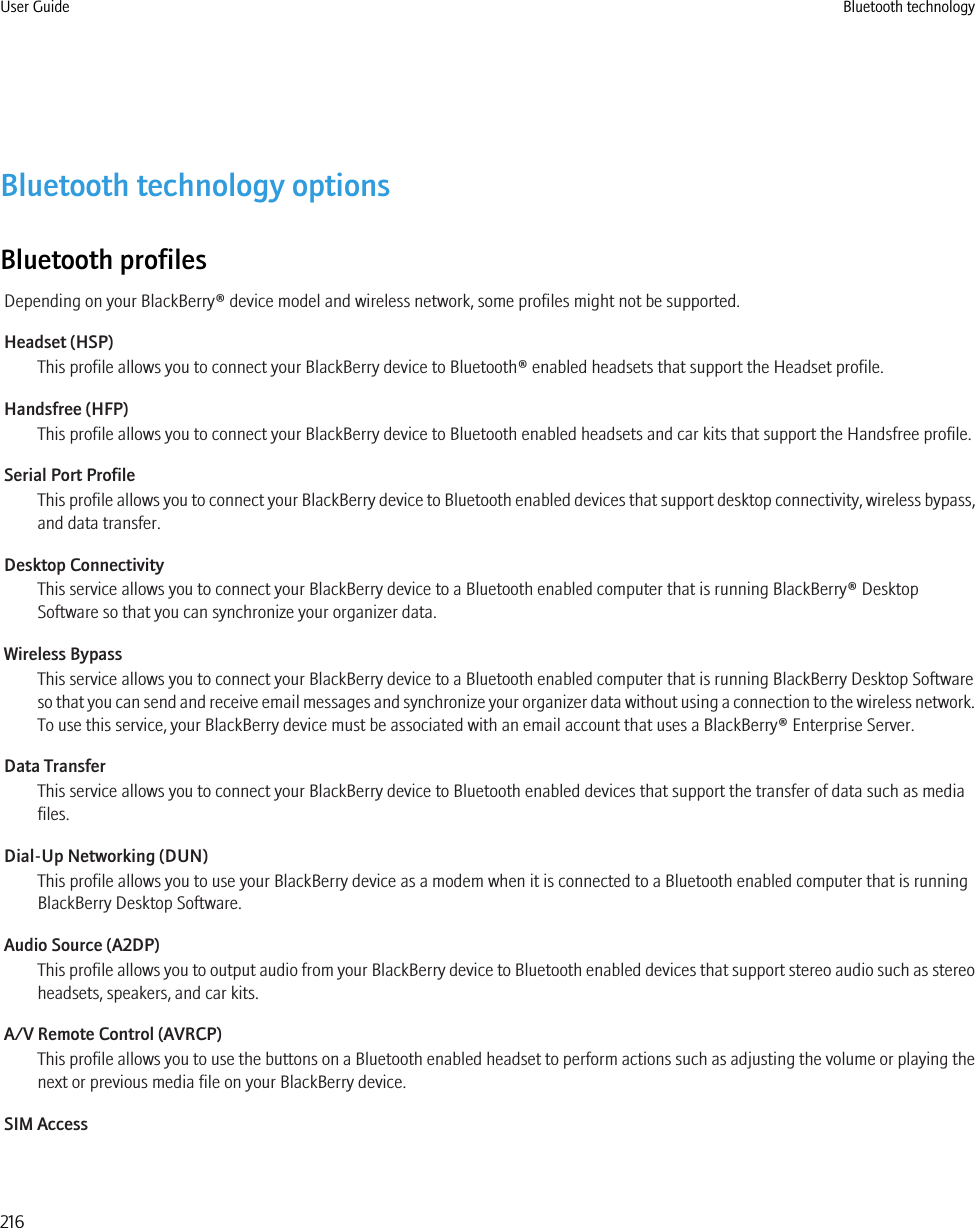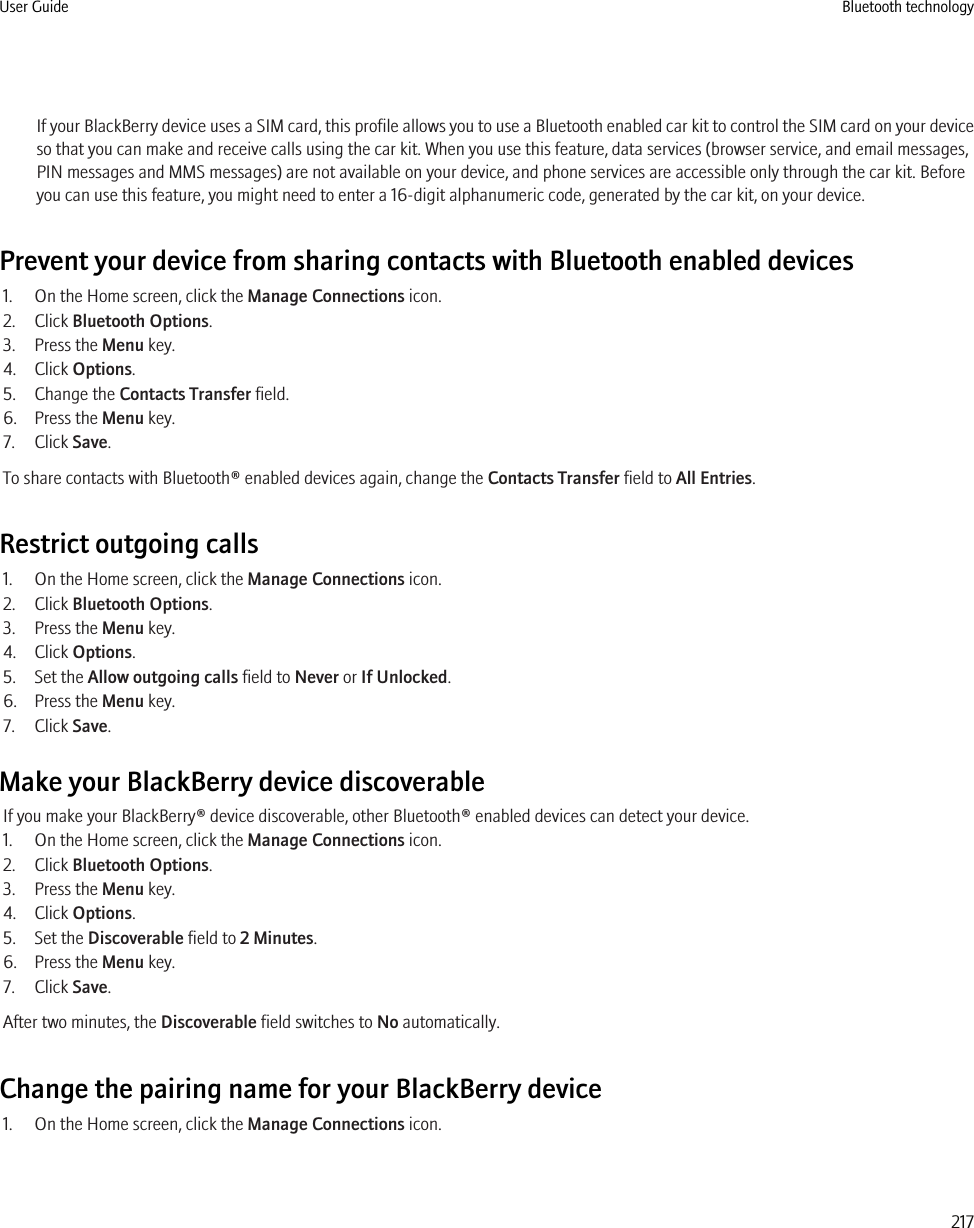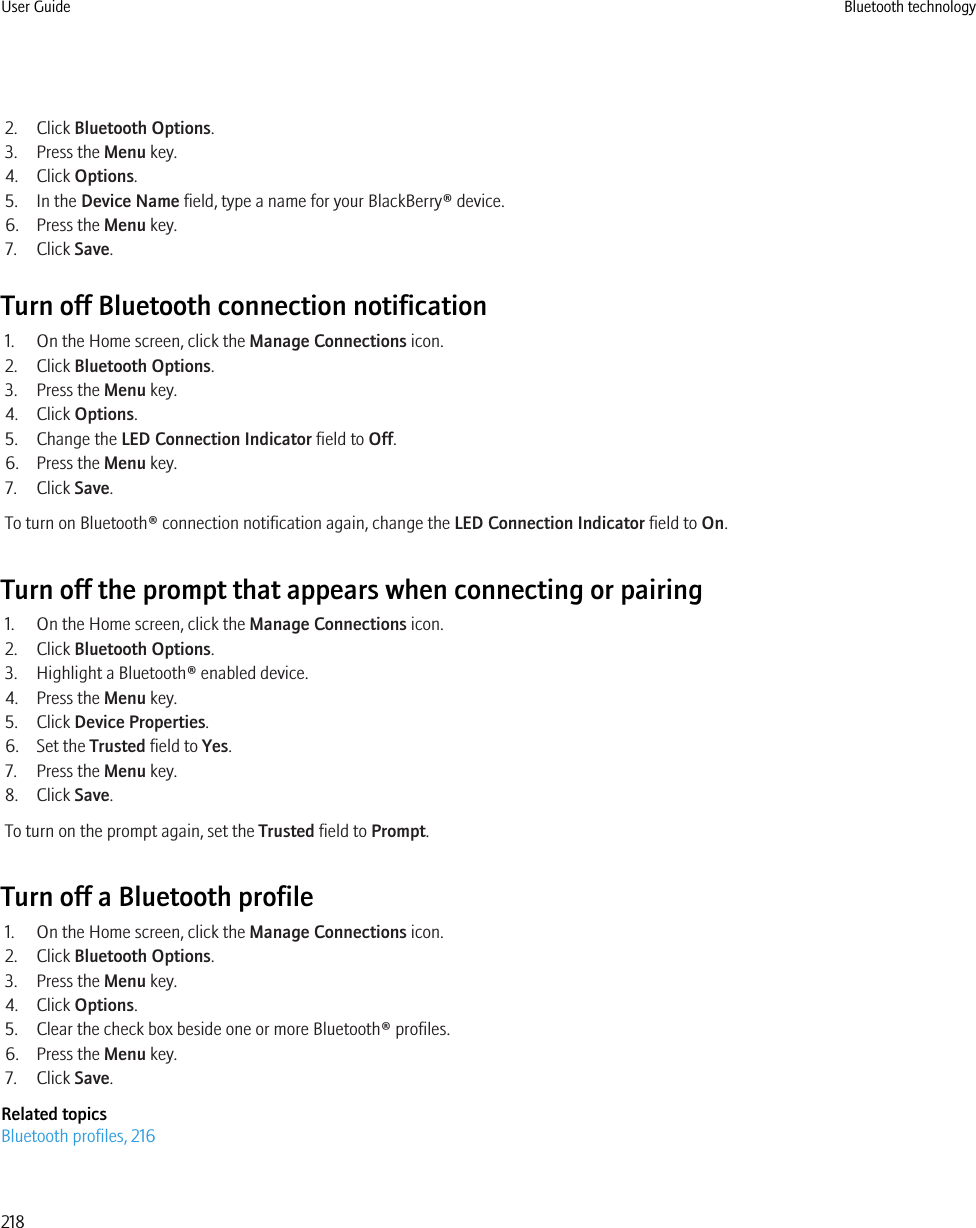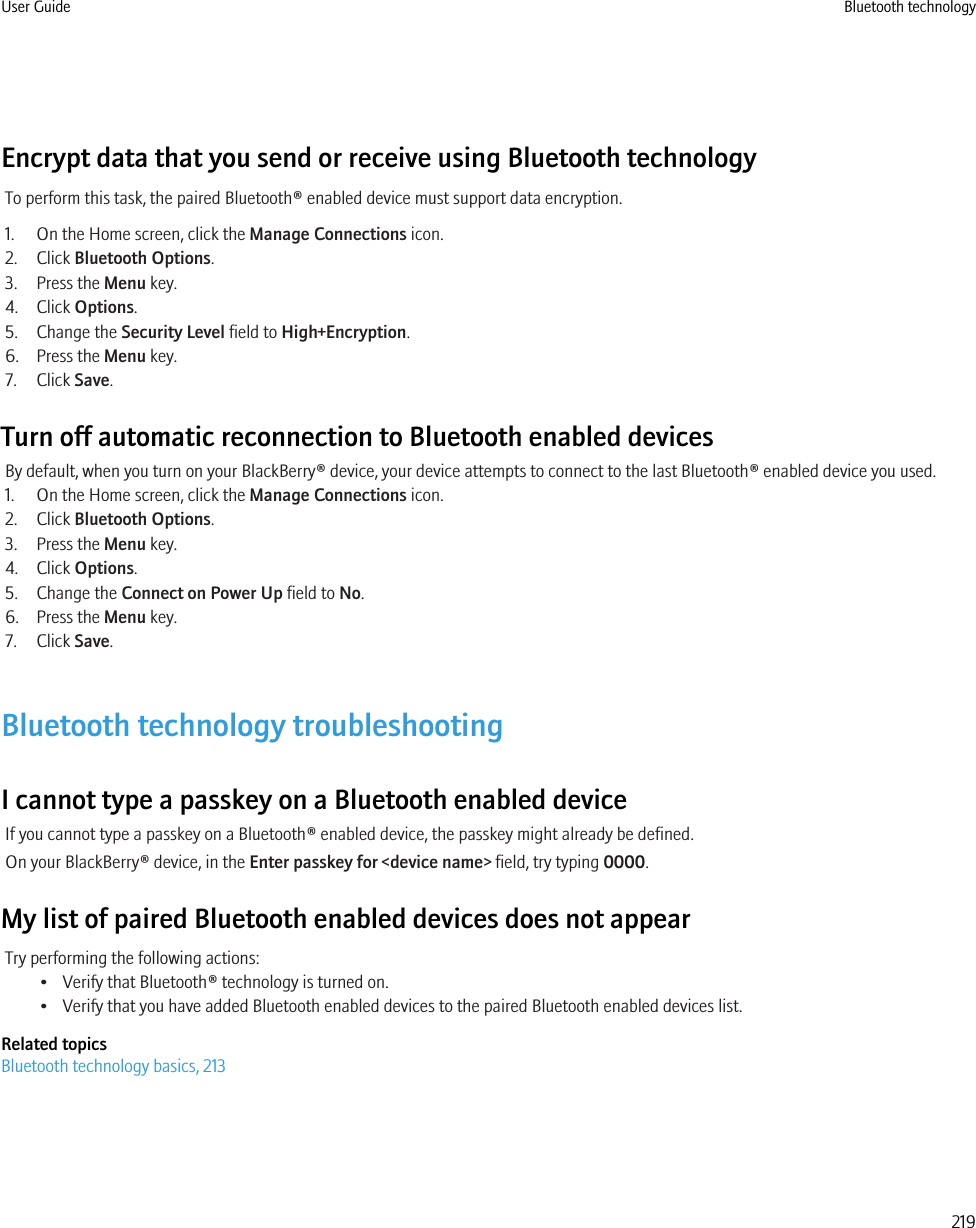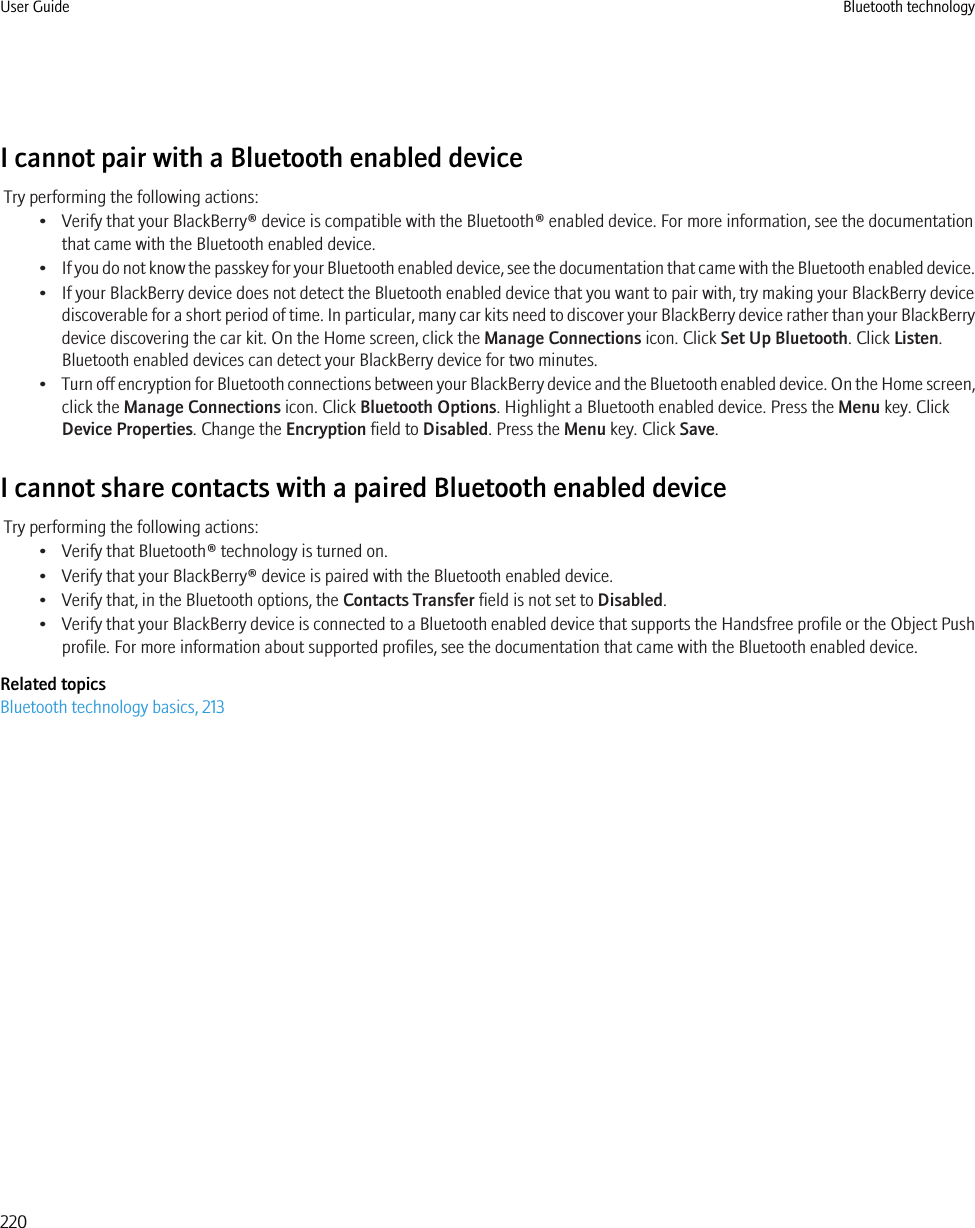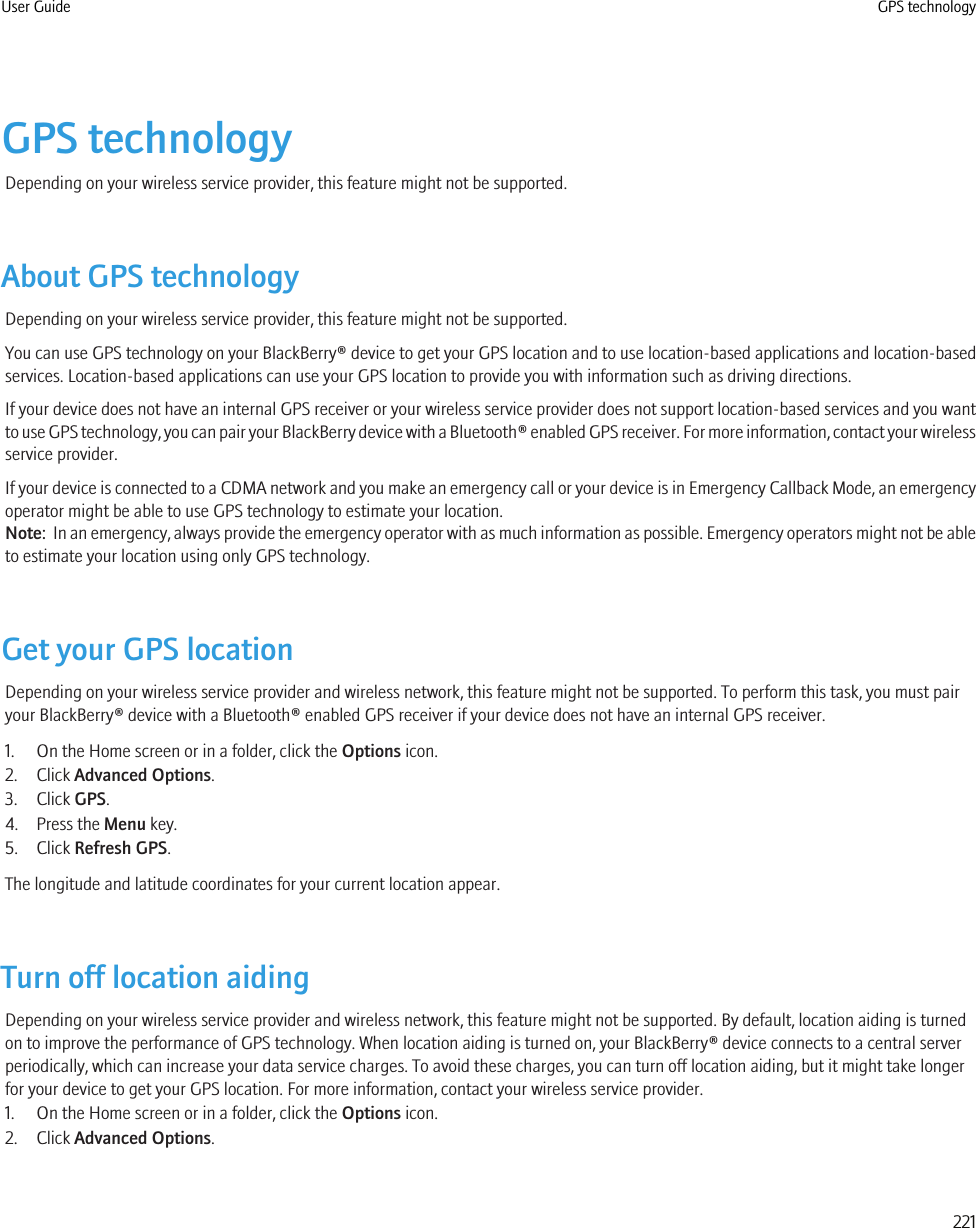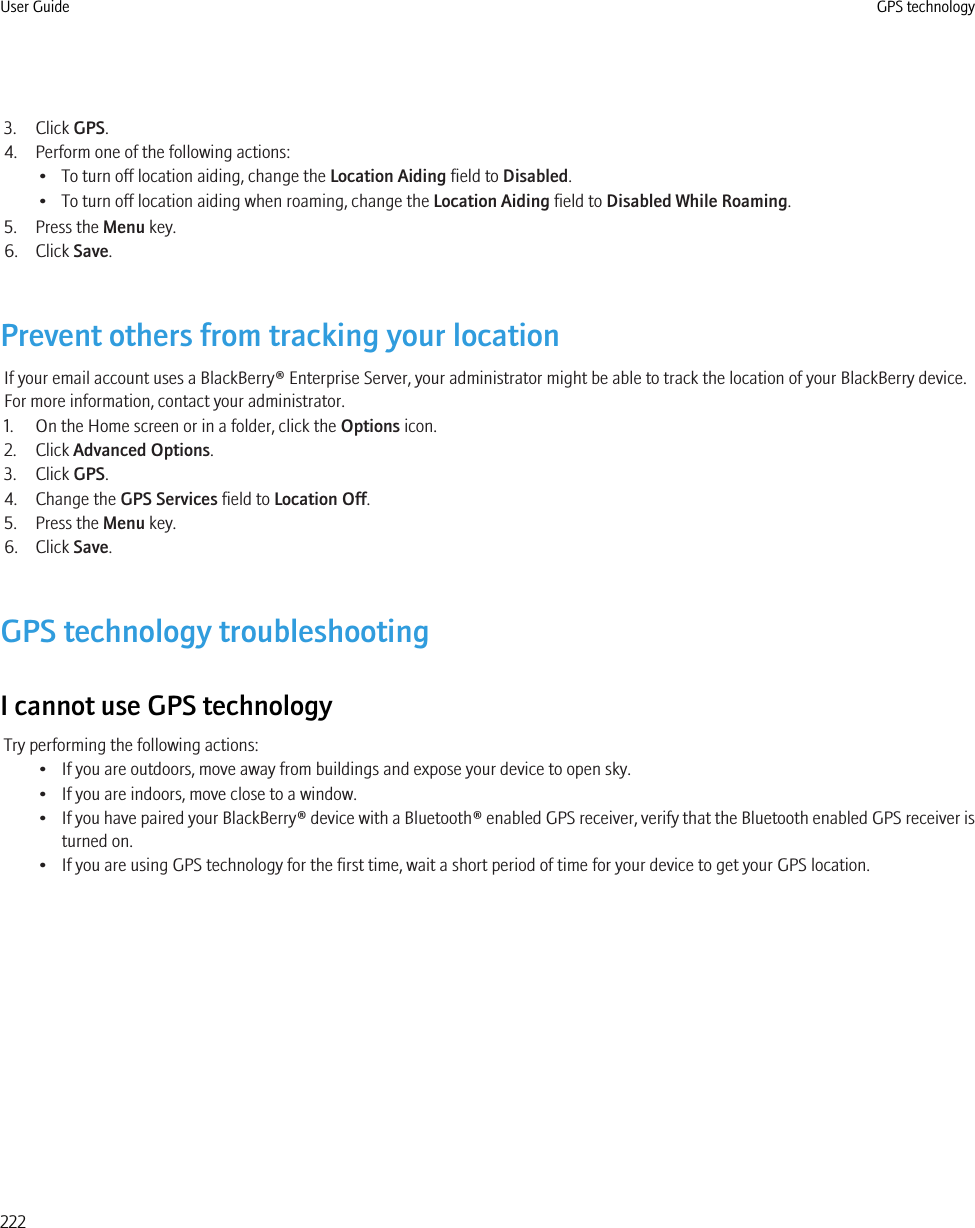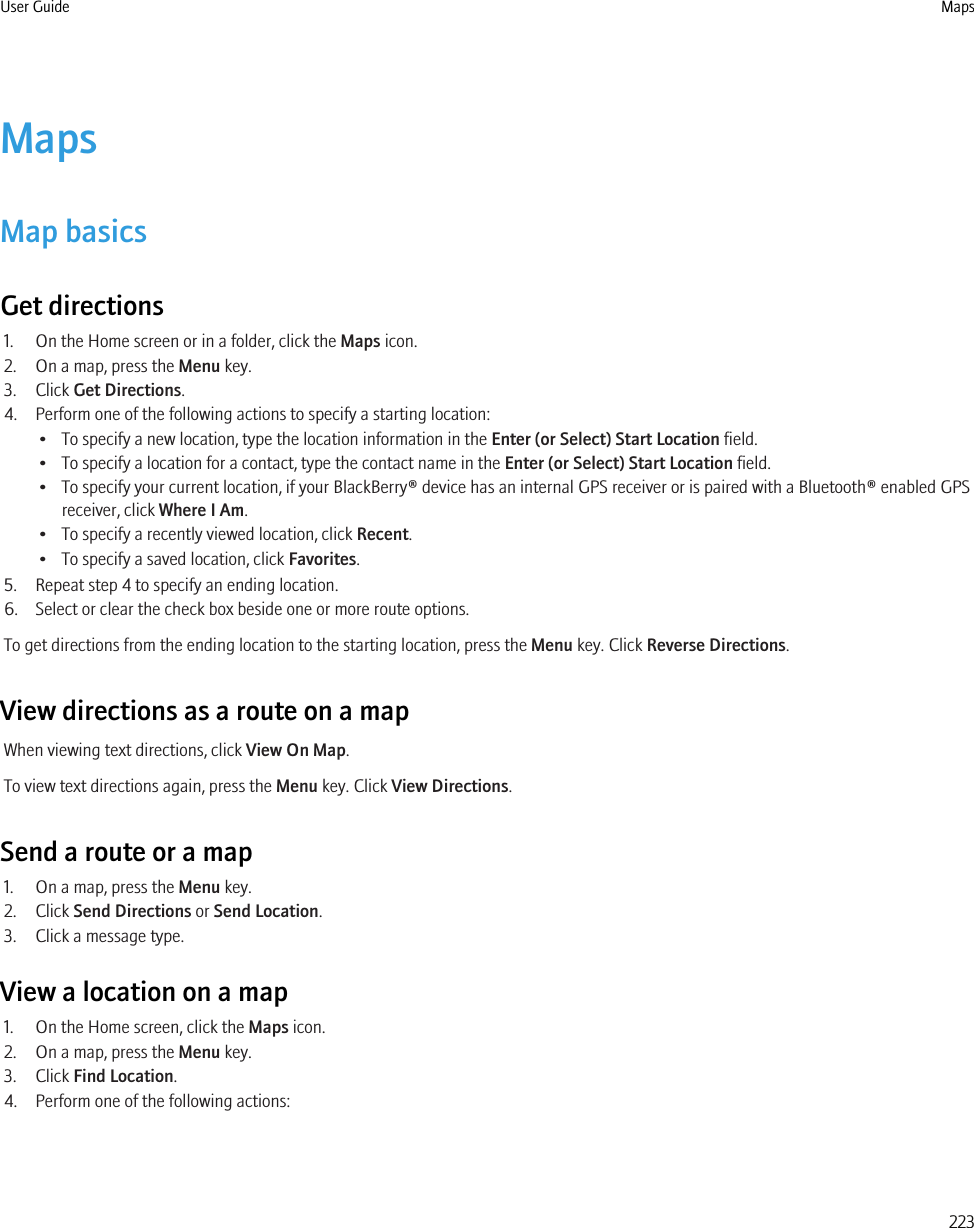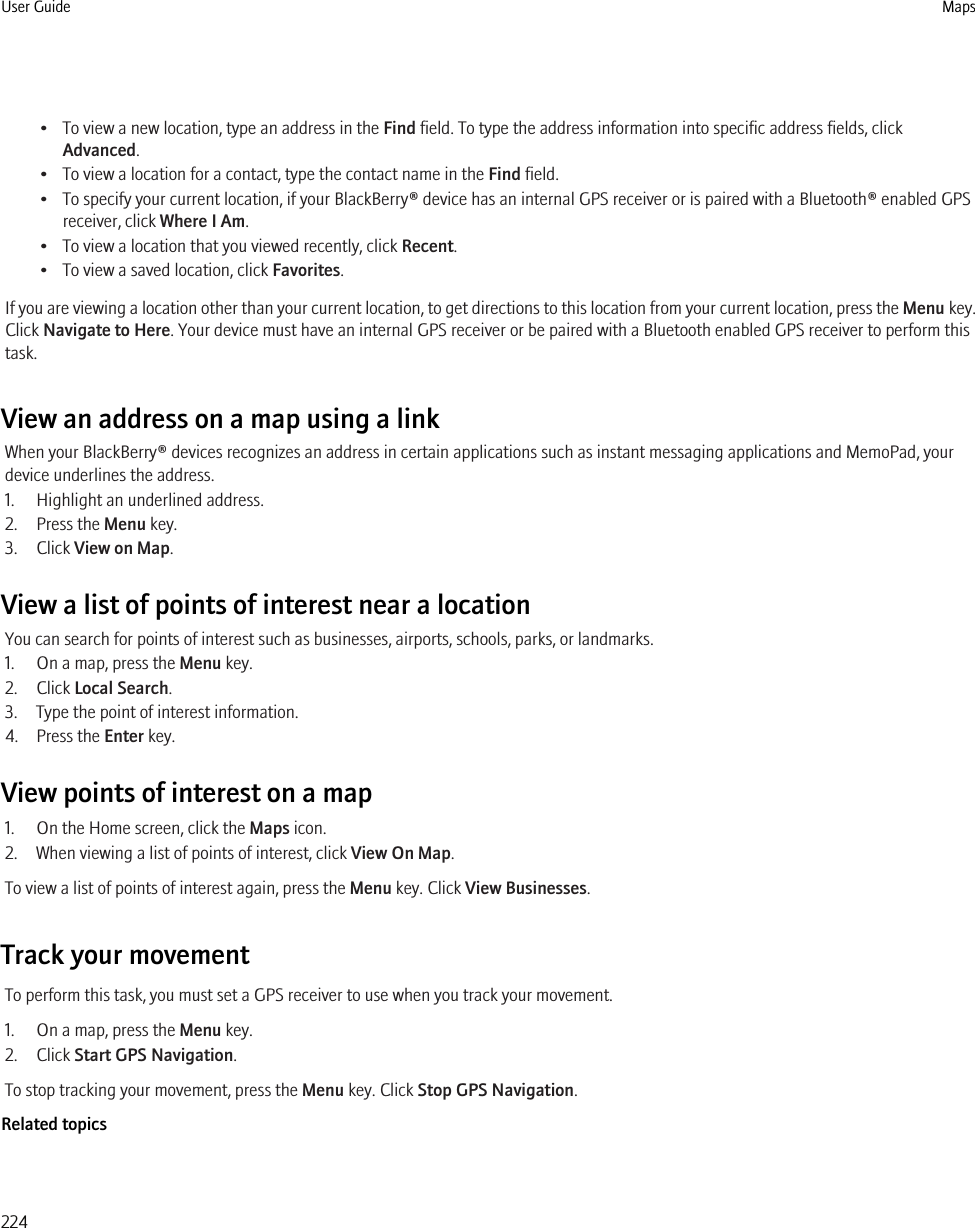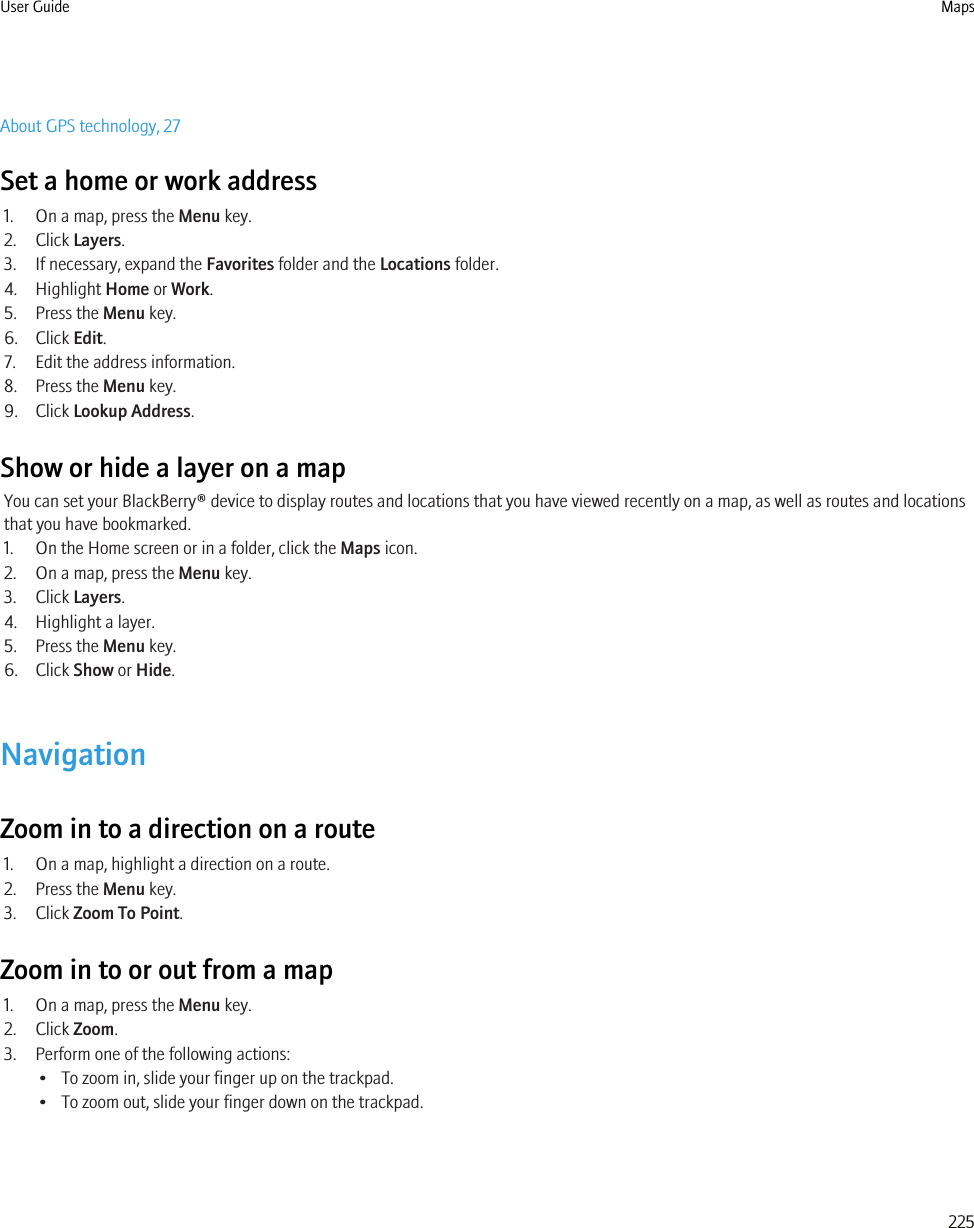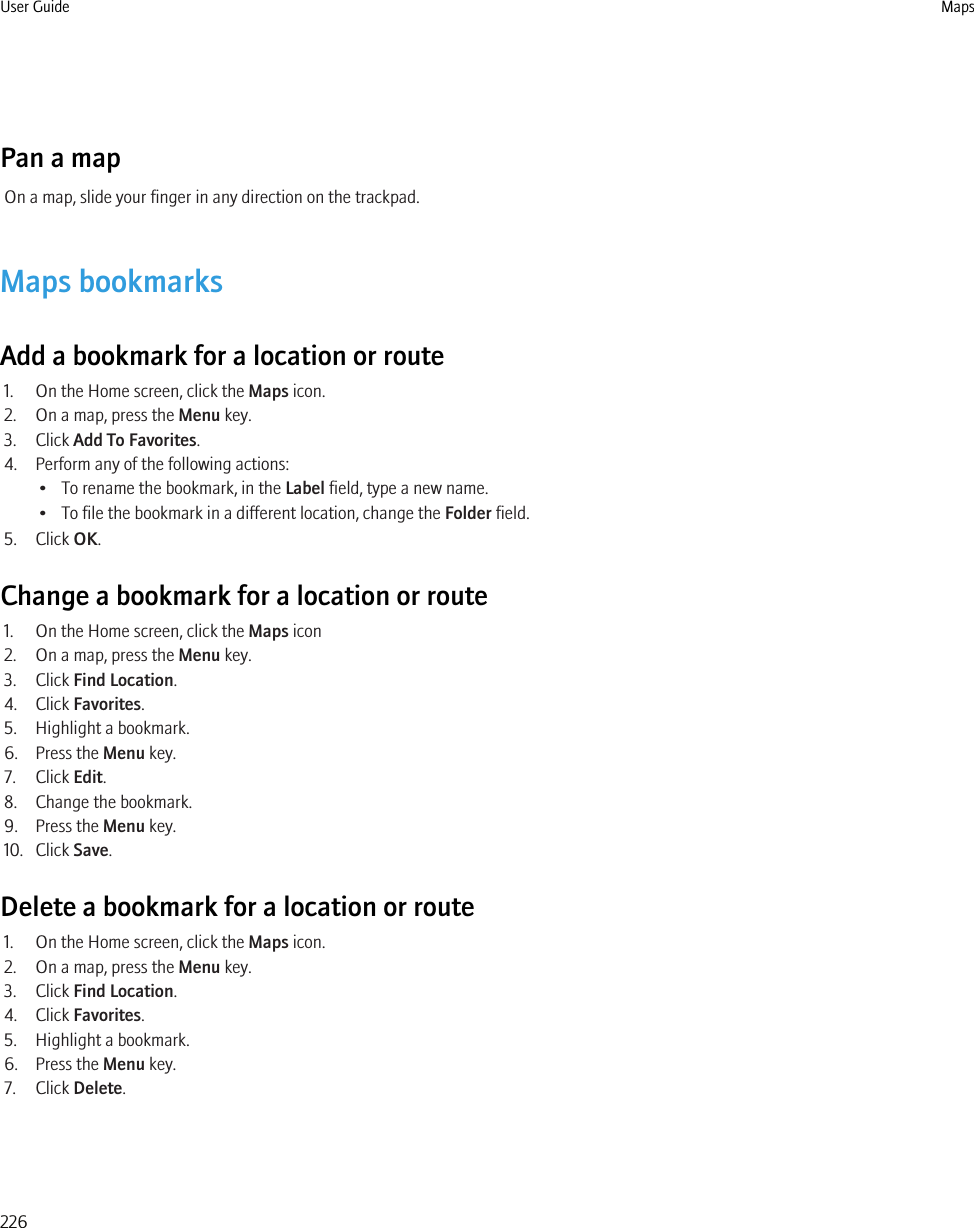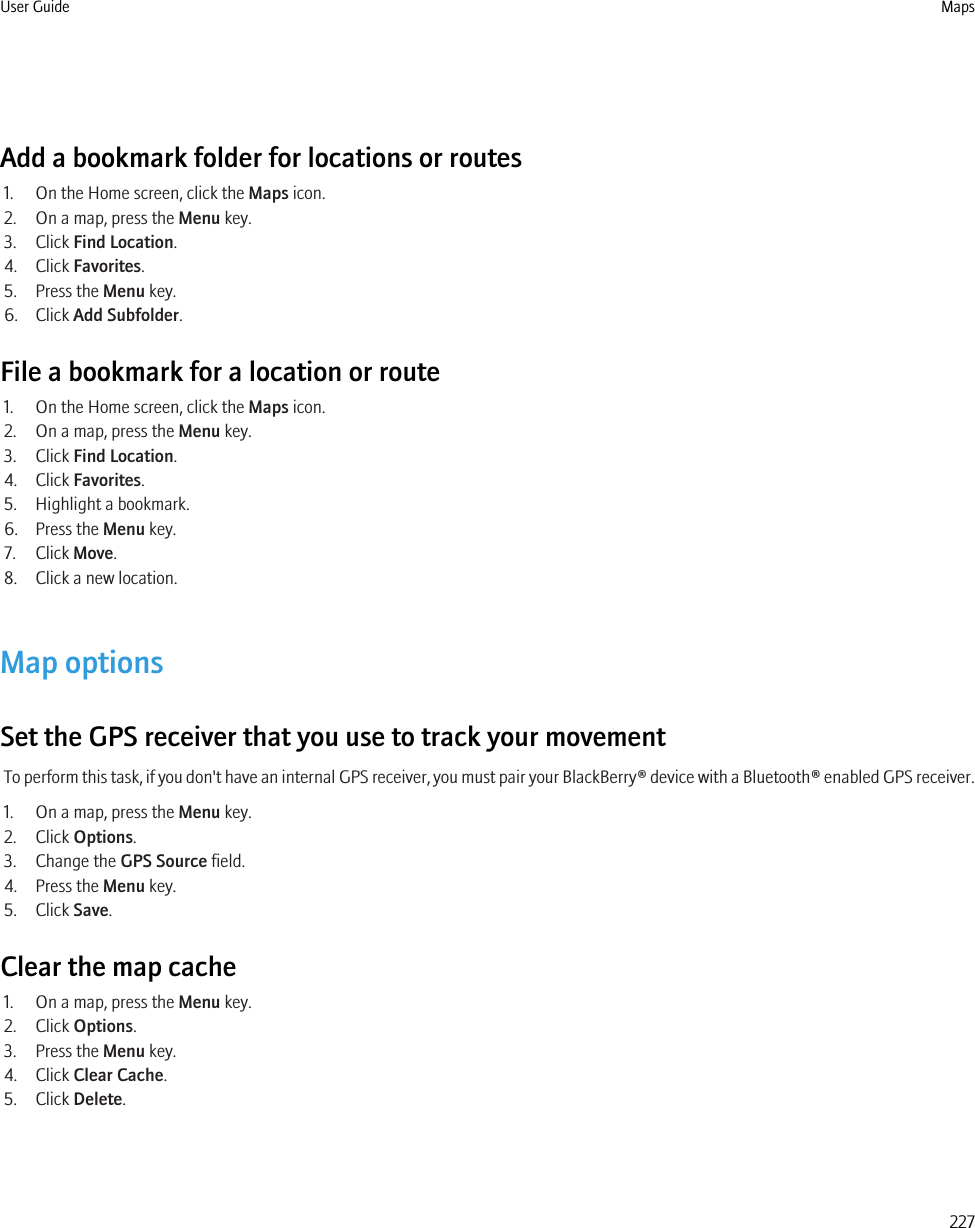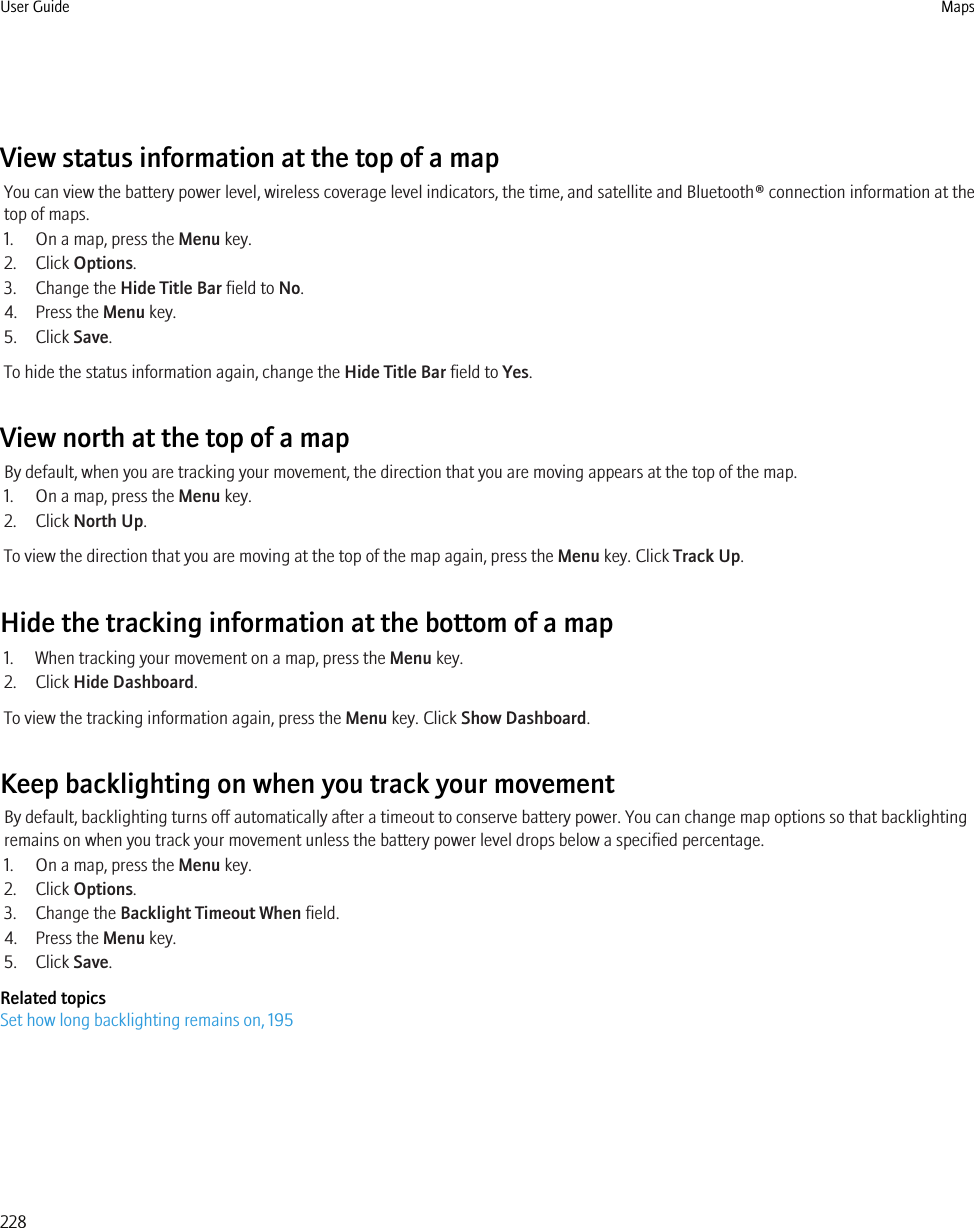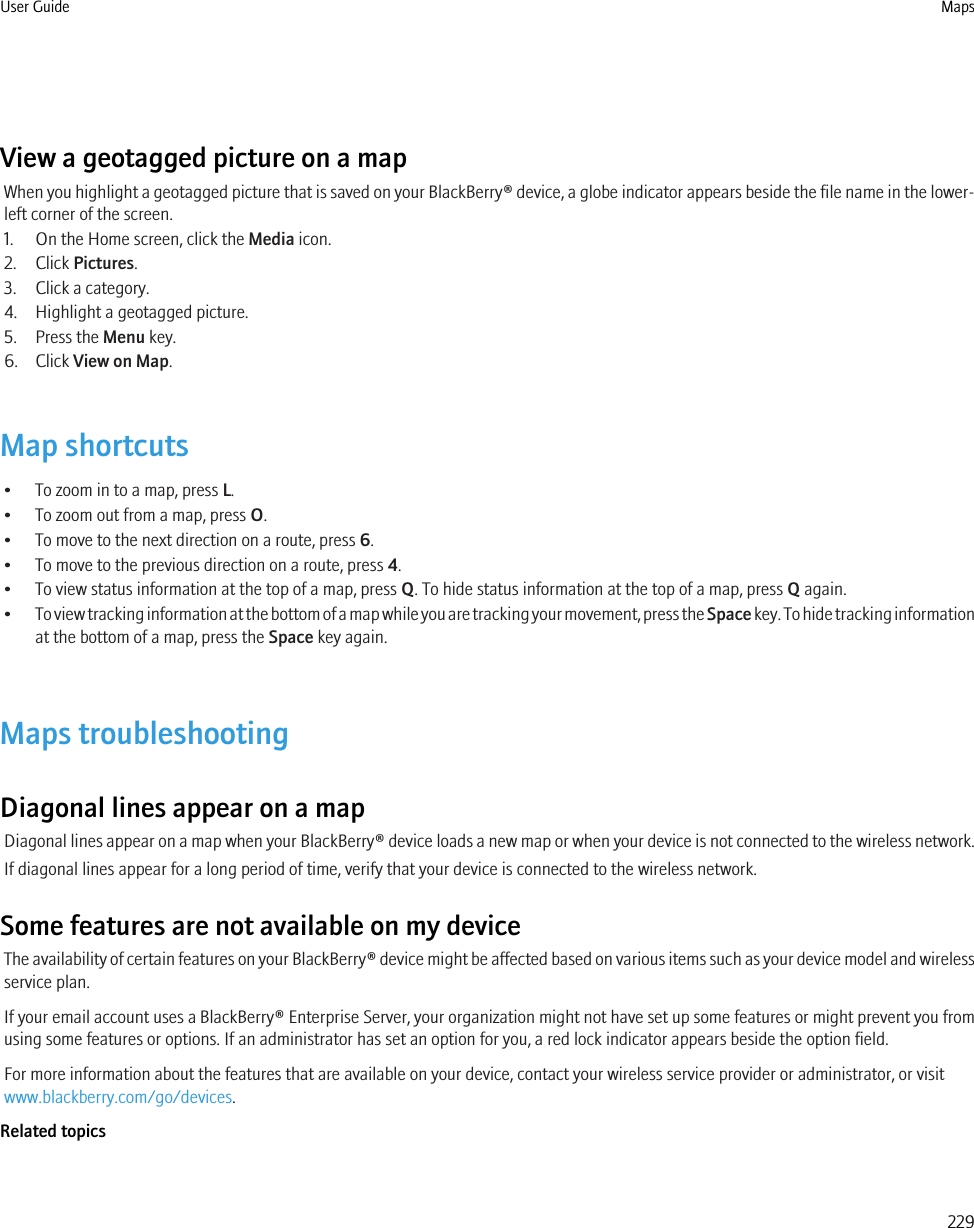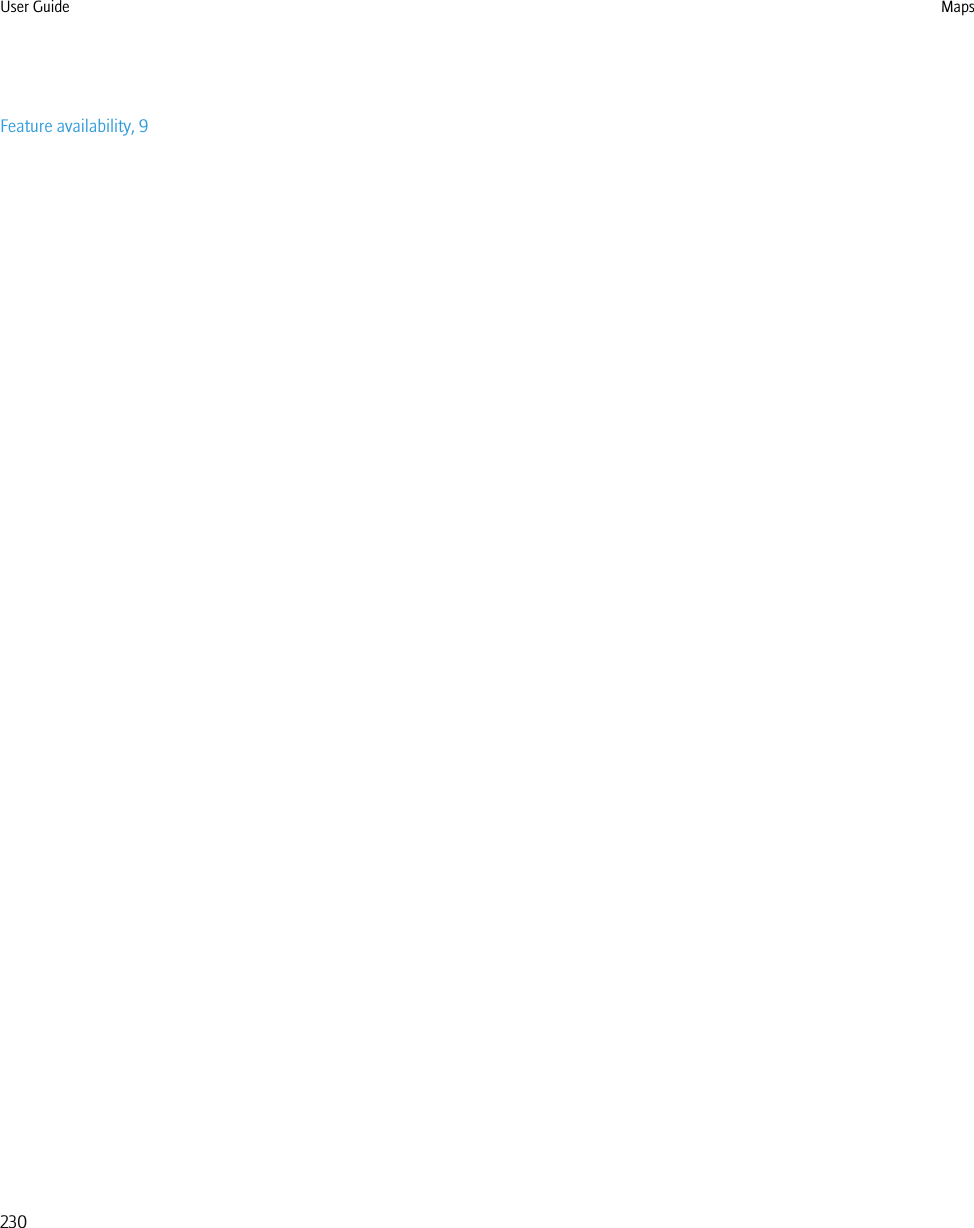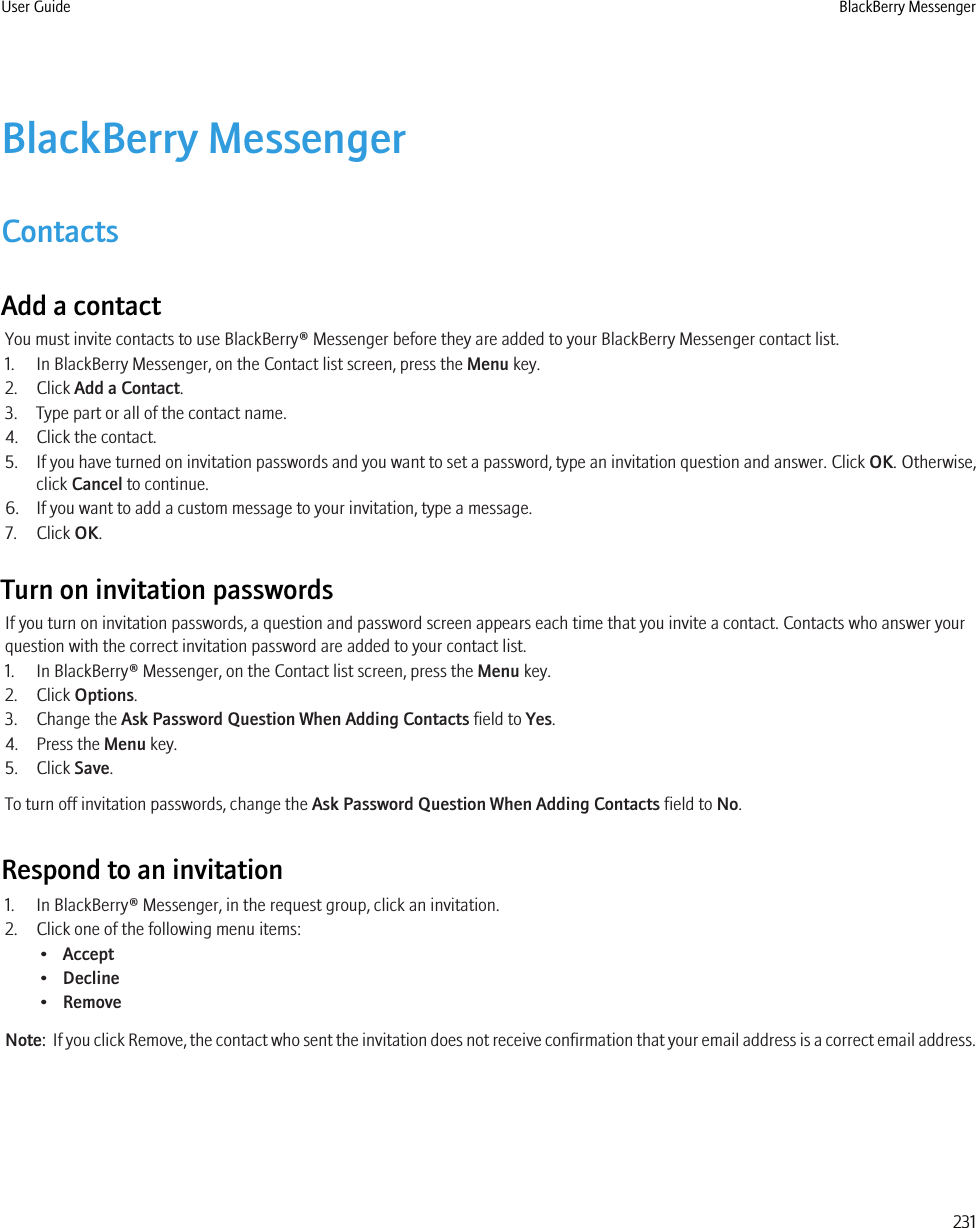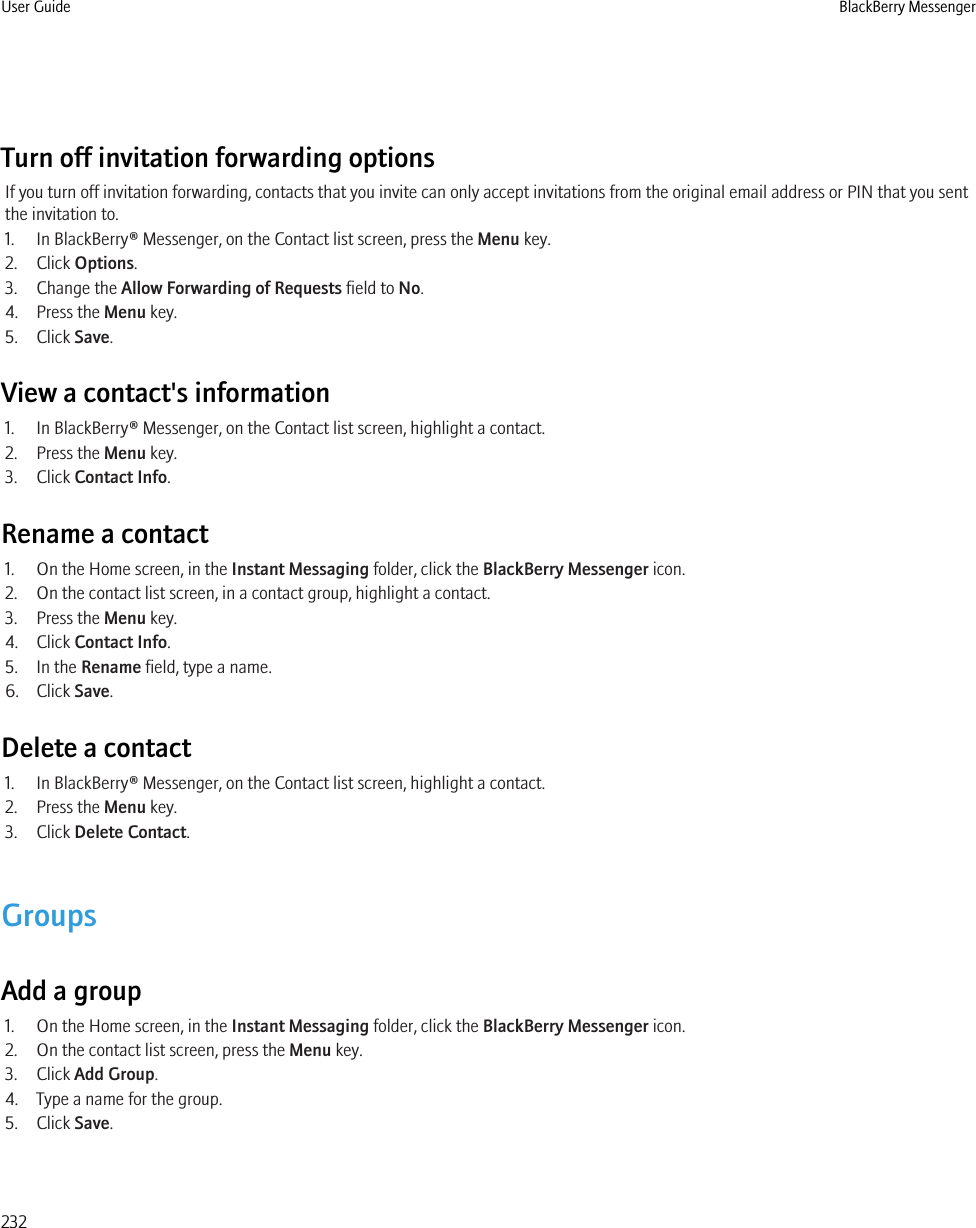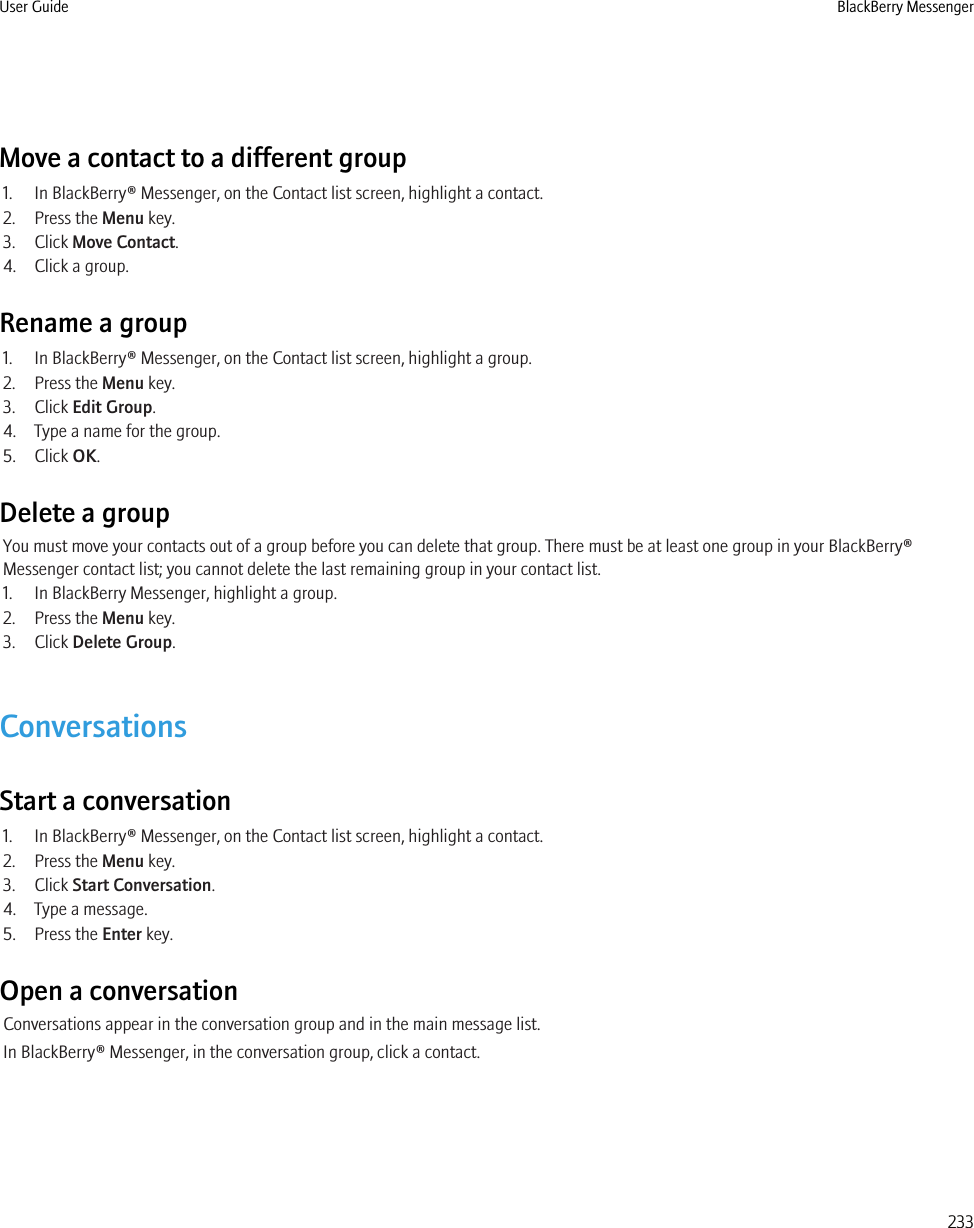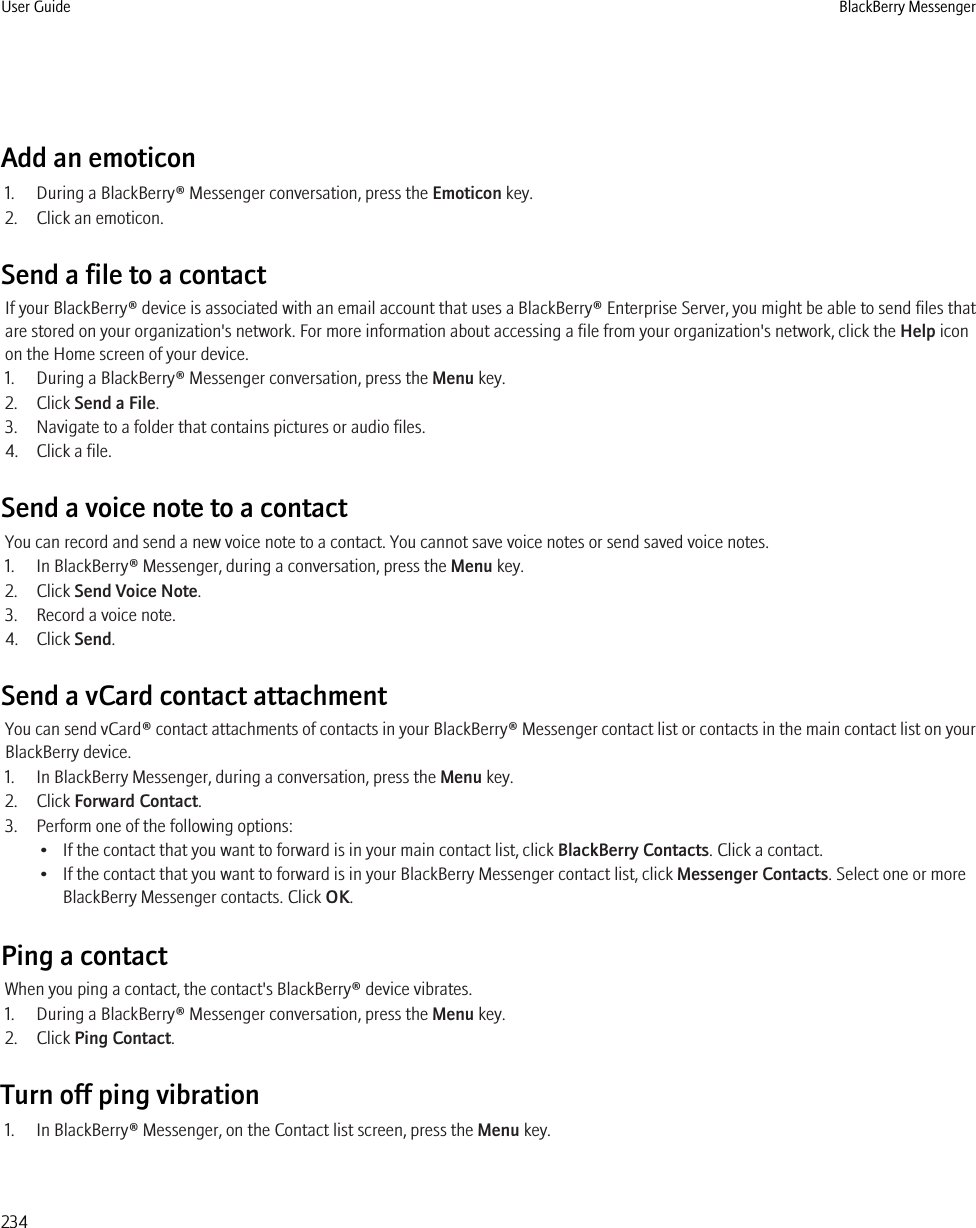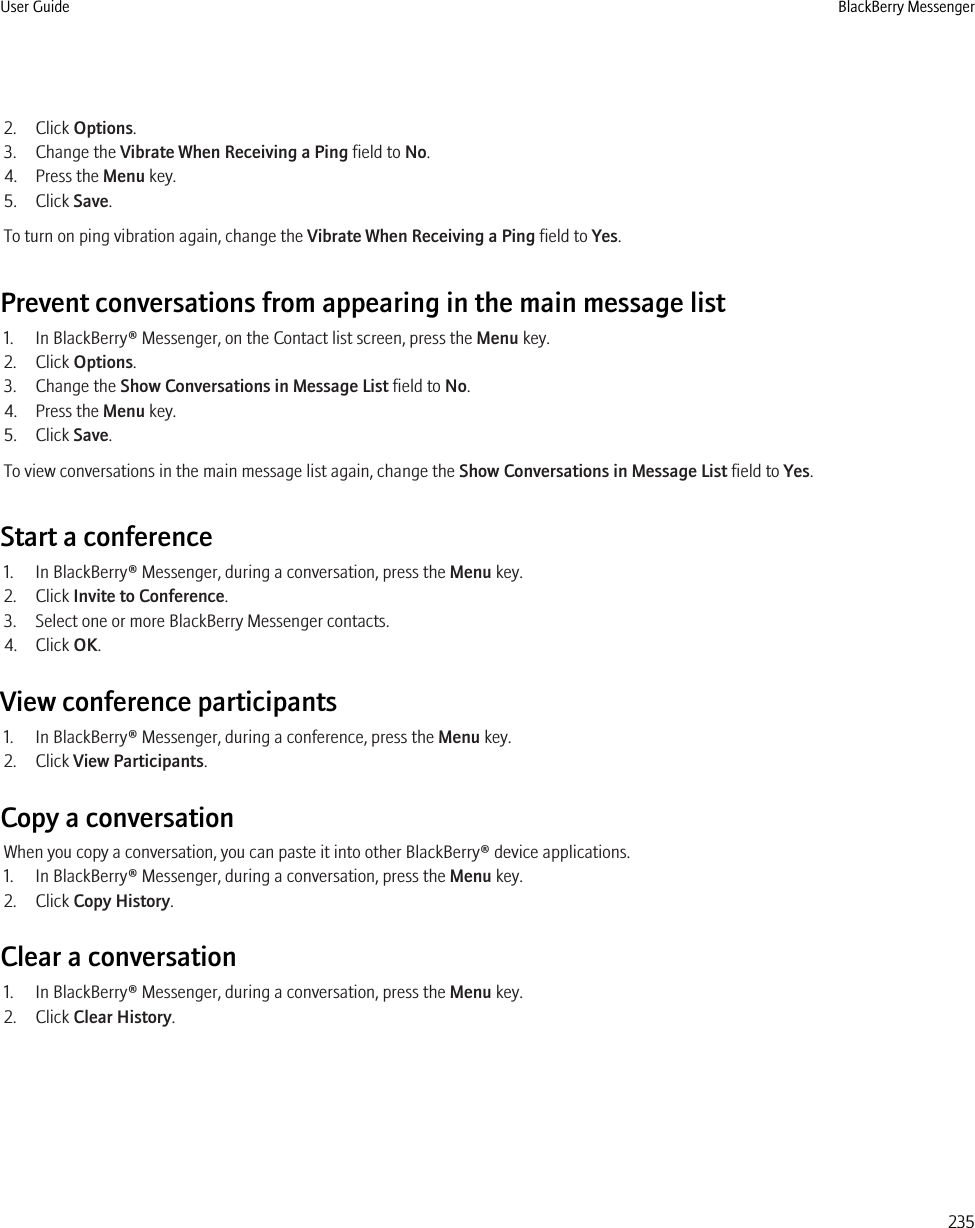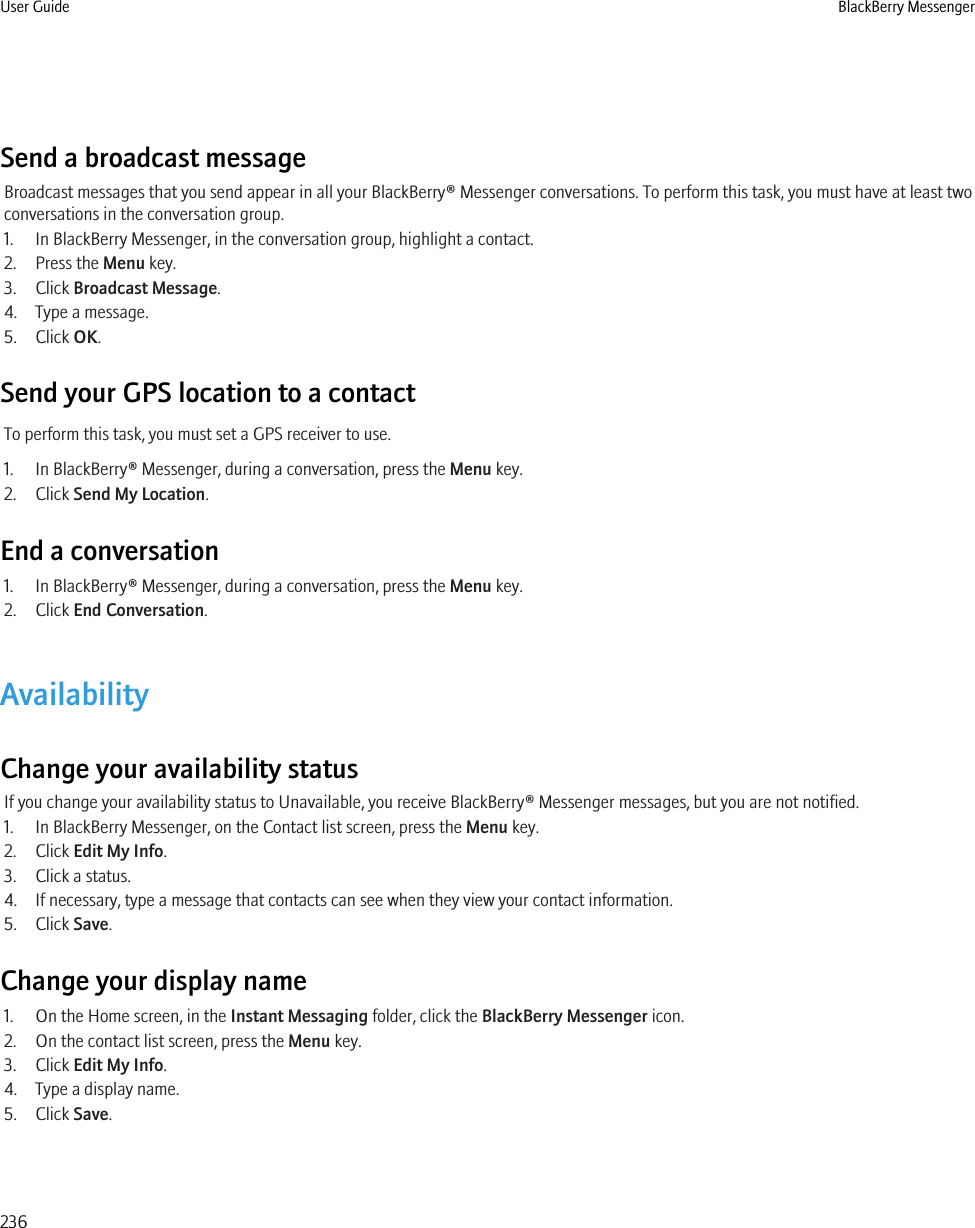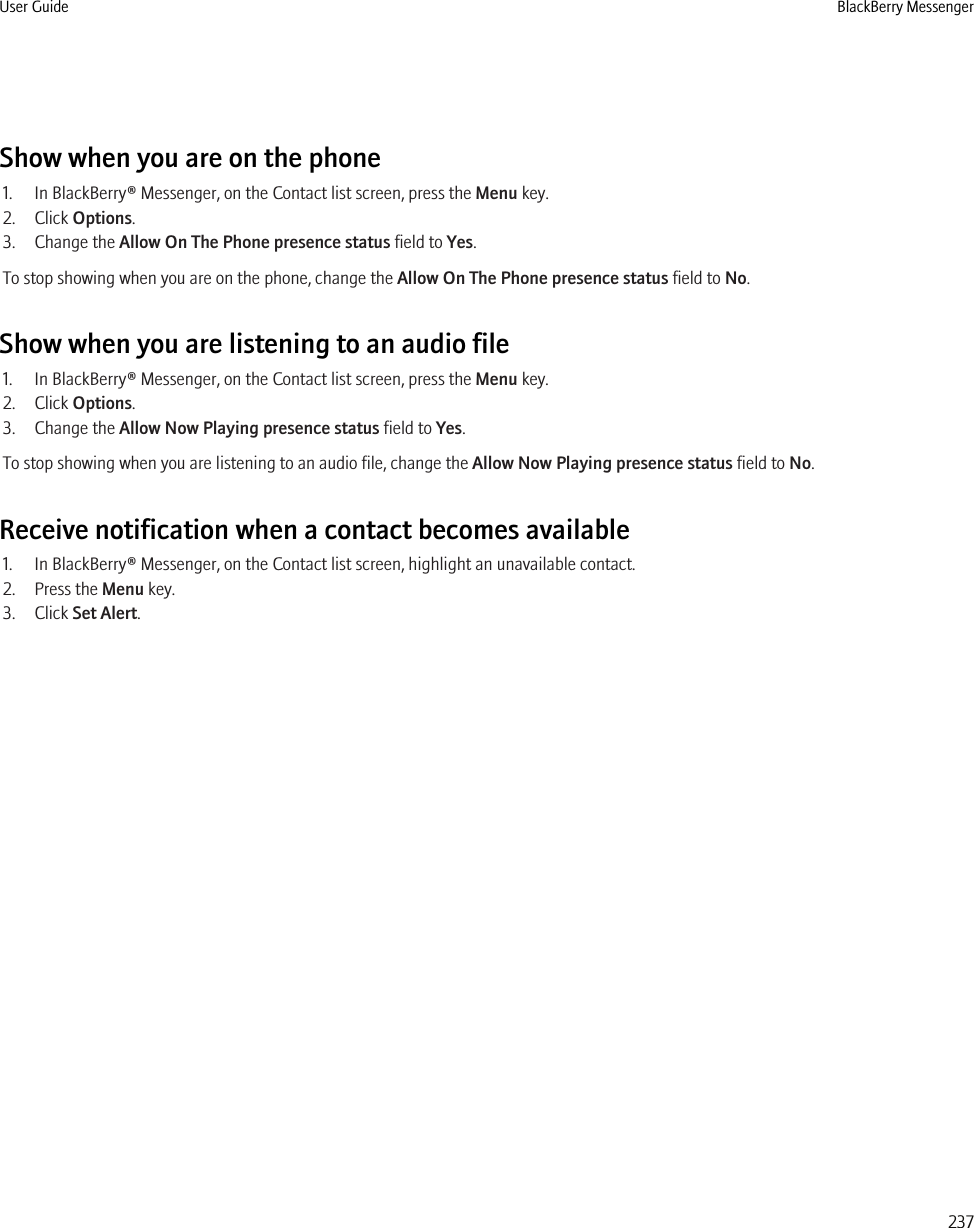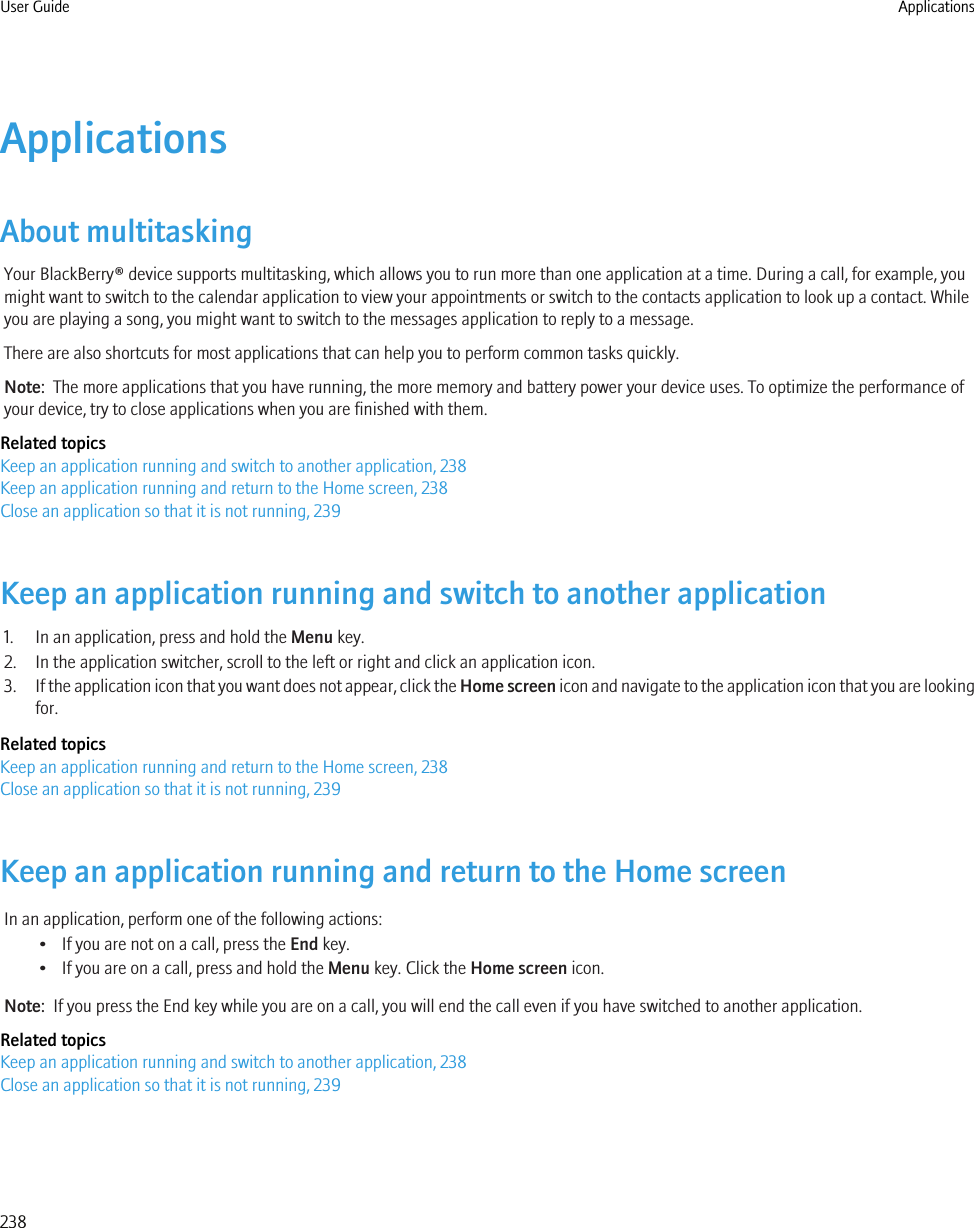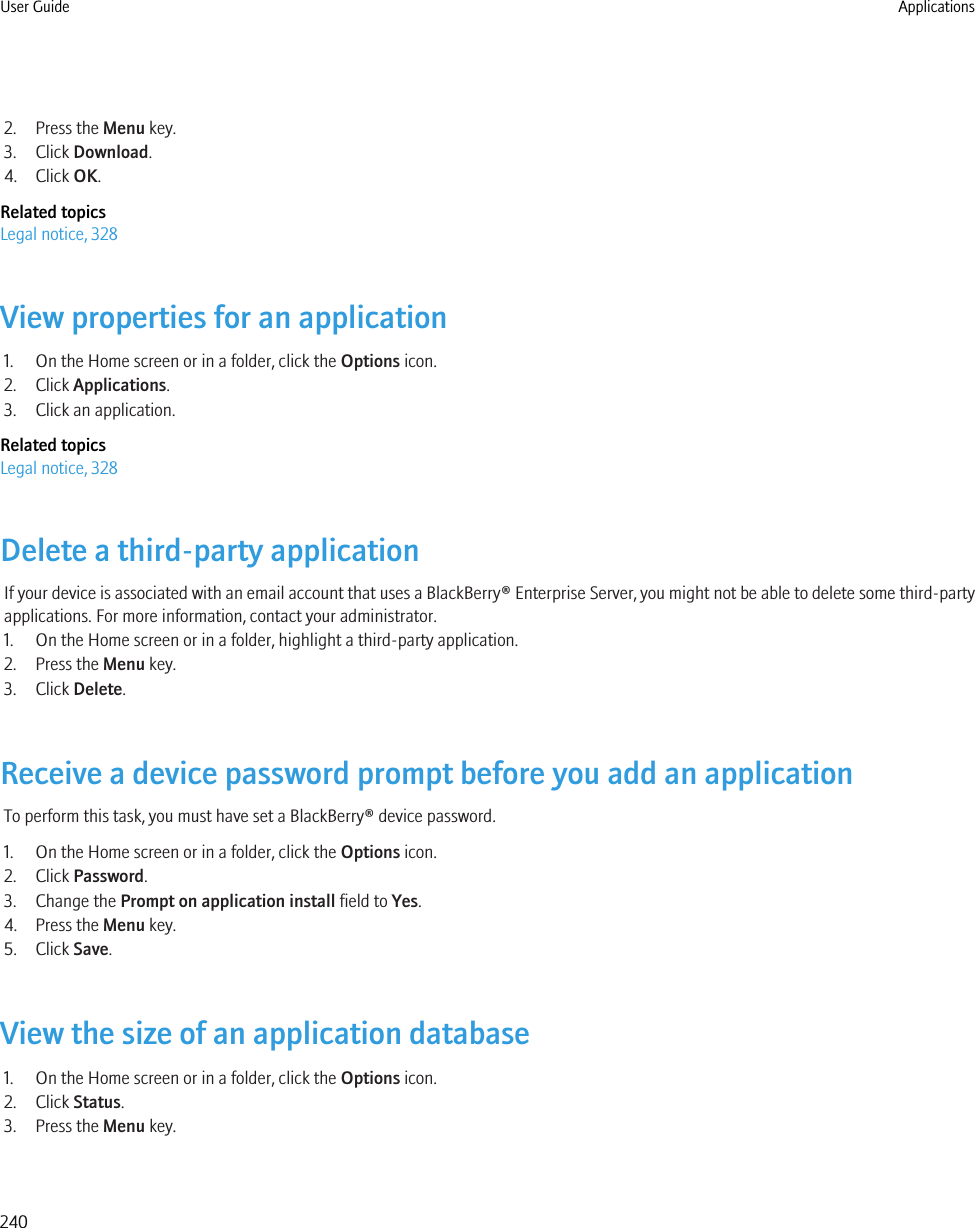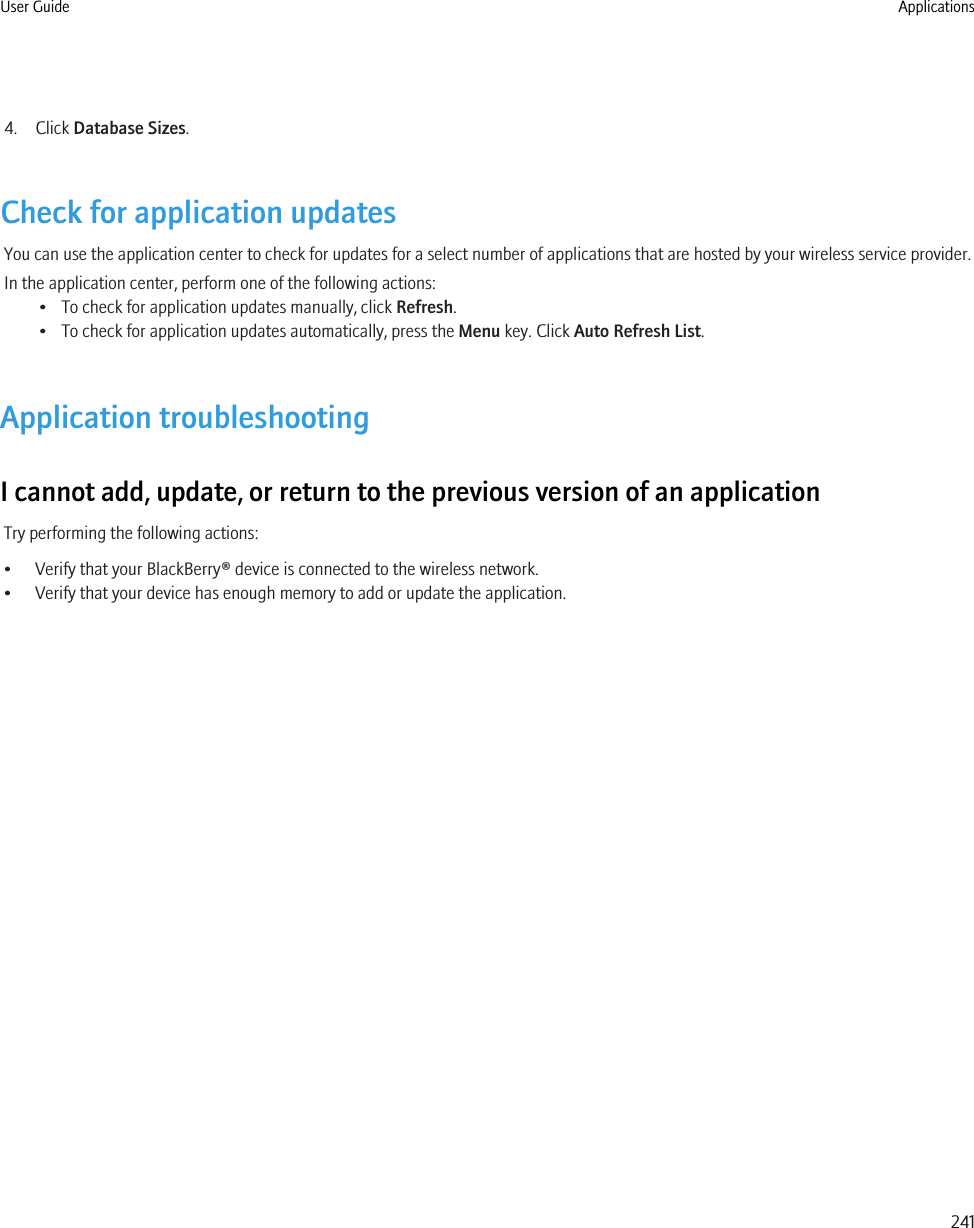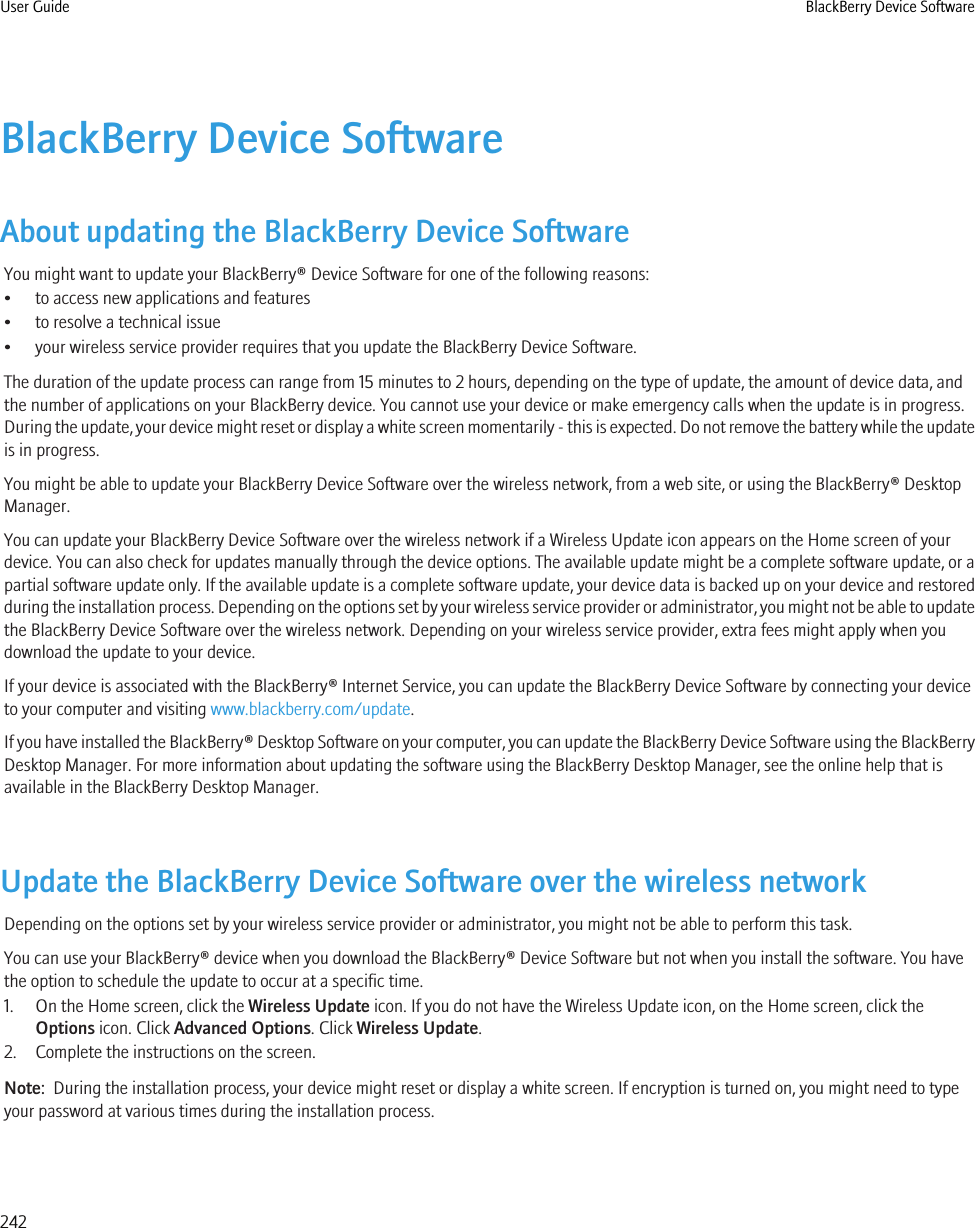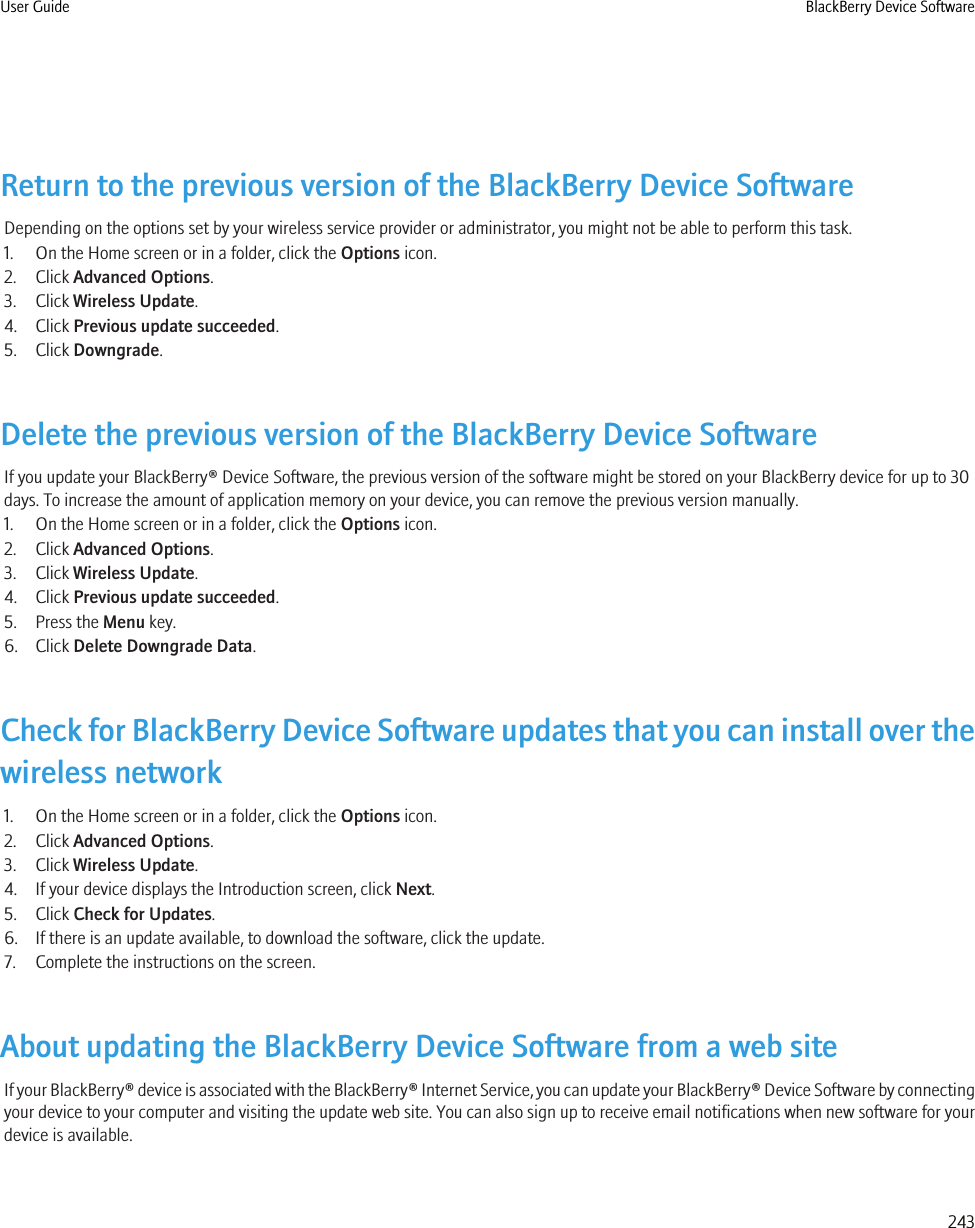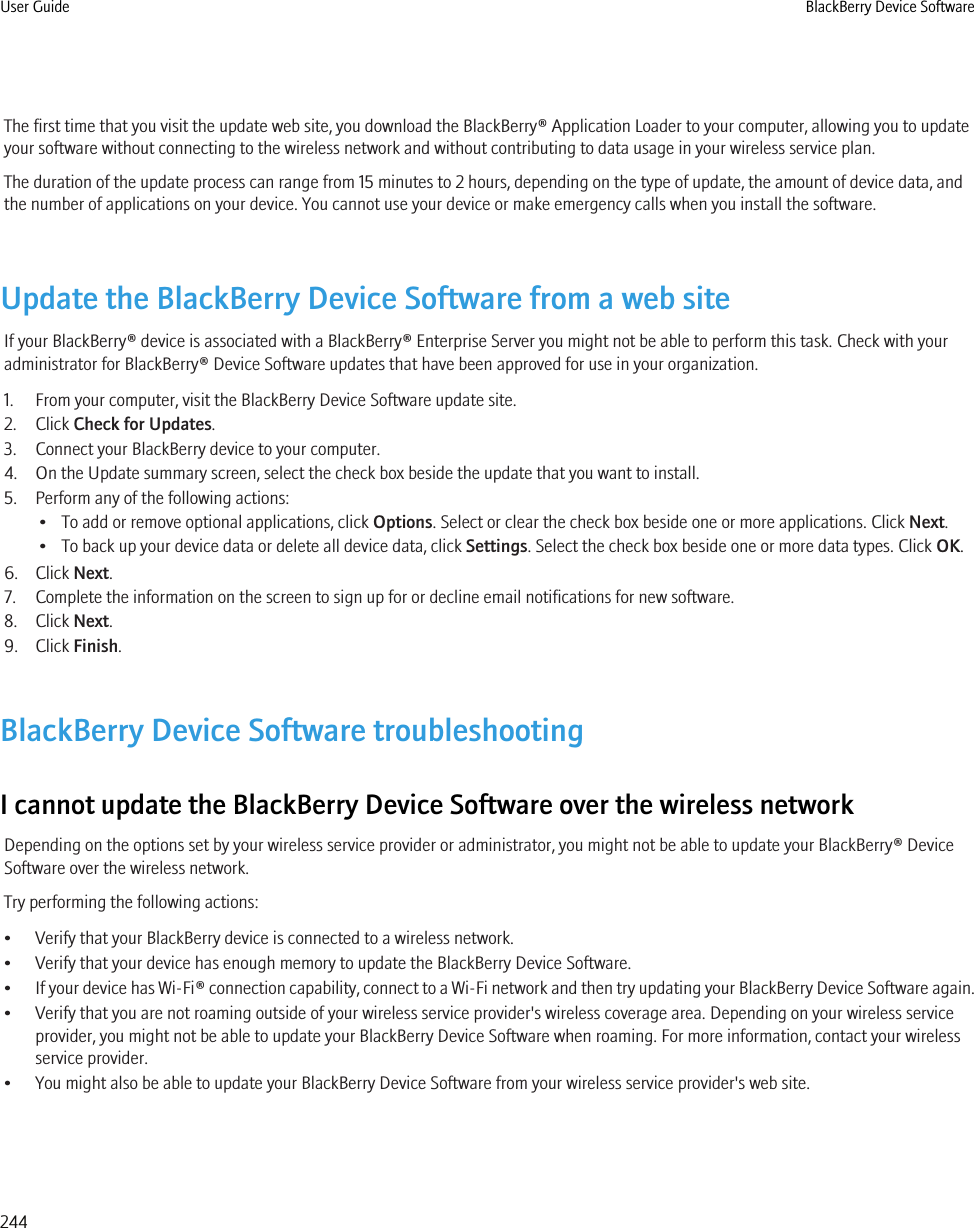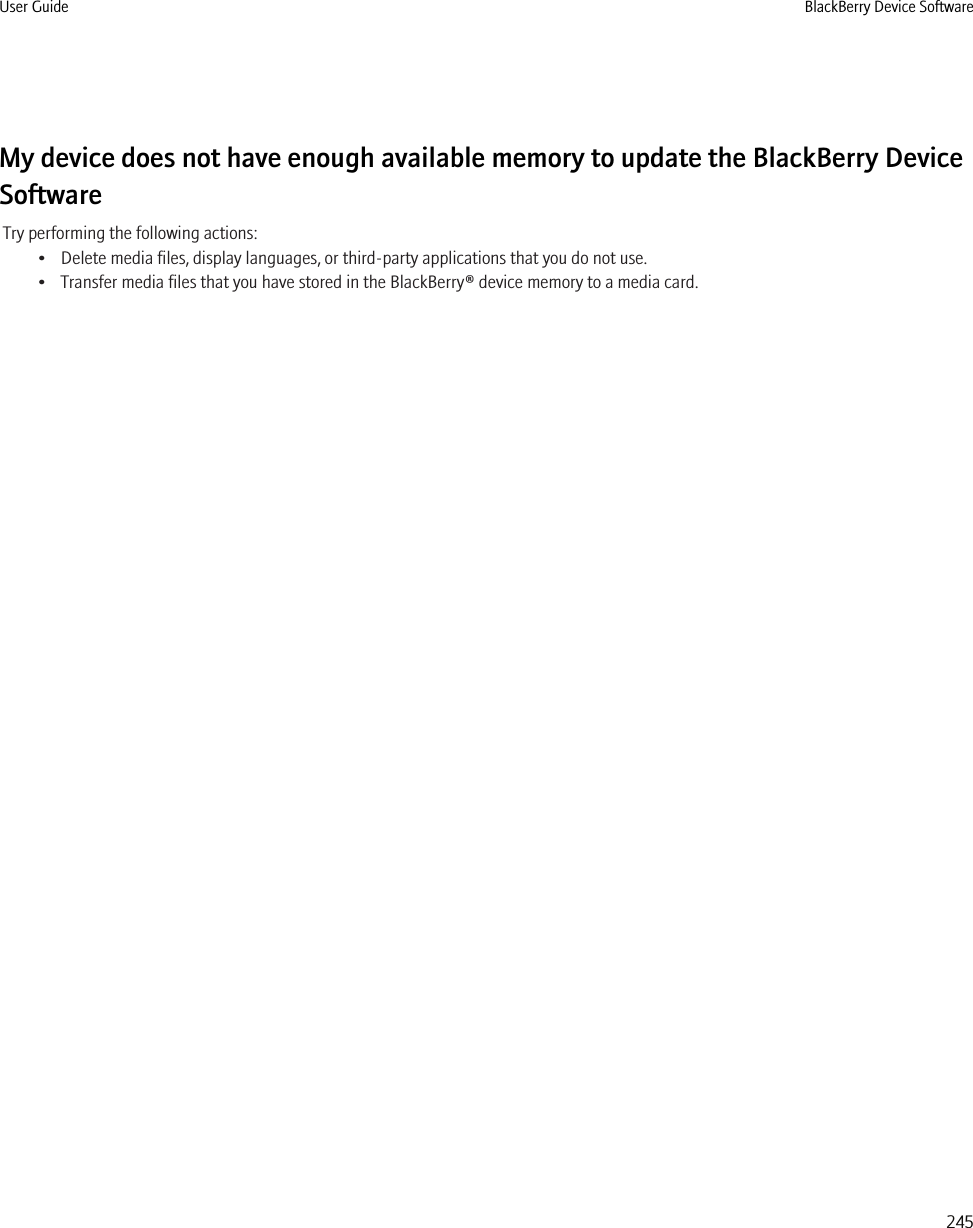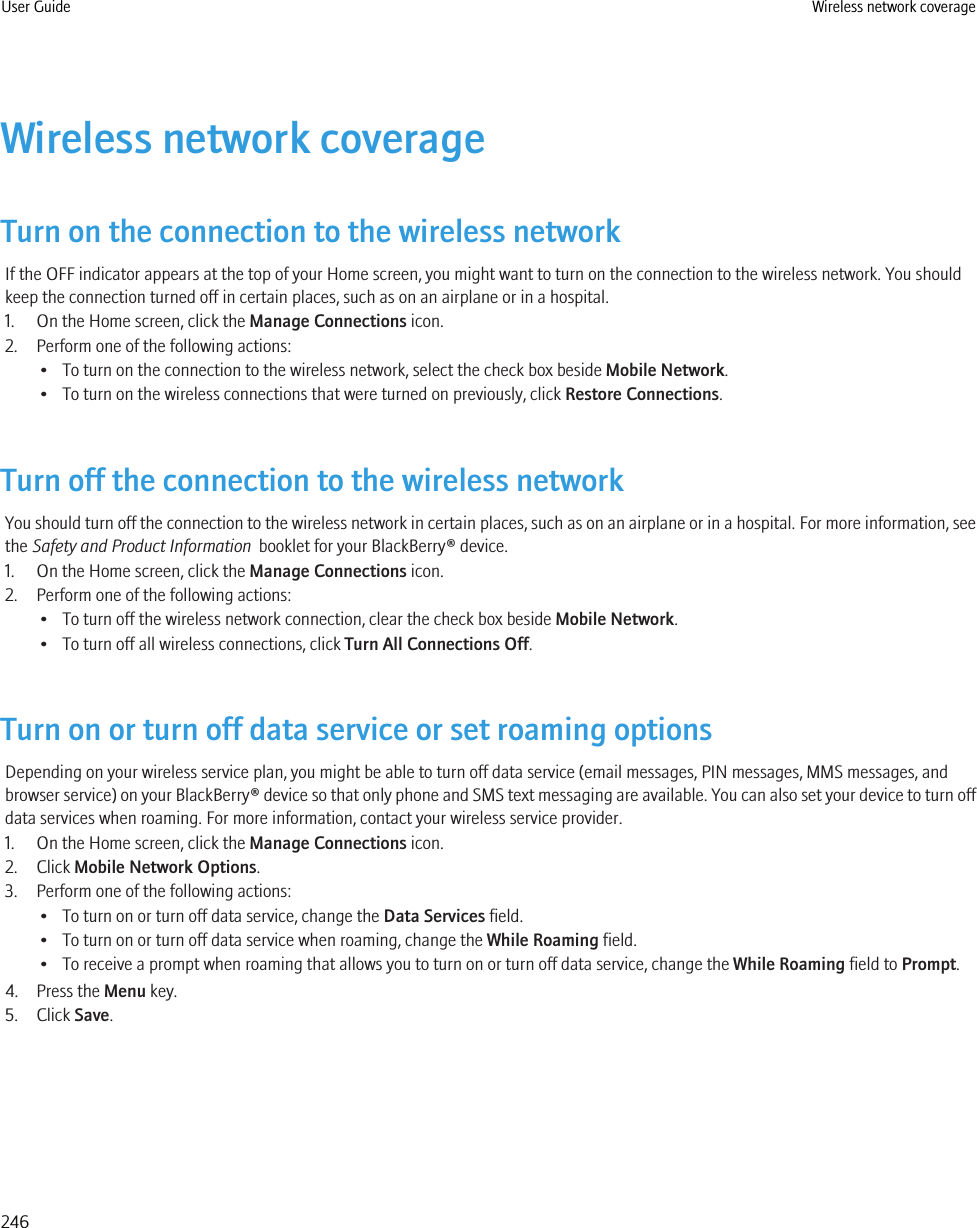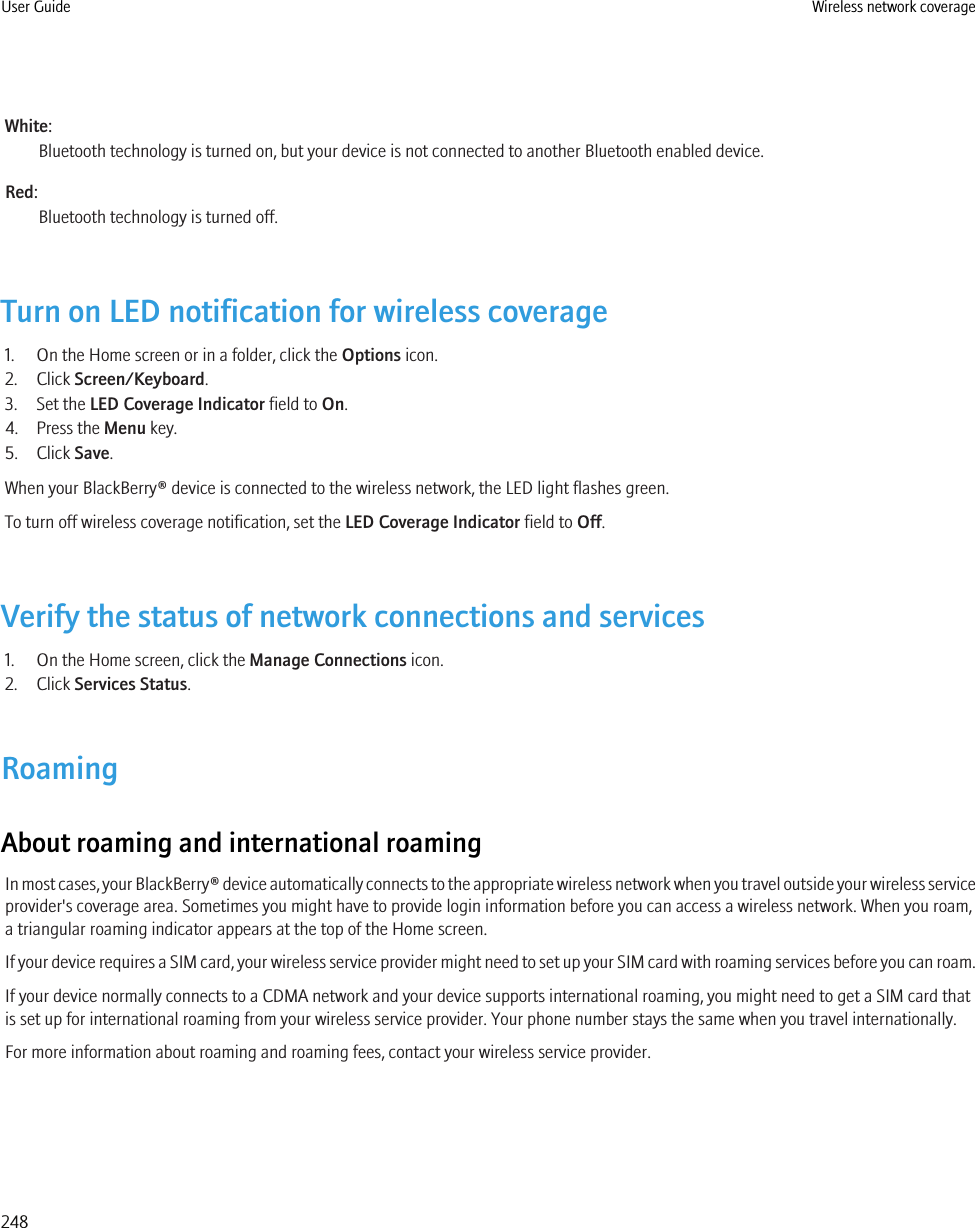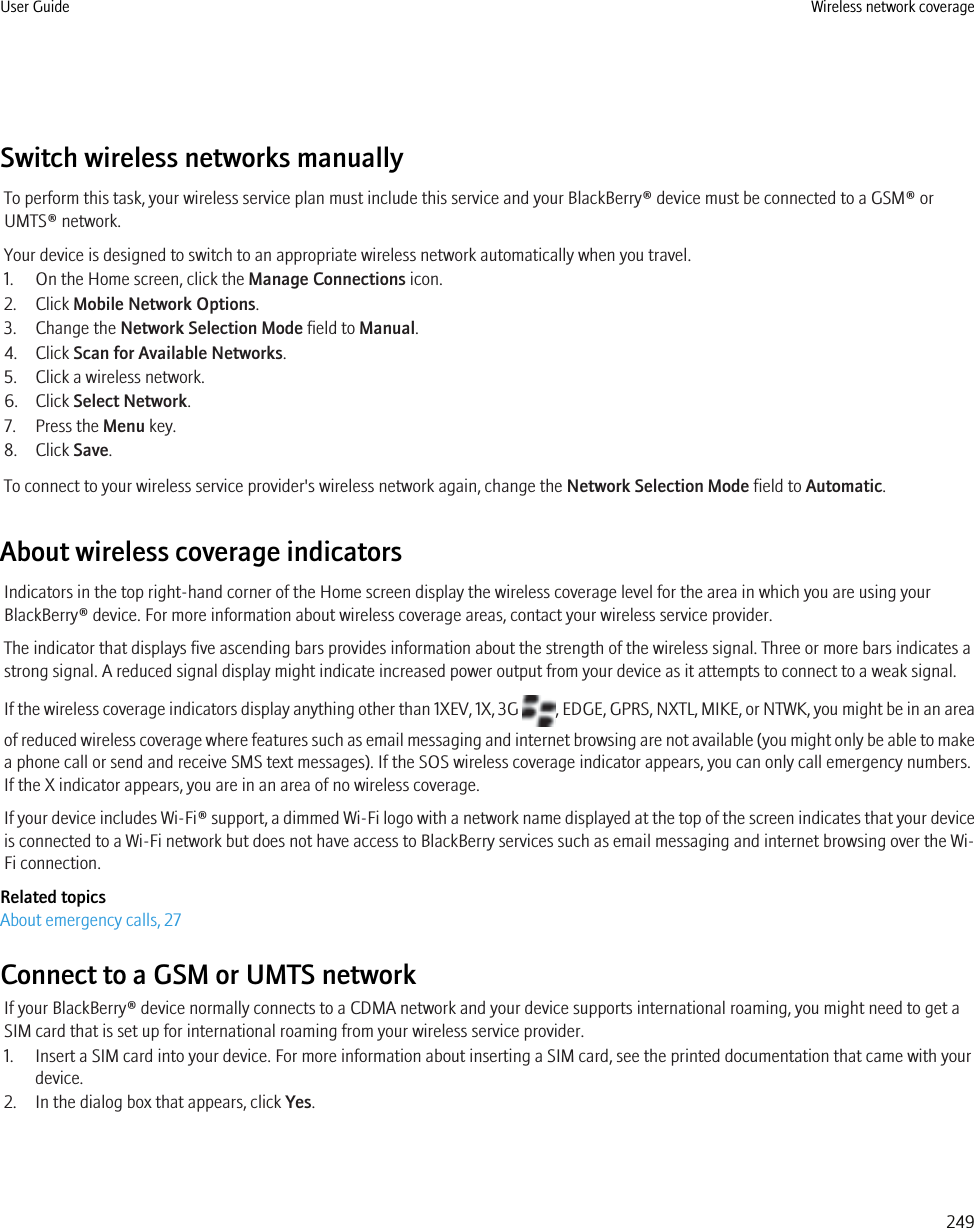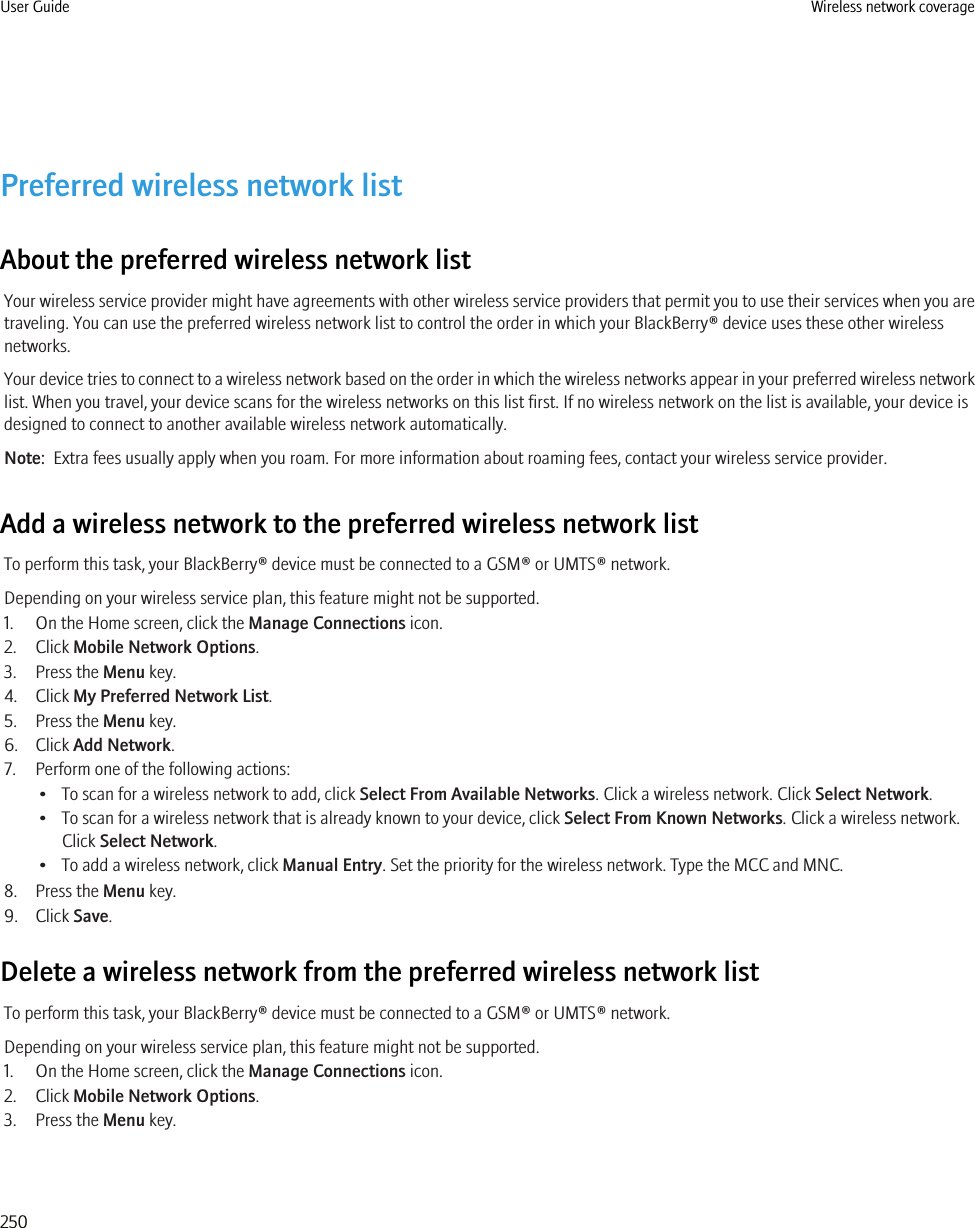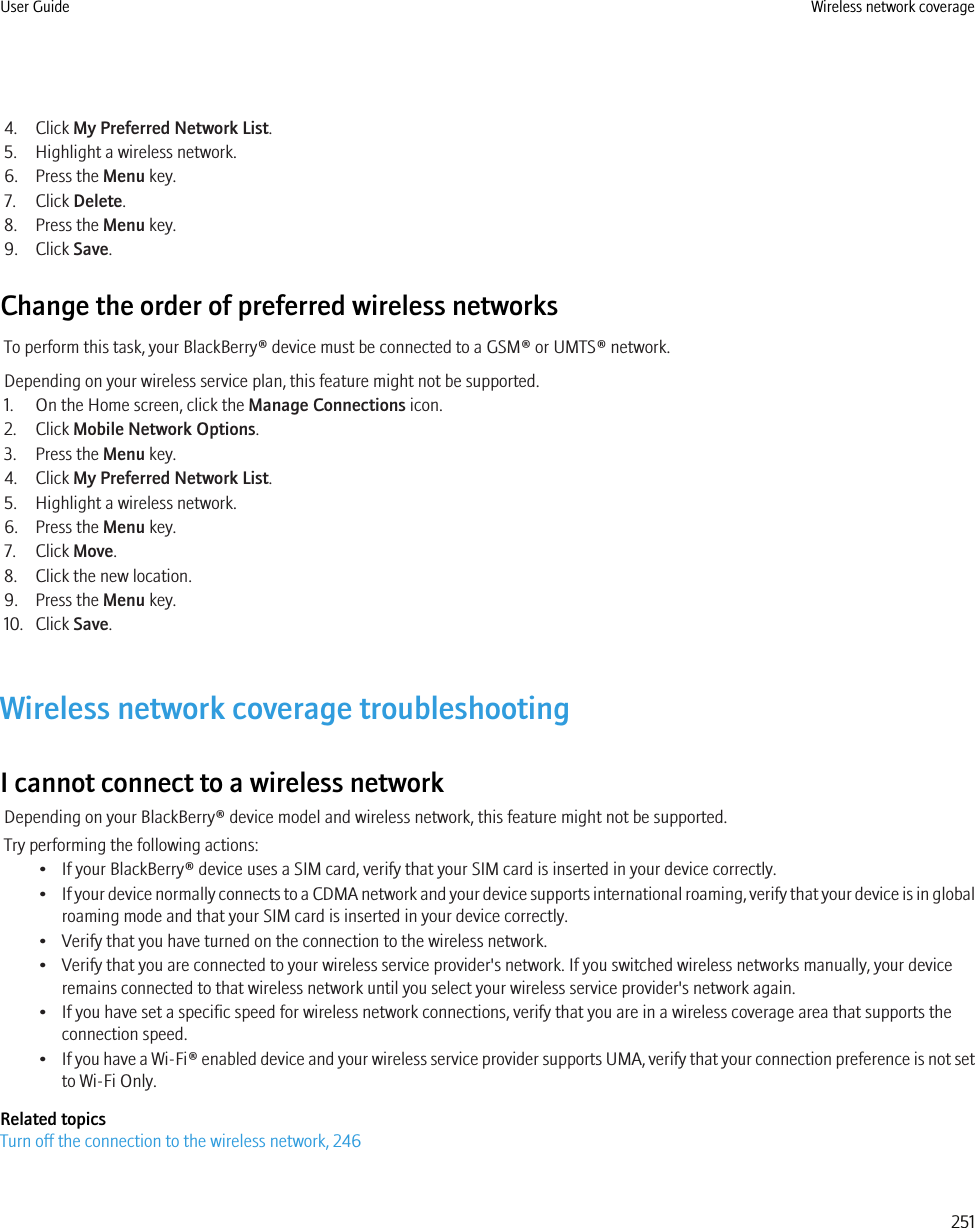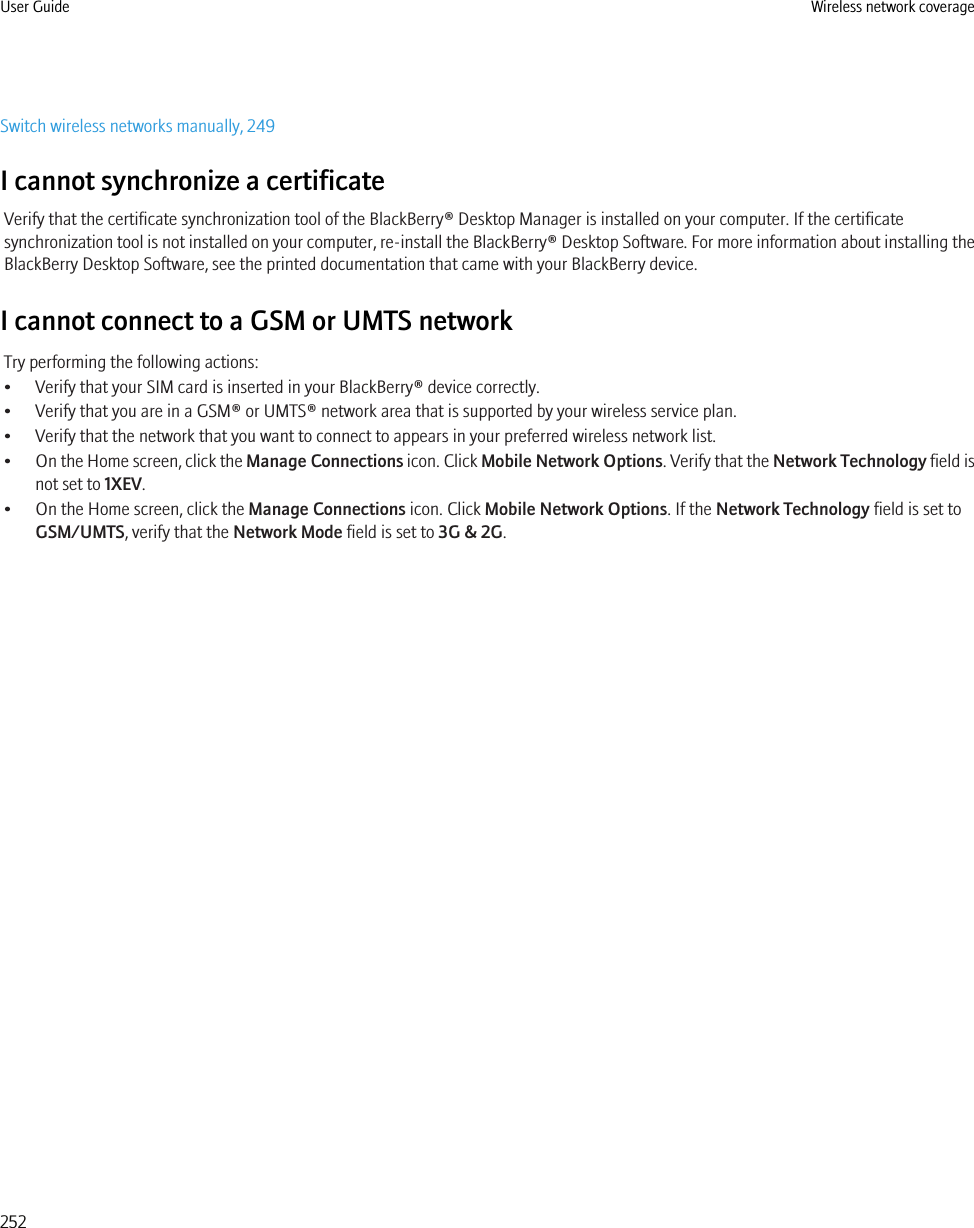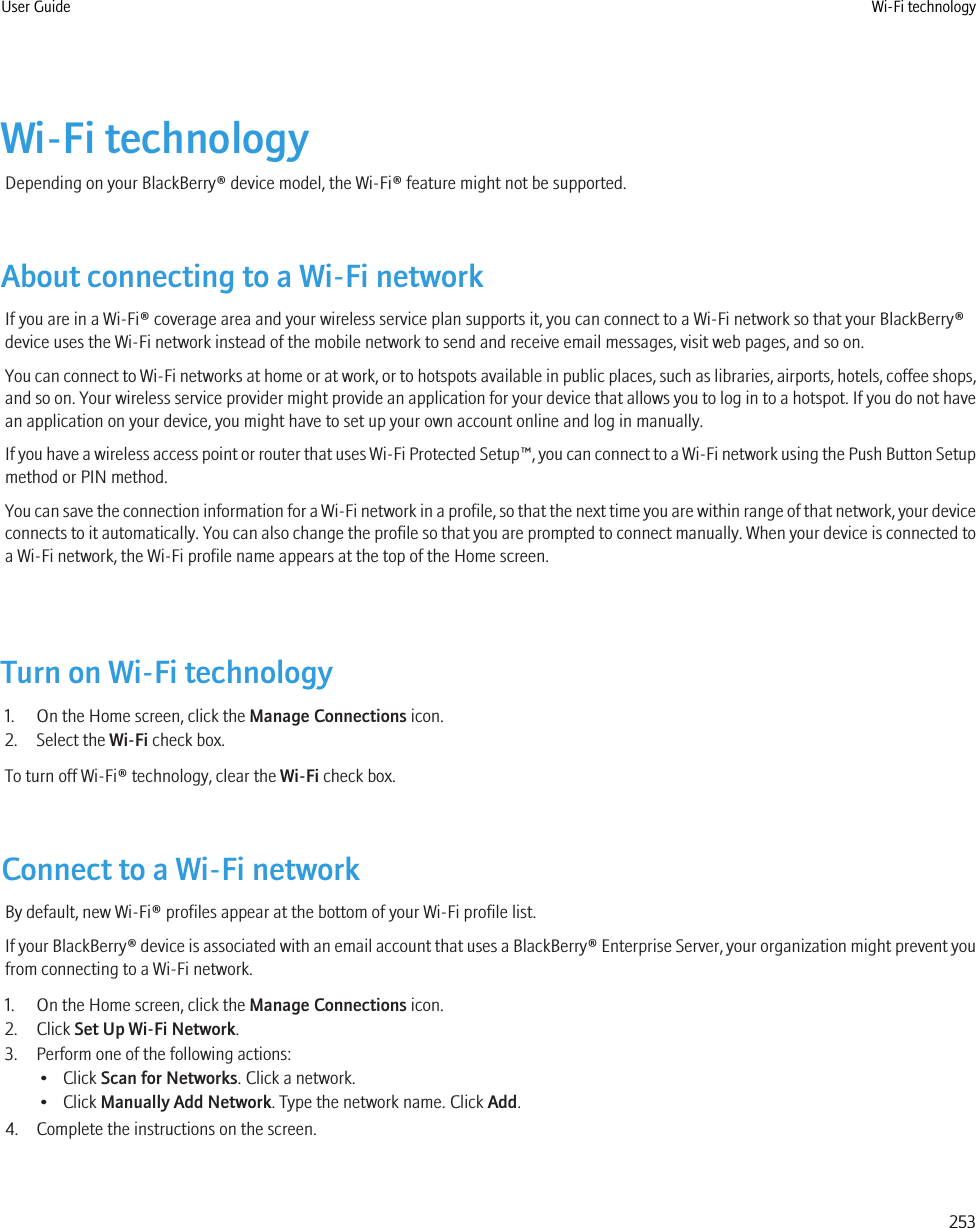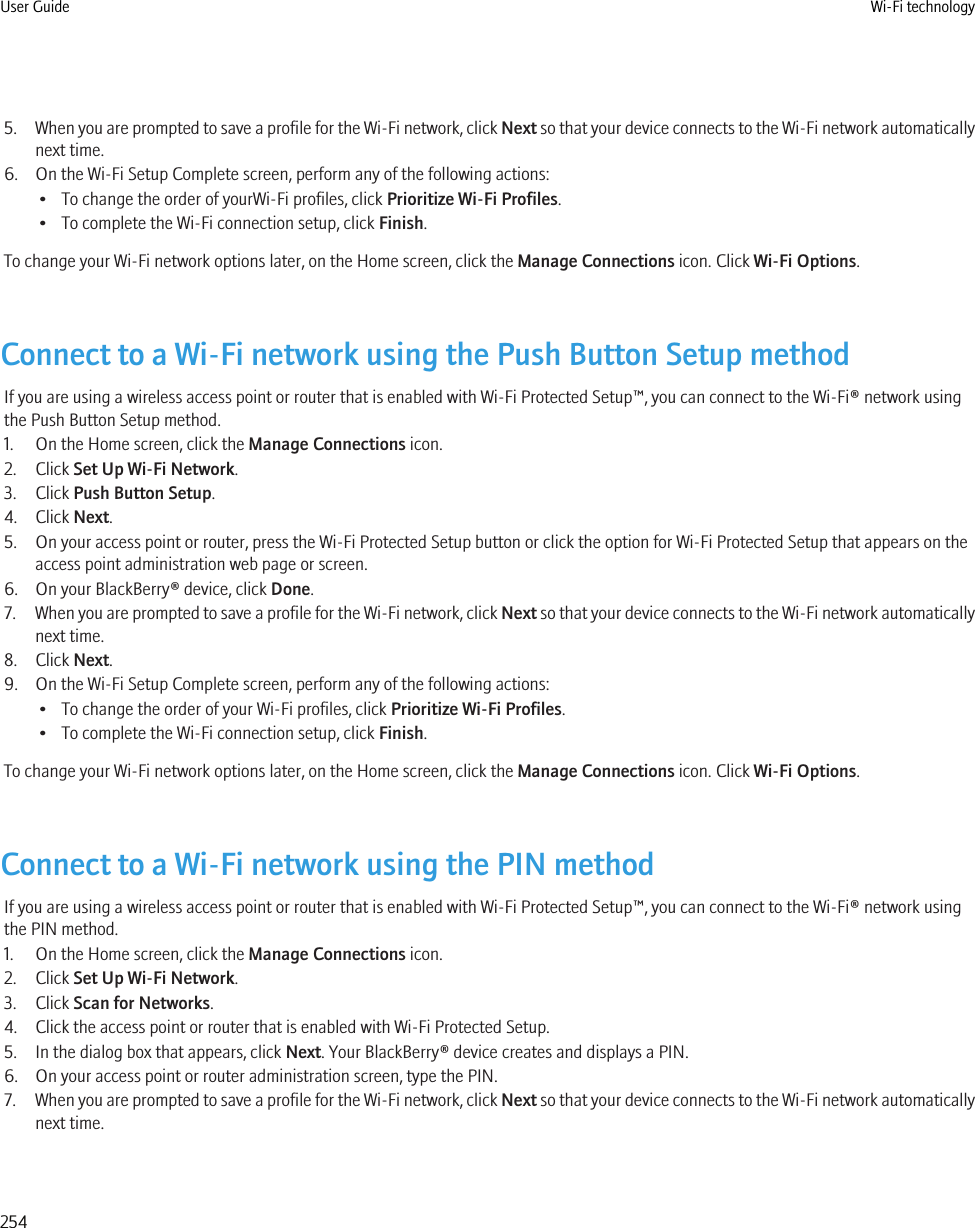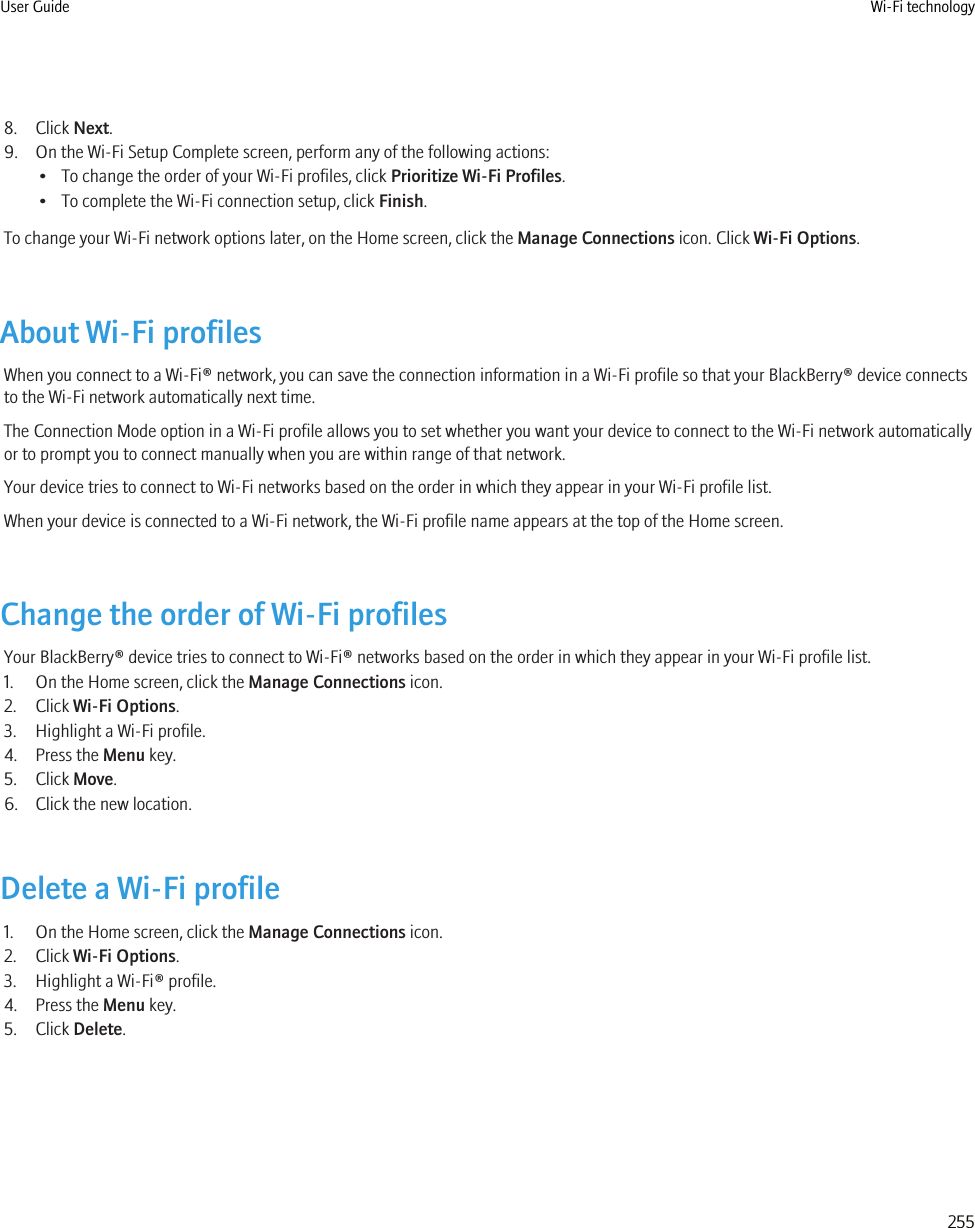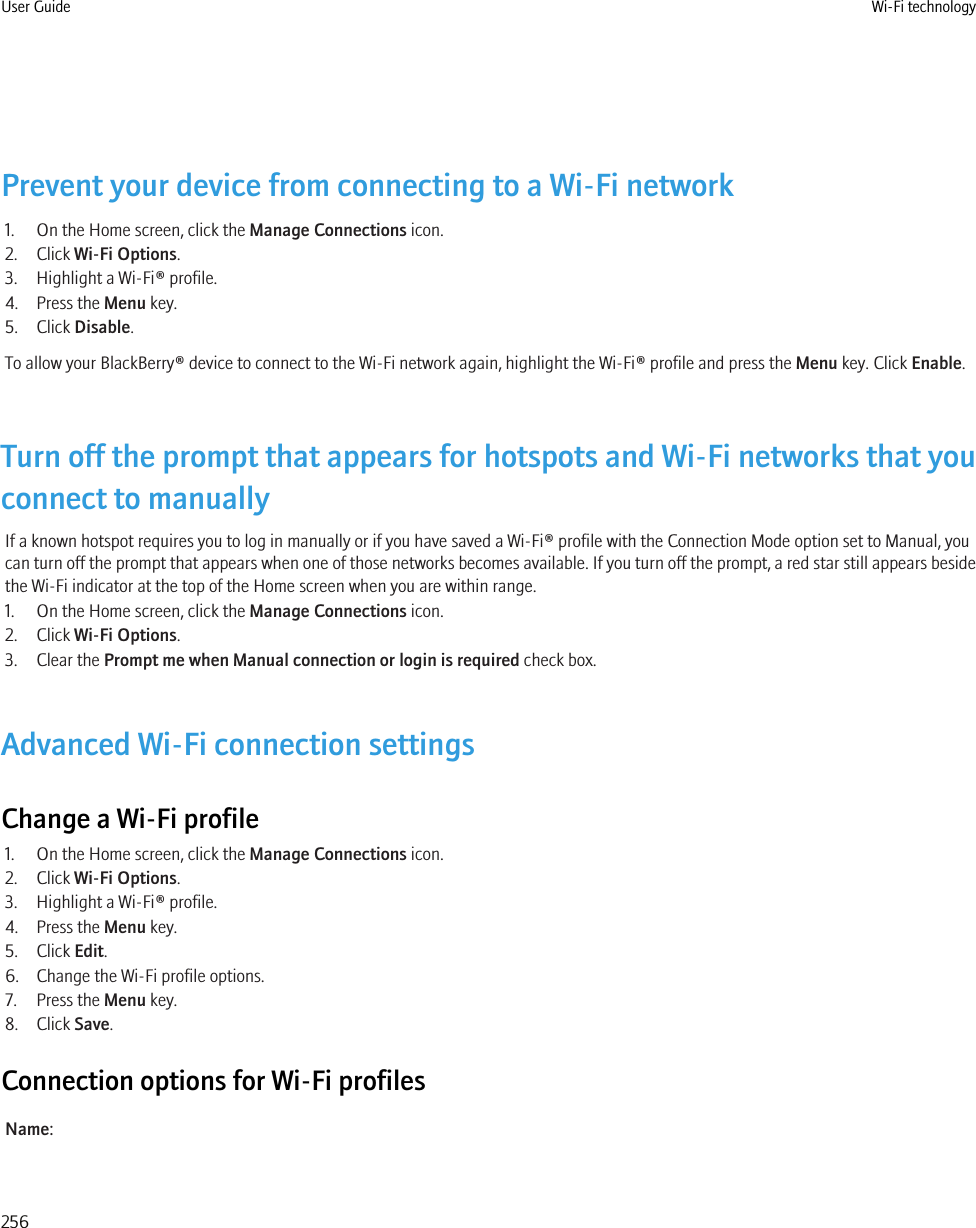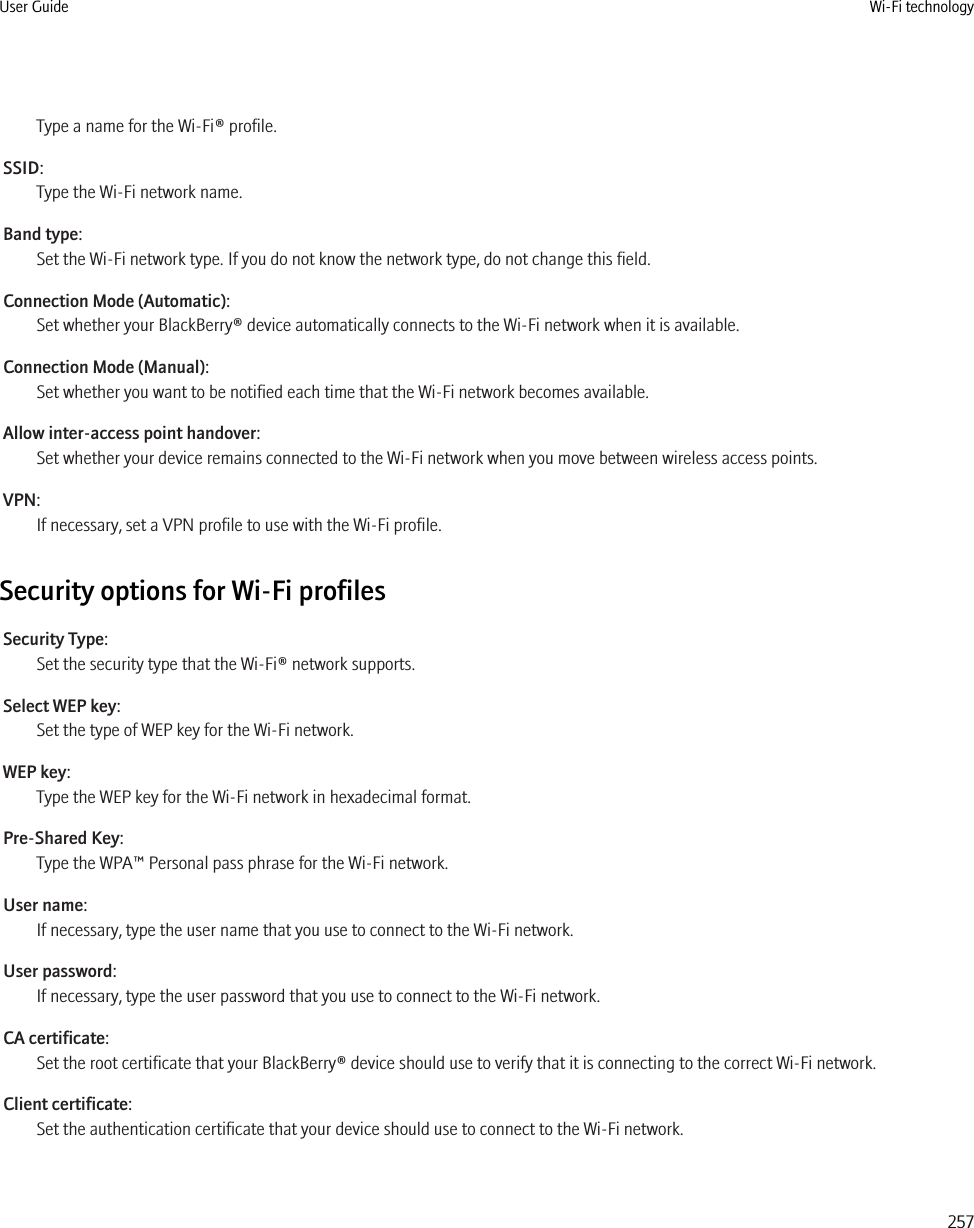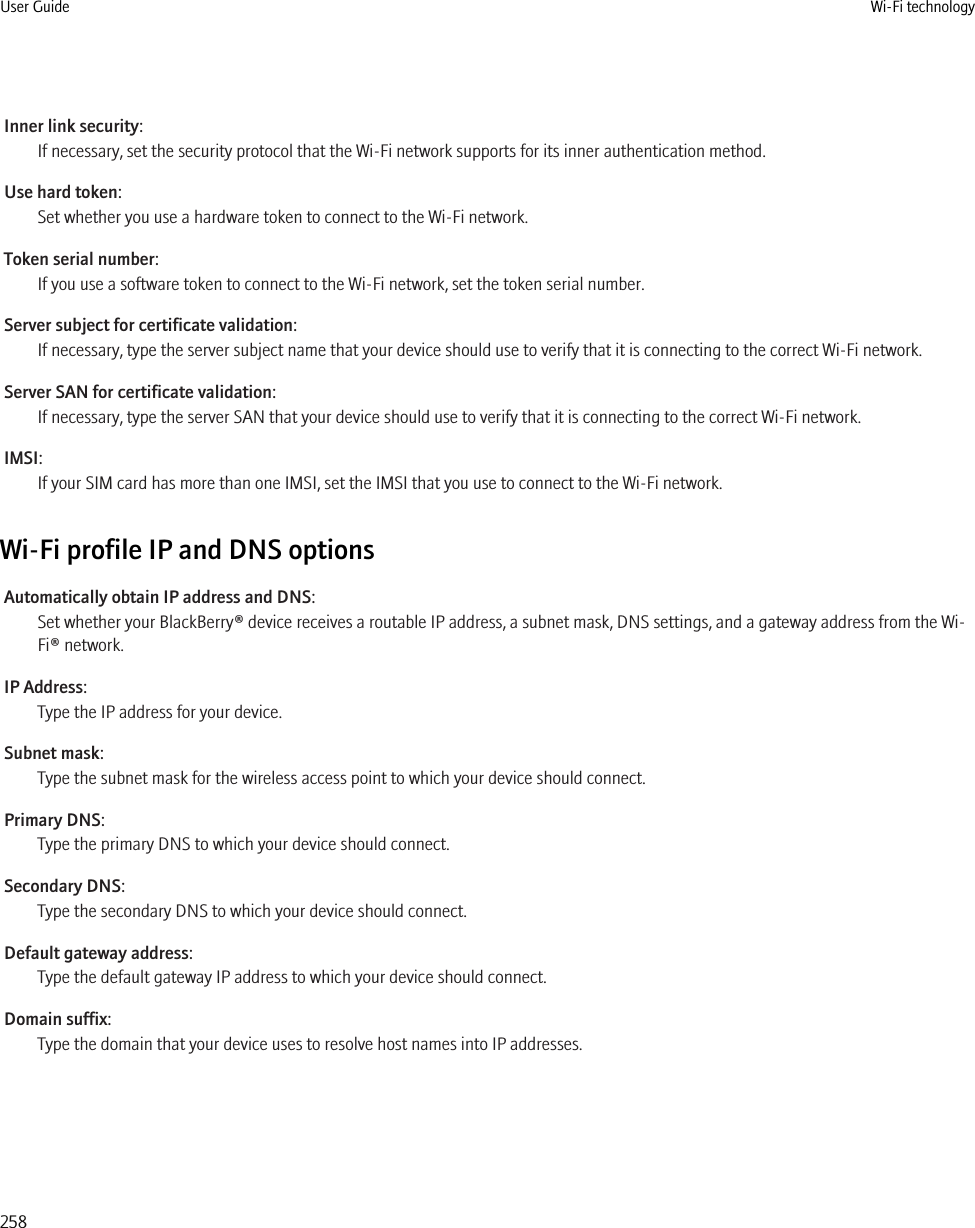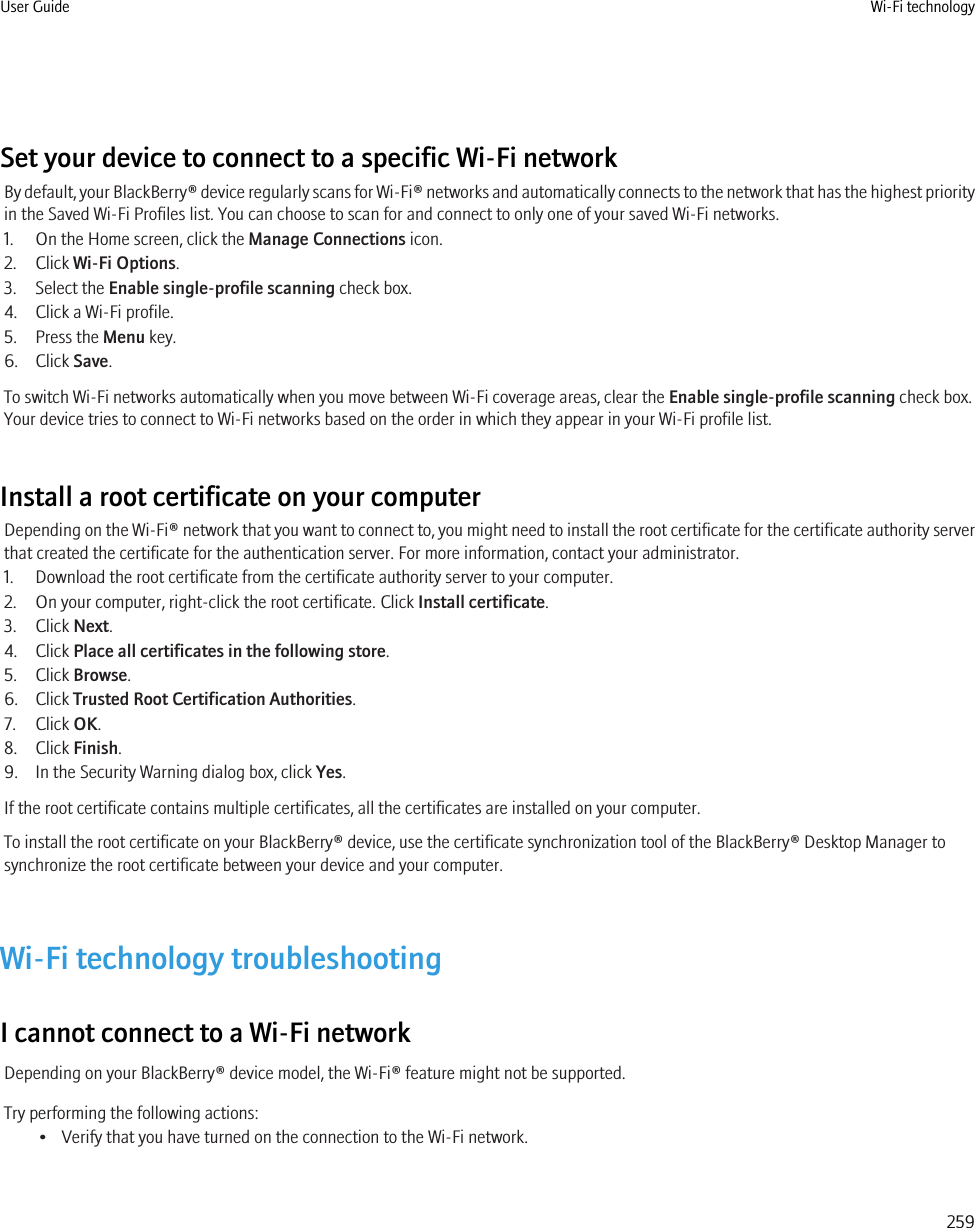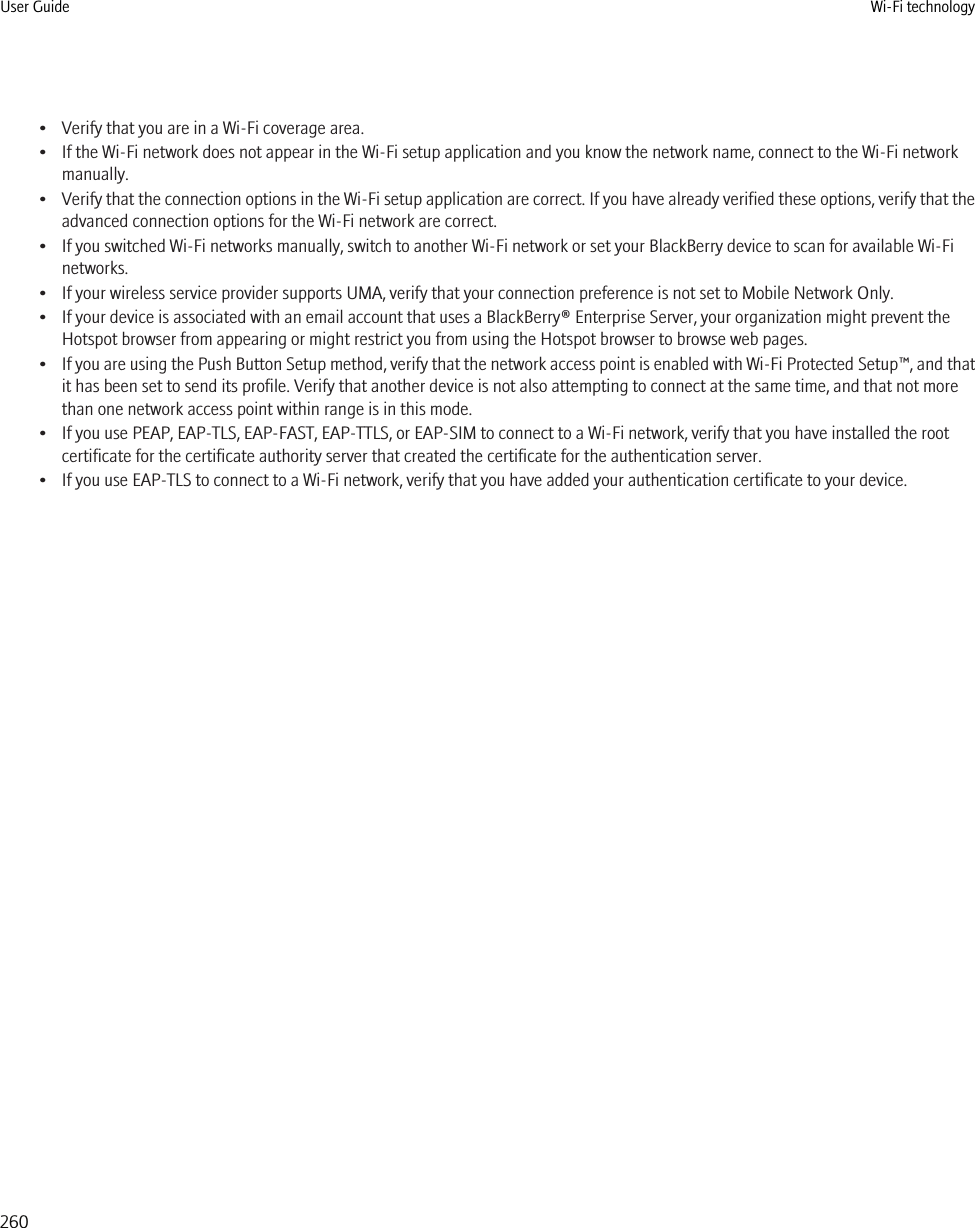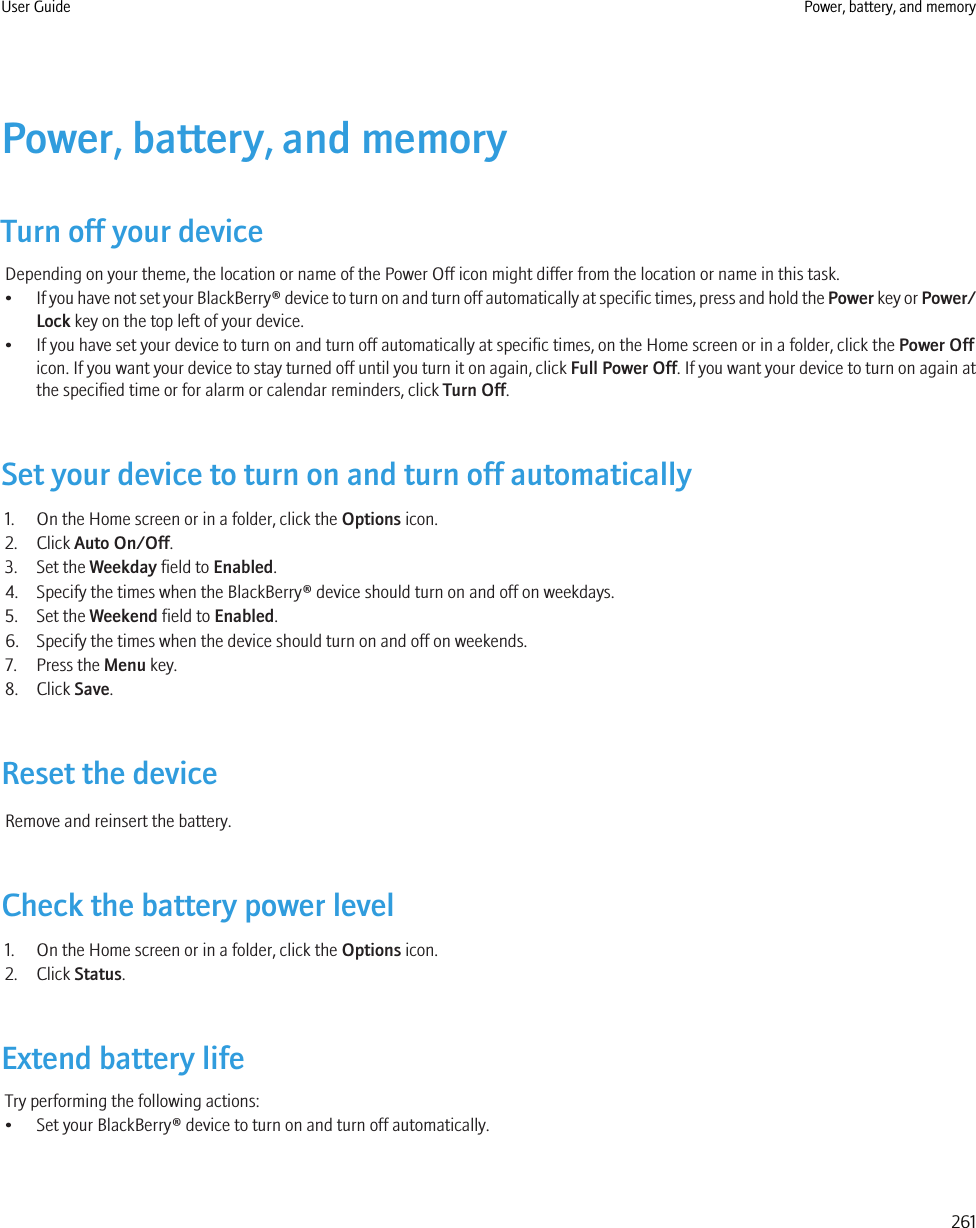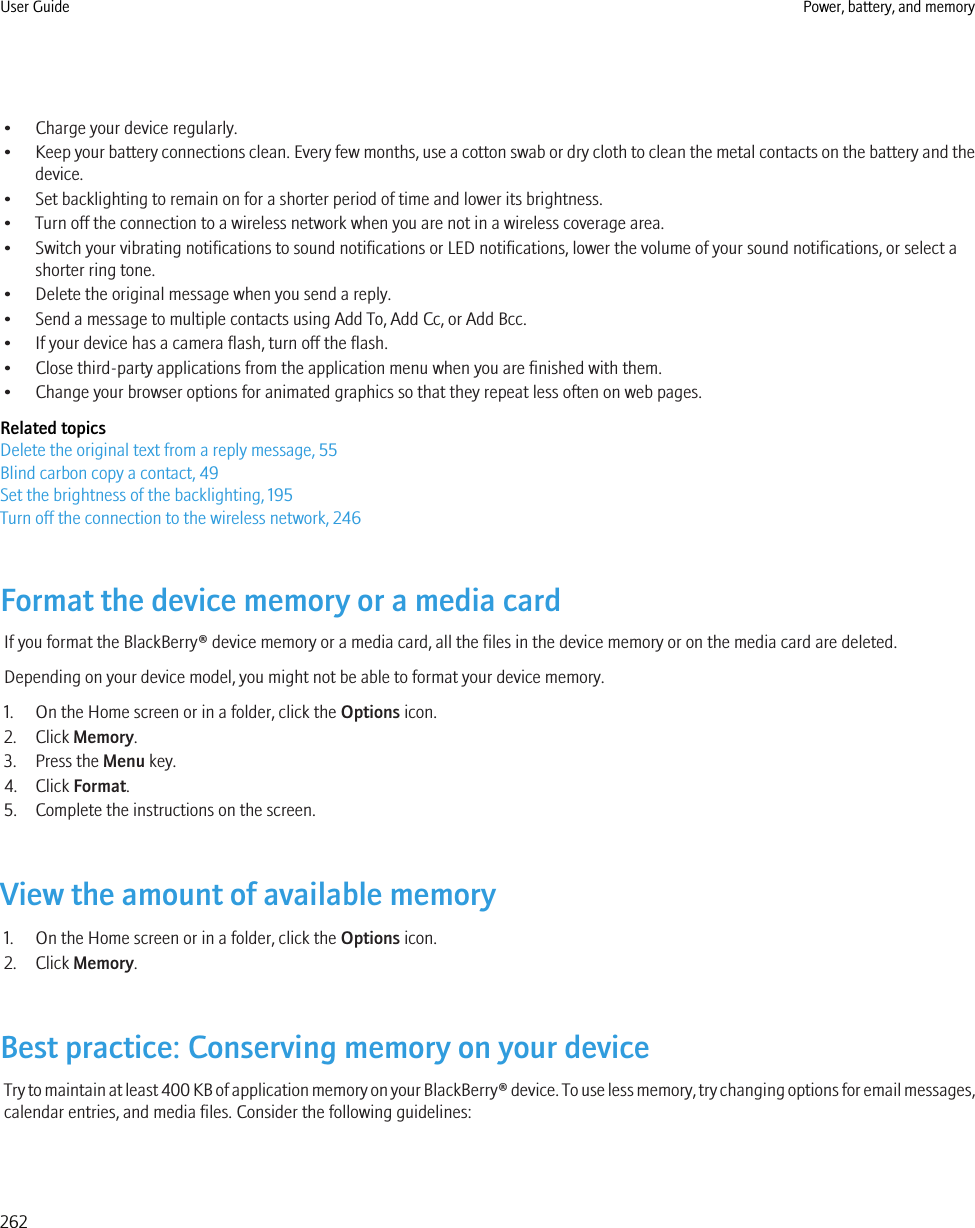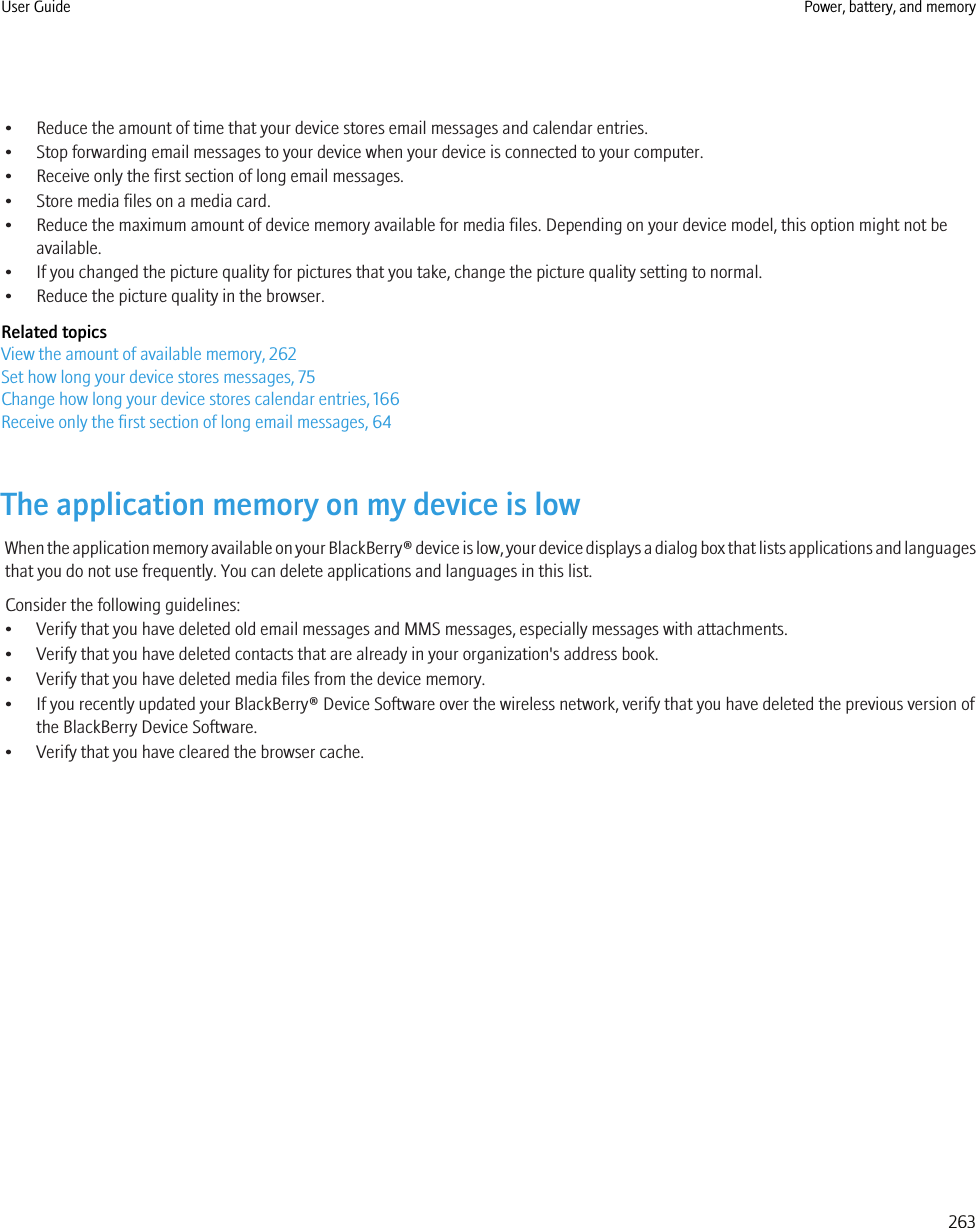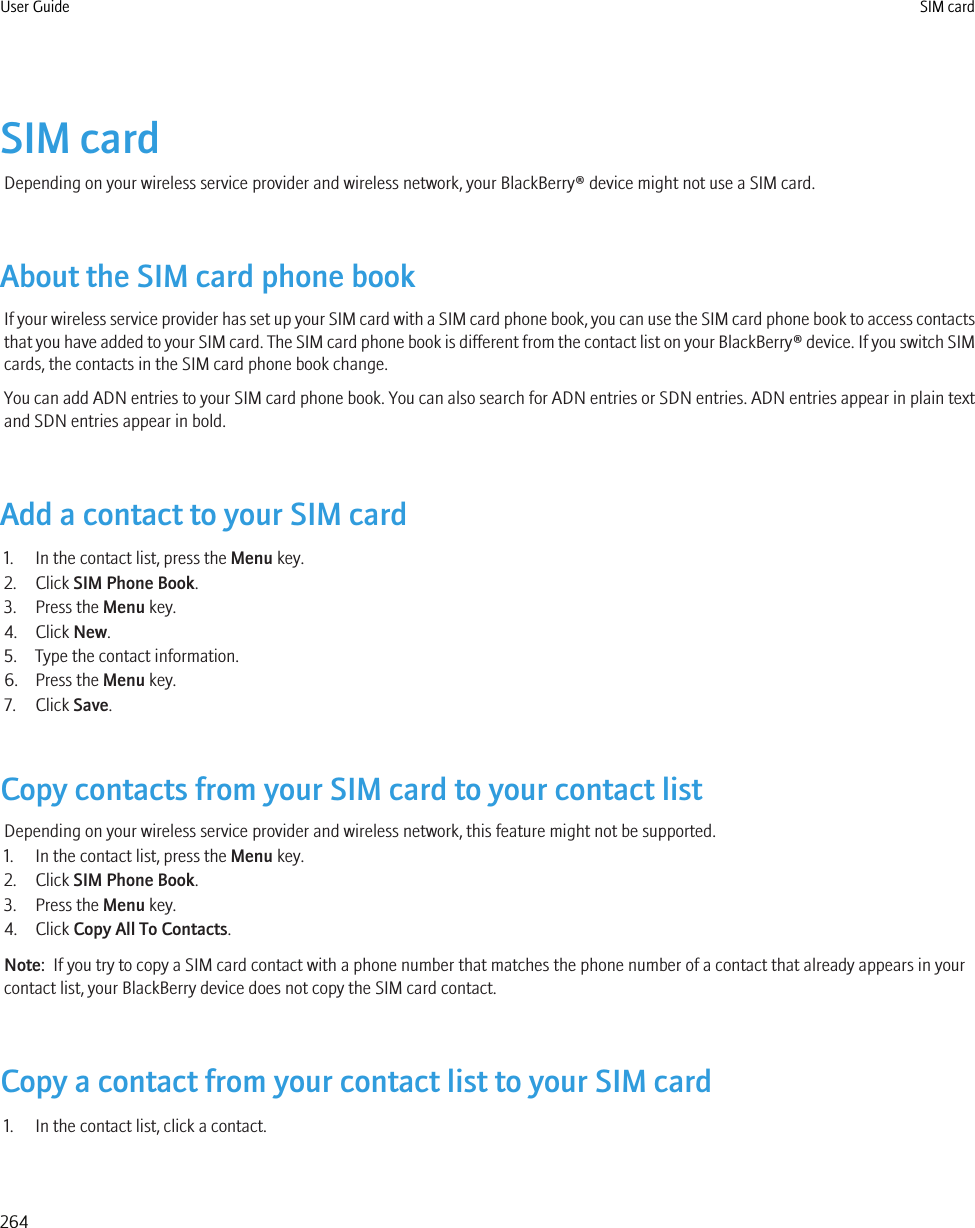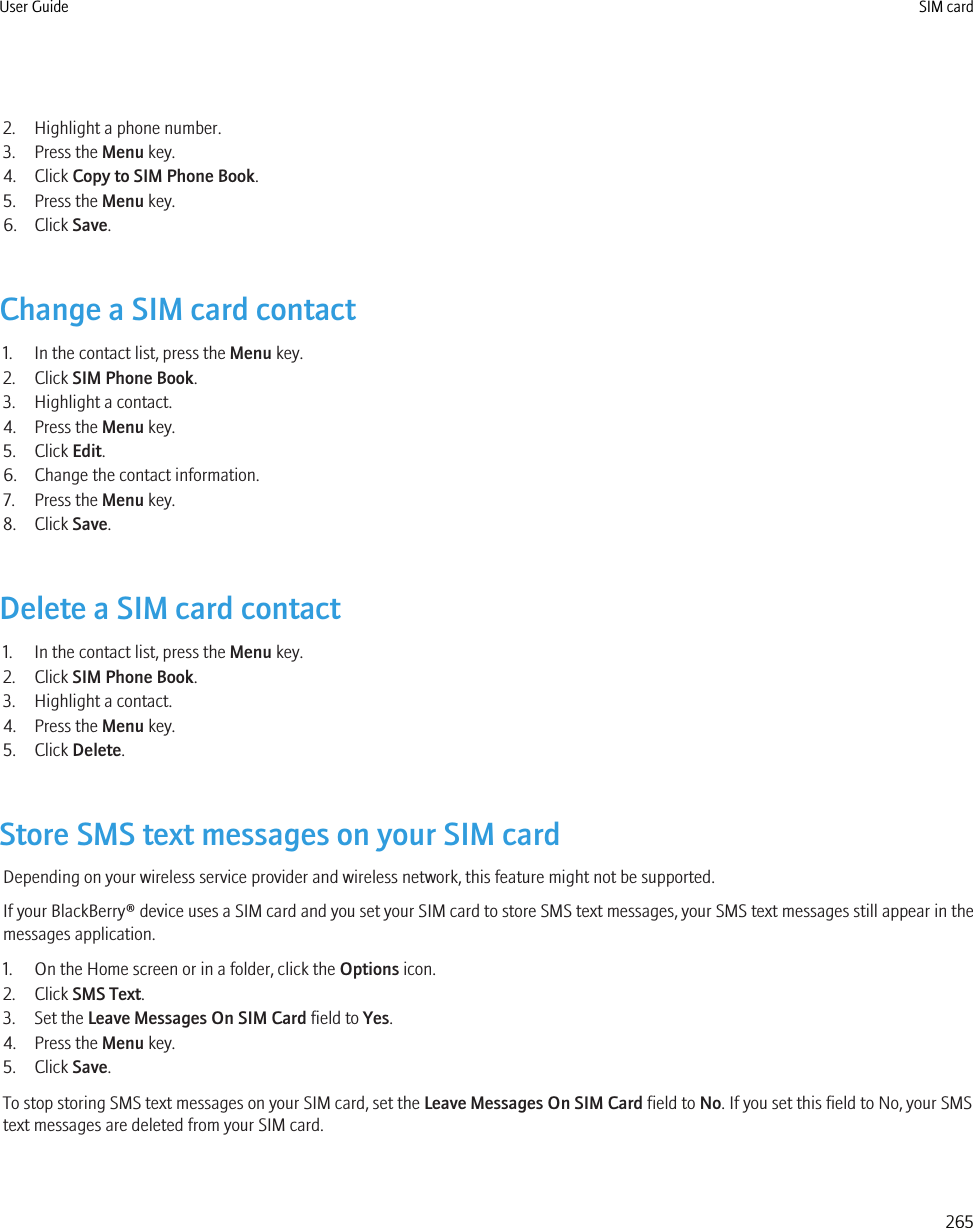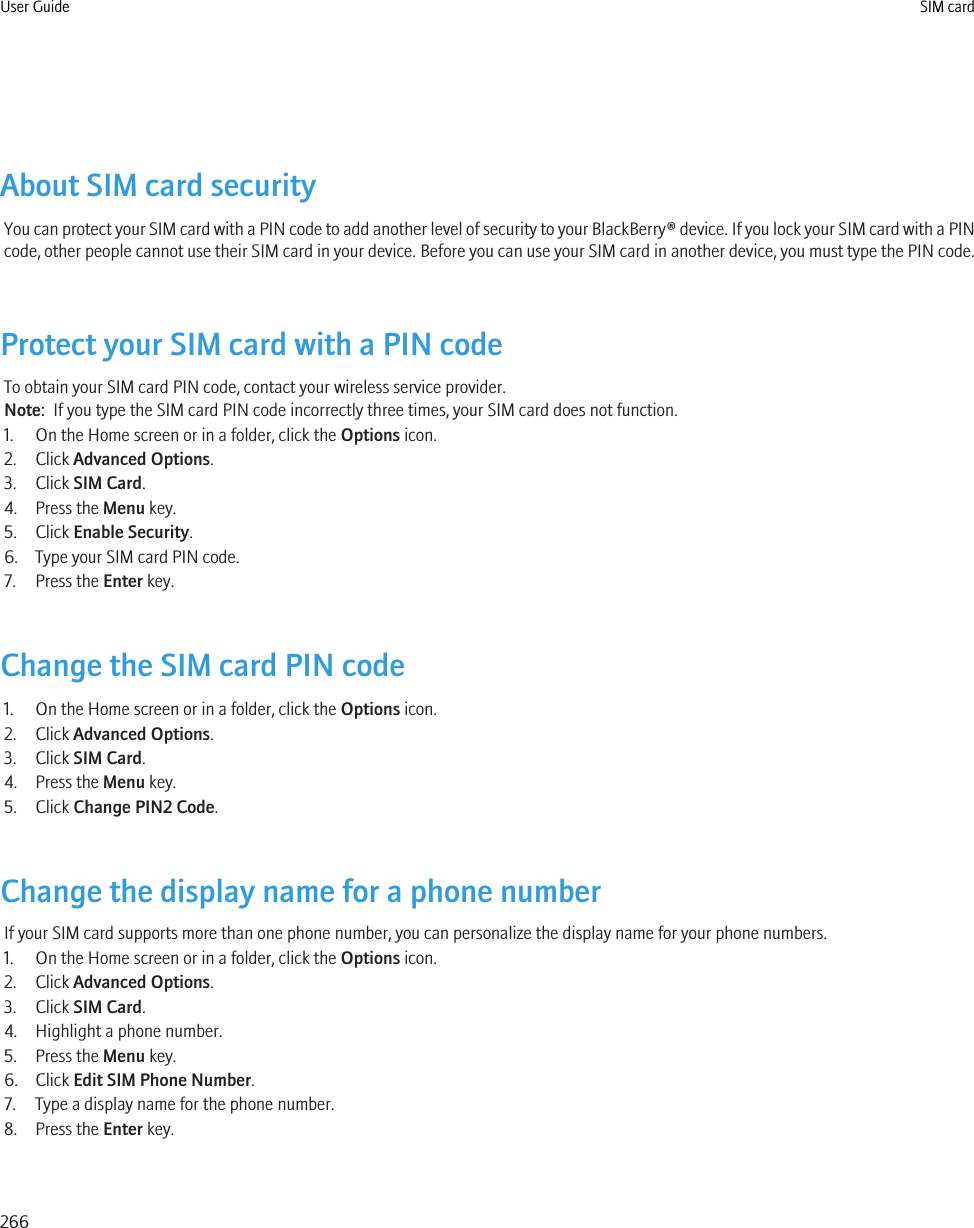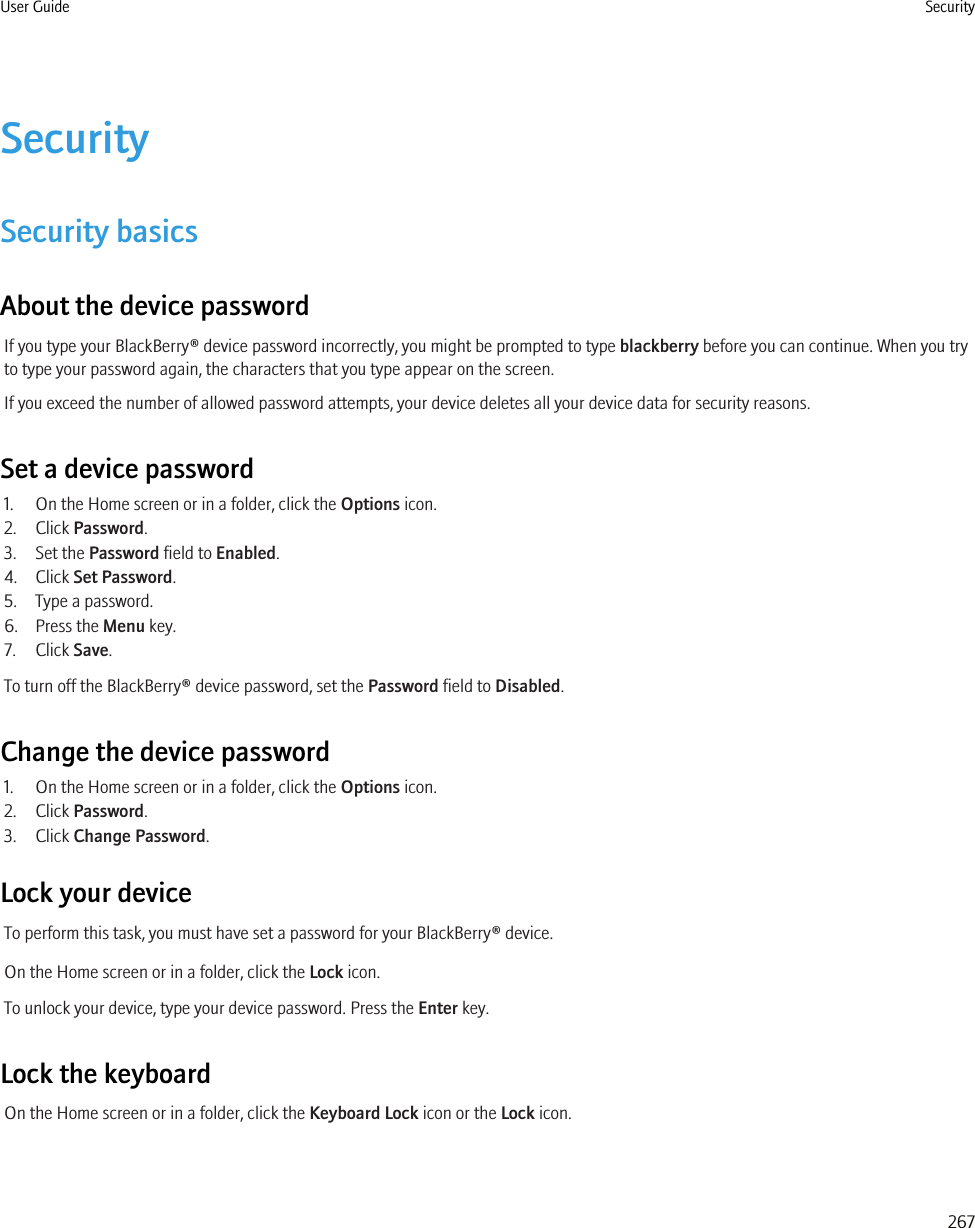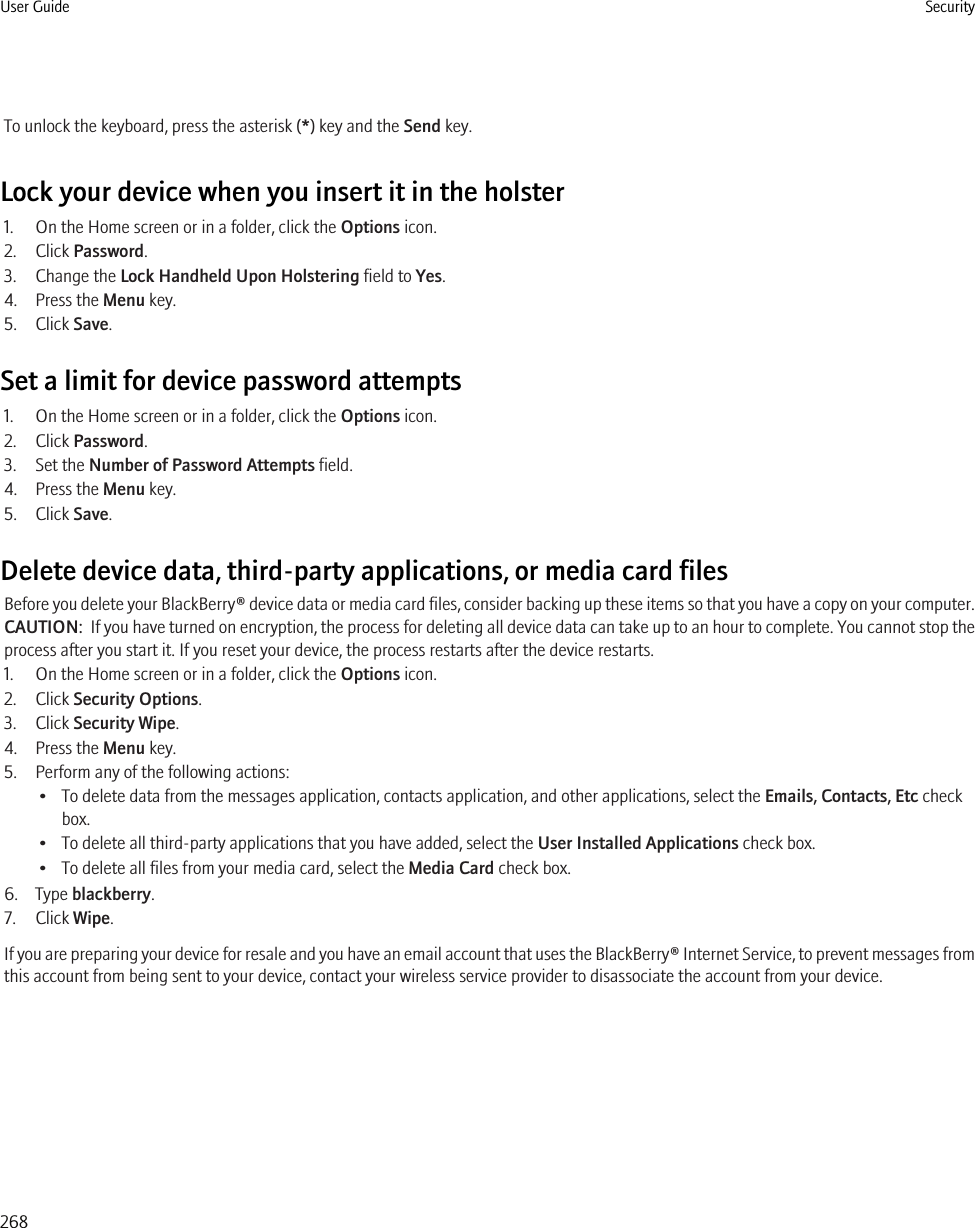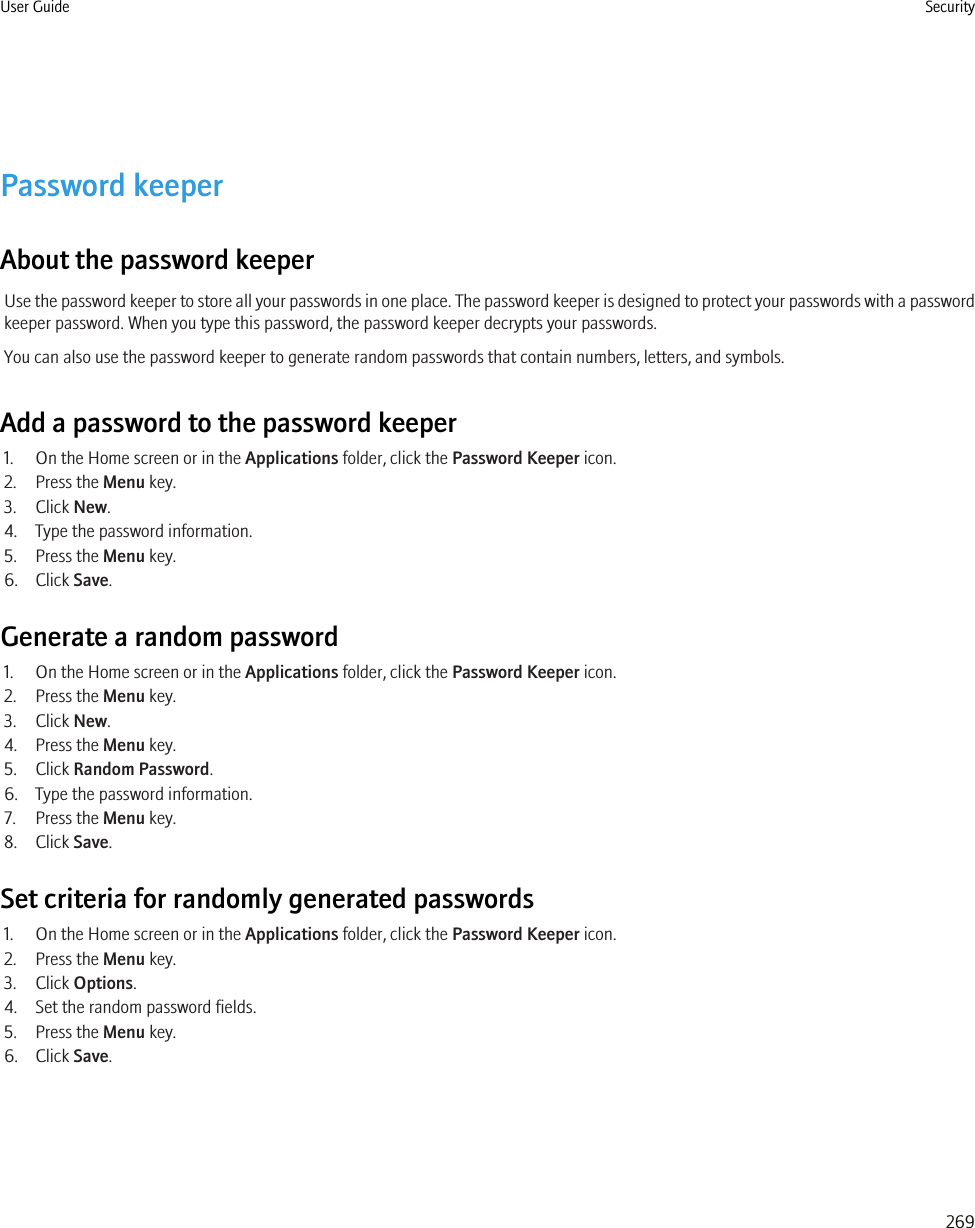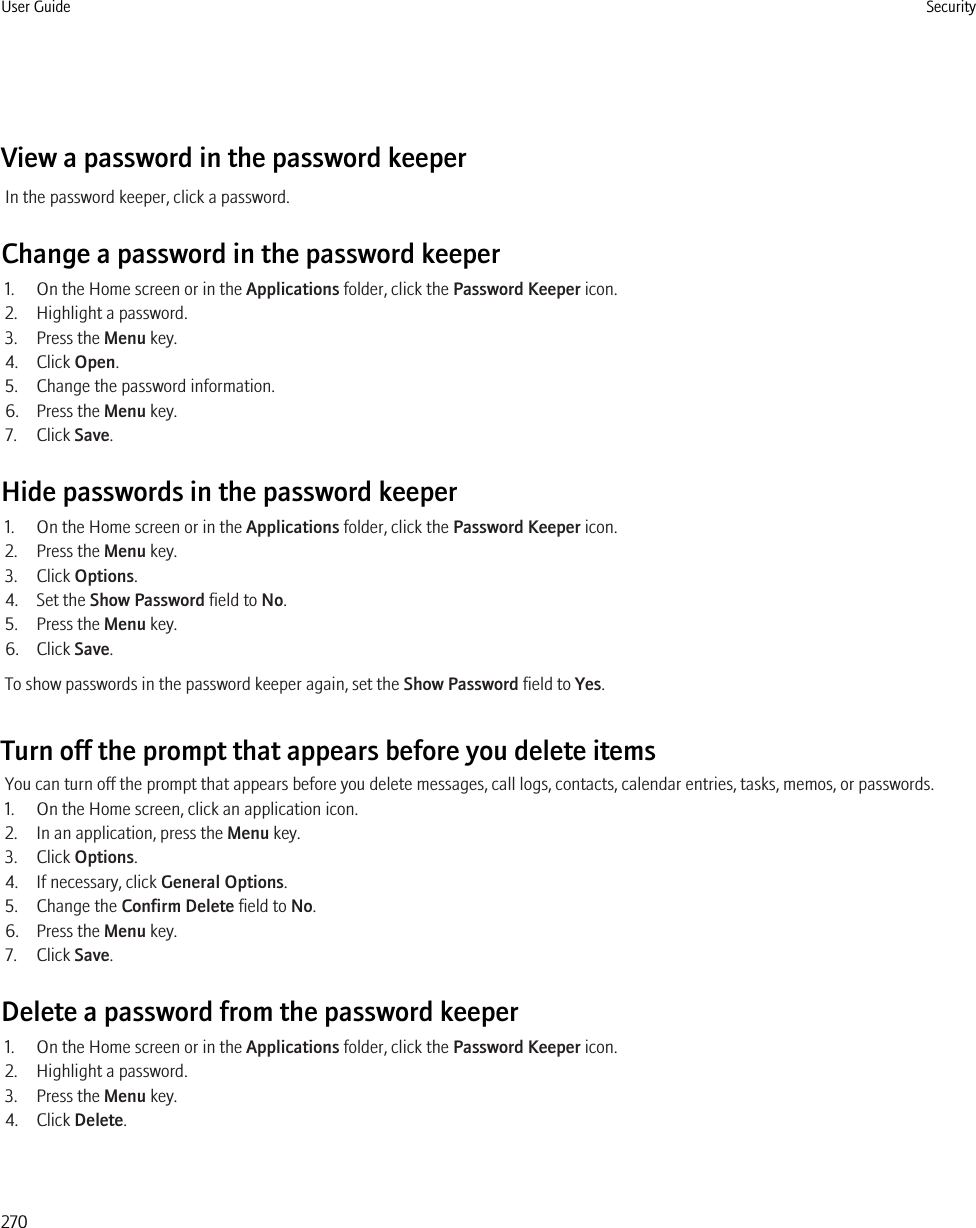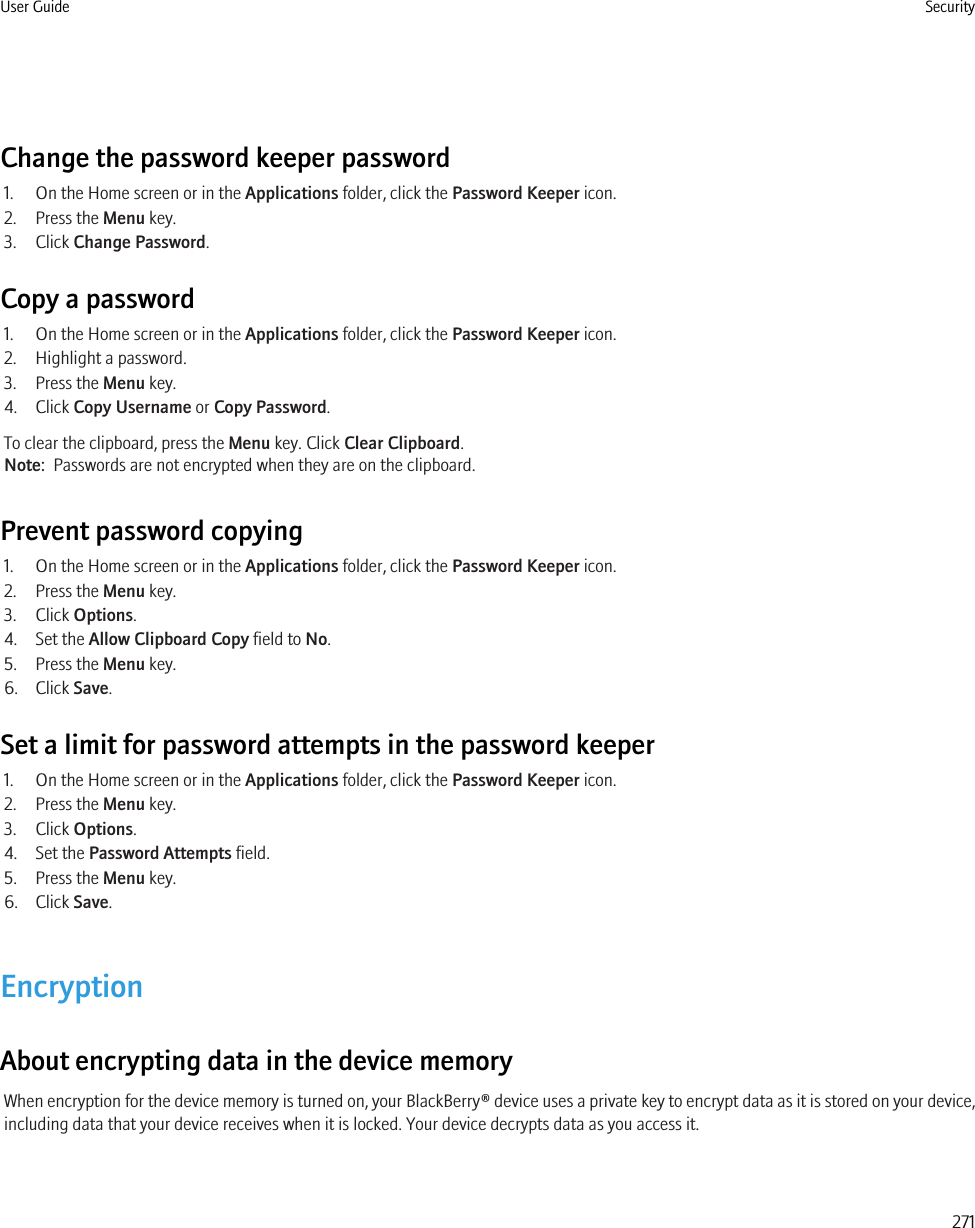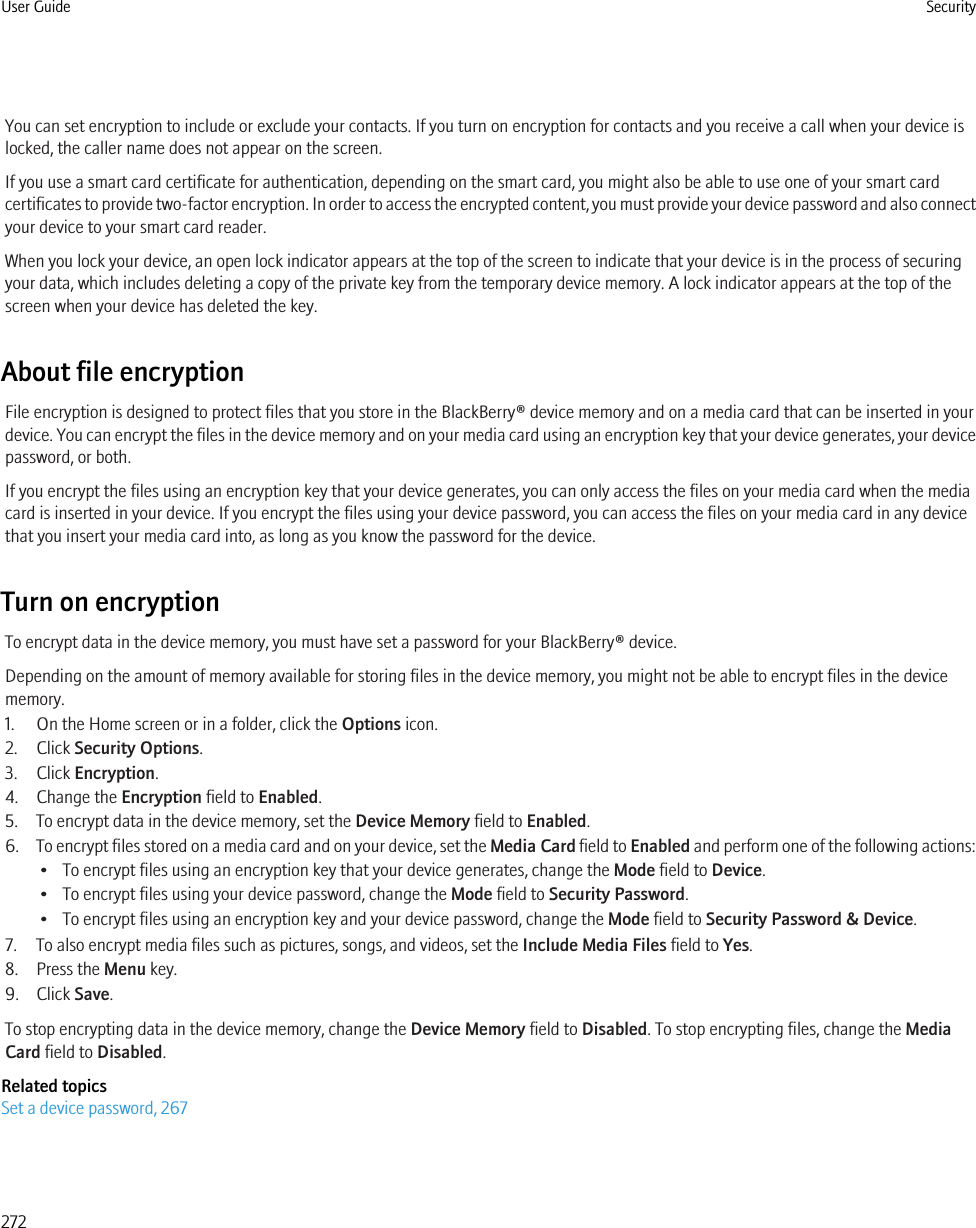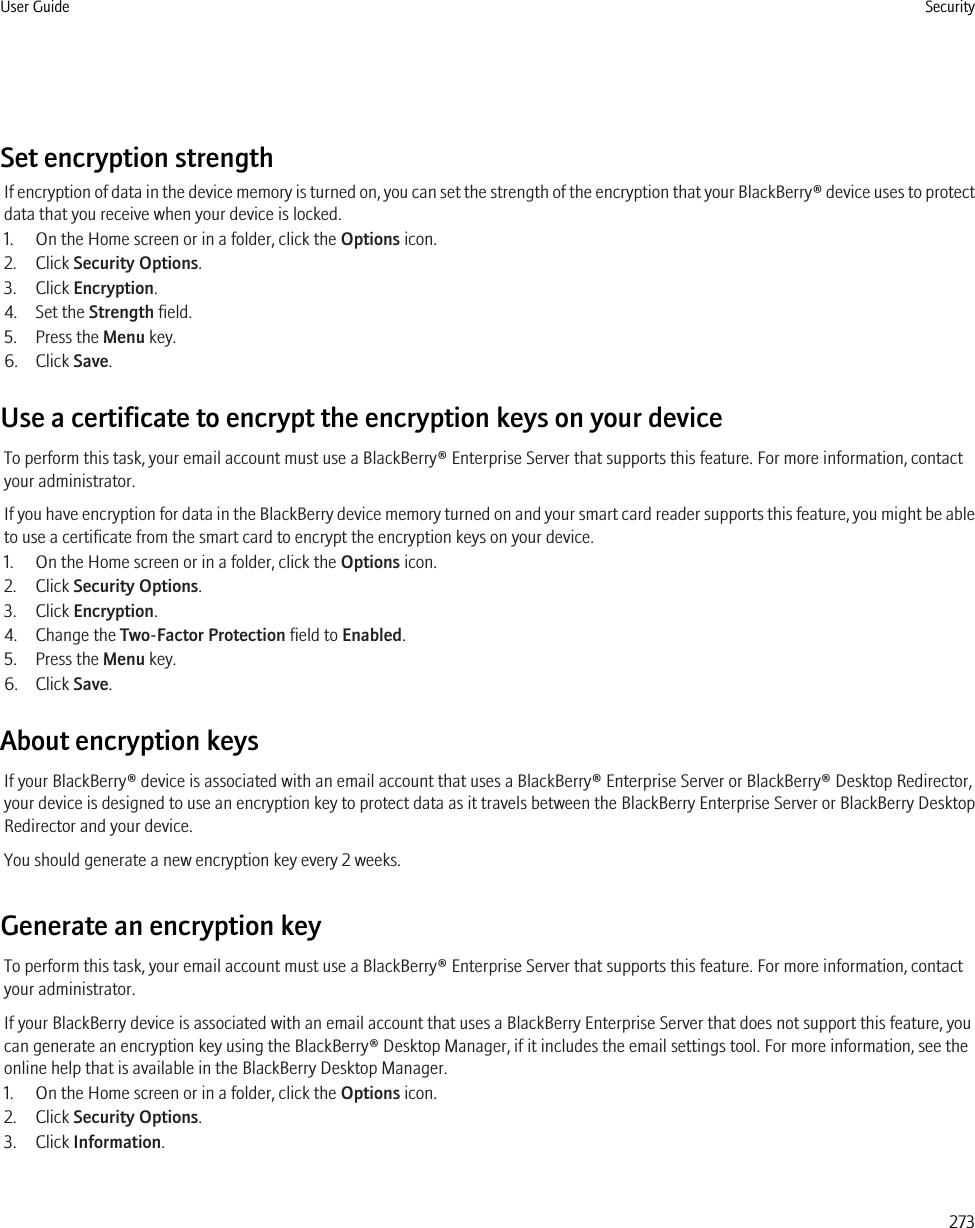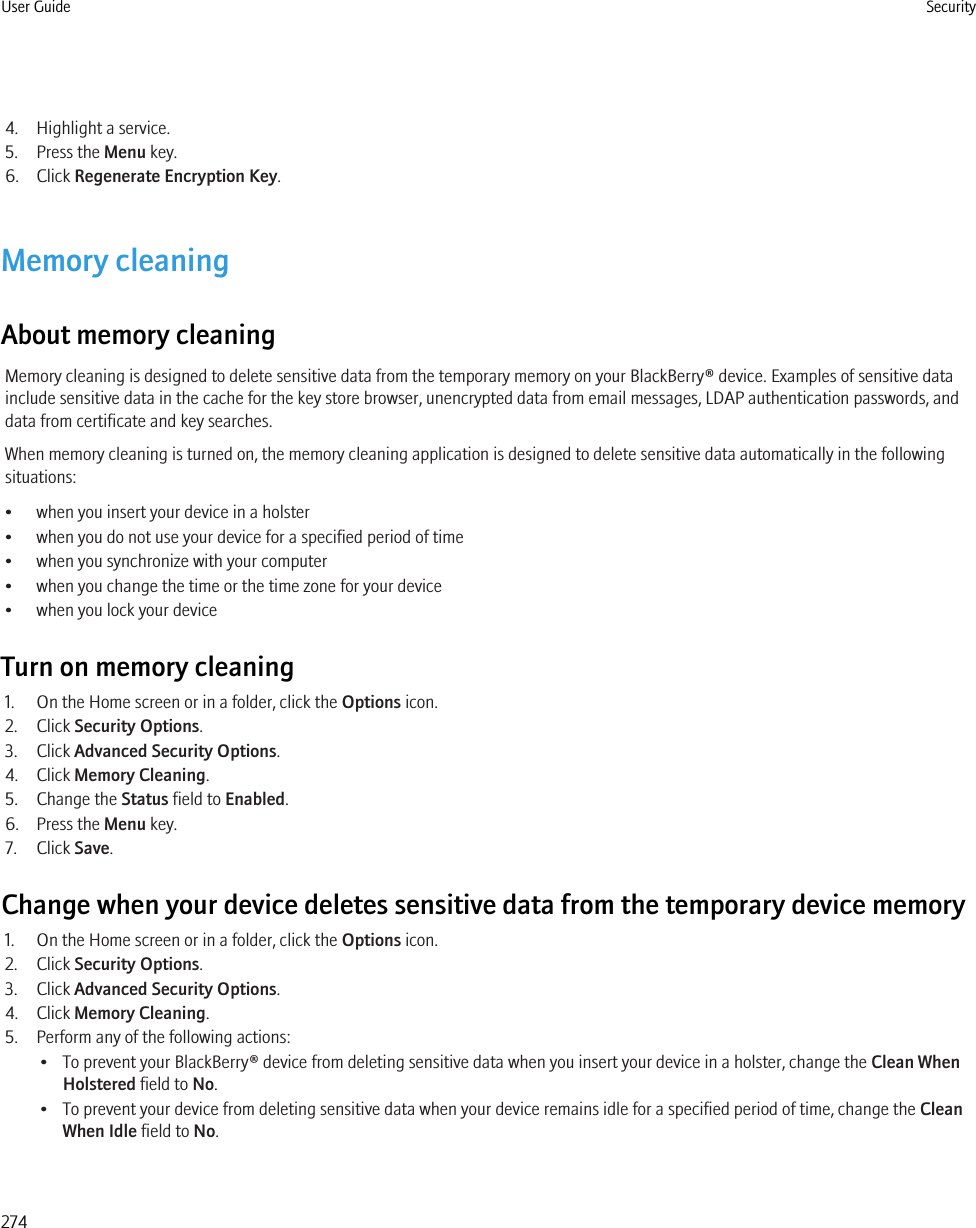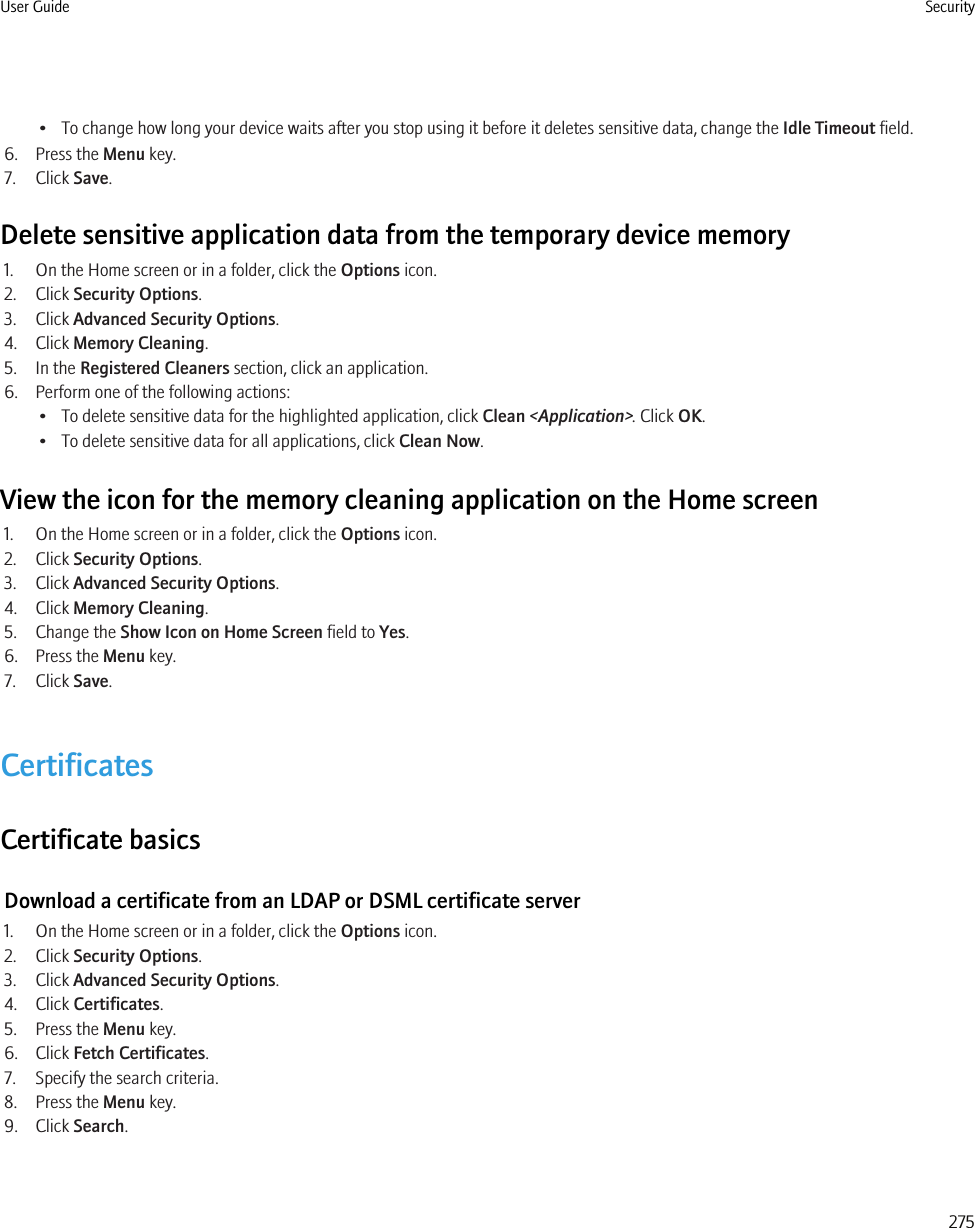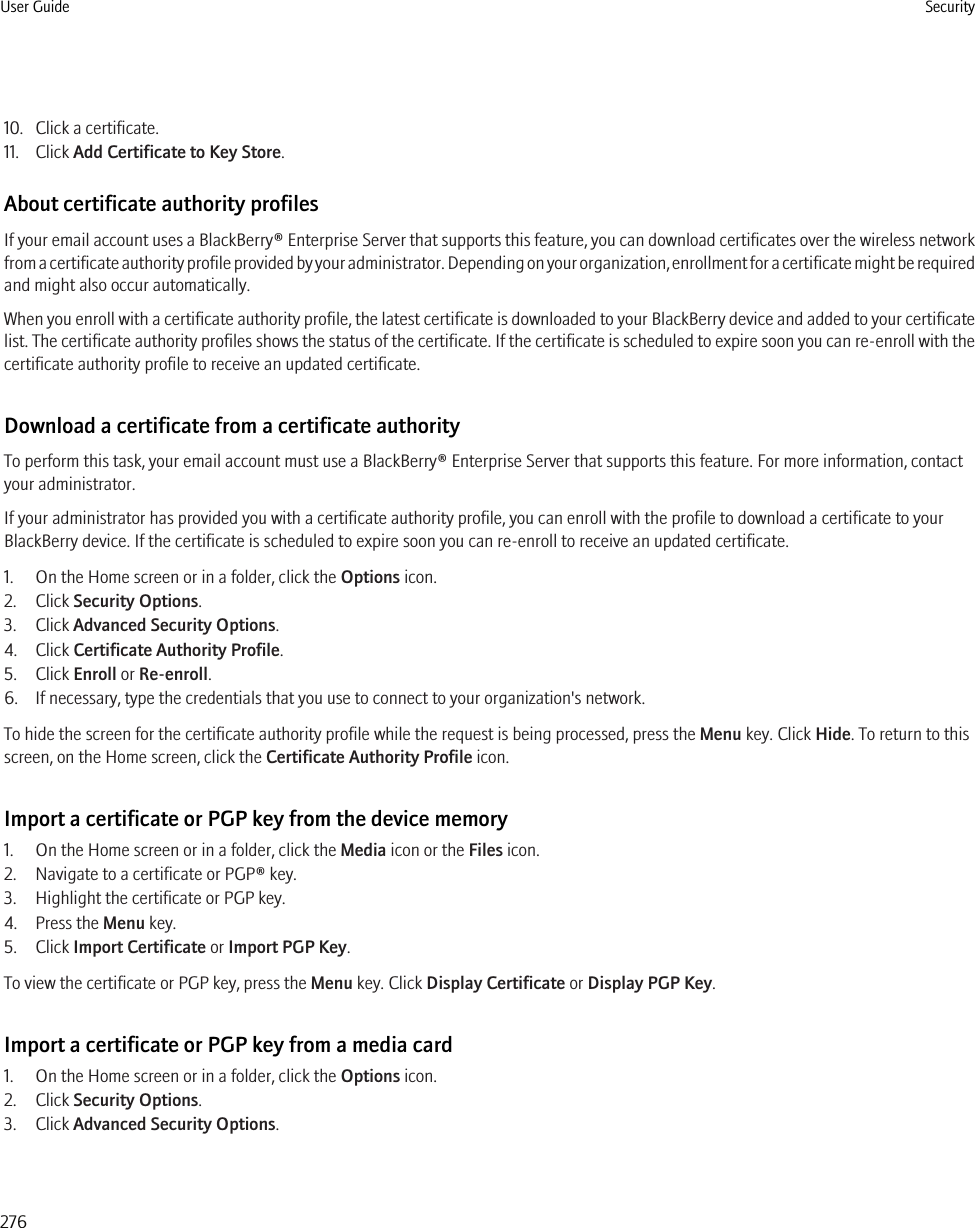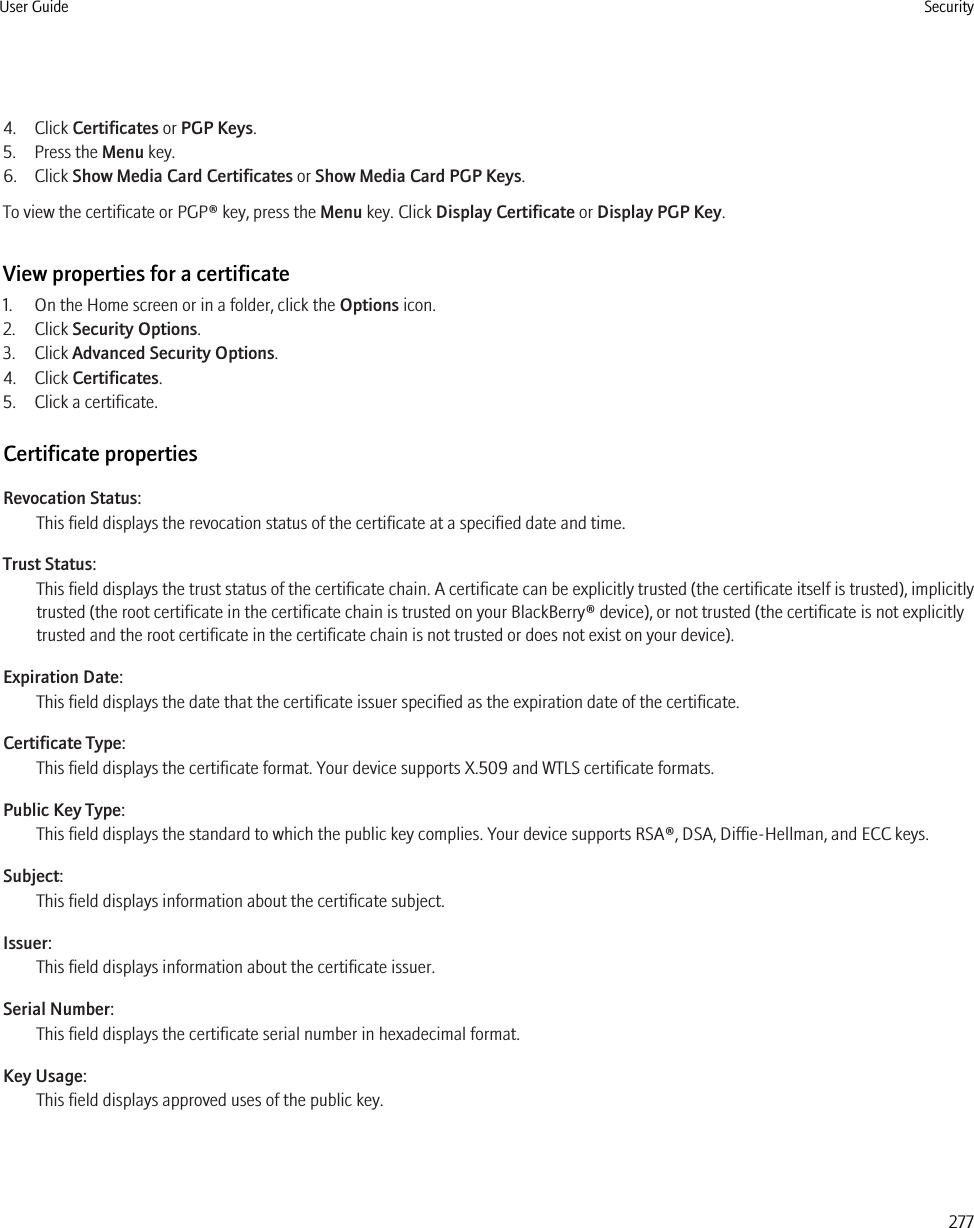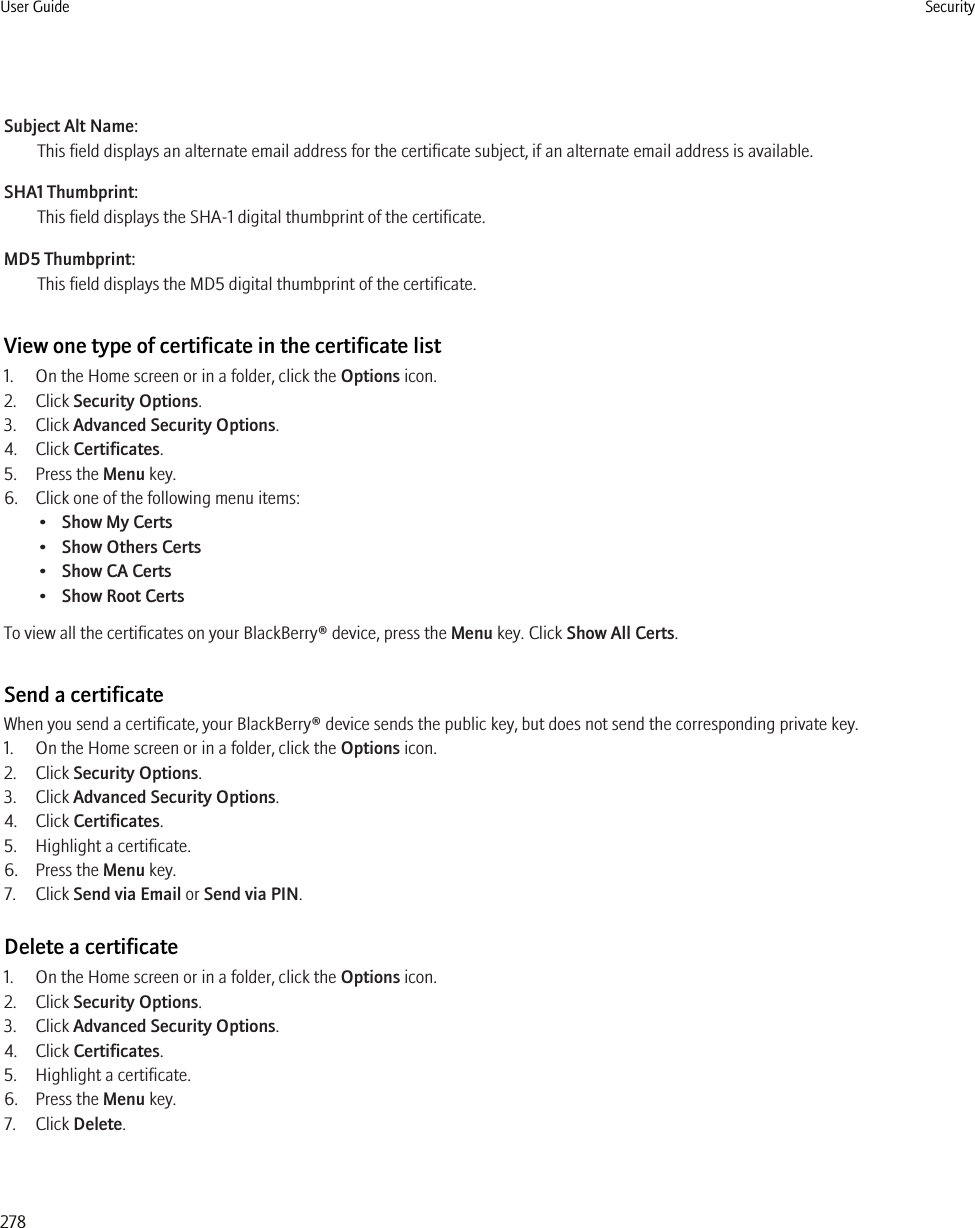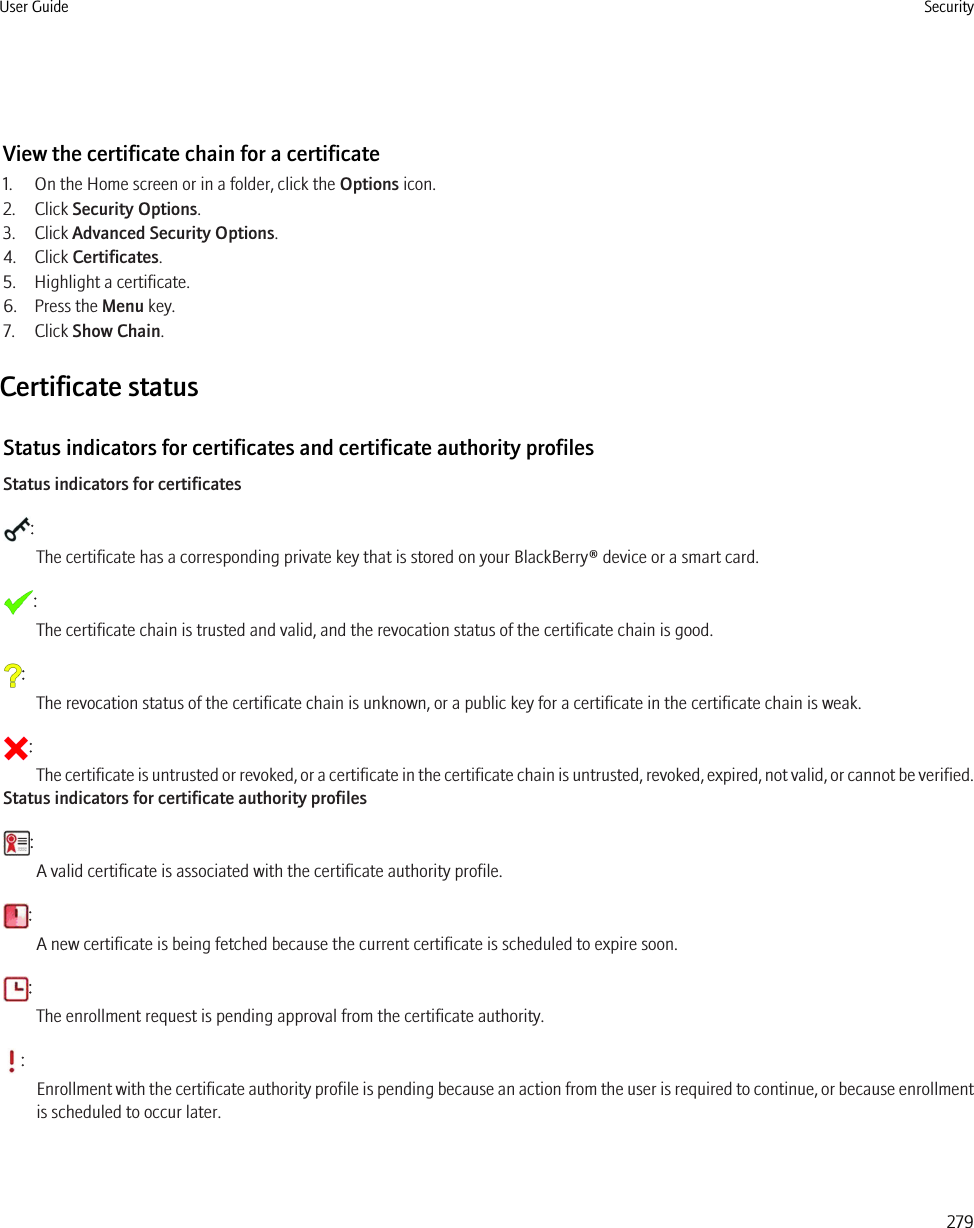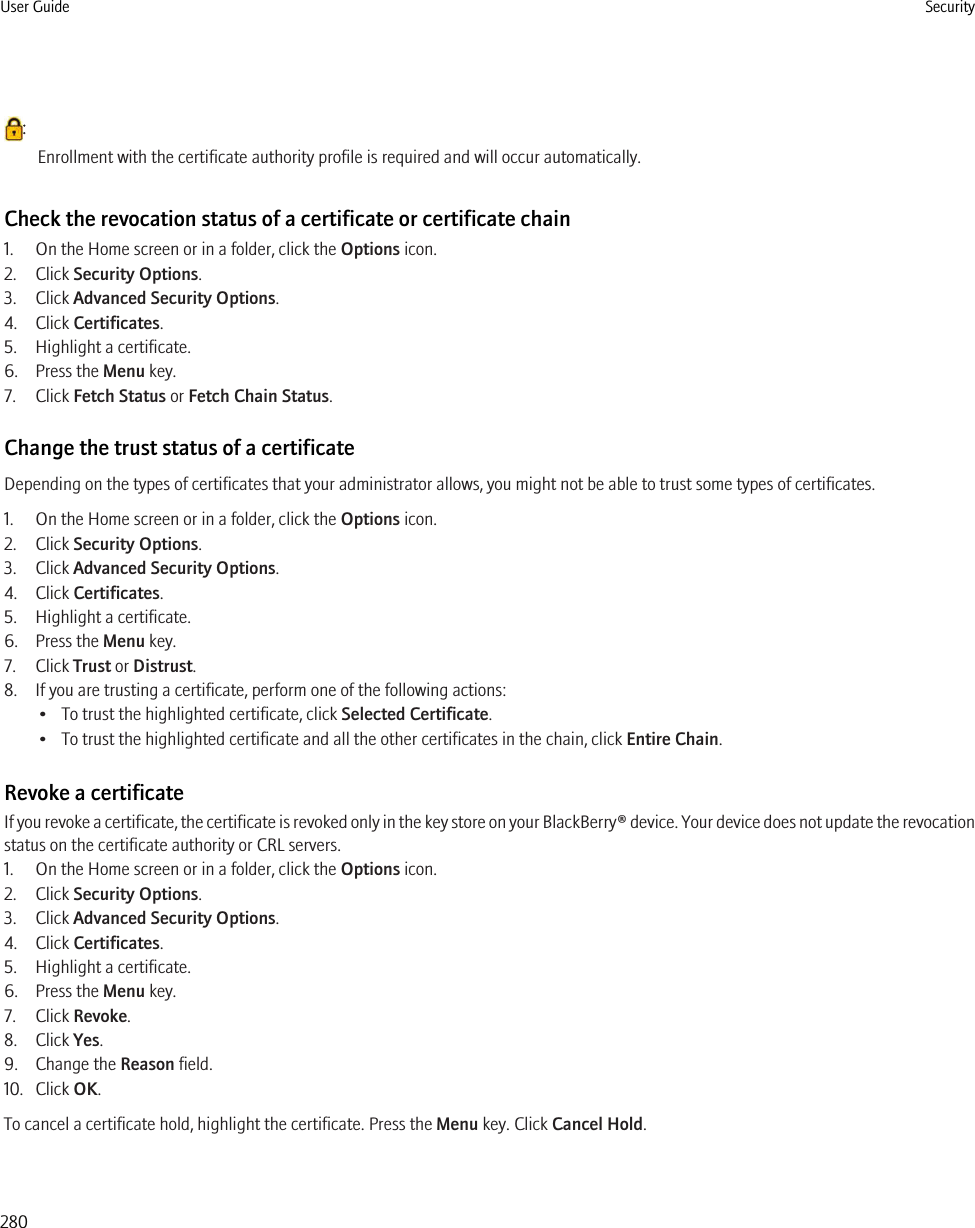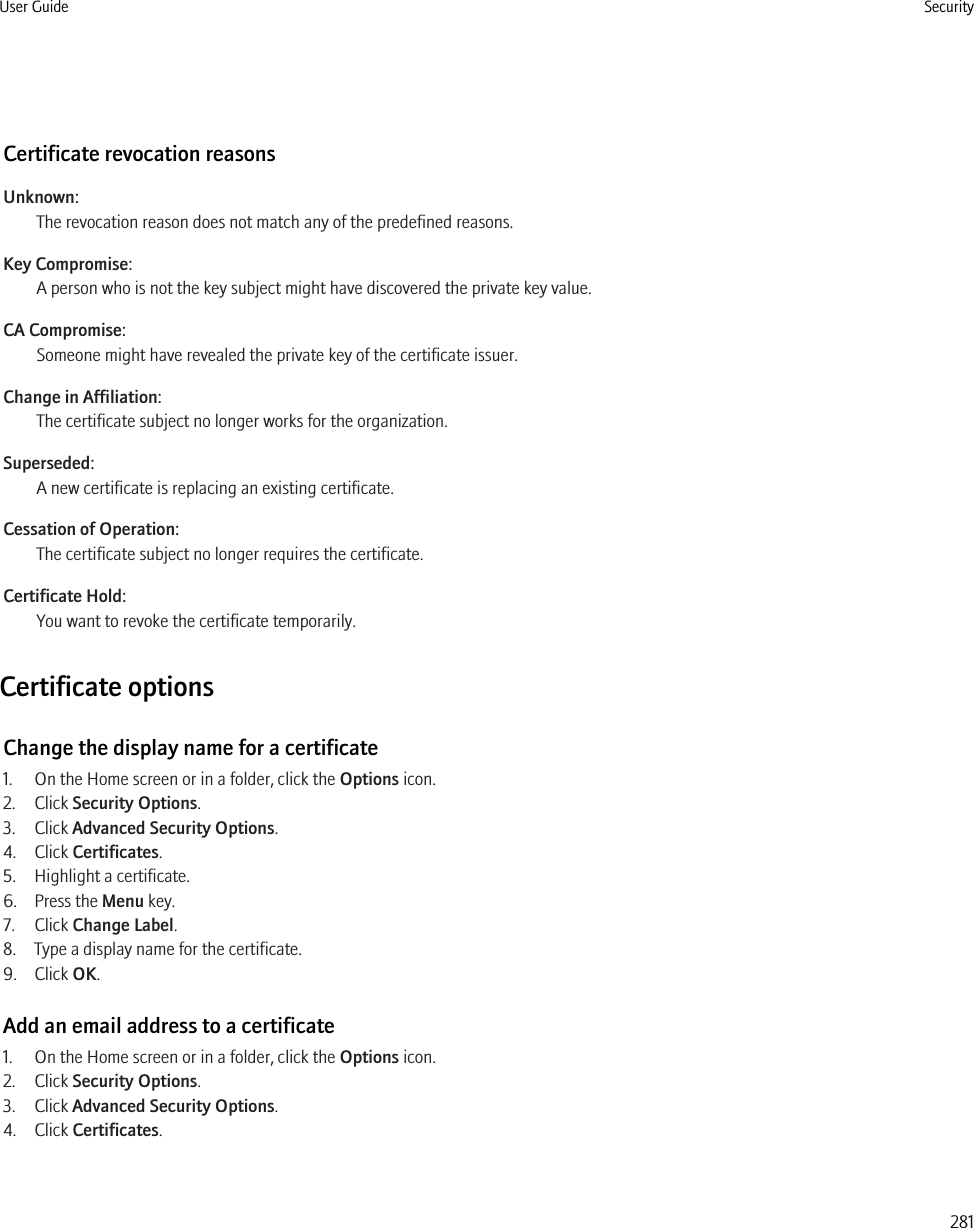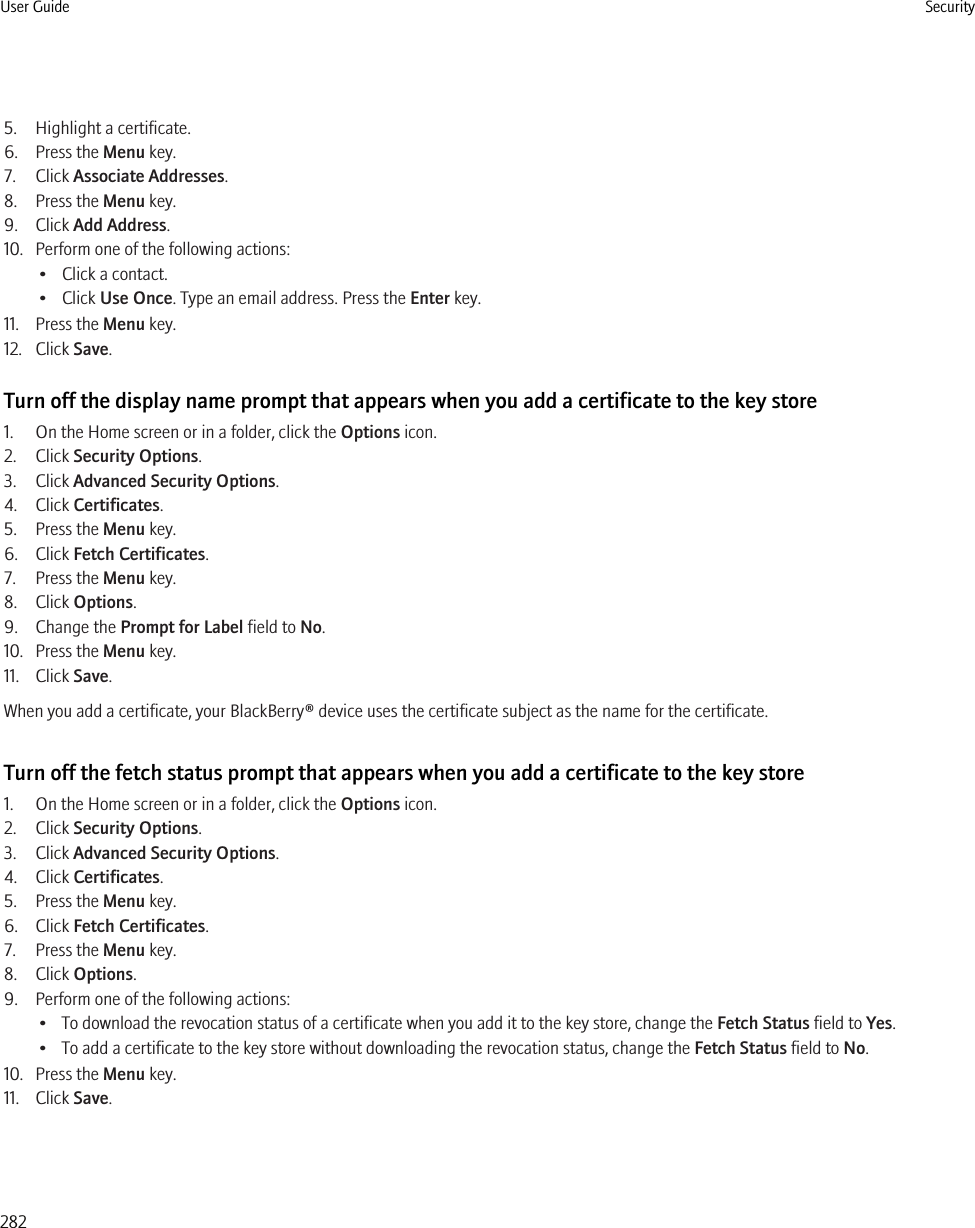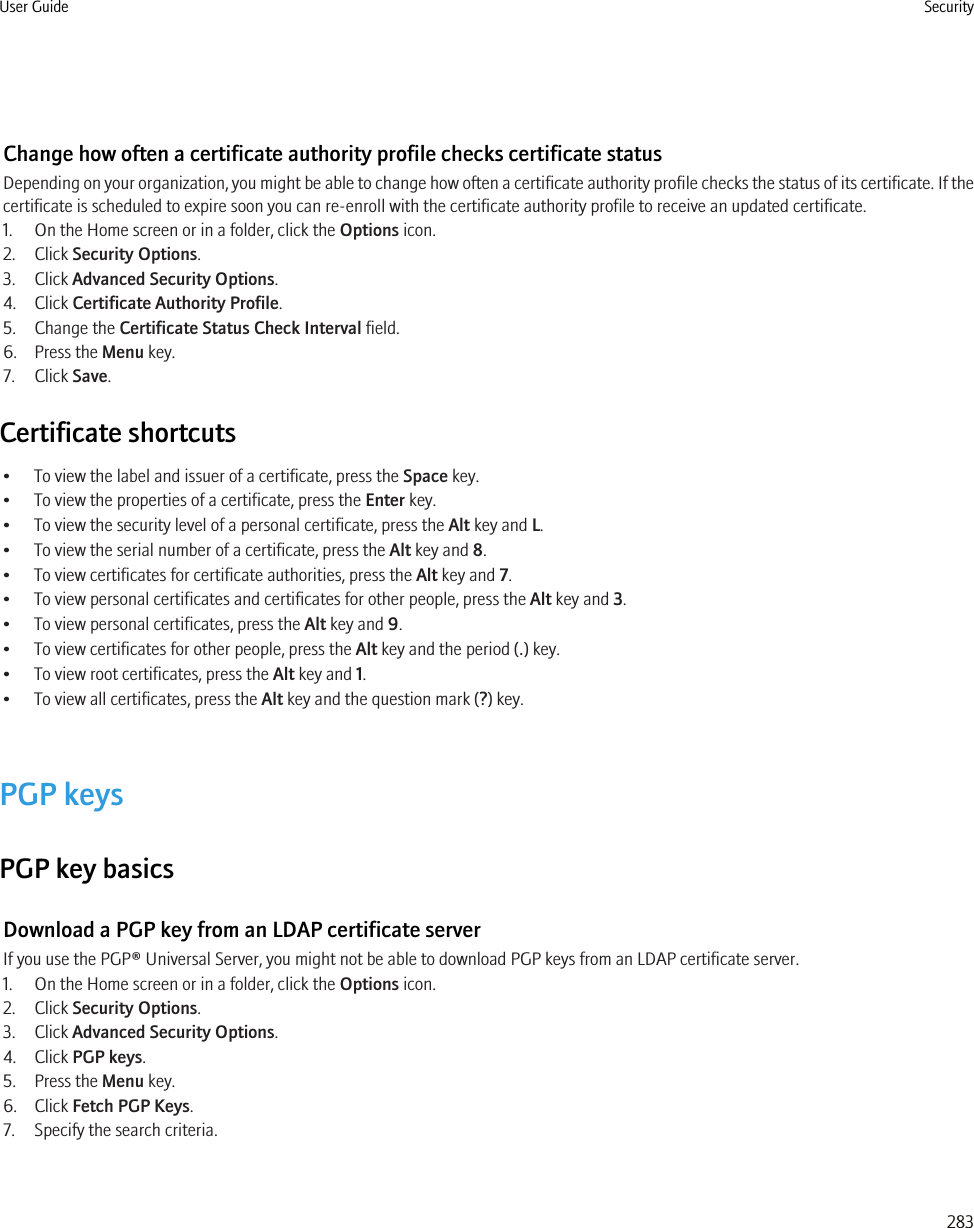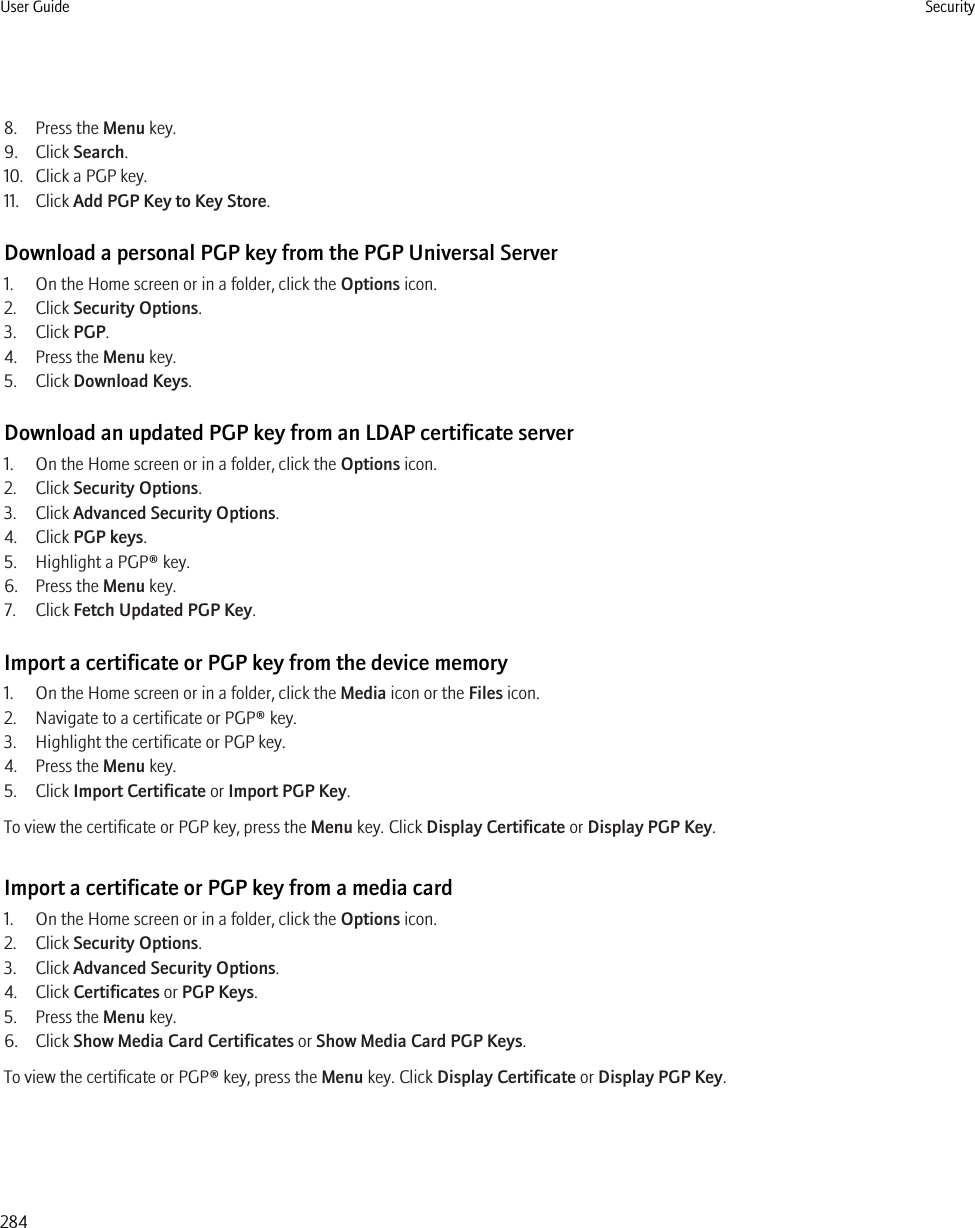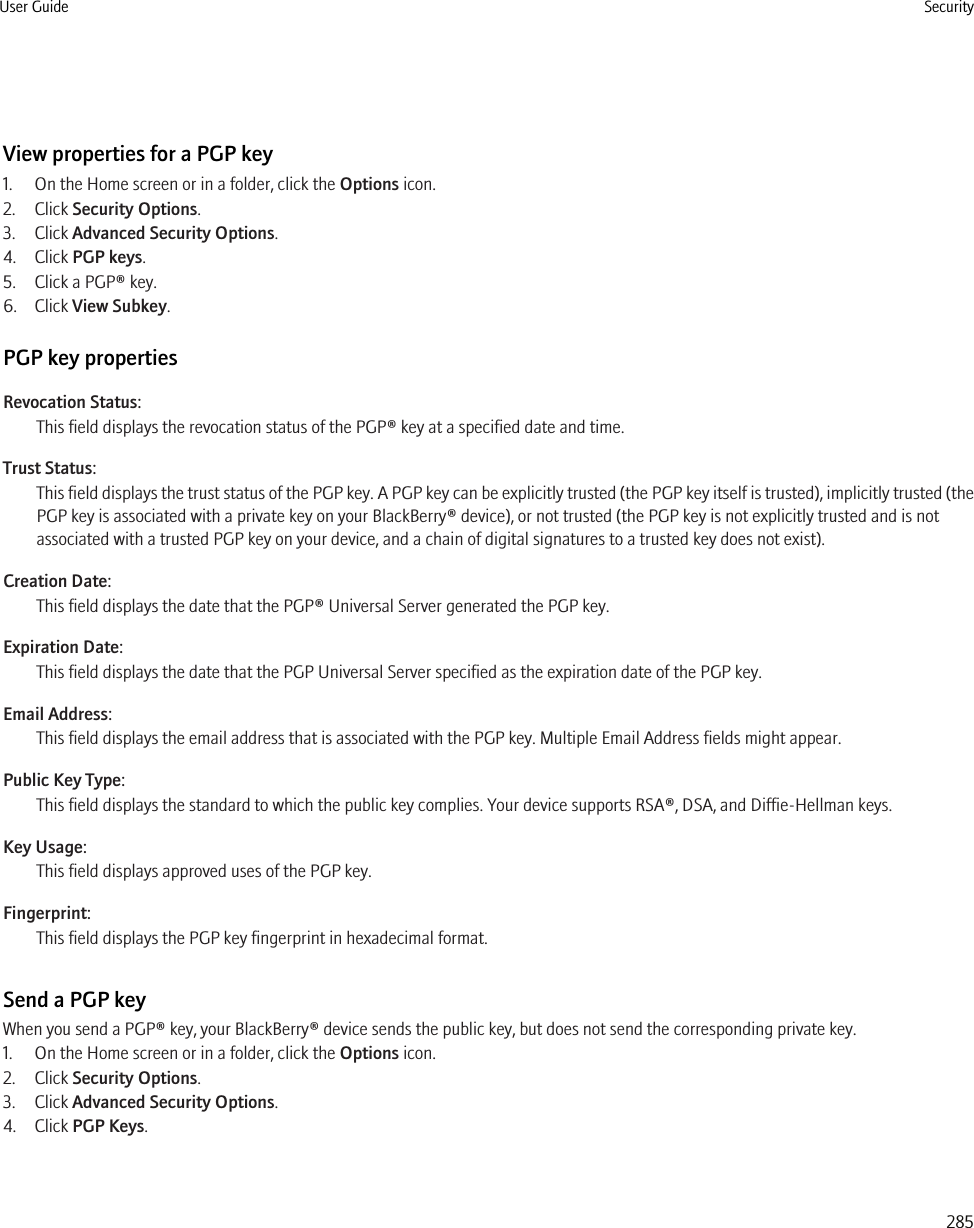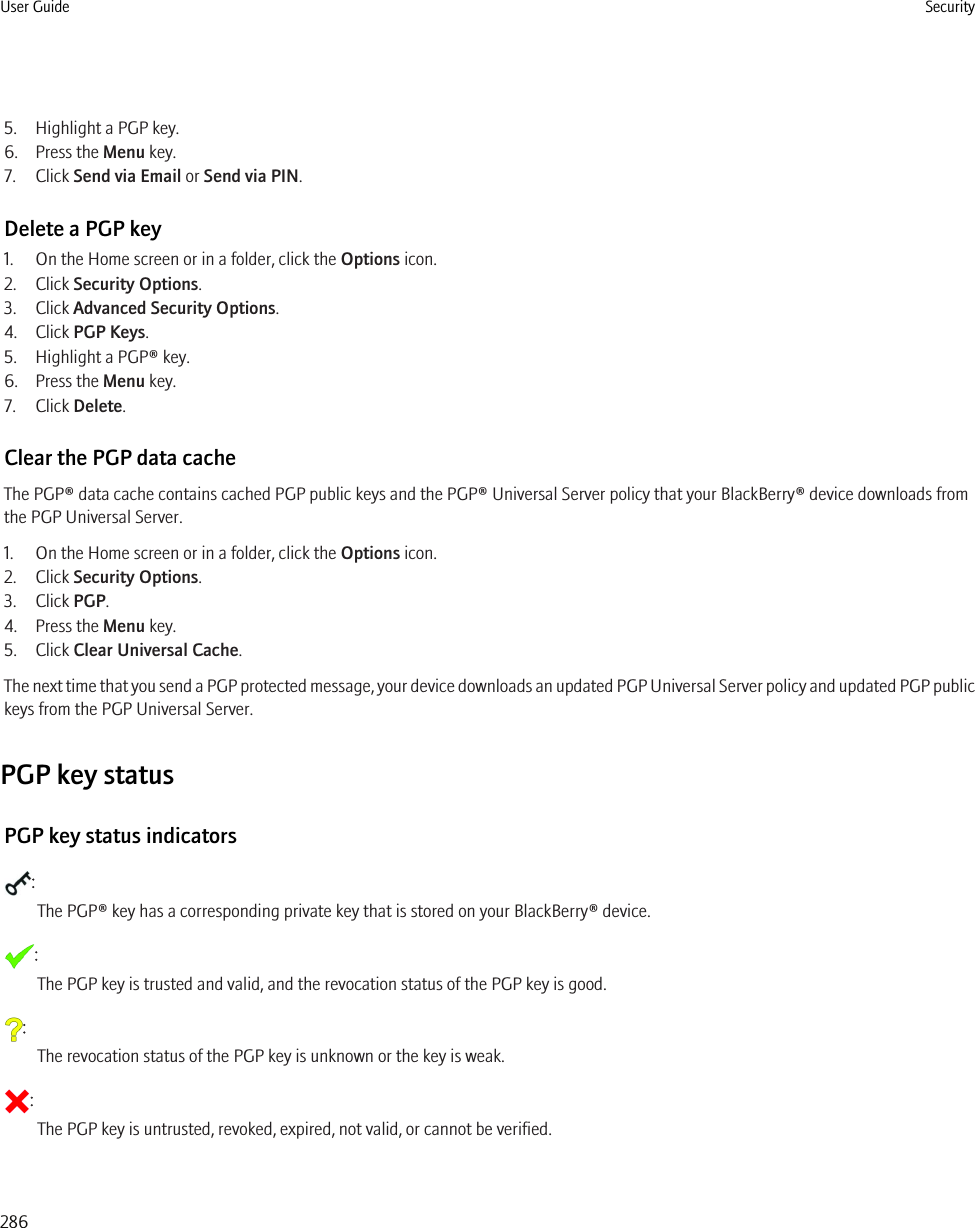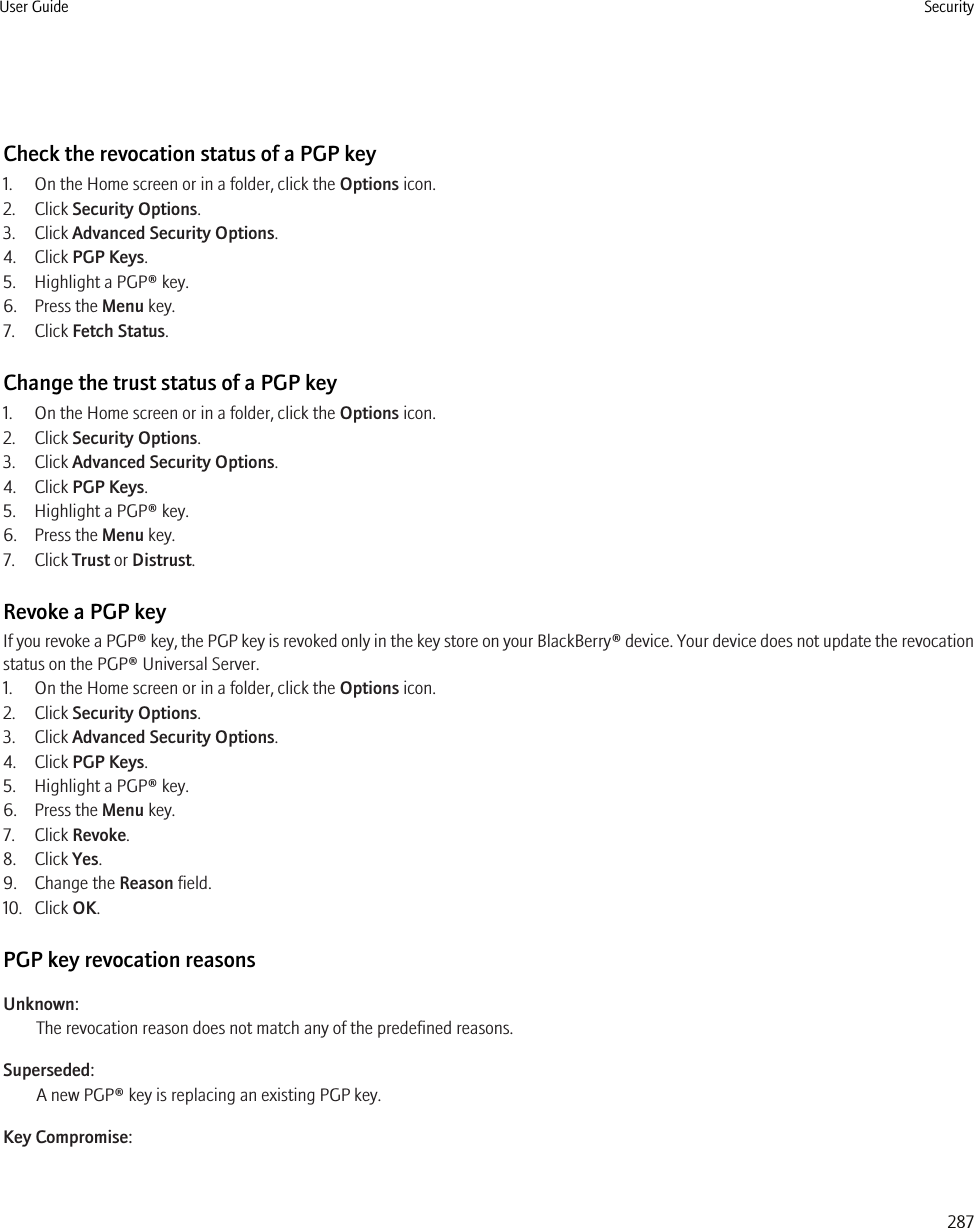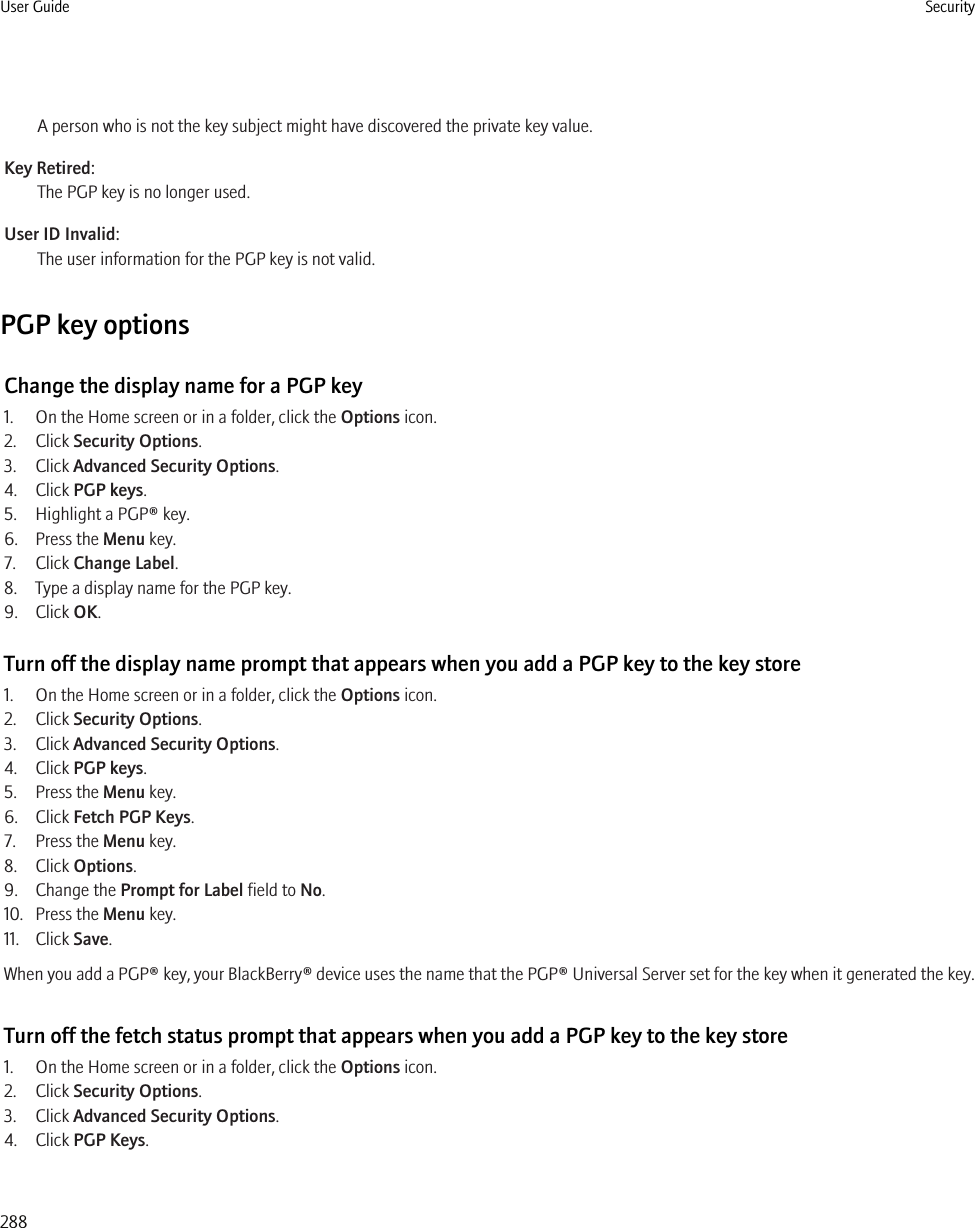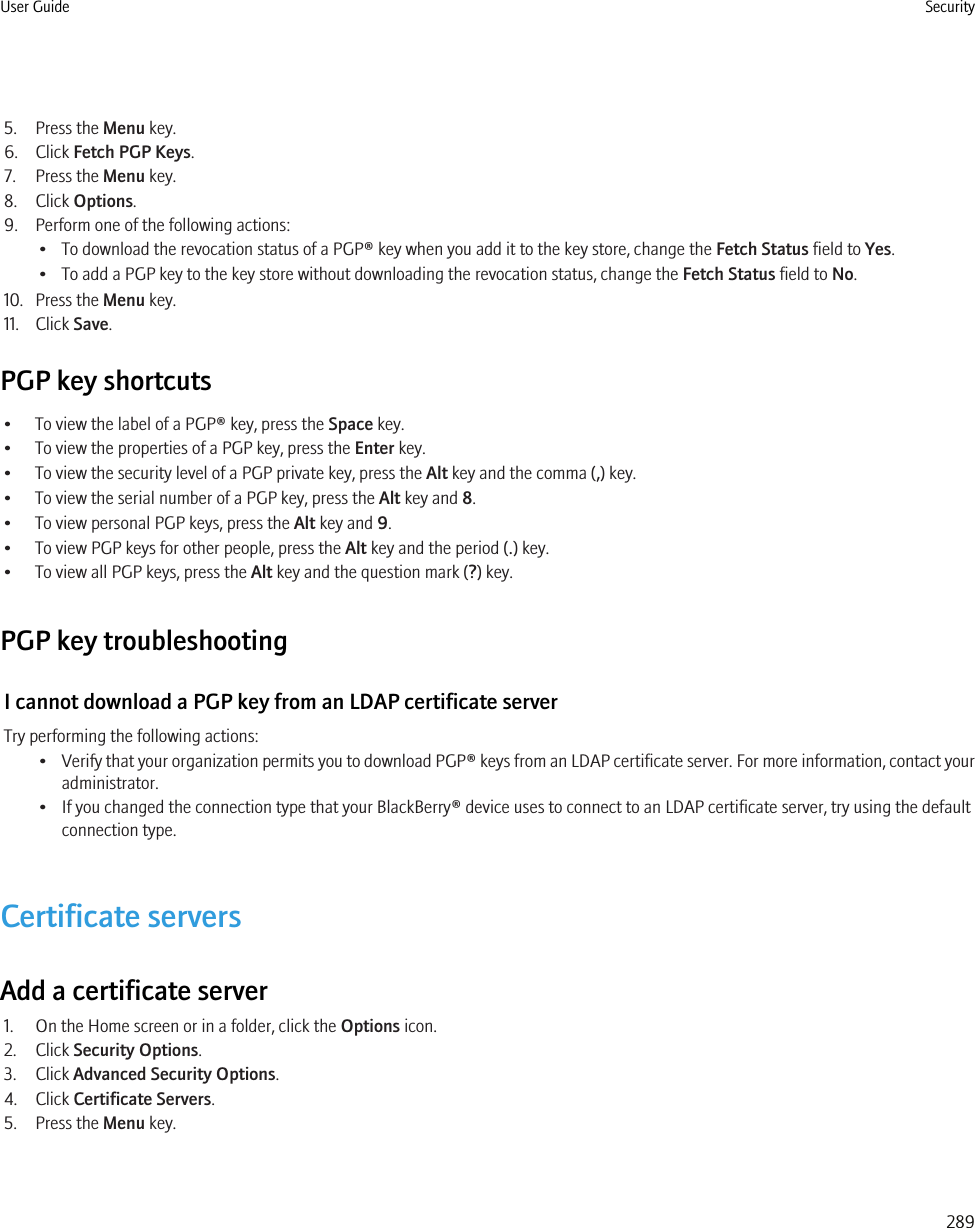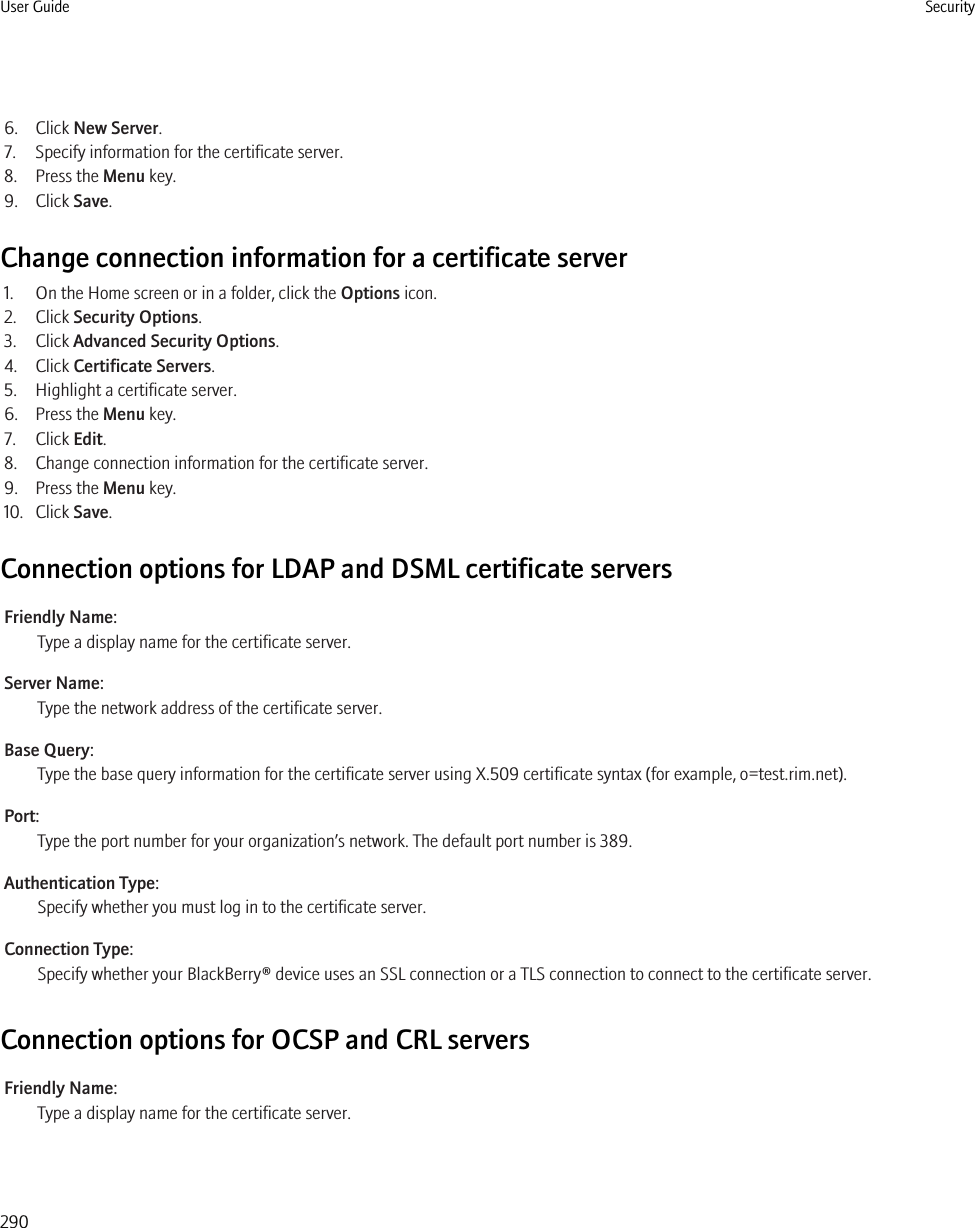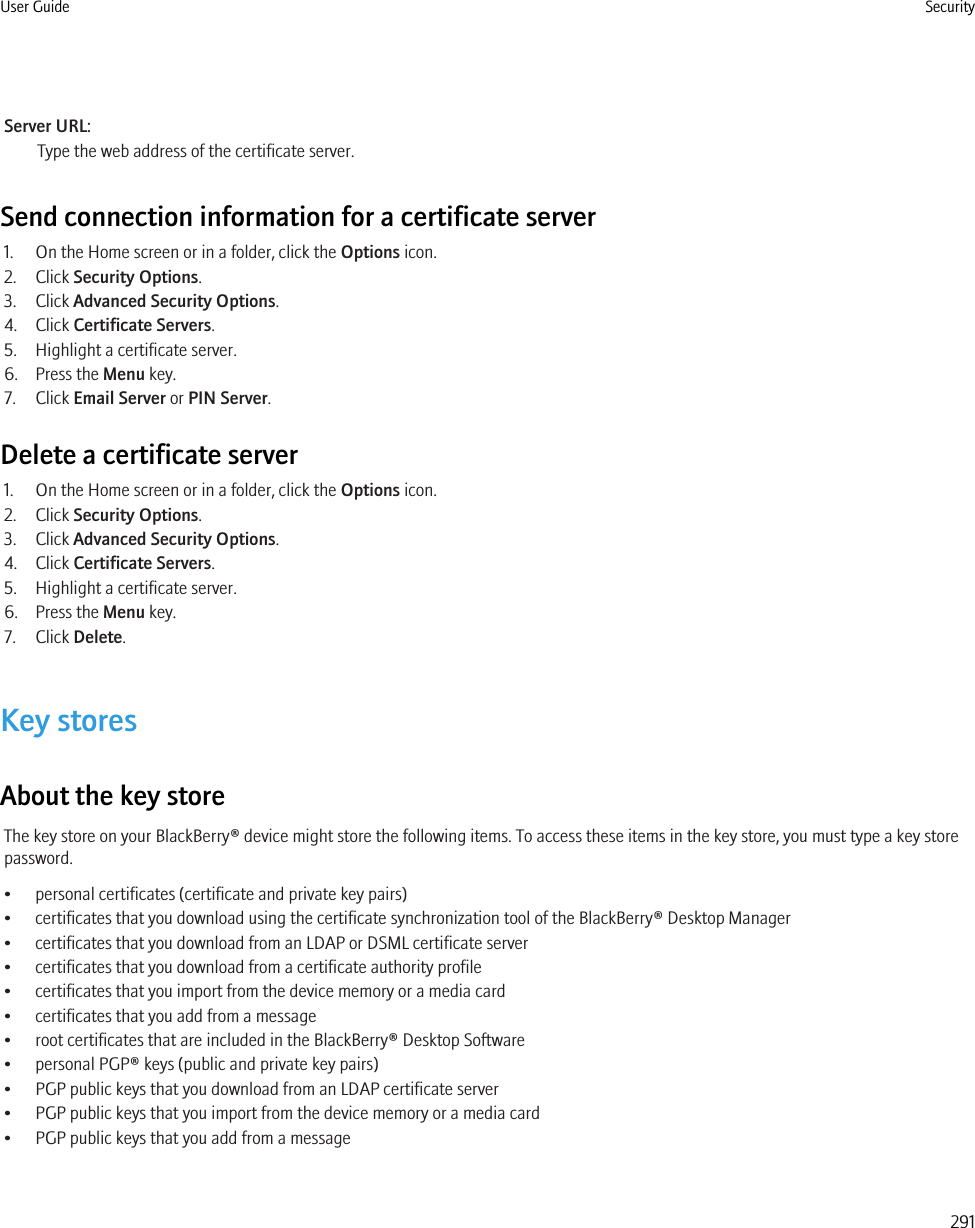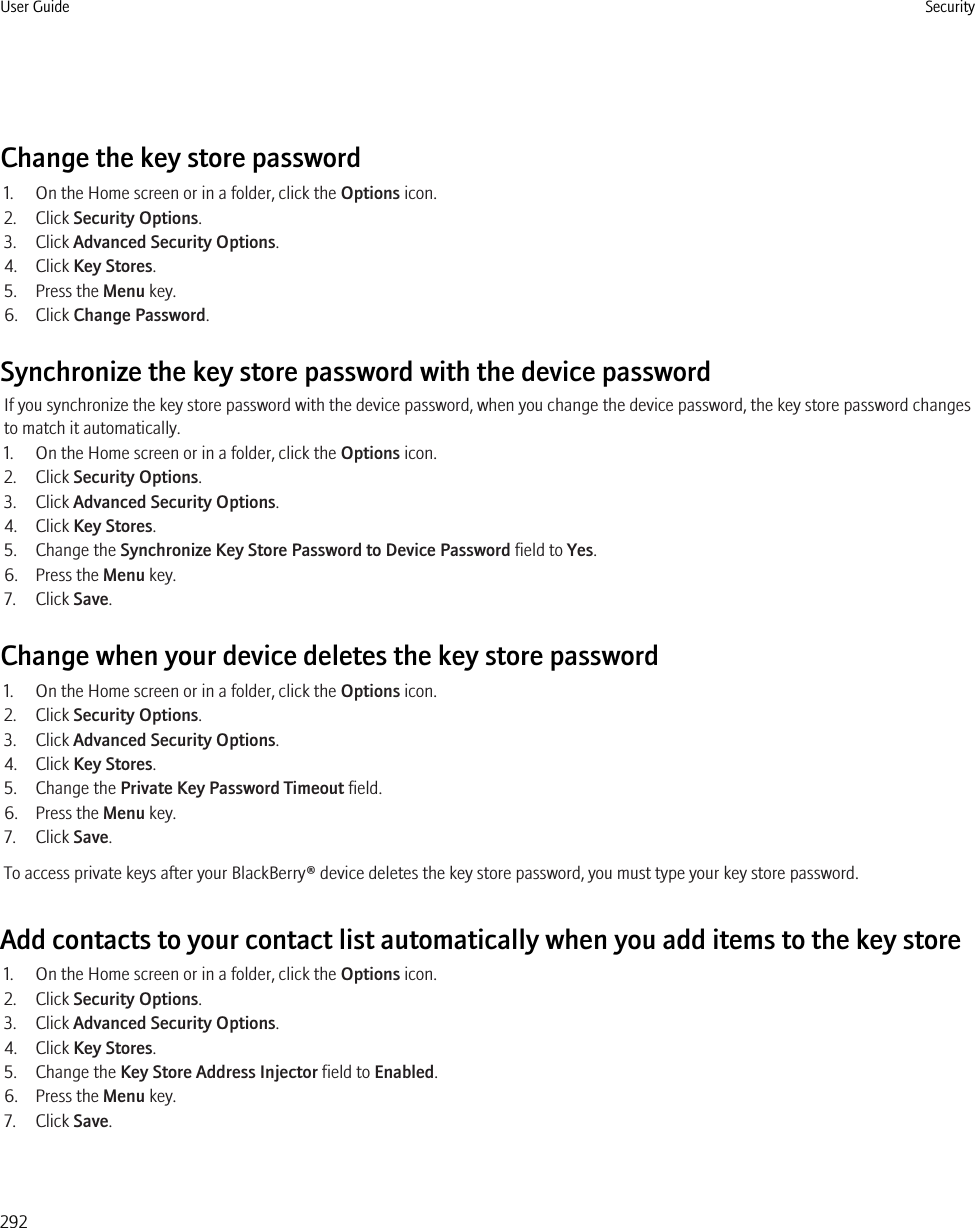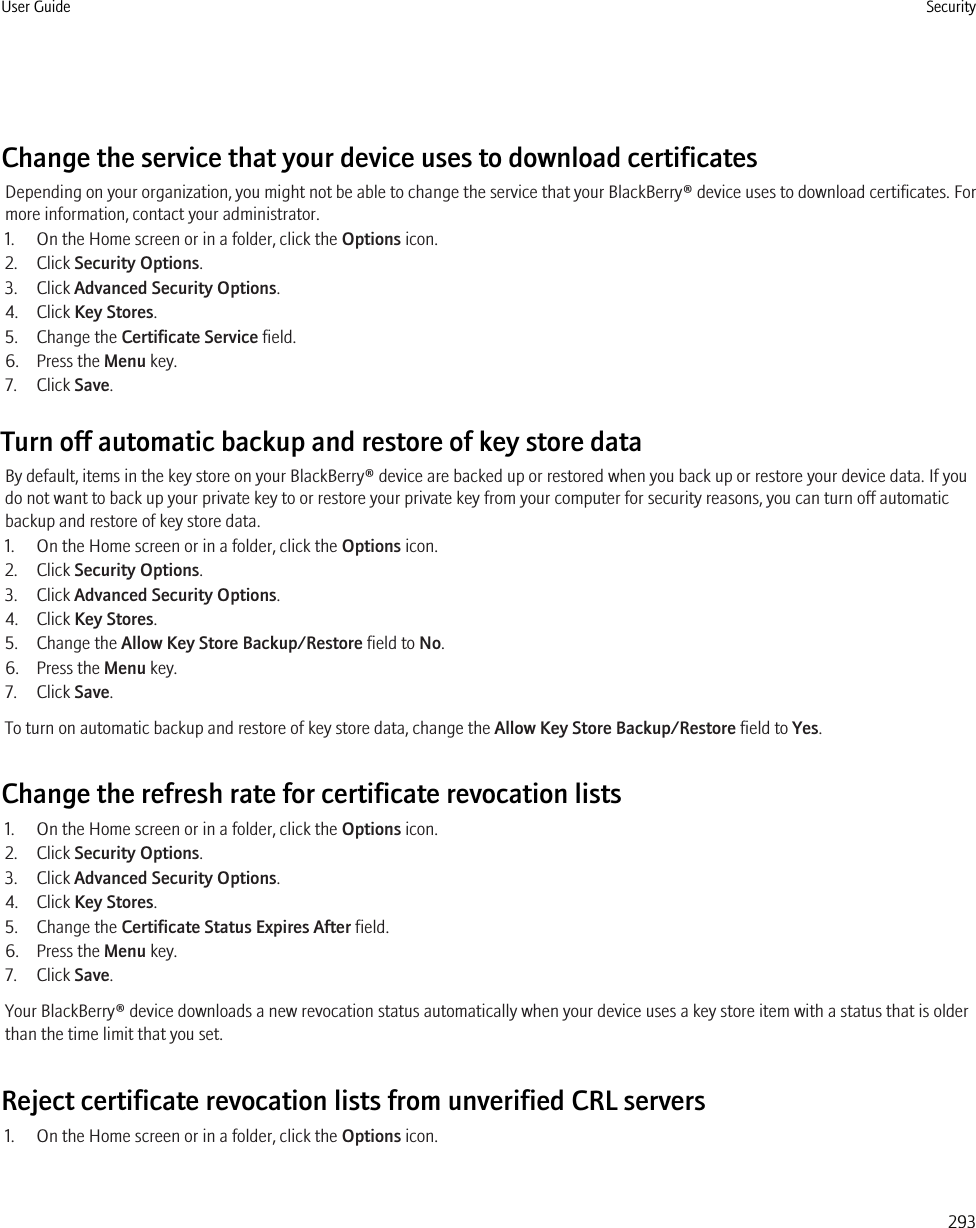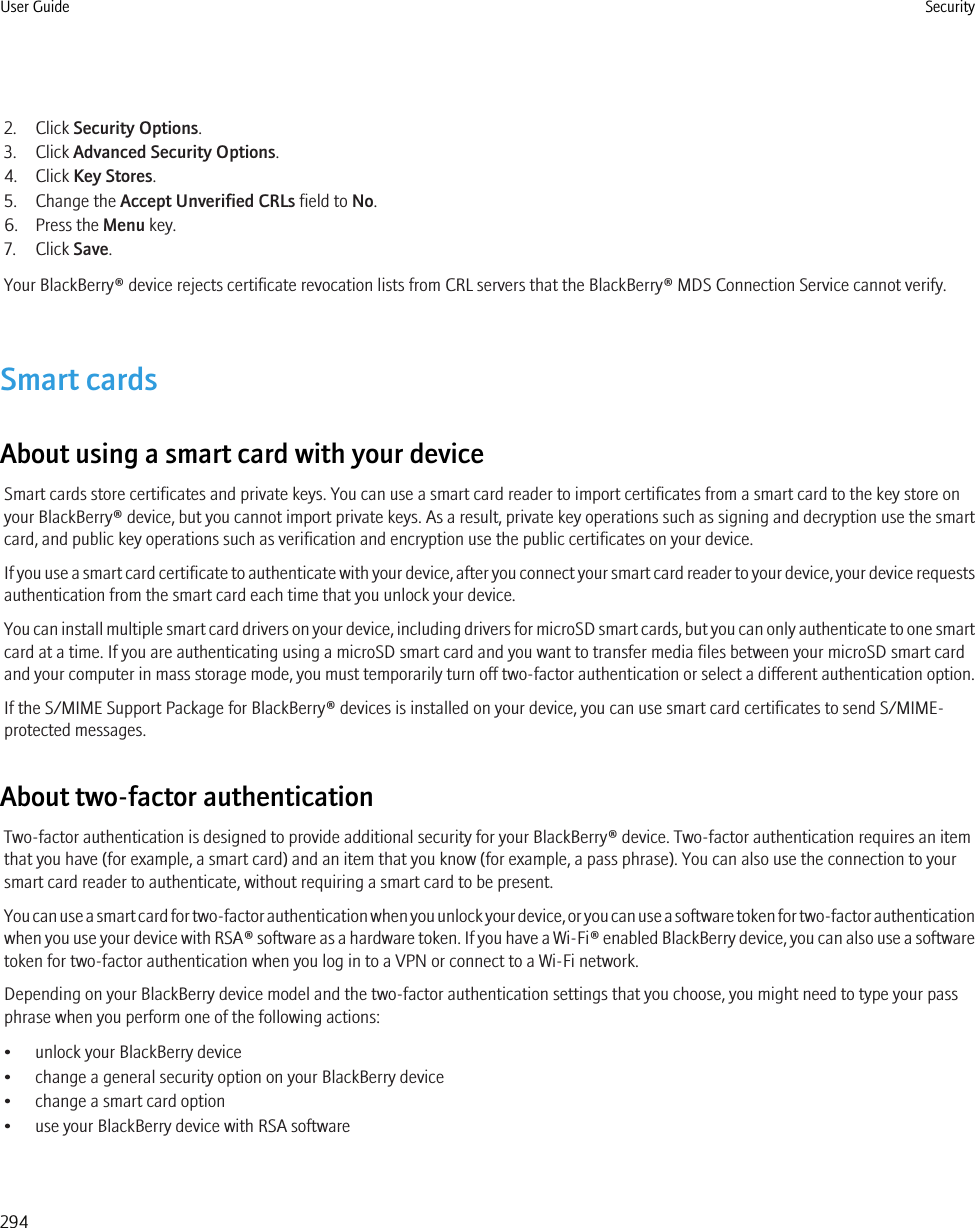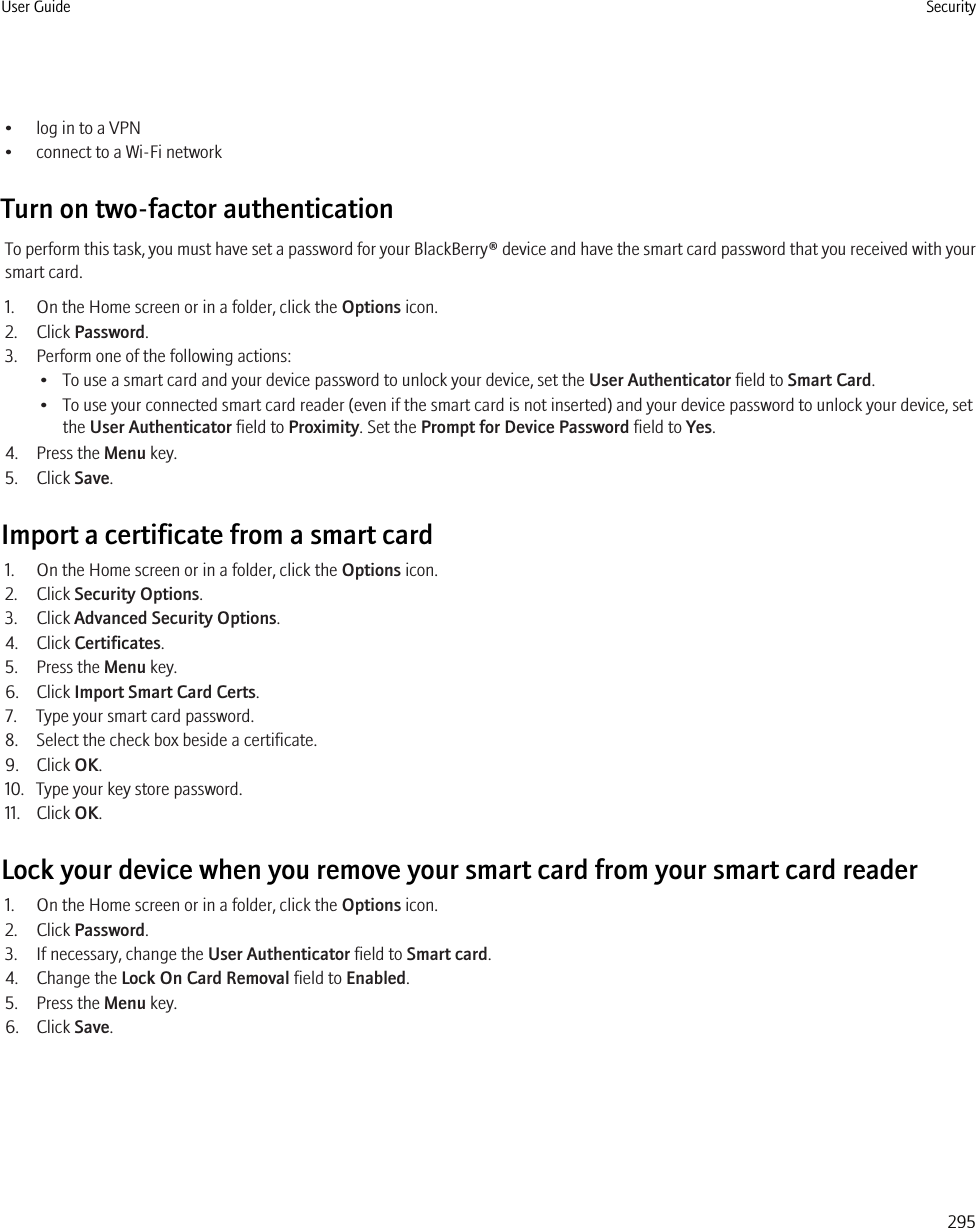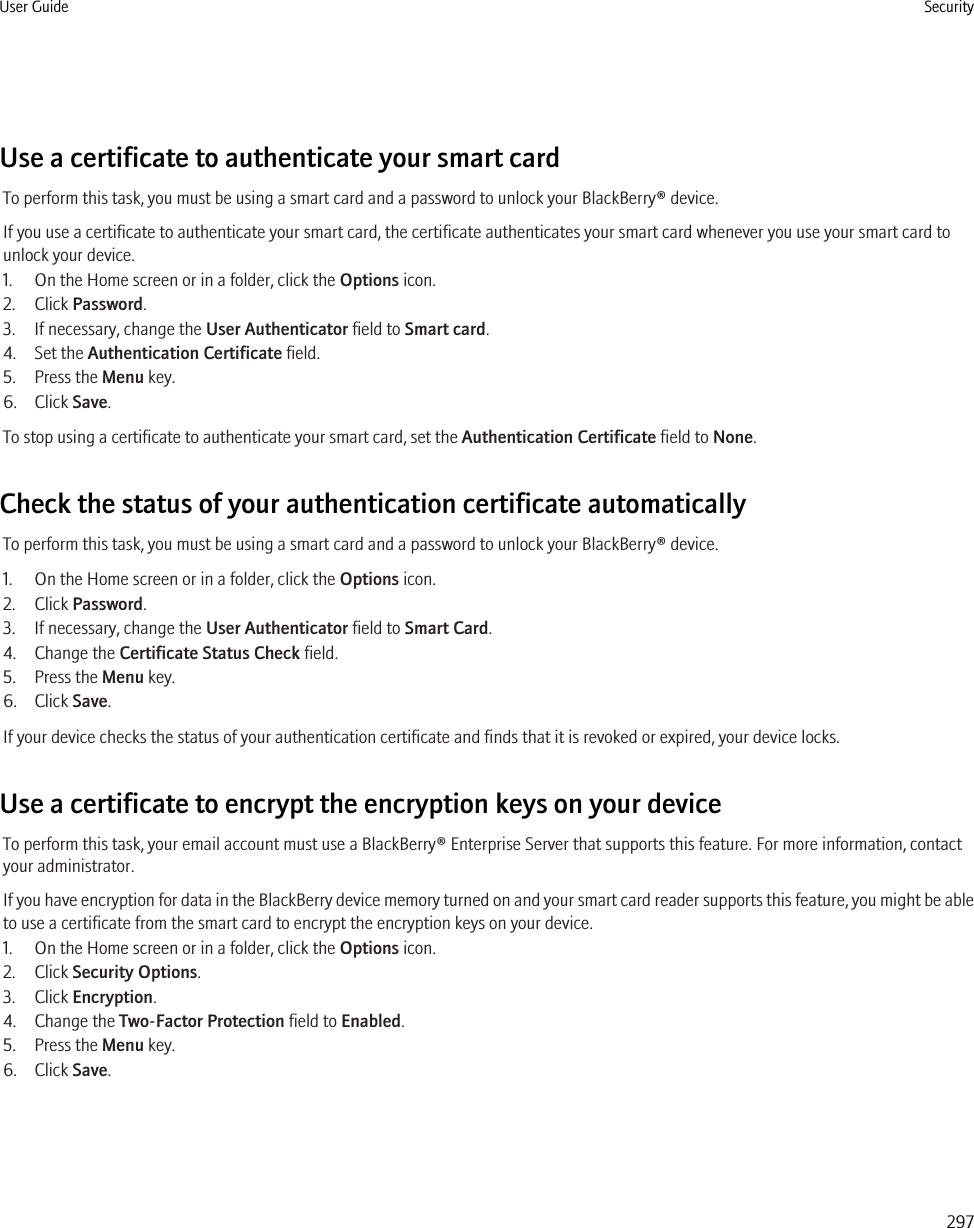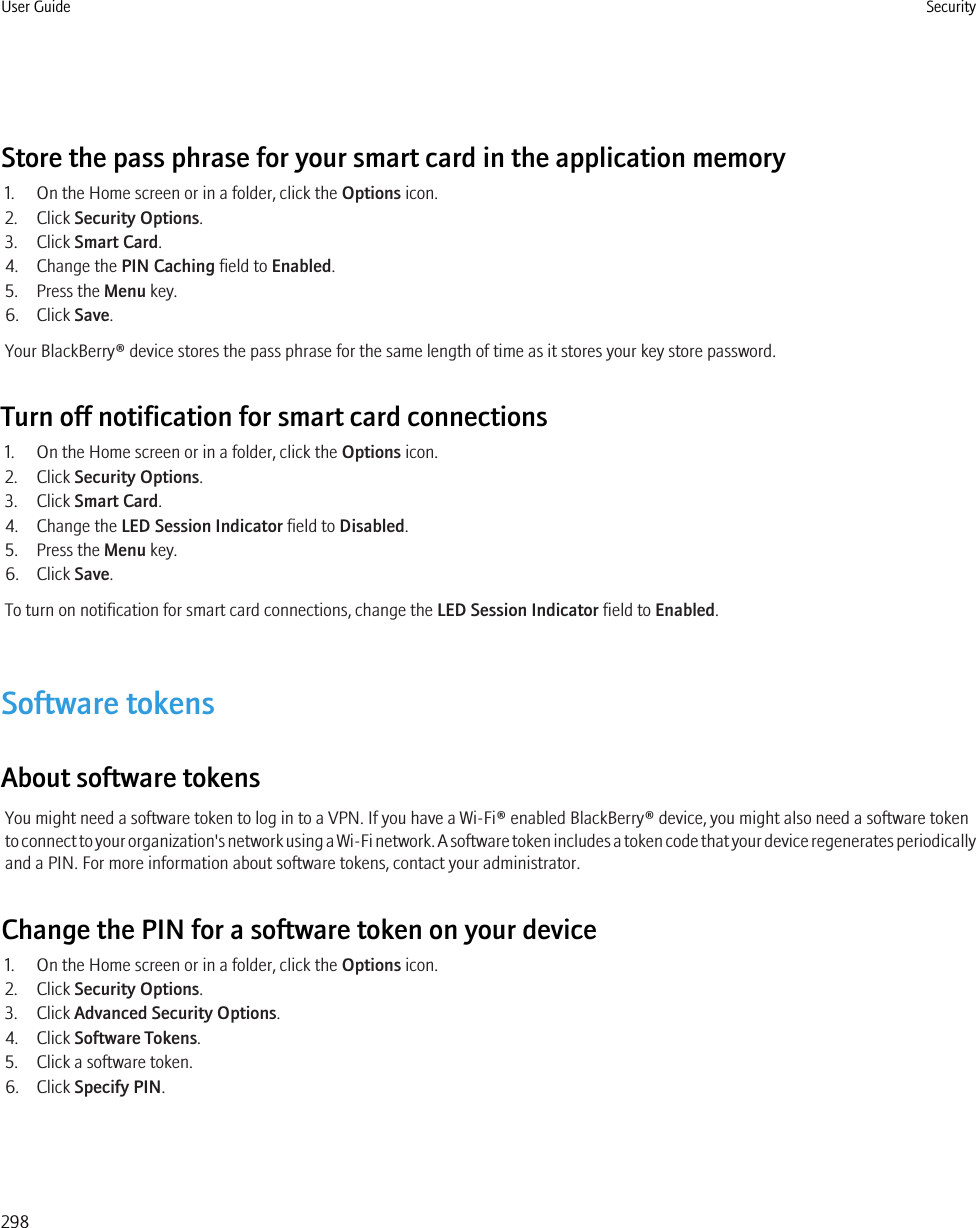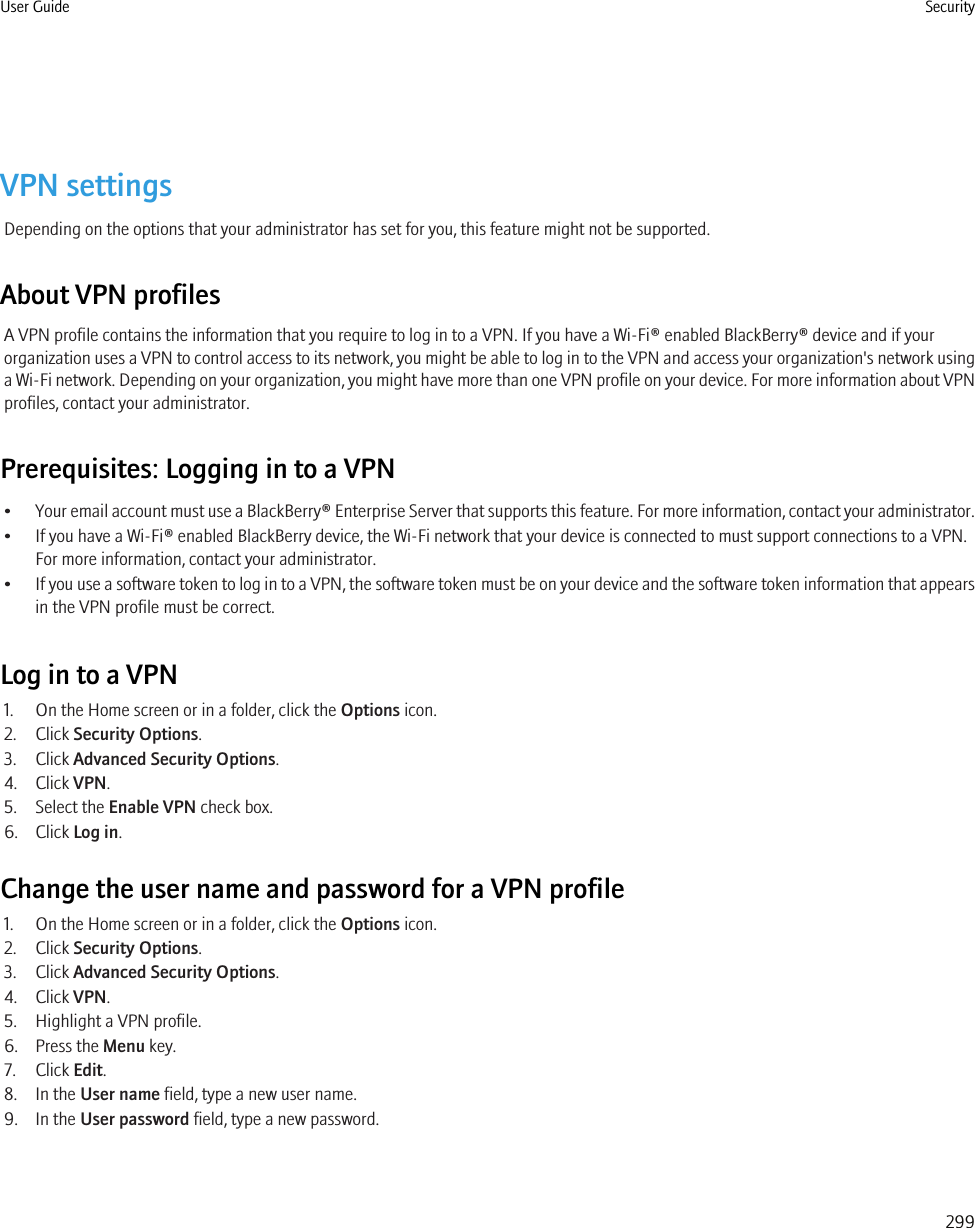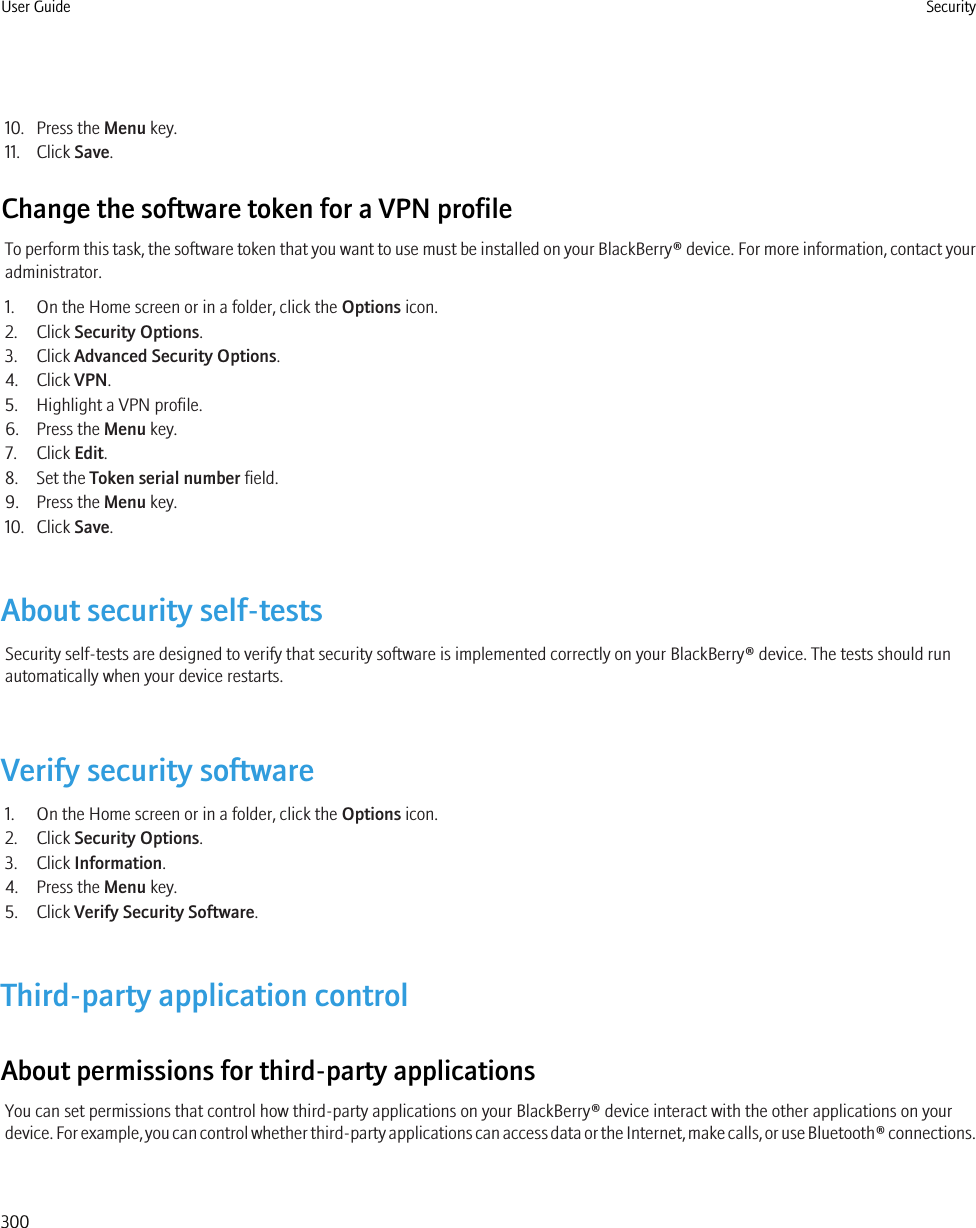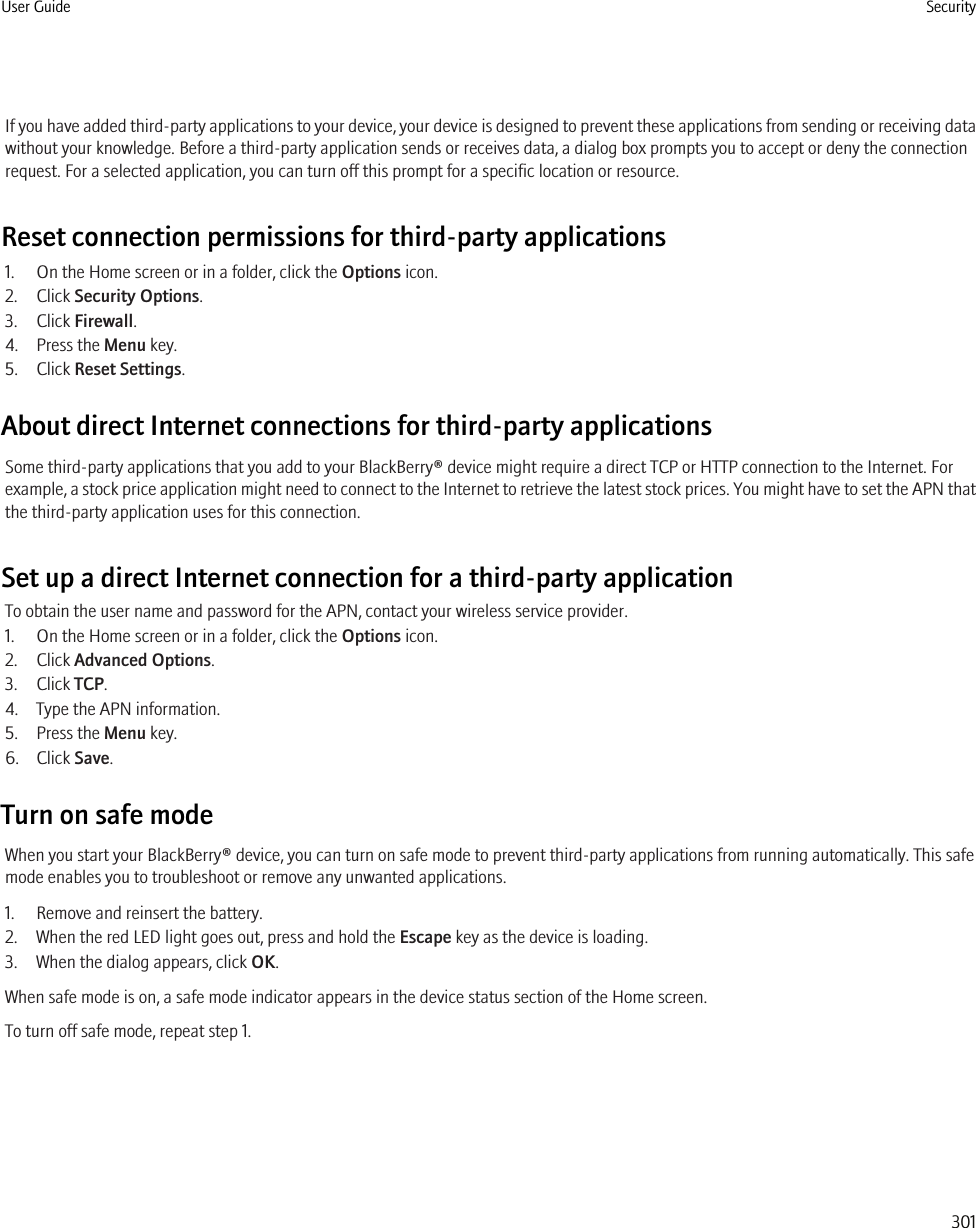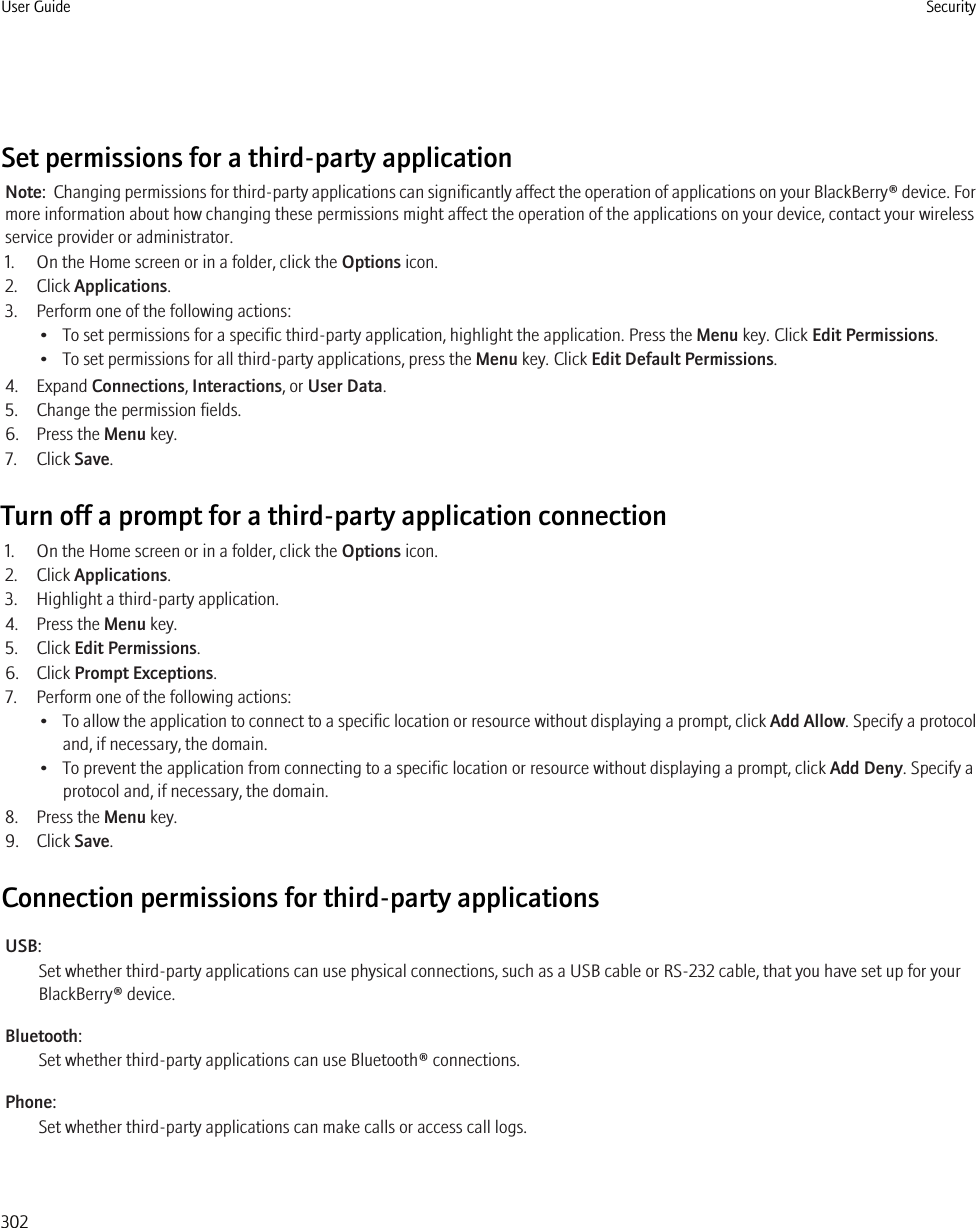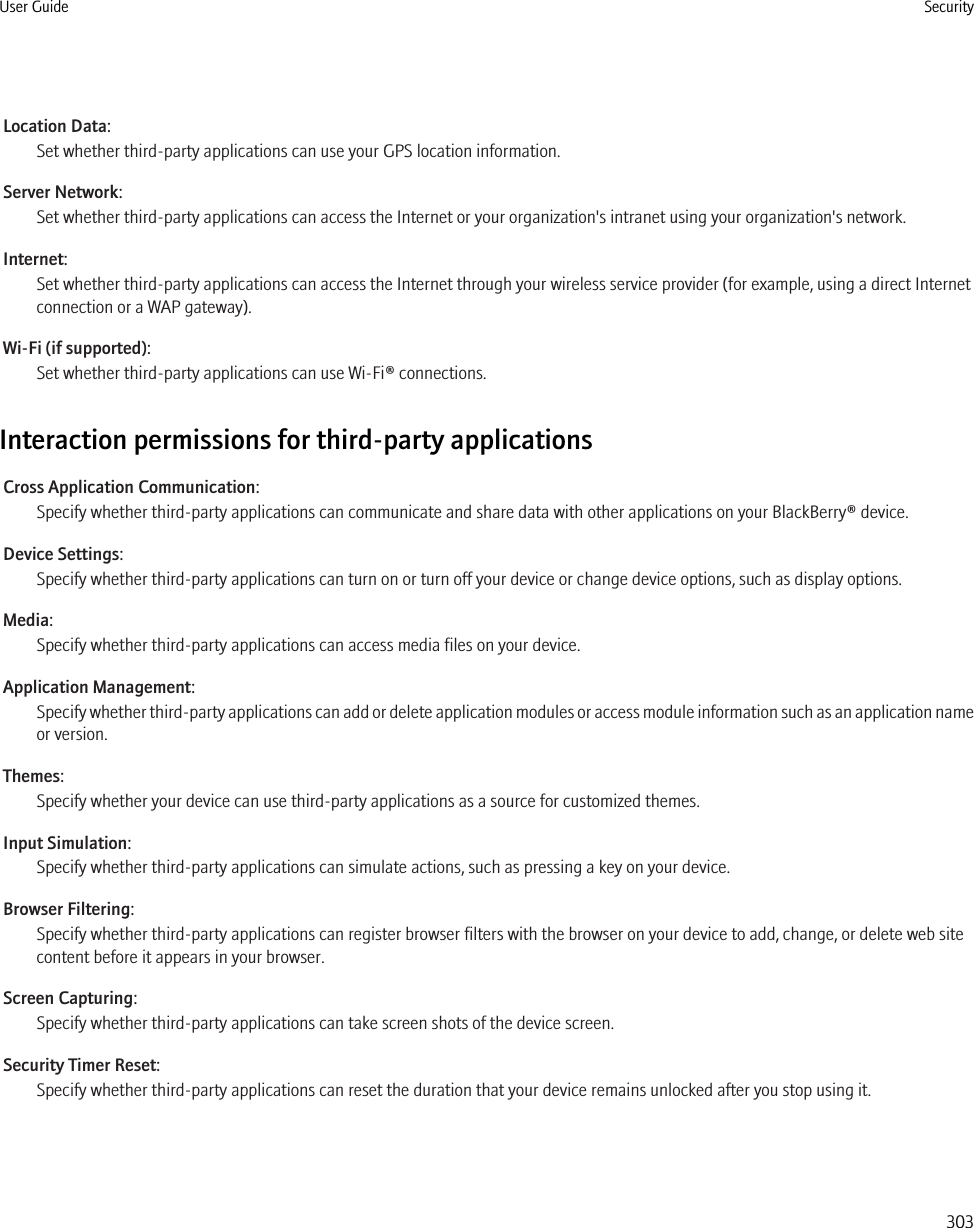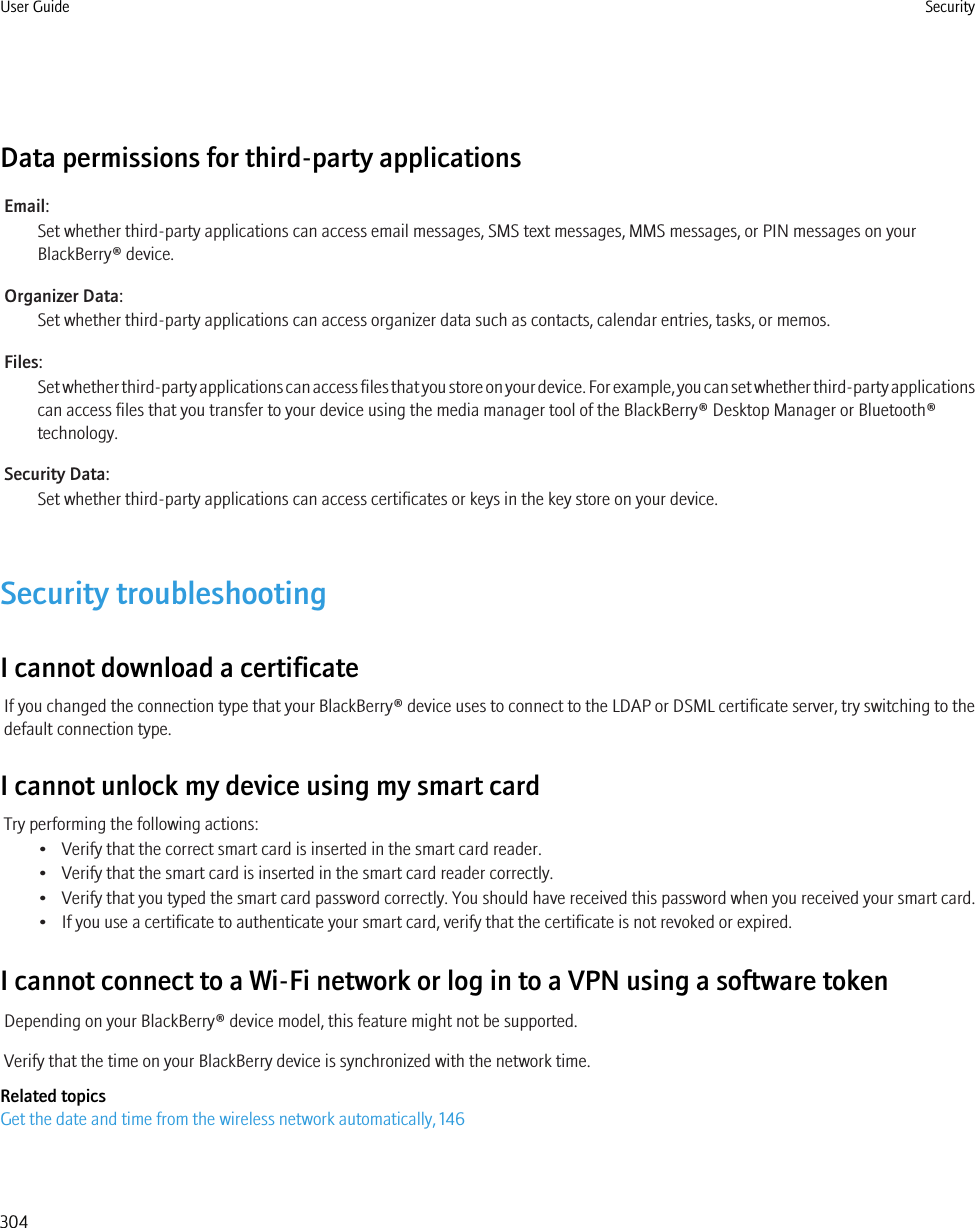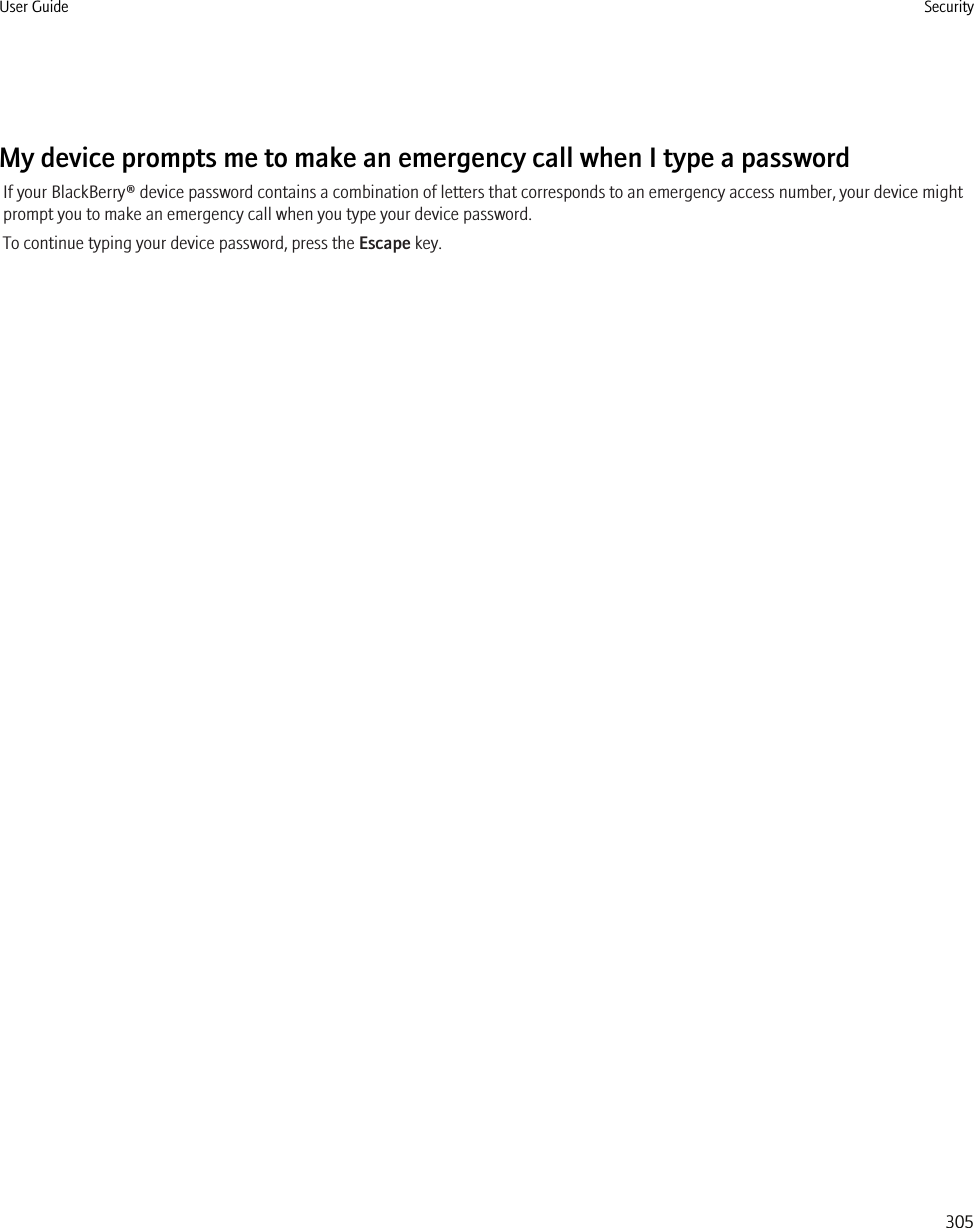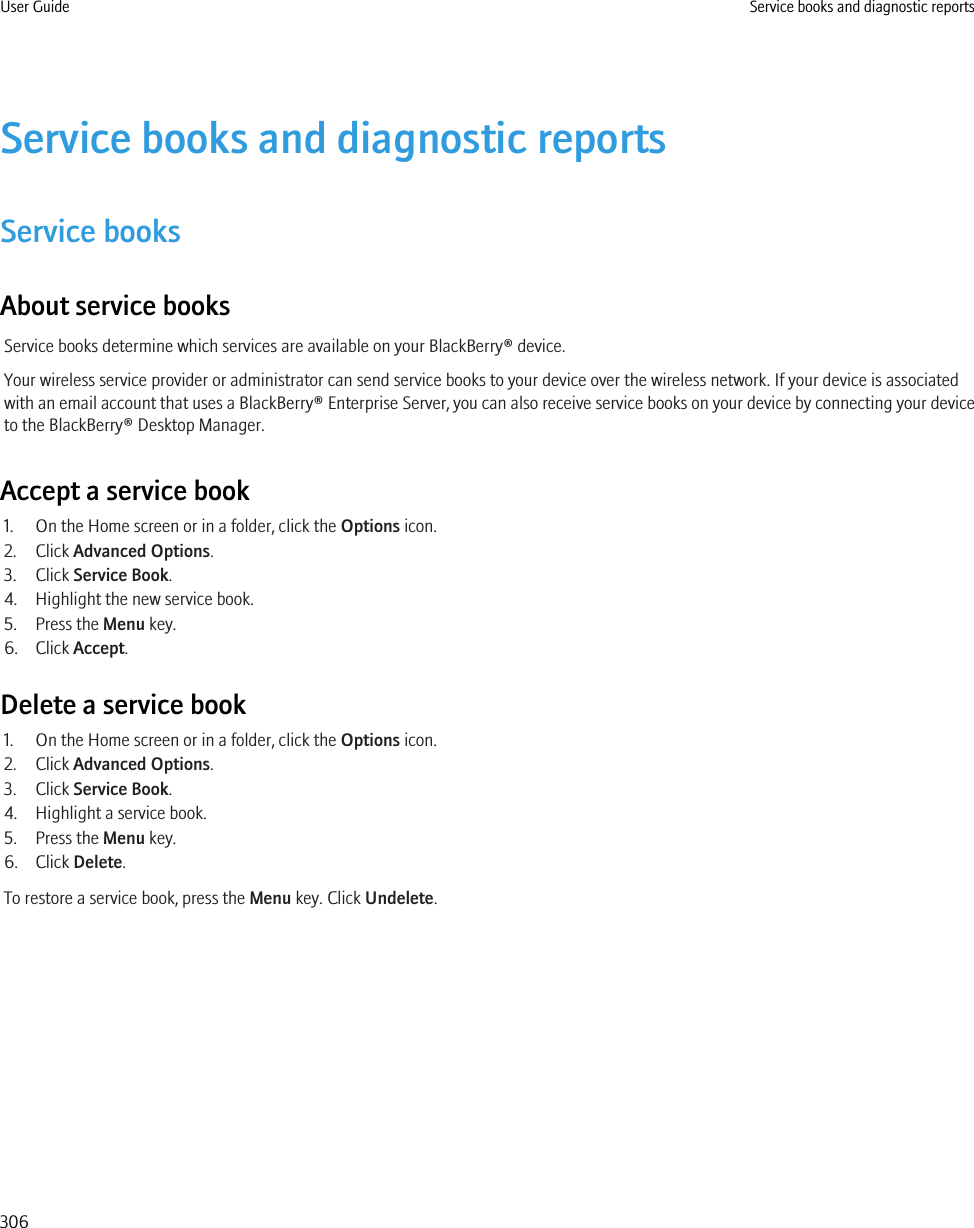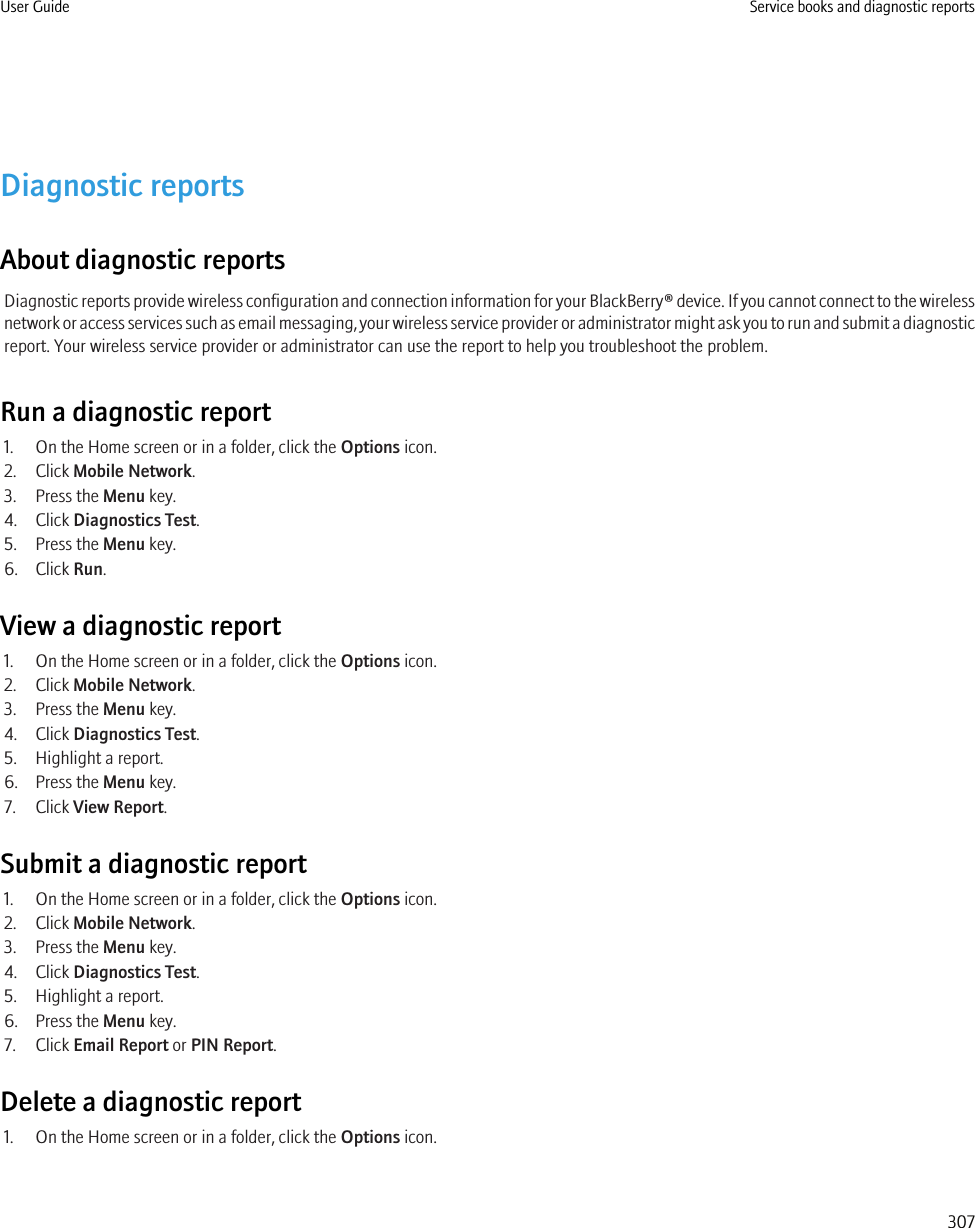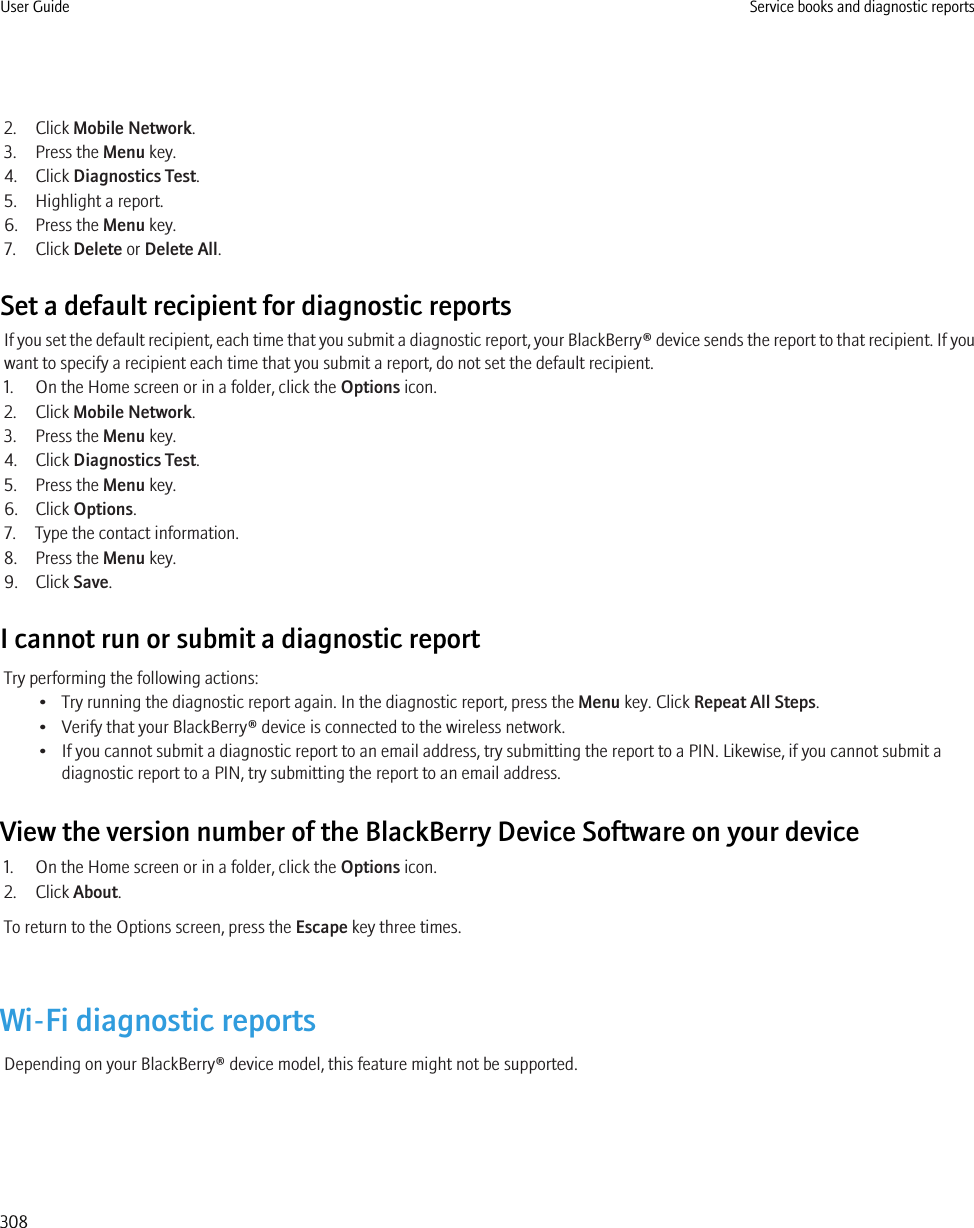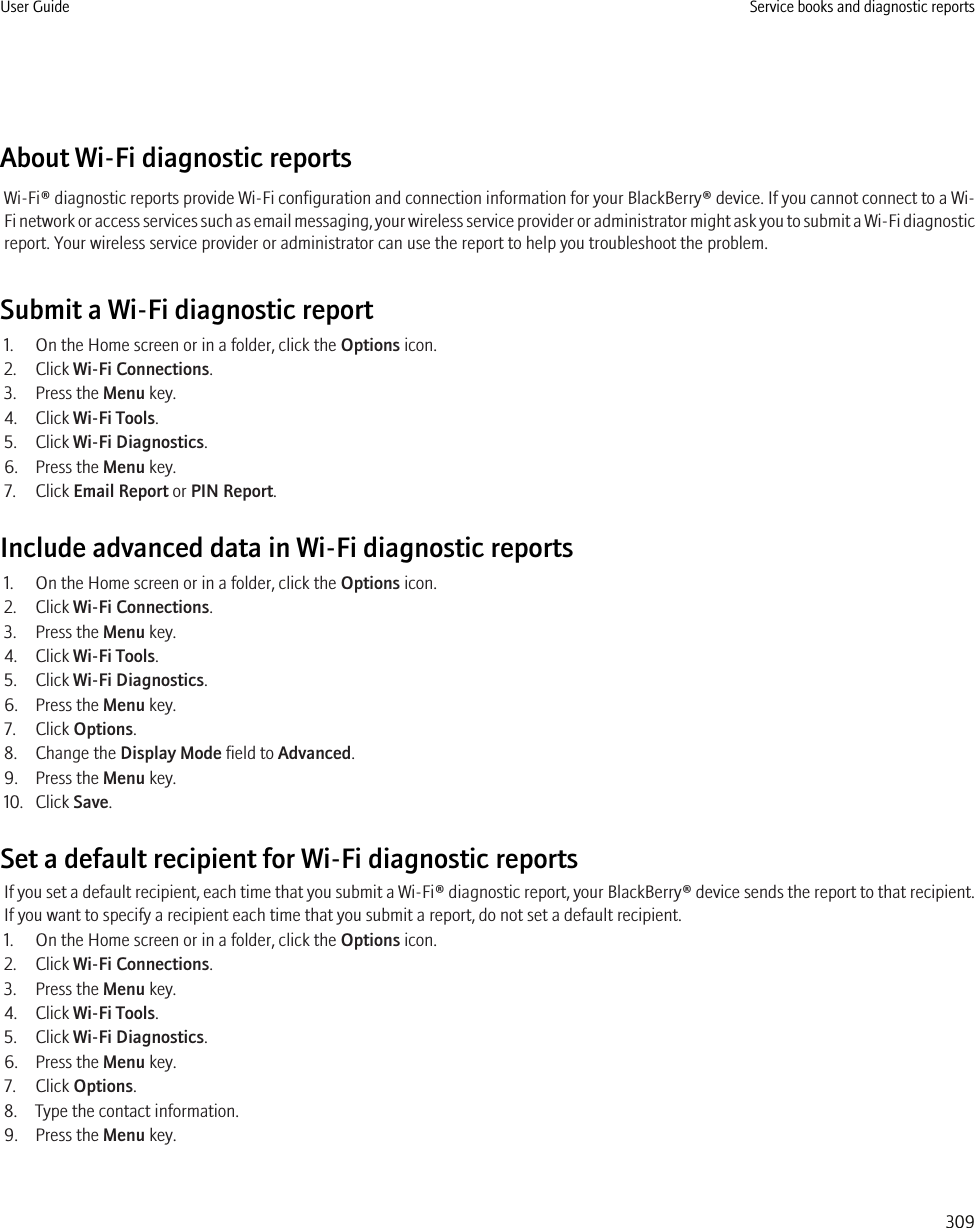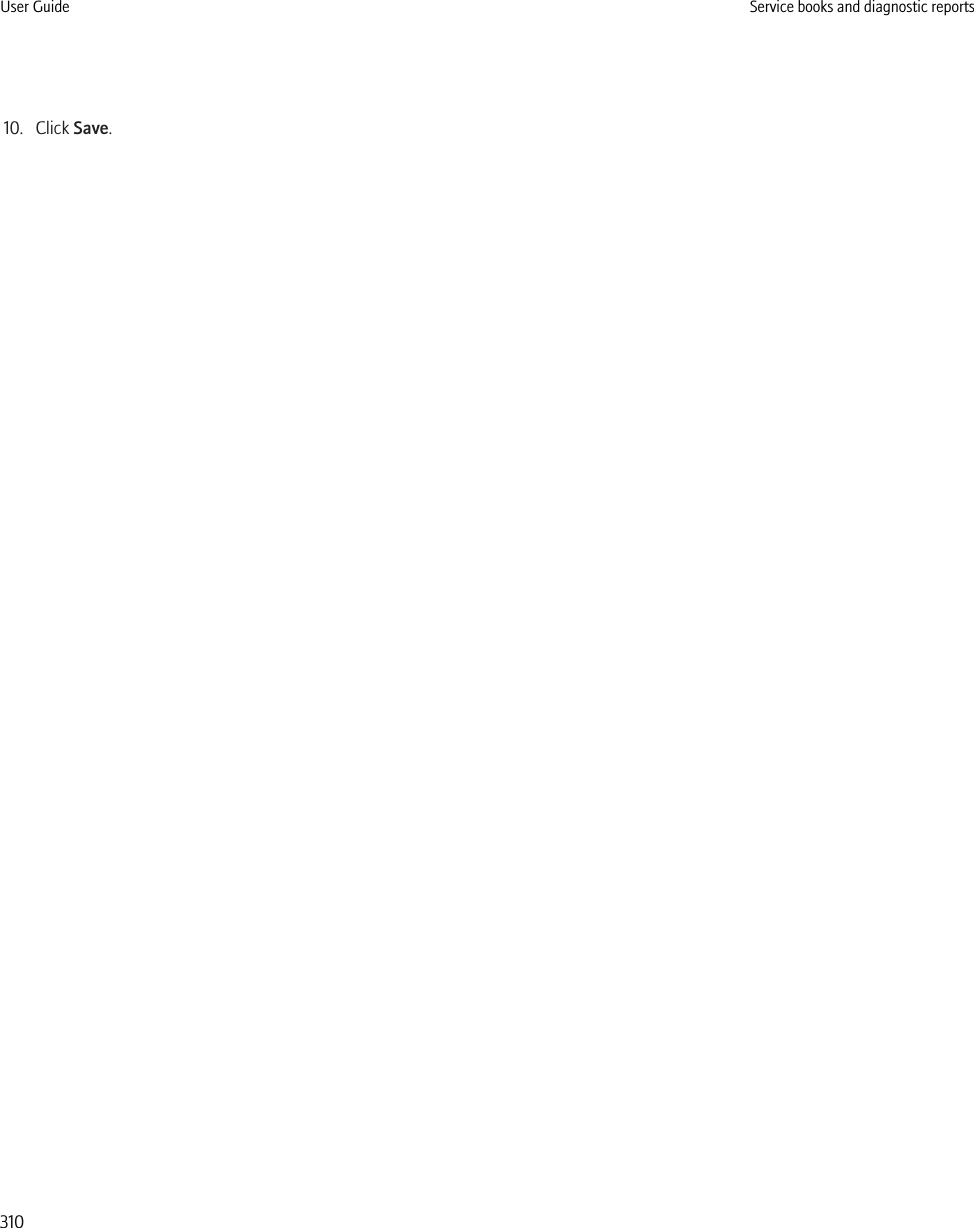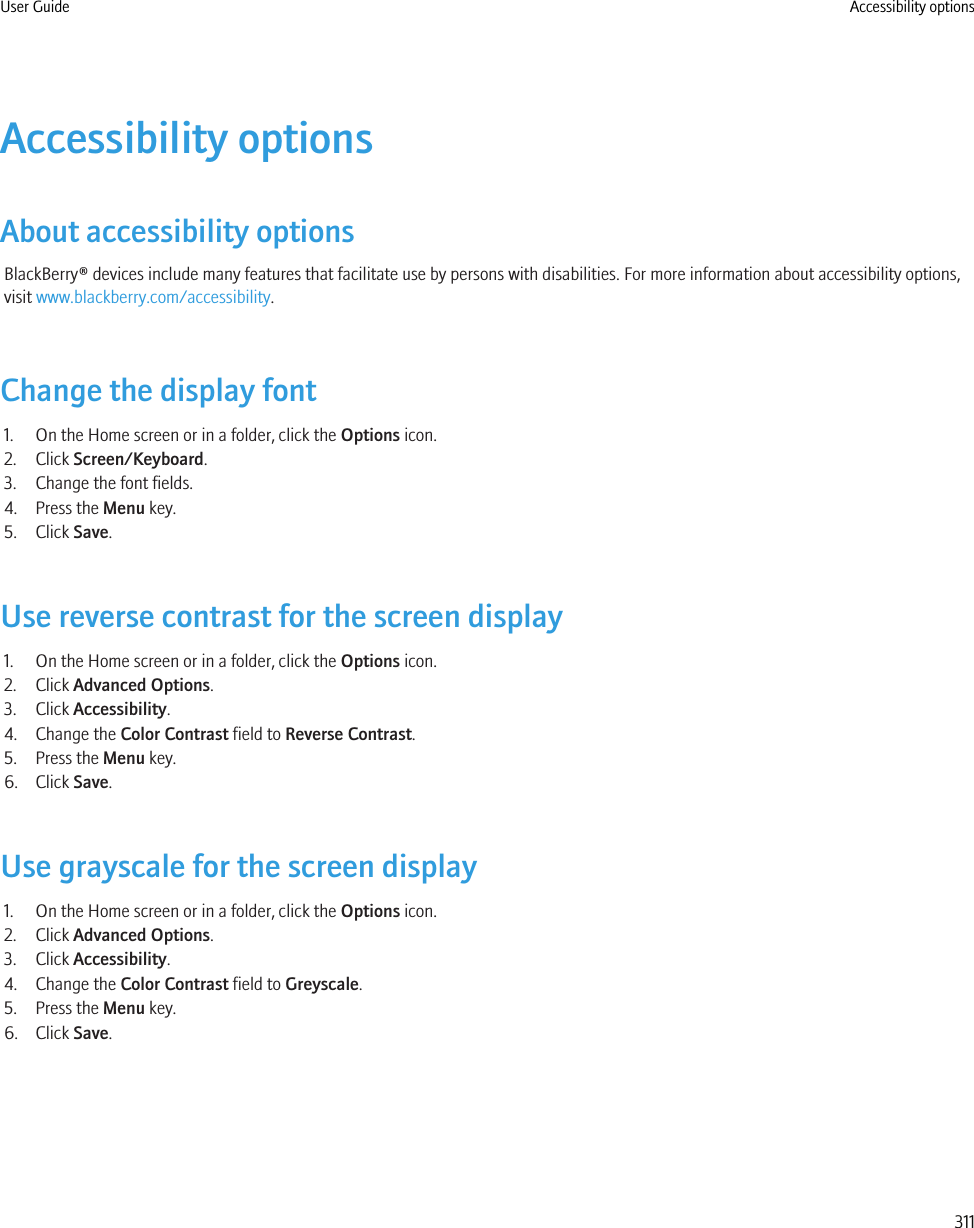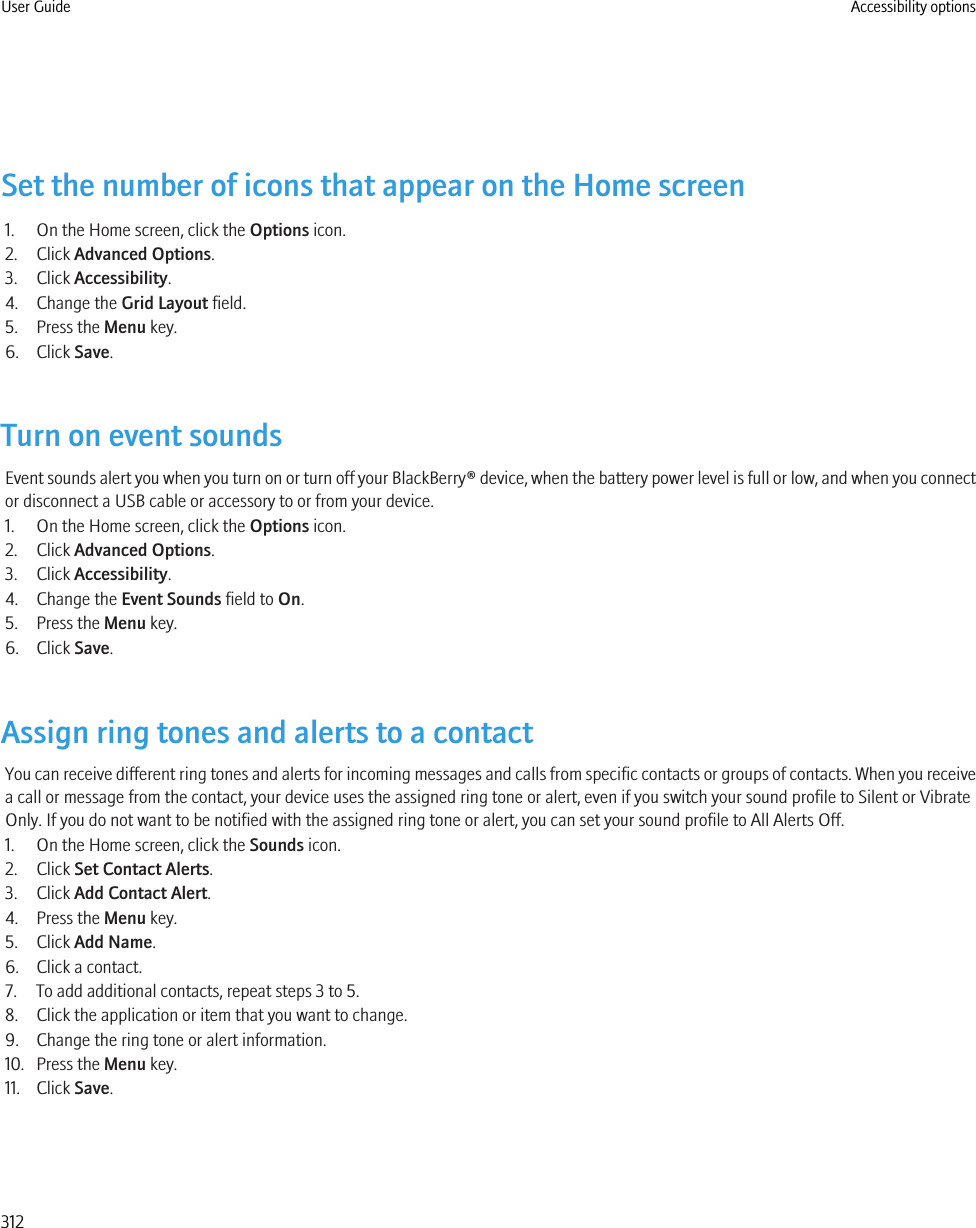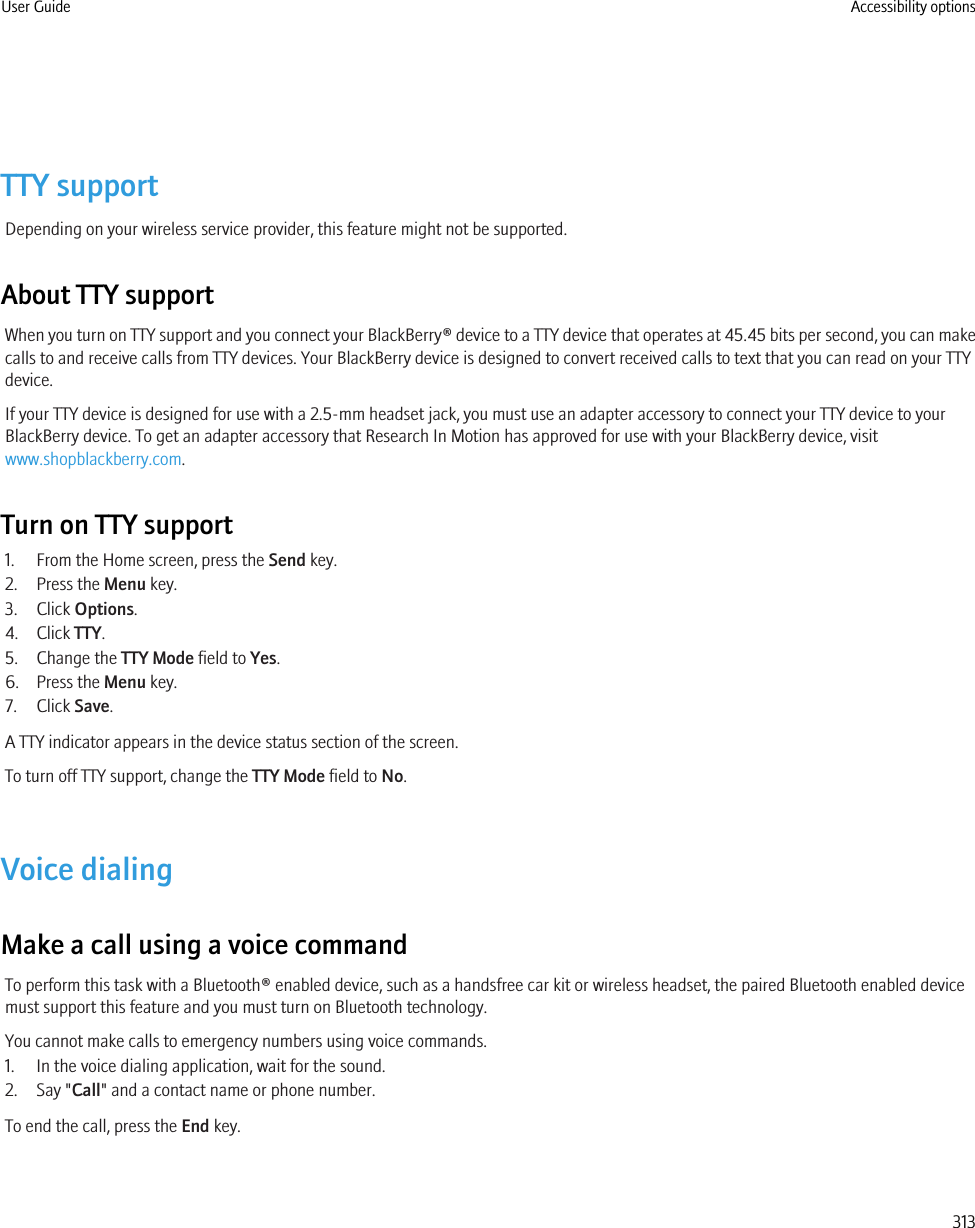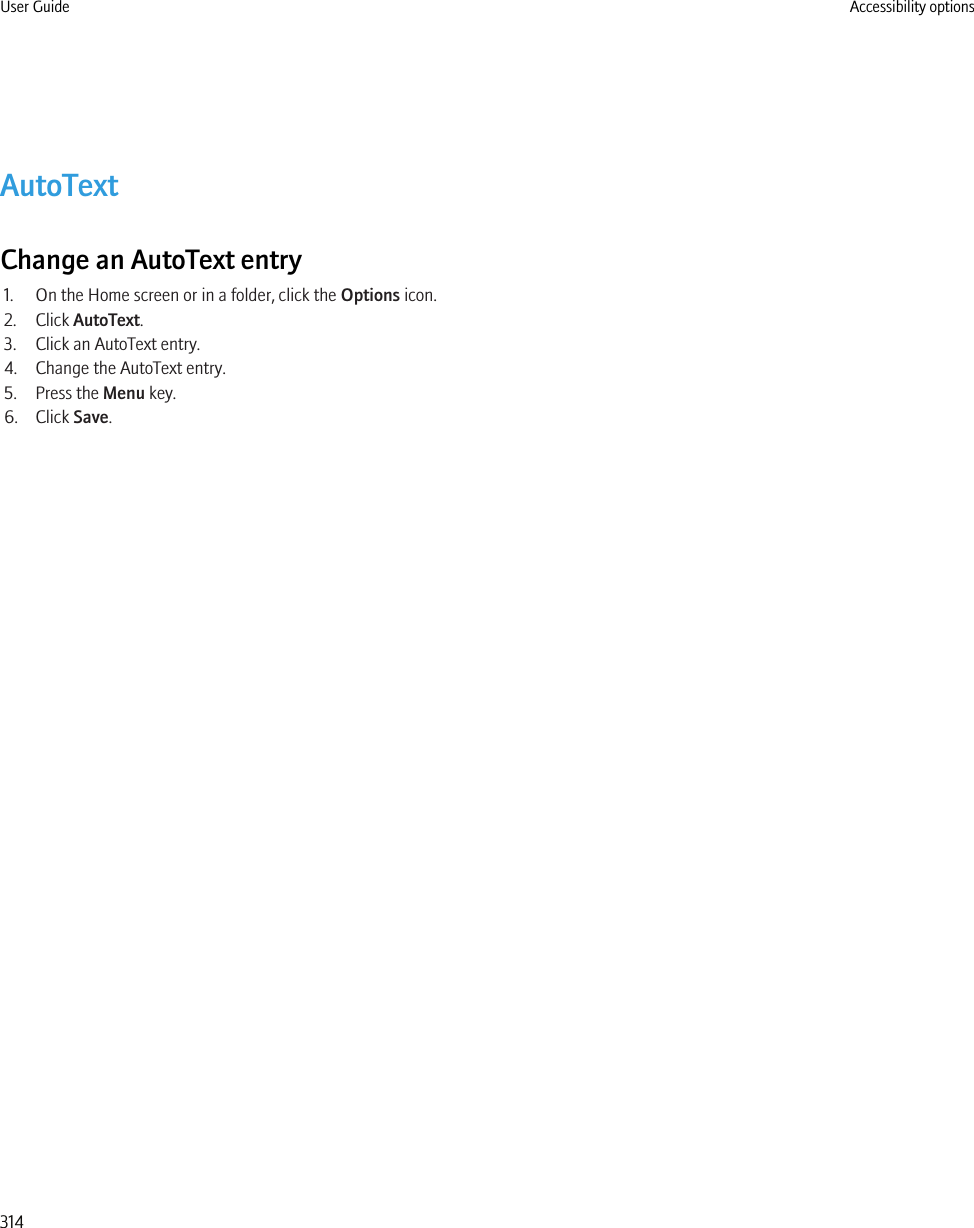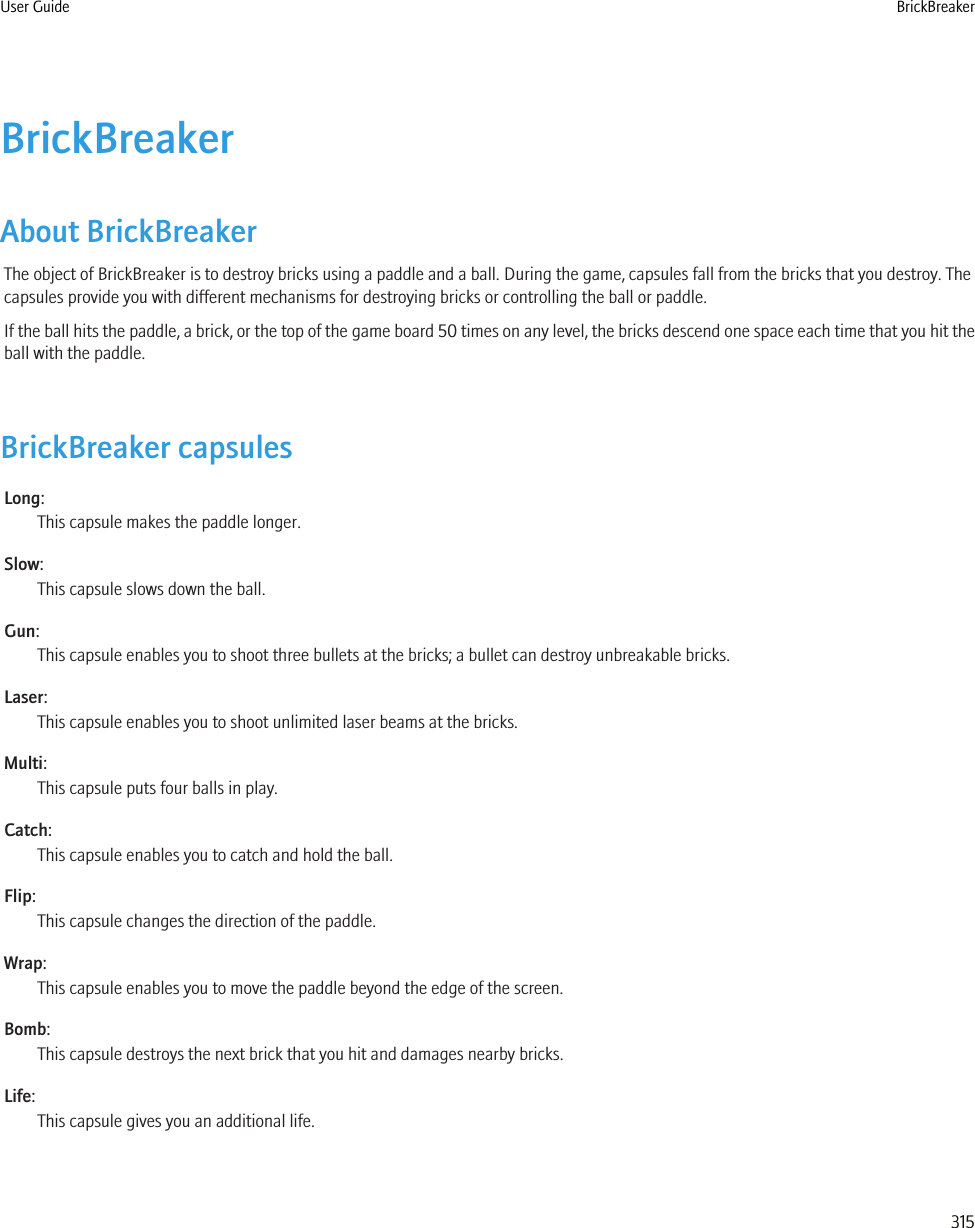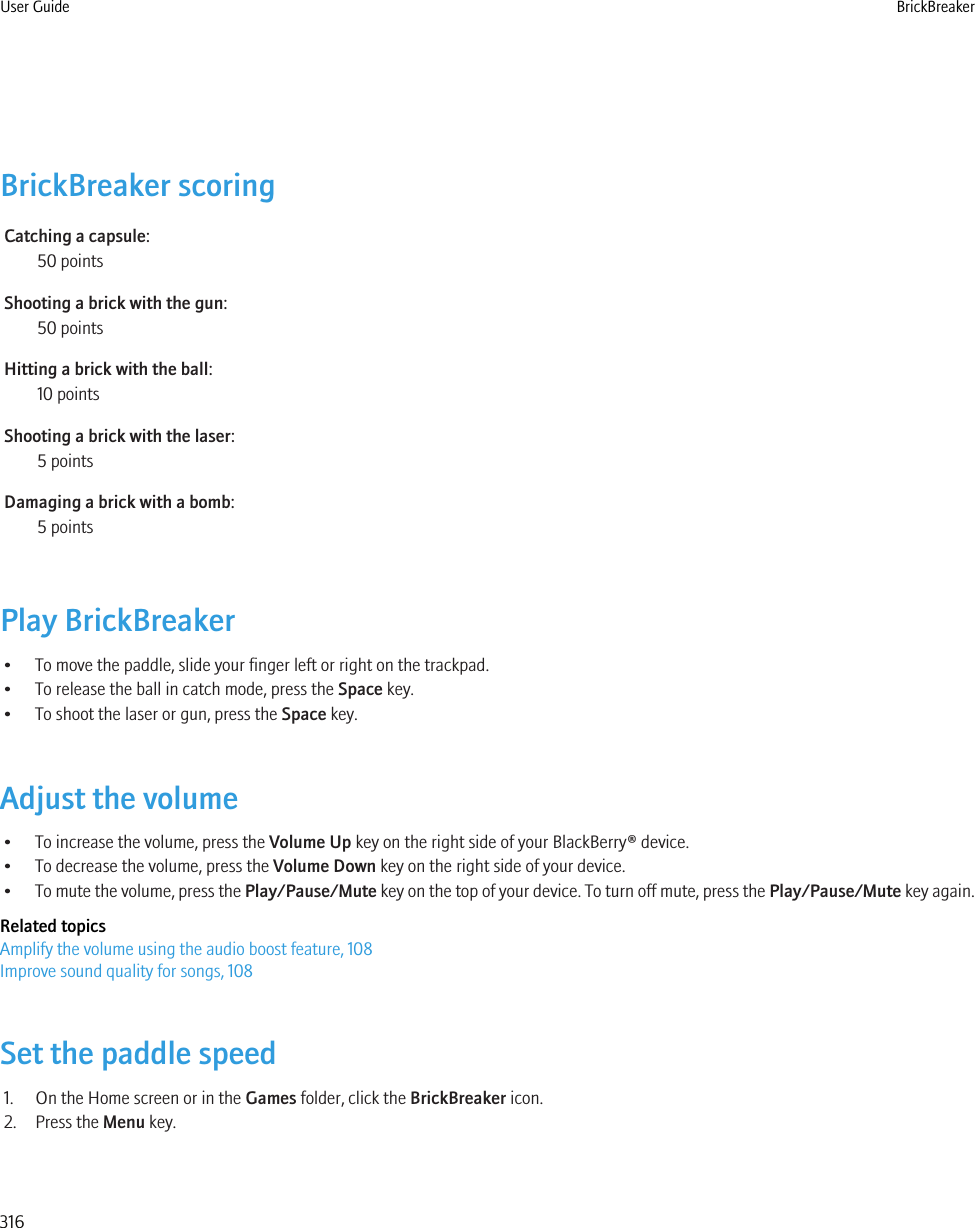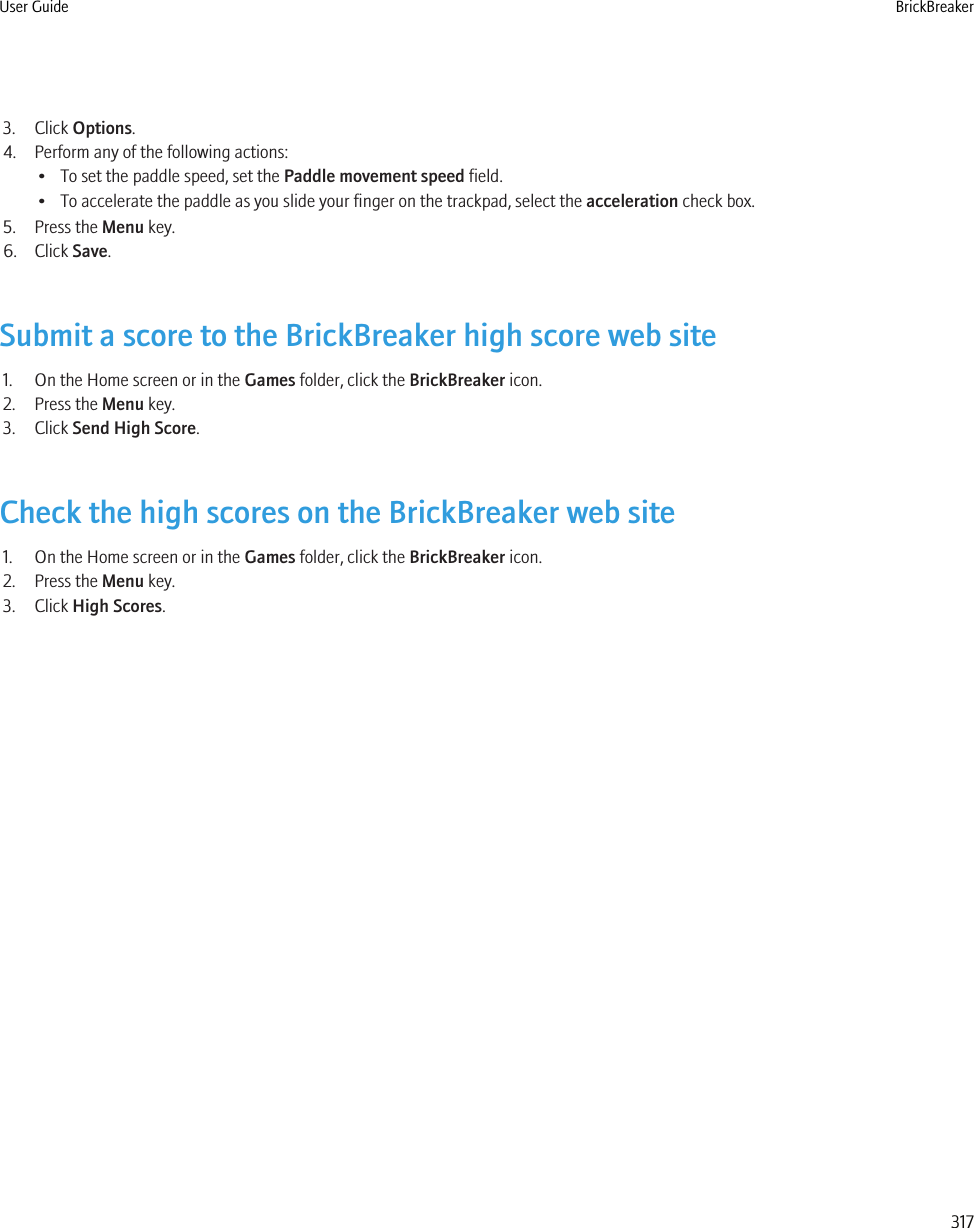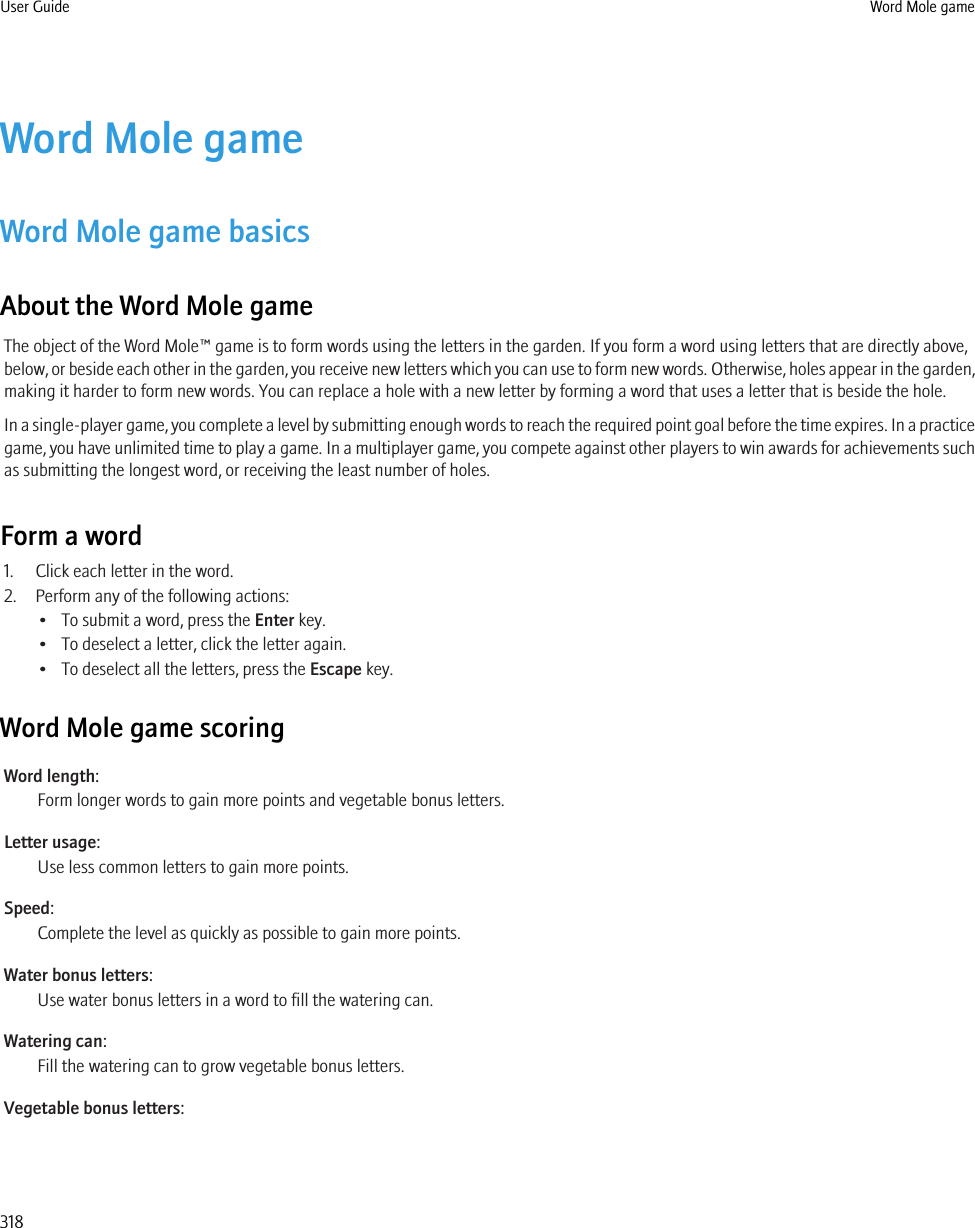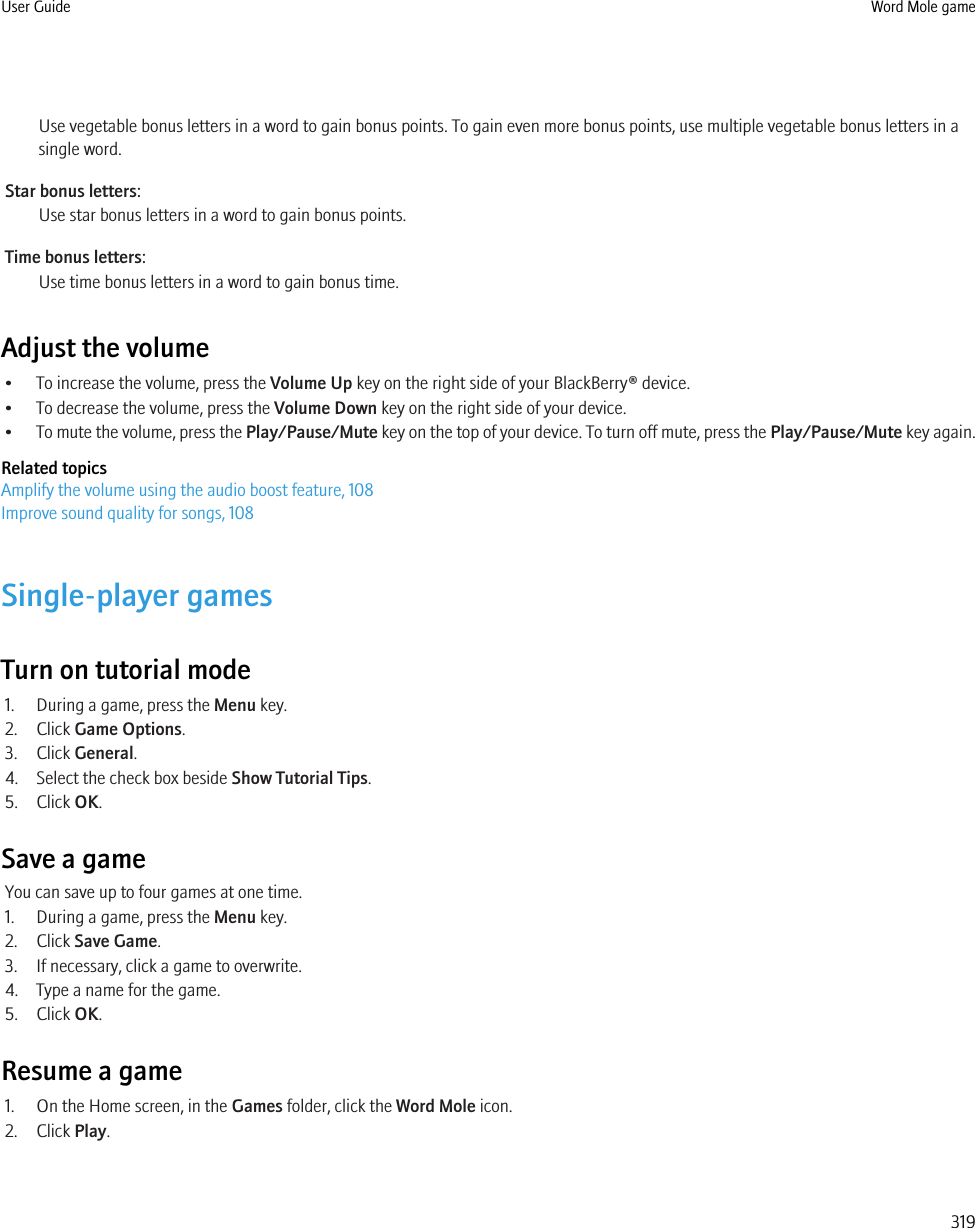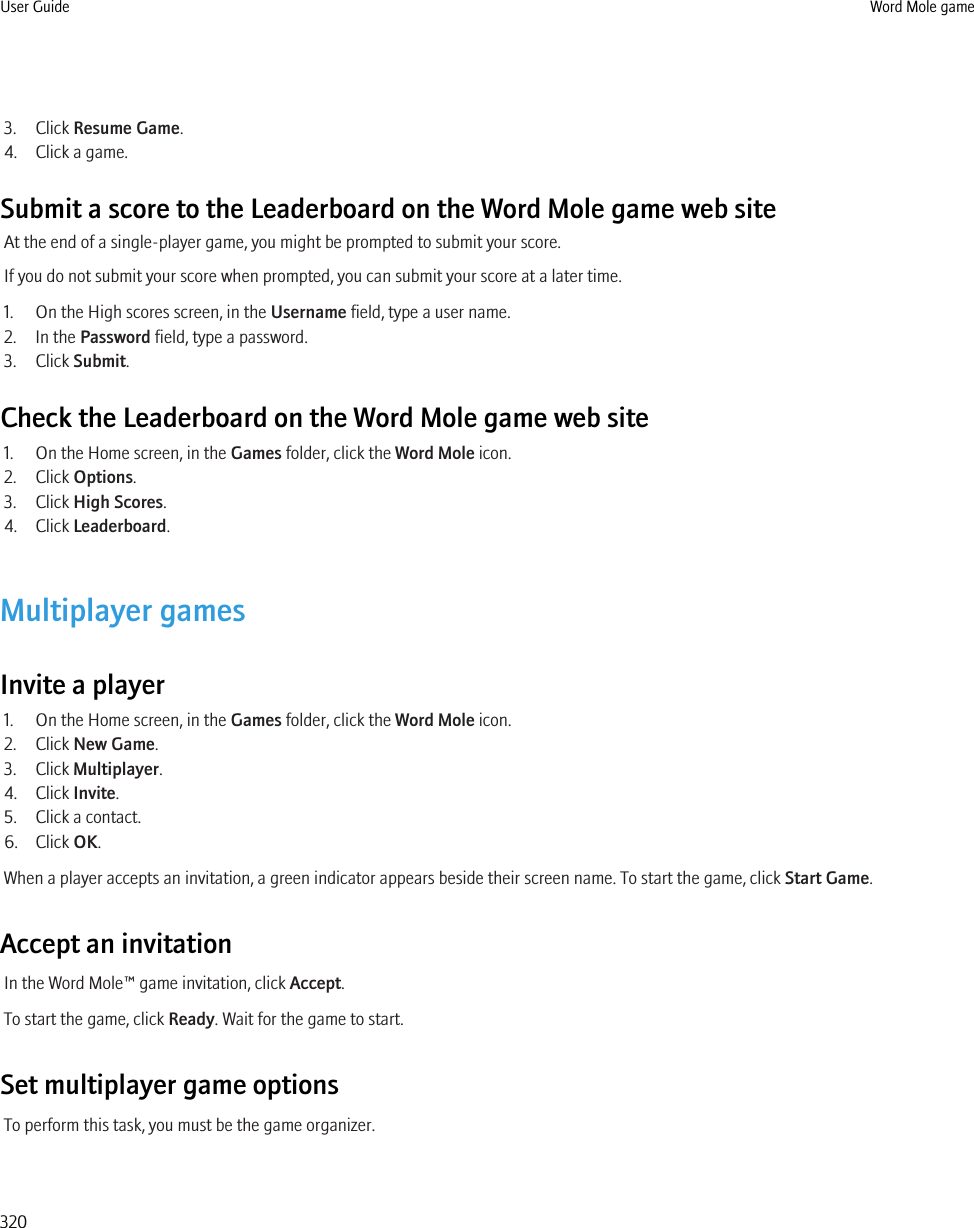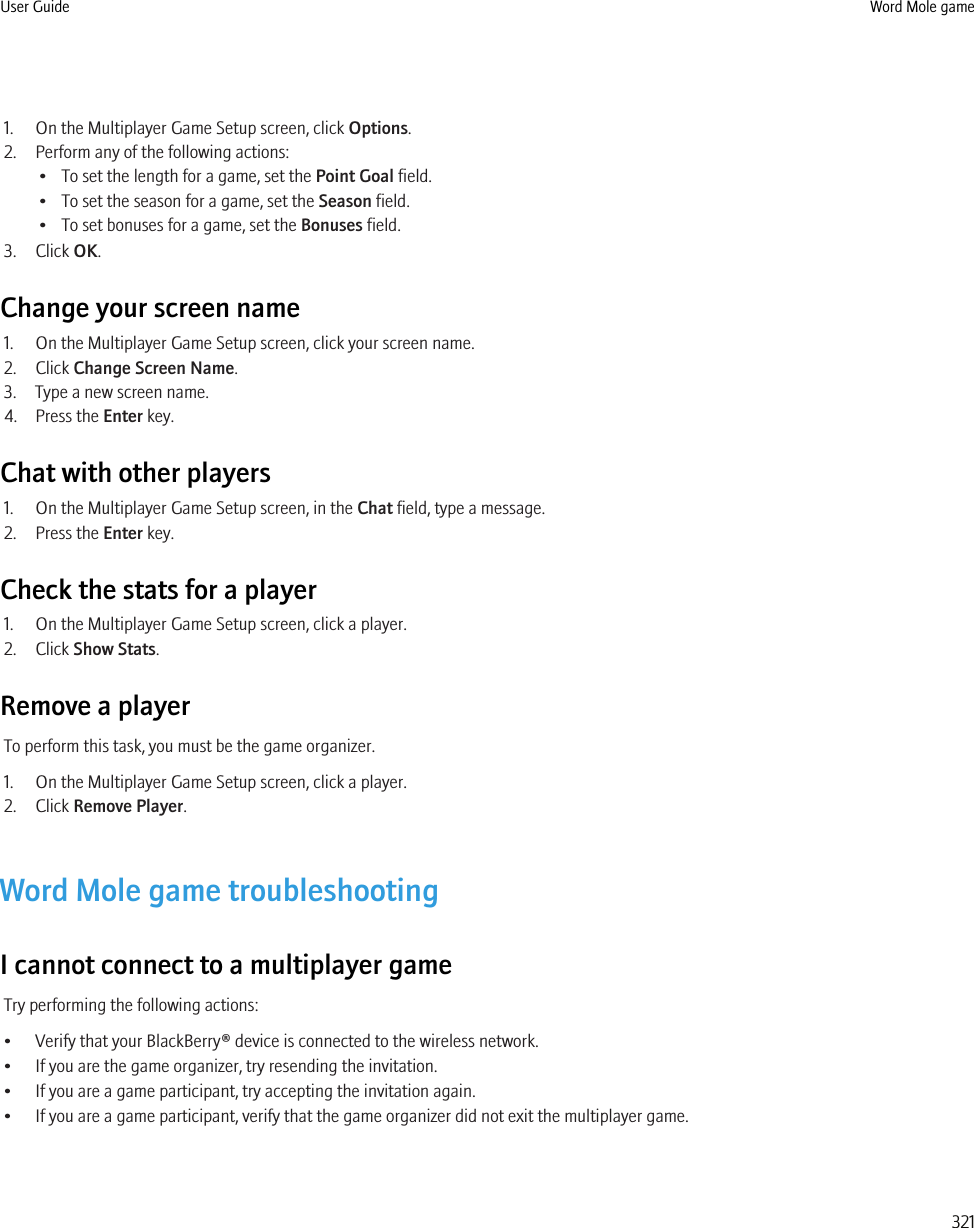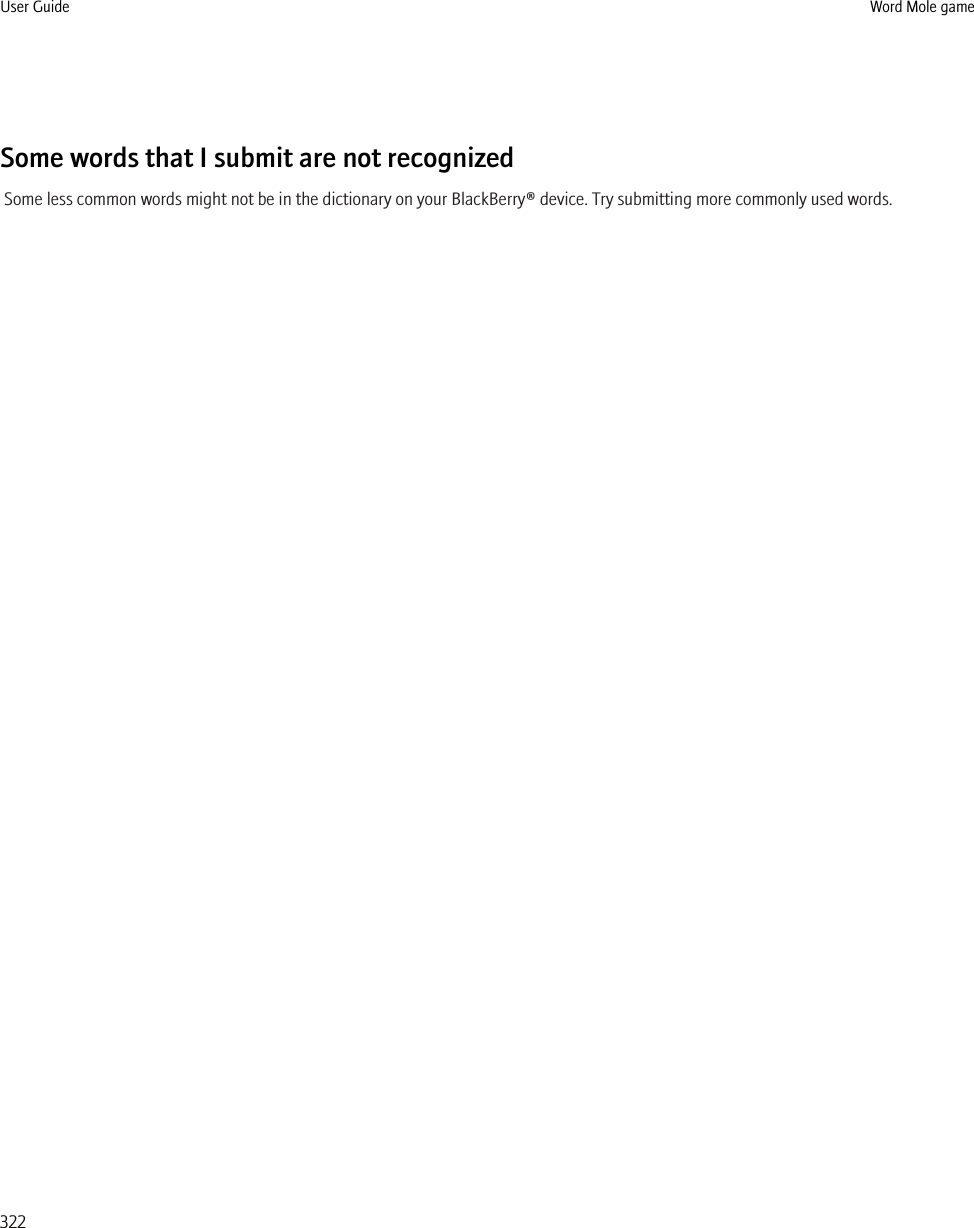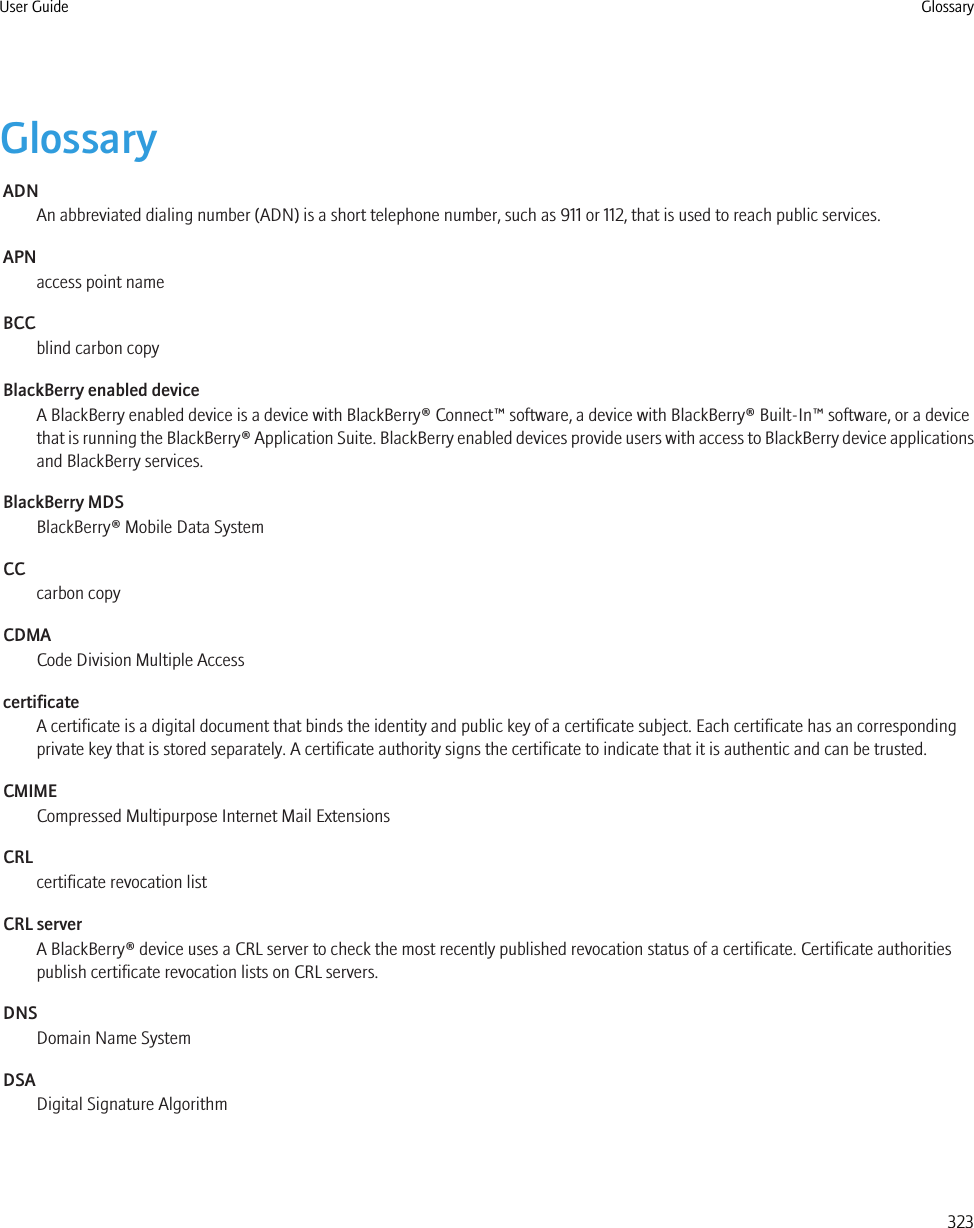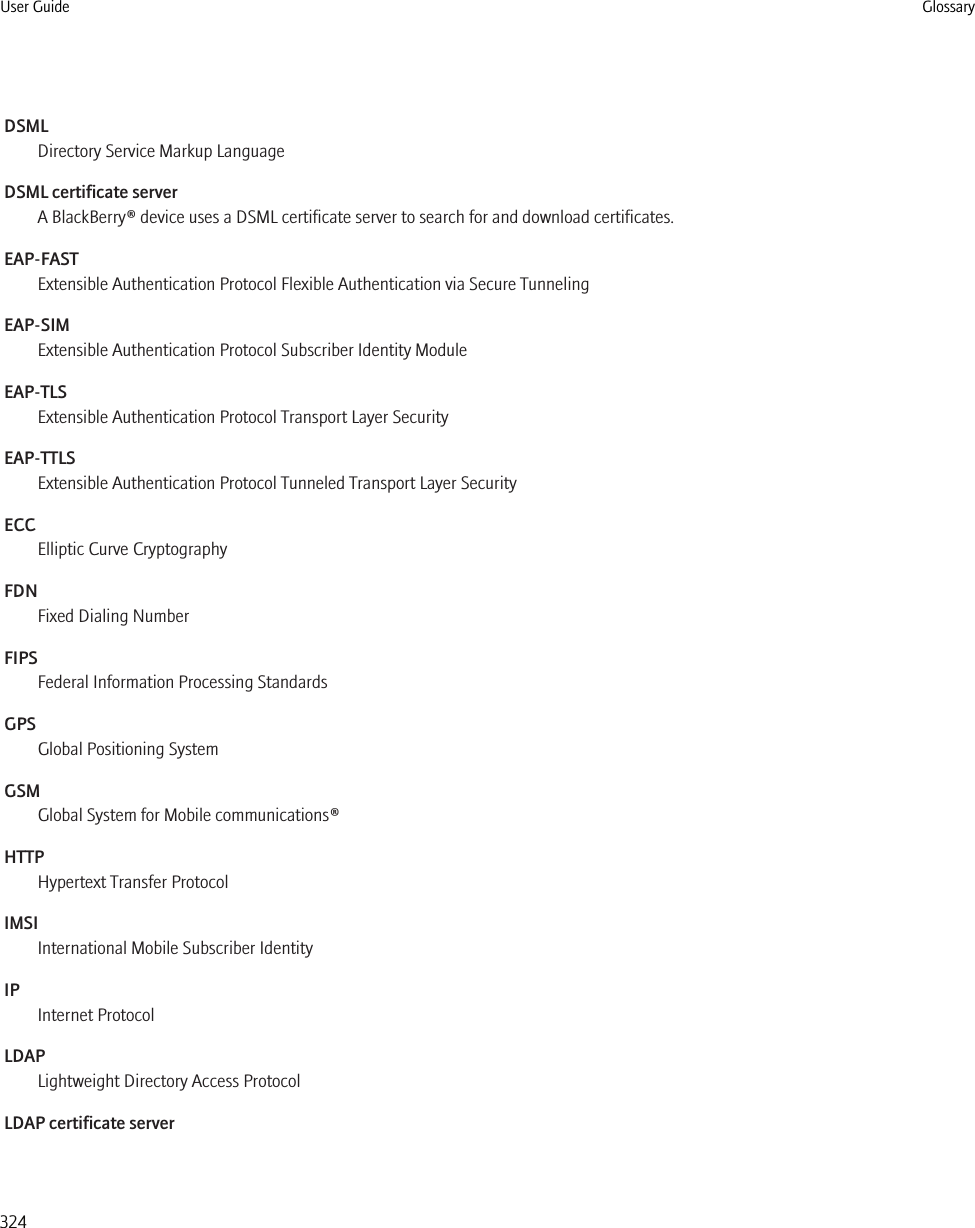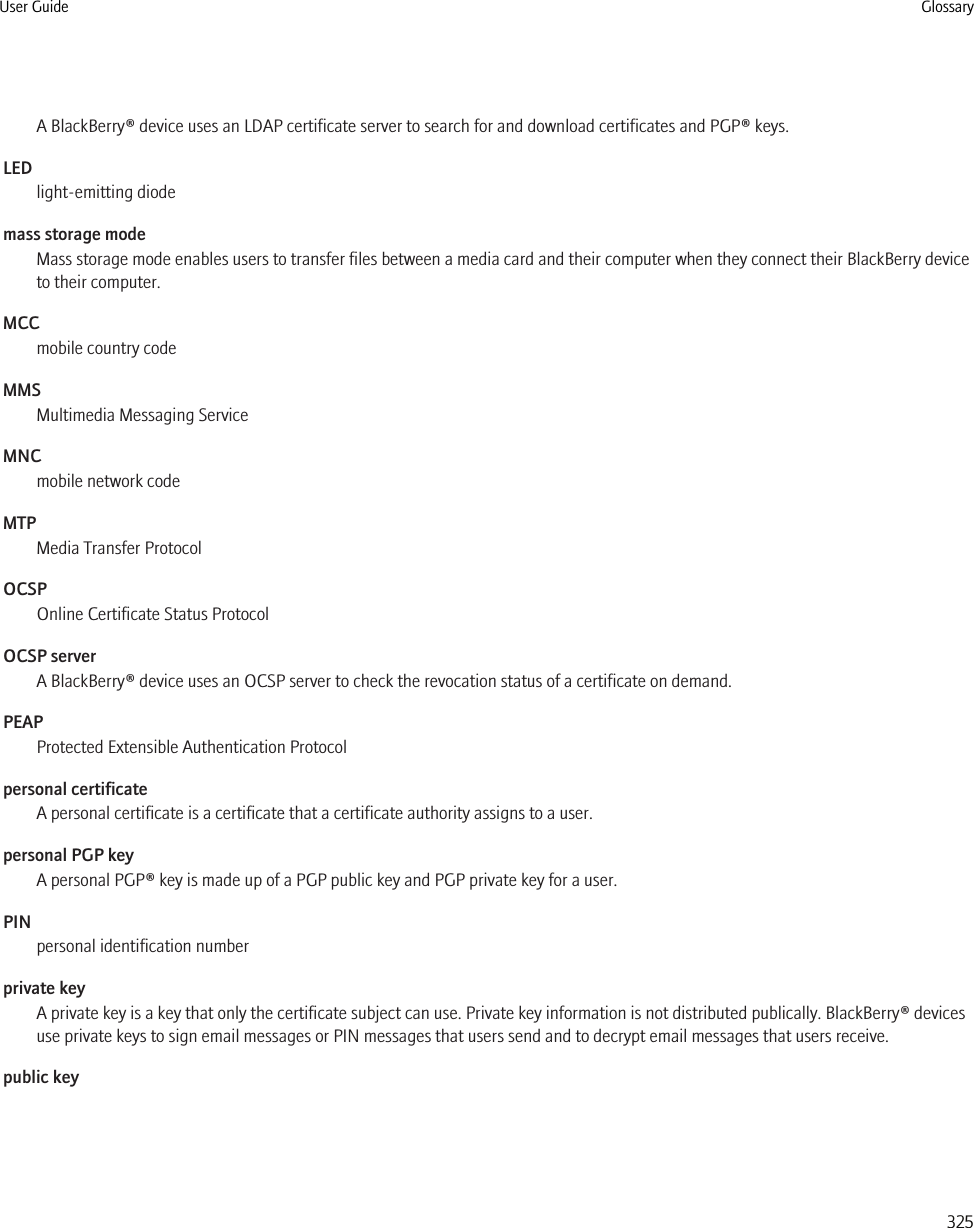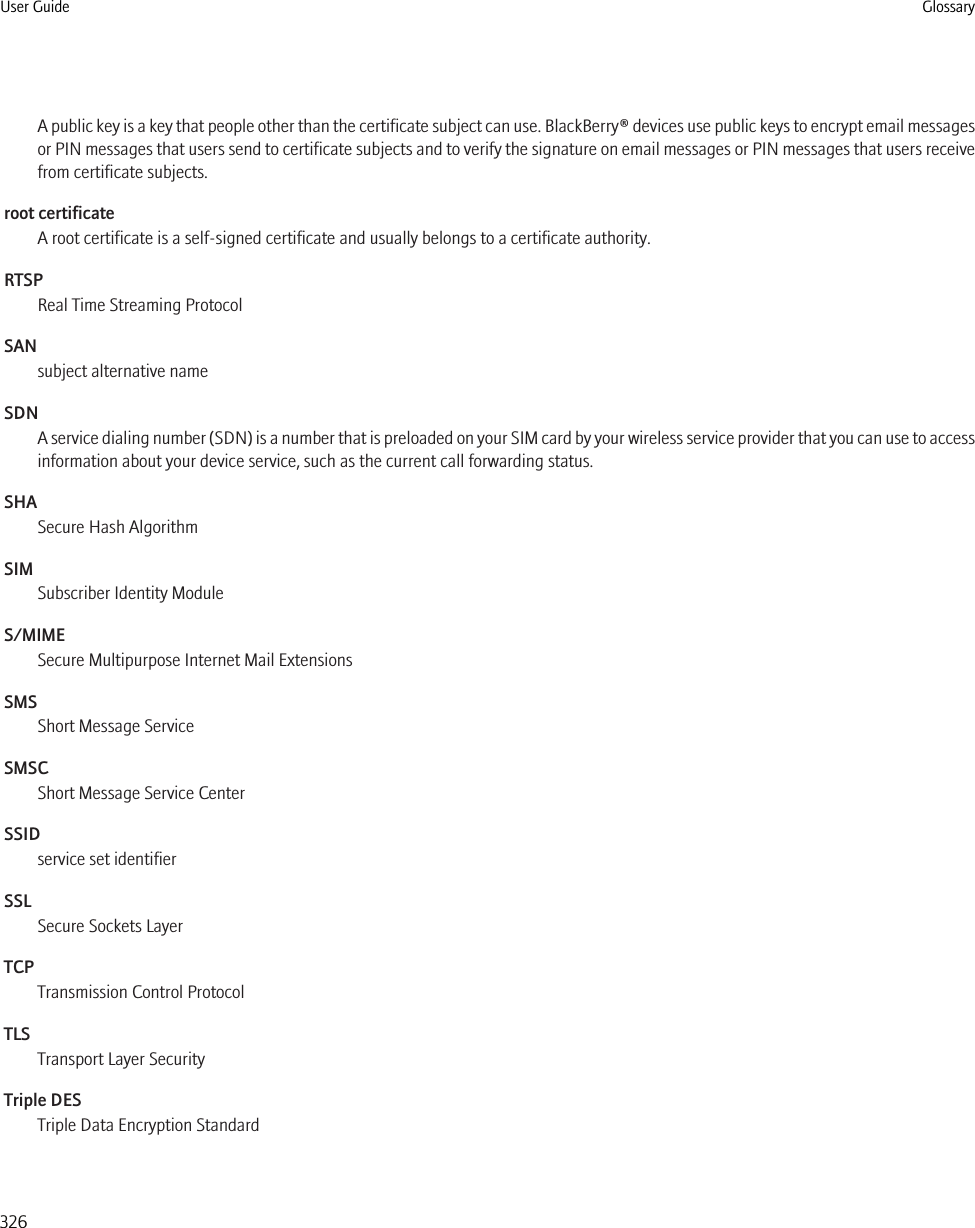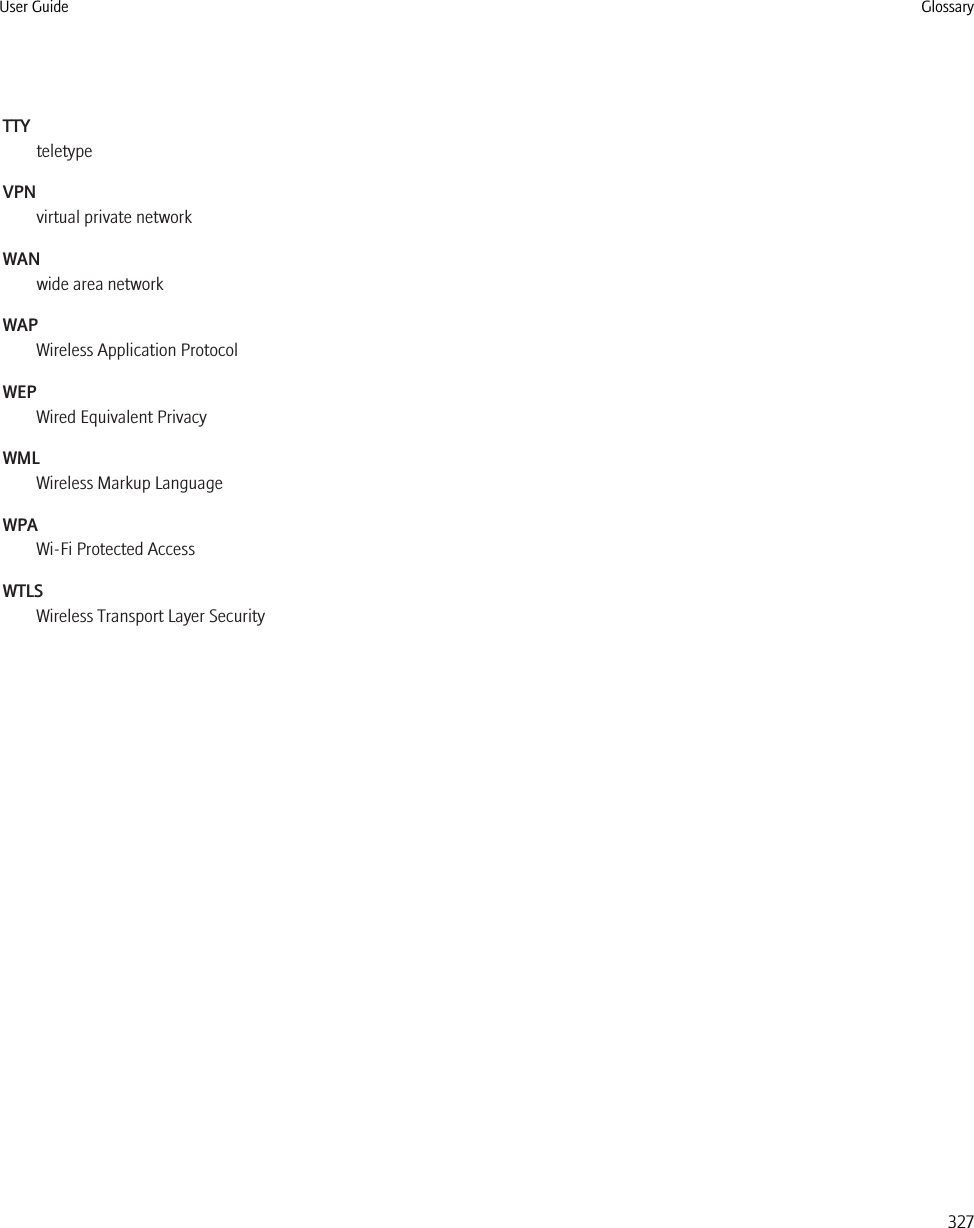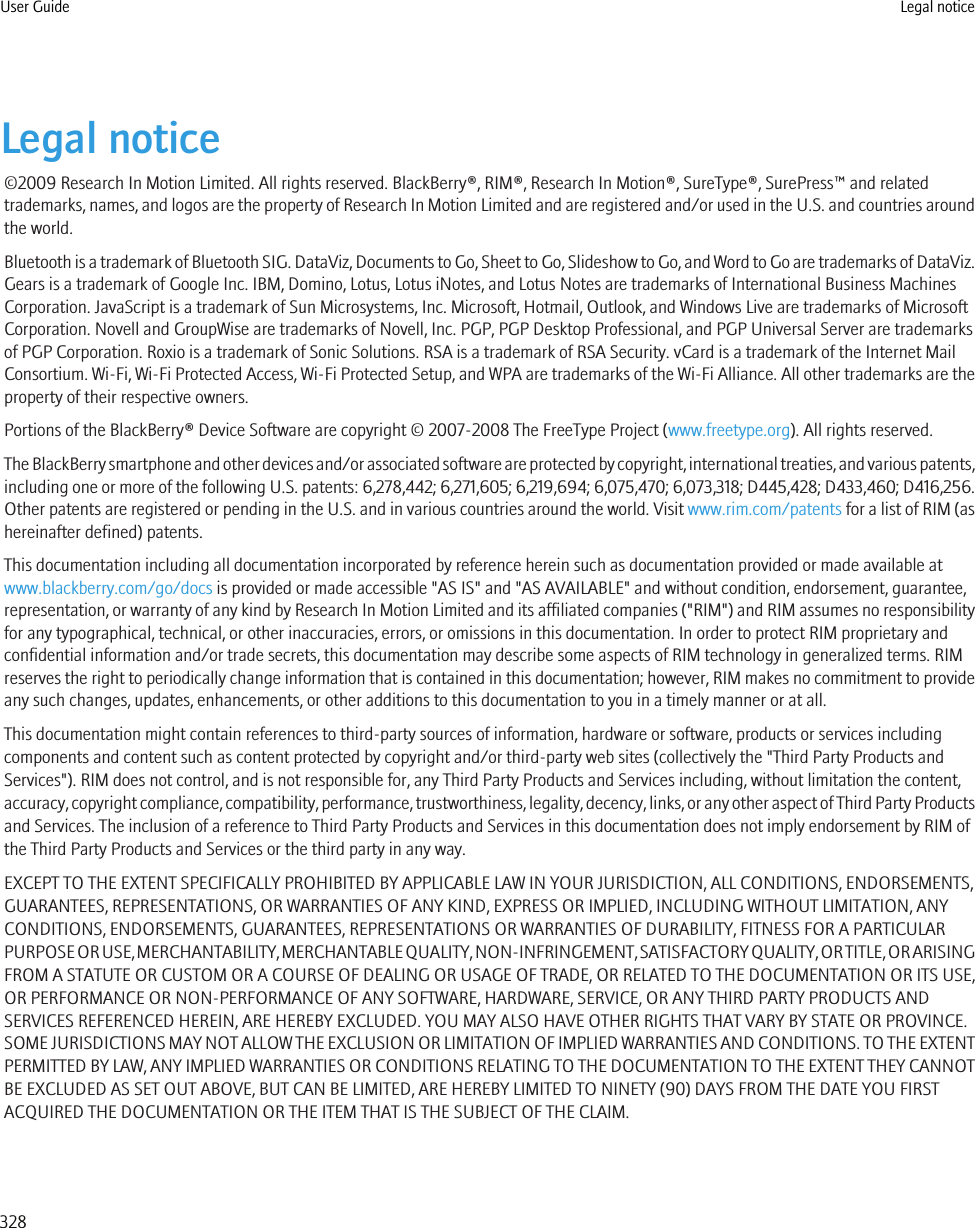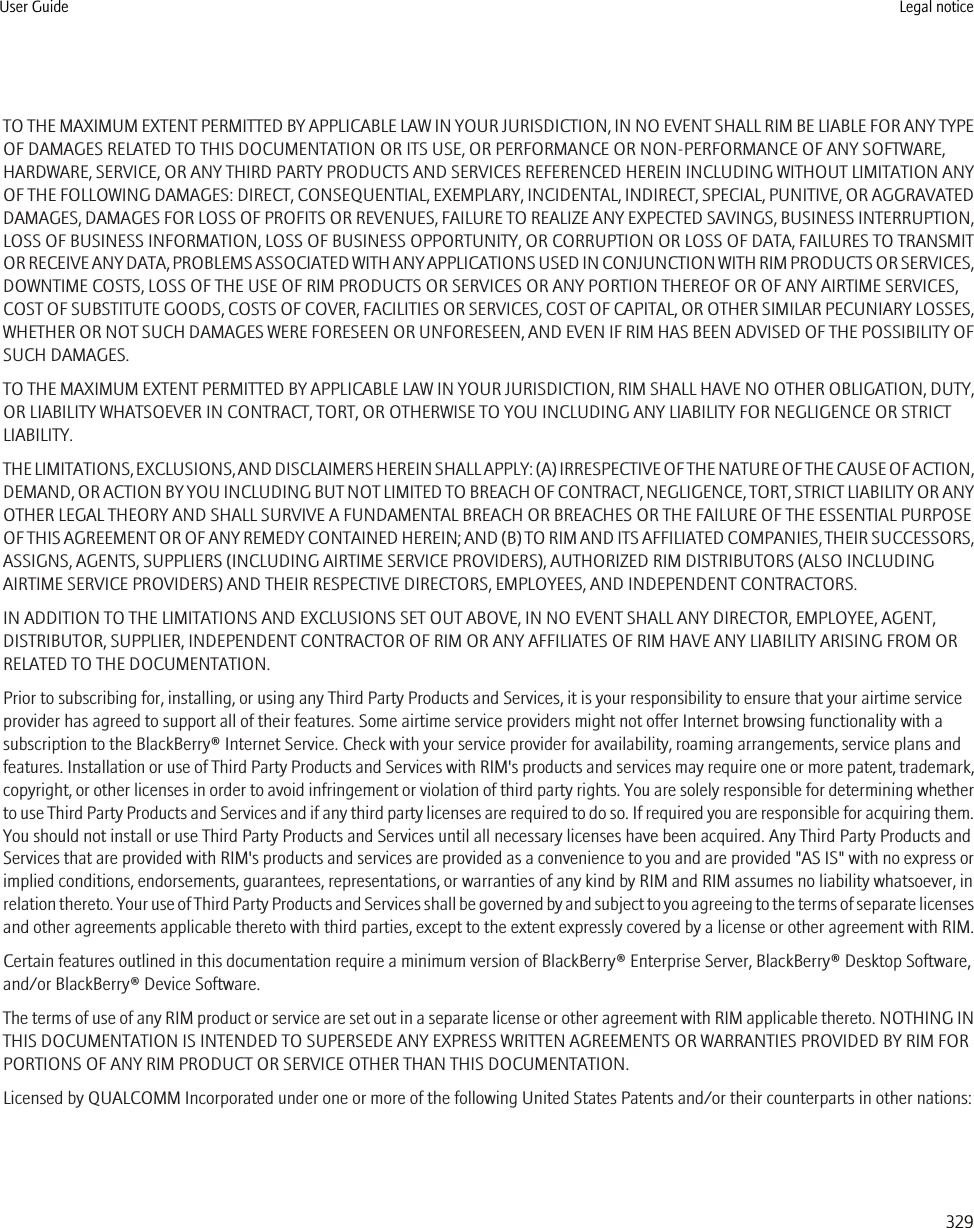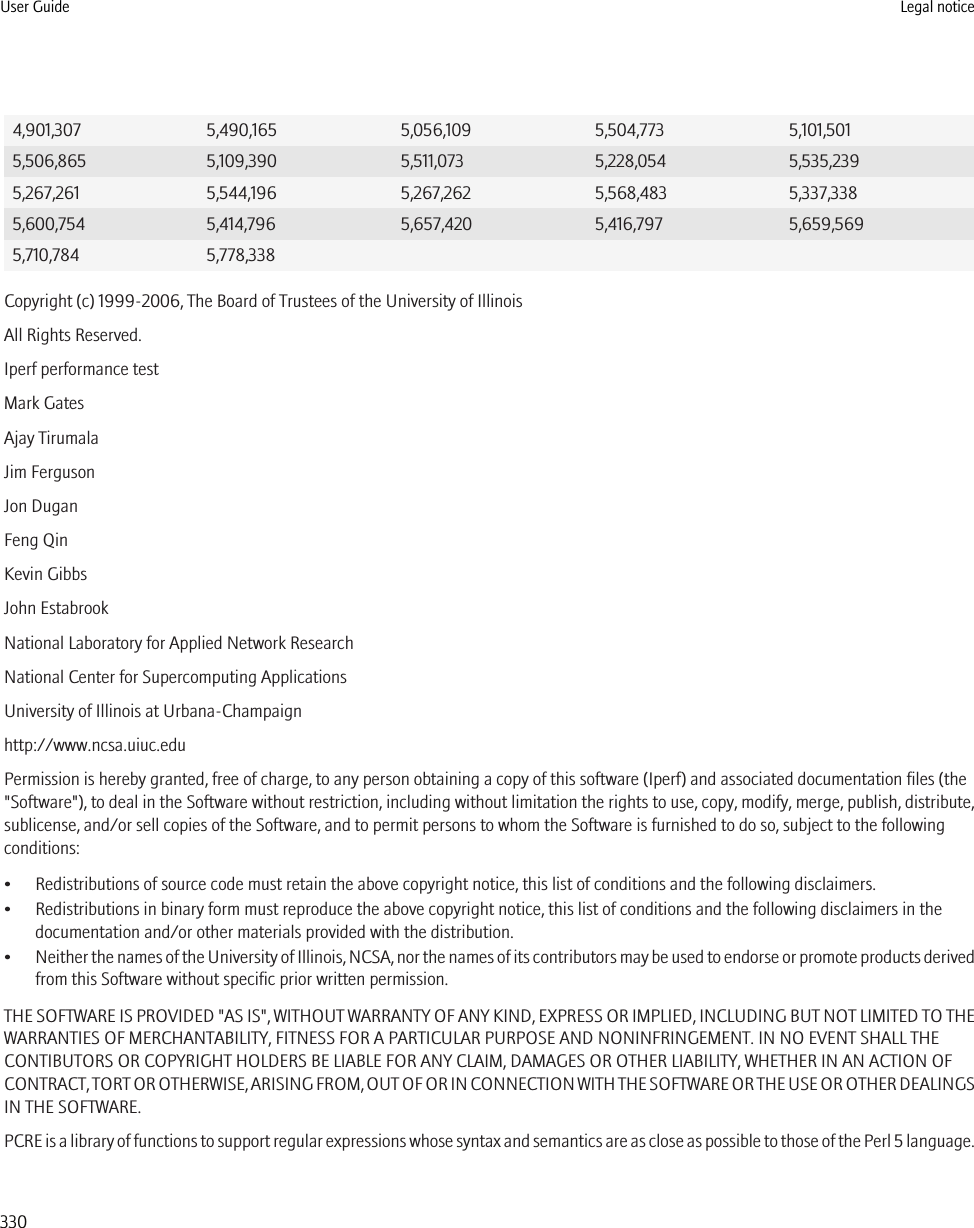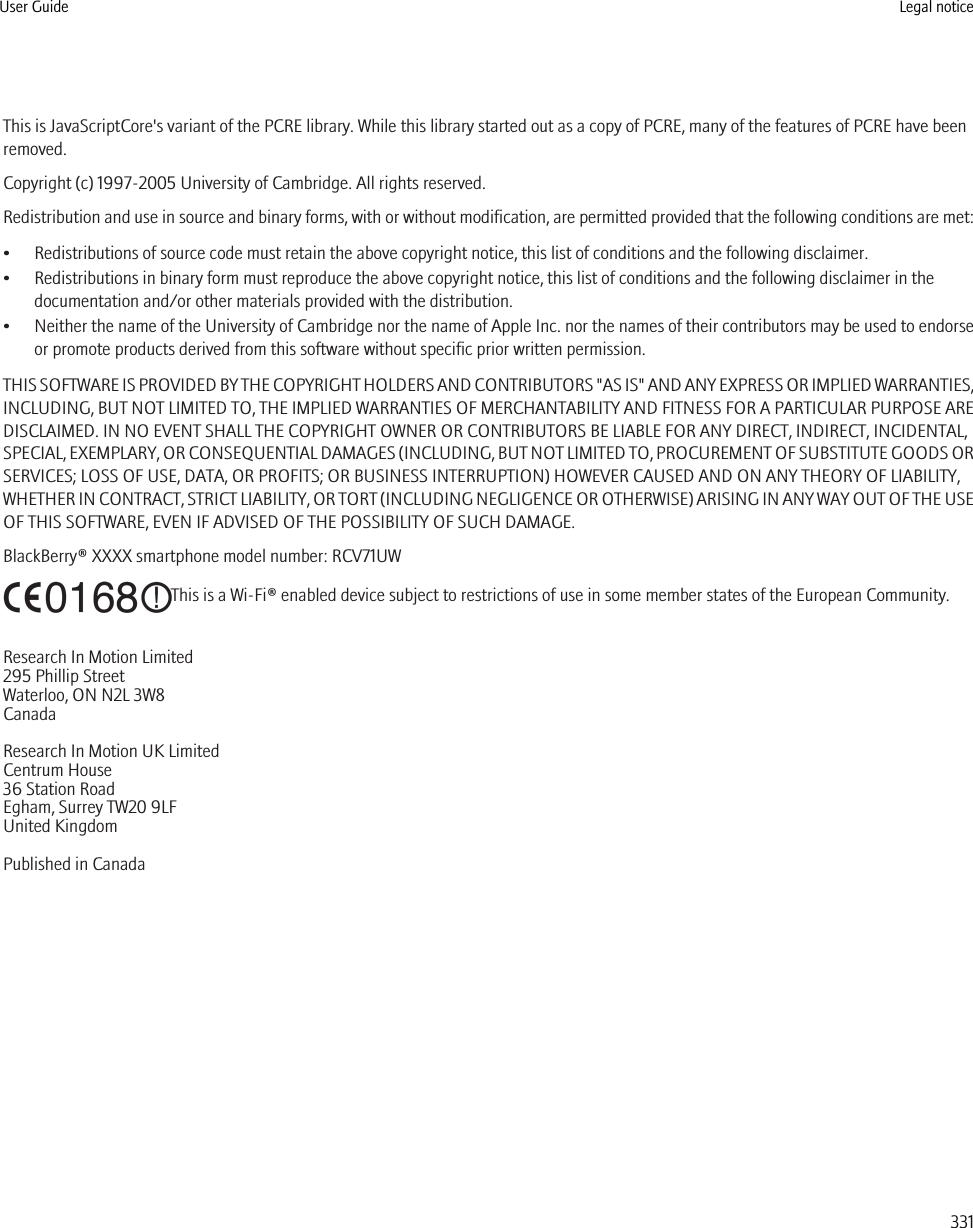BlackBerry RCV70UW Handheld Blackberry® with GSM/GPRS/EDGE 850/900/1800/1900, WCDMA/HSDPA FDD I/II/V/VI, 802.11b/g/n, Bluetooth and GPS. User Manual Stratus Draft User Guide
BlackBerry Limited Handheld Blackberry® with GSM/GPRS/EDGE 850/900/1800/1900, WCDMA/HSDPA FDD I/II/V/VI, 802.11b/g/n, Bluetooth and GPS. Stratus Draft User Guide
Contents
- 1. User manual
- 2. User manual SIB
User manual
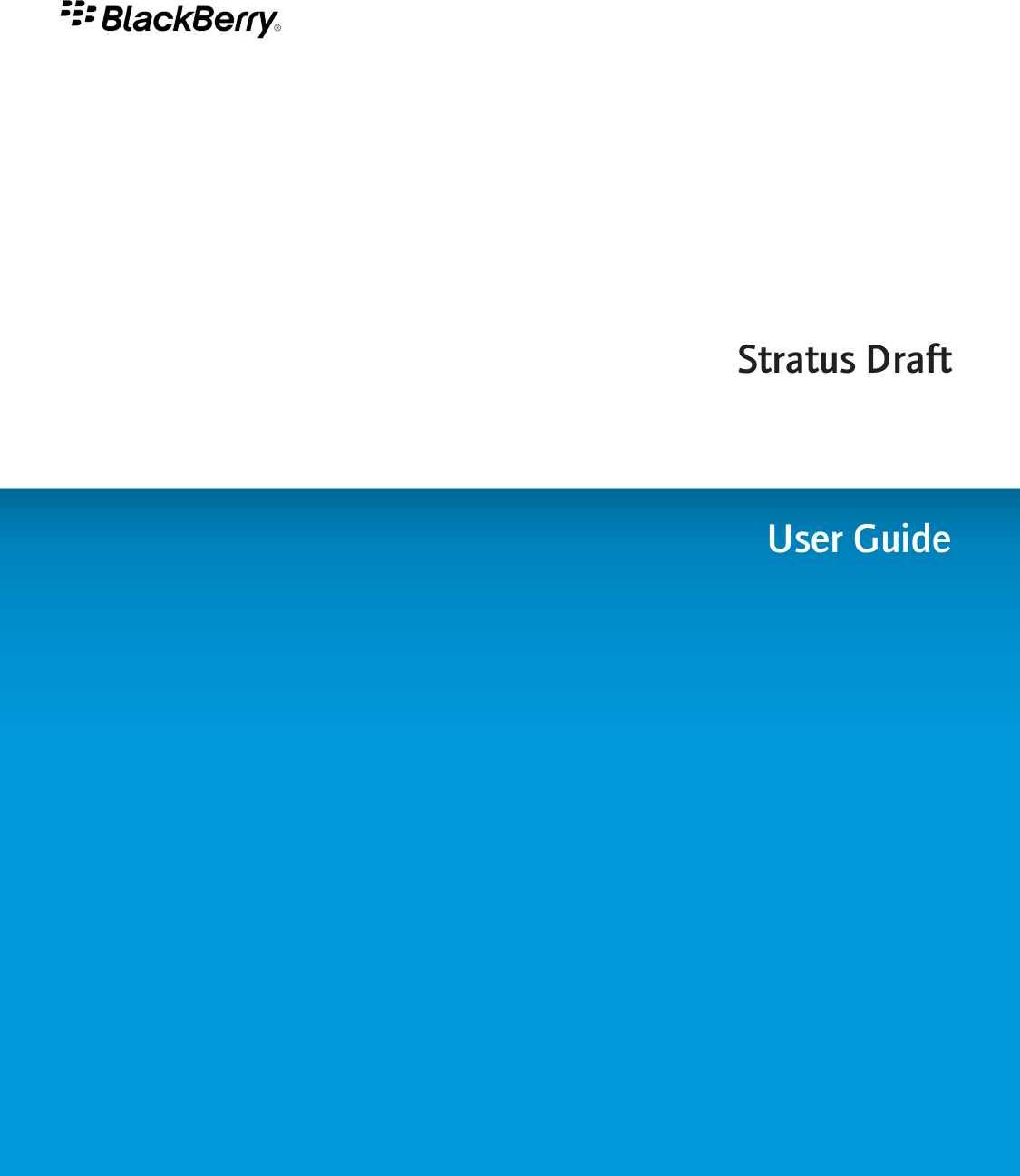
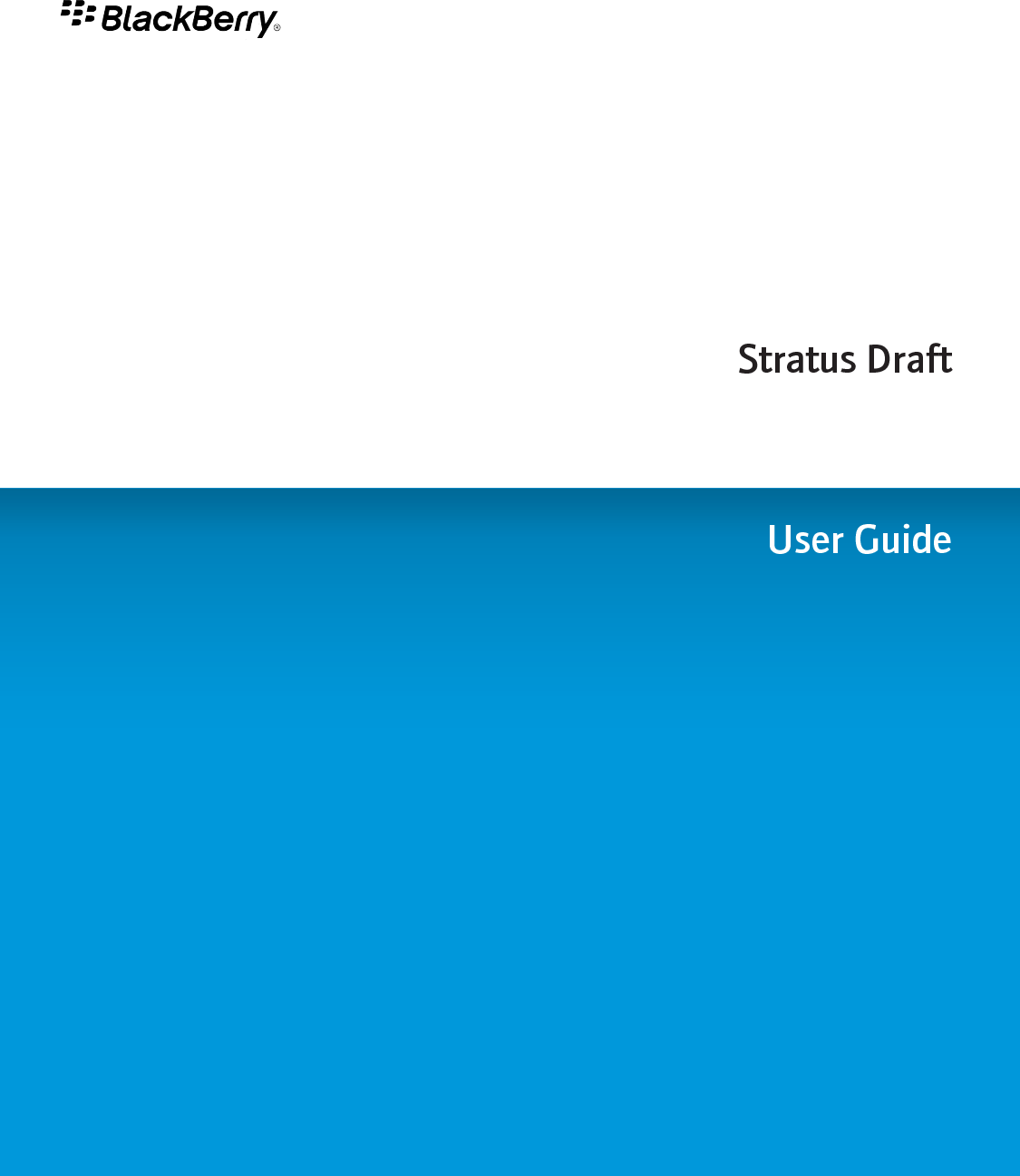
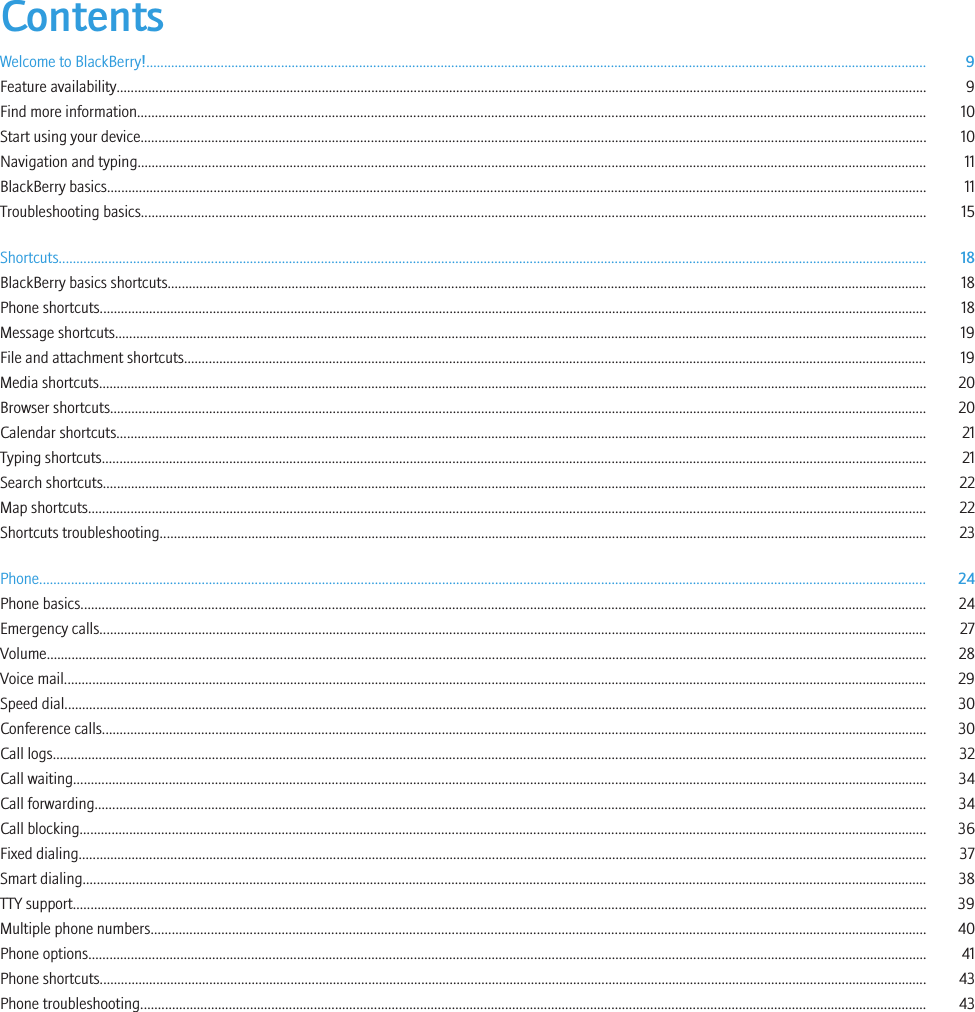
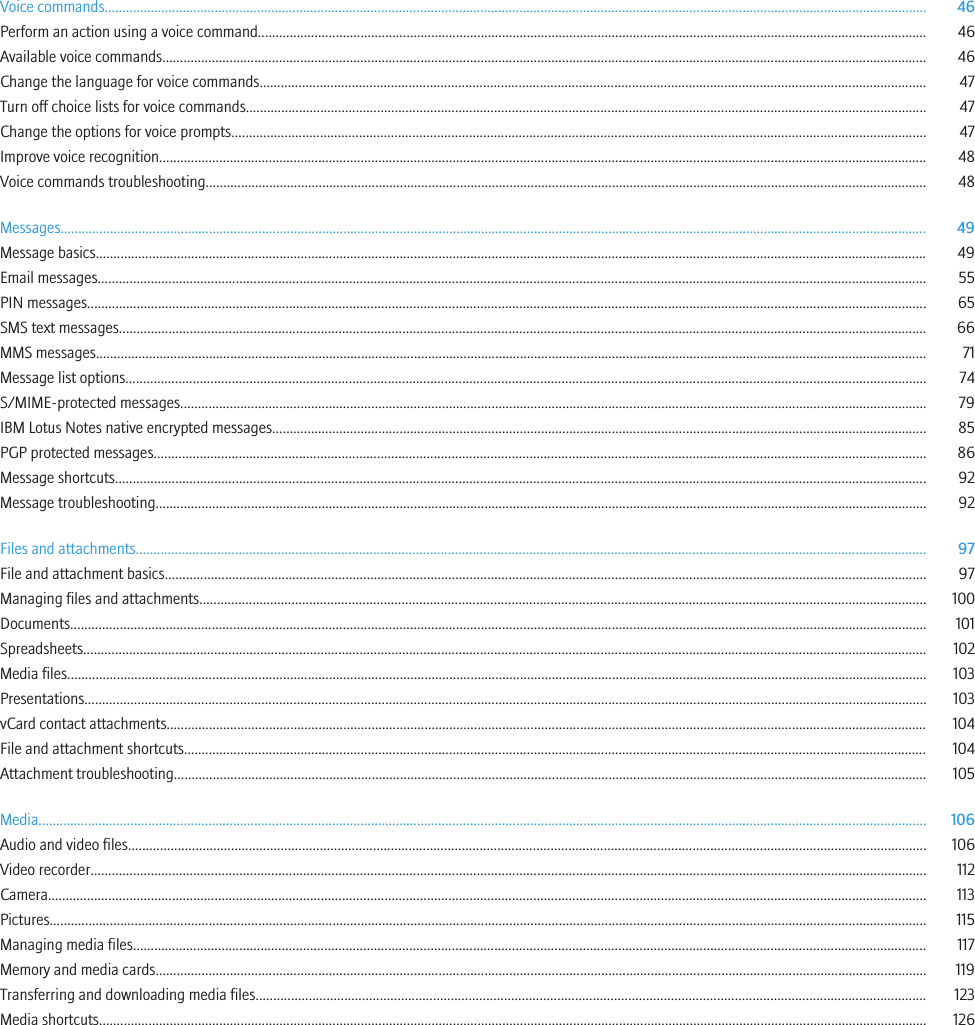
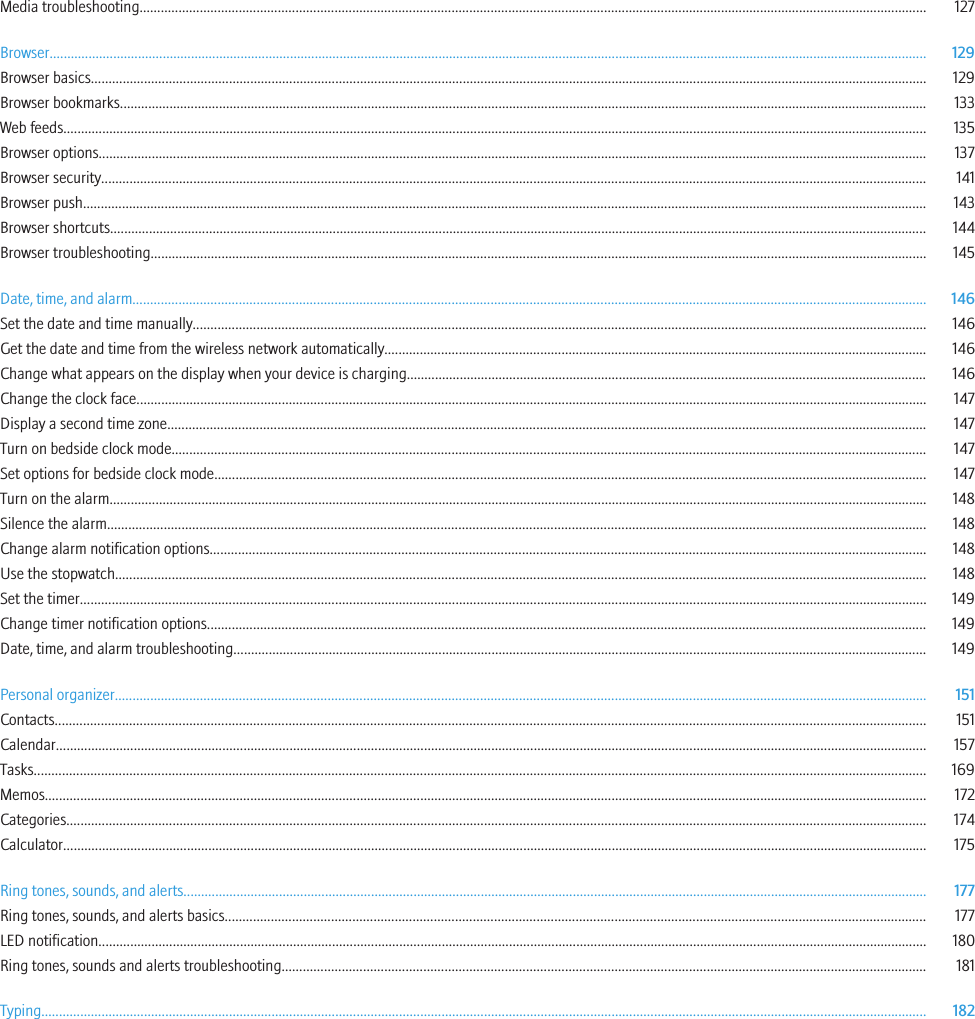
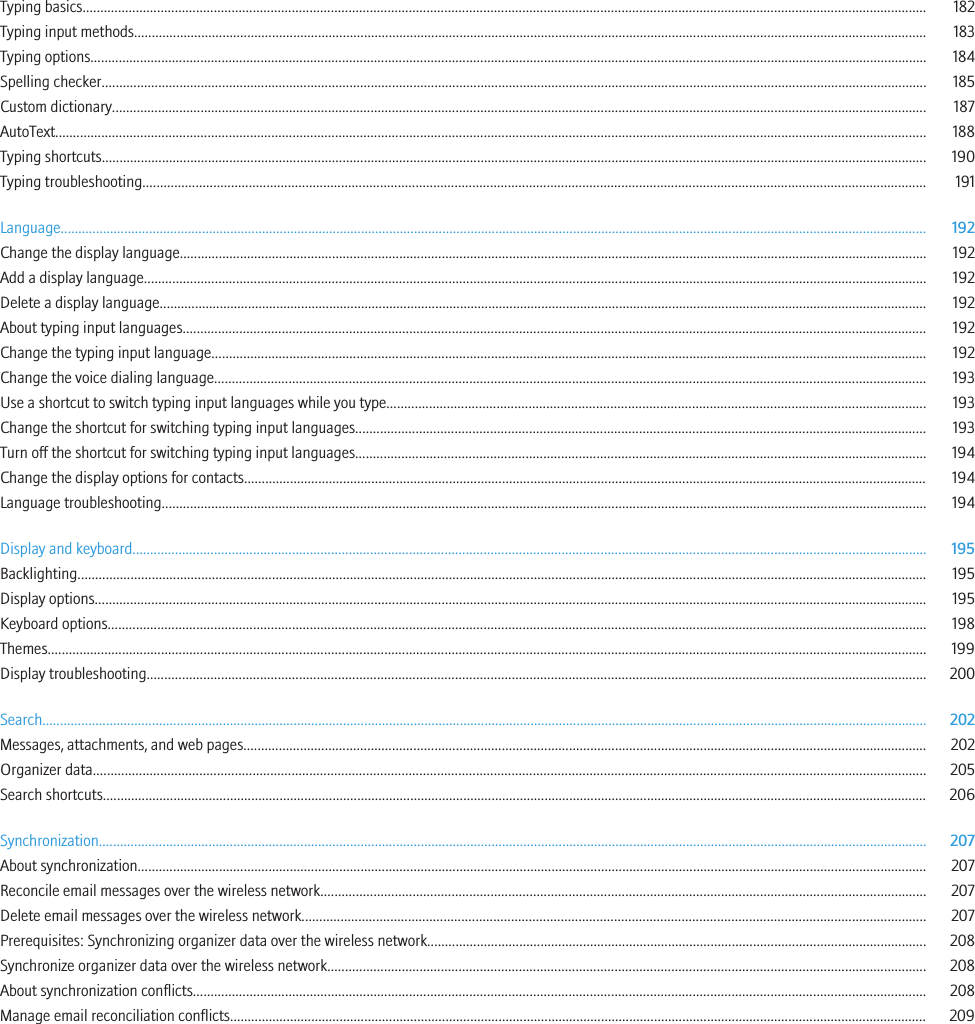
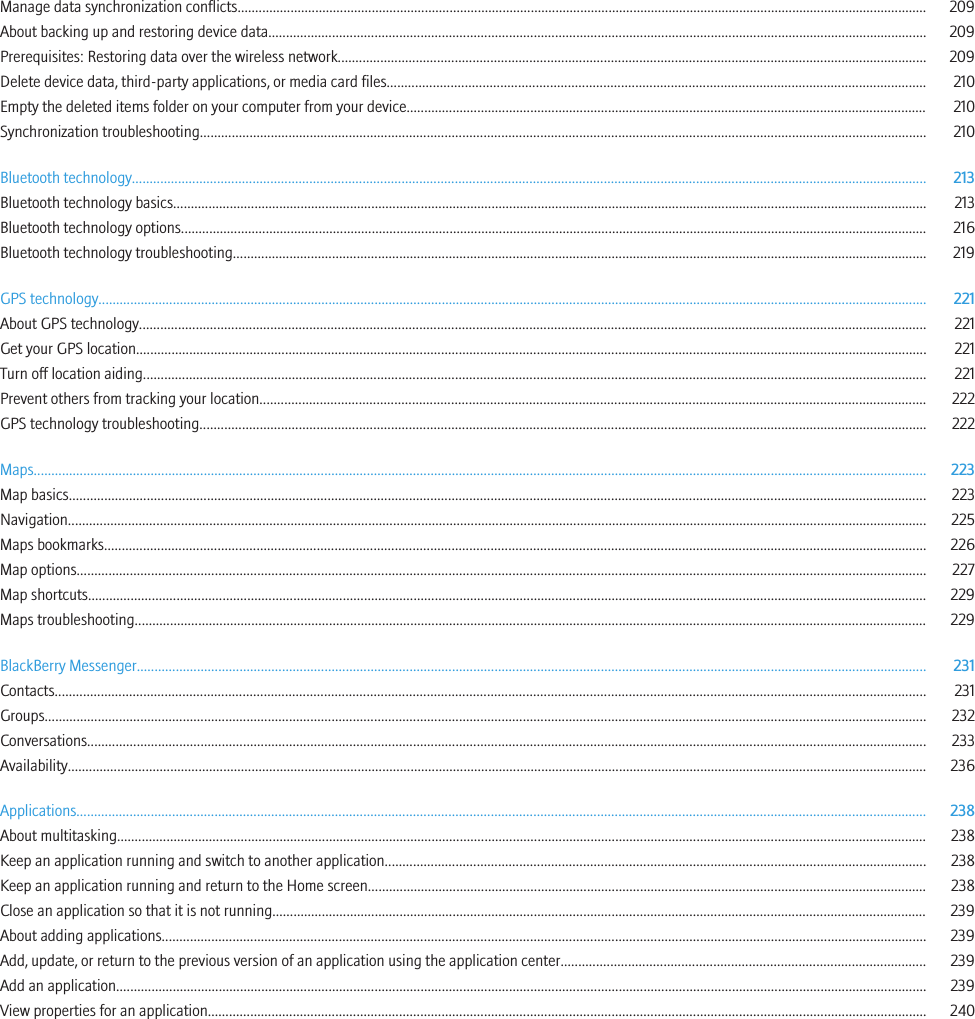
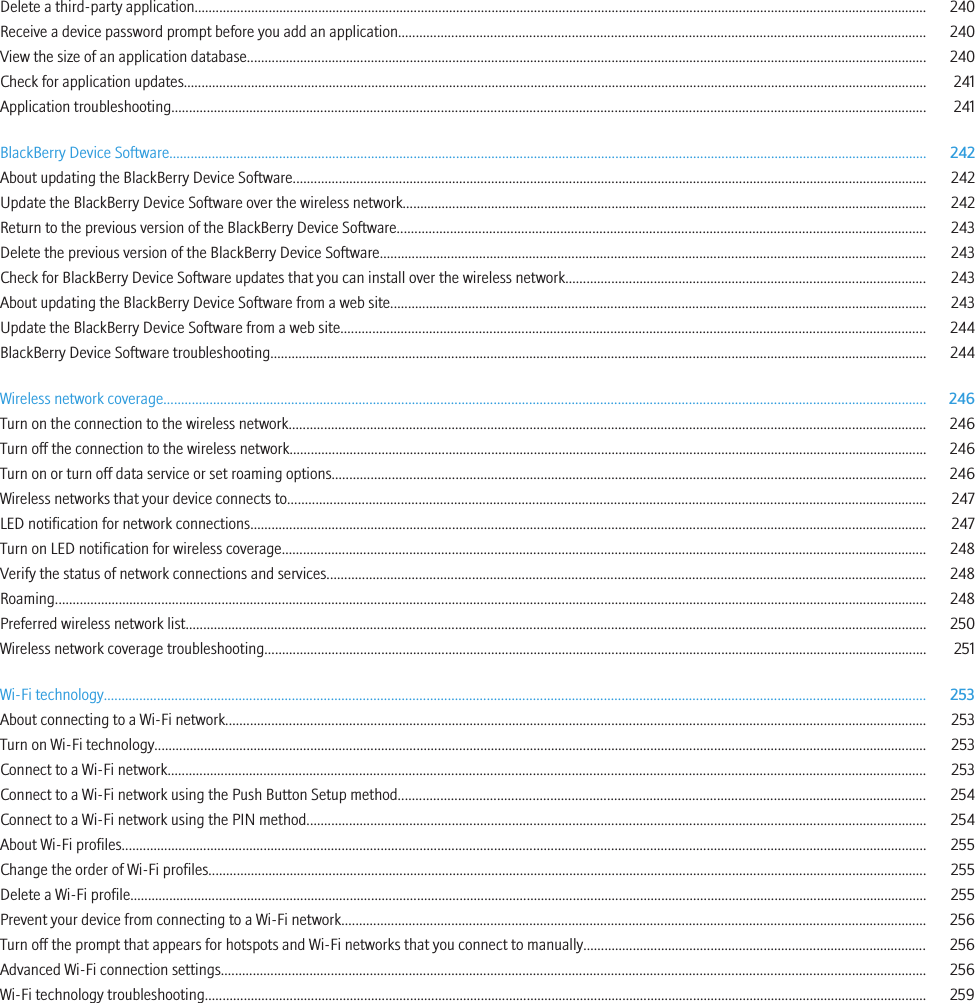
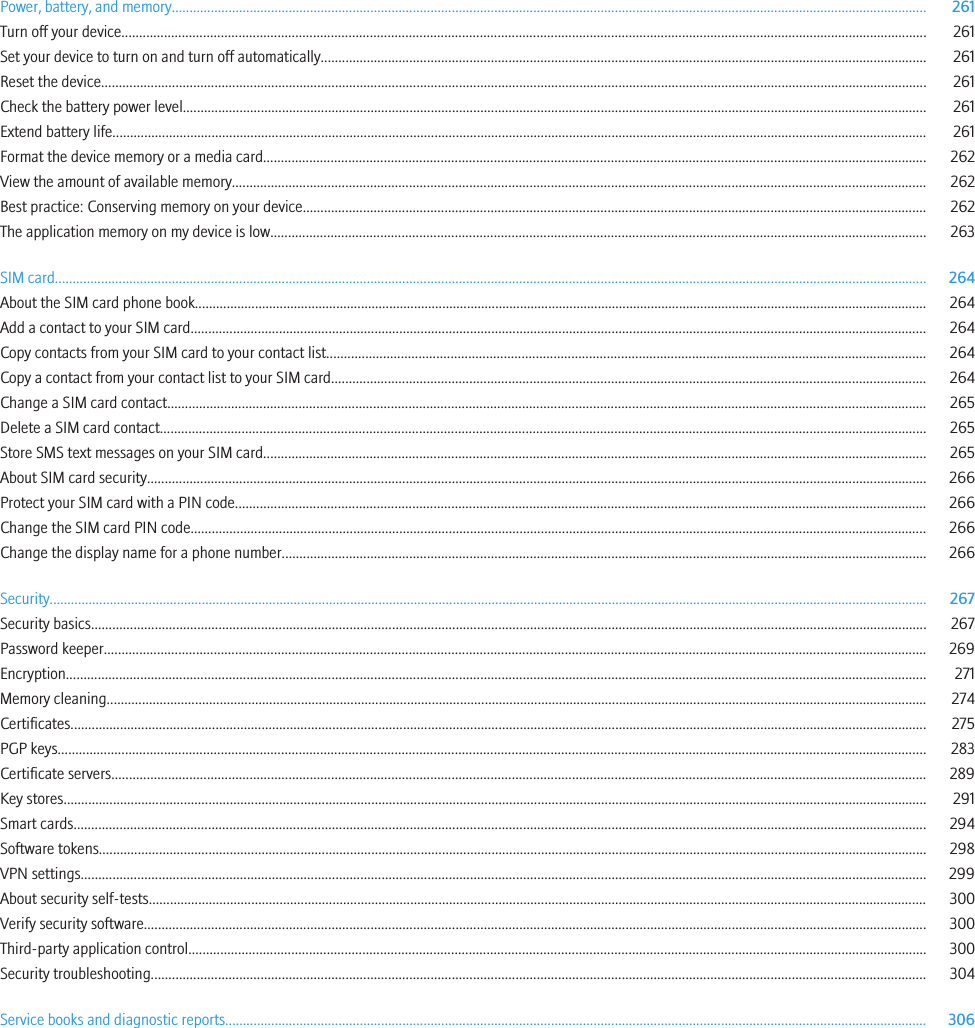

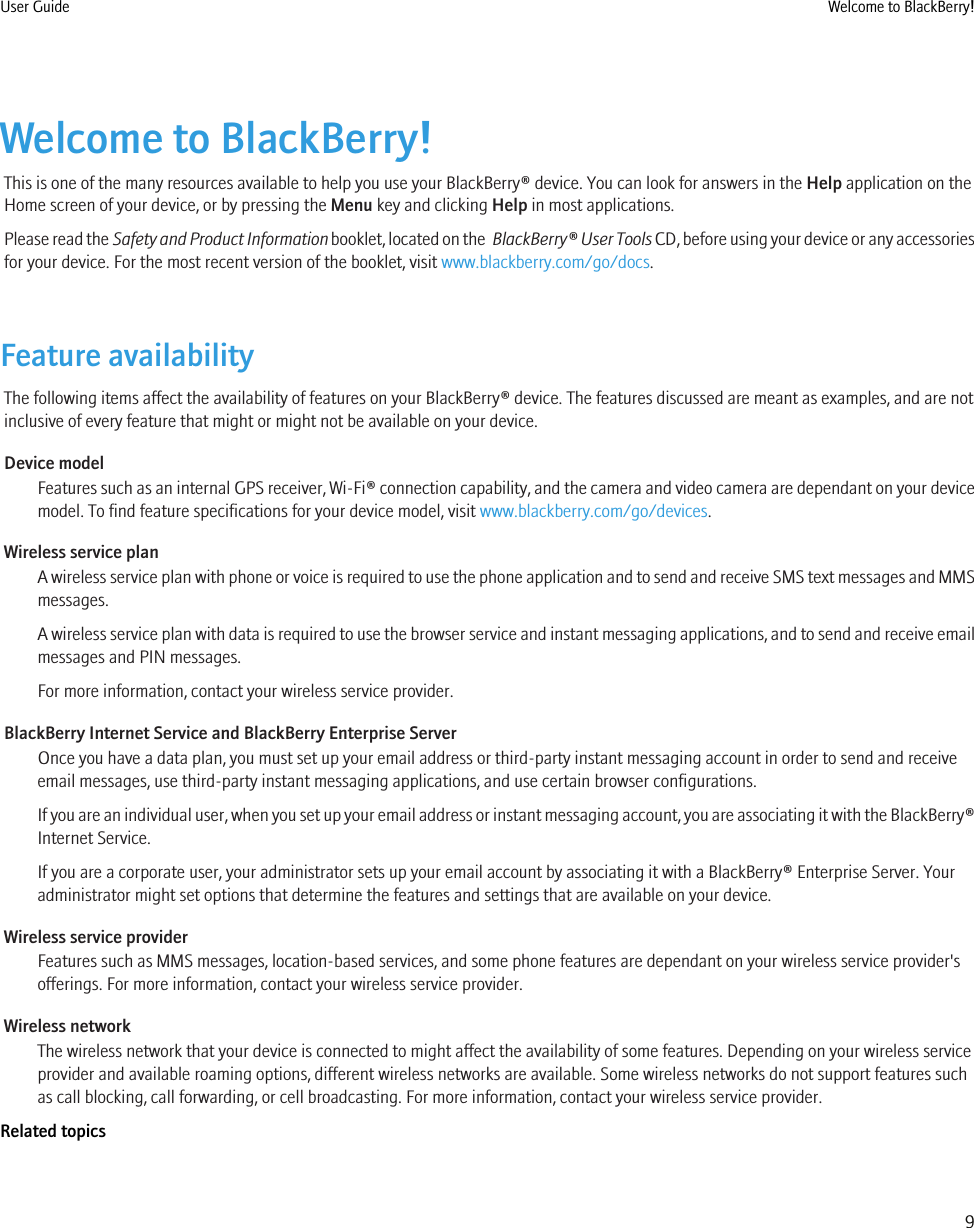
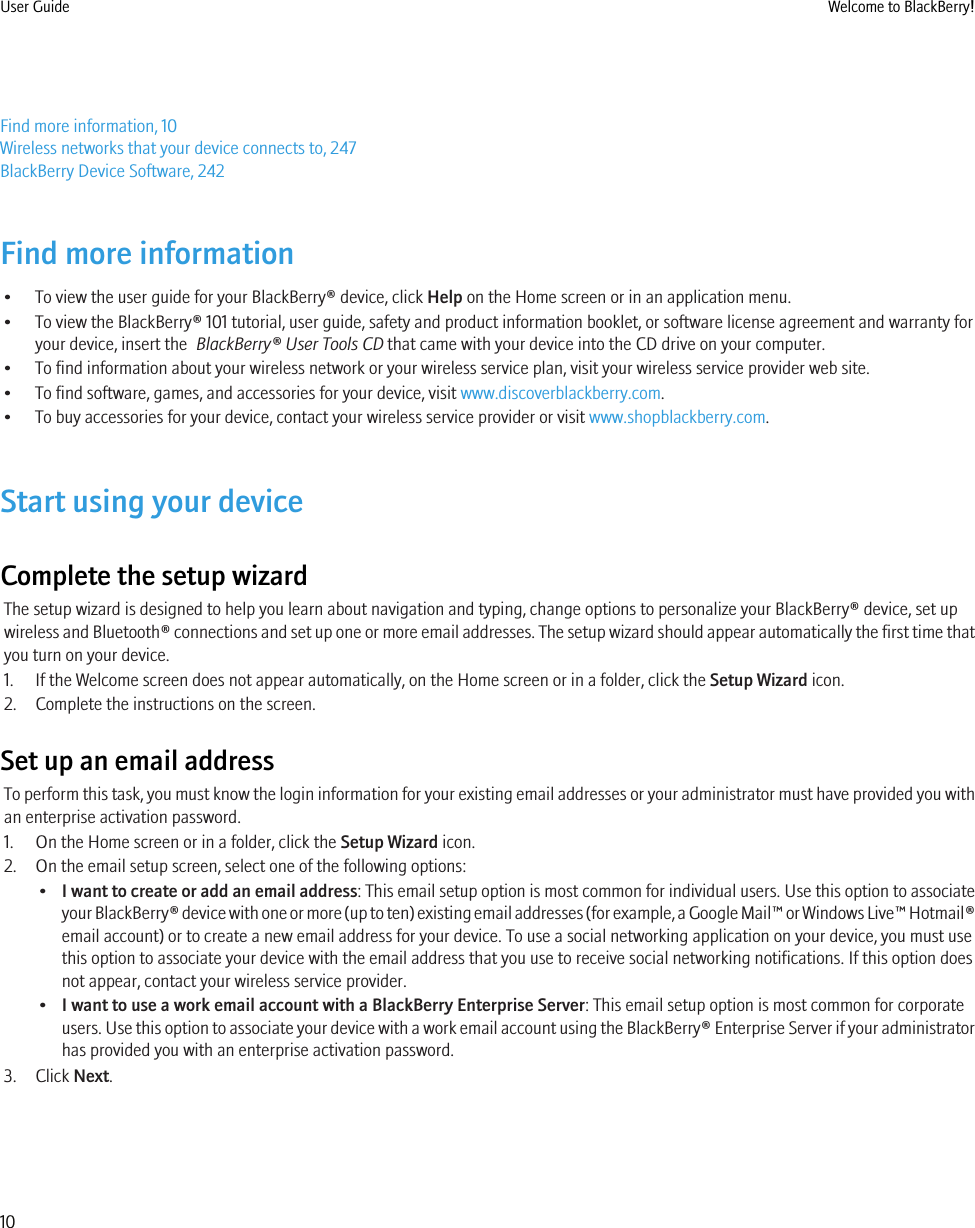
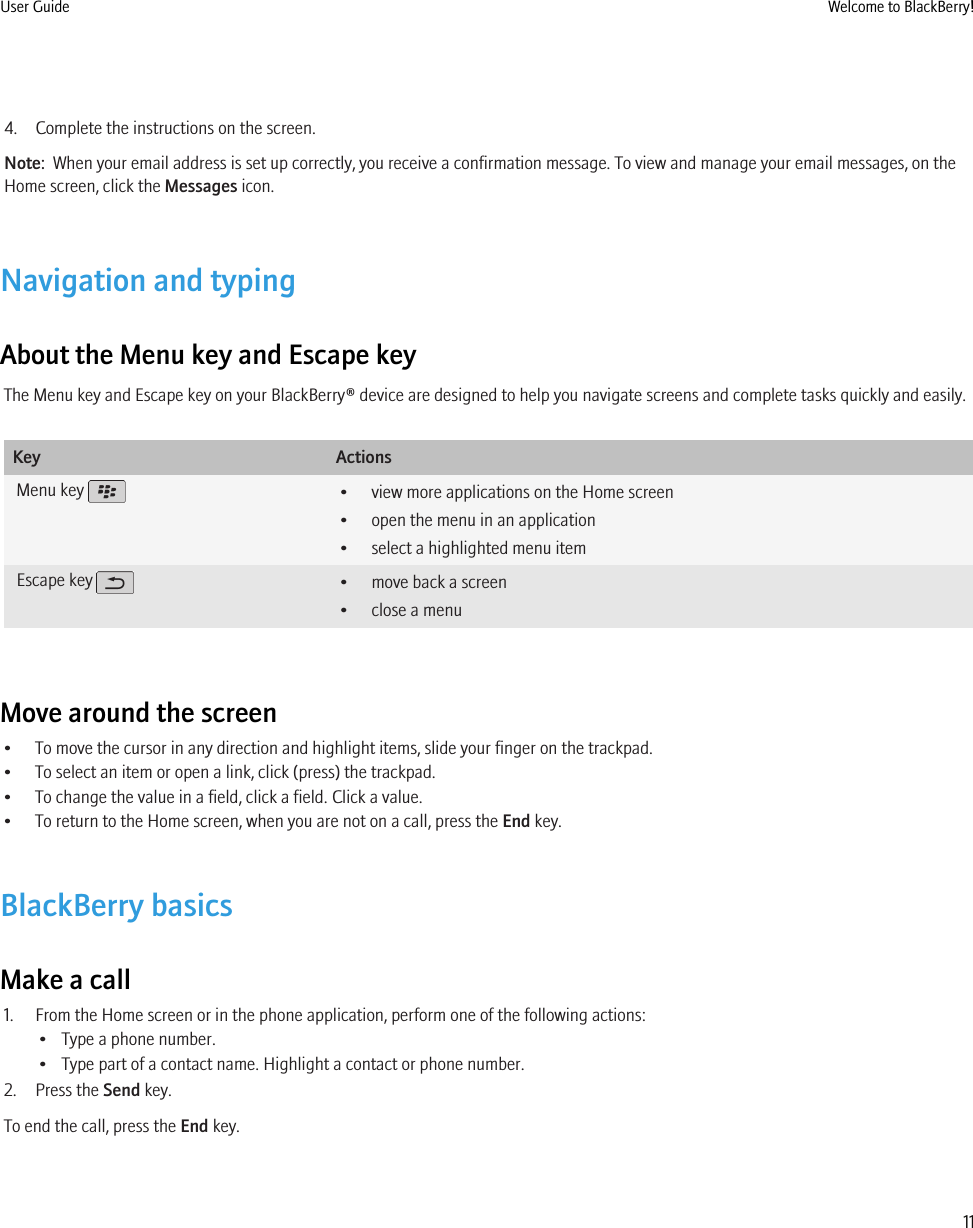
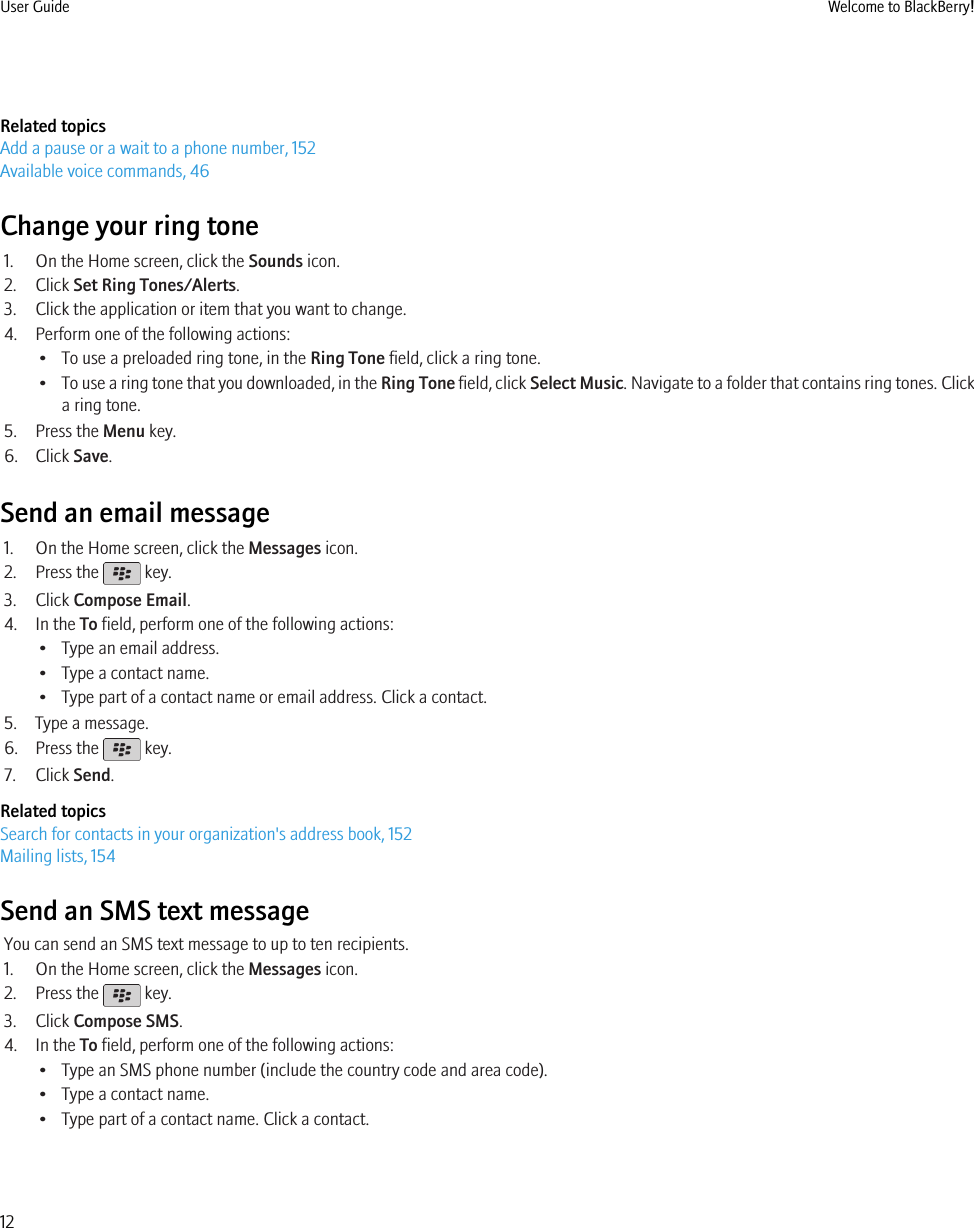
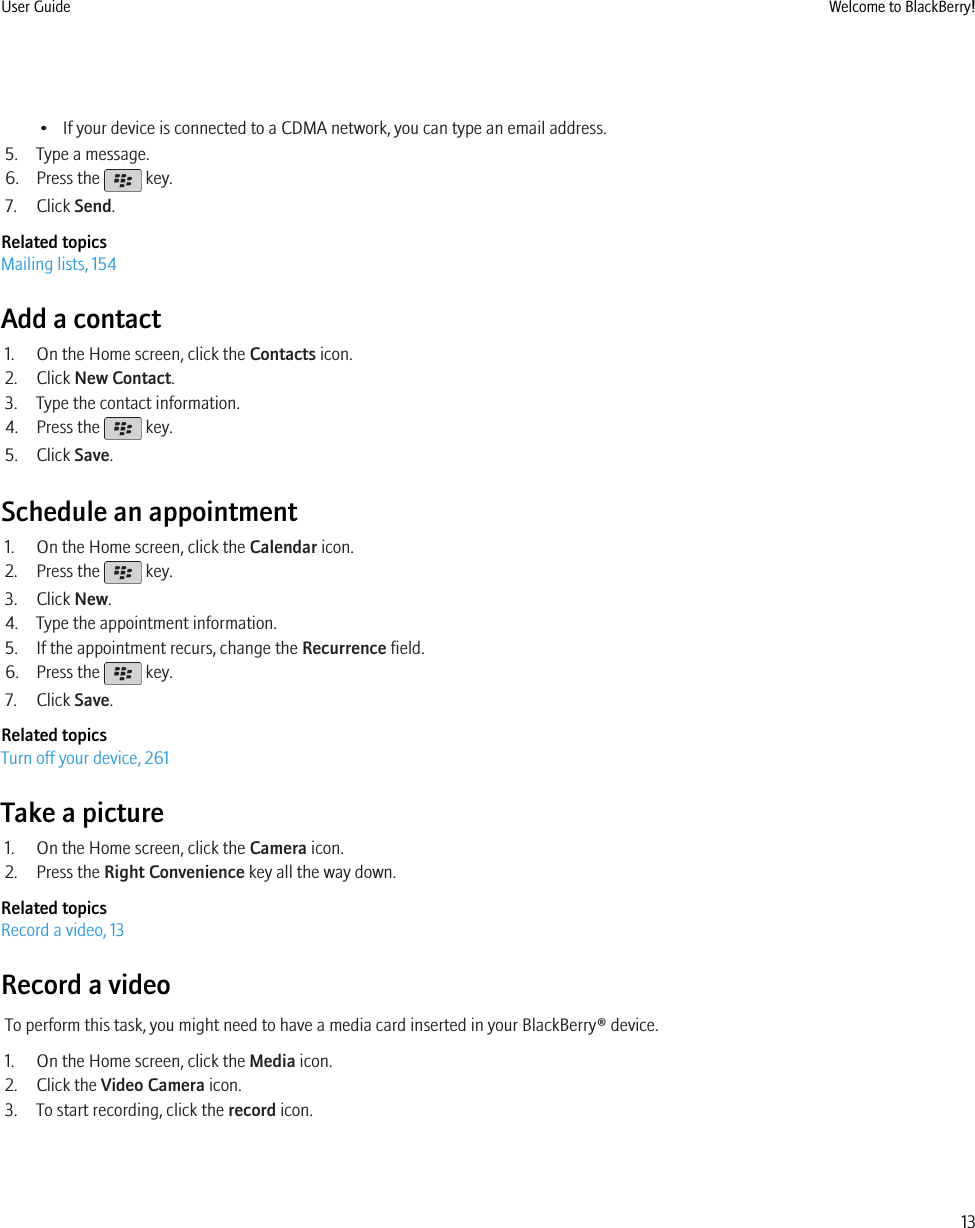
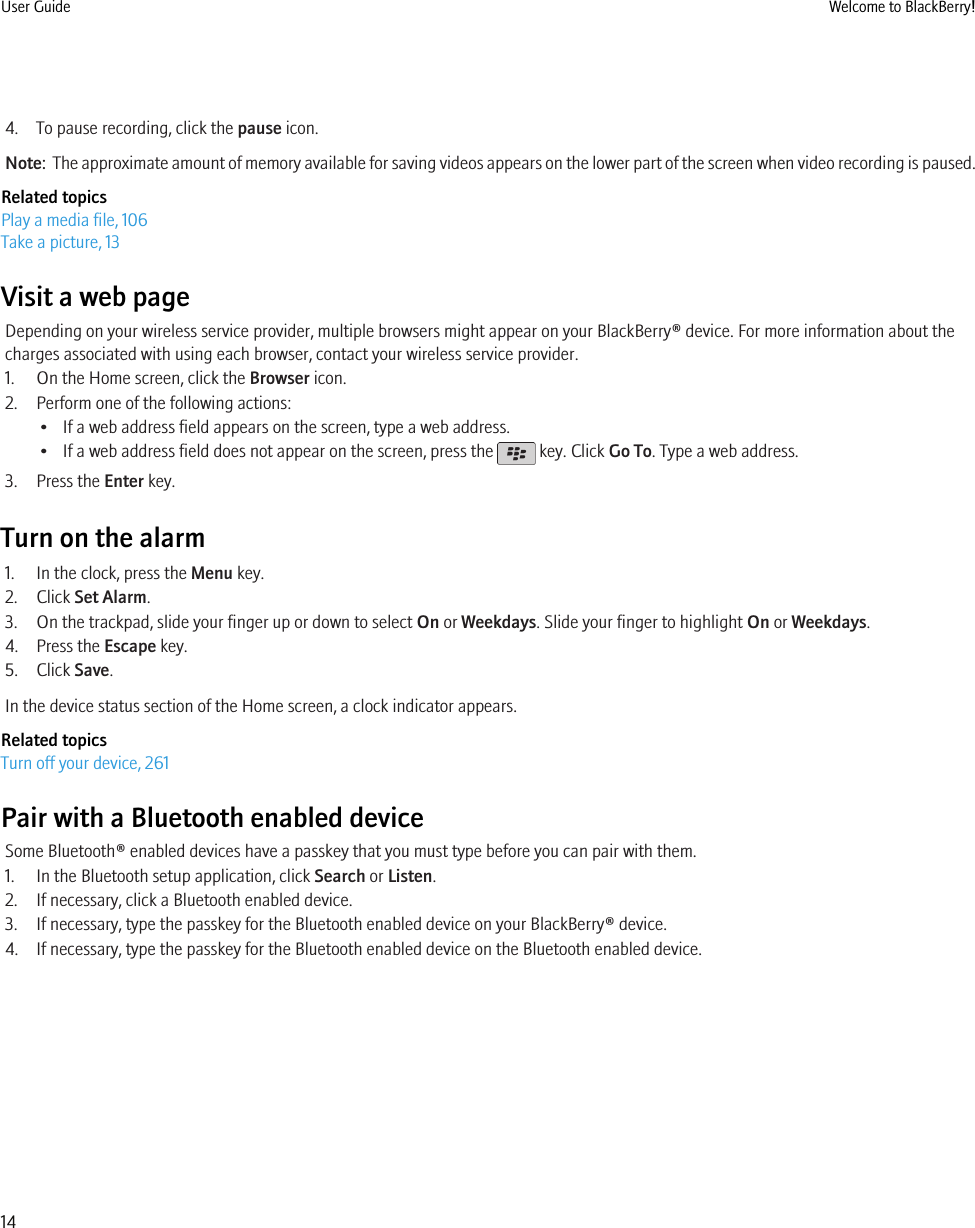
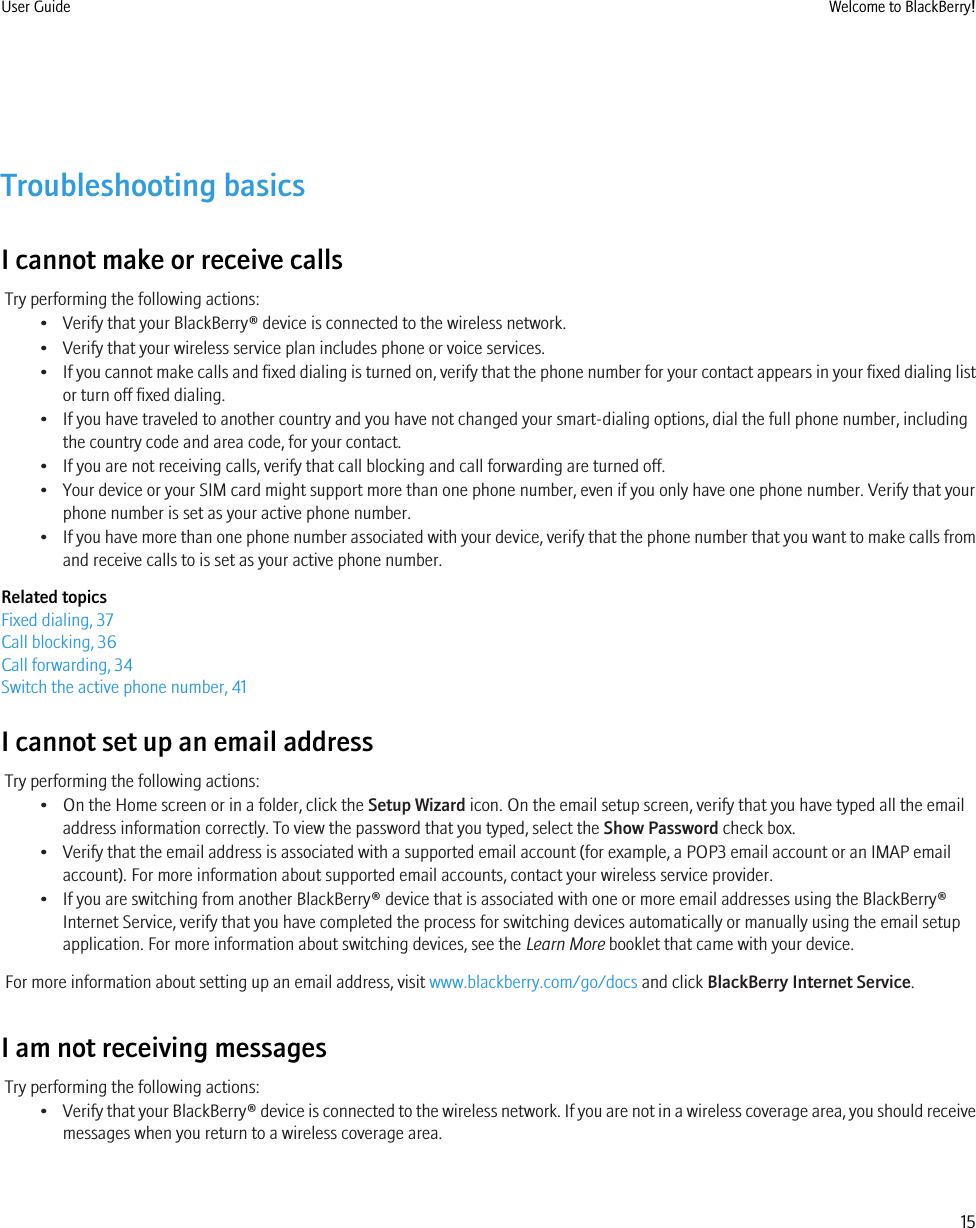
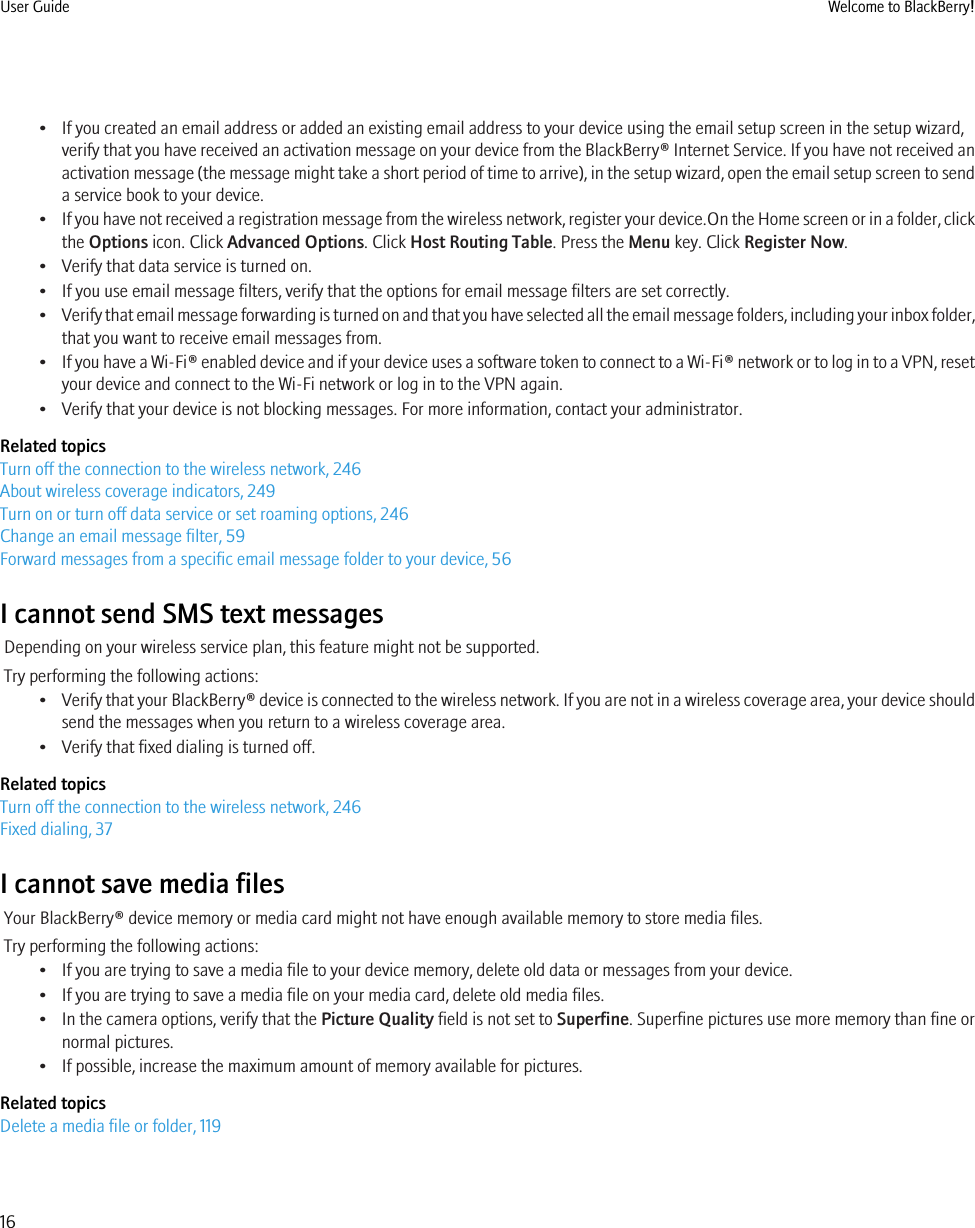
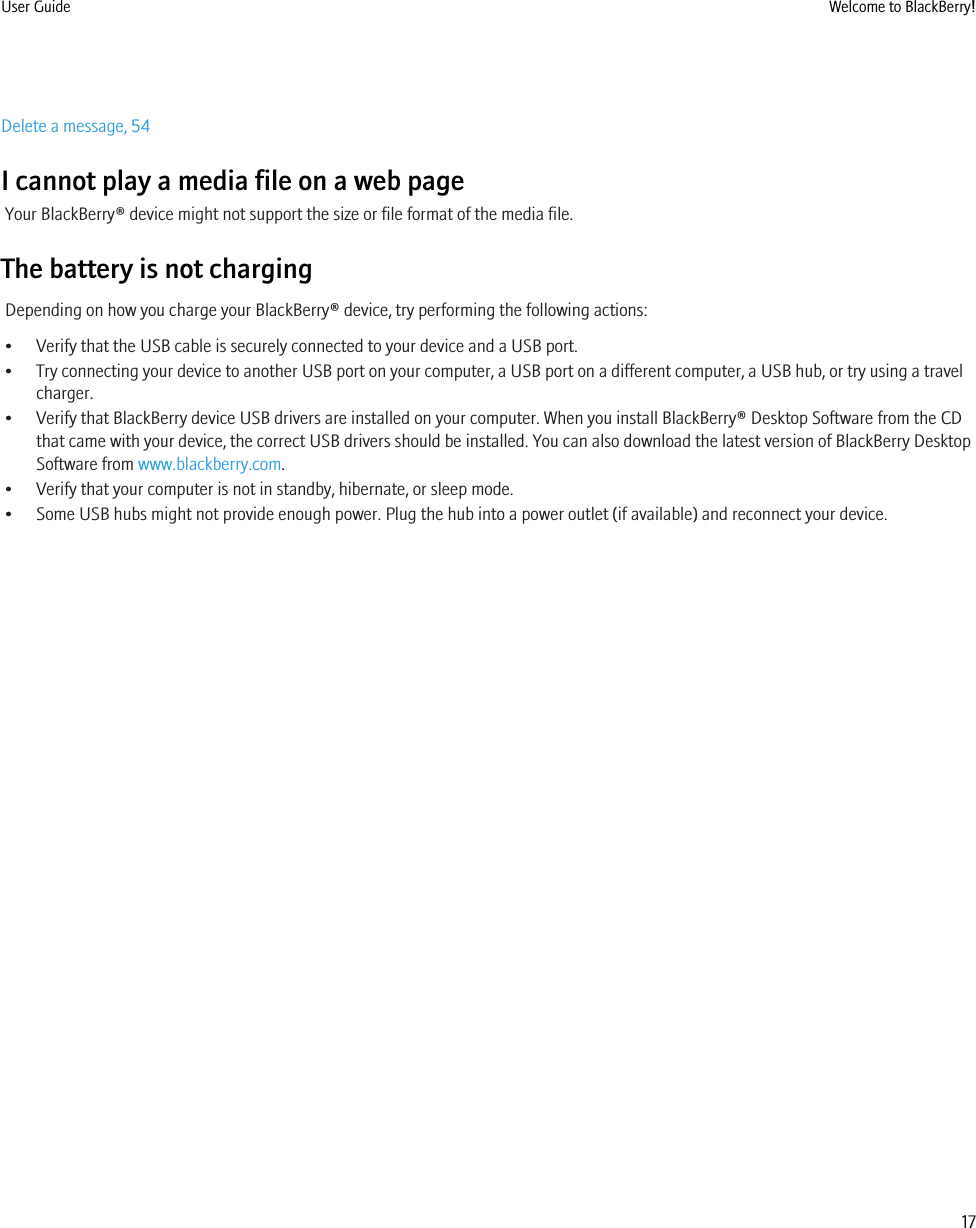
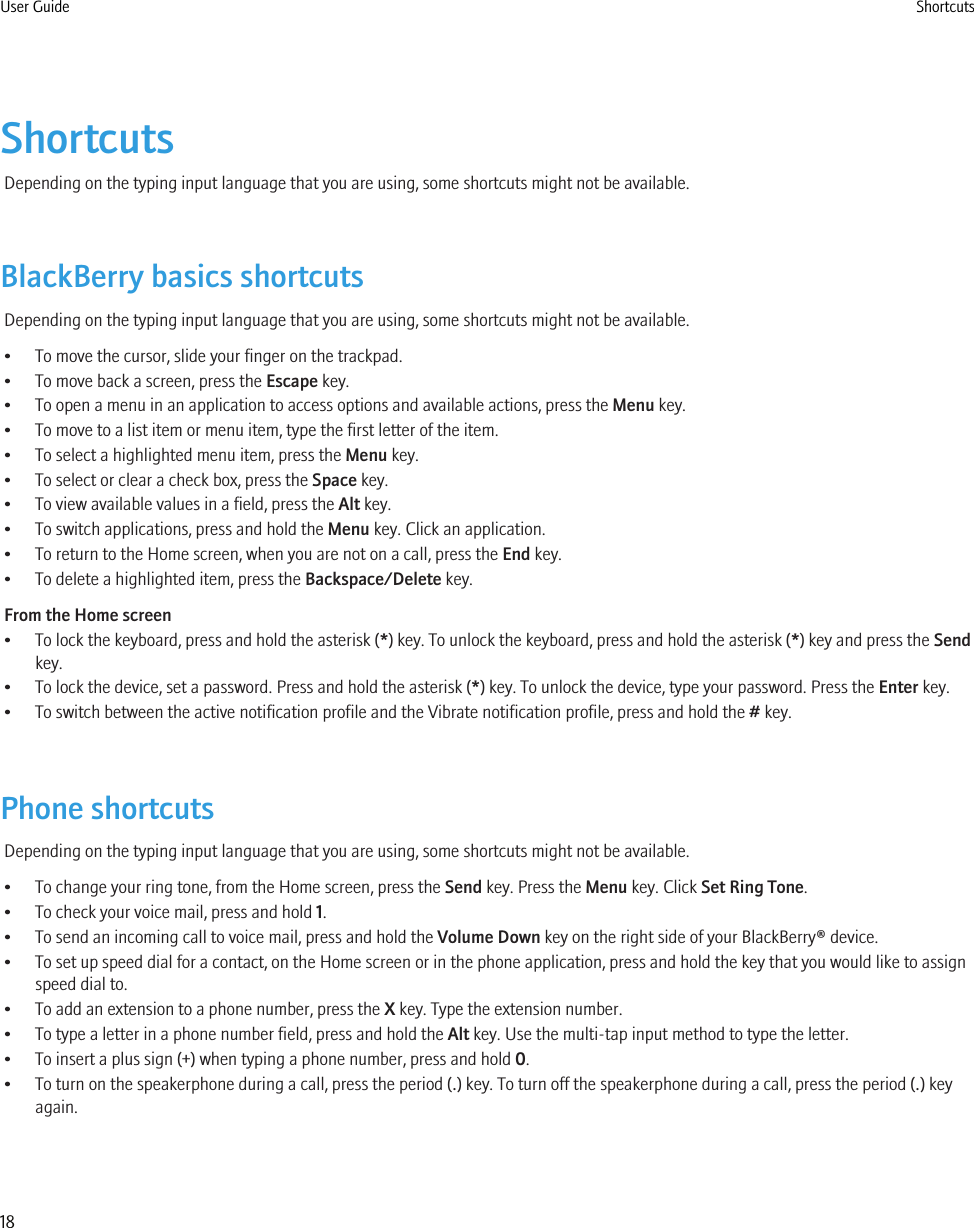
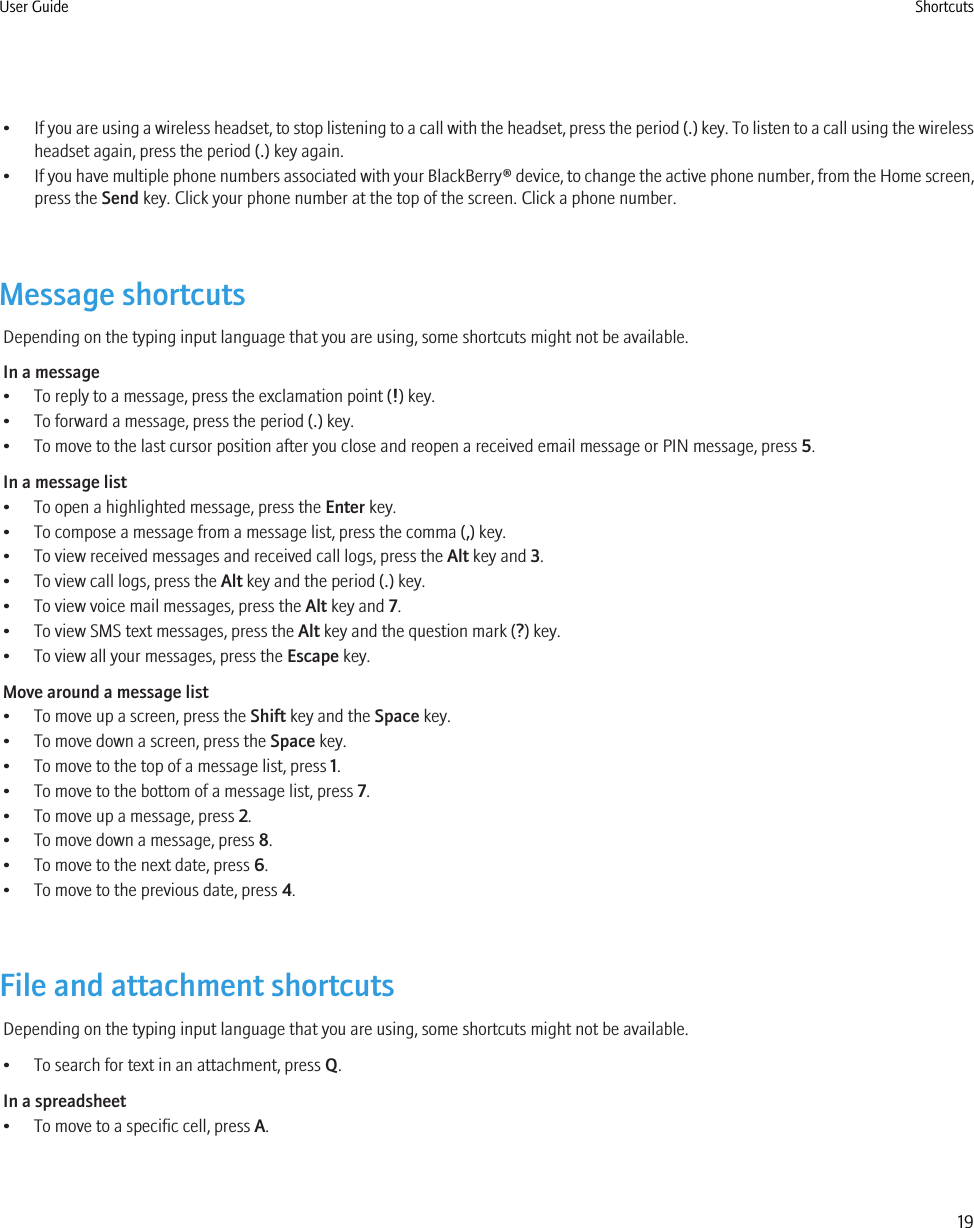
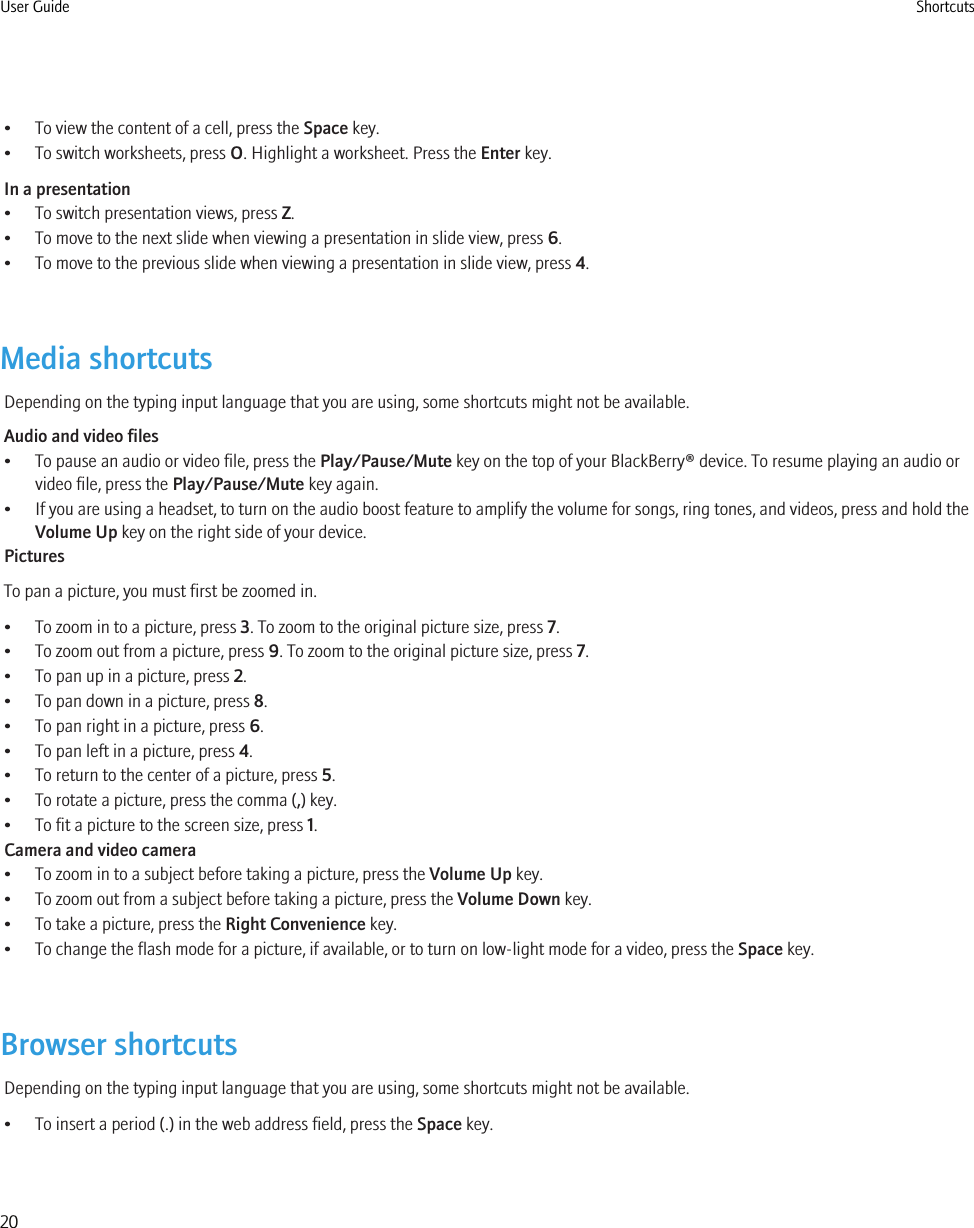
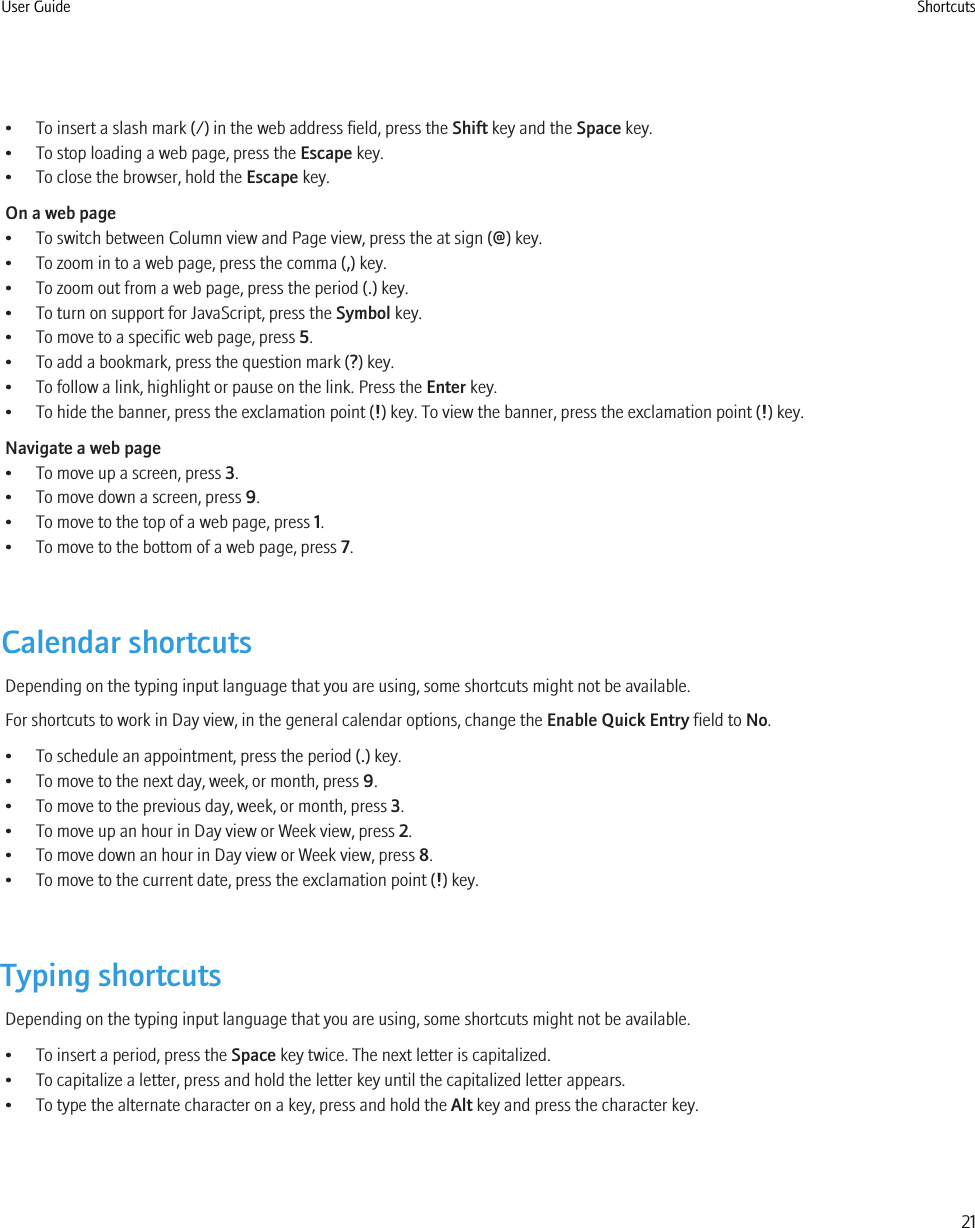
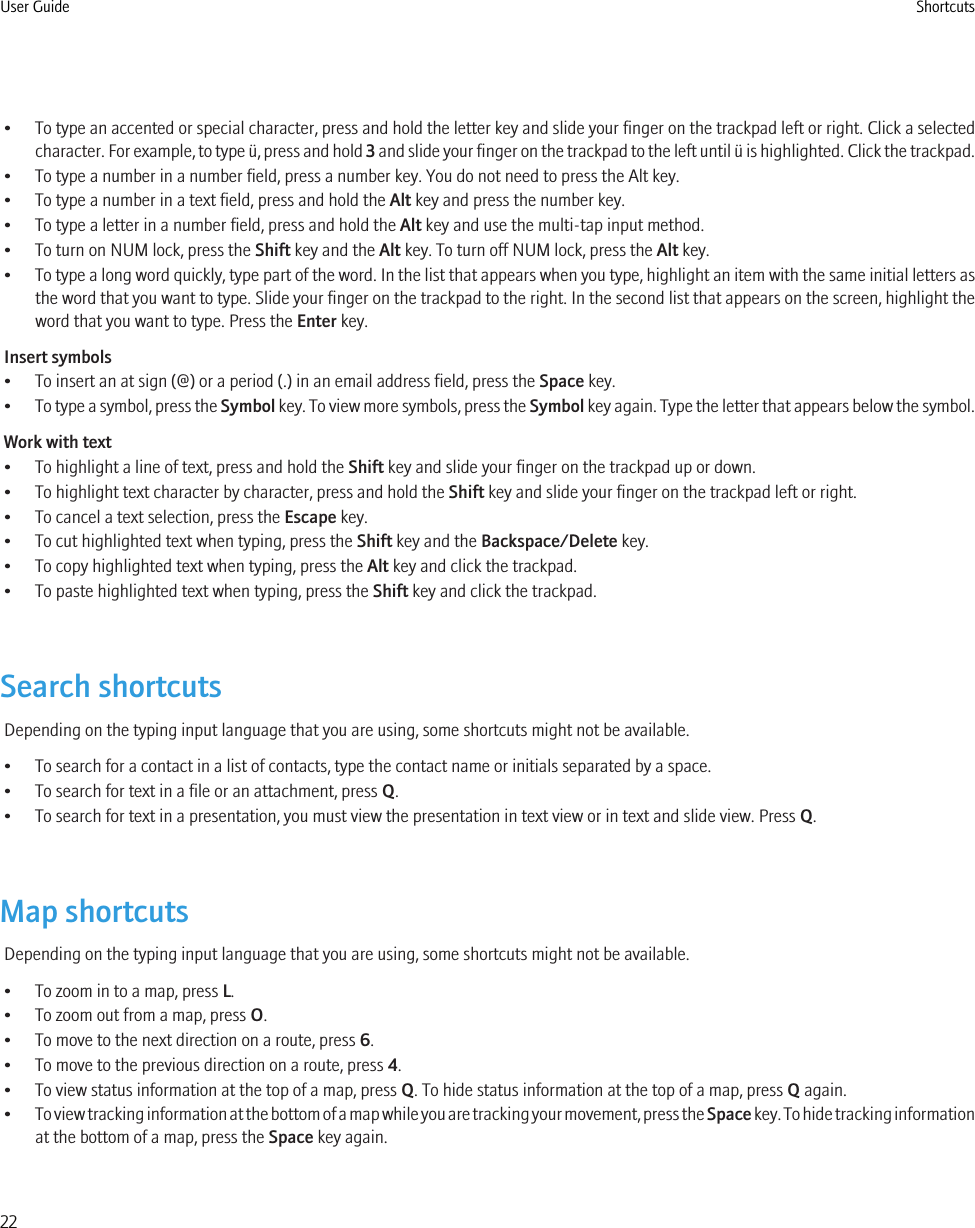

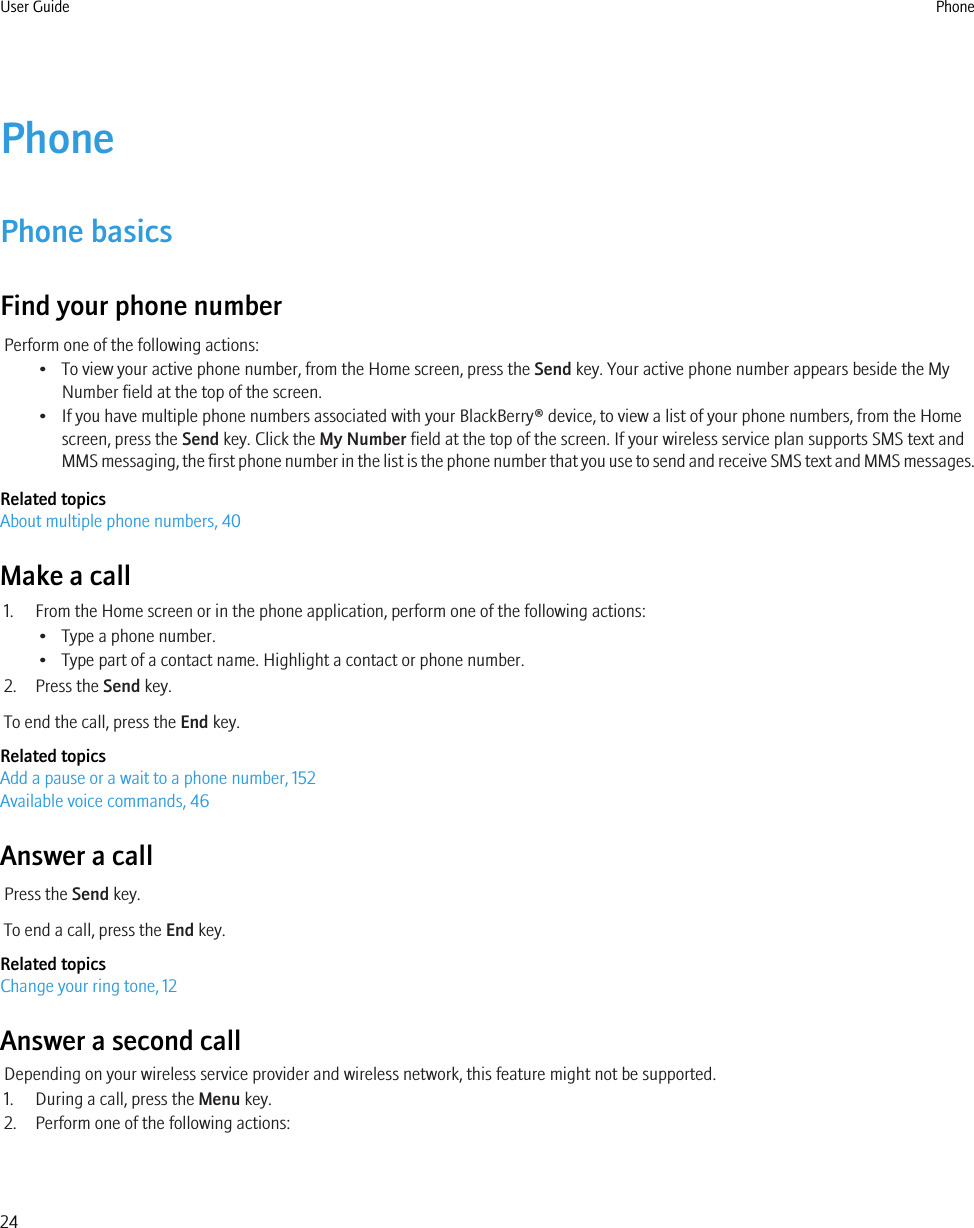
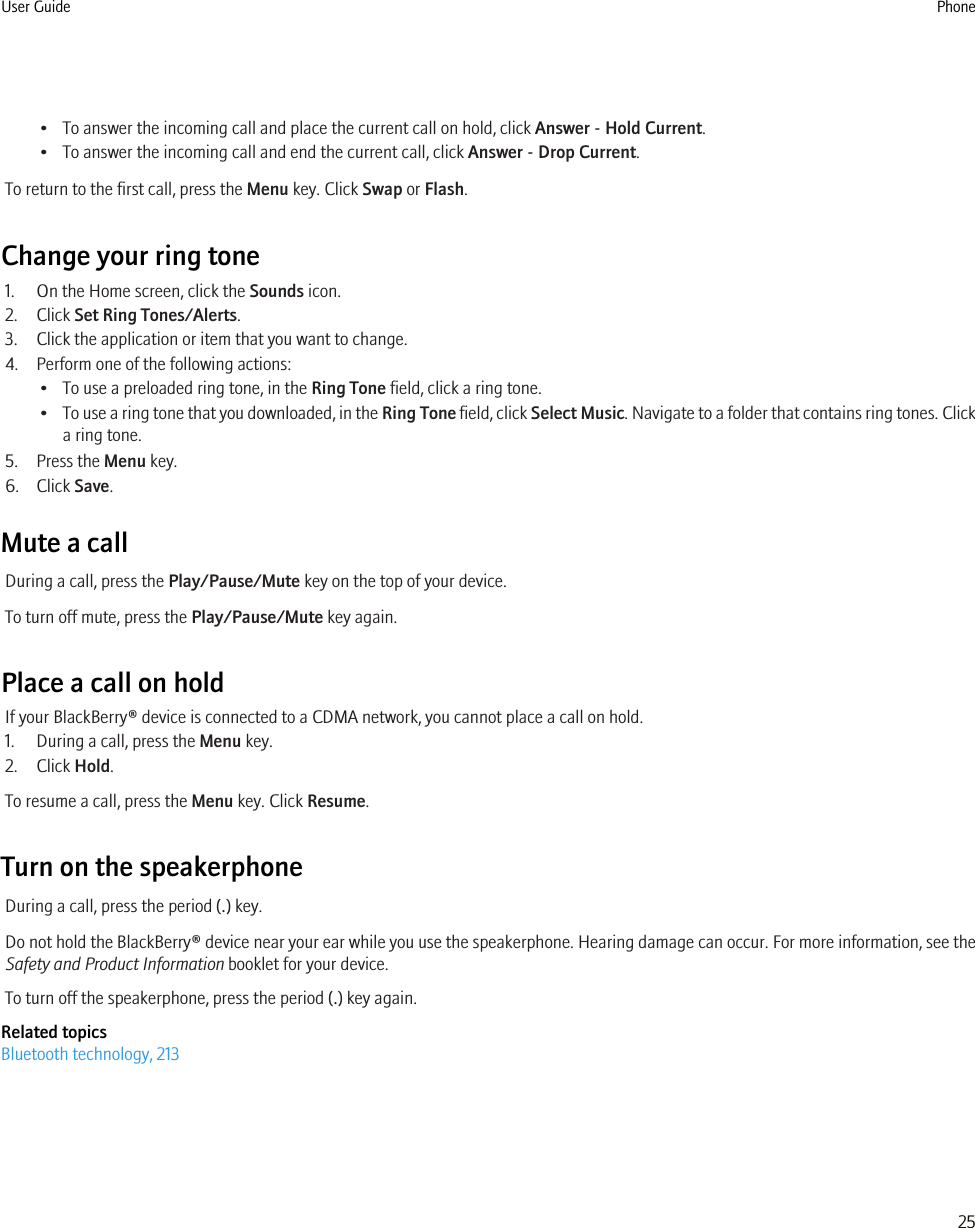
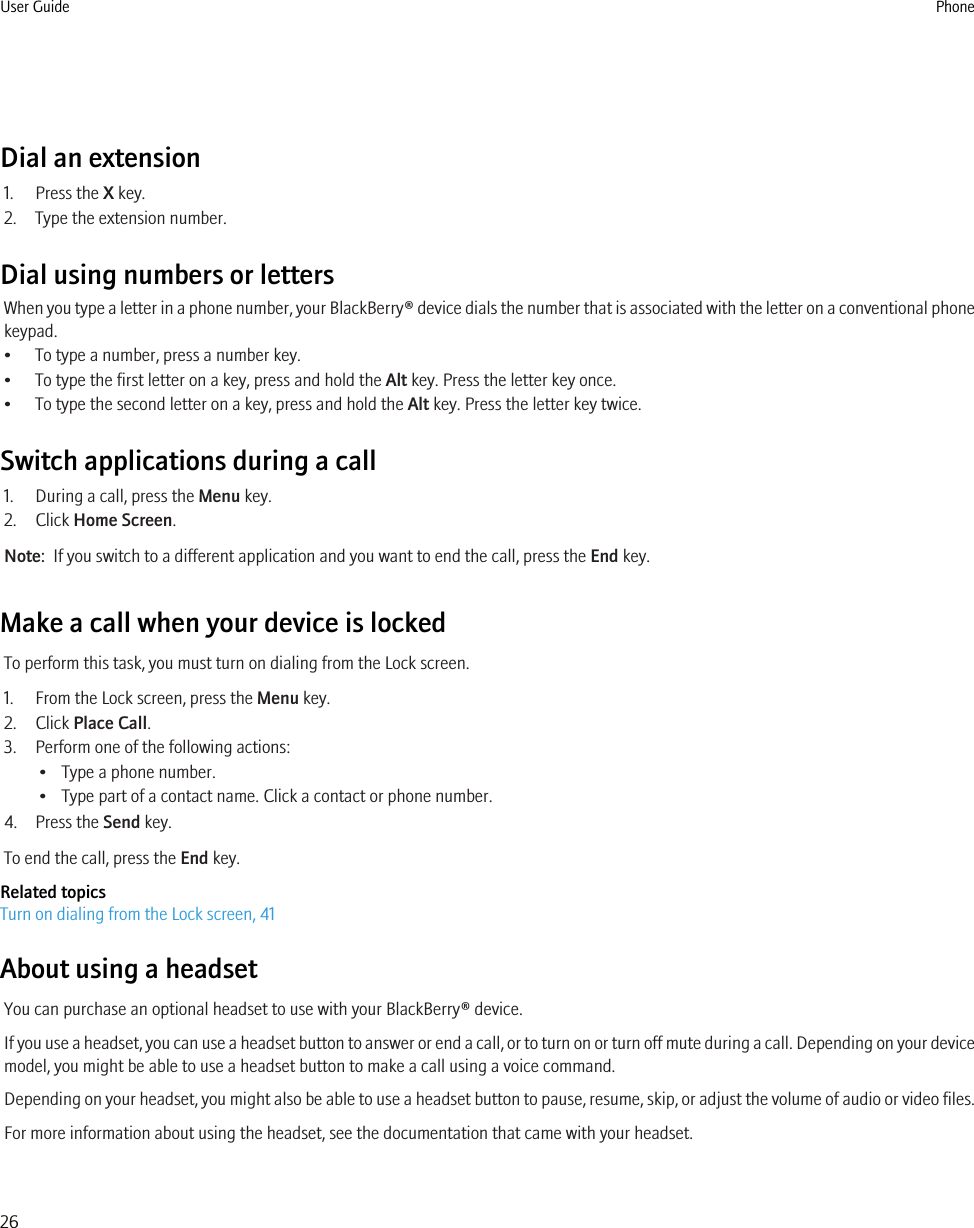
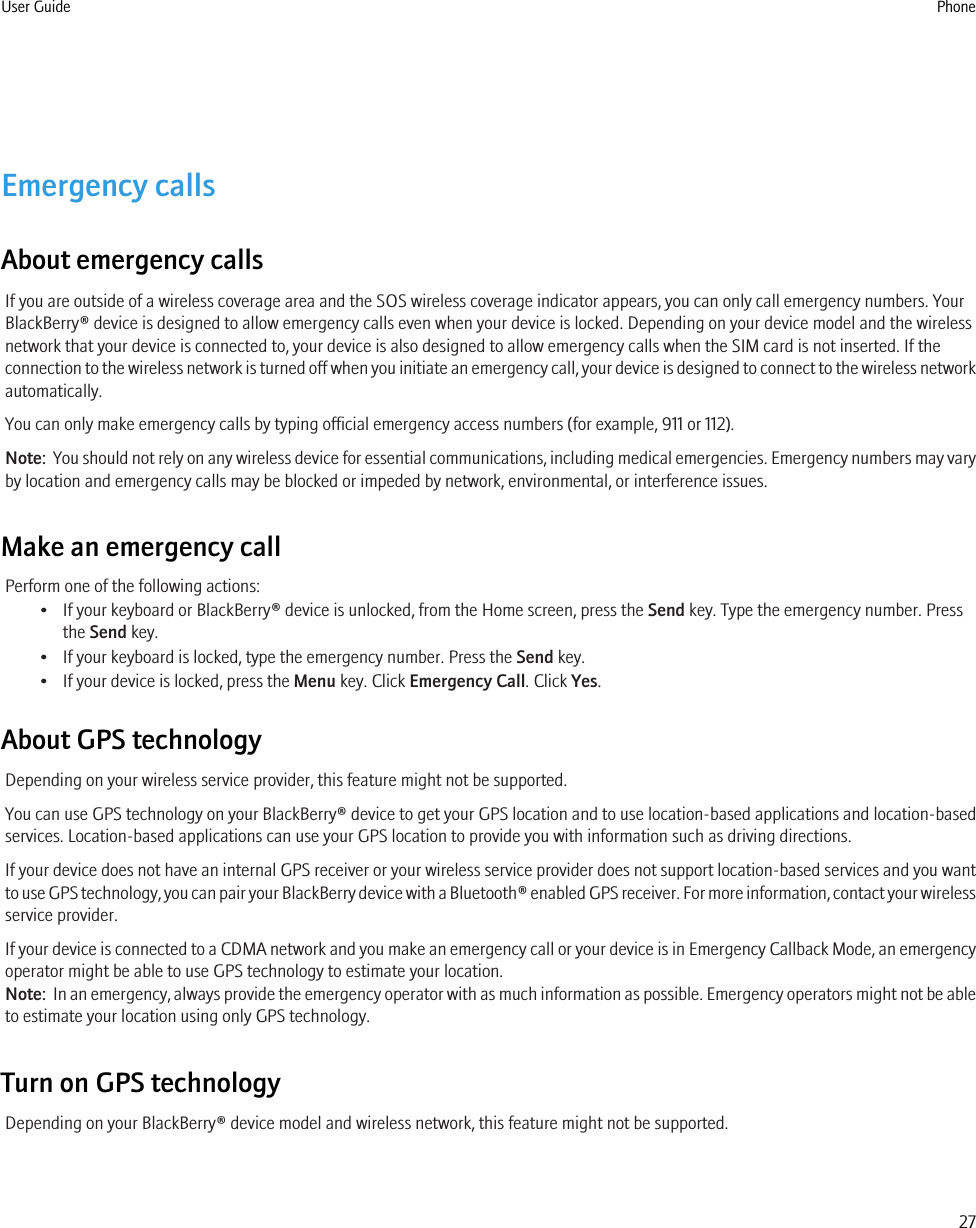
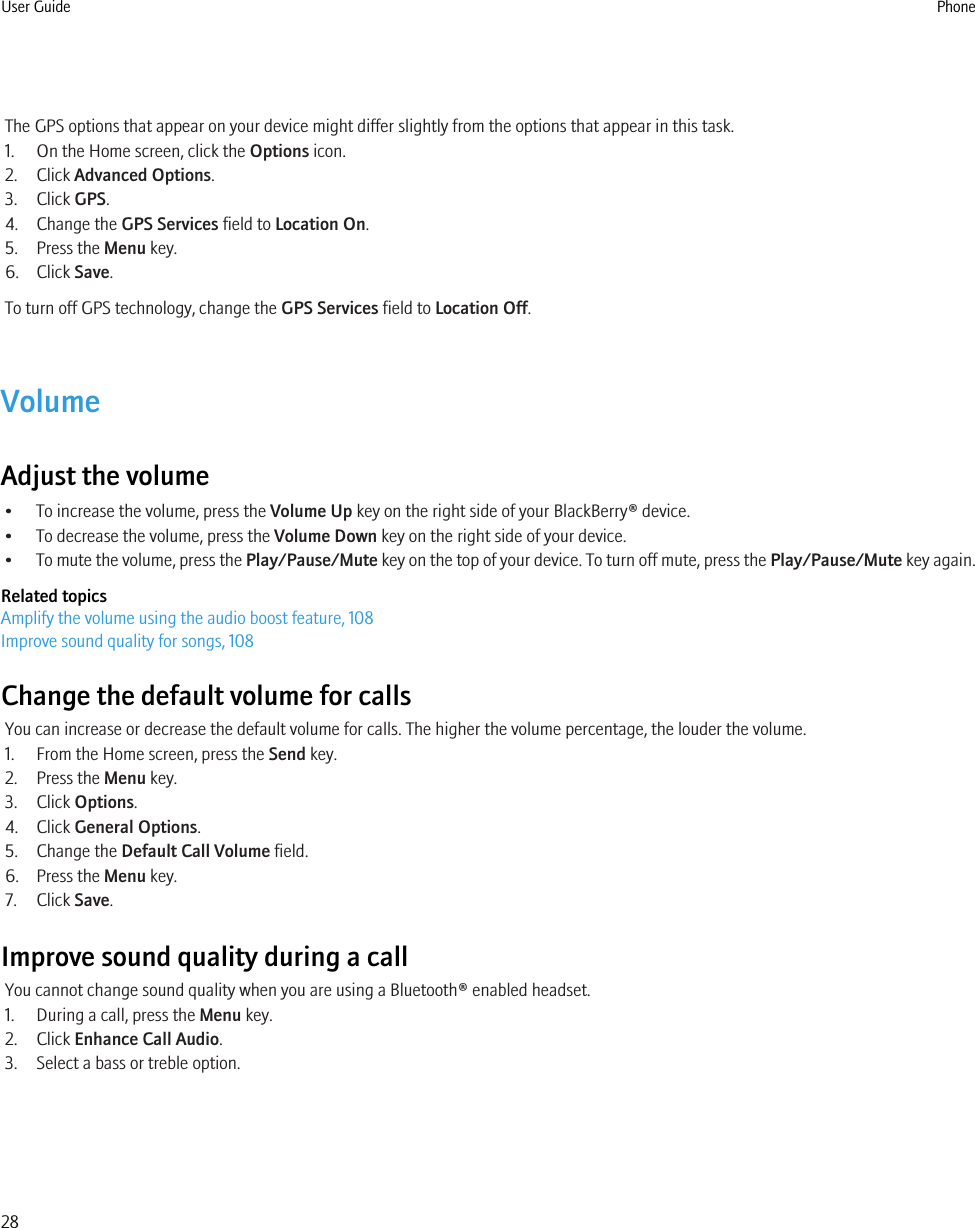
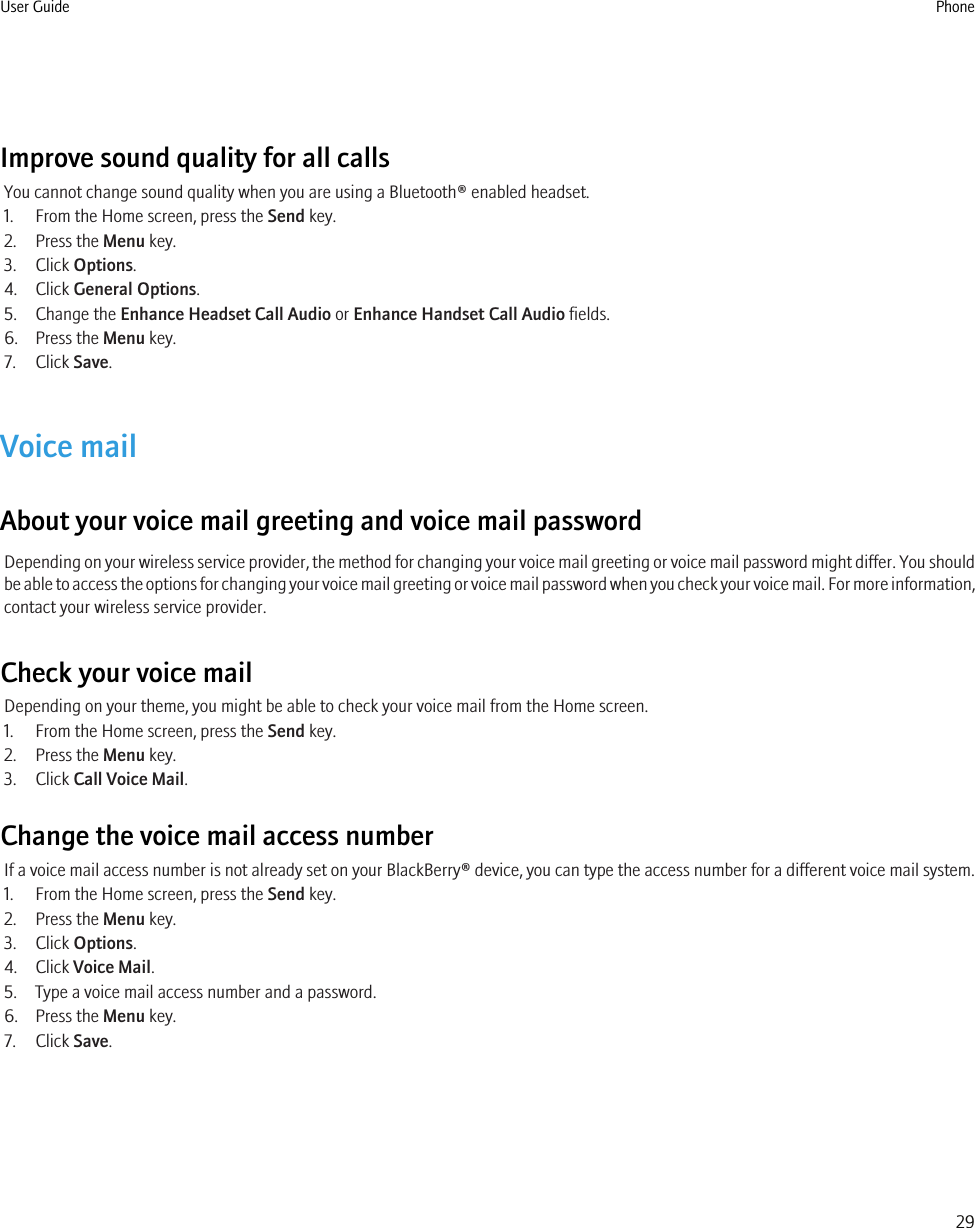
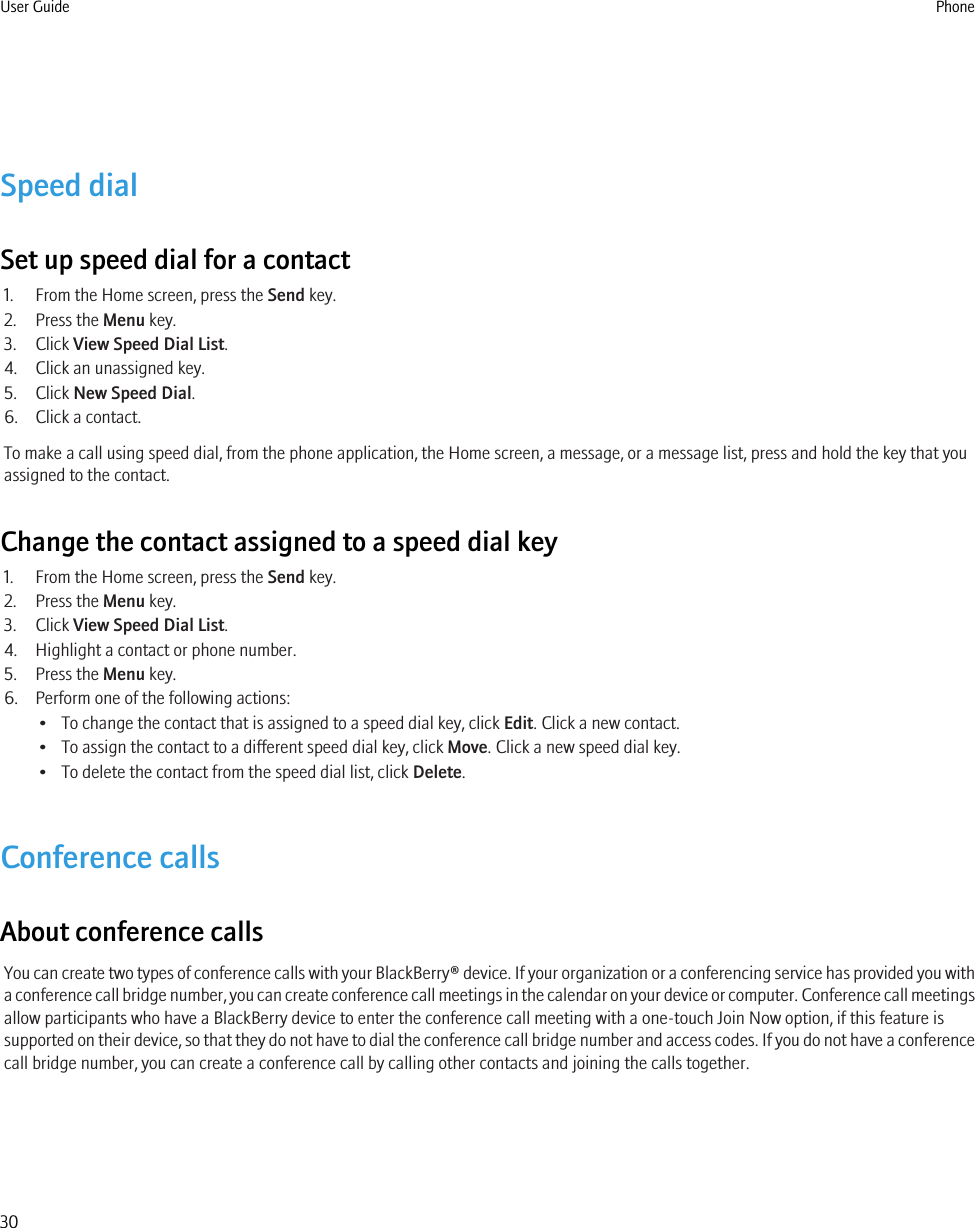
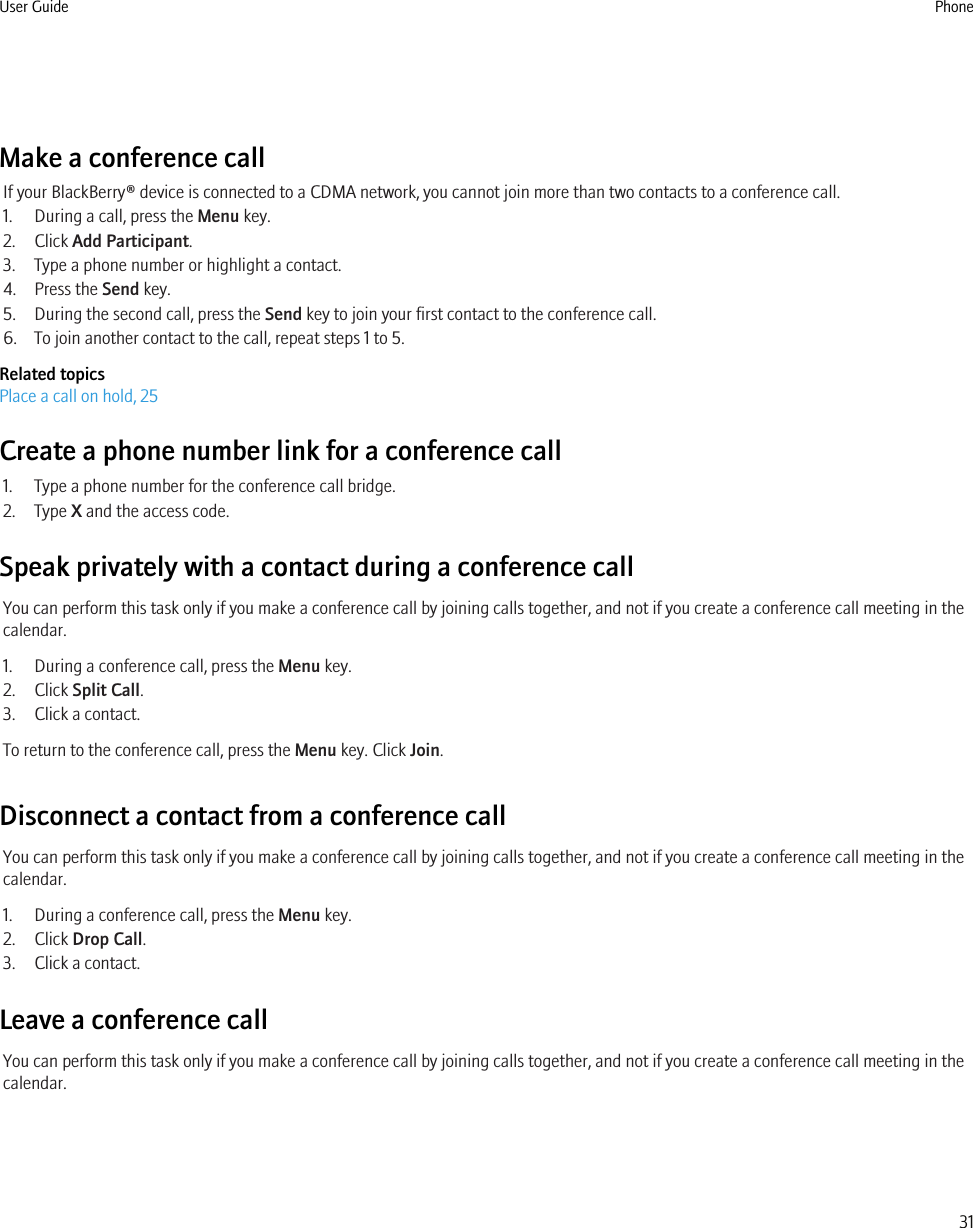
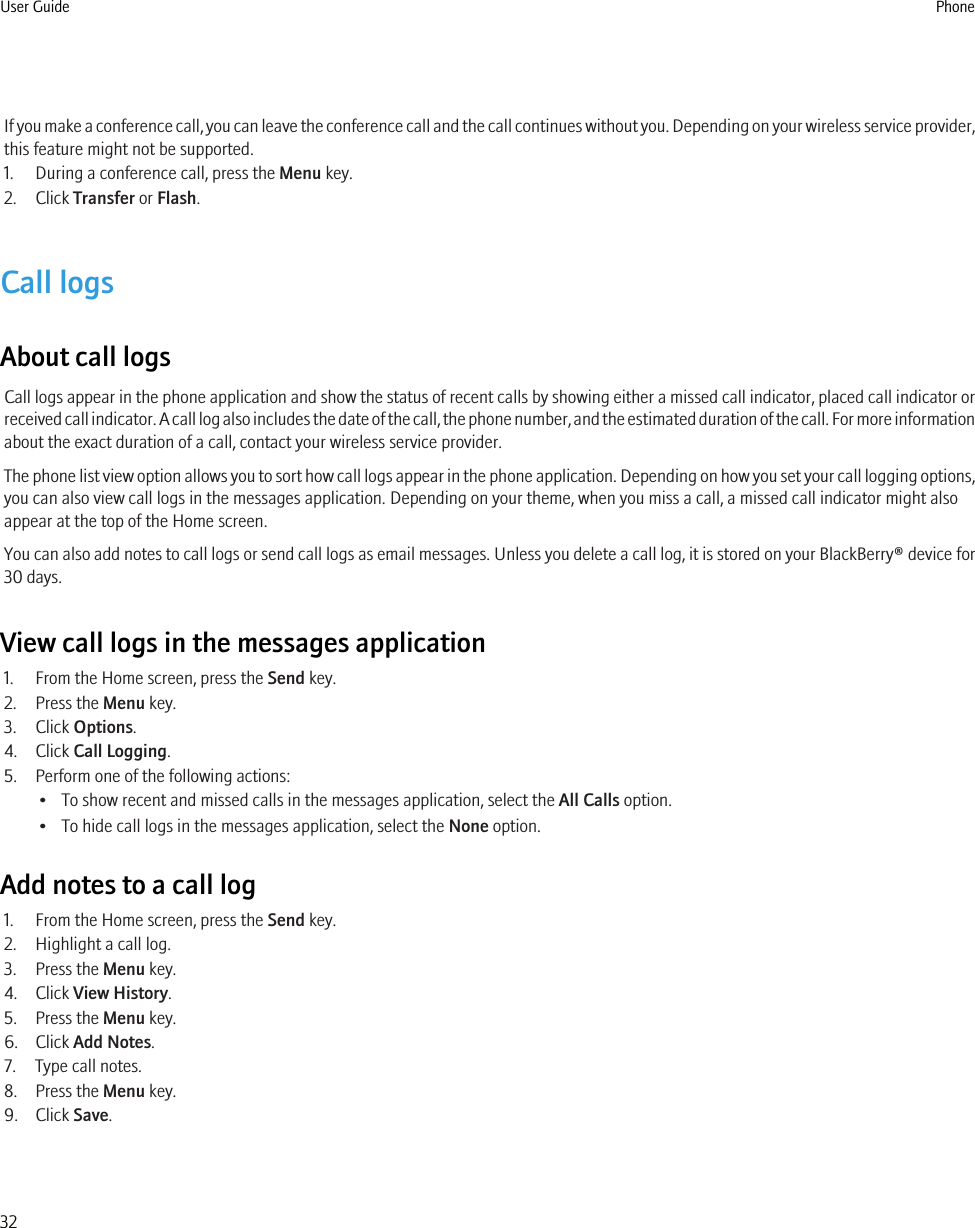
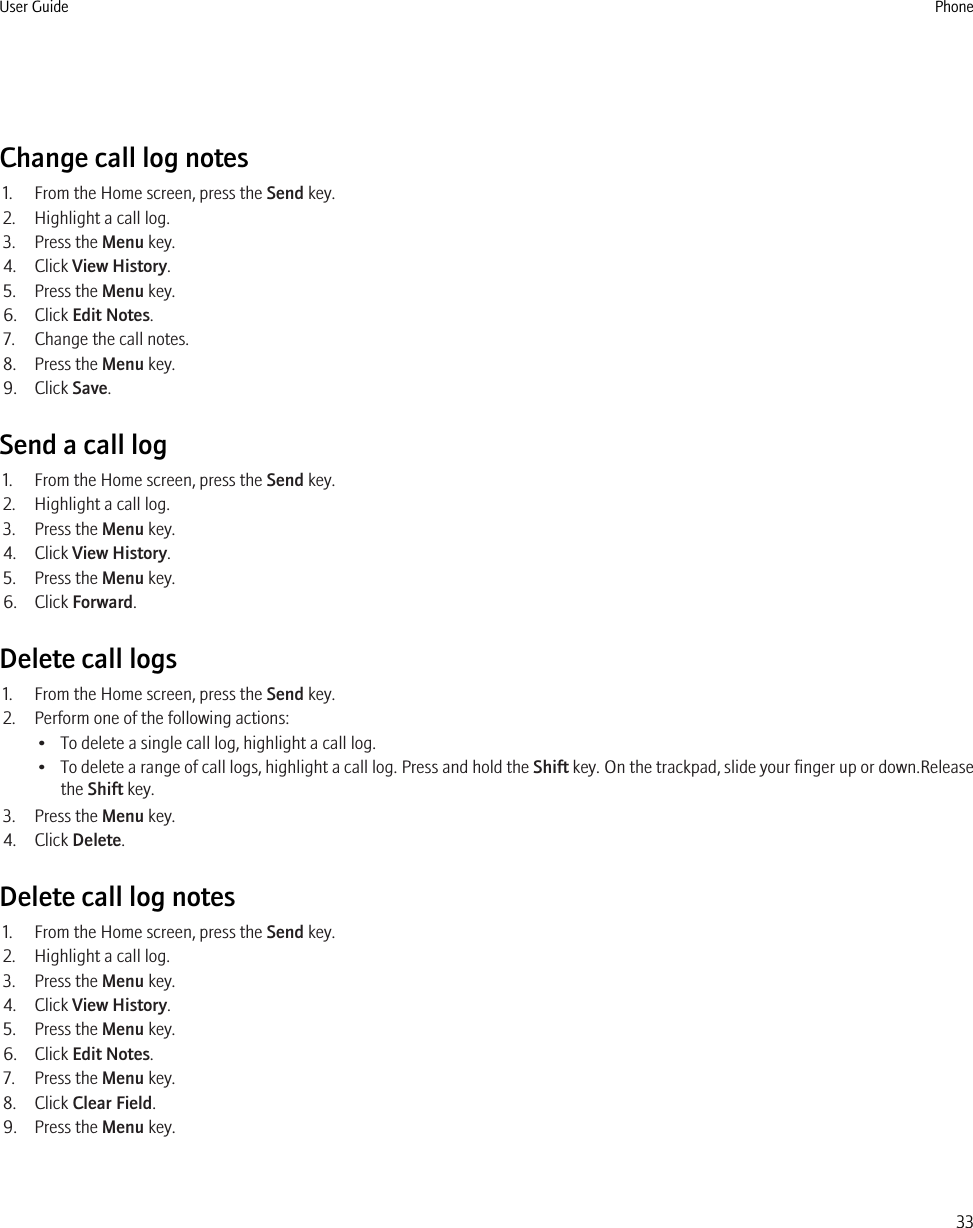
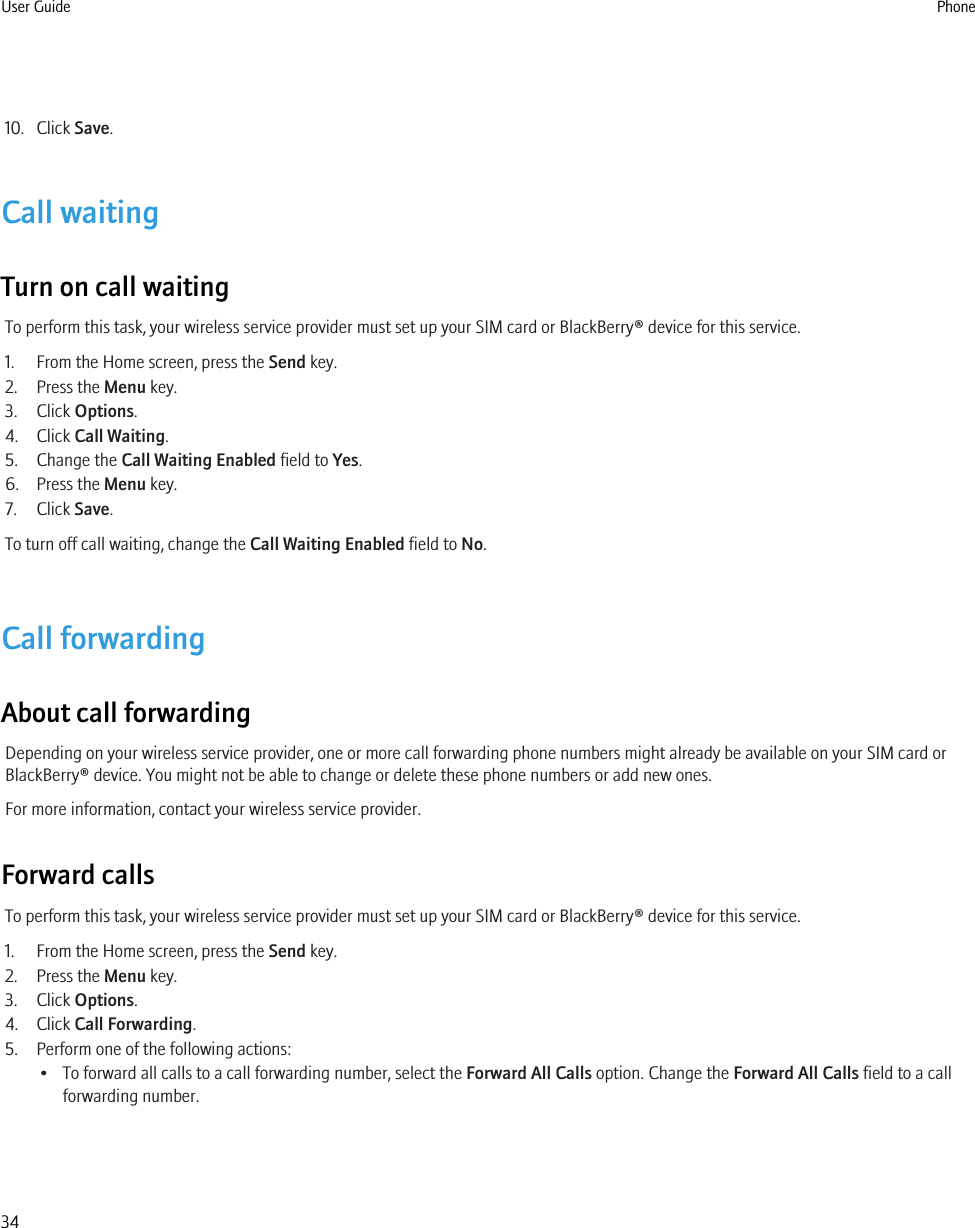
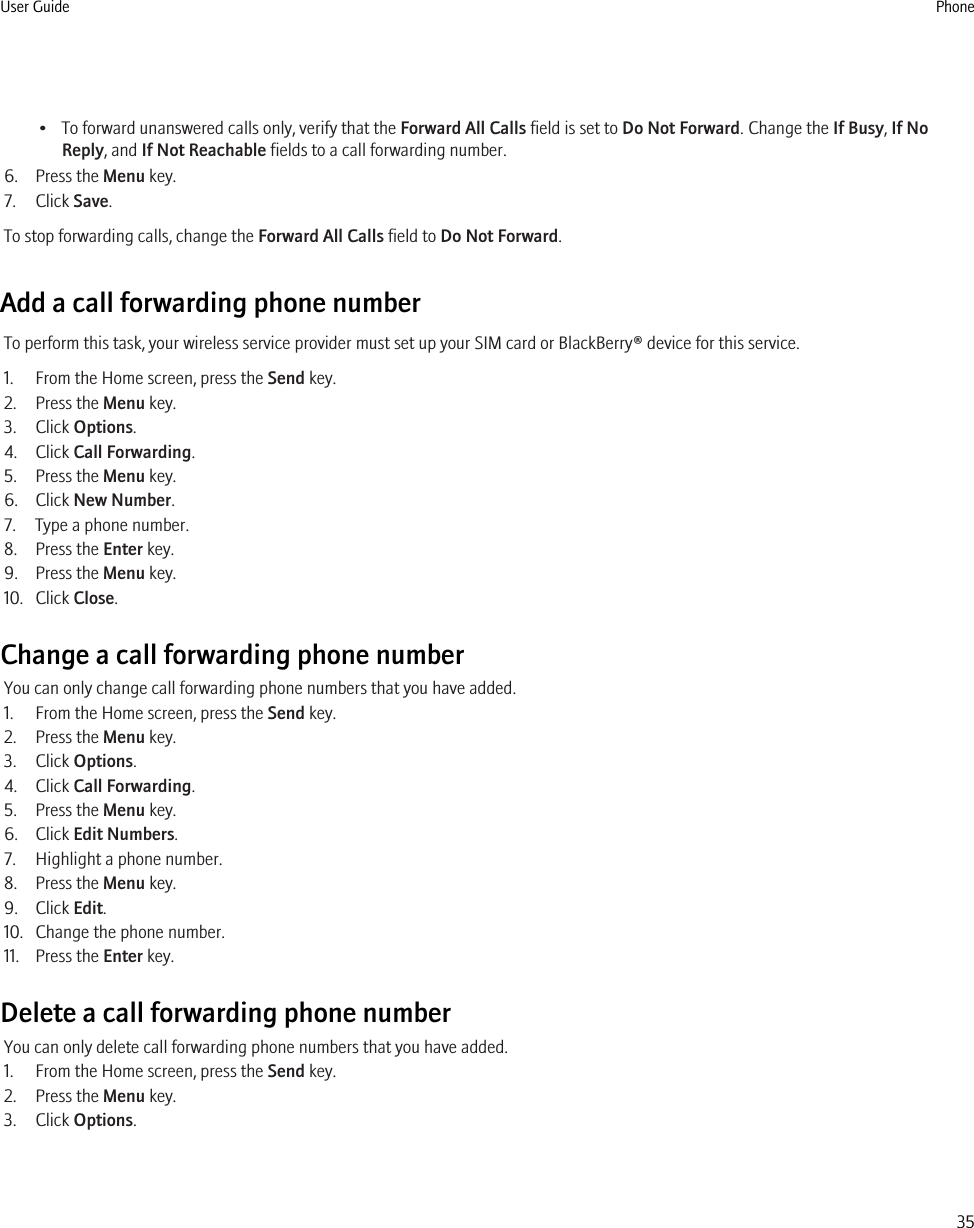
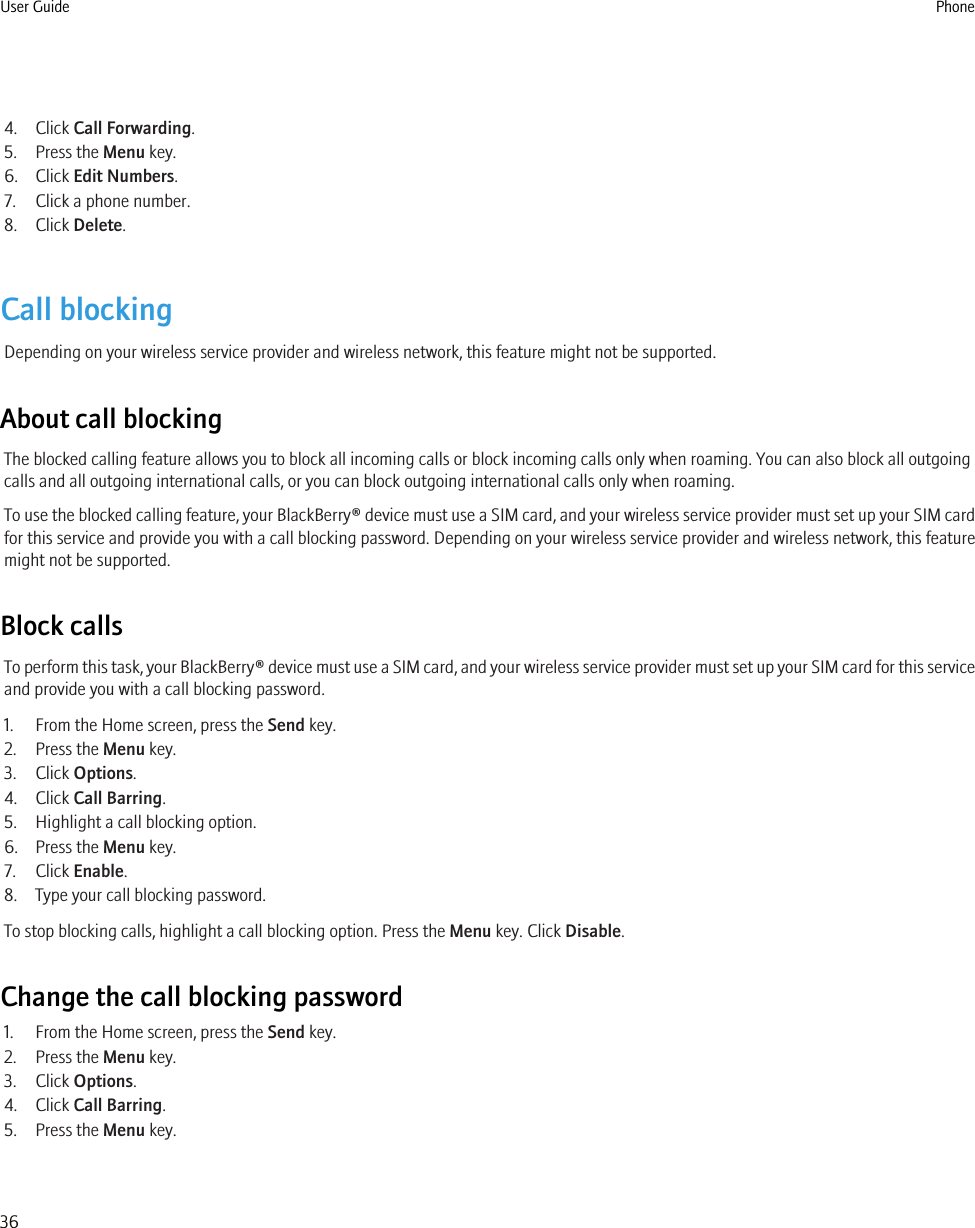
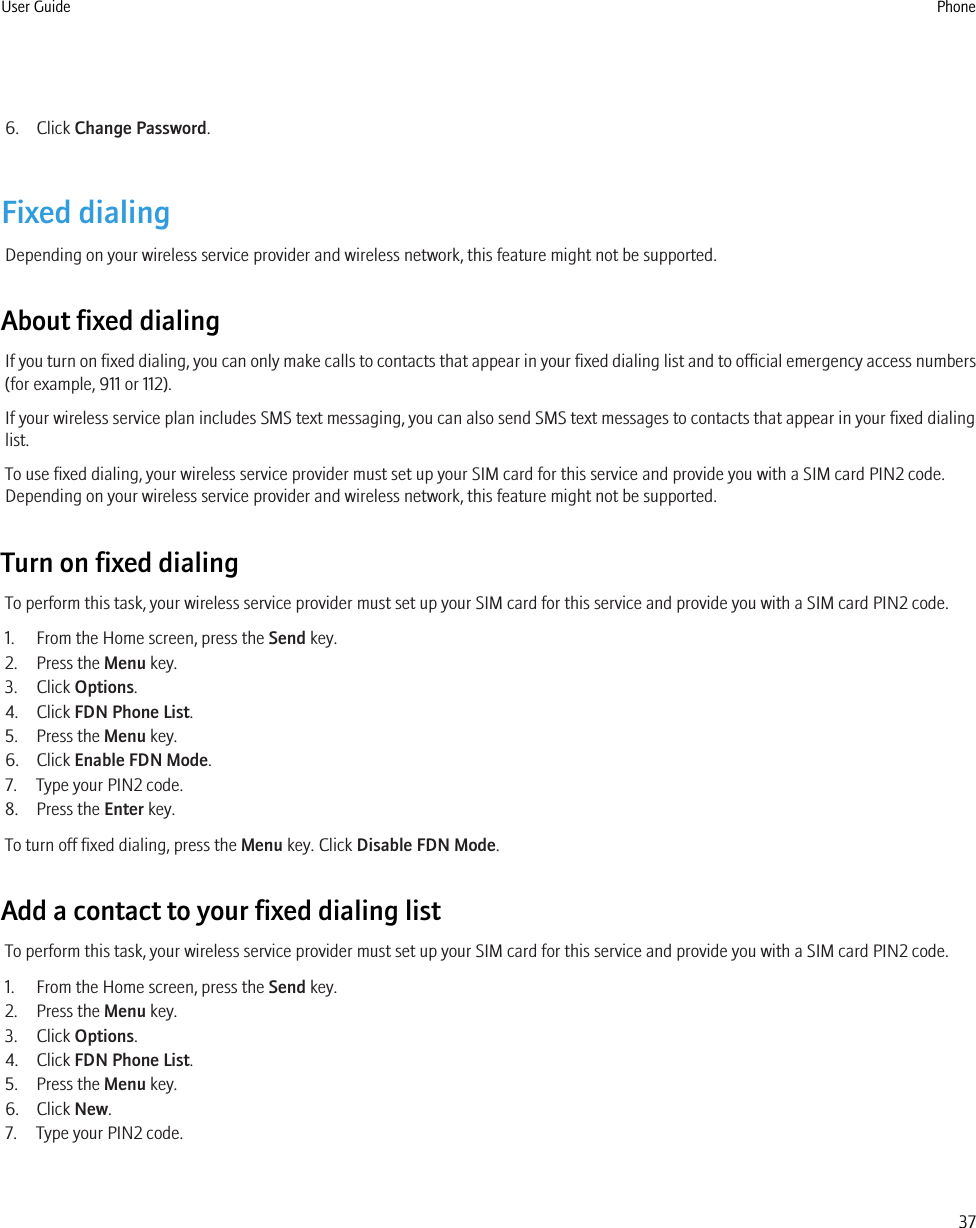
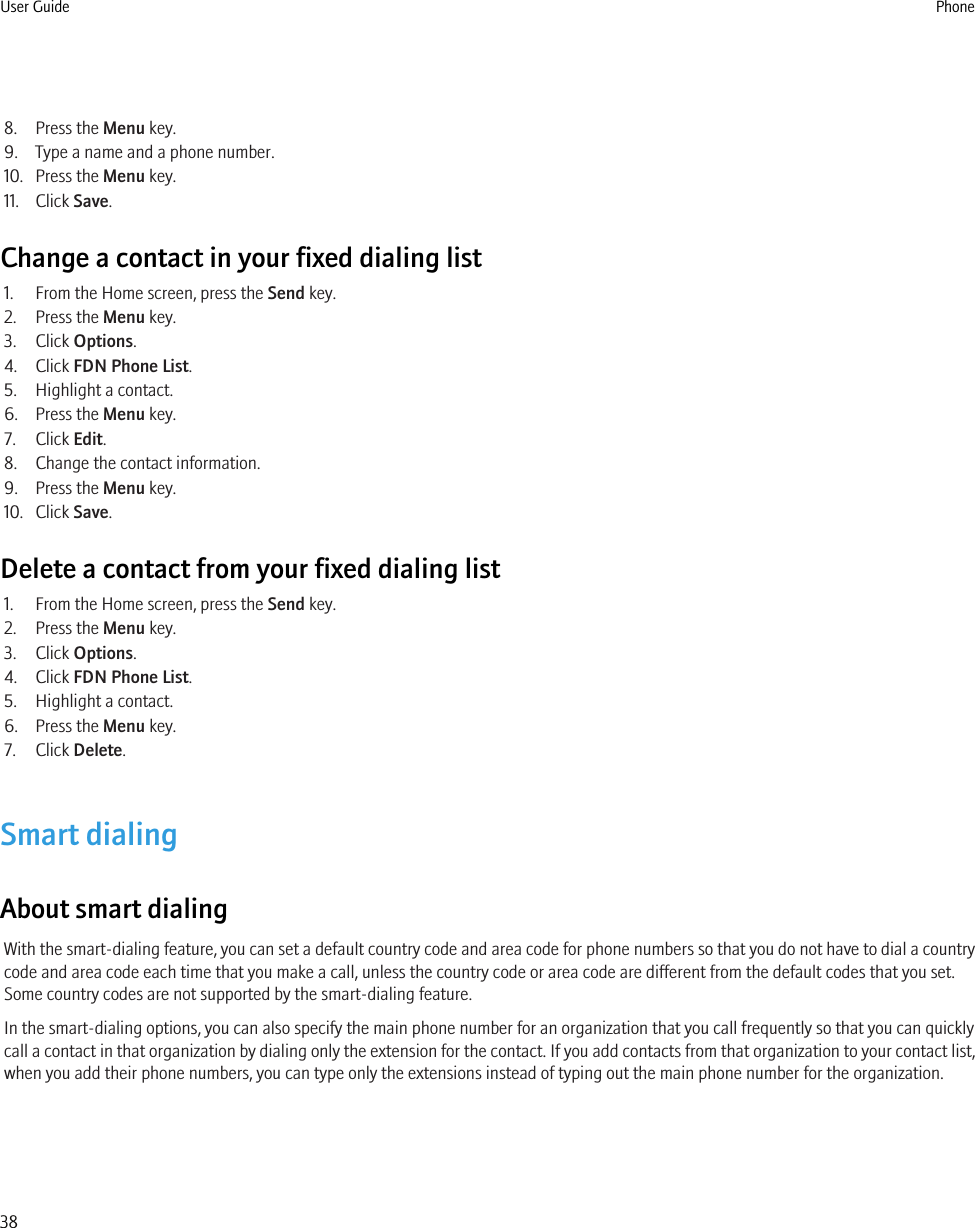
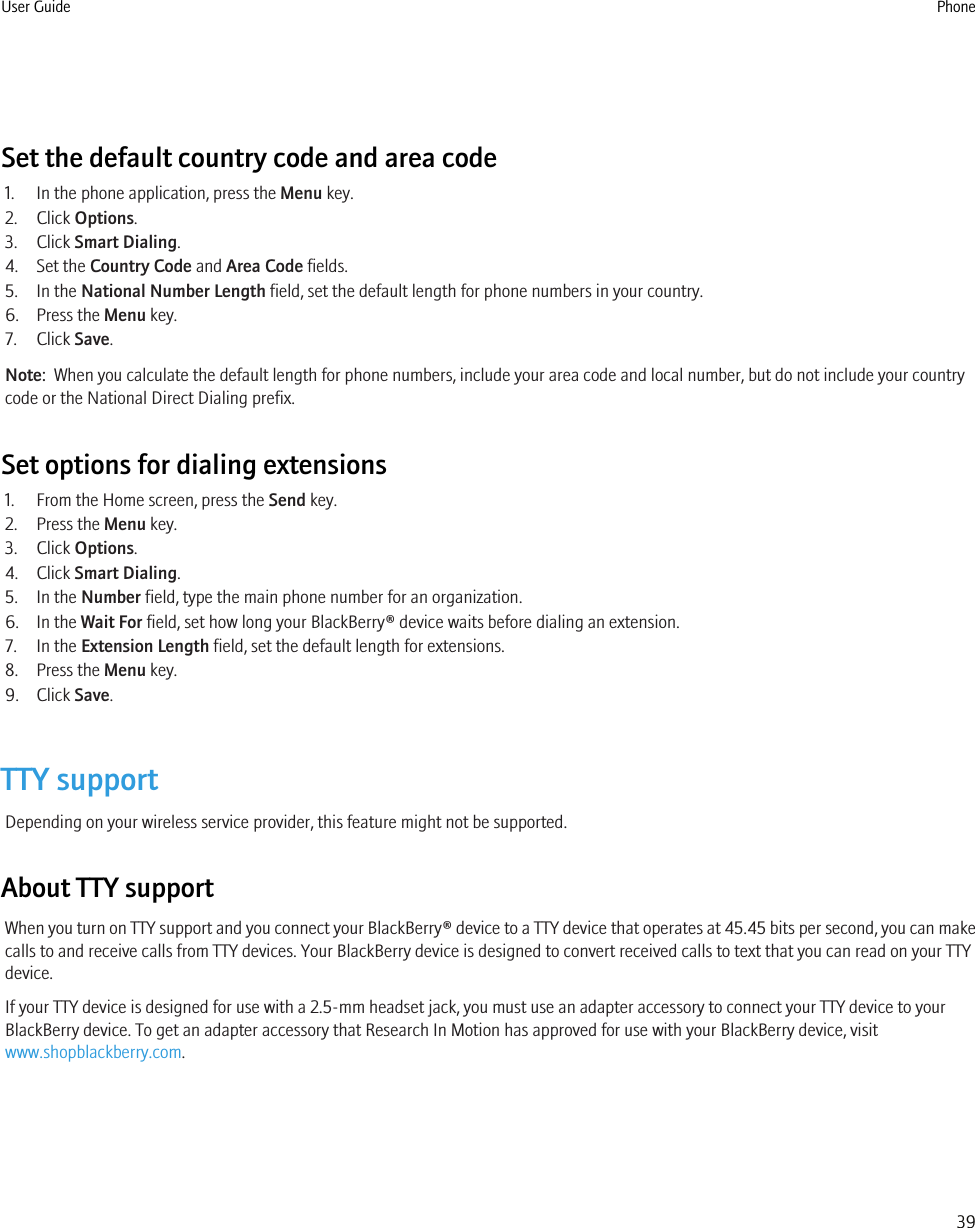
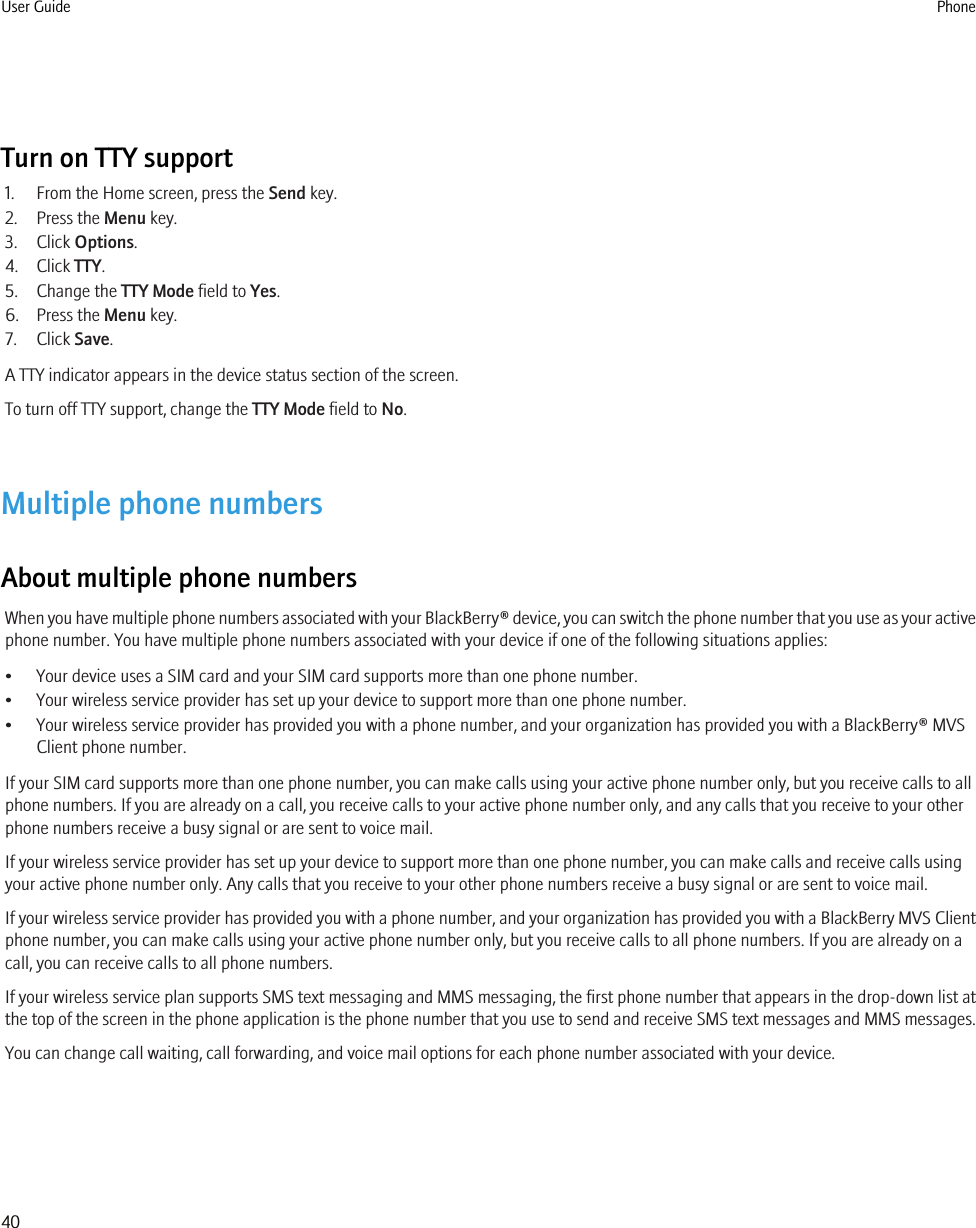
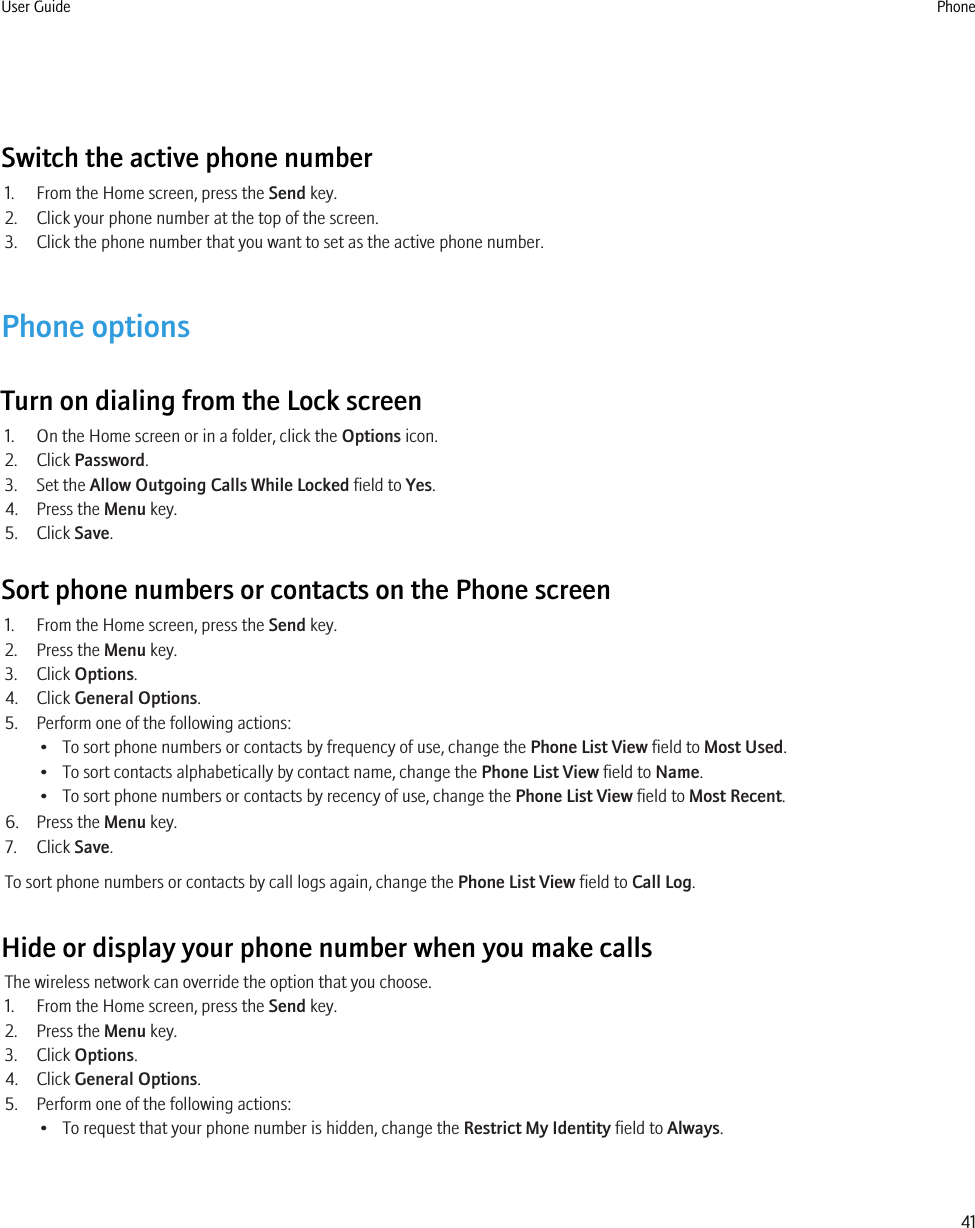
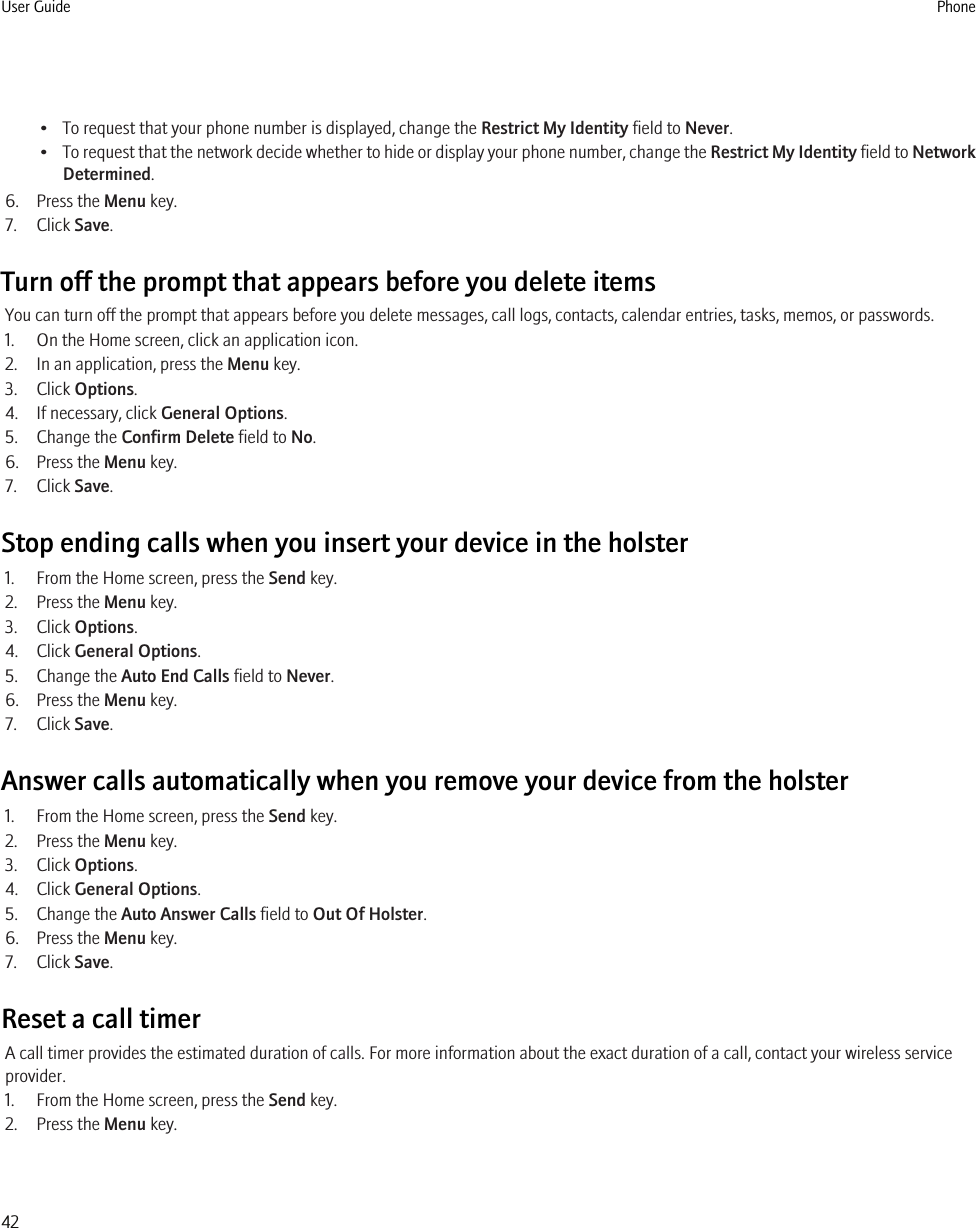
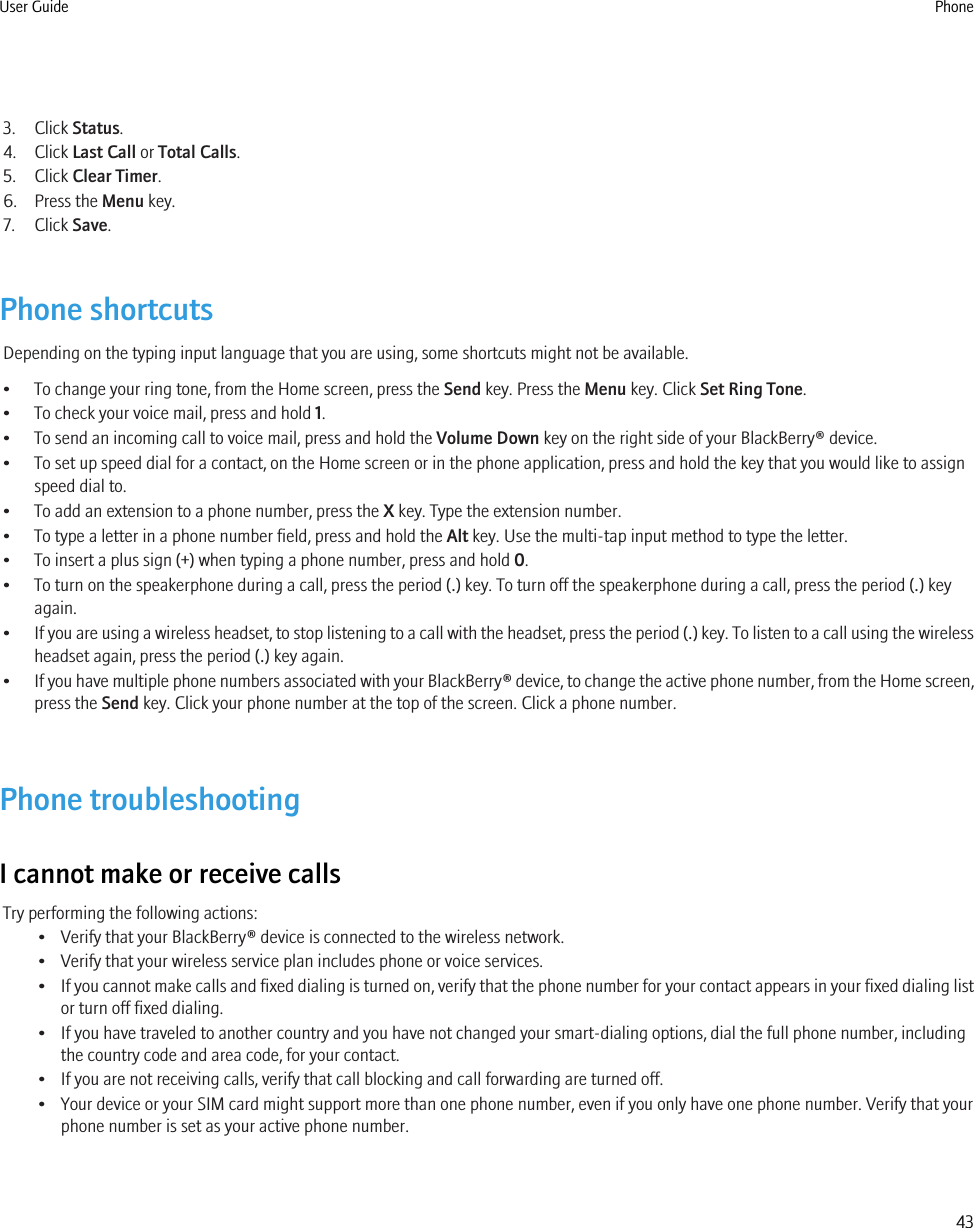
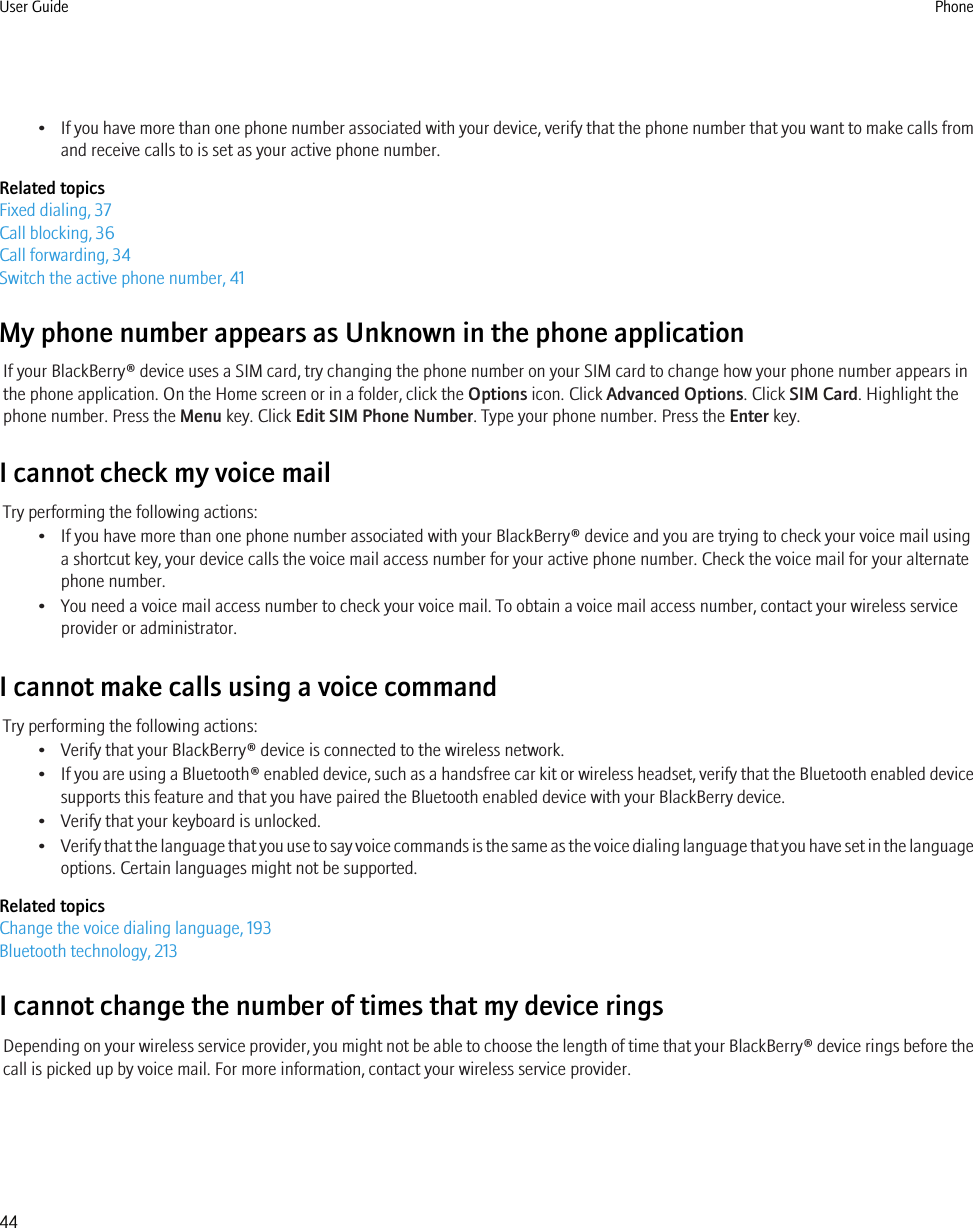
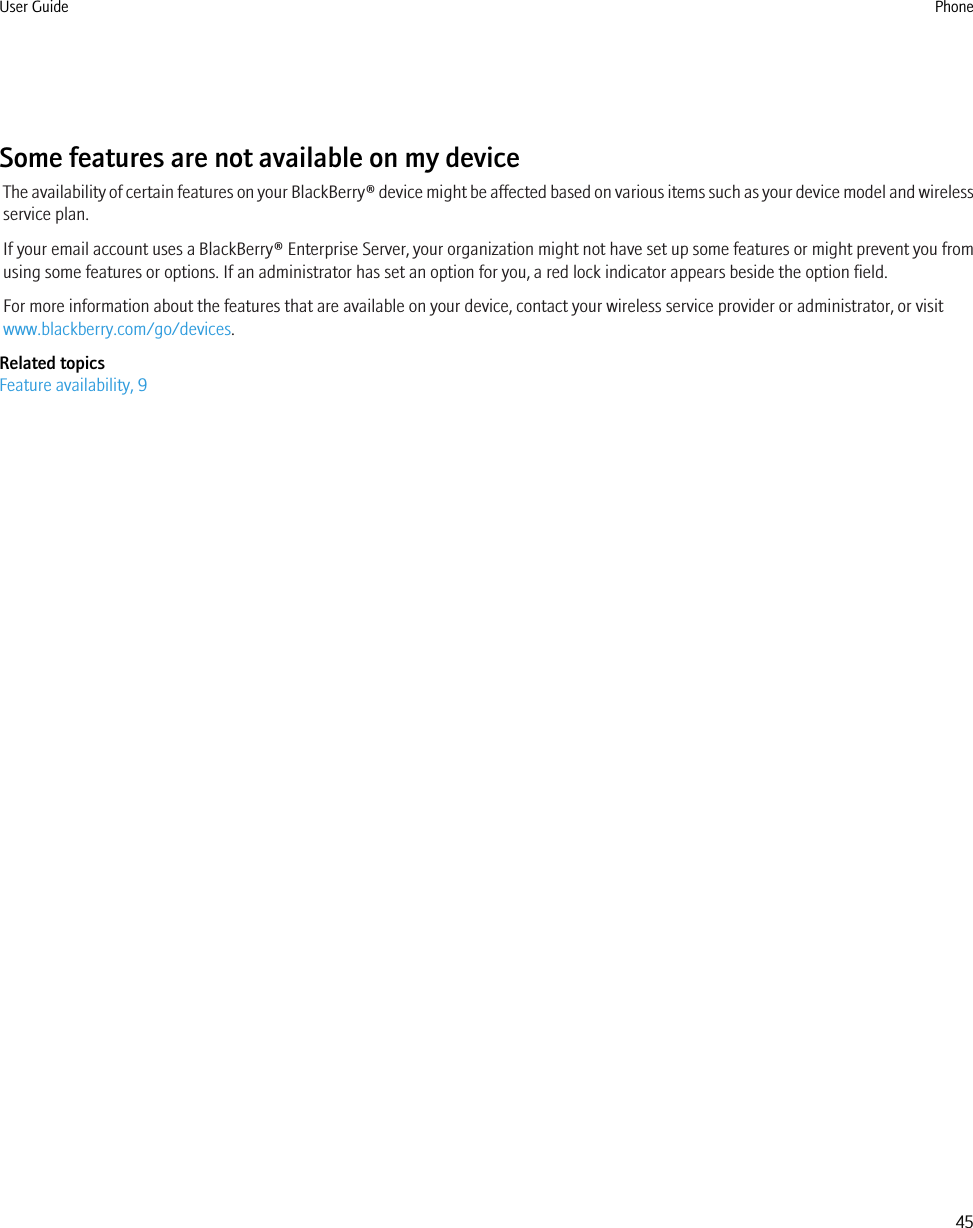
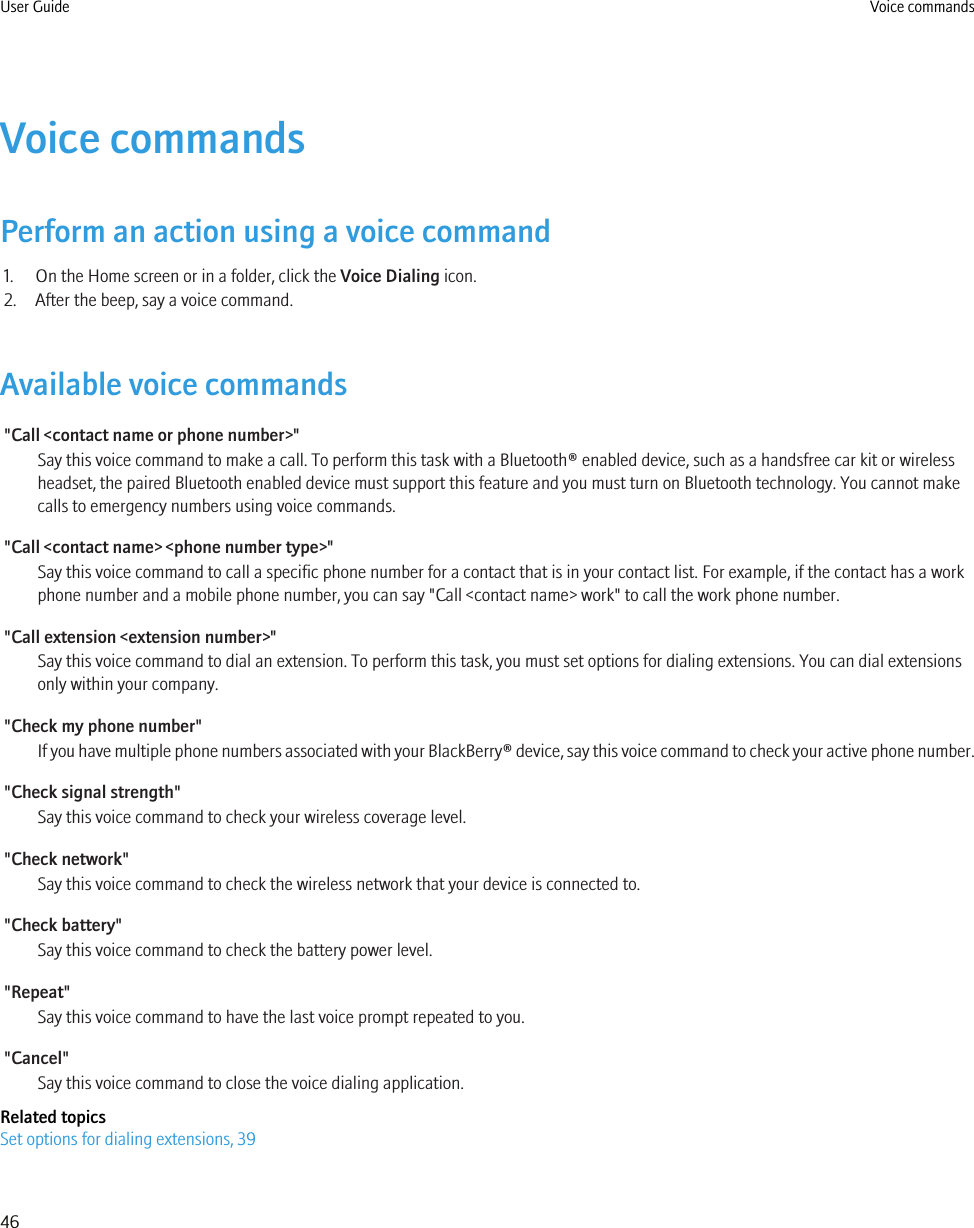
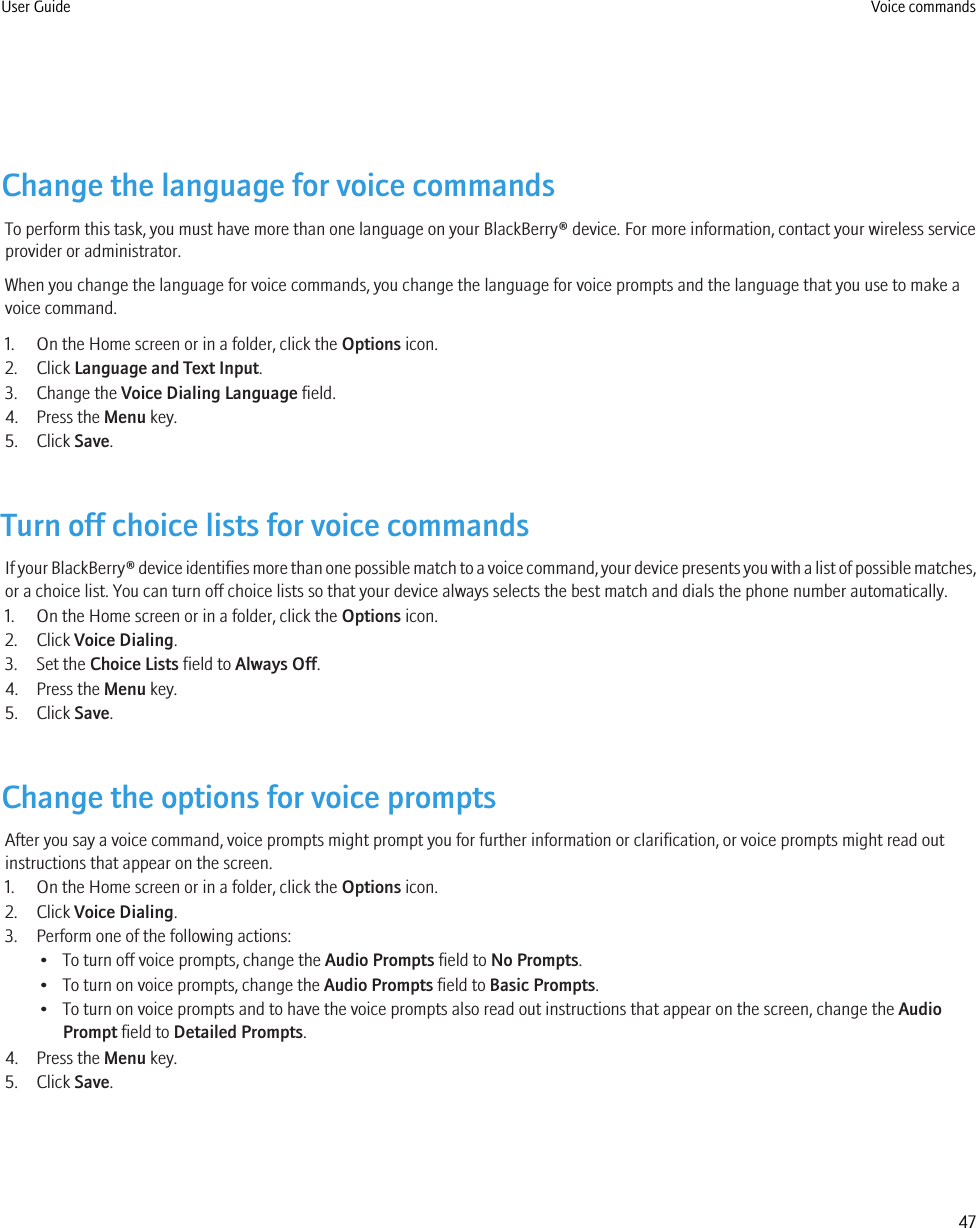
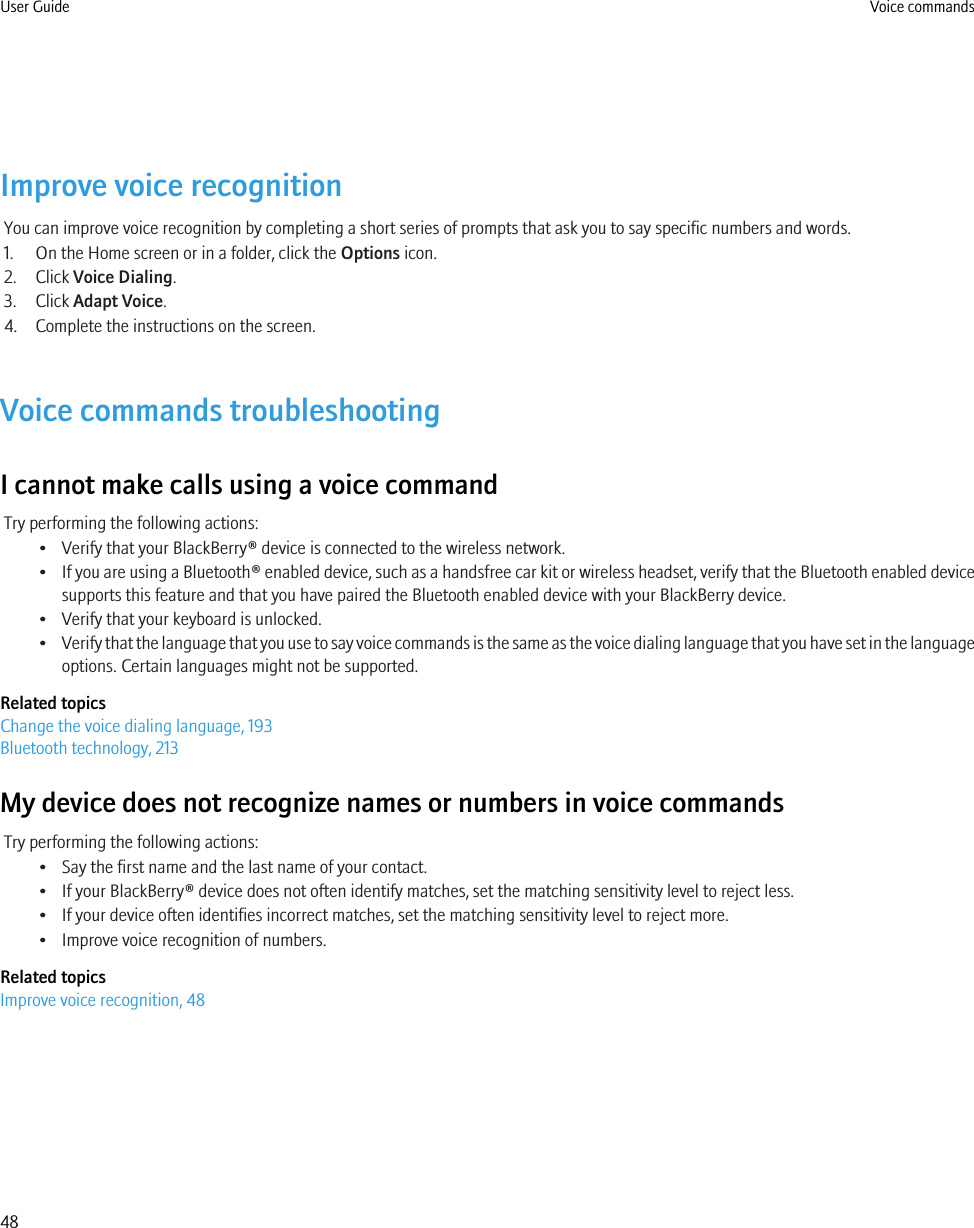
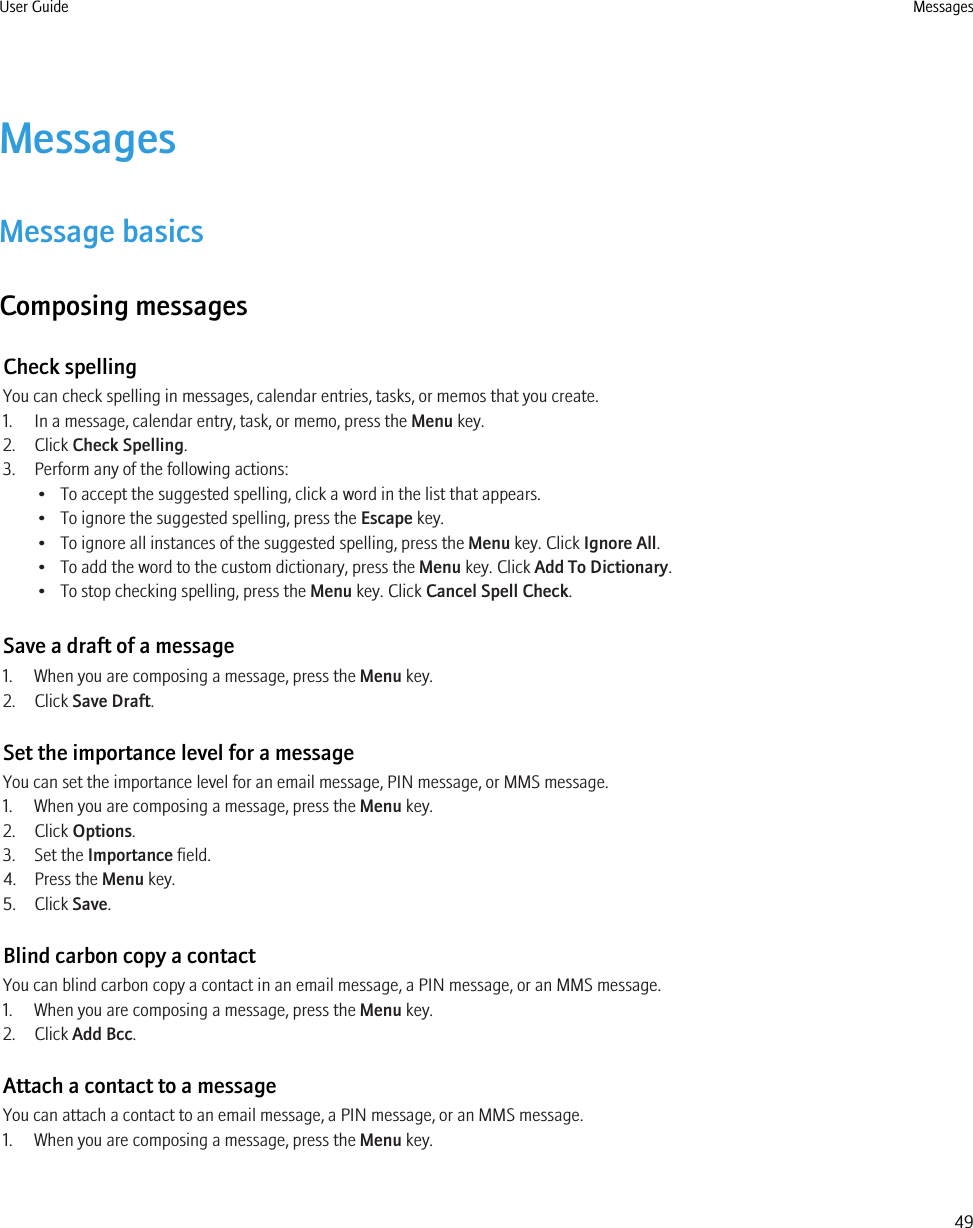
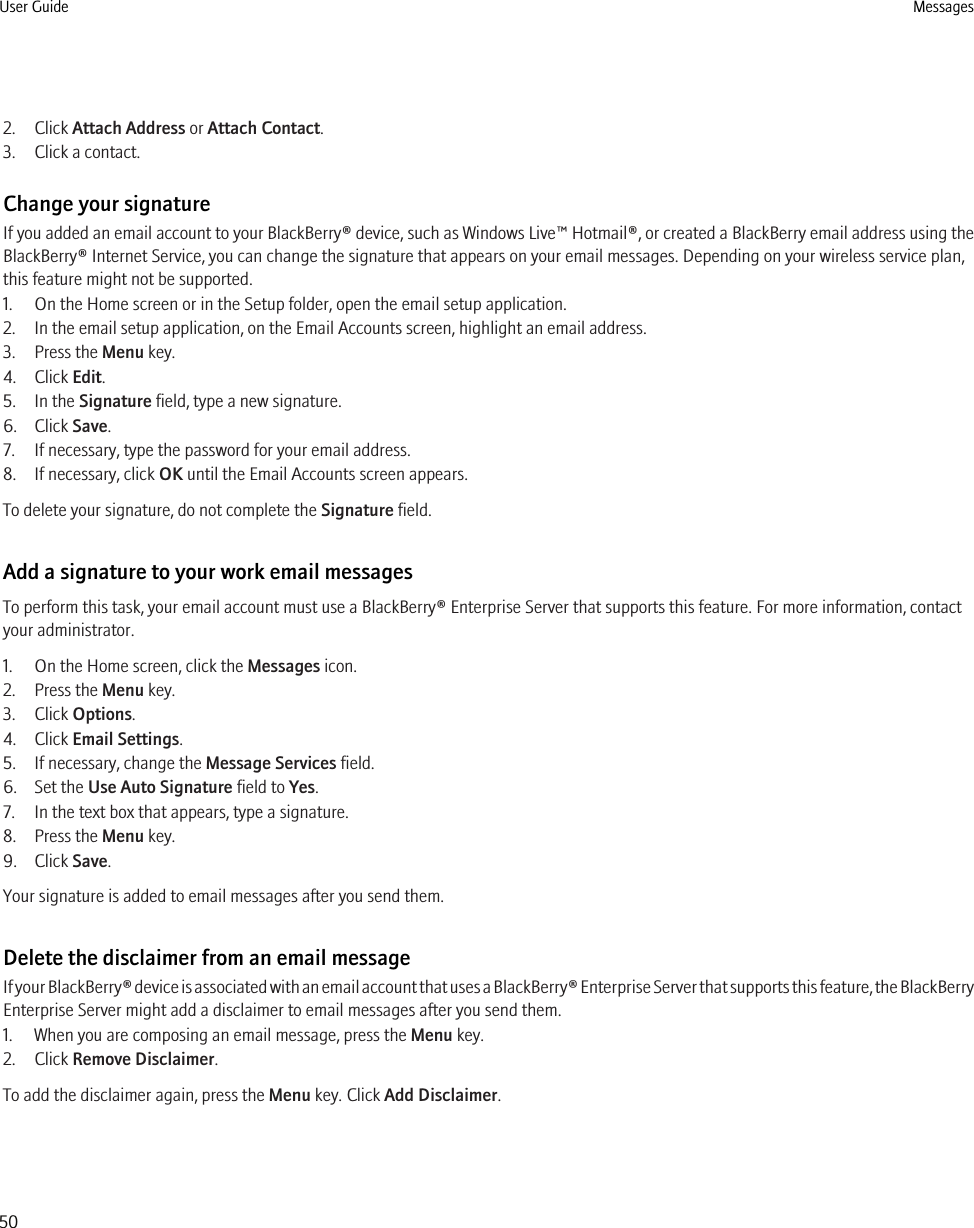
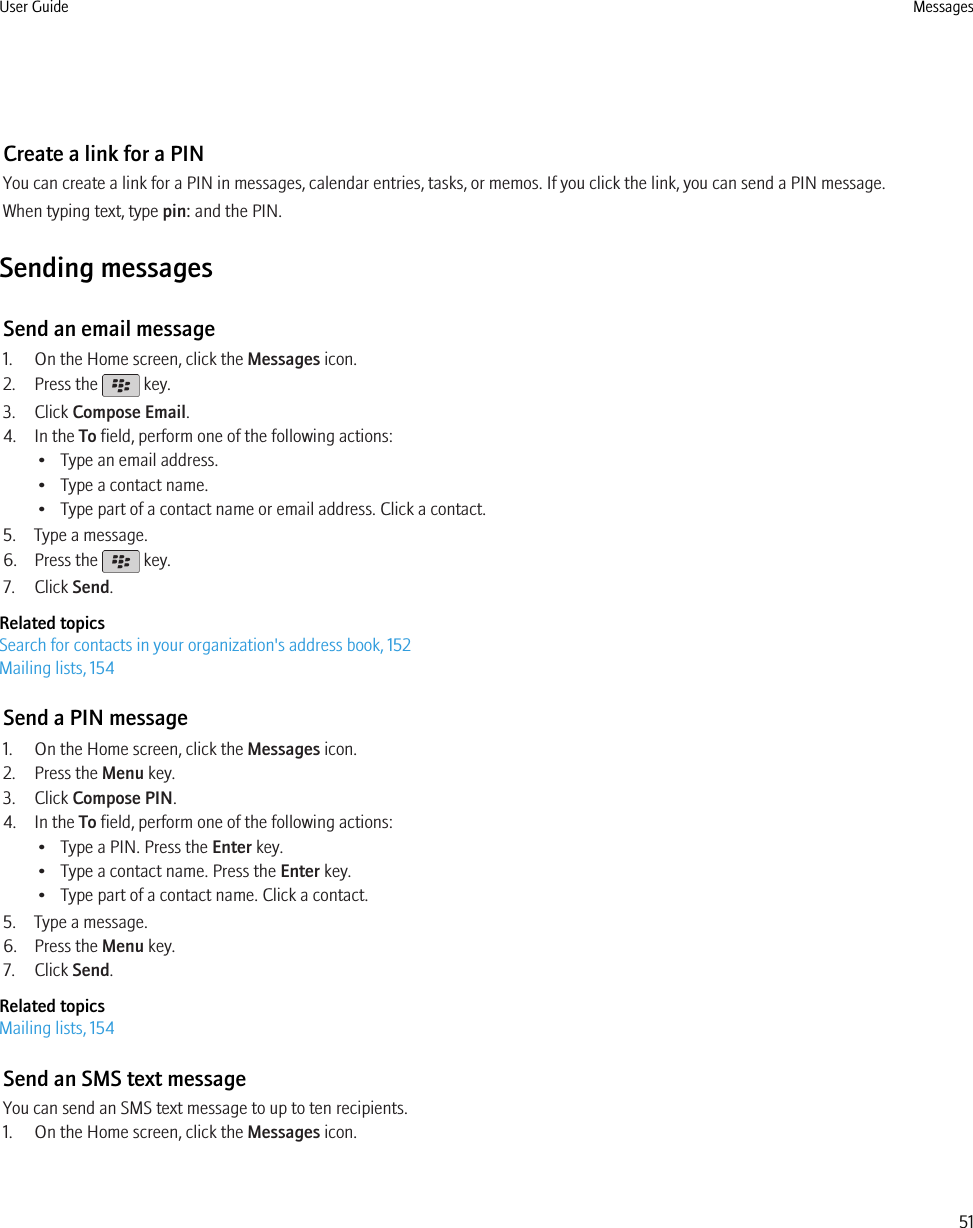
![2. Press the key.3. Click Compose SMS.4. In the To field, perform one of the following actions:• Type an SMS phone number (include the country code and area code).• Type a contact name.• Type part of a contact name. Click a contact.• If your device is connected to a CDMA network, you can type an email address.5. Type a message.6. Press the key.7. Click Send.Related topicsMailing lists, 154Send an MMS messageDepending on your wireless service plan, this feature might not be supported.1. On the Home screen, click the Messages icon.2. Press the key.3. Click Compose MMS.4. Perform one of the following actions:• If the contact is not in your contact list, click [Use Once]. Click Email or Phone. Type an email address or an MMS phone number.Press the Enter key.• If the contact is in your contact list, click a contact. Click an email address or phone number.5. Type a message.6. Press the key.7. Click Send.Related topicsMailing lists, 154View the size of an MMS message before sending it, 74Reply to a message1. In a message, press the Menu key.2. Click Reply or Reply to All.Forward a messageYou cannot forward MMS messages that contain content that is copyright protected.1. In a message, press the Menu key.2. Perform one of the following actions:• Click Forward.• Click Forward As. Click a message type.User Guide Messages52](https://usermanual.wiki/BlackBerry/RCV70UW.User-manual/User-Guide-1278508-Page-54.png)
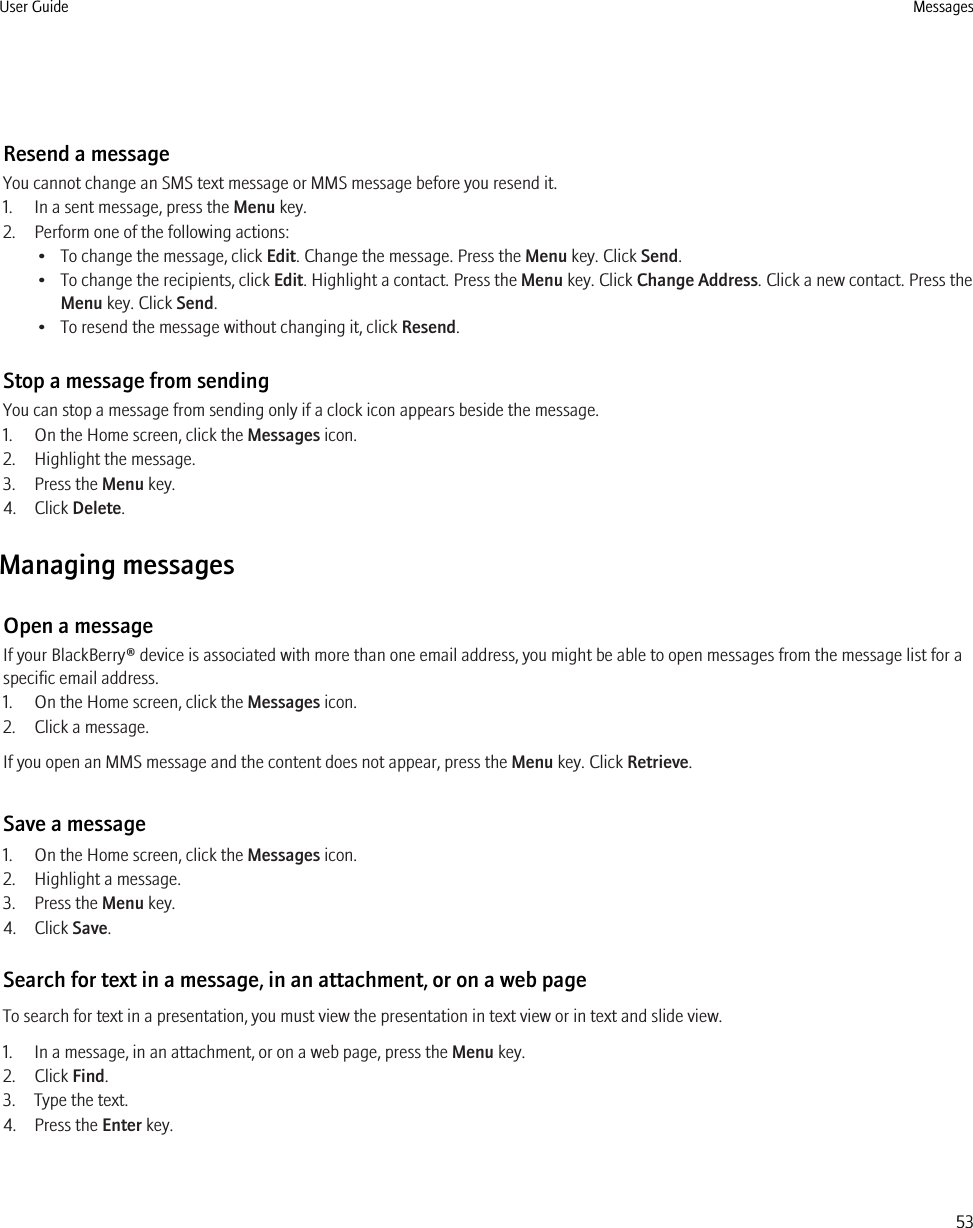
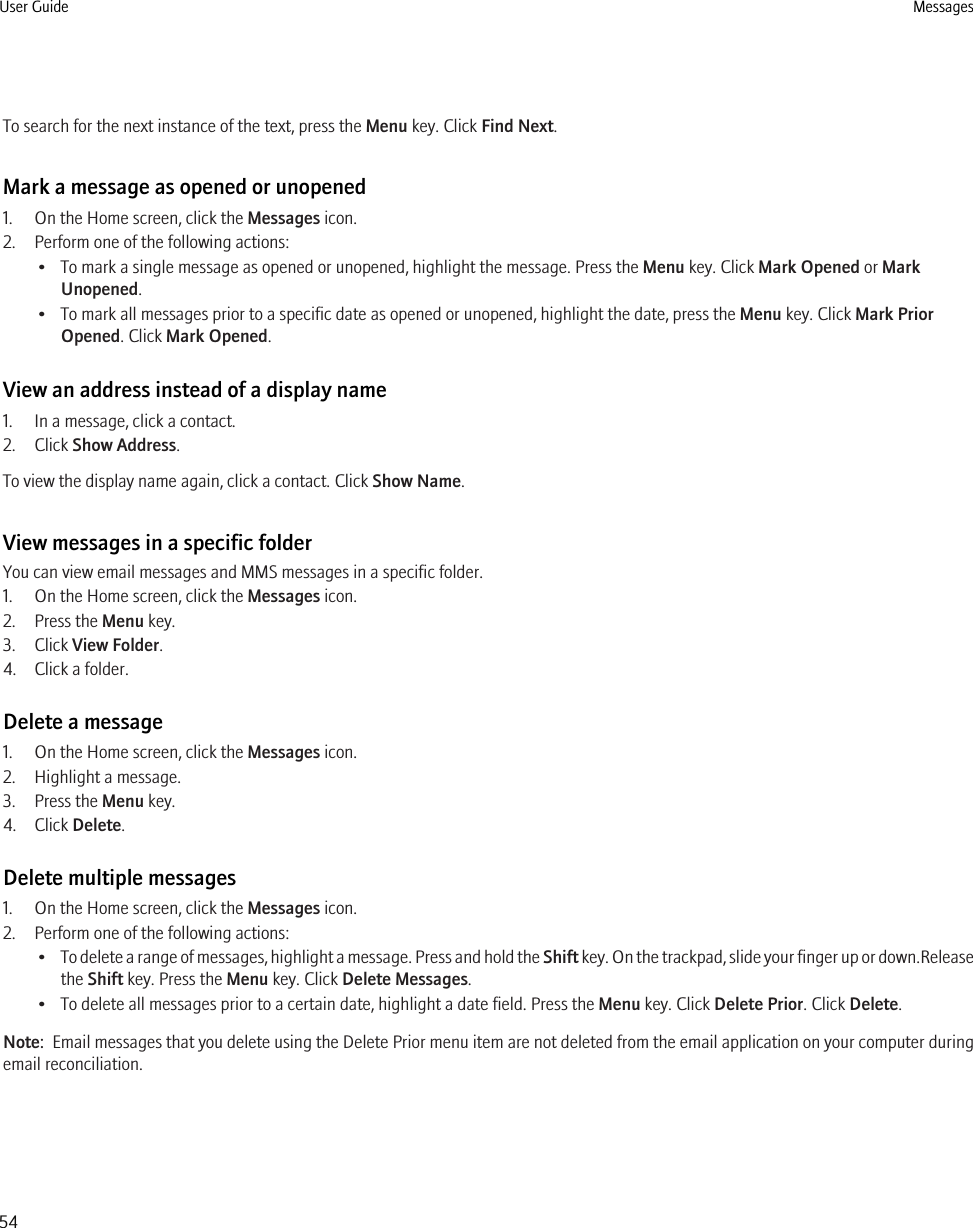
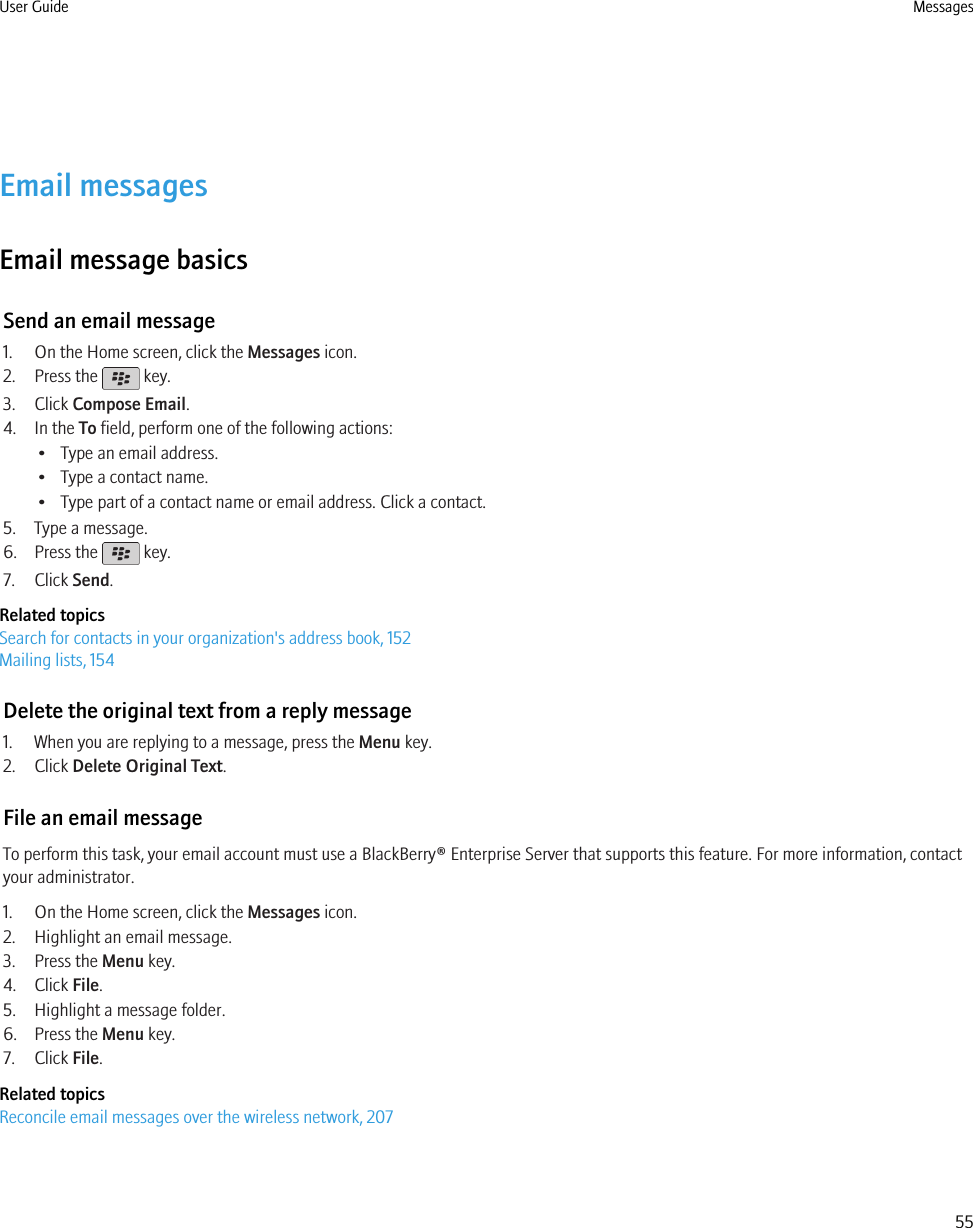
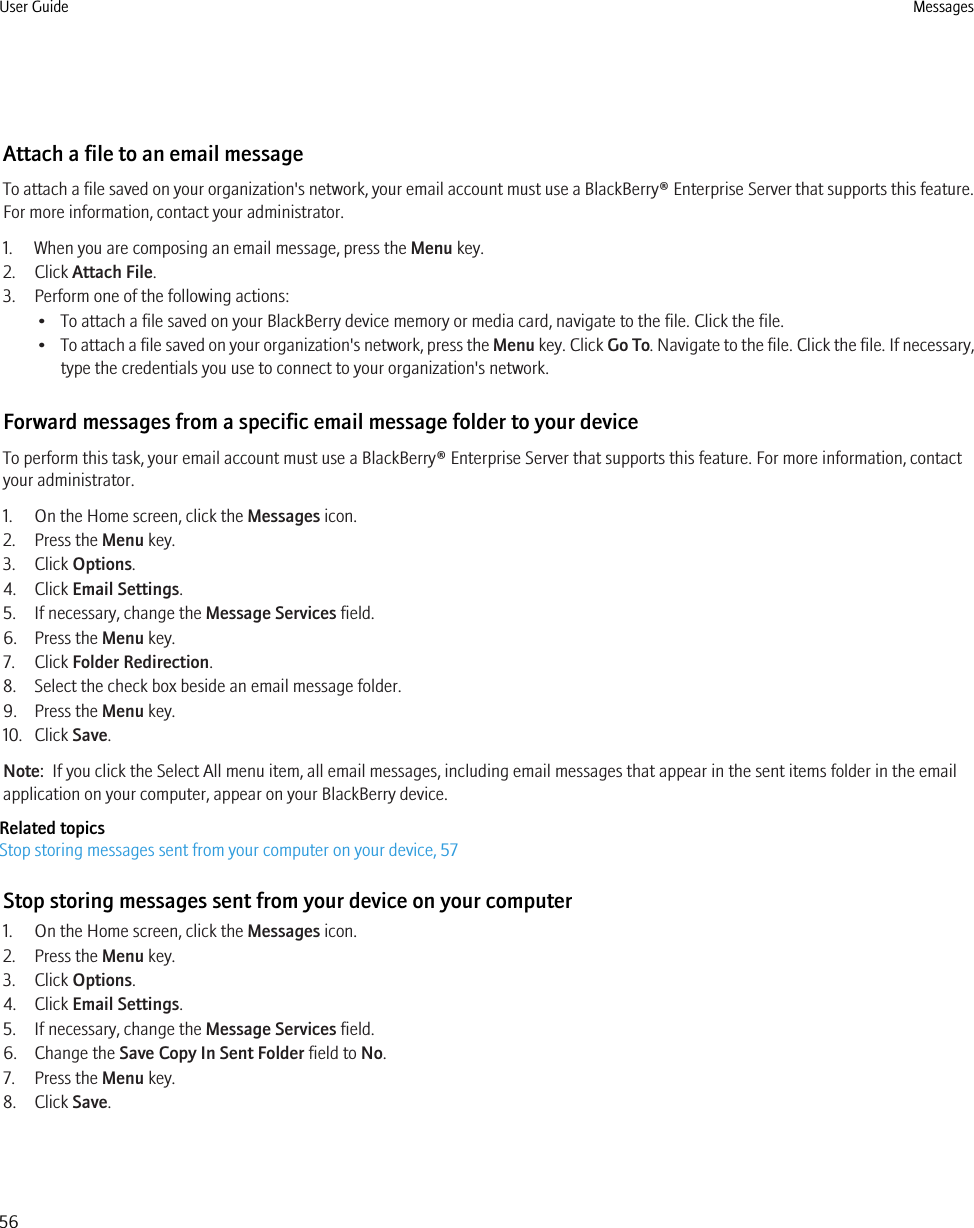
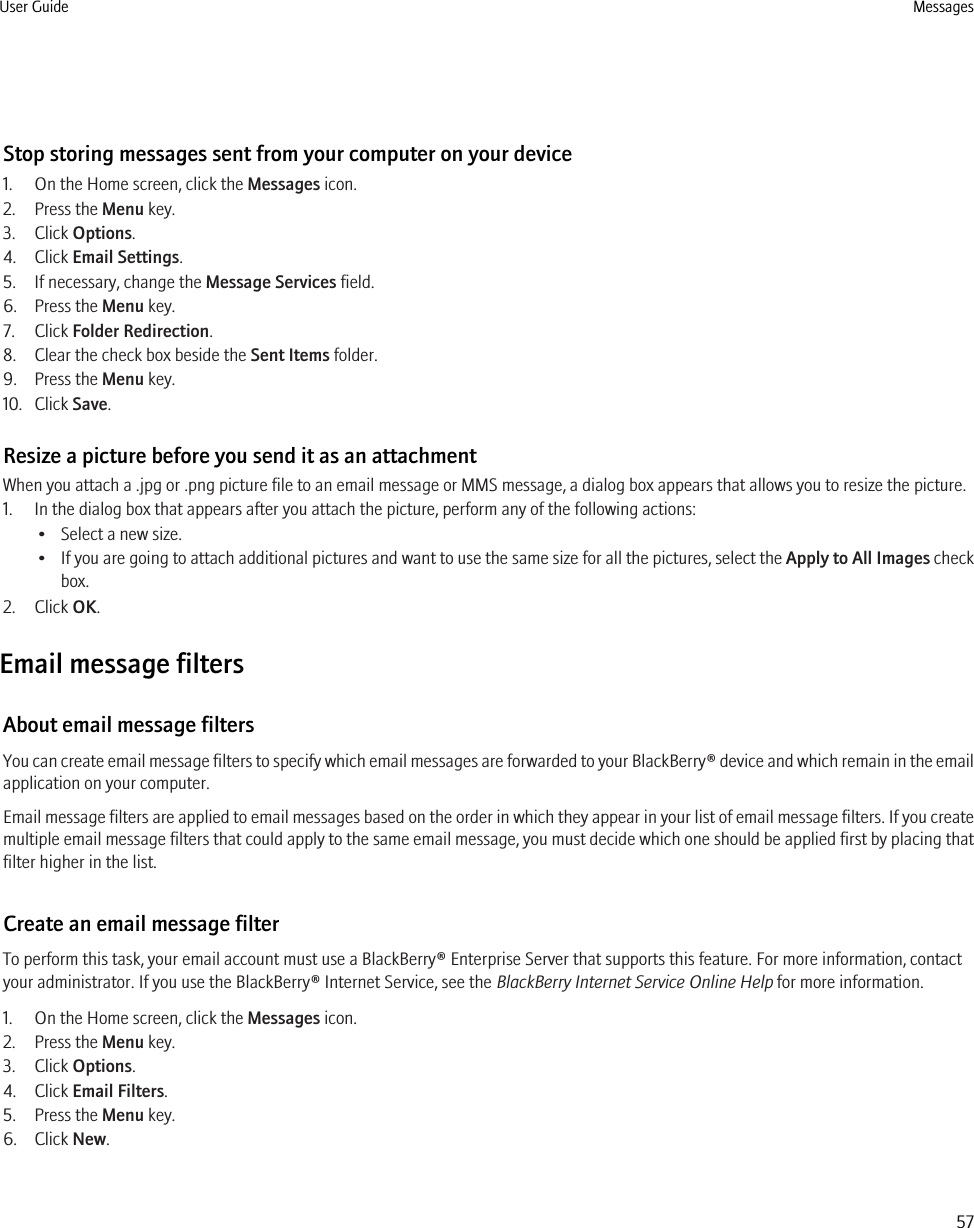
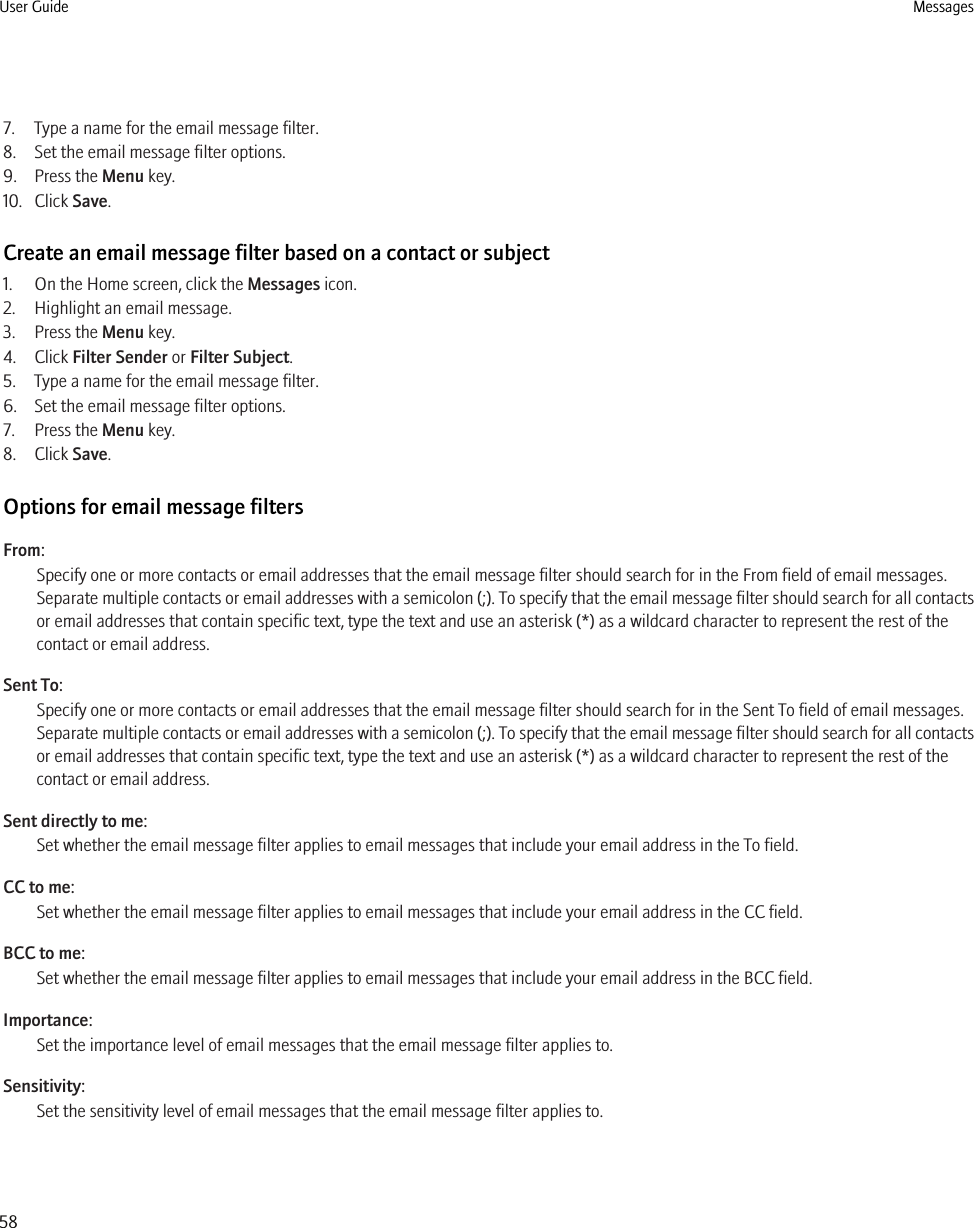
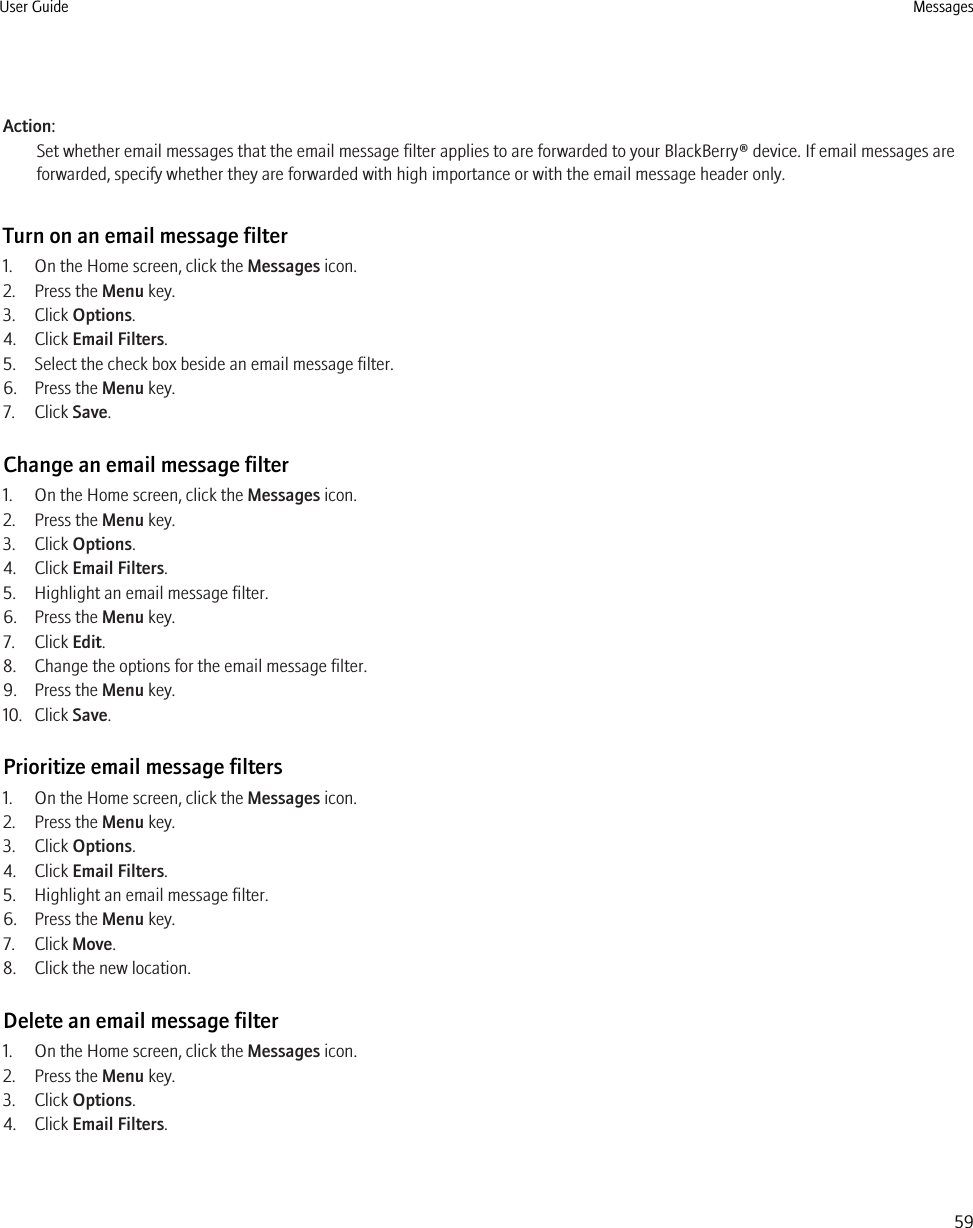
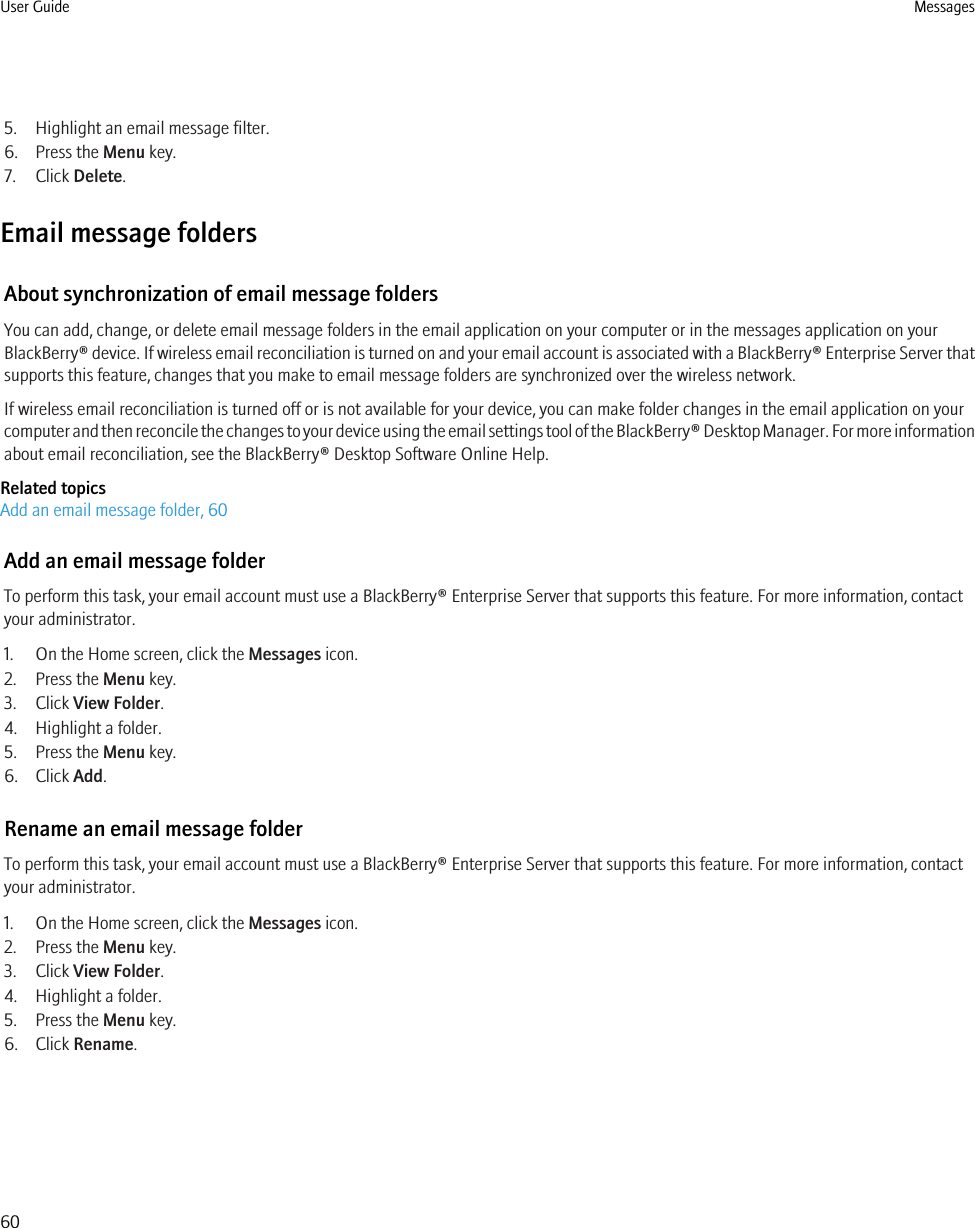
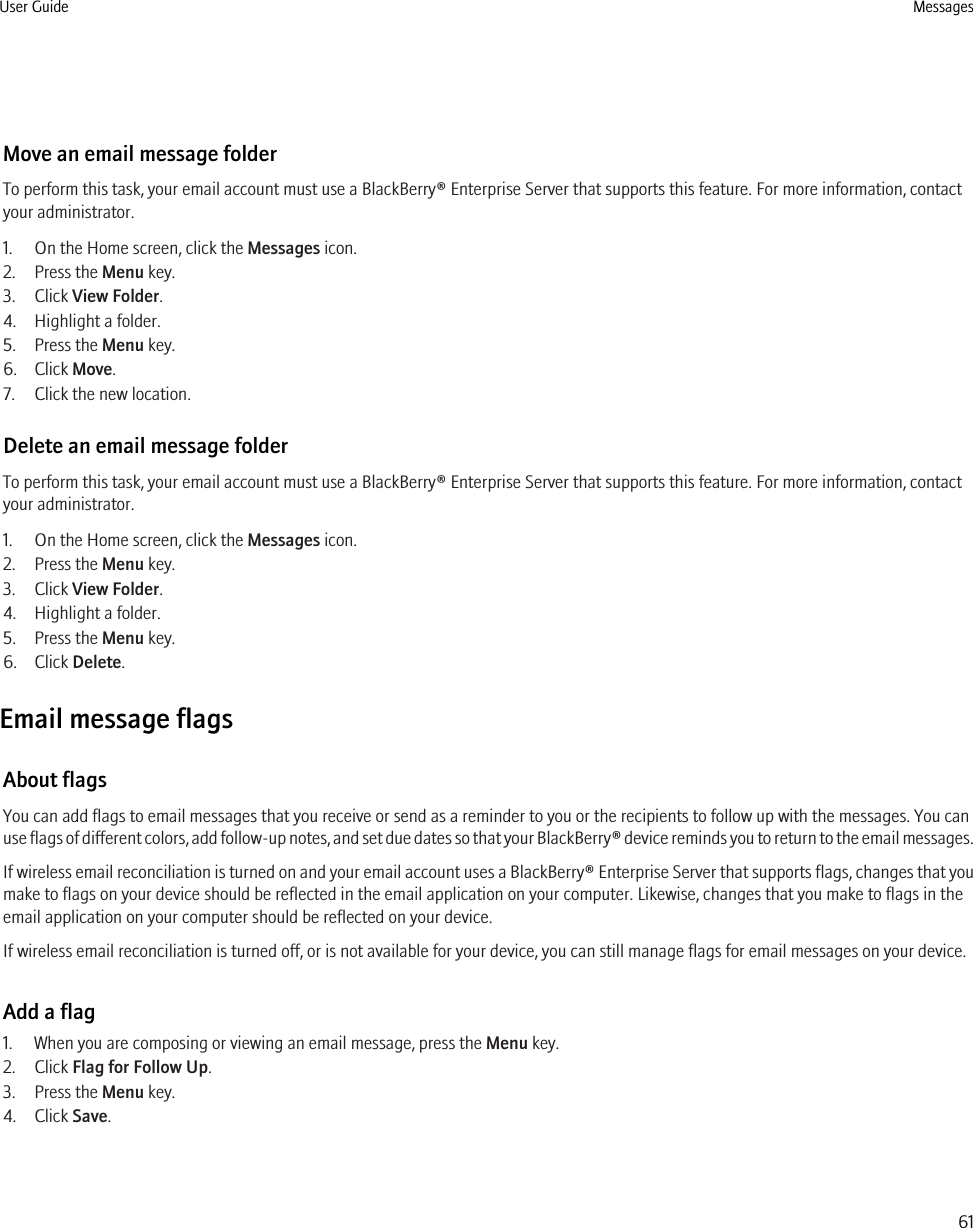
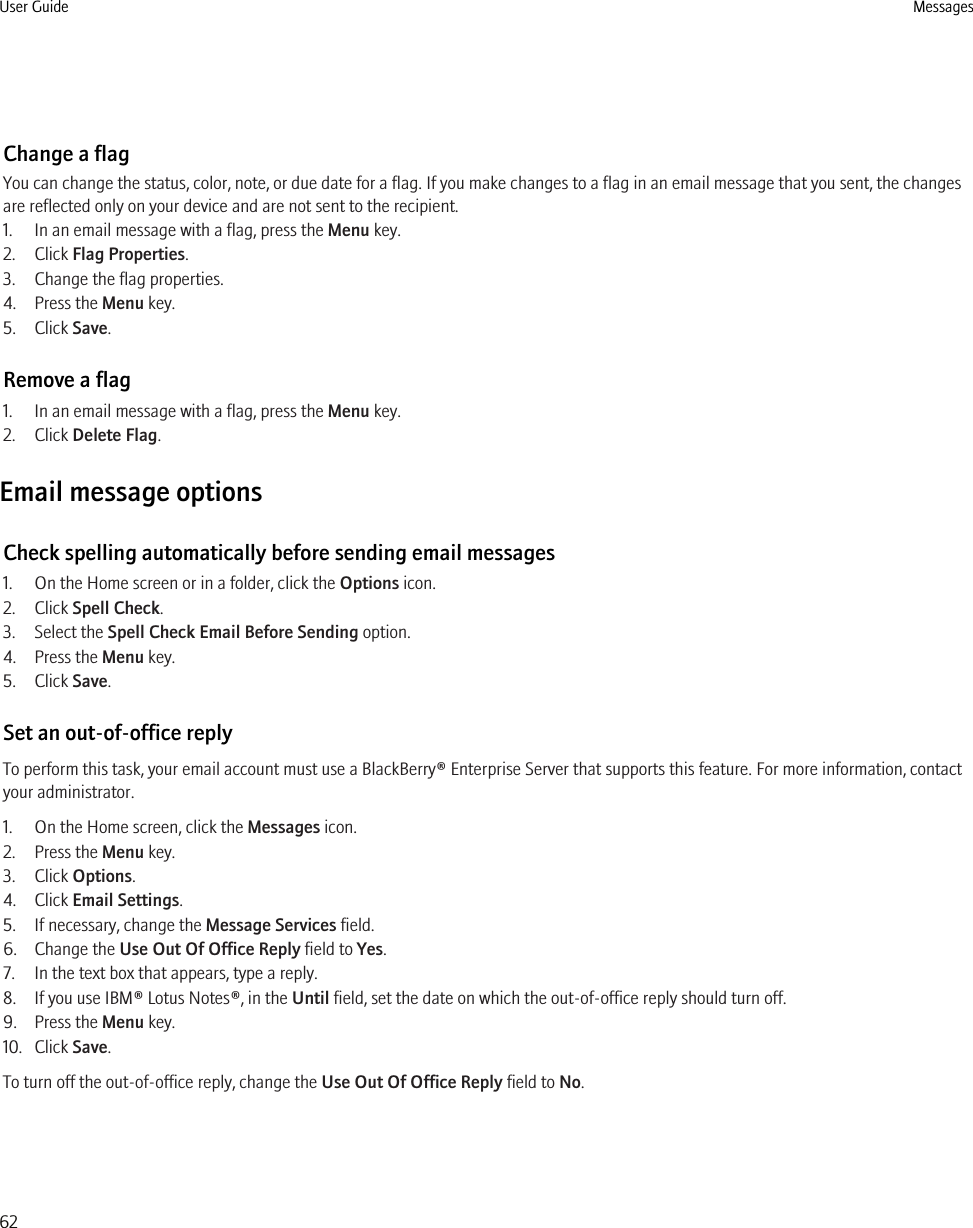
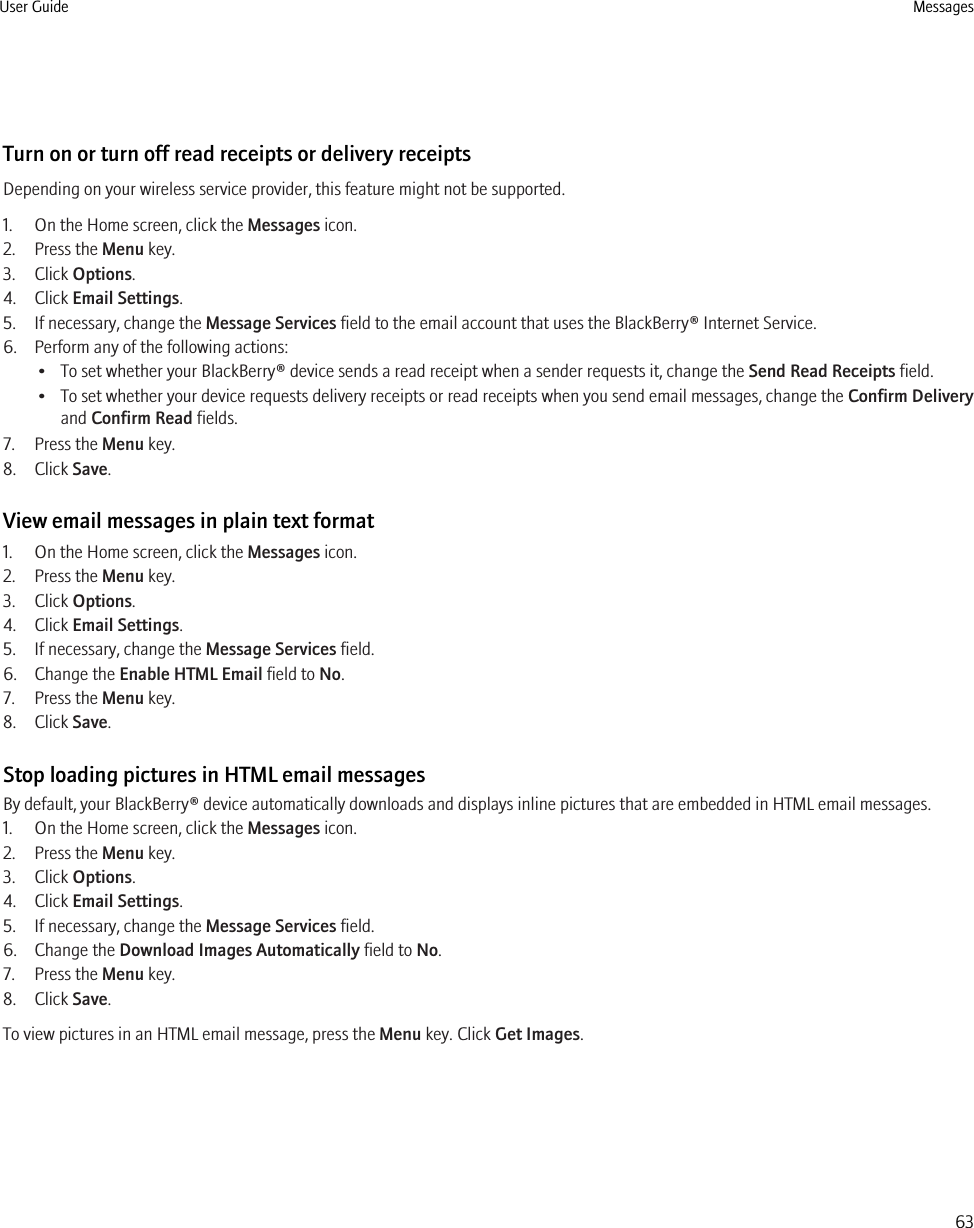
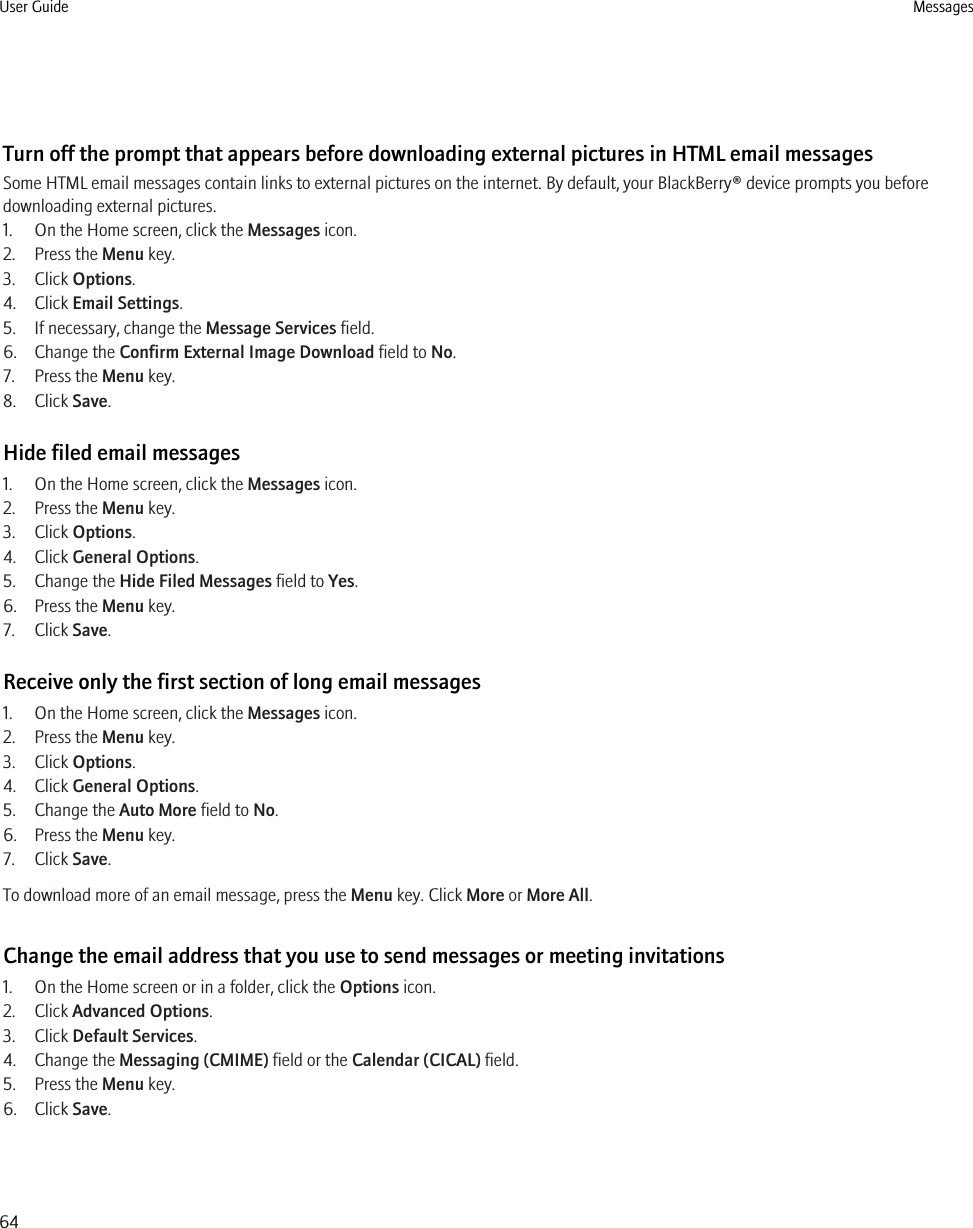
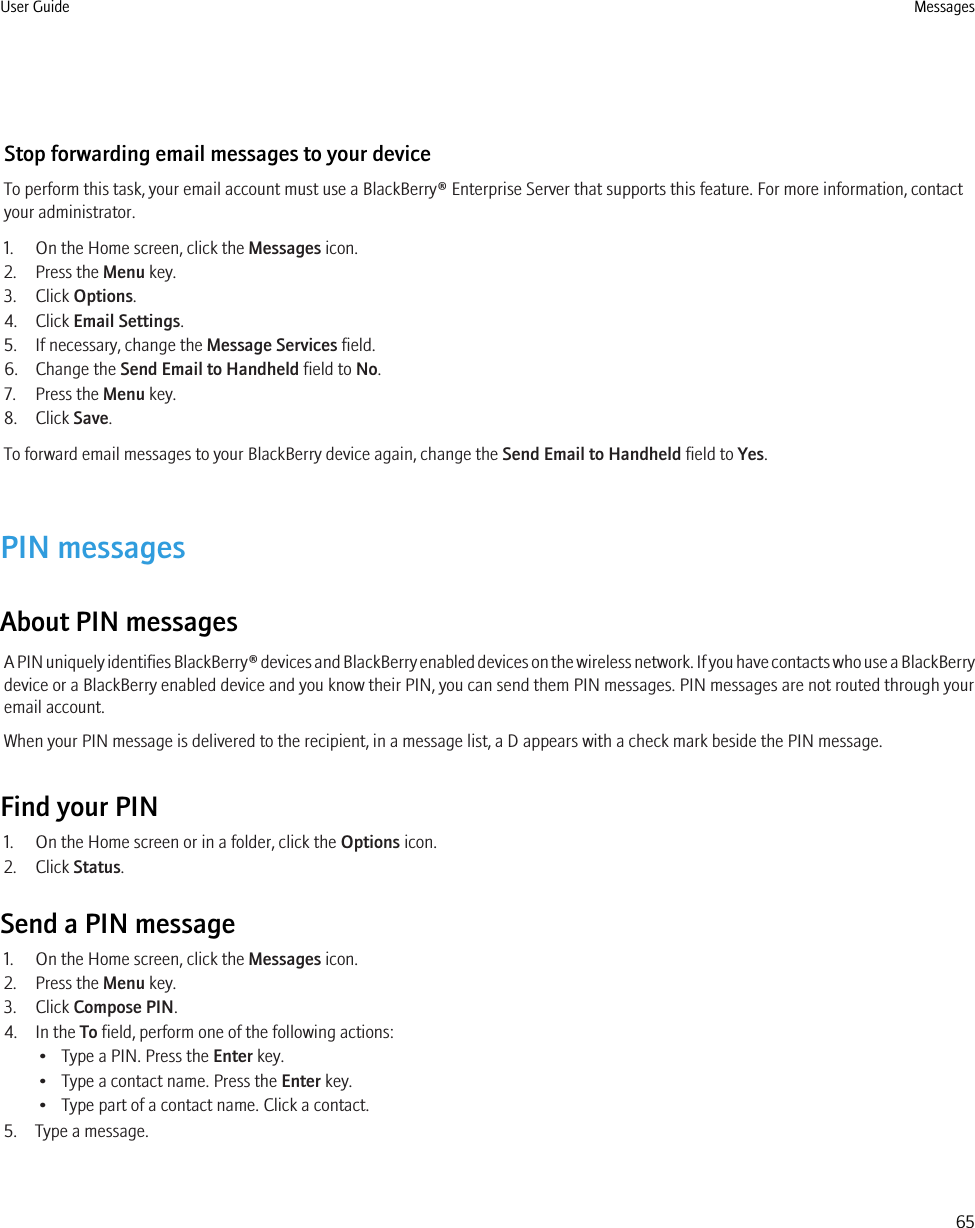
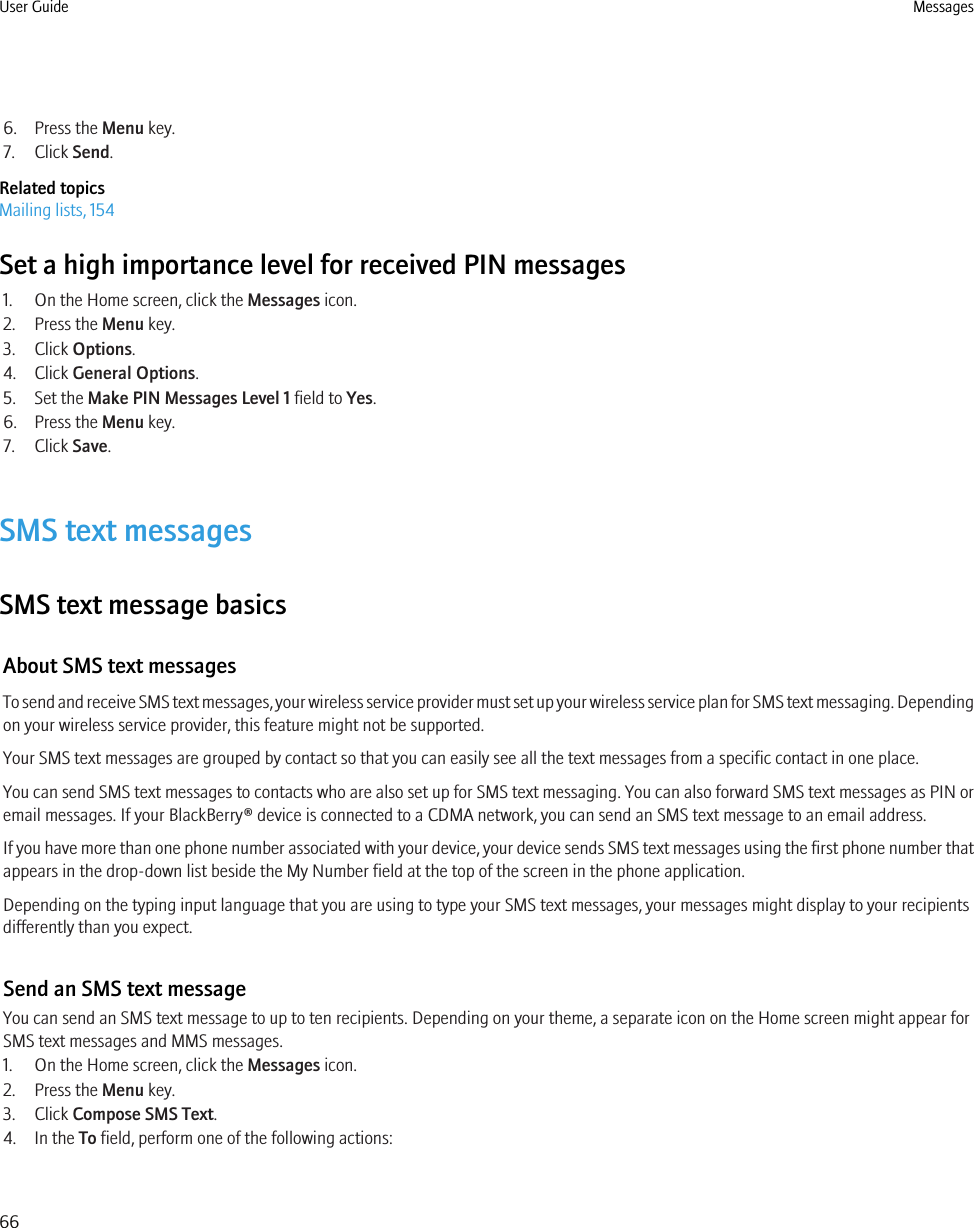
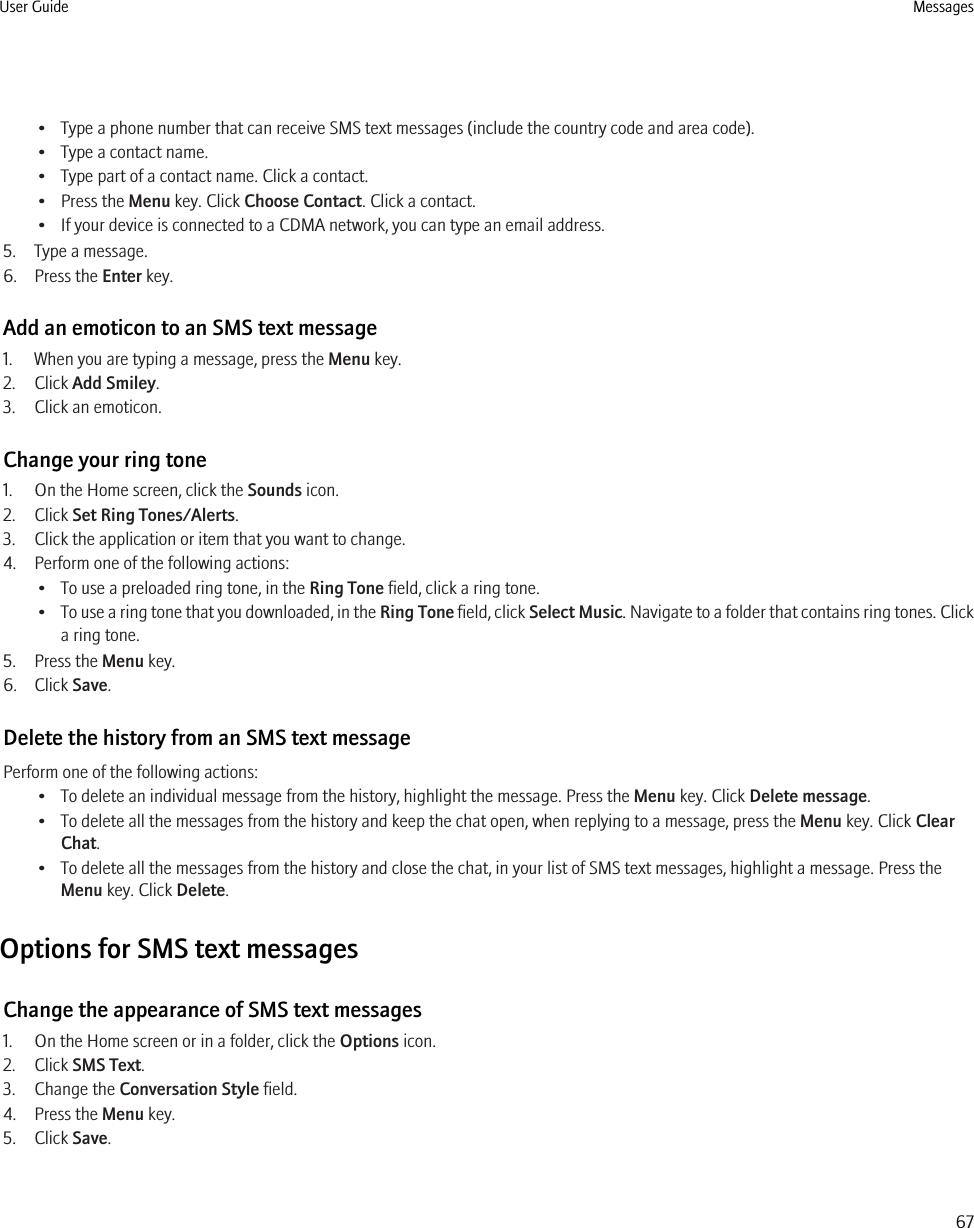
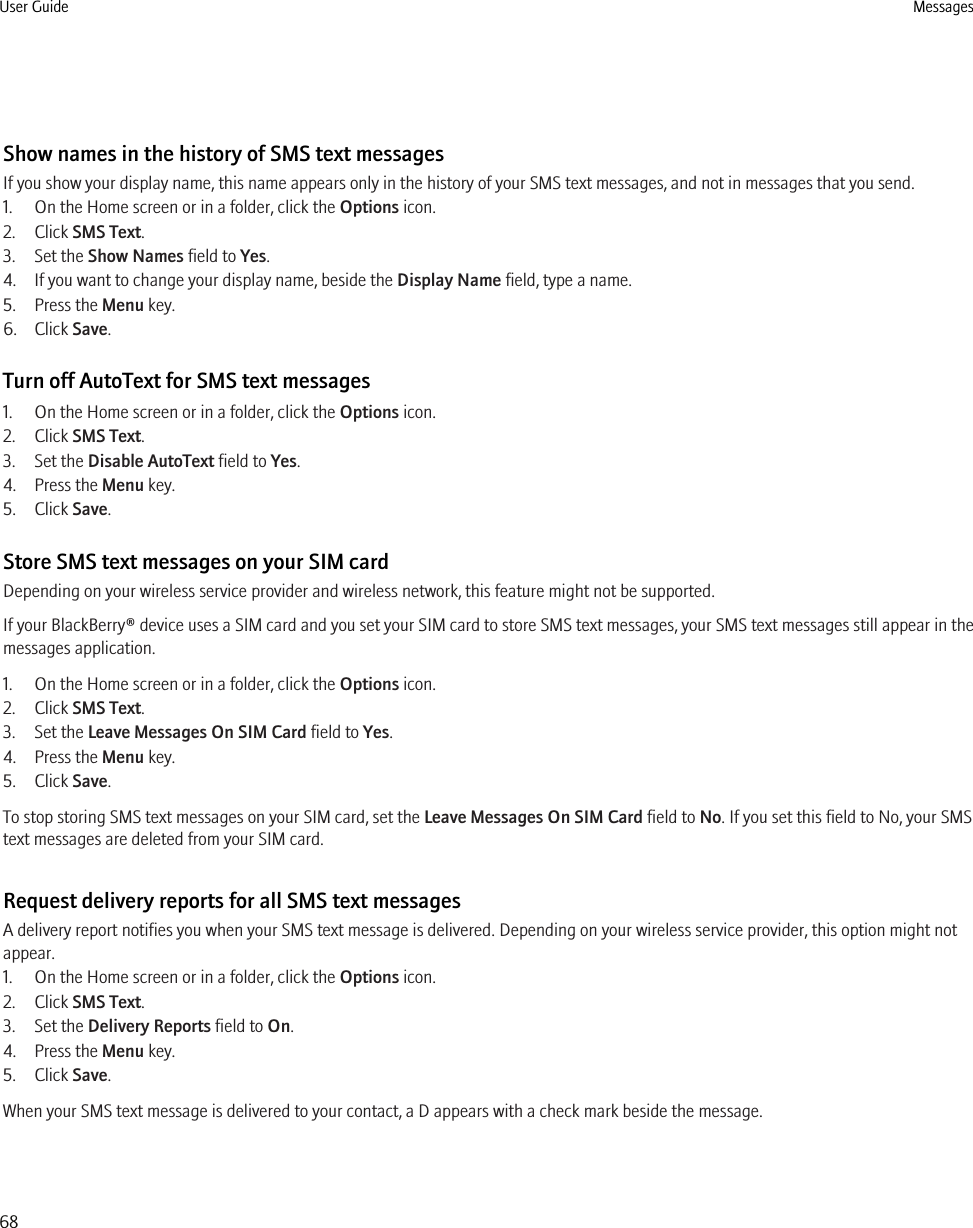
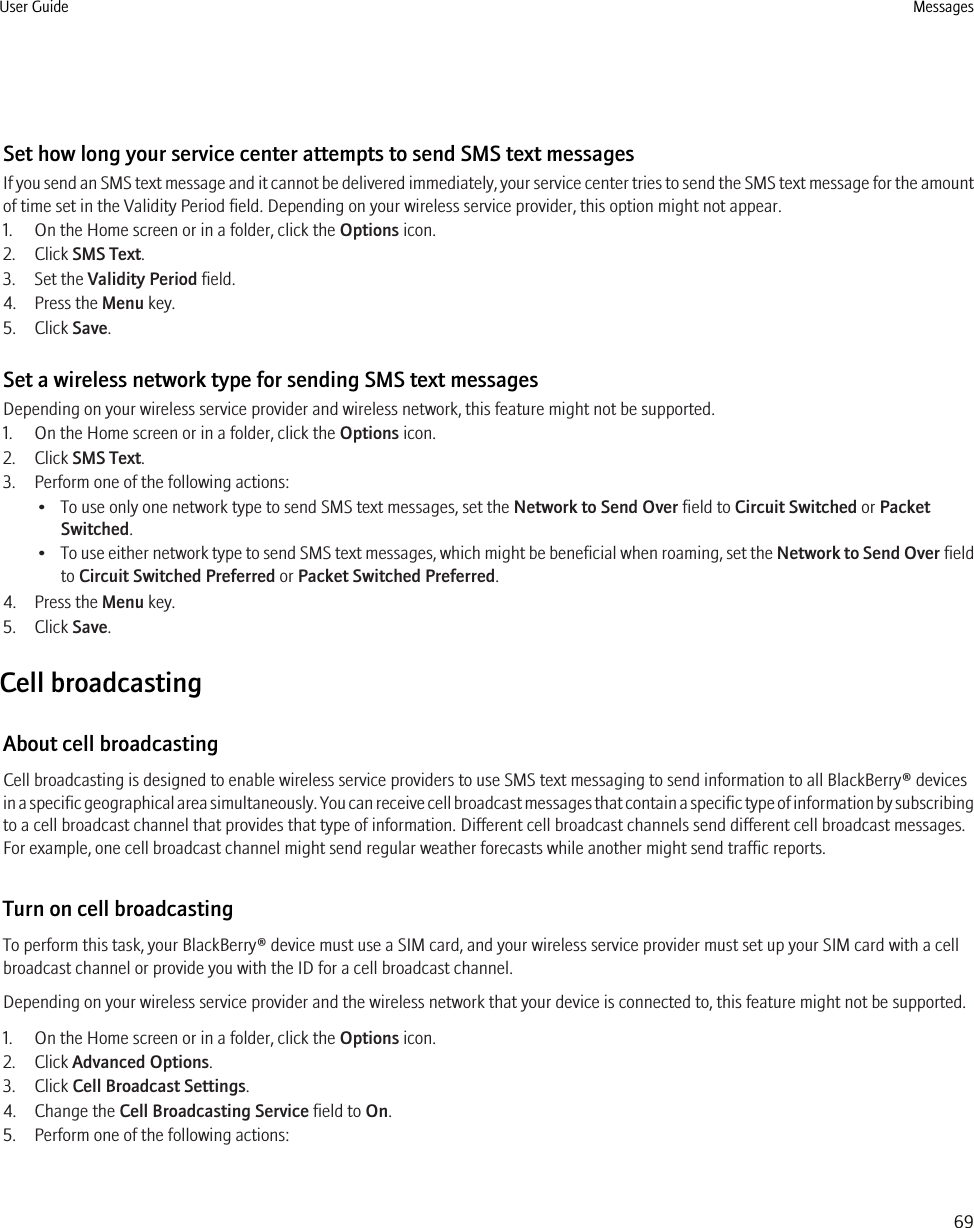
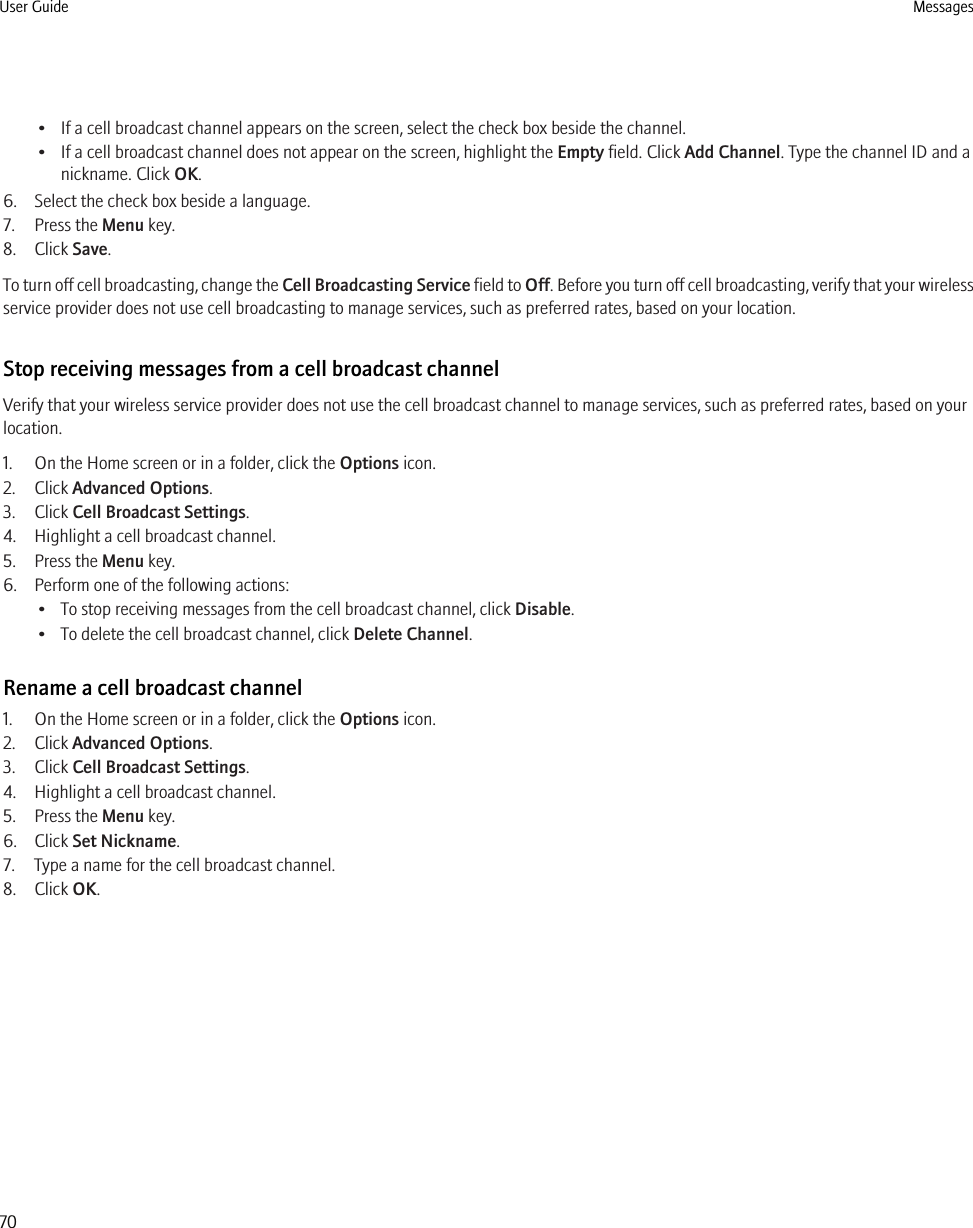
![MMS messagesMMS message basicsAbout MMS messagesTo send and receive MMS messages, your wireless service provider must set up your wireless service plan for MMS messaging.You can send and receive media files such as .jpg, .gif, .wbmp, .midi, .vcf (vCard®), .ics (iCalendar), .avi, .mpg, or .mov files in MMS messages.If you have more than one phone number associated with your BlackBerry® device, your device sends MMS messages using the first phonenumber that appears in the drop-down list beside the My Number field at the top of the screen in the phone application.Send an MMS messageDepending on your wireless service plan, this feature might not be supported.1. On the Home screen, click the Messages icon.2. Press the key.3. Click Compose MMS.4. Perform one of the following actions:• If the contact is not in your contact list, click [Use Once]. Click Email or Phone. Type an email address or an MMS phone number.Press the Enter key.• If the contact is in your contact list, click a contact. Click an email address or phone number.5. Type a message.6. Press the key.7. Click Send.Related topicsMailing lists, 154View the size of an MMS message before sending it, 74Create a slide show in an MMS message1. When composing an MMS message, press the Menu key.2. Click one of the following menu items:•Attach Picture•Attach Audio•Attach Video•Attach Voice Note3. Click a media file.4. To add another media file, repeat steps 1 to 3.User Guide Messages71](https://usermanual.wiki/BlackBerry/RCV70UW.User-manual/User-Guide-1278508-Page-73.png)