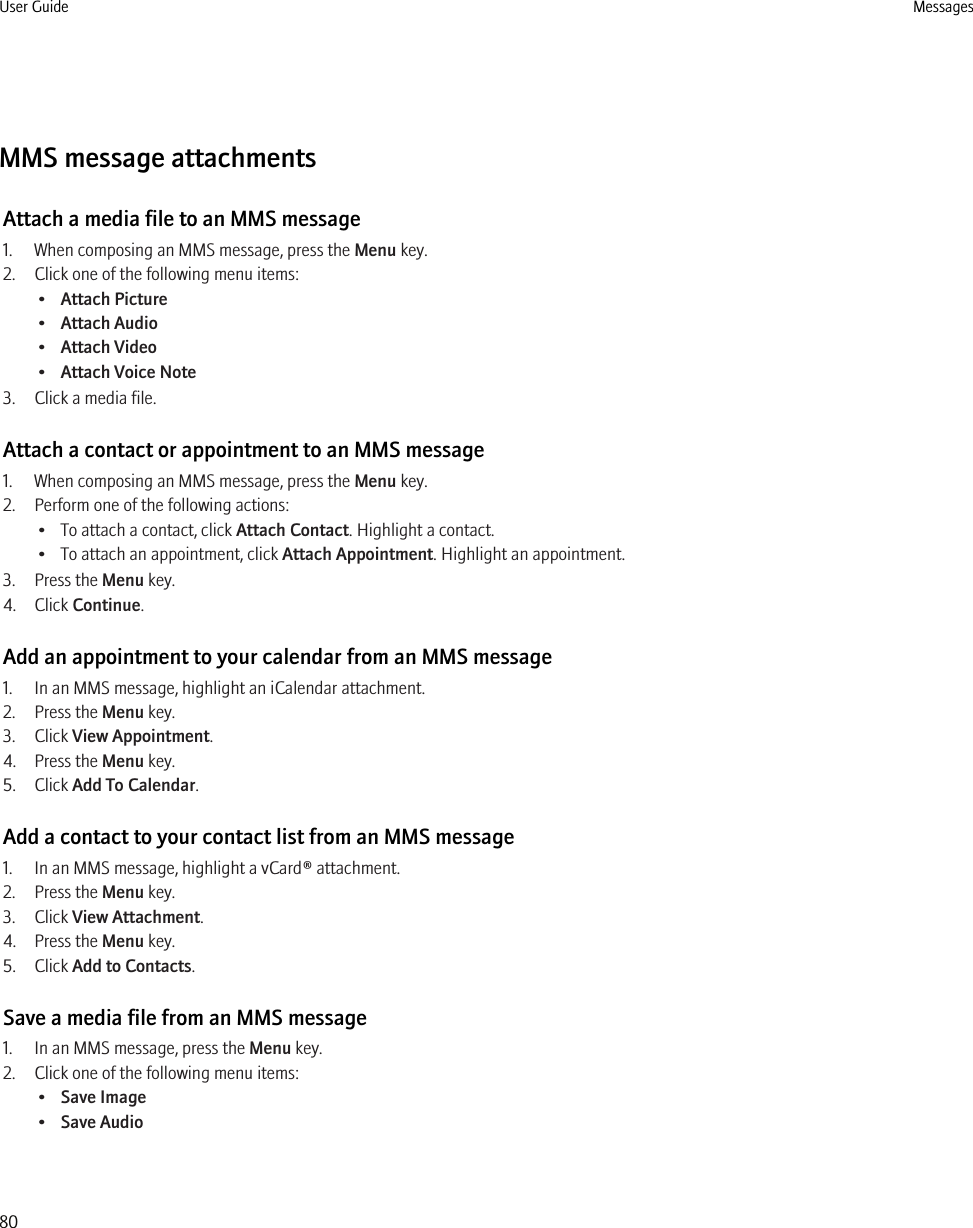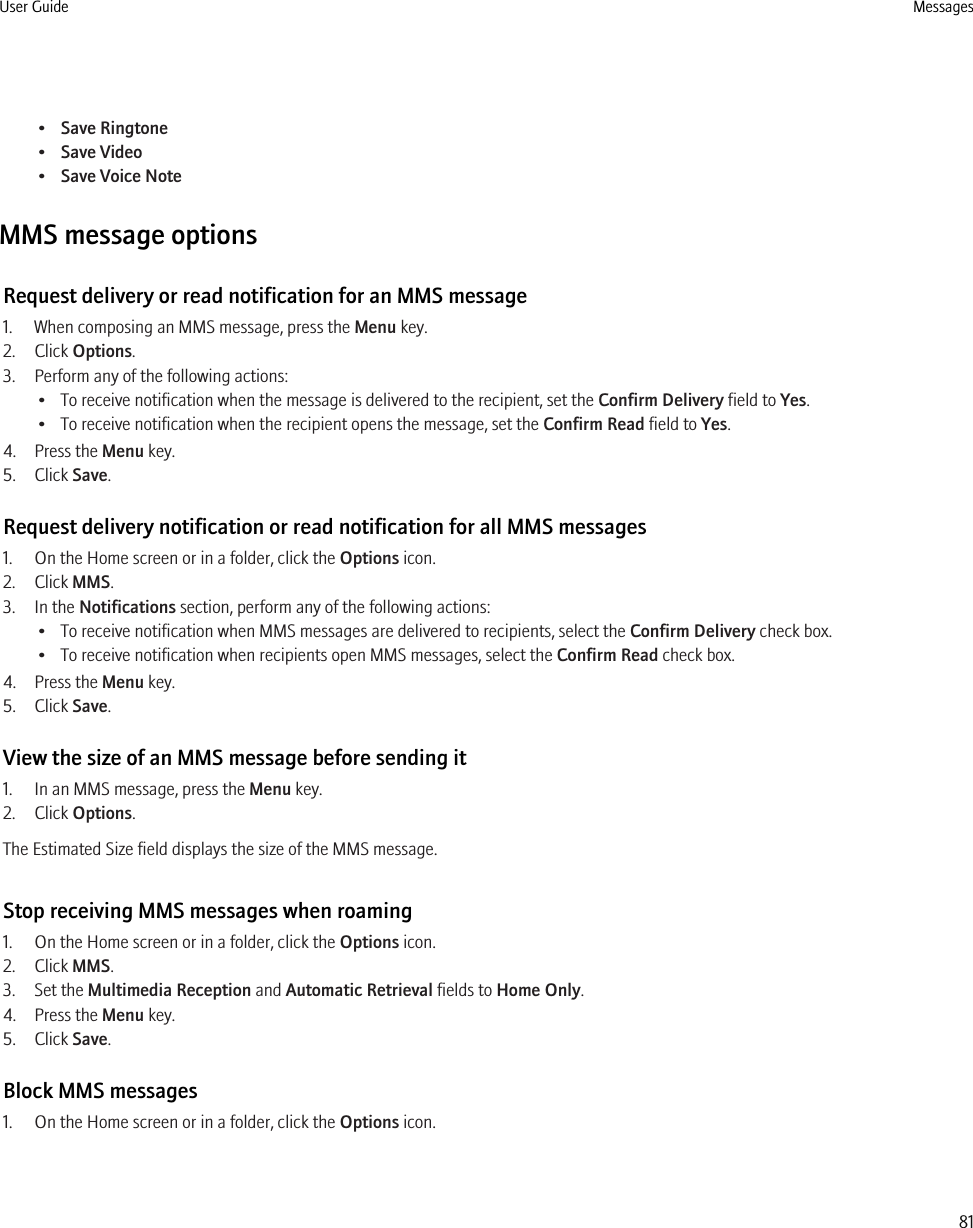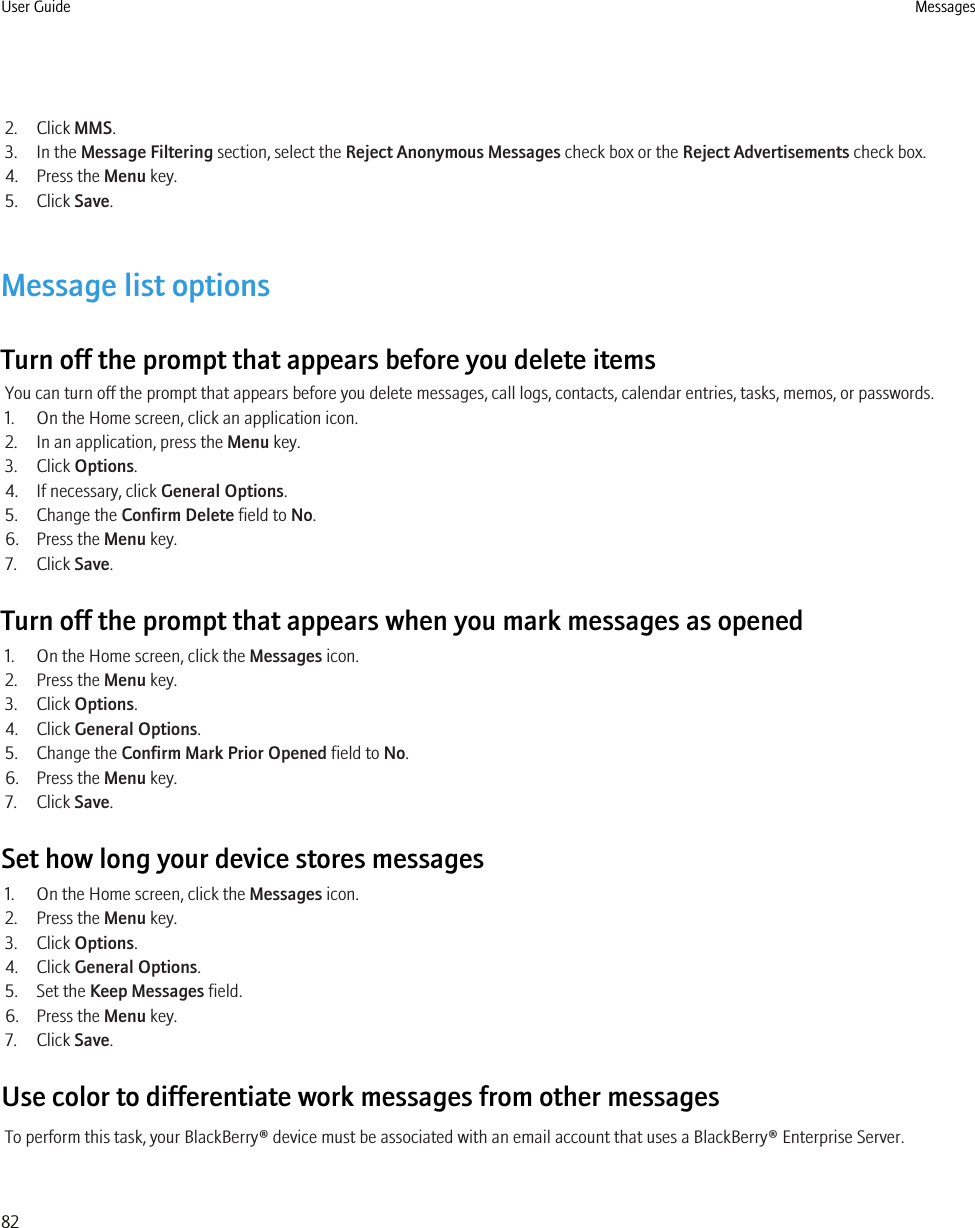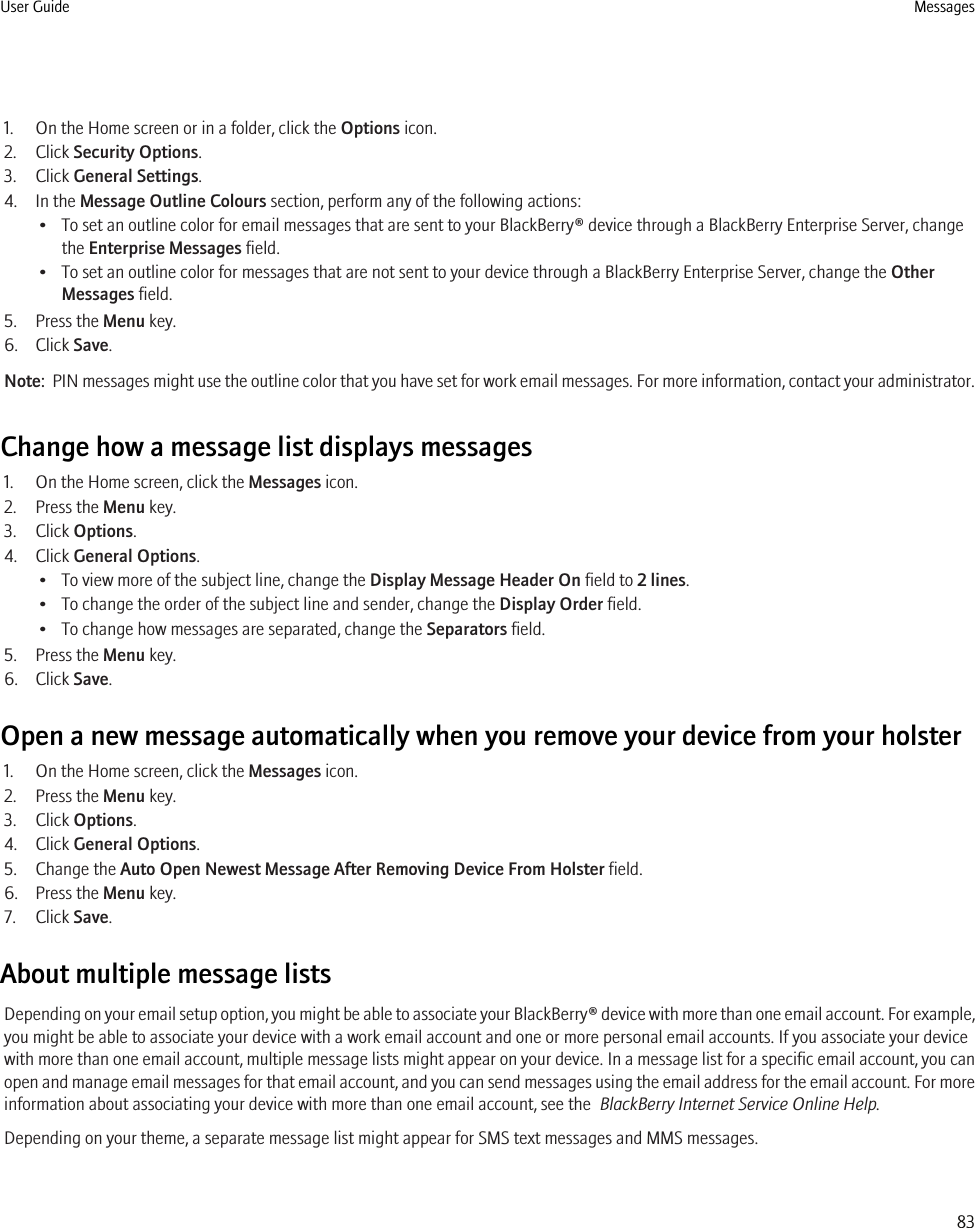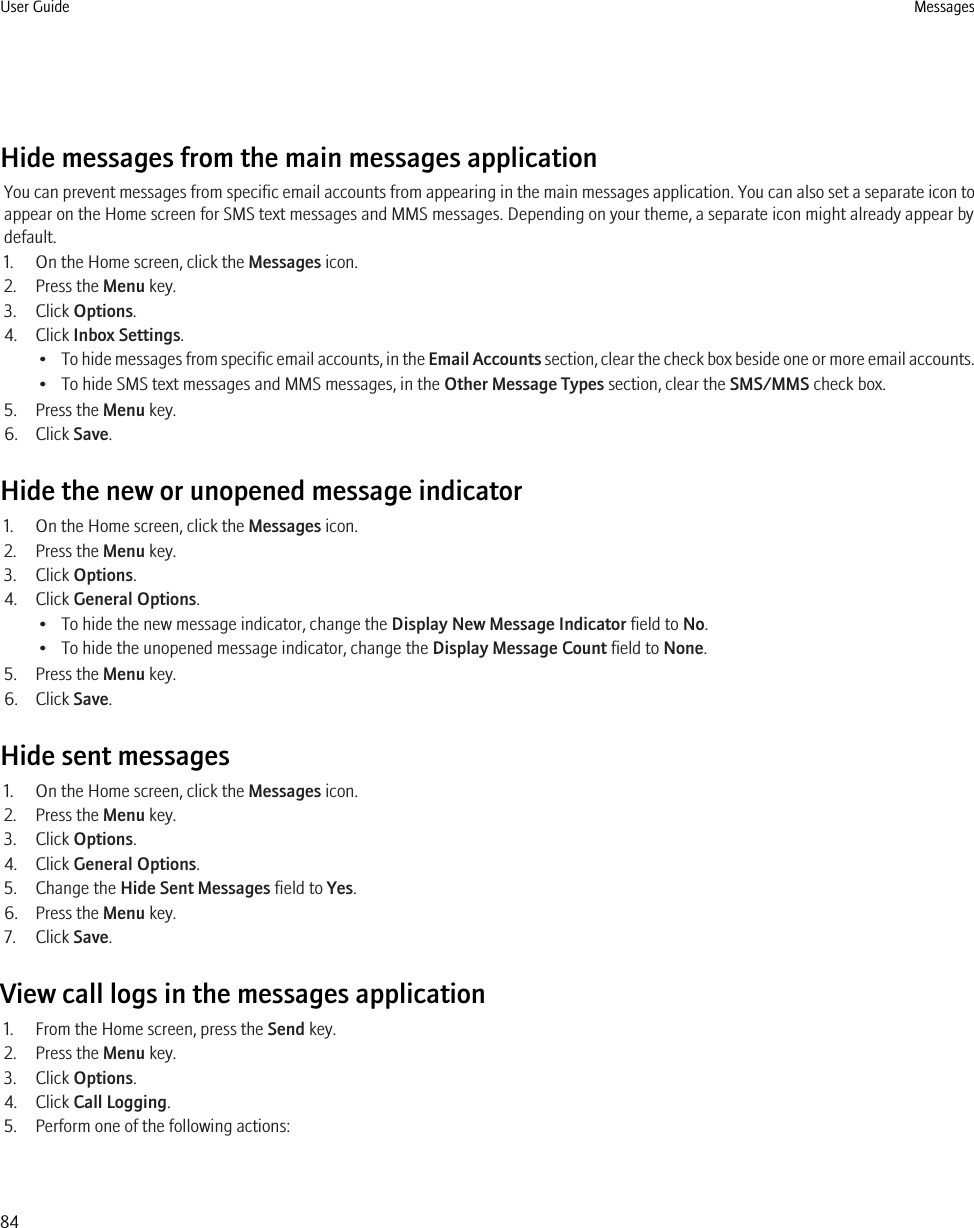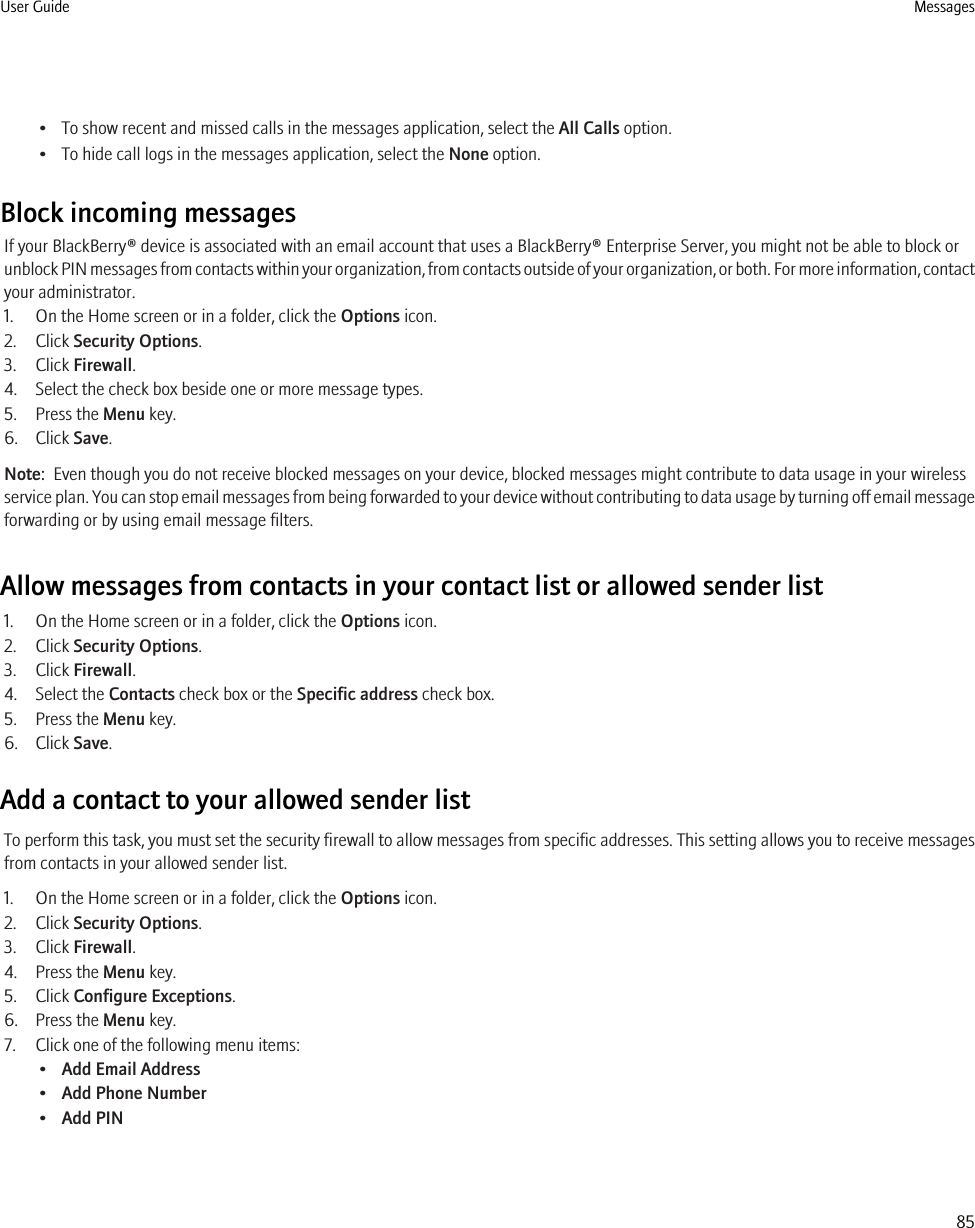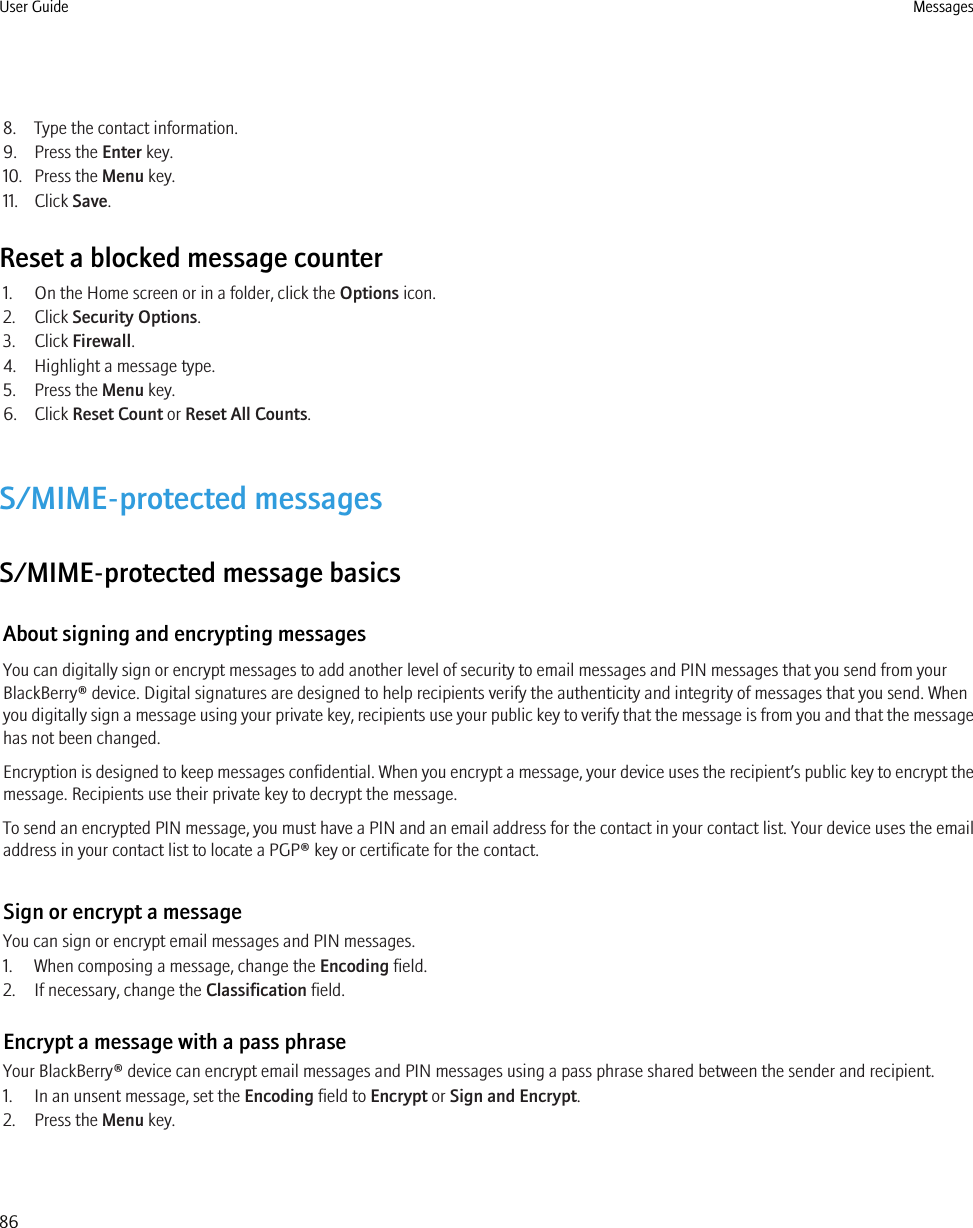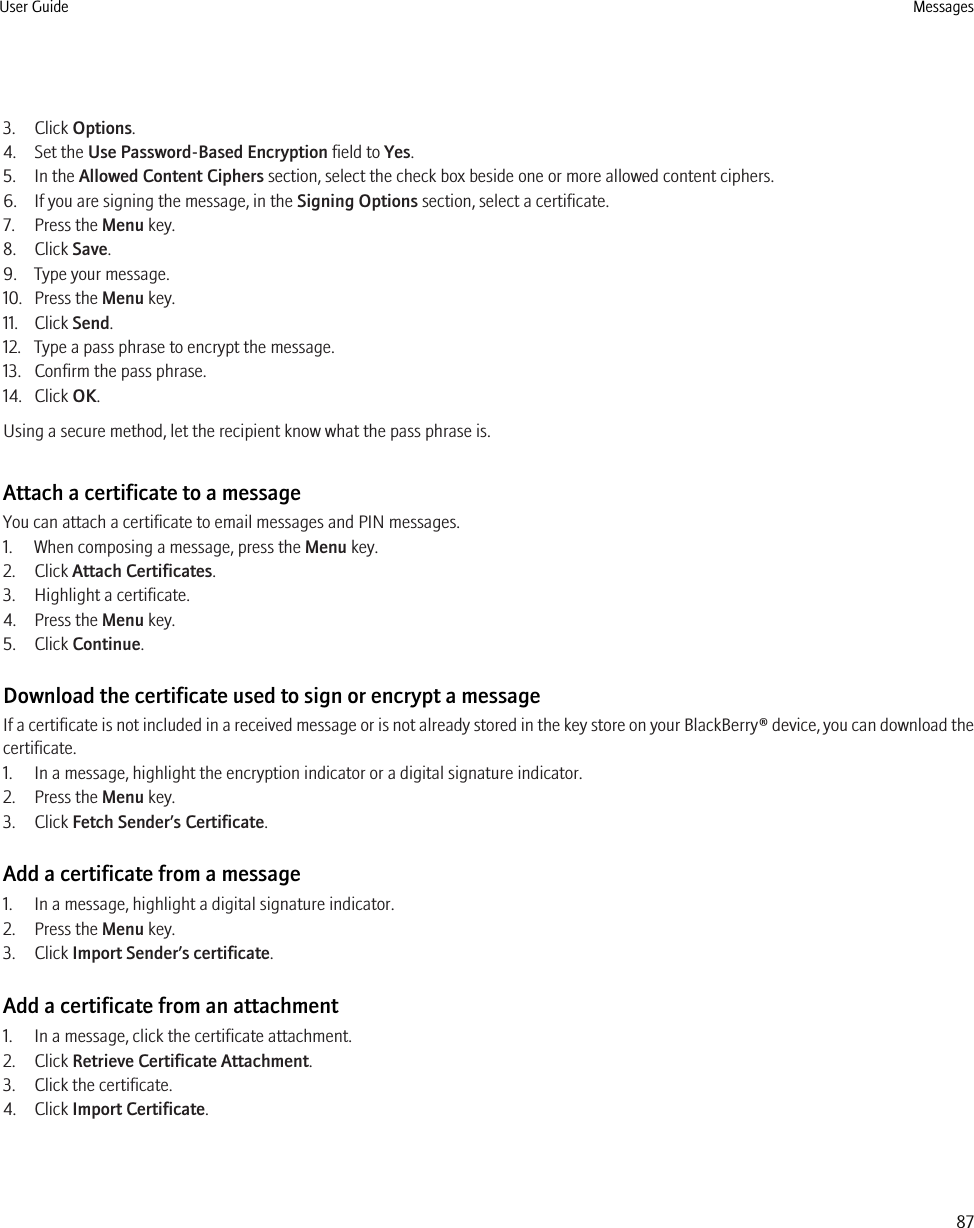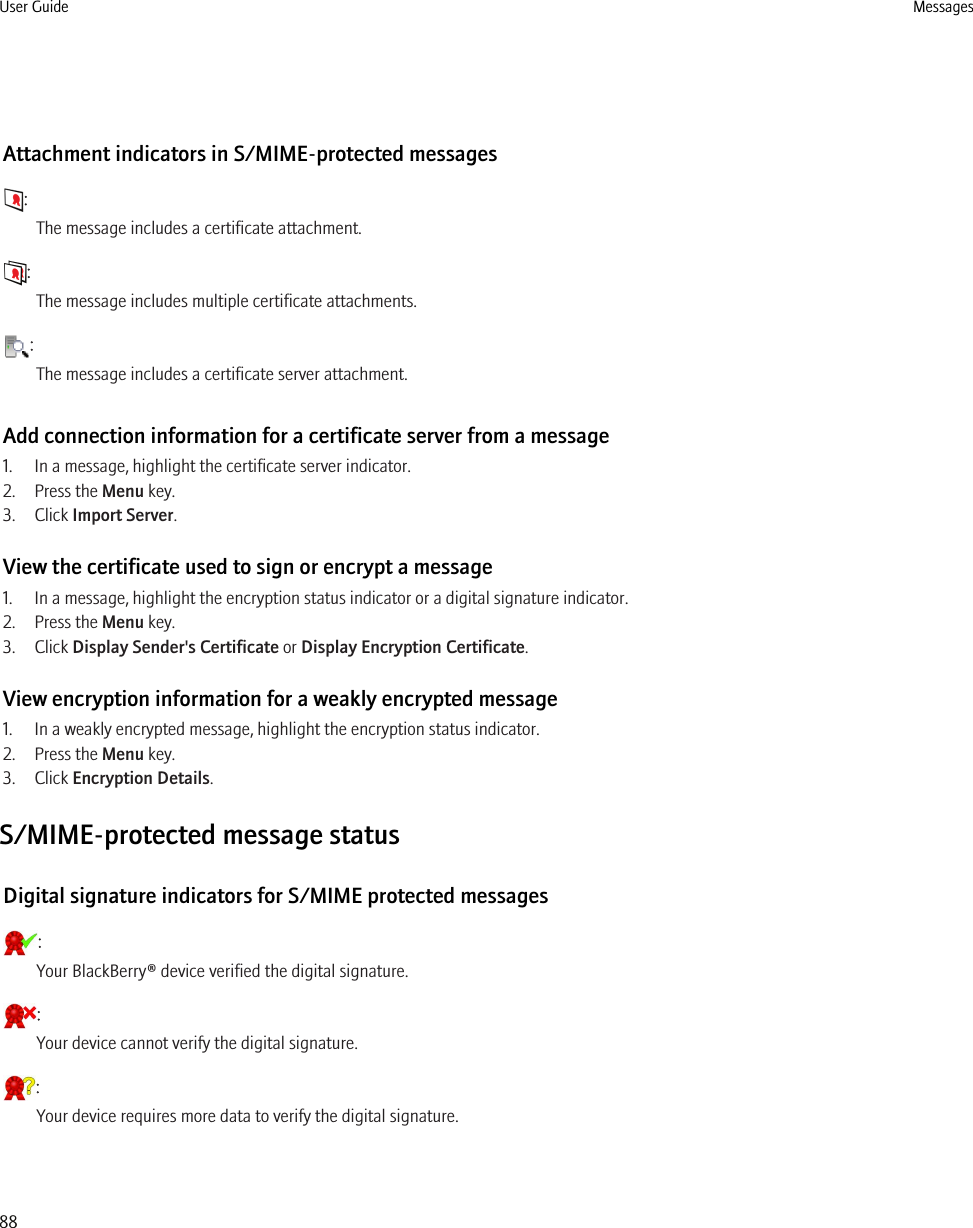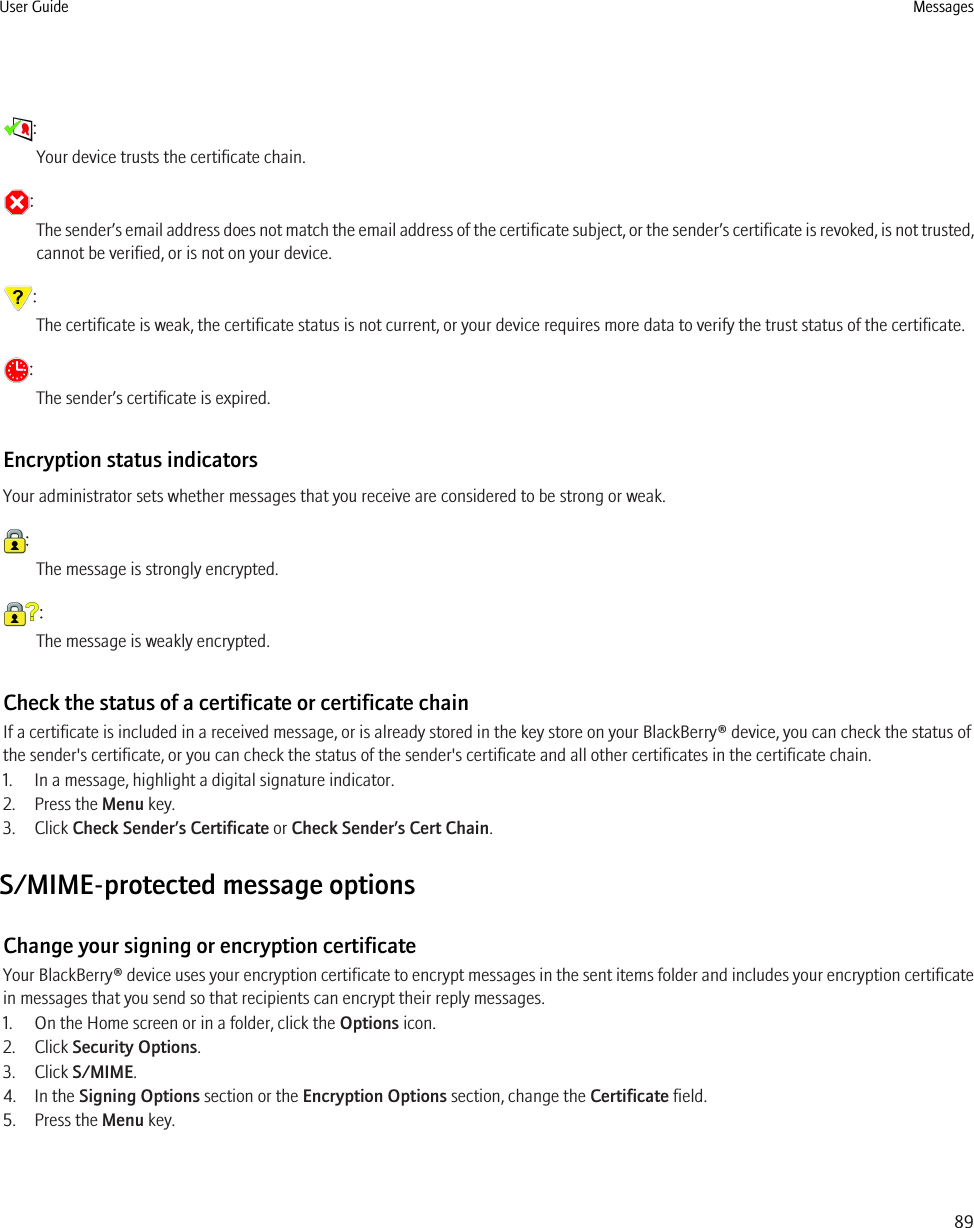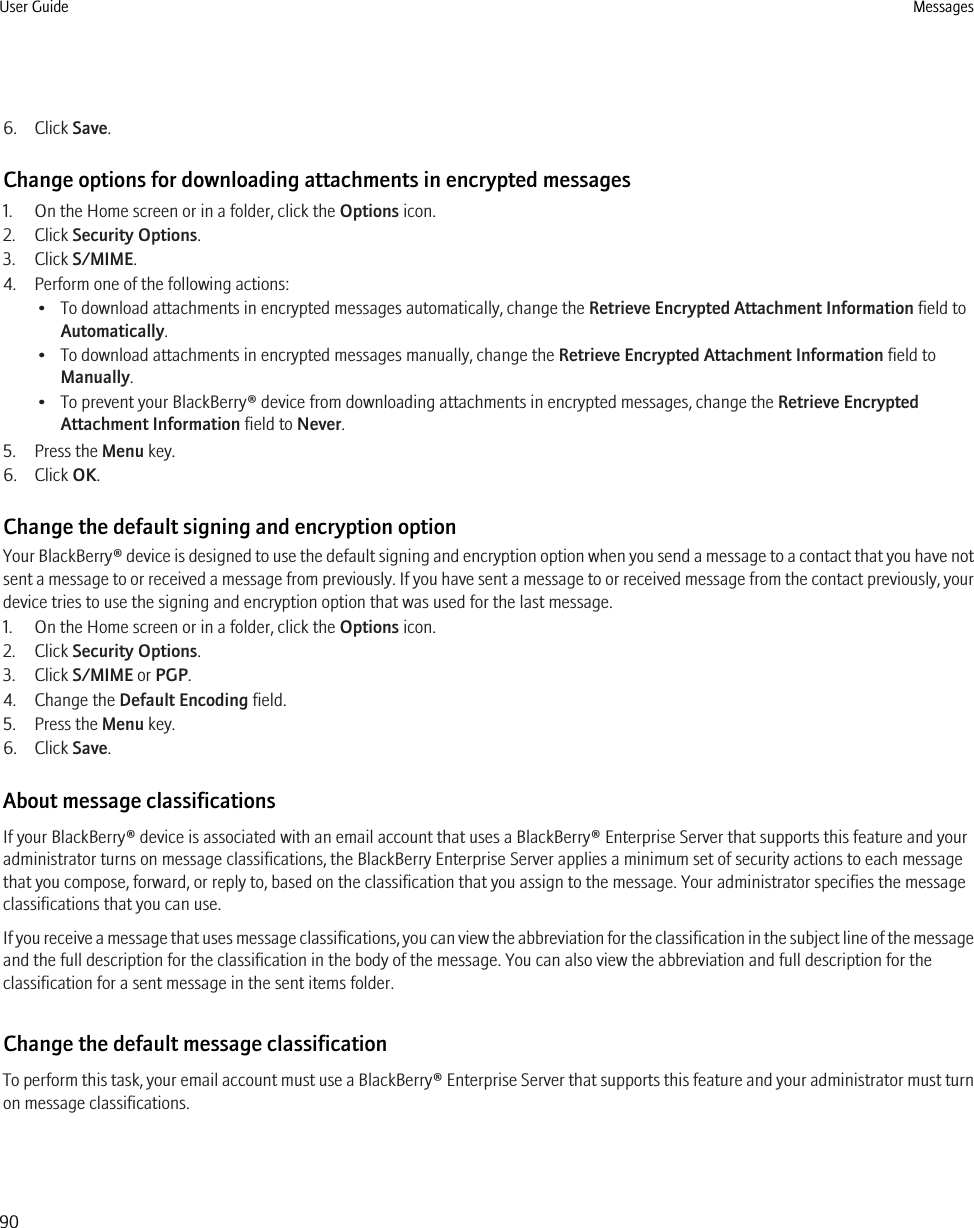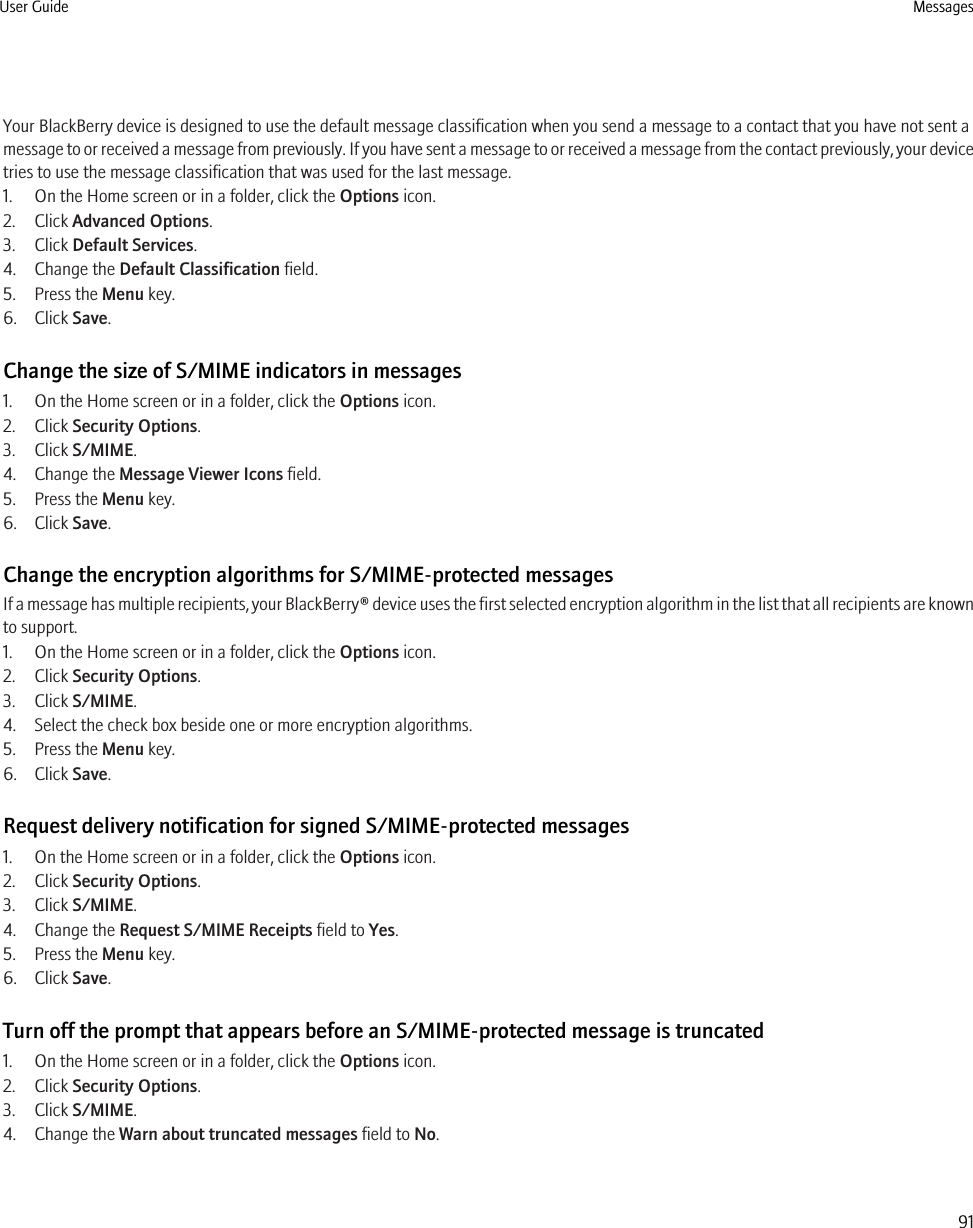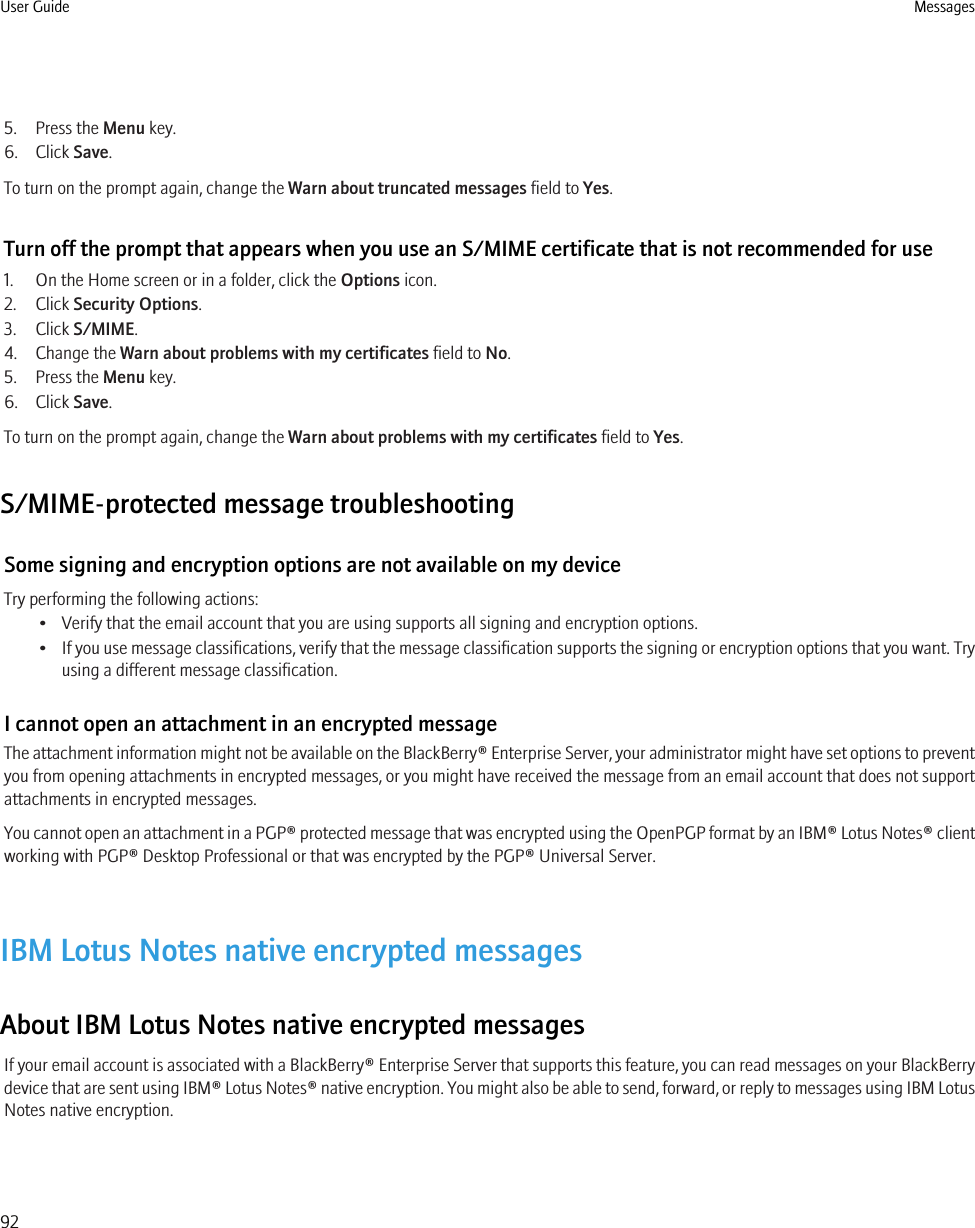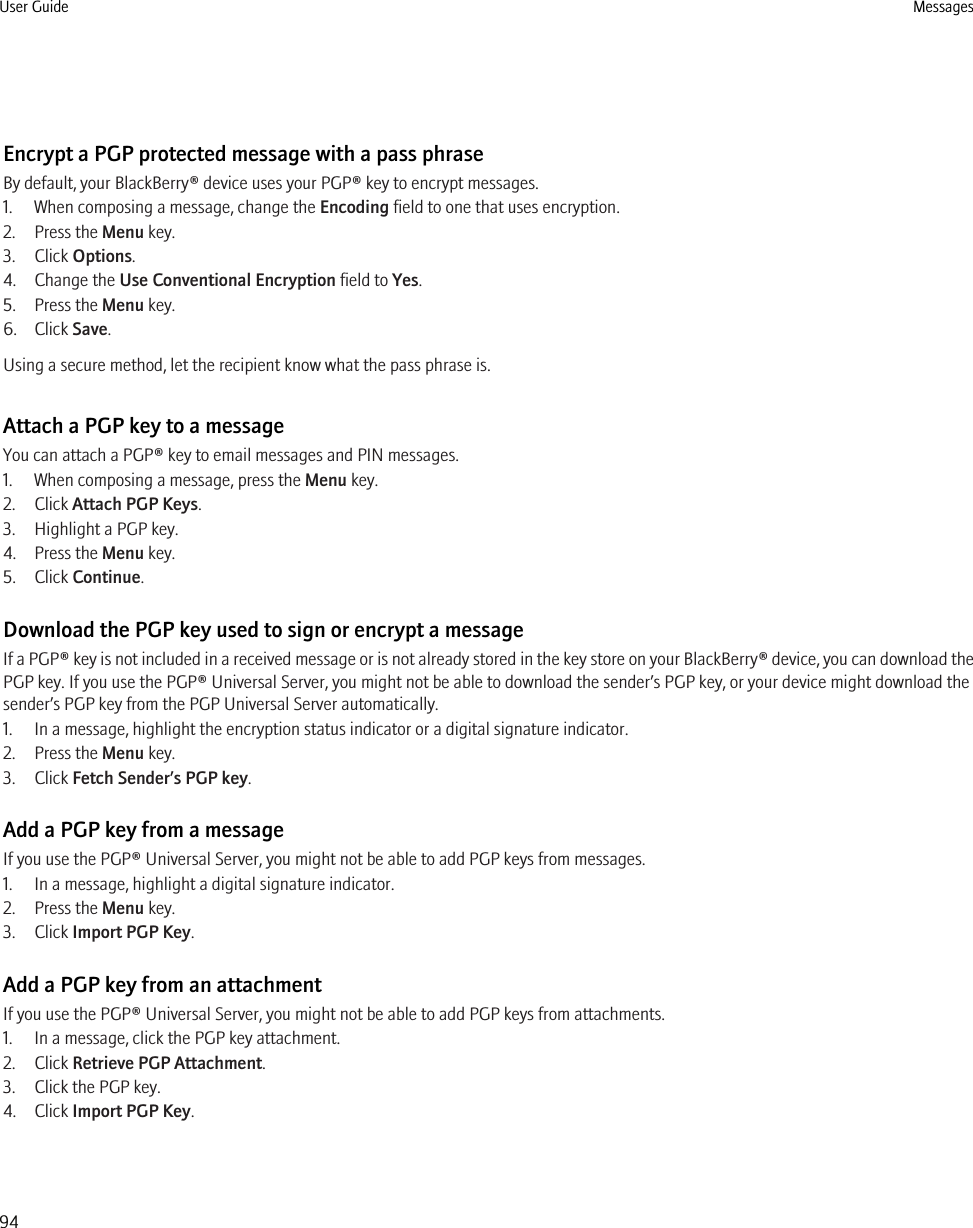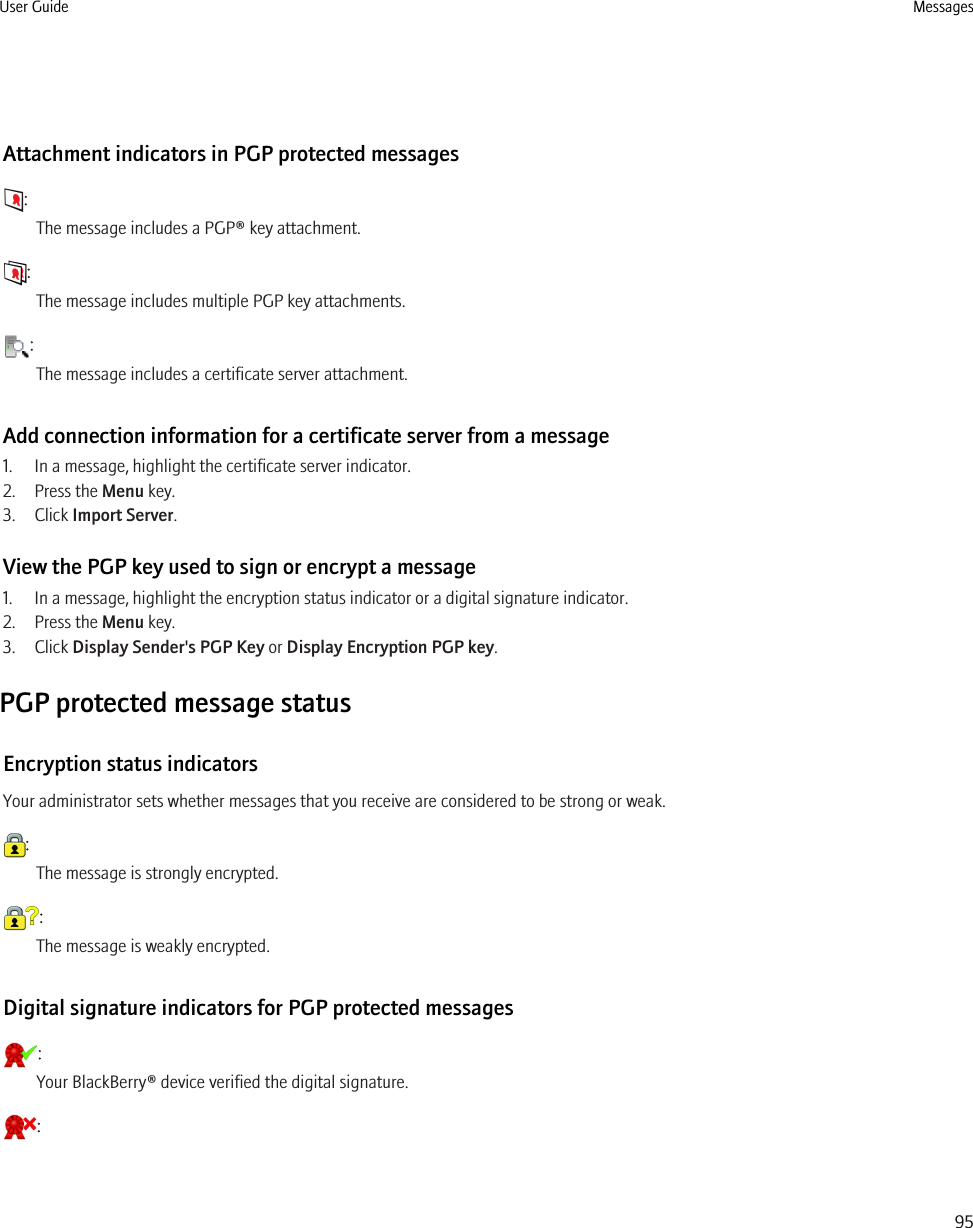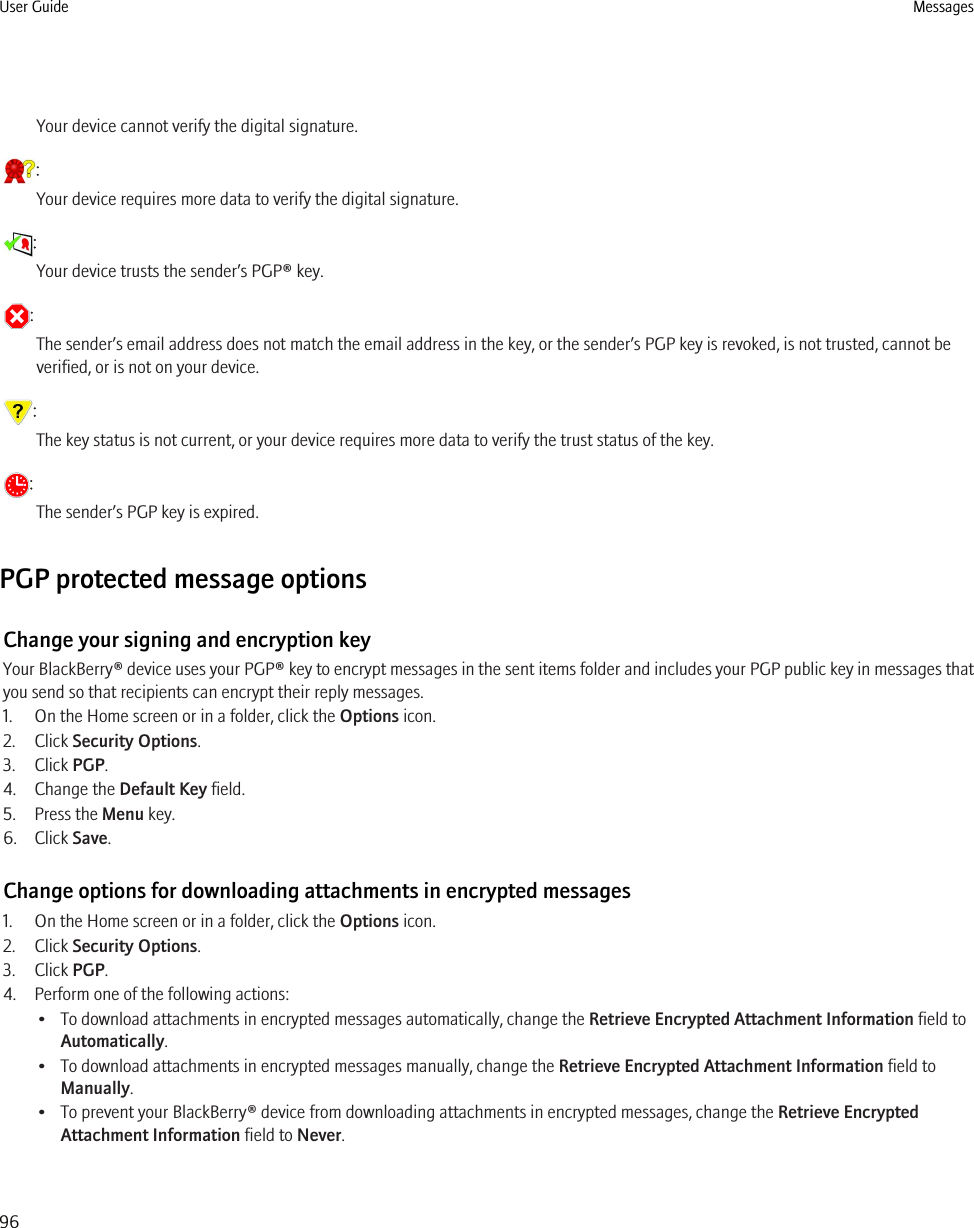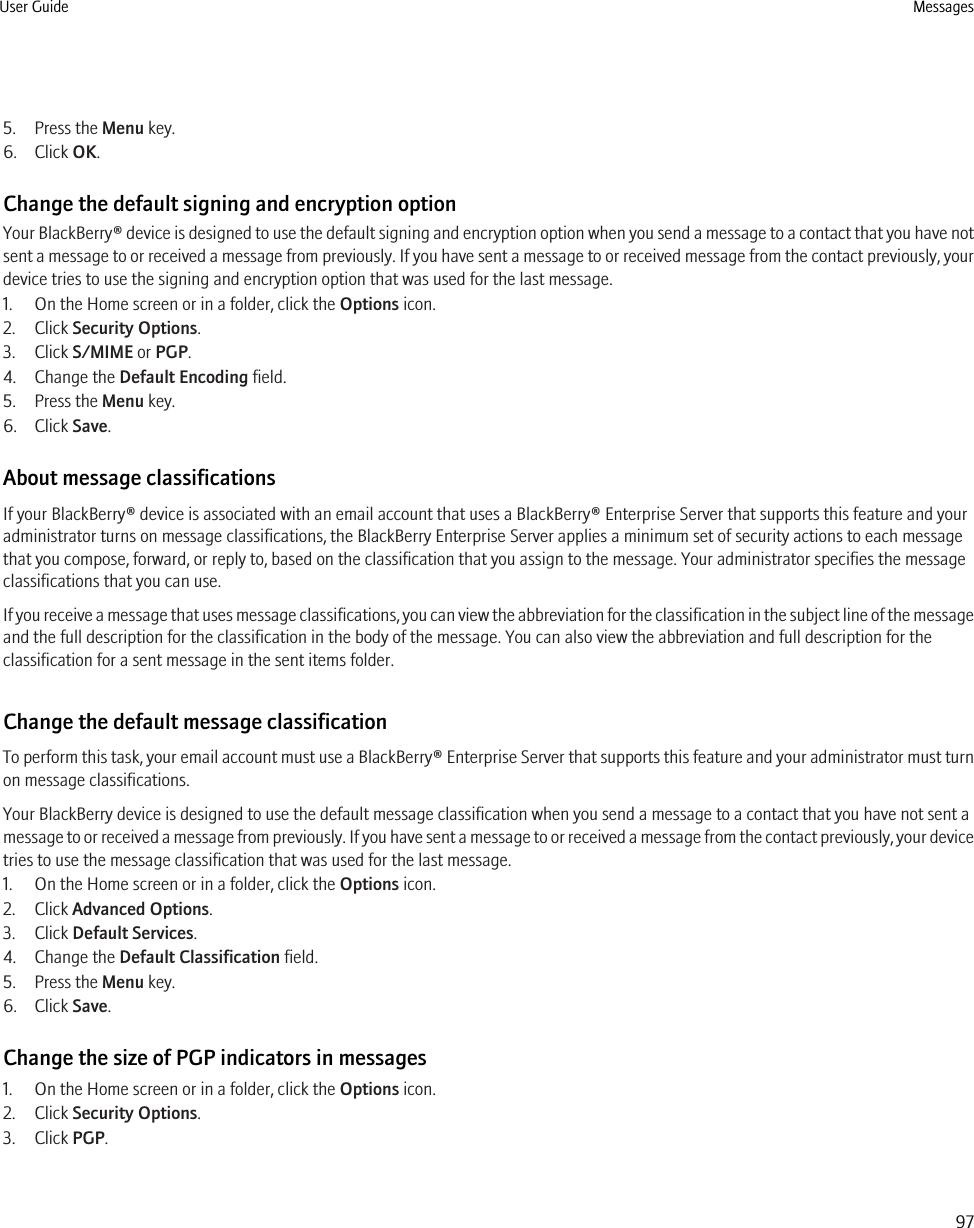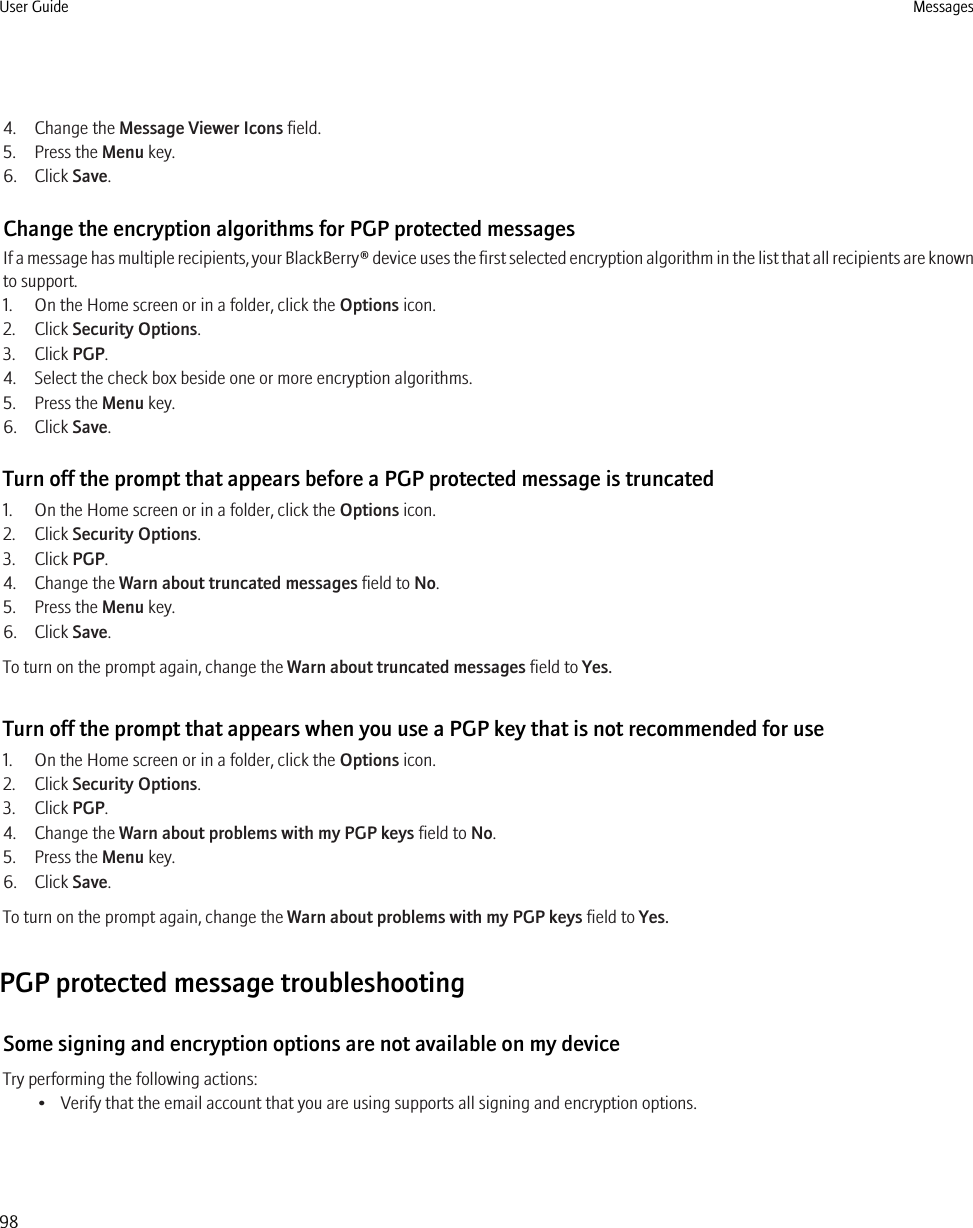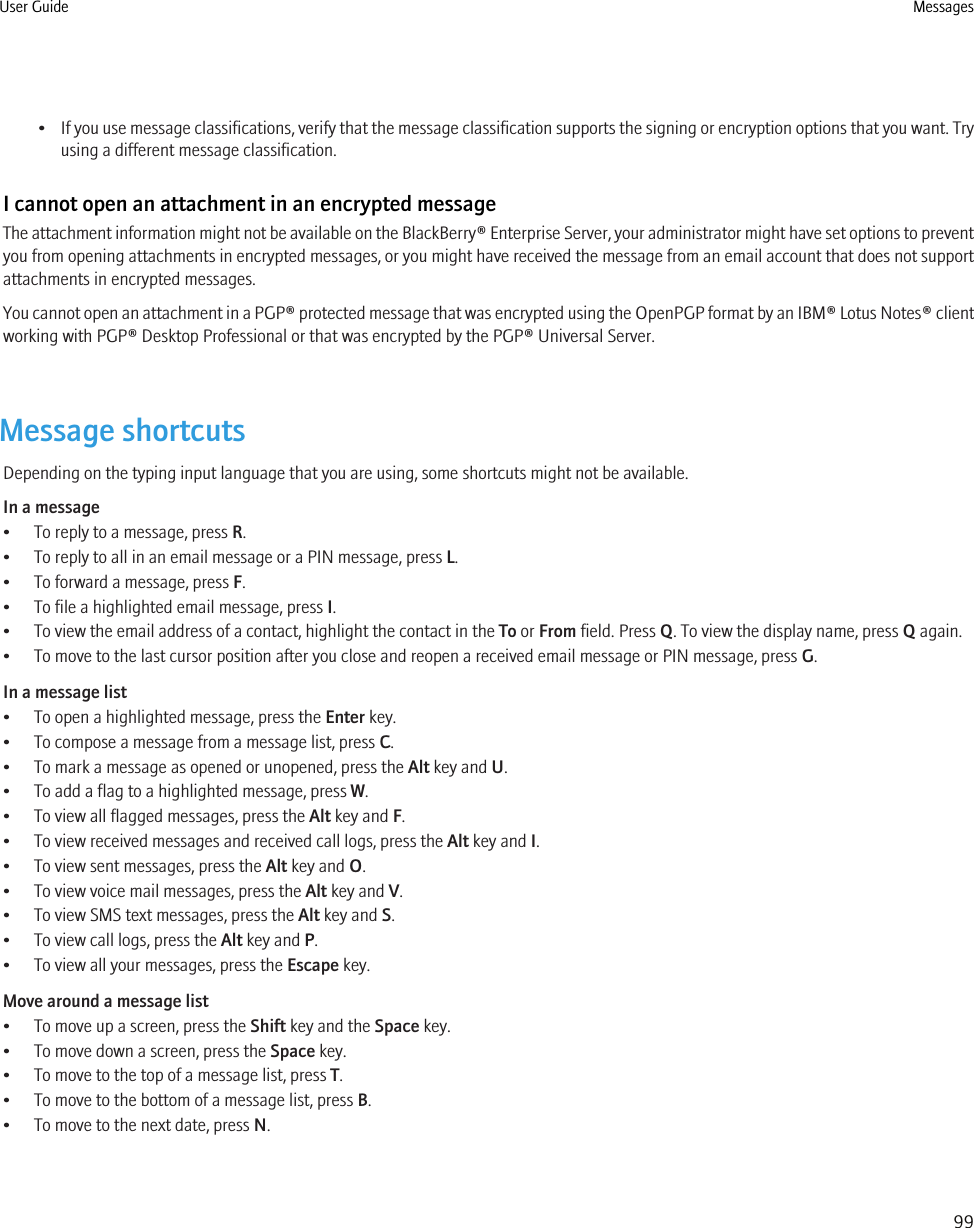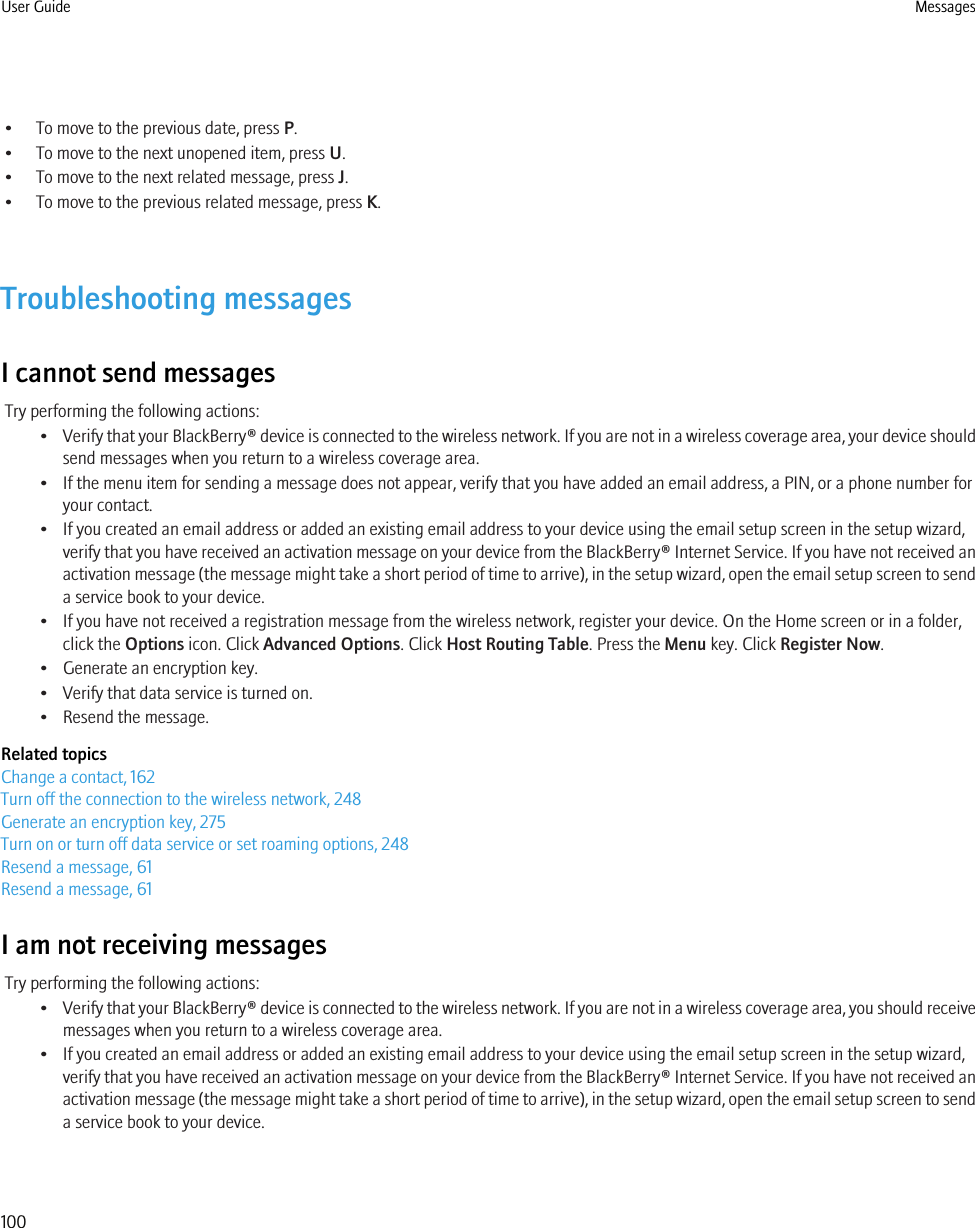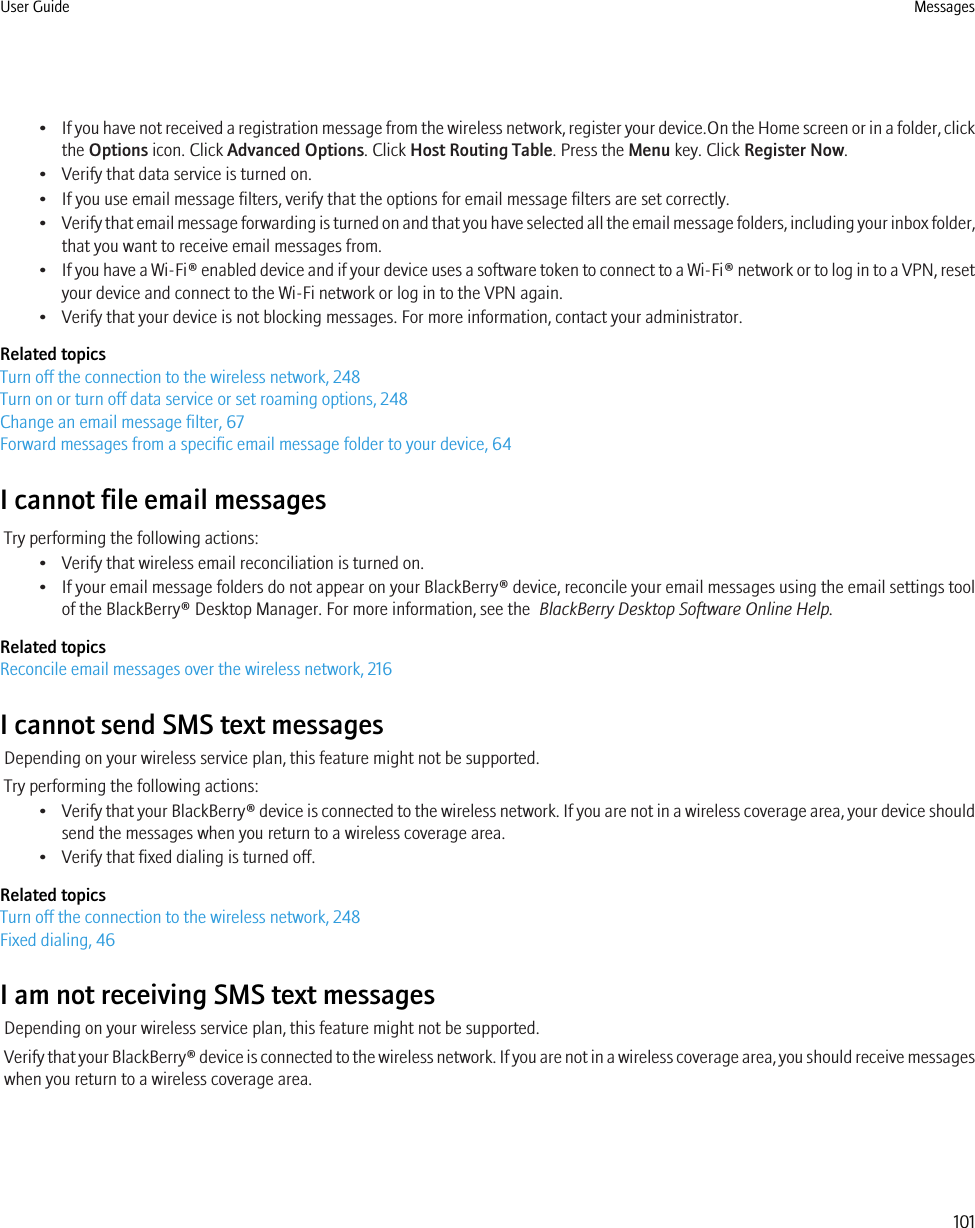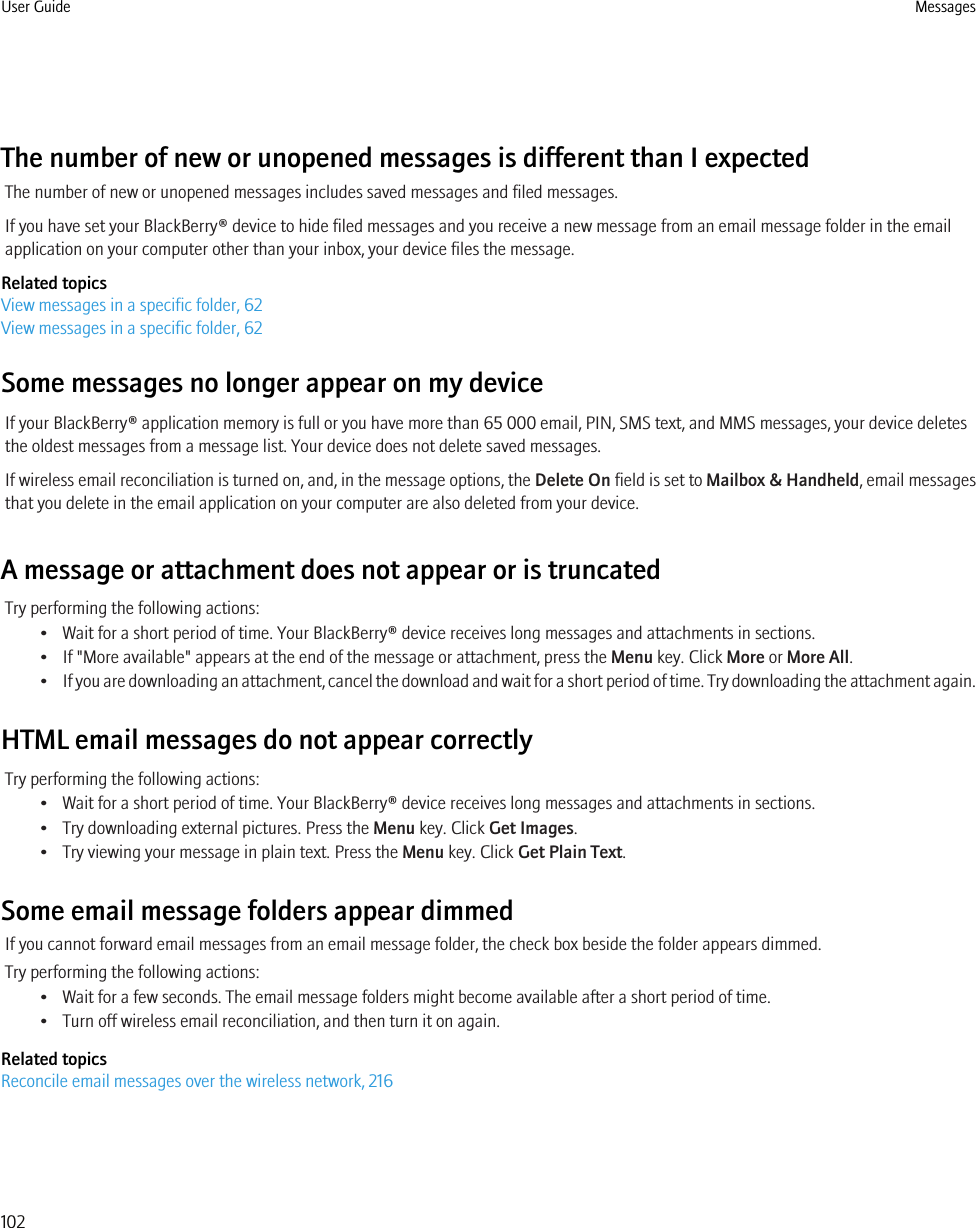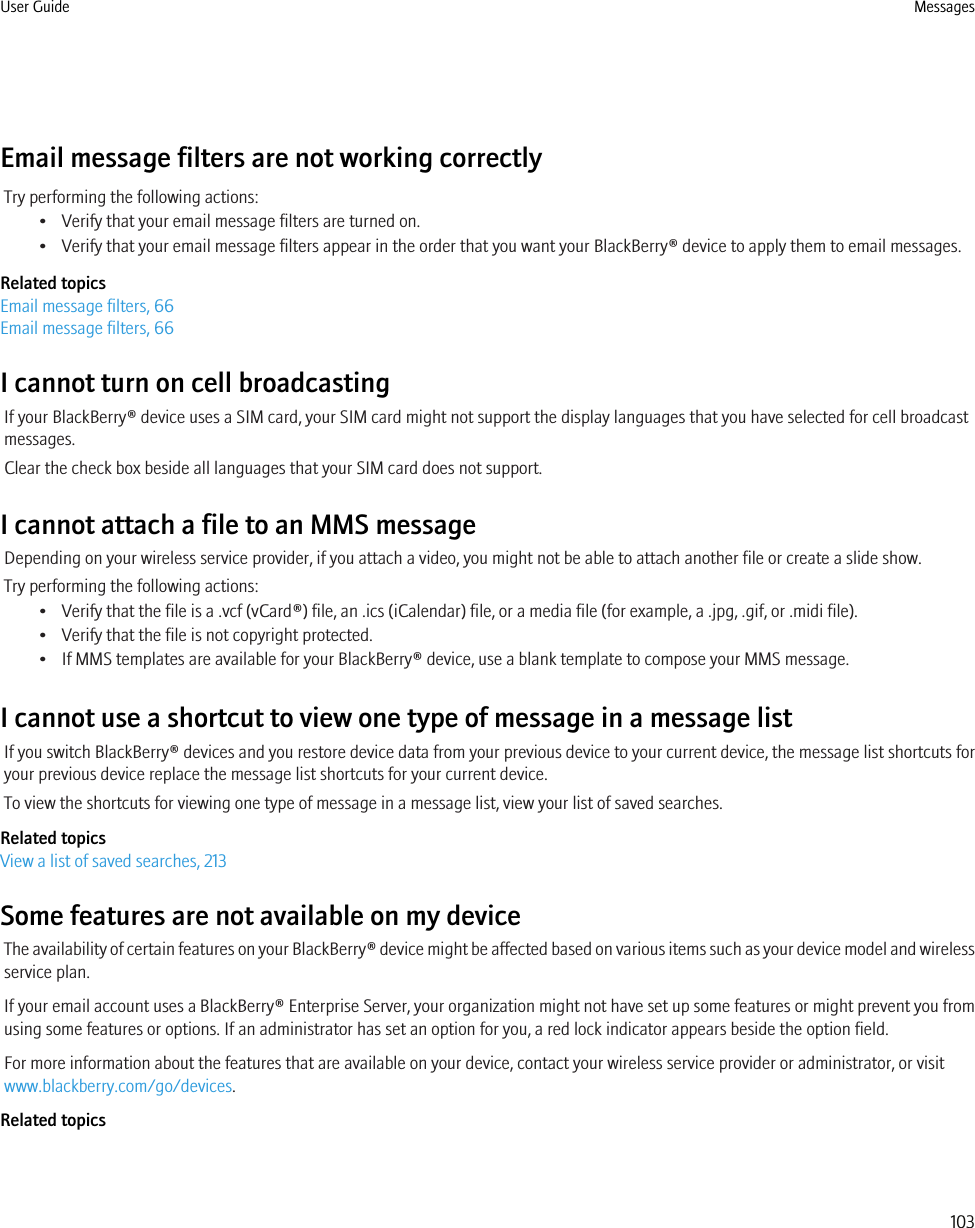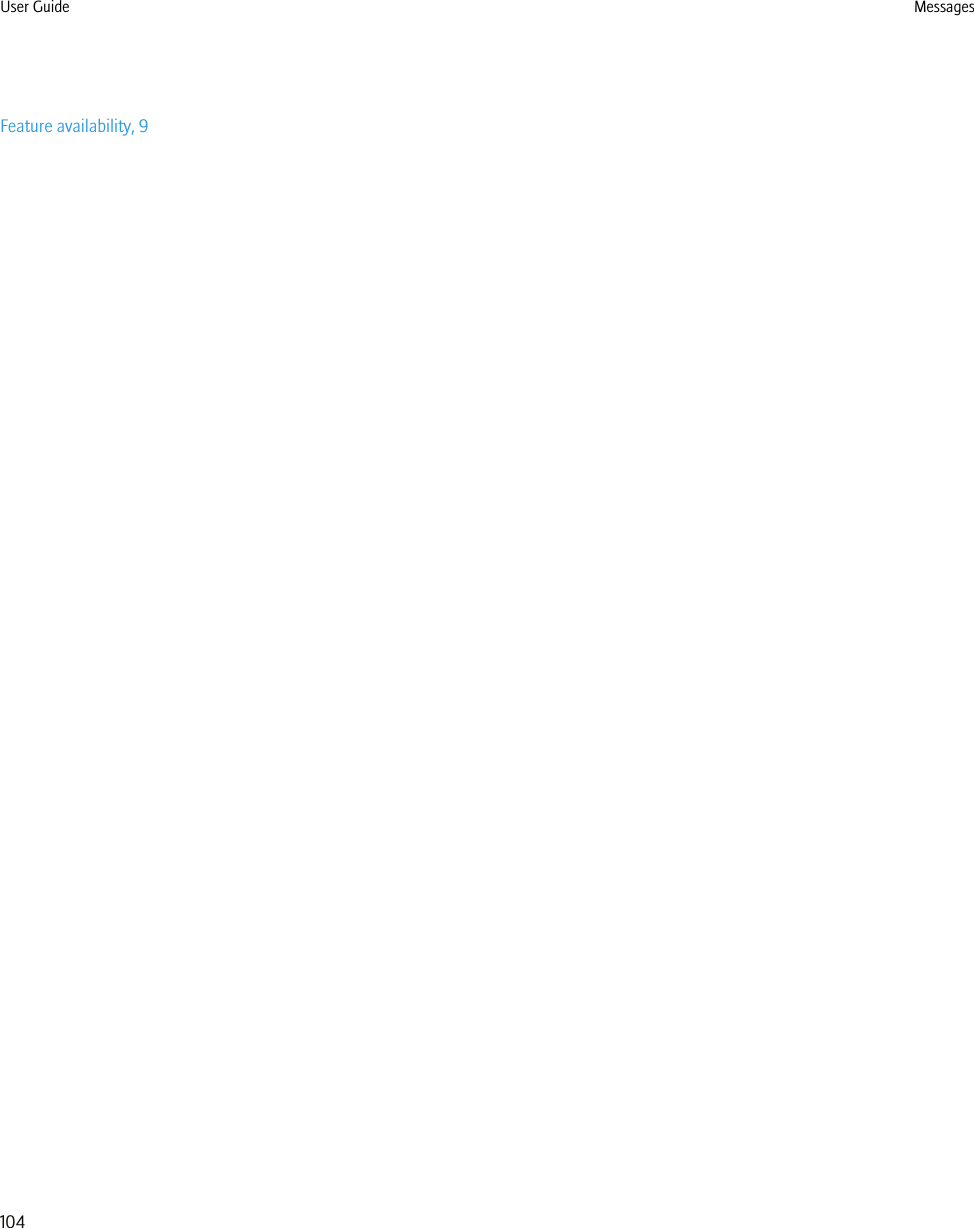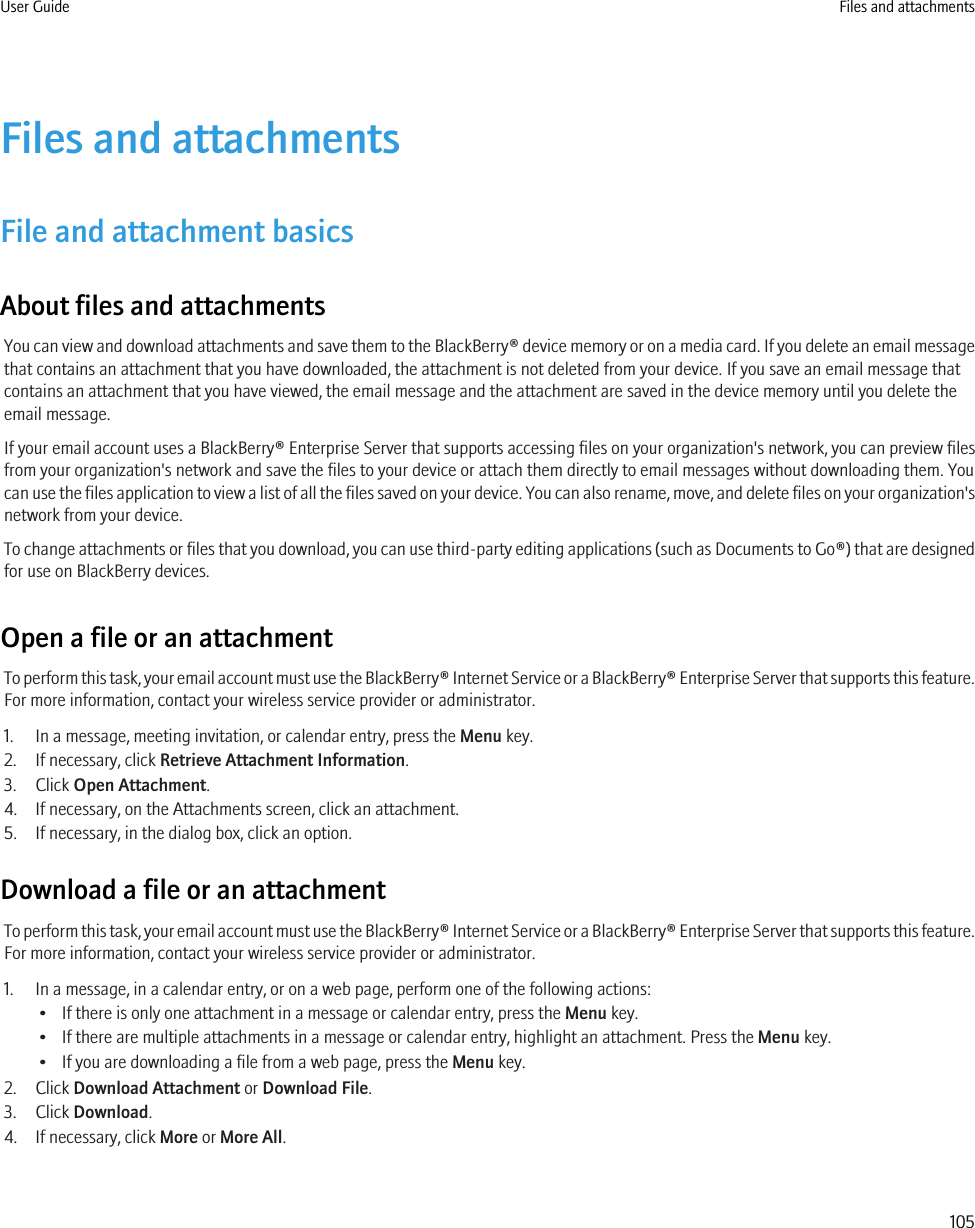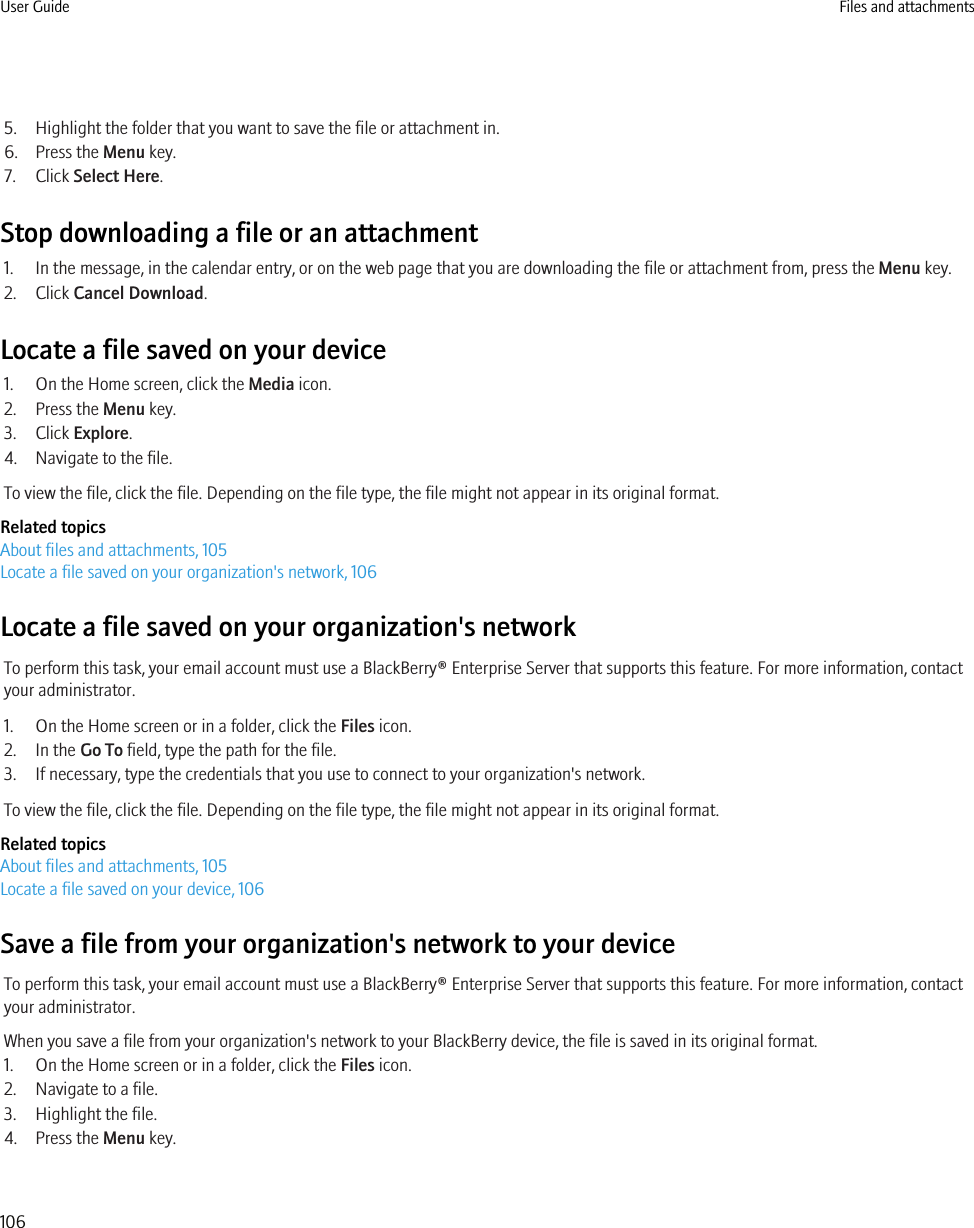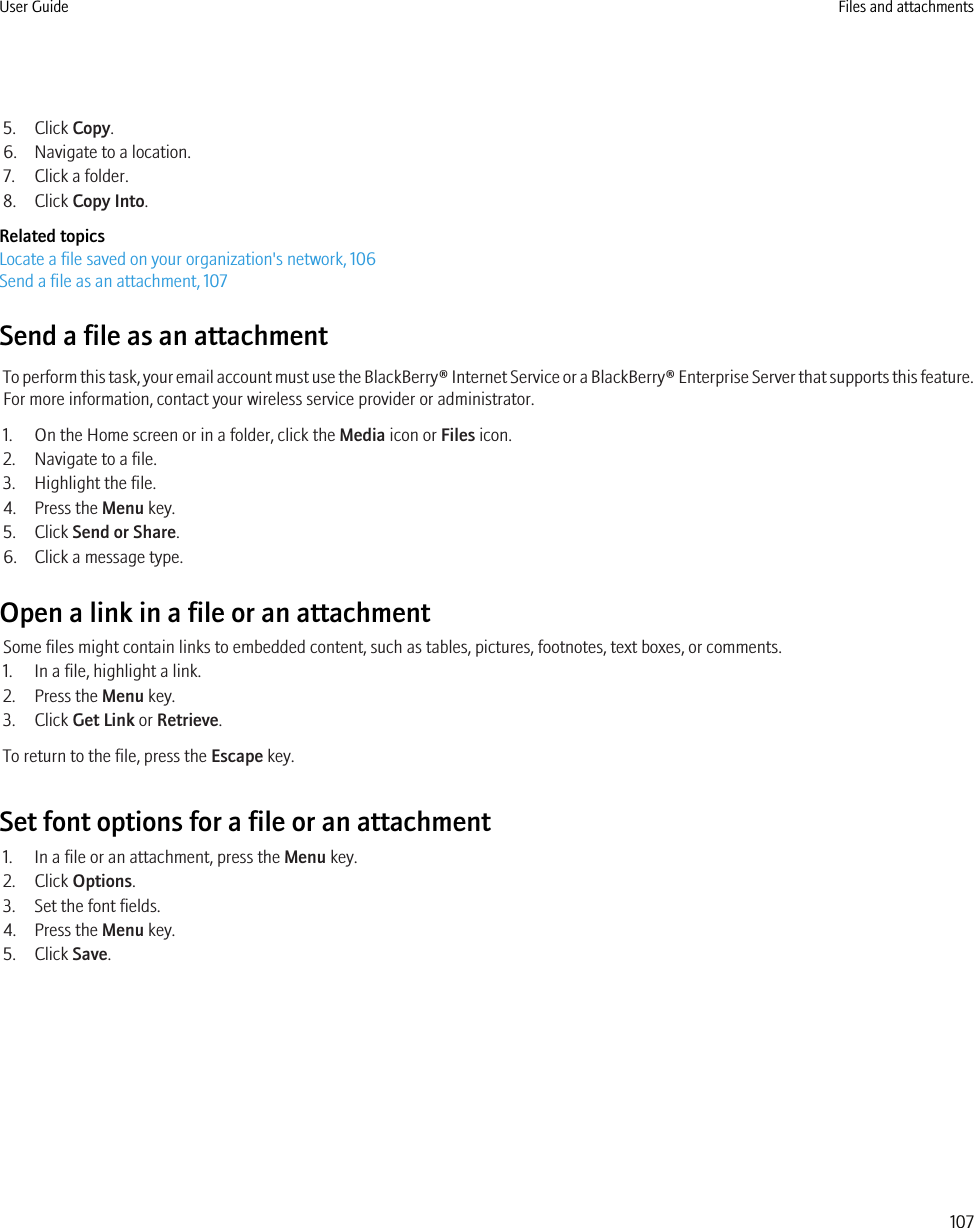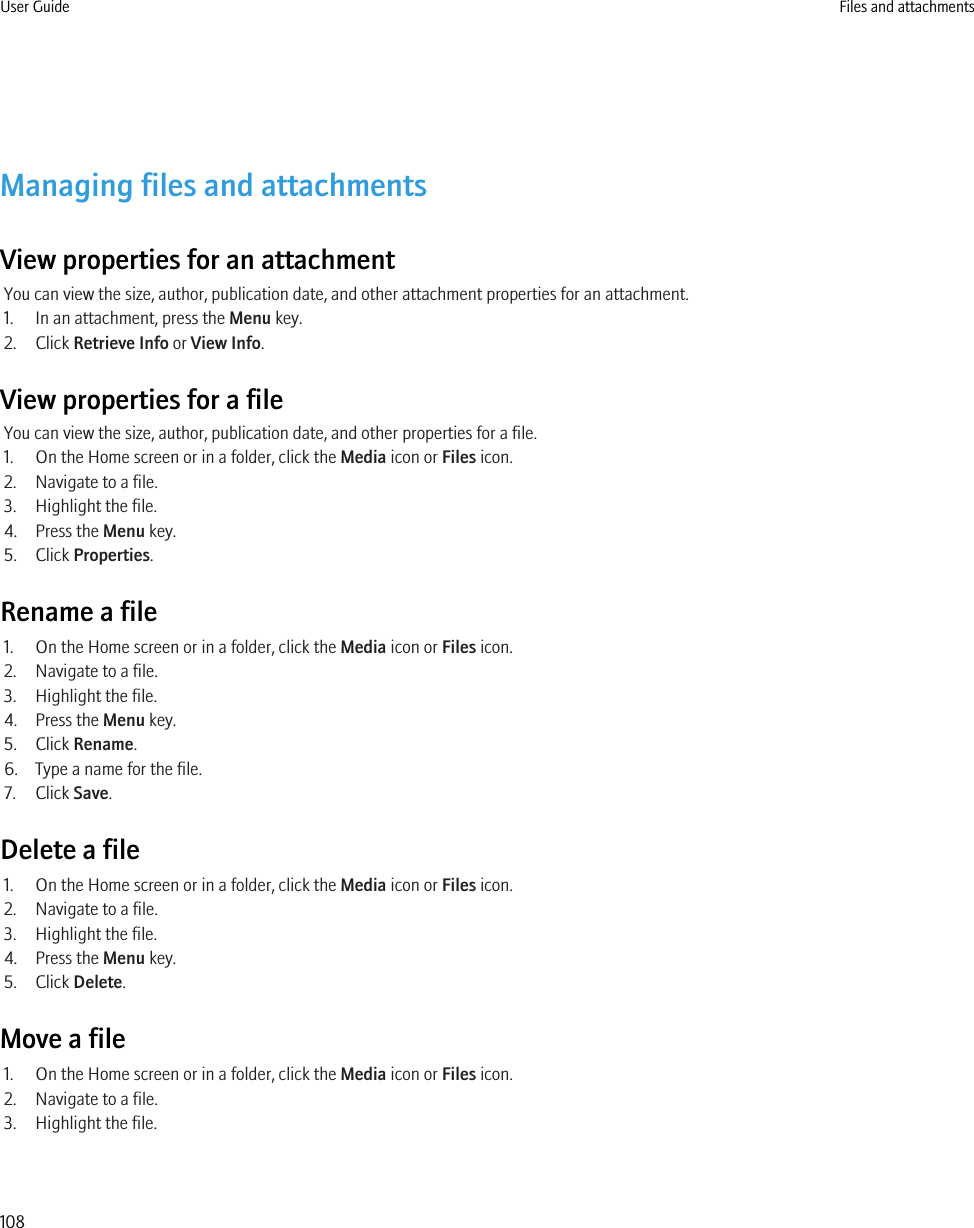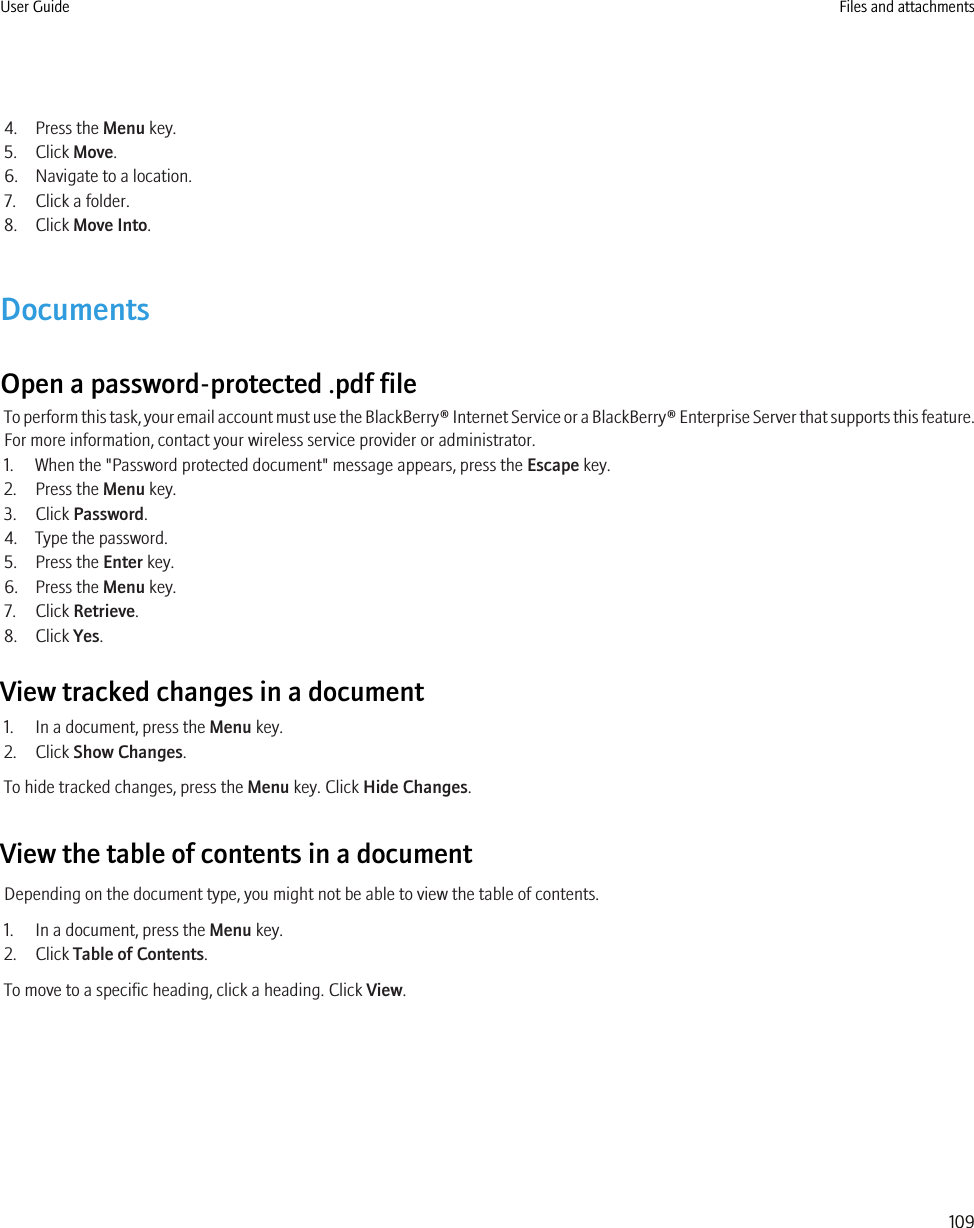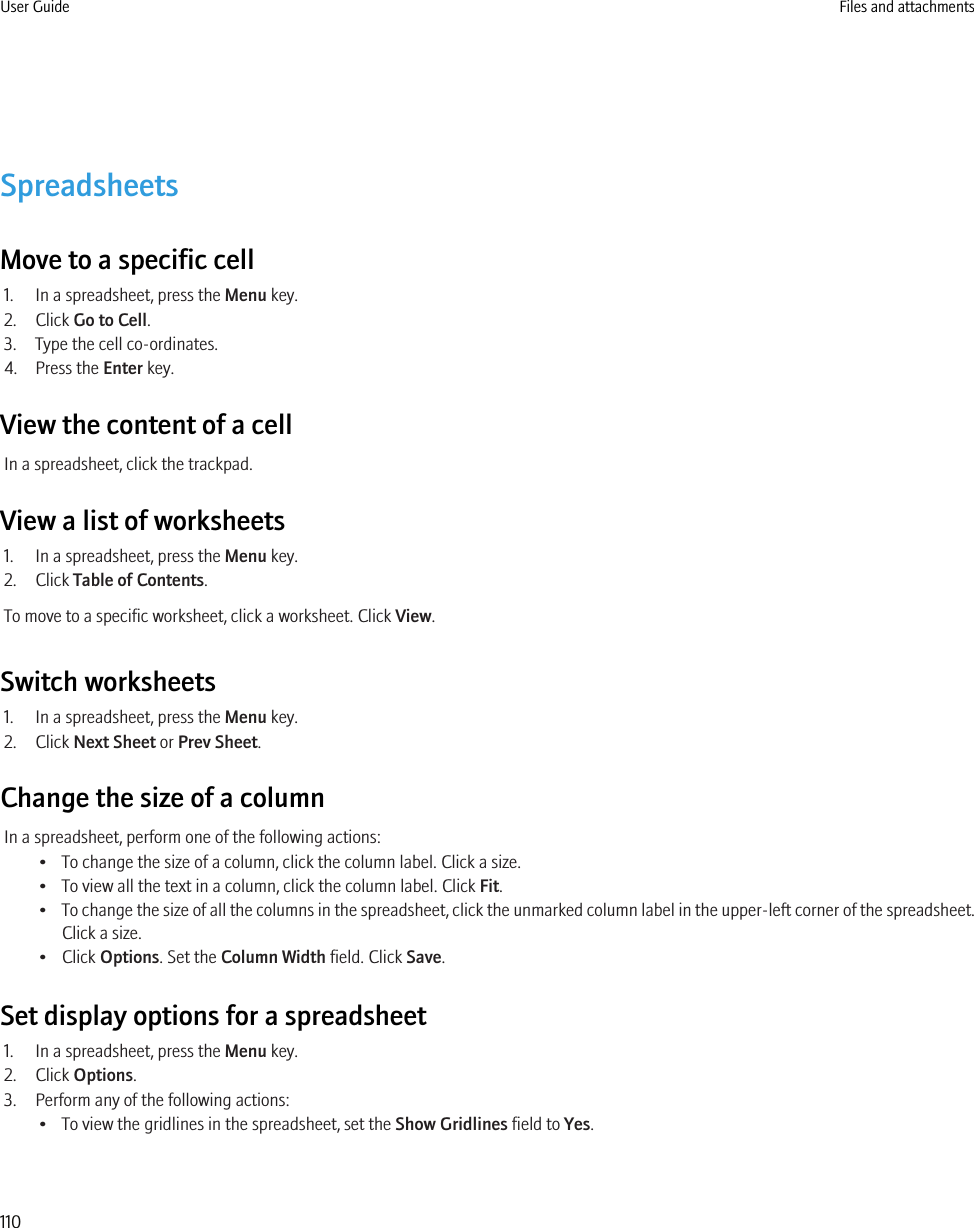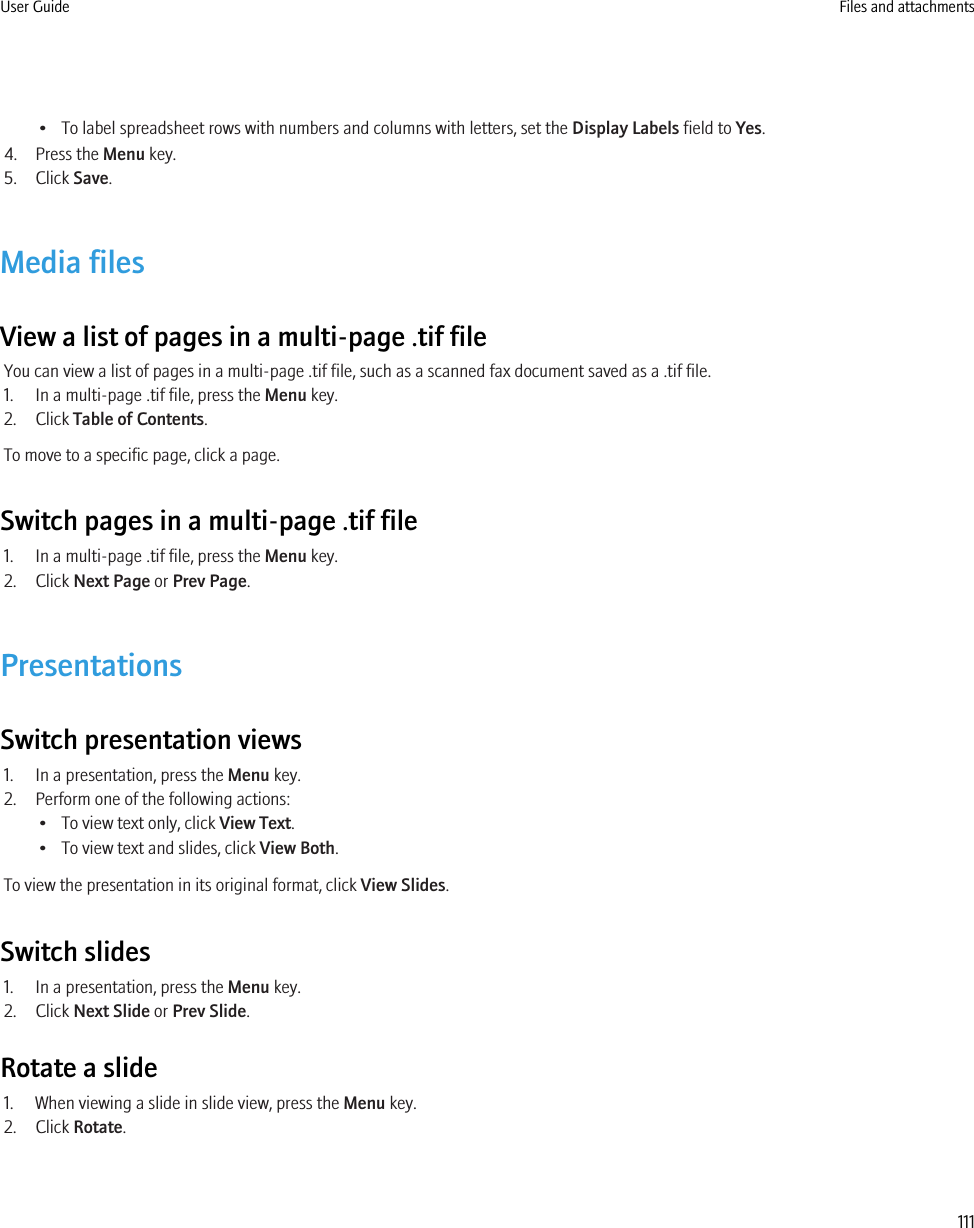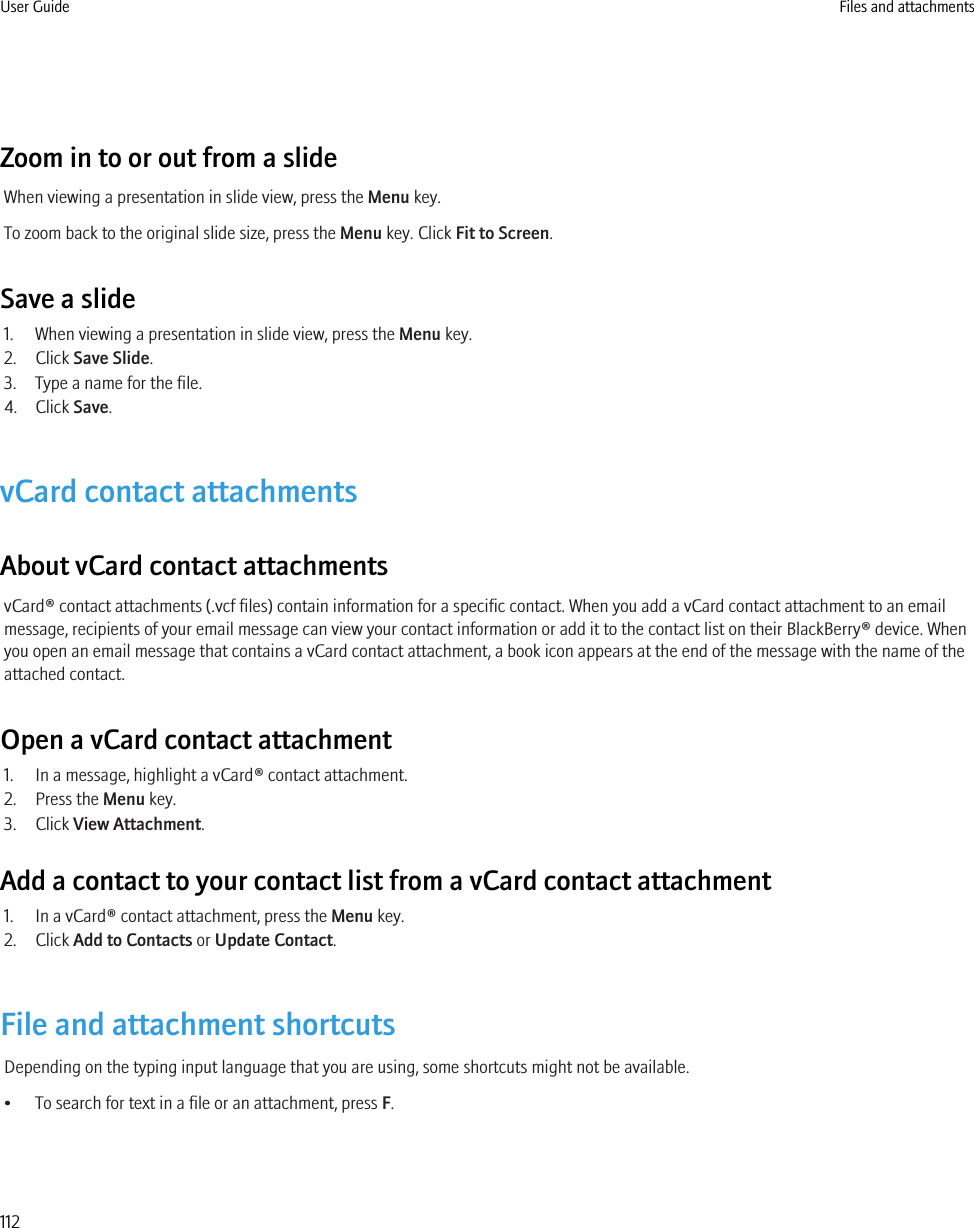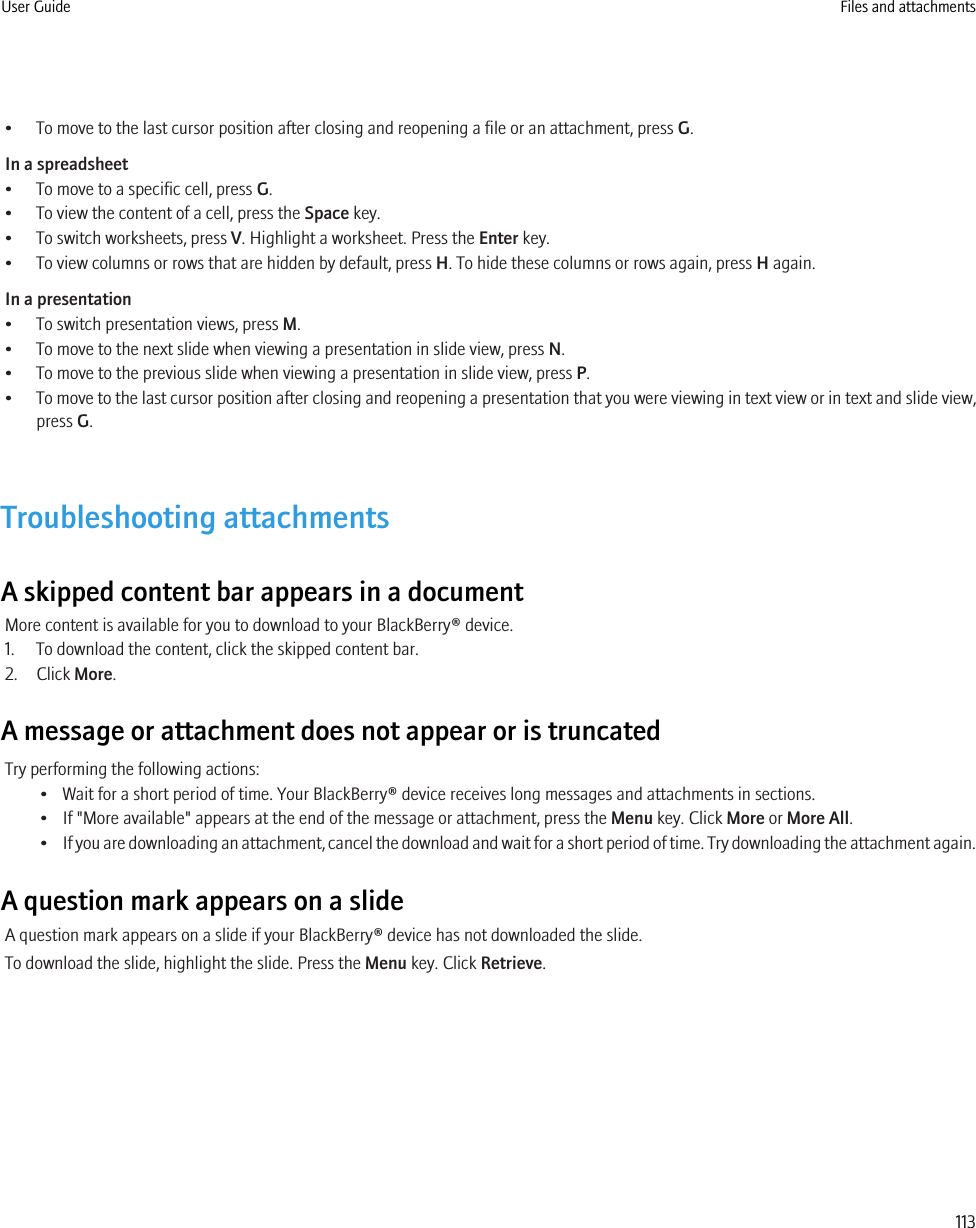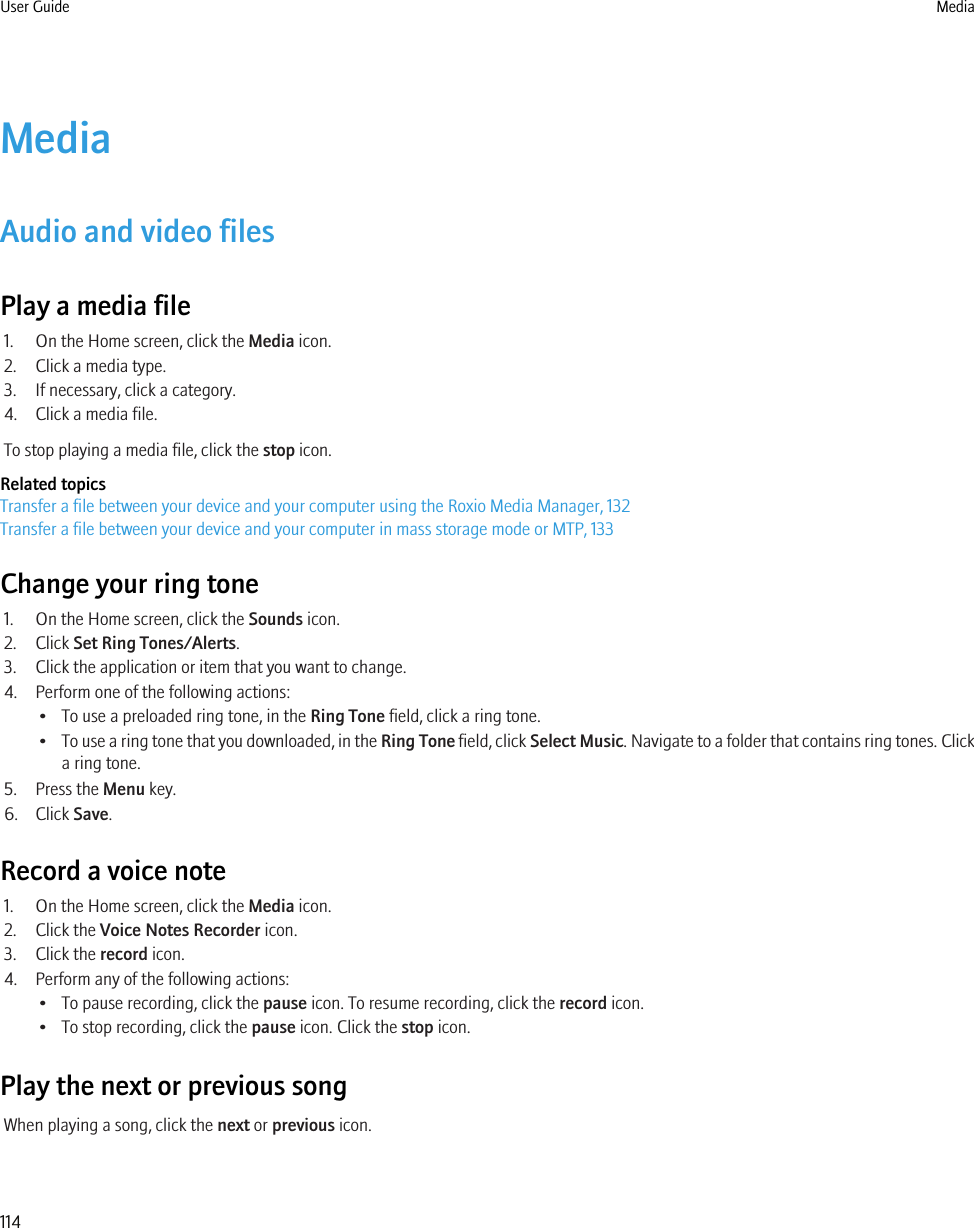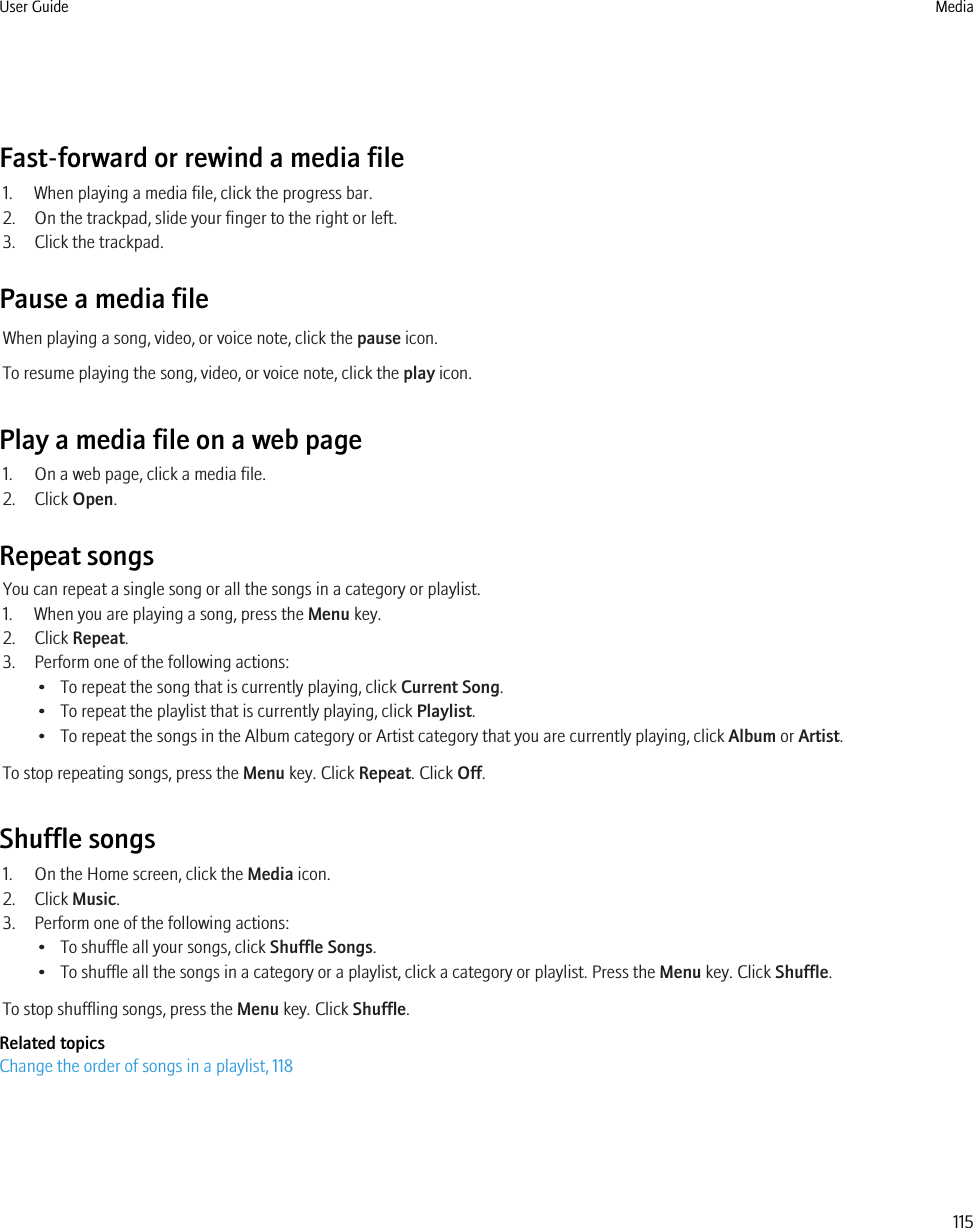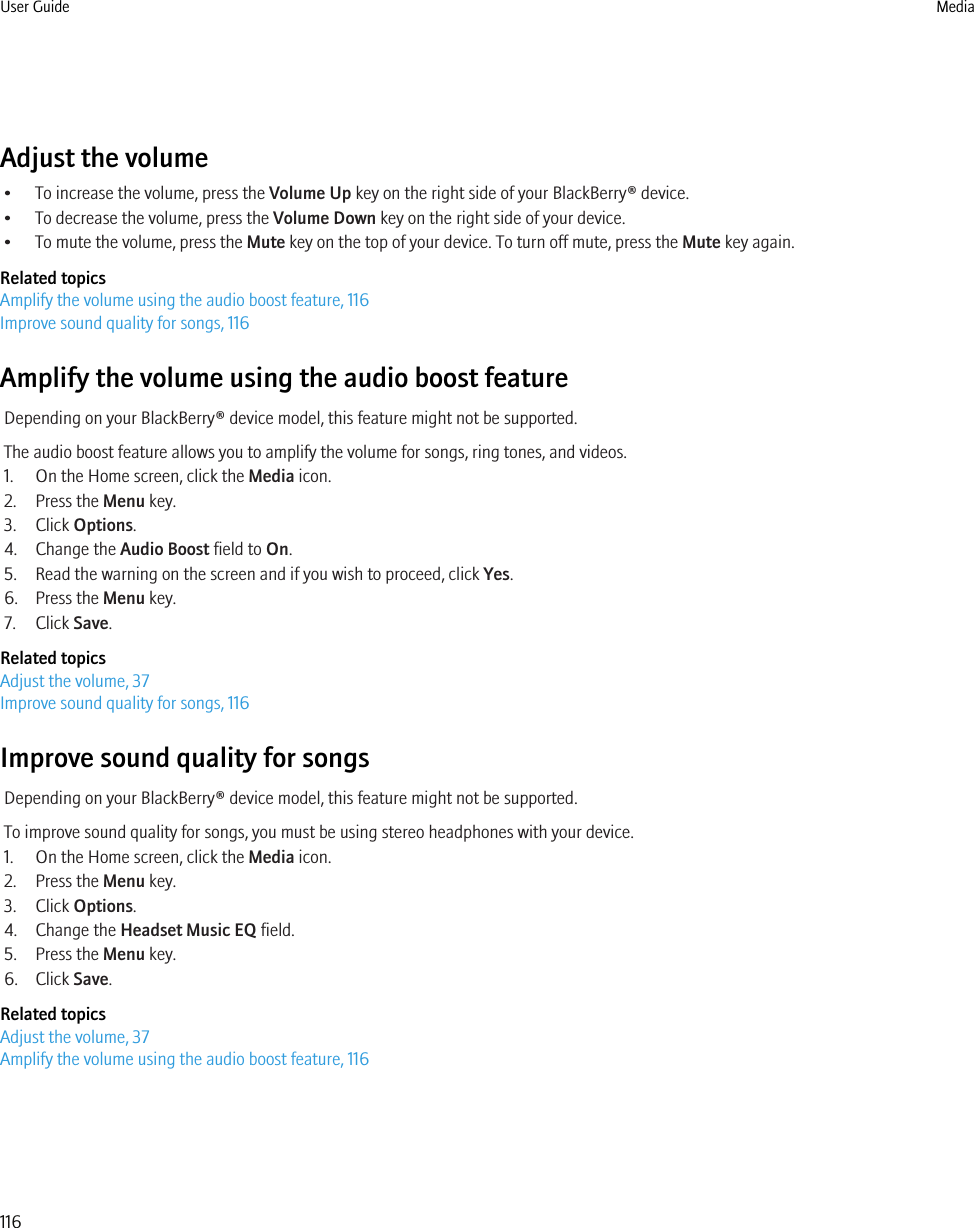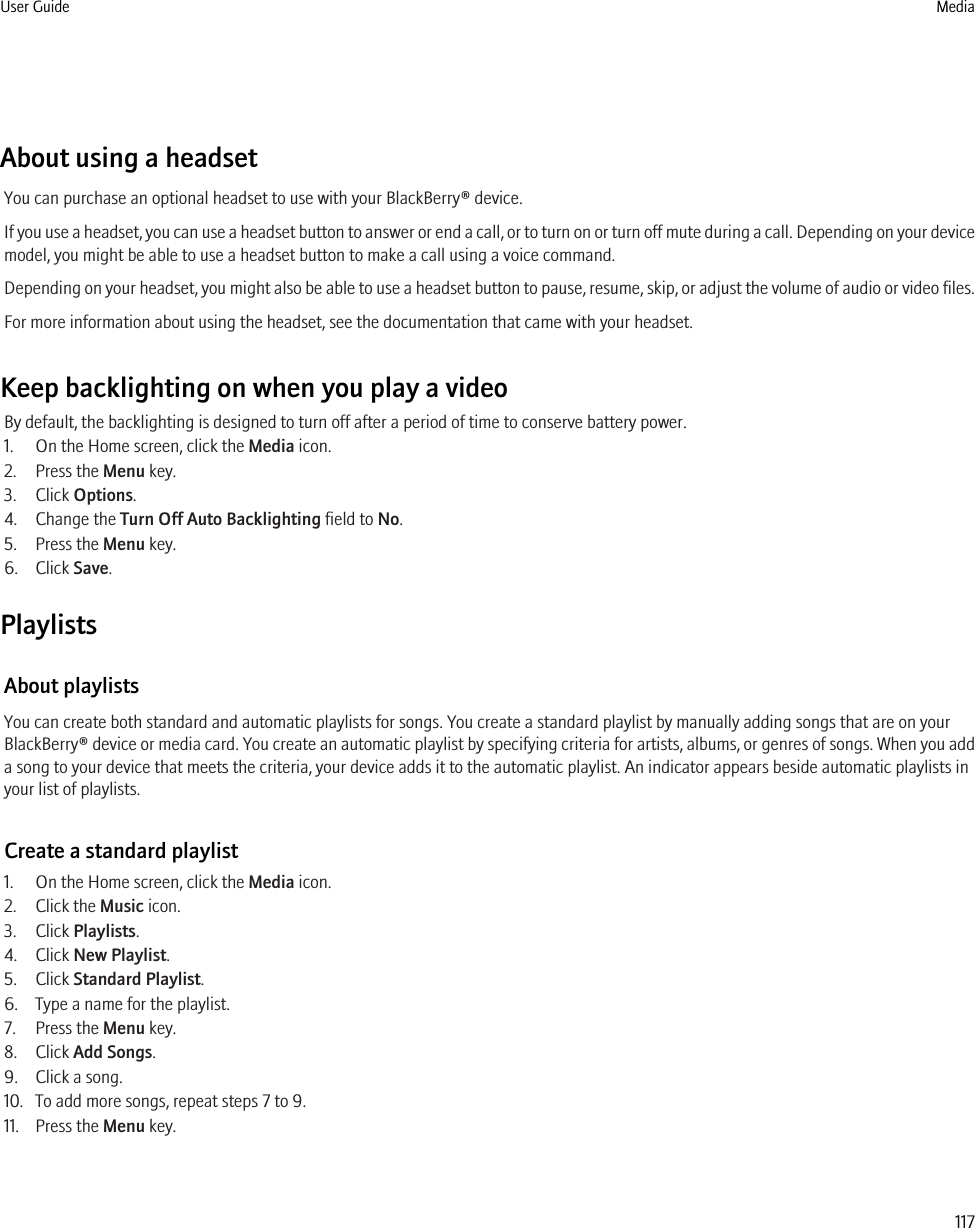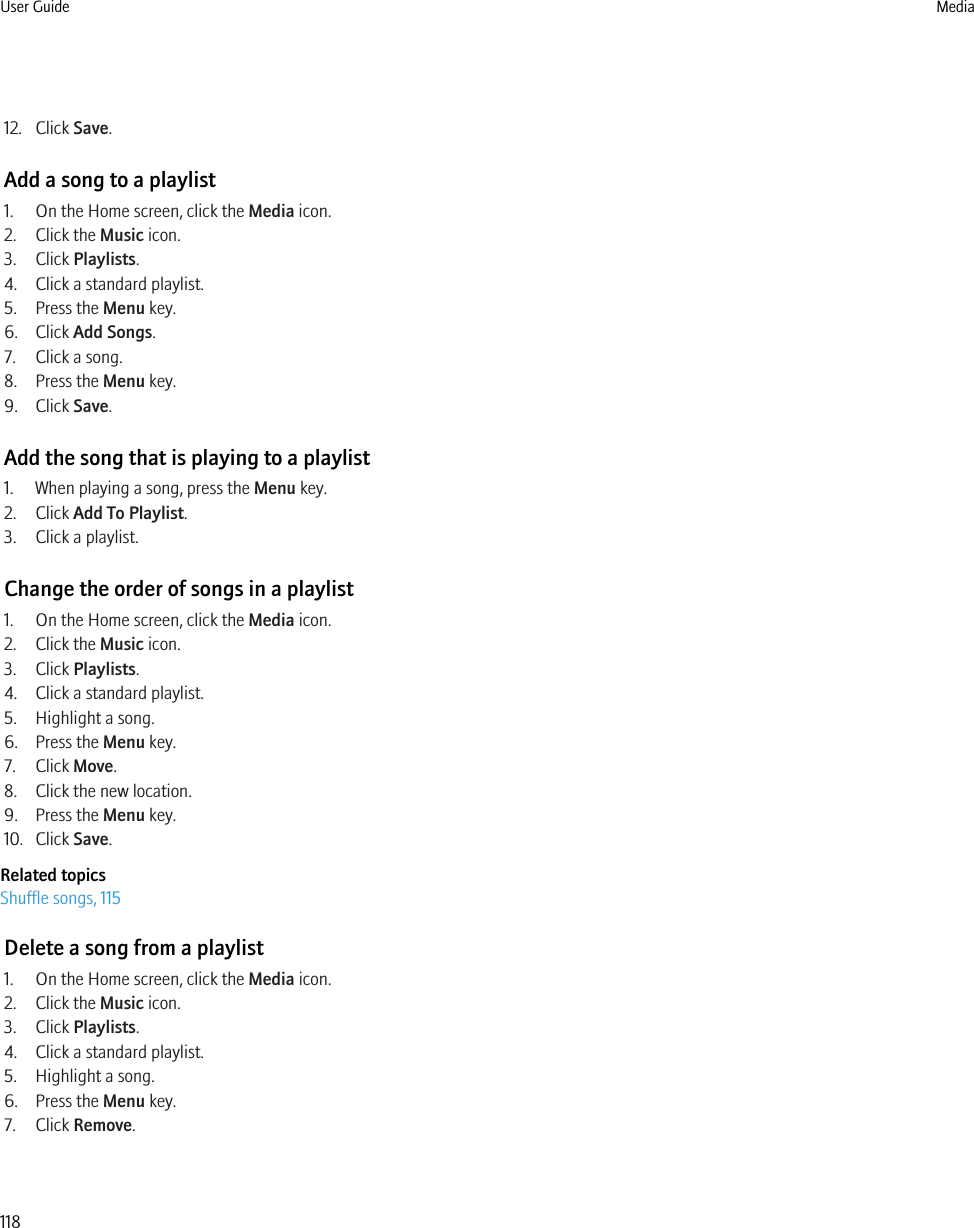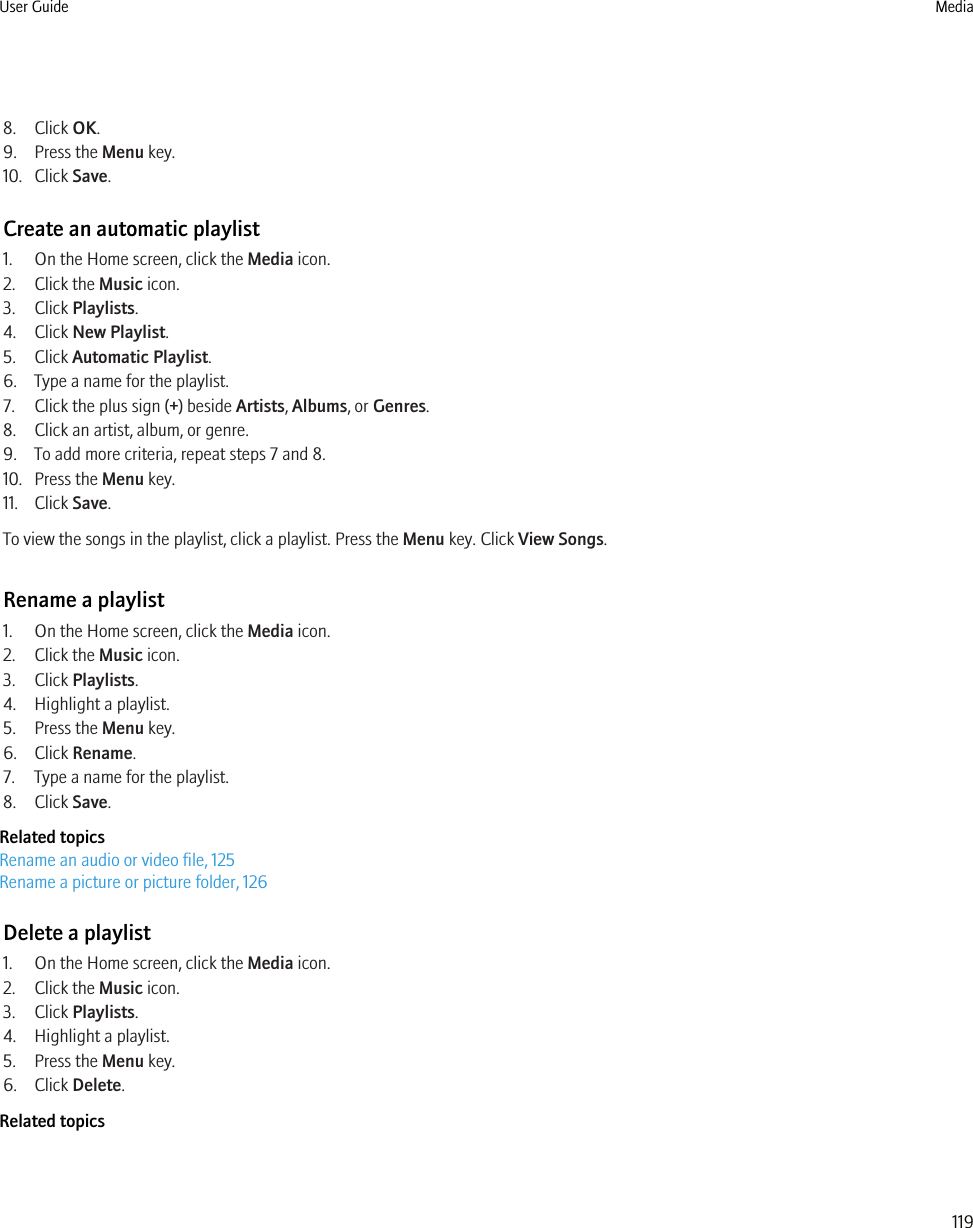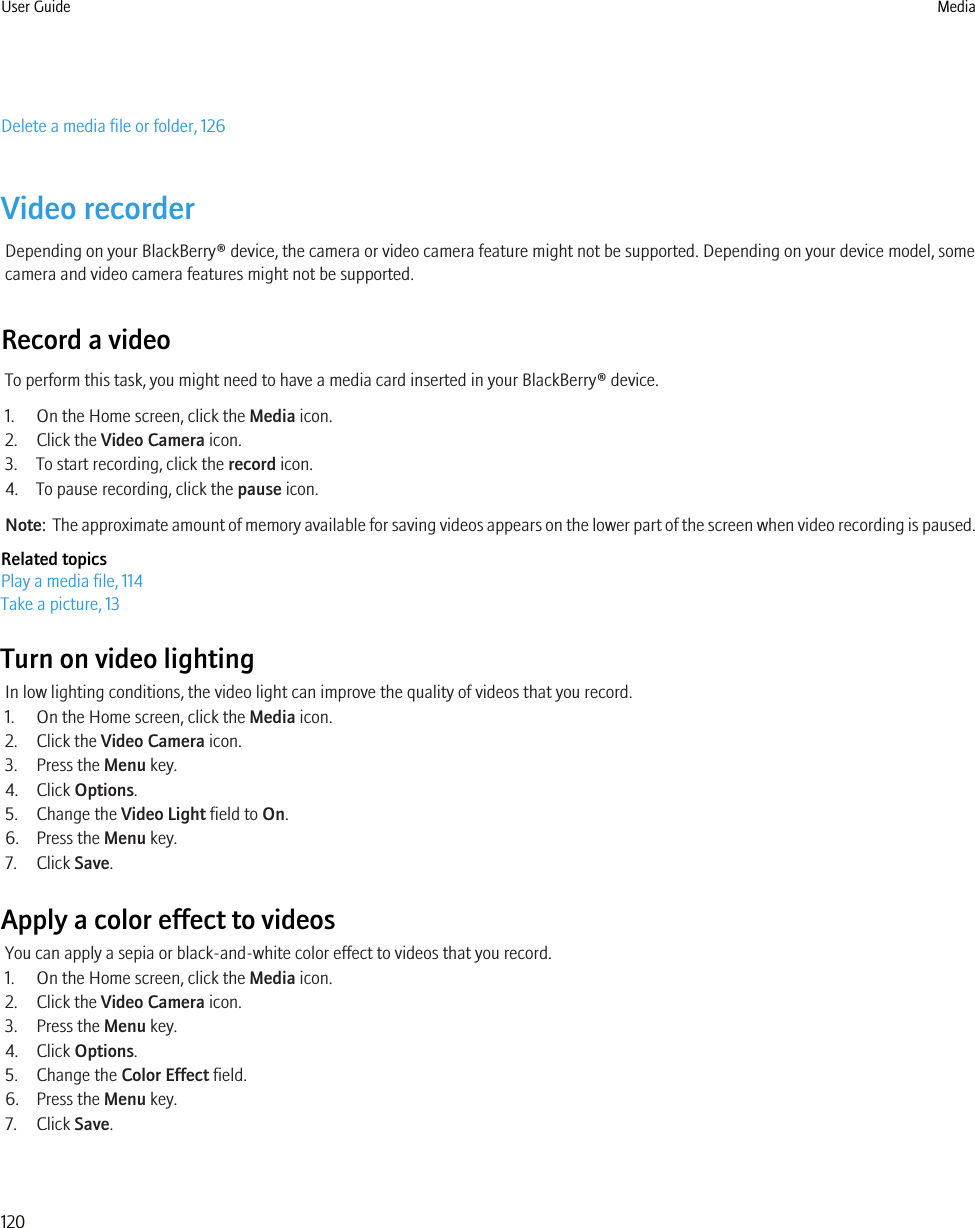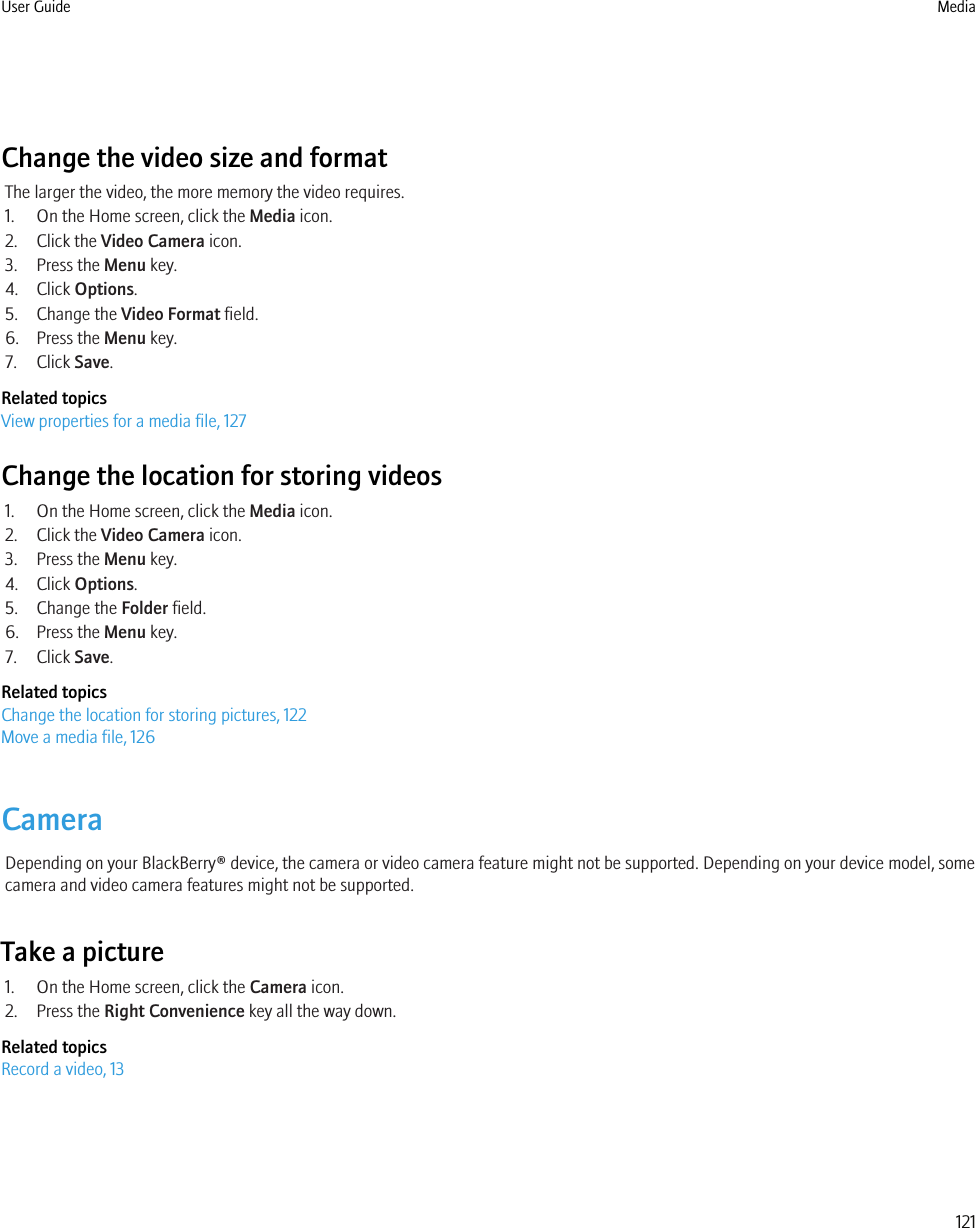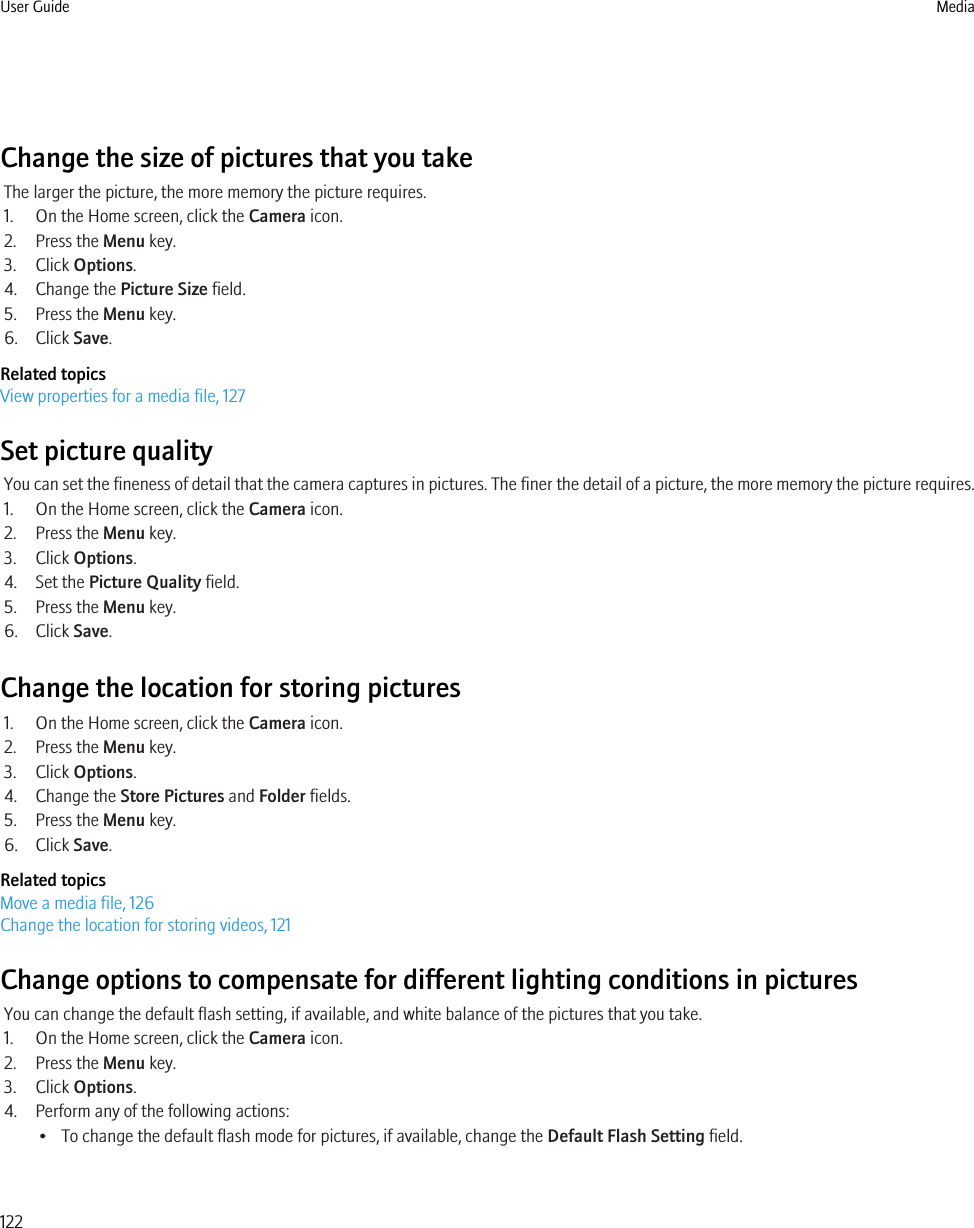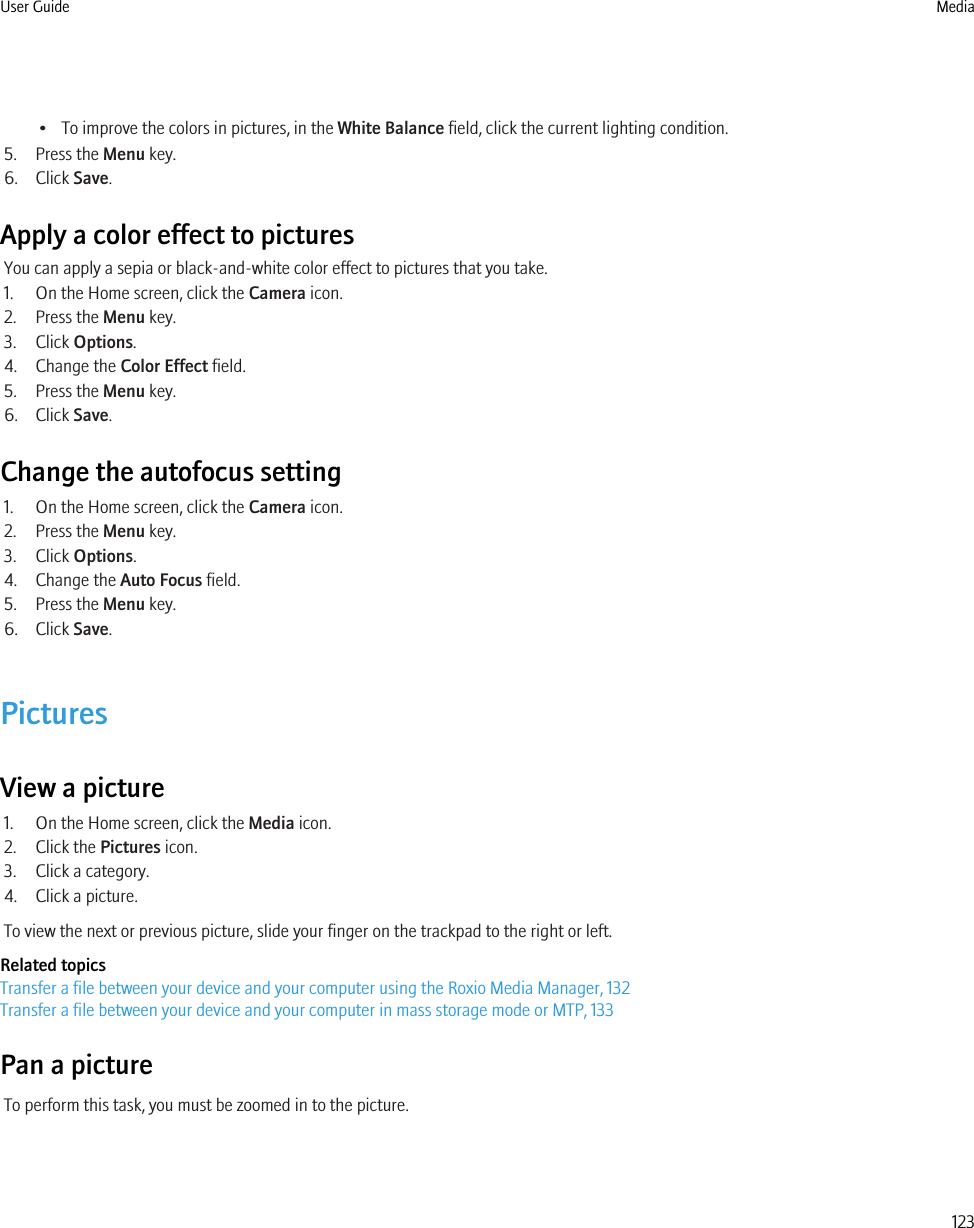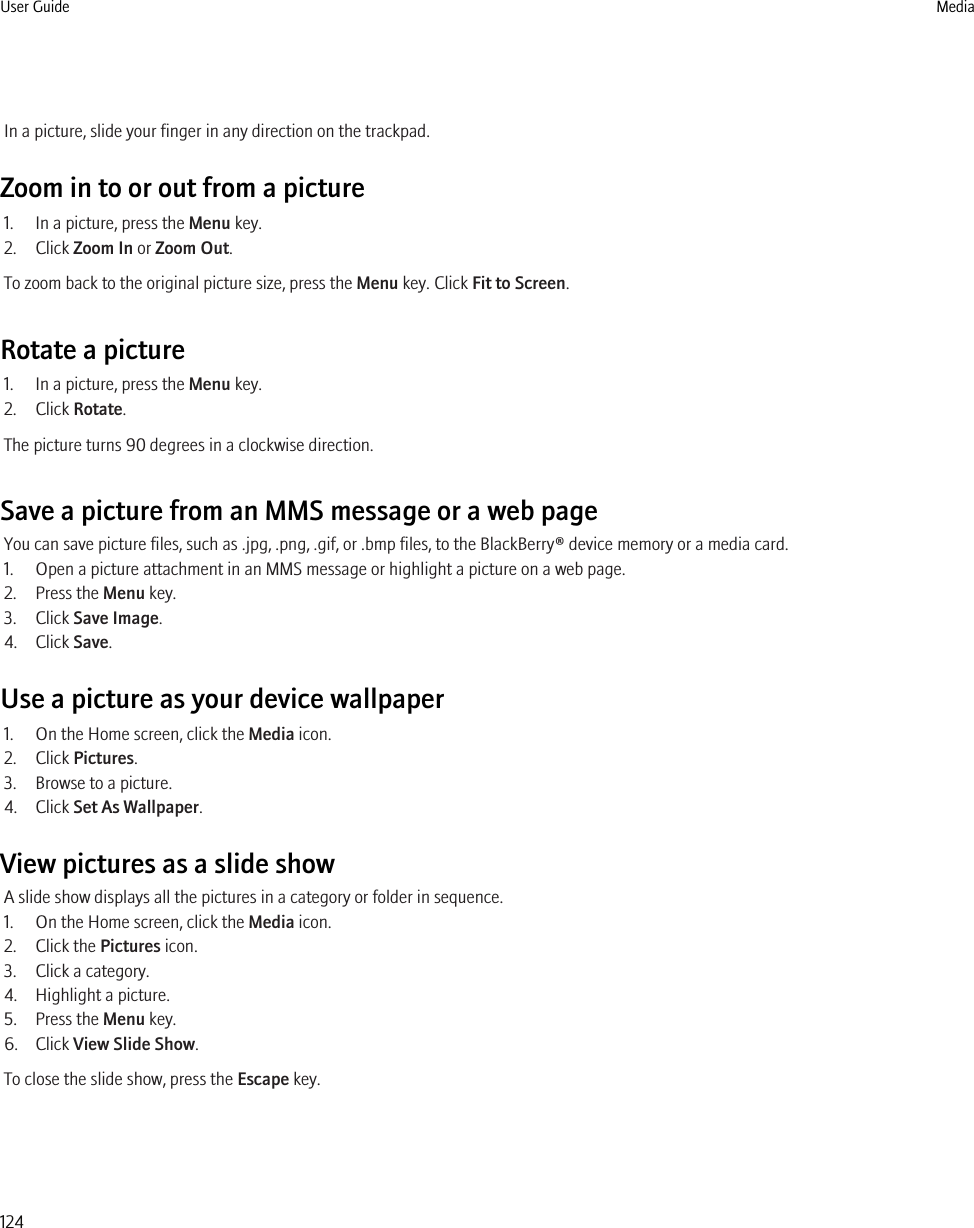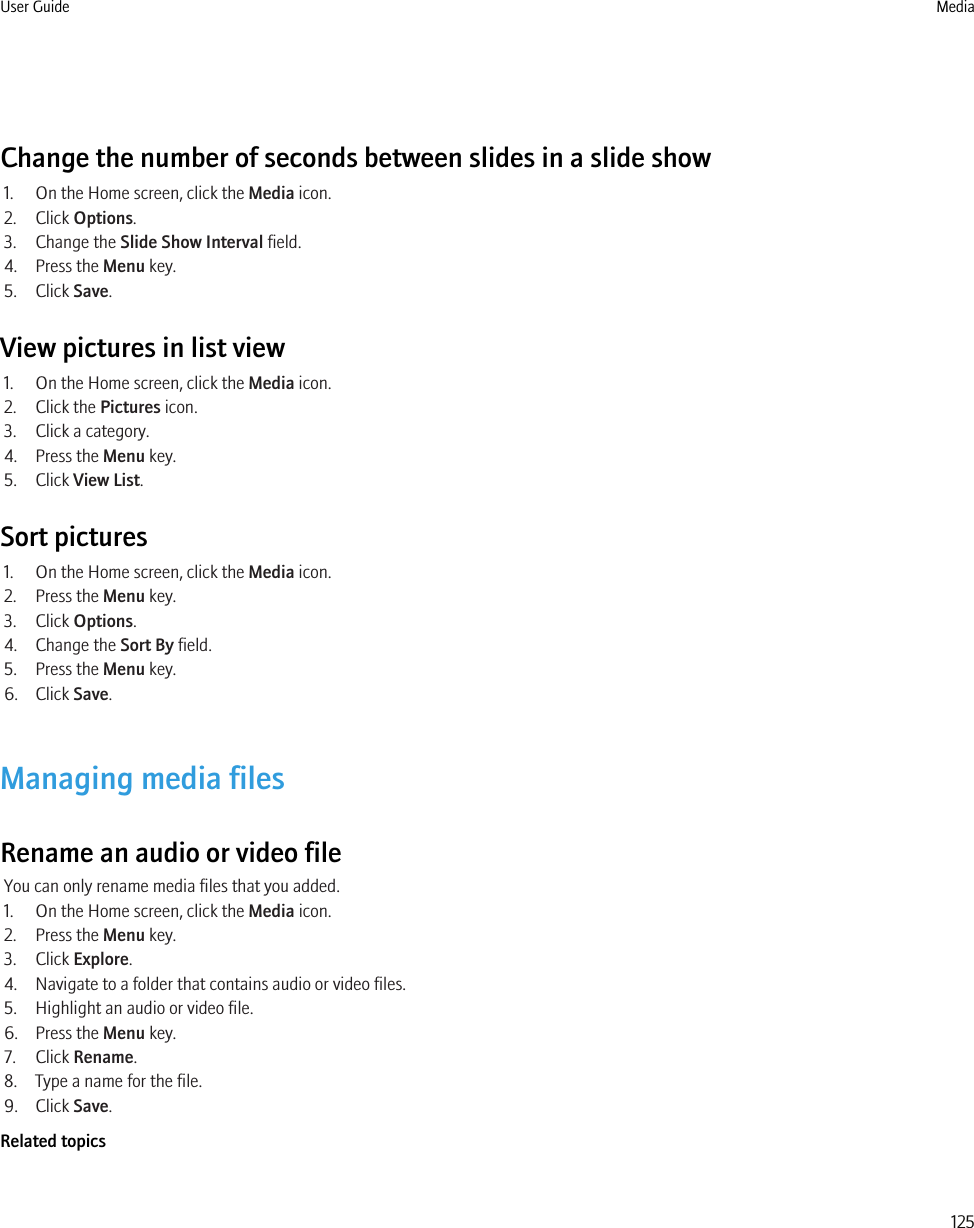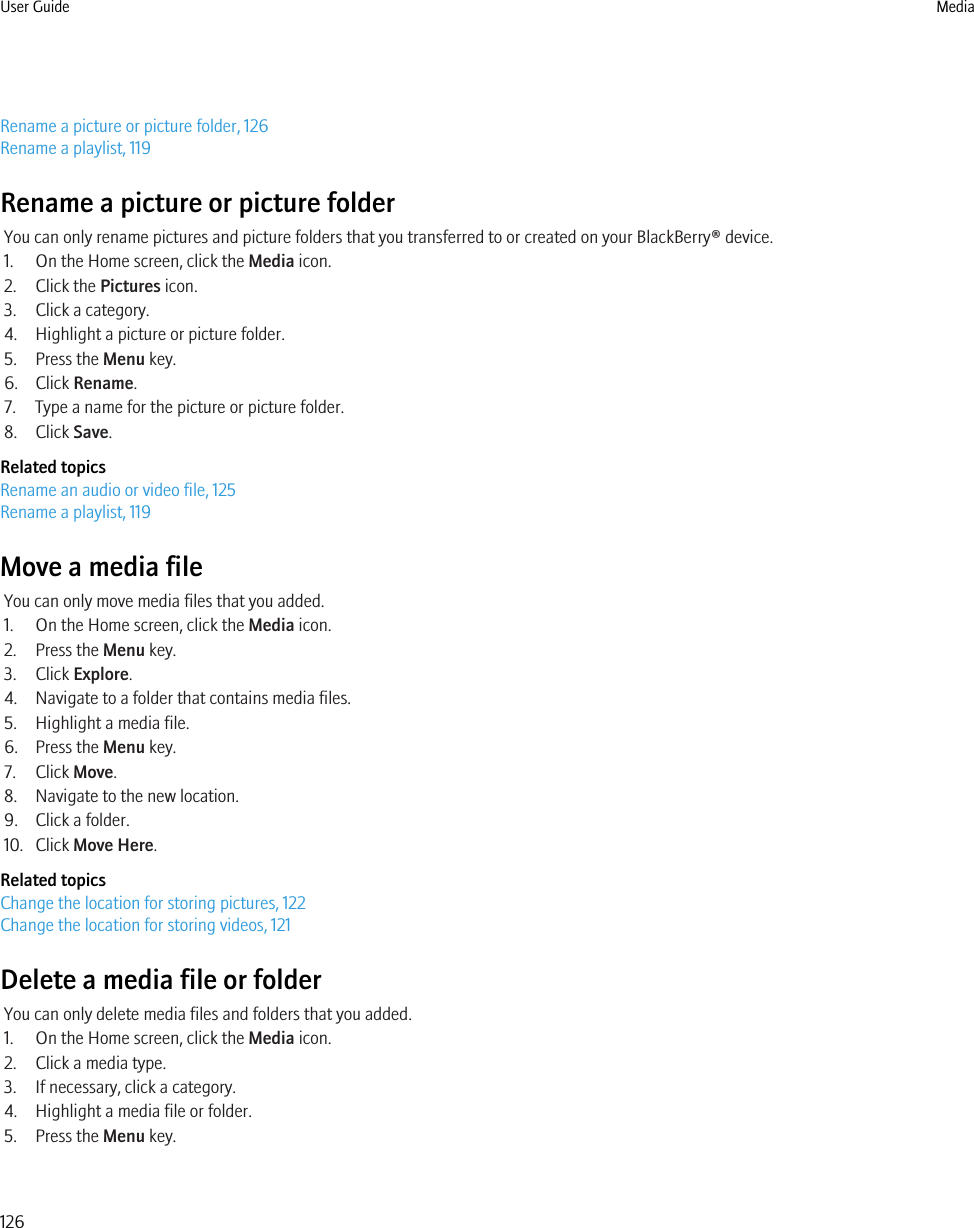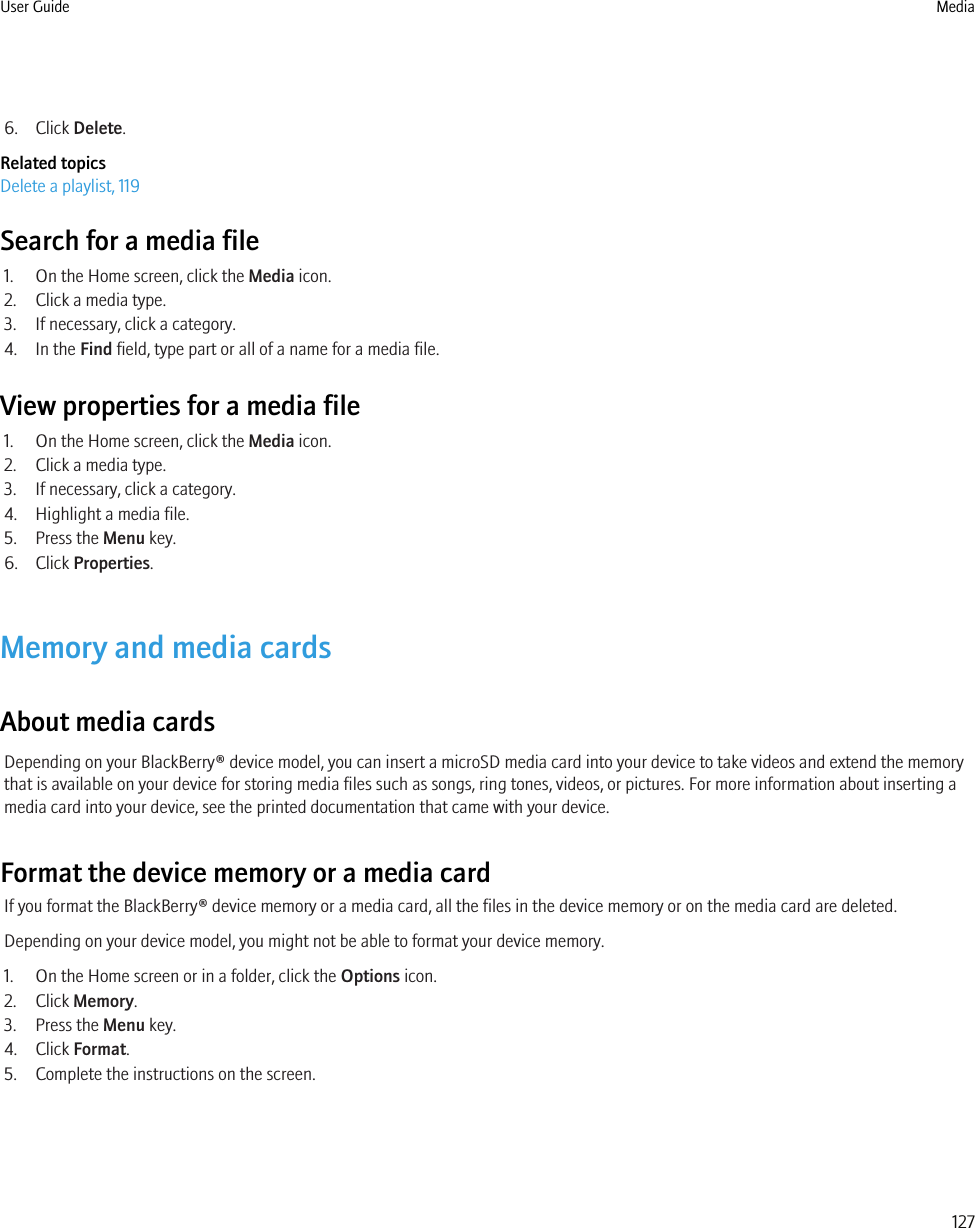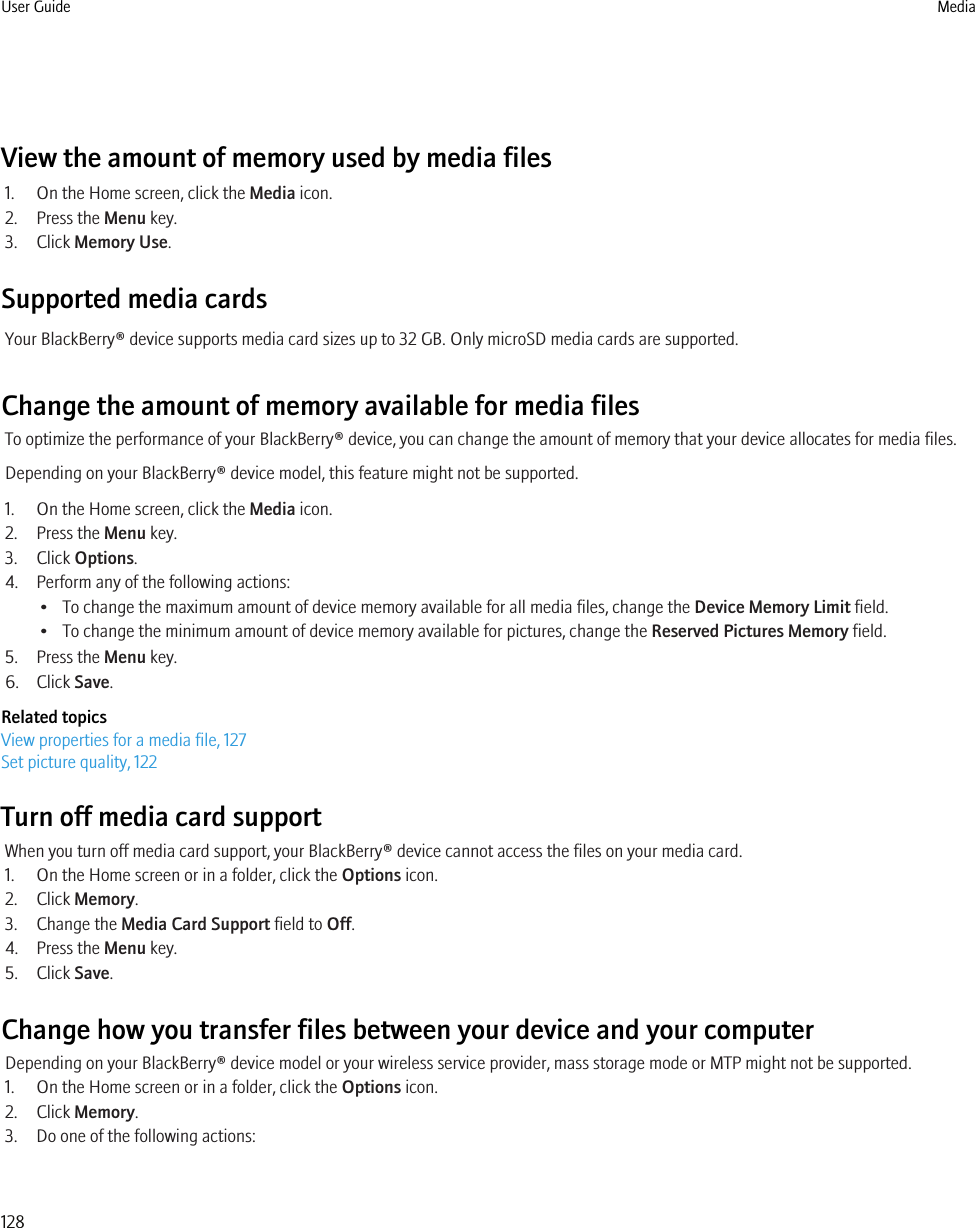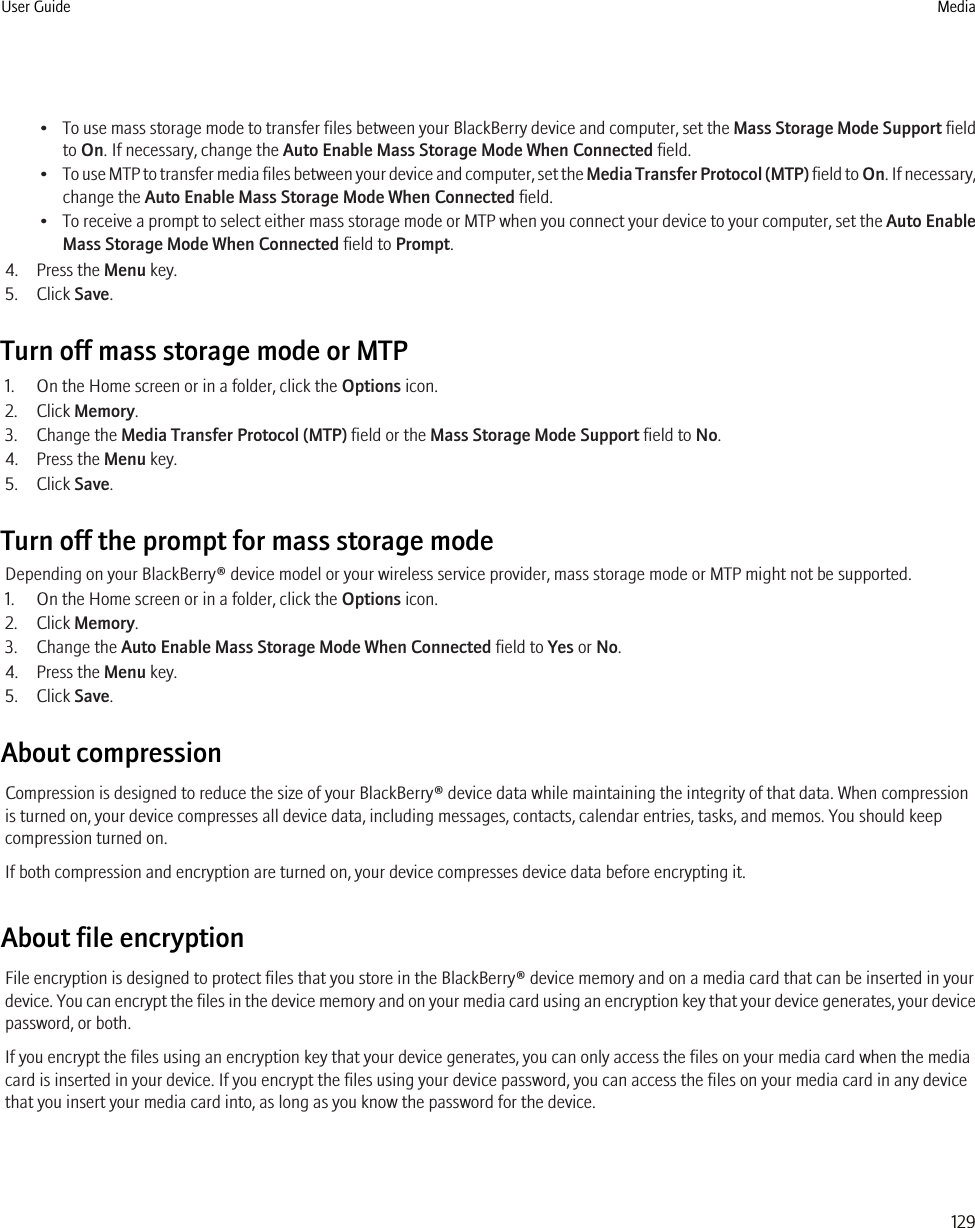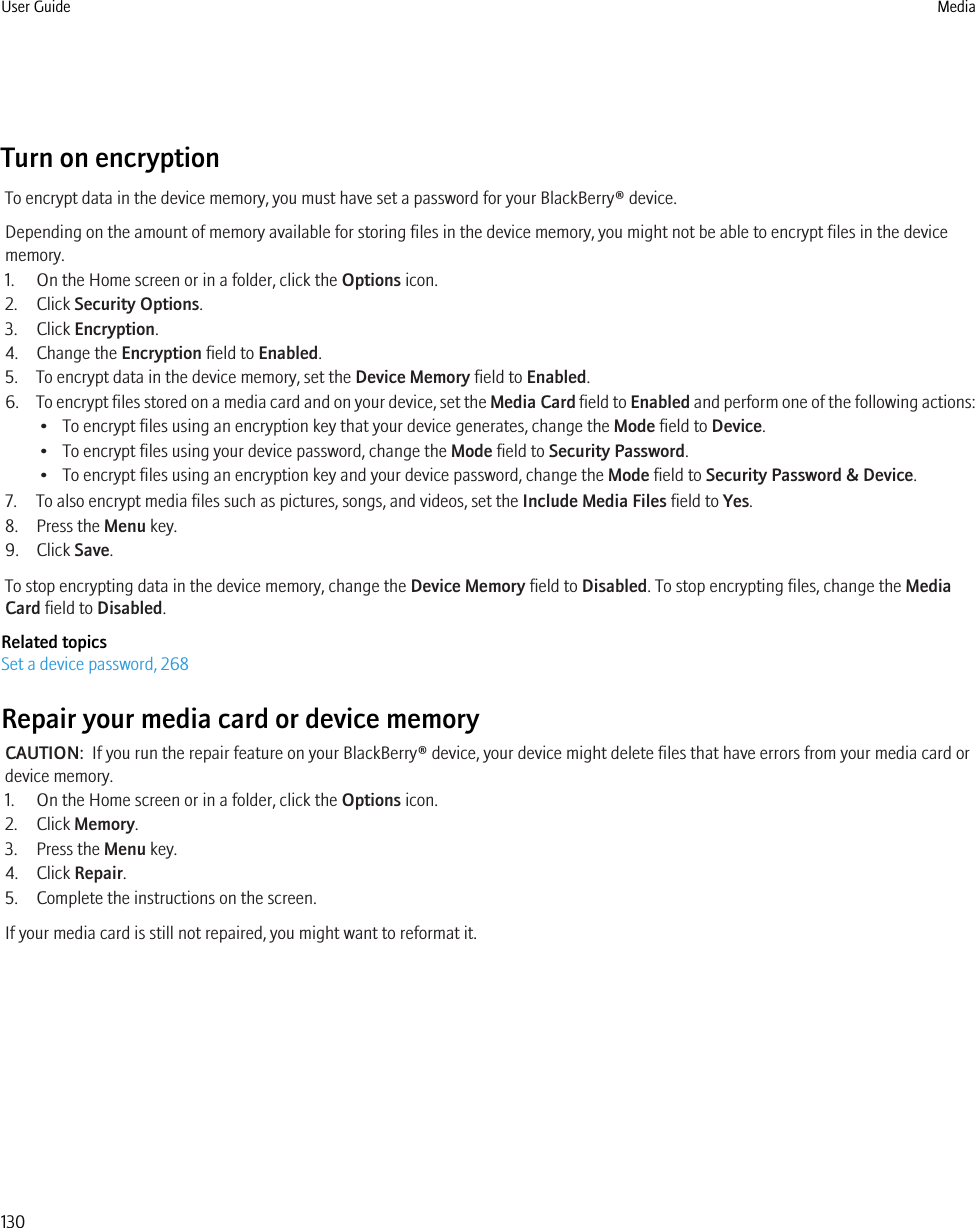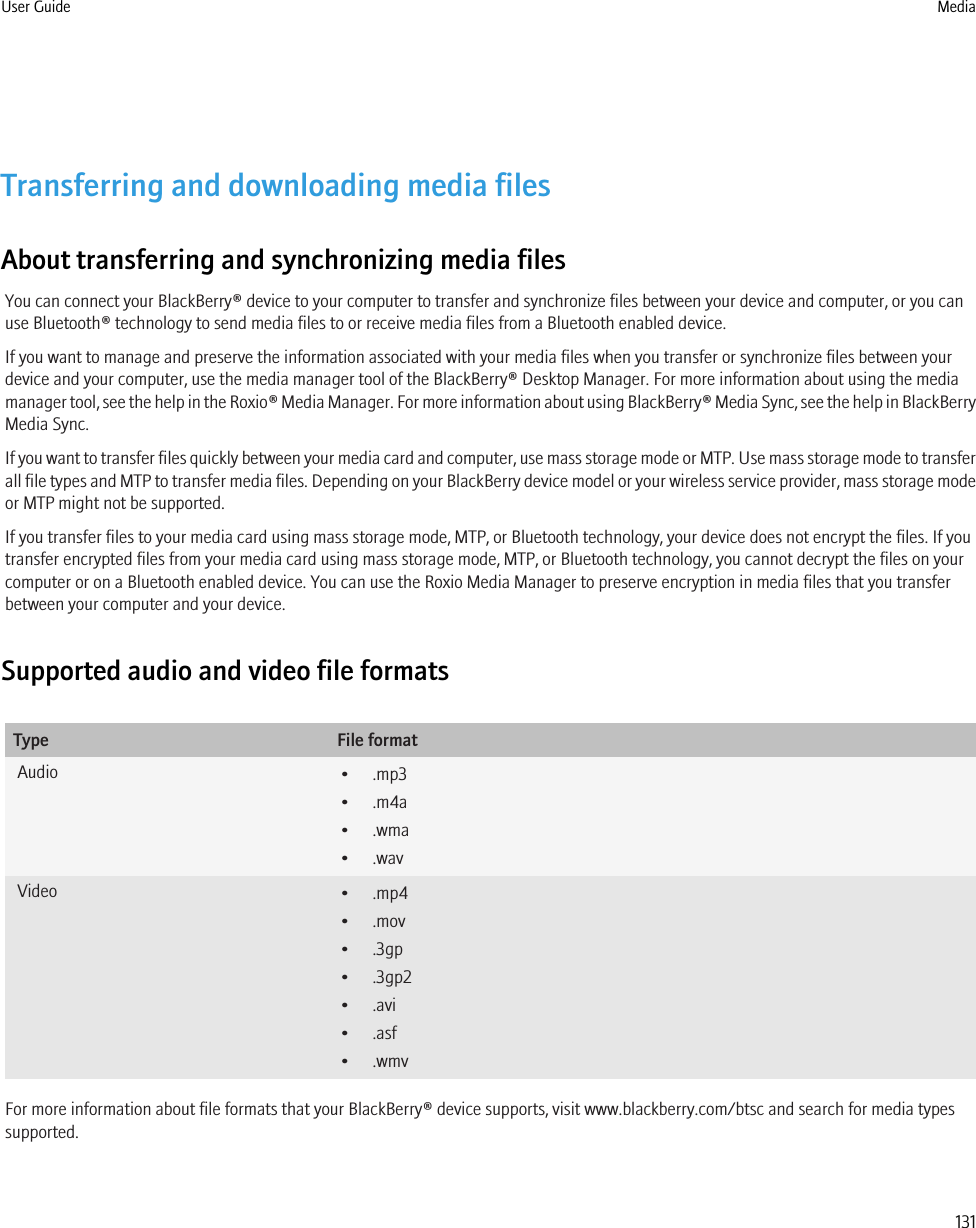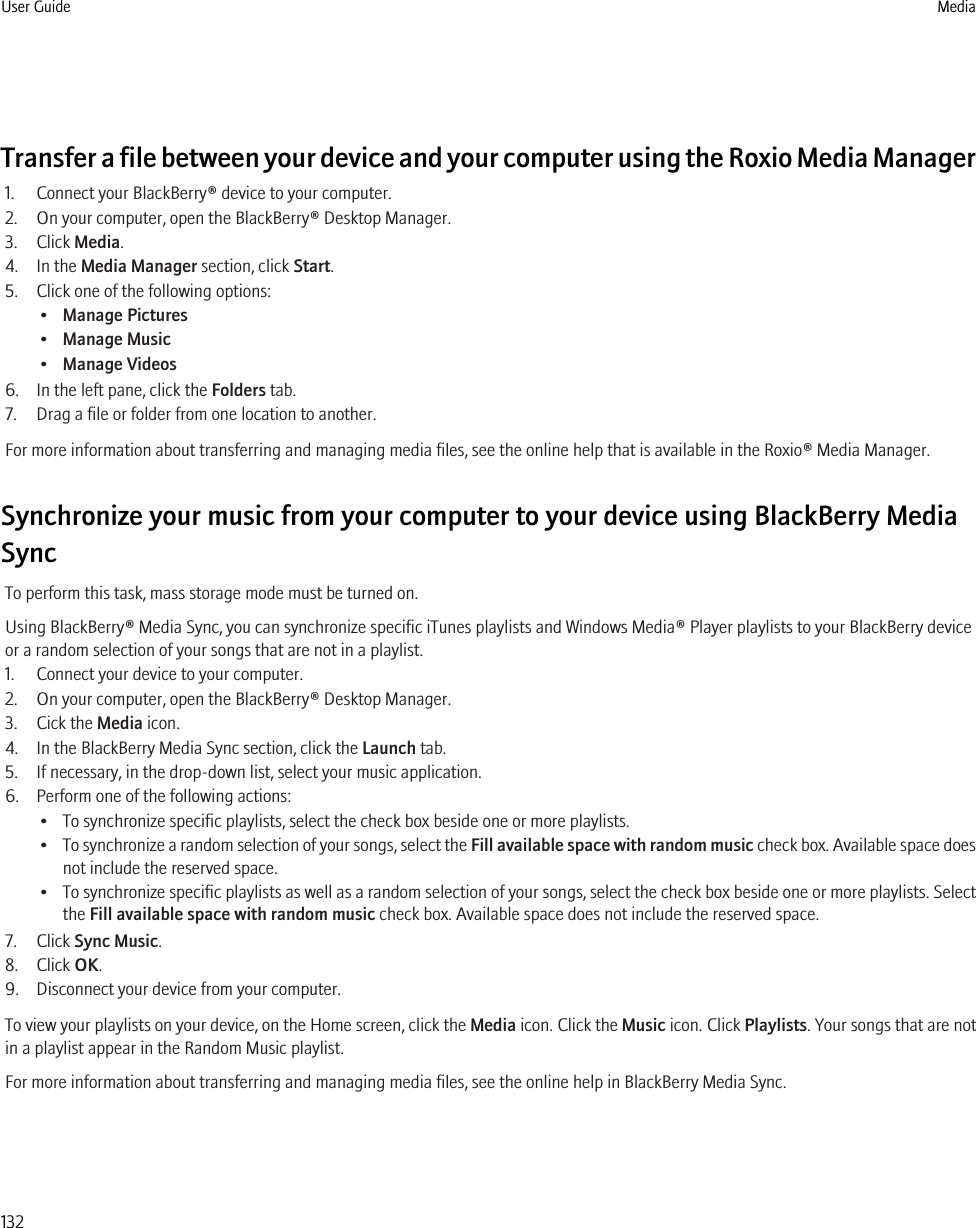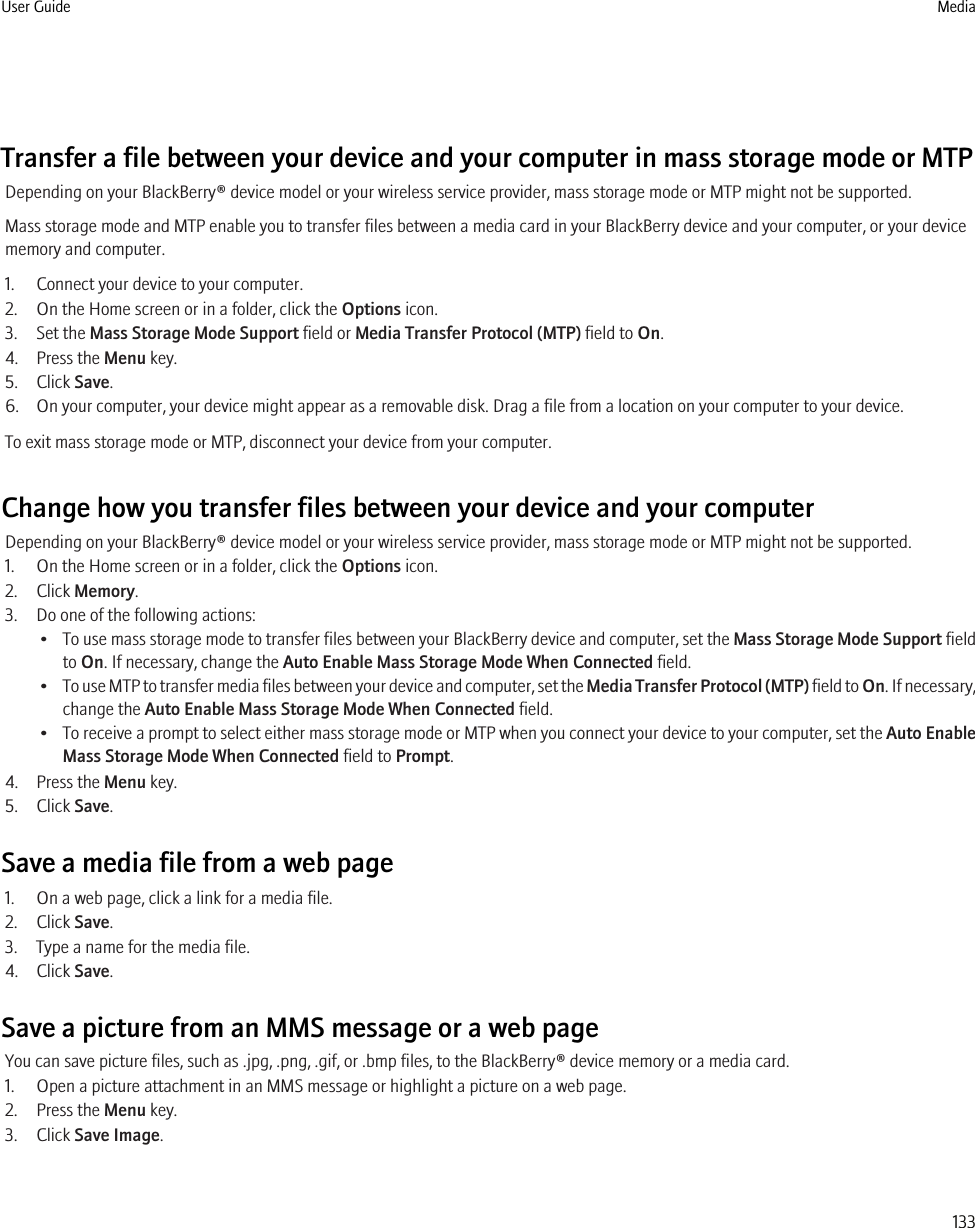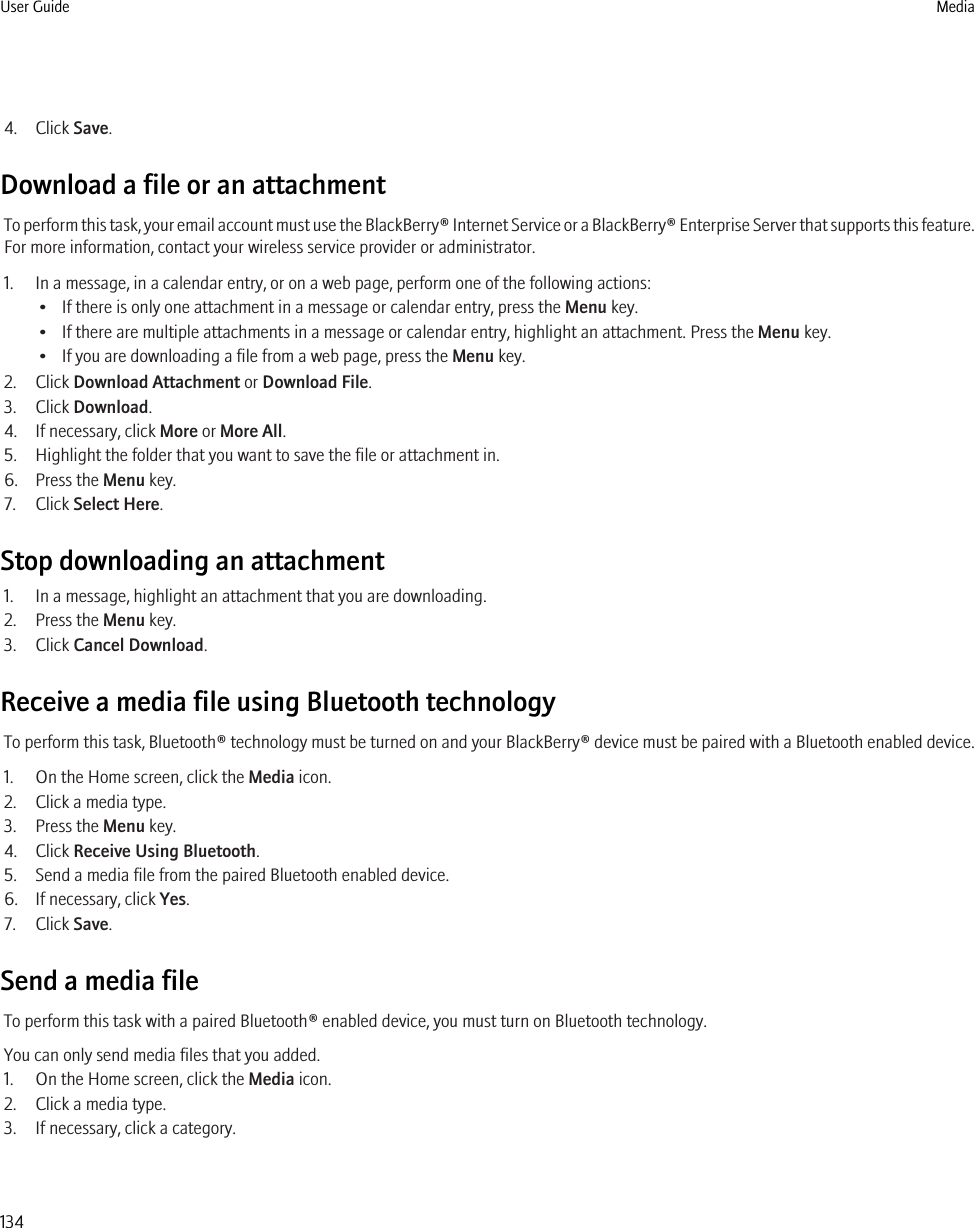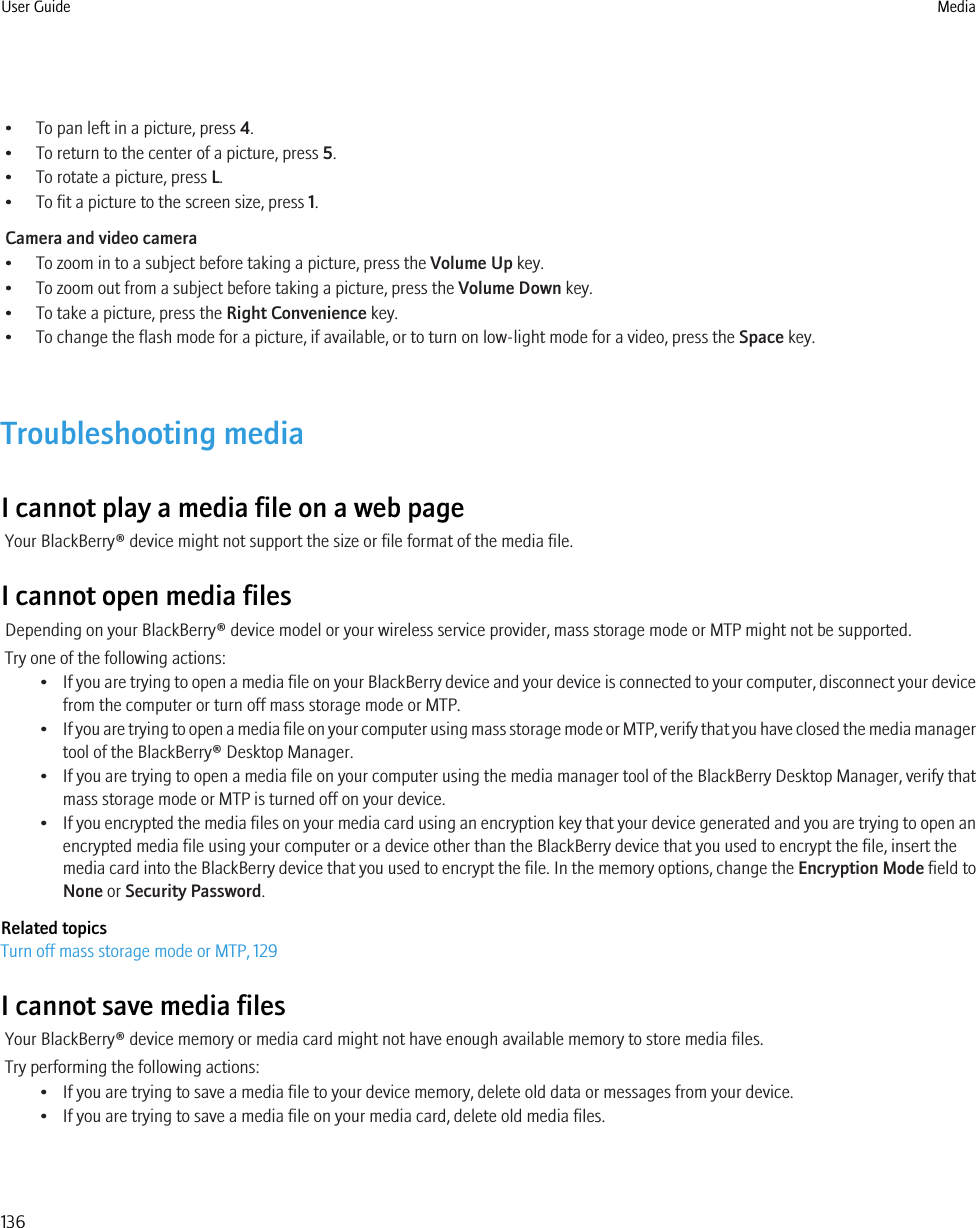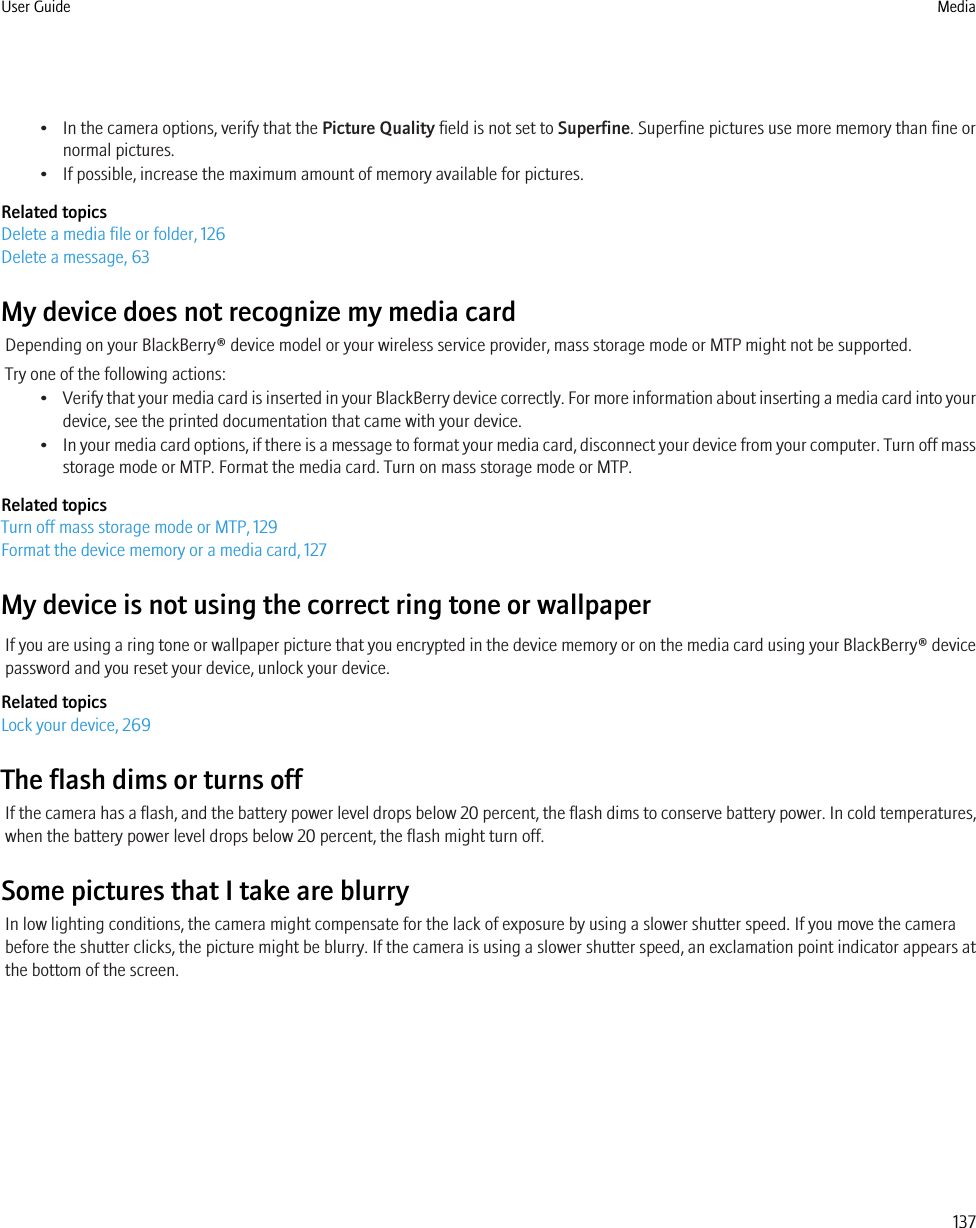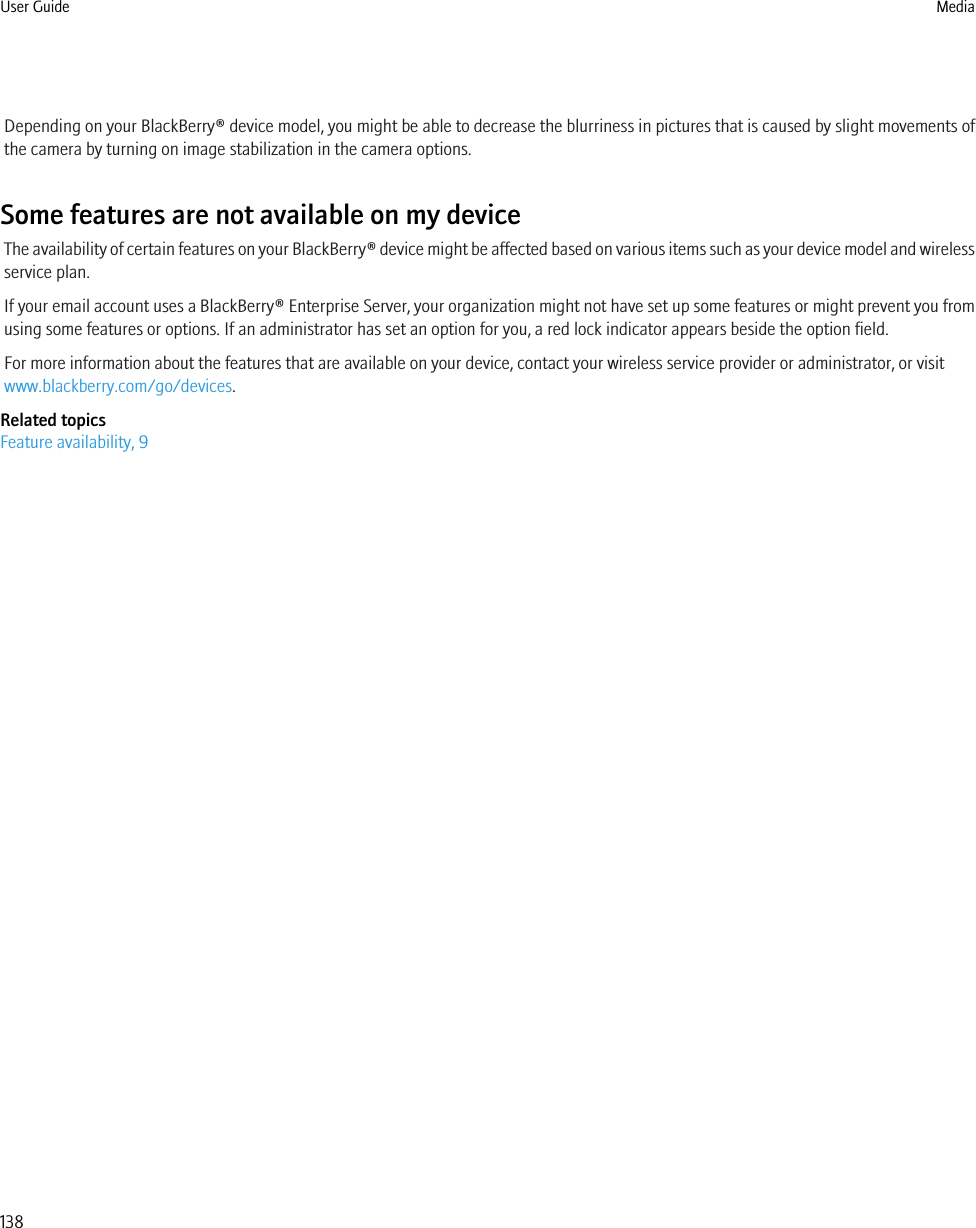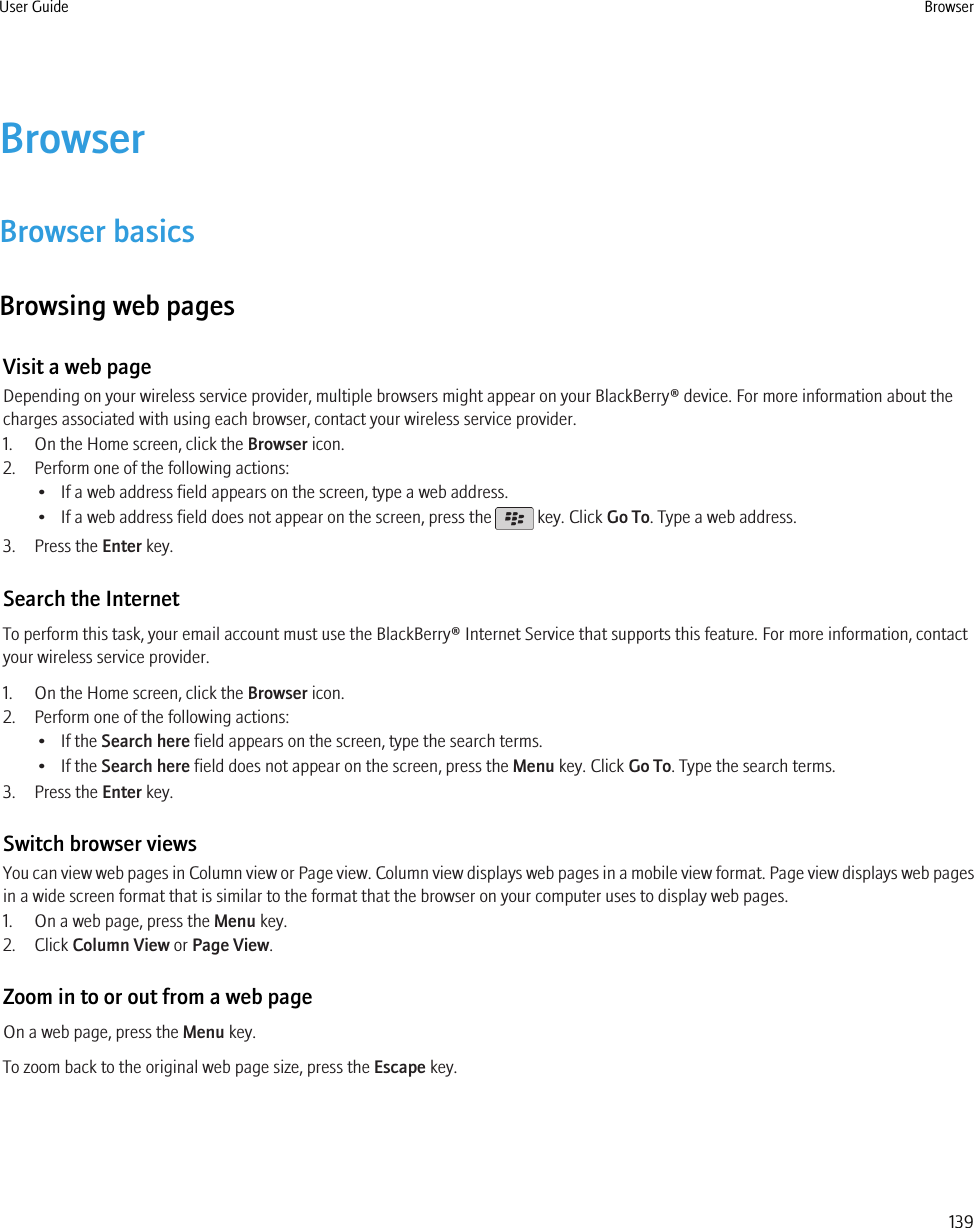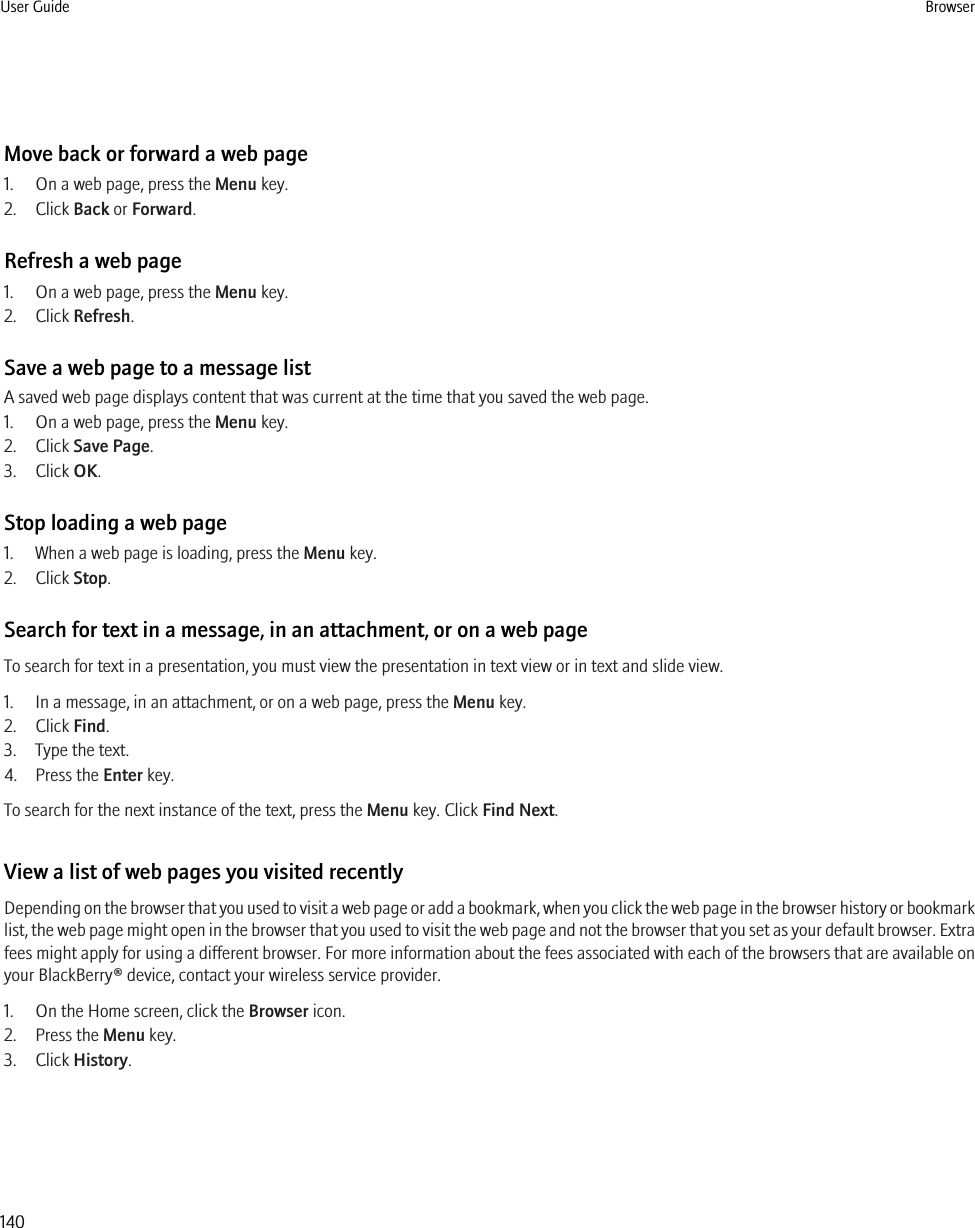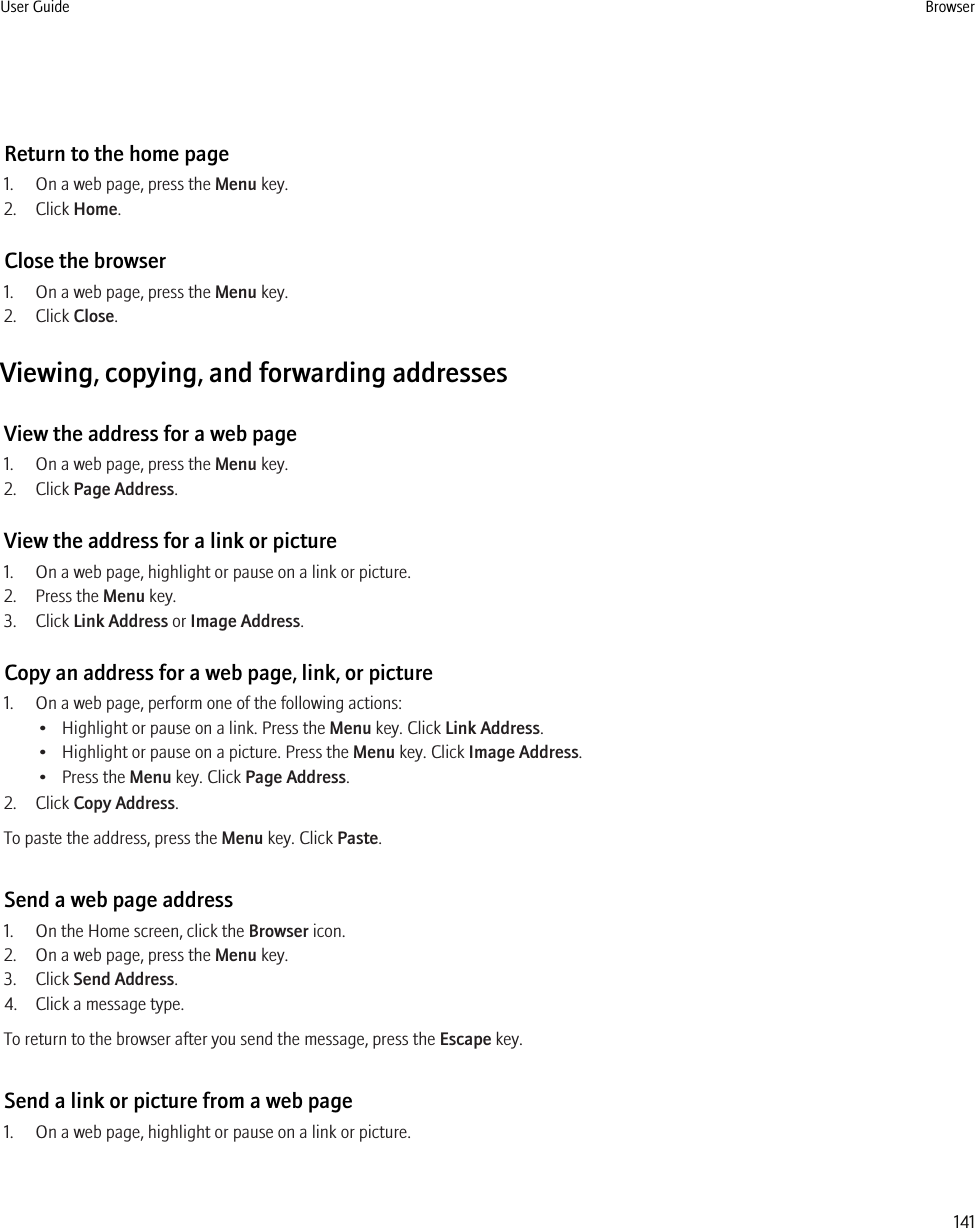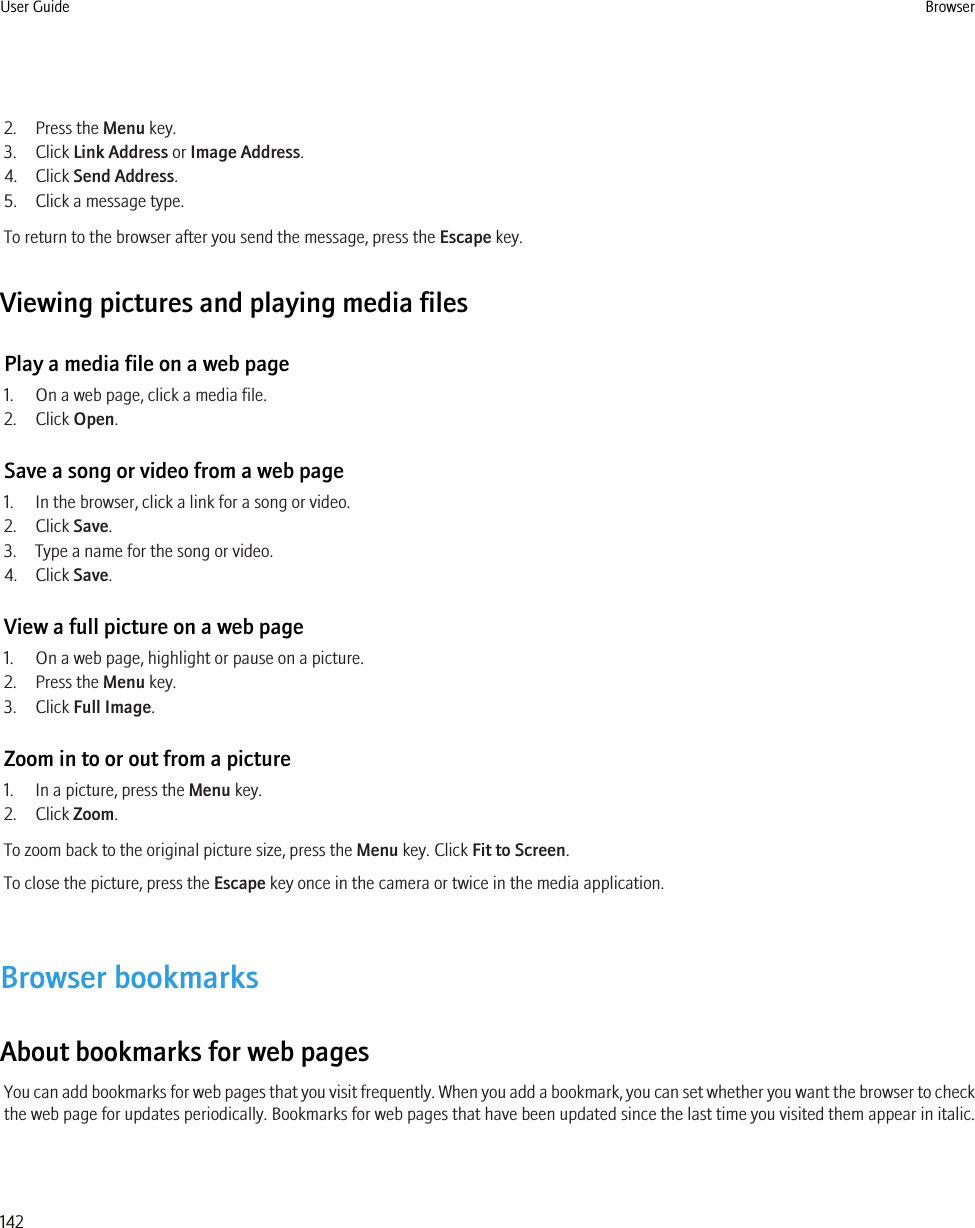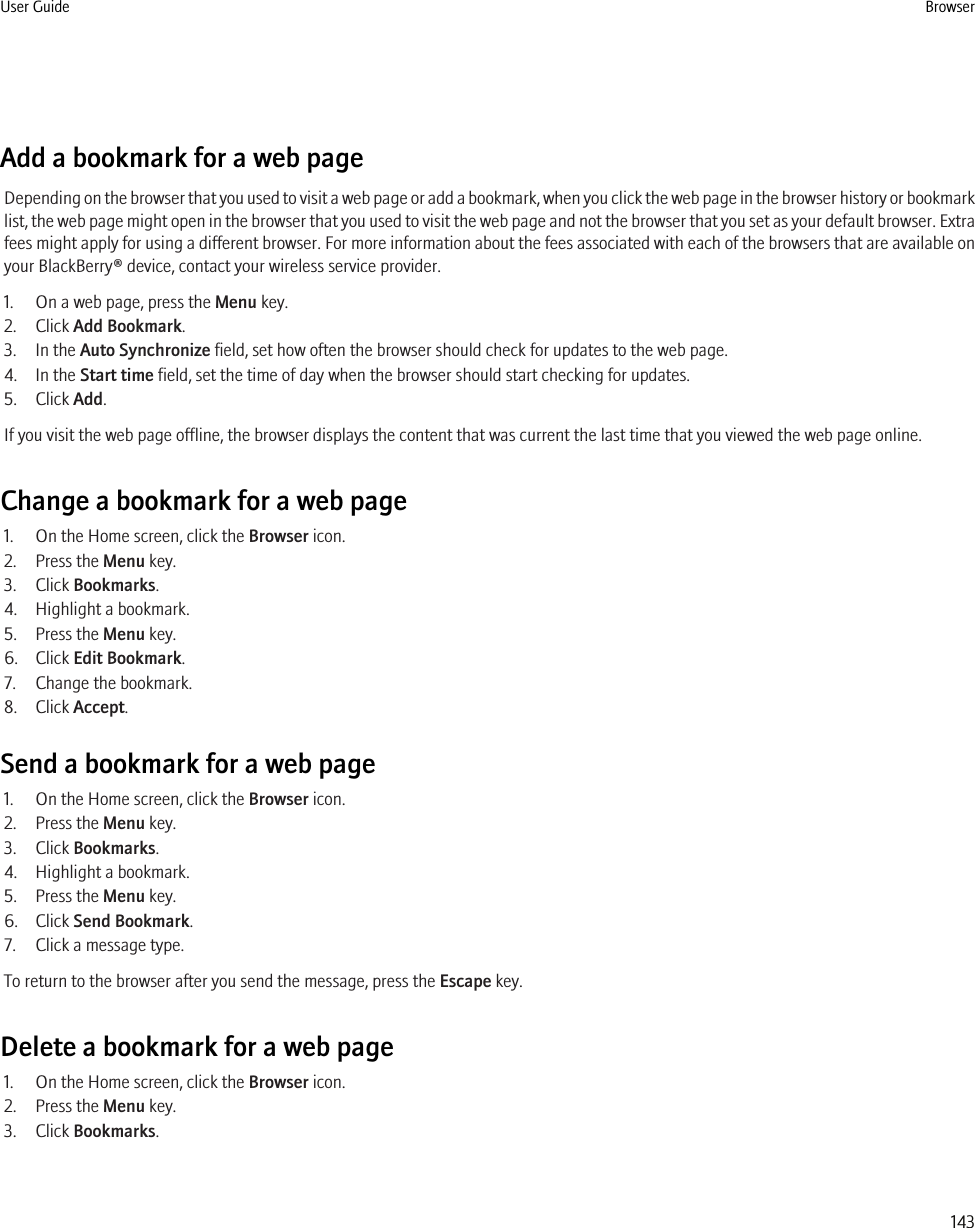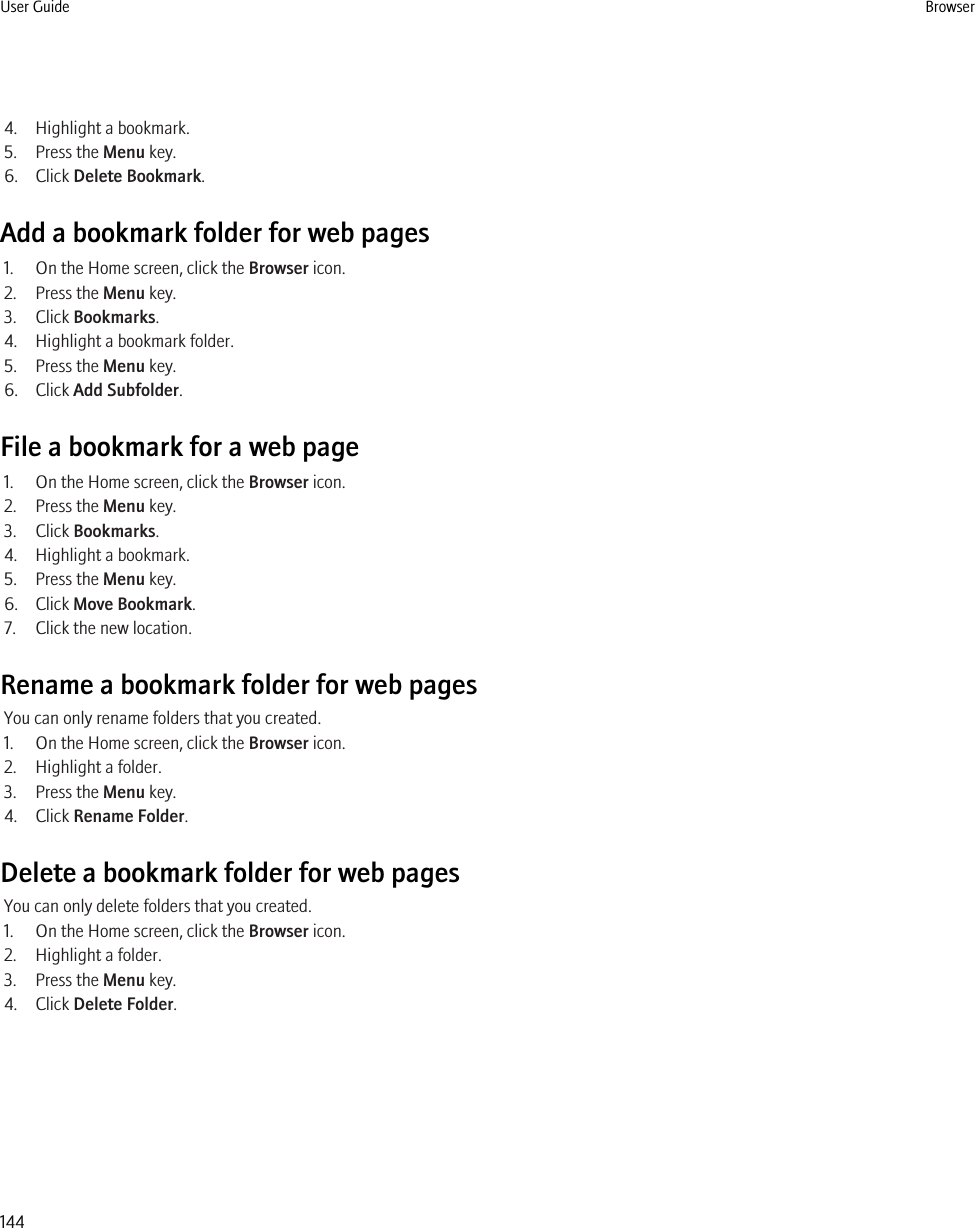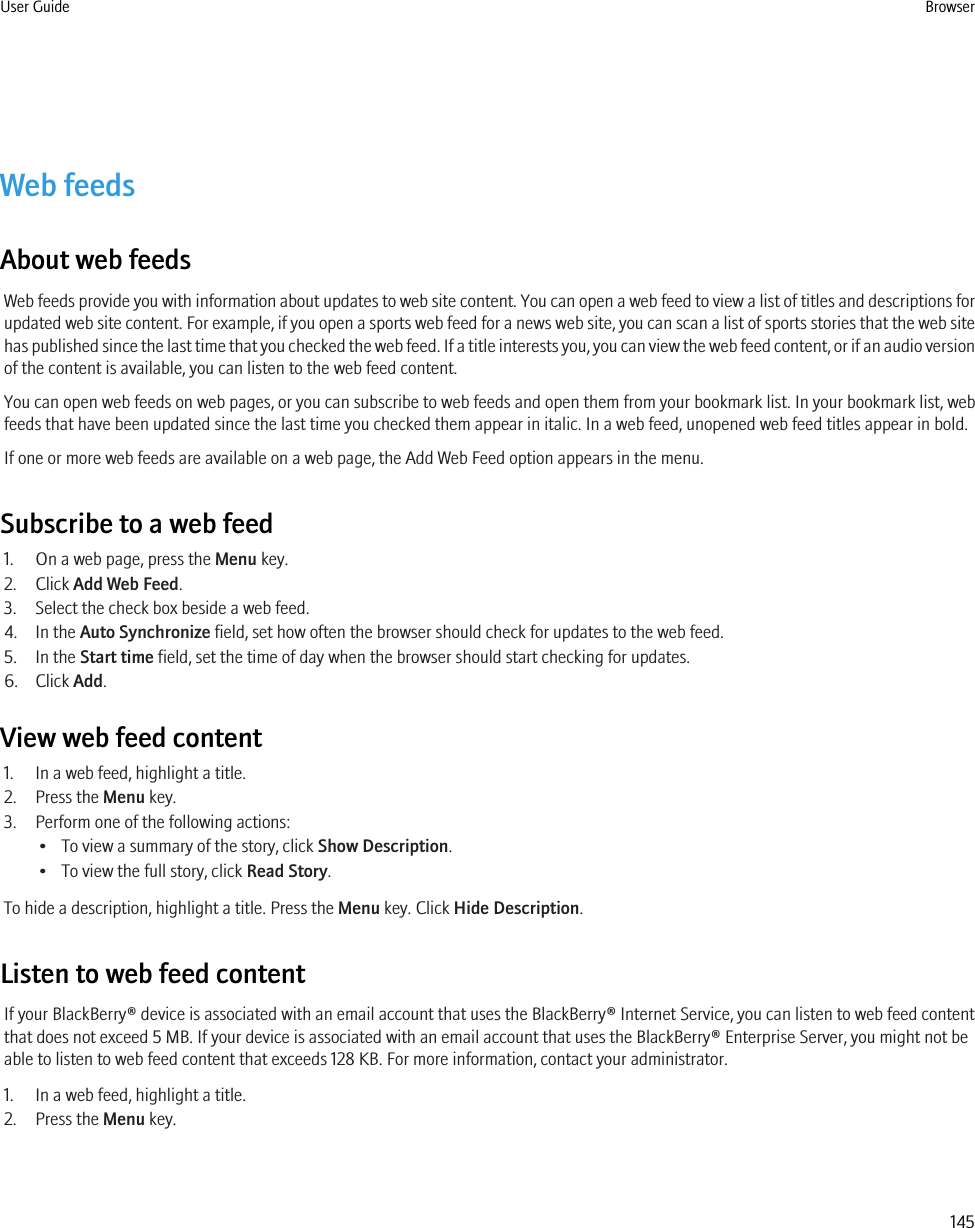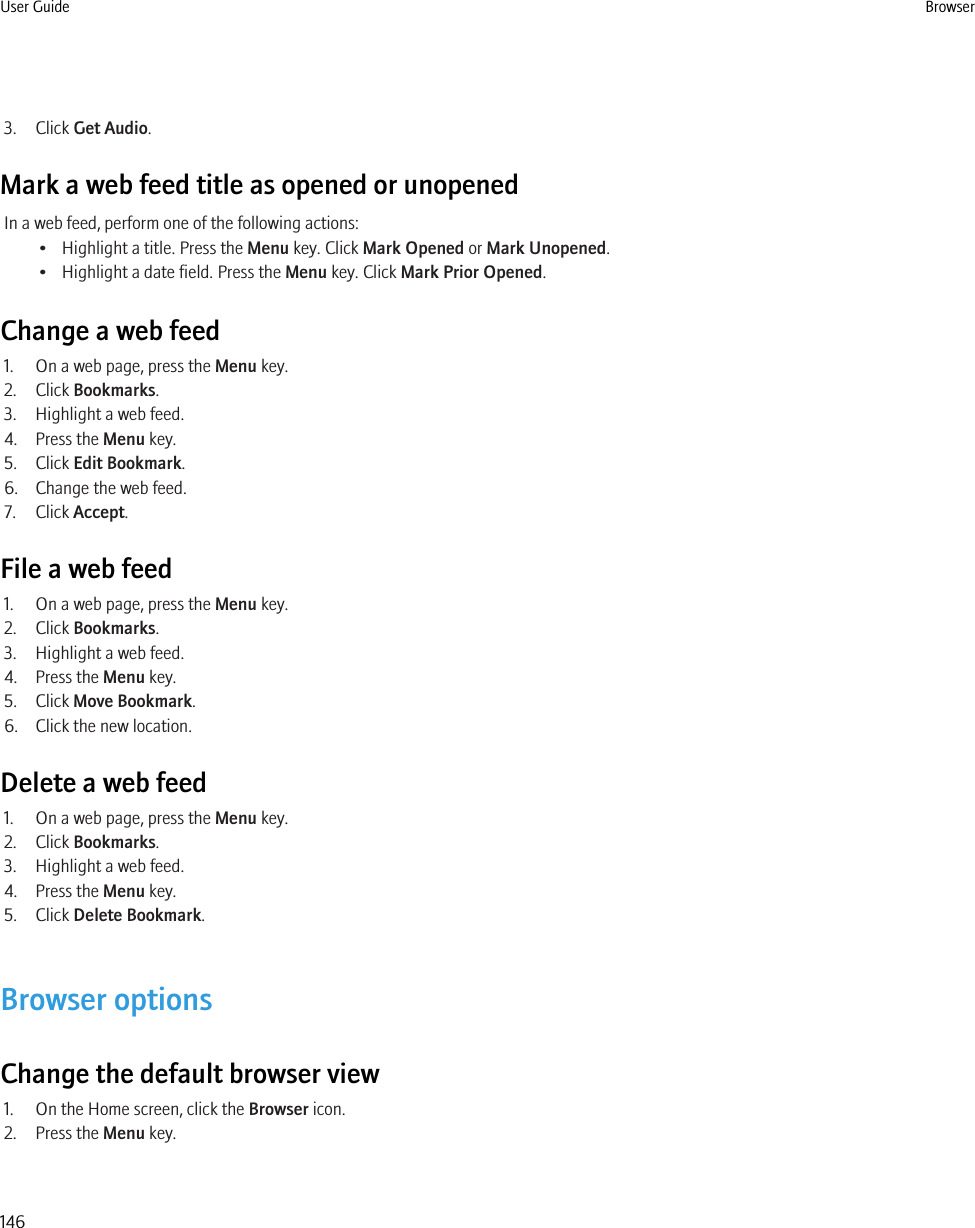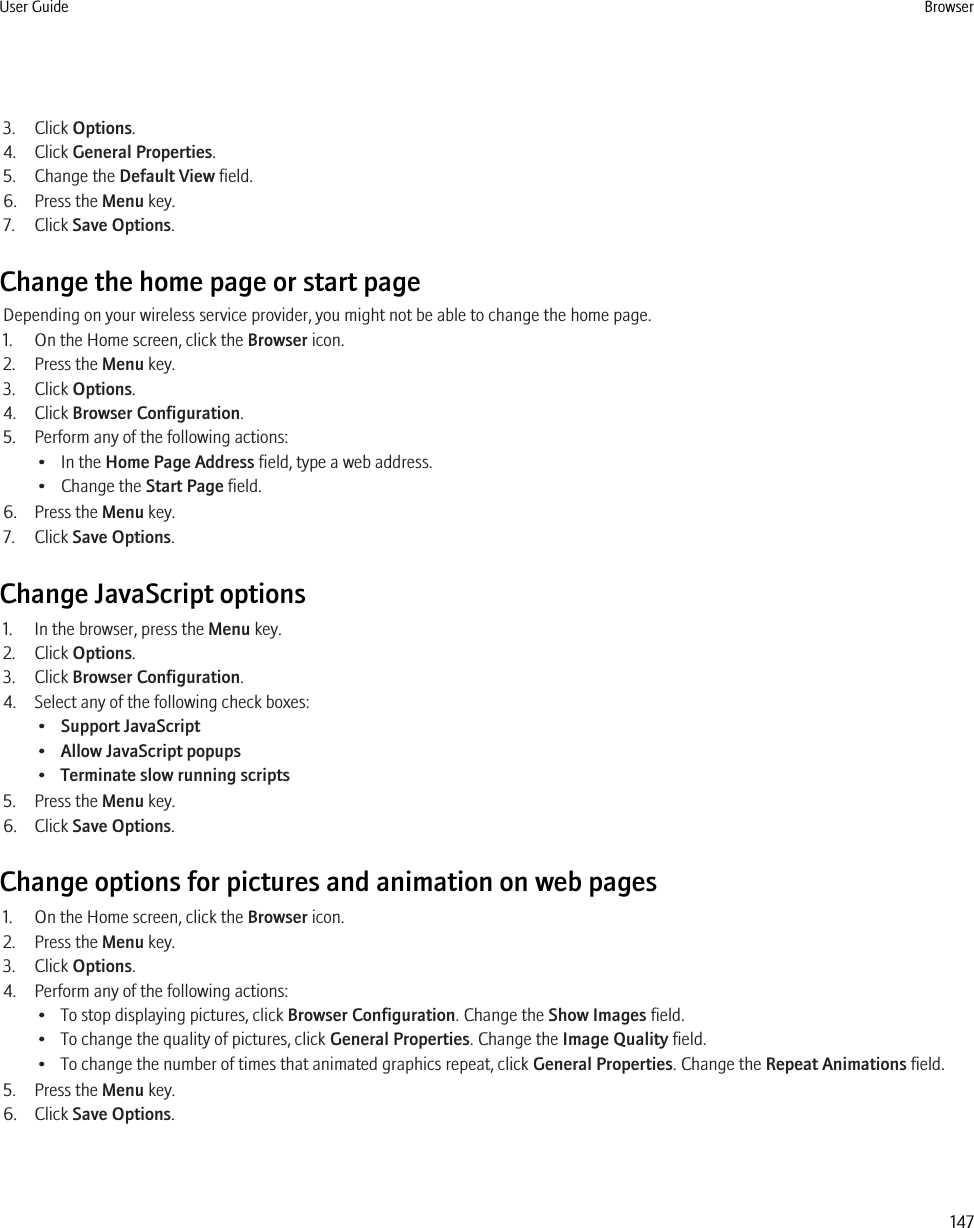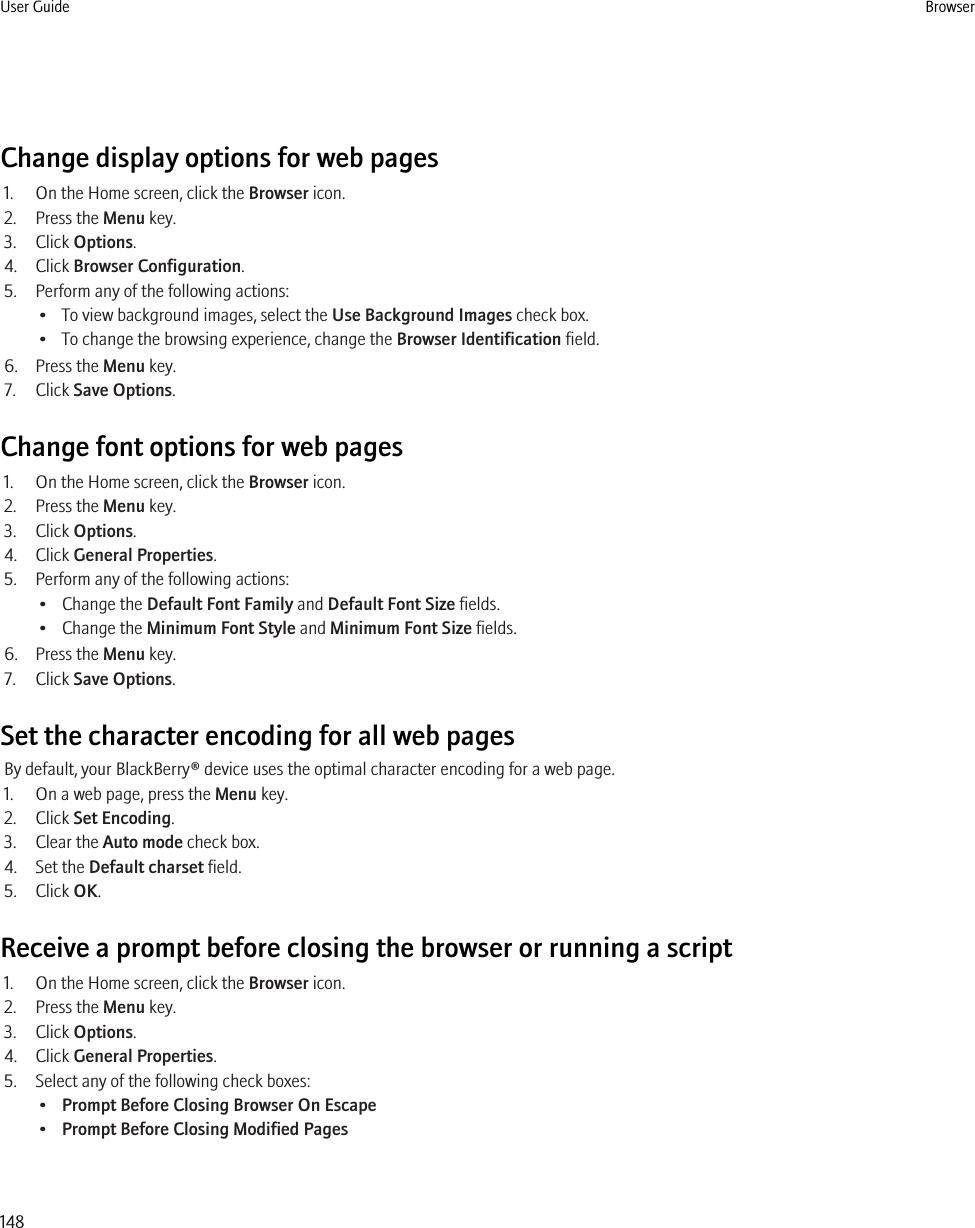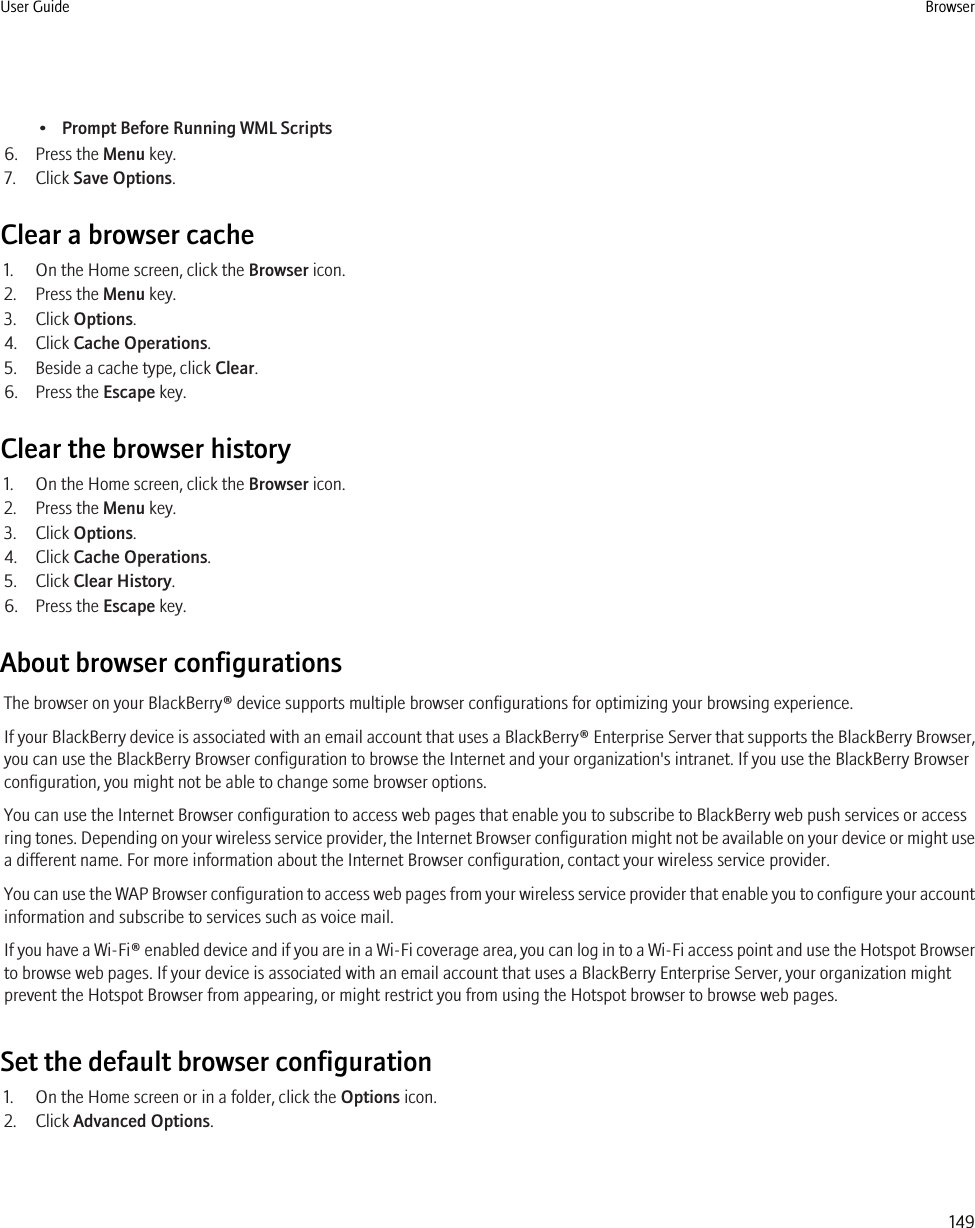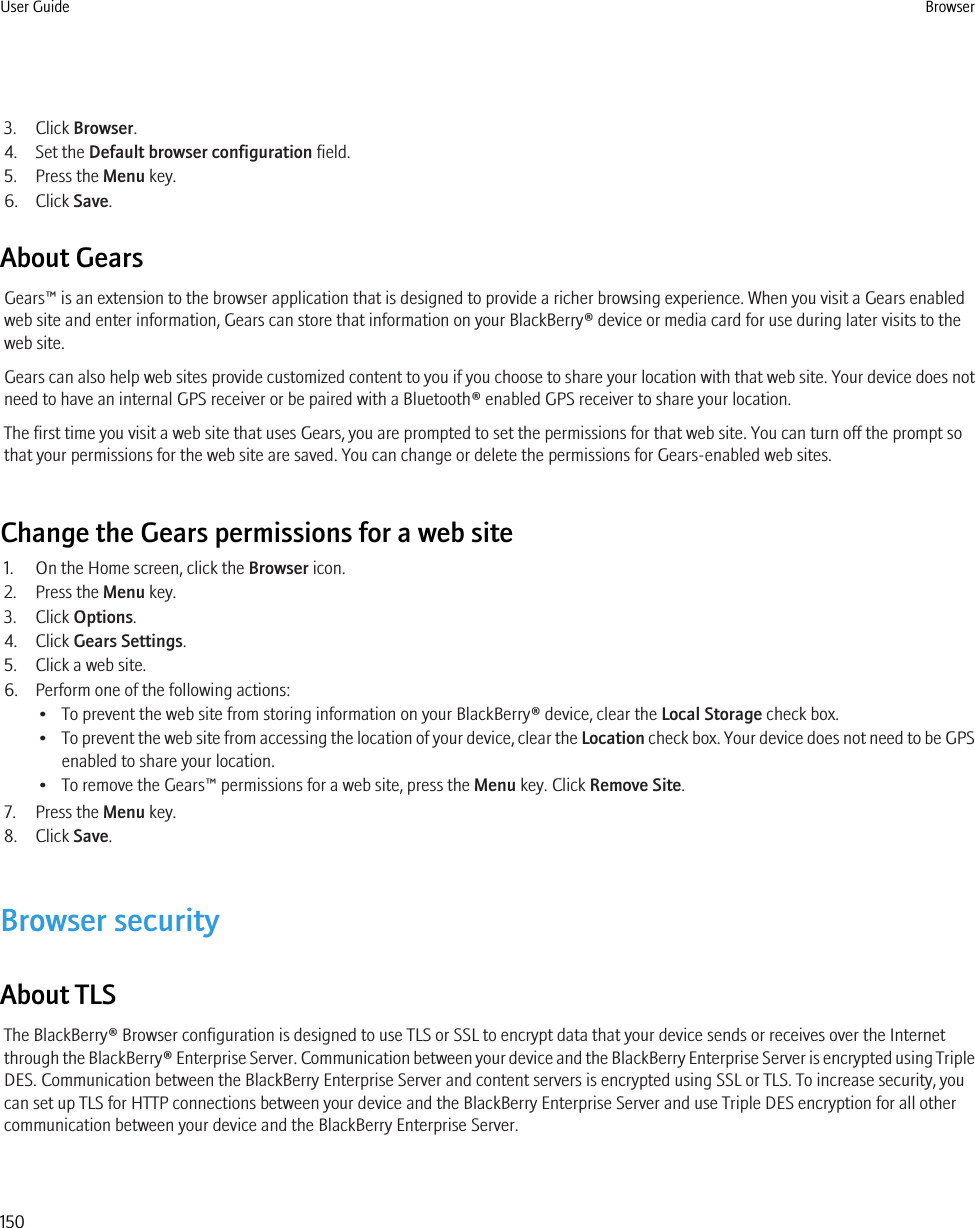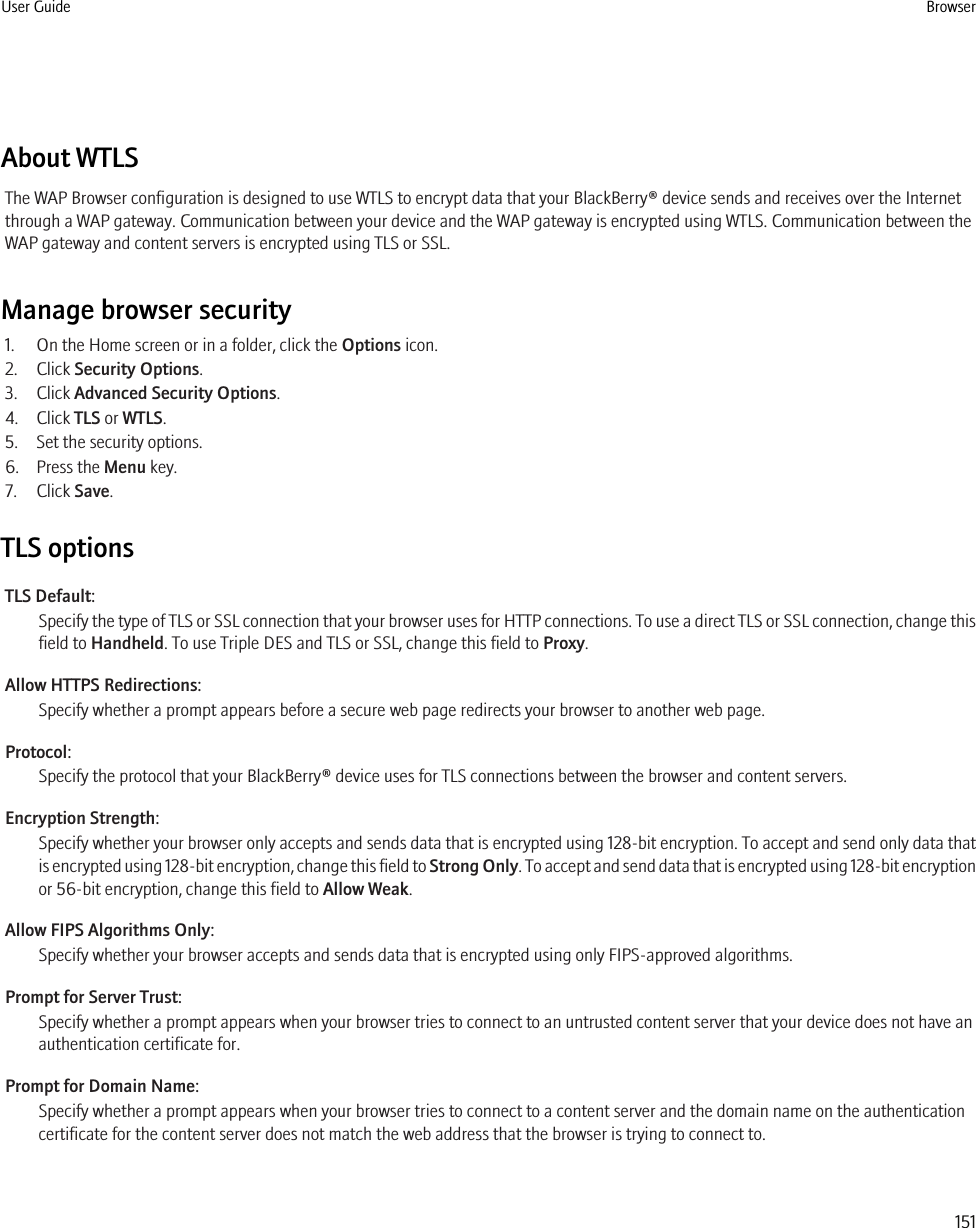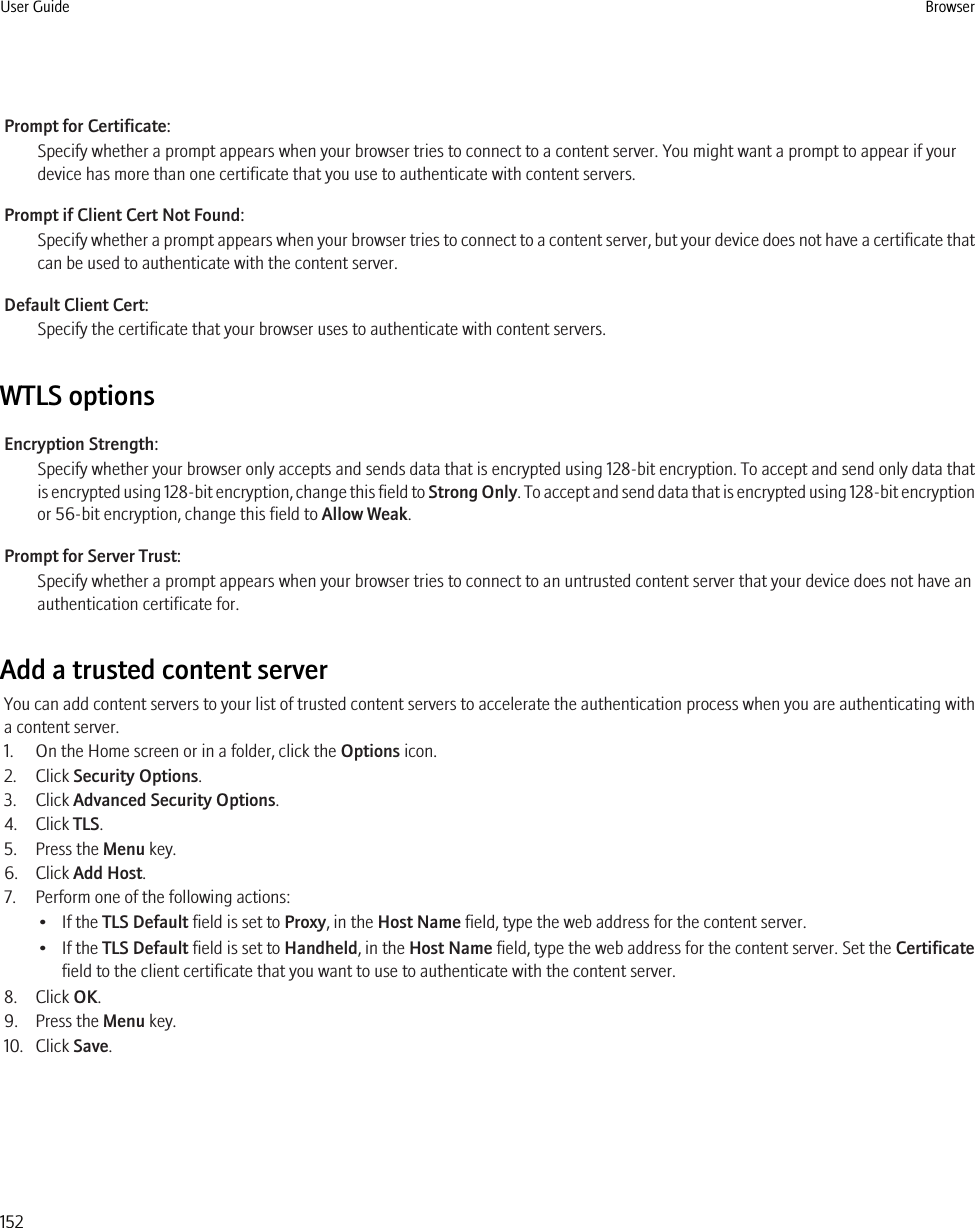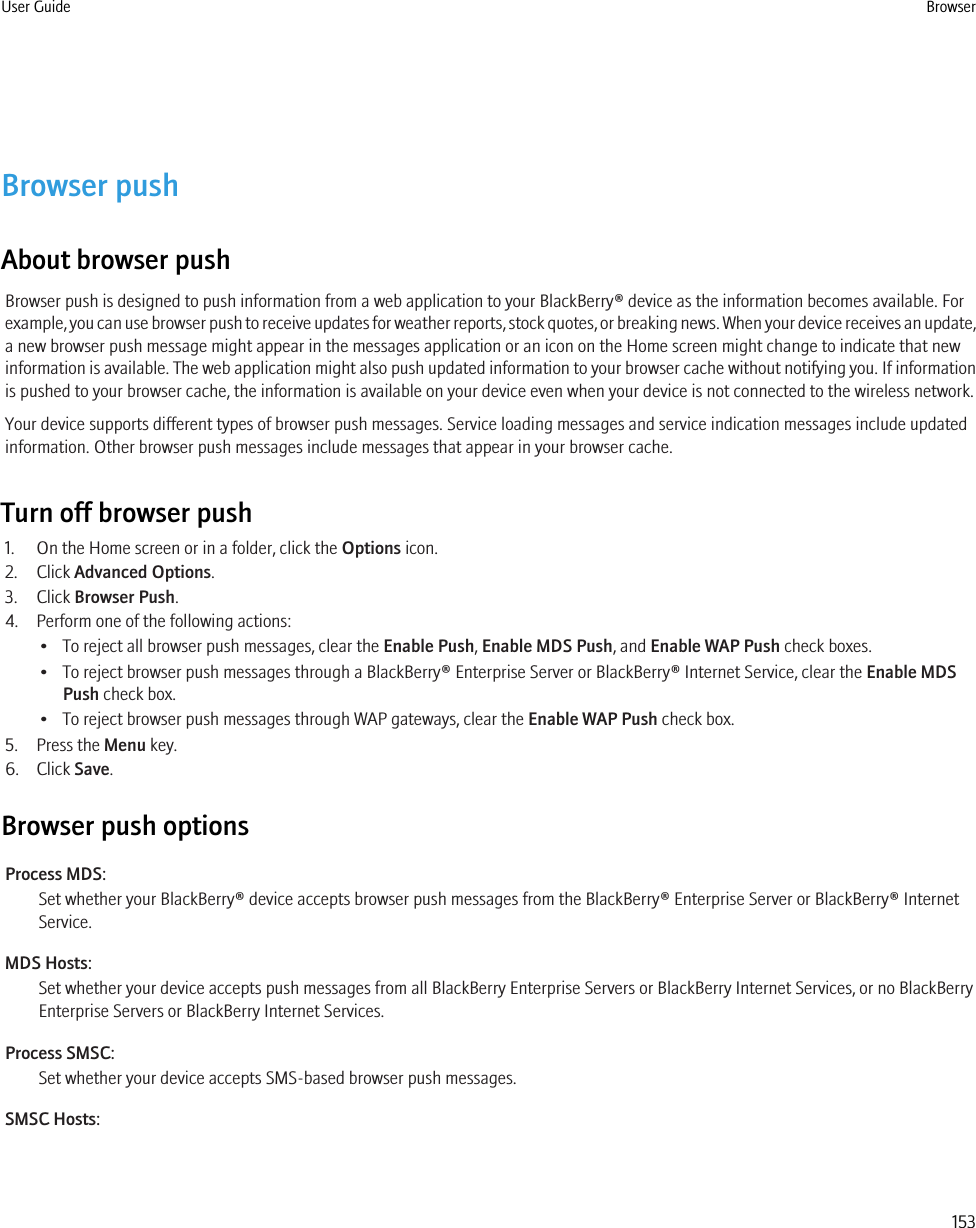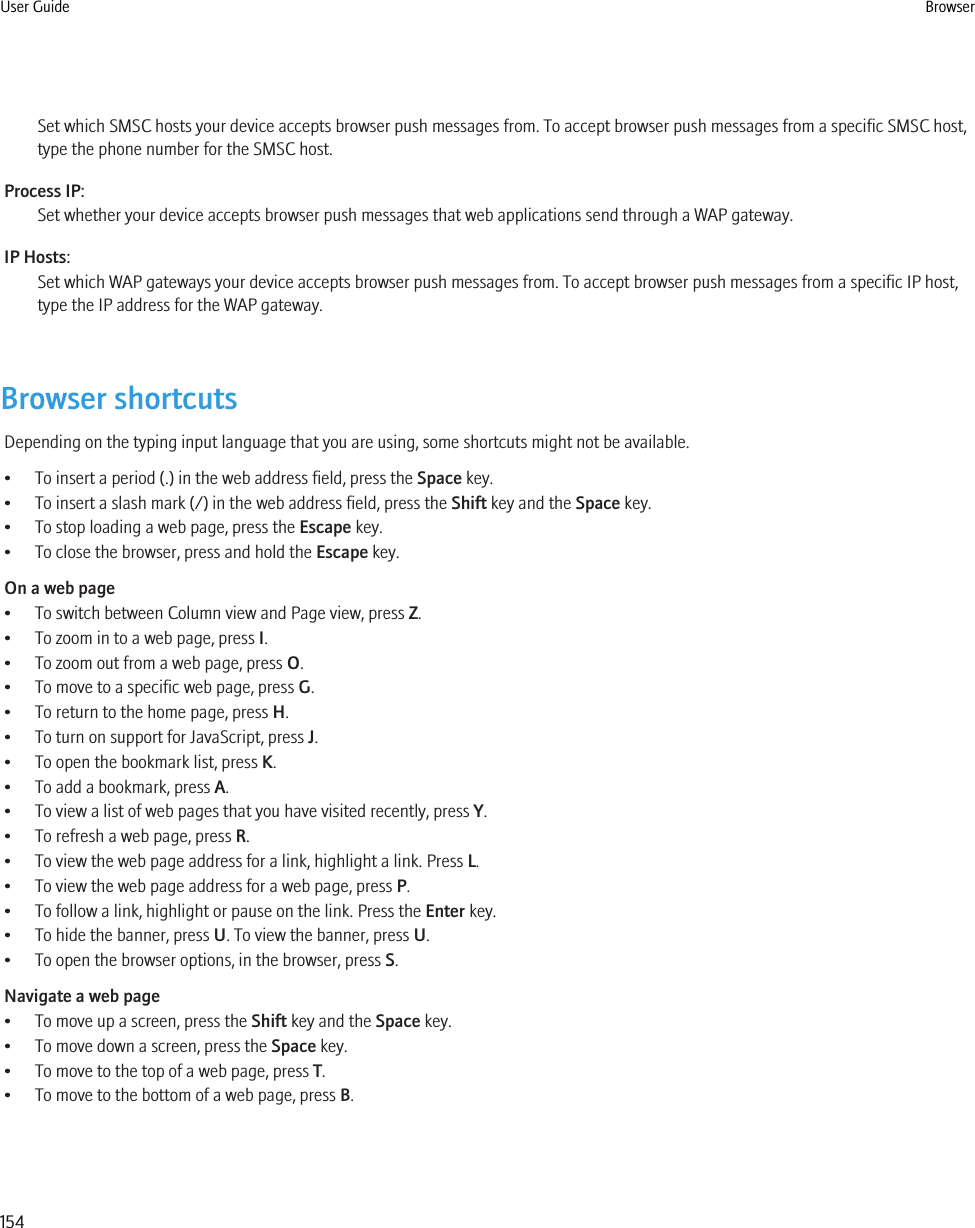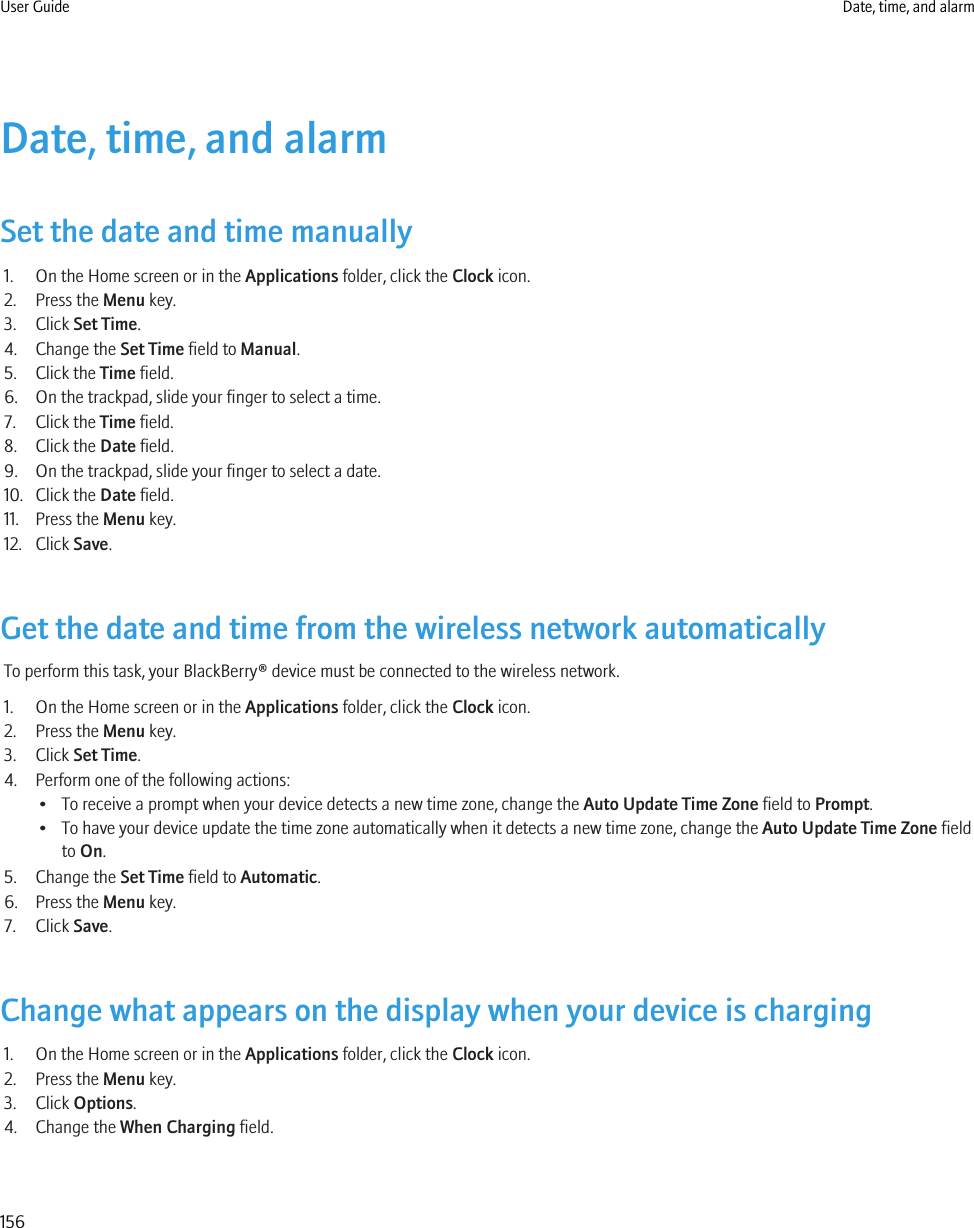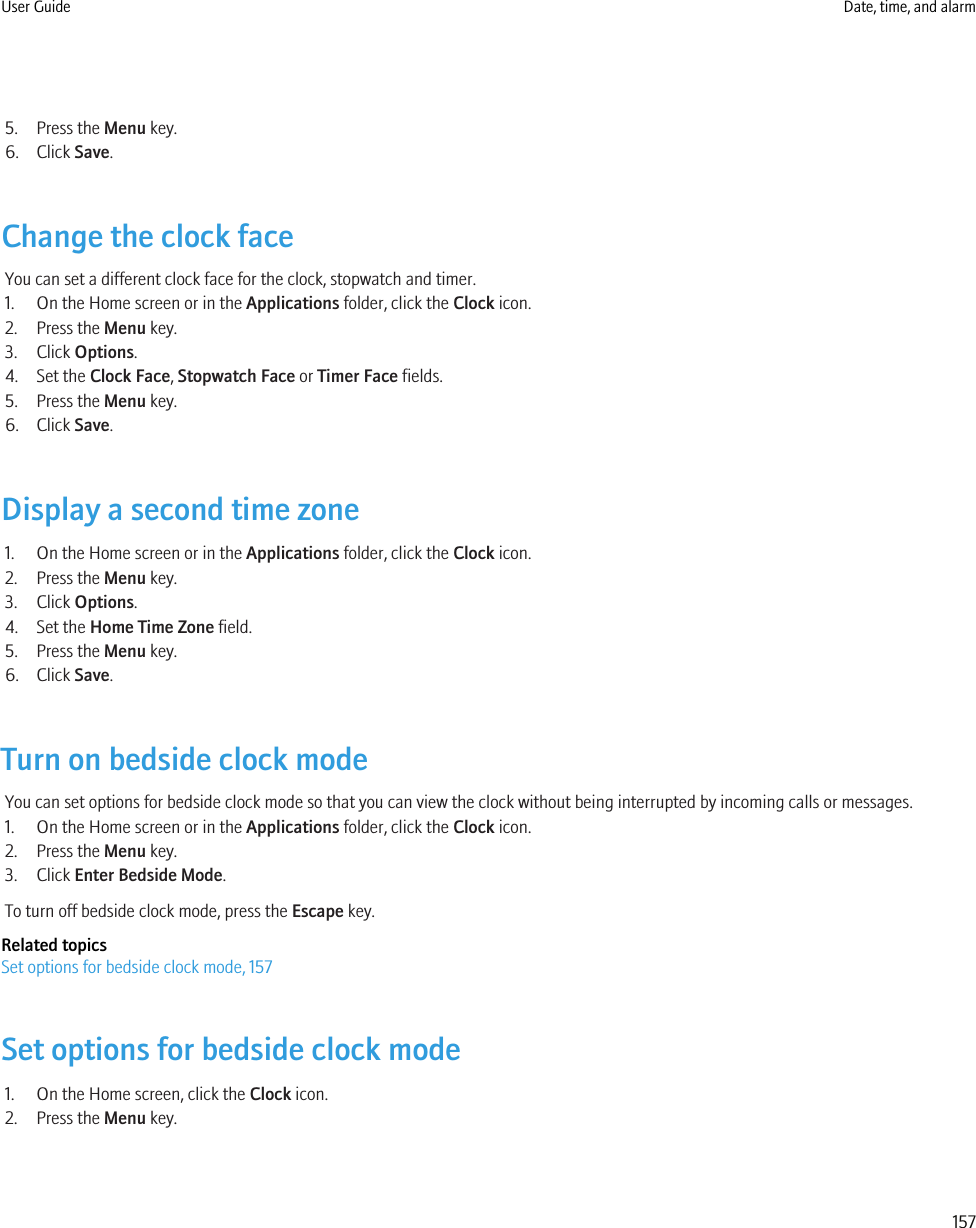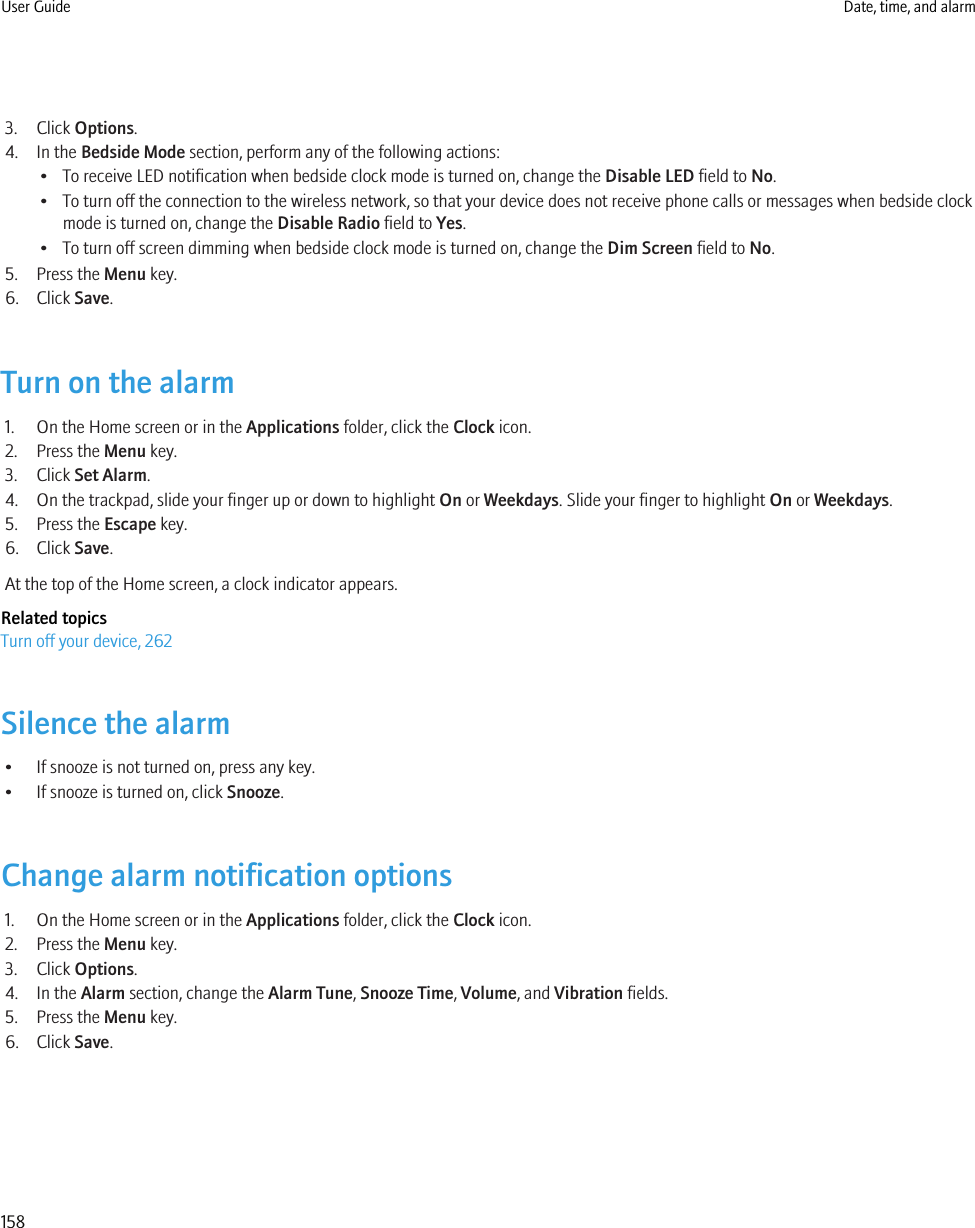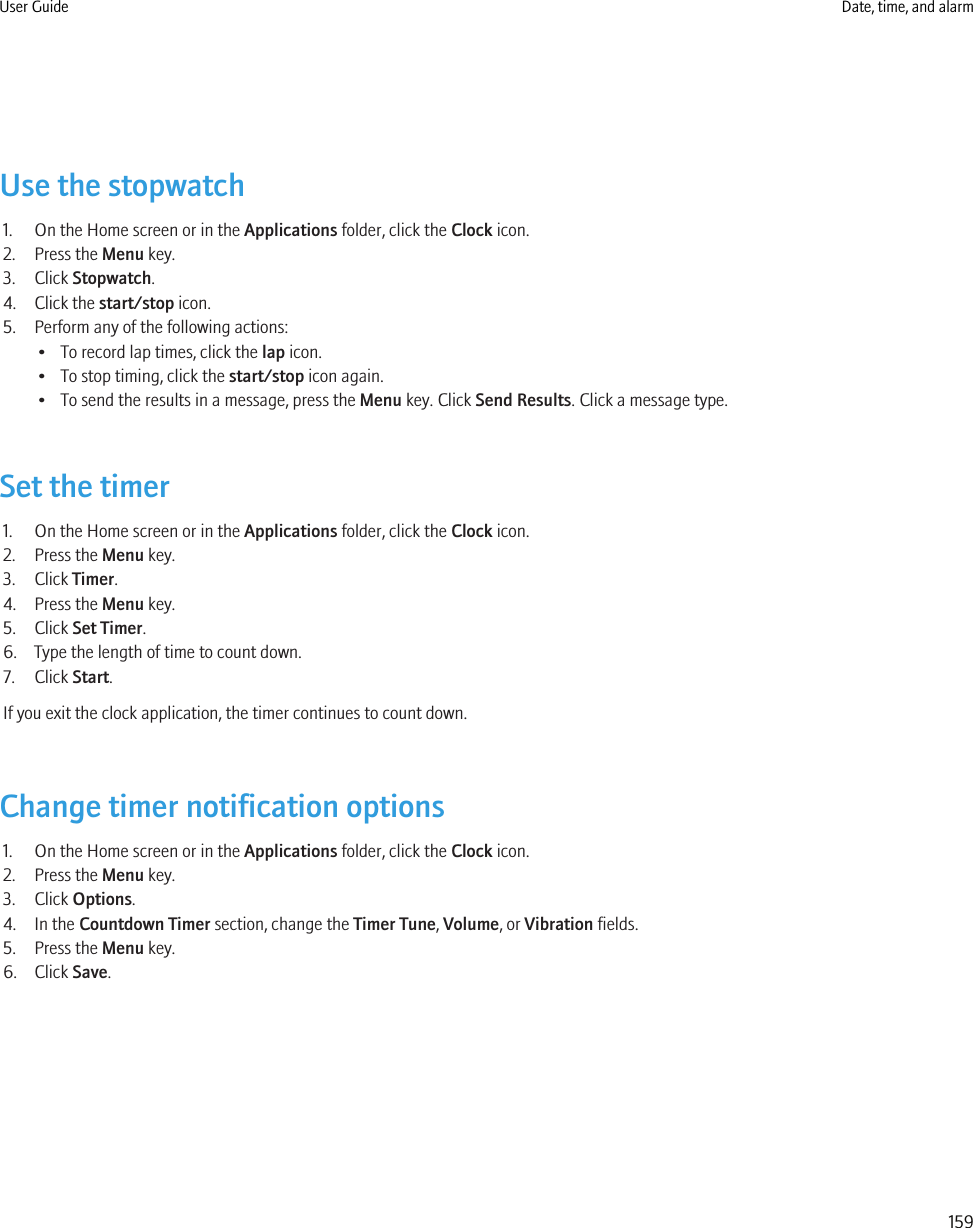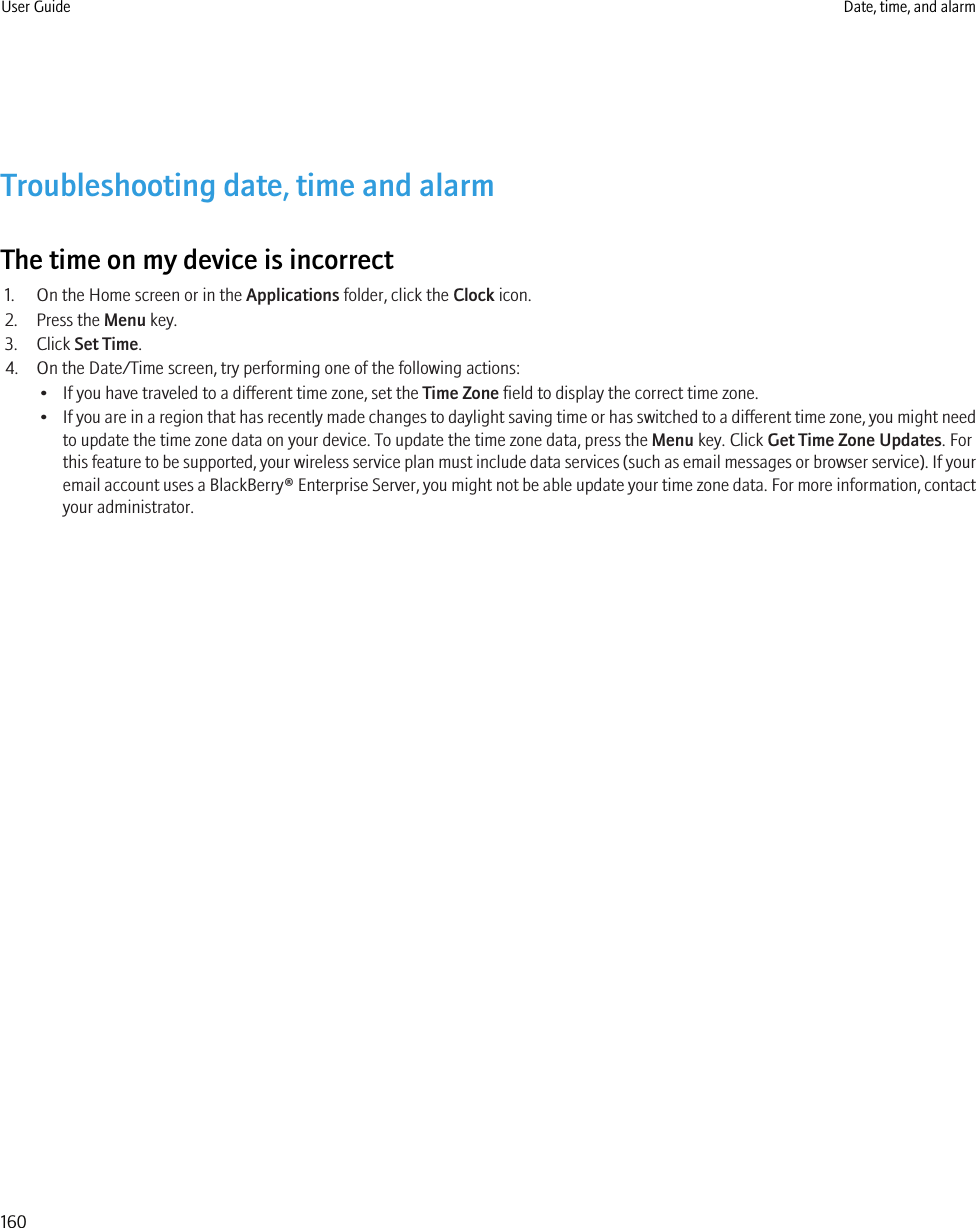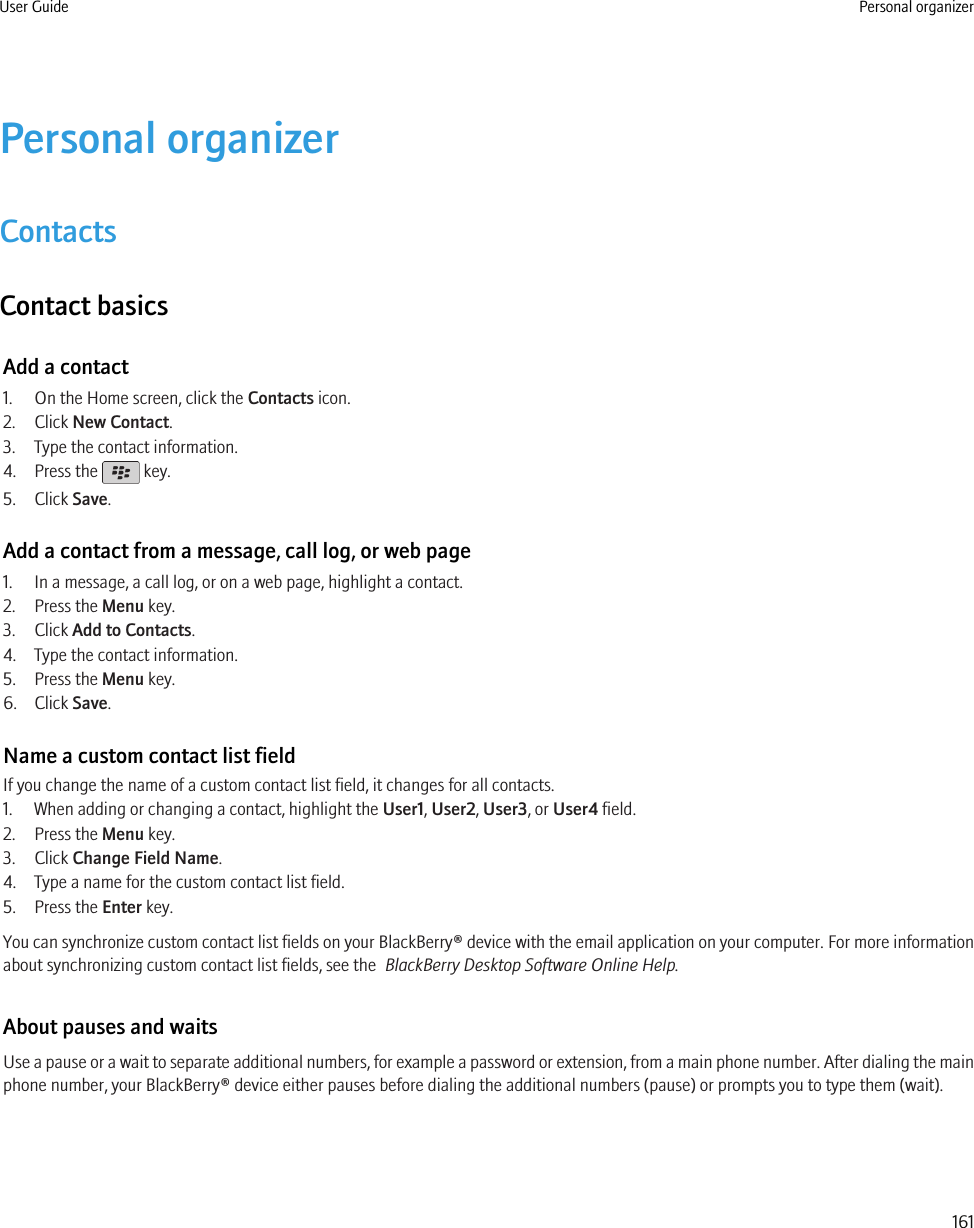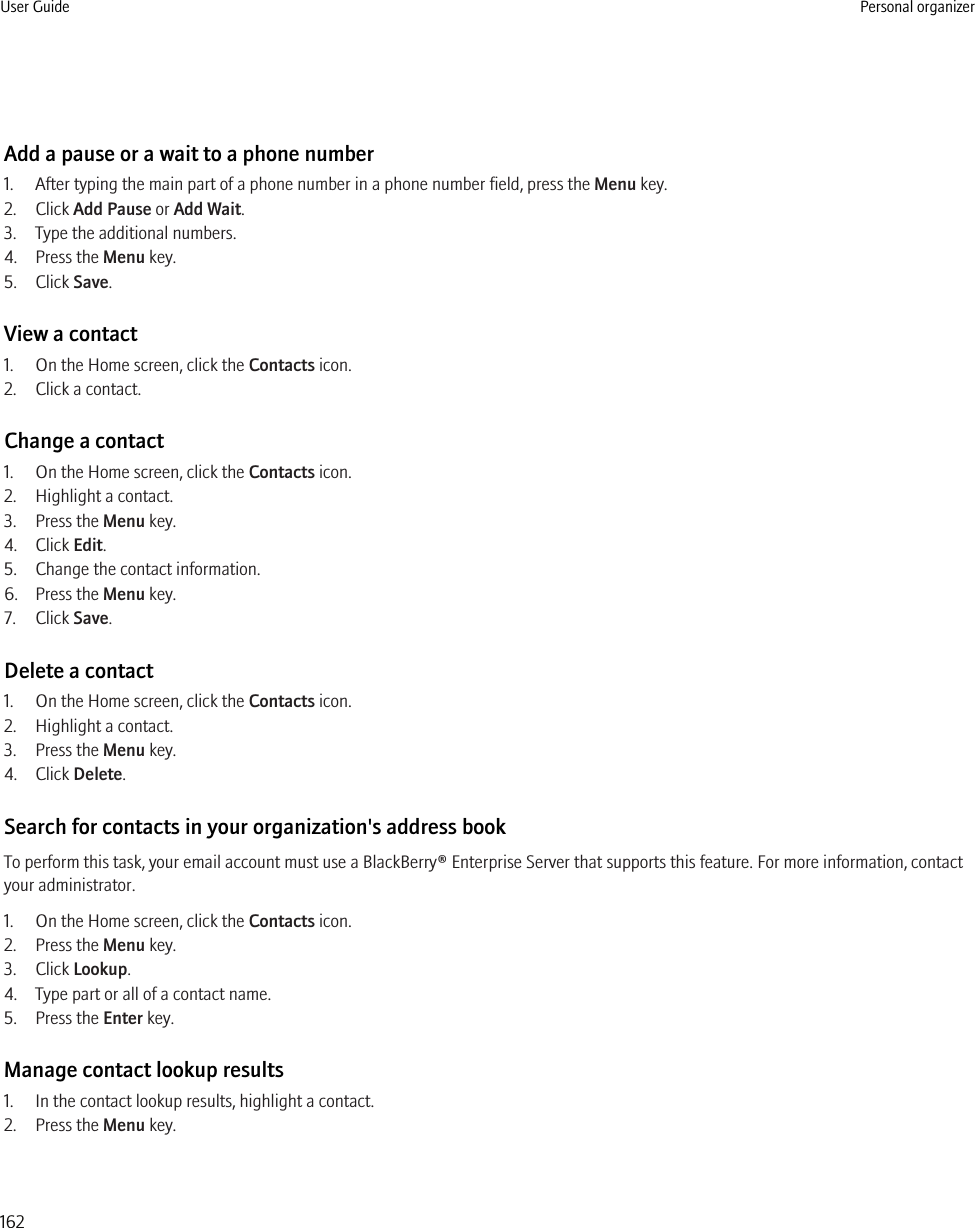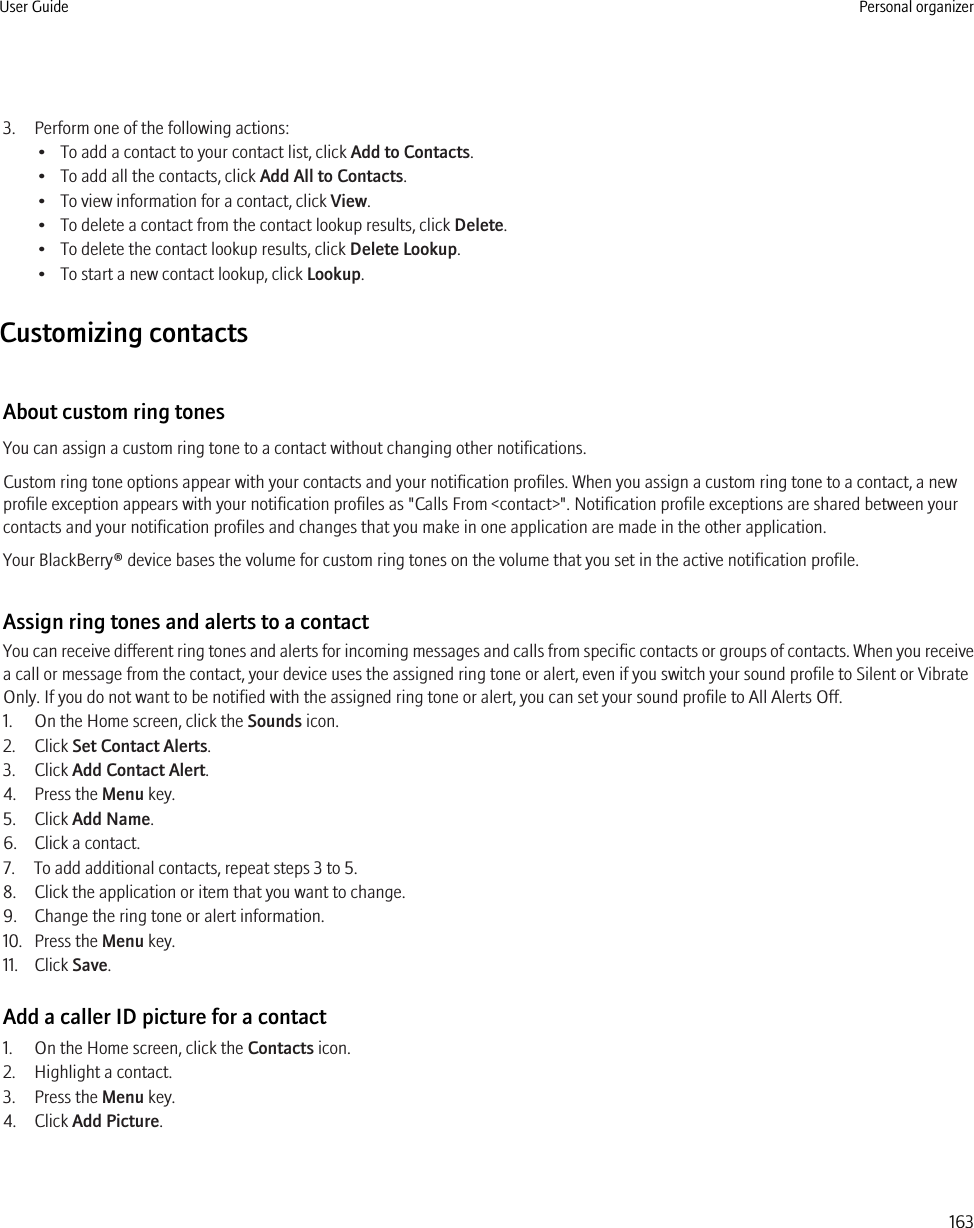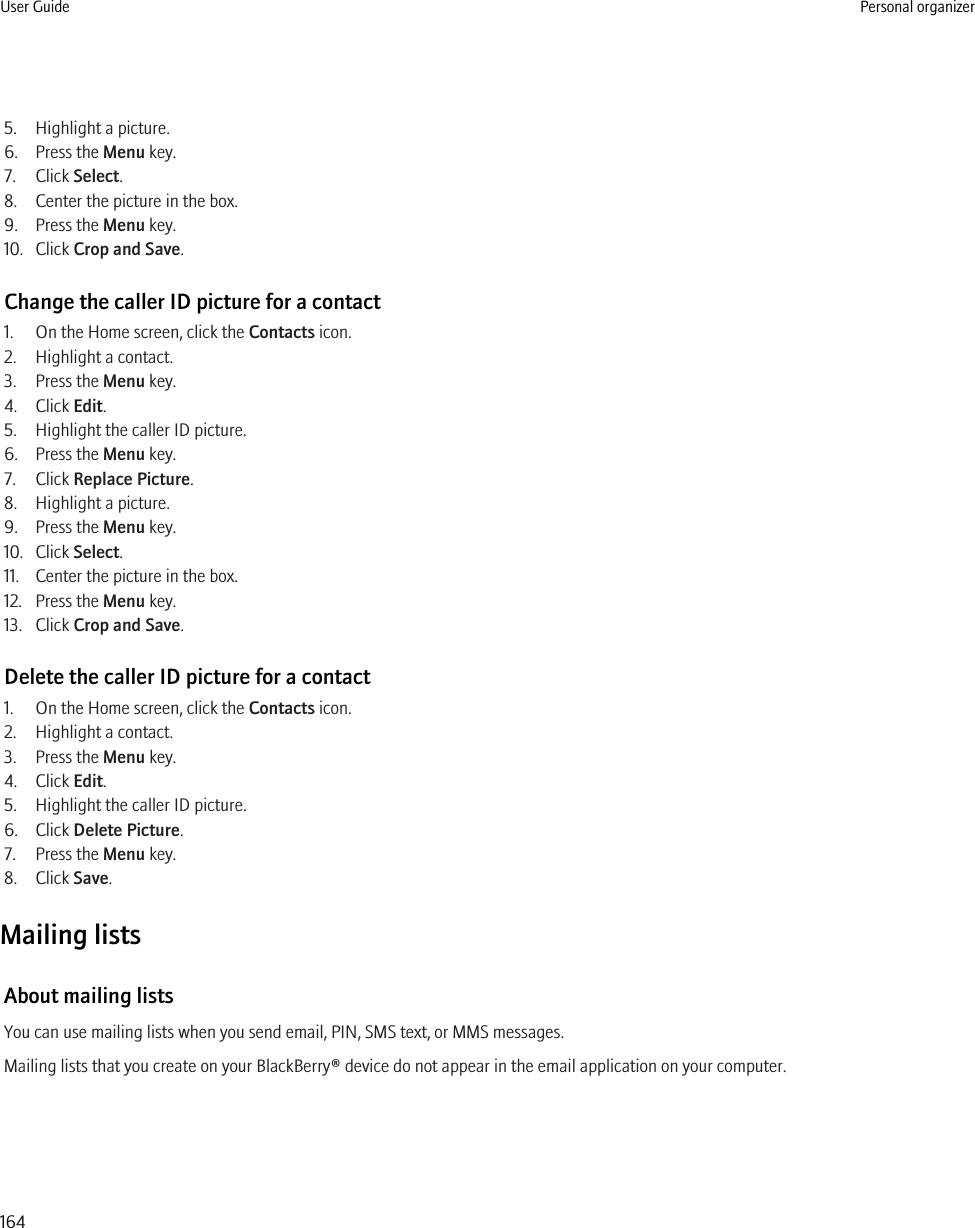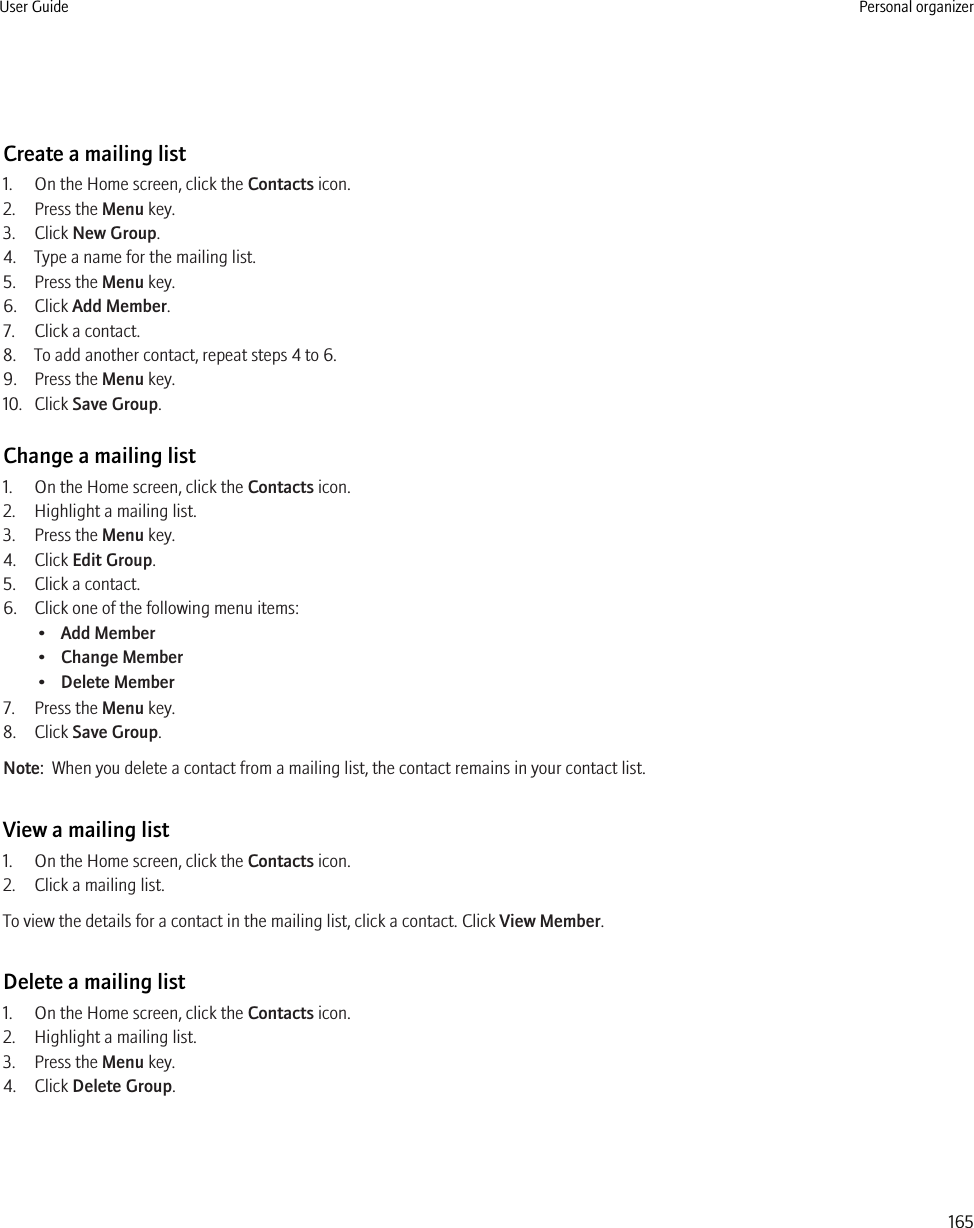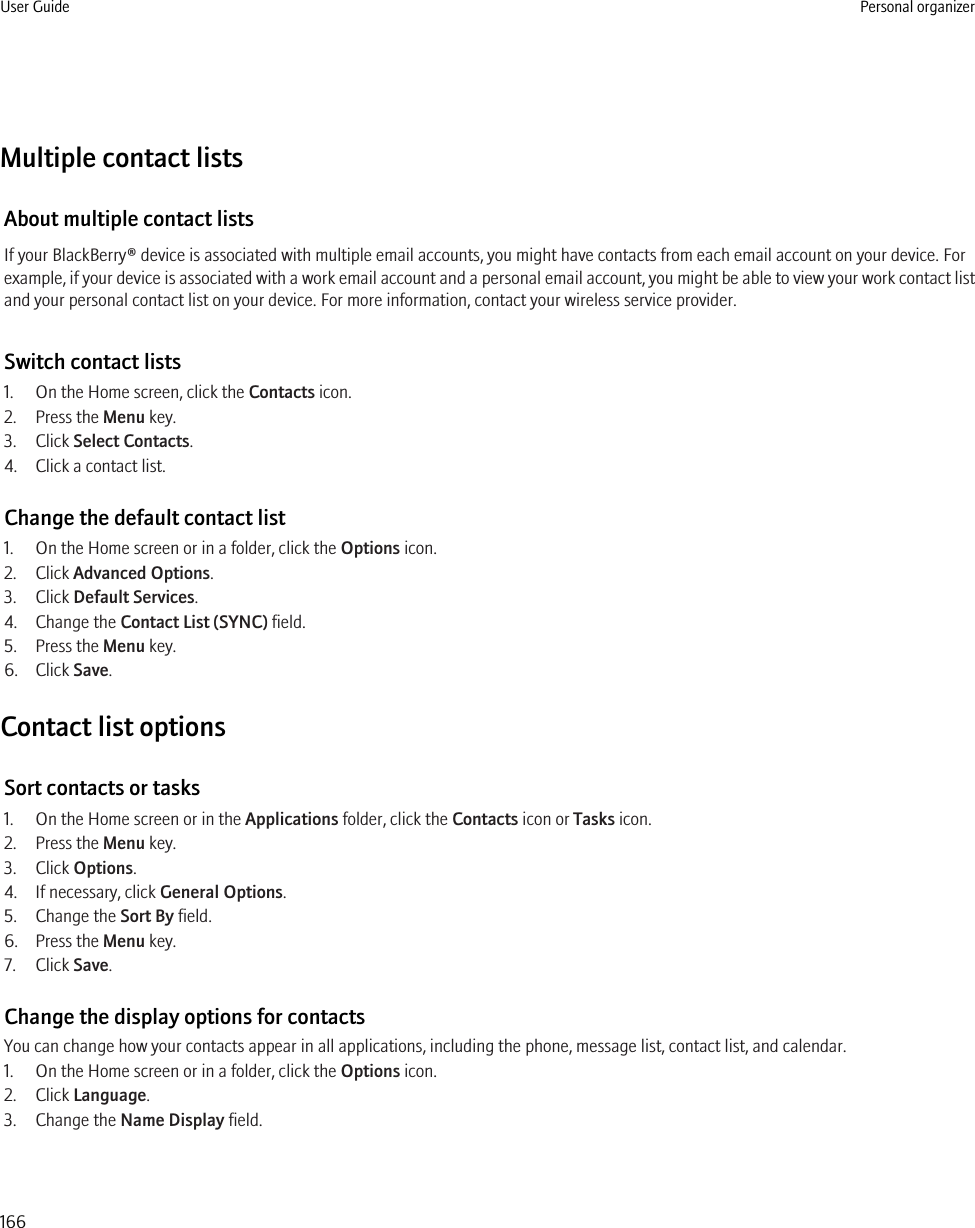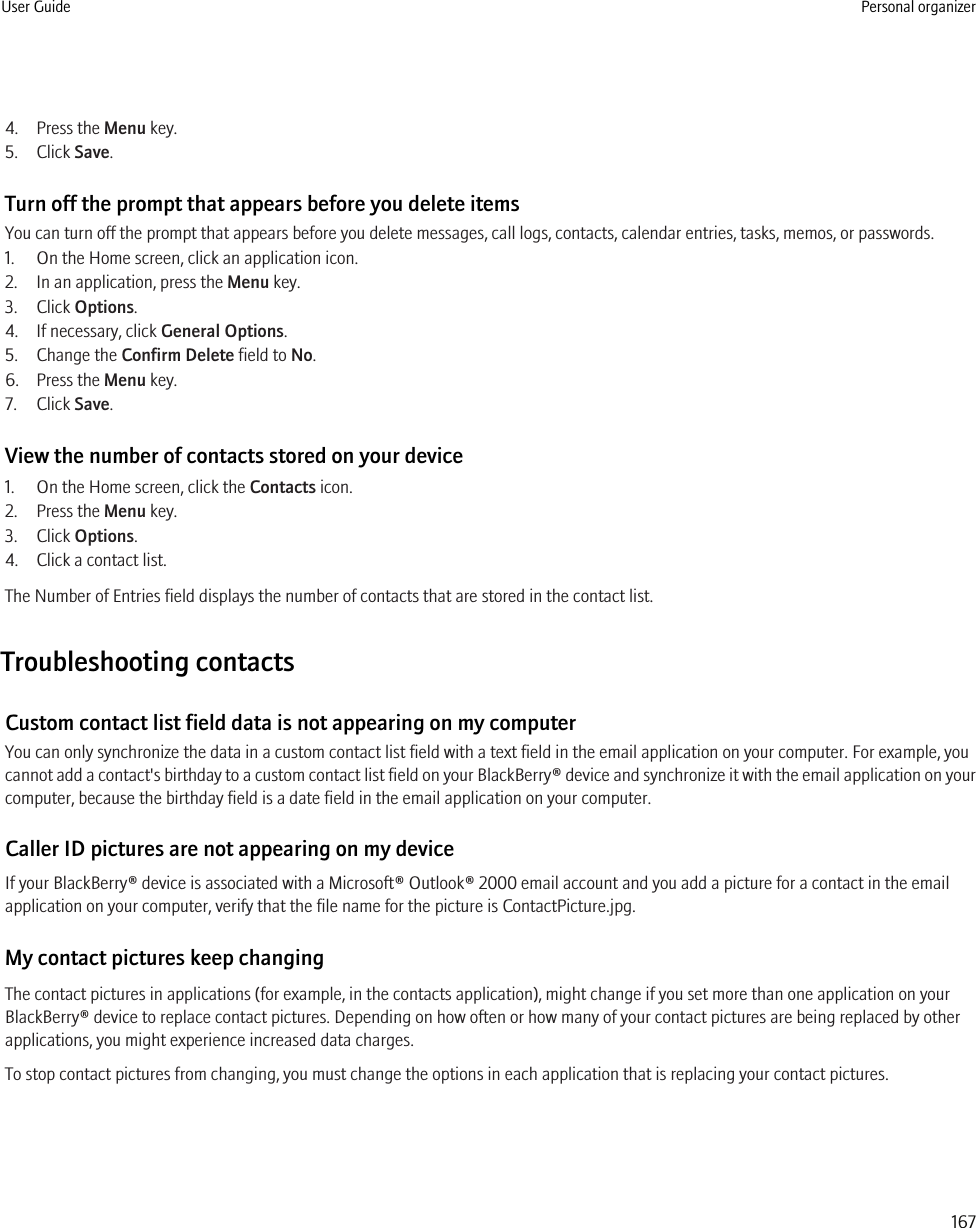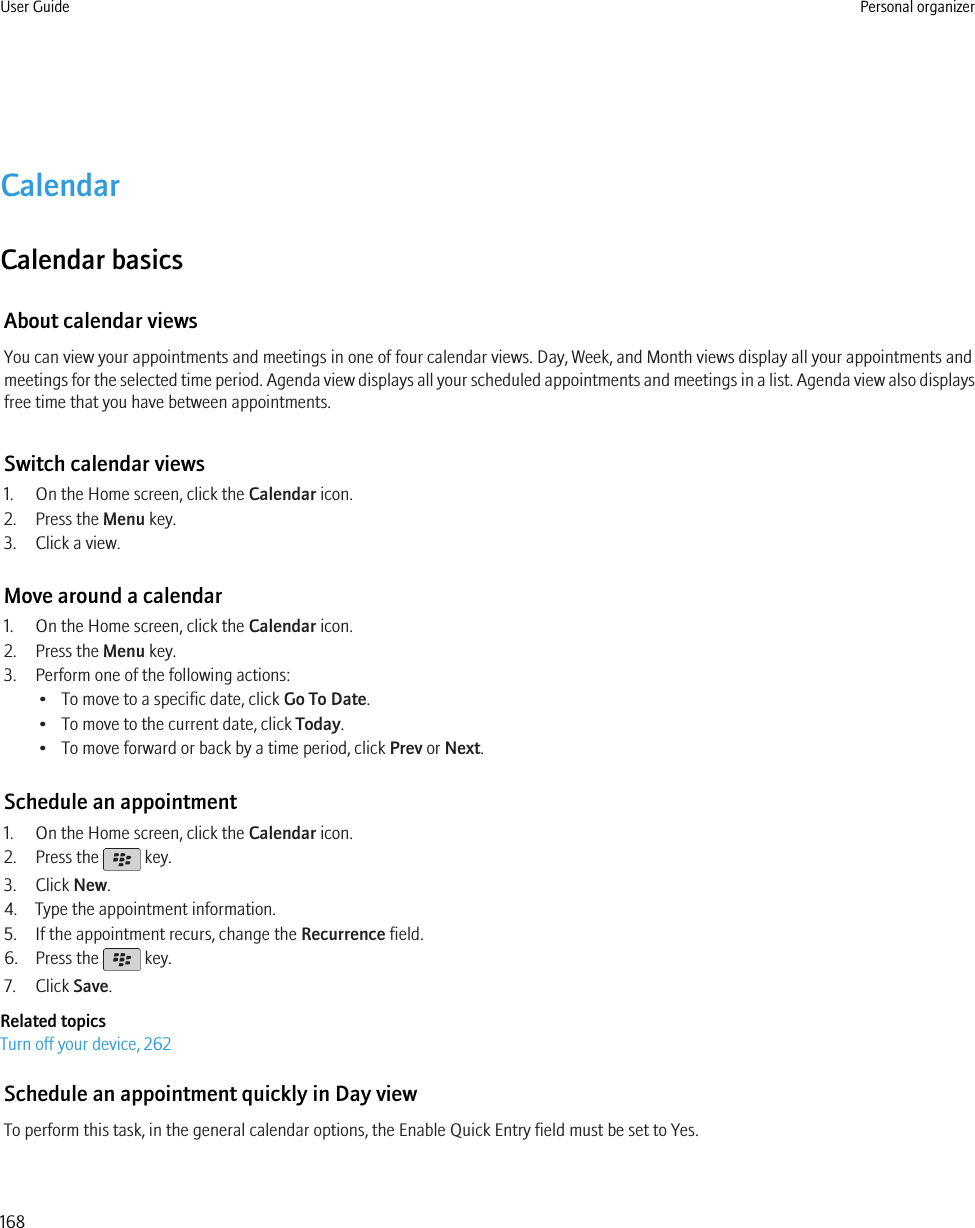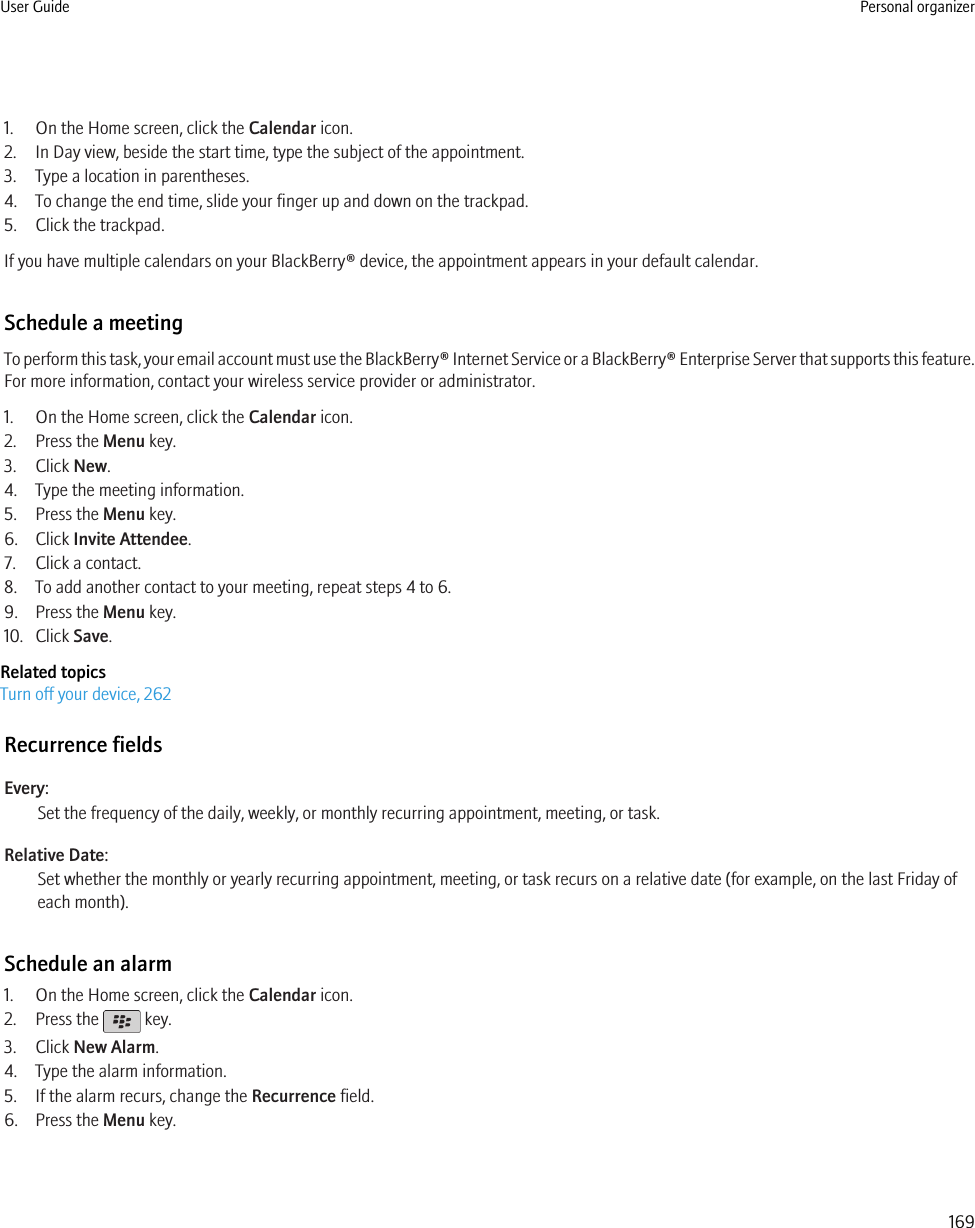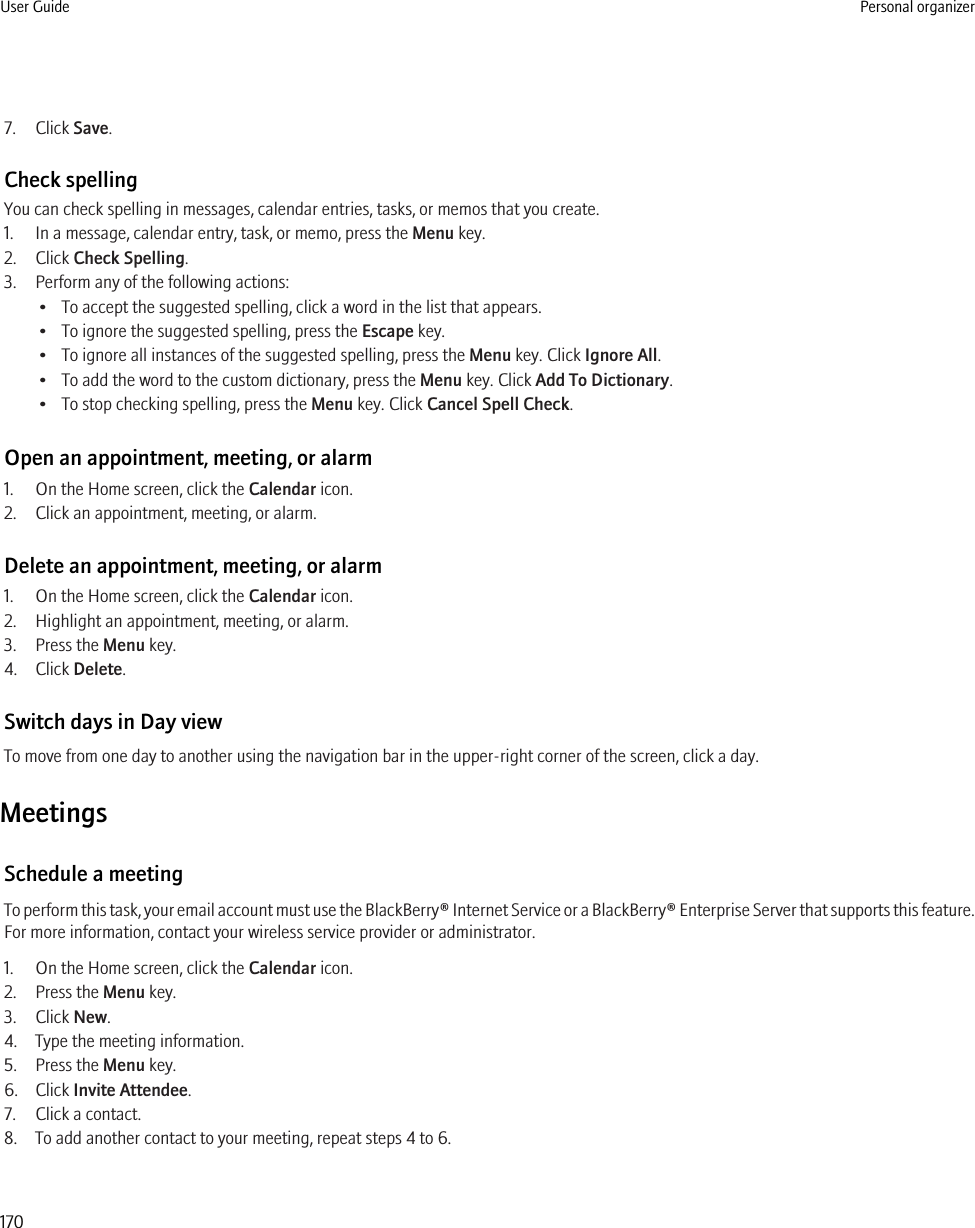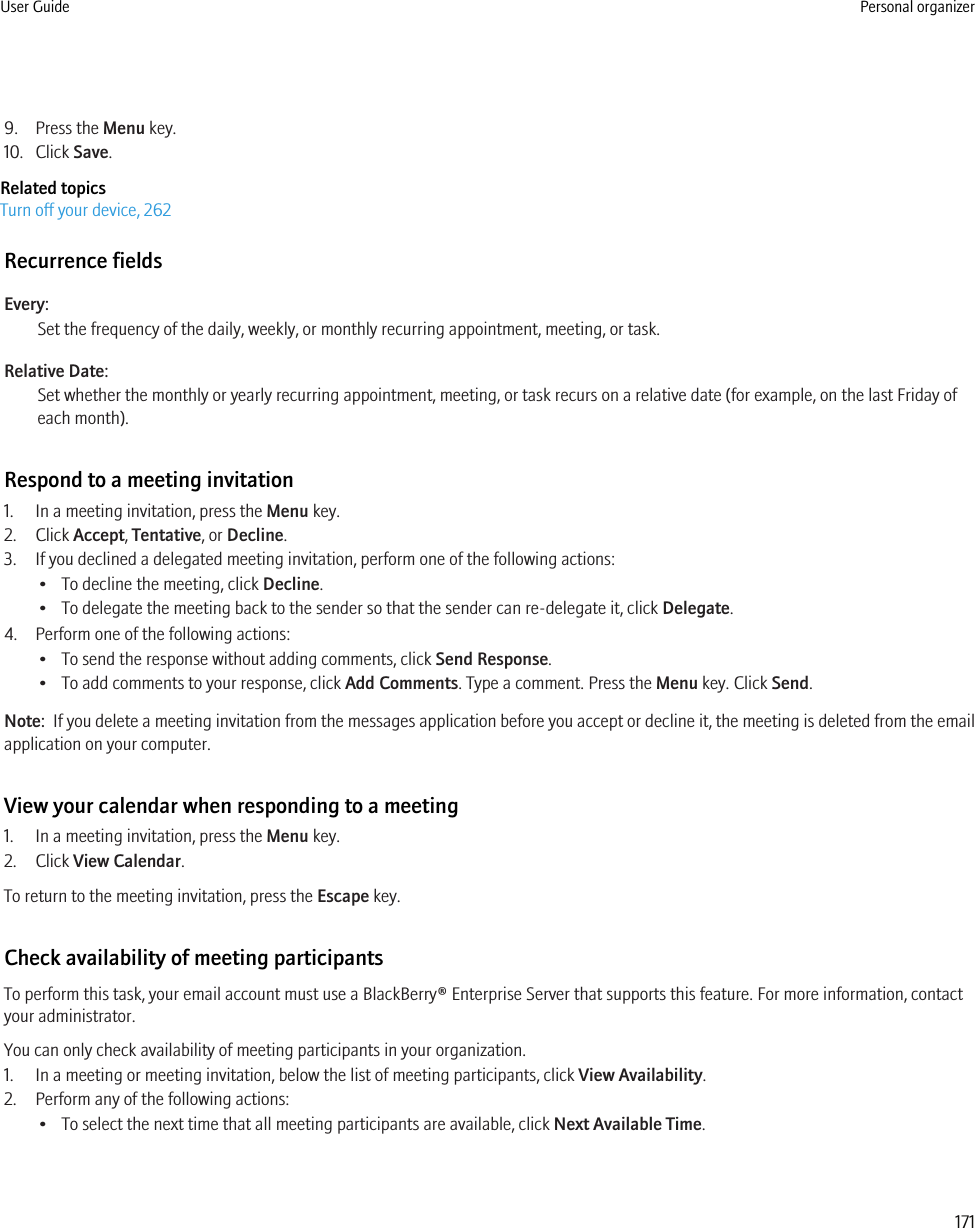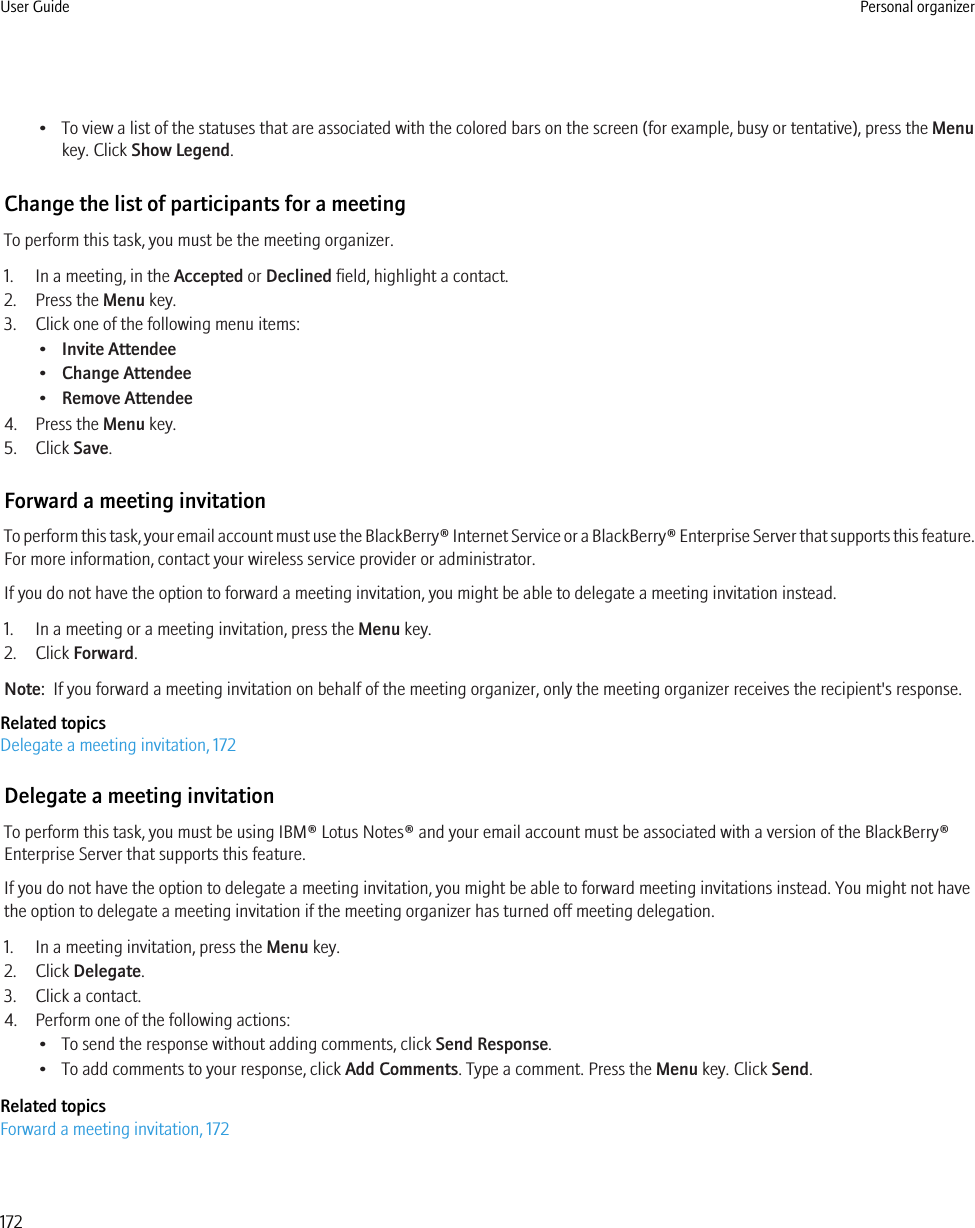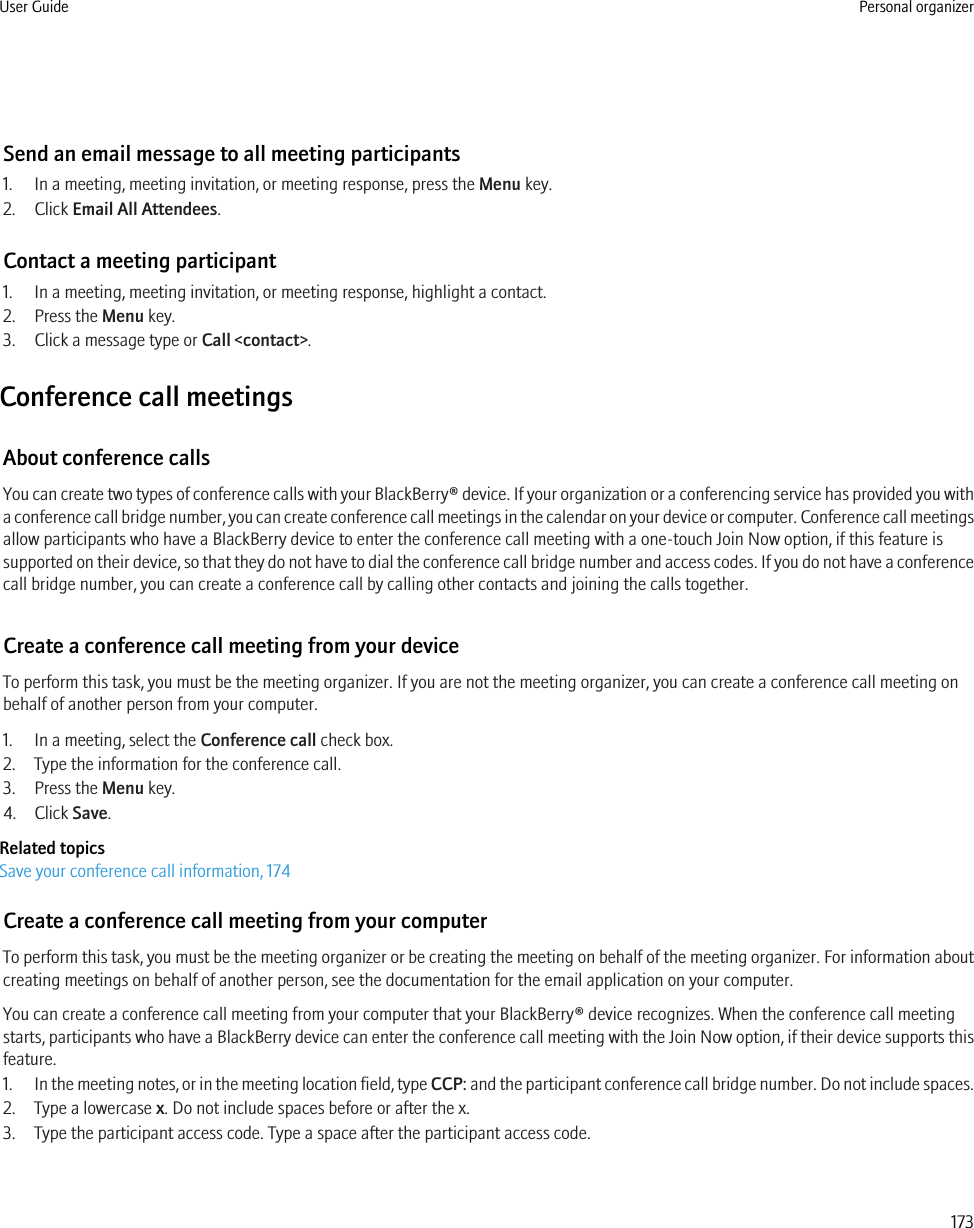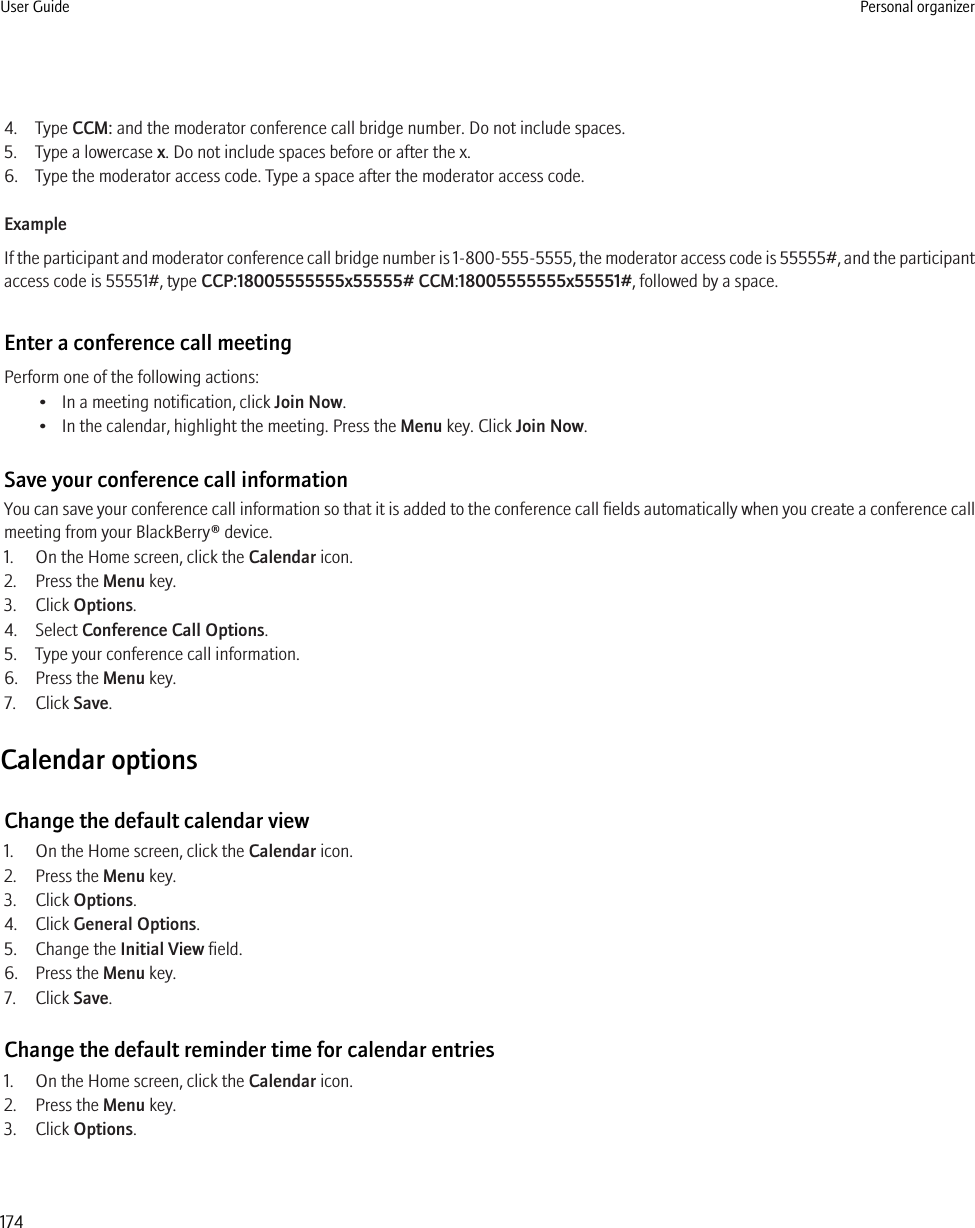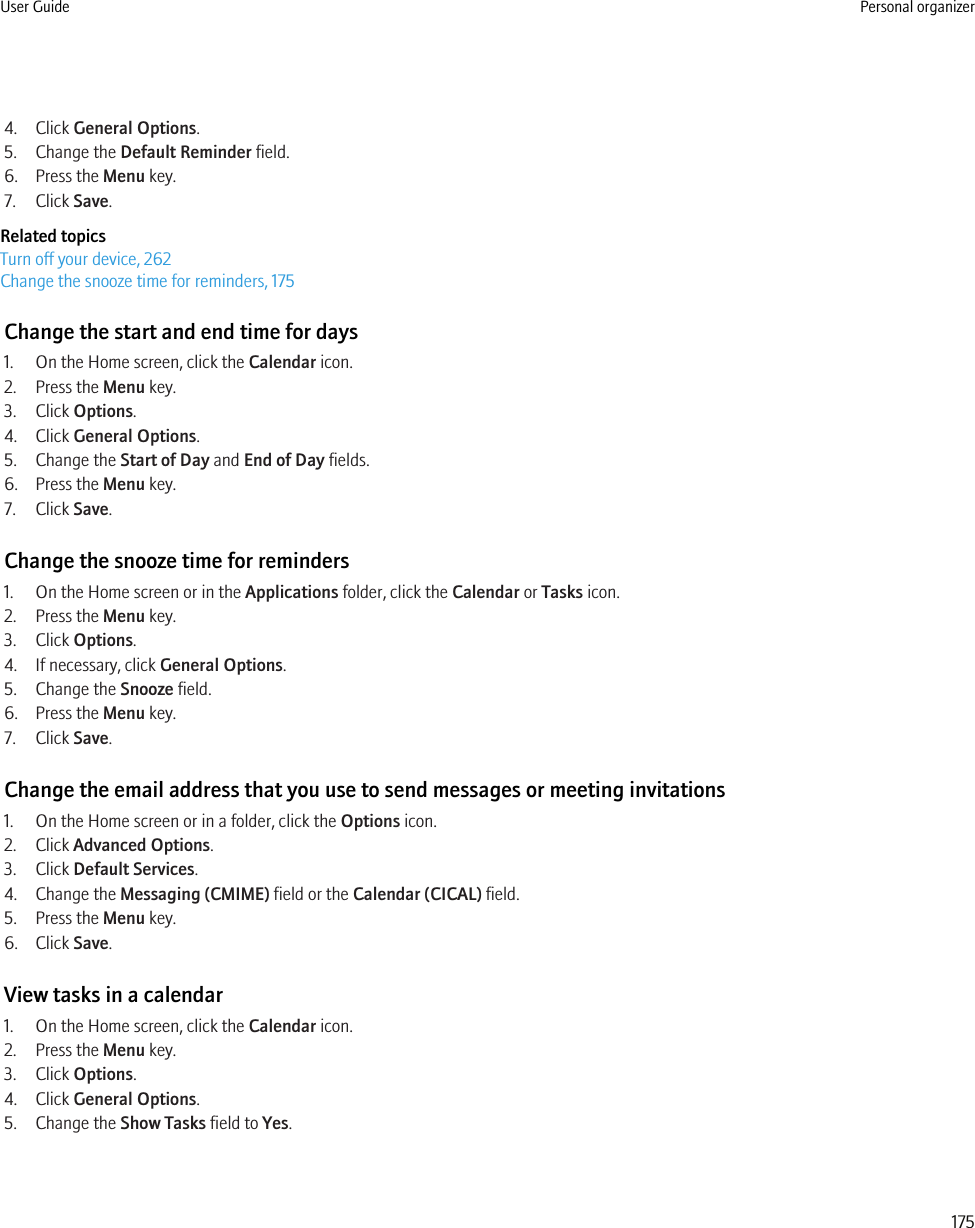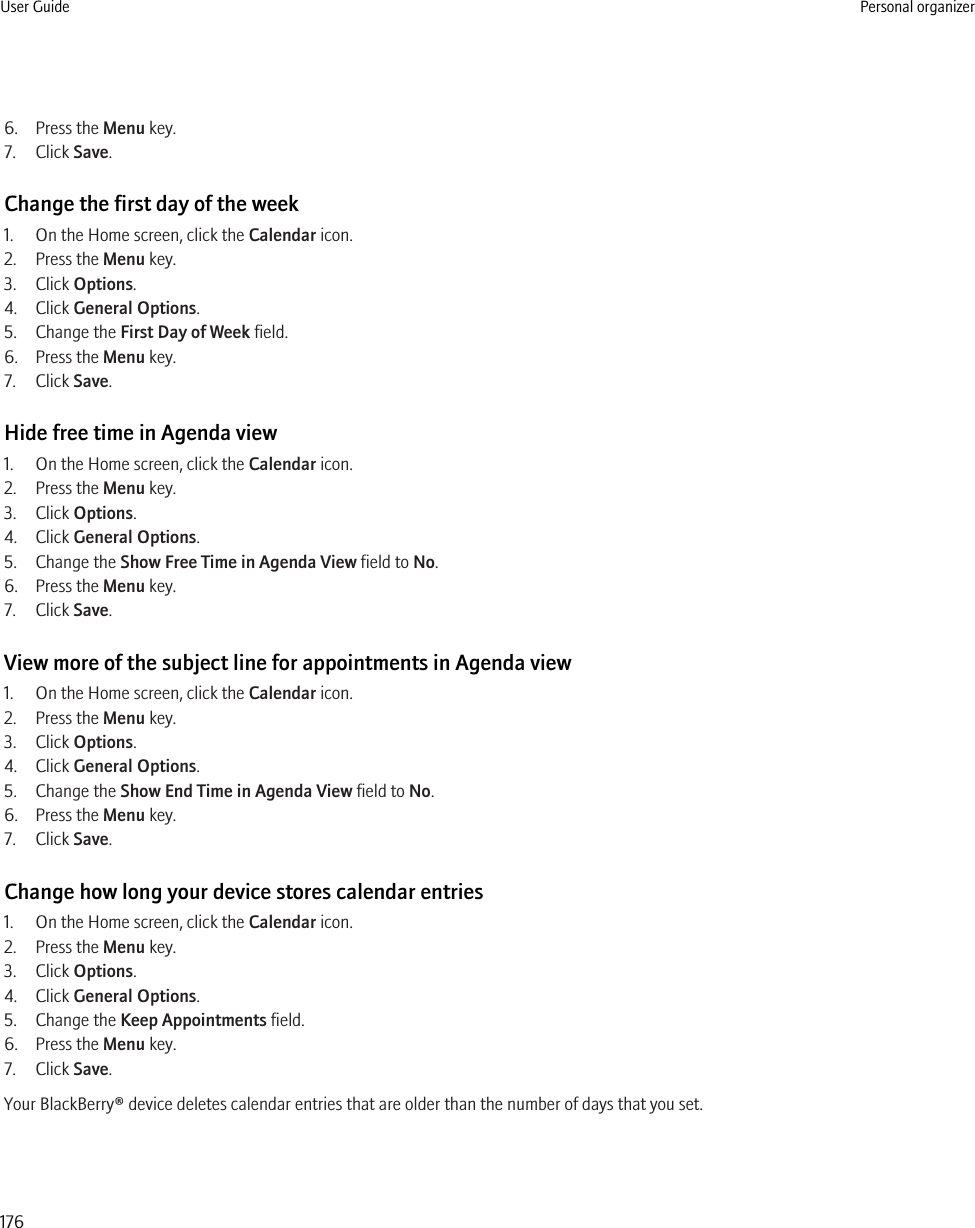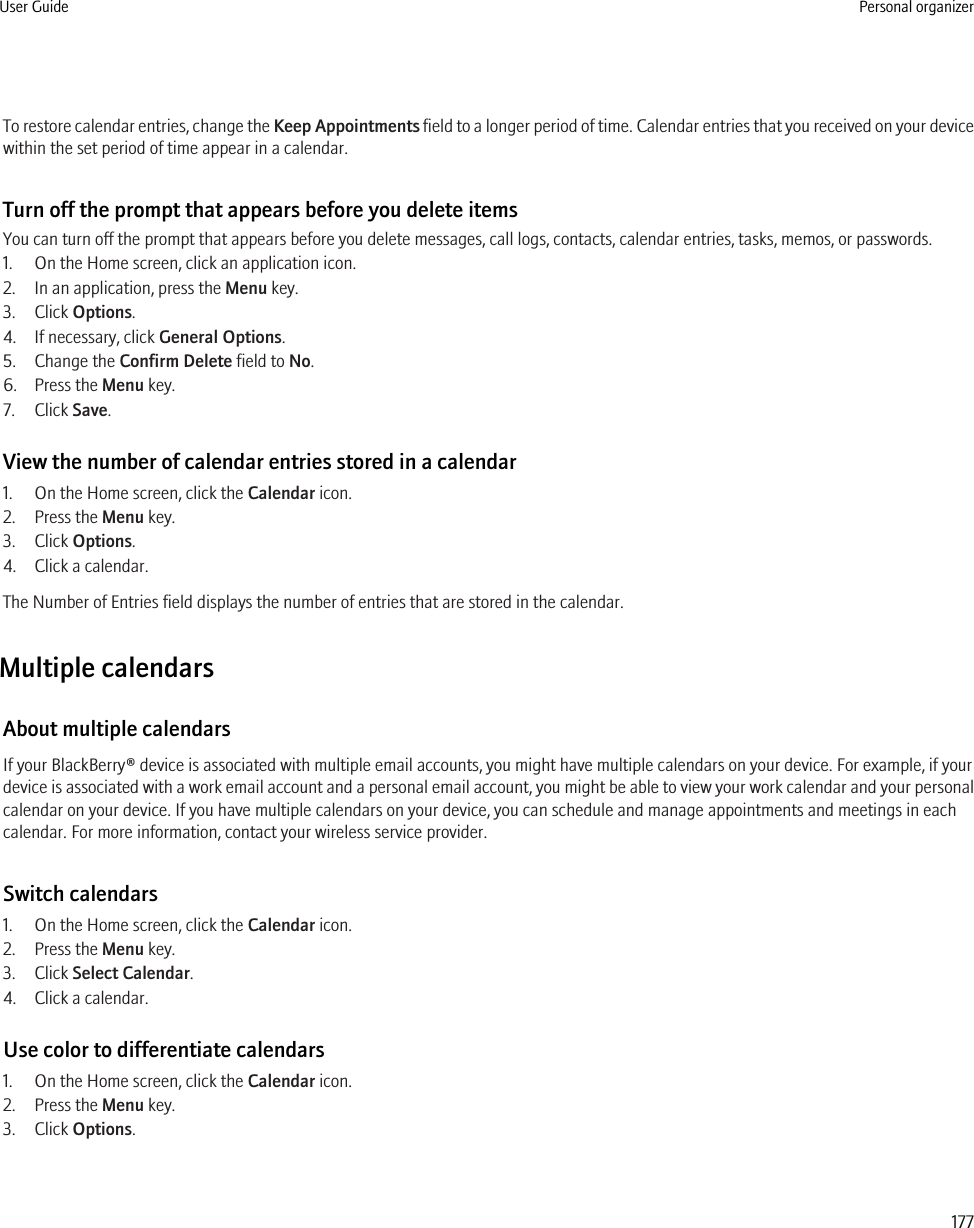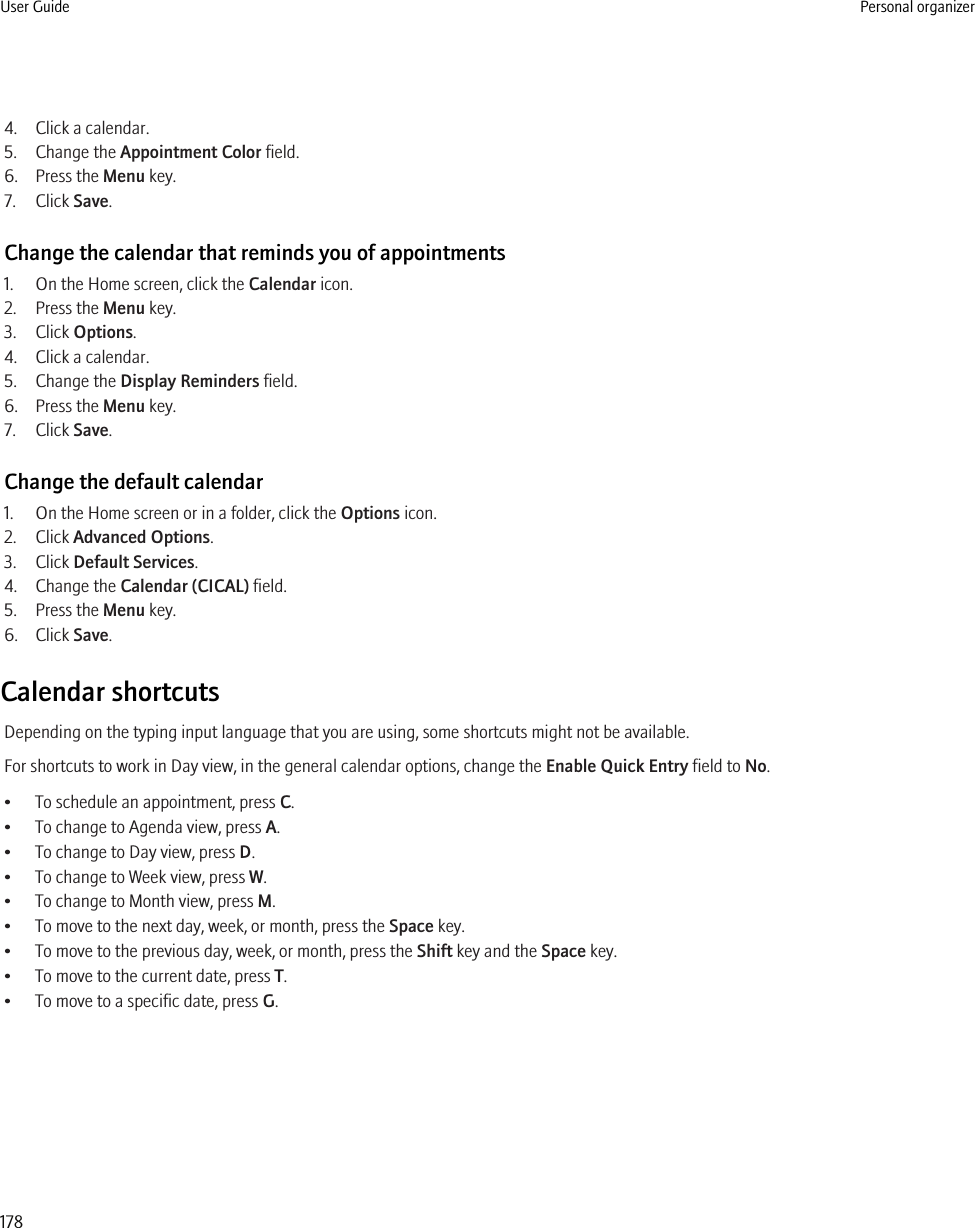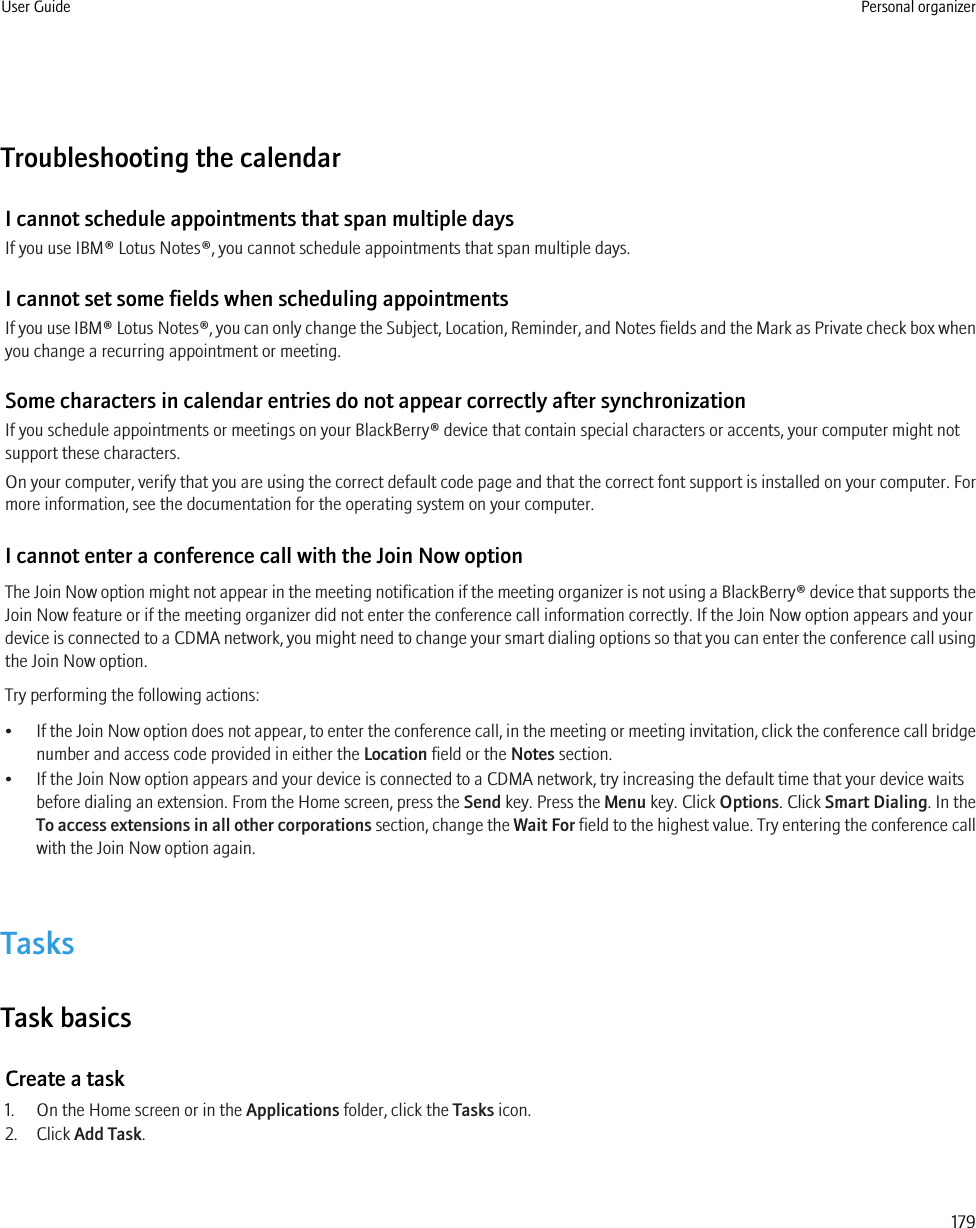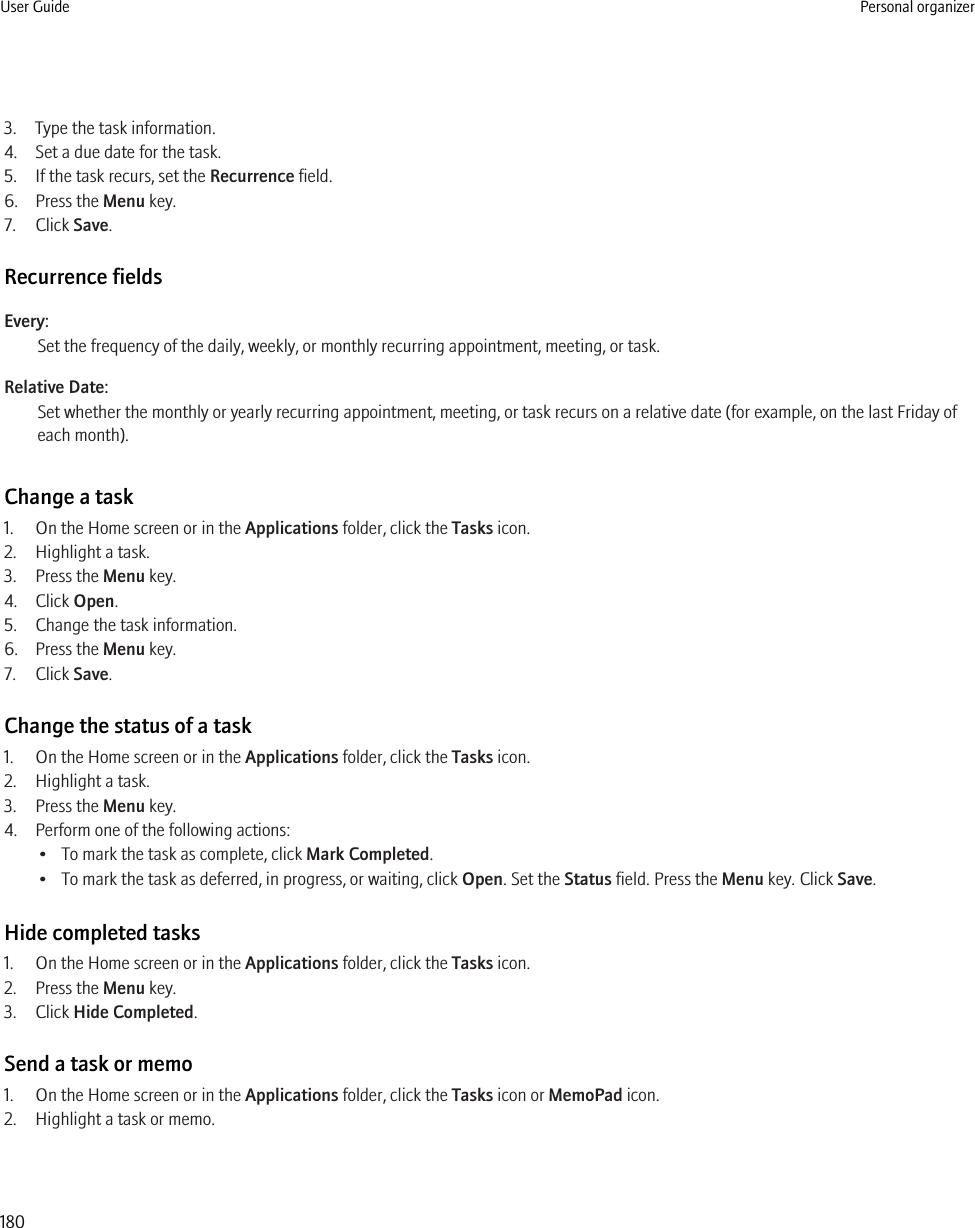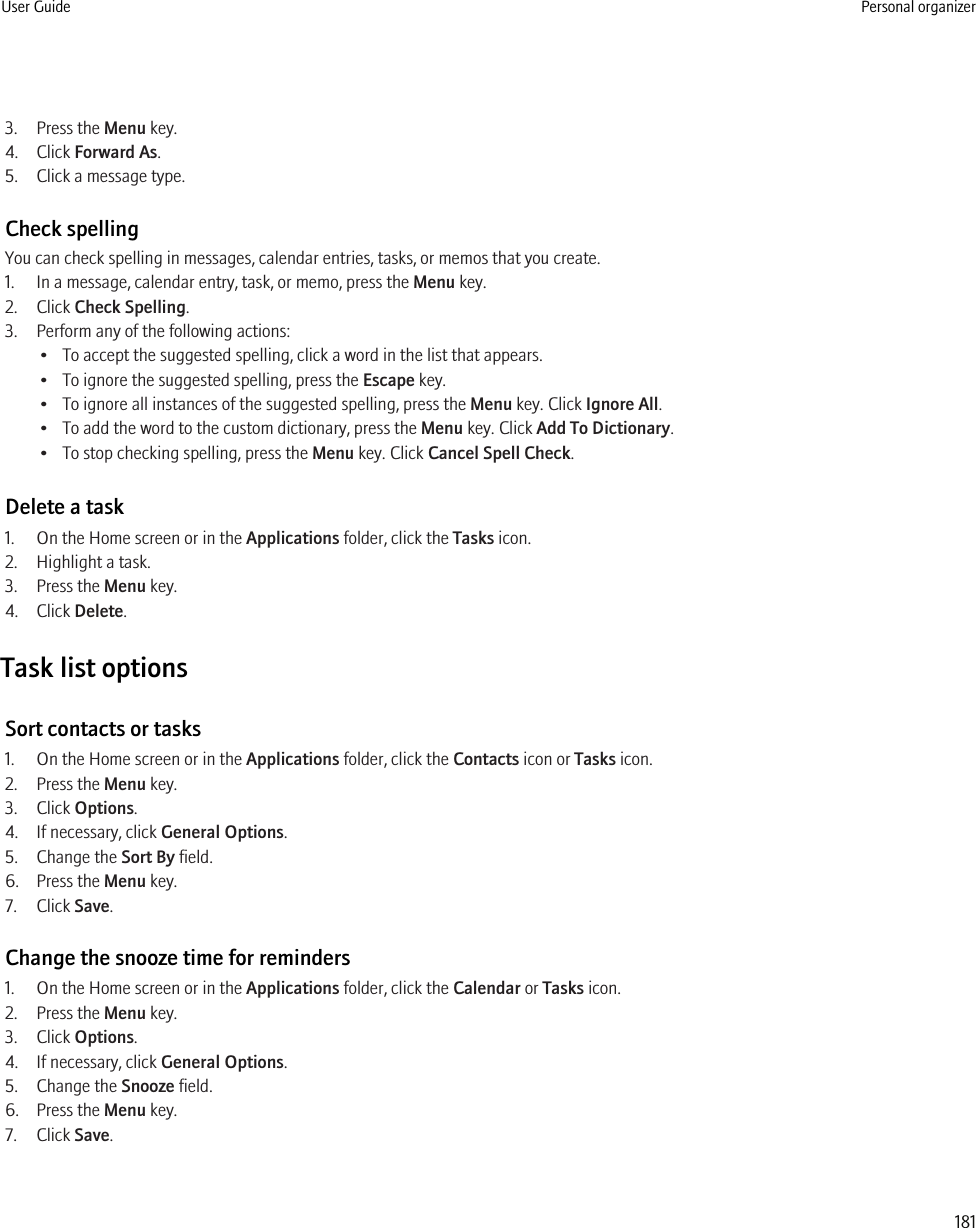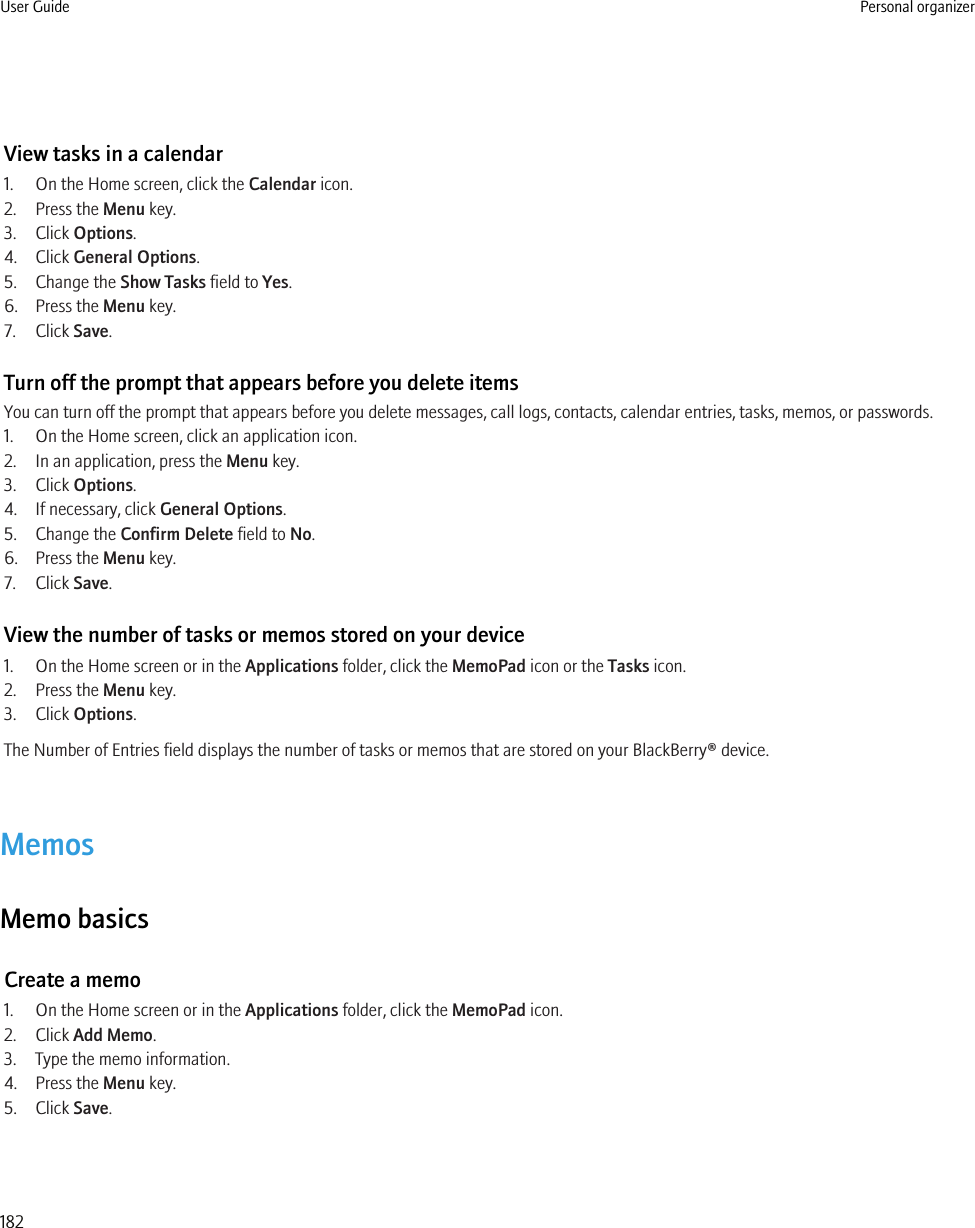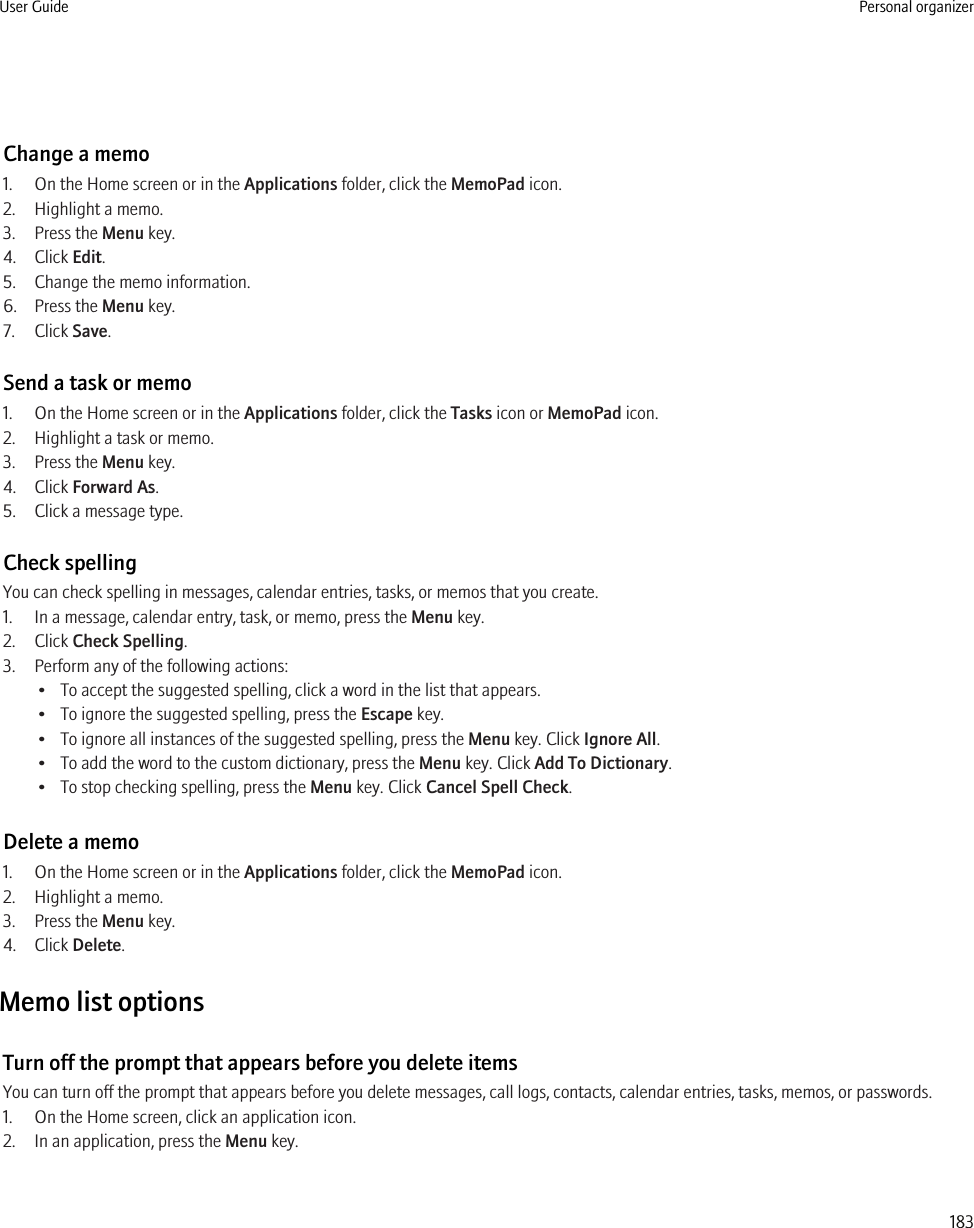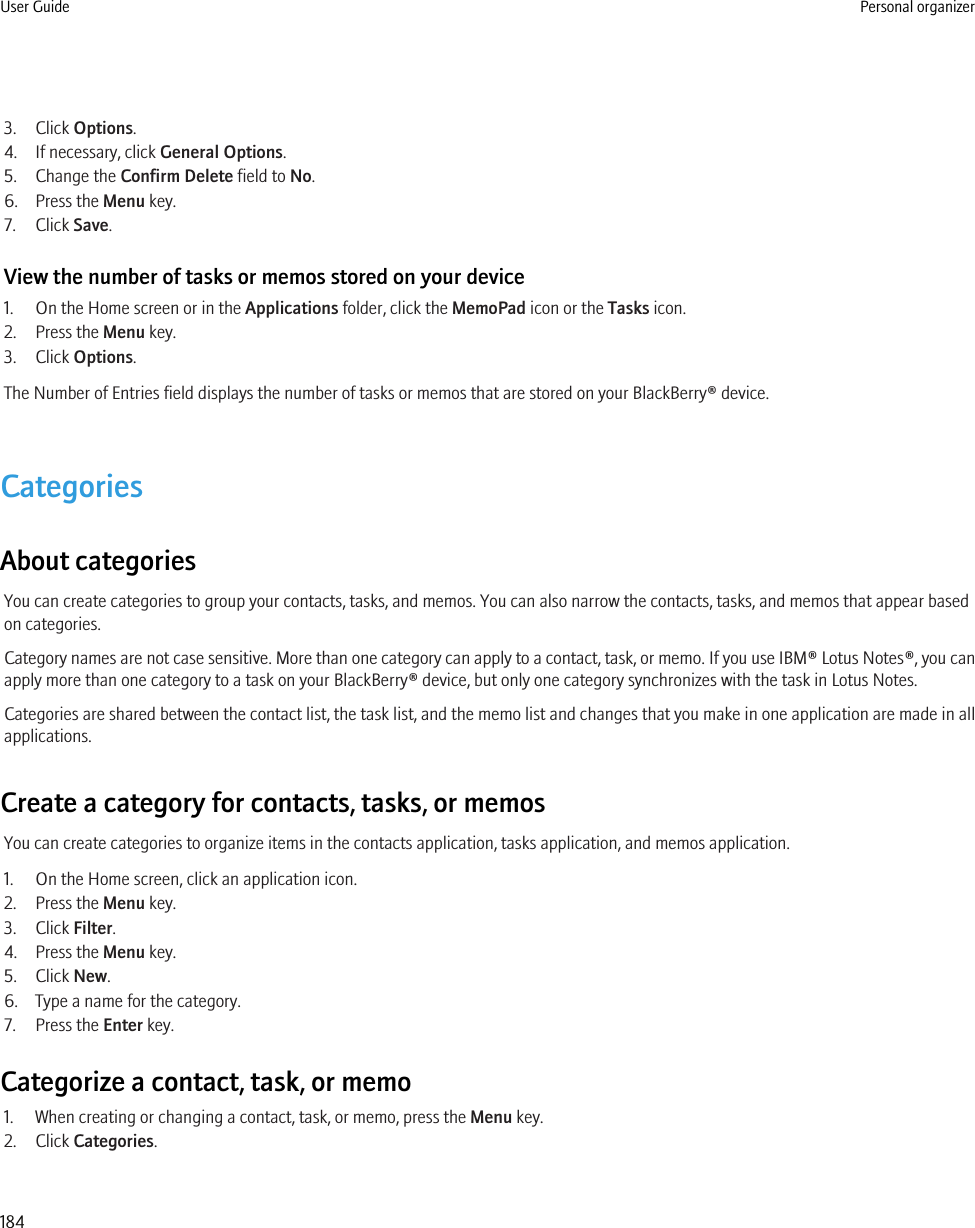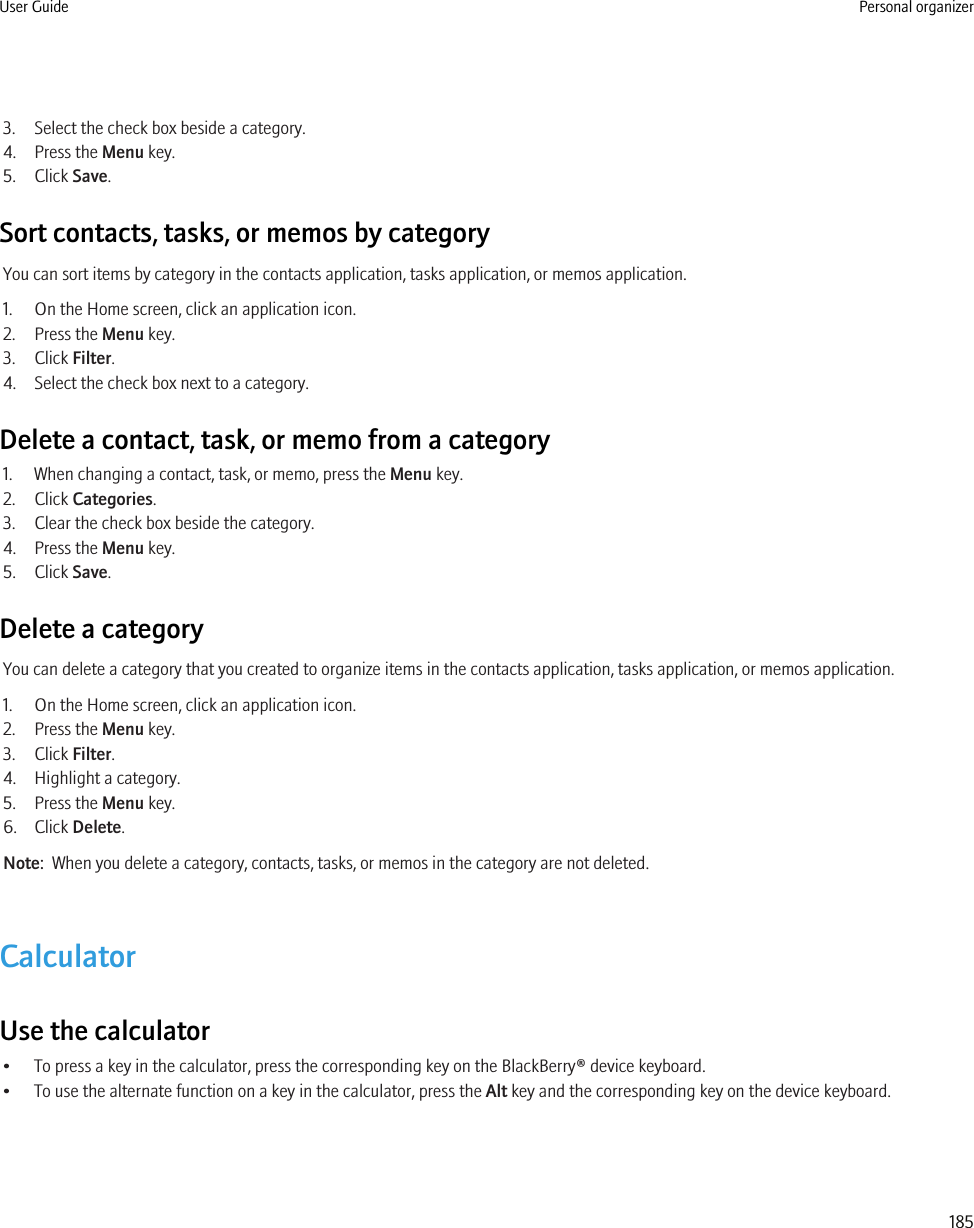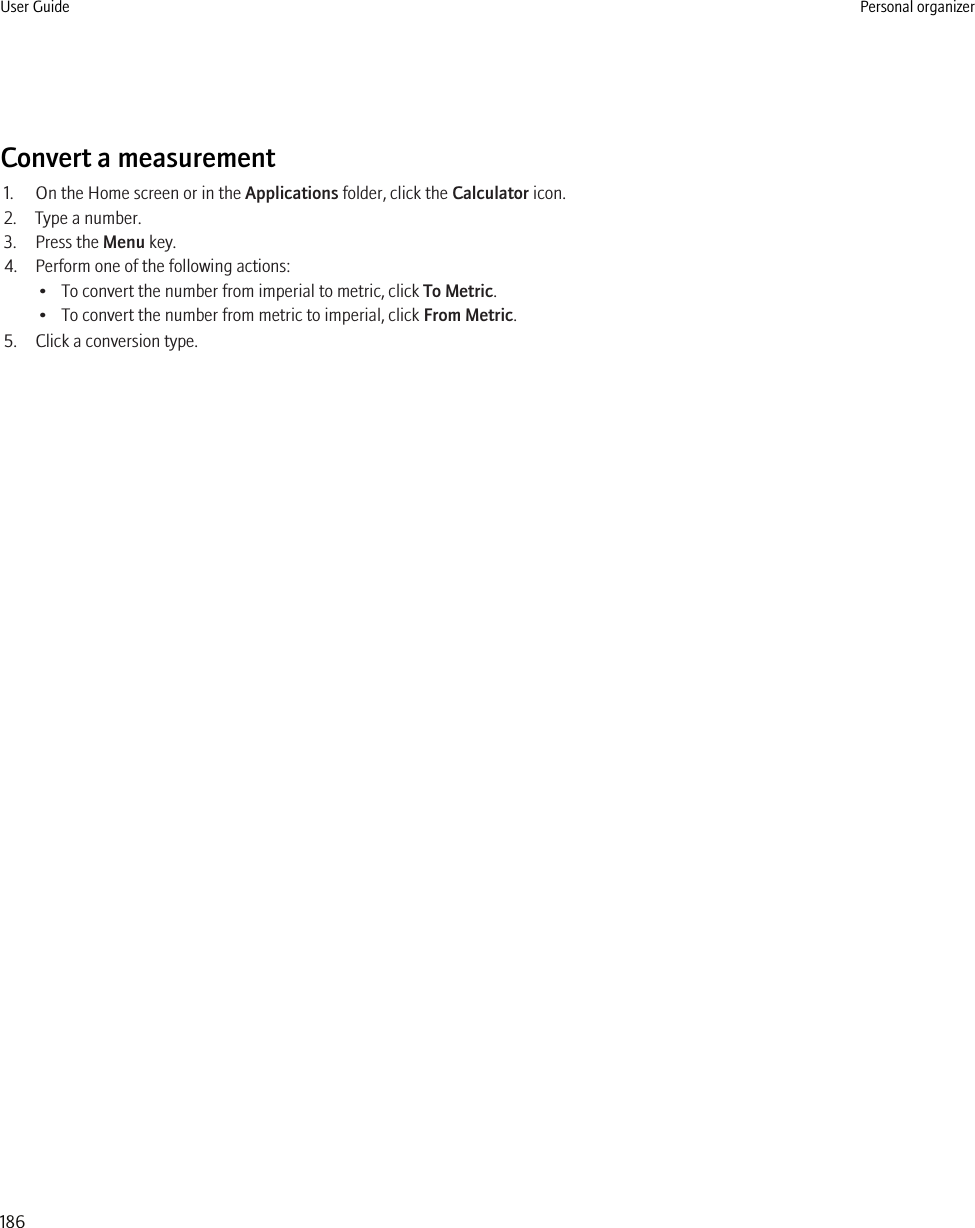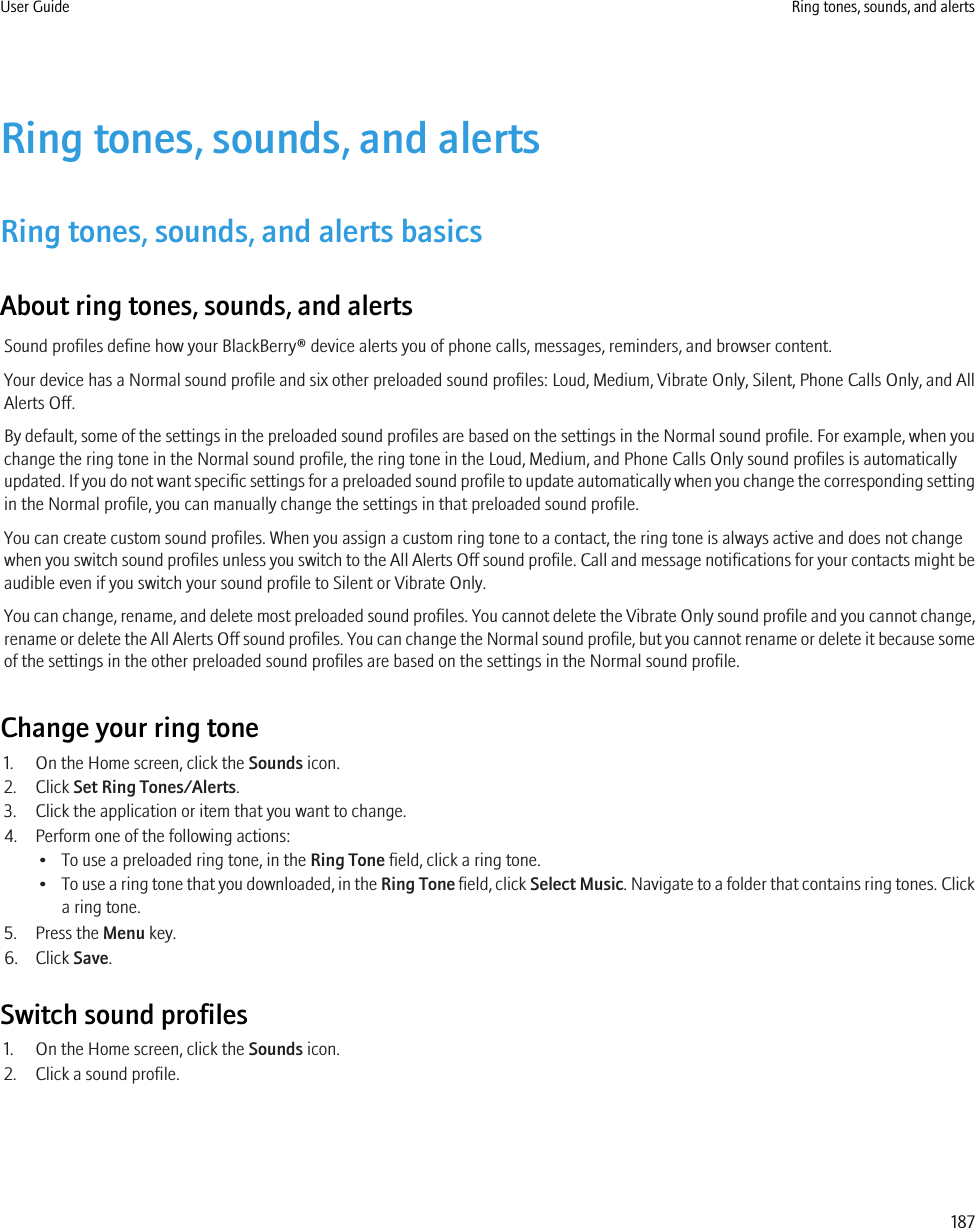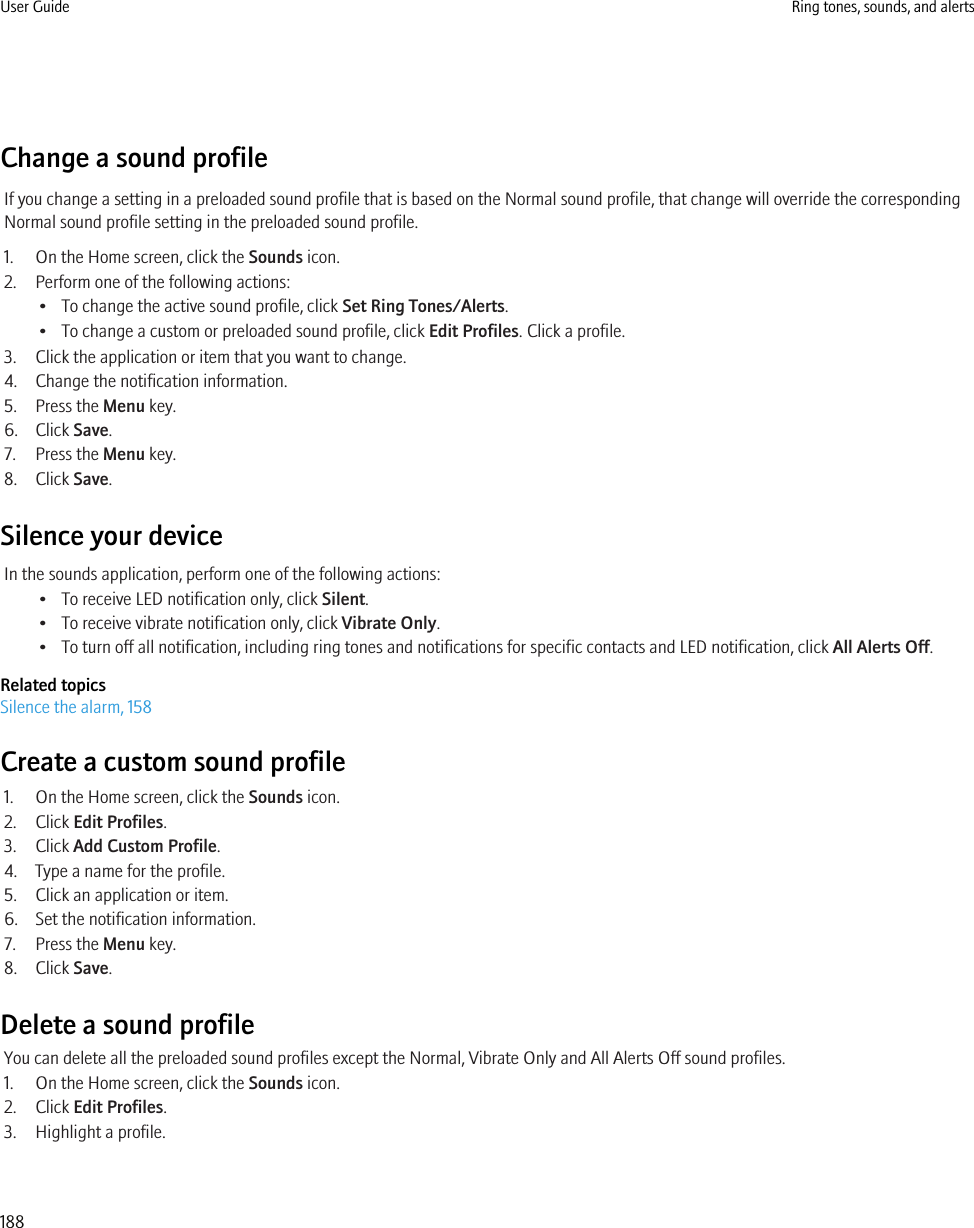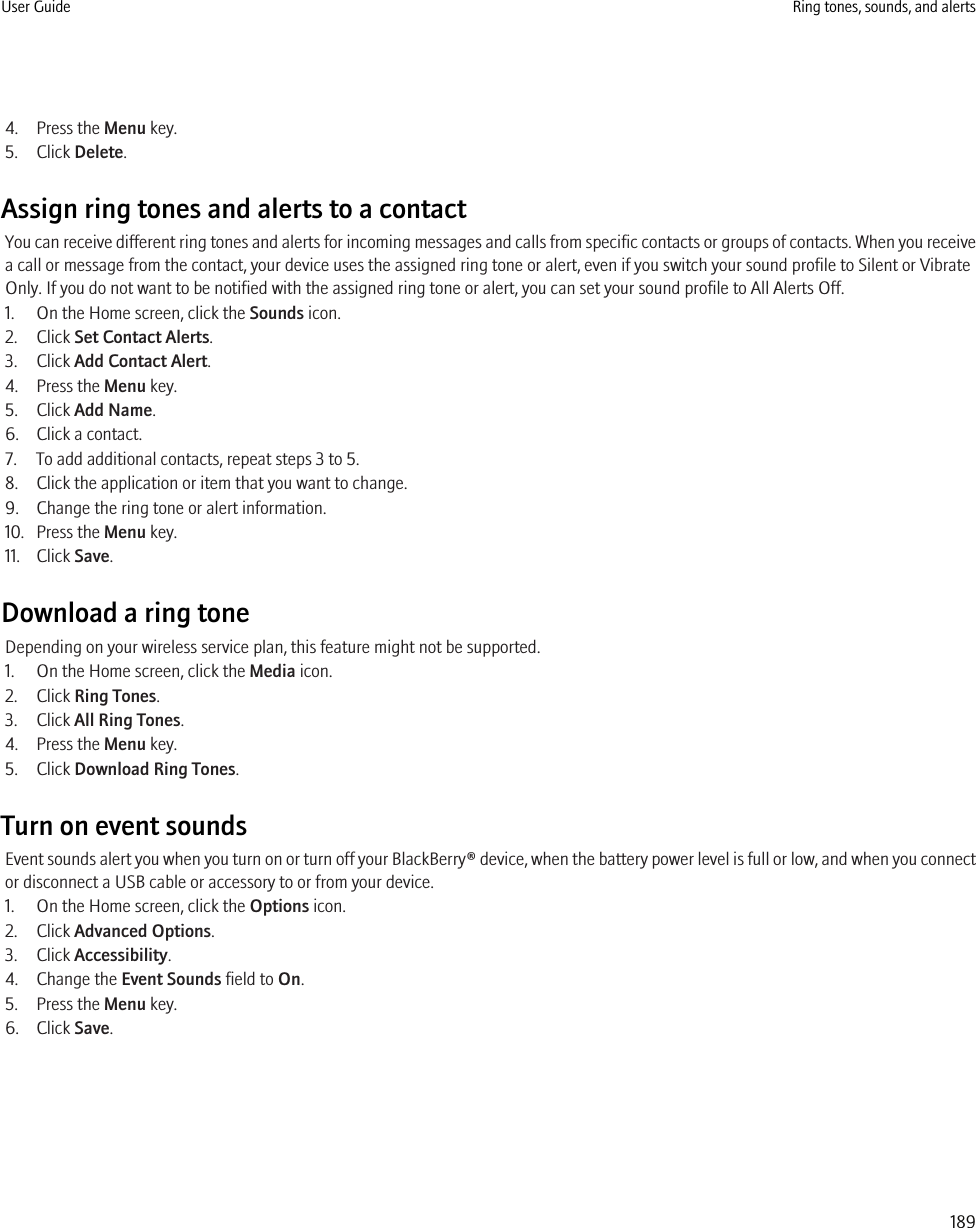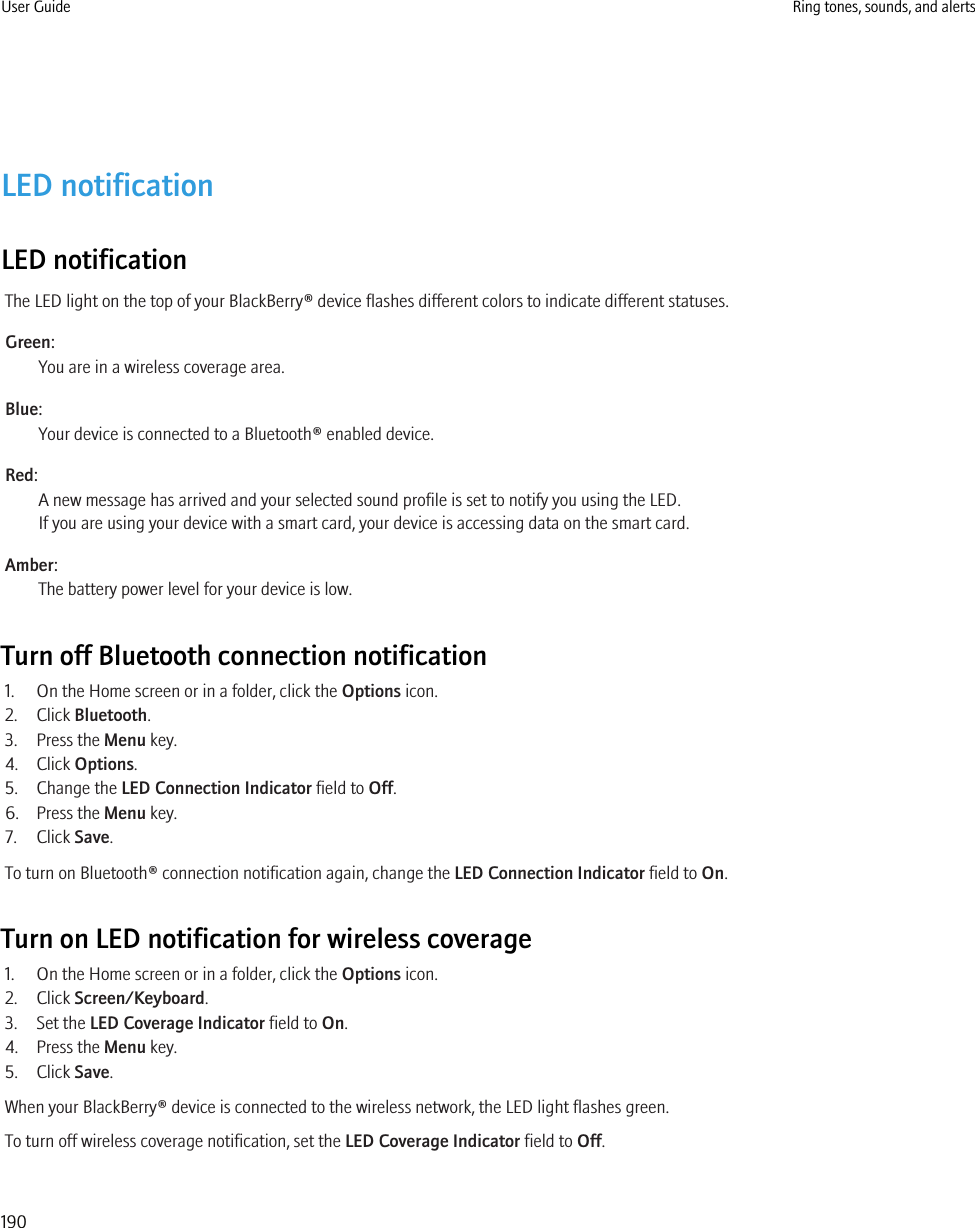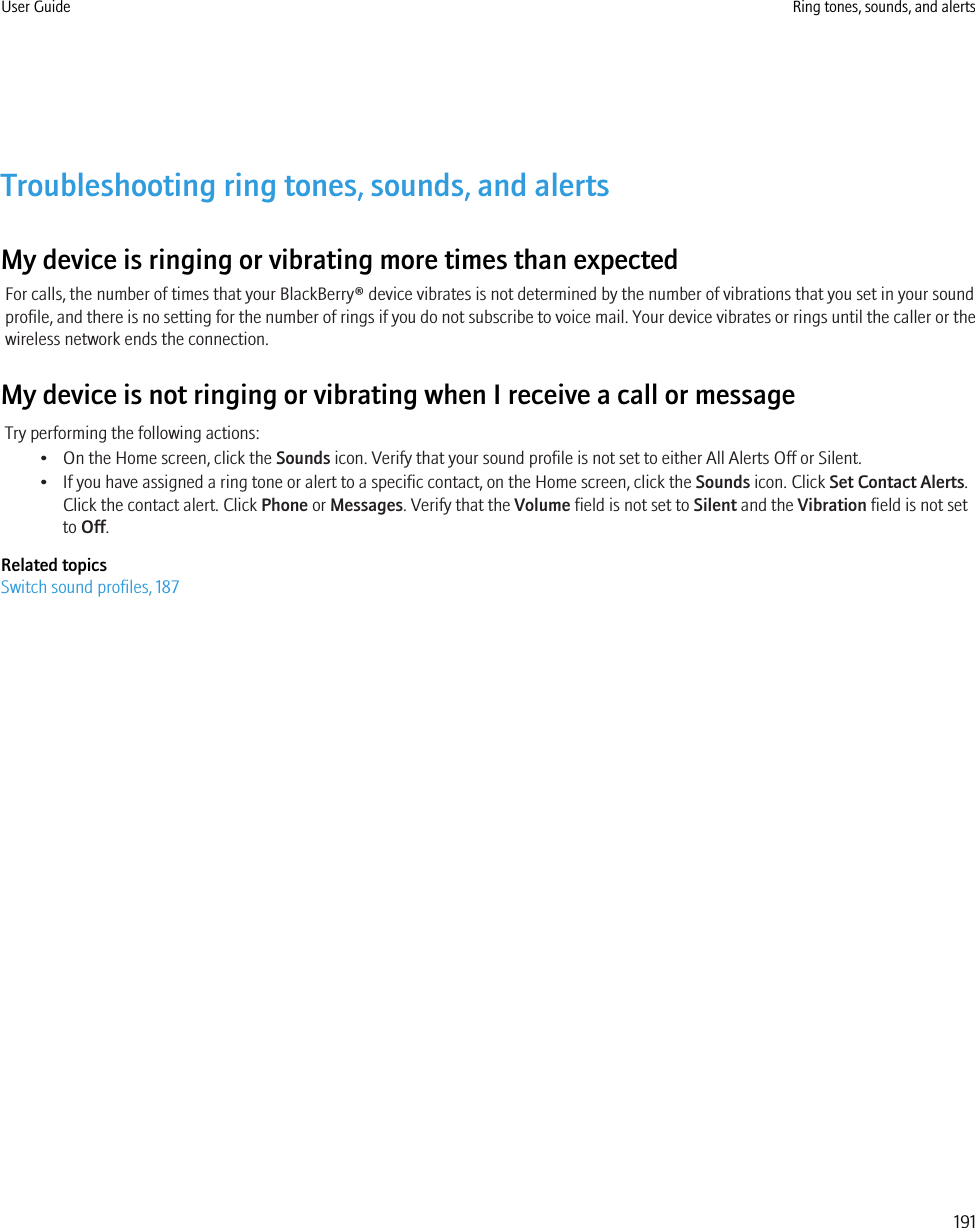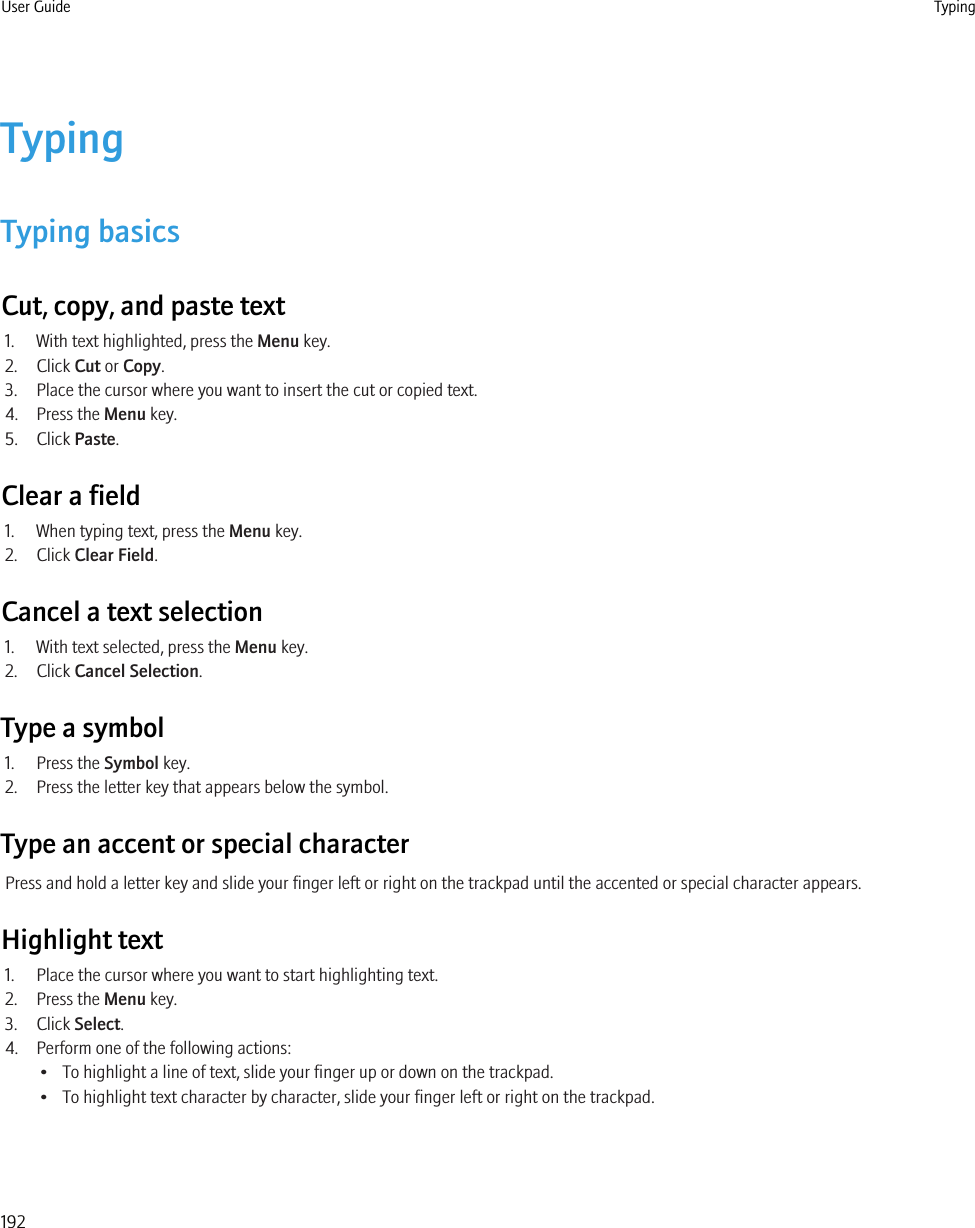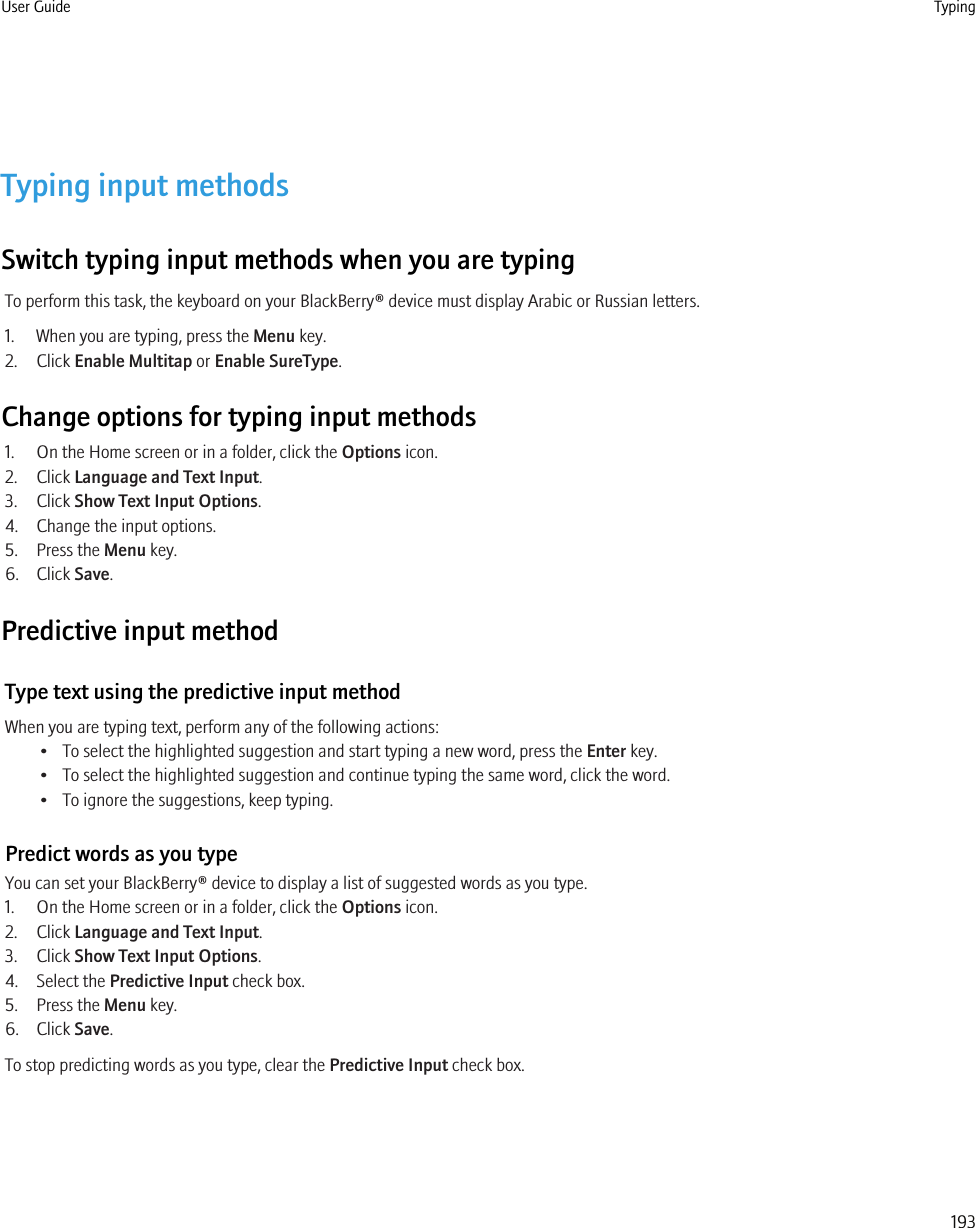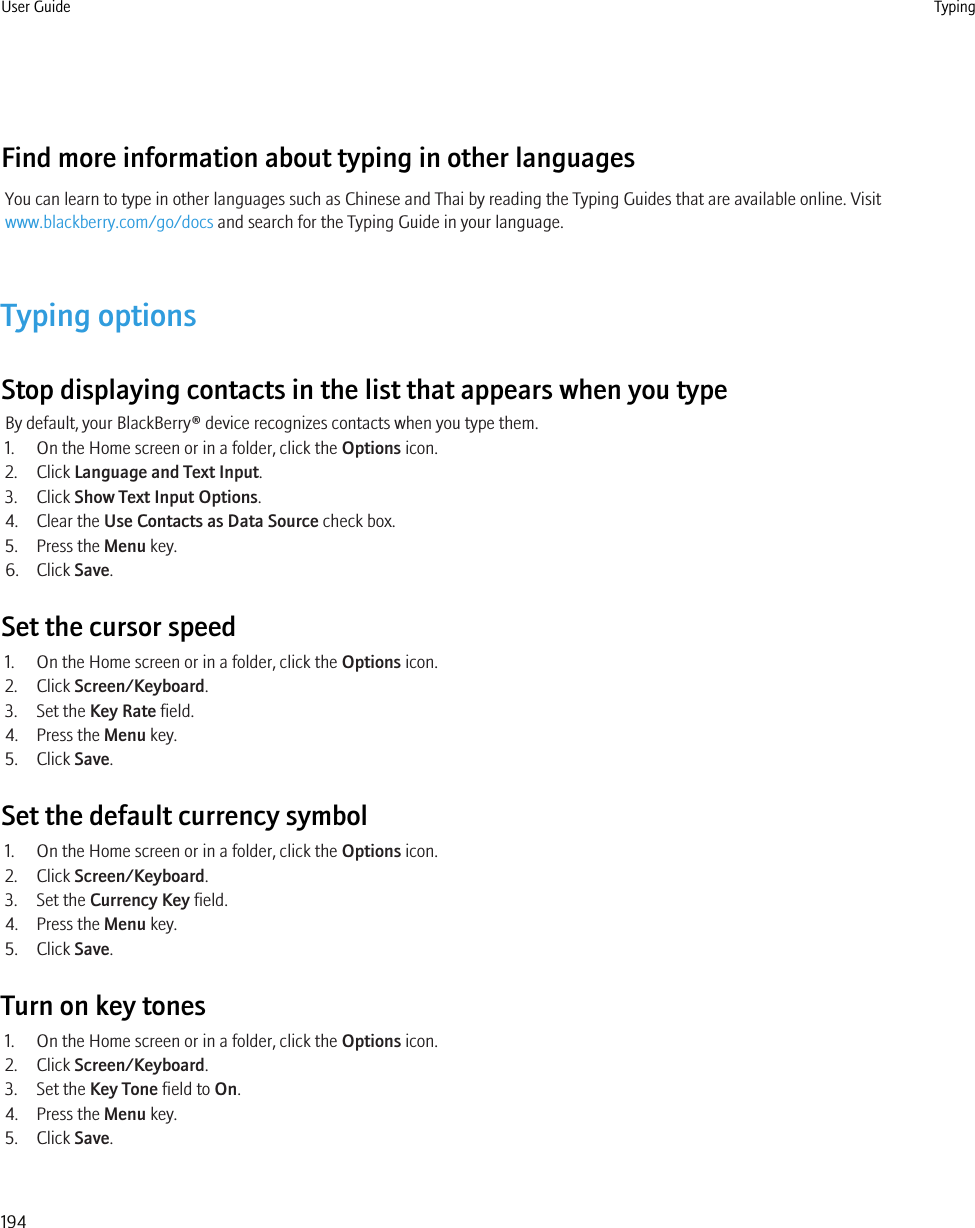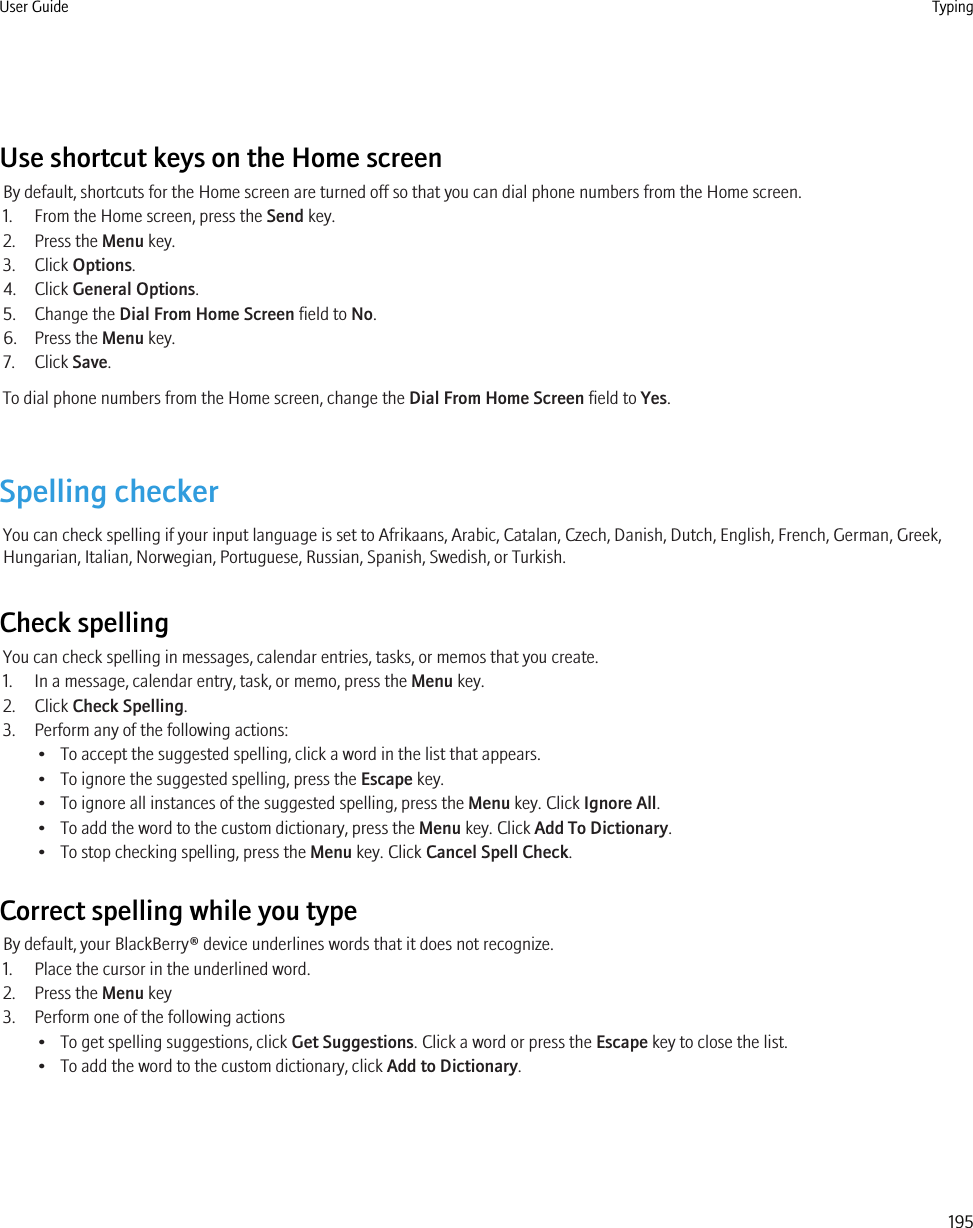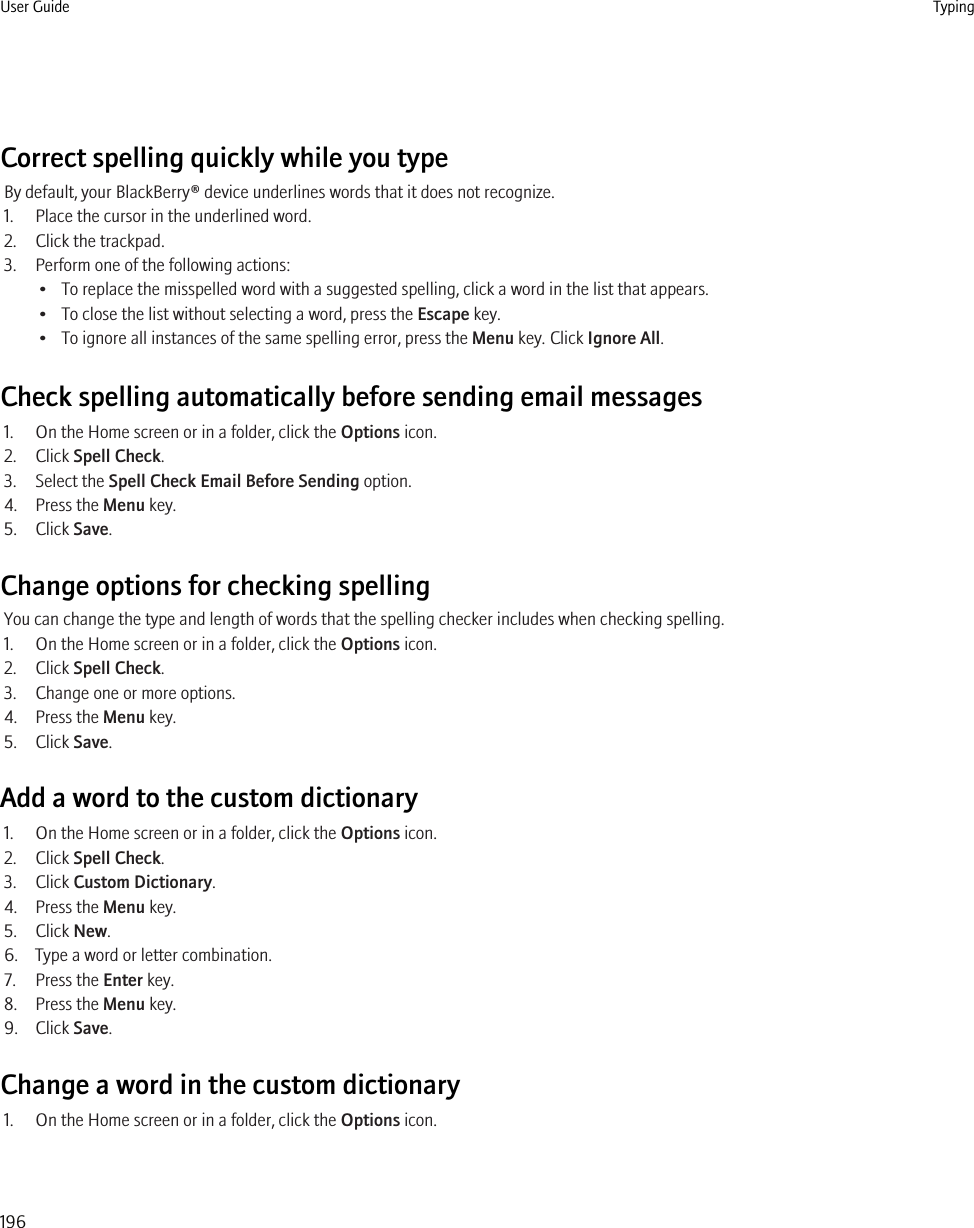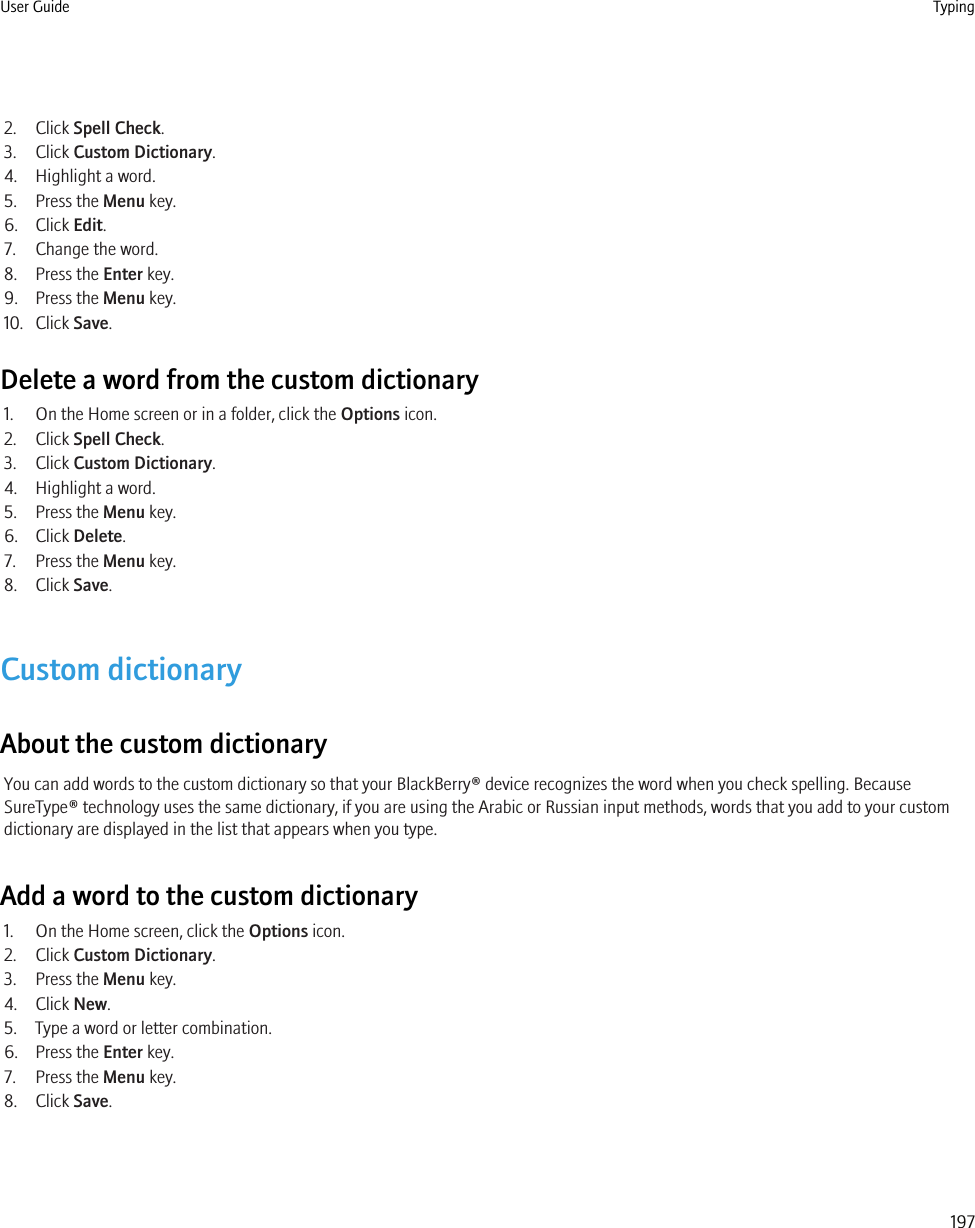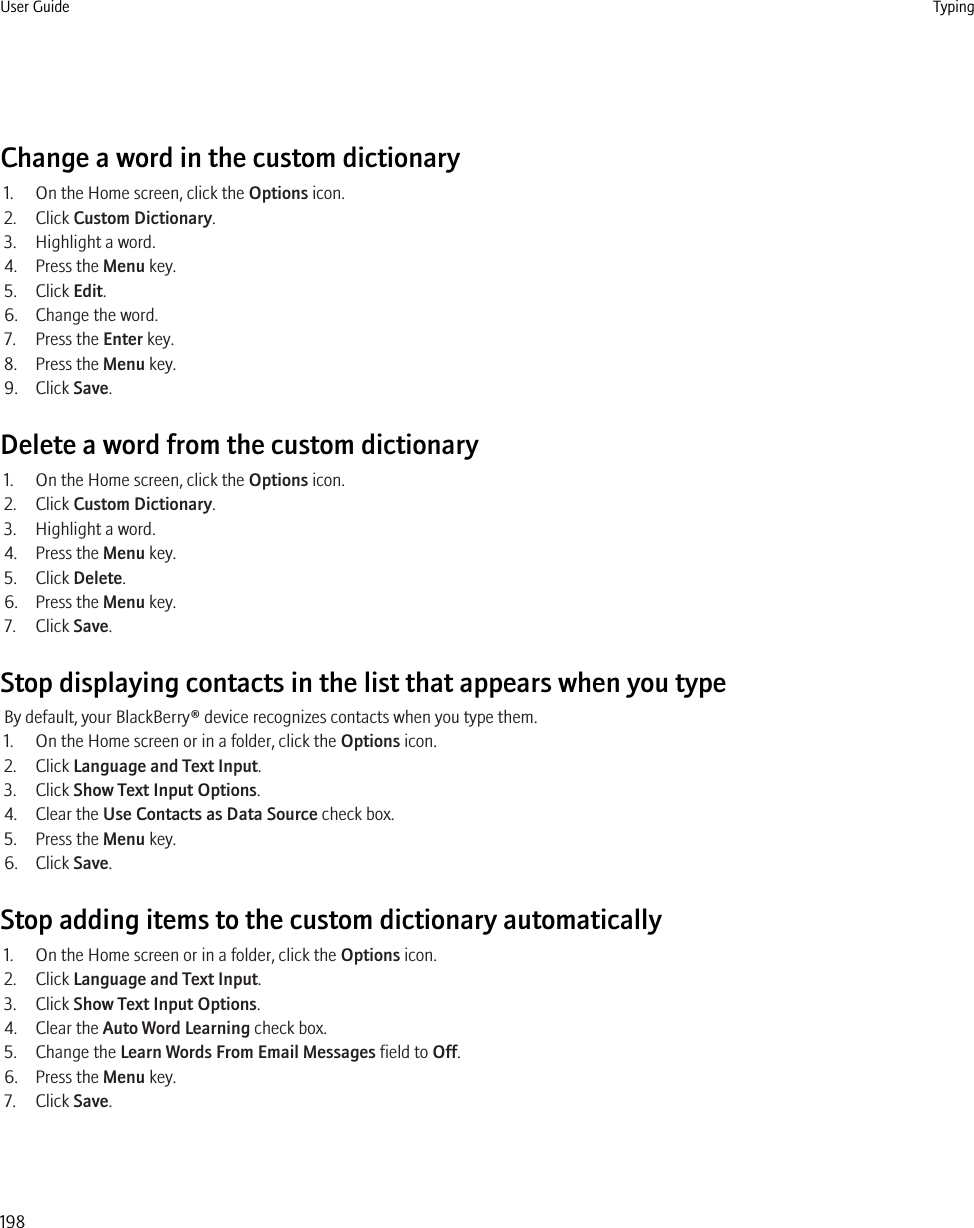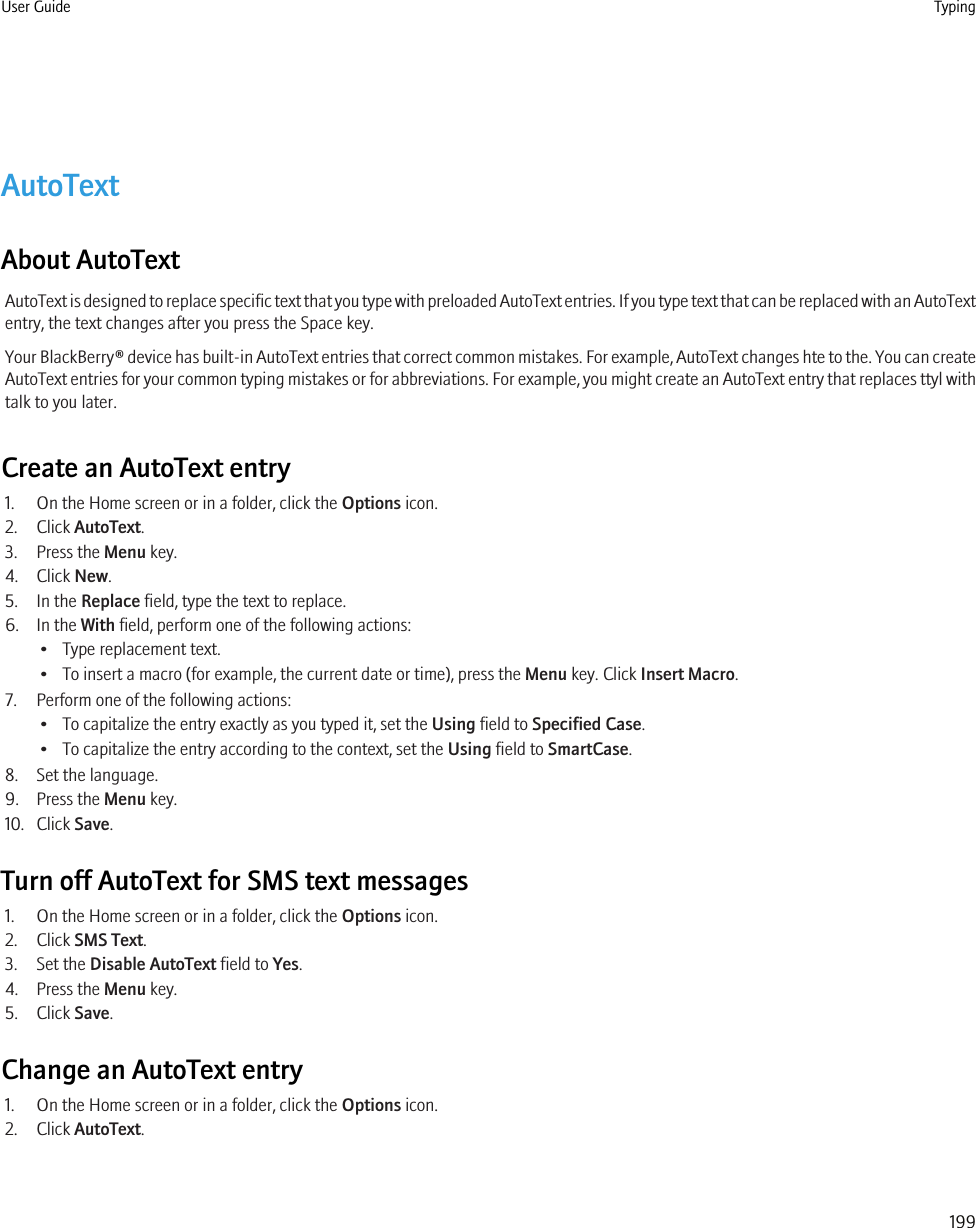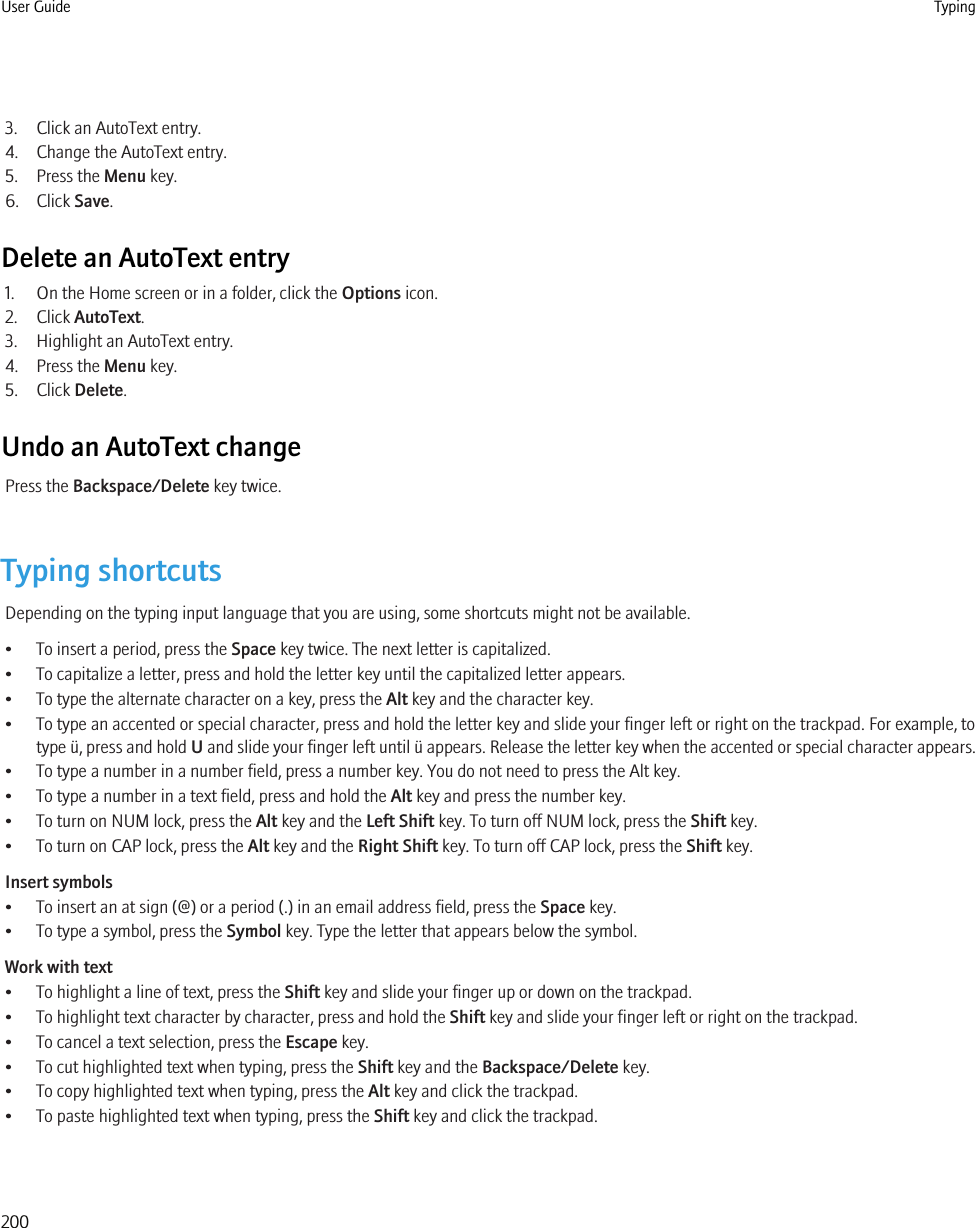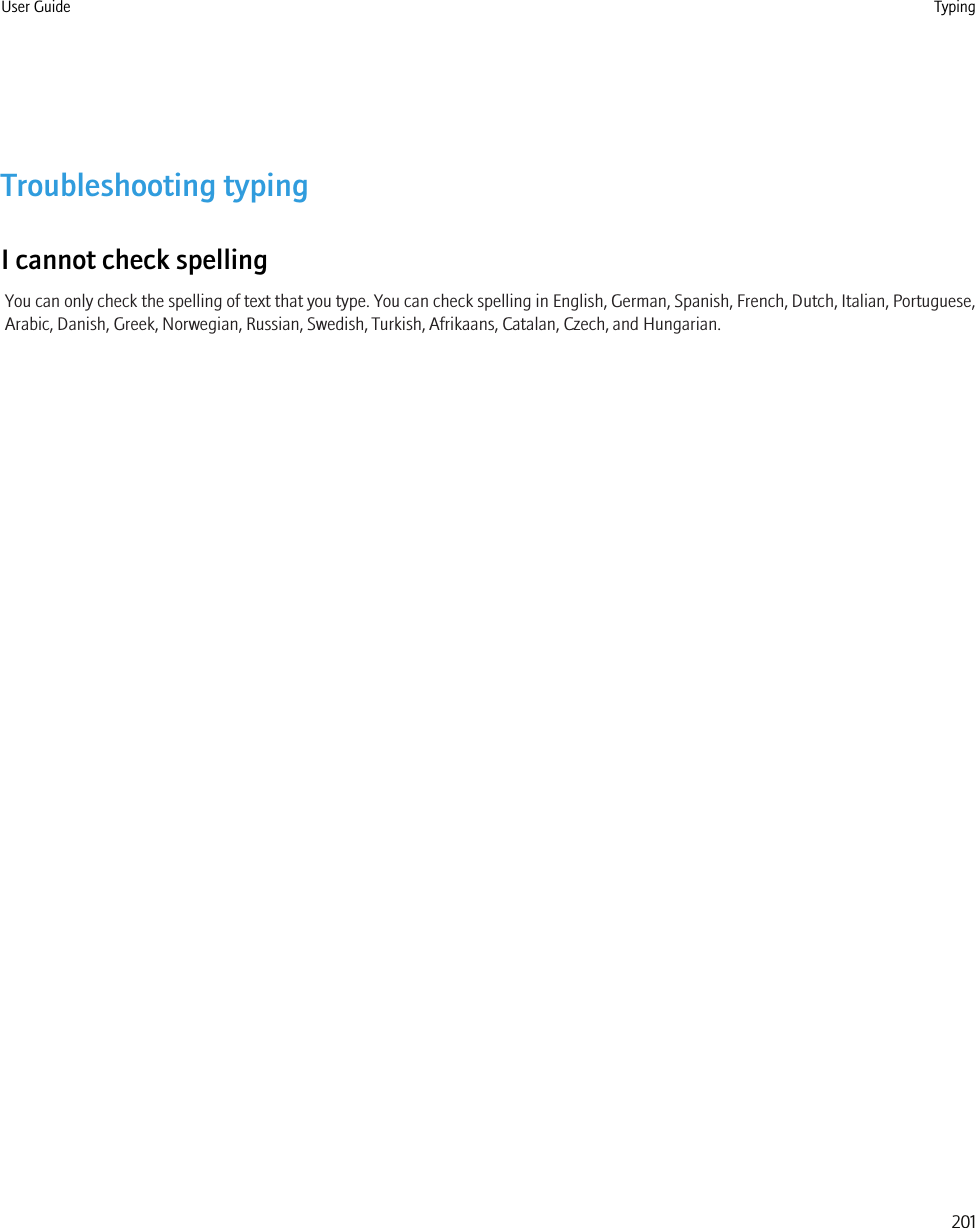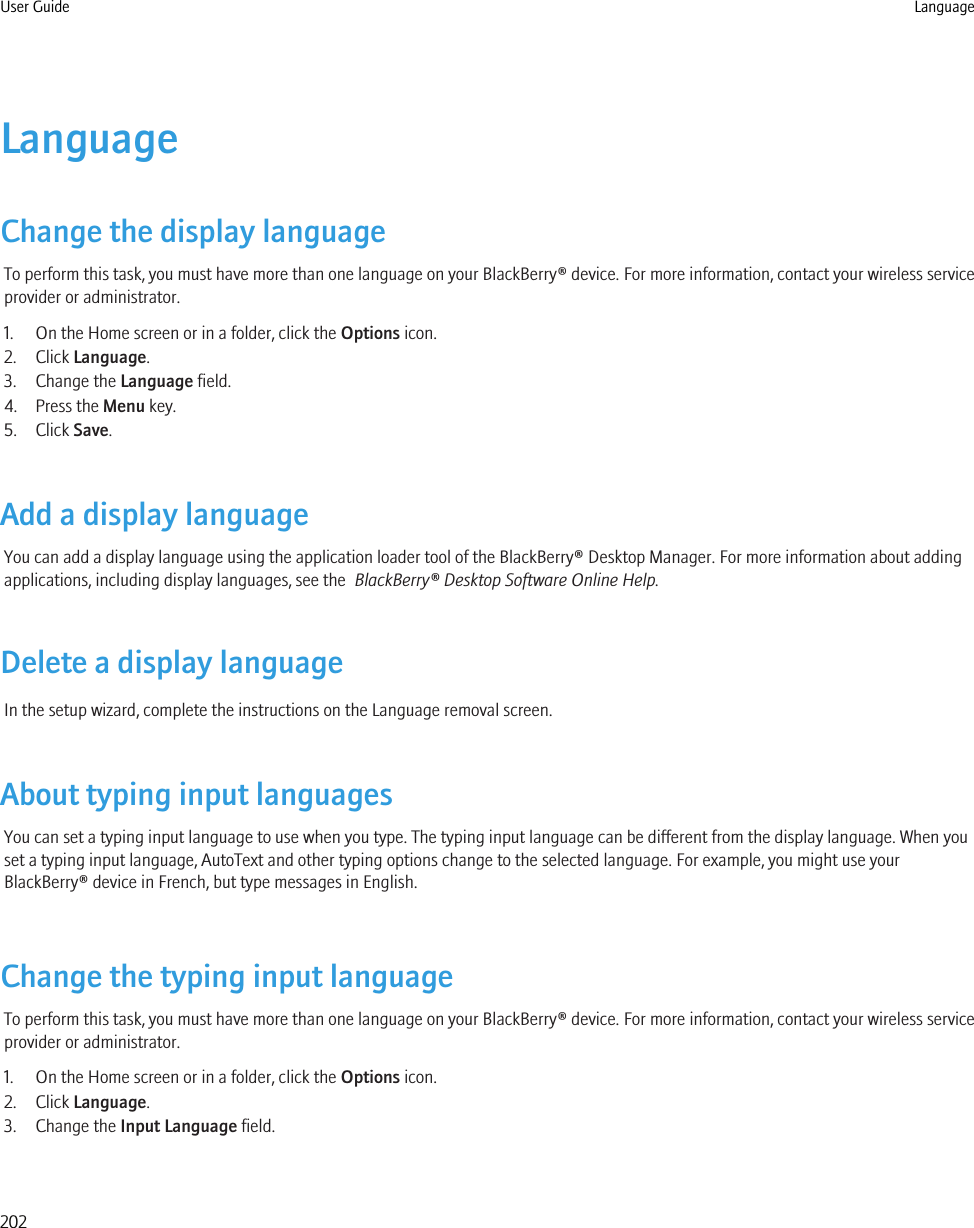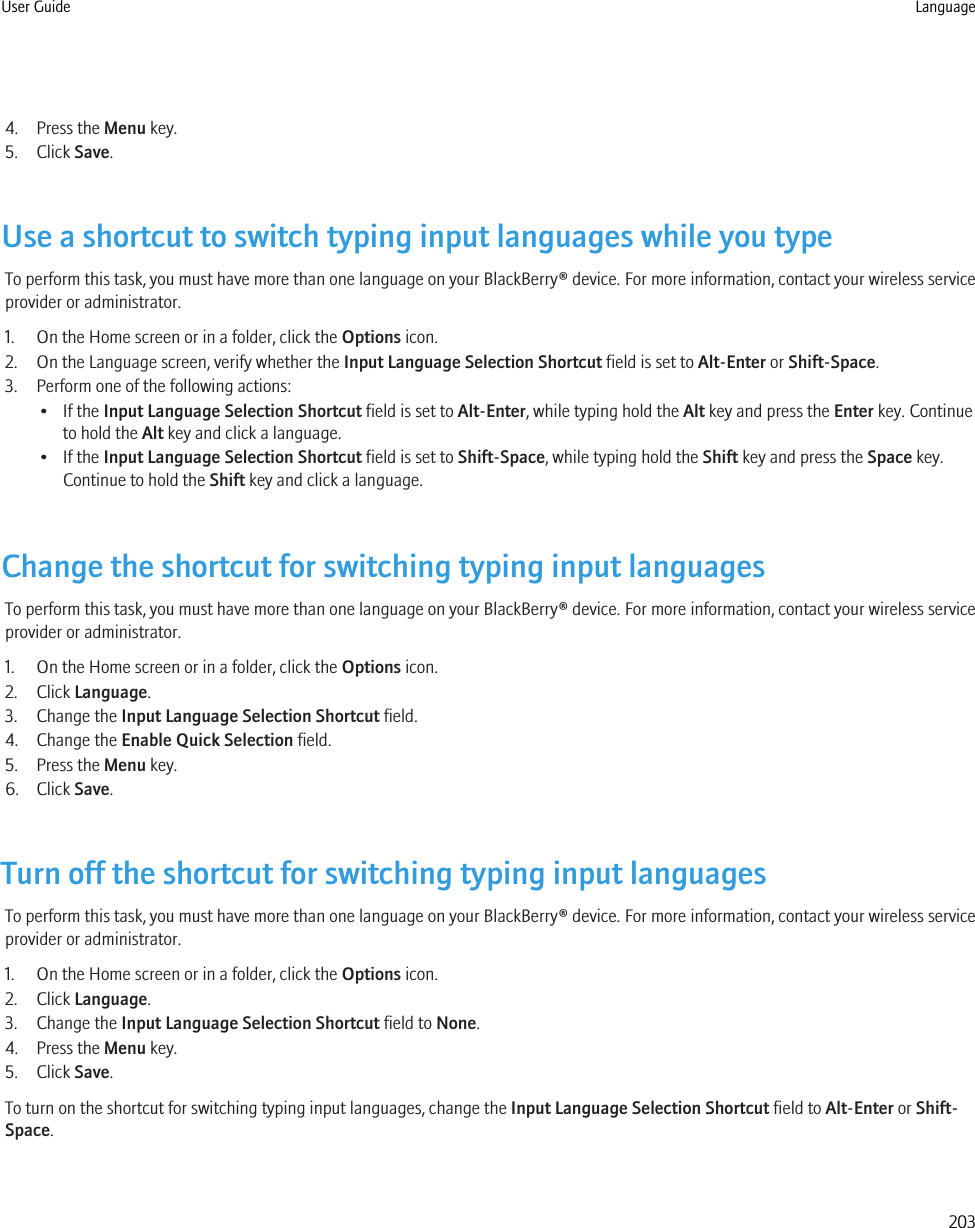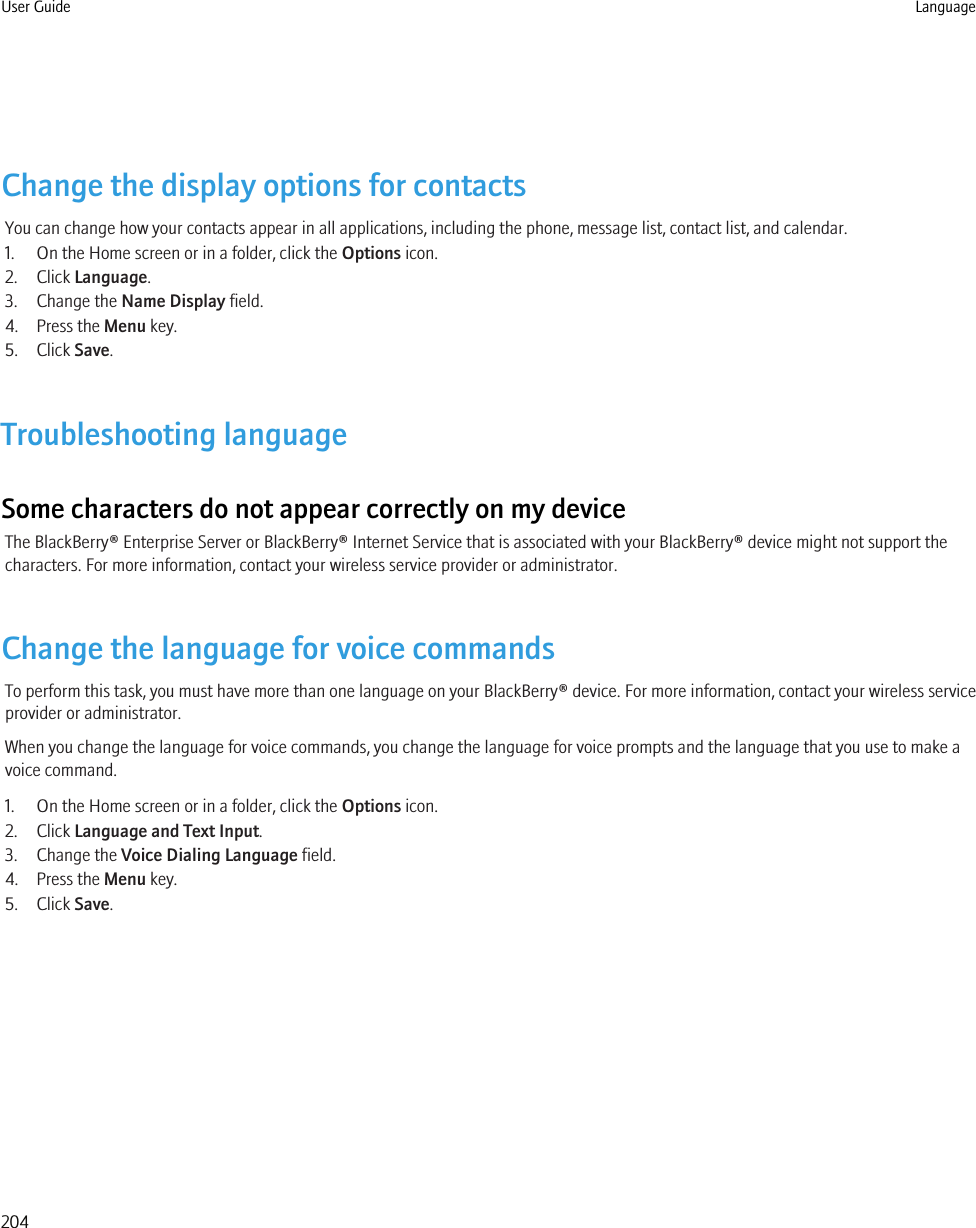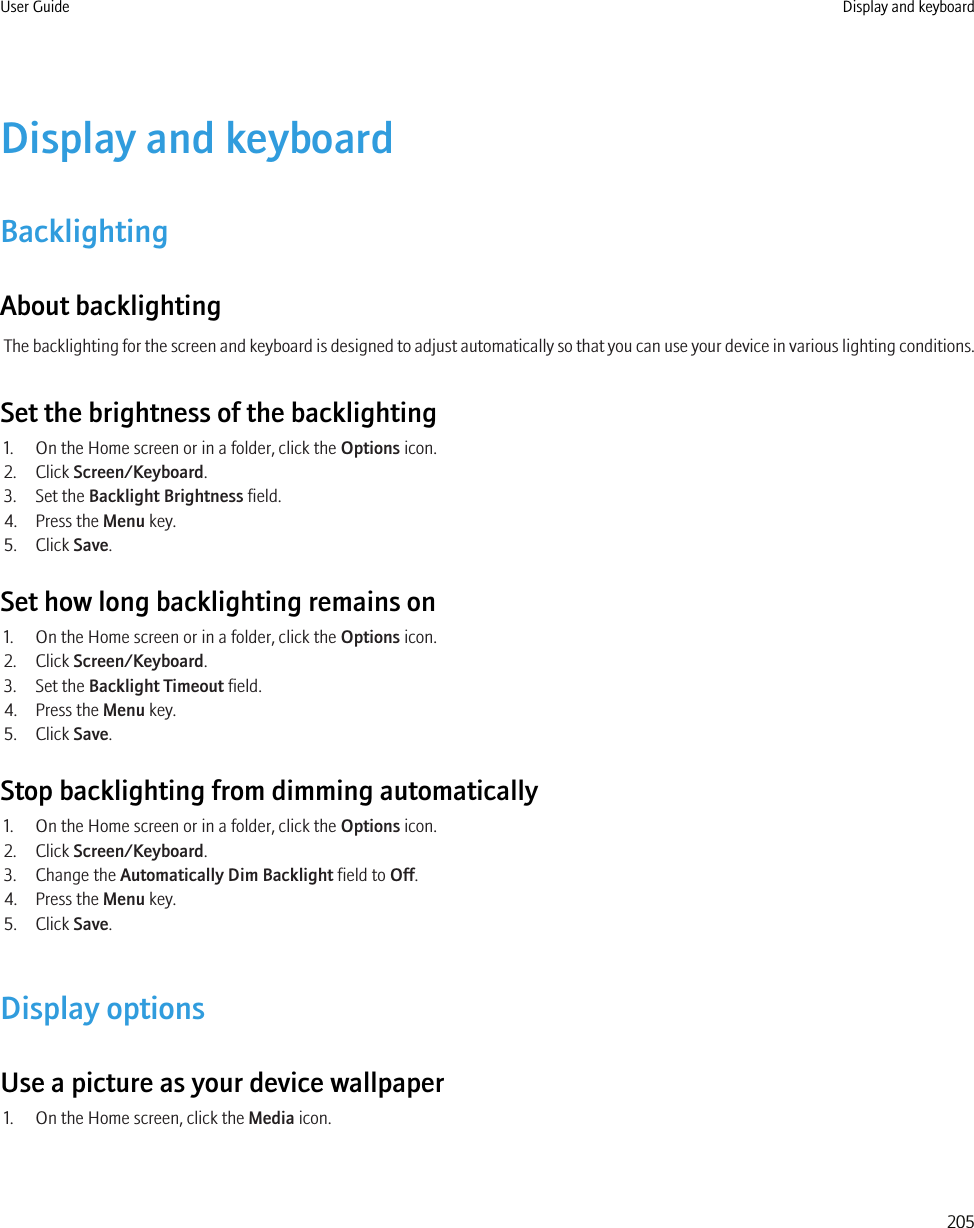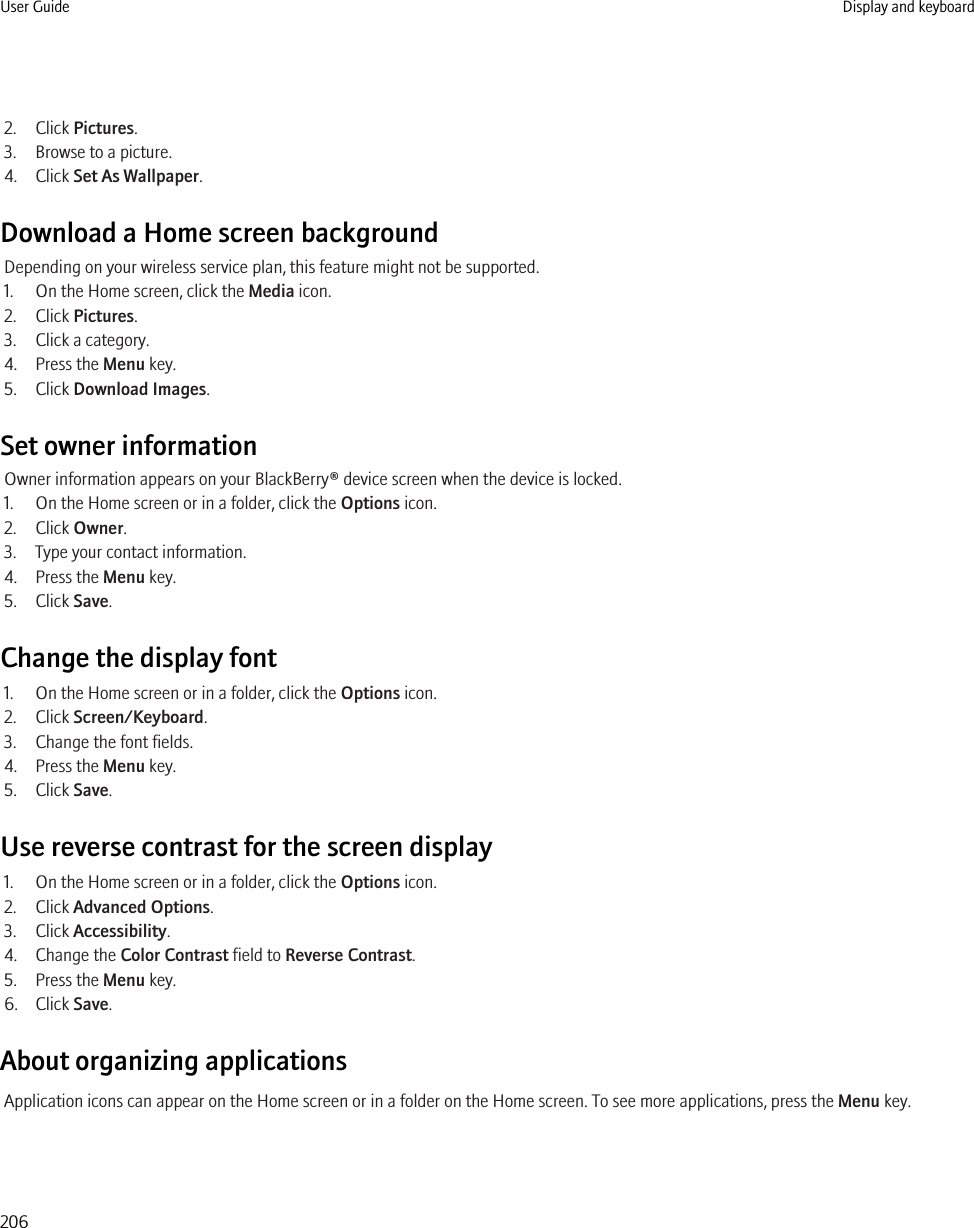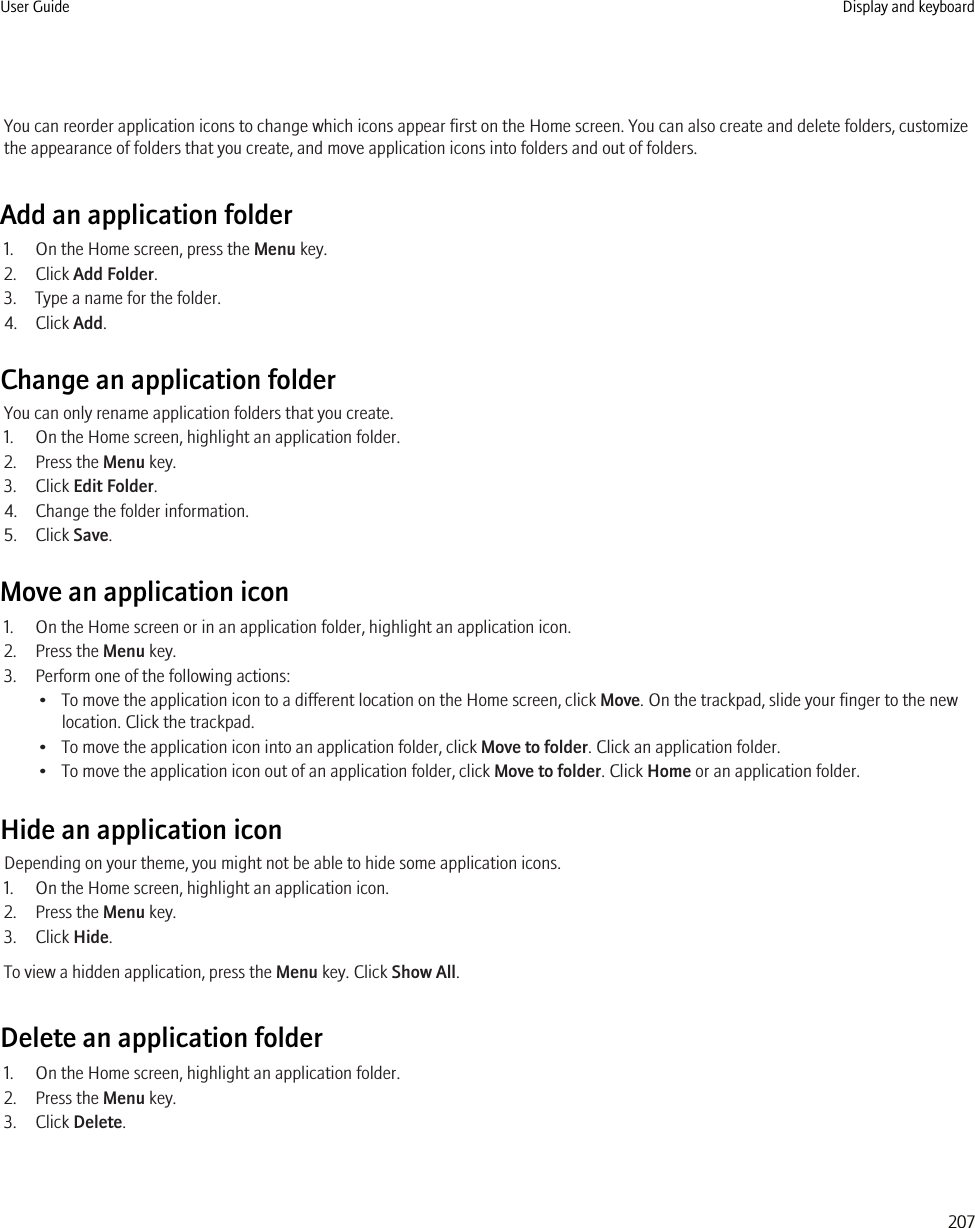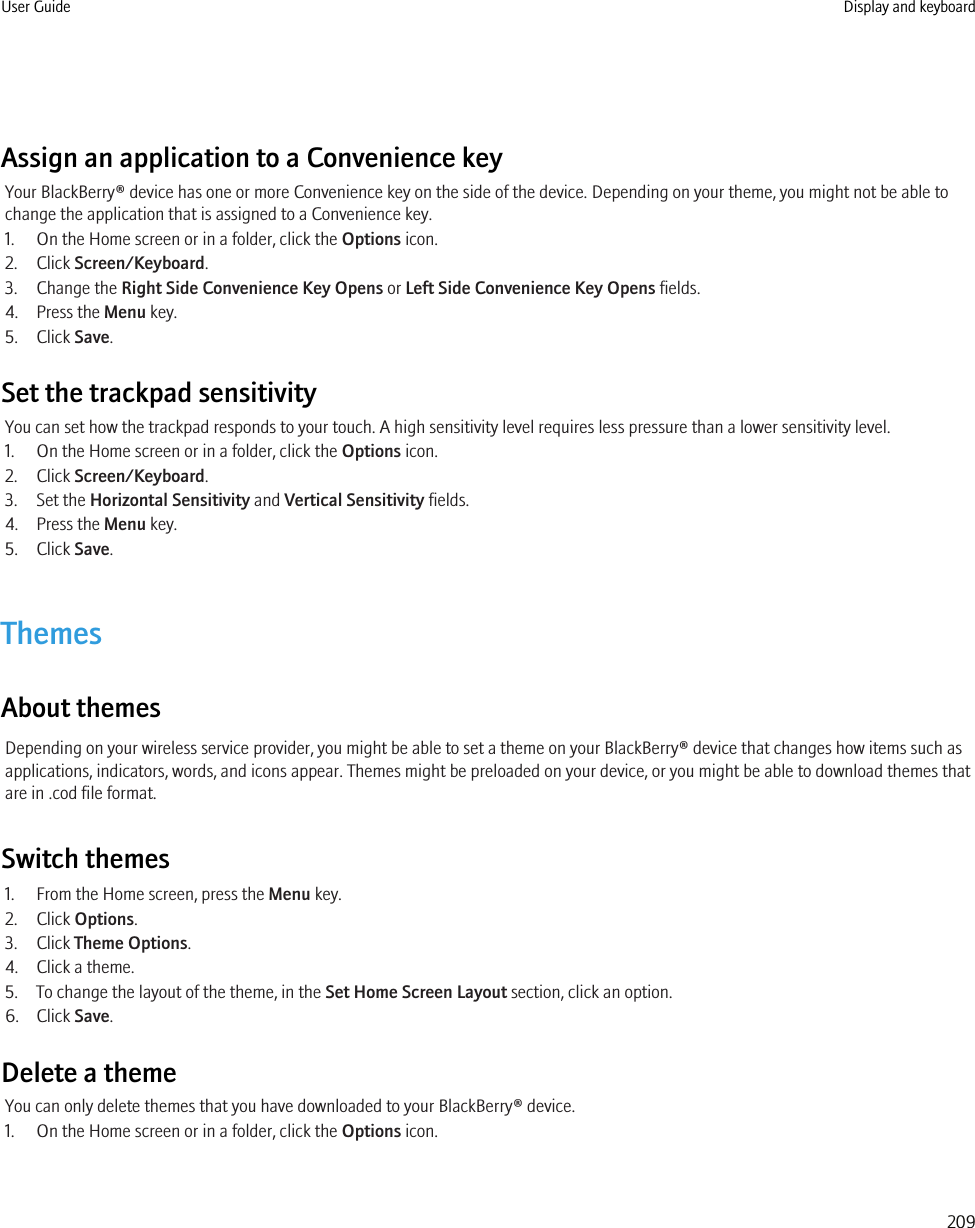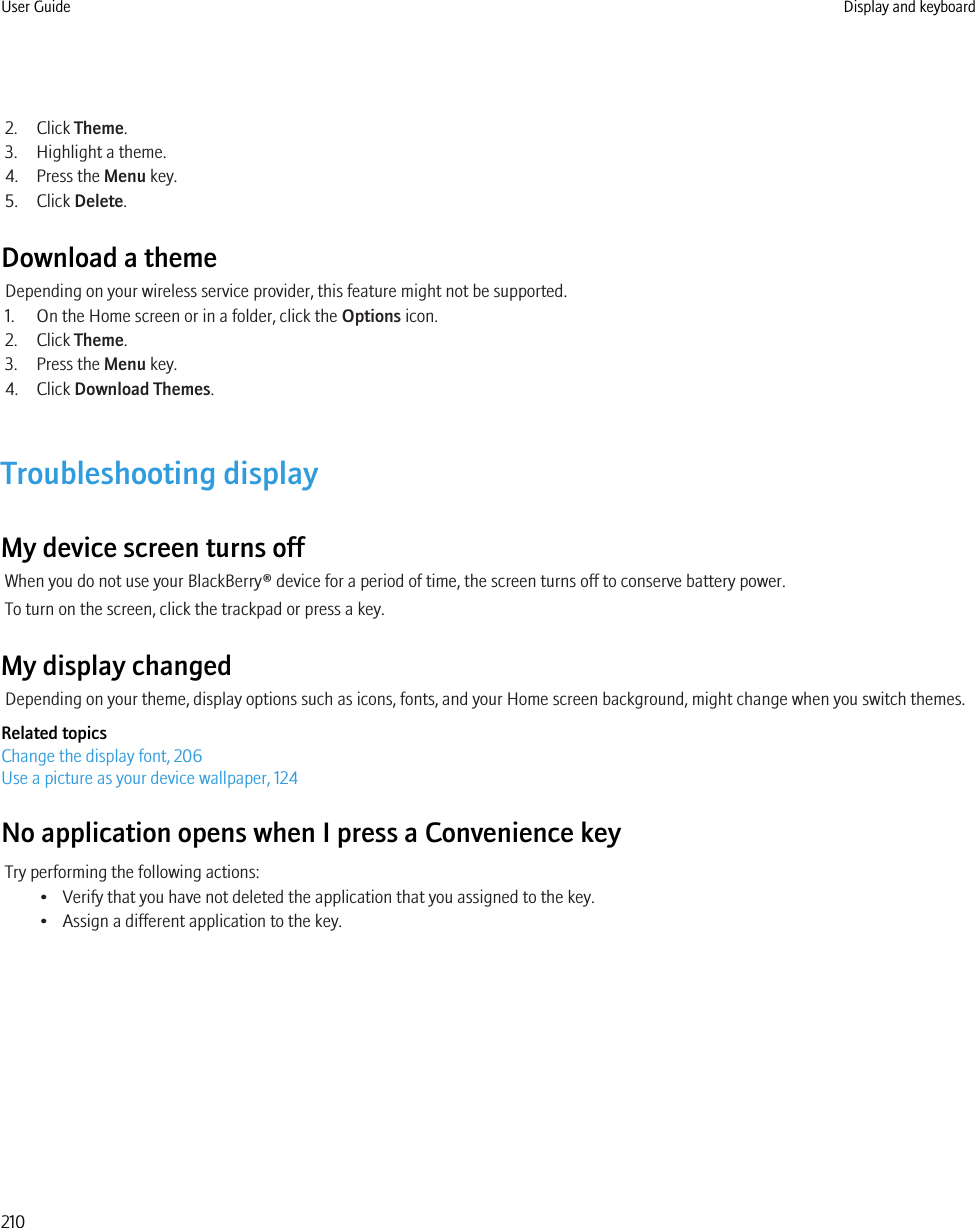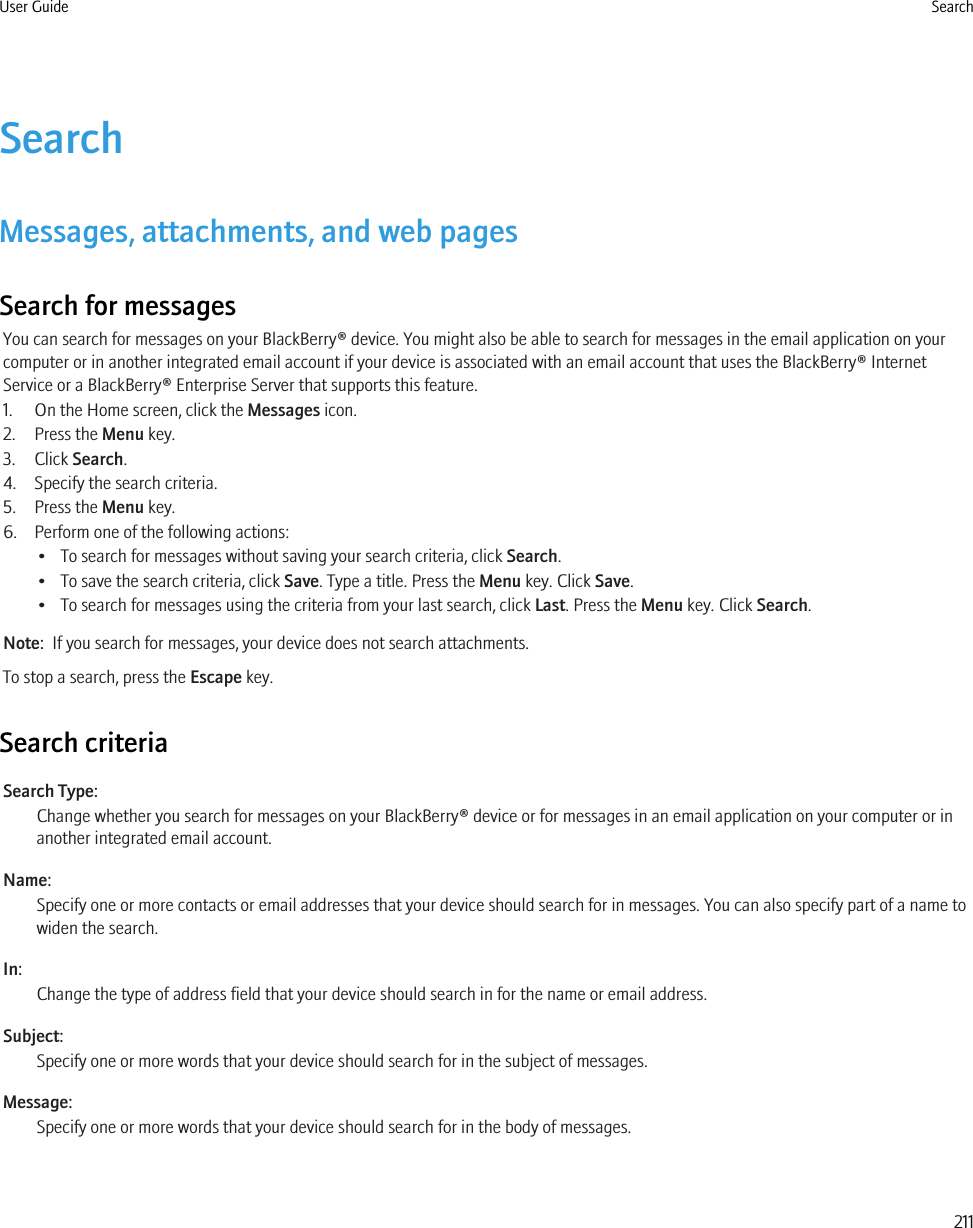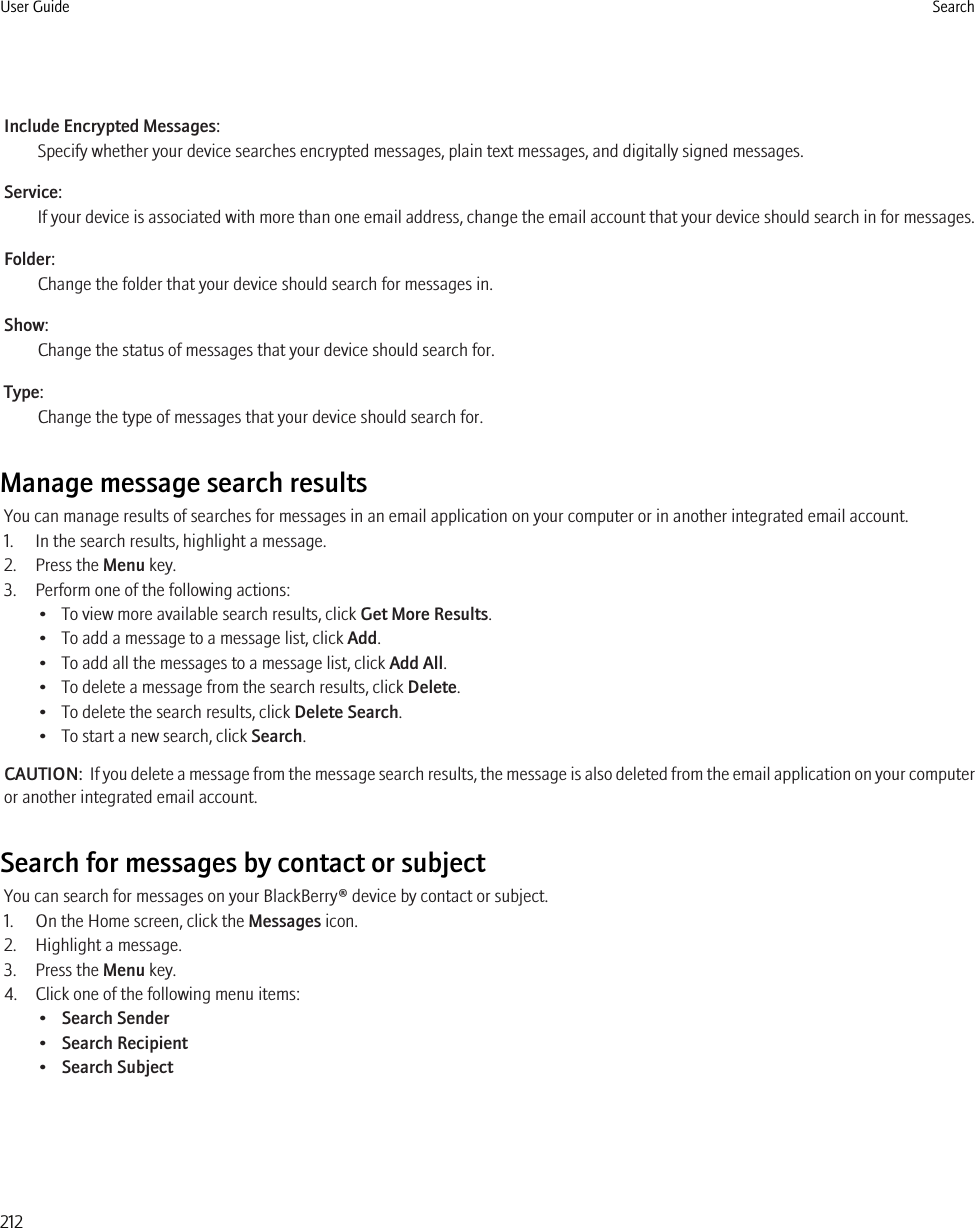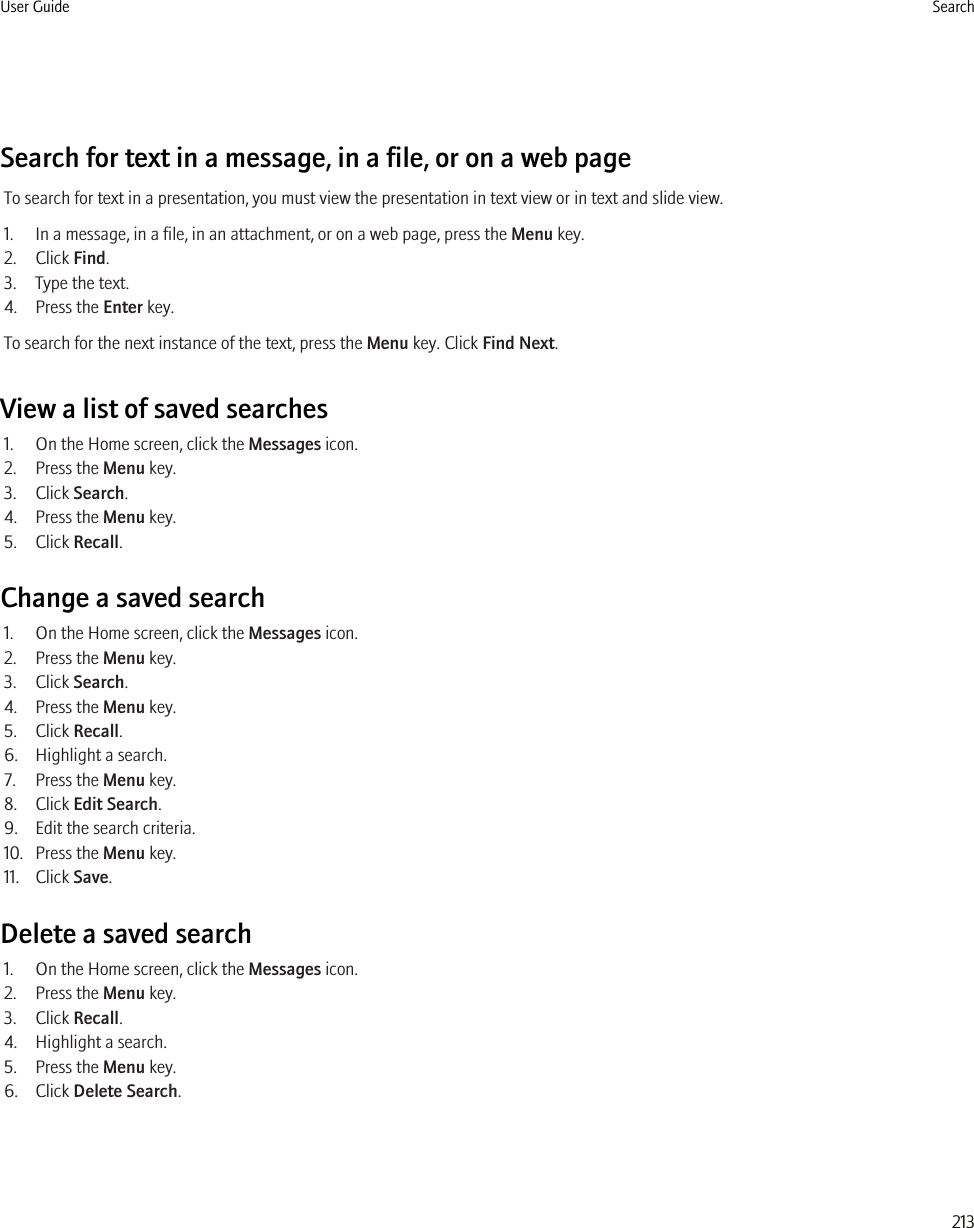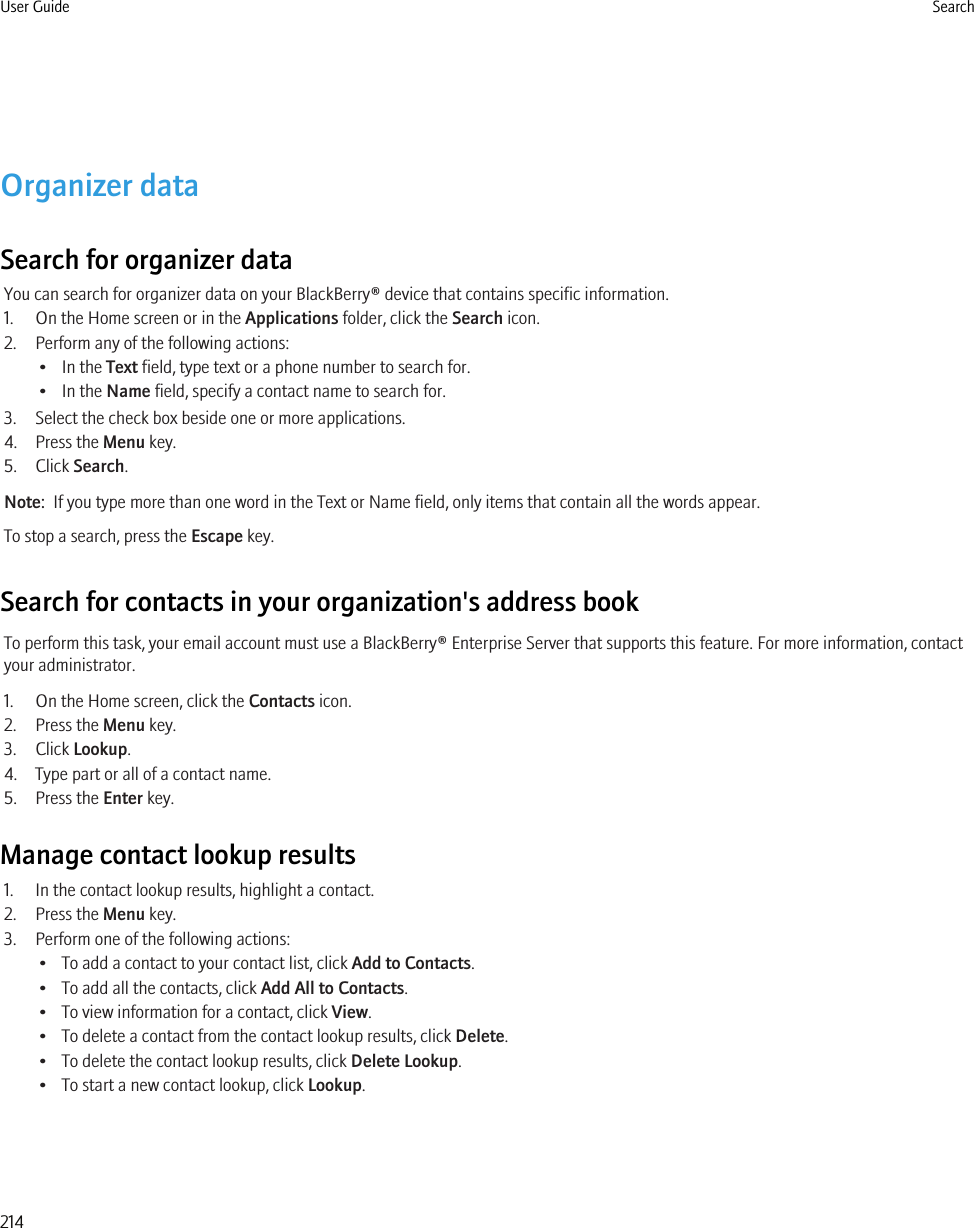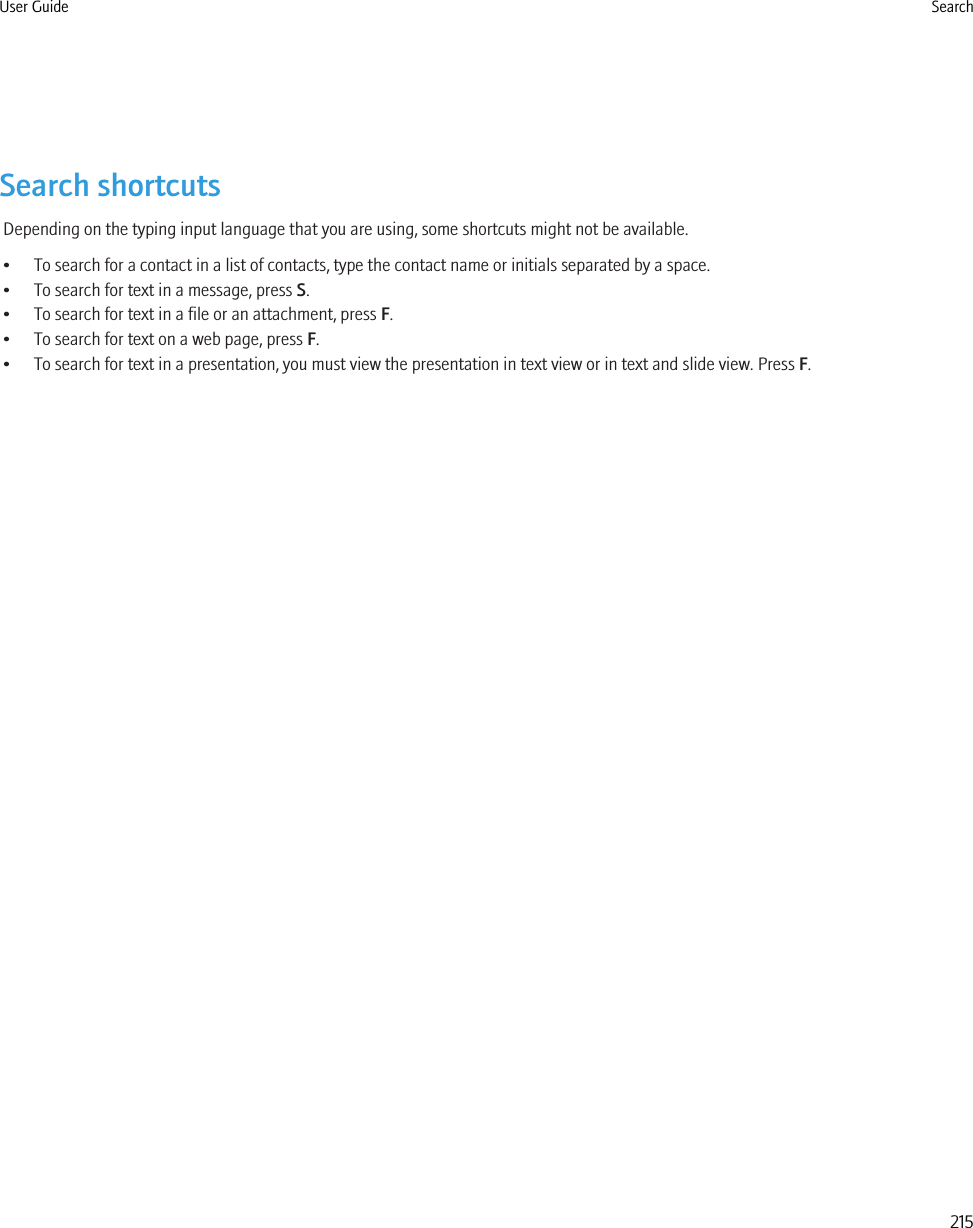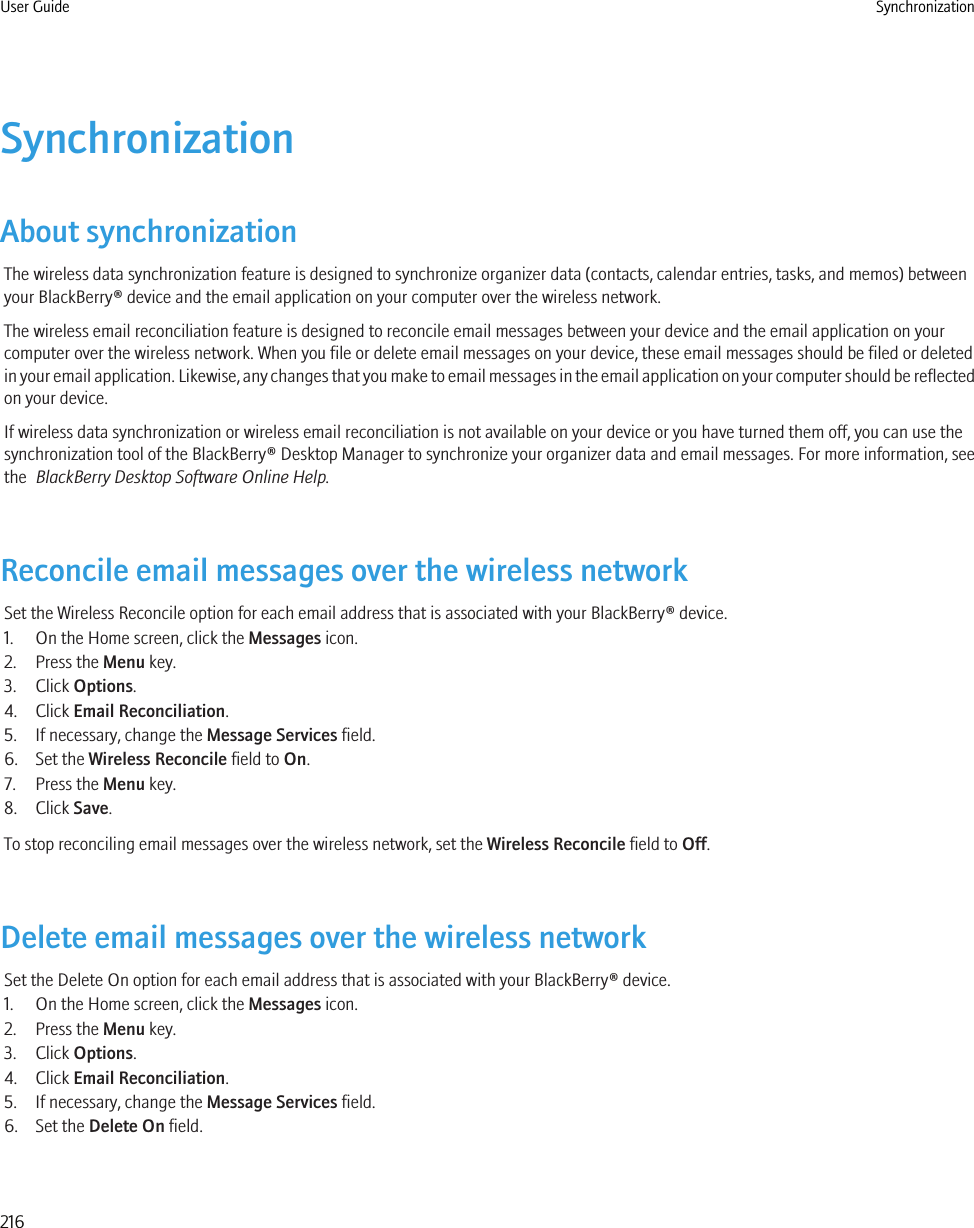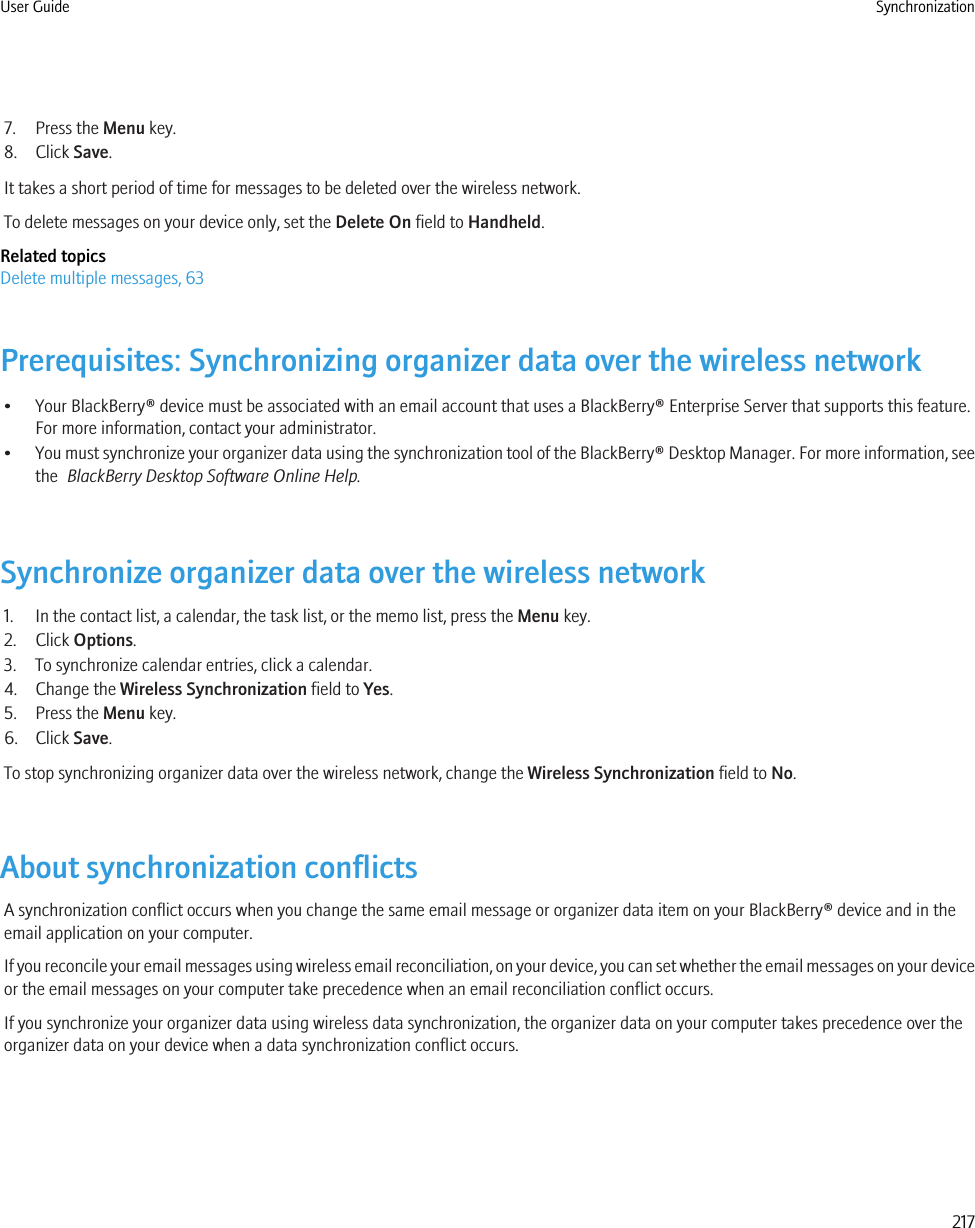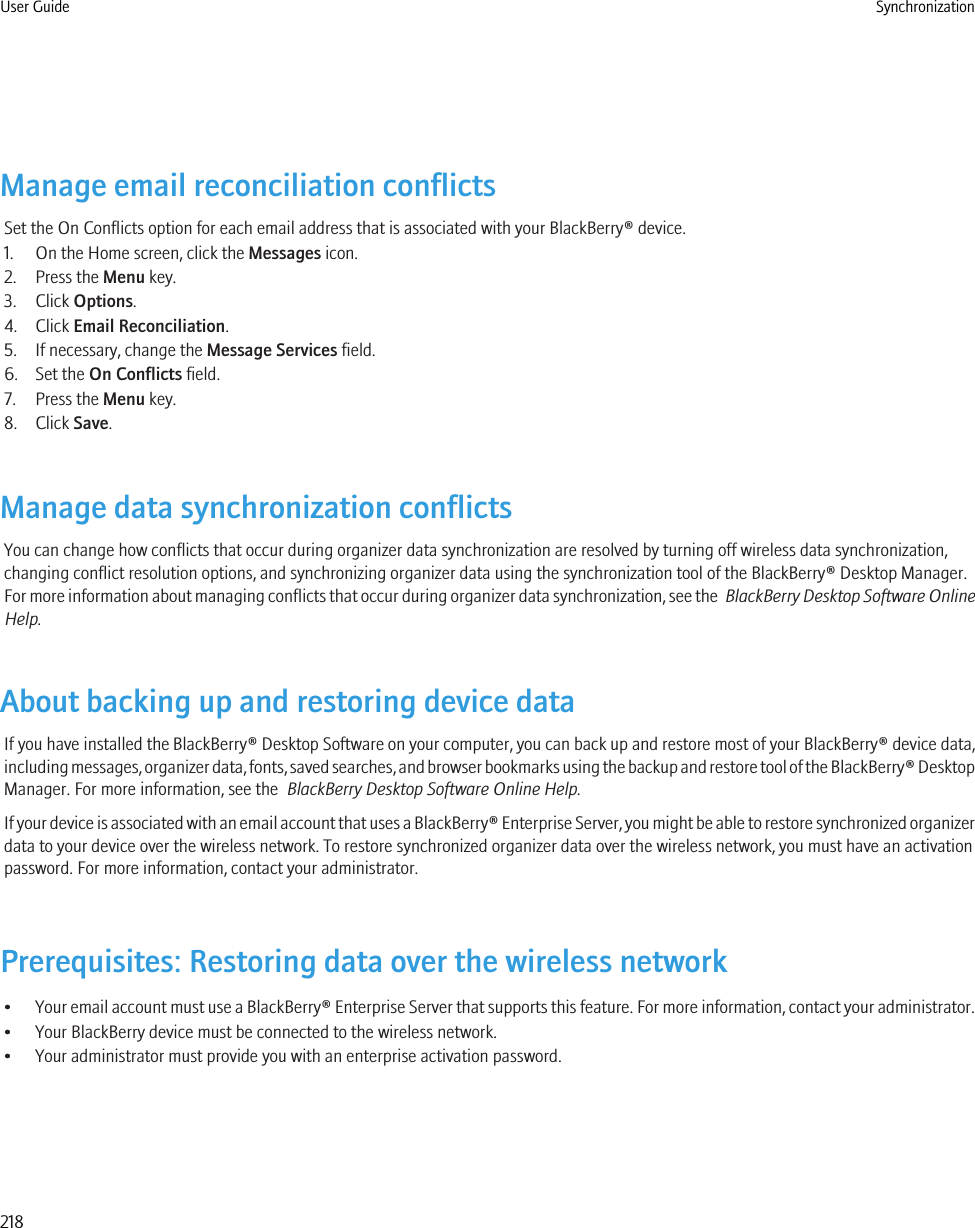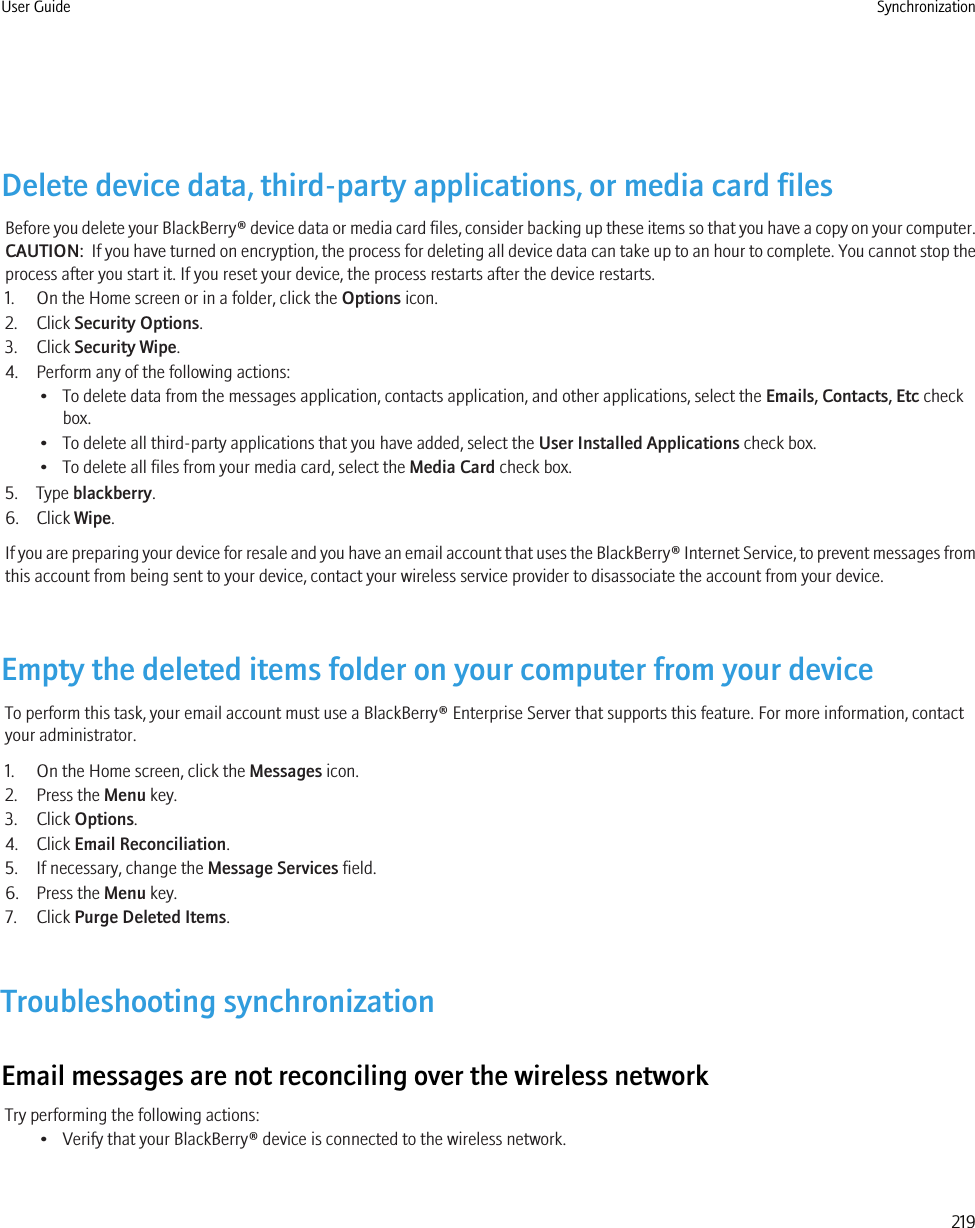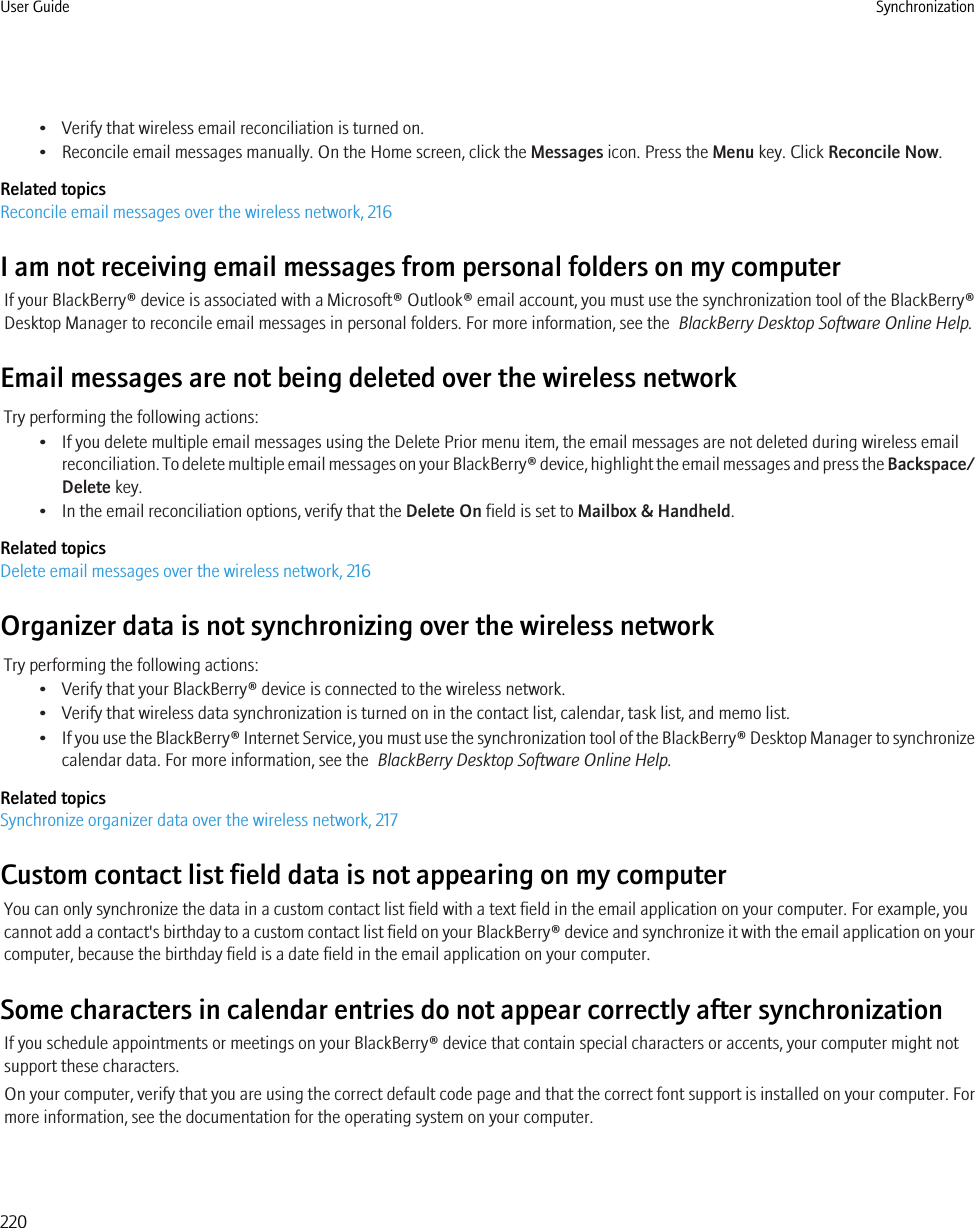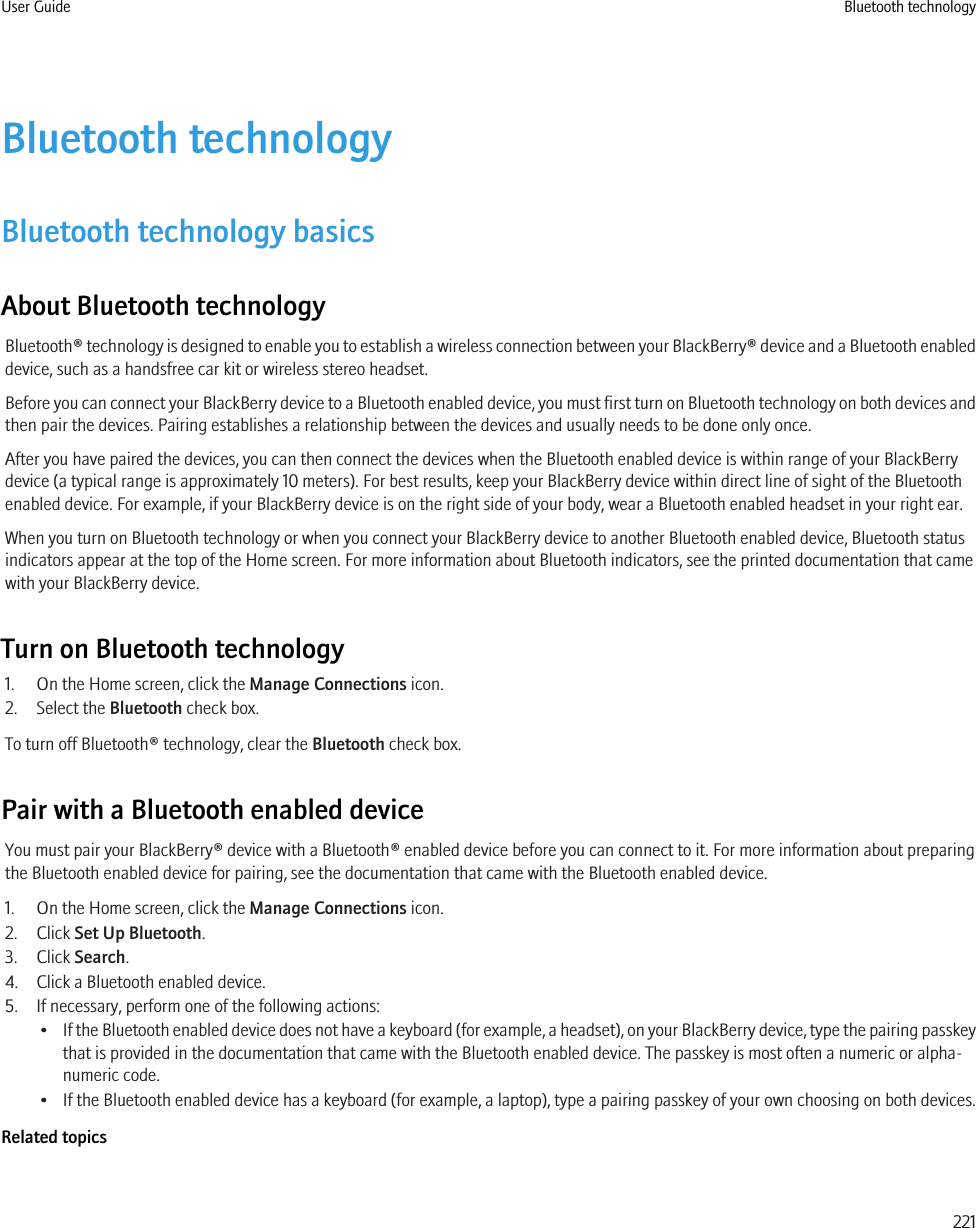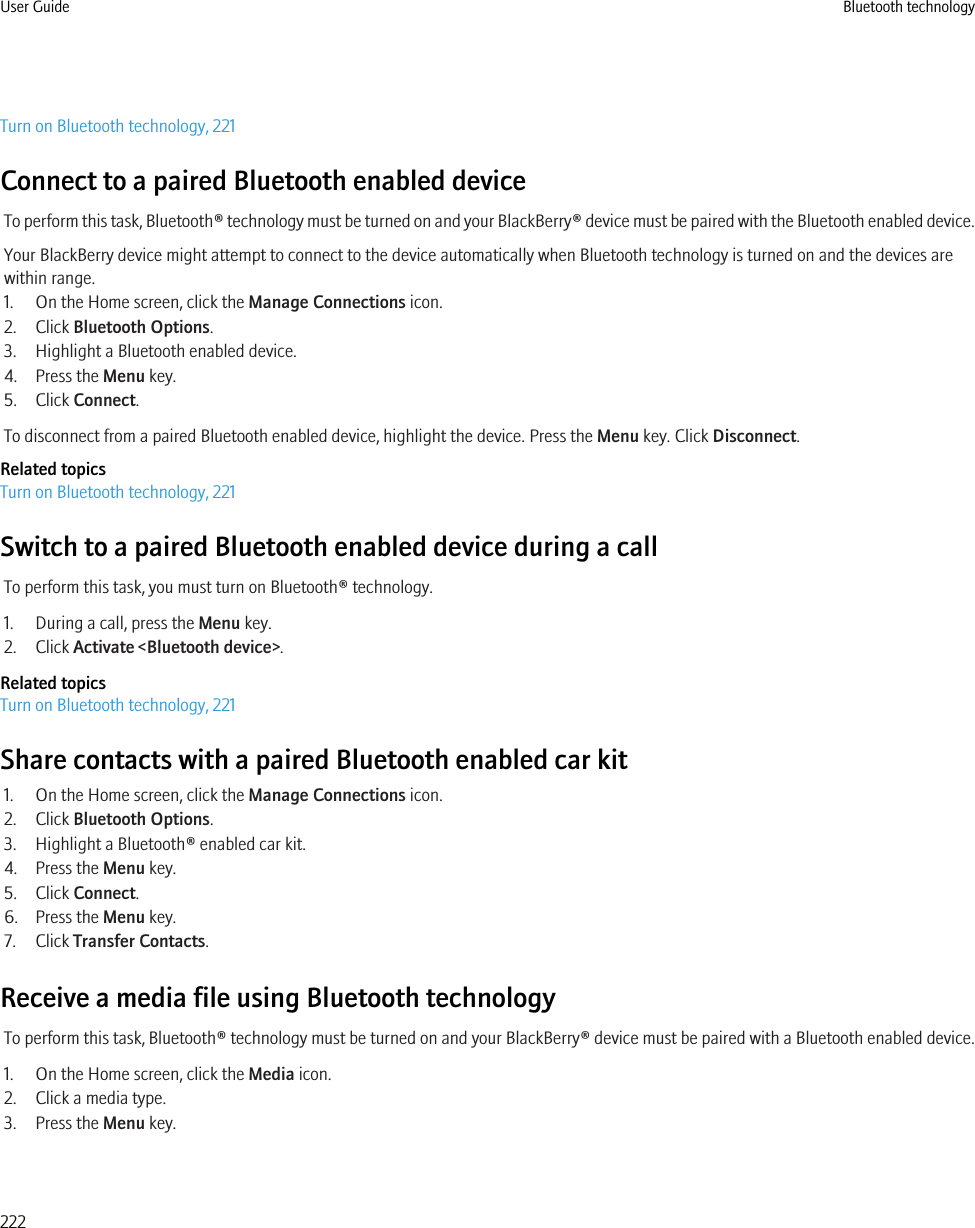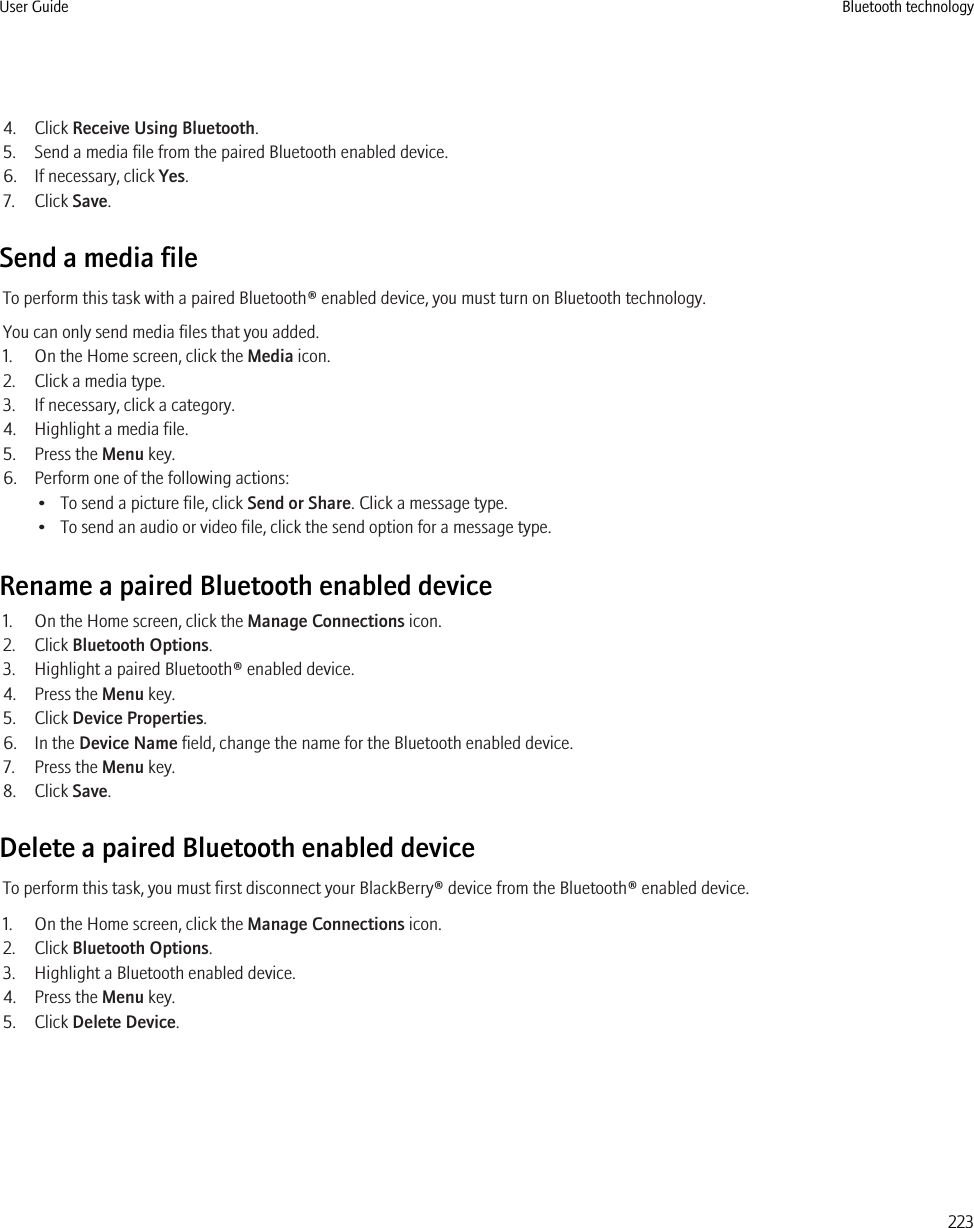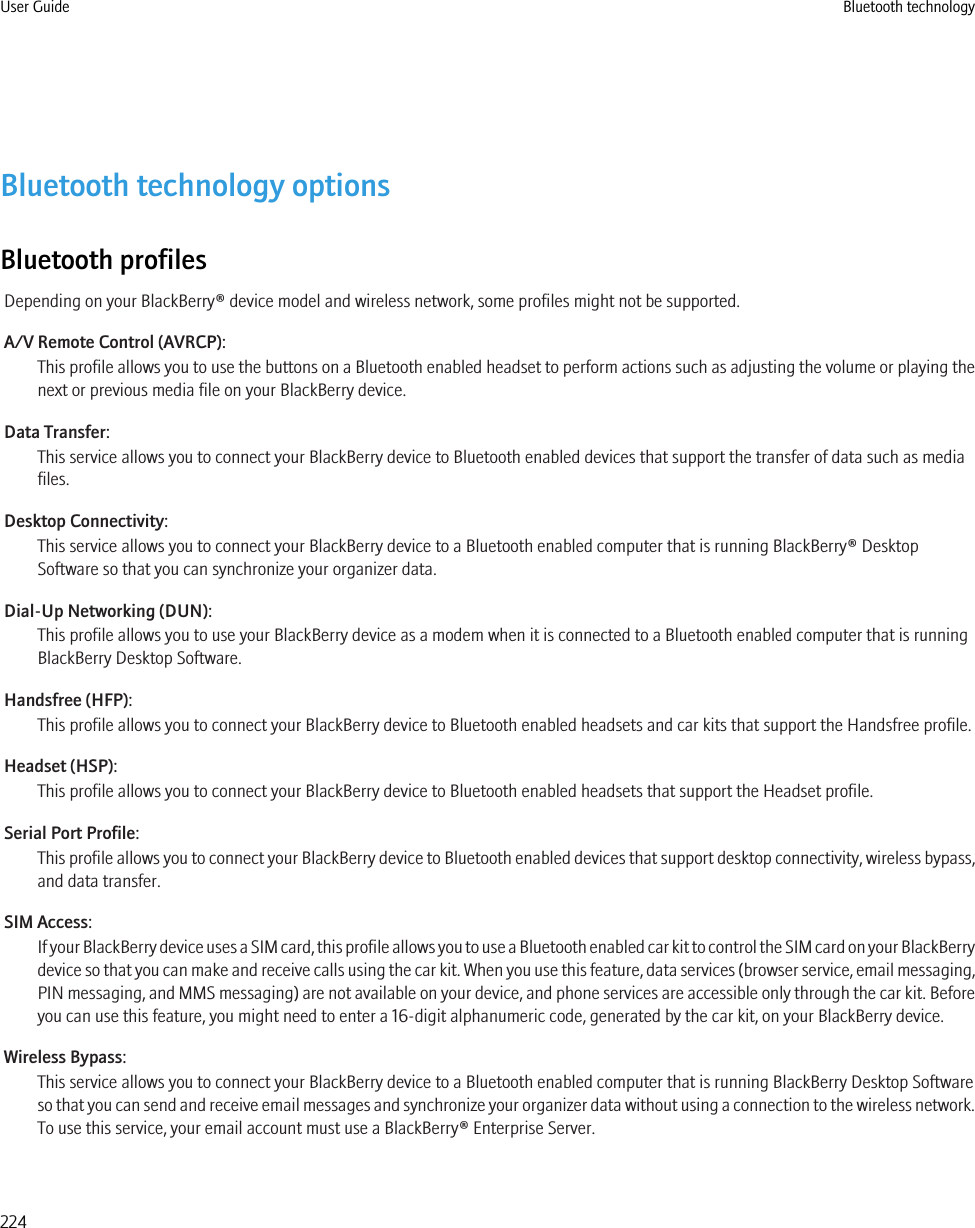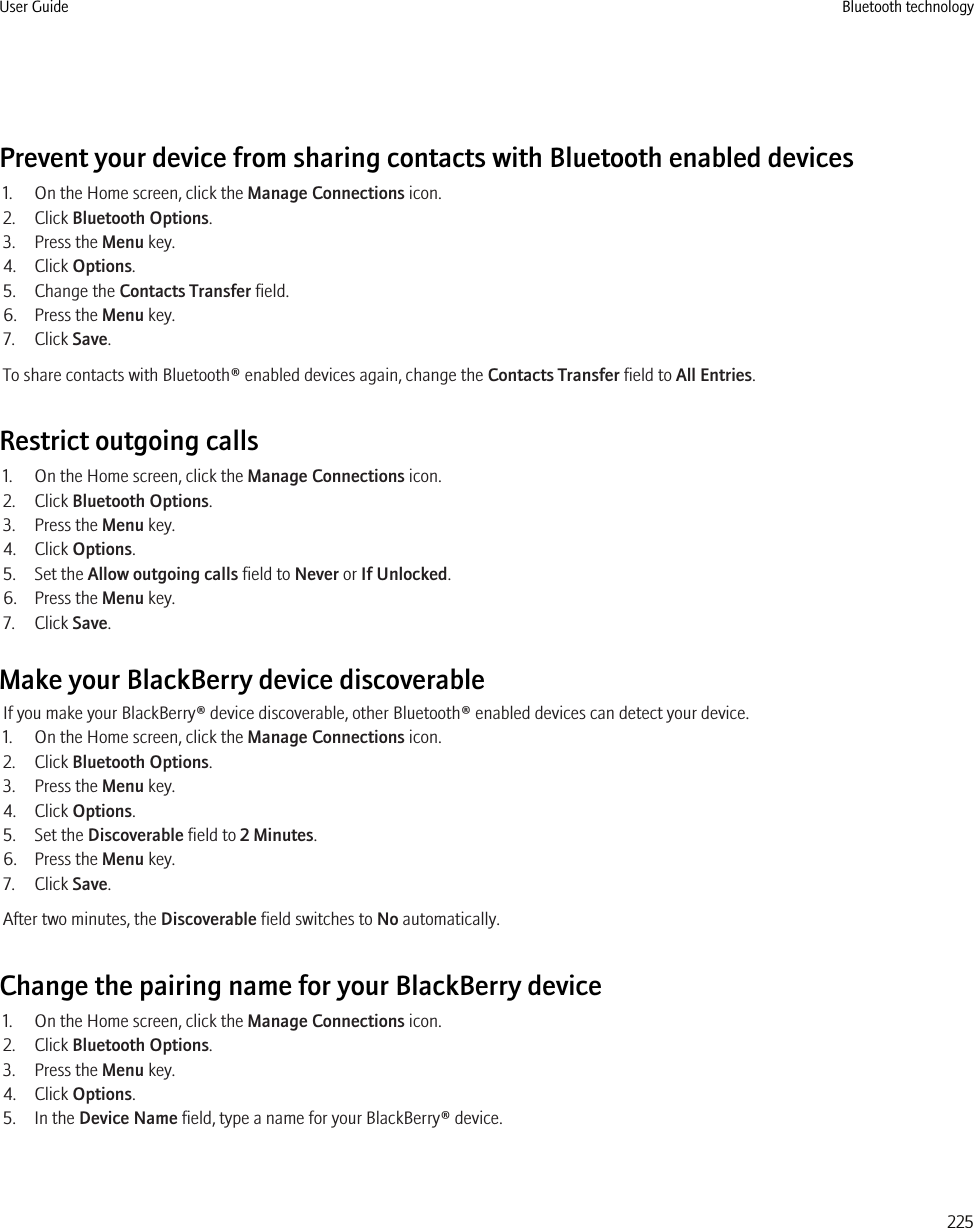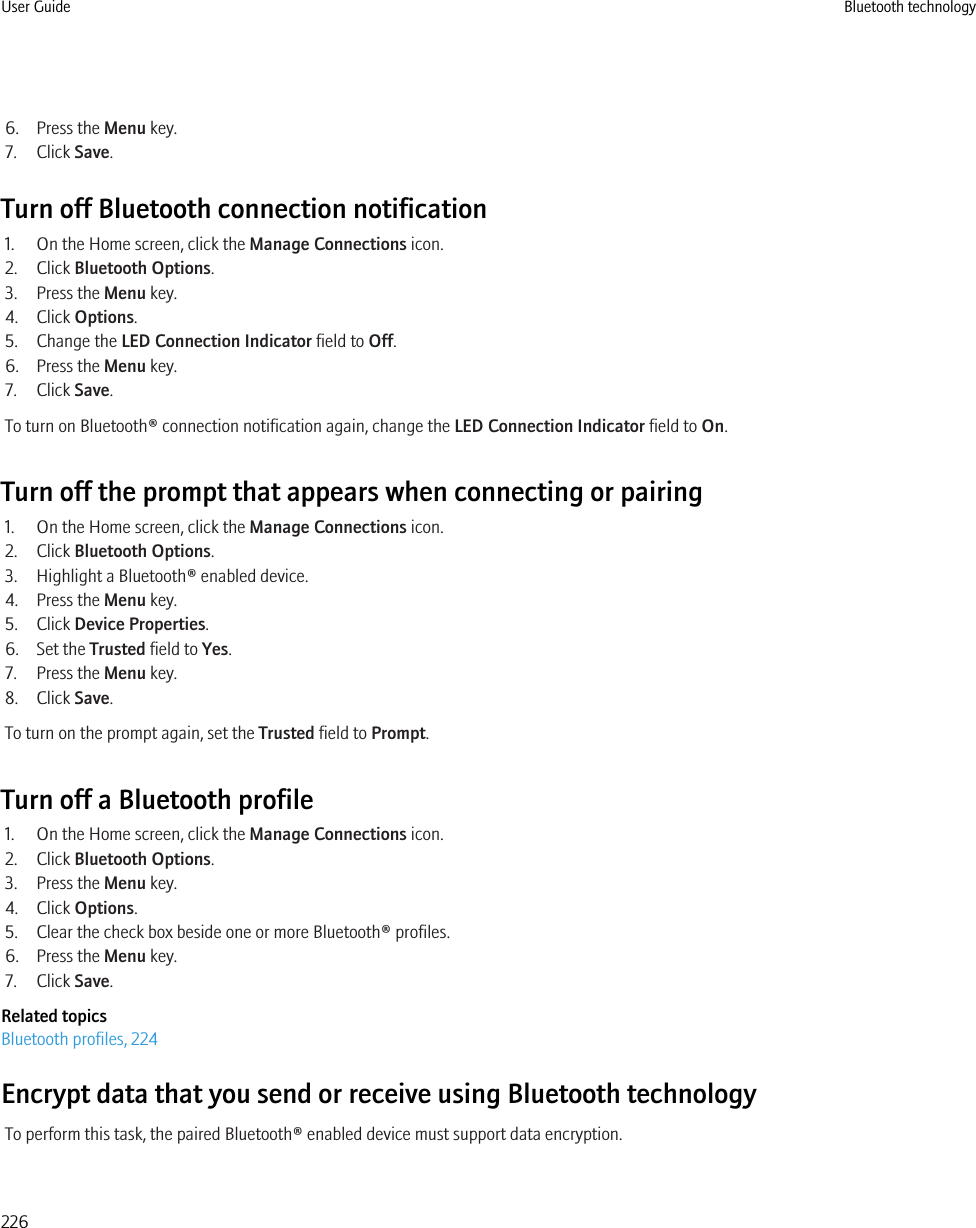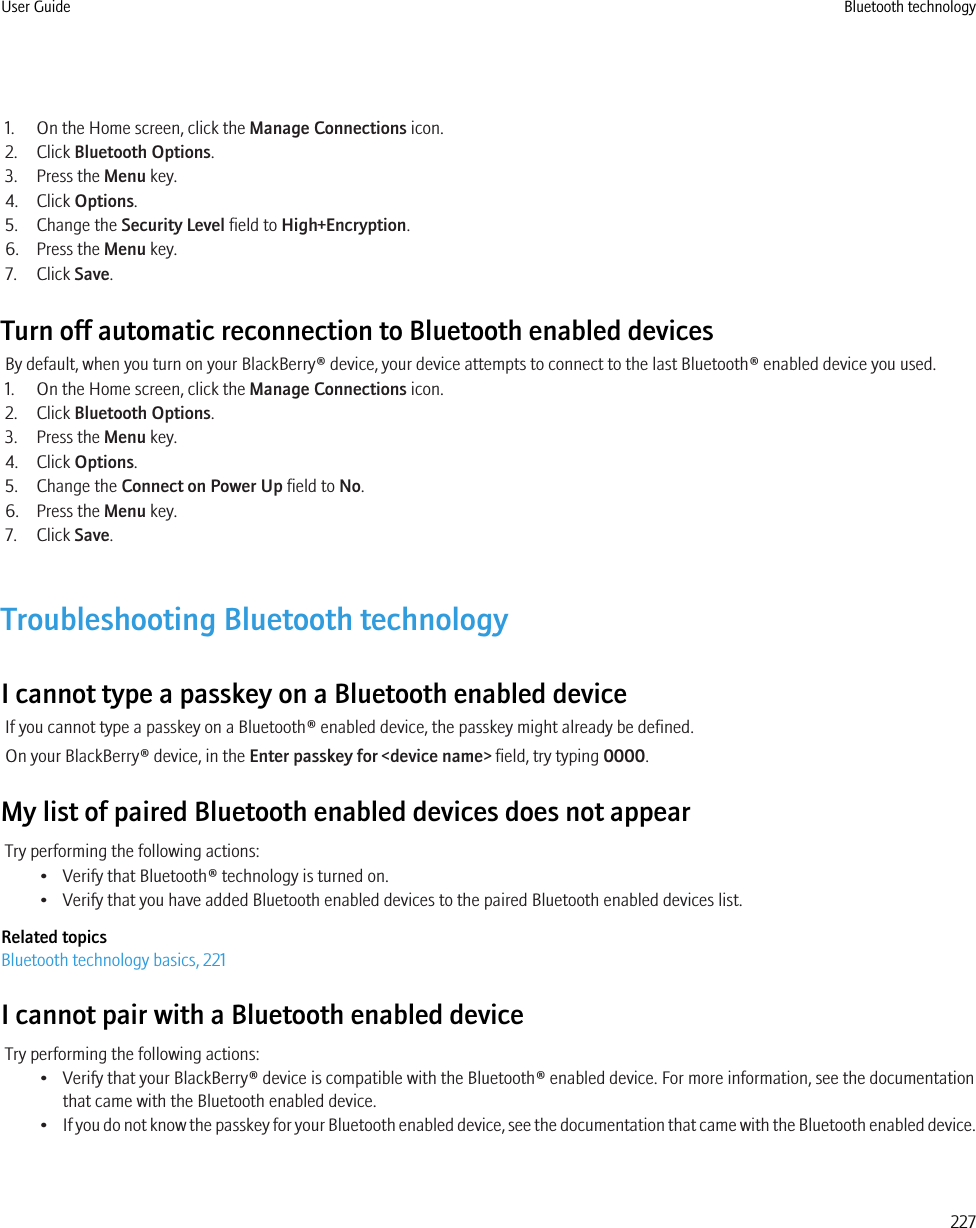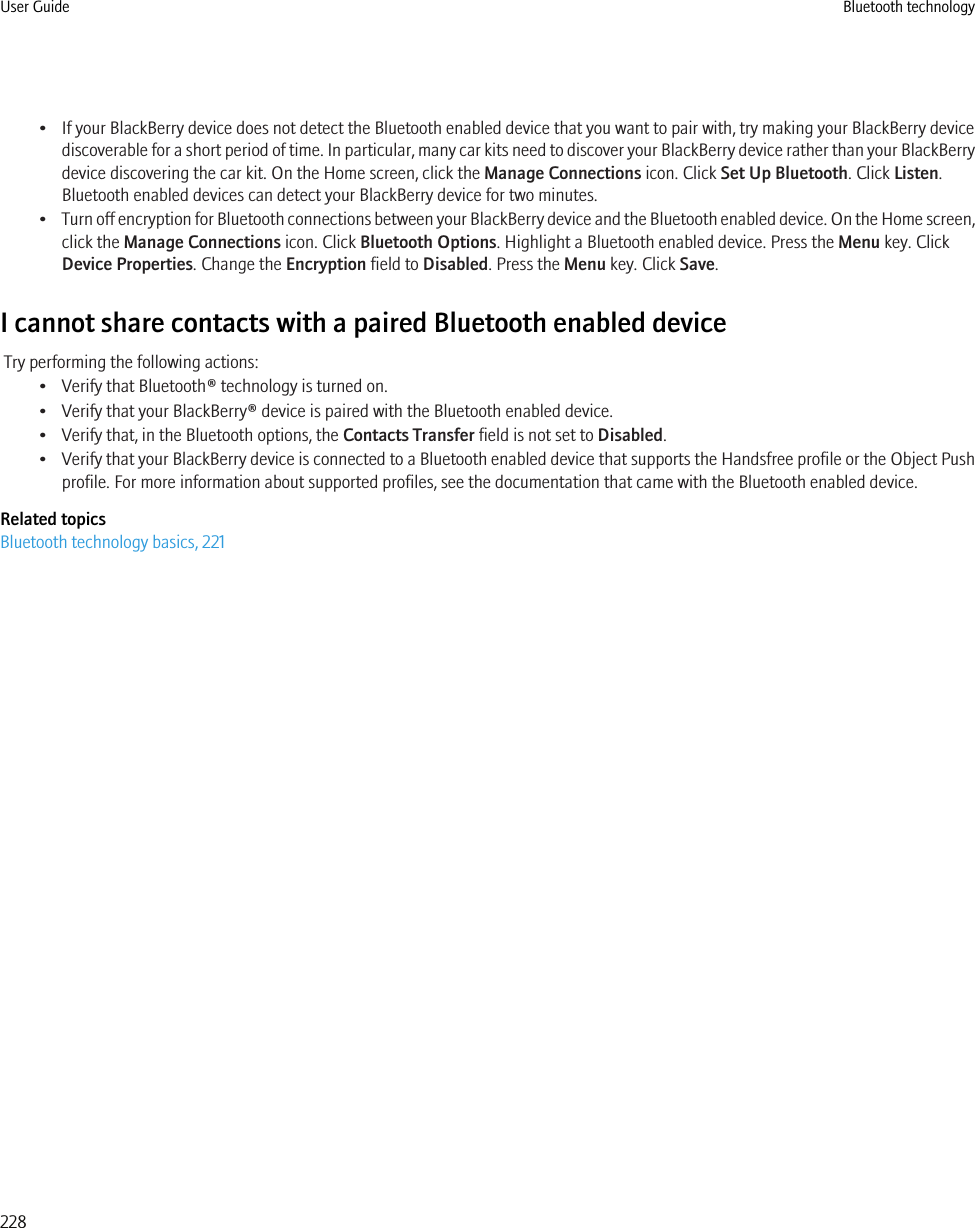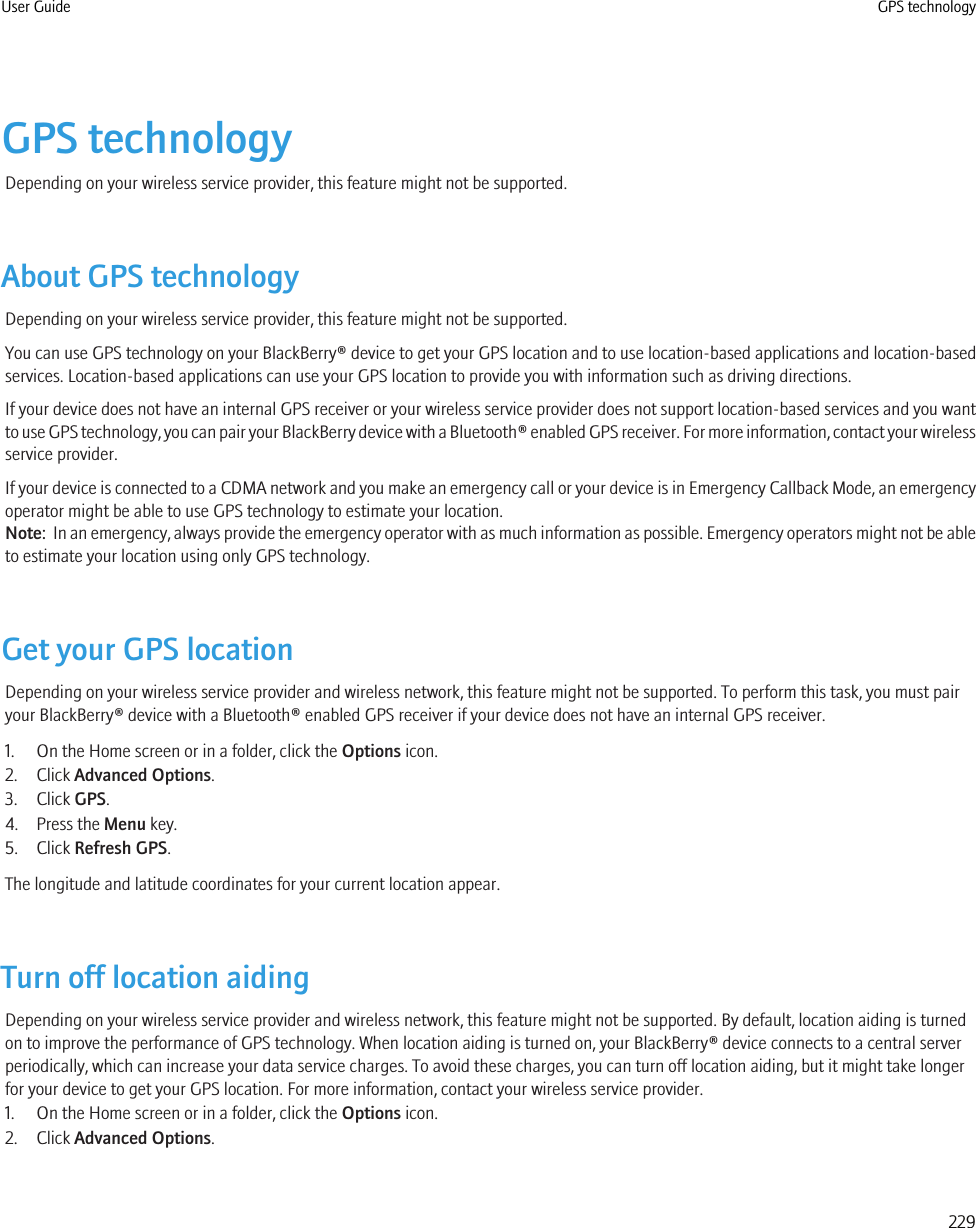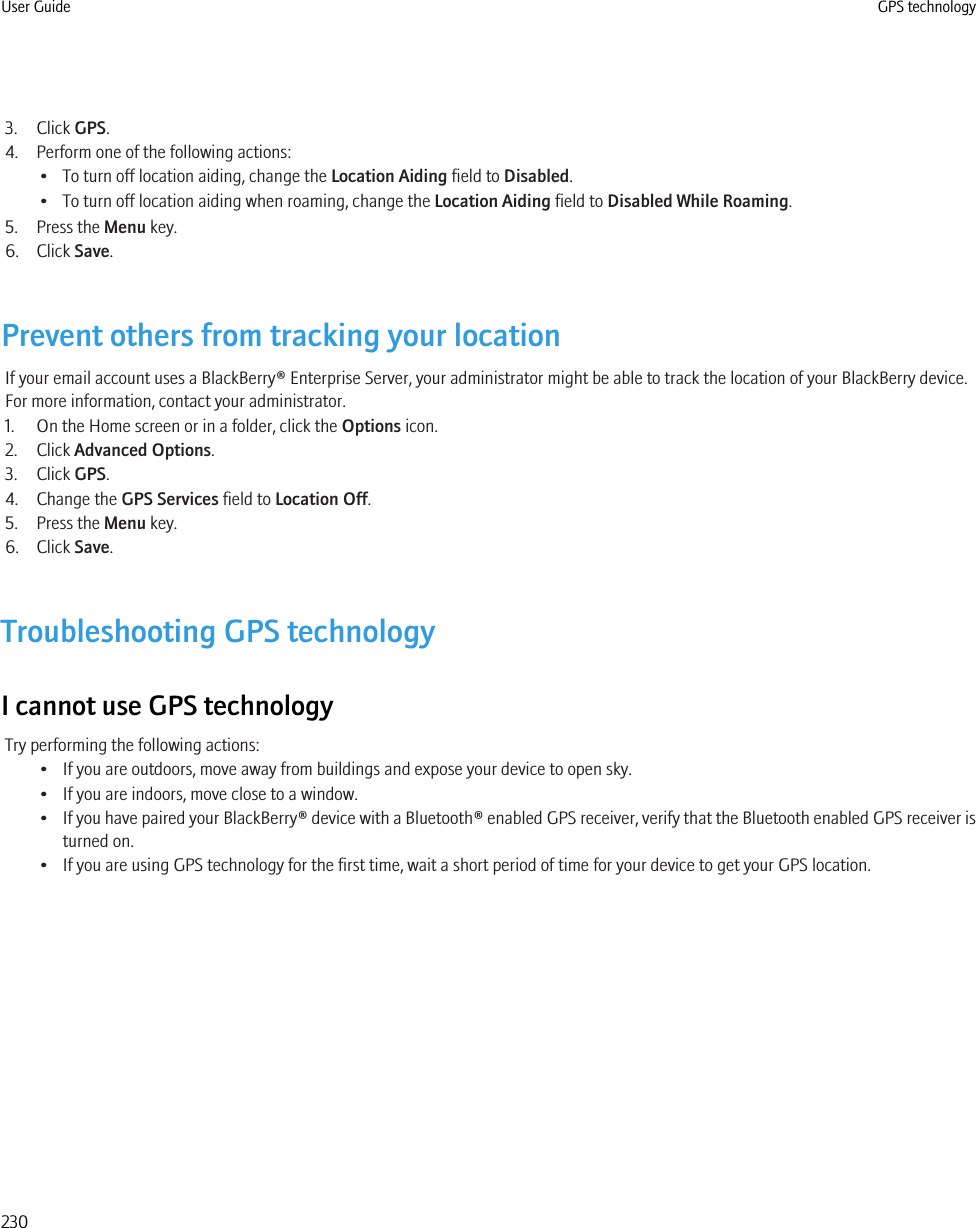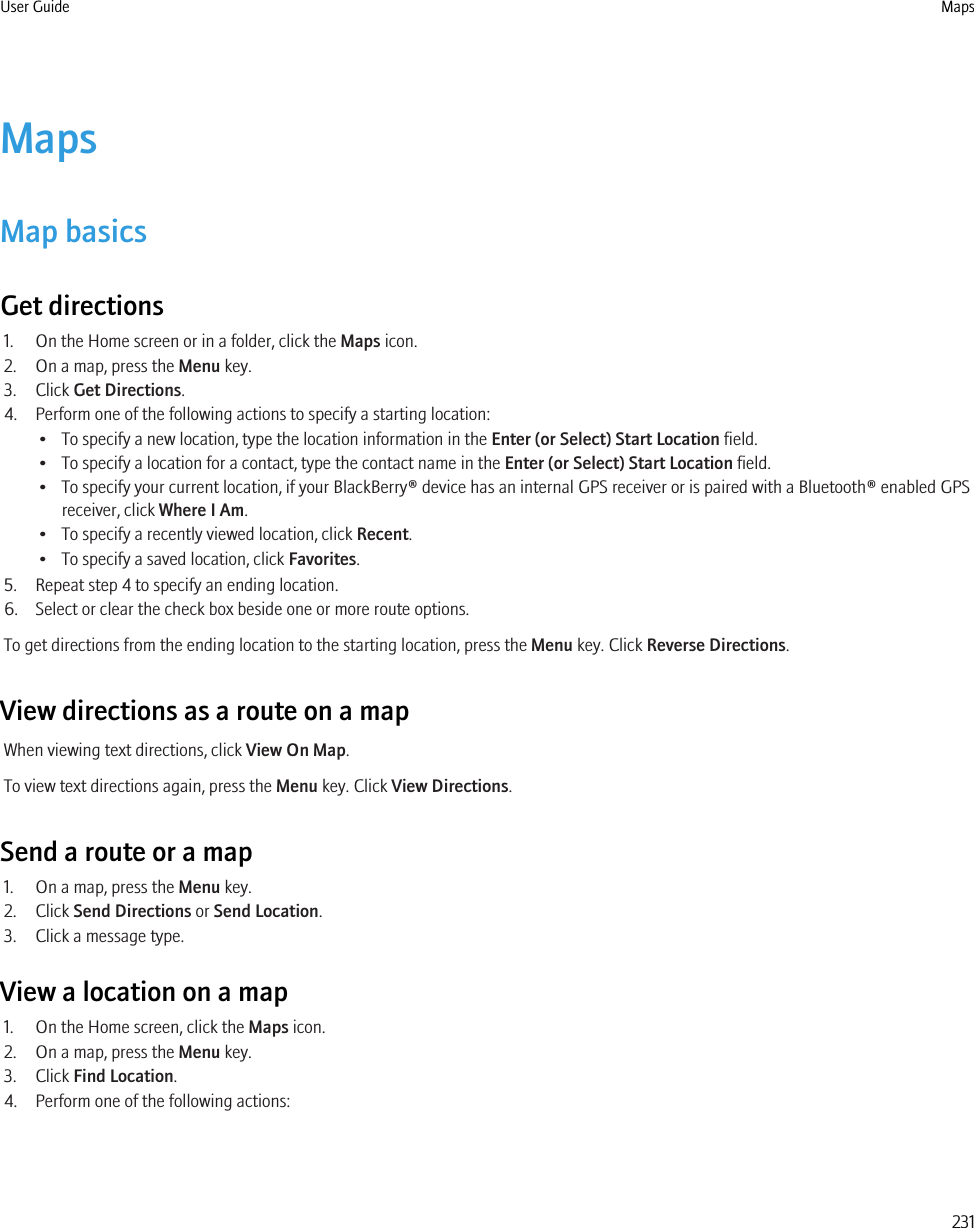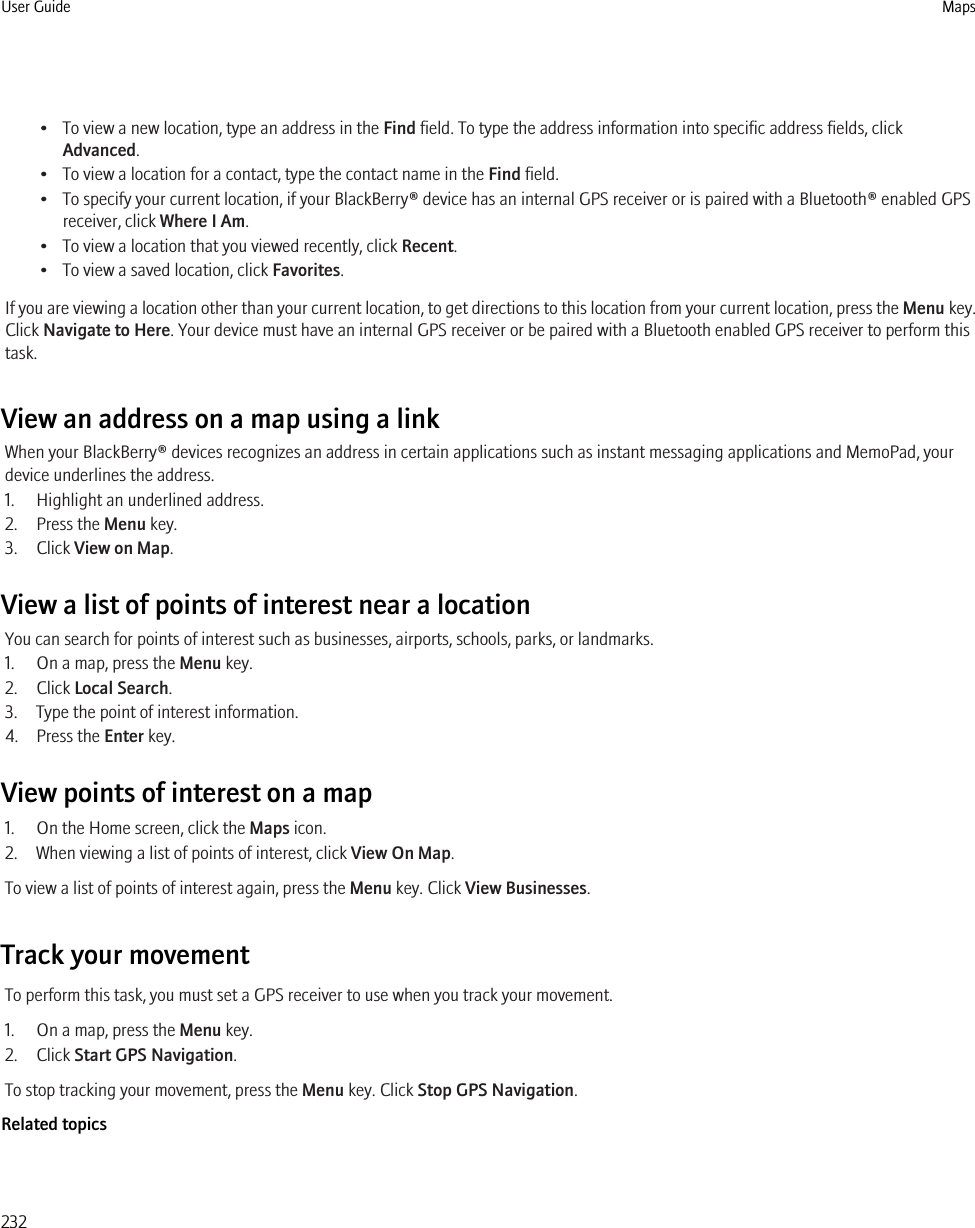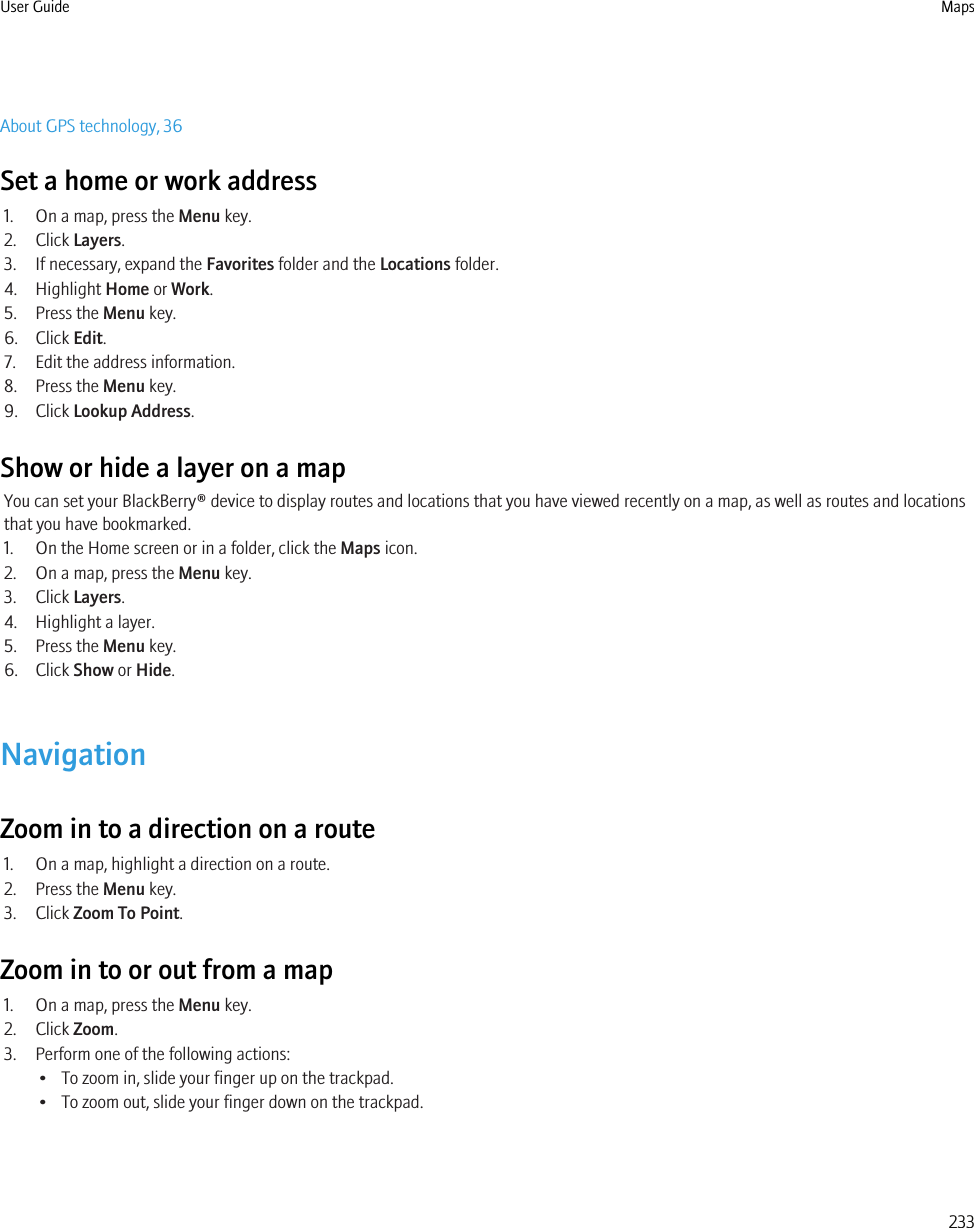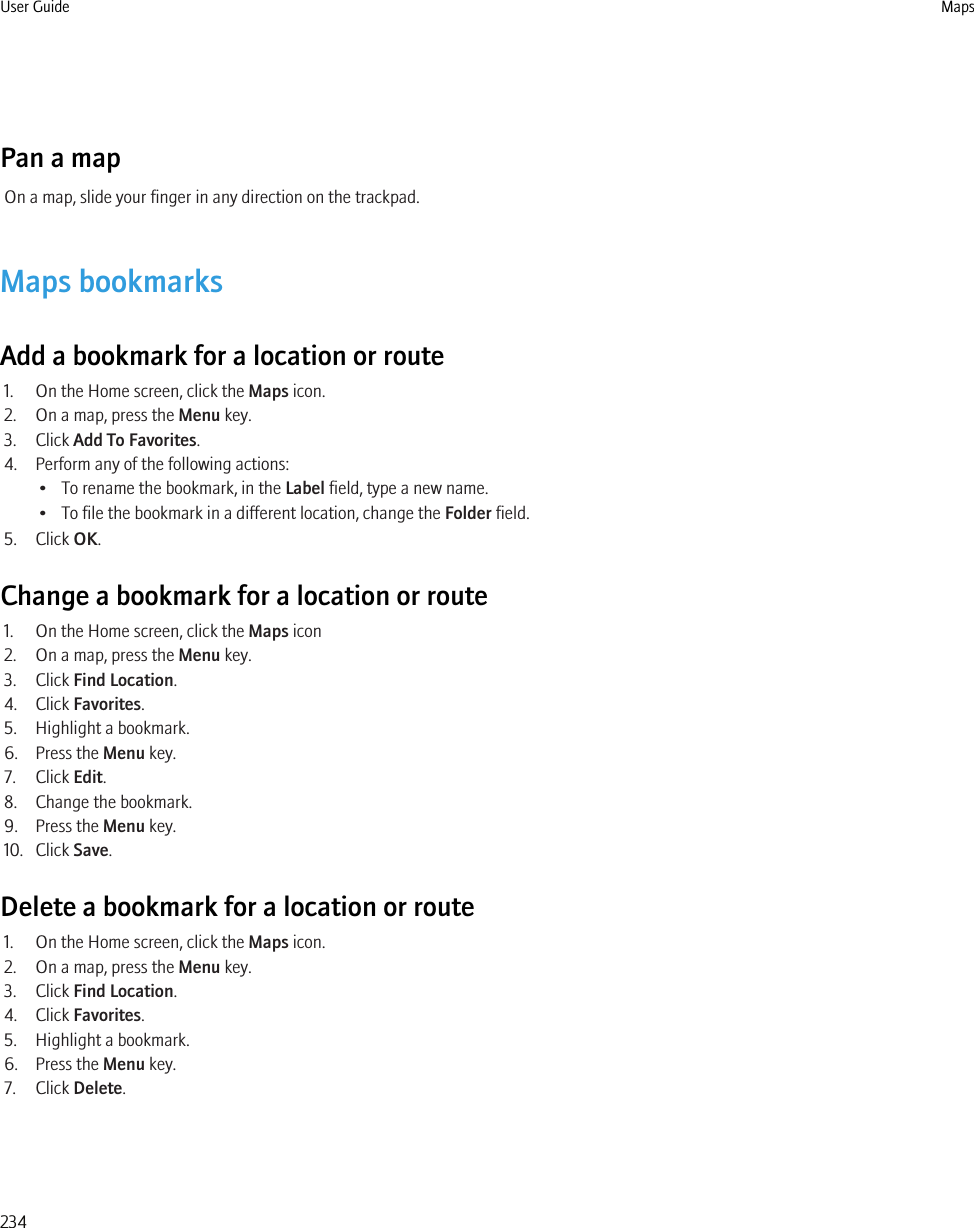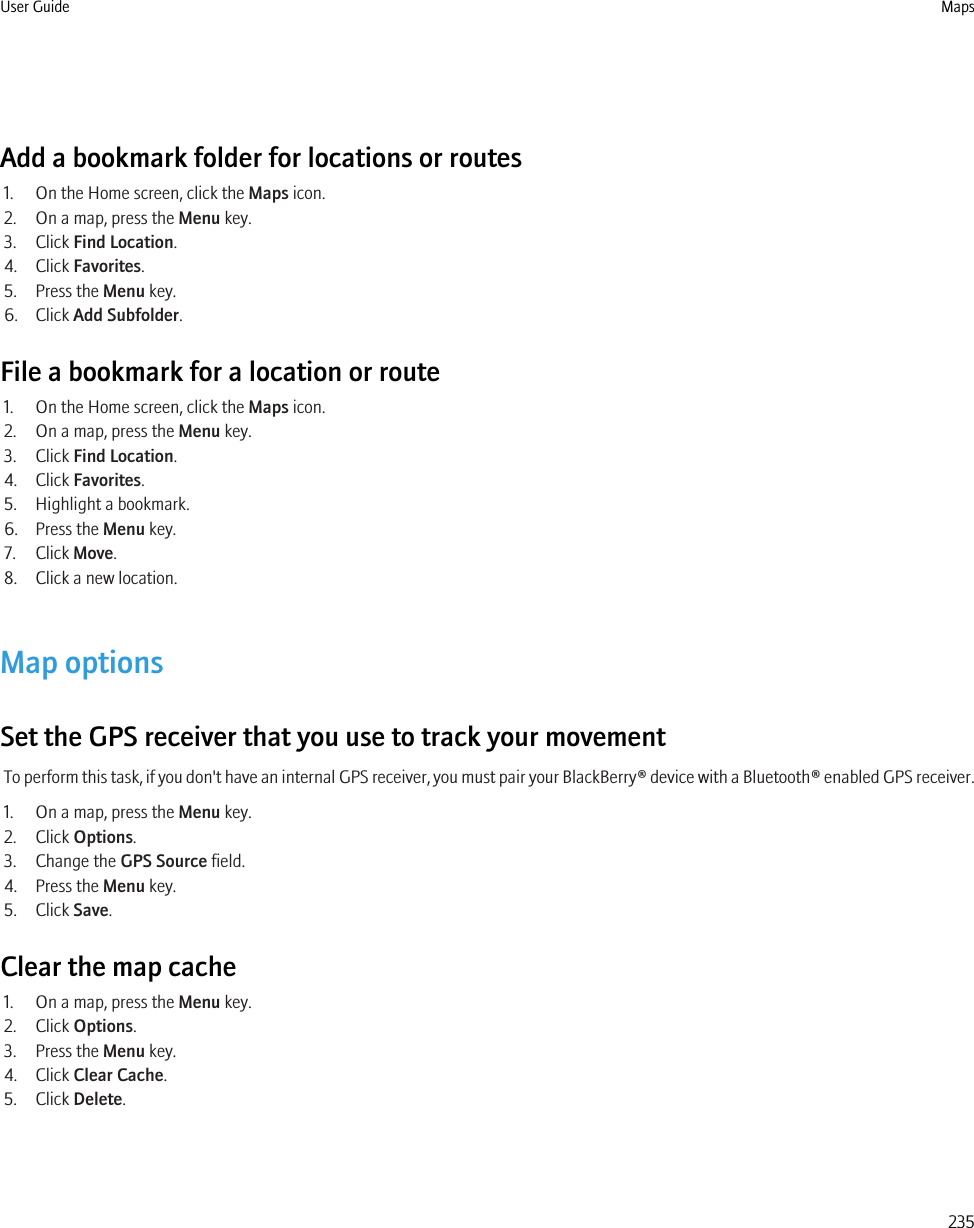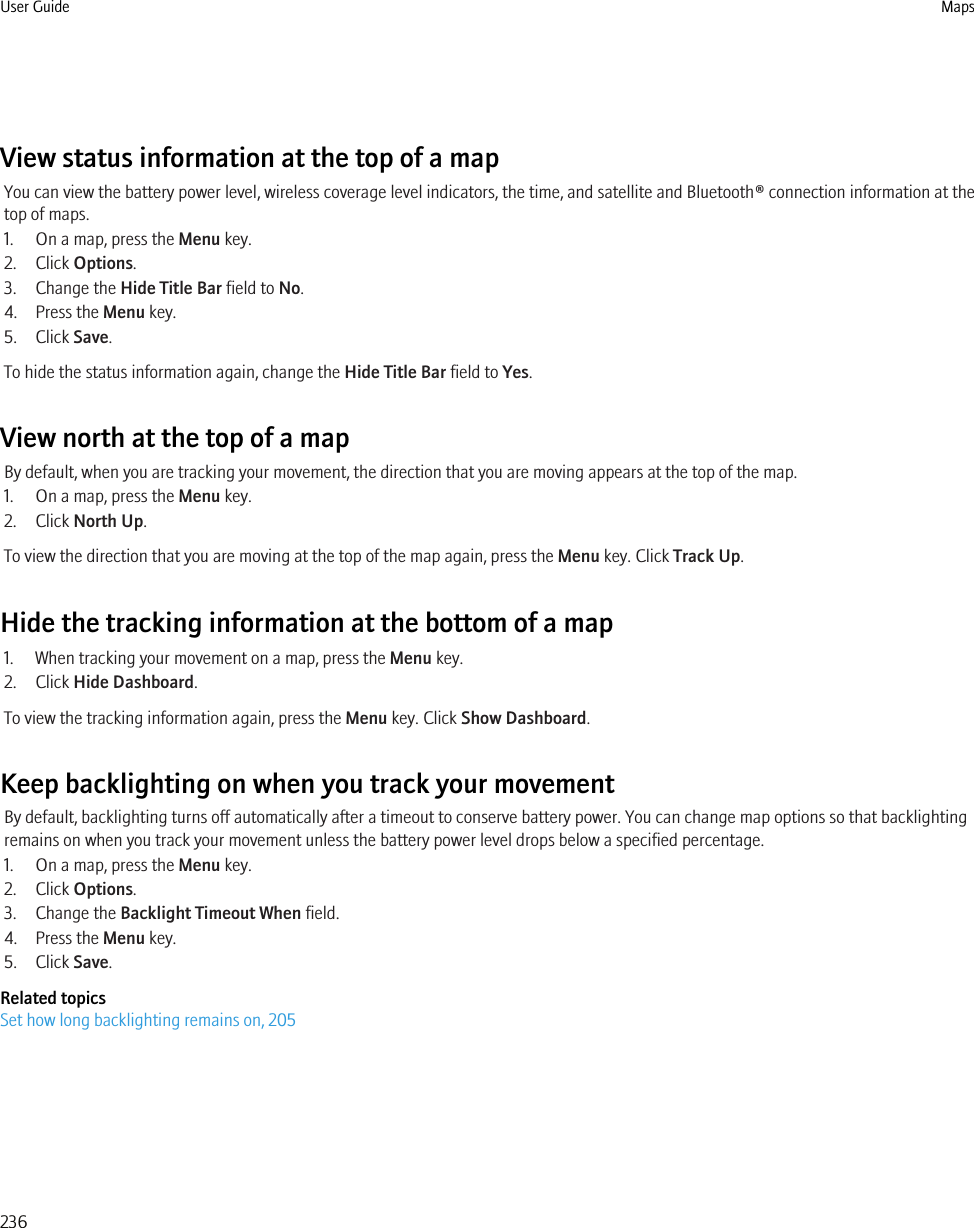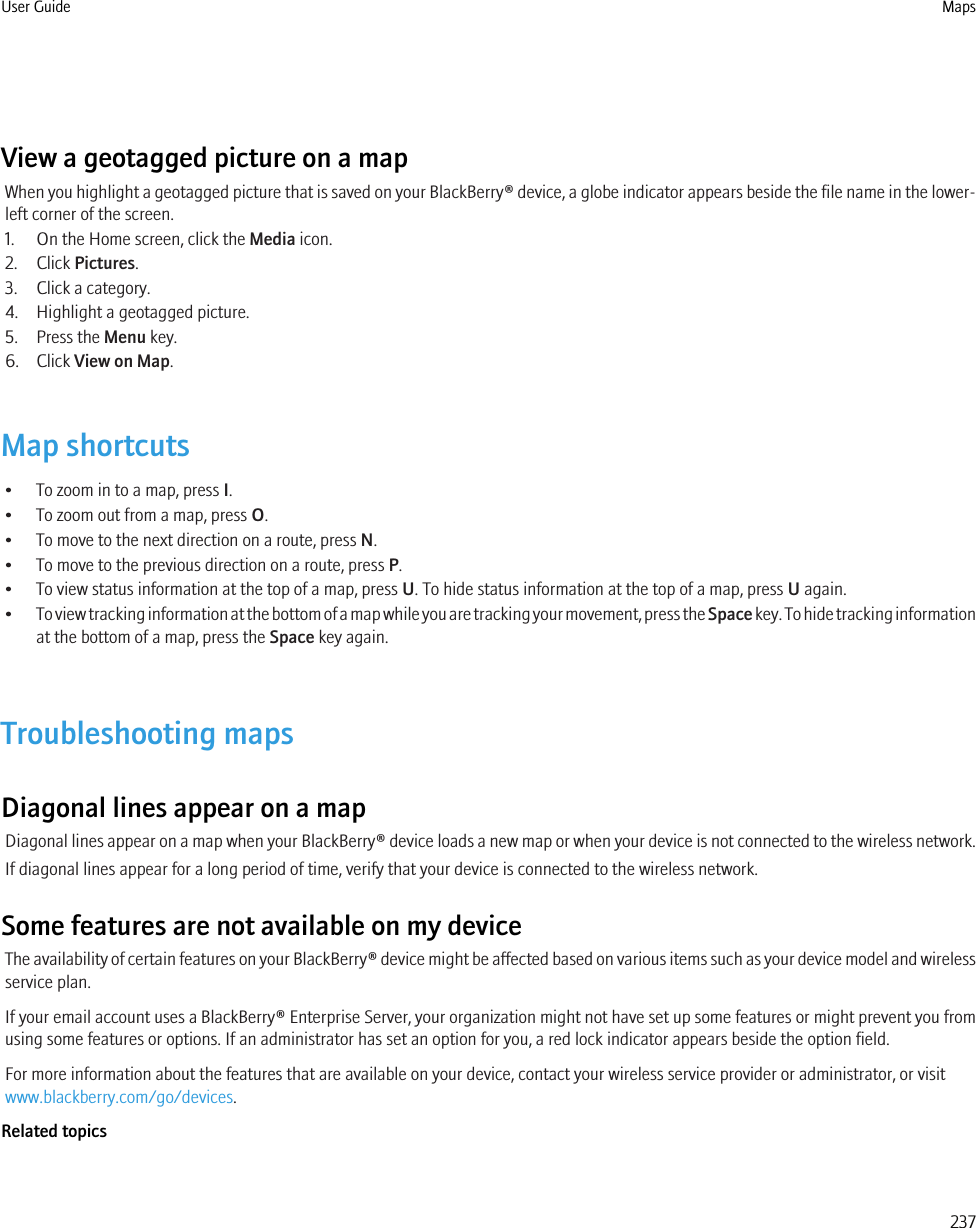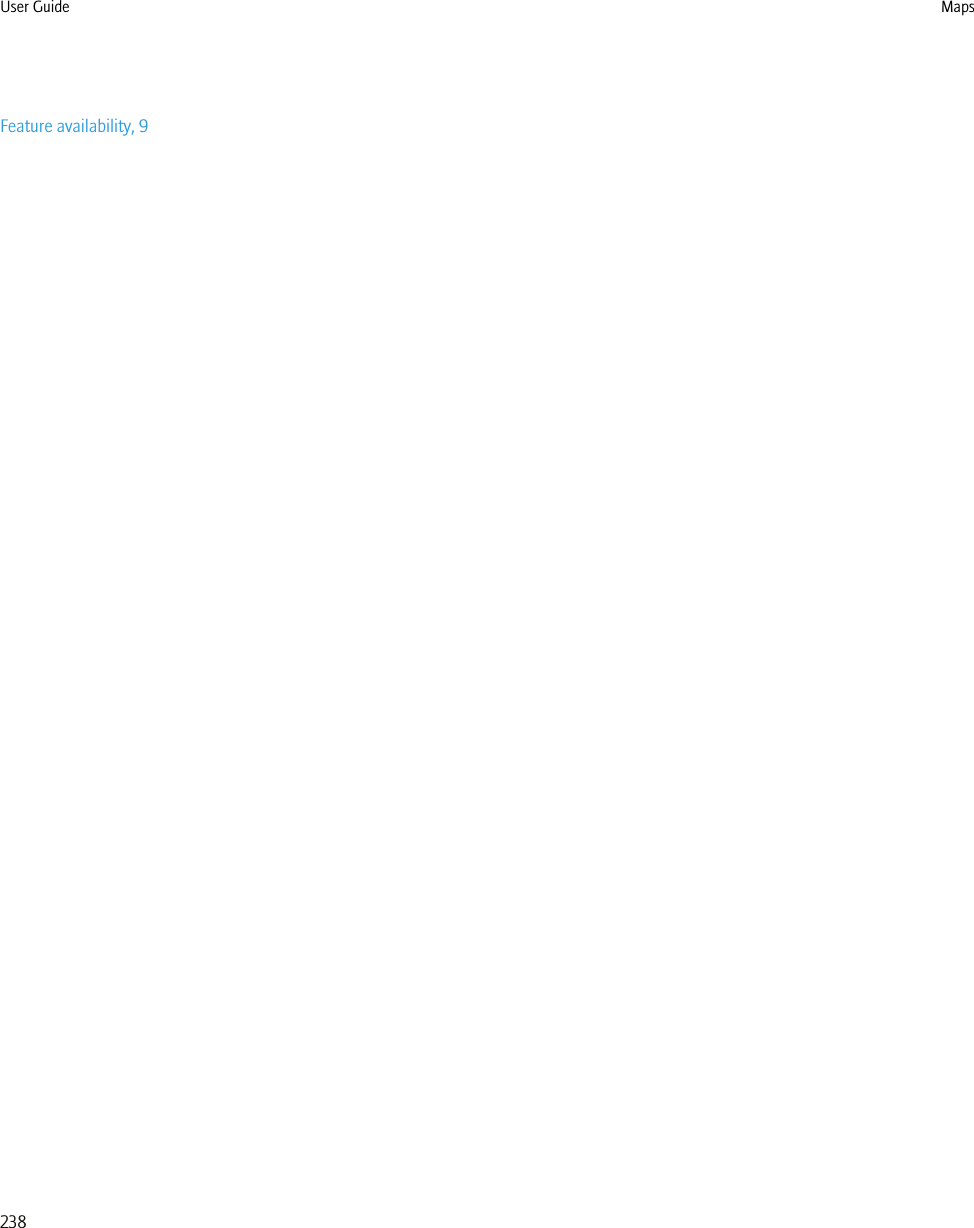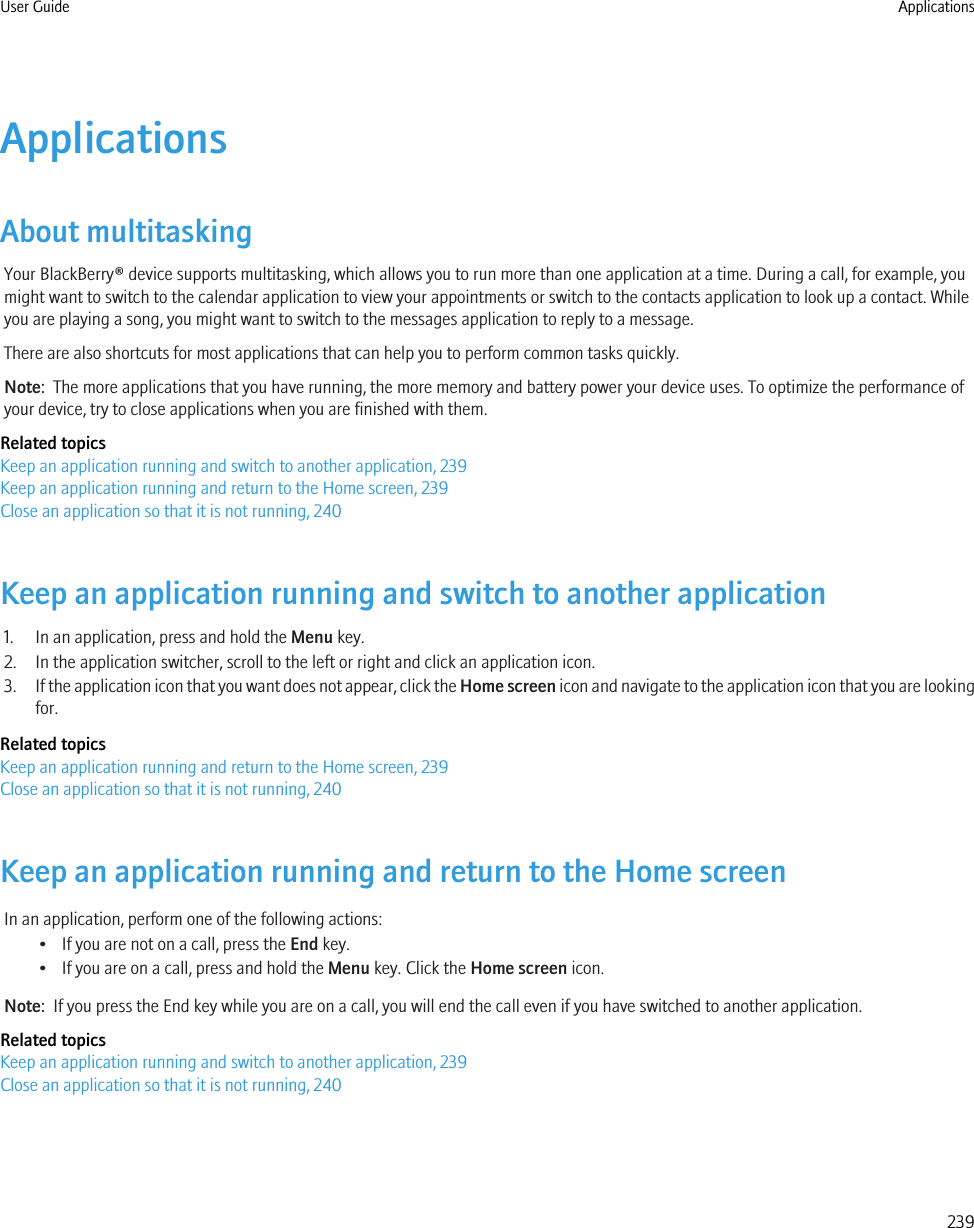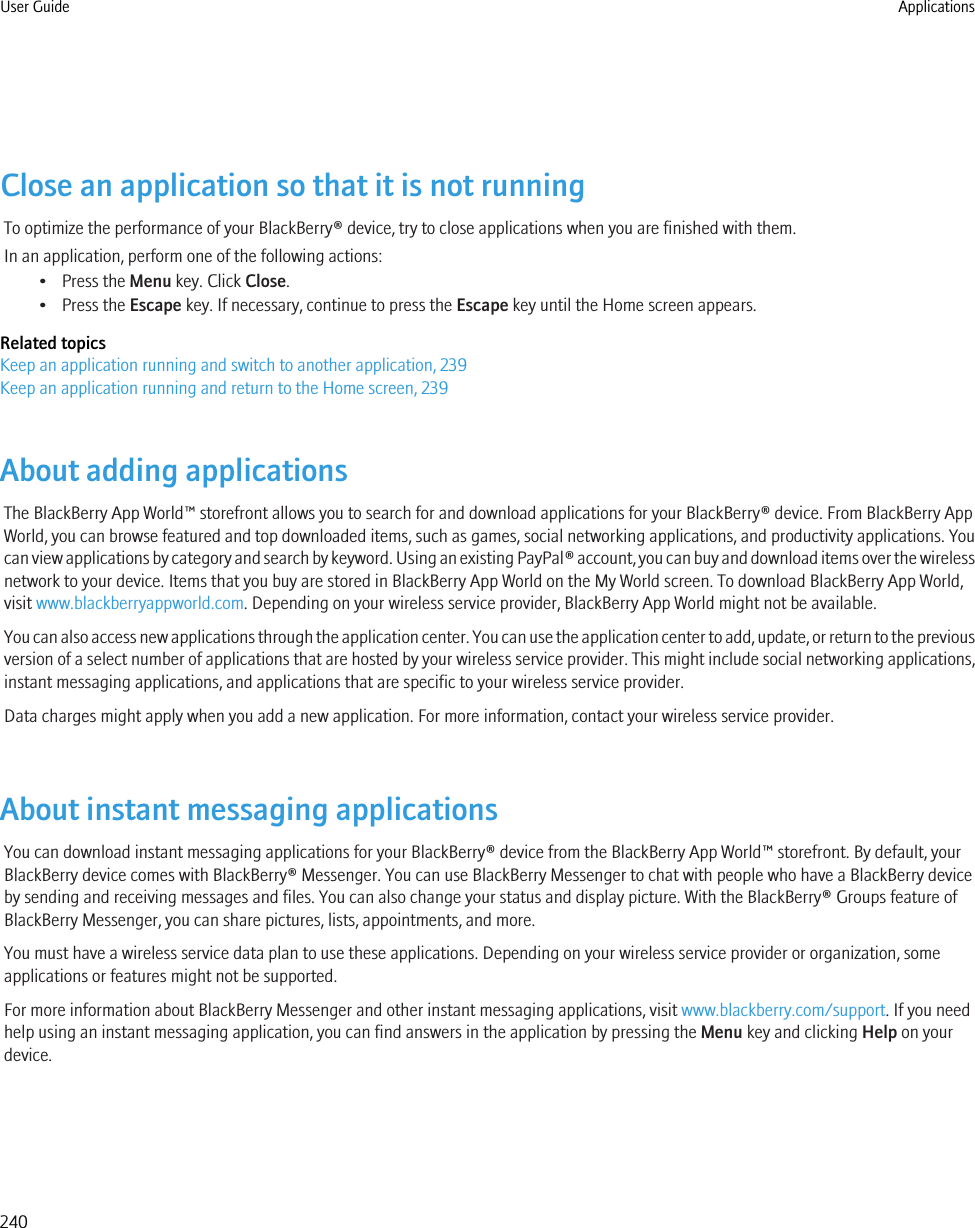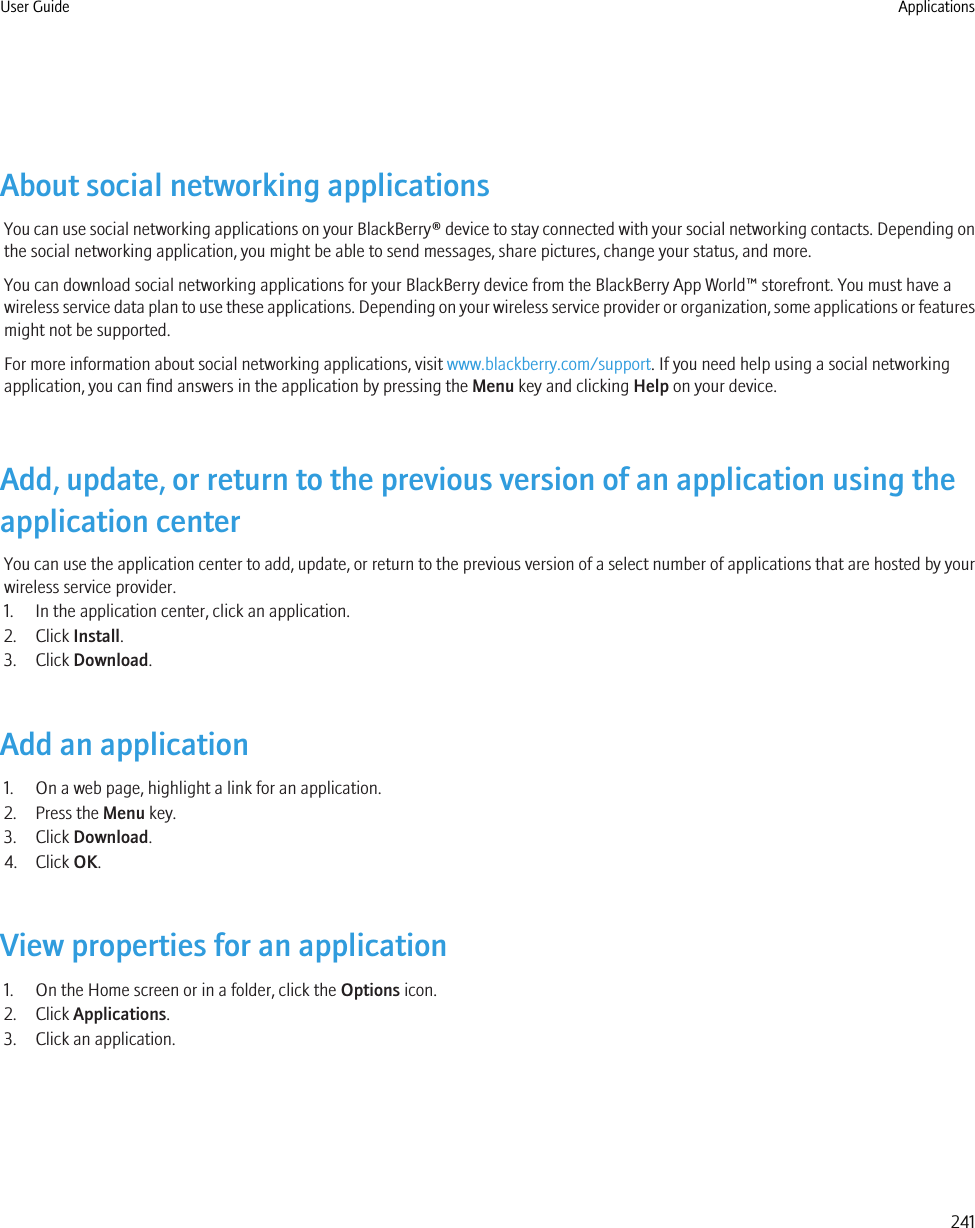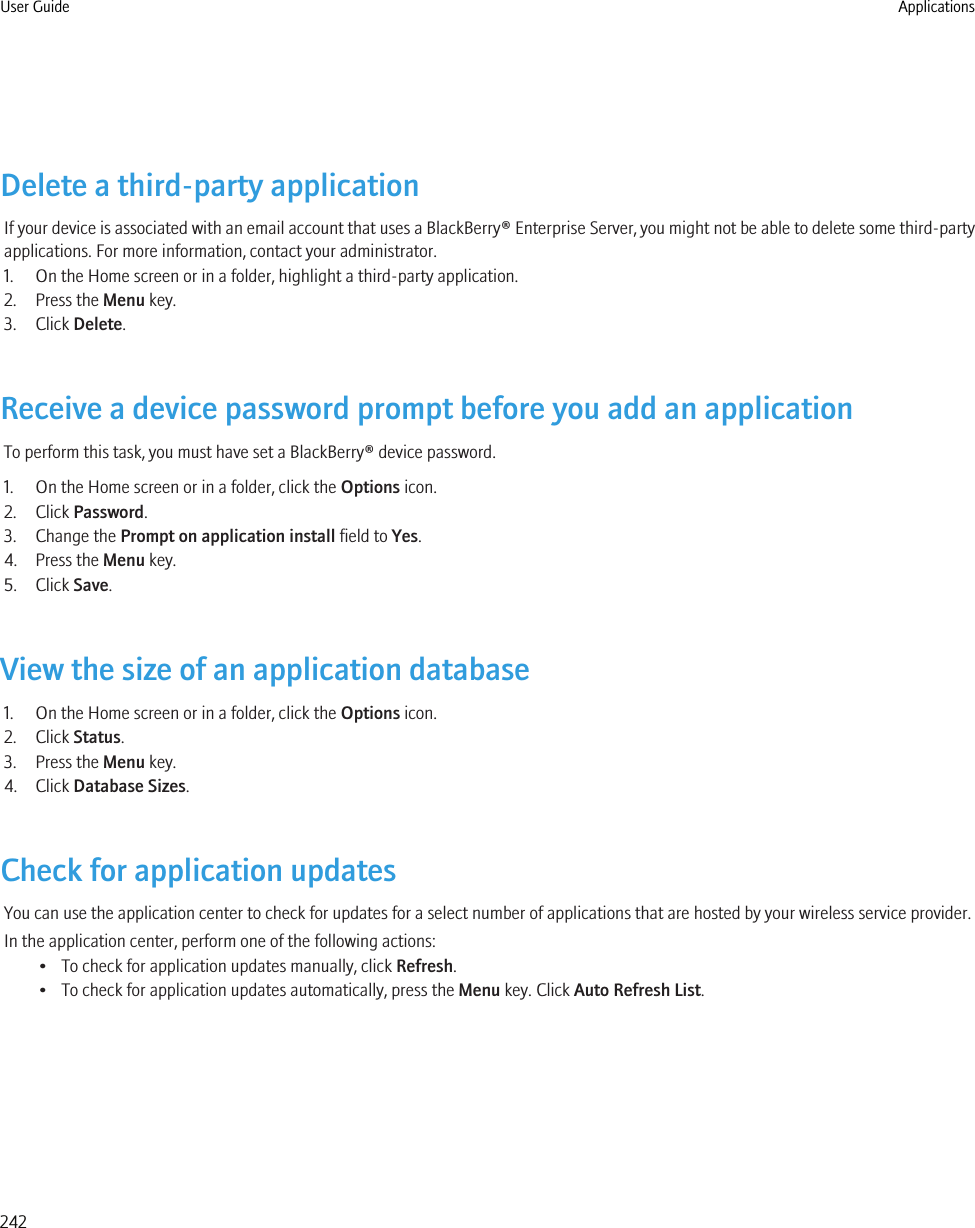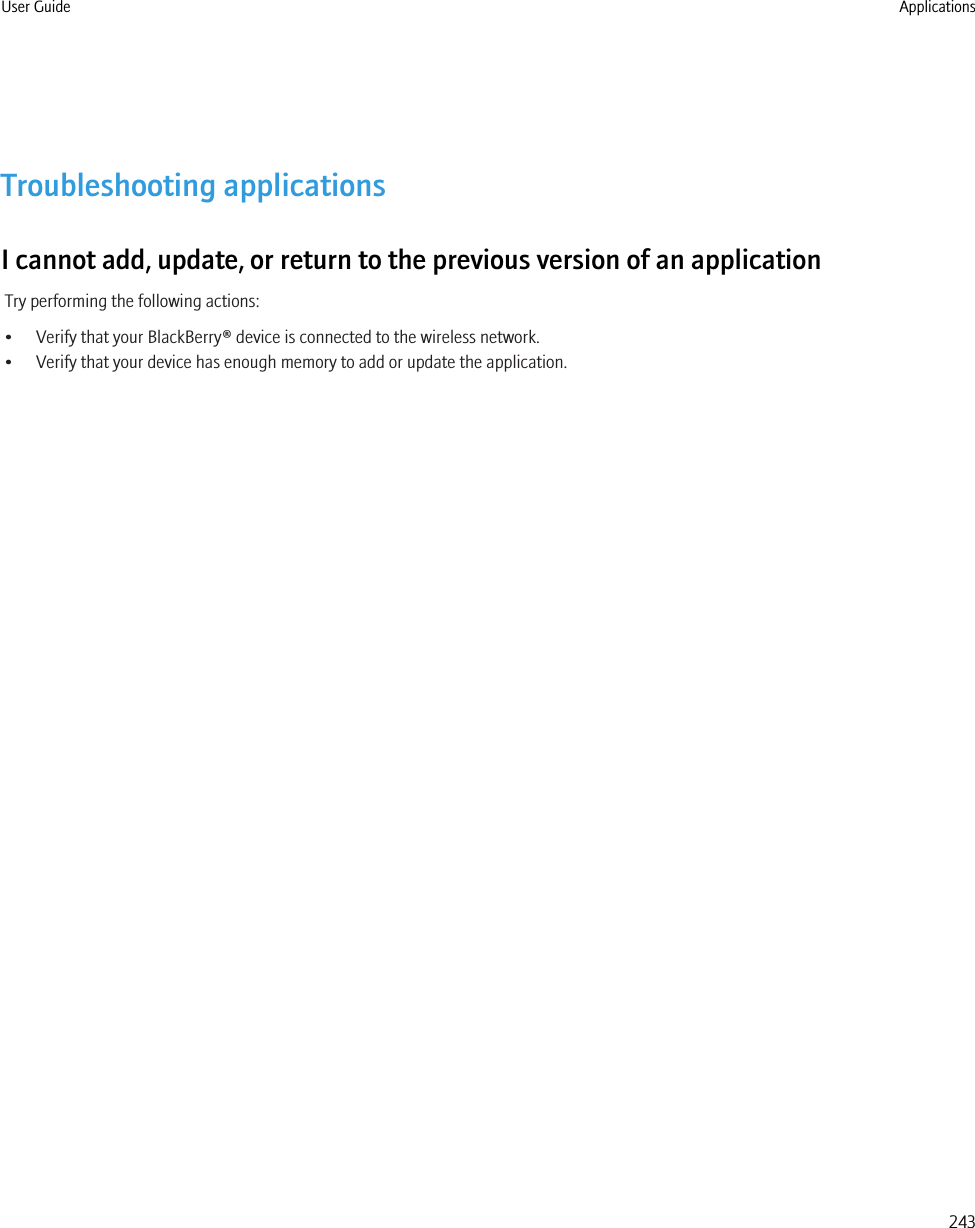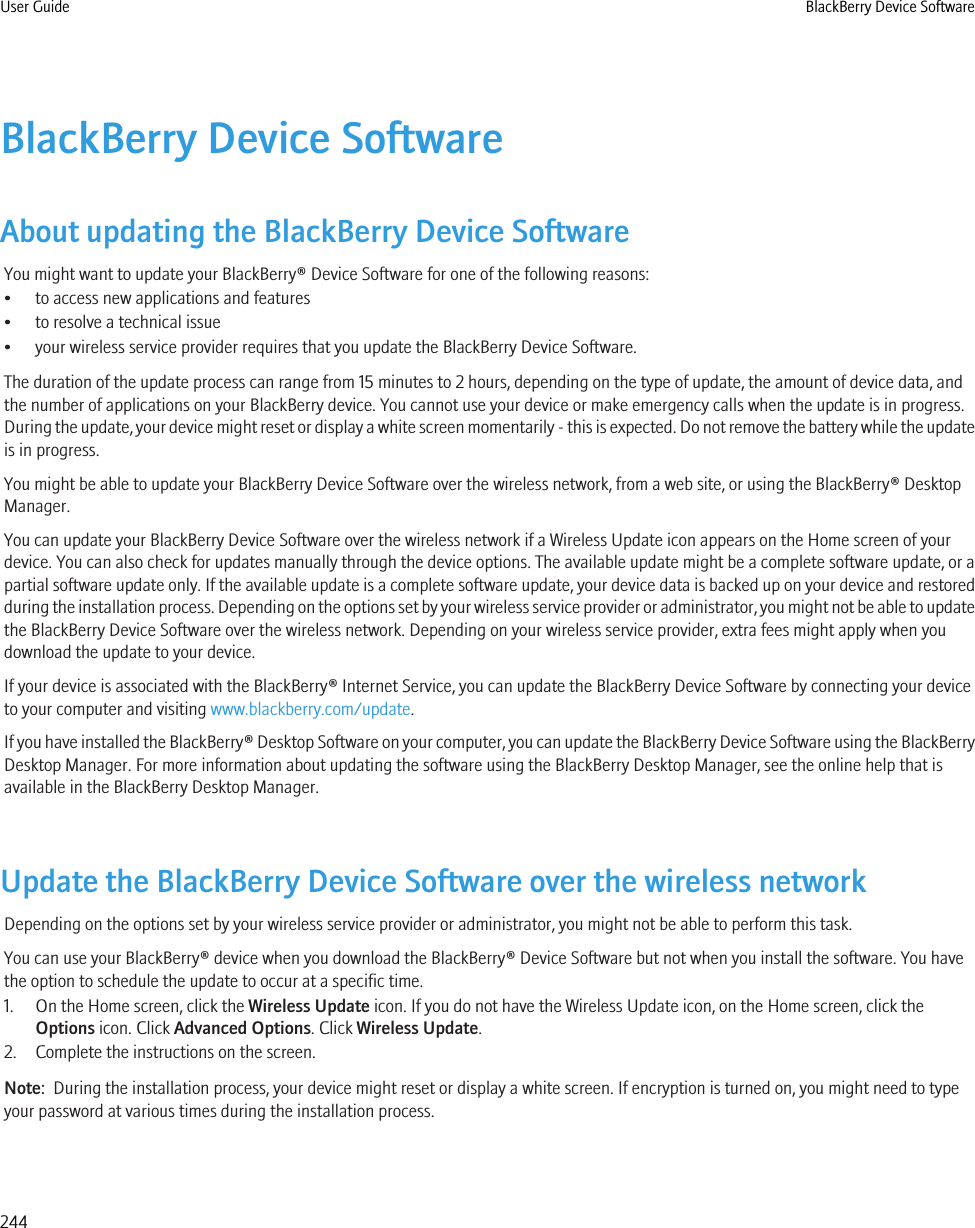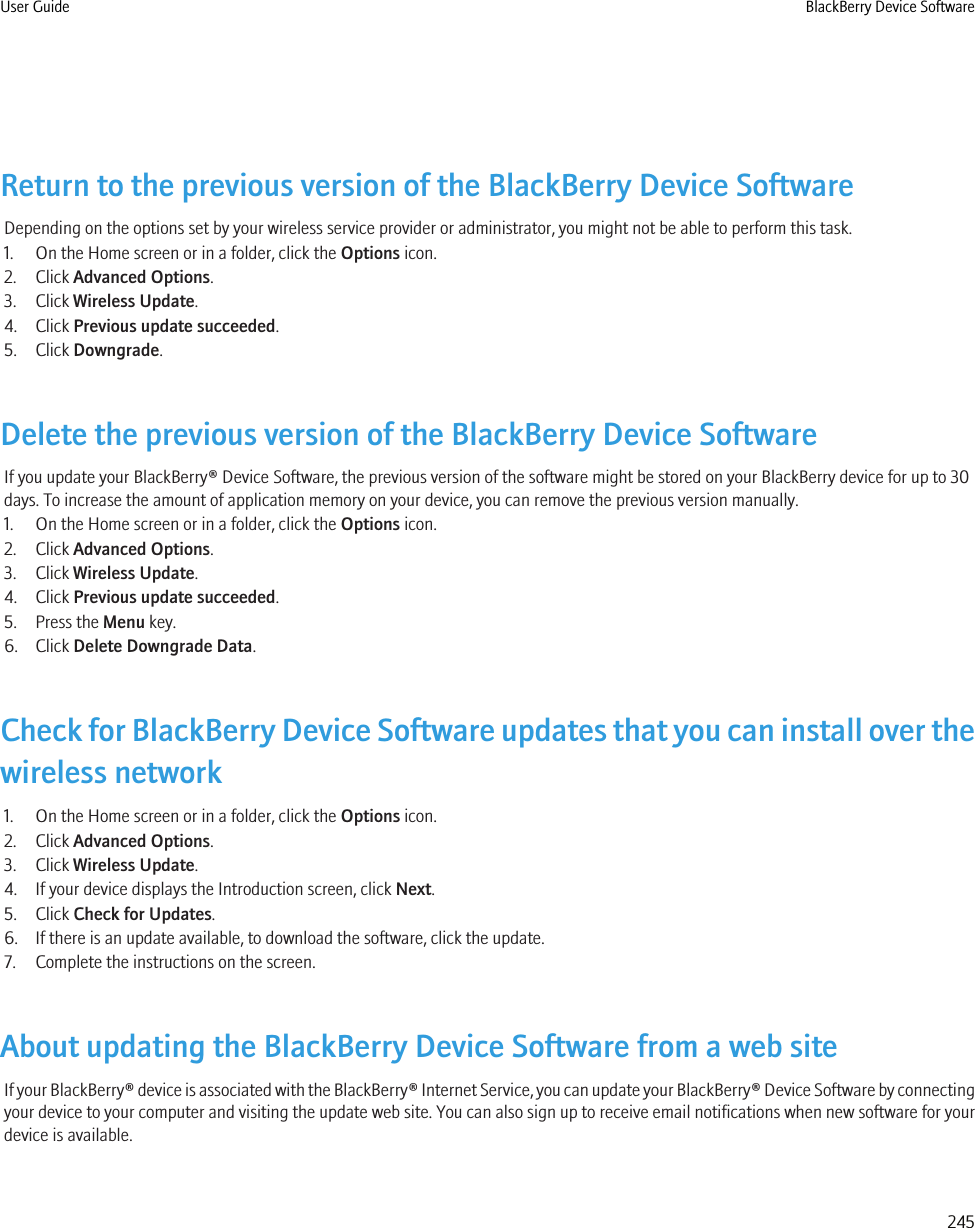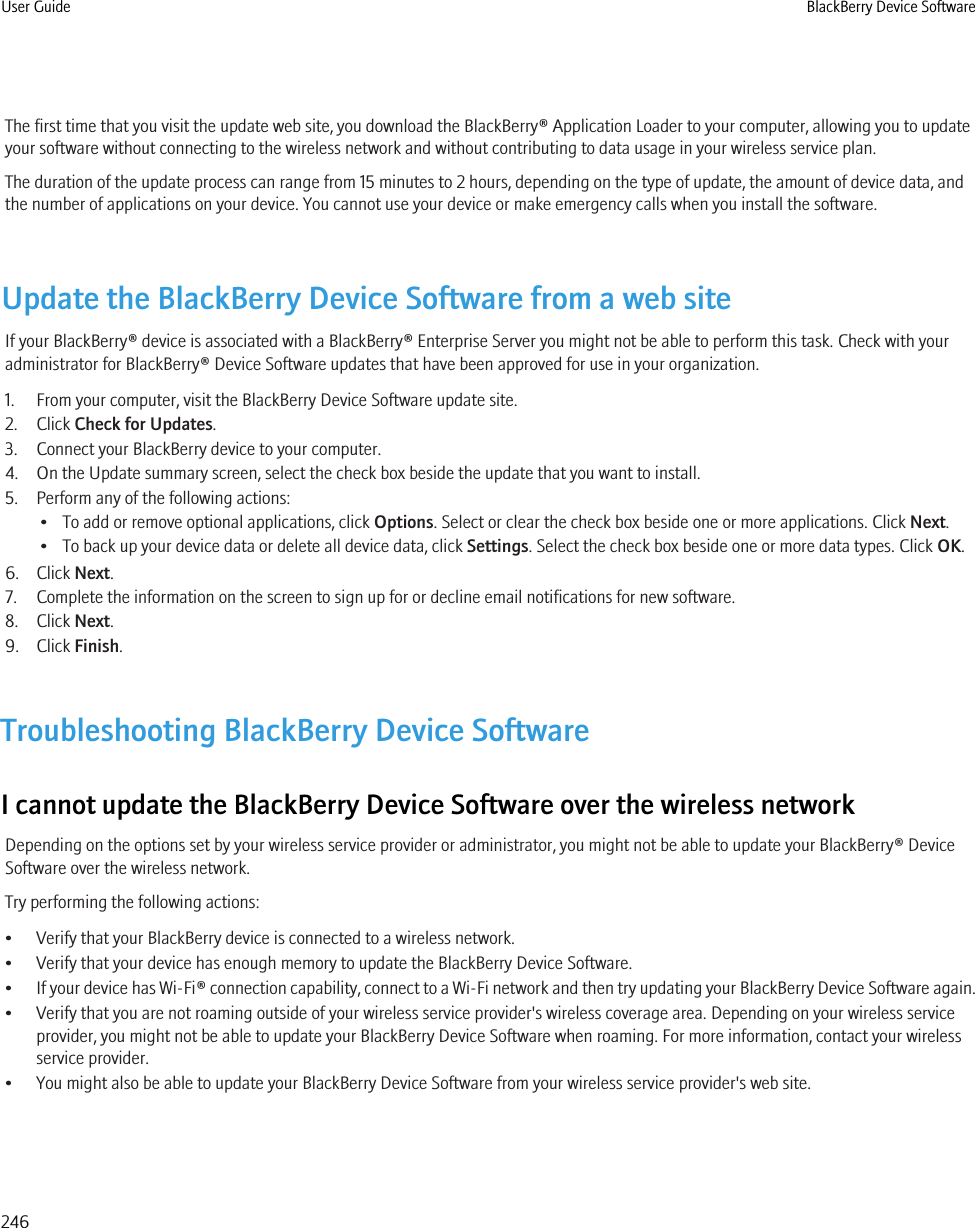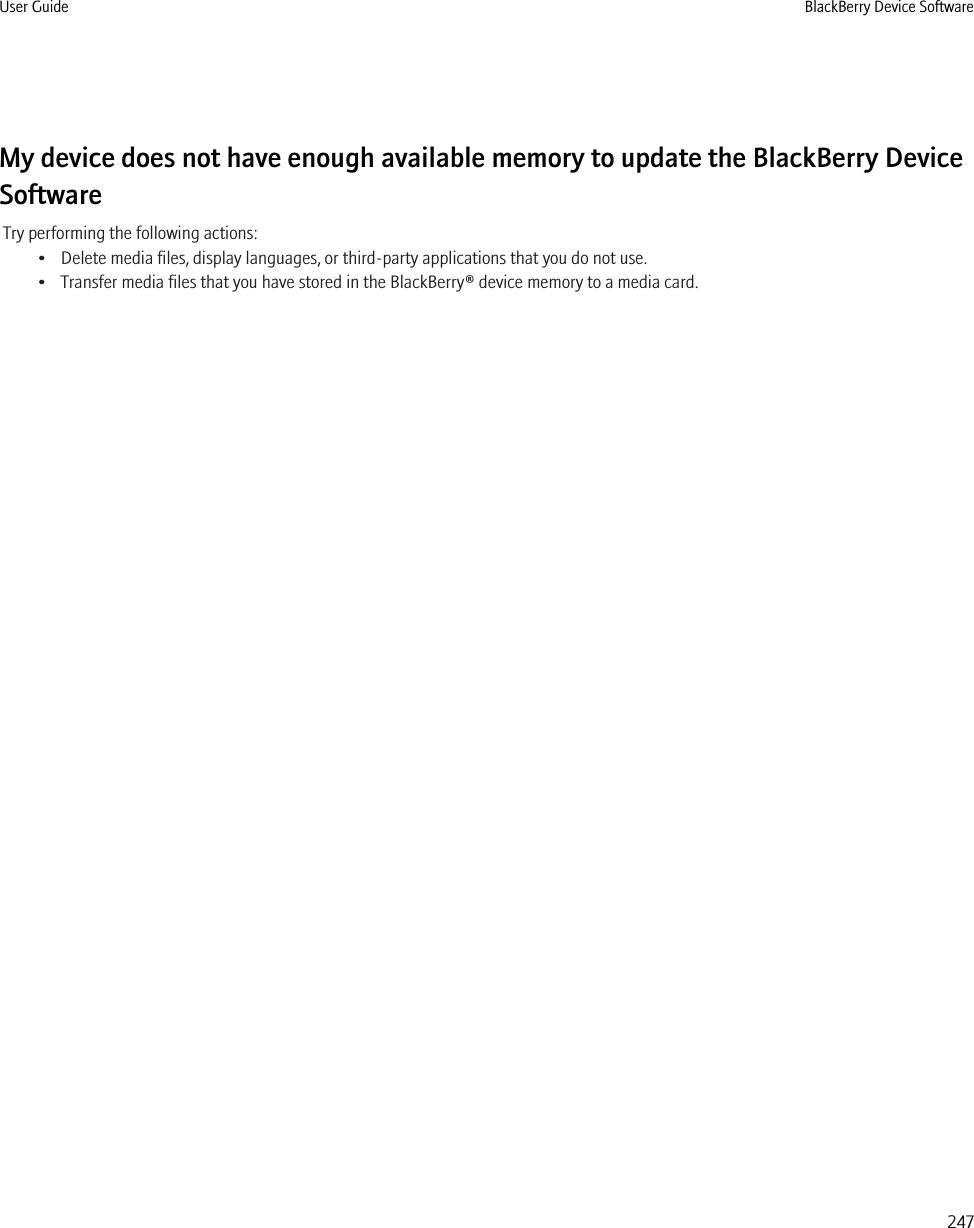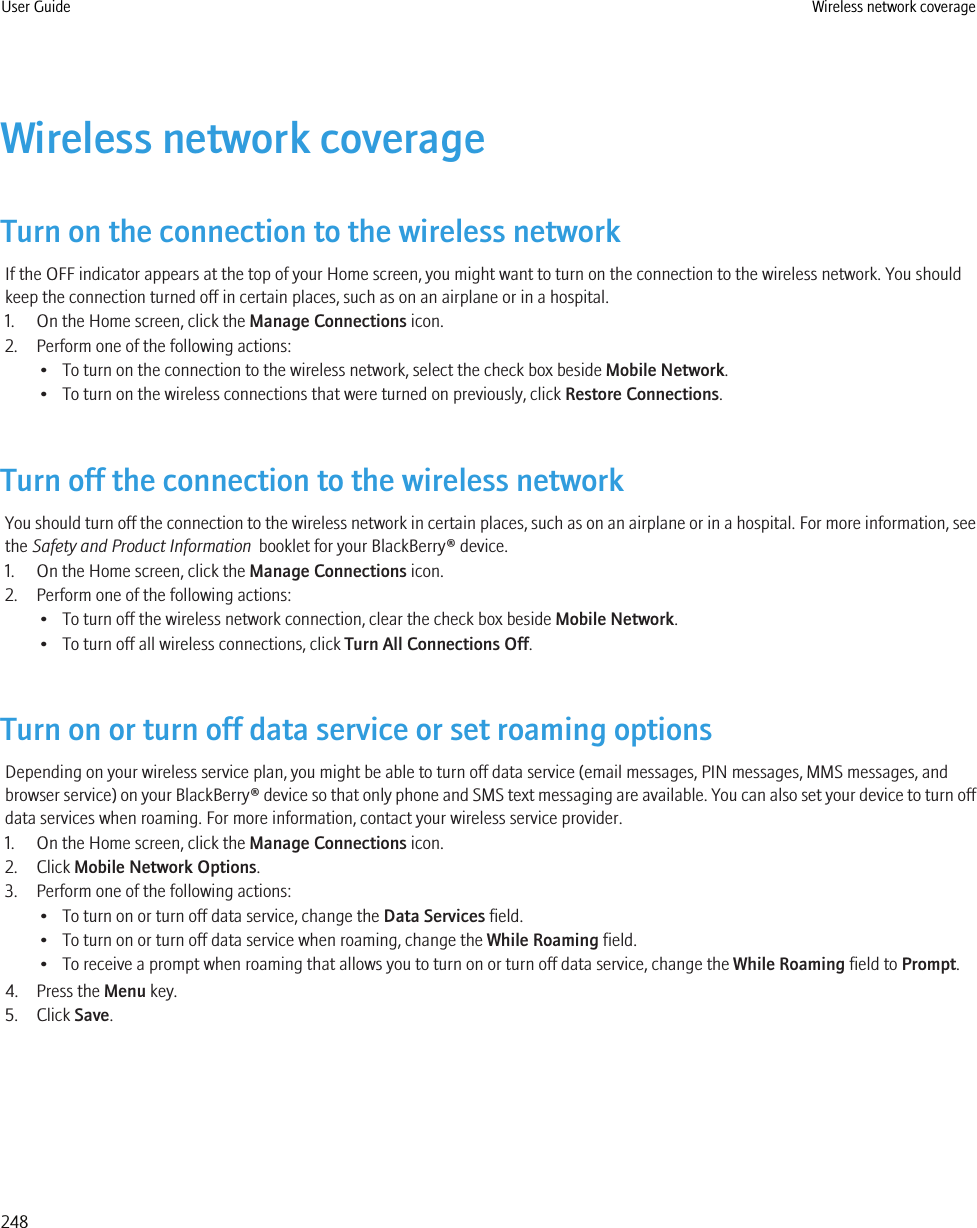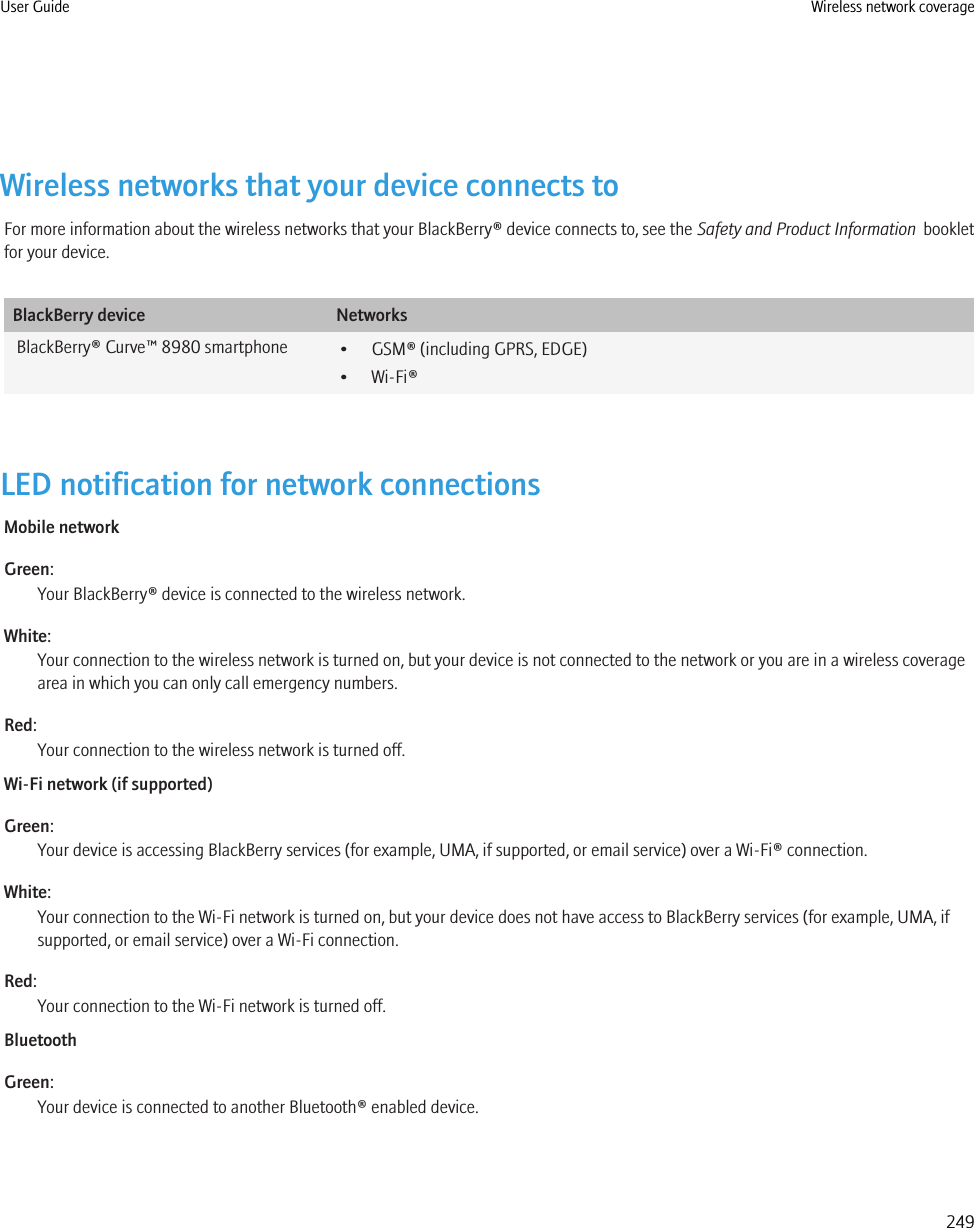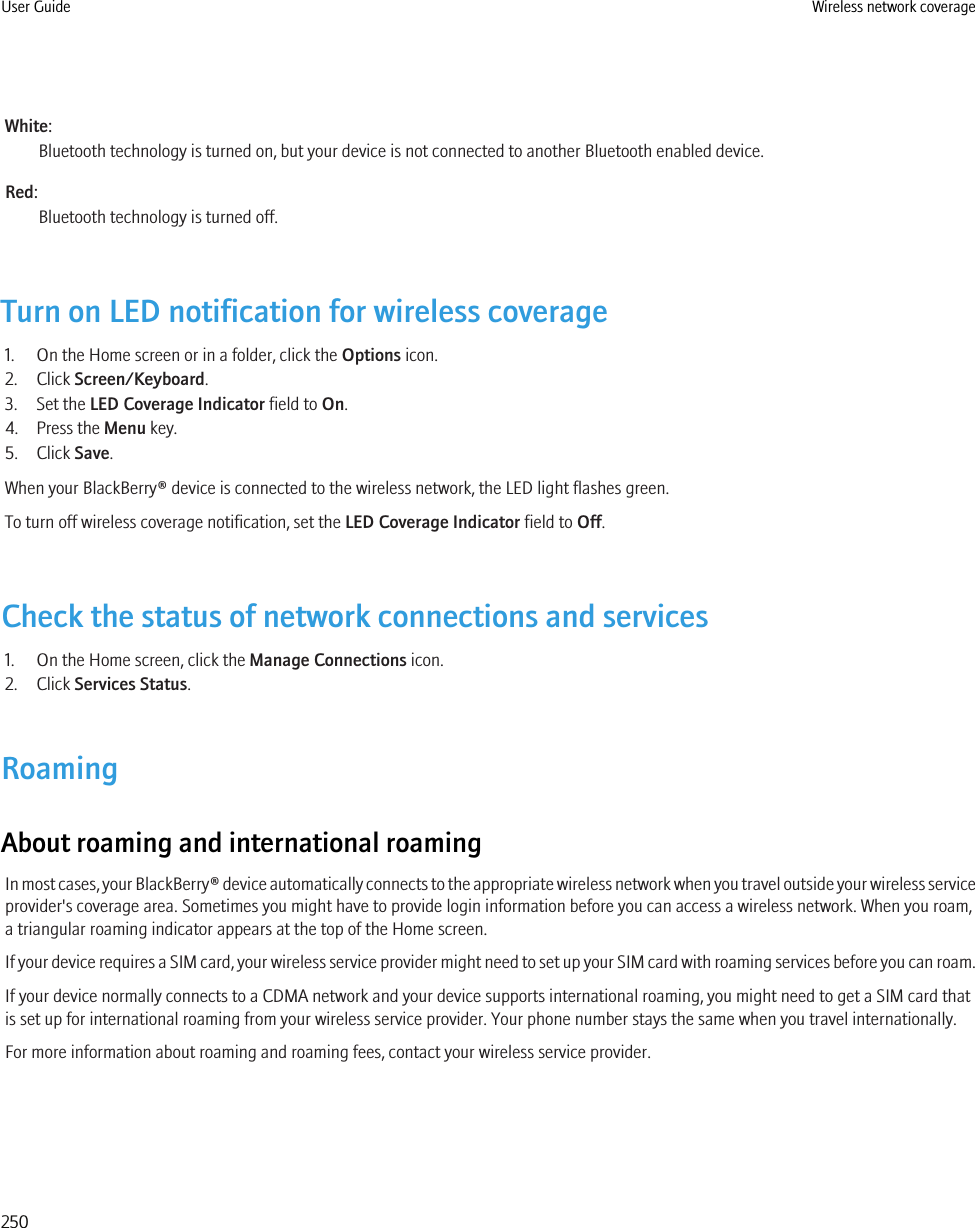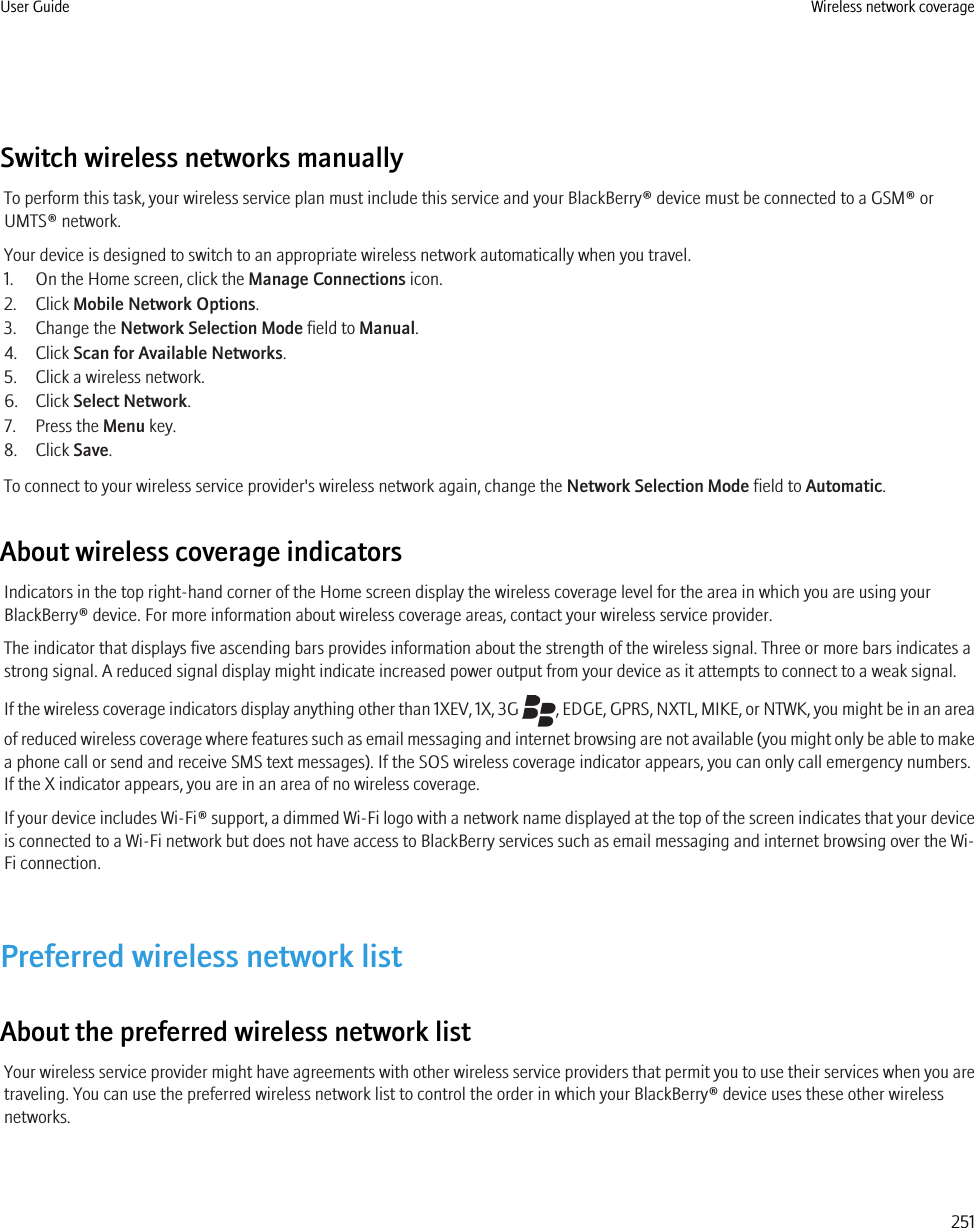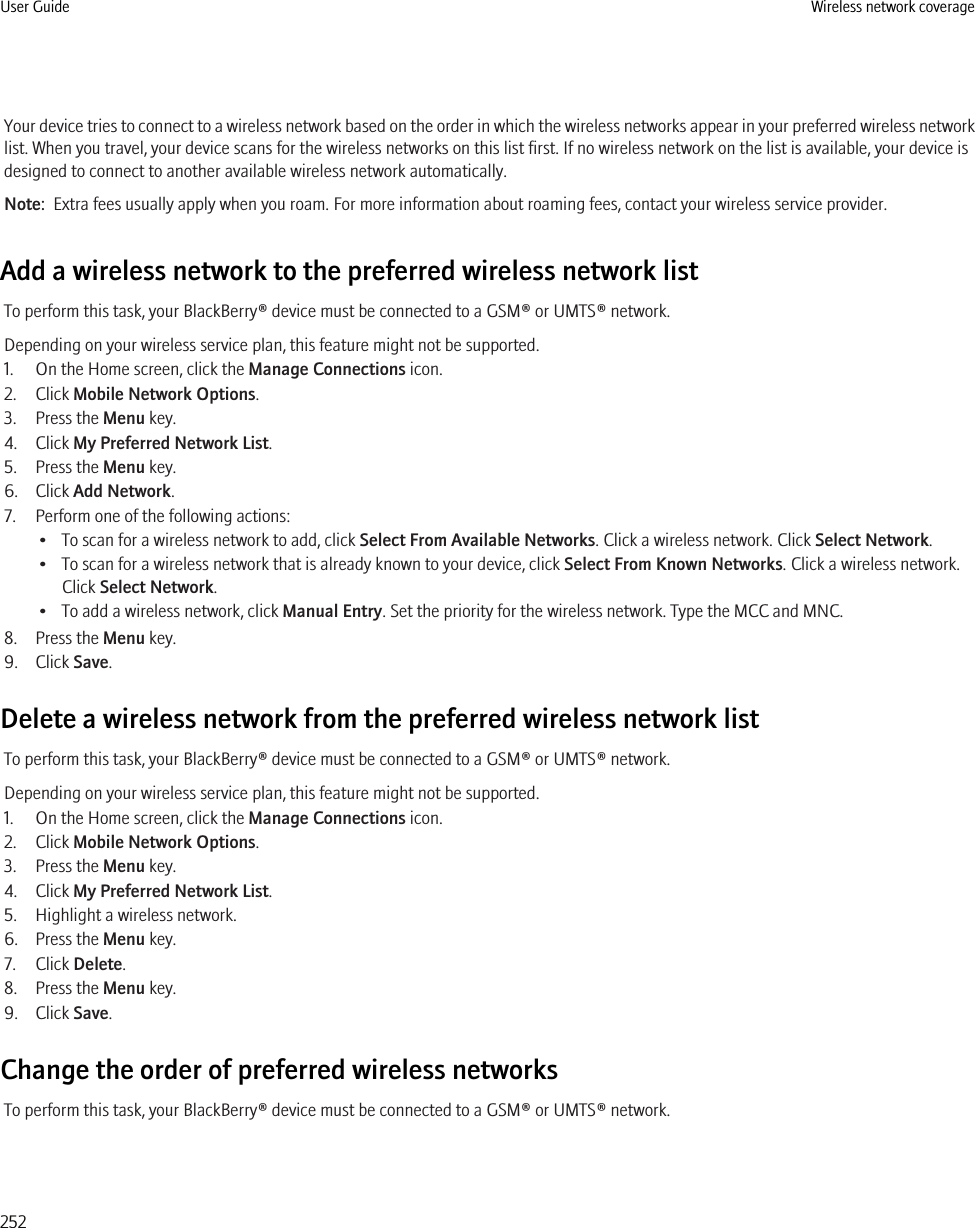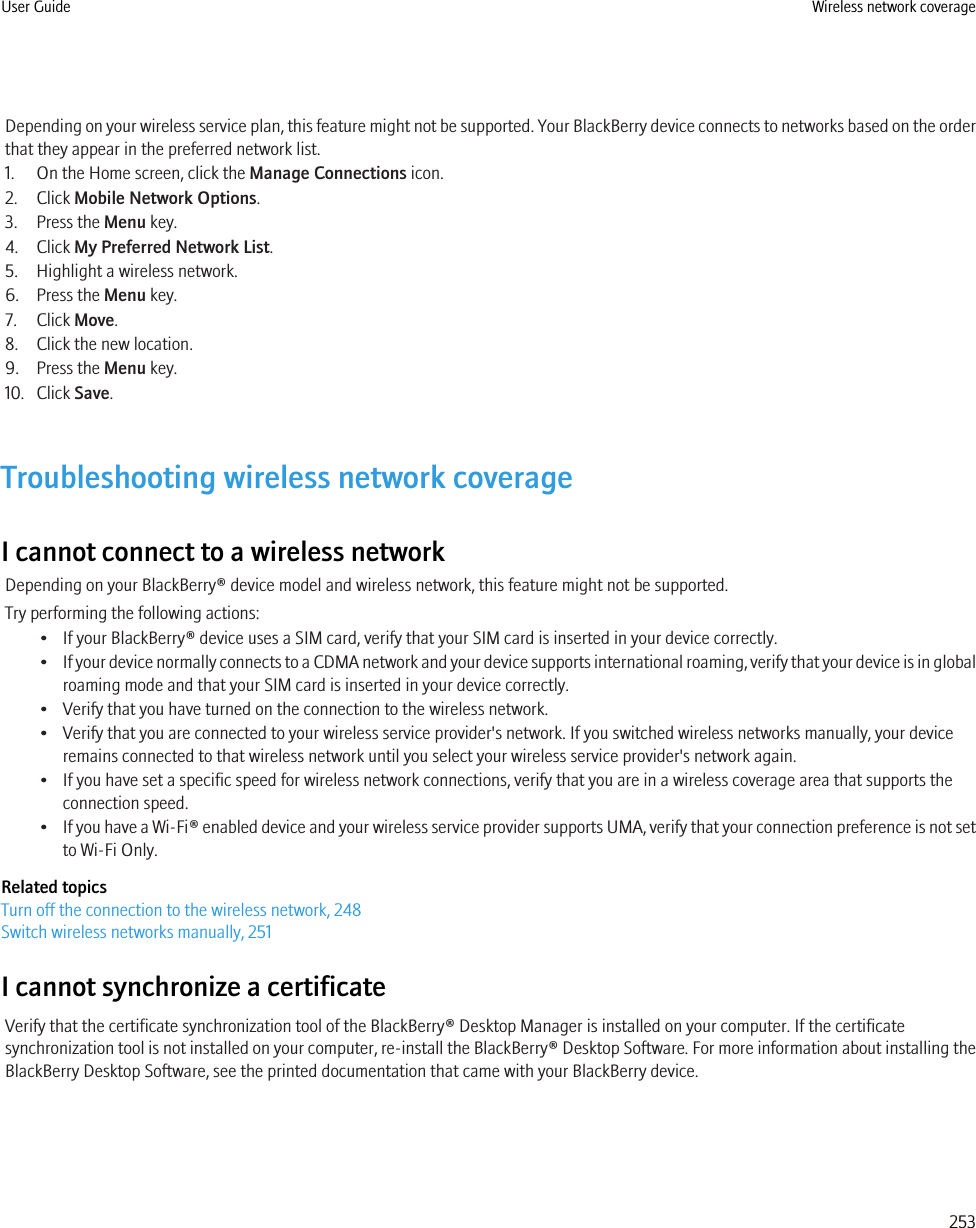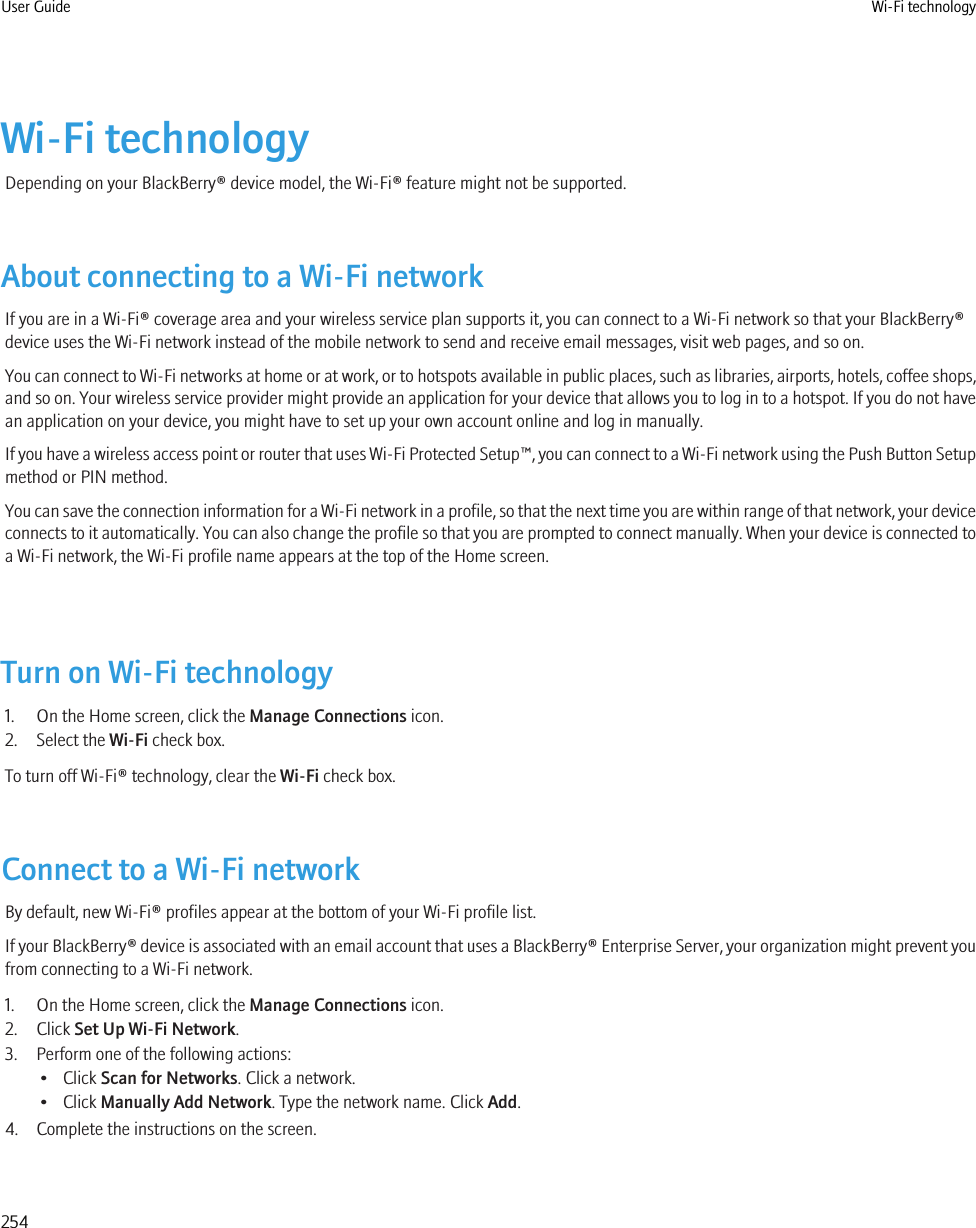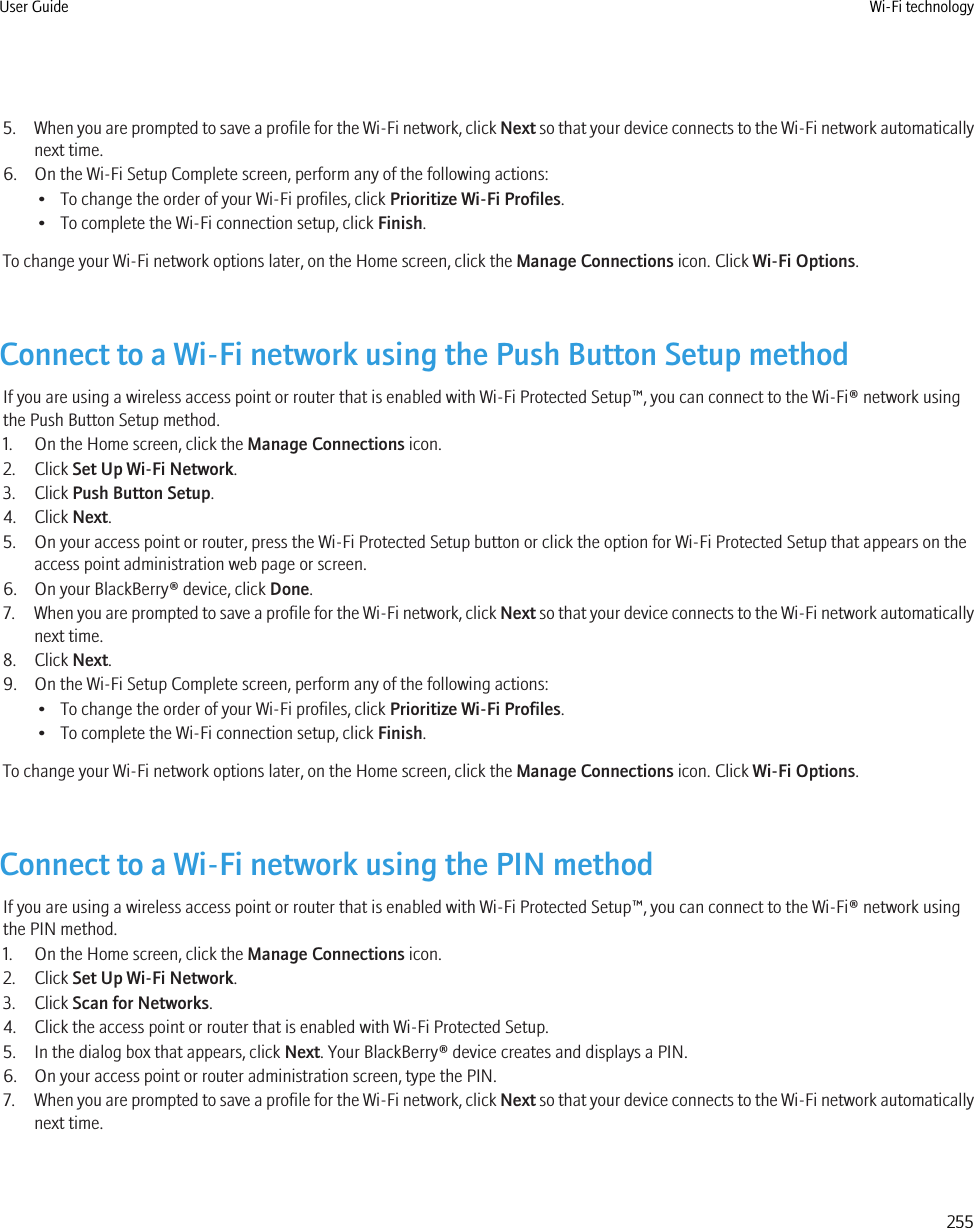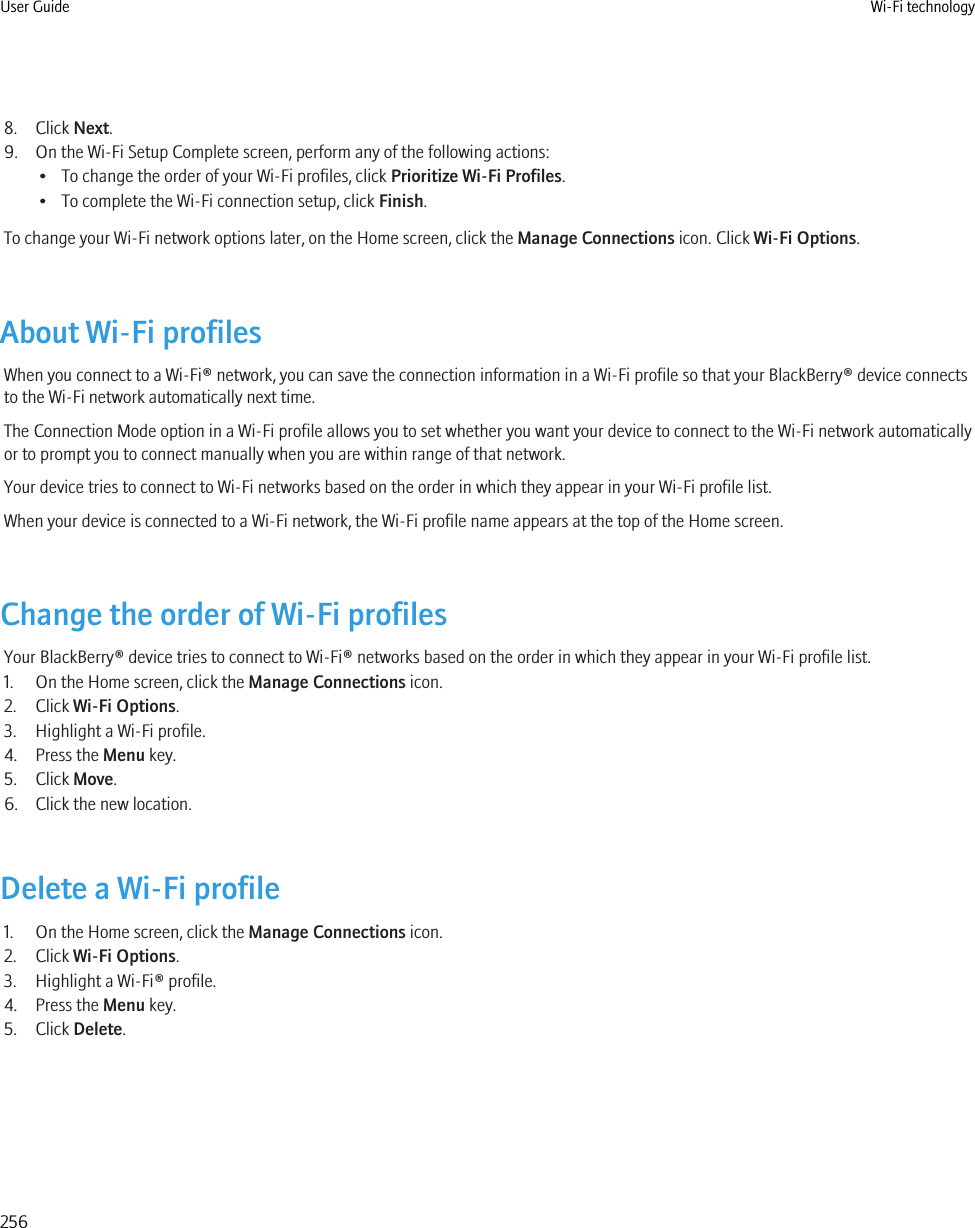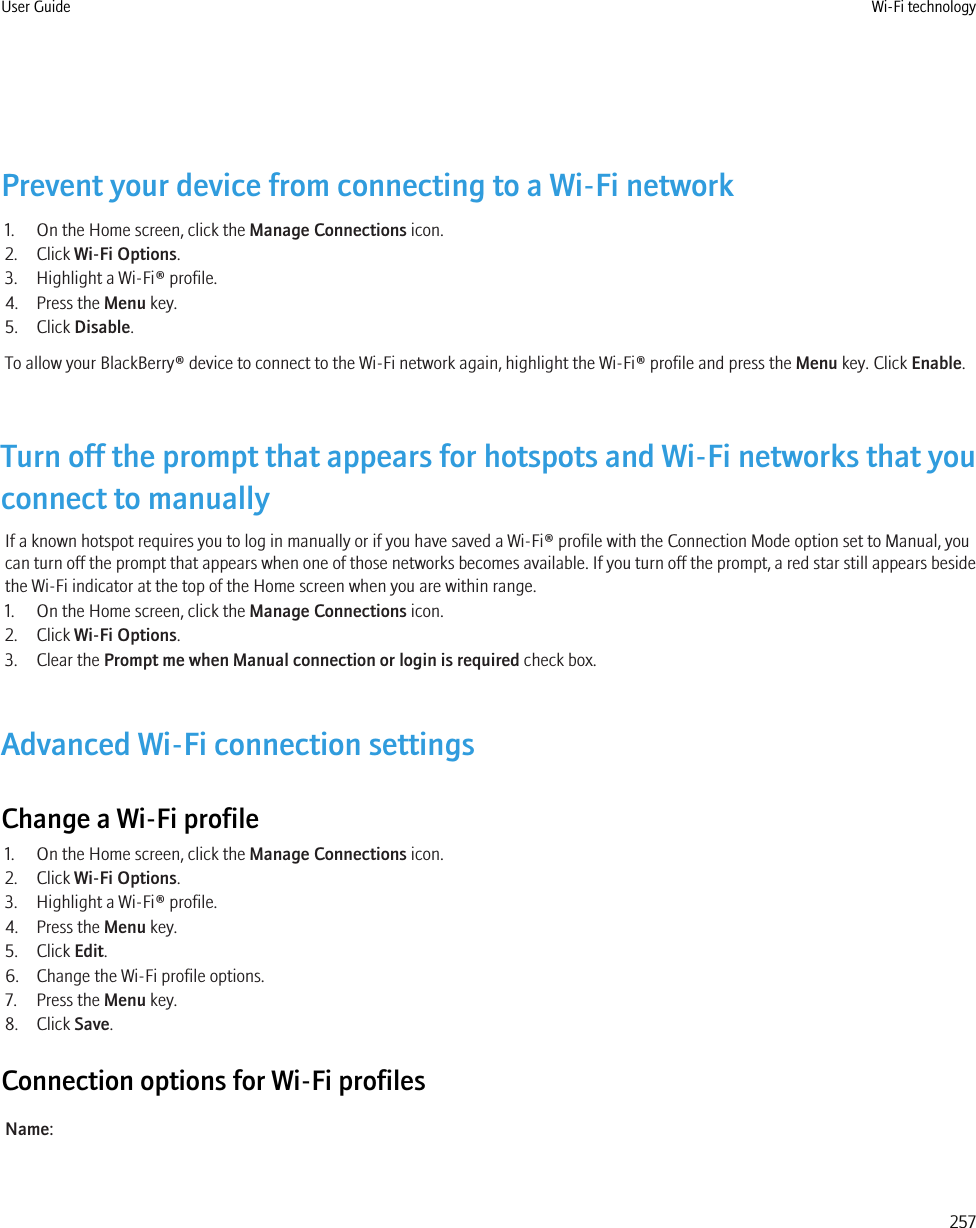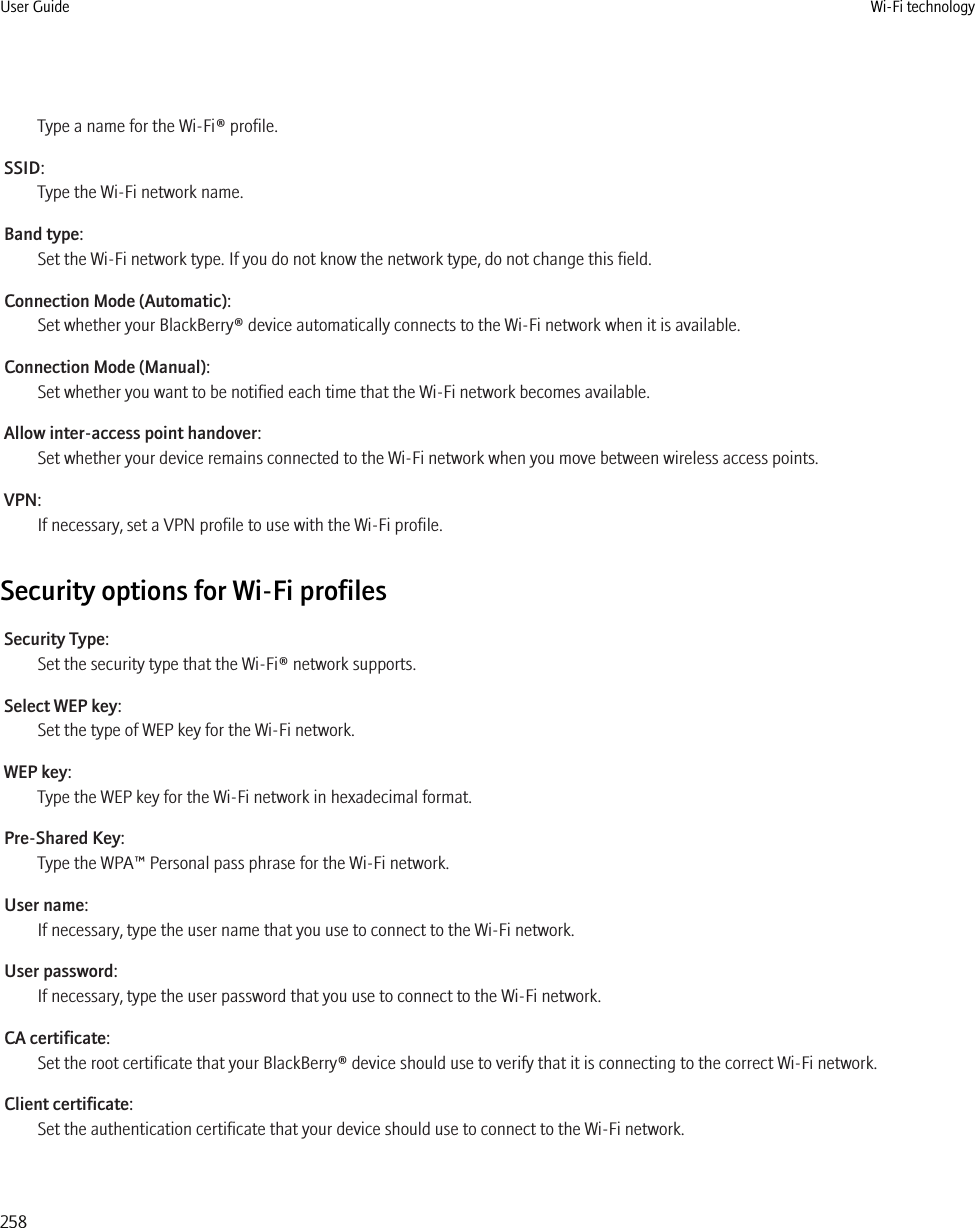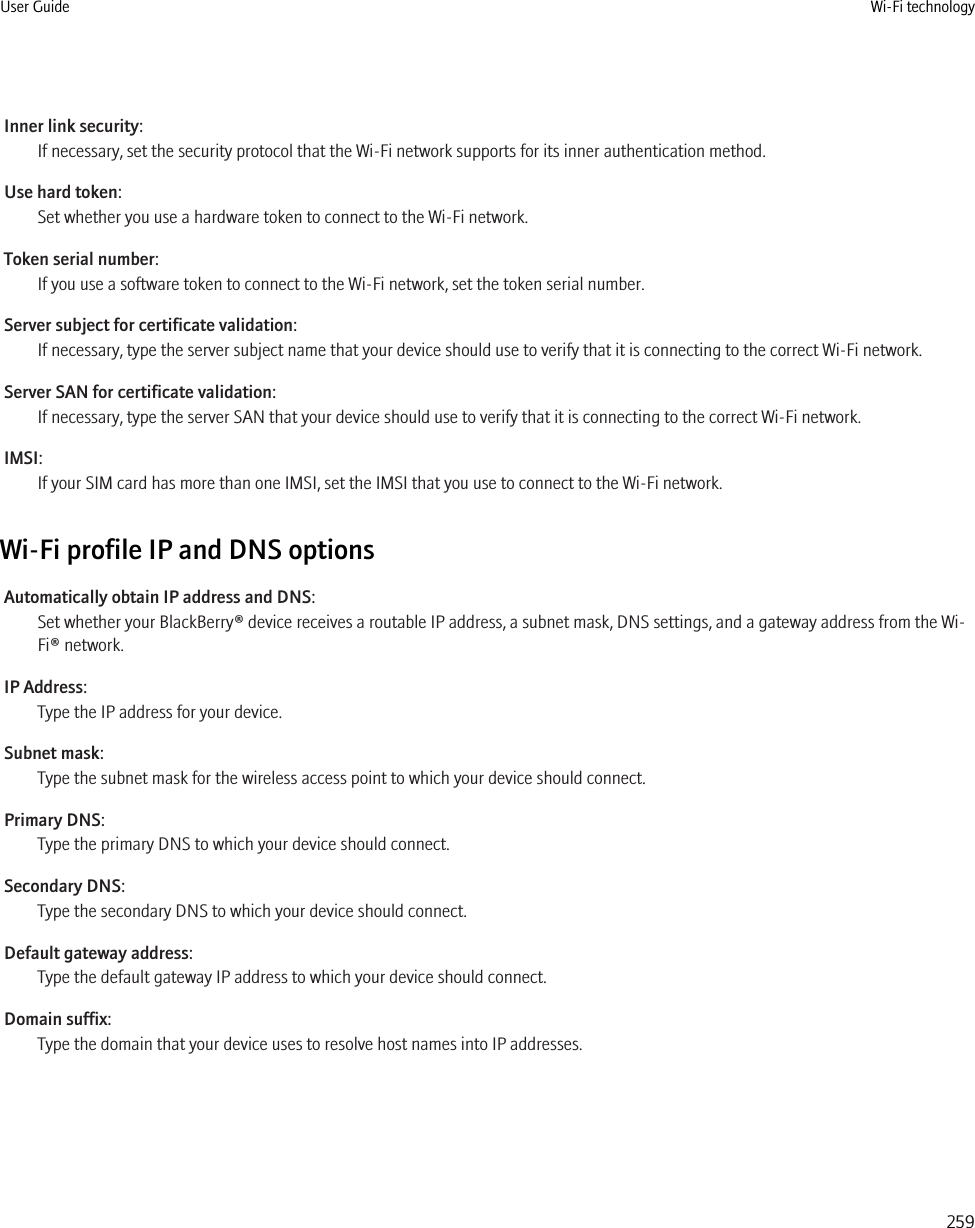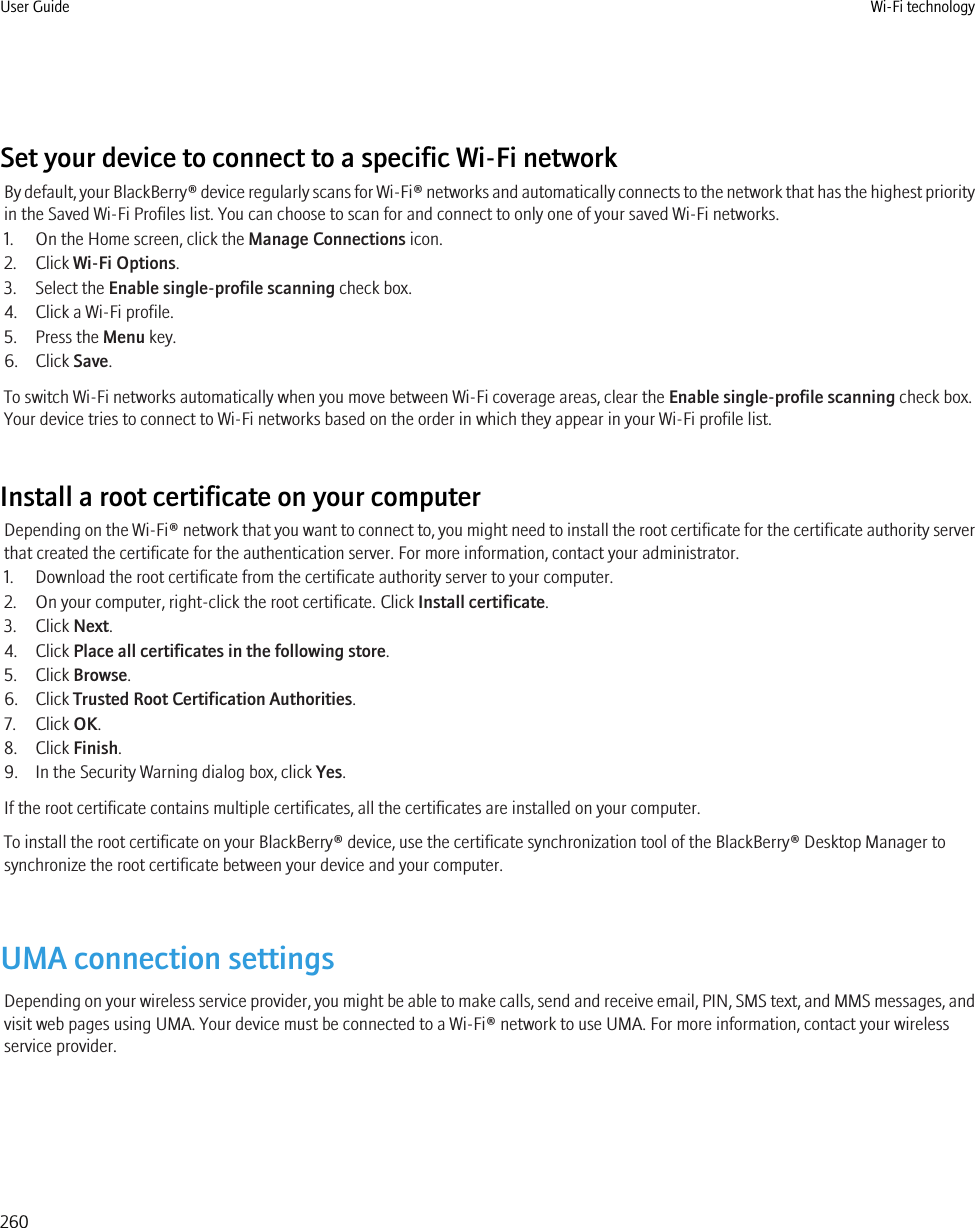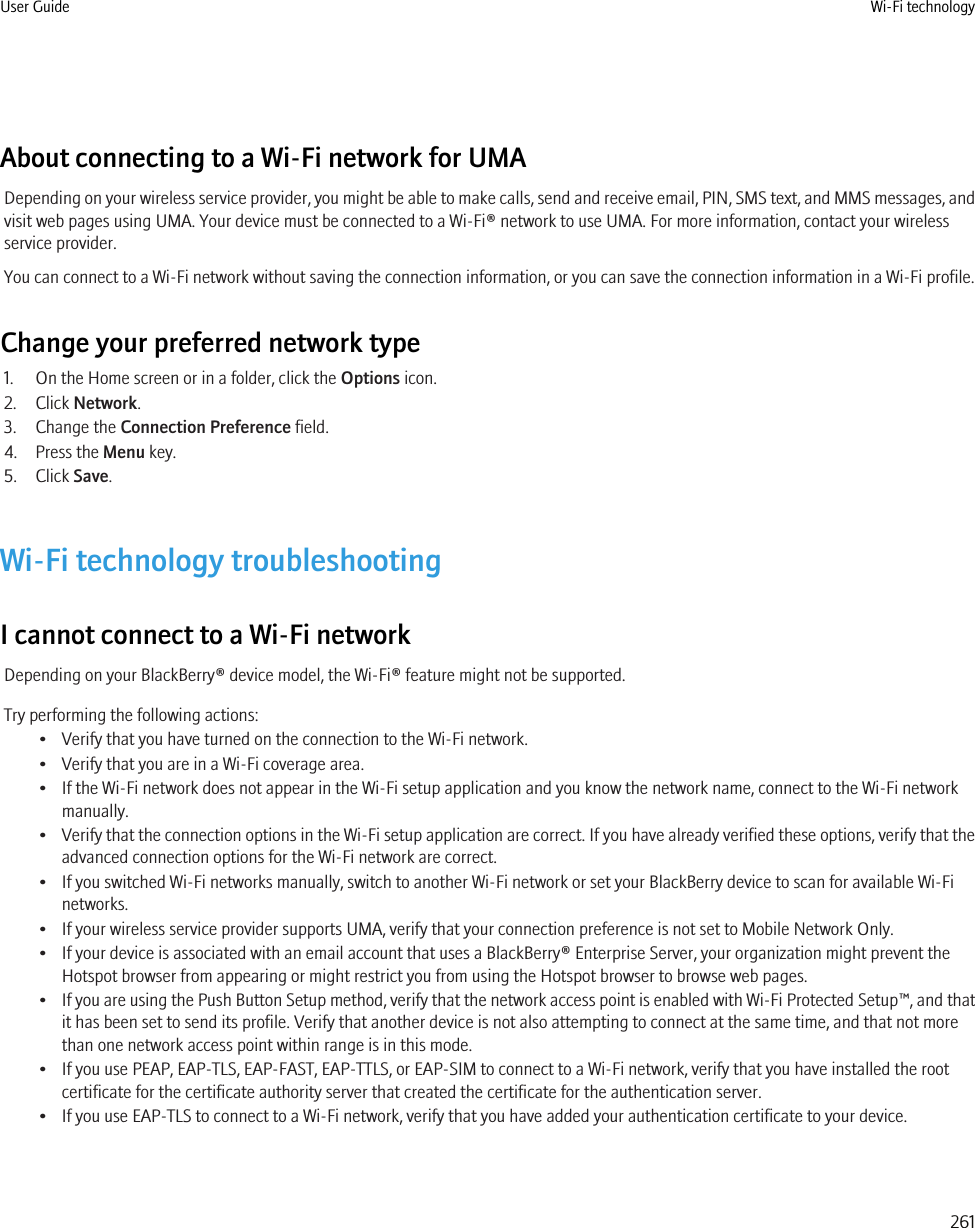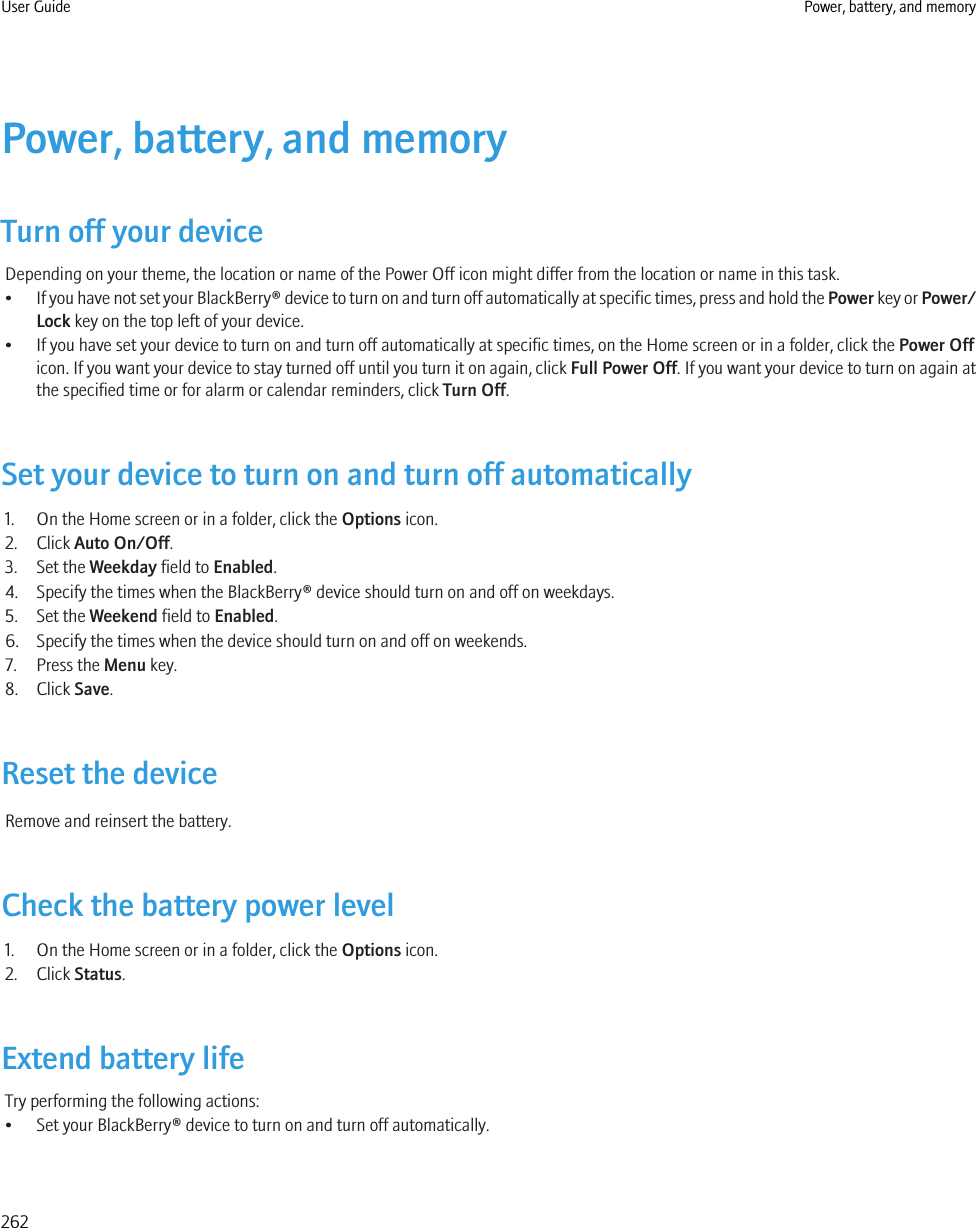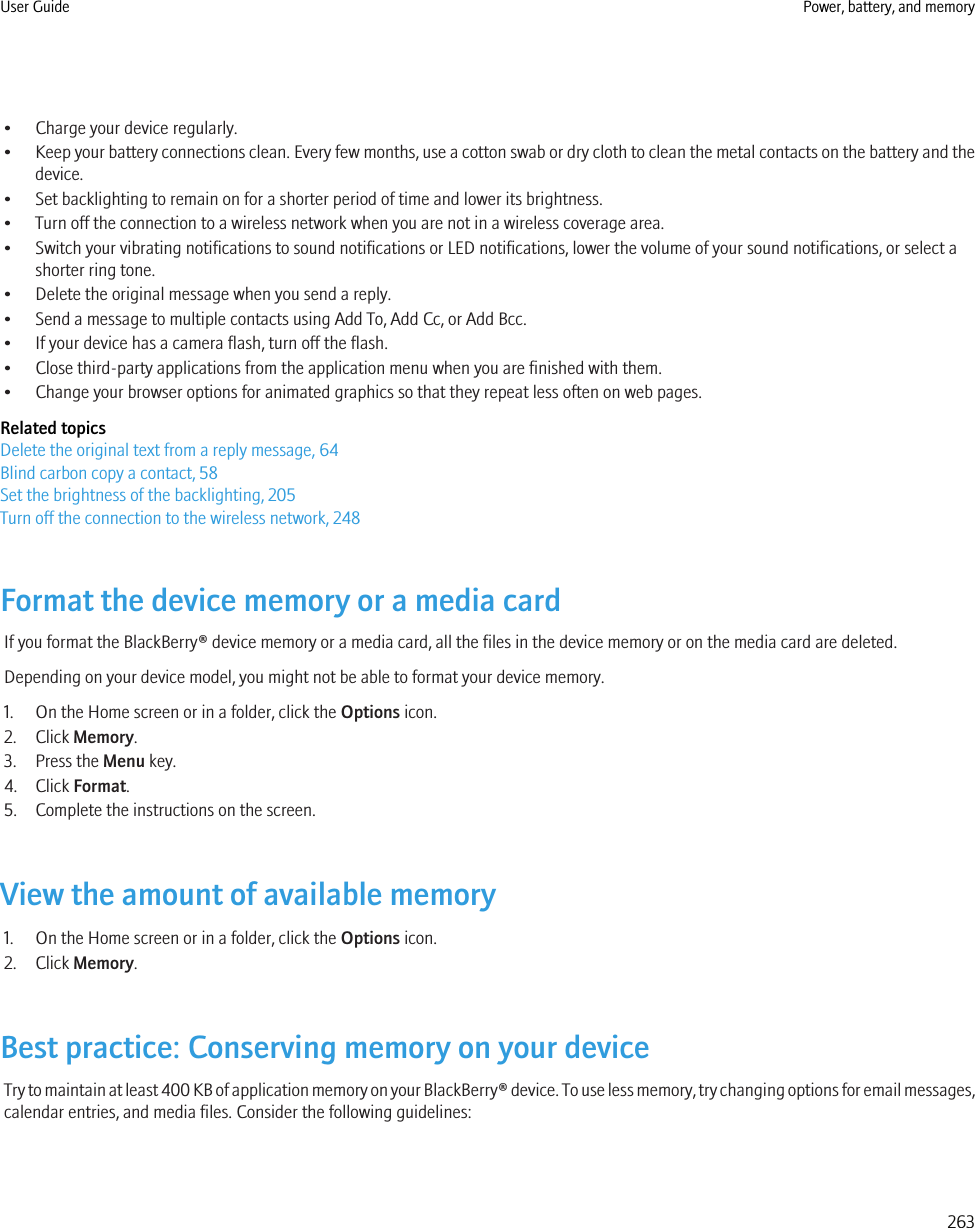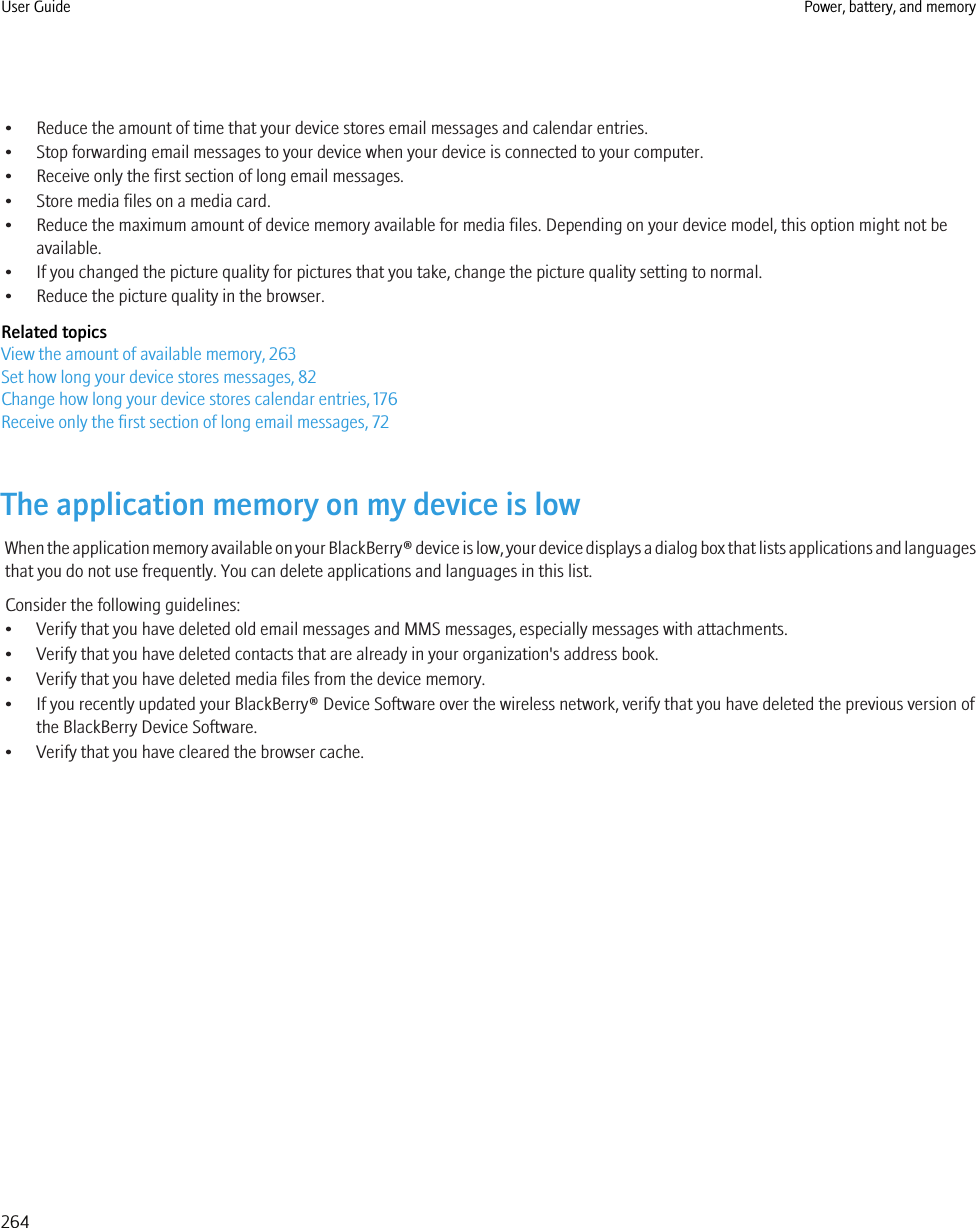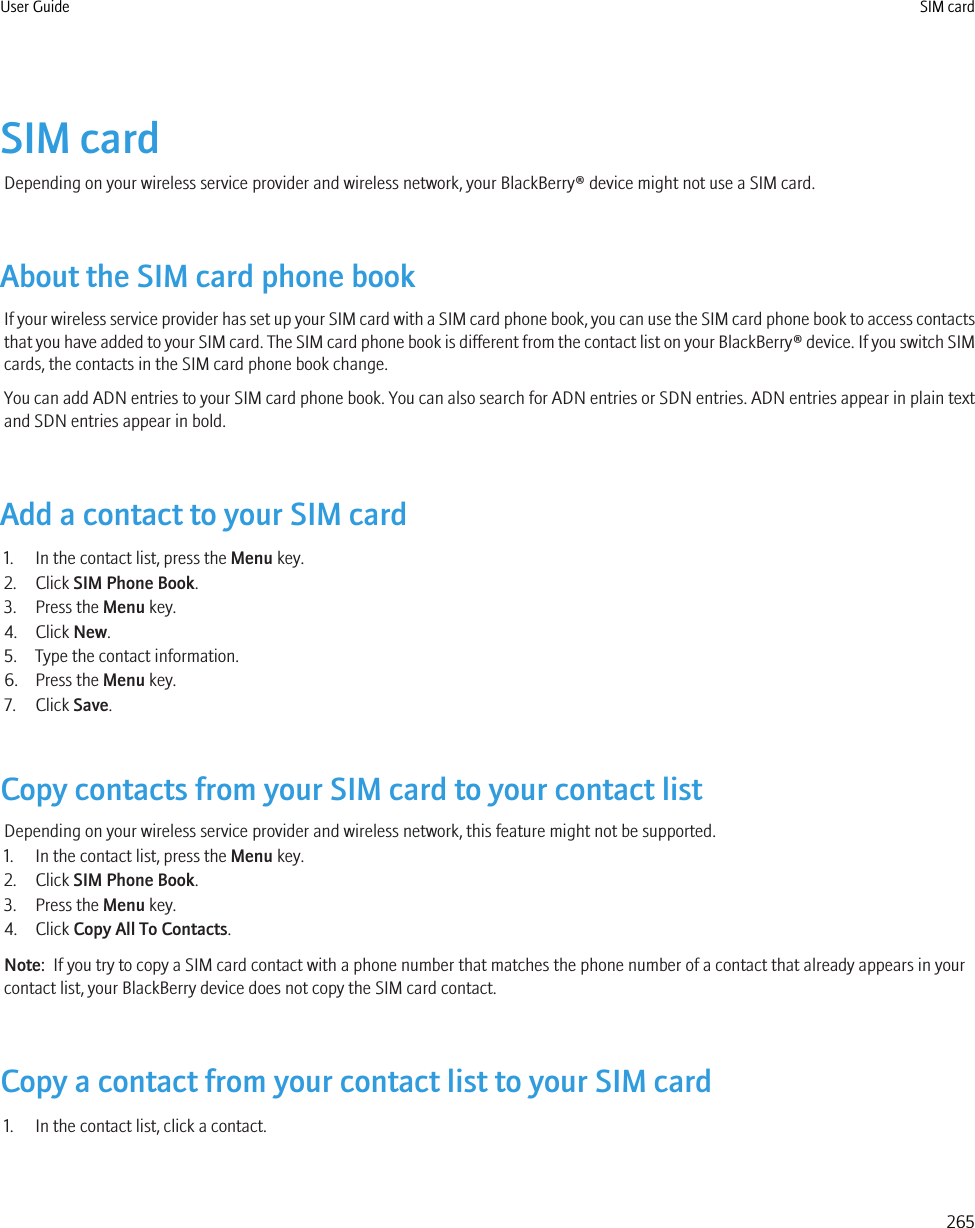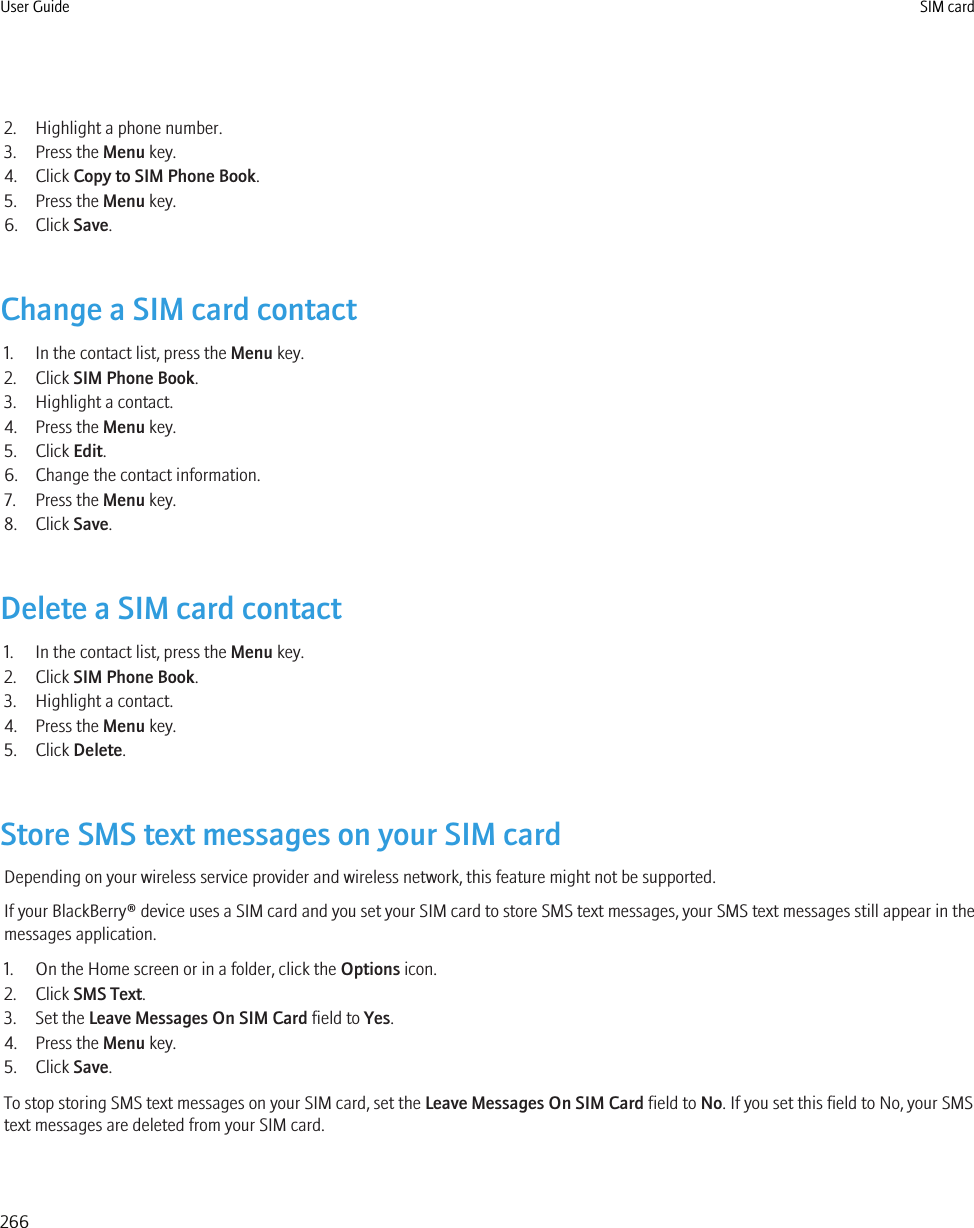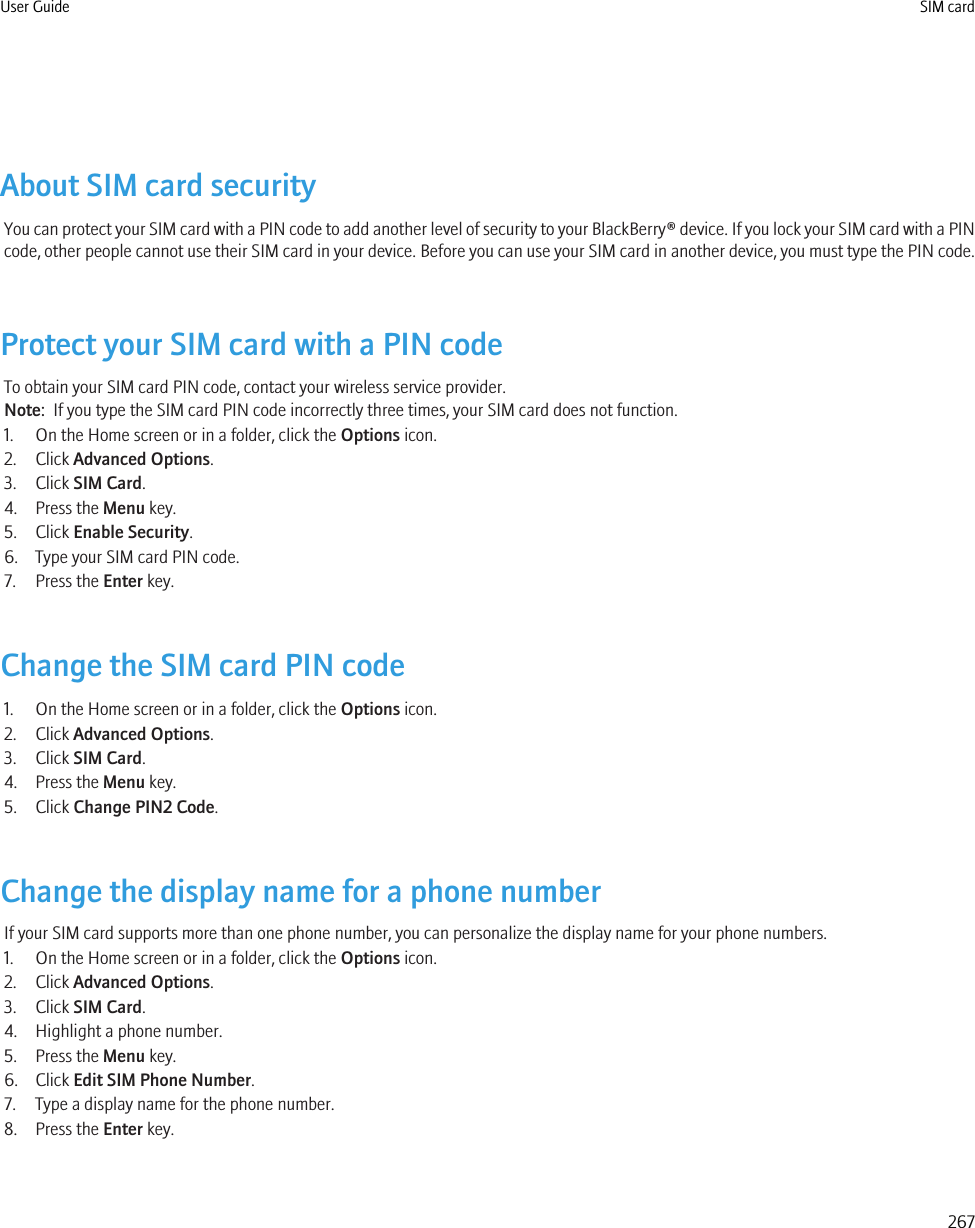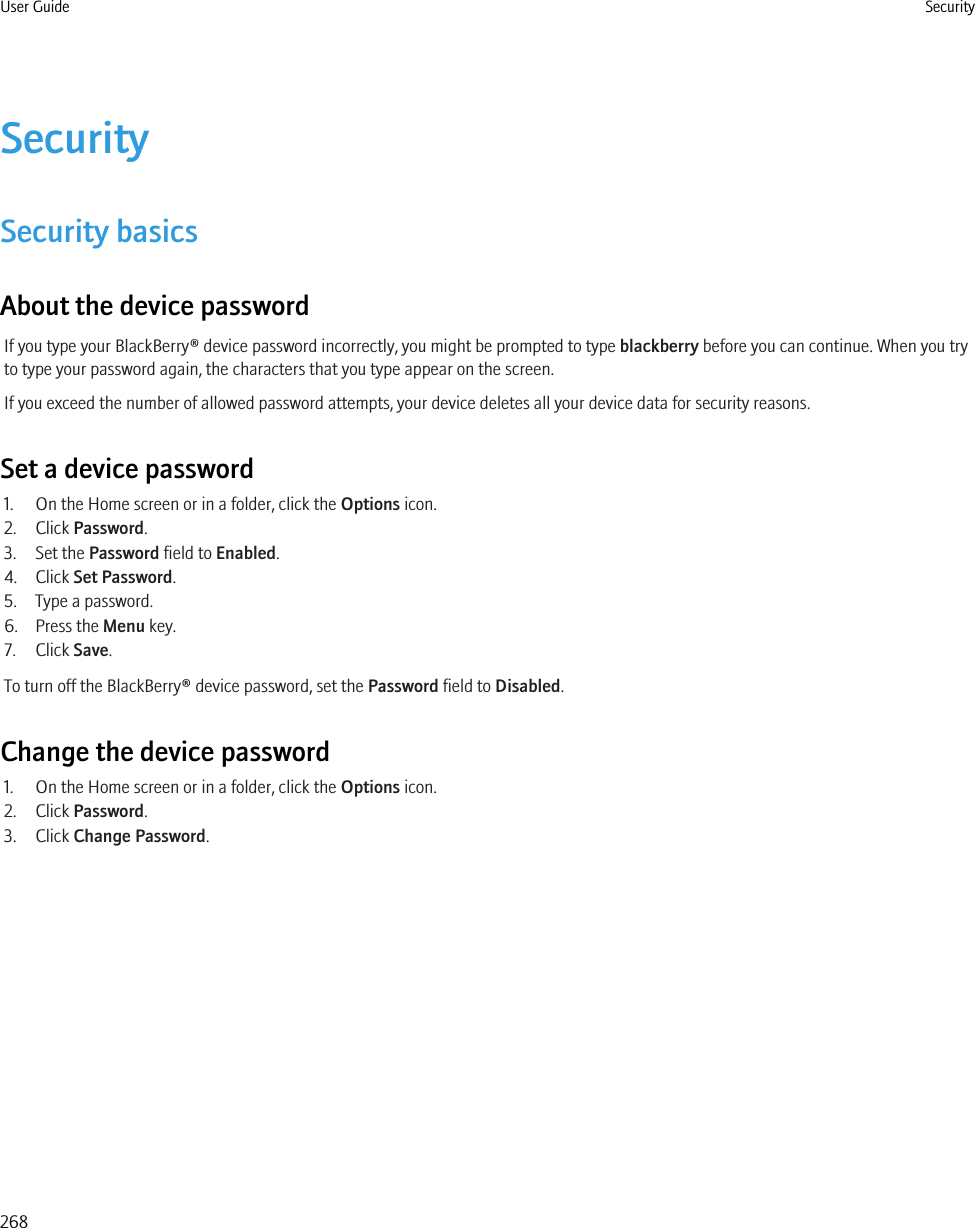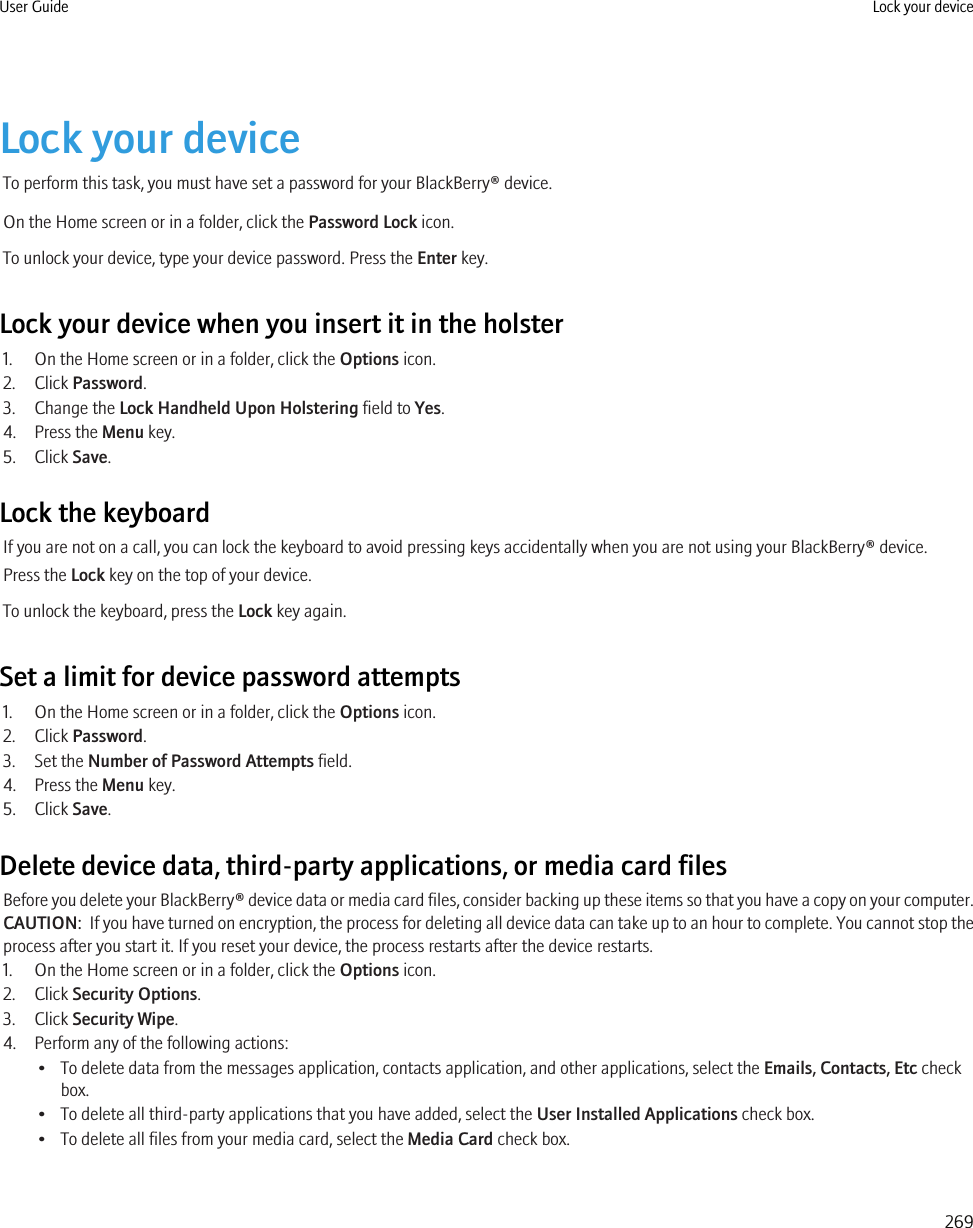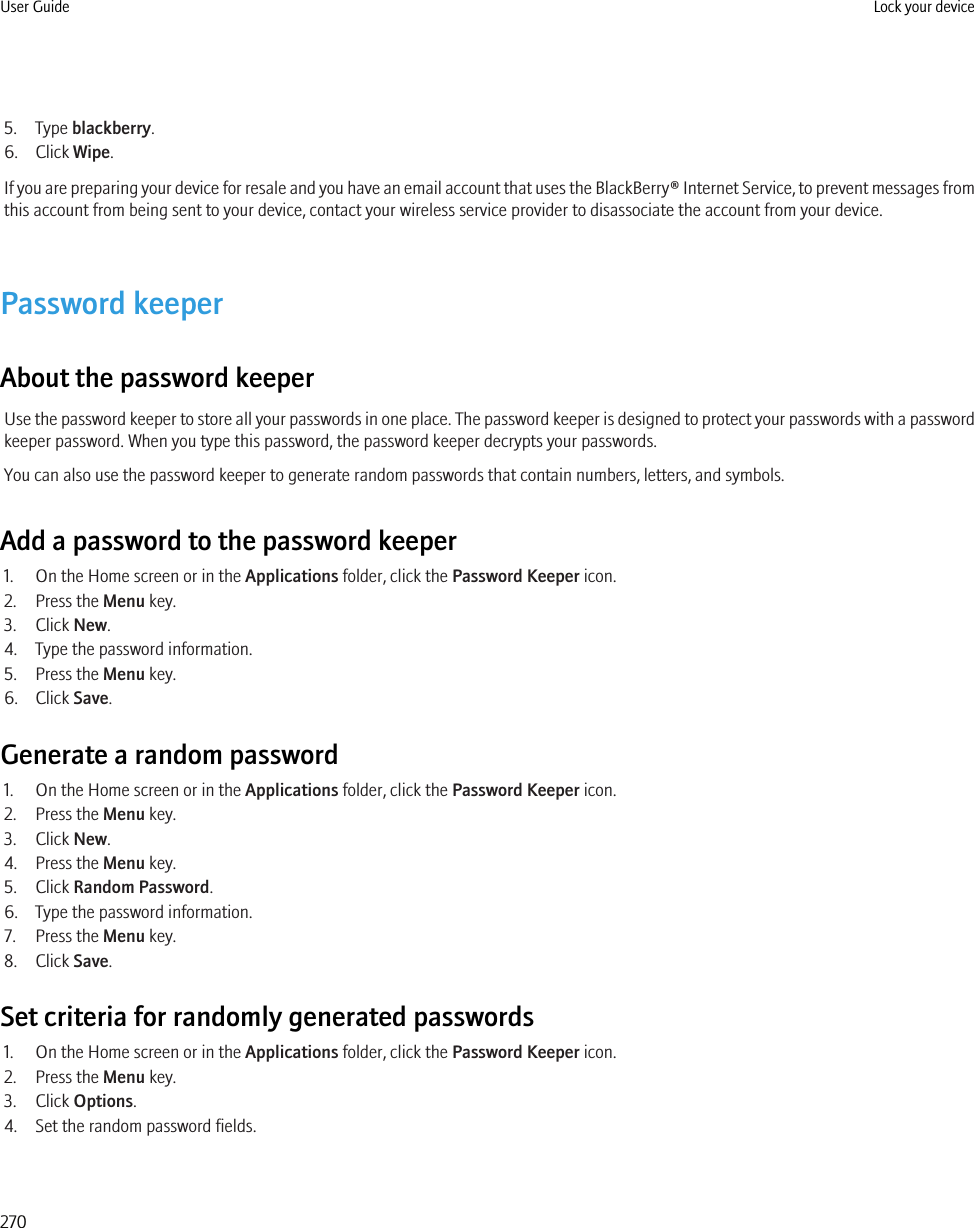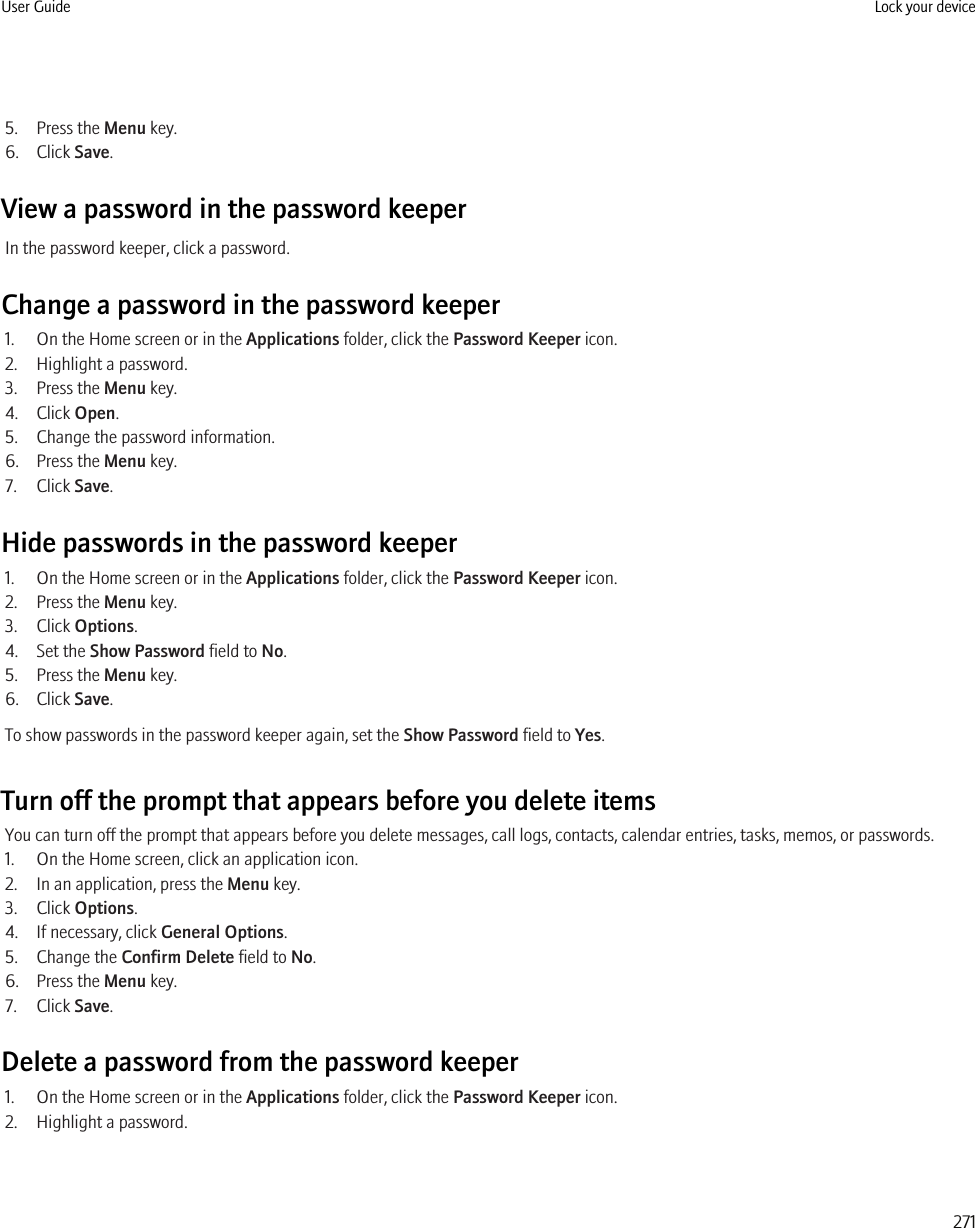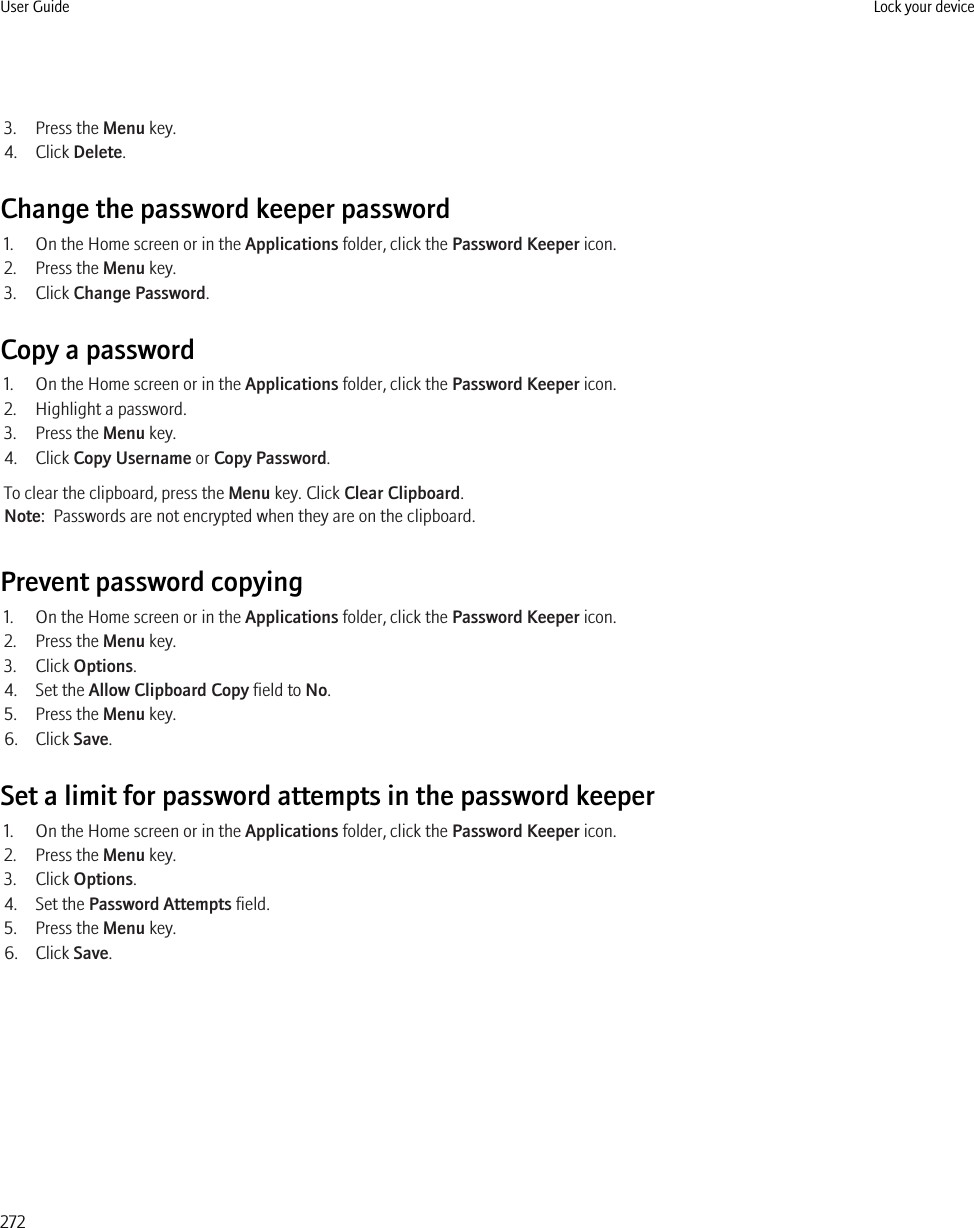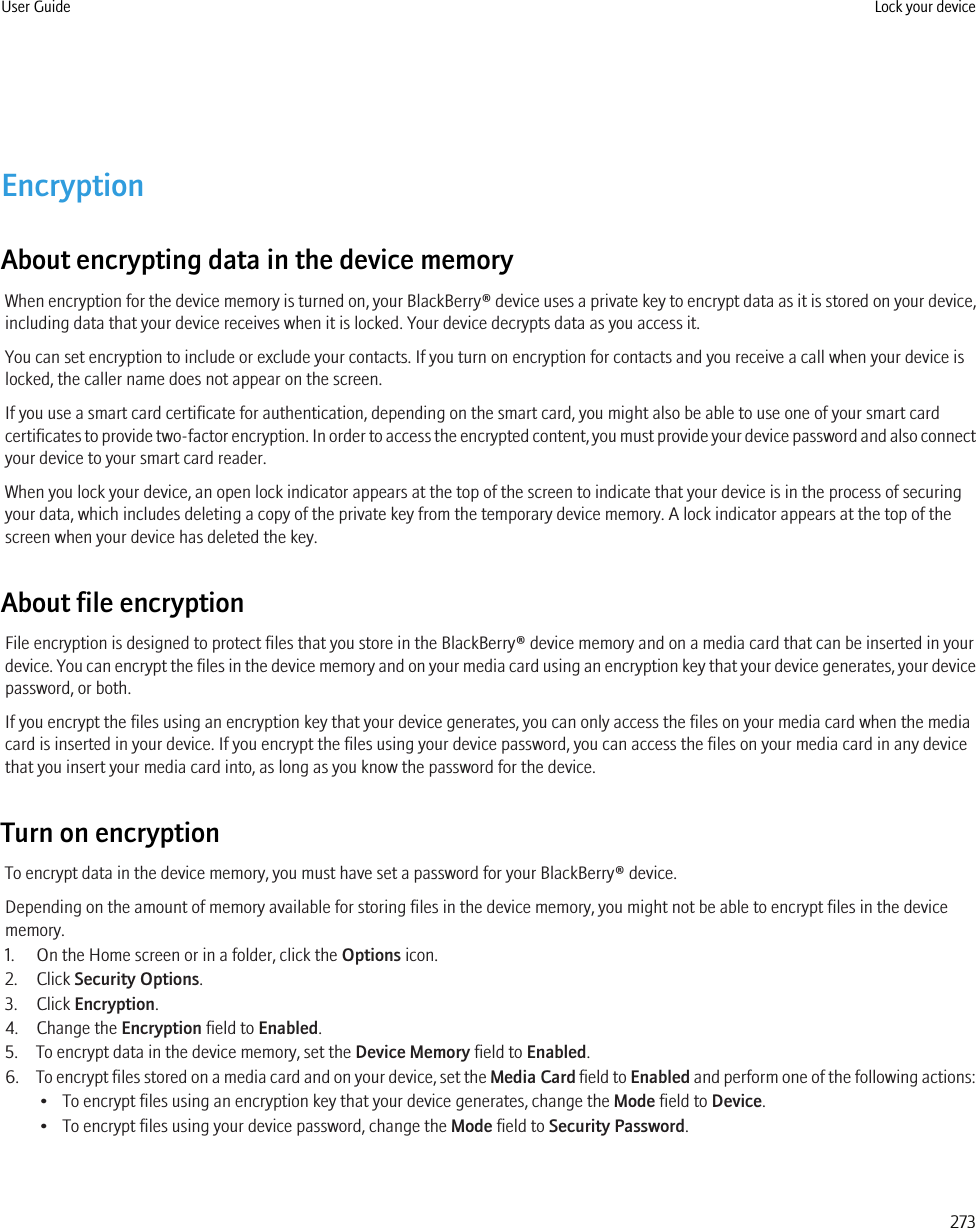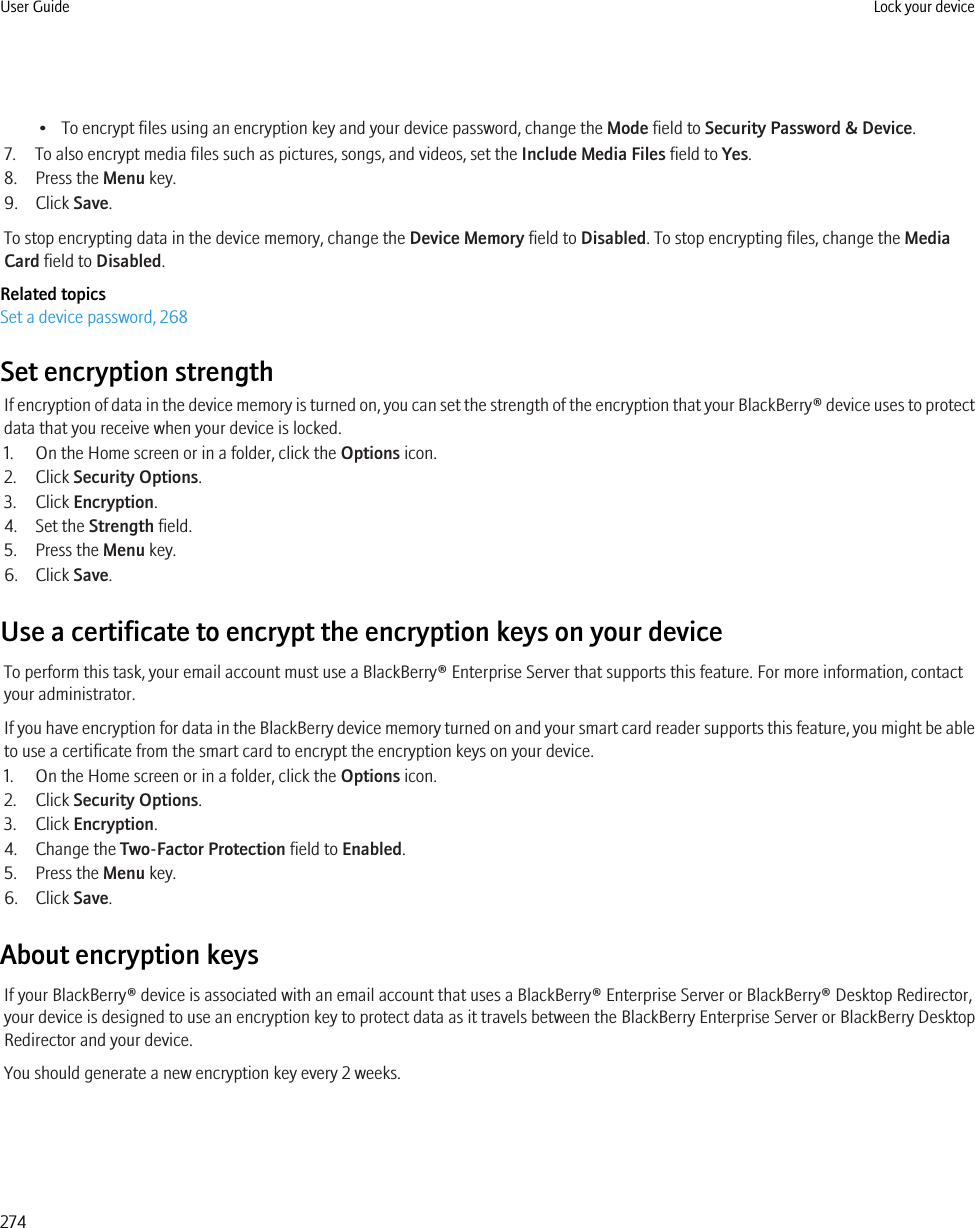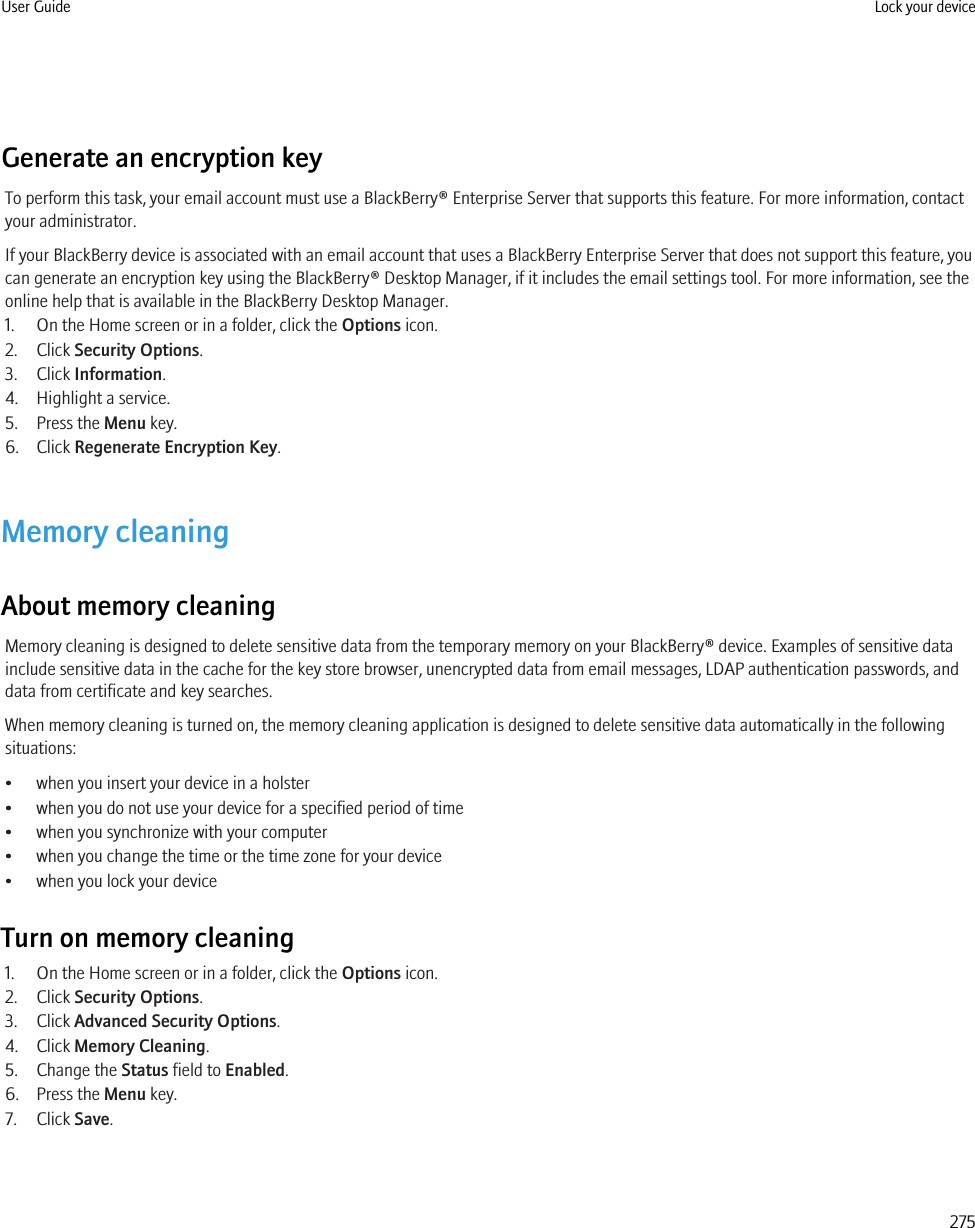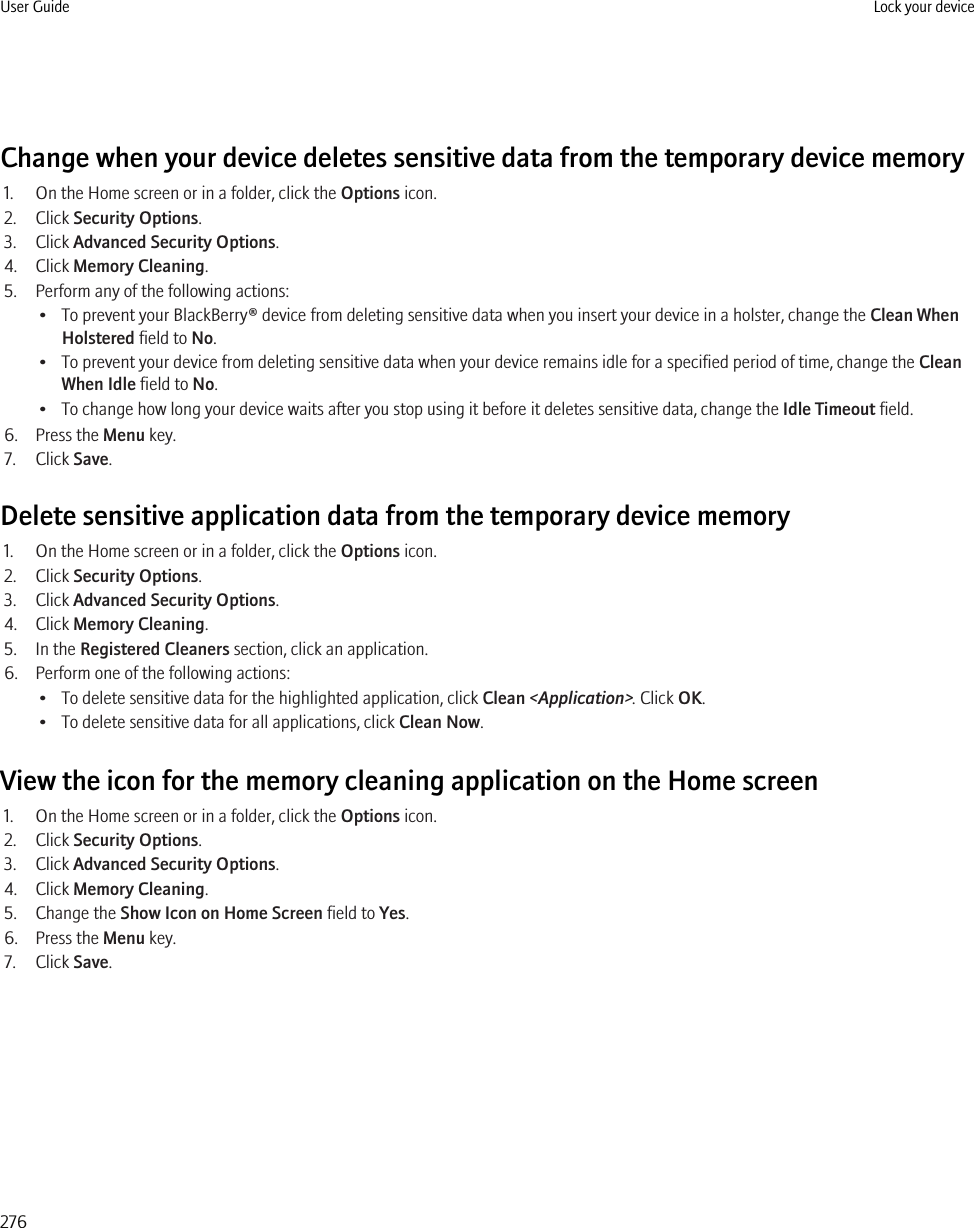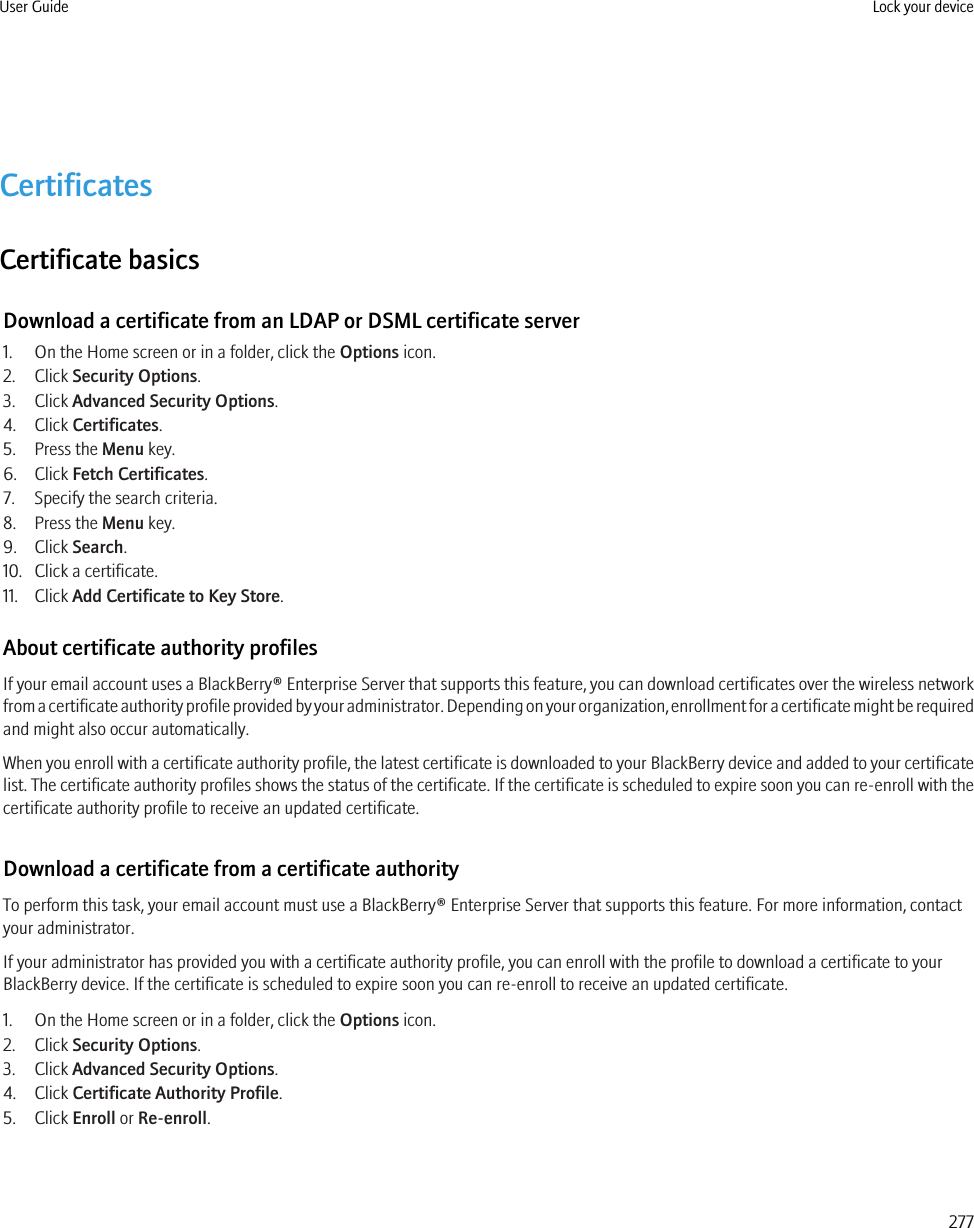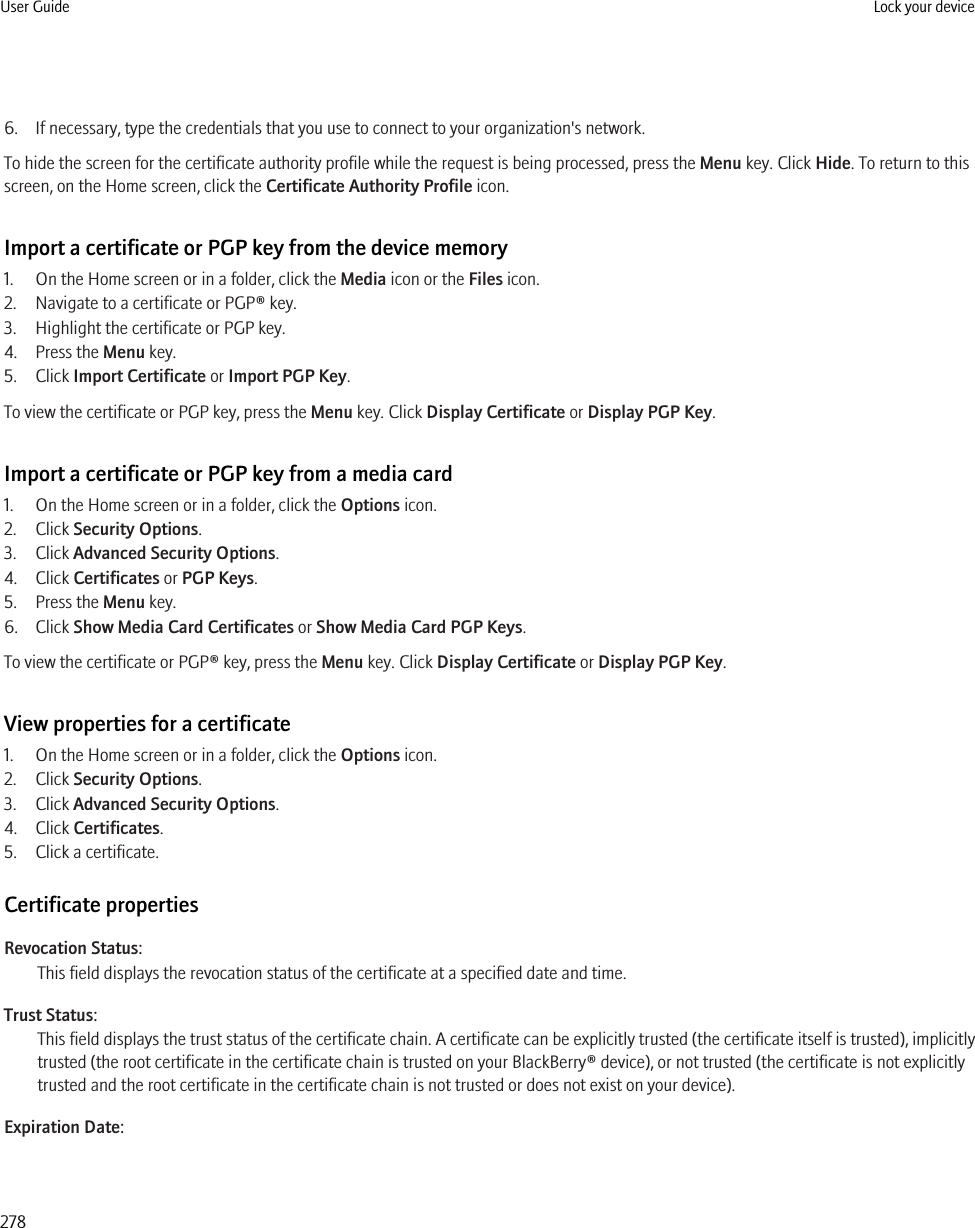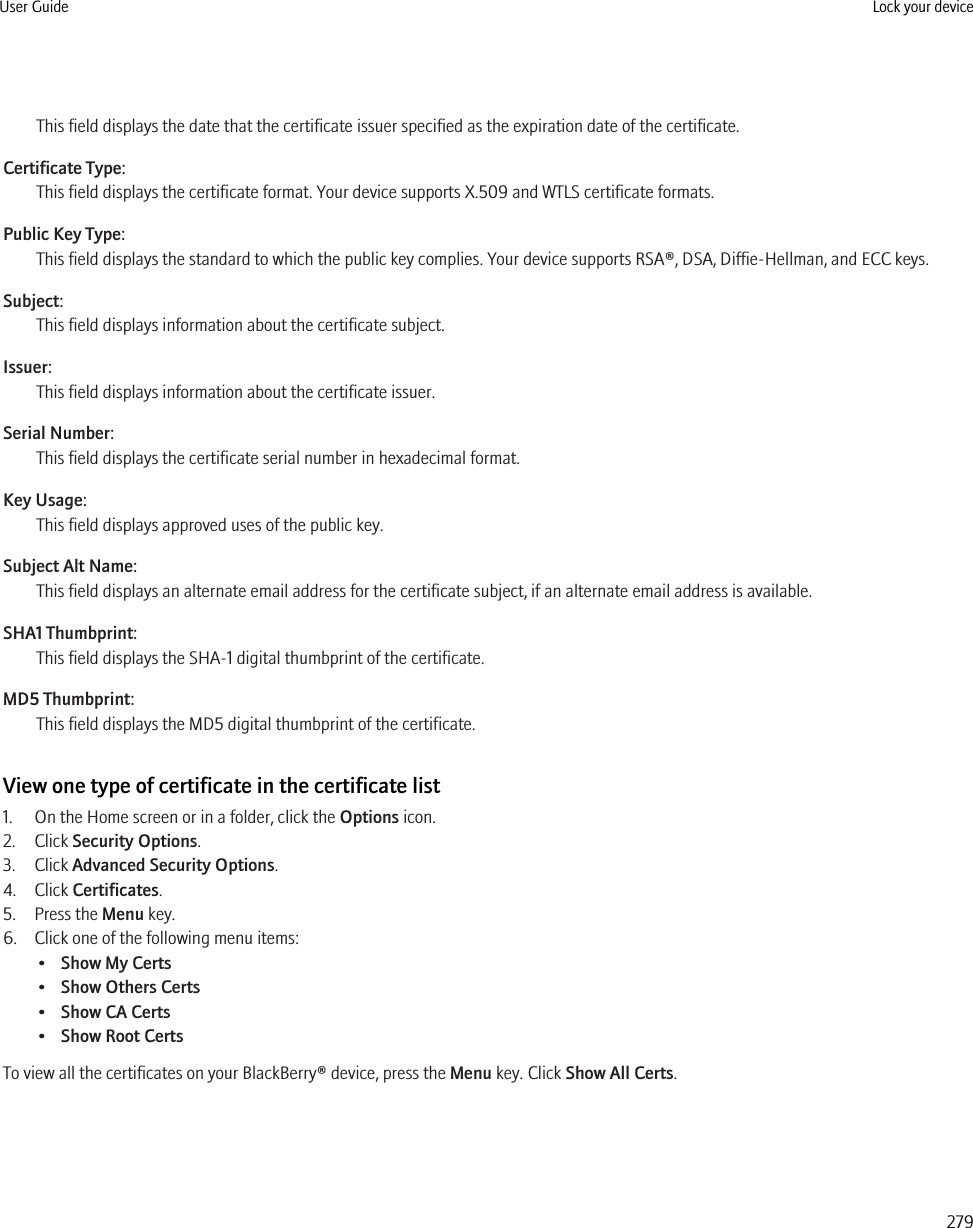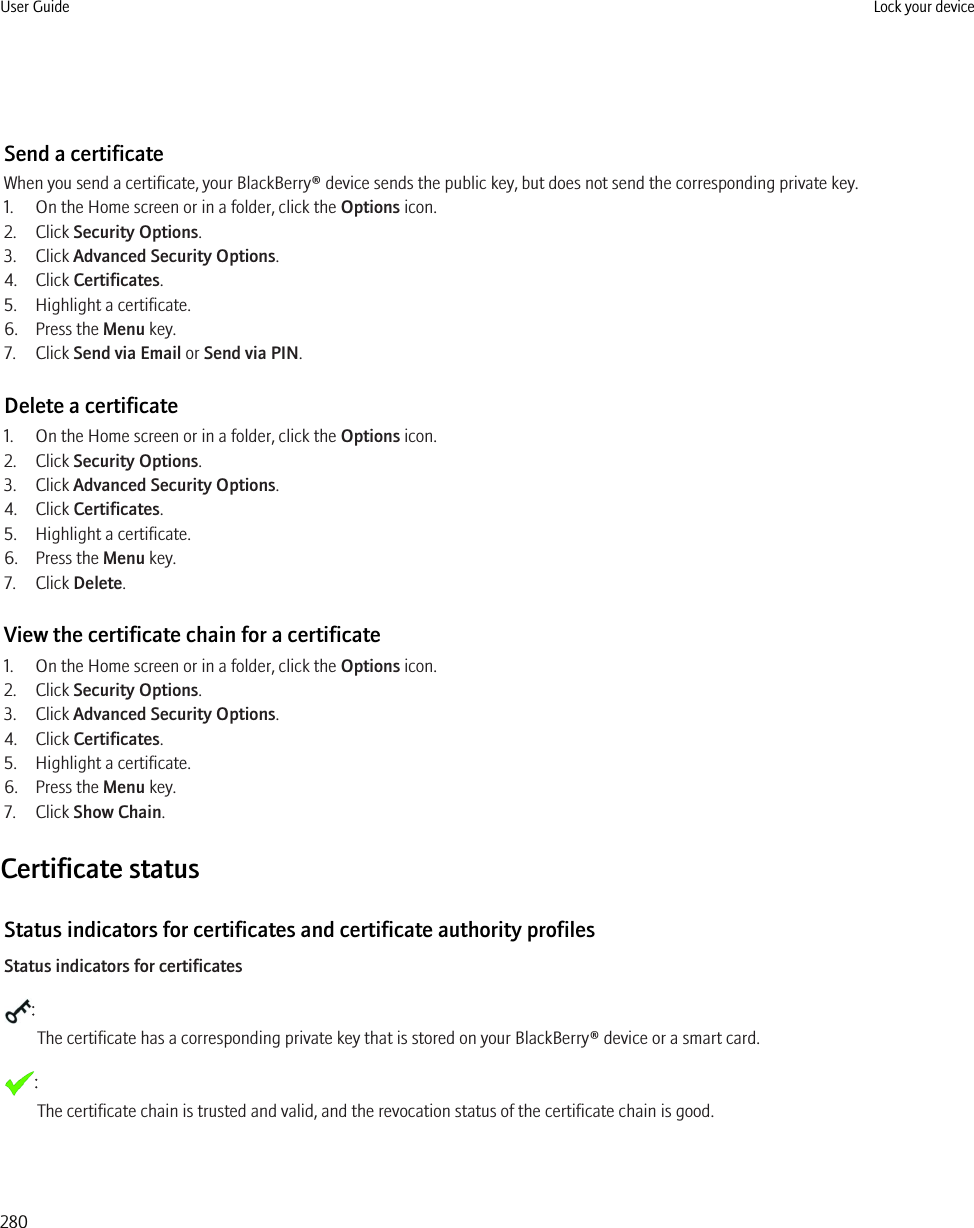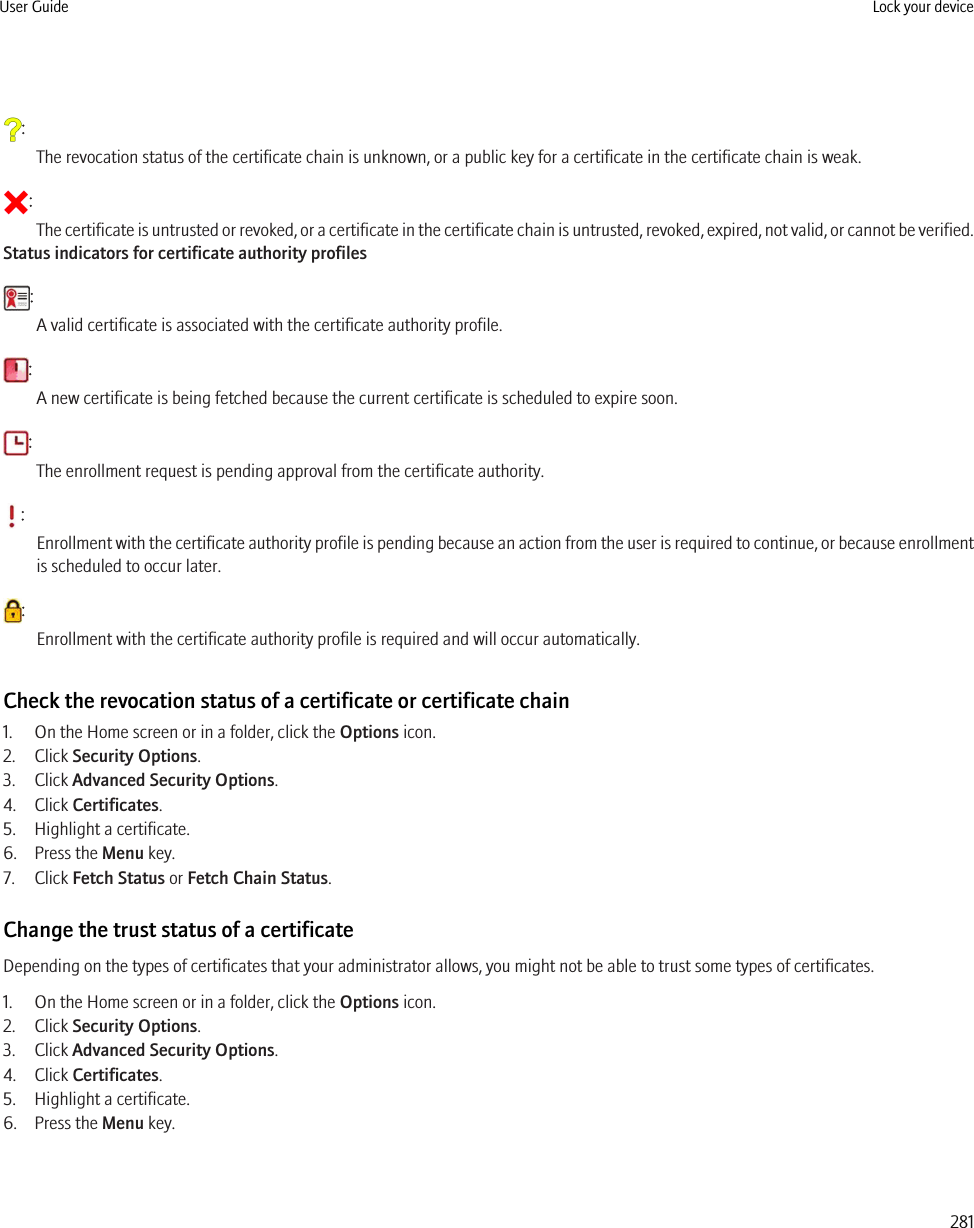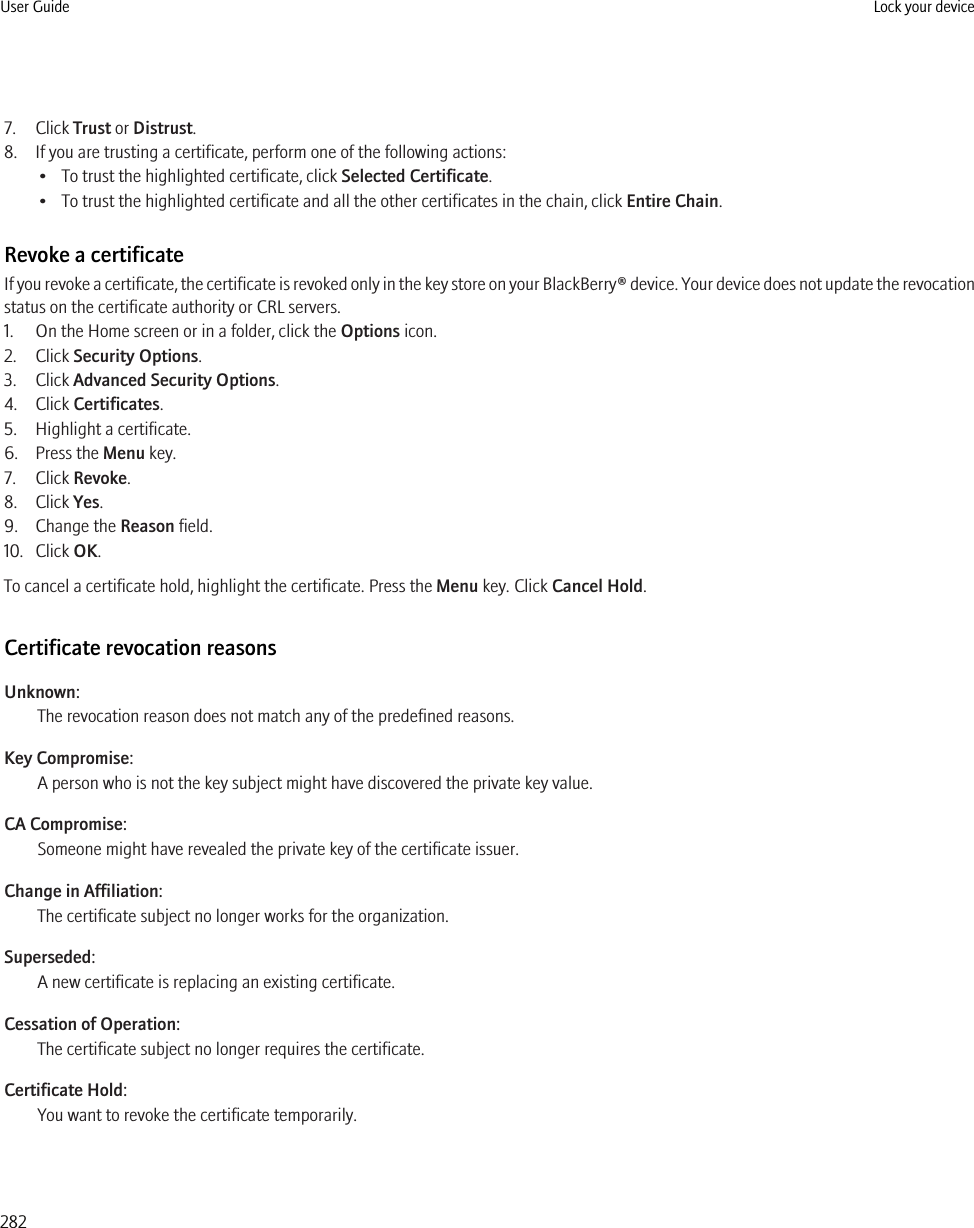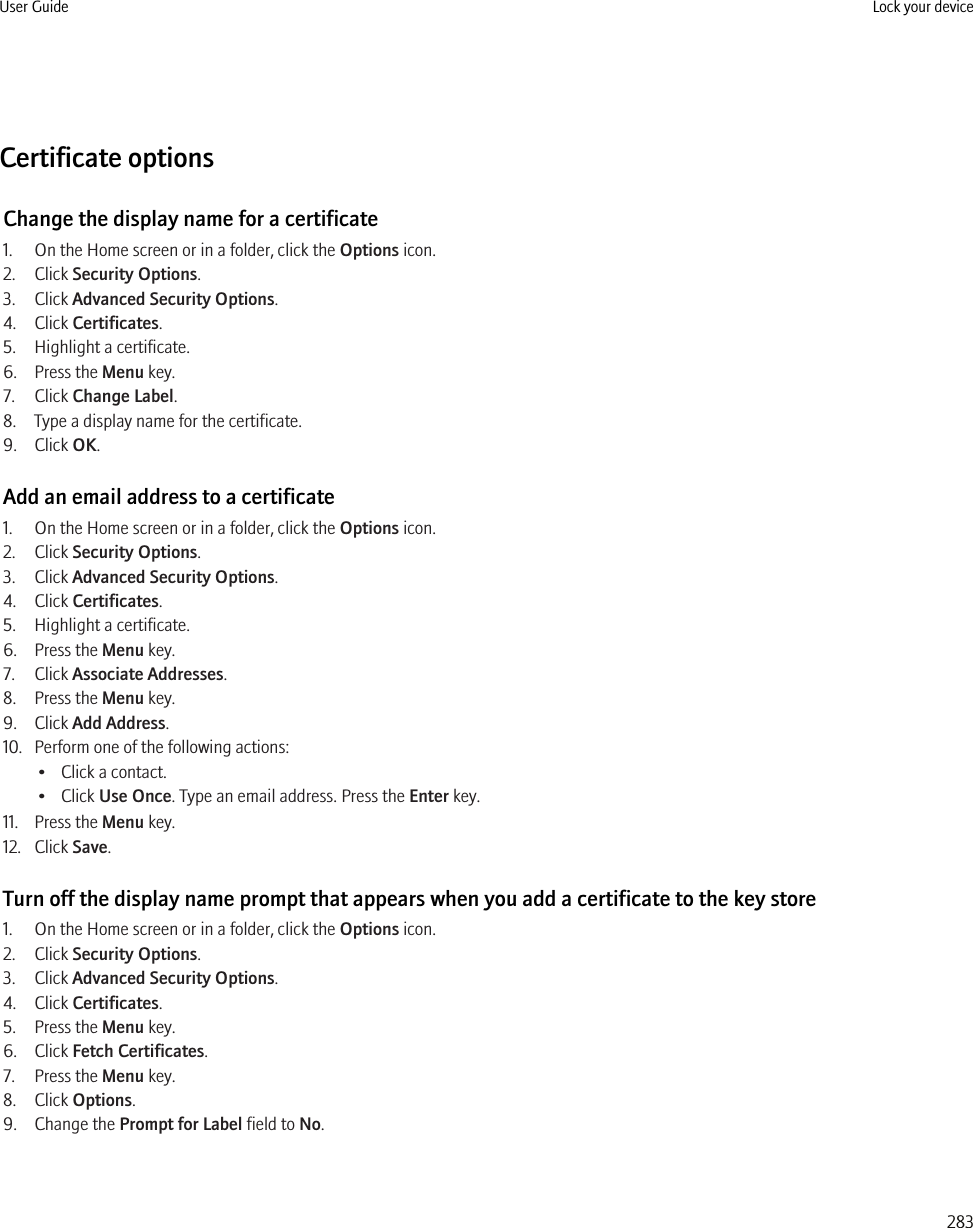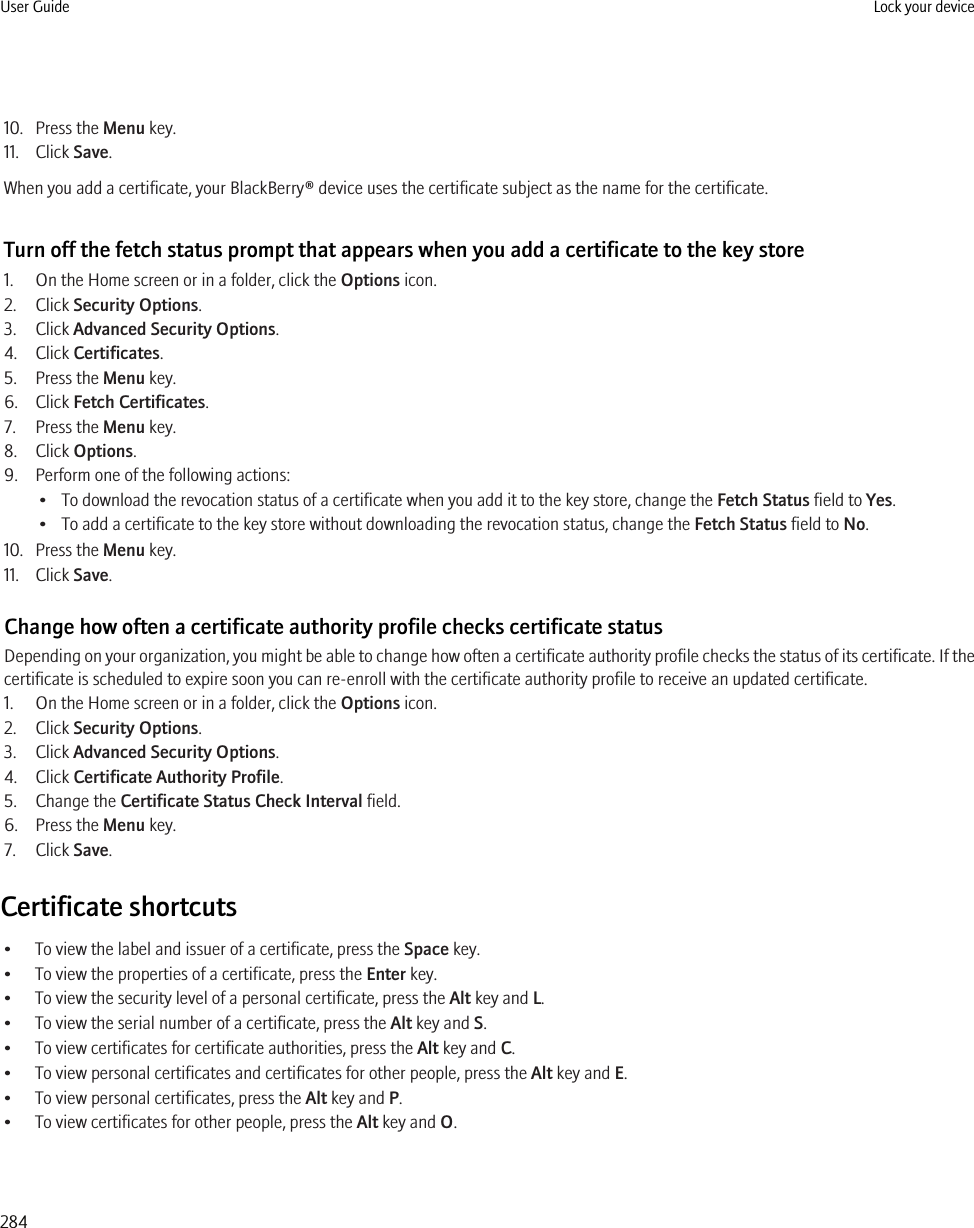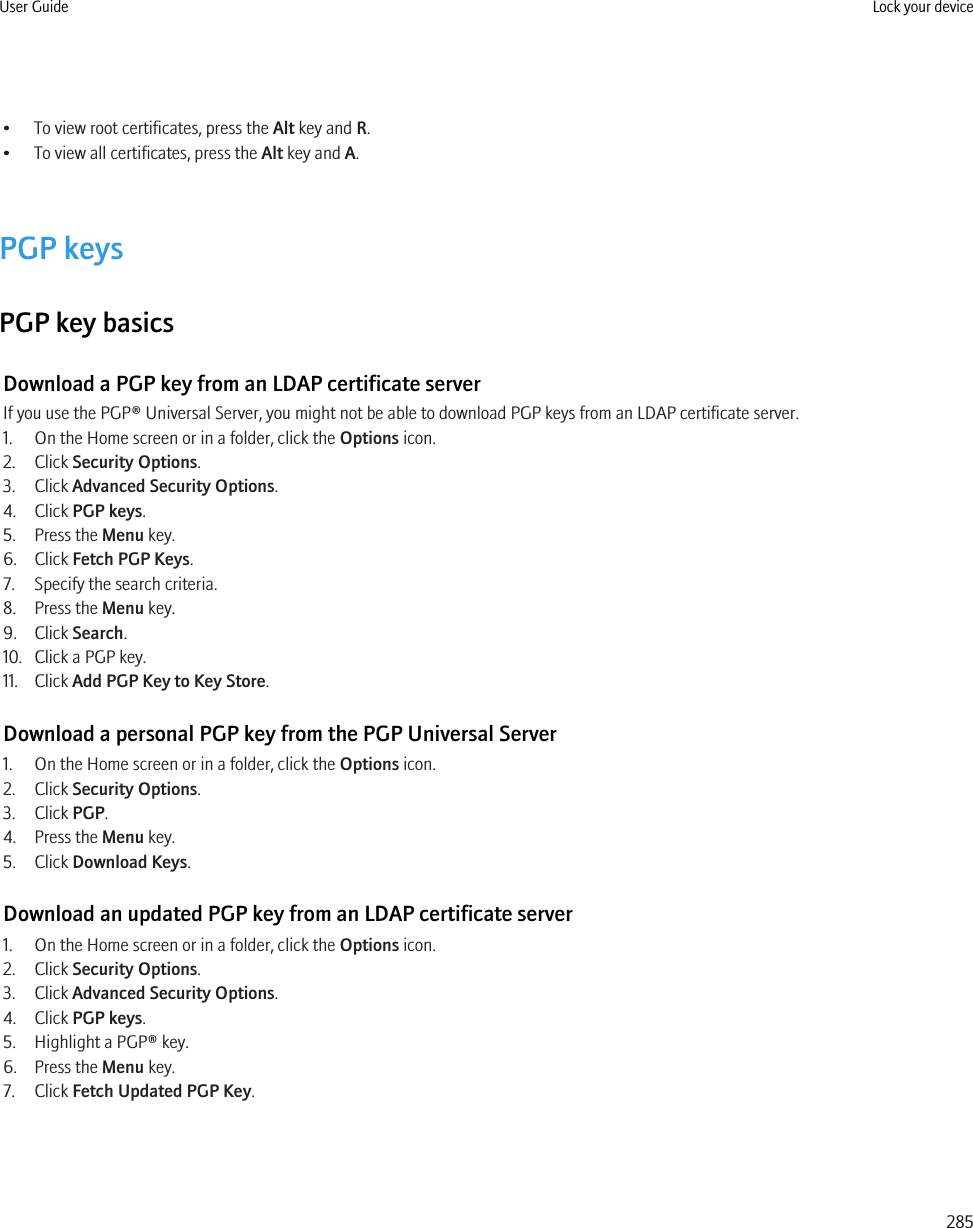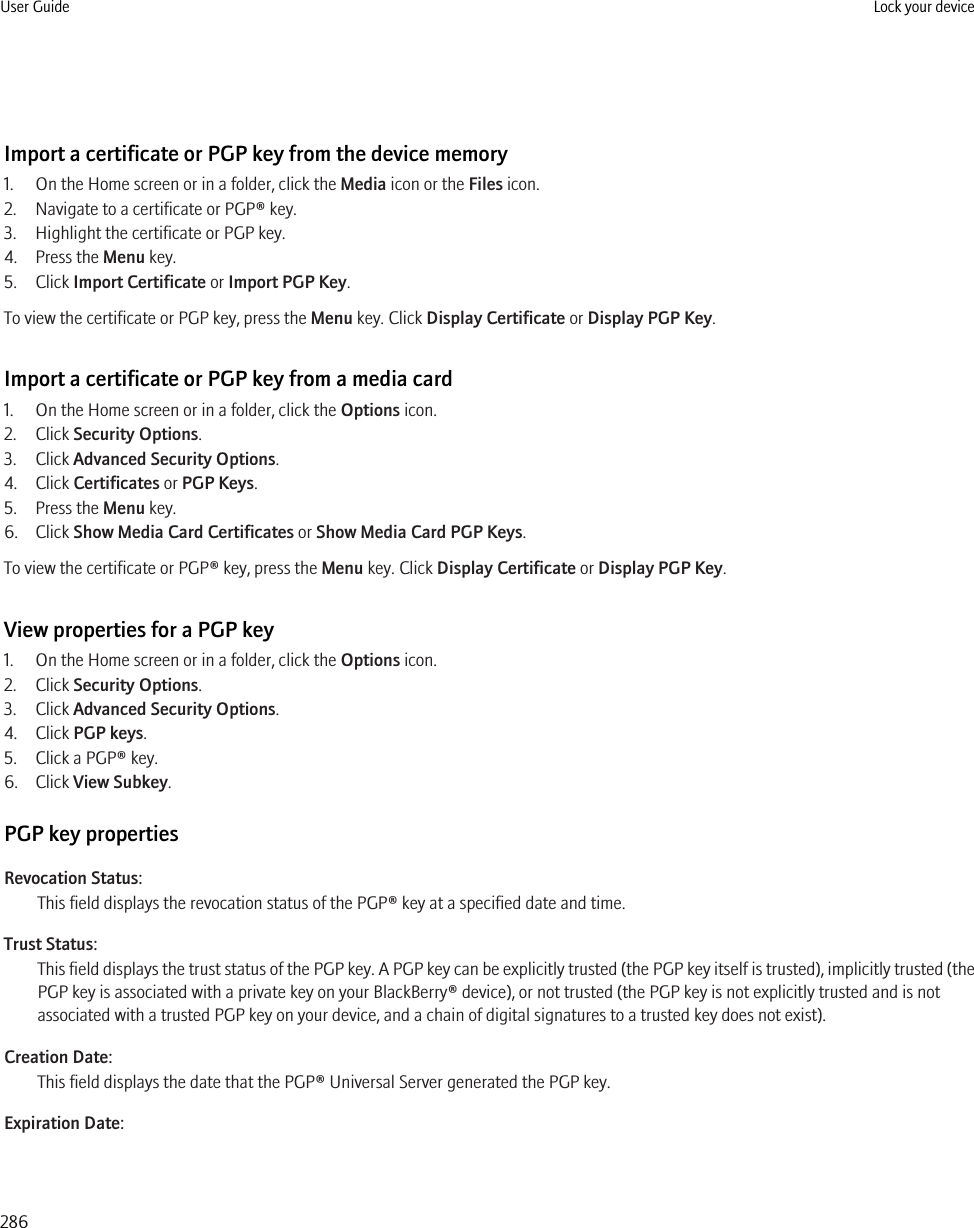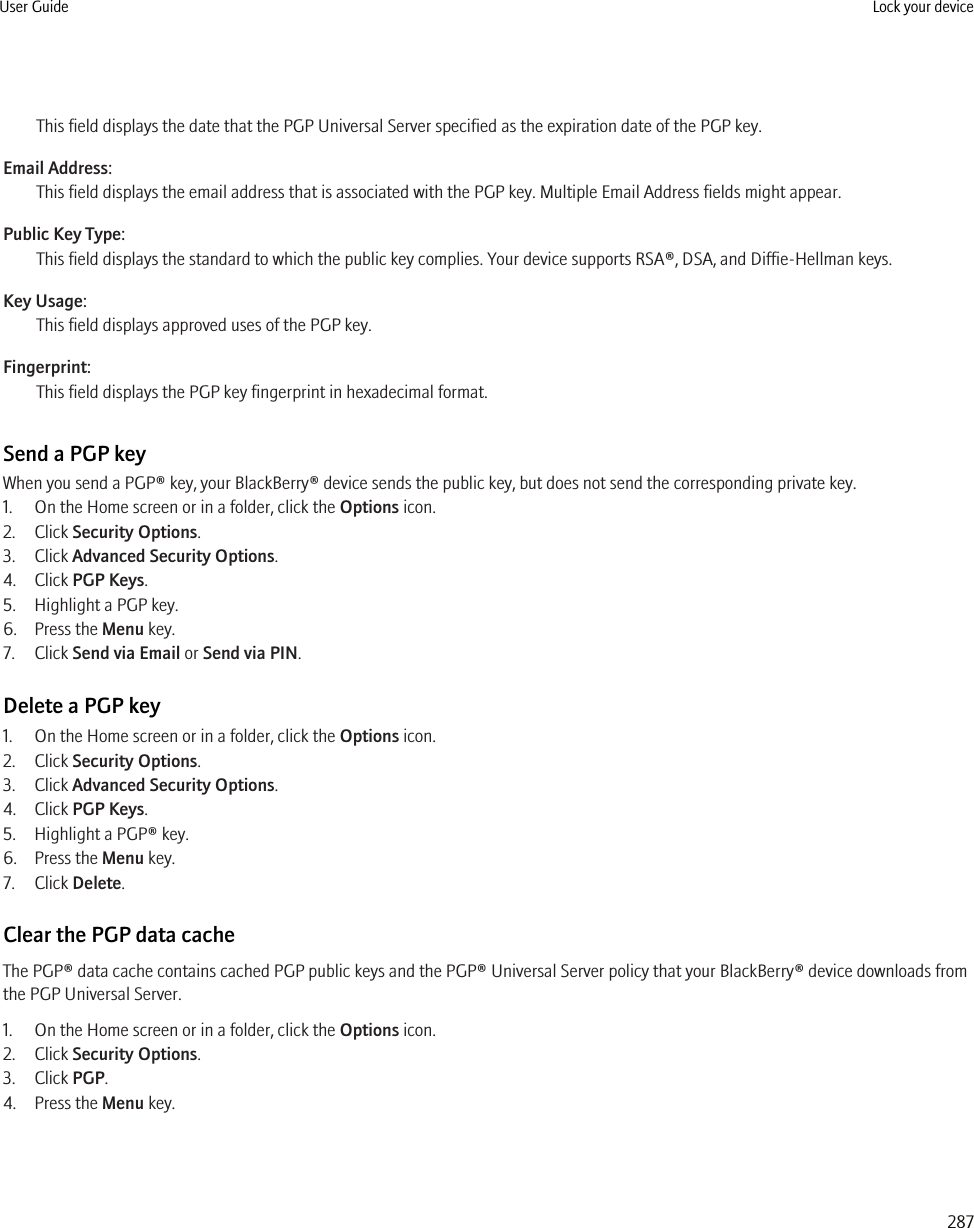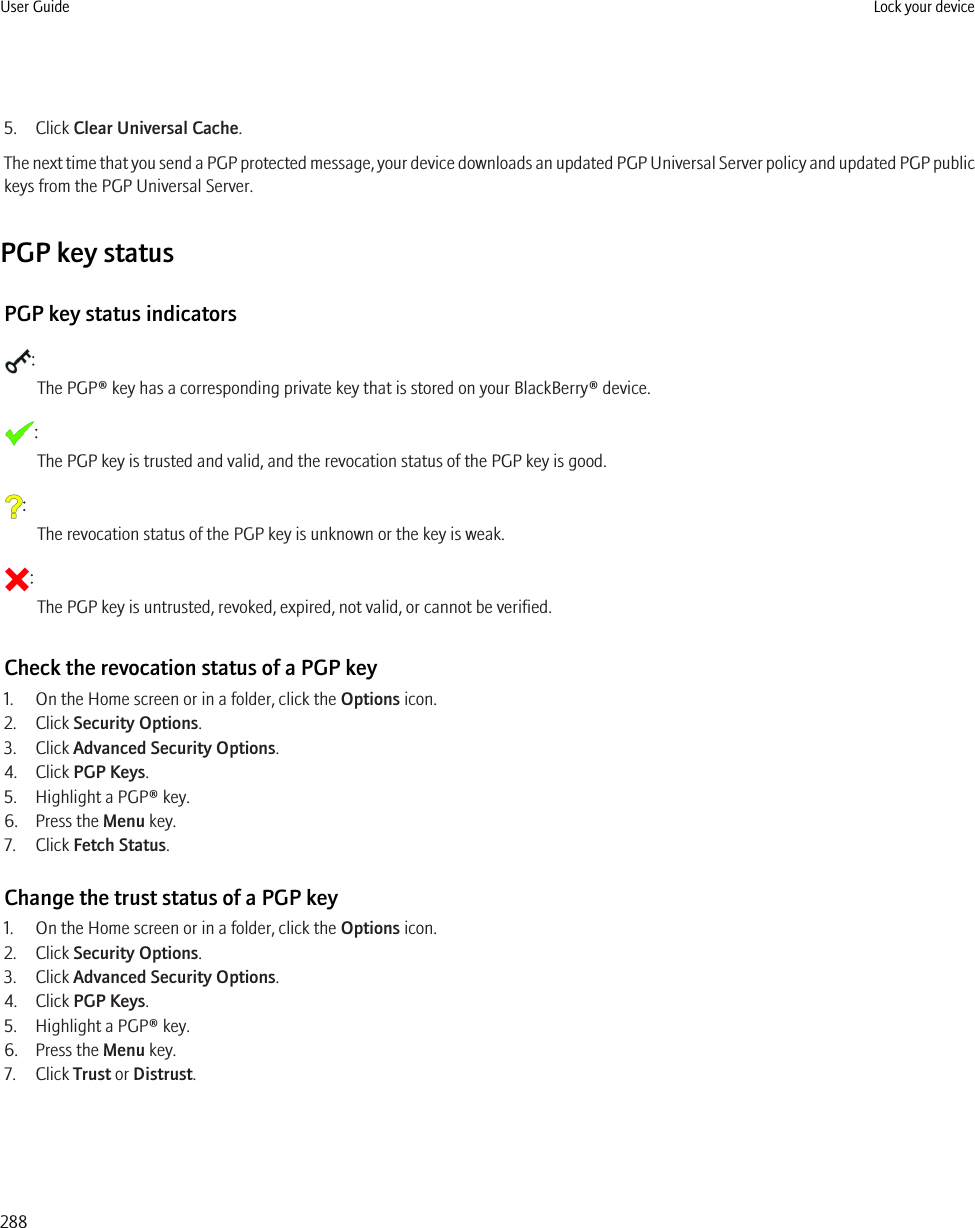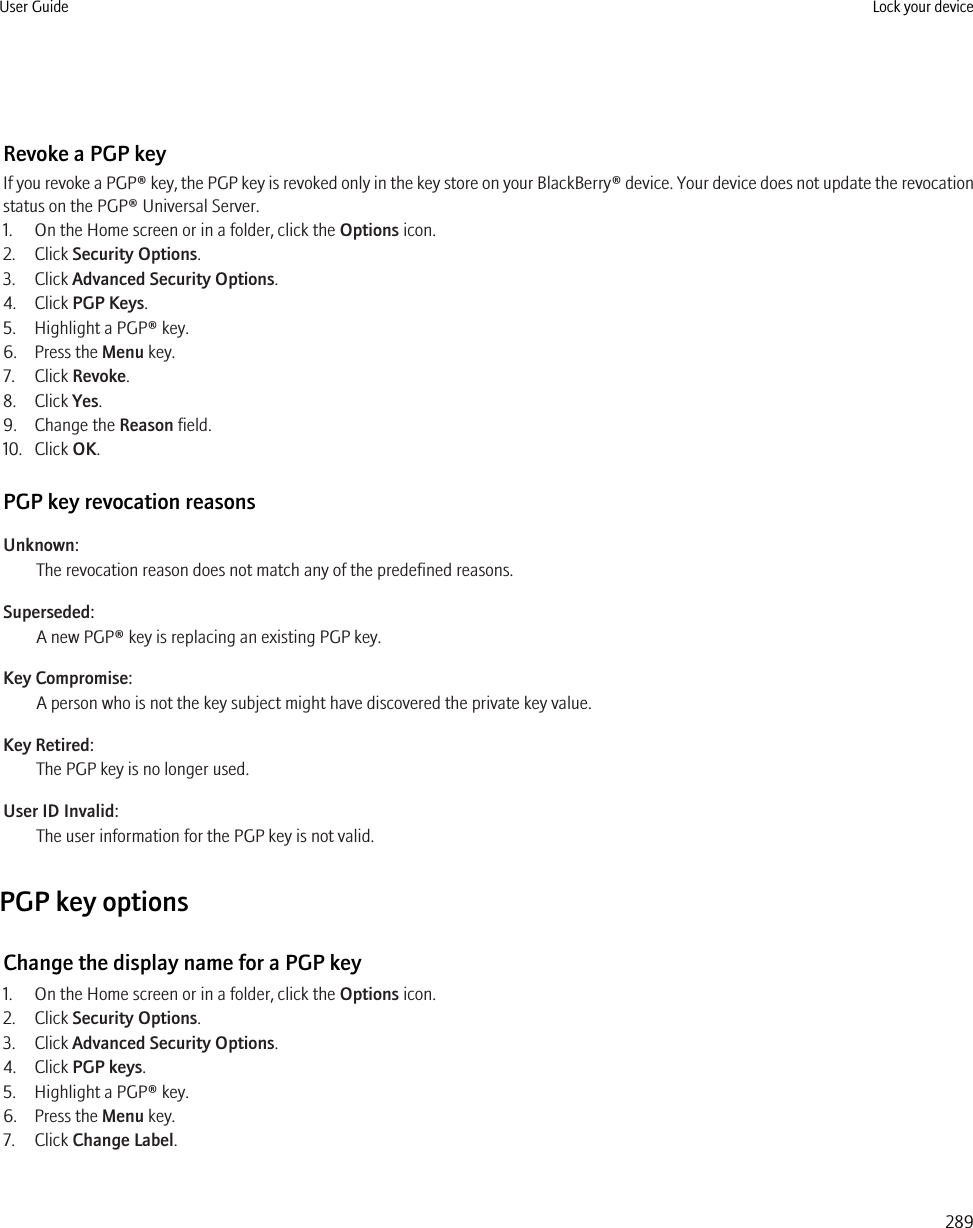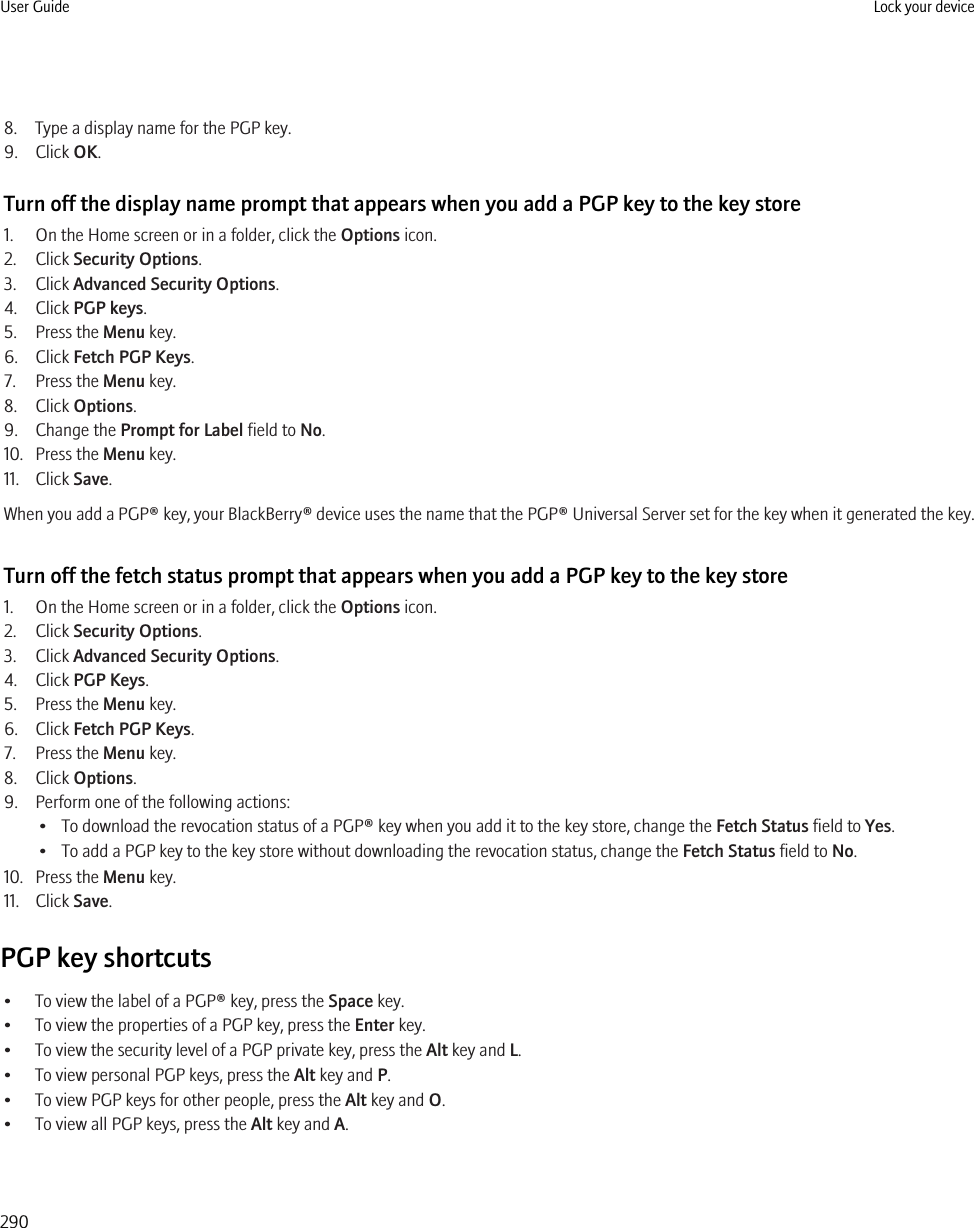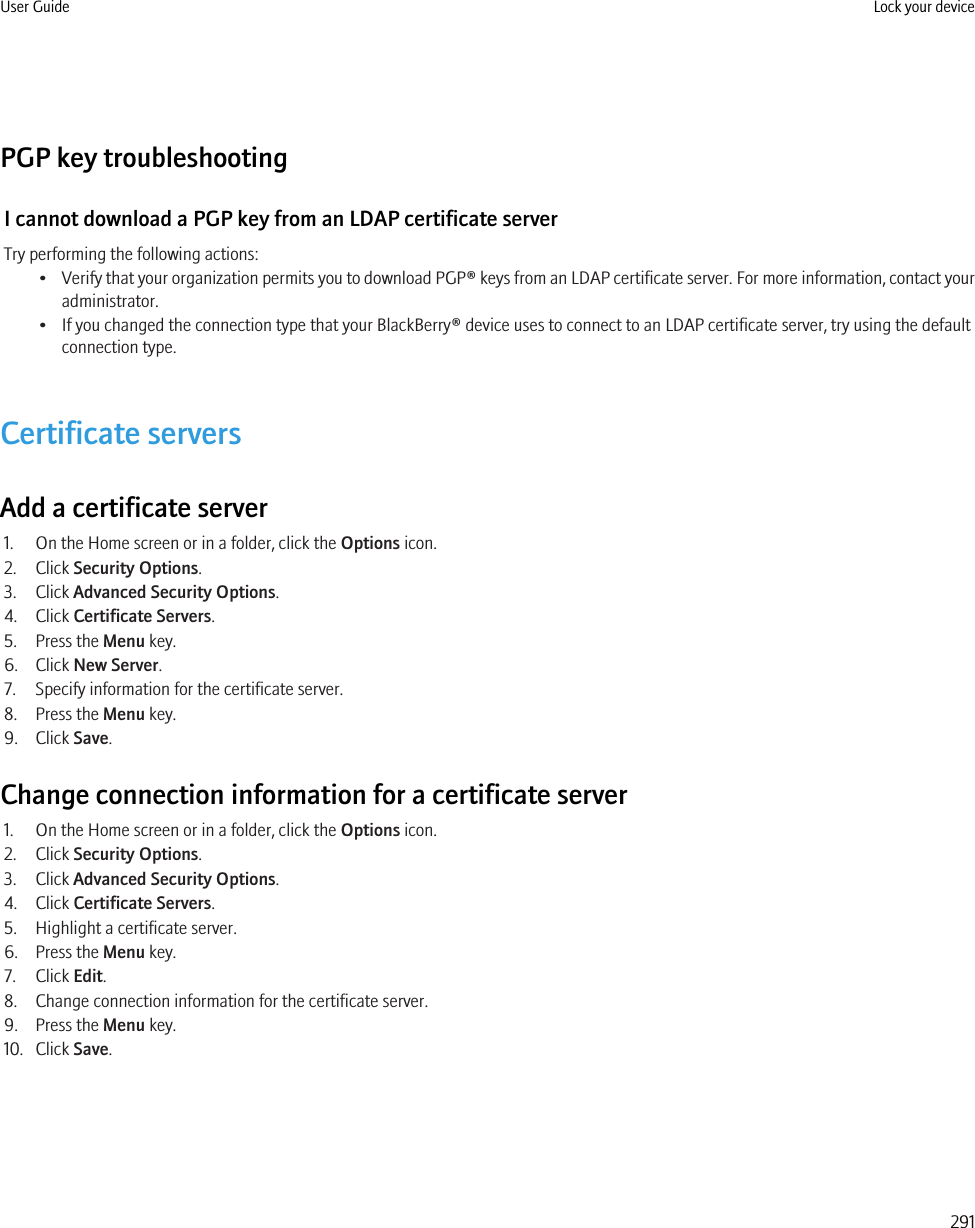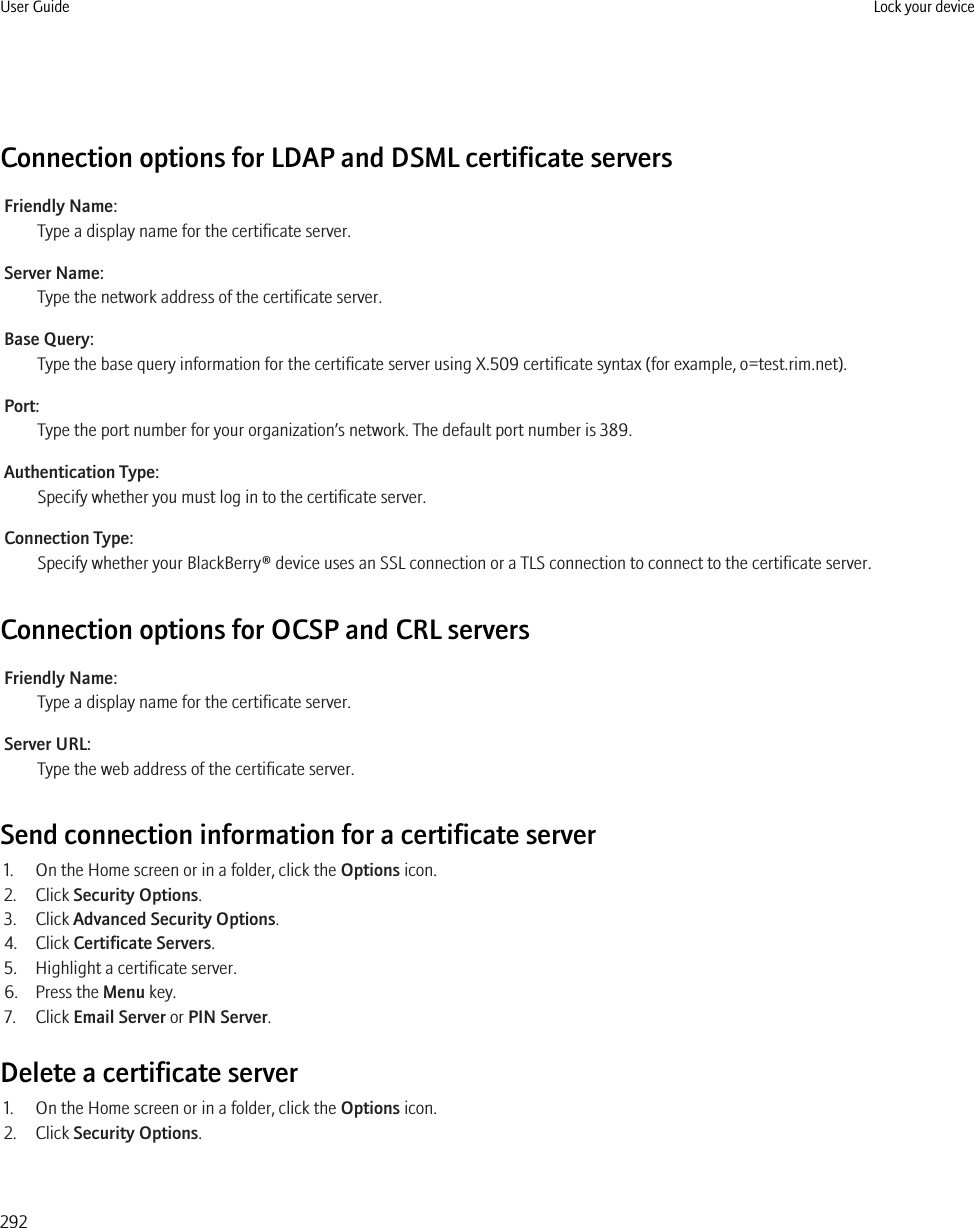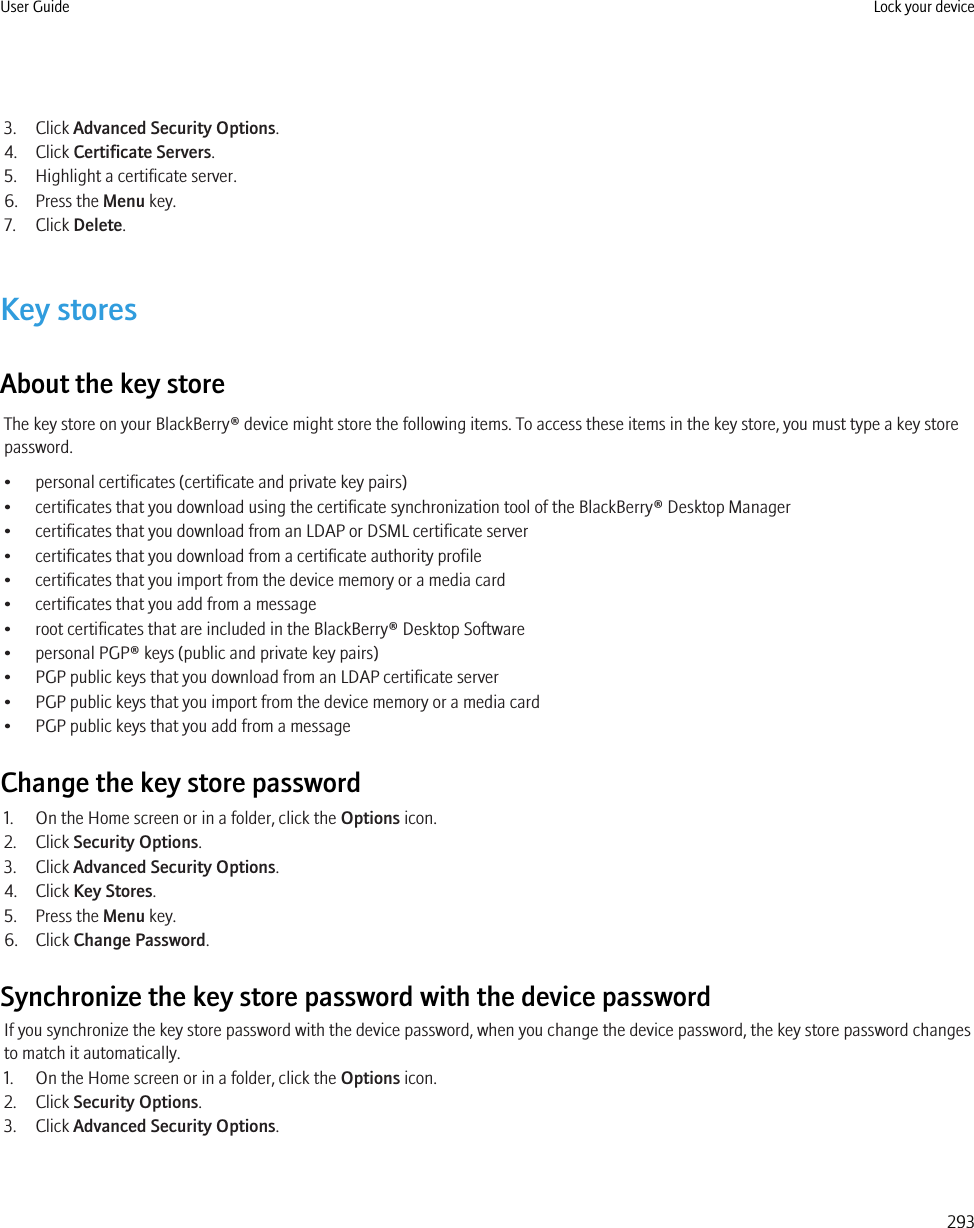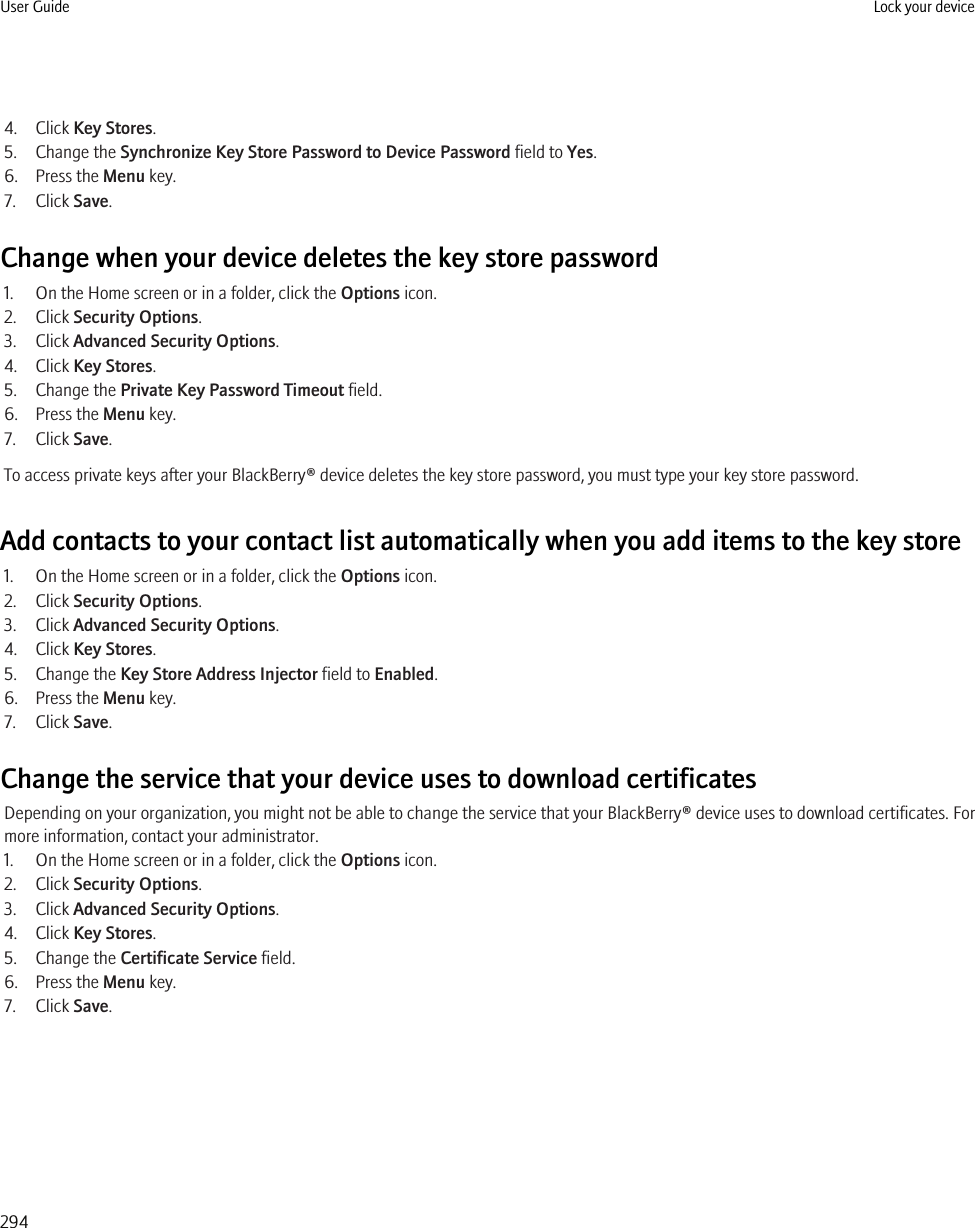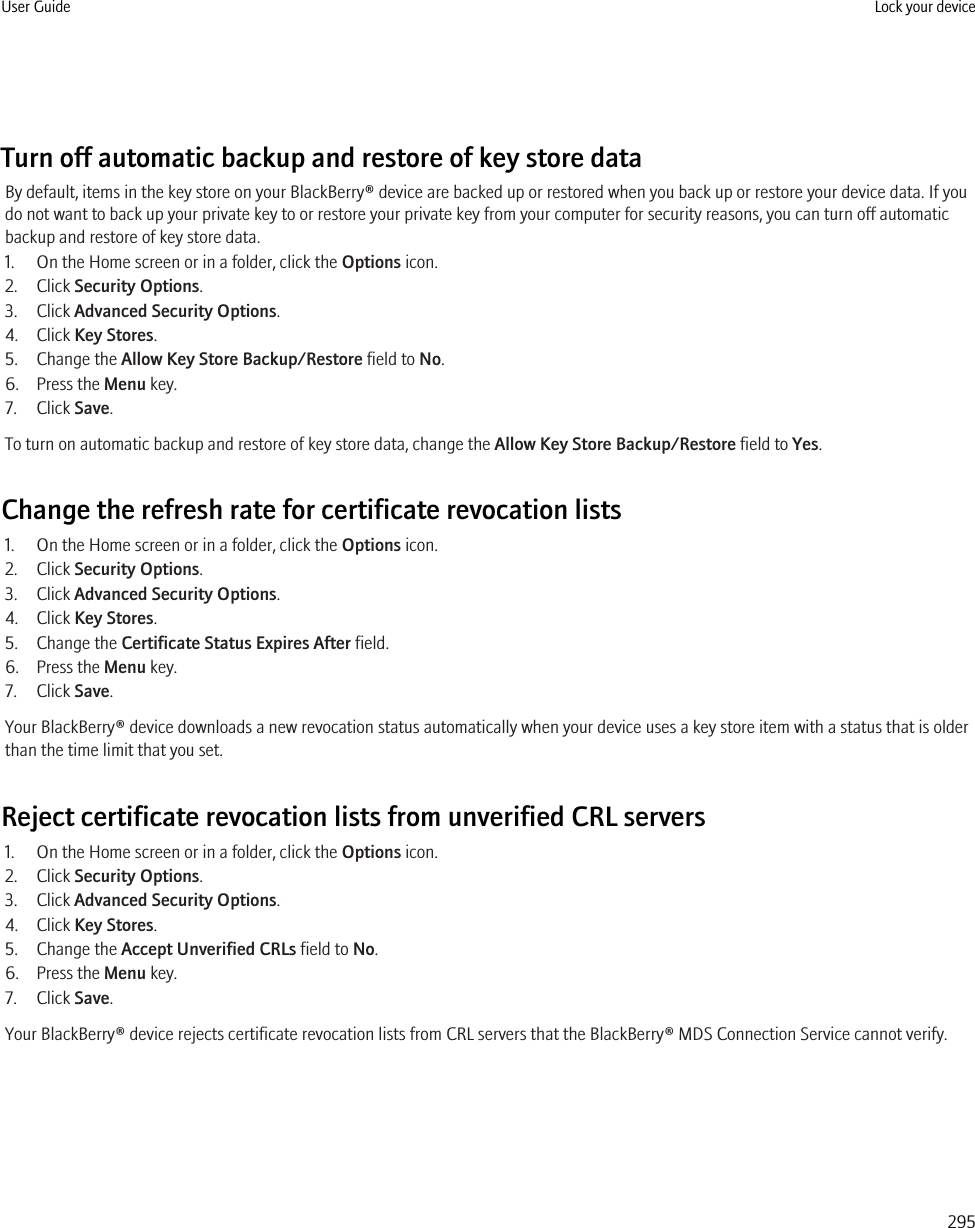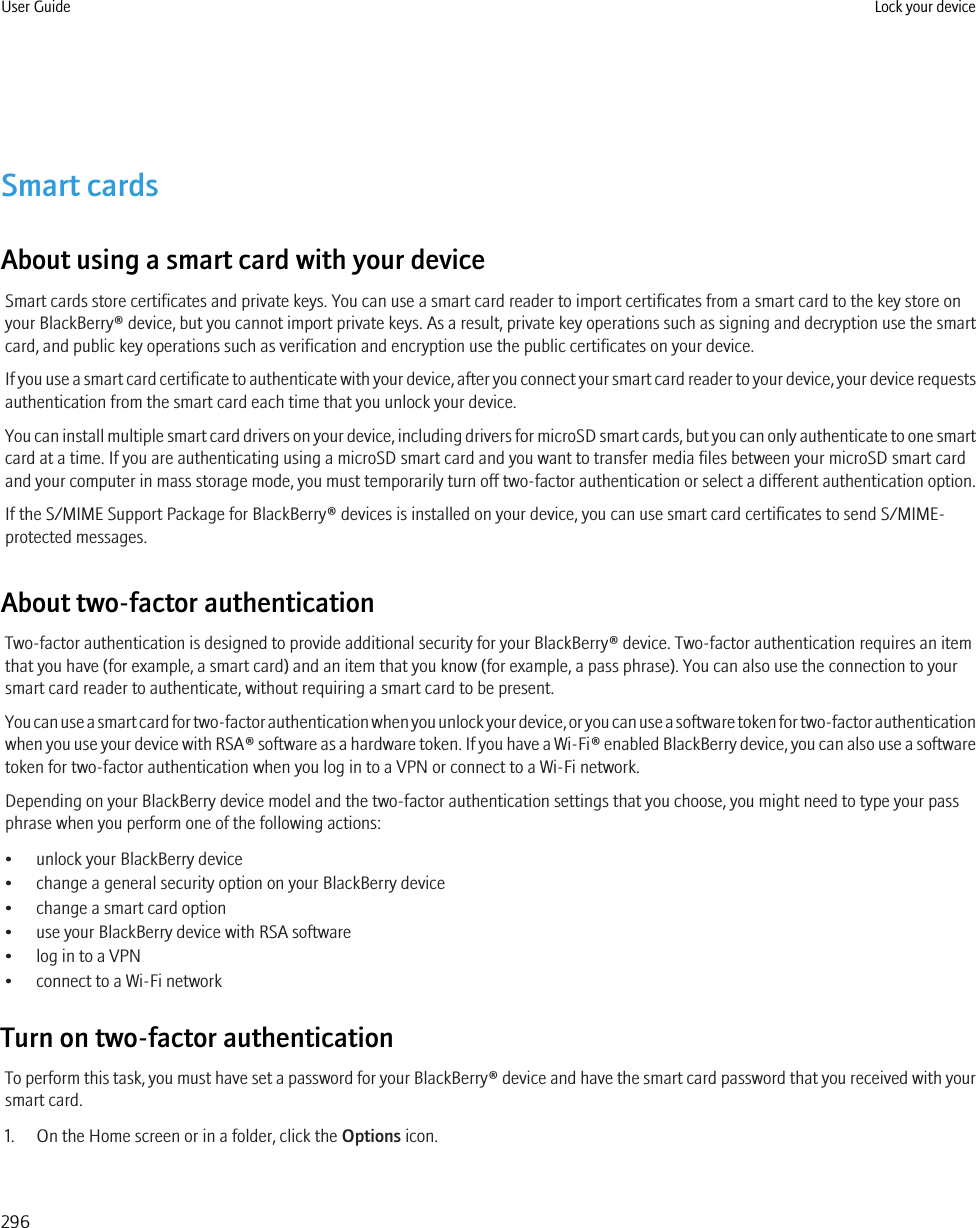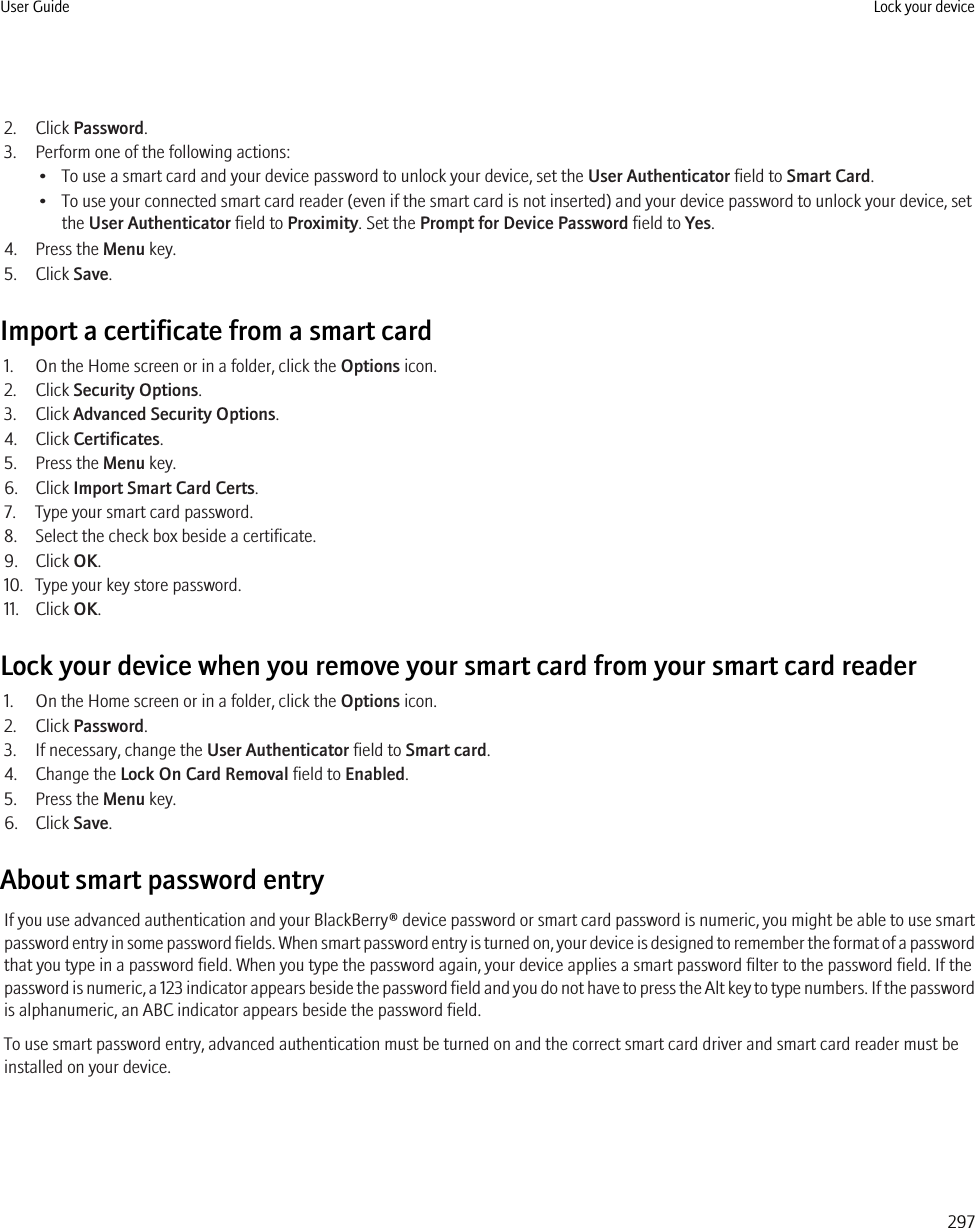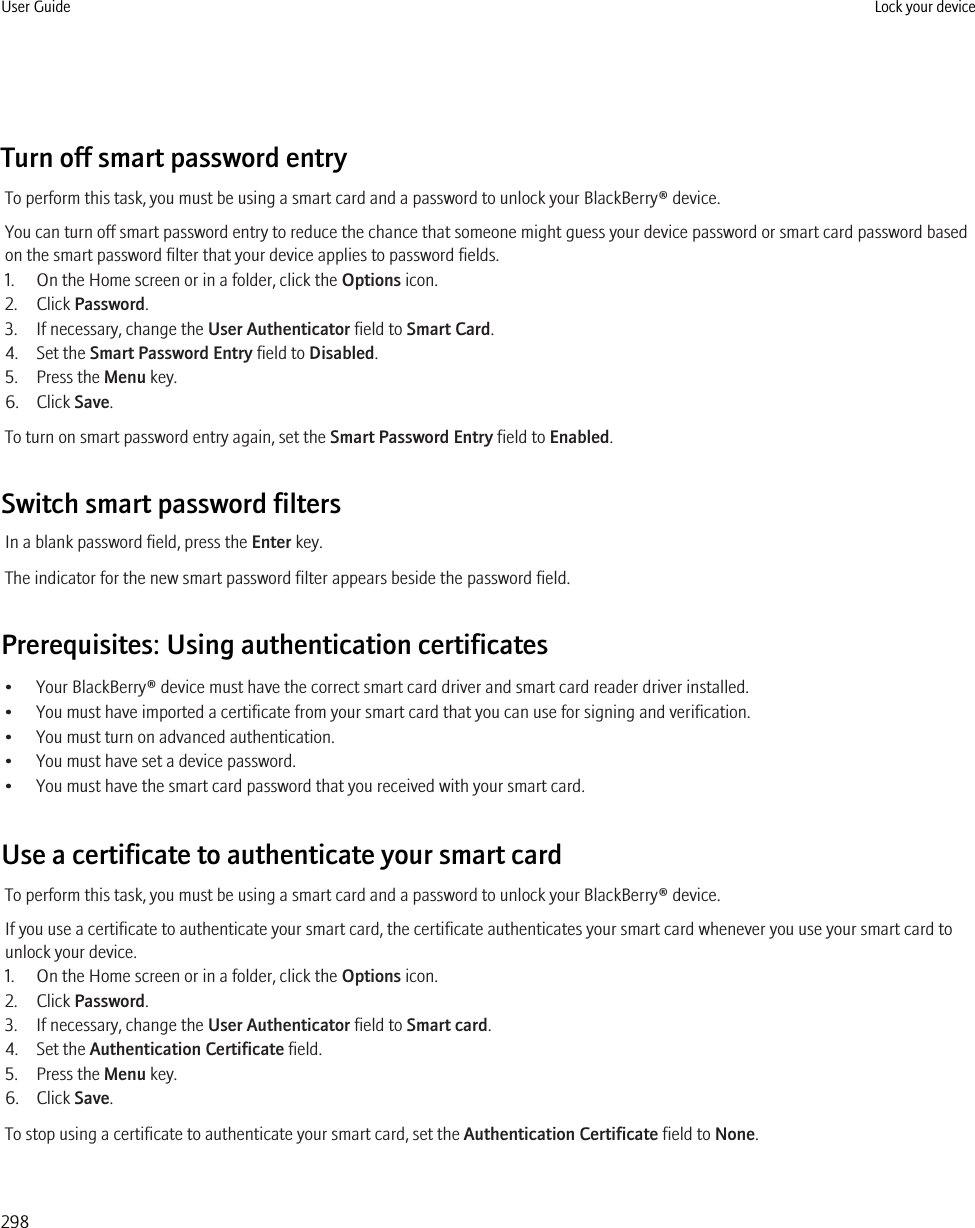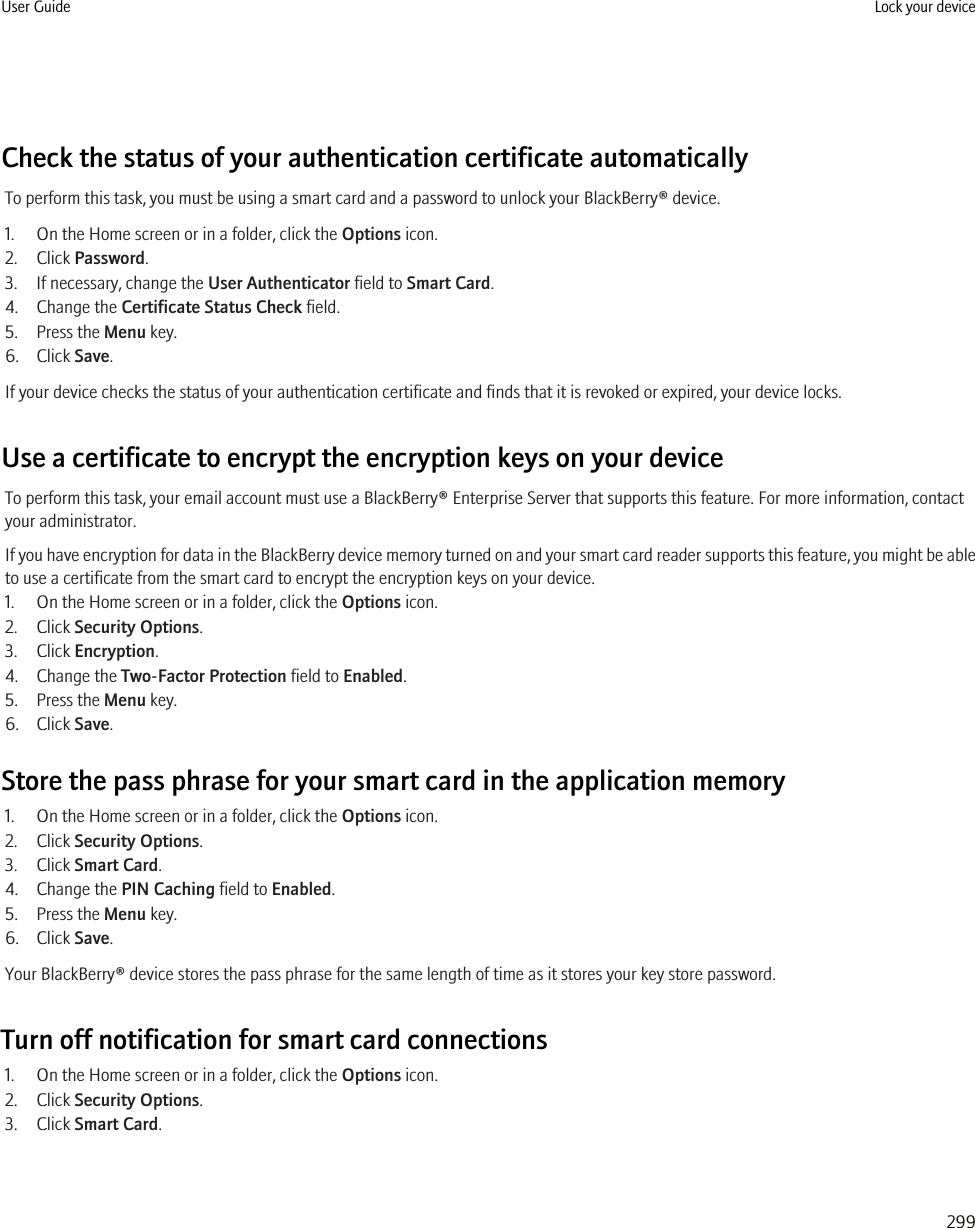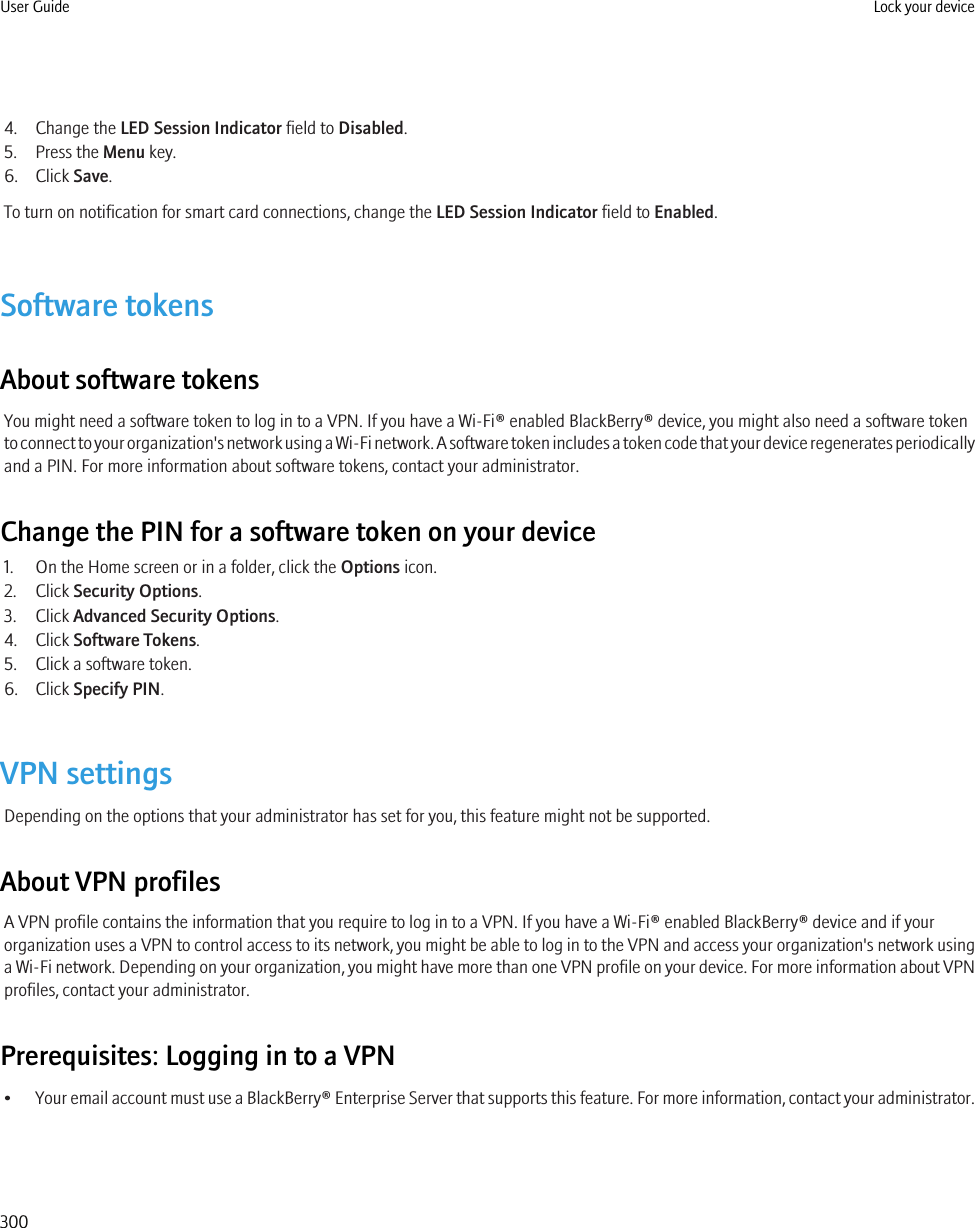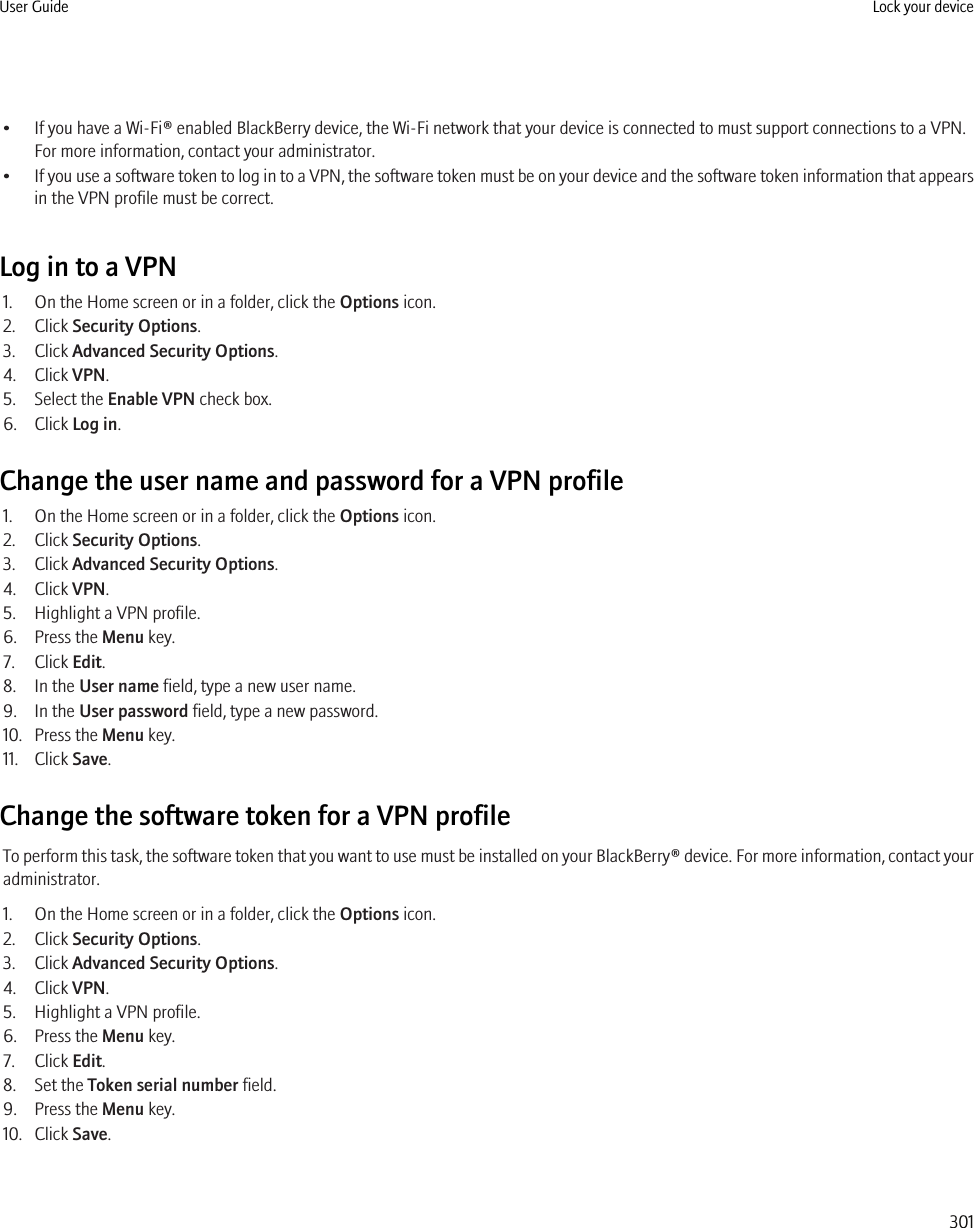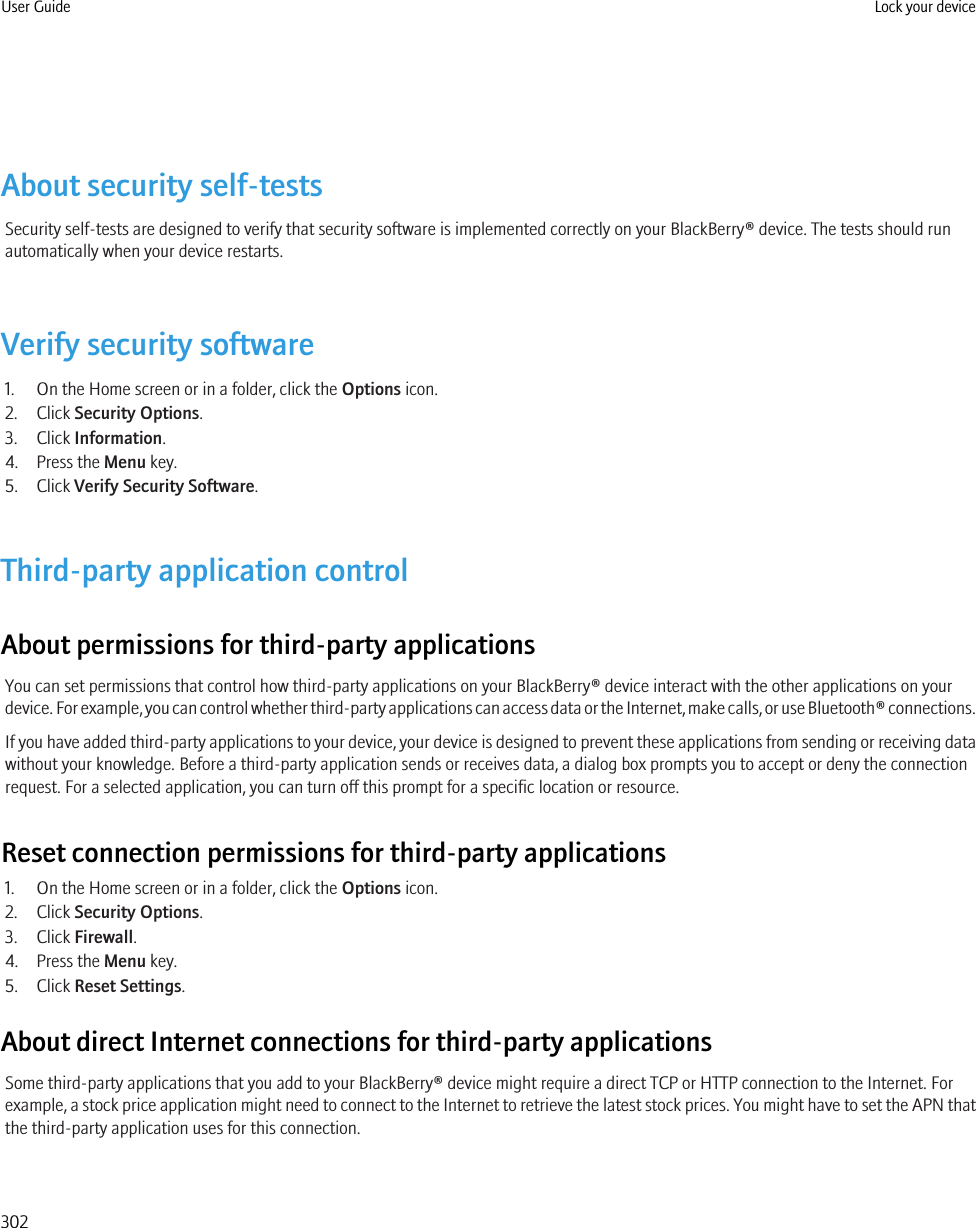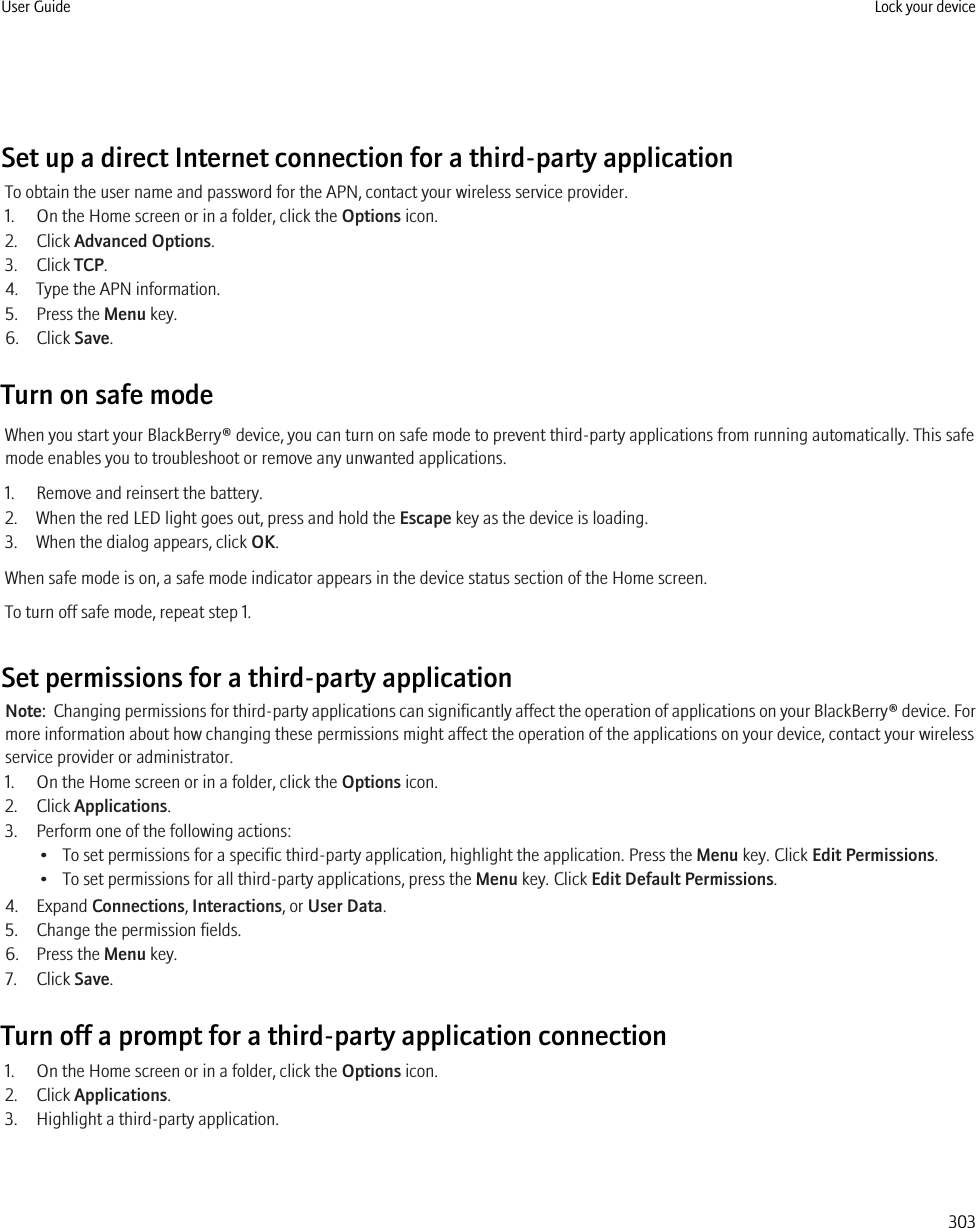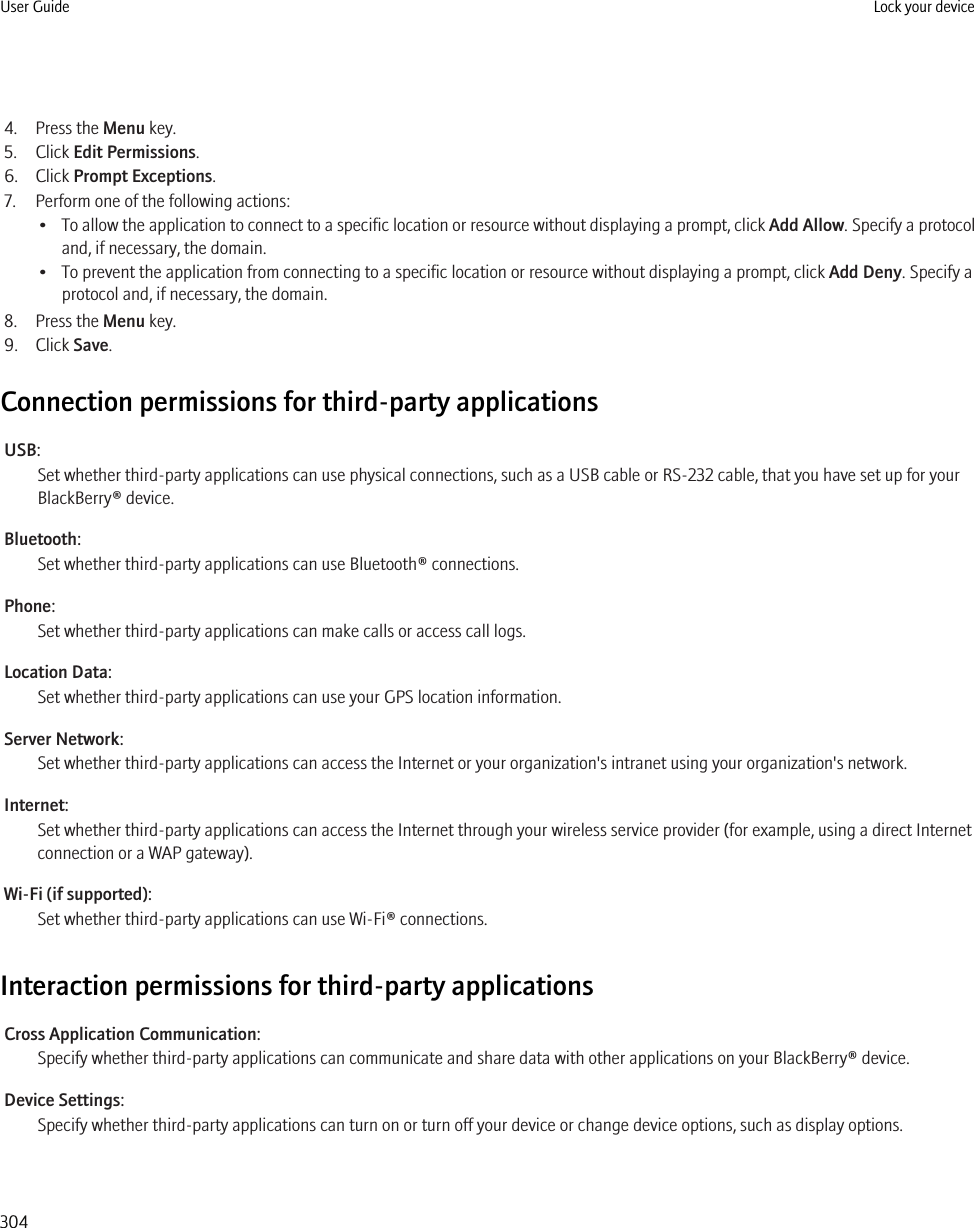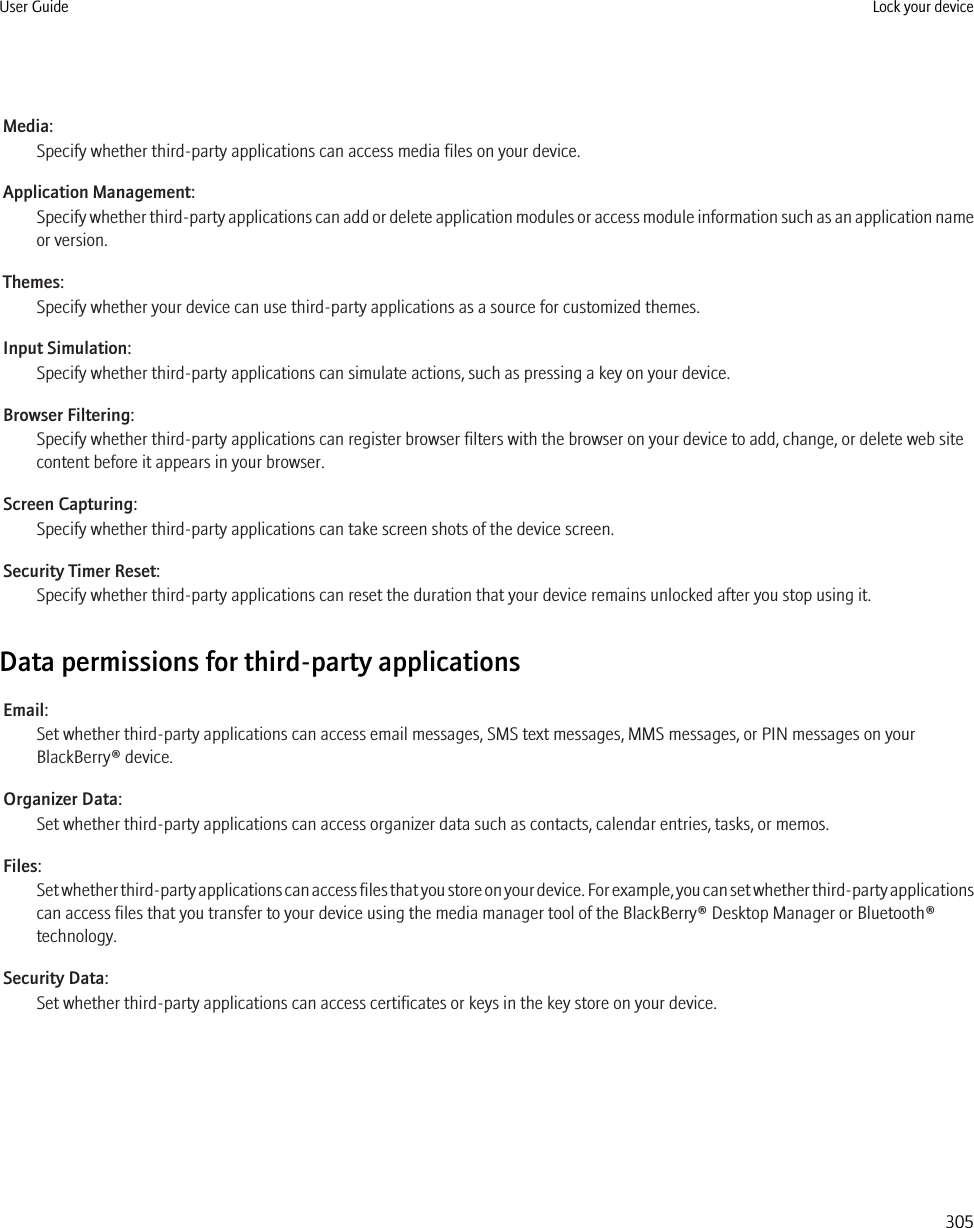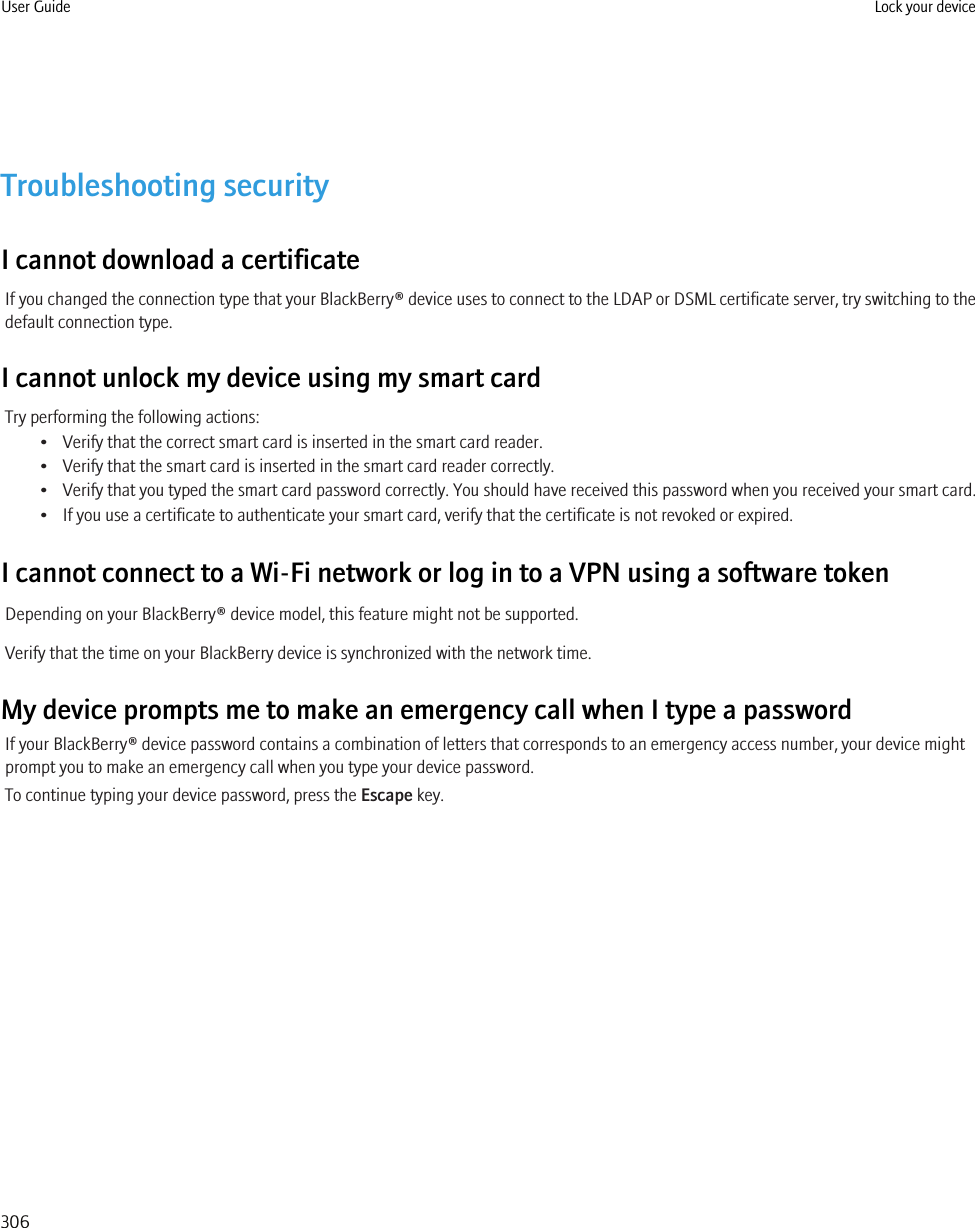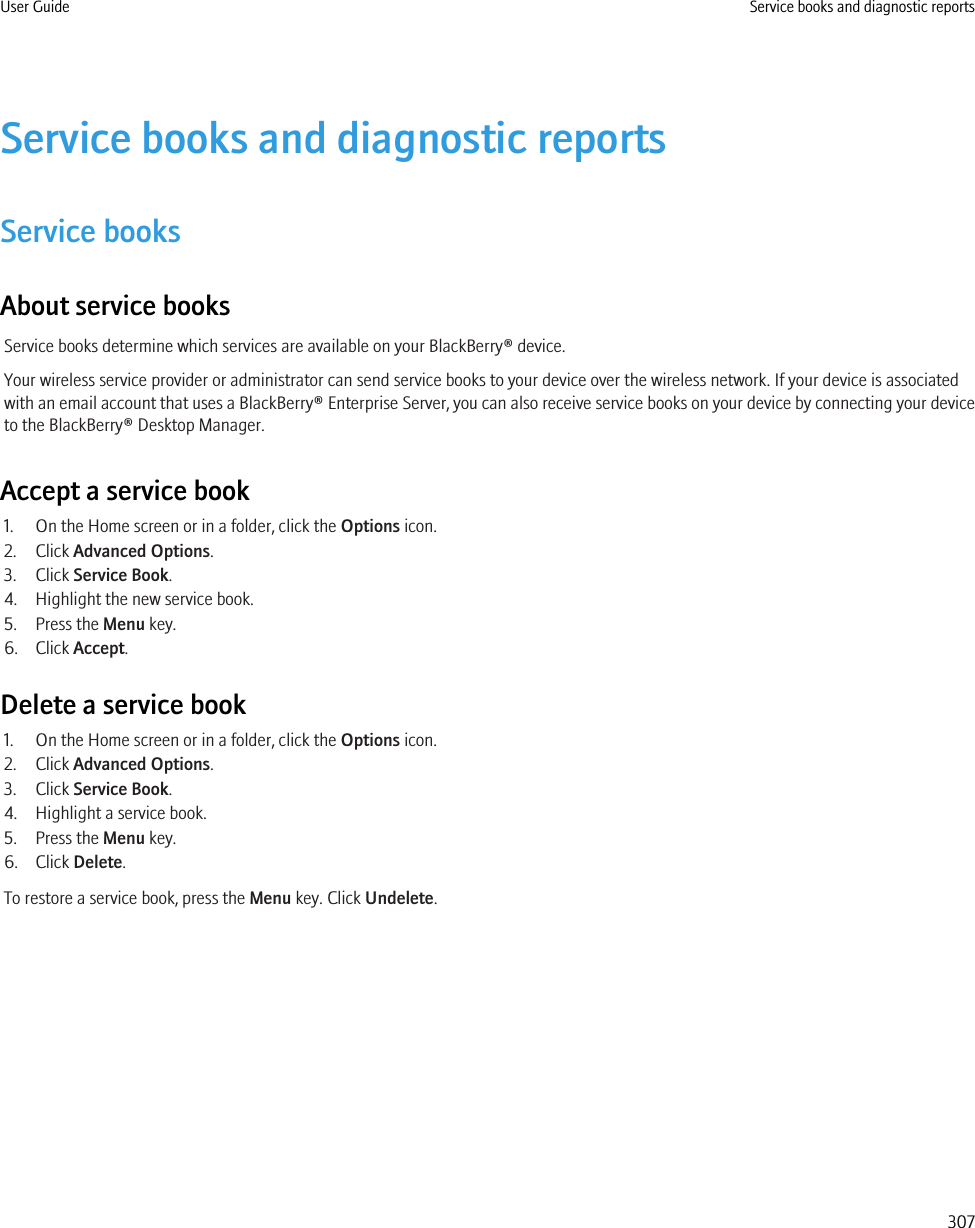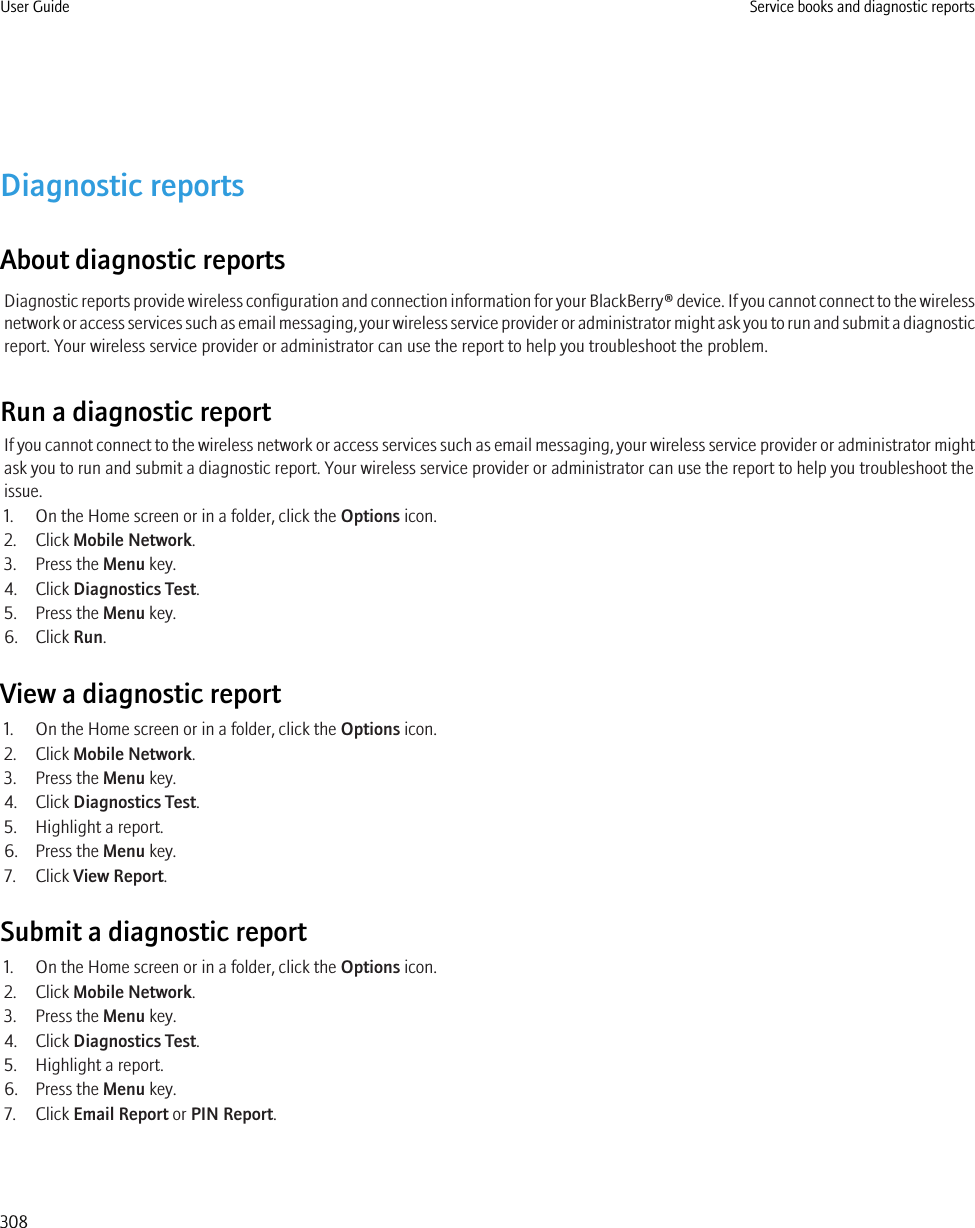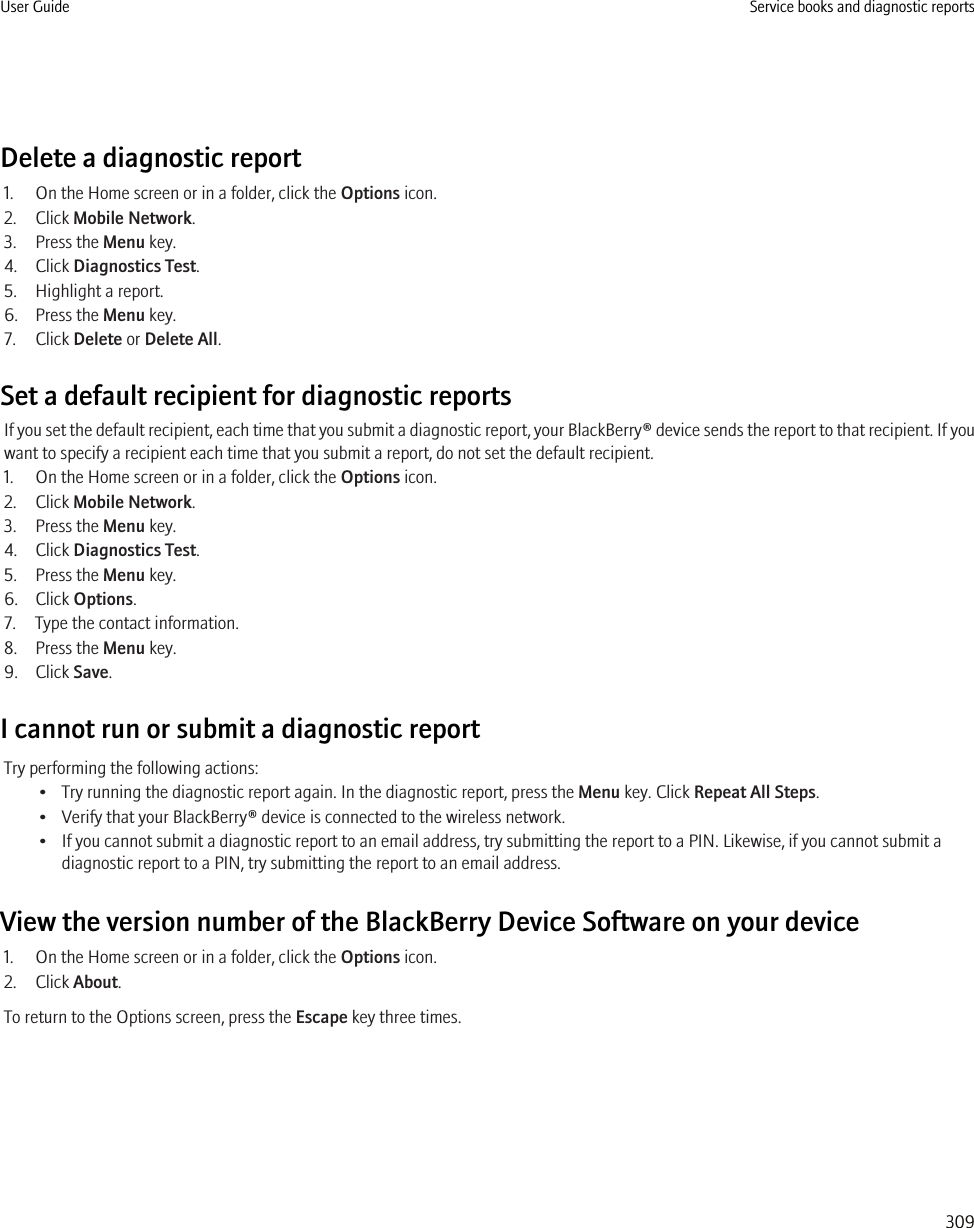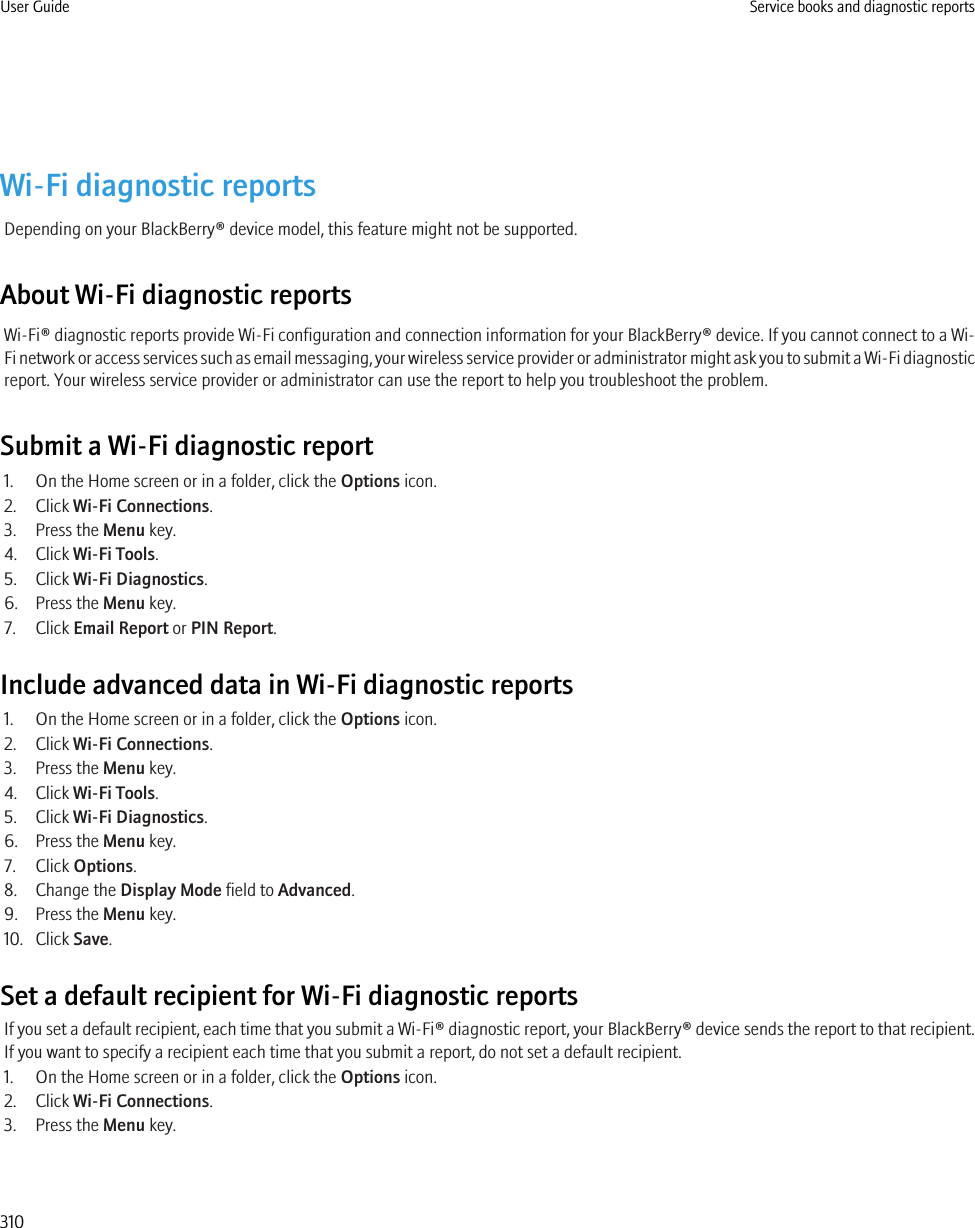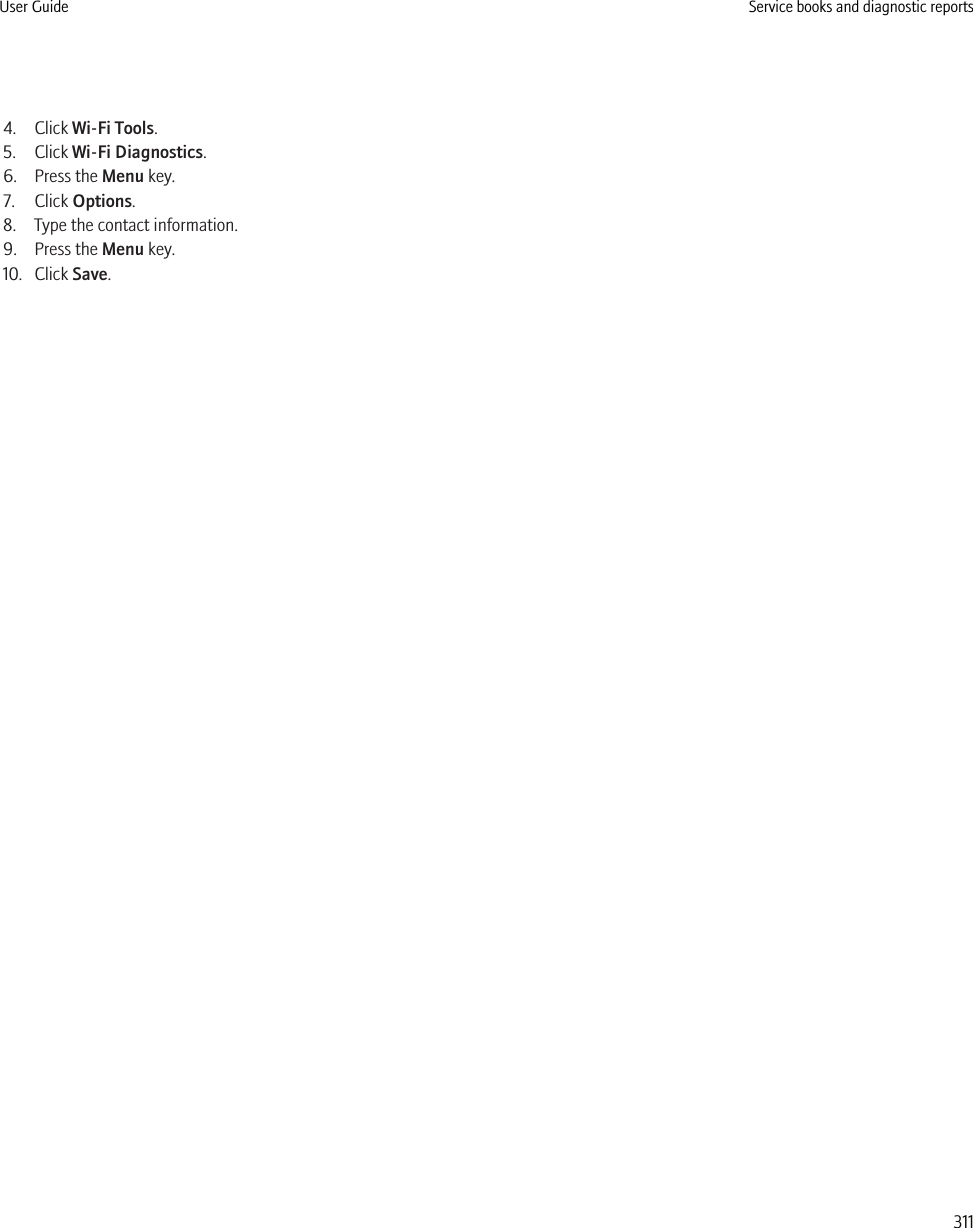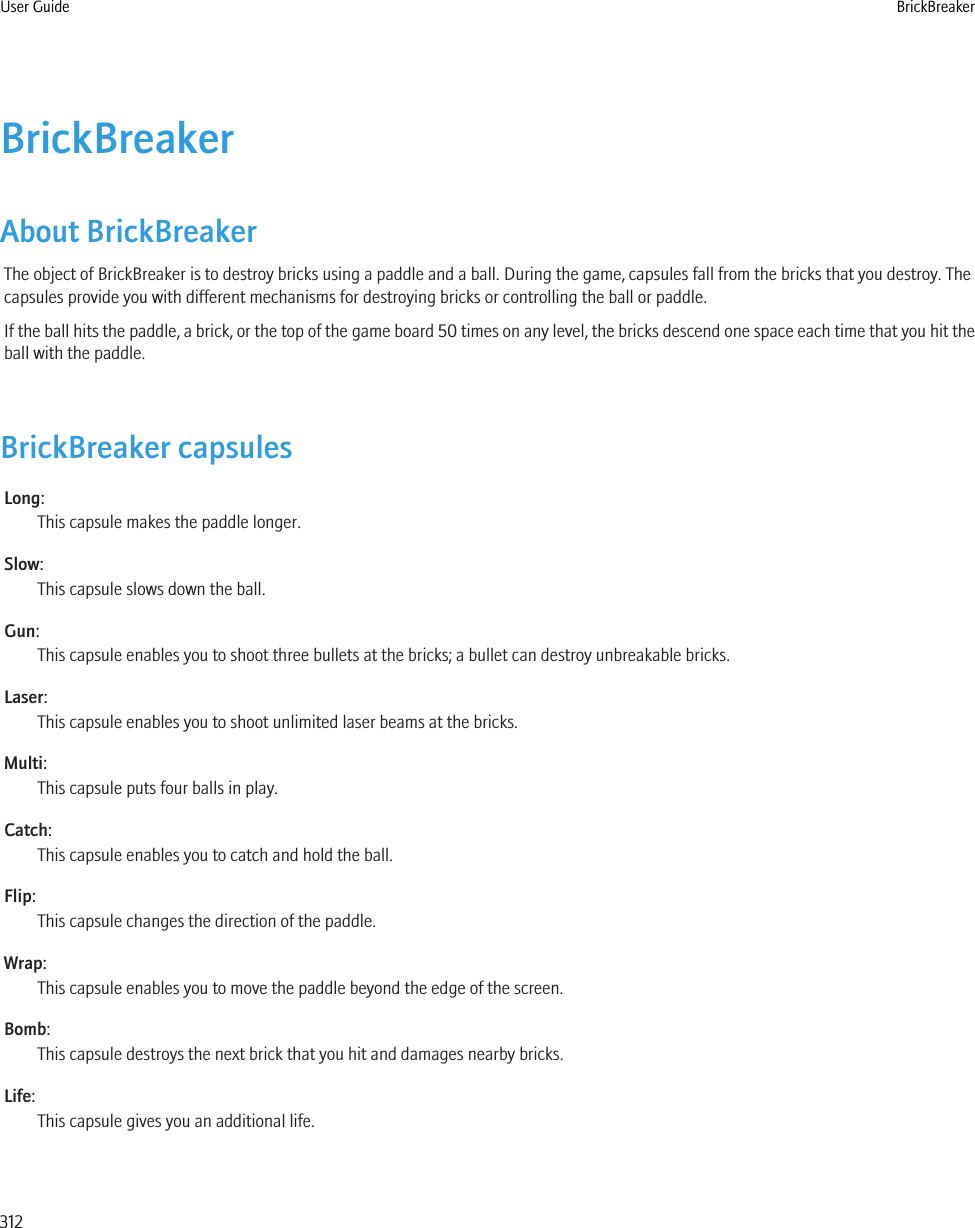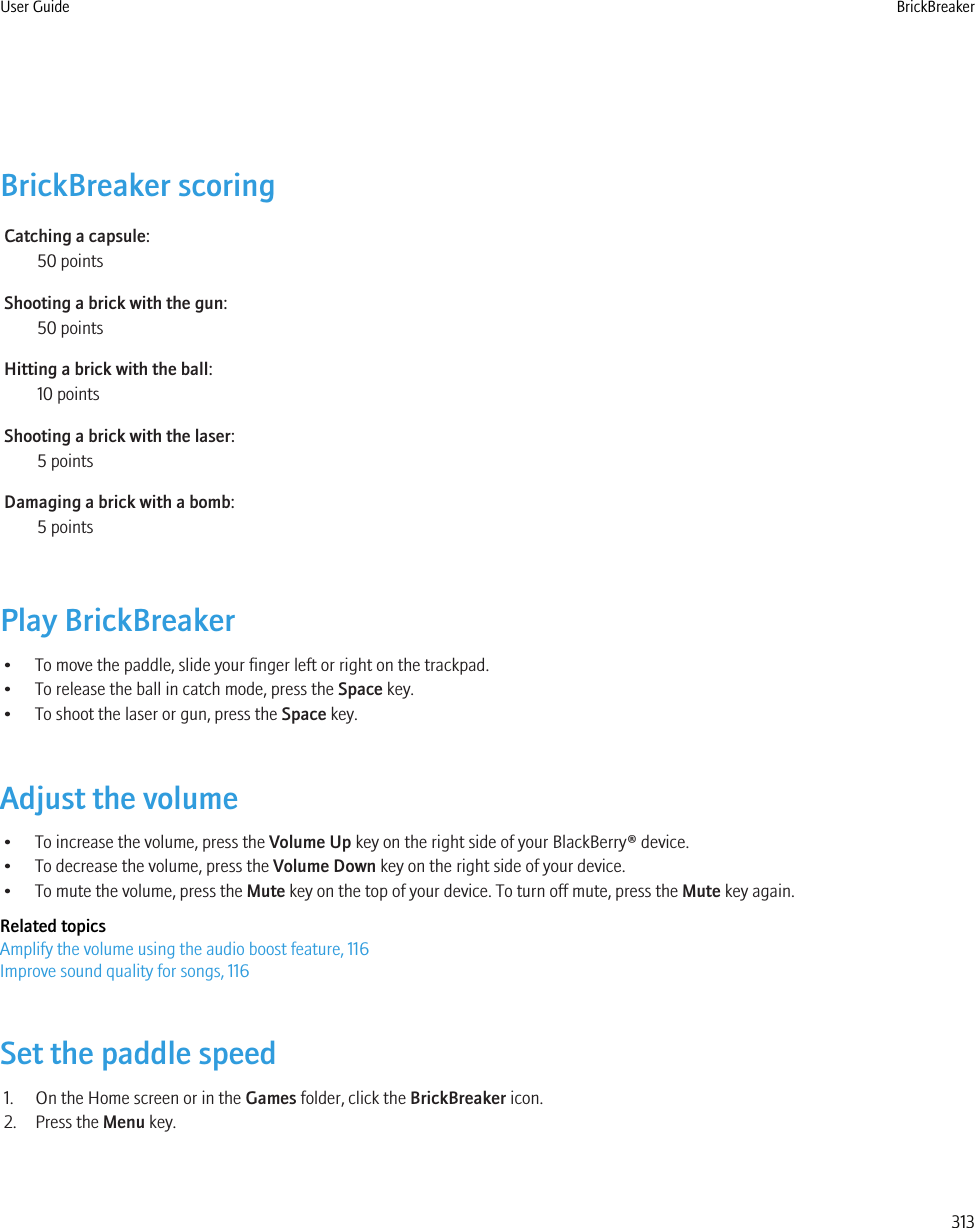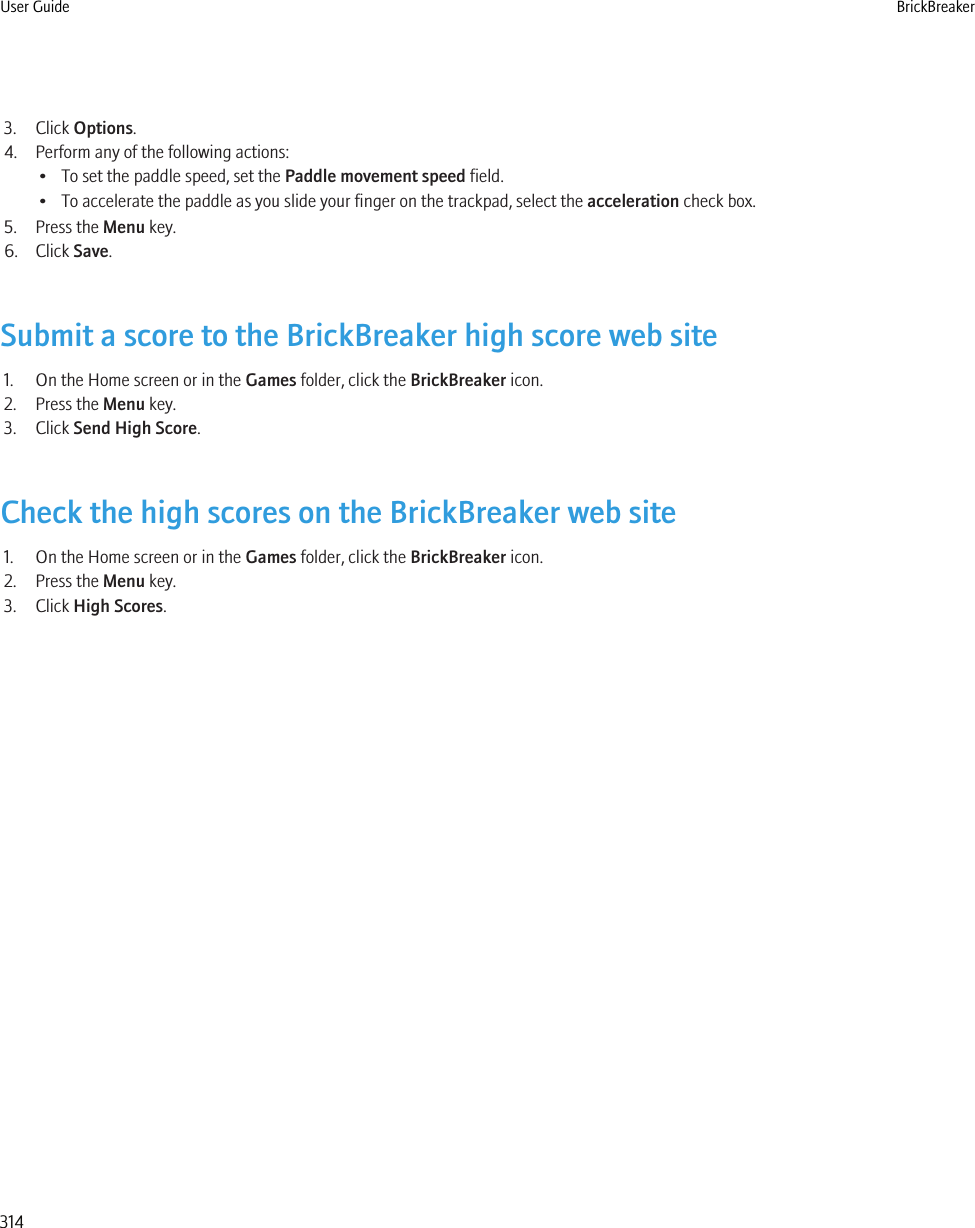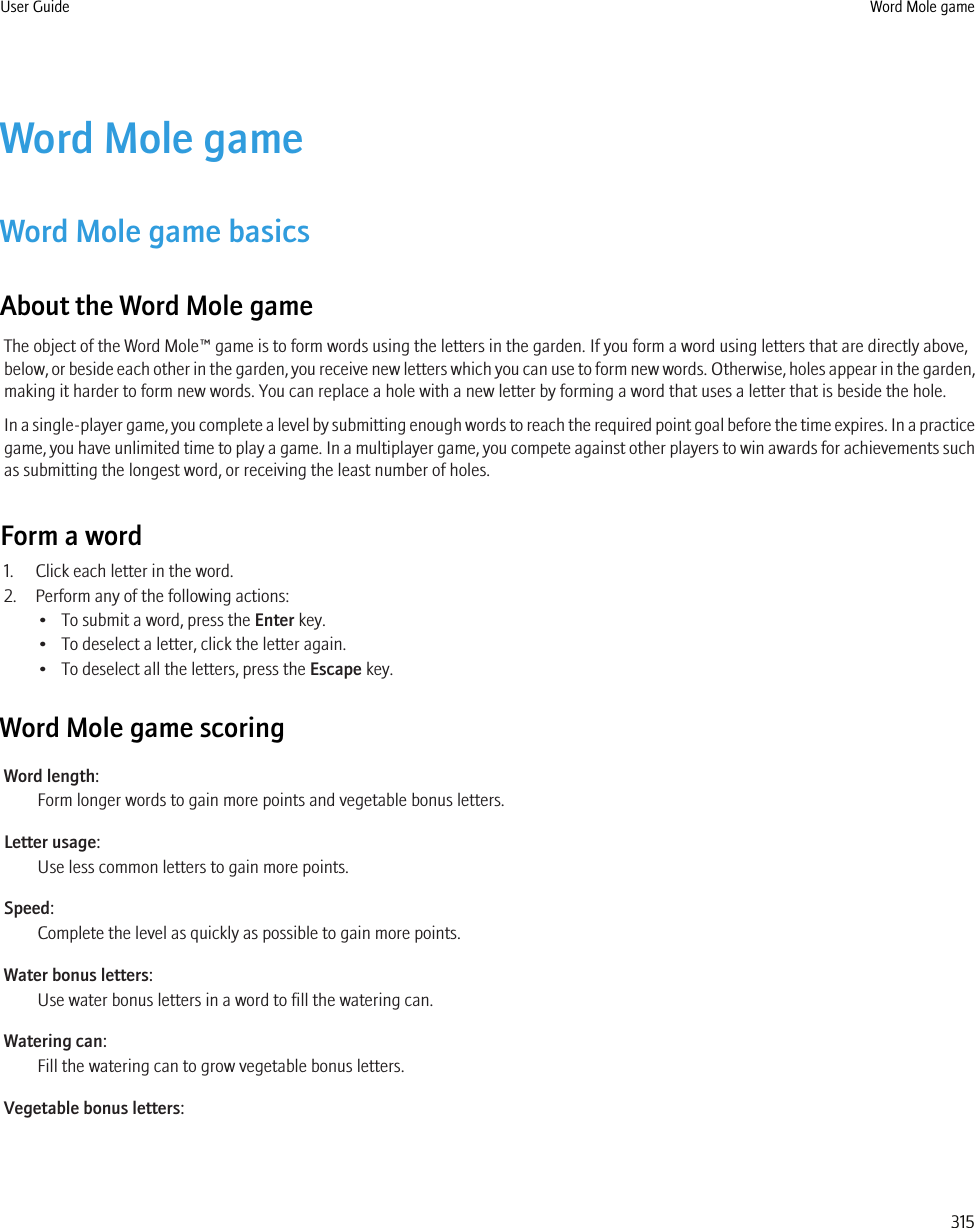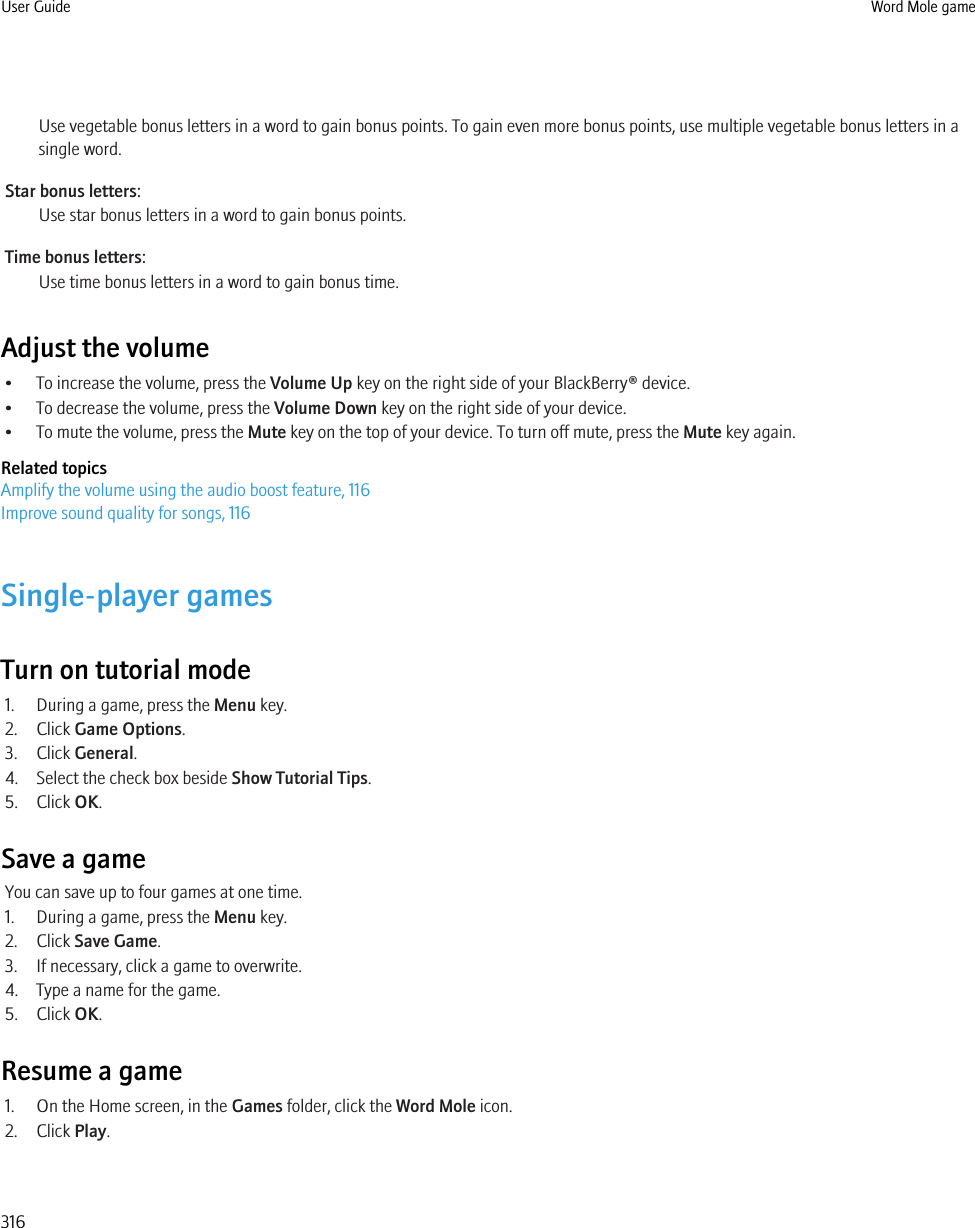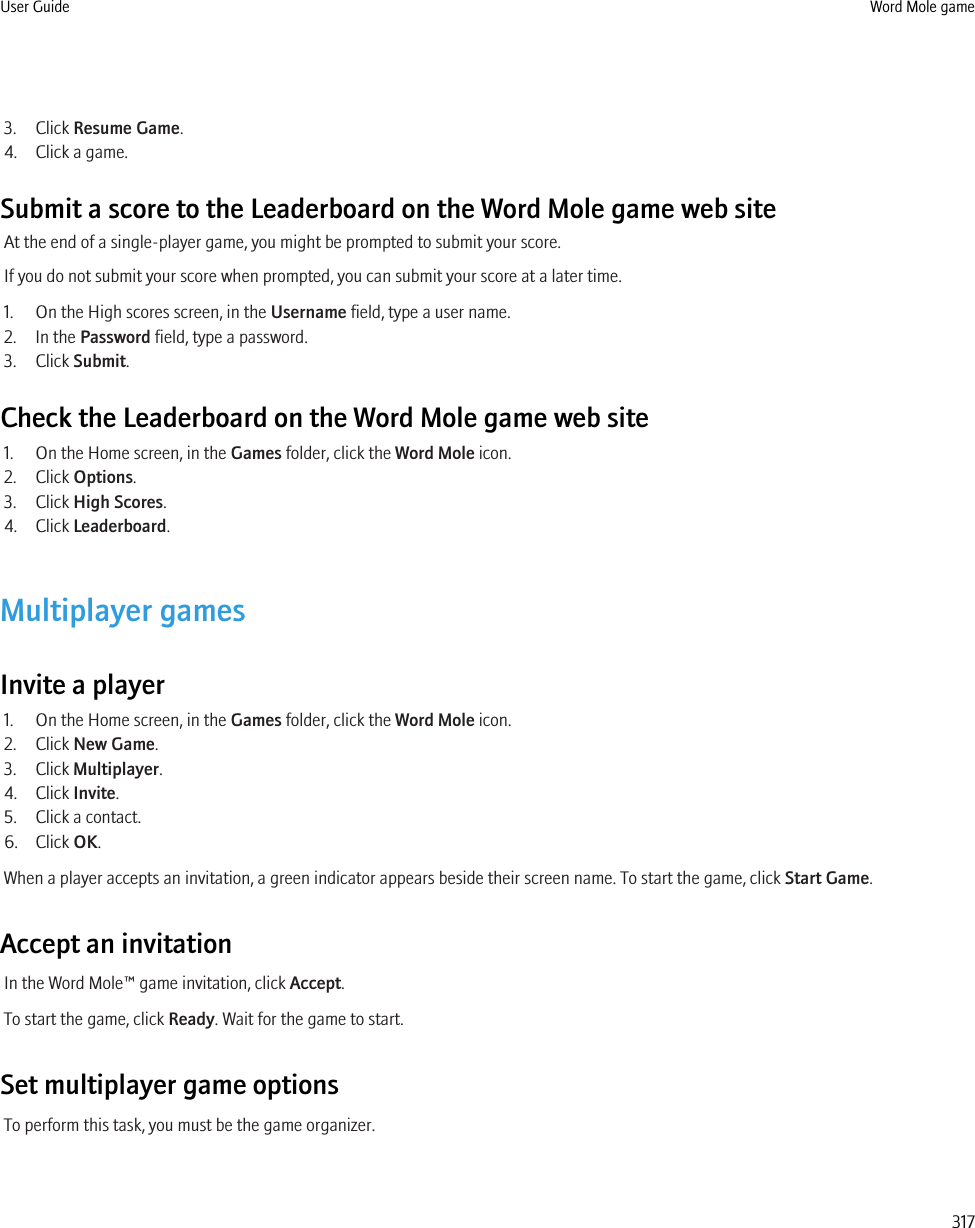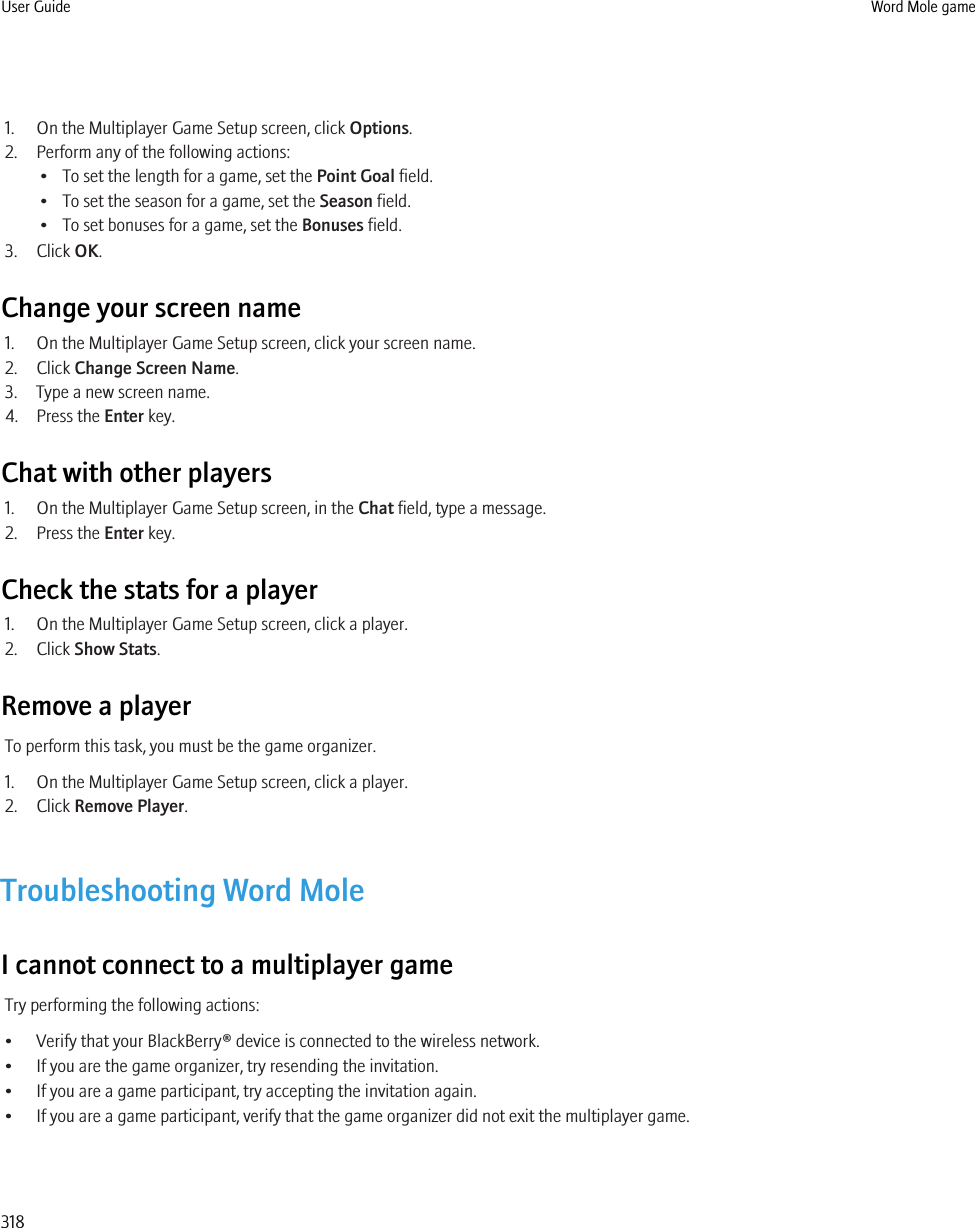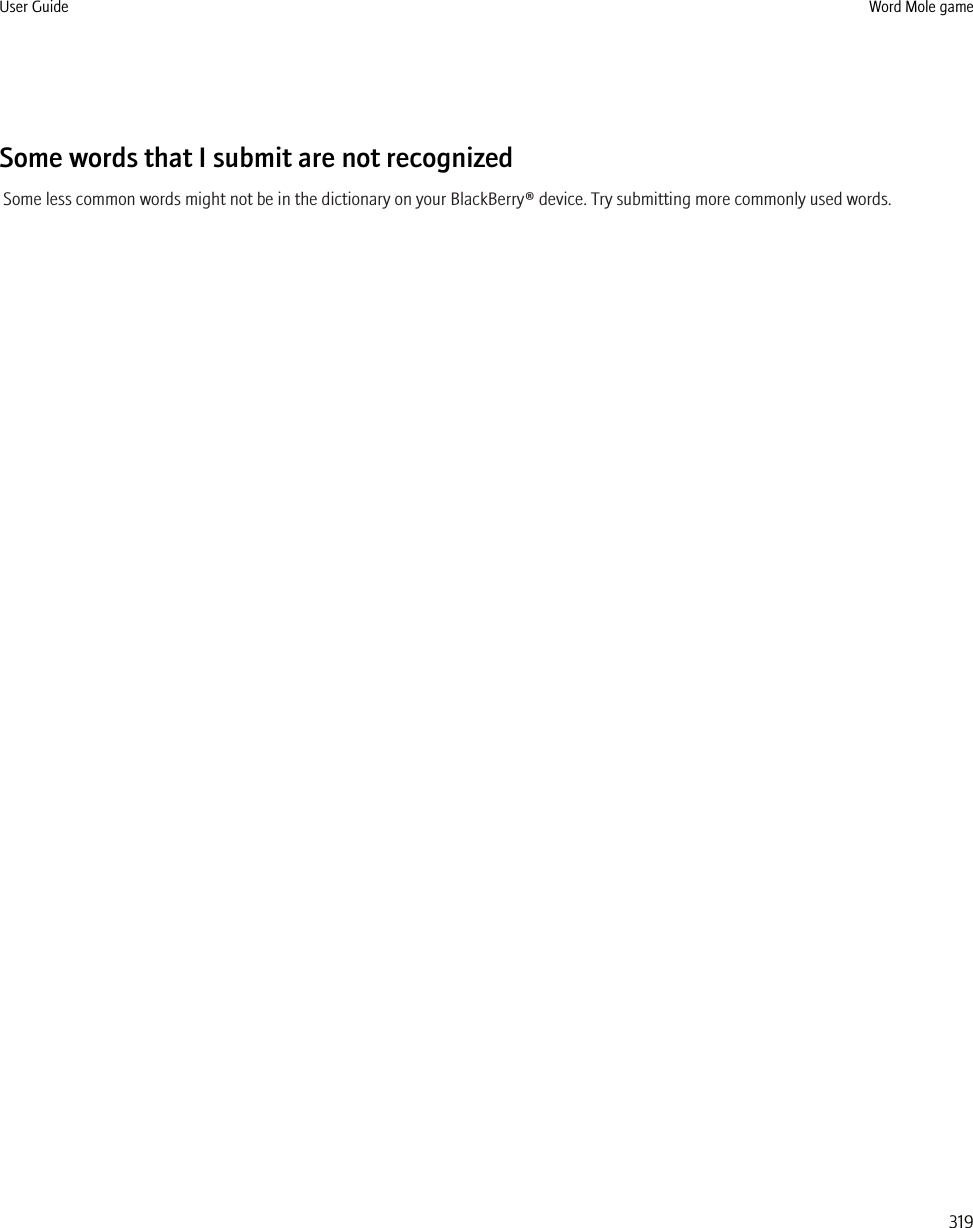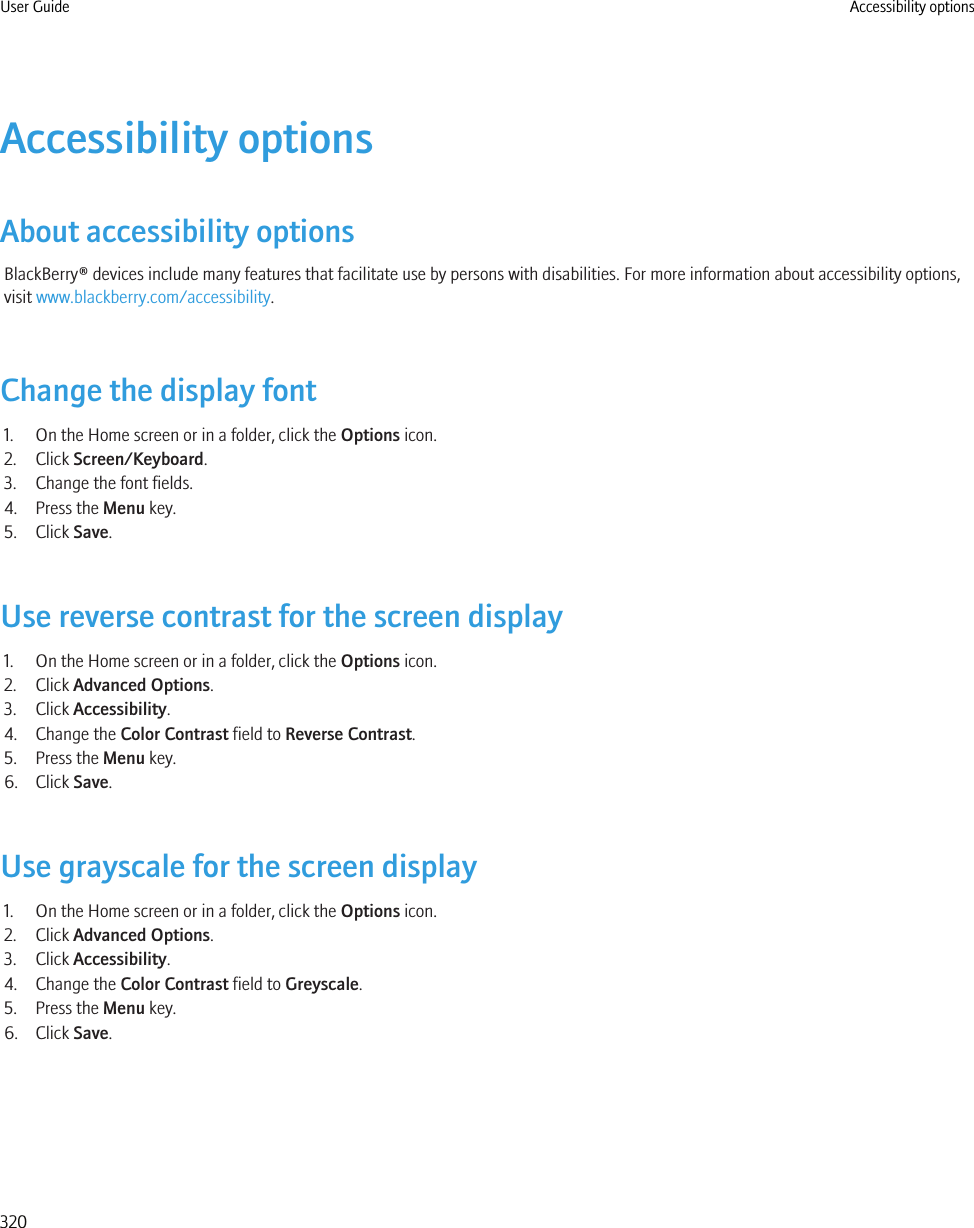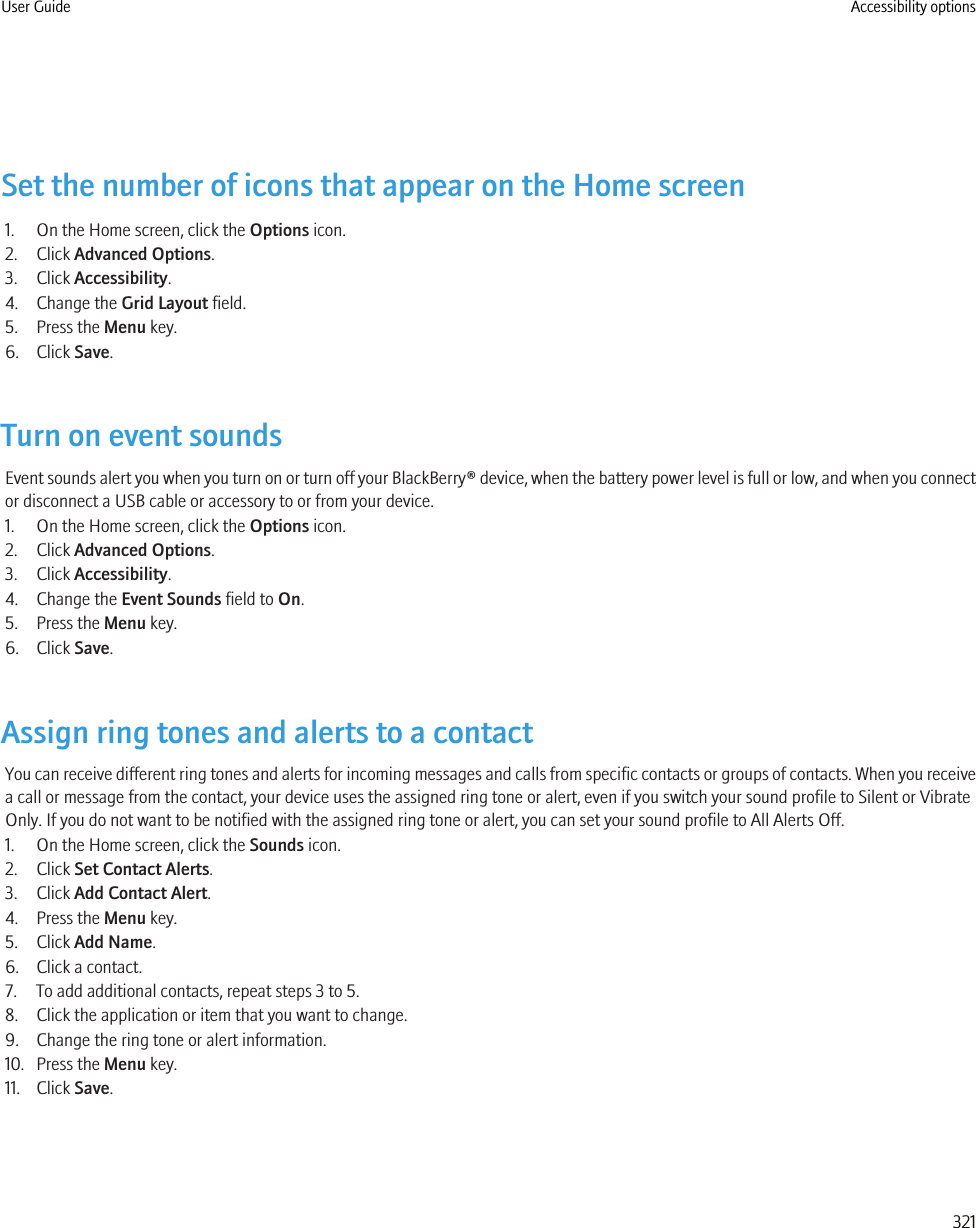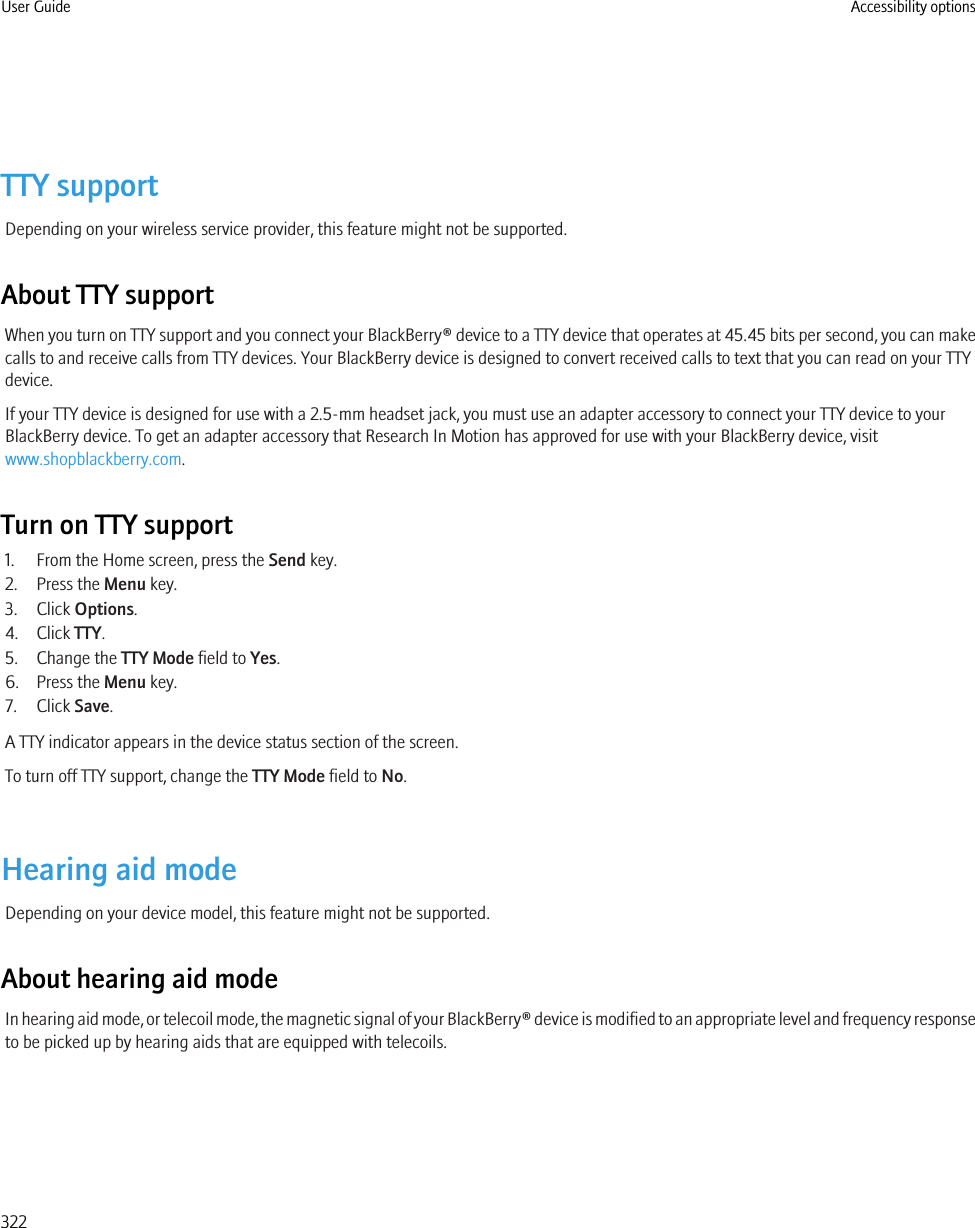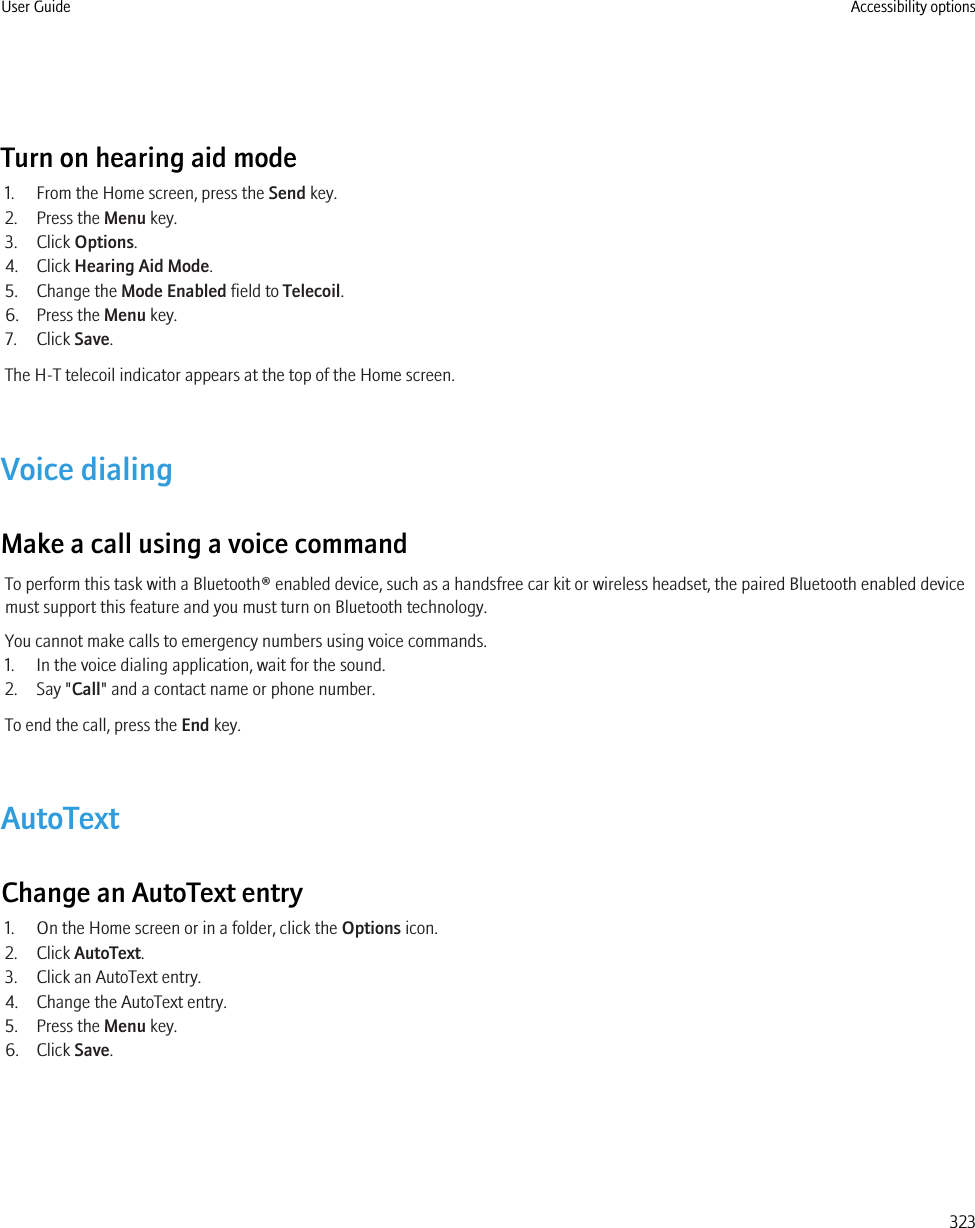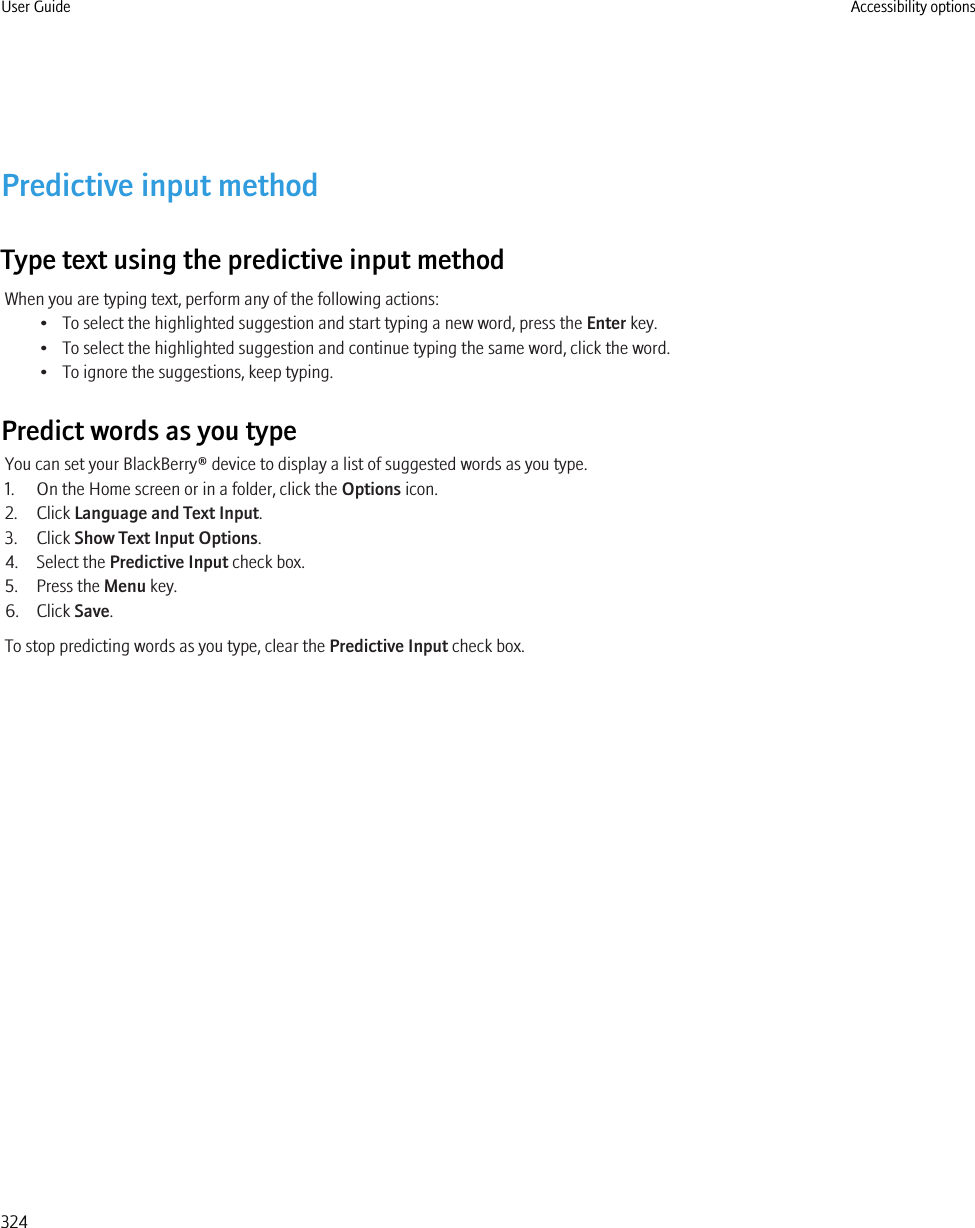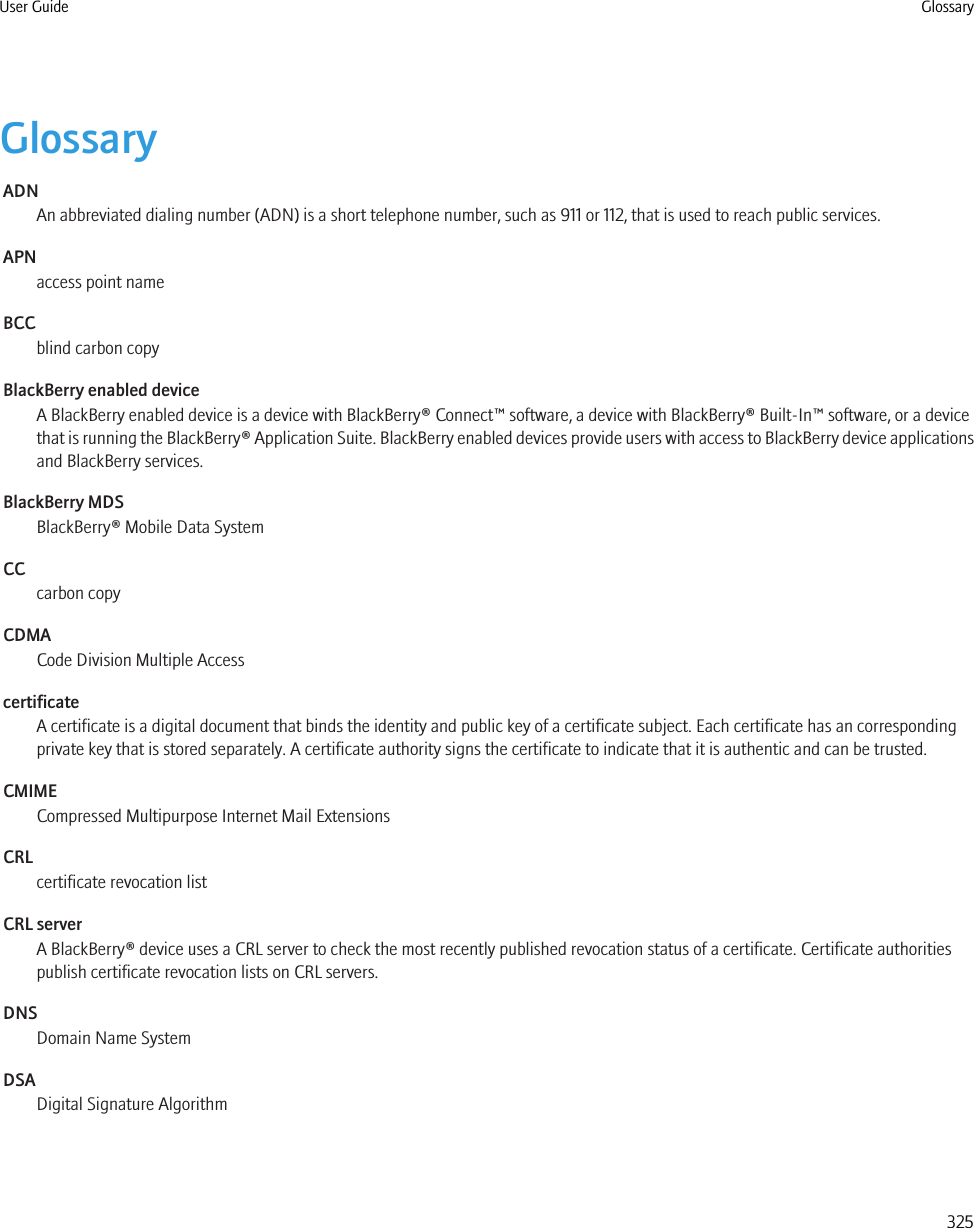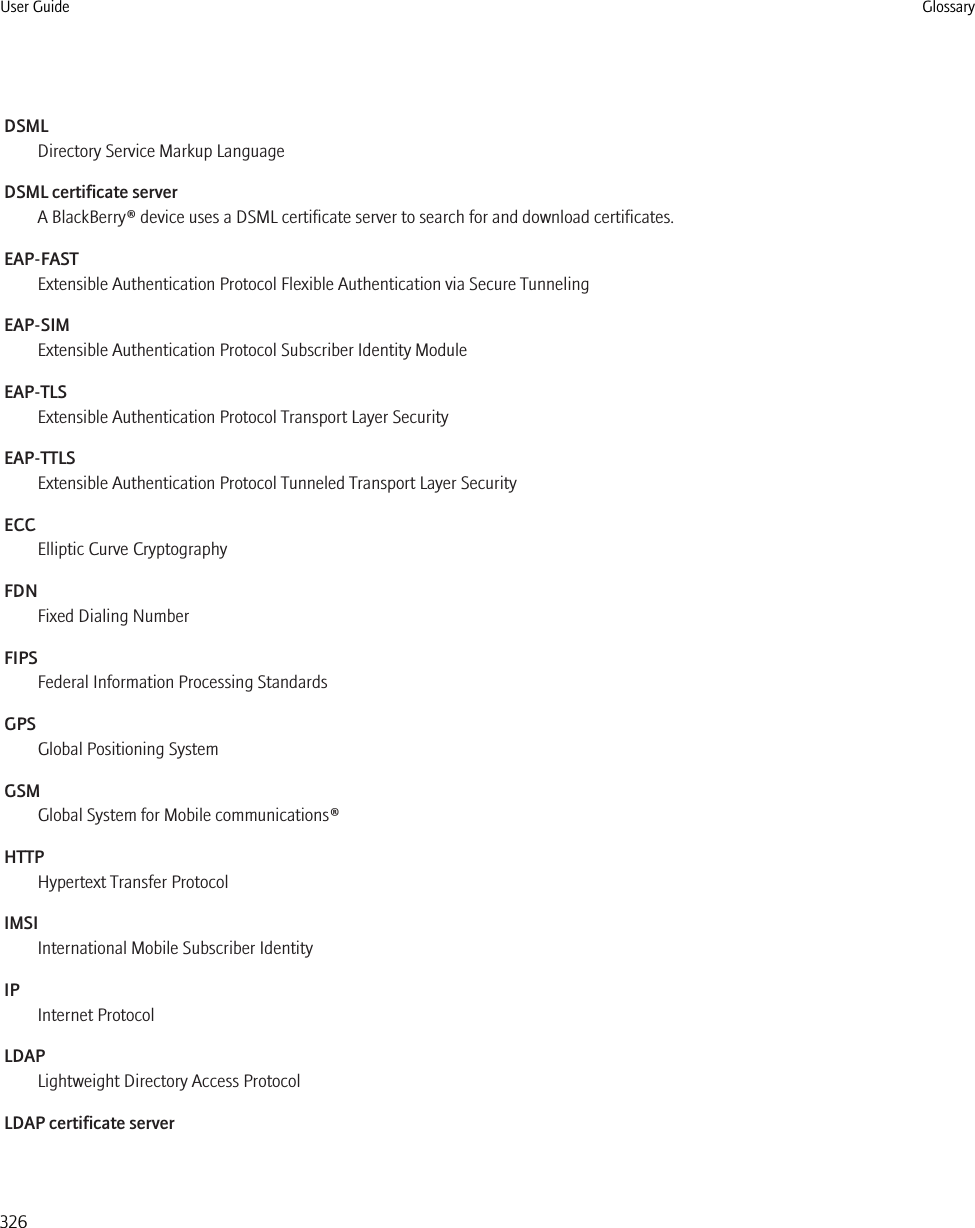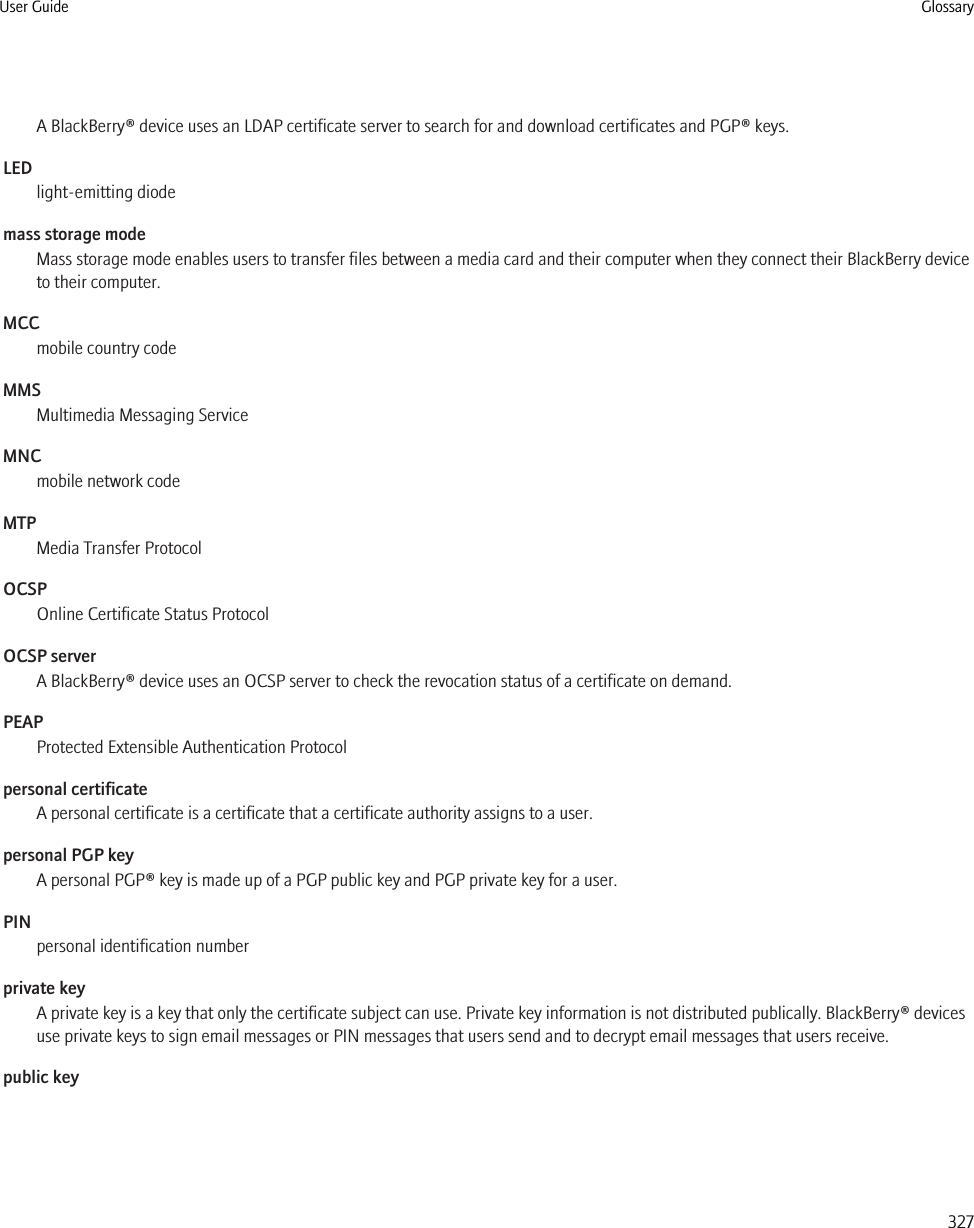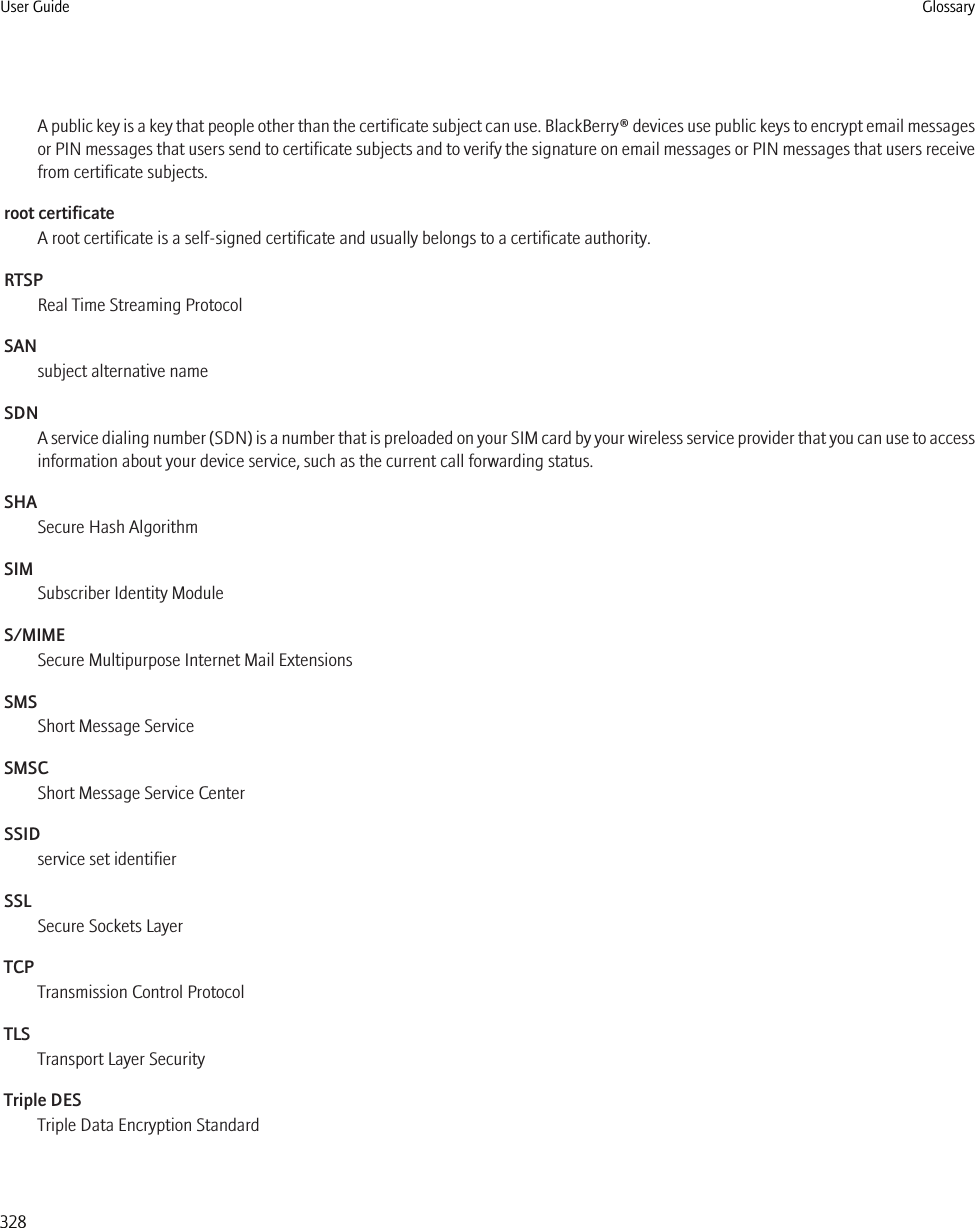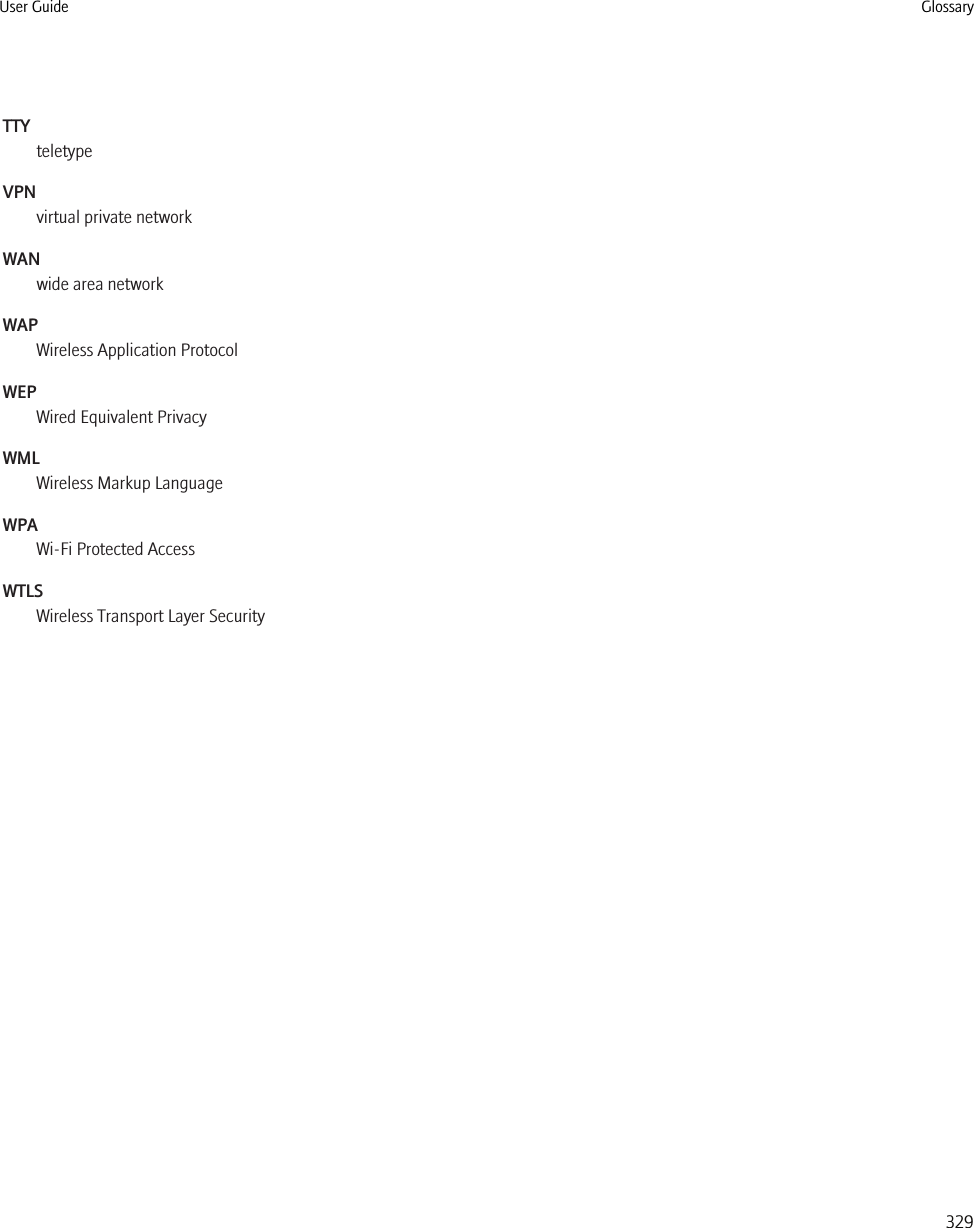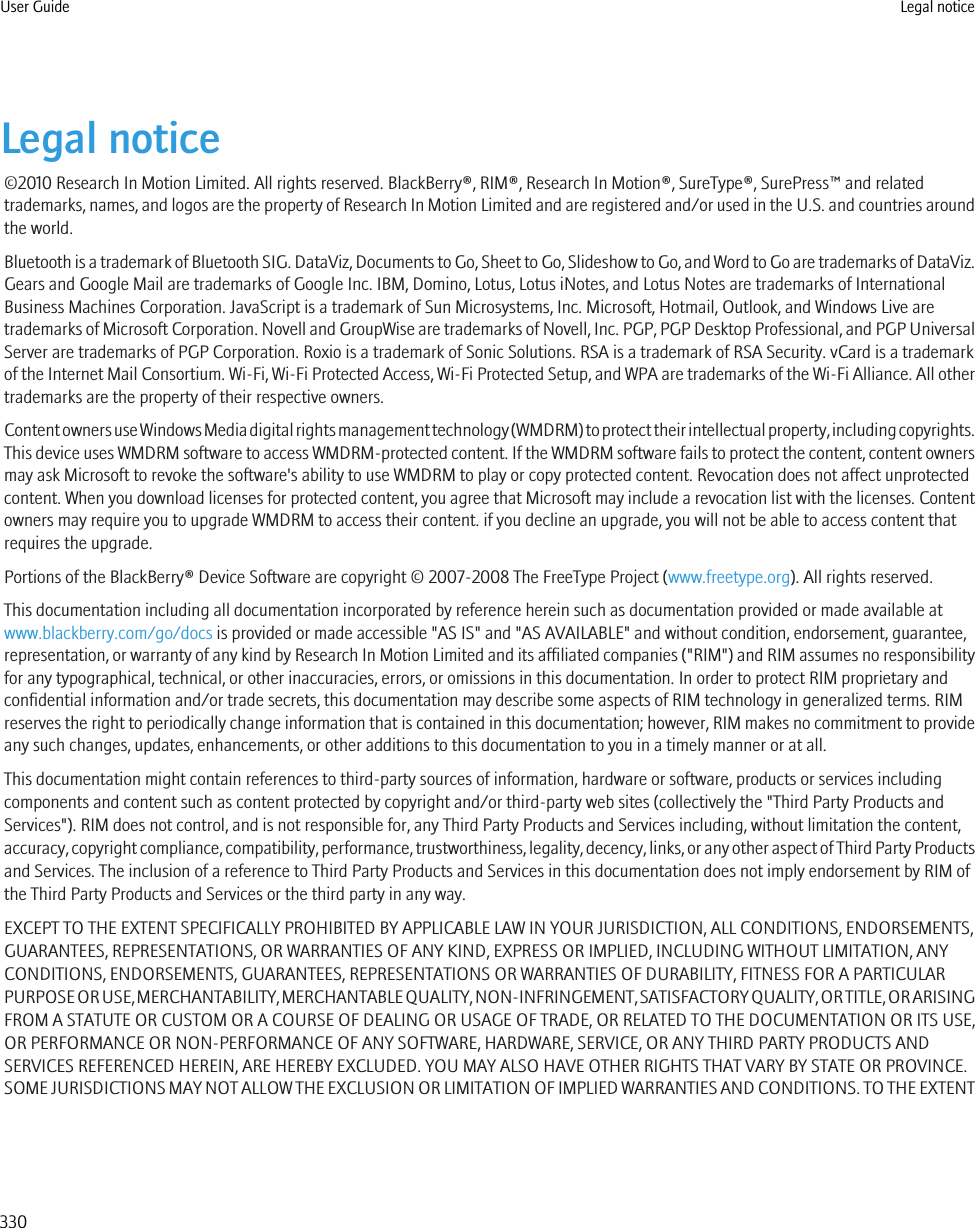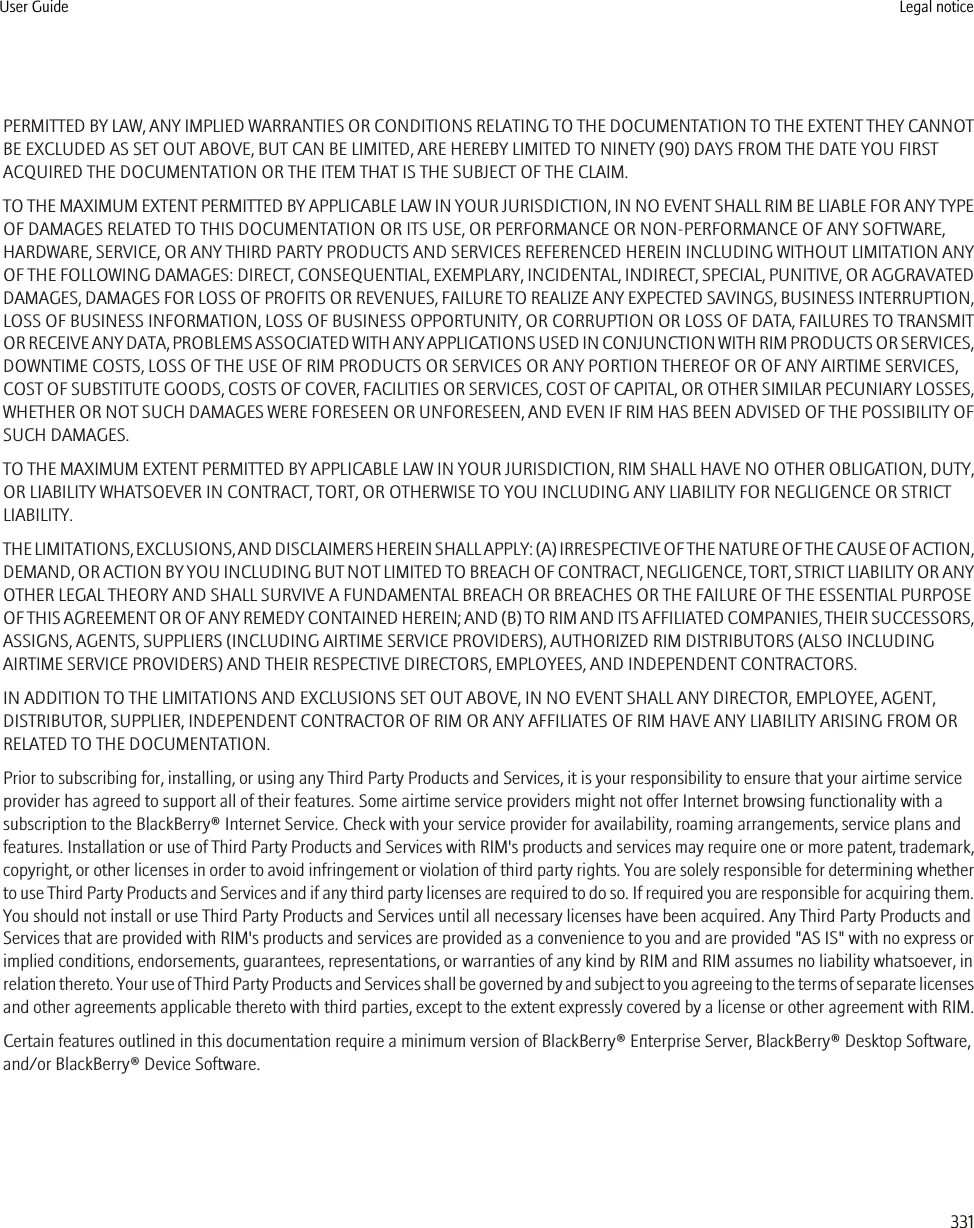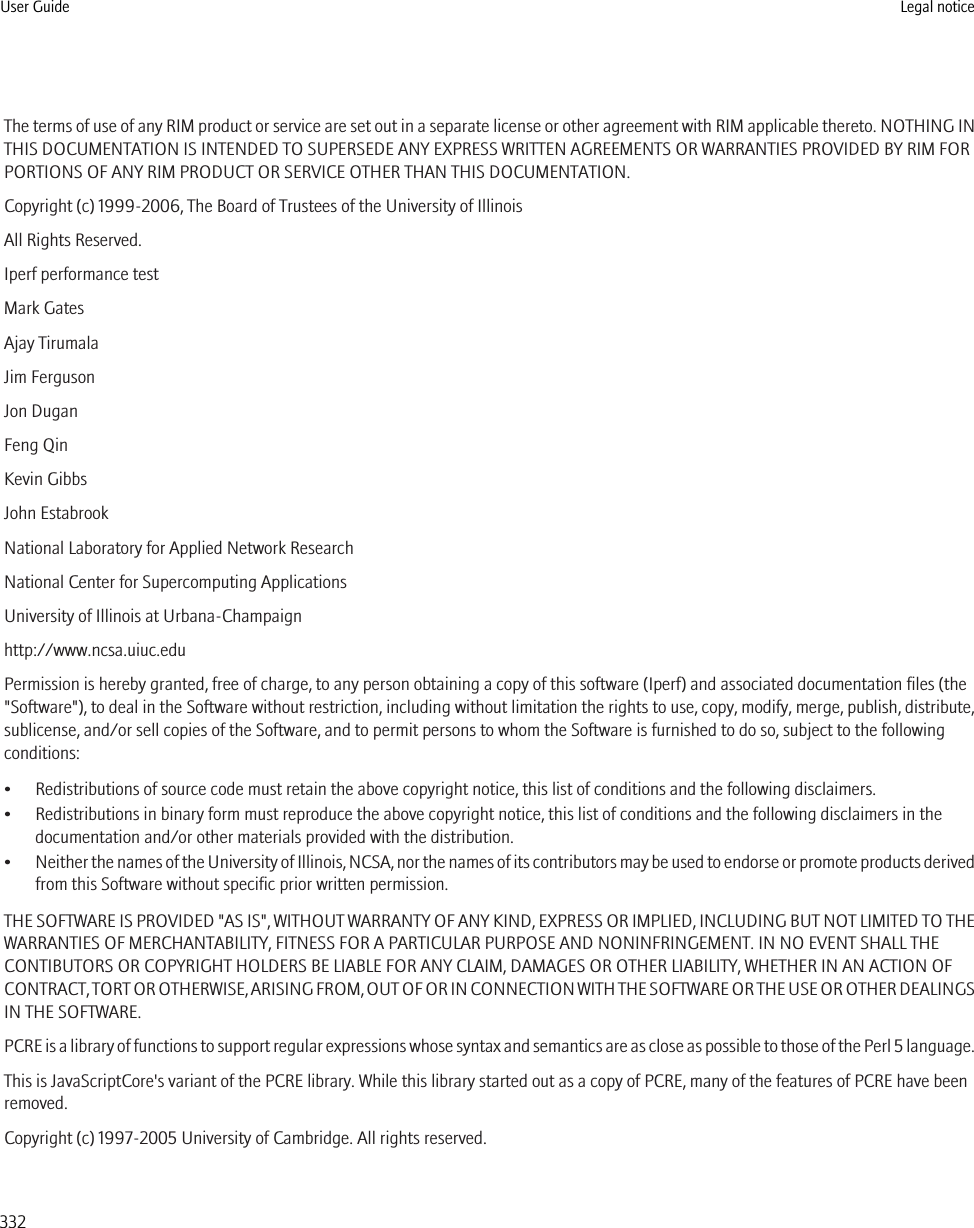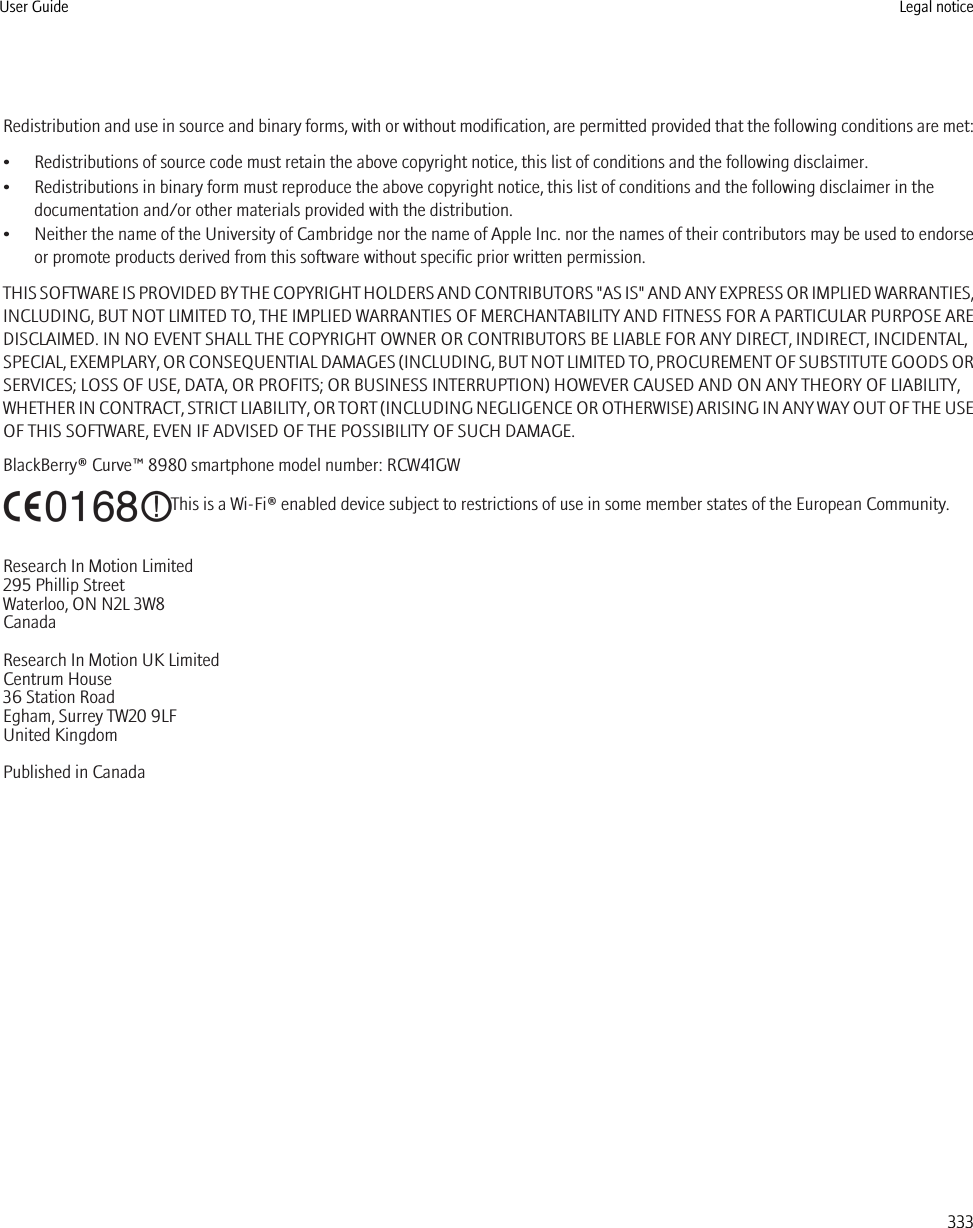BlackBerry RCW40GW Handheld Blackberry® with GSM/GPRS/EDGE/EEDGE 850/900/1800/1900, WiFi 802.11/b/g/n, Bluetooth and GPS User Manual BlackBerry 8980 Smartphone 5 0 User Guide
BlackBerry Limited Handheld Blackberry® with GSM/GPRS/EDGE/EEDGE 850/900/1800/1900, WiFi 802.11/b/g/n, Bluetooth and GPS BlackBerry 8980 Smartphone 5 0 User Guide
Contents
- 1. User Manual I
- 2. User Manual II
User Manual I
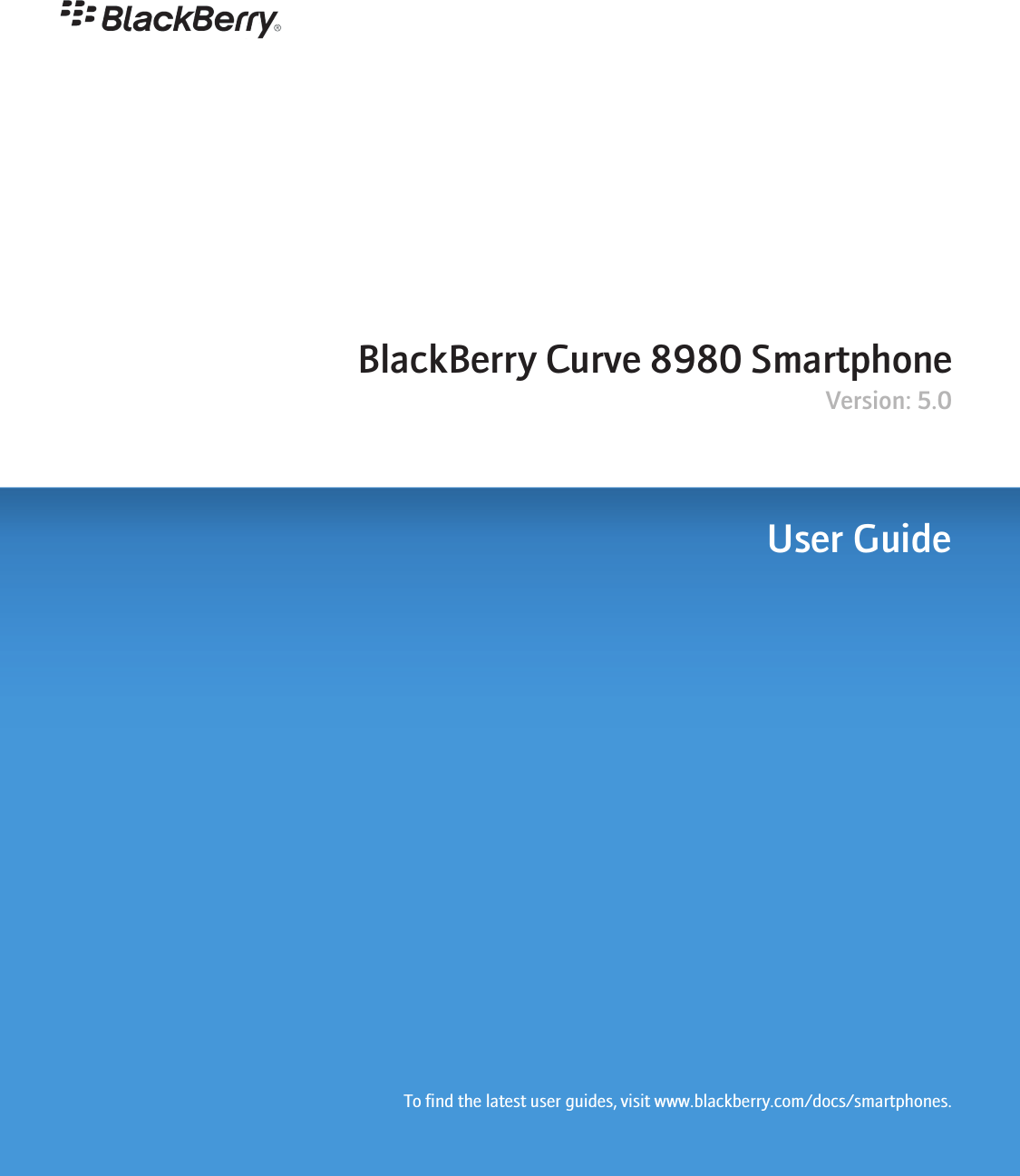
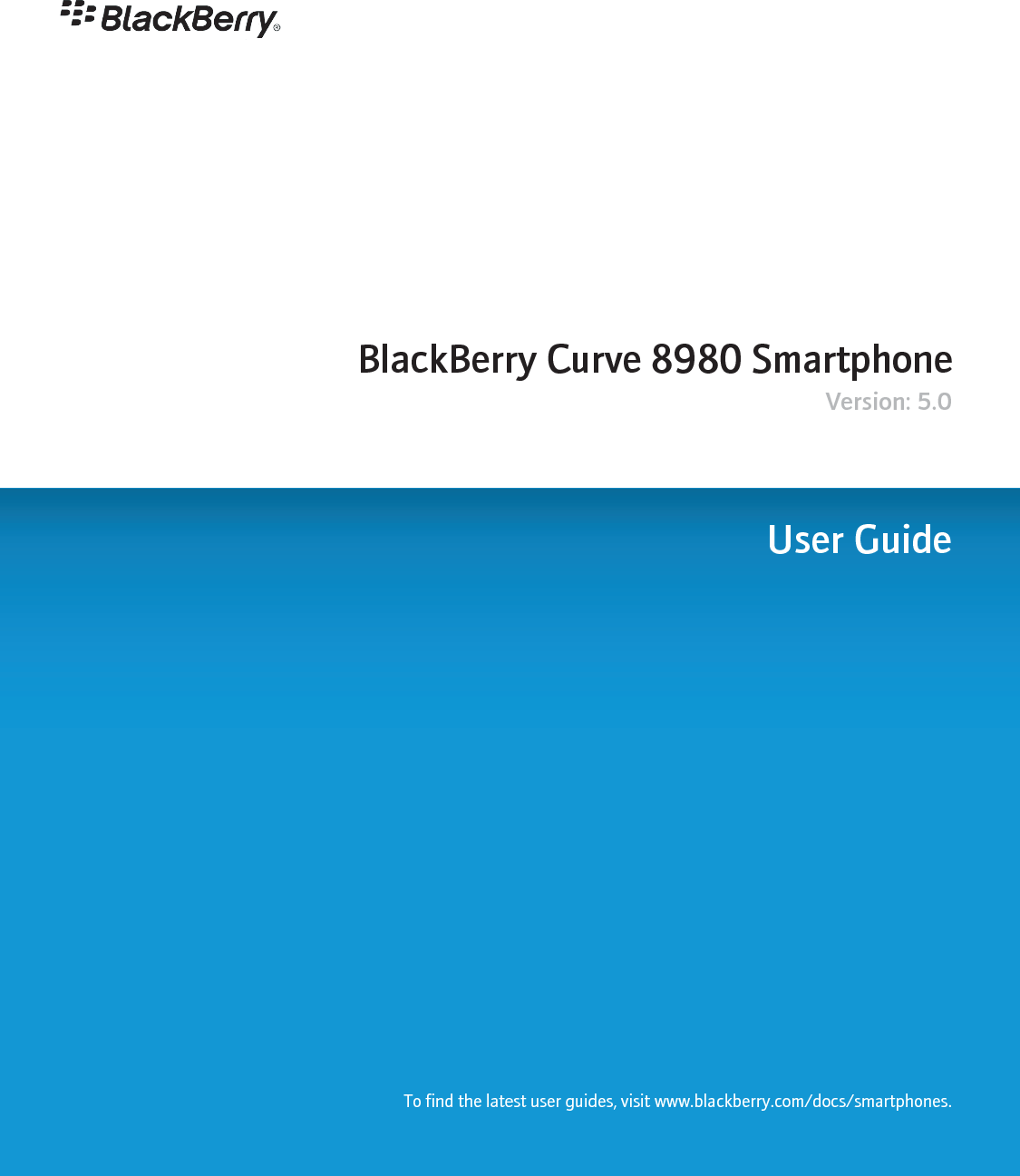
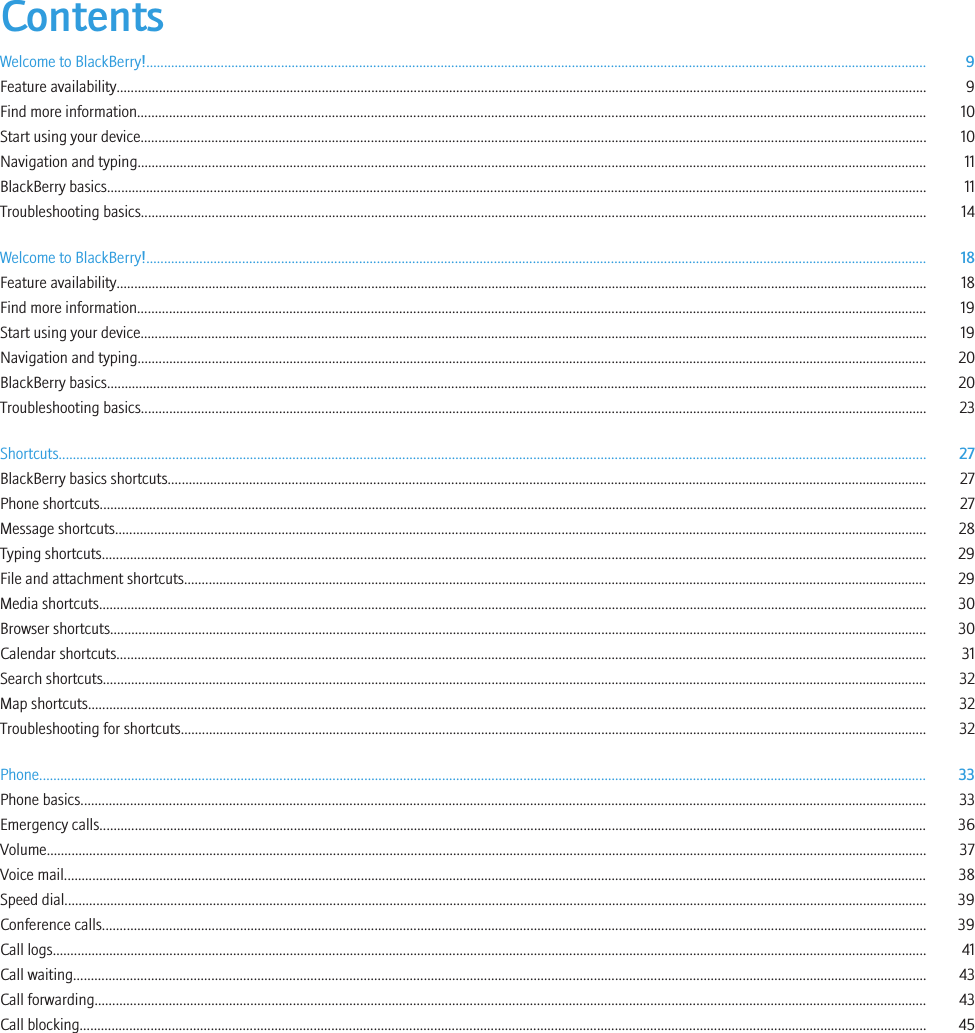
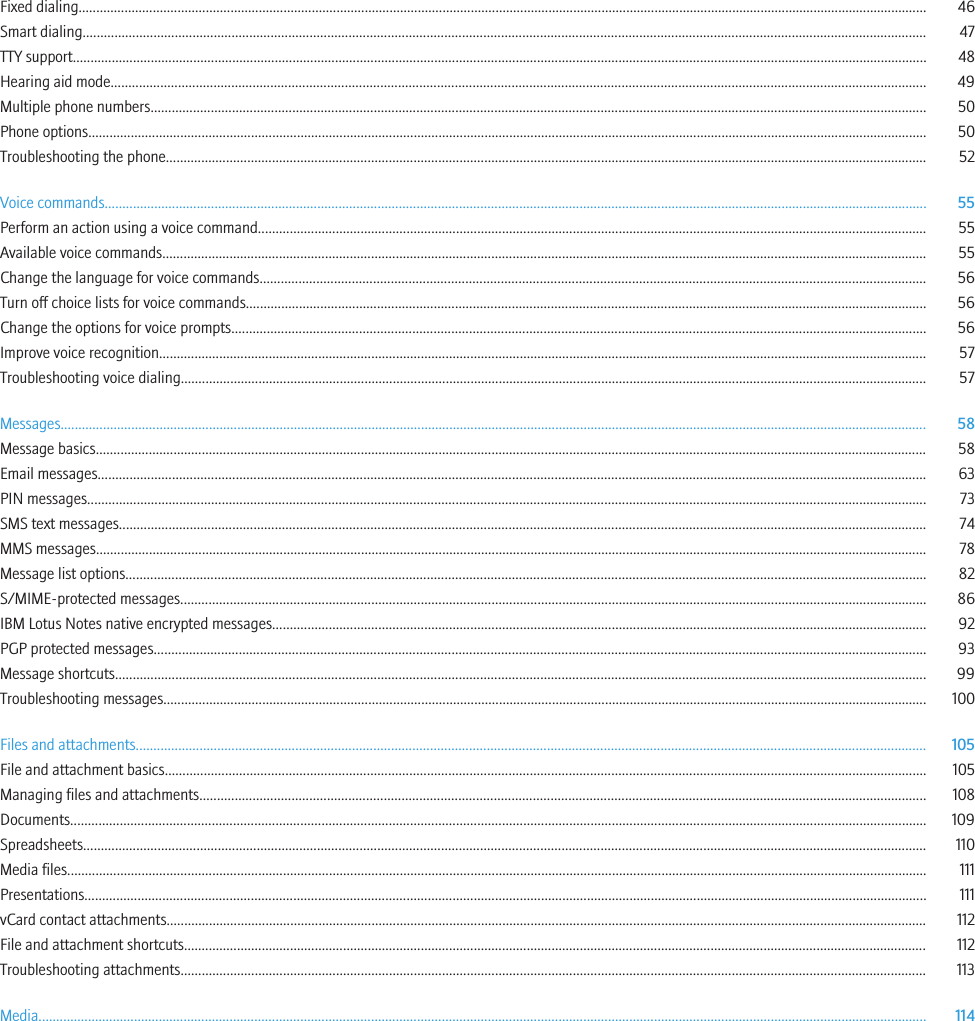
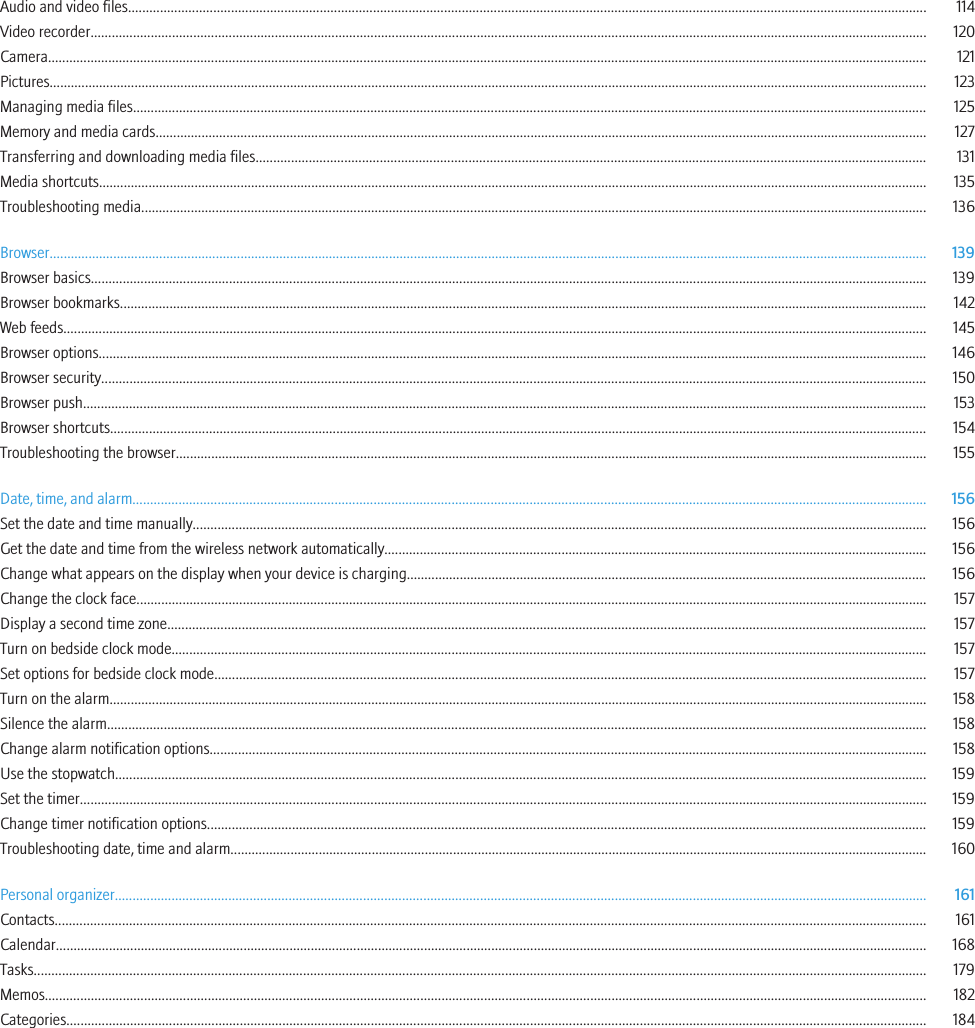
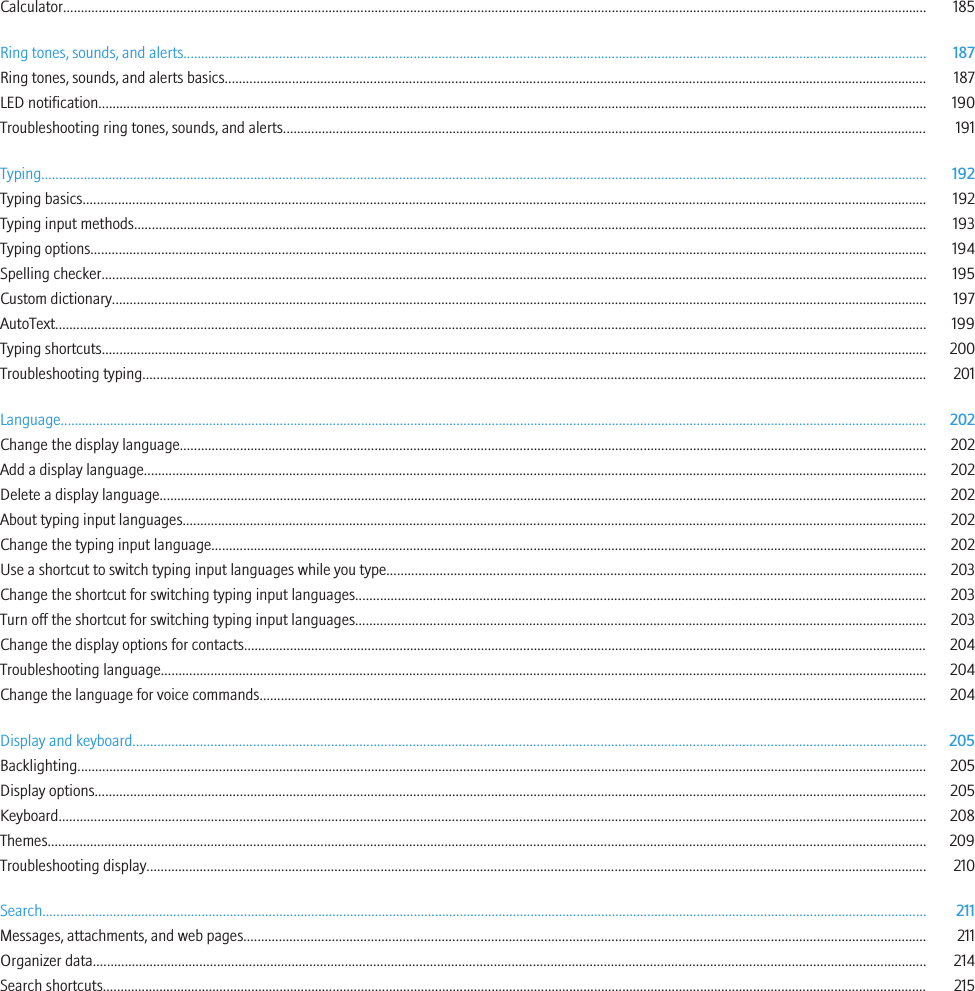
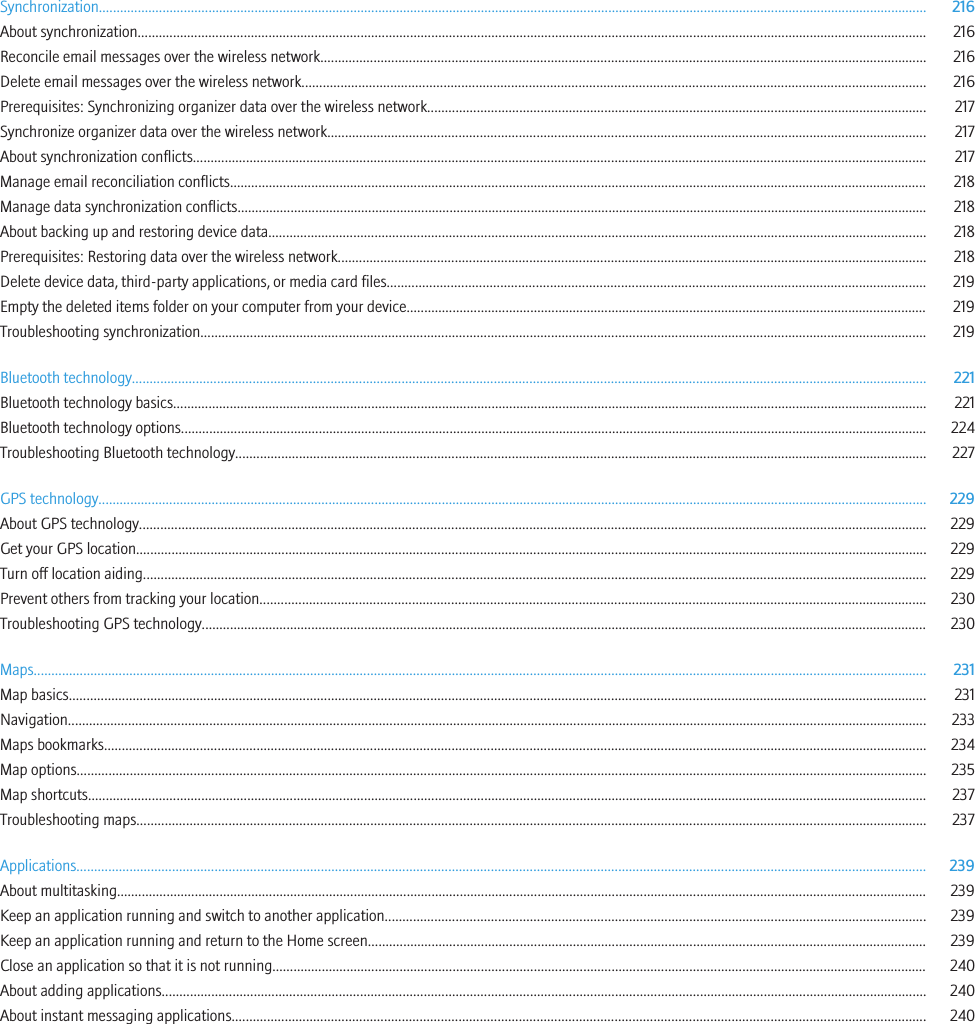
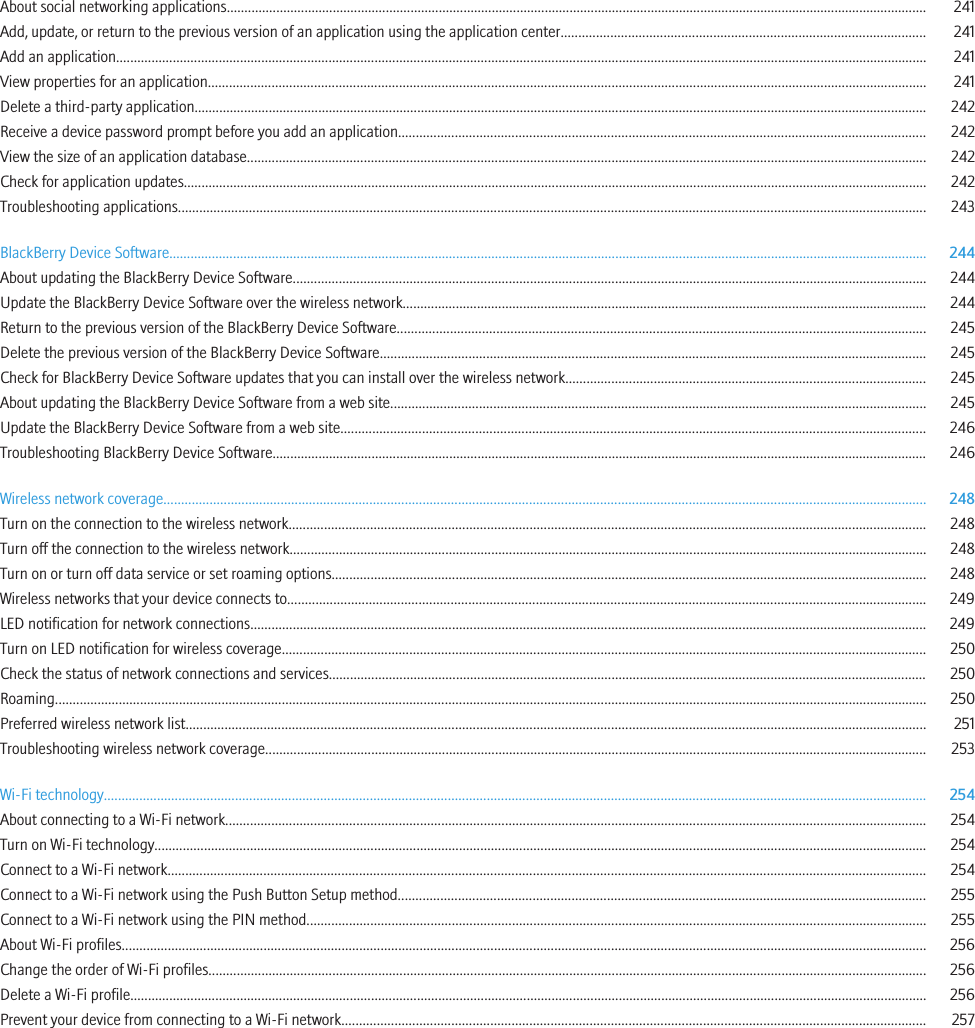
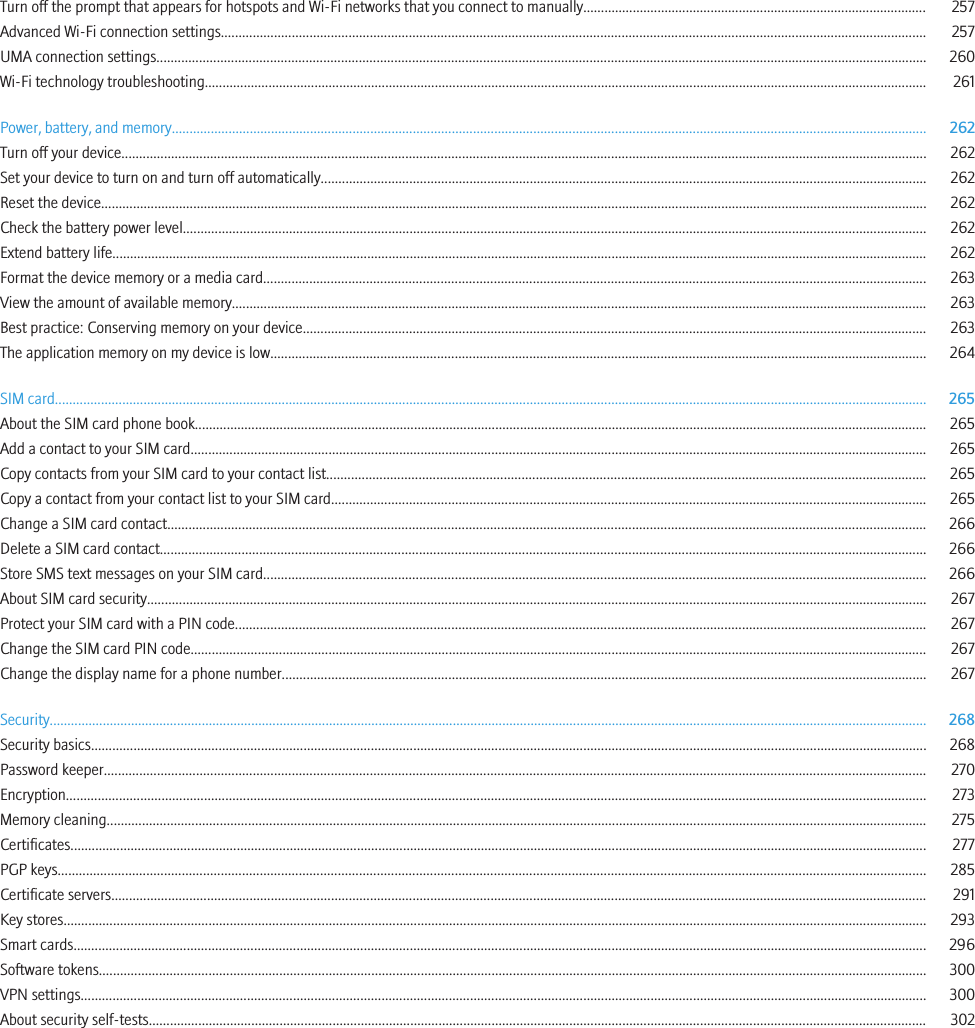
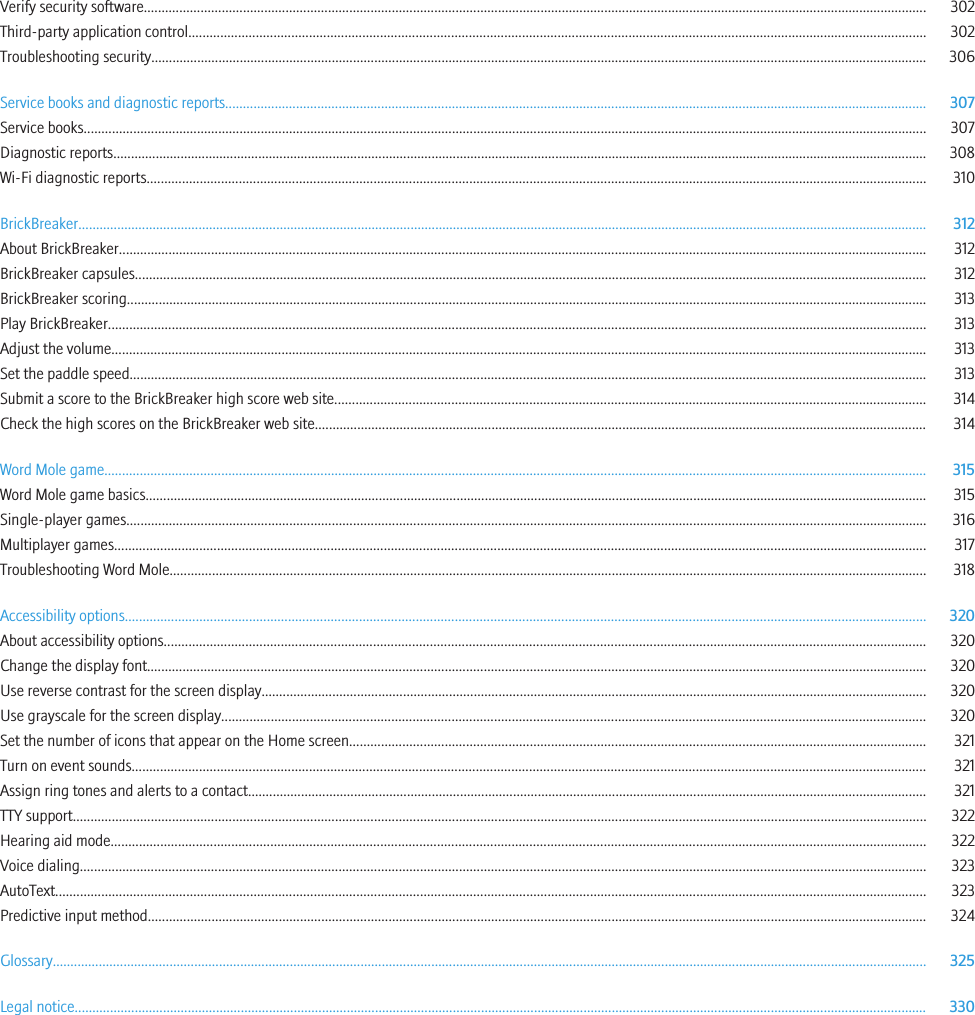
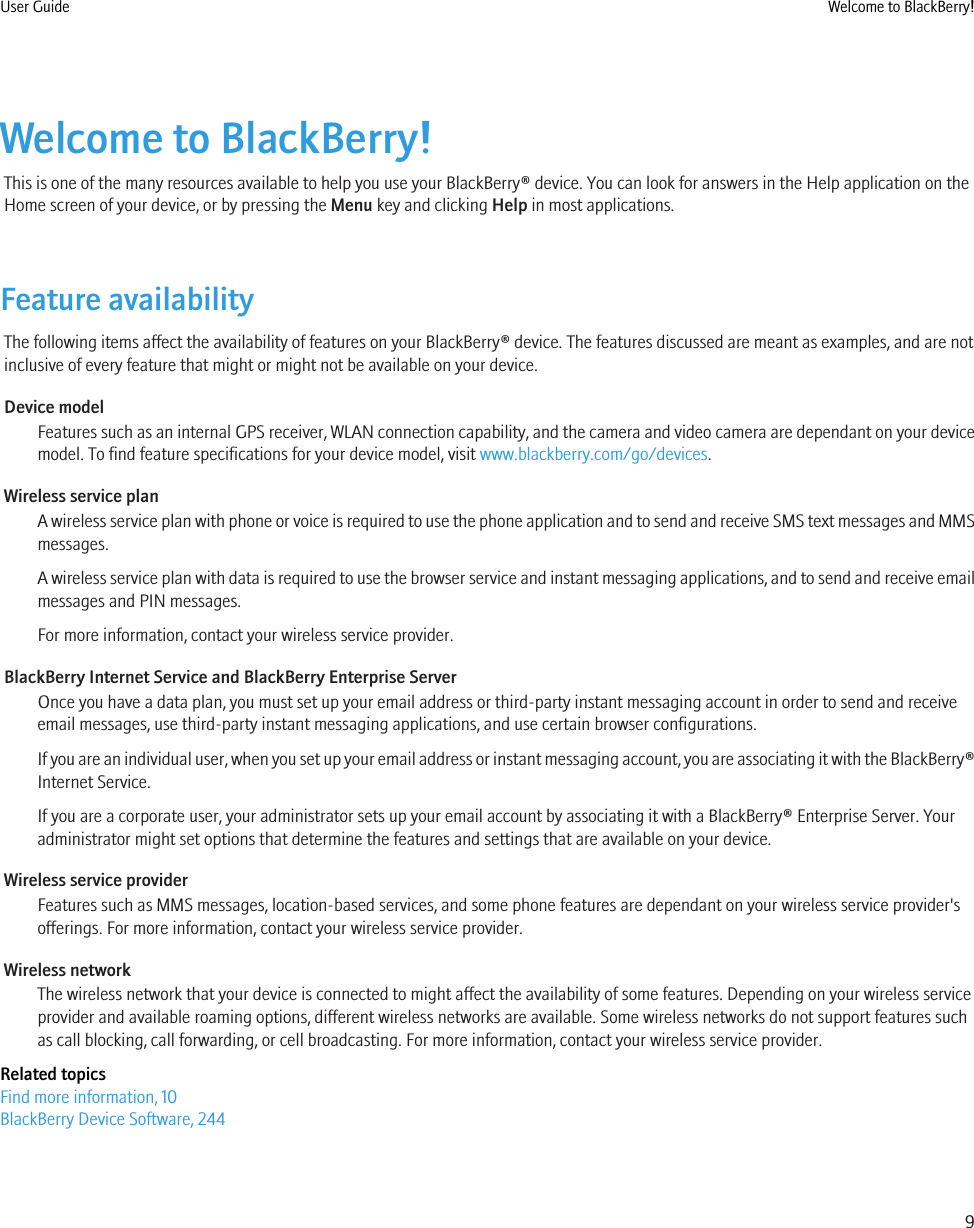
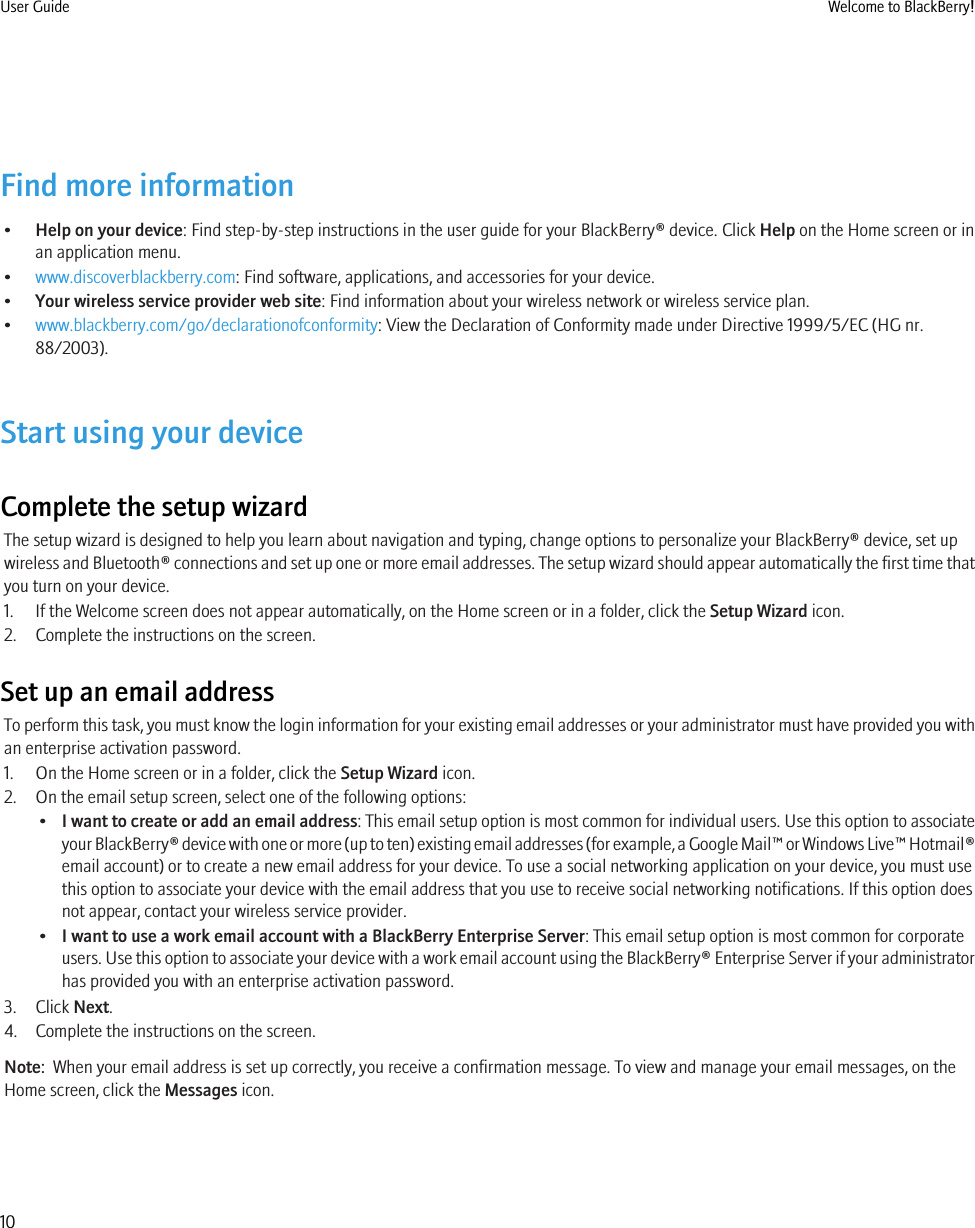
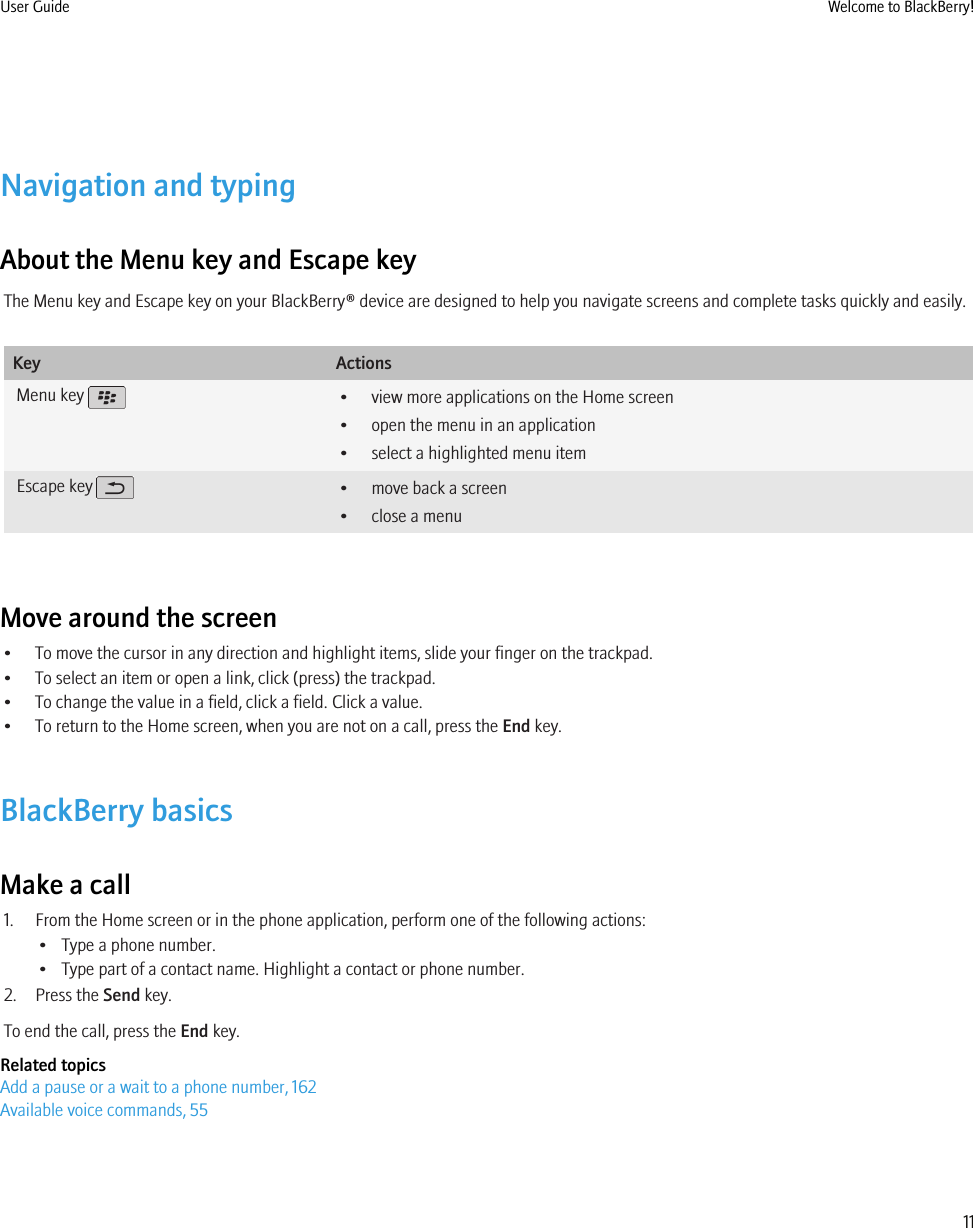
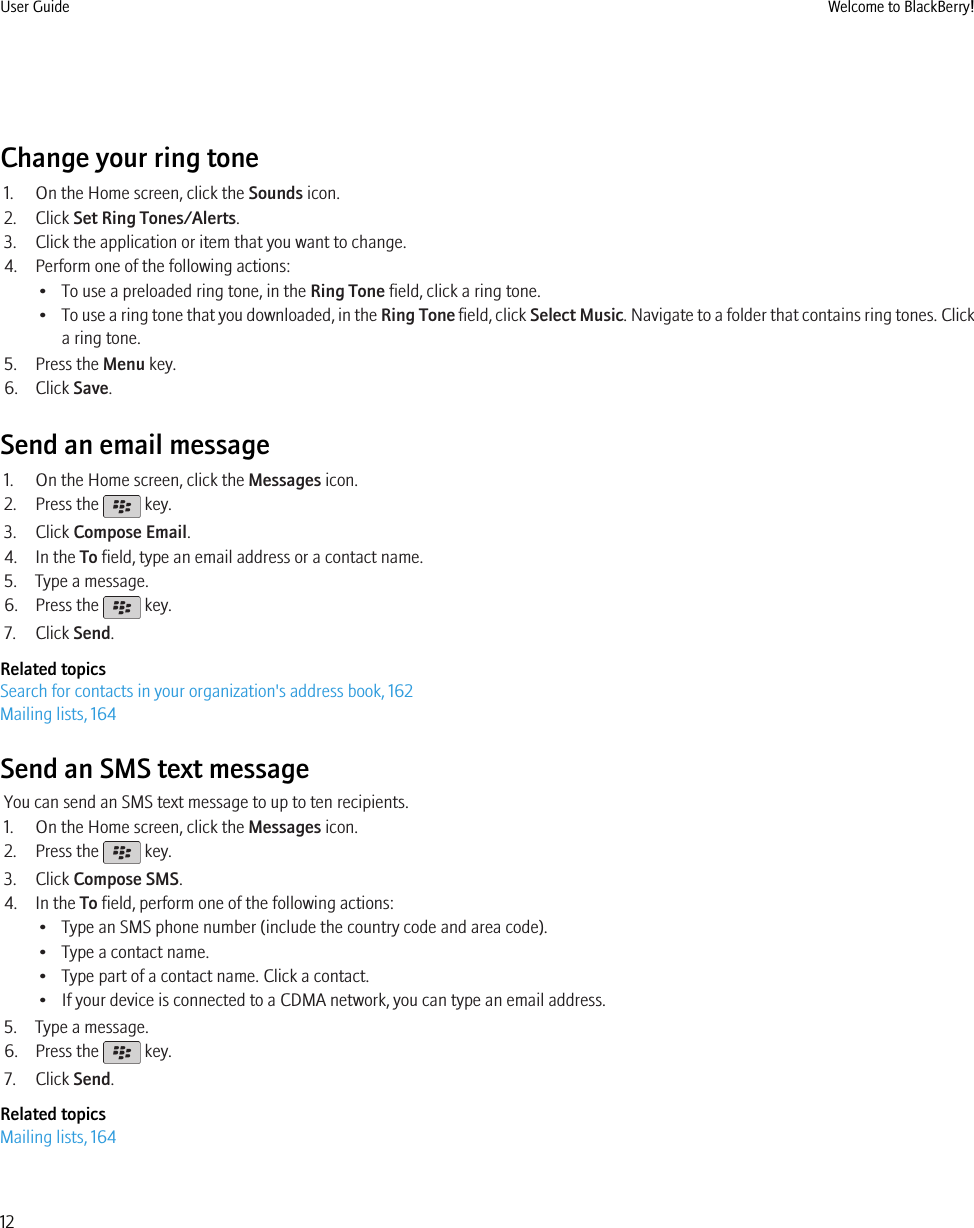
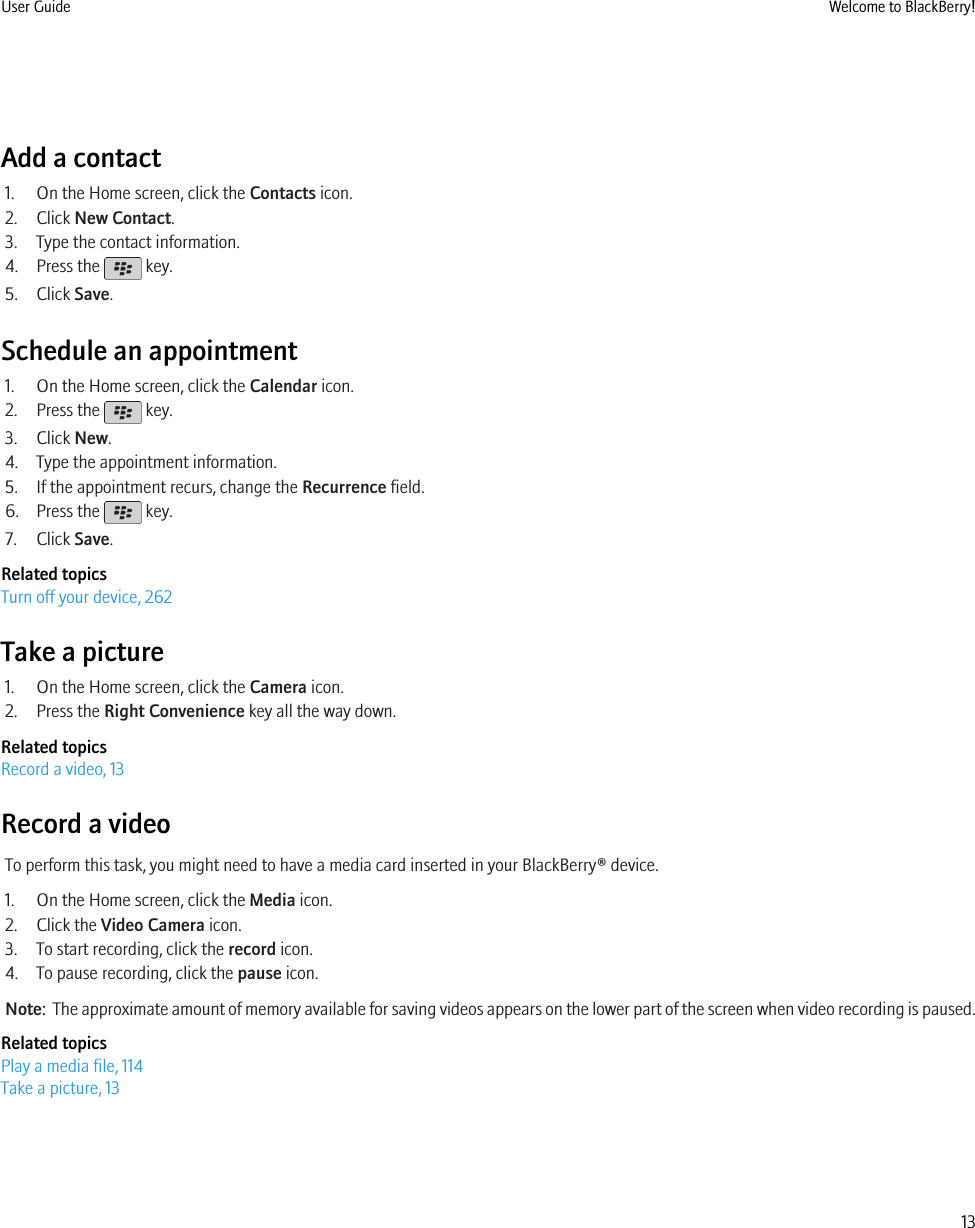
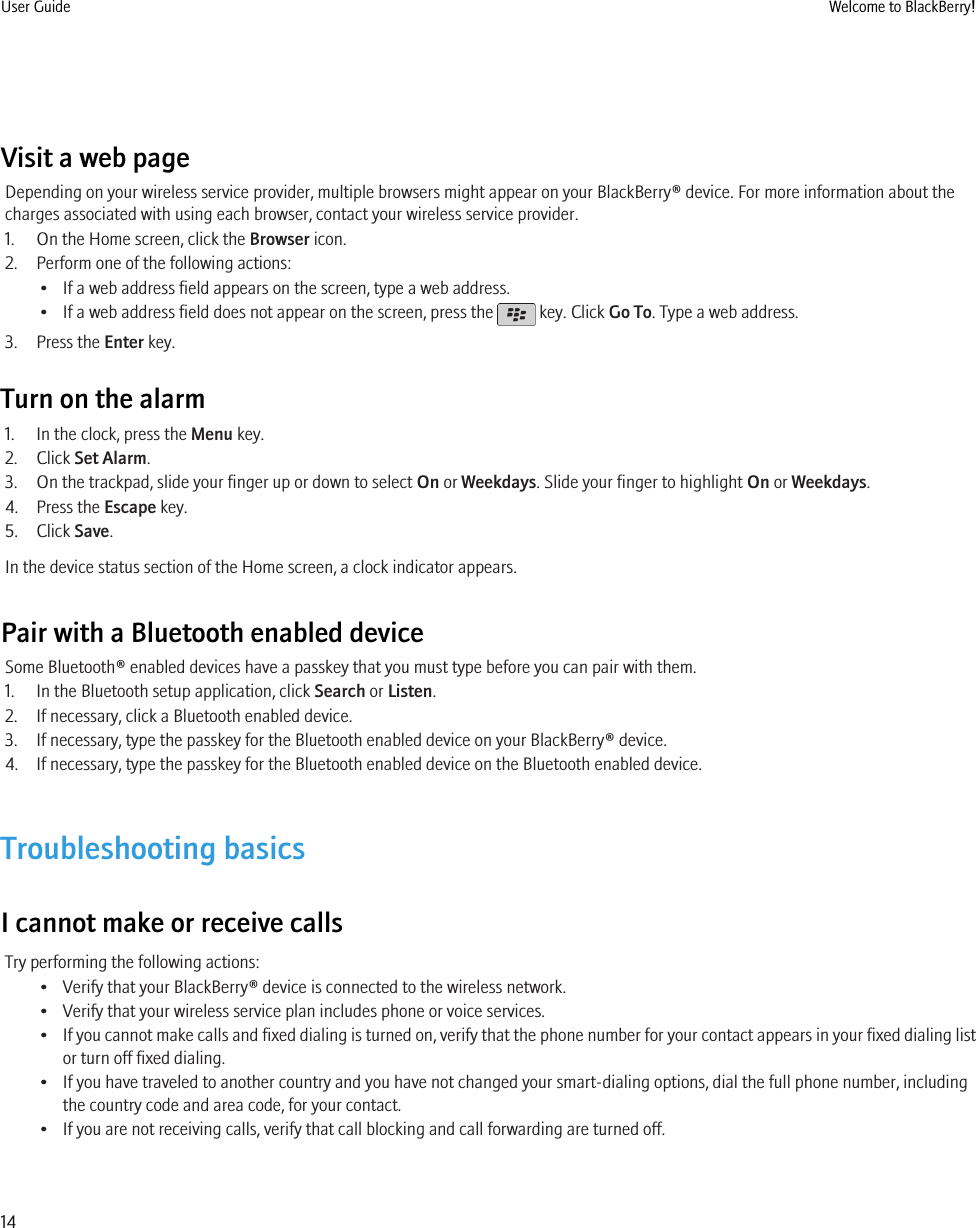
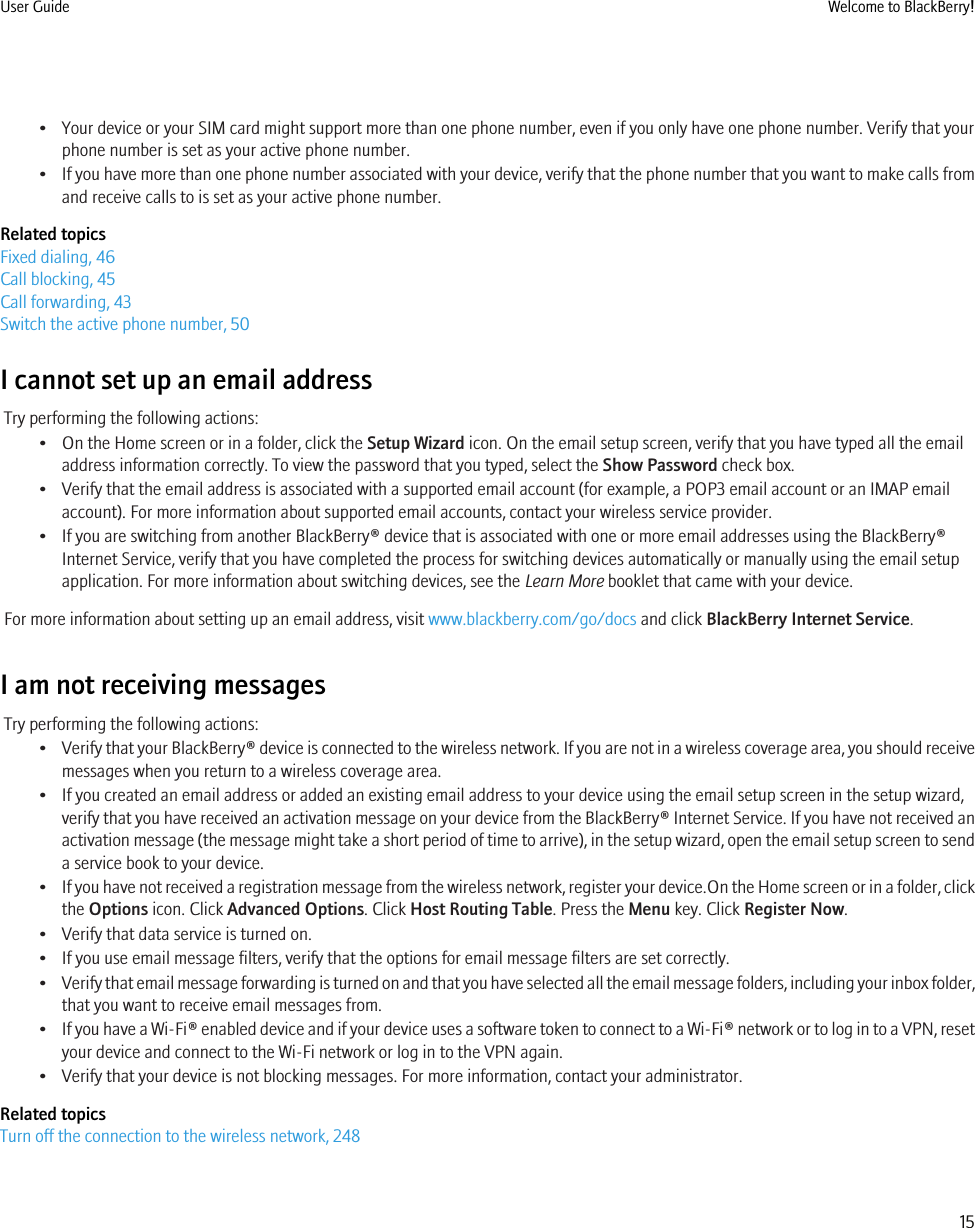
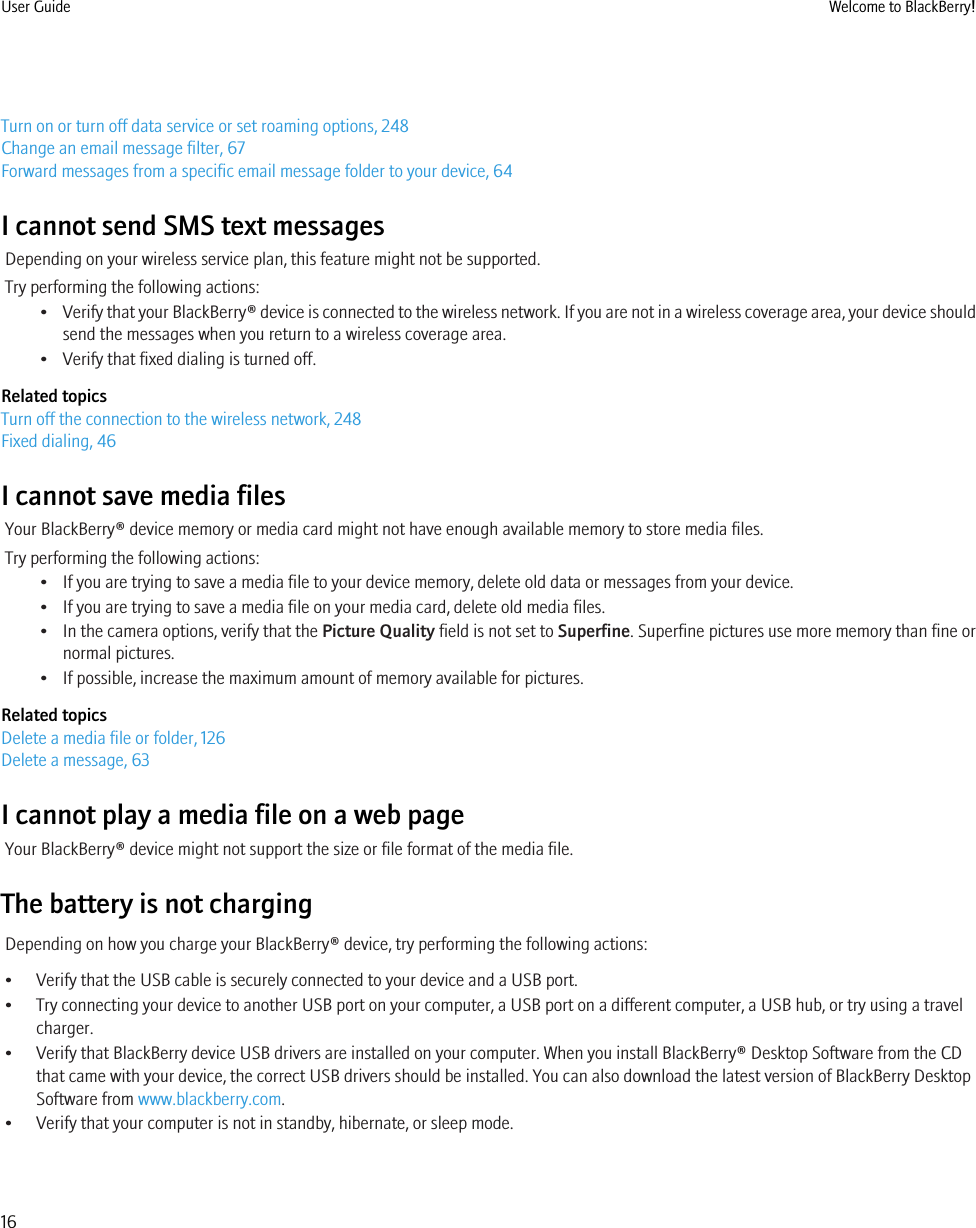
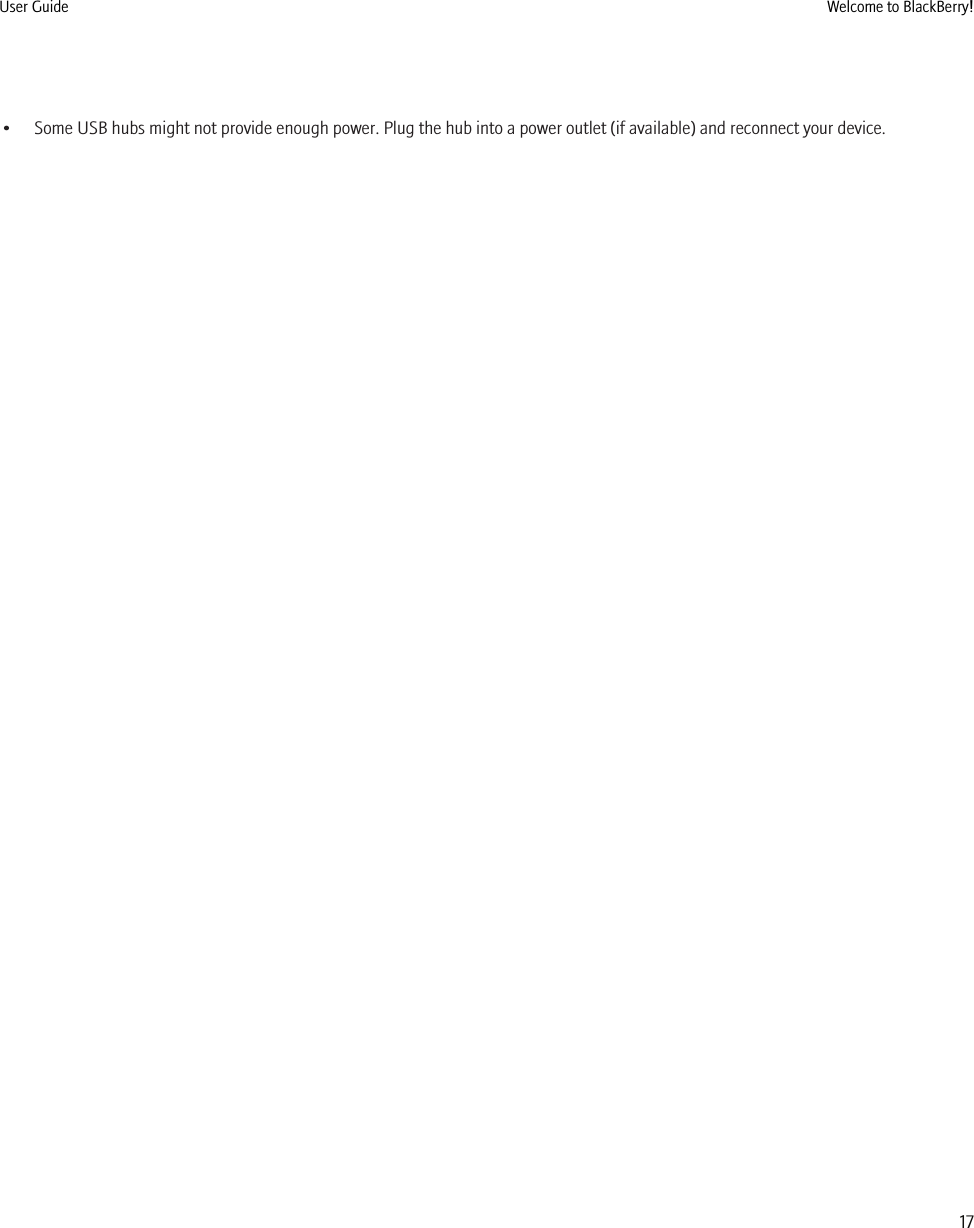
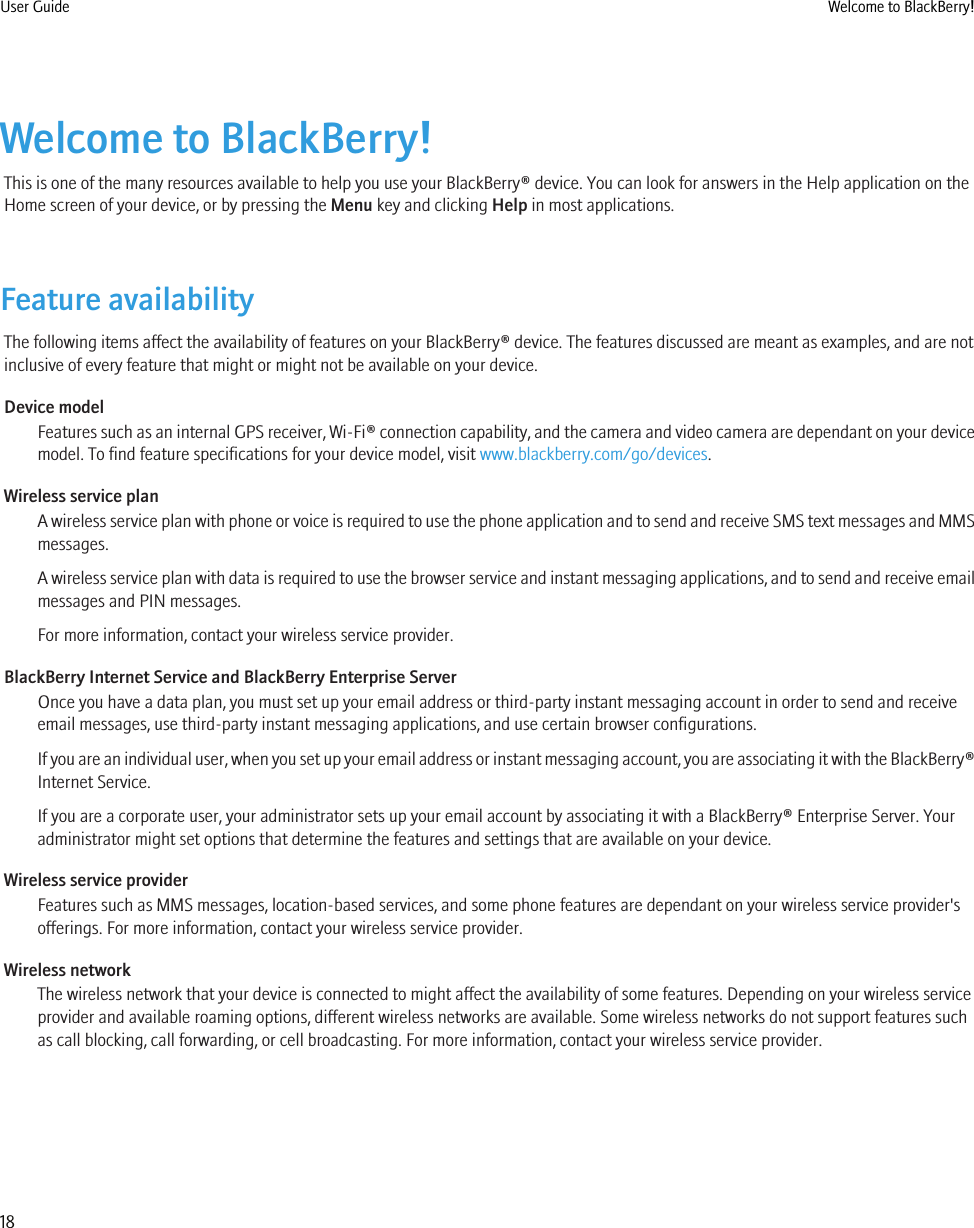
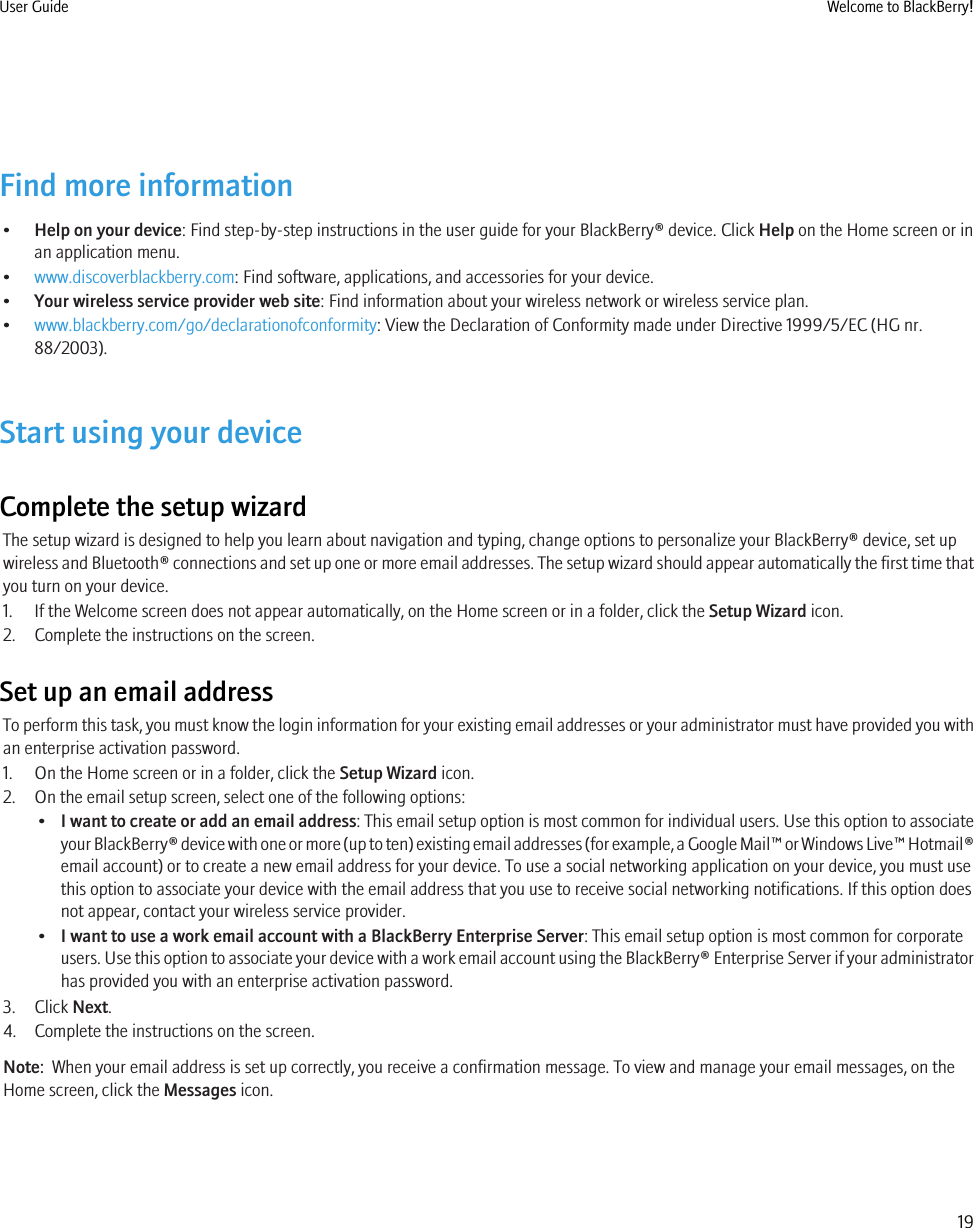
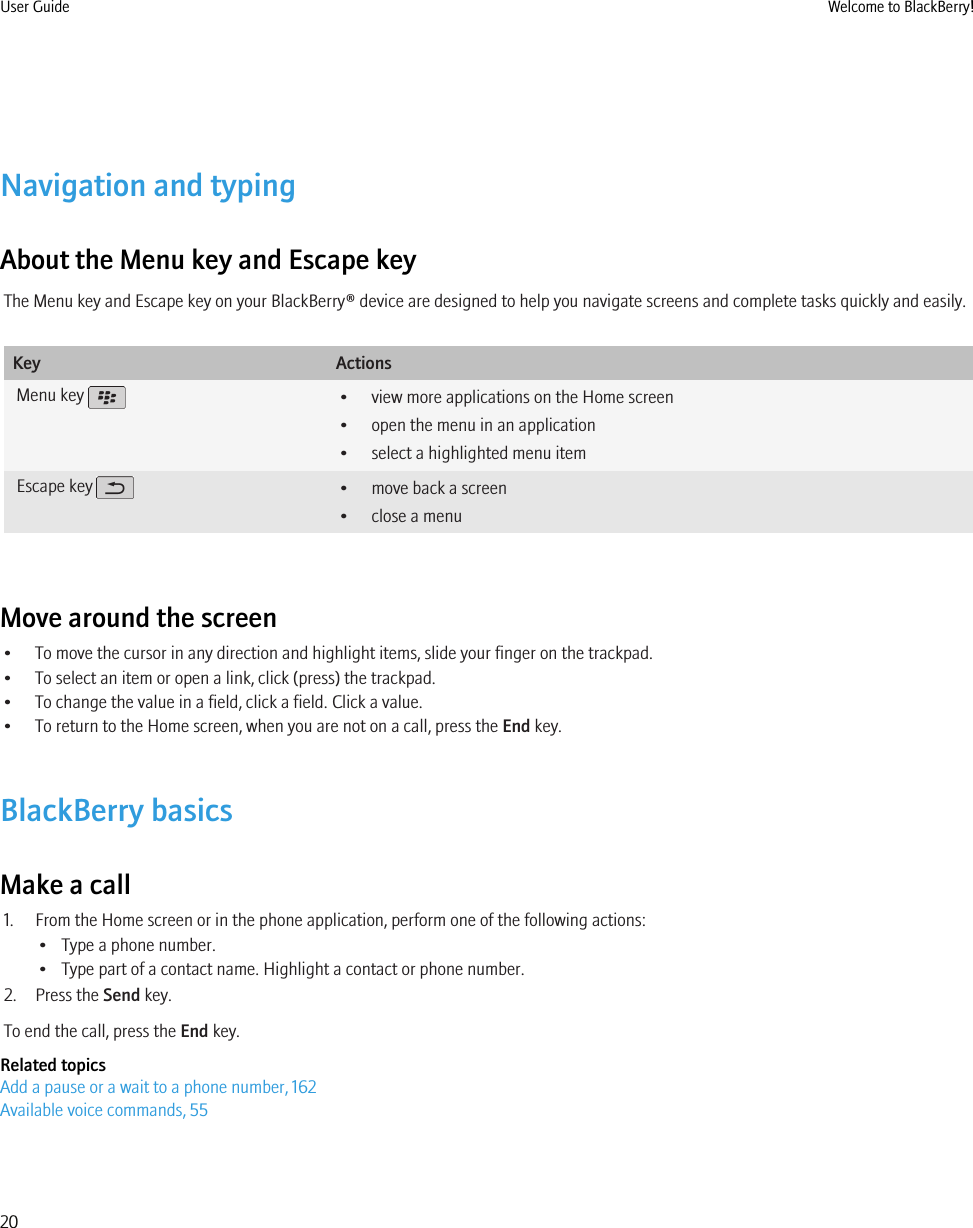
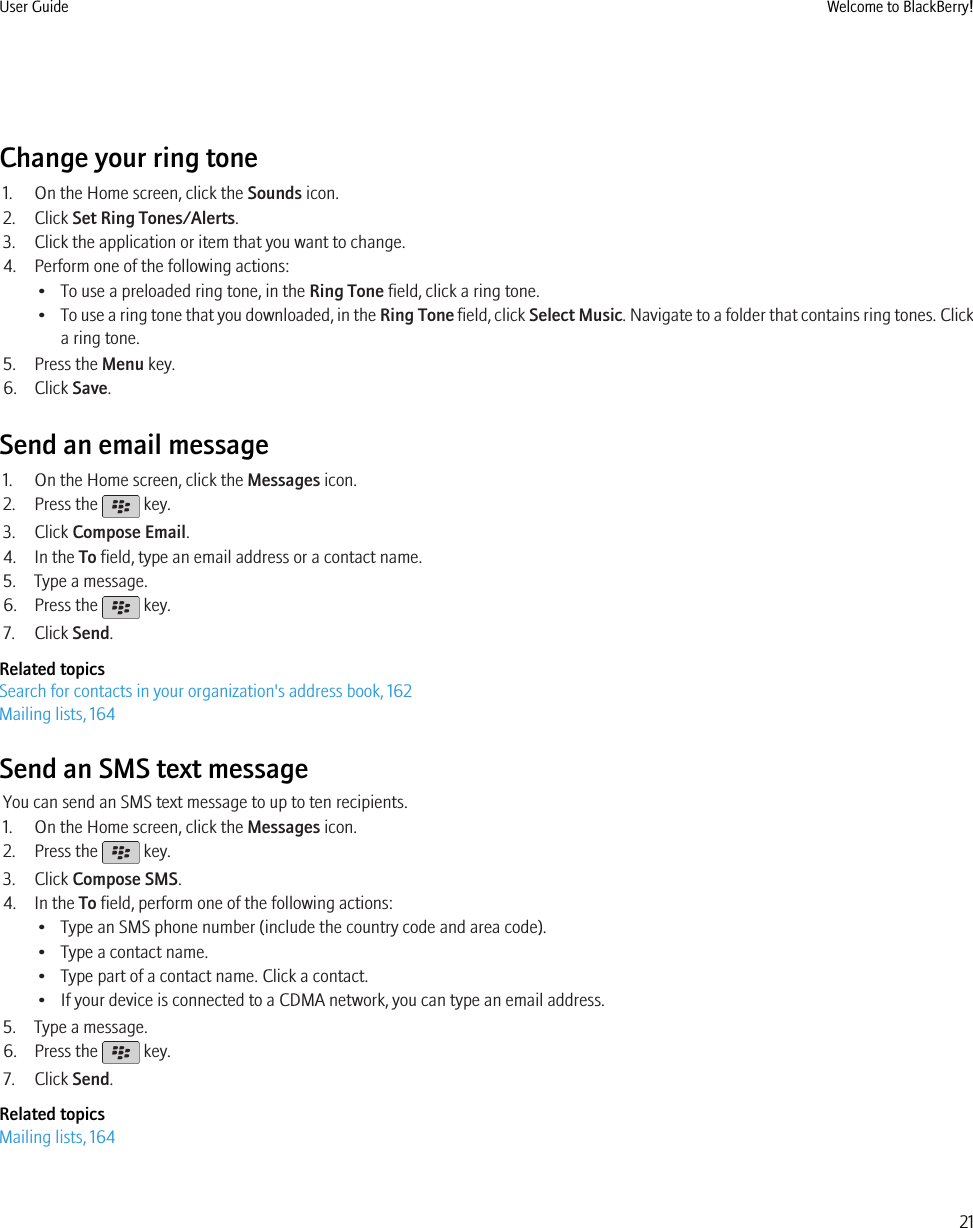
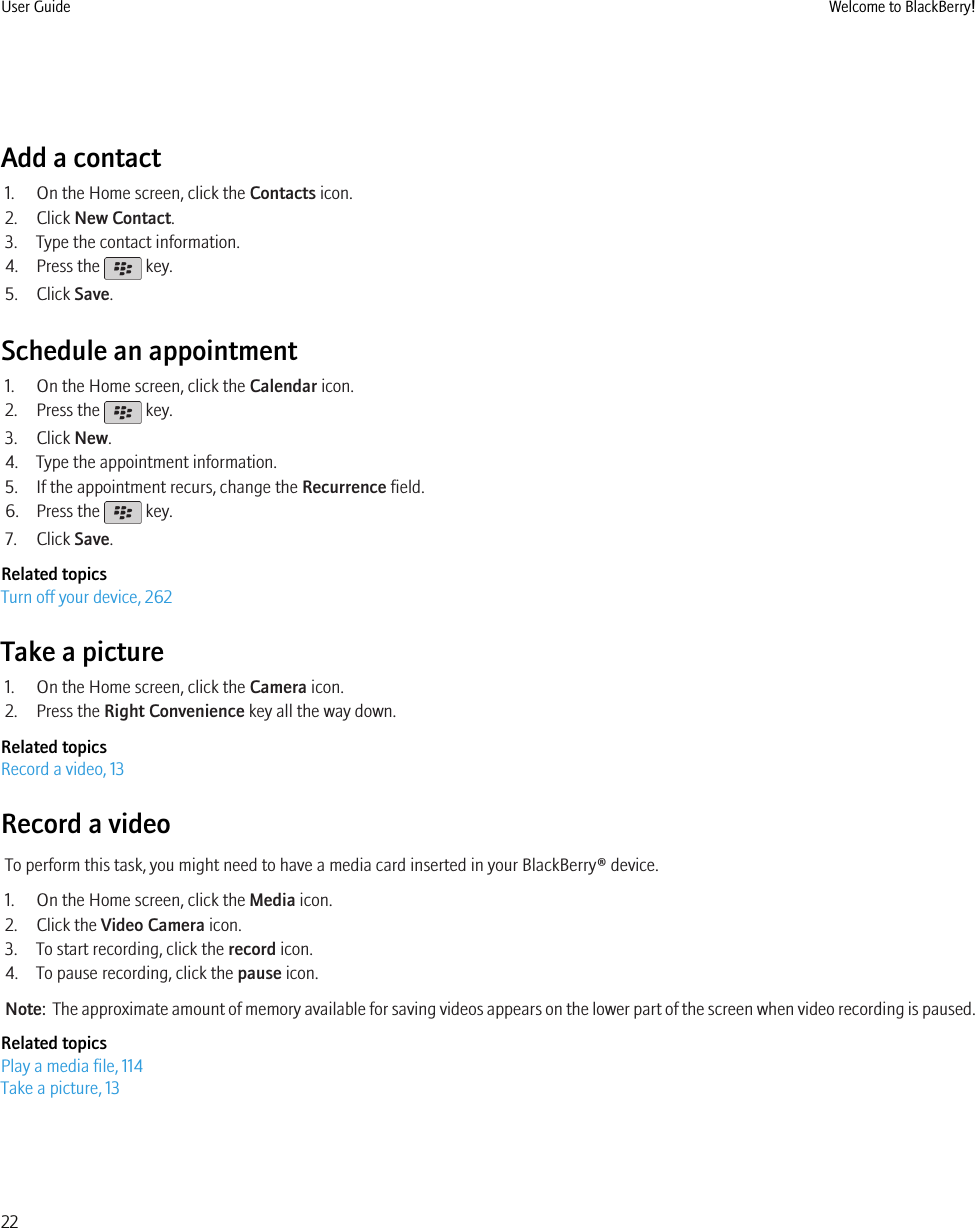
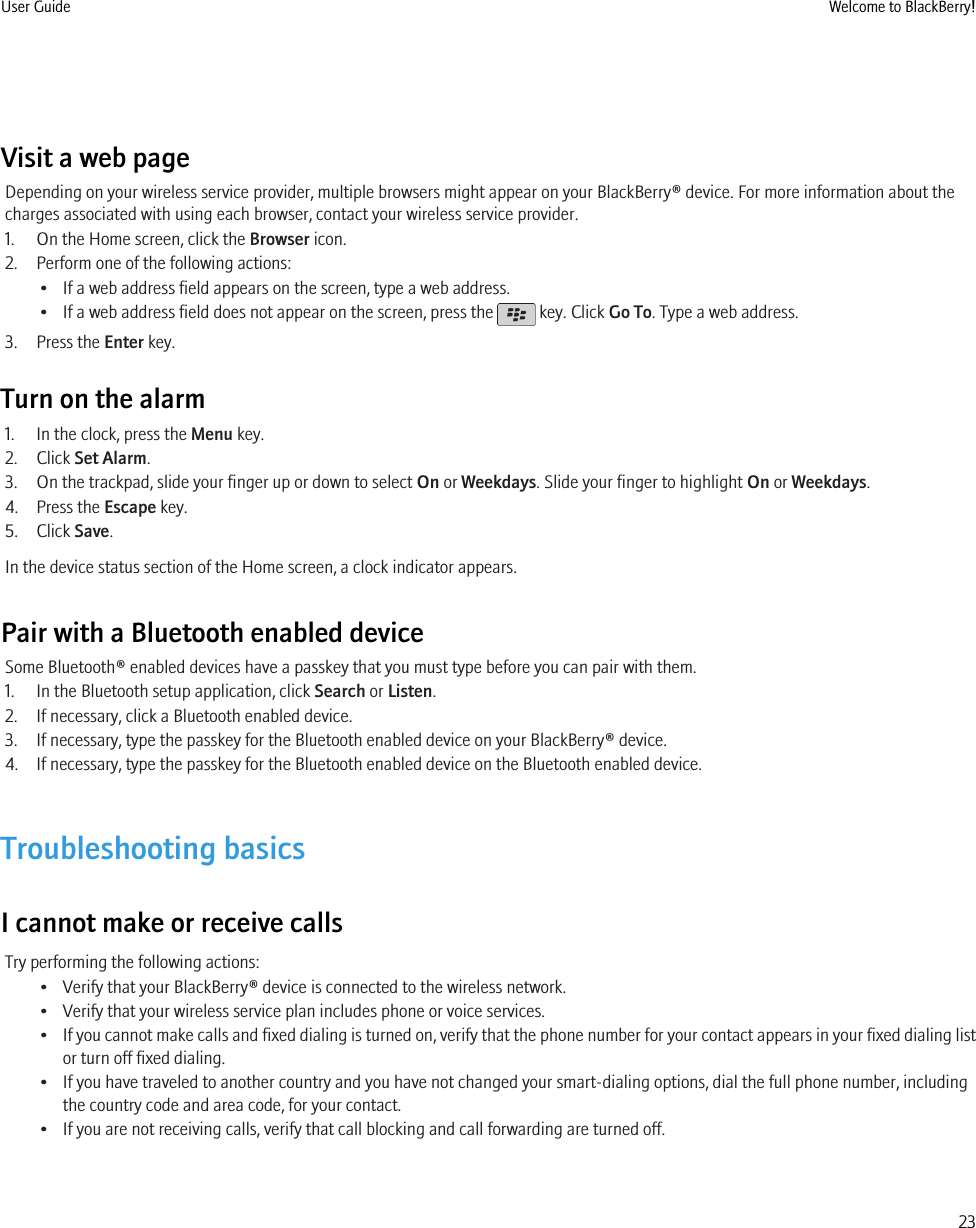
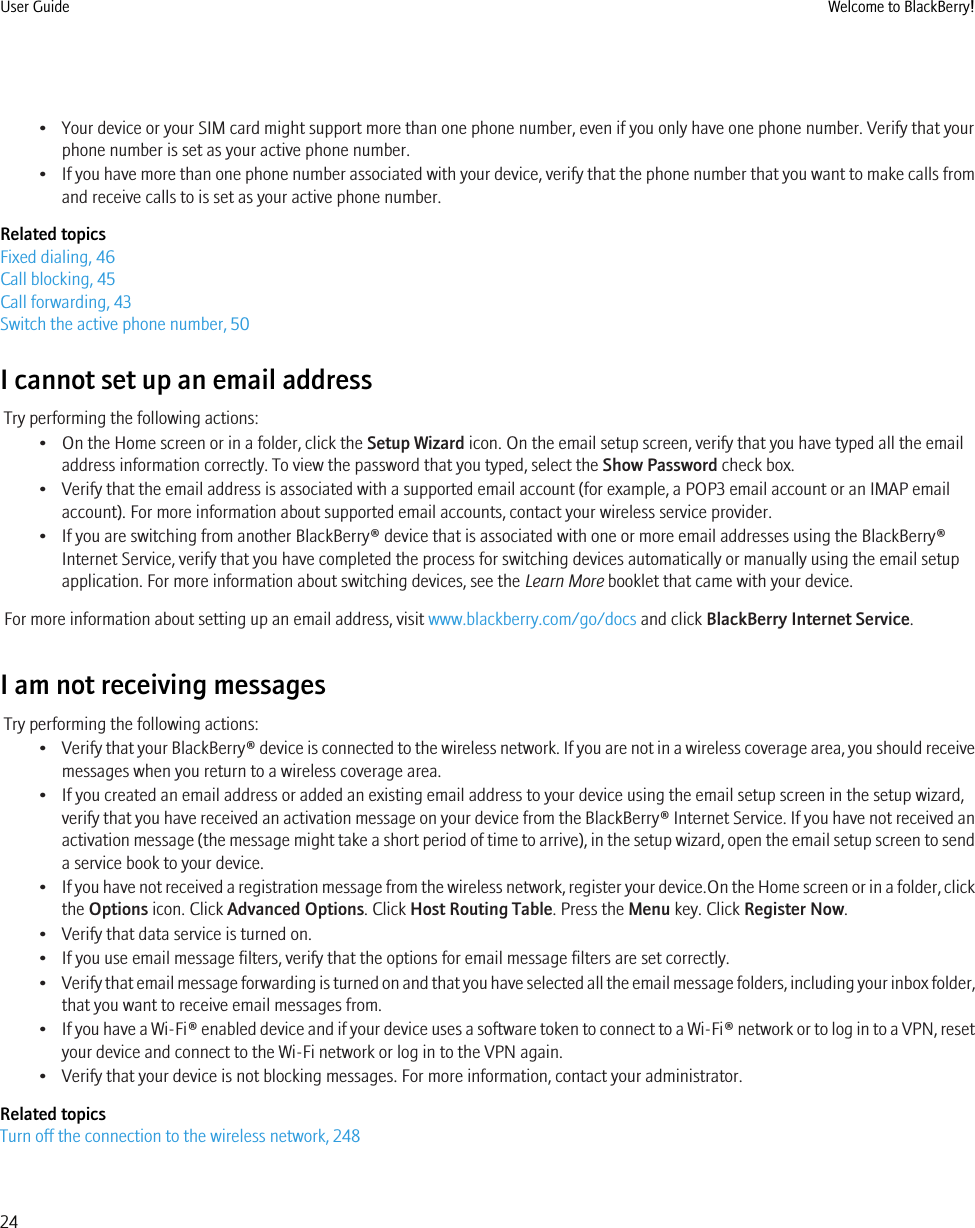
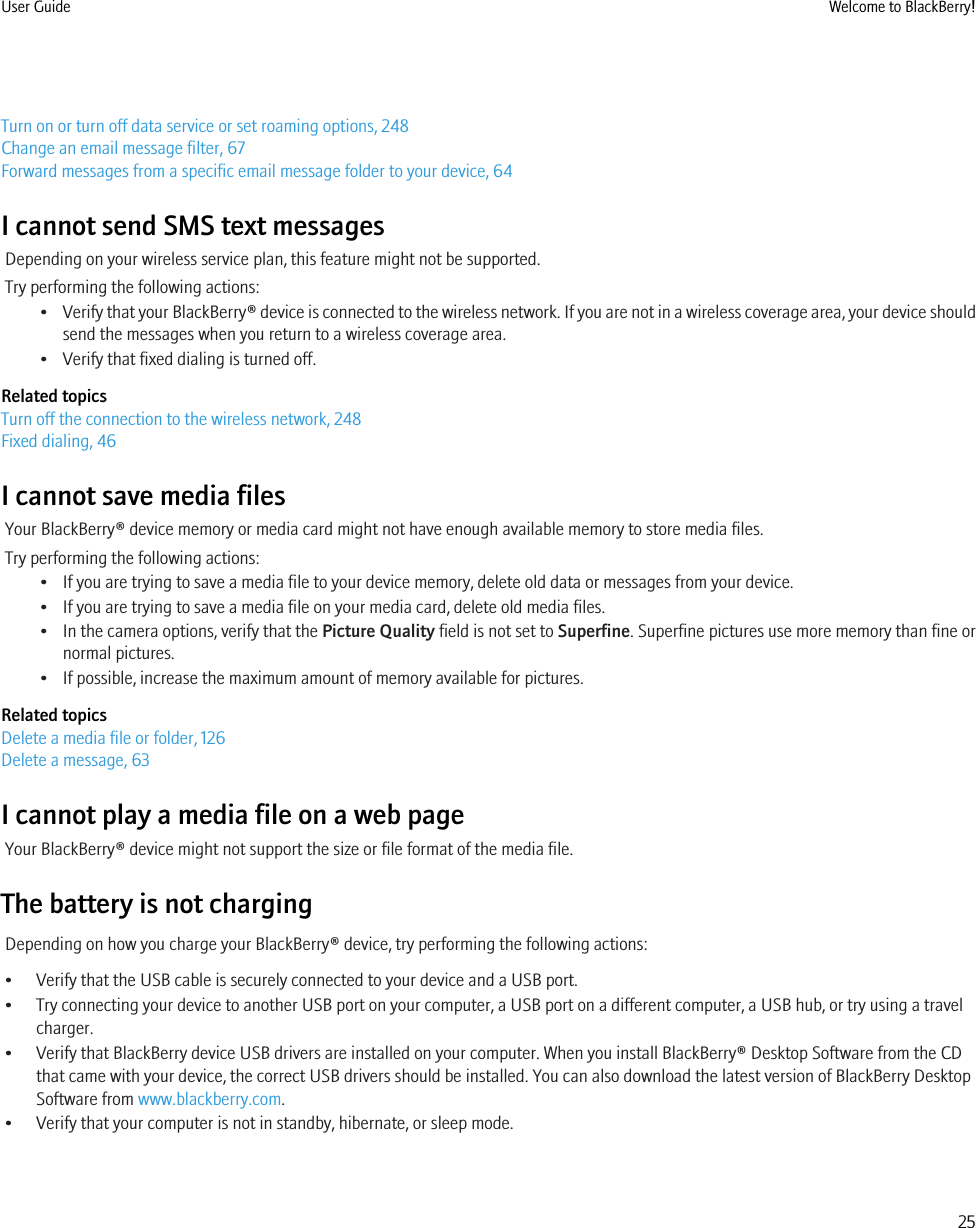

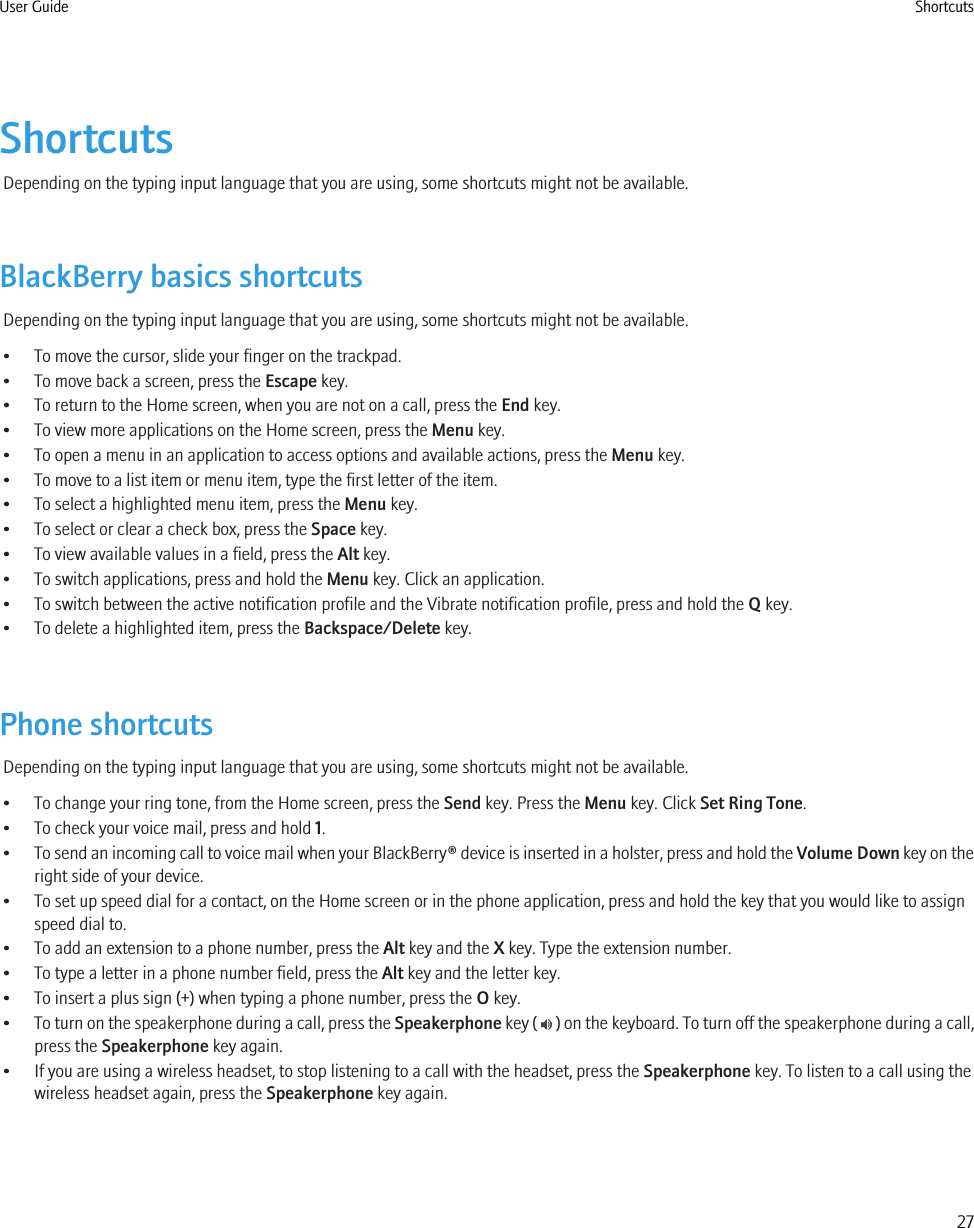
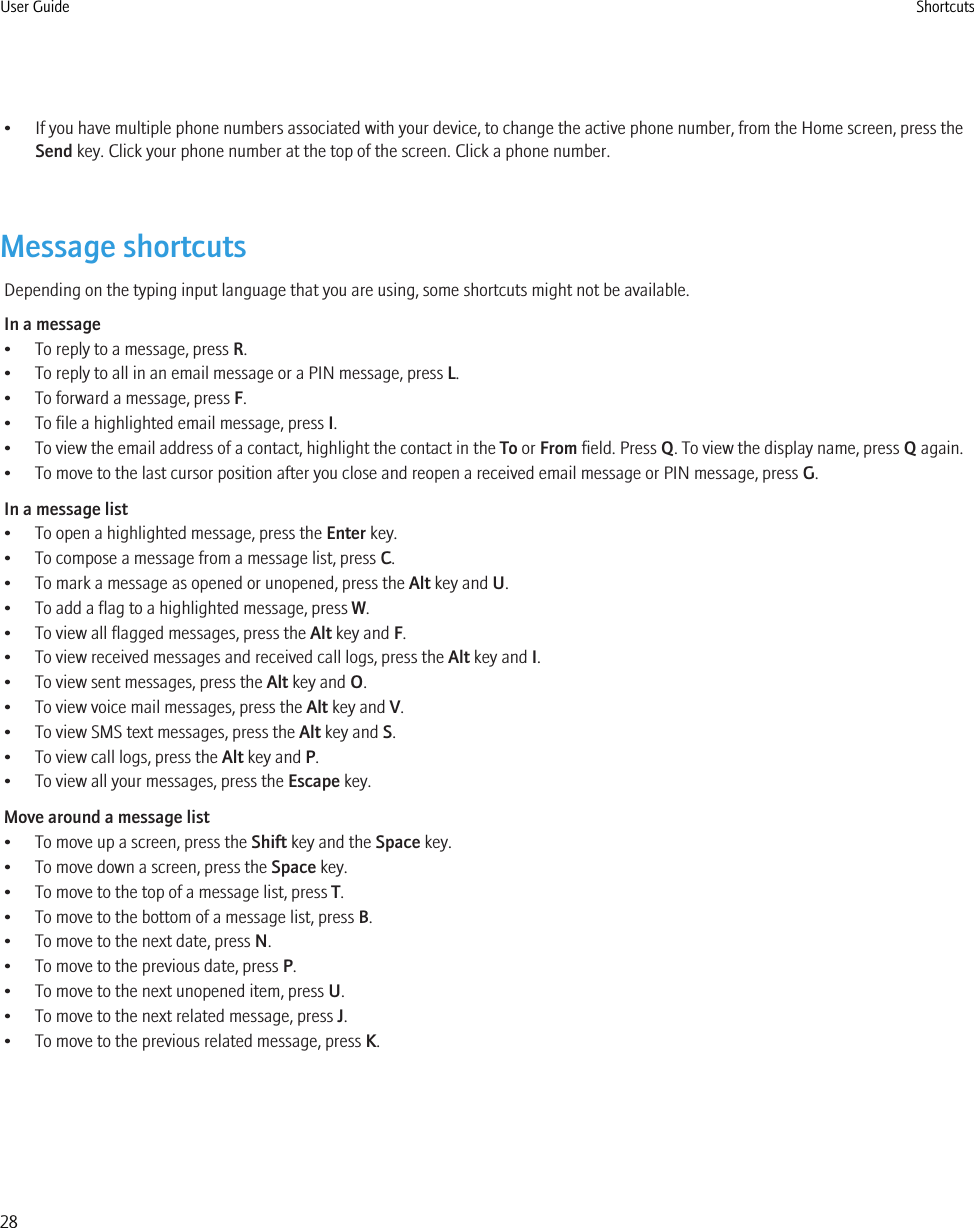
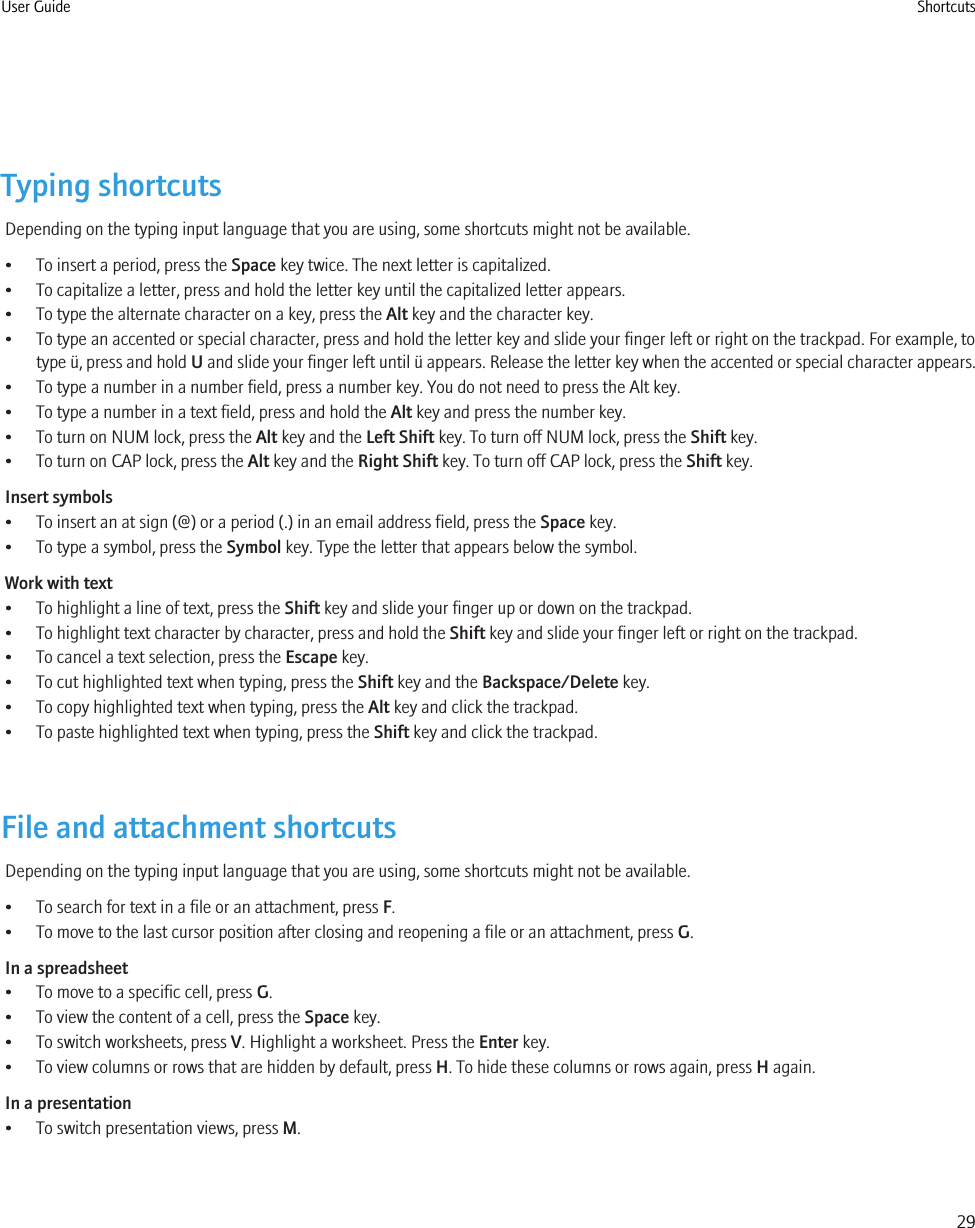
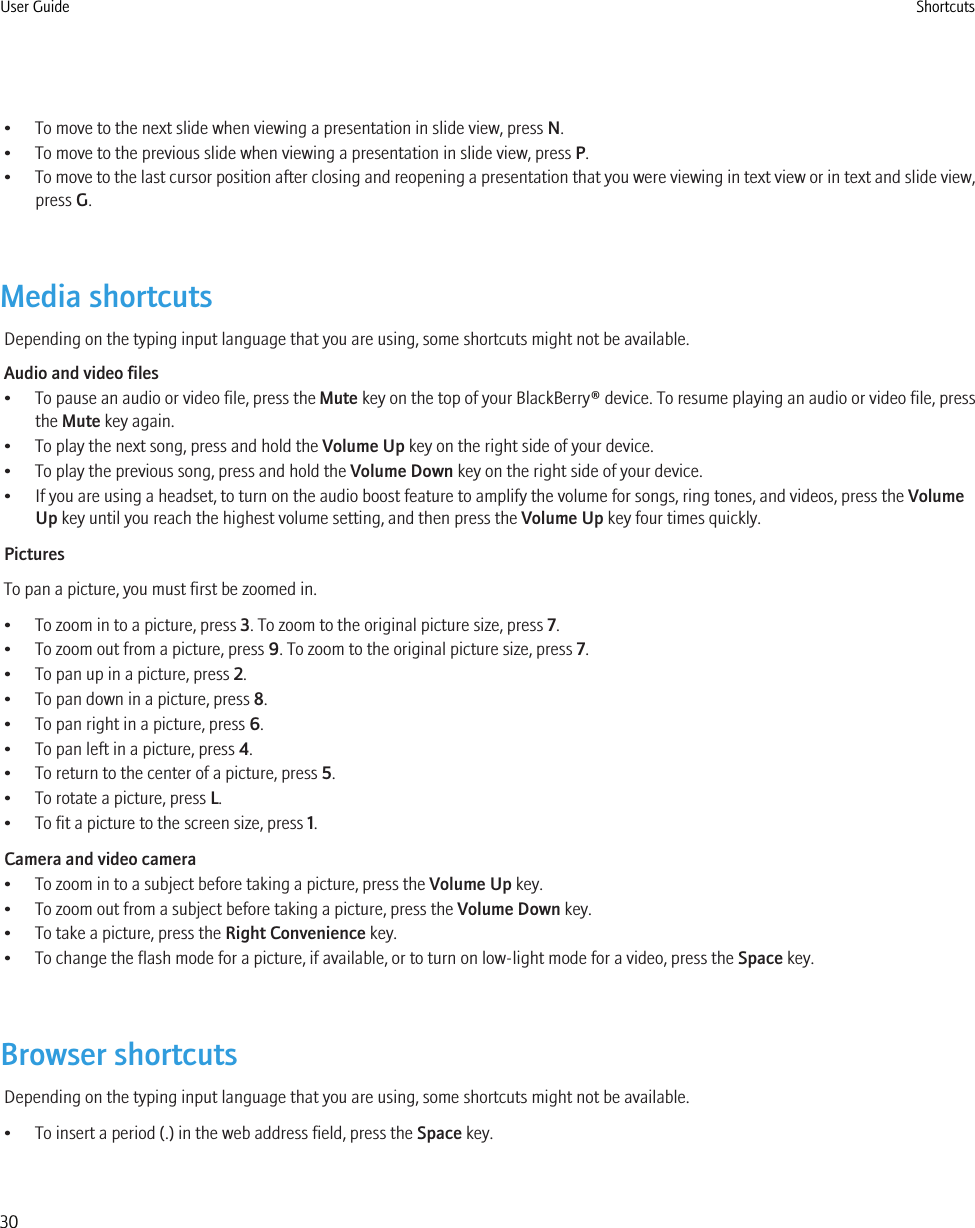
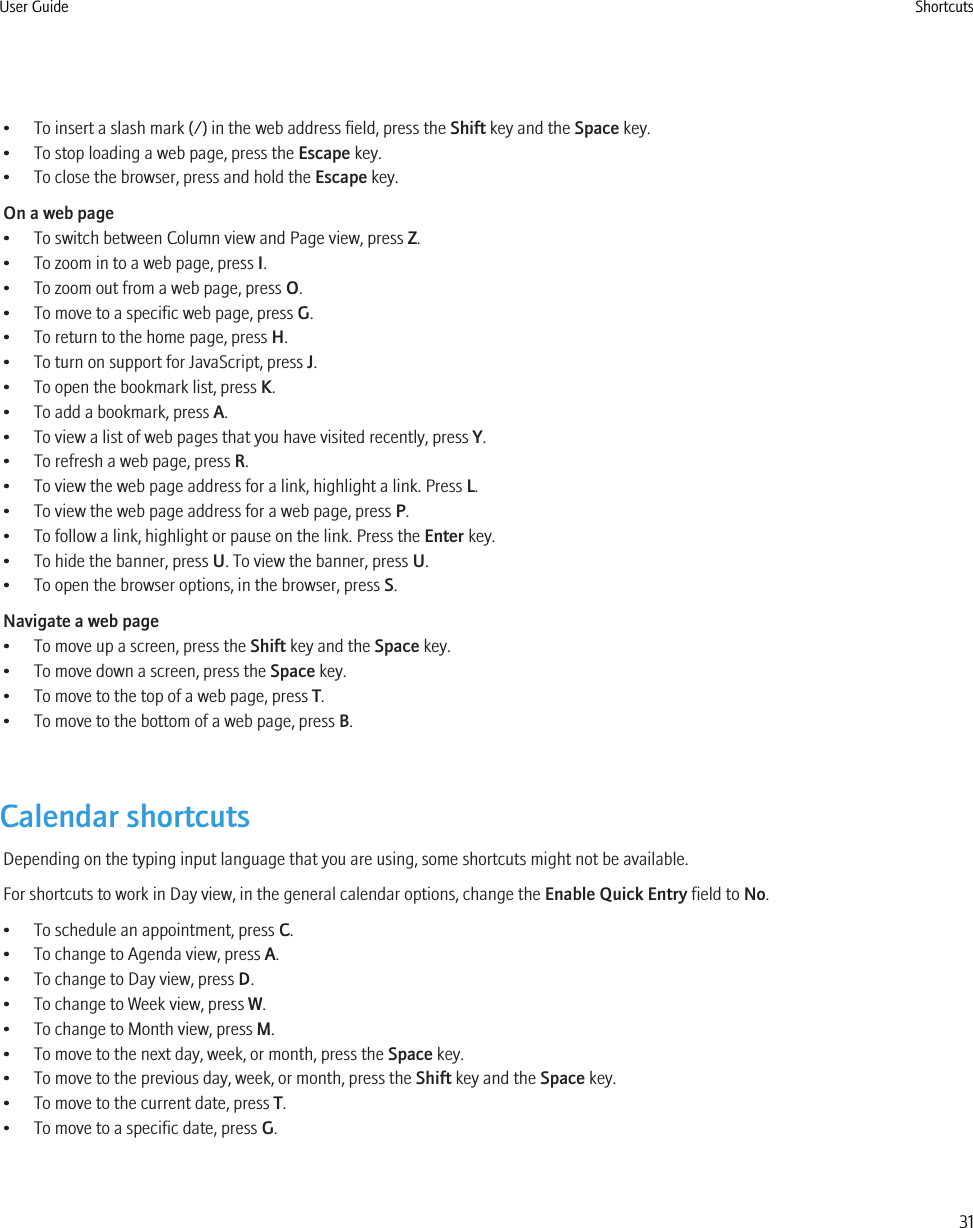
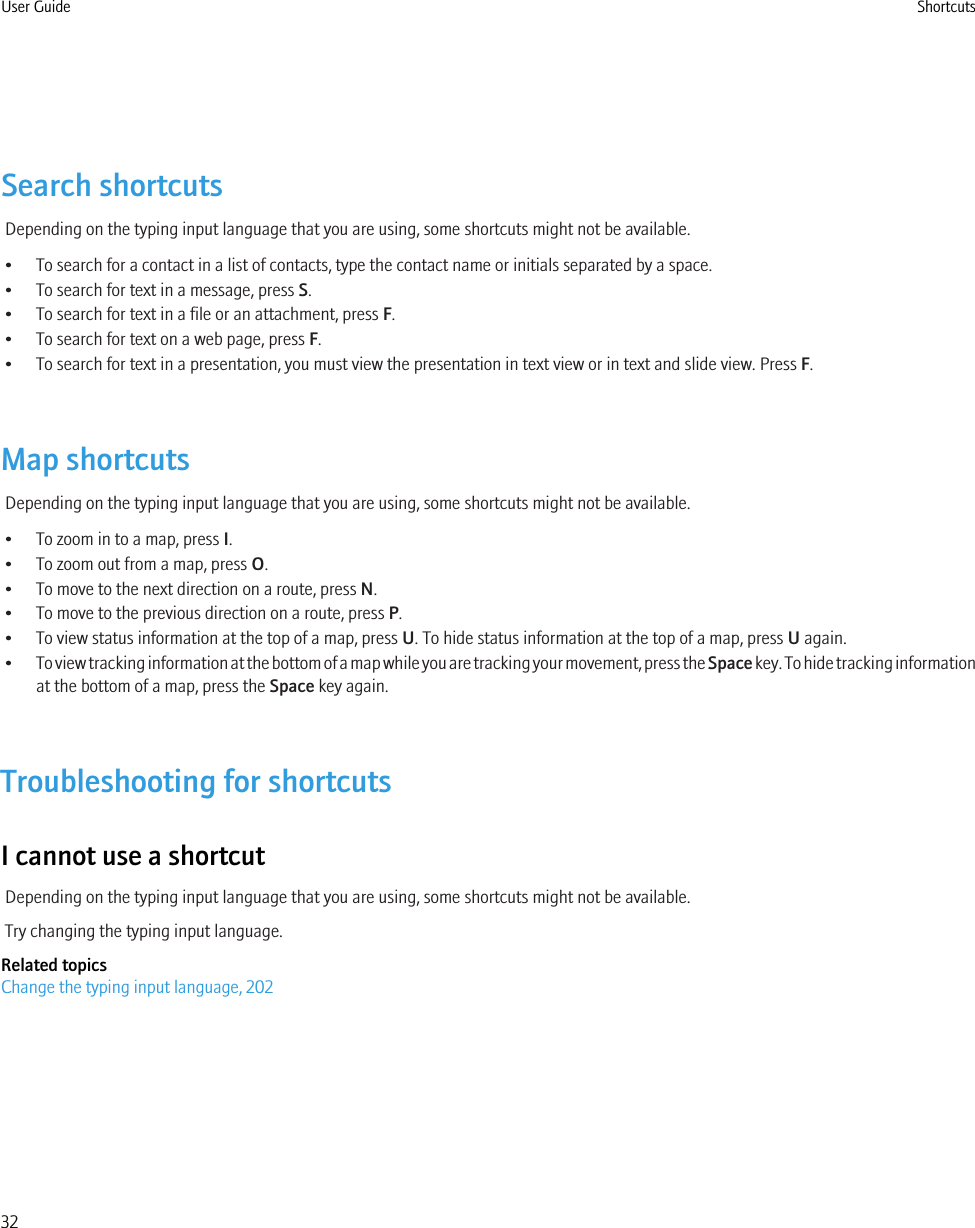
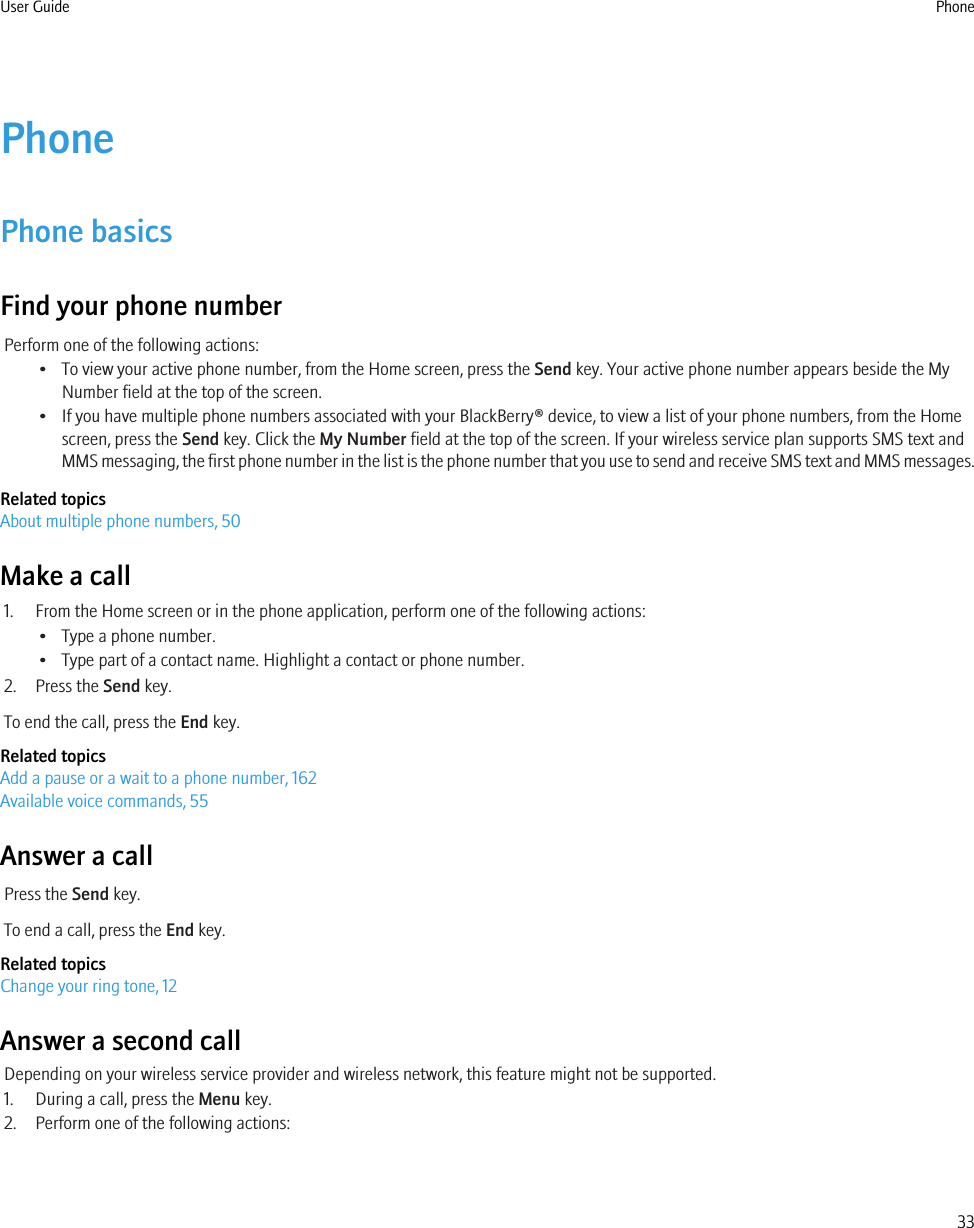
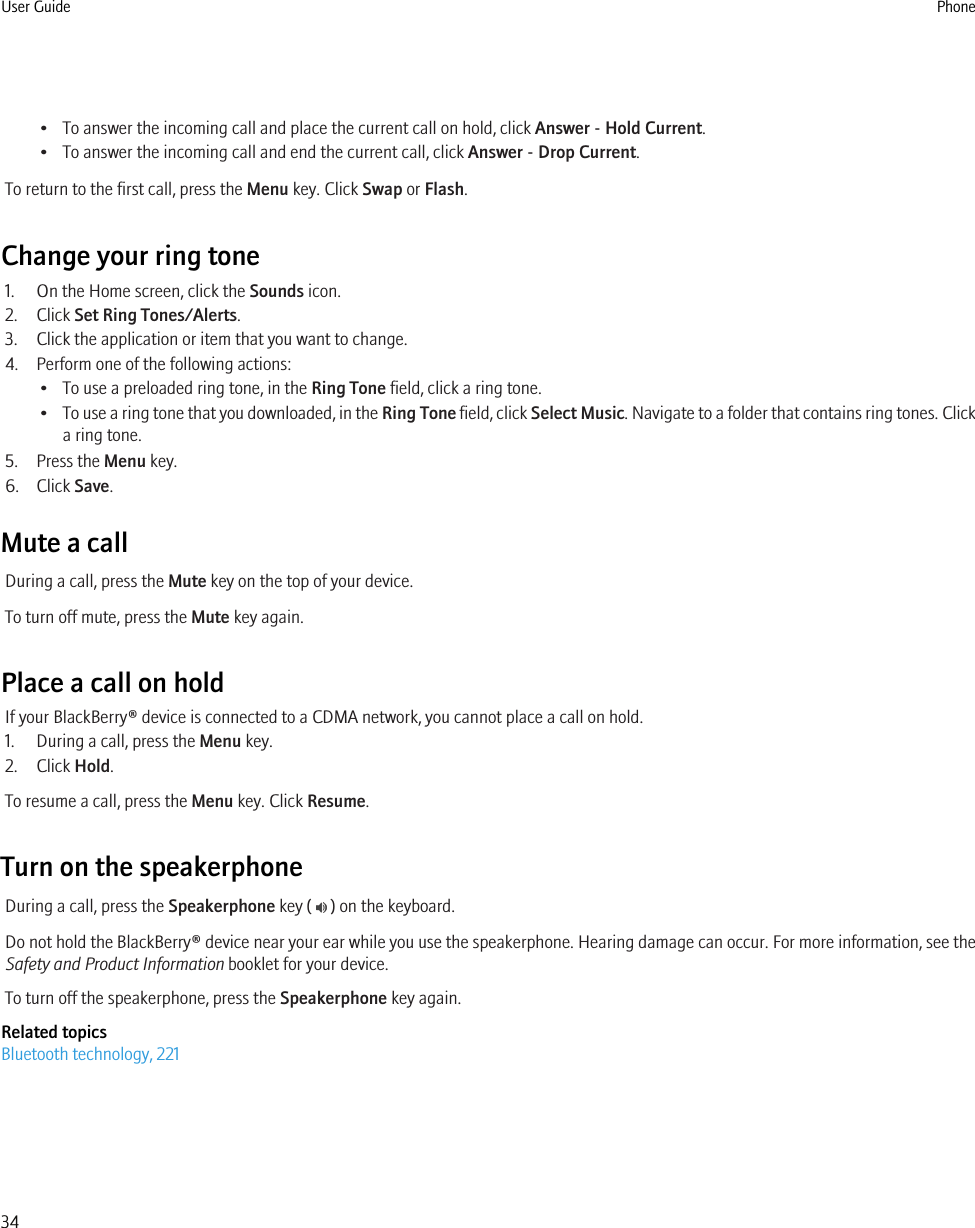
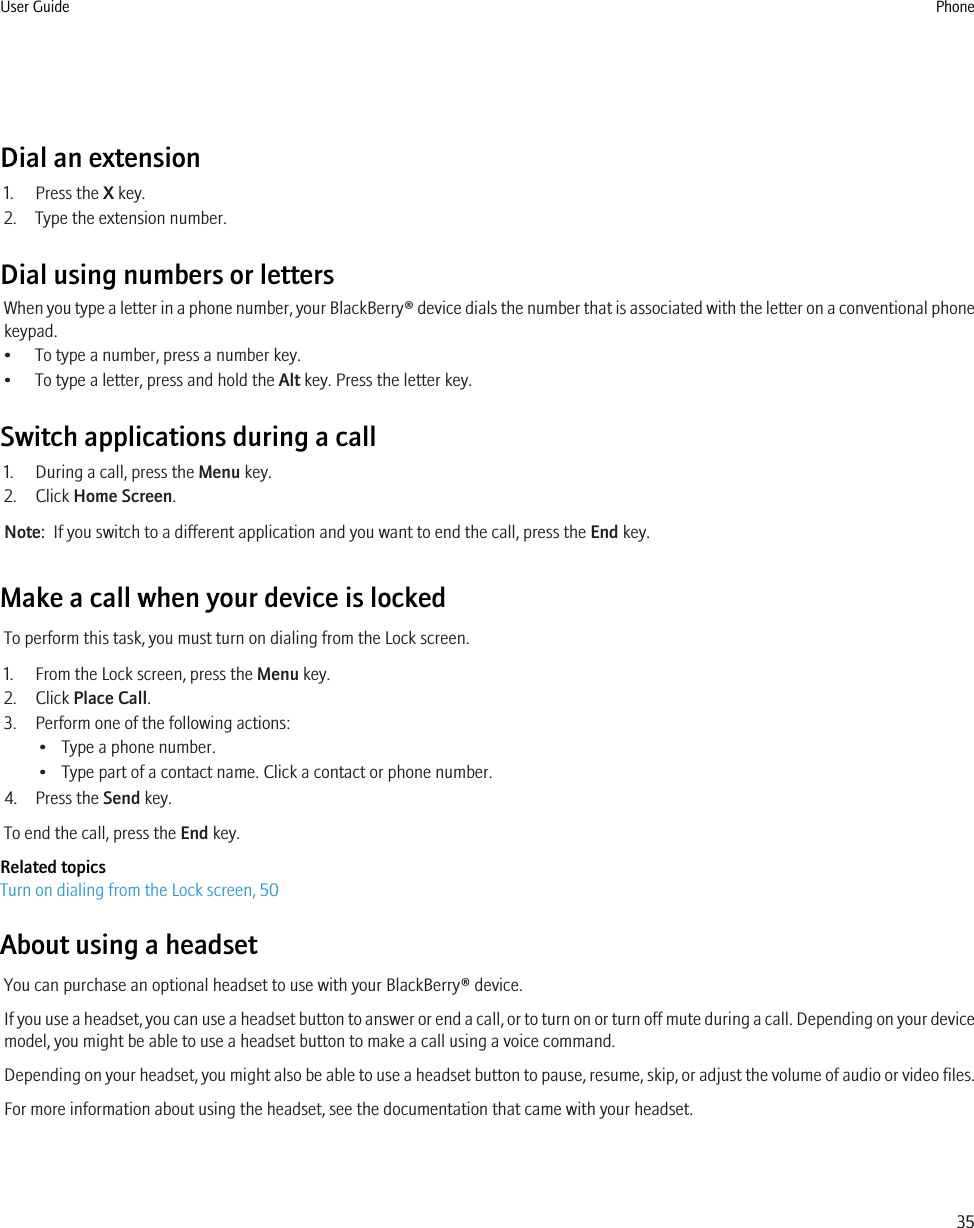
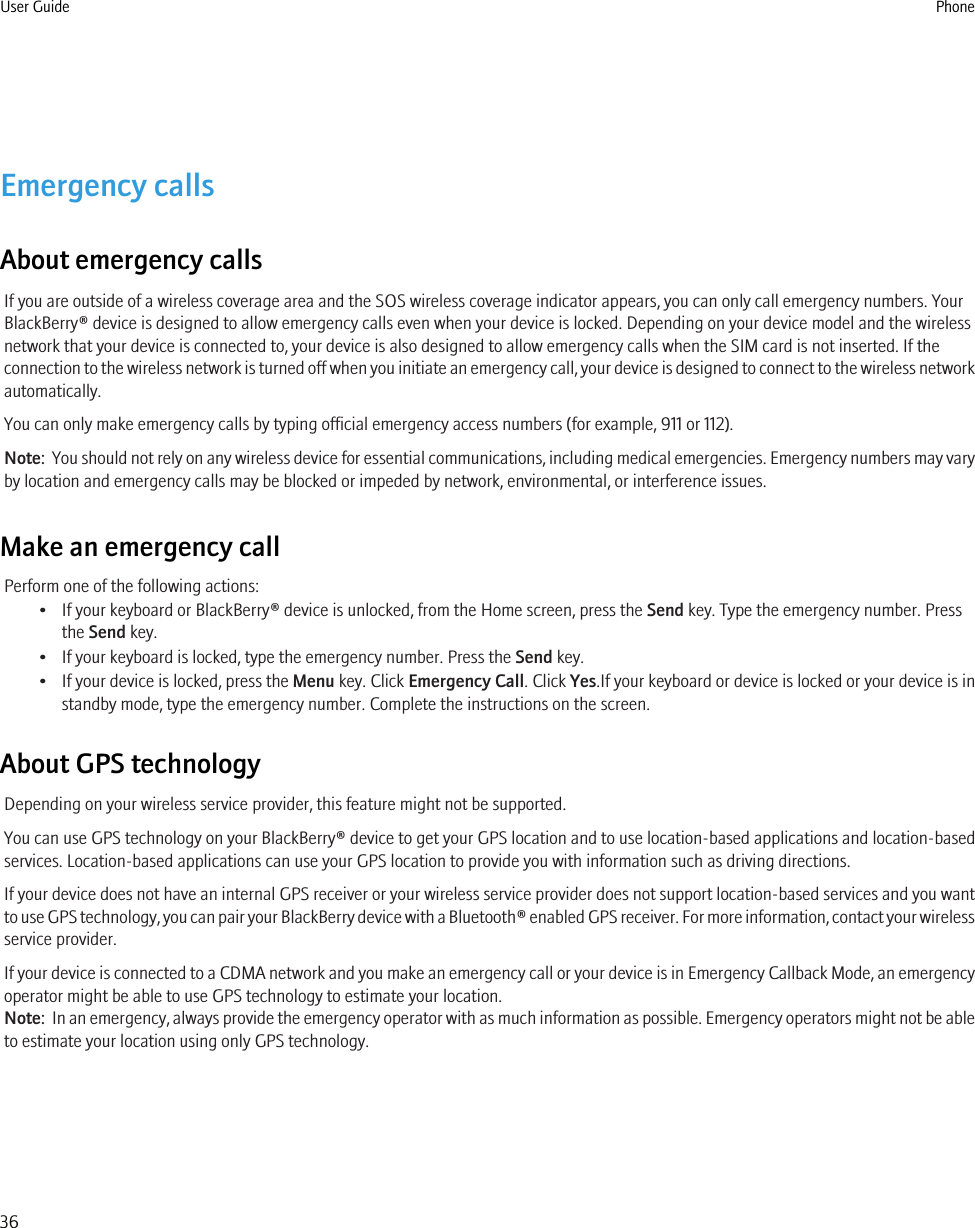
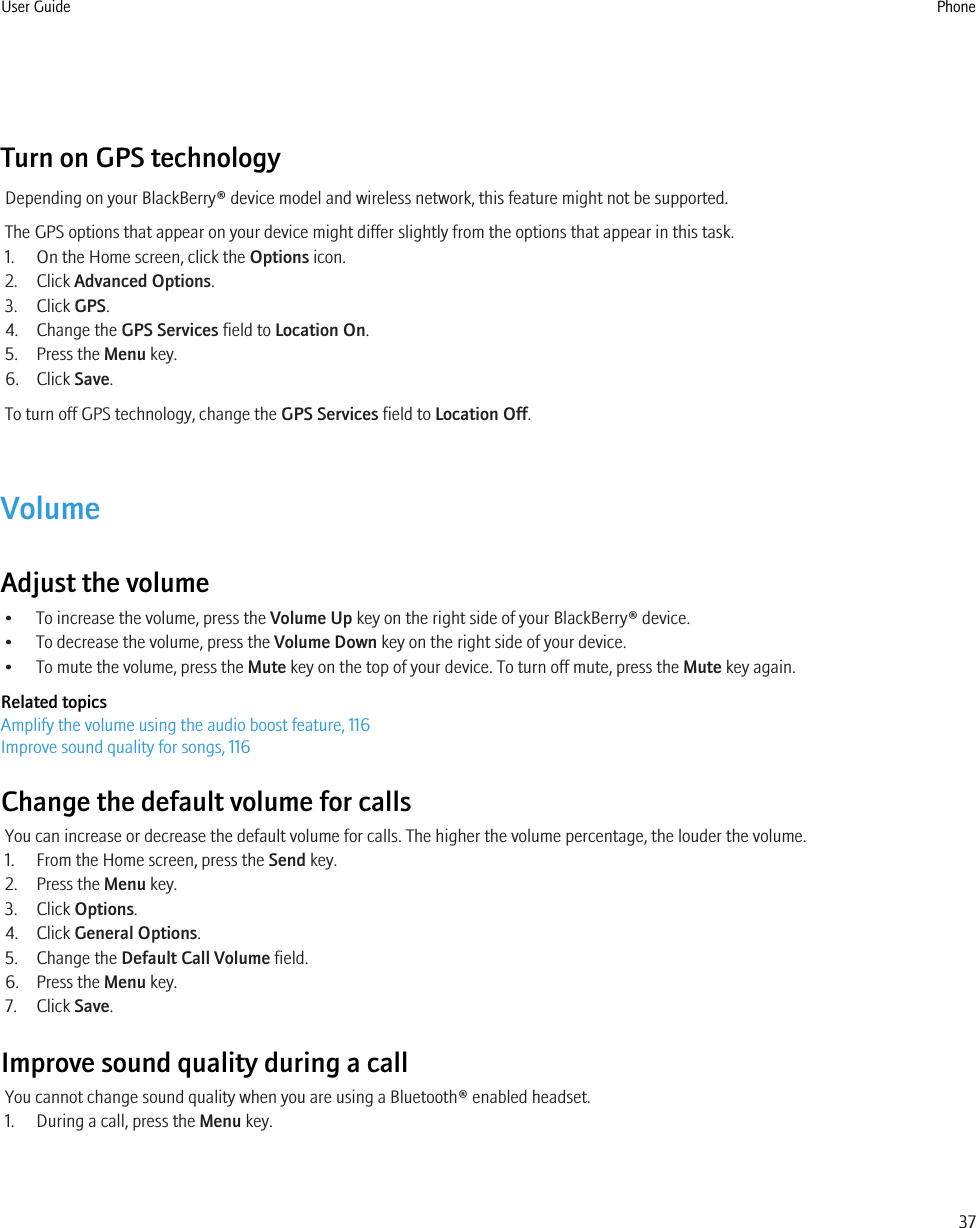
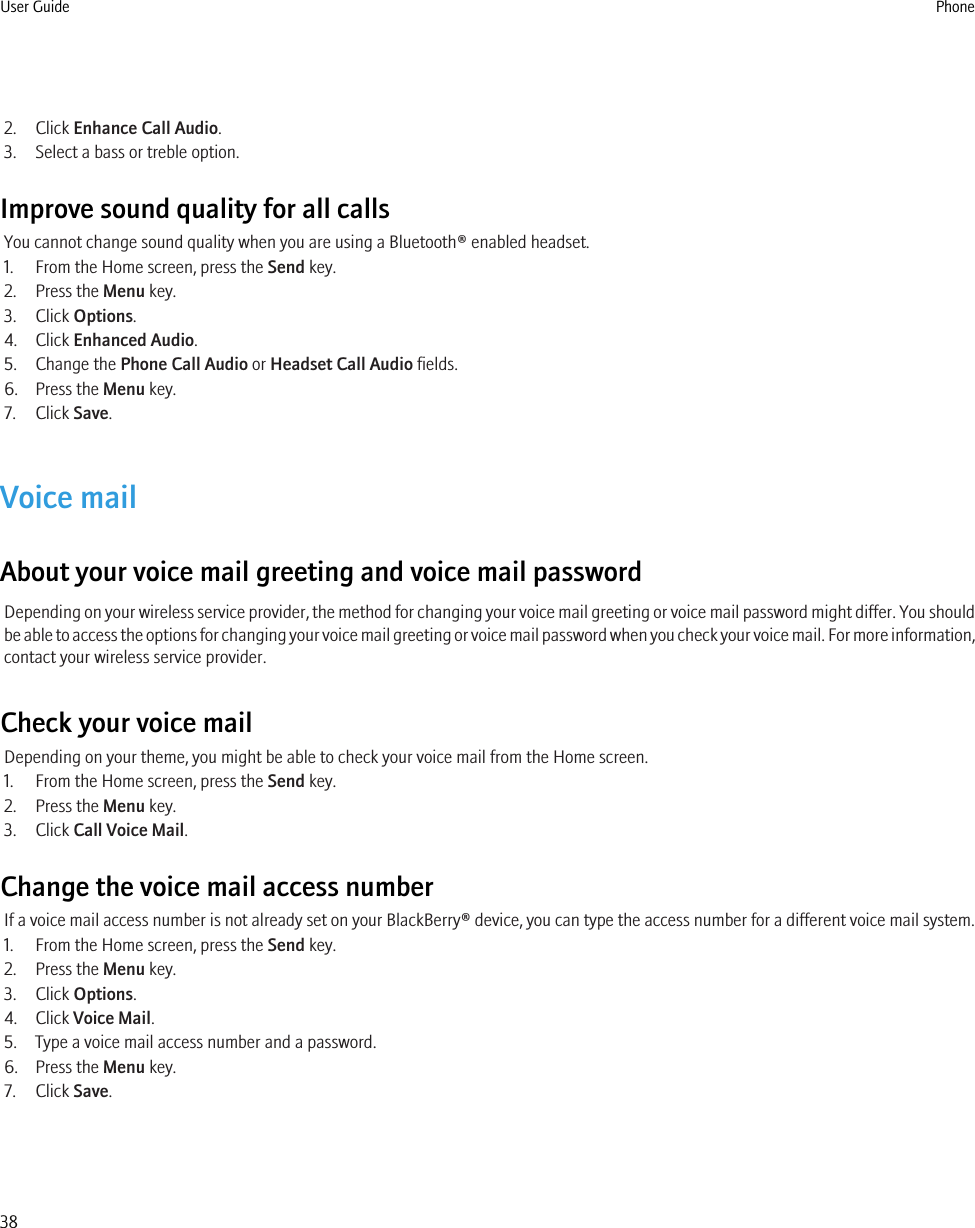

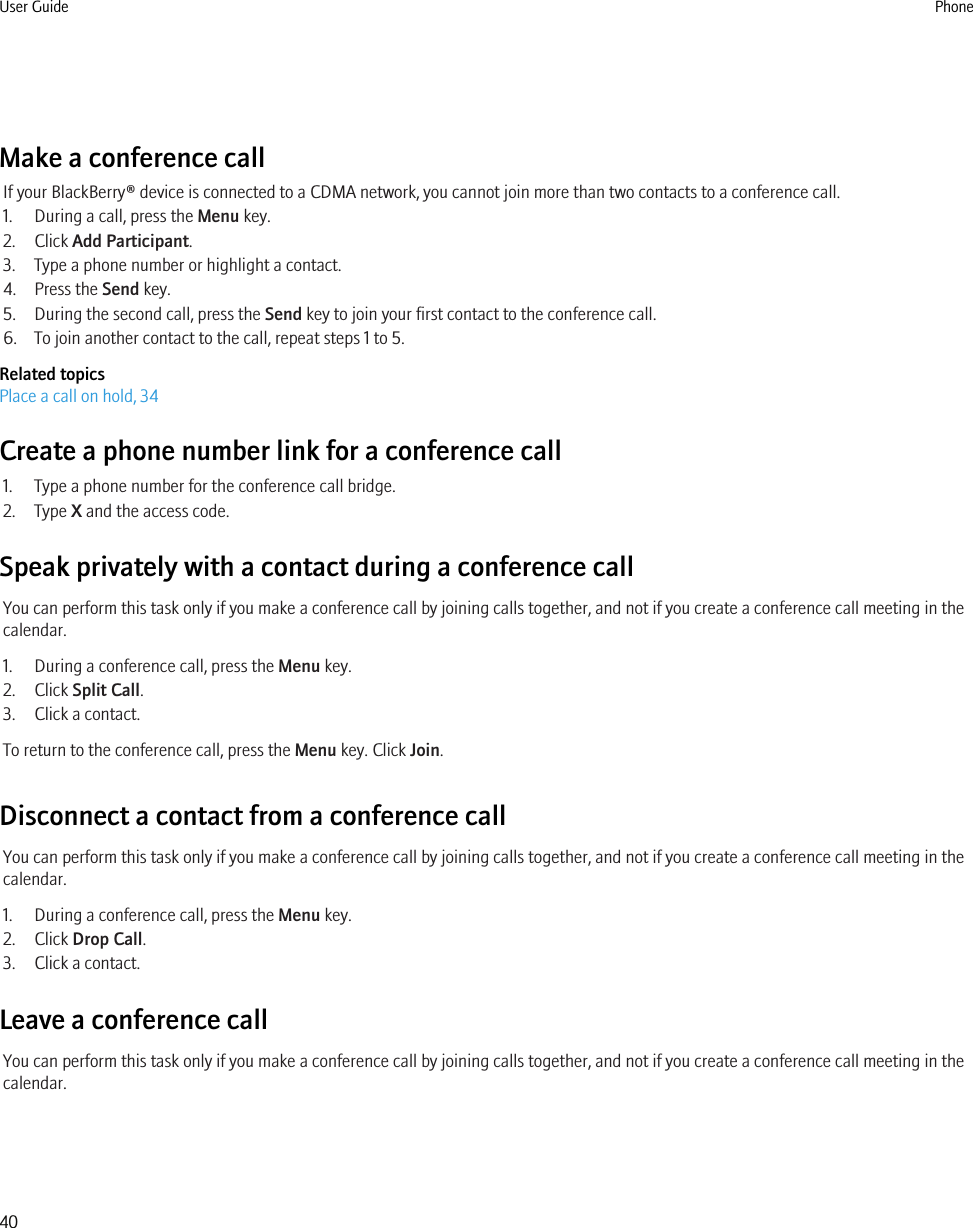

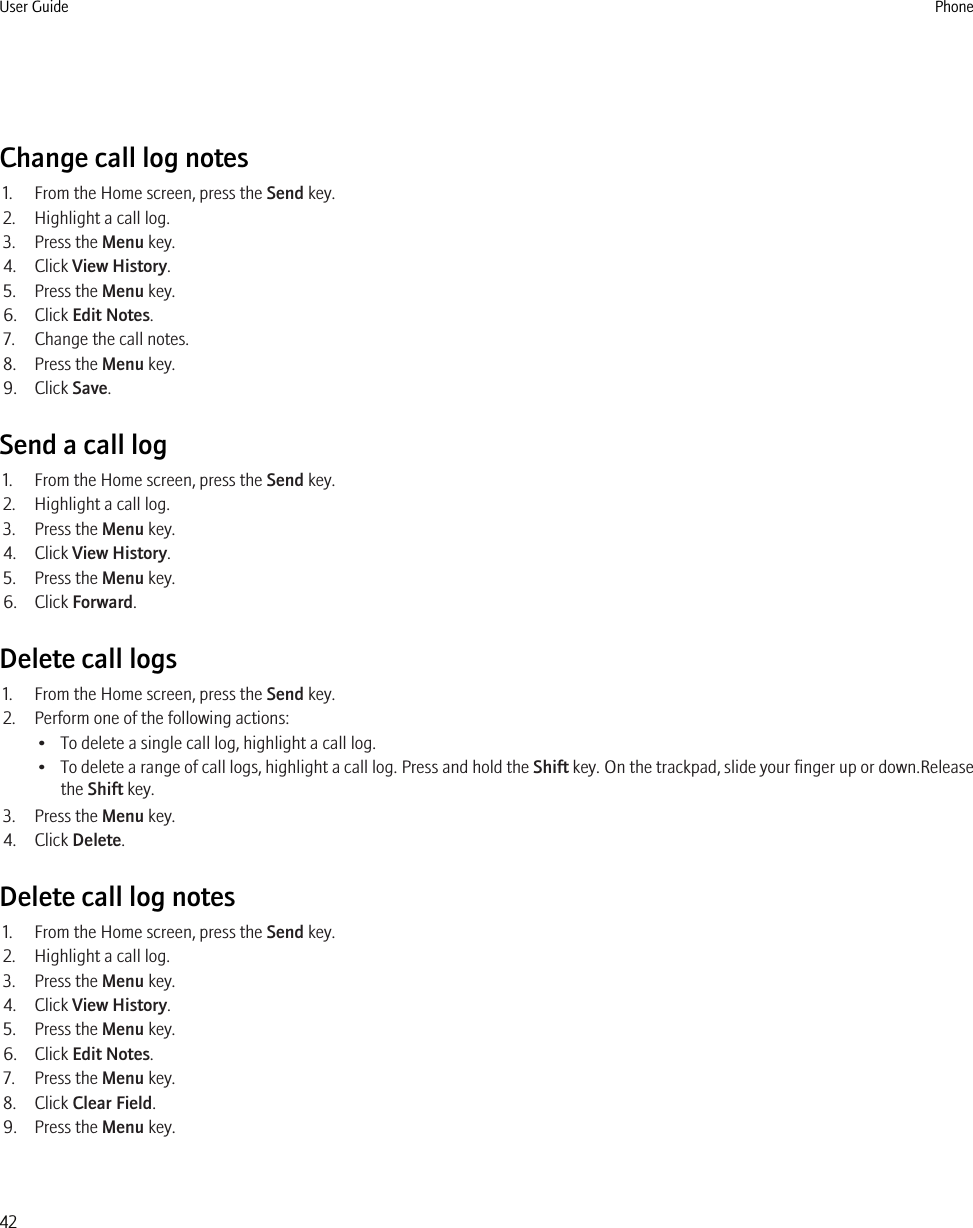
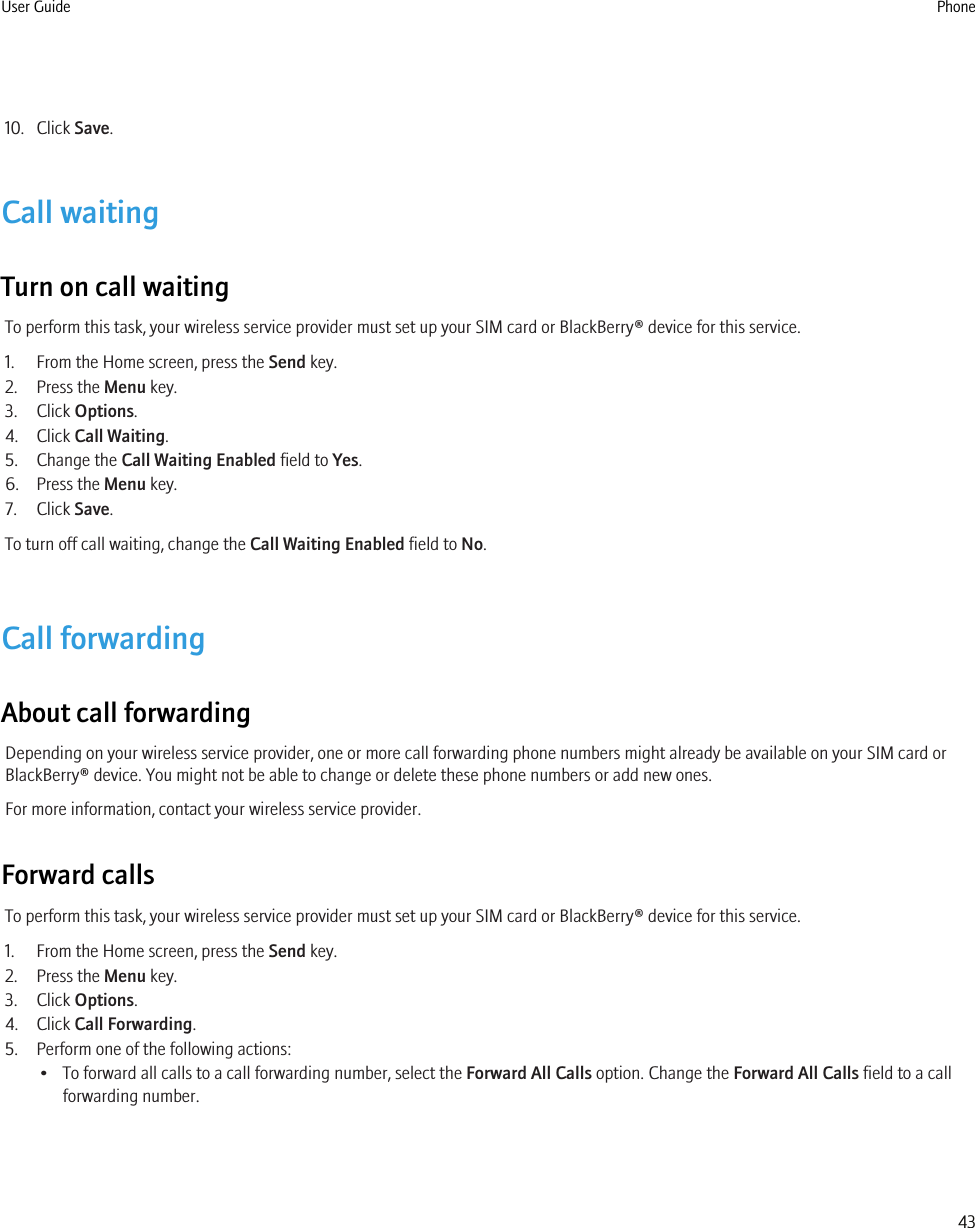
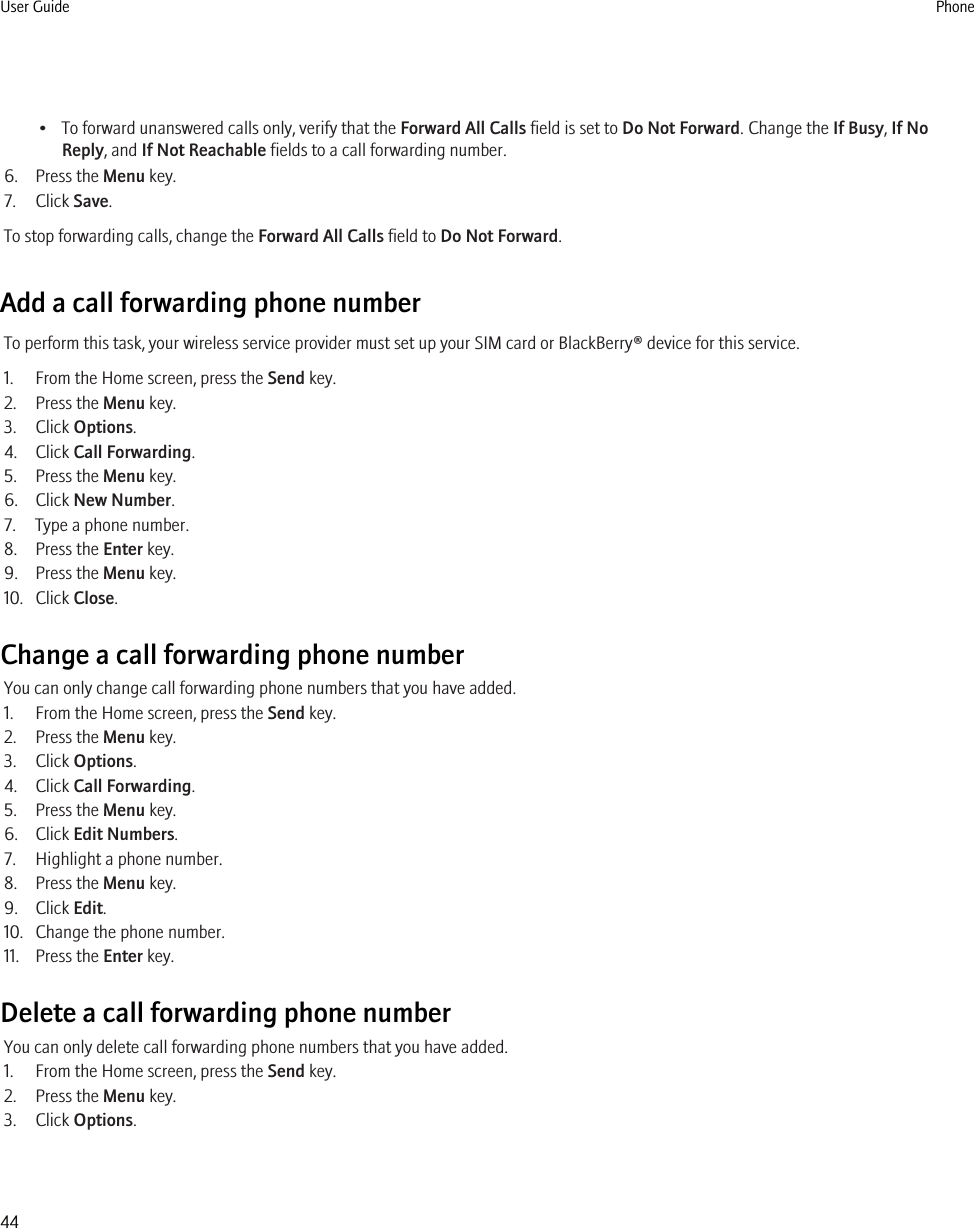
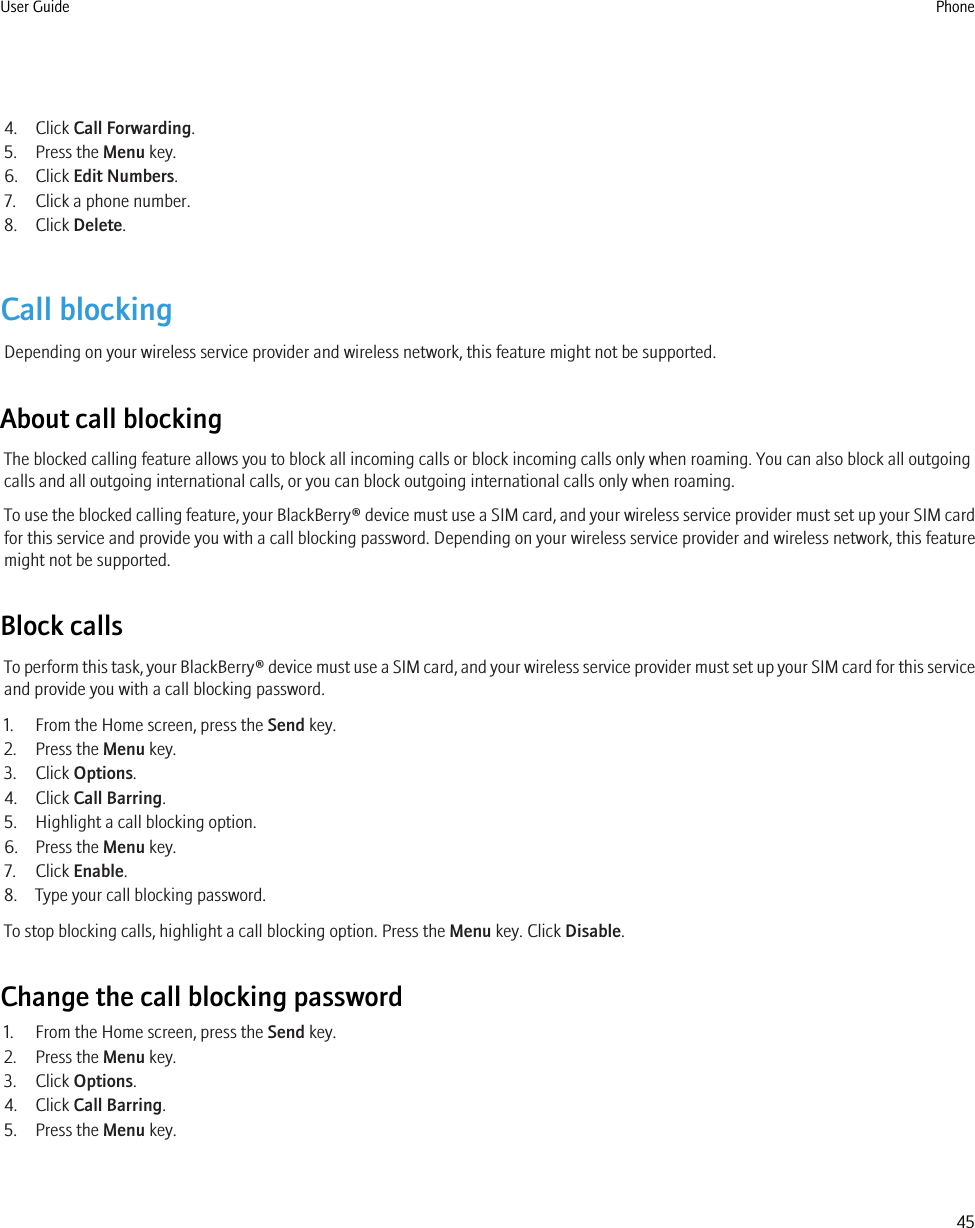
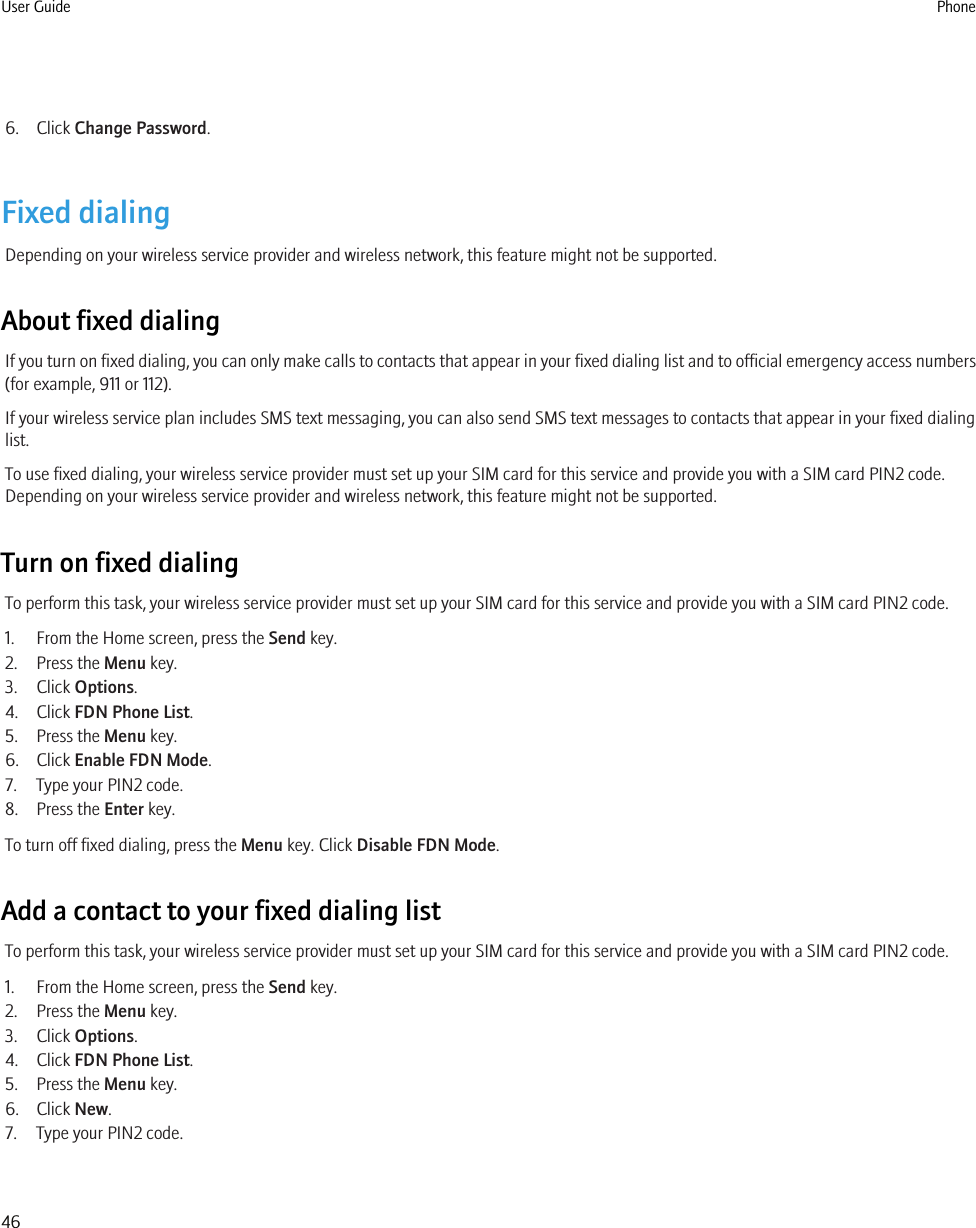
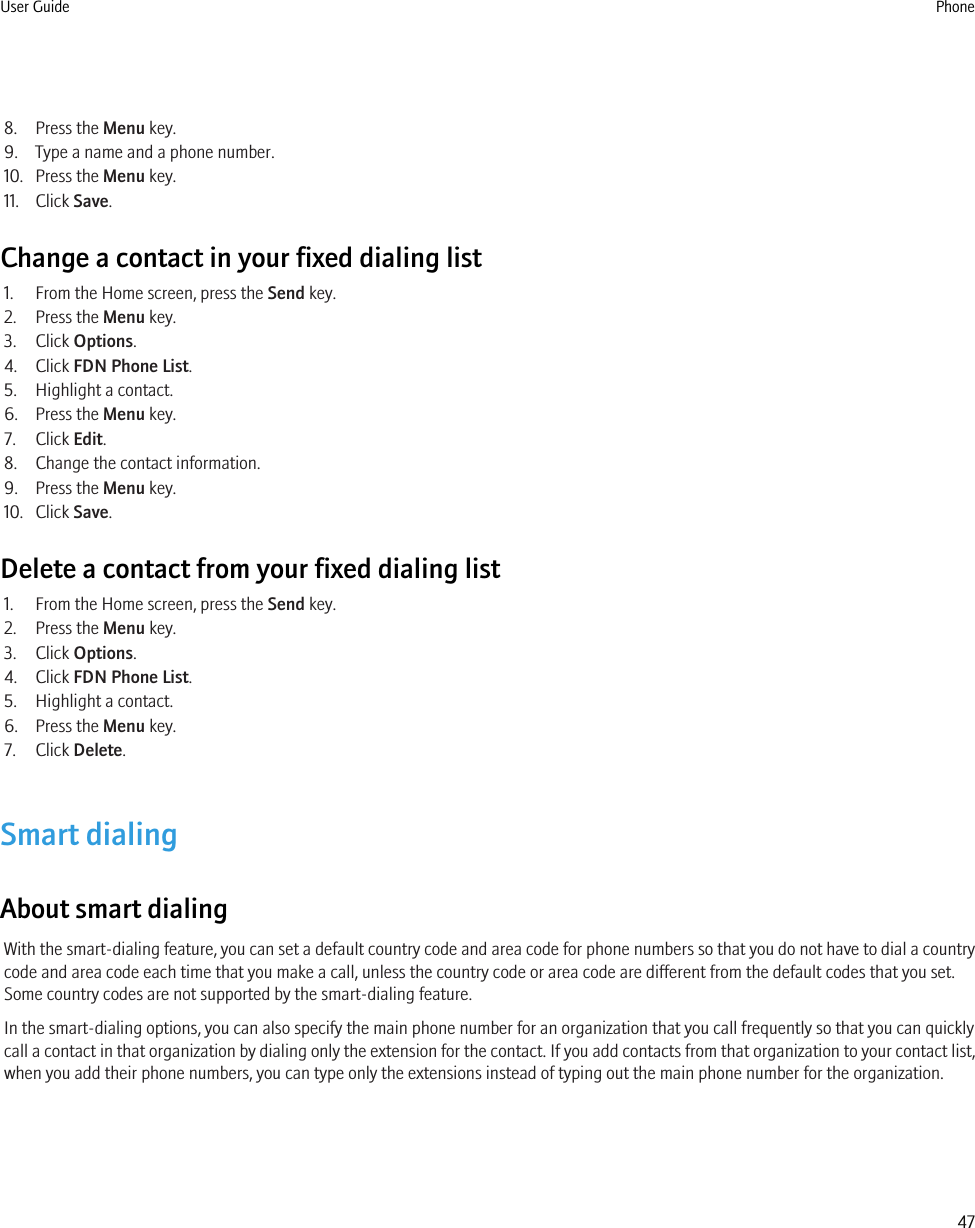
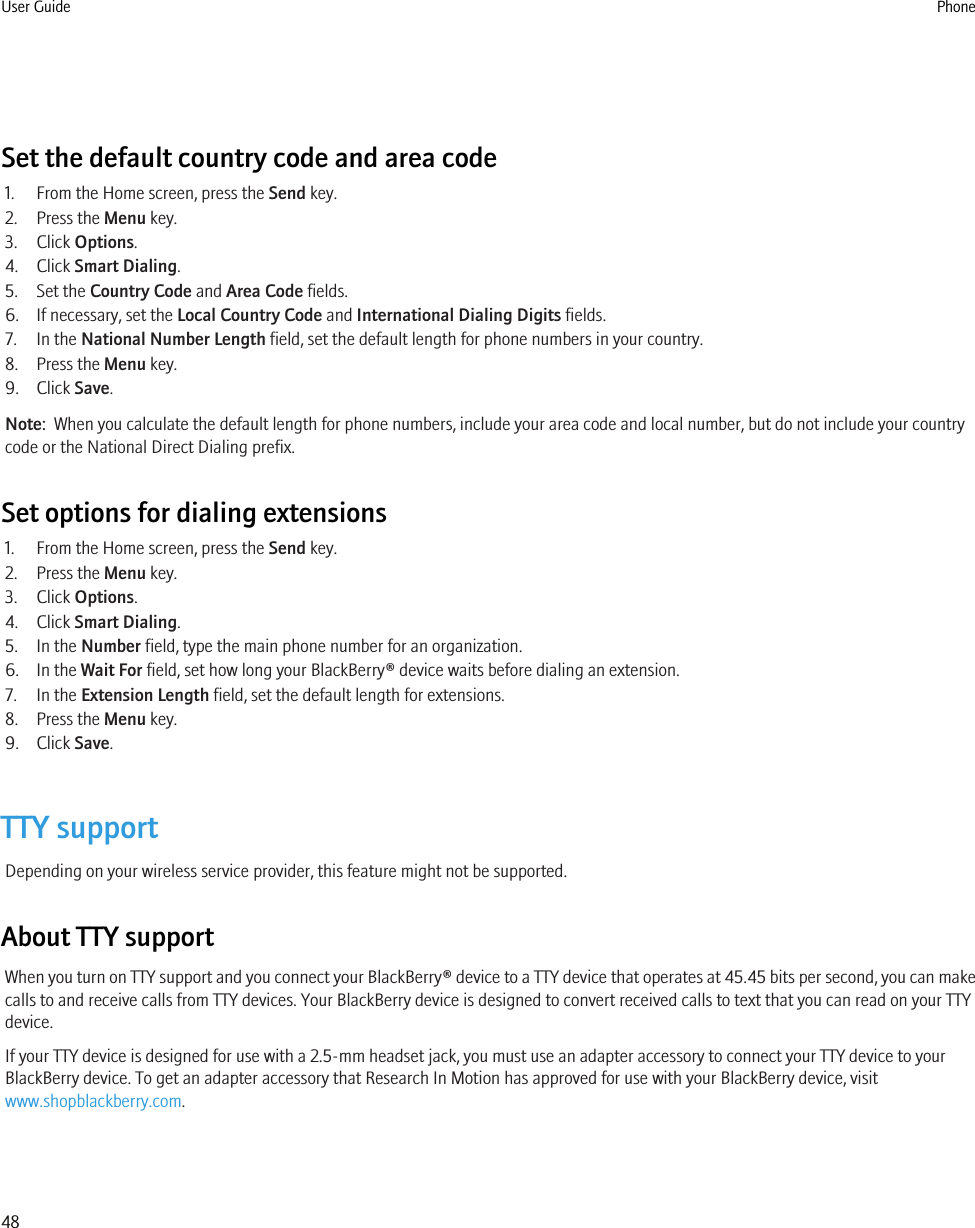
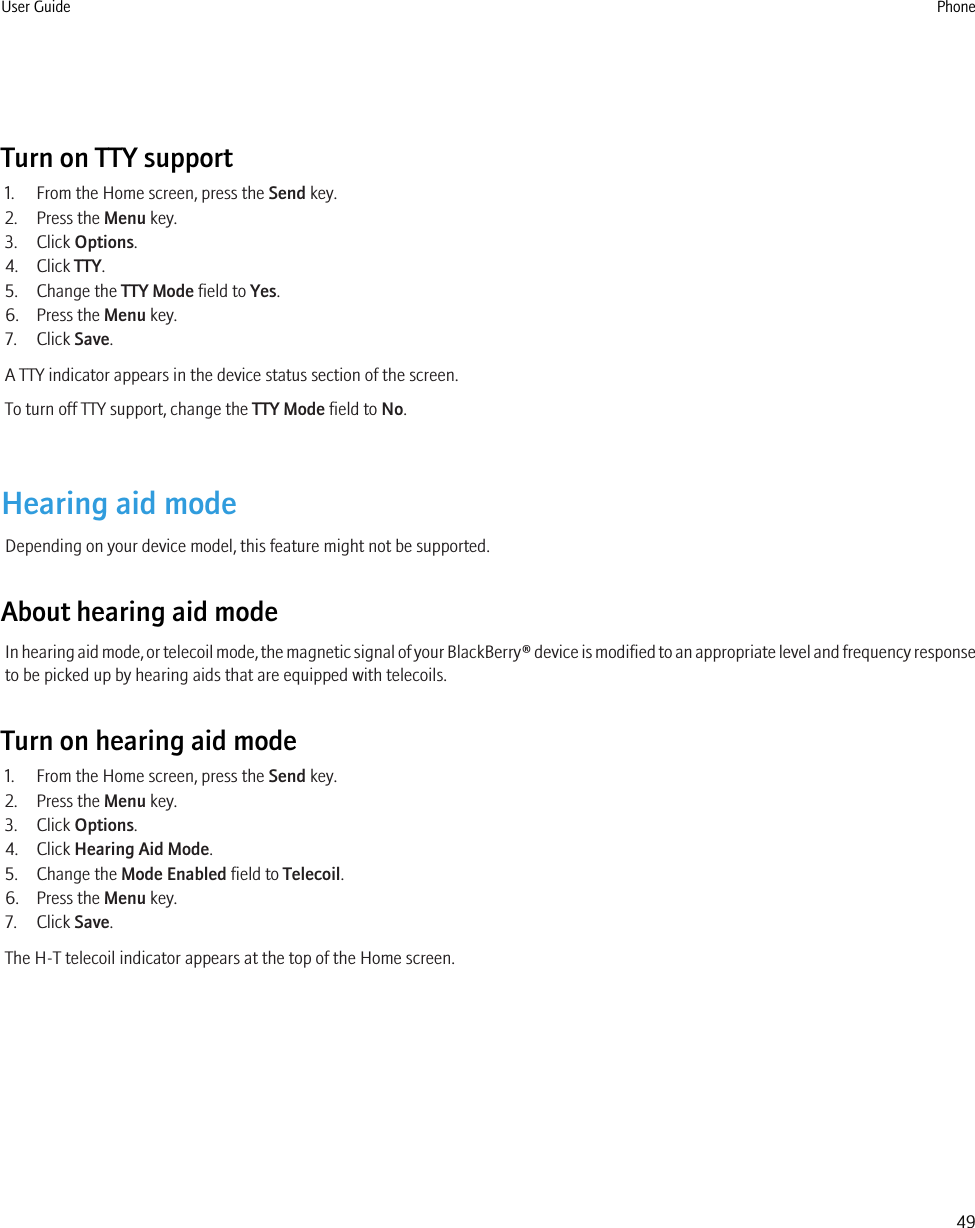
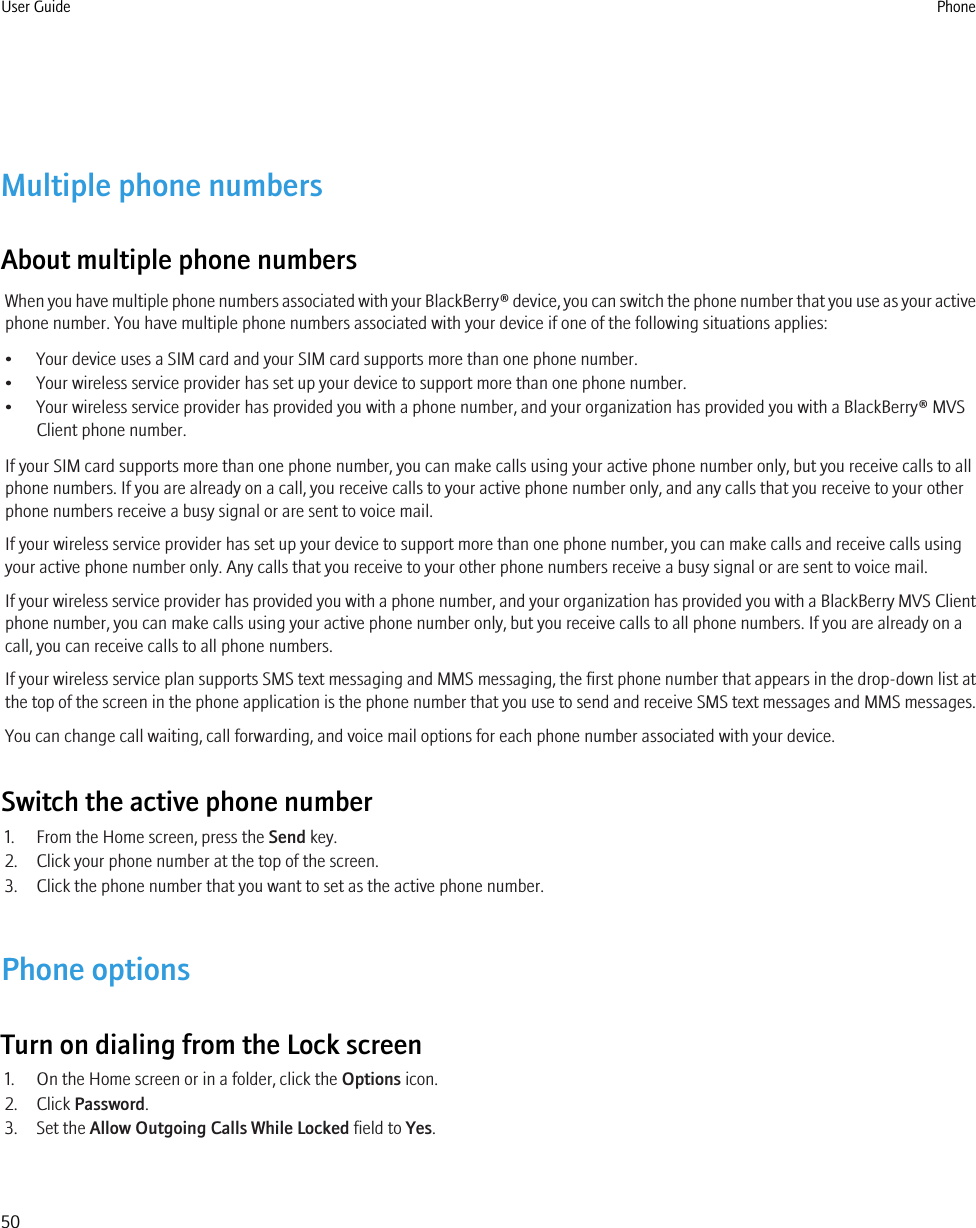
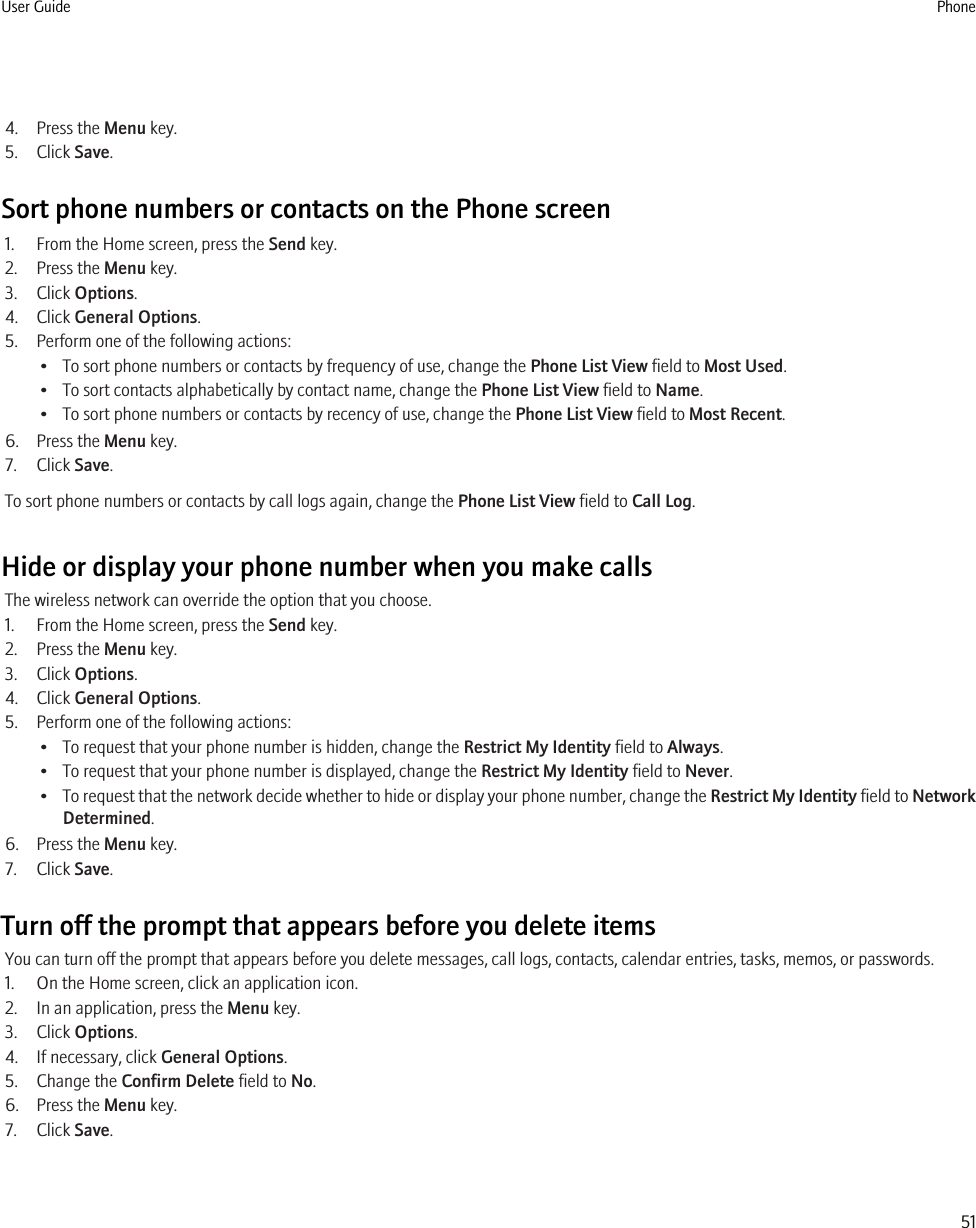
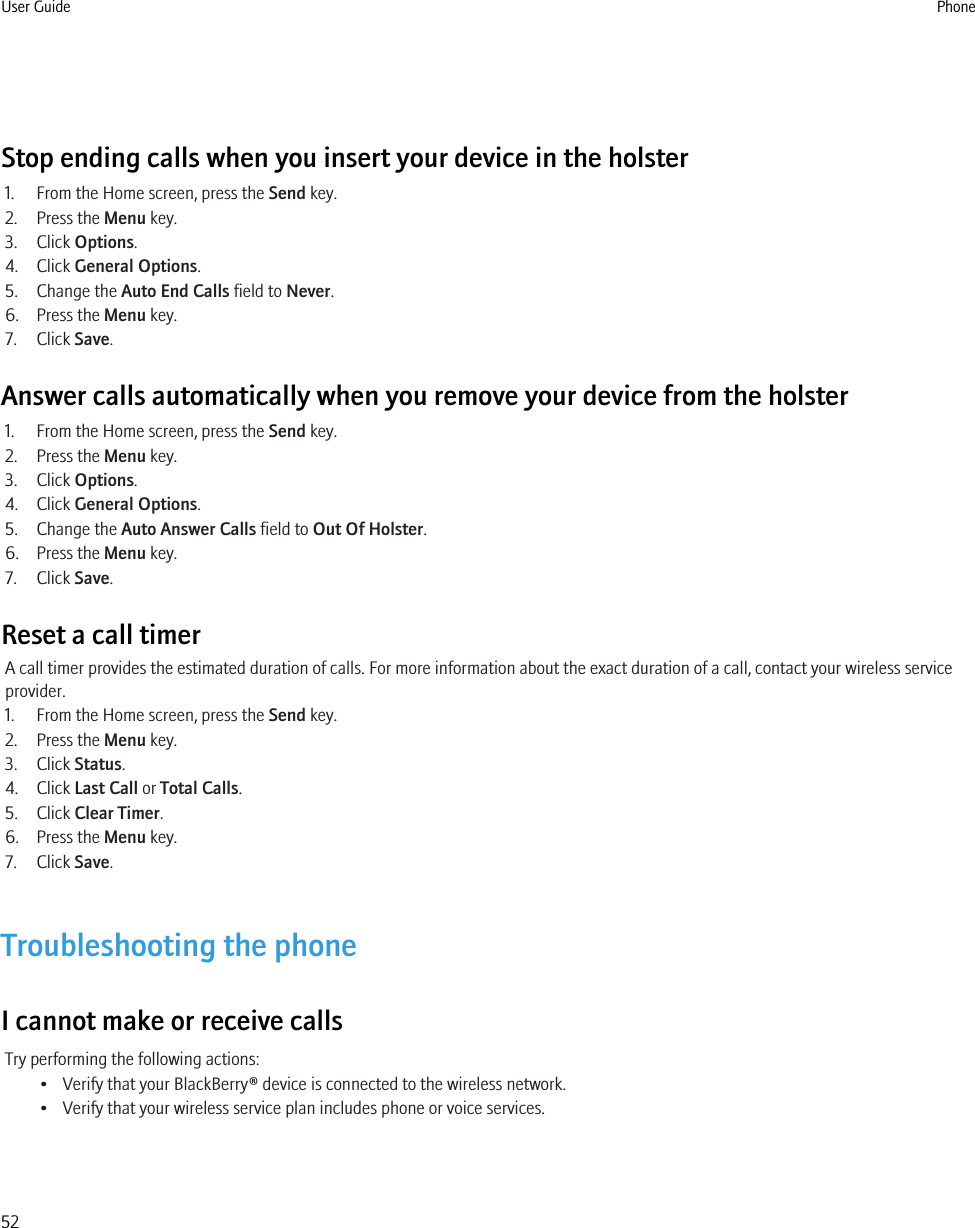
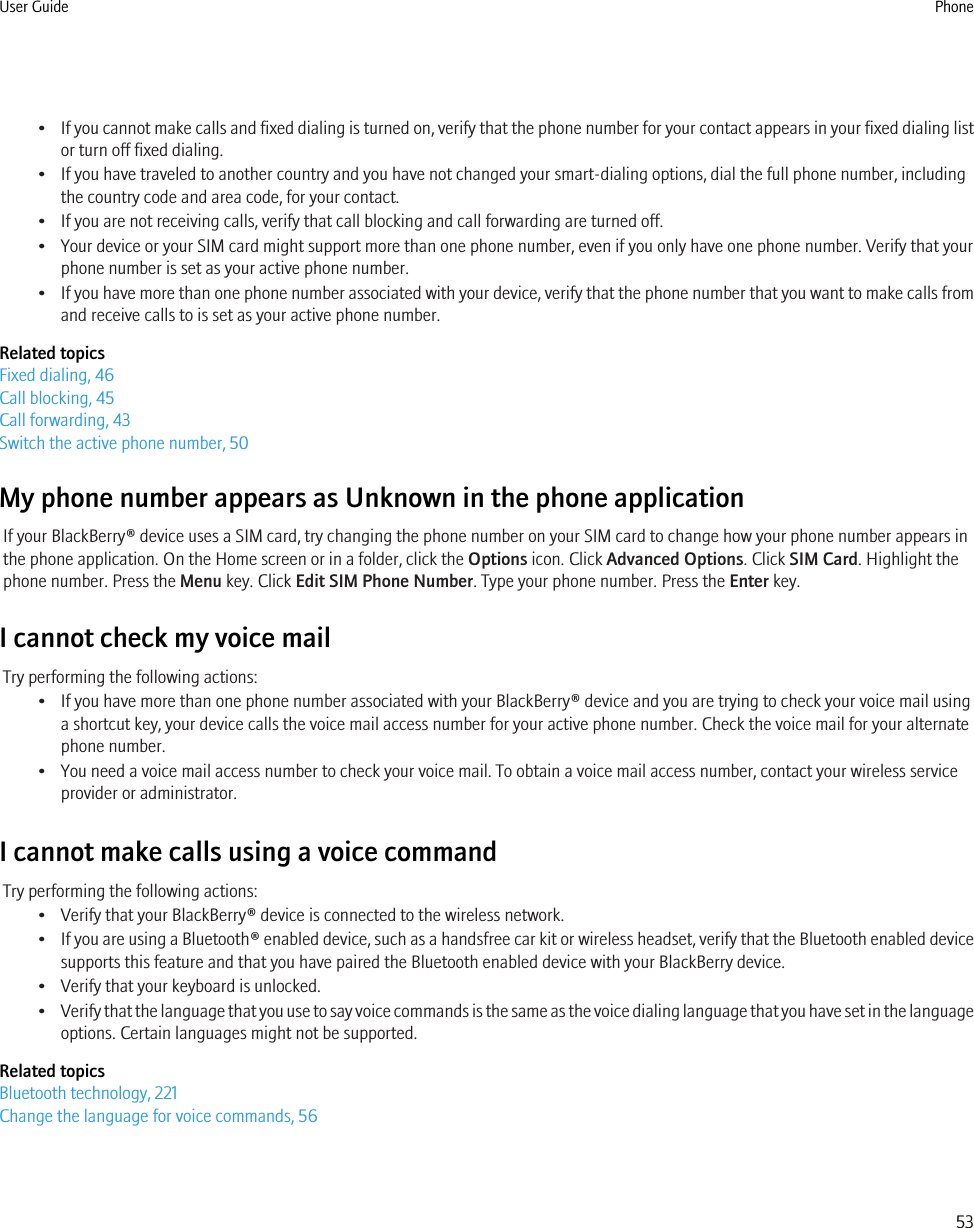
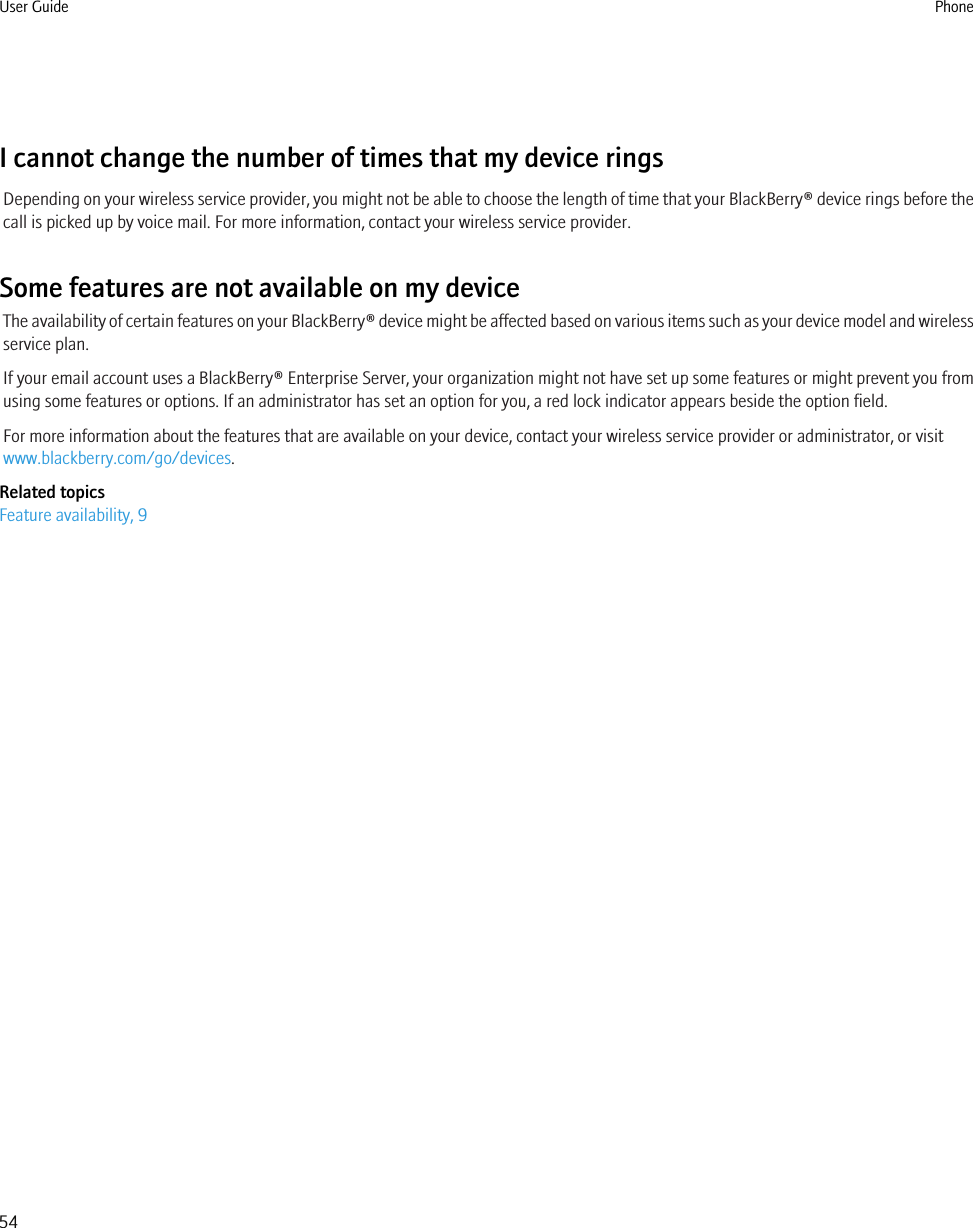
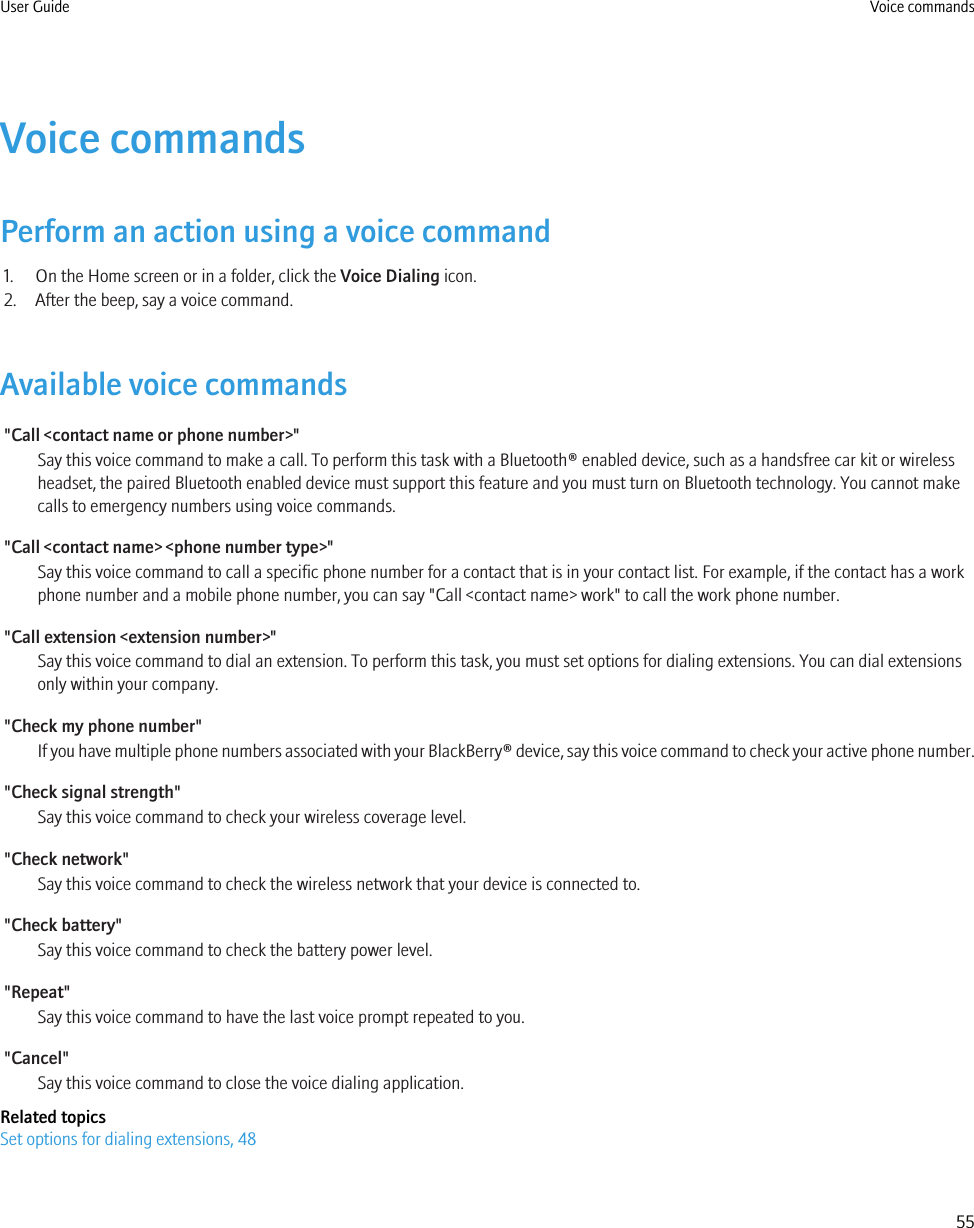
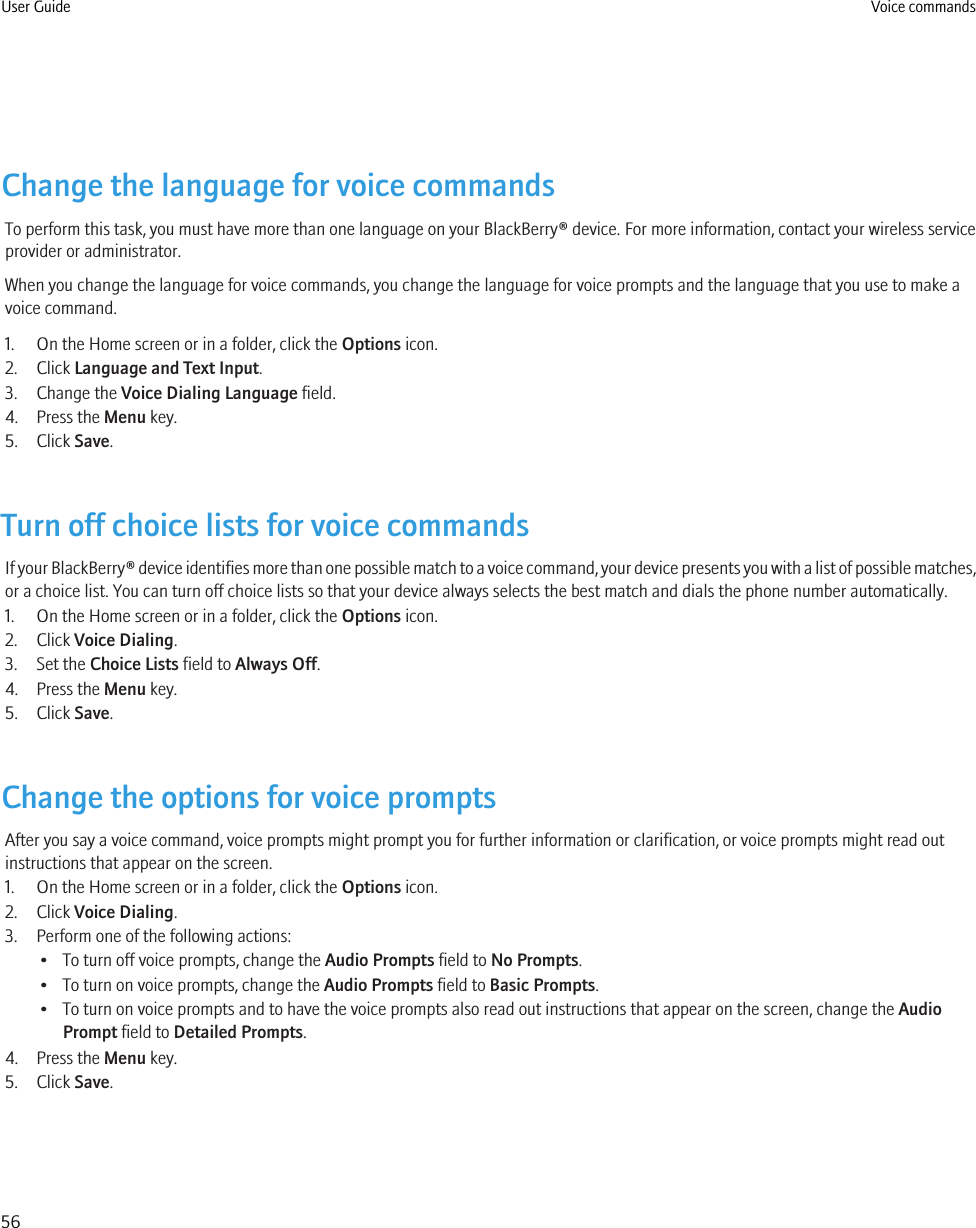
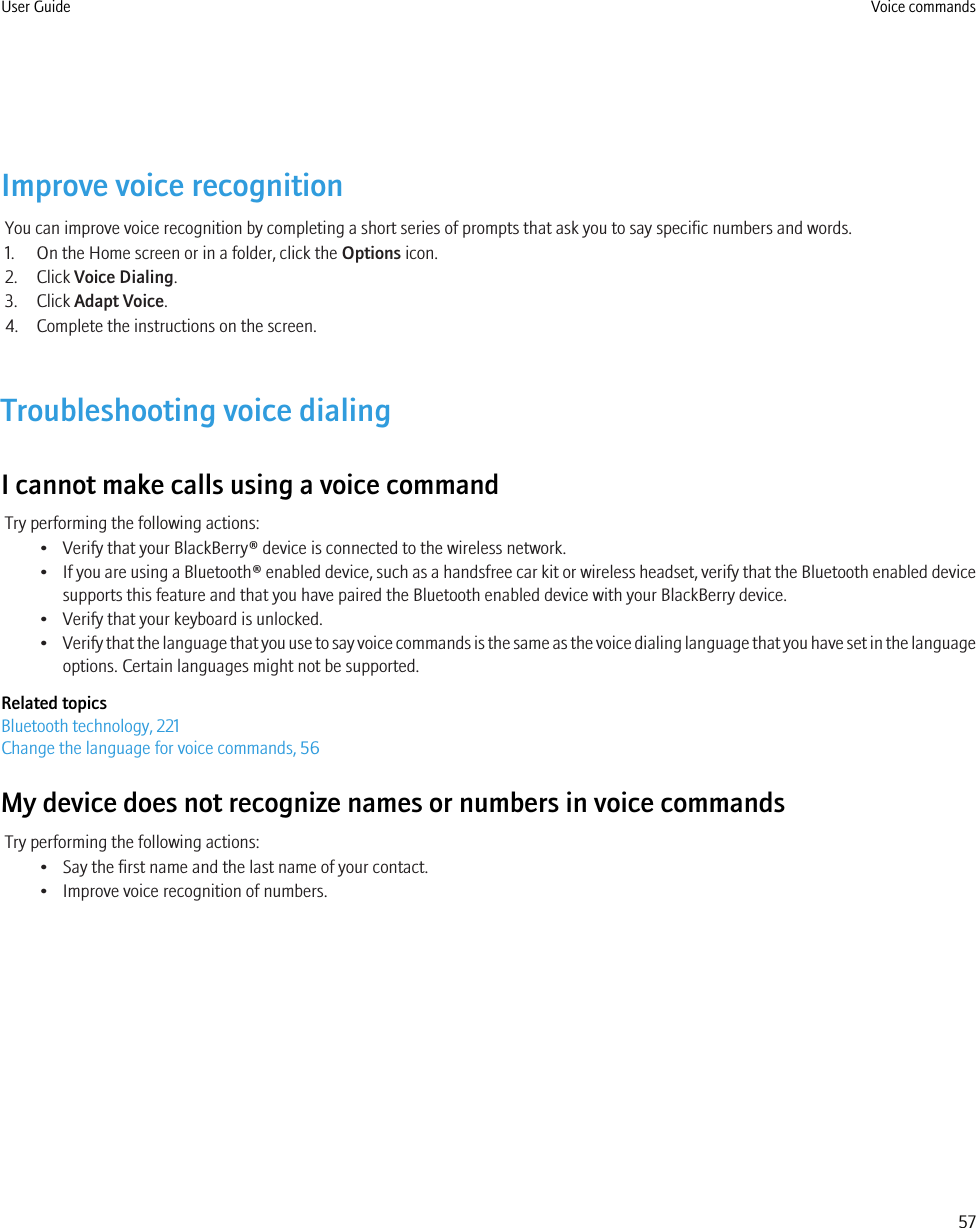
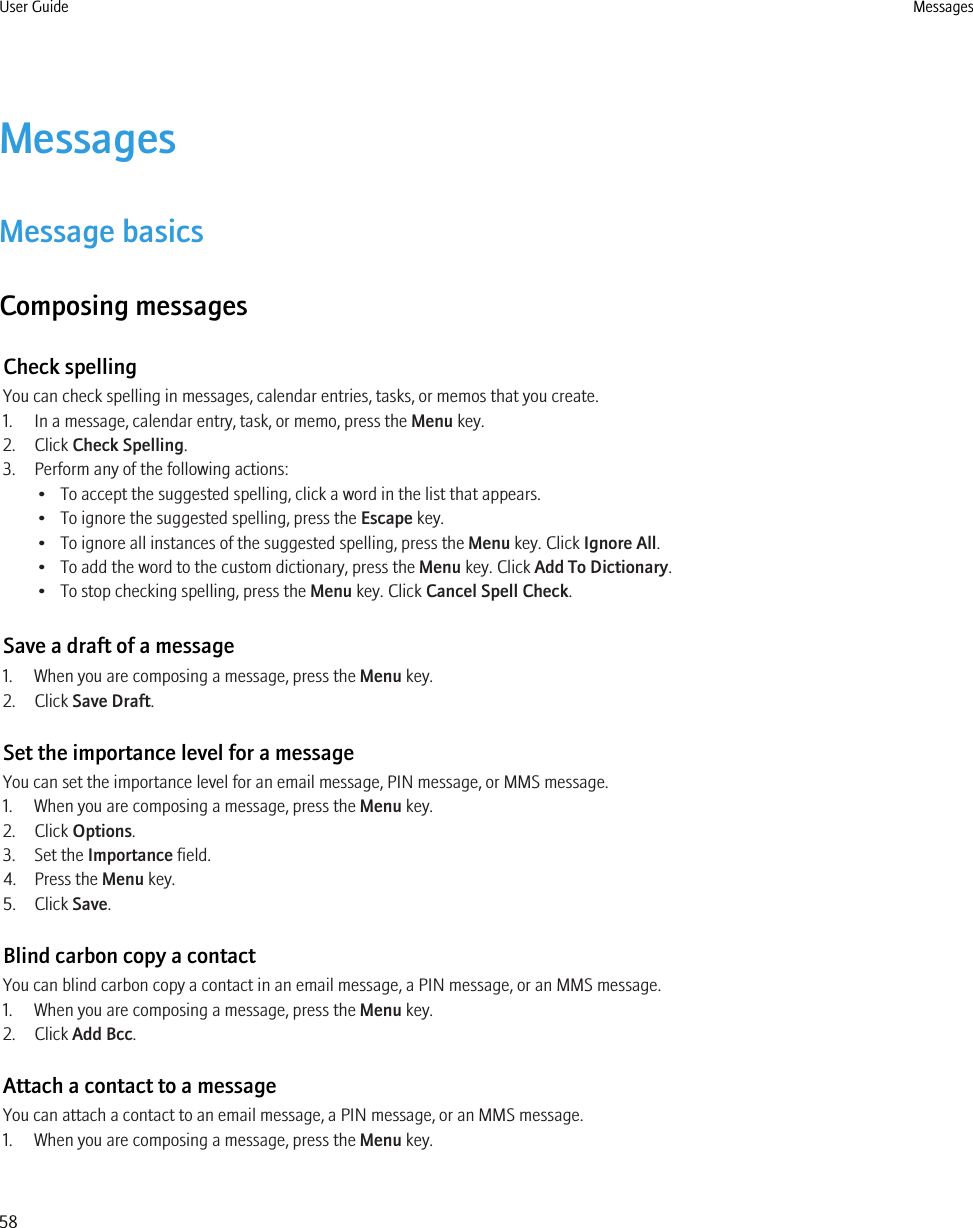
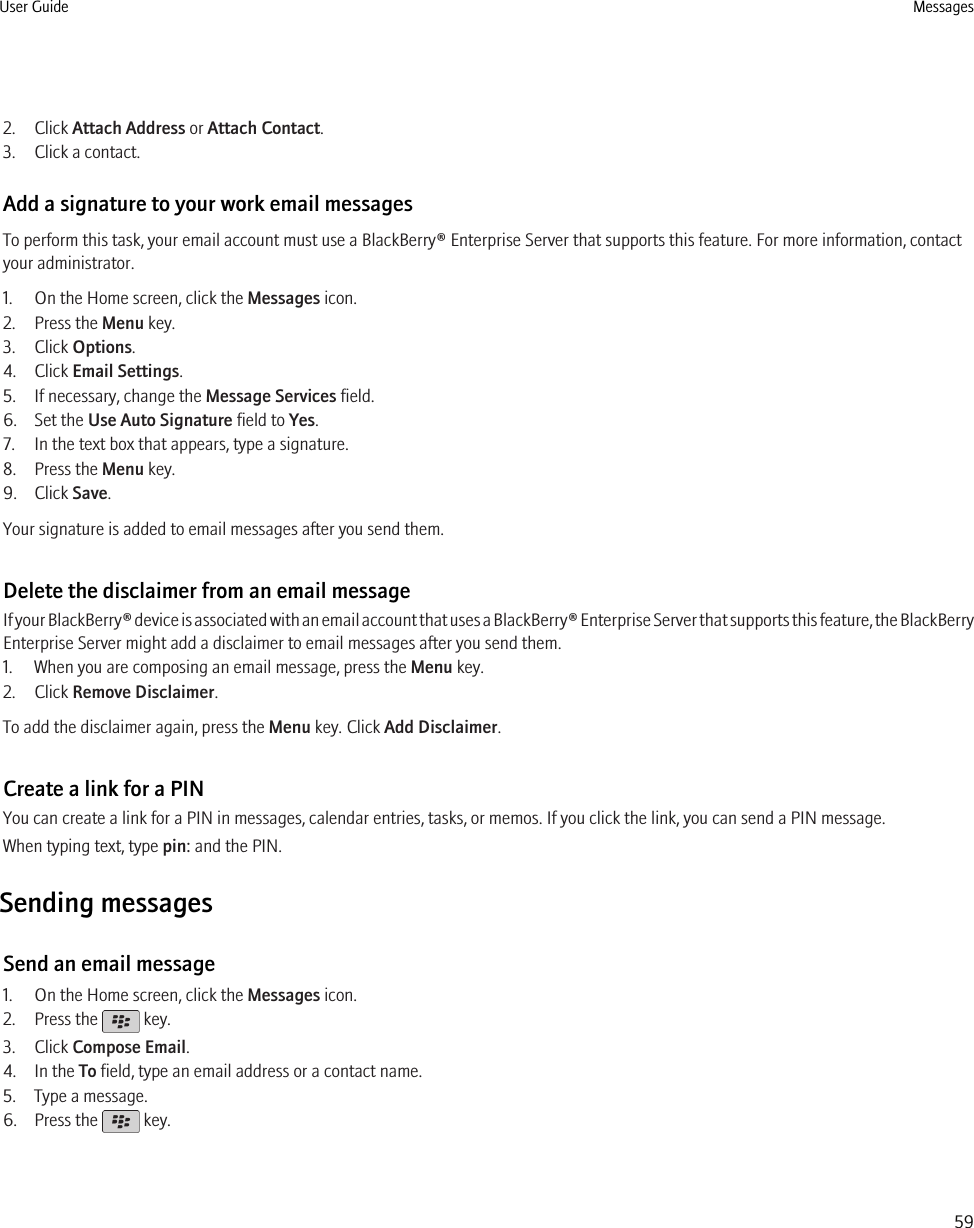
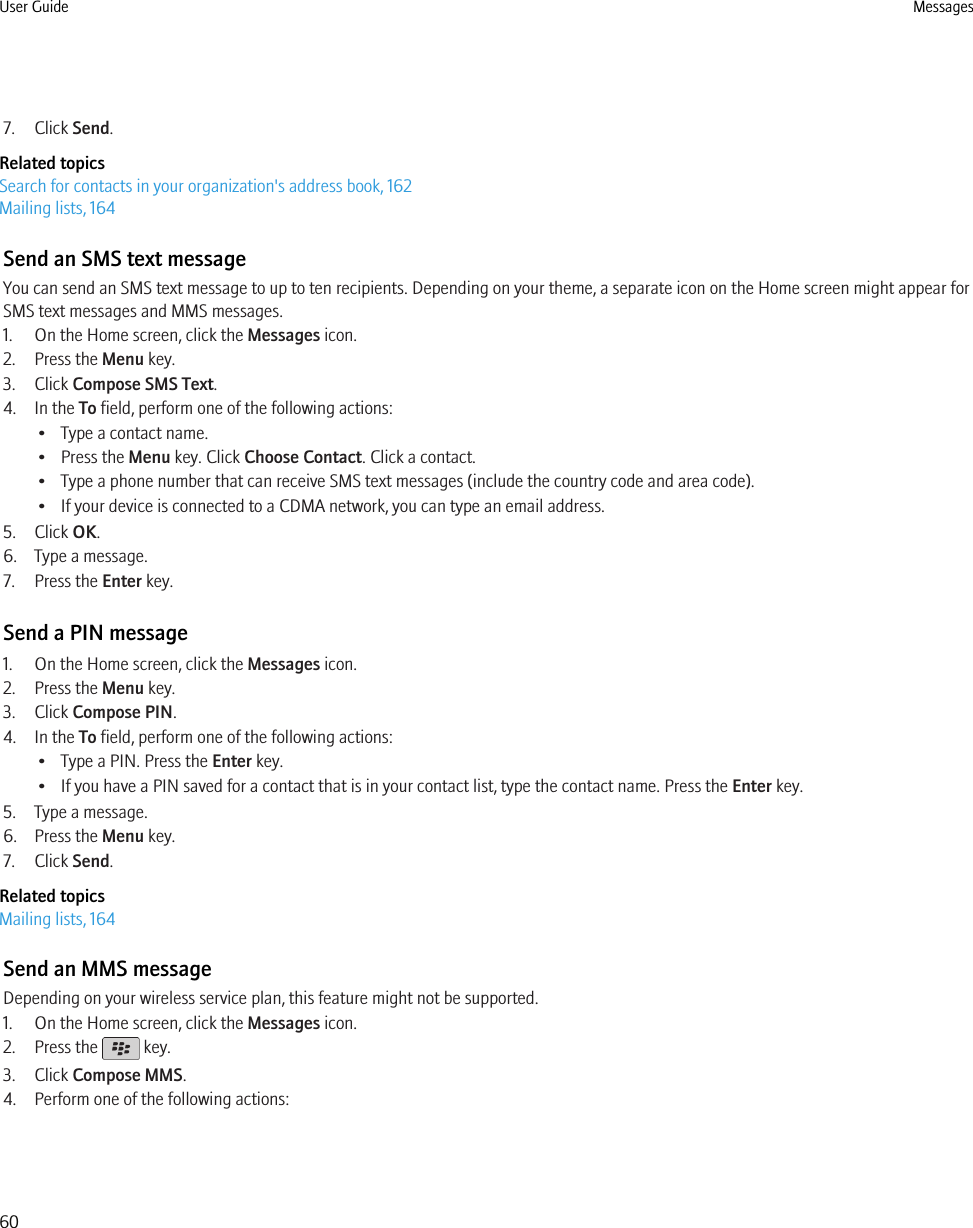
![• If the contact is not in your contact list, click [Use Once]. Click Email or Phone. Type an email address or an MMS phone number.Press the Enter key.• If the contact is in your contact list, click a contact. Click an email address or phone number.5. Type a message.6. Press the key.7. Click Send.Related topicsMailing lists, 164View the size of an MMS message before sending it, 81View the size of an MMS message before sending it, 81Reply to a message1. In a message, press the Menu key.2. Click Reply or Reply to All.Forward a messageYou cannot forward MMS messages that contain content that is copyright protected.1. In a message, press the Menu key.2. Perform one of the following actions:• Click Forward.• Click Forward As. Click a message type.Resend a messageYou cannot change an SMS text message or MMS message before you resend it.1. In a sent message, press the Menu key.2. Perform one of the following actions:• To change the message, click Edit. Change the message. Press the Menu key. Click Send.• To change the recipients, click Edit. Highlight a contact. Press the Menu key. Click Change Address. Click a new contact. Press theMenu key. Click Send.• To resend the message without changing it, click Resend.Stop a message from sendingYou can stop a message from sending only if a clock icon appears beside the message.1. On the Home screen, click the Messages icon.2. Highlight the message.3. Press the Menu key.4. Click Delete.User Guide Messages61](https://usermanual.wiki/BlackBerry/RCW40GW.User-Manual-I/User-Guide-1336809-Page-63.png)
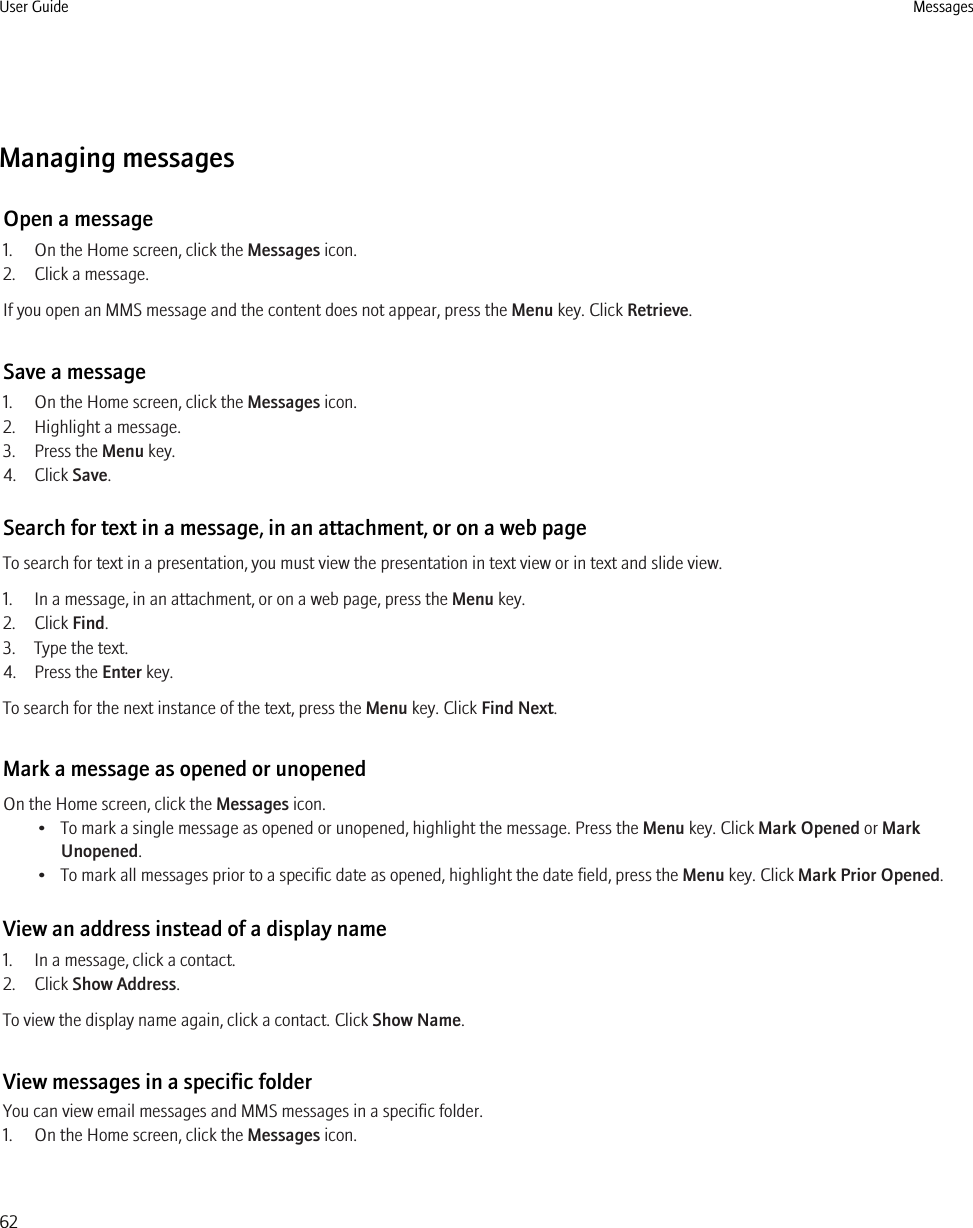
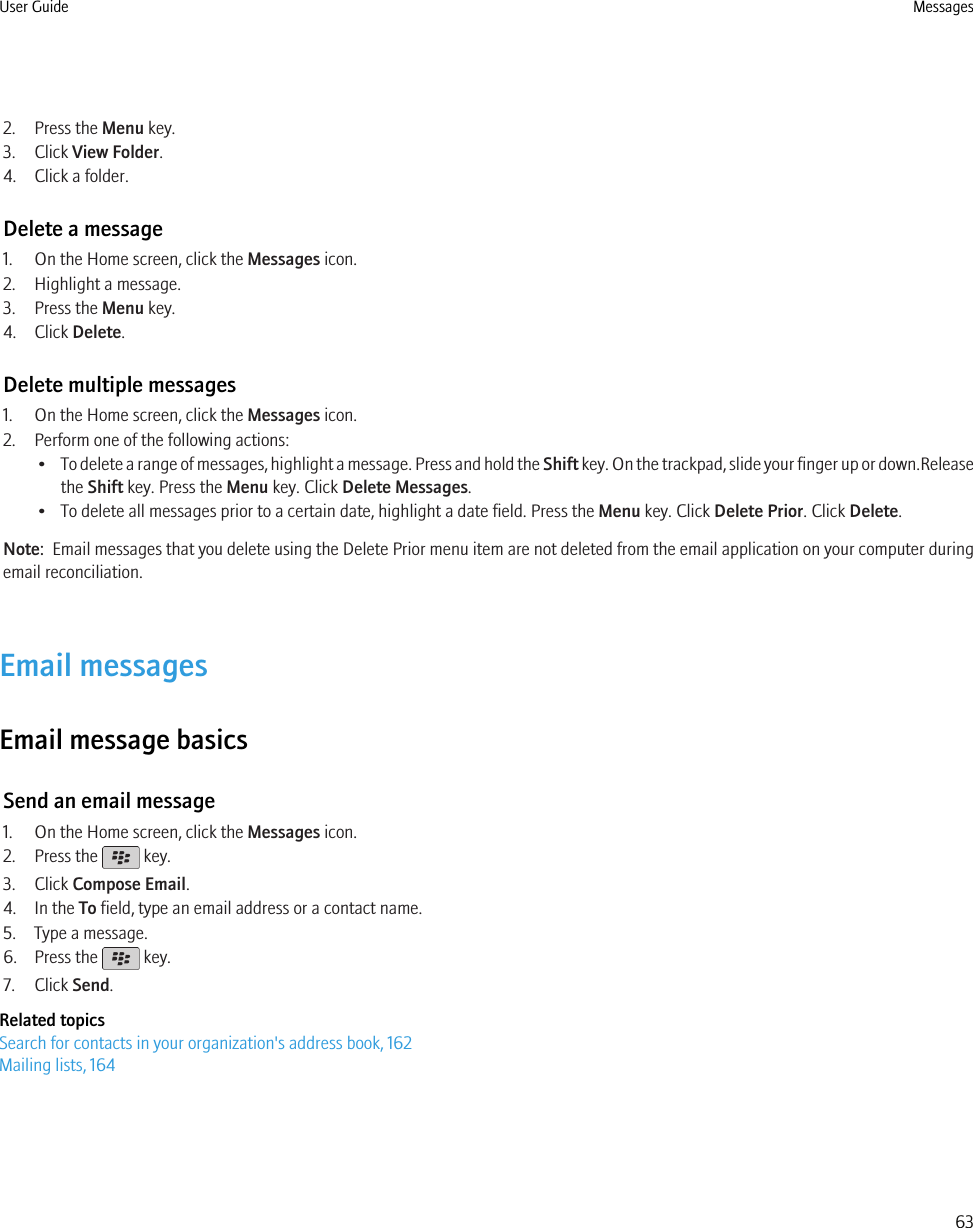
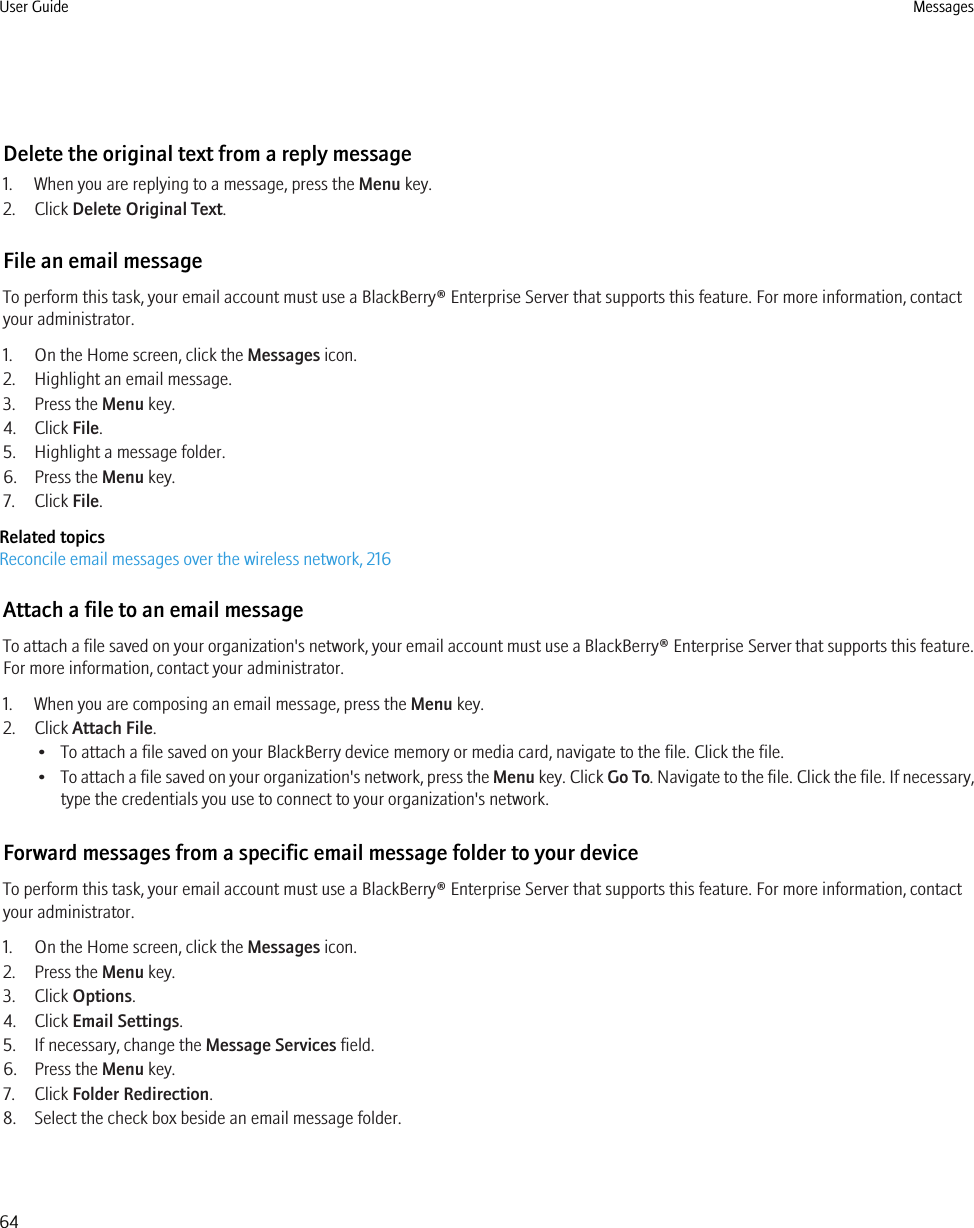
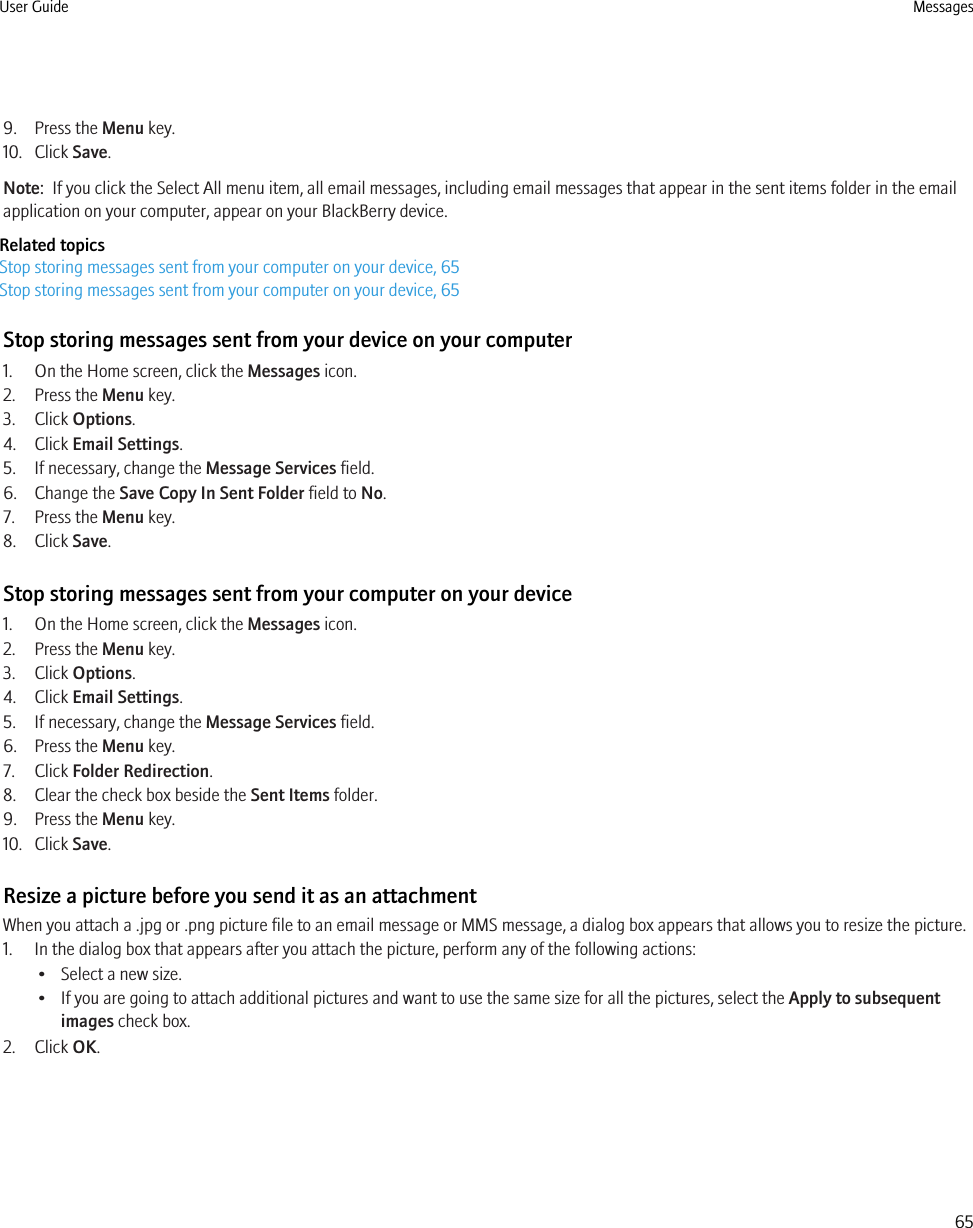
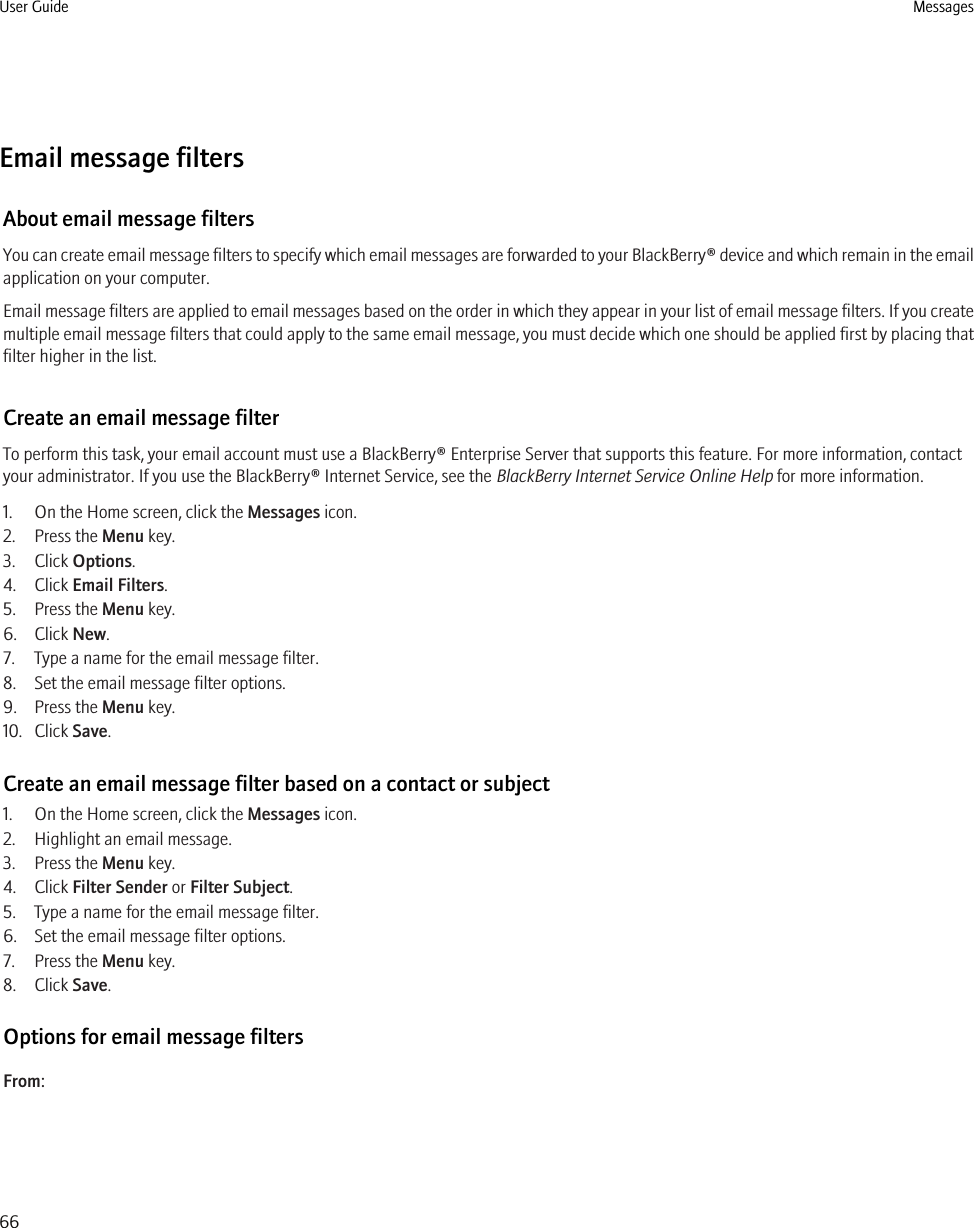
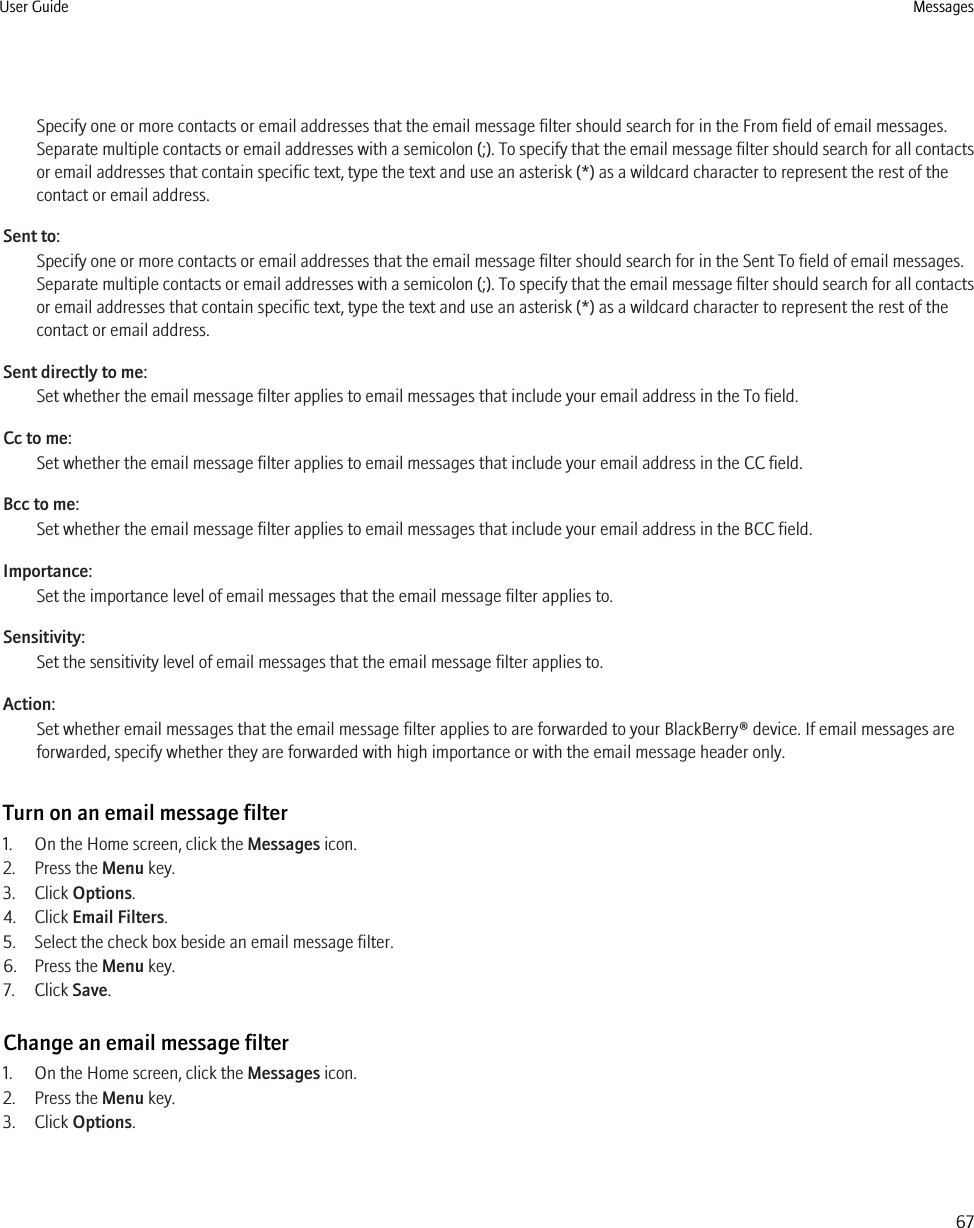
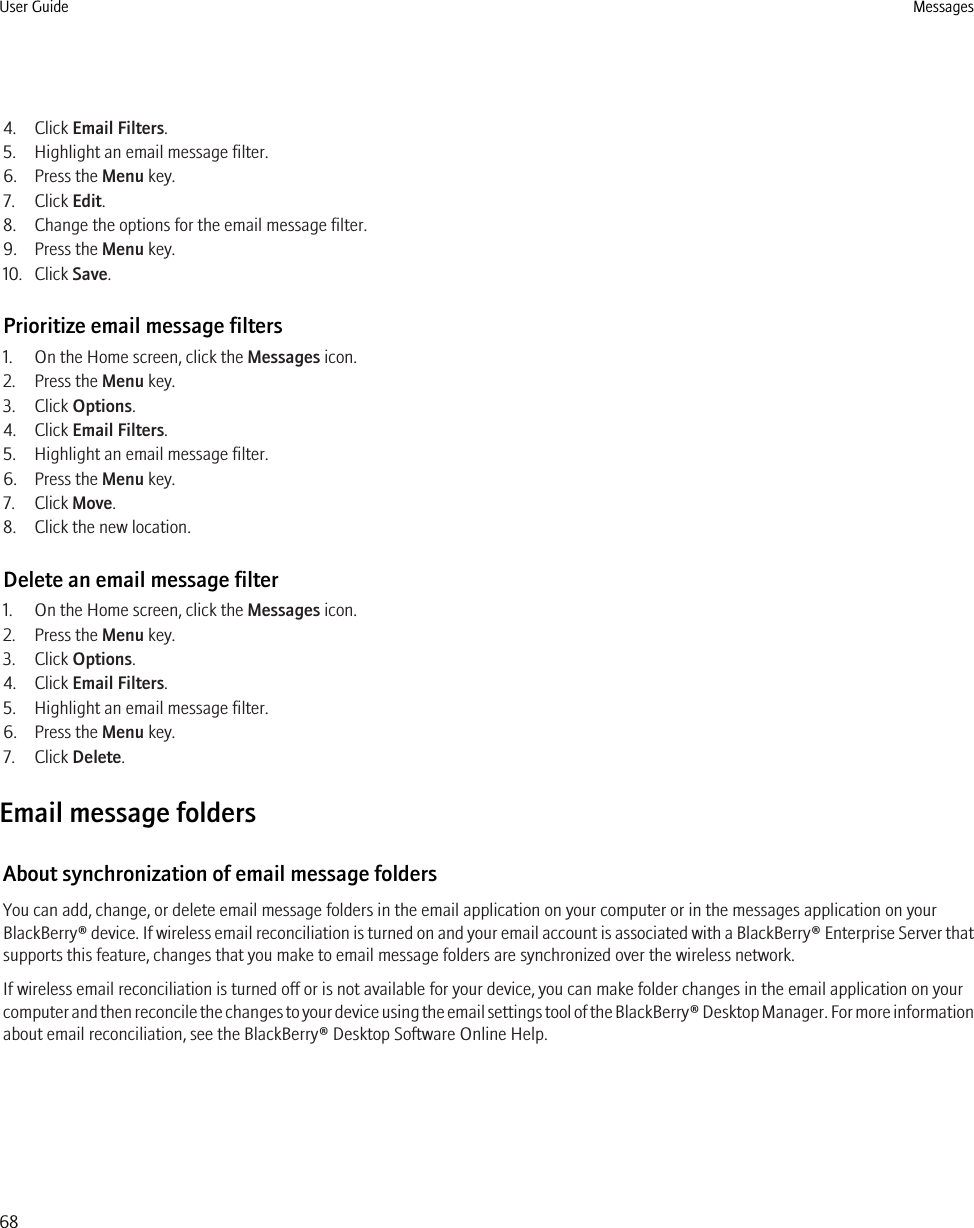
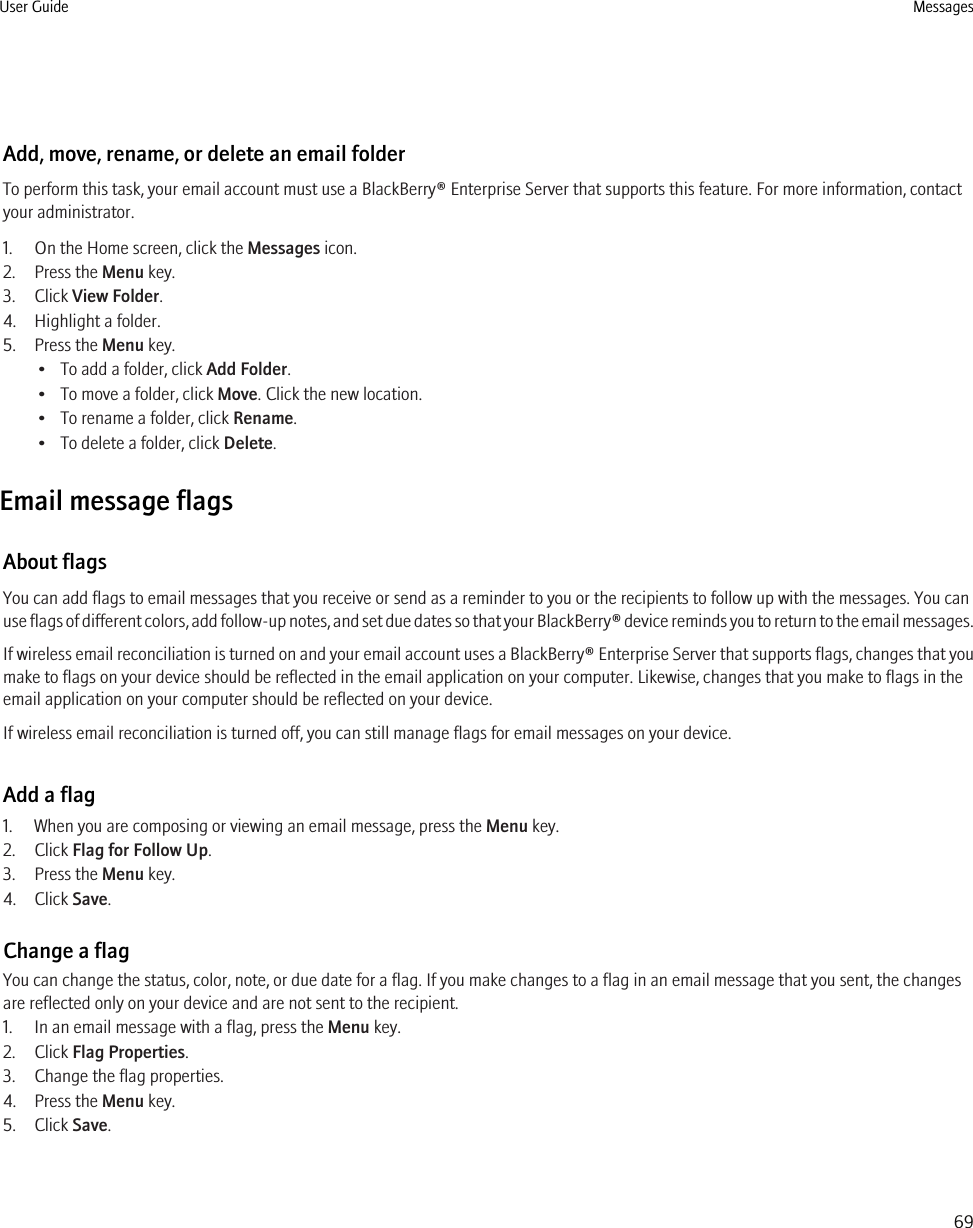
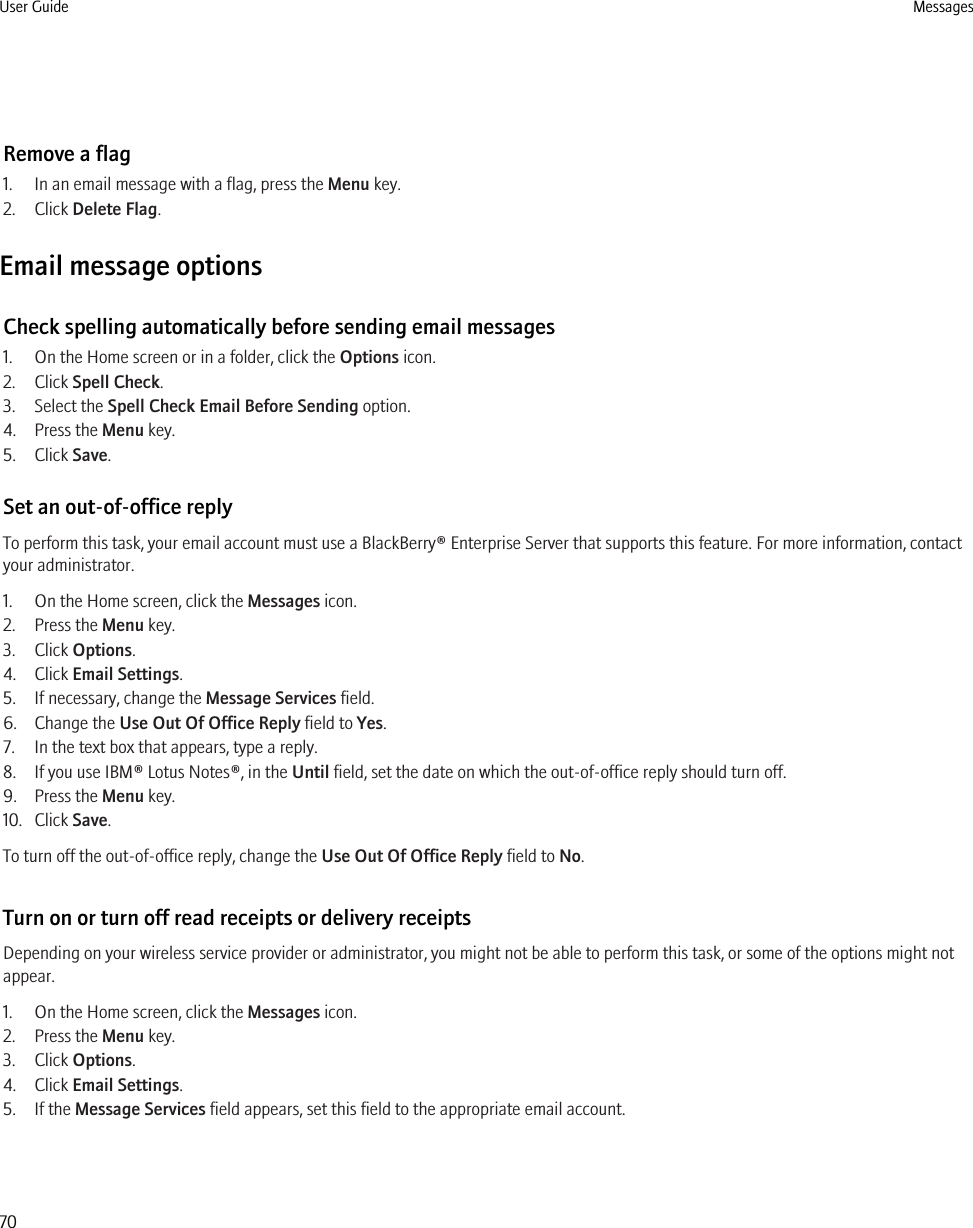
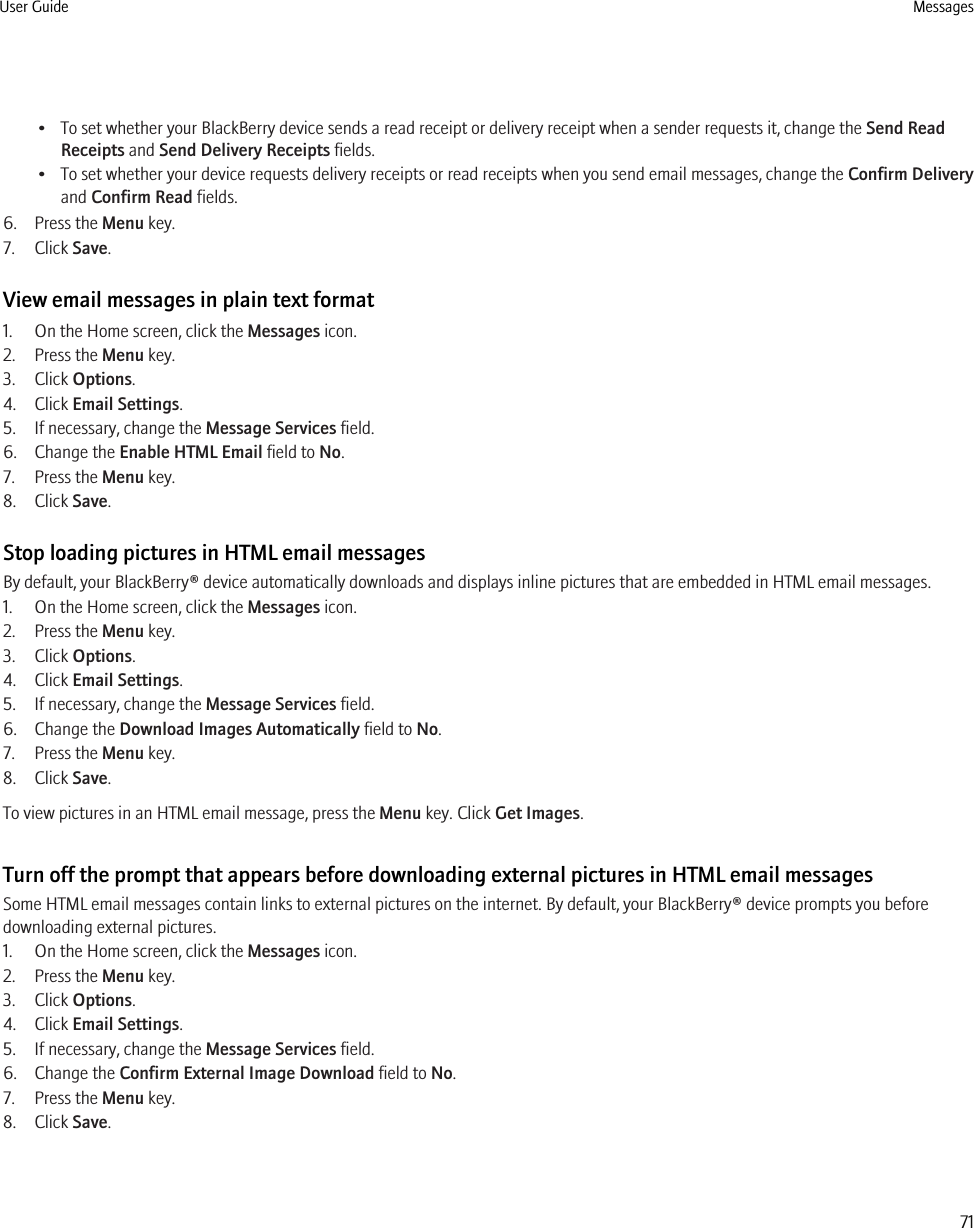
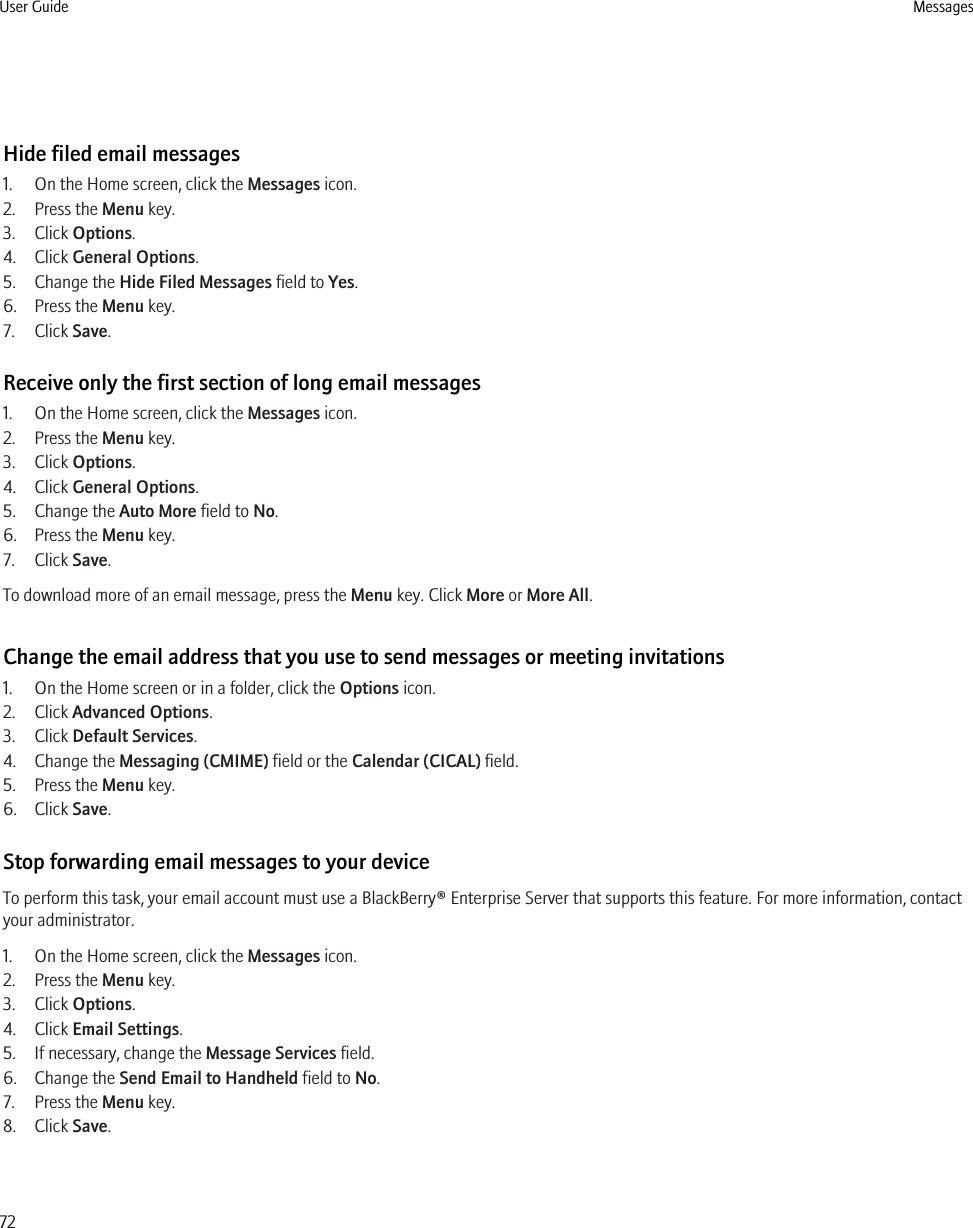
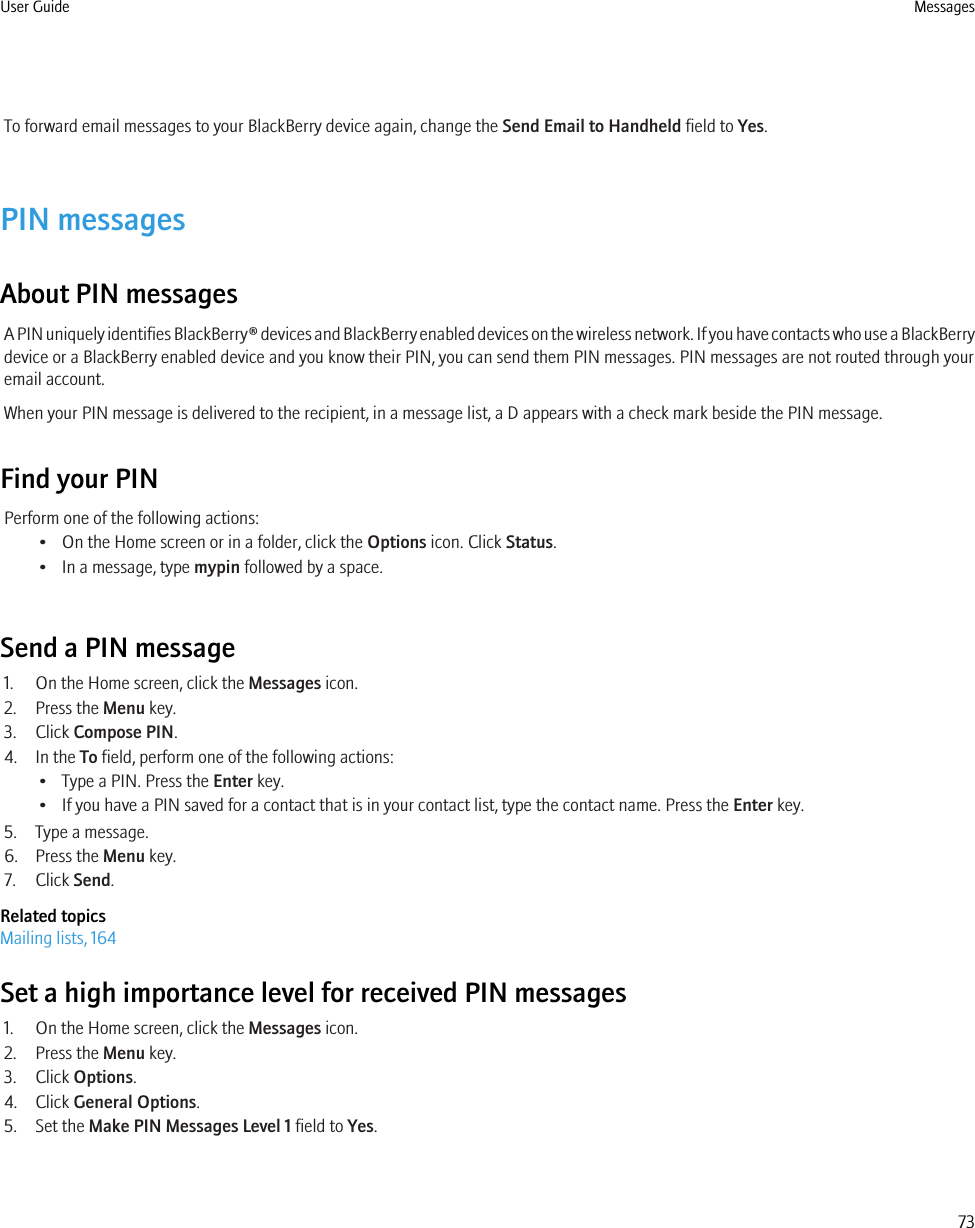
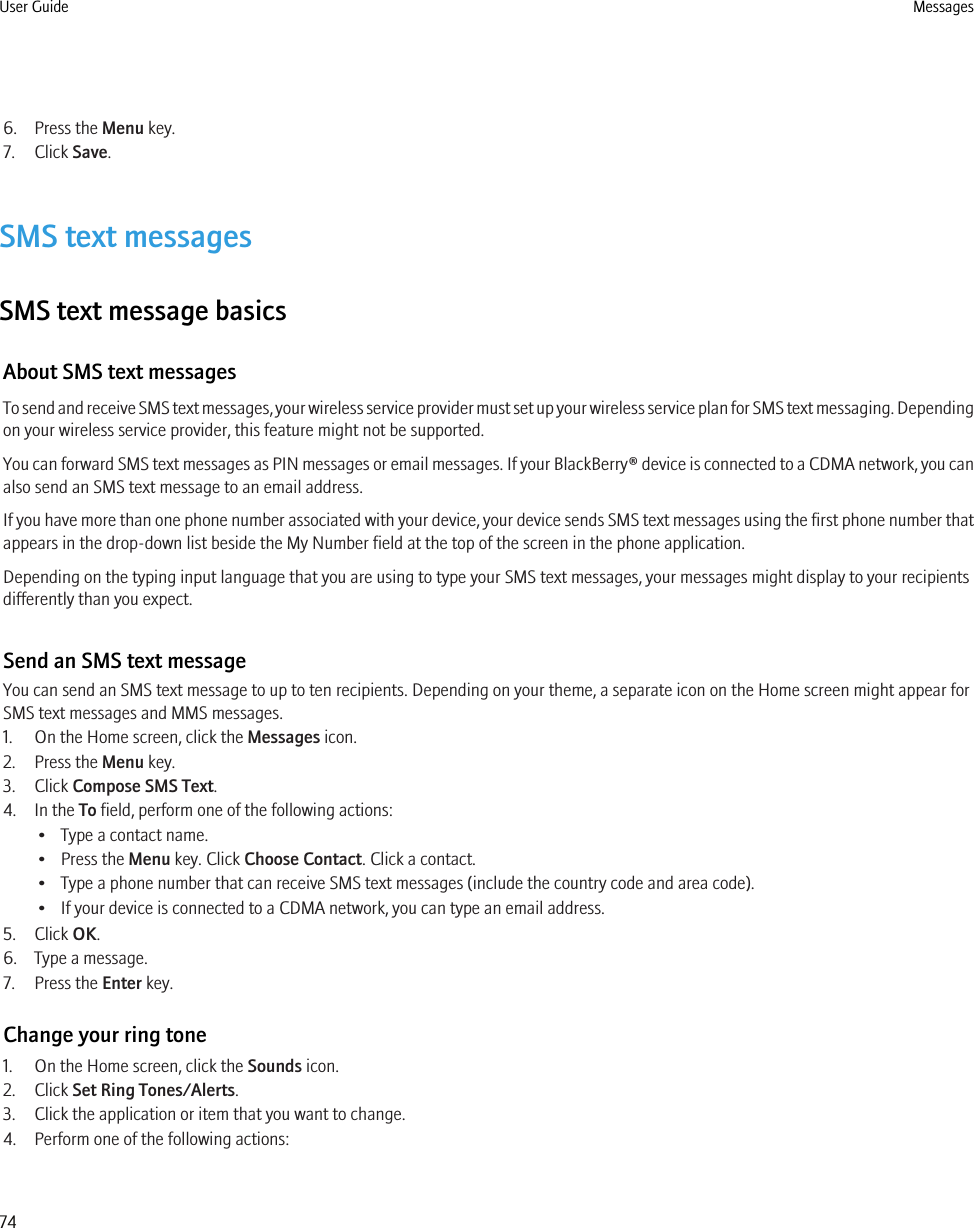
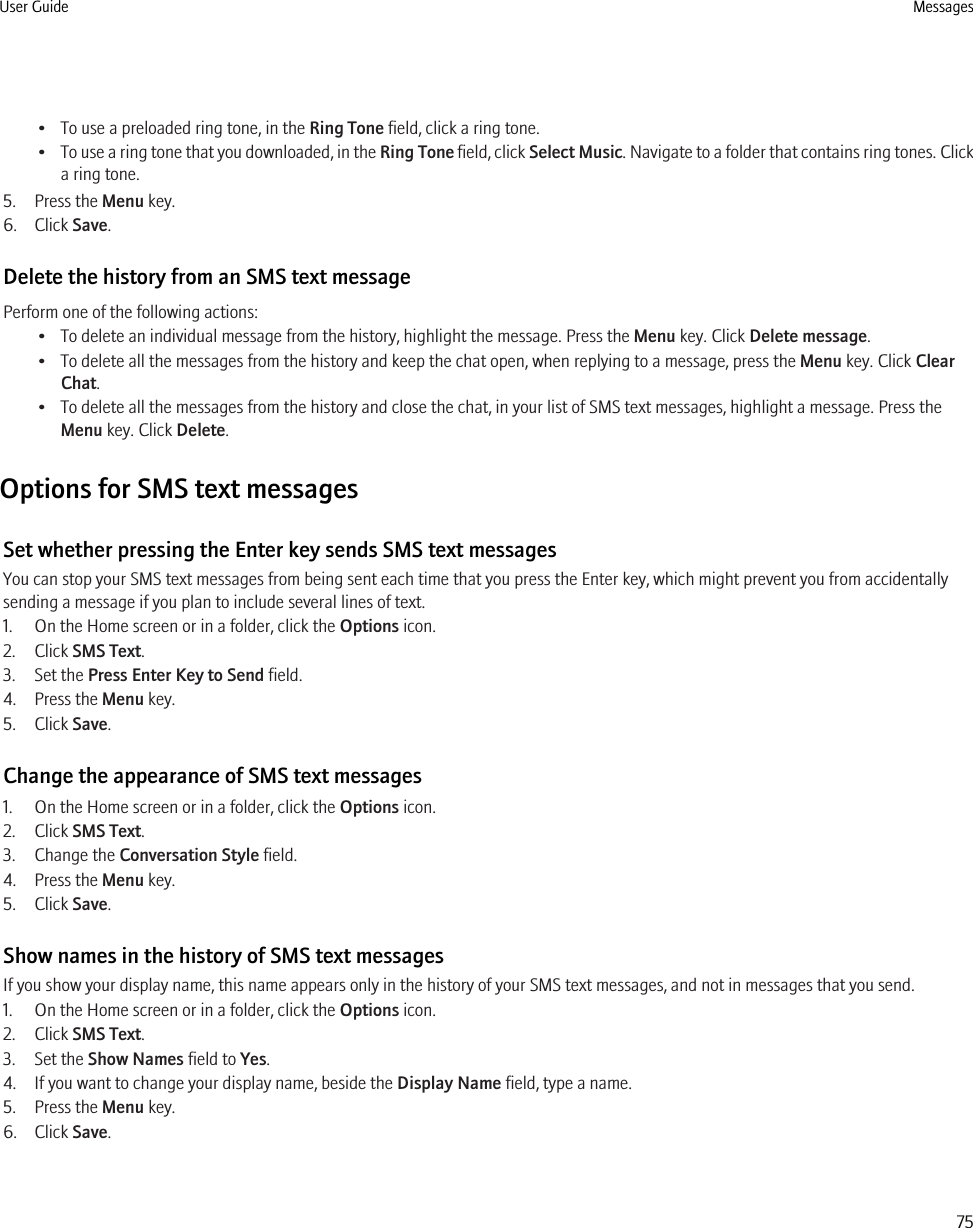
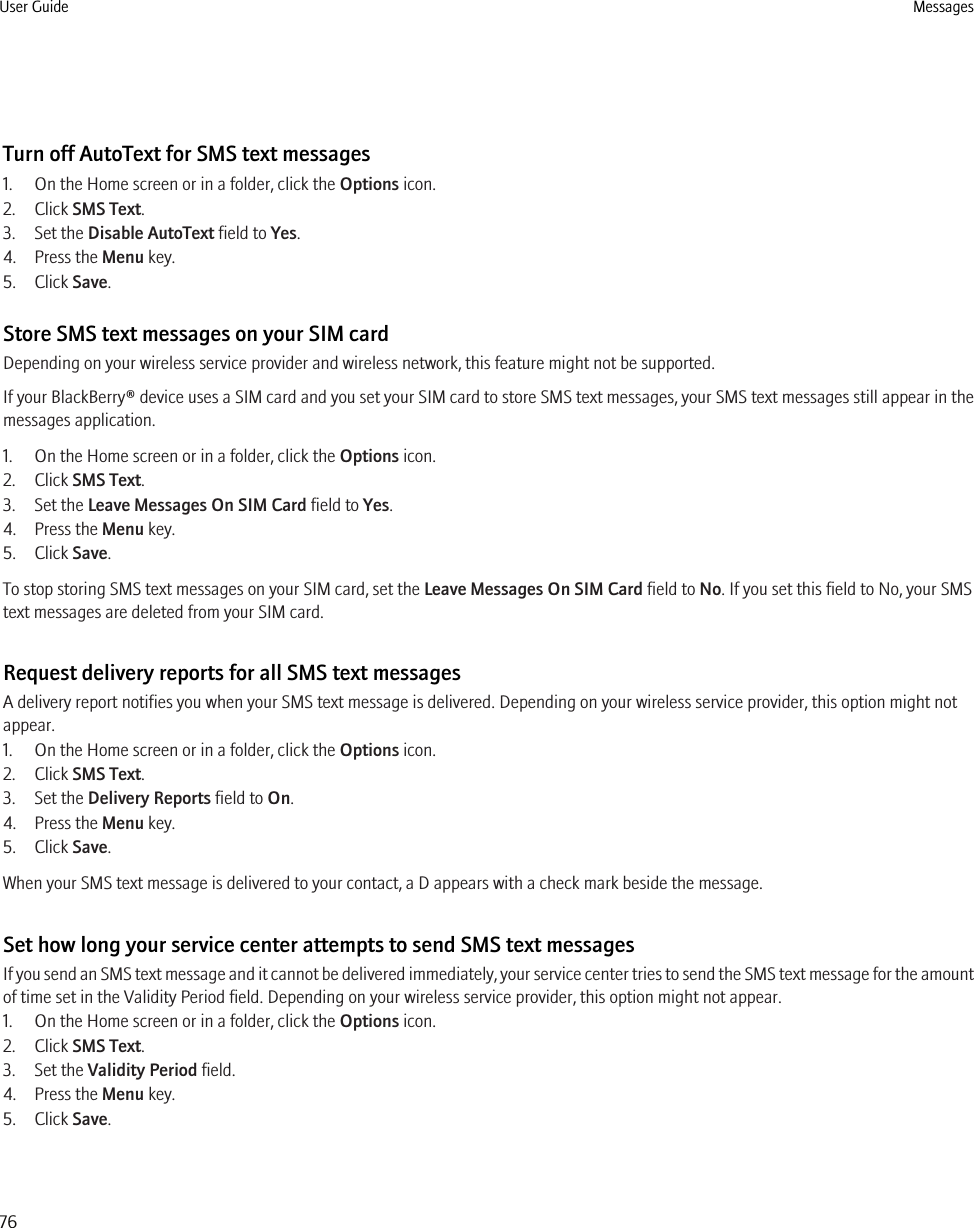
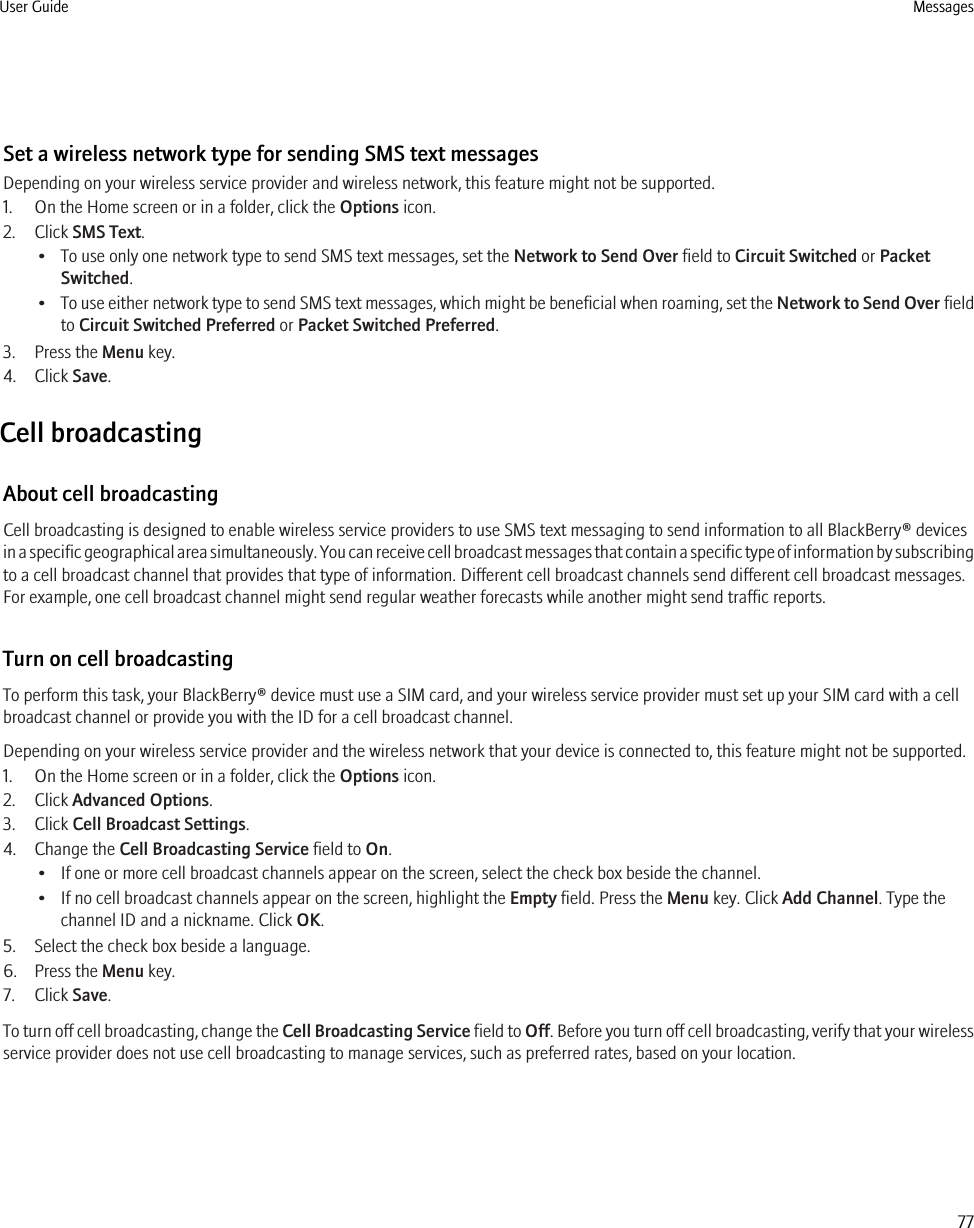
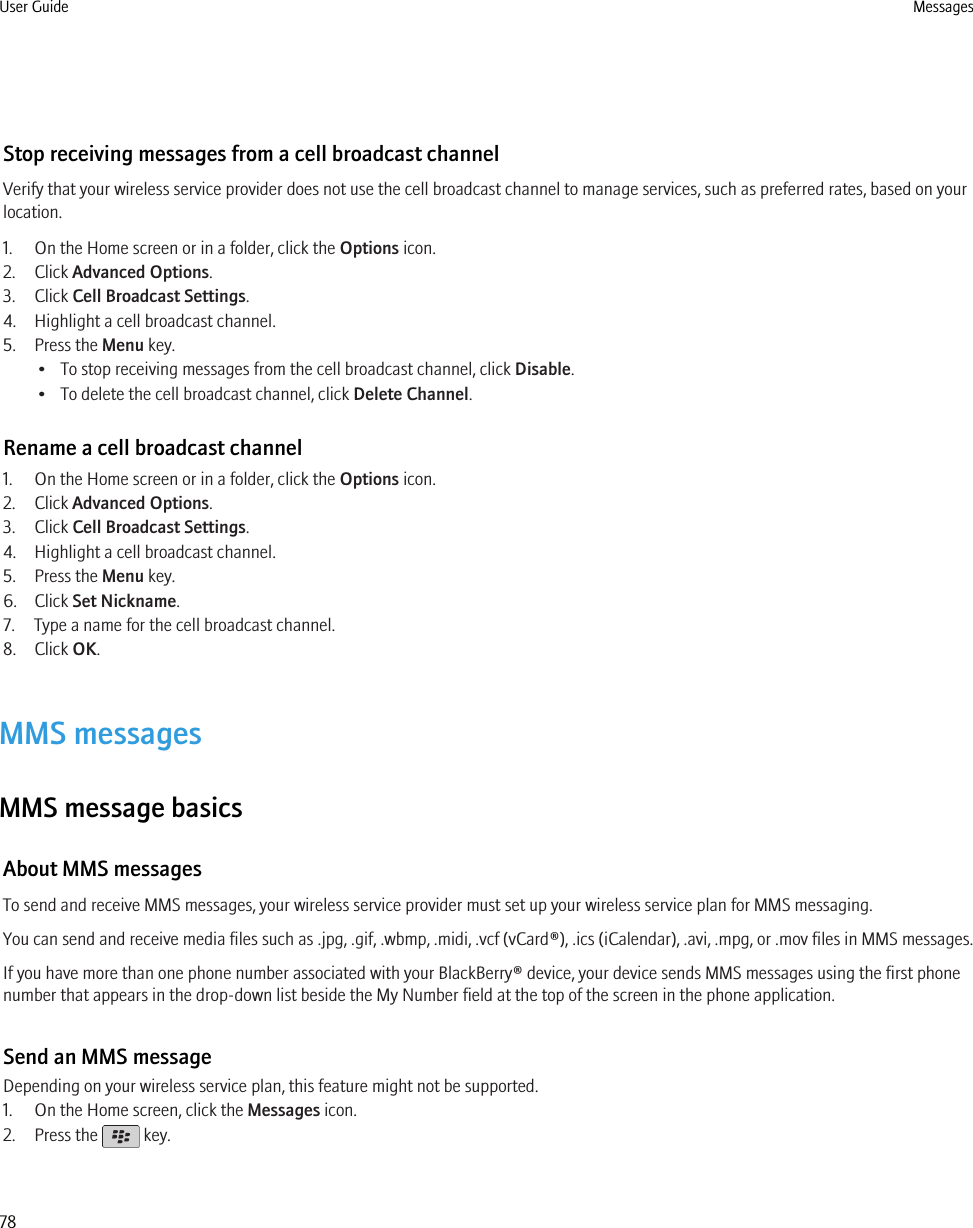
![3. Click Compose MMS.4. Perform one of the following actions:• If the contact is not in your contact list, click [Use Once]. Click Email or Phone. Type an email address or an MMS phone number.Press the Enter key.• If the contact is in your contact list, click a contact. Click an email address or phone number.5. Type a message.6. Press the key.7. Click Send.Related topicsMailing lists, 164View the size of an MMS message before sending it, 81View the size of an MMS message before sending it, 81Create a slide show in an MMS message1. When composing an MMS message, press the Menu key.2. Click one of the following menu items:•Attach Picture•Attach Audio•Attach Video•Attach Voice Note3. Click a media file.4. To add another media file, repeat steps 1 to 3.5. To customize the slide show, perform any of the following actions:• To add text to a slide, highlight the empty field below the attachment. Type text.• To change how long a slide appears, change the Slide Duration field.• To move an item on a slide, click the item. Click Move Field. Click the new location.Related topicsAttach a media file to an MMS message, 80Attach a media file to an MMS message, 80Resize a picture before you send it as an attachmentWhen you attach a .jpg or .png picture file to an email message or MMS message, a dialog box appears that allows you to resize the picture.1. In the dialog box that appears after you attach the picture, perform any of the following actions:• Select a new size.• If you are going to attach additional pictures and want to use the same size for all the pictures, select the Apply to subsequentimages check box.2. Click OK.User Guide Messages79](https://usermanual.wiki/BlackBerry/RCW40GW.User-Manual-I/User-Guide-1336809-Page-81.png)