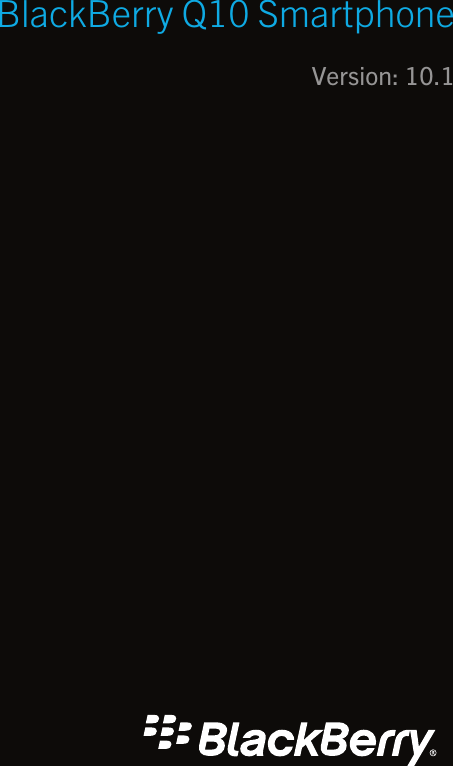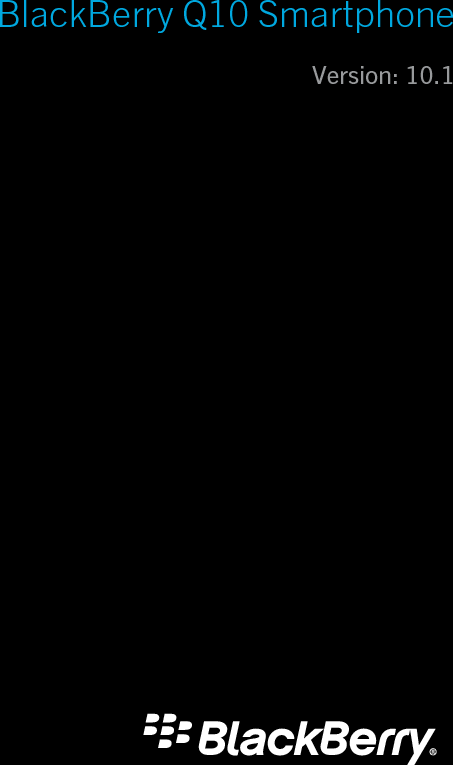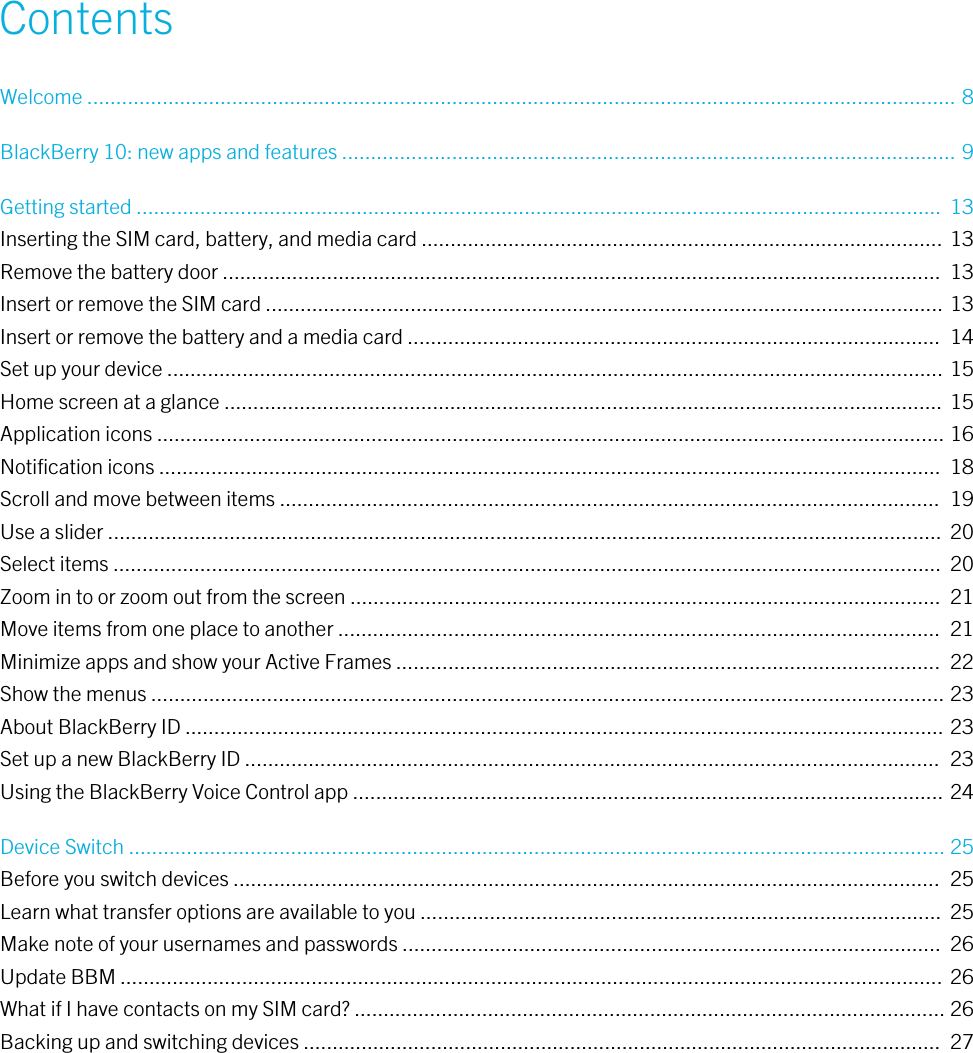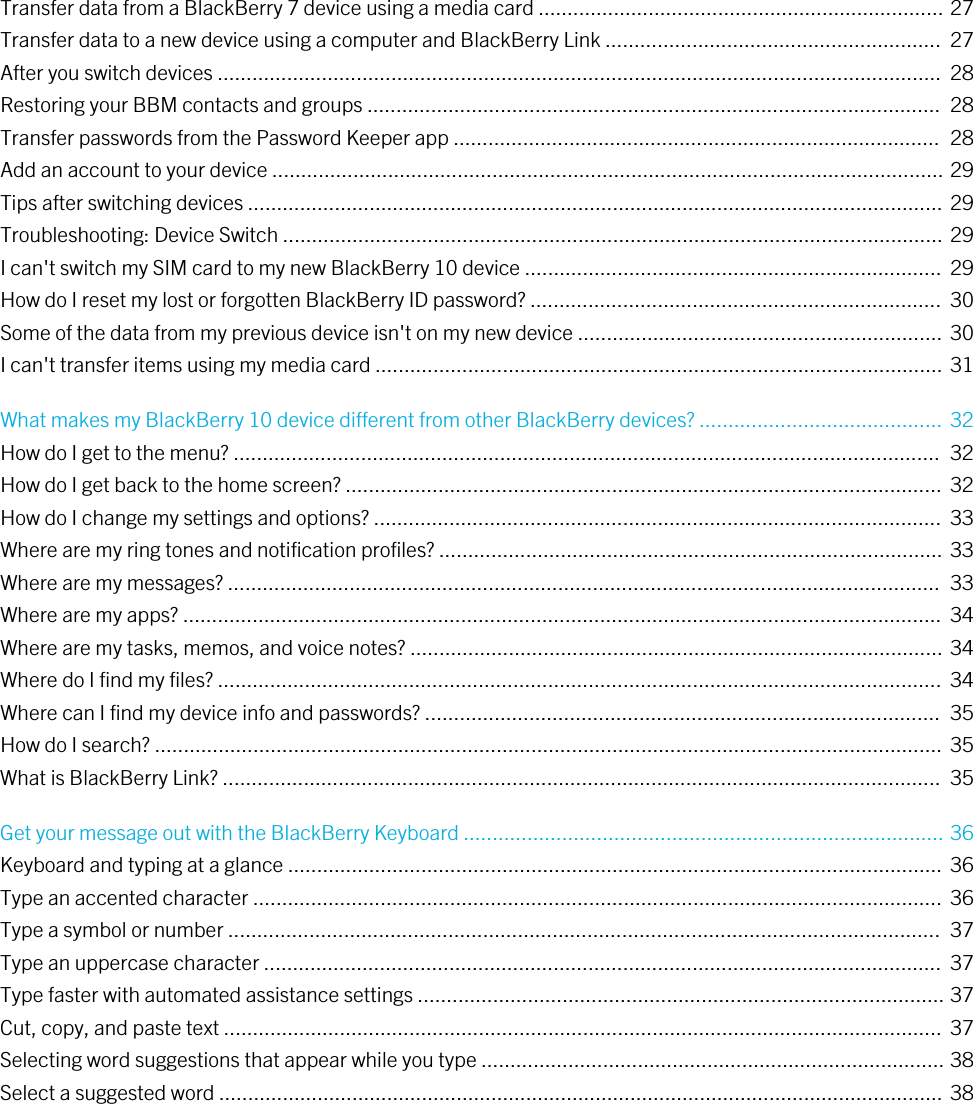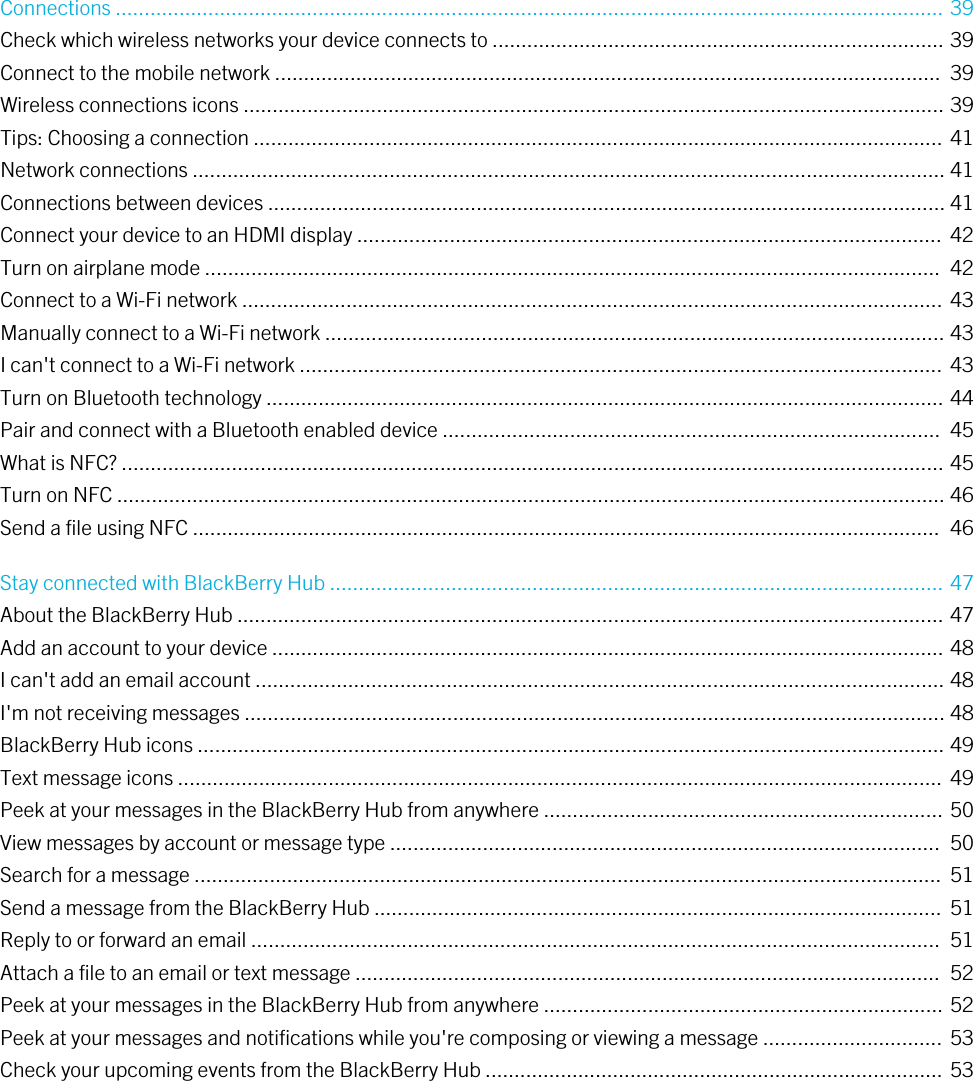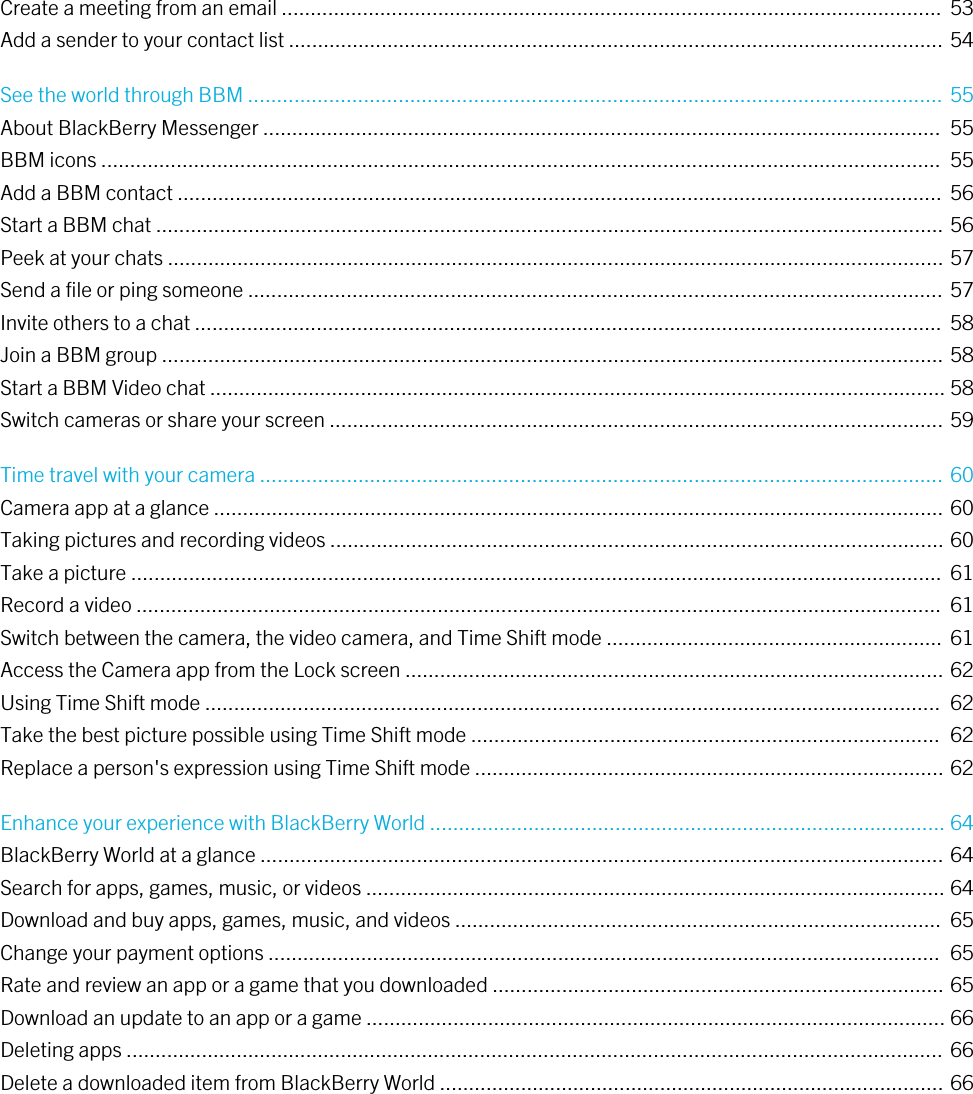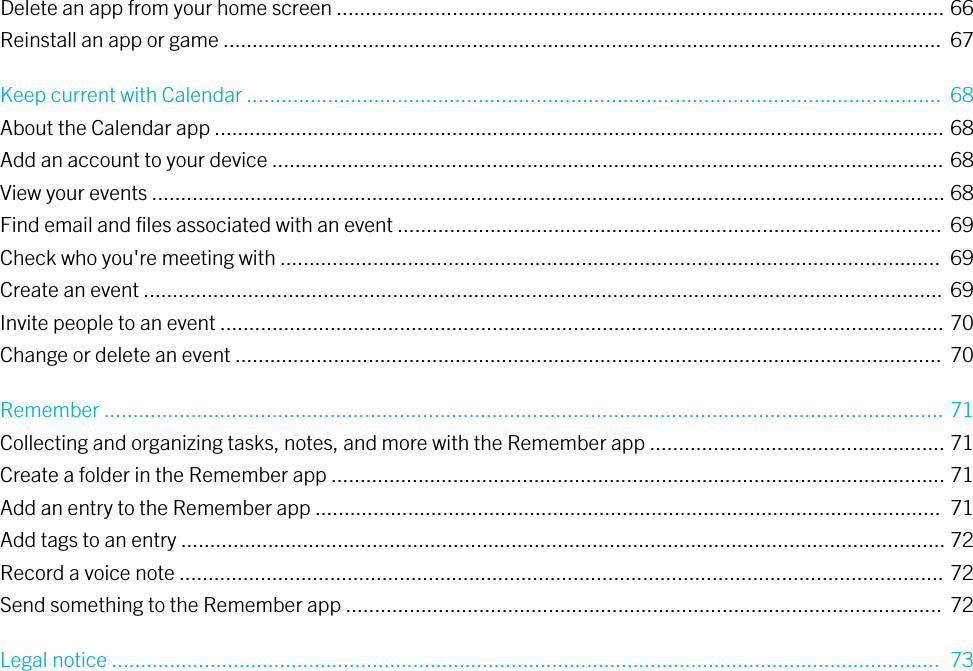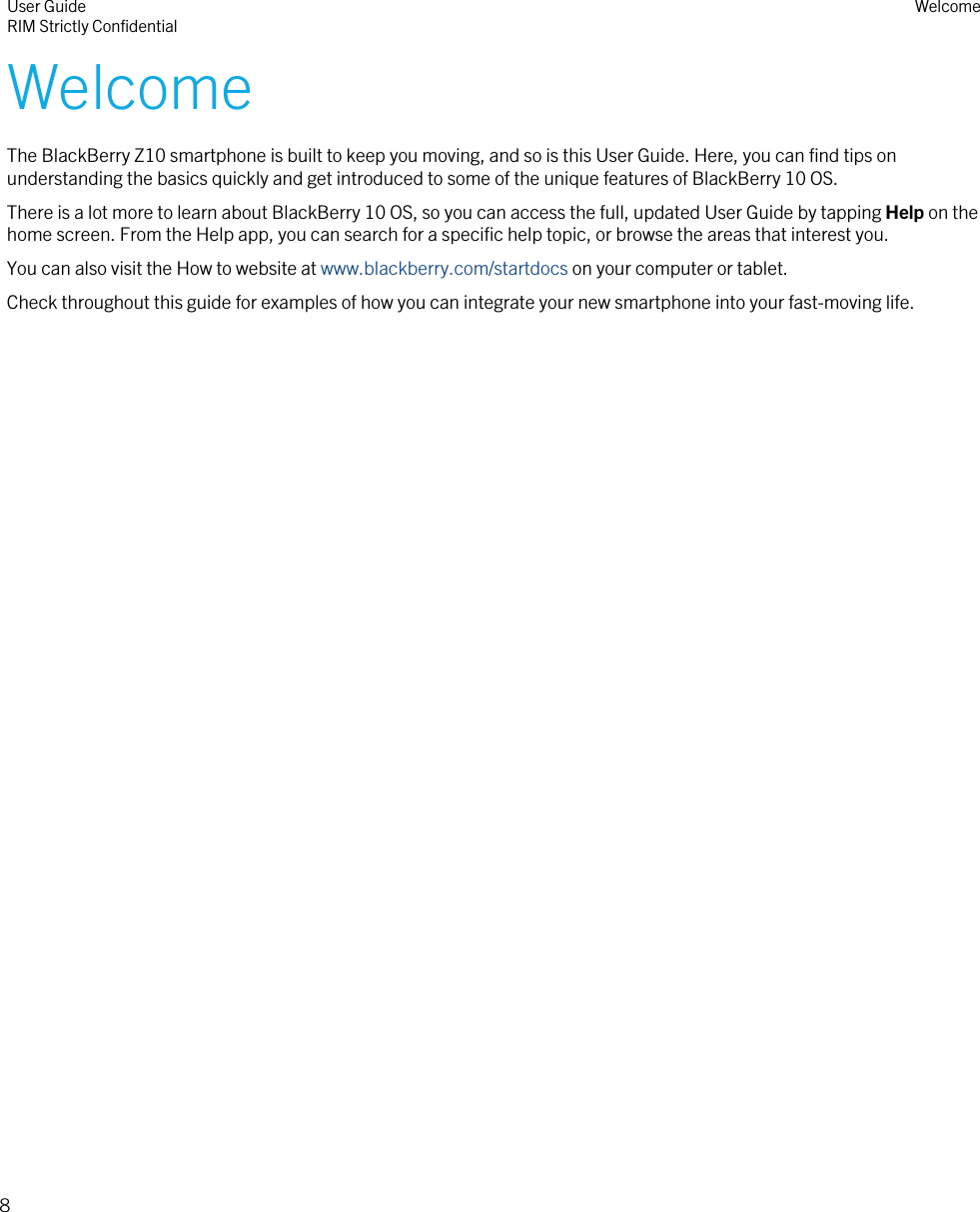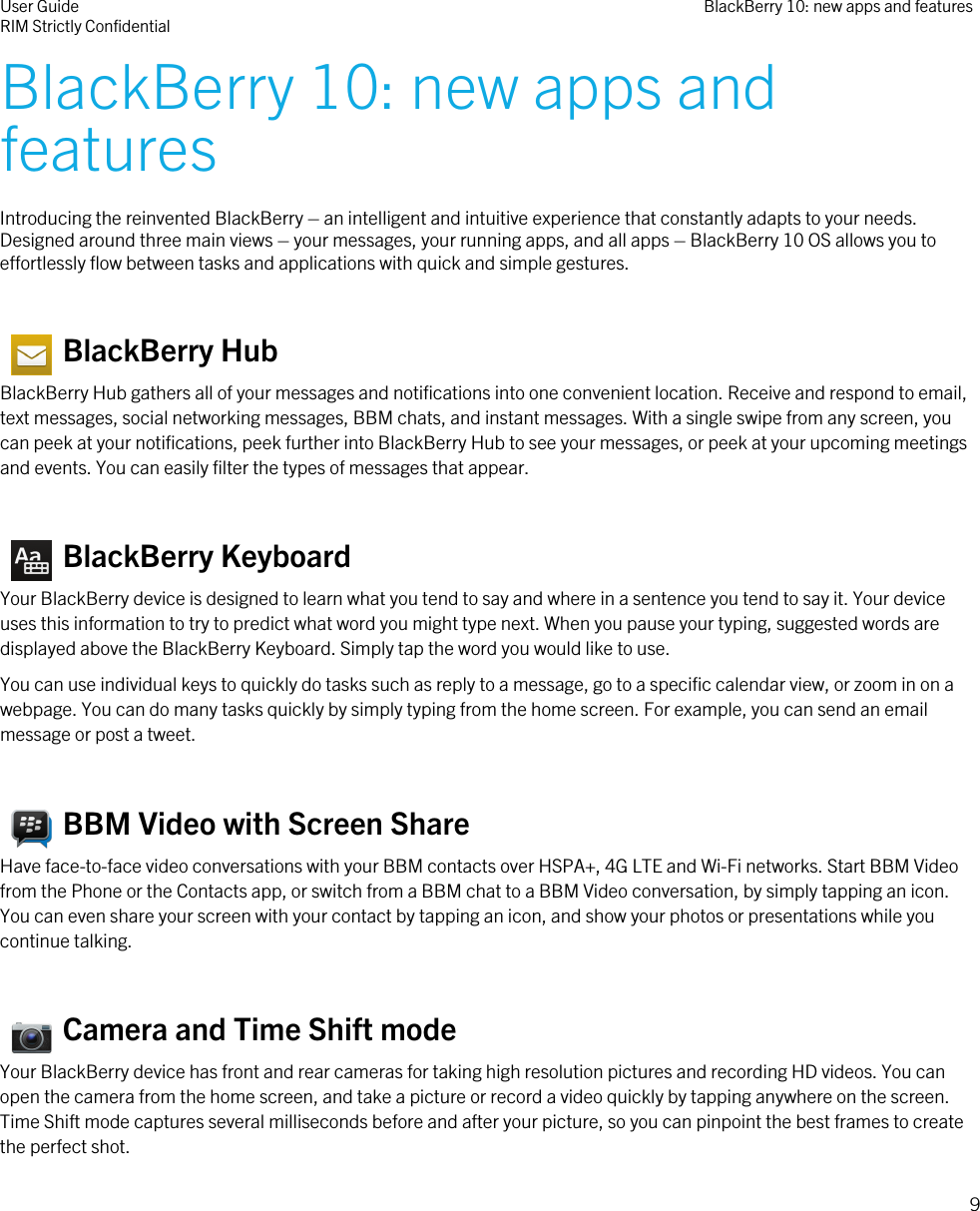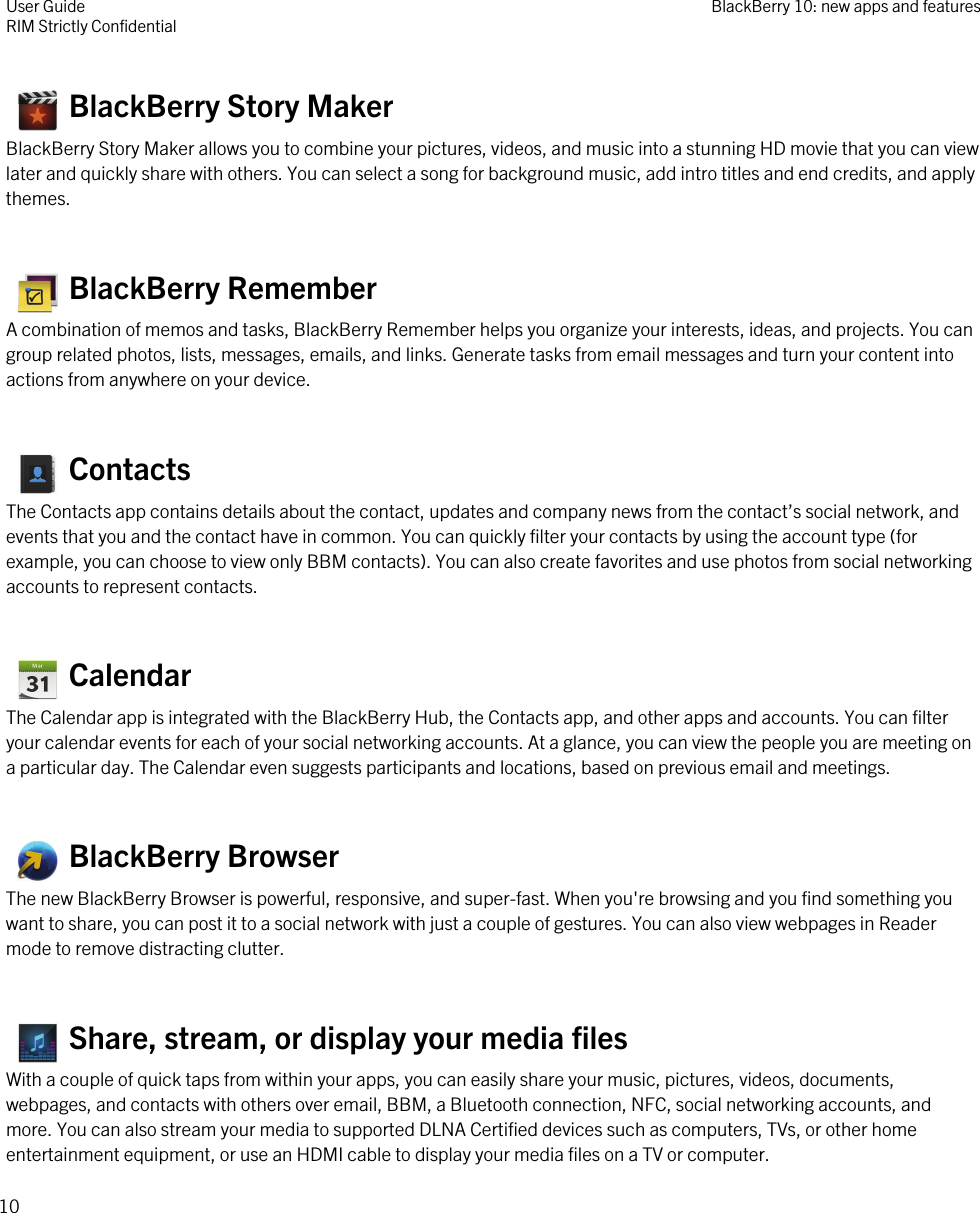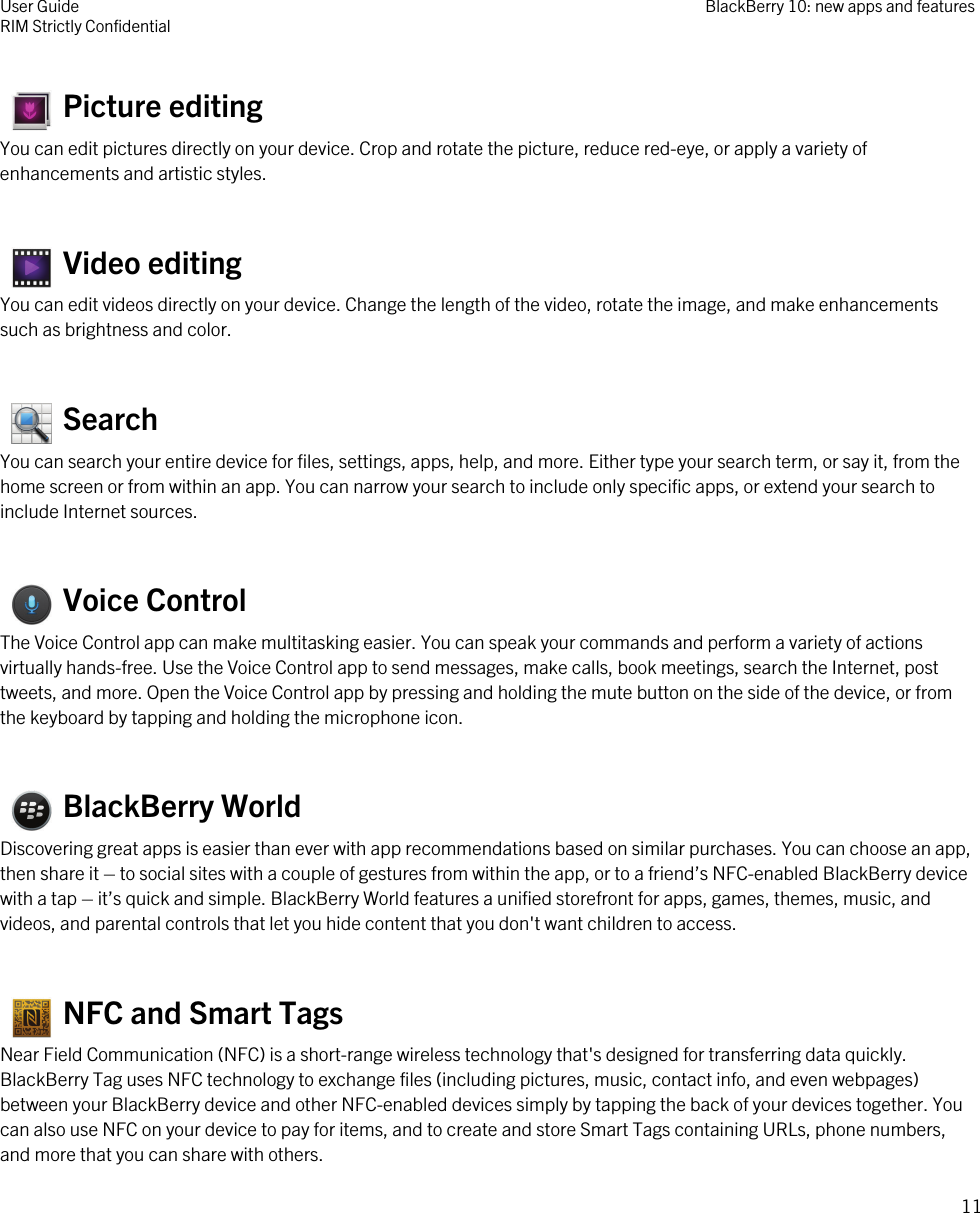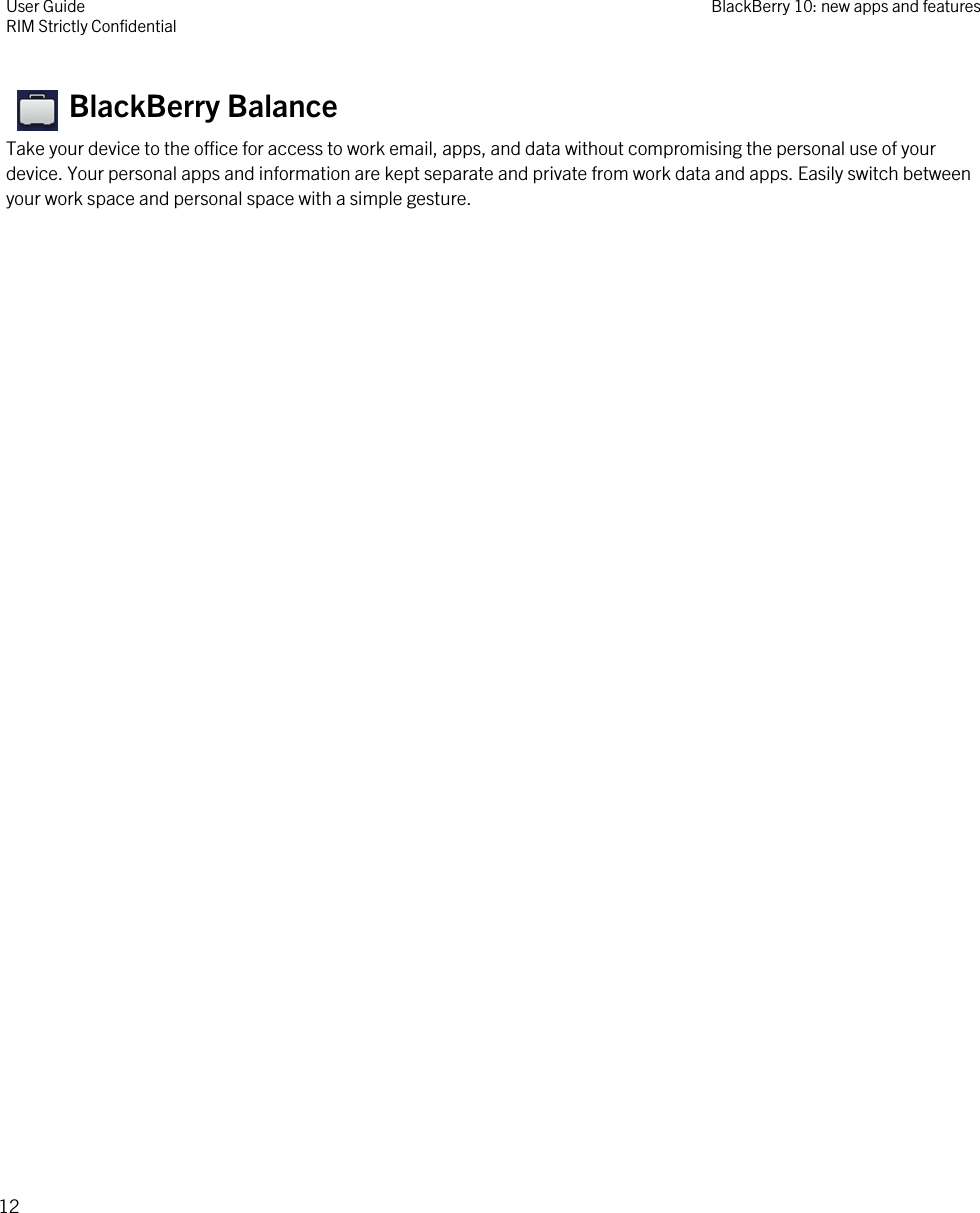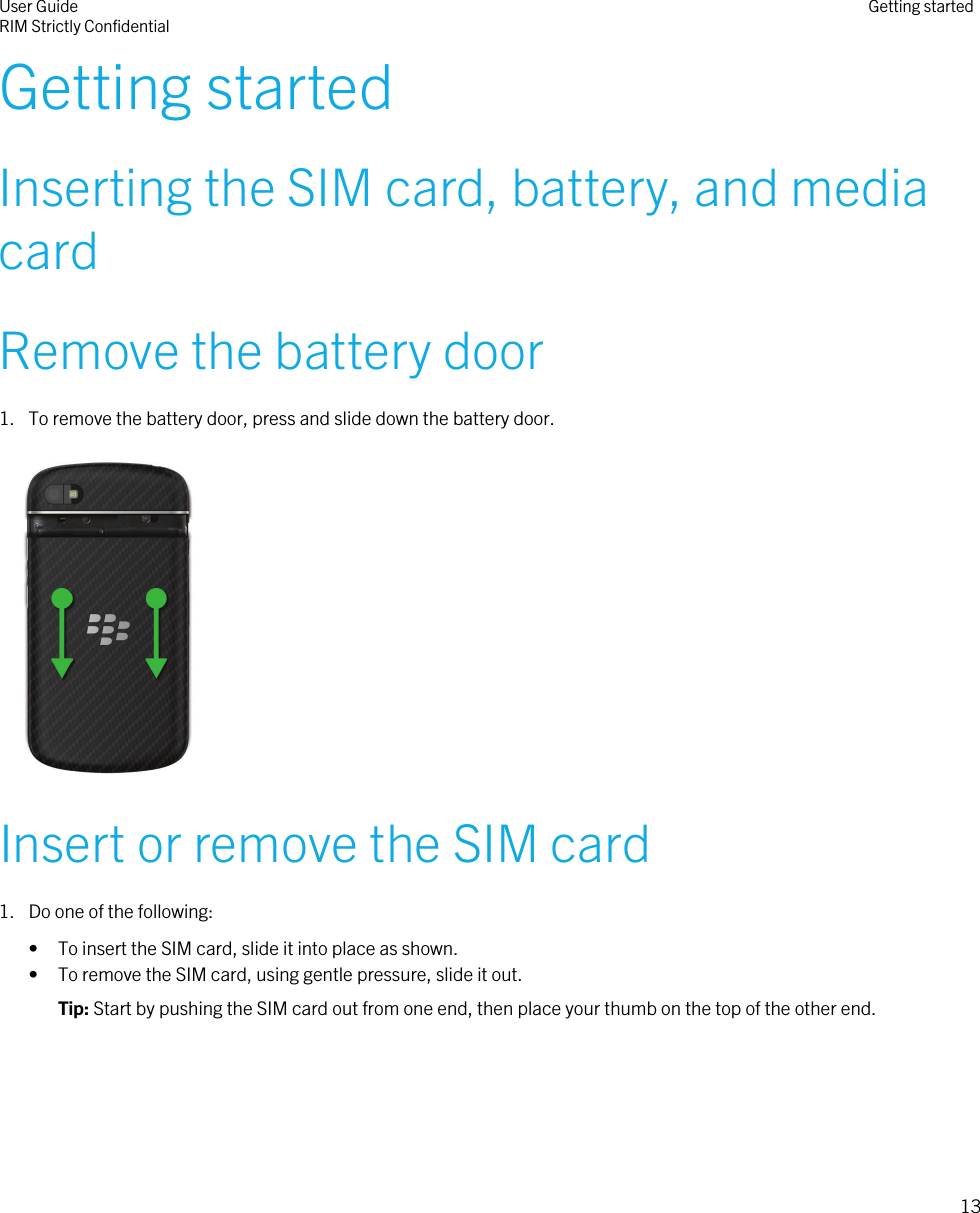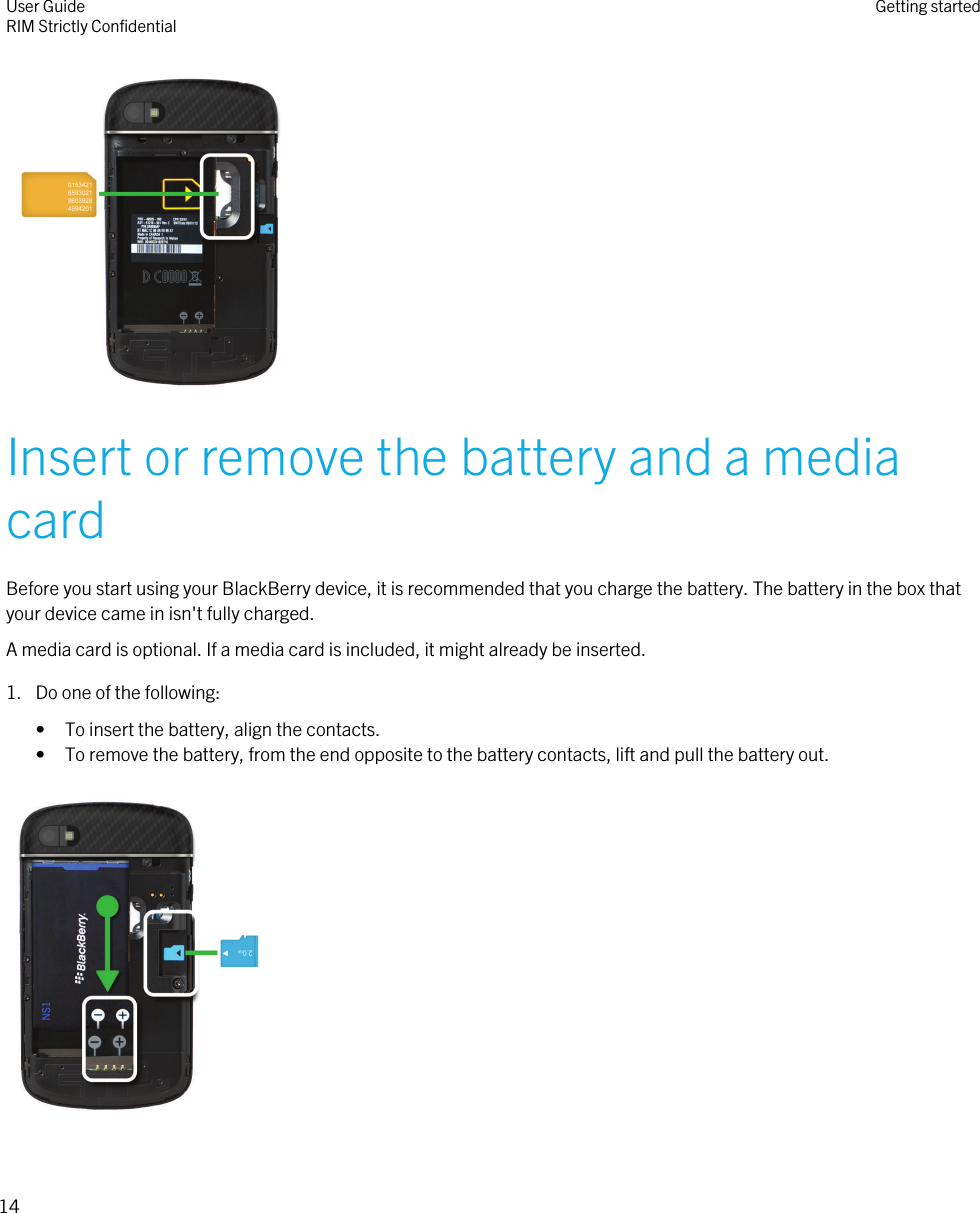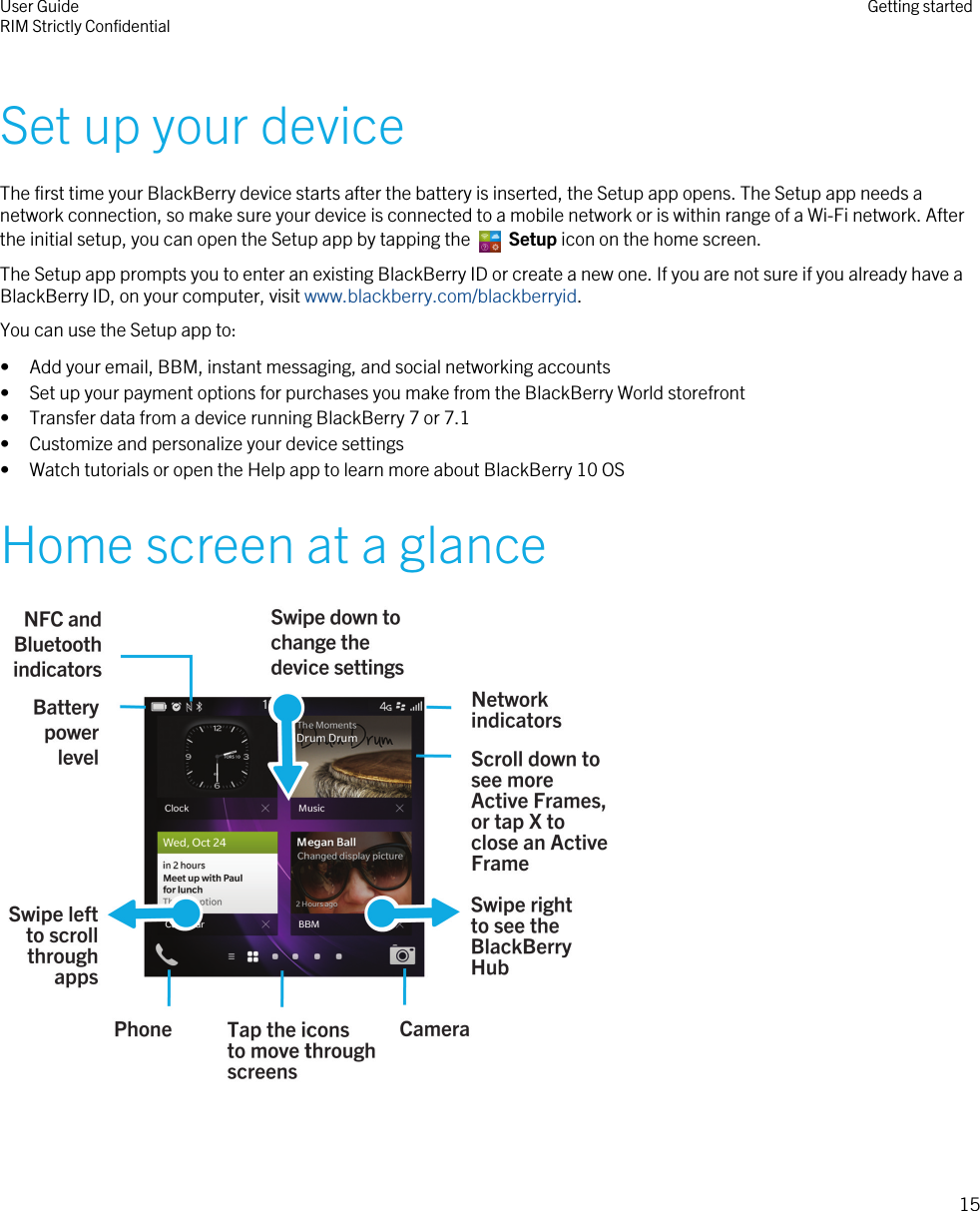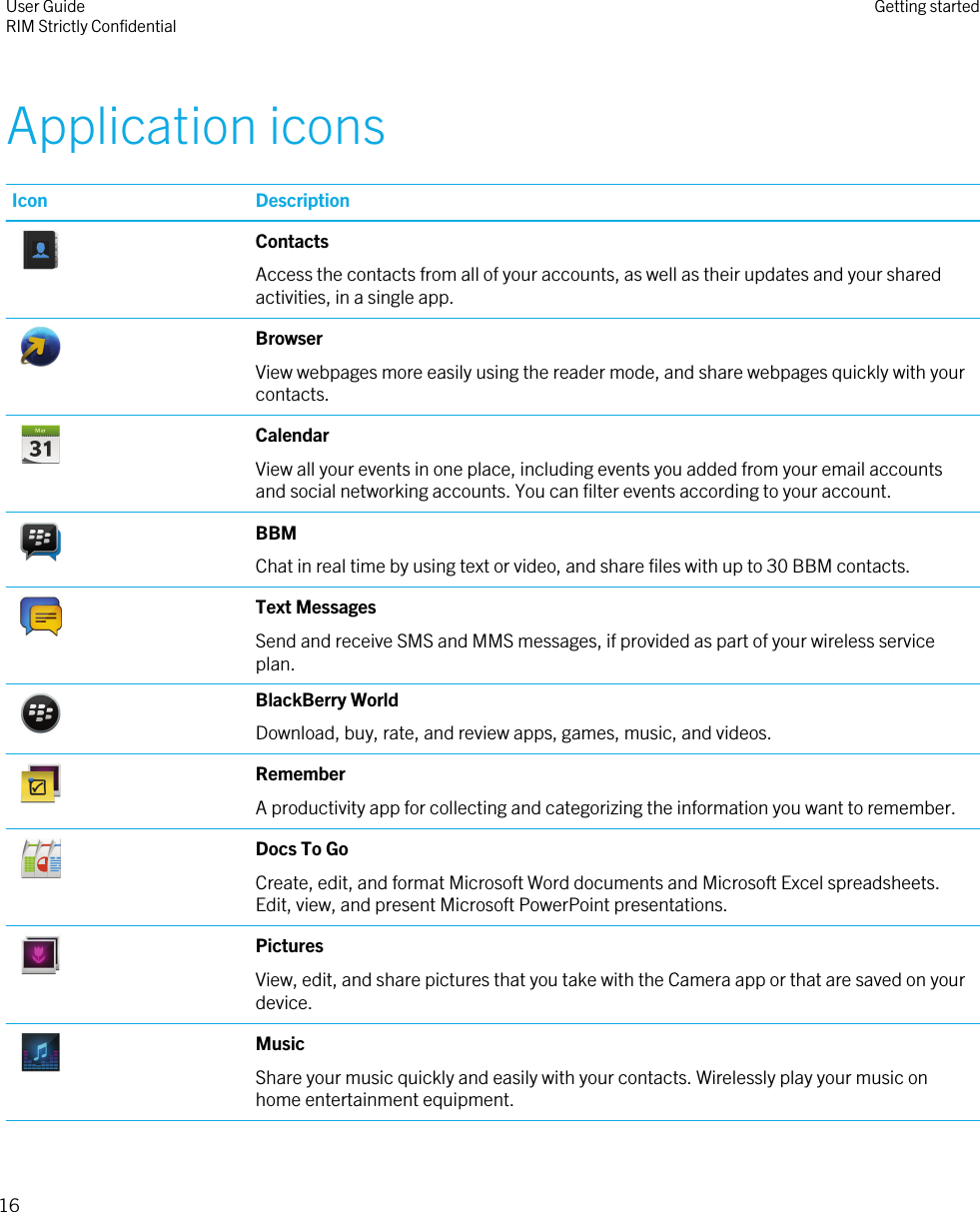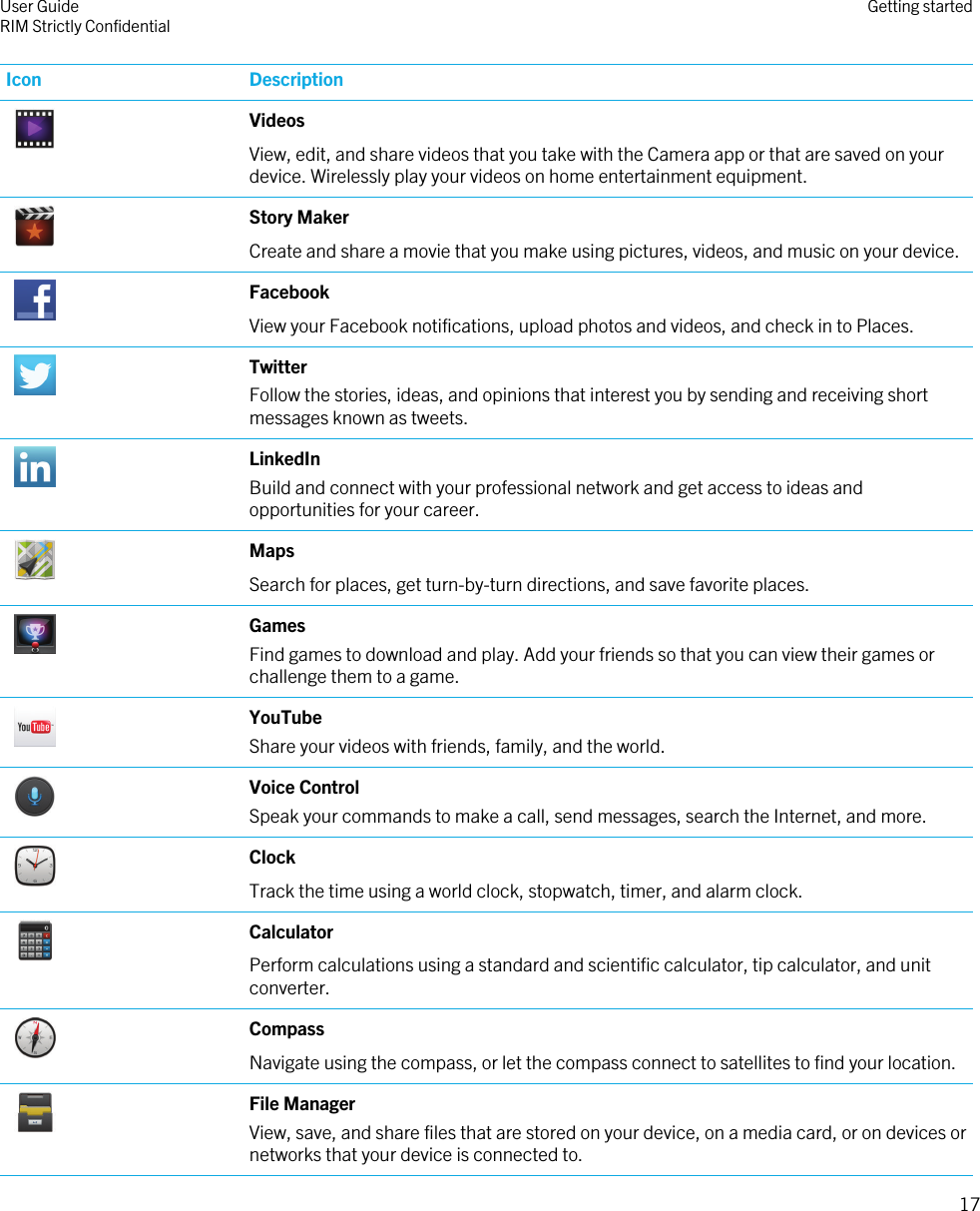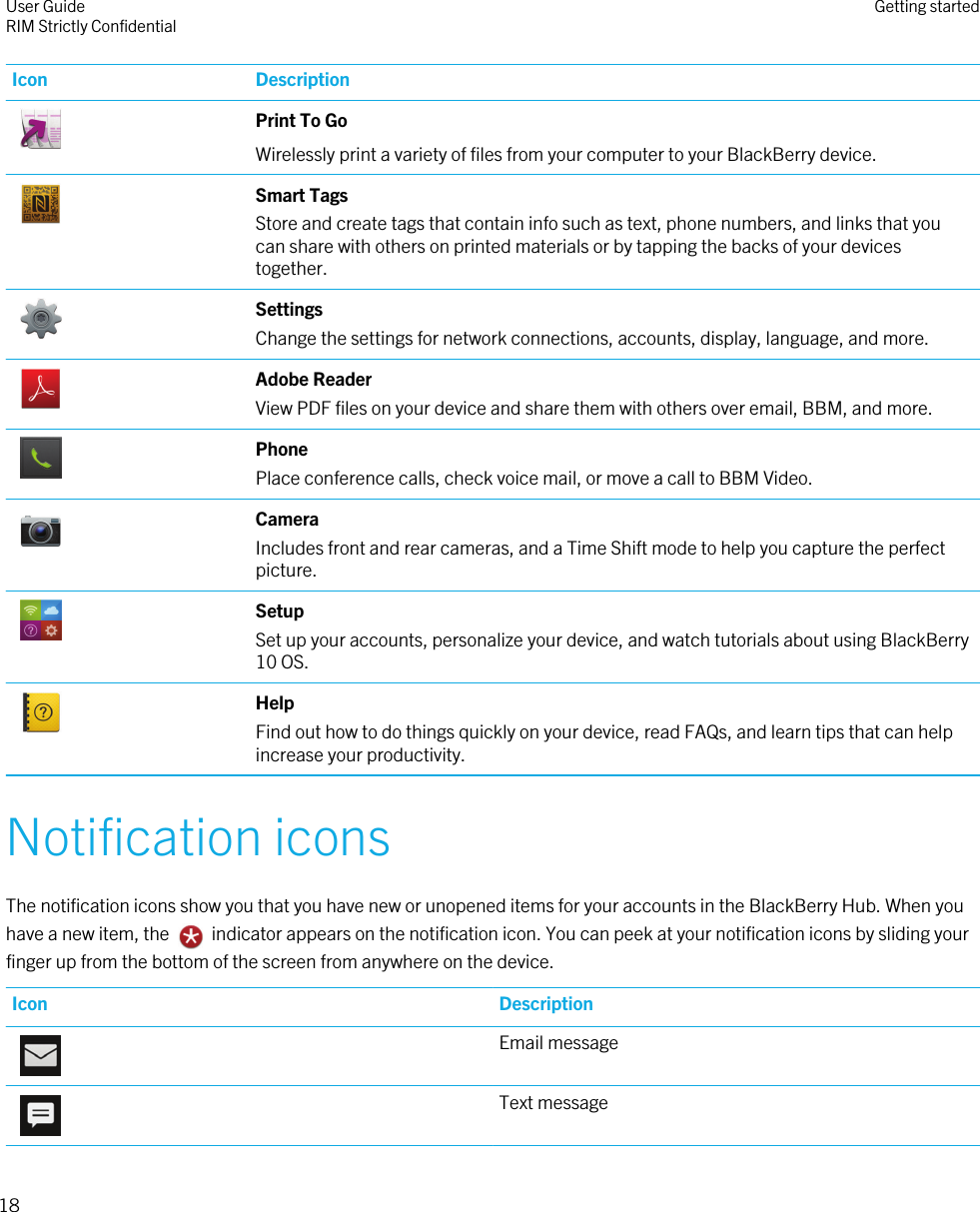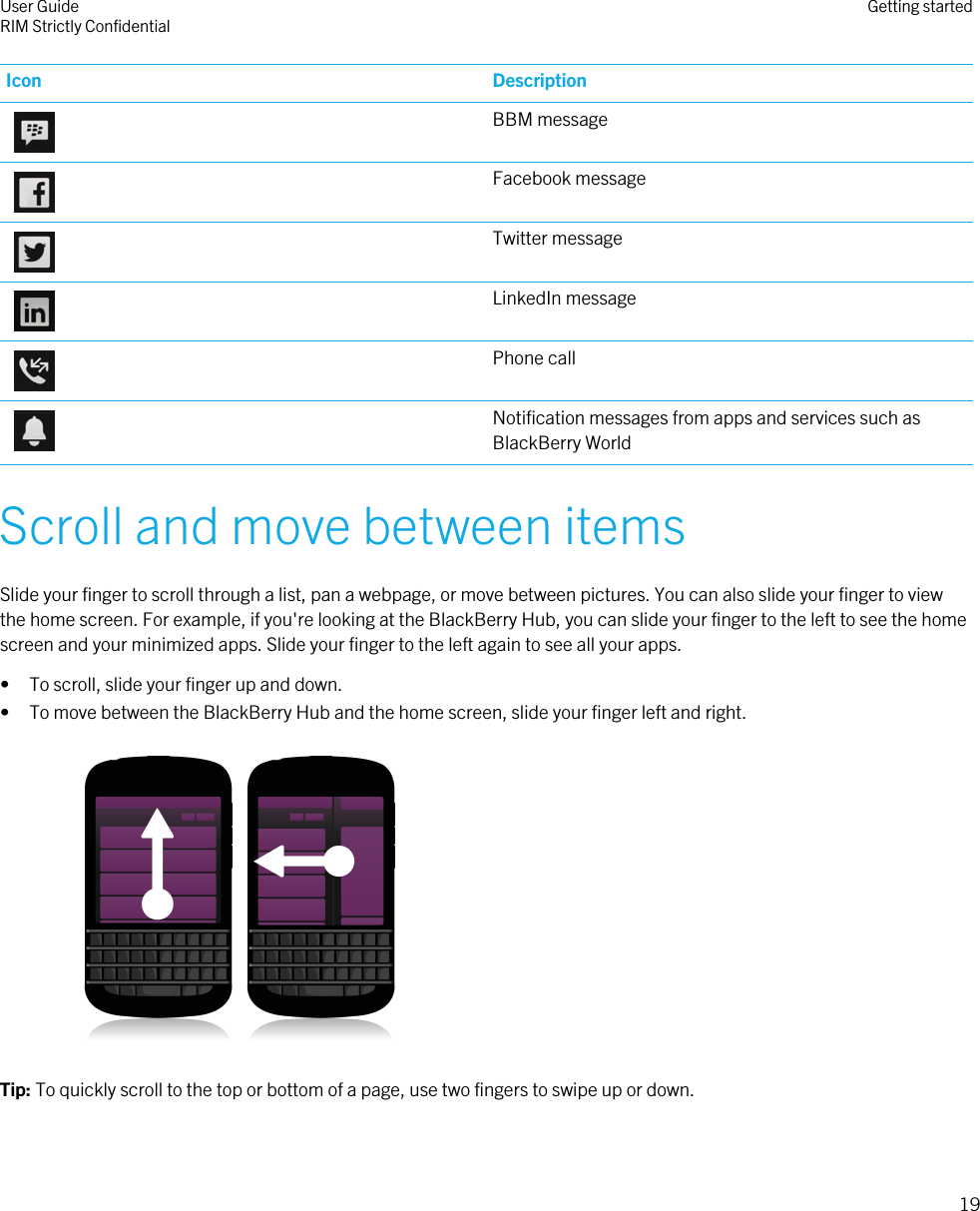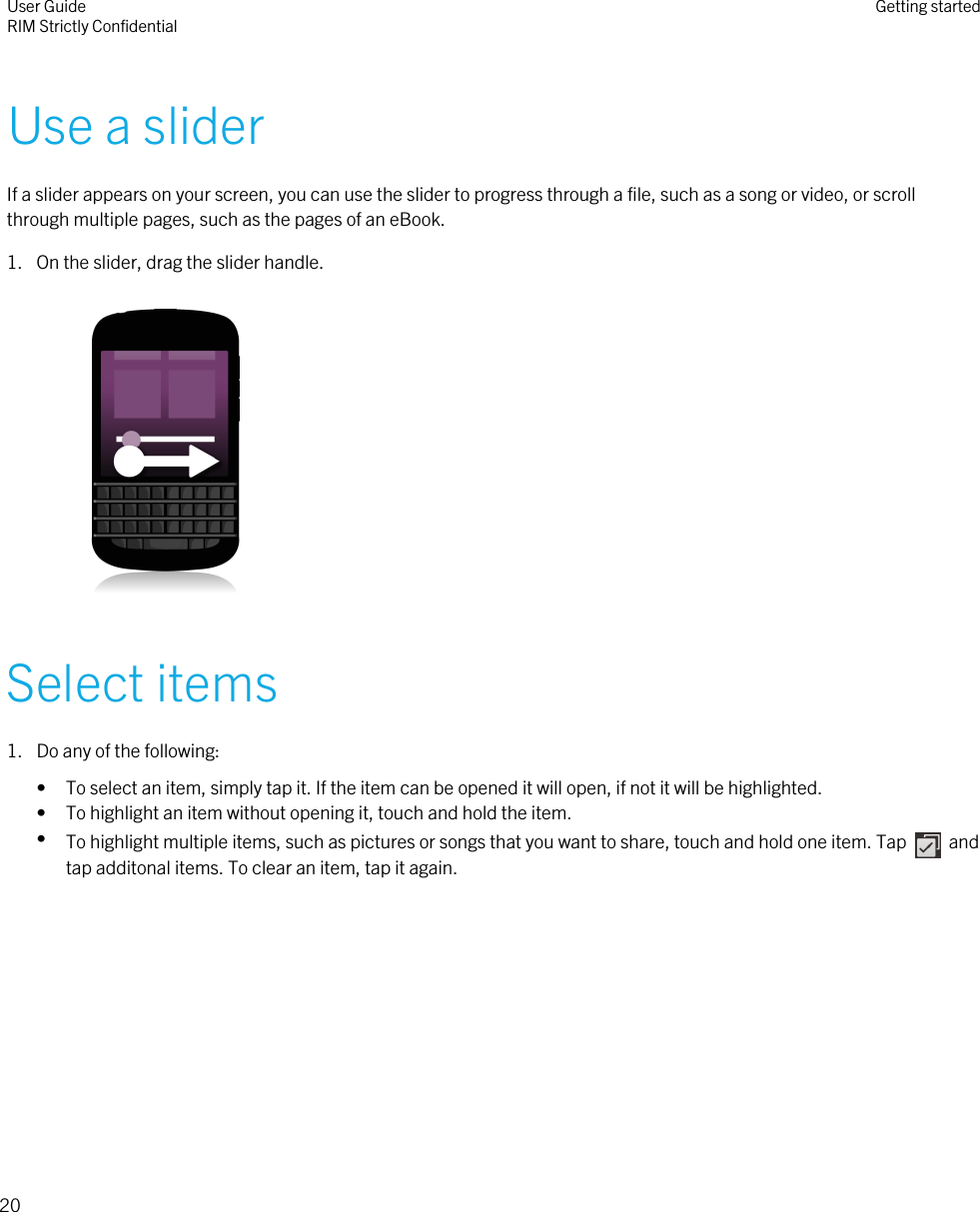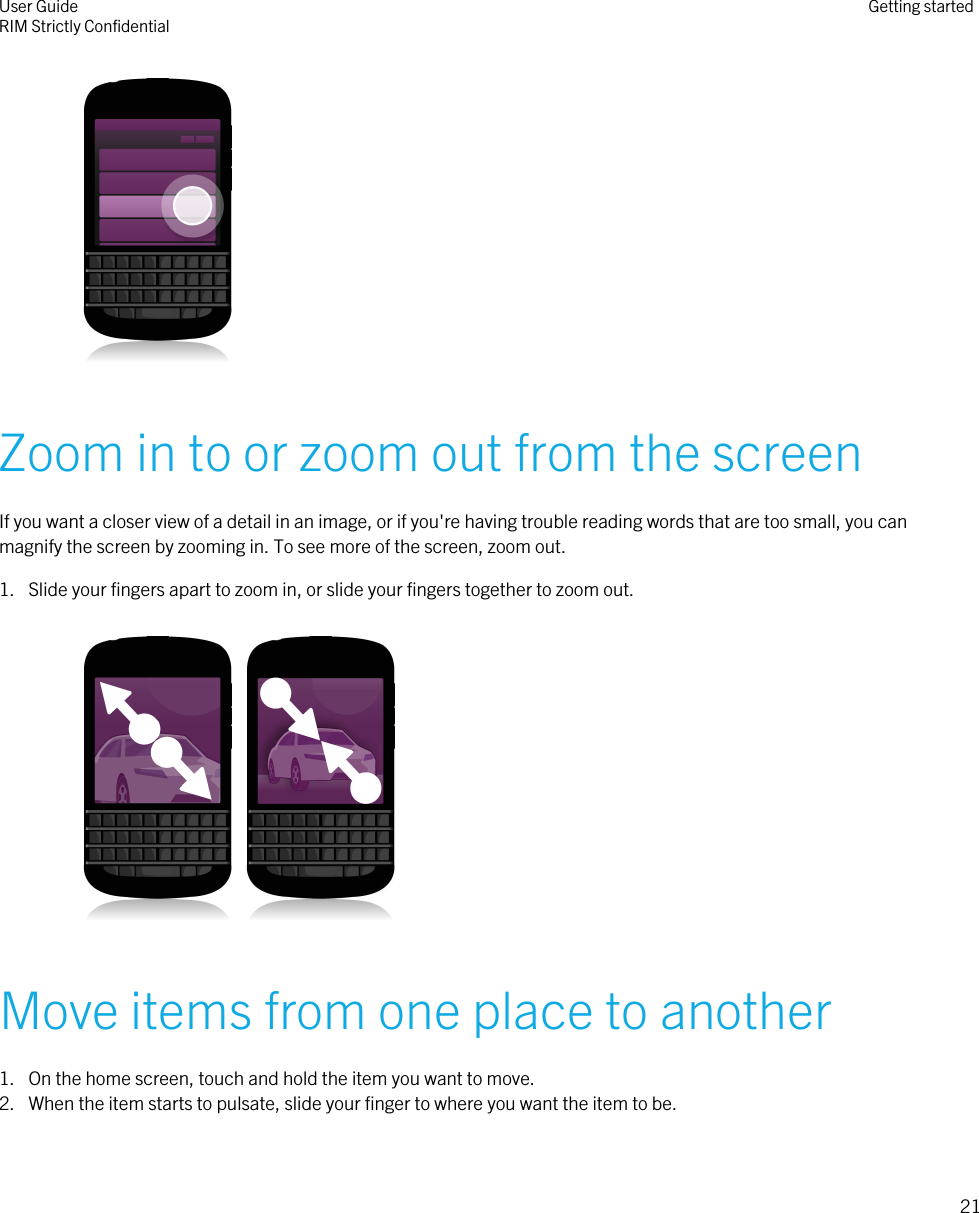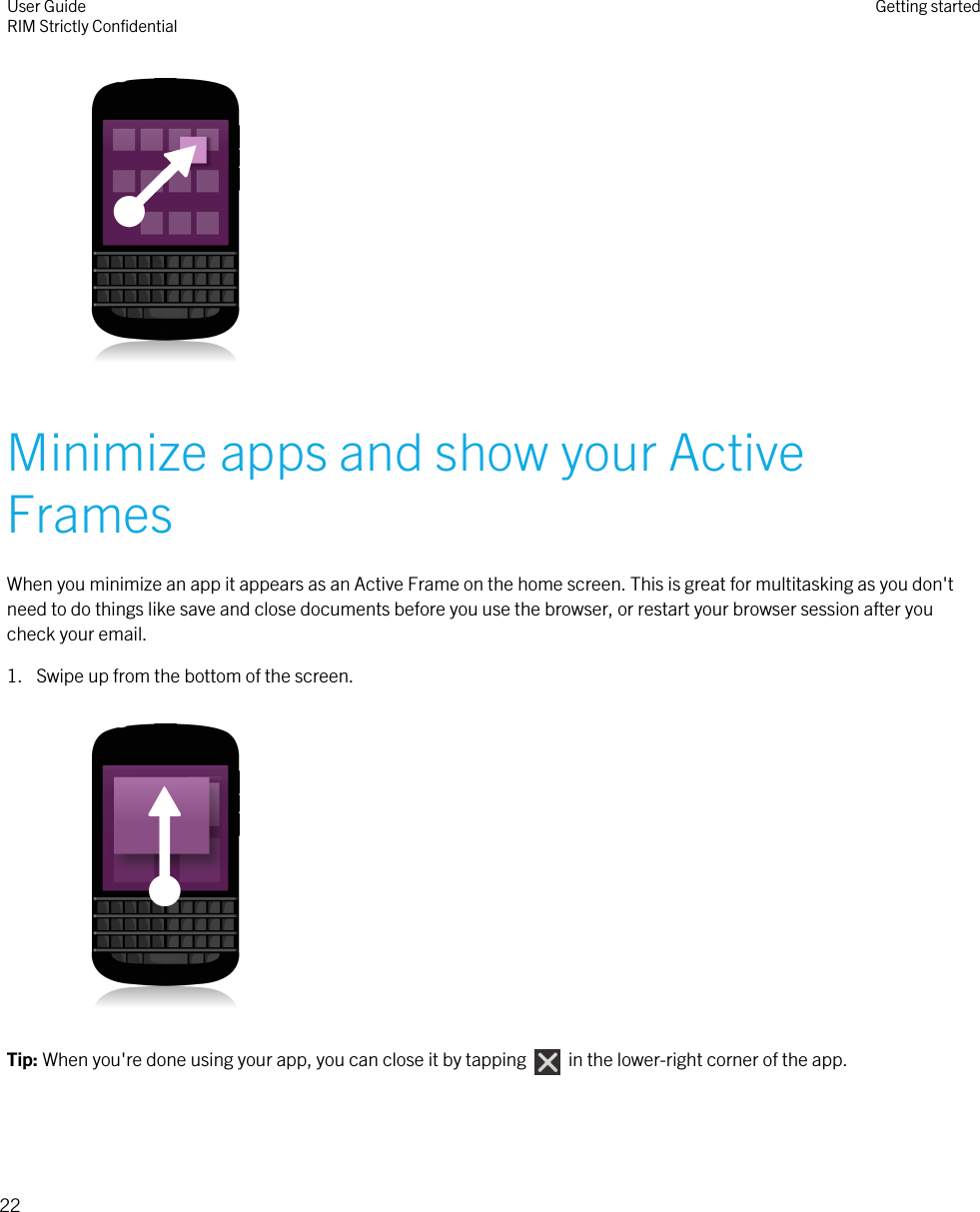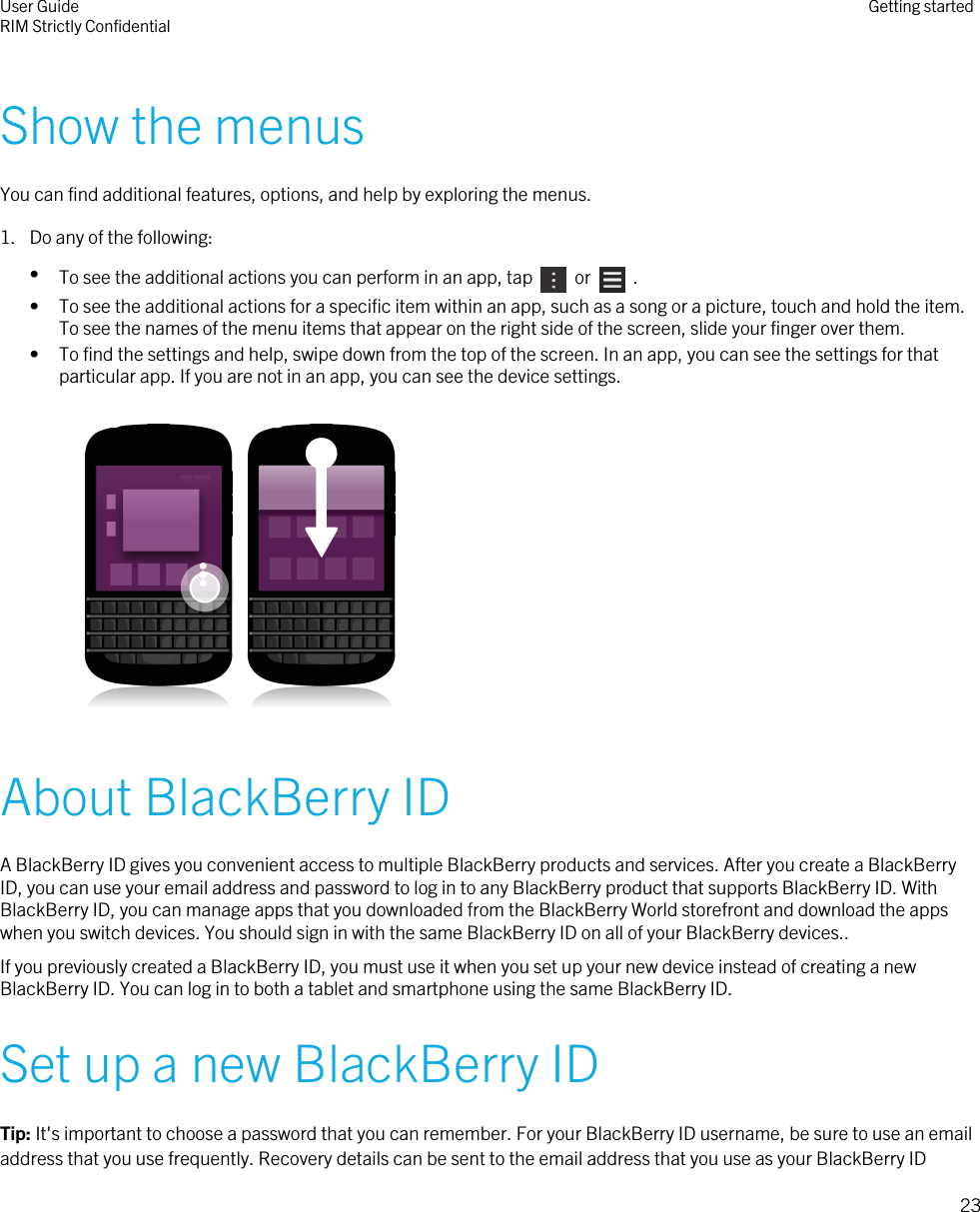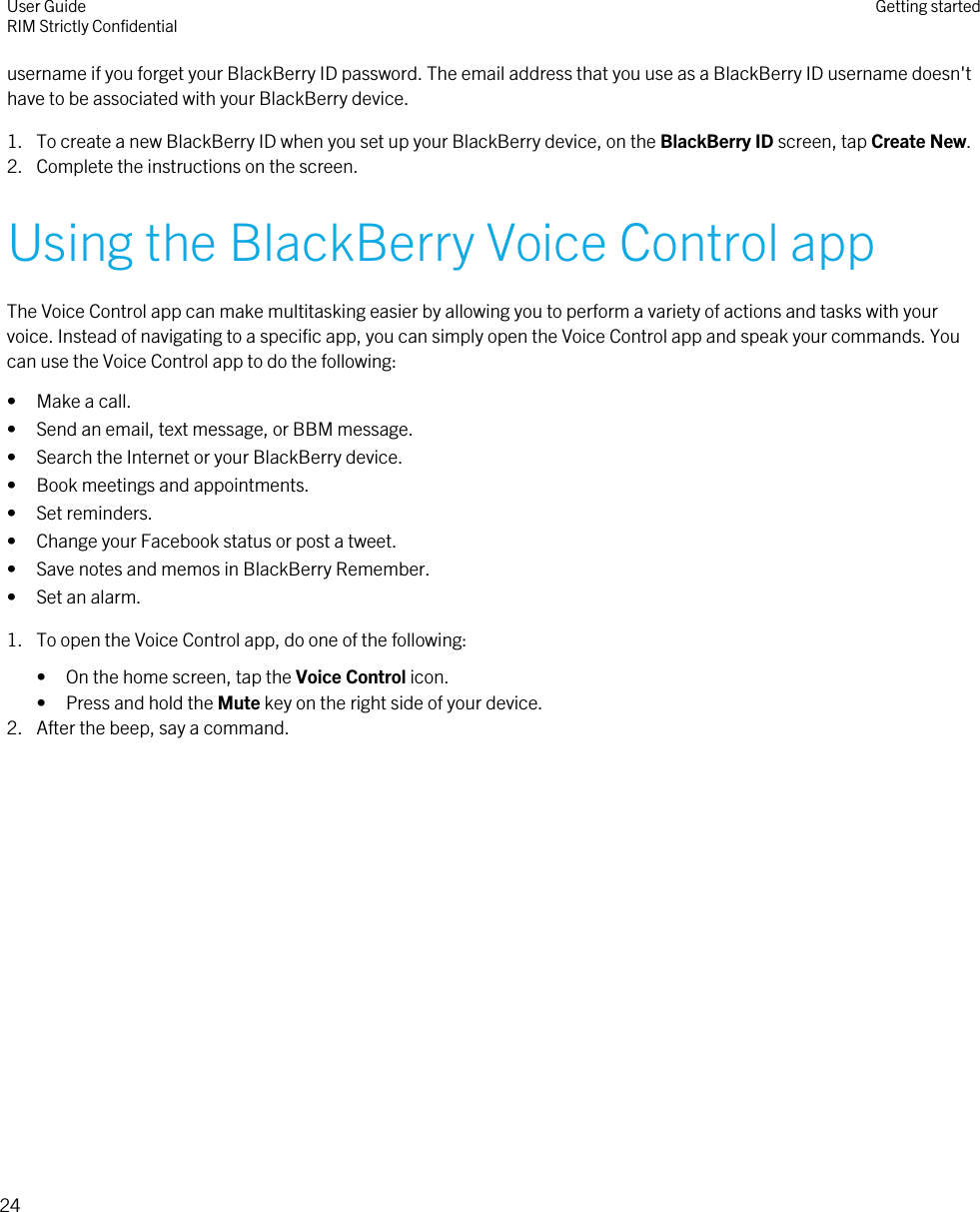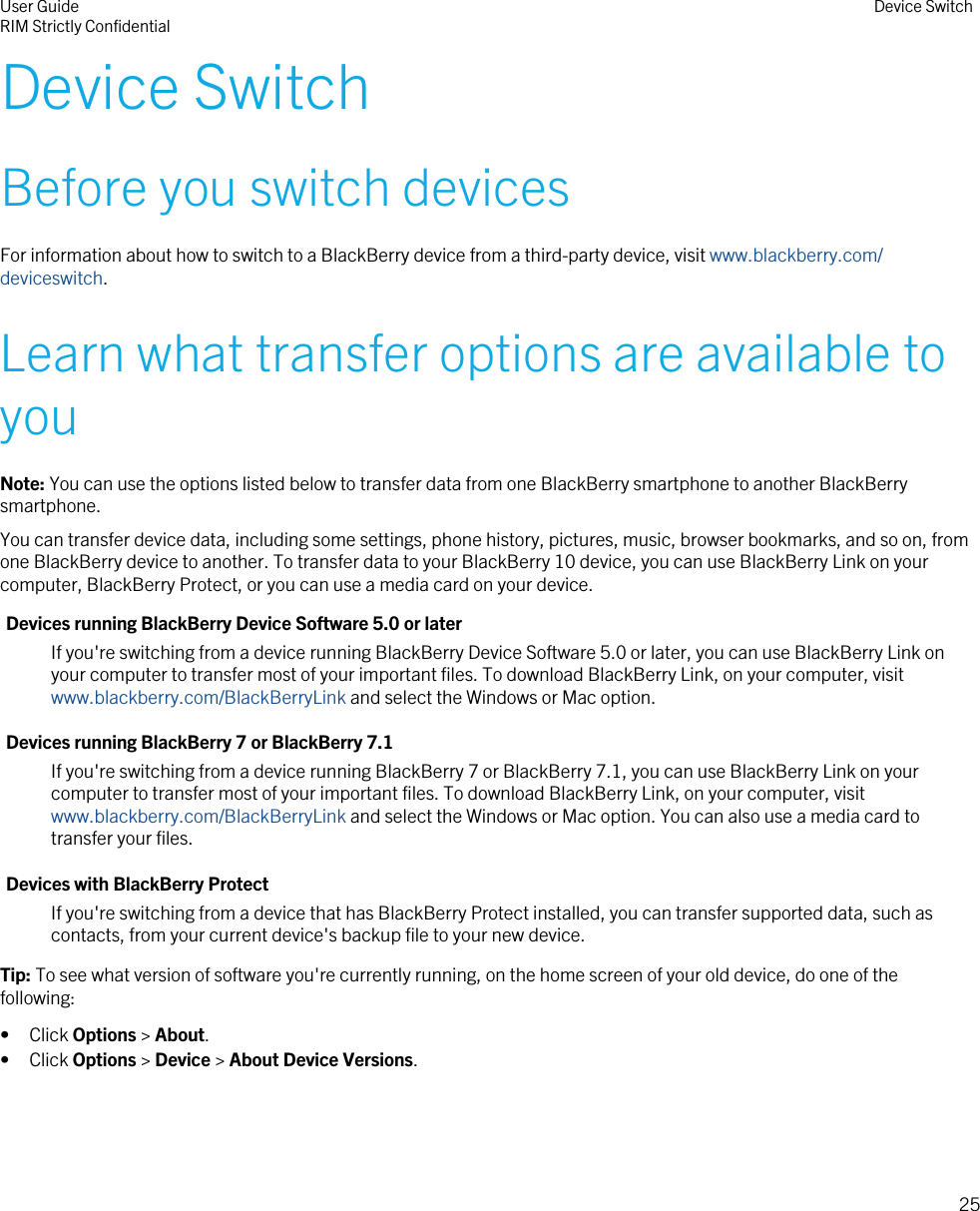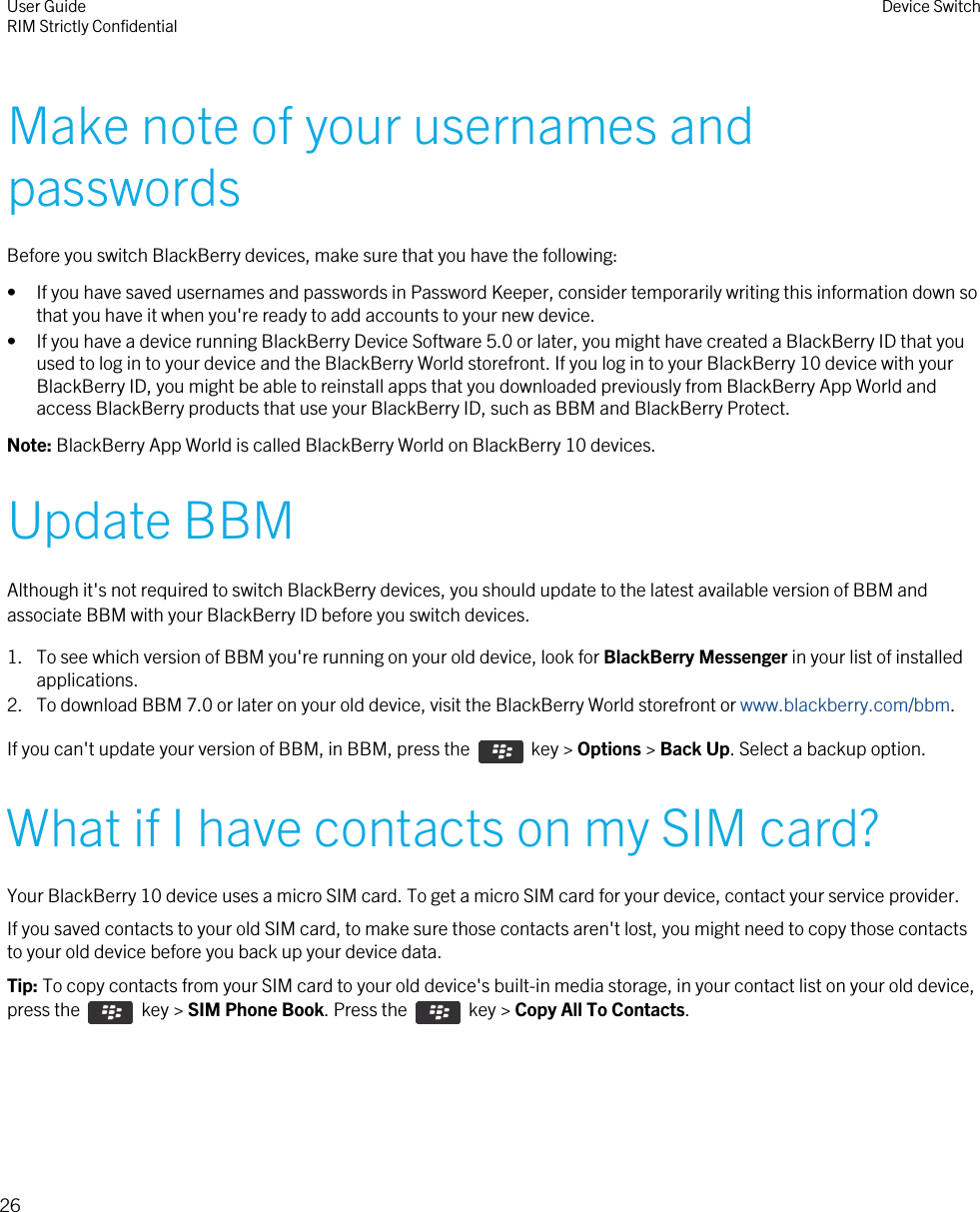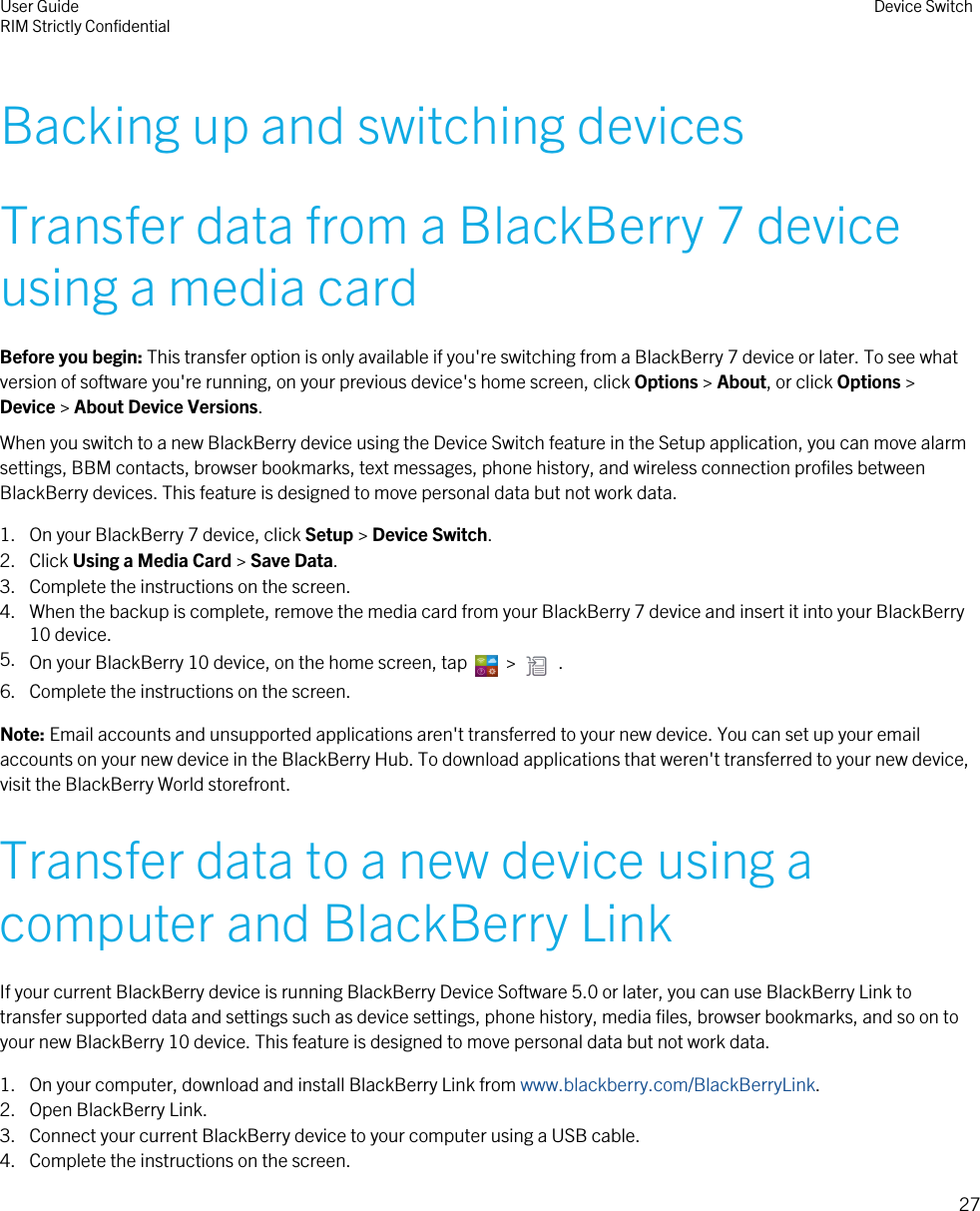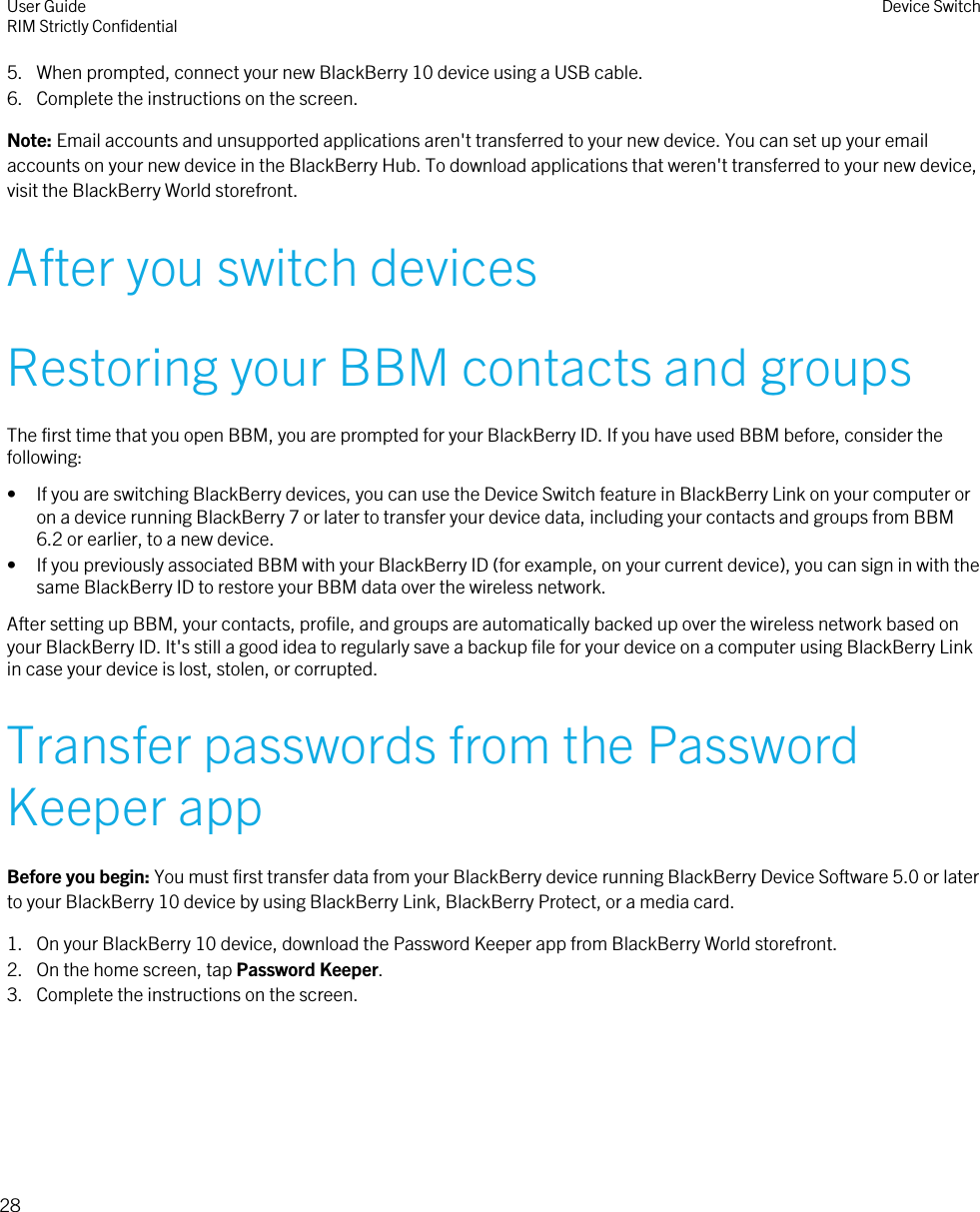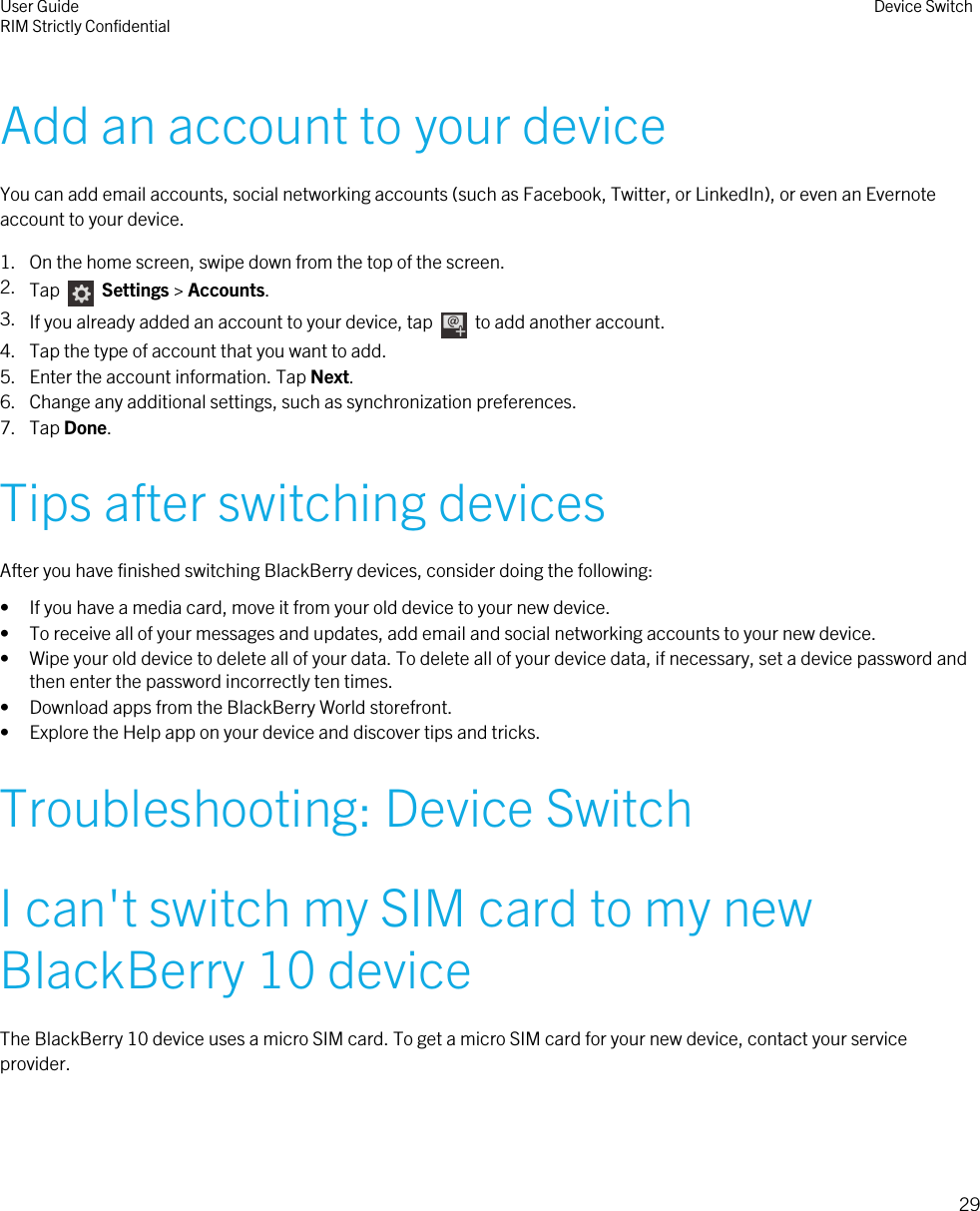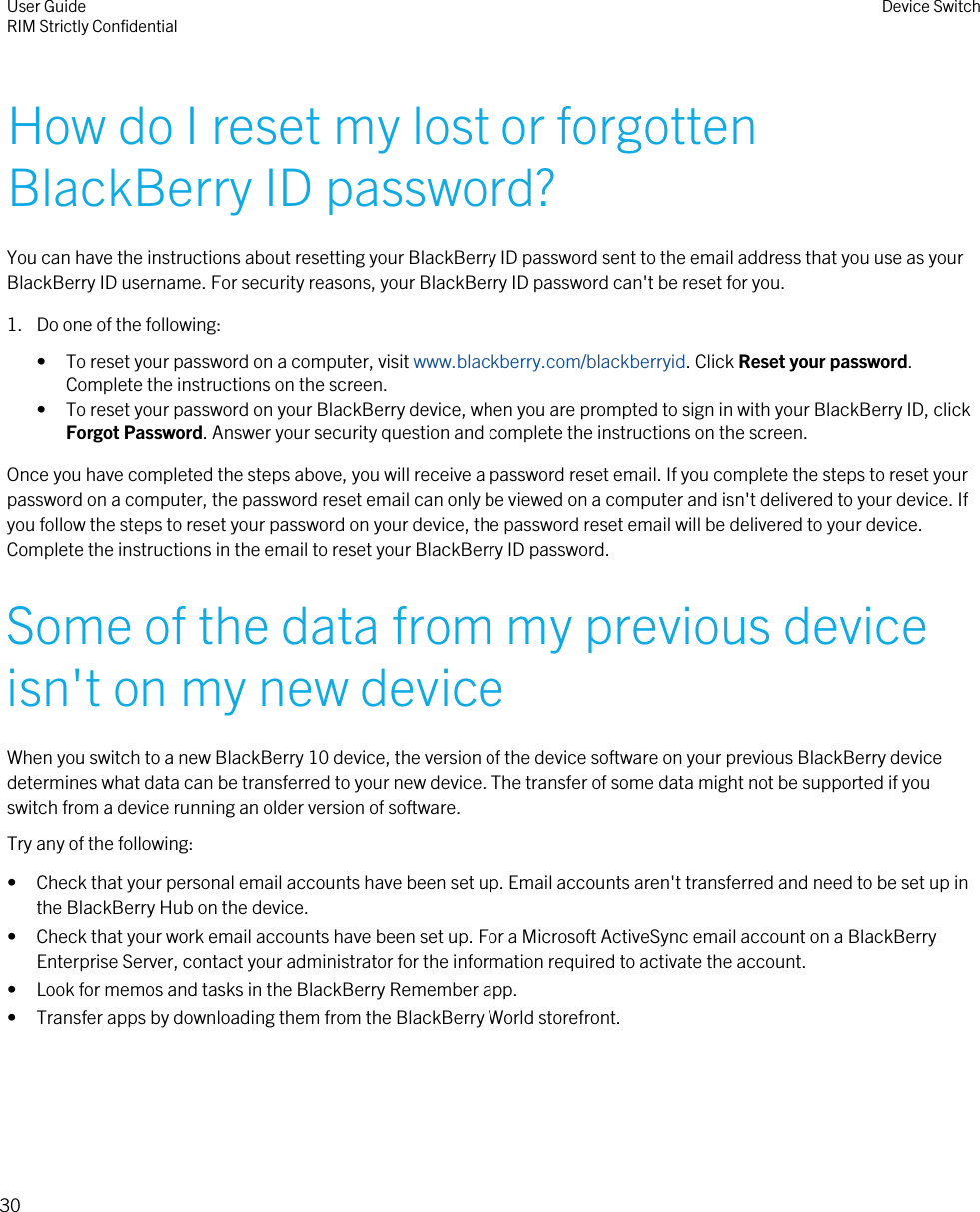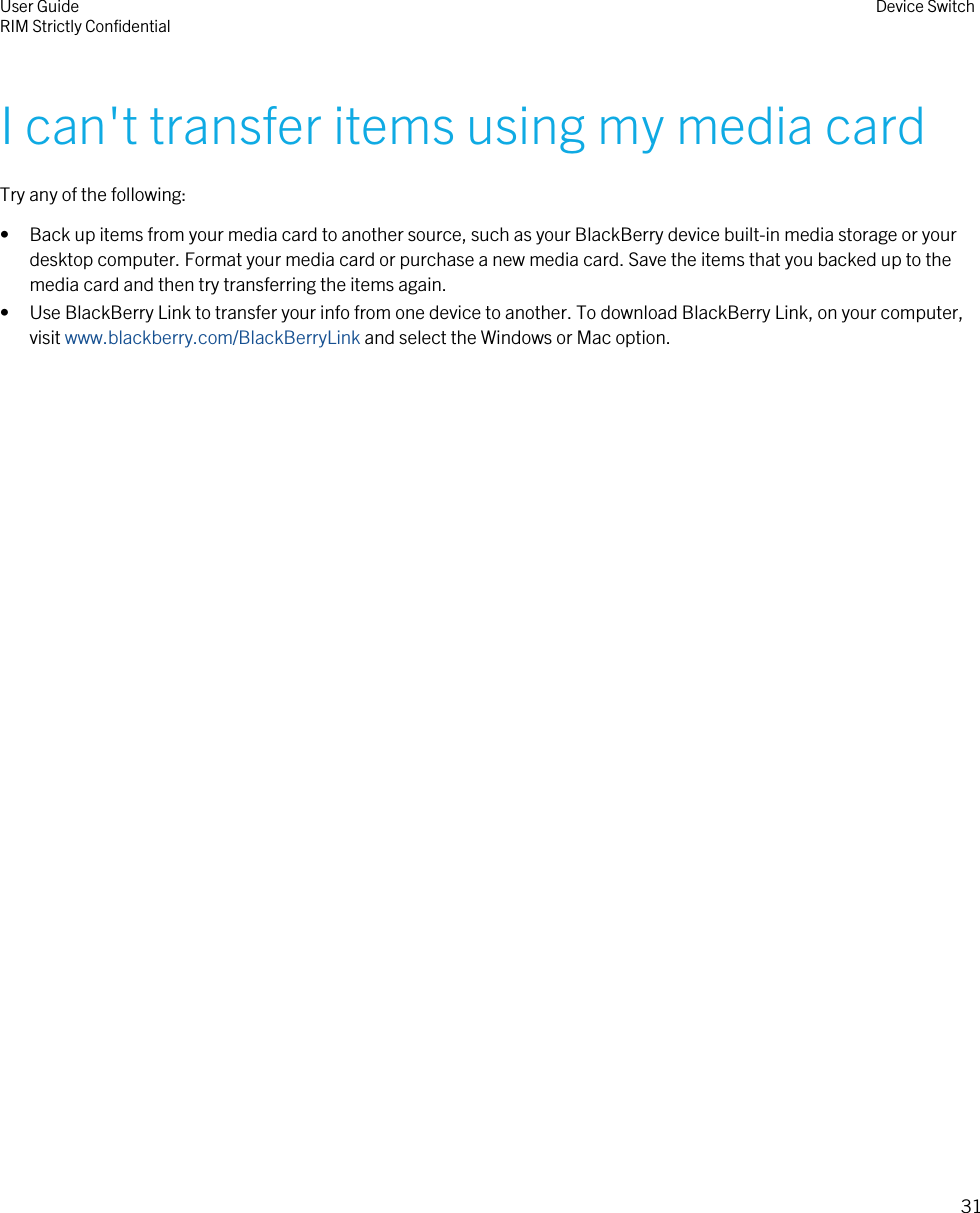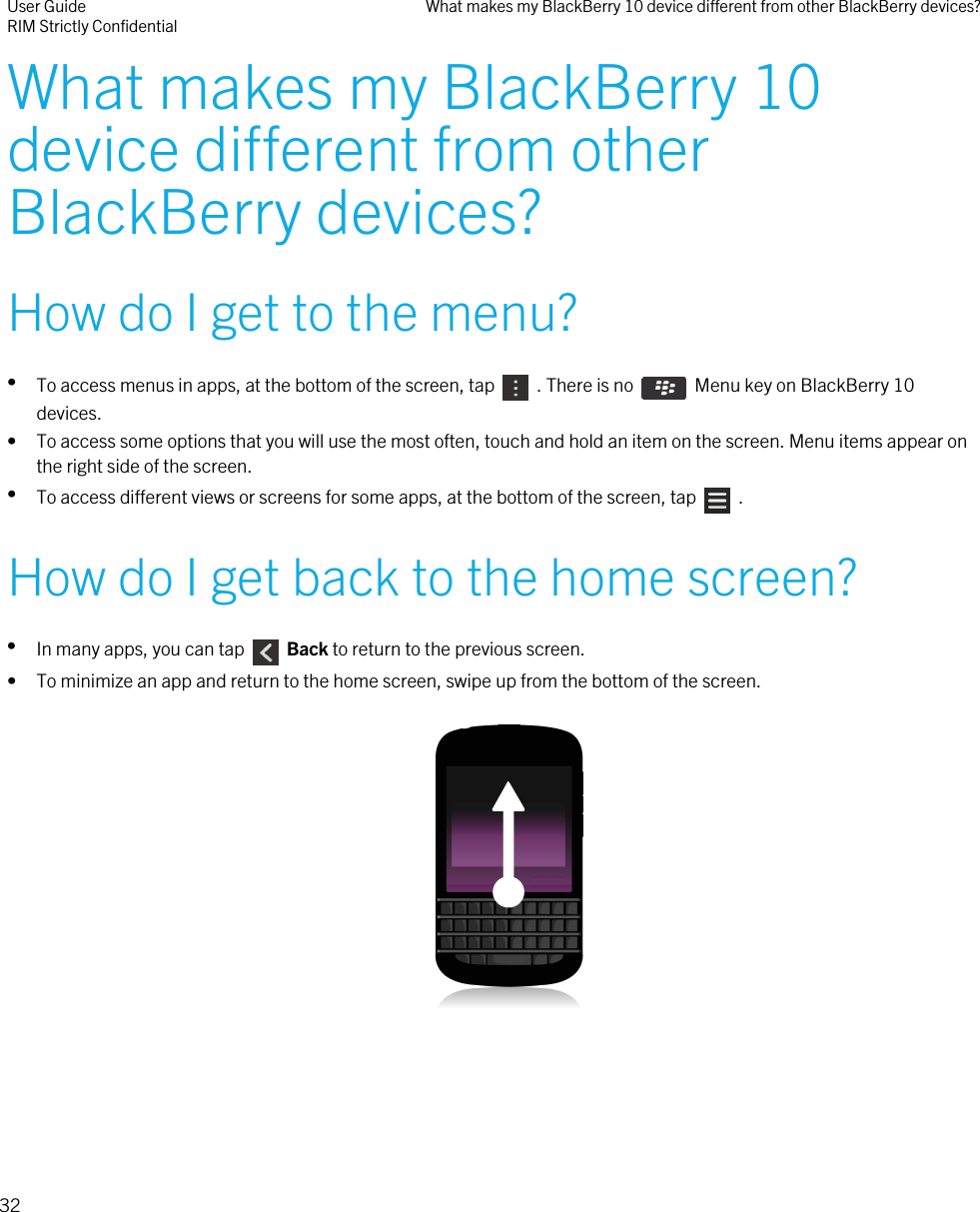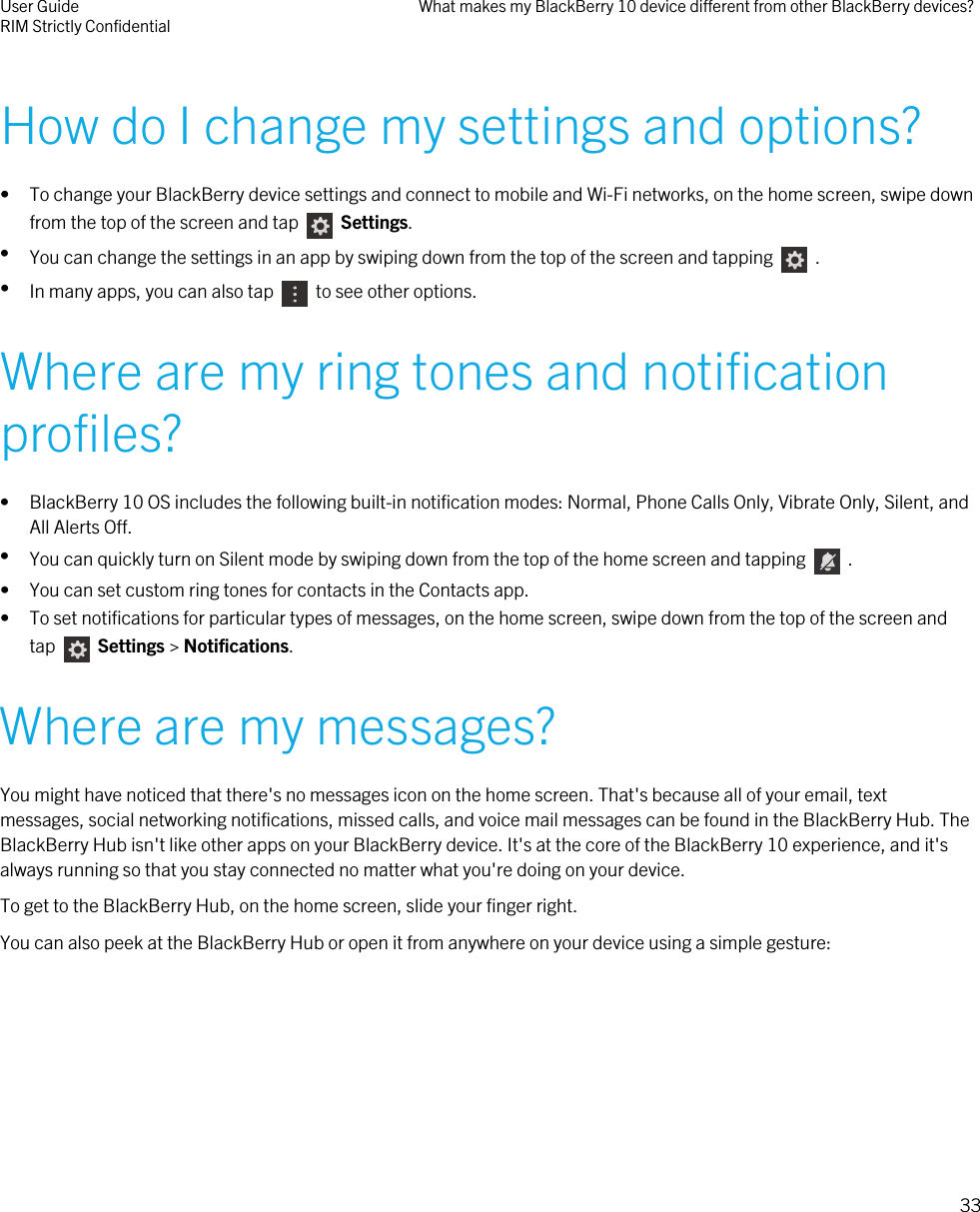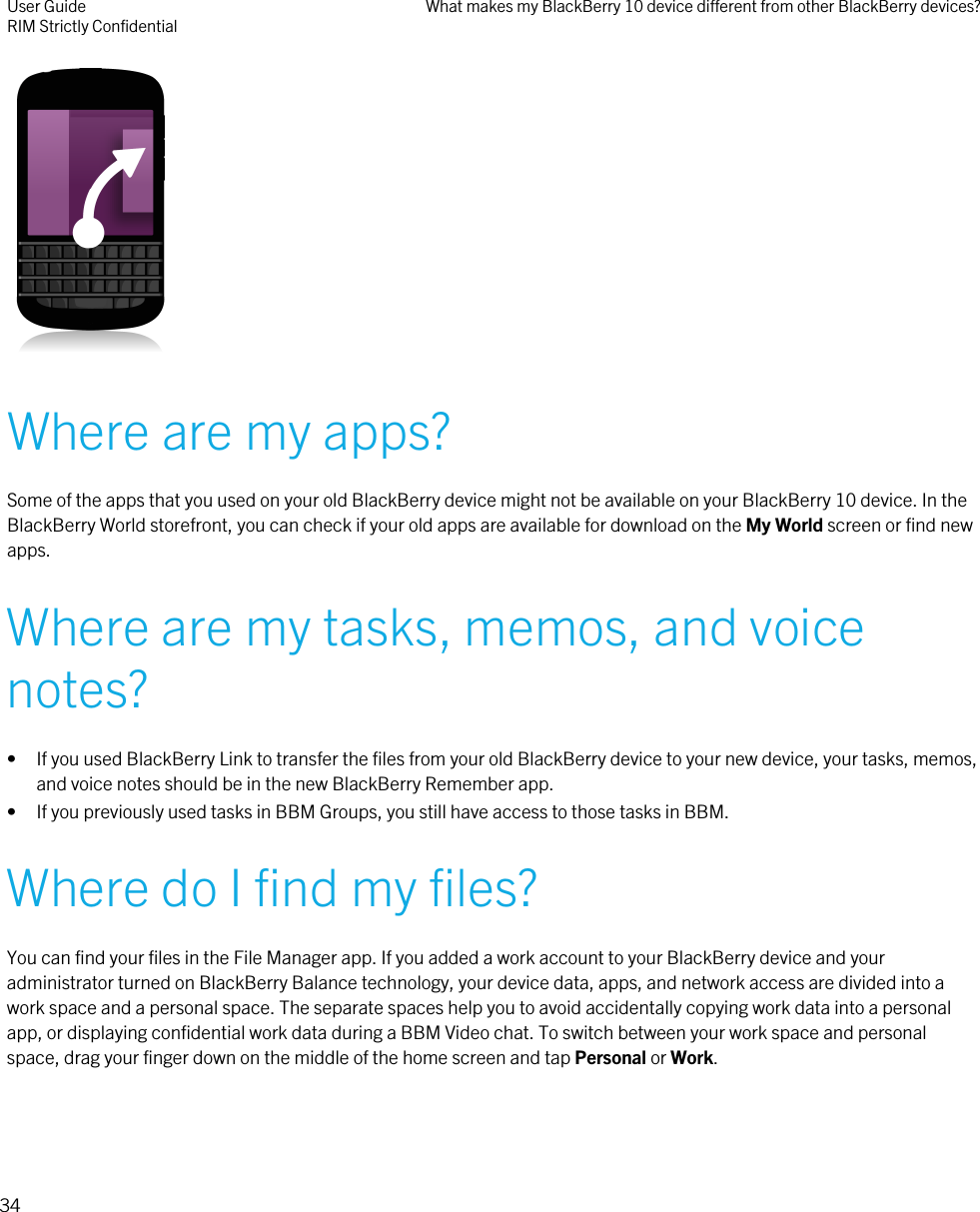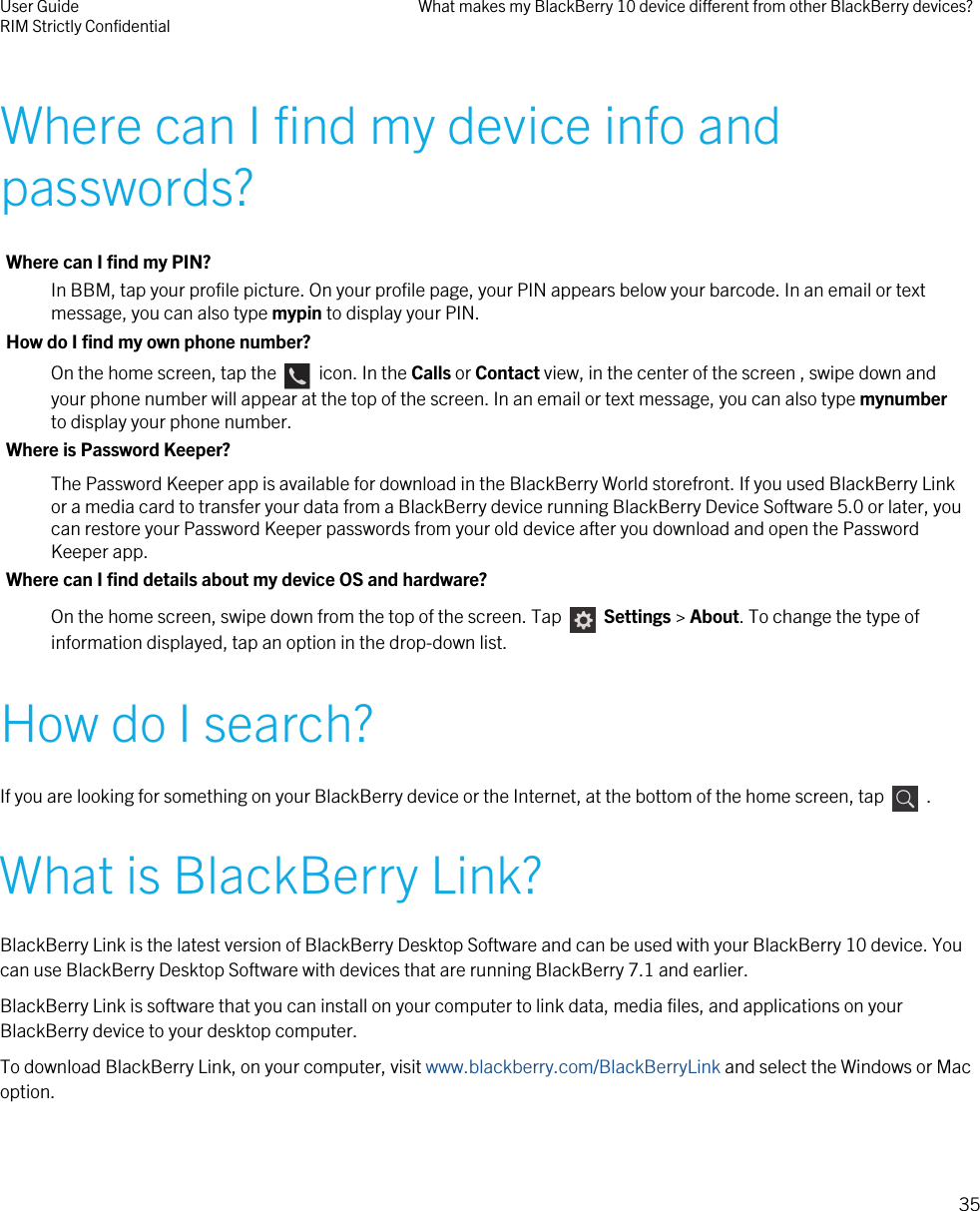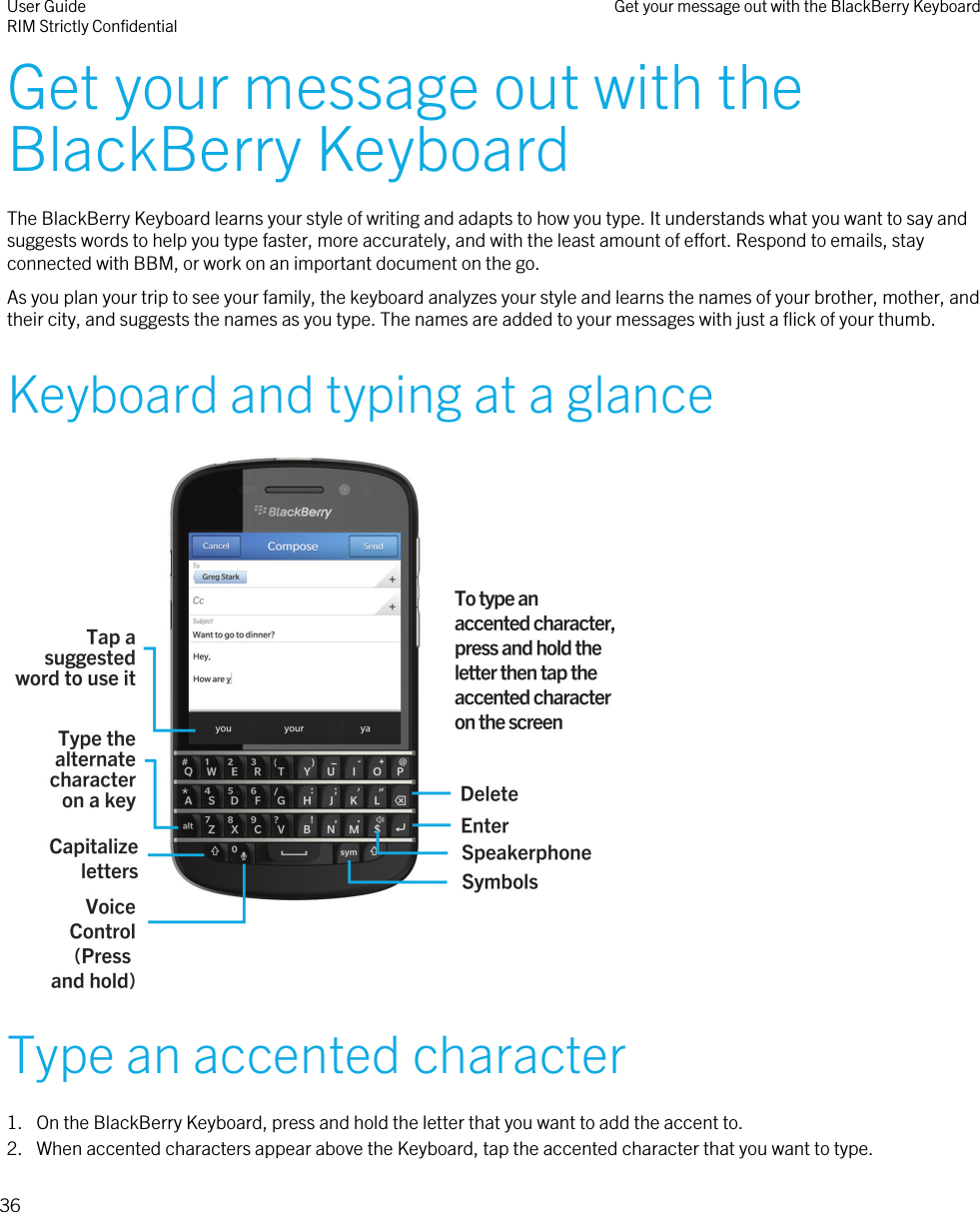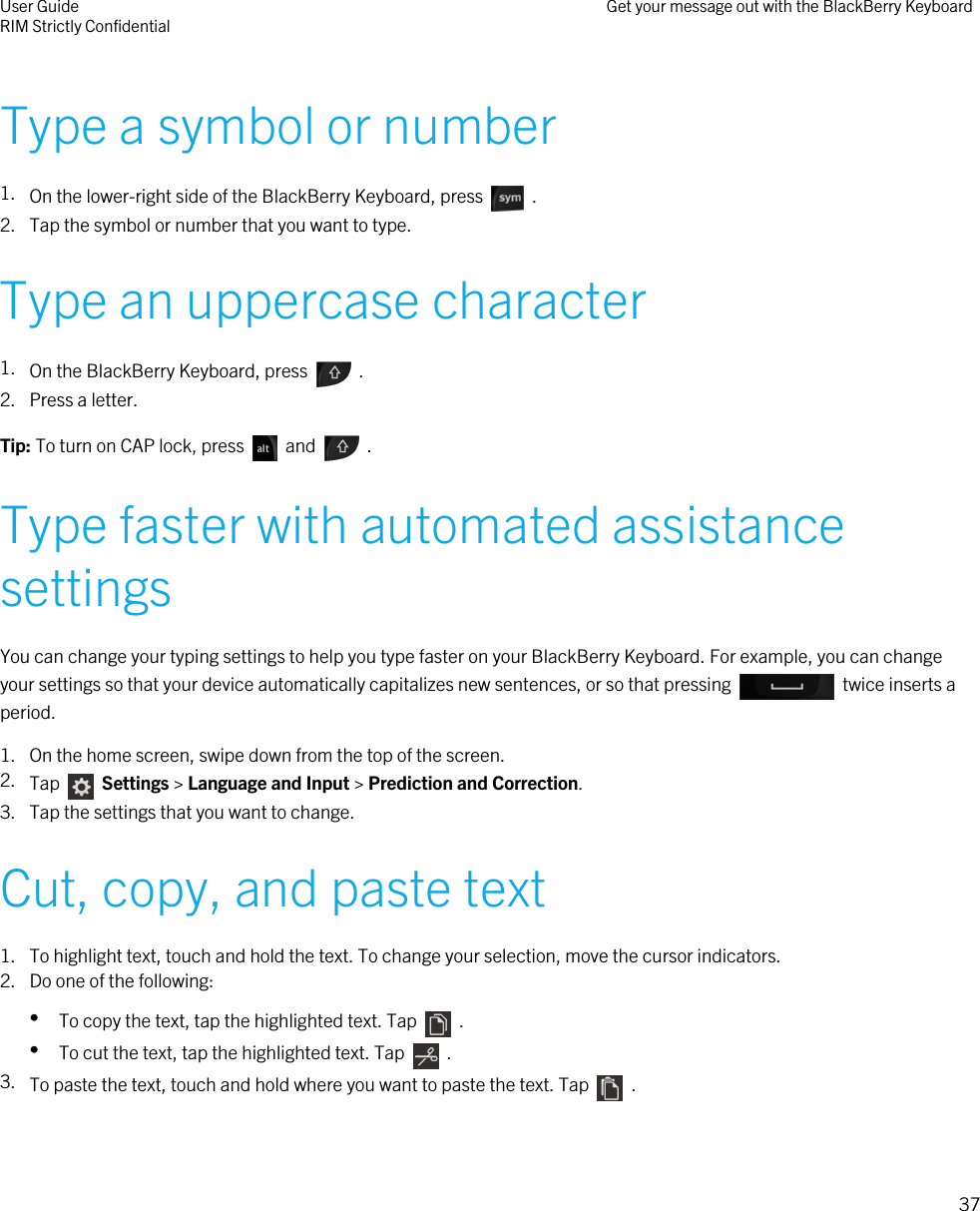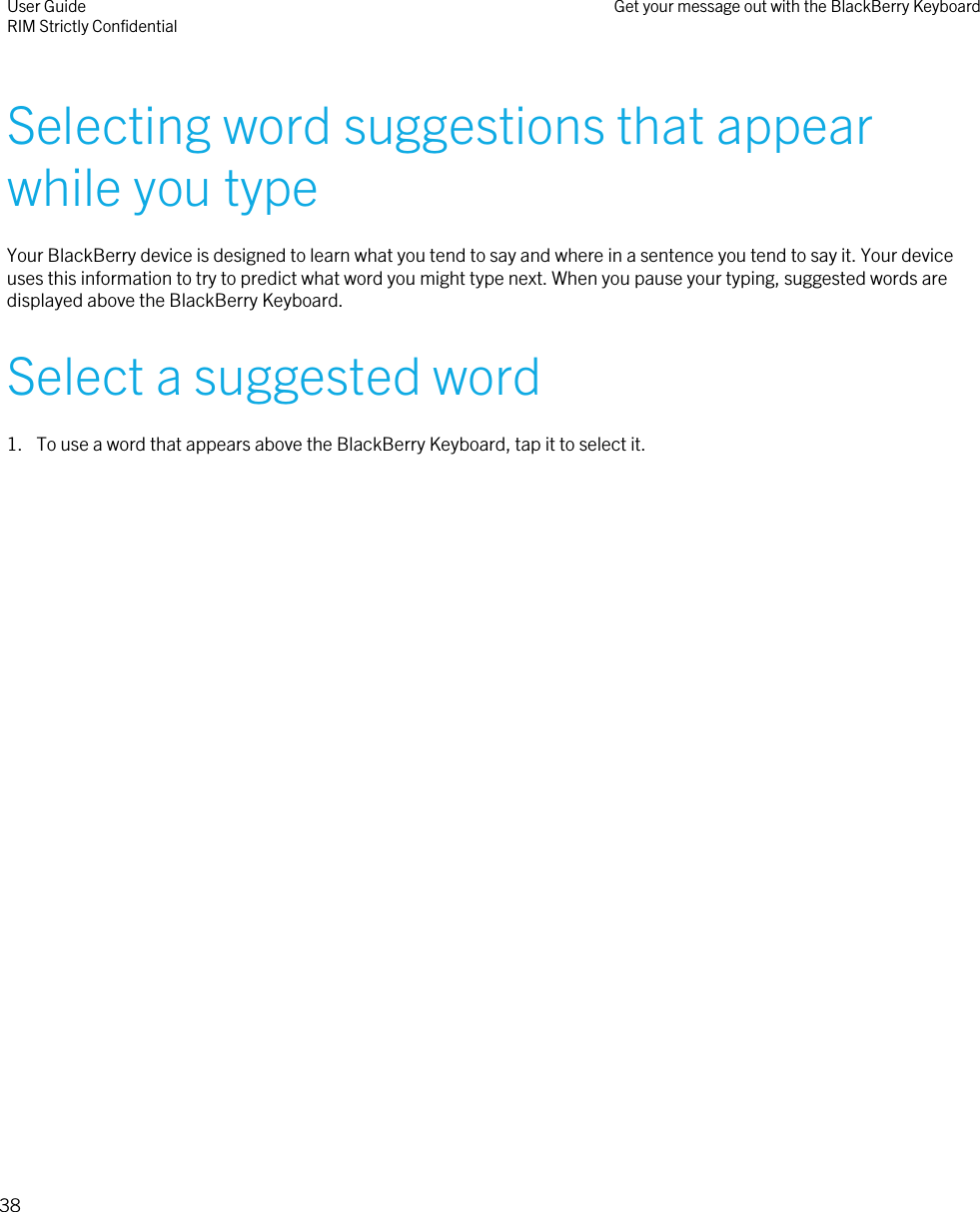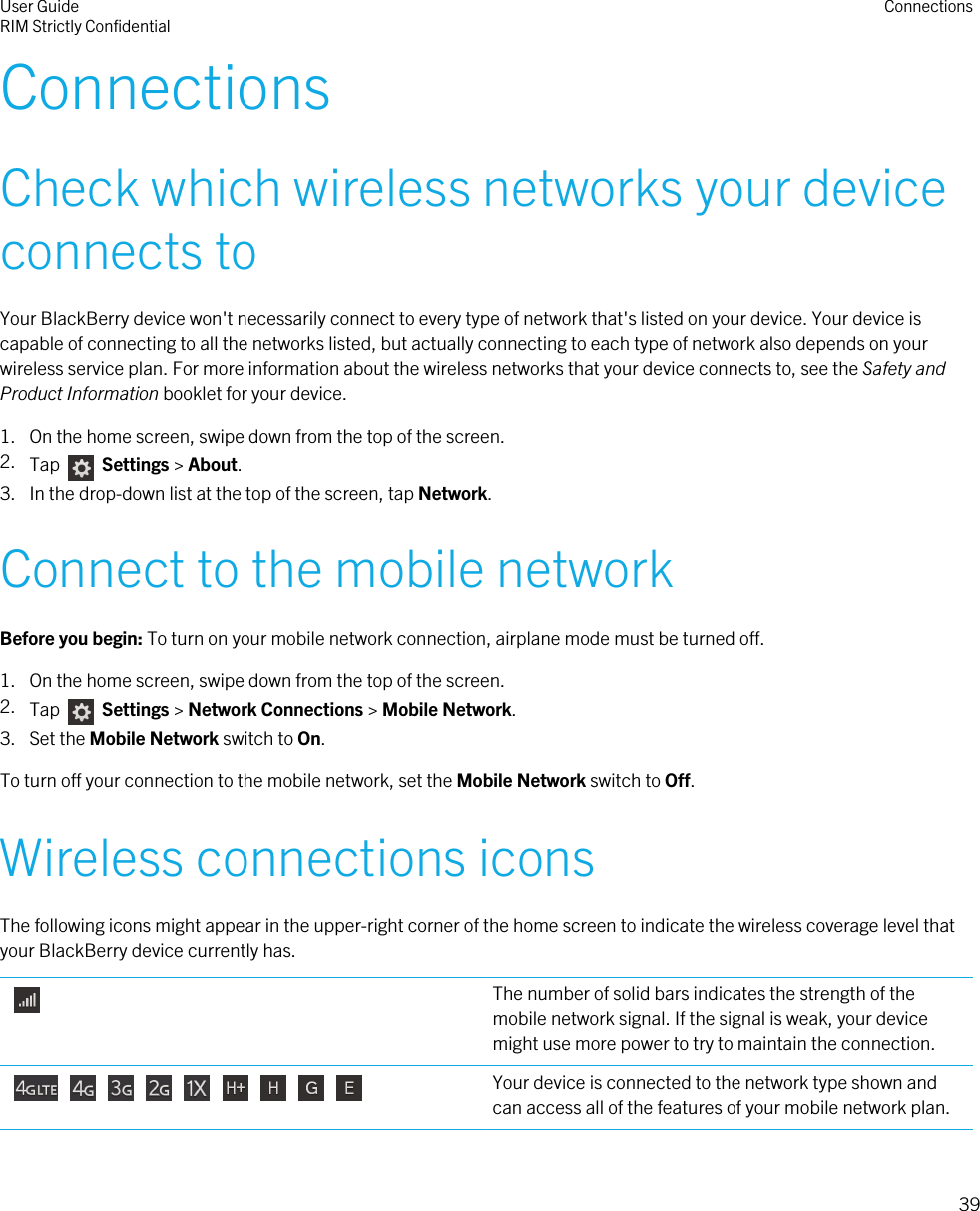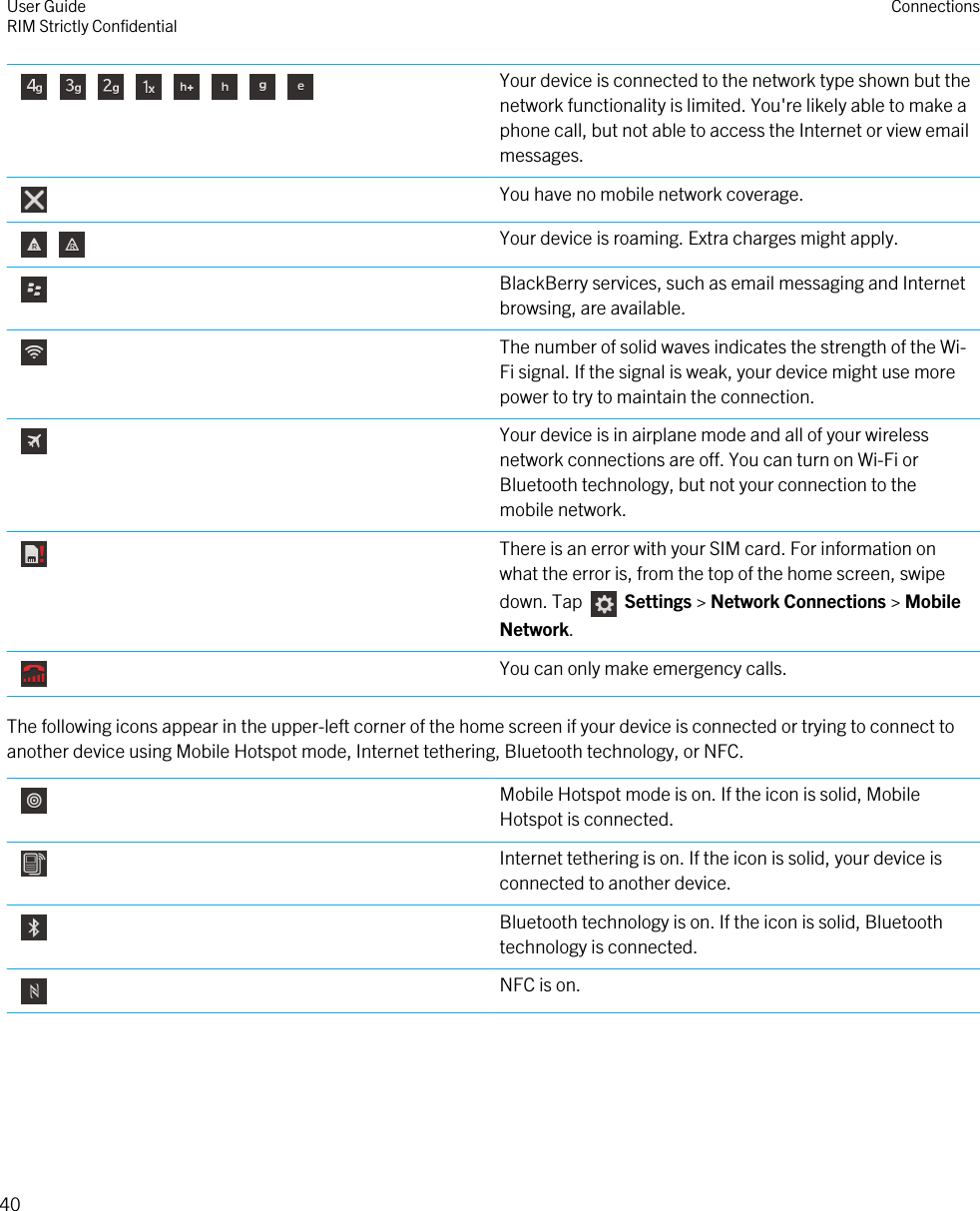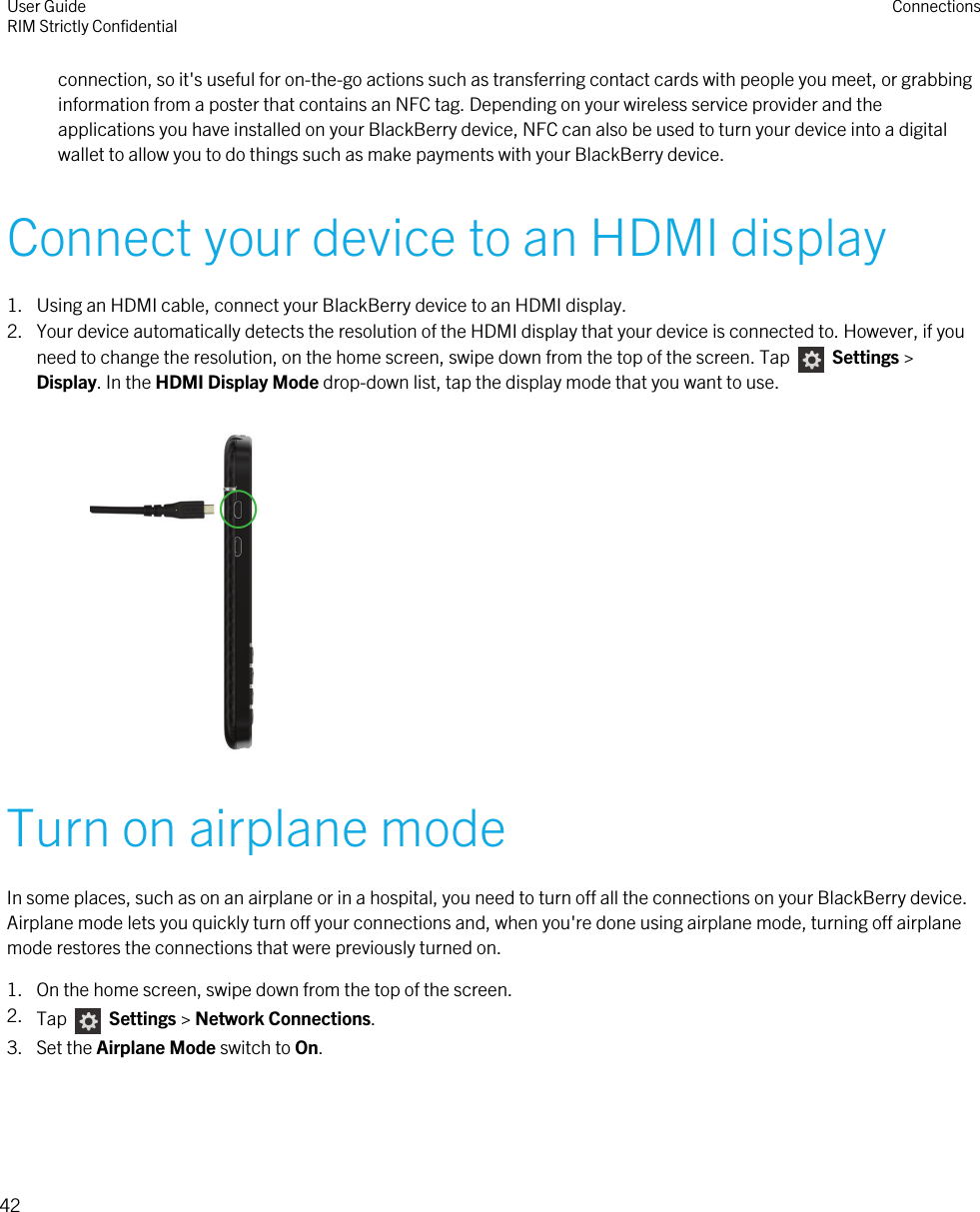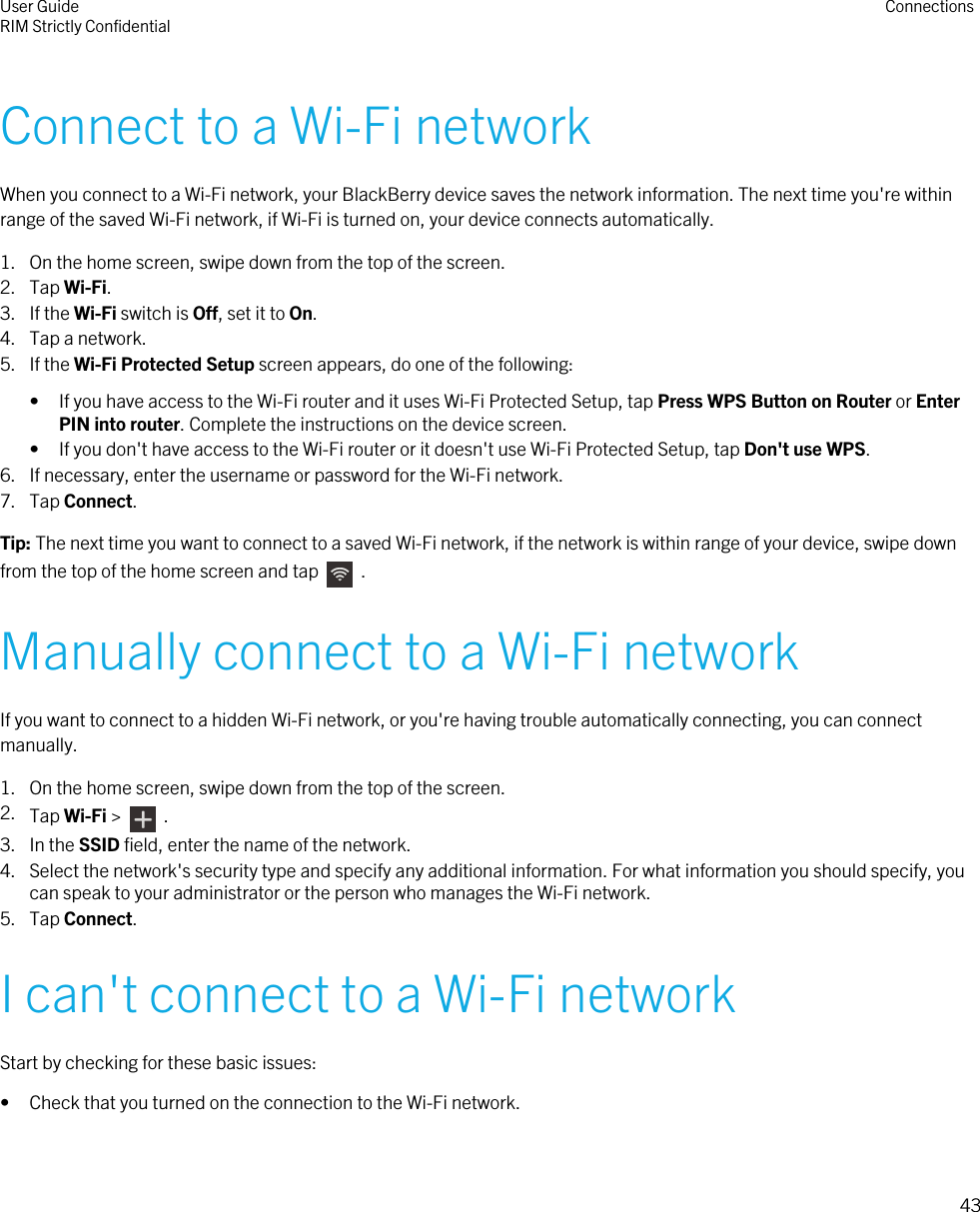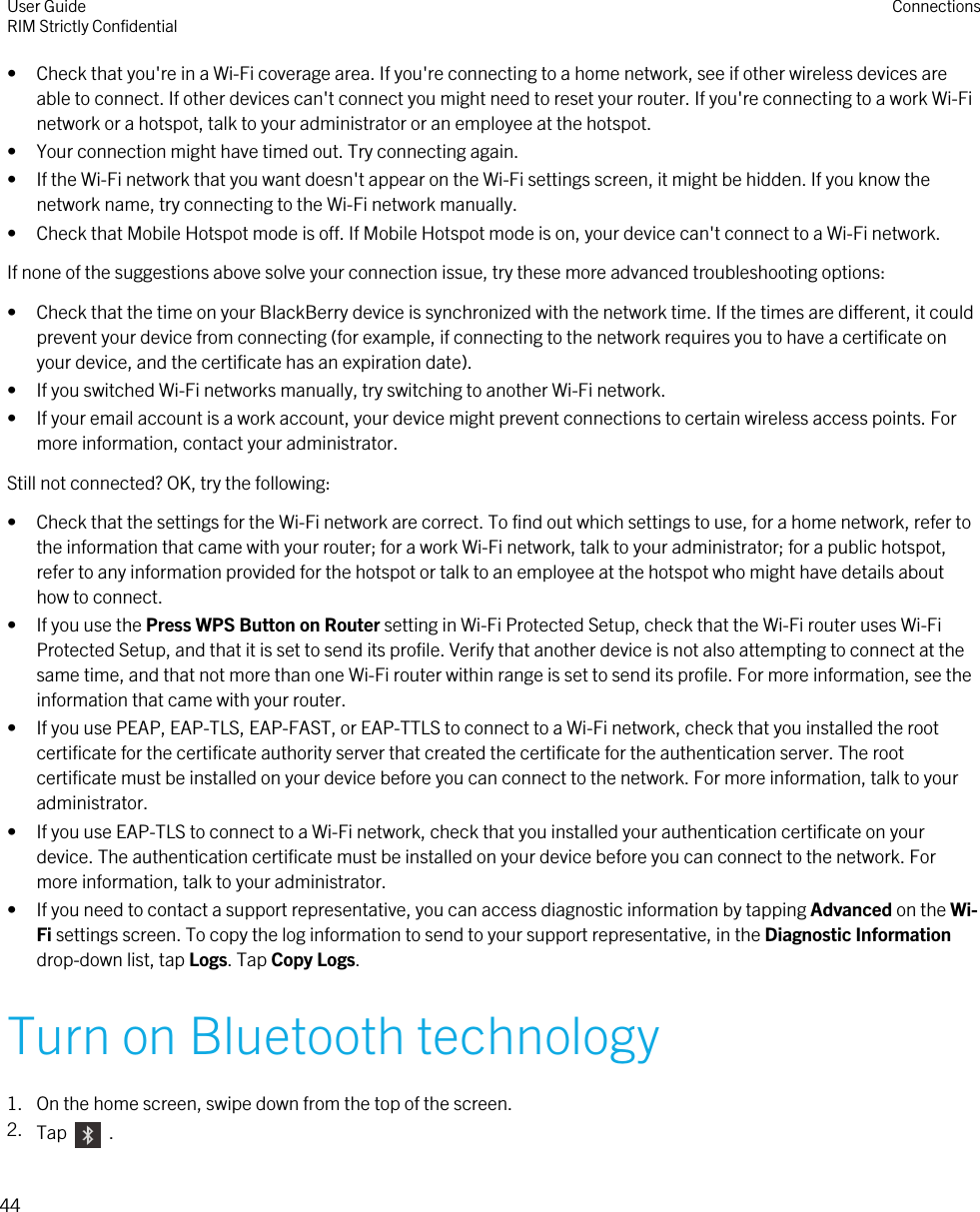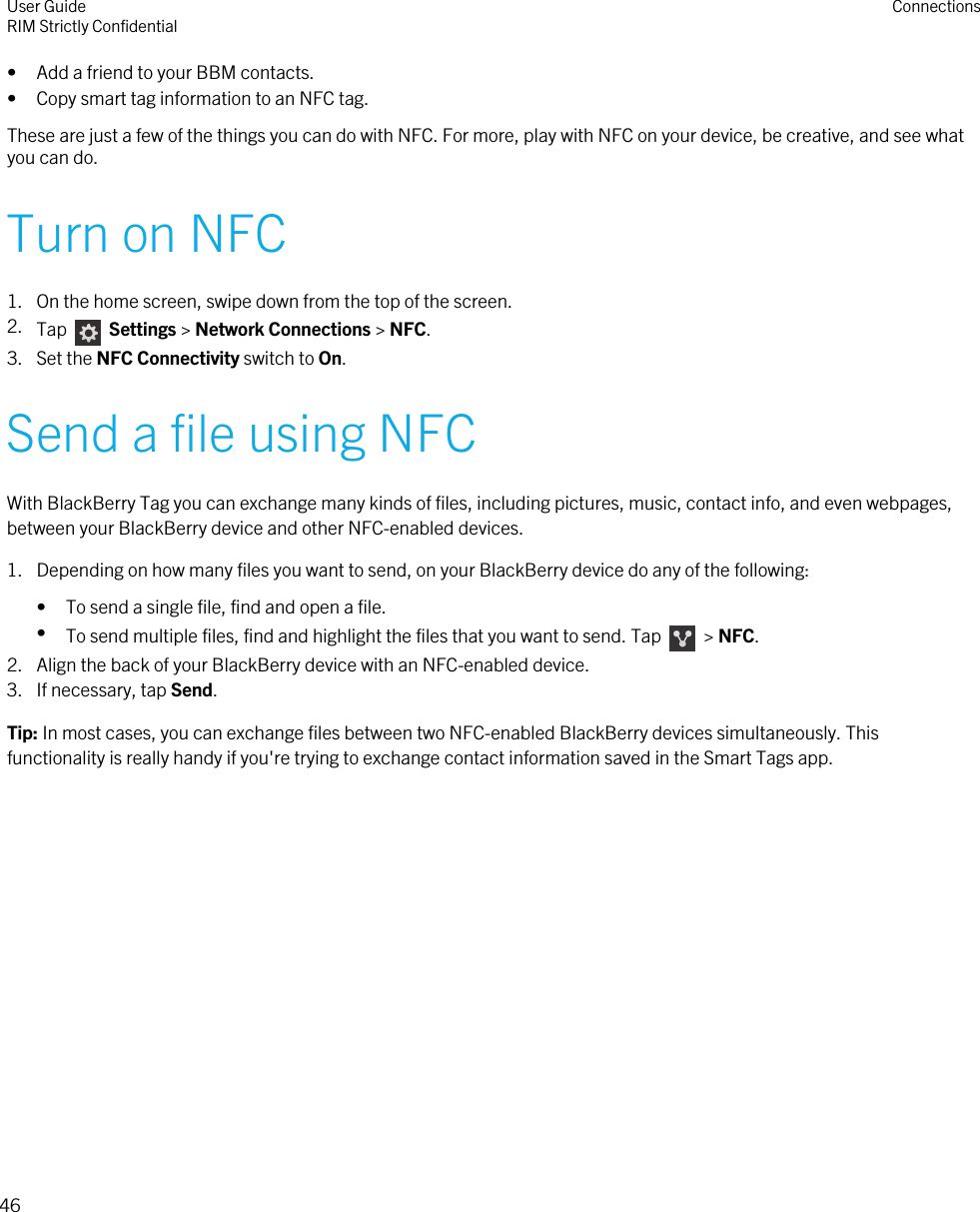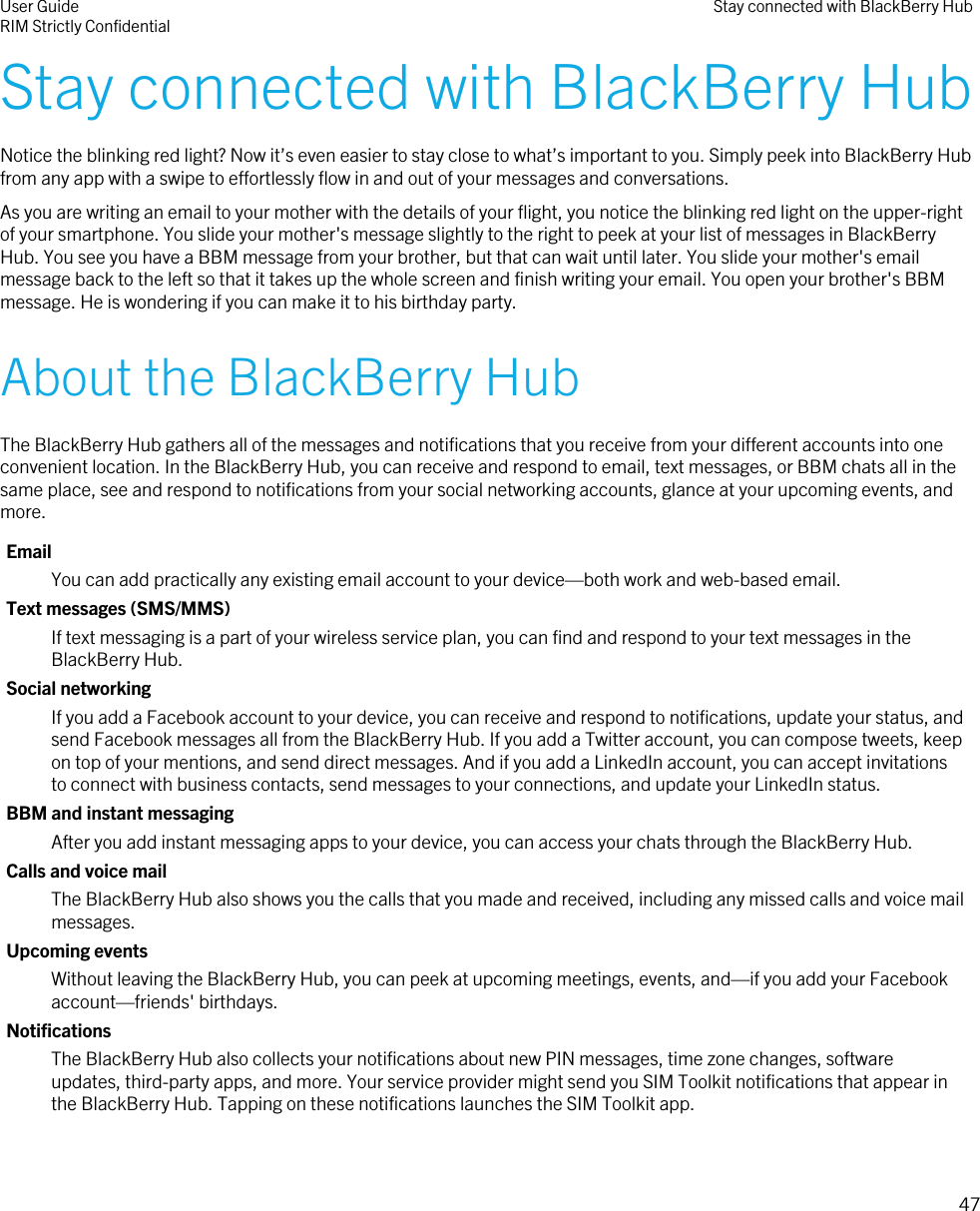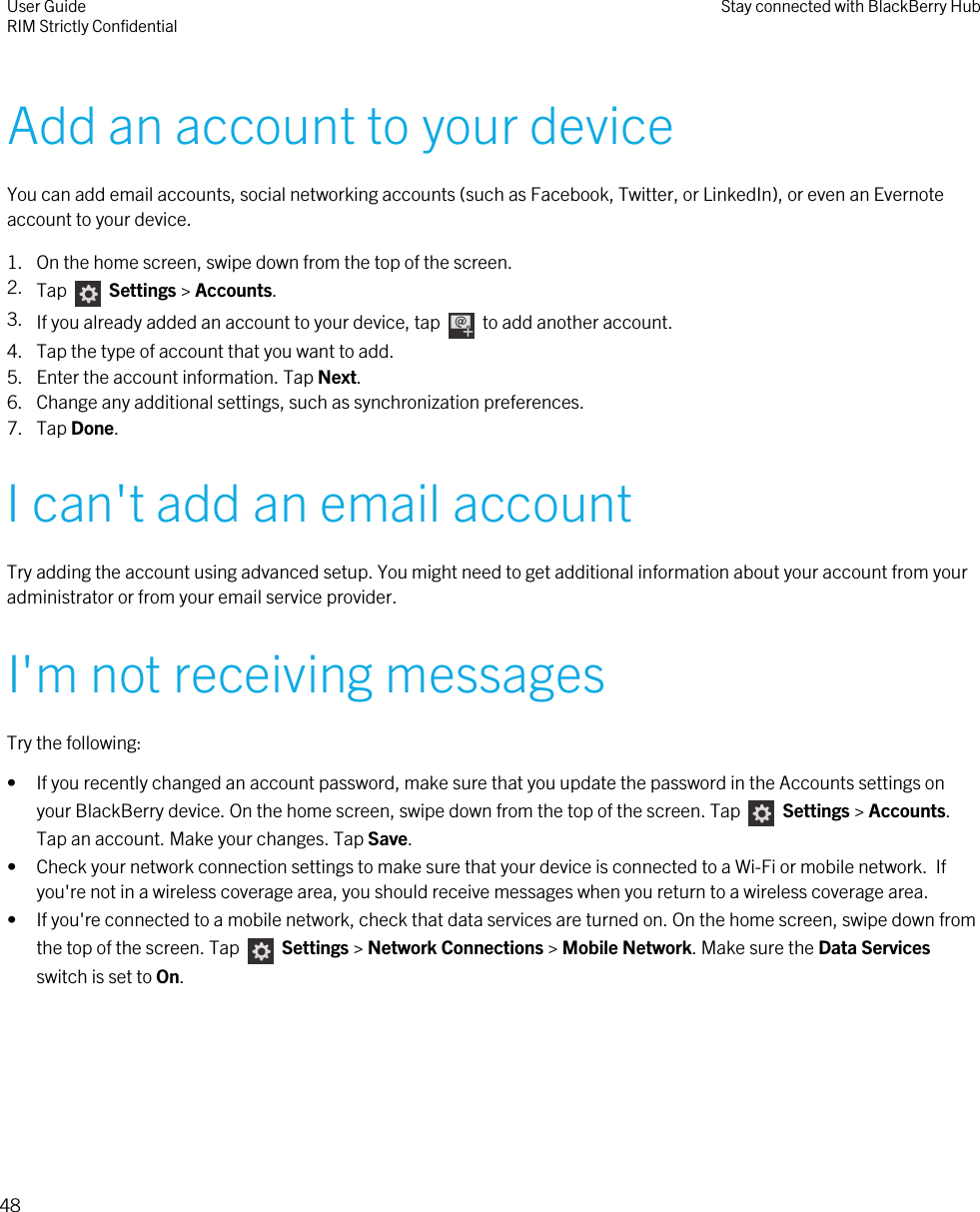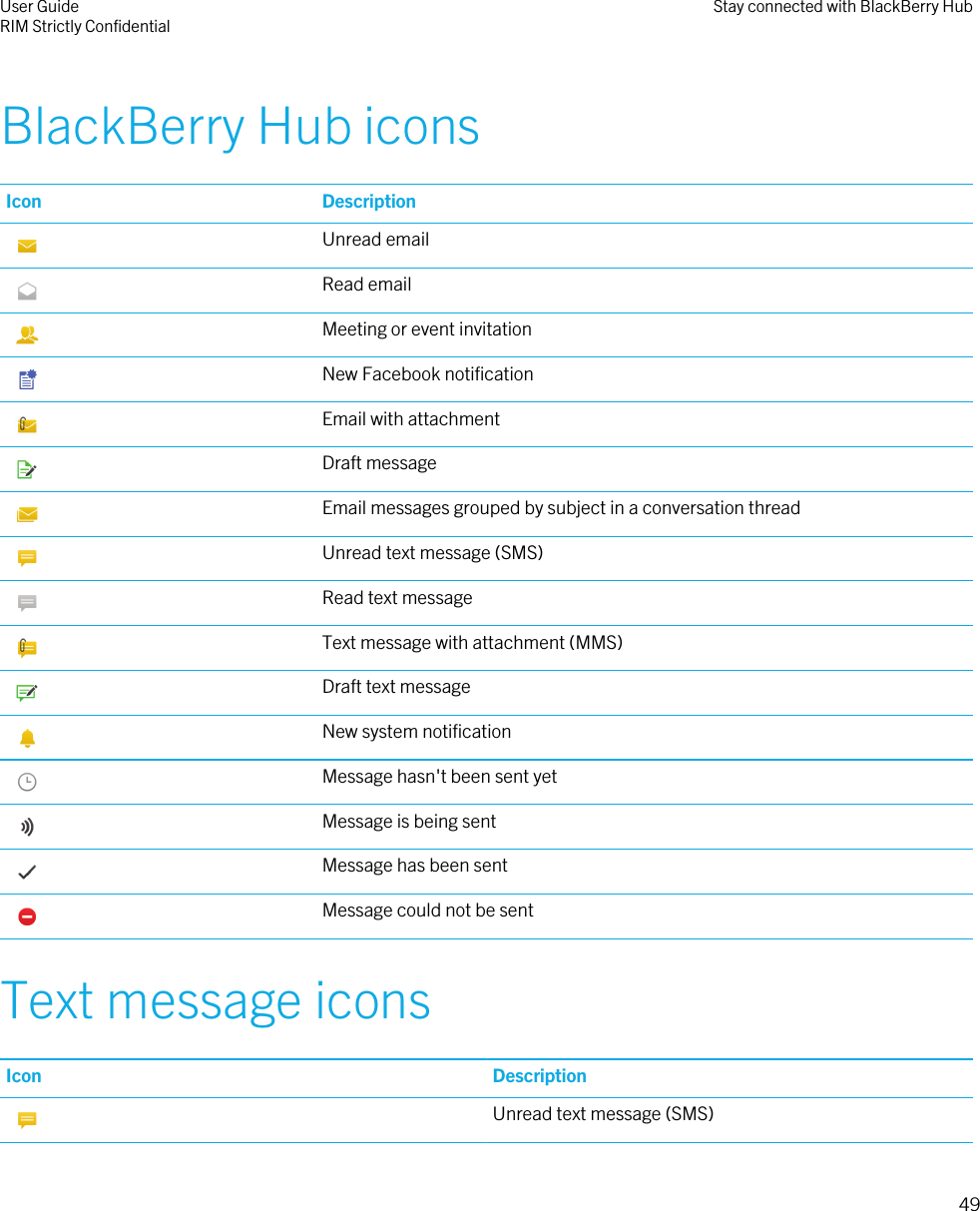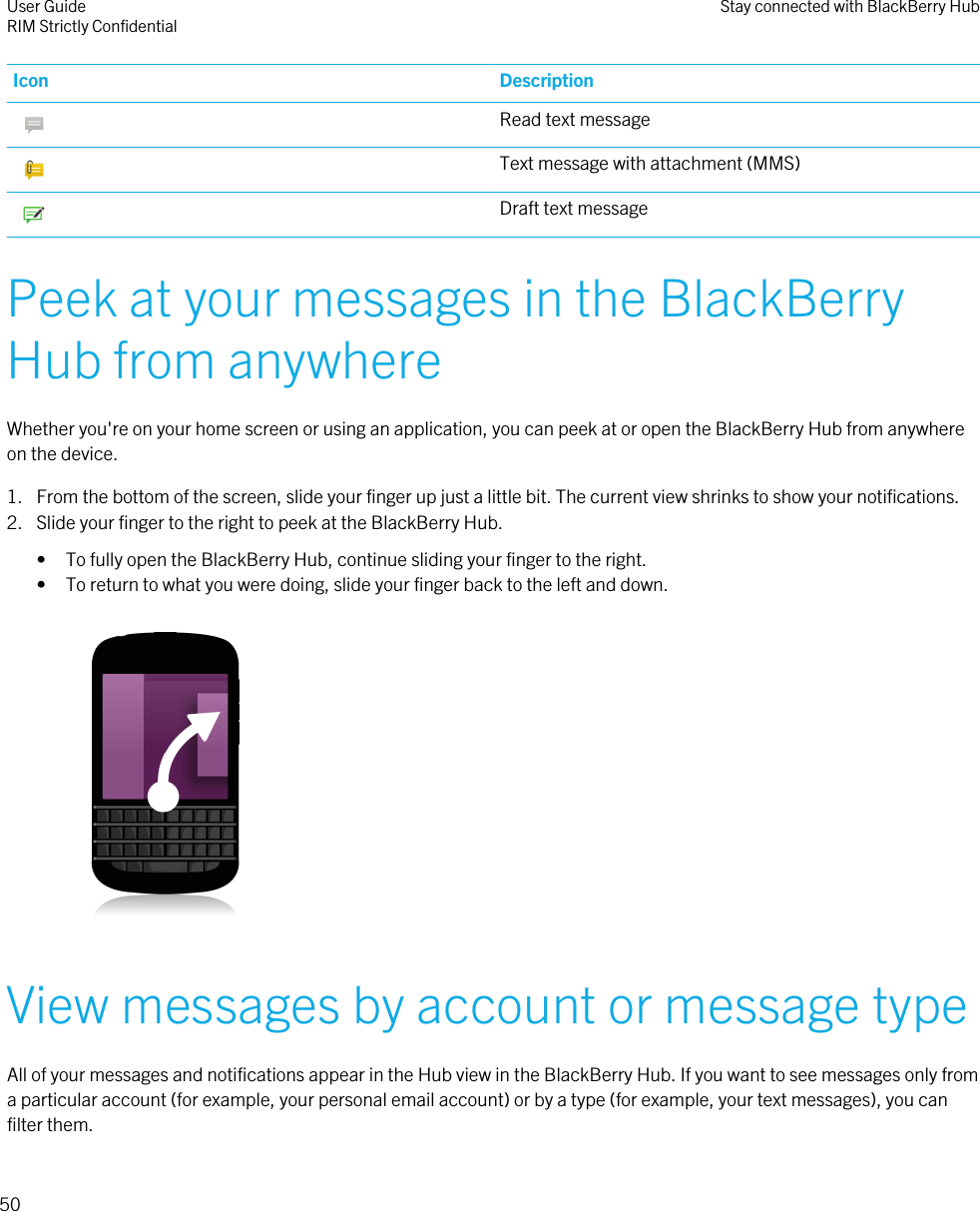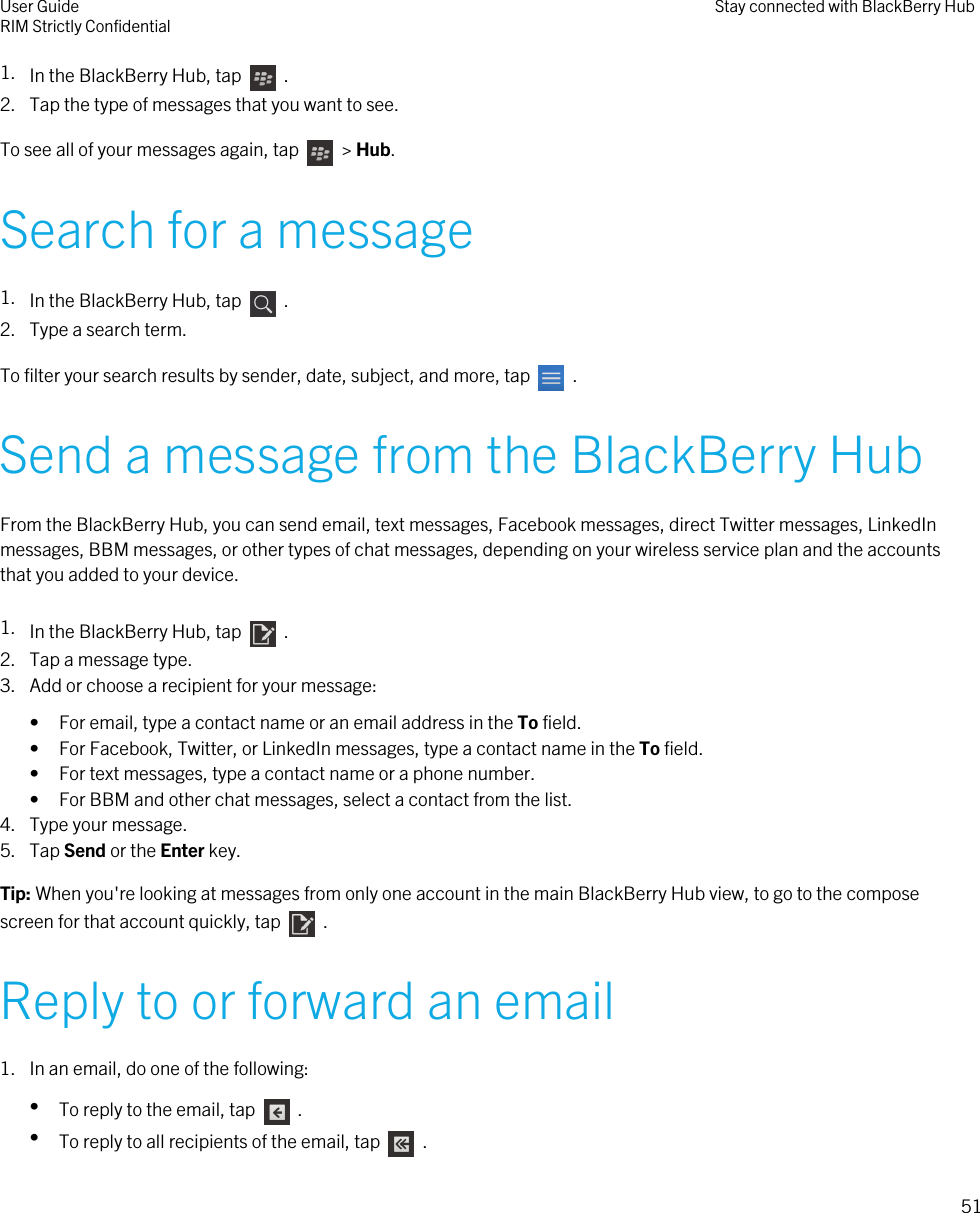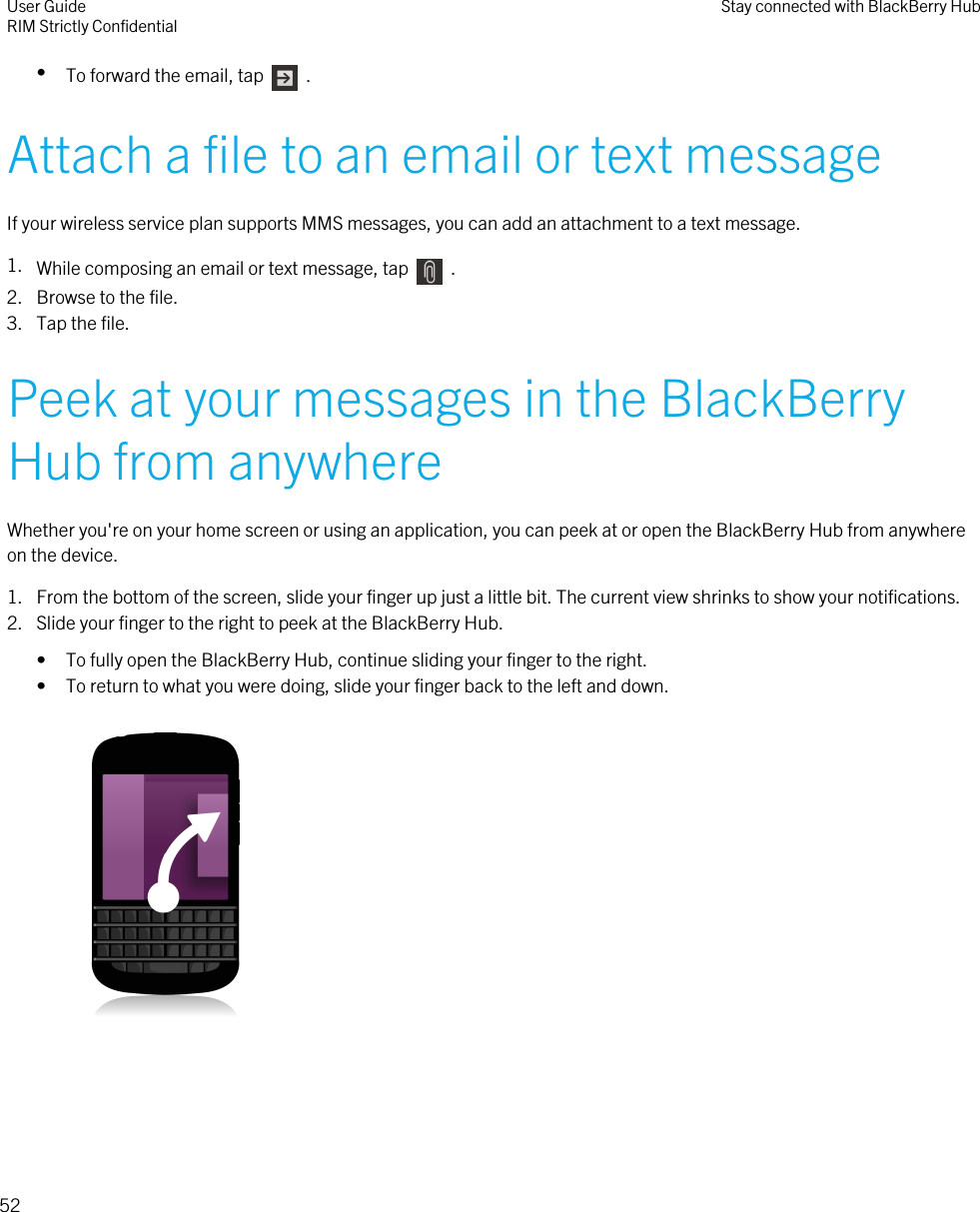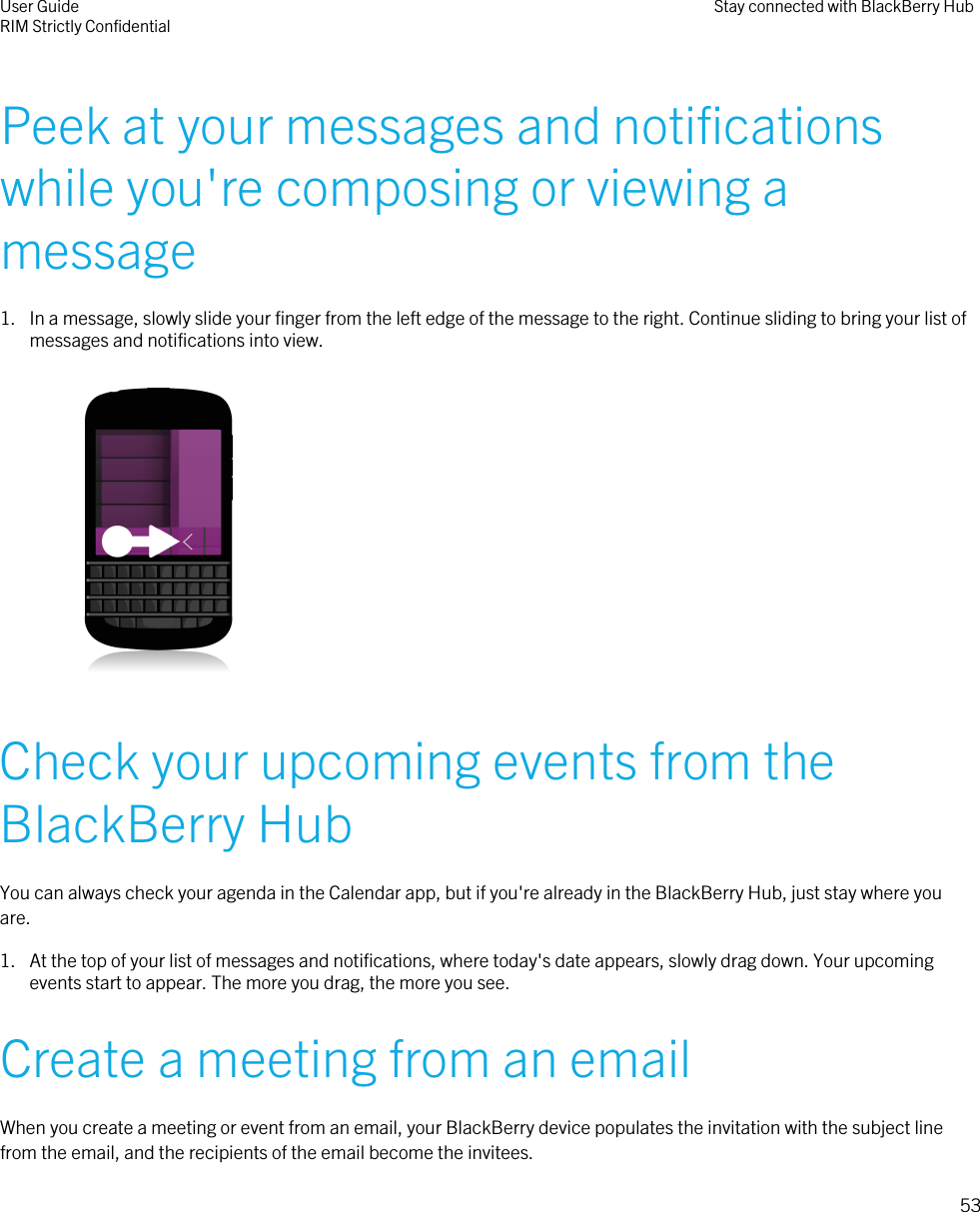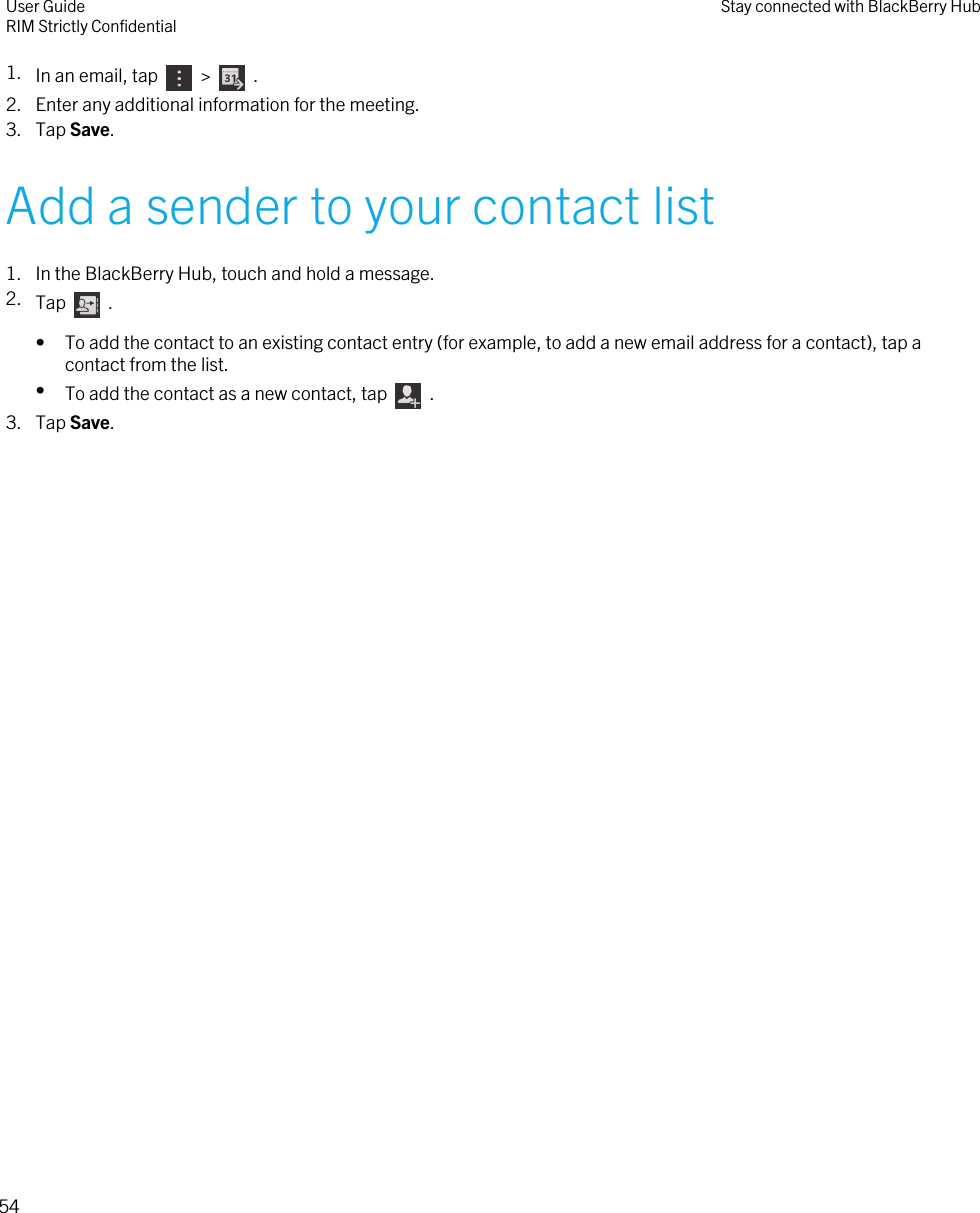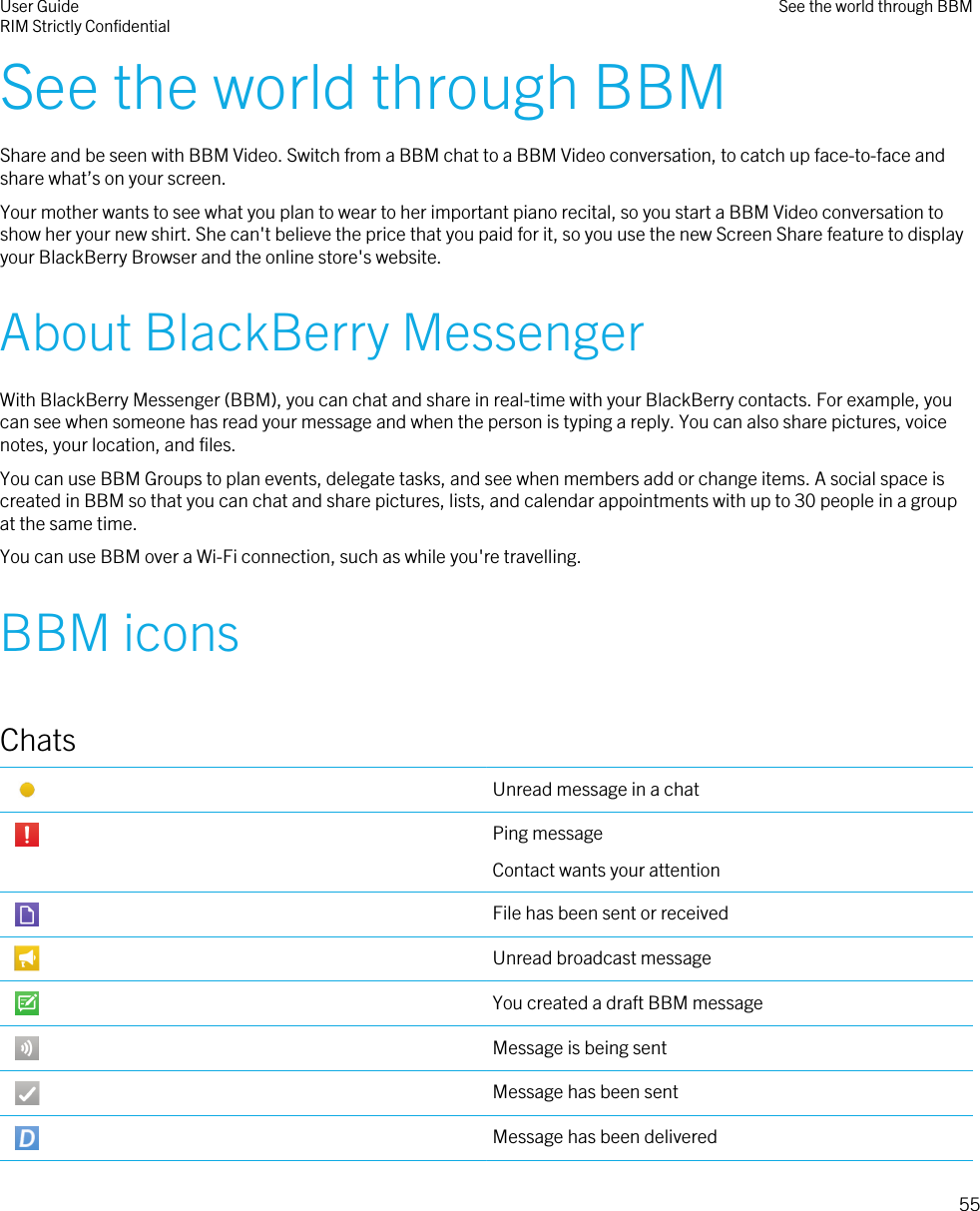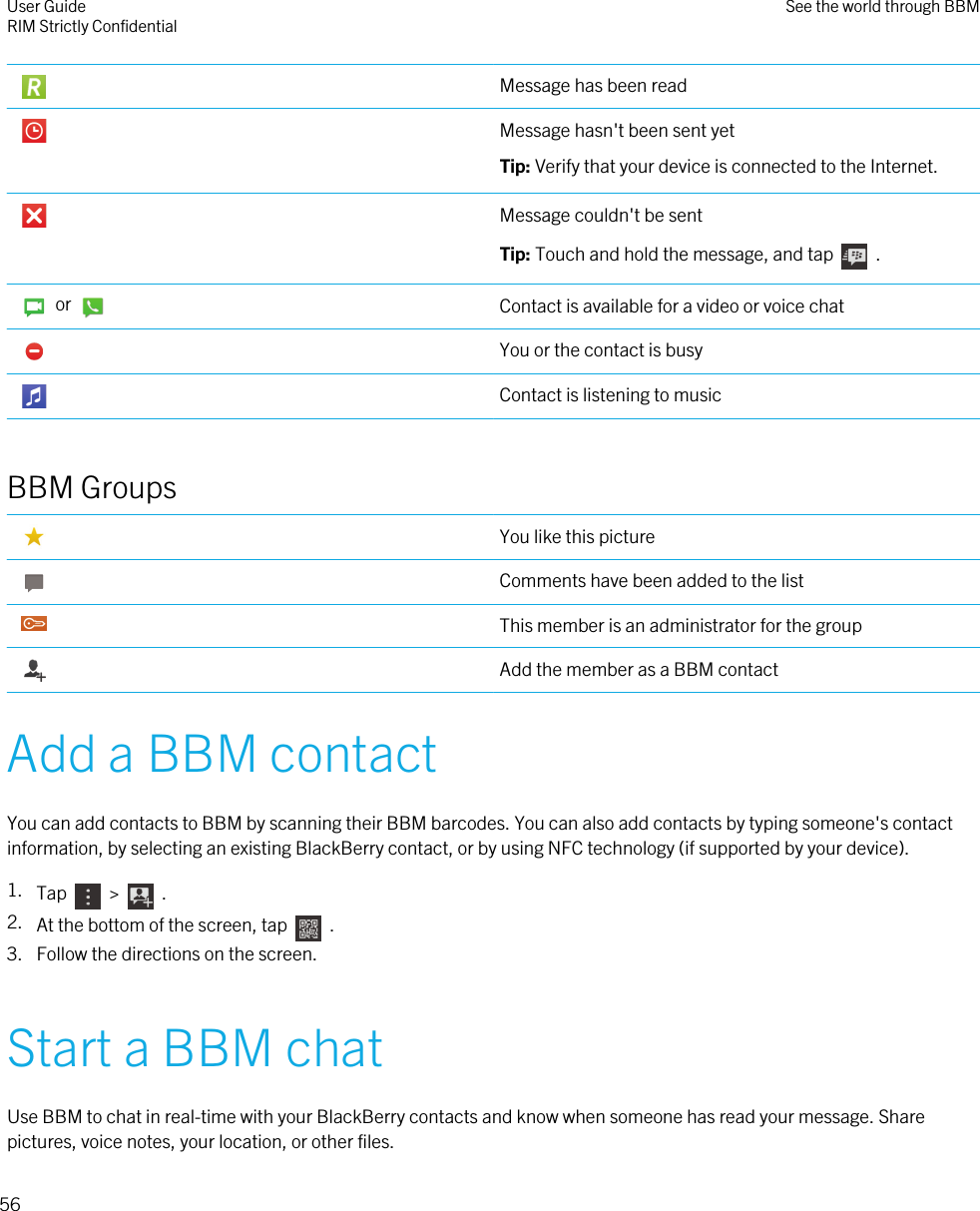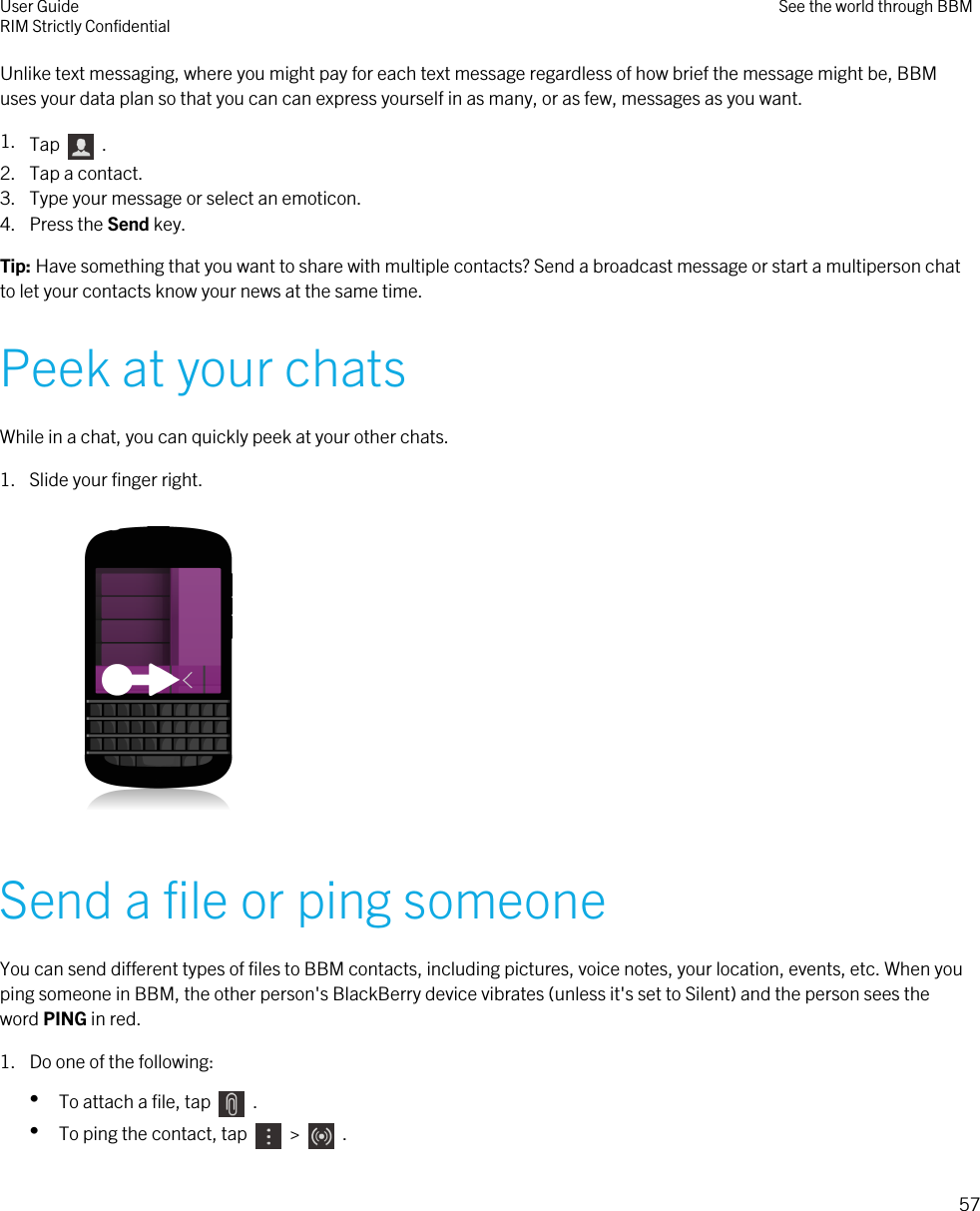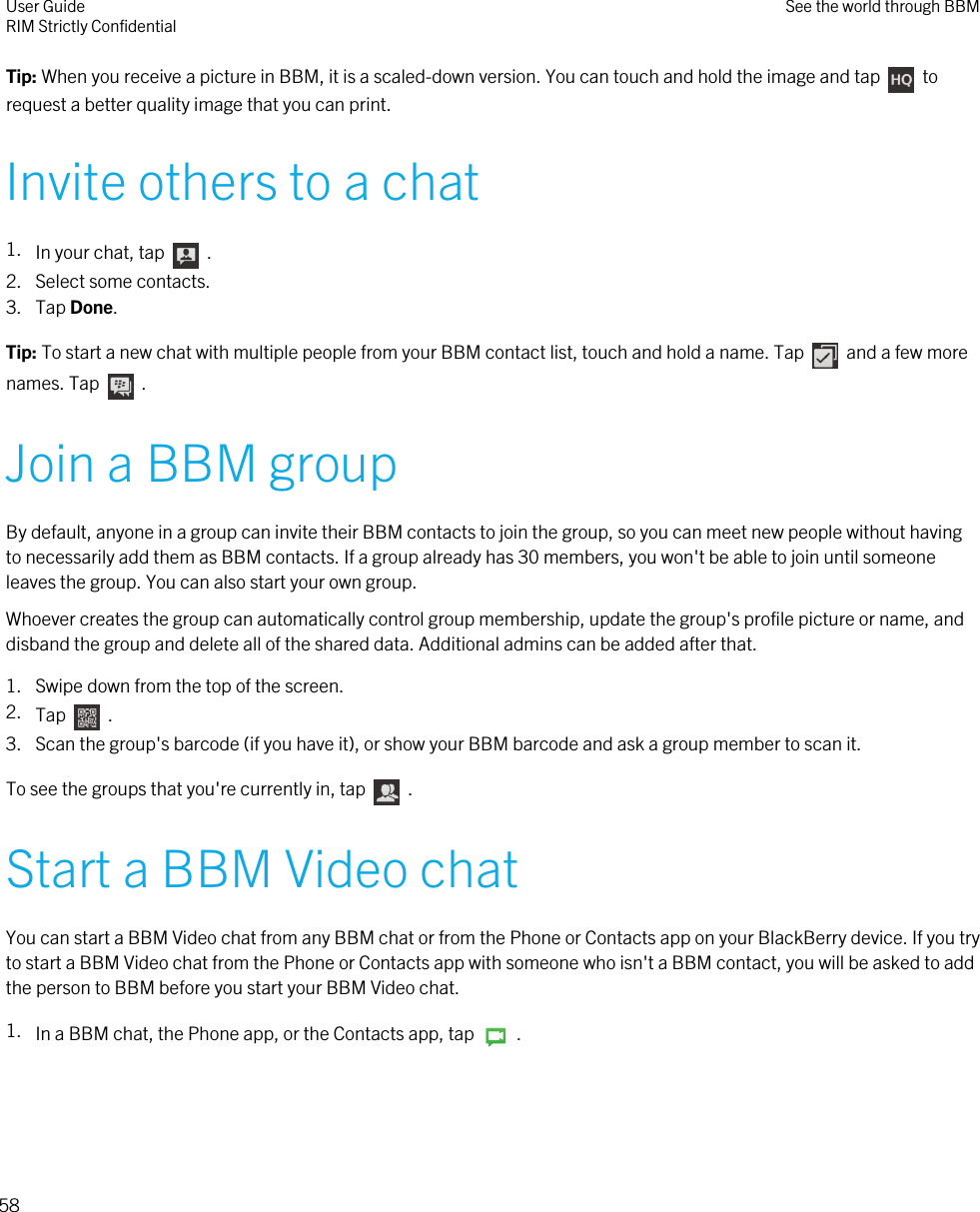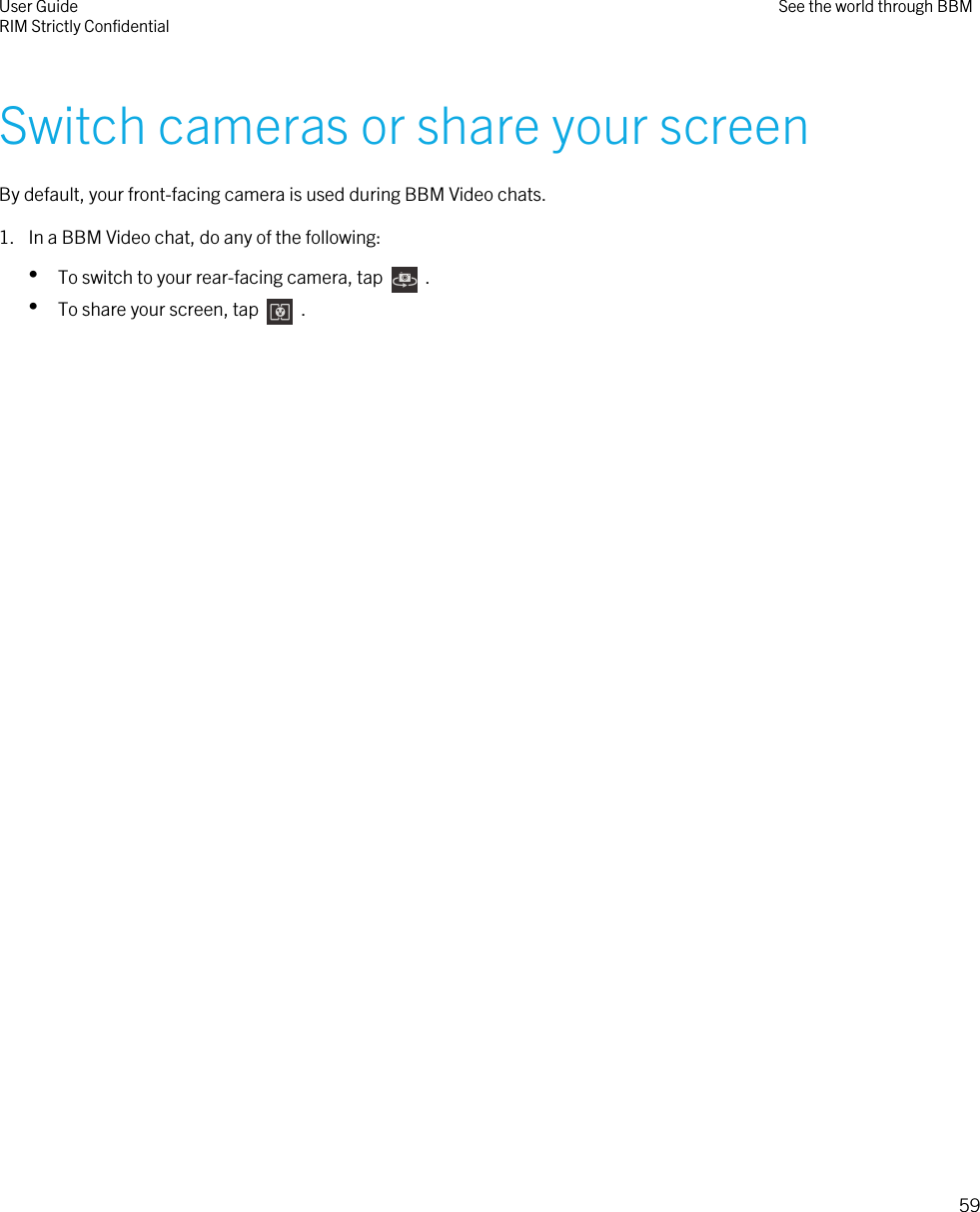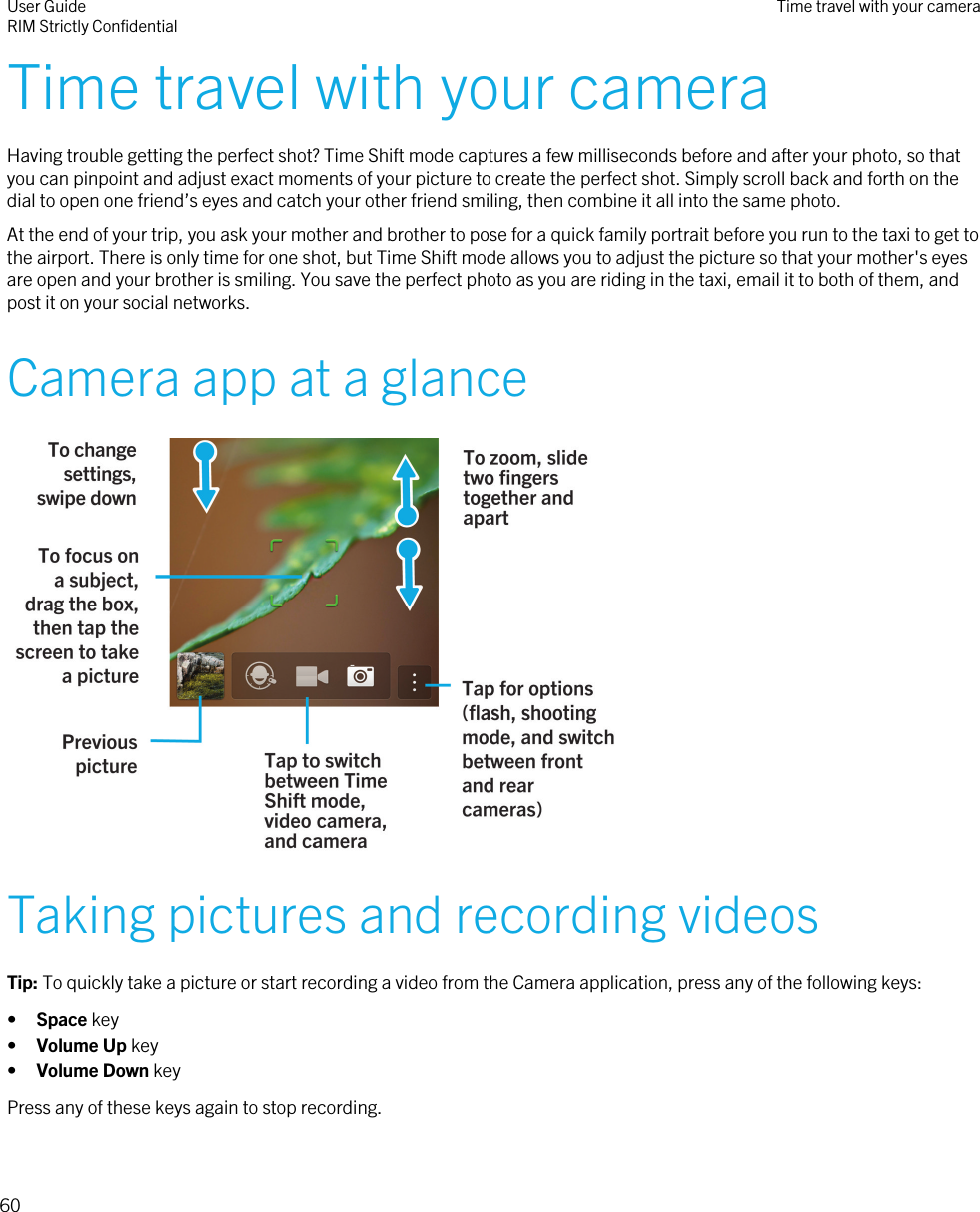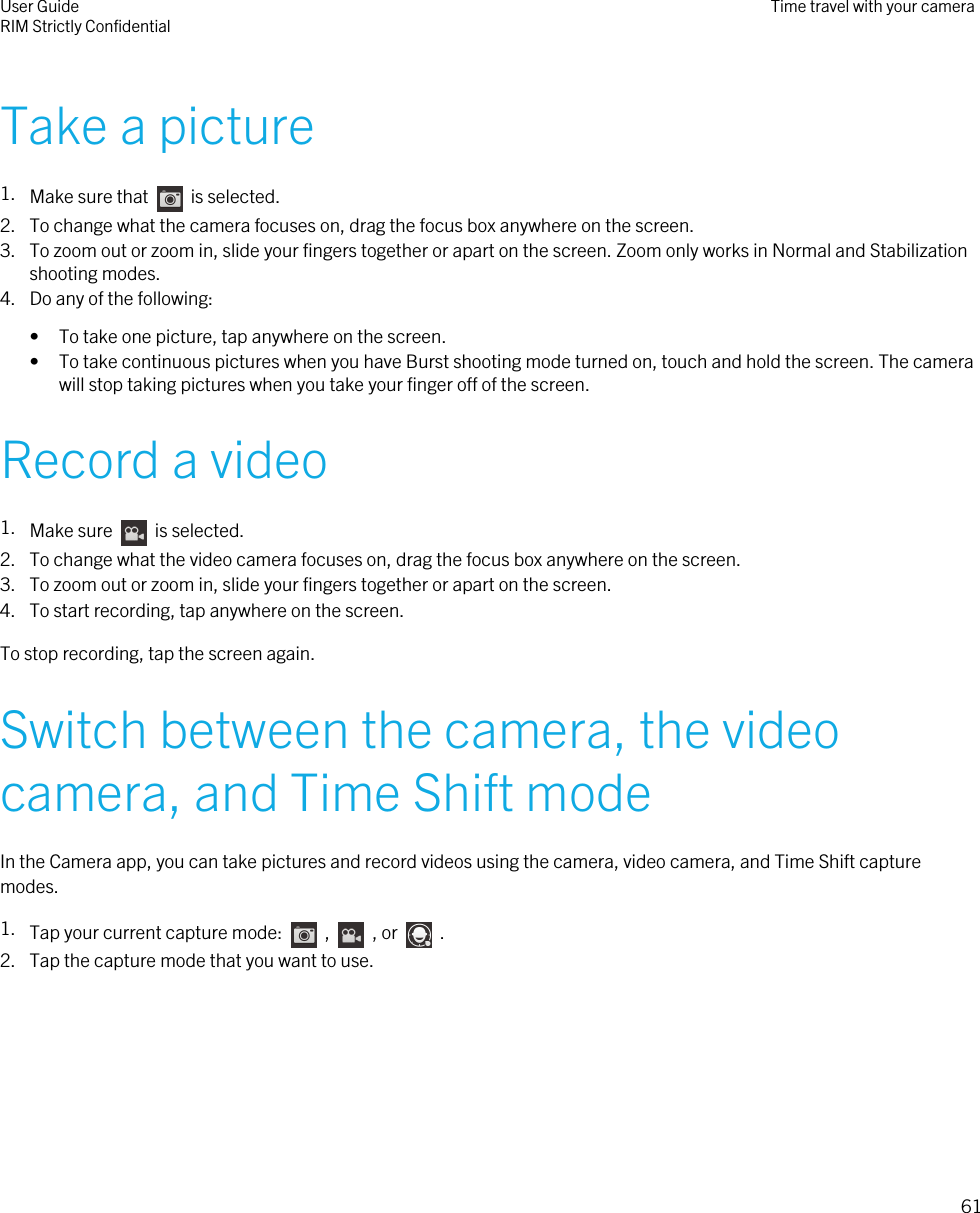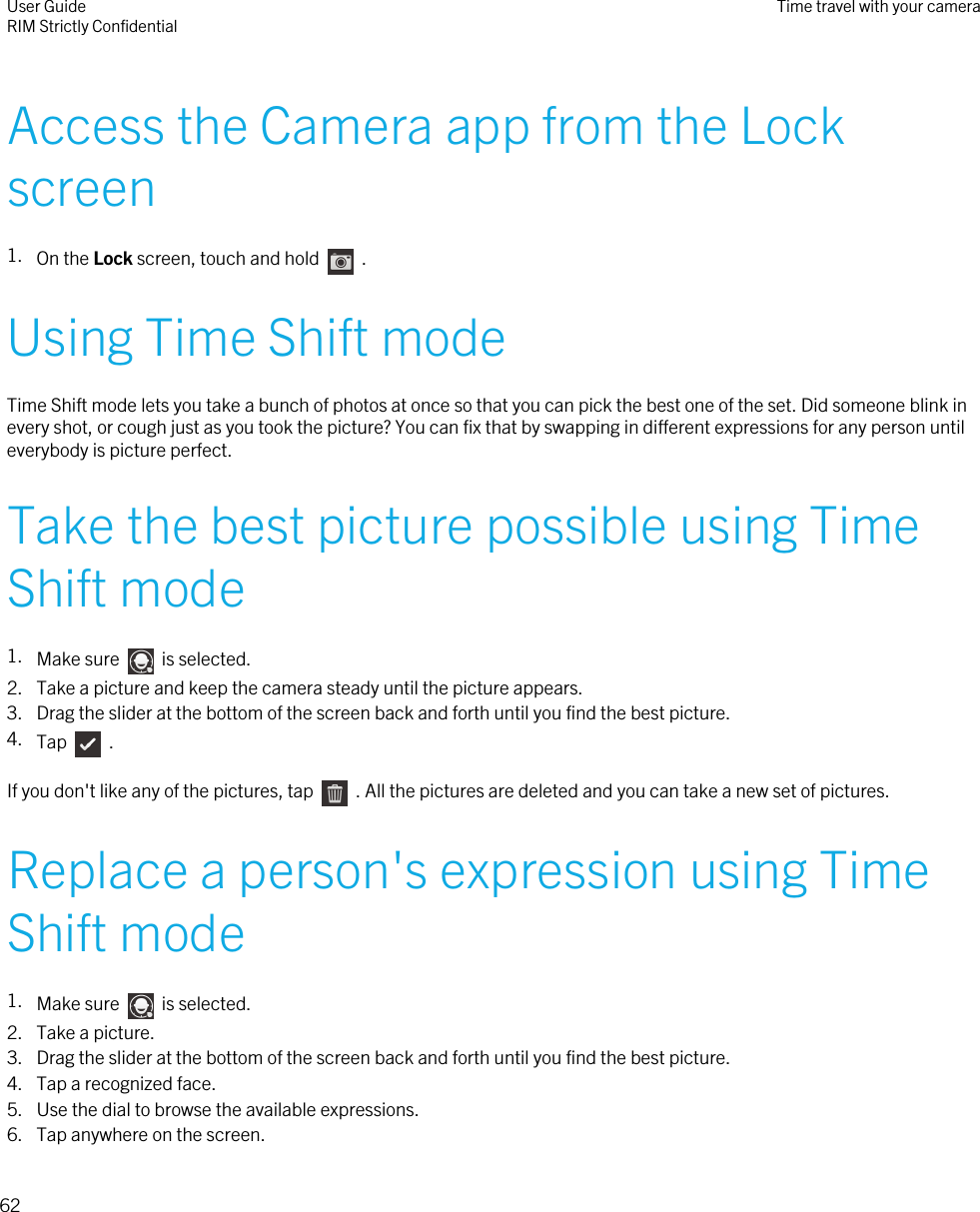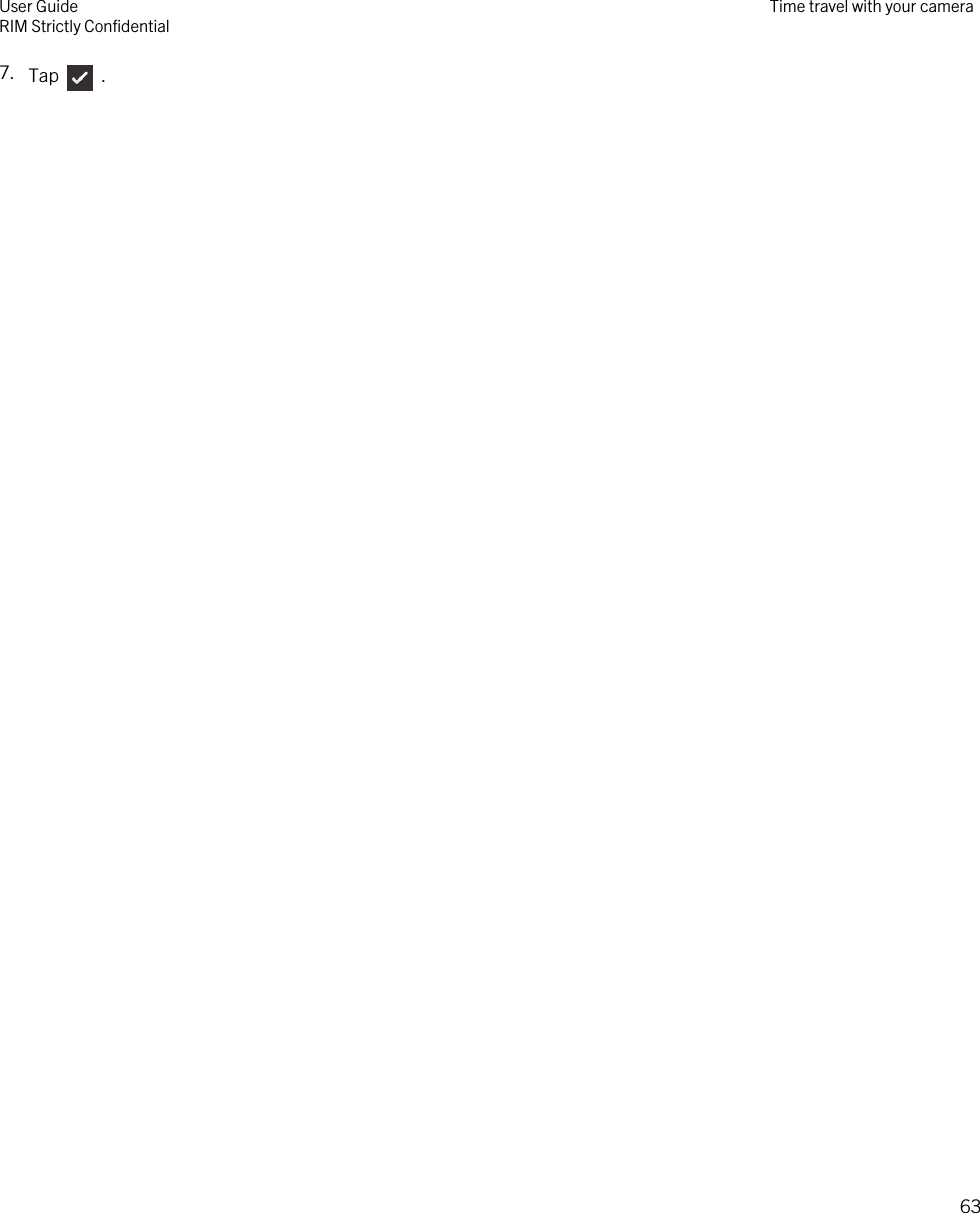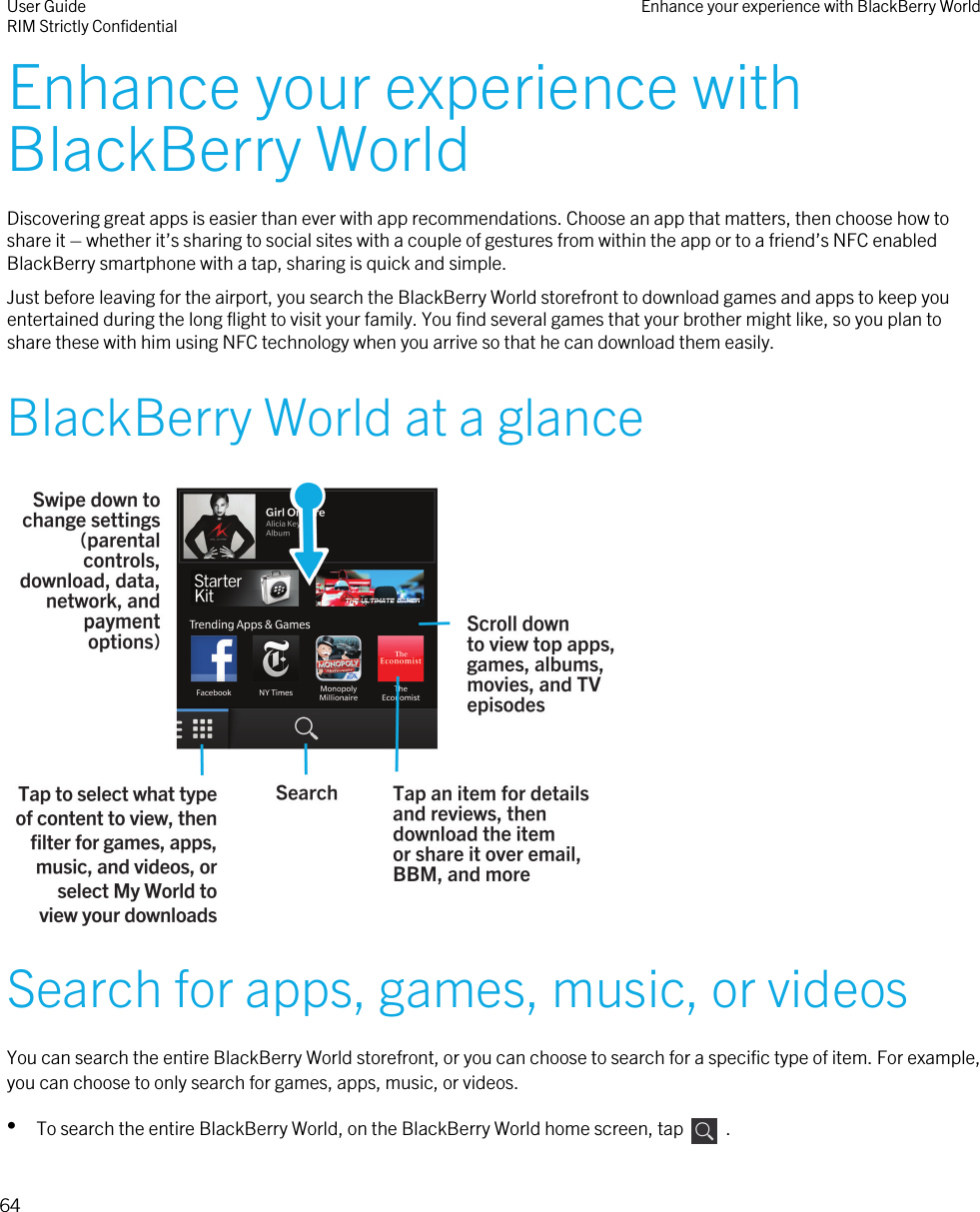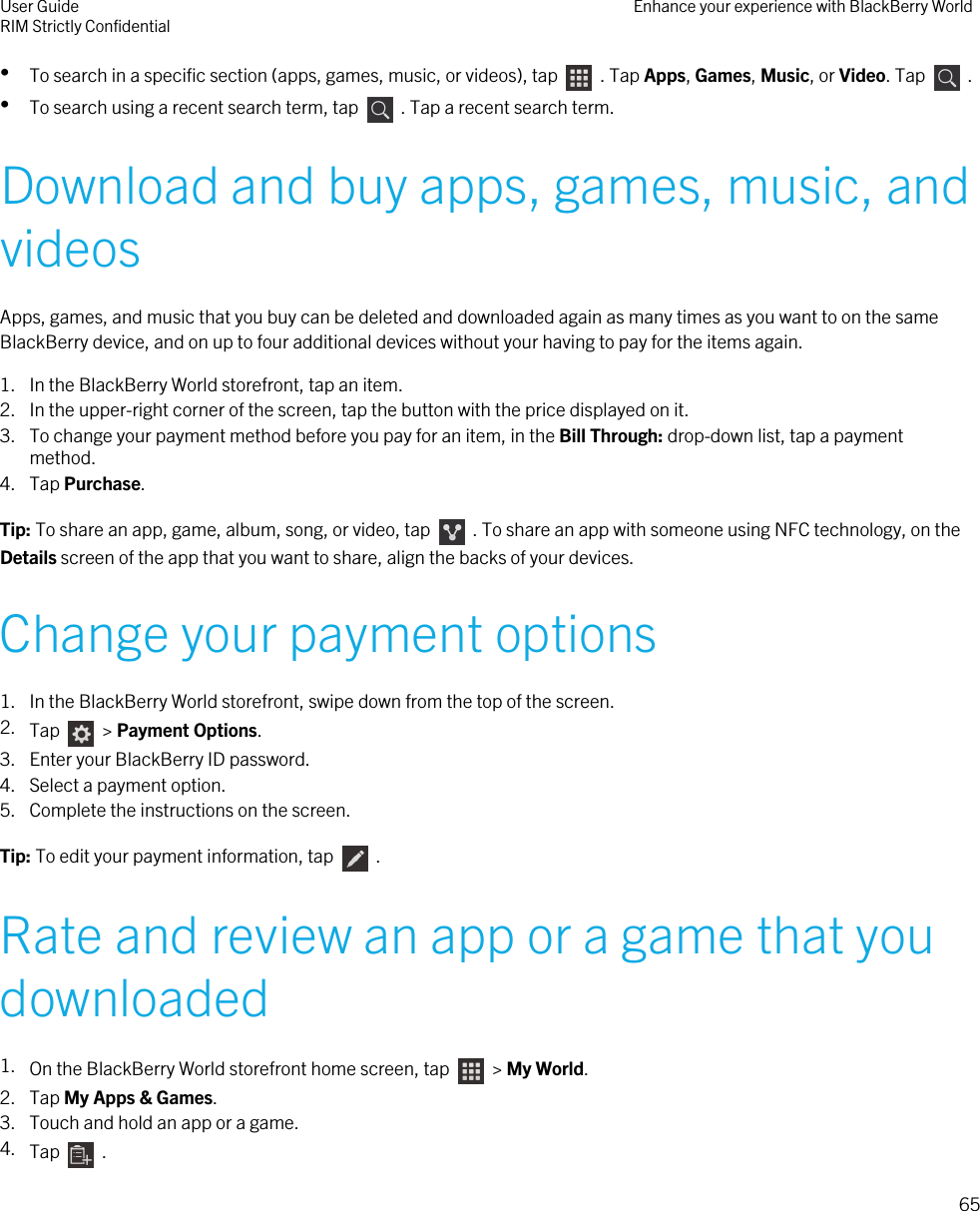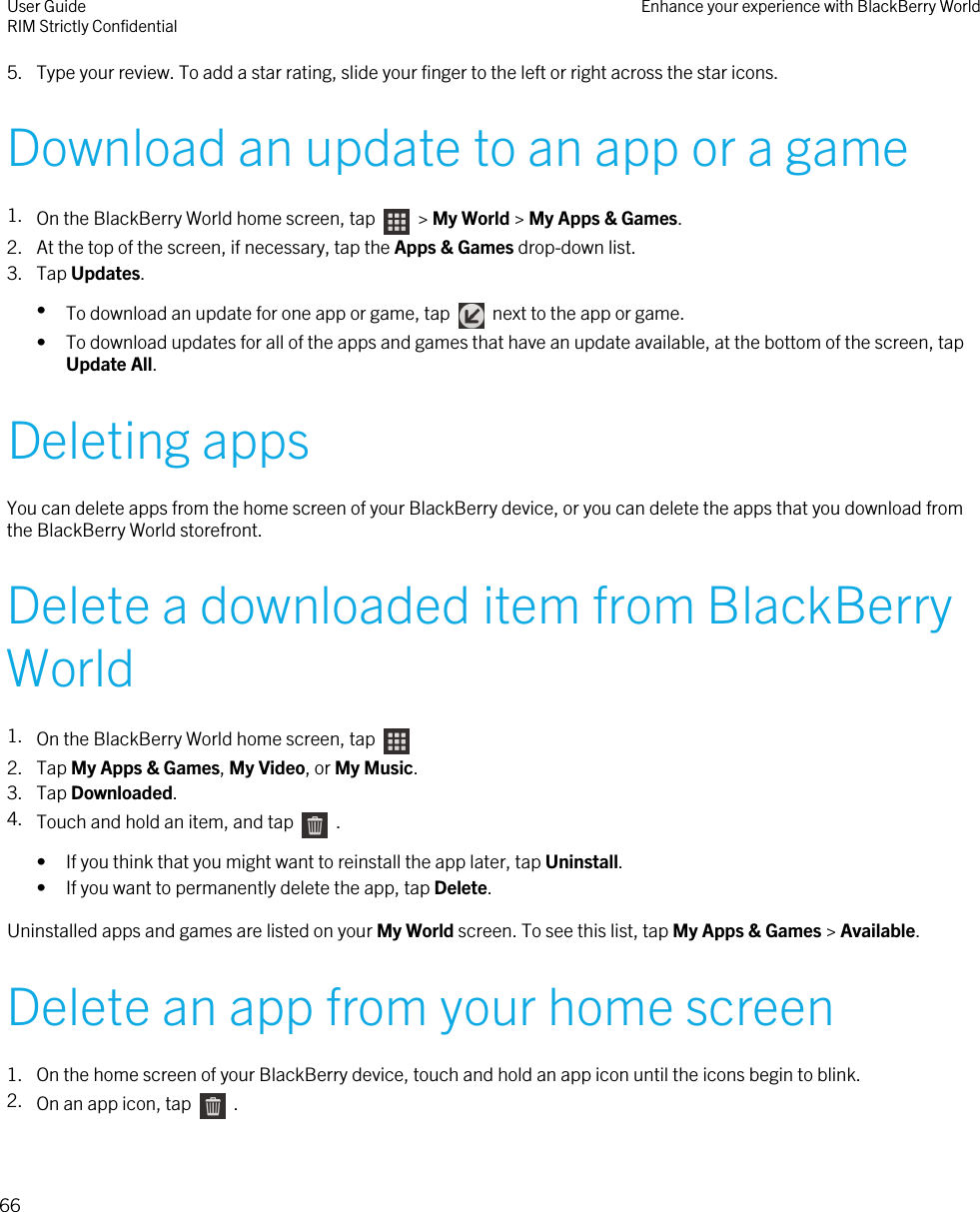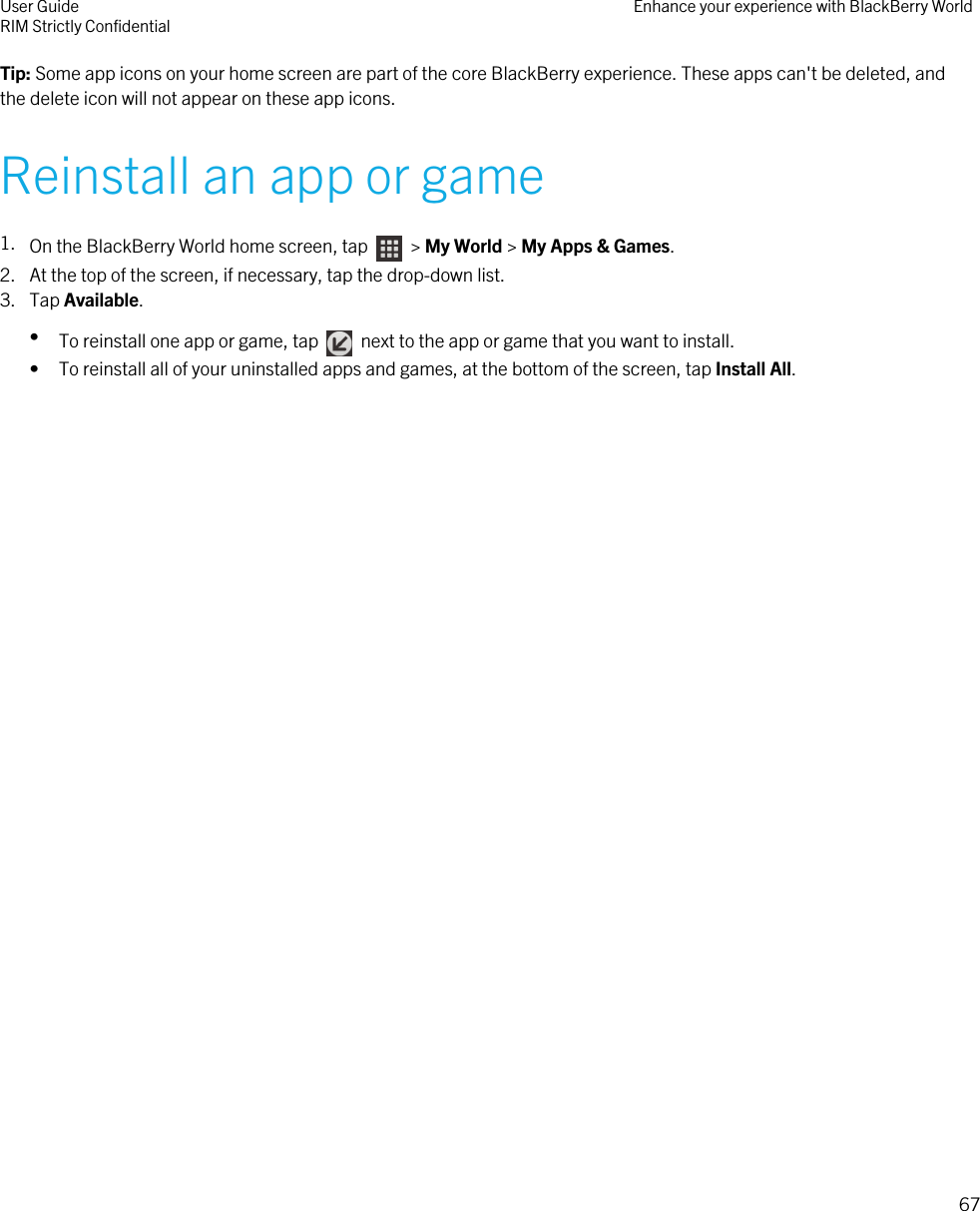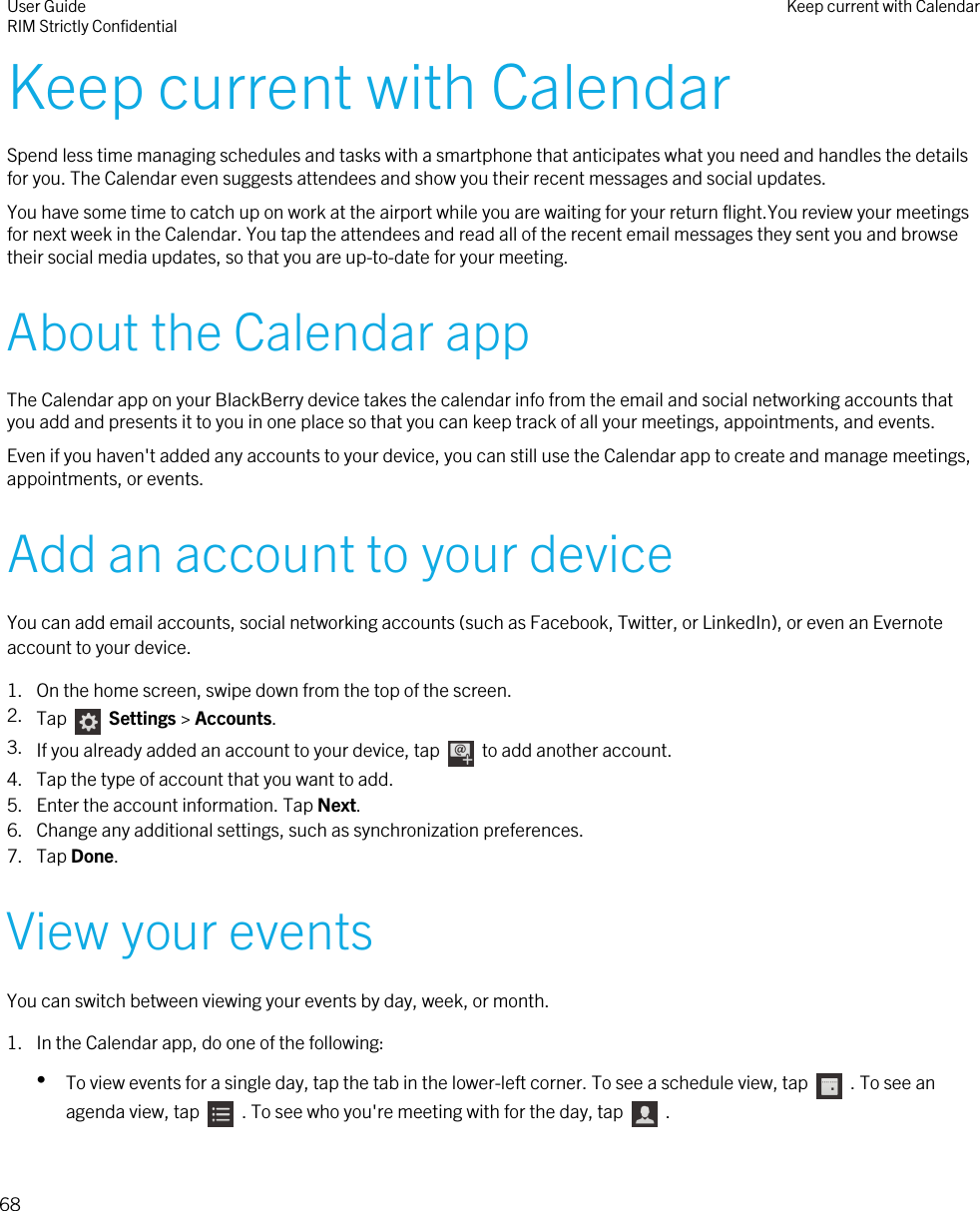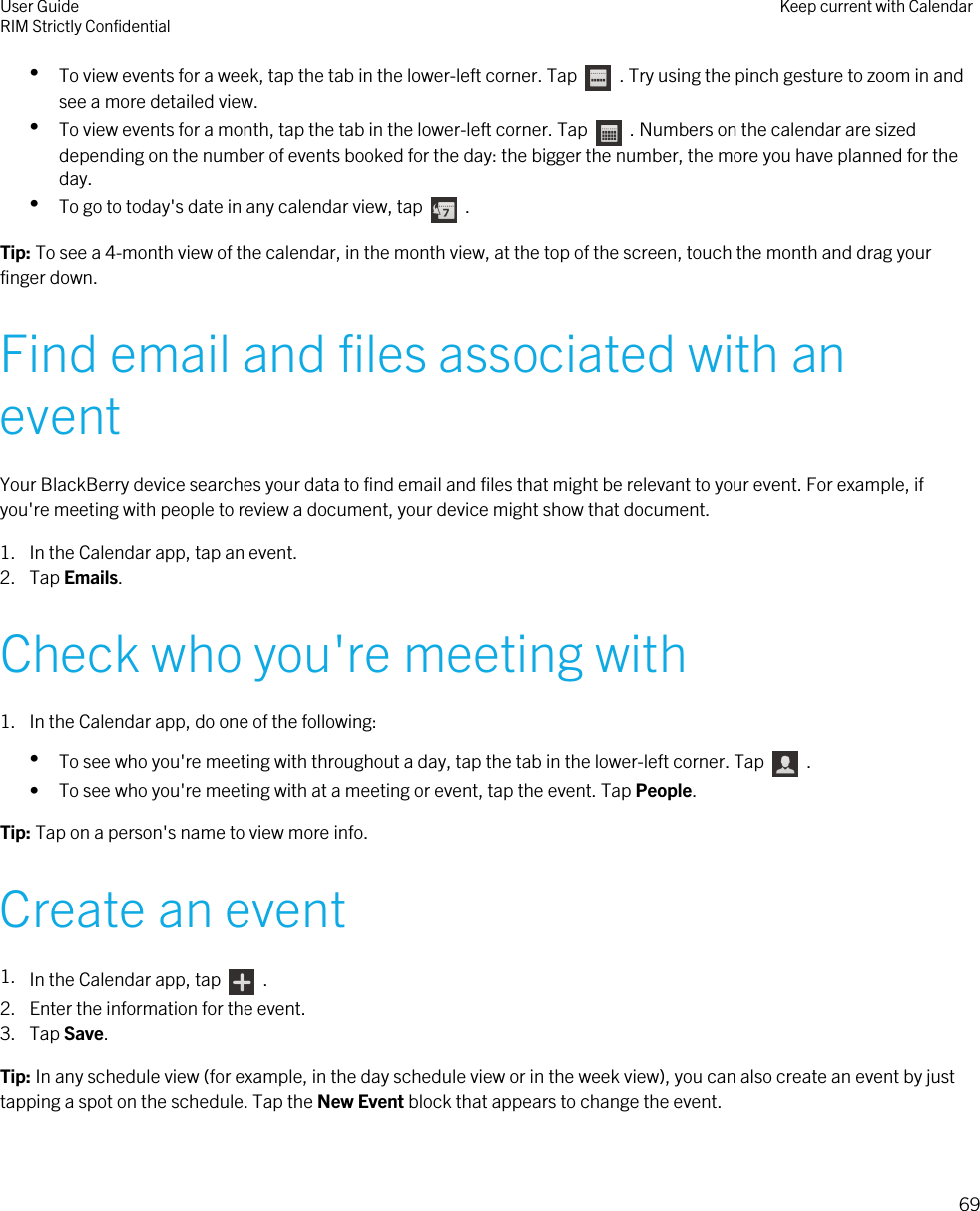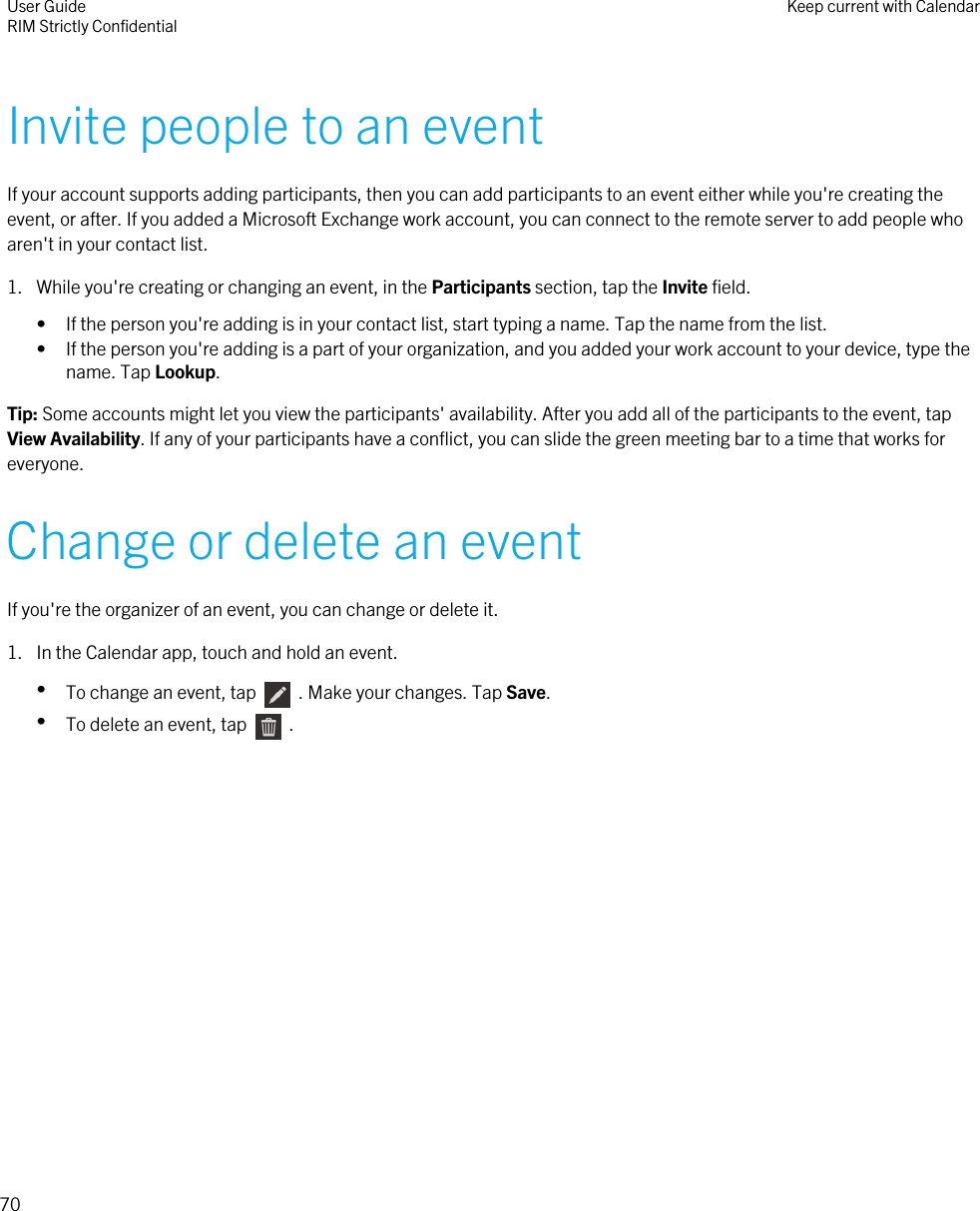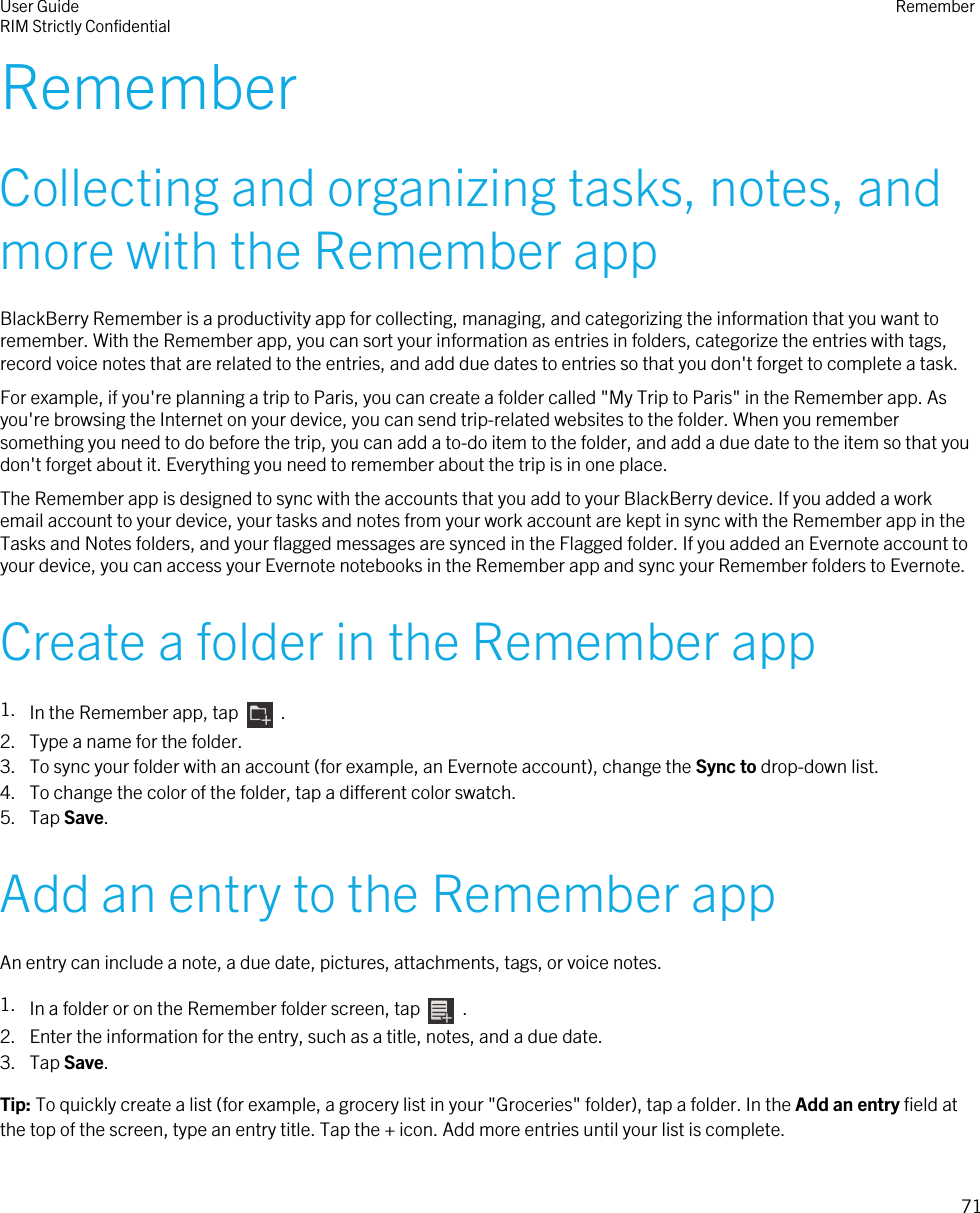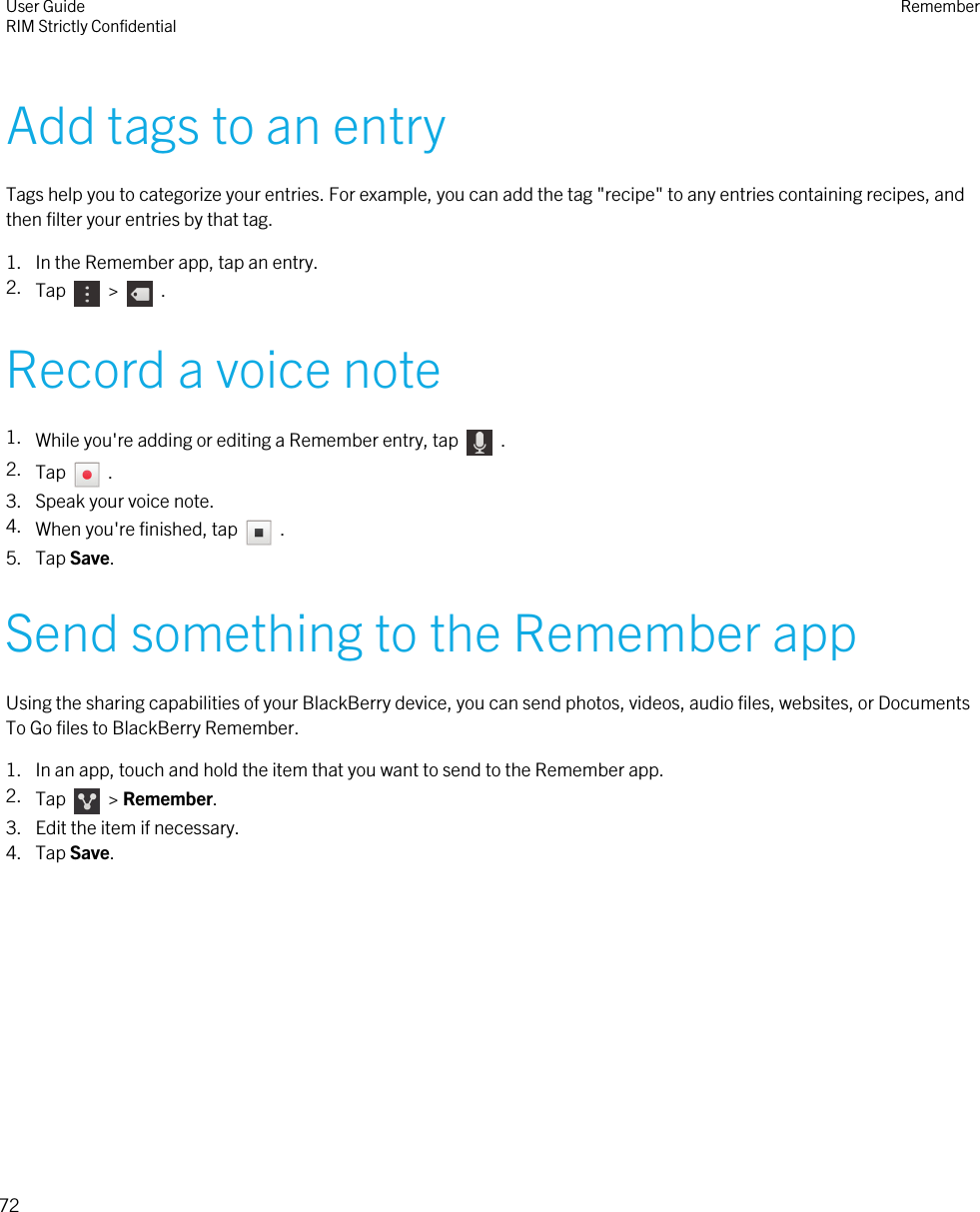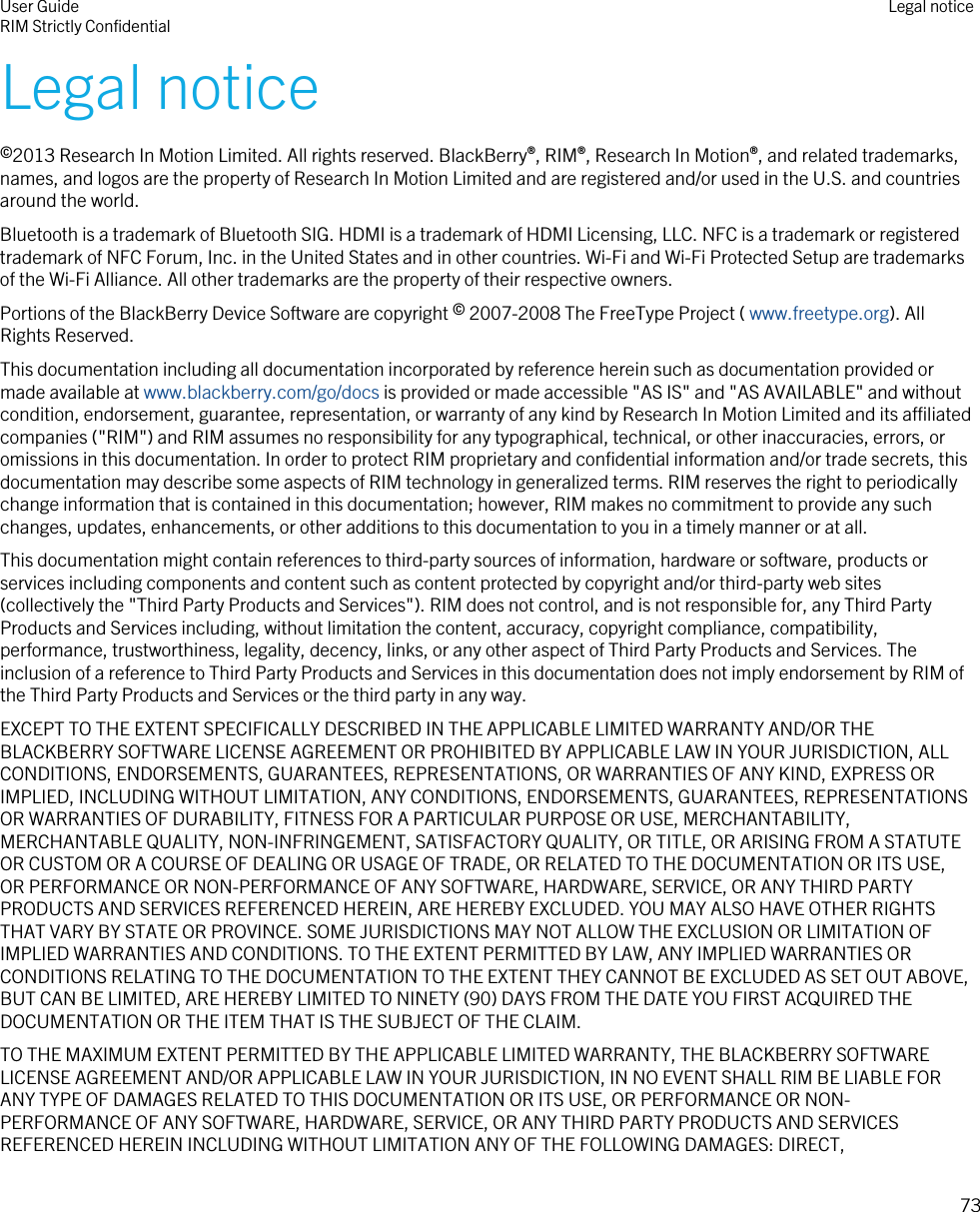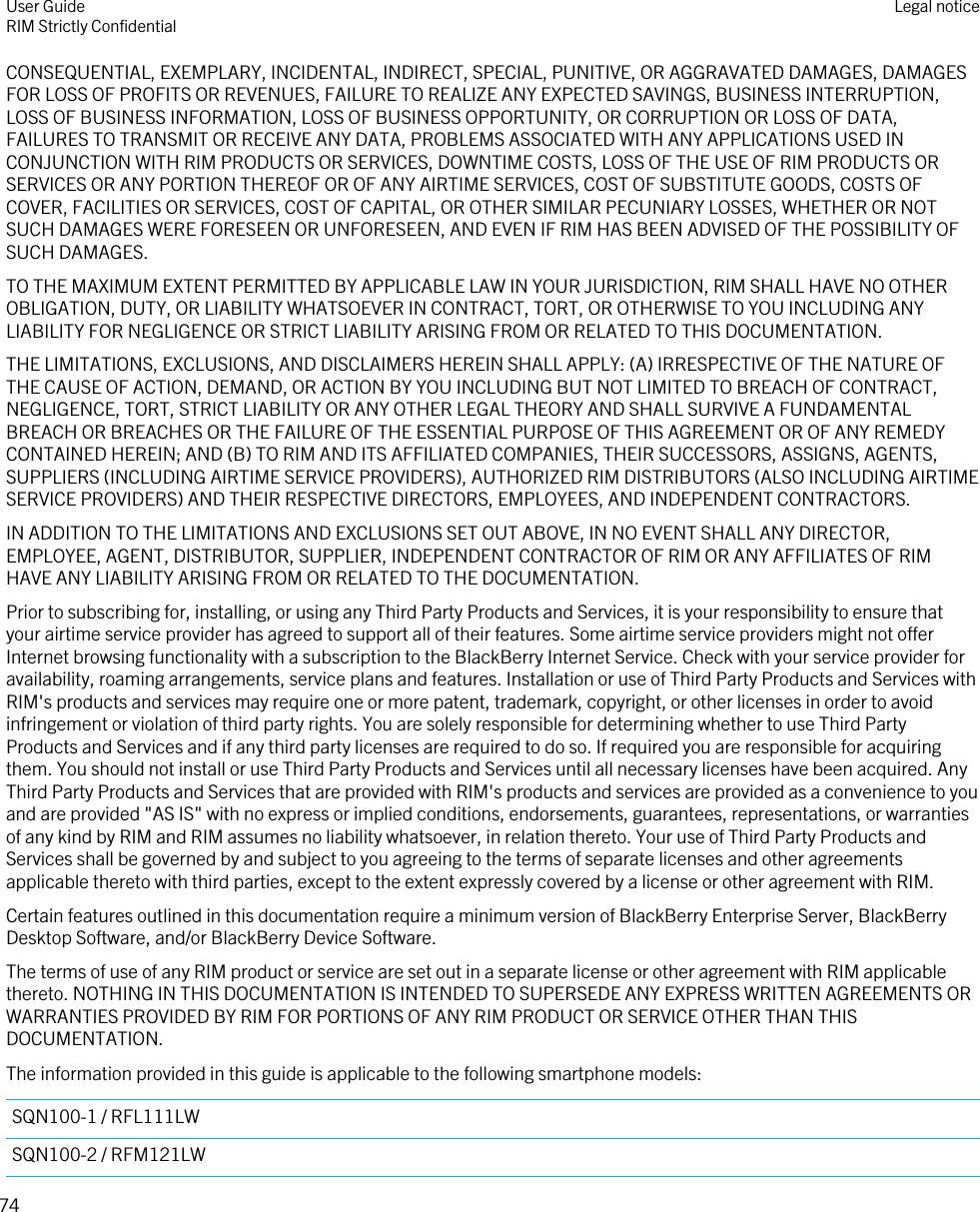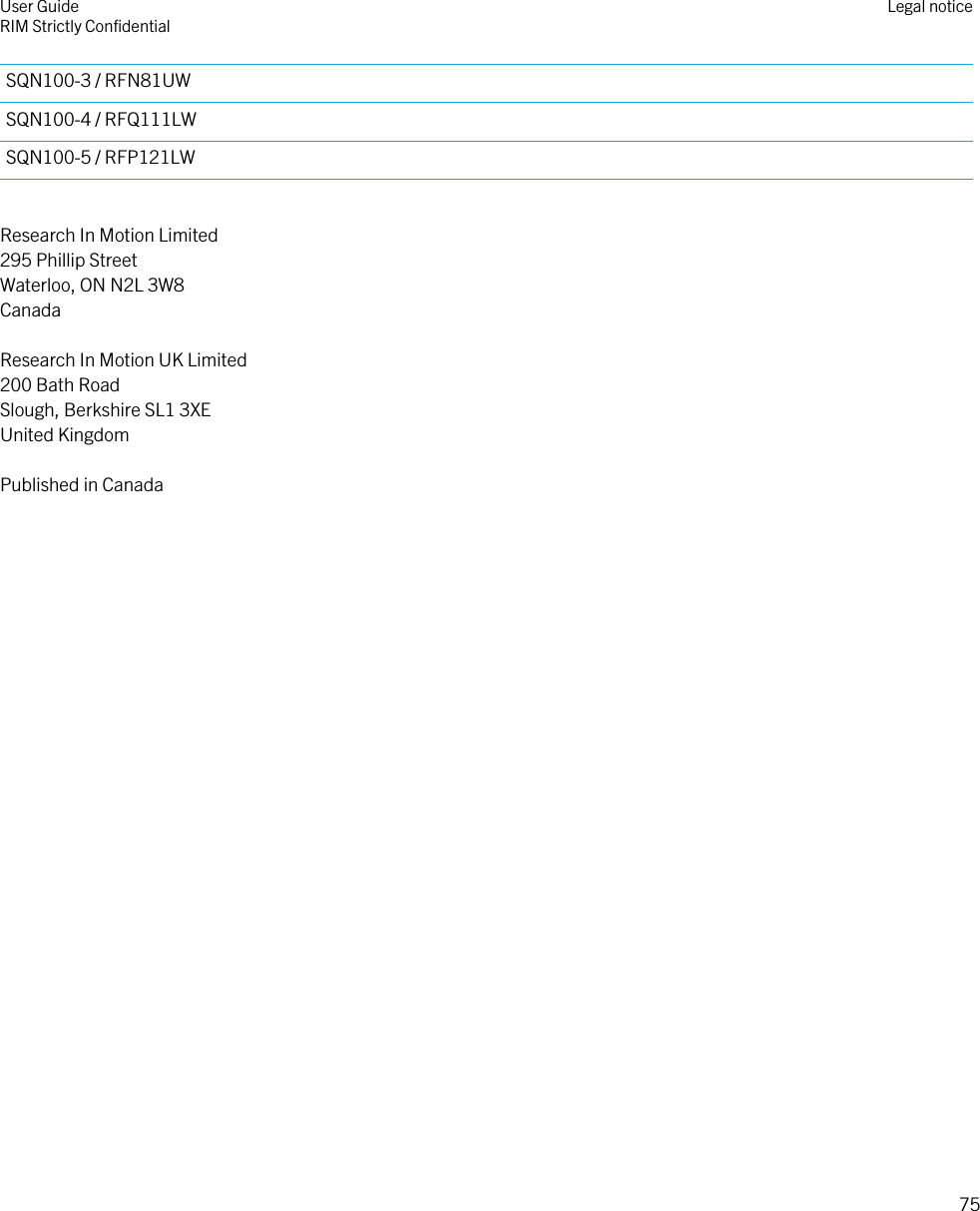BlackBerry RFL110LW GSM/EDGE 850/1900, WCDMA/HSDPA Bands (FDD II, V), LTE Bands (FDD 2, 4, 5, 17), BT, 802.11 a/b/g/n, NFC, GPS Wireless Handheld User Manual Temp Confid
BlackBerry Limited GSM/EDGE 850/1900, WCDMA/HSDPA Bands (FDD II, V), LTE Bands (FDD 2, 4, 5, 17), BT, 802.11 a/b/g/n, NFC, GPS Wireless Handheld Temp Confid
Contents
- 1. Temp Confid_User Manual
- 2. Temp Confid_User SIB
Temp Confid_User Manual