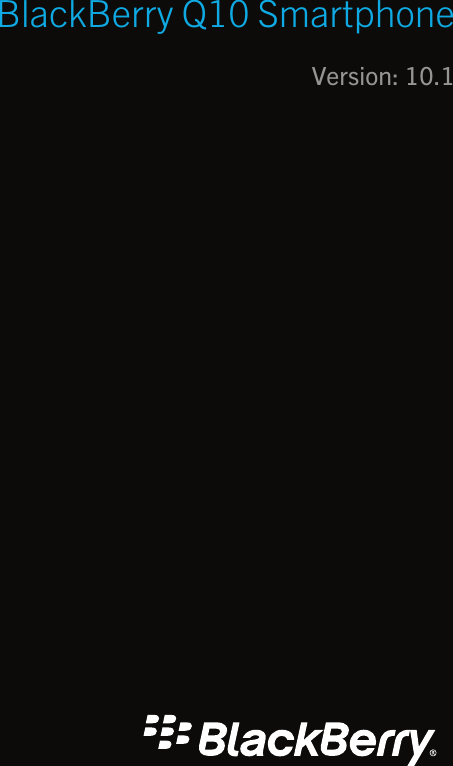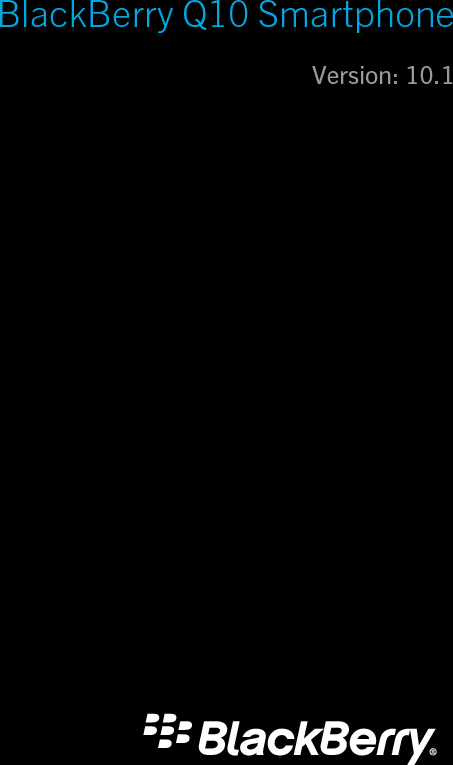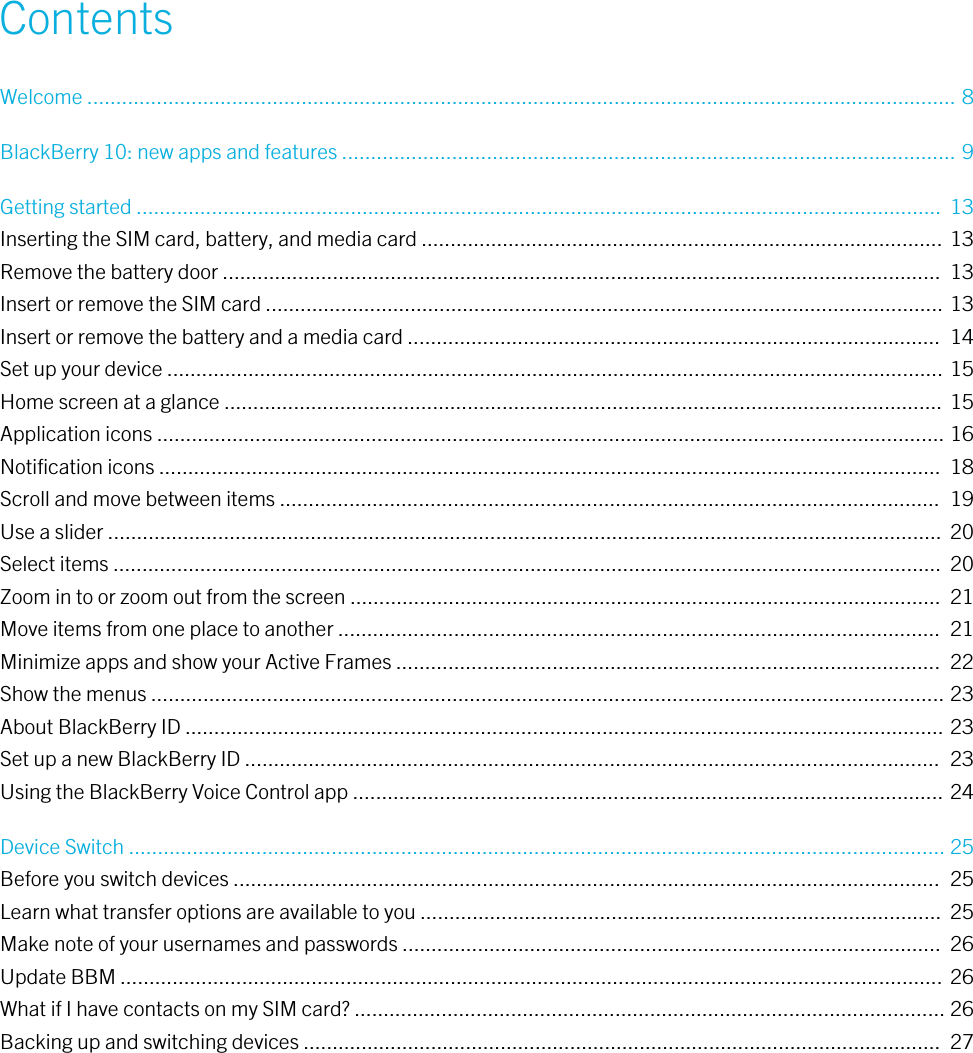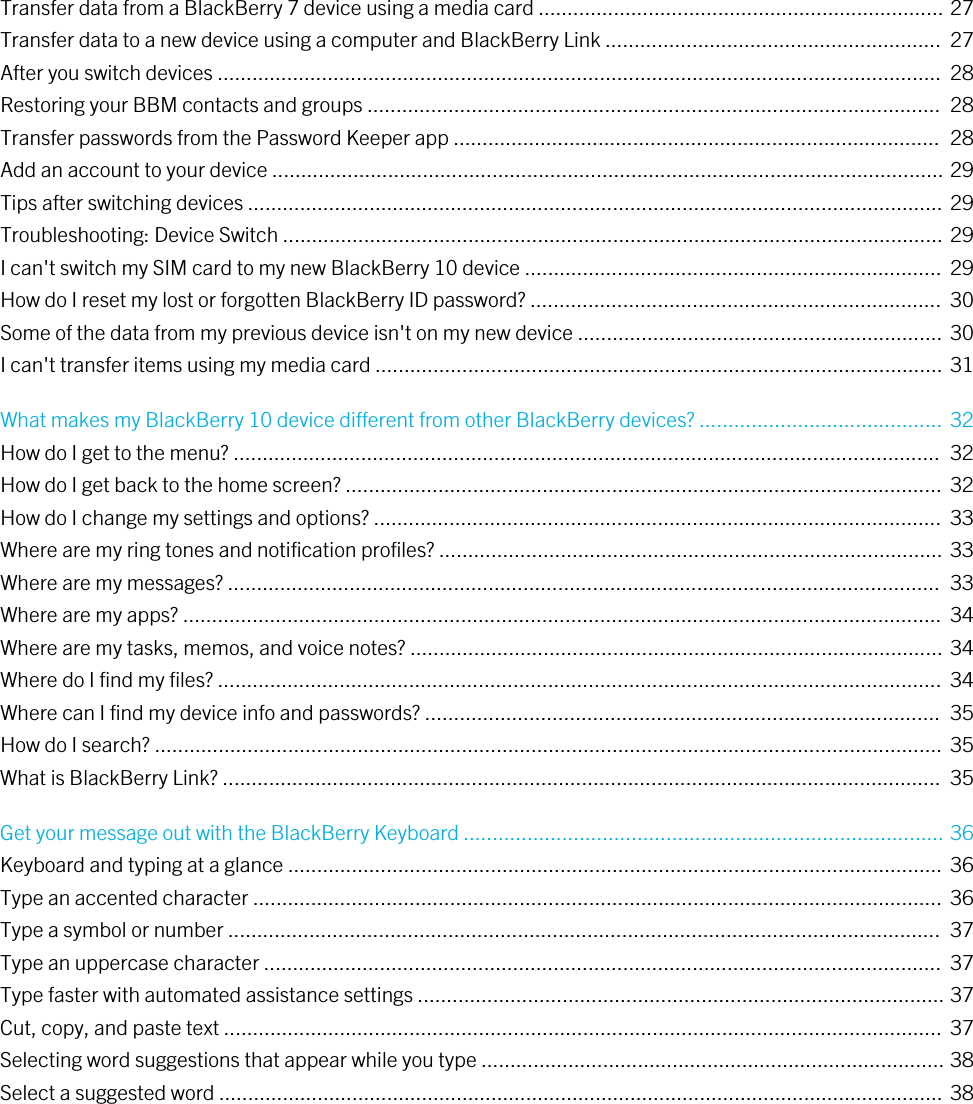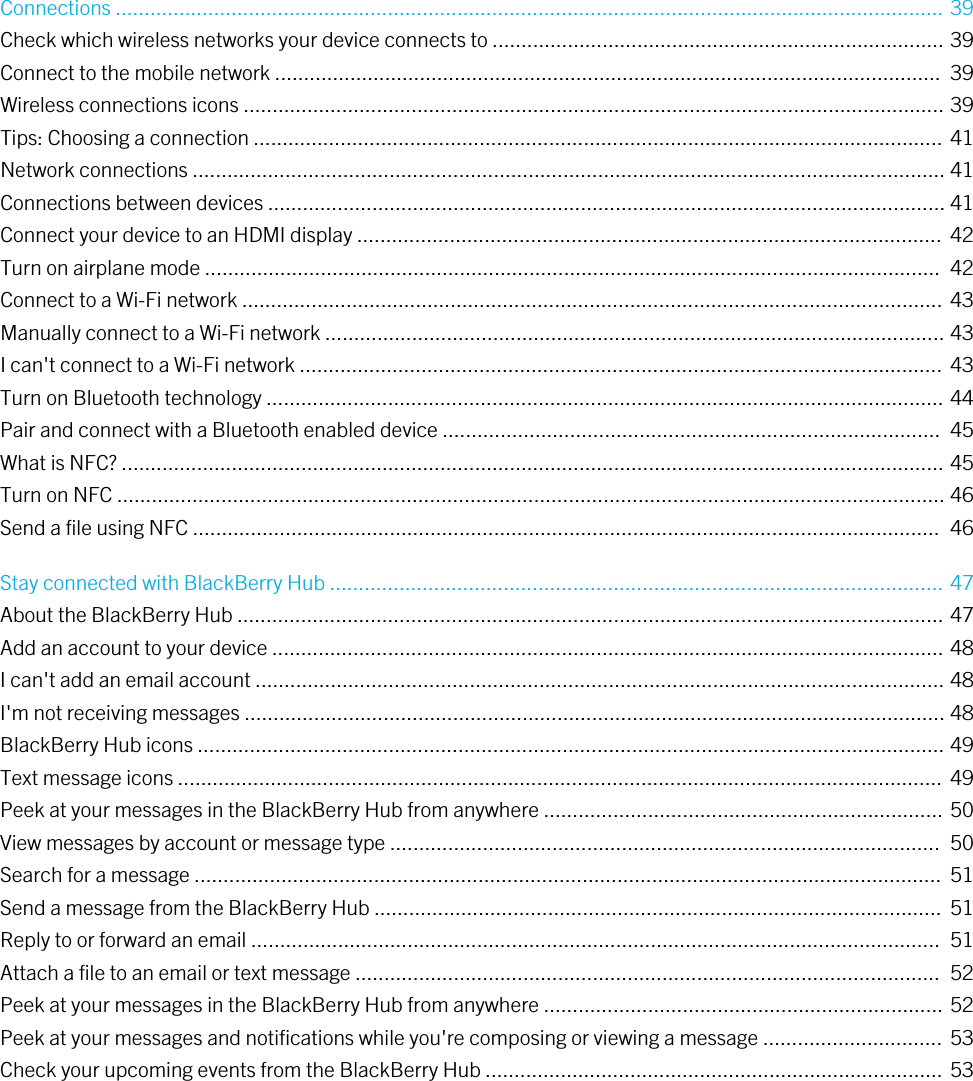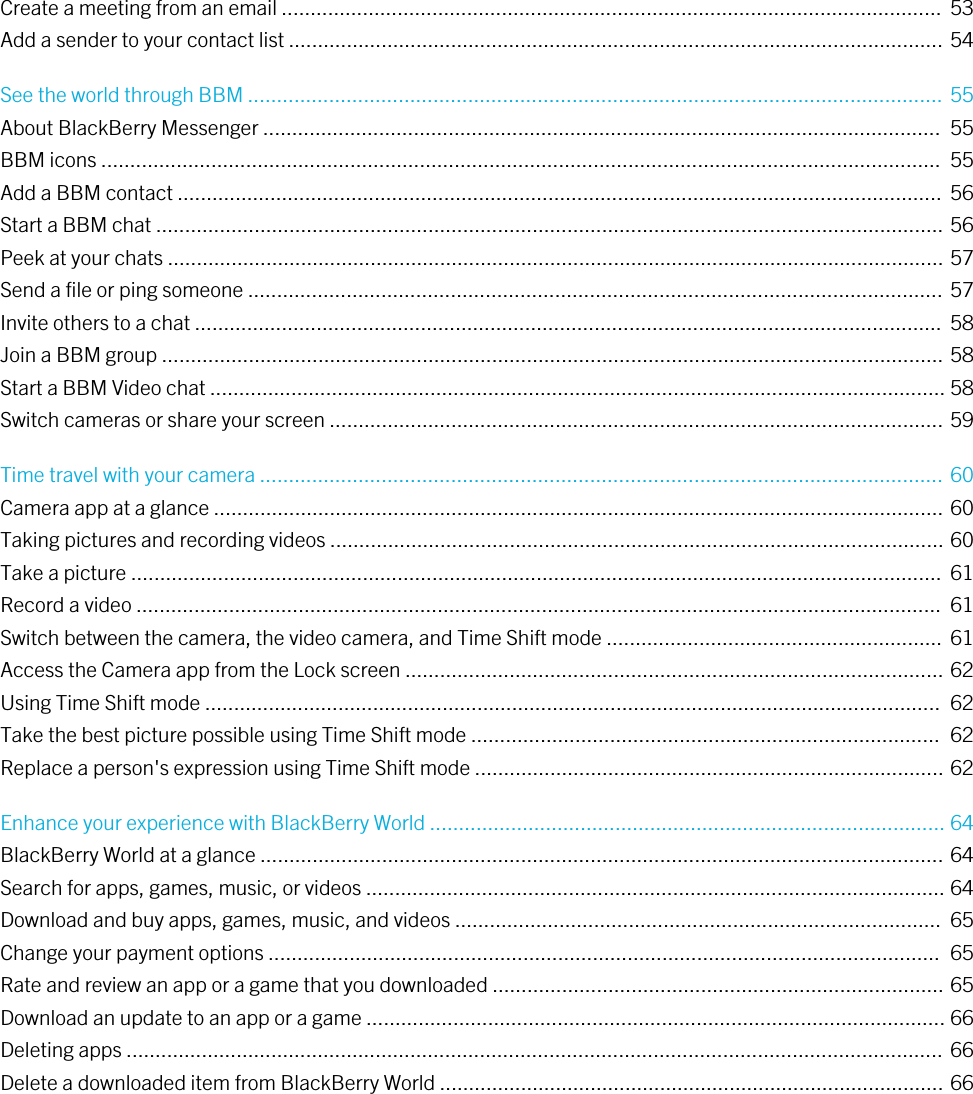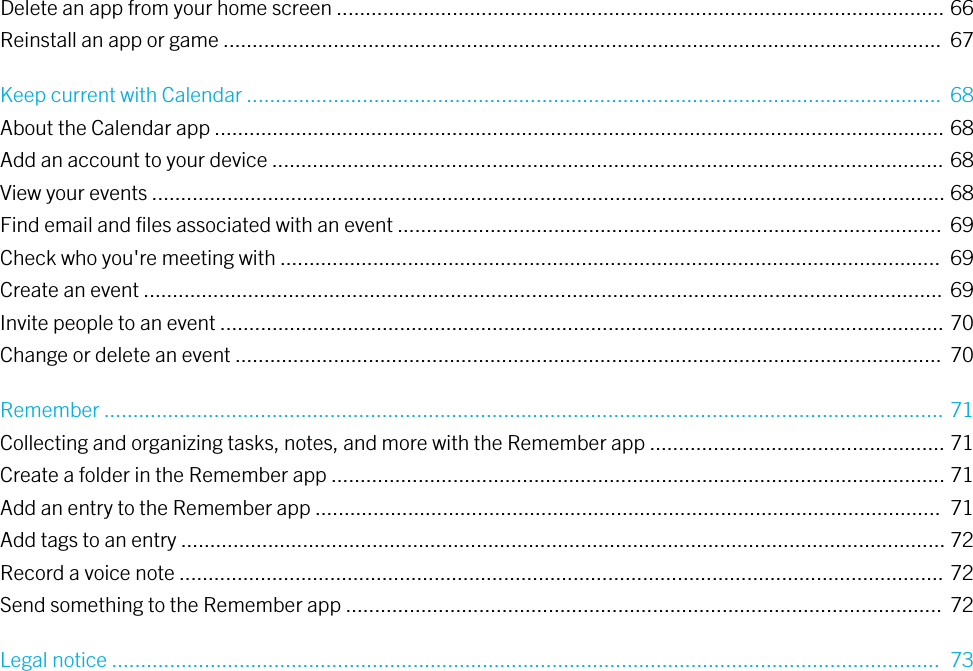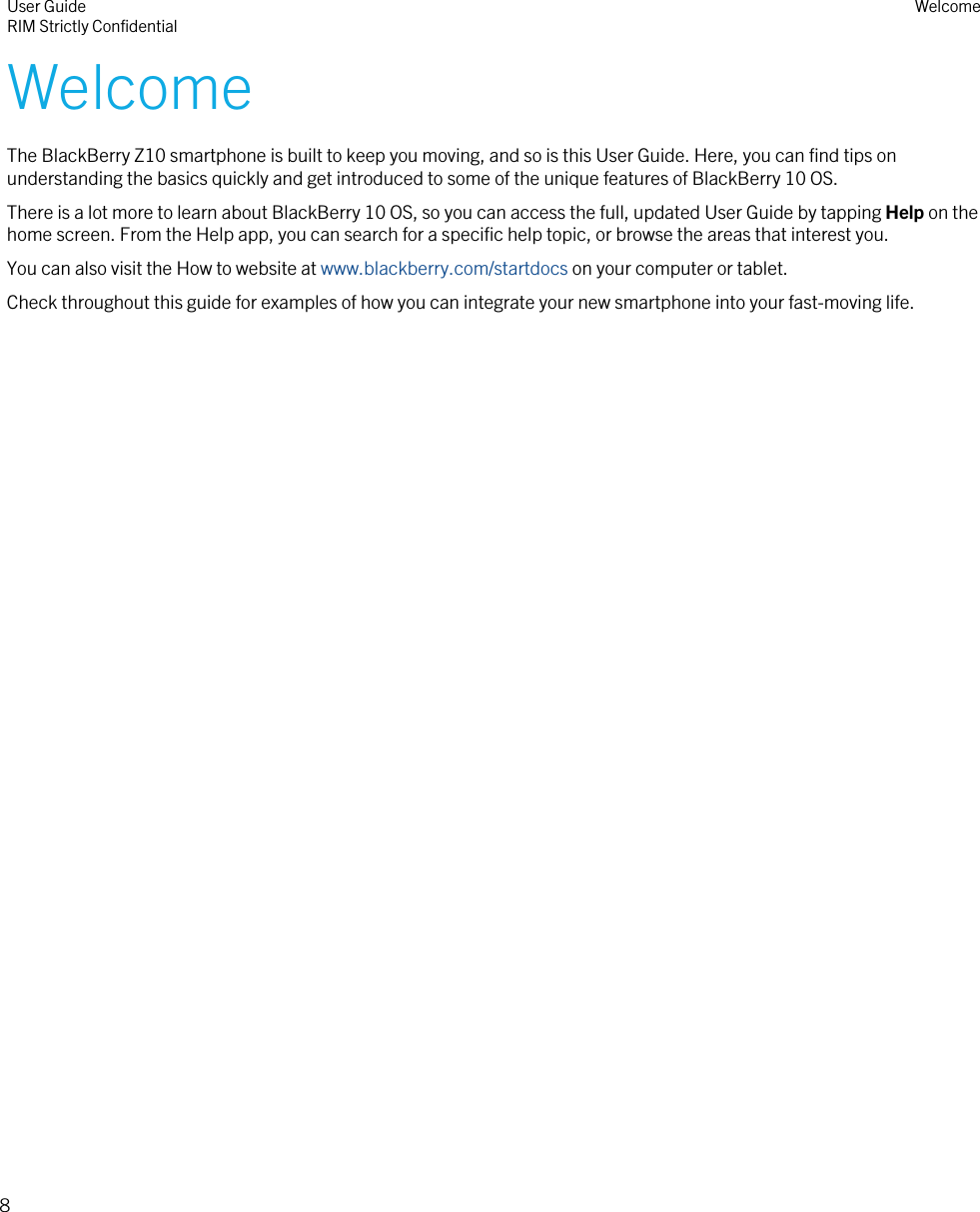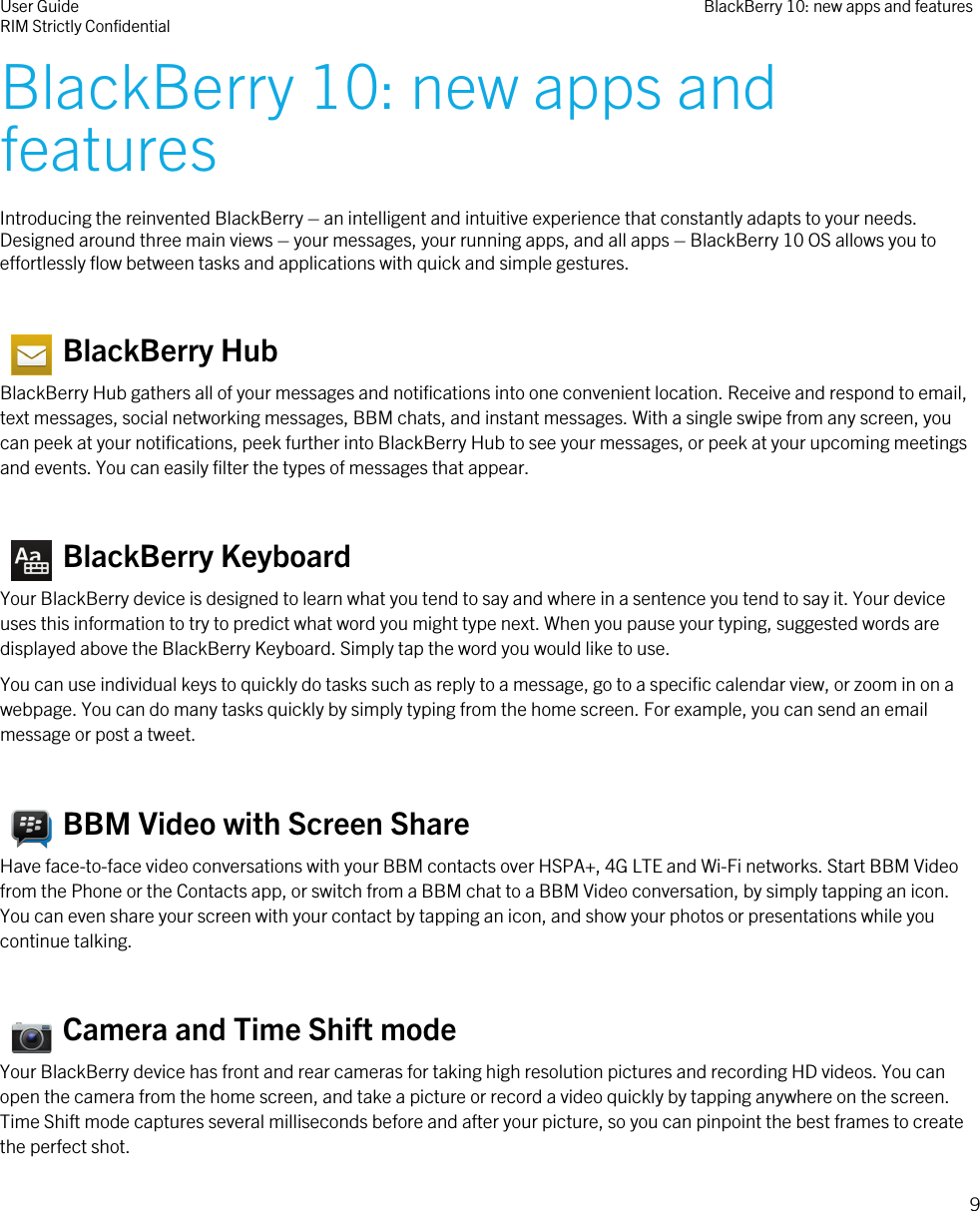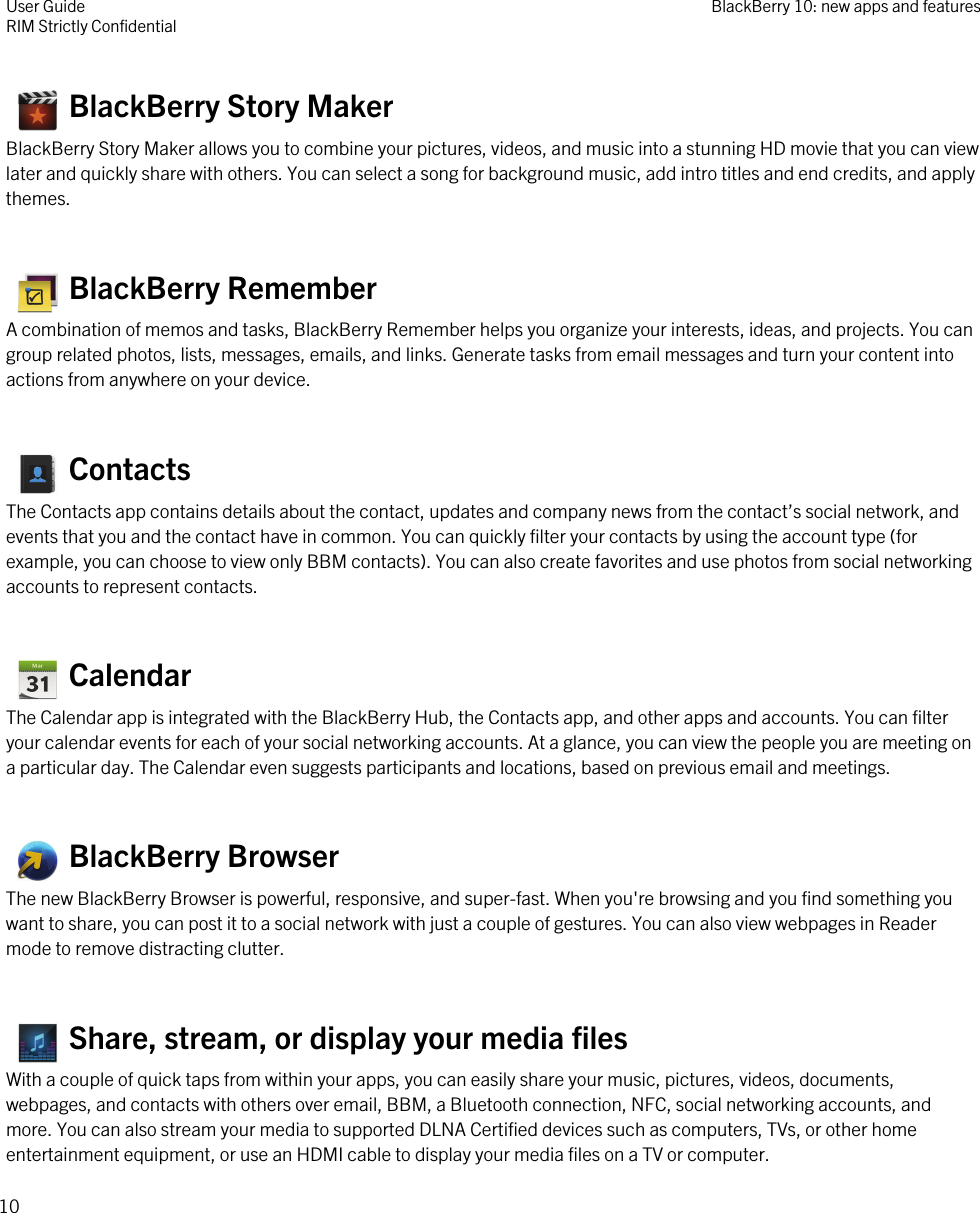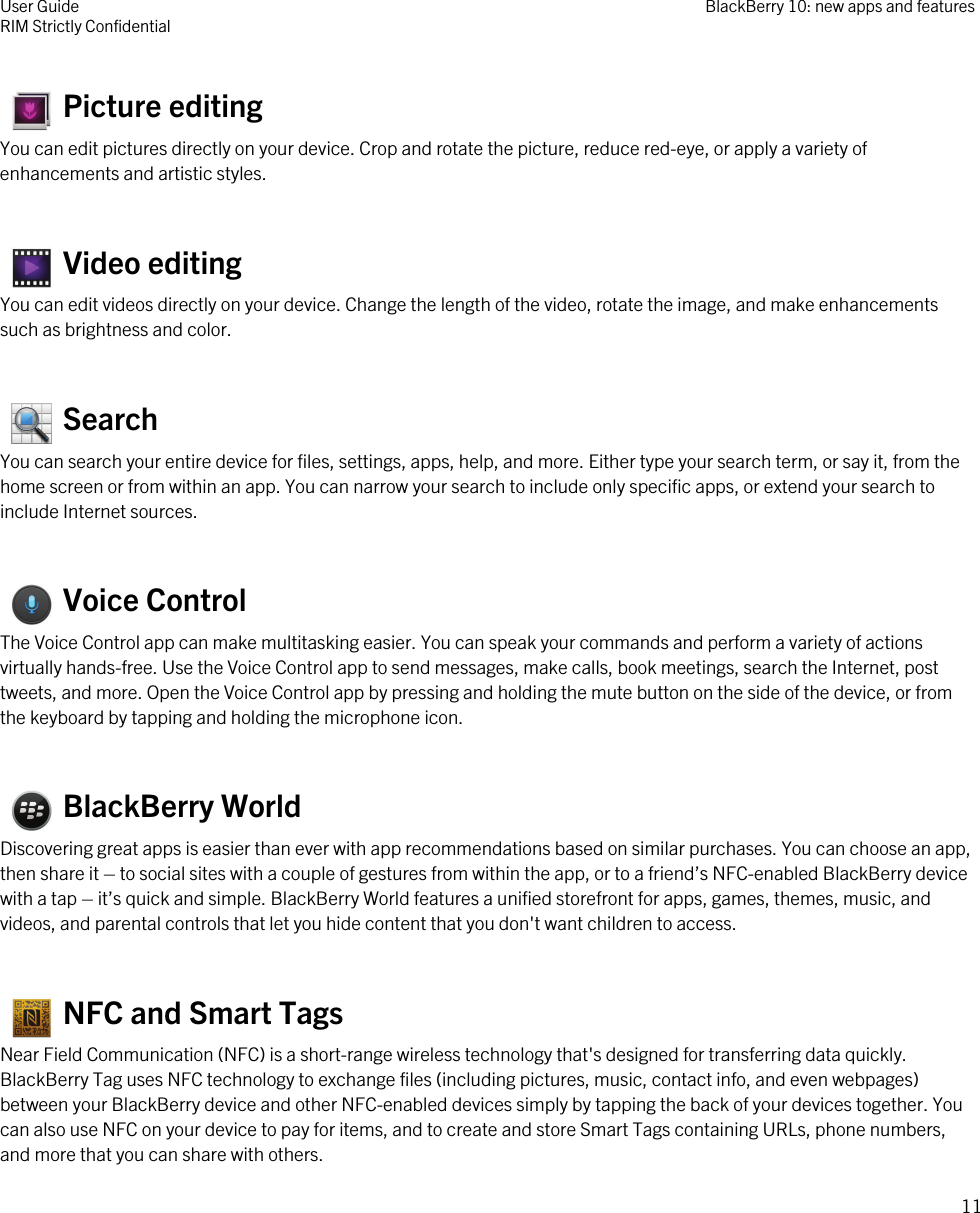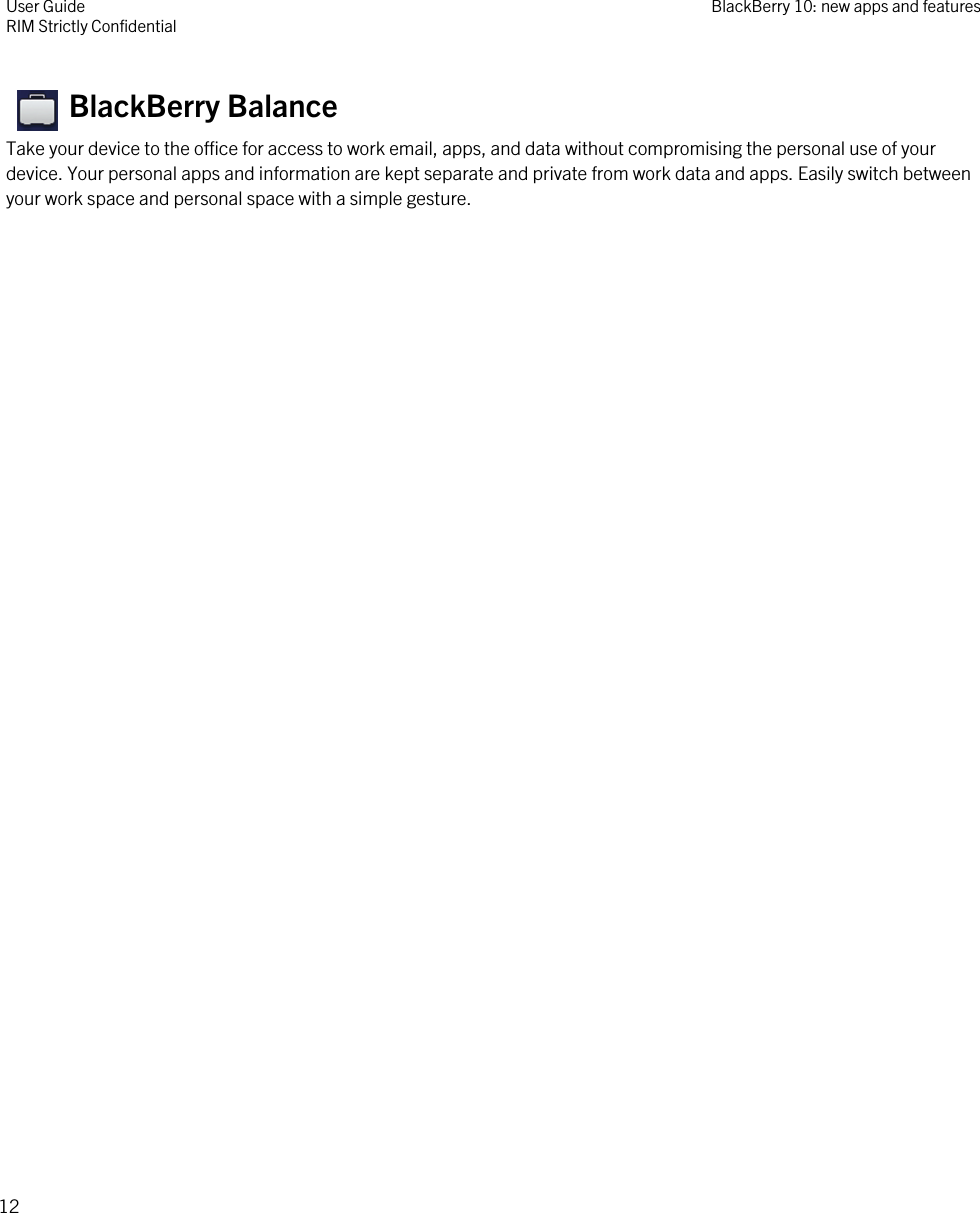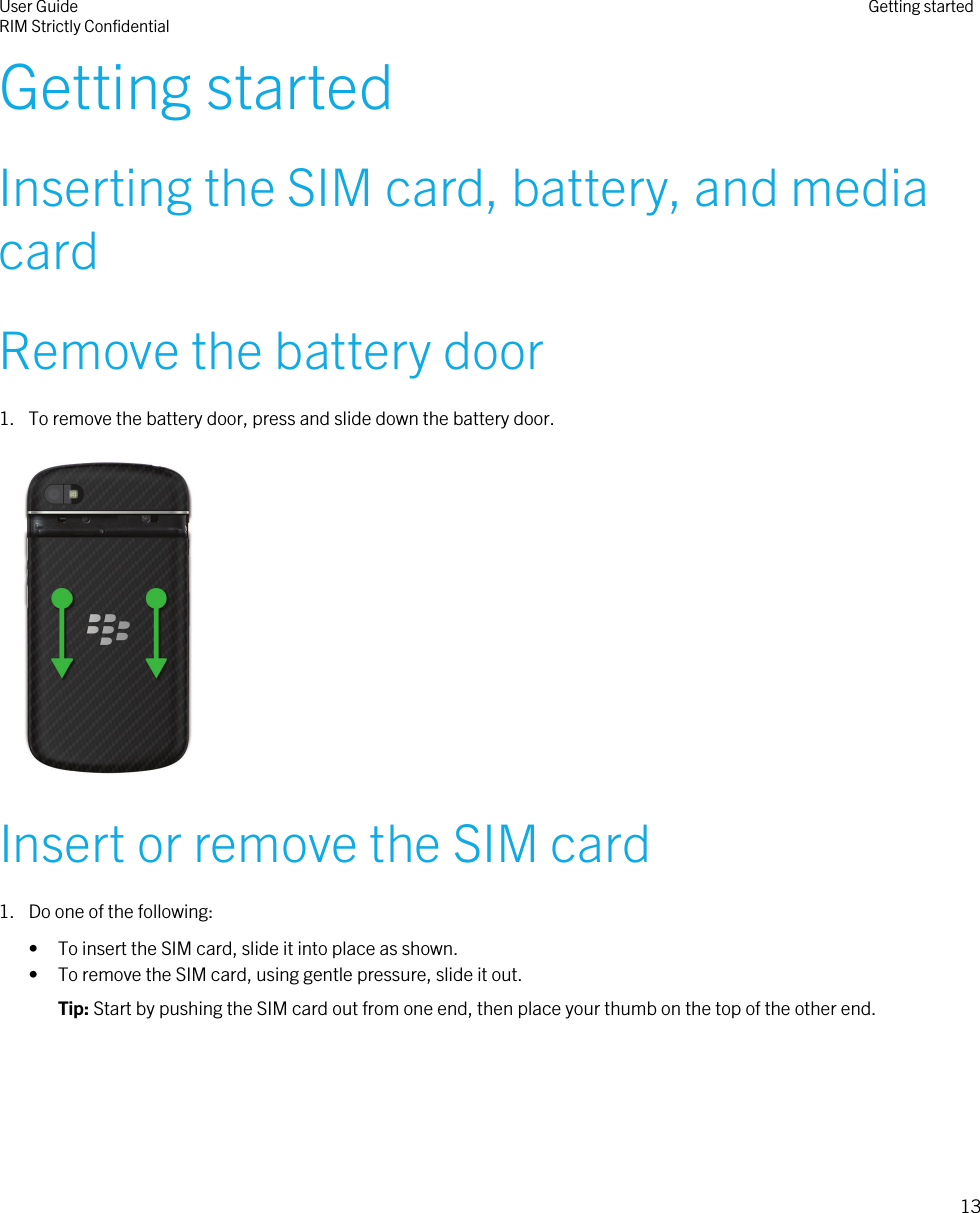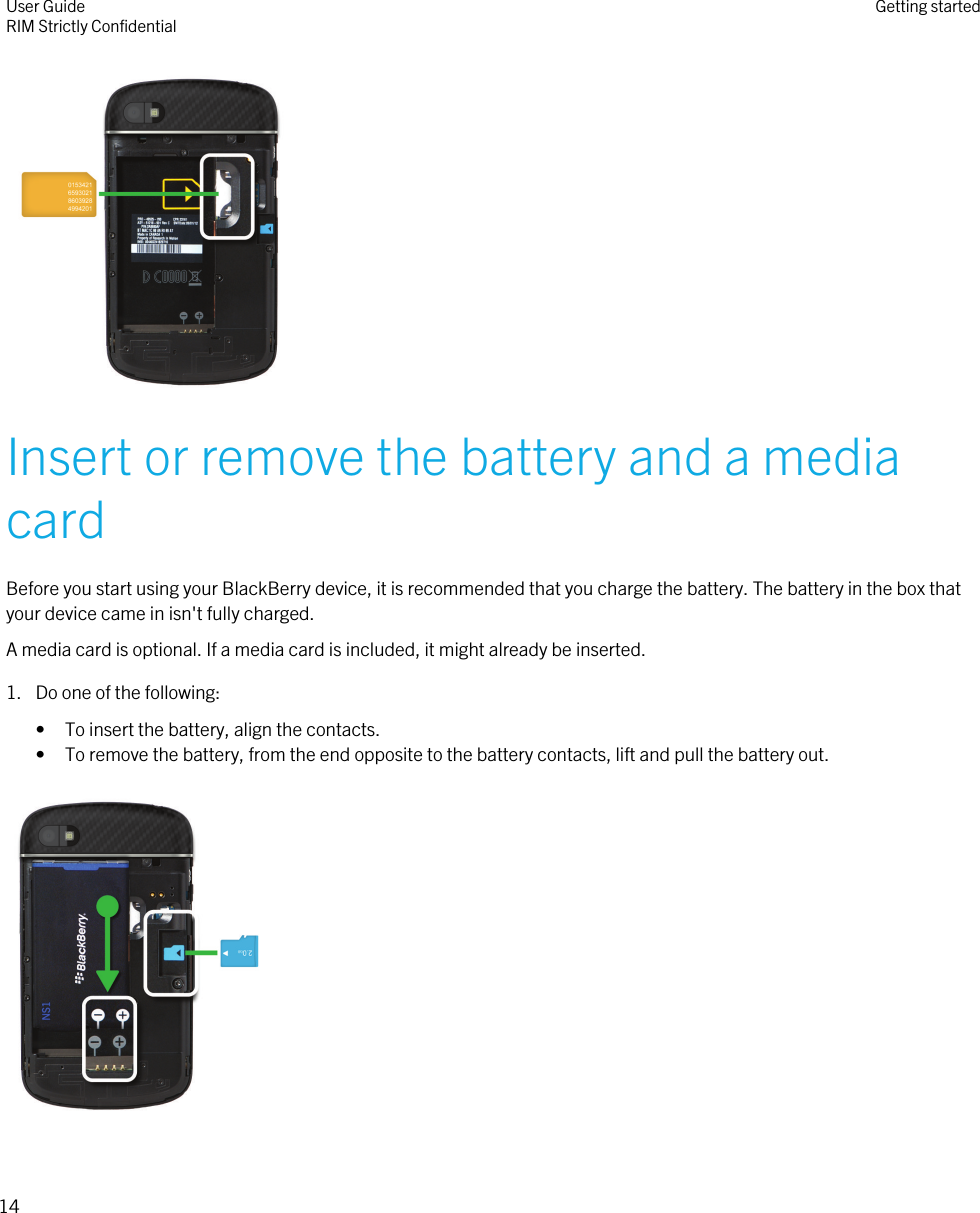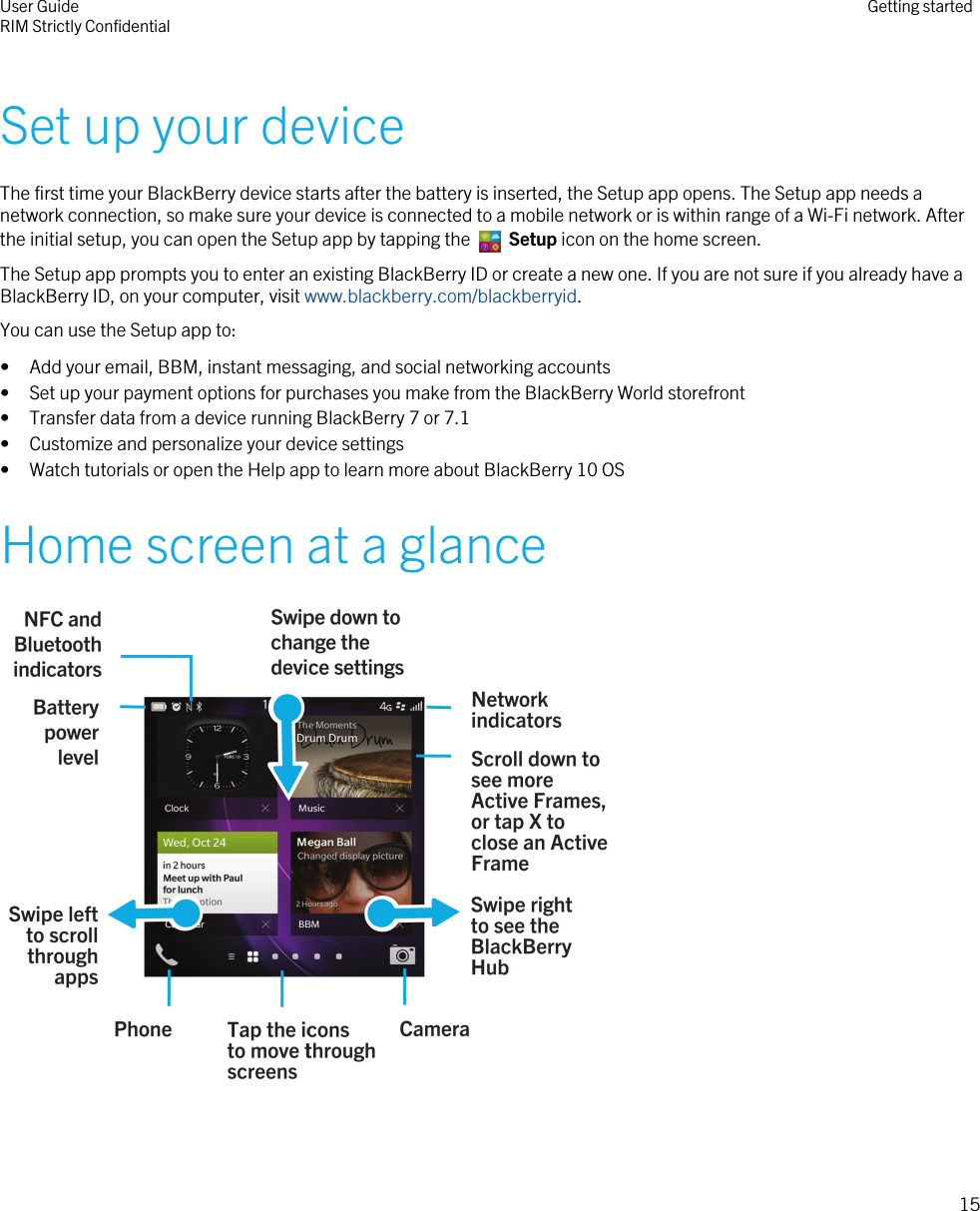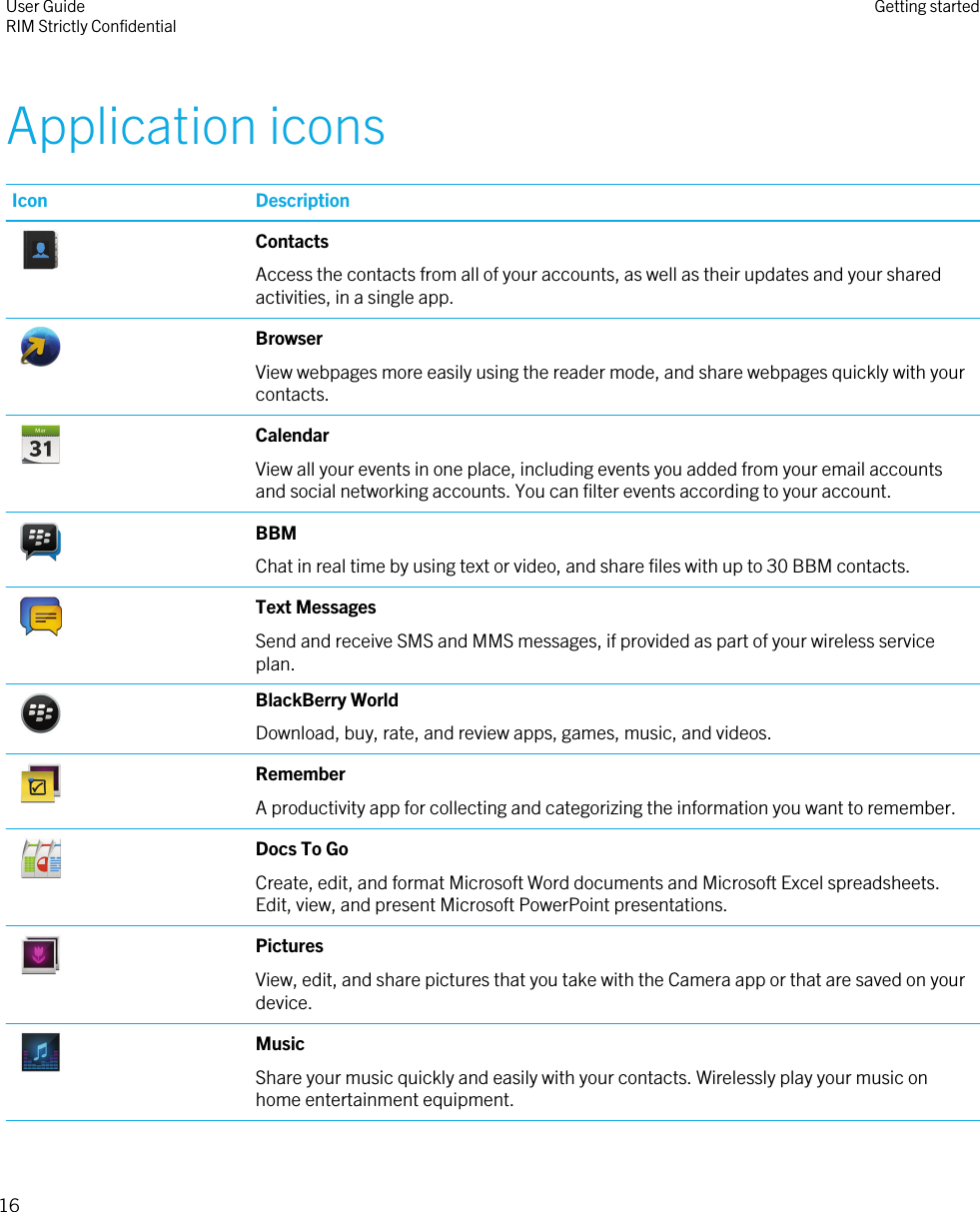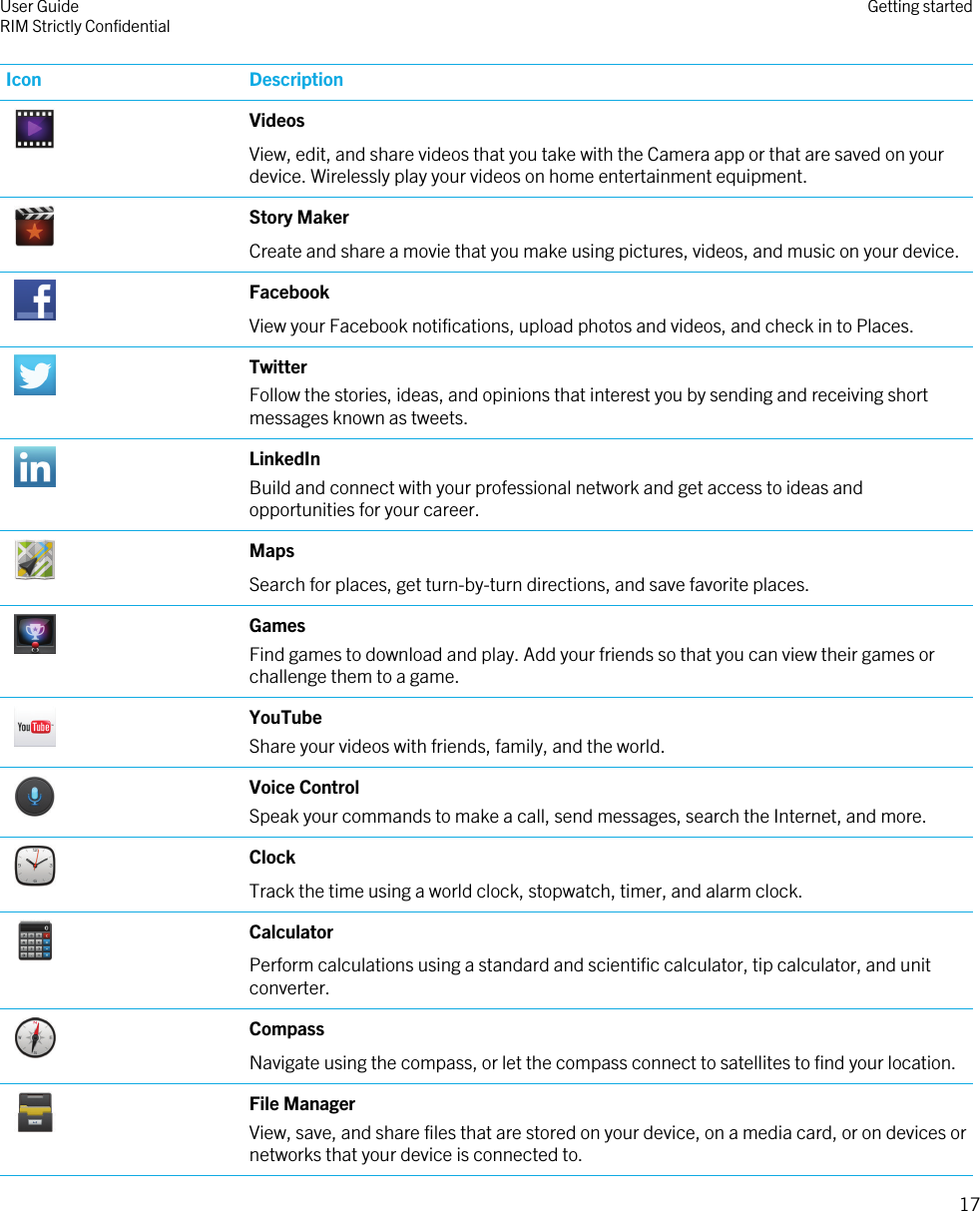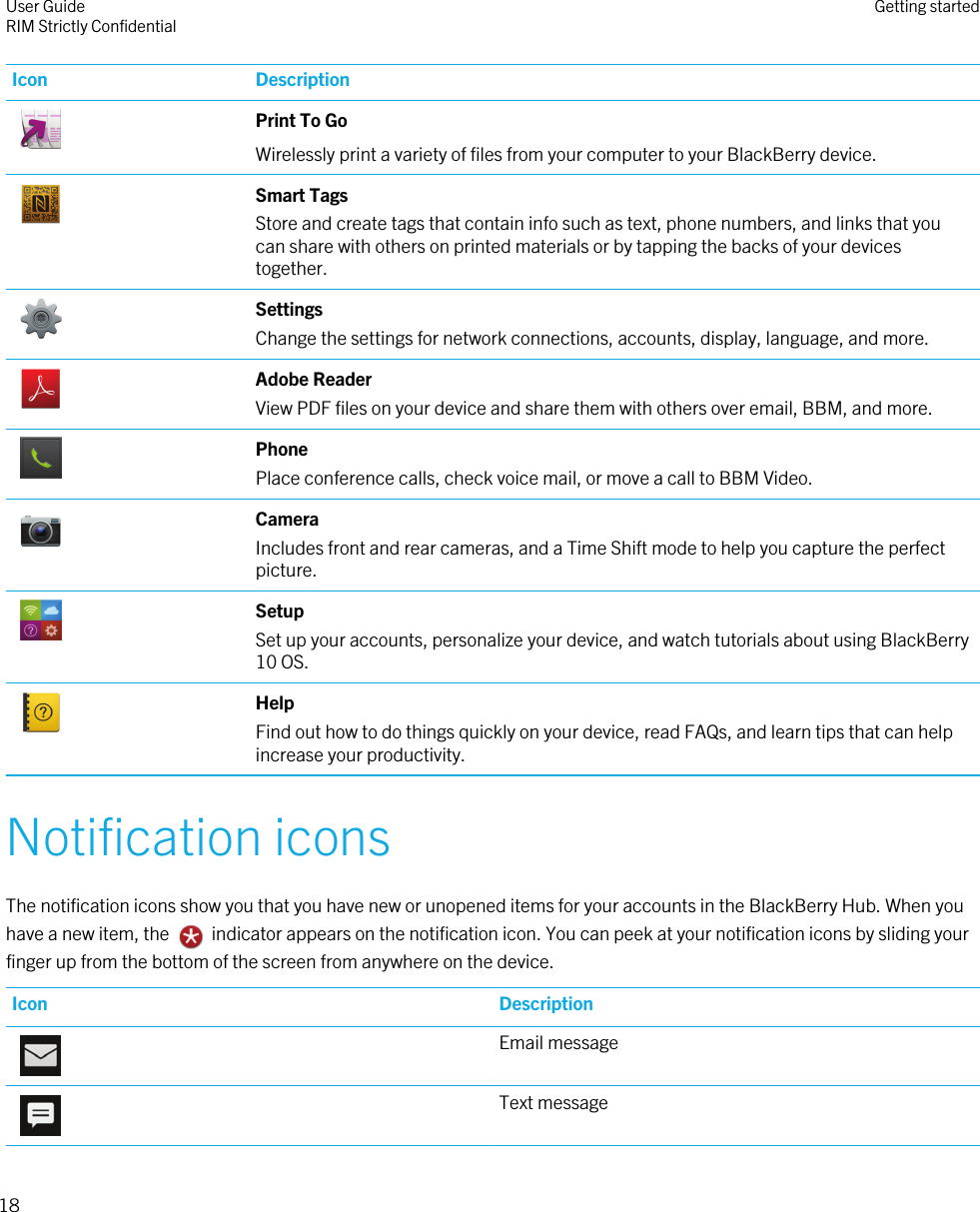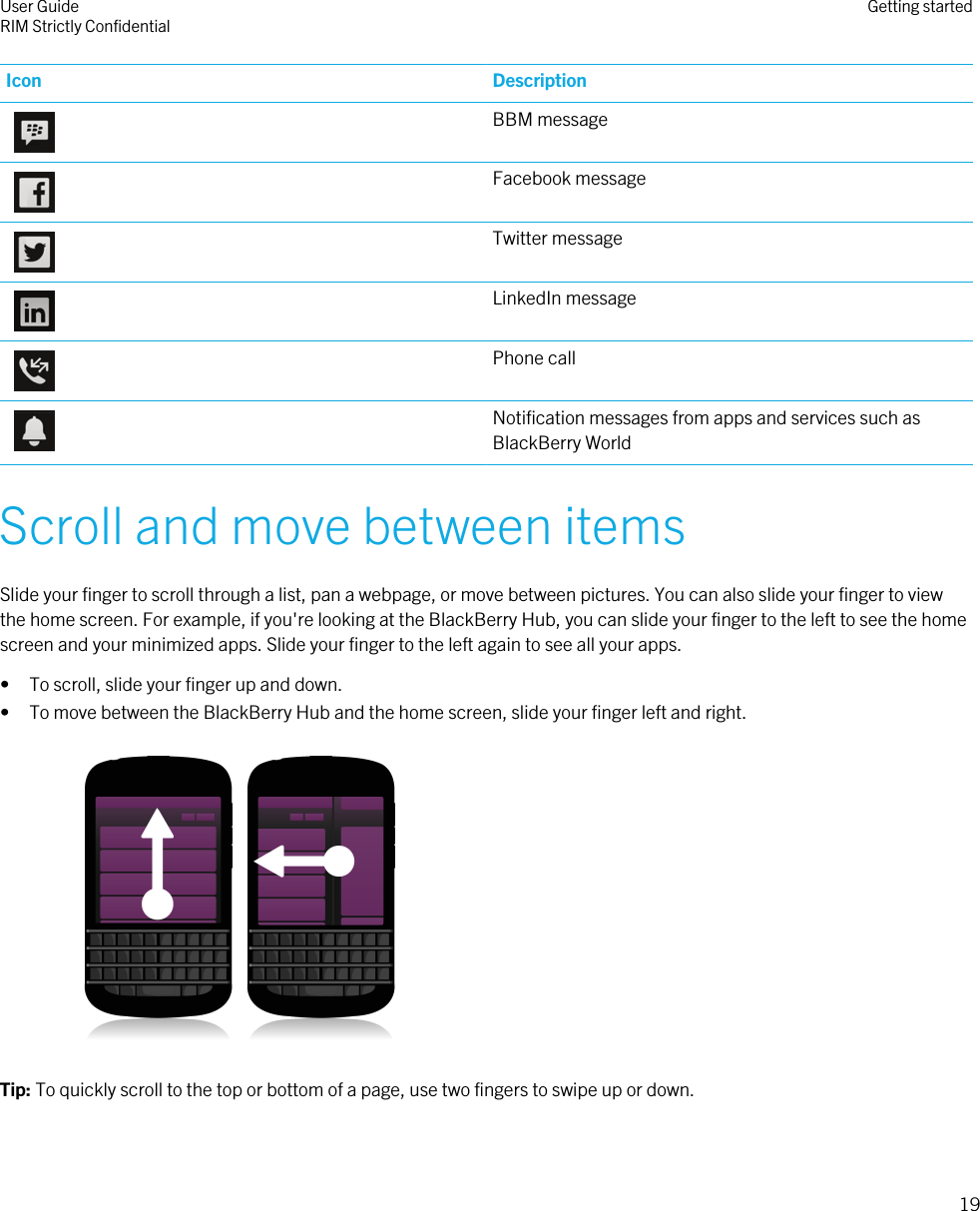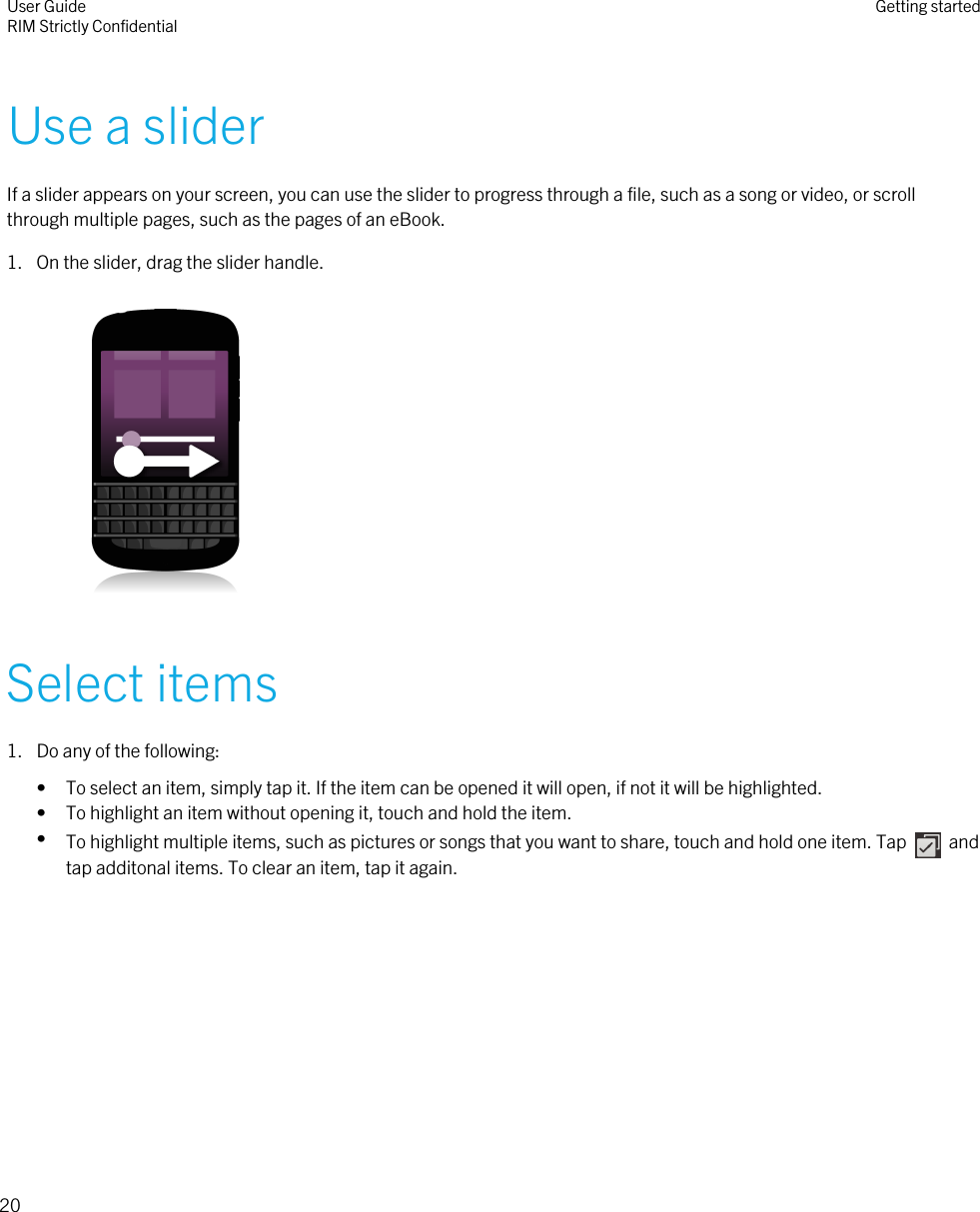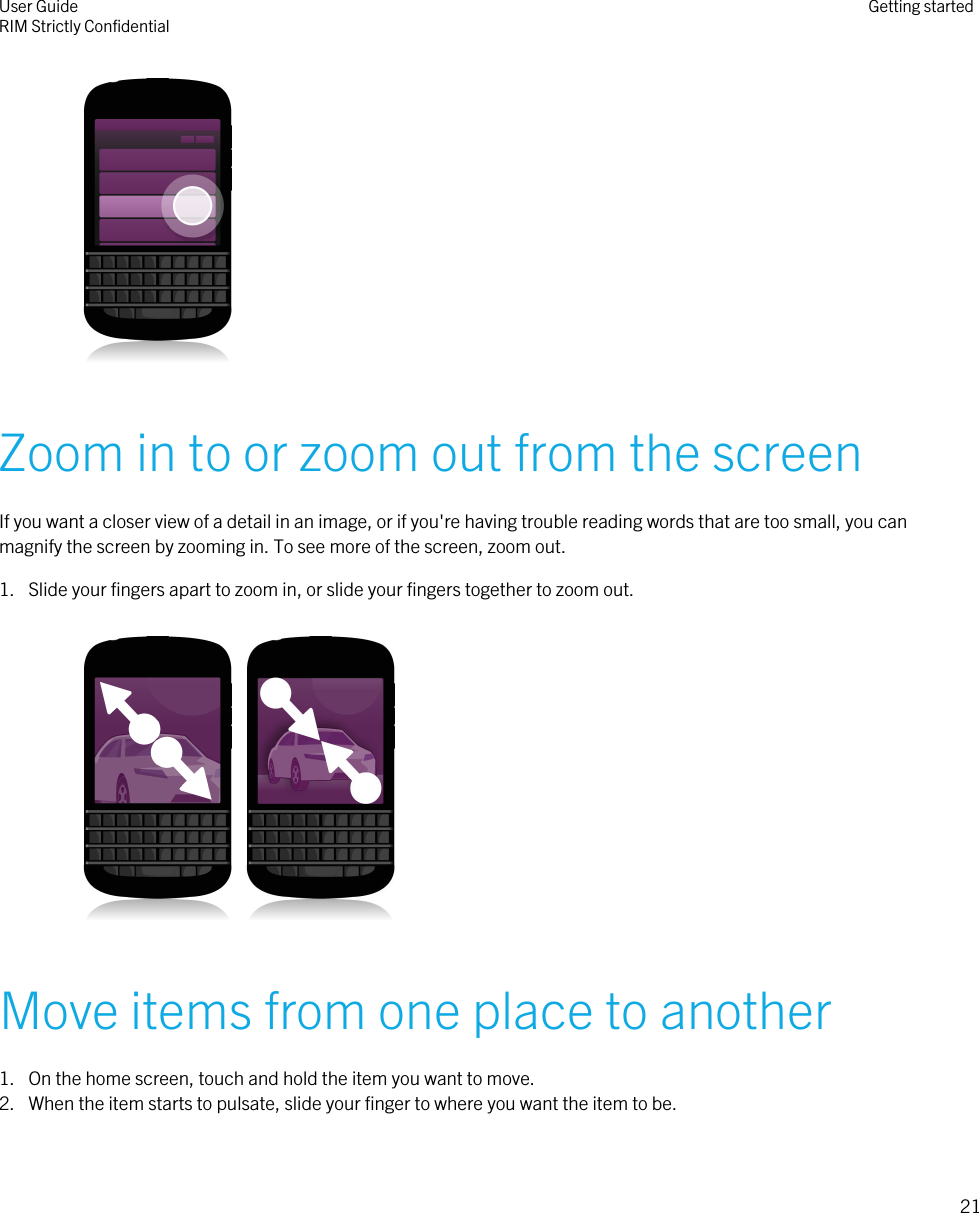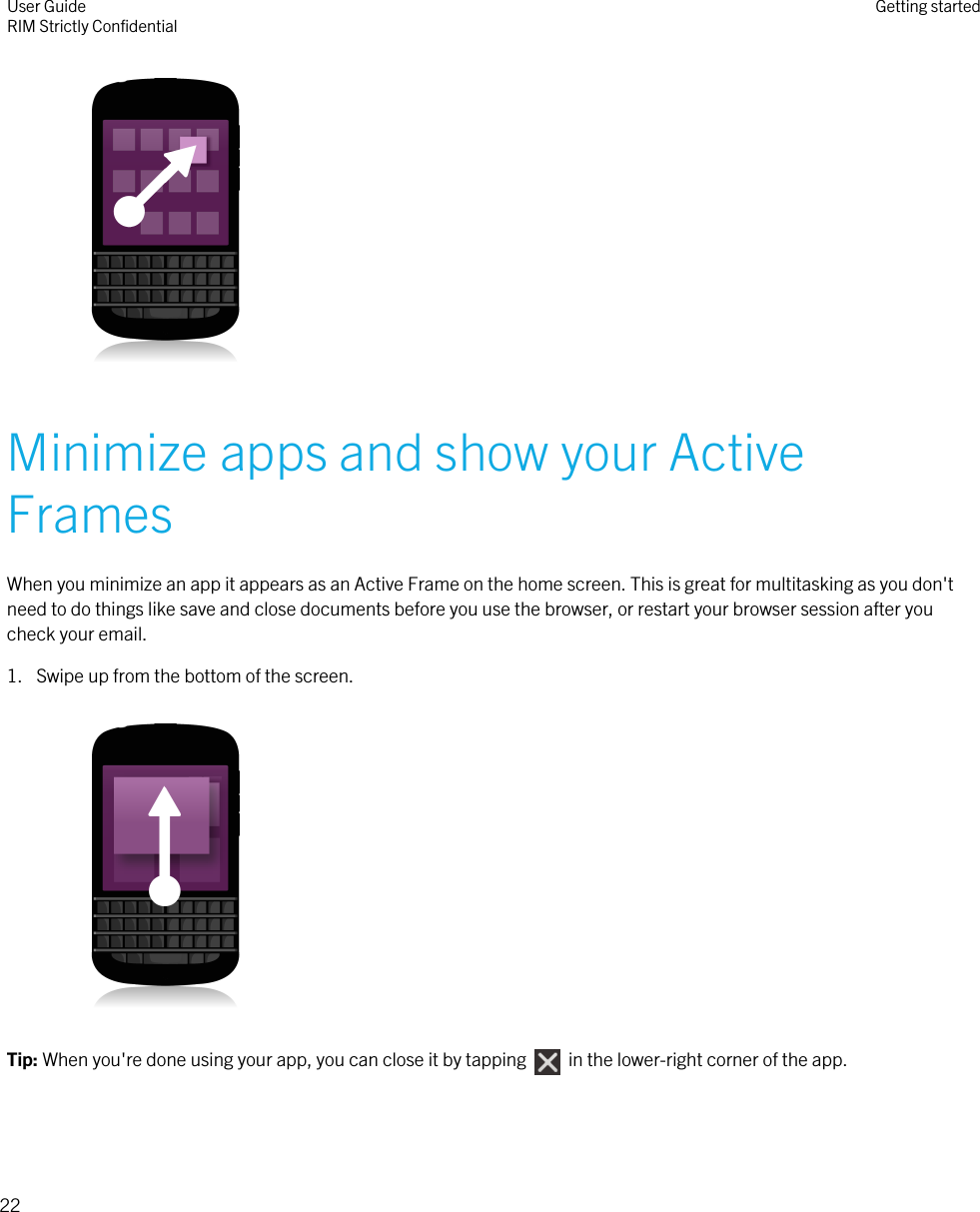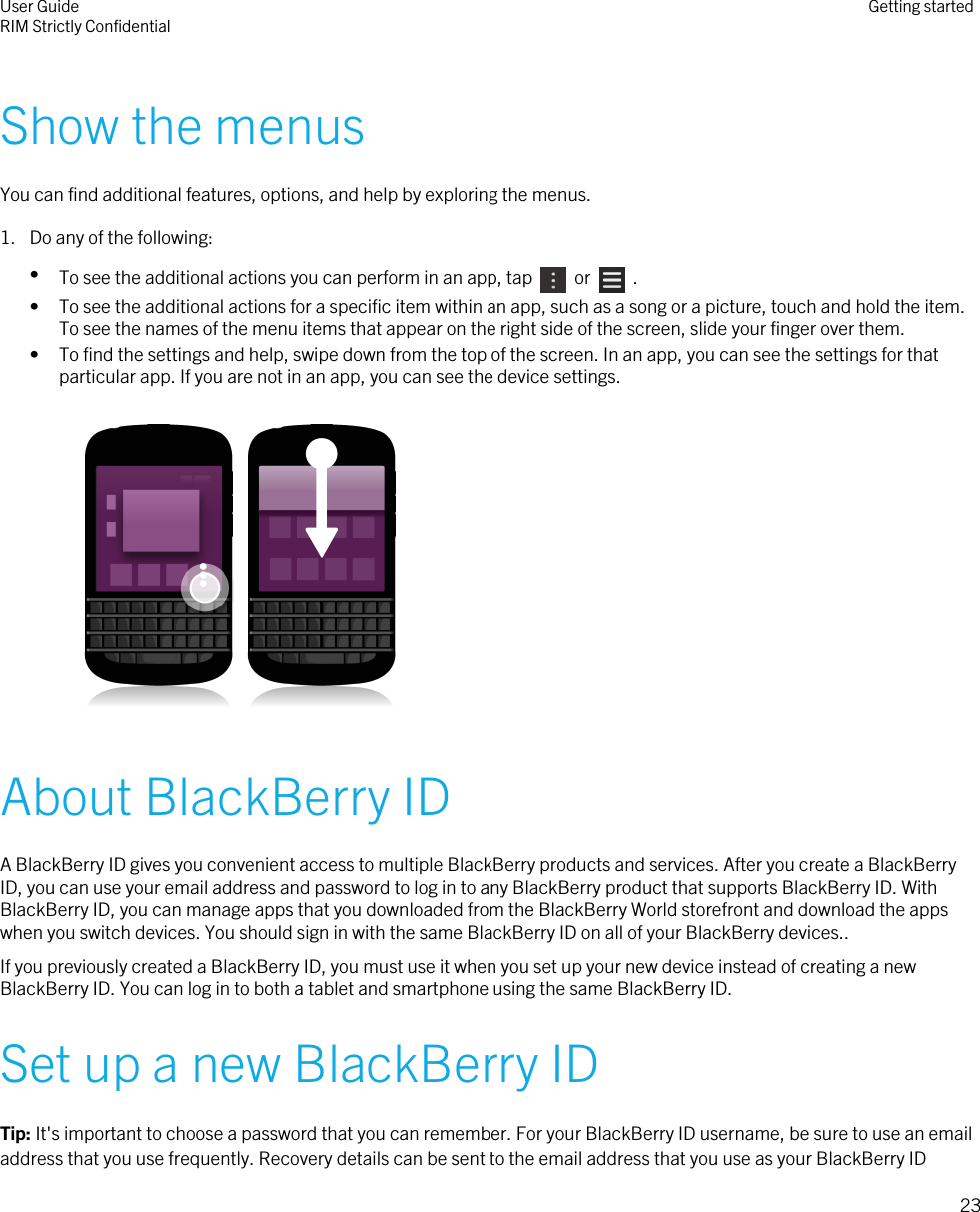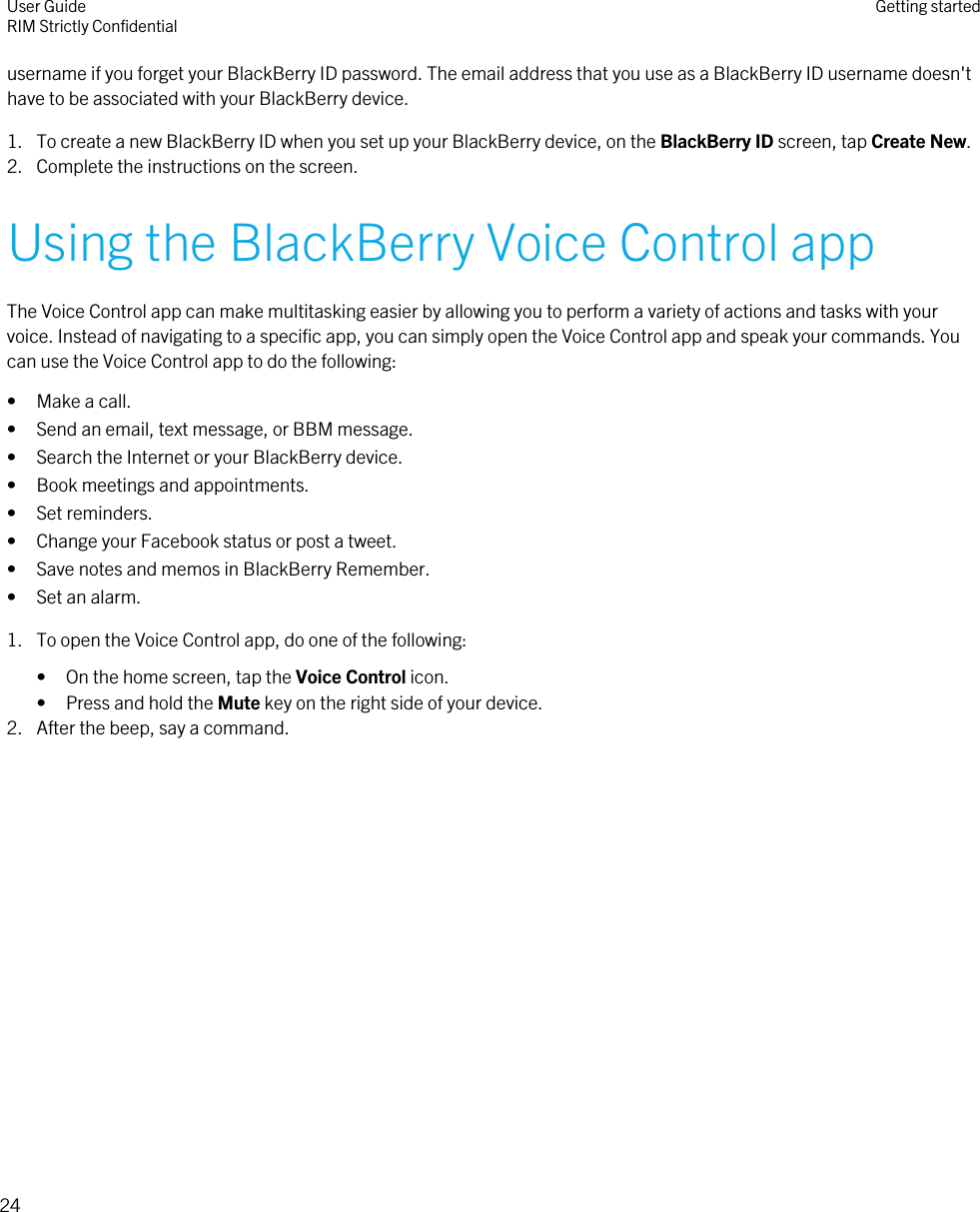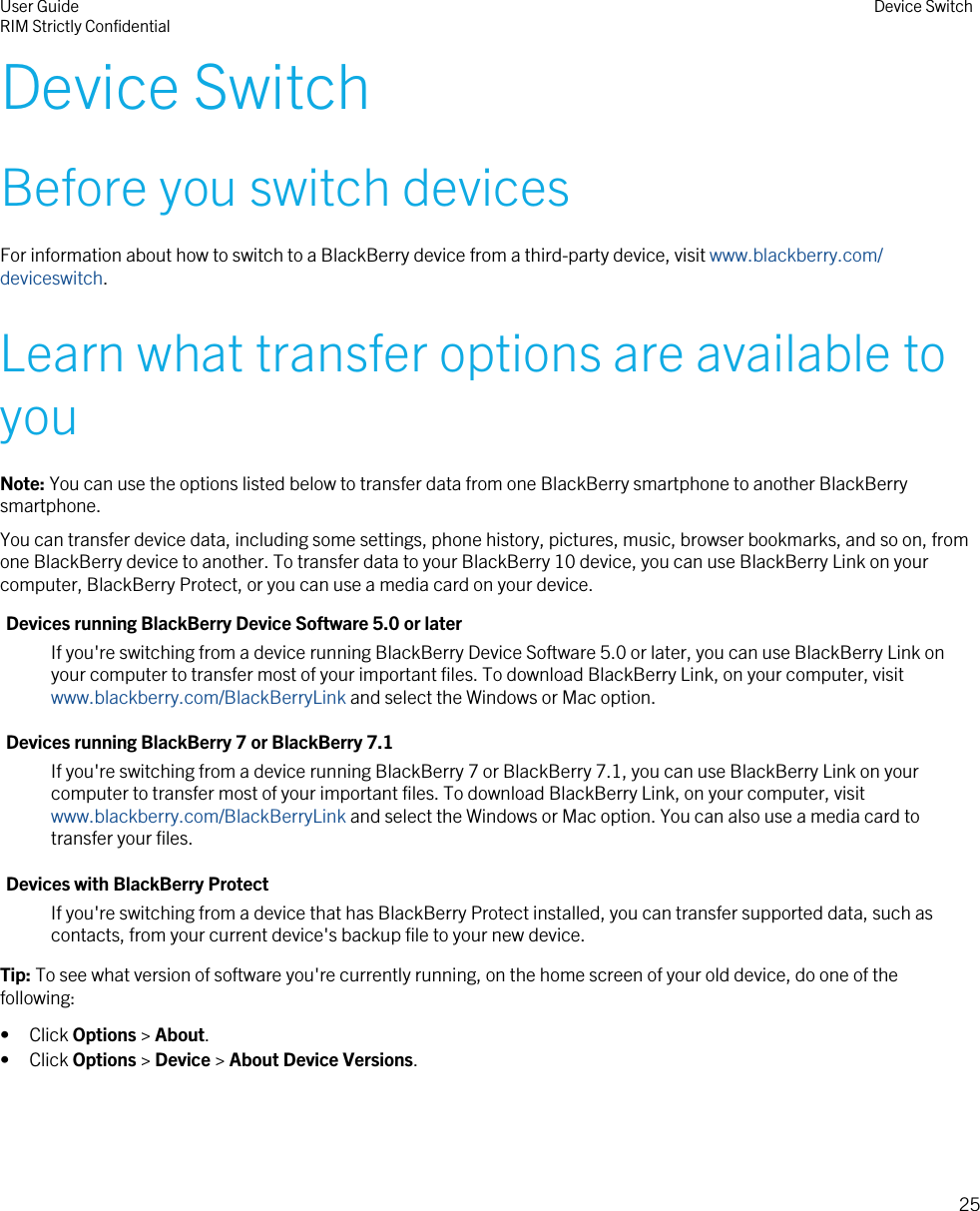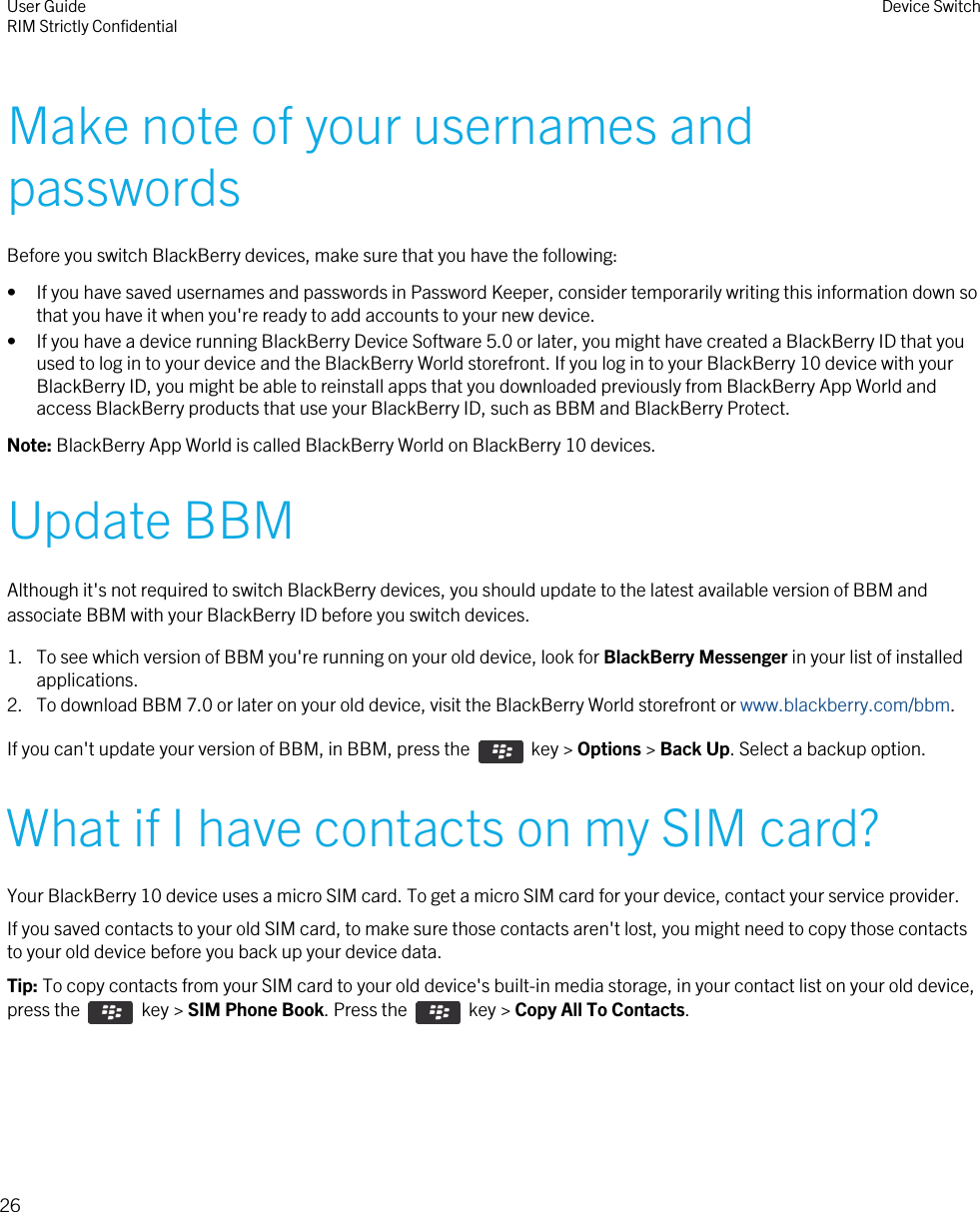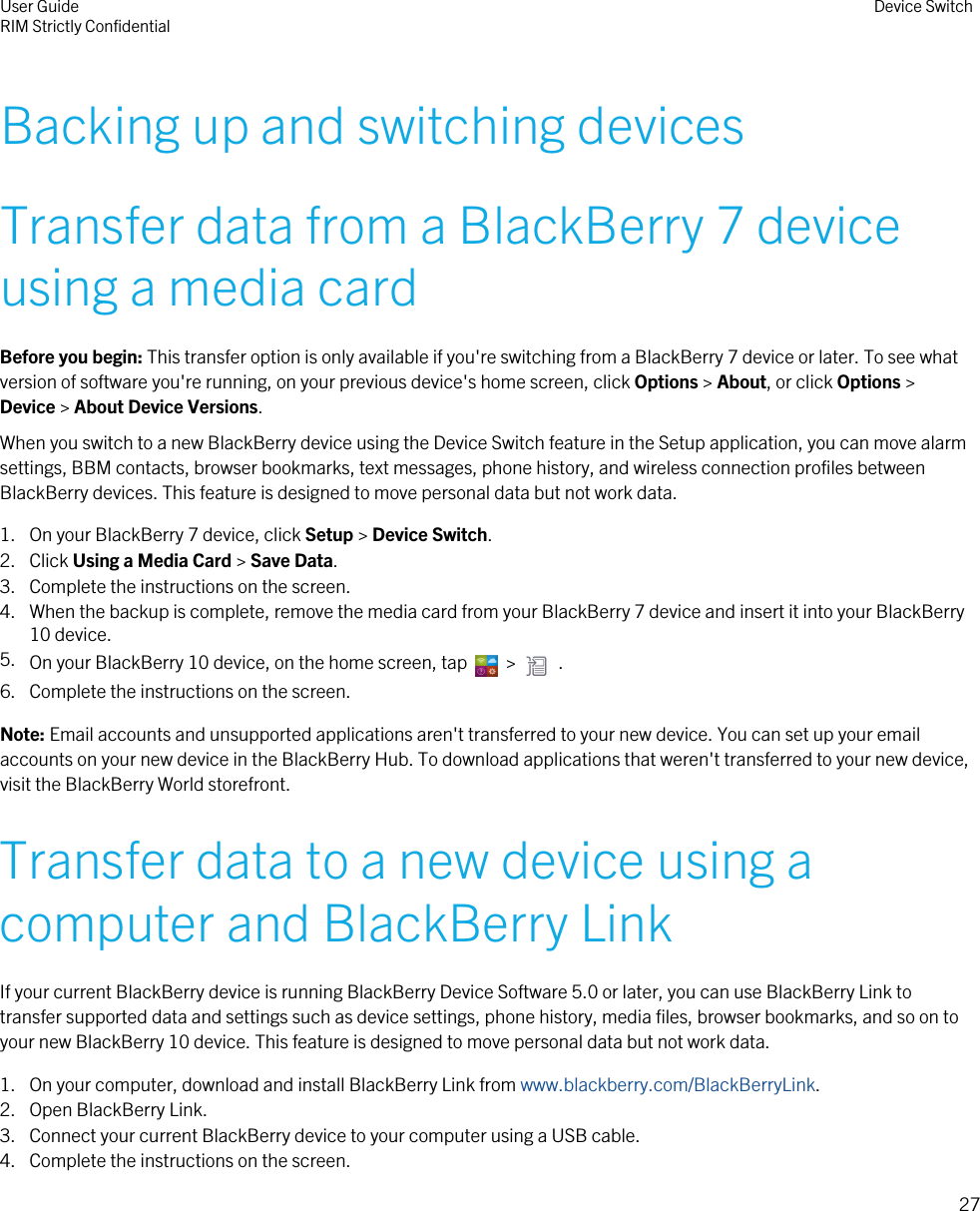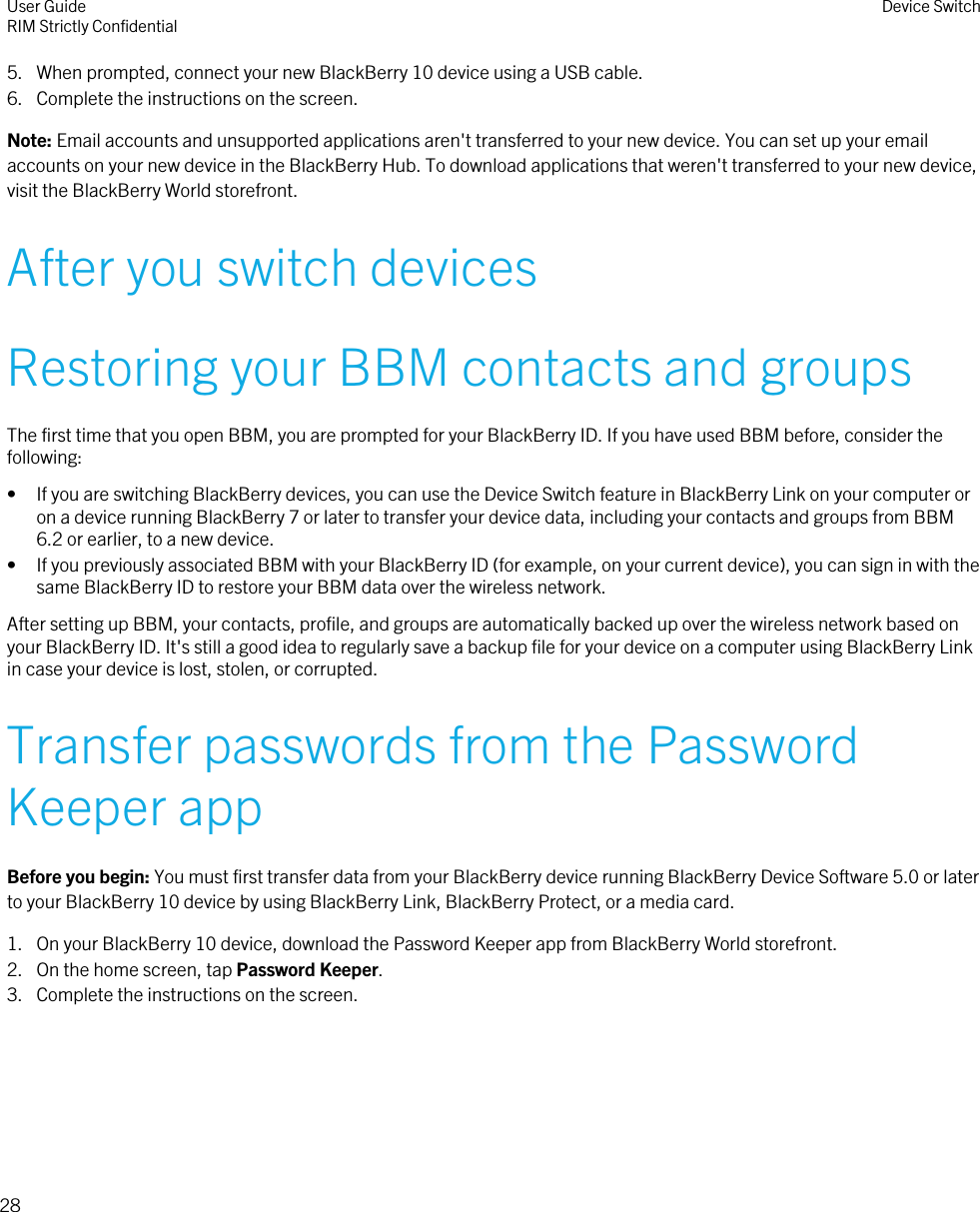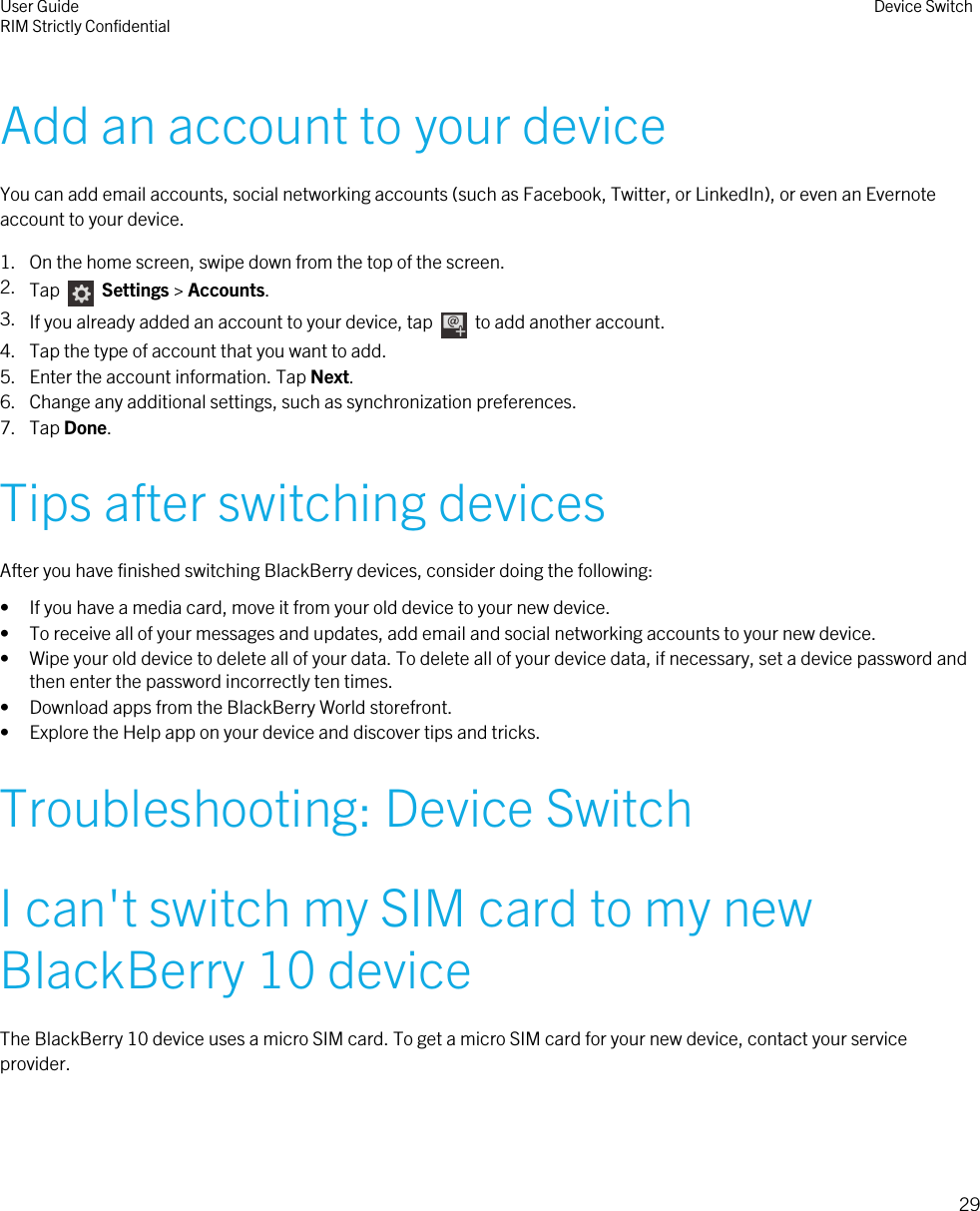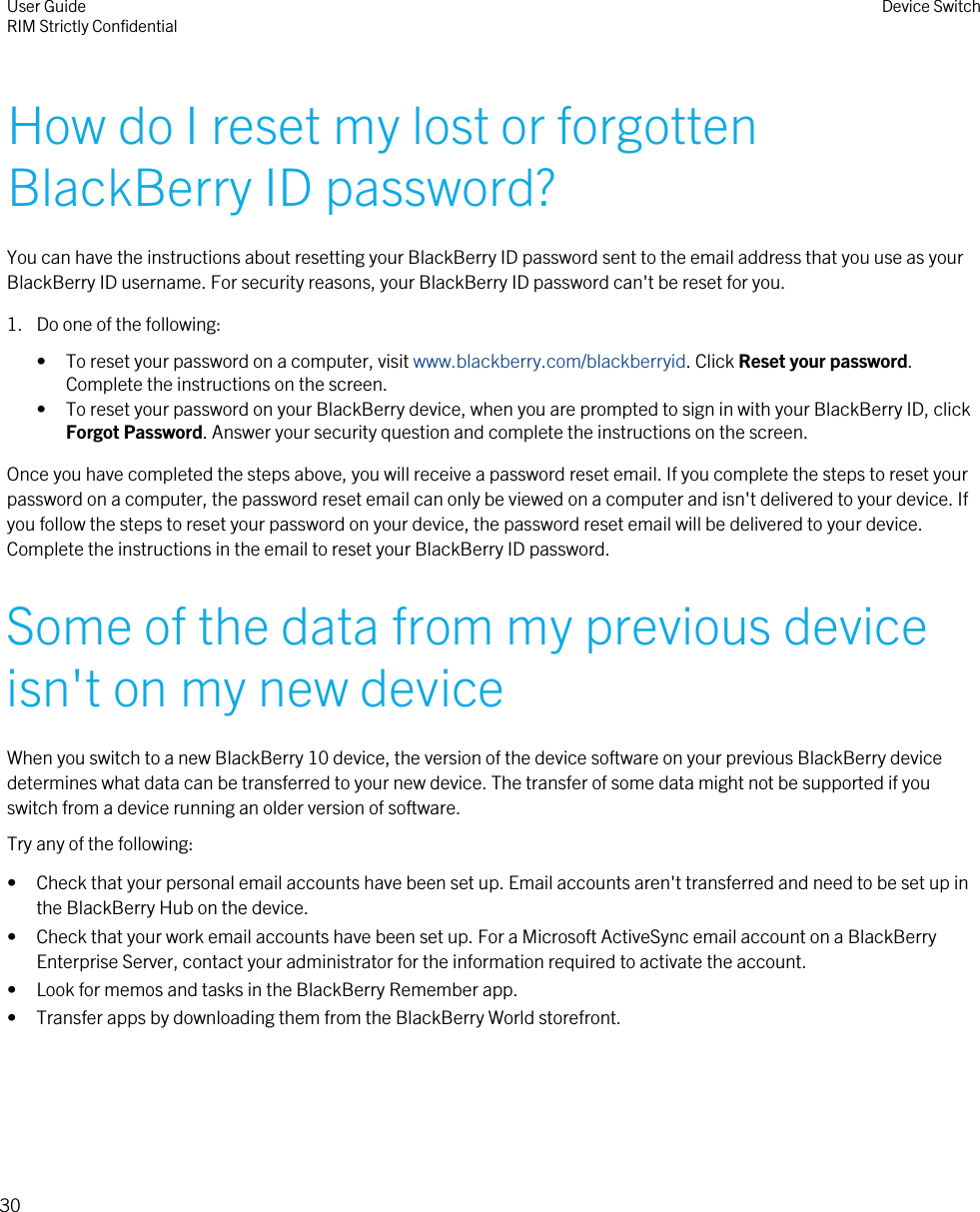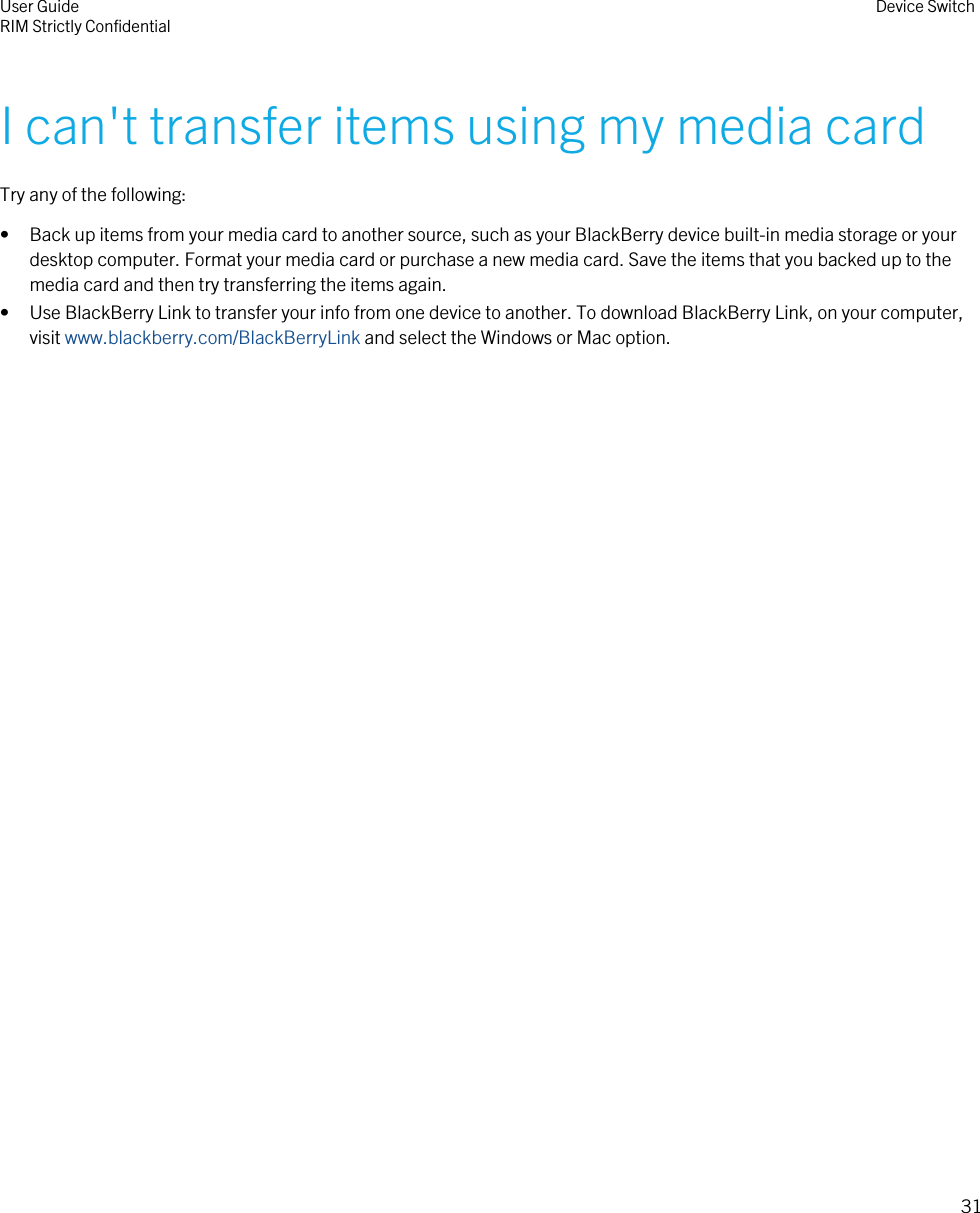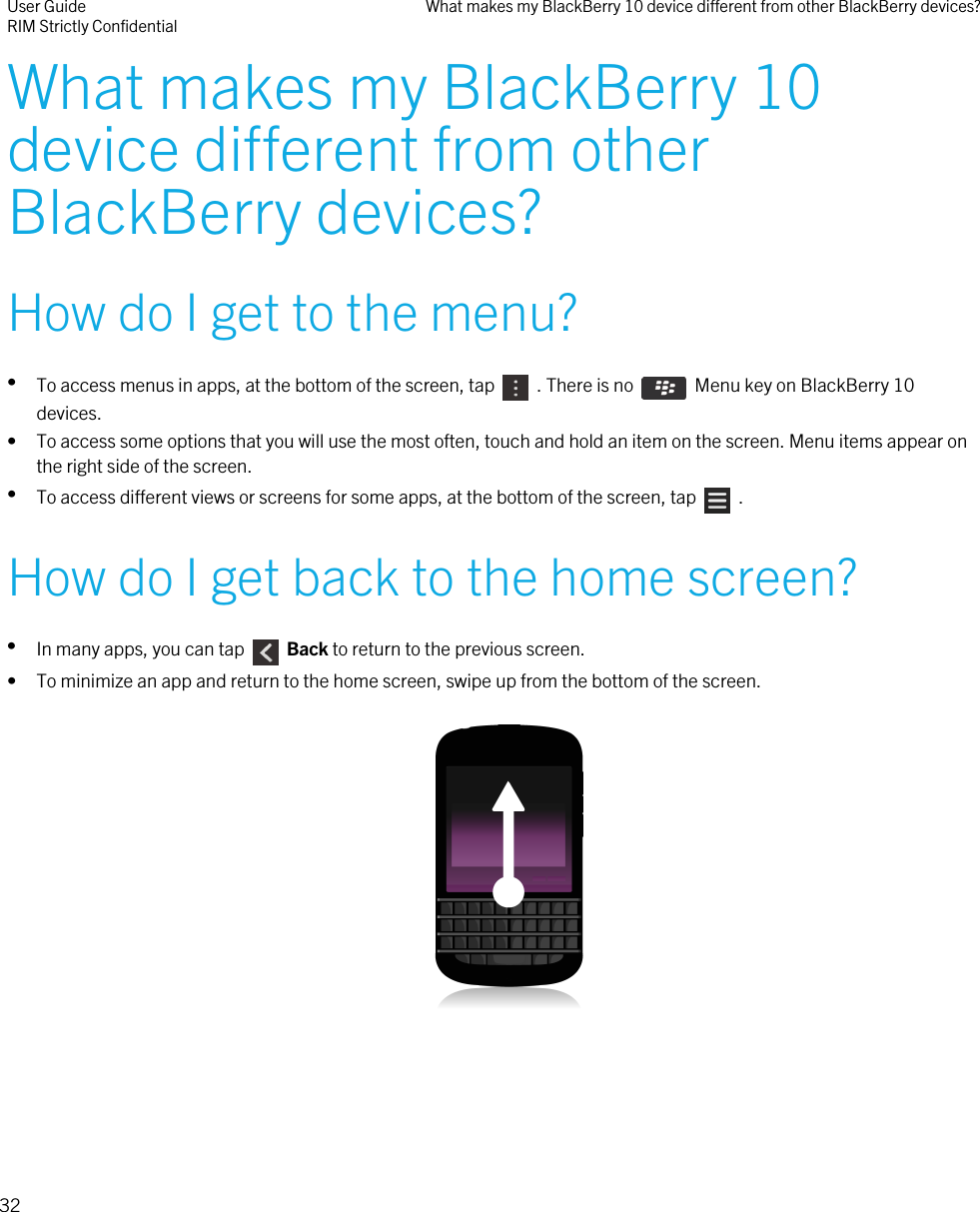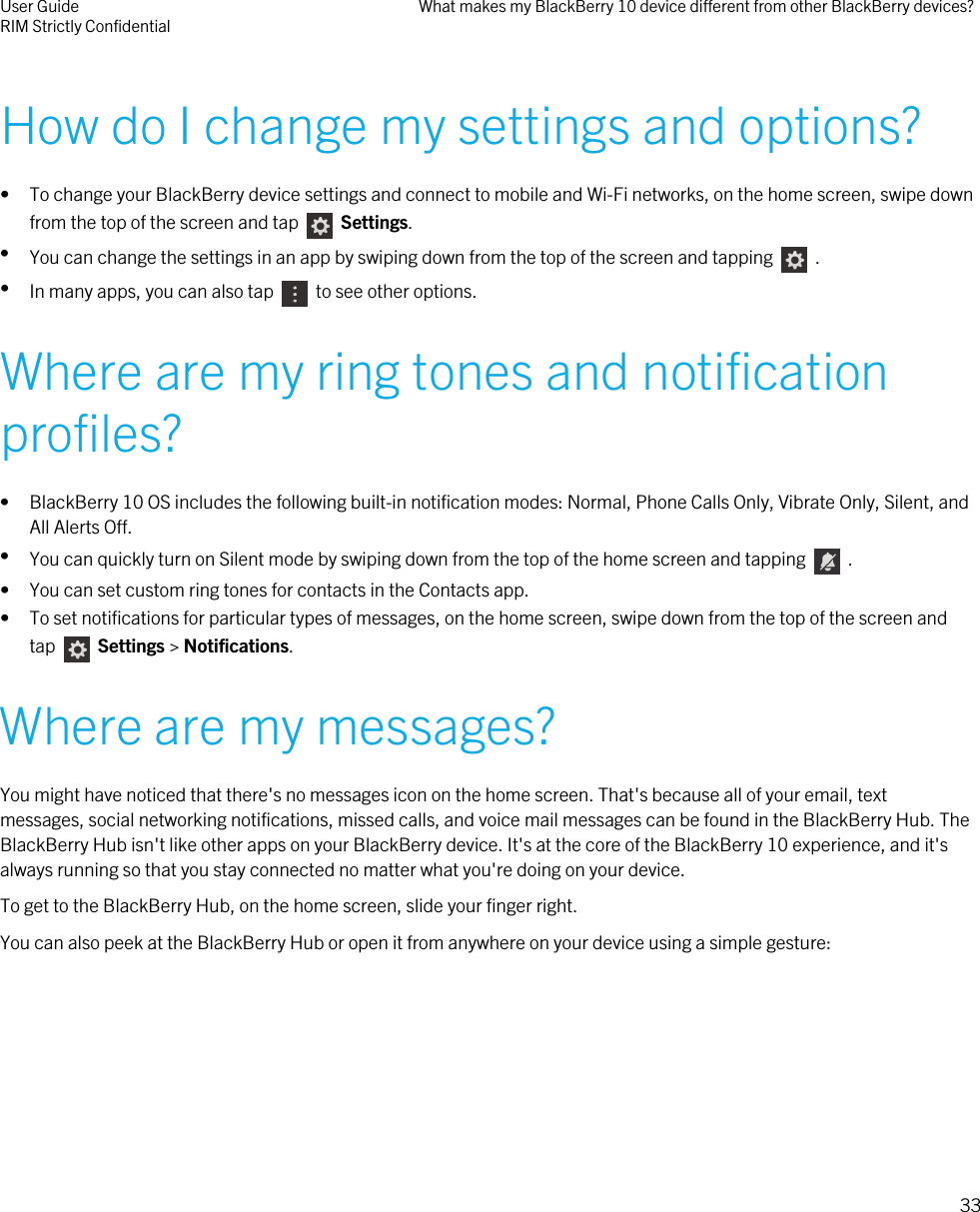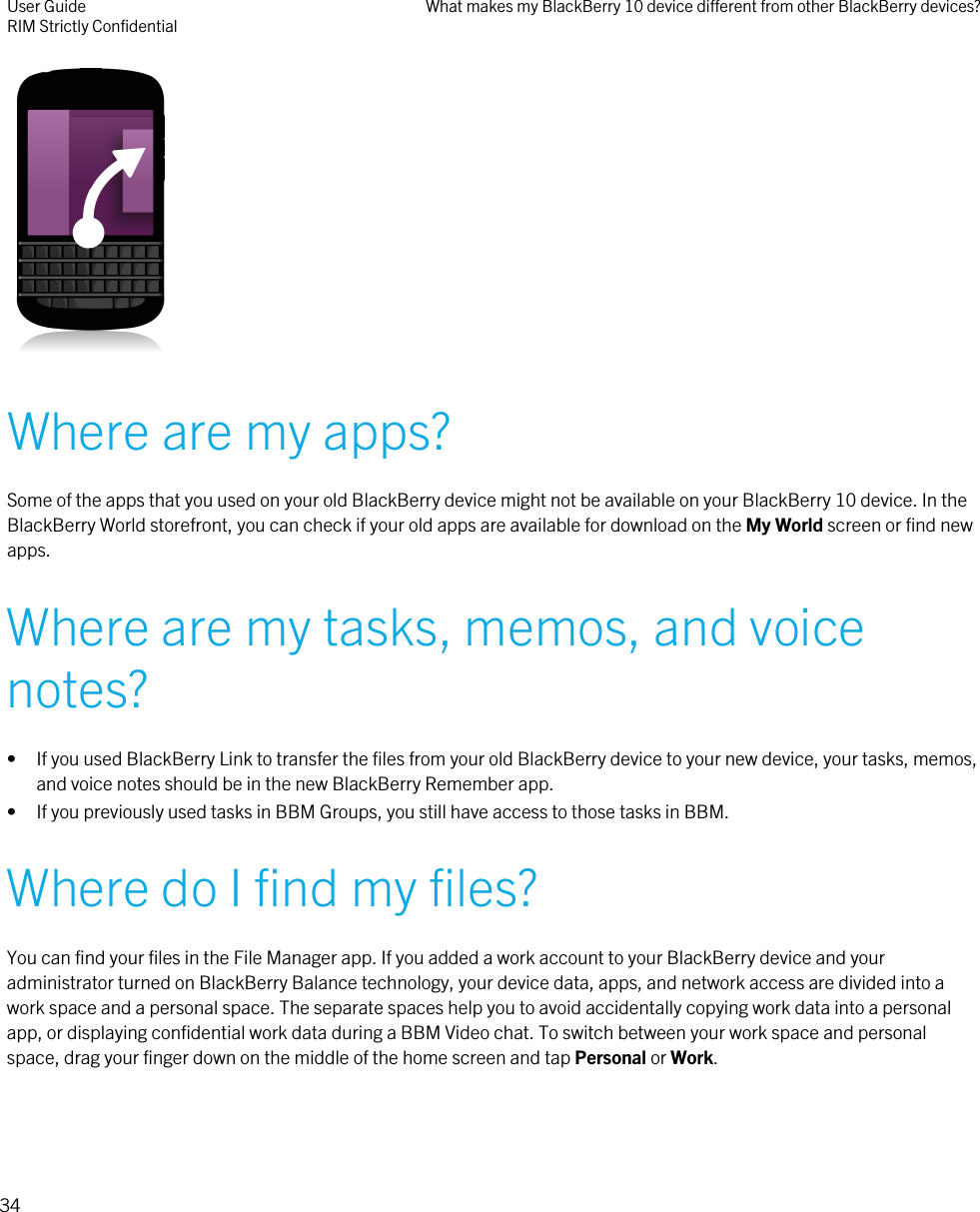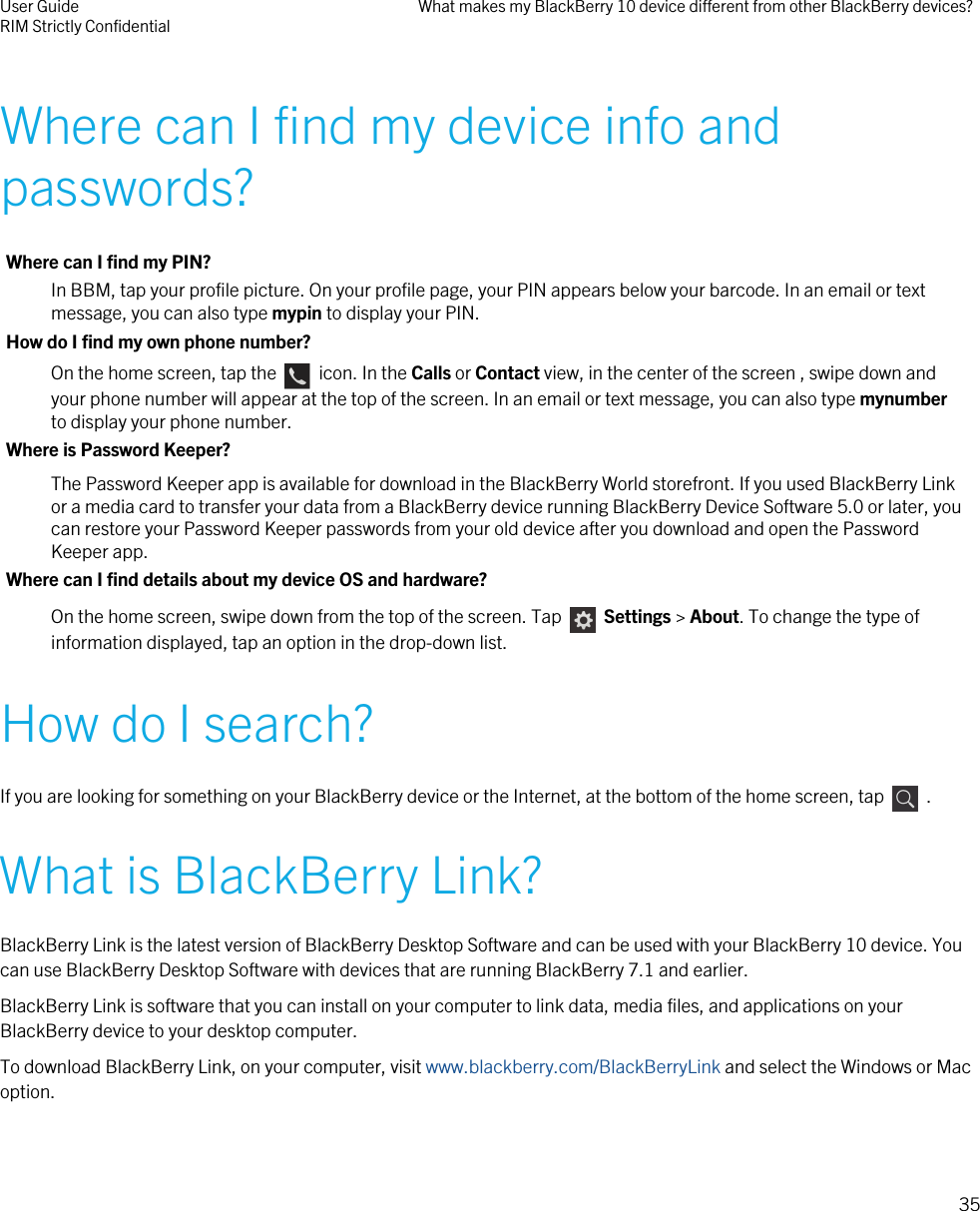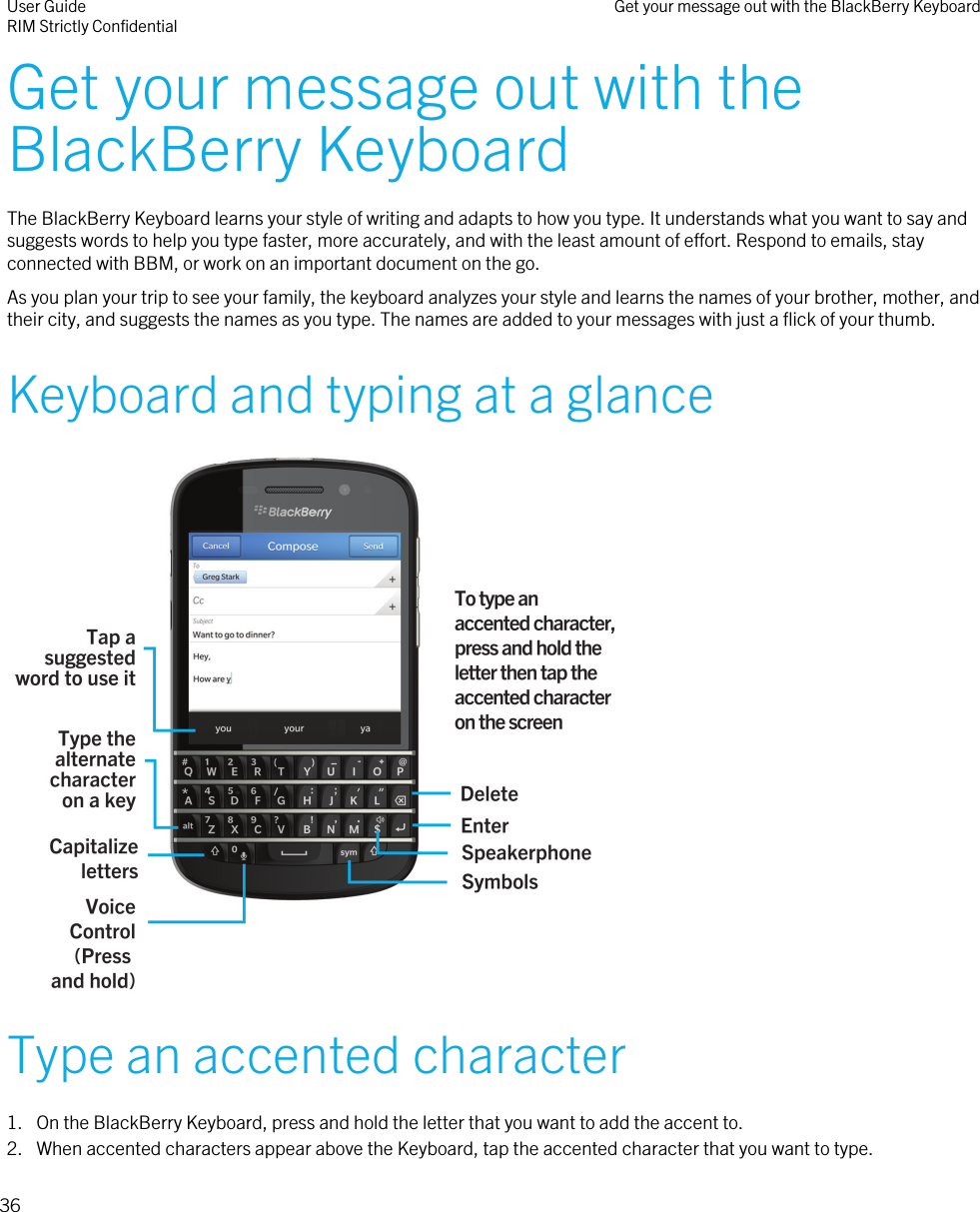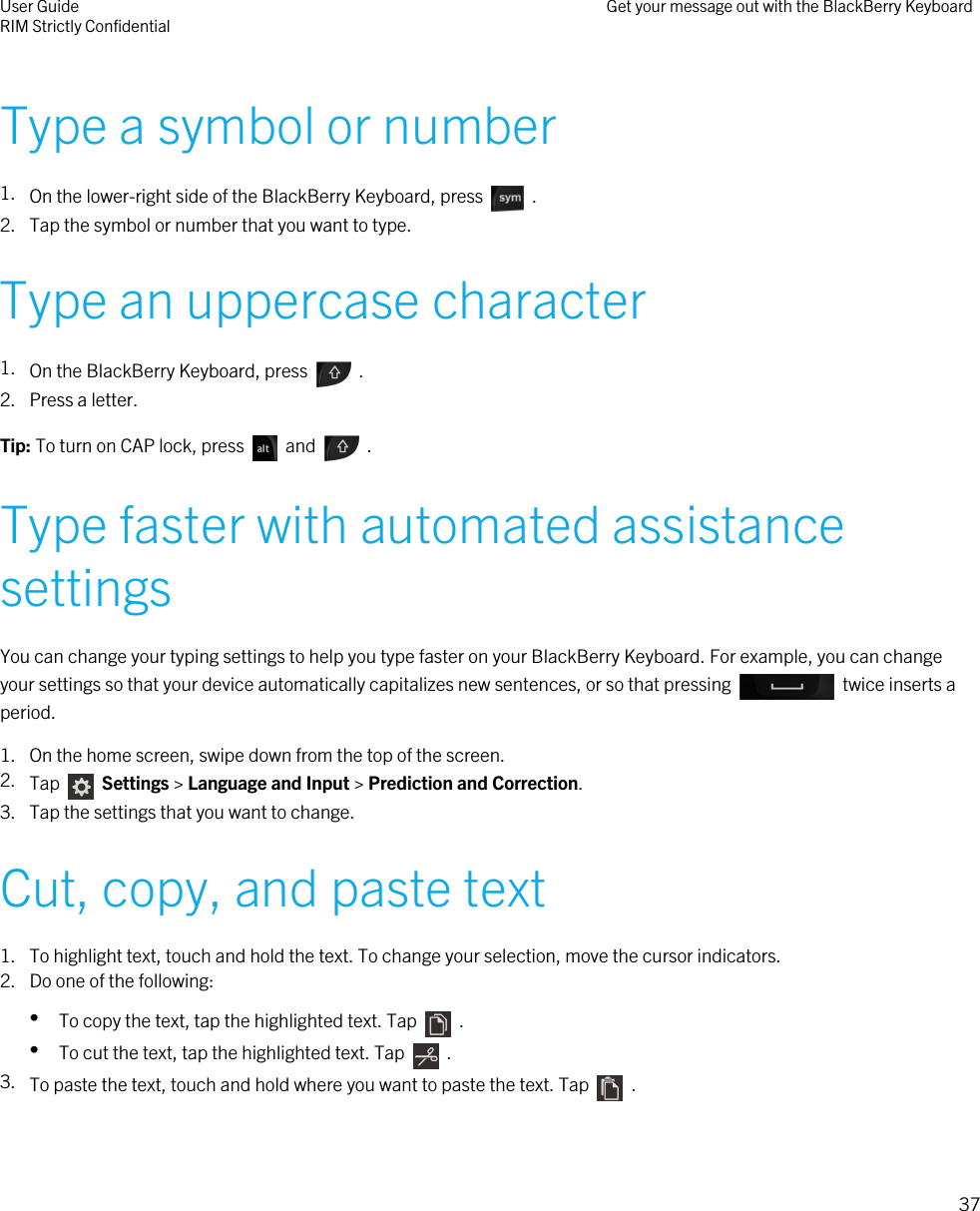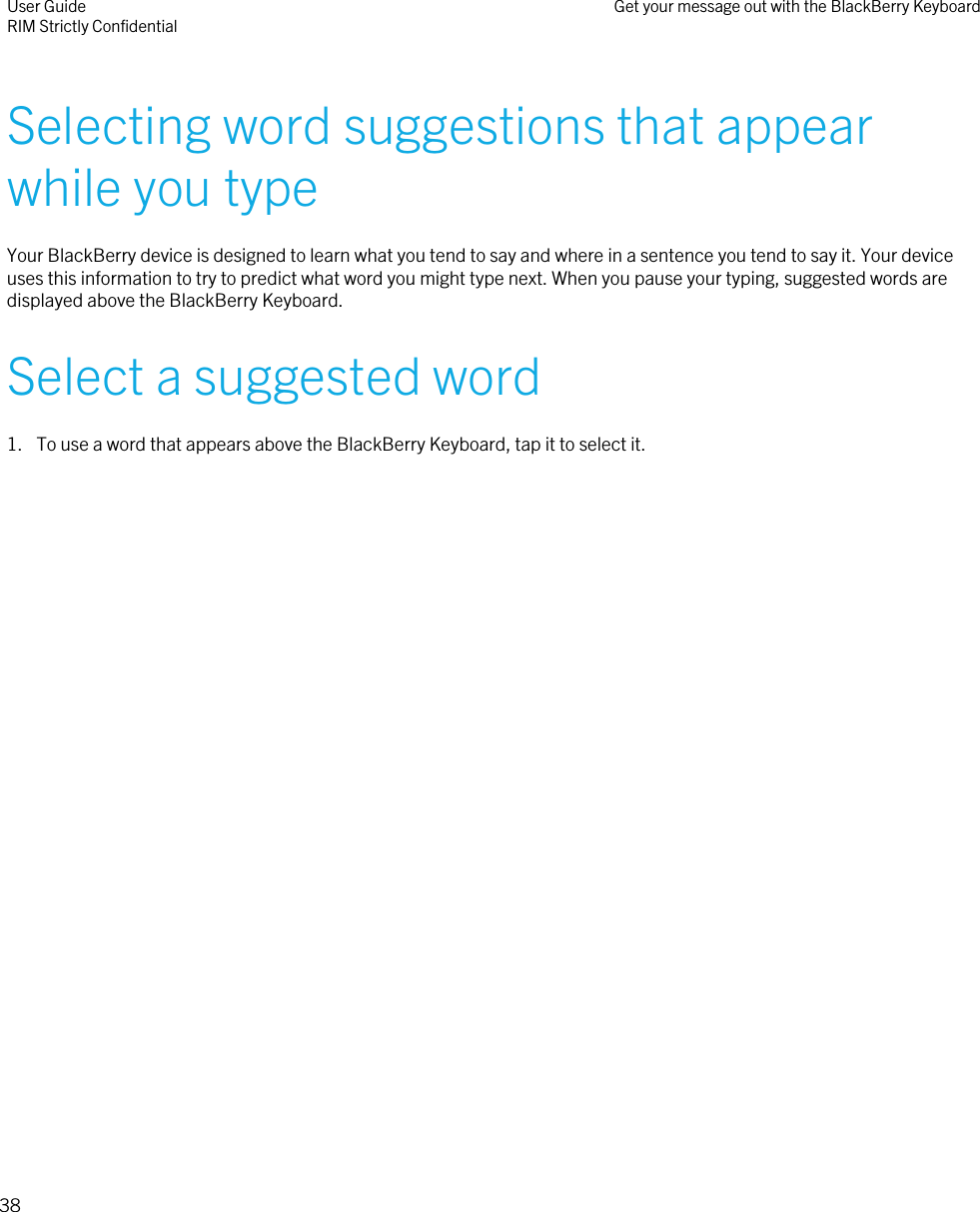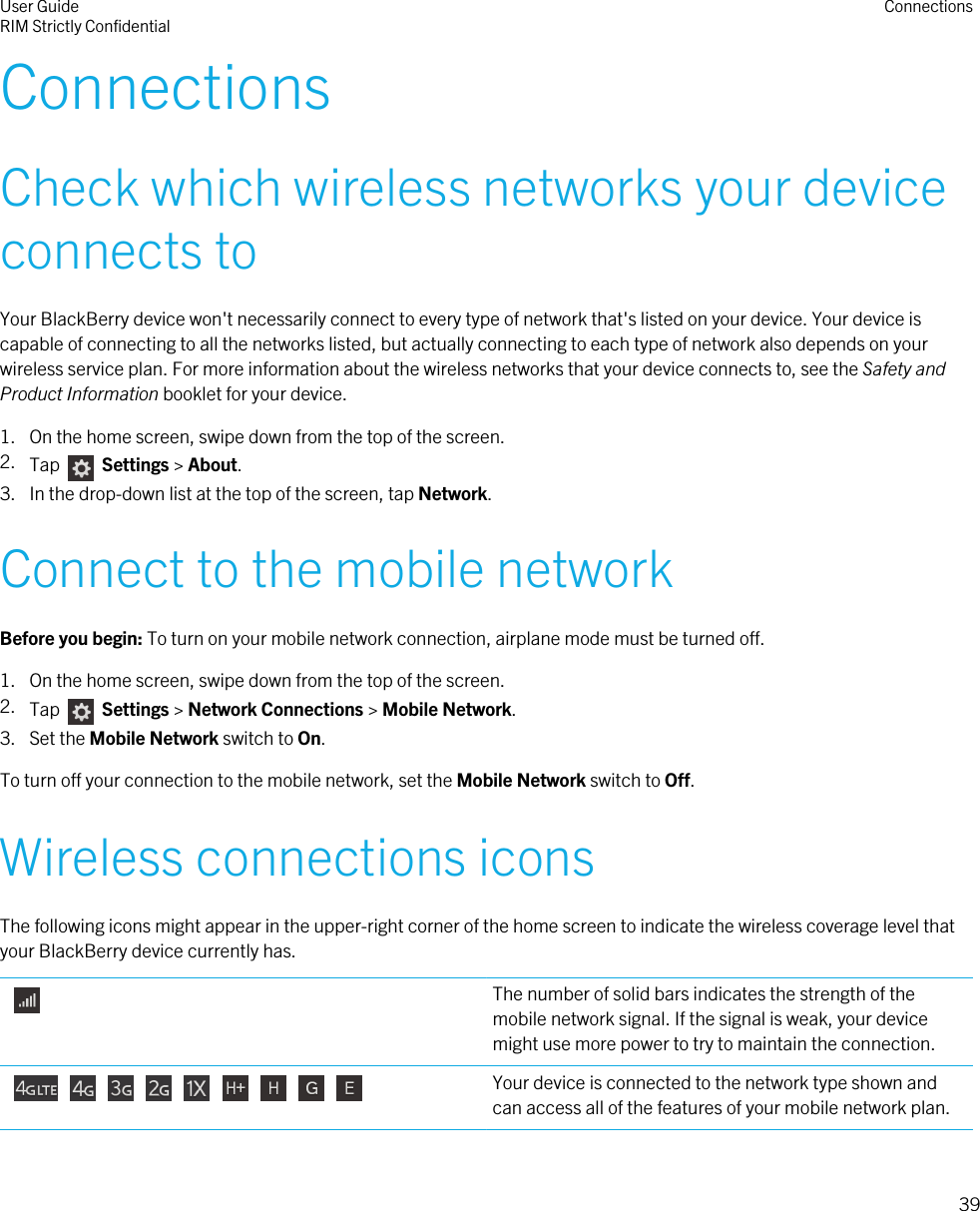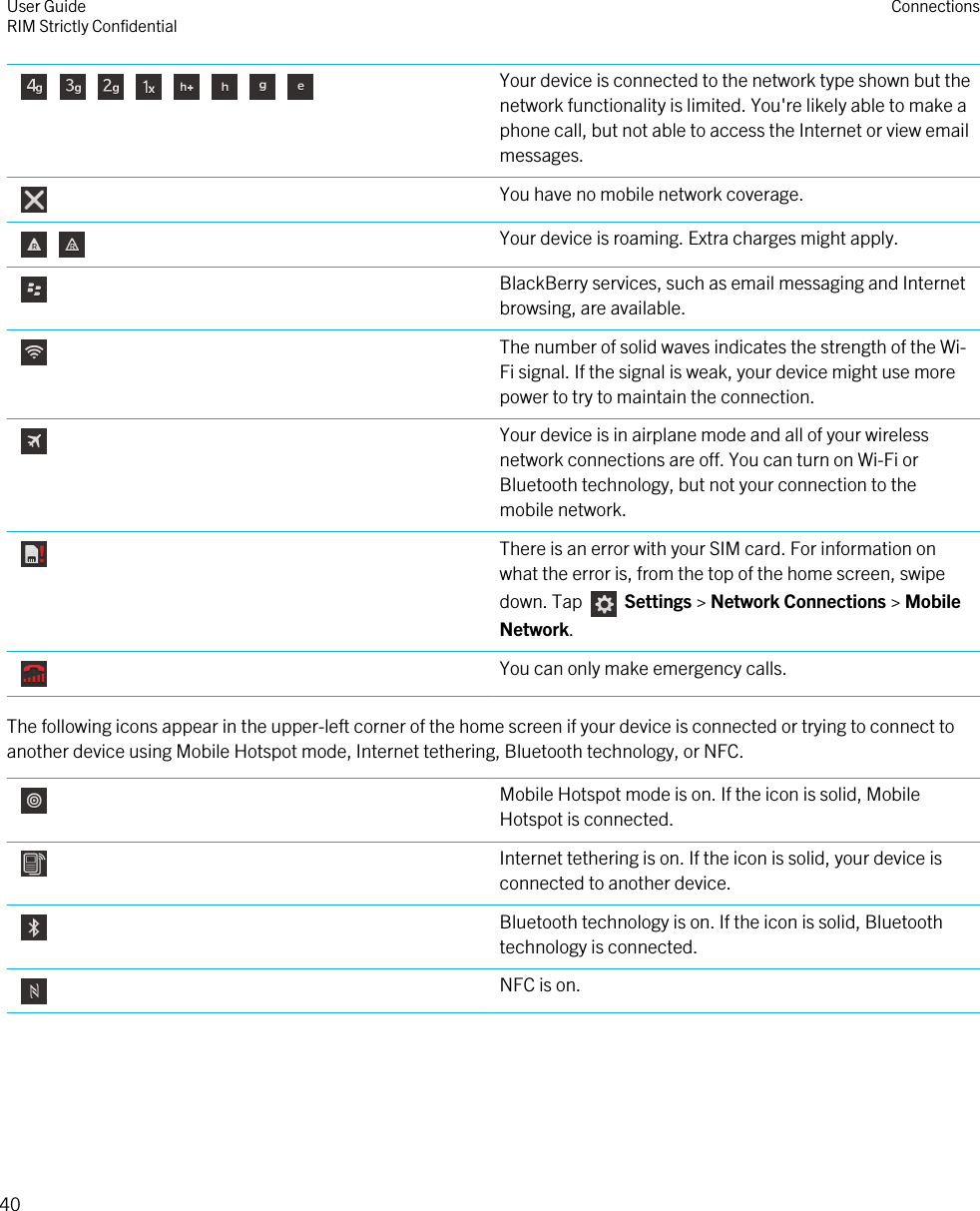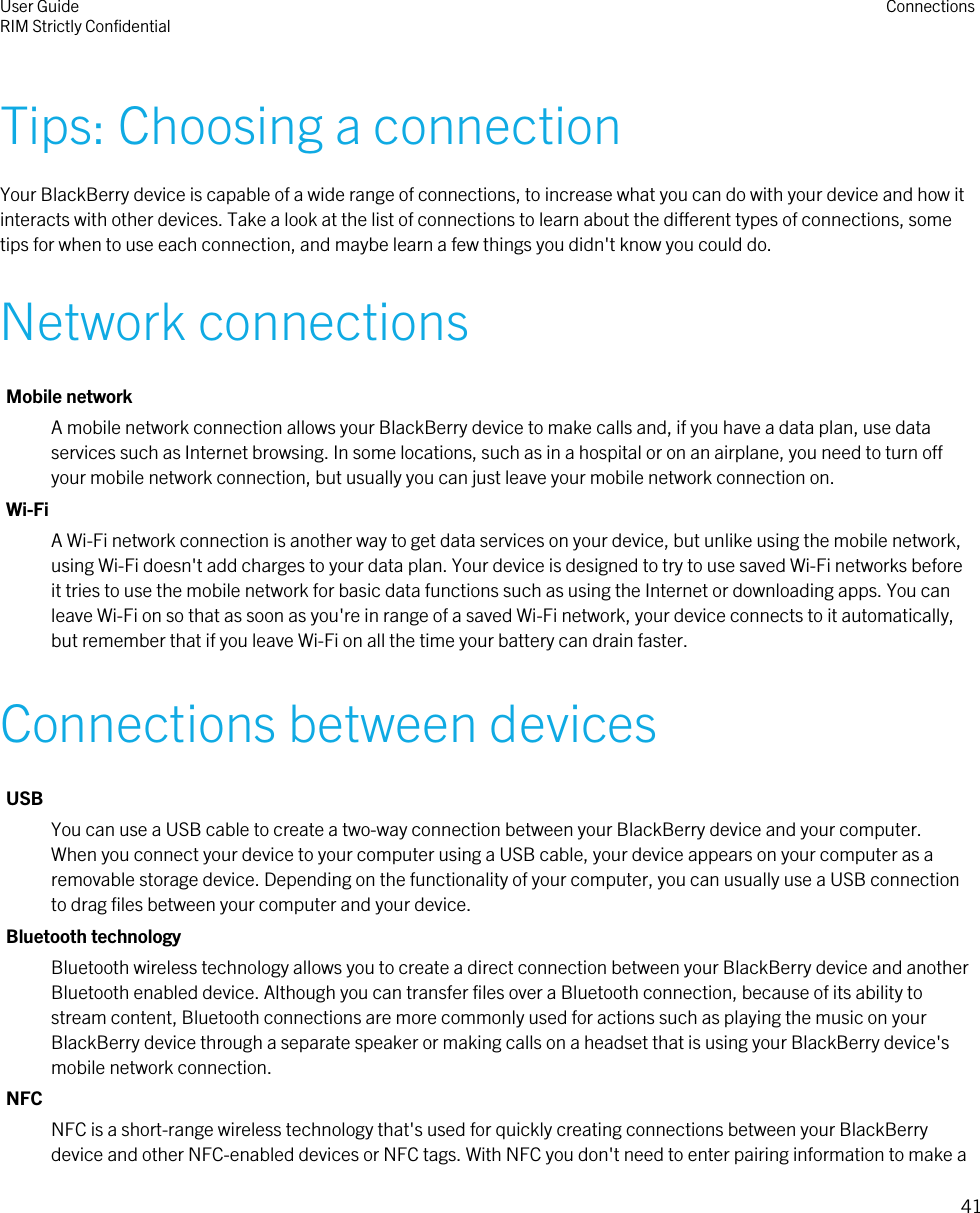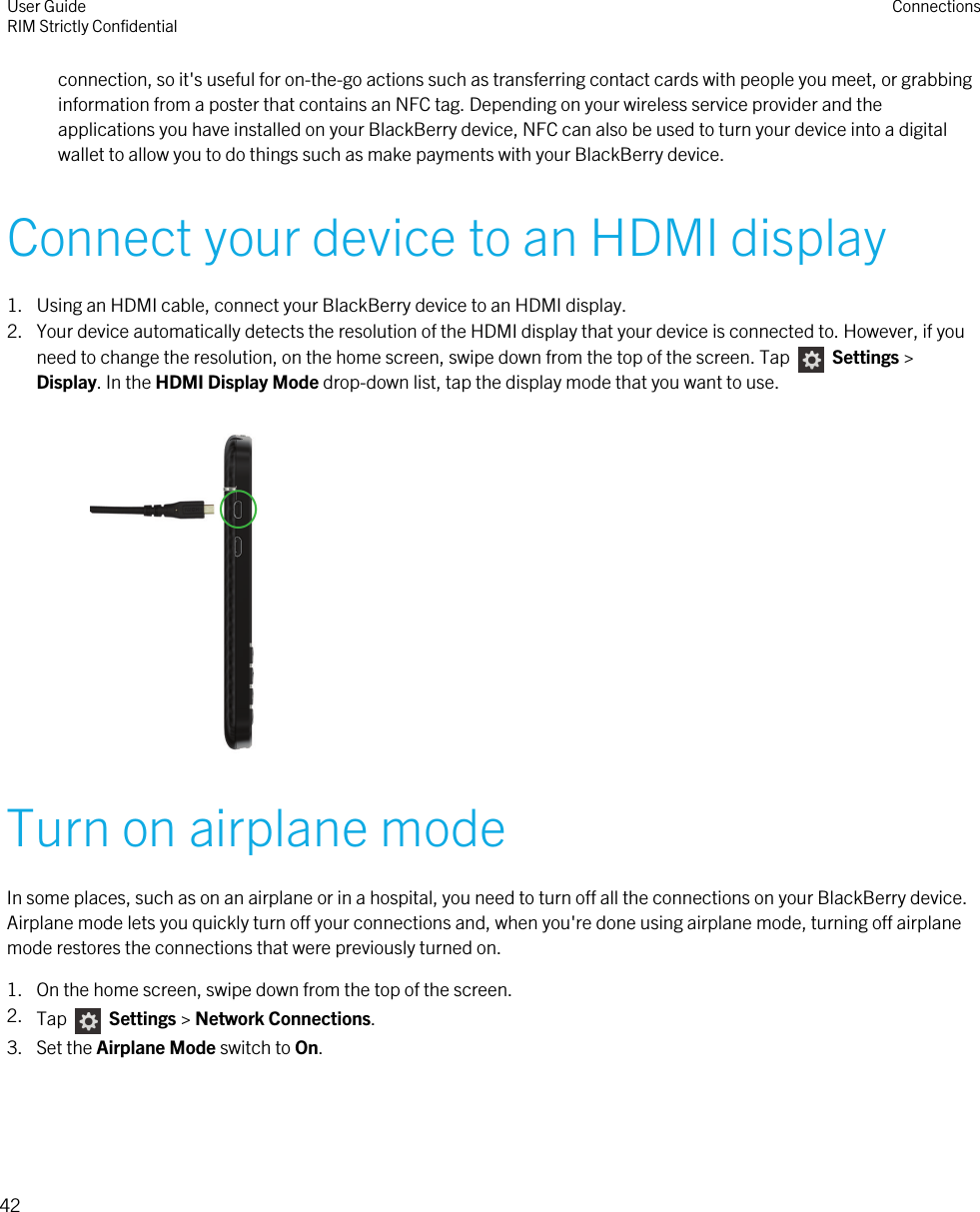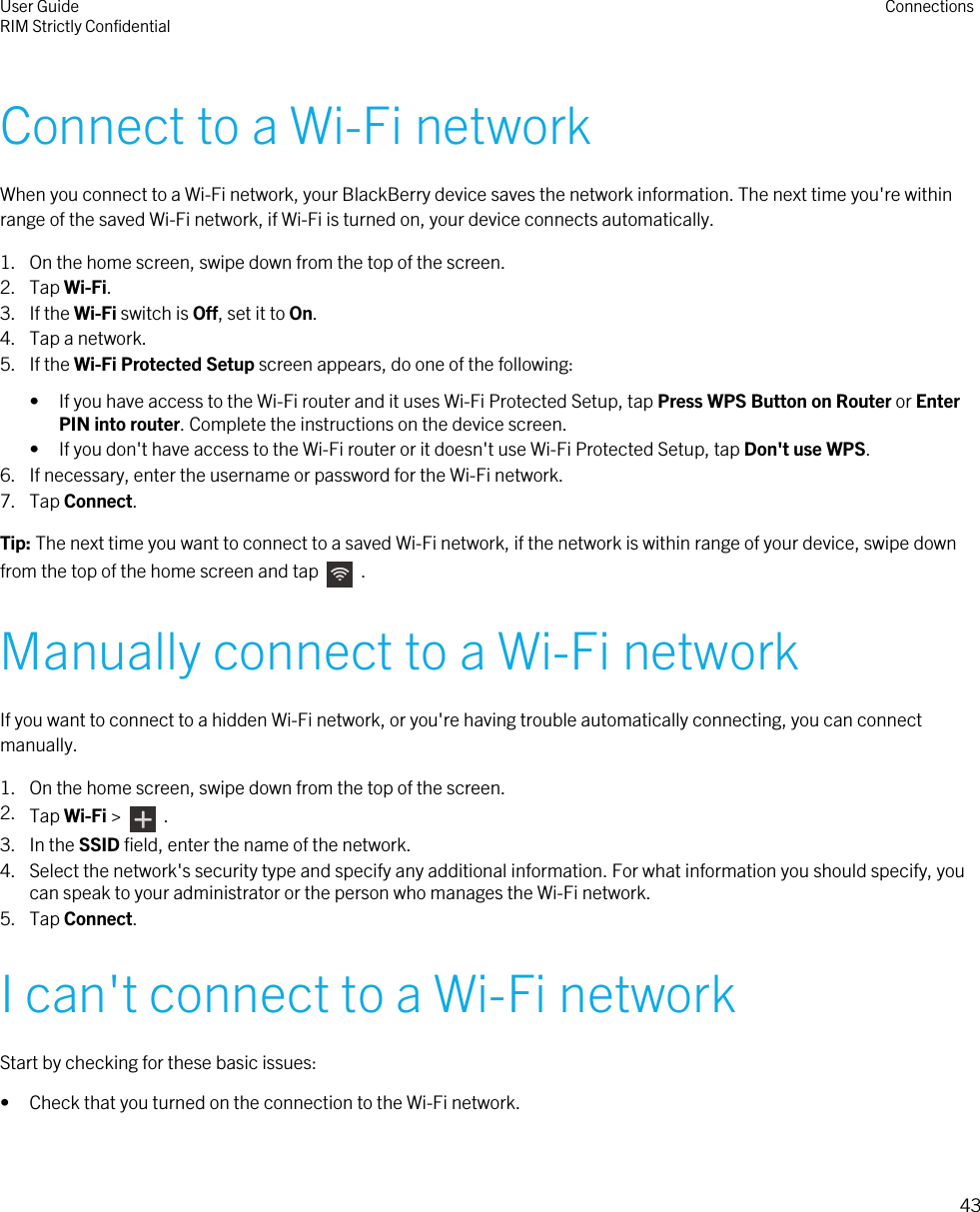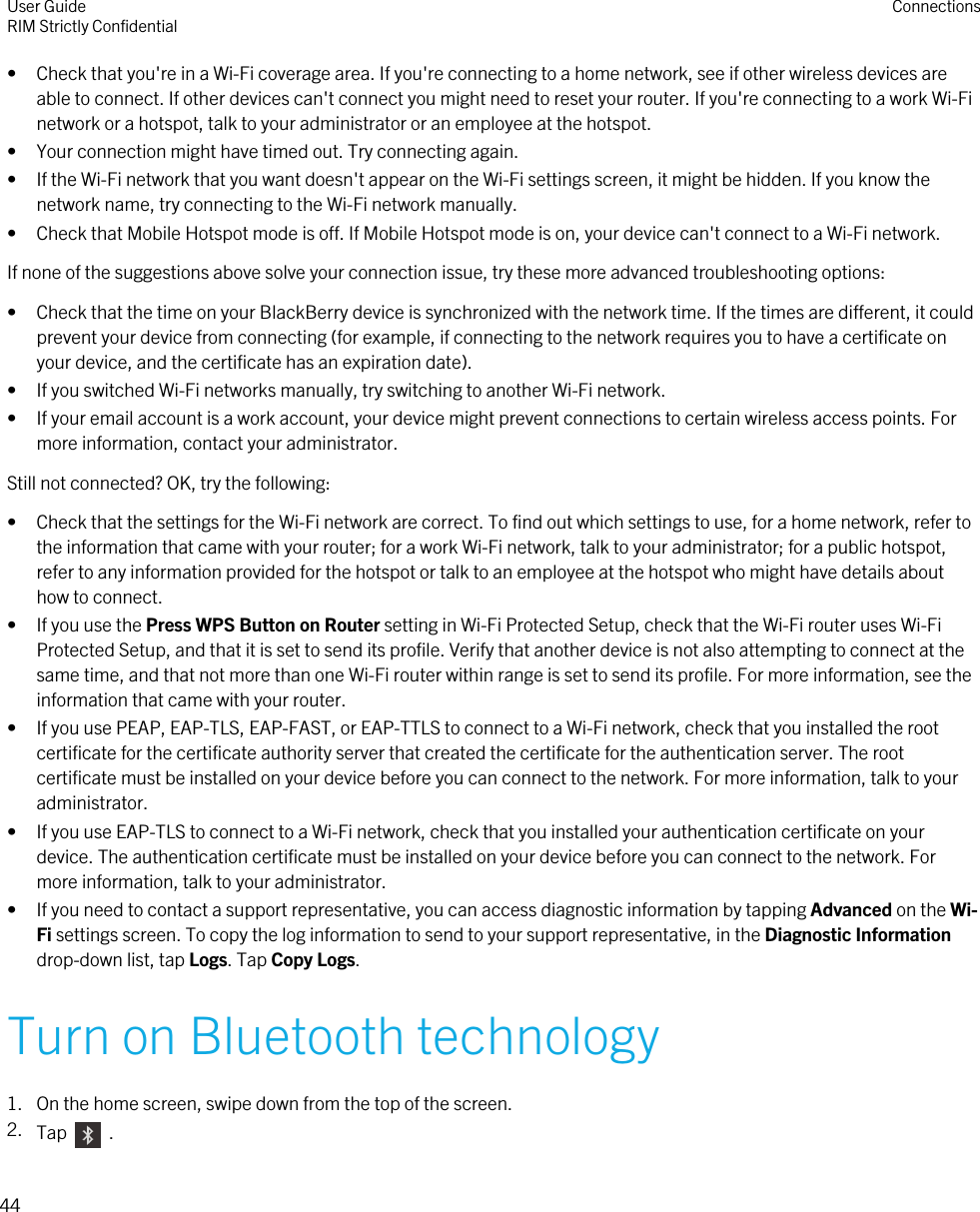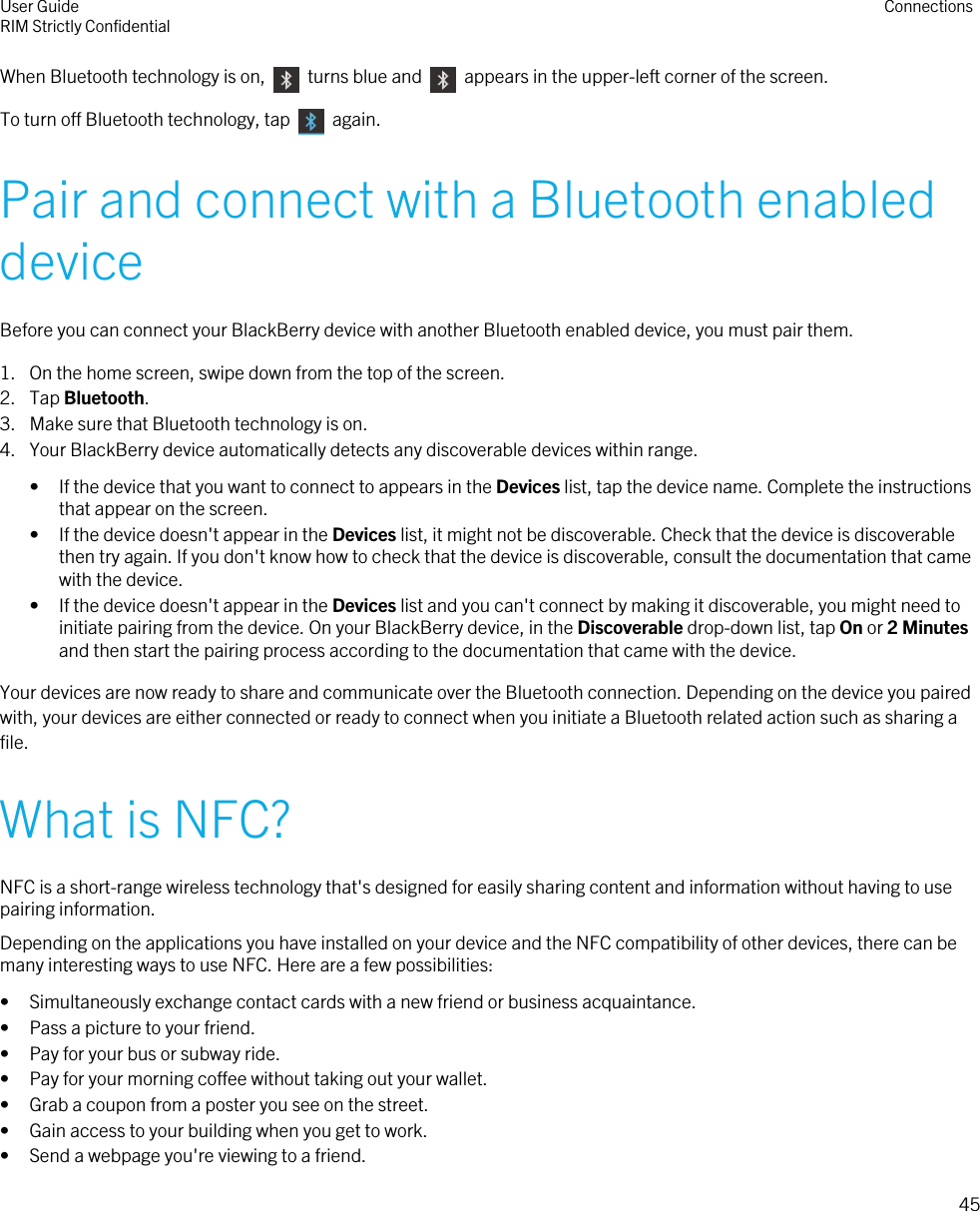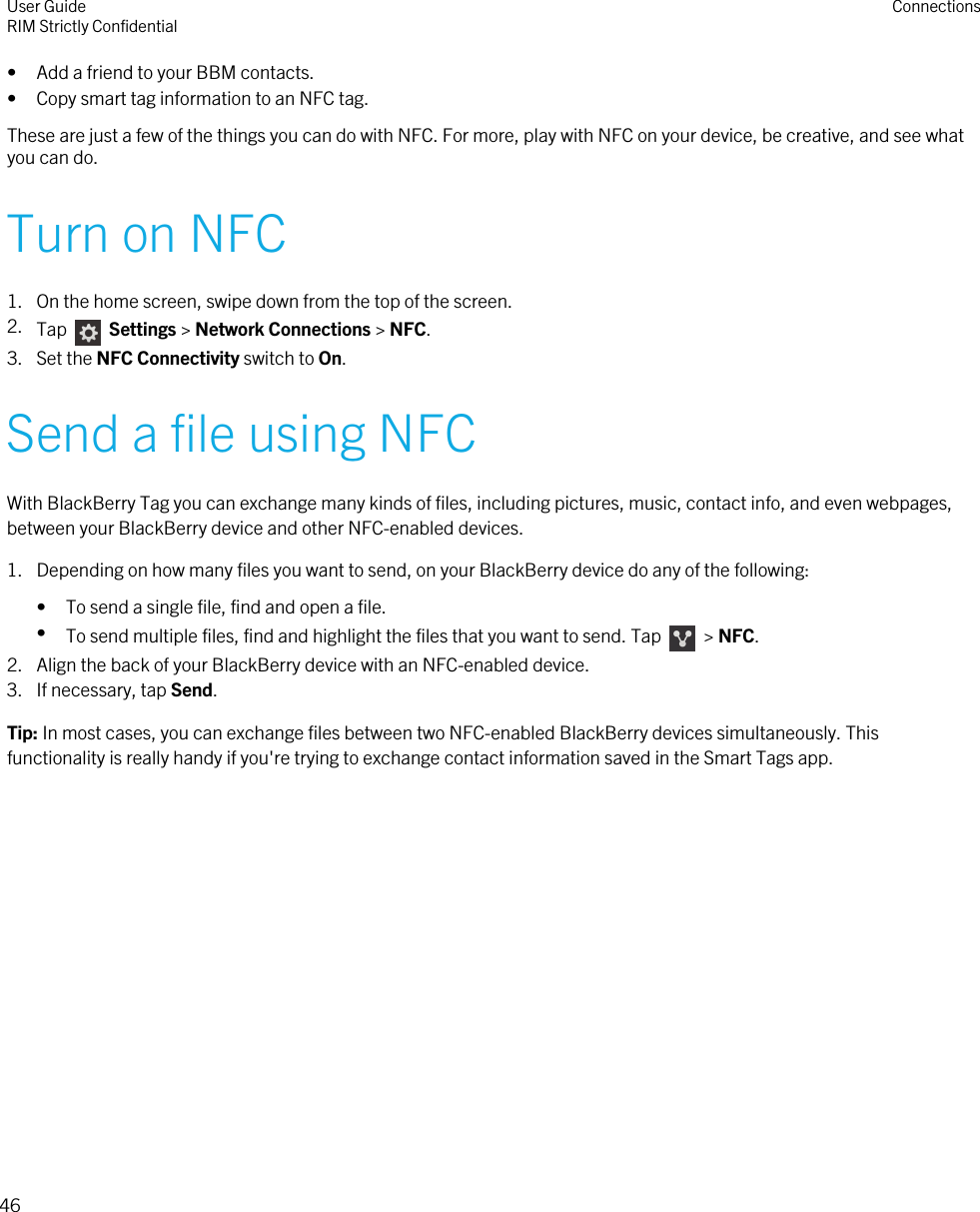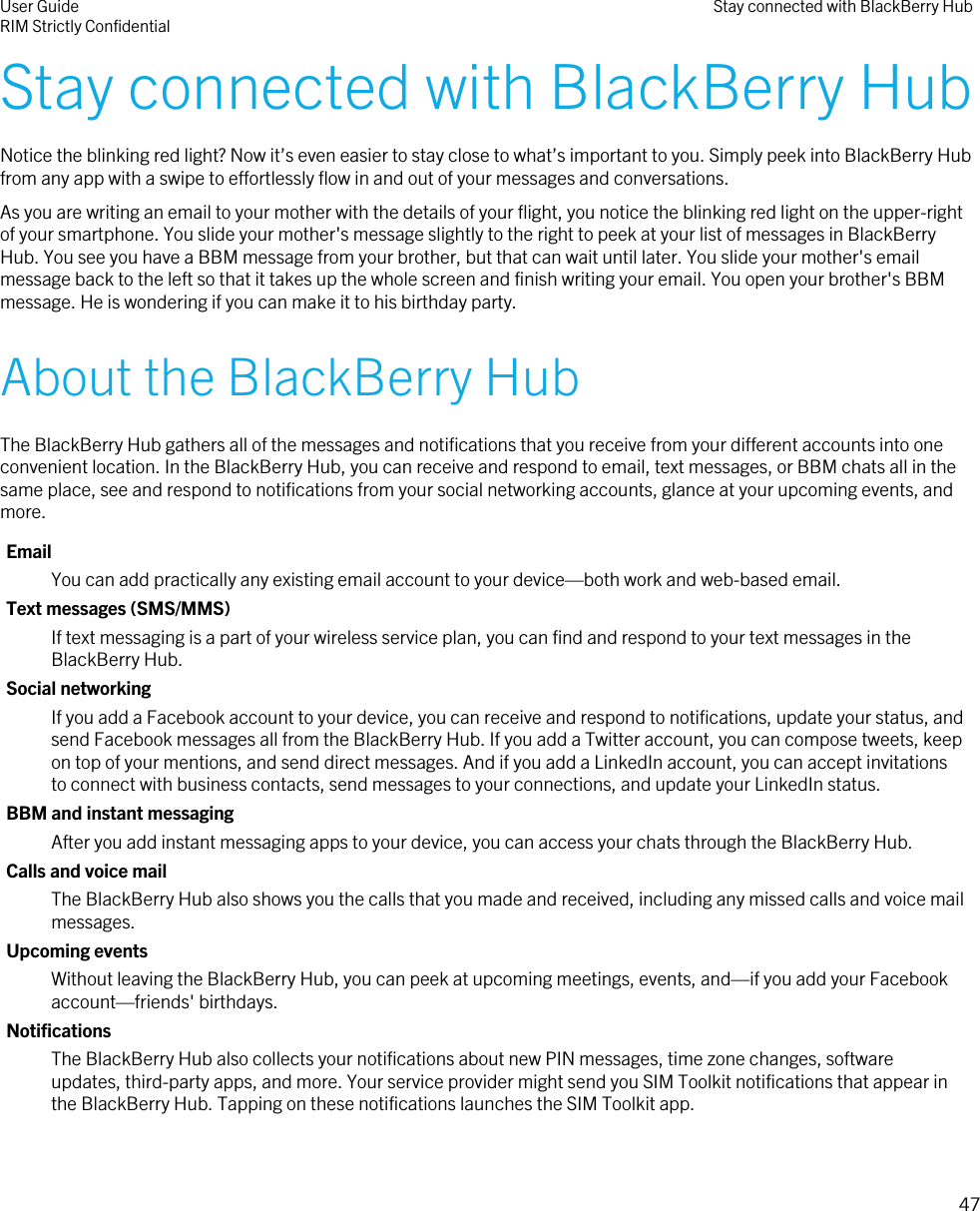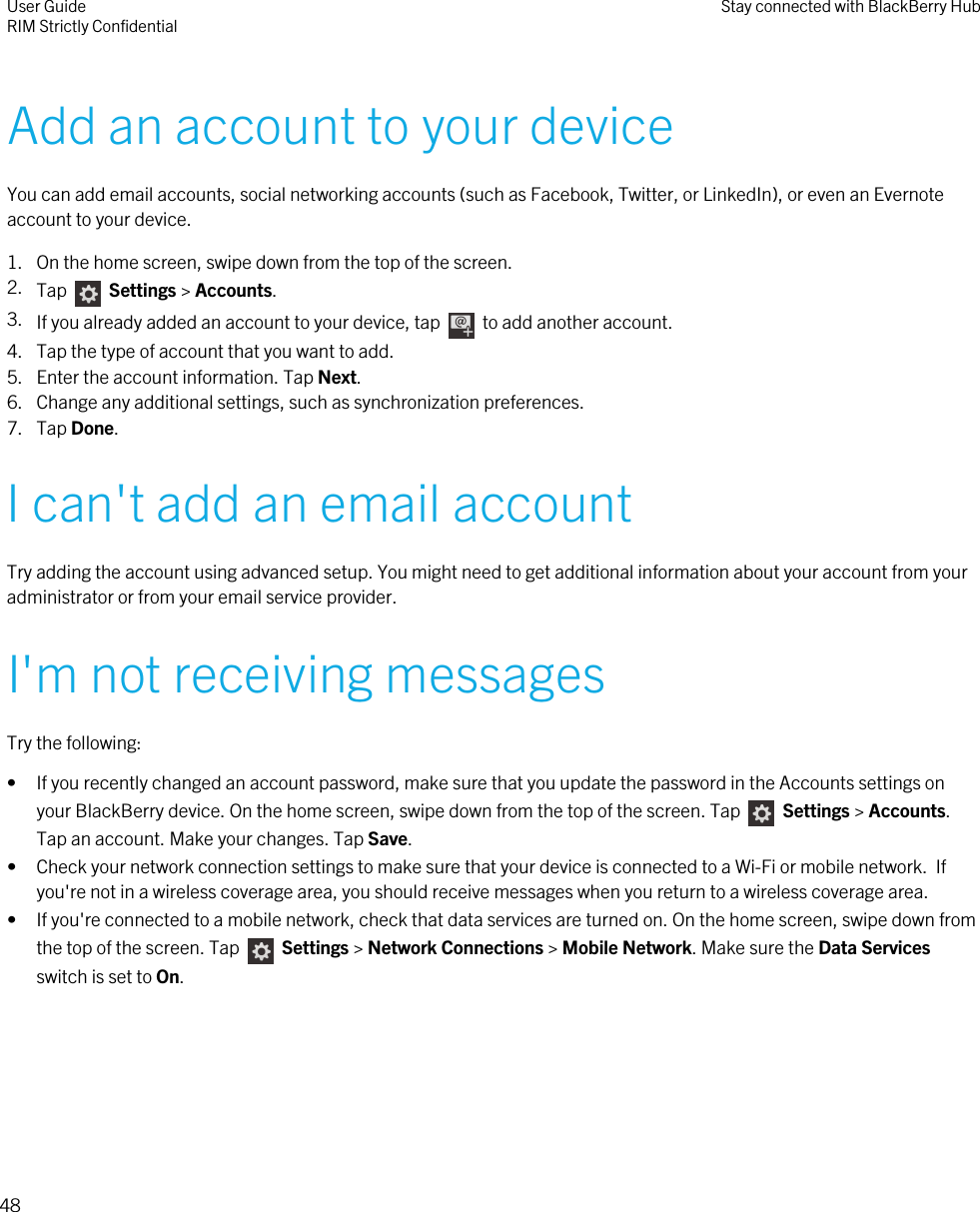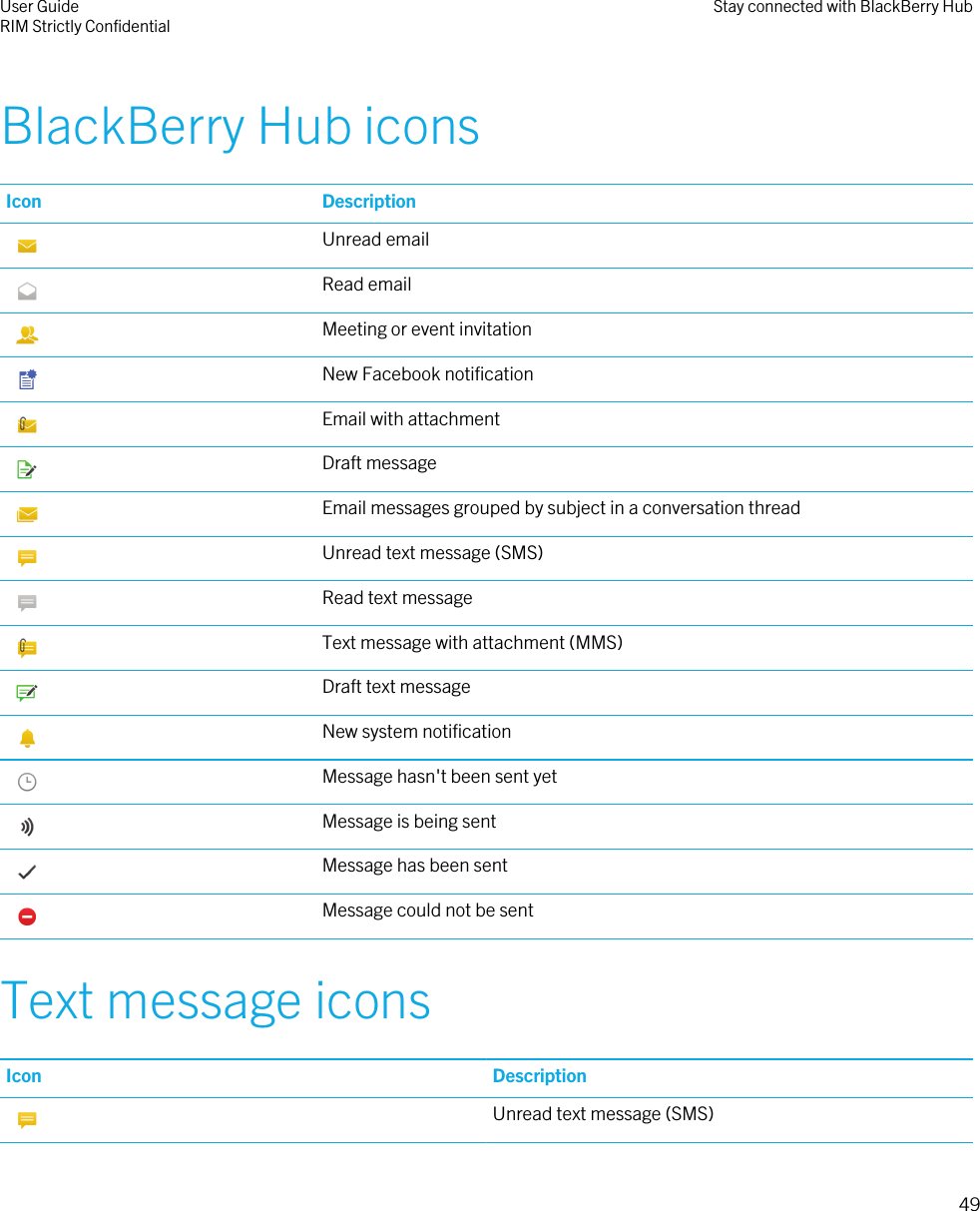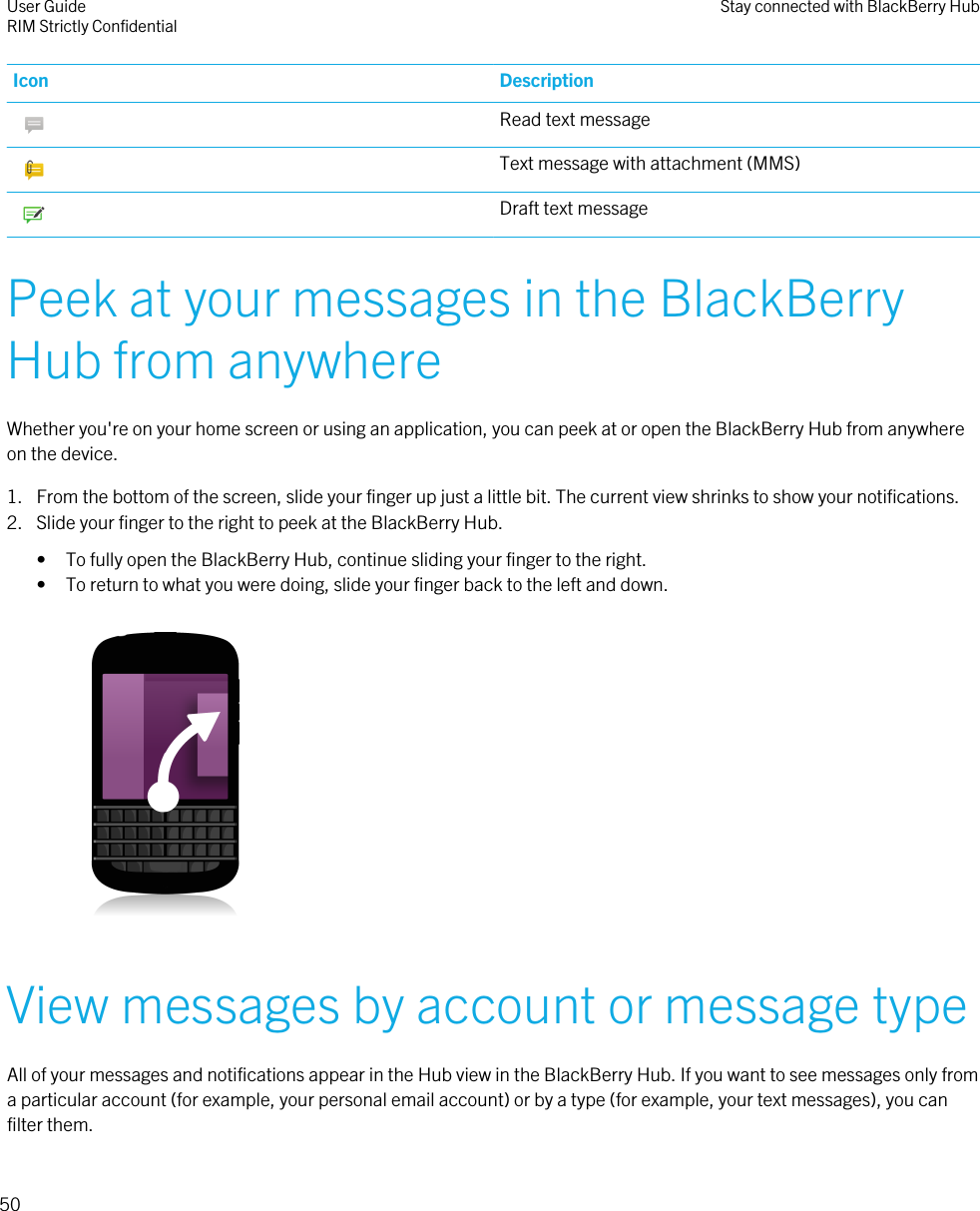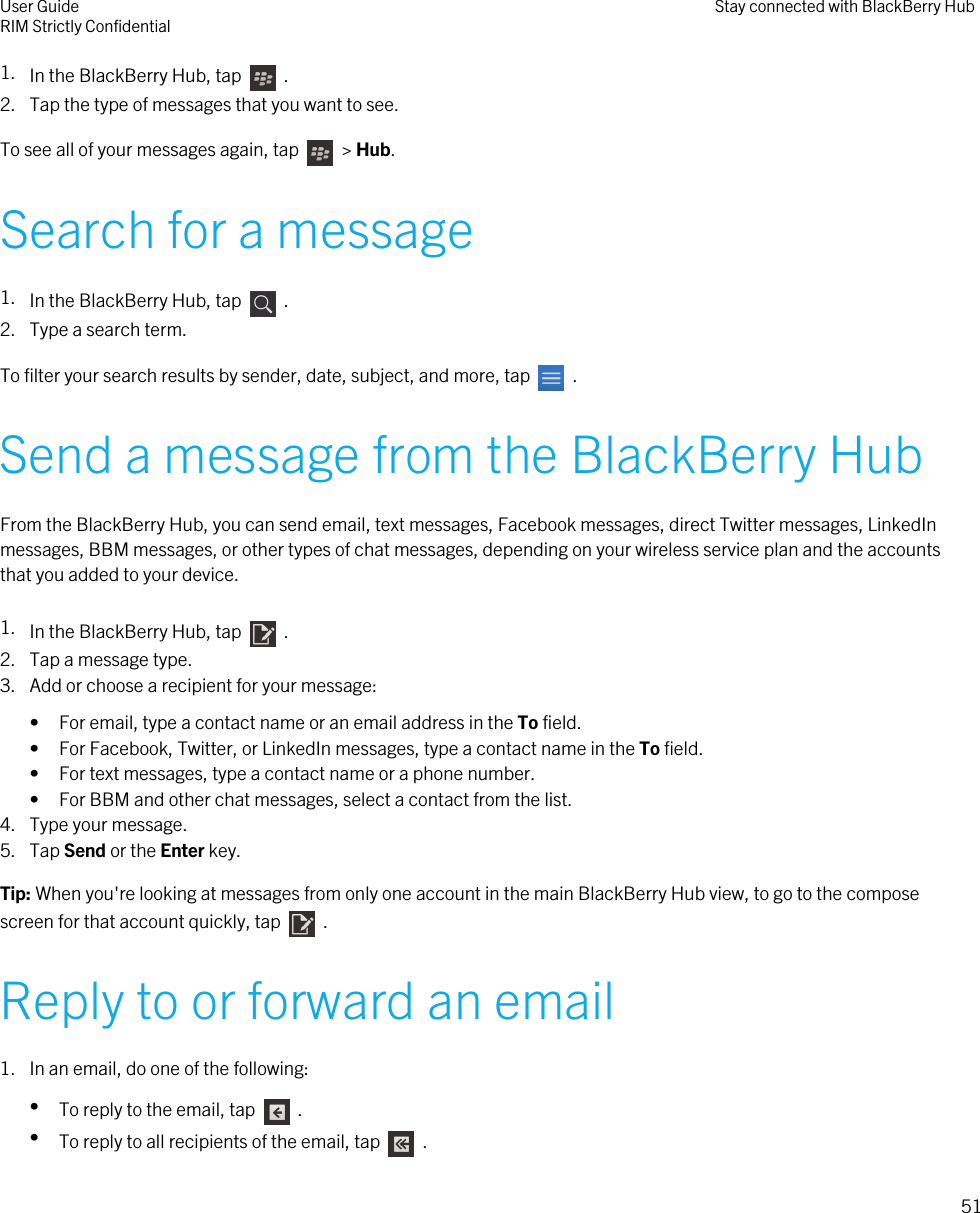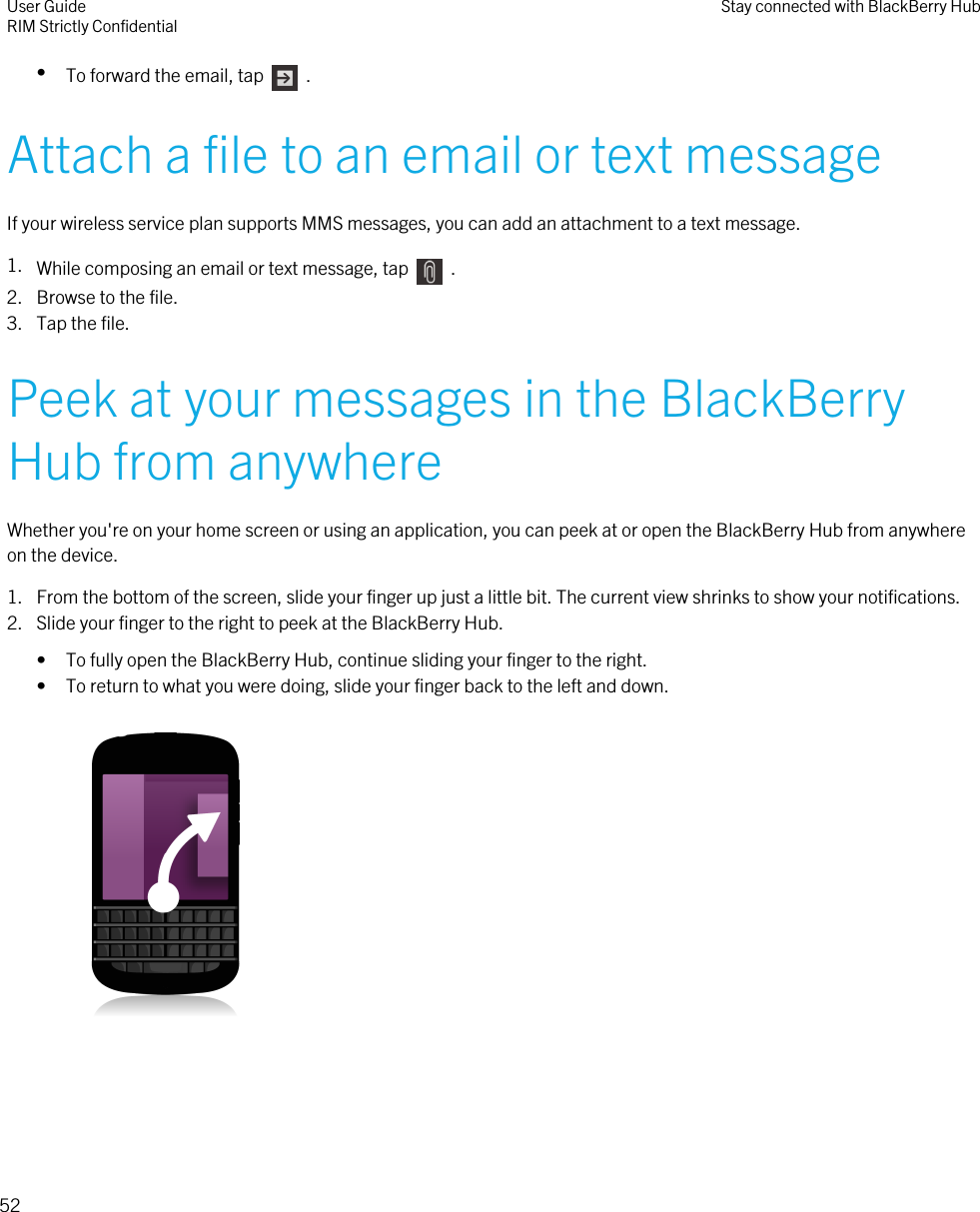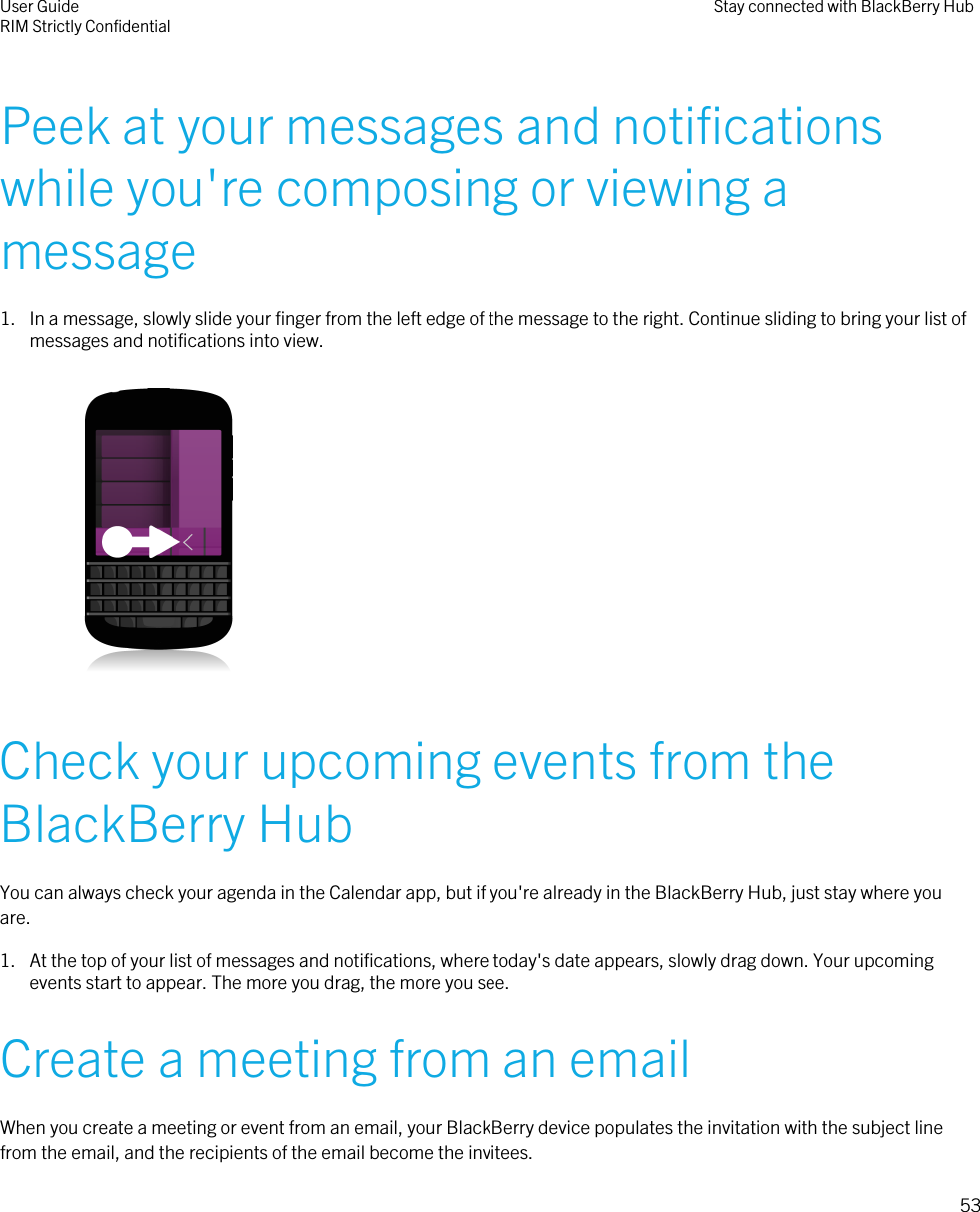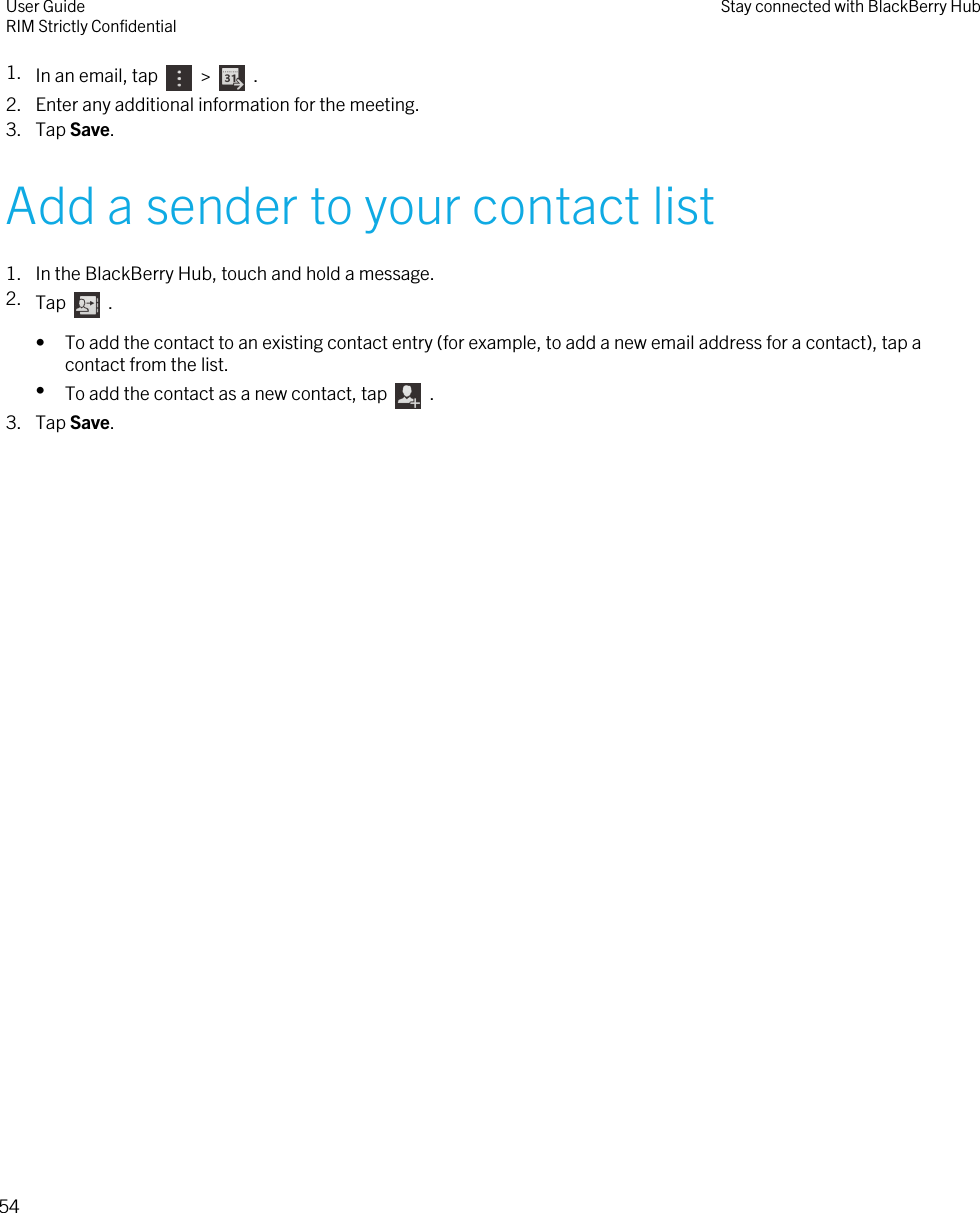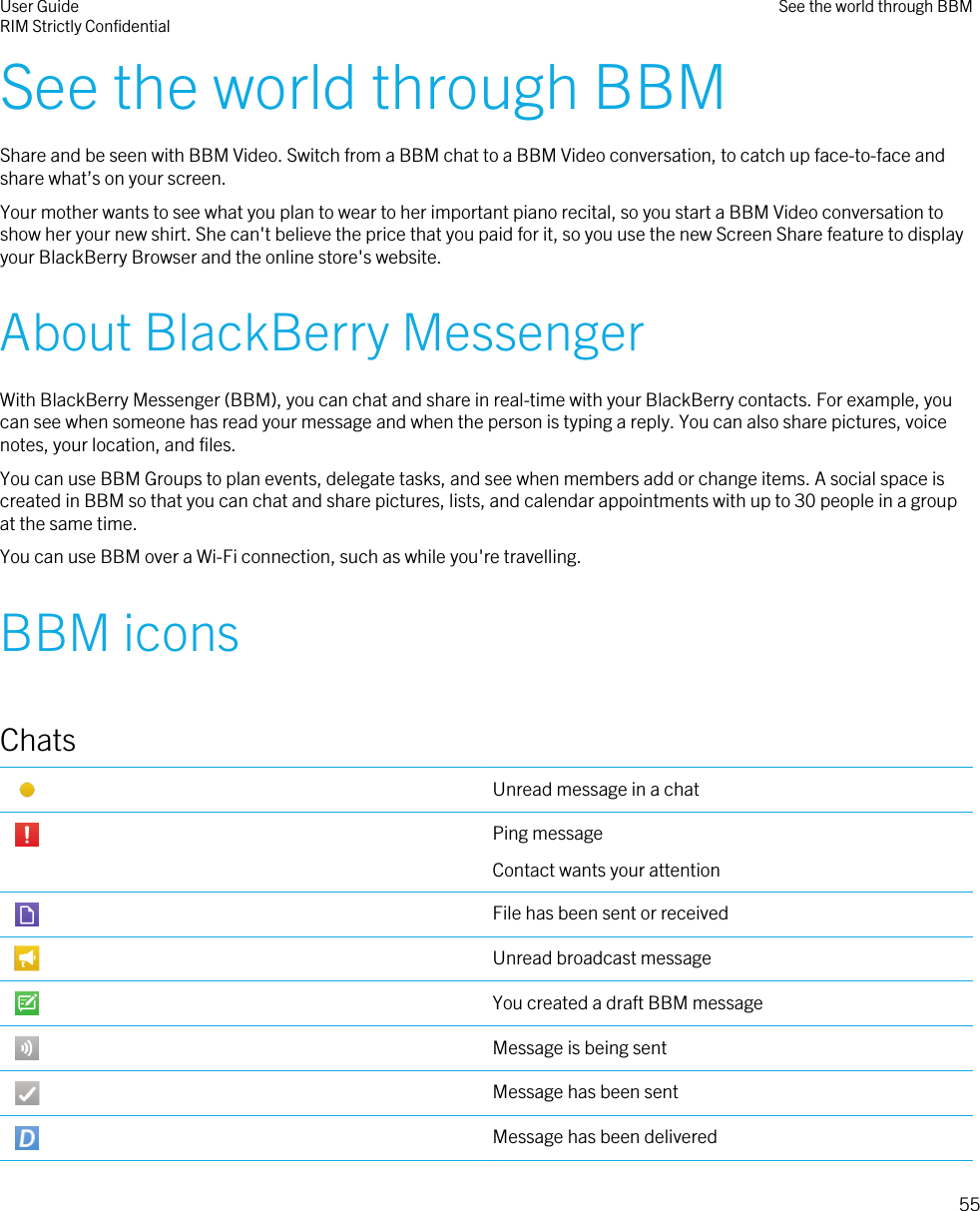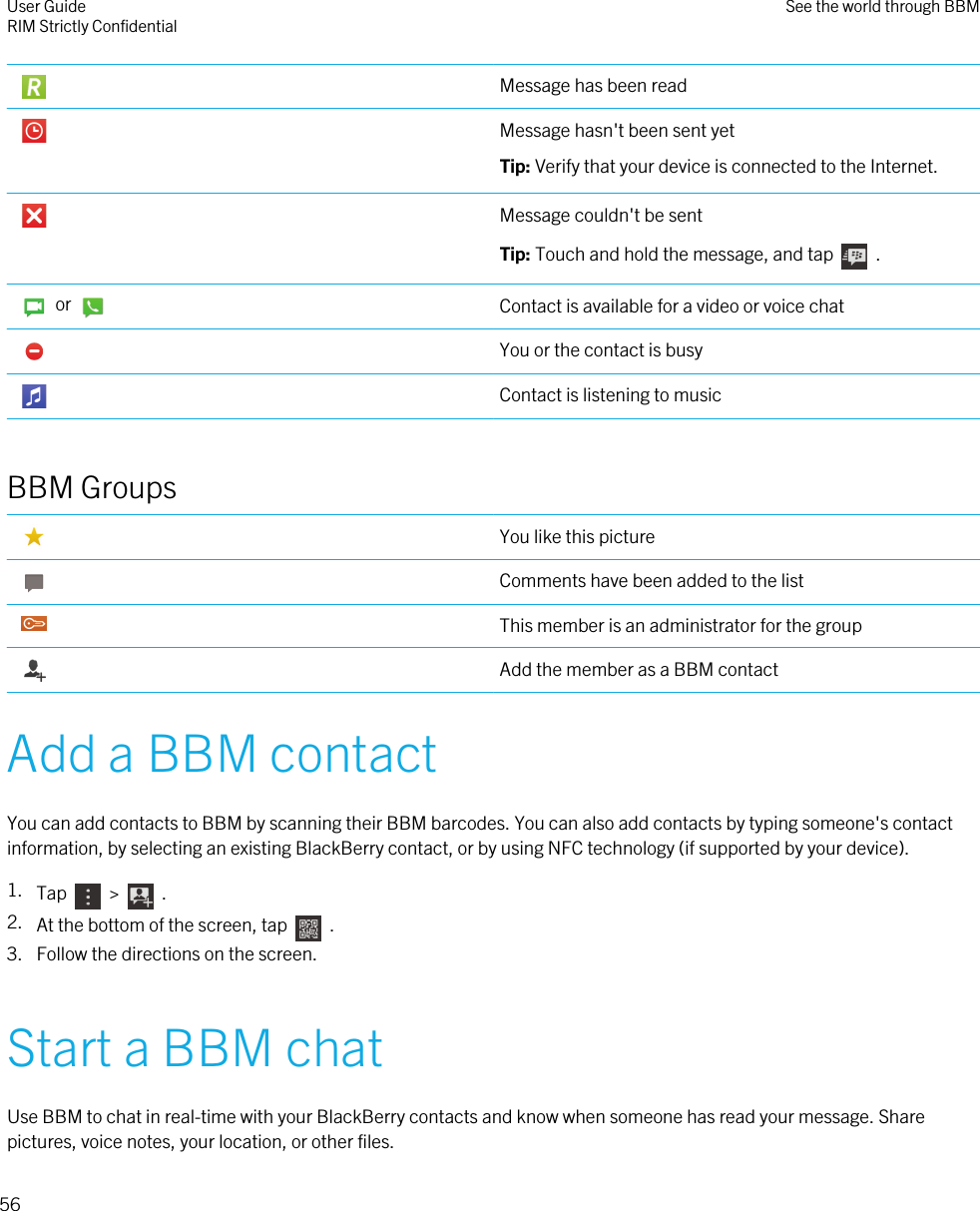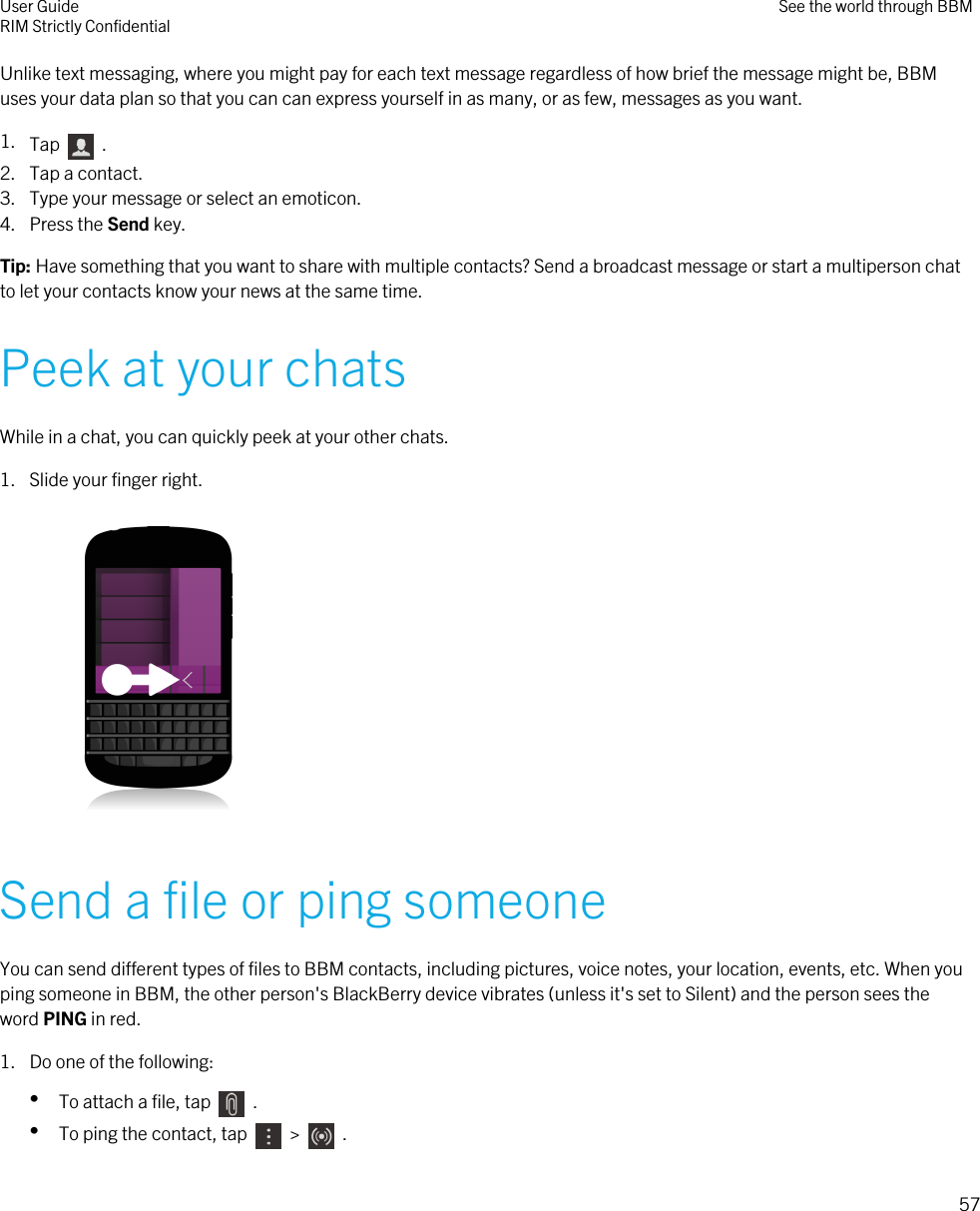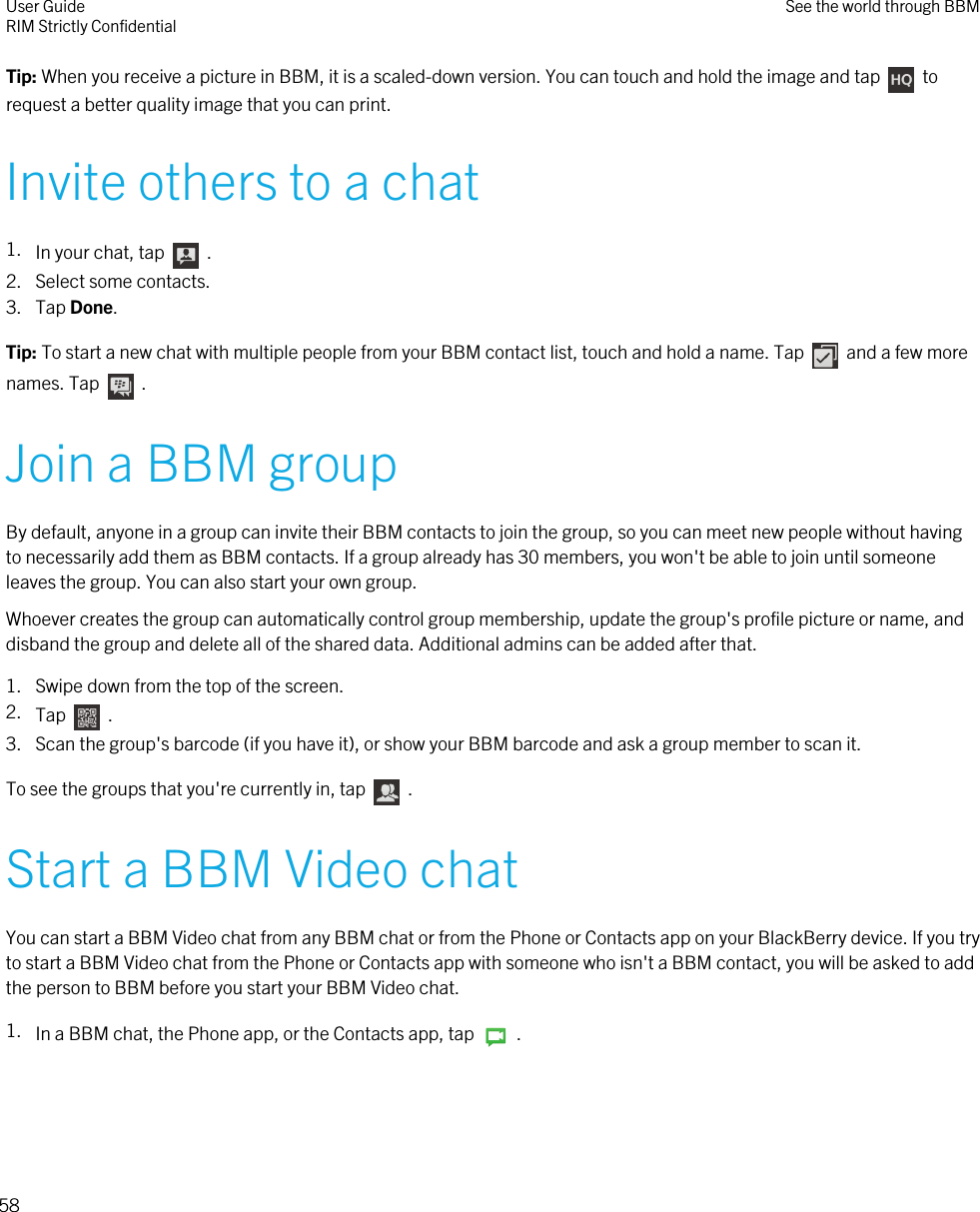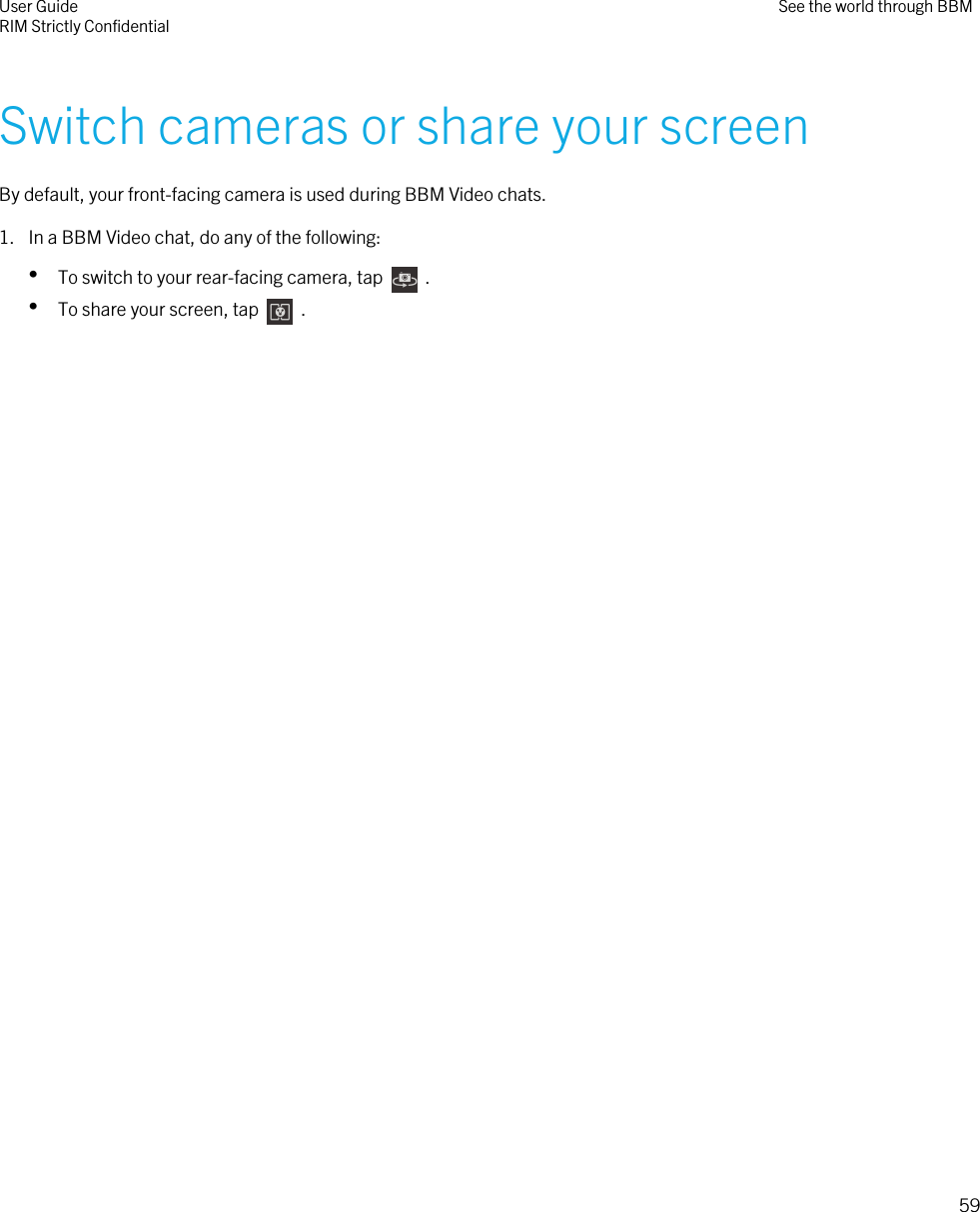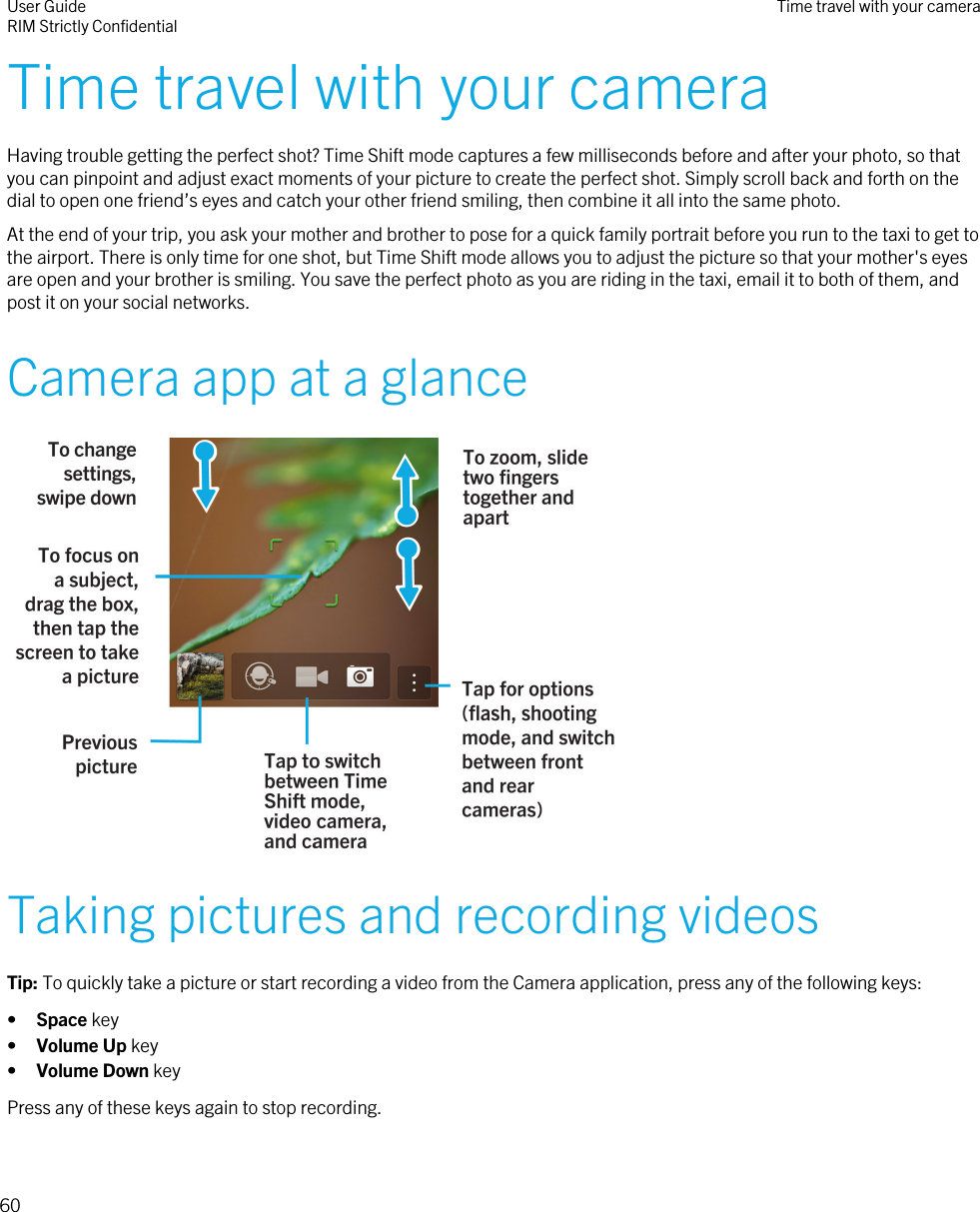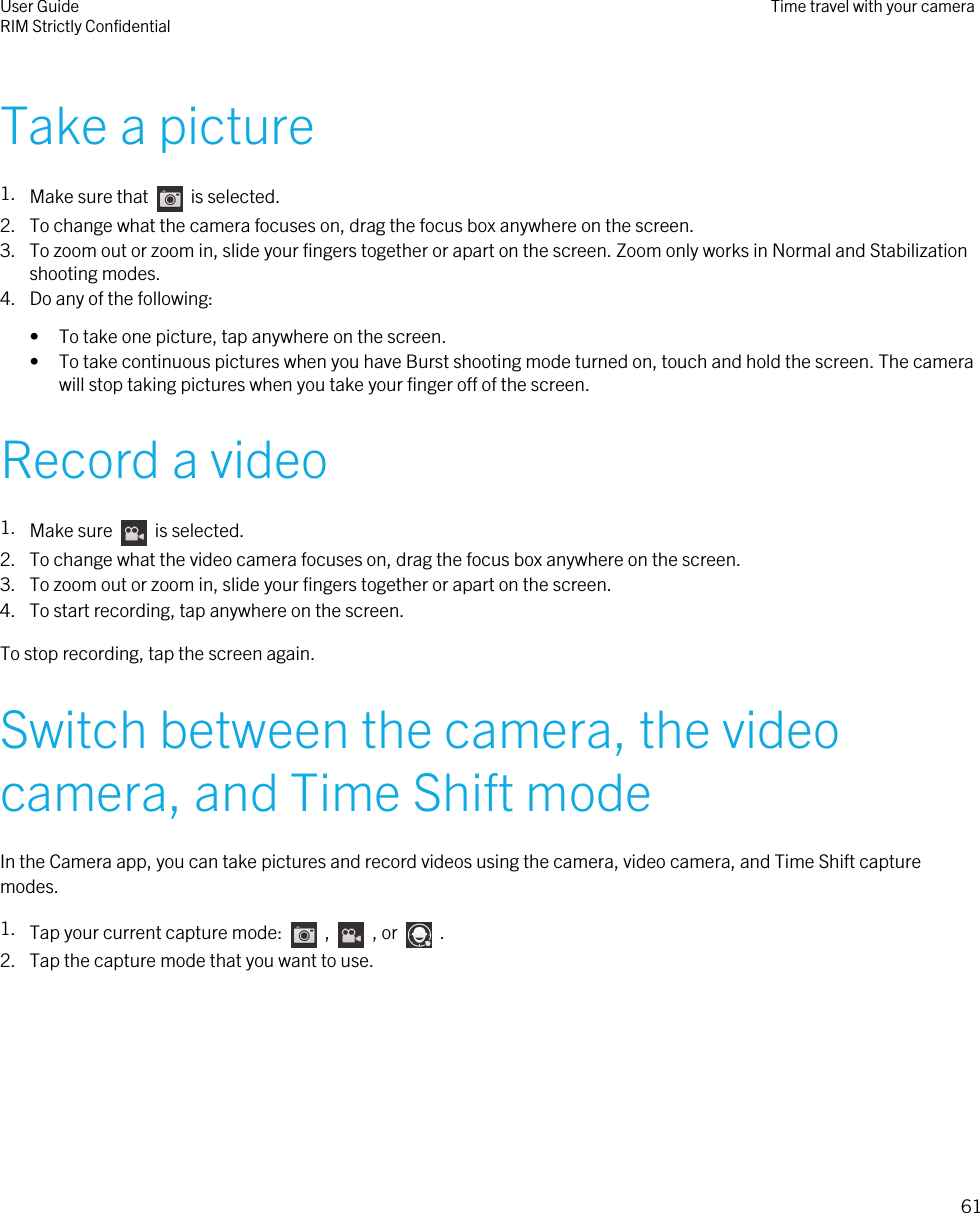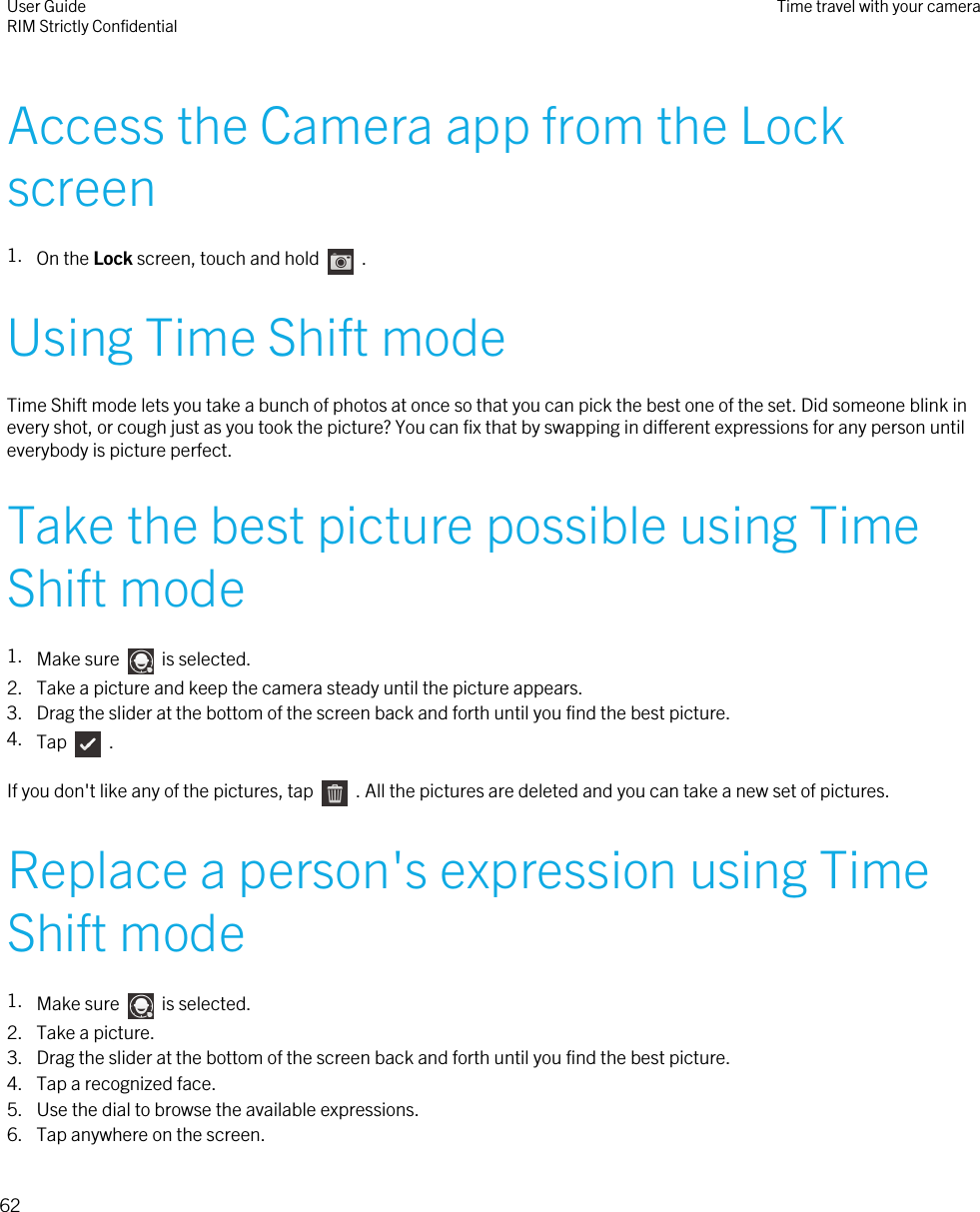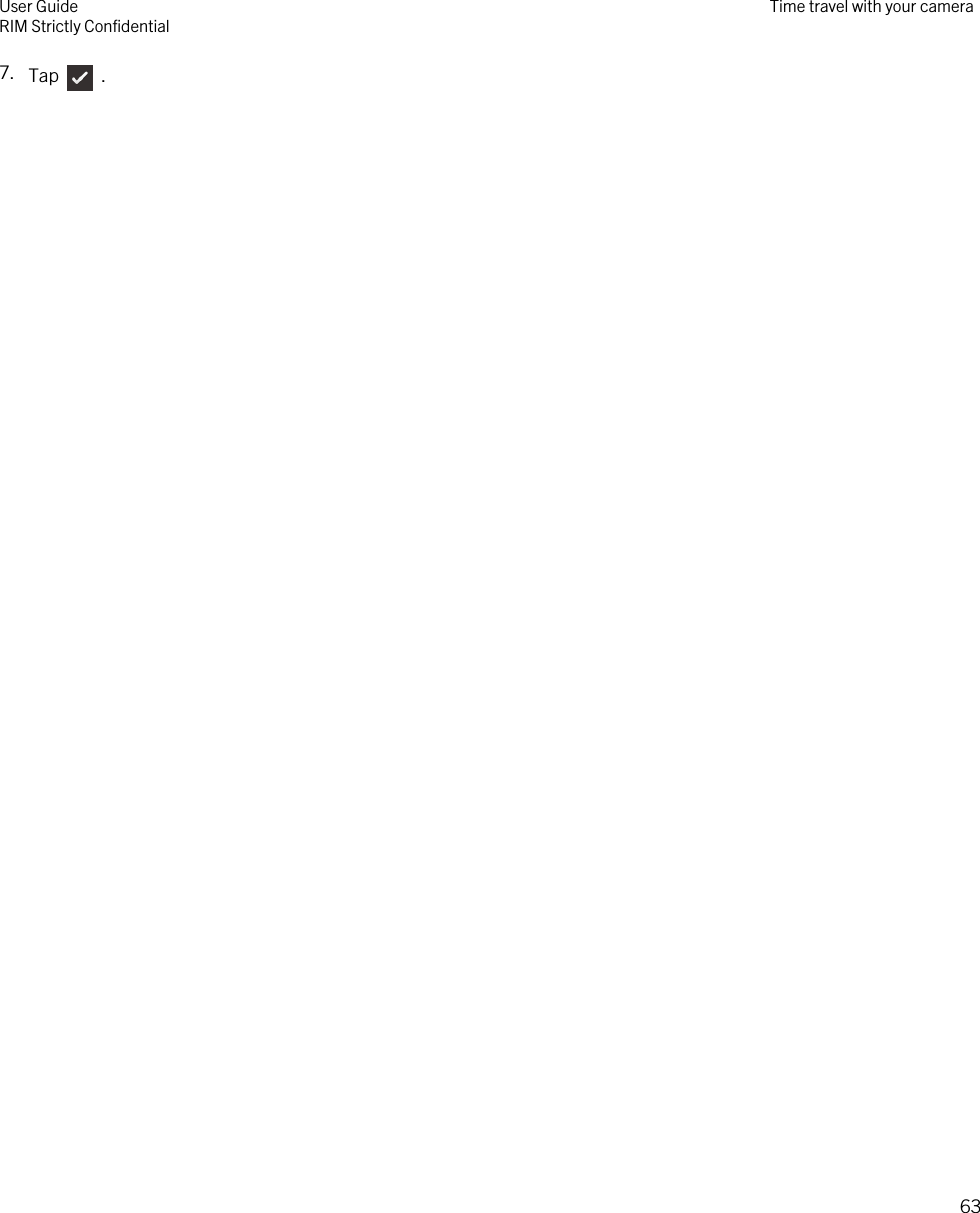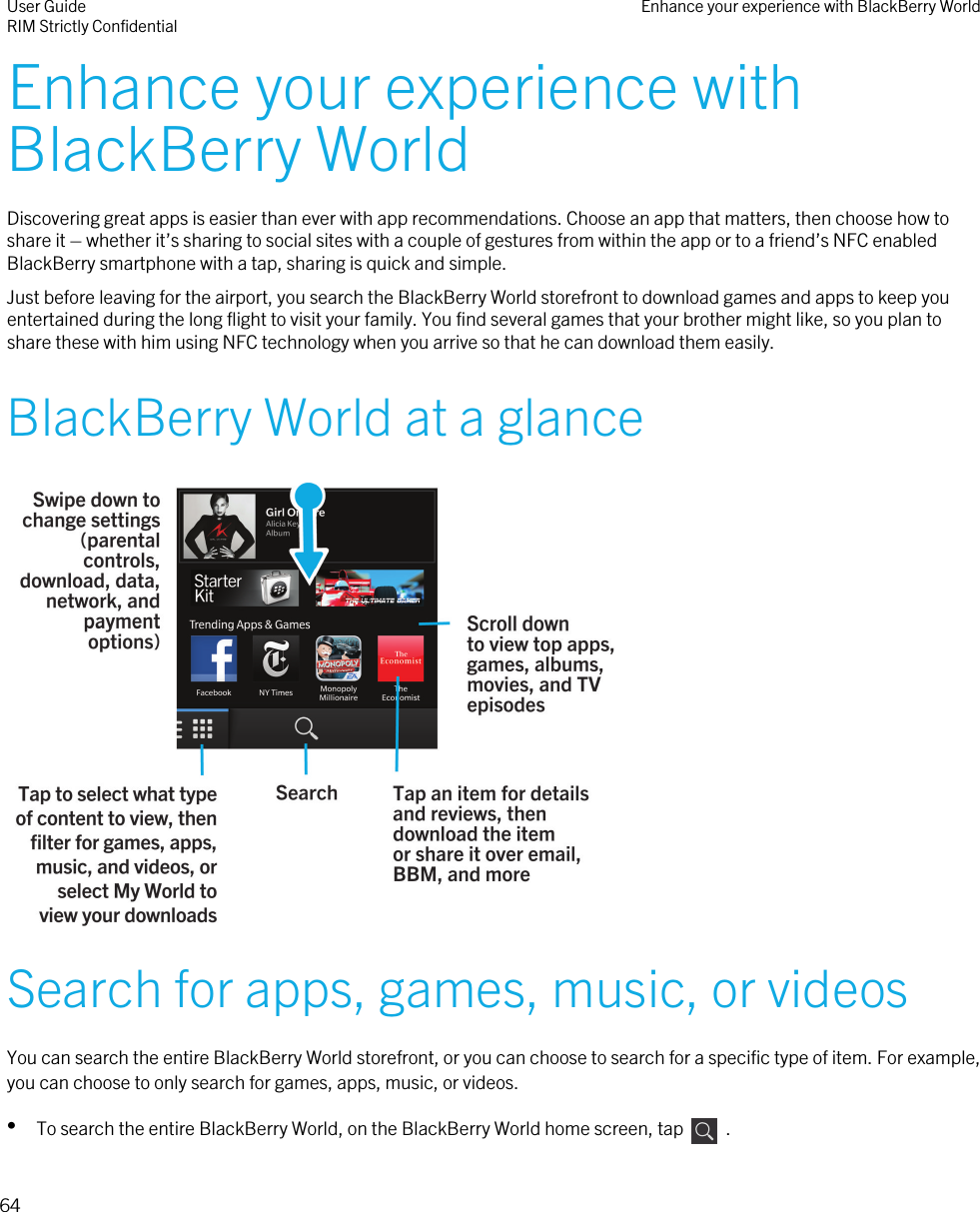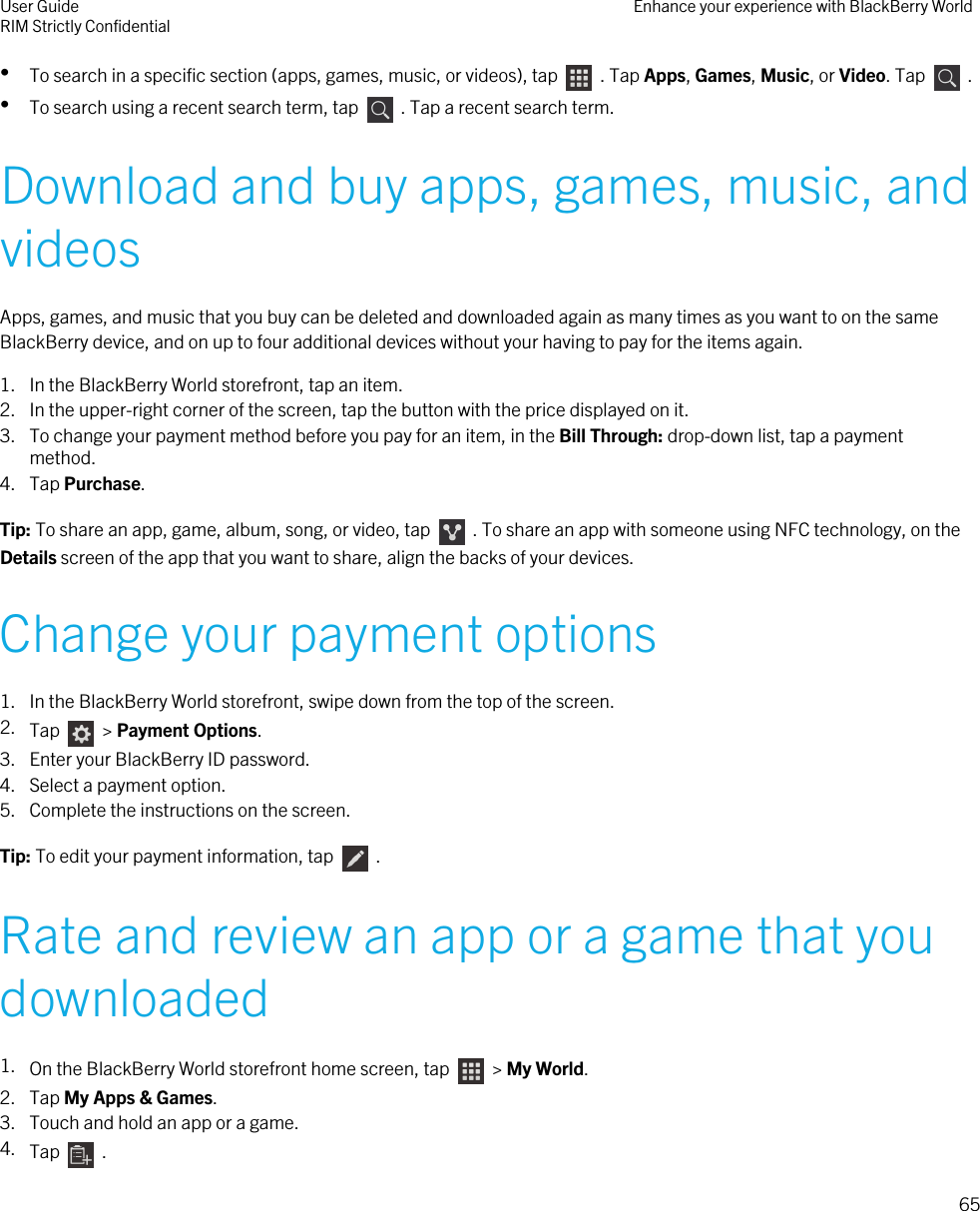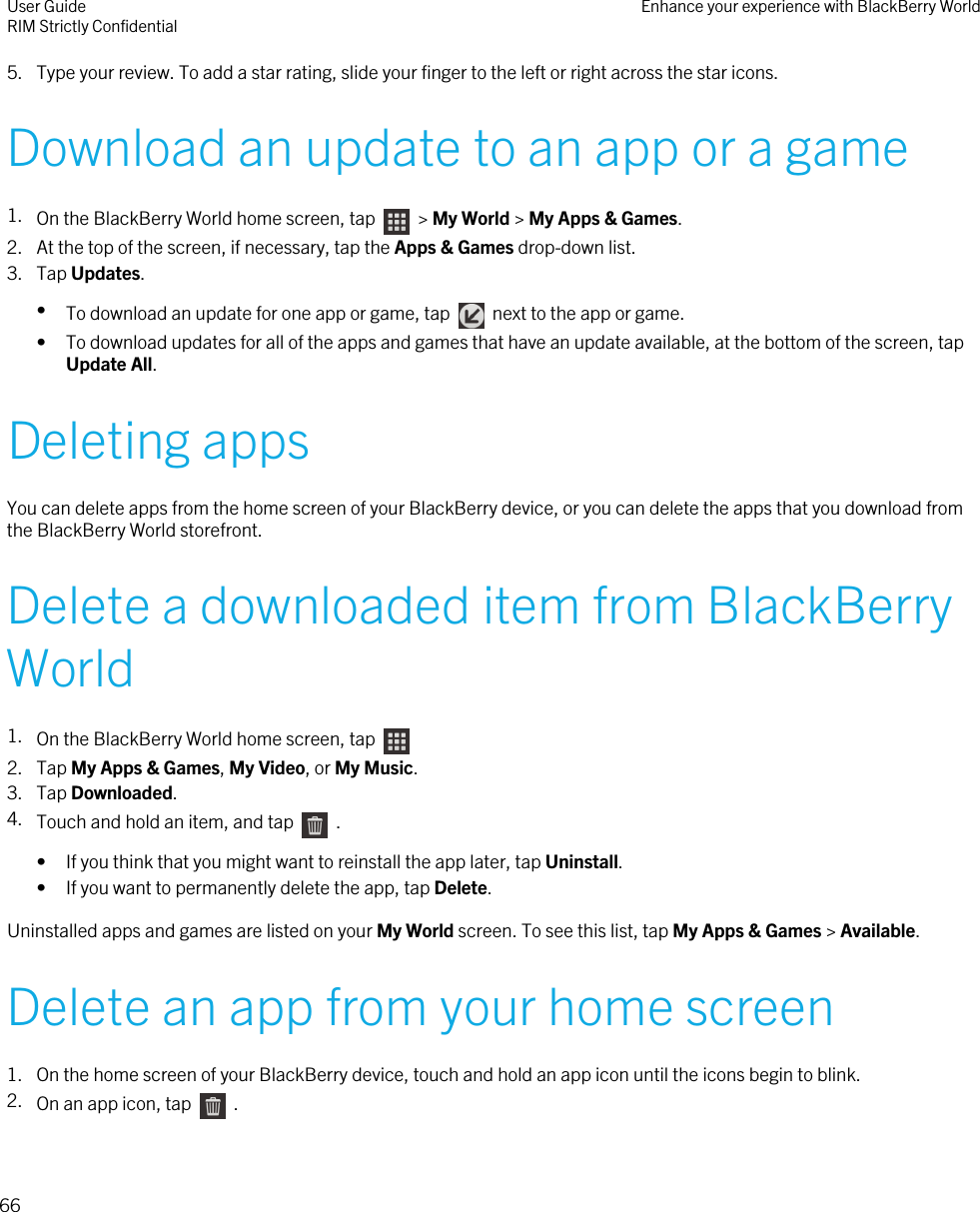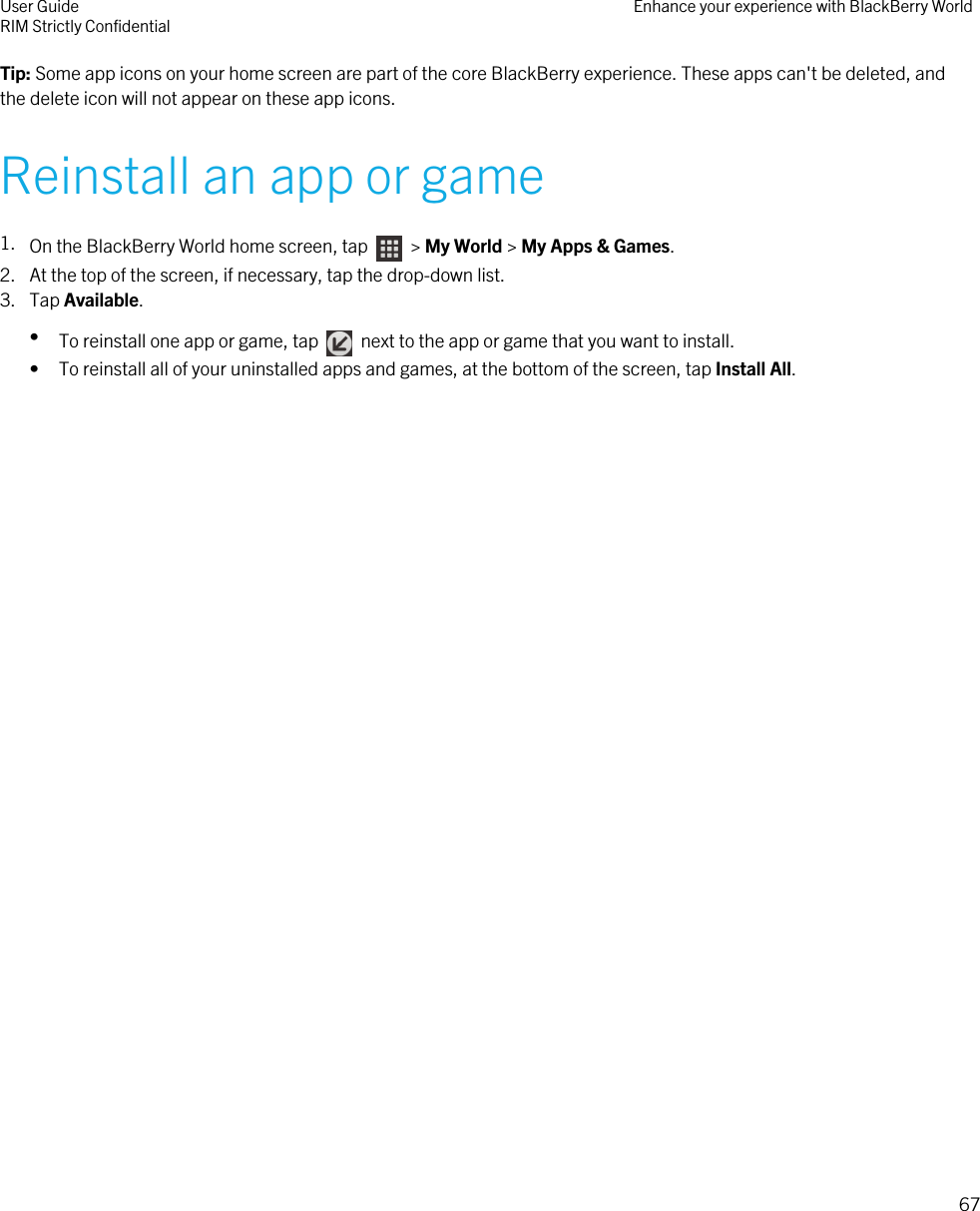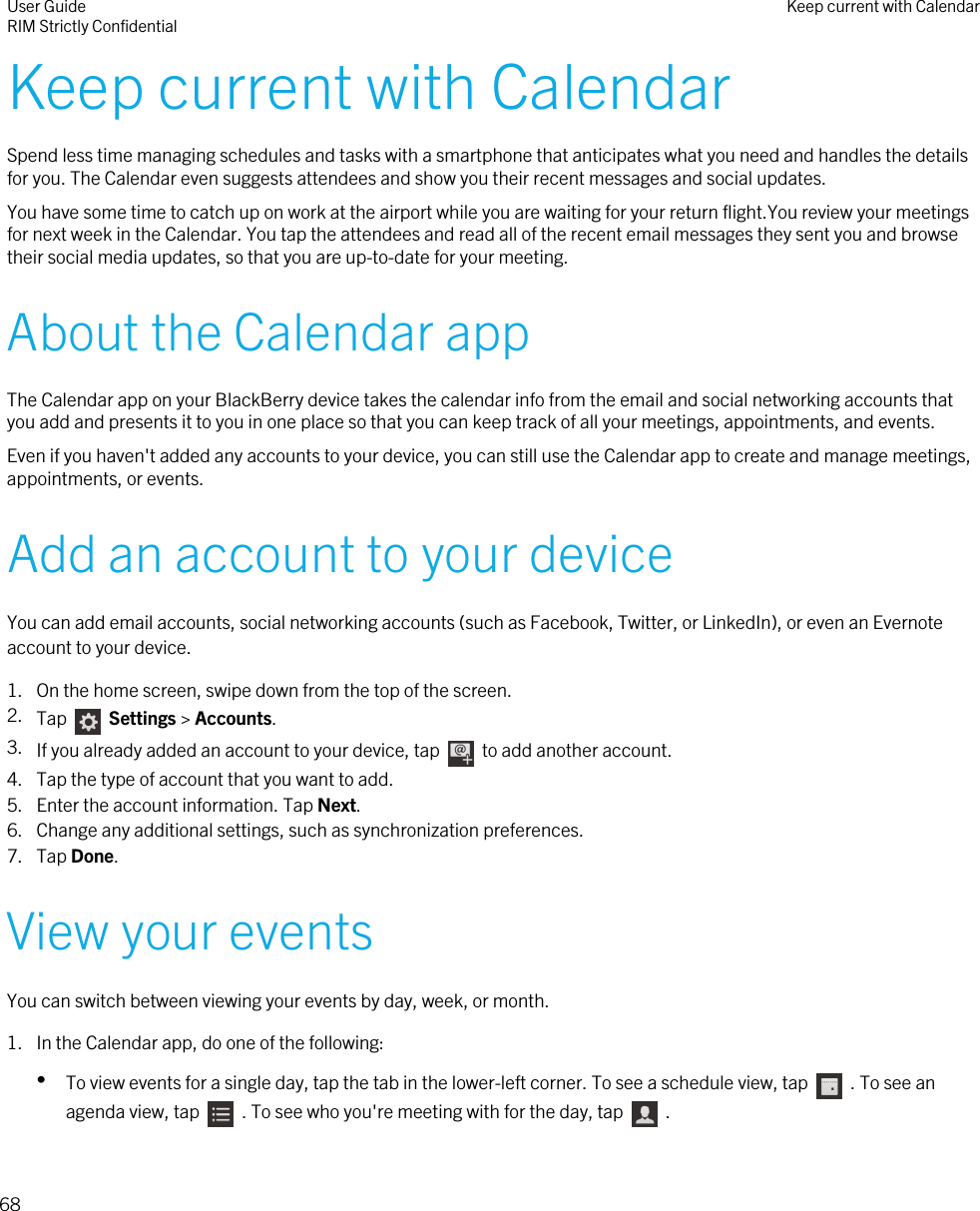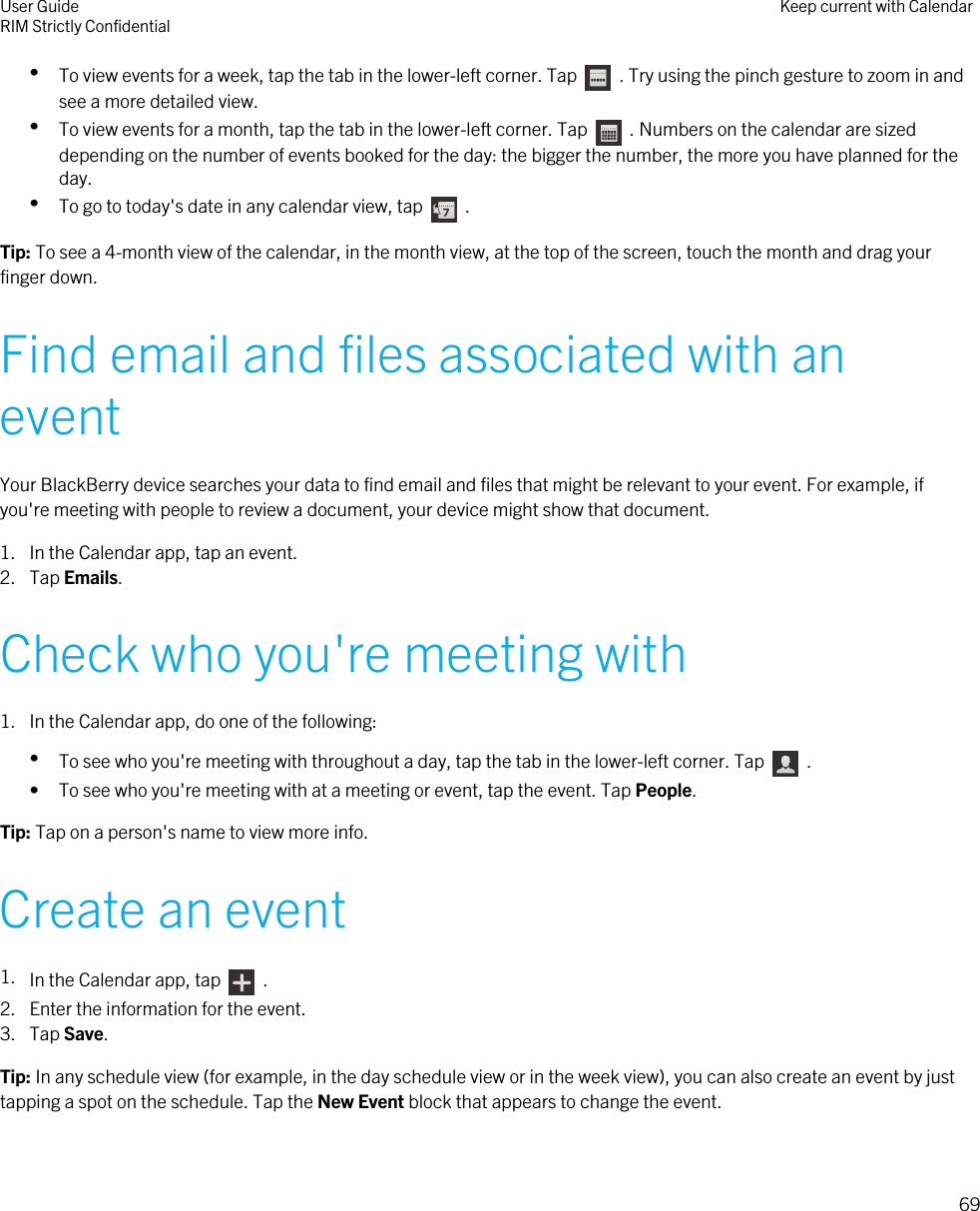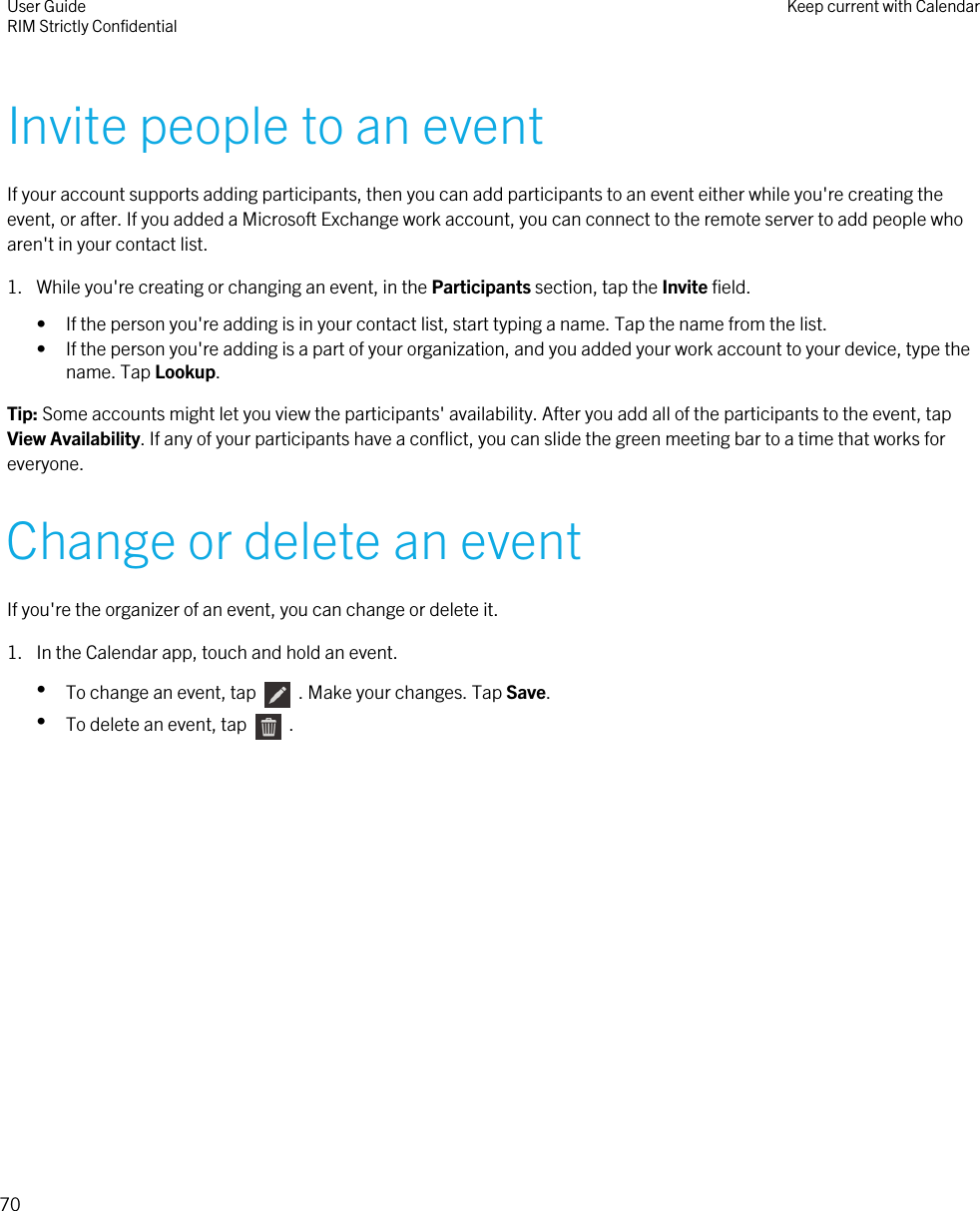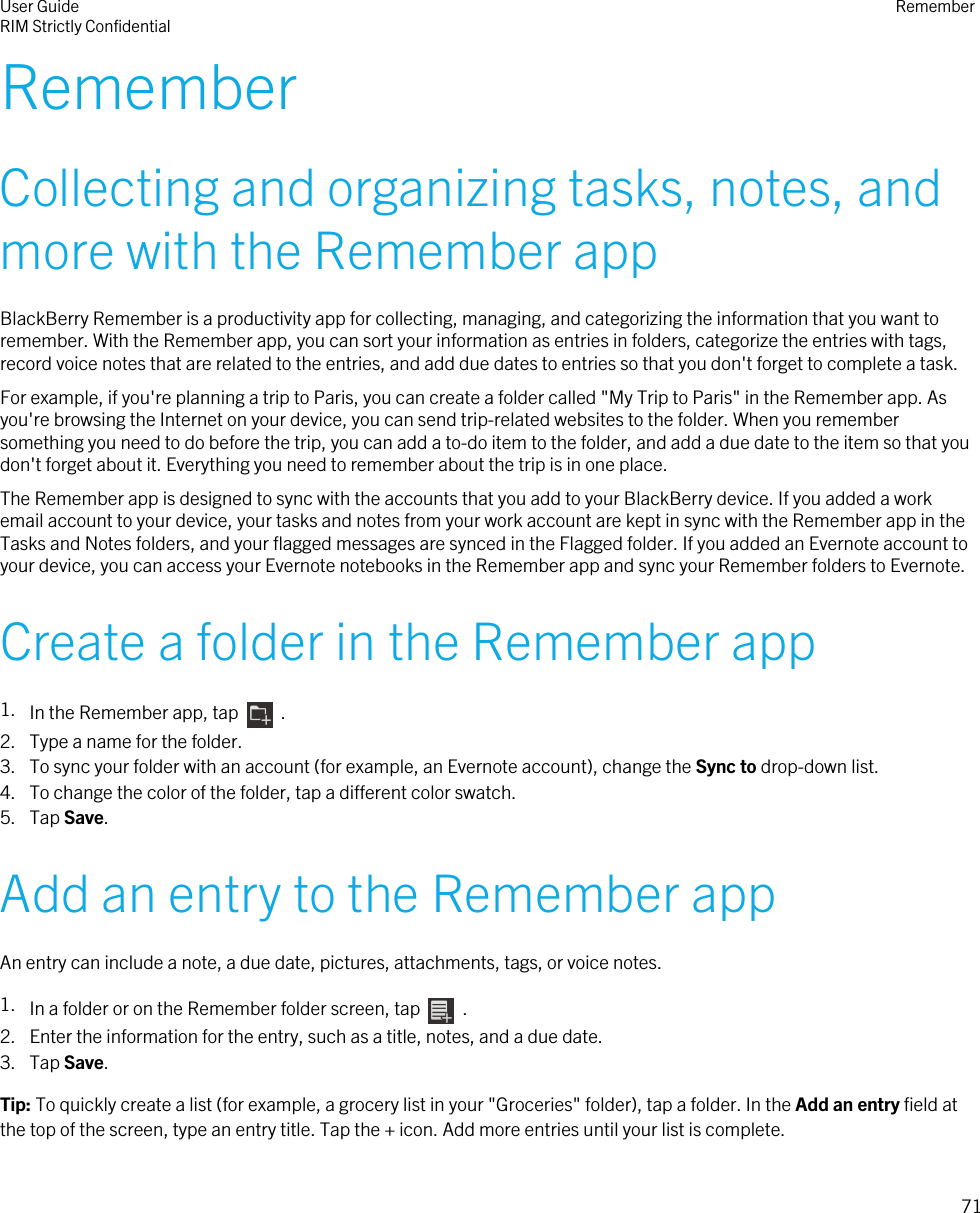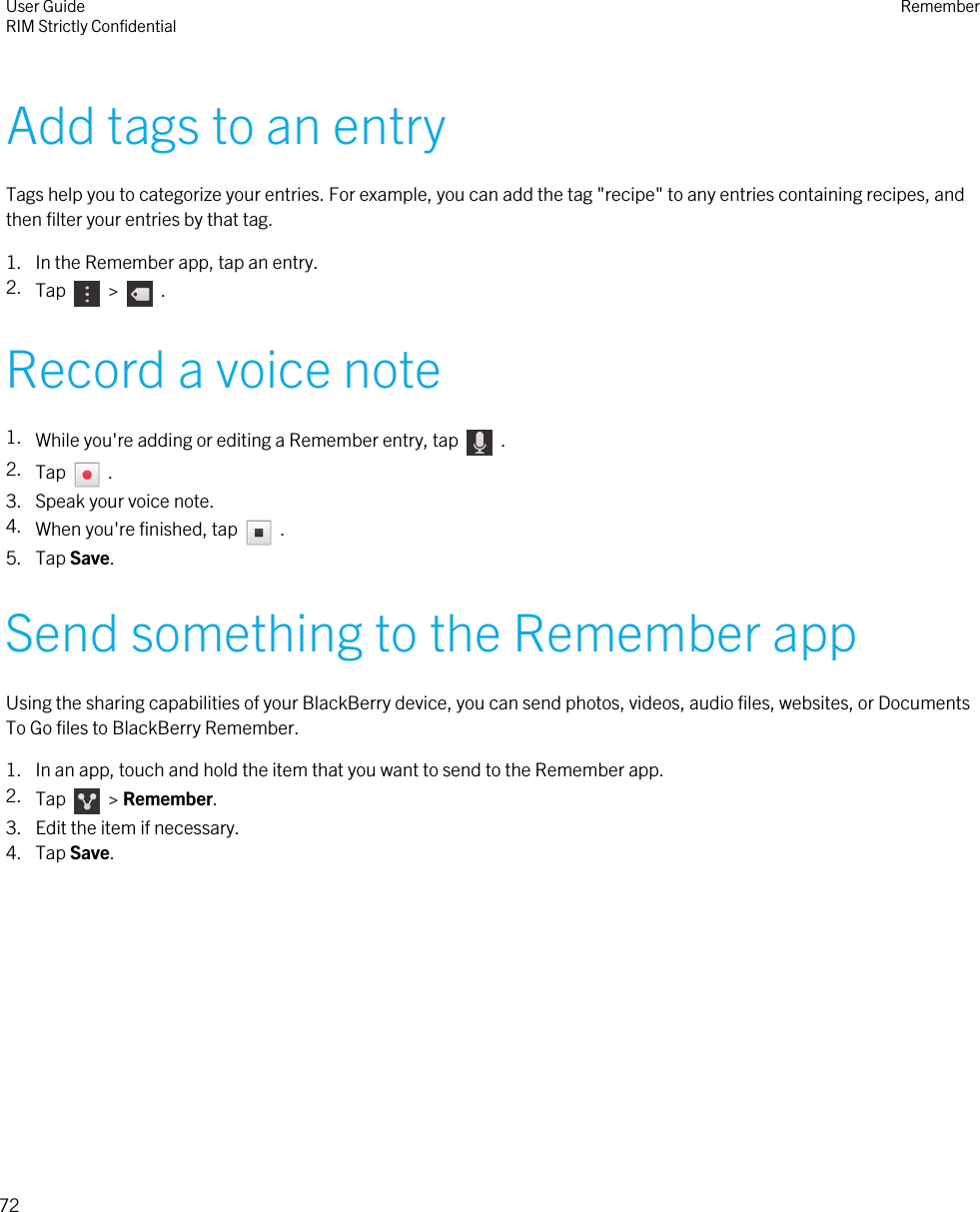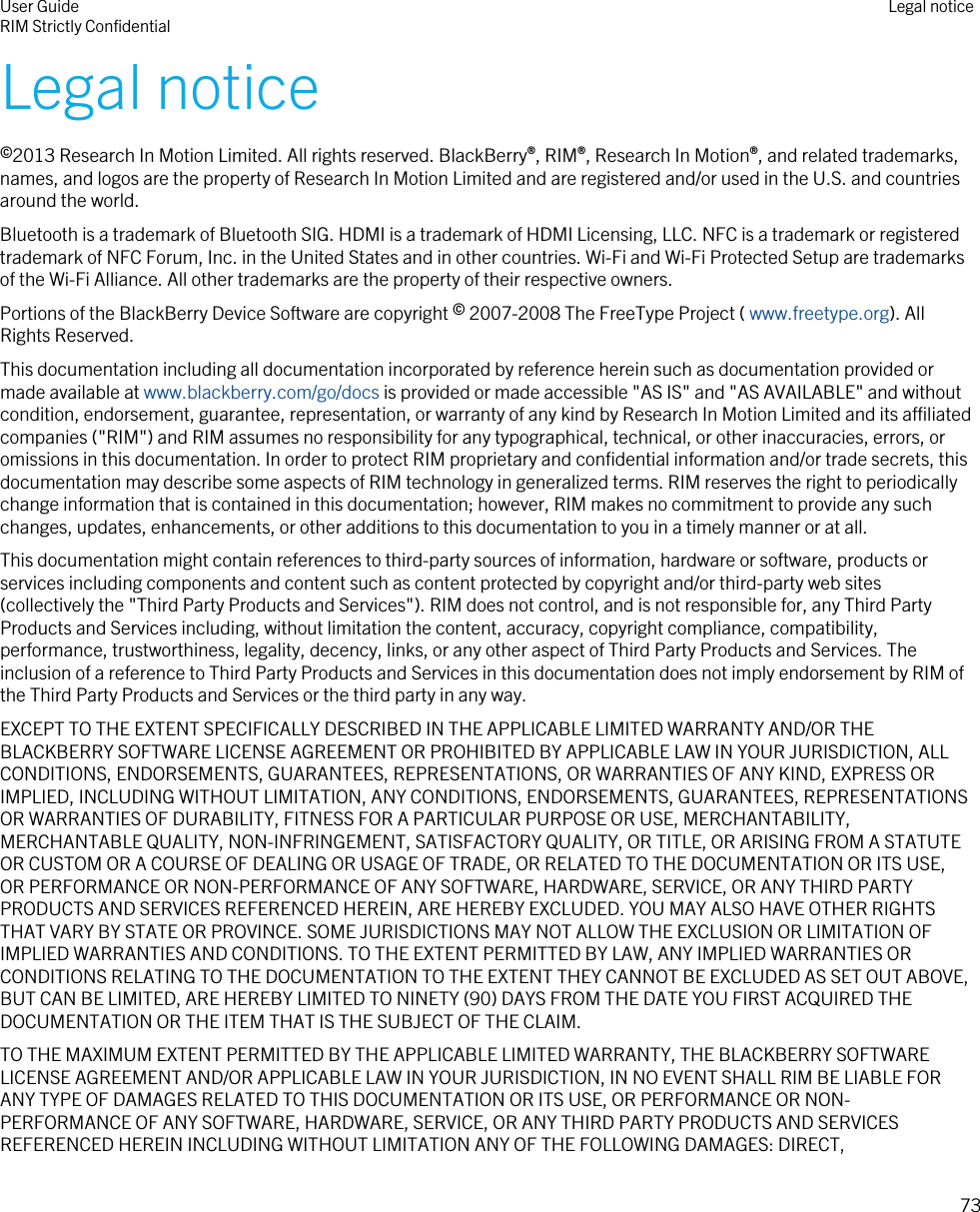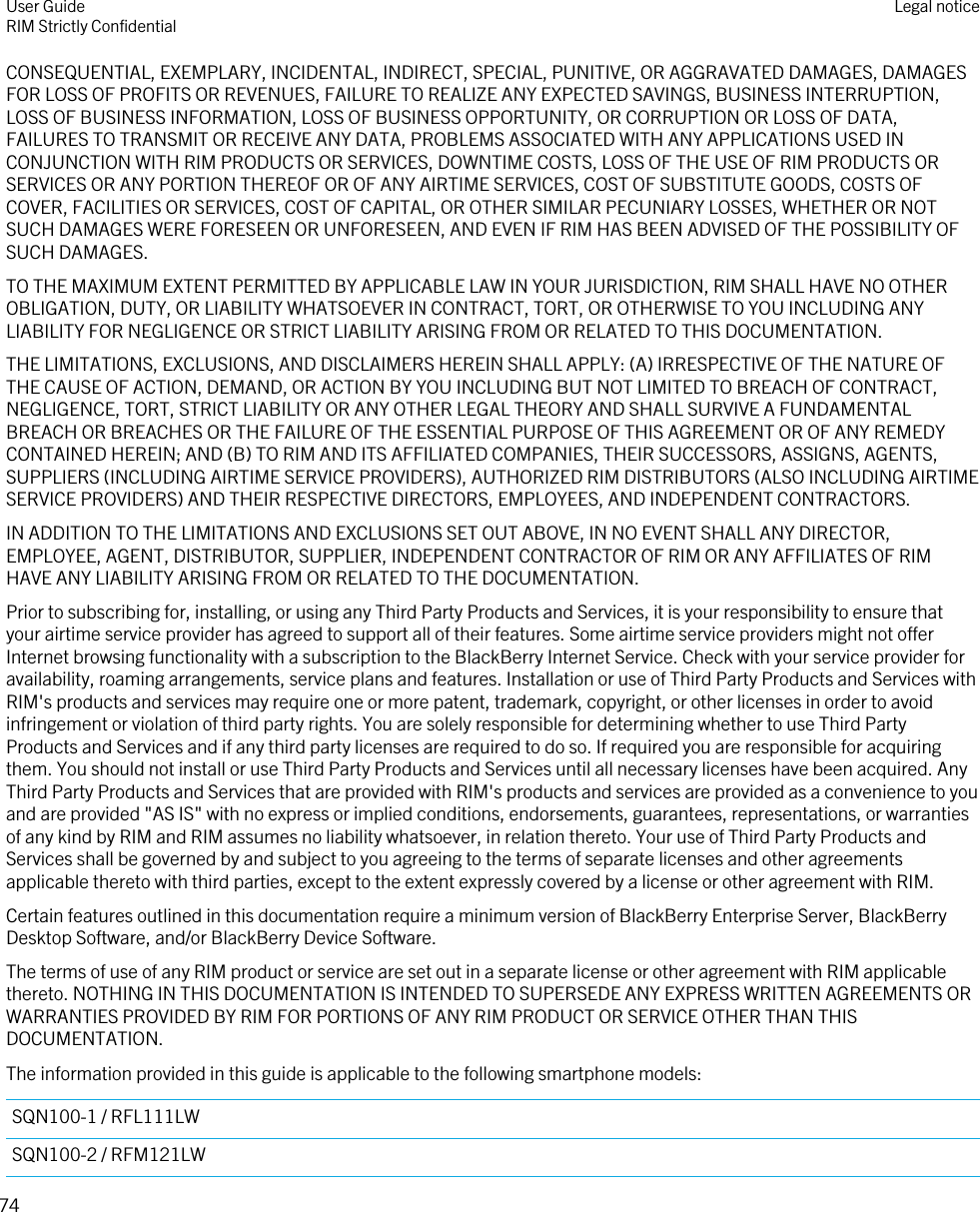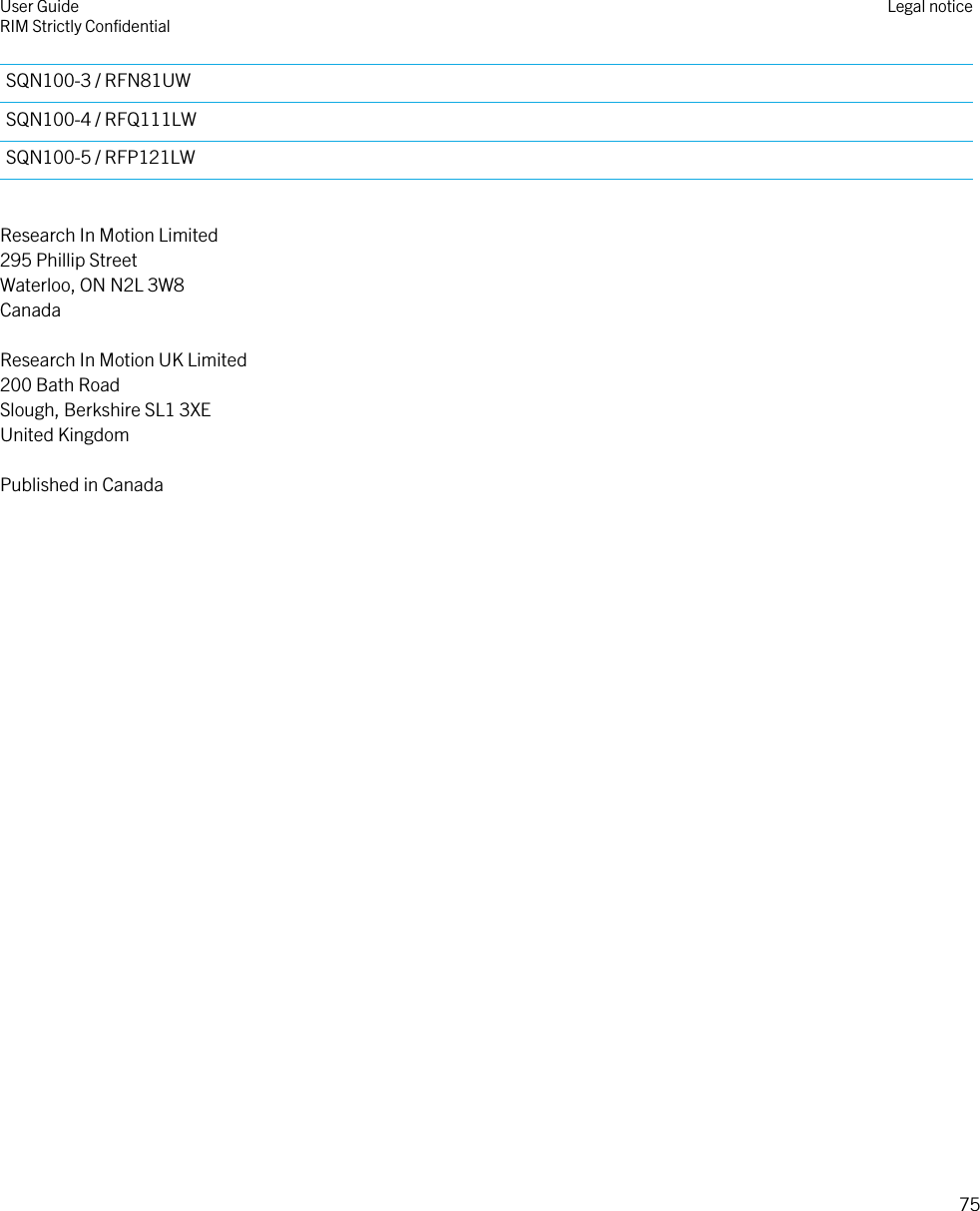BlackBerry RFM120LW Mobile phone with GSM/GPRS/EDGE 850/1900, DB CDMA2000/1xEVDO, WCDMA/HSPA FDD II/V/, LTE FDD IV/XIII, 802.11a/b/g/n, Bluetooth, NFC and GPS. User Manual Temp Confid
BlackBerry Limited Mobile phone with GSM/GPRS/EDGE 850/1900, DB CDMA2000/1xEVDO, WCDMA/HSPA FDD II/V/, LTE FDD IV/XIII, 802.11a/b/g/n, Bluetooth, NFC and GPS. Temp Confid
Contents
- 1. Temp Confid_User Manual
- 2. Temp Confid_User SIB
Temp Confid_User Manual