BlackBox Biometrics LIAS10 Impact Sensor User Manual
BlackBox Biometrics Inc. Impact Sensor
User Manual
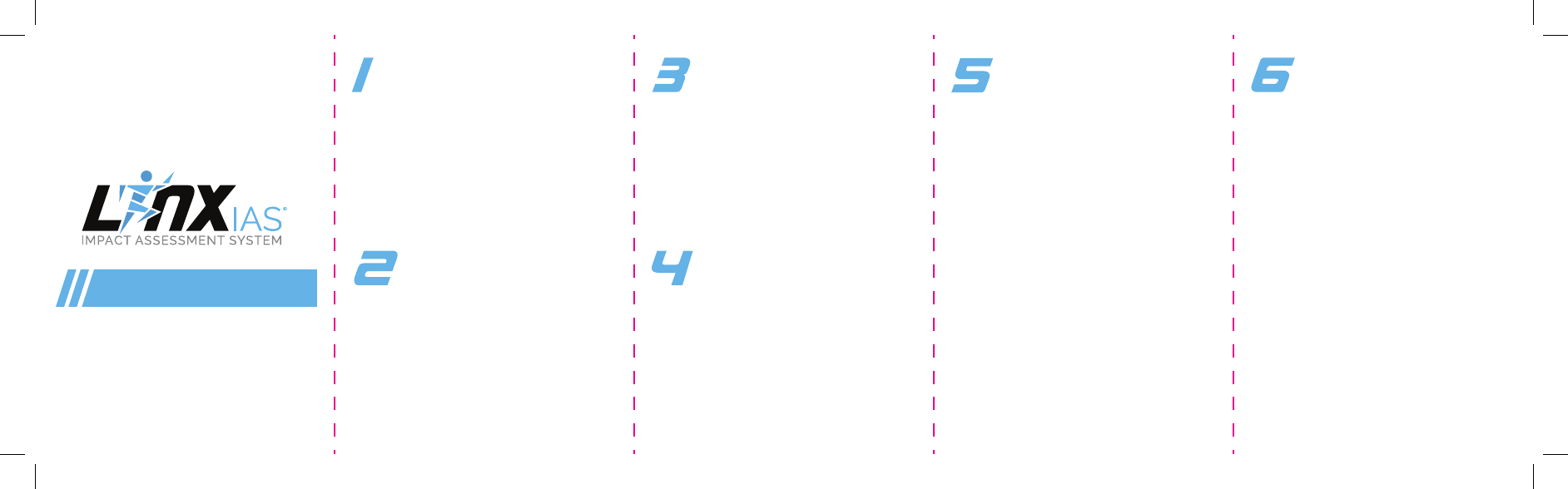
QUICK START GUIDE
We require device registration for support
and future software upgrades.
a. Touch the button and the white LED
blinks, indicating that the device is ready to
transmit to the app. If it doesn’t blink, touch
and hold the button until the white LED
glows steadily to turn on the Linx IAS device.
b. In the Linx IAS app, tap the Scan button
on the Add Athlete page to associate the
device with the athlete. The Linx IAS device
broadcasts registration to the app if it has
not been connected to an athlete before.
c. Select device matching serial number
on back of device.
RegisteR the
linx ias device
Open the Linx IAS app and the login screen
appears. New users will be prompted to
read and agree to the Terms of Use prior
to creating a user account. Enter your user
information and tap Save to create your
user account.
cReate
UseR accoUnt
Enter athlete’s information.
add an athlete
set Up
activity pRofile
Charge the Linx IAS device before using it.
Plug the charger into an electrical outlet and put
the device in the charger. The white LED pulses
slowly while charging and will be steady when
charging is complete. It takes about two hours
to charge the Linx IAS device fully.
Download the free Linx IAS app to a
smartphone or tablet, or PC software to
a computer for monitoring your athlete
(“your monitoring device”).
chaRge the
linx ias device
download
the linx ias app
Follow these steps to set up
the Linx IAS device and app.
Complete the athlete’s activity prole.
Activity proles will allow you to lter event
data based on each sport, team or activity
the athlete participates in. To get started,
ll in the default activity prole information
for the athlete’s primary activity. The activity
prole is stored on the Linx IAS device and
saves new impacts to the correct sport or
team that can be ltered on the Dashboard.
This device complies with Part 15 of the FCC rules. Operation is subject to the
following two conditions: (1) This device may not cause harmful interference, and
(2) This device must accept any interference received, including interference that
may cause undesired operation.
CAUTION:
Pursuant to Part 15.21 of the FCC Rules, any changes or modifications to this
product not expressly approved by BlackBox Biometrics®, Inc. might cause harmful
interference and void the FCC authorization to operate this product.
The radiated energy from this product is below the FCC radio frequency exposure
limits.
FCC ID: 2AHN8LIAS10
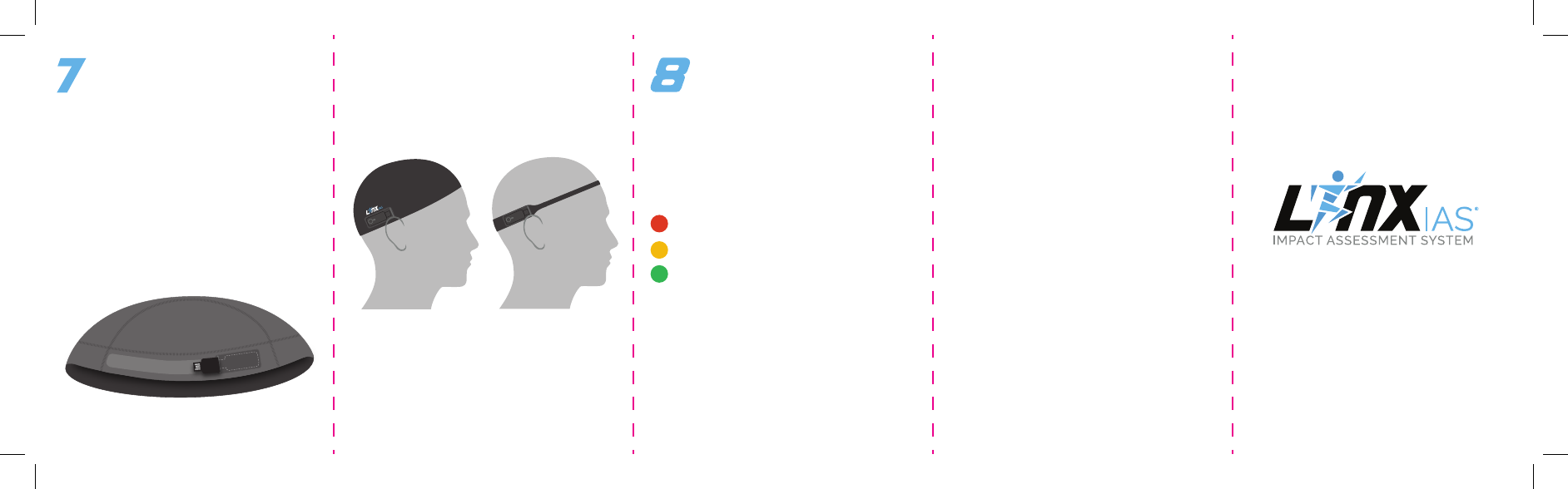
The app must be running, but can
be in the background on the tablet
or smartphone to receive a notication
of an impact.
At any time, the athlete can touch the
button on the device to get immediate
feedback via the LED light on the most
severe event in the past 24 hours or since
last cleared. A red, yellow or green light
will glow. This feature lets the athlete
get information readily on the eld. This
information is cleared when the Linx IAS
device is turned o or cleared using
the app.
c. Fit the Linx IAS skull cap or Linx IAS
headband on the athlete; it should t
snugly. The Linx IAS device lies at against
the head, just behind the athlete’s right ear.
a. If the Linx IAS device is not already on,
touch and hold the button until the white
LED glows to turn on the Linx IAS device.
The device must be turned on by hand and
turns o by itself after a period of inactivity.
b. Insert the Linx IAS device in the
pocket of the Linx IAS skull cap or Linx IAS
headband. The button and the LED line
up with the openings in the skull cap or
headband.
weaR
linx ias
At any time the athlete is practicing or
playing in a sport, keep the device on their
head in the proper position. If a red or
yellow impact occurs, the device sends the
information to the monitoring device, and a
pop up impact alert appears on the Linx IAS
app showing the IAS Score™:
• Red for severe
• Yellow for moderate
• Green for no moderate or severe impact.
Green impacts are not sent to the monitoring
device. Green impacts may be manually
pulled from the device using the app at any
time. Note: The LED will ash no matter the
severity of the hit (red, yellow, or green).
Use the
linx ias device
Linx IAS® is not a medical device and does not prevent
or predict concussions. Linx IAS® is not a substitute for
a doctor’s examination or expertise in the event of a
possible injury. Linx IAS® is intended to indicate a level of
head impact to the user, and will not indicate whether a
concussion has occurred.
v1.0.0
Copyright © 2016 BlackBox Biometrics, Inc. All rights
reserved. Linx IAS® is a registered trademark of BlackBox
Biometrics, Inc.