Blackline Safety G7X LONE WORKER SAFETY POD User Manual User Guide
Blackline Safety Corp. LONE WORKER SAFETY POD User Guide
User Guide

G7
Technical User Manual
CONTENTS
OVERVIEW
Real-time connected safety ............................................................................................................... 4
Blackline Safety Network .................................................................................................................... 4
Blackline Live web portal .................................................................................................................... 5
G7 models .................................................................................................................................................. 6
Device comparison ................................................................................................................................. 7
What’s in the box .................................................................................................................................... 8
Hardware details ......................................................................................................................................9
INTERACTION
How it works ............................................................................................................................................... 10
NOTIFICATIONS
SureSafe .........................................................................................................................................................11
Yellow pending alarm ........................................................................................................................... 12
Yellow warning alarm ............................................................................................................................13
Red alert ........................................................................................................................................................ 14
LiveResponse ............................................................................................................................................. 15
OPERATING
Charging ......................................................................................................................................................16
Wearing ........................................................................................................................................................16
Power on ..................................................................................................................................................... 17
Power o ..................................................................................................................................................... 17
SAFETY MONITORING FEATURES
Yellow pending alarm features ........................................................................................................ 18
Potential Fall detected ............................................................................................................... 18
Potential no-motion detected ............................................................................................... 19
Check-in request ...........................................................................................................................19
Yellow warning alarm features ......................................................................................................... 20
Messages ........................................................................................................................................... 20
Speaker phone ............................................................................................................................... 21
Network connection interruption ....................................................................................... 21
Low battery ...................................................................................................................................... 21
Red alert features .....................................................................................................................................22
Fall detected .................................................................................................................................... 22
No-motion detected ................................................................................................................... 22
Missed check-in ............................................................................................................................. 23
SOS alert ............................................................................................................................................. 23
GAS DETECTION
Bump test ....................................................................................................................................................24
Calibration .................................................................................................................................................. 26
Zero sensors ................................................................................................................................................27
GAS DETECTION FEATURES
Yellow warning alarm gas features ................................................................................................ 28
Low warning alarm for gas ...................................................................................................... 28
Under limit ..................................................................................................................................... 29
Sensor error ..................................................................................................................................... 29
Calibration ....................................................................................................................................... 29
Bump test ..........................................................................................................................................29
Red alert gas features ............................................................................................................................ 30
High alert for gas ........................................................................................................................... 30
STEL (short term exposure limit) alert ............................................................................... 30
TWA (time weighted average) alert .................................................................................... 31
OL (over limit) alert ...................................................................................................................... 31
CARTRIDGES
Gas Cartridge replacement program ............................................................................................32
Changing cartridges .............................................................................................................................. 32
Cartridge care ............................................................................................................................................ 33
Cartridge safety precautions ............................................................................................................. 33
Caution ............................................................................................................................................... 33
FIRMWARE UPDATES
Over-the-air (OTA) rmware updates ...........................................................................................34
SUPPORT
Learn more ..................................................................................................................................................35
Customer Care ........................................................................................................................................... 35
SPECIFICATIONS
Detailed specications .......................................................................................................................... 36
LEGAL NOTICES AND CERTIFICATIONS
Legal notices ..............................................................................................................................................38
Intrinsically safe ......................................................................................................................................... 39

4 || G7 TECHNICAL USER MANUAL
OVERVIEW
REALTIME CONNECTED SAFETY
What is G7?
G7 is the rst true work-everywhere, wearable, personal safety monitor. It keeps you
connected — whether it’s a gas leak, a health incident or an intruder.
Your G7 can trigger a facility evacuation, accounting for your location on a real-time
map. Should you require help, G7 delivers the instant situational awareness needed to
manage the fastest possible response to make a dierence.
G7 has your back at all times.
BLACKLINE SAFETY NETWORK
How am I connected?
The Blackline Safety Network is the cloud-hosted system used to monitor your safety.
It includes 2G/3G cellular networks, satellite networks, our Blackline Live™ web portal
application, your monitoring account and your personal safety monitoring device.
Each G7 device requires an active service plan in order to connect to the Blackline Safety
Network. Depending on your needs and requirements, there are various service plan
options available such as 24/7 safety monitoring by Blackline’s Safety Operations Center
and two-way voice communication. Contact your organization’s safety professional for
more information regarding the details of your service plan.
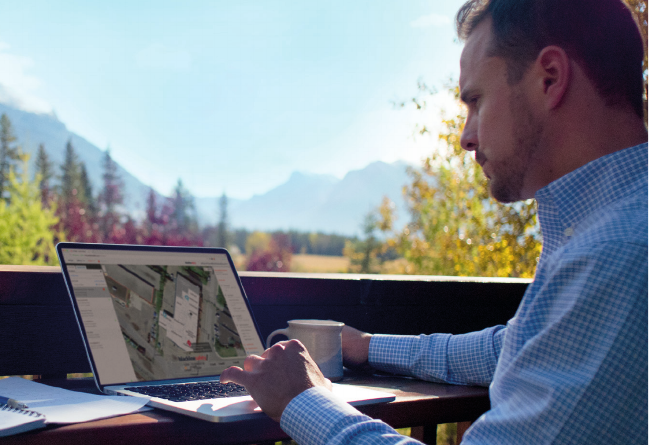
G7 TECHNICAL USER MANUAL || 5
BLACKLINE LIVE WEB PORTAL
What is Blackline Live?
G7 utilizes the cloud-hosted Blackline Live web portal to monitor and manage all your
workers and devices.
With Blackline Live’s real-time alerting and live map with employee locations, you can
quickly locate and respond to a worker in distress. Real-time alerts show the employees
location on the map with the type of alert, enabling your team to eciently send the
help they need.
Blackline Live also allows you to create and customize conguration proles that
determine how a device or a group of devices operates in the eld. Similarly, alert
proles are set up to determine what contacts should be notied in the event of an
incident and what response protocol monitoring personnel will follow to ensure your
team gets the help it needs.
Blackline Live keeps track of alert history, calibrations and bump tests eliminates the need
to manually retrieve data logs from the eld. All G7 data is communicated in real-time.
G7 is capable of receiving text messages from Blackline Live, with the option of
receiving voice communications.
Blackline Live allows you to tailor user access depending on employee roles: employee,
supervisor, administrator and monitoring team. This ensures that everyone has access to
the right tools to accommodate their role in a comprehensive monitoring program.

6 || G7 TECHNICAL USER MANUAL
G7 MODELS
What G7 model do I have?
There are two G7 models: G7c and G7x. The main dierence between them is how they
connect to the Blackline Safety Network.
If you are unsure of which G7 model you have, refer to the logo on the front of your G7.
G7c works anywhere with 2G/3G
cellular coverage in over 200 countries
to connect you directly to the Blackline
Safety Network. Depending on your
service plan, your G7c may have
two-way voice capabilities.
G7x works in conjunction with Blackline’s
G7 Bridge — a portable satellite base
station that keeps you connected in
remote locations outside cellular coverage.
G7x uses a 900 MHz radio to communicate
with G7 Bridge up to 2km away. One G7
Bridge can link up to ve G7x devices
to the Blackline Safety Network through
Iridium satellite or cellular data.
G7C
G7X
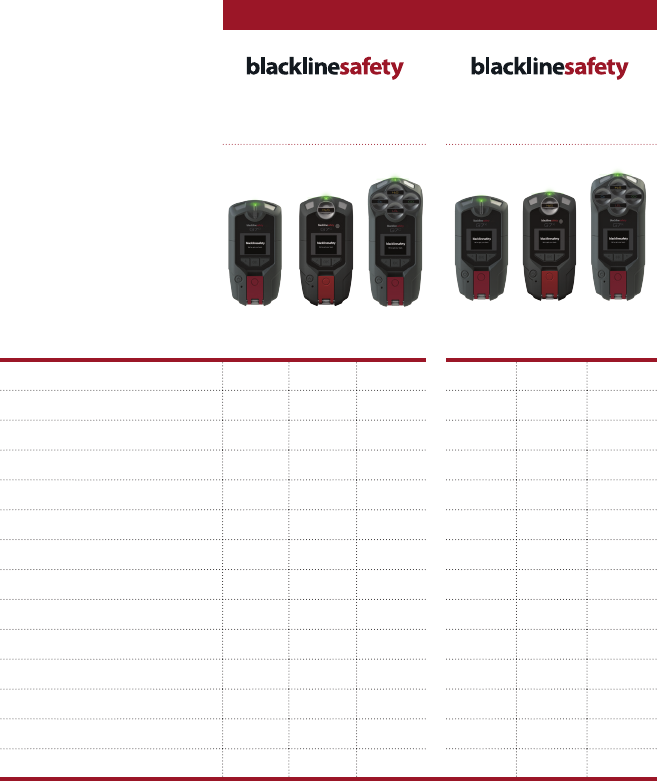
G7 TECHNICAL USER MANUAL || 7
DEVICE COMPARISON
What features does my G7 have?
G7c and G7x are customized with one of three cartridge types. Cartridge selections
include Standard, Single-gas and Quad-gas cartridges. The following comparison chart
summarizes the features of each cartridge.
Standard StandardSingle SingleQuad Quad
G7
C
G7
X
G7 MODEL
Text messaging l l l l l l
Fall detection l l l l l l
No-motion detection l l l l l l
SOS alert l l l l l l
Check-in l l l l l l
Receive voice calls l l l
Single gas detection l l
Multi gas detection l l
Low warning alarm for gas l l l l
Under limit alarm for gas l l l l
High alert for gas l l l l
STEL alert for gas l l l l
TWA alert for gas l l l l
Over limit alert for gas l l l l
8 || G7 TECHNICAL USER MANUAL
WHAT’S IN THE BOX
Your G7 device comes with the following components:
G7 personal safety monitoring device
Pre-installed cartridge (Standard, Single-gas or Quad-gas cartridge)
Quick start guide
Charging system
• Removable charging clip
• USB cable
• USB power adapter
Certication and support card
If you have a Single-gas or Quad-gas cartridge you will also receive:
Gas detection guide
Single or Quad calibration cap (depending on your cartridge)
Calibration gas tubing
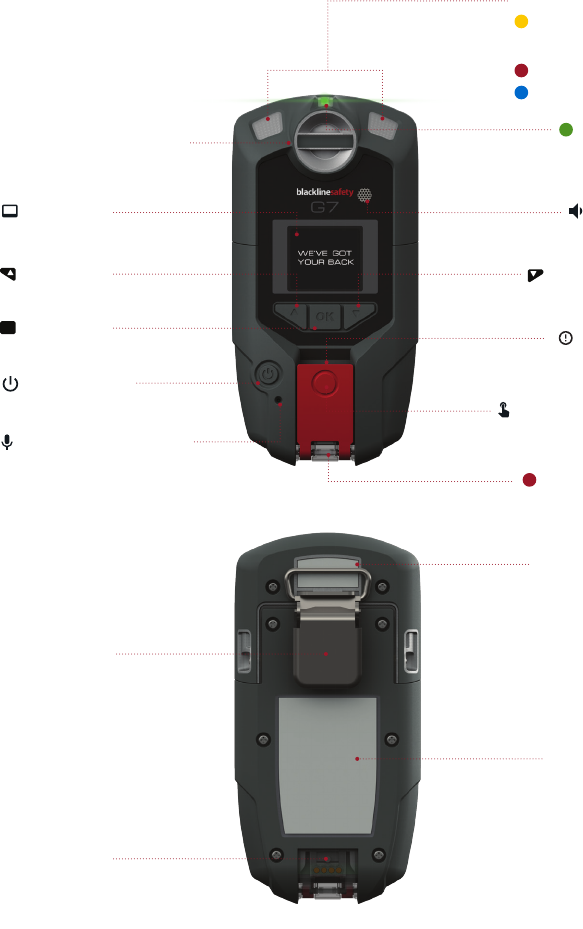
G7 TECHNICAL USER MANUAL || 9
HARDWARE DETAILS
Power button
Charging light
Cartridge (Standard,
Single-gas or Quad-gas)
Metal belt clip
Charging port
Microphone (G7c only)
OK button
Up button
LCD screen Speaker
Latch pull
Latch push button
Product label
Cartridge label
Down button
Pending and
warning
SureSafe
Alerts
LiveResponse
Top lights
OK
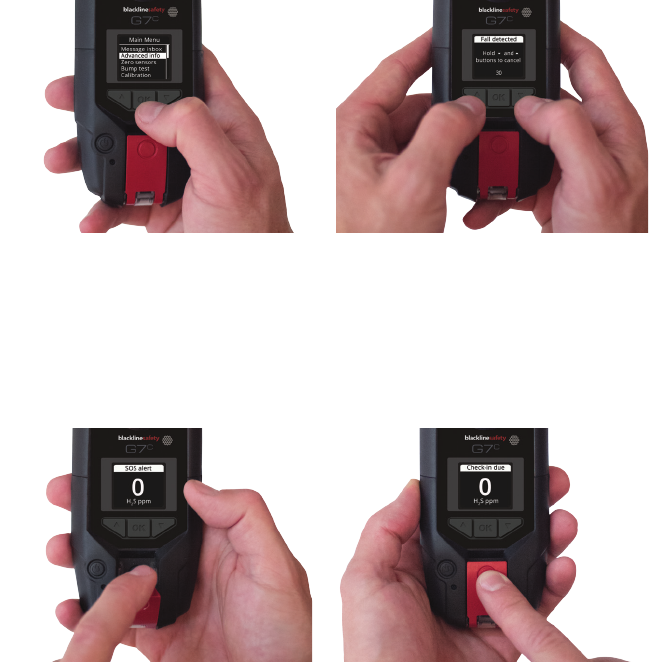
10 || G7 TECHNICAL USER MANUAL
INTERACTION
HOW IT WORKS
Interacting with G7 is easy with it’s high-visibility LCD display and three-button
menu system.
OK button
Press OK to enter the main menu on
the LCD screen and to conrm a
menu selection.
Latch pull
Pull down the latch to call for help when
assistance is required.
Up and down arrow buttons
Press up or down to navigate the menu.
Press and hold both simultaneously to mute
a yellow warning alarm or red alert.
Latch push button
Push the latch in to check in and tell your
G7 that you are safe.
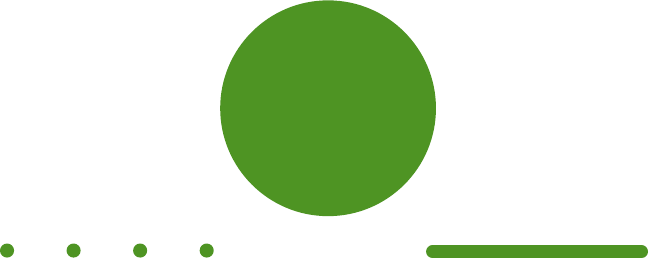
G7 TECHNICAL USER MANUAL || 11
NOTIFICATIONS
When G7 has something to tell you it uses color, vibration, sound and on-screen messages.
SureSafe
Are you Connected?
G7 lets you know your connection status.
Blinking green light
A blinking green SureSafe® light indicates your device is connecting to the Blackline
Safety Network and your safety is not yet monitored.
Solid green light
A solid green SureSafe light indicates you’re connected and being monitored by the
Blackline Safety Network.
Sound and vibration
Congurable to sound an alarm if connection is lost after 5 minutes.
Green
SureSafe
Blinking/Solid
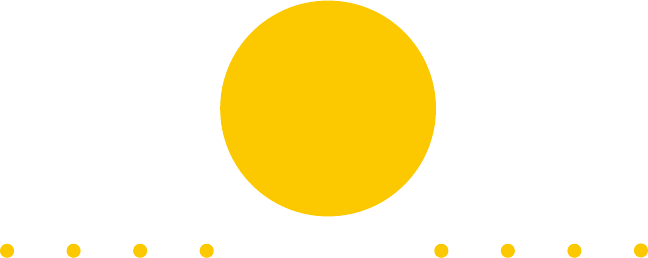
12 || G7 TECHNICAL USER MANUAL
YELLOW PENDING ALARM
Are you safe?
G7 is asking you to conrm that you are safe.
Push the red latch button within a set period of time to confirm you are safe.
If you don’t push the latch button your G7 will communicate a red alert to
monitoring personnel.
Sound and Vibration
Beeping alarm sound — an alarm sound and vibration, a pause, then an alarm sound
and vibration and another pause, etc.
Yellow Pending Alarms:
Potential fall detected
Potential no-motion detected
Check-in request
Yellow
Pending
Alarm
Blinking
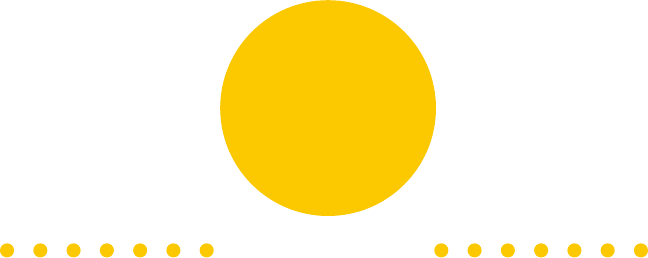
G7 TECHNICAL USER MANUAL || 13
YELLOW WARNING ALARM
G7 has a message for you
Read your G7 screen.
Press and hold the up and down buttons at the same time to let your G7 know you have
read the message. This will disable the audible and visual alarm.
Sound and Vibration
Urgent alarm sound — an alarm sound and vibration, a pause, another alarm sound and
vibration, another pause, etc. (Faster than yellow pending alarm sound).
Yellow Warning Alarms:
New message
Voice call
Network connection interruption
Low battery
Low warning alarm for gas
Sensor error
Under limit
Calibration
Bump test
Yellow
Warning
Alarm
Rapid Blinking
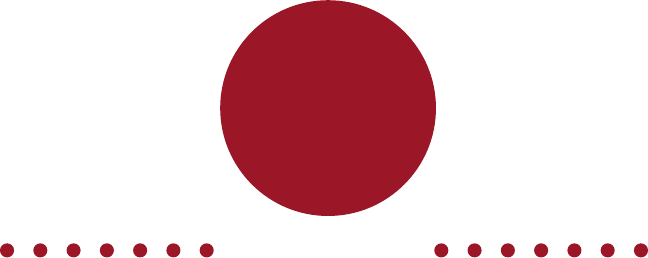
14 || G7 TECHNICAL USER MANUAL
RED ALERT
We’re here to help
If you need assistance or have not responded to a yellow pending alarm.
Red alerts are immediately communicated to monitoring personnel. Read the
information on your screen. Press and hold the up and down buttons simultaneously to
mute. Muting will only silence the sound and vibration and does not cancel the alert to
monitoring personnel.
Sound and vibration
Critical alarm sound — an urgent sound and a constant vibration without any pauses.
Red Alerts:
Fall detected
No-motion detected
Missed check-in
SOS alert
High alert for gas
STEL alert for gas
TWA alert for gas
Over limit alert for gas
Red
Alert
Rapid Blinking
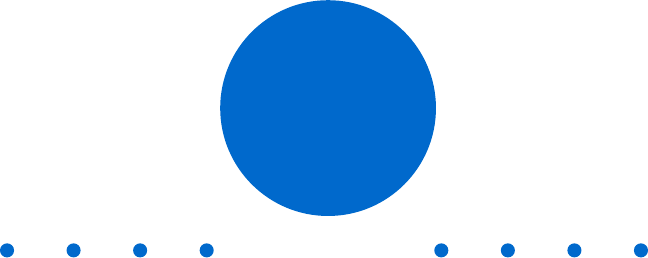
G7 TECHNICAL USER MANUAL || 15
LiveResponse
We’ve got your back
Monitoring personnel have acknowledged your red alert.
Lets you know that remote monitoring personnel are responding by following your
team’s emergency protocol. Once monitoring personnel have resolved the red alert, the
blue LiveResponse™ light will shut o.
Sound and Vibration
Depending on your response protocol, a G7c with voice enabled service plan will
automatically connect your speaker phone to monitoring personnel.
LiveResponse
Blinking

16 || G7 TECHNICAL USER MANUAL
OPERATING
CHARGING
How do I charge my G7?
Insert the micro USB plug into the removable charging clip, then slide the clip onto the
charging port at the bottom of your G7. A solid red light at the bottom of the device
conrms your G7 is charging. The LCD screen will let you know when it is fully charged.
Blackline recommends that you fully charge your device after every shift.
NOTE: Charging will automatically turn your G7 o to ensure it will not trigger alerts while
in the charging process.
WEARING
Where do I wear my device?
G7 monitors you best when clipped to your belt or chest pocket.
Removable charging clip
Charging port
Charging cable
G7 TECHNICAL USER MANUAL || 17
POWER ON
How do I turn on my G7c?
Press and hold the power button, and wait for the blinking green SureSafe light to turn
solid. Once connected, the green light will stay on and your safety is being monitored.
How do I turn on my G7x?
Press and hold the power button on your G7 Bridge to turn it on rst, and wait for the
blinking green SureSafe light to turn solid, It takes approximately two minutes for G7 Bridge
to connect to the Blackline Safety Network. Once connected, the green light will stay on.
Press and hold the power button on your G7x. Wait for the blinking green SureSafe light to
turn solid. Once connected, the green light will stay on and your safety is being monitored.
NOTE: For best results, ensure your G7 Bridge is turned on before your G7x. If you are having
diculties connecting your G7x to G7 Bridge, please refer to your G7 Bridge manual.
POWER OFF
How do I turn o my G7c?
Press and hold the power button. The device will go into shutdown sequence, once all
the lights and vibrations have stopped, you have been logged o from the Blackline
Safety Network and your safety is no longer being monitored.
How do I turn o my G7x?
Press and hold the power button of your G7x. The device will go into shutdown
sequence, sending your log off status to G7 Bridge.
When suitably powered, G7 Bridge can remain on at all times. When G7 Bridge is o, all
connected devices will no longer be monitored. Before powering down, ensure there
are no other personal safety monitoring devices connected. Once conrmed, press and
hold the power button on the G7 Bridge. The device will go into shutdown sequence.
Your safety is no longer being monitored.
NOTE: For more information, please refer to the G7 Bridge technical user manual.
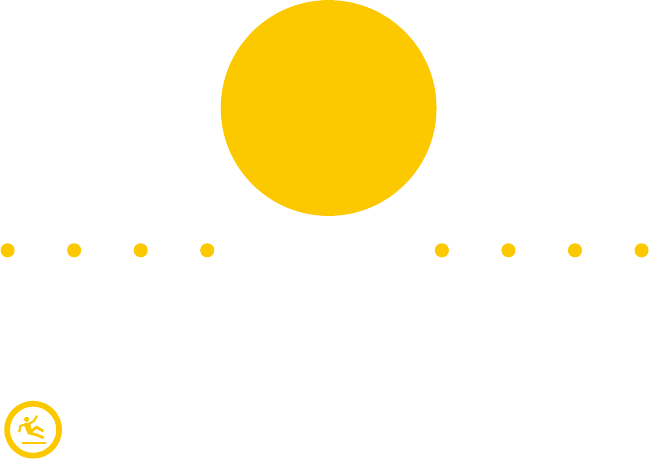
18 || G7 TECHNICAL USER MANUAL
SAFETY MONITORING FEATURES
Your G7 is equipped with many features to monitor your safety. They are categorized into
the type of notications they trigger — yellow pending alarms, yellow warning alarms, and
red alerts. All are customizable in Blackline Live to best t your needs. Speak to your safety
supervisor to learn about how your G7 features are congured.
YELLOW PENDING ALARM FEATURES
Blinking
POTENTIAL FALL DETECTED
What is a potential fall detected?
Your device is constantly monitoring you for falls. If a potential fall is
detected, G7 will initiate a yellow pending alarm. The fall detection
sensitivity is congurable.
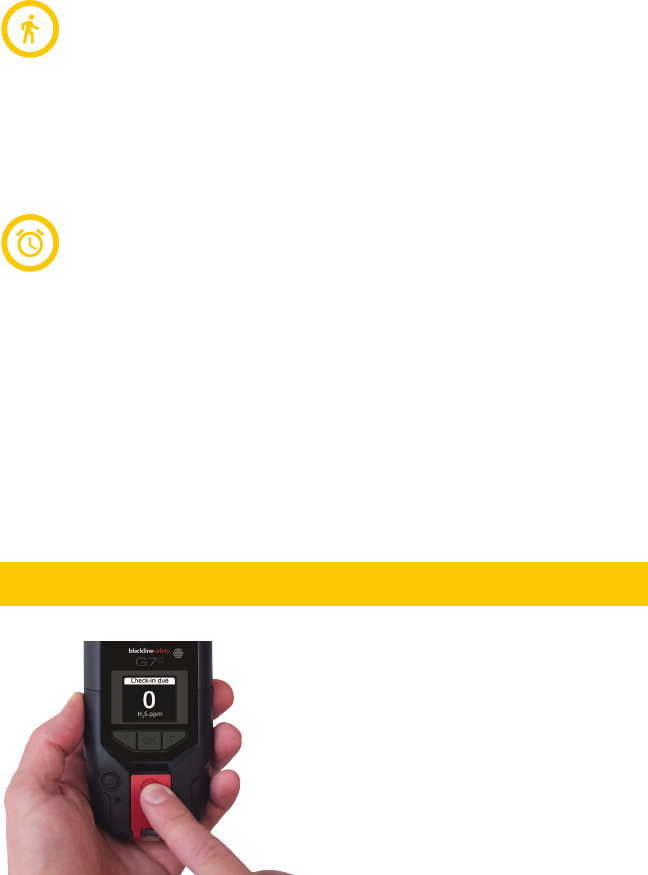
G7 TECHNICAL USER MANUAL || 19
POTENTIAL NOMOTION DETECTED
What is a potential no-motion detected?
Your device is constantly monitoring your motion. It will automatically detect
if you do not move within a pre-set duration, and will initiate a yellow pending
alarm. The no-motion period and sensitivity are congurable.
CHECKIN REQUEST
What is a check-in?
If enabled, you can congure your device to request periodic check-ins
throughout your shift. The check-in countdown is displayed at the top right
of the LCD screen. At the end of the timer, your G7 will initiate a yellow
pending alarm to conrm you are safe. The check-in timer and pending
alarm time are congurable.
NOTE: Your device can be congured to check-in early, before the yellow
pending alarm sounds. If enabled, you can push and hold the red latch
button for the duration of three vibrations to reset your check-in timer
without waiting for the audible alarm. An early check-in cannot be
congured if Silent SOS alert is enabled.
If you are safe, push the red latch button.
If you do not push the latch within the
congured amount of time, your yellow
pending alarm will communicate a red
alert to monitoring personnel.
NOTE: While driving at speeds above
35 km/hr (22 mph), your G7 will not
go into alarm for a check-in, potential
fall detected or potential no-motion
detected.
What do I do in the case of a yellow pending alarm?
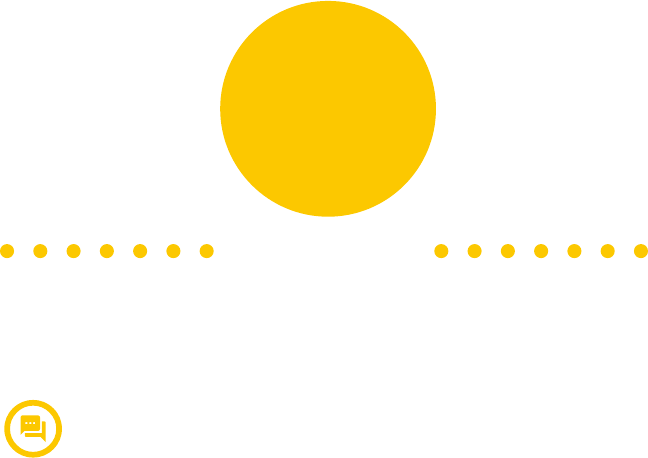
20 || G7 TECHNICAL USER MANUAL
YELLOW WARNING ALARM FEATURES
MESSAGES
How do I receive a message?
Your device can receive messages from monitoring personnel. When there is
an incoming message, G7 will inform you with a yellow warning alarm.
How do I send a message?
You can choose from a list of 10 pre-programmed messages to send to
monitoring personnel. The messages can be pre-programmed on Blackline Live.
Press the OK button to enter the main menu, the up or down arrow buttons to
navigate the menu, highlight your selection, and the OK button to send.
How do I send a custom message?
At the bottom of the pre-programmed message list is an option to send
a 16-character custom message to monitoring personnel. Press the up or
down arrow buttons to scroll through the alphabet and numbers, press the
OK button to move to the next character, press the OK button again to send.
NOTE: In the conrmation screen of your custom message, you have the
ability to edit the current message by pressing the up arrow button, send
the message by pressing the OK button or cancel the message by pressing
the down arrow button.
Rapid Blinking
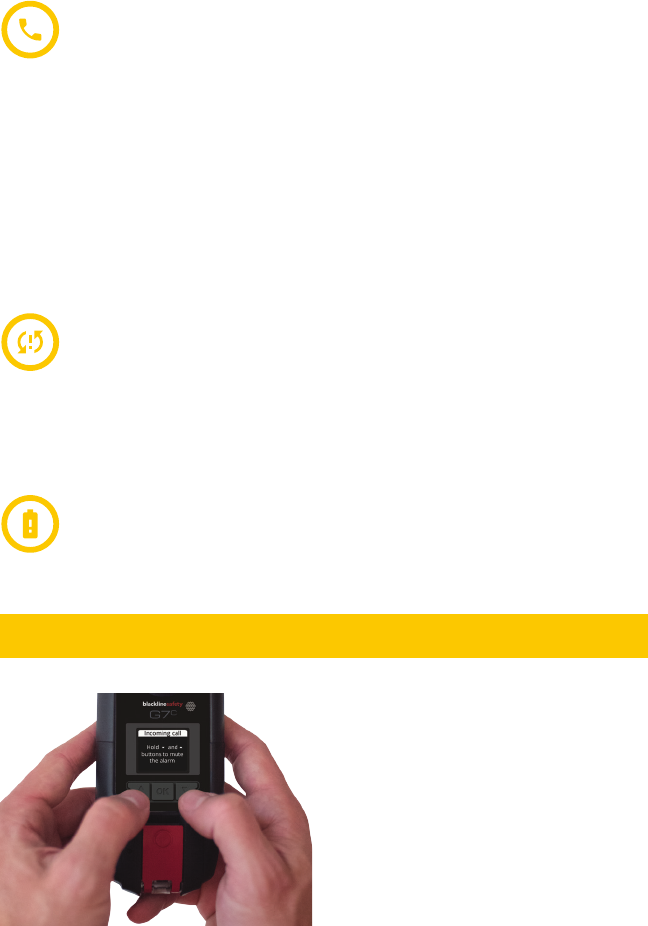
G7 TECHNICAL USER MANUAL || 21
NETWORK CONNECTION INTERRUPTION
How do I know if the connection to my device is lost?
If your device loses connection with the Blackline Safety Network, it will inform you
with a yellow warning alarm after 5 minutes. This amount of time is congurable.
LOW BATTERY
How do I know if my device battery is low?
If your battery level goes below 20%, it will inform you with a yellow
warning alarm. This percentage level is congurable.
SPEAKER PHONE
How do I use two-way voice calling?
If you have a G7c with a voice-enabled service plan, your speakerphone will
automatically answer a call from monitoring personnel. G7 will inform you of
an incoming call with a yellow warning alarm. The blue LiveResponse light
will blink and you will hear a beep signifying the two-way voice call has been
connected. In a noisy environment, it may be necessary to remove and hold
the device near your ear, as you would a two-way radio.
NOTE: Pull the red latch to have monitoring personnel initiate a voice call.
Read your G7 screen. Press and hold the
up and down arrow buttons at the same
time to let your G7 know you have read
the message.
Yellow warning alarms are between
you and your G7, and will not notify
monitoring personnel.
What do I do in the case of a yellow warning alarm?
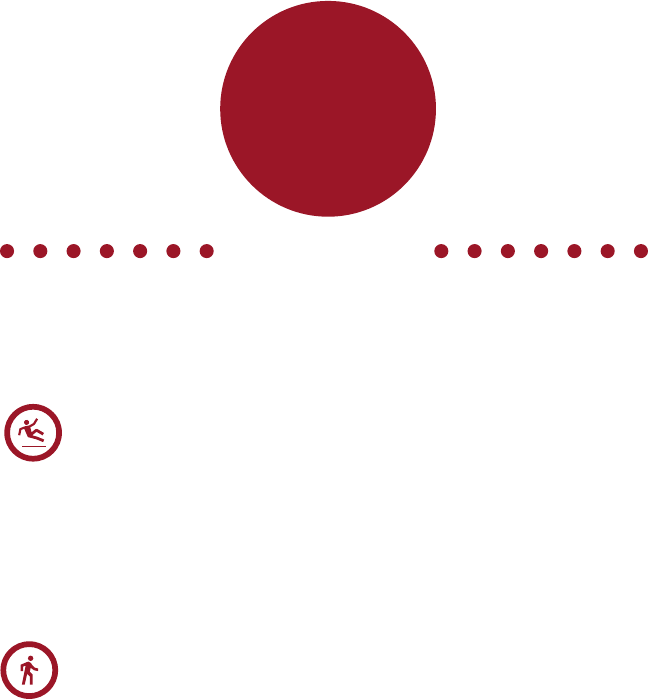
22 || G7 TECHNICAL USER MANUAL
RED ALERT FEATURES
FALL DETECTED
What is fall detected?
If your device detects a fall and you have not responded to the yellow
pending alarm, G7 will communicate a red alert to monitoring personnel.
The fall detection sensitivity is congurable.
NOMOTION DETECTED
What is no-motion detected?
If you are not moving and you have not responded to the yellow
pending alarm, G7 will communicate a red alert to monitoring personnel.
The no-motion period and sensitivity are congurable.
Rapid Blinking
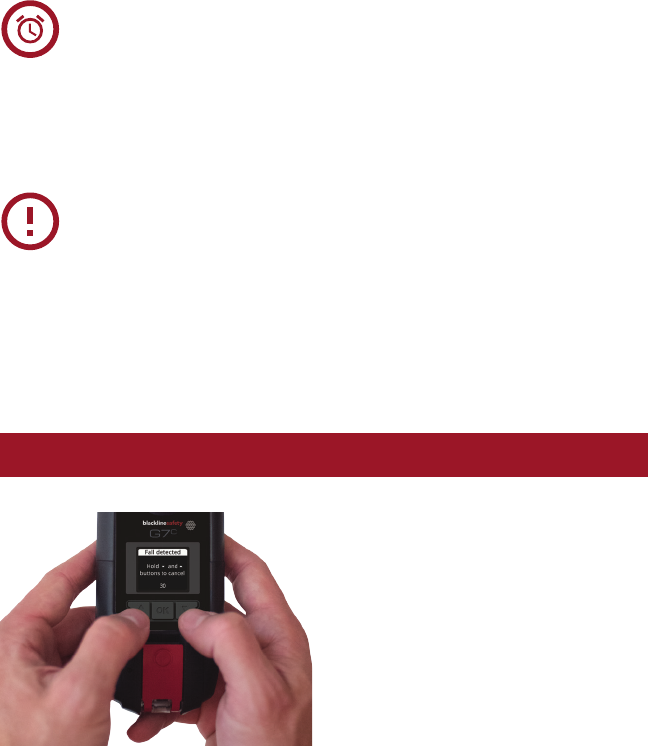
G7 TECHNICAL USER MANUAL || 23
MISSED CHECKIN
What is a missed check-in?
If enabled and you are unable to check-in during the yellow pending alarm
time, your device will communicate a red alert to monitoring personnel.
SOS ALERT
What is an SOS Alert?
If you require assistance, you can manually send an SOS alert to monitoring
personnel requesting immediate help to your location by pulling the red latch.
NOTE: Your device can be congured to send a Silent SOS alert to monitoring
personnel without light, sound and vibration.
Red alerts are immediately communicated
to monitoring personnel. Read the
information on your G7 screen. Press and
hold the up and down arrow buttons at
the same time to mute the sound and
vibration. This does not cancel the red
alert sent to monitoring personnel.
What do I do in the case of a red alert?
24 || G7 TECHNICAL USER MANUAL
GAS DETECTION
Included with your G7 Single-gas or Quad-gas cartridge is a calibration cap and
tubing for bump tests and calibrations. Alternatively, bump tests and calibrations can
be completed using a G7 Dock. Only perform bump test and calibrations in a safe
environment. For more information and instructions, refer to the G7 Dock technical
user manual.
BUMP TEST
What is a bump test?
It is safe practice to regularly test alarm indicators (lights, sound and vibration) by
applying enough gas to conrm the sensors will trigger an alarm when gas is detected.
G7 communicates bump test data automatically to the Blackline Safety Network, and
will remind you when a bump test is overdue. The bump test schedule is congurable.
NOTE: To meet CSA LEL performance standard, you are required to bump test before
each day’s use. Blackline recommends you do not exceed 30 days without a bump test.
How do I bump test?
1. Attach tubing to the calibration cap
2. Ensure the other end of the tubing is attached to a 0.5 L/min regulator on the gas tank
3. On your G7, press the OK button to enter the main menu
4. Press the arrow buttons to navigate to Bump Test
5. Press the OK button to select Bump Test
6. Press the OK button to continue
7. G7 preforms an automatic audio and visual assessment to test vibration and lights
8. You can individually choose which sensors to test, by default G7 will test all sensors
9. Attach the calibration cap to your device
10. G7 will begin to count down from 60, apply the gas within this time window
11. Turn gas o when prompted on your G7 screen
12. Press the OK button to complete bump test
13. G7 will let you know if the bump test has passed or failed, and when your next
bump test is due
14. Remove the calibration cap and let your G7 sit until the readings stabilize and your
G7 is regulated
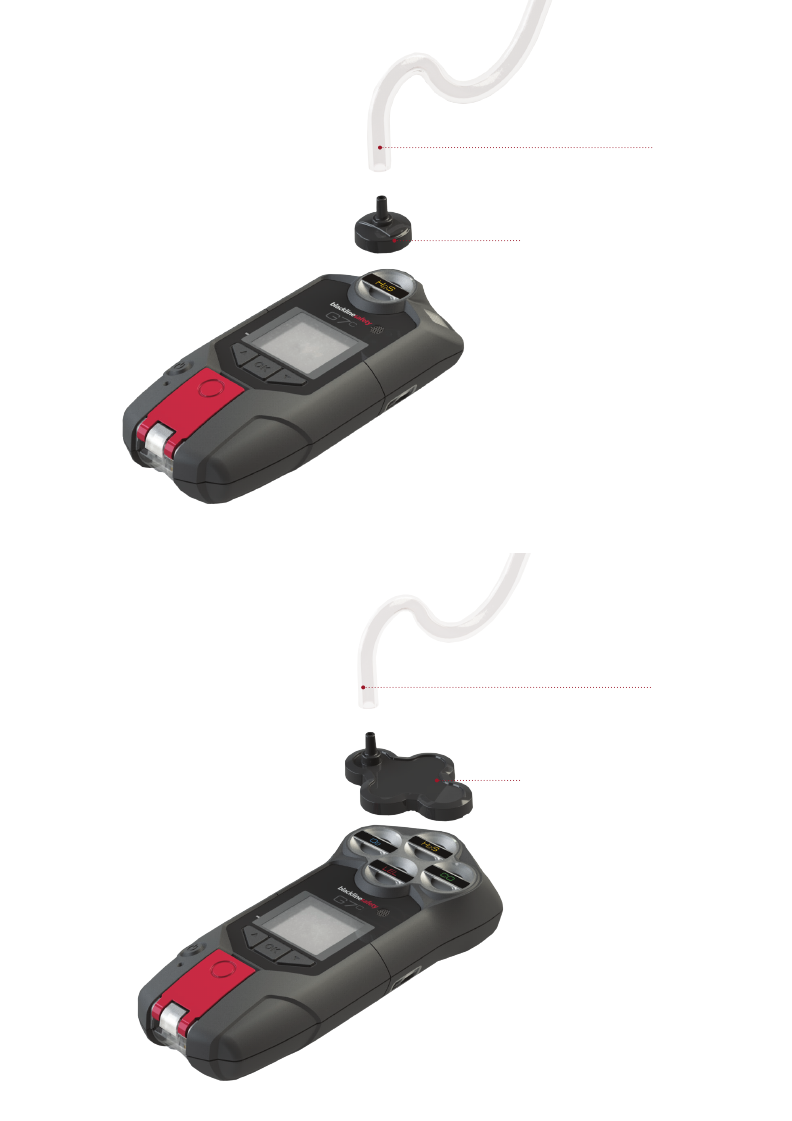
G7 TECHNICAL USER MANUAL || 25
Tubing
Single-gas calibration cap
Tubing
Quad-gas calibration cap
26 || G7 TECHNICAL USER MANUAL
CALIBRATION
What is calibration?
Gas sensors periodically need to be calibrated by applying a known concentration of
gas for a set amount of time. This procedure ensures the gas sensor can accurately
detect gas levels throughout its operating life. The calibration schedule depends on
your company’s safety policy. Blackline recommends not exceeding 180 days without
a calibration.
How do I calibrate?
1. Attach tubing to the calibration cap
2. Ensure the other end of the tubing is attached to a 0.5 L/min regulator on the gas tank
3. On your G7, press the OK button to enter the main menu
4. Press the arrow buttons to navigate to Calibration
5. Press the OK button to select calibration
6. Press the OK button to continue
7. G7 preforms an automatic audio and visual assessment to test vibration and lights
8. You can individually choose which sensors to test, by default G7 will test all sensors
9. Attach the calibration cap to your device
10. G7 will begin to count down from 60, start applying gas within this time window
and continue to apply gas for 2 minutes
11. Turn gas o when prompted on your G7 screen
12. Press the OK button to complete calibration
13. G7 will let you know if the calibration has passed or failed, and when your next
calibration is due
14. Remove the calibration cap and let your G7 sit until the readings stabilize and your
G7 is calibrated
NOTE: If you see a calibration fail message on your LCD screen, try the calibration again. If
the error persists, please contact our Customer Care team.
G7 TECHNICAL USER MANUAL || 27
ZERO SENSORS
What is zeroing?
If G7 is not reading zero and you know you are in an atmosphere with no gas, your gas
sensor readings may have shifted. If this happens, it is best to calibrate your sensors. If
you are unable to preform a calibration, you can zero your sensors to reset the baseline.
G7 can be congured to automatically zero on start-up when you turn on your device in
Blackline Live.
NOTE: The baseline reading for oxygen is 20.9.
How do I zero sensors?
1. On your G7, press the OK button to open the main menu
2. Press the arrow buttons to navigate to Zero Sensors
3. Press the OK button to select zeroing
4. G7 will do an automatic audio and visual assessment to test vibration and lights
5. Press the OK button to start zeroing, do not apply any gas
6. The LCD screen will let you know once zero is complete
NOTE: If you see a zero incomplete message on your LCD screen you may be in an
environment with gas levels, or your cartridge may need replacement.
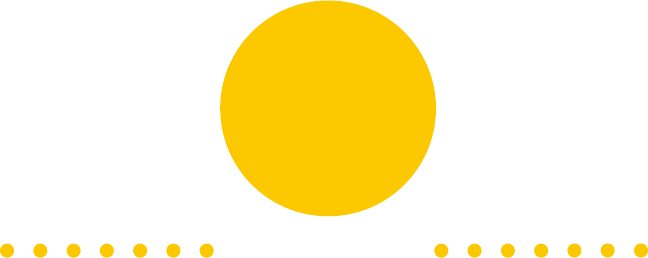
28 || G7 TECHNICAL USER MANUAL
GAS DETECTION FEATURES
Once you have completed the bump test and calibration, your G7 is ready to monitor and
notify you of gas exposure. Gas detection alarms will notify you with either a yellow warning
alarm or a red alert depending on the gas level measured. All settings are customizable in
Blackline Live. Speak to your safety supervisor to learn about how your G7 gas features are
congured.
YELLOW WARNING ALARM GAS FEATURES
LOW WARNING ALARM FOR GAS
When does G7 trigger a low yellow warning alarm for gas?
When gas levels reach the low concentration configured by your safety supervisor,
G7 will inform you with a yellow warning alarm every two minutes until gas levels
are reduced.
NOTE: A G7 with O2 sensors will trigger low warning alarms in oxygen-decient and
oxygen-enriched atmospheres. An oxygen-decient atmosphere poses a risk of
insucient oxygen for breathing. An oxygen-enriched atmosphere presents an
increased risk of explosion.
Rapid Blinking
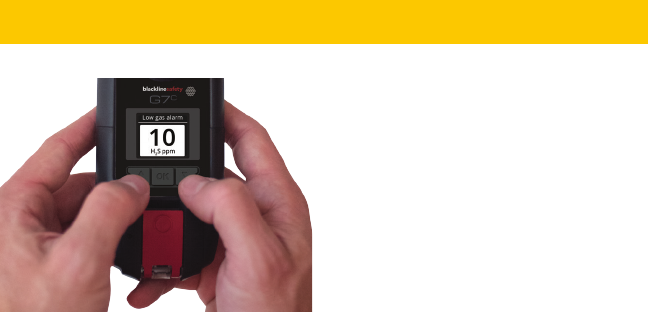
G7 TECHNICAL USER MANUAL || 29
UNDER LIMIT
When does G7 trigger an under limit yellow warning alarm?
If a gas sensor’s baseline shifts, it’s reading will shift accordingly and become
unreliable. When this happens, the presence of gas can still be measured, but cannot
be converted into an accurate reading. G7 will inform you of such an event with
a yellow warning alarm. A calibration will be required to ensure the sensors are
accurately detecting gas levels. If you are unable to perform a calibration and are in a
clean atmosphere, you can zero your sensors to reset the baseline.
SENSOR ERROR
When does G7 trigger a sensor error yellow warning alarm?
If a gas sensor stops working for any reason, G7 will inform you with a yellow warning
alarm. An X on your LCD screen will indicate which sensor or sensors are generating the
error message. Power o and restart your G7. If the sensor error warning persists, perform
a calibration. If this does not correct the problem, you will need to replace your cartridge.
CALIBRATION
When does G7 trigger a calibration yellow warning alarm?
When gas sensors are due for a calibration, G7 will inform you with a yellow warning alarm.
BUMP TEST
When does G7 trigger a bump test yellow warning alarm?
When gas sensors are due for a bump test, G7 will inform you with a yellow warning alarm.
Read your G7 screen. Press and hold the
up and down arrow buttons at the same
time to let your G7 know you have read
the message.
Yellow warning alarms are between
you and your G7, and will not notify
monitoring personnel.
What do I do in the case of a yellow warning alarm?
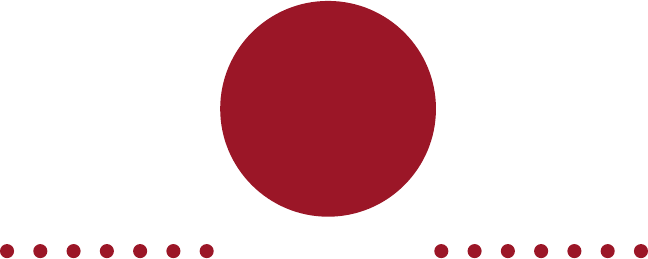
30 || G7 TECHNICAL USER MANUAL
RED ALERT GAS FEATURES
HIGH ALERT FOR GAS
When does G7 trigger a high alert for gas?
If a gas sensor detects gas levels above the maximum gas concentration congured by your
safety supervisor, G7 will communicate a red alert to monitoring personnel.
NOTE: A G7 with O2 sensors will trigger red alerts in both oxygen-decient and oxygen-
enriched situations.
STEL SHORT TERM EXPOSURE LIMIT ALERT
When does G7 trigger a STEL alert?
If a gas sensor detects you have reached the short-term exposure limit configured by
your safety supervisor, your G7 will communicate a red alert to monitoring personnel.
This limit is the gas concentration that you can be continuously exposed to for a
15-minute time frame without suffering adverse health effects.
Rapid Blinking
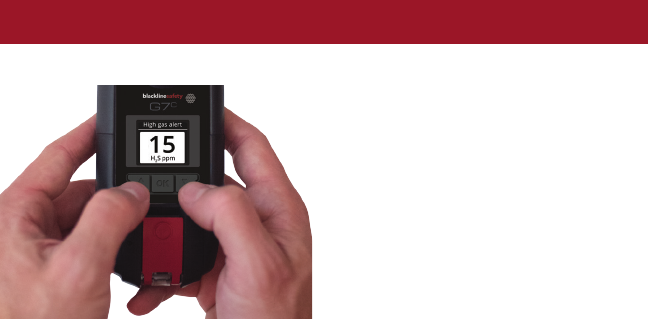
G7 TECHNICAL USER MANUAL || 31
TWA TIME WEIGHTED AVERAGE ALERT
When does G7 trigger a TWA alert?
If a toxic sensor detects you have exceeded the average allowable amount of gas during
an eight-hour period, G7 will communicate a red alert to monitoring personnel.
NOTE: The two TWA measuring methods available for use on your G7 are:
OSHA (United States Department of Labor Occupational Safety and Health Administration)
or ACGIH (American Conference of Governmental Industrial Hygienists).
OSHA is defined as a rolling average of gas exposure accumulated over an eight-hour
period of operation. If the worker is in the field longer, the most recent eight-hour
cumulative value is used.
ACGIH is dened as the total accumulated average, from four to 16 hours as congured
by your safety supervisor.
OL OVER LIMIT ALERT
When does G7 trigger an OL alert?
If a gas sensor detects an excessive amount of gas and can no longer give you an
accurate reading, G7 will communicate a red alert to monitoring personnel.
Evacuate the area and follow your
emergency safety protocol.
Red alerts are immediately communicated to
monitoring personnel. Read the information
on your G7 screen. Press and hold the up
and down arrow buttons at the same time to
mute the sound and vibration. This does not
cancel the remote alert sent to monitoring
personnel. The sound and vibration will return
after one minute. This will continue until gas
levels or averages have reduced or returned to
acceptable concentrations.
What do I do in the case of a red alert?

32 || G7 TECHNICAL USER MANUAL
CARTRIDGES
GAS CARTRIDGE REPLACEMENT PROGRAM
What do I do when I need a new gas cartridge?
If you have an uninterrupted service plan for your G7 gas cartridge, Blackline will replace
expired cartridges for you free of charge. To inquire about or request new cartridges,
please contact our Customer Care team or your distributor.
CHANGING CARTRIDGES
How do I change my G7 cartridge?
1. Power o G7
2. Using a Torx T8 screwdriver, remove the screws on each side of the device
3. Pull up on the cartridge
4. Slide a new cartridge onto G7, ensuring the cartridge clicks into place
5. Replace screws into each side of the device
G7 TECHNICAL USER MANUAL || 33
CARTRIDGE CARE
Sensor contaminants
Gas sensors are susceptible to contamination by a variety of common chemicals,
reducing or eliminating their sensitivity. Care should be taken when using silicones,
cleaners, solvents and lubricants in close proximity to sensors as exposure may
cause permanent damage to the sensor. If a device is exposed to a new chemical or
compound, it is best practice to bump test and calibrate units to ensure proper sensor
function is maintained.
CARTRIDGE SAFETY PRECAUTIONS
CAUTION
For safety reasons this equipment must be operated and serviced by qualied personnel
only. Read and understand instruction manual completely before operating or servicing.
To meet the CSA LEL performance standard, the following safety precautions should be
considered:
Before each day’s usage sensitivity must be tested on a known concentration of
methane equivalent to 25-50% of full scale concentration. Accuracy must be within 0
and 20% of actual. Accuracy may be correct by calibration.
Any rapid up-scale reading followed by declining or erratic reading may indicate a gas
concentration beyond upper scale limit which may be hazardous.
High o-scale readings may indicate an explosive concentration.
This area must be free of ammable gases during calibration.
34 || G7 TECHNICAL USER MANUAL
FIRMWARE UPDATES
OVERTHEAIR OTA FIRMWARE UPDATES
How does G7 get updated?
To oer new features, Blackline Safety periodically releases over-the-air (OTA) rmware
updates. Your G7 device will automatically download and install the new rmware.
Blackline Safety will contact you directly for specic information about new updates. If you
have any questions, please contact our Customer Care team.
NOTE: OTA rmware updates are only available for G7 Bridge when it is brought into
cellular range. If G7 Bridge cannot be removed from satellite only reception, contact
Customer Care to receive a rmware update kit.
G7 TECHNICAL USER MANUAL || 35
SUPPORT
LEARN MORE
Visit support.BlacklineSafety.com to nd support and training materials for G7.
CUSTOMER CARE
For technical support, please contact our Customer Care team.
North America (24 hours)
Toll Free: 1-877-869-7212 | support@blacklinesafety.com
United Kingdom (8am-5pm GMT)
+44 1787 222684 | eusupport@blacklinesafety.com
International (24 hours)
+1-403-451-0327 | support@blacklinesafety.com
36 || G7 TECHNICAL USER MANUAL
SPECIFICATIONS
DETAILED SPECIFICATIONS
Standard G7 Safety Alert Features
All safety alerts are transmitted in real-time to the
Blackline Safety Network
Fall detection and No-motion detection: Tri-axis
accelerometer, tri-axis gyro, software processing,
congurable sensitivity, congurable time window
(130 mins, or o) for no-motion detection
SOS latch: Pull latch to trigger remote alert
Silent emergency: Press and hold latch to
trigger remote alert
Low-battery: congurable threshold
Check-in: Congurable timer (15 – 180 min, or
o), automatic check-in when driving
Additional Gas Cartridge Features
All gas alerts are transmitted in real-time to the
Blackline Safety Network
Over limit
Under limit
Time-weighted average (TWA)
Short-term exposure limit (STEL)
High gas alert
Low gas alert
Bump test and calibration notication
Bump test and calibration failure alert
Size & Weight
G7 with Standard Cartridge
Size: 64 mm x 124 mm x 27 mm (2.52” x 4.88” x 1.06”)
Weight: 162 g (5.7 oz)
G7 with Single-gas Cartridge
Size: 64 mm x 128 mm x 27 mm (2.52” x 5.04” x 1.06”)
Weight: 167 g (5.9 oz)
G7 with Quad-gas Cartridge
Size: 66 mm x 150 mm x 27 mm (2.52” x 5.91” x 1.06”)
Weight: 192 g (6.8 oz)
Gas Sensor Options
HS, LEL, CO, O, CO, NH
H2S (Hydrogen Sulde)
Sensor type: Electrochemical
Lowest detection limit: 0.5 ppm
Upper detection limit: 50 ppm
Resolution: 0.1 ppm
LEL Combustible
Sensor type: MEMS pellistor or NDIR
Lowest detection limit: 4% LEL
Upper detection limit: 100% LEL
Resolution: 1% LEL
CO (Carbon Monoxide)
Sensor type: Electrochemical
Lowest detection limit: 1 ppm
Upper detection limit: 500 ppm
Resolution: 1 ppm
O2 (Oxygen)
Sensor type: Pumped electrochemical
Lowest detection limit: 0.1% vol
Upper detection limit: 25.0% vol
Resolution: 0.1% vol
CO2 (Carbon Dioxide)
Sensor type: Infrared
Lowest detection limit: 50 ppm
Upper detection limit: 50000 ppm
Resolution: 50 ppm
NH3 (Ammonia)
Sensor type: Electrochemical
Lowest detection limit: 0.5 ppm
Upper detection limit: 100.0 ppm
Resolution: 0.1 ppm
For a full range of supported gas sensors contact
Blackline Safety.
G7 TECHNICAL USER MANUAL || 37
User Interface
168 by 144 pixel graphical, high contrast, liquid
crystal display with front lighting, menu system
driven by three-button keypad, power button (on/
o), check-in button (check-in/silent SOS), SOS latch
(send emergency alert)
User Notication
Green SureSafe® light: Blinking (powered),
continuous (connected)
Yellow top and front lights: Personal pending
alarm and personal warning alarm
Red top and front lights: Alert communicated
Blue LiveResponse™ top and front lights: Monitoring
team conrmation that alert has been acknowledged
Personal alarm Indicators: speaker, LEDs and
vibration motor
Speaker sound pressure level: ~90 dB @ 10 cm
(~90 dB @3.94”)
Voice calling: Speakerphone and phone modes
(G7c model only)
G7c Wireless Radio
Wireless coverage: ~200 countries
North America: 2G/3G radio, GSM 850 MHz, PCS
1900 MHz, 3G UMTS bands 2, 5 and 6
International: 2G/3G radio, E-GSM 900 MHz, DSC
1800 MHz, 3G UMTS bands 1 and 8
Antenna: Internal regionally optimized
G7x Wireless Radio
Works with G7 Bridge satellite base station
Radio: 902.0 928.0 MHz, 1 Watt
Antenna: Internal
Radio link range: 2 km (1.25 mi) real-world
Wireless Updates
Device conguration changes: Yes
Device rmware upgrade over-the-air (FOTA): Yes
Location Technology
GPS Radio: 48-channel high sensitivity
Assisted-GPS: Yes (G7c model only)
GPS Accuracy: ~5 m (16 ft) Outdoors
Indoor location technology: Blackline Safety location beacons
Location update frequency: G7c 5 min, G7x 15 min defaults
Power & Battery
Rechargeable Li-ion battery: 1100 mAh Li-ion
Battery Life: 18 hours at 20°C (68°F) under normal usage
Charge time: 4 hours
Environmental
Storage temperature: -30°C to 75°C (-22°F to 167°F)
Operating temperature: -20°C to 55°C (-4°F to 131°F)
Charging temperature: 0°C to 45°C (32°F to 113°F)
Ingress Protection: Designed to meet IP67
Approvals*
G7c: SAR, RoHS, CE, RCM
FCC ID: XPY1CGM5NNN | IC ID: 8595A-1CGM5NNN
Intrinsically safe: Class I Division 1 Groups A, B, C, D T4;
Class I Zone 0 AEx ia IIC T4 Ga; Ex ia IIC T4 Ga
G7x: SAR, RoHS, RCM
FCC ID: W77G7X | IC ID: 8255A-G7X
Intrinsically safe: Class I Division 1 Groups A, B, C, D T4; Class I
Zone 0 AEx ia IIC T4 Ga; Ex ia IIC T4 Ga; IECEx Ex ib IIC T4 Gb
Warranty
G7: two years limited warranty
Cartridges: lifetime warranty and sensor replacements
with service plan
Blackline Complete: three year operating lease
Blackline Live Web Application
Cloud-hosted safety monitoring web application is highly
customizable for every customer requirement. Includes live
map, employee address book, user roles, alert management,
device congurations, alert setups and reporting.
* Check with Blackline for approval status. All specications subject to change.
38 || G7 TECHNICAL USER MANUAL
LEGAL NOTICES AND CERTIFICATIONS
LEGAL NOTICES
Information in this document is subject to change without notice. This document is provided “as is” and Blackline Safety Corp. (“Blackline”) and
its aliated companies and partners assume no responsibility for any typographical, technical or other inaccuracies in this document. Blackline
reserves the right to periodically change information that is contained in this document. However, Blackline makes no commitment to provide
any such changes, updates, enhancements or other additions to this document to you in a timely manner or at all.
Copyright © 2016 Blackline Safety Corp. All rights reserved.
Except as expressly provided herein, no part of this manual may be reproduced, copied, transmitted, disseminated, downloaded, or stored
in any storage medium, for any purpose without the express prior written consent of Blackline Safety Corp (“Blackline” ). Blackline hereby
grants permission to download a single copy of this manual onto some form of electronic storage medium to be viewed and to print one
copy of this manual or any revision hereto, provided that such electronic or printed copy of this manual must contain the complete text of
this copyright notice. Further, any unauthorized commercial distribution of this manual or any revision hereto is strictly prohibited.
The Blackline, Alert. Locate. Respond. families of related marks, images and symbols, including Blackline, G7, G7c, G7x, LiveResponse,
Loner, Loner IS, Loner IS+, Loner M6, Loner M6i, Loner Mobile, Loner 900, and SureSafe are the exclusive properties and trademarks
of Blackline Safety Corp. All other brands, product names, company names, trademarks and service marks are the properties of their
respective owners.
Warranty
Your G7 device is warranted against defects in materials and workmanship for up to two years from date of purchase. For further details regarding
your Blackline warranty, please refer to your terms and conditions of service.
Regulatory Compliance
This device complies with part 15 of the FCC rules. Operation is subject to the following two conditions: (1) this device may not cause
harmful interference, and (2) this device must accept any interference received, including interference that may cause undesired
operation. Note: the grantee is not responsible for any changes or modications not expressly approved by the party responsible for
compliance. Such modications could void the user’s authority to operate the equipment.
This equipment generates, uses and can radiate radio frequency energy and, if not installed and used in accordance with the instructions,
may cause harmful interference to radio communications. However, there is no guarantee that interference will not occur in a particular
installation. If this equipment does cause harmful interference to radio or television reception, which can be determined by turning the
equipment o and on, the user is encouraged to try to correct the interference by one or more of the following measures:
Reorient or relocate the receiving antenna.
Increase the separation between the equipment and receiver.
Connect the equipment into an outlet on a circuit dierent from that to which the receiver is connected.
Consult the dealer or an experienced radio/TV technician for further assistance.
This device complies with Industry Canada licence-exempt RSS standard(s). Operation is subject to the following two conditions:
(1) this device may not cause interference, and (2) this device must accept any interference, including interference that may cause
undesired operation of the device.
This device has been tested and found to comply with FCC and ISED requirements for RF Exposure when operated with at least 10-mm
separation from the head, or when used with the supplied belt clip.
Warning
Do not operate Blackline Safety products where you are not able to safely operate your mobile/cellular phone.
Electrical equipment may be hazardous if misused. Operation of this product, or similar products, must always be supervised by an
adult. Do not allow children access to the interior of any electrical product and do not permit them to handle any cables.
Do not operate or store Blackline products outside their specied operating or storage temperatures. Consult the specications section
for more information.
Blackline products may contain an internal lithium-ion battery pack. Seek advice from your local electronics recycling authority
regarding the disposal of your device. Do not dispose Blackline products in your household trash.
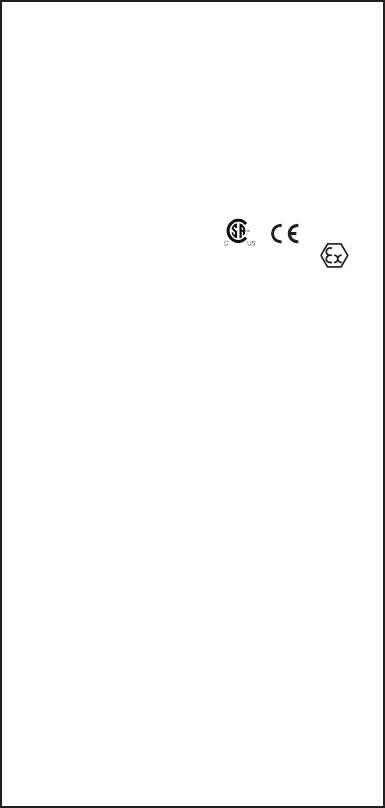
G7 TECHNICAL USER MANUAL || 39
INTRINSICALLY SAFE
Intrinsically Safe
This device is certied Intrinsically Safe for use in Class I Division 1 Groups
A,B,C,D T4; Ex ia IIC T4 Ga; Class I Zone 0 AEx ia Group IIC T4 Ga hazardous
(classied) locations. G7x is certied as Ex ib IIC T4 Gb under IECEx.
Sécurité intrinsèque
Cet appareil est certié à sécurité intrinsèque pour l’usage en classe I
division 1 groupe A,B,C,D T4; Ex ia IIC T4 Ga; classe I zone 0 AEx ia groupe IIC
T4 Ga dans les lieux classés comme dangereux.
-20°C ≤ Ta ≤ +55°C
Base unit P/N “G7*-#” (* = c or x; # = NA, EU or AZ)
Gas cartridge: Standard P/N “Z” | Single-gas P/N “S-#” | Quad-gas P/N “Q-
####” (# = Electro chemical sensor identier or “X” indicating no sensor)
Quad-gas cartridges with P/N matching “Q-###P” are rated “Ex ia IIB T4 Ga”
and “Ex ib IIC T4 Gb”.
The equipment shall only be charged
when in the non-hazardous area
using a charger specically supplied
for use with the unit (for example
part number SAW06D-050-1000xx,
manufactured by Shenzhen Shi Ying
Yuan Electronics Co., Ltd.), approved
as SELV or Class 2 equipment
against IEC 60950, IEC 61010-1 or
an equivalent IEC standard. The
maximum voltage and current
from the charger shall not exceed
5.625Vdc and 2A respectively.
Caution: For safety reasons this
equipment must be operated and
serviced by qualied personnel only.
High o-scale readings may indicate
explosive concentration.
L’équipement ne doit être chargé que
dans la zone non dangereuse à l’aide
d’un chargeur spéciquement fourni
pour l’utilisation avec l’appareil (par
exemple, la référence SAW06D-050-
1000xx, fabriquée par Shenzhen Shi
Ying Yuan Electronics Co., Ltd.) SELV ou
Classe 2 selon IEC 60950, IEC 61010-1
ou une norme IEC équivalente. La
tension et le courant maximum du
chargeur ne doivent pas dépasser
respectivement 5.625Vdc et 2A.
Attention: Pour des raisons de sécurité,
cet équipment doit être utilisé, entretenu
et réparé uniquement par un personnel
qualié. Des lectures supérieures
à l’échellepeuvent indiquer des
concentration explosives.
Consult with your organization’s
safety professional for further
information regarding the topic
of intrinsic safety and any policies,
procedures, facilities, or locations
within facilities that may be
related to intrinsic safety.
S’il vous plaît consulter professionnel de la
sécurité de votre organisation pour de plus
amples informations concernant le sujet
de la sécurité intrinsèque et les politiques,
les procédures, les installations, ou
emplacements au sein des établissements
qui peuvent être liés à la sécurité intrinsèque.
Blackline Safety | Suite 101, 1215 - 13 Street SE | Calgary, AB T2G 3J4 | Canada
CSA: 70098755
UL 60079
Class I Division 1 Groups A,B,C,D; T4
Class I Zone 0 AEx ia IIC T4 Ga
CAN/CSA C22.2 No. 60079
Ex ia IIC T4 Ga
IECEx/ATEX: IECEx CSA 17.0005;
Sira 17ATEX2083X
IEC 60079; EN 60079
G7c: Ex ia IIC T4 Ga
G7x: Ex ib IIC T4 Gb
0518
Standards:
UL 60079-0: 2013
UL 60079-11: 2013
CAN/CSA C22.2 No. 60079-0: 2015
CAN/CSA C22.2 No. 60079-11: 2014
EN 60079-0: 2012
EN 60079-11: 2012
IEC 60079-0: 2011
IEC 60079-11: 2011
II 1 G
II 2 G
0187/R1/2017-06-07

www.BlacklineSafety.com
0149/R6/2017-06-08