Blue Bamboo H50CM02 H50-4 / H50-CM02 POS Terminal with GPRS Module User Manual Manual
Blue Bamboo (HK) Limited H50-4 / H50-CM02 POS Terminal with GPRS Module Manual
Manual

H50 Terminal
Quick Installation Guide
Version 1.2
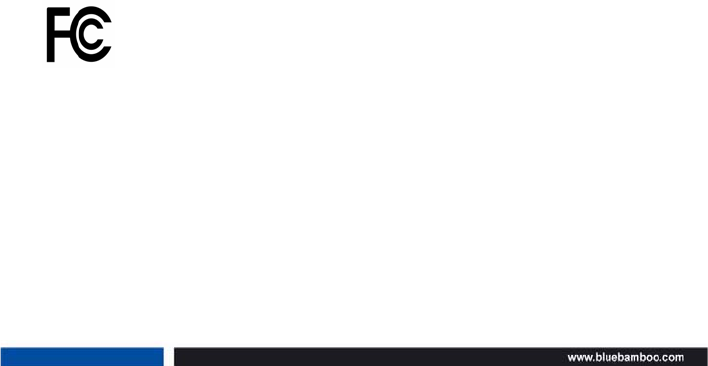
- 1 -
Table of Contents
Powering the H50 Terminal………………………………………………….2
Installing and Charging the Battery………………………………………..3
Loading Paper………………………………………………………………….5
Installing the Communication Module……………………………………..6
Using Smart Cards and Magnetic Stripe Cards…………………………..6
Cleaning the H50 Terminal……………………………………………………7
Using the H50 Terminal………………………………………………………..8
FCC Statement:
The antennas used for this transmitter must be installed to provide a
separation distance of at least 20 cm from all persons and must not be
co-located or operating in conjunction with any other antenna or transmitter
This device complies with part 15 of the FCC Rules. Operation is
subject to the fol-lowing two conditions: (1) This device may not
cause harmful interference, and (2) this device must accept any
interference re-ceived, including interference that may cause undesired
operation.
This equipment has been tested and found to comply with the limits for a
Class B digital device, pursuant to part 15 of the FCC Rules. These limits
are designed to pro-vide reasonable protection against harmful interfer-
ence in a residential installation. This equipment generates, uses and can
radi-ate radio frequency energy and, if not in-stalled and used in accor-

- 2 -
dance with the in-structions, may cause harmful interference to radio
communications. However, there is no guarantee that interference will not
occur in a particular installation. If this equip-ment does cause harmful in-
terference to radio or television reception, which can be determined by
turning the equipment off and on, the user is encouraged to try to correct
the interference by one or more of the fol-lowing measures: —Reorient or
relocate the receiving antenna. —Increase the separation between the
equip-ment and receiver. —Connect the equipment into an outlet on a cir-
cuit different from that to which the re-ceiver is connected. —Consult the
dealer or an experienced radio/ TV technician for help.
the user that changes or modifications not expressly approved by the party
responsible for compliance could void the user's authority to operate the
equipment.
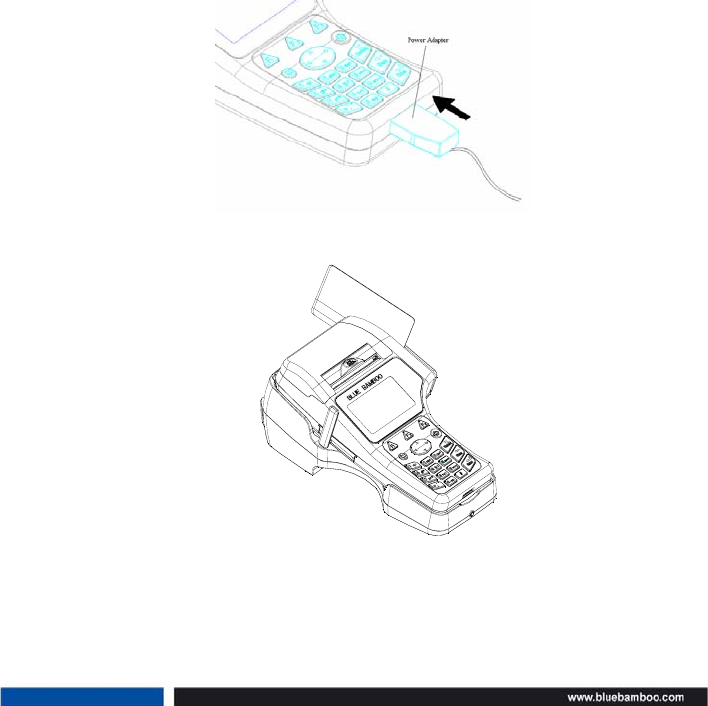
- 3 -
Powering the H50 Terminal
The H50 terminal requires the battery to be installed for operation, whether
running from the power adaptor or the C50 cradle. It is recommended to
fully charge the battery immediately after unpacking the H50.
Use the following procedure to connect the H50 terminal to a grounded AC
power outlet (refer to the “C50 Users Guide” for information on the cradle):
1. Insert the power adapter into the terminal’s serial port (Figure 1) or
insert the terminal into the cradle (Figure 2).
2. Plug the power adapter into a grounded AC power outlet.
Figure 1 Connect the terminal’s power adaptor
Figure 2 Insert the terminal into the C50 cradle
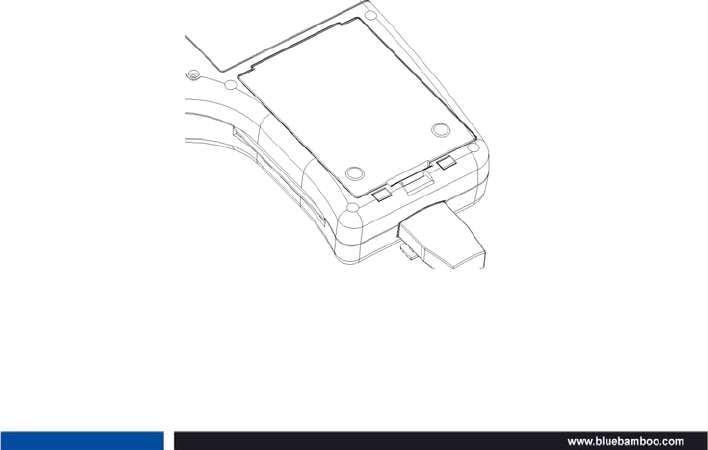
- 4 -
Installing and Charging the Battery
The H50 terminal uses a Li-ion battery with internal logic to prevent both
overcharging and undercharging. Use the following procedure to install
and charge the battery:
1. Install the battery into the slot (Figure 3). A new H50 terminal may
have a battery pre-installed and require removal of the contact guard.
2. Connect the terminal to a power source as described on Page 2.
Complete charge time is approximately 3 hours.
3. To determine the battery charge state, turn on the terminal. Charge
status is indicated on the right of the LCD. Five bars indicate a full
charge.
Note: It is recommended that the battery receive a periodic full discharge.
To ensure a full discharge, use the unit until the battery is fully drained.
Note: Conserve battery power by turning the H50 terminal off when not in
use. If the terminal is not used frequently, remove the battery to maintain its
performance.
Figure 3 Installing the battery
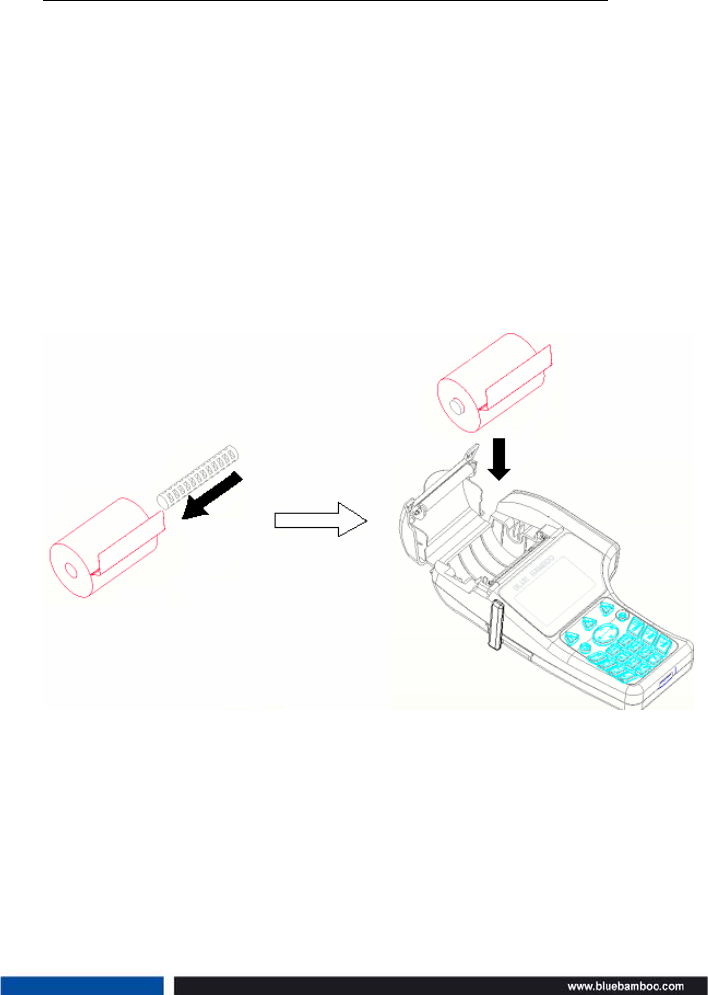
- 5 -
Loading Paper
Use the following procedure to load paper into the H50 terminal:
1. Lift open the paper door (Figure 4).
2. Place the holder into the paper roll so paper feeds from under the roll.
3. Pull the end of the paper roll over the printer.
4. While holding the end of the paper roll, close the paper cover. You will
hear the paper cover click when properly latched.
5. Tear off the excess paper.
Note: The printer door is hinged, it is not necessary to remove it from the
terminal.
Figure 4 Open the print cover

- 6 -
Installing the Communication Module
Use the following procedure to install or change the communication module
in the H50 terminal:
1. Turn off the terminal.
2. Turn the terminal over (Figure 5).
3. If a module is currently in place, remove the screws to unlock and
remove the module.
4. Insert the module to be installed into the slot.
5. Use the screws to lock the module.
Note: It is recommended that only certified technicians install or exchange
the module. Please contact your distributor or service provider.
Figure 5 Installing the Module
GPRS Module
Modem Module
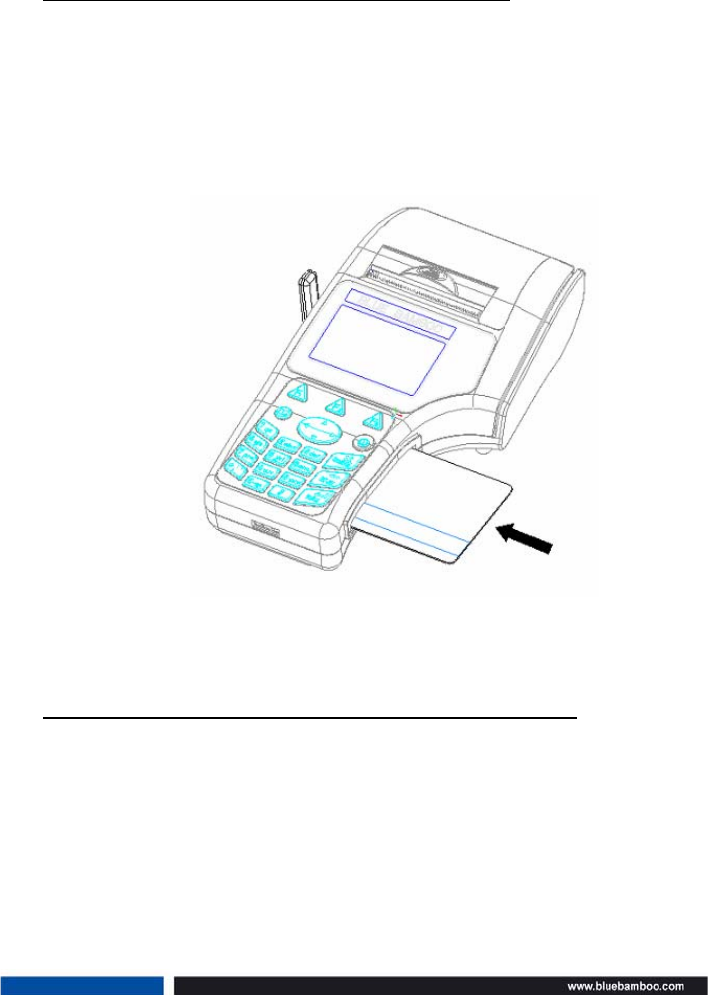
- 7 -
Using Smart Cards and Magnetic Stripe Cards
Use the following procedure to process a smart card:
1. Make sure the metal contact is facing up and toward the terminal body.
2. Insert the card into the H50 terminal’s smart card slot (Figure 6).
3. Leave the smart card in the reader until the transaction is complete.
Premature removal voids the transaction.
4. Remove the smart card once the terminal screen instructs you to.
Figure 6 Smart Card Reader
Use the following procedure to swipe a magnetic stripe card:
1. Make sure the magnetic stripe faces printer.
2. Slide the card all the way through the slot on the right-side of the ter-
minal, starting on either end, in one smooth motion (Figure 7).
3. Follow standard operating procedures to complete the transaction.
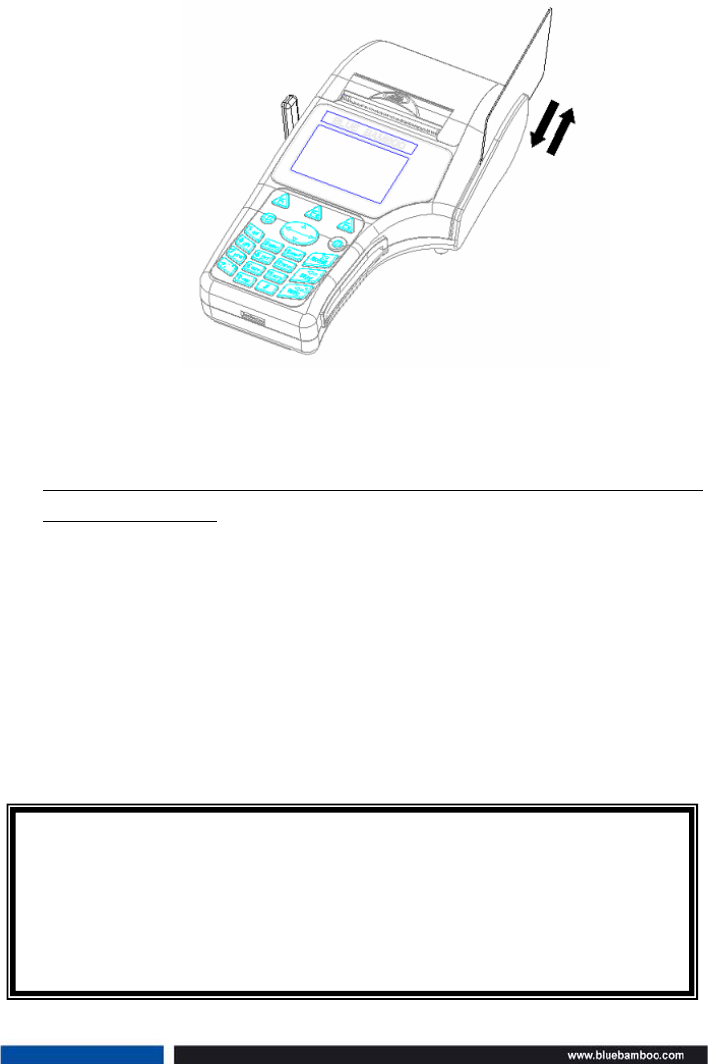
- 8 -
Figure 7 Magnetic Stripe Reader
Cleaning the H50 terminal
Use the following procedure to clean the casing and the printer mechanism
of the H50 terminal:
1. Apply alcohol or an alcohol-based cleaner to a clean, soft,
non-abrasive, and low-lint cloth. Carefully wipe the entire terminal.
2. The magnetic and smart card readers do not require regular mainte-
nance. For card reader service, please contact your distributor or ser-
vice provider.
3. As needed, use anti-static compressed air to clean in and around the
printer mechanism.
WARNING: Do not use thinner, acetone, trichloroethylene, ketone-based
solvents or other chemicals that can deteriorate plastic or rubber parts.
Do not spray cleaners or other solutions directly onto the keypad or dis-
play. Do not attempt to clean card readers, doing so may void your war-
ranty.
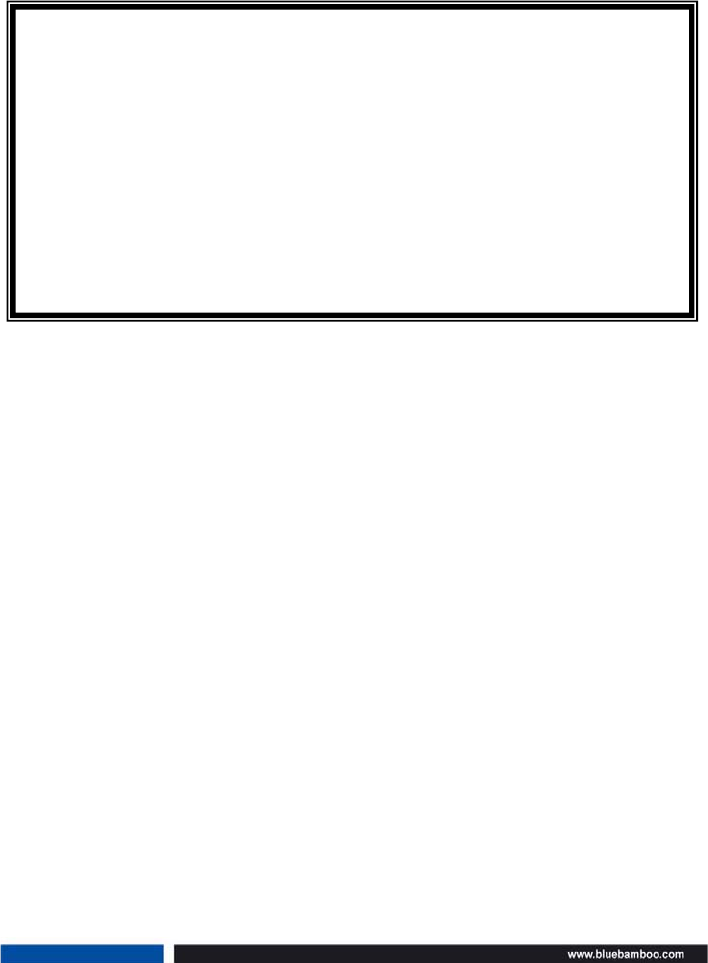
- 9 -
Using the H50 terminal
The following warnings are for your safety and that of your equipment.
For a full version of the H50 Installation Guide, please visit our website at
www.bluebamboo.com
WARNING:
z Do not use an ungrounded power adapter, extender cable, or
AC outlet.
z Do not disassemble the AC adapter. Only qualified technicians
may service the adapter.
z The AC adapter is for indoor use only; do not expose to rain or
snow.
z Do not immerse the AC adaptor or the terminal in fluid.