Blue Bamboo H50CM08B2 Bluetooth Module User Manual H50 CM05 User Guide BT
Blue Bamboo (HK) Limited Bluetooth Module H50 CM05 User Guide BT
Users Manual
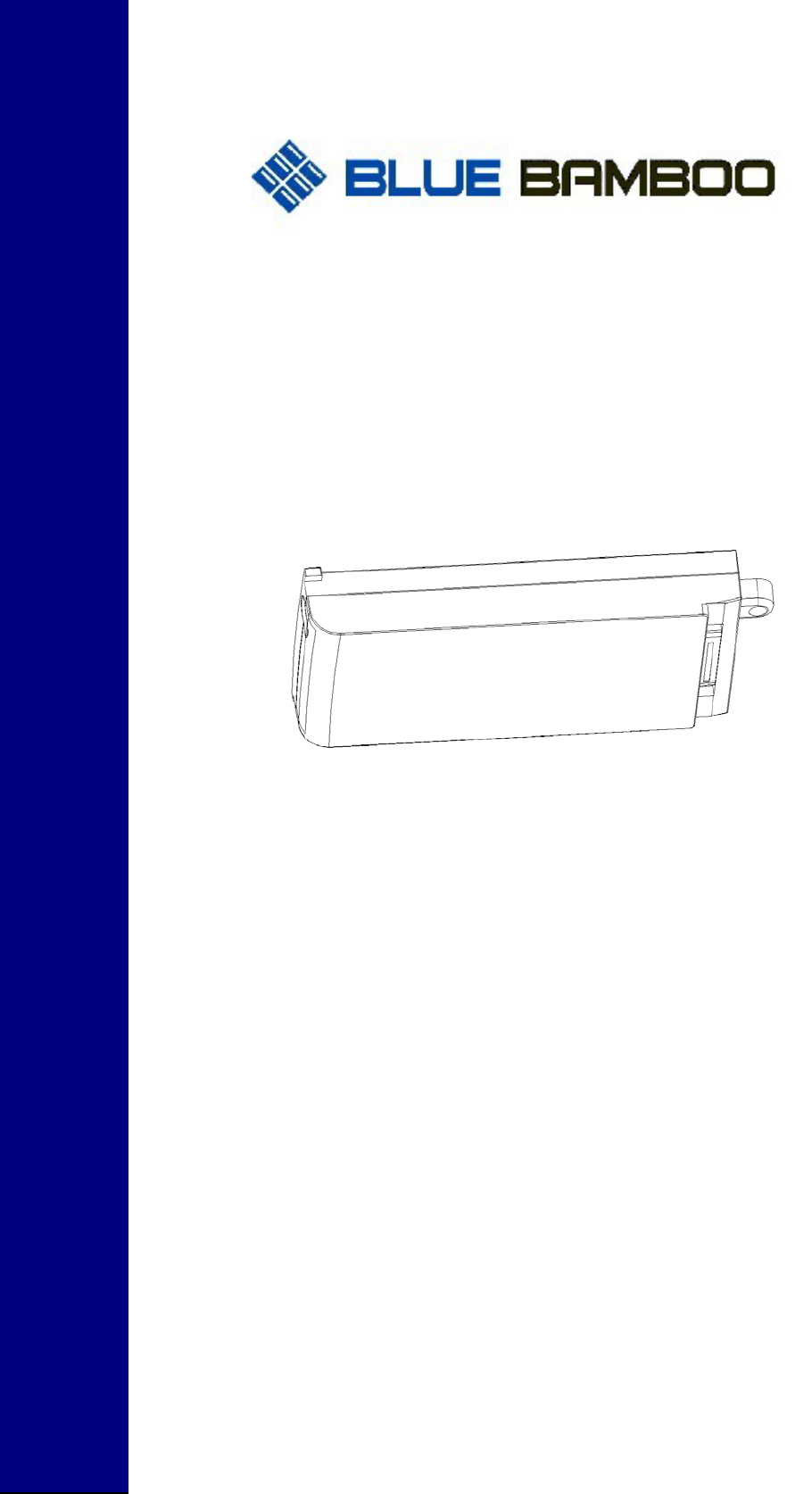
www.bluebamboo.com
H50-CM08-B2
BT MODULE
Installation Guide
`
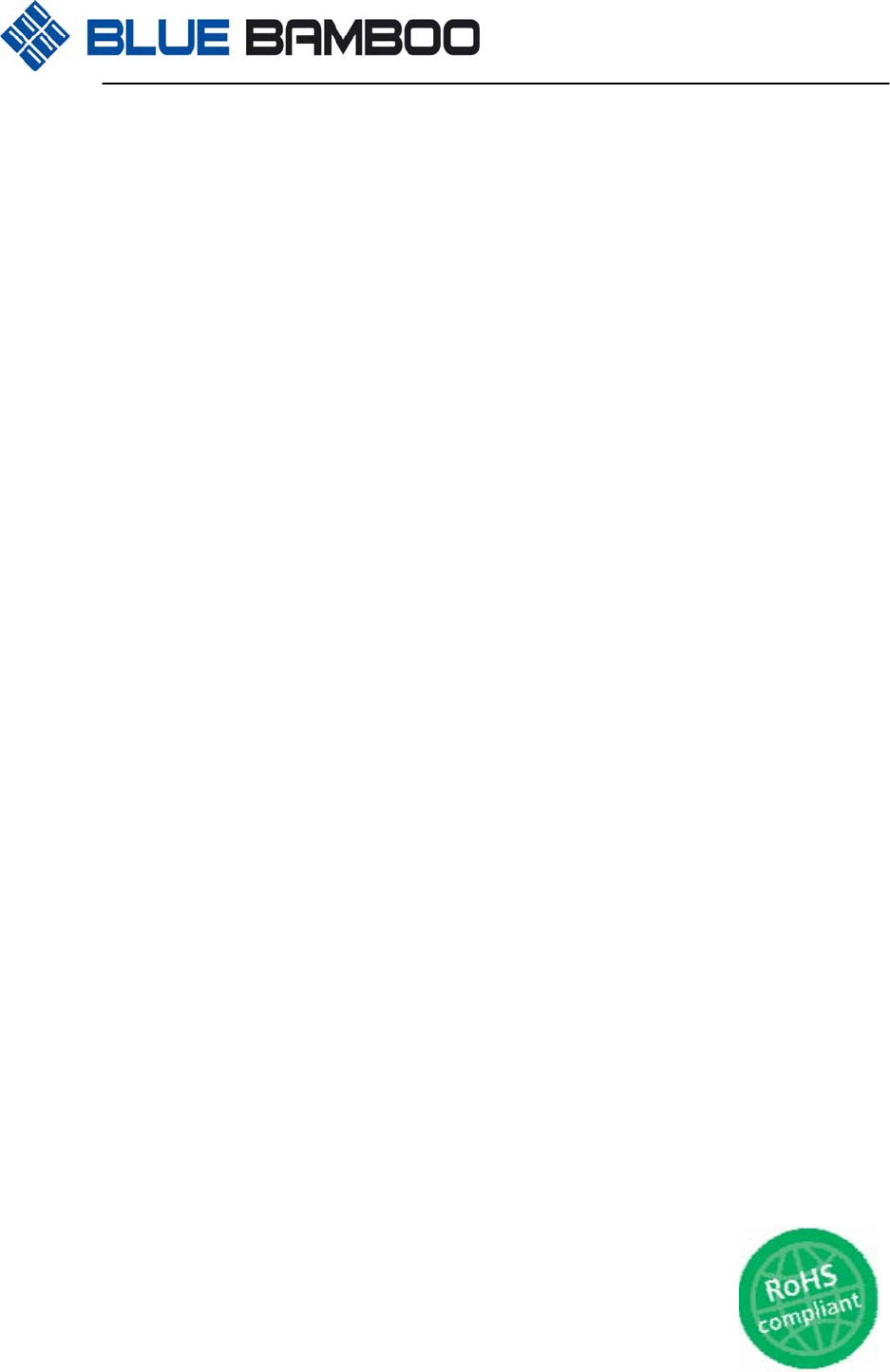
H50 Terminal User Guide
2
2
H50-CM08-B2 Module describes the Frequency bands: 2.4GHZ
(FCC ID: UWJH50CM08B2)
Fully Qualified Bluetooth system v2.0 + EDR (up to 3Mbps)
Support for 802.11 Coexistence
RoHS Compliant
GPRS Module describes the Frequency bands ( For GPRS module only)
Dual-band: GSM 900, DCS 1800
GPRS connectivity: GPRS multi-slot 10
GPRS mobile station class B
Transmit Power: Class 4 2W at GSM 900; Class 1 1W at DCS 1800() ()
GPRS Module Type approval ( For GPRS module only)
European directives
99/05/EC “Directive of the European Parliament and of the council of 9 March
1999 on radio equipment and telecommunications terminal equipment and the mutual
recognition of their conformity”, in short referred to as R&TTE Directive 1999/5/EC
89/336/EC Directive on electromagnetic compatibility
73/23/EC Directive on electrical equipment designed for use within certain voltage limits (Low
Voltage Directive)
ETSI EN 301 511 V9.0.2 (2003-03) Global System for Mobile communications
(GSM);Harmonized EN for mobile stations in the GSM 900 and GSM 1800 bands covering
essential requirements under article 3.2 of the R&TTE directive (1999/5/EC)
ETSI EN 301 489-1 V1.7.1 (2007-04)
Electromagnetic compatibility and Radio spectrum Matters (ERM);
Electro Magnetic Compatibility (EMC) standard for radio equipment and services; Part 1:
Common technical requirements
ETSI EN 301 489-7 V1.3.1 (2005-11)
Candidate Harmonized European Standard (Telecommunications series)
Electromagnetic compatibility and Radio spectrum Matters (ERM);
Electro Magnetic Compatibility (EMC) standard for radio equipment and services; Part 7:
Specific conditions for mobile and portable radio and ancillary equipment of digital cellular radio
telecommunications systems (GSM and DCS)
2002/95/EC Directive of the European Parliament and of the Council of 27 January 2003 on the
restriction of the use of certain hazardous substances in electrical and electronic equipment
(RoHS)
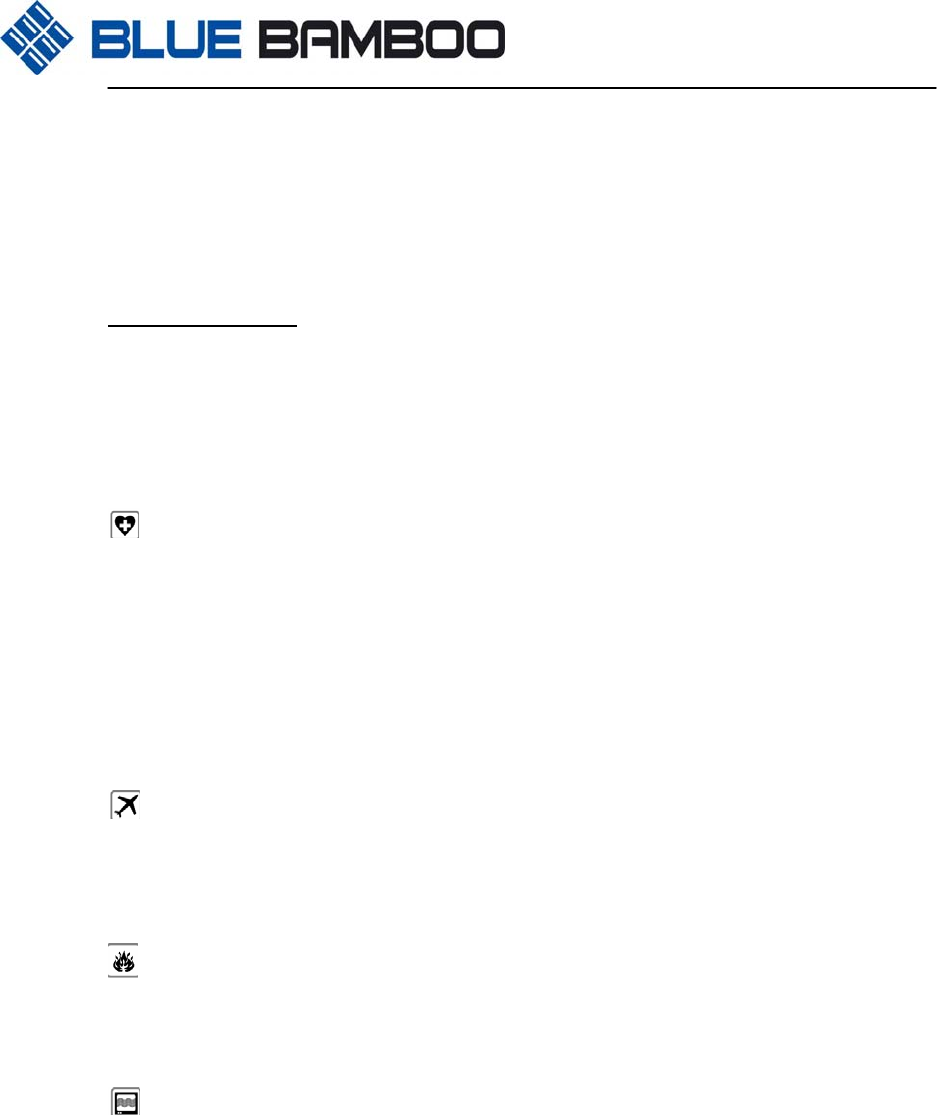
H50 Terminal User Guide
3
3
The GPRS module H50-CM08-B2 has been tested against all above standards as far as
applicable together with a H50 POS terminal and associated adapter, should the GPRS module
be used in any other application some of above testing may have to be repeated with the final
application
Safety precautions
The following safety precautions must be observed during all phases of the operation, usage,
service or repair of any POS terminal incorporating H50-CM08-B2 module.
Manufacturers of the POS terminal are advised to convey the following safety information to
users and operating personnel and to incorporate these guidelines into all manuals supplied
with the product.
When in a hospital or other health care facility, observe the restrictions on the use of Mobile
POS. Switch the GPRS POS terminal or mobile off, if instructed to do so by the guidelines
posted in sensitive areas. Medical equipment may be sensitive to RF energy.
The operation of cardiac pacemakers, other implanted medical equipment and hearing aids can
be affected by interference from POS terminals or mobiles placed close to the device. If in
doubt about potential danger, contact the physician or the manufacturer of the device to verify
that the equipment is properly shielded. Pacemaker patients are advised to keep their
hand-held mobile away from the pacemaker, while it is on
. Switch off the POS terminal or mobile before boarding an aircraft. Make sure it cannot be
switched on inadvertently. The operation of wireless appliances in an aircraft is forbidden to
prevent interference with communications systems. Failure to observe these instructions may
lead to the suspension or denial of POS services to the offender, legal action, or both.
Do not operate the POS terminal or mobile in the presence of flammable gases or fumes.
Switch off the POS terminal when you are near petrol stations, fuel depots, chemical plants or
where blasting operations are in progress. Operation of any electrical equipment in potentially
explosive atmospheres can constitute a safety hazard.
Your POS terminal or mobile receives and transmits radio frequency energy while switched
on. Remember that interference can occur if it is used close to TV sets, radios, computers or
inadequately shielded equipment.
Follow any special regulations and always switch off the POS terminal or mobile wherever
forbidden, or when you suspect that it may cause interference or danger.
IMPORTANT!
POS terminals or mobiles operate using radio signals and POS networks cannot be guaranteed
to connect in all conditions. Therefore, you should never rely solely upon any wireless device
for essential communications.
Some networks require that a valid SIM card be properly inserted in the POS terminal or mobile.

H50 Terminal User Guide
4
4
Below page was User guideline after Installed the
GPRS module
Or BLUETOOTH module
Into the H50 terminal.

H50 Terminal User Guide
5
5
Blue Bamboo
H50 User Guide
H50
June 05, 2007
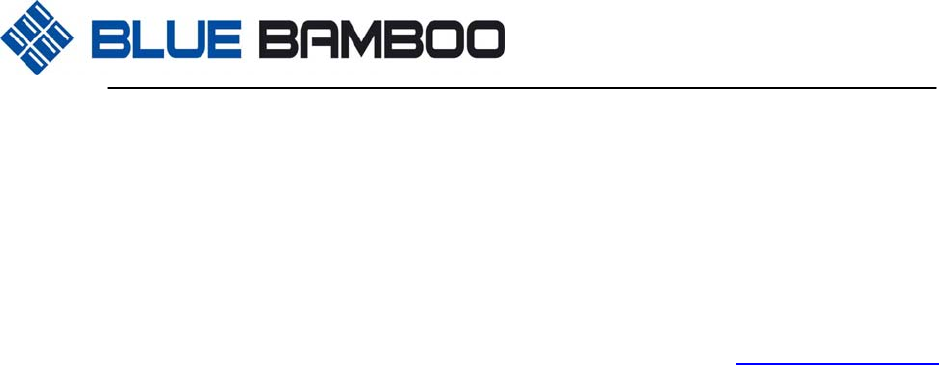
H50 Terminal User Guide
6
6
BLUE BAMBOO
Room 10A, East Tower, Hi-Tech
King World
668 Beijing East Road, Shanghai,
P.R.C. 200001
Tel: (+86-21) 5308-4181
Fax: (+86-21) 5308-4187
www.bluebamboo.com
BLUE BAMBOO
Date: June 05, 2007
Version: 1.0
Copyright © 2007 BLUE BAMBOO
All rights reserved.
No part of this publication may be copied, distributed, stored in a retrieval system, translated
into any human or computer language, transmitted, in any form or by any means, without the
prior written consent of BLUE BAMBOO. All other brand names and trademarks in this guide
are the property of Blue Bamboo.
Information in this document is subject to change without notice.
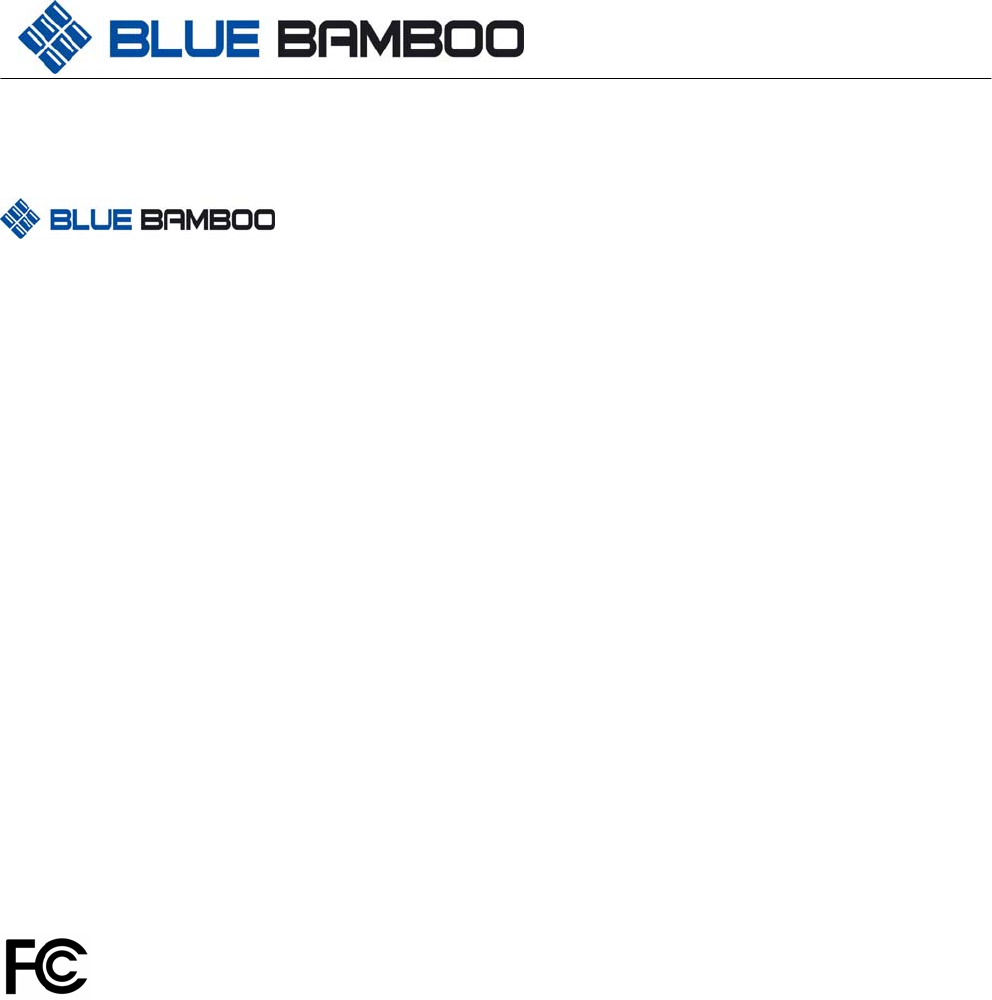
H50 Terminal User Guide
www.bluebamboo.com
Trademark:
It is a registered trademark of BLUE BAMBOO.
All other trademarks are the property of their respective companies.
Certifications:
The production has been approved by CE, FCC, CCC SRRC and MII
The Li-ion battery has been approved by UN.DOT and CE
The power adapter has been approved by CCC, TUV GS, UL, CE and FCC
Changes or modifications not expressly approved by the party responsible for compliance could void the user`s
authority to operate the equipment.
SAR statement:
FCC which this declaration relates is conformity with the article C95.1-1999 of essential requirements and other
relevant requirements of the ANSI. The antennas used for this transmitter must be installed to provide a
separation distance of at least 20 cm from all persons and must not be co-located or operating in conjunction with
any other antenna or transmitter. Simulation of MPE (Maximum permissible exposure) for the product indicates
that the product is compliant with the following standards and/or other normative documents: SAR (art
C95.1-1999): ANSI
FCC statement:
This device complies with part 15 of the FCC Rules. Operation is subject to the following two conditions: (1) This
device may not cause harmful interference, and (2) this device must accept any interference received,
including interference that may cause undesired operation.
This equipment has been tested and found to comply with the limits for a Class B digital device, pursuant to part
15 of the FCC Rules. These limits are designed to provide reasonable protection against harmful interference in a
residential installation. This equipment generates uses and can radiate radio frequency energy and, if not
in-stalled and used in accordance with the instructions, may cause harmful interference to radio communications.
However, there is no guarantee that interference will not occur in a particular installation. If this equipment does
cause harmful interference to radio or television reception, which can be determined by turning the equipment off
and on, the user is encouraged to try to correct the interference by one or more of the following measures:
—Reorient or relocate the receiving antenna.
—Increase the separation between the equipment and receiver.
—Connect the equipment into an outlet on a circuit different from that to which the receiver is connected.
—Consult the dealer or an experienced radio/ TV technician for help.

H50 Terminal User Guide
- 1 -
www.bluebamboo.com
Table of Contents
Introduction............................................................................................................................................................. 1
1. Operating Environment and Safety ............................................................................................................... 2
1.1 Environment.......................................................................................................................................... 2
1.2 Safety Concerns.................................................................................................................................... 2
2. H50 Terminal Operation ................................................................................................................................ 2
2.1 Unpack the Shipping Carton................................................................................................................. 3
2.2 Terminal Features................................................................................................................................. 3
2.3 Battery................................................................................................................................................... 6
2.3.1 Installation......................................................................................................................................... 7
2.3.2 Charging the Battery......................................................................................................................... 8
2.4 Paper Installation .................................................................................................................................. 8
2.5 SIM Card Installation (For GPRS Module Only) ................................................................................. 11
2.6 GPRS, Modem and BLuetooth (BT) Module Installation .................................................................... 11
2.8 Smart Card Reader Transactions .............................................................................................................. 12
2.9 Magnetic Card Reader Transactions ......................................................................................................... 13
3 Maintenance...................................................................................................................................................... 13
3.1 Terminal ..................................................................................................................................................... 13
3.2 Card Readers:............................................................................................................................................ 14
3.3 Printer......................................................................................................................................................... 14
4 Troubleshooting................................................................................................................................................. 14
4.1 Terminal Does Not Start ............................................................................................................................ 14
4.2 Terminal Display Does Not Show Correct or Readable Information ......................................................... 14
4.3 Battery Will Not Charge ............................................................................................................................. 14
4.4 Printer Does Not Work ............................................................................................................................... 15
4.5 Serial Port Does Not Work......................................................................................................................... 15
4.6 Terminal Does Not Process Transaction ................................................................................................... 15
4.7 Keypad Does Not Respond ....................................................................................................................... 16
5 Service and Support.......................................................................................................................................... 16
6 Specifications .................................................................................................................................................... 16
6.1 Power Requirements.................................................................................................................................. 16
6.2 Environmental ............................................................................................................................................ 16
6.3 H50 Terminal Dimensions and Weight ...................................................................................................... 16
7 Accessories and Documentation....................................................................................................................... 17
7.1 How to Order.............................................................................................................................................. 17
Introduction
This guide describes how to set up and install an H50 terminal. It also includes information on how to

H50 Terminal User Guide
- 2 -
www.bluebamboo.com
− Protect the terminal from adverse environmental conditions
− Install and maintain the battery
− Establish communications connections through modem and GPRS, BlueTooth.
1. Operating Environment and Safety
This section provides tips on using and protecting your terminal.
The H50 is a portable terminal for performing transactions remotely. Since it is a portable unit, location is not a
factor. However, follow the rules established in the environment and safety sections.
Environment
− Do not leave the terminal in a non-climate-controlled vehicle. The H50 terminal is highly sensitive to
temperature extremes. Subjecting the terminal to temperatures outside the stated operating range can
void your warranty
− Do not use the H50 terminal where there is moisture or high humidity, chemicals or oils, or excessive heat
or dust
− Avoid electrical appliances or other devices that emit excessive voltage fluctuations or electrical noise (for
example, air conditioners, electric motors, neon signs, high-frequency or magnetic security devices, or
computer equipment)
− Keep the H50 terminal away from anything that radiates heat, such as a stove or motor
− Damage to the unit from exposure to sun, rain, or dust may void your warranty
− Do not use the H50 terminal near water, including bathtubs, basins, the kitchen sink or laundry tub, in a
wet basement, or near a swimming pool
Safety Concerns
The following guidelines help to ensure your safety and the safety of others:
− Do not connect the power and phone cables across a walkway or high traffic area
− Avoid using the H50 terminal during electrical storms
− If using the H50 terminal while charging the battery, ensure that the unit is placed close enough to a
power outlet so that the power adapter readily reaches the unit
− Do not attempt to use ungrounded power adapters, extender cables, or AC outlets.
− Don’t disassemble the H50 terminal, battery or AC adapter. Only qualified technicians may service the
device.
− Do not use batteries, AC adaptors or H50 terminals near water.
− Do not plug the power pack into an outdoor outlet.
− Do not short-circuit, disassemble, crush, or puncture the battery.
− Do not allow metal to touch battery terminal.
− Do not expose the battery to fire or water.
2. H50 Terminal Operation
This section describes the features of the H50 terminal, including:
− Providing power to the terminal
− Charging the battery
− Installing paper

H50 Terminal User Guide
- 3 -
www.bluebamboo.com
− Installing modem or GPRS or BlueTooth
− Completing magnetic card and smart card transactions
Unpack the Shipping Carton
Open the shipping carton and carefully inspect the contents for possible tampering or shipping damage. The
carton contents include:
(Figure 1) H50 Terminal Shipping Carton Components
Terminal Features
Features of the H50 terminal is shown as in Figure 2 and Figure 3:
H50 POS Paper Spindle
Battery Power Adapter Adapter Cable
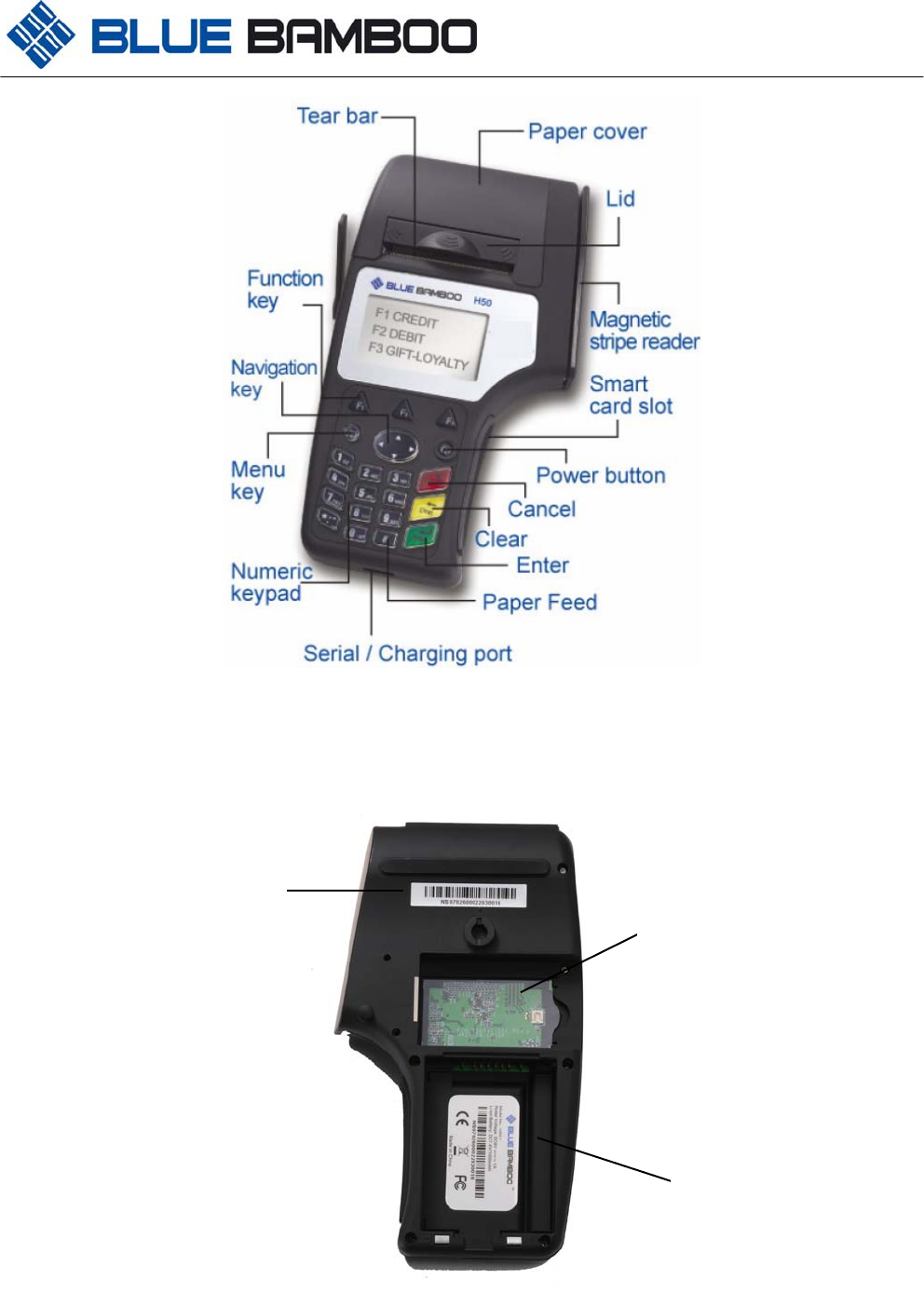
H50 Terminal User Guide
- 4 -
www.bluebamboo.com
(Figure 2) H50 Terminal Front
(Figure 3) H50 Terminal Back
SAM Slot Area
(optional)
Battery
Serial Number
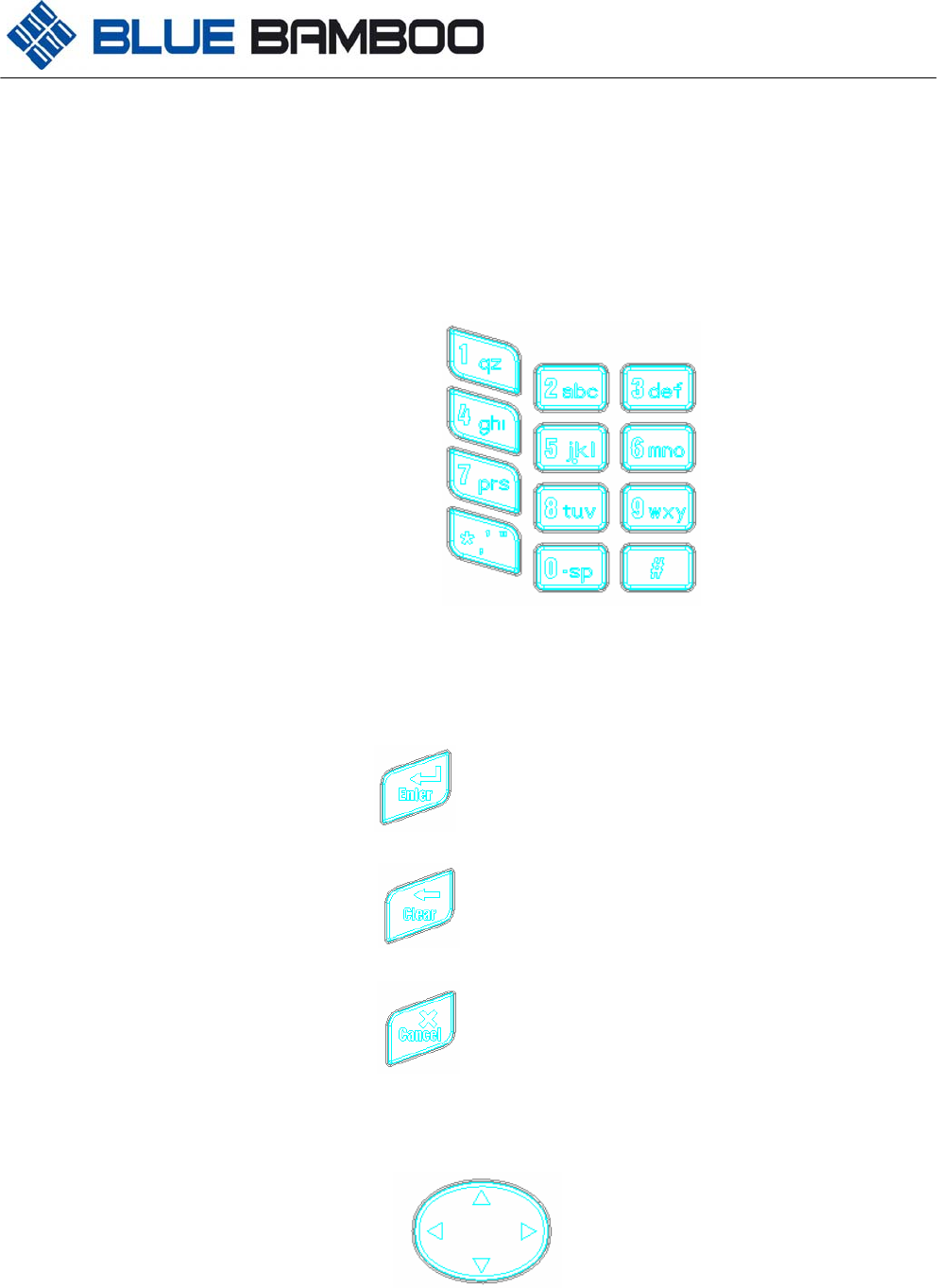
H50 Terminal User Guide
- 5 -
www.bluebamboo.com
¾ The LCD display
¾ Alphanumeric keys are in a Telco style form
− 1 qz
− 2 abc
− 3 def
− 4 ghi
− 5 jkl
− 6 mno
− 7 prs
− 8 tuv
− 9 wxy
− 0 -sp
− , ’ ”
− #
¾ Three Color-coded-function keys
− Enter – This is the green key with a downward vertical right angle arrow label.
− Clear – This is the yellow key with a leftward arrow label.
− Cancel – This is the red key with an “X” label.
¾ 4-navigation key – This is the navigation key to help the user select the correct menu option. The upper
and lower keys help the user scroll up and down the menu. The left and right keys help the user move to
a higher or lower menu level.
¾ Power on/off key
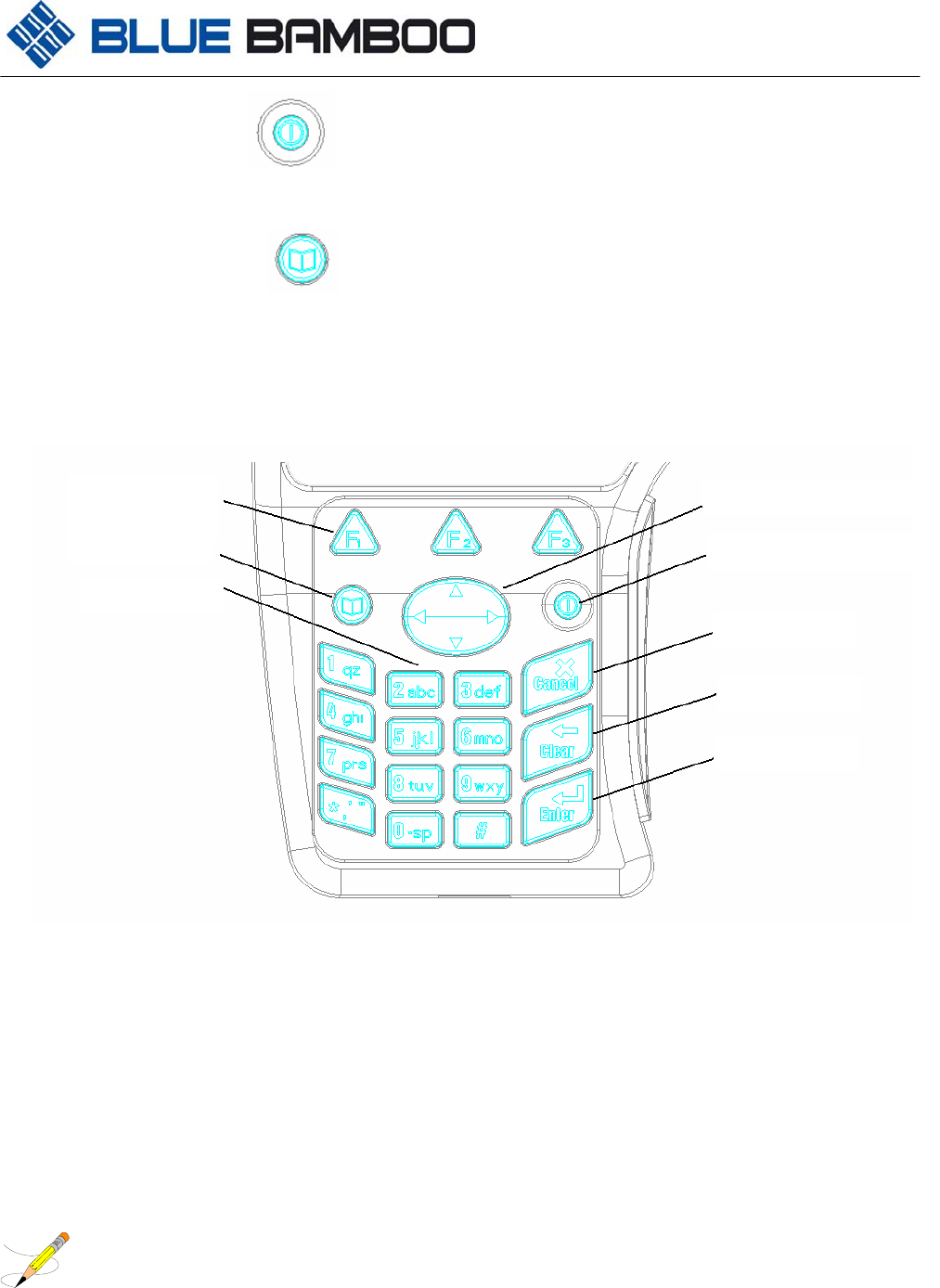
H50 Terminal User Guide
- 6 -
www.bluebamboo.com
¾ Menu key – Displays the main menu for that application.
¾ Three programmable function keys – These keys are placed just below the display. The keys will
point to three different areas on the display. The user can then select an option displayed in one of these
areas.
(Figure 4) Keypad Placement
Battery
The H50 wireless terminal uses a Li-ion battery. The internal logic of the battery prevents both overcharging and
undercharging (a fault condition in which the battery level goes well below the minimum acceptable charge and
the battery becomes unusable).
Note:
Conserve battery power by turning the H50 terminal off when not in use. If the terminal will not be used for several
days, remove the battery from the terminal, as it continues to discharge even when the terminal is turned off.
Function key
Menu ke
y
Numeric ke
y
Four navi
g
ation ke
y
Power On/Off ke
y
Cancel
Clea
r
Ente
r
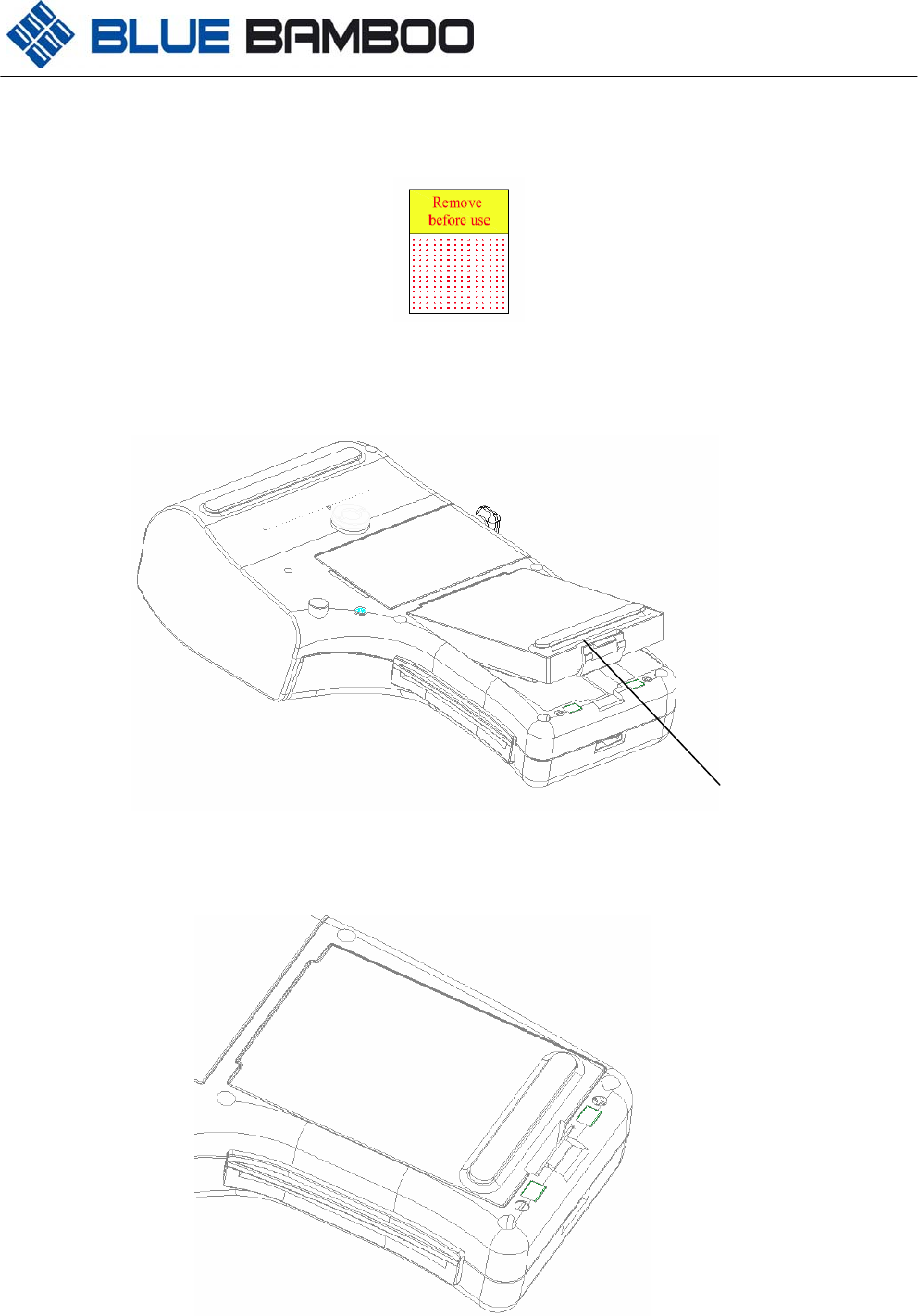
H50 Terminal User Guide
- 7 -
www.bluebamboo.com
Installation
The battery will be shipped with contact protective film which needs to be removed. See Figure 5.
(Figure 5) Battery contact guard
The battery installs in a slot on the back of the terminal, as shown in Figures 6 and 7.
Locking tab
(Figure 6) The locking tab clicks when the battery is in place.
To remove the battery, push the locking tab at the bottom of the battery and pull the battery from its slot.
(Figure 7) Battery installed
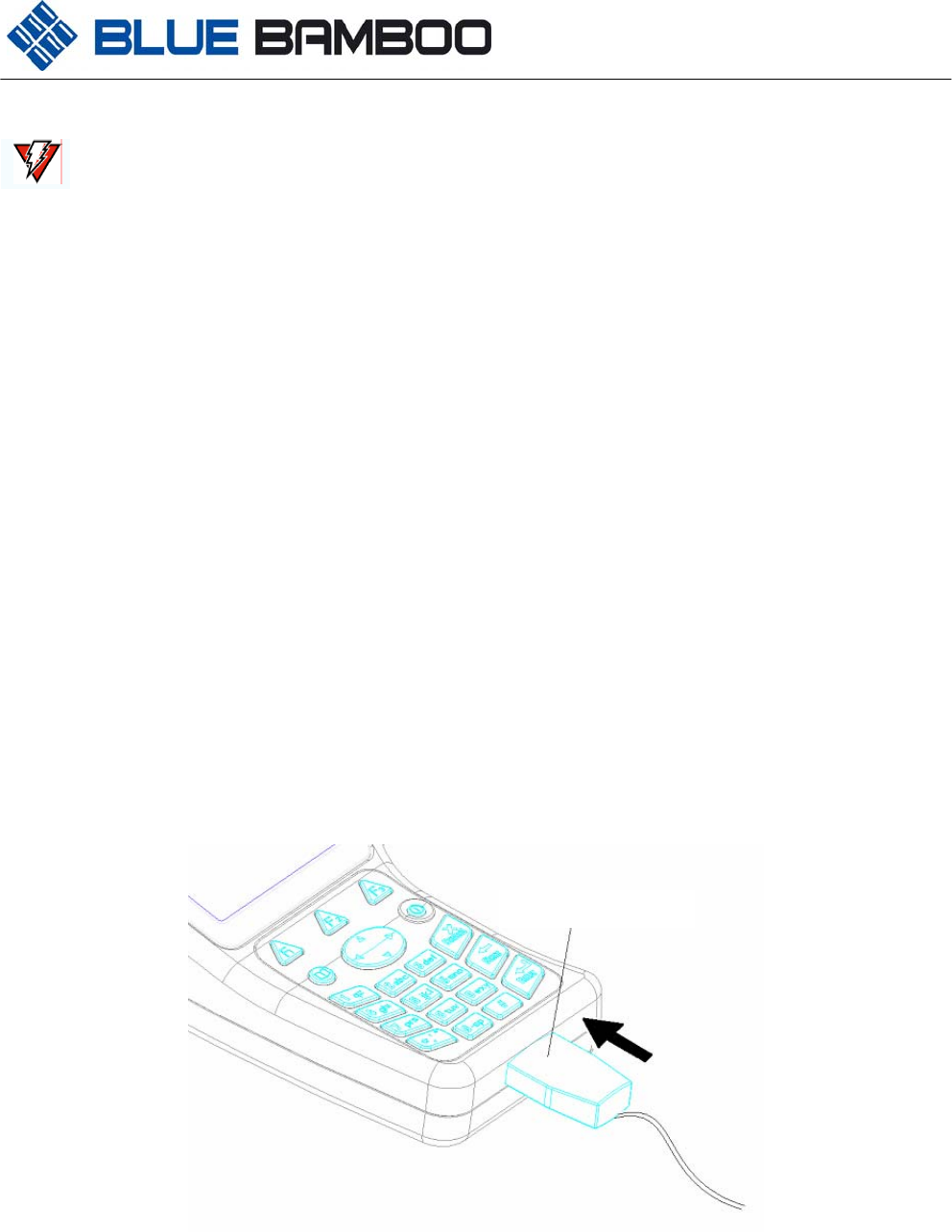
H50 Terminal User Guide
- 8 -
www.bluebamboo.com
Warning
− Do not dispose of batteries in a fire. Li-ion batteries must be recycled or disposed of properly
− Do not dispose of Li-ion batteries in municipal waste sites
− Use only batteries and power packs approved by Blue Bamboo
− Do not plug the Power Adapter into an outdoor outlet
Charging the Battery
− When the unit turns on, allow the battery to fully discharge. Then connect the power adapter to the unit
and charge for 3-4 hours. The unit is now ready for operation.
− If the battery hasn’t been used for over half a year, suggest do a full-discharge and full-charge cycle to
keep the battery’s activity
− To determine the charge state of the battery, turn on the terminal. The charge status is displayed on the
right of LCD. Five bars indicate a full charge without flash. The charge status will flash to indicate that the
unit is charging
− On the underside of the H50 is one port—the power port. Use this port to connect the H50 to the power
adapter to recharge the battery through the unit. To connect the H50 terminal to power:
a. Insert the power adapter into power port of the terminal (Figure 8).
b. Plug the power adapter into a wall outlet.
(Figure 8) Plug in H50 Terminal Adapter Cable
Paper Installation
− The internal thermal printer uses a roll of single-ply, thermal-sensitive paper 58 mm wide and 40 mm or
less in diameter
Power Ada
p
te
r
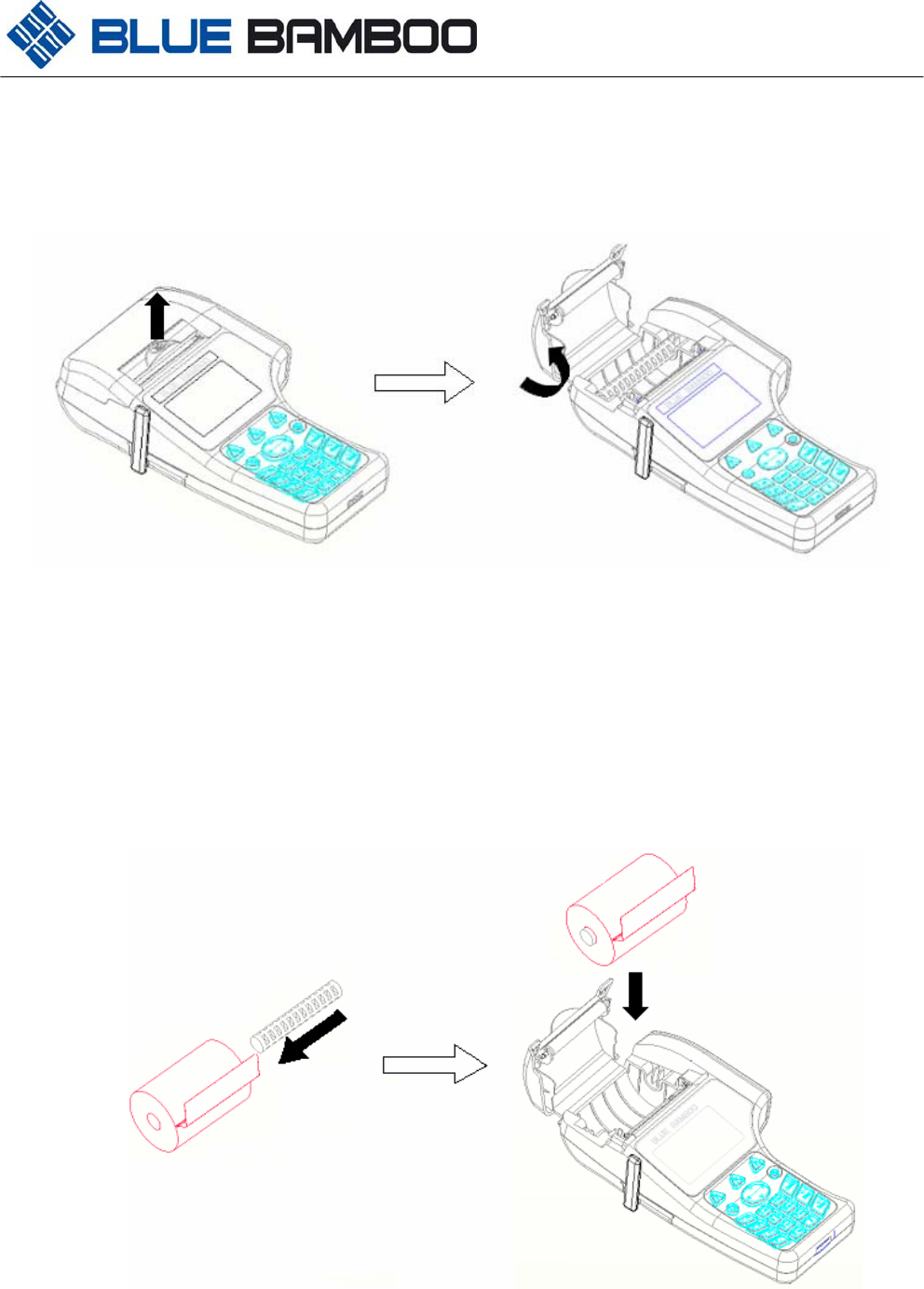
H50 Terminal User Guide
- 9 -
www.bluebamboo.com
− A pink out-of-paper indicator line appears on the edge of the paper approximately 18 inches before the
end of the roll. After this line appears, there is enough paper remaining on the roll to conclude at least one
transaction
To install the paper roll in the internal thermal printer:
(Figure 9) Open the printer cover
a. Open the printer cover by rotating the printer cover up and back as seen in Figure 9. Note that the
cover is hinged and it is unnecessary to remove it completely from the unit
b. Loosen the glued leading edge of the paper from the roll
c. Slide the axel through the printer roll and drop the paper roll into the printer tray so paper feeds from
the bottom (Figure 10)
(Figure 10) Load Paper
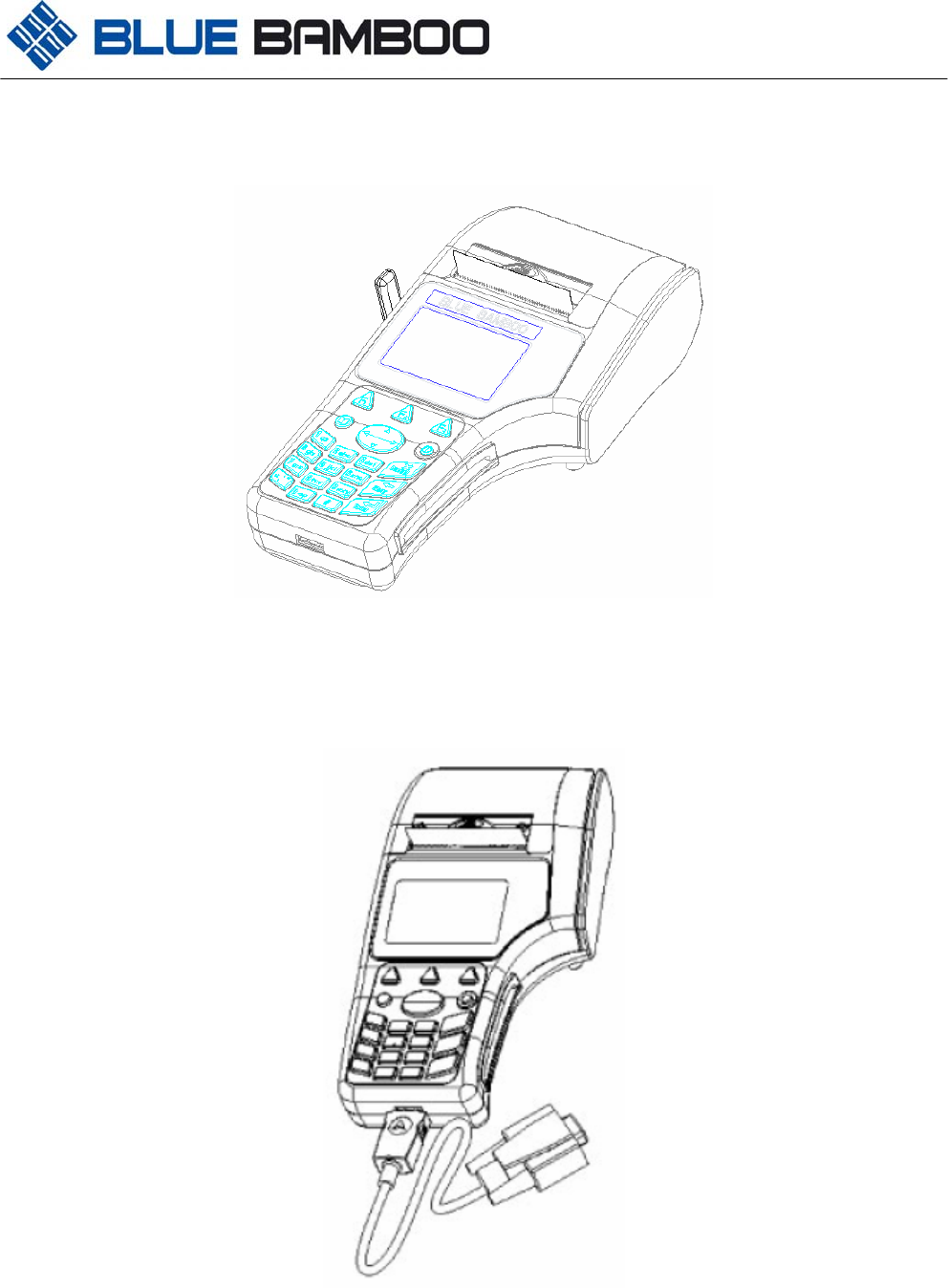
H50 Terminal User Guide
- 10 -
www.bluebamboo.com
d. Close the cover by gently pressing the paper cover until it clicks shut. Allow a small amount of paper
to extend outside the cover, as shown in (Figure 11)
(Figure 11) Complete paper installation
e. Insert the serial cable (18 pin) into terminal.
Figure 12 Install serial cable
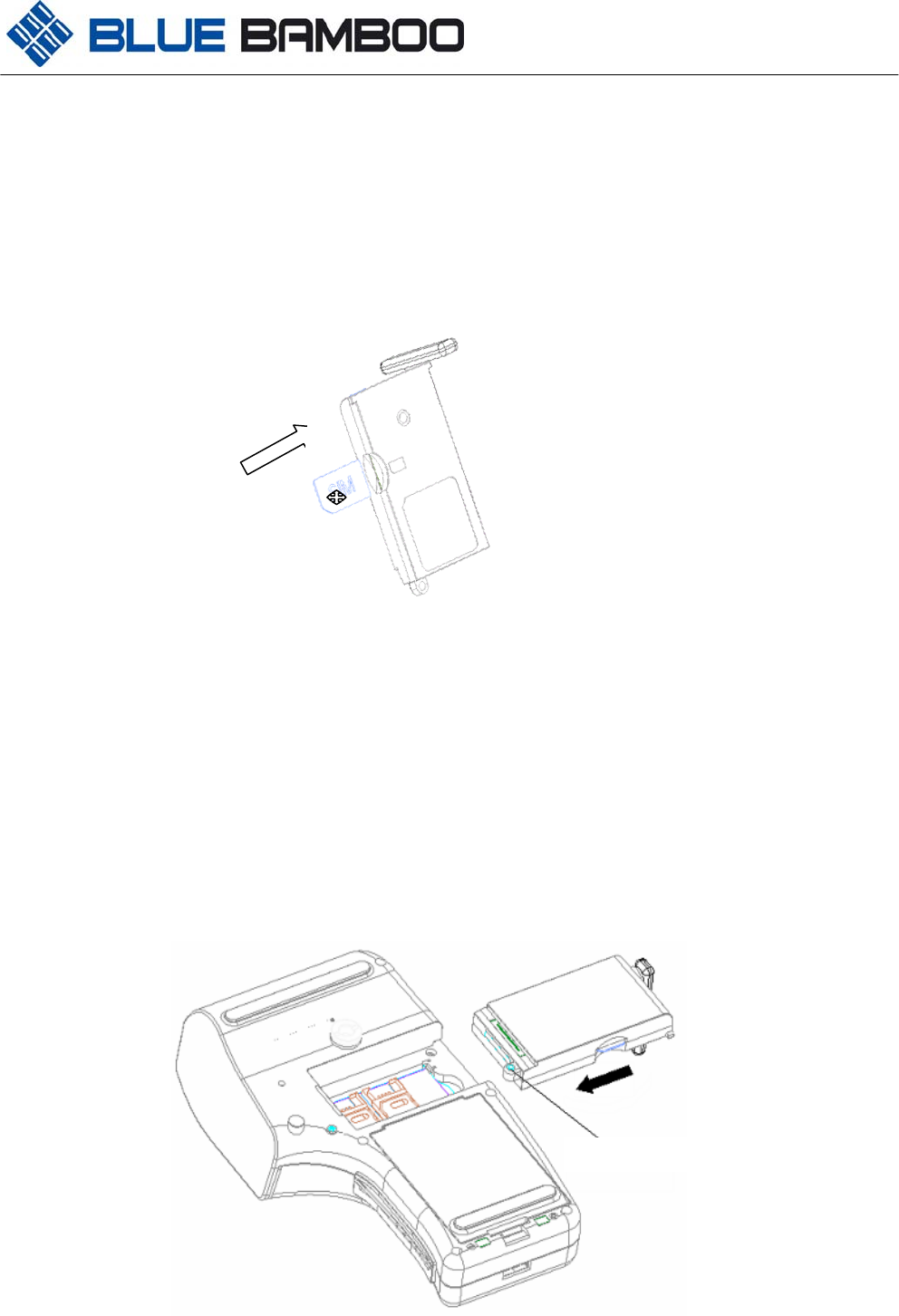
H50 Terminal User Guide
- 11 -
www.bluebamboo.com
SIM Card Installation (For GPRS Module Only)
The SIM (Subscriber Identity Module) card is a smart card inserted in the GPRS module of the H50 terminal that
contains your account information. Use the following procedure to install or replace a SIM card:
a. Hold the GPRS module in one hand and the SIM card in the other
b. Insert the SIM card with the electronic chip facing up and the cut out corner pointing away from the module, as
seen in Figure 16. Be sure to insert the SIM cards in the GPRS module before installing the module
(Figure 16) Insert SIM Card
GPRS or Modem or Bluetooth (BT) Module Installation
To insert GPRS or Modem or Bluetooth (BT) Module into the terminal:
a. Turn the terminal over so that you are facing the back of the terminal (Figure 17)
b. Hold the terminal in your left hand and the GPRS or Modem or Bluetooth (BT) Module in your right
hand
c. Insert the GPRS or Modem or Bluetooth (BT) Module gently into the terminal slot with the modem
lock oriented to the lower left
d. Use the screw to lock the GPRS or Modem or Bluetooth (BT) Module into place
GPRS lock
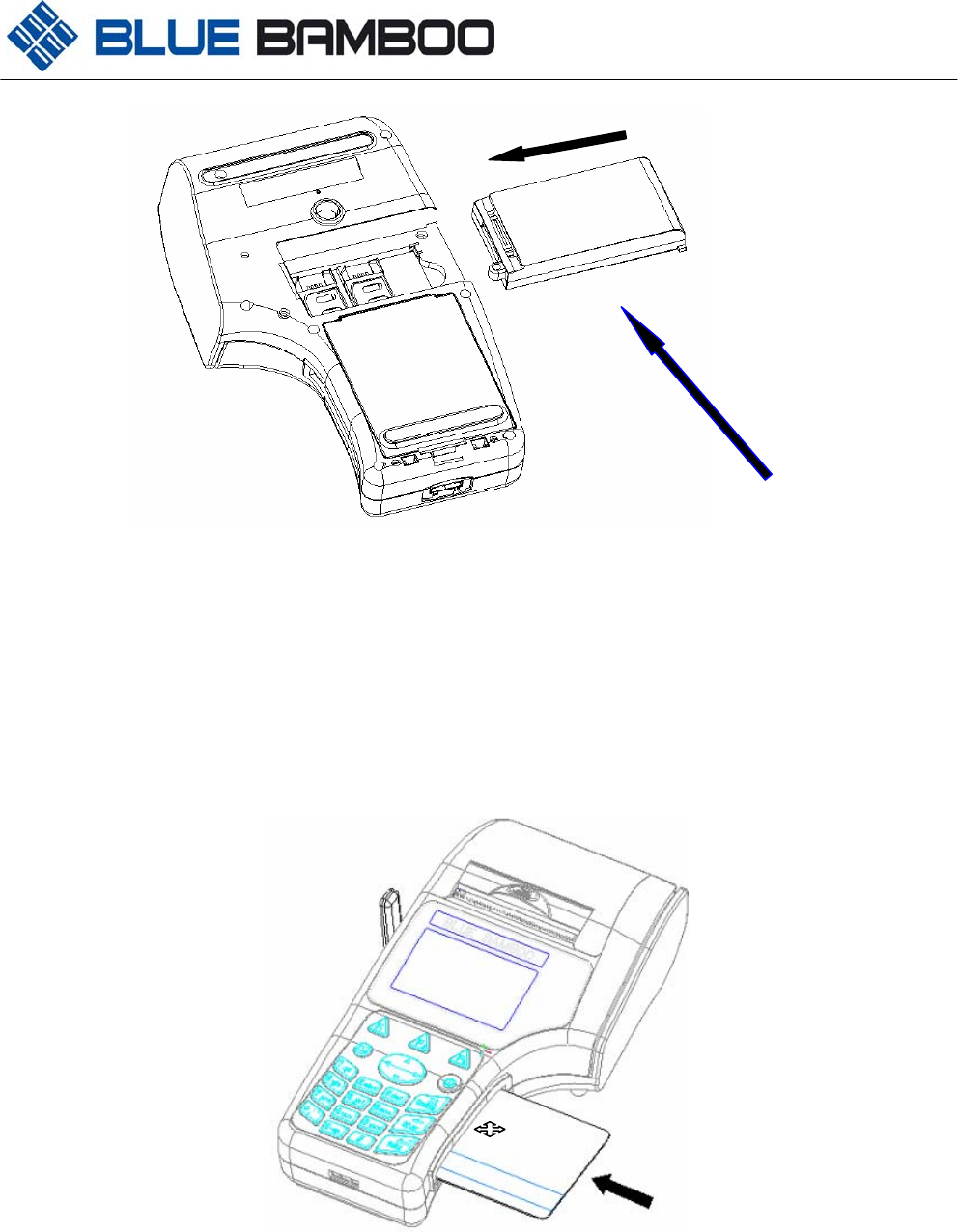
H50 Terminal User Guide
- 12 -
www.bluebamboo.com
BT module
(Figure 17) Install GPRS or Modem or Bluetooth (BT) Module
2.8 Smart Card Reader Transactions
To conduct a smart card reader transaction:
a. Position the smart card and insert it into the smart card reader slot in a smooth, continuous motion
until it seats firmly with the chip facing up (Figure 18). Leave the smart card in the card reader until the
transaction is complete. Premature removal voids the transaction.
(Figure 18) Insert card
b. Remove the card when the display indicates the transaction is complete.
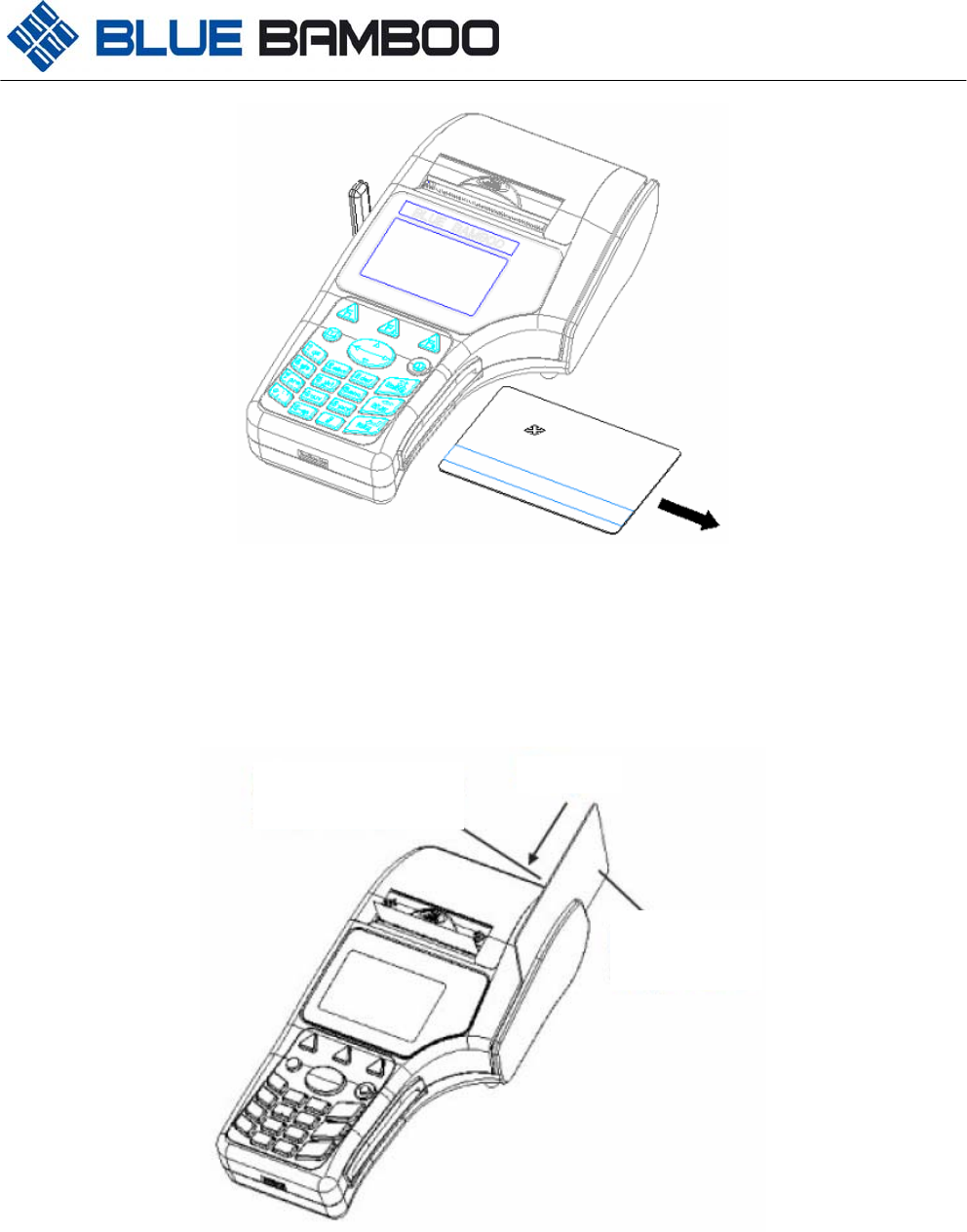
H50 Terminal User Guide
- 13 -
www.bluebamboo.com
(Figure 19) Remove card
2.9 Magnetic Card Reader Transactions
To conduct a magnetic card reader transaction:
a. Position the card with the magnetic stripe facing down and towards the printer.
b. Swipe it through the reader in either direction, as shown in Figure 20.
(Figure 20) Swipe card
3 Maintenance
3.1 Terminal
− For normal dirt, use a clean cloth slightly dampened with water and a drop or two of mild soap. For
stubborn stains, use alcohol or an alcohol-based cleaner
Magnetic stripe
card reade
r
Swi
p
e
Magnetic
stripe card
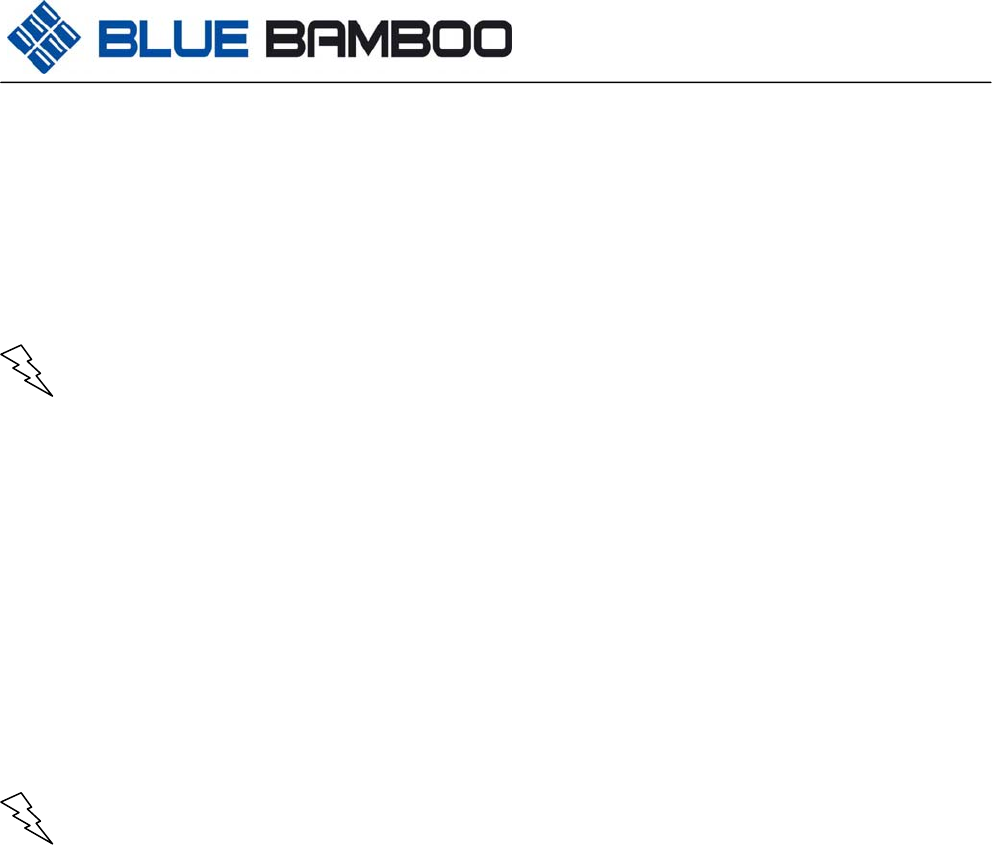
H50 Terminal User Guide
- 14 -
www.bluebamboo.com
− Never use thinner, acetone, trichloroethylene, or key tone-based solvents — these chemicals can
deteriorate plastic or rubber parts
− Do not spray cleaners or other solutions directly onto the keypad or display
3.2 Card Readers:
− The magnetic and smart card readers require no regular maintenance. For card reader service,
contact your distributor or service provider.
CAUTION: Do not attempt to clean the card readers. Doing so may void your warranty.
3.3 Printer
− Keep the printer port clean. Avoid contact with water.
4 Troubleshooting
Blue Bamboo follows stringent quality control standards in the manufacturing of H50 terminals. Each unit that
leaves the factory receives numerous tests to ensure quality and reliable operation. However, if you encounter a
problem in operation, read this section for possible causes and solutions. If the problem persists or if it is not
described below, contact your local Blue Bamboo representative for assistance.
Caution: Do not, under any circumstance, attempt to disassemble the terminal. If a terminal has been
disassembled it will avoid the warranty.
4.1 Terminal Does Not Start
− Check to make sure the Battery protection plastic has been removed.
− Ensure that the battery charge state is not below the critically low level
− Recharge or replace the battery
− Make sure that you press the power on/off key for approximately 2 seconds, until the unit lights up
4.2 Terminal Display Does Not Show Correct or Readable Information
− Shut off and restart the terminal
− Recharge or replace the battery
− If the problem persists, contact your local Blue Bamboo representative for assistance
4.3 Battery Will Not Charge
− The battery must initially receive a full charge and then full discharge to calibrate its full charge capacity.
This operation is performed at manufacture; however, it is recommended that the battery receive a full
charge/discharge once a year
− Conserve battery power by turning the H50 terminal off when not in use. If the terminal is not to be used
for several days, remove the battery from the terminal as it continues to discharge even when the terminal
is turned off
− The H50 terminal will notify the user when the battery charge is sufficiently low and may automatically
shut off if the battery reaches a critically low state. If the battery is used until it is completely dead, it make

H50 Terminal User Guide
- 15 -
www.bluebamboo.com
take several recharge attempts to reset the safety circuit when charging. To check that the safety circuit
has been reset, simply turn on the terminal. If it turns on, it was reset, if it does not turn on reconnect the
power adapter and begin charging again
4.4 Printer Does Not Work
− Check battery status. The printer will not print if there is an insufficient charge remaining in the battery to
complete the print operation
− Check if the printer is out of paper and that the roll is properly installed. Open the paper roll cover and
install a new roll of printer paper and ensure that the roll is feeding from the bottom
− Verify that the printer roller and paper roll dust cover are properly installed
− If the problem persists, contact your local Blue Bamboo representative for assistance
4.5 Serial Port Does Not Work
− Check the serial cable connection
− Ensure the outlet has power
− The cable connecting the optional device to the H50 base serial port may be defective. Try a different
serial cable.
− If the problem persists, contact your local Blue Bamboo representative for assistance.
4.6 Terminal Does Not Process Transaction
There are several possible reasons why the H50 terminal may not be processing transactions. Use the following
steps to troubleshoot failures:
1. Check the magnetic card reader
− Perform a test transaction using several different magnetic stripe cards to ensure the problem is not a
defective card
− Ensure that you are swiping cards properly. With the H50 MSR card reader, the black, magnetic stripe on
the card should face down and left, toward the LCD screen
2. Check the smart card reader
− Perform a test transaction using several different smart cards to ensure the problem is not a defective card
− Ensure that the card is inserted correctly. The chip on the card should be facing up and inwards
− Ensure the smart cards are properly inserted in the cardholders and the cardholders are properly secured
3. Check the signal strength on-screen
− Indicator displays at least one bar to indicate connectivity to radio network
− Check antenna connection and orientation
− Ensure that the radio has been activated by your service provider
4. Check the telephone line
− Connect to a working telephone and check for a dial tone. If there is no dial tone, replace the telephone
cable
− If the problem appears to be with the telephone line, check with the party you are trying to call to see if their
system is operational. If they are not experiencing difficulties with their line, contact the telephone company
and have your line checked
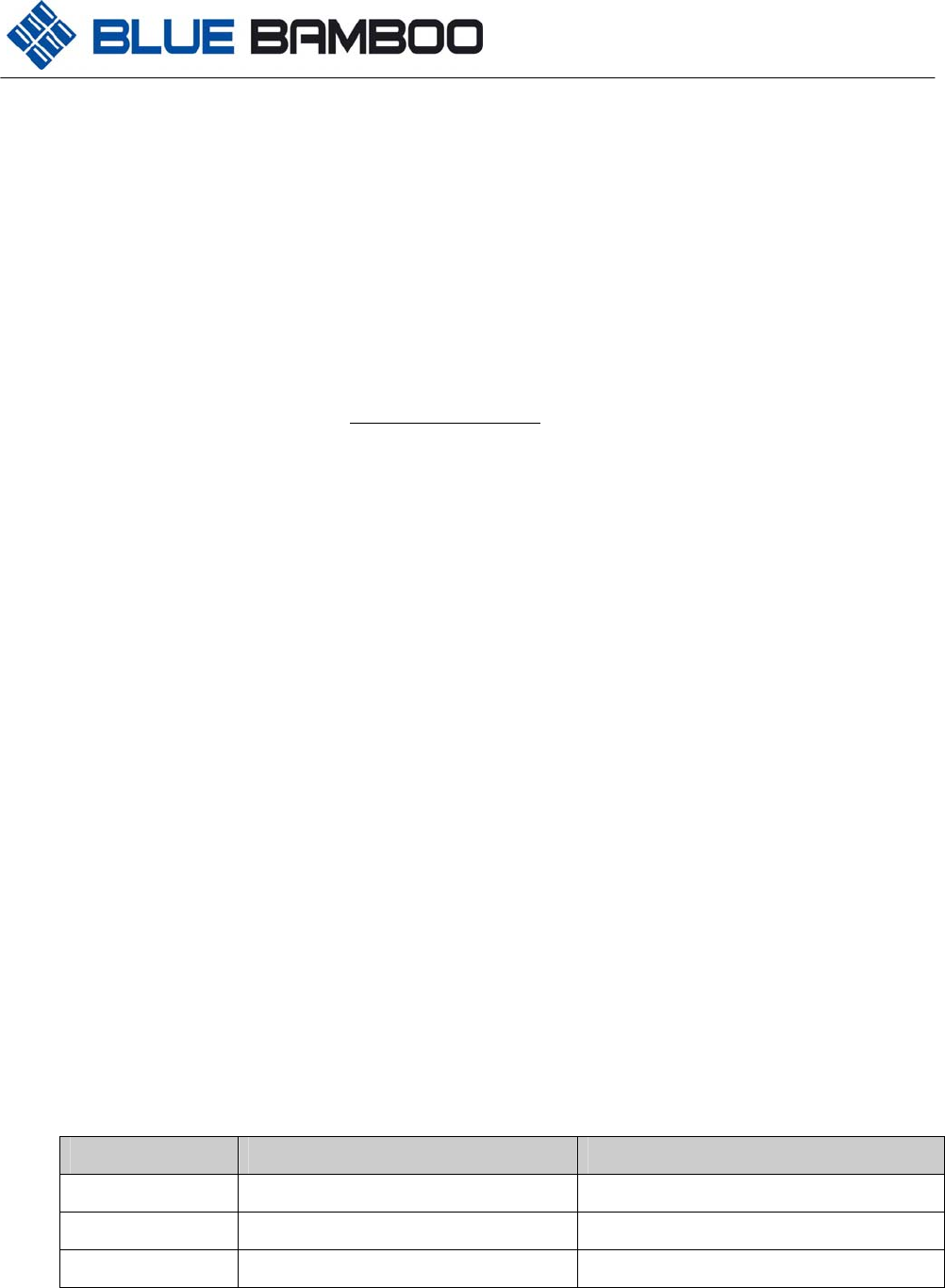
H50 Terminal User Guide
- 16 -
www.bluebamboo.com
− If the telephone line works, contact your local Blue bamboo representative for assistance
4.7 Keypad Does Not Respond
− Check the display panel. If it displays the wrong characters or nothing at all when you press a key, follow
the steps outlined in section 4.2
− If pressing a function key does not perform the expected action, refer to the user documentation for that
application to ensure you are entering data correctly.
− If the problem persists, contact your local Blue Bamboo representative for assistance
5 Service and Support
− For the H50 terminal, contact your local Blue Bamboo representative or service provider.
− Visit the H50 online store at www.bluebamboo.com
6 Specifications
This section provides information on the power requirements and environmental conditions to which the units can
be subjected, as well as the unit dimensions.
6.1 Power Requirements
The external AC/DC power adapter will be used only with the Li-ion batteries and it has the following
requirements:
− Construction: adapter with a power cord to the outlet that can be country specific for the plug and a DC
power cord to the H50
− Input voltage: 100 – 240VAC, 50/60 Hz
− Output voltage: 9 V DC
− Output current: 1000 mA
− Safety: certifications by country
6.2 Environmental
Temperature:
− Storage: -20Co to 60Co
− Operating: 0Co to 40 Co
Humidity:
− Storage 10% to 90% RH, non-condensing
− Operating: 15% to 85% RH, non-condensing
6.3 H50 Terminal Dimensions and Weight
Weight (kg) Dimension
H50 Terminal 0.424 109mm(L)x192mm(W)x53mm(H)
Unit box 0.94 260mm(L)*240mm(W)*108mm(H)
H50 master carton 11.1 560mm(L)*535mm(W)*267mm(H)
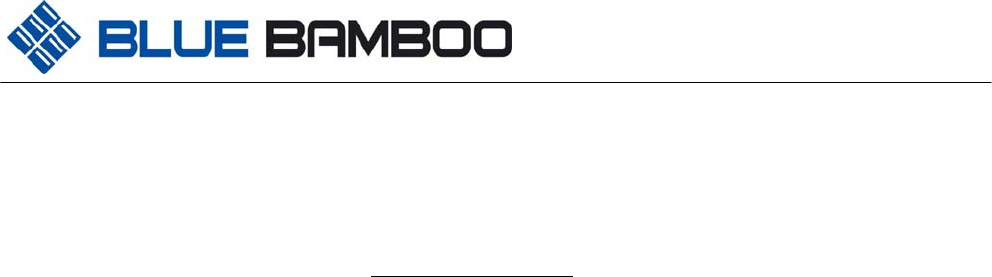
H50 Terminal User Guide
- 17 -
www.bluebamboo.com
7 Accessories and Documentation
This section lists accessories and documentation available for the H50 terminal.
7.1 How to Order
− Visit the H50 online store at www.bluebamboo.com