BlueAnt Wireless BLUEANTQ3 BlueAnt Q3 Premium Smartphone Earpiece User Manual manual
BlueAnt Wireless BlueAnt Q3 Premium Smartphone Earpiece manual
Contents
- 1. manual
- 2. safty manual
manual
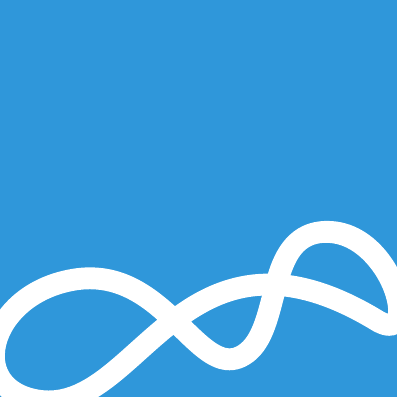
Q3
USER GUIDE
Read Me to Get the Most Out of
Your Device...
TO GET STARTED
1. Turn The Q3 On
2. Put It On
3. Listen In
Model: Q3
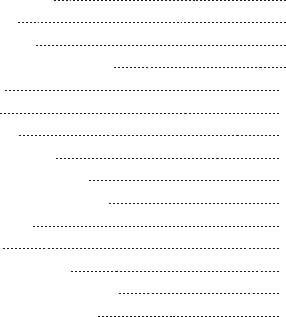
Contents
Charge Your Earpiece 6
Wearing the Q3 7
Pair Your Earpiece 7
Use Your Voice to Control the Q3 8
Making Calls 10
Taking Calls 12
Volume Control 12
Changing the Ear Bud 13
Using 2 Phones (Multipoint) 14
Call Waiting and Conferencing* 14
Listening to Audio 16
Reset the Q3 17
Free Android Application 18
Text Message Readout on iPhone 19
Reconnecting to the Earpiece 19
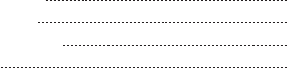
Button Commands 20
Help and Support 22
Terms and Conditions 22
Contact Us 24
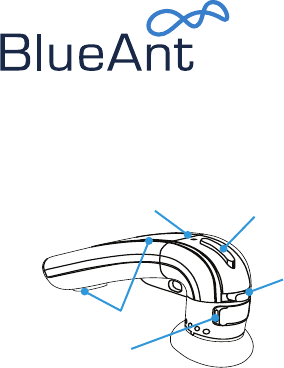
5
Welcome to the BlueAnt Q3: the premium smartphone
earpiece, featuring BlueAnt’s intuitive voice user interface.
Designed for sound, style and comfort, the Q3 also comes
with Siri and Google Voice Actions integration, rapid charge
technology to keep you connected, and high defi nition
wideband audio.
Volume
Rocker
Control
Command
Button
Microphones
Indicator Light
Charging Port
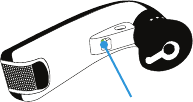
6
Charge Your Earpiece
Your earpiece has been given an initial partial charge to get you
started, but for best results we recommend you fully charge it
using the supplied USB cable and adaptor.
> Charge the Q3 whenever it announces that the battery is Very
Low. It will switch off automatically if the battery runs out.
> Your earpiece features Rapid Charge technology. It will
charge to 50% capacity in just 30 minutes (a full charge takes
about 2 hours).
> During charging, the indicator light fl ashes red.
> When the light goes white,
the charge is complete.
> The Q3 features an
iPhone battery meter
so you can check
your battery
status at a glance. Hardware
Power Switch
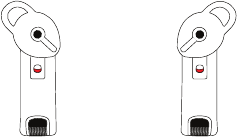
7
Wearing the Q3
You can wear the Q3 in either ear. For best results:
> Rotate the ear gel as shown here.
> Make sure that the earpiece is angled towards your mouth.
LEFT
EAR
RIGHT
EAR
Pair Your Earpiece
To use the Q3 you need to pair it with your phone.
1. Slide the hardware power switch across to turn the Q3 on
and then put the Q3 in your ear.
2. If this is the fi rst time you have used the Q3 it will go straight
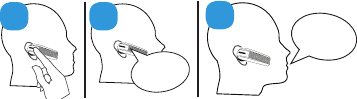
8
to pairing mode. The voice prompts will start to talk you
through the pairing process.
For subsequent pairings, click the Command button and
wait for the Q3 to ask you to Say A Command. Then say Pair
Me.
3. Follow the voice prompts to pair the Q3 with your phone. If
requested, the pairing code is 0000 (four zeros).
Note: If your phone prompts you to allow a connection to the
Q3, you must select “YES” or “OK”.
Use Your Voice to Control the Q3
Phone
Commands
3
Say A
Command
21
The Q3 is voice controlled. Simply:
1. Click the Command button
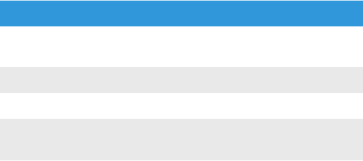
9
2. Wait for the Q3 to ask you to Say A Command
3. Say the command:
Command Description
Am I
Connected?
The Q3 will check if your phone is
connected, and attempt to connect if not.
Call Back Calls back the last incoming call.
Check Battery Tells you the battery level on the Q3.
Pair Me Puts the Q3 into pairing mode. Any
connected phone will be disconnected.
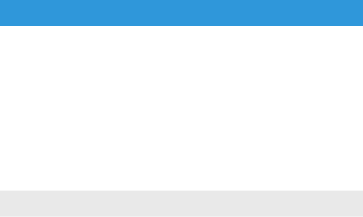
10
Command Description
Phone
Commands
Activates your phone’s voice dialing
feature (if supported). Depending on
your phone model, you may need to
record voice tags on the phone to use this
feature.
On the iPhone 5 or iPhone 4S this
command activates Siri.
On Android devices this command
activates Google Voice Actions.
Redial Redials the last outgoing call.
What Can I
Say?
Tells you the available voice commands.
Making Calls
Voice Dialing
Double click the Command button or use the Phone
Commands voice command to activate your phone’s voice
11
dialing feature (if available).
Once you have activated this feature, you are using your
phone’s voice recognition software. Please check your phone
manual to fi nd out what commands your phone supports.
> On the iPhone 5 or iPhone 4S this feature activates Siri.
There’s no need to touch or unlock your iPhone. Note: Siri
must be enabled on your phone. Go to Settings > General on
your iPhone and check that Siri is set to ON. If you have set a
passcode lock you will need to set Siri to ON in the passcode
lock menu.
> Android users: use this feature to access Google Voice
Actions (if available). Note: Depending on your handset, you
may need to disable the phone password lock to use voice
dialing over Bluetooth. Check your phone manual for further
information on this feature.
Other Ways To Make Calls
> Dial the number on your phone. The audio automatically
transfers to the earpiece.
> Use the Redial or Call Back commands.
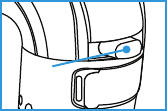
12
Taking Calls
When the phone rings, wait for the prompt to ask you if you
want to take the call, and then say Answer or Ignore. Or:
> To accept the call click the Command button once.
> To reject the call double click the Command button.
During a call, click the Command button to end the call.
Volume Control
Use the volume rocker:
> Push up for volume up.
> Push down for volume down.
Note: See the next section for
advice if you wear the Q3 in your left ear.
Wearing the Q3 in your Left Ear?
The Q3 volume controls are set by default for users wearing
the earpiece in their right ear.
Volume
Rocker
13
If you prefer to wear your earpiece in your left ear, follow these
simple steps to swap the volume orientation so that you can
still push up for volume up and down for volume down:
1. Put the Q3 in your left ear.
2. Hold down the Command button, and push and hold the
volume rocker in the up position. Hold both buttons together
for about 3 seconds.
If you want to switch back, put the Q3 back in your right ear
and repeat this procedure.
Note: If you reset your earpiece, it reverts to the default volume
control orientation (right ear).
Changing the Ear Bud
Your Q3 is supplied with a choice of ear buds in different sizes
so that you can choose the one that fi ts best. If you want to
change the ear bud, remove the attached one by gently lifting it
away from the Q3.
Gently press the replacement ear bud onto the Q3 and push it
fi rmly to secure it in place.
14
Using 2 Phones (Multipoint)
Up to 2 devices can connect to the earpiece at the same time. If
either phone rings, you can answer it with the earpiece.
Use the Pair Me command to put your Q3 back into pairing
mode to pair another phone. Any currently connected phone
will be disconnected during pairing, so you will need to
reconnect afterwards.
Which Phone is Used for Calls?
When you have two phones connected you can always answer
an incoming call from either phone.
If you initiate a call through the earpiece (for example by saying
Phone Commands) then the call takes place on the primary
phone: the one that connected to the earpiece fi rst.
Call Waiting and Conferencing*
If you receive an incoming call while you are already on a call
the Q3 will play a tone to alert you.
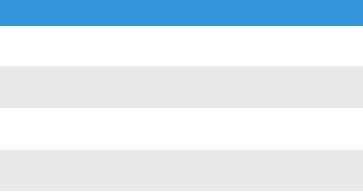
15
To Do This
End the active call and
answer the incoming call
Click the Command button
Keep the active call, reject
the incoming call
Double click the Command
button
Put the active call on hold,
answer the incoming call
Hold the Command button
for about 1 second
Switch between the active
and held call
Hold the Command button
for about 1 second
Conference the active and
held call
Hold the Command button
for about 3 seconds
If you are using multipoint you can also use these controls to
switch between calls on both phones.
Note: You can only conference together calls received on the
same phone (although you can have conference calls running
on both phones at the same time).
* To use these features, your phone and network must support
call waiting and call conferencing.
16
Listening to Audio
The Q3 supports A2DP audio streaming. If your phone supports
the A2DP profi le then simply start playing music or any
other audio (including turn-by-turn directions from a GPS
application on your phone) and it will automatically transfer to
the earpiece.
If the phone rings the audio will mute. You can use your voice
to answer or ignore the call. Or:
> Click the Command button to accept the call.
> Double click the Command button to ignore the call.
The audio will resume when the call ends.
If you want to exit A2DP streaming mode to do something else:
> Click the Command button to activate the Q3’s voice control
feature. If you do not say one of the Q3’s voice commands
within a few seconds the music will resume playing; or
> Double click the Command button to activate your phone’s
voice dialing feature (if available).
17
Reset the Q3
If you are having problems with the Q3, you can reset it and
start again.
Resetting the Q3 will clear all the stored pairing settings, reset
the volume orientation to the default and put the device back
into pairing mode.
To reset the Q3:
1. Delete any existing pairing information from your phone
and turn the phone off and back on again to clear the phone
memory.
2. Make sure the Q3 is switched on but not connected to any
phones.
3. Hold down the Command button and Vol + together for
about 5 seconds.
4. The Q3 will announce that it has been reset.
5. Now use the hardware switch to turn the Q3 off and back
on again.
You will now need to pair your phone with the Q3 again.
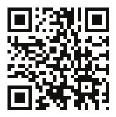
18
Free Android Application
> Reads your incoming text messages
> Helps with pairing and setup
Go to the Android Market and search for “BlueAnt” to
download and install this free application. Once the application
is installed you will hear your text messages read aloud
automatically on your BlueAnt device as they come in.
Supports Android handsets running Android version 2.1 or
above.
Android is a trademark of Google, Inc, and its use is subject to
its permissions.
Scan this code on your
phone with a QR code
reader to download the
application:
19
Text Message Readout on iPhone
If your iPhone supports Siri, simply double click the Command
button and when Siri starts say Read My Messages.
Siri will then read your messages back.
Reconnecting to the Earpiece
If you take your phone out of range of the earpiece for more
than 2 minutes, the Q3 will go into “sleep mode” to save
battery. When you bring your phone back into range, simply
double click the Command button to reconnect.
Alternatively, use the hardware switch to turn the Q3 off
whenever you are not using it. The Q3 will automatically
attempt to reconnect to your phone when you switch it on.
Depending on your phone, this may take a few seconds. Please
ensure that Bluetooth is enabled on your phone.
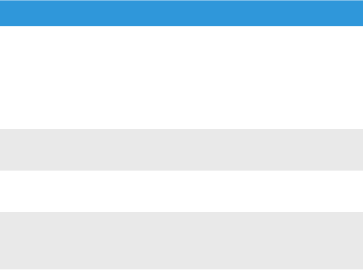
20
Button Commands
Function Do This When
Activate voice
dialing, Siri or
Google Voice
Actions (if
available) on the
primary phone
Double click the
Command button
Phone
connected but
not on a call
Answer a call Click the Command
button
Phone ringing
End a call Click the Command
button
During an active
call
End the active call
and answer an
incoming call
Click the Command
button
Phone ringing
during an active
call
Reject a call Double click the
Command button
Phone ringing
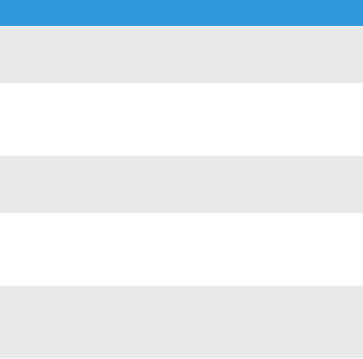
21
Function Do This When
Keep the active
call and reject the
incoming call
Double click the
Command button
Phone ringing
during an active
call
Hold active call
and switch to
incoming or held
call
Hold the Command
button for about 1
second
During an active
call (with phone
ringing or call
on hold)
Conference held
and active call
Hold the Command
button for about 3
seconds
During an active
call (with call on
hold)
Enter pairing
mode
Hold the Command
button for about 1
second
Earpiece
switched on but
not connected
to any phones
Swap volume
control orientation
Hold the Command
button and Vol - for
together for about 3
seconds
Earpiece
switched on but
not on a call

22
Function Do This When
Reset Hold the Command
button and Vol +
together for about 5
seconds
Earpiece
switched on but
not connected
to any phones
Help and Support
If you are having trouble getting the Q3 to work, please visit
www.blueantwireless.com for online help, support, and
troubleshooting tips.
Please contact us before returning the Q3 to a store and we will
help you through any diffi culty you may have.
Terms and Conditions
By using this product, you are agreeing to BlueAnt’s terms and
conditions, available at www.blueantwireless.com and on the
supplied warranty information card.
Please protect your ears. All BlueAnt devices are designed
to reach volumes of up to 100 decibels. Prolonged use at high
23
volumes may affect your hearing capacity and may result in
noise induced hearing loss (NIHL). Please read the enclosed
safety card for information about the safe use of BlueAnt
products.
The Bluetooth® word mark and logos are registered
trademarks owned by Bluetooth SIG, Inc. and any use of
such marks by BlueAnt Wireless is under license. Android
is a trademark of Google Inc., Apple, iPhone and Siri are
trademarks of Apple Inc., registered in the U.S. and other
countries. BlueAnt and other trademarks are trademarks of
BlueAnt and other organizations and may not be used without
permission. The BlueAnt logo is registered in the U.S. Patent
and Trademark Office and globally with the World Intellectual
Property Organization under the Madrid protocol.
24
Contact Us
North America: 1 855 9 258 3268 UK: 0800 285 1272
Australia: 1300 669 049 France: 0800 913 467
New Zealand: 0800 443 122 Spain: 900 838 030
Singapore: 800 130 1940 India: 000 800 100 4103
Thailand: 001 800 13 203 2852 Hong Kong: 800 905 394
Taiwan: 00 801 127 405 China: 400 120 0974
www.blueantwireless.com/support
25
26 Version: Q3-MAN-EN-1.0
27
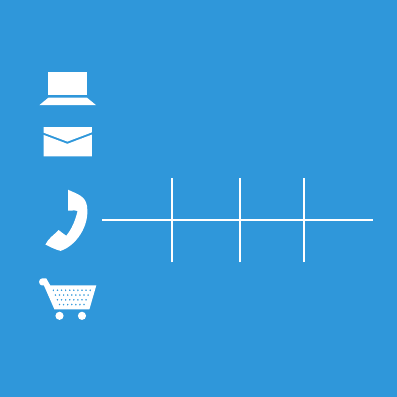
HELP AND SUPPORT
Visit register.blueantwireless.com to
register your BlueAnt device.
Visit www.blueantwireless.com/support
for online help and support or to contact
the BlueAnt Technical Support team.
North
America Australia New
Zealand UK
1 855 9
258 3268
1300 669
049
0800
443 122
0800 285
1272
Visit www.blueantwireless.com/buy to
buy BlueAnt products, accessories and
spare parts.
© 2012 BlueAnt Wireless. All Rights Reserved.