BlueAnt Wireless BLUEANTS4 VOICE CONTROL BLUETOOTH CAR KIT User Manual
BlueAnt Wireless VOICE CONTROL BLUETOOTH CAR KIT Users Manual
Users Manual
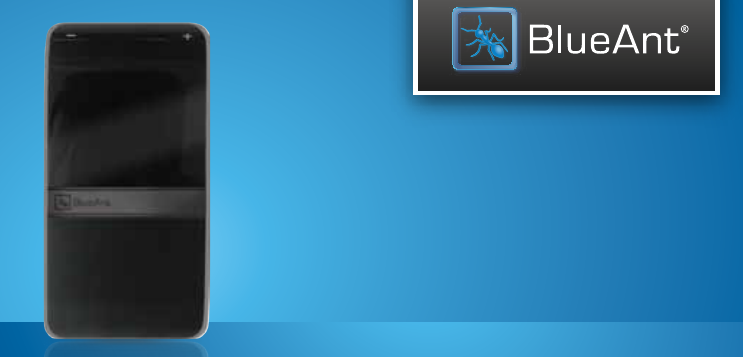
S4 USER GUIDE
simply connect with the S4
PLACEHOLDER COVER
IMAGE
FINAL IMAGE TO MATCH
BOX ARTWORK
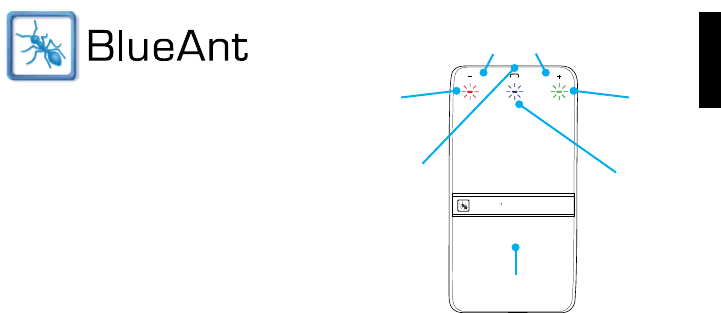
ENGLISH
3
Introduction
The S4 speakerphone is the first true handsfree
voice controlled Bluetooth car speakerphone.
There is no need to take your hands off the wheel or
your eyes off the road to use the S4. Simply say the trigger
phrase BlueAnt Speak To Me™, and the S4 will be ready
for your voice commands.
You can make outgoing calls and answer incoming calls using
just your voice, and you will always know who is calling you
without looking at your phone because the S4 will read out
the caller’s name or number when the phone rings.
Speak to me
BlueAnt
Touch-Sensitive
Volume Controls
High Performance
Speaker
Battery
Indicator
Handsfree
Trigger
Indicator
Bluetooth
Indicator
Microphone
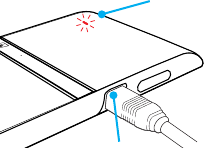
4
Charge Your S4
Your S4 has been given an initial partial charge to get you started,
but for best results we recommend you charge it using the supplied
USB cable and adaptor until the battery indicator light turns
solid white.
> You should charge the S4 whenever it announces
Battery: Very Low, or when the battery indicator turns
solid red.
> A full charge takes about 3-4 hours.
> During charging, the battery indicator light flashes red.
> When the light goes white, the charge is complete.
OFF ON
BlueAnt
Battery
Indicator
Charging
Port

ENGLISH
5
Pair the S4 with your Phone
To use the S4 you need to pair it with your phone. Once paired, they will reconnect automatically in future.
1. Slide the power switch on the side of the S4 to the ON position.
2. If this is the first time you have used the S4 it will go straight to pairing mode. You can tell that the S4 is in
pairing mode because the S4’s indicator lights will alternately flash blue and red, and the voice prompts will
talk you through the pairing process.
If this does not happen, say BlueAnt Speak To Me, wait for the S4 to ask you to Say A Command and then
say Pair Me.
3. Follow the voice prompts to pair the S4 with your phone. The pairing code is 0000 (four zeros).
4. Once the pairing is complete, your S4 will attempt to copy the contacts from your phone’s address book so
that it can announce the name of the caller when you receive a call. Please wait for the phonebook upload to
finish.
Some phones do not support automatic phonebook transfers. If this is the case on your phone, the S4 will
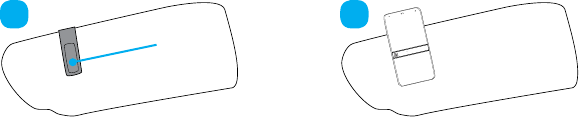
6
announce that it cannot transfer the contacts automatically. See “Uploading your Phonebook Contacts to
the S4” on page 13 for details on how to copy the contacts manually.
5. Once the phonebook upload is complete, you are ready to go.
Install the S4 in your Car
1. Slide the sun visor clip onto the edge of the car sun visor
2. Attach the magnetic back of the S4 to the fixed sun visor clip.
1
Sun Visor
Clip
2
BlueAnt
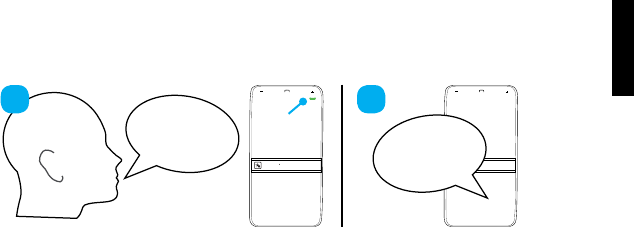
ENGLISH
7
Using the Handsfree Trigger
Your S4 is designed to be a true handsfree device. Simply say the trigger phrase BlueAnt Speak To Me and the
S4 will be ready to receive your voice commands.
When the S4 asks you to Say A Command, say one of the voice commands loudly and clearly.
Please note: The handsfree trigger only works when the solid green handsfree trigger indicator light on the
front of the device is on. This tells you that the S4 is currently listening for your voice.
BlueAntBlueAnt
BlueAnt:
Speak To Me Say A
Command
Handsfree
Trigger
Indicator
1 2
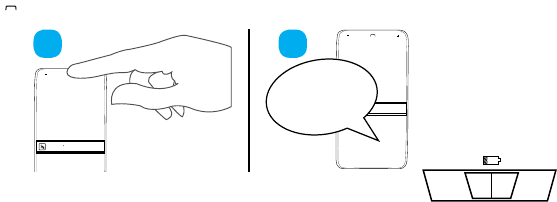
8
Handsfree Trigger Battery Saving Mode
Using the trigger gives you true handsfree operation, but because the S4 is always listening for your voice this
feature reduces the device’s battery life. If you want your S4 to run for longer between charges, you can use the
“battery saving mode”. In this mode the S4 only listens for 2 minutes after the last action.
Once the 2 minutes are up, the green indicator light goes out and the S4 stops listening. When you want to do
something, tap the
BlueAnt
button in the middle of the volume controls instead of saying BlueAnt Speak To Me:
To activate battery saving mode, slide the power switch to the middle position:
OFF ON
BlueAnt
BlueAnt
Say A
Command
1 2
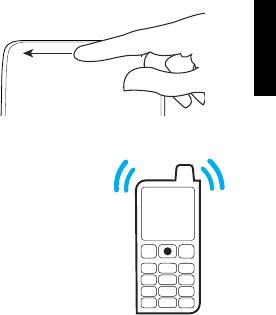
ENGLISH
9
Adjusting the Volume
The volume bar is touch sensitive. To adjust the volume,
swipe your finger to the left or the right along the top of the S4.
You can also adjust the volume by holding down the - and + buttons.
Making Phone Calls
You can use your voice to make calls. Just say BlueAnt Speak To Me and
wait for the S4 to ask you to Say A Command, then say one of these voice commands:
> Say Phone Commands to activate the voice dial feature on your phone
(if your phone supports voice dialing).
> Say Redial to redial the last number you called on your phone.
> Say Call Back to call back the last call you received on the S4.
BlueAnt
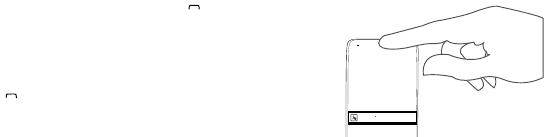
10
Taking Calls
When the phone rings, you can answer the call with your voice: wait for the prompt to ask you if you want to
take the call, and then say Answer or Ignore.
You can also answer or ignore a call by tapping the
BlueAnt
button in
the middle of the volume controls:
> Tap once to accept the call.
> Double tap to reject the call.
During a call, tap the
BlueAnt
button to end the call.
BlueAnt
BlueAnt

ENGLISH
11
Full List of Voice Commands
When you want to do something, just say BlueAnt Speak To Me, wait for the S4 to ask you to Say A Command,
and then say one of the following commands:
> Am I Connected? — The S4 will check if your phone is connected, and attempt to connect if it is not.
> Call Back — Calls back the last incoming call received on the S4.
> Cancel — Cancels the current operation.
> Check Battery — Tells you the battery level on the S4 and the connected phone.
> Favorites — Gives you quick access to stock quotes, news, sports updates, traffic information, weather, and
more by dialing information services that have been pre-stored in your S4. Wait for the S4 to ask you Which
Favorite? then say one of the following:
Information Movies Navigate News
Sports Stock Quotes Traffic Weather
12
> Pair Me — Puts the S4 into pairing mode. Any connected phone will be disconnected.
> Phone Commands — Activates your phone’s voice dialing feature (if available). Depending on your phone
model, you may need to record voice tags on the phone to use this feature.
> Redial — Redials the last outgoing call made on the connected phone. This is the last outgoing call made on
the phone, regardless of whether the phone was connected to the S4 at the time.
> Sensitivity Level — Configures the sensitivity of the S4’s voice recognition.
> LED Light — Turns the LEDs on or off. When the LEDs are set to off, they still light up when you turn the S4
on or off, but will not flash at other times.
> Update Phonebook — Updates your phonebook contacts on the S4. If you add contacts to your phone, or
change the numbers associated with existing contacts, then you will need to use this command to copy the
updated contacts to the S4.
> What Can I Say? — Reads out a list of all the commands available on the current menu.

ENGLISH
13
Uploading your Phonebook Contacts to the S4
Your S4 uses Text To Speech technology (TTS) to read out the name of the person who is calling you. To do this,
the S4 needs to store a copy of your phonebook contacts.
Automatically Transferring your Contacts to the S4
When you pair your phone with the S4 it will attempt to copy the contacts from your phone automatically.
Depending on the size of your phonebook, this may take some time.
Manually Transferring your Contacts to the S4
Some phones do not support automatic phonebook uploads: if this is the case on your phone then the S4 will
instruct you to start sending contacts to the S4 manually. To do this:
1. Wait to be prompted to start sending contacts to the S4.
2. Go to your phonebook and select the contacts you want to send to the S4. Choose the option to “Mark All” or
“Select All” if this is available on your phone (if this is not available, you will need to transfer each contact
individually).
14
3. Select the option on your phone to send the contacts via Bluetooth, and select the S4 from the list of
available Bluetooth devices.
Updating your Contacts on the S4
If you add contacts to your phone, or rename one of your existing contacts, then you will need to update the
contacts on your S4 by doing the following.
1. Say BlueAnt Speak To Me, and wait for the S4 to ask you to Say A Command.
2. Say Update Phonebook.
3. The S4 will attempt to copy your phonebook automatically. If this is not possible on your phone then you will
be prompted to upload the contacts manually, as described in “Manually Transferring your Contacts to the
S4” on page 13.
Listening to Audio
The S4 supports A2DP audio streaming: if your phone or Bluetooth device supports the A2DP profile then you
can simply start playing music or any other audio (including turn-by-turn directions from a GPS application on
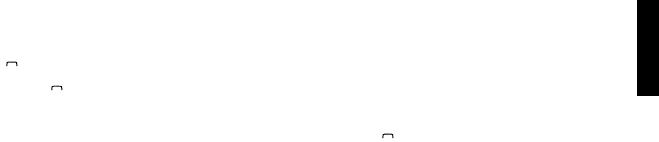
ENGLISH
15
your phone) and the audio will automatically transfer to the S4.
If the phone rings the audio will pause automatically.
> Tap the
BlueAnt
button to accept the call
> Double tap the
BlueAnt
button to ignore the call
The audio will resume when the call ends.
If you want to exit A2DP streaming mode to do something else, tap the
BlueAnt
button: the S4 will ask you to Say A
Command.
16
Multipoint: Using 2 Phones with the S4
The S4 can store pairing information for up to 4 Bluetooth devices. Up to 2 devices can connect to the S4 at the
same time: if either phone rings, you can answer it with the S4.
Use the “Pair Me” command to put your S4 back into pairing mode to pair another phone. Any currently
connected phone will be disconnected during pairing, so you will need to reconnect afterwards.
Which Phone is Used for Calls?
When you have two phones connected to the S4 at the same time you can always answer an incoming call on
either phone. If you initiate a call or a phone function through the S4 (for example by saying Phone Commands,
Redial or Call Back) then the call or phone function takes place on the primary phone: the one that connected
to the S4 first.
The primary phone will change when your phones disconnect from the S4 and reconnect, if they reconnect in a
different order.
Please note that the Redial command calls a different number depending on which phone is used. When you
say Redial the S4 instructs the primary phone to redial its last outgoing call, so the number called will depend

ENGLISH
17
on which phone is the current primary phone. This is different to Call Back, which calls a number stored in the
S4. Call Back will always call the last incoming call received on the S4, regardless of which phone received the
call.
Multiple Calls (Call Waiting)
If you receive an incoming call while you are already on a call, and your phone and network both support call
waiting, then you can use the S4 buttons to either end the current call or put it on hold and take the new call.
When you have a call waiting the S4 will play a sound to alert you:
> Hold the + button for about 1 second to put your current call on hold and answer the incoming call.
> Hold the - button for about 1 second to end the current call and answer the incoming call.
> Once you have a call on hold, you can switch between the calls by holding + for about 1 second. This will put
the current call on hold and switch to the other call.
> If you have a call on hold and your active call ends, then depending on your phone the other call may remain
on hold. If this happens, hold + for about 1 second to release the hold and resume the other call.

18
If you are using multipoint, you can also use the same controls to switch between calls on both phones.
Switching the S4 On and Off
To switch the S4 on or off, use the hardware power switch located on the side of the device.
> Slide the switch to the ON position to use the S4 in handsfree trigger mode.
> Slide the switch to the position to use the S4 in battery saving mode. In this mode the S4 will only listen
for the trigger phrase for 2 minutes after you do something. Once the 2 minutes are up you must tap the
BlueAnt
button to activate the S4’s voice recognition.
> Slide the switch to the OFF position to turn the S4 off.
Firmware Upgrades
To enhance your experience, we are continually improving the S4 software.
From time to time we will make feature enhancements available on our website for you to download and apply
to your S4. Go to www.blueantwireless.com for full details on the latest upgrades available for your S4.
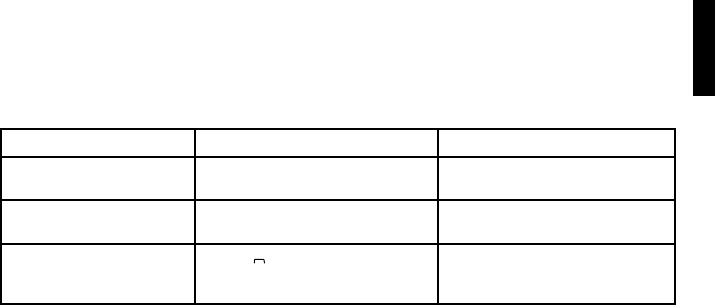
ENGLISH
19
You must register your product online at register.blueantwireless.com for access to firmware upgrades.
Reference: Button Functions
> Standby Mode means connected to a device but not on a call.
> Idle Mode means the S4 is on but not connected to any devices.
S4 Function Button When
Volume Up Swipe the volume controls to the
right or hold + button for 1 second
Idle/Standby/Active call
Volume Down Swipe volume controls to the left or
hold - button for 1 second
Idle/Standby/Active call
Activate voice control Tap the
BlueAnt
button Idle/Standby (only when the
handsfree trigger is off, or during
music streaming)
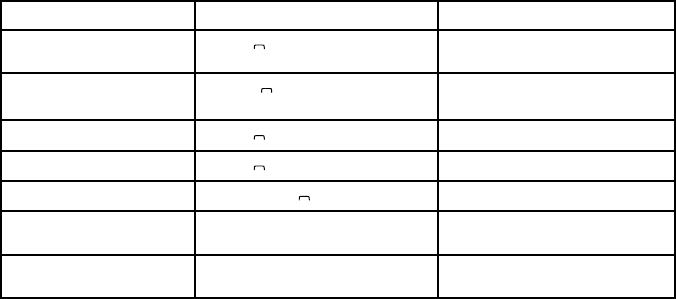
20
S4 Function Button When
Activate phone voice dialing
(if supported by your phone) Tap the
BlueAnt
button Idle/Standby (only when the
handsfree trigger is on)
Enter pairing mode Hold the
BlueAnt
button for about 6
seconds
Idle/Standby
Answer a call Tap the
BlueAnt
button Ringing
End a call Tap the
BlueAnt
button Active call
Reject a call Double tap the
BlueAnt
button Ringing
Hold active call and switch
to incoming or held call
Hold + button for 1 second Active call with ringing incoming
call or held call
End active call and answer a
new incoming call
Hold - button for 1 second Active call with ringing incoming
call

ENGLISH
21
S4 Function Button When
Reset the S4 Hold + and - for 6 seconds Idle
Troubleshooting
I Cannot Upload my Phonebook to the S4
In order to copy your phonebook to the S4, your phone must support either the Phonebook Access Profile
(PBAP), AT commands, or the Object Push Profile (OPP). If your phone does not support any of these Bluetooth
profiles, then you will not be able to copy your contacts to the S4. When you receive a call, the S4 will read out
the caller’s number instead.
Some phones do not support automatic phonebook transfers. If this is the case on your phone then you will
need to manually send the contacts to the S4, as described in “Manually Transferring your Contacts to the S4”
on page 13.
The amount of time it takes to copy the contacts will depend on which profile your phone supports and the
number of contacts in your phonebook.
22
The S4 Does Not Announce the Caller’s Name
The S4 will only announce the name if the caller’s name and number are stored in your phonebook and have
been copied to the S4 (your phonebook is automatically copied across when you pair your phone).
If you add a number to your phonebook after pairing, then the S4 will not read out the name associated with
this number unless you use the Update Phonebook command to update the phonebook details on the S4.
The S4 will not read out the caller’s name or number if the caller withholds their number.
The S4 Reads Out the Wrong Name
If the S4 is reading out the wrong name then it is likely that you have changed the contacts in your phone
without updating the contacts on the S4.
If you make any changes to your phonebook, use the Update Phonebook command to copy these changes to
the S4.
How Many Contacts Can I Store on the S4?
The S4 can store up to 2,000 phone numbers for each paired device.
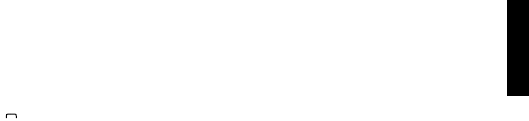
ENGLISH
23
Each number stored in your phone counts towards this limit. For example, if you have a business, home, and
mobile number stored for one of your contacts, then this counts as 3 separate numbers.
The S4 Does Not Respond to “BlueAnt Speak To Me”
The trigger only works when the green handsfree trigger indicator light is on.
If the green light is off, tap the
BlueAnt
button to activate voice control, instead of saying the trigger phrase.
My Phone Does Not Automatically Reconnect to the S4
Once you have paired the S4 with your phone they should automatically reconnect every time they come back
into range with each other.
If this does not happen, or if your phone prompts you to confirm whether you want to accept the connection
from the S4, then you should configure your phone to treat the S4 as a “trusted connection” or a “trusted
device”.
The exact option to change will depend on your phone model, but you need to go to the Bluetooth menu and
locate the S4 in the list of paired devices, then configure the S4 to be an “authorized device” or add it to your
24
phone’s list of “trusted devices”.
My Phone Prompts me for a Code when I Pair the S4
Enter the code 0000 (four zeros).
The S4 Switches Itself Off
If the battery gets very low, the S4 will switch itself off automatically. You should charge the S4 using the
supplied USB cable and adaptor.
The S4 Does Not Respond to my Voice Commands
If you are having trouble getting the S4 to respond to your voice commands, try the following tips:
> You must wait for the S4 to finish asking you to Say A Command before you say the command.
> When you have an incoming call, you must wait for the S4 to finish asking you if you want to Answer or Ignore
the call before saying the command.
> Make sure you say the command clearly, speaking at a consistent speed.

ENGLISH
25
> If the S4 does not respond, repeat the command.
> Speak louder than any background noise.
> Try changing the S4’s sensitivity level. This setting determines how precisely the words that you say need
to match the speech patterns that the S4 has been configured to recognize. You can change it by using the
Sensitivity Level command. When the level is set to “High” the commands you give the S4 will need to match
the speech pattern it is expecting more exactly, while “Low” is less restrictive and will accept your commands
even if they do not precisely match the expected speech pattern.
> If the S4 does not respond to your voice commands at all, change to a lower sensitivity level.
> If the S4 often carries out the wrong command, change to a higher sensitivity level.
> If you are in a very noisy place, you may find that it is easier to answer a call using the S4 buttons: tap the
middle of the volume controls to answer the call, or double tap to reject the call.
The S4 Played a Beep or Tone
The S4 plays beeps and sounds to let you know when certain things happen. If the S4 played a beep or sound,
then one of the following has happened:
26
> If the battery level drops to very low, then the S4 will play a low battery sound and automatically switch itself
off.
> If you take the S4 out of range of your phone, then it will play a sound to indicate that it has lost the
connection to your phone.
> The S4 plays a beep when you end a call.
> The S4 plays a beep when you adjust the volume to the maximum or minimum volume level.
> The S4 plays a call waiting sound if you receive an incoming call while you are on a call. You can use the S4
buttons to answer the call.
The S4 Light is Distracting
By default the Bluetooth indicator will flash blue at regular intervals to indicate that the S4 is switched on. If
you prefer, you can switch this light off. You might want to turn off the light if you find it distracting, for example
if you are using the S4 while driving at night.
When you turn the LEDs off, they will still light up when you turn the S4 on and off, but not at other times.
To turn the lights off or back on again, use the LED Light command.

ENGLISH
27
Resetting the S4
If you are having problems with the S4, you can reset it and start again.
Resetting the S4 will clear all the stored pairing settings on the S4, delete any stored contact details and put
the device back into pairing mode.
To reset the S4:
1. Delete any existing pairing information from your phone and turn it off and back on again to refresh the
phone memory.
2. Make sure the S4 is switched on but not connected to any phones.
3. Hold + and - for about 6 seconds, until the S4 announces that it has been reset.
4. Now turn the S4 off and back on again.
You will now need to pair your phone with the S4 again.

28
Help and Support
If you are having trouble getting the S4 to work, please visit www.blueantwireless.com
for online help, support, and troubleshooting tips.
You can also follow the links to register your S4 for access to firmware upgrades.
Please call us before returning the S4 to a store and we will help you through any
difficulty you may have.
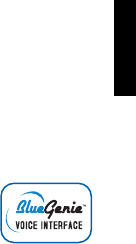
ENGLISH
29
Terms and Conditions
By using this product, you are agreeing to BlueAnt’s terms and conditions, available at
www.blueantwireless.com and on the supplied warranty information card.
Please protect your ears. All BlueAnt headsets are designed to reach volumes of up to 100 decibels.
Prolonged use at high volumes may affect your hearing capacity and may result in noise induced hearing loss
(NIHL). Please read the enclosed safety card for information about the safe use of BlueAnt products.
The Bluetooth® word mark and logos are registered trademarks owned by Bluetooth SIG, Inc. and any use of
such marks by BlueAnt Wireless is under license.
The BlueAnt S4 incorporates the BlueGenie Voice Interface™ software from Sensory, Inc.
BlueGenie is a trademark of Sensory, Inc.
BlueAnt and other trademarks are trademarks of BlueAnt and may not be used without
permission. The BlueAnt logo is registered in the U.S. Patent and Trademark Office and
globally with the World Intellectual Property Organization under the Madrid protocol.
© 2010 BlueAnt Wireless. All Rights Reserved.
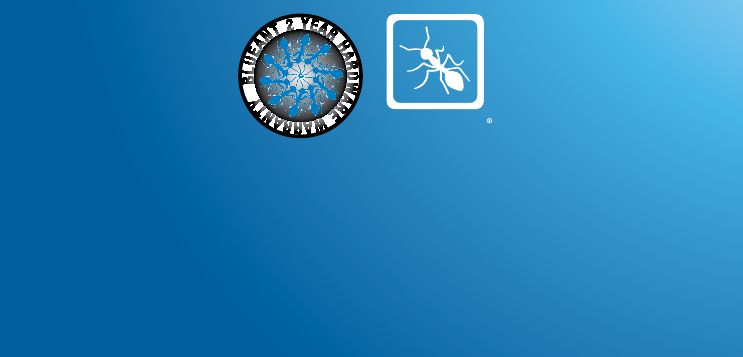
BlueAnt
www.blueantwireless.com
Email Enquiries
customercare@blueantwireless.com
Australia
1300 669 049
USA
1866 891 3032
New Zealand
0800 443 122
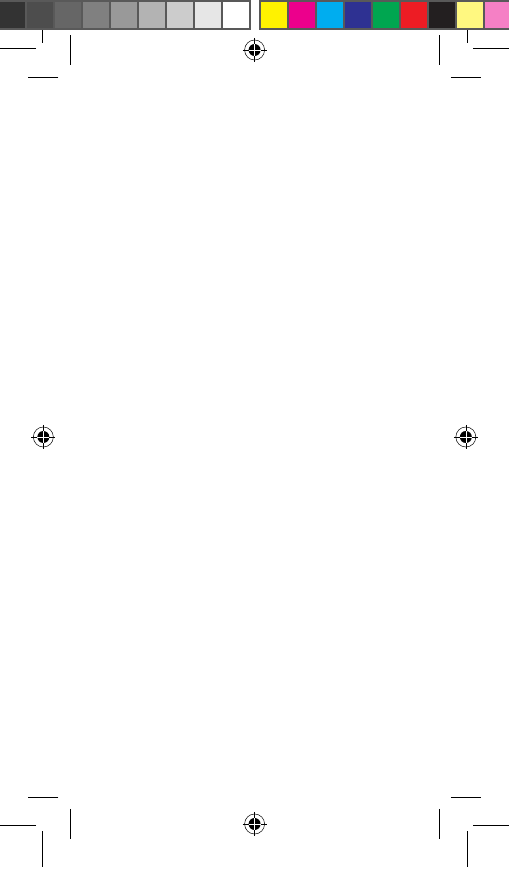
Important Safety Information
PLEASE READ THIS ENTIRE DOCUMENT CAREFULLY. IT CONTAINS
IMPORTANT INFORMATION ABOUT THE SAFE USE OF BLUEANT DEVICES
Protect Your Ears
All BlueAnt headsets are designed to reach volumes of up to 100 decibels.
Prolonged use of a BlueAnt device at high volumes may affect your hearing
capacity. Using for extensive time periods may result in noise induced
hearing loss (NIHL).
• Hearing loss may occur if a headset is used at maximum volumes for more
than 5 minutes per day, or at medium volumes for more than 1 hour per day.
• Exposure to sound at close range such as via an ear piece in your ear may
result in hearing loss, even at low levels.
Do not listen at high volumes. Remember that your ears will adapt to the
volume level and if you change to higher levels your ear may feel no discomfort
but damage to your hearing may be occurring.
BlueAnt Recommends That You:
• Set the volume control in a low position before putting the headset or
headphones on your ears.
• Limit the amount of time you use headsets or headphones at high volume.
• Avoid turning up the volume to block out noisy surroundings.
• Turn the volume down if you cannot hear people speaking near you.
Should you experience any discomfort after using the product, stop using it
immediately. If the problem persists, contact the retailer for advice (and seek
medical assistance).
Choking Hazard
Your BlueAnt device, its packaging, and package contents may contain parts
that may be a choking hazard to small children. Please ensure that the device
and any associated components such as ear gels or chargers are stored safely
and that any packaging or unwanted contents are disposed of thoughtfully. Do
not place the product on the floor or leave it in a place where young children
could access it, or someone could trip over it.
Using Ear Gels
Your BlueAnt headset will come with ear gels or foam tips that are designed to
provide a secure fit in your ear while providing high quality audio.
• Ear gels and tips are designed to sit comfortably in your ear and should not
be forced into your ear at any time. If you have trouble fitting the ear gel or
foam please refer to the owner’s manual for correct insertion and usage
information.
• Always make sure that the ear gel or foam is fitted securely to your device
before placing it in your ear.
Note that non-compliance, misuse or forcing the ear gel or foam may cause
damage to your ear canal or eardrum, or may otherwise cause bodily harm.
Smart Practices While Driving
Check the laws and regulations on the use of mobile devices and accessories
such as your BlueAnt device in the areas where you drive. Always obey them. Do
not use mobile devices and accessories in areas where their use is prohibited
or restricted.
Your BlueAnt device lets you communicate by voice—almost anywhere, anytime,
wherever wireless service is available and safe conditions allow. When driving a
car, driving is your first responsibility.
If you choose to use your Bluetooth device while driving, remember the
following tips:
2010-02-24-BlueAntSafetyNewStyleForNewPackaging_EN.indd 1 26/02/2010 12:37:41 PM
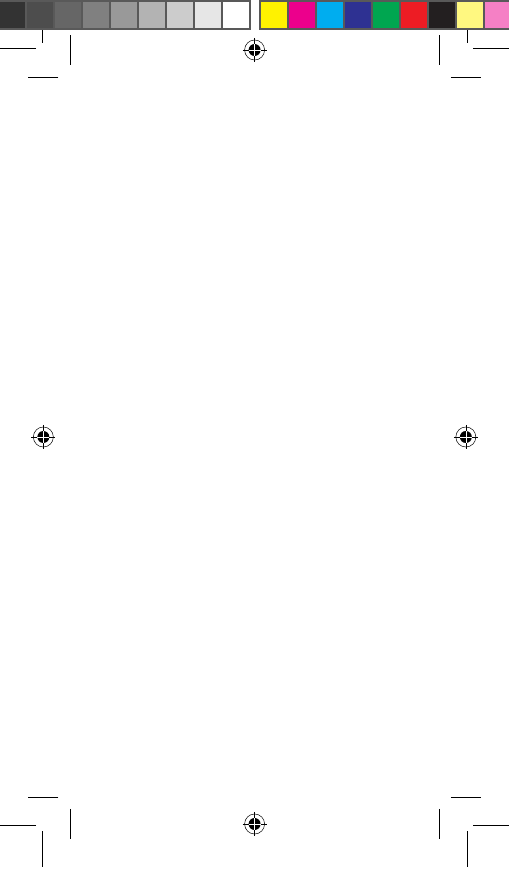
• Get to know your BlueAnt device and its features such as speed dial and
redial. These features help you to place your call without taking your
attention off the road.
• Position your mobile device within easy reach. Be able to access your mobile
device without removing your eyes from the road. If you receive an incoming
call at an inconvenient time, if possible, let your voice mail answer it for you.
• Let the person you are speaking to know you are driving; if necessary,
suspend the call in heavy traffic or hazardous weather conditions. Rain, sleet,
snow, ice, and heavy traffic can be hazardous.
• Do not take notes or look up phone numbers while driving. Remember that
your primary responsibility is driving safely.
• Do not engage in stressful or emotional conversations that may be
distracting. Make people you are talking to aware you are driving and
suspend conversations that can divert your attention away from the road.
• Use your mobile device to help others in emergencies. In the case of fire,
traffic accidents, medical or other serious emergencies, dial the local
emergency number.
• Call roadside assistance or a special non-emergency wireless assistance
number when necessary. If you see a broken-down vehicle posing no serious
hazard, a broken traffic signal, a minor traffic accident where no one appears
injured, or a vehicle you know to be stolen, call roadside assistance or
another special non-emergency wireless number.
Care and Handling
Your BlueAnt Bluetooth device is a precision engineered instrument. To ensure
its ongoing performance, you should look after it as you would any quality
consumer electronic product, and use it in accordance with the instructions.
BlueAnt recommends that you take the following precautions.
• Avoid leaving your device in direct sunlight, such as on the dash or console
of a car or truck. Always place it in your car glove box, your pocket, or take
it with you.
• Do not leave your device, or use your device, in any area where the
temperature may exceed 60 degrees Centigrade (140 degrees Fahrenheit),
such as inside a closed car on a hot day. Remember that on a hot day the
temperature inside a closed car may be significantly higher than the outside
air temperature.
• Do not leave your device, or use your device, in any area where the
temperature is likely to drop below 0 degrees Centigrade (32 degrees
Fahrenheit).
• Do not leave your device, or use your device, in any area exposed to humidity,
dust, soot, other foreign objects, smoke, or steam as this may cause your
device to malfunction.
• Do not use any household or industrial grade detergents or cleaners to clean
your device. If your device becomes dirty or smeared, in most instances a
wipe with a dry or slightly damp cloth should be sufficient to clean it.
• Do not leave your Bluetooth device plugged into a wall or car charger for long
periods after it is fully charged. While battery technology has continued to
improve such that overcharging should not affect performance, BlueAnt does
not recommend long periods of continued charging.
• Before charging your BlueAnt device, make sure that the AC outlet, adaptor
and cable are not damaged. If you notice any abnormalities, seek advice from
a qualified professional.
• Your BlueAnt device is not waterproof and should be removed and placed in a
dry area in the event of being exposed to any drizzle, rain or water.
• If traveling internationally, ensure that your BlueAnt wall or car power
adapter is approved for use in the country where you plan to use it and that
the adapter voltage is suited to the local power supply.
•
Should a fault develop with your BlueAnt product, contact BlueAnt for advice
on how to proceed. Do not attempt to repair or alter any BlueAnt product
yourself.
Approved Accessories
The use of accessories not approved by BlueAnt, including but not limited to
batteries, antennas, wall adapters, car chargers, ear gels and foam tips and
convertible covers, may cause your BlueAnt device to malfunction or in the
case of non-approved electrical accessories may cause the device to exceed
RF energy exposure guidelines. Use of non approved accessories will void your
device’s warranty. For a list of approved BlueAnt accessories, visit our website
at:
www.blueantwireless.com
Electromagnetic Interference
Nearly every electronic device is susceptible to electromagnetic interference
(EMI) if inadequately shielded, designed, or otherwise configured for
electromagnetic compatibility.
Similar to a mobile phone, your BlueAnt device is a low power transmitter
/ receiver and is covered by regulations pertaining to such devices. Turn off
your BlueAnt device in any facility where posted notices instruct you to do so.
These facilities may include hospitals or health care facilities that may be using
equipment that is sensitive to external RF energy.
•
When instructed to do so, turn off your BlueAnt device when on board an
aircraft. Any use of a mobile device must be in accordance with applicable
regulations and airline crew instructions.
•
Some Bluetooth devices may interfere with some hearing aids. In the event of
such interference, you may want to consult your hearing aid manufacturer or
physician to discuss alternatives.
•
If you use any other personal medical device, consult the manufacturer of
your device to determine if it is adequately shielded from RF energy. Your
doctor or physician may be able to assist you in obtaining this information.
•
If you are in doubt about whether your BlueAnt device or mobile phone can
be safely turned on or used, please consult an authorized person in the
location you want to use your BlueAnt device. If no authorized person is
available or you remain uncertain, BlueAnt recommends that you turn off
your Bluetooth device and any mobile phones unless they are required in an
emergency situation.
FCC Notice To Users
15.21
BlueAnt has not approved any changes or modifications to this device by the
user. You are cautioned that changes or modifications not expressly approved by
the part responsible for compliance could void the user’s authority to operate
the equipment. See 47 CFR Sec. 15.21.
15.19(3)
This device complies with part 15 of the FCC Rules. Operation is subject to the
following two conditions: (1) This device may not cause harmful interference,
and (2) this device must accept any interference received, including interference
that may cause undesired operation. See 47 CFR Sec. 15.19(3).
15.105(b)
If your mobile device or accessory has a USB connector, or is otherwise
considered a computer peripheral device whereby it can be connected to a
computer for purposes of transferring data, then it is considered a Class B
device and the following statement applies:
This equipment has been tested and found to comply with the limits for a Class
B digital device, pursuant to part 15 of the FCC Rules. These limits are designed
to provide reasonable protection against harmful interference in a residential
2010-02-24-BlueAntSafetyNewStyleForNewPackaging_EN.indd 2 26/02/2010 12:37:41 PM
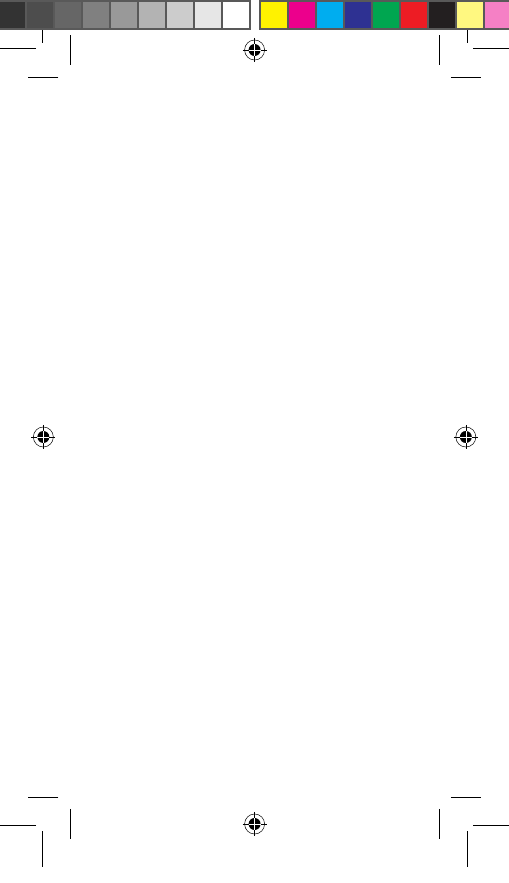
• Get to know your BlueAnt device and its features such as speed dial and
redial. These features help you to place your call without taking your
attention off the road.
• Position your mobile device within easy reach. Be able to access your mobile
device without removing your eyes from the road. If you receive an incoming
call at an inconvenient time, if possible, let your voice mail answer it for you.
• Let the person you are speaking to know you are driving; if necessary,
suspend the call in heavy traffic or hazardous weather conditions. Rain, sleet,
snow, ice, and heavy traffic can be hazardous.
• Do not take notes or look up phone numbers while driving. Remember that
your primary responsibility is driving safely.
• Do not engage in stressful or emotional conversations that may be
distracting. Make people you are talking to aware you are driving and
suspend conversations that can divert your attention away from the road.
• Use your mobile device to help others in emergencies. In the case of fire,
traffic accidents, medical or other serious emergencies, dial the local
emergency number.
• Call roadside assistance or a special non-emergency wireless assistance
number when necessary. If you see a broken-down vehicle posing no serious
hazard, a broken traffic signal, a minor traffic accident where no one appears
injured, or a vehicle you know to be stolen, call roadside assistance or
another special non-emergency wireless number.
Care and Handling
Your BlueAnt Bluetooth device is a precision engineered instrument. To ensure
its ongoing performance, you should look after it as you would any quality
consumer electronic product, and use it in accordance with the instructions.
BlueAnt recommends that you take the following precautions.
• Avoid leaving your device in direct sunlight, such as on the dash or console
of a car or truck. Always place it in your car glove box, your pocket, or take
it with you.
• Do not leave your device, or use your device, in any area where the
temperature may exceed 60 degrees Centigrade (140 degrees Fahrenheit),
such as inside a closed car on a hot day. Remember that on a hot day the
temperature inside a closed car may be significantly higher than the outside
air temperature.
• Do not leave your device, or use your device, in any area where the
temperature is likely to drop below 0 degrees Centigrade (32 degrees
Fahrenheit).
• Do not leave your device, or use your device, in any area exposed to humidity,
dust, soot, other foreign objects, smoke, or steam as this may cause your
device to malfunction.
• Do not use any household or industrial grade detergents or cleaners to clean
your device. If your device becomes dirty or smeared, in most instances a
wipe with a dry or slightly damp cloth should be sufficient to clean it.
• Do not leave your Bluetooth device plugged into a wall or car charger for long
periods after it is fully charged. While battery technology has continued to
improve such that overcharging should not affect performance, BlueAnt does
not recommend long periods of continued charging.
• Before charging your BlueAnt device, make sure that the AC outlet, adaptor
and cable are not damaged. If you notice any abnormalities, seek advice from
a qualified professional.
• Your BlueAnt device is not waterproof and should be removed and placed in a
dry area in the event of being exposed to any drizzle, rain or water.
• If traveling internationally, ensure that your BlueAnt wall or car power
adapter is approved for use in the country where you plan to use it and that
the adapter voltage is suited to the local power supply.
• Should a fault develop with your BlueAnt product, contact BlueAnt for advice
on how to proceed. Do not attempt to repair or alter any BlueAnt product
yourself.
Approved Accessories
The use of accessories not approved by BlueAnt, including but not limited to
batteries, antennas, wall adapters, car chargers, ear gels and foam tips and
convertible covers, may cause your BlueAnt device to malfunction or in the
case of non-approved electrical accessories may cause the device to exceed
RF energy exposure guidelines. Use of non approved accessories will void your
device’s warranty. For a list of approved BlueAnt accessories, visit our website
at: www.blueantwireless.com
Electromagnetic Interference
Nearly every electronic device is susceptible to electromagnetic interference
(EMI) if inadequately shielded, designed, or otherwise configured for
electromagnetic compatibility.
Similar to a mobile phone, your BlueAnt device is a low power transmitter
/ receiver and is covered by regulations pertaining to such devices. Turn off
your BlueAnt device in any facility where posted notices instruct you to do so.
These facilities may include hospitals or health care facilities that may be using
equipment that is sensitive to external RF energy.
• When instructed to do so, turn off your BlueAnt device when on board an
aircraft. Any use of a mobile device must be in accordance with applicable
regulations and airline crew instructions.
• Some Bluetooth devices may interfere with some hearing aids. In the event of
such interference, you may want to consult your hearing aid manufacturer or
physician to discuss alternatives.
• If you use any other personal medical device, consult the manufacturer of
your device to determine if it is adequately shielded from RF energy. Your
doctor or physician may be able to assist you in obtaining this information.
• If you are in doubt about whether your BlueAnt device or mobile phone can
be safely turned on or used, please consult an authorized person in the
location you want to use your BlueAnt device. If no authorized person is
available or you remain uncertain, BlueAnt recommends that you turn off
your Bluetooth device and any mobile phones unless they are required in an
emergency situation.
FCC Notice To Users
15.21
BlueAnt has not approved any changes or modifications to this device by the
user. You are cautioned that changes or modifications not expressly approved by
the part responsible for compliance could void the user’s authority to operate
the equipment. See 47 CFR Sec. 15.21.
15.19(3)
This device complies with part 15 of the FCC Rules. Operation is subject to the
following two conditions: (1) This device may not cause harmful interference,
and (2) this device must accept any interference received, including interference
that may cause undesired operation. See 47 CFR Sec. 15.19(3).
15.105(b)
If your mobile device or accessory has a USB connector, or is otherwise
considered a computer peripheral device whereby it can be connected to a
computer for purposes of transferring data, then it is considered a Class B
device and the following statement applies:
This equipment has been tested and found to comply with the limits for a Class
B digital device, pursuant to part 15 of the FCC Rules. These limits are designed
to provide reasonable protection against harmful interference in a residential
2010-02-24-BlueAntSafetyNewStyleForNewPackaging_EN.indd 3 26/02/2010 12:37:41 PM
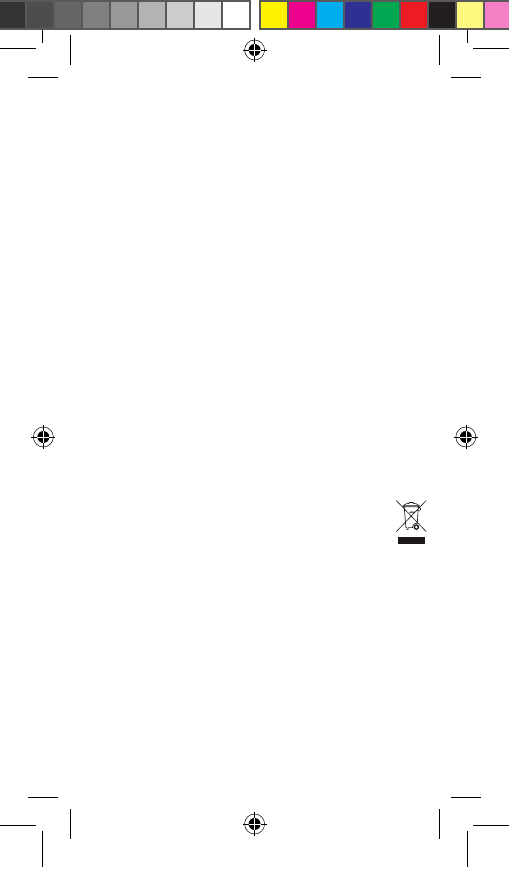
installation. This equipment generates, uses and can radiate radio frequency
energy and, if not installed and used in accordance with the instructions, may
cause harmful interference to radio communications. However, there is no
guarantee that interference will not occur in a particular installation. If this
equipment does cause harmful interference to radio or television reception,
which can be determined by turning the equipment off and on, the user is
encouraged to try to correct the interference by one or more of the following
measures:
• Reorient or relocate the receiving antenna.
• Increase the separation between the equipment and the receiver.
• Connect the equipment to an outlet on a circuit different from that to which
the receiver is connected.
• Consult the dealer or an experienced radio/TV technician for help.
Operation is subject to the following two conditions:
• this device may not cause interference, and
• this device must accept any interference, including interference that may
cause undesired operation of the device.
FCC RF Radiation Exposure Statement
This equipment complies with FCC radiation exposure limits set forth for
an uncontrolled environment. End users must follow the specific operating
instructions for satisfying RF exposure compliance. This transmitter must not
be co-located or operating in conjunction with any other antenna or transmitter.
Industry Canada Notice to Users
Operation is subject to the following two conditions: (1) This device may not
cause interference and (2) This device must accept any interference, including
interference that may cause undesired operation of the device. See RSS-GEN
7.1.5.
European Union Directives Conformance Statement
Hereby, BlueAnt declares that this product is in compliance with:
• The essential requirements and other relevant provisions of Directive 1999/5/
EC
• All other relevant EU Directives
Caring for the Environment by Recycling
(Applicable in the European Union and other European
countries with separate collection systems)
This symbol on a BlueAnt product or its literature indicates that it should not
be disposed of with other household waste at the end of its working life. To
prevent possible harm to the environment or human health from uncontrolled
waste disposal, please separate this from other types of wastes and recycle it
responsibly to promote the sustainable reuse of material resources.
Household users should contact either the retailer where they purchased this
product, or their local government office, for details of where and how they can
take this item for environmentally safe recycling. Business users should contact
their supplier and check the terms and conditions of the purchase contract.
This product should not be mixed with other commercial waste for disposal.
Recycling Bluetooth Accessories
Do not dispose of Bluetooth accessories, such as chargers or headsets, with
your household waste. In some countries or regions, collection systems are
set up to handle electrical and electronic waste items. Contact your regional
authorities for more details. If collection systems are not available, please
return unwanted accessories to any BlueAnt Approved Service Center in your
region.
2010-02-24-BlueAntSafetyNewStyleForNewPackaging_EN.indd 4 26/02/2010 12:37:41 PM