BlueAnt Wireless BLUEANTV1 Dual Microphone portable mono headset User Manual V1 manual V1 indd
BlueAnt Wireless Dual Microphone portable mono headset V1 manual V1 indd
User manual

USER MANUAL
DUAL MIC
DU
A
AL
MIC
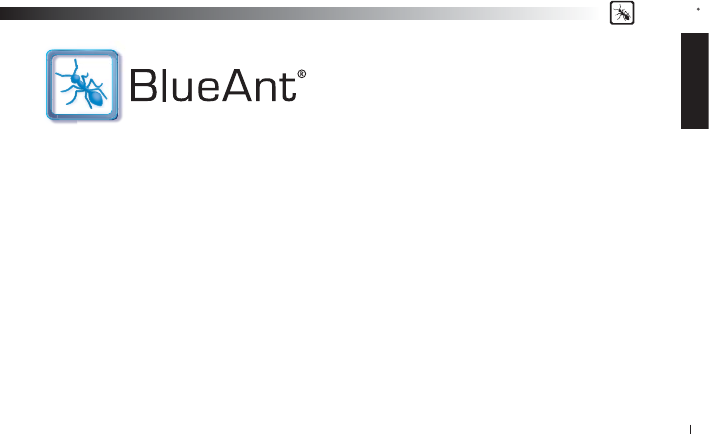
ENGLISH
BlueAnt
3
V1 USER GUIDE
Introduction
The BlueAnt V1 voice controlled portable headset utilizes Bluetooth Wireless Technology. It marks the future of Voice
Controlled devices. Its voice activated ‘prompt and response’ interface combined with the BlueAnt Voice Isolation
Technology™ software, provide the BlueAnt V1 with easy to use revolutionary voice communications. Its dual microphones
clear and clean voice input enabling high quality, Noise Suppression, Echo Cancellation and Wind Noise Reduction.
To answer a call with your voice just say “Answer”, to reject a call say “Ignore”. To “Call Home”, just say the words, it’s that
simple. To initiate the Bluetooth connection with your phone, just say “Pair Me”. It’s that easy. The BlueAnt V1. Listens to YOU.
The V1 can be used in Voice Control or Button Only modes.
“WHAT CAN I SAY?” One voice command gets you to everything you need to use the BlueAnt V1.
STANDARD and MAX - There are two settings of Voice Isolation
Voice Isolation Standard is for use in normal environments and gives you a natural sounding voice removing mild noise.
Voice Isolation Max gives you superior voice clarity in a wide variety of high noise areas.
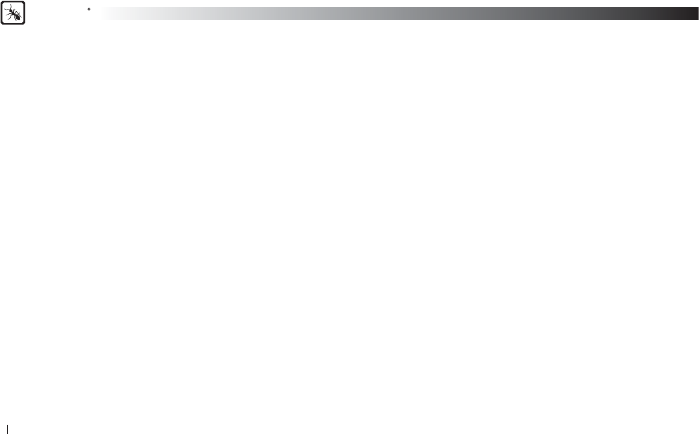
BlueAnt
4
Features of the BlueAnt V1
• Voice Controlled user interface
• Two microphones for pure speech
• Voice Isolation Technology ™ BlueAnt’s revolutionary Digital Signal Processor (DSP) software
• During a call, users can switch between two Voice Isolation modes – Standard and Max
• This world class DSP provides echo suppression, noise reduction and wind noise reduction which separates the
desired voice signal from background noise enabling crystal clear conversation in even the noisiest of environments
• Multi-point, connect two phones at once and answer whichever rings
• The V1 can be paired with 5 devices
• Different ringtones for known and unknown contacts
• Innovative tie clip for attaching to shirt or cuff, when not in use
• Small & lightweight (1.5” in length & weighs only 0.35 oz) (41mm &10grams)
• Stylish, translucent ear hook plus a soft rubber ear hook
• Up to 5hrs talk-time or 200 hrs standby
• 2 Year Replacement Warranty
• Bluetooth v2.0
What is Bluetooth wireless technology?
Bluetooth is the most advanced cable-replacement technology available today. It enables effortless wireless connections
between your Bluetooth devices within a range of up to 10m (30 ft).
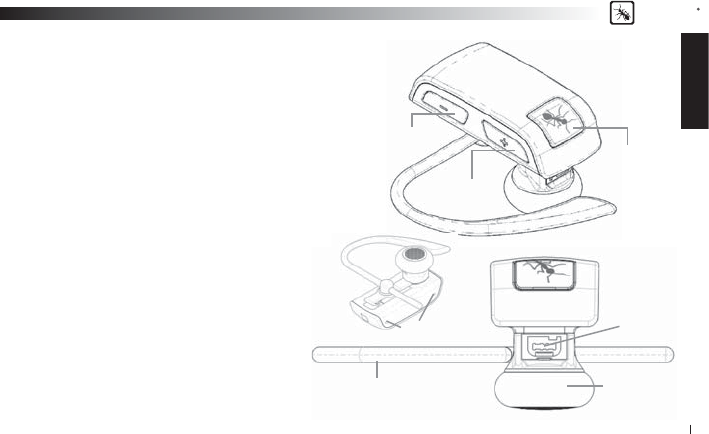
ENGLISH
BlueAnt
5
What devices work with the V1 Dual
Microphone?
Your headset is a Bluetooth V2.1 qualifi ed product and
supports both the Headset and Handsfree Bluetooth
profi les. The V1 can store information and wirelessly
interact with up to fi ve different Bluetooth compliant
devices (backward and forward compatible), including
mobile phones, PDA’s, PC’s / Mac’s or any Bluetooth
enabled device that supports Headset profi le or Handsfree
profi le. This manual focuses on how to use your headset
with your Bluetooth enabled phone.
What’s in the Package?
> A BlueAnt V1 Voice Control
Bluetooth Headset
> 1 metal ear hook
> 1 translucent ear hook
>
Small and Large rubber ear gels
> Small and Large foam ear gels
> Gooseneck USB Cable
> USB Adapter
BAB
(BlueAnt Button)
Volume Up
Volume Down
Ear Hook Speaker
USB
Overview
> USB Car Charger
> AC Power Adaptor
> Quick Start Guide
> V1 User Manual
> Warranty Card Microphones
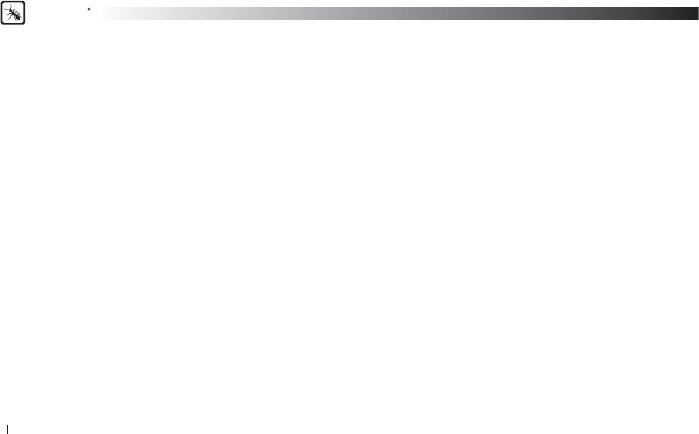
BlueAnt
6
Getting Started - Before you can use your headset, you must do the following:
1. Fully charge your headset using one of the chargers provided.
2. Pair your headset with a Bluetooth enabled device, e.g. Cell phone, PDA, Computer
Charging
Your V1 comes with a built-in rechargeable battery. For fi rst time use, you must fully charge your V1. During charging, the
indicator shows a steady Red light. When the battery is fully charged, the Red light will turn off. It takes 120-150 minutes
to fully charge the battery. The more you talk using your headset, the less standby time your battery has. Your headset will
require longer charging times when not used over extended periods of time.
Charging the V1 with the Gooseneck USB cable
1. Plug the Gooseneck USB charging cable into the PC/Mac’s USB port
2.
Plug the other end of the USB charging cable into the charging port of your headset. Make sure the USB plug matches up
to the USB socket on the headset. Do not force the plug into the socket, it should slide in easily. The Red LED will turn ON.
3. When charging is complete the Red LED will turn OFF. Remove the charging adapter.
Charging the V1 with the Wall Charger
1.
Plug the AC Charger into a power socket and the cable into the charging port on the V1. Make sure the USB plug matches
up to the USB socket on the headset. Do not force the plug into the socket it should slide in easily. The Red LED will turn ON.
2. When charging is complete the Red LED will turn OFF. Remove the charging adapter.
Using the USB Converter Plug
1.
Plug the adapter into the headset to give you the larger mini-usb connecter most common with cell phones and USB devices.
2. This allows you to use any standard USB cable to charge your headset
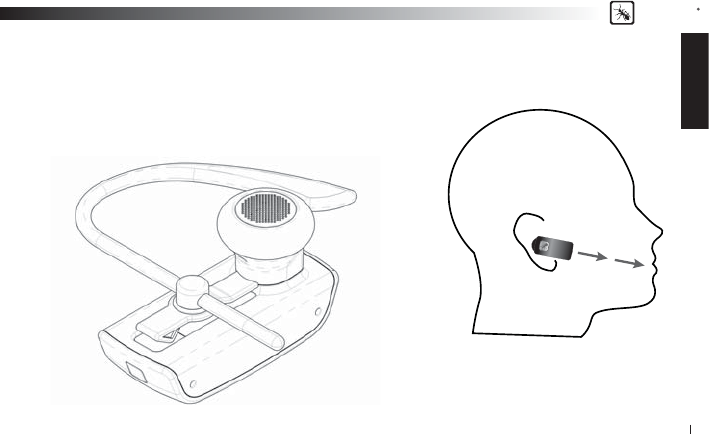
ENGLISH
BlueAnt
7
For optimal performance of the V1
headset, angle the headset so that it
points towards your mouth.
Wearing the BlueAnt V1
Push the ear hook through the ear hook hole which sits on the headset clip and adjust
its length to fi t comfortably on your ear. Ensure that the headset is pointing towards
your mouth. You can wear the V1 on left or right ears, but for optimal performance,
wear the V1 on the right ear and angle it so that it points towards your mouth.
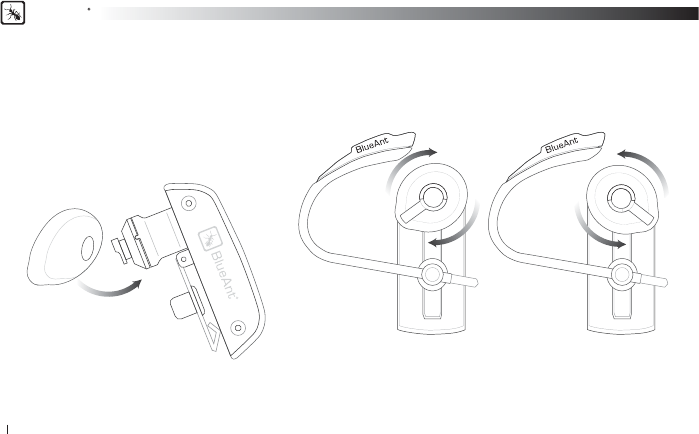
BlueAnt
8
Swapping and Fitting the Ear Gels
The V1 comes with four different Ear gels. The larger rubber ear gel is fi tted on the unit already.
When trying the different options carefully pull the ear gel off and replace as per below.
Rubber Gels
Gently lift to remove.
Gently press to attach. Push fi rmly to click into place.
The rubber ear gels should be placed so that the tip of the rubber is directed into your ear canal.
In most case the gel should be spun about 45 degrees from the tie clip.
Right Ear Left Ear
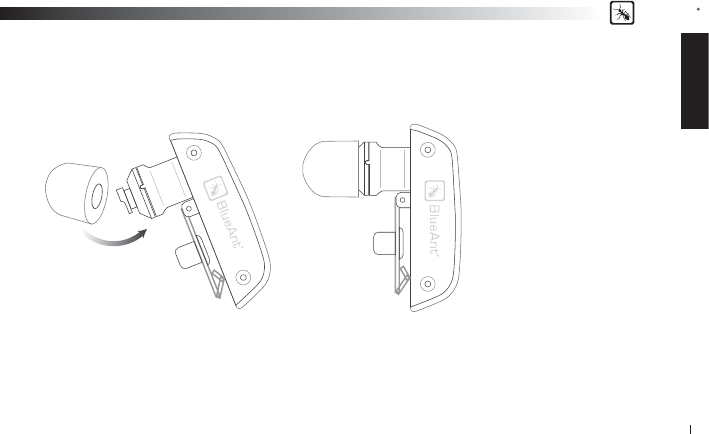
ENGLISH
BlueAnt
9
Foam Gels
Gently pull to remove. Gently press to attach.
Push fi rmly to make sure of correct attachment.
When inserting the foam ear gels into your ear, fi rst compress the foam around all sides by rolling the tip into a thin
round cylinder, then insert into your ear.
Hold the V1 in place while the foam expands. This should take around 30 seconds.
To reorder Comply™ Foam Tips for BlueAnt™ devices go to www.blueantwireless.com/foamtips
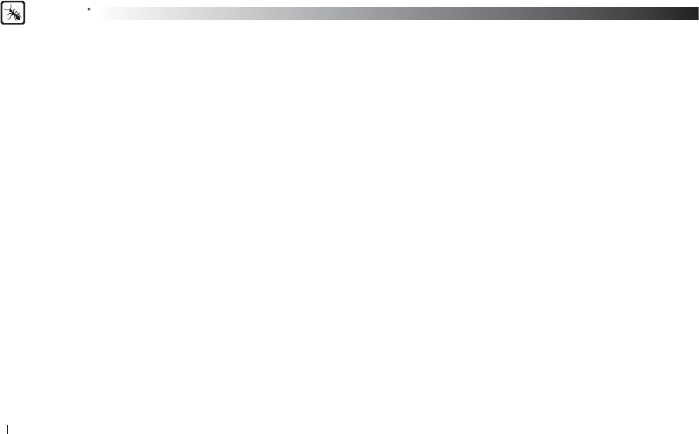
BlueAnt
10
VOICE CONTROL – “Say a command”
Step 1: Press the BlueAnt Button (BAB), a voice prompt asks you to “Say a command”
Step 2: “What Can I Say” or one of the available commands such as “Call Offi ce”.
A voice prompt responds with “Calling Offi ce”
Step 3: The BlueAnt V1 then calls your Offi ce. (set to speed dial 3 in your phone)
VOICE CONTROL - Getting the best results
1. After the “Say A Command” prompt, speak your command clearly.
2. Make sure the microphone is not covered and is pointed towards your mouth.
3. Speak louder than any background noise.
4.
Say “What Can I Say” for a reminder of the usable commands. Click the BlueAnt Button when you hear the command you want
5. You can say “cancel” or “go back” in any menu.
6. Speak at a consistent speed and pronounce each syllable clearly, do not speak too quickly.
7. Avoid using the headset in high noise situations or when others are speaking close by.
8. If the headset does not respond immediately to your command, say it again.
9. Press the BlueAnt Button to cancel at any time.
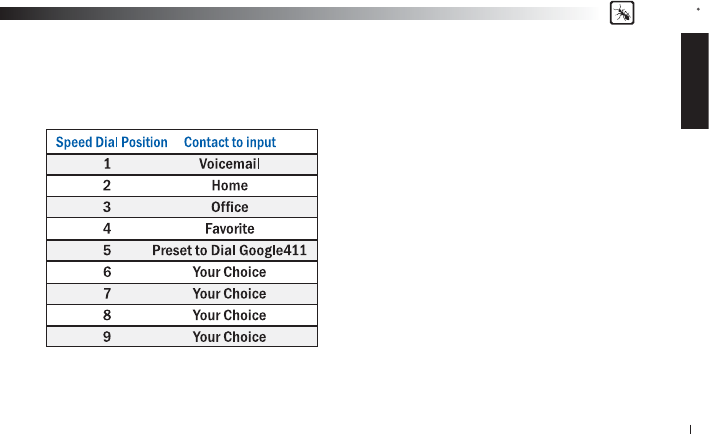
ENGLISH
BlueAnt
11
VOICE CONTROL – Set up your Speed Dials
The V1 uses your phones speed dial list to make calls.
To use effectively you are required you to store the associated numbers into each speed dial position on your phone as follows:
Note: Call Goog411 is preset to dial Goog411.
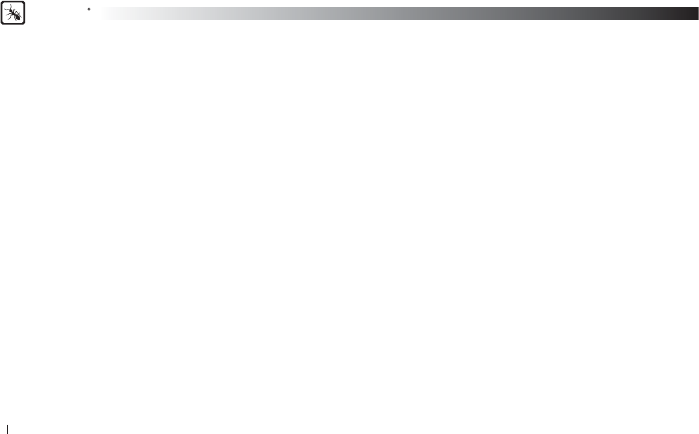
BlueAnt
12
VOICE CONTROL – Available Commands
The following is a comprehensive list of the commands available in the V1.
Pair Me – Puts you phone into pairing mode ready to connect with your phone
Teach Me - This menu helps you to understand and use the V1
Try it Now – Takes you through a program which lets you practice the voice commands.
Speed Dial Set Up – Assistance in how to set up the Speed list in your phone
Tips and Tricks – Some helpful information to get the most out of the kit
What Can I Say? – Gives you a list of all the available commands
Call Voice Mail – Calls your Voicemail
Call Home – Calls your Home
Call Offi ce – Calls your Offi ce
Call Goog411 – Connects you to the Google 411 service
Call Favorite –Dials your favorite number
Call Speed Dial 6 – Dials the number you have set to Speed Dial 6
Call Speed Dial 7– Dials the number you have set to Speed Dial 7
Call Speed Dial 8– Dials the number you have set to Speed Dial 8
Call Speed Dial 9– Dials the number you have set to Speed Dial 9
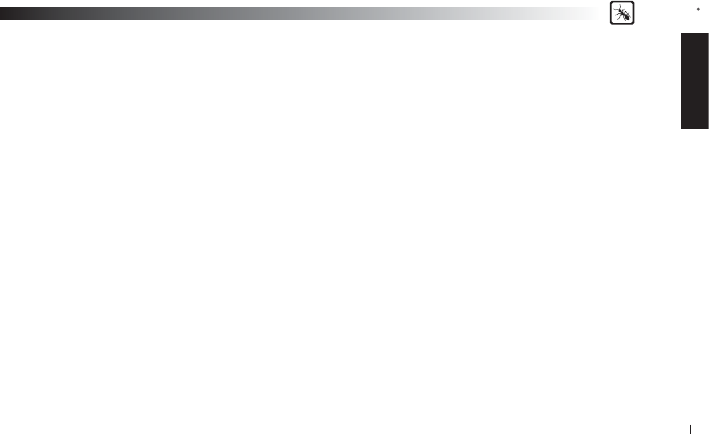
ENGLISH
BlueAnt
13
Redial – Calls the number you last dialled
Call Back – Calls the last received number
Phone Commands – Triggers the Voice Dial function of your cell phone
Check Battery – Tells you the status of your battery charge level
Am I Connected? – Checks to see if there is a phone connected. If not it will attempt to connect to your phone.
Switch Headset Off - Turns the headset OFF
Cancel - Cancels the active operation
Settings Menu – Puts you into the Settings menu
‘Say a command’ Prompt - Enables or Disables the ‘Say a Command” prompt. With it disabled, you will hear a beep instead.
Incoming Call Function – Disable the Incoming call ID prompt and also the Voice Answer
Turn Off Voice Control – Turns OFF the Voice Control. To enable, Hold Vol+ and Vol – for 6 seconds
Sensitivity Level – Choose from High Medium and Low. High will reject less, Low will reject more.
LED Light – Turns the LED Lights OFF
Reset the V1 – Deletes all pairing information resets the Voice Interface and reboots the headset back into pairing mode
VOICE CONTROL – Voice Answer
On an incoming call the headset will announce the Caller ID.
It will then ask you if you want to
Answer or Ignore the Call
Say “ANSWER” OR “IGNORE”
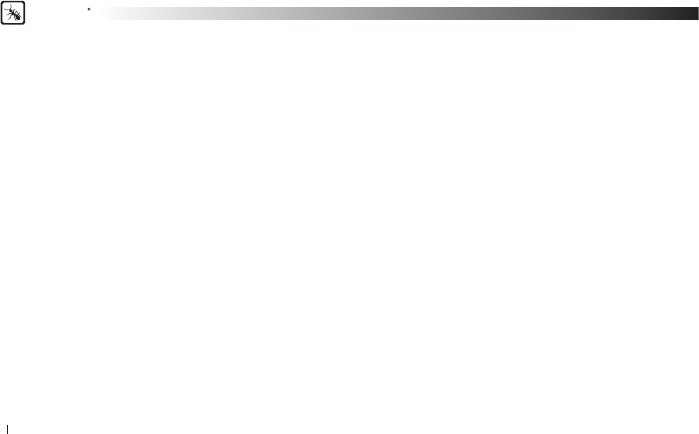
BlueAnt
14
BUTTON ONLY OPERATION
To Turn Voice Control ON or OFF
Press and Hold Vol +and Vol - for 6 Seconds
Pairing
Before use, you must pair the headset with your cell phone. Pairing will create a stored connection in both the V1 and your
Bluetooth cell phone. Pairing need only be done once, when fi rst connecting to a new phone. The V1 can store pairing
information for up to fi ve (5) different Bluetooth devices. If you wish to pair another different device once 5 devices are
paired, you will need to RESET the V1 as per the instructions in Basic Headset Functions below.
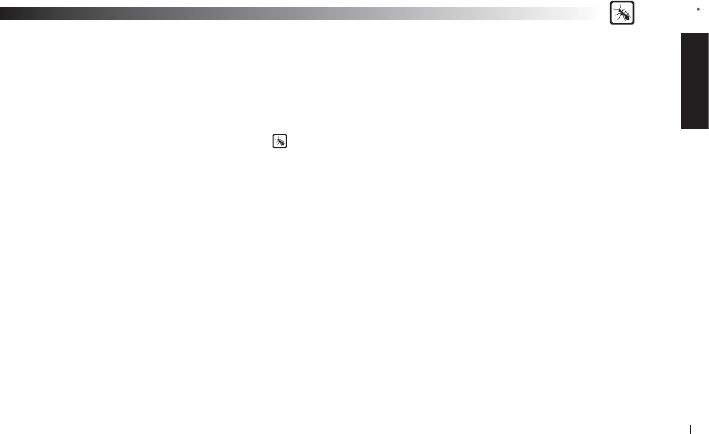
ENGLISH
BlueAnt
15
Pairing Procedure
(This is an example only and may differ from your phone, but the process will be the same.)
1. First turn the phone OFF and then back ON again to refresh its memory.
2. Bring the mobile phone to about 30cm from the V1 Dual Microphone.
3. Find the Bluetooth menu in your mobile phone. Turn Bluetooth ON. (Check your mobile phone user guide if necessary)
4. With the V1 OFF, Press and Hold the BAB
for about 6 seconds. The LED will appear a solid Blue, and then will start
fl ashing. The V1 is now in Pairing mode and ready to be found in searches by other Bluetooth devices. Pairing mode will be
active for 2 minutes.
5. Perform a Bluetooth device discovery on your mobile phone to add a new device. (It takes a few seconds to search for
and fi nd other Bluetooth devices around you).
6. When Bluetooth devices are found, the phone will display “BlueAnt V1”. Scroll to it and press OK to confi rm that you
want to Pair with it.
7. Enter Passkey “0000” when your phone prompts you. The phone and V1 will now Pair.
8. An additional security setting in your phone may be needed to allow the headset and phone to connect automatically
without confi rmation each time you connect your V1. Generally in the options for the BlueAnt V1, it will be referred to as
“set as authorized”, “add to trusted devices”, ‘’allow connection’’ or similar.
9. If required for fi rst time connection, select the BlueAnt V1 to connect with your phone. OR, Click the BAB X on the V1,
to connect with the phone.
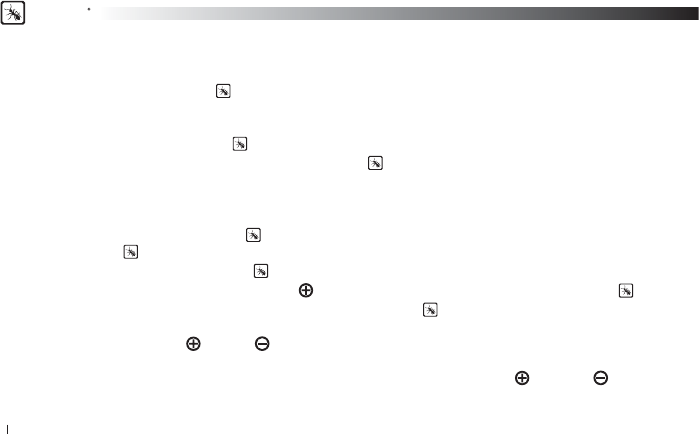
BlueAnt
16
Basic Headset Functions
For easy reference, also see the Button/Function Matrix and the Quick Start Guide.
1. Power ON: Press and Hold the BAB for 3 seconds. The solid Blue LED will light up. If the battery is low a solid Red LED will be
displayed. After powering ON, your headset will automatically connect to your last used phone if it is in operating range. If this phone
is not range, the V1 will enter idle mode after 60 seconds. If no phone has yet been Paired, the V1 will enter into Pairing mode.
2. Power OFF: Press and Hold the BAB
for 3 seconds. The Red LED fl ashes three times.
3. Enter Pairing Mode: With the V1 OFF, Press and Hold the BAB
for about 6 seconds until the LED fl ashes Blue. The V1
will stay in pairing mode for 2 minutes then will go into idle mode. To re-enter pairing mode, repeat this step. If you had already
paired 5 devices and want to pair again, you will need to RESET the V1 to enter pairing mode.
4. Make a Call: Dial the number using your phone as normal. Audio will automatically transfer to the headset.
5. To Answer or End a call: Click the BAB
once when there is an incoming call.
Click the BAB
to end the call.
6. Reject*: a call: Press and Hold the BAB
for 1 second when there is an incoming call.
7. Redial*: the last call, Press and Hold the Volume Button for about 3 seconds. To cancel Redial, click the BAB
8. Activate Voice Dialing*: While connected to a phone, Press the BAB
once. Voice commands must have been
previously recorded into your phone (see your phones user guide for specifi c instructions).
9. Volume level: Click Volume or Volume during a call to adjust the desired level. Volume changes will be remembered
for the next call. Be sure to use the headset at a comfortable and safe volume level.
10. Disconnect / Transfer: To disconnect the V1 with the currently connect phone Click Volume and Volume together
once. This will also transfer an ongoing call to the phone.
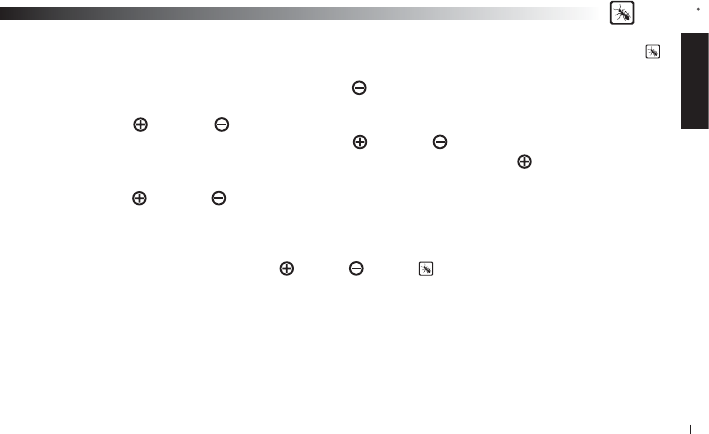
ENGLISH
BlueAnt
17
11. Reconnect: To reconnect your phone to the V1, simply turn the V1 ON. Or with the V1 ON simply press the BAB .
Alternatively, you can use the menu of your Bluetooth phone.
12. Mute/Unmute the microphone. Press and Hold Volume for 3 seconds during a call.
13. Call Waiting*: While on a call and another incoming call appears, (beep tones dependent on your network) Press and
Hold Volume
and Volume together for 3 seconds. The current call will be placed on Hold and the incoming call
will be answered. To return to the held call, Click Volume and Volume together again for 3 seconds.
14. Call Conference*: To add a held call to the current conversation, Press and Hold Volume for 3 seconds
15. Disable/Enable the LED indicators: (for night time driving): When your headset is in idle or standby mode Press and
Hold Volume
and Volume together for 3 seconds. After turning the headset OFF and back ON, the LED Indicators
will be active again by default. Note the LED’s are turned OFF while a call is active.
16.
V1 Reset: If you have already Paired 3 devices to the V1 it is not possible to pair another as the memory is full. If you
want to pair with another phone you must reset the headset. To reset the V1 to factory settings; while in idle mode (not
connected to any device), Click Volume , Volume and BAB together (3 buttons). The V1 will refresh its
memory, delete all current pairing information and automatically go into Pairing mode (LED will fl ash Blue) ready to pair
with a new device.
* To use these functions, your phone/device must support the Bluetooth Handsfree Profi le.
The Bluetooth Headset profi le will not activate these features of the BlueAnt V1.
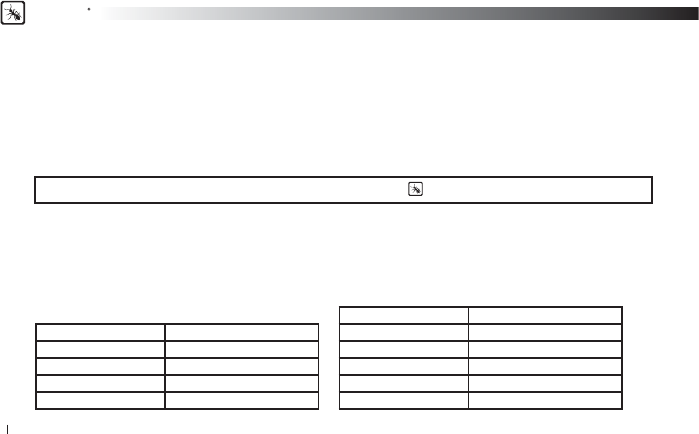
BlueAnt
18
BlueAnt Voice Isolation Technology™
You can switch between two settings of Voice Isolation - STANDARD and MAX.
Voice Isolation Standard - For use in normal everyday environments and gives you a natural sounding voice
while removing mild noise.
Voice Isolation Max - Gives you more intelligible voice in a wide variety of high noise environments.
HOW DO I SWITCH?
• When switching between Standard and Max you will hear a confi rmation voice tag played from the V1 speaker.
• When you fi rst turn the headset ON, it will be in the Standard setting.
• After switching the headset OFF and back ON, the headset will return to the Standard setting by default.
• Standard and Max both use the same amount of battery power.
To switch between Standard and Max: Hold the BAB for 1 sec while on a call
Power ON Solid Blue for 5 Seconds
Power OFF Red fl ash 3 times
Pairing Mode Blue fl ashing
Reset Blue fl ashing
Charging Solid Red
Charging with Power ON Solid Red with a Purple Flash
Charging Complete Red indicator OFF
Low Battery All LED’s change to Red
Idle Blue fl ash every 8 seconds
Standby 2 Blue fl ashes every 5 seconds
Ongoing call NO LED’s
LED Indicator Chart
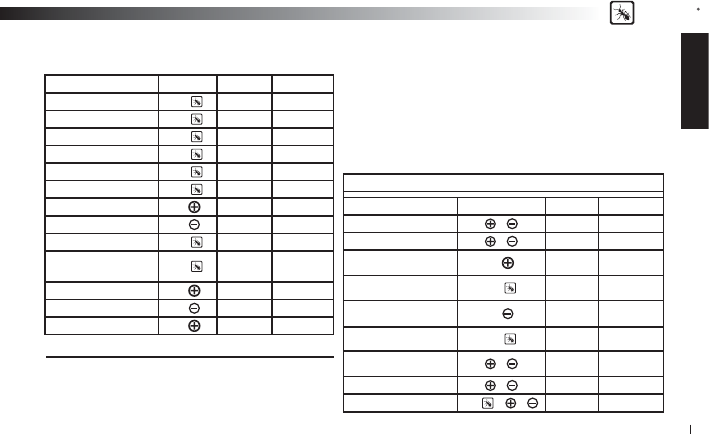
ENGLISH
BlueAnt
19
Standby Mode
means connected to a device but not on a call.
Idle Mode
means the V1 is ON but not connected to any device
Multiple
button presses mean click together
V1 Function Button Time Status
Power ON BAB 3 Seconds From OFF
Power OFF BAB 3 Seconds Idle/Standby
Enter Pairing Mode BAB 6 Seconds From OFF
Answer Call BAB Click Ringing
End Call BAB
Double Click
Active Call
Reject Call BAB 3 Seconds Ringing
Redial Last Number –Phone 1
Vol 3 Seconds Standby
Redial Last Number –Phone 2
Vol 3 Seconds Standby
Phone Commands Activate BAB Click Standby
Switch Voice Isolation
between Standard and Max BAB Click Active Call
Volume Up Vol Click Active Call
Volume Down Vol Click Active Call
Mute Vol 3 Seconds Active Call
Button Function Matrix
Advanced V1 Functions
V1 Function Button Time Status
Transfer Audio to phone & Click
Audio on Headset
Transfer Audio to V1 & 2 Seconds
Audio on Phone
Multi-Point - Place phone 1
on hold and receive phone 2
Vol 3 Seconds
Phone 1 Active
Phone 2 Ringing
Multi-Point – End phone 2,
return to phone 1 BAB Click
Phone 2 Active
Phone 1 ON Hold
Multi-Point - End phone 1
receive phone 2 Vol 3 Seconds
Phone 1 Active
Phone 2 Ringing
Call Conference
– Active phone only BAB 3 Seconds Active Call
Call Waiting
– Active phone only & 3 Seconds Active Call
Turn LED’s OFF/ON & 3 Seconds Idle/Standby
Reset the V1 BAB & & Click Idle
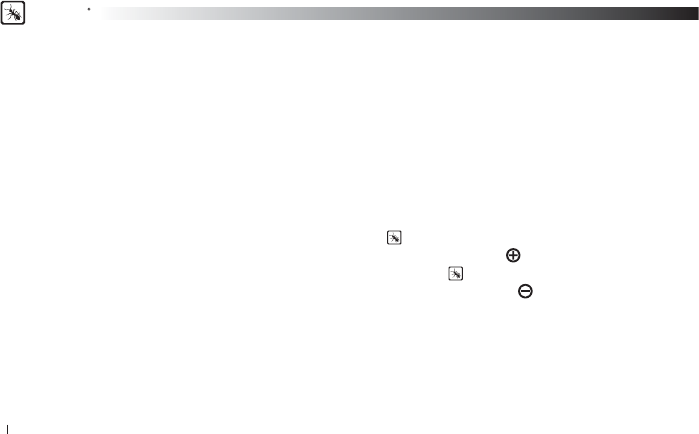
BlueAnt
20
Advanced Headset Functions
Pairing your headset with multiple Bluetooth devices
The V1 will connect to 2 phones at a time but 5 devices can be paired to it.
1. Make sure the last phone used has Bluetooth switched off or is out of range.
2. Follow the procedure in ‘Pairing Procedure’ above for each device you want to pair.
Multi-point
With Multi-point you can connect two phones to the V1 and answer which ever phone rings.
1. Connect: The V1 will connect to the last two phones connected upon powering ON. If you wish to connect a different
previously paired phone, do so from that phones Bluetooth menu. After this the V1 will always connect to that phone.
2. Answer: On an incoming call from either phone, just click the BAB to answer the call.
3.
Answer a second call: Place phone 1 on hold and receive phone 2 by press and holding Vol for 3 seconds.
4. End the second call: To end phone 2, return to phone 1 on hold, click the BAB .
5. Answer phone 2, hang up phone 1: To End phone 1 and answer phone 2 Press and Hold Vol for 3 seconds.
Note: Redial will dial the fi rst connected phone only.
Note: The Multipoint function does not allow the user to swap from one phone to the other during calls.
Firmware upgrade
The BlueAnt V1 is fi rmware upgradeable via the USB port and provided USB cable.
Please see the support section at www.blueantwireless.com for information and downloads for available upgrades.
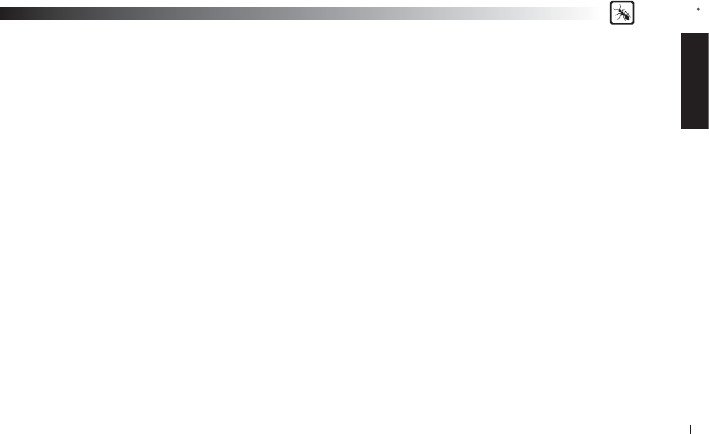
ENGLISH
BlueAnt
21
Further Information
Setting up a Phone Profi le (different to Bluetooth Profi les)
In your phone, set up a Profi le with appropriate ringing volumes and keypad tones and select and activate when
using with the V1. Some phones can automatically activate a desired profi le when connecting to a Car Kit or Headset
Accessory. E.g. Go to Enhancement Settings and select a Default Profi le to activate when the headset connects. With
some phones you can also personalize levels to make suitable for yourself (see your phone’s user manual for instructions
on using and activating Phone Profi les). Typical phone Profi les are
General, Outdoor, Meeting, Silent, Handsfree,
Headset, Portable handsfree and Carkit.
Phone/PDA/Computer Software
Please make sure you have the latest fi rmware upgrade for your phone especially if you are using a PDA Phone. Go to the
support section of the manufacturers’ website to check that you have the latest version. Many new mobile phones, PDA’s
and computer phones require a Bluetooth patch to improve Bluetooth functionality from the original released version.
Resetting Your Phone/PDA
Phones and PDA’s can become prone to software and memory issues which may cause Bluetooth reconnection
problems. This can be fi xed simply by turning the phone OFF and back ON again. The phone will be reset and the working
memory cleared. Resetting your phone weekly can help maintain it’s functionality including Bluetooth.
Troubleshooting and Support Documents
See the support section of www.blueantwireless.com for troubleshooting and Frequently Asked Questions (FAQ) as well
as info on using with computers for VOIP application\s.
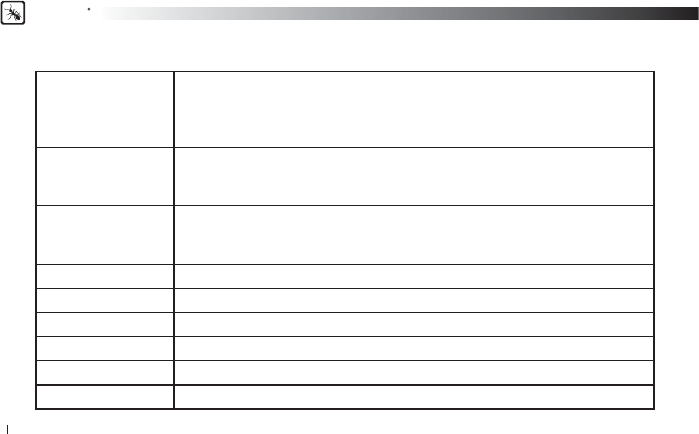
BlueAnt
22
Specifi cations
General Specifi cation
> Bluetooth v2.1
> Up to 10 meters RF coverage
> CE,FCC,BQB, Ctick, RoHS / WEEE Compliant
> Headset Profi le, Hands-Free profi le
RF Spec.
> Carrier Frequency 2.402 ~ 2.480GHz
> < 0.1% BER at -80 dBm
> 0 ± 4 dBm (Class 2)
User Interface
> Blue color LED for operation indication.
> Red color LED for low battery indication.
> Mini USB for Charging battery or F/W upgrade
Audio 3GPP with DSP solution
Battery type 3.7V Lithium Polymer battery
Talk Time Up to 5.0 Hours
Stand-By time 200hrs.
Weight 0.35 oz / 10 grams without ear hook or 11 grams with ear-hook
Dimensions 1.5 x 0.69 x 0.44 (inches) / 41 x 17.5 x 11.2 (mm)
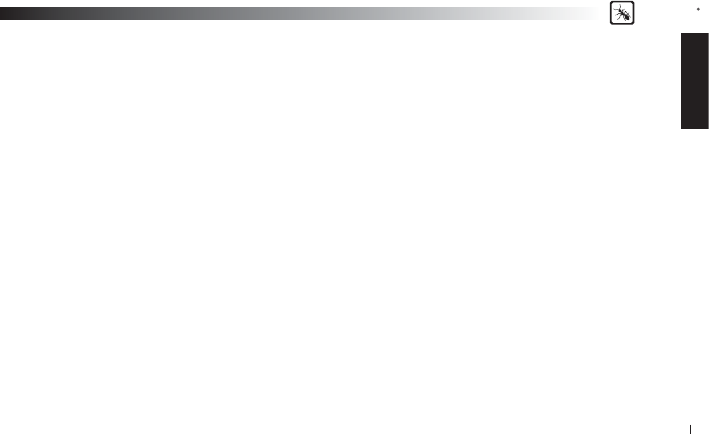
ENGLISH
BlueAnt
23
V1 Bluetooth Headset
1. Is my phone compatible?
If your phone has Bluetooth it more than likely supports a Handsfree or Headset Bluetooth profi le, and so will work with
the V1. Check your phones manual for up to date information.
2. What is the passcode/passkey of the V1?
The Passcode for the V1 is “0000”.
3. Can I connect more than one device to my V1 at the same time?
Yes, the V1 utilises multi-point technology allowing you to connect to 2 phones at the same time and answer an incoming
call from either phone.
4. Why won’t my V1 go into pairing mode?
Depending on the status you may have to wait for up to one minute to enter pairing mode.
The V1 sometimes requires a few seconds to establish a connection. Please be patient while devices are searching.
To Reset the V1, Short press all three buttons, this will delete all pairing information and enter pairing mode.
5. My V1 worked great but now it won’t connect. What can I do?
As newer phones are like mini-computers, they may become corrupt over time and you may need to reset them every
so often (at least once a week is good). Simply switch off your phone remove the battery for a few seconds, replace and
reboot. The V1 should now connect. If not, remove existing pairing and re-pair the devices.
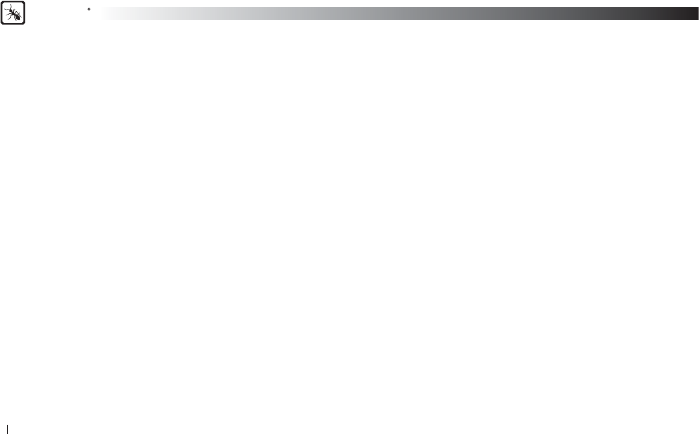
BlueAnt
24
6. I am having trouble pairing a second phone. What can I do?
When pairing a second mobile phone, make sure the fi rst is off or out of range. If you cannot connect to a previously
paired and connected phone, go to the Bluetooth menu in the phone, select the V1 and Press Connect. Some phones may
require this if it is the second device used. You do not have to re-pair the devices just manually connect.
7. Voice dialing is not successful every time. What can I do?
Using your headset to record the voice tags can enhance the recognition rate. Please refer to the user guide of your phone.
Noisy environments can affect voice recognition. Record your voice commands in a quiet environment.
8. How do I upgrade the fi rmware for my V1?
Log onto the support section of our web site www.blueantwireless.com and follow the links to download the V1 upgrade
instructions and the V1 Upgrade zip fi les. Unzip both fi les to your computer then follow the instructions to upgrade the
fi rmware.
9. Can I transfer an ongoing call back to my phone to continue it there?
Yes. Simply short press the Volume Up & Volume Down buttons simultaneously to disconnect from the V1 and transfer the
call to the phone.
10. How many devices can I pair to the V1?
The V1 can store pairing information for 5 different phone devices.
11. I have read all the solutions in this document but I still cannot get my V1 to work properly. What can I do?
Please make an enquiry to customercare@myblueant.com or call the
BlueAnt Nth America Customer Service Team on 1 866 891-3032
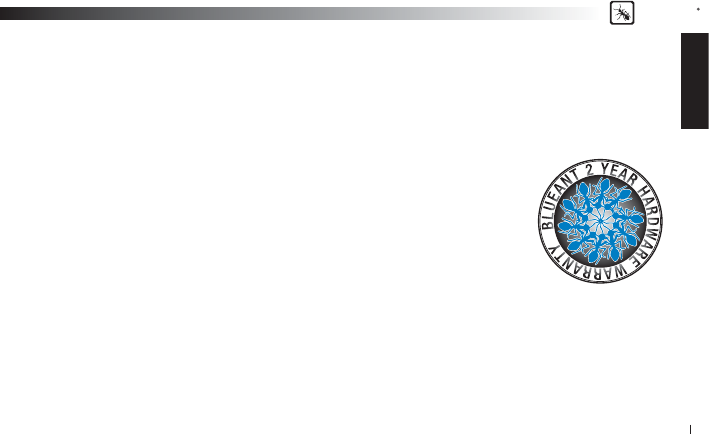
ENGLISH
BlueAnt
25
Help
BlueAnt Warranty Process
1. Should you be having diffi culties in operation please refer to the online FAQ and support documents, or call us. Our
number is on the back page of this manual
2. Check our website for more information, updated manuals and troubleshooting. www.blueantwireless.com
3. Call us and speak to one of the BlueAnt Wireless Customer Service Team
We will clarify whether you have a hardware or connection issue.
4. If your unit is confi rmed to be faulty, a Return Merchandise Authorization
(RMA) will be issued.
5. Return the unit directly to BlueAnt for testing and replacement of faulty items.
Warranty Terms and Conditions
1. BlueAnt Warrant the original purchaser of this product only.
2. BlueAnt will replace or repair any faulty product provided it has not been misused or abused in any way.
3. There are no user serviceable parts inside this product. Using a non-authorized repairer will void the warranty.
4. The Warranty is valid for 2 years (24 months) from the date of purchase.
• Proof of purchase must be provided to obtain warranty service.
• Headset must be in original packaging with serial number for warranty to be valid.
5.
Warranties are effective from the proof of purchase date and not from the date of any subsequent repair or replacement.
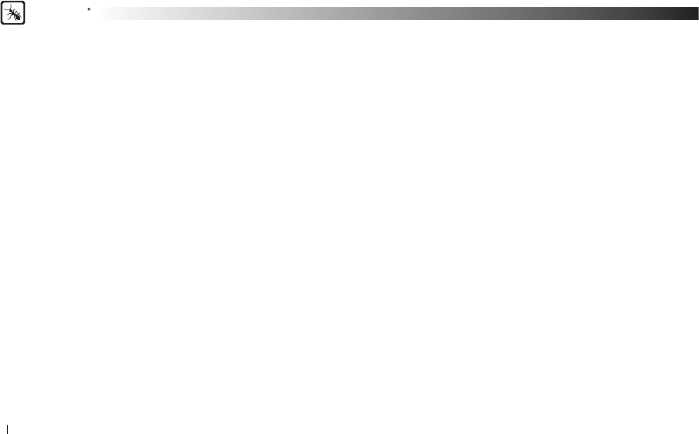
BlueAnt
26
Disclaimers:
This manual is published by BlueAnt. The information contained in this document is subject to change without notice. All
rights reserved. The Bluetooth word, mark and logos are owned by the Bluetooth SIG, Inc. and any use of such marks by
BlueAnt is under license. Other trademarks and trade names are those of their respective owners.
Please protect your ears.
Warning: This headset can reach a maximum volume of 101 decibels. Prolonged use of a headset at high volumes may affect
your hearing capacity. Using for extensive time periods may result in noise induced hearing loss (NIHL). Hearing loss may
occur if the headset is used at maximum volumes for more than 5 minutes per day. Hearing loss may occur if the headset is
used at medium volumes if used for more than 1 hour per day. Exposure to sound at such a close range may result in hearing
loss, even at low levels. Do not listen at high volume levels. Remember that your ears will adapt to the volume level set and if
you change to higher levels your ear may feel no discomfort but may be doing damage to your ear.
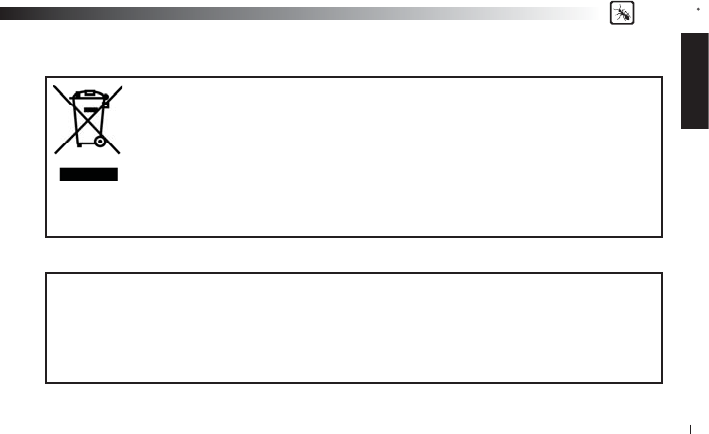
ENGLISH
BlueAnt
27
Correct Disposal of This Product (Waste Electrical & Electronic Equipment)
(Applicable in the European Union and other European countries with separate collection)
This marking shown on the product or its literature, indicates that it should not be disposed with other
household wastes at the end of its working life. To prevent possible harm to the environment or human
health from uncontrolled waste disposal, please separate this from other types of wastes and recycle
it responsibly to promote the sustainable reuse of material resources. Household users should contact
either the retailer where they purchased this product, or their local government offi ce, for details of where
and how they can take this item for environmentally safe recycling. Business users should contact their
supplier and check the terms and conditions of the purchase contract. This product should not be mixed
with other commercial wastes for disposal.
FCC Notices
This device contains FCC ID: VHFBLUEANTV1 which complies with part 15 of the FCC rules. Operation is subject to
the following two conditions: (1) This device may not cause harmful interference, and (2) This device must accept any
interference received, including interference that may cause undesired operation.
FCC RF Exposure requirements:
“This device and its antenna(s) must not be co-located or operating in conjunction with any other antenna or transmitter.”
This equipment is in compliance with the essential requirements and other relevant provisions of Directive 1999/5/EC
FCC Caution
1. The device complies with Part 15 of the FCC rules. Operation is subject to
the following two conditions:
(1)This device may not cause harmful interference.
(2)This device must accept any interference received, including interference
that may cause undesired operation.
2. This Transmitter must not be co-located or operating in conjunction with
any other antenna or transmitter.
3. Changes or modifications to this unit not expressly approved by the party
responsible for compliance could void the user authority to operate the
equipment.
FCC statement in User's Manual (for class B)
"Federal Communications Commission (FCC) Statement
This Equipment has been tested and found to comply with the limits for a class B digital device,
pursuant to Part 15 of the FCC rules. These limits are designed to provide reasonable protection
against harmful interference in a residential installation. This equipment generates, uses and can
radiate radio frequency energy and, if not installed and used in accordance with the instructions, may
cause harmful interference to radio communications. However, there is no guarantee that interference
will not occur in a particular installation. If this equipment does cause harmful interference to radio or
television reception, which can be determined by turning the equipment off and on, the user is
encouraged to try to correct the interference by one or more of the following measures:
- Reorient or relocate the receiving antenna.
- Increase the separation between the equipment and receiver.
- Connect the equipment into an outlet on a circuit different from that to
which the receiver is connected.
- Consult the dealer or an experienced radio/TV technician for help.
You are cautioned that changes or modifications not expressly approved by the party responsible for
compliance could void your authority to operate the equipment.
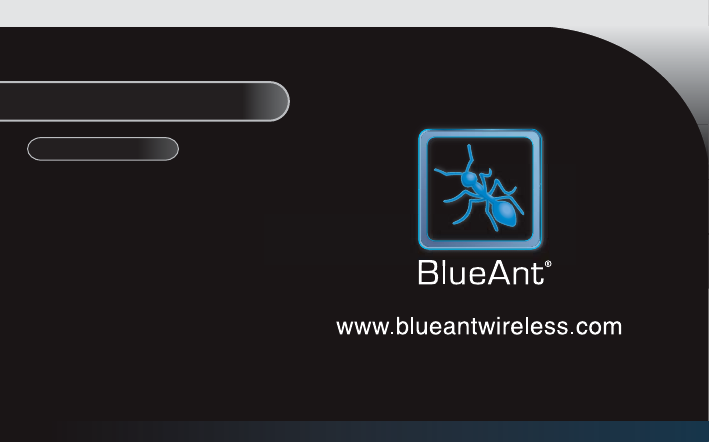
BlueAnt
28
Contact BlueAnt:
customercare@myblueant.com
1 866 891-3032
Nth America