BlueAnt Wireless BLUEANTZ9 Bluetooth Mono Headset User Manual BlueAnt Z9 User Guide revised by JOy 0716
BlueAnt Wireless Bluetooth Mono Headset BlueAnt Z9 User Guide revised by JOy 0716
Manual
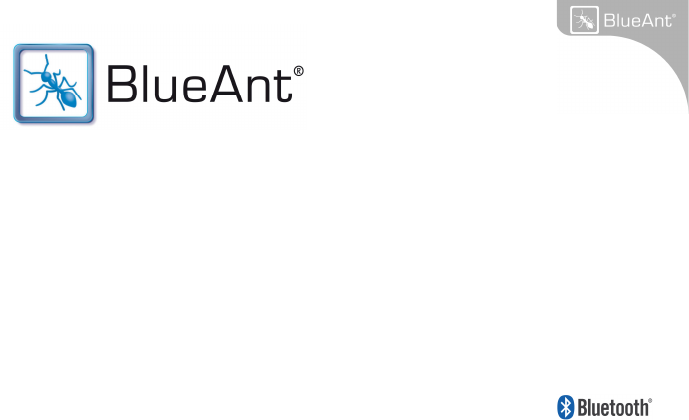
Z9 USER GUIDE
Introduction
The BlueAnt Z9 Dual Microphone portable mono headset utilizes Bluetooth Wireless
Technology. Its dual microphones combined with the BlueAnt Voice Isolation Technology™
software, provide the BlueAnt Z9 with revolutionary clear and clean voice input enabling high
quality voice communications.
Winner of the prestigious CES Design and Engineering award,
the BlueAnt Z9 is the next generation in Noise Suppression, Echo Cancellation and Wind
Noise Reduction for Bluetooth headsets.
There are two settings of Voice Isolation - STANDARD and MAX.
Voice Isolation Standard is for use in normal environments and gives you a natural
sounding voice removing mild noise.
Voice Isolation Max gives you superior voice clarity in a wide variety of high noise areas.
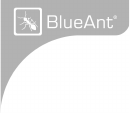
Features of the BlueAnt Z9
• Winner of the CES 2007 Innovations Design & Engineering Award
• Two microphones for pure speech
• Voice Isolation Technology ™ BlueAnt’s revolutionary Digital Signal
Processor (DSP) software
• During a call, users can switch between two Voice Isolation modes –
Standard and Max
• This world class DSP provides echo suppression, noise reduction and wind
noise reduction which separates the desired voice signal from background
noise enabling crystal clear conversation in even the noisiest of environments
• Incorporates ‘On-the-Fly’ phone switching with up to 3 paired devices
• Automatic connection & reconnection notification
• Different ringtones for known and unknown contacts
• Innovative tie clip for attaching to shirt or cuff, when not in use
• Small & lightweight (1.5” in length & weighs only 0.35 oz) (41mm &10grams)
• Stylish, translucent ear hook
• Up to 5.5 hrs talk-time or 200 hrs standby
• 2 Year Replacement Warranty
• Bluetooth v2.0
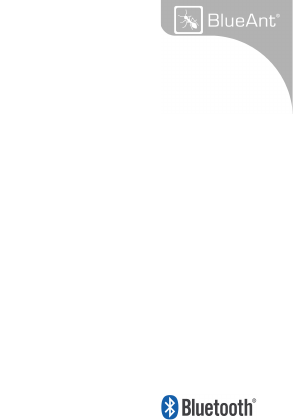
What is Bluetooth wireless technology?
Bluetooth is the most advanced cable-replacement technology available today. It enables
effortless wireless connections between your Bluetooth devices within a range of up to 10m
(30 ft).
What devices work with the Z9 Dual Microphone?
Your headset is a Bluetooth V2.0 qualified product and supports both the Headset and
Handsfree Bluetooth profiles. The Z9 can store information and wirelessly interact with up to
three different Bluetooth V1.1, V1.2 or V2.0 compliant devices (backward and forward
compatible), including mobile phones, PDA’s, PC’s / Mac’s or any Bluetooth enabled device
that supports Headset profile or Handsfree profile. This manual focuses on how to use
your headset with your Bluetooth enabled phone.
What’s in the Package?
>
A BlueAnt Z9 Dual Microphone Bluetooth Headset
>
3 x Translucent Ear hooks
>
USB Cable
>
AC Adaptor
>
Quick Start Guide
>
User Manual
>
Warranty Card
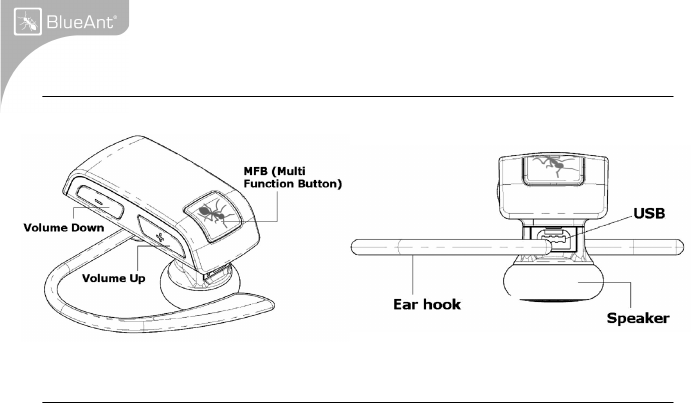
Overview
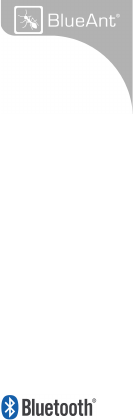
Getting Started
Before you can use your headset, you must do the following two things:
1. Fully charge your headset using one of the chargers provided.
2. Pair your headset with a Bluetooth enabled device, e.g. Cell phone, PDA, Computer
Charging
Your Z9 comes with a built-in rechargeable battery. For first time use, you must fully charge
your Z9. During charging, the indicator shows a steady Red light. When the battery is fully
charged, the Red light will turn off. It takes 120-150 minutes to fully charge the battery. The
more you talk using your headset, the less standby time your battery has. Your headset will
require longer charging times when not used over extended periods of time.
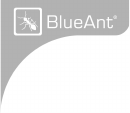
Charging the Z9 with the USB connecter
1. Plug the USB charging cable into the PC/Mac's USB port
2. Plug the other end of the USB charging cable into the charging port of your headset.
Make sure the USB plug matches up to the USB socket on the headset. Do not force the
plug into the socket, it should slide in easily. The Red LED will turn ON.
3. When charging is complete the Red LED will turn OFF. Remove the charging
adapter.
Charging the Z9 with the Wall Charger
1. Plug the AC Charger into a power socket and the cable into the charging port on the Z9.
Make sure the USB plug matches up to the USB socket on the headset. Do not force the
plug into the socket it should slide in easily.
The Red LED will turn ON.
2.
When charging is complete the Red LED will turn OFF. Remove the charging
adapter.
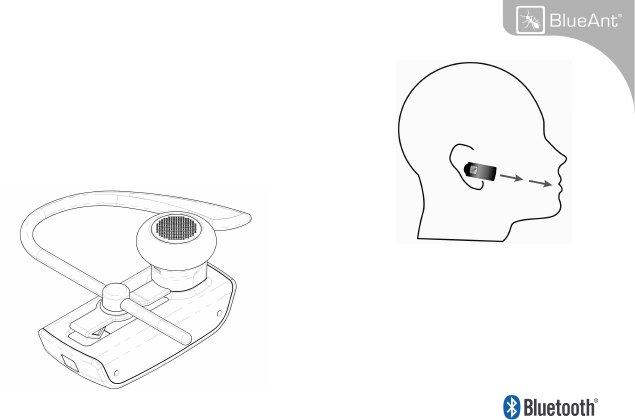
Wearing the BlueAnt Z9
Push the ear hook through the ear hook hole which sits on
the headset clip and adjust its length to fit comfortably on
your ear. Ensure that the headset is pointing towards your
mouth. You can wear the Z9 on left or right ears.
For optimal performance of the Z9
headset, angle the headset so that
it points towards your mouth.
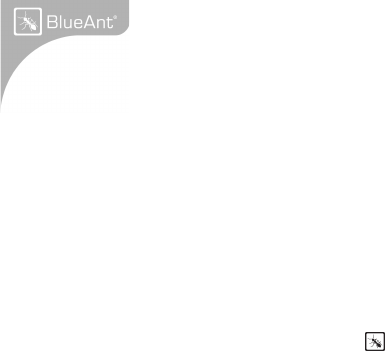
Pairing
Before use, you must pair the headset with your cell phone. Pairing will create a stored
connection in both the Z9 and your Bluetooth cell phone. Pairing need only be done once,
when first connecting to a new phone. The Z9 can store pairing information for up to three (3)
different Bluetooth devices. If you wish to pair another different device once 3 devices are
paired, you will need to RESET the Z9 as per the instructions in Basic Headset Functions
below.
Pairing Procedure
This is an example only and may differ from your phone, but the process will be the same.
1. First turn the phone OFF and then back ON again to refresh its memory.
2. Bring the mobile phone to about 30cm from the Z9 Dual Microphone.
3. Find the Bluetooth menu in your mobile phone. Turn Bluetooth ON. (Check your mobile
phone user guide if necessary)
4.
With the Z9 OFF, Press and Hold the MFB for about 6 seconds. The LED will appear
a solid Blue, and then will start flashing. The Z9 is now in Pairing mode and ready to be
found in searches by other Bluetooth devices. Pairing mode will be active for 2 minutes.
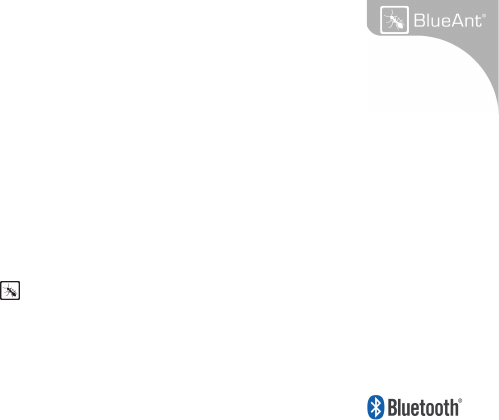
Pairing Procedure (continued)
5. Perform a Bluetooth device discovery on your mobile phone to add a new device. (It
takes a few seconds to search for and find other Bluetooth devices around you).
6. When Bluetooth devices are found, the phone will display "BlueAnt Z9". Scroll to it and
press OK to confirm that you want to Pair with it.
7. Enter Passkey "0000" when your phone prompts you. The phone and Z9 will now Pair.
8. An additional security setting in your phone may be needed to allow the headset and
phone to connect automatically without confirmation each time you connect your Z9.
Generally in the options for the BlueAnt Z9, it will be referred to as "set as authorized",
"add to trusted devices", ‘’allow connection’’ or similar.
9. If required for first time connection, select the BlueAnt Z9 to connect with your phone.
OR, Press the MFB on the Z9, to connect with the phone.
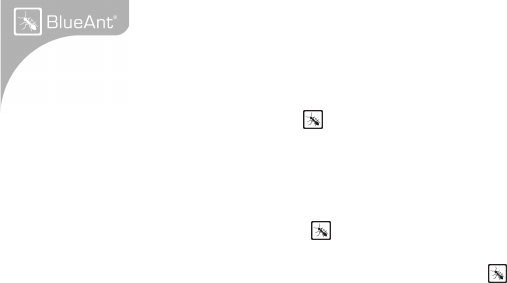
Basic Headset Functions
For easy reference, also see the Button/Function Matrix and the Quick Start Guide.
1. Power ON: Press and Hold the MFB for 3 seconds. The solid Blue LED will light up, and
if the battery has ample charge the Blue LED will stay on for up to 5 Seconds. If the battery is
low a solid Red LED will be displayed. After powering ON, your headset will automatically
connect to your last used phone if it is in operating range. If no phone has yet been Paired,
the Z9 will enter into Pairing mode. If no Paired phone is in range, the Z9 will enter Idle mode.
2. Power OFF: Press and Hold the MFB for 3 seconds. The Red LED flashes three times.
3. Enter Pairing Mode: With the Z9 OFF, Press and Hold the MFB for about 6 seconds
until the LED flashes Blue. The Z9 will stay in pairing mode for 2 minutes then will go into idle
mode. To re-enter pairing mode, repeat this step.
4. Make a Call: Dial the number using your phone as normal. Audio will automatically transfer
to the headset.
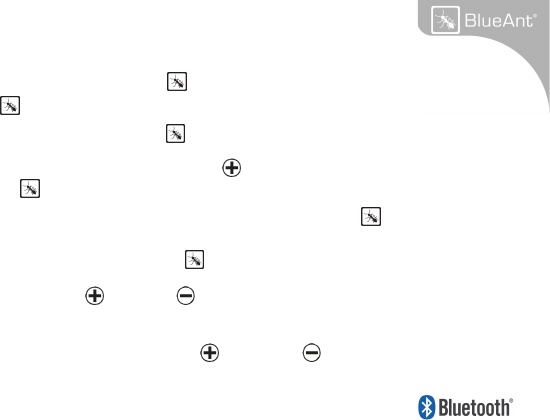
Basic Headset Functions (continued)
5. To Answer or End a call: Click the MFB
once when there is an incoming call. Press
and Hold the MFB for 3 seconds to end the call.
6. Reject*: a call: Press and Hold the MFB for 3 seconds when there is an incoming call.
7. Redial*: the last call, Press and Hold the Volume Button for about 3 seconds. To cancel
Redial, click the MFB
8. Activate Voice Dialing*: While connected to a phone, Press the MFB once. Voice
commands must have been previously recorded into your phone (see your phones user
guide). To cancel Voice Dialing, click the MFB
.
9. Volume level: Click Volume
or Volume
during
a call to adjust the desired level.
10. Disconnect / Transfer: To disconnect the Z9 with the currently connect phone or transfer
an ongoing call back to the phone, Click Volume and Volume
together once.
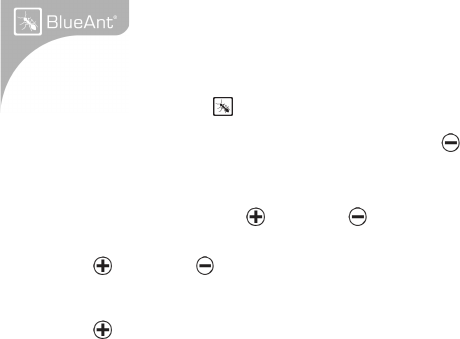
Basic Headset Functions (continued)
11. Reconnect: To reconnect your phone to the Z9, simply turn the Z9 ON. Or with the Z9
ON simply press the MFB
.
Alternatively, you can use the menu of your Bluetooth phone.
12. Mute/Unmute: the microphone. Press and Hold Volume for 3 seconds during a call.
13. Call Waiting*: While on a call and another incoming call appears, (beep tones dependent
on your network) Click Volume and Volume together for 3 seconds. The current call will
be placed on Hold and the incoming call will be answered. To return to the held call, Click
Volume and Volume together again for 3 seconds.
14. Call Conference*: To add a held call to the current conversation, Press and Hold
Volume for 3 seconds
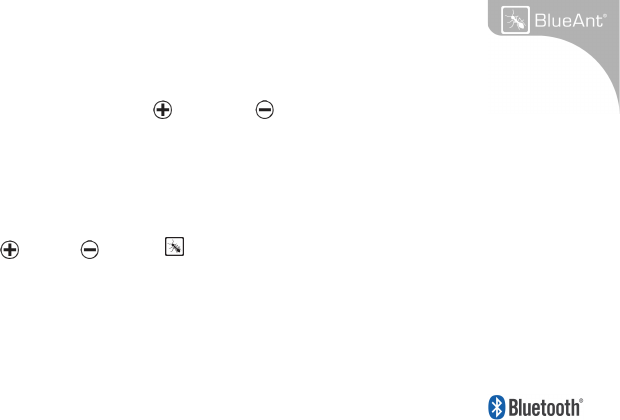
Basic Headset Functions (continued)
15. Disable/Enable the LED indicators: (for night time driving): When your headset is in idle
or standby mode Click Volume and Volume together for 3 seconds. After turning the
headset OFF and back ON, the LED Indicators will be active again by default. Note the LED’s
are turned OFF while a call is active.
16. Z9 Reset: If you have already Paired 3 devices to the Z9 it is not possible to pair another
as the memory is full. If you want to pair with another phone you must reset the headset.
To reset the Z9 to factory settings; while in idle mode (not connected to any device), Click
Volume
,
Volume
and MFB together (3 buttons). The Z9 will refresh its memory,
delete all current pairing information and automatically go into Pairing mode (LED will flash
Blue) ready to pair with a new device.
* To use these functions, your phone/device must support the Bluetooth Handsfree Profile.
The Bluetooth Headset profile will not activate these features of the BlueAnt Z9.
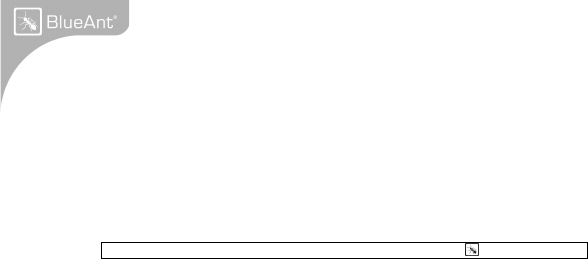
BlueAnt Voice Isolation Technology™
You can switch between two settings of Voice Isolation - STANDARD and MAX.
Voice Isolation Standard - For use in normal everyday environments and gives you a
natural sounding voice while removing mild noise.
Voice Isolation Max - Gives you more intelligible voice in a wide variety of high
noise environments.
HOW DO I SWITCH?
To switch between Standard and Max: Click the MFB while on a call
• When switching between Standard and Max you will hear a confirmation voice tag
played from the Z9 speaker.
• When you first turn the headset ON, it will be in the Standard setting.
• After switching the headset OFF and back ON, the headset will return to the
Standard setting by default.
• Standard and Max both use the same amount of battery power.
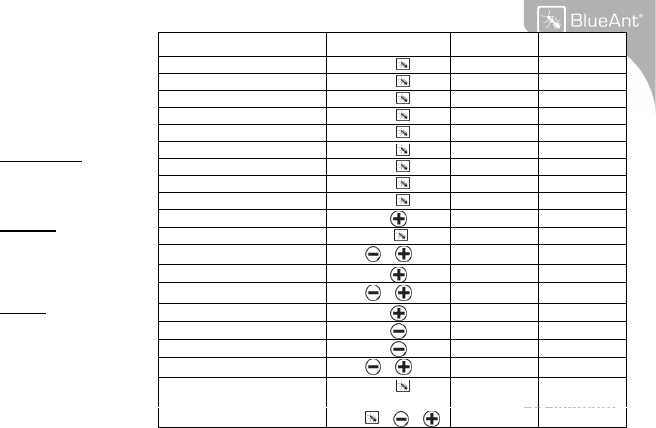
Note:
Standby Mode
means connected
to a device but
not on a call.
Idle Mode
means the Z9
is ON but not
connected to any
device
Multiple
button presses
mean click
together
Z9 Function Button Time Status
Power ON MFB 3 Seconds From OFF
Power OFF MFB 3 Seconds From ON
Enter Pairing Mode MFB 6 Seconds From OFF
Connect to Device 1 MFB One Click Idle
Connect to Device 2 MFB Two Clicks Idle
Connect to Device 3 MFB Three Clicks
Idle
Answer Call MFB Click Ringing
End Call MFB 3 Seconds Active Call
Reject Call MFB 3 Seconds Ringing
Redial Last Number Vol 3 Seconds Standby
Voice Dial Activate MFB Click Standby
Transfer/Disconnect Z9 & Click Connected
Call Conference Vol 3 Seconds Active Call
Call Waiting & 3 Seconds Active Call
Volume Up Vol Click Active Call
Volume Down Vol Click Active Call
Mute Vol 3 Seconds Active Call
Turn LED’s OFF/ON & 3 Seconds Idle/Standby
Switch Voice Isolation
between Standard and Max
MFB Click Active Call
Reset Device MFB & &
Click Idle
f
Button Function
Matrix
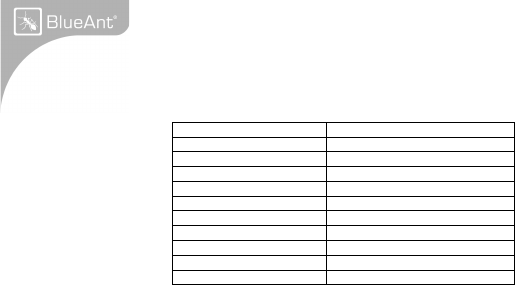
LED Indicator Chart
Power ON Solid Blue for 5 Seconds
Power OFF Red flash 3 times
Pairing Mode Blue flashing
Reset Blue flashing
Charging Solid Red
Charging with Power ON
Solid Red with a Purple Flash
Charging Complete Red indicator OFF
Low Battery All LED’s change to Red
Idle Blue flash every 8 seconds
Standby 2 Blue flashes every 5 seconds
Ongoing call NO LED’s
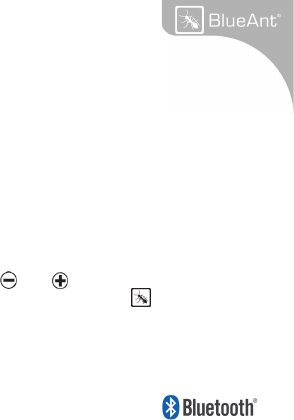
Advanced Headset Functions
Using your headset with multiple Bluetooth devices
The Z9 will connect to only one device at a time but 3 devices can be paired to it.
1. Make sure the last phone used has Bluetooth switched off or is out of range.
2. Follow the procedure in ‘Pairing Procedure’ above for each device you want to pair.
On-the-Fly Phone Switching
After pairing a 2nd or 3rd mobile, Smartphone, PDA or computer as per the pairing procedure,
you can switch between the devices using the following procedure.
Selecting the required mobile phone
1. Disconnect from the currently connected phone: Click
and
together
2. Connect to any of the three paired devices on request by clicking the MFB
Once for the first paired phone
Twice for the second paired phone
Three times for the third paired phone
Note: Be sure to remember in what order the 3 devices have been paired.
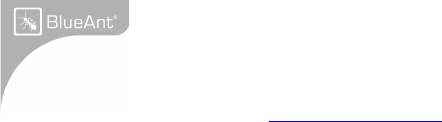
Firmware upgrade
The BlueAnt Z9 is firmware upgradeable via the USB port and provided USB cable.
Please see the support section at www.blueantwireless.com for information and downloads
for any upgrades that are available.
Further Information
Setting up a Phone Profile (different to Bluetooth Profiles)
In your phone, set up a Profile with appropriate ringing volumes and keypad tones and select
and activate when using with the Z9. Some phones can automatically activate a desired
profile when connecting to a Car Kit or Headset Accessory. E.g. Go to Enhancement Settings
and select a Default Profile to activate when the headset connects. With some phones you
can also personalize levels to make suitable for yourself (see your phone’s user manual for
instructions on using and activating Phone Profiles). Typical phone Profiles are General,
Outdoor, Meeting, Silent, Handsfree, Headset, Portable handsfree and Carkit.
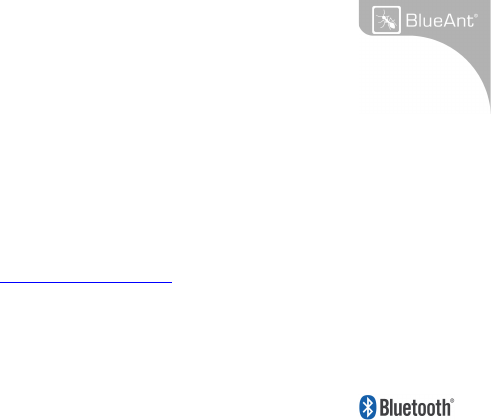
Phone/PDA/Computer Software
Please make sure you have the latest firmware upgrade for your Phone especially if you are
using a PDA Phone. Go to the support section of the manufacturers’ website to check that
you have the latest version. Many new mobile phones, PDA’s and computer phones require a
Bluetooth patch to improve Bluetooth functionality from the original released version.
Resetting Your Phone/PDA
Phones and PDA’s can become prone to software and memory issues which may cause
Bluetooth reconnection problems. This can be fixed simply by turning the phone OFF and
back ON again. The phone will be reset and the working memory cleared.
Resetting your phone weekly can help maintain it’s functionality including Bluetooth.
Troubleshooting and Support Documents
See the support section of www.blueantwireless.com for troubleshooting and Frequently
Asked Questions (FAQ) as well as info on using with computers for VOIP application\s.
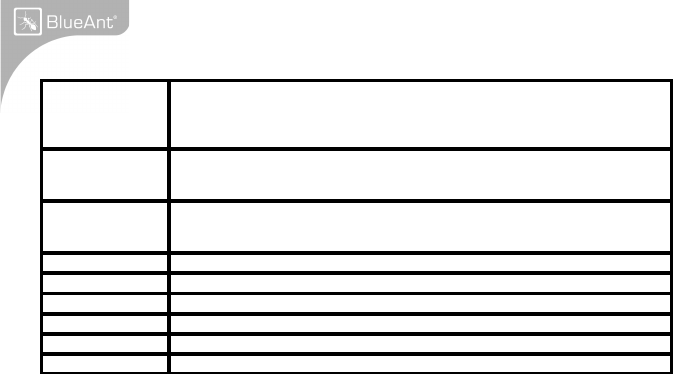
Specifications
General
Specification
Bluetooth v2.0
Up to 10 meters RF coverage
CE,FCC,BQB, RoHS / WEEE Compliant
Headset Profile, Hands-Free profile v1.0
RF Spec. Carrier Frequency 2.402 ~ 2.480GHz
< 0.1% BER at -80 dBm
0 ± 4 dBm (Class 2)
User Interface Blue color LED for operation indication.
Red color LED for low battery indication.
Mini USB for Charging battery or F/W upgrade
Audio 3GPP with DSP solution
Battery type 3.7V Lithium Polymer battery
Talk Time Up to 5.5 Hours
Stand-By time 200hrs.
Weight 0.35 oz / 10 grams without ear hook or 11 grams with ear-hook
Dimensions 1.61 x 0.69 x 0.44 (inches) / 41 x 17.5 x 11.2 (mm)
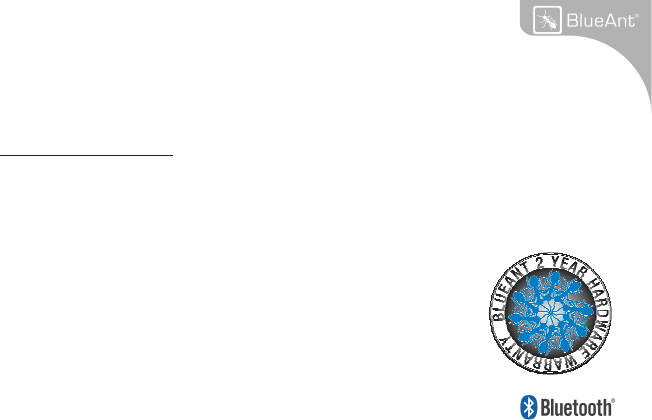
BlueAnt Warranty Process
1. Should you be having difficulties in operation please refer to the online FAQ and support
documents, or call us. Our number is on the back page of this manual
2. Check our website for more information, updated manuals and troubleshooting.
www.blueantwireless.com
3. Call us and speak to one of the BlueAnt Wireless Customer Service Team
We will clarify whether you have a hardware or connection issue.
4. If your unit is confirmed to be faulty, a Return Merchandise Authorization (RMA) will be
issued .
5. Return the unit directly to BlueAnt for testing and replacement of faulty items
Warranty Terms and Conditions
1. BlueAnt Warrant the original purchaser of this product only.
2. BlueAnt will replace or repair any faulty product provided it has not
been misused or abused in any way.
3. There are no user serviceable parts inside this product. Using a non-
authorized repairer will void the warranty.
4. The Warranty is valid for 2 years (24 months) from the date of purchase.
• Proof of purchase must be provided to obtain warranty service.
Help
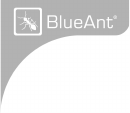
• Headset must be in original packaging with serial number for warranty to be valid.
5. Warranties are effective from the proof of purchase date and not from the date of any
subsequent repair or replacement.
Disclaimers:
This manual is published by BlueAnt. The information contained in this document is subject to
change without notice. All rights reserved. The Bluetooth word, mark and logos are owned by
the Bluetooth SIG, Inc. and any use of such marks by BlueAnt is under license. Other
trademarks and trade names are those of their respective owners.
Please protect your ears.
Warning: This headset can reach a maximum volume of 103 decibels. Prolonged use of a
headset at high volumes may affect your hearing capacity. Using for extensive time periods
may result in noise induced hearing loss (NIHL). Hearing loss may occur if the headset is
used at maximum volumes for more than 5 minutes per day. Hearing loss may occur if the
headset is used at medium volumes if used for more than 1 hour per day. Exposure to sound
at such a close range may result in hearing loss, even at low levels.
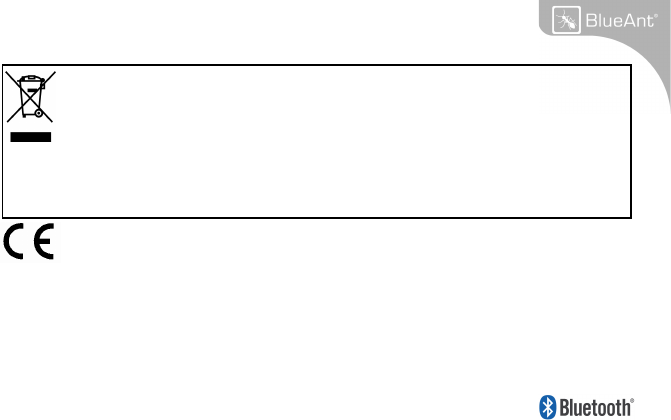
Correct Disposal of This Product (Waste Electrical & Electronic Equipment)
This equipment is in compliance with the essential requirements and other relevant provisions
of Directive 1999/5/EC
(Applicable in the European Union and other European countries with separate collection)
This marking shown on the product or its literature, indicates that it should not be disposed with
other household wastes at the end of its working life. To prevent possible harm to the
environment or human health from uncontrolled waste disposal, please separate this from other
types of wastes and recycle it responsibly to promote the sustainable reuse of material
resources. Household users should contact either the retailer where they purchased this
product, or their local government office, for details of where and how they can take this item for
environmentally safe recycling. Business users should contact their supplier and check the
terms and conditions of the purchase contract. This product should not be mixed with other
commercial wastes for disposal.
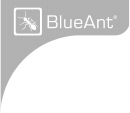
Federal Communication Commission Interference Statement
This equipment has been tested and found to comply with the limits for a Class B digital
device, pursuant to Part 15 of the FCC Rules. These limits are designed to provide
reasonable protection against harmful interference in a residential installation. This
equipment generates, uses and can radiate radio frequency energy and, if not installed and
used in accordance with the instructions, may cause harmful interference to radio
communications. However, there is no guarantee that interference will not occur in a
particular installation. If this equipment does cause harmful interference to radio or television
reception, which can be determined by turning the equipment off and on, the user is
encouraged to try to correct the interference by one of the following measures:
- Reorient or relocate the receiving antenna.
- Increase the separation between the equipment and receiver.
- Connect the equipment into an outlet on a circuit different from that to which the receiver is
connected.
- Consult the dealer or an experienced radio/TV technician for help.
This device complies with Part 15 of the FCC Rules. Operation is subject to the following two
conditions: (1) This device may not cause harmful interference, and (2) this device must
accept any interference received, including interference that may cause undesired operation.
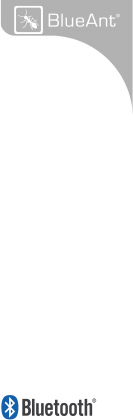
FCC Caution: Any changes or modifications not expressly approved by the party responsible
for compliance could void the user's authority to operate this equipment.
IMPORTANT NOTE:
FCC Radiation Exposure Statement:
This equipment complies with FCC radiation exposure limits set forth for an uncontrolled
environment. End users must follow the specific operating instructions for satisfying RF
exposure compliance.
This transmitter must not be co-located or operating in conjunction with any other antenna or
transmitter.