Bluebank Communication Technology PCB-I316 Smart Phone User Manual
Bluebank Communication Technology Co.Ltd. Smart Phone
Contents
- 1. User manual
- 2. User Manual
User Manual

PCB‐i316
QuickStartGuide
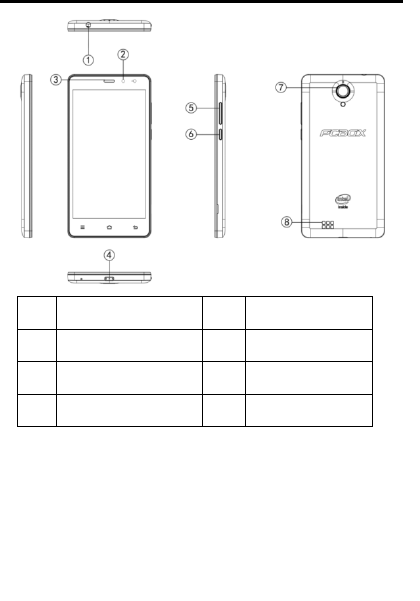
ProductOverview
① EarphoneSlot②Front‐Camera
③ Receiver④MicroUSB2.0HS
⑤ VolumeKey⑥PowerKey
⑦ Rear‐Camera⑧Speaker
1
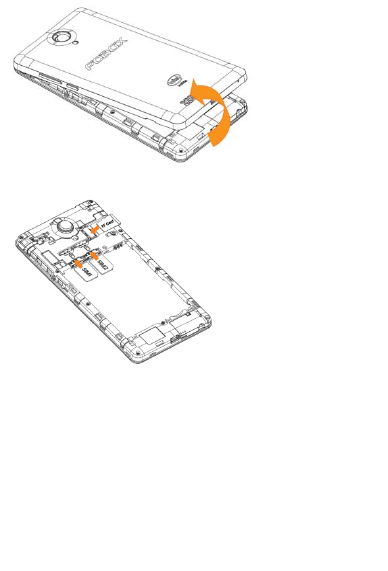
Removethebackcover
AssembleSIMCard&TFCard
Assemblethebattery
2
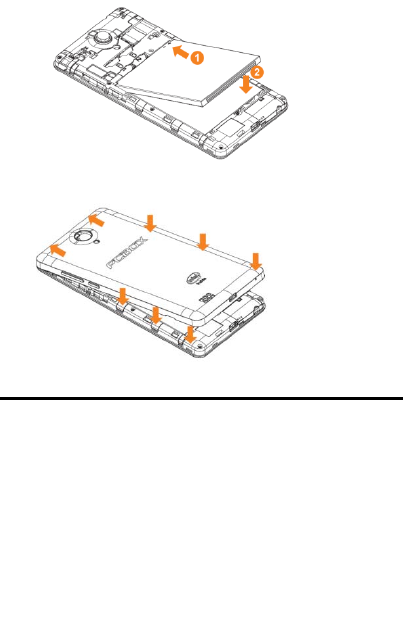
Assemblethebackcover
GettingStarted
TurningthephoneOn/Off
ToturnOnthephone
1. PressandholdthePWRkeyforafewseconds.
2. Unlockthescreenwithyourfinger.
ToturnOffthephone
1. PressandholdthePWRkey,selectPowerOff.
2. TapOK.Thephonewillbeoffinafewseconds.
Unlockingscreen
3
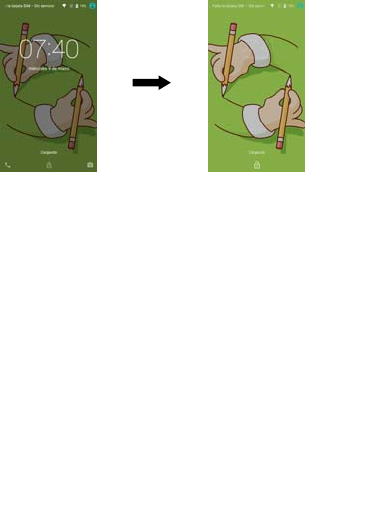
Thescreenislockedbydefaultwhenyouturnonthephone.Tounlockthe
screen.
1. PressthePWRkey.
2. Upslidingscreentounlockthescreen.Drawapatternifthescreenis
protectedbypatternlock.EnteraPINorapasswordifthescreenis
lockedbyaPINorapassword.
Lockingscreen
Tolockthescreen,pressthePWRkey.Itisrecommendedtolockthe
screentoprotectinformationinthephoneandreducebatteryusage.You
canalsoconfigureyourphonetoautomaticallylockafteracertainperiod
oftime.
Tap→Sengs→Display→Sleeptosetthesleepmefrom15seconds,
30seconds,1minute,2minutes,5minutes,10minutes,or30minutes.
Usingtouchscreen
Allofthefunctionsofthephone,exceptforpowerandvolume,are
performedonthetouchscreen.Therefore,itisessentialtoknowhowto
usethetouchscreen.
Thefollowingfingeractionsmighthelpyoueasilyunderstandhowtouse
thetouchscreen.
Tap:Touchanitem(e.g.applicationorwidget)oncethatappears
onthescreenwithyourfingertorunitoraccessamenuoran4
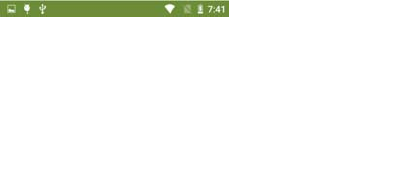
option
Doubletap:Tapanitemtwicewithyourfinger
Drag:Tapandholdyourfingeronanitemandmoveitwithout
losingcontactwiththescreen
Flick:Placeafingeronanemptyspaceofthescreenandmovethe
screenupordown,orleftorright
Pinch:Placetwofingersonthescreenandmovethemapartto
zoominapicture,adocumentorawebpage,ormovethem
togethertozoomout
Selectandtap:Tapaniteminthelistofoptionsavailable
Pressandhold:Pressakeyoranyitemforafewsecondsuntila
listofoptionsappears
Cautions:
Donotusesharptoolsthatcanscratchthetouchscreen.
Donotallowthetouchscreentocomeincontactwithchemicals.
Thescreenmaymalfunctioninchemicals.
Donotsitonthephone:thetouchscreencanbedamaged.
Statusbar
Thestatusbaratthetopofthescreennotificationsfromvariousapps,
time,andthestatesofvariousdevicessuchasbatterystatus,WLANstatus,
Signalstatusandsoon.
1. Notificationpaneldisplaysnotificationiconstoinformyouofnew
Email,messages,screenshotandsoon.Slidethepaneldowntoview
thenotificationsandthentapanotificationicontoviewdetailsof
thenotification.
5
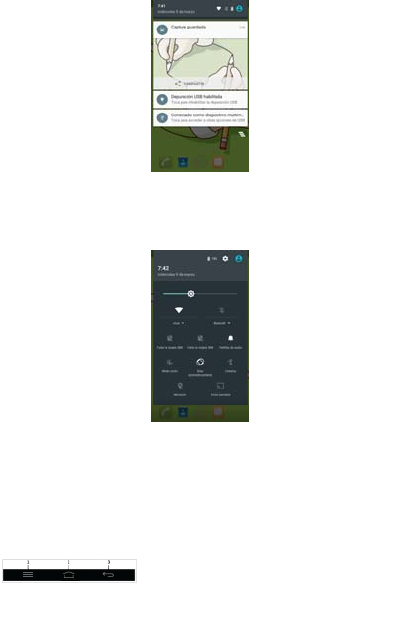
2. Statuspaneldisplaysstatusiconstoshowthecurrentstateofyour
phone,suchasbatterychargingprogress,alarms,Bluetooth,andso
on.Slidethepaneldowntoaccessmoresettingsandconfiguration
options.
Screenorientation
Foroptimalviewingexperience,thescreenorientationchanges
automaticallydependingonhowyouholdthephone.
NOTE:Toenableordisableauto‐rotate,slidedownthestatuspaneland
taptheAuto‐rotateicon.
Keysandfunctions
6
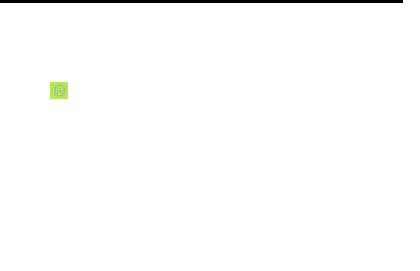
1. Backkey
Taptoreturntothepreviousscreenandexittherunning
application.
Taptoclosetheon‐screenkeyboardintextinputmode.
2. Homekey
Taptoreturntothemainscreen.
3. Menukey
Taptoopentheapplicationslistusedrecently.
Appsandwidgets
Apps:Softwarethatallowsyoutoperformaspecifictask.Your
phoneispreloadedwithavarietyofapplications,andadditional
applicationscanbedownloadedfromthePlayStore.
Widgets:Asmallapplicationwhichresidesonthehomescreen
andprovidesquickandeasyaccesstoinformation.
ConnectingtotheInternetusingWLAN
NOTE:TherangeandqualityoftheWLANsignalisaffectedbythedistance
betweenthephoneandthewirelessrouter,thenumberofconnected
devices,infrastructure,andobjectsthroughwhichthesignalis
transmitted.
1. Tap →Sengs→WIRELESS&NETWORKS→WLAN.
2. EnableWLANbymovingtheslidertoOnposition.Thephonescans
forWLANnetworksinrange.
3. Tapthenetworkyouwanttoconnectto.
4. Typeapassword(ifconnectingtoasecurenetwork)andtapConnect
toconnecttotheselectedWLANnetwork.
7
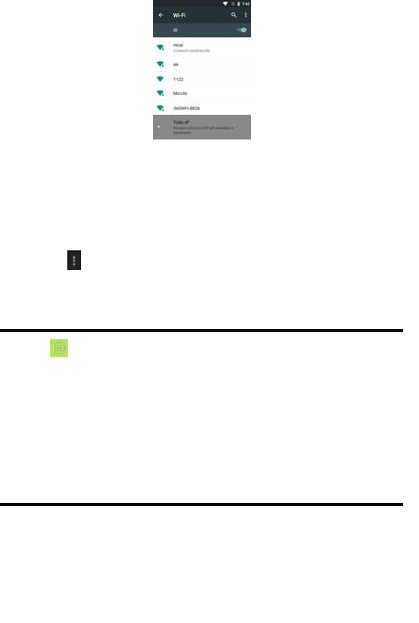
NOTE:ToconnecttoasecuredWLANnetwork,youmustprovidethe
securitykey.Ifyoudonothavethesecuritykey,contactthepersonwho
managesyourWLANnetworkortheroutermanufacturer.
NOTE:TostartanewsearchforavailableWLANnetworks,ontheWLAN
screen,tap→Scan
ConnectingtotheInternetusingmobilebroadband
1. Tap Sengs→WIRELESS&NETWORKS→WLAN,thentouch
WLANtodisableit.
2. Thephoneautomaticallysearchesforthecarriersignalandconnects
tothenetwork.Whenthephoneisconnectedtoamobilebroadband
network,thenetworktypeappearsinthestatusbar.
NOTE:OntheLTE/HSPA+models,ifbothWLANandmobilebroadband
networksareavailable,thephonegivesprioritytoWLANconnection.
SafetyInformation
Thefollowinglistshowshowtomaintainyourphone,togetherwith
precautionstotake.
Keepyourphoneanditsaccessoriesoutofthereachofpets.
Donotallowchildrentouseyourphone.Ifchildrenusethedevice,
8
makesurethattheyusethephoneproperly.
Maintainyourphoneindryconditionsandkeepitwithinnormal
operatingtemperatures.Temperatureshigherthan50°Corlower
than‐10°Cmaydamageyourphone.
Donottrytodryyourphoneinamicrowaveoven.Ifyoudo,sparks
canoccurandcauseanexplosionorfire.
Donotuseorstoreyourphoneindustyordirtyareas.
Donotattempttodisassembleyourphone.
Donotdroporcausesevereimpacttoyourphone.
Donotusechemicalproducts,cleaningsolventsordetergentsto
cleanyourphone.
Ifyourphonedoesnotworkproperly,contactyourdealer
immediately.
Useonlyauthorizedbatteries,batterychargersandaccessories.Any
malfunctionordamagecausedbytheuseofunauthorizedbatteries,
batterychargersandaccessorieswillvoidthelimitedproduct
warranty.
Thisdevicecomplieswithpart15oftheFCCRules.Operationissubject
totheconditionthatthisdevicedoesnotcauseharmfulinterference.
Changesormodificationsnotexpresslyapprovedbytheparty
responsibleforcompliancecouldvoidtheuser'sauthoritytooperatethe
equipment.
NOTE:Thisequipmenthasbeentestedandfoundtocomplywiththe
limitsforaClassBdigitaldevice,pursuanttoPart15oftheFCCRules.
Theselimitsaredesignedtoprovidereasonableprotectionagainst
harmfulinterferenceinaresidentialinstallation.Thisequipment
generates,usesandcanradiateradiofrequencyenergyand,ifnot
installedandusedinaccordancewiththeinstructions,maycause
harmfulinterferencetoradiocommunications.However,thereisno
guaranteethatinterferencewillnotoccurinaparticularinstallation.
Ifthisequipmentdoescauseharmfulinterferencetoradioortelevision
reception,whichcanbedeterminedbyturningtheequipmentoffandon,
theuserisencouragedtotrytocorrecttheinterferencebyoneormore
ofthefollowingmeasures:
‐‐Reorientorrelocatethereceivingantenna.
‐‐Increasetheseparationbetweentheequipmentandreceiver.
‐‐Connecttheequipmentintoanoutletonacircuitdifferent
fromthattowhichthereceiverisconnected.
‐‐Consultthedealeroranexperiencedradio/TVtechnicianforhelp.
SpecificAbsorptionRate(SAR)information:
Thissmartphonemeetsthegovernment'srequirementsforexposureto
radiowaves.Theguidelinesarebasedonstandardsthatweredeveloped
byindependentscientificorganizationsthroughperiodicandthorough
evaluationofscientificstudies.Thestandardsincludeasubstantialsafety
margindesignedtoassurethesafetyofallpersonsregardlessofageor
health.
FCCRFExposureInformationandStatementTheSARlimitofUSA(FCC)is
1.6W/kgaveragedoveronegramoftissue.Devicetypes:PCB‐i316(FCC
ID:2AFK7‐PCB‐i316)hasalsobeentestedagainstthisSARlimit.The

highestSARvaluereportedunderthisstandardduringproduct
certificationforuseattheearis0.403W/kgandwhenproperlywornon
thebodyis0.821W/kg.Thisdevicewastestedfortypicalbody‐worn
operationswiththebackofthehandsetkept10mmfromthebody.To
maintaincompliancewithFCCRFexposurerequirements,use
accessoriesthatmaintaina10mmseparationdistancebetweenthe
user'sbodyandthebackofthehandset.Theuseofbeltclips,holsters
andsimilaraccessoriesshouldnotcontainmetalliccomponentsinits
assembly.Theuseofaccessoriesthatdonotsatisfytheserequirements
maynotcomplywithFCCRFexposurerequirements,andshouldbe
avoided.
Body‐wornOperation
Thisdevicewastestedfortypicalbody‐wornoperations.Tocomplywith
RFexposurerequirements,aminimumseparationdistanceof10mm
mustbemaintainedbetweentheuser’sbodyandthehandset,including
theantenna.Third‐partybelt‐clips,holsters,andsimilaraccessoriesused
bythisdeviceshouldnotcontainanymetalliccomponents.Body‐worn
accessoriesthatdonotmeettheserequirementsmaynotcomplywith
RFexposurerequirementsandshouldbeavoided.Useonlythesupplied
oranapprovedantenna.
9