Boly Media Communications 00002 MOBILE SCOUTING CAMERA User Manual MG582 User s Manual
Boly Media Communications (Asia) Co., Ltd. MOBILE SCOUTING CAMERA MG582 User s Manual
manual

Infrared Mobile Digital Scouting Camera
User’s Manual
Mobile Scouting Camera MG582
Content
1 Instruction ............................................................................................................................... 1
1.1 General Description ........................................................................................................ 1
1.2 Camera Body Interfaces ................................................................................................. 1
1.3 Remote Control ............................................................................................................... 2
1.3.1 Navigating ................................................................................................................ 2
1.3.2 Characters ............................................................................................................... 2
1.4 Shooting Information Display ........................................................................................ 3
1.5 MMS function ................................................................................................................. 3
1.6 Supported Format ........................................................................................................... 4
2 Cautions ................................................................................................................................... 5
3 Easy Operations ...................................................................................................................... 6
3.1 Power Supply ................................................................................................................... 6
3.2 Insert the SD-card and the SIM-card ........................................................................... 6
3.3 Power on and Enter into the ON Mode ......................................................................... 6
3.4 Enter into the TEST Mode ............................................................................................. 7
3.4.1 Custom Settings ....................................................................................................... 7
3.4.2 Manual Capturing .................................................................................................. 7
3.4.3 View Images or Videos ............................................................................................ 7
3.4.4 Send MMS ............................................................................................................... 7
3.5 Power Off ......................................................................................................................... 7
4 Advanced Operations ............................................................................................................. 8
4.1 Settings Menu .................................................................................................................. 8
4.1.1 Default Setting ....................................................................................................... 10
4.1.2 Set Camera Mode .................................................................................................. 10
4.1.3 Format SD-Card ................................................................................................... 10
4.1.4 Set Photo Size ........................................................................................................ 11
4.1.5 Set Video Size ........................................................................................................ 11
4.1.6 Set Date and Time ................................................................................................. 11
4.1.7 Set Photo Burst ...................................................................................................... 11
4.1.8 Set Video Length ................................................................................................... 12
4.1.9 Set Video Sound .................................................................................................... 12
4.1.10 Set PIR Triggering Interval Time ....................................................................... 12
4.1.11 Set PIR Sensitivity ................................................................................................ 13
4.1.12 Set Timer ............................................................................................................... 13
4.1.13 Set Flash Range ..................................................................................................... 13
4.1.14 MMS Settings ........................................................................................................ 14
4.1.15 Set MMS Mode ...................................................................................................... 14
4.1.16 Set Send to ............................................................................................................. 15
4.1.17 Enter Password ..................................................................................................... 15
4.1.18 Reset to Default Settings ....................................................................................... 15
4.2 Playback ......................................................................................................................... 15
4.2.1 Viewing Photo or Video ........................................................................................ 16
4.2.2 Delete Photo or Video ........................................................................................... 16
4.2.3 Send MMS Manually ............................................................................................ 16
4.3 Laser Pointer ................................................................................................................. 16
4.4 File Numbering ............................................................................................................. 17
4.5 Firmware Upgrade ........................................................................................................ 17
AppendixⅠ: Technical Specifications ......................................................................................... 18
AppendixⅡ: Parts List ................................................................................................................. 19
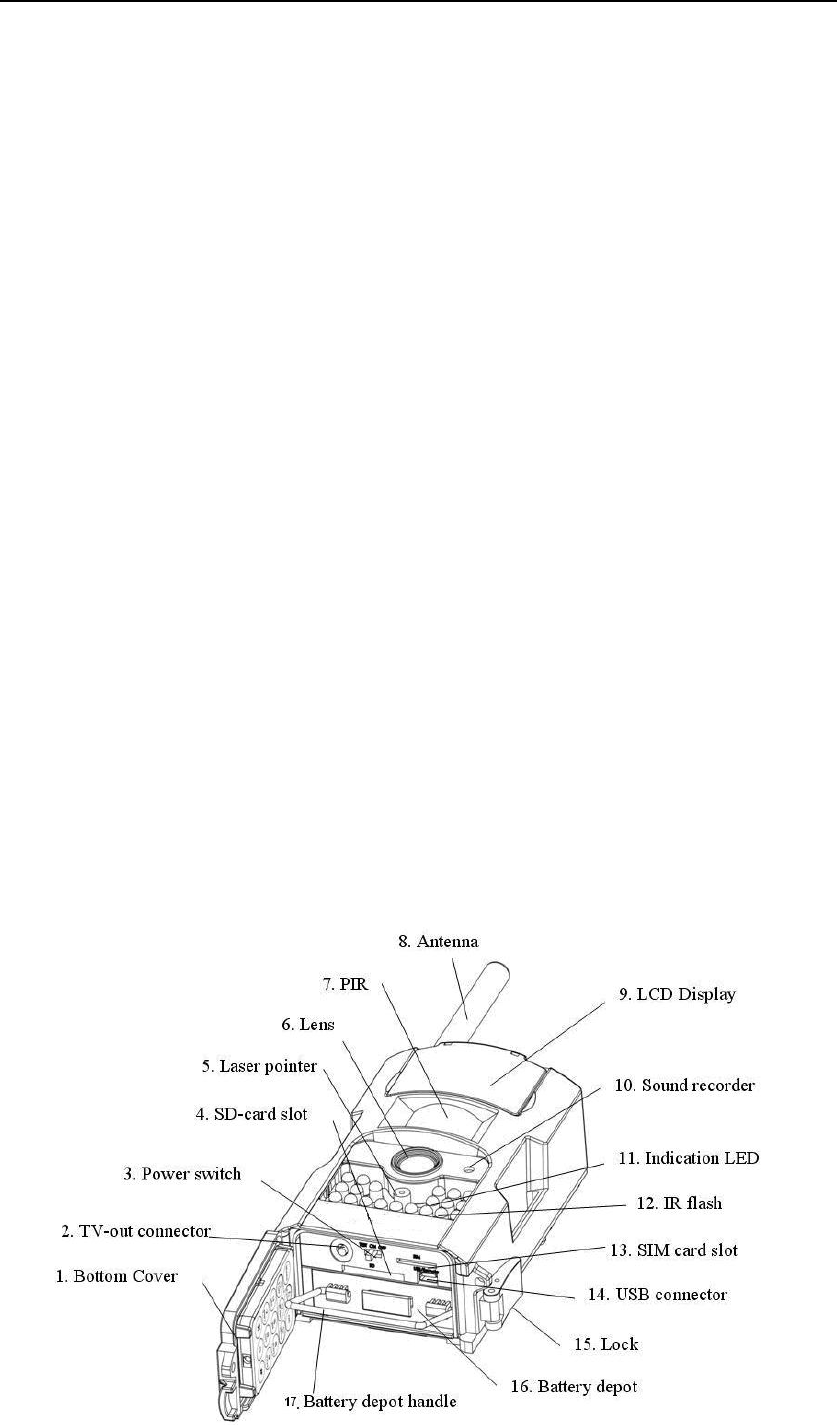
Mobile Camera MG582 1 Instruction
Page 1
1 Instruction
1.1 General Description
This camera, a digital scouting camera with MMS function, is a surveillance
camera working automatically. It can be triggered at once by any movement of human
(or animals) in a certain region of interested (ROI) monitored by a high sensitive
Passive Infrared (PIR) motion sensor, and then automatically captures high quality
pictures (up to 5M pixels) or records video clips (VGA).Then it can send the pictures
instantly to your mobile device via GSM/GPRS network. You’ll be alerted just when
the camera is triggered;
It takes color pictures or videos under sufficient daylight. While at the dark night,
the built-in infrared LEDs function as flash light, the camera takes clear pictures or
videos (monochrome).
There is a 1.5” color LCD display screen on the camera and a sound recorder
embedded in the camera. A laser pointer is used to help target the photo area of the
camera. And it supports MMS/SMS/E-mail via GSM Network.
It is resistant against water and snow for outside uses. Furthermore, the camera
can be used as a portable digital camera.
1.2 Camera Body Interfaces
The camera has the following I/O interfaces: USB connector, SD-card slot, TV
output and external DC power connector.
On the back of camera, there is a lock for theft-proof and an adjuster to change
the tilt when mounting on an irregular interface e.g. tree.
Take a few moments to familiarize with the camera controls and displays. It is
helpful to bookmark this section and refer to it when read through the rest of the
manual.
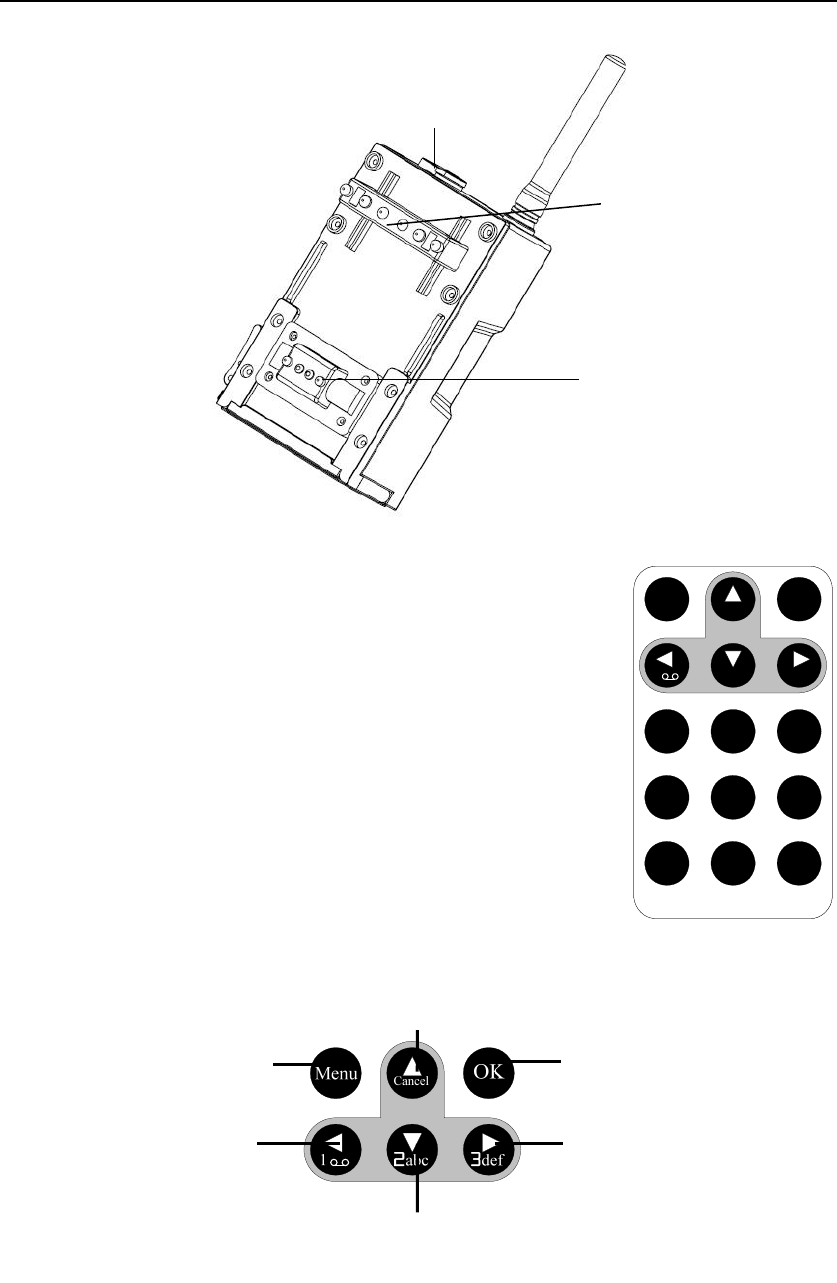
Mobile Camera MG582 1 Instruction
Page 2
1.3 Remote Control
The remote control is an input device of the camera and is
primarily used for customer settings and password input. This
is an infrared type wireless remote control. The maximum
remote distance is 9 meters.
There are fifteen buttons on the remote control.
1.3.1 Navigating
Press UP or DOWN to select or highlight the menu item,
while press LEFT or RIGHT to select the option of each item
and press OK to make selection.
1.3.2 Characters
When entering digits, letters or punctuations into input column, there are some
usefully characters can be used by pressing the button continuously:
2. Tilt adjuster
3. Theft-proof lock
Select item (UP)
Increase value
Select item (DOWN)
Decrease value
Select option (RIGHT)
Make selection (OK)
Display menus / Exit
(MENU)
Select option (LEFT)
Menu Cancel
OK
1
2
abc
3
def
4
ghi
5
jkl
6
mno
7
pqrs
8
tuv
9
wxyz
*
0
#
Menu Cancel
OK
1
2
abc
3
def
4
ghi
5
jkl
6
mno
7
pqrs
8
tuv
9
wxyz
*
0
#
1. DC in
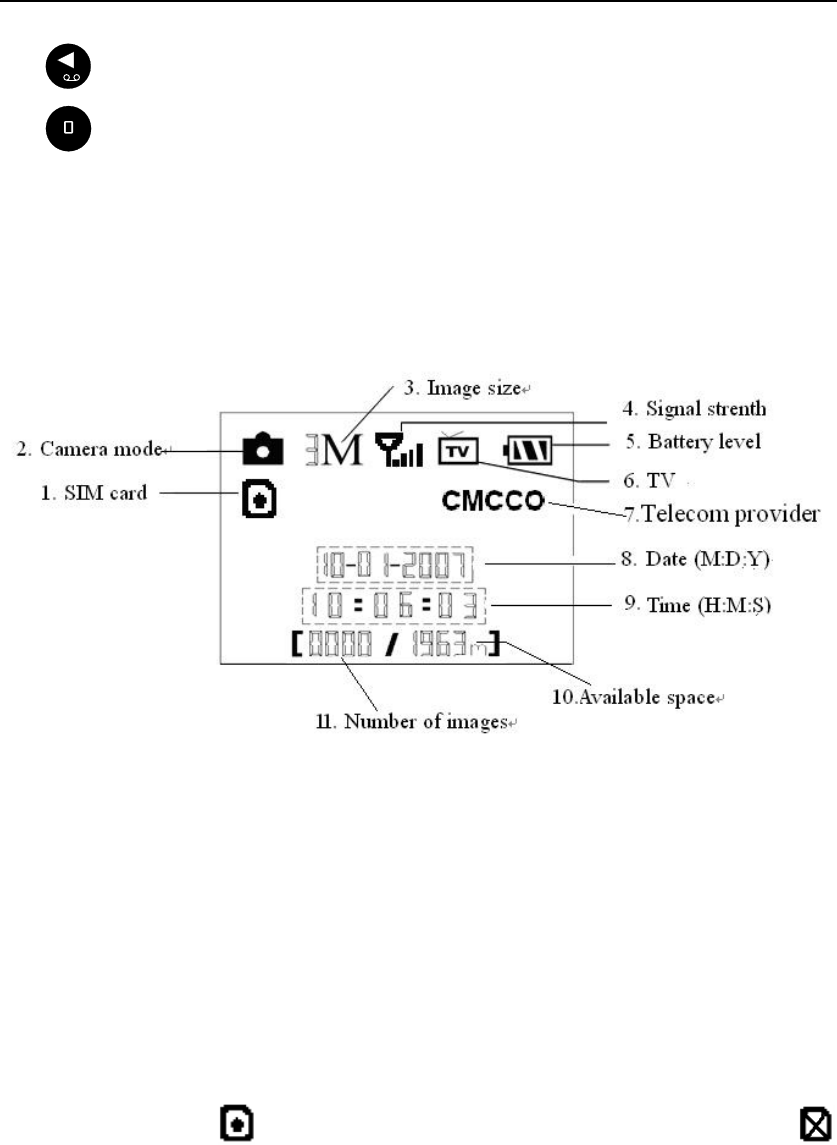
Mobile Camera MG582 1 Instruction
Page 3
1: 1 . / : @ _
: 0 + -
Press the punctuation “*” for laser pointer.
1.4 Shooting Information Display
When the camera is turned on (the power switch is slid to ON or TEST position),
the shooting information will be displayed in the monitor.
1.5 MMS function
This camera can send pictures instantly to your mobile device via GSM/GPRS
network.You’ll be alerted just when something has happened; The camera sends
MMS message through GPRS network, so before using this function, you need to
open GPRS service from your service provider. It supports four band :850MHz,
900MHz, 1800MHz and 1900MHz. Related information, please refer to section 4.1
setting menu table “MMS mode” and 4.1.15 MMS settings.
SIM card Icon:There are two SIM card icons which stand for different
installation situations. means the SIM card is inserted and it works well.
means the MMS function can’t work correctly for the feeble signal or other
communication issues. If the SIM card is not inserted, no SIM card icon will be
displayed.
Be sure that the PIN of the SIM card is disabled before inserting the SIM card.
(You can disable the PIN of a SIM card via your mobile phone.)
There are 3 submenu settings about the MMS function. They are MMS Mode,
MMS Set and Send to. MMS Mode means to choose a way to send MMS (refer to
4.1 table). MMS Set means to have the right MMS setting parameters according to
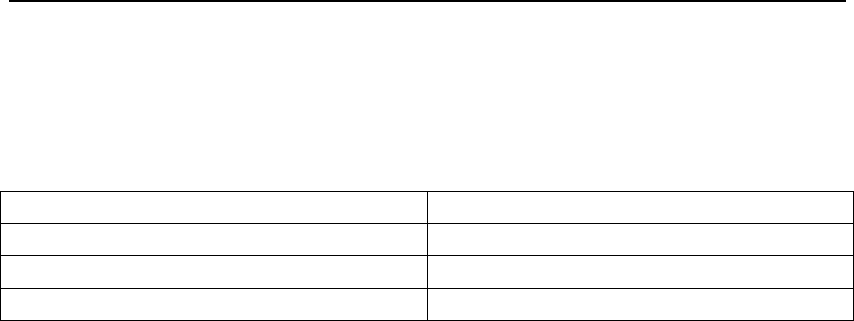
Mobile Camera MG582 1 Instruction
Page 4
your network. Send to means to input the phone number or email address which you
want to send to. All 3 submenus must be correctly set up.
1.6 Supported Format
Item Format
Photo JPG
Video AVI
File format FAT32
Here are some important notices. You don’t need to concern about the file system
format of the camera unless you have problems with reading the SD-card by your
other equipments. If this happened, please format the SD-card in the camera or in a
computer at first and then reinsert the card into your camera to make a try.
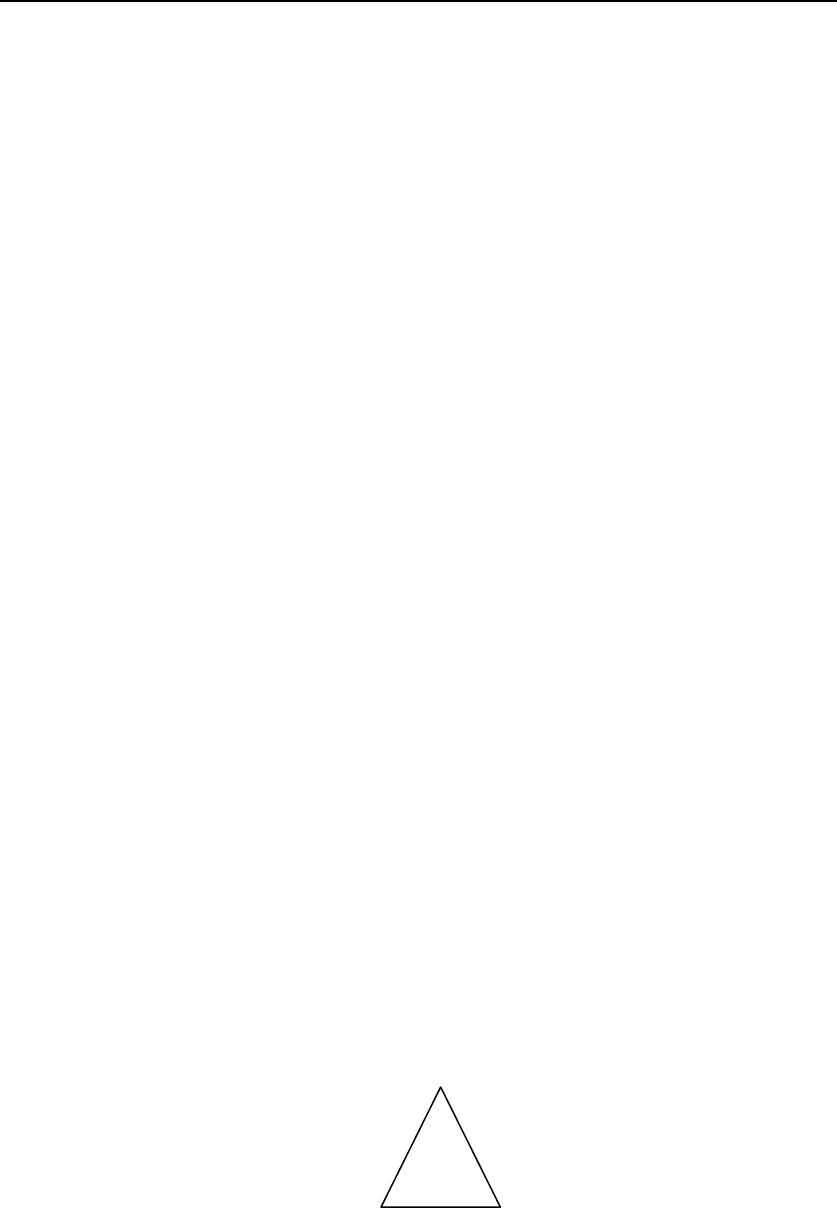
Mobile Camera MG582 2 Cautions
Page 5
2 Cautions
★ The working voltage of the camera is 6V. The camera is supplied by four or eight
AA batteries.
★ Please install batteries according to shown polarity.
★ Please unlock the write-protect before inserting the SD-card.
★ Please insert the SD-card when the power switch is at OFF position before testing
the camera. The camera has no internal memory for saving images or videos. If no
SD-card is inserted, the camera will shut down automatically after a continuous
indication sound.
★ Please do not insert or take out the SD-card when the power switch is at ON
position.
★ It is recommended to format the SD-card by the camera when used at the first
time.
★ The camera will be in USB mode when connected to a USB port of a computer. In
this case, the SD-card functions as a removable disk.
★ In the TEST mode, the camera will shut down automatically after 3 minutes if no
operation is done. Please turn on the power again if you want to continue to work
with the control.
★ Please ensure sufficient power when having firmware upgrade, otherwise the
upgrade process could be interrupted incorrectly. If any fault occurs after improper
upgrading process, the camera may stop function properly.
!

Mobile Camera MG582 3 Quick Introductions
Page 6
3 Easy Operations
3.1 Power Supply
To supply power for the camera, four or eight AA size batteries are needed.
Open the bottom cover. Confirm that the power switch is at the OFF position, pull
out the battery depot. Load the fully charged batteries into the depot according the
polarities sign shown below. Push back the depot to the battery chamber. The
following batteries with 1.5V output can be used:
1. High-density and high-performance alkaline batteries (Recommended)
2. Rechargeable alkaline batteries
3. Rechargeable NiMH batteries
There are four battery slots. Slot 1 and 2 form one group (“1” will mark on depot),
while slot 3 and 4 form the other group (“2” will mark on depot) each group can
supply the power individually.
When in low-battery state, camera will be automatically shut down after two
indication sounds. Please change the batteries in time. If you have set the MMS
function, it will send you a MMS/SMS or Email to indicate the low battery situation.
3.2 Insert the SD-card and the SIM-card
Open the bottom cover. Insert SD-card into the card slot with unmarked side
upwards. Please note that the SD-card can only be plugged in one direction. Make
sure that the write-protect switch of the SD-card is on the “write” position otherwise
the camera cannot be switch on. When use MMS/SMS/E-mail function, be sure to
insert SIM-card into the SIM-card slot with angle in the upper left.
3.3 Power on and Enter into the ON Mode
Before switching on, please pay attention to the follows:
1. Avoid temperature and motion disturbances in front of the camera such as big
leaf, curtain, air-conditioner, air outlet of the chimney and other heat sources
to prevent from false triggering.
2. The height from ground for placing the camera should vary with the object
size appropriately. In general, one to two meters are preferred.
Slide the power switch to the ON position to power on the camera and enter into
the ON mode. Before entering into the ON mode, you can adjust the camera the target

Mobile Camera MG582 3 Quick Introductions
Page 7
monitoring area by laser pointer. Related information, please refer to section 4.3.
After switching on the camera, the motion indication LED (red) will blink for
about 10s. The 10s is a buffering time before automatically capturing photos or videos,
e.g. for closing and locking the bottom cover, fixing the camera on a tree and walk
away.
In ON mode, it is unnecessary to use the remote control. The camera will take
pictures or videos automatically according to the default settings or previous custom
settings. The camera has the sound recording function, so the sound will be embedded
in the video clip while capturing a video.
3.4 Enter into the TEST Mode
Slide the power switch to the TEST position and enter into the TEST mode. There
are some functions in TEST mode: Custom settings, manual capture, preview or send
MMS manually. The remote control is needed in this mode.
3.4.1 Custom Settings
Press MENU on the remote control to enter into menu setting. The camera can be
taken over control to manually customize the camera settings which display on the
LCD screen on camera or external TV monitor. The detailed operations will be
described in “Advanced Operations” chapter.
3.4.2 Manual Capturing
You can press RIGHT to manually capture photos or recording video.
3.4.3 View Images or Videos
There are two ways to view the captured images or videos:
1. LCD screen on camera
2. TV monitor which connect to camera with TV cable
Press OK to view images, the latest image will be shown in the LCD screen on
camera or TV monitor. Press UP to view the previous image and press DOWN for the
next. Please note that video cannot be played back in the LCD screen and only
thumbnail of the video is showed.
The detailed operations like deleting images or videos will be described in
“Advanced Operations” chapter.
3.4.4 Send MMS
When the MMS Mode is set as “Manual”, you can send the selected photo to the
preset address in TEST mode.”Daily Report” and“Instant” mode is used under ON
mode.
3.5 Power Off
Slide the power switch to OFF position to power off the camera. Please note that
even in the OFF mode, the camera still consumes certain power at μA level.
Therefore, please remove the battery if the camera will not be used for a long time.
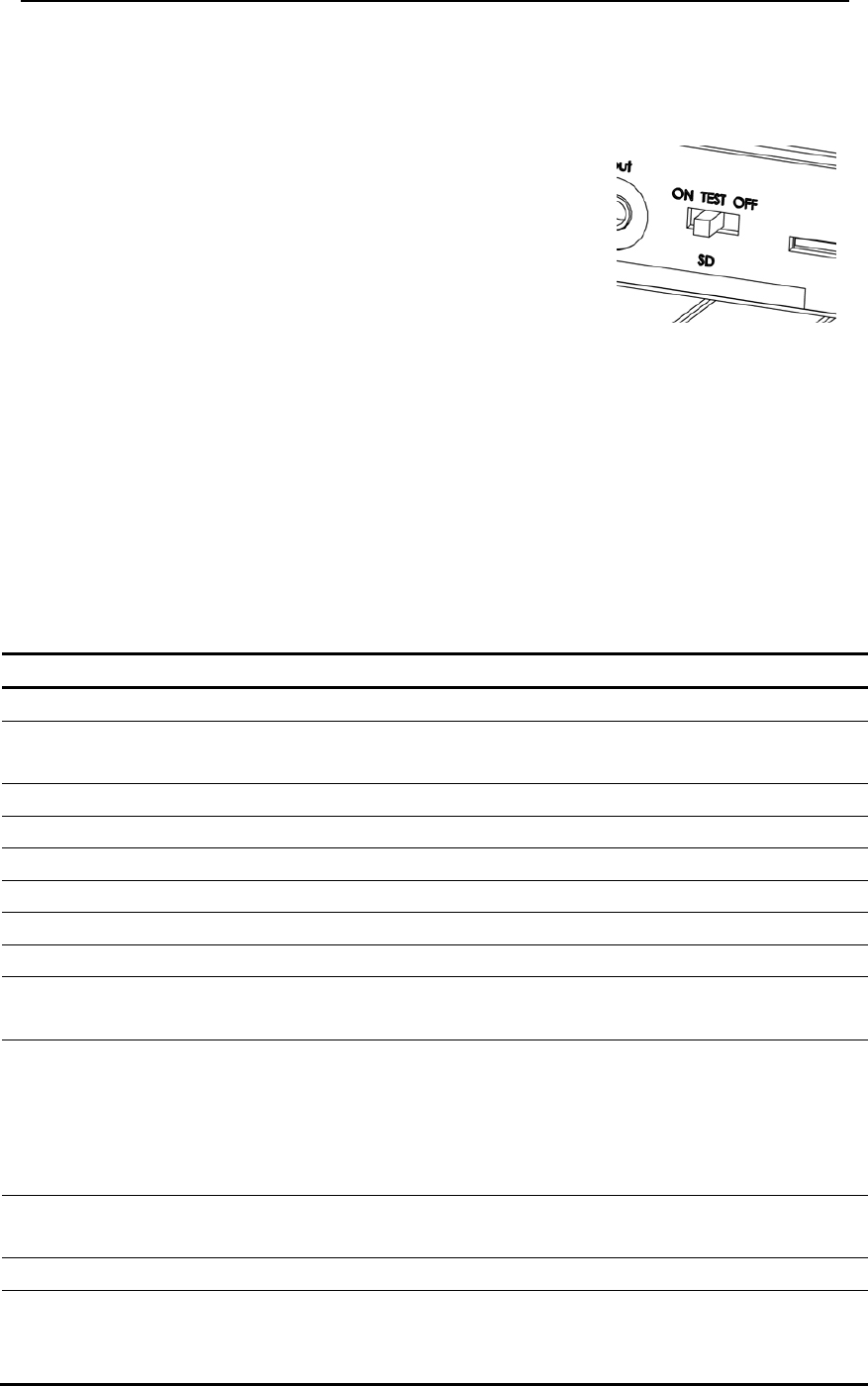
Mobile Camera MG582 4 Advanced Operations
Page 8
4 Advanced Operations
From the basic operations of the camera in previous chapter, we know that the
camera has three basic operation modes:
1. OFF mode: Power switch is at OFF position.
2. ON mode: Power switch is at ON position.
3. TEST mode: Power switch is at TEST position.
In the above three modes, the OFF mode is the
specified safe mode when replacing the SD-card or batteries
and transporting the camera.
This chapter explains the advanced operations for customizing the camera
settings. The settings can only be customized in TEST mode and remote control is
needed.
4.1 Settings Menu
To view the camera settings menu, press MENU in the TEST mode (called
settings menu in this chapter). The settings menu will be shown on the LCD on
camera or the external TV monitor. There are seventeen items of menu settings :
Setting Items Description
Camera Mode Choose capturing images or recording videos.
Format Format the SD-card. All images and videos in the SD-card will be
deleted.
Photo Size Choose the image size, e.g. 5 mega pixels.
Video Size Choose the video size, e.g. 640×480 (VGA).
Set Clock Set camera date and time.
Photo Burst Choose the continuous shooting numbers after each triggering.
Video Length Choose duration of recording video.
Video Sound Choose if the sound recorder will be used.
Interval Choose how long the camera will stop functioning after each
triggering. The camera’s PIR will be disabled during this interval.
Sense Level
Choose sensitivity of PIR. There are 3 choices “HIGH”,
“NORMAL” and “LOW”. The higher, the easier the sensor would
be triggered by motion. It is recommended to use Normal mode.
The sensitivity of PIR is strongly related to the temperature.
Higher temperature leads to lower sensitivity.
Timer The camera will be awoken up at certain time duration in a day. In
the rest of the time the camera is shut off.
Flash Range Infrared Flash range: .20 ft./6m and 40 ft./12m
MMS Set
The camera sends MMS message through GPRS network, so
before using this function, you need to open GPRS service from
your service provider. It supports four band :850MHz, 900MHz,
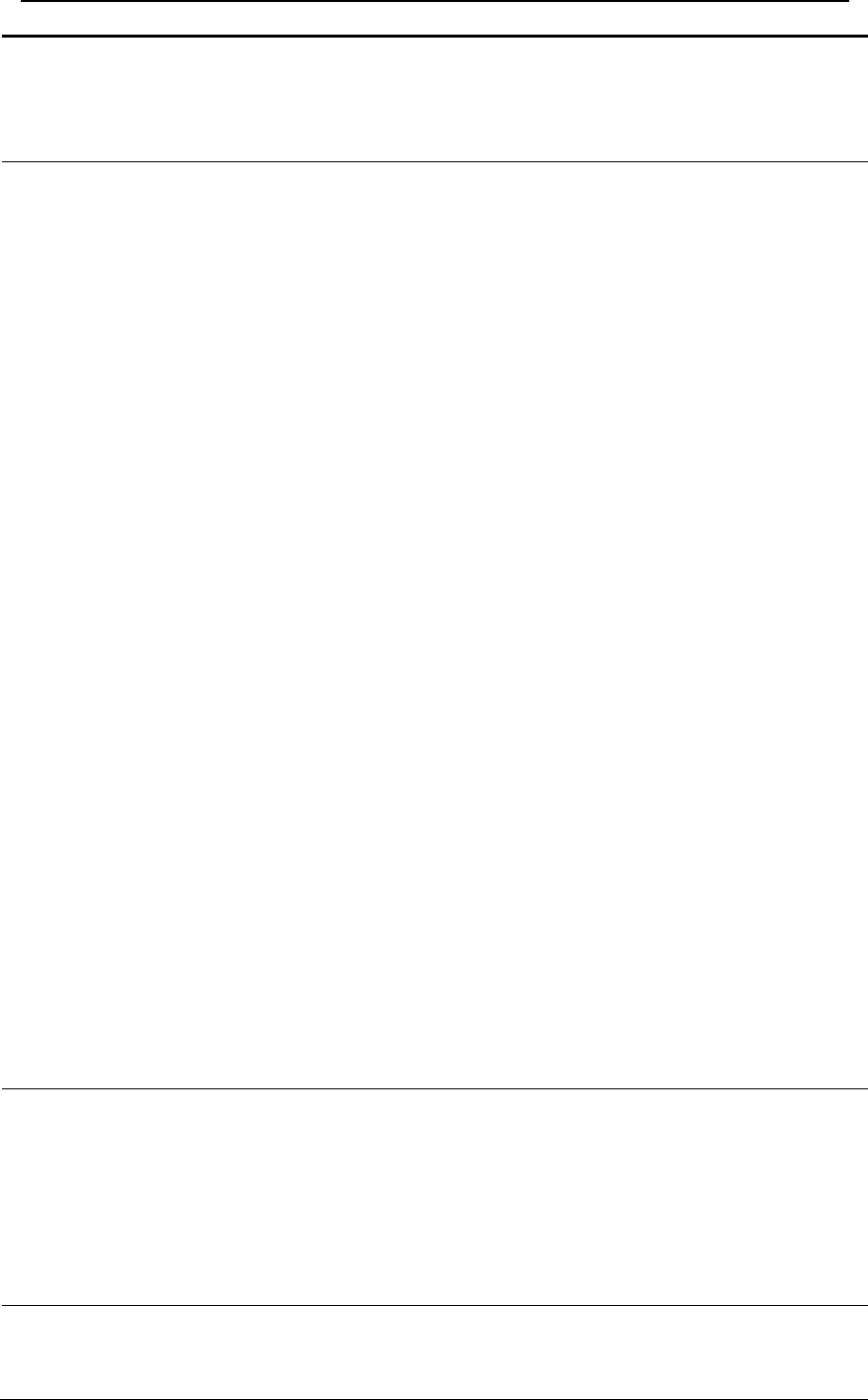
Mobile Camera MG582 4 Advanced Operations
Page 9
1800MHz and 1900MHz.
You should set the right MMS setting parameters. The settings of
MMS: URL, APN, IP and Port. Please contact the network
service provider if you are not familiar with the settings.
MMS Mode
There are 3 MMS modes: “Manual ”works in TEST mode ,
“Daily report”and“Instant”work in ON mode.
1)“Manual”:
Choose“Manual” in Test mode. Please ensure SIM card is
inserted properly; Please note, only photo can be sent in TEST
mode .Video information can’t be sent in TEST mode.
2)“Daily Report”:
Daily Report, just working in ON mode, which means that the
camera will report the summarized information in preset time (if
the preset time is, eg.20:00PM) on how many pictures it had taken
per day. So, you will get a summarized text message with the last
picture taken until 20:00PM.
If it is on Camera mode, the camera will send a MMS at the
preset time. The MMS will show you the latest photo and the total
qty of the pictures get taken. If it is on Video mode, the camera
will send a SMS at the preset time. The SMS will show you how
many video clips the camera has taken within 24 hours.
3) “Instant”:
Instant, just works in ON mode, which means the camera will
send a MMS instantly after it captures a photo or a video clip.
While, for the economy consideration, there is a limitation on the
MMS quantity per day. You can set the MAX number from 0 to
99.
If it is on Camera mode and you chose the Instant MMS mode,
and set the MAX number is 10, the camera will send 10 MMS
within 24 hours .And then it continues to capture photos and save
them in the SD-card. After 24 hours, the camera will send MMS
again when it captures photos. If it is on Video mode, the
Camera will send only SMS instead of MMS.
4) “OFF” : To close MMS function.
Send To
Enter the phone number or email where the MMS to be sent to.
There are maximum four numbers or four emails to be sent at the
same time.
1> Number: press “#”for switch between each input;
2> Email: see 1.3.2 for punctuation information;
3> Both: ensure there is at least one phone number and one
email address.
Password
For the safety sake, enter a password each time when entering Test
mode. The default password is 0000. You could choose OFF to
stop this function.
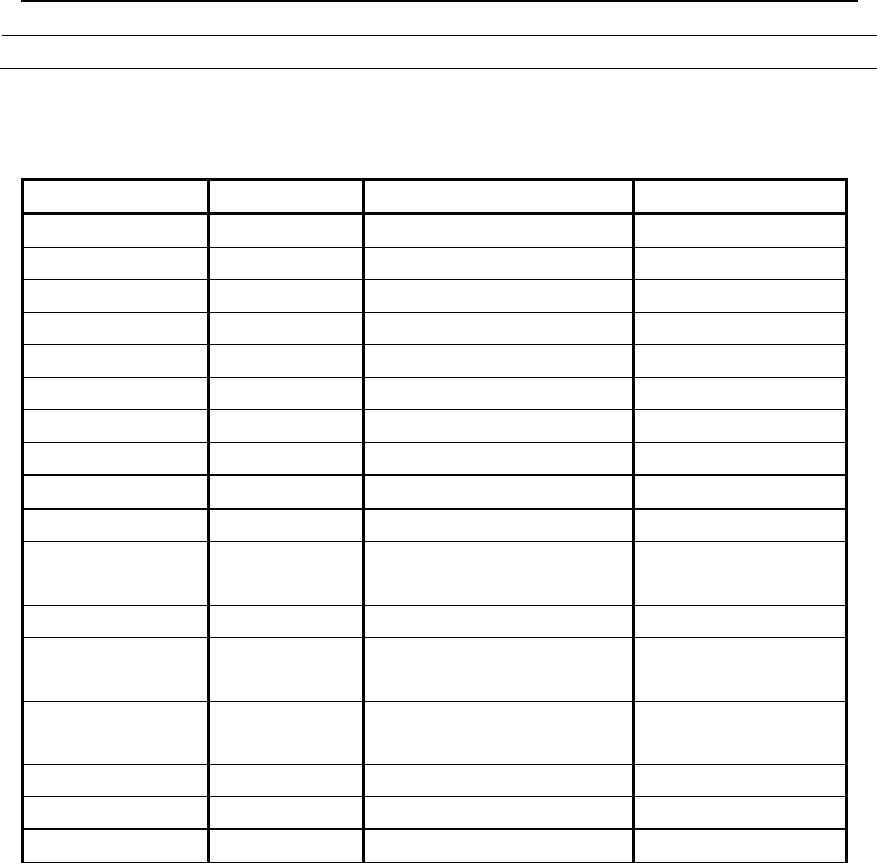
Mobile Camera MG582 4 Advanced Operations
Page 10
Default Set Restore all customer settings to default values.
4.1.1 Default Setting
Defaults settings are listed below:
Setting Items Default Options Submenu
Camera Mode Photo Video
Format Enter
Yes, No
Photo Size 3M Pixel 5M Pixel
Video Size 640×480 320×240
Set Clock Enter Adjust Clock
Photo Burst 1 Photo 2 Photo, 3 Photo
Video Length Avi 10 sec Avi 5–60 sec
Video Sound On Off
Interval 1 Min 5–60 seconds, 1-60 min
Sense Level Normal High, Low
Timer Off On Start, Stop (00:00 –
23:59)
Flash Range 20ft./6m 40ft./12m
MMS Set Enter URL, APN, IP,
Port
MMS Mode Manual Manual, Daily Report,
Instant
Send To Number Email, Both 4 inputs
Password OFF ON
Default Set
4.1.2 Set Camera Mode
There are two modes: Camera or Video. There are two ways to set the camera
mode: 1. Via shortcut key; 2. Via setting menu.
1. Shortcut key: Press UP to set the camera mode as Video or press DOWN to set
camera mode as Photo in info display of TEST mode.
2. Setting menu: The following shows how to set camera mode to Video, provided
that the previous option is Photo:
a) Press MENU to display the setting menu.
b) Press UP or DOWN to select Camera Mode.
c) Press LEFT or RIGHT to select Video.
d) Press OK to save the current setting and the option will be un-highlighted.
Press MENU to cancel setting and return to info display.
4.1.3 Format SD-Card
The system will delete all images or videos stored in the SD-card after formatting,
make sure that you have made a backup of important data.
a) Press MENU to display the setting menu.
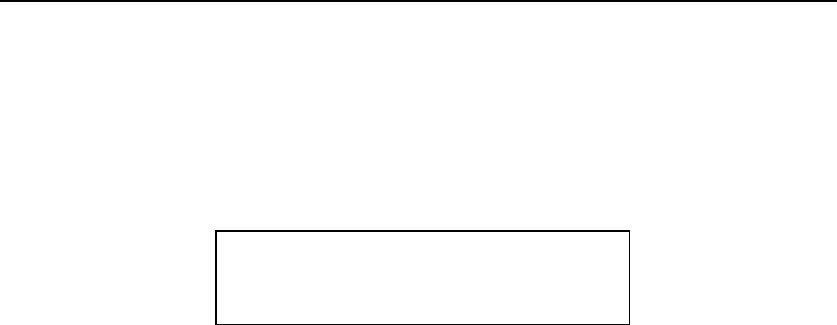
Mobile Camera MG582 4 Advanced Operations
Page 11
b) Press UP or DOWN to select Format.
c) Press OK to choose Enter to enter into submenu.
d) Press LEFT or RIGHT to select Yes. Yes will be highlighted.
e) Press OK to start formatting the SD-card. During formatting, the display
screen will show a message “Please Wait” as below.
Press MENU to cancel setting and return to info display.
4.1.4 Set Photo Size
This parameter has two values: 5 mega pixels (5M Pixel or 5MP) and 3 mega
pixels (3M Pixel or 3MP). The default value is 5 mega pixels. The following shows
how to set pixel size as 3M Pixel provided that the previous option is 5M Pixel:
a) Press MENU to display the setting menu.
b) Press UP or DOWN to select Photo Size.
c) Press LEFT or RIGHT to select 3M Pixel.
d) Press OK to save the current setting and the option will be un-highlighted.
Press MENU to cancel setting and return to info display.
4.1.5 Set Video Size
This parameter also has two values: VGA (640×480)and QVGA (320×240).
The default value is “640x480” (VGA). The following shows how to set video size as
320×240 provided that the previous option is at 640×480:
a) Press MENU to display the setting menu.
b) Press UP or DOWN to select Video Size.
c) Press LEFT or RIGHT to select 320×240.
d) Press OK to save the current setting and the option will be un-highlighted.
Press MENU to cancel setting and return to info display.
4.1.6 Set Date and Time
You can change the date and time of the device by setting this parameter when
necessary, e.g., after every battery change. The date format is month/day/year, the
time format is hour: minute: second. The valid value for year is between 2009 and
2050.
Provided that the date and time are needed to be set to November 15th, 2010 and
half past ten, the steps are as following:
a) Press MENU to display the setting menu.
b) Press UP or DOWN to select Set Clock.
c) Press OK to enter into submenu.
d) Press LEFT or RIGHT to select item, press UP or DOWN to change the value.
e) Press OK to save all current setting and return to info display.
Press MENU to cancel setting and return to info display.
4.1.7 Set Photo Burst
Please Wait!

Mobile Camera MG582 4 Advanced Operations
Page 12
This parameter affects the number of pictures taken for each triggering in the
camera mode. It has three values: “1 Photo” “2 Photos” and “3 Photos”. Its default
value is “1 Photo”. The following shows how to set photo burst to 3 Photos, provided
that the previous option is 1 Photo:
a) Press MENU to display the setting menu.
b) Press UP or DOWN to select Photo Burst.
c) Press LEFT or RIGHT to select 3 Images.
d) Press OK to save the current setting and the option will be un-highlighted.
Press MENU to cancel setting and return to info display.
4.1.8 Set Video Length
This parameter is effective and can be adjusted only when the device in the video
mode under ON mode. Its value extends from 1 to 60 seconds with a step of one
second. The default value is 10 seconds. Press LEFT and RIGHT to decreases or
increases the value by 1 second.
The following shows how to set video length to 5 Seconds provided that the
previous value is 10 Seconds:
a) Press MENU to display the setting menu.
b) Press UP or DOWN to select Video Length.
c) Press LEFT or RIGHT to decrease or increase to 5 Seconds.
d) Press OK to save the current setting and the option will be un-highlighted.
Press MENU to cancel setting and exit.
4.1.9 Set Video Sound
The following shows how to set video sound as off that the previous option is on:
e) Press MENU to display the setting menu.
f) Press UP or DOWN to select Video Sound.
g) Press LEFT or RIGHT to select off or on.
h) Press OK to save the current setting and the option will be un-highlighted.
Press MENU to cancel setting and return to info display.
4.1.10 Set PIR Triggering Interval Time
This parameter means that how long the PIR (Passive Infrared motion sensor)
will be disabled after each triggering in ON mode. During this time the PIR of the
device will not react to the motion of human (or animals). The minimum interval is 0
second, it means the PIR works all the time. The maximum interval is 1 hour. It
means the PIR will be disabled for 1 hour after each triggering. The default value is 1
minute. Press LEFT or RIGHT to decrease or increase the value by 5s or 1 minute.
The following shows how to set triggering interval time to 5 Minutes provided
that the previous value is 1 Minute.
a) Press MENU to display the setting menu.
b) Press UP or DOWN to select Interval.
c) Press LEFT or RIGHT to decrease or increase to 5 Minutes.
d) Press OK to save the current setting and the option will be un-highlighted.
Press MENU to cancel setting and return to info display.

Mobile Camera MG582 4 Advanced Operations
Page 13
4.1.11 Set PIR Sensitivity
This parameter defines the sensitivity of the PIR. There are three parameters:
High, Normal, and Low. The default value is “Normal”. The higher degree indicates
that the Camera is more easily to be triggered by motion, taking more pictures or
recording more videos. It is recommended to use high sensitivity degree in room or
environment with little interference, and to use lower sensitivity for outdoor or
environment with lots of interference like hot wind, smoke, near window etc.
Furthermore, the sensitivity of the PIR is strongly related to the temperature. Higher
temperature leads to lower sensitivity. Therefore it is suggested to set a higher
sensitivity for high temperature environment.
The following shows how to set PIR sensitivity as Low provided that the
previous option is Normal.
a) Press MENU to display the setting menu.
b) Press UP or DOWN to select Sense Level.
c) Press LEFT or RIGHT to select Low.
d) Press OK to save the current setting and the option will be un-highlighted.
Press MENU to cancel setting and return to info display.
4.1.12 Set Timer
This parameter defines a certain time lapse in a day when the Camera can be
triggered. In the rest of the time the device is shut off. The effective value for the
ranges from 00:00:00 to 23:59:59.
Please note that the start and stop time can only be effective when the timer is set
as On. Provided that the camera should work from eight a.m. to five p.m., the steps
are as following:
a) Press MENU to display the setting menu.
b) Press UP or DOWN to select Timer Switch.
c) Press RIGHT to select On.
d) Press OK to enter into submenu.
e) Press RIGHT to select item, press UP or DOWN to change the value until the
start time changes to 8 and the stop time changes to 17.
f) Press OK to save all current setting and the option will be un-highlighted.
Press MENU to return to previous menu.
4.1.13 Set Flash Range
This parameter defines how many IR lights will work when the sunlight is not
enough. If you choose 12m, it means the 34 IR lights will all work. .If you choose 6m,
it means only the outside two lines IR lights will work and the power consumption
will be smaller. The following shows how to set flash range as 6m provided that the
previous option is 12m.
i) Press MENU to display the setting menu.
j) Press UP or DOWN to select Flash Range.
k) Press LEFT or RIGHT to select 20 ft./6m or 40 ft./12m.
l) Press OK to save the current setting and the option will be un-highlighted.
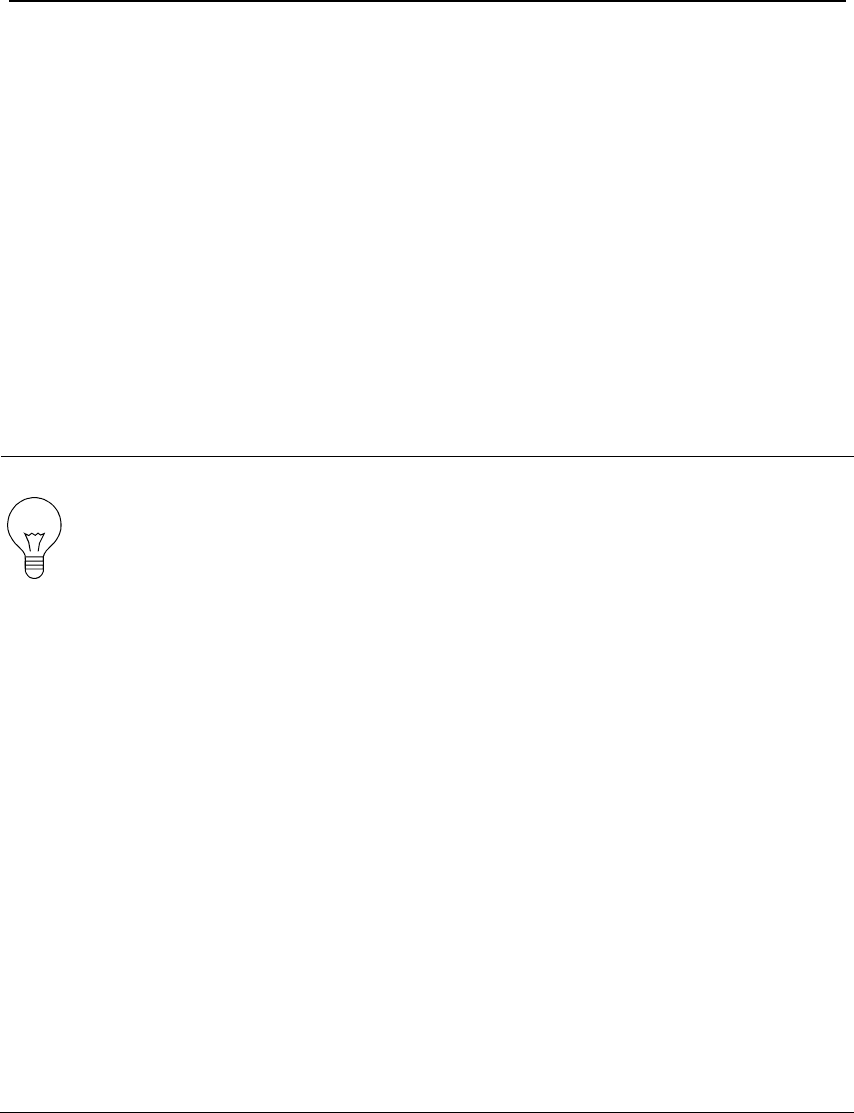
Mobile Camera MG582 4 Advanced Operations
Page 14
Press MENU to cancel setting and return to info display.
4.1.14 MMS Settings
Enter the MMS setting which provided by the network service provider. There
are only four setting to be entered, the steps are as follows:
a) Press MENU to display the setting menu.
b) Press UP or DOWN to select MMS Set.
c) Press OK to Enter into submenu.
d) There are four inputs for key in URL, APN, IP and Port, press ﹟ to switch
between each inputs. Press number buttons to key in the digits, letters or
punctuations. Press UP(Cancel) to delete.
e) Press OK to save all current setting and return to info display.
Press MENU to cancel setting and to return to previous menu.
Easy Access to MMS setting(edit in the computer)
1. Load the fully charged batteries.
2. Insert SD card.
3. Insert SIM card.
4. Power on and entering into the TEST Mode.
5. A new file named 'PROFILE.INI' is created automatically in a new folder named
'MMS' in the SD card.
6. Reedit the file 'PROFILE.INI' in the computer to set the MMS parameters, below is
for reference:
URL: (Max. 64 characters)
A.P.N: (Max. 32 characters)
IP: (Max. 16 characters)
Port: (Max. 6 characters)
Account and Password :( Some telecom operators need to set account and password
to launch MMS.)
Number: (Max. 24 characters for each phone number)
Email: (Max. 48 characters for each email)
Please note that this is only an example, for more details please contact your network service
provider, and there are only 4 parameters needs to be edited, do pls not change other
parameters expect these 4 parameters to avoid operation failure.
4.1.15 Set MMS Mode
There are 3 MMS modes:“Manual”works in TEST mode,“Daily report”and
“Instant”work in ON mode. For more information, please refer to 4.1 settings menu.
The following shows how to set the MMS mode to Instant provided that the
previous option is Off:
a) Press MENU to display the setting menu.
b) Press UP or DOWN to select MMS Mode.
c) Press LEFT or RIGHT to select Instant.

Mobile Camera MG582 4 Advanced Operations
Page 15
d) Press OK to save the current setting and the option will be un-highlighted.
Press MENU to cancel setting and return to info display.
If you choose “Daily Report”, you need to set the daily report time: xxH, xxM.
If you choose “Instant”, you need to set how many MMS you want to send for
economy consideration. You can choose 0 to 99 pictures.
4.1.16 Set Send to
Enter the phone number or email which the MMS to be sent to. The following
shows how to set send to Number provided that the previous option is Email:
a) Press MENU to display the setting menu.
b) Press UP or DOWN to select Send To.
c) Press LEFT or RIGHT to select Number.
d) Press OK to enter into submenu.
Press MENU to cancel setting and return to info display
e) There are four inputs, press ﹟ to switch between each inputs. Press number
buttons to key in the digits, letters or punctuations. Press UP to delete.
f) Press OK to save all current setting and return to info display.
Press MENU to cancel setting and to return to previous menu.
4.1.17 Enter Password
If the password setting is selected as On, after switch on the camera, the LCD
screen on camera will prompt to enter password. The default password is 0000. Please
key in the password by using the remote control. It can be changed where the steps are
as following:
a) Press MENU to display the setting menu.
b) Press UP or DOWN to select Password.
c) Press LEFT or RIGHT to select On.
d) Press OK to enter into submenu.
e) There are three inputs for key in new, old and confirm password, press ﹟ to
switch between each inputs. Press number buttons to key in the digits. Press
UP to delete.
f) Enter OK to save all current setting and return to info display. If the inputs are
blank, the password will not be changed; if key in correctly, the new password
is set. The LCD screen will prompt to enter password next time you switch on
the camera.
Press MENU to cancel setting and return to previous menu.
4.1.18 Reset to Default Settings
To reset the setting to the default values, the steps are as followings:
a) Press MENU to display the setting menu.
b) Press UP or DOWN to select Reset.
c) Press OK to reset to default settings and return to info display.
Press MENU to cancel setting and return to info display.
4.2 Playback
In playback mode, images or videos can be viewed, deleted and image can be

Mobile Camera MG582 4 Advanced Operations
Page 16
manually sent by MMS. It can only be done in TEST mode.
The images can be viewed on LCD screen on camera and TV monitor which
connect to camera with TV cable; the videos can only be viewed on TV monitor. For
simplicity, operations with PC won’t be introduced here.
4.2.1 Viewing Photo or Video
a) Switch to TEST mode and enter into info display.
b) Press OK to view the latest picture (or video) in LCD screen on camera, TV
monitor or Image viewer with TV-in connector.
c) Press RIGHT to start playing the video clip in TV monitor, video clip cannot
be played in LCD screen on camera.
d) Press RIGHT to stop playing and return to playback mode.
e) Press UP to view the next picture (or video) and DOWN for the previous.
f) Press OK to return to info display.
When view images, the total number of all images in the SD-card and the index
of the displaying image will be shown respectively.
4.2.2 Delete Photo or Video
a) View the image (or video) which to be deleted (please refer to 4.3.1).
b) Press MENU to display the playback menu.
c) Press UP or DOWN to select Delete. One is highlighted.
d) To delete the current image, just skip this step. To delete all images and
videos, press LEFT or RIGHT to select All.
e) Press OK, No and Yes are prompted. No is highlighted.
f) Press LEFT or RIGHT to highlight Yes.
g) Press OK to delete the image or video.
Press MENU to cancel and return to playback.
Please note that after deleting a picture or a video file, the deleted files can’t be
restored! Furthermore, in order to delete all images and video clips in the SD-card, it
is suggested to format the SD-card, please refer to 4.2.4.
4.2.3 Send MMS Manually
The Send MMS option will only be shown when the setting item MMS Mode is
selected as Manual.
a) View the images and select one to send.
b) Press MENU to display the playback menu.
c) Press UP or DOWN to select Send Message. Send is highlighted
d) Press OK to send MMS according to the setting in setting menu.
Press MENU to cancel and return to playback.
Please note that the images can only be sent and video cannot be sent. If the SIM
card is not inserted, the image cannot be sent as well.
4.3 Laser Pointer
A laser can be turn on especially in the night time or dark environment as an
additional function for pointing to an object or a certain region of interested (ROI).
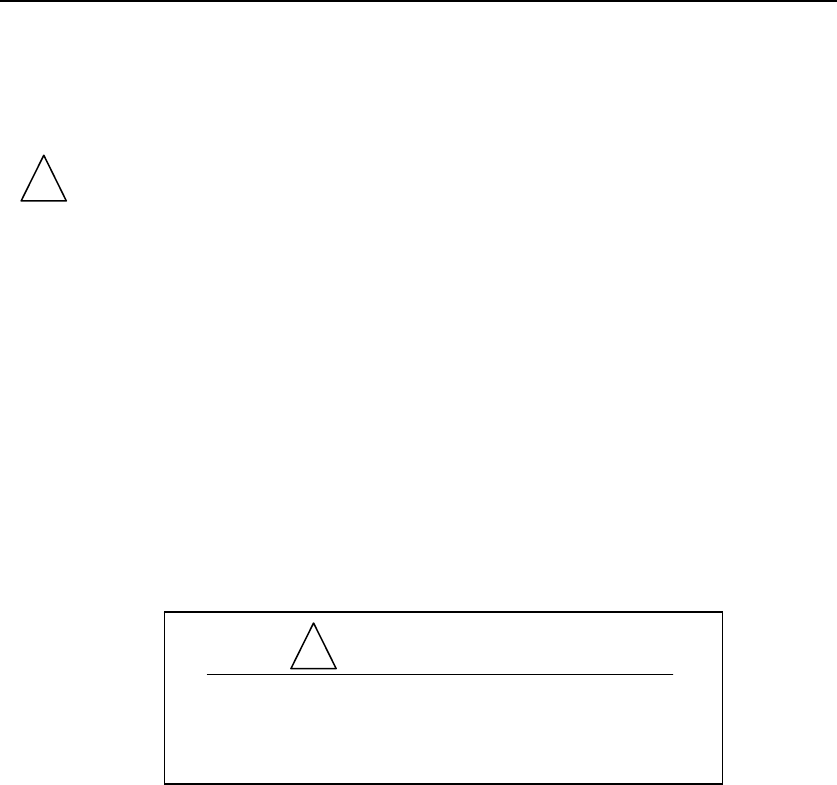
Mobile Camera MG582 4 Advanced Operations
Page 17
Press ﹡ to turn on the laser light in TEST mode and use the tilt adjuster on the
back of camera to adjust the angle of capturing direction.
NOTE:
Please note that the laser could be harmful to the eyes if pointed at other
person.
4.4 File Numbering
Images and videos are saved in the pre-named folder. File numbering continues
by adding one to the last number for each new image or video. The saving name likes
IMAG0001.JPG or IMAG0001.AVI. Through the suffix you can distinguish whether
the file is an image (with suffix .jpg) or a video (with suffix .avi).
4.5 Firmware Upgrade
This camera is equipped with an automatic upgrade function for you. Upgrading
is needed only when an improved firmware is available.
WAR N IN G
Upgrade is risky, please be cautious!
!
!
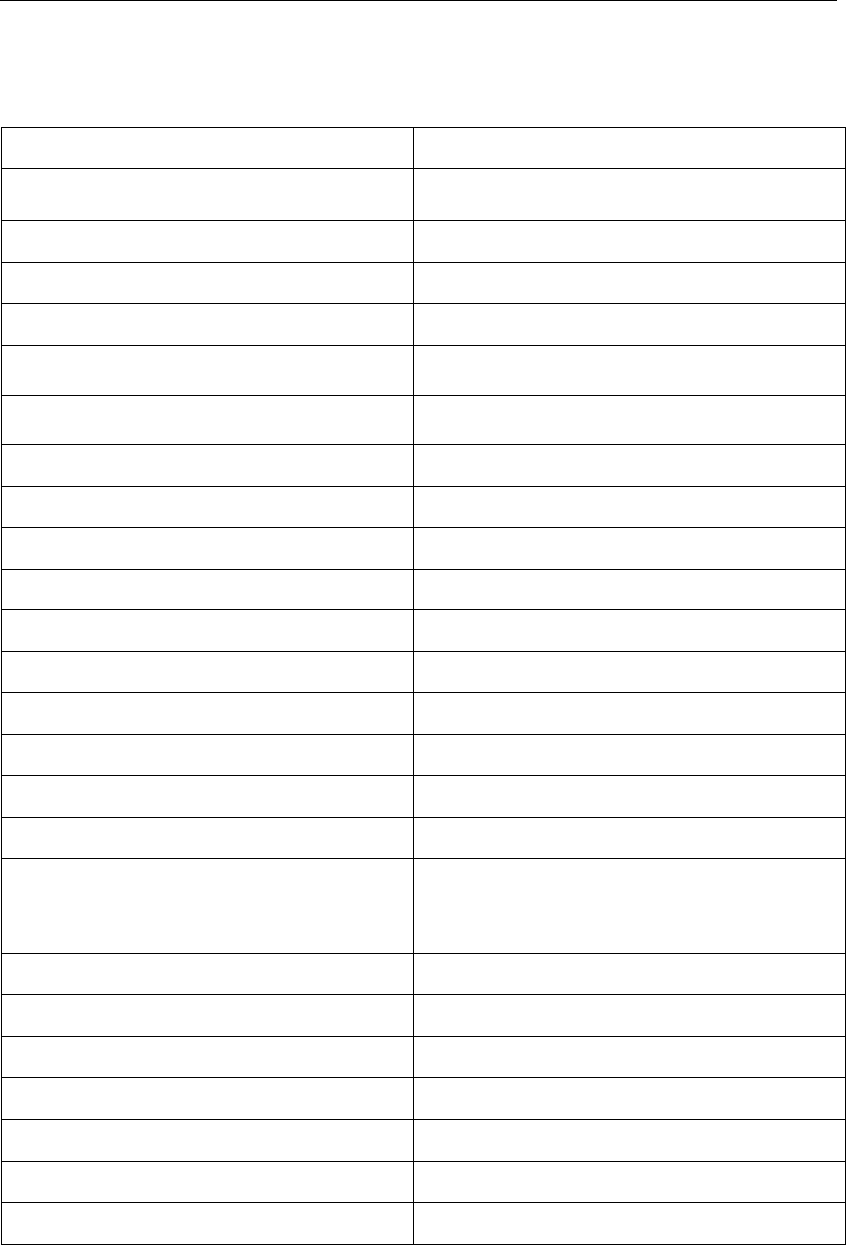
Mobile Camera MG582 AppendixⅠ: Technical Specifications
Page 18
AppendixⅠ: Technical Specifications
Image Sensor 5MP Color CMOS
Lens F/NO=3.0 FOV(Field of View)=52°
IR-Flash 6-12m
Display Screen 1.5” LCD
Memory Card From 8 MB to 16 GB
Picture Resolution 5MP = 2560×1920 3MP = 2048×1536
Video Resolution 640×480 (16fps) 320×240 (20fps)
PIR Sensor Multi Zone
PIR Sensitivity Adjustable (High/Normal/Low)
Trigger Time 1.2s
Weight 0.30 kg
Operation/Storage Tem. -20 - +60°C / -30 - +70°C
Interval 1s – 60 min.
Photo Burst 1–3
Video Length 1–60s
Power Supply 8×AA or 4×AA
Stand-by Current < 0.25 mA (<6mAh/Day)
Power Consumption
400 videos(interval=5min,video
length=10s);
>500 MMS(use 8*AA batteries)
Low Battery Alert LED Indicator
Display Screen LCD display on camera
Sound Recording Available
Mounting Rope/Belt/Python lock
Dimensions 140 x87 x55 mm
Operation Humidity 5% - 90%
Security authentication FCC, CE, RoHS
*without battery
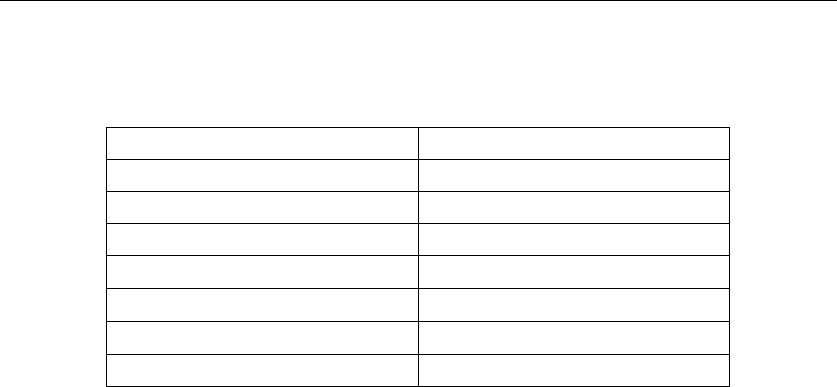
Mobile Camera MG582 Appendix Ⅱ: Parts List
Page 19
AppendixⅡ: Parts List
Part Name Quantity
Digital Camera One
Wireless Remote Control One
USB Cable One
TV cable One
Belt One
User Manual One
Antenna One

SG550P series Appendix Ⅲ: FCC Notice
Page 20
FCC Notice
This device complies with part 15 of the FCC rules. Operation is subject to the following two
conditions: (1) this device may not cause harmful interference, and (2) this device must accept any
interference received, including interference that may cause undesired operation.
NOTE: The manufacturer is not responsible for any radio or TV interference caused by
unauthorized modifications to this equipment. Such modifications could void the user’s authority
to operate the equipment.
NOTE: This equipment has been tested and found to comply with the limits for a Class B digital
device, pursuant to part 15 of the FCC Rules. These limits are designed to provide reasonable
protection against harmful interference in a residential installation. This equipment generates
uses and can radiate radio frequency energy and, if not installed and used in accordance with the
instructions, may cause harmful interference to radio communications. However, there is no
guarantee that interference will not occur in a particular installation. If this equipment does
cause harmful interference to radio or television reception, which can be determined by turning the
equipment off and on, the user is encouraged to try to correct the interference by one or more of
the following measures:
- Reorient or relocate the receiving antenna.
- Increase the separation between the equipment and receiver.
-Connect the equipment into an outlet on a circuit different from that to which the receiver is
connected.
-Consult the dealer or an experienced radio/TV technician for help
RF exposure information:
The Maximum Permissible Exposure (MPE) level has been calculated based on a distance of d=20
cm between the device and the human body. To maintain compliance with RF exposure
requirement, use product that maintain a 20cm distance between the device and human body.