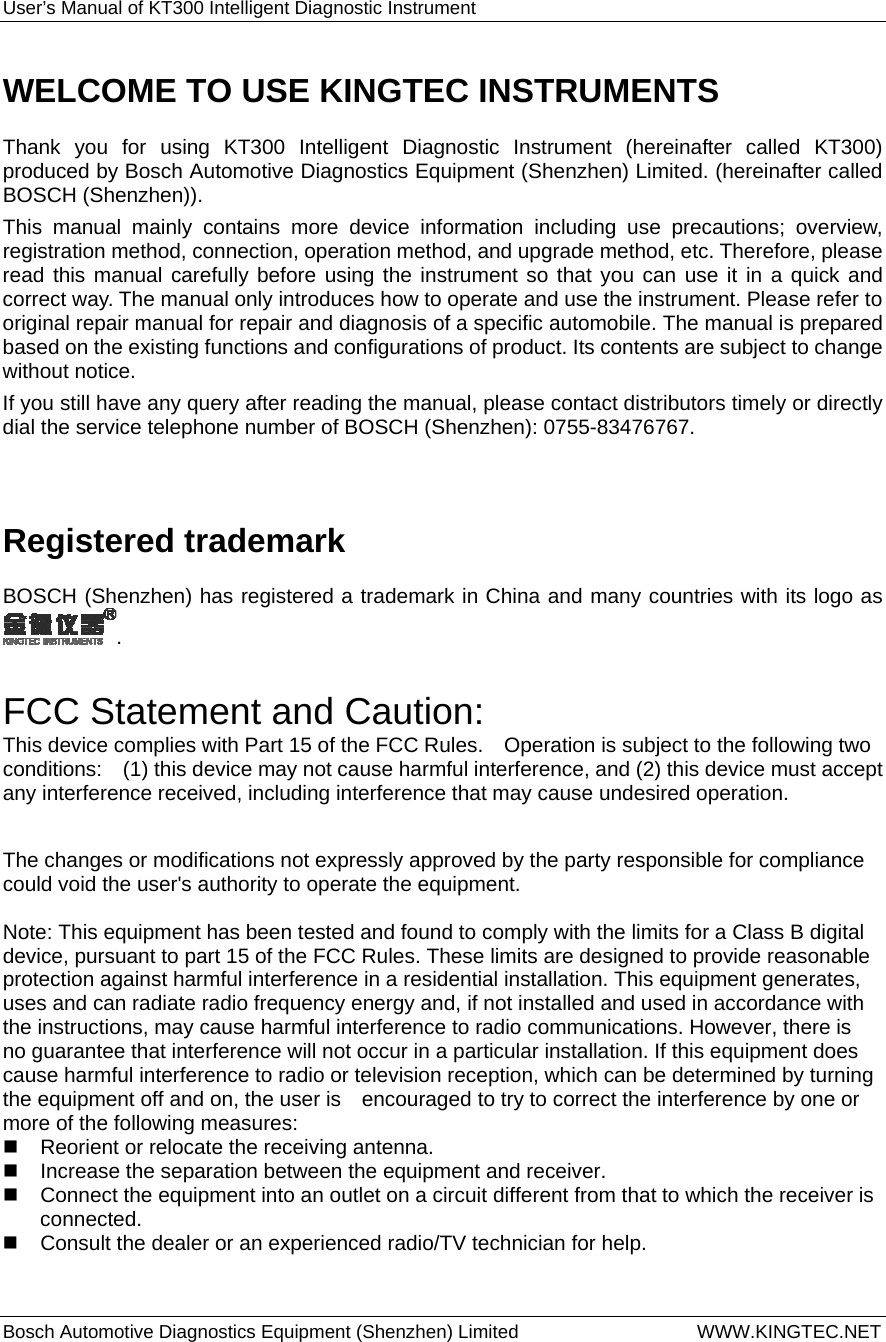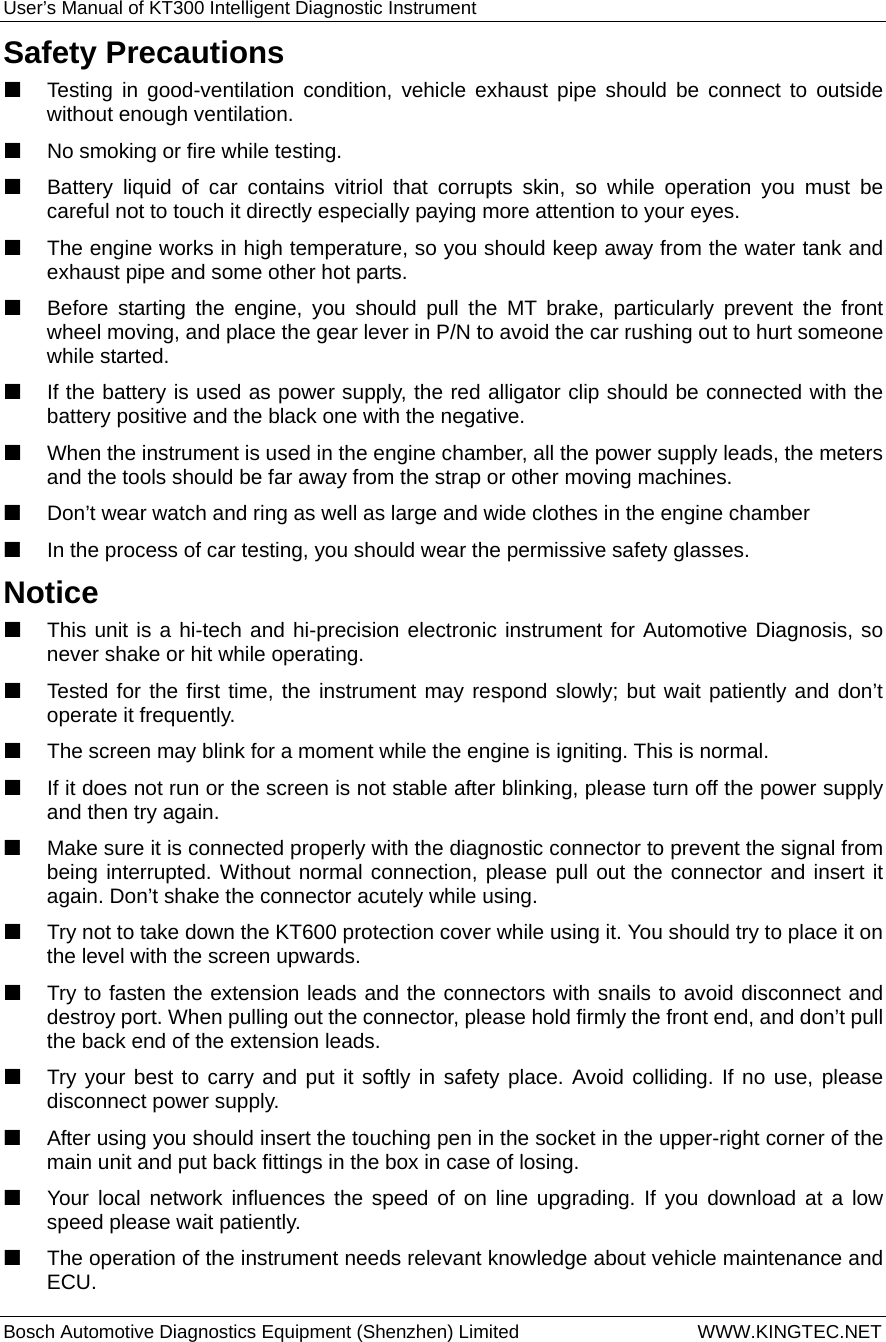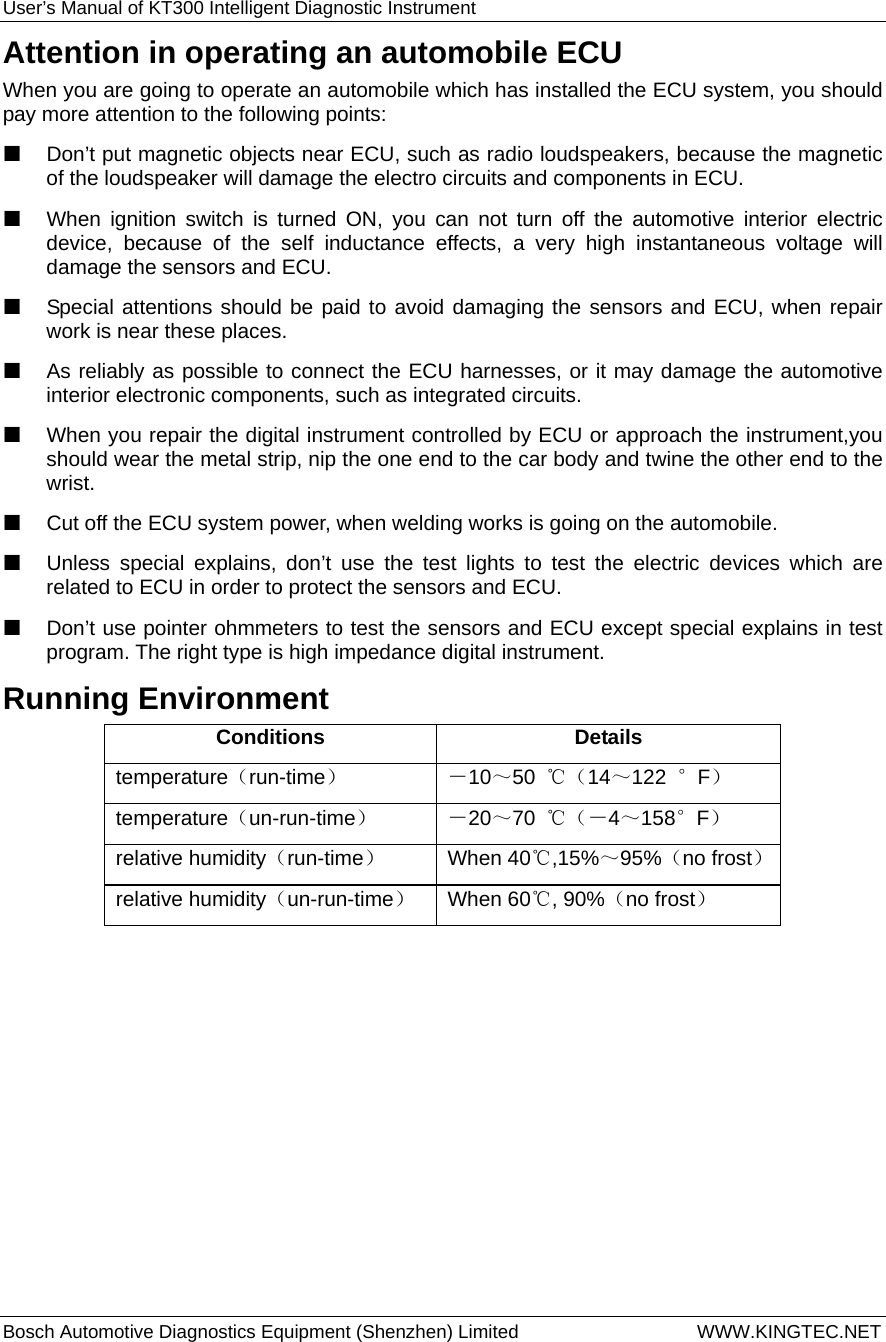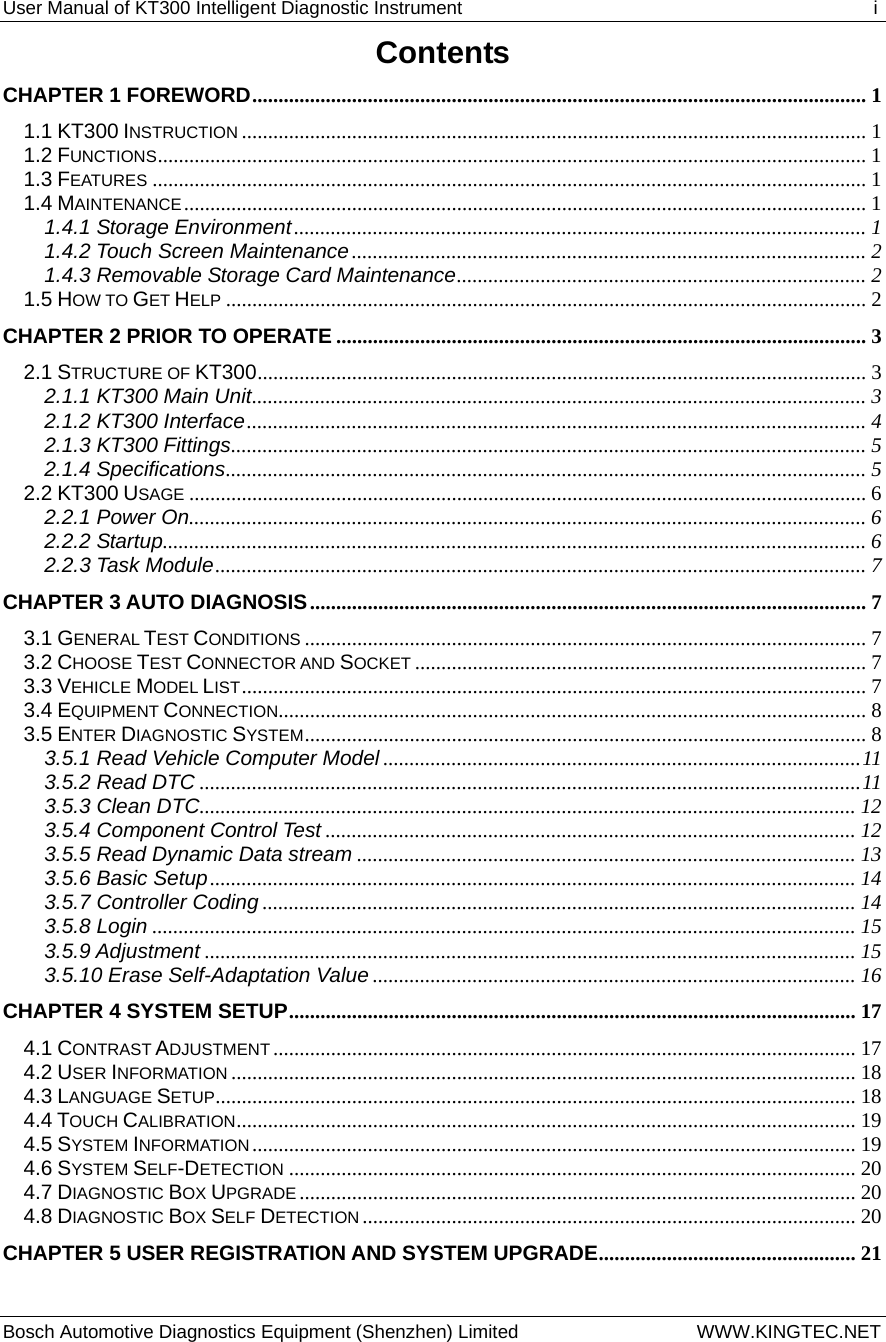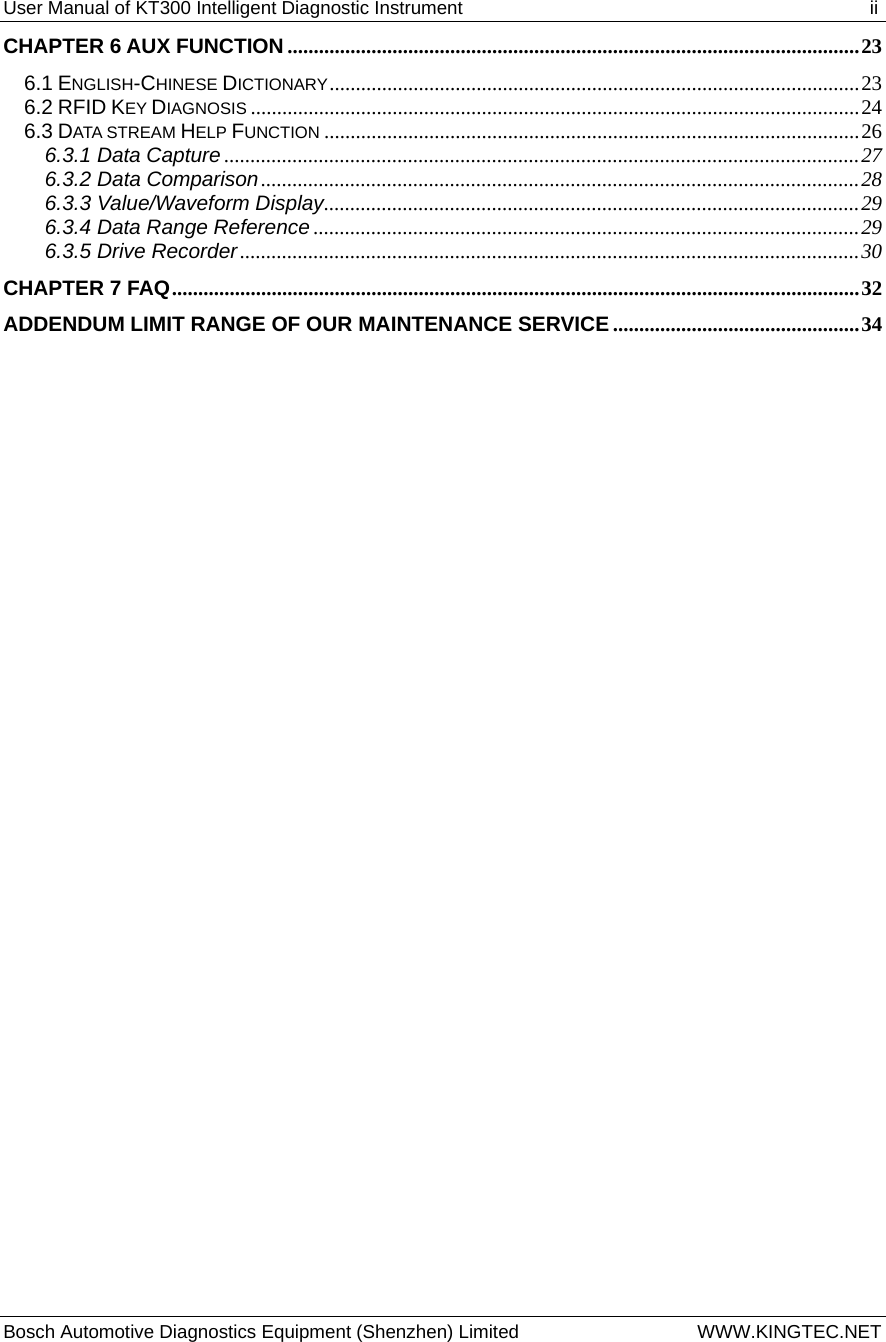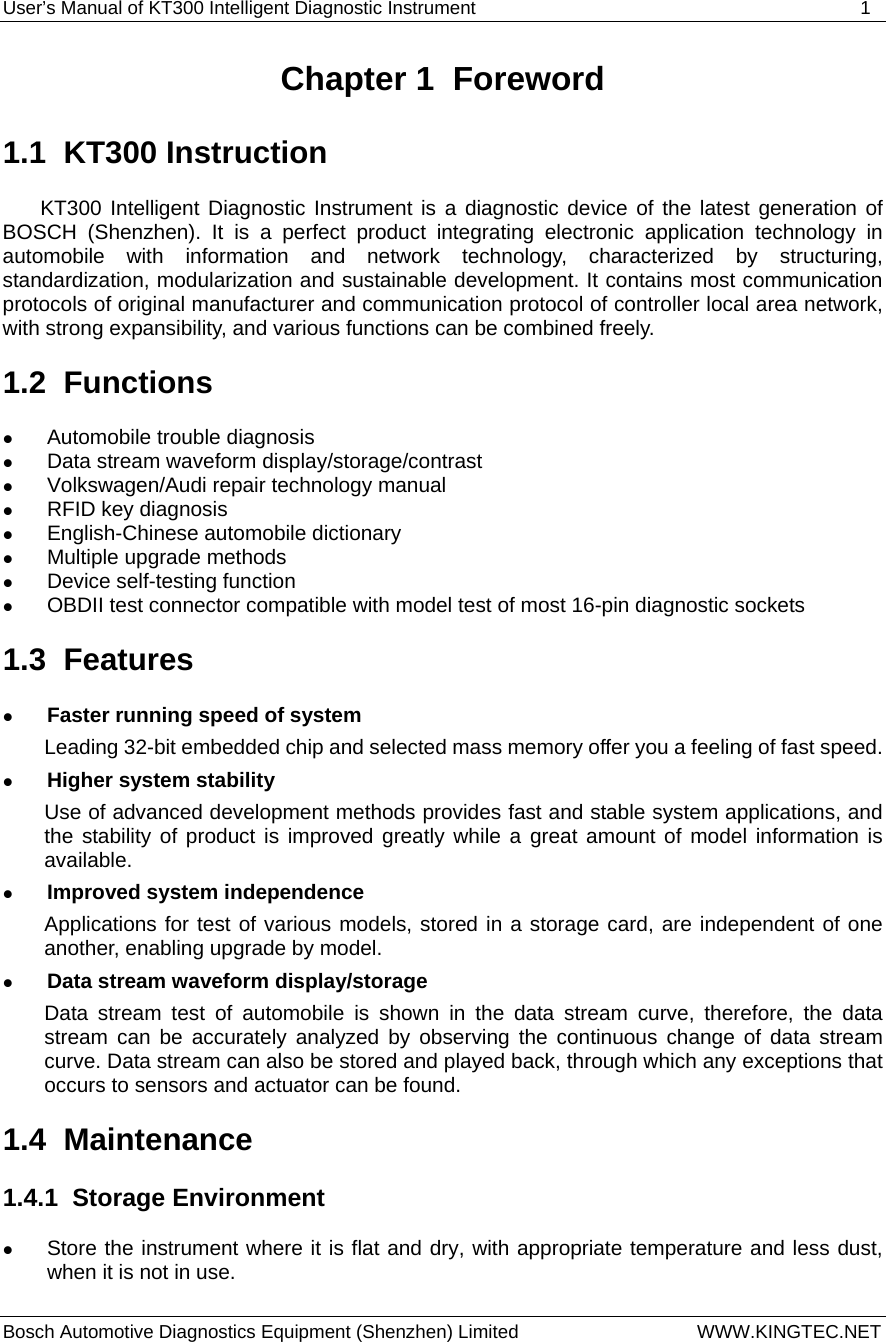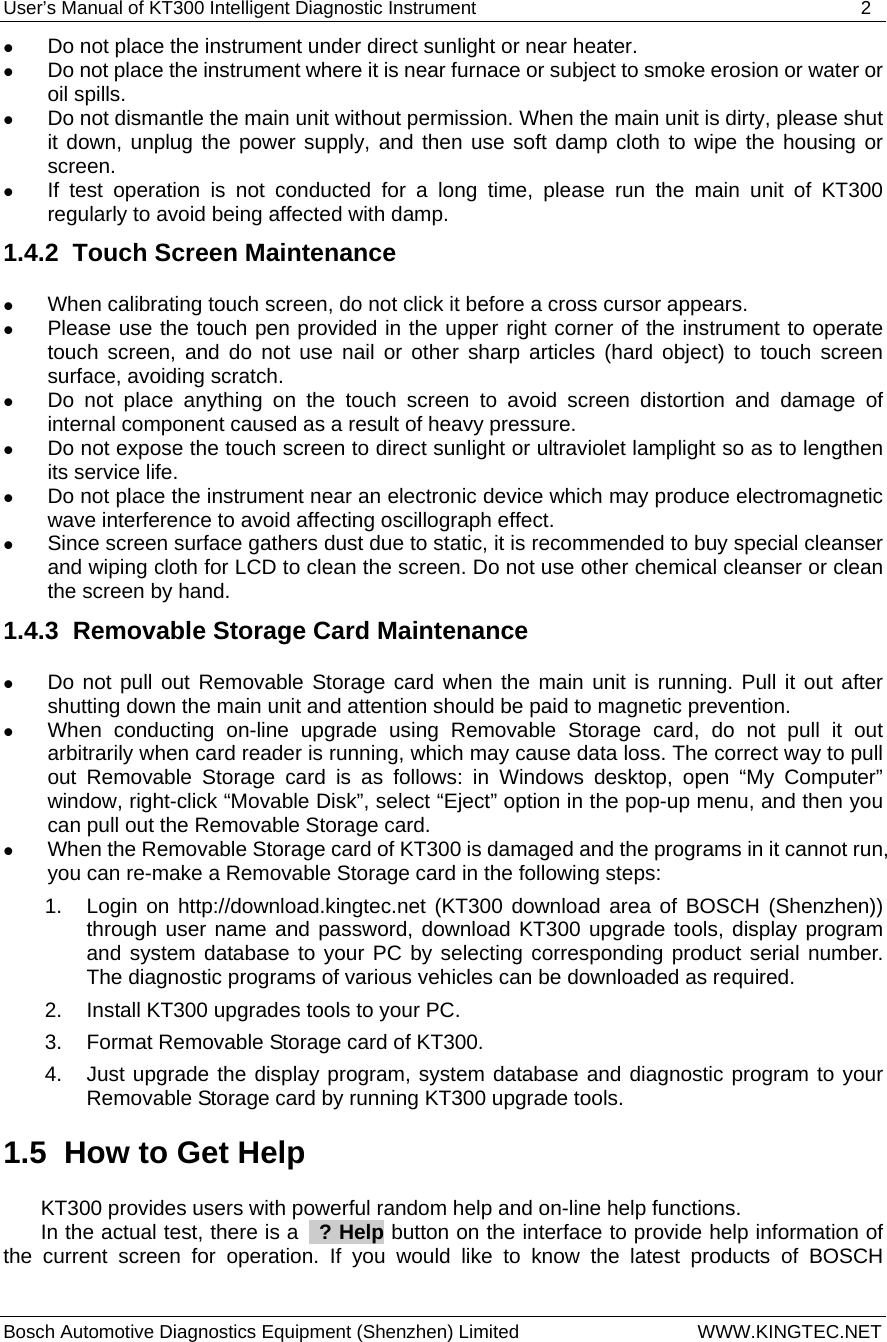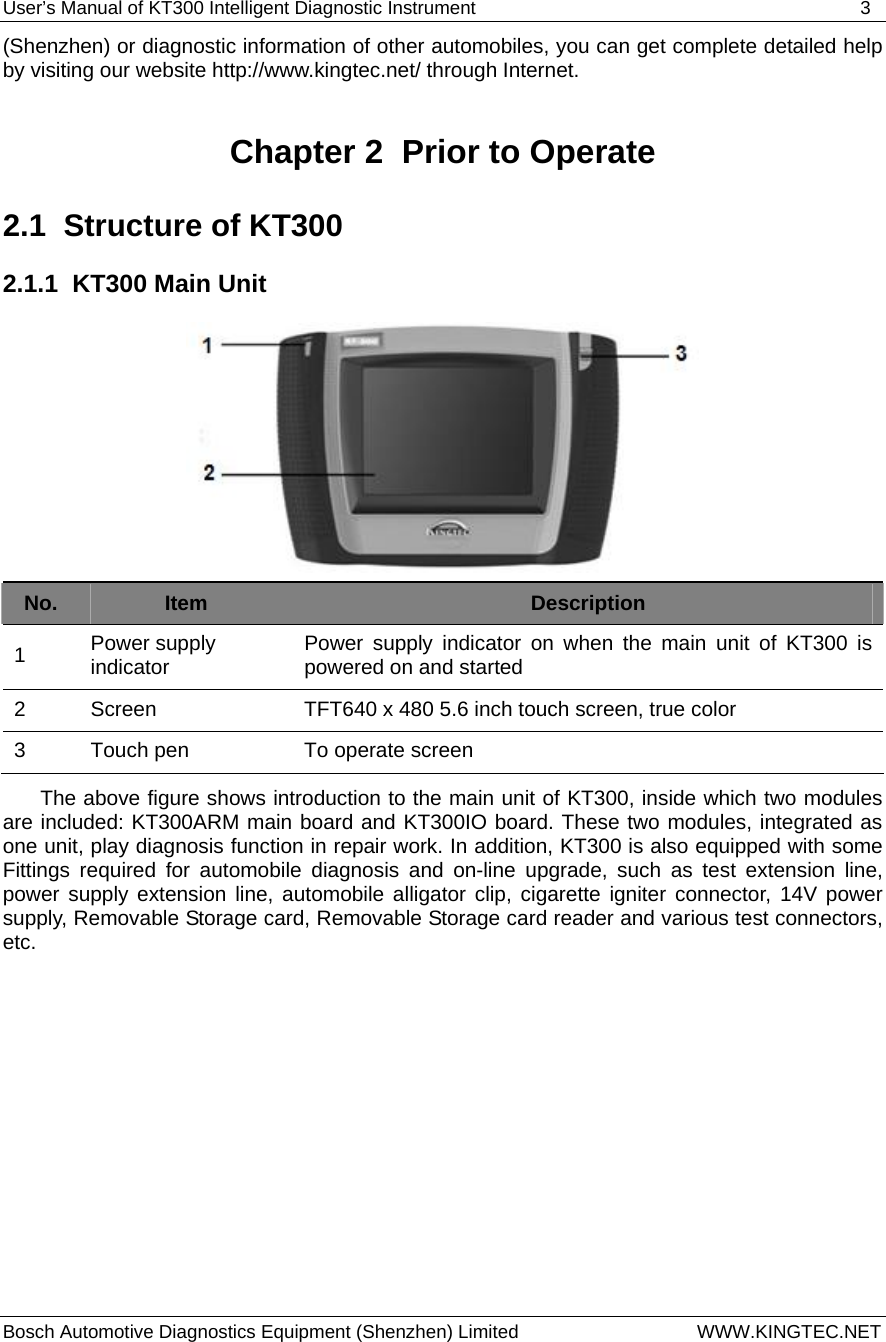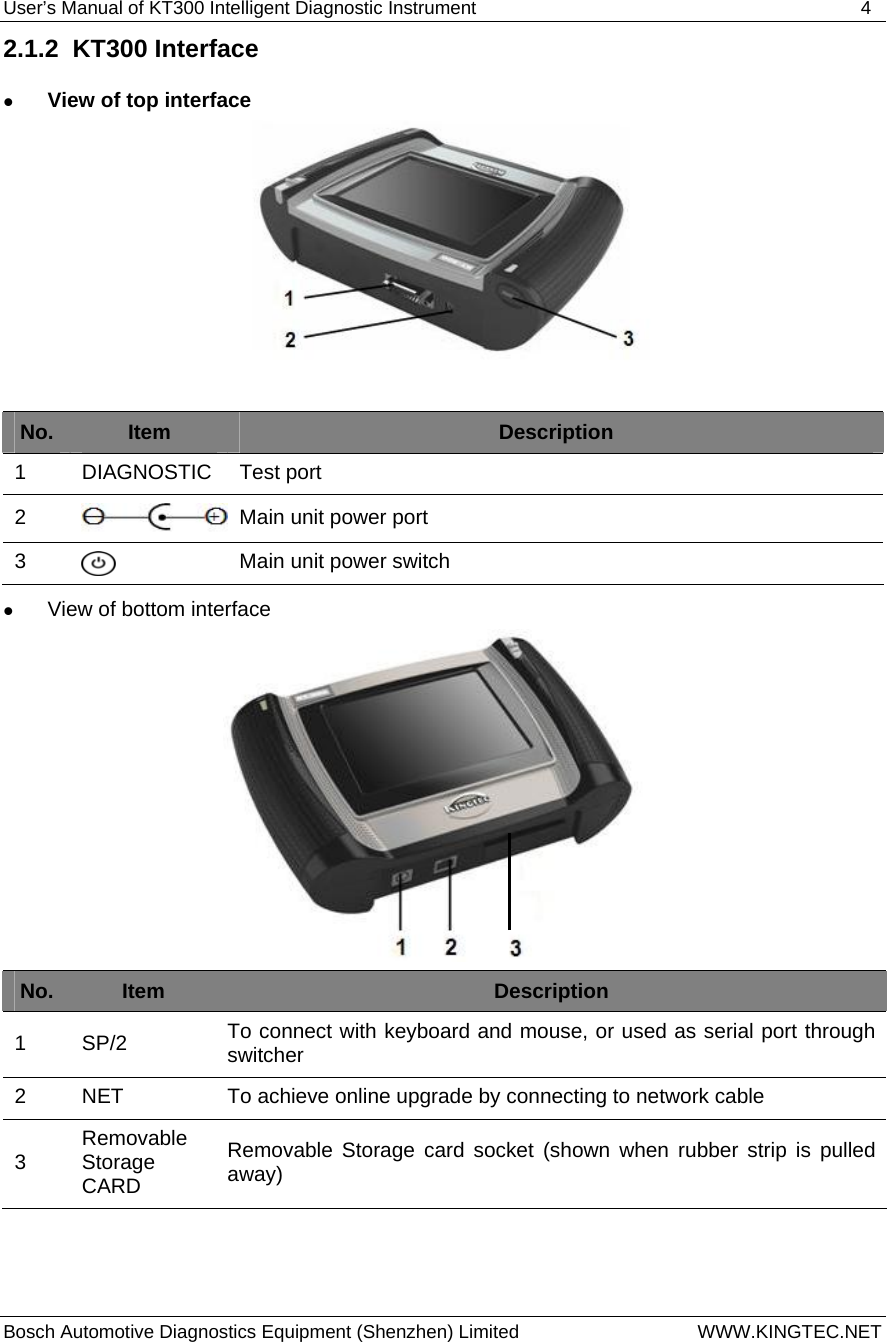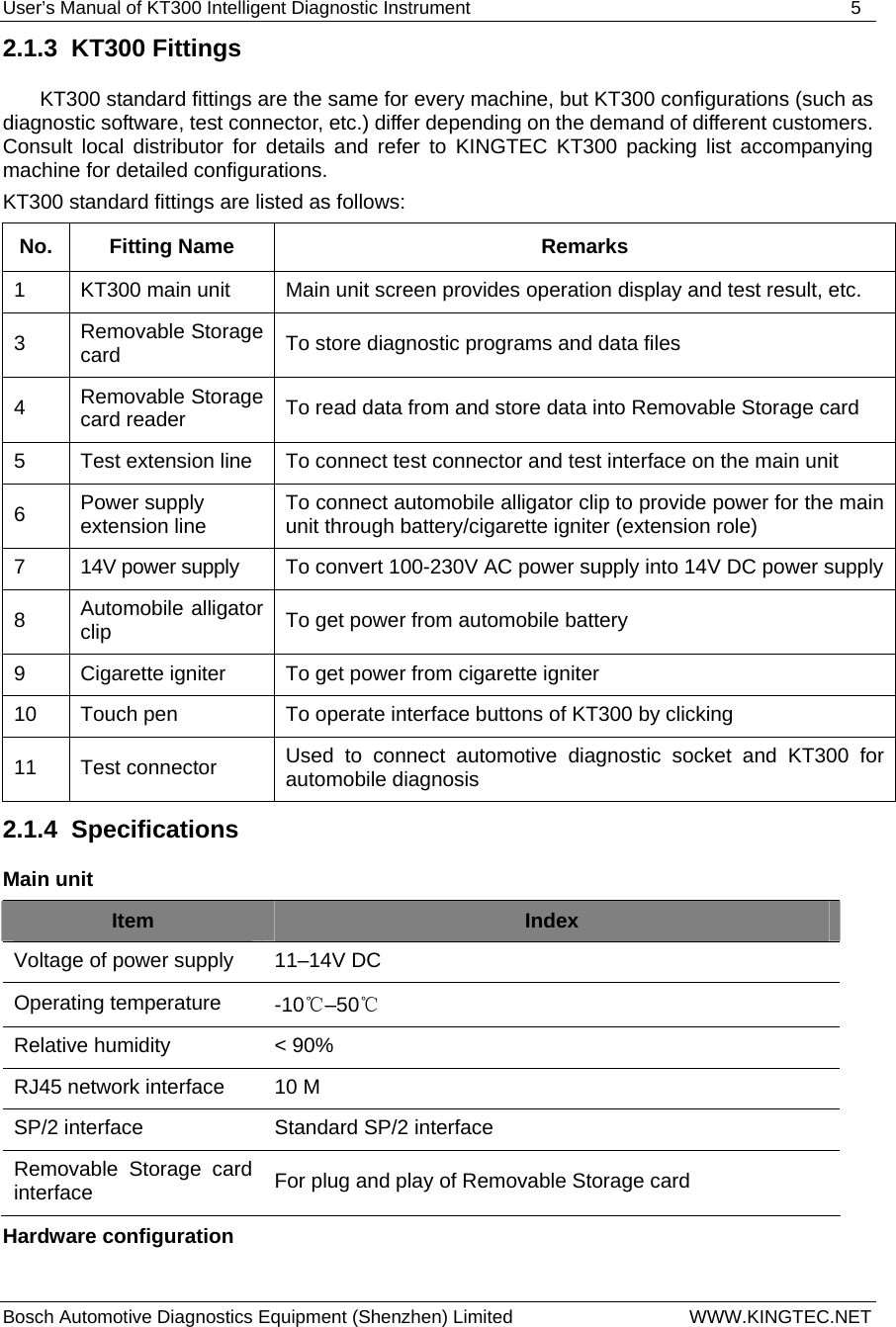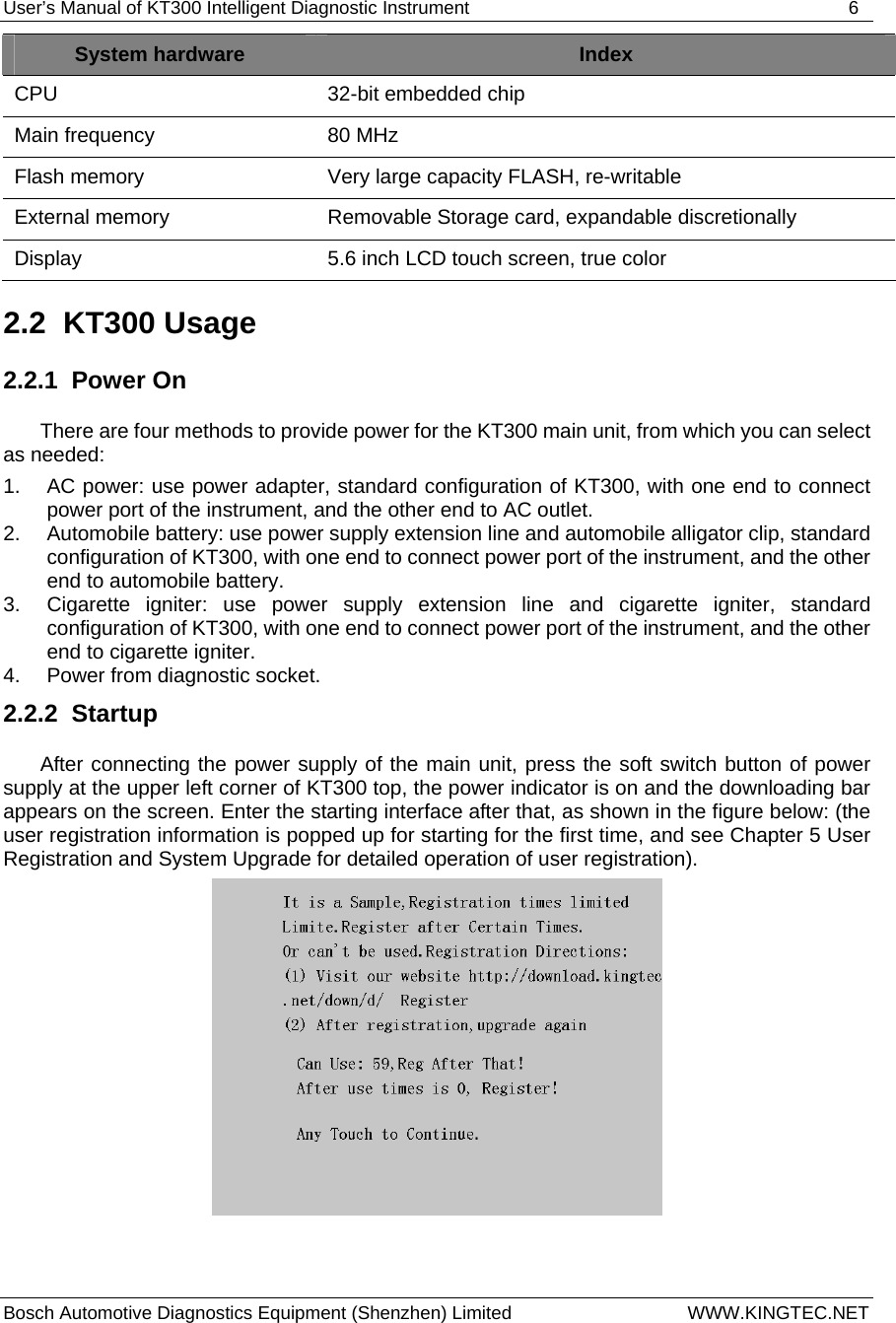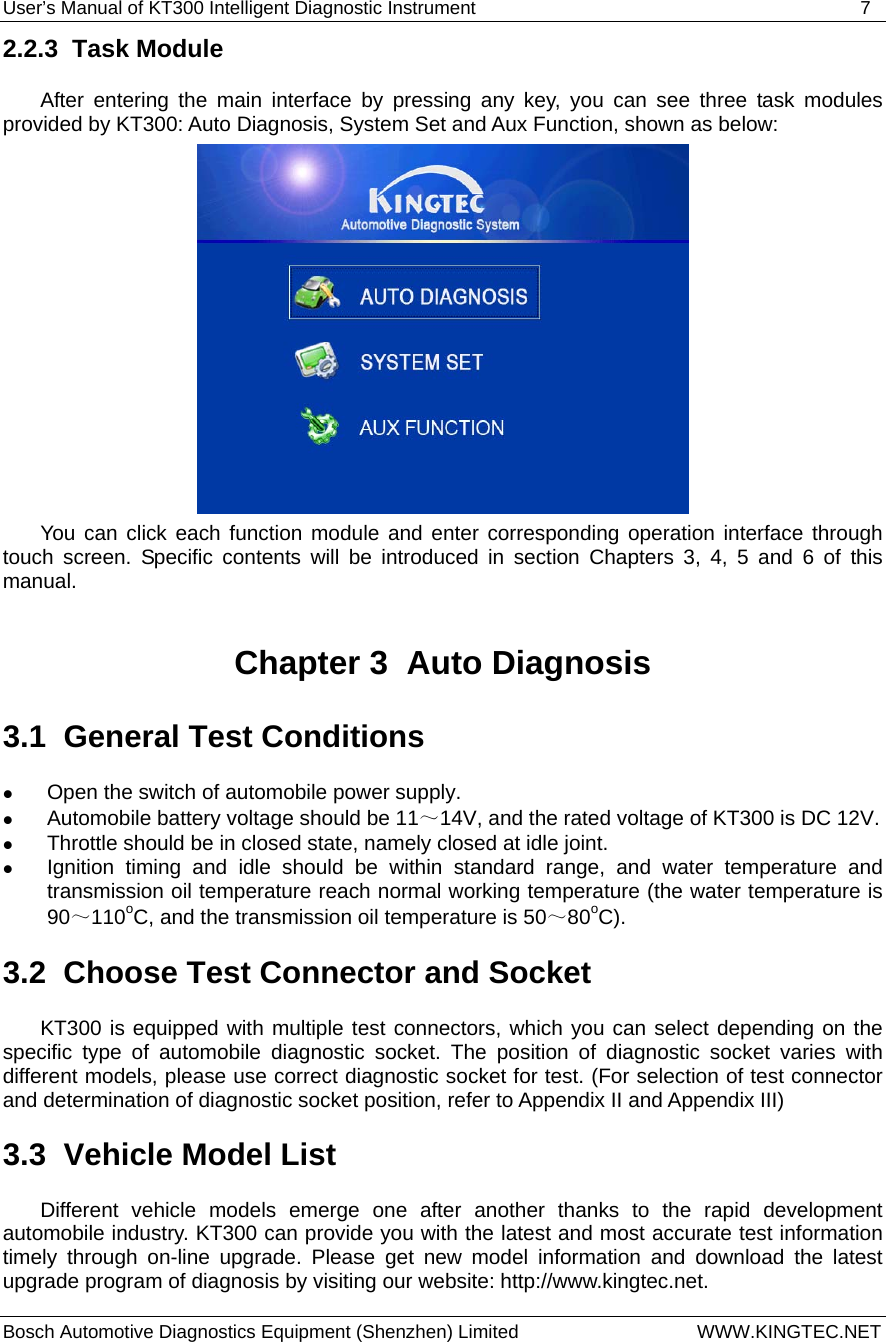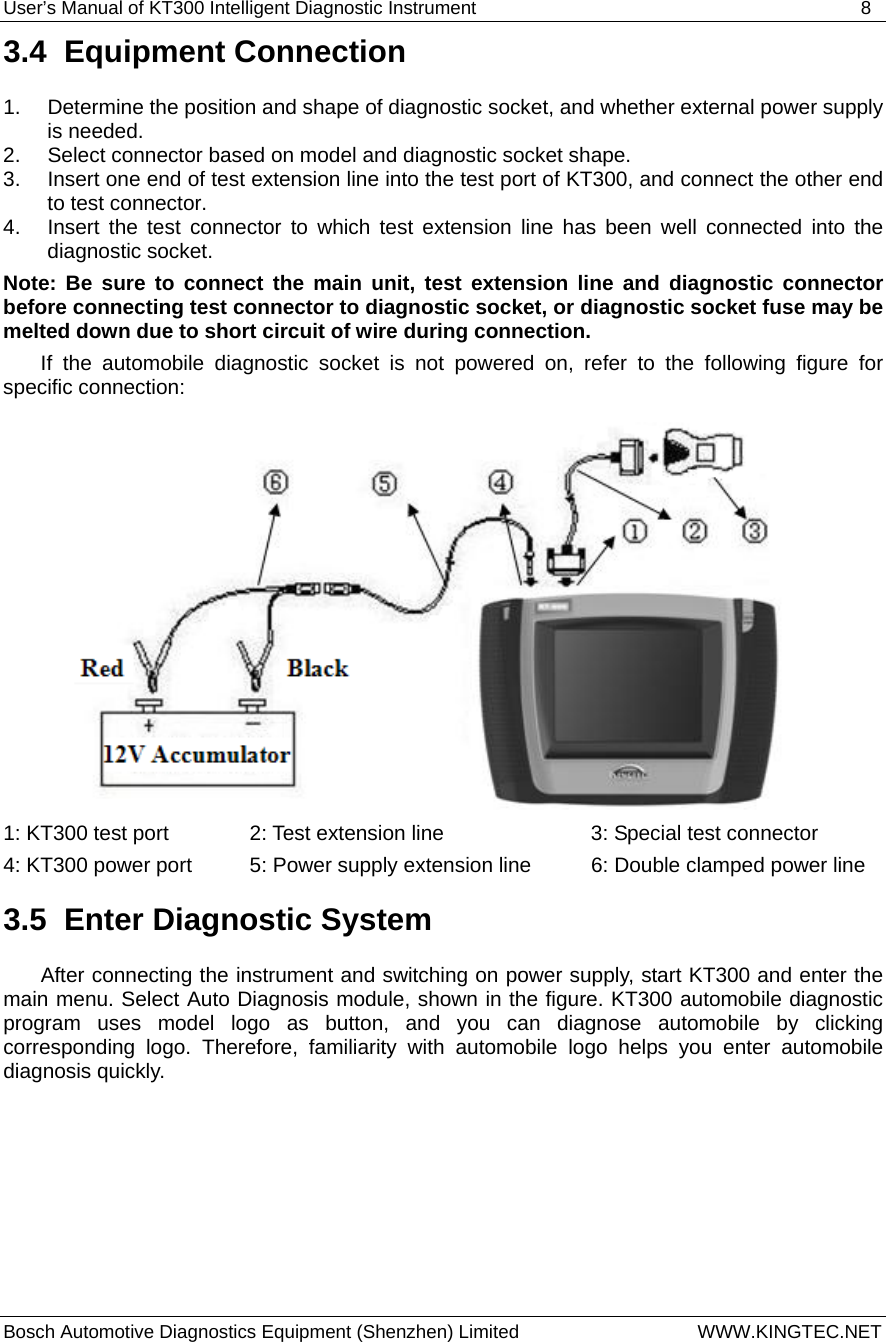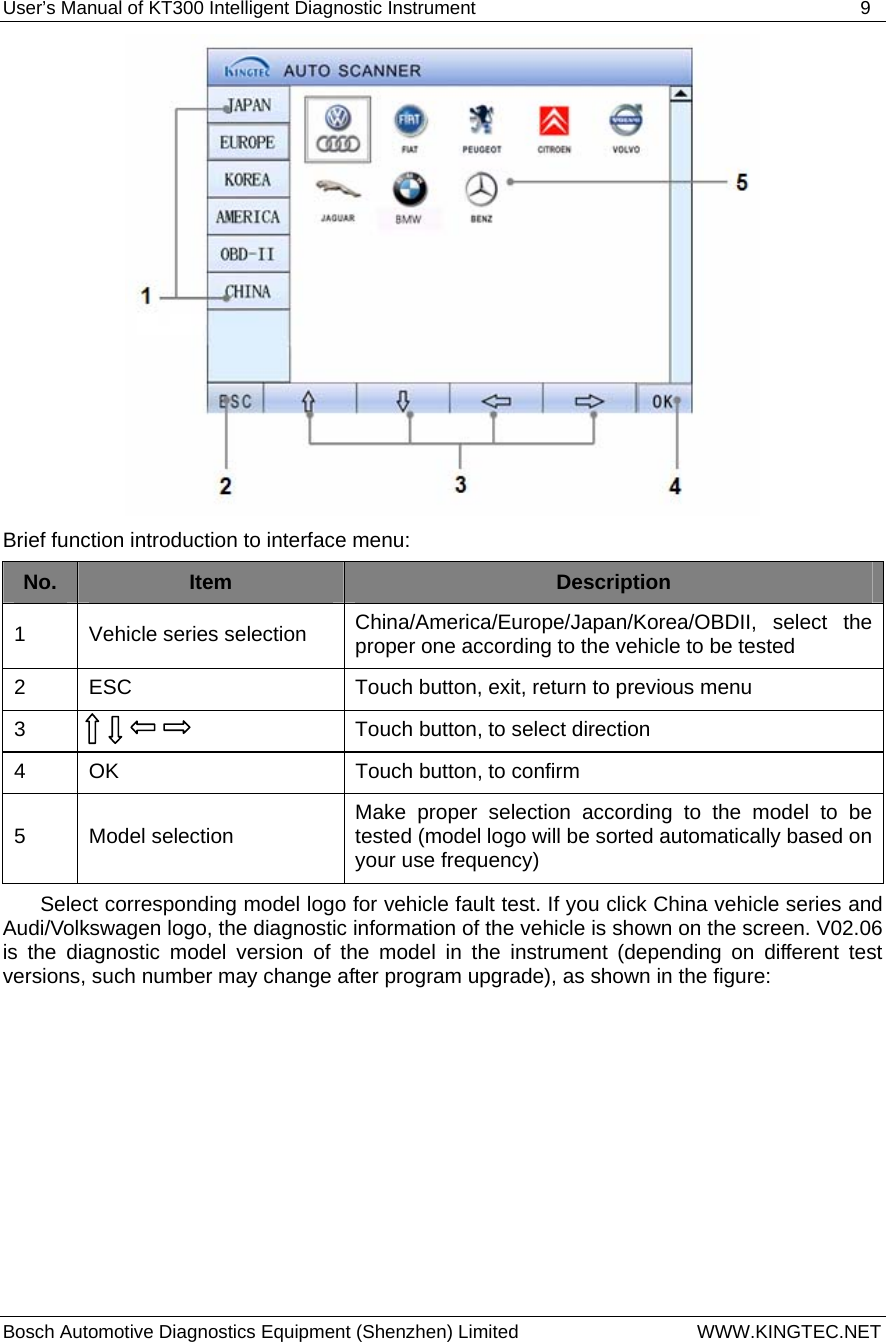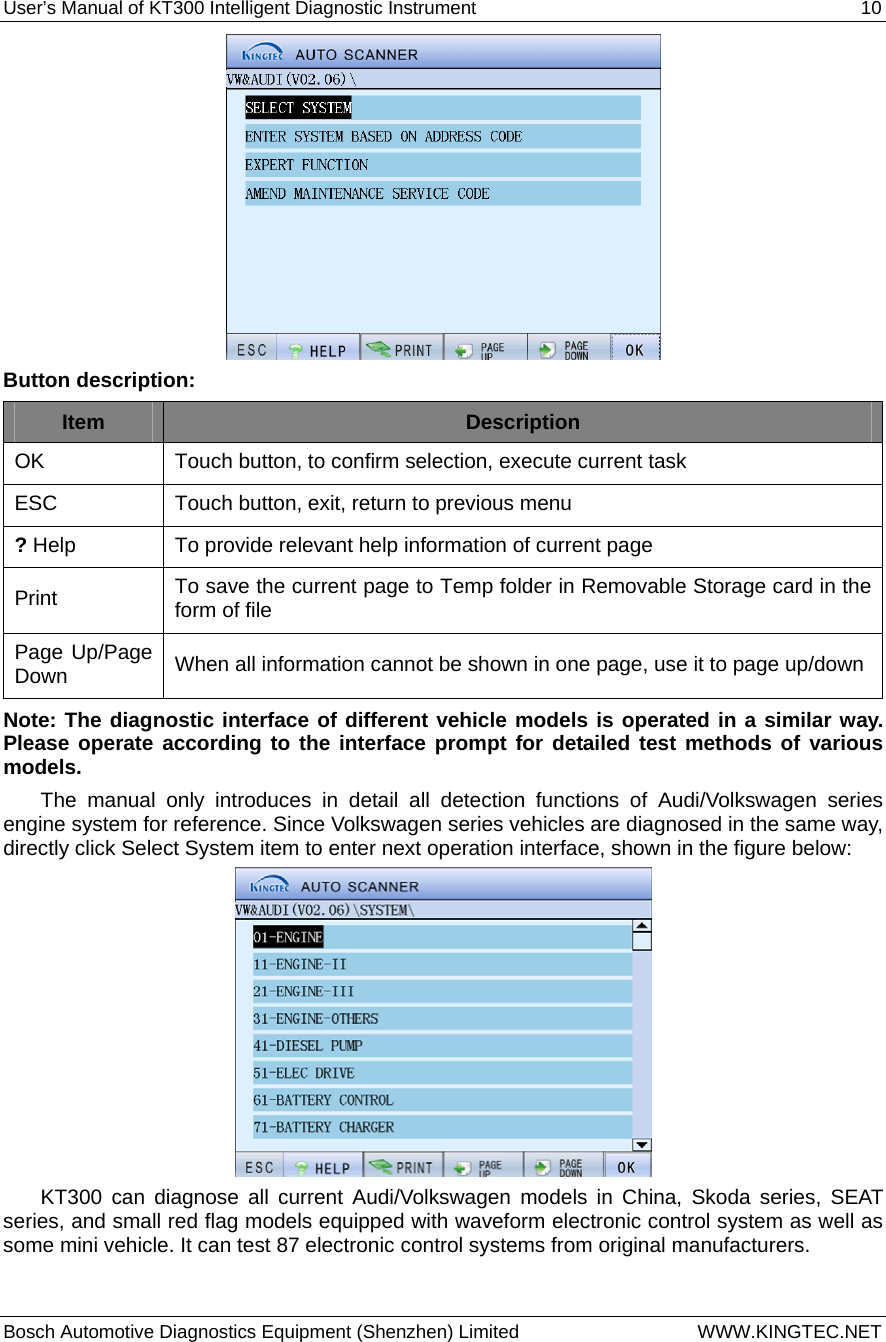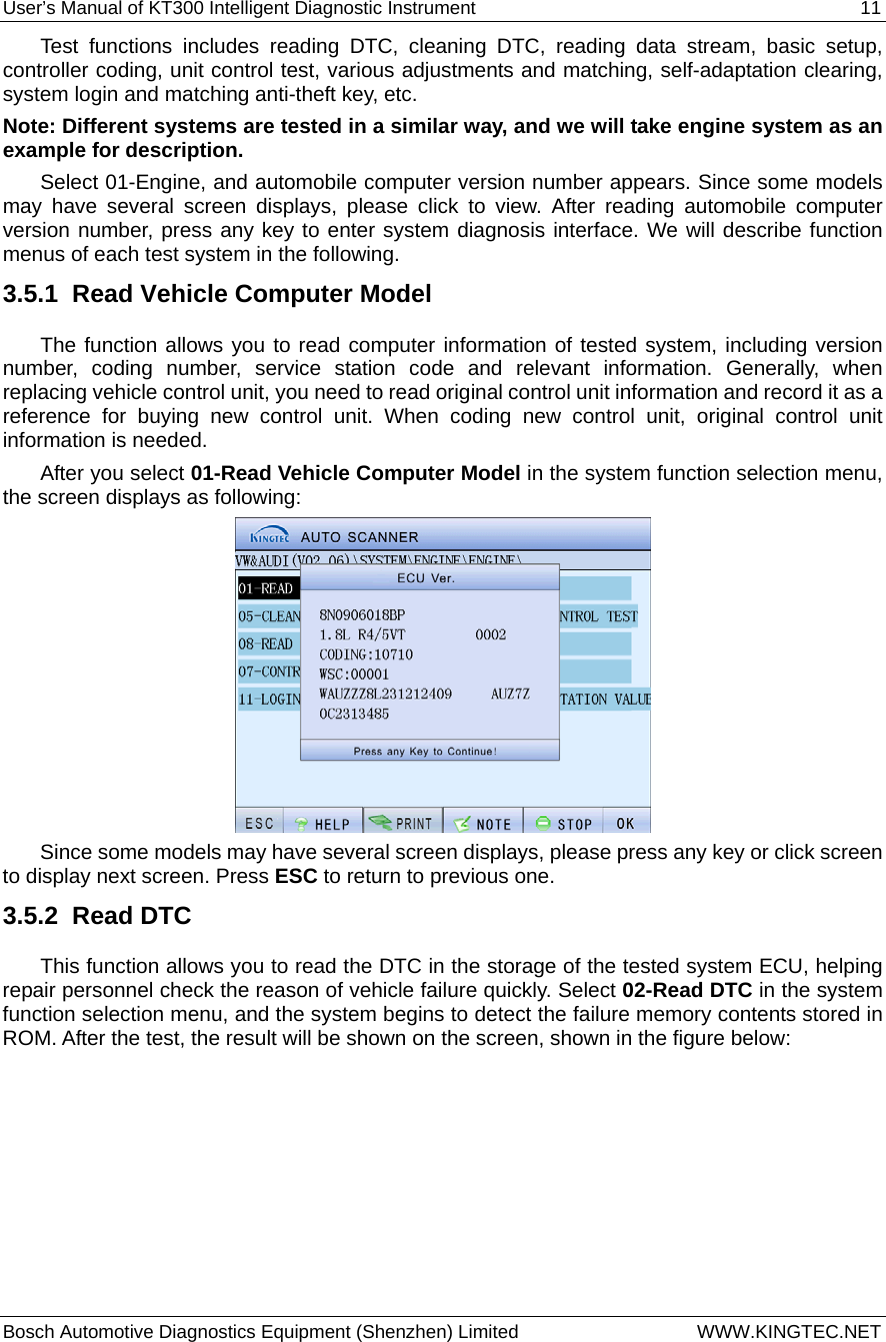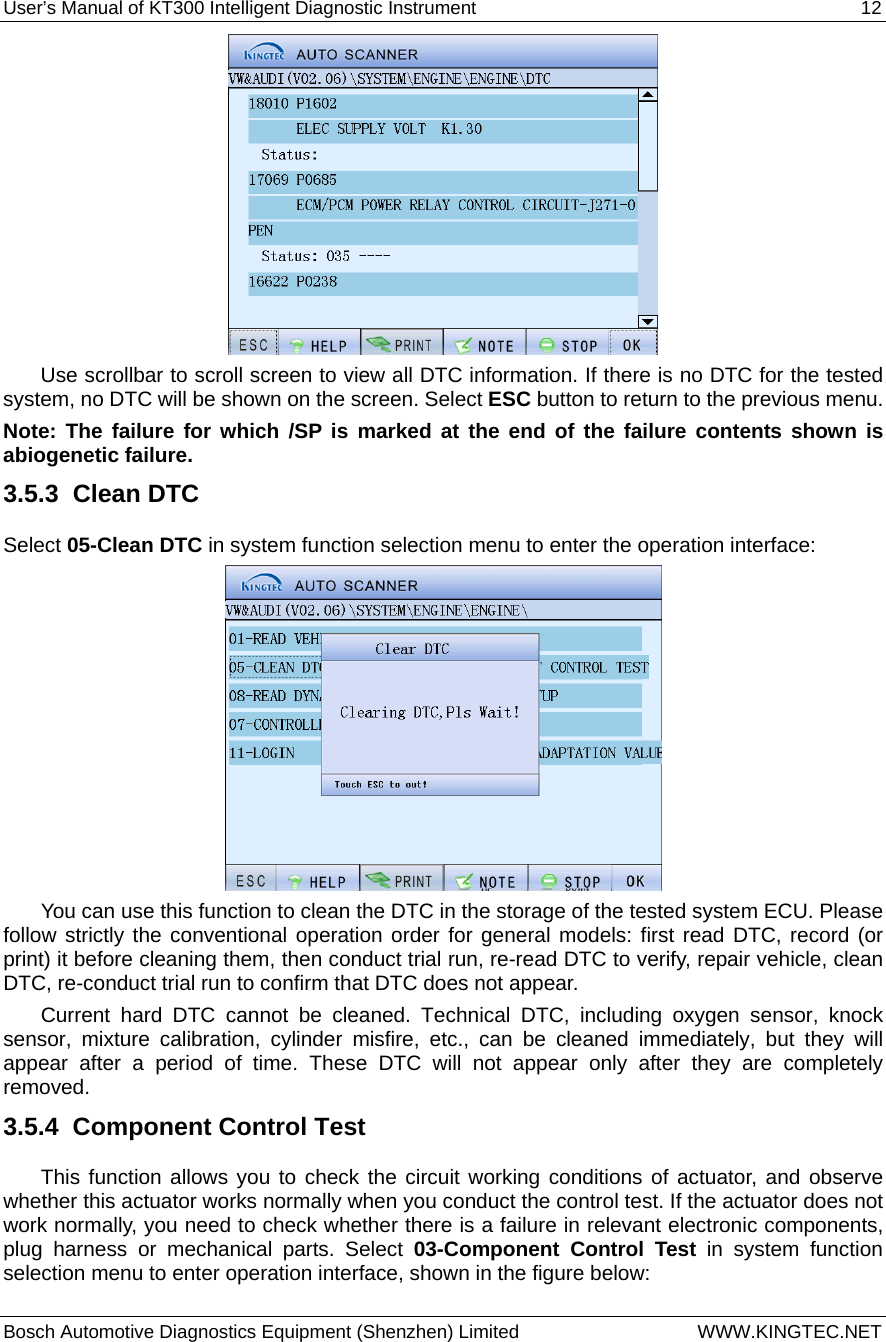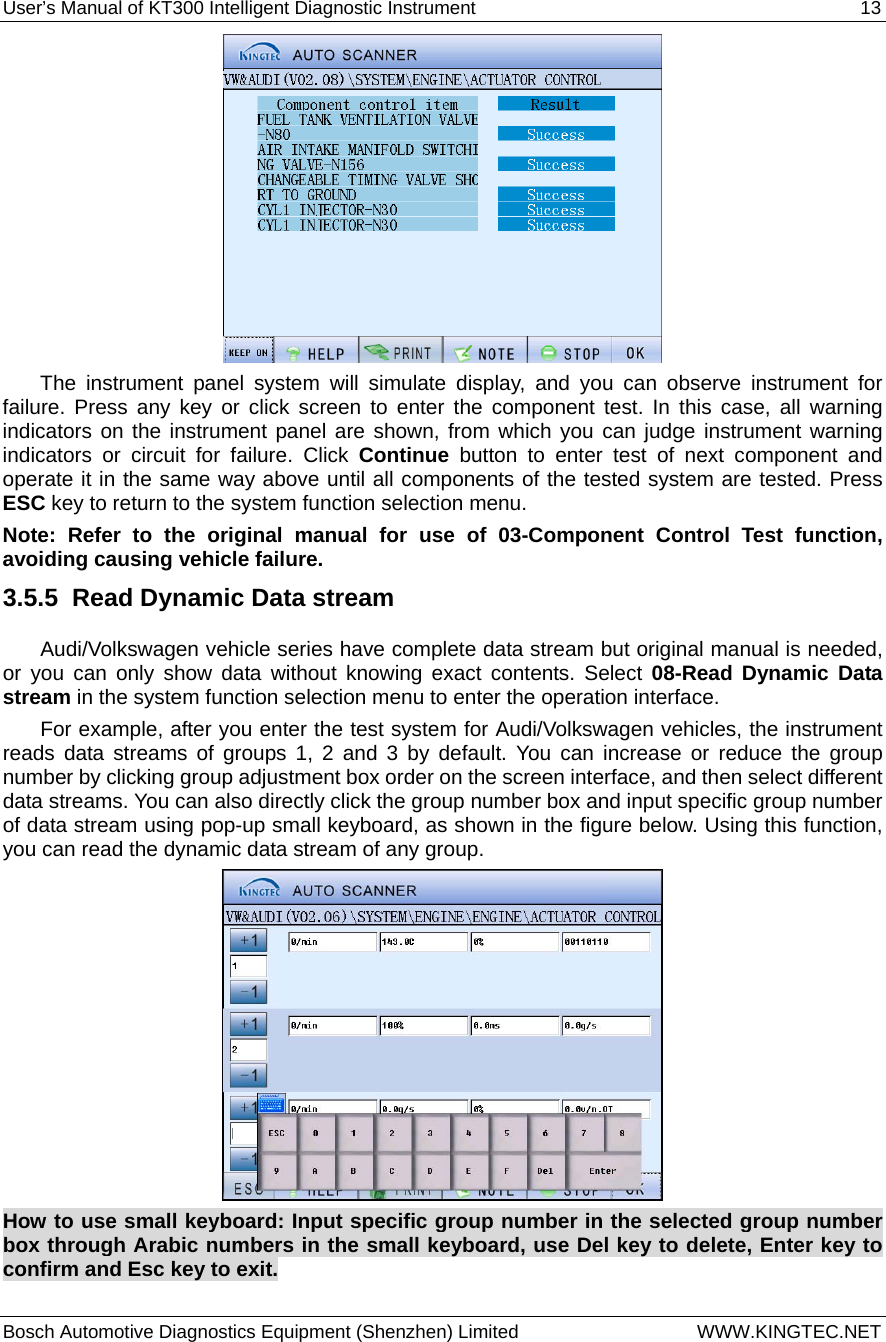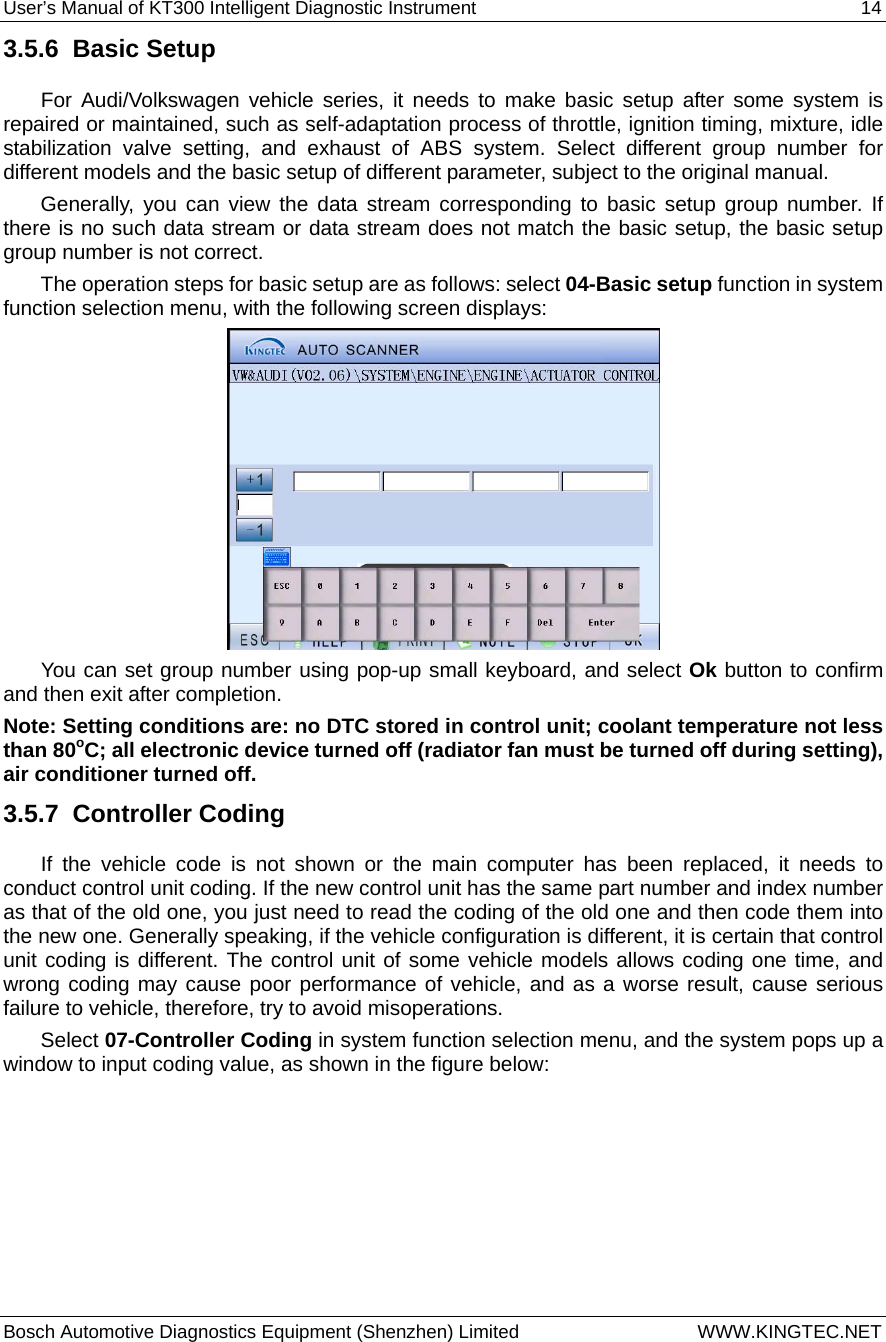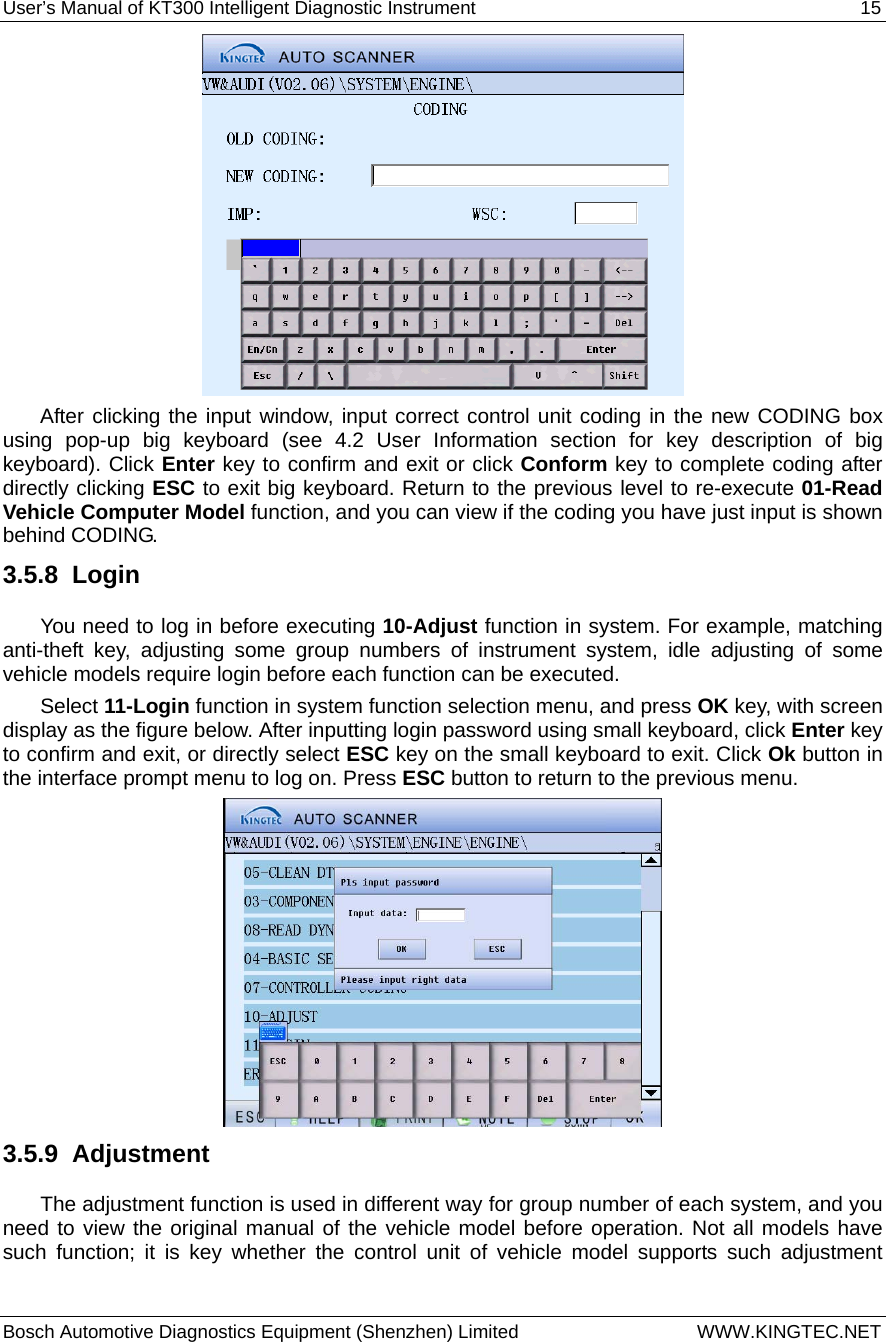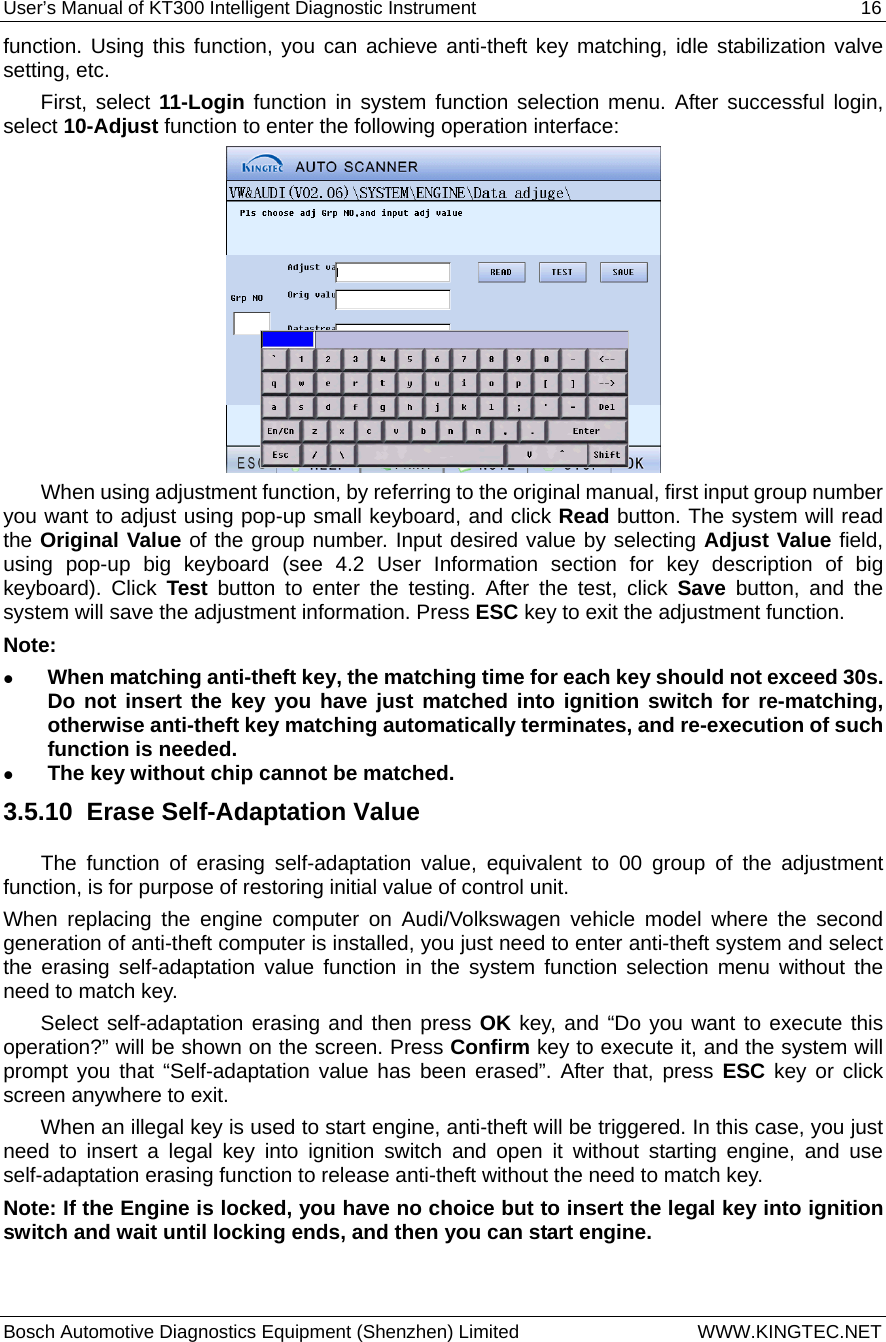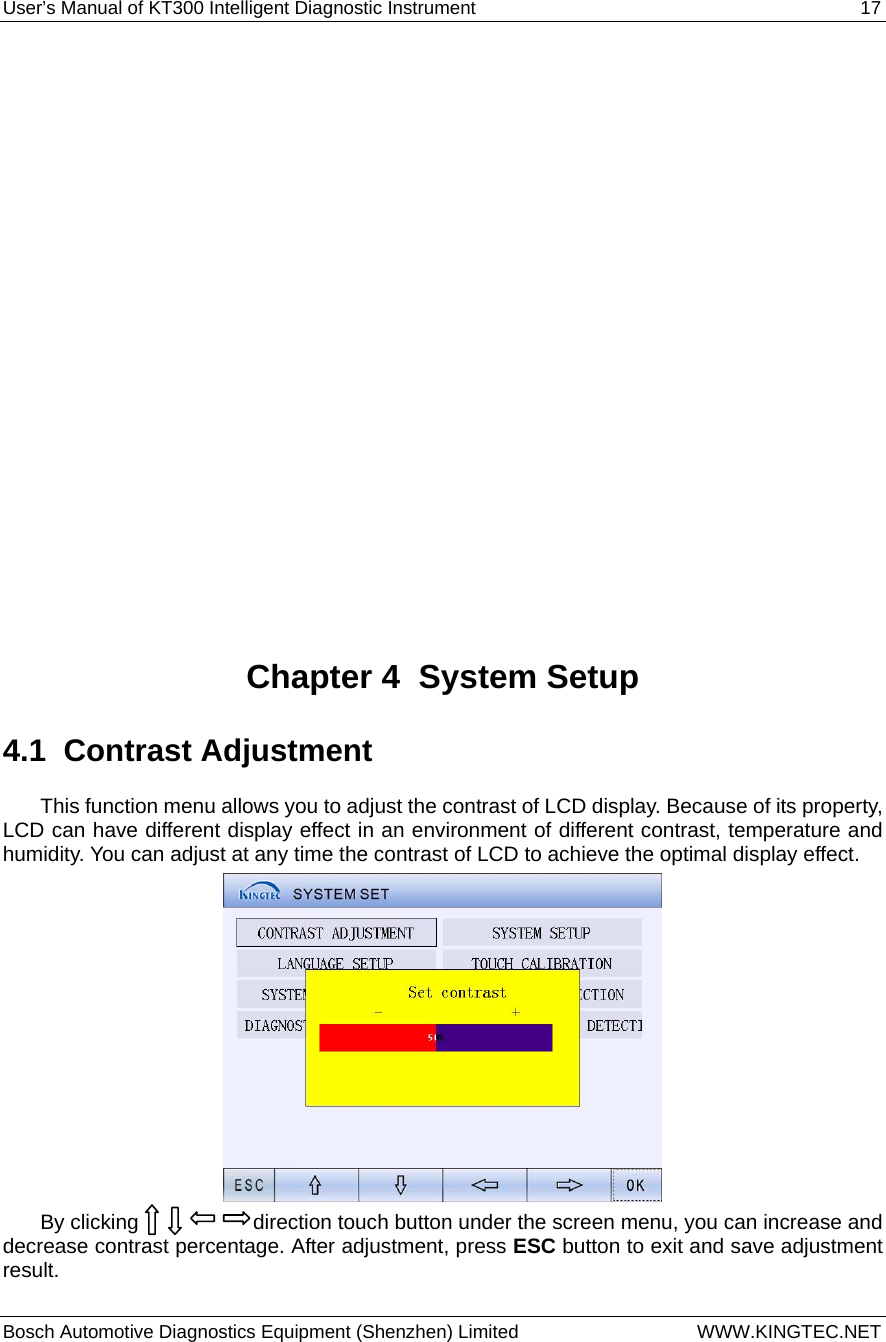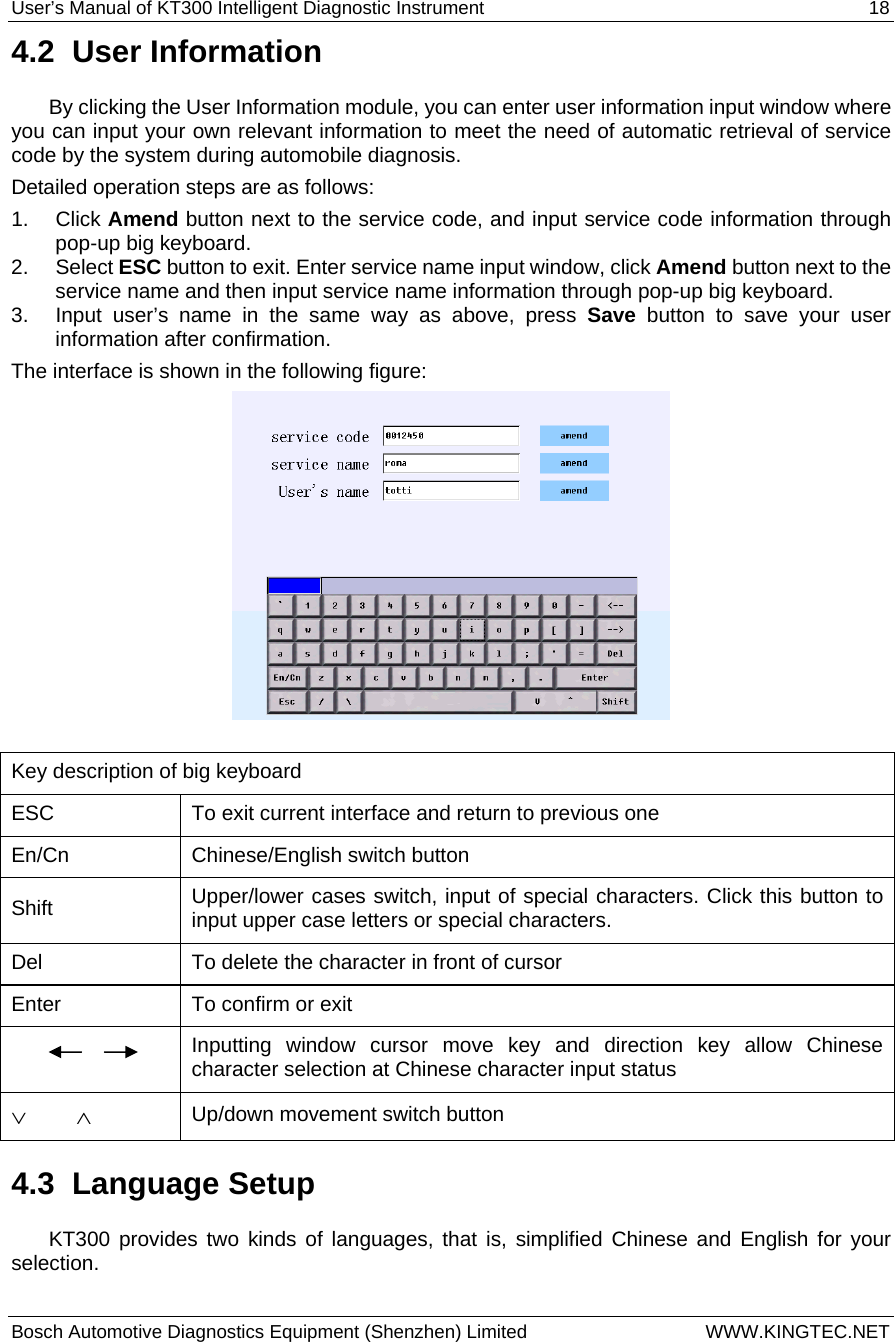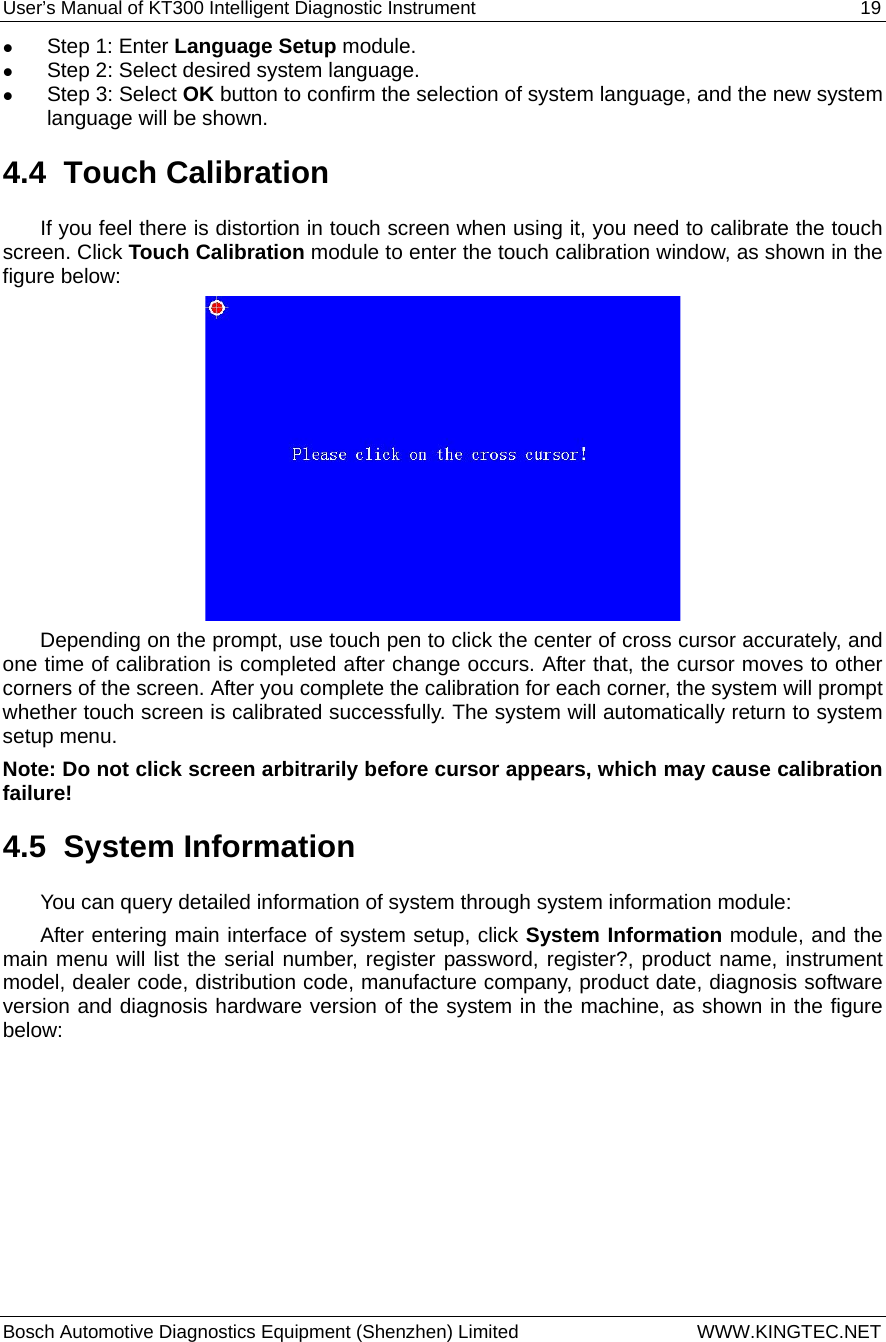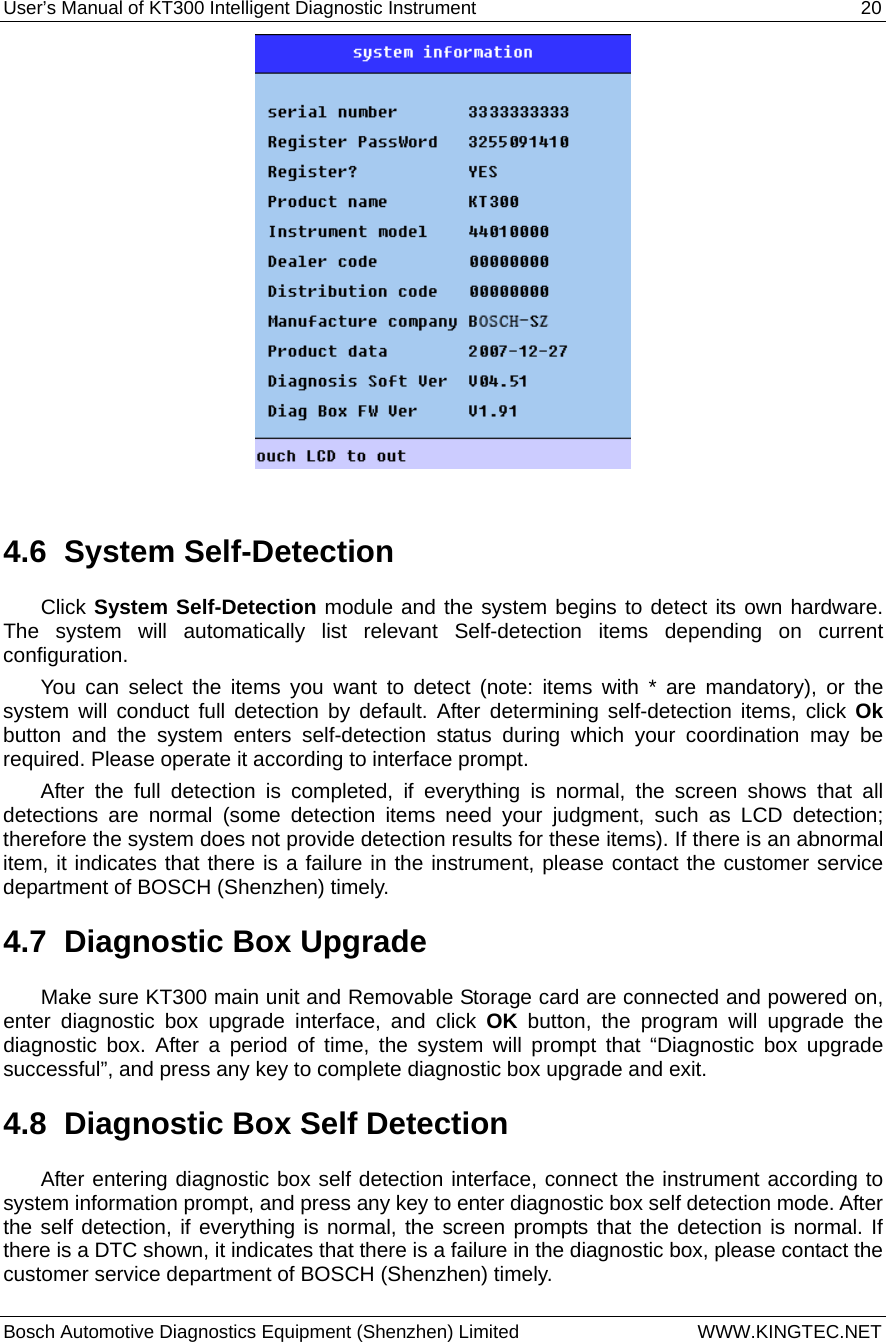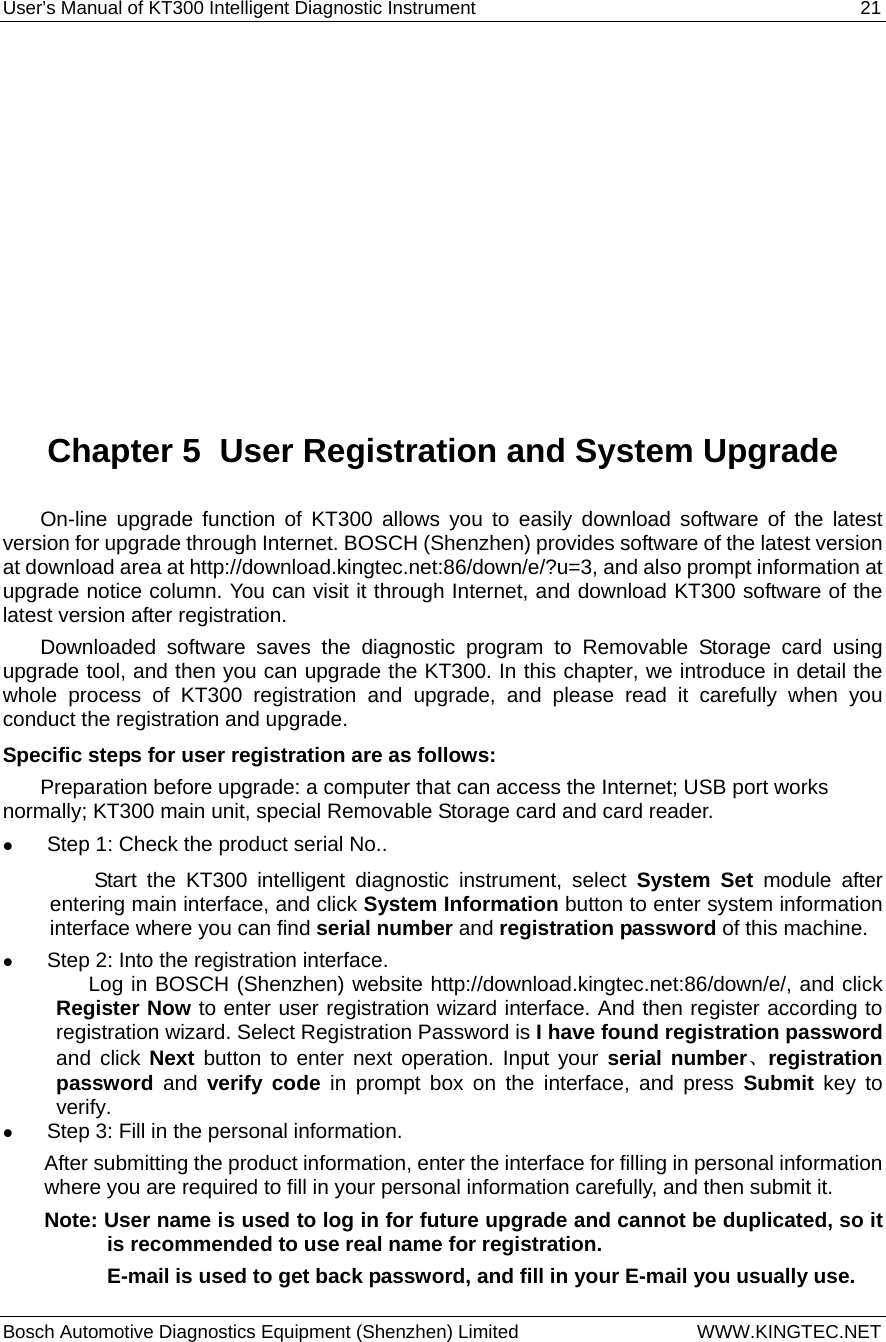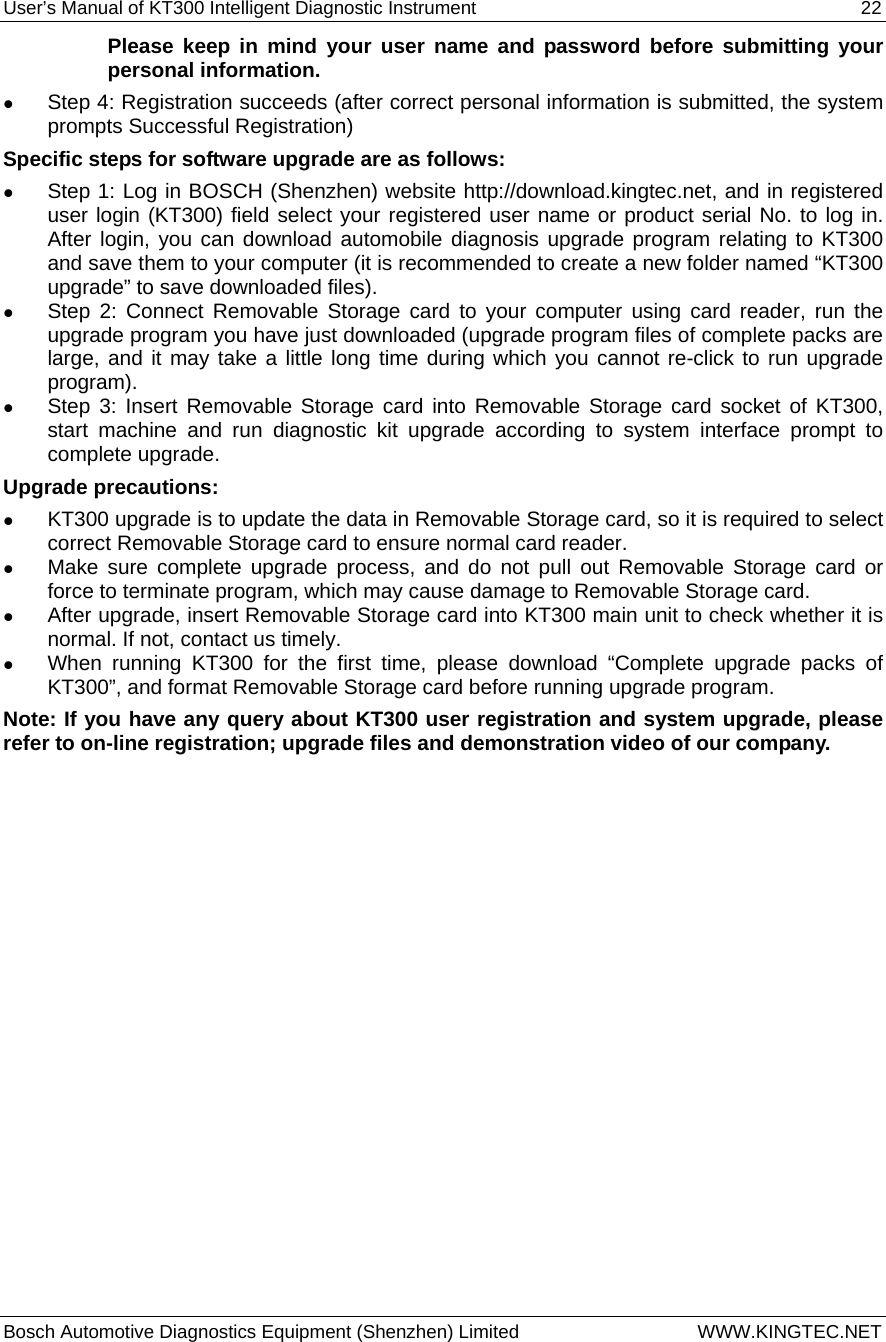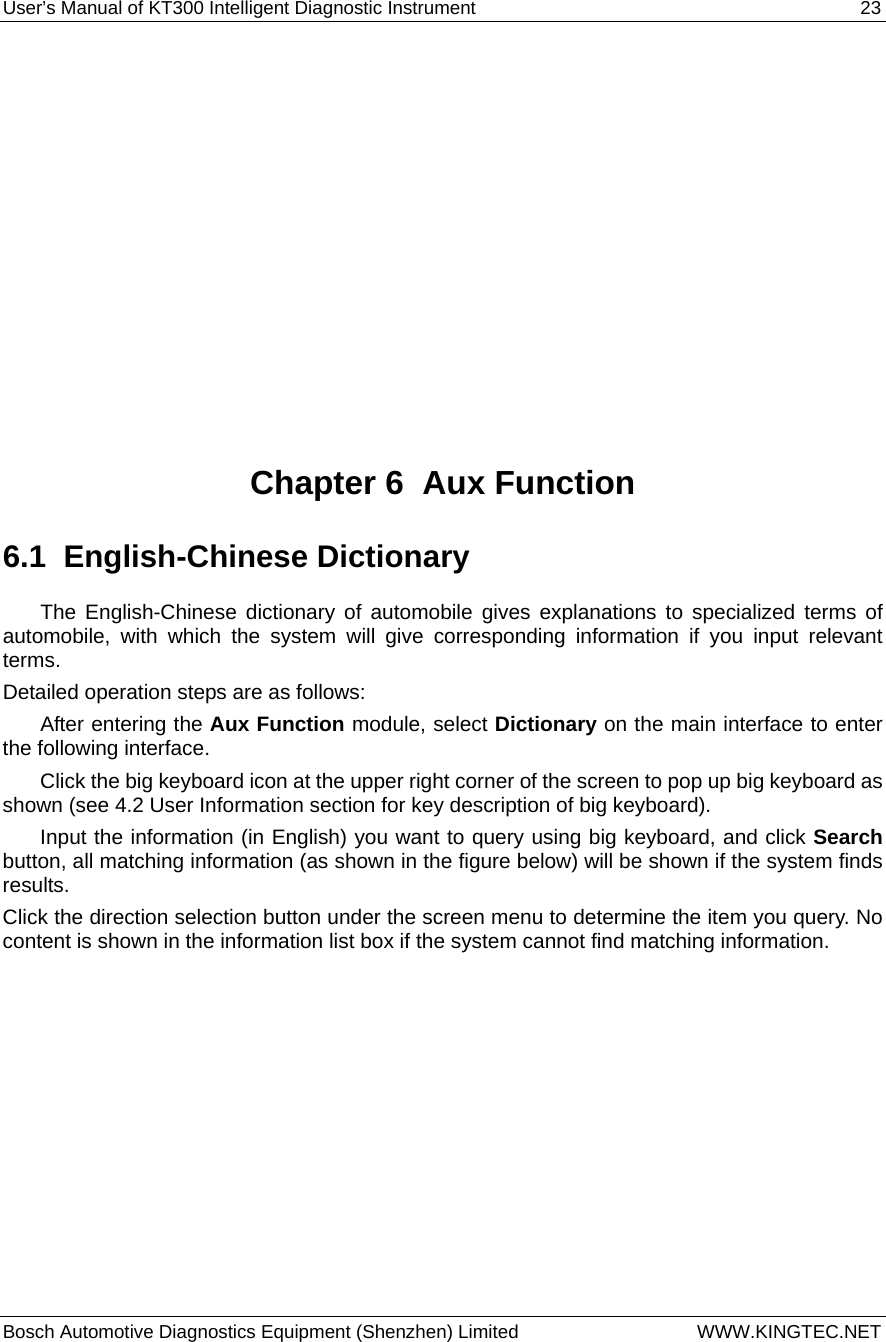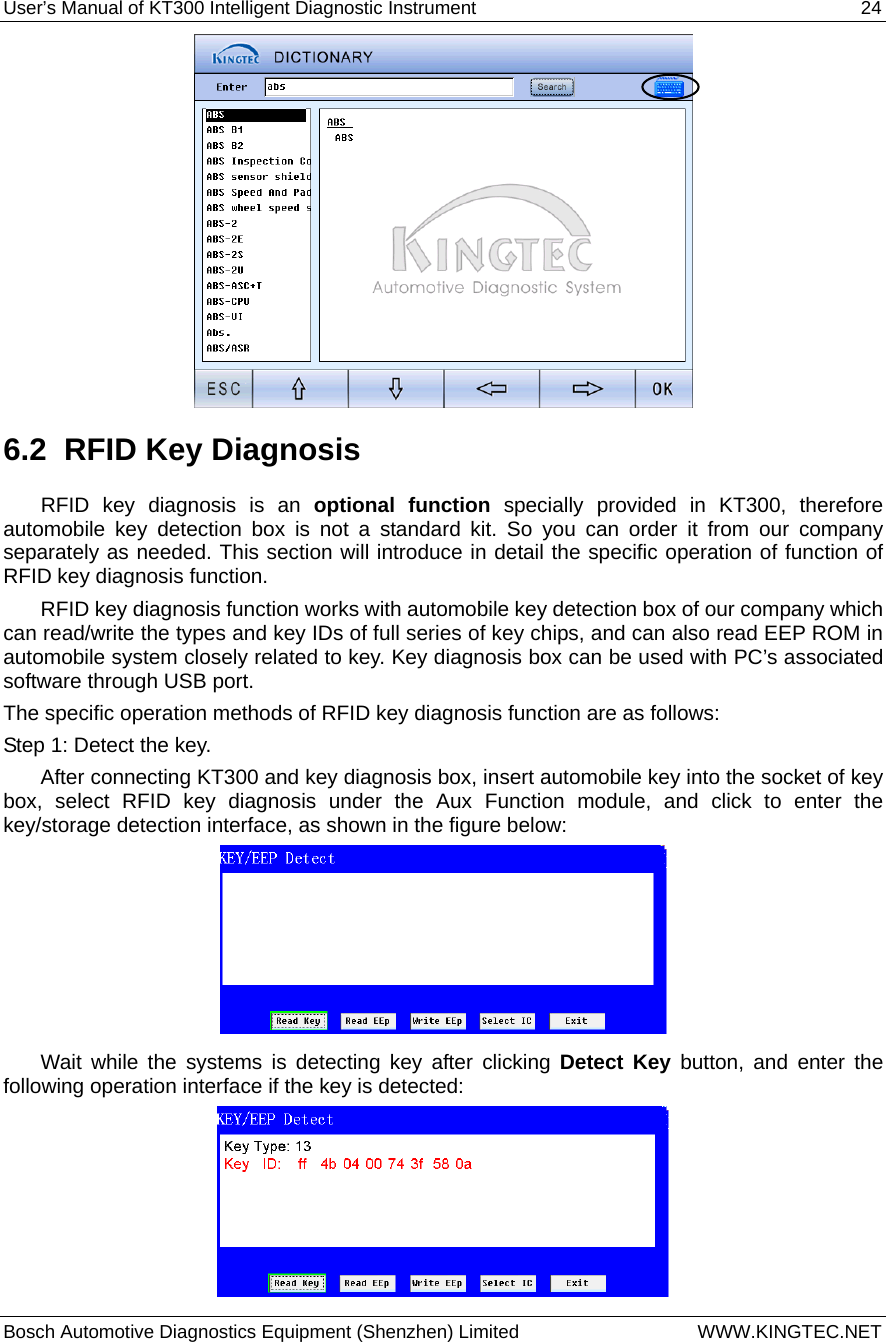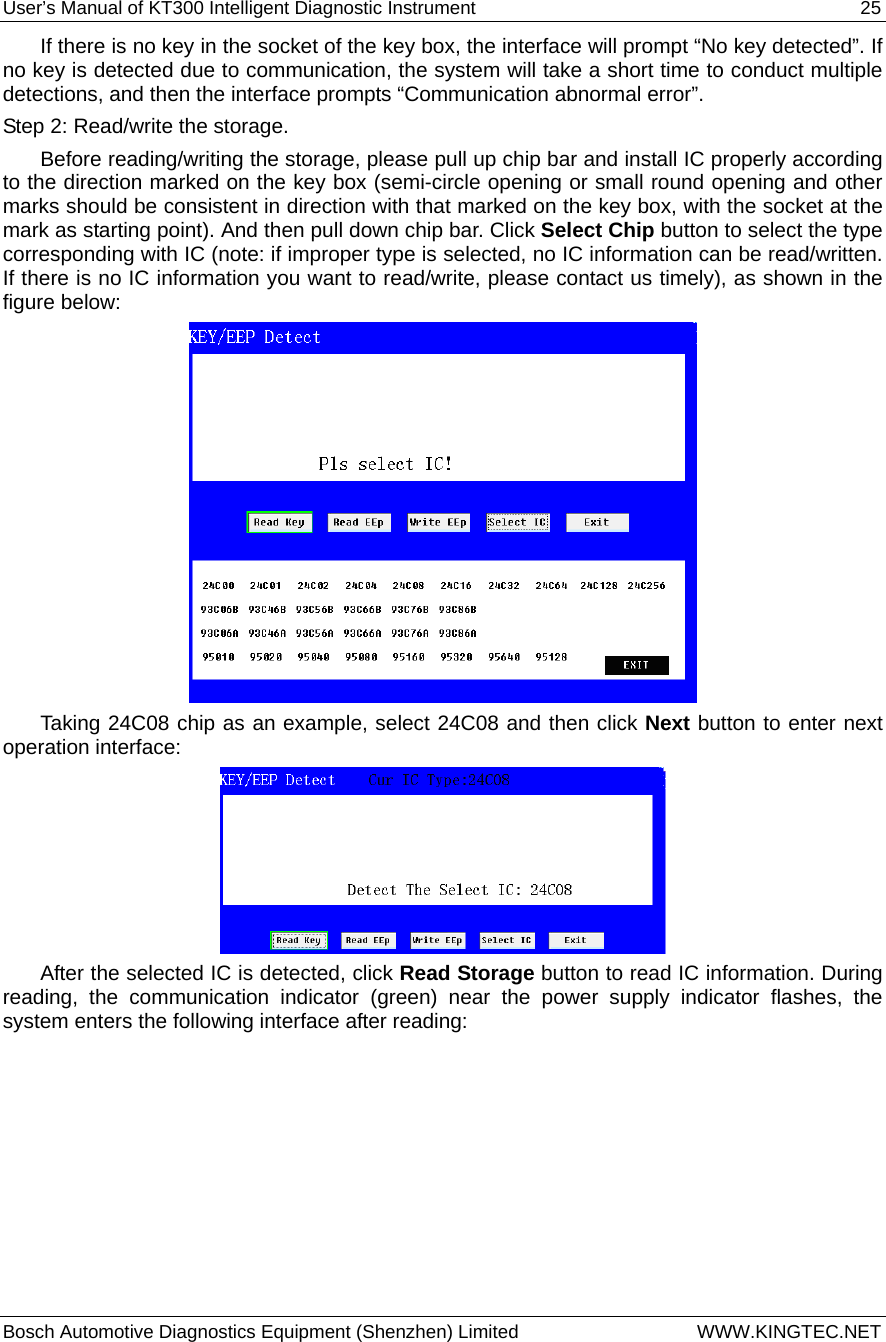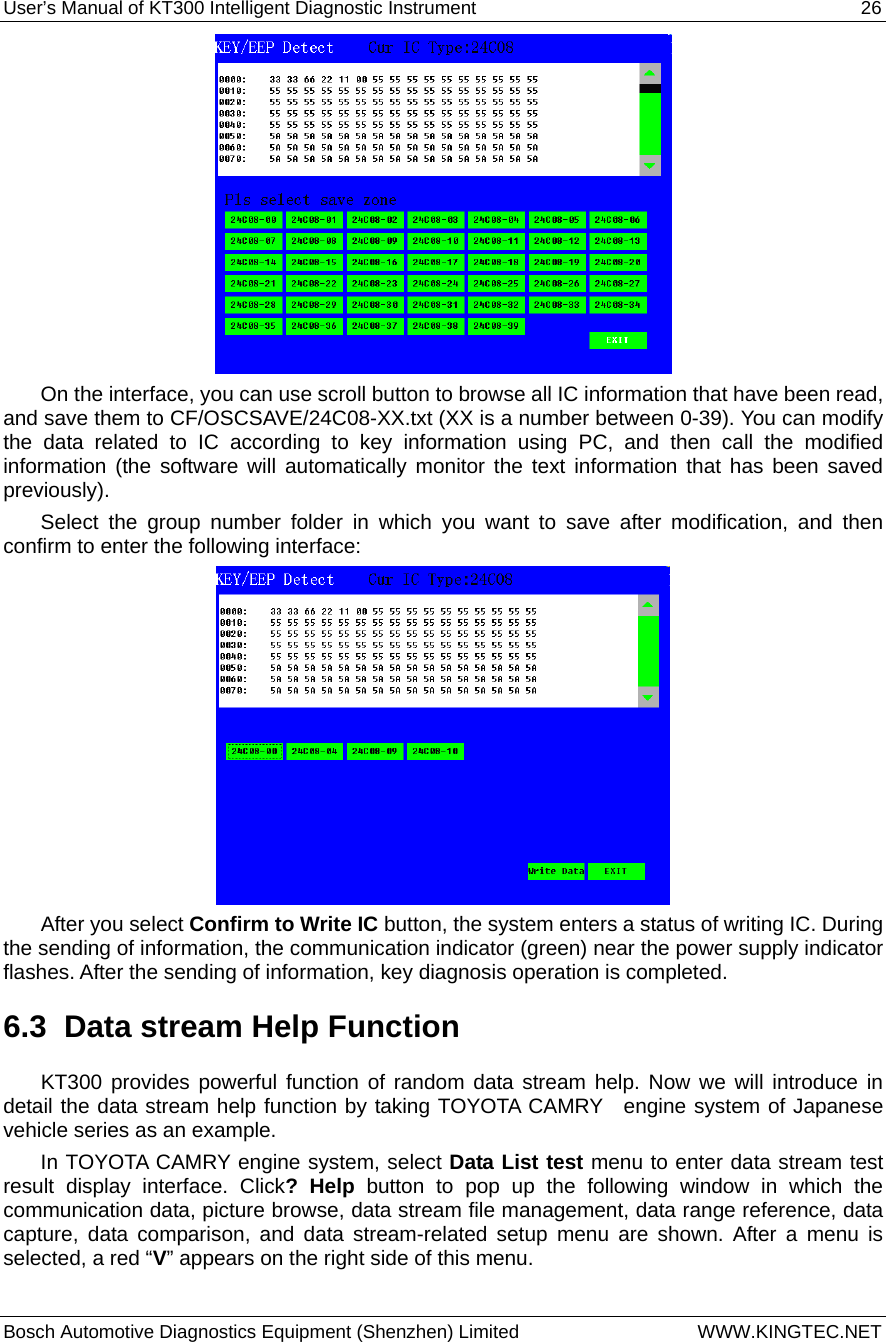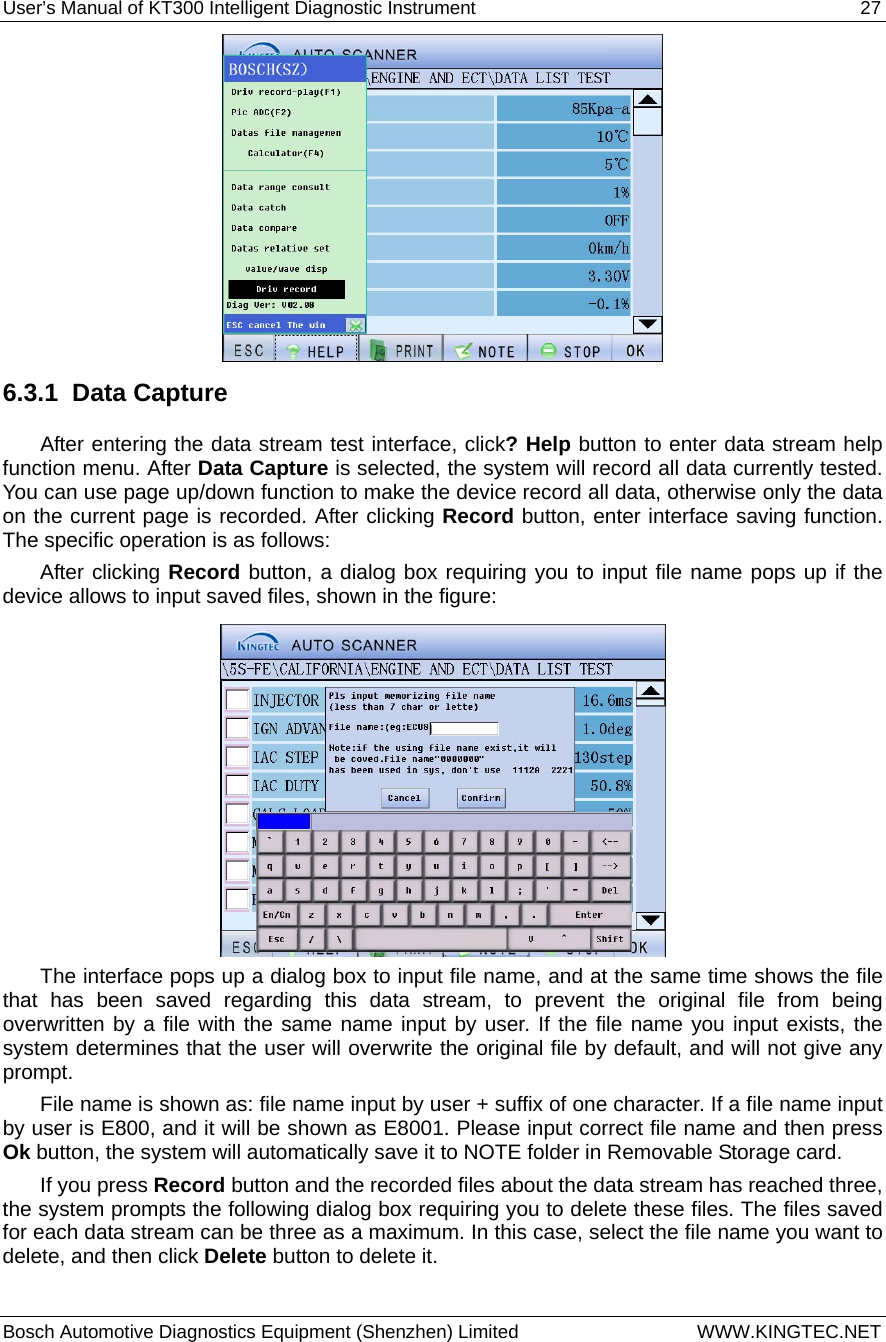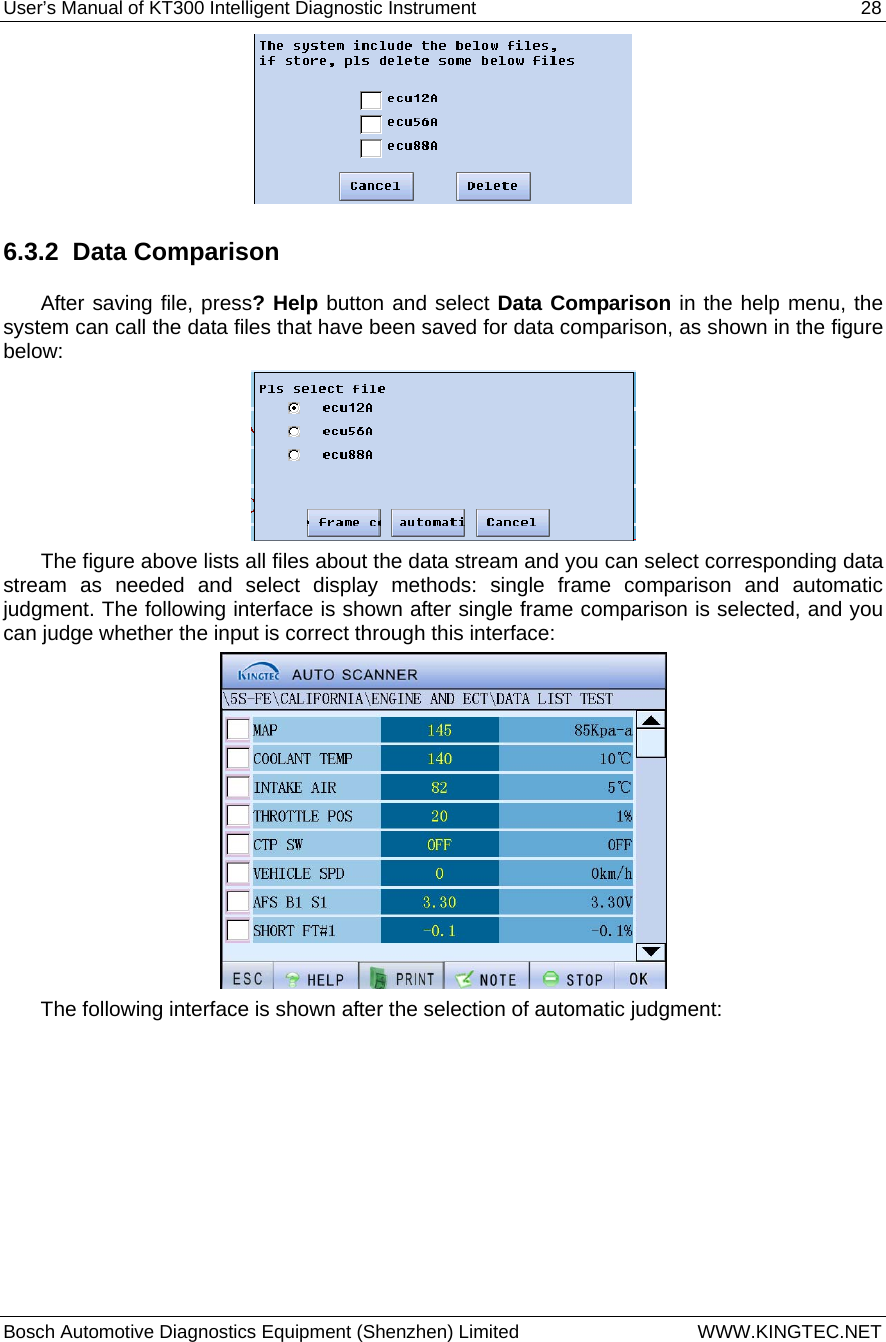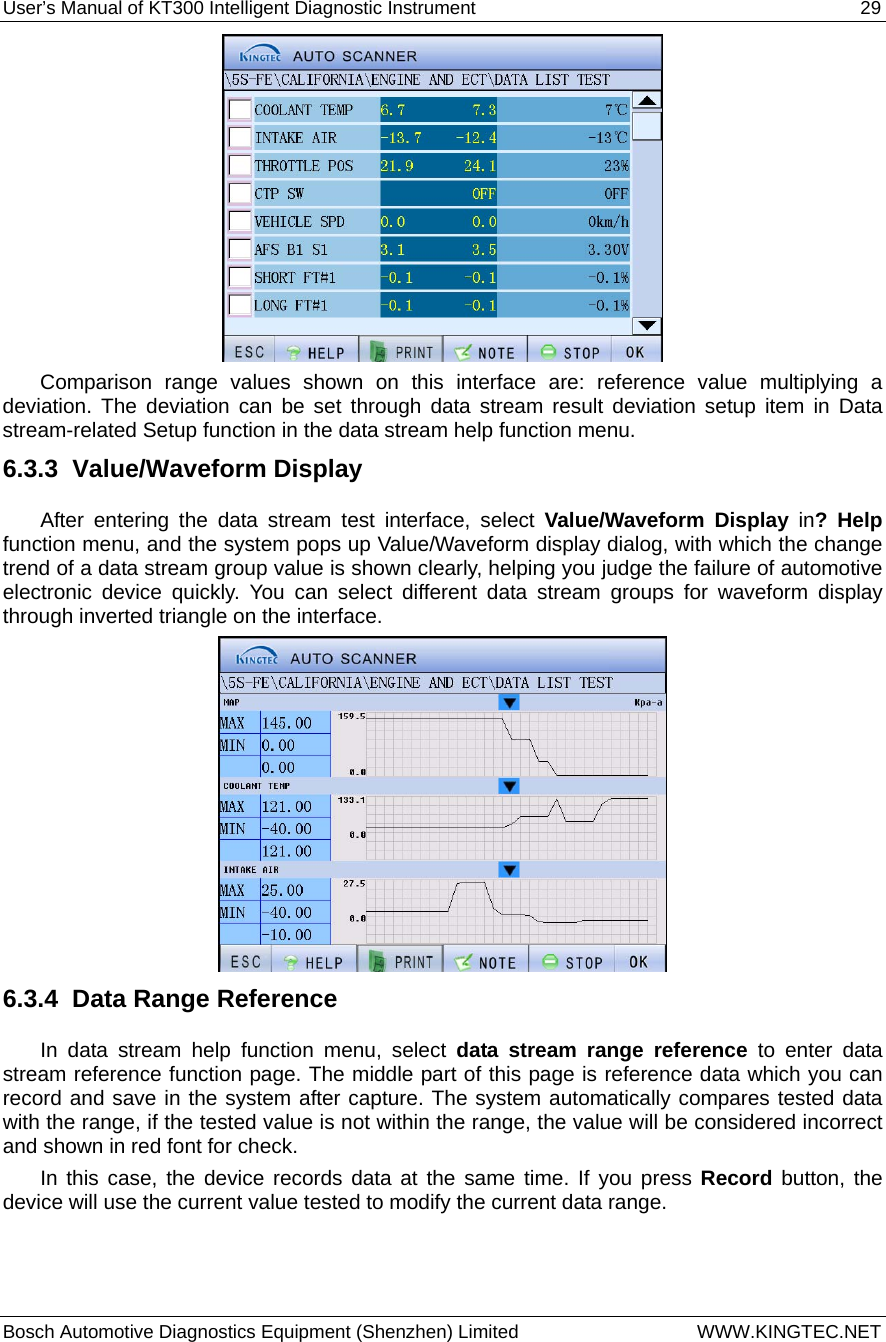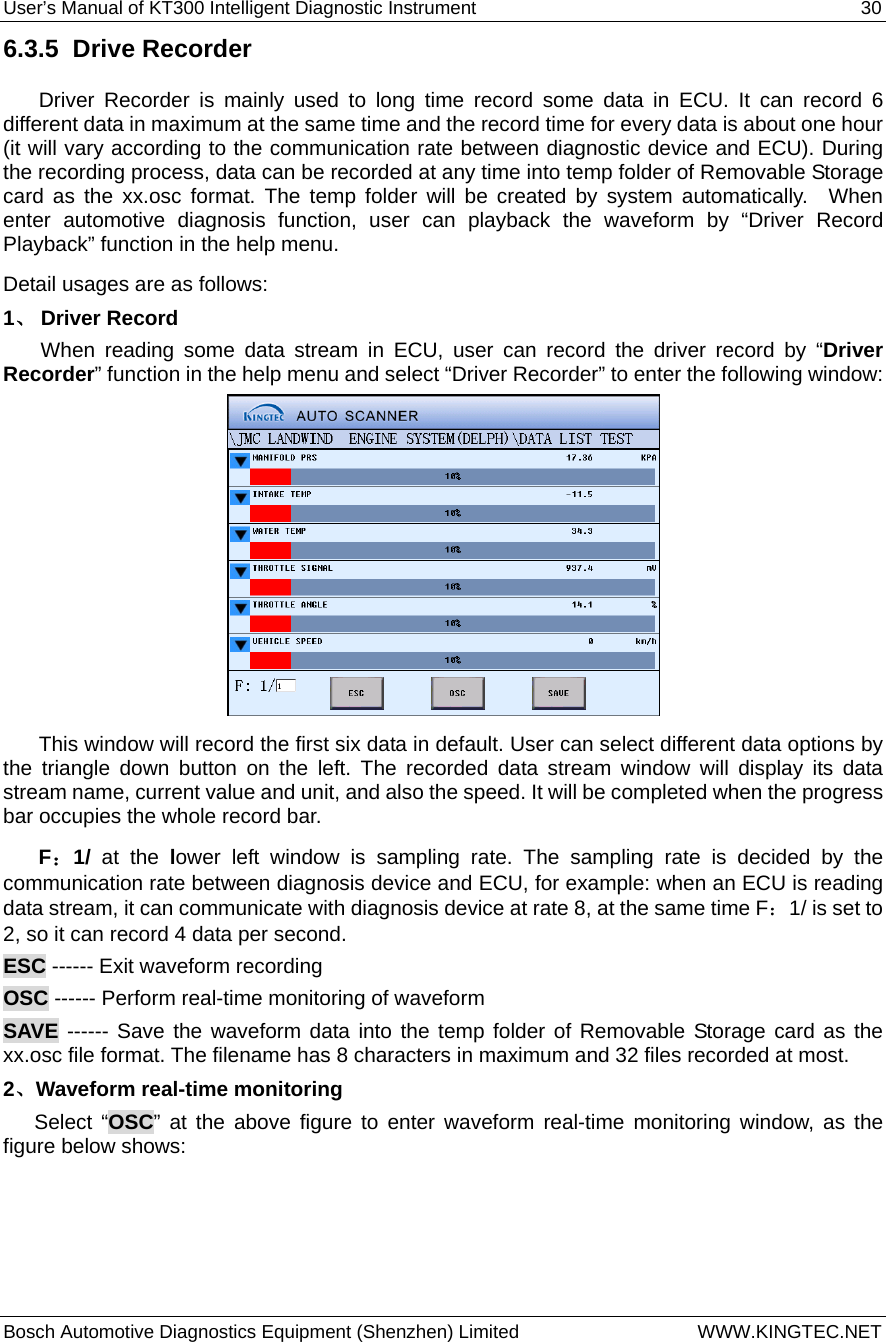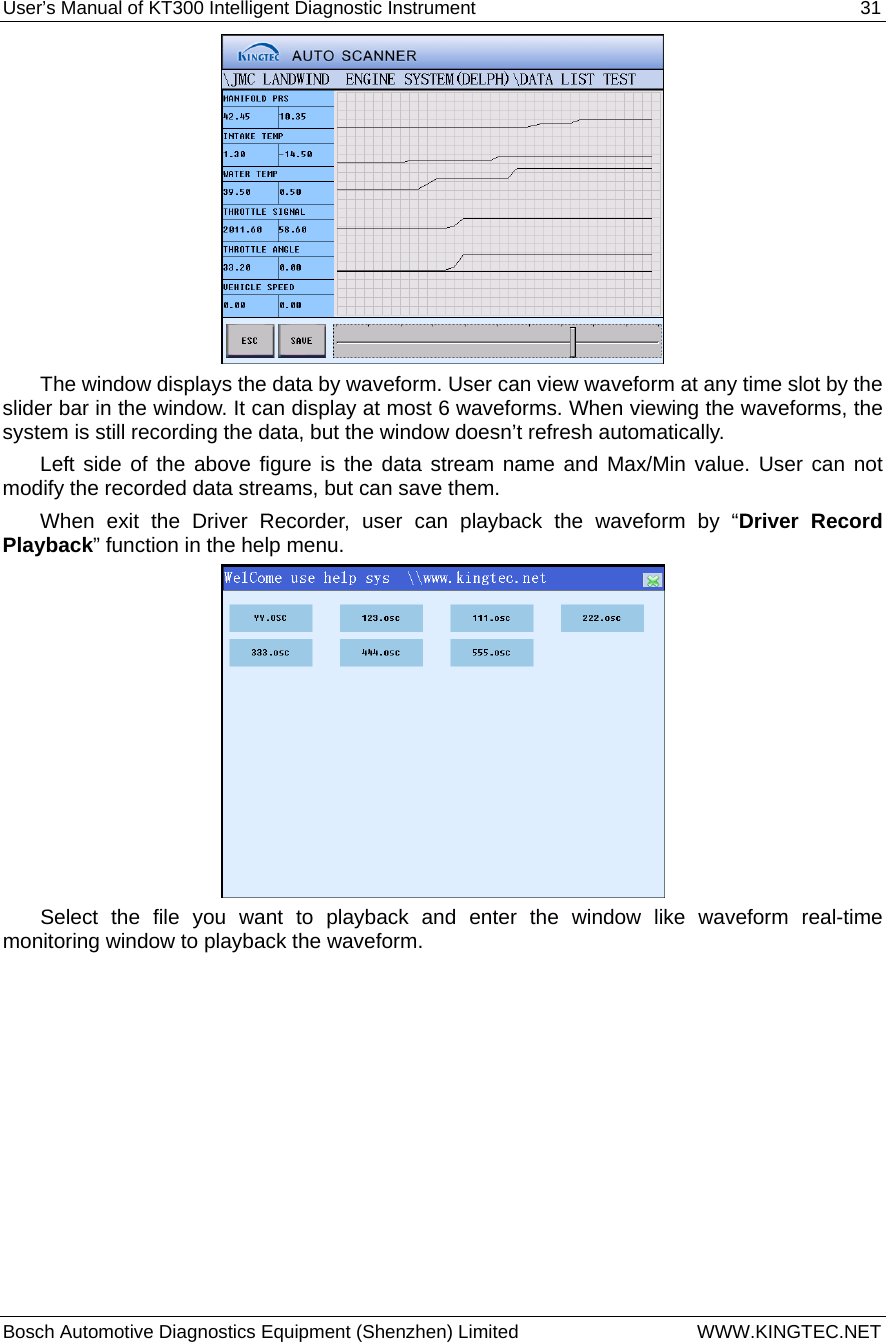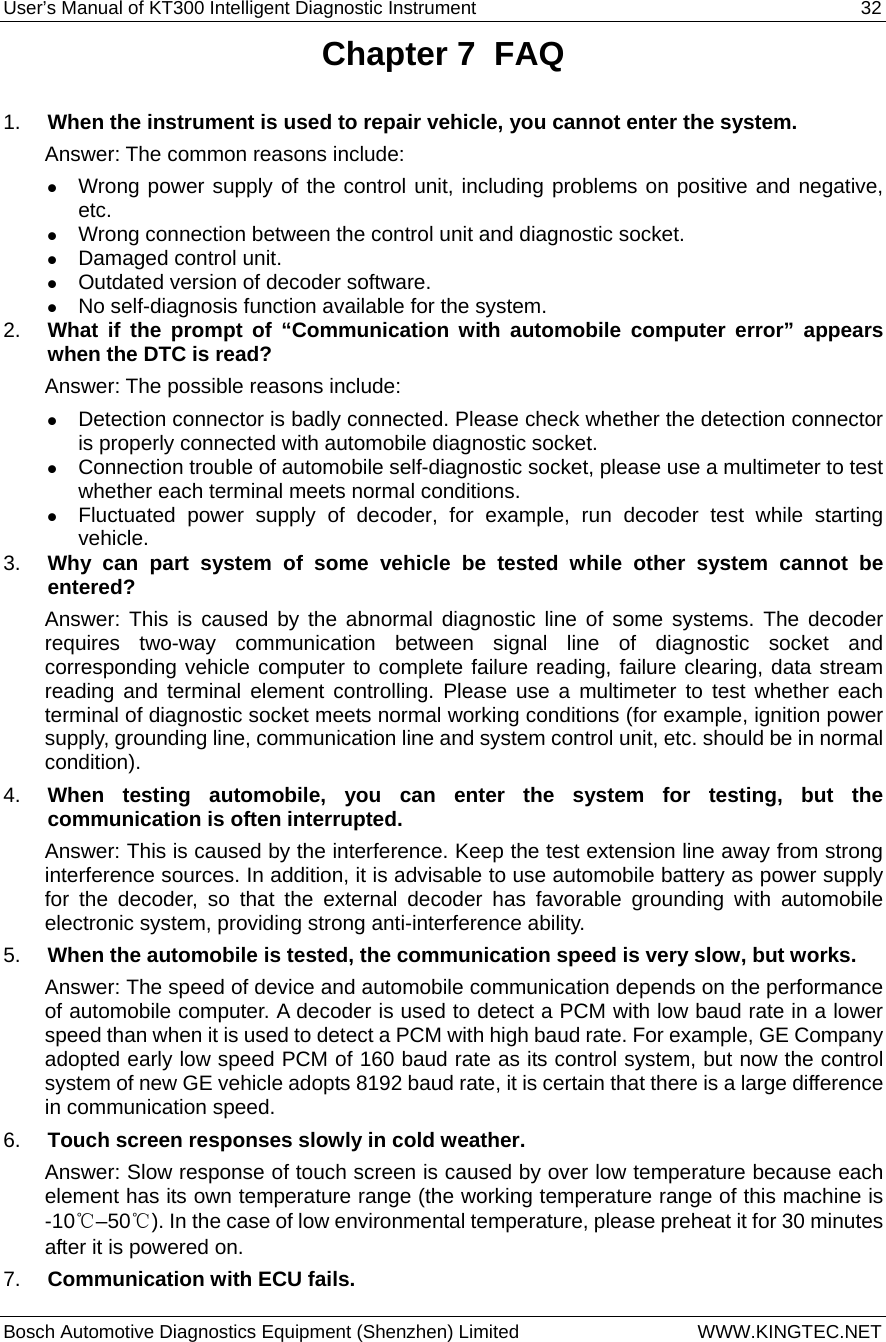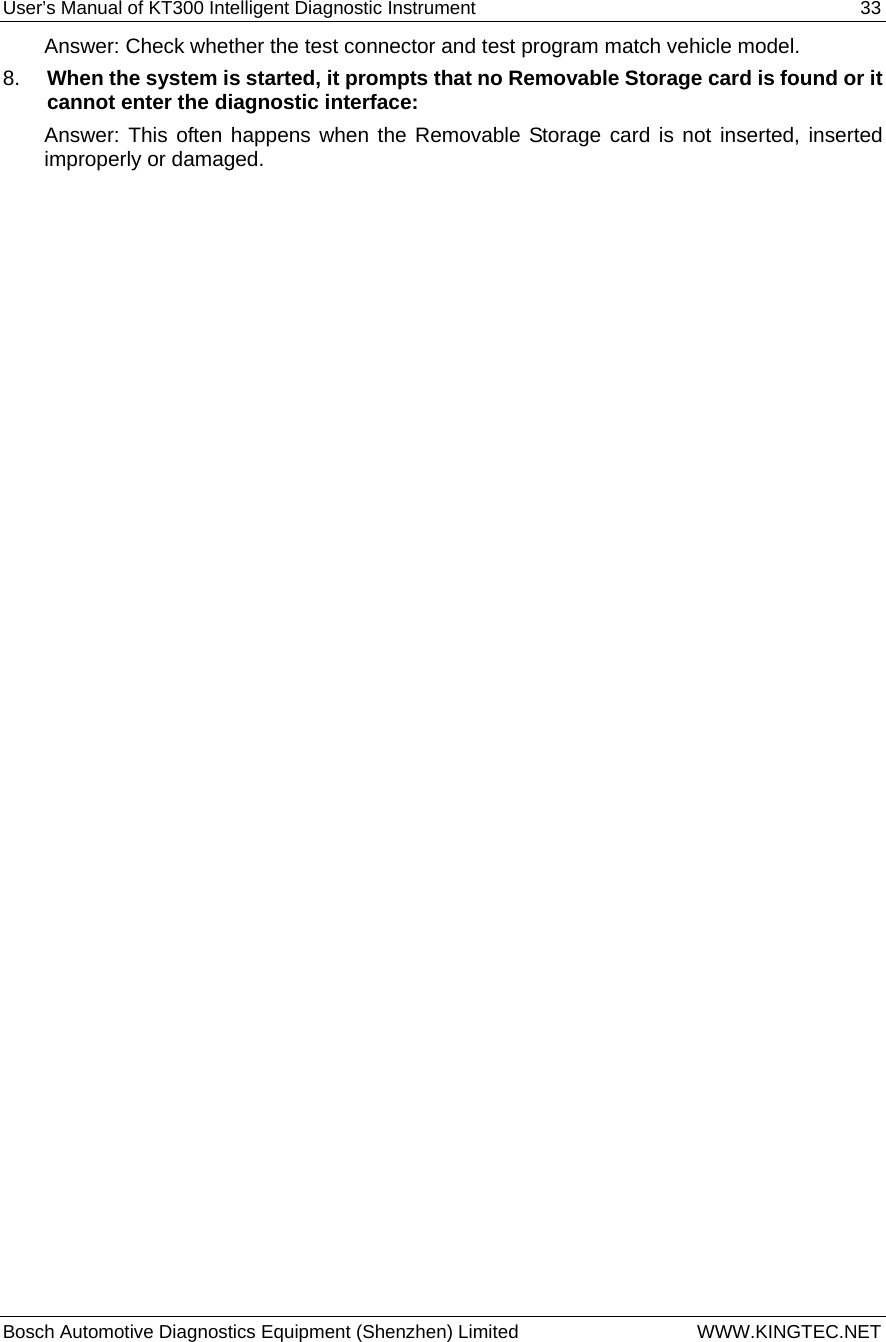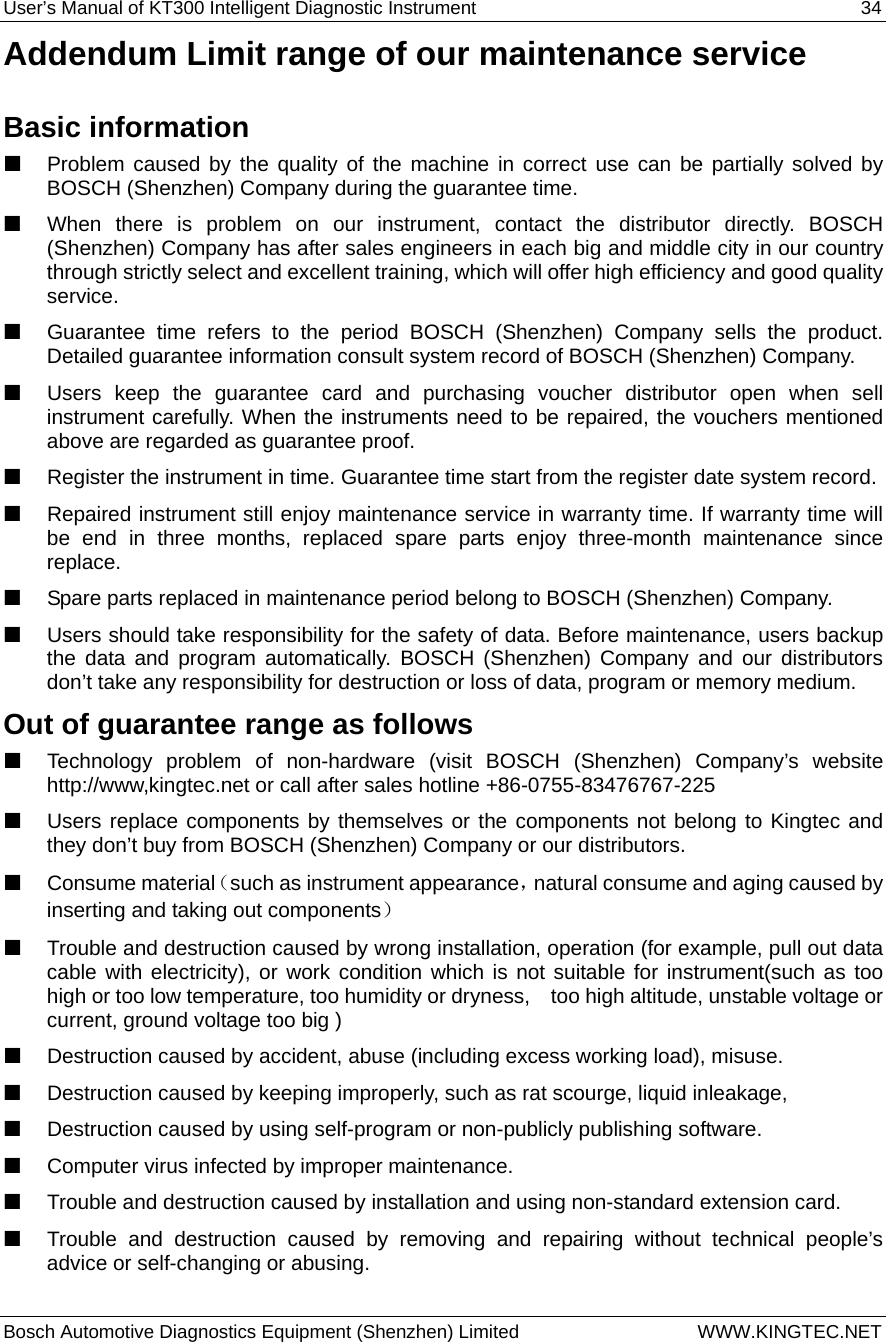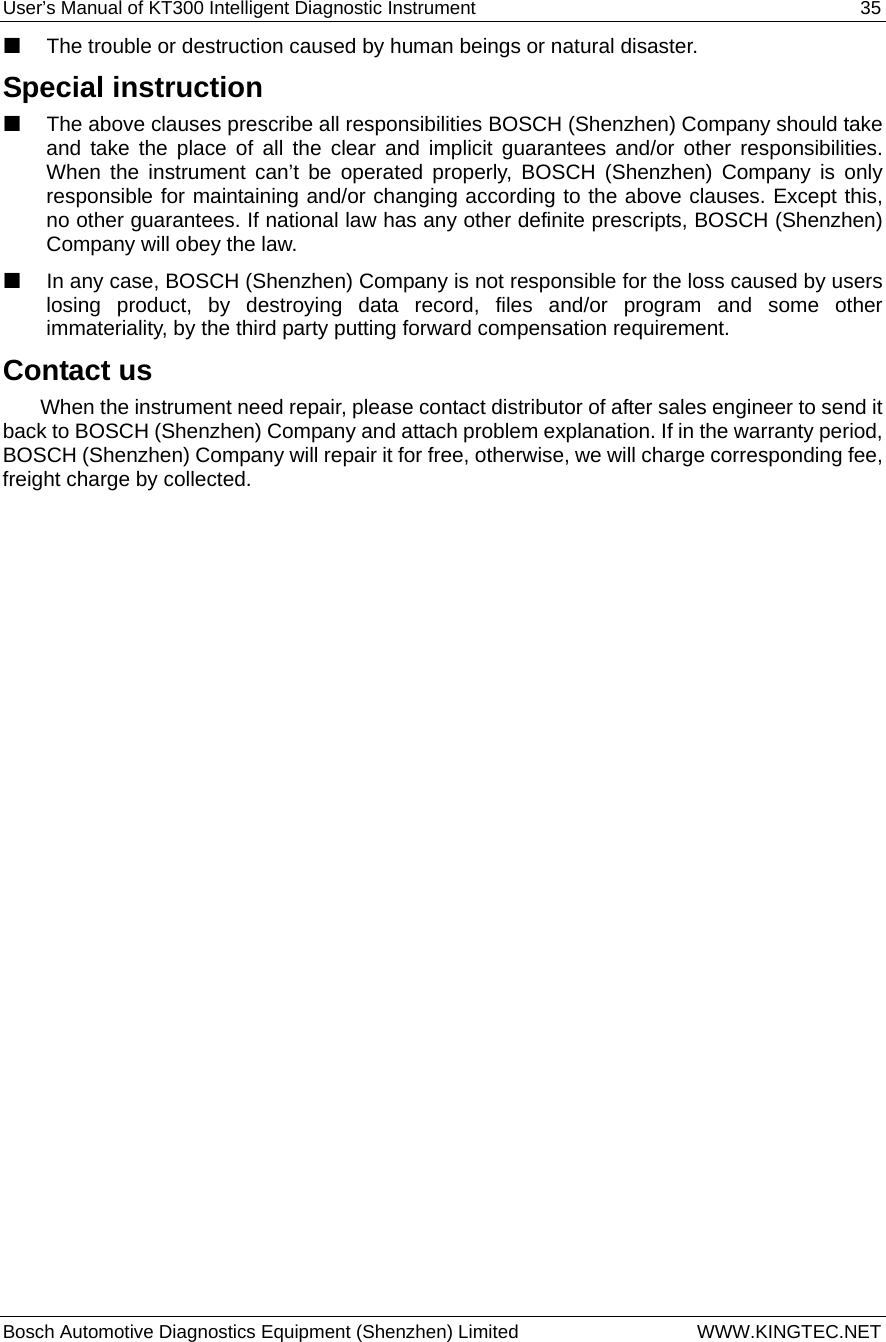Bosch Automotive Diagnostics Equipment KT300 KT300 Intelligent Diagnostic Instrument User Manual User s Manual of KT300
Bosch Automotive Diagnostics Equipment (Shenzhen) Limited KT300 Intelligent Diagnostic Instrument User s Manual of KT300
User Manual