Bosch Automotive Service Solutions KT720 Automotive Diagnostics Equipment User Manual KT720 EN part 1
Bosch Automotive Service Solutions (Suzhou) Co., Ltd Shenzhen Branch Automotive Diagnostics Equipment KT720 EN part 1
Contents
- 1. KT720 EN User Manual -part 1
- 2. KT720 EN User Manual -part 2
KT720 EN User Manual -part 1
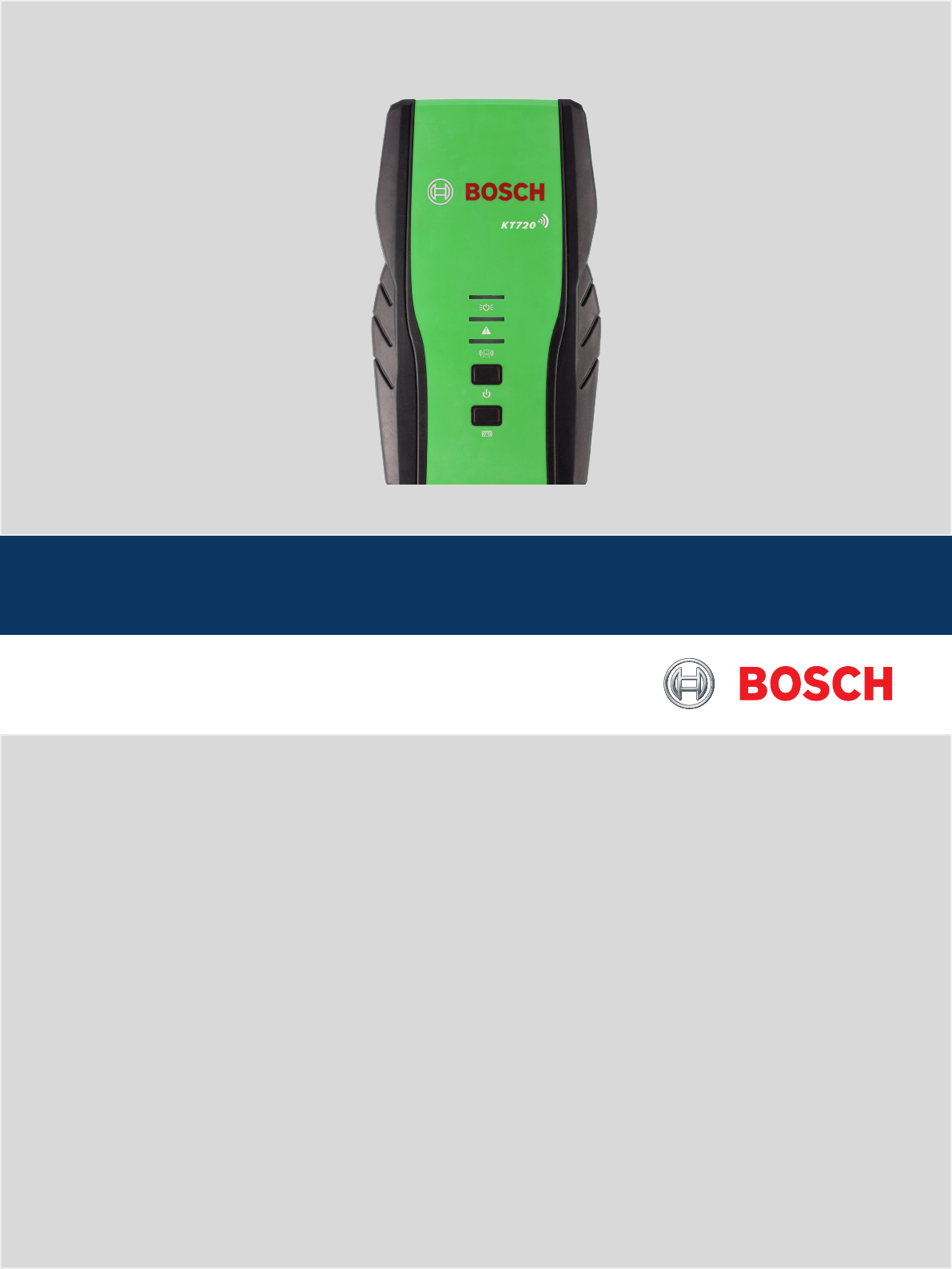
KT720
en
User manual
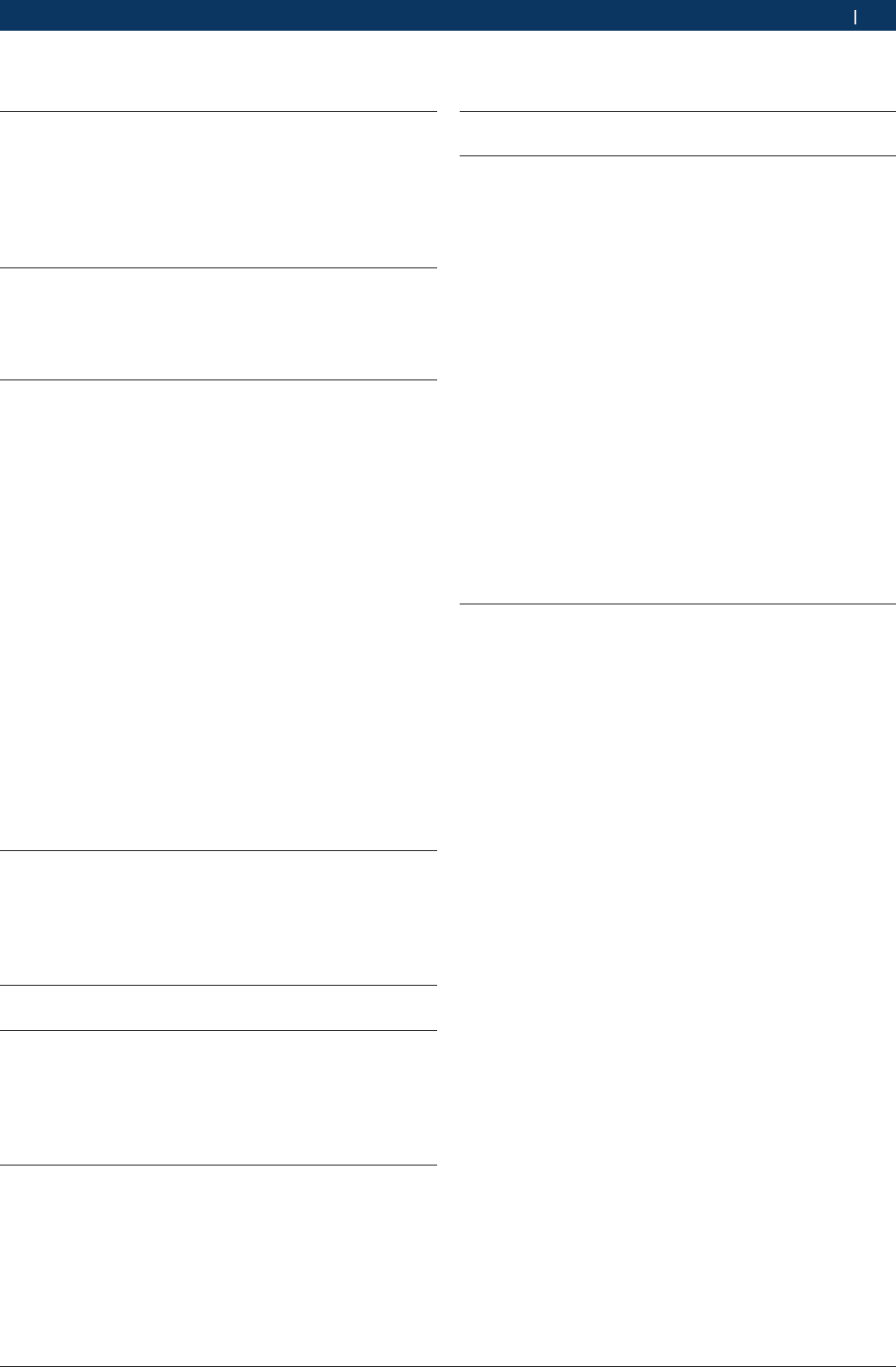
1 697 021 785 | 2015-05-20Bosch Automotive Products (Nanjing) Co., Ltd
| KT720 | 3 en
1. Symbols used 5
1.1 In the documentation 5
1.1.1 Warning notices -
Structure and meaning 5
1.1.2 Symbols in this documentation 5
1.2 On the product 5
2. Important Notice 6
2.1 User group 6
2.2 Agreement 6
2.3 Obligation of contractor 7
3. Safety instructions 8
3.1 Risk of electric shocks 8
3.1.1 Low voltages, high voltages 8
3.1.2 High voltages in hybrid vehicles and elec-
tric vehicles as well as their high-voltage
components 8
3.2 Danger of acid burning 9
3.3 Danger of injury, Danger of crushing 9
3.4 Danger of burning 10
3.5 Danger of fire, Danger of explosion 10
3.6 Danger of asphyxiation 10
3.7 Danger of tripping 10
3.8 Noise 10
3.9 WLAN (Wireless Local Area Network) 11
3.9.1 Important information on WLAN 11
3.9.2 Information on access points 11
3.10 FCC Statement 12
3.11 Satety Warning 12
3.12 Using notes 13
3.13 Notes for operation of automobile ECU 13
4. PC software environment 14
4.1 Computer parameters 14
4.2 Software installation guidance 14
4.3 USB driver installation 14
4.4 Software uninstall 15
5. Packing list 15
6. Introduce to KT720 device 16
6.1 Device identifiers 16
6.2 Connection terminal 16
6.3 Oscillograph terminal 16
6.4 Assistant function 16
7. Equipment connection 17
7.1 Measured connection 17
7.2 Selfcheck / Upgrade connection 17
8. Original start 17
9. System setting 18
9.1 System setting 18
9.1.1 Language setting 18
9.1.2 User information 18
9.1.3 Password change 18
9.2 Software upgrading 18
9.2.1 Software online upgrade 18
9.2.2 Firmware upgrade 19
9.3 Communication setting 19
9.3.1 USB Communication Setting 19
9.3.2 Wireless communication settings 19
9.3.3 Wireless router communication settings
19
9.4 device 20
9.4.1 Product activation 20
9.4.2 Product information 20
9.4.3 Device information 20
9.4.4 Device Self-check 20
9.4.5 Battery information 20
10. vehicle diagnosis 21
10.1 test condition 21
10.2 Power supply 21
10.3 Manual Selection 21
10.4 Diagnostic 21
10.4.1 Introduction to Main Interface of Diagno-
sis System 21
10.4.2 Reading Version Information 22
10.4.3 Reading DTC 22
10.4.4 Clearing DTC 23
10.4.5 Reading Data Stream 23
10.4.6 Playing Back Data Stream 24
10.4.7 Action Test 25
10.4.8 Advanced Functions 25
10.5 Other Functions Related to Diagnostic 25
10.5.1 Print 25
10.5.2 Image Browse 26
Contents
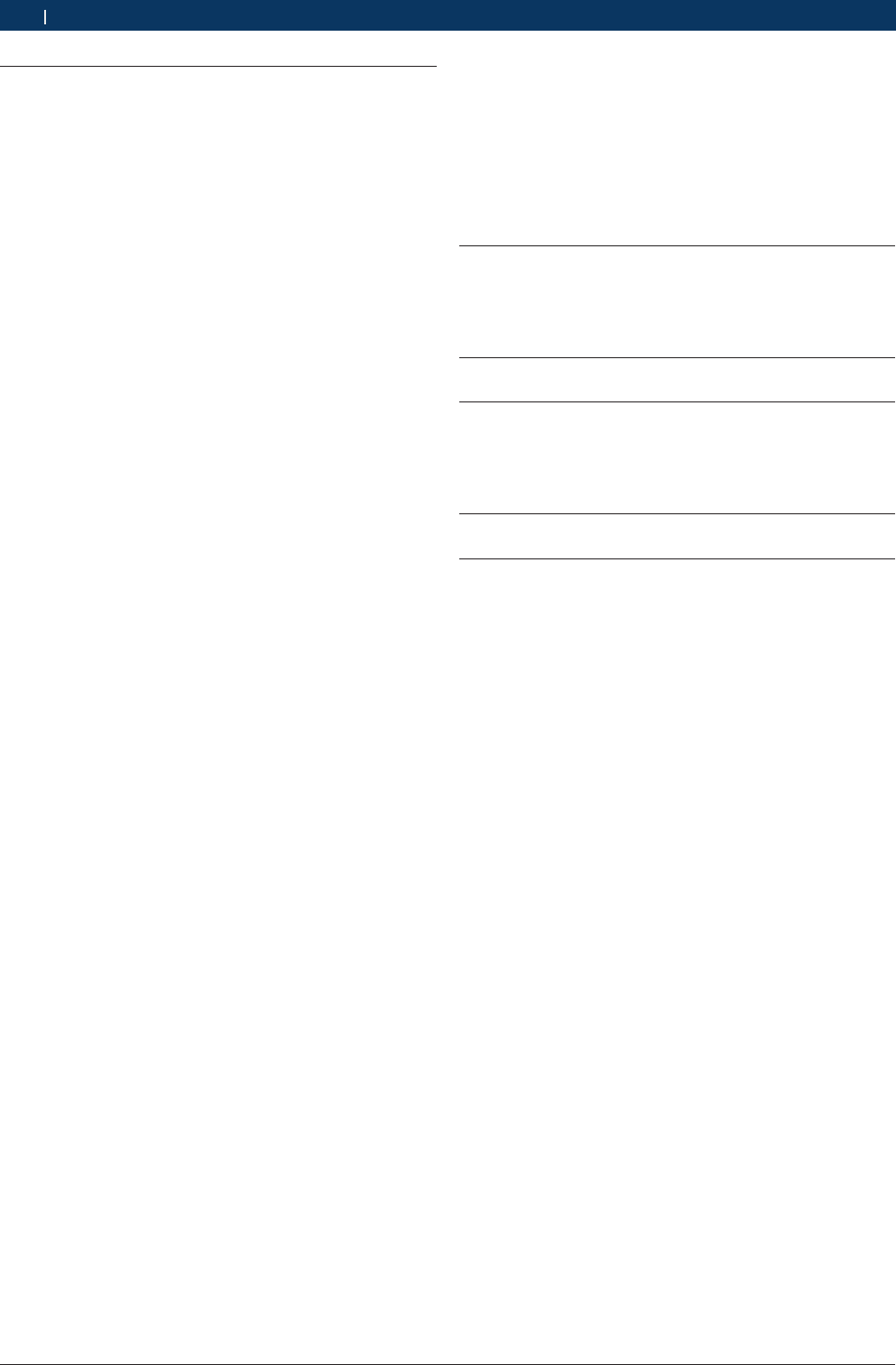
1 697 021 785 | 2015-05-20 Bosch Automotive Products (Nanjing) Co., Ltd
4 | KT720 | en
11. Measure function 26
11.1 Power supply 26
11.2 Function button introduce 27
11.3 Parameters adjust 27
11.3.1 Cycle 27
11.3.2 Channels, amplitude and coupling 27
11.3.3 Trigger function 27
11.3.4 Reversed-phase 28
11.3.5 Adjust cursor 28
11.3.6 Waveform position 28
11.3.7 Current clamp 28
11.4 General oscilloscope 28
11.4.1 Equipment connection 28
11.4.2 Measuring conditions 28
11.4.3 Measuring steps 28
11.5 Recorder 29
11.5.1 Equipment connection 29
11.5.2 Measuring conditions 29
11.5.3 Measuring steps 29
11.6 Sensor measure 29
11.6.1 Manifold absolute pressure sensor (MAP)
29
11.6.2 Oxygen sensor-zirconium and titanium
type 31
11.6.3 Double oxygen sensor 31
11.6.4 Temperature sensor 32
11.6.5 Throttle position sensor 33
11.6.6 Crankshaft/Camshaft position sensor 35
11.6.7 Ride height (position) sensor 36
11.6.8 Anti-lock braking speed sensor 37
11.6.9 Vehicle speed sensor (VSS) 38
11.6.10 Air flow sensor 39
11.6.11 Knock sensor-piezoelectric crystal 40
11.7 Actuator measure 41
11.7.1 Exhaust gas recirculation 41
11.7.2 Fuel Injection(FI) 42
11.7.3 Coil and diode test 44
11.7.4 Idle air/speed control (IAC/ISC) 45
11.7.5 Distributor trigger 46
11.7.6 Advance time 47
11.8 Ignition system 48
11.8.1 Secondary ignition 48
11.8.2 Primary ignition 50
11.9 Electrical system 51
11.9.1 Battery test 51
11.9.2 Charge test 51
11.9.3 Current waveform 52
11.10 Communication system 53
11.10.1 High-speed CAN communication 53
11.10.2 Low-speed CAN communication 53
11.10.3 K-line communication 54
11.11 Multimeter 54
11.11.1 DC voltage 54
11.11.2 AC voltage 55
11.11.3 Switch 55
11.11.4 Resistance 56
11.11.5 Diode test 56
11.12 Record and playback functions 56
12. Auxiliary Function 57
12.1 Screen shot 57
12.2 Help 57
12.3 Feedbacks 57
13. Maintenance Help 57
14. Service and maintenance 57
14.1 Cleaning 57
14.2 Maintenance 58
14.3 Battery maintenance 58
15. WARRANTY 58
16. Device parameters 58
16.1 Device parameters 58
16.2 Oscillograph parameters 59
16.3 Multimeter parameters 59
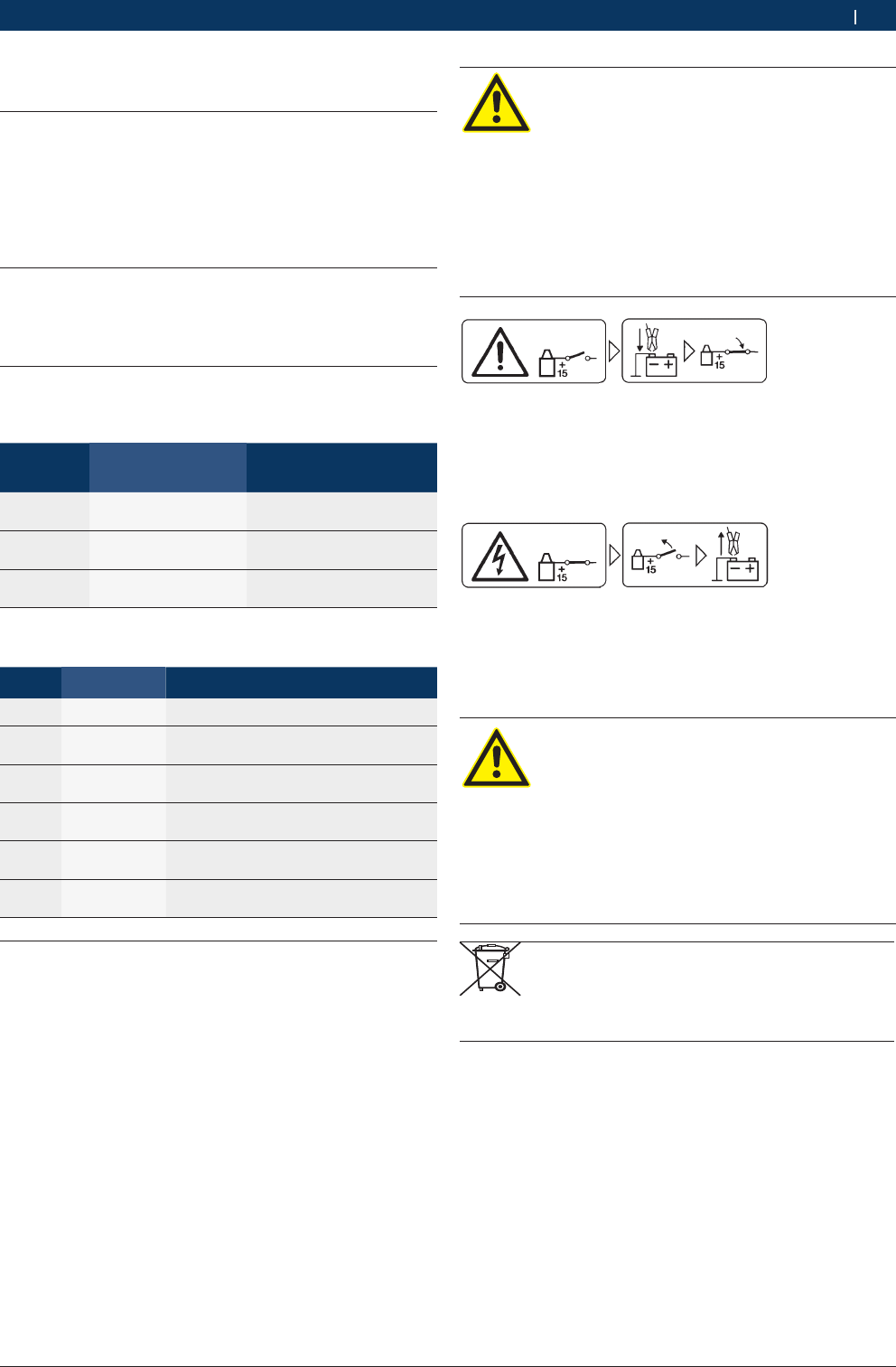
1 697 021 785 | 2015-05-20Bosch Automotive Products (Nanjing) Co., Ltd
Symbols used | KT720 | 5 en
1. Symbols used
1.1 In the documentation
1.1.1 Warning notices - Structure and meaning
Warning notices warn of dangers to the user or people in
the vicinity. Warning notices also indicate the consequen-
ces of the hazard as well as preventive action. Warning
notices have the following structure:
Warning
symbol
KEY WORD – Nature and source of hazard!
Consequences of hazard in the event of failu-
re to observe action and information given.
¶Hazard prevention action and information.
The key word indicates the likelihood of occurrence and
the severity of the hazard in the event of non-observance:
Key word Probability of
occurrence
Severity of danger if inst-
ructions not observed
DANGER Immediate impen-
ding danger
Death or severe injury
WARNING Possible impending
danger
Death or severe injury
CAUTION Possible dangerous
situation
Minor injury
1.1.2 Symbols in this documentation
Symbol Designation Explanation
!Attention Warns about possible property damage.
iInformation Practical hints and other
useful information.
1.
2.
Multi-step
operation
Instruction consisting of several steps.
eOne-step
operation
Instruction consisting of one step.
Intermediate
result
An instruction produces a visible inter-
mediate result.
"Final result There is a visible final result on com-
pletion of the instruction.
1.2 On the product
!Observe all warning notices on products and ensure
they remain legible.
Danger - Measure the car without wire B-
may cause electric shock!
When wire B- disconnects, measuring
grounding car or battery negative may result
in somatic damage, cardiac failure or death
caused by electric shock.
¶In the all measurements, KT720 connects
with vehicle grounding wire or battery
negative through wire B-.
¶Note the following order of connection.
Be care
1. Turn the ignition off.
2. KT720 connects with battery(B-) or engine ground-
ing.
3. Turn the ignition on.
Be care
1. Turn the ignition off.
2. KT720 disconnects with battery(B-) or engine groun-
ding.Important notes
Danger-Measure high voltage may cause
electric shock!
Measure voltage above 100V may cause so-
matic damage, cardiac failure or death.
¶Through CH1,CH2,CH3,and CH4 can only
measure voltage less than 60V DC/30V AC.
¶Through CH1,CH2,CH3,and CH4 can not
measure power voltage or similar power
network voltage.
Waste Disposal
Waste electrical/electronic devices, including
circuits, parts and battery, should disposal
separately with household refuse.
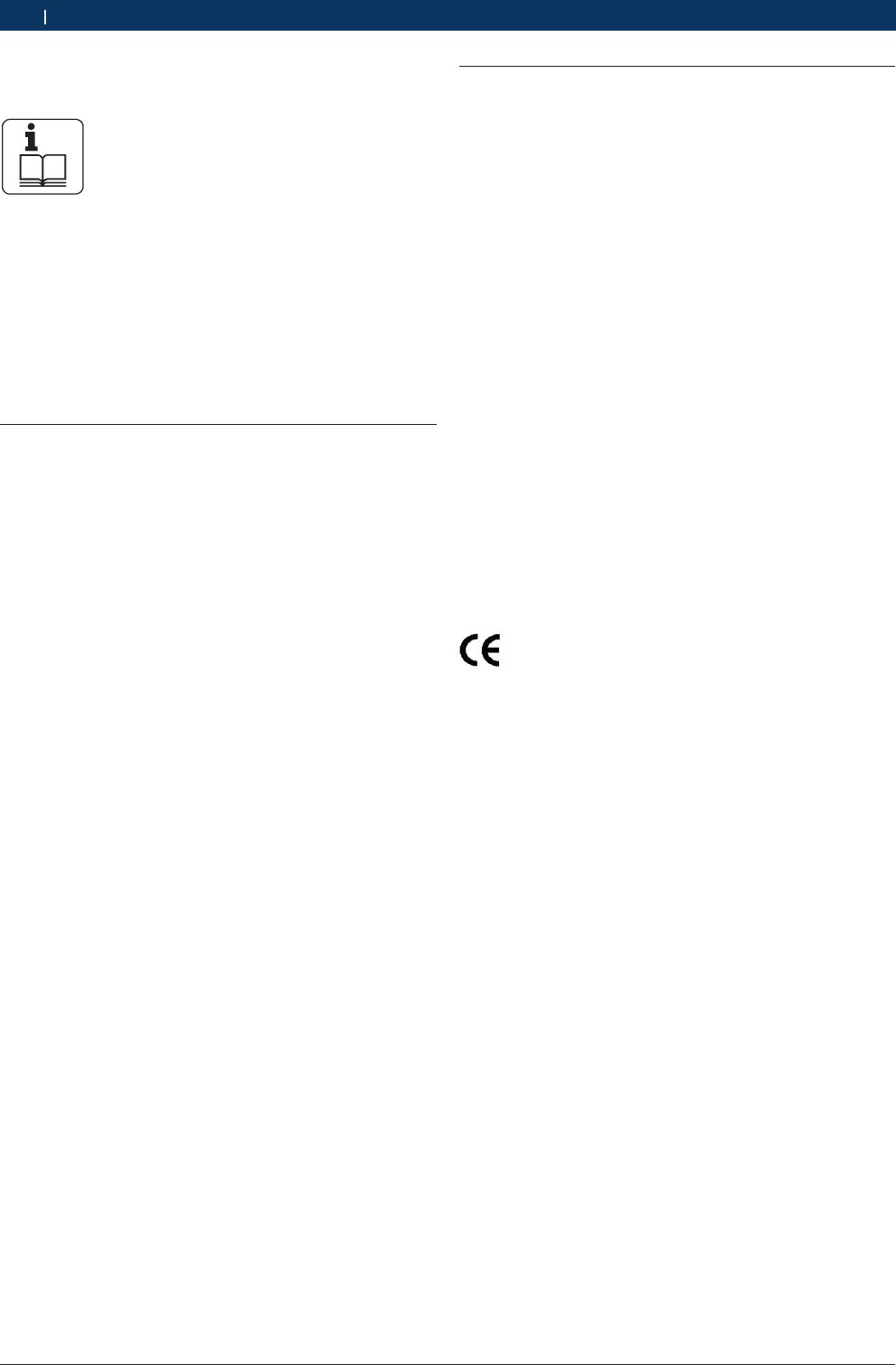
1 697 021 785 | 2015-05-20 Bosch Automotive Products (Nanjing) Co., Ltd
6 | KT720 | Important Noticeen
2.2 Agreement
By using the product you agree to the following regulations:
Declare
RRefer to packing list for detailed product configura-
tion;
RRefer to software for functions, pictures.
This product cannot use in:
Locations characterized by a separate power network,
in most cases supplied from a high- or medium-voltage
transformer, dedicated for the supply of installations
feeding manufacturing or similar plants with one or
more of the following conditions:
– frequent switching of heavy inductive or capacitive
loads;
– high currents and associated magnetic fields;
– presence of Industrial, Scientific and Medical (ISM)
apparatus (for example, welding machines).
The equipment complies with relevant requirements of
Directive 2004/108/EC for Electromagnetic compatibili-
ty (EMC) and Directive 2006/95/EC for Low Voltage.
iCE only for KT720 device
Copyright
Software and data are the property of Bosch or its
suppliers and protected against copying by copyright
laws, international agreements and other national legal
regulations. Copying or selling of data and software or
any part thereof is impermissible and punishable; in
the event of any infringements Bosch reserves the right
to proceed with criminal prosecution and to claim for
damages.
Liability
2.1 User group
The product may be used by skilled and instructed per-
sonnel only. Personnel scheduled to be trained, famili-
arized, instructed or to take part in a general training
course may only work with the product under the su-
pervision of an experienced person.
All work conducted on electrical and hydraulic de-
vices may be performed by persons with sufficient
knowledge and experience in the field of electrics and
hydraulics.
Children have to be supervised to ensure that they do
not play with the appliance.
2. Important Notice
Before start up, connecting and
operating Bosch products it is absolutely
essential that the operating instructions/
owner’s manual and, in particular, the
safety instructions are studied carefully. By doing so
you can eliminate any uncertainties in handling Bosch
products and thus associated safety risks upfront;
something which is in the interests of your own safety
and will ultimately help avoid damage to the device.
When a Bosch product is handed over to another
person, not only the operating instructions but also the
safety instructions and information on its designated
use must be handed over to the person.
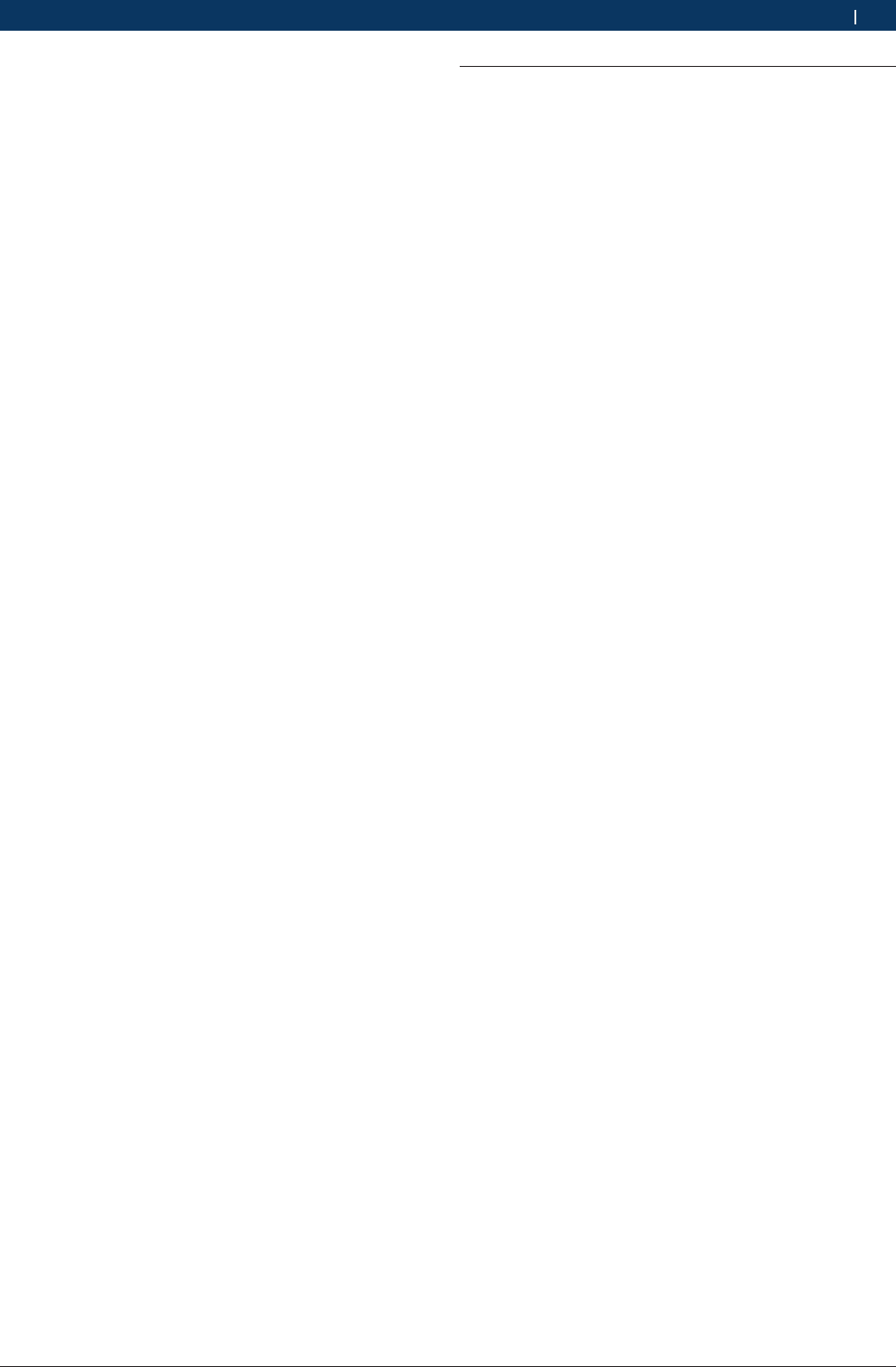
1 697 021 785 | 2015-05-20Bosch Automotive Products (Nanjing) Co., Ltd
Important Notice | KT720 | 7 en
All data in this program is based - where possible - on
manufacturer and importer details. Bosch does not ac-
cept liability for the correctness and completeness of
software and data; liability for damage caused by faulty
software and data is ruled out. Whatever the event,
Bosch liability is restricted to the amount for which the
customer actually pays for this product. This disclaimer
of liability does not apply to damages caused by intent
or gross negligence on the part of Bosch.
Warranty
Any use of non-approved hardware and software will
result in a modification to our product and thus to exclu-
sion of any liability and warranty, even if the hardware or
software has in the meantime been removed or deleted.
No changes may be made to our products. Our products
may only be used in combination with original acces-
sories and original service parts. Failing to do so, will
render null and void all warranty claims.
This product may only be operated using Bosch appro-
ved operating systems. If the product is operated using
an operating system other than the approved one, then
our warranty obligation pursuant to our supply condi-
tions will be rendered null and void. Furthermore, we
will not be held liable for damage and consequential
damage incurred through the use of a non-approved
operating system.
2.3 Obligation of contractor
The contractor is obliged to ensure that all measures
geared towards the prevention of accidents, industrial
diseases, labor-related health risks are taken and mea-
sures towards making the workplace fit for people to
work in are carried out.
Specifications for electrical systems (BGV A3)
Electrical engineering in Germany is subject to the ac-
cident prevention regulations of the trade association
"Electrical Plant and Equipment as under BGV A3 (previ-
ously VBG 4)". In all other countries, the applicable nati-
onal regulations acts or decrees are to be adhered to.
Basic rules
The contractor is bound to ensure that all electrical
equipment and operating material is set up, modified
and maintained by skilled electricians only or under
the guidance and supervision of a skilled electrician in
accordance with electrical engineering principles.
Furthermore, the contractor must ensure that all elec-
trical equipment and operating material is operated in
keeping with electrical engineering principles.
If a piece of electrical equipment or operating material
is found to be defective, i.e. it does not or no longer
complies with electrical engineering principles, the con-
tractor must ensure that the fault is rectified immedia-
tely and, in the event that imminent danger exists, also
ensure that the electrical equipment or the electrical
operating material is not used.
Tests (taking Germany as an example):
RThe contractor must ensure that all electrical sys-
tems and equipment are tested by a qualified electri-
cian or under the guidance of a qualified electrician
to ensure they are in proper working order:
$Before starting for the first time.
$After modification or repair before starting for the
first time.
$At given intervals. Set intervals such as to ensu-
re that faults that can be expected to occur are
determined in good time.
RThe test is to take the electrical engineering princip-
les relating hereto into account.
RUpon request of the trade association, a test manual
is to be maintained into which specific entries are
made.
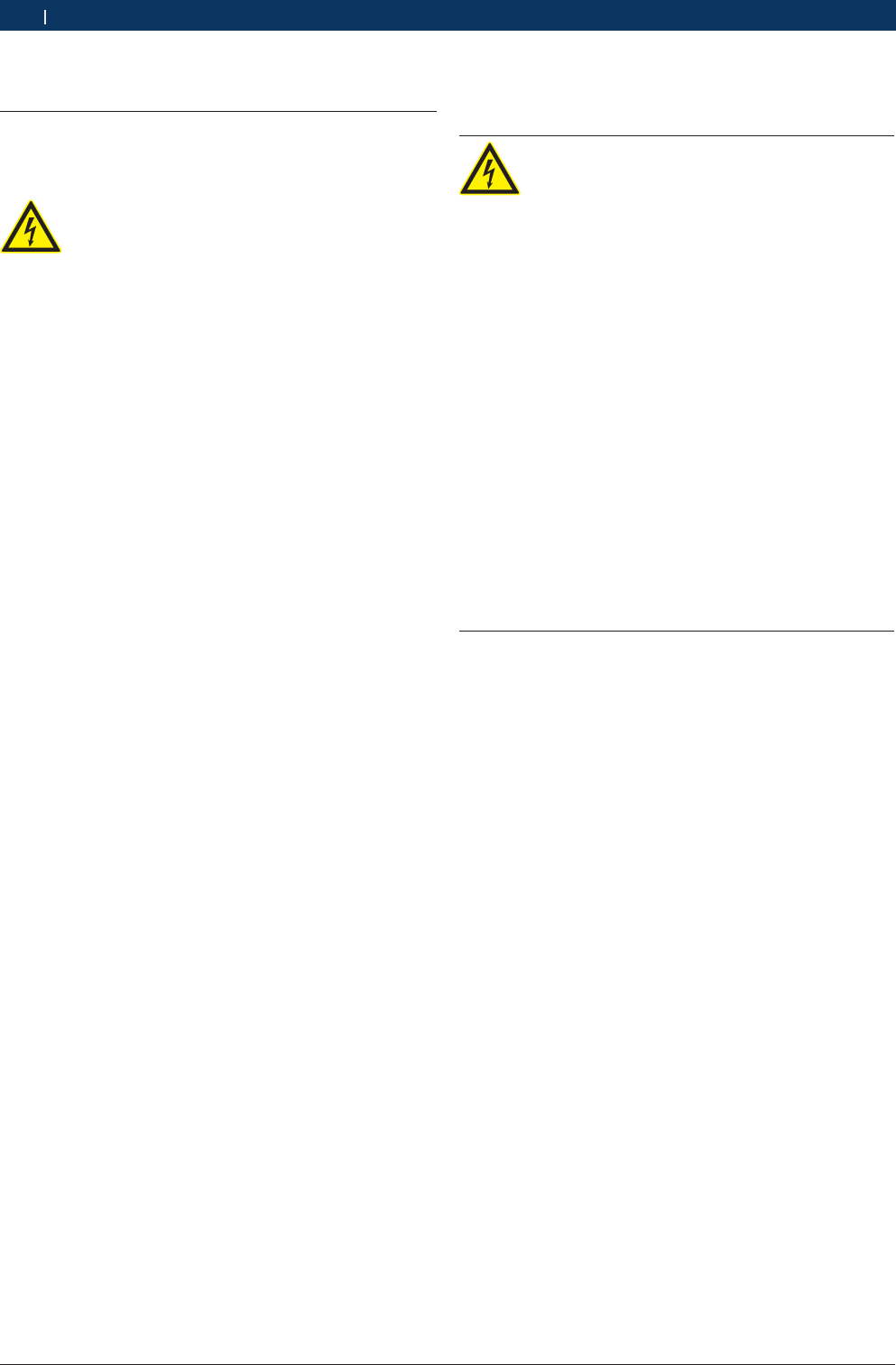
1 697 021 785 | 2015-05-20 Bosch Automotive Products (Nanjing) Co., Ltd
8 | KT720 | Safety instructionsen
3. Safety instructions
3.1 Risk of electric shocks
3.1.1 Low voltages, high voltages
Hazardous voltages occur in both the lighting
system and the electrical system of a motor
vehicle. If contact is made with live parts
(e.g. with the ignition coil), there is a risk of
electric shock from flashover voltages caused
by damaged insulation (e.g. ignition cables
which have been attacked by martens). These
apply to the secondary and primary sides of
the ignition system, the wiring harness with
connectors, lighting system (Litronic) as well
as connection to the vehicle.
Safety measures:
¶Only connect to a properly grounded outlet.
¶Only the enclosed or a tested power supply cable is
to be used.
¶All extension cables must be fitted with shock-proof
contacts.
¶Any cables with damaged insulation must be repla-
ced.
¶First connect the lighting system and turn it on befo-
re connecting it to the vehicle.
¶Before switching on the ignition connect the (B-)
cable to engine ground or the battery (B–) terminal.
¶Always switch off the ignition before performing any
work on the electrical system of the vehicle. Inter-
vention includes, for instance, connection to the
vehicle, replacement of ignition system components,
removal of equipment (e. g. alternators), connection
of equipment to a test bench.
¶Wherever possible, tests and settings should always
be caried out with the ignition switched off and the
engine stationary.
¶If tests or settings are carried out with the ignition
switched on or the engine running, care must be
taken not to touch any live parts. This applies to all
connection cables and leads as well as to connec-
tions of equipment to test benches.
¶Test connections must always be made using sui-
table connectors (e.g. Bosch testing cable set or
vehicle-specific adapter cables).
¶Make sure that all test connections are properly
plugged in and secure.
¶Before disconnecting the (B-) cable from the engine
ground or battery (B–), switch off the ignition.
¶Never open the enclosures.
3.1.2 High voltages in hybrid vehicles and electric ve-
hicles as well as their high-voltage components
If high-voltage components or high-voltage
wires are inexpertly handled, there is a risk of
fatal injury from high voltages and the possib-
le transmission of current through the body.
¶Deenergization is only to be performed by
a qualified electrician, a qualified electri-
cian for specific tasks (hybrid) or a power
systems engineer.
¶Work on vehicles with high-voltage compo-
nents is only ever to be performed in a safe,
deenergized condition by persons with the
minimum qualification "Trained to perform
electrical work".
¶Even after deactivating the high-voltage
vehicle electrical system, the high-voltage
battery may still be live.
¶Operating condition cannot be established
from any running noise, as the electric ma-
chine is silent when stationary.
¶In gear positions "P" and "N" the engine or
electric motor may start spontaneously depen-
ding on the charge of the high-voltage battery.
Safety measures:
¶Never open or damage high-voltage batteries.
¶On accident vehicles, never touch high-voltage com-
ponents or exposed high-voltage wires before deacti-
vating the high-voltage vehicle electrical system.
¶Avoid contact with any high-voltage components
and high-voltage wires (orange sheathing) when in
operation.
¶Secure against unauthorized renewed start-up
(e.g. by means of a padlock).
¶Always wait at least 10 seconds after deactivating
the high-voltage system.
¶Visually inspect the high-voltage components and
high-voltage wires for damage. The power systems
engineer responsible should always be immediate-
ly notified of any irregularities, doubts or defects
found.
$High-voltage components must never exhibit signs
of external damage.
$The insulation of the high-voltage wiring must be
intact and undamaged.
$Watch out for any abnormal deformation of the
high-voltage wiring.
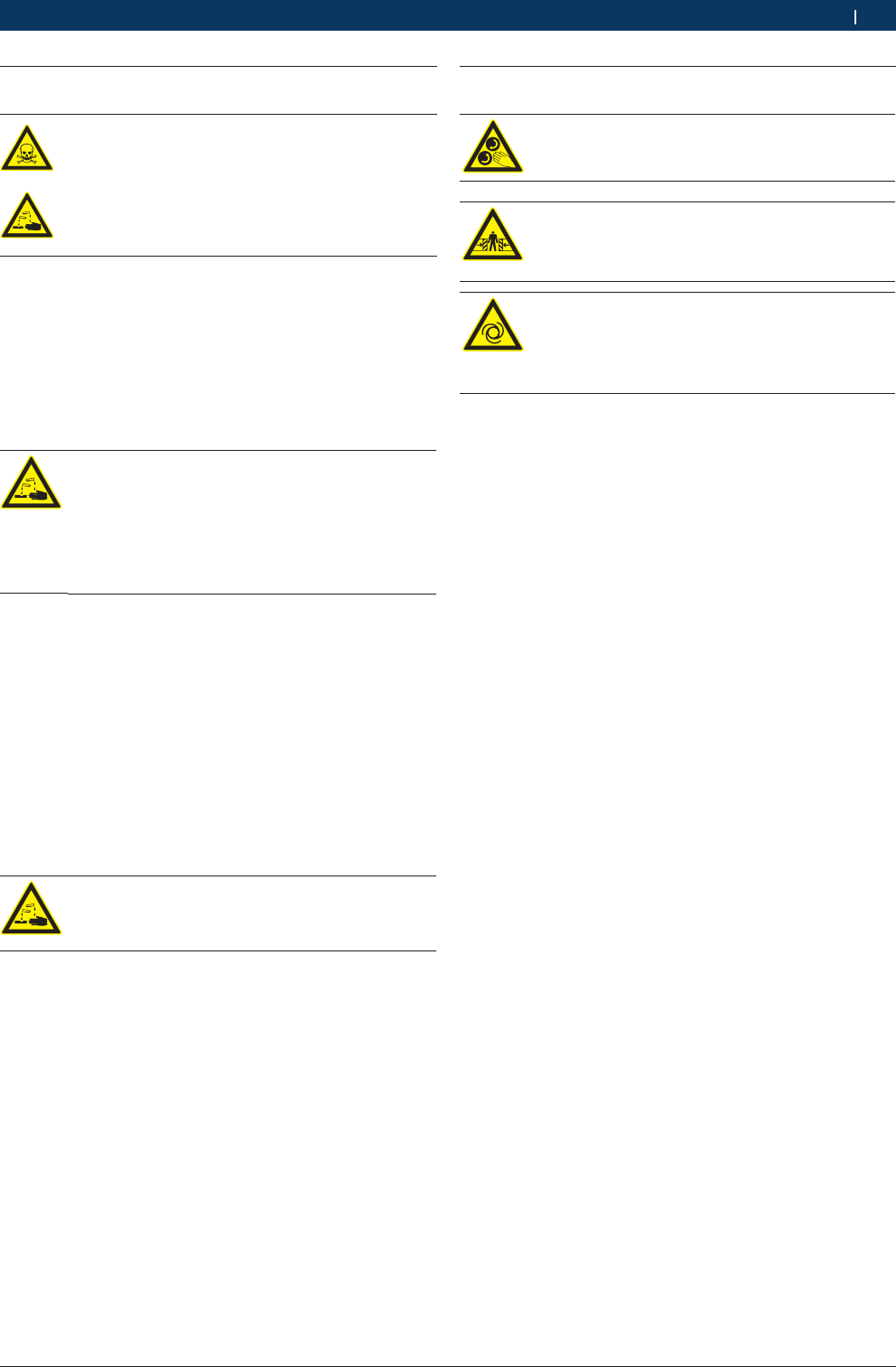
1 697 021 785 | 2015-05-20Bosch Automotive Products (Nanjing) Co., Ltd
Safety instructions | KT720 | 9 en
3.2 Danger of acid burning
When exhaust gas measurements are taken,
the
sampling hoses which are used release a
highly caustic gas (hydrogen fluoride) that can
cause acid burning in the respiratory system
when heated to temperatures in excess of
250 °C (482 °F) or in the event of fire.
Rules of conduct:
¶Consult a doctor immediately after inhaling!
¶Always wear gloves made of neoprene or PVC when
removing residues left after a fire.
¶Neutralize any residues left after a fire with a cal-
cium hydroxide solution. This produces non-toxic
calcium fluoride, which can be washed away.
Acids and alkalis can cause severe burning on
unprotected skin. Hydrogen fluoride in combi-
nation with moisture (water) forms hydroflu-
oric acid. The condensate, which accumulates
in the sampling hose and in the condensate
container likewise contains acid.
Rules of conduct:
¶When replacing the O2 measuring sensor, bear in
mind that it contains alkali.
¶When replacing the NO measuring sensor, bear in
mind that it contains acid.
¶Rinse any affected parts of the skin immediately in
water, then consult a doctor!
¶NO and O2 measuring sensors are hazardous waste
and must be disposed of separately. Your Bosch spe-
cialist equipper can dispose of sensors in the proper
manner.
If fluid (electrolyte) escapes from batteries
and rechargeable batteries, avoid getting it on
your skin or in your eyes.
Rules of conduct:
¶If contact with skin or eyes happens nevertheless,
wash the affected parts immediately with clean wa-
ter and then consult a doctor.
3.3 Danger of injury, Danger of crushing
The vehicle has rotating and moving parts
that can injure fingers and arms.
If the vehicle is not prevented from rolling
away, there is a danger of people being crus-
hed against a workbench, for example.
There is the risk with electrically operated
fans in particular that the fan can start run-
ning unexpectedly even when the engine and
ignition are off.
Safety measures:
¶Take steps to prevent the vehicle from rolling away
while it is being tested. Select the park position if the
vehicle has an automatic transmission and apply the
handbrake or lock the wheels with chocks (wedges).
¶Operating staff must wear work clothes without
loose bands and loops.
¶Do not reach in any area with rotating or moving parts.
¶When working on or in the vicinity of electrically
driven fans, allow the engine to cool down first, then
disconnect the plug of the fan motor.
¶Route cables at a suitable distance from rotating parts.
¶Secure the trolley against rolling away by setting the
brakes.
¶Do not place heavy objects on or lean on the sensor
holder.
¶Transport and operate the equipment only in ac-
cordance with the operating instructions.
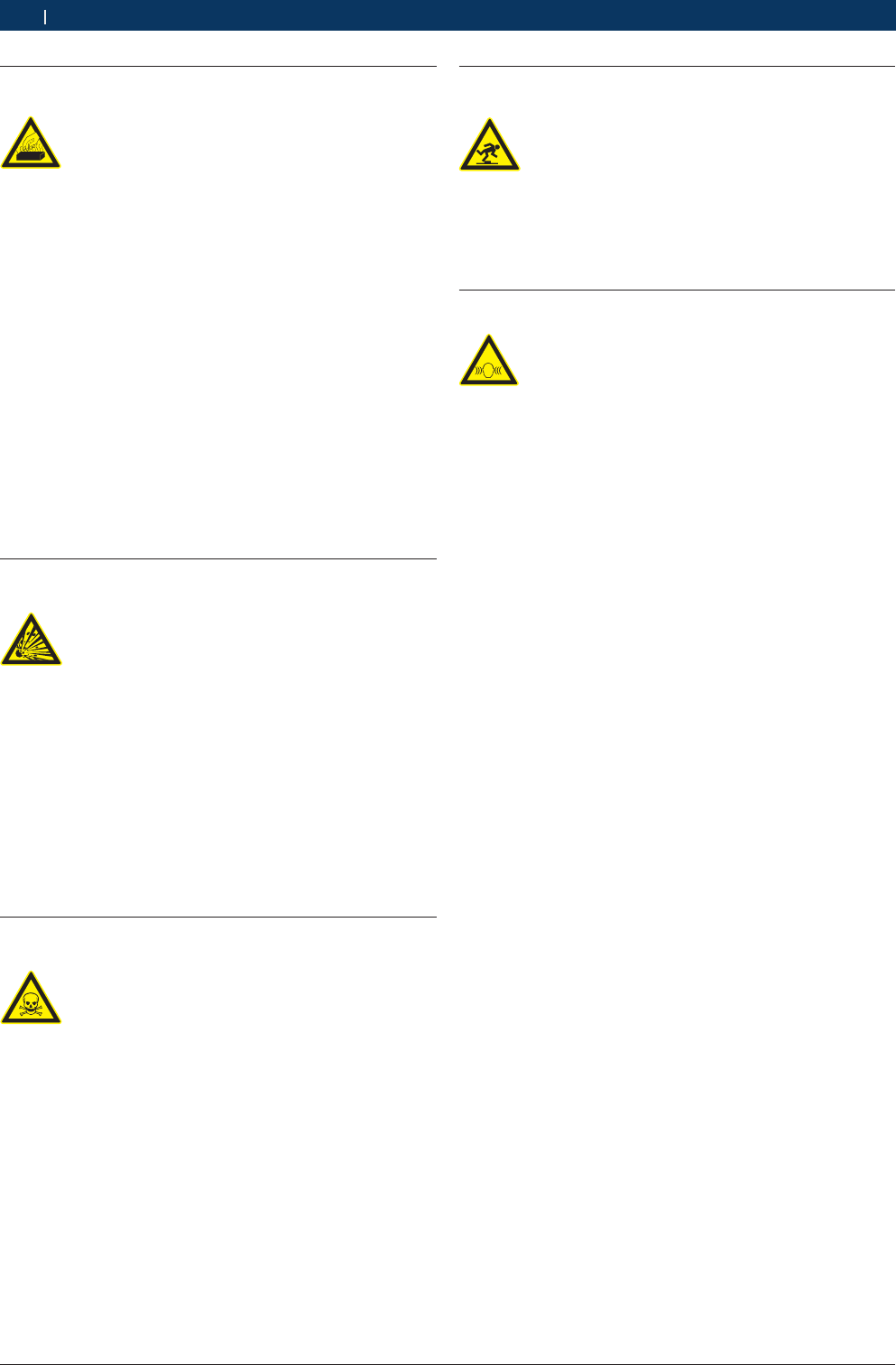
1 697 021 785 | 2015-05-20 Bosch Automotive Products (Nanjing) Co., Ltd
10 | KT720 | Safety instructionsen
3.4 Danger of burning
When working on a hot engine, there is a risk
of injury from burning if such components as
the exhaust gas manifold, the turbo-charger,
the Lambda sensor, etc. are touched or if
parts of the body come too close to them.
These components may be heated to tempe
-
ratures of several hundred degrees Celsius.
Depending on the duration of the exhaust
gas measurements, the sampling probe of the
exhaust gas measuring instrument may also
become extremely hot.
Safety measures:
¶Always wear protective clothing, e.g. gloves.
¶Allow the engine to cool down first. This also applies
to auxiliary heating systems.
¶Keep connecting cables well away from all hot parts.
¶Do not leave the engine running any longer than
necessary for the test or setting.
3.5 Danger of fire, Danger of explosion
There is a risk of fire and explosion from fuels
and fuel vapors when work is performed on
the fuel system or on the mixture control
system.
Safety measures:
¶Switch off the ignition.
¶Allow the engine to cool down first.
¶Avoid naked flames and potential sources of sparks.
¶Do not smoke.
¶Collect any leaked fuel.
¶Always ensure effective ventilation and suction when
working in closed areas.
3.6 Danger of asphyxiation
Car exhaust fumes contain carbon monoxide
(CO) - a colorless, odorless gas. If inhaled,
carbon monoxide causes an oxygen deficien
-
cy in the body. Extreme caution is therefore
essential when working in a pit, as some of
the components of the exhaust gas are heavier
than air and settle at the bottom of the pit.
Caution is also necessary when working on
LPG-driven vehicles.
Safety measures:
¶Always ensure effective ventilation and suction (es-
pecially when working in a pit).
¶Always switch on and connect the suction plant in a
closed area.
3.7 Danger of tripping
When conducting tests or making adjust
-
ments, the sensor and connection cables
increase the risk of tripping.
Safety measures:
¶Route the connecting cables such that any risk of
tripping up is prevented.
3.8 Noise
Noise levels in excess of 70 dB(A) can oc
-
cur when measurements are carried out on
a vehicle, especially at high engine speeds.
Damage to hearing may result if human beings
are exposed to noise at such levels over an
extended period of time.
Safety measures:
¶Noise protection facilities must be provided by the ow-
ner at all workplaces in the vicinity of the testing area.
¶Suitable personal noise protection facilities must be
used by the operator.
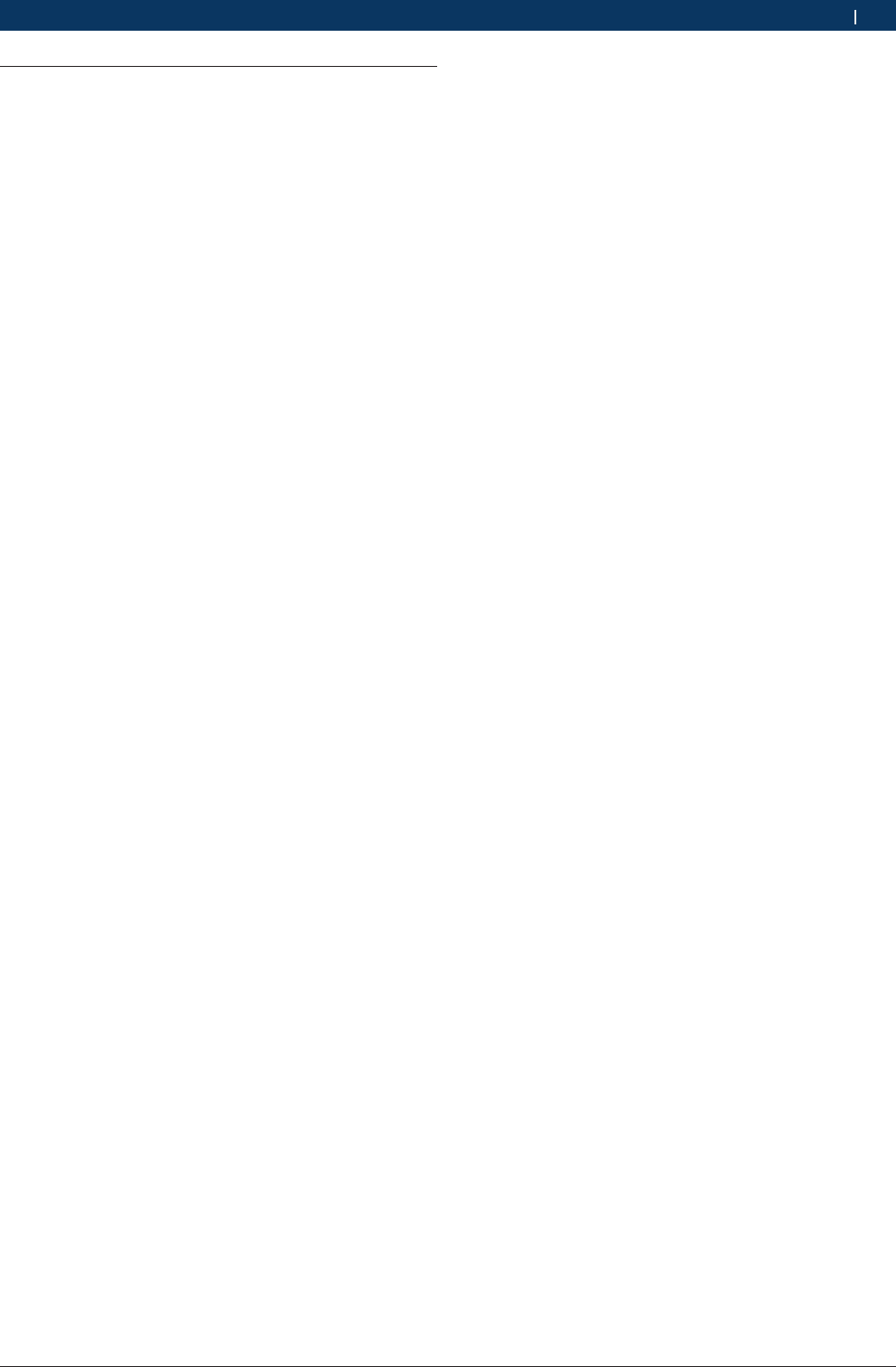
1 697 021 785 | 2015-05-20Bosch Automotive Products (Nanjing) Co., Ltd
Safety instructions | KT720 | 11 en
RHave your network infrastructure installed and tes-
ted in advance by a data systems expert.
RKeep the SSID and the codes for the radio link in a
safe place. Make sure these data are readily to hand
in case faults occur.
RWe recommend a thorough inspection of the pre-
mises on commissioning: Establish where in the buil-
ding the VCI works properly and where the operating
limits are.
RIf the VCI is to be used in a vehicle, radio communi-
cation can be severely limited.
RThe radio link is affected by weather conditions. The
reception signal may therefore vary.
RPlease contact your network administrator with any
queries.
3.9.2 Information on access points
A wireless access point is an electronic device, which
acts as an interface between a radio network and a
cable-connected computer network. It provides a wi-
reless connection between the KTS 340, the PC/laptop
with ESI[tronic] Startcenter and a printer, for example.
iWe recommend using WLAN standard IEEE 802.11b
(data transmission rate max. 11 Mbps) for the
access point. The "extended range" function is not
supported.
Please note the following:
RThe access point should be located as centrally and
high up as possible, ideally under the ceiling.
RThe access point antenna should face downwards
towards the floor.
RIn the event of a poor connection it may be useful to
change the set channel on the access point. If pos-
sible, avoid using neighboring channels to channels
that are already in use.
3.9 WLAN (Wireless Local Area Network)
KT720 does not have wifi capabilities, the need for ad-
ditional access a certified USB wifi module to achieve
this function.
3.9.1 Important information on WLAN
WLAN stands for Wireless Local Area Network. As
with Bluetooth, WLAN provides a radio link on the free
2.4 GHz ISM band (ISM: Industrial, Scientific, Medical).
This frequency range is subject to government regula-
tions, but may be used without a license in most coun-
tries. Consequently a large number of applications and
devices employ this frequency band for transmission.
This can result in frequency interference.
Depending on ambient conditions, the WLAN link may
therefore deteriorate, e.g. in the case of Bluetooth links,
cordless telephones, radio-controlled thermometers,
radio-controlled garage door openers, radio-controlled
light switches or radio-controlled alarm systems.
iBluetooth can lead to interference in the bandwidth
of the WLAN network. The antennas of Bluetooth
and WLAN devices should be at least 30 centime-
ters apart. Do not plug Bluetooth USB adapters and
WLAN sticks into adjacent USB slots on PCs/laptops.
Use the USB extension cable (special accessory)
to maintain a distance between the Bluetooth USB
adapter and the WLAN stick on the PC/laptop.
iExercise extreme caution if wearing pacemakers
or other vital electronic devices when using radio
systems, as proper functioning of these items could
be impaired.
Note the following to ensure the best possible connec-
tivity:
RThe WLAN radio signal always tries to find the most
direct path. When setting up the PC/laptop and
access point (see section 2.6.2), make sure there are
as few obstacles as possible (e.g. steel doors and
concrete walls), which could interfere with the radio
signal from and to the KTS 340. Inside buildings, the
range of the WLAN is also greatly influenced by the
construction materials used. Conventional masonry,
wooden walls and certain types of dry construction
wall scarcely impede radio waves. Thin gypsum
walls can however cause problems, as considerable
amounts of moisture may accumulate in the gypsum
and result in the absorption of radio signals. Con-
crete (and in particular reinforced concrete) largely
blocks out radio waves. Cellar ceilings are often
impenetrable. Generally speaking, walls with a lot
of installed metal (e.g. pipes, wires) obstruct radio
waves.
RRadio reception is also impeded by large metal ob-
jects such as radiators and window frames as well as
active sources of interference such as DECT telepho-
nes and microwave ovens.
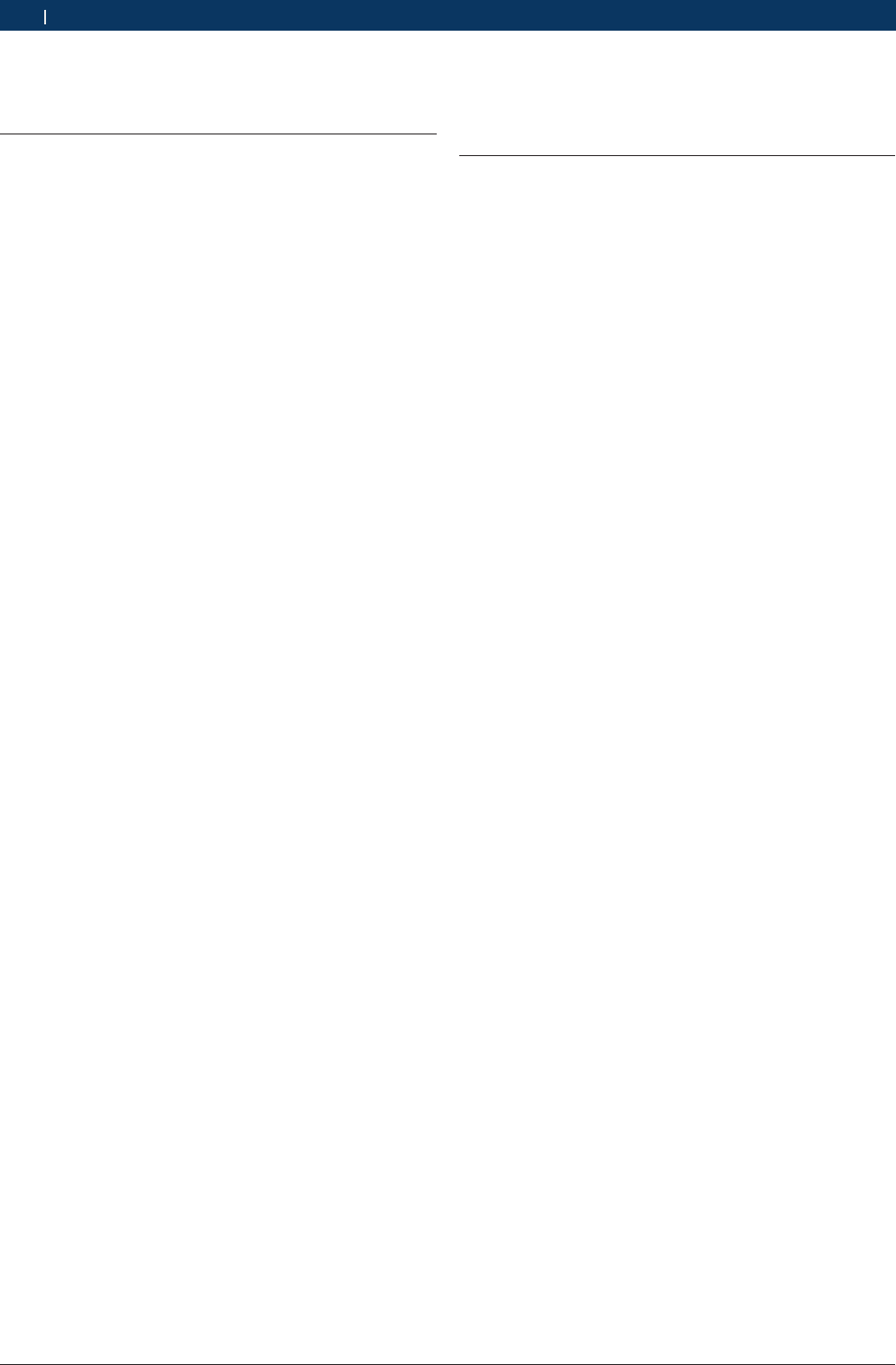
1 697 021 785 | 2015-05-20 Bosch Automotive Products (Nanjing) Co., Ltd
12 | KT720 | Safety instructionsen
RWe recommend that encryption of radio communica-
tions is configured at the access point.
3.10 FCC Statement
This equipment has been tested and found to comply
with the limits for a Class B digital device, pursuant
to part 15 of the FCC rules. These limits are designed
to provide reasonable protection against harmful in-
terference in a residential installation. This equipment
generates, uses, and can radiate radio frequency energy
and, if not installed and used in accordance with the
instructions,may cause harmful interference to radio
communications. However, there is no guarantee that
interference will not occur in a particular installation.
If this equipment does cause harmful interference to
radio or television reception, which can be determined
by turning the equipment off and on, the user is encou-
raged to try to correct the interference by one or more
of the following measures:
RReorient or relocate the receiving antenna.
RIncrease the separation between the equipment and
receiver.
RConnect the equipment into an outlet on a circuit
different from that to which the receiver is connec-
ted.
RConsult the dealer or an experienced radio/TV tech-
nician for help.
To assure continued compliance, any changes or modi-
fications not expressly approved by the party respon-
sible for compliance could void the user’s authority to
operate this equipment.
MODIFICATION
Any changes or modifications not expressly approved by
the grantee of this device could void the user’s authori-
ty to operate the device.
3.11 Satety Warning
RInspection shall be carried out in good ventilation.
Connect the exhaust pipe to outside if there is no
enough ventilation;
RSmoking and open fire are prohibited in the inspec-
tion;
RThe battery liquid contains sulphuric acid that could
erode the skin. Avoid battery liquid from touching
the skin directly in operation, especially note that
the liquid shall not be splashed into eye;
RThe engine temperature is high when running. Avoid
touching the high-temperature parts, such as radia-
tor and exhaust pipe;
RPull manual brake before starting the engine. Block
the front wheels and place shift lever at P or neutral
gear to avoid accident when starting the engine;
RIf external batter is used as power supply, pay
attention to the electrode; use red alligator clip to
connect anode and black alligator clip to connect
cathode;
RKeep all the power cables, pens and tools away from
belt or other moving parts if using instrument in
engine compartment;
RDo not wear watch, ring and loose clothes in mainte-
nance for engine compartment;
RWear approved safety glasses in all inspection pro-
cesses;
ROnly the enclosed power adapter or power supply
cable can be used for supply connection;
RIf the equipment is used in a manner not specified
by the manufacturer, the protection provided by the
equipment may be impaired.
RAny parts of the device and its accessories are not
allowed to be changed or replaced, other than autho-
rized by the manufacturer or his agent.
RCheck the equipment is in good working condition
before use by testing it in a known voltage supply.
RBefore touching conductive parts, the absence of ha-
zardous voltage must be checked with the two-pole
direct contact measurement of other equipment.
RNot to use the equipment for measurements on
mains circuits, not to use the equipment for measu-
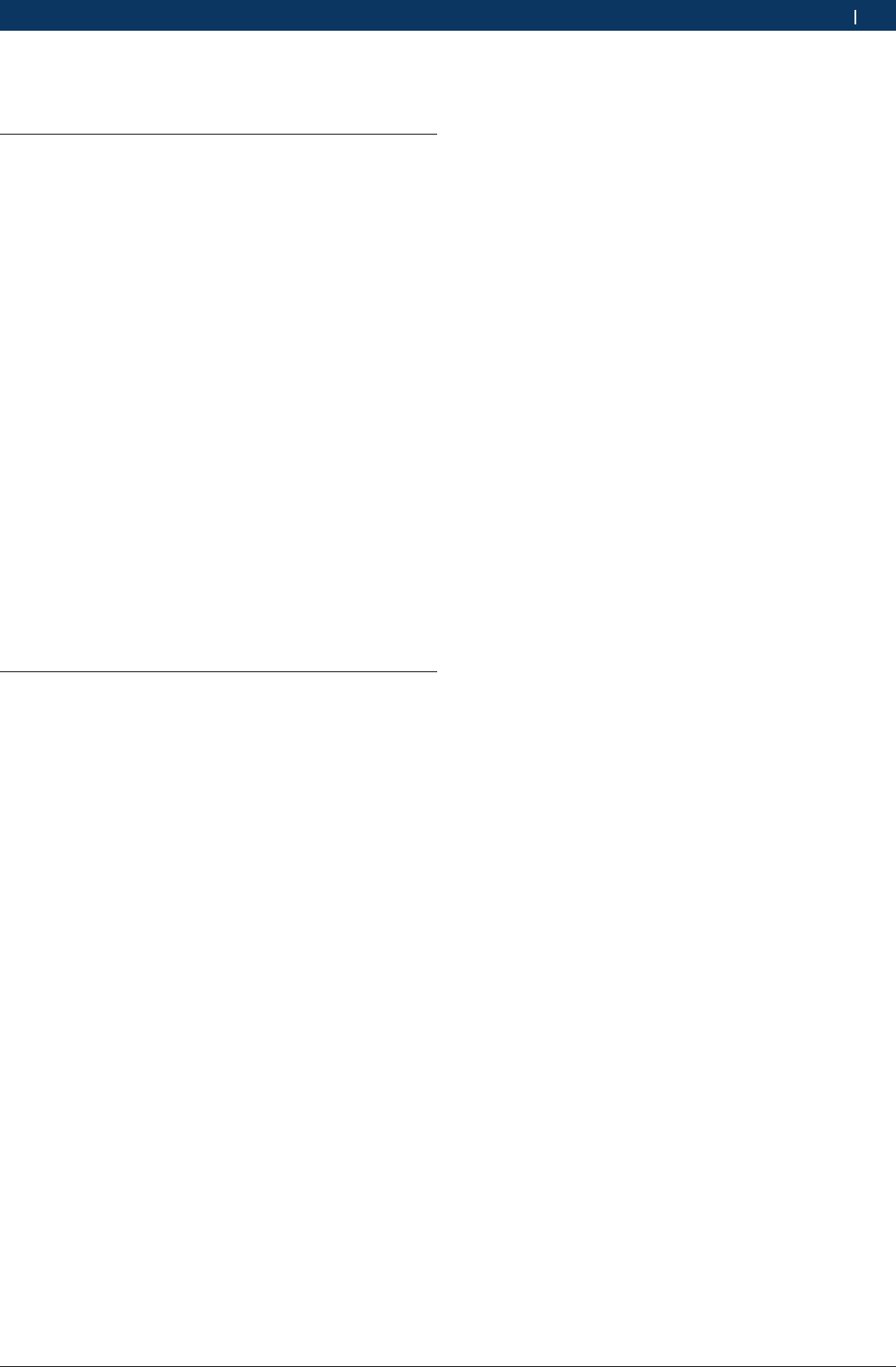
1 697 021 785 | 2015-05-20Bosch Automotive Products (Nanjing) Co., Ltd
Safety instructions | KT720 | 13 en
rements on voltage exceed the voltage range descri-
be in the manual.
3.12 Using notes
RThe instrument is precise electronic instrument, do
not drop it.
RThe instrument may respond slowly in first inspec-
tion. Please be patient. Do not operate the instru-
ment frequently.
REnsure that the instrument and the diagnosis retai-
ner are connected securely, otherwise the interrup-
ted signal will affect the test. If they can’t be con-
nected normally, pull out the connector and plug it
again. Do not shake the connector in using.
RUse screw to fasten the connection wire and con-
nectors to avoid disconnecting and damaging the
interface. Hold the front end of the connector when
pulling it. Do not pull the rear connection wire.
RHandle the instrument gently and put it in safe place
to avoid impact. Shut off the power when not using.
Rafter using and put the accessories into the kit.
ROnline upgrade will be affected by local wire speed.
Please wait patiently if the loading is slow.
RCertain inspection and maintenance basis are requi-
red to operate the instrument, as well as electrical
control system of the inspected automobile.
3.13 Notes for operation of automobile
ECU
Pay attention to the following when diagnosing the au-
tomobile equipped with computer control system:
RDo not put the magnetic objects, such as radio
loudspeaker near the computer, because the magne-
tism of the loudspeaker will damage the circuits and
parts in ECU.
RNever switch off the internal electrical devices when
the ignition switch is on. The self-induction of the
coil when power-off will generate high instantaneous
voltage that will damage the sensor and ECU.
RSpecial attention shall be paid to avoid damaging
ECU and sensor when carrying out maintenance near
the computer or sensor.
RConnect the ECU harness connector securely, other-
wise it will damage the electronic units, such as
integral circuit in ECU.
RWear earthing metal strap with one end on the body
and another end twisting finesse when repairing or
approaching ECU-control digital instrument.
RShut down ECU system power before welding on the
automobile.
RUnless specified, do not test the electrical devices
related to ECU with test lamp to avoid damaging ECU
or sensor.
RUnless specified in test process, use digital instru-
ment with high impedance to test ECU and sensor,
rather than pointer ohm gauge.
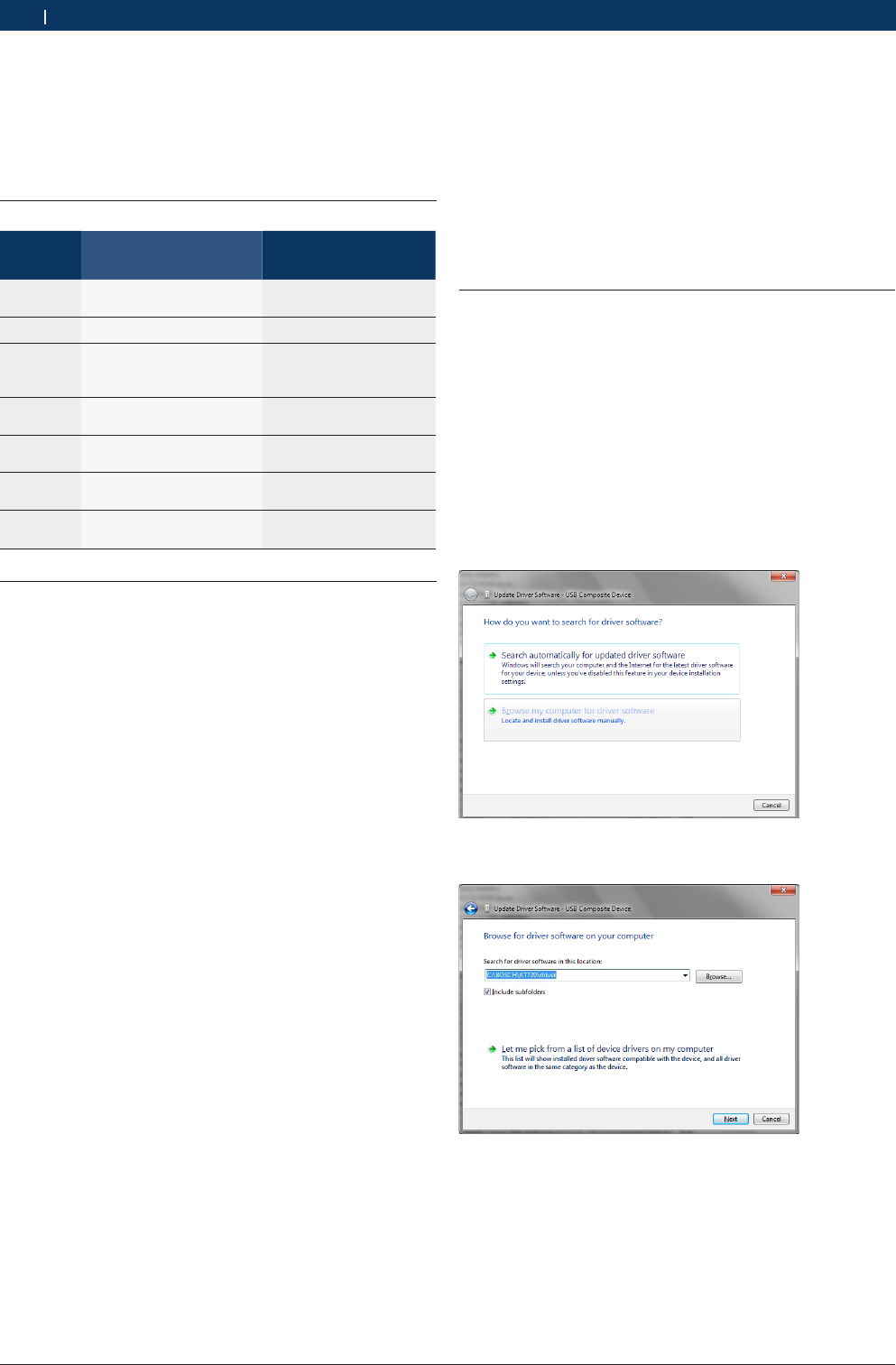
1 697 021 785 | 2015-05-20 Bosch Automotive Products (Nanjing) Co., Ltd
14 | KT720 | PC software environmenten
4. PC software environment
As KT720 operates based on the computer, the KT720
software and relevant hardware driver software shall be
installed onto the computer first of all.
4.1 Computer parameters
Configu-
ration
Parameter (Recommen-
ded)
Parameter (Minimum)
Main fre-
quency
CPU larger than 2GHz CPU larger than 1.5GHz
Memory Larger than 4GB Larger than 2GB
Free
space of
hard disc
Larger than 2GB Larger than 1GB
USB inter-
face
USB2.0 full speed or high
speed
USB2.0 full speed or
high speed
WLAN Wireless network card
(WPA/WPA2+PSK)
Wireless network card
(WPA/WPA2+PSK)
Display re-
solution
Higher than 1280*768,
32-bit above color depth
OS WINDOWS XP /WIN-
DOWS 7
WINDOWS XP /WIN-
DOWS 7
4.2 Software installation guidance
Installation Steps:
1. Get the installation file(KT720 _Full_Setup_
V2.5.7.exe) from the CD disc furnished by Bosch Au-
tomotive Diagnostics Equipment (Shenzhen) Limited
or its official website;
2. Double click the file;
3. Click the “Next” button to get the interface display-
ing the user license protocol, which shall be carefully
read; if you accept all protocols, please click the
“Accept (I)” button;
4. Select the target folder for software installation
(disc C is the default file location); you can click the
“Browse” button to select the target folder, and the
program will automatically detect the corresponding
used and free spaces of target disc;
5. Click the “Installation” button, and the software will
be under installation; please wait for the installation
completion;
6. Installation for the first time, if KT720 connected to
the computer properly, please refer to chapter 4.3
USB drive manual installation guide;
7. After installation, if you select the “Run KT720 ” and
click the “Finish” button, the installation completion
will be confirmed and the KT720 software will be
run; if you only click the “Finish” button, the instal-
lation completion will be confirmed but the KT720
software will not be run;
8. After installation, the shortcut will be displayed on
the computer desktop; just click the shortcut to run
the KT720 software.
iNeed to manually install the USB driver software in-
stallation is completed, please refer to 4.3 USB drive
manual installation guide.
iYou are adminiatrator when you insatll software;You
have access to write installed folders;
iPlease install the PDF reader to view more help files
conveniently.
4.3 USB driver installation
you must to manual install USB driver after KT720 soft-
ware intallation.
Installation steps:
1. Connected KT720 device and computer by USB
cable.
2. Select "Device Manager" in "Control Panel";
3. Select "RNDIS/Ethernet Gadget" in "Other Device";
4. Click right mouse button, select "Update Driver
Software ";
5. Select "Browse my computer for driver software";
6. Click "Browse" button, find the driver software in in-
stall folder of BOSCH\KT720 \Driver\KT720 _Driver .
7. Click "Next" button, wait for install successfully.
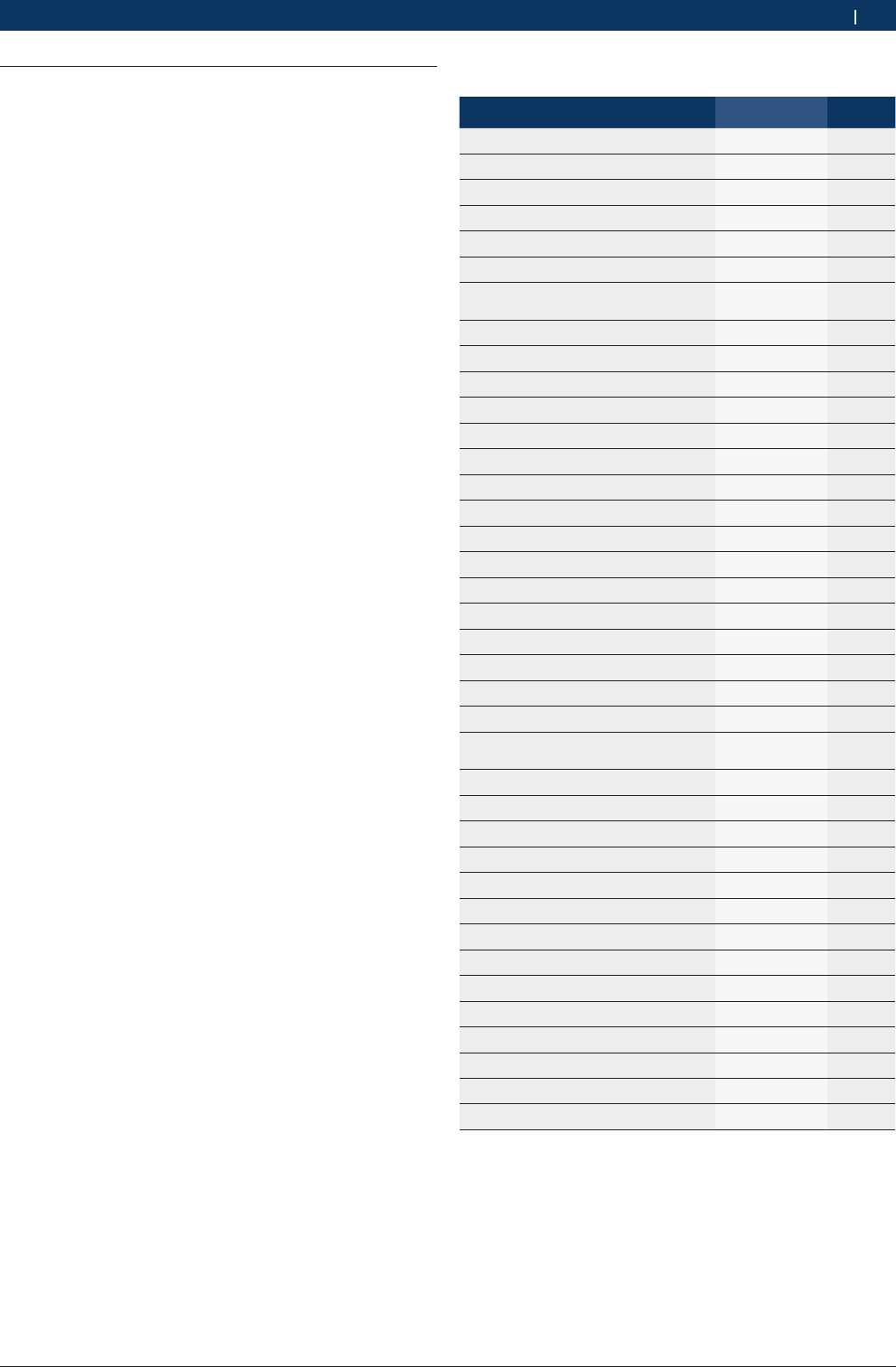
1 697 021 785 | 2015-05-20Bosch Automotive Products (Nanjing) Co., Ltd
Packing list | KT720 | 15 en
4.4 Software uninstall
After installing the software,KT720 folder will be dis-
played under the program submenu of the “Start”
menu.
Directly click “Uninstall” to uninstall the software.
Please operate following the interface prompts till the
uninstall completion.
5. Packing list
Name Part.No Amount
KT720 device 1697021769 1
Quick Start for KT720 1697021770 1
KT720 User Manual 1697021771 1
KT720 carry case 1697021772 1
KT diagnostic software CD 1697021784 1
Power Adapter 1697021651 1
Power calbe:Chinese 3 Pins Pow-
er Supply
1697501314 1
USB Communication Cable 1697021648 1
Diagnostic extension cabel 1697021637 1
MITSUBISHI Adapter 12Pin 1697021640 1
Multi-Function Adapter jumper wire 1697021639 1
OBD 16Pin Adapter 1697021636 1
Mazda 17Pin Adapter 1697021638 1
Toyota 17Pin Adapter_Square 1697021644 1
NISSAN 14Pin Adapter 1697021645 1
Honda 3Pin Adapter 1697021646 1
CHERY/GEELY 3PIN ADAPTER 1697021649 1
MIN-CAR 3PIN ADAPER 1697021650 1
Adapter for Hyundai Remote device 1697021643 1
KIA Adapter_Red 1697021641 1
KIA Adapter_Black 1697021642 1
POWER EXTENSION CABLE 1697020105 1
ALLIGATOR CLIP SUPPLY CABLE 1697020106 1
CIGARETTE IGNITER SUPPLY
CABLE
1697020107 1
RED CAPACITIVE PICKUP 1697020114 1
GREY CAPACITIVE PICKUP 1697020115 1
RED BANANA SOCKET 1697020117 1
GRAY BANANA SOCKET 1697020118 1
BLACK BANANA SOCKET 1697020119 1
1 CYLINDER SIGNAL CLIP 1697020120 1
BLACK ALLIGATOR CLIP 1697020125 1
RED ALLIGATOR CLIP 1697020124 1
DIFFERENTIAL PROBES 1697021743 1
OSCILLOSCOPE PROBE 1697021745 3
KT700 VMI BATTERY(Optional) 1697020132 1
WIFI MODULE 1697021717 1
MICRO SD CARD 1697021756 1
PORTABLE COMPUTER 1
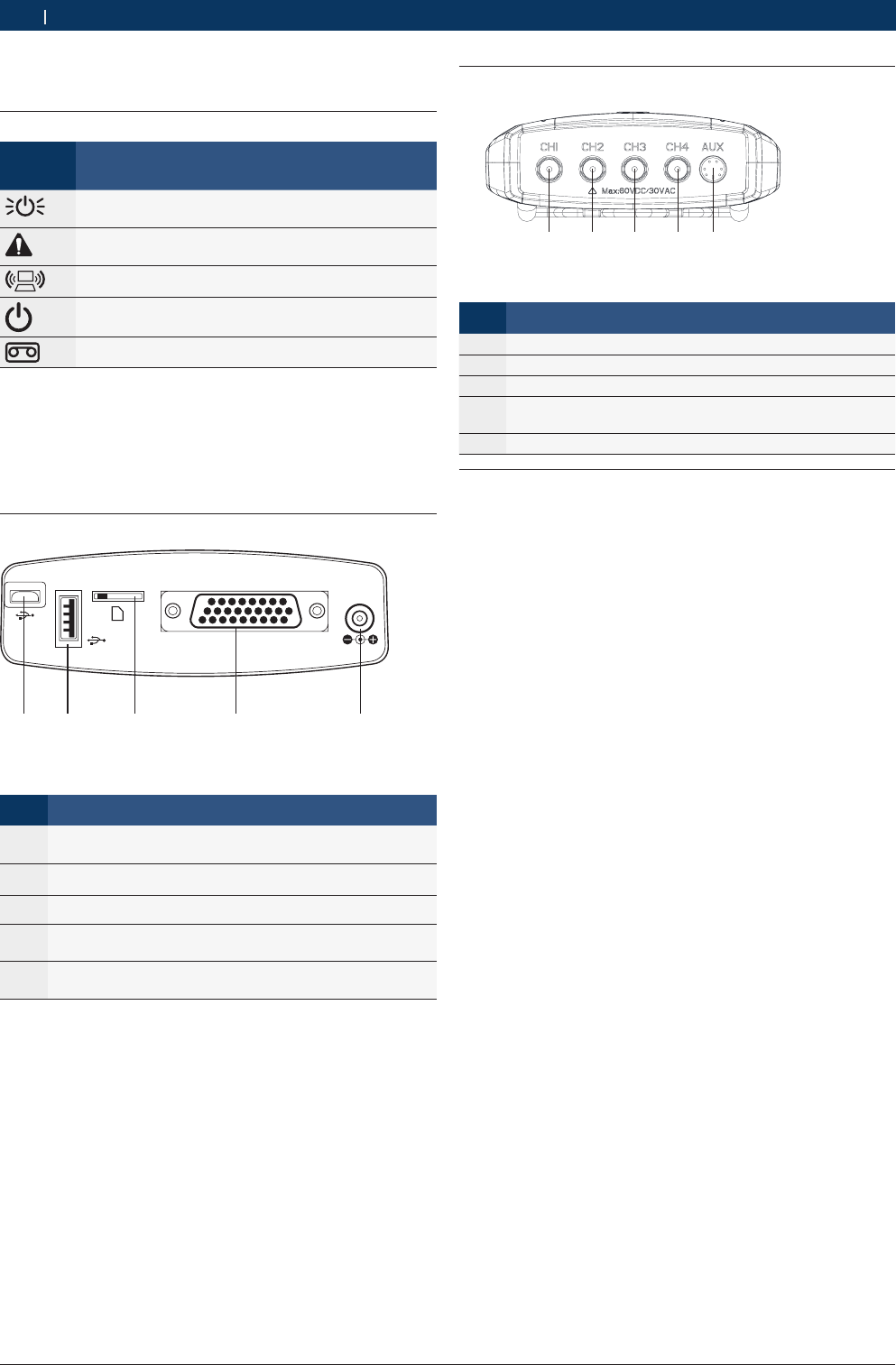
1 697 021 785 | 2015-05-20 Bosch Automotive Products (Nanjing) Co., Ltd
16 | KT720 | Introduce to KT720 deviceen
6. Introduce to KT720 device
6.1 Device identifiers
Identifi-
cation
Description
THE POWER LED, LIGHT UP IN GREEN TO THE PO-
WER SUPPLY
ERROR LED, LIGHT UP IN RED TO THE ERROR OF
KT720
THE COMPUTER COMMUNICATION LED
Power button
RECORDER BUTTON
iLED: Battery(Optional) level <= 15%, flash 2s/times
in yellow, and light off in green. Battery(Optional)
level <= 10%, flash 0.5s/times, and buzzer 0.5s/
times(2times).
6.2 Connection terminal
12 3
45
12VDC
Fig. 2: Connection terminal
No. Description
1 TROUGH OF MICRO SD CARD, STORED RECORDED DA-
TA AND SYSTEM PACKAGE
2 USB 2.0 INTERFACE, TROUGH OF WIRELESS ADAPTER
3 MICRO USB, USED FOR COMMUNICATION
4 Data record interface
5 POWER INTERFACE
!Avoid missing wireless adapter(Optional) and SD
card, please don't pull out.
6.3 Oscillograph terminal
12345
Fig. 3: Oscillograph terminal
No. Description
1 CH1, OSCILLOGRAPHIC CHANNEL 1
2 CH2, OSCILLOGRAPHIC CHANNEL 2
3 CH3, OSCILLOGRAPHIC CHANNEL 3
4 CH4, OSCILLOGRAPHIC CHANNEL 4, MULTIMETER
CHANNEL
5 AUX, Assistant channel
6.4 Assistant function
Hook: KT720 device hung on the front of car cover in
measurement process.
Loading capacity: 5KG.
Battery(Optional): 2200mAh battery, the work time of
battery is at least 2 hours under USB communication.
The work time of battery is at least 1.5 hours under
wireless communication.
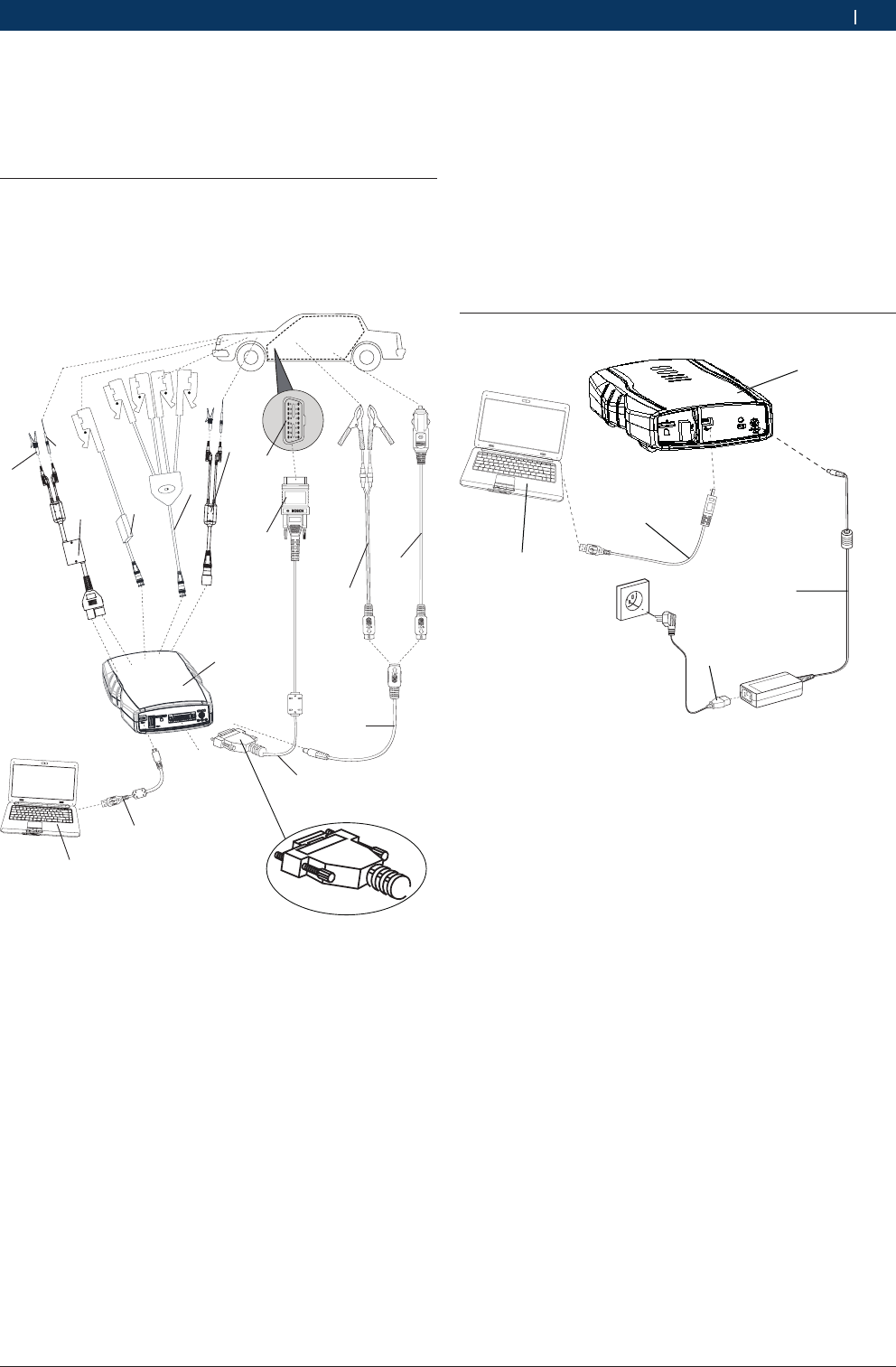
1 697 021 785 | 2015-05-20Bosch Automotive Products (Nanjing) Co., Ltd
Equipment connection | KT720 | 17 en
7. Equipment connection
According to different functions, the connection modes
are: including measure connection, selfcheck connec-
tion and upgrade connection.
7.1 Measured connection
Before using the equipment, please ensure the normal
connection among the KT720 , computer, and measu-
re assembly. The default measure is USB.Connection
mode switch, please refer to section 9.3.
12
11
9
13
8
7
10
X1 X2 X4
14
15
6
5
43
2
1
Fig. 4: Measured connection
1 oscilloscope probe
2 Capacitive pickup(Red, Gray)
3 1 cylinder signal
4 differential probes
5 Banana socket(Red, Gray, Black)
6 Crocod clip(Red, Black)
7 Cigarette igniter supply cable
8 Battery terminal power supply line
9 KT720 device
10 Power extension cable
11 USB communication cable
12 Computer
13 Diagnostic extension cable
14 Diagnosis of car
15 Connector
iThe power supply when measured : Alligator clip
supply calbe, Cigarette igniter supply cable, or
Battery terminal power supply line, the diagnostic
line of power supply (only in the diagnosis of mode)
or battery machine (at the oscilloscope function is
recommended to use the way of power supply)
iThe measured cable: Capacitive pickup, 1 cylinder
signal,oscilloscope probe or differential probes con-
nected with banana socket and crocod clip.
7.2 Selfcheck / Upgrade connection
2
3
4
5
1
Fig. 5: Selfcheck / Upgrade connection
1 Power cable:chinese 3 pins power supply
2 Power adapter
3 KT720 device
4 USB communication cable
5 Computer
iYou can connected computer and KT720 through
wireless.
8. Original start
The default communication mode of KT720 is USB com-
munication, and if KT720 device and computer are pro-
perly connected through USB cable, the software will
be automatically configure USB communication mode
when you start KT720 software.
You can use KT720 only after it is activated. Please refer
to the steps in Section 9.4.1 to activate.
To measure the vehicle with the latest software, firm-
ware and system, please refer to Section 9.2 to upgrade
the software, firmware and system.
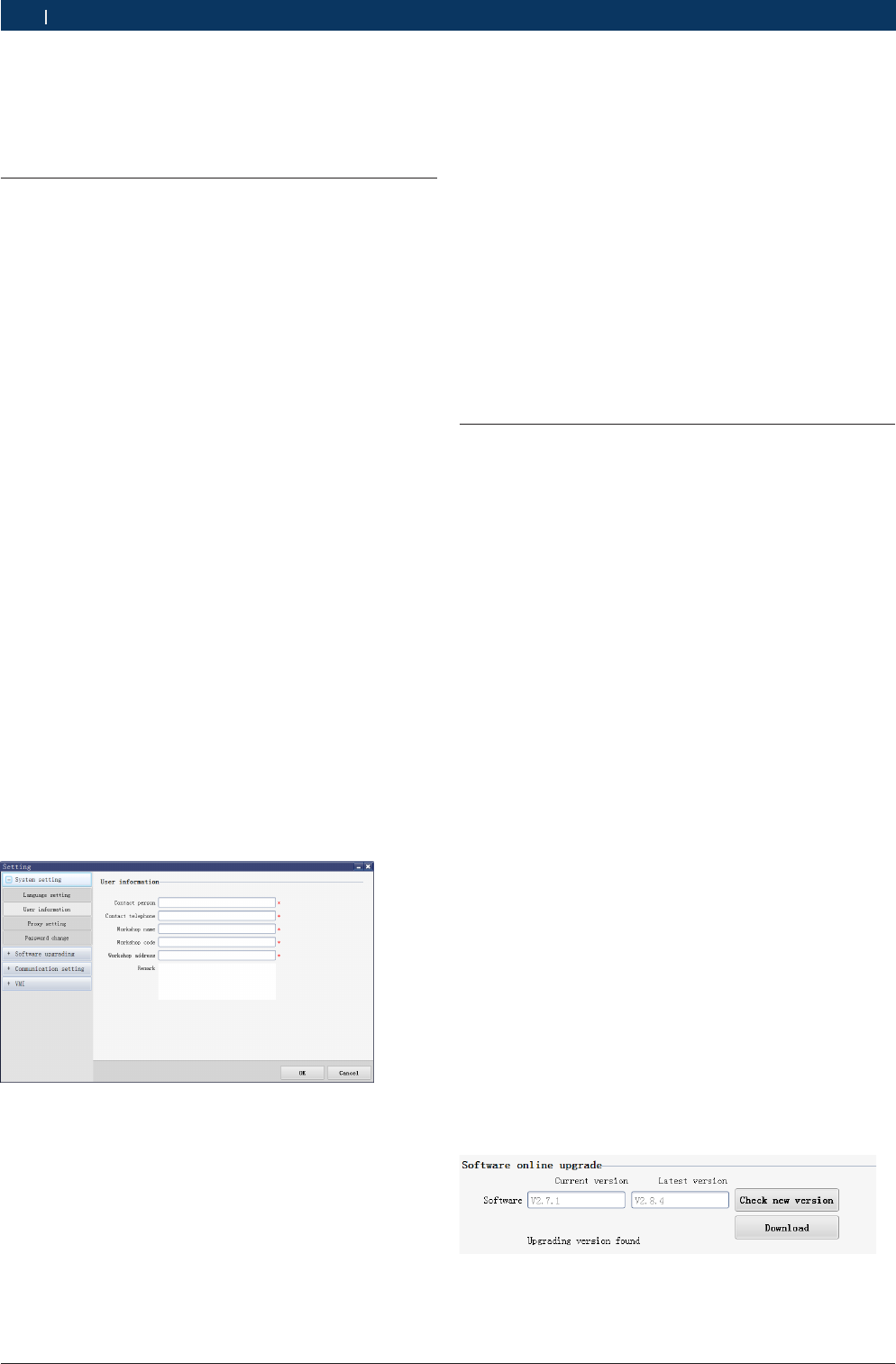
1 697 021 785 | 2015-05-20 Bosch Automotive Products (Nanjing) Co., Ltd
18 | KT720 | System settingen
9. System setting
KT720 settings include system setting, software up-
grade, communication setting andKT720 theses four
functions.
9.1 System setting
System setting includes language setting, user informa-
tion, proxy setting and password change.
9.1.1 Language setting
KT720 provides various language systems available for
users to switch languages.
Operation steps:
1. Select "system Settings" module under the "langua-
ge";
2. Enter the language setting module, and select re-
quired language in the check box of “please select
languages”;
3. Click “OK” button, and the interface will prompt “Ac-
tivation takes effect when you reboot the system!”
4. Restart KT720 software.
9.1.2 User information
User information includes contact person, contact num-
ber, name, code and address of workshop and notes.
Operation steps:
1. Select "system Settings" module under the "user
information";
2. Input your information in all input boxes marked with
“*”.
3. Click “OK” button to save the user information you
input, and click “Cancel” button to cancel the user
information you input”.
iUser information is the same as the information to
be input when printing, and no more input is requi-
red after the user information is saved.
9.1.3 Password change
This function can be used only after it is activated.
Operation steps:
1. Select "system Settings" module under the "pass-
word change";
2. If KT720 is properly connected with the computer,
the serial number of the product will be automati-
cally acquired.
3. Input correct user name and original password in
proper order.
4. Input new password and confirmed password again,
and new password must be exactly consistent with
confirmed password, otherwise the password can’t
be modified.
9.2 Software upgrading
Software upgrading includes software online
upgrade,firmware upgrade.
The function can be used only after the product is acti-
vated. If not, the interface will display “Not Activated”.
iPlease confirm whether your KT720 is properly con-
nected with the computer through USB cable before
upgrade,See 9.3.1 connection method.
iPlease ensure the process integrity, and do not
forcefully stop the program.
9.2.1 Software online upgrade
KT720 application software is Diagnosis database and
system upgraded on line.
Operation steps:
1. Select "software upgrade" module under "software
upgrade" online;
2. The software will automatically check the current
version of application software installed on your
computer.
3. Please click “Check new version” button, and the
system will automatically login and check the latest
version by saved user name and password, and
display in “Latest version” column; if the user name
and password are incorrect, the system will enter
the user login interface, please recheck the latest
version after inputting user name and password.
4. If a latest version is detected, the interface will dis-
play “Download” button.
5. Please click “Download” button, wait, and monitor
the download progress by downloading progress bar.
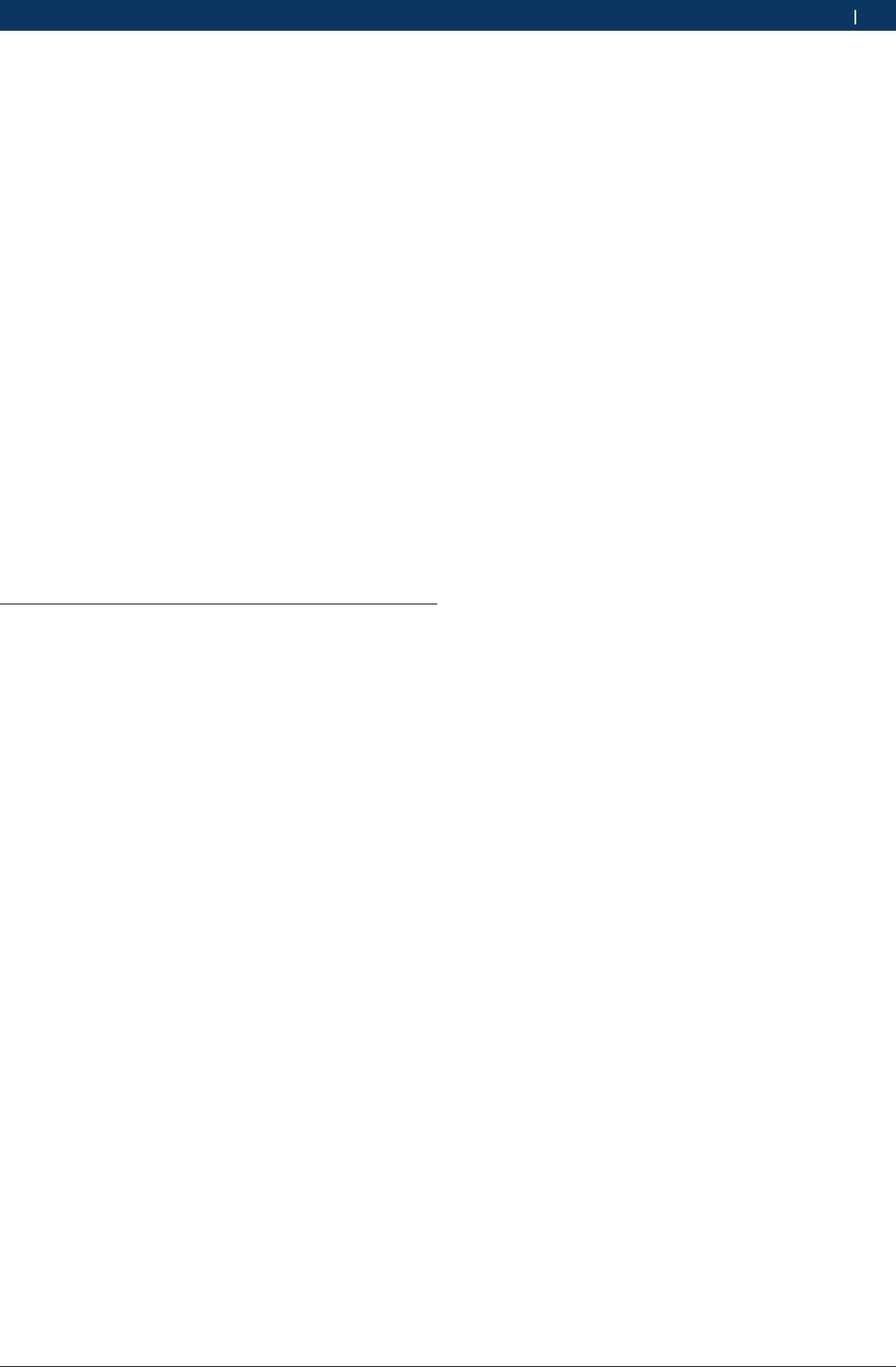
1 697 021 785 | 2015-05-20Bosch Automotive Products (Nanjing) Co., Ltd
System setting | KT720 | 19 en
6. Please click “Install” button after download, and
install the upgrade package following the on screen
prompts.
7. The application software of the latest version can be
used only after restarting software.
8. If the user name and password are incorrect, you
will be prompted, that the incorrect input shall
not exceed 3 times. If so, you can re-input after 15
minutes.
9.2.2 Firmware upgrade
KT720 after the software upgrade, the system will au-
tomatically detect the firmware version, if you have a
new firmware version, interface will automatically pop
up the firmware update interface, prompted to upgrade
the new solid pieces.
Operation steps:
1. KT720 connected to the computer with USB
cable,connection methods see 9.3.1;
2. System automatically detects the current version of
the software on your computer and automatically
upgrade.
9.3 Communication setting
KT720 communication settings include: USB, wireless
and wireless router communication.
9.3.1 USB Communication Setting
The default communication mode of KT720 is USB com-
munication.
After other communication modes are successfully ap-
plied, switch to USB communication mode, please set
up following the below methods.
Operation steps:
1. Connect the KT720 to the computer with USB cable
The interface will pop out a prompt dialog box.
2. Click “Yes” button and wait till the automatic con-
nection is successful.
9.3.2 Wireless communication settings
Operation steps:
1. Enter “Communication Setting” model after USB
module is communicated successfully;
2. select “Wireless Mode” from “Connection Type” till
the automatic connection is successful;
3. Disconnect the USB cable after successful connec-
tion.
iIP address in the wireless connection property of the
computer must be automatically acquired.
9.3.3 Wireless router communication settings
Operation steps:
1. Enter “Communication Setting” after USB model
is communicated successfully, and click “Wireless
Network Connection” button to view all available
wireless router networks.
2. Select wireless network, and double click its name
to connect.
iIf the wireless router network is protected by pass-
word, you must input correct password to connect
after double clicking the name.
3. Select “Wireless Router Mode” from “Connect type”
after successful wireless connection till the automa-
tic connection is successful.
4. Disconnect the USB cable after successful connec-
tion.
iPlease set the Security Mode of wireless router as
WPA- Personal or WPA2-Personal.
iIf there is a router isolation (AP Isolation or Wireless
Isolation) function option, please disable the func-
tion.
iIt is suggested to close the firewall of router.
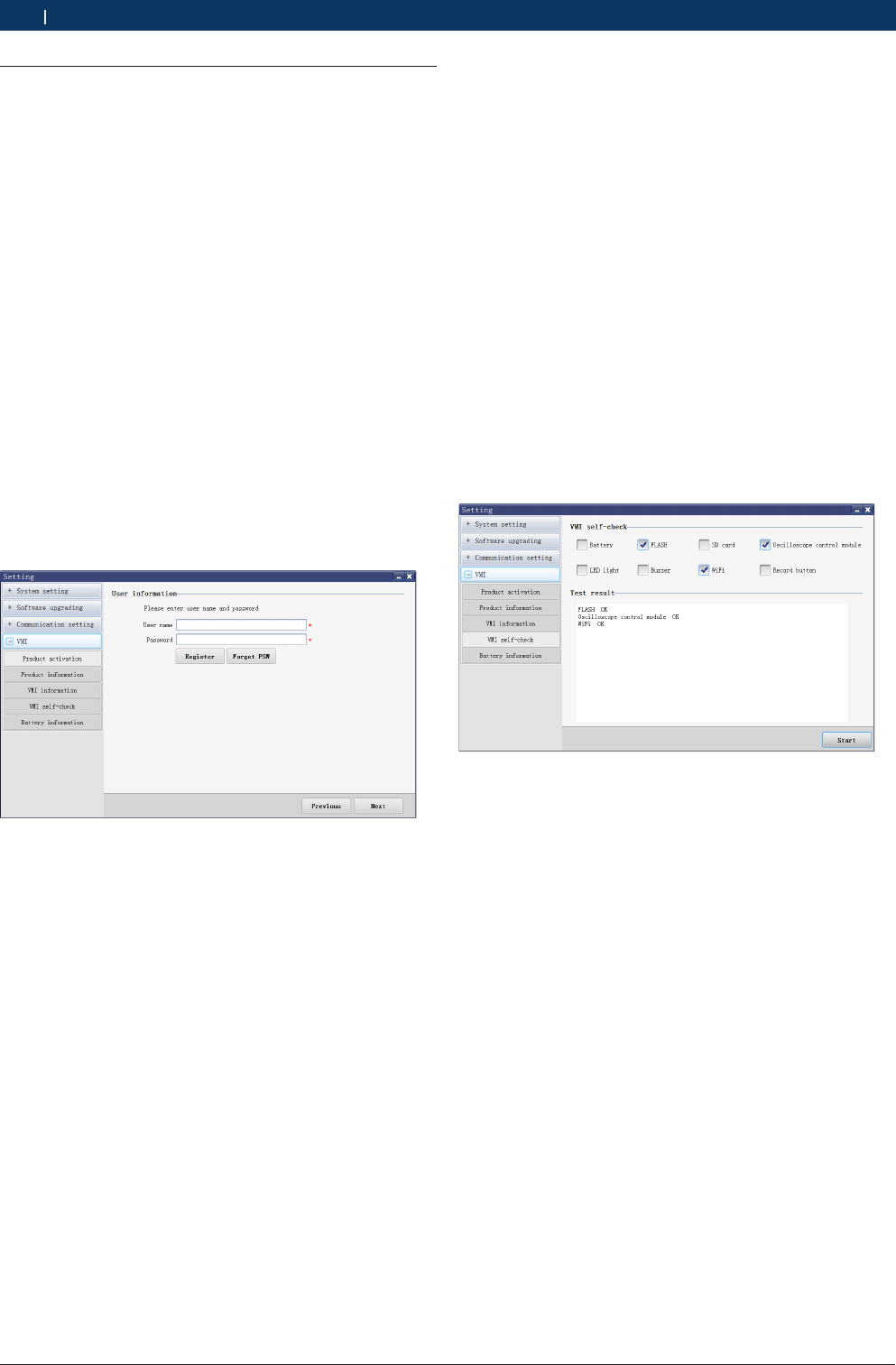
1 697 021 785 | 2015-05-20 Bosch Automotive Products (Nanjing) Co., Ltd
20 | KT720 | System settingen
9.4.2 Product information
Product information includes product’s serial number,
equipment type, model, software version and activation
status. The system will automatically check the product
information after KT720 is properly connected with the
computer.
9.4.3 Device information
KT720 information includes serial number, hardware
version information, firmware version information and
system version information. The system will automati-
cally check KT720 information after KT720 is properly
connected with the computer.
9.4.4 Device Self-check
This function is to check whether relevant hardware of
KT720 is normal, including battery, FLASH, SD card,
oscilloscope control module, LED light, buzzer, wireless
network card and record button.
Operation steps:
1. Ensure that KT720 is successfully communicated
with the computer.
2. Select the items which you want to check.
3. Click “Start” button, and check results will be dis-
played.
iKT720 must be disconnected with the measuring
line during the self-check.
9.4.5 Battery information
Display battery-related information, including battery
status, battery level, voltage and temperature.
The battery status is divided into charging and dischar-
ging, and battery level is displayed as a percentage.
iBattery voltage continuously varies with the increase
or decrease of battery power level.
iBattery temperature continuously rises with the
KT720 running or charging of the battery.
iIf KT720 has been installed battery, the battery
status in the status bar of software interface will be
displayed. If not, it will be displayed.
9.4 device
KT720 device includes product activation, product
information,device information,device self-check and
battery information.
9.4.1 Product activation
If the device is not activated, it can not be used to mea-
sure the vehicle.
iThe device can only be activated at USB communica-
tion mode.
Operation steps:
1. Check whether KT720 is properly connected with
the computer, if so, KT720 software will automati-
cally check the serial number of the product.
2. Click “Activate” button, and the system will automati-
cally check the network. If the network is not pro-
perly connected, the interface will display “Network
Connection Timeout!”.
3. If the network is properly connected, the interface
as shown below will appear.
4. Register directly, and click “Register” button to enter
the user information interface, and input your infor-
mation following the on screen prompts; if the infor-
mation is incorrect, you will be prompted to refill.
5. If all information you input are correct, click “Next”
button. Once activated successfully, the interface
will prompt “The product has been successfully acti-
vated! Please restart the software!”.
6. KT720 software can be normally used after.
iUser name is composed of Chinese characters, Eng-
lish letters and figures with length of 3-16 characters
and password length of 6-16 characters, and a Chi-
nese character takes up two characters; no spaces
allowed.
iUser name is used to login, and can’t be duplicate,
and it is suggested to register with real name. The
email is used to find password back, please fill your
frequently used email correctly, and remember your
user name and password when submitting the user
information.
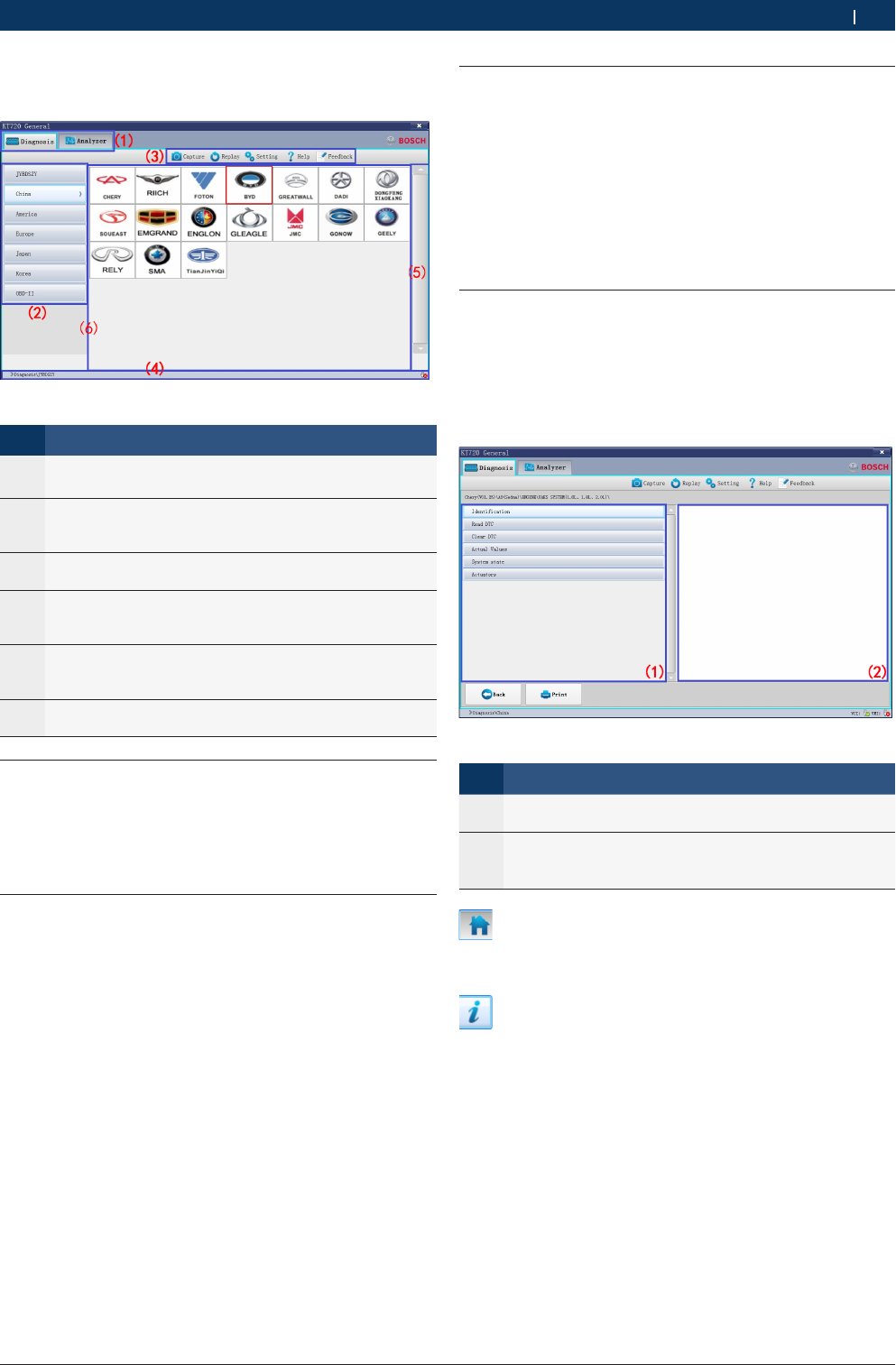
1 697 021 785 | 2015-05-20Bosch Automotive Products (Nanjing) Co., Ltd
vehicle diagnosis | KT720 | 21 en
10. vehicle diagnosis
Main display:
Fig. 6: Main display
No. Description
(1) The main function area, including Diagnosis, Analyzer
(2) The display area for measure function, including General
OSC, Recorder, Sensor, Actuator, Ignition system, Elec-
trical system, communication system and multimeter.
(3) The system function area, including capture, replay, set-
ting, help and feedback
(4) The status column, including measure path, communica-
tion modes status and connect status. The battery status
will be displayed after installed batteyr.
(5) The scroll bar, when display more than one screen at a
time, you can drag the scroll bar to view the contents of
the screen.
(6) Measurable brand display area, each brand can test all
of the brand;
10.1 test condition
ROpen the auto ignition switch;
RFor the 12 v or 24 v car battery voltage grade;
RKT720 host connection has been established with
computer communication.
10.2 Power supply
There are 4 power supply modes for KT720 device, you
can select according to your requirement:
RAC power supply: take out power adapter and power
cable:chinese 3 pins power supply in the instrument;
connect one end to the power interface of the instru-
ment and another end to 100~240V AC socket;
RAutomobile battery cell power supply: take out
KT720 power extension cable and alligator clip
supply cable, and connected; connect one end to the
power interface of the instrument and another end
to battery end of vehicle;
RCigarette lighter power supply: take out KT720 pow-
er extension cable and cigarette igniter supply cable,
and connected; connect one end to power interface
and another end to cigarette ighter of vehicle;
RKT720 battery(Optional).
10.3 Manual Selection
You may manually select the corresponding vehicle mo-
del, system or system function to proceed to the diag-
nosis operation.
For example, you may: click “Chinese Vehicle Series”
--- “Chery” --- “Fulwin” ---”Engine” --- “Motorola EFI
System”, and then carry out the diagnosis test on your
desired system function.
10.4 Diagnostic
10.4.1 Introduction to Main Interface of Diagnosis
System
After you access the diagnosis system, the VCI software
interface will display all diagnosis functions that can be
achieved by this system.
No. Description
①The display area for diagnosis functions: it shows all dia-
gnosis functions of this system;
②The display area for help information: it shows the help
information of a diagnosis function and supports both li-
teral and graphic information.
: Click this button to go back to the main interface.
You can find this button on display of select menu, read
DTC and read data stream.
: Diagnostic help button, if there have help informa-
tion, the button will display. Otherwise not display.
Adjust cycle of waveform, the high frequency will be
show one screen waveform everytime, the low frquency
will be show waveform by point scanning.
iDiagnostic help file formats: images (JPG, BMP,
PNG, SVG); HTML The format of the web page file
and TXT file.
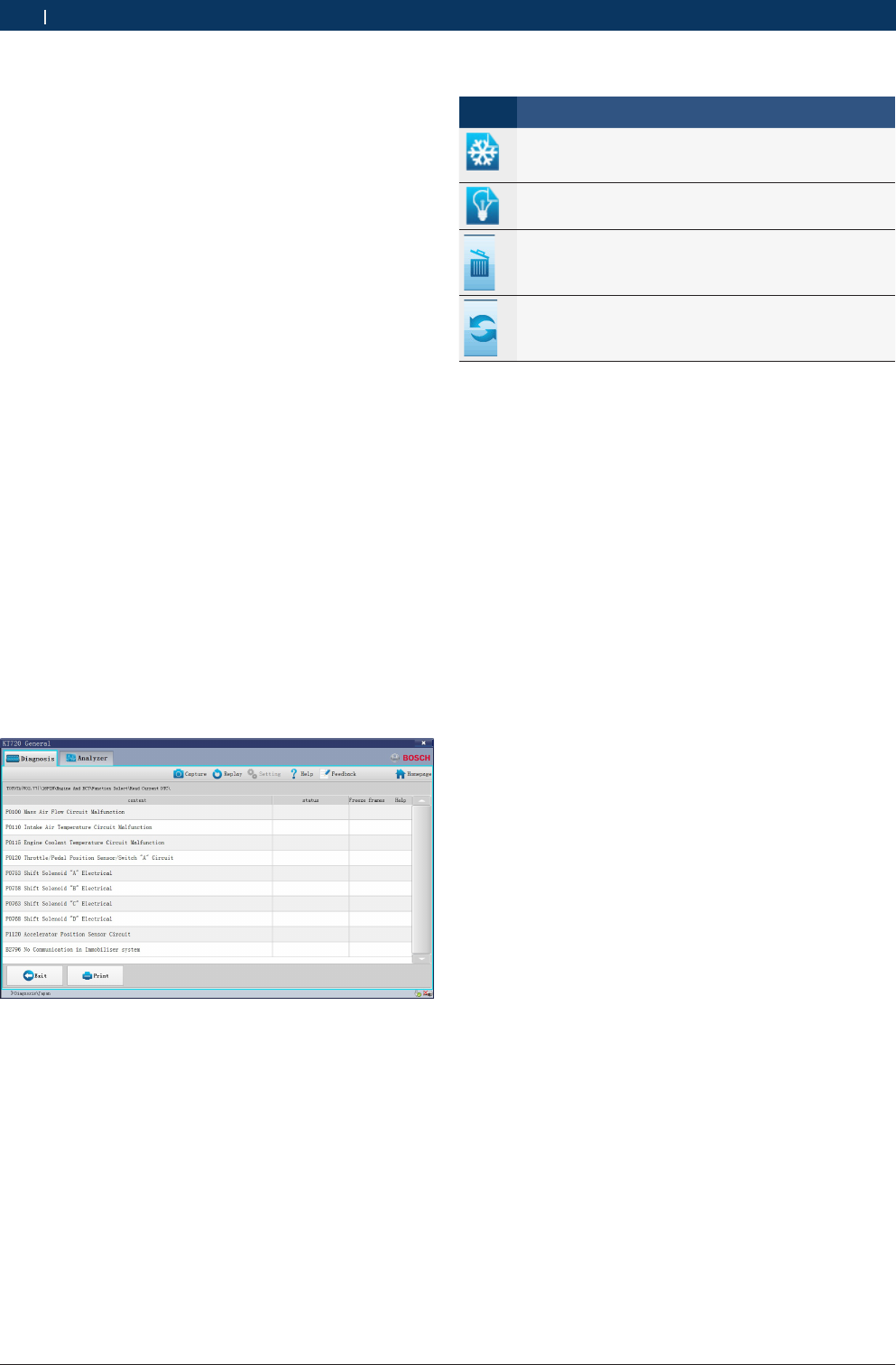
1 697 021 785 | 2015-05-20 Bosch Automotive Products (Nanjing) Co., Ltd
22 | KT720 | vehicle diagnosisen
10.4.2 Reading Version Information
This function is used to read the computer information
of the system being tested. The information read varies
with different vehicle models or systems. Generally,
when you replace the vehicle control unit, it is neces-
sary to read and record the information of original
control unit and take such information as a reference
for purchasing a new control unit. Coding a new control
unit requires the information of original control unit.
Operation Steps:
1. After proceeding to the diagnosis function, click
“Read Version Information” to get a pop-up dialogue
box, which shows the relevant information of vehicle
computer such as software version, hardware versi-
on and part numbers.
2. Click the “OK” button to quit this function.
10.4.3 Reading DTC
This function is used to read the fault code in the ECU
memory of the system being tested, helping the service
personnel quickly find out the cause of vehicle fault.
Operation Steps:
1. After proceeding to the diagnosis function, click
“Read Fault Code”.
2. Open the fault code interface to view the fault code
items, including content, status (current or random),
freeze frame and help.
3. Click the “Exit” button to quit this function.
iIf the system being tested is normal, the interface
will display “System OK” and the button “Clear Fault
Code” will not appear on the interface.
iIf the fault code has some freeze frame or help
information, its icon is blue. Or else, its icon is gray,
which means unavailable.
iButton Description:
Button Description
Reading the freeze frame information; when it is dis-
played in grey, this means there is no freeze frame in-
formation;
The help information for fault code; when it is dis-
played in gray, this means there is no help information;
Clearing the fault code, see 9.3.4; if the system being
tested is normal, this button will not appear on the
current interface;
Refreshing the current fault code; after eliminating so-
me faults, you may click this button to refresh the exis-
ting fault codes.
10.4.3.1 Help Information for DTC
It is used to display the help information for the opposi-
te fault code.
Operation Steps:
¶Select a fault code, and click the “Help Information
for Fault Code” button. Then the interface will show
the help information for this fault code, helping the
service personnel quickly find out and solve the
problem.
iThis interface is an independent window, regardless
of the diagnosis software.
10.4.3.2 Reading Freeze Frame
In the engine management system, the freeze frame
function is supplementary to the fault code function.
It is basically used to freeze the relevant working con-
ditions of engine when engine fault arises, helping the
service personnel know the working conditions of the
whole vehicle upon the fault occurrence.
Operation Steps:
1. Select a fault code, and click “Read Freeze Frame
Information” to proceed to the corresponding inter-
face. Each freeze frame can display a maximum of 5
groups of data;
2. Click the “Exit” button to quit this function.
iYou may also proceed to this function through the
“Read Freeze Frame” button at the diagnosis func-
tion area, but then only the freeze frames for com-
mon data streams can be read and generally only
one group of data will be displayed.

1 697 021 785 | 2015-05-20Bosch Automotive Products (Nanjing) Co., Ltd
vehicle diagnosis | KT720 | 23 en
10.4.4 Clearing DTC
It is used to clear the DTC saved in the ECU memory of
the system being tested.
Operation Steps:
1. After proceeding to the diagnosis function, click
“Clear Fault Code” to get the dialogue box, which
displays the clearing conditions.
2. After the completion of fault code clearing, the inter-
face will display “Clearing Command Executed”;
3. Click the “OK” button to quit this function.
iFor the common vehicle models, you shall strictly
comply with the following regular work procedures:
firstly, read, record (or print) and clear the fault
codes; then, test the vehicle, and re-read the fault
codes for verification; next, service the vehicle and
clear the fault codes; finally, re-test the vehicle and
confirm that the fault codes are no longer present;
iIt is impossible to immediately clear any current hard
fault code. Although such technical fault codes invol-
ving oxygen sensor, knock sensor, mixture correction
and cylinder misfire can be immediately cleared,
they would reappear within a certain period. Only
after the fault has been completely eliminated will a
fault code never reappear.
10.4.5 Reading Data Stream
By means of values or conditions of data streams, this
function can identify whether the vehicle components
are faulty.
Operation Steps:
1. After proceeding to the diagnosis function, click
“Read Data Stream” to get the “Read Data Stream”
dialogue box;
2. Click the “Select All” check box to select all data
streams; also, you may only click the check boxes
in front of data streams to select the desired data
streams;
iYou can click " " button to switch to the interface
that display data flow result.
3. Click “Read Data Stream” to view names, results and
units of data streams;
4. Click the “Exit” button to quit this function.
iYou can click " " button to switch to the data flow
select interface.
iWhen you are reading the data streams, the “Pause”
button can be clicked to provide convenience for you
to view the results of data streams. Once clicked, the
“Pause” button will switch to the “Resume” button.
iButton Description:
But-
ton
Description
The “Top” button; to set a data stream to the top for
display, click this button in front of this data stream; to
cancel the setting, click this button again;
The “Exit” button, used to quit the function “Read Da-
ta Stream”;
The “Print” button, see <9.5.1>;
The “Compare Data Streams” button, see <9.4.5.2>;
The “Pause/Resume” button; when clicked during the
course of reading data streams, it pauses the reading
and switches to the “Resume” button; to resume the
reading, click the “Resume” button;
The display mode of data stream, see <9.4.3.5>;
The “Travel Recorder” function, see <9.4.6>;
The “Capture Data Streams” function, see <9.4.5.1>;
The “Save Data Streams” function, see <9.4.5.3>;
Viewing the previous page of data stream;
Viewing the next page of data stream;
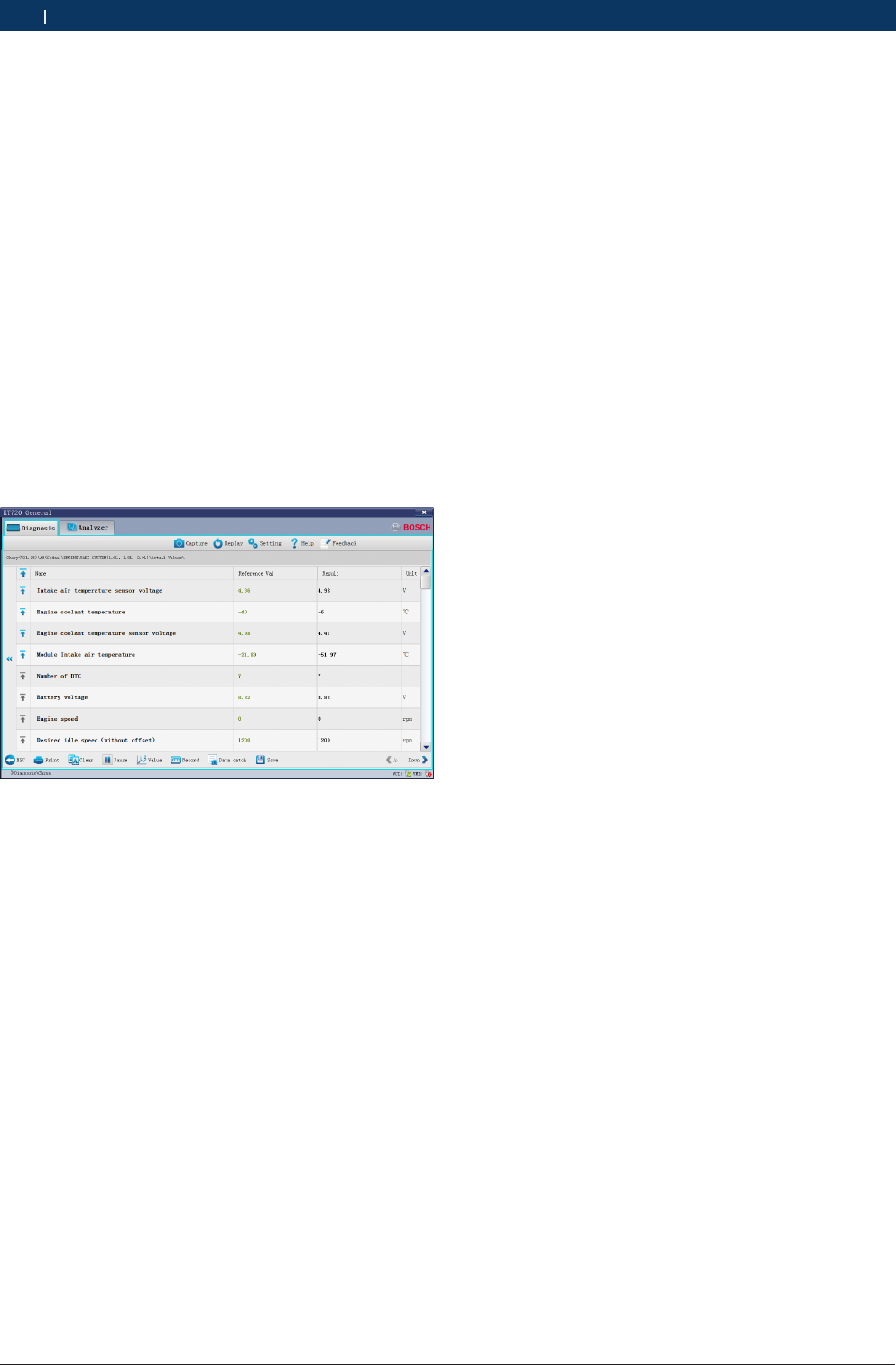
1 697 021 785 | 2015-05-20 Bosch Automotive Products (Nanjing) Co., Ltd
24 | KT720 | vehicle diagnosisen
10.4.5.1 Capturing Data
It records the data stream being tested.
Operation Steps:
1. Click the “Capture Data” button and start to record
the current value of data stream; you may turn the
pages to record all data streams. If you do not turn
the pages, only the data stream displayed in the
current screen will be recorded;
2. Click the “Save” button to save the data stream read.
iBefore you activate the “Capture Data” function, the
“Save” button is gray, which means unavailable.
10.4.5.2 Comparing Data Streams
By means of comparing the current values of data
streams with the saved history values of data streams,
this function can identify whether the relevant compo-
nents present a good working condition.
Operation Steps:
1. Click the “Compare” button to get the dialogue box
which displays all openable data stream files.
2. Select a data stream file and click the “Open” button
to get the interface which displays the current read
values and recorded history values.
iThe data stream save path is assigned by the sys-
tem and cannot be modified; the current values are
displayed in black, while the recorded history values
are in green;
iIn the opened dialogue box, you may delete the un-
necessary data files which are previously saved;
iThe “Save” button will switch to the “Clear” button.
10.4.5.3 Saving Data
This function is used to save the values of all currently
captured data streams.
Operation Steps:
1. Click the “Save” button to get the “Save” dialogue
box, in which the save path is assigned by the sys-
tem and cannot be modified;
2. Enter the file name and click “Save”; then, the inter-
face will display “Data Saved”.
3. Click "OK" to complete the saving of data streams;
then, the “Save” button will go gray, which means
unavailable.
10.4.5.4 Clearing Data
This function is used to clear the comparison between
data streams.
Operation Steps:
¶Click the “Clear” button to clear the history values
of data comparison; meanwhile, the “Clear” button
switches to the “Compare” button.
10.4.5.5 Display Modes of Data Streams
The value of a data stream can be displayed in three
modes, i.e. numeral, waveform and control. The nume-
ral display mode is taken as a default.
Operation Steps:
1. After reading the data streams, the values of read
data streams will be displayed in numerals;
2. Click the “Numeral” button and select "Waveform"
from the pop-up options; then the values of data
streams will be displayed in waveforms, and the “Nu-
meral” button will switch to the “Waveform” button;
3. Click the “Waveform” button and select "Control"
from the pop-up options; then the values of data
streams will be displayed in controls and the “Wave-
form” button will switch to the “Control” button;
4. Click the “Control” button and select "Numeral" from
the pop-up options; then the values of data streams
will be displayed in numerals and the “Control” but-
ton will switch to the “Numeral” button.
iThe button status switches in compliance with the
mode in which the current data streams are dis-
played.
10.4.6 Playing Back Data Stream
Playing back the saved data streams is helpful for time-
ly finding out faults.
Button Description:
RExit: quit the travel record playback;
RLoad: load the data stream record to be played back;
RExport: after loading the data stream playback, the
system can export the data stream playback and
save it in the “CSV” format to the assigned path;

1 697 021 785 | 2015-05-20Bosch Automotive Products (Nanjing) Co., Ltd
vehicle diagnosis | KT720 | 25 en
Operation Steps:
1. After saving the data stream record, the “Load”
button automatically becomes available. Now, click
“Load”, and select the data file you want to play
back;
2. Click the (“Play”) button.Now, the “Play” button
switches to the (“Pause”) button;
3. You may also click the (“Stop”) button to stop
the data stream playback and carefully observe whe-
ther the data stream is normal;
4. If you want to export the data stream playback, you
just need to select a folder directory and click the
button “Save”. The file will be saved in the “.CSV”
format to the path as assigned.
5. Click "Exit" to quit the “Play Back Data Streams”
function.
iYou may also proceed to the “Play Back Data
Streams” function through the (“Playback”) button
at the main interface of software;
iThe software interface provides a time progress bar,
through which you can view the duration of current
playback.
10.4.7 Action Test
This function is used to test whether the executive ele-
ments and components of electronic control system
can work normally.
Operation Steps:
1. After proceeding to the diagnosis function, select
“Action Test”. Now, the interface will display all
available action tests.
2. Click a test item to proceed to the action test inter-
face. There are three modes for the action test, i.e.
Enable, Disable and Exit;
3. Click “Enable” to activate the action test;
4. Click “Disable” to deactivate the action test;
5. Click “Exit” to quit the action test.
10.4.8 Advanced Functions
The advanced functions (such as Write IQA Codes and
Reset Maintenance Lamps) are functions other than the
basic ones and can modify the internal information of
ECU.
Operation Steps:
¶Proceed to an advanced function, and operate as per
the interface prompts till the completion.
10.5 Other Functions Related to Diag-
nostic
10.5.1 Print
The “Print” function provides three options, i.e. “Print
Current Screen”, “Print Detection Record” and “Print
Diagnosis Report”.
Print Modes:
RPrint: if the computer has been connected with a
printer, direct print is available; or else, you can only
preview the information to be printed.
RPrint to File: see 10.5.1.4.
10.5.1.1 Print Current Screen
It is used to print the content displayed in the current
screen.
Operation Steps:
1. Select “Print” --- “Print Current Screen”;
2. Just select a print mode (either “Print” or “Print to
File”) to start printing.
i When you select “Print Current Screen”, it is un-
necessary to enter any information, and all informa-
tion displayed in the current screen will be directly
printed.
10.5.1.2 Print Detection Record
It is used to print the current detection information.
Operation Steps:
1. Select “Print” --- “Print Detection Record”; only after
detection functions (such as “Read Fault Codes”,
“Read Data Streams” and “Read Version Informati-
on”) have been enabled can this button be available;
or else, this button will be gray, which means una-
vailable;
2. Fill in the corresponding blanks with the information
relevant to detection record; any blank marked with
“*”must be filled in, otherwise it is impossible to
print the detection record;
iIf all the user information has been completed, need
to fill out the car owners and car VIN code.
3. Just select a print mode (either “Print” or “Print to
File”) to start printing.
10.5.1.3 Print Diagnostic Report
It is used to print the diagnostic report.
Operation Steps:
1. Select “Print” --- “Print Diagnosis”; only after any of
the functions (i.e. “Fault Codes”, “Data Streams” and
“Version Information”) has been enabled can this
button be available; or else, this button will be gray,
which means unavailable;
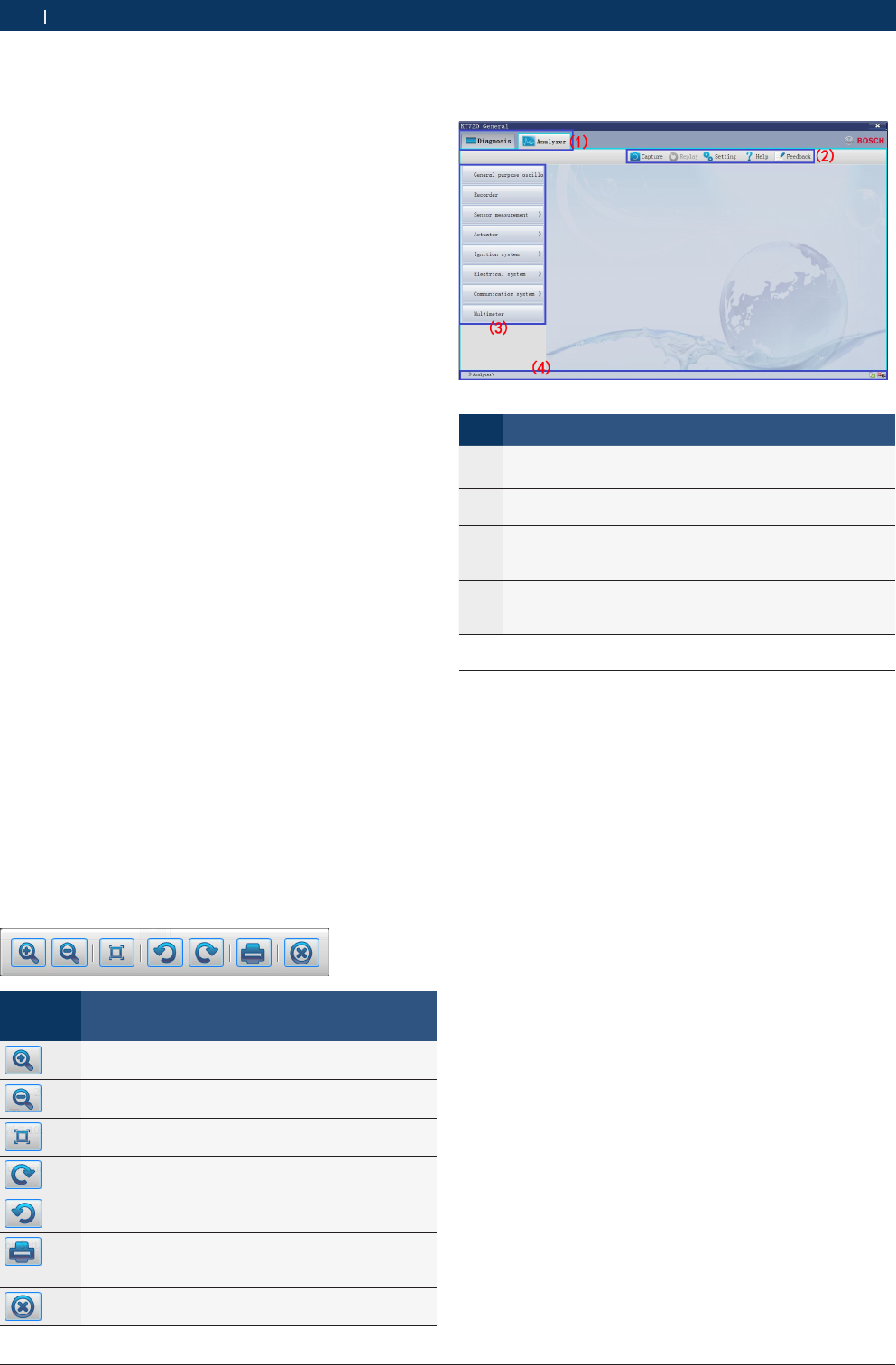
1 697 021 785 | 2015-05-20 Bosch Automotive Products (Nanjing) Co., Ltd
26 | KT720 | Measure functionen
2. Select the diagnosis report(s) to be printed; it is
available to simultaneously print the diagnosis re-
ports on Version Information, Fault Codes and Data
Streams, provided that such three functions have
been enabled; if merely the “Read Version Informati-
on” function has been enabled, then the Fault Codes
and the Data Streams will be gray and cannot be
printed;
3. Fill in the corresponding blanks with the information
relevant to diagnosis report; any blank marked with
“*”must be filled in, otherwise it is impossible to
print the diagnosis report;
iIf all the user information has been completed, need
to fill out the car owners and car VIN code.
4. Just select a print mode (either “Print” or “Print to
File”) to start printing.
10.5.1.4 Print to File
5. It is used to print the desired content into an image
file in the “JPG” format.
Operation Steps:
1. Select “Print to File” to get a pop-up dialogue box
for saving;
2. Select the save path for the file;
3. Enter the file name;
4. Finally, click the “Save” button.
10.5.2 Image Browse
It provides convenience for you to browse images.
Operation Steps:
¶Double click the image to proceed to the “Image
Browse” function.
iToolbar Description:
Identifica-
tion
Description
The “Zoom In” button, used to zoom in the
browsed image;
The “Zoom out” button, used to zoom out the
browsed image;
The “Restore” button, used to restore the browsed
image to its original size;
The “Clockwise Rotate” button, used to rotate the
browsed image clockwise;
The “Counterclockwise rotate” button, used to ro-
tate the browsed image counterclockwise;
The “Print” button, used to directly print the image
into a file, provided that the computer has connec-
ted with a printer;
The “Close” button, used to close the image brow-
se tool.
11. Measure function
Main display:
Fig. 7: Main display
No. Description
(1) The main function area, including Diagnosis, Analyzer
(2) The system function area, including capture, replay, set-
ting, help and feedback
(3) The display area for measure function, including General
OSC, Recorder, Sensor, Actuator, Ignition system, Elec-
trical system, communication system and multimeter.
(4) The status column, including measure path, communica-
tion modes status and connect status. The battery status
will be displayed after installed batteyr.
11.1 Power supply
There are 4 power supply modes for KT720 device, you
can select according to your requirement:
RAC power supply: take out power adapter and power
cable:chinese 3 pins power supply in the instrument;
connect one end to the power interface of the instru-
ment and another end to 100~240V AC socket;
RAutomobile battery cell power supply: take out
KT720 power extension cable and alligator clip
supply cable, and connected; connect one end to the
power interface of the instrument and another end
to battery end of vehicle;
RCigarette lighter power supply: take out KT720 pow-
er extension cable and cigarette igniter supply cable,
and connected; connect one end to power interface
and another end to cigarette ighter of vehicle;
RKT720 battery.(Optional)
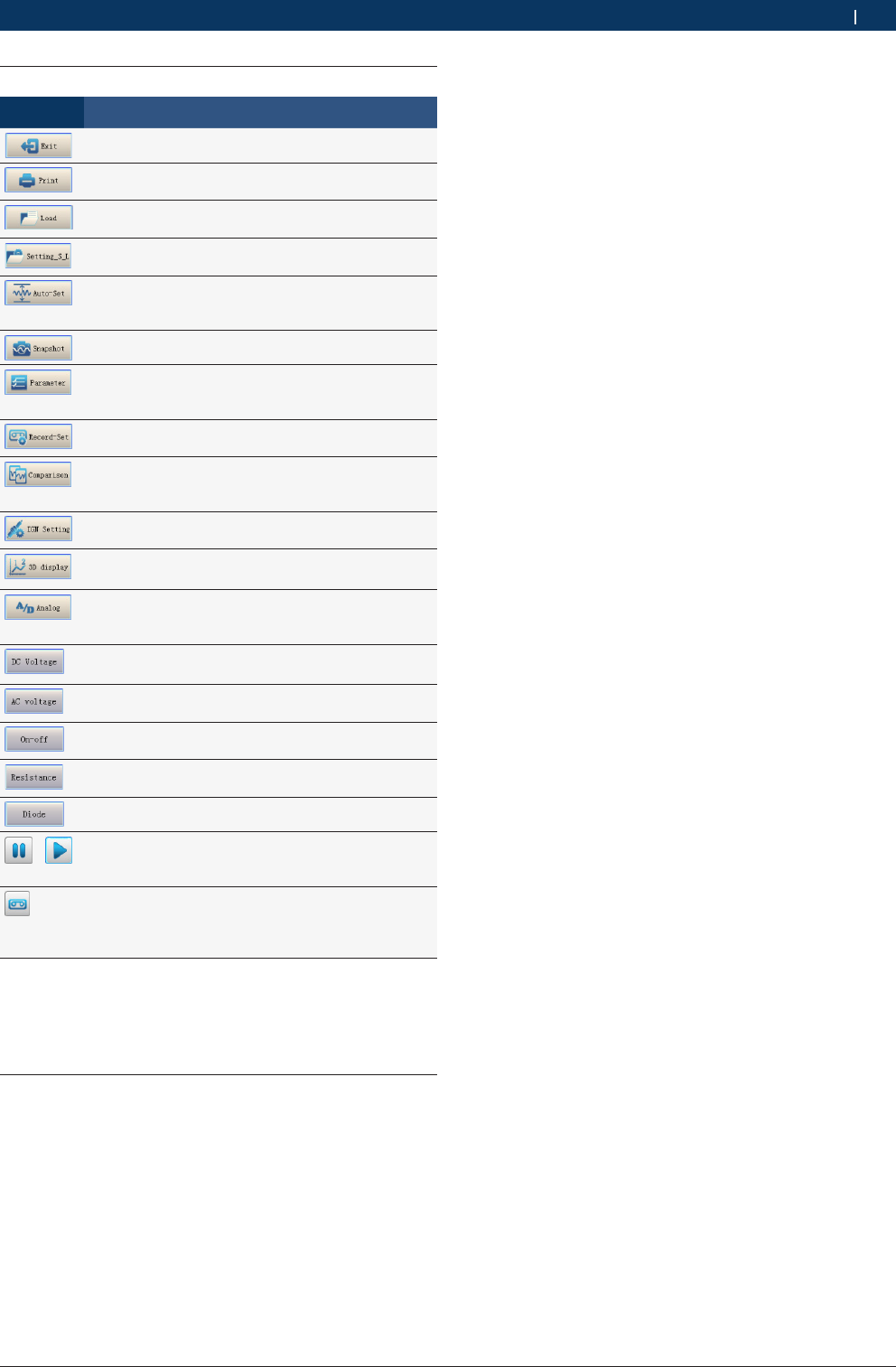
1 697 021 785 | 2015-05-20Bosch Automotive Products (Nanjing) Co., Ltd
Measure function | KT720 | 27 en
11.2 Function button introduce
Button Description
Exit measured process
Measured information should be printed to picture
or printed
Load snapshot data or reference waveform from
appointed folder
Current parameter setting could be saving, and sa-
ved parameter can be download
Automatically adjust the amplitude, the waveform
position, the trigger level, so that the amplitude at
the best
Capture current waveform and save
Slect frequency, duty cycle, peak-to-peak, pulse
width, maximum, minimum, and average of current
waveform
Only for Record, setting trigger type and recorded
length
Waveform comparison, reference wave form and
real-time waveform can be compared at same time.
Reference waveform display with dotted line
Only for Ignition, setting ignition mode,
sensation,number of cylinder and ignition order
Only for Ignition, display mode, include 3D display,
vertical, side-by-side, single. Default is 3D display
Only for communication system, filter function, si-
gnal change between simulation model and digtal
model, default is simulation model
Only for multimeter, measure DC voltage in CH1 to
CH4 channels
Only for multimeter, measure AC voltage in CH4
channel
Only for multimeter, measure lead switching in
CH4 channel
Only for multimeter, measure resistance in CH4
channel
Only for multimeter, measure diode in CH4 channel
Pause/Start button. Click pause button, display
didn't fresh, pasue change to start, click start but-
ton, continue collect.
Record button, record displayed waveform. Click
this button, start record; click again, stop record.
The function same as record button on main unit
and record extension cable.
iThe function of Record button in Record interface
can't be achieve by record key-press on device or
record extension cable(Optional).
11.3 Parameters adjust
11.3.1 Cycle
Adjust cycle of waveform, the high frequency will be
show one screen waveform everytime, the low frquency
will be show waveform by point scanning.
The time base. Use the sec/div control to set the
amount of time per division represented horizontally
across the screen.
High frequency: 1us/div~50ms/div
Low frequency: 100ms/div~50s/div
11.3.2 Channels, amplitude and coupling
Channel: Open channel and display waveform. CH1,
CH2, CH3 and CH4 will display waveform at the same
time. Red is CH1, bule is CH2, green is CH3, brown is
CH4.
Amplitude: The attenuation or amplification of the sig-
nal. Use the volts/div control to adjust the amplitude of
the signal to the desired measurement range.
Coupling: include AC, DC, and GND. The default is DC.
11.3.3 Trigger function
Trigger function will be enabled only when the frequen-
cy is less than 100ms/div can be selected by the user a
particular waveform events need to be concerned. The
user can be isolated from the waveform amplitude of
the need to care about a particular waveform, glitches,
setup and hold times and stable waveform display
through different trigger mode. Use repetitive waveform
can be shown in the waveform drawing area.
iTrigger function can only be used at high frequenci-
es.
11.3.3.1 Trigger position
Trigger position determines the length of viewable si-
gnal both preceding and following a grigger point. Va-
rying the trigger position allows you to capture what a
signal did before a trigger event.
¶You can set the trigger position through directly drag
the slider at the top of waveform drawing area.
11.3.3.2 Trigger channel
Use the trigger level to stabilize a repeating signal, or
to trigger on a single event. Trigger channel only be
selected by opened channels, and only used when the
frequency is less than 100ms/div.
iThere can be only one channel as the trigger chan-
nel.
iTrigger channel and trigger type should be binding.
iThe waveform will be bold display of trigger channel.
11.3.3.3 Trigger level
The trigger level provide the basic trigger point defini-
tion, when inputed amplitude more than trigger level,
VMI will trigger.
¶You can set the grigger level through directly drag
the arrowhead on the right of waveform drawing
area.
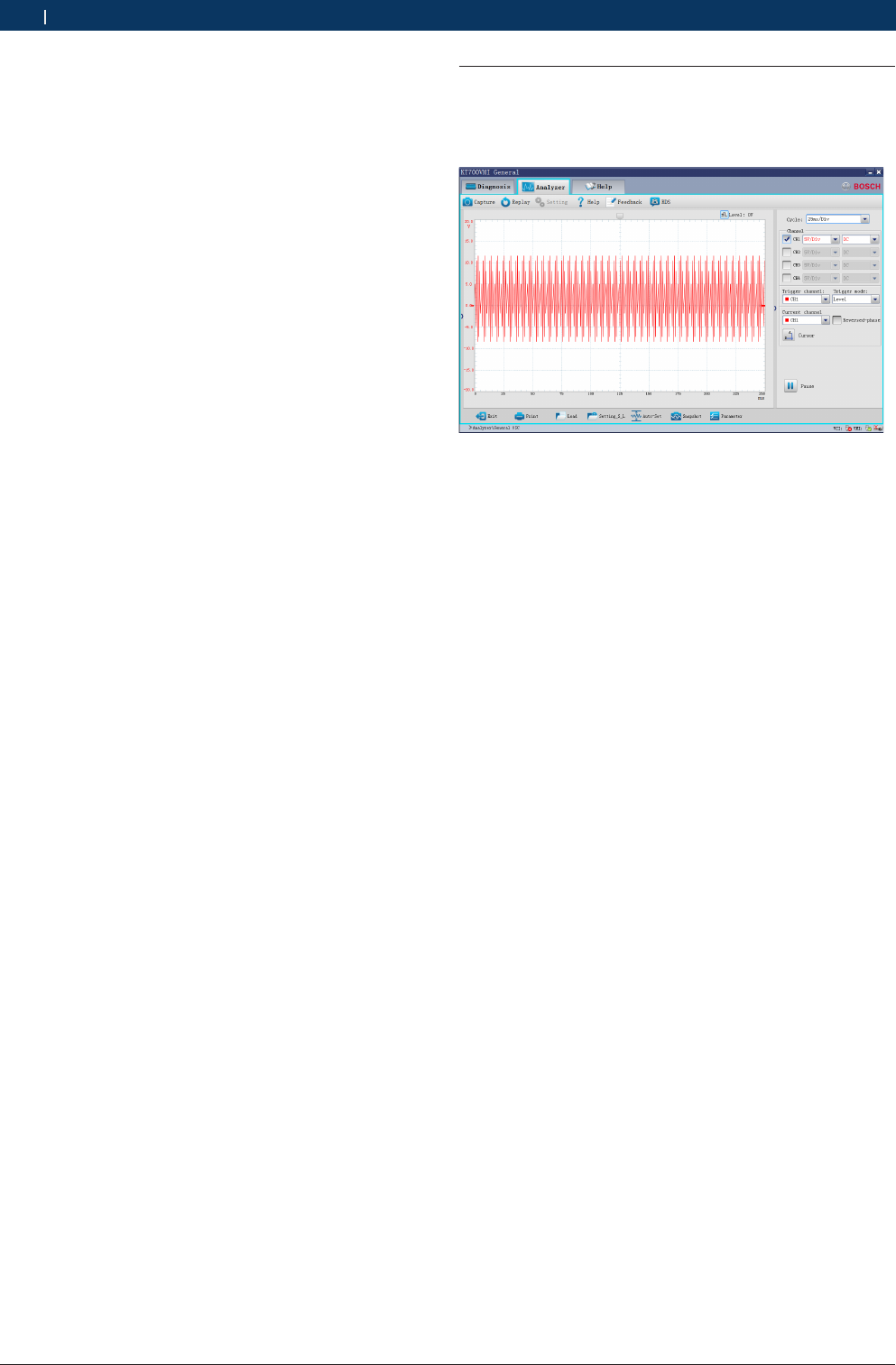
1 697 021 785 | 2015-05-20 Bosch Automotive Products (Nanjing) Co., Ltd
28 | KT720 | Measure functionen
11.3.3,4Trigger mode
There have 4 trigger mode, as follow:
Level trigger: KT720 will be user-set trigger level posi-
tion as a basic trigger point, when the rising edge am-
plitude of the input waveform greater than the trigger
level, KT720 will trigger waveform.
Rising edge of the trigger: KT720 will trigger on the
rising edge of the input waveform.
Falling edge of the trigger: KT720 will trigger on the
falling edge of the input waveform.
Automatic level trigger: KT720 will automatically calcu-
late the trigger position, and trigger at position of the
rising edge greater than trigger level, and simultaneous-
ly update trigger level position of KT720 software.
11.3.4 Reversed-phase
Select the channel, the waveform will reverse display
based on waveform position. Default is off, check was
opened.
11.3.5 Adjust cursor
The cursor is to be measure the voltage amplitude and
period. Cursor measurement parameters to the current
channel as a reference.
Click the cursor with time and voltage, according to the
time(abscissa) move, according to the voltage(vertical
axis) move, and display the measurements between
cursors.
11.3.6 Waveform position
The position of waveform display. Directly drag the
small arrow on the left of drawing area to change the
waveform display position.
11.3.7 Current clamp
Only for Current Waveform, and only through CH3 and
CH4 to measured. 3 kinds of range: 1mV/A, 10mV/A,
100mV/A.
11.4 General oscilloscope
While measuring waveforms of signals from electrical
appliances of the vehicle, items listed below shall be
followed.
11.4.1 Equipment connection
Connect KT720 and extension line of power supply,
choose power supply mode according to battery loca-
tion of the vehicle to be tested. Connect BNC end of
measuring line to oscillographic port on host of KT720
; then, connect alligator clip to the bonding or battery
negative pole, and connect the other end to signal line.
11.4.2 Measuring conditions
Set up the measuring conditions according to compo-
nents of the vehicle to be tested.
11.4.3 Measuring steps
1. Properly connect the equipment; switch on power
supply of KT720 .
2. Double click to run KT720 software.
3. Select communication mode: USB communication or
wireless communication, the KT720 and the compu-
ter are successfully communicated.
4. Select Analyzer --> General OSC.
5. Waveform will be displayed on the screen depending
on measuring conditions.
6. Please adjust to correct cycle and amplitude to view
correct form of the wave. You may adjust the ampli-
tude to the optimized range by clicking “Automatic
Set-up”.
7. You can adjust coupling, reversed-phase and cur-
sor; if the cycle locates at high-frequency section,
the triggering channel and triggering modes can be
adjusted.
8. You can print measured data, load snapshot data
and reference waveform data, save current confi-
guration or acquire old configuration, capture the
current waveform data and setting of parameters.
9. You can check the details of current waveform by cli-
cking “Pause” button. After click, the button turns to
“Start”, click it again to carry forward measurement.
10. You can record a continuous waveform section by
clicking “Record” button.
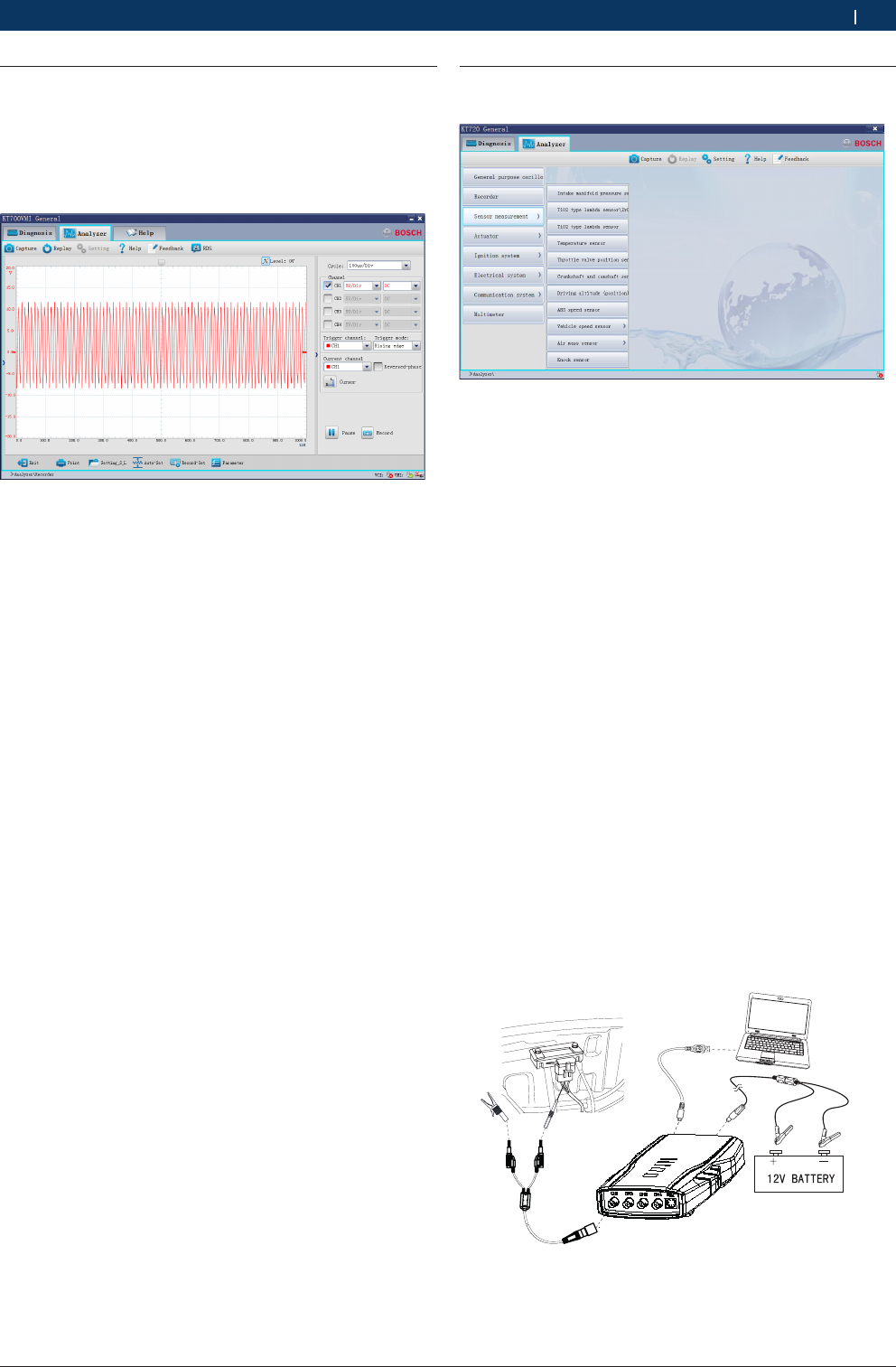
1 697 021 785 | 2015-05-20Bosch Automotive Products (Nanjing) Co., Ltd
Measure function | KT720 | 29 en
11.5 Recorder
After triggering mode and record length of the current
channel are set up through Record Setting button, a
continuous waveform section can be captured, the max-
length of waveform recorded is 64KBytes/CH. Save the
waveform for playback and viewing.
11.5.1 Equipment connection
Connect KT720 and extension line of power supply,
choose power supply mode according to battery loca-
tion of the vehicle to be tested. Connect BNC end of
measuring line to oscillographic port on host ofKT720
; then, connect alligator clip to the bonding or battery
negative pole, and connect the other end to signal line.
11.5.2 Measuring conditions
Measuring conditions must be set up according to com-
ponents of the vehicle to be tested.
11.5.3 Measuring steps
1. Properly connect the equipment; switch on power
supply ofKT720 .
2. Double click to run KT720 software.
3. Select communication mode: USB communication or
wireless communication, the KT720 and the compu-
ter are successfully communicated.
4. Select Analyzer --> Recorder.
5. Waveform will be displayed on the screen depending
on measuring conditions.
6. You can adjust to cycle, amplitude, coupling, rever-
sed-phase, and cursor.
7. You can print measured data, load snapshot data
and reference waveform data, save current confi-
guration or acquire old configuration, automatically
adjust the amplitude, record settings and setting of
parameters.
8. You can check the details of current waveform by cli-
cking “Pause” button. After click, the button turns to
“Start”, click it again to carry forward measurement.
9. You can record a continuous waveform section by
clicking “Record” button.
11.6 Sensor measure
Measured the waveform of sensor.
11.6.1 Manifold absolute pressure sensor (MAP)
Manifold absolute pressure sensor provides engine con-
trol unit (ECU) with engine load signal, which generally
is frequency-modulated square wave signal or voltage
level signal (depending on manufacturer) and is used to
change mixing ratio of fuel and other output value after
being processed by ECU.
When engine load increases, manifold pressure increa-
ses, or manifold pressure is low. Damaged MAP sensor
may affect air-fuel ratio when engine accelerates or
decelerates, and may affect ignition timing and other
computer output values.
11.6.1.1 Equipment connection
When connecting KT720 to power extension cable for
power supply, choose power supply according to the
battery position of vehicle mode tested. All connecting
diagrams in this users manual take power supply by
battery clip power cable as example. Connect BNC end
ofKT720 oscilloscope probe to CH1, then connect the
other end of the black banana plug and black alligator
clip to negative pole of battery or grounding, and con-
nect the other end of red banana plug and red banana
socket into the trigger signal line of manifold absolute
pressure sensor(MAP).
Fig. 8: Equipment connection
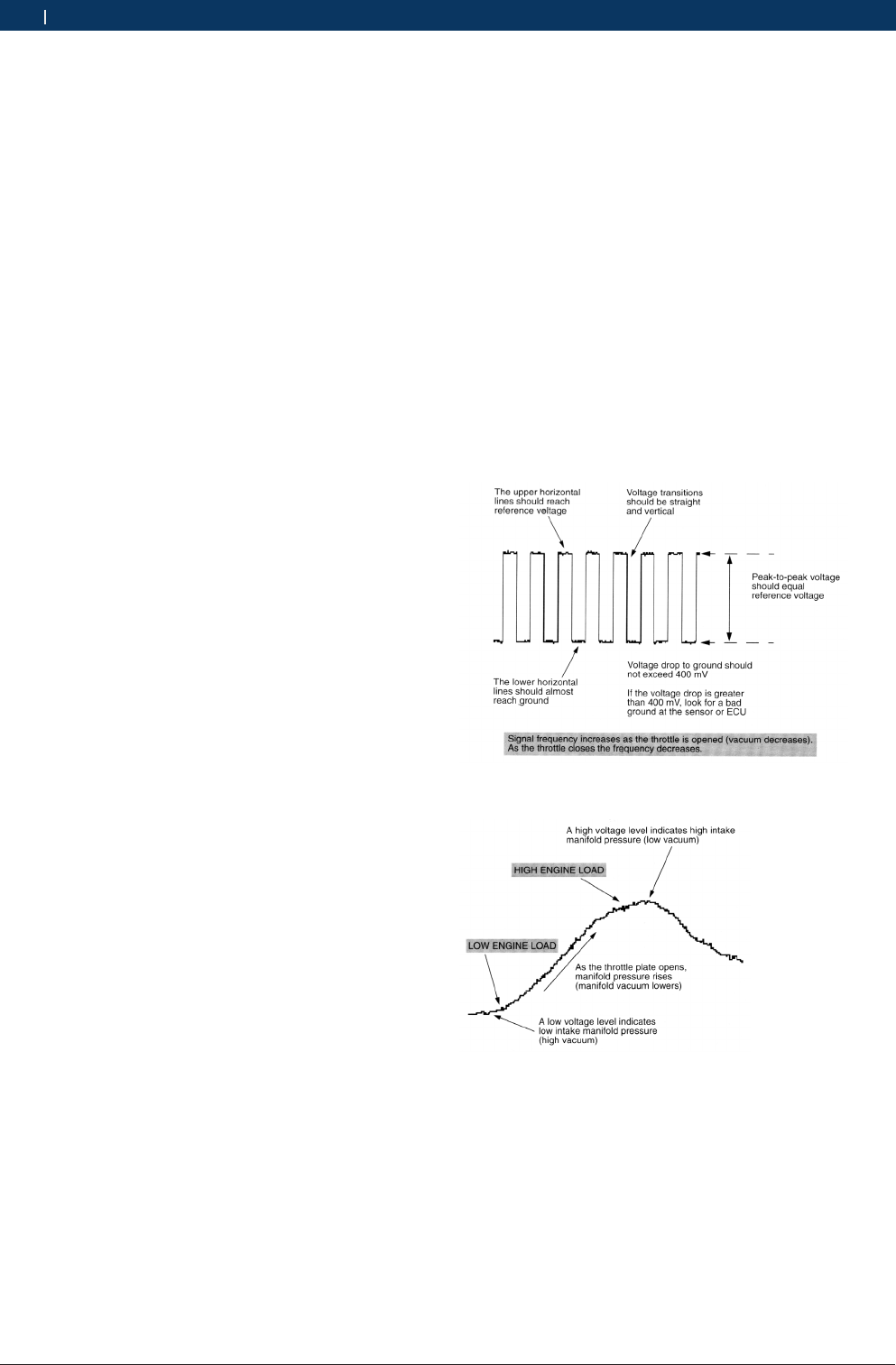
1 697 021 785 | 2015-05-20 Bosch Automotive Products (Nanjing) Co., Ltd
30 | KT720 | Measure functionen
11.6.1.2 Measure conditions
RSwitch on automobile ignition switch, do not start
engine. Use manual vacuum pump to simulate vacu-
um and connect it to vacuum input port of manifold
absolute pressure sensor.
RMonitor signal from idle to acceleration with engine
running.
11.6.1.3 Measure steps
1. Connect equipment according to Fig 8, switch on
power supply.
2. Double click run KT720 software.
3. Select communication mode: USB communication or
wireless communication, the KT720 and the compu-
ter are successfully communicated.
4. Click Analyzer --> Sensor --> MAP Sensor;
5. Waveform will be displayed on the screen depending
on measure conditions.
6. You can adjust to cycle, amplitude, coupling,
reversed-phase, and cursor. If the cycle locates at
high-frequency section, the triggering channel and
triggering modes can be adjusted.
7. You can print measured data, load snapshot data
and reference waveform data, save current confi-
guration or acquire old configuration, automatically
adjust the amplitude, snapshot current waveform
and waveform comparison;
8. You can check the details of current waveform by cli-
cking “Pause” button. After click, the button turns to
“Start”, click it again to carry forward measurement.
9. You can record a continuous waveform section by
clicking “Record” button.
11.6.1.4 Waveform analysis
Generally, analog quantity output is common except
that the output of manifold absolute pressure sensor
in FORD is digital signal. Manifold pressure sensor of
analog quantity produces a voltage to ground signal
of about 0V in high degree of vacuum, and produces a
high voltage to ground signal in low degree of vacuum
(approaching atmospheric pressure). Refer to repair
manual since different manufacturers may have diffe-
rent indexes.
Digital MAP sensors are mounted on many FORD and
LINCOLN vehicles. Output waveform in digital quantity
should be pulse with amplitude value of 5V, at the same
time, shape is correct, waveform is steady, square angle
of rectangle is correct and rising edge is vertical. Fre-
quency and its corresponding degree of vacuum shall
comply with the values given in repair materials.
Fig. 9: Manifold absolute pressure sensor (MAP) digital
Fig. 10: Manifold absolute pressure sensor (MAP) analog
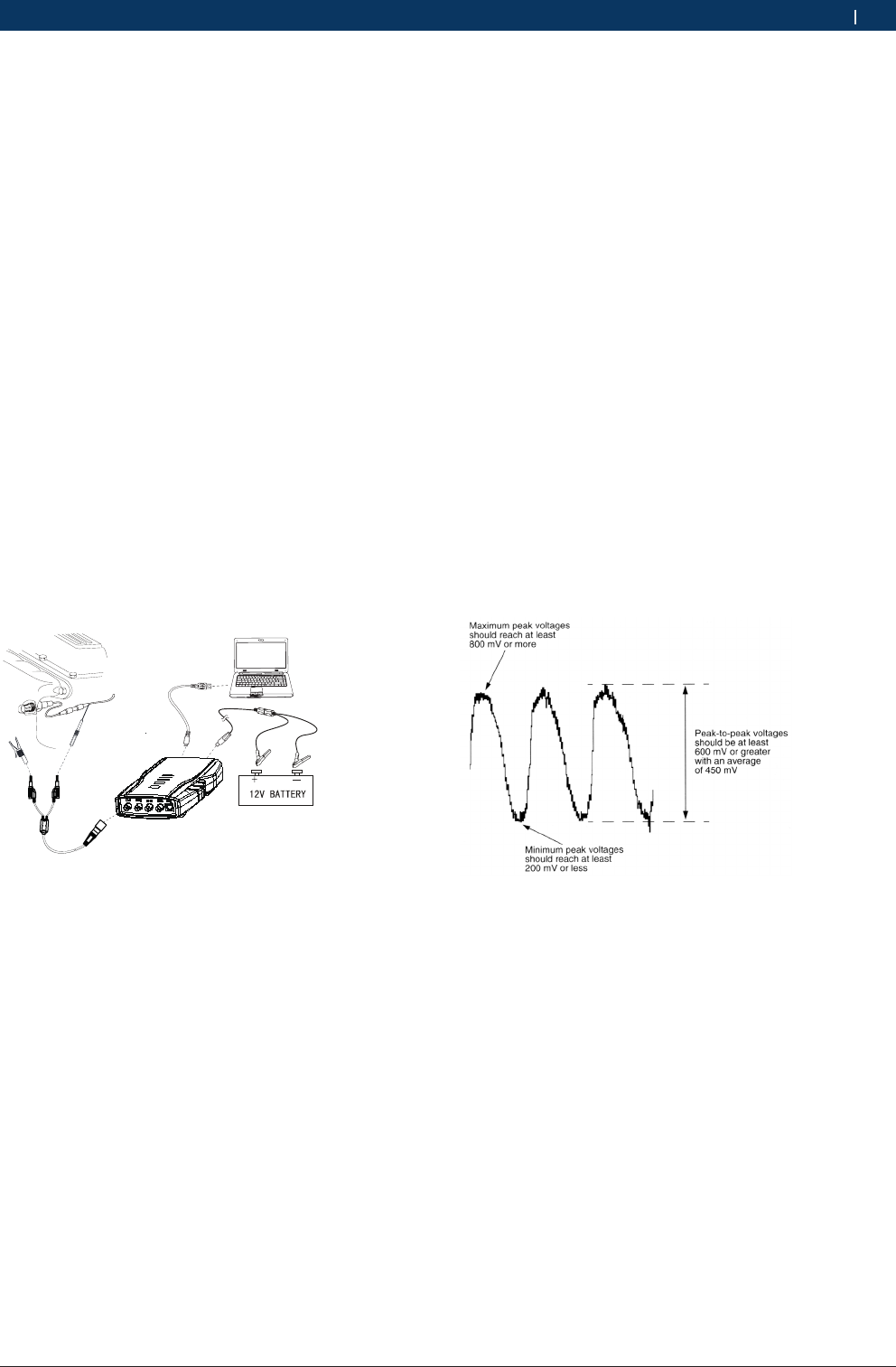
1 697 021 785 | 2015-05-20Bosch Automotive Products (Nanjing) Co., Ltd
Measure function | KT720 | 31 en
11.6.2 Oxygen sensor-zirconium and titanium type
Oxygen sensor provides an output voltage which indi-
cates oxygen content in exhaust gas, and this voltage,
after being processed by ECU, can adjust fuel supply of
engine to change air-fuel ratio. Zirconium dioxide type
sensor, like a battery, can provide high output voltage
(caused by rich mixing gas) and low output voltage
(caused by lean mixing gas); Zirconium dioxide type
sensor can change resistance when oxygen content in
exhaust gas changes, which, as a result, causes low out-
put voltage (caused by rich mixing gas) and high output
voltage (caused by lean mixing gas).
11.6.2.1 Equipment connection
When connecting KT720 to power extension cable for
power supply, choose power supply according to the
battery position of vehicle mode tested. All connecting
diagrams in this users manual take power supply by
battery clip power cable as example. Connect BNC end
ofKT720 oscilloscope probe to CH1, then connect the
other end of the black banana plug and black alligator
clip to negative pole of battery or grounding, and con-
nect the other end of red banana plug and red banana
socket into the trigger signal line.
Fig. 11: Equipment connection
11.6.2.2 Measure conditions
RStart engine to heat oxygen sensor to over 315˚C,
with engine in closed-loop state.
RIncrease engine speed from idle.
11.6.2.3 Measure steps
1. Connect equipment according to Fig.11, switch on
power supply.
2. Start engine to heat oxygen sensor to over 315˚C,
with engine in closed-loop state.
3. Double click run KT720 software.
4. Select communication mode: USB communication or
wireless communication, the KT720 and the compu-
ter are successfully communicated.
5. Click Analyzer --> Sensor --> 02S-ZR and Titania;
6. Waveform will be displayed on the screen depending
on measure conditions.
7. You can adjust to cycle, amplitude, coupling,
reversed-phase, and cursor. If the cycle locates at
high-frequency section, the triggering channel and
triggering modes can be adjusted.
8. You can print measured data, load snapshot data
and reference waveform data, save current confi-
guration or acquire old configuration, automatically
adjust the amplitude, snapshot current waveform
and waveform comparison;
9. You can check the details of current waveform by cli-
cking “Pause” button. After click, the button turns to
“Start”, click it again to carry forward measurement.
10. You can record a continuous waveform section by
clicking “Record” button.
11.6.2.4 Waveform Analysis
Now, oxygen sensors installed on ordinary electronic
control vehicles are of zirconium dioxide type, and the
voltage range of output signal is 0~1V, while the output
signal of some zirconium dioxide type oxygen sensors
is variable voltage signal of 5V, for instance, some Che-
rokee vehicles of old types. Please pay attention to the
differences when testing. Reference waveform of ordi-
nary zirconium type oxygen sensor is shown in Fig.12.
Fig. 12: Reference waveform
11.6.3 Double oxygen sensor
Two oxygen sensors provide output voltage of oxygen
content in exhaust gas before and after catalyst. The
front sensor signal is used as feedback signal for mixed
control, and the rear sensor signal is used to test ca-
talyst efficiency for ECU. Since catalyst efficiency may
decrease due to long time use and the amplitude of
rear sensor signal increases, the ability of catalyst con-
verter to convert deleterious gas can be determined by
the voltage difference between the two sensors.