Contents
Manual

A20™ AVIATION HEADSET
Owner’s Guide
©2010 Bose Corporation, The Mountain,
Framingham, MA 01701-9168 USA
AM325664 Rev.00
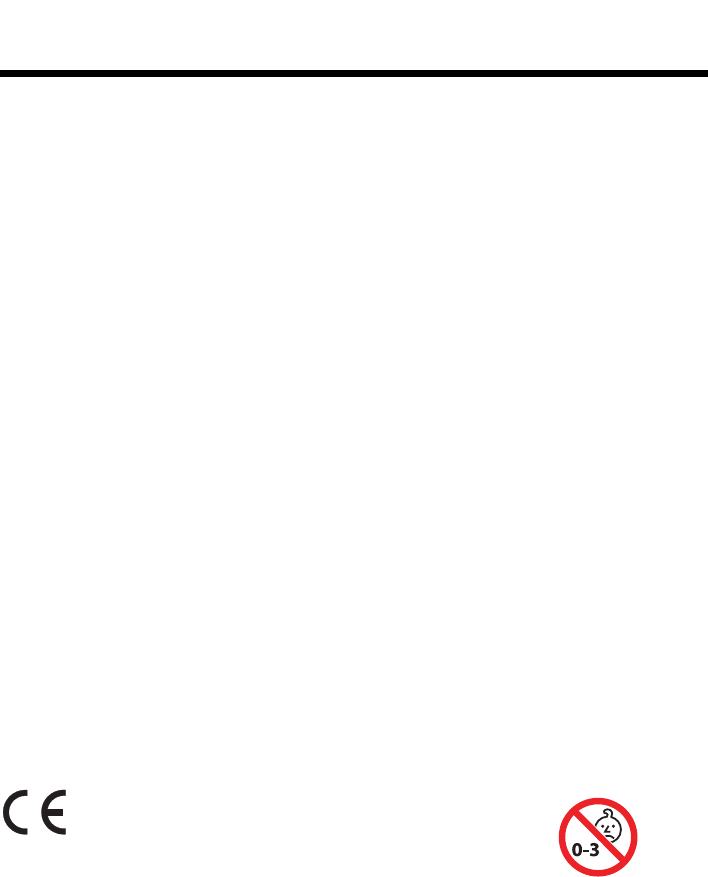
i
Tab 3, 11
Tab 8, 16 Tab 7, 15 Tab 6, 14 Tab 5, 13 Tab 4, 12 EnglishTab2, 10
SAFETY INFORMATION
NOTE: This equipment has been tested and
found to comply with the limits for a Class B
digital device, pursuant to Part 15 of the
FCC Rules. These limits are designed to
provide reasonable protection against
harmful interference in a residential
installation. This equipment generates, uses
and can radiate radio frequency energy and,
if not installed and used in accordance with
the instructions, may cause harmful
interference to radio communications.
However, there is no guarantee that
interference will not occur in a particular
installation. If this equipment does cause
harmful interference to radio or television
reception, which can be determined by
turning the equipment off and on, the user is
encouraged to try to correct the interference
by one or more of the following measures:
– Reorient or relocate the receiving antenna.
– Increase the separation between the
equipment and receiver.
– Connect the equipment into an outlet on a
circuit different from that to which the
receiver is connected.
– Consult the dealer or an experienced
radio/TV technician for help.
Changes or modifications not expressly
approved by Bose Corporation could void
the user's authority to operate this
equipment.
Operation is subject to the following two
conditions: (1) This device may not cause
harmful interference, and (2) this device
must accept any interference received,
including interference that may cause
undesired operation.
Bose Corporation hereby declares
that this product is in compliance
with the essential requirements
and other relevant provisions of
Directive 1999/5/EC and other
applicable Directives. The
complete Declaration of
Conformity can be found at
www.Bose.com/compliance.
COFETEL CFT/D03/USI/DGB/xxxx/xx
Operate this product within the temperature
range of 5°F to 131°F (-15°C to 55°C) only.
Important Safety Instructions
• Please read these instructions carefully
and completely before using the headset
• Make these instructions easily accessible
to all users at all times. Always include
these instructions when passing the
headset on to third parties.
• During flight operations, do not use the
headset for telephone calls.
• It is the responsibility of each aircraft
operator or pilot in command to
determine that any and all portable
devices will be free of any interference
with the navigation or communication
system of the aircraft. In addition, it is
their responsibility to determine the
suitability of the performance of portable
devices in relation to the use of the Bose
A20 Headset.
• The headset is capable of producing
sound pressure levels exceeding
85dB(A). In many countries 85dB(A) is
the maximum legally permissible level for
continuous noise exposure during the
working day. Exposure to sounds of
higher volume levels or longrt durations
can permanently damage your hearing.
• Never repair or attempt to repair a
defective headset yourself. Contact your
Bose Aviation Headset Department.
Refer to “Contact information” on
page 37
• Do not immerse the headphones in water
or any other liquid. See “Cleaning the
headset” on page 23 for cleaning
instructions.
•Warning:
Choking hazard,
Keep the
batteries away
from children.
• Danger of explosion if battery is
incorrectly replaced. Replace only with
the same type. Battery may cause a fire
or chemical burn if mishandled. Do not
recharge, disassemble, heat or
incinerate. Dispose of used battery
properly.
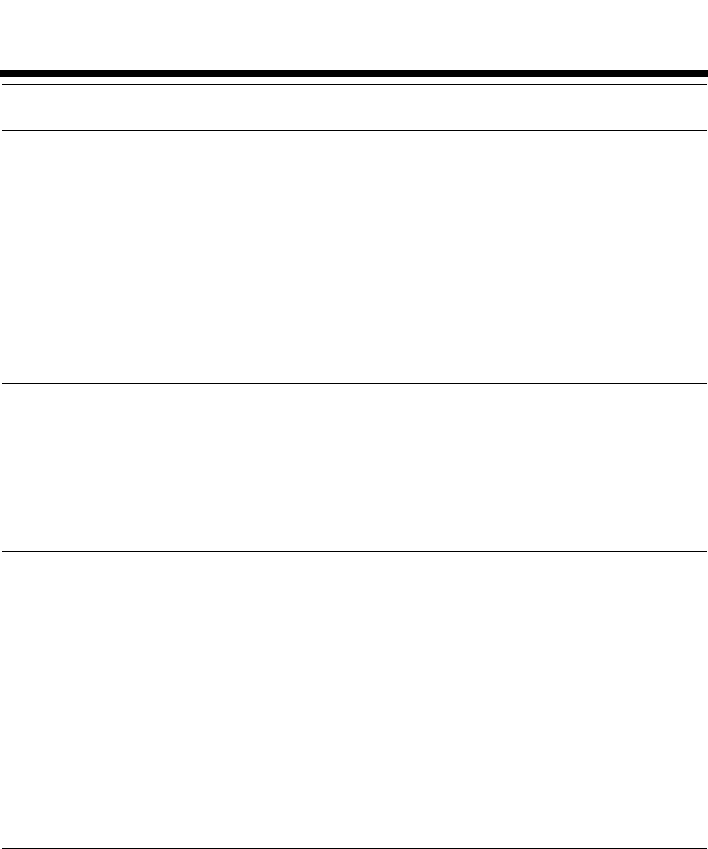
ii
Tab 6, 14
English Tab 2, 10 Tab 3, 11 Tab 4, 12 Tab 5, 13 Tab 8, 16Tab 7, 15
Contents
ADVISORIES 1
Operational advisory . . . . . . . . . . . . . . . . . . . . . . . . . . . . . . . . . . . . . . . . . 1
Hearing safety . . . . . . . . . . . . . . . . . . . . . . . . . . . . . . . . . . . . . . . . . . . . . . 2
Volume control . . . . . . . . . . . . . . . . . . . . . . . . . . . . . . . . . . . . . . . . . . . . . 2
Recognizing aircraft sounds . . . . . . . . . . . . . . . . . . . . . . . . . . . . . . . . . . . 2
Using audio sources . . . . . . . . . . . . . . . . . . . . . . . . . . . . . . . . . . . . . . . . . 2
Headset earcup requirements . . . . . . . . . . . . . . . . . . . . . . . . . . . . . . . . .3
Earcup inner screen . . . . . . . . . . . . . . . . . . . . . . . . . . . . . . . . . . . . . . . . . 3
Storage . . . . . . . . . . . . . . . . . . . . . . . . . . . . . . . . . . . . . . . . . . . . . . . . . . . 3
INTRODUCTION 4
What’s included . . . . . . . . . . . . . . . . . . . . . . . . . . . . . . . . . . . . . . . . . . . . . 4
What’s in the carton . . . . . . . . . . . . . . . . . . . . . . . . . . . . . . . . . . . . . . . . . 5
Control module variations . . . . . . . . . . . . . . . . . . . . . . . . . . . . . . . . . . . . .6
Power and cable variations . . . . . . . . . . . . . . . . . . . . . . . . . . . . . . . . . . .7
PREPARING THE HEADSET FOR USE 8
The microphone assembly . . . . . . . . . . . . . . . . . . . . . . . . . . . . . . . . . . . . . 8
Attaching the microphone assembly . . . . . . . . . . . . . . . . . . . . . . . . . . . . 8
The battery compartment . . . . . . . . . . . . . . . . . . . . . . . . . . . . . . . . . . . . . 9
Opening the battery compartment . . . . . . . . . . . . . . . . . . . . . . . . . . . . . . 9
The operation switches . . . . . . . . . . . . . . . . . . . . . . . . . . . . . . . . . . . . . . . 9
Inserting and replacing the batteries . . . . . . . . . . . . . . . . . . . . . . . . . . . 10
Connecting the headset to the aircraft . . . . . . . . . . . . . . . . . . . . . . . . . . . 11
Using the 6-pin plug . . . . . . . . . . . . . . . . . . . . . . . . . . . . . . . . . . . . . . . . 11
Using the dual general aviation plugs . . . . . . . . . . . . . . . . . . . . . . . . . . . 12
Using other plug types . . . . . . . . . . . . . . . . . . . . . . . . . . . . . . . . . . . . . . 12
USING THE HEADSET 13
Wearing and adjusting the headset . . . . . . . . . . . . . . . . . . . . . . . . . . . . . . 13
Conditions related to fit . . . . . . . . . . . . . . . . . . . . . . . . . . . . . . . . . . . . . 13
Microphone placement . . . . . . . . . . . . . . . . . . . . . . . . . . . . . . . . . . . . . . 13
Clothing clips . . . . . . . . . . . . . . . . . . . . . . . . . . . . . . . . . . . . . . . . . . . . . 14
Using the control module . . . . . . . . . . . . . . . . . . . . . . . . . . . . . . . . . . . . . . 15
Power button . . . . . . . . . . . . . . . . . . . . . . . . . . . . . . . . . . . . . . . . . . . . . 16
Volume control . . . . . . . . . . . . . . . . . . . . . . . . . . . . . . . . . . . . . . . . . . . . 16
Power indicator . . . . . . . . . . . . . . . . . . . . . . . . . . . . . . . . . . . . . . . . . . . . 16
Auxilliary (AUX) audio input . . . . . . . . . . . . . . . . . . . . . . . . . . . . . . . . . . . 17
Audio priority . . . . . . . . . . . . . . . . . . . . . . . . . . . . . . . . . . . . . . . . . . . . . . 17
Using the headset with a Bluetooth® enabled phone . . . . . . . . . . . . . . . . 19
Pairing the Headset with your phone . . . . . . . . . . . . . . . . . . . . . . . . . . . 19
Bluetooth® volume control . . . . . . . . . . . . . . . . . . . . . . . . . . . . . . . . . . . 21
Making and answering calls . . . . . . . . . . . . . . . . . . . . . . . . . . . . . . . . . 22
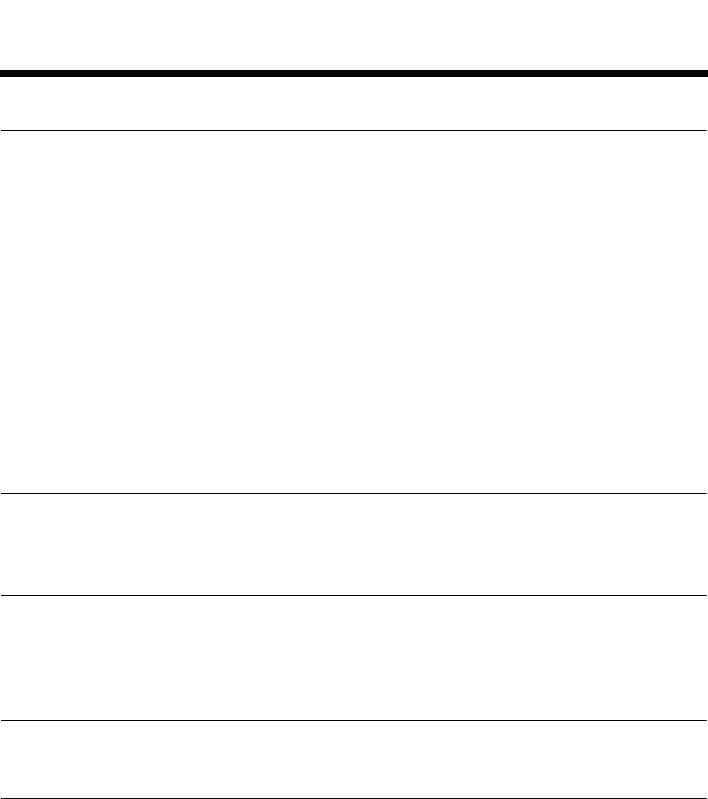
iii
Tab 3, 11
Tab 8, 16 Tab 7, 15 Tab 6, 14 Tab 5, 13 Tab 4, 12 EnglishTab2, 10
HEADSET CARE AND MAINTENANCE 23
Instructions for continued airworthiness . . . . . . . . . . . . . . . . . . . . . . . . . 23
Cleaning the headset . . . . . . . . . . . . . . . . . . . . . . . . . . . . . . . . . . . . . . . . 23
General cleaning . . . . . . . . . . . . . . . . . . . . . . . . . . . . . . . . . . . . . . . . . . .23
Headset earcup openings . . . . . . . . . . . . . . . . . . . . . . . . . . . . . . . . . . . .23
Microphone windscreen . . . . . . . . . . . . . . . . . . . . . . . . . . . . . . . . . . . . .24
Earcup inner screen . . . . . . . . . . . . . . . . . . . . . . . . . . . . . . . . . . . . . . . .24
Headband cushion . . . . . . . . . . . . . . . . . . . . . . . . . . . . . . . . . . . . . . . . .24
Replacing parts . . . . . . . . . . . . . . . . . . . . . . . . . . . . . . . . . . . . . . . . . . . . . 24
Microphone windscreen replacement . . . . . . . . . . . . . . . . . . . . . . . . . . .24
Ear cushion replacement . . . . . . . . . . . . . . . . . . . . . . . . . . . . . . . . . . . . .25
Battery replacement . . . . . . . . . . . . . . . . . . . . . . . . . . . . . . . . . . . . . . . .25
Headband cushion replacement . . . . . . . . . . . . . . . . . . . . . . . . . . . . . . .26
Microphone assembly or access cover replacement . . . . . . . . . . . . . . .26
TROUBLESHOOTING 27
In case of difficulty . . . . . . . . . . . . . . . . . . . . . . . . . . . . . . . . . . . . . . . . . . 27
INSTALLATION 31
Mounting the aircraft panel connector . . . . . . . . . . . . . . . . . . . . . . . . . . . 31
Details on making the connections . . . . . . . . . . . . . . . . . . . . . . . . . . . . .33
TECHNICAL INFORMATION 34
SERVICE & WARRANTY INFORMATION 36
Locating the headset serial number . . . . . . . . . . . . . . . . . . . . . . . . . . . . . 36
Warranty period . . . . . . . . . . . . . . . . . . . . . . . . . . . . . . . . . . . . . . . . . . . . 36
Limited warranty service . . . . . . . . . . . . . . . . . . . . . . . . . . . . . . . . . . . . . . 36
To return your headset to Bose for repair . . . . . . . . . . . . . . . . . . . . . . . .36
Contact information . . . . . . . . . . . . . . . . . . . . . . . . . . . . . . . . . . . . . . . . .37
Ordering parts and accessories . . . . . . . . . . . . . . . . . . . . . . . . . . . . . . .37
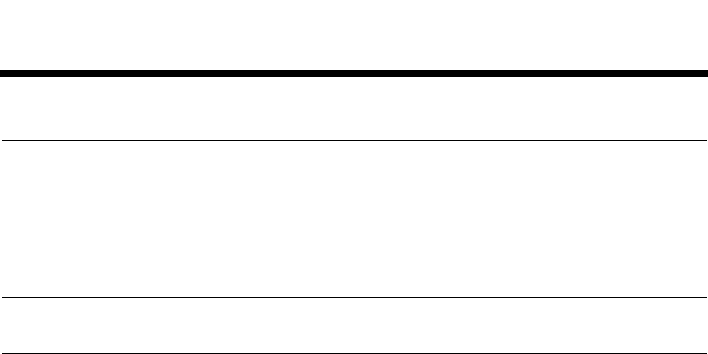
1
Tab 6, 14
English Tab 2, 10 Tab 3, 11 Tab 4, 12 Tab 5, 13 Tab 8, 16Tab 7, 15
ADVISORIES
Operational advisory
The Bose® A20™ Aviation Headset incorporates Acoustic Noise Cancelling®
technology. As with any complex electronic device, it is possible for this
headset to fail during operation. Symptoms of failure may include loud tones,
distortion, and loss of communications signal in the headset when used in the
Acoustic Noise Cancelling® mode.
Note: The headset includes redundant circuitry to reduce the effects of such failures
and to allow for continued use of the headset in the passive noise reducing mode.
In passive noise-reducing mode, the volume controls on the control module will
automatically be set to maximum volume. If additional volume control is
needed, you can use the intercom or radio volume control.
Acoustic Noise Cancelling® mode is active when the headset control module is
powered on (power indicator is lit). The headset is in the passive mode when
the power is off (power indicator is not lit). See “Control module variations” on
page 6.
If your headset is aircraft powered, connect the headset to the aircraft power
sources only as described in “Connecting the headset to the aircraft” on
page 11. The headset will not operate properly if used with any other battery
source than the Bose® A20™ Aviation Headset control module.

2
Tab 3, 11
Tab 8, 16 Tab 7, 15 Tab 6, 14 Tab 5, 13 Tab 4, 12 EnglishTab2, 10
ADVISORIES
Hearing safety
The headset is intended for use with the Acoustic Noise Cancelling® mode
turned on. Noise reduction and communications performance are reduced with
Acoustic Noise Cancelling® mode turned off.
Volume control
Make sure your aircraft communications system volume control is easily
accessible. This control affects the strength of the communications signal
coming into the headset.
As pilot in command, you must be sure you can understand critical
communications even with Acoustic Noise Cancelling® mode turned off. In this
case, you may need to turn up the aircraft communications system volume.
Avoid setting the volume controls at levels high enough to impair your hearing
during extended periods of headset use.
Recognizing aircraft sounds
With the headset’s active and passive noise reduction, typical aircraft sounds
(from engines, propellers, warning alarms, and other sound sources) may not
sound familiar. We strongly advise you to make sure you can hear and
recognize these sounds when using the Bose® A20™ Aviation Headset while
operating any aircraft.
Using audio sources
When listening to in-flight entertainment, or a portable audio source through a
Bose® A20™ Aviation Headset, be sure to limit the volume to safe levels that do
not interfere with your ability to hear informational sounds and warning alarms,
such as stall warnings or gear up, while piloting.
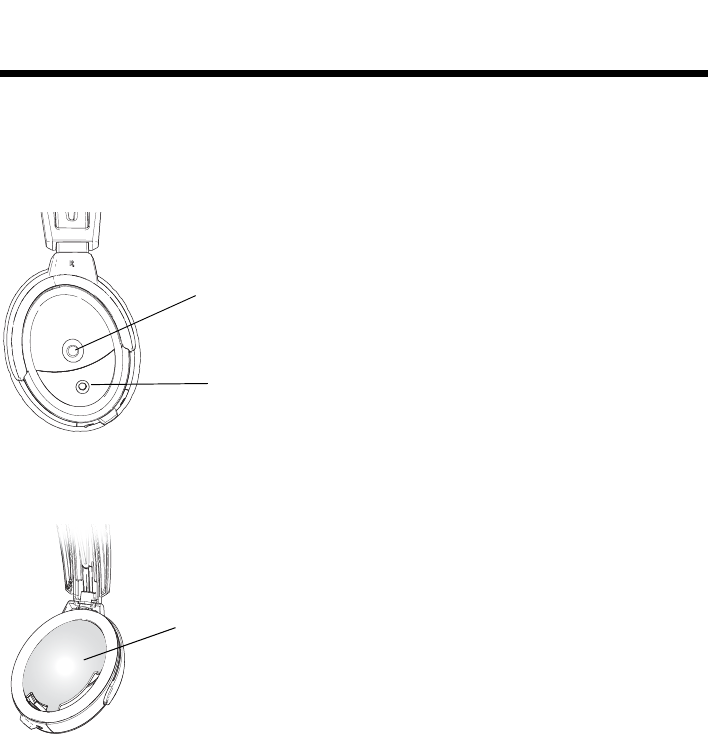
3
Tab 6, 14
English Tab 2, 10 Tab 3, 11 Tab 4, 12 Tab 5, 13 Tab 8, 16Tab 7, 15
ADVISORIES
Headset earcup requirements
Proper headset operation requires that the headset TriPort® openings on the
earcup are kept free of debris. The headset TriPort® openings are located on the
outside of each earcup and include two holes and a screen.
Earcup inner screen
The protective inner screen is critical to the headset’s ability to reduce noise.
Do not attempt to remove, replace, or repair this screen. If screen replacement
seems necessary, contact Bose® Technical Support. See “Contact information”
on page 37.
If the screen gets wet or any foreign objects become lodged on or adjacent to
it, follow the instructions in “Headset Care and Maintenance” on page 23.
Storage
Store the headset in a ventilated area away from direct sunlight. Remove the
batteries before storing the headset for extended periods.
TriPort®
opening
Microphone
opening
Earcup
inner screen
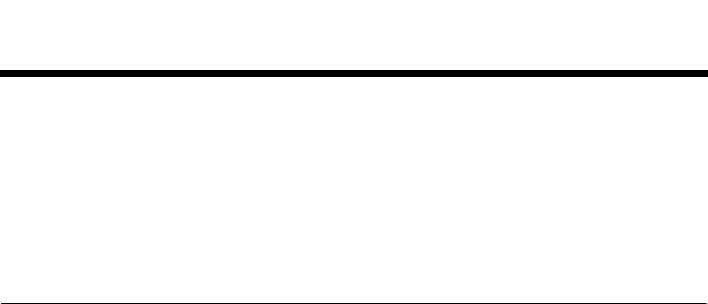
4
Tab 3, 11
Tab 8, 16 Tab 7, 15 Tab 6, 14 Tab 5, 13 Tab 4, 12 EnglishTab2, 10
INTRODUCTION
Congratulations on your purchase of a Bose® A20™ Aviation Headset. The
Bose® A20™ Aviation Headset is our most advanced aviation headset yet. It
delivers significantly increased noise reduction and provides a more
comfortable fit, without compromising the clear audio you expect from Bose.
Plus, it offers auxiliary audio input and is available with Bluetooth® mobile
phone connectivity.
What’s included
Each Bose® A20™ Aviation Headset is supplied with a control module, cable,
and carrying case. The type of control module and end-plug configuration
depends on the options you chose for your headset.
There are two options for the control module:
• Bluetooth® control module
• Conventional control module
There are several end-plug configurations for the headset. Your headset falls
into one of two general categories:
• Dual-powered: Aircraft powered with battery
• Battery-only powered

5
Tab 6, 14
English Tab 2, 10 Tab 3, 11 Tab 4, 12 Tab 5, 13 Tab 8, 16Tab 7, 15
INTRODUCTION
What’s in the carton
Note: Cable connector types will vary based on model of headset. See “Power
and cable variations” on page 7.
Headphones
Carrying case
Batteries
3.5 mm adapter cable
Headset assembly: Accessories:
In-line clothing clip
In-line clothing clip
Control module
See “Control module
variations” on page 6
for options.
Cable connector (varies)
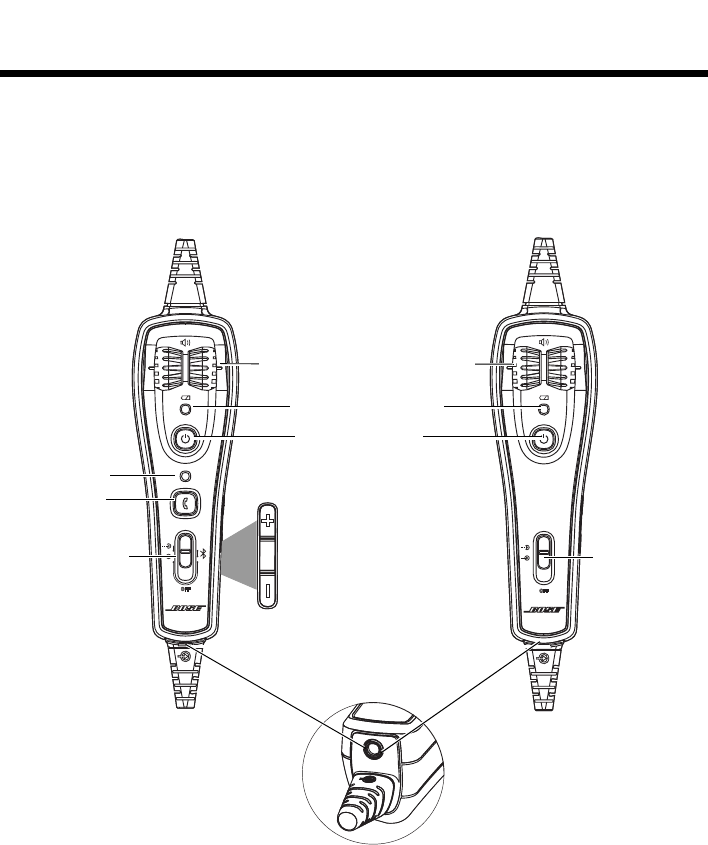
6
Tab 3, 11
Tab 8, 16 Tab 7, 15 Tab 6, 14 Tab 5, 13 Tab 4, 12 EnglishTab2, 10
INTRODUCTION
Control module variations
If you opted for Bluetooth® capability, you received the Bluetooth® control
module. If not, you received the conventional control module.
Bluetooth®
Bluetooth
®
Bluetooth® control module Conventional control module
Left/Right volume controls*
Power button
Power indicator
indicator
Bluetooth®
Bluetooth®
function button Volume Up button
Volume Down button
*Control the intercom volume
Multifunction
switch:
Top
Intercom
prioritized
Middle
Intercom
mixed
Bottom
Intercom
only
Audio Priority
switch:
Top
Intercom
prioritized
Middle
Intercom
mixed
Bottom
Intercom
only
Auxilliary (AUX)
audio input

7
Tab 6, 14
English Tab 2, 10 Tab 3, 11 Tab 4, 12 Tab 5, 13 Tab 8, 16Tab 7, 15
INTRODUCTION
Power and cable variations
The Bose® A20™ Aviation Headset is available for purchase in different
standard aircraft connector options to suit pilot needs including:
•Dual G/A
• 6-pin install*
•5-pin XLR
•U174
*An adapter is available from Bose to convert a 6-pin connector to a dual G/A
plug for additional connection flexibility. Other configurations require the
purchase of a cable assembly.
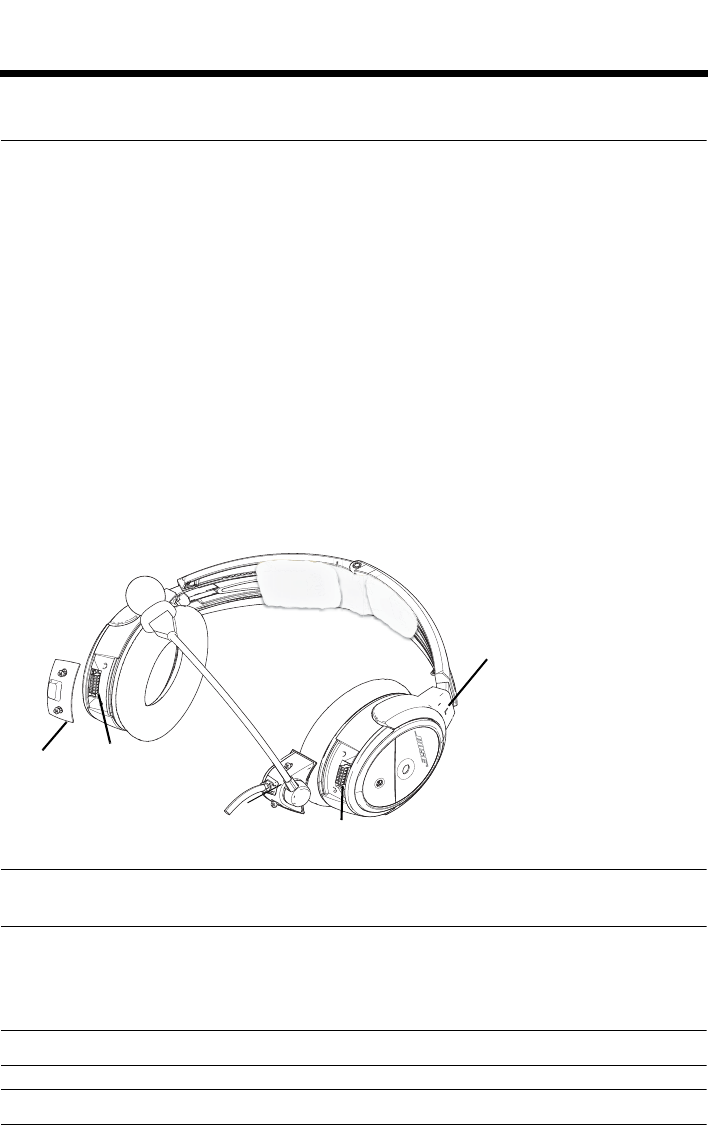
8
Tab 3, 11
Tab 8, 16 Tab 7, 15 Tab 6, 14 Tab 5, 13 Tab 4, 12 EnglishTab2, 10
PREPARING THE HEADSET FOR USE
The microphone assembly
Your headset is shipped with the microphone assembly (boom microphone and
cable) attached to the left earcup. If the microphone assembly is packed
separately, you can attach it to either earcup.
Attaching the microphone assembly
Choose the earcup (L or R) to receive the microphone assembly. Also, make
sure that the earcup connector pins are clean and free of debris.
1. Use a phillips screwdriver to loosen the two screws on the access cover
near the bottom of the earcup where you want to attach the microphone
assembly.
2. Remove the access cover to reveal the connector pins on the earcup.
3. Carefully line up the microphone assembly to the small connector socket
on the earcup.
4. Slide the connector into the socket until it reaches the stop.
CAUTION: Do not force the connector into the socket, or earcup damage may
occur.
5. Tighten the screws to secure the assembly.
6. Attach the access cover to the earcup that does not have the microphone
assembly attached. Insert the screws, then align and tighten them.
Note: The headset will not work without the access cover installed.
CAUTION: Be sure to try the headset and properly test its operation before flight.
Access
cover Connector
pins
Microphone assembly Connector pins
L for left
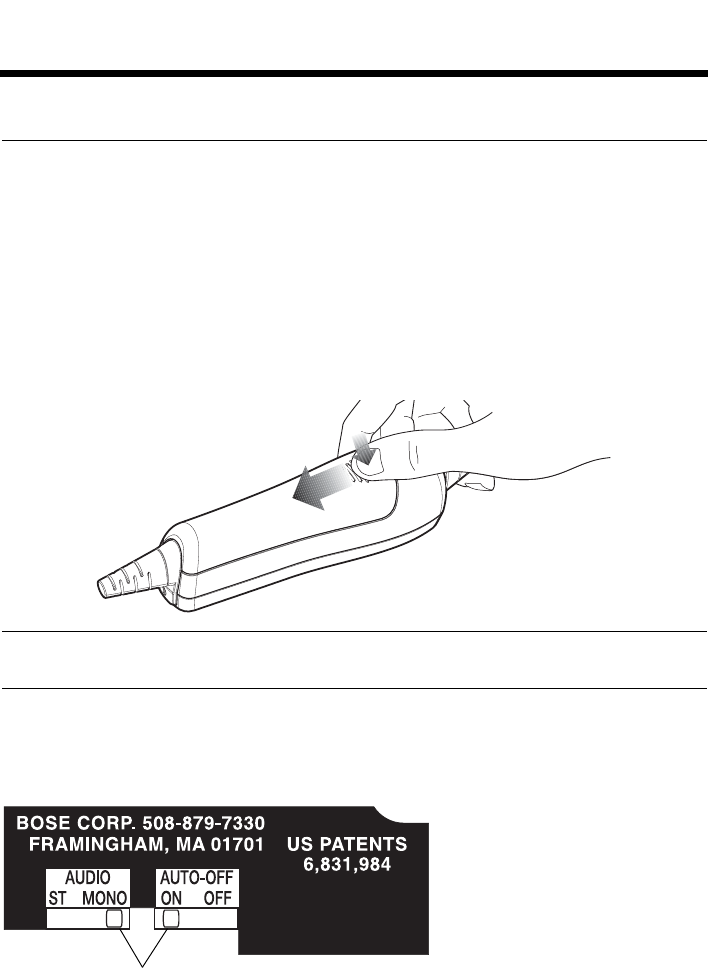
9
Tab 6, 14
English Tab 2, 10 Tab 3, 11 Tab 4, 12 Tab 5, 13 Tab 8, 16Tab 7, 15
PREPARING THE HEADSET FOR USE
The battery compartment
The Bose® A20™ Aviation Headset is shipped with factory-set operation
defaults. If you want to alter these defaults, you can change the operation
switches located inside the control module battery compartment. If you do not
want to change any of the operation switches, skip ahead to “Inserting and
replacing the batteries” on page 10.
Opening the battery compartment
You must open the battery compartment to access the operation switches.
Press down firmly on the battery compartment cover finger indent and slide the
cover down.The cover is tethered to the module. Do not attempt to detach it..
Note: The battery compartment cover is designed to remain securely closed. You
may need to use additional force when pressing down and releasing cover.
The operation switches
The operation switches control the Auto off function and whether you hear
mono audio in one or both ears.
To change the operation switches
1. Open the battery compartment.
2. If batteries are installed, remove them.
In the battery compartment, you can observe and change the switch positions.
Operation switches
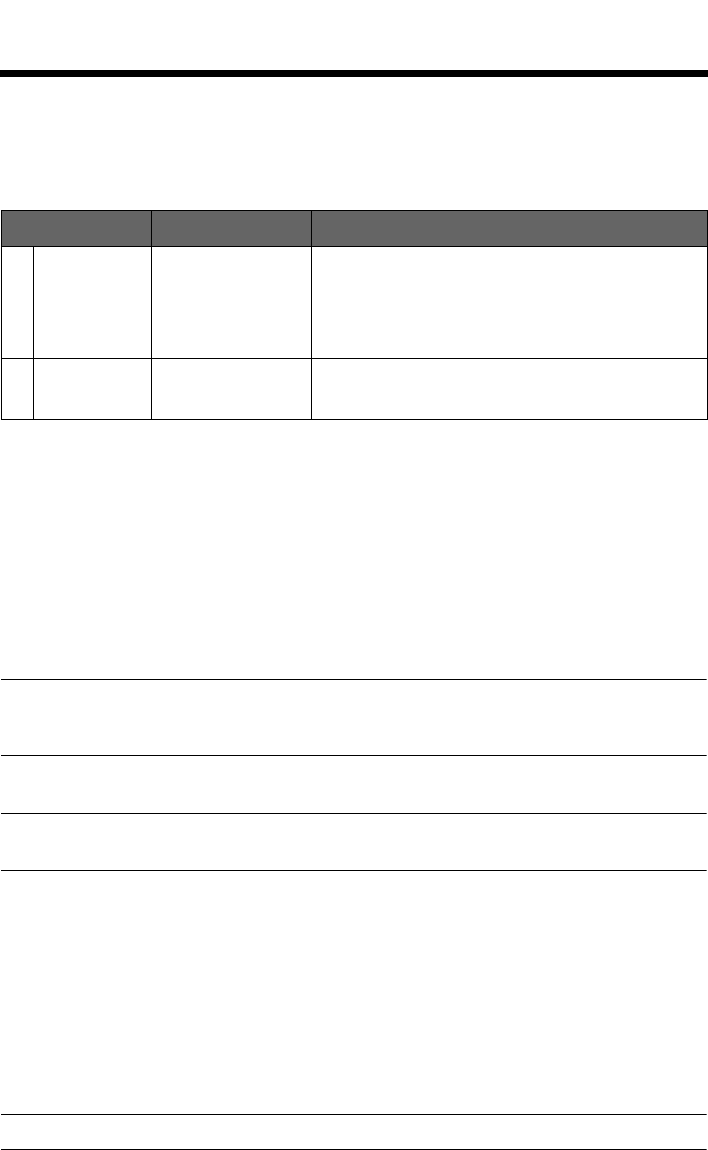
10
Tab 3, 11
Tab 8, 16 Tab 7, 15 Tab 6, 14 Tab 5, 13 Tab 4, 12 EnglishTab2, 10
PREPARING THE HEADSET FOR USE
3. To change a switch position, use a pen or a small, flat-tipped screwdriver to
gently move the switch.
The following table shows, for each switch, its possible positions, default
setting, and purpose.
Auto off Functionality
The Auto off feature detects when the headset is not in use and shuts it off after
several minutes to preserve battery power. The exact time it takes to shut off
varies and can range between 3 to 9 minutes after you stop using the headset.
When the headset is running on battery power only and is not plugged in to an
intercom, it will shut off even when there is an auxiliary input present.
If you are on a phone call and unplugged from an intercom, the headset will
allow you to complete your call, then it will turn off approximately three seconds
after the call is terminated.
Note: To use the headset when unplugged from the intercom to listen to auxiliary
input audio or as a stand-alone Bluetooth® headset to make or receive calls, we
recommend you disable the auto-off feature for uninterrupted functionality.
Inserting and replacing the batteries
CAUTION: If the batteries do not fit correctly, do not force them in. Forcing an
improper connection will cause permanent damage to the control module.
To insert or replace the batteries
1. Turn off headset power.
2. Press down firmly on the battery compartment cover and slide the cover to
release. The battery door is tethered. Do not detach the door from the
control module.
3. Insert the two supplied alkaline AA batteries into the control module,
observing proper polarity.
4. Replace the battery compartment cover.
Note: Rechargeable batteries will alter the accuracy of the battery power indicator.
Switch Options Purpose
1Auto off
function ON, OFF
Default: ON
Set at the factory to enable the Auto off function. The
headset will turn off after 3 to 9 minutes of inactivity.
To disable Auto off, set the switch to OFF. With the
switch in OFF position, the Acoustic Noise
Cancelling® system will not turn off until you press
and hold the power button for at least one second.
2 Mono/Stereo
selection Mono, Stereo
Default: MONO
Set at the factory for mono audio systems (to
provide audio in both ears). Set it to stereo (ST) if
your aircraft has a stereo intercom.
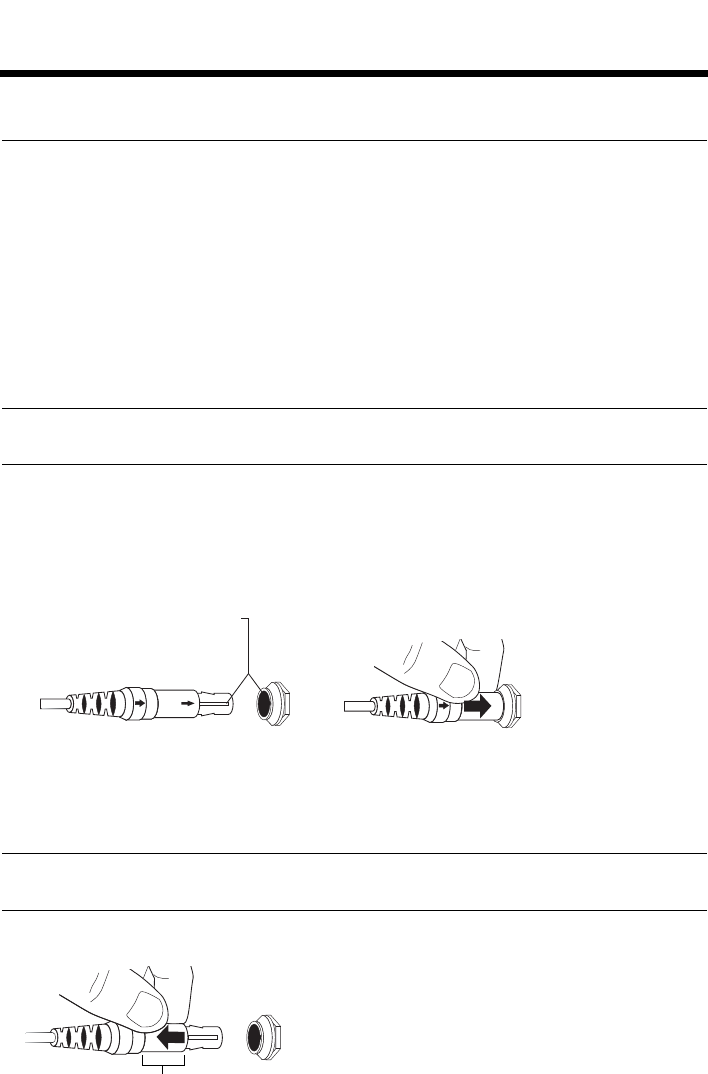
11
Tab 6, 14
English Tab 2, 10 Tab 3, 11 Tab 4, 12 Tab 5, 13 Tab 8, 16Tab 7, 15
PREPARING THE HEADSET FOR USE
Connecting the headset to the aircraft
The Bose® A20™ Aviation Headset can be configured to either plug into aircraft
power or rely entirely on battery power.
Using the 6-pin plug
A single 6-pin plug inserted into the 6-pin connector provides the headset with
aircraft power and intercom audio.
If your headset is aircraft powered, a 6-pin connector must be installed and
mounted to an aircraft panel. See “Mounting the aircraft panel connector” on
page 31.
Note: An adapter is available from Bose to convert a 6-pin connector to a dual
G/A plug for additional connection flexibility.
To connect the headset
1. Align the 6-pin plug to the connector keyway by matching the narrow bar
on the plug to the slot on the connector.
2. Firmly press the plug into the connector jack.
To disconnect the headset
1. Pull back on the sleeve near the end of the 6-pin plug.
2. Gently continue pulling back to remove the plug from the connector.
CAUTION: Do not pull the connector out without first pulling back the sleeve.
Forcing the connector out will damage the cable and/or the aircraft instrument panel.
Align keyway Push plug in
Pull sleeve back, then pull plug out
Sleeve
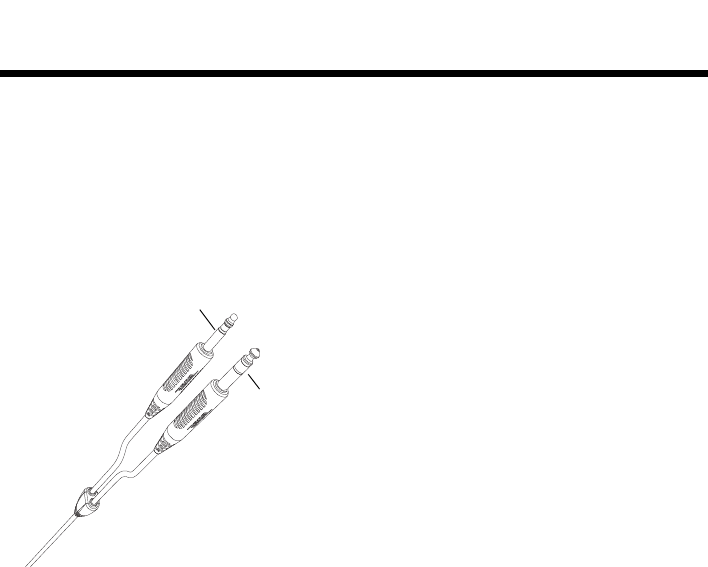
12
Tab 3, 11
Tab 8, 16 Tab 7, 15 Tab 6, 14 Tab 5, 13 Tab 4, 12 EnglishTab2, 10
PREPARING THE HEADSET FOR USE
Using the dual general aviation plugs
The most common battery powered (only) version of the headset has two
general aviation (GA) plugs that connect to the aircraft audio. Although the
plugs look similar, the microphone plug is shorter, thinner and has a slightly
different shape than the intercom plug.
Insert the thicker intercom plug in first. It will only fit into one of the jacks.
Then insert the thinner microphone plug into the other jack.
Using other plug types
The Bose® A20™ Aviation Headset is also available with other types of plugs for
connecting to various aircraft audio jacks. These single plug connectors should be
inserted into the appropriate jack on your aircraft control panel. See “Power and
cable variations” on page 7.
Intercom/Audio
Microphone
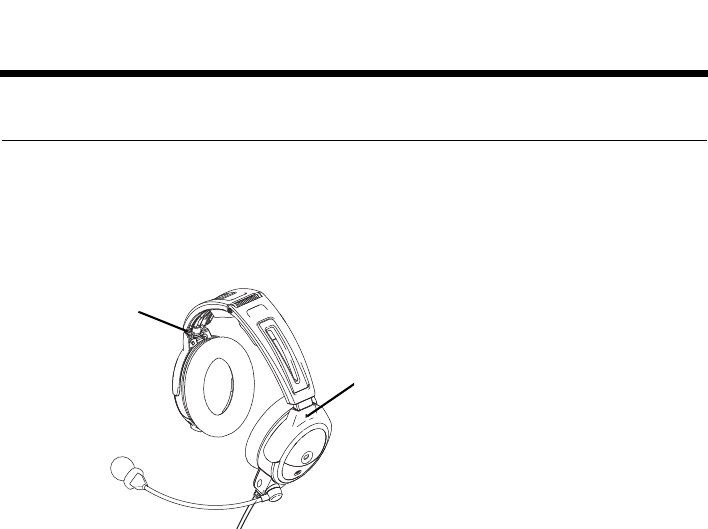
13
Tab 6, 14
English Tab 2, 10 Tab 3, 11 Tab 4, 12 Tab 5, 13 Tab 8, 16Tab 7, 15
USING THE HEADSET
Wearing and adjusting the headset
Proper fit on your head is important both for comfort and optimal noise
reduction performance. Here are a few guidelines:
• Use the left (L) and right (R) markings above the earcups to orient the headset
properly.
• As you put the headset on, lightly grasp each earcup and adjust it so its
cushion is completely over your ear. You should feel an even, gentle pressure
all around each ear.
• Adjust the headband so it rests gently on top of your head.
Make your final adjustments with the headset powered on in a noisy
environment.
In very loud conditions, such as during takeoff, you may experience a brief
reduction in Acoustic Noise Cancelling® as the headset compensates for a
momentary pressure change. If the problem continues when the sound level
returns to normal, refer to “In case of difficulty” on page 27. If the problem
persists, contact Bose® Technical Support for assistance.
Conditions related to fit
A low rumbling sound or frequent, brief losses of Acoustic Noise Cancelling®
noise reduction may indicate an improper fit or blocked earcup ports. See
“Headset earcup openings” on page 23 for instructions on removing
blockages.
During a long flight, you may feel a slight pressure point, which can be relieved
by adjusting the headband position. Your experience with using the headset will
help establish a sense of how it should sound and feel.
Microphone placement
Microphone placement is important for clear communications. With the
headset on your head, make these adjustments:
R
L
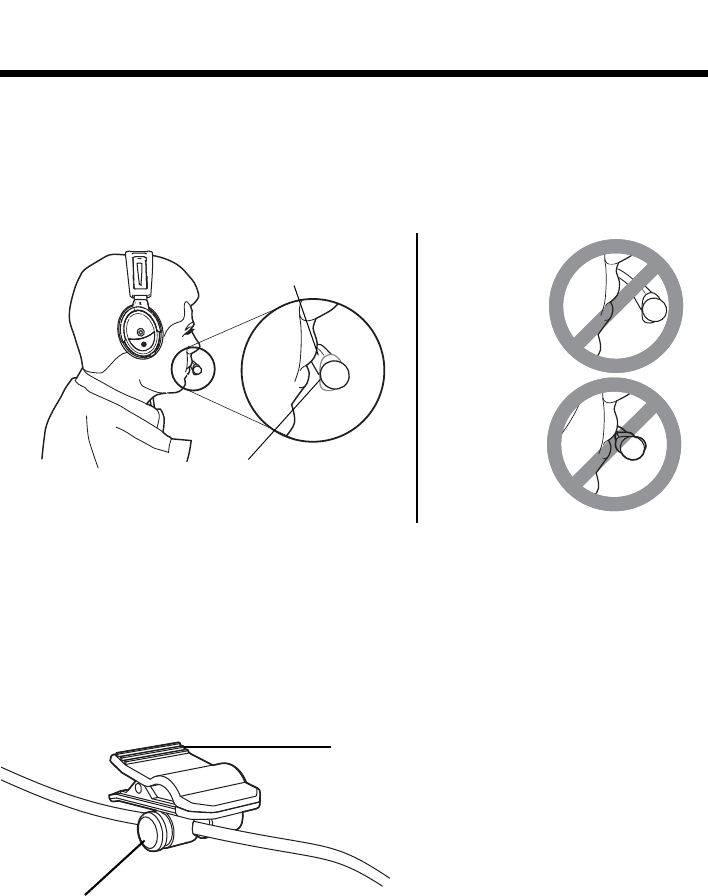
14
Tab 3, 11
Tab 8, 16 Tab 7, 15 Tab 6, 14 Tab 5, 13 Tab 4, 12 EnglishTab2, 10
USING THE HEADSET
1. Grasp the boom with your fingers and move the microphone up or down so
it is level with your mouth.
2. Pull the microphone in toward your lips. Position the microphone with its
talk side facing in. Though it will be slightly off center, the microphone
should be 1
/
2 inch from the opening of your lips.
3. Make sure the talk side of the microphone is facing your lips. Do not purse
your lips.
Clothing clips
The control module cable is fitted with two clothing clips. Use the clips to
attaching the headset cable to your clothing, a safety harness, or an aircraft
door pocket.
Mic is 1
/
2 inch
from mouth
Mic is too far
away
Mic label is
not facing
mouth
Mic label
Press to open clip
Press to release and reposition
clip along the cable
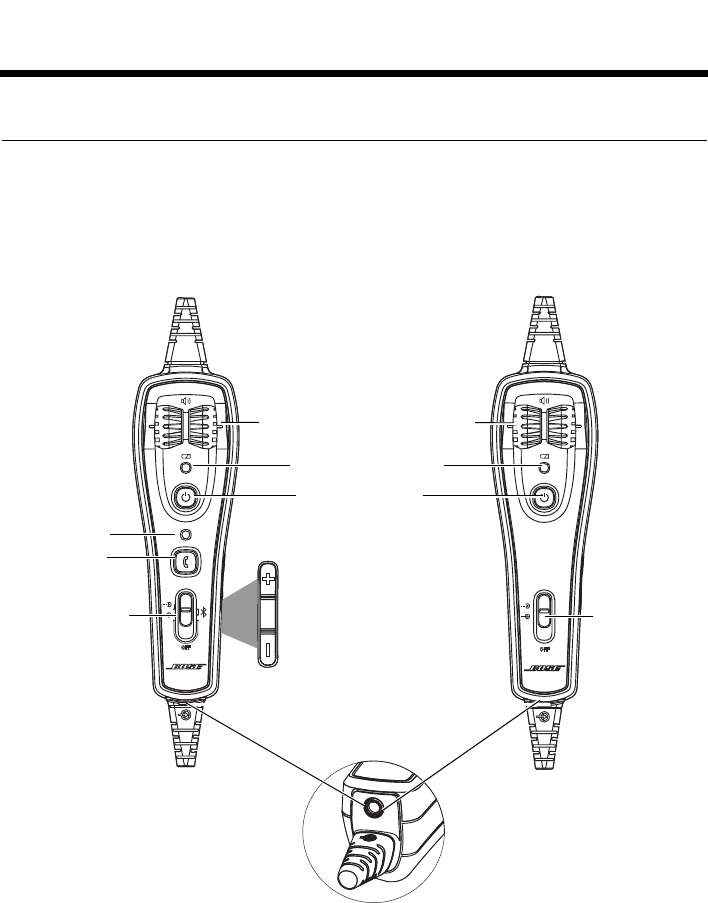
15
Tab 6, 14
English Tab 2, 10 Tab 3, 11 Tab 4, 12 Tab 5, 13 Tab 8, 16Tab 7, 15
USING THE HEADSET
Using the control module
Use the control module to control the headset functions. There are two
variations of the module; one that works with Bluetooth® and one that has basic
functions only.
Bluetooth®
Bluetooth
®
Bluetooth® control module Conventional control module
Left/Right volume controls*
Power button
Power indicator
indicator
Bluetooth®
Bluetooth®
Auxilliary (AUX)
function button Volume Up button
Volume Down button
*Control the intercom volume
Multifunction
switch:
Top
Intercom
prioritized
Middle
Intercom
mixed
Bottom
Intercom
only
Audio Priority
switch:
Top
Intercom
prioritized
Middle
Intercom
mixed
Bottom
Intercom
only
audio input
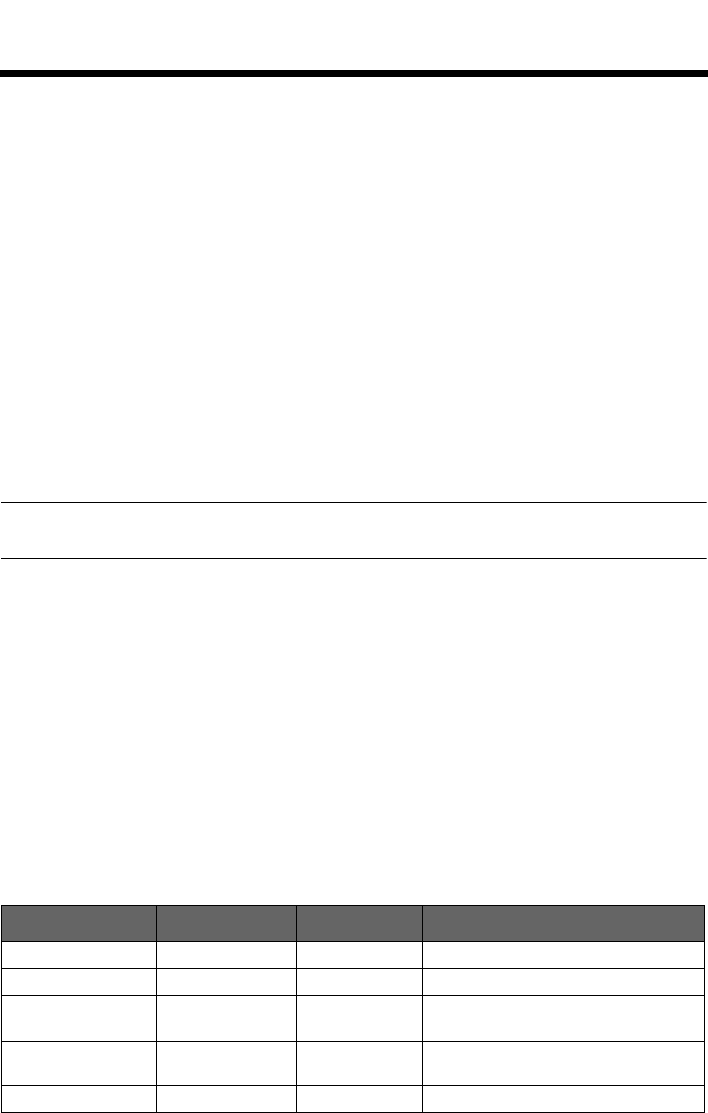
16
Tab 3, 11
Tab 8, 16 Tab 7, 15 Tab 6, 14 Tab 5, 13 Tab 4, 12 EnglishTab2, 10
USING THE HEADSET
Power button
Use the power button to turn Acoustic Noise Cancelling® on or off, and control
indicator brightness.
• Press the power button once to turn on Acoustic Noise Cancelling® noise
reduction.
• Press and hold the power button to turn off Acoustic Noise Cancelling® noise
reduction.
• Double click the power button to dim the power and Bluetooth® indicators. To
toggle the indicators between dim and bright, rapidly press the power button
twice.
Volume control
The left and right volume control wheels on the control module adjust the
volume of the corresponding earcup. With Acoustic Noise Cancelling® off,
volume control will be set to the maximum level.
CAUTION: Avoid setting the volume levels too high. Exposure to loud sounds may
cause hearing damage.
Holding the control module upright and facing you:
• Use the left wheel to adjust volume of the left earcup.
• Use the right wheel to adjust volume of the right earcup.
Overall headset volume control requires adjustments at both the aircraft
intercom or radio and at the headset control module. Even at its lowest setting,
neither volume control wheel can completely turn off the volume.
Power indicator
New alkaline AA batteries will generally supply at least 40 hours of power for
the headset. Battery life varies with the ambient noise level of the aircraft,
temperature, ear cushion condition, and age of the batteries. The power
indicator changes color to indicate the power status, as follows:
* Bluetooth® is disabled to conserve the remaining power once the battery reaches this level.
Indicator Color Power source Type of light Indicates
Green Aircraft Slow flashing Power ON
Green Battery Flashing Power ON and batteries good
Amber Battery Fast flashing Power ON, but batteries low
(8 hours or less remaining)
Red Battery Faster flashing Power ON, but batteries very low*
(2 hours or less remaining)
Off None None Power OFF or batteries depleated
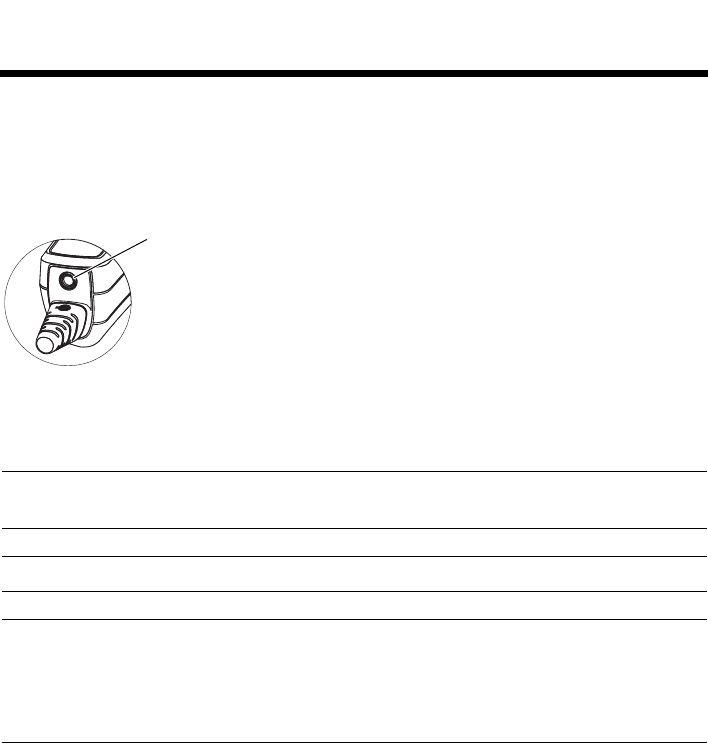
17
Tab 6, 14
English Tab 2, 10 Tab 3, 11 Tab 4, 12 Tab 5, 13 Tab 8, 16Tab 7, 15
USING THE HEADSET
Auxilliary (AUX) audio input
The Bose® A20™ Aviation Headset provides a 1/8 inch (3.5 mm) AUX audio input
that allows you to use your headset with an external audio source such as a
portable GPS or a portable audio device. The connector is located at the
bottom end of the control module as shown.
Your headset includes a 1/8 inch (3.5 mm) adapter cable to connect your
external audio device. Plug one end of the adapter cable to the headphone plug
on your device and the opposite end to the headset AUX audio input.
Note: None of the functions of a connected audio source are controlled by the
control module.
Note: This feature will not work unless the multifunction switch is turned on.
Note: When the headset is running on battery power only and it is not plugged in
to an intercom, it will shut off even when there is an auxiliary audio input present.
To use the headset when unplugged from the intercom to listen to auxiliary input
audio or as a stand-alone Bluetooth® headset to make or receive calls, we
recommend you disable the auto-off feature for uninterrupted functionality.
Audio priority
The Bose® A20™ Aviation Headset allows you to decide the priority of the audio
sources you want to hear while using the headset. On the Bluetooth® control
module the audio priority is controlled by the multifunction switch. On the
conventional control module the audio priority is controlled by the audio priority
switch.
AUX audio
input
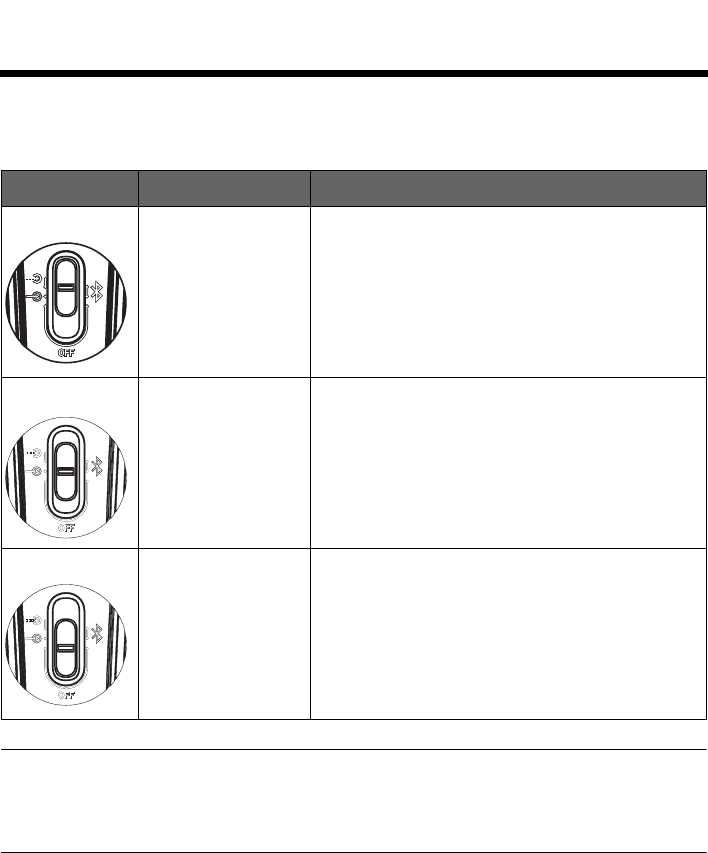
18
Tab 3, 11
Tab 8, 16 Tab 7, 15 Tab 6, 14 Tab 5, 13 Tab 4, 12 EnglishTab2, 10
USING THE HEADSET
Multifunction/Audio priority switch
The multifunction/audio priority switch has three positions:
Note: On the Bluetooth® control module, when a Bluetooth® call is present, the
audio from the call takes over the signal on the AUX audio input. Regardless of the
position of the multifunction switch, both the intercom and the Bluetooth® signal are
heard as mixed.
Position Function Operation
Top Intercom prioritized
over AUX When the switch is in the top position and an
intercom signal is detected, AUX audio is muted.
Middle Intercom mixed with
AUX When the switch is in the middle position and an
intercom signal is detected, AUX audio is mixed
with the intercom audio.
Bottom Intercom only When the switch is in the bottom position, only
intercom audio is active.
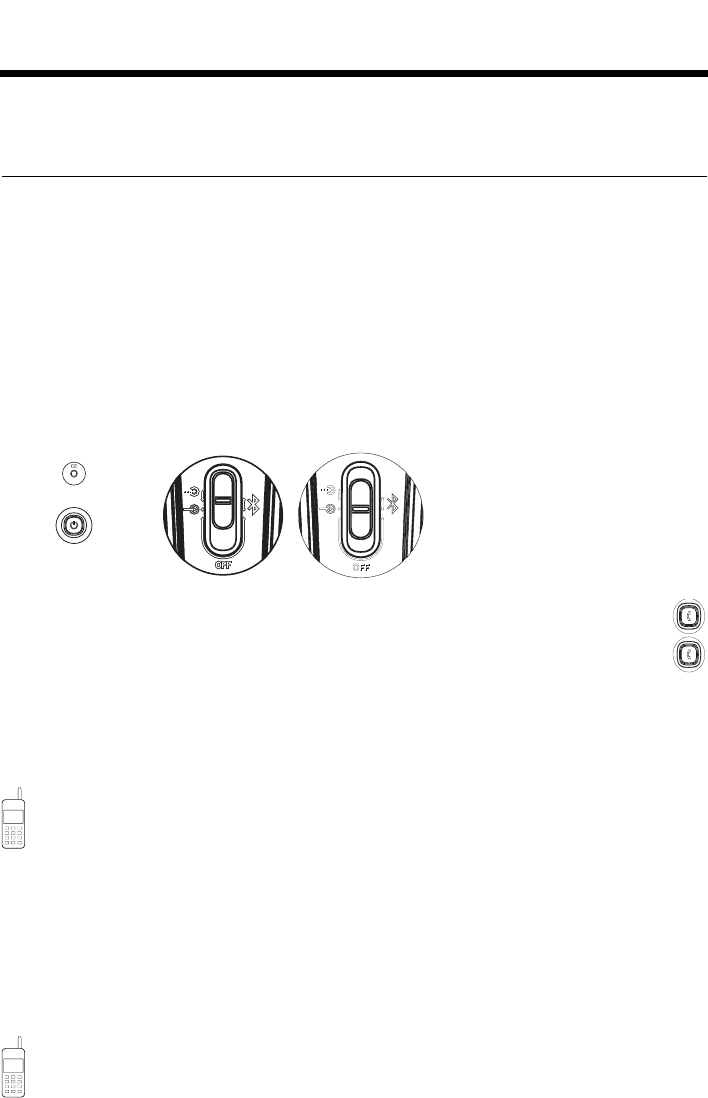
19
Tab 6, 14
English Tab 2, 10 Tab 3, 11 Tab 4, 12 Tab 5, 13 Tab 8, 16Tab 7, 15
USING THE HEADSET
Using the headset with a Bluetooth®
enabled phone
Pairing the Headset with your phone
Before you use your Bose® A20™ Aviation Headset with your mobile phone,
you must pair the two devices. This entails putting the Bose® A20™ Aviation
Headset in pairing mode, setting your Bluetooth® phone to “discover” the
headset, then confirming the connection on the phone.
1. Make sure the headset is powered on, and that the multifunction switch is in
the top or middle position, but NOT in the bottom (intercom only) position.
2. Press the Bluetooth® function button to activate Bluetooth®.
3. To put the headset in pairing mode, press and hold the Bluetooth®
function button on the control module for at least five seconds.
The headset emits a long, low pitched beep when it enters pairing mode
and the Bluetooth® indicator glows.
4. Set your Bluetooth® phone to “discover” the Bose® A20™ Aviation Headset.
You phone’s instruction guide will give you the necessary directions. This
usually involves going to a “setup,” “connect,” or “Bluetooth®” menu on
your phone and selecting the option to “discover” or “add” a Bluetooth®
device.
Your phone will find the Bose® A20™ Aviation Headset. Your phone then
asks if you want to pair with the headset.
The device name “BOSE A20” will appear on the phone .
5. On the phone, accept by pressing “Yes” or “OK” and confirm with the
passkey or PIN of 0000 (four zeros).
Your phone indicates when pairing is complete: the Bluetooth® indicator
and power indicator on the control module flash in synchronization with
each other. If pairing is unsuccessful, repeat steps 1 to 3.
Multifunction Switch in
top or mid position
Power On
(indicator lit)
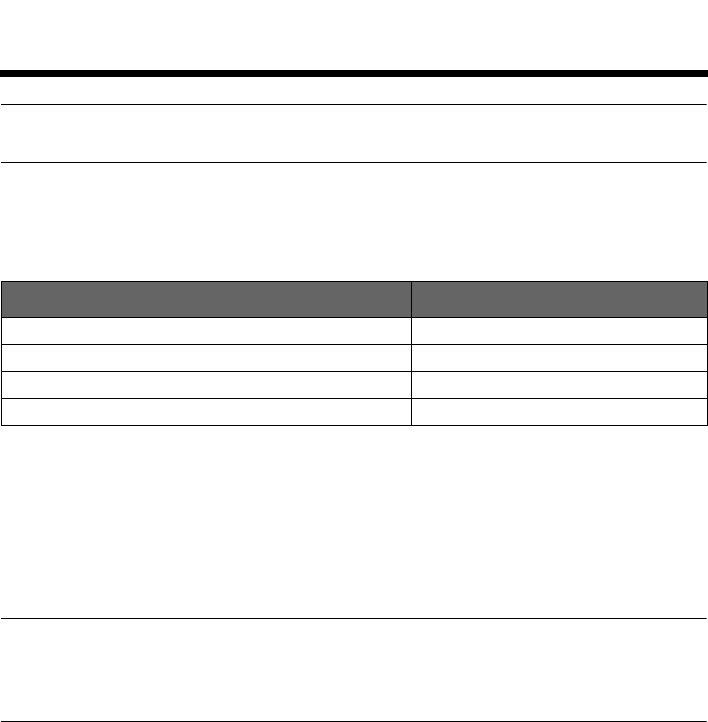
20
Tab 3, 11
Tab 8, 16 Tab 7, 15 Tab 6, 14 Tab 5, 13 Tab 4, 12 EnglishTab2, 10
USING THE HEADSET
Note: The Bose® A20™ Aviation Headset will automatically exit pairing mode after
five minutes of inactivity.
Bluetooth® status indicator
The Bluetooth® status indicator is a blue LED on the control module that
indicates the status of the Bluetooth® function, as follows:
Reconnecting to a previously connected device
To reconnect the headset to a previously connected phone or other Bluetooth®
device, briefly press the Bluetooth® function button on the headset control
module.
The headset control module attempts to connect with the last connected
Bluetooth® device.
Note: The Bose® A20™ Aviation Headset can only be connected to one
Bluetooth® device at a time. If you press the Bluetooth® function button on the
headset control module for more than five seconds, the currently connected
Bluetooth® device is disconnected and the control module enters pairing mode.
Recovering a lost connection
When a connected Bluetooth® device moves out of range and the connection is
lost, the Bose® A20™ Aviation Headset automatically attempts to reconnect. If
a connection still does not exist after five minutes, the Bluetooth® receiver in the
control module remains on, but not connected. The Bluetooth® indicator on the
Bose® A20™ Aviation Headset control module alternately flashes on when the
power indicator flashes off.
Disconnecting the Bluetooth® device
If you use a connected phone to end a Bluetooth® connection, the Bluetooth®
receiver in the headset control module remains on, but no longer attempts to
connect. A Bluetooth® connection is ended by turning the phone off, ending the
current call, or discontinuing the wireless connection.
If you turn the headset control module Off, the control module Bluetooth®
receiver also turns off, ending the connection to the Bluetooth® phone.
Type of light Indicates
Constant ON Discoverable or pairing
Flash pattern: ON when the power indicator is OFF Power on and not connected to phone
Flash pattern: ON when the power indicator is ON Power on and connected to phone
OFF Bluetooth not enabled
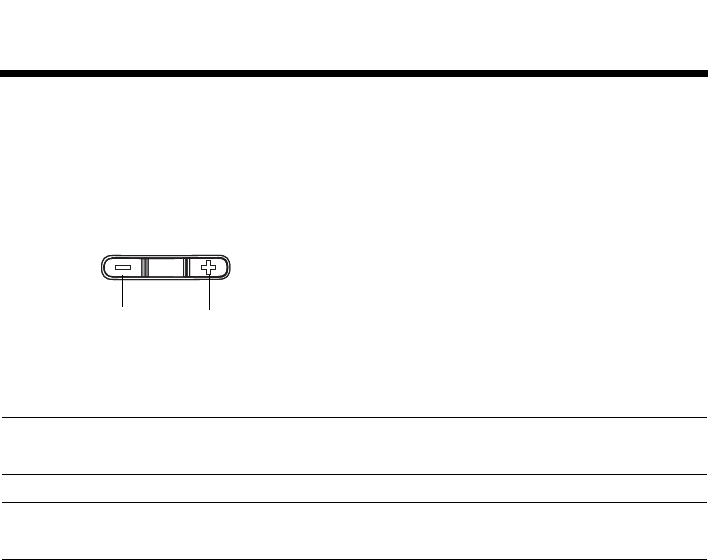
21
Tab 6, 14
English Tab 2, 10 Tab 3, 11 Tab 4, 12 Tab 5, 13 Tab 8, 16Tab 7, 15
USING THE HEADSET
Bluetooth® volume control
The Bluetooth® volume control increases or decreases the volume of the mobile
phone that is paired to the Bose® A20™ Aviation Headset. The Bluetooth®
volume control is located on the right side of the control module. You can only
adjust Bluetooth® volume during an active phone call. To change the volume,
press the volume up or volume down button.
Each time you press a Bluetooth® volume button, the volume increases or
decreases one level.
Note: Pressing and holding the volume button does not cause the volume to
change by more than one level.
Note: When Bluetooth® is active, you cannot mute the sound using the Bluetooth®
volume buttons.
volume down volume up
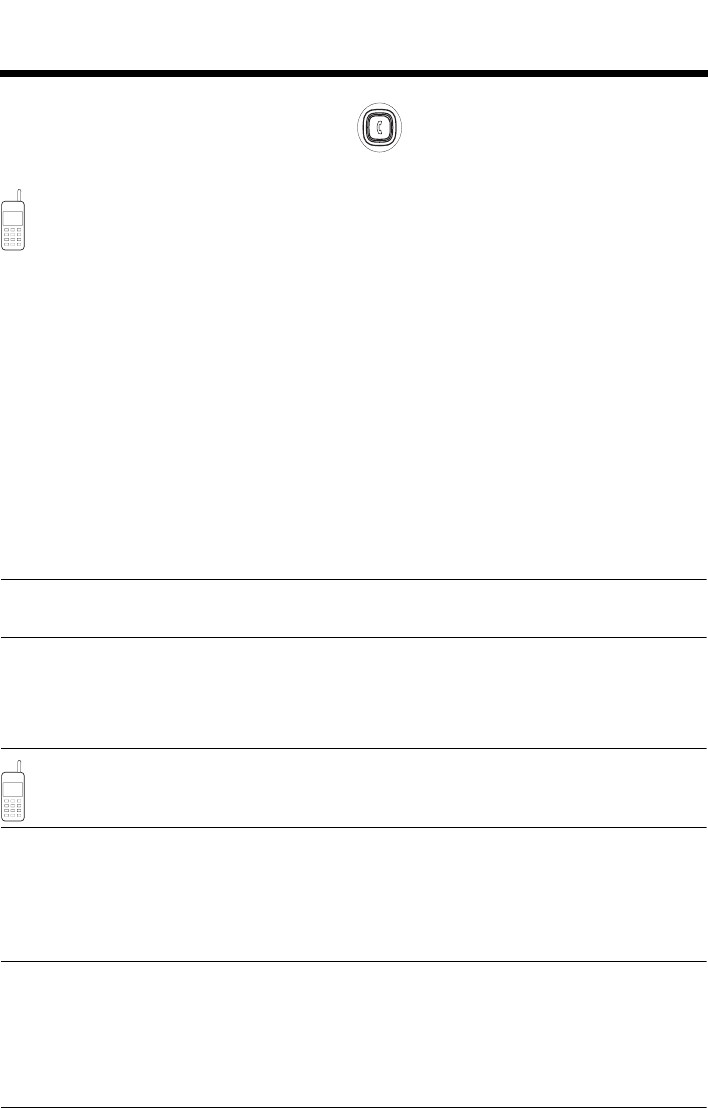
22
Tab 3, 11
Tab 8, 16 Tab 7, 15 Tab 6, 14 Tab 5, 13 Tab 4, 12 EnglishTab2, 10
USING THE HEADSET
Making and answering calls
To make a call
Dial from your mobile phone, and the call will automatically transfer to the
headset. If your phone has voice activated dialing, press the Bluetooth®
function button and wait for the phone voice prompts.
To activate voice dialing
When there are no active or incoming calls, briefly press the Bluetooth® function
button.
To answer a call
Briefly press the Bluetooth® function button. You should hear a short beep in
the headphones before you hear the incoming call.
To end a call
Briefly press the Bluetooth® function button. You should hear two short beeps in
the headphones to indicate that the call has been ended.
To reject an incoming call
Press the Bluetooth® function button for three seconds.
Note: To avoid putting the control module into pairing mode, do not press the
Bluetooth® function button for more than five seconds.
To redial the last number
When there are no active or incoming calls, press the Bluetooth® function
button twice in quick succession.
Note: Whether or not you can reject an incoming call, activate voice dialing, or
redial the last number depends on the capabilities of your phone. Please
check your phone user guide for further details.
To transfer the audio to the mobile phone
When you are on a call, press the Bluetooth® function button for three to four
seconds. This transfers the audio to the mobile phone handset while the
Bluetooth® connection remains active.
Note: If you are on a call and unplugged from an intercom, the headset will allow
you to complete your call, then it will turn off approximately three seconds after the
call is terminated. To use the headset when unplugged from the intercom to listen
to auxiliary input audio or as a stand-alone Bluetooth® headset to make or receive
calls, we recommend you disable the auto-off feature for uninterrupted function-
ality.
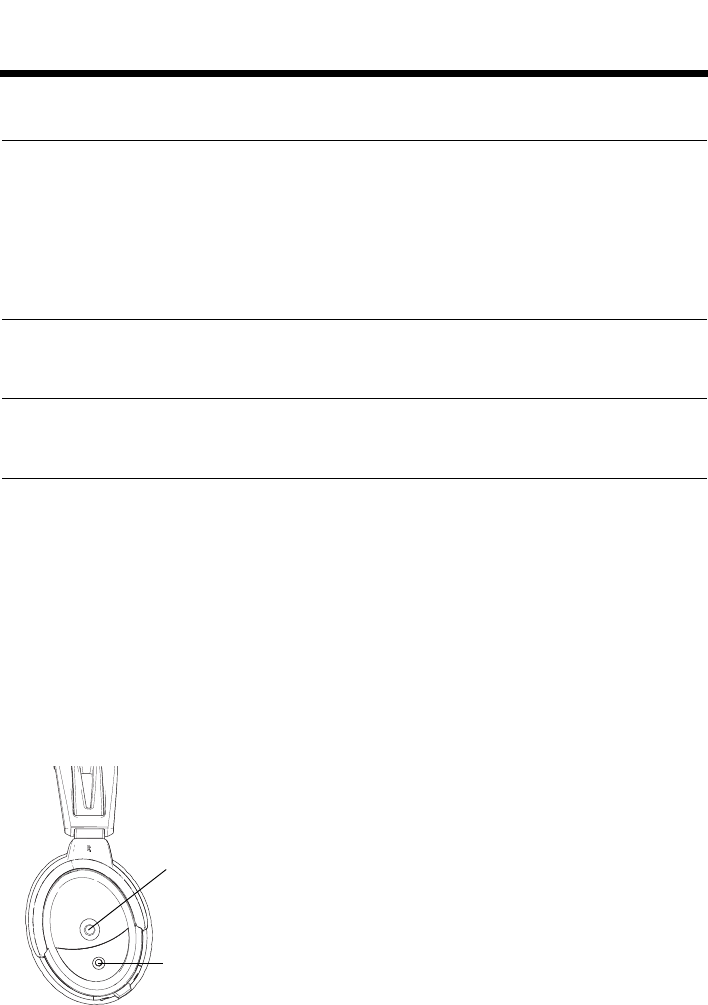
23
Tab 6, 14
English Tab 2, 10 Tab 3, 11 Tab 4, 12 Tab 5, 13 Tab 8, 16Tab 7, 15
HEADSET CARE AND MAINTENANCE
Instructions for continued airworthiness
Bose® recommends following the general care and maintenance instructions in
this guide. With normal use, items such as windscreens and ear cushions may
require periodic replacement. If cleaning or replacement of these items is
needed, follow the recommendations on the following pages. All other care and
maintenance, in and out of the warranty period, must be performed by Bose® or
an authorized repair facility.
CAUTION: Do not immerse the headset in water or any other liquid. If the
headset is immersed in liquid, do not use it. Contact the Bose® Technical Support
for assistance.
Cleaning the headset
General cleaning
Gently wipe the outside surfaces of the headband, connectors, plastic parts,
and headband cushion, using a soft cloth moistened with water and mild soap.
Take special care when cleaning the ear cushions and the outside surfaces of
the earcups. Do not immerse ear cushions in water or any other liquid.
Headset earcup openings
The headset TriPort® opening and the microphone opening must remain clean
and free of debris. Check to ensure that the openings on each earcup are clean
before each flight.
When wiping down the headset earcups, be sure not to force any dirt or debris
into the openings. Carefully use tweezers, if necessary, to remove foreign
matter that may be lodged in the openings. Do not blow air into or vacuum the
openings as this may damage the headset.
Microphone
opening
Headset TriPort®
opening
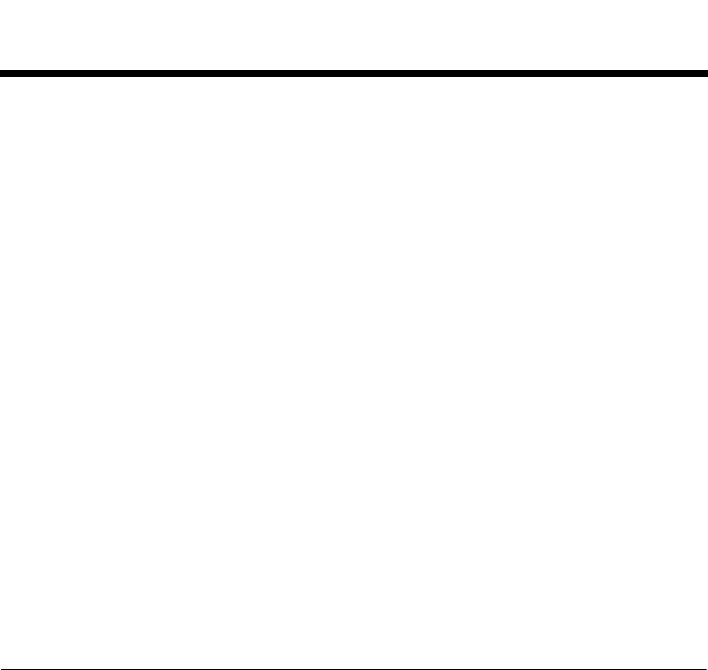
24
Tab 3, 11
Tab 8, 16 Tab 7, 15 Tab 6, 14 Tab 5, 13 Tab 4, 12 EnglishTab2, 10
HEADSET CARE AND MAINTENANCE
Microphone windscreen
Remove the windscreen from the microphone as described in “Microphone
windscreen replacement” on page 24.
Rinse and air-dry the windscreen. Make sure the windscreen is completely dry,
then reattach.
Earcup inner screen
Do not attempt to remove, replace, repair, or clean this component. Located
inside the earcup, the inner screen is critical to proper headset operation. If the
screen appears to be damaged or worn out, contact Bose®.
If the inner screen becomes damp, due to environmental moisture such as light
rain, dew, perspiration, or condensation, allow it to air dry only. Do not use
electric heaters, blowers, or hairdryer type devices to dry the inner screen.
Headband cushion
1. Remove the cushion as described in “Headband cushion replacement” on
page 26.
2. Place the cushion in a solution of water and a mild detergent.
3. Allow the cushion to air dry, then, reattach.
Replacing parts
Through normal use, parts like windscreens and ear cushions may require
periodic replacement. Replacement parts can be ordered directly from Bose®
Corporation. Please refer to “Contact information” on page 37.
Microphone windscreen replacement
1. Roll the band that secures the windscreen off the tip of the microphone and
dispose of it.
2. Gently slide the windscreen off the microphone.
3. Slide the replacement windscreen on and make sure that it fits completely
over the microphone.
4. Roll the new band onto the microphone tip, to about 1
/
4 inch from the end of
the windscreen, to secure it.
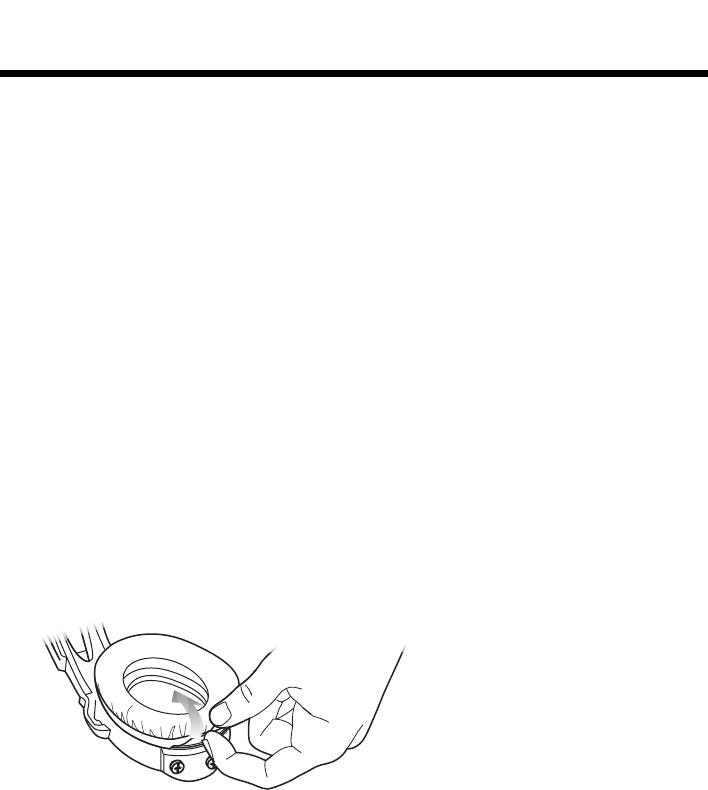
25
Tab 6, 14
English Tab 2, 10 Tab 3, 11 Tab 4, 12 Tab 5, 13 Tab 8, 16Tab 7, 15
HEADSET CARE AND MAINTENANCE
Ear cushion replacement
As a general rule, ear cushions should be replaced every six months or every
350 hours of use, depending on how often you fly. You may have to replace
them more often, if you:
• Have a full beard or heavy whiskers
• Subject the headsets to severe temperature extremes such as parking your
airplane outside in severe cold or heat
• Put excess strain on the cushions because of improper storage.
Indications that the ear cushions need replacing include:
• Flaking of the outer covering
• Cuts or tears
• Flattening of the cushion, reducing the effectiveness of the seal.
To extend the life of the ear cushions, perform regular cleaning as described in
“General cleaning” on page 23.
Replacing the ear cushions
1. Grasp the ear cushion skirt where it folds into the slot on the earcup.
2. Gently pull the ear cushion skirt up and away from the earcup.
3. Properly align the replacement ear cushion with the earcup.
4. Tuck an edge of the ear cushion skirt into the slot behind the ear cushion
flange. Be careful not to fold the skirt over.
5. Work the remainder of the skirt into the slot completely around the earcup.
6. Grasp the ear cushion and adjust its position to remove any folds in the
skirt and wrinkles in the cushion.
Battery replacement
See “Inserting and replacing the batteries” on page 10.
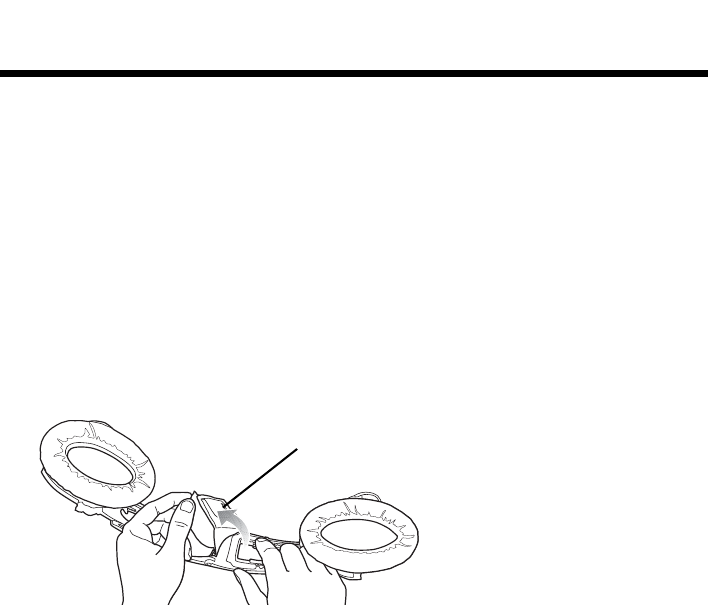
26
Tab 3, 11
Tab 8, 16 Tab 7, 15 Tab 6, 14 Tab 5, 13 Tab 4, 12 EnglishTab2, 10
HEADSET CARE AND MAINTENANCE
Headband cushion replacement
The headband cushion is designed to give the maximum level of comfort to
your headset.
Bose recommends that you replace the cushion after regular care and
maintenance fails to restore the wool pile to its original size and shape.
To replace the cushion:
1. On a protected surface, turn the headset upside down. Remove the old
cushion from the headband.
2. While still holding the headband open, align the center of the new cushion
with the center of the headband and press firmly from the center toward
the outside.
Microphone assembly or access cover replacement
Replace the microphone assembly or connector access cover as described in
“Attaching the microphone assembly” on page 8.
Headband cushion
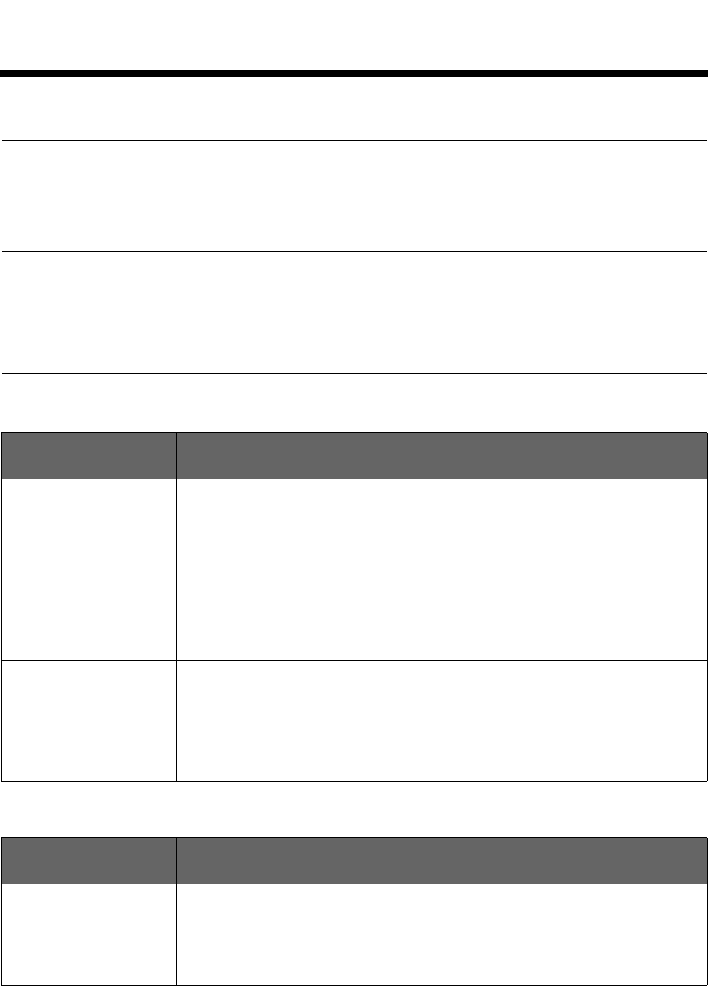
27
Tab 6, 14
English Tab 2, 10 Tab 3, 11 Tab 4, 12 Tab 5, 13 Tab 8, 16Tab 7, 15
TROUBLESHOOTING
In case of difficulty
Look for the problem in the left column of the table, then follow the “What to
do” instructions in the right column. If the problem persists, contact Bose,
using the contact information on page 37 of this guide for assistance.
CAUTION: Do not attempt to disassemble or service the inside of the earcups or
other parts of the headset. Only the boom microphone cable, access cover, bat-
teries, windscreen, headband cushion, and ear cushions are replaceable by the
user. For instructions on how to care for and maintain the headset, see “Headset
Care and Maintenance” on page 23.
Noise Reduction
Communications
Problem What to do
Communication,
but no Acoustic
Noise Cancelling®
in either ear
• Make sure the headset is powered on. The headset will not turn
on automatically when connected to the aircraft. Press the power
on button to turn the headset on.
• Check the power indicator. See page 16 for a description of the
power indicator.
• If using aircraft power, check the aircraft fuse or circuit breaker .
• If using battery power, make sure that the batteries are fresh and
correctly installed.
No active Acoustic
Noise Cancelling®
noise reduction and
no communication
• Make sure the headphone jacks are securely inserted in the
panel.
• Try using the headset in a different seat location
• Remove cable assembly from the headset and check for damage
to connector or pins.
Problem What to do
Acoustic Noise
Cancelling® noise
reduction, but no
incoming audio
• Check to see if the volume controls are set too low. See “Volume
control” on page 16 for instructions on volume adjustment.
• Check the volume setting of intercom/radio.
• Make sure the headphone jacks are securely inserted in the panel.
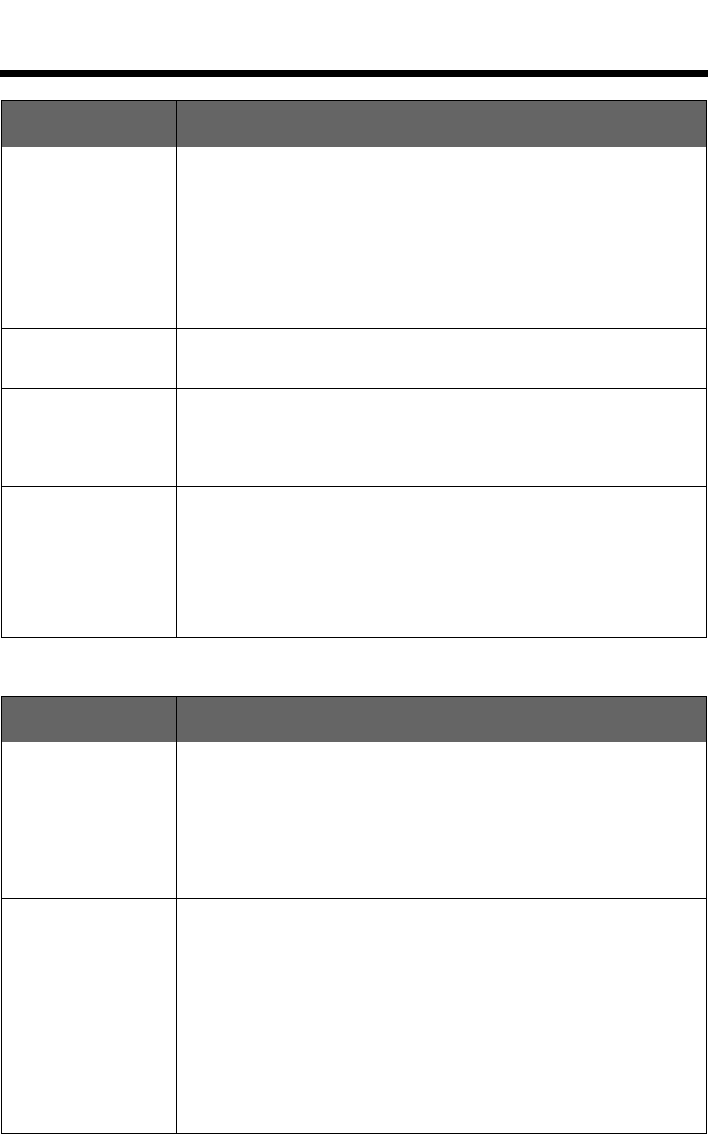
28
Tab 3, 11
Tab 8, 16 Tab 7, 15 Tab 6, 14 Tab 5, 13 Tab 4, 12 EnglishTab2, 10
TROUBLESHOOTING
Audio
Problem What to do
Low volume of
incoming
communications
• Check to see if the volume controls are set too low. See “Volume
control” on page 16 for instructions on volume adjustment.
• Ensure that the stereo/mono switch is correctly set for your
intercom system.
• Check that all headsets sharing the intercom have the
stereo/mono switch in the correct position.
• Unplug all other headsets and see if the volume can be adjusted
to an acceptable level.
Intermittent
communication • Check that the connection to the aircraft panel is not loose.
• Try the headset in a different seat location.
Reduced volume in
one ear only • Check to see if the volume control is set too low. See “Volume
control” on page 16 for instructions on volume adjustment.
• Check the stereo/mono configuration switch. See “The operation
switches” on page 9.
No stereo
separation, or
communications in
one ear only
• If your aircraft has a mono audio system, verify that the
stereo/mono configuration switch is set to mono. See “The oper-
ation switches” on page 9. Depending on how your audio jacks
are wired, there may be only one channel of audio supplied to the
headphone jack. If the stereo/mono switch is set to stereo and
you only hear communications on one side, setting the switch to
Mono plays audio on both sides.
Problem What to do
Reduced Acoustic
Noise Cancelling®
noise reduction,
intermittent clicking
sounds, or
communication
distortion in a loud
environment
• Check the TriPort® headset openings on the outside of each
earcup to ensure they are not blocked. If dust or dirt is present,
carefully remove the debris using tweezers. Do not vacuum or
blow out debris.
• Make sure there are no air gaps around the ear cushion seals. If
ear cushions appear worn they should be replaced. See “Ear
cushion replacement” on page 25.
Squealing or
whistling sound
when the headset is
turned on
• Ensure the headset orientation is correct. Use the Left (L) and
Right (R) markings above the earcups to orient the headset cor-
rectly.
• Inspect the seal between the ear cushion skirt and the earcup.
The skirt should fit into the slot on the earcup with no gaps.
Replace any cushions that appear to be worn out.
• Adjust the earcup fit to create a better seal on your head. The
headset’s low-force design makes it sensitive to items that inter-
fere with the seal around your ear. Make sure that your ears are
completely inside the ear cushions, and that a hat or eyeglasses
with thick temples do not interfere with the seal.
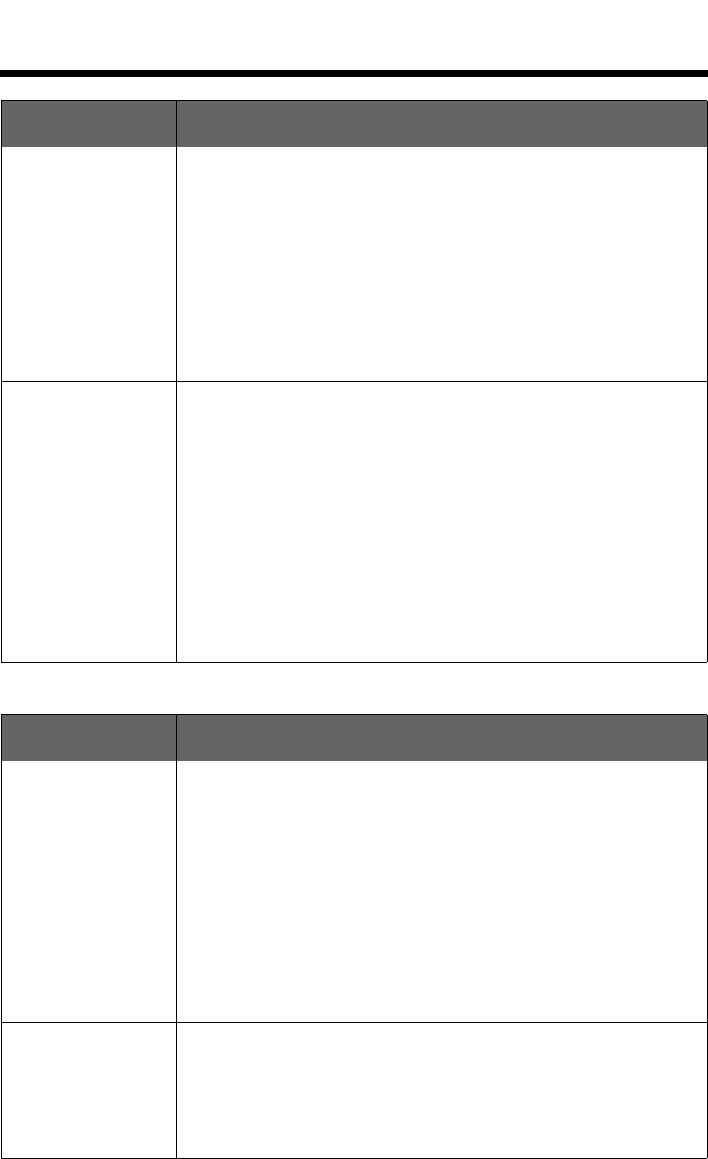
29
Tab 6, 14
English Tab 2, 10 Tab 3, 11 Tab 4, 12 Tab 5, 13 Tab 8, 16Tab 7, 15
TROUBLESHOOTING
Auxiliary audio input
Problem What to do
Low rumbling
sound with the
headset turned on
in a quiet
environment
• Adjust the earcup fit to create a better seal on your head. The
low-force design of the headset makes it sensitive to items that
interfere with the seal around your ear. Make sure that your ears
are completely inside the ear cushions, and that a hat or
eyeglasses with thick temples do not interfere with the seal.
• Check ports at the outside surface of each earcup to ensure they
are not blocked. If dust or dirt is present, carefully remove the
debris using tweezers. Do not blow out or vacuum debris.
• Inspect the seal between the ear cushion skirt and the earcup.
The skirt should fit into the slot on the earcup with no gaps.
Replace any cushions that appear to be worn out.
Crackling sound
audible with
headset turned on
in a loud
environment, or
Acoustic Noise
Cancelling® noise
reduction is
intermittent
• Ensure the headset orientation is correct. Use the Left (L) and
Right (R) markings above the earcups to orient the headset
correctly.
• Adjust the earcup fit. See “Wearing and adjusting the headset”
on page 13.
• If your headset is battery powered, check to see if the battery is
low (indicated by fast blinking red LED).
• If your headset is aircraft powered, make sure that the voltage
powering the headset is no less than 10 VDC.
• Inspect the seal between the ear cushion skirt and the earcup.
The skirt should fit into the slot on the earcup with no gaps.
Replace any cushions that have surface tears, torn stitching
joints, large wrinkles, or have become dried and stiff.
Problem What to do
No audio from
auxiliary source • Use a different headset with the source you want to hear to
isolate the issue to the headset.
• Turn source volume up.
• Make sure multifunction switch is not set to the bottom (intercom
only) position. The multifunction switch must be either in the top
or middle position for audio from an auxiliary input to be enabled.
• Check the connection between the auxiliary source and the
control module. Both ends of the AUX IN connector cable must
be properly seated inside the sockets.
• If the multifunction switch is set to the prioritized position (top)
the auxiliary audio source will not be heard if there is an audio
signal from the intercom.
Audio in one ear
only from the
auxiliary input
• Check the connection between the auxiliary source and the
module. Both ends of the AUX IN connector cable must be
properly seated inside the sockets.
• Make sure the earcup cover on the headset is in place and
properly connected. See “Attaching the microphone assembly”
on page 8.
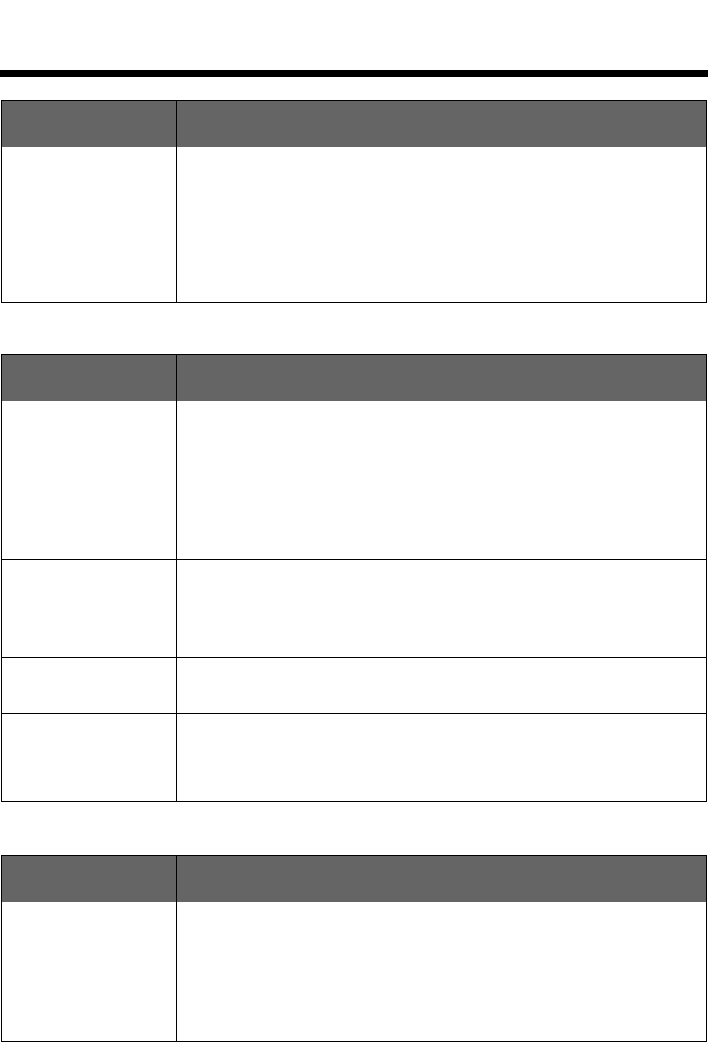
30
Tab 3, 11
Tab 8, 16 Tab 7, 15 Tab 6, 14 Tab 5, 13 Tab 4, 12 EnglishTab2, 10
TROUBLESHOOTING
Bluetooth
Auto off
Problem What to do
Cannot hear
communications
while listening to
audio from aux
input or aux input
does not mute with
incoming
communications
• Check headset prioritization settings. See “Multifunction/Audio
priority switch” on page 18.
• Make sure all connections are secure (headset to intercom, aux
input to headset).
• Communications audio is not present unless the headset is con-
nected to an intercom system.
Problem What to do
No audio to the
headset while on a
call
• Check to make sure the headset and phone are paired, the multi-
function switch is in the top or middle position, and the devices
are communicating with each other.
• Make sure the phone and headset are in Bluetooth® range (no
more than 30 feet from each other).
• Make sure the Bluetooth® volume is turned up on the control
module.
The headset is not
pairing with my
phone
• Follow your phone instructions to remove all devices previously
paired with your phone.
• Repeat the steps for pairing the headset with your phone. See
“Pairing the Headset with your phone” on page 19.
I cannot answer/
end a call • Make sure your phone is properly paired and connected to the
headset. See “Making and answering calls” on page 22.
The headset does
not reconnect to
my phone when I
turn it on
• Make sure the phone has Bluetooth enabled.
• Turn the multifunction switch on to the top or middle positions.
• Press the Bluetooth function button.
Problem What to do
Headset does not
shut off
automatically
• In the battery compartment, make sure Switch #1 is set to ON
(default).
• See “The operation switches” on page 9 for details on Auto off
functionality.
• It may take up to nine (9) minutes for the headset to shut off
when not in use immediately after initial power up.
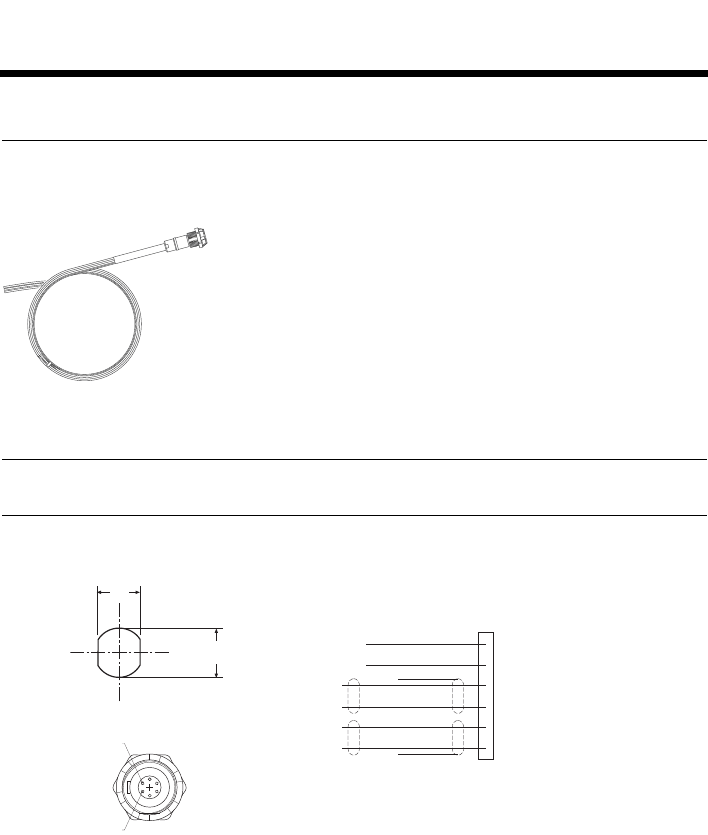
31
Tab 6, 14
English Tab 2, 10 Tab 3, 11 Tab 4, 12 Tab 5, 13 Tab 8, 16Tab 7, 15
INSTALLATION
Mounting the aircraft panel connector
The aircraft panel connector is part of the optional 6-pin wiring harness
assembly.
Contact Bose® Technical Support, using the contact information on page 37 of
this guide, for purchase information.
CAUTION: The aircraft panel connector must be mounted by a technician who is
qualified to perform this type of avionics installation for the aircraft you are using.
Mount the connector into a cutout, using the diagrams below as a guide.
Connect the eight wires as follows:
• Two for the microphone
• Two for audio
•One for power
• One for ground
• Two for audio shields
Audio and microphone wires should be connected to the back of the existing
microphone and headphone jacks, leaving existing jacks intact for use with
conventional headsets. This is usually the fastest installation method.
RED
•
1 V+IN
BLK
•
2 GND
WHT
•
3 COMM L
BLU
•
4 COMM R
WHT
•
5 MIC HI
WH/BLU
•
6 MIC LO
BLK/WH
BLK/WH
12.5mm
.49"
.55"
14.0mm
Pin 6
Pin 1
AIRCRAFT INTERFACE SCHEMATIC
RECEPTACLE - PINOUT (FRONT VIEW)
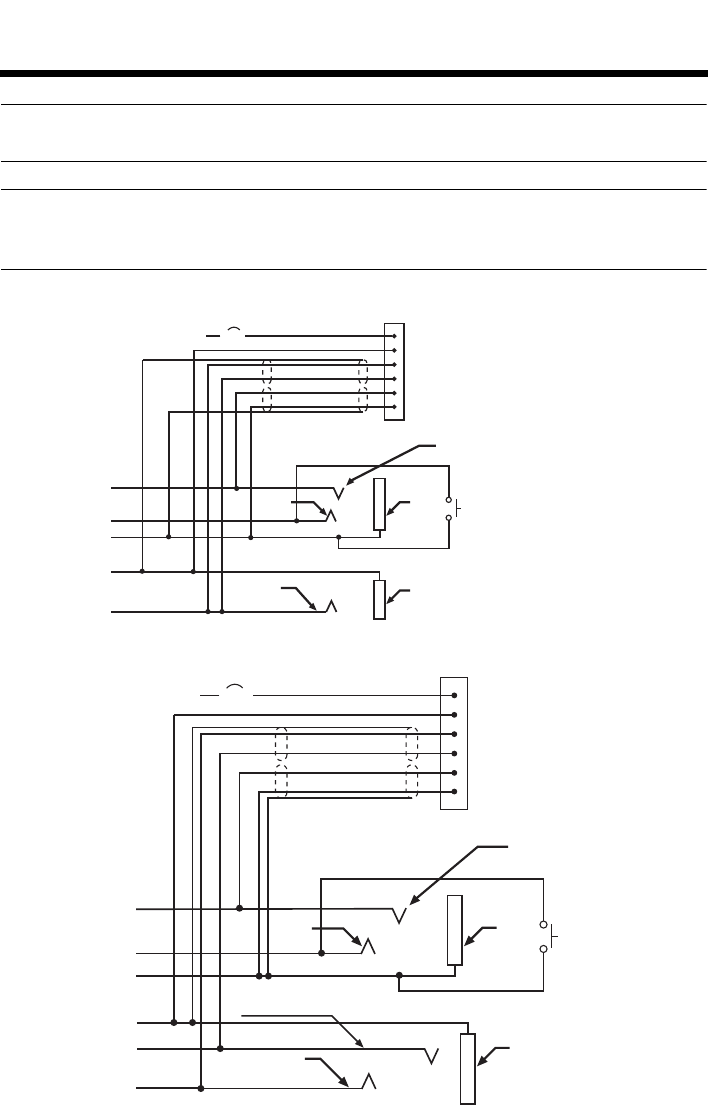
32
Tab 3, 11
Tab 8, 16 Tab 7, 15 Tab 6, 14 Tab 5, 13 Tab 4, 12 EnglishTab2, 10
INSTALLATION
CAUTION: Do not use excessive force or bend the installed connector. This may
damage or break internal solder joints.
Note: The aircraft panel connector cannot be installed to an audio system using
transformer-coupled audio outputs. Contact the Bose® Technical Support, using
the contact information on page 37 of this guide, for details.
Mono connection diagram
Stereo connection diagram
10-32
V DC 1/2A 1V+IN
2 GND
3 COMM L
4 COMM R
5 MIC HI
6 MIC LO
RED
BLK
WHT
BLU
WHT
WHT/BLU
BLK/WH
BLK/WH
Ring
(audio)
Exisiting PTT
switch
and wiring
(no connection to
Bose headset)
Microphone - Jack
TPP
(PTT) Barrel
(gnd)
Headphone - Jack
Barrel
(audio gnd)
Tip
(phone audio)
Existing wiring to
aircraft intercom/
audio panel
Existing wiring to
aircraft stereo
intercom/audio panel
10-32
V DC 1/2A 1V+IN
2 GND
3 COMM L
4 COMM R
5 MIC HI
6 MIC LO
RED
BLK
WHT
BLU
WHT
WHT/BLU
BLK/WH
BLK/WH
Audio
Exisiting
PTT switch
and wiring
(no connection to
Bose headset)
Microphone - Jack
TPP
(PTT)
Barrel
(gnd)
Stereo Headphone - Jack
Barrel
(audio gnd)
Tip
(phone audio left)
Phone
audio (right)
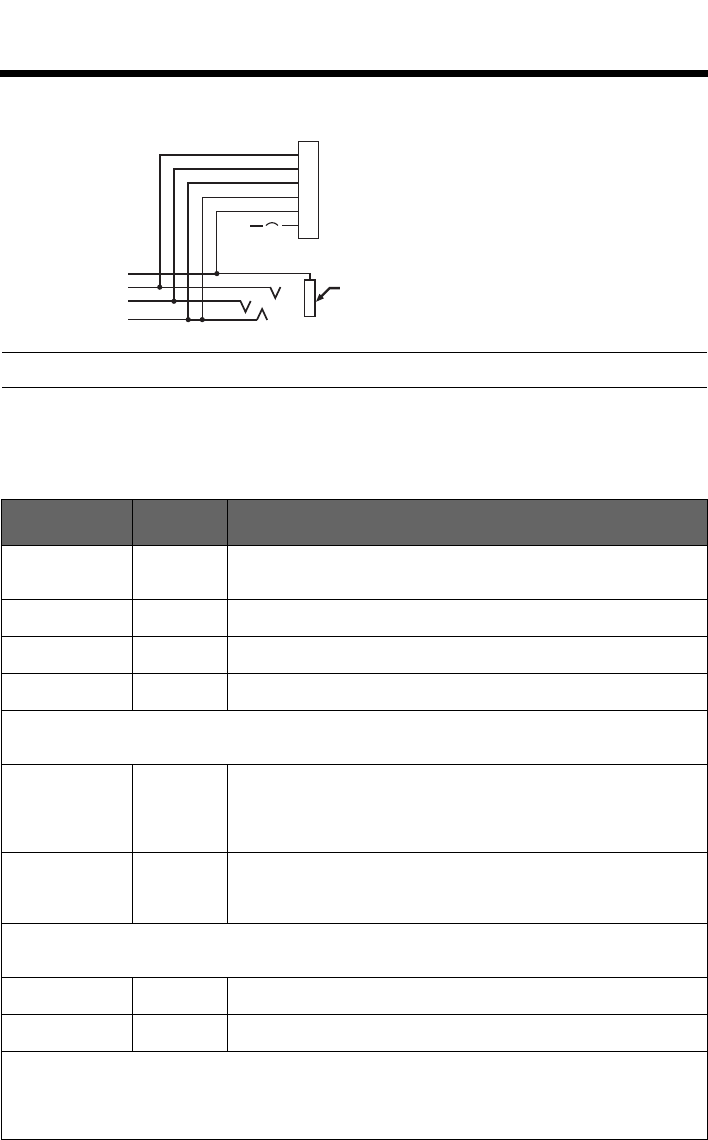
33
Tab 6, 14
English Tab 2, 10 Tab 3, 11 Tab 4, 12 Tab 5, 13 Tab 8, 16Tab 7, 15
INSTALLATION
Helicopter connection diagram
Note: Barrel ground (gnd) refers to aircraft grounds.
Details on making the connections
The pinouts for the optional installed connector are detailed in the table below:
Pin number Color Purpose
1 Red V+IN: Headset power (10-32 VDC). Use a 1/4 amp fuse or
a 1/2 amp circuit breaker.
2 Black GND: System ground. Connect to the existing audio ground.
3 White COMM L: Phone communication: Left.
4BlueCOMM R: Phone communication: Right.
Note: For stereo operation, connect the left and right channels to their respective positions. For
monaural operation, connect pins 3 and 4 together, and to the tip of the existing phone jack.
5 White MIC HI: Microphone/Hi-audio. Connect to the portion of the
existing microphone jack that corresponds to the ring
position of a headset microphone plug. Do not connect to
the tip (PTT) segment.
6White/
Blue MIC LO: Microphone/Lo-ground. Connect to the portion of
the microphone jack that corresponds to the barrel position
of a headset microphone plug.
Note: If the microphone works on radio transmit but not through the intercom, check pin 6. It
may be incorrectly wired to the PTT segment of the microphone jack.
Comm Shield Black Shield from Comm L and Comm R wire pair.
Mic Shield Black Shield from Mic Hi and Mic Lo wire pair.
Note: The wires connecting pins 3 and 4 and pins 5 and 6 are shielded, twisted pairs with a
black wire shield termination exiting each pair. If the existing wiring is not shielded, connect the
shields to the existing audio wiring shields, or connect the shield from Comm L and Comm R
wire pair to audio ground.
Barrel
(audio gnd)
Existing single 4-
prong jack
Existing wiring to
helicopter intercom/
audio panel
10-32
V DC
6 MIC LO
5 MIC HI
4 COMM R
3 COMM L
2 GND
1 V+IN
1/2A
WHT/BLU
WHT
BLU
WHT
BLK
RED
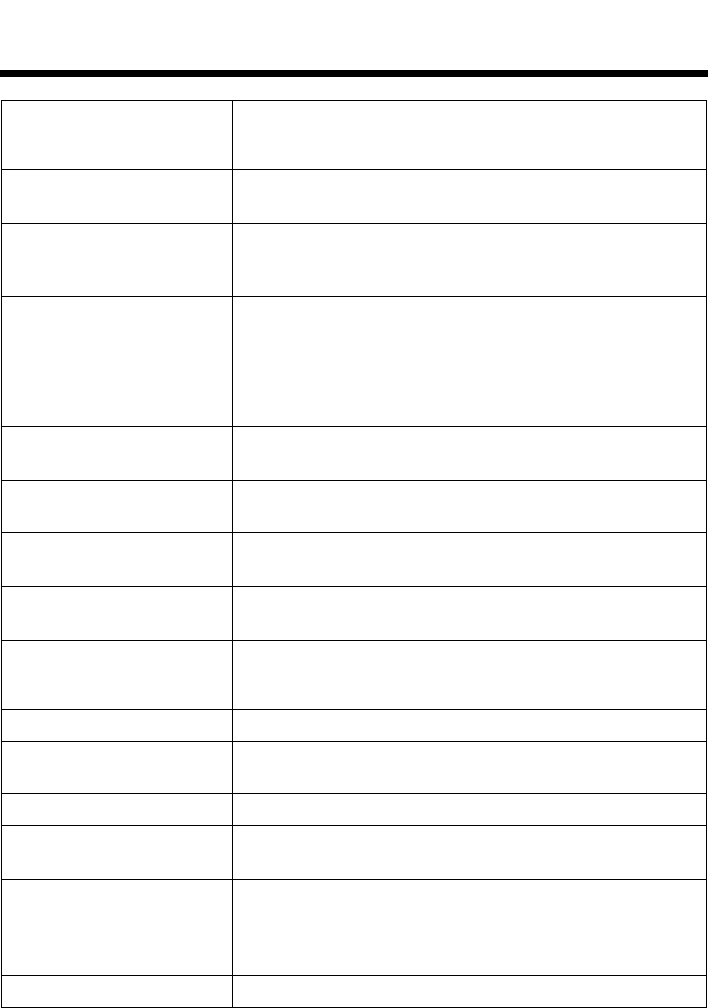
34
Tab 3, 11
Tab 8, 16 Tab 7, 15 Tab 6, 14 Tab 5, 13 Tab 4, 12 EnglishTab2, 10
TECHNICAL INFORMATION
Headphone Damage could occur to avionics equipment that is intended
for use only with 600-ohm headsets. If in doubt, consult the
avionics equipment manufacturer.
Impedance Monaural mode: 160 Ohms ON and OFF
Stereo mode: 320 Ohms ON and OFF
Frequency response 15 Hz to 15 kHz
Sensitivity: 92 dB SPL typical, measured at 1 mw,
1 kHz, full volume on a KEMAR ear simulator.
Microphone (Electret) Bias required: 8 to 16 VDC through 220 to 2200 ohms.
Sensitivity: Varies depending upon bias and AC radio input
impedance. Typical output is 600 mV at 114 dB SPL. To
assure proper modulation of the radio, it is recommended
that an avionics technician adjust its input to match the
output of the microphone.
Microphone (Dynamic) Impedance: 5 Ohms
Sensitivity: Equivalent to M-87/M-101
Maximum ambient noise
level 115 dBC SPL for full active noise reduction performance
Power source Battery powered: 2 AA alkaline
Aircraft powered: 10 to 32 VDC
Voltage Battery powered: Two(2) AA alkaline batteries
Aircraft powered: 10 to 32 VDC
Battery life Alkaline battery life: At least 40 hours in typical general
aviation aircraft noise. Duration varies with battery age,
ambient noise levels, temperature and ear cushion seal.
Current Operating: 25 mA in typical aircraft noise
Fuse/breaker
recommended
1/4 amp, fast-blow fuse (AGC 1/4 amp fuse) or 1/2 amp
circuit breaker
Headset weight 12 ounces
Headset size range Breadth: 4.8 to 6.3 inches
Height: 4.5 to 5.7 inches
Temperature and Altitude
(Category A) Operating: 5 to 131°F (-15 to 55°C)
Storage: -67 to 158°F (-55 to 70°C)
Altitude: 15,000 feet maximum pressure altitude for
full cancellation
Bluetooth®Handsfree profile, Bluetooth® 2.1
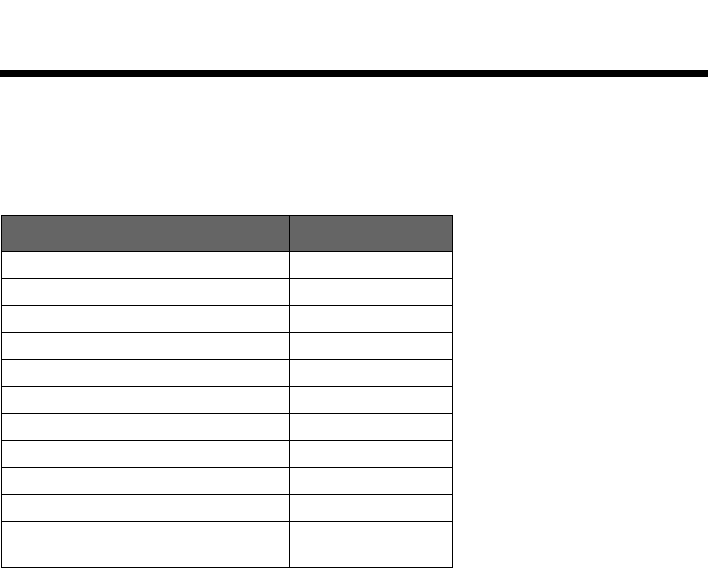
35
Tab 6, 14
English Tab 2, 10 Tab 3, 11 Tab 4, 12 Tab 5, 13 Tab 8, 16Tab 7, 15
TECHNICAL INFORMATION
FAA Technical Standards Order
The Bose® A20™ Aviation Headset, its interface, cables, and electret
microphone, are FAA approved to TSO C139. It has been designed to function
in, or withstand exposure to the following environmental conditions:
Environmental categories cited refer to RTCA/DO-160F and
RTCA/DO-214 (March 2, 1993)
Condition Category
Altitude and Temperature A1
Salt Fog S
AF Conducted Susceptibility B
Humidity B
Magnetic effect Z
Power input B
RF susceptibility T
Temperature and Altitude A1
Vibration S, R, and U
Voltage spike A
Shock drop 12 times, 1m onto
concrete
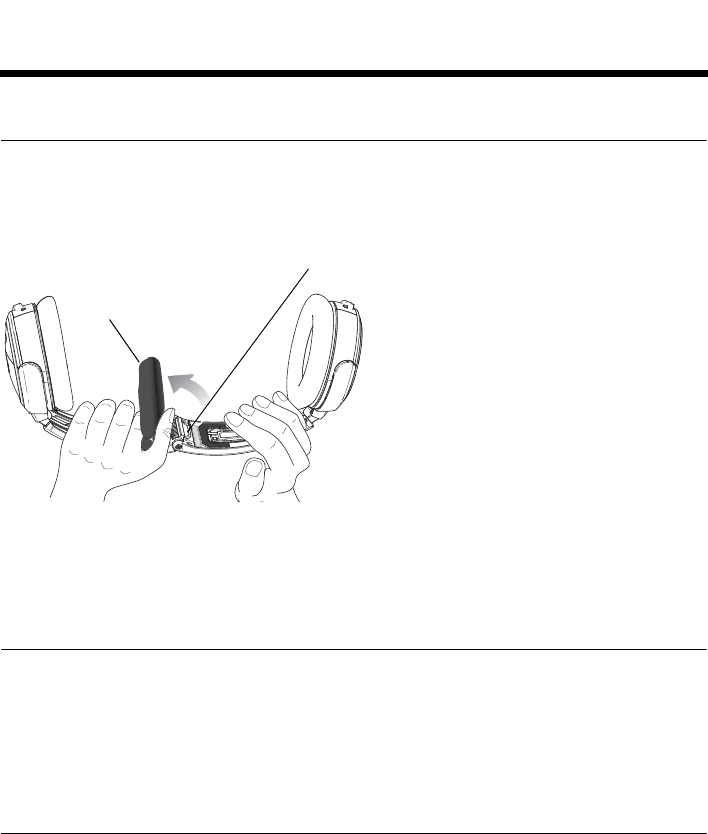
36
Tab 3, 11
Tab 8, 16 Tab 7, 15 Tab 6, 14 Tab 5, 13 Tab 4, 12 EnglishTab2, 10
SERVICE & WARRANTY INFORMATION
Locating the headset serial number
Your Bose® A20™ Aviation Headset is identified by a unique headset serial
number located on the underside of the headband and underneath the
headband cushion. Reference this serial number when you register your
product or contact Bose for technical support.
Be sure to properly reseat the headband cushion by pressing down firmly. For
more information on replacing the headband cushion, see “Headband cushion
replacement” on page 26.
Warranty period
Limited 5-year warranty: Bose Corporation warrants this headset to be free
from defects in materials and workmanship for a period of five years from the
date of purchase. Ear cushion life will vary with use. Ear cushions carry a
six-month limited warranty against manufacturer’s defects.
Limited warranty service
To return your headset to Bose for repair
Return your headset using the following procedures:
1. Contact the Bose organization in your country/region (visit
Global.Bose.com/register for Bose contact information in your
country/region) for specific return and shipping instructions;
2. Label and ship the product, freight prepaid, to the address provided by the
Bose organization in your country; and
3. Place any necessary return authorization number prominently on the out-
side of the carton. Cartons not bearing a return authorization number,
where required, will be refused.
Serial number
Headband
cushion

37
Tab 6, 14
English Tab 2, 10 Tab 3, 11 Tab 4, 12 Tab 5, 13 Tab 8, 16Tab 7, 15
SERVICE & WARRANTY INFORMATION
Contact information
Contact Bose for:
• Spare parts and accessories
• Technical advice
• Installation information
• Warranty and repair information.
In North America:
Bose® Technical Support
145 Pennsylvania Avenue
Framingham, MA 01701-9168 USA
TEL: 1-800-233-4416 (US); 508-879-7330, ext. 62006 (outside US)
FAX: 1-508-766-5997
E-MAIL: aviationheadsetsupport@Bose.com
In Europe:
Noise Reduction Technology Group
Nijverheidstraat 8 NL-1135 GE Edam
TEL: +31(0)299-390150
FAX: +31(0)299-390109
E-MAIL: aviation_europe@Bose.com
World Wide Web: www.Bose.com
Ordering parts and accessories
The following accessories and customer-replaceable parts can be purchased
directly from Bose. See the contact information above.
• Additional control module cable
Specify: Bluetooth® or conventional module
Specify: connector type (dual G/A, 6-pin, etc.)
• Ear cushion kit
•Carrying case
• Headband cushion kit
• Windscreen with attachment band
• Aircraft panel connector installation kit
• Clothing clip
• Earcup access cover
• Install kit cover plate
• Service kit, includes:
- Ear cushion kit
- Microphone windscreen with attachment band
- Headband cushion kit
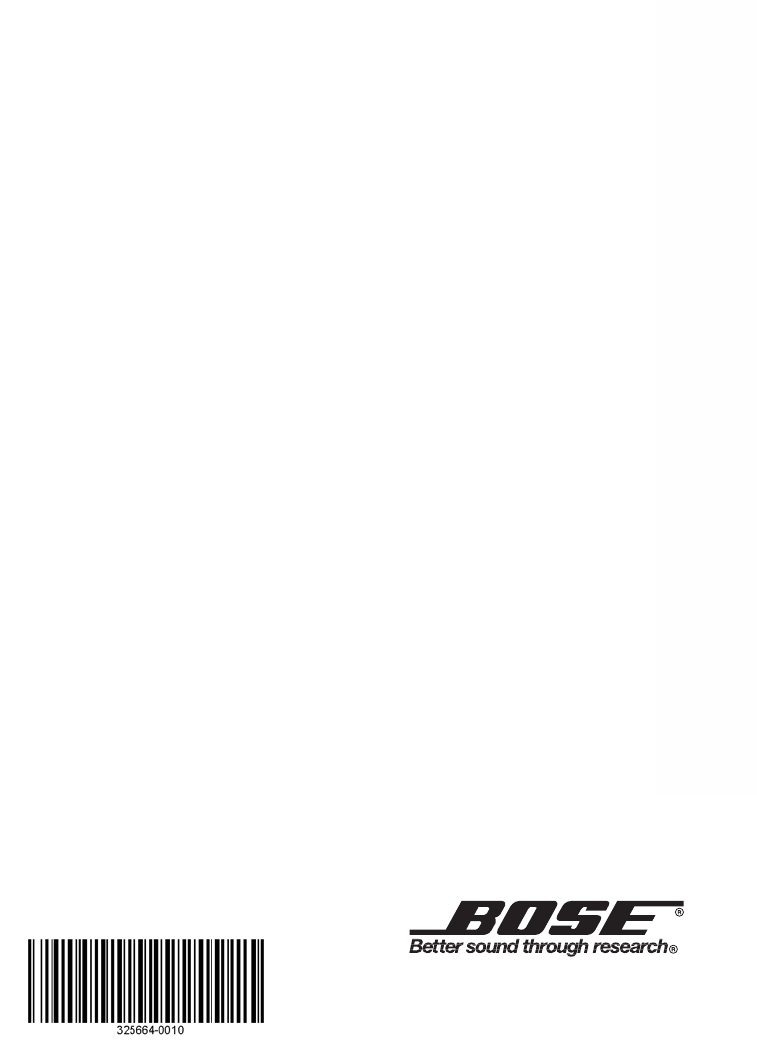
A20™ AVIATION HEADSET
Owner’s Guide
©2010 Bose Corporation, The Mountain,
Framingham, MA 01701-9168 USA
AM325664 Rev.00