Bose 416317 Wireless Bluetooth Headset User Manual Manual
Bose Corporation Wireless Bluetooth Headset Manual
Bose >
Manual

Bose® A20®
Aviation Headset
Owner’s Guide
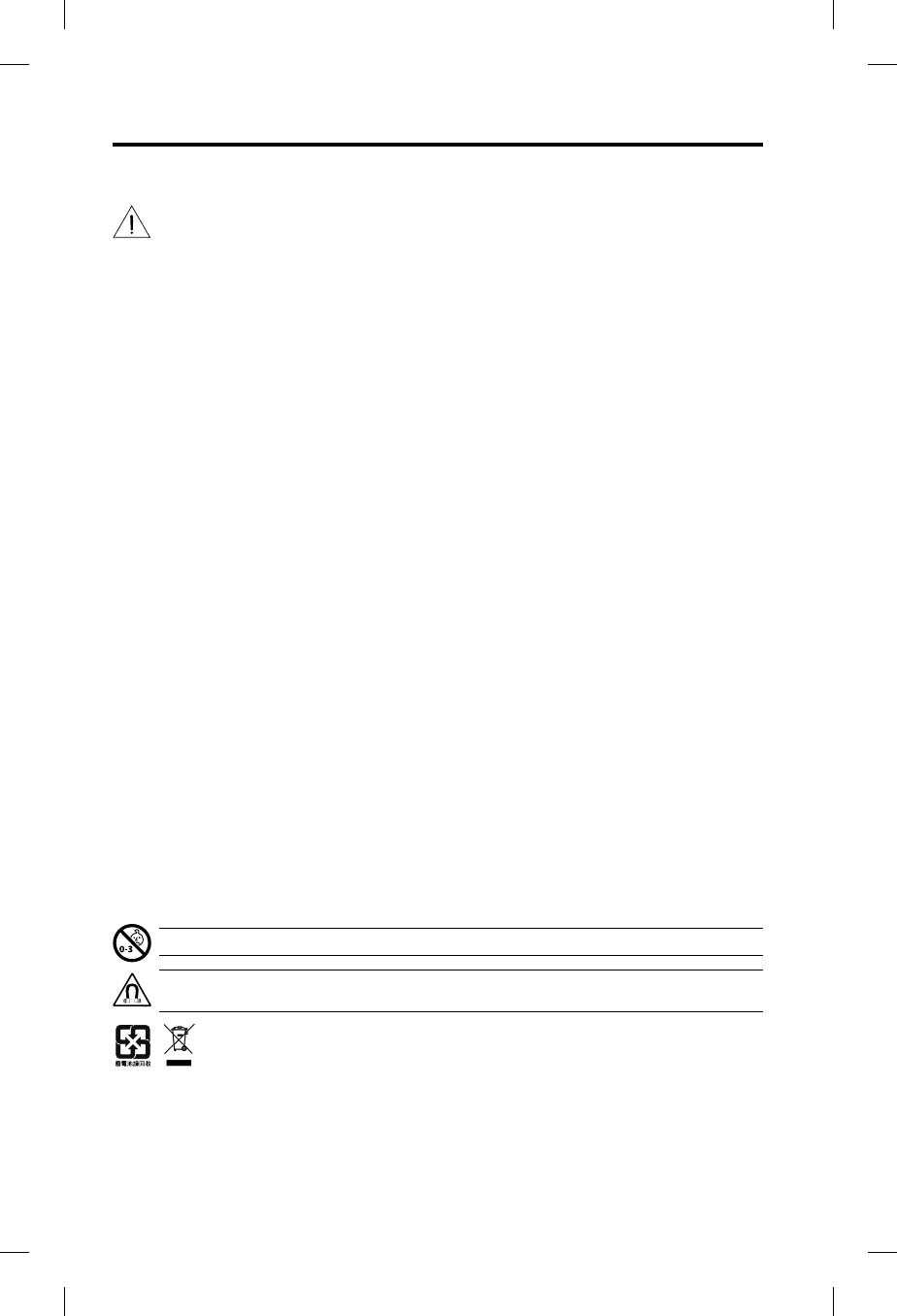
Important Safety Information
2 - English
Please read this guide
Please read this owner’s guide carefully. Save this guide for future reference and make it easily accessible for passengers and third
parties who use the headset.
Safety Warnings:
• Turn the headset off if it emits any loud noise.
As with any complex electronic device, it is possible for this headset to fail during operation. Symptoms of failure, which
may include loud tones, distortion, feedback squeals and loss of communications signal in the headset, can occur in
either the Acoustic Noise Cancelling® mode (turned on) or in the passive mode (turned off). If the headset emits any
loud noise and the related loss of communications in the Acoustic Noise
Cancelling mode, turn off the power switch.
The headset will continue to provide communications in the passive noise reducing mode. If the problem persists, see
Troubleshooting on page 30.
•
Switch to an alternate communications method in the event of a headset issue.
In the unlikely event of any headset issue or failure in the passive noise reducing mode, switch to an alternate
communications method and use standard cockpit resource management skills to minimize distractions.
• Be aware of sound differences while wearing the headset.
With the headset’s active and passive noise reduction, typical aircraft sounds (such as from engines, propellers, and
stall or gear up warnings) will not sound familiar on your rst few ights. Such important sounds may be quieter than you
are used to. You are responsible for making sure that you can hear, notice and recognize these sounds when using the
headset while operating any aircraft.
• Use the headset at a moderate volume level.
To avoid hearing damage, use the headset at a comfortable, moderate volume level. Limit the headset volume to safe
levels that do not interfere with your ability to hear informational sounds and warning alarms, such as stall warnings or
gear up, while piloting.
•
Do not make phone calls while piloting.
During ight operations, do not use the headset for telephone calls.
•
Make sure your aircraft communications system volume control is easily accessible.
Make sure you can understand critical communications even with Acoustic Noise Cancelling turned off. We recommend
that you set the audio system volume so that you can understand radio communications in passive mode, in full aircraft
noise, then use the control module’s volume controls to set a comfortable level with Noise Cancelling on. In passive
mode, the control module will automatically switch to maximum volume. If your headset is aircraft powered, connect the
headset to the aircraft power sources only as described in “Connecting the headset to the aircraft” on page 13.
• Make sure portable devices do not interfere with the aircraft’s navigation and communication systems.
It is a pilot’s responsibility to ensure that portable devices do not interfere with the aircraft’s navigation and communica-
tion systems, as well as to determine if the portable device is suitable for use with the Bose® A20® Aviation Headset.
• Make sure AUX source volume is turned up.
If the AUX source audio volume is set at a low level, it may be below the detectable threshold or may cut in and out.
•
Do not use the headset with a helmet or as part of a crash protection system.
The headset is not intended for such use, and has not been certied for crash protection. Dismantling, reassembly
or modication of the headset, or any part, for use in a helmet or other crash protection system could result in severe
bodily injury and such unauthorized use will void the limited product warranty.
• Use only AA alkaline batteries.
Replace the batteries only with AA alkaline batteries (IEC LR06). There is a danger of explosion if batteries are incor-
rectly replaced with any other battery chemistries. Batteries may cause a re or chemical burn if mishandled. Do not
recharge, disassemble, heat, or incinerate batteries. Dispose of used batteries properly, following any local regulations.
The headset will not operate properly if used with any battery source other than the Bose A20 Aviation Headset control
module.
• Keep batteries out of reach of children.
WARNING: Contains small parts which may be a choking hazard. Not suitable for children under age 3.
WARNING: This product contains magnetic material. Contact your physician if you have questions on whether
this might affect the operation of your implantable medical device.
This symbol means the product must not be discarded as household waste, and should be delivered to an
appropriate collection facility for recycling. Proper disposal and recycling helps protect natural resources,
human health and the environment. For more information on disposal and recycling of this product, contact
your local municipality, disposal service, or the shop where you bought this product.
China Importer: Bose Electronics (Shanghai) Company Limited, Part C, Plan 9, No. 353 North Riying Road, China (Shanghai)
Pilot Free Trade Zone
EU Importer: Bose GP, Castleblayney Road, Carrickmacross, Ireland
Taiwan Importer: Bose Taiwan Branch, Room 905, 9F, Worldwide House, 131 Min Sheng East Rd, Section 3, Taipei, Taiwan, 105
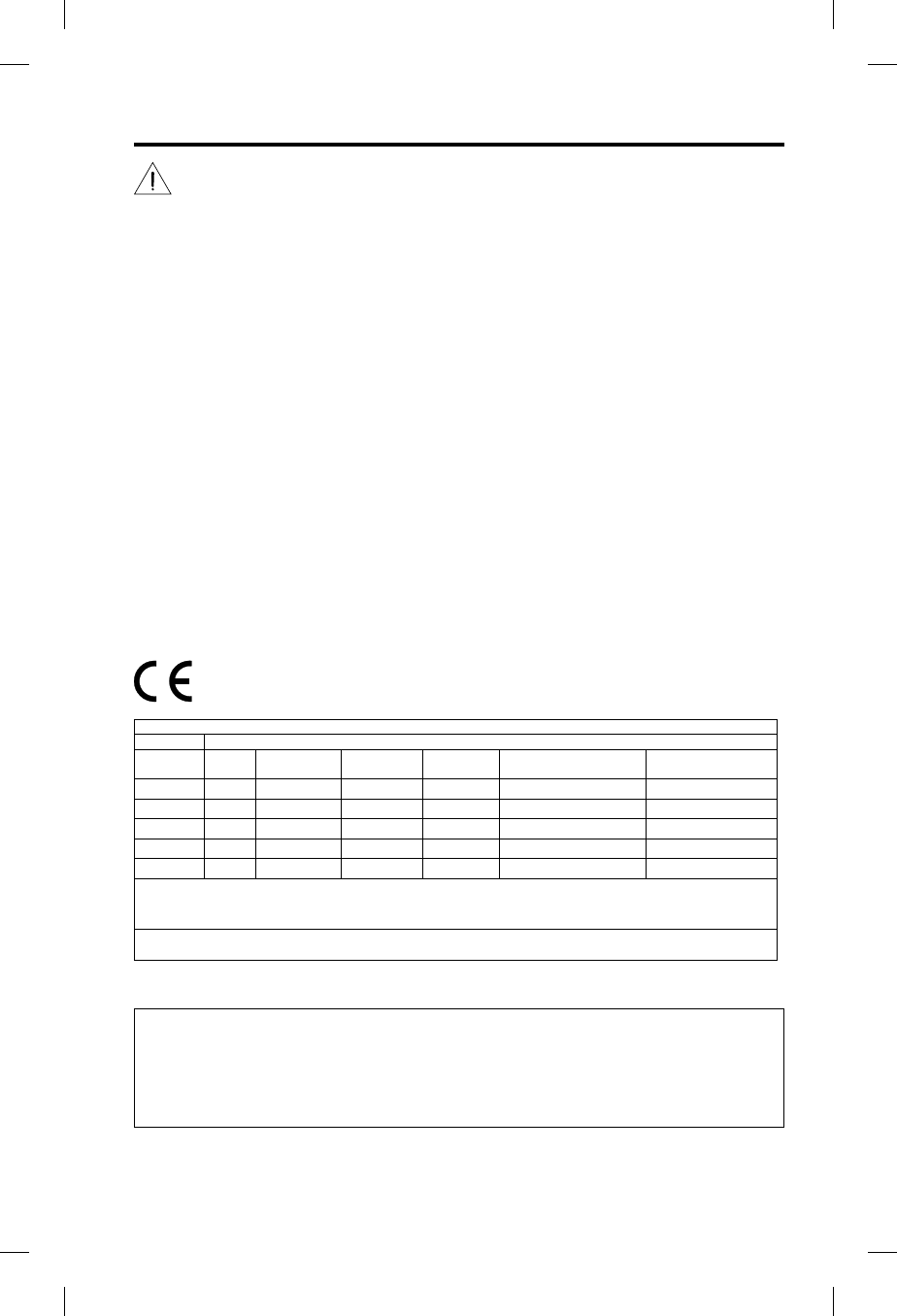
Important Safety Information
English - 3
Cautions Regarding Maintenance and Repair:
• Do not repair the headset yourself.
Do not attempt to remove, replace, or repair the protective inner screen on the inside of the earcup, which is critical to
the headset’s performance. If screen replacement or other repair seems necessary, contact Bose Technical Support.
See “Contact information” on page 39. If the screen gets wet or any foreign objects become lodged on or adjacent to it,
follow the instructions in “Headset Care and Maintenance” on page 25.
Keep the earcup free of debris.
Proper headset operation requires that the headset TriPort® and microphone openings located on the outside of each
earcup are kept free of debris to ensure clear communications. See “Cleaning the headset” on page 26 for cleaning
instructions.
Regulatory Information
This equipment has been tested and found to comply with the limits for a Class B digital device, pursuant to Part 15 of the FCC
Rules. These limits are designed to provide reasonable protection against harmful interference in a residential installation. This
equipment generates, uses, and can radiate radio frequency energy and, if not installed and used in accordance with the instruc-
tions, may cause harmful interference to radio communications. However, there is no guarantee that interference will not occur in a
particular installation. If this equipment does cause harmful interference to radio or television reception, which can be determined by
turning this equipment off and on, the user is encouraged to try to correct the interference by one or more of the following measures:
• Re-orient or relocate the receiving antenna.
• Increase the separation between this equipment and receiver.
• Connect this equipment into an outlet on a circuit different from that to which the receiver is connected.
• Consult Bose or an experienced radio/TV technician for help.
Changes or modications not expressly approved by Bose Corporation could void the user’s authority to operate this equipment.
This device complies with Part 15 of the FCC rules. Operation is subject to the following two conditions: (1) This device may not
cause harmful interference, and (2) this device must accept any interference received, including interference that may cause
undesired operation.
This device complies with FCC and Industry Canada RF radiation exposure limits for general population. It must not be collocated
or operating in conjunction with any other antenna or transmitter.
Operate this product within the temperature range of 5°F to 131°F (-15°C to 55°C) only.
Bose Corporation hereby declares that this product is in compliance with the essential requirements and other
relevant provisions of Directive 1999/5/EC and all other applicable EU directive requirements. The complete
declaration of conformity can be found at: www.Bose.com/compliance.
Names and Contents of Toxic or Hazardous Substances or Elements
Toxic or Hazardous Substances and Elements
Part Name Lead (Pb) Mercury (Hg) Cadmium (Cd)
Hexavalent
(CR(VI)) Polybrominated Biphenyl (PBB)
Polybrominated
diphenylether (PBDE)
PCBs X O O O O O
Metal parts X O O O O O
Plastic parts O O O O O O
Speakers X O O O O O
Cables X O O O O O
This table is prepared in accordance with the provisions of SJ/T 11364.
O: Indicates that said hazardous substance contained in all of the homogeneous materials for this part is below the limit requirement of
GB/T 26572.
X: Indicates that said hazardous substance contained in at least one of the homogeneous materials used for this part is above the limit
requirement of GB/T 26572.
Date of manufacture: The rst underlined digit in the serial number indicates the year of manufacture; “5” is 2005 or 2015.
The Bluetooth® word mark and logos are registered trademarks owned by Bluetooth SIG, Inc., and any such use by Bose Corporation is under license. All
other marks are property of Bose Corporation.
©2015 Bose Corporation. No part of this work may be reproduced, modied, distributed, or otherwise used without prior written permission.
Please complete and retain for your records:
The serial number can be found underneath the headband cushion.
Serial number ______________________________________________________________________________
Purchase date _____________________________________________________________________________
We suggest you keep your receipt with this owner’s guide.
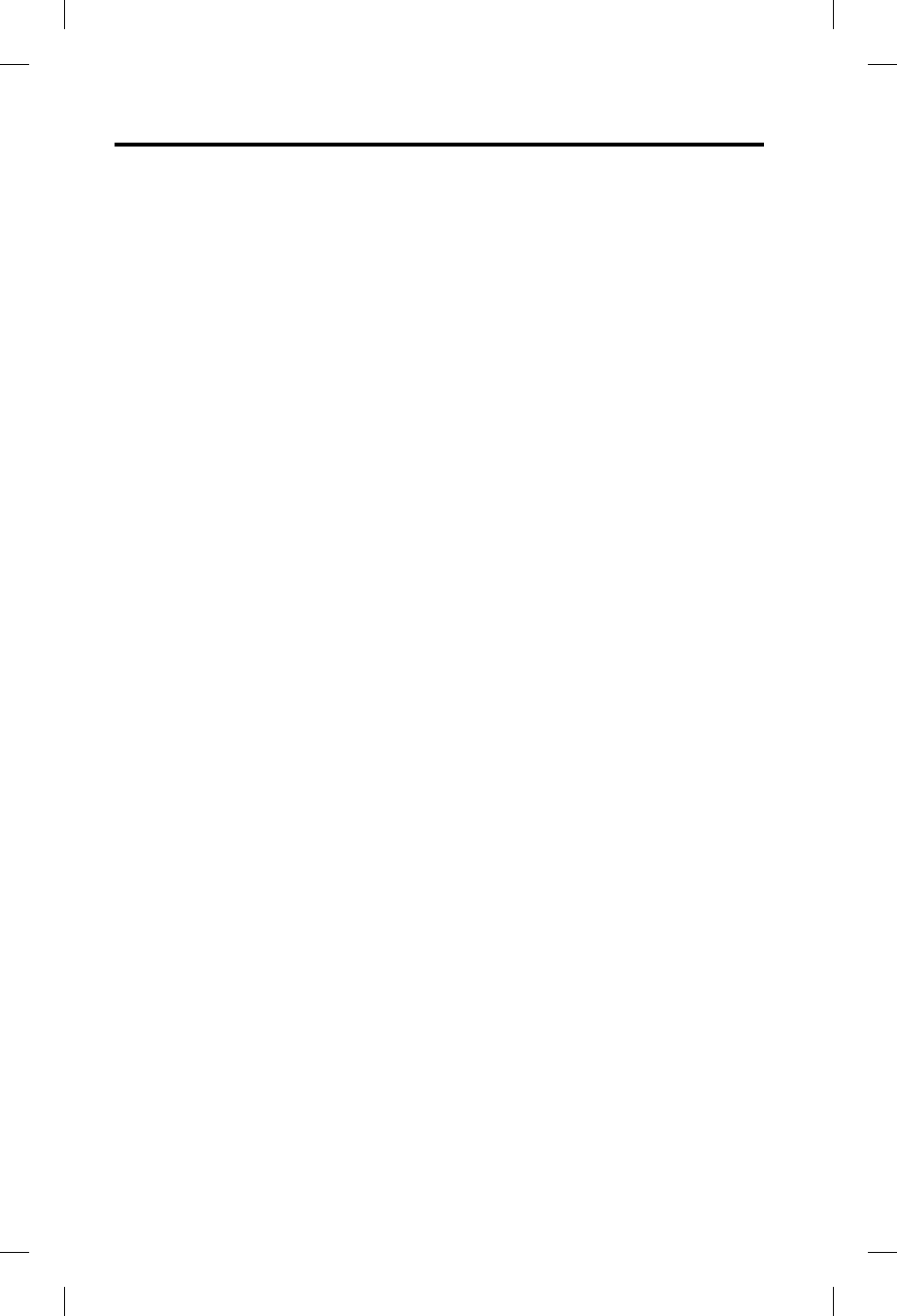
4 - English
Contents
Introduction ......................................................................................... 6
About your Bose® A20® Aviation Headset .......................................................................... 6
Our commitment to you ........................................................................................................ 6
What’s included ....................................................................................................................... 6
Components .............................................................................................................................7
Control module variations ............................................................................................ 8
Power and cable variations........................................................................................... 9
Preparing the headset for use .......................................................... 10
e microphone assembly ................................................................................................... 10
Attaching the microphone assembly ........................................................................10
e battery compartment .................................................................................................... 11
Opening the battery compartment ............................................................................ 11
e operation switches ................................................................................................. 11
Changing the operation switches ............................................................................... 11
Auto On .................................................................................................................... 12
Auto Off ..................................................................................................................... 12
Inserting and replacing the batteries ........................................................................ 13
Connecting the headset to the aircraft ............................................................................. 13
Using the 6-pin plug .....................................................................................................13
Using the dual general aviation plugs.......................................................................14
Using other plug types ................................................................................................. 14
Using the headset ............................................................................... 15
Wearing and adjusting the headset ...................................................................................15
Conditions related to fit ............................................................................................... 15
Microphone placement ................................................................................................16
Clothing clips ................................................................................................................. 16
Using the control module .................................................................................................... 17
Power button ................................................................................................................. 17
Power indicator .............................................................................................................. 18
Intercom volume controls ...........................................................................................18
Primary and secondary audio sources ..............................................................................19
AUX audio sources (wired) ................................................................................................... 19
Bluetooth® audio sources (wireless) ..................................................................................19
Using the headset with a Bluetooth® device ..........................................................20
Pairing the first device ..........................................................................................20
Pairing another device ........................................................................................... 21
Switching between connected devices ............................................................... 21
Bluetooth® multi-function button ....................................................................... 21
Making and answering calls ................................................................................ 22
Reconnecting to a previously connected device ..............................................23
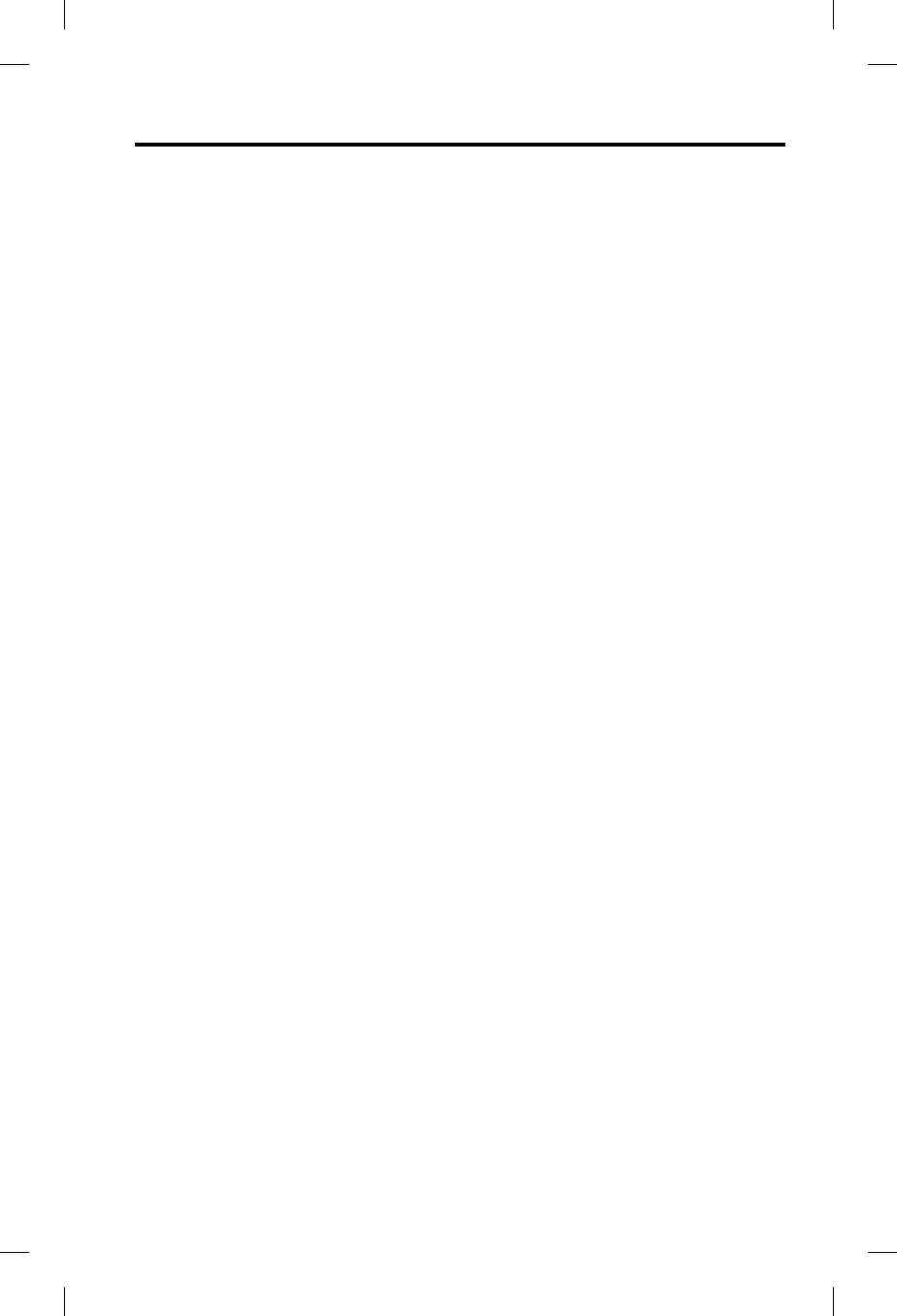
English - 5
Contents
Recovering a lost connection ...............................................................................23
Disconnecting a Bluetooth® device ....................................................................23
Clearing the headset pairing list .........................................................................23
Controlling Bluetooth® volume ...........................................................................23
In-call muting..........................................................................................................23
Secondary audio modes ...................................................................................................... 24
Secondary Audio Mode selector ................................................................................ 24
Managing multiple secondary sources ....................................................................25
Setting the Priority (BT-AUX) switch .................................................................. 25
Headset care and maintenance ........................................................ 26
Instructions for continued airworthiness ........................................................................ 26
Cleaning the headset ........................................................................................................... 26
General cleaning ........................................................................................................... 26
Headset earcup openings ........................................................................................... 26
Microphone windscreen .............................................................................................. 27
Earcup inner screen ..................................................................................................... 27
Headband cushion ....................................................................................................... 27
Replacing parts ..................................................................................................................... 27
Microphone windscreen replacement ...................................................................... 27
Ear cushion replacement ............................................................................................28
Battery replacement .................................................................................................... 28
Headband cushion replacement ...............................................................................29
Microphone assembly or terminator cover replacement .....................................29
Storage ...................................................................................................................................29
Troubleshooting ................................................................................. 30
Installation ........................................................................................... 35
Mounting the aircraft panel connector ............................................................................35
Technical information ........................................................................ 36
Mono connection diagram .................................................................................................. 36
Stereo connection diagram ................................................................................................36
Helicopter (U174) connection diagram ............................................................................. 37
Details on making the connections .................................................................................. 37
FAA Technical Standards Order..........................................................................................39
Warranty and service information ................................................... 40
Locating the headset serial number .................................................................................40
Limited warranty service ....................................................................................................40
Contact information ..............................................................................................................41
Ordering parts and accessories .......................................................................................... 41
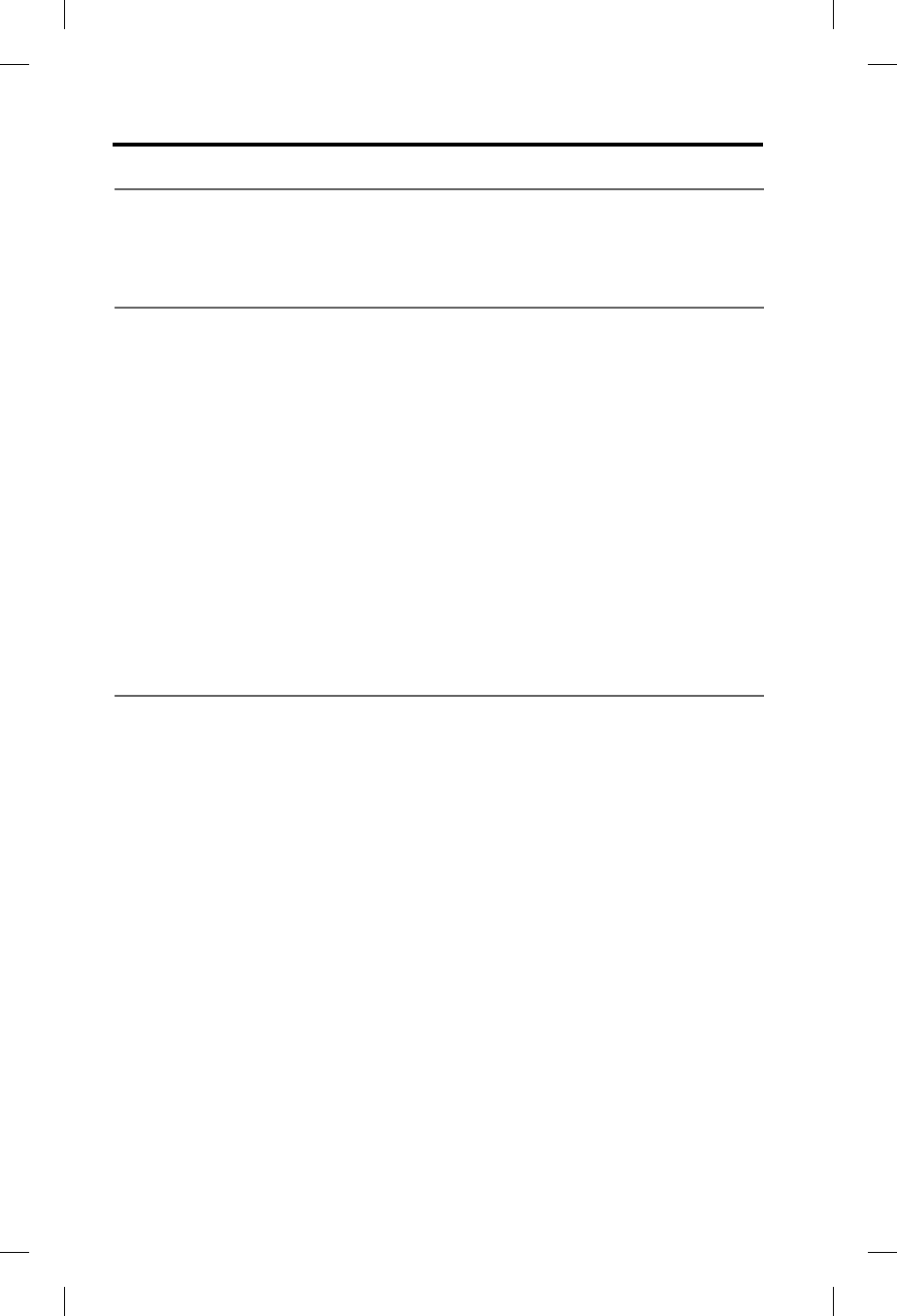
Introduction
6 - English
About your Bose® A20® Aviation Headset
With the Bose® A20® Aviation Headset, you can rely on crisp, clear audio and
significant noise reduction for all cockpit communications. You can also connect
the headset to secondary audio sources such as smartphones or tablets.
Our commitment to you
We take great pride in designing each of our products with the goal of provid-
ing the highest performance possible in the price range of that product. We strive
to reproduce the musical sounds as closely as possible to those of the original
performance. And we strive to avoid flashy sounds such as those associated with
accentuated bass and/or treble frequencies. While those sounds may be initially
attractive to the novice, they are not real and are not enduring. In addition, we use
only the highest-quality parts and the latest assembly and quality control tech-
niques to ensure the reliability and long life of our products.
Our reputation rests on our steadfast pursuit of this policy in music and entertain-
ment systems for the home, the automobile, and businesses. At Bose, we are
committed to investing in research that continually gives rise to new technologies
for improving sound reproduction.
When you purchase any product from Bose, we encourage you to compare it, as
we do, to competitive products. We believe that this process will enhance your
appreciation of the product you select. With best wishes from all of us at Bose for
many years of enjoyment.
What’s included
The headset includes a control module, cable, and carrying case.
The type of control module and connector configuration depends on the options
you chose for your headset.
There are two options for the control module:
• Control module with Bluetooth® compatibility
• Conventional control module
There are several end-plug configurations for the headset. Your headset falls into
one of two general categories:
• Battery powered: Operates with battery power only.
• Dual powered: Operates with either aircraft or battery power. No battery needed
when connected to aircraft power. This version is often called Flex powered and
comes with an Auto On function.
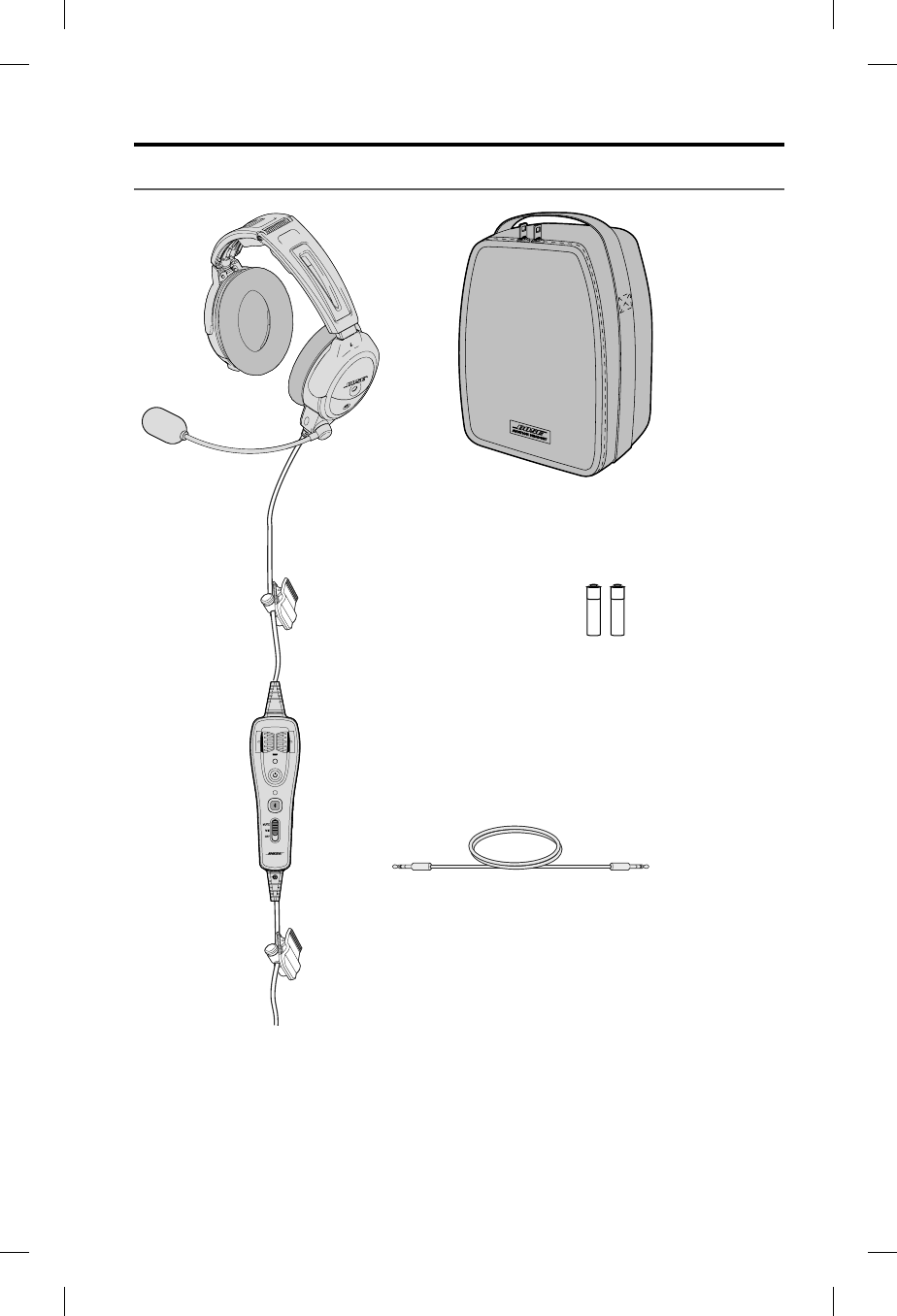
Introduction
English - 7
Components
Clothing clip
Second
clothing clip
Carrying case
Headset
Control module
See “Control module
variations” on page 8
for options
2 AA alkaline
batteries*
3.5 mm AUX audio cable
Cable connector (varies)
Note: Cable connector types will vary based on model of headset. See “Power and
cable variations” on page 9.
Warning: * Replace batteries with alkaline batteries only. Do not use any other
battery chemistries.
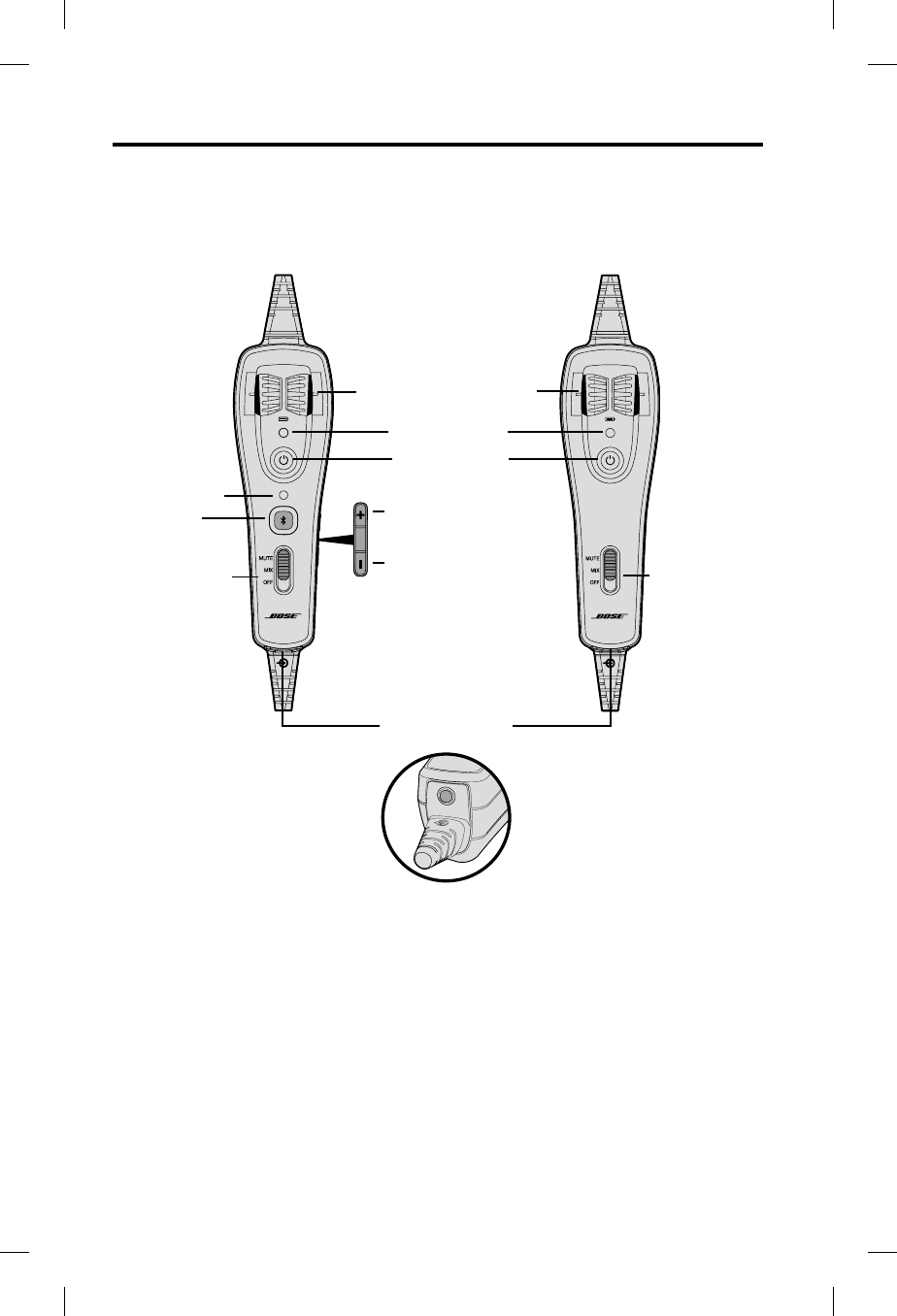
Introduction
8 - English
Control module variations
If you purchased the Bluetooth version of the headset, you received the Bluetooth
control module. If not, you received the conventional control module.
Bluetooth® control module Conventional control module
Left/Right
Intercom Volume controls
Power indicator
Power button
Bluetooth
Volume Up button
Auxiliary (AUX)
audio input
Bluetooth
Volume Down button
Bluetooth
indicator
Bluetooth
multi-function
button
Secondary Audio
Mode selector:
Mute
Intercom
prioritized over
secondary
sources
Mix
Intercom
mixed with
secondary
source(s)
Off
Intercom only
Mute
Intercom
prioritized over
secondary
sources
Mix
Intercom
mixed with
secondary
source(s)
Off
Intercom only
Secondary Audio
Mode selector:
Note: When the Secondary Audio Mode selector is in the Mute or Mix position,
you will hear a maximum of two audio sources – the intercom plus one
secondary source. See “Secondary Audio Mode selector” on page 24.
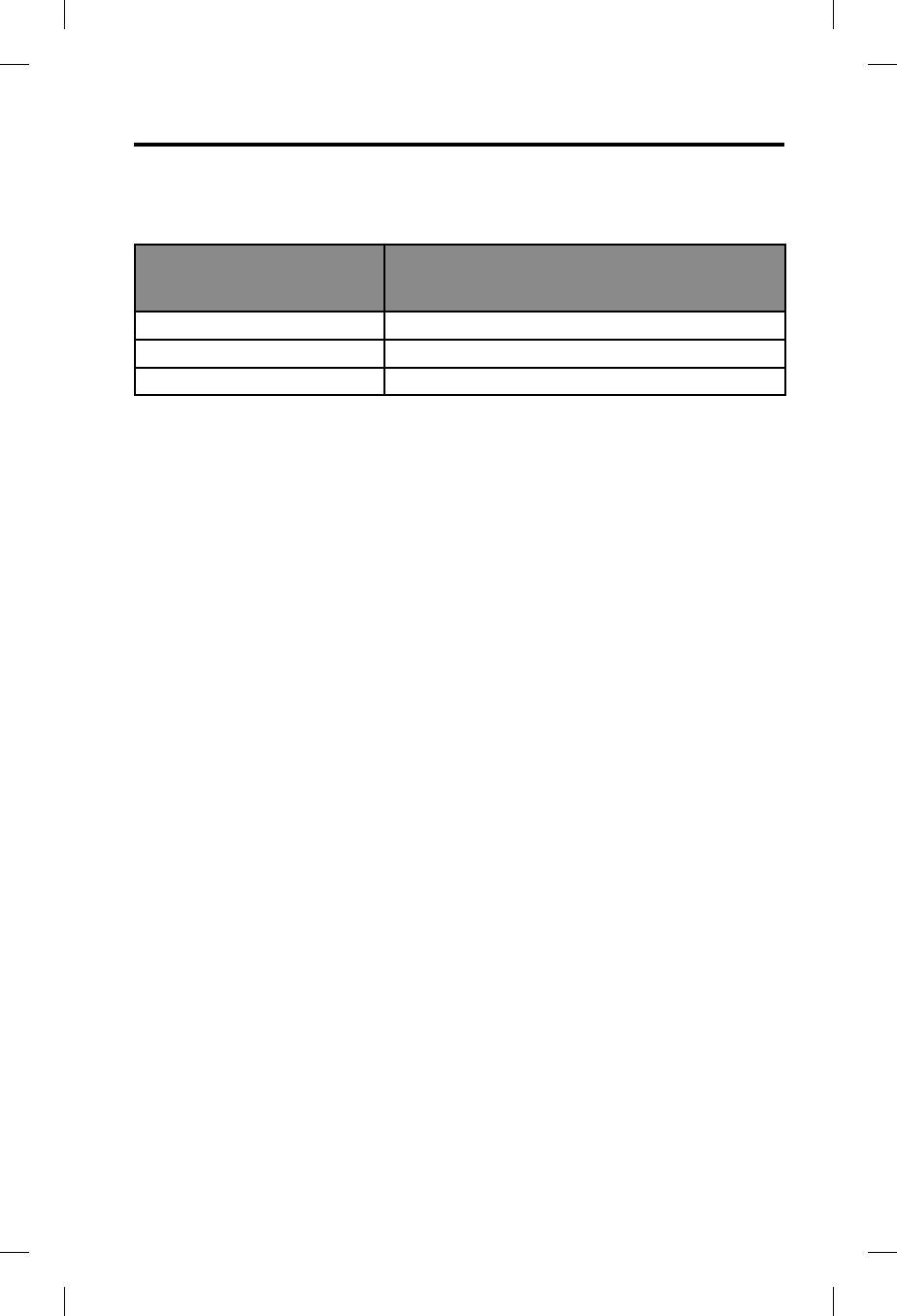
Introduction
English - 9
Power and cable variations
The Bose® A20® Aviation Headset is available for purchase in different standard
aircraft connector options, including:
Battery powered options
Operate with battery power only
Dual powered options
Operate with either aircraft or battery power
No battery needed when connected to aircraft power
Dual G/A 6-pin*
U174 5-pin XLR
U384 8-pin
* An adapter is available from Bose to convert a 6-pin connector to a dual G/A or
U174 plug for additional connection flexibility.
Note:
Many different combinations of control module, microphone, connector
and cable types are available. Contact Bose Technical Support for more
i nformation.

Preparing the Headset for Use
10 - English
e microphone assembly
Your headset may be shipped with the microphone assembly (boom microphone
and cable) attached to the left earcup. If you prefer, you can switch it to the right
earcup.
If your headset is shipped with the microphone assembly packed separately, you
can attach it to either earcup.
Attaching the microphone assembly
Choose the earcup (L or R) where you want to attach the microphone assembly.
Also, make sure that the earcup connector pins are clean and free of debris.
1. Use a Phillips screwdriver to loosen the two screws on the terminator cover
near the bottom of the earcup where you want to attach the microphone
assembly.
2. Remove the terminator cover to reveal the connector pins on the earcup.
3. Carefully line up the microphone assembly to the small connector socket on
the earcup.
4. Slide the connector into the socket until it reaches the stop.
Terminator
cover
Connector
pins
Microphone
assembly
Connector pins
L (left)
Caution: Do not force the connector into the socket, or earcup damage may
occur.
5. Tighten the screws to secure the assembly.
6. Attach the terminator cover to the earcup that does not have the microphone
assembly attached. Insert the screws, then align and tighten them.
Note: The headset will not work without the terminator cover installed.
Caution: Be sure to try the headset and fully test its operation before flight.
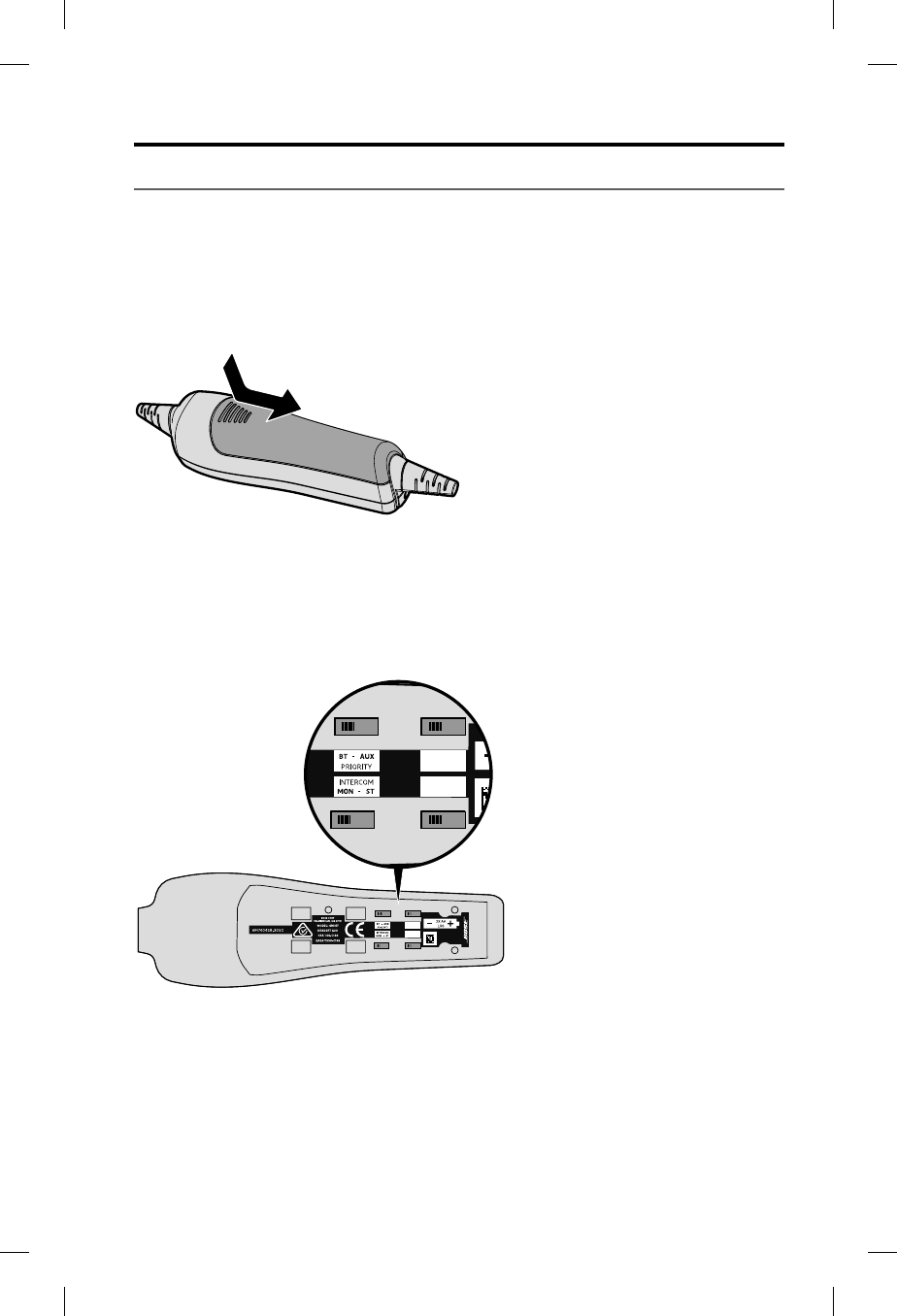
Preparing the Headset for Use
English - 11
e battery compartment
The headset is shipped with factory-set operation defaults. If you want to alter
these defaults, you can change the operation switches located inside the control
module battery compartment.
Opening the battery compartment
Press down firmly on the finger indent and slide the cover down. The cover is
tethered to the module. Do not attempt to detach it.
Note: The battery compartment cover is designed to remain securely closed. You
may need to use extra force when pressing down and releasing the cover.
e operation switches
The operation switches control: Priority (BT-AUX); Intercom (MON-ST); Auto On
feature; and Auto Off feature. For details see the table on page 12.
• The Auto On feature is only
available for aircraft powered
versions.
• The Intercom (MON-ST)
option is only available for
headset configurations that
support two-channel or
stereo intercom systems.
• The Priority (BT
-AUX)
option is only available for
Bluetooth headsets.
AUTO OFF
ON - OFF
AUTO ON
ON - OFF
AUTO OFF
ON - OFF
AUTO ON
ON - OFF
Changing the operation switches
1. Open the battery compartment.
2. If batteries are installed, remove them. In the battery compartment, you can
observe and change the switch positions.
3. To change a switch position, use a pen or a small, flat-tipped screwdriver to
gently move the switch.
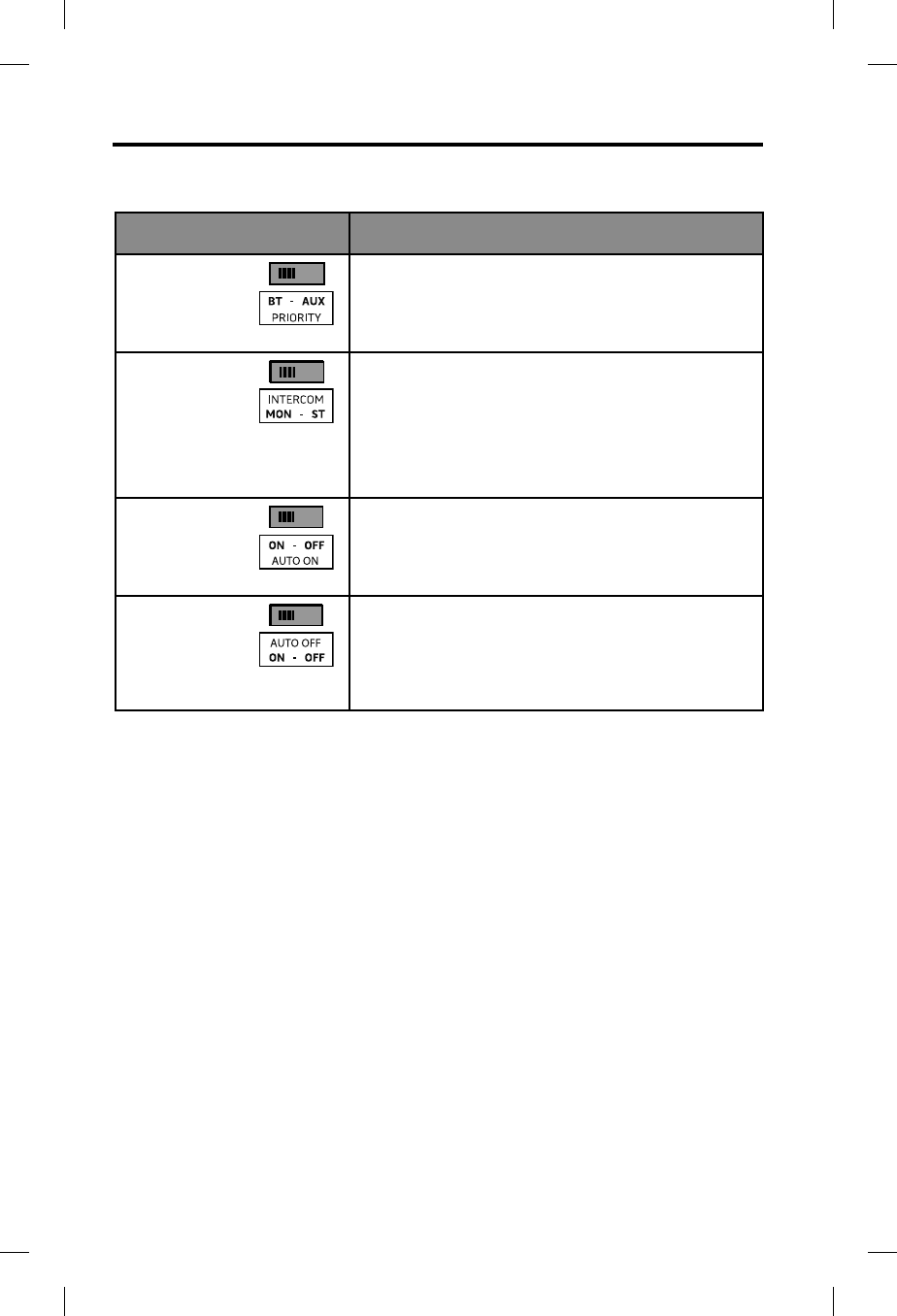
Preparing the Headset for Use
12 - English
This table shows possible positions, default setting, and purpose for each
operation switch.
Operation Switch Purpose
PRIORITY
(Available for
Bluetooth®
headsets only)
Establishes priority between two secondary audio
sources. Select BT to give the Bluetooth (wireless)
connection higher priority. Select AUX to give the wired
connection higher priority.
See “Setting the Priority (BT-AUX) switch” on page 25.
INTERCOM
(Available
for headset
configurations
that support
two-channel or
stereo intercom
systems only)
For most configurations, set at the factory for mono
audio systems (to provide audio in both ears).
Set it to stereo (ST) if your aircraft has a stereo intercom.
AUTO ON
(Available for
aircraft powered
headset versions
only)
Set at the factory to enable the Auto On function. The
headset will turn on when aircraft power is available.
To disable Auto On, set the switch to OFF. With the
switch in OFF position, the user must manually turn the
headset on.
AUTO OFF Set at the factory to enable the Auto Off function.
The headset will turn off after three to nine minutes of
inactivity.
To disable Auto Off, set the switch to OFF. With the
switch in OFF position, the user must manually turn the
headset off.
Auto On
With aircraft powered versions (5-pin XLR, 6-pin, and 8-pin) the headset will turn
on automatically when aircraft power is available. If you do not want the headset to
turn on automatically, set the switch position to OFF.
Auto Off
The Auto Off feature detects when the headset is not in use and shuts it off after
several minutes to preserve battery power. The exact time it takes to shut off varies
and can range between three to nine minutes after you stop using the headset.
When the headset is running on battery power and is not plugged in to a
powered
intercom, it will shut off, unless there is an active AUX audio source present.
If you are on a phone call and unplugged from the intercom, the headset will allow
you to complete your call, then it will turn off approximately three minutes after the
call is ended.
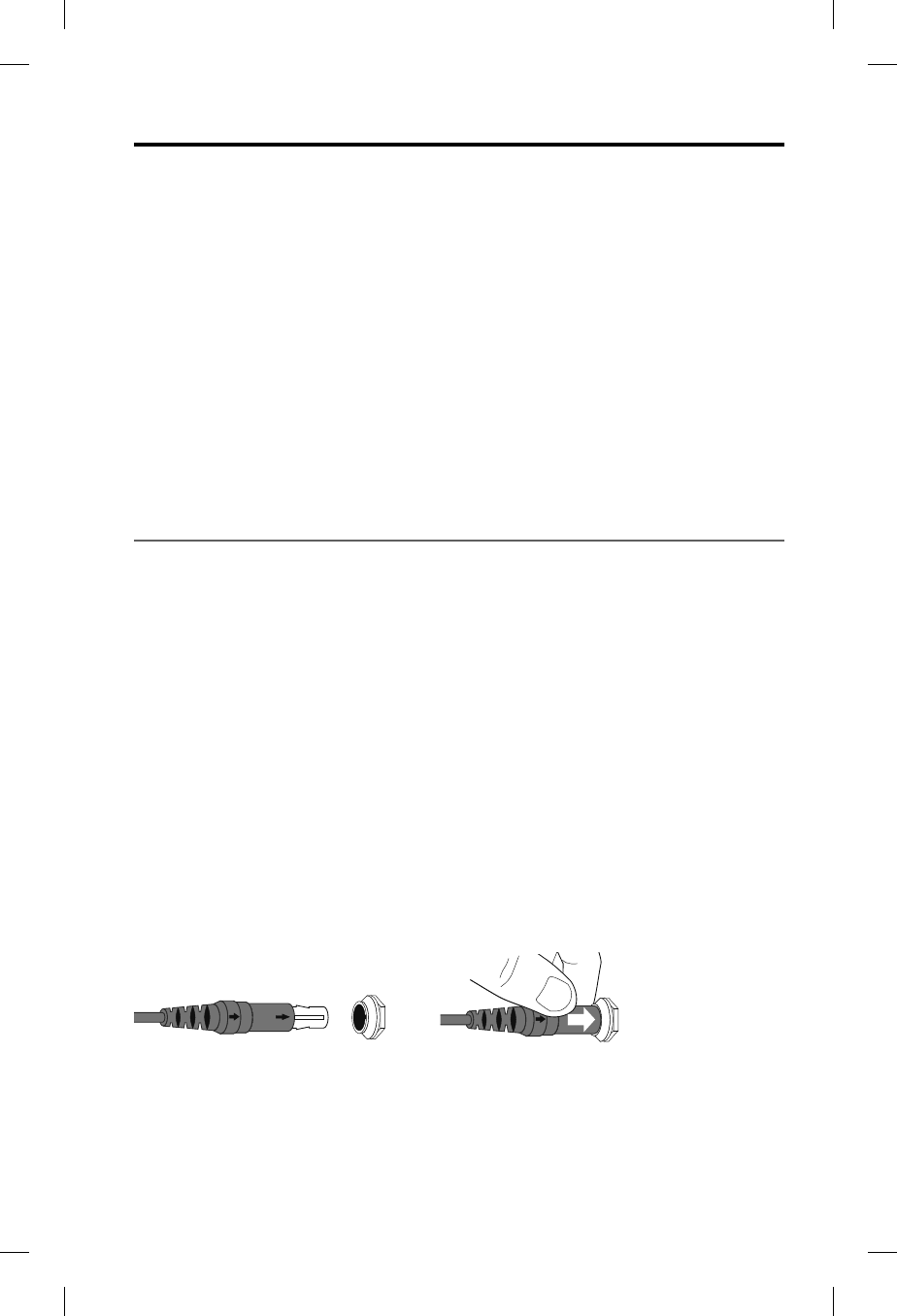
Preparing the Headset for Use
English - 13
Inserting and replacing the batteries
Caution: If the batteries do not fit correctly, do not force them in. Forcing an
improper connection will cause permanent damage to the control
module.
1. Turn off headset power.
2. Press down firmly on the battery compartment cover and slide the cover to
release. The battery door is tethered. Do not detach the door from module.
3. Insert two alkaline AA batteries into the control module, observing proper
polarity.
4. Replace the battery compartment cover.
Warning:
Replace batteries with alkaline batteries only. Do not use any other
battery chemistries.
Note:
For aircraft-powered versions (5-pin XLR, 6-pin, 8-pin) batteries are not
required for operation if aircraft power is available.
Connecting the headset to the aircraft
The headset can be configured to either plug into aircraft power or rely entirely on
battery power.
Using the 6-pin plug
A single 6-pin plug inserted into the 6-pin connector provides the headset with
aircraft power and intercom audio.
If your headset is aircraft-powered, a 6-pin connector may be installed and mount-
ed to an aircraft panel. See “Mounting the aircraft panel connector” on page 35.
Note: An adapter is available from Bose to convert a 6-pin connector to a dual G/A
or U174 plug for additional connection flexibility for users who fly multiple
aircraft and require other connector types.
To connect the headset
Align the 6-pin plug to the connector keyway by matching the narrow bar on the
plug to the slot on the connector.
Firmly press the plug into the connector jack.
Align keyway Push plug in
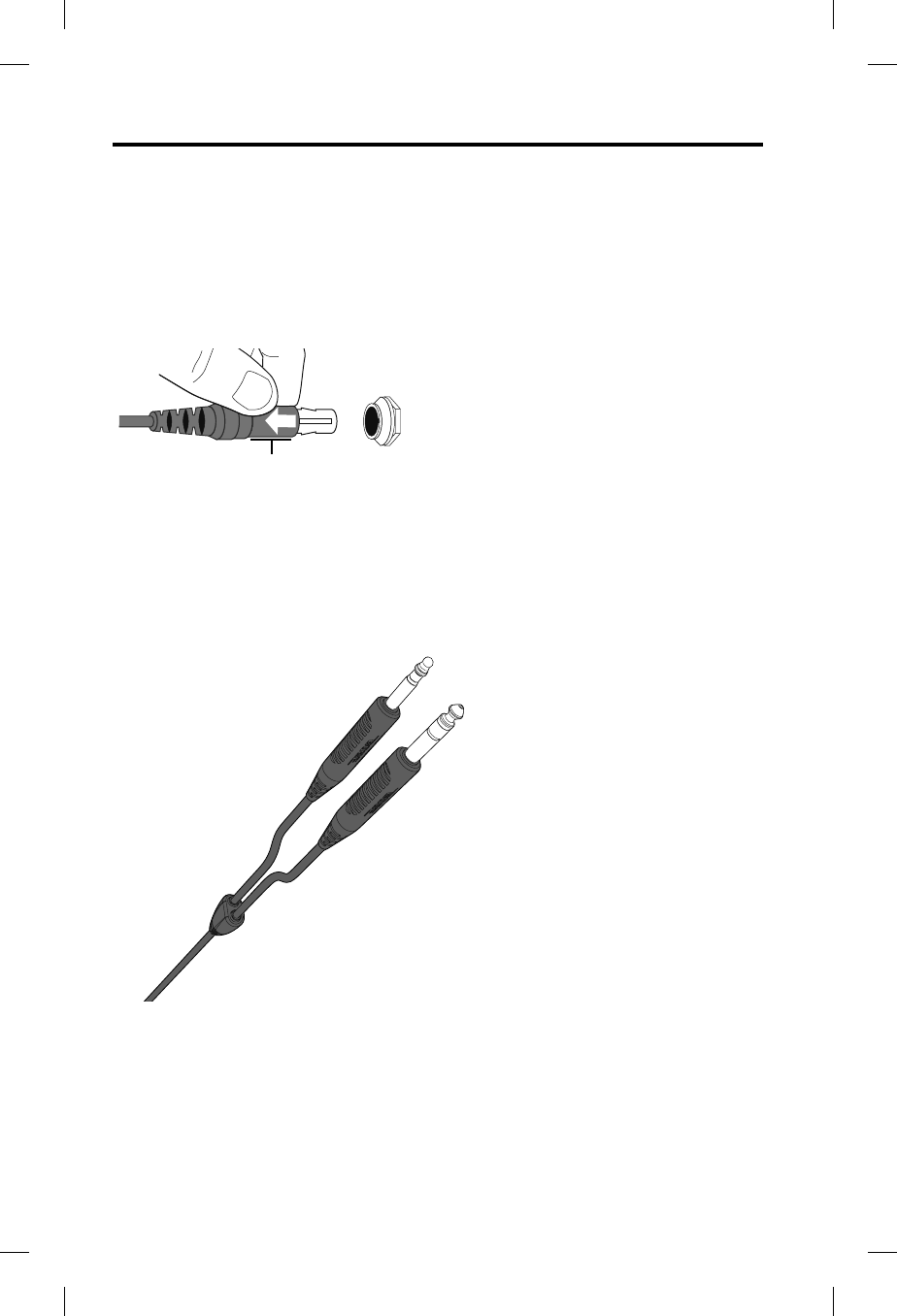
Preparing the Headset for Use
14 - English
To disconnect the headset
1. Pull back on the sleeve near the end of the 6-pin plug.
2. Gently continue pulling back to remove the plug from the connector.
Caution:
Do not pull the connector out without first pulling back the sleeve.
Forcing the connector out will damage the cable and/or the aircraft
instrument panel.
Pull sleeve back, then pull plug out
Sleeve
Using the dual general aviation plugs
The most common battery powered (only) version of the headset has two general
aviation (G/A) plugs that connect to the aircraft audio. Although the plugs look
similar, the microphone plug is shorter, thinner, and has a slightly different shape
than the intercom plug.
Insert the thicker intercom plug in first. It will only fit into one of the jacks.
Then insert the thinner microphone plug into the other jack.
Microphone
Intercom/Audio
Using other plug types
The headset is also available with other types of plugs for connecting to various
aircraft audio jacks. These single-plug connectors should be inserted into the ap-
propriate jack on your aircraft control panel. Refer to “Power and cable variations”
on page 9.
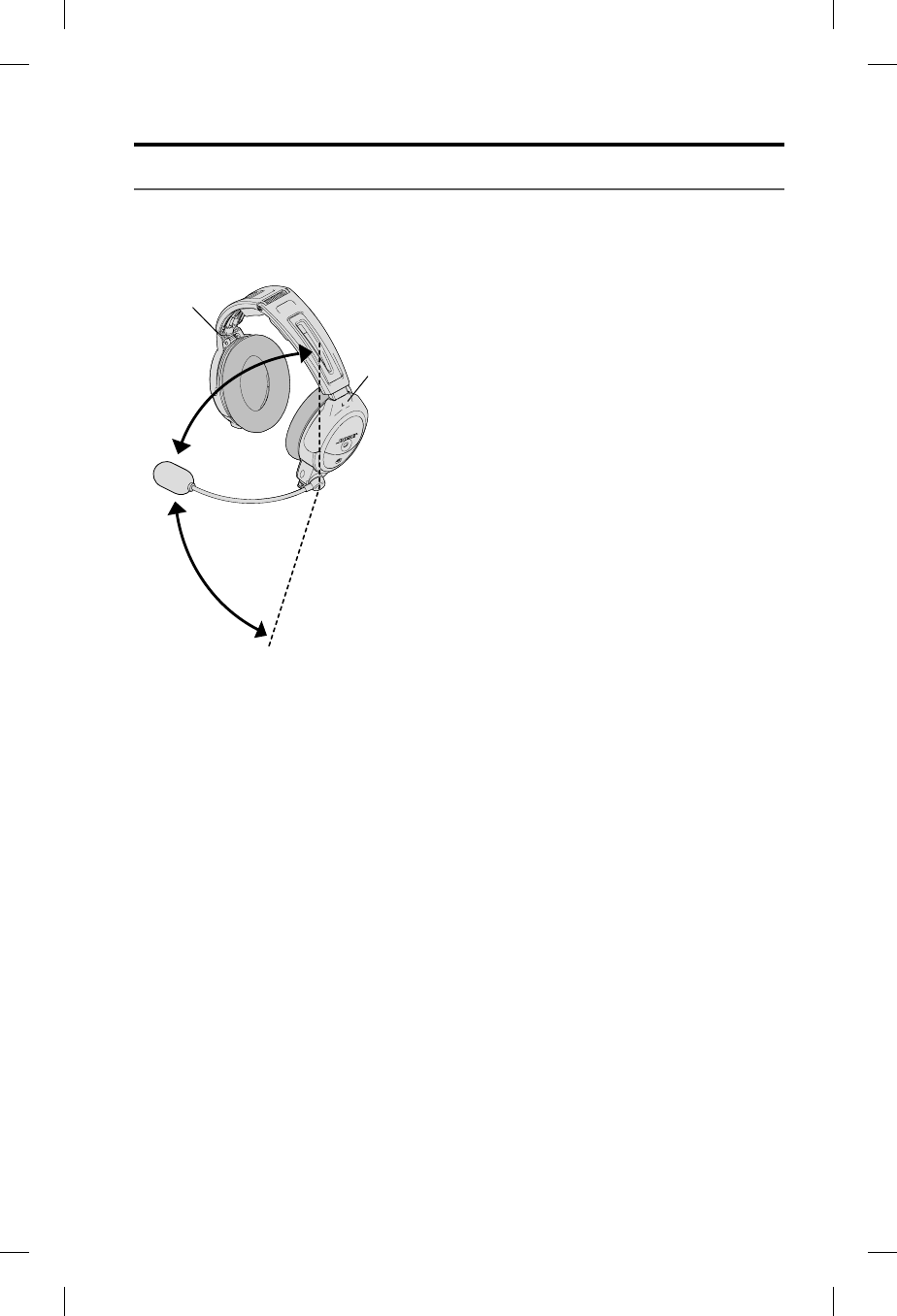
Using the Headset
English - 15
Wearing and adjusting the headset
Proper fit on your head is important both for comfort and optimal noise reduction
performance. Here are a few guidelines:
• Use the left (L) and right (R) markings above the earcups to orient the headset
properly.
R
L
• The microphone is intended to rotate no more than 160° as shown above. Do not
force the microphone beyond the intended rotation.
• As you put the headset on, lightly grasp each earcup and adjust it so its cushion
is completely over your ear. You should feel an even, gentle pressure all around
each ear.
• Adjust the headband so it rests gently on top of your head.
• Make your final adjustments with the headset powered on in a noisy
environment.
In very loud conditions, such as during takeoff, you may experience a brief reduc-
tion in Acoustic Noise Cancelling® as the headset compensates for a momentary
pressure change. If the problem continues when the sound level returns to normal,
see “Noise reduction” on page 30. If the problem persists, contact Bose Techni-
cal Support.
Conditions related to fit
A low rumbling sound or frequent, brief losses of Acoustic Noise Cancelling noise
reduction may indicate an improper fit or blocked earcup ports. See “Headset
earcup openings” on page 26 for instructions on removing blockages.
During a long flight, you may feel a slight pressure point, which can be relieved by
adjusting the headband position. Your experience with using the headset will help
establish a sense of how it should sound and feel.
160º
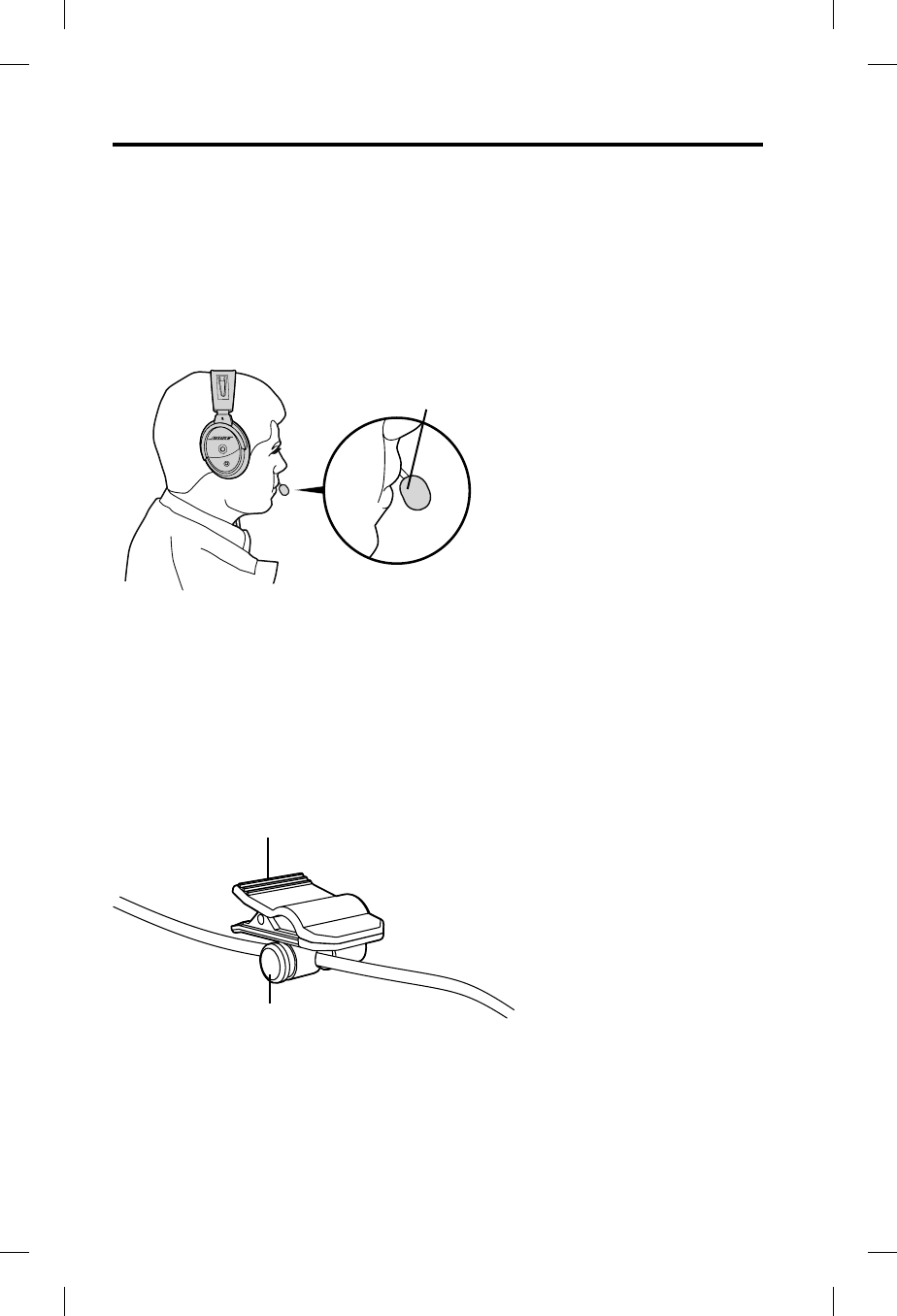
Using the Headset
16 - English
Microphone placement
Microphone placement is important for clear communications. With the headset on
your head, make these adjustments:
1. Grasp the boom with your fingers and move the microphone up or down so it
is level with your mouth.
2. Pull the microphone in toward your lips. Position the microphone with its talk
side facing in (indicated by label). Though it will be slightly off center, the
microphone should be 1/2 inch from the opening of your lips.
Mic is 1/2 inch
from mouth
Mic label
3. Make sure the talk side of the microphone is facing your lips. Do not purse
your lips.
Clothing clips
The control module cable is fitted with two clothing clips. Use the clips to attach
the headset cable to your clothing, a safety harness, or an aircraft door pocket.
Press to release and reposition
clip along the cable
Press to open clip
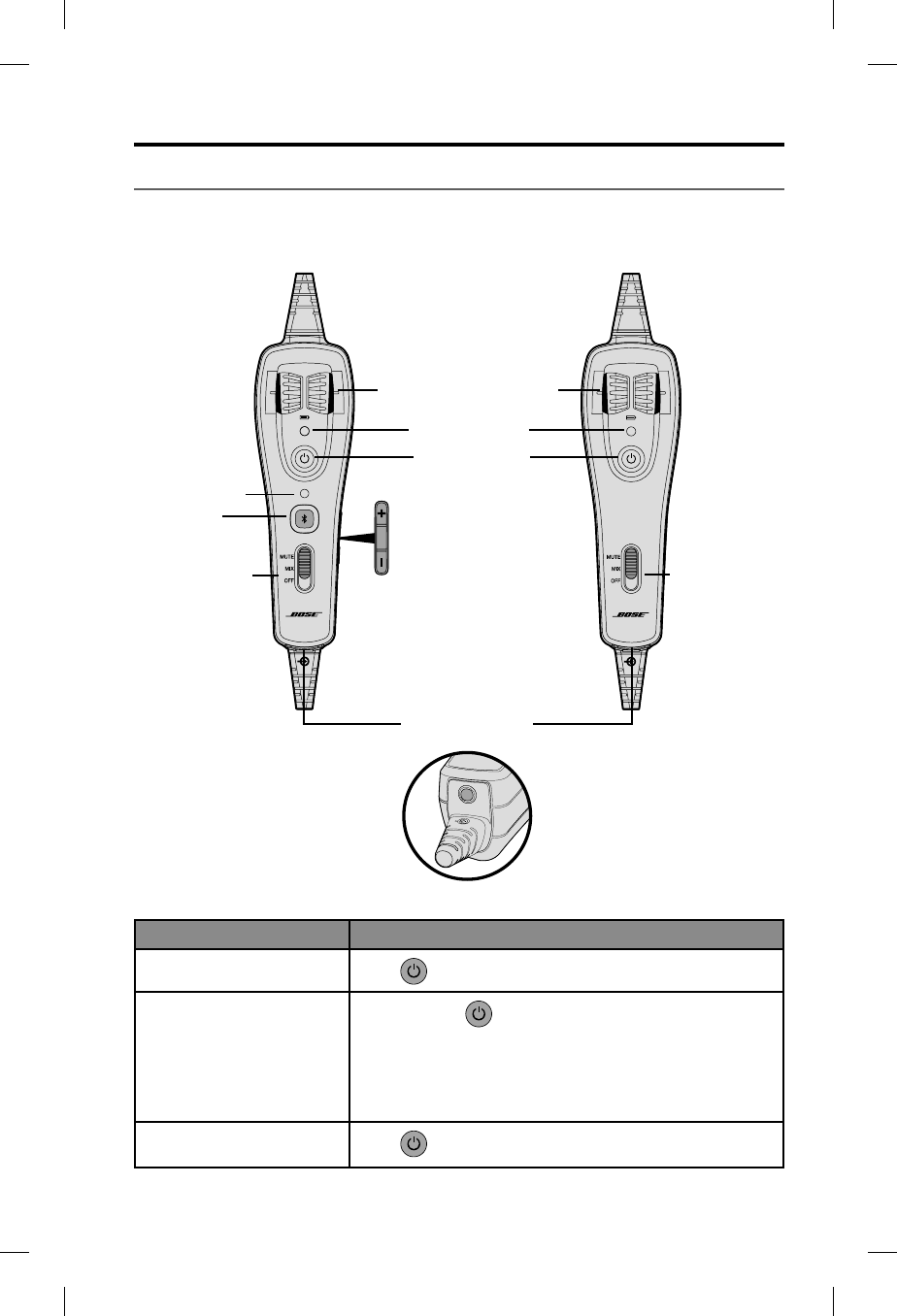
Using the Headset
English - 17
Using the control module
If you purchased the Bluetooth® version of the headset, you received the Bluetooth
control module. If not, you received the conventional control module.
Bluetooth® control module Conventional control module
Left/Right
Intercom Volume controls
Power indicator
Power button
Bluetooth
Volume Up button
Auxiliary (AUX)
audio input
Bluetooth
Volume Down button
Bluetooth
indicator
Bluetooth
multi-function
button
Secondary Audio
Mode selector:
Mute
Intercom
prioritized over
secondary
sources
Mix
Intercom
mixed with
secondary
source(s)
Off
Intercom only
Mute
Intercom
prioritized over
secondary
sources
Mix
Intercom
mixed with
secondary
source(s)
Off
Intercom only
Secondary Audio
Mode selector:
Power button
Action What to do
Turn on the headset Press once.
Turn off the headset Press and hold for three seconds.
Note: When powered off, the headset will still provide pas-
sive audio communications.
Note: Repeated pressing will not speed up the power off
event. If the unit does not power off, wait 3 seconds
try again.
Dim the power and
Bluetooth indicators Press twice quickly. Repeat to brighten.
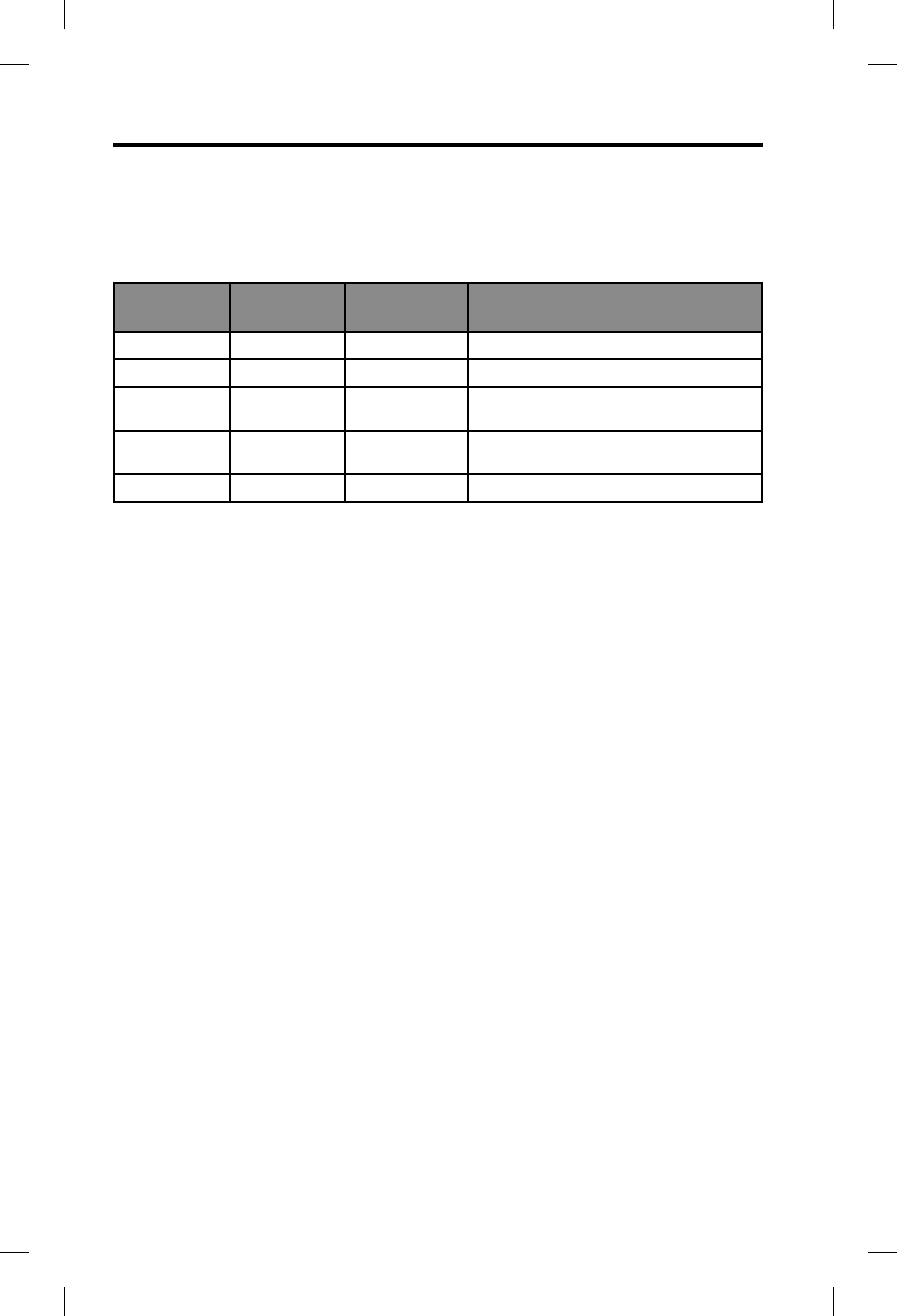
Using the Headset
18 - English
Power indicator
New alkaline AA batteries will generally supply at least 45 hours of power for the
headset. Battery life varies with the ambient noise level of the aircraft, temperature,
ear cushion condition, use of the Bluetooth® feature, and age of the batteries. The
power indicator changes color to indicate the power status, as follows:
Indicator
color
Power
source
Type of light Indicates
Green Aircraft Slow flashing Power ON
Green Battery Flashing Power ON and batteries good
Amber Battery Fast flashing Power ON, but batteries low
(8 hours or less remaining)
Red Battery Very fast
flashing
Power ON, but batteries very low*
(2 hours or less remaining)
Off None None Power OFF or batteries depleted
Warning: Replace batteries with alkaline batteries only. Do not use any other
battery chemistries.
*When the batteries reach this level, the Bluetooth feature is disabled to conserve
remaining power. You will hear a tone, indicating that your Bluetooth device is
being disconnected and the Bluetooth feature is turning off.
Intercom volume controls
The left and right volume control wheels on the control module adjust the intercom
volume of the corresponding earcup. With Acoustic Noise Cancelling® off, volume
control will be set to the maximum level.
Caution:
Avoid setting the volume levels too high. Exposure to loud sounds may
cause hearing damage.
Holding the control module upright and facing you:
• Use the left wheel to adjust volume of the left earcup.
• Use the right wheel to adjust volume of the right earcup.
Overall headset volume control requires adjustments at both the aircraft intercom
or radio, and at the headset control module. Even at its lowest setting, neither
volume control wheel can completely turn off the volume.
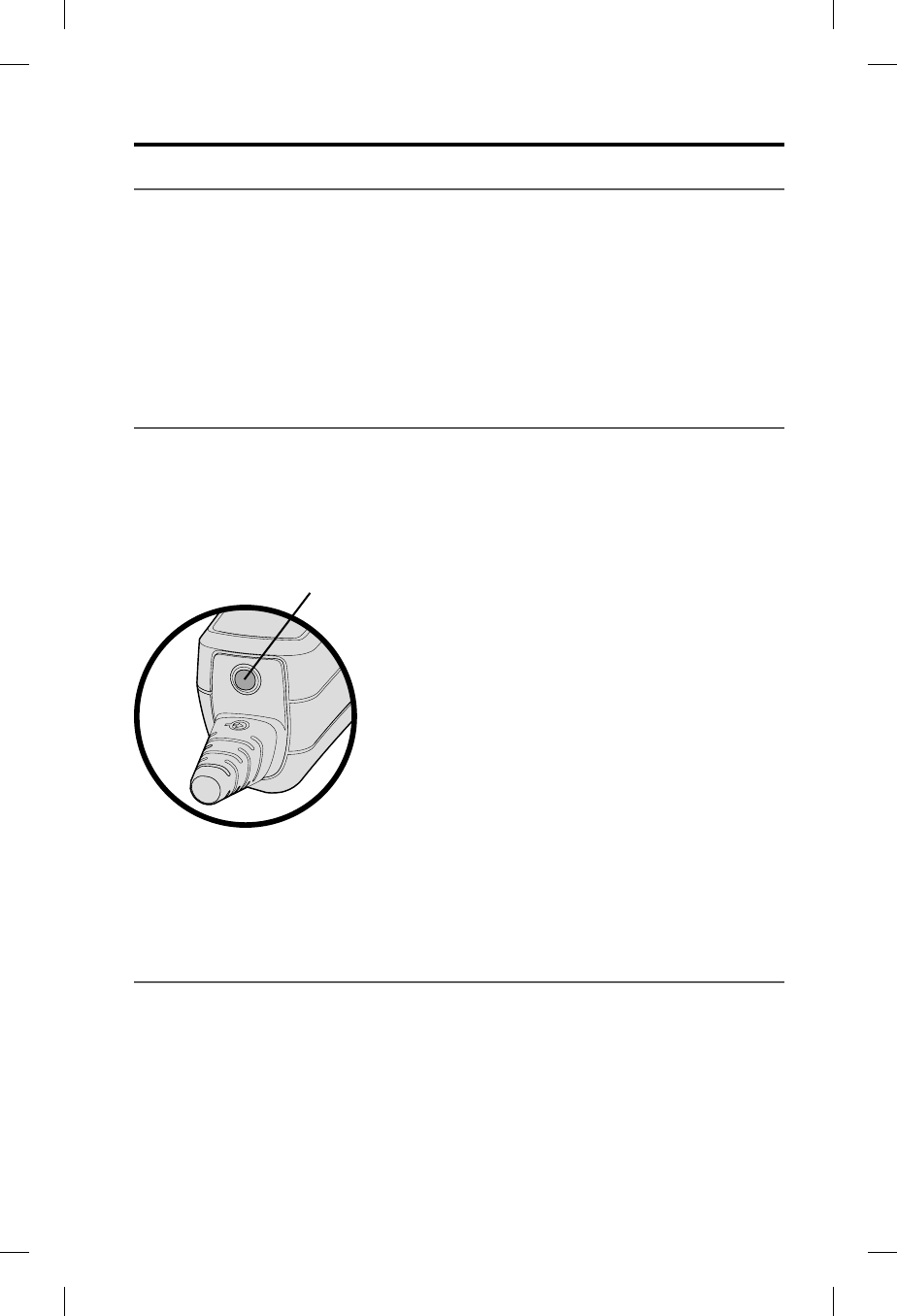
Using the Headset
English - 19
Primary and secondary audio sources
The aircraft intercom system (ICS) is always the headset’s primary audio source.
When the headset is plugged in to the aircraft, intercom signals will always be
heard and cannot be muted by the headset.
In addition to the primary source (intercom), the headset can connect to secondary
audio sources.
Secondary sources can be either AUX (wired) or Bluetooth® (wireless).
Note:
Only one secondary source can be heard at a time. Audio from a secondary
source will never override intercom communications.
AUX audio sources (wired)
Use the 1/8 inch (3.5 mm) AUX audio input to connect your headset with an exter-
nal audio source such as a portable GPS or a portable audio device. The connector
is located at the bottom end of the control module as shown.
Use the supplied 1/8 inch (3.5 mm) adapter cable to connect your external audio
device. Plug one end of the adapter cable into the headphone plug on your device
and the opposite end into the headset AUX audio input.
AUX audio input
Note: None of the functions of a connected AUX source are controlled by the
control module.
Note: Audio from an AUX source will not be heard if the Secondary Audio Mode
selector is in the OFF position.
Bluetooth® audio sources (wireless)
If you purchased the Bluetooth control module version, you can wirelessly
connect your headset to an external audio source such as a smartphone or tablet.
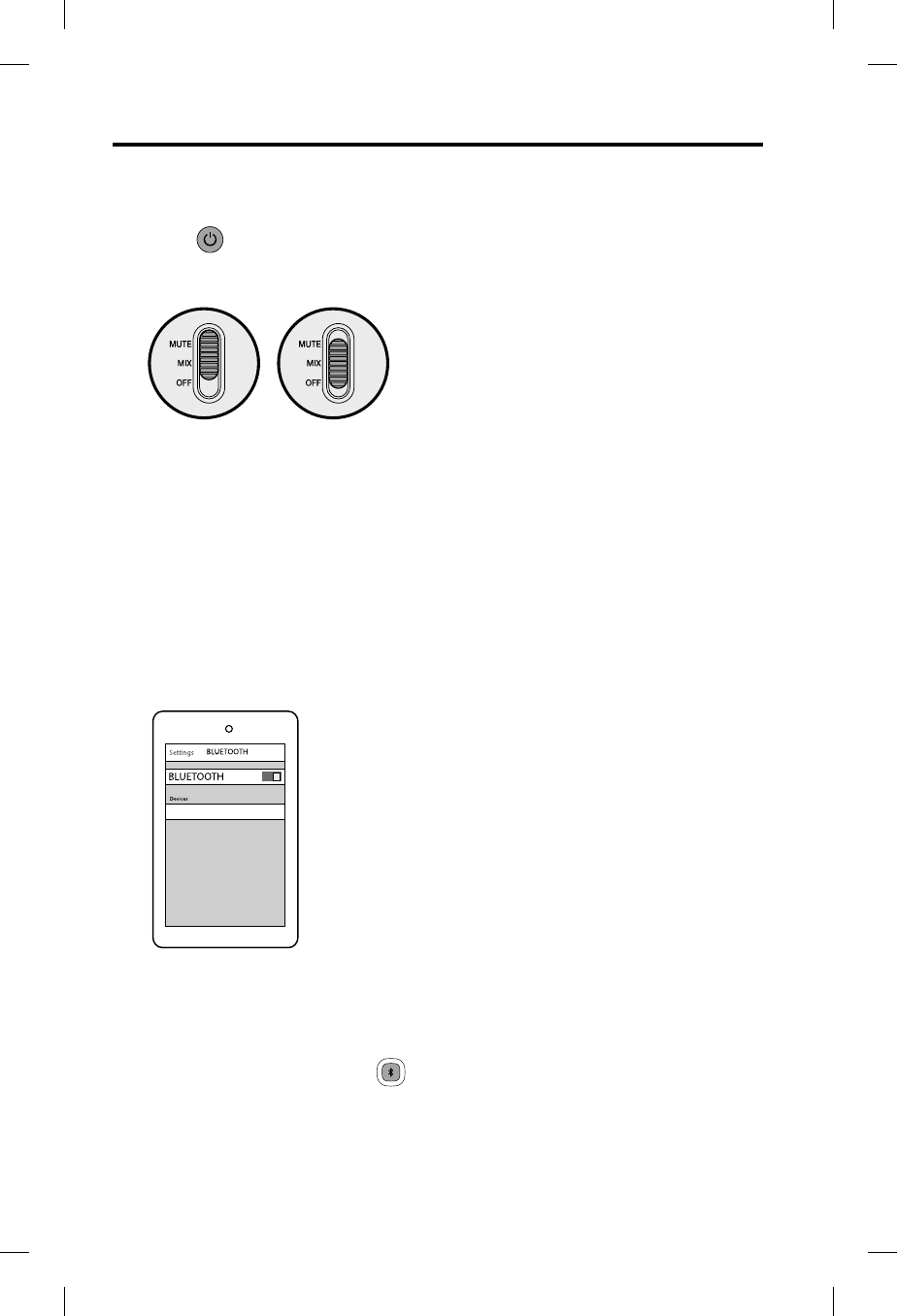
Using the Headset
20 - English
Using the headset with a Bluetooth® device
Pairing the first device
1. Press to turn on the headset.
2. Make sure the Secondary Audio Mode selector is in the MUTE or MIX position
(not OFF).
MUTE MIX
The power indicator glows green or yellow, depending on the charge level of
the battery. (If the light is red, the battery is low and needs replacing.)
The Bluetooth indicator flashes purple to indicate that the headset is in pairing
mode.
Note: The first time you turn on the headset, it will automatically go into
pairing mode and the Bluetooth indicator will flash purple. This will only
happen the first time you turn on the headset.
3. Locate the Bluetooth menu on your device and make sure the Bluetooth
feature is ON.
4. Select Bose A20 from the Bluetooth device list.
Bose A20
The Bluetooth indicator flashes blue while the devices are pairing, and a tone
indicates successful connection.
Note: After five minutes of inactivity, the headset will automatically exit pairing
mode and the Bluetooth indicator will turn off. To turn the Bluetooth
feature back on, press .
Note: Each time you turn on the Bluetooth feature, the headset will attempt
to reconnect with the two most recently connected Bluetooth devices.
If the device(s) are turned off, or out of range, the headset will return to
pairing mode after five minutes. See “Reconnecting to a previously con-
nected device” on page 23.
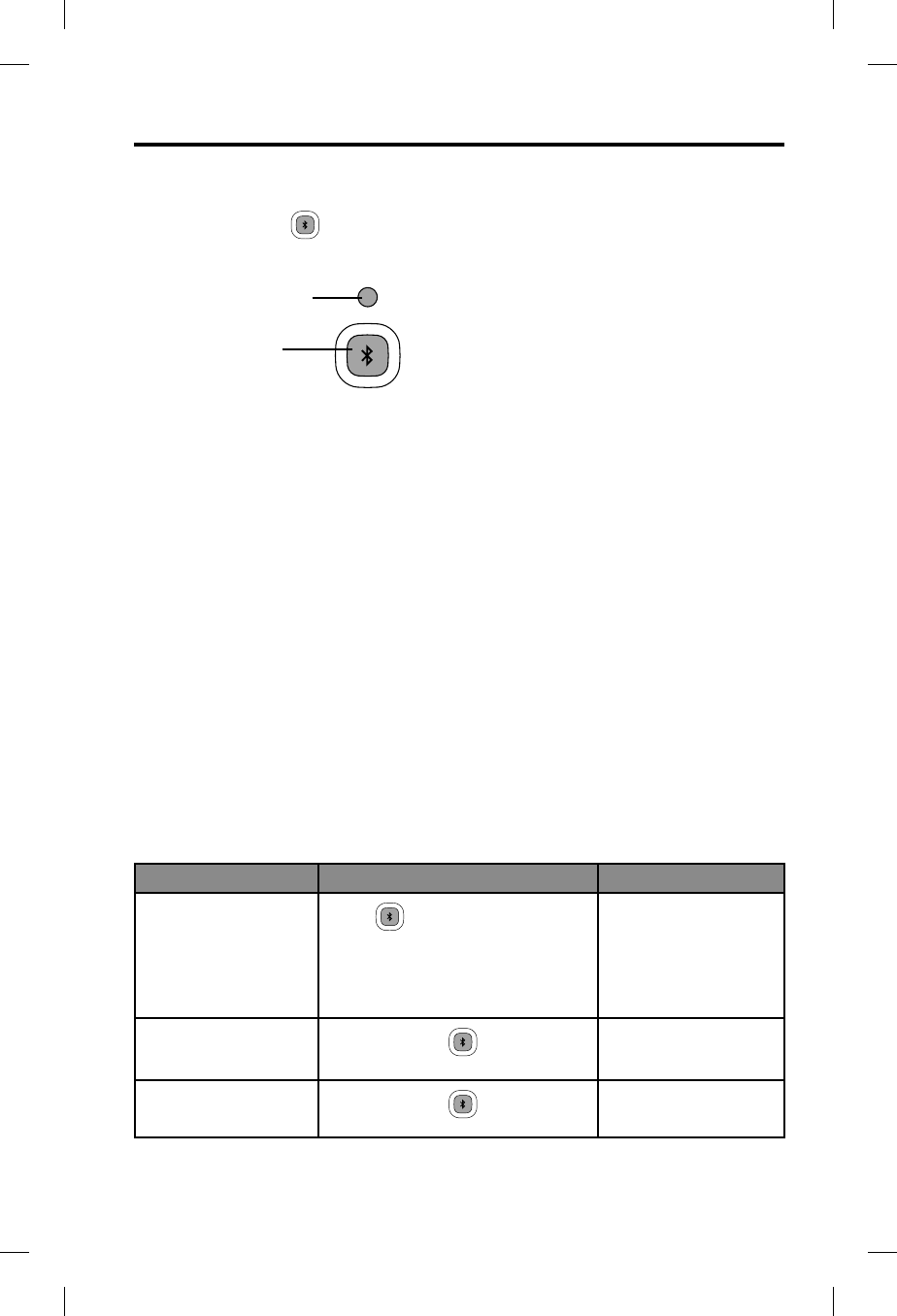
Using the Headset
English - 21
Pairing another device
The headset can pair with up to eight devices. To pair another device:
1. Press and hold for one second to put the headset into pairing mode.
The Bluetooth® indicator flashes purple.
Bluetooth indicator
Bluetooth
multi-function
button
2. Locate the Bluetooth menu on your device and make sure the Bluetooth
feature is ON.
3. Select Bose A20 from the Bluetooth device list.
The Bluetooth indicator flashes blue while the devices are pairing.
Note: The headset will automatically exit pairing mode after five minutes of
inactivity.
Switching between connected devices
• The headset can connect to two Bluetooth devices at a time. Only one
connected device can be heard at a time.
• To switch between two connected Bluetooth devices, pause audio on the first
device and start audio on the other.
• To confirm connection, check the Bluetooth device list on your device.
Note: Incoming and outgoing phone calls automatically mute all other secondary
audio sources (when the Secondary Audio Mode selector is in either the
MUTE or MIX position). During a Bluetooth phone call, the intercom and the
phone call will be heard as mixed.
Bluetooth multi-function button
Action What to do Bluetooth indicator
Turn the Bluetooth
feature on Press once.
Note: The first time you turn
on the headset, the Bluetooth
feature will be on and the headset
will be in pairing mode.
Flashes blue
Turn the
Bluetooth
feature off Press and hold for five
seconds.
Off
Enter pairing mode Press and hold for
one second.
Flashes purple
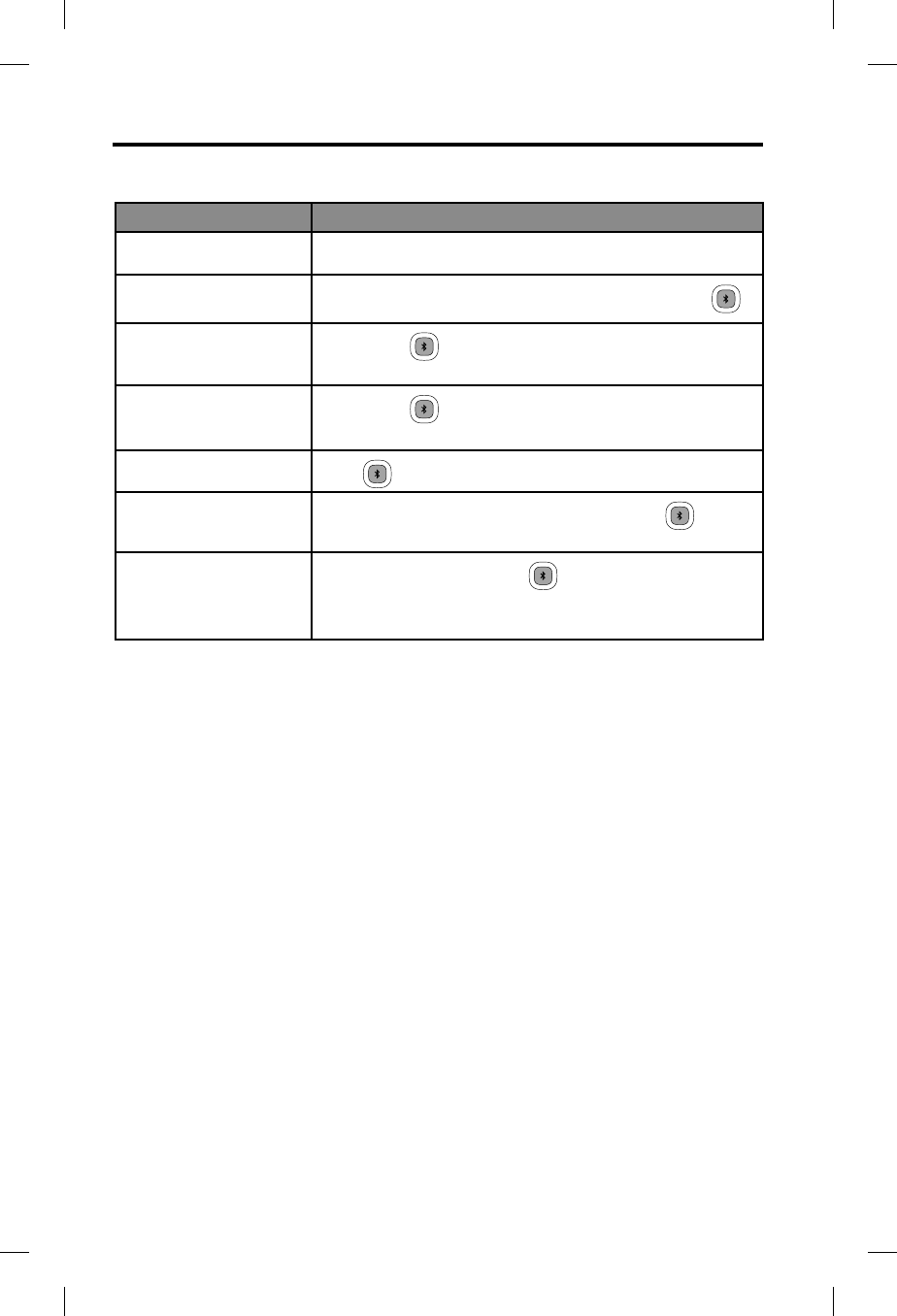
Using the Headset
22 - English
Making and answering calls
Call activity What to do
To make a call Dial from your connected phone. The call will automatically
transfer to the headset.
To activate voice control
(if available) When there are no active or incoming calls, briefly press .
To answer a call
Briefly press . You should hear a short beep in the headset
before you hear the incoming call.
To end a call
Briefly press . You should hear two short beeps in the
headset to indicate that the call has been ended.
To ignore an incoming call Press for one second.
To redial the last number When there are no active or incoming calls, press twice in
quick succession.
To transfer the audio to
the mobile phone When you are on a call, press for three to four seconds.
This transfers the audio to the mobile phone handset while the
Bluetooth® connection remains active.
Note: Some functions may not be available for some devices. Refer to your device
user’s guide for further details.
Note:
If you are on a call and unplugged from the intercom, the headset will allow
you to complete your call, then it will turn off approximately three seconds
after the call is terminated. To use the headset when unplugged from the
intercom (to listen to secondary audio sources or to make or receive calls),
we recommend you disable the Auto Off feature for uninterrupted functional-
ity. See “Auto Off” on page 12.
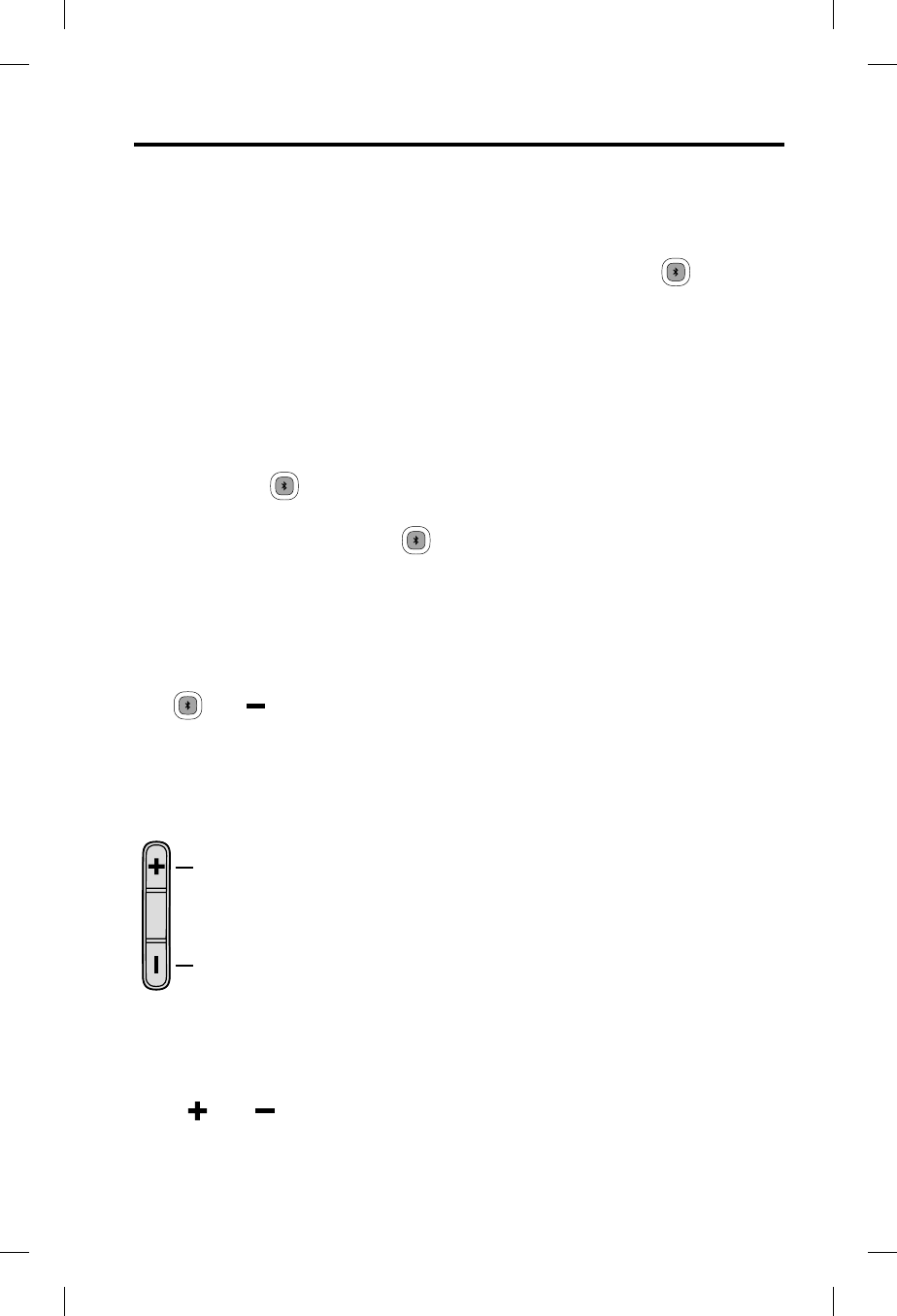
Using the Headset
English - 23
Reconnecting to a previously connected device
Each time you turn on the Bluetooth feature, the headset will attempt to reconnect
with the two most recently connected Bluetooth® devices.
1. Turn the headset on.
2. Make sure the Bluetooth indicator is flashing blue. If not, press .
The indicator flashes blue.
3. To confirm connection, check the Bluetooth device list on your device.
Recovering a lost connection
If a connected Bluetooth device moves out of range, the connection will be lost.
The headset will automatically attempt to reconnect.
If the headset is unable to reconnect, it will go back into pairing mode. After five
minutes of inactivity, the Bluetooth feature will turn off. Move the device back into
range, and press once to reconnect.
Disconnecting a Bluetooth device
• On the headset, press and hold for 5 seconds to turn the Bluetooth feature
off.
• On your device, turn the Bluetooth feature off.
• Move the Secondary Audio Mode selector to the OFF position.
Clearing the headset pairing list
With the Bluetooth feature on (Bluetooth indicator flashing), press and
hold and at the same time for seven seconds. The headset will return to
pairing mode.
Controlling Bluetooth volume
Use the Bluetooth volume controls on the right side of the control module to
control the volume of a connected Bluetooth device.
Volume
down
Volume
up
• Each press increases or decreases the volume by one level.
• Press and hold the volume button to change the volume continuously.
In-call muting
Press and at the same time. Repeat to unmute.
Note: The microphone will mute for calls only, not for the intercom.
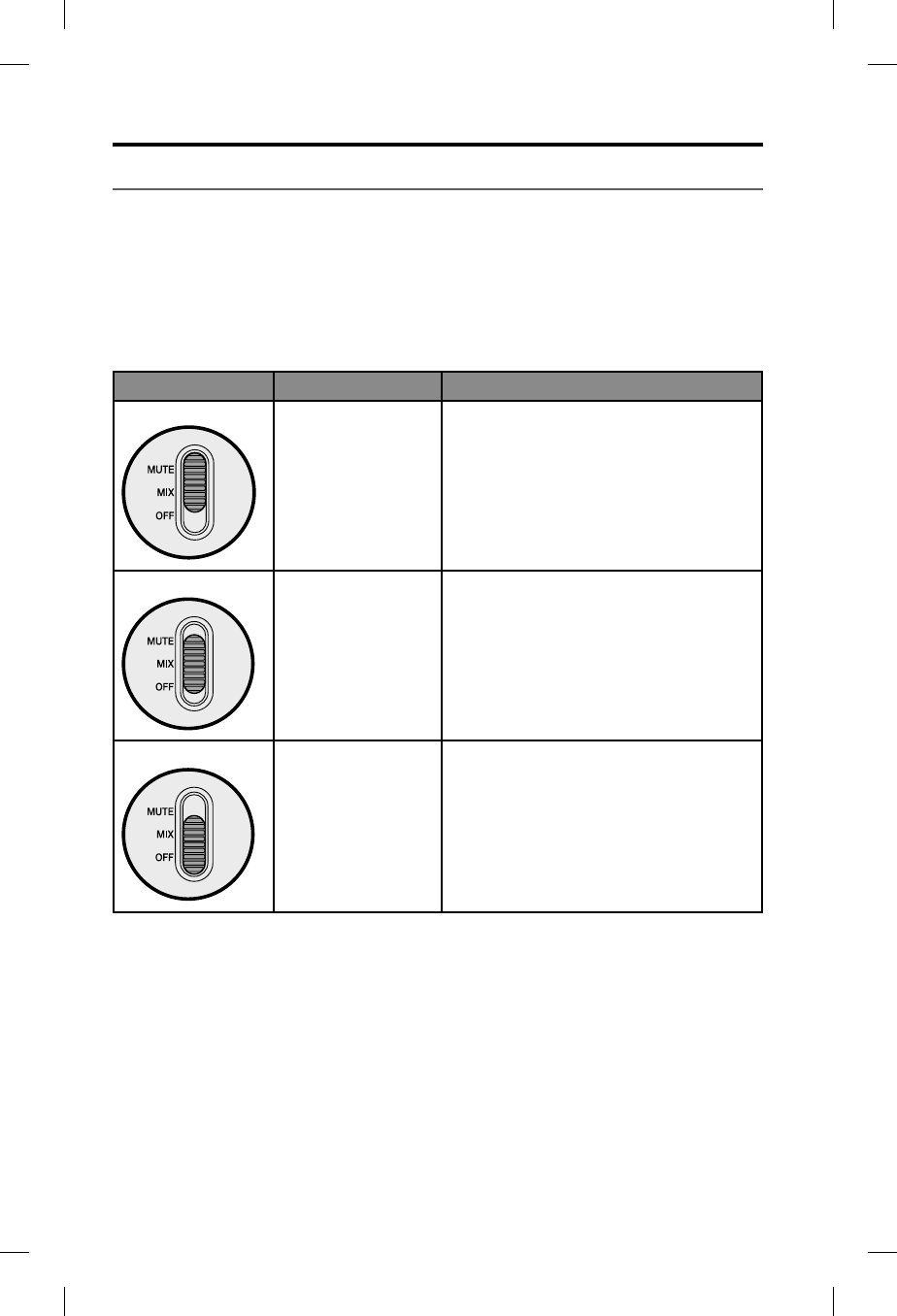
Using the Headset
24 - English
Secondary audio modes
If you have connected one or more secondary audio sources to the headset, you
must decide how you want to hear those secondary sources.
To select how you will hear your secondary audio sources, use the Secondary
Audio Mode selector on the control module.
Secondary Audio Mode selector
The selector has three positions: MUTE, MIX and OFF.
Position Function Description
MUTE
Intercom prioritized
over any secondary
audio sources
If an intercom signal is detected, all
secondary audio sources are temporarily
muted. Secondary audio will return after
intercom audio ceases.
Also see “Managing multiple secondary
sources” on page 25.
MIX Intercom mixed with
any secondary audio
sources
All secondary audio sources are mixed with
the intercom audio. (Audio from a connect-
ed device will keep playing during intercom
communications).
Note: In MIX mode, you will hear a
maximum of two audio sources – the
intercom plus one secondary source.
Also see “Managing multiple secondary
sources” on page 25.
OFF Intercom only
Note: In OFF mode,
Bluetooth®
power is
disconnected,
and all
antennae are
disabled.
Only intercom audio is active. All secondary
audio sources are off.
Note: If you switch to OFF mode while
connected to a Bluetooth source,
you many need to re-establish your
Bluetooth connection the next time
you turn on the headset.
Note: Only one secondary source can be heard at a time. Audio from a secondary
source will never override intercom communications.
Note:
Incoming and outgoing phone calls automatically mute all other secondary
audio sources (when the Secondary Audio Mode selector is in either the
MUTE or MIX position). During a Bluetooth phone call, the intercom and the
phone call will be heard as mixed.
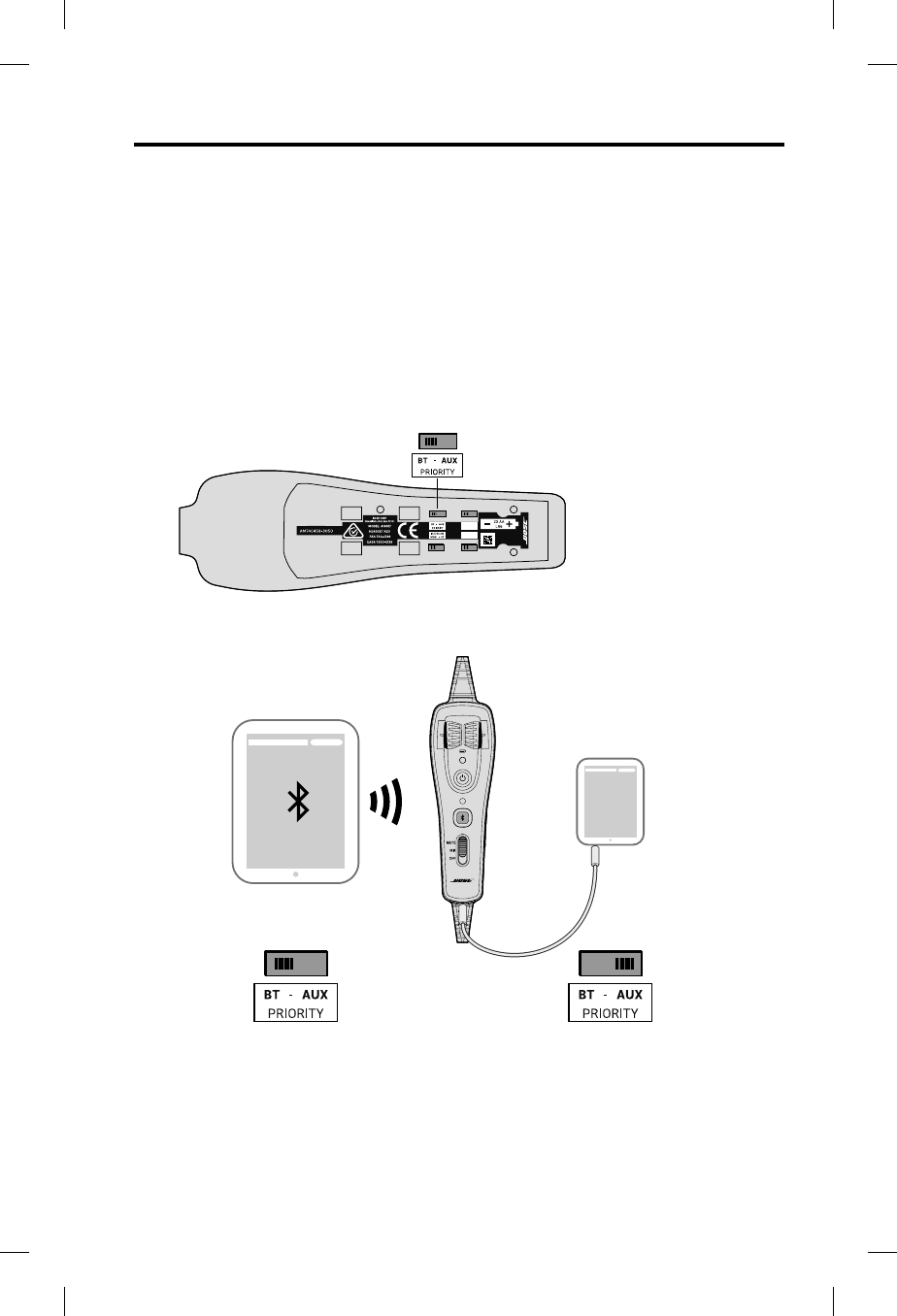
Using the Headset
English - 25
Managing multiple secondary sources
The headset can connect one AUX (wired) source and up to two Bluetooth®
(
wireless) sources at a time.
If you are likely to receive important information from a particular secondary source
(such as a GPS or a warning system), you can assign priority to that source. This
insures that incoming audio from the priority source will always override other
source.
Setting the Priority (BT-AUX) switch
To assign priority to one of your secondary sources:
1. Locate the Priority (BT-AUX) switch inside the battery compartment.
AUTO OFF
ON - OFF
AUTO ON
ON - OFF
2. Set the switch to the correct source (BT or AUX) as shown below.
When the switch is in the BT
position, the Bluetooth source
will override the AUX source if
a signal is detected.
When the switch is in the AUX
position, the AUX source will
override the Bluetooth source if
a signal is detected.
Bluetooth source
AUX source
Note: Incoming and outgoing phone calls will always override any other
secondary source.
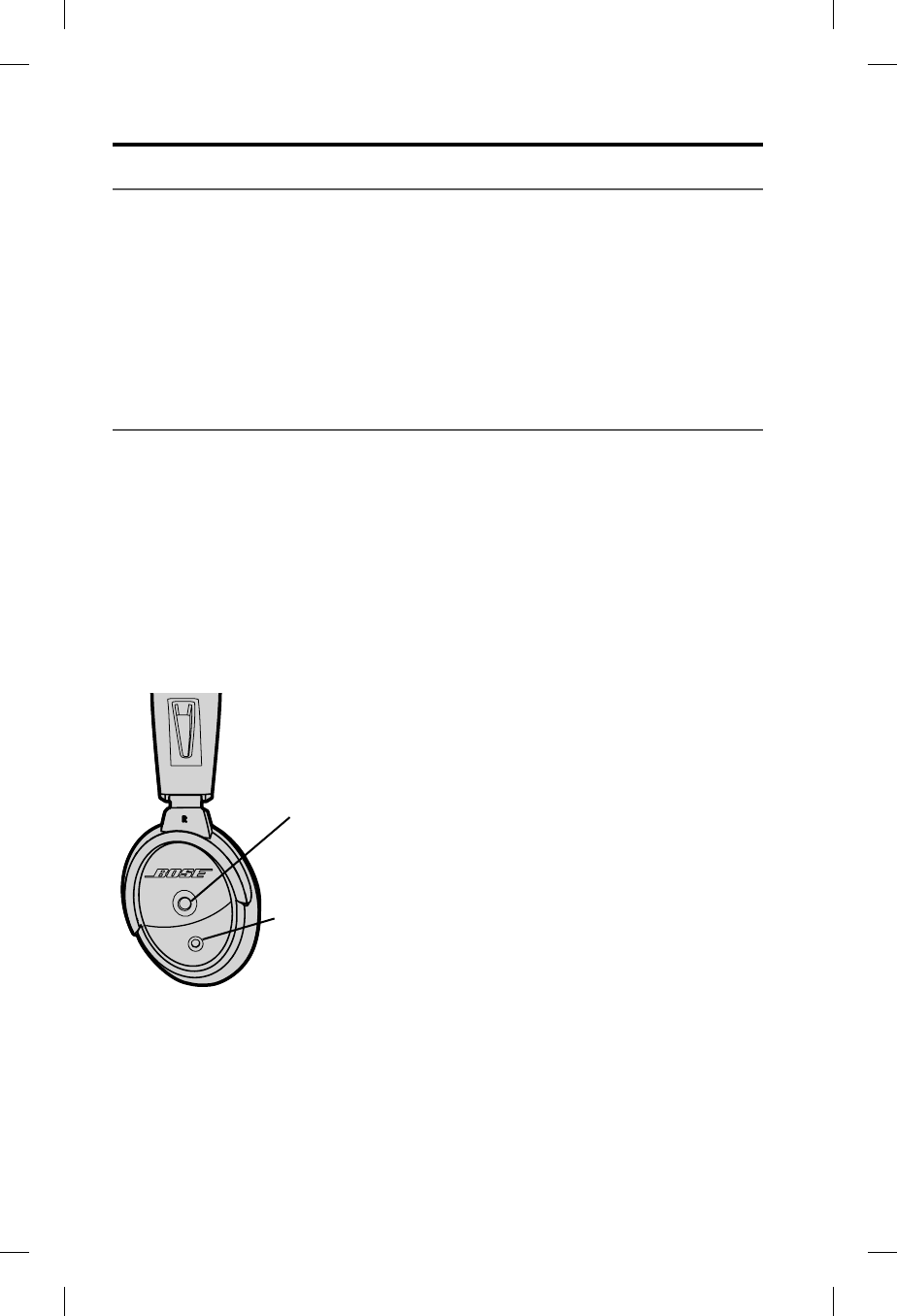
Headset Care and Maintenance
26 - English
Instructions for continued airworthiness
Bose recommends following the general care and maintenance instructions in
this guide. With normal use, items such as windscreens and ear cushions require
periodic replacement. If cleaning or replacement of these items is needed, follow
the recommendations on the following pages. All other care and maintenance, in
and out of the warranty period, must be performed by Bose or an authorized repair
facility.
Caution:
Do not immerse the headset in water or any other liquid. If the headset
is immersed in liquid, do not use it. Contact Bose Technical Support for
assistance.
Cleaning the headset
General cleaning
Gently wipe the outside surfaces of the headband, connectors, plastic parts,
and headband cushion, using a soft cloth moistened with water and mild soap.
Take special care when cleaning the ear cushions and the outside surfaces of the
earcups. Do not immerse ear cushions in water or any other liquid.
Headset earcup openings
The TriPort® headset opening and the microphone opening must remain clean and
free of debris. Check to ensure that the openings on each earcup are clean before
each flight.
Triport headset opening
Microphone opening
When wiping down the headset earcups, be sure not to force any dirt or debris into
the openings. Carefully use tweezers, if necessary, to remove foreign matter that
may be lodged in the openings. Do not blow air into or vacuum the openings as
this may damage the headset.
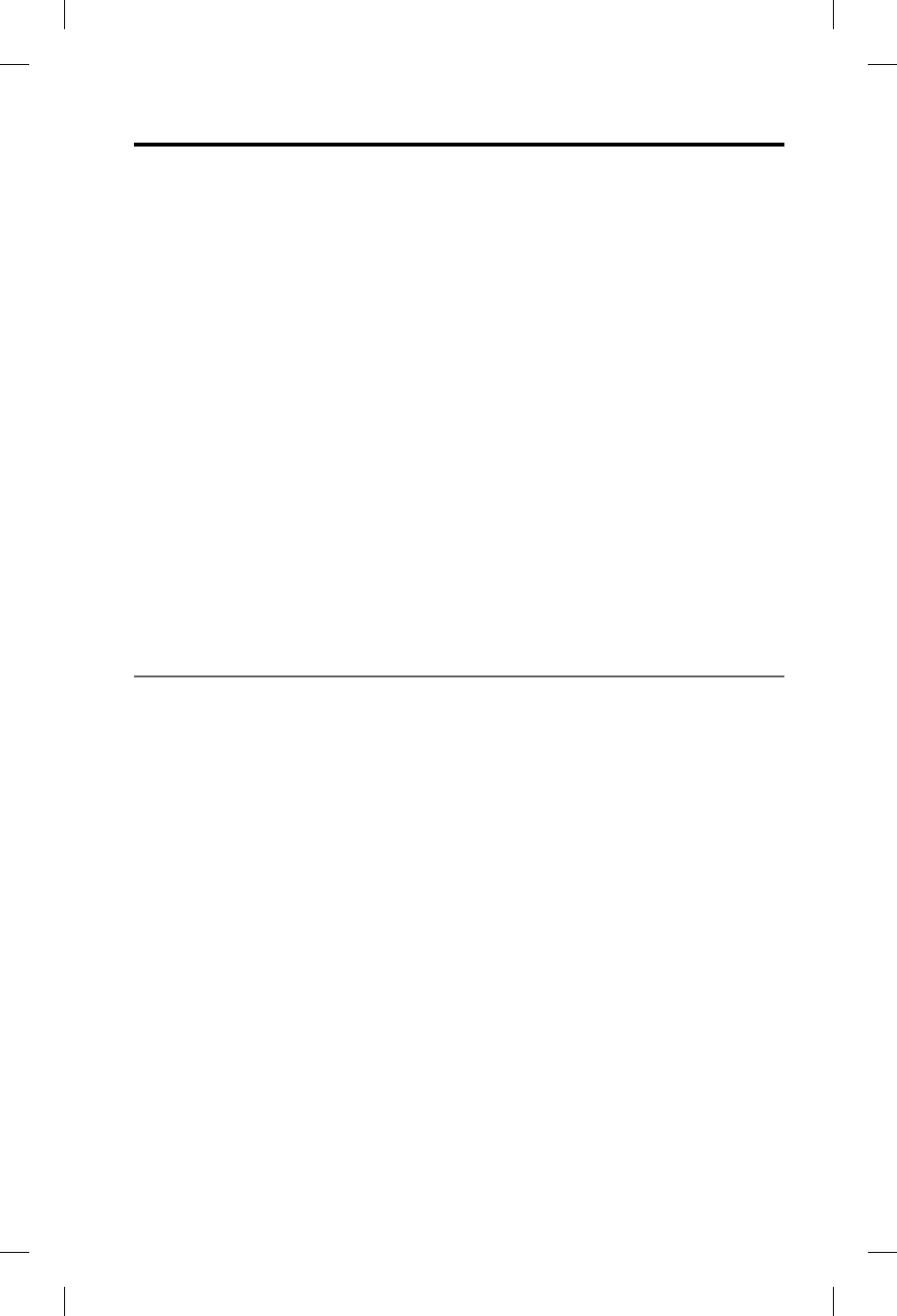
Headset Care and Maintenance
English - 27
Microphone windscreen
Remove the windscreen from the microphone as described in “Microphone
windscreen replacement” below.
Rinse and air dry the windscreen. Make sure the windscreen is completely dry, then
reattach.
Earcup inner screen
Do not attempt to remove, replace, repair, or clean this component. Located inside
the earcup, the inner screen is critical to proper headset operation. If the screen
appears to be damaged or worn out, contact Bose.
If the inner screen becomes damp from environmental moisture such as light rain,
dew, perspiration, or condensation, allow it to air dry only. Do not use electric
heaters, blowers, or hair dryers to dry the inner screen.
Headband cushion
1. Remove the cushion as described in “Headband cushion replacement” on
page 29.
2. Place the cushion in a solution of water and a mild detergent.
3. Allow the cushion to air dry, then reattach.
Replacing parts
Through normal use, parts like windscreens and ear cushions may require periodic
replacement. Replacement parts can be ordered directly from Bose Corporation.
Please refer to “Contact information” on page 41.
Microphone windscreen replacement
1. Gently slide or roll the windscreen off the microphone.
2. Slide the replacement windscreen on and make sure it fits completely over the
microphone.
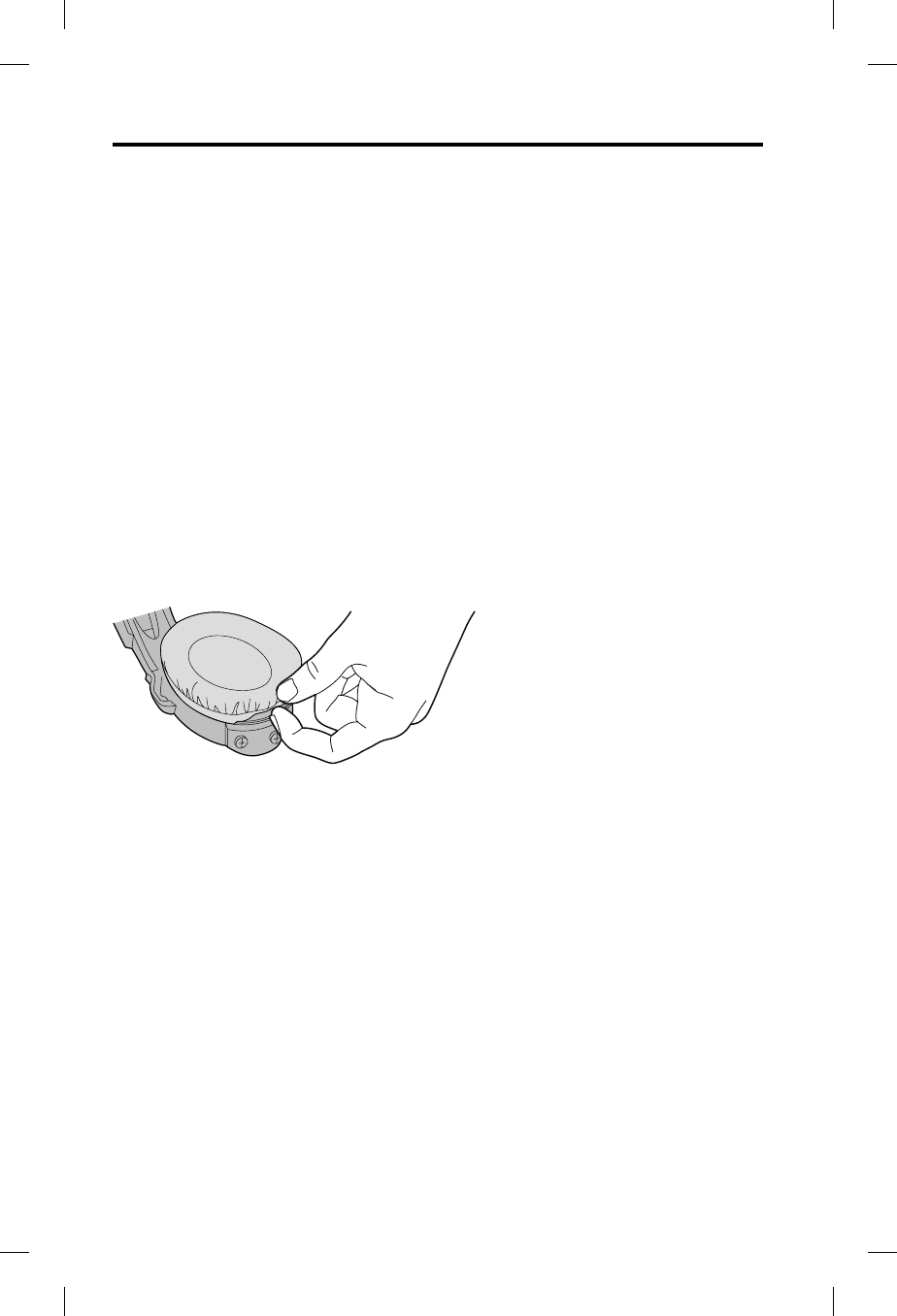
Headset Care and Maintenance
28 - English
Ear cushion replacement
As a general rule, ear cushions should be replaced every six months or every 350
hours of use, depending on how often you fly. You may have to replace them more
often, if you:
• Have a full beard or heavy whiskers.
• Subject the headsets to severe temperature extremes such as parking your
airplane outside in severe cold or heat.
• Put excess strain on the cushions because of improper storage.
Indications that the ear cushions need replacing include:
• Flaking of the outer covering.
• Cuts or tears.
• Flattening of the cushion, reducing the effectiveness of the seal.
To extend the life of the ear cushions, perform regular cleaning as described in
“General cleaning” on page 26.
To replace the ear cushions:
1. Grasp the ear cushion skirt where it folds into the slot on the earcup.
2. Gently pull the ear cushion skirt up and away from the earcup.
3. Properly align the replacement ear cushion with the earcup.
4. Tuck an edge of the ear cushion skirt into the slot behind the ear cushion
flange. Be careful not to fold the skirt over.
5. Gently stretch the cushion around the earcup, working the skirt into the slot as
you go.
6. Grasp the ear cushion and adjust its position to remove any folds in the skirt
and wrinkles in the cushion.
Battery replacement
Refer to “Inserting and replacing the batteries” on page 13.
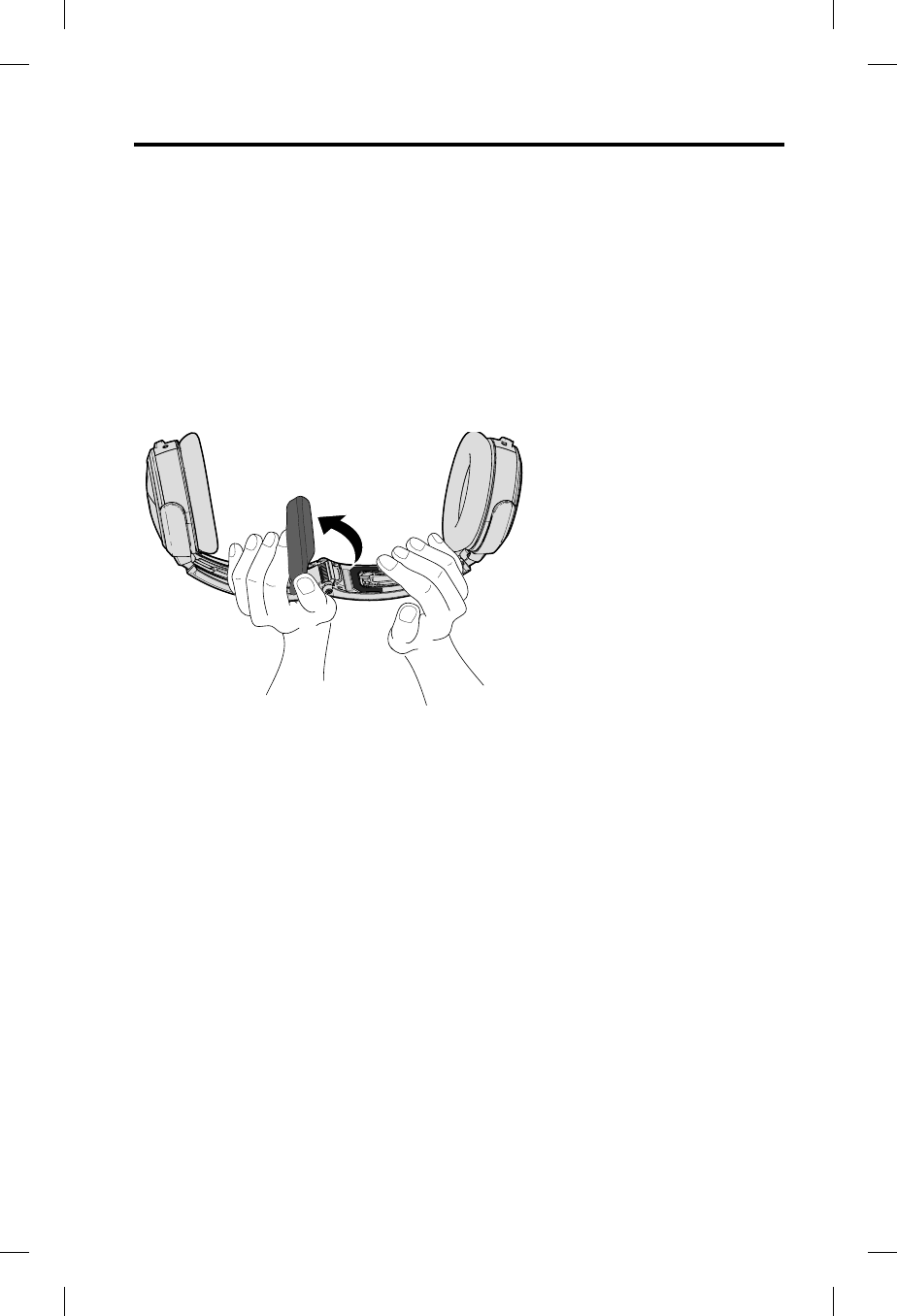
Headset Care and Maintenance
English - 29
Headband cushion replacement
The headband cushion is designed to give the maximum level of comfort to your
headset.
Bose recommends that you replace the cushion after regular care and maintenance
fails to restore the wool pile to its original size and shape.
To replace the cushion:
1. On a protected surface, turn the headset upside down. Remove the old
cushion from the headband.
2. While still holding the headband open, align the center of the new cushion
with the center of the headband and press firmly from the center toward the
outside.
Microphone assembly or terminator cover replacement
Replace the microphone assembly or terminator cover as described in
“Attaching the microphone assembly” on page 10.
Storage
• Store the headset in a ventilated area away from direct sunlight.
• Remove the batteries before storing the headset for extended periods.
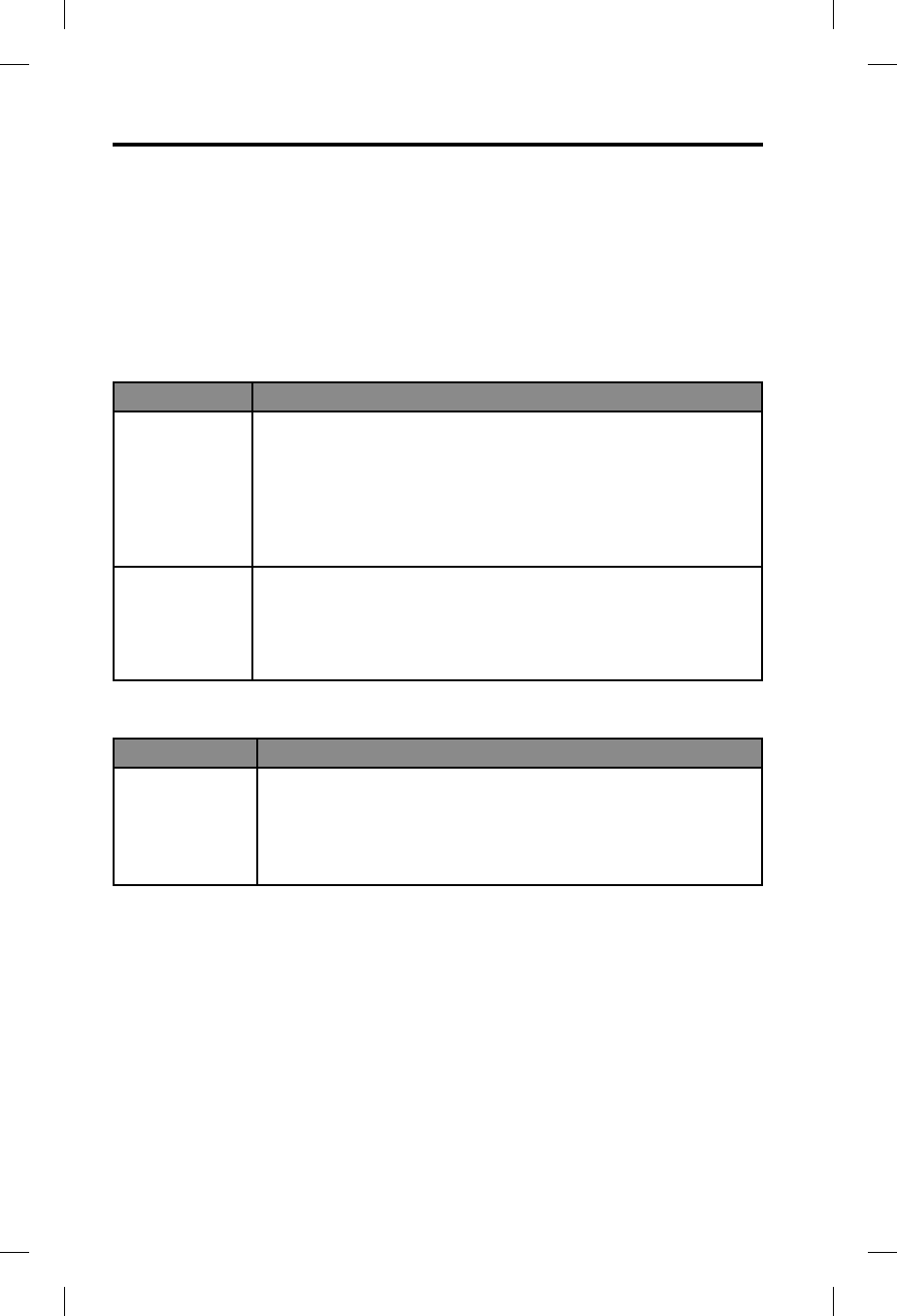
Troubleshooting
30 - English
Look for the problem in the left column of the table, then follow the “What to do”
instructions in the right column. If the problem persists, contact Bose using the
contact information on page 41 of this guide for assistance.
Warning:
Do not attempt to disassemble or service the inside of the earcups or
other parts of the headset. Only the boom microphone cable, access
cover, batteries, windscreen, headband cushion, and ear cushions are
replaceable by the user. For instructions on how to care for and maintain
the headset, see “Headset Care and Maintenance” on page 25.
Noise reduction
Problem What to do
Communication,
but no Acoustic
Noise Cancelling®
noise reduction
in either ear
• Make sure the headset is turned on.
• On the control module, check the power indicator. See page 18.
• If using aircraft power, check the aircraft fuse or circuit breaker.
• If using battery power, make sure the batteries are fresh and
correctly installed.
Warning:
Replace batteries with alkaline batteries only. Do not use
any other battery chemistries.
No active
Acoustic Noise
Cancelling noise
reduction and no
communication
• Make sure the headphone plugs are securely inserted into the panel
connectors.
• Try using the headset in a different seat location.
• Remove the microphone assembly from the headset and check for
damage to the connector or pins. See “The microphone assembly”
on page 10.
Intercom communications
Problem What to do
Acoustic Noise
Cancelling noise
reduction, but no
incoming audio
• On the control module, make sure the volume controls are not set
too low. See “Intercom volume controls” on page 18.
• On the intercom/radio, make sure the volume controls are not set
too low.
• Make sure the headset is firmly connected to the aircraft panel.
• Try a different seat location in the aircraft.
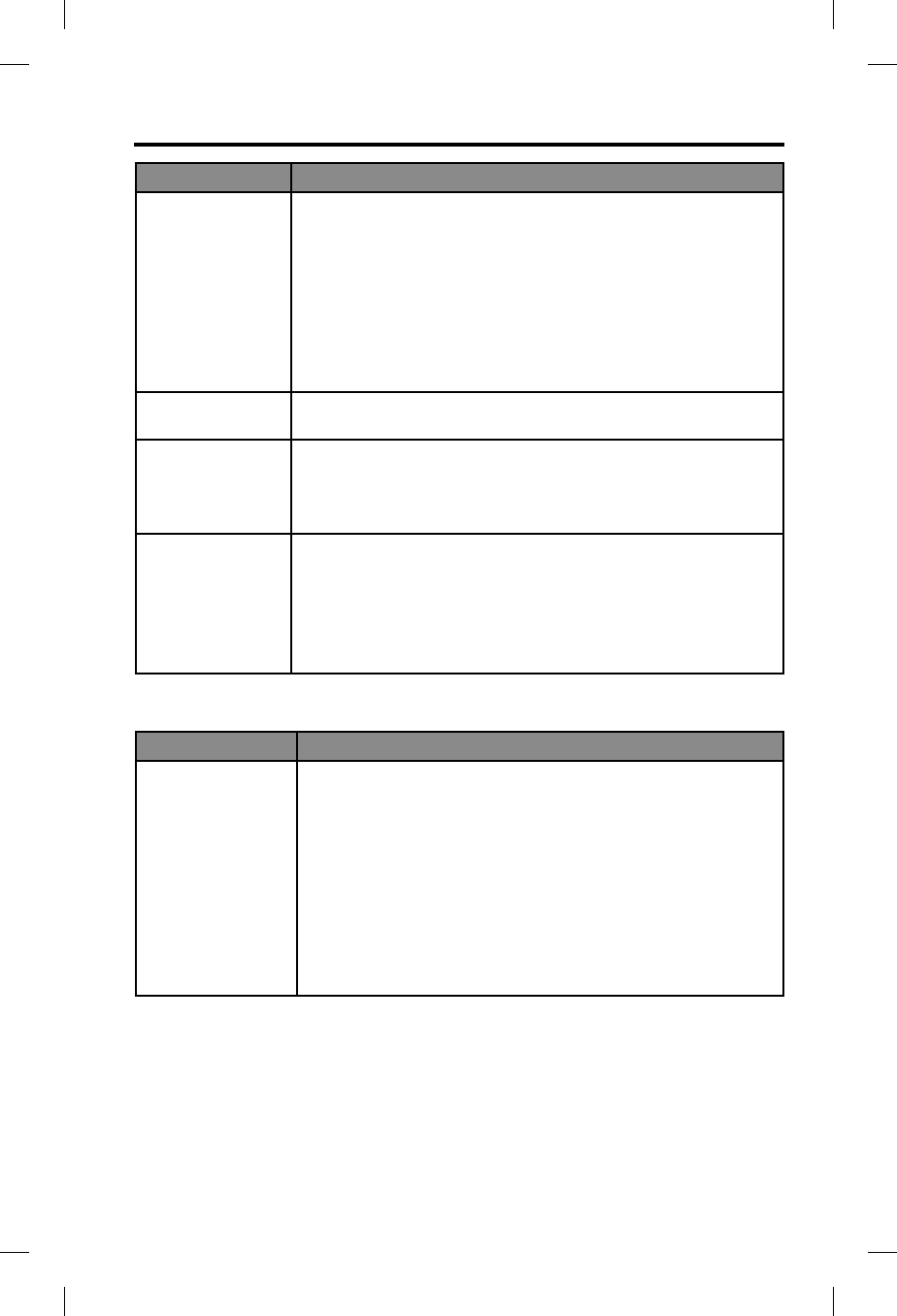
Troubleshooting
English - 31
Problem What to do
Low volume
of incoming
communications
• On the control module, make sure the volume controls are not set
too low. See “Intercom volume controls” on page 18.
• On the intercom/radio, make sure the volume controls are not set
too low.
• Inside the battery compartment, make sure the Intercom
(MON-ST) switch is correctly set for your intercom system.
See “The operation switches” on page 11-12.
• Check that all headsets sharing the intercom have the Intercom
(MON-ST) switch in the correct position.
• Unplug all other headsets and see if the volume can be adjusted
to an acceptable level.
Intermittent
communication
• Make sure the headset is firmly connected to the aircraft panel.
• Try the headset in a different seat location.
Reduced volume in
one ear only
• On the control module, make sure the volume controls are not set
too low. See “Intercom volume controls” on page 18.
• Inside the battery compartment, make sure the Intercom
(MON-ST) switch is
correctly set for your intercom system.
See “The operation switches” on page 11-12.
No stereo separa-
tion or communica-
tions in one ear only
• If your aircraft has a mono audio system, verify that the
Intercom
(MON-ST) switch is set to MON. Refer to “The operation switch-
es” on page 11-12.
• Depending on how your audio jacks are wired, there may be
only one channel of audio supplied to the headphone jack. If the
Intercom (MON-ST) switch is set to ST and you only hear commu-
nications on one side, set the switch to MON. This will play audio
on both sides. U174 and 5-pin XLR plugs are mono audio only.
Audio
Problem What to do
Reduced Acoustic
Noise Cancelling®
noise reduction,
intermittent clicking
sounds, or commu-
nication distortion in
a loud environment
• On the outside of each earcup, make sure the TriPort® headset
openings are not blocked. If dust or dirt is present, carefully
remove the debris using tweezers. Do not vacuum or blow out
debris.
• Make sure there are no air gaps around the ear cushion seals.
If ear cushions appear worn, they should be replaced. Refer to
“Ear cushion replacement” on page 28.
Warning: If the headset emits any loud noise and related loss of
communications while in the Acoustic Noise Cancelling
mode, turn off the power switch. The headset will con-
tinue to provide communications in the passive noise
reducing mode.
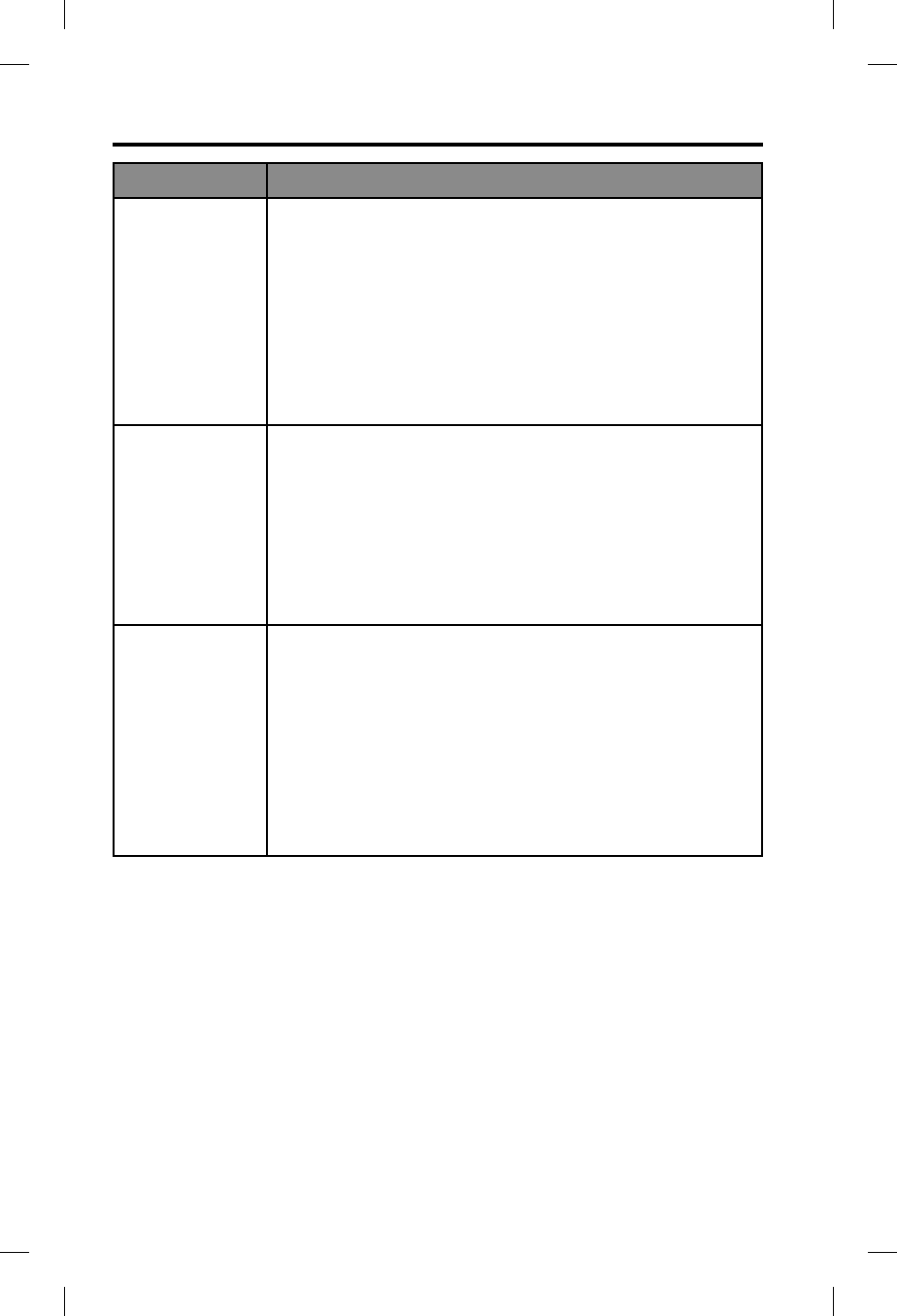
Troubleshooting
32 - English
Problem What to do
Squealing or
whistling sound
when the headset
is turned on
• Make sure the headset orientation is correct. Use the Left (L) and
Right (R) markings above the earcups to orient the headset cor-
rectly.
• Inspect the seal between the ear cushion skirt and the earcup. The
skirt should fit into the slot on the earcup with no gaps. Replace
any cushions that appear to be worn out.
• Adjust the earcup fit to create a better seal on your head. The
headset’s low-force design makes it sensitive to items that
interfere with the seal around your ear. Make sure your ears are
completely inside the ear cushions, and that a hat or eyeglasses
with thick temples do not interfere with the seal.
• If the squealing or whistling sound persists, turn off the power
switch and contact Bose for service as soon as possible.
Low rumbling
sound with the
headset turned
on in a quiet
environment
• Adjust the earcup fit to create a better seal on your head. The
low-force design of the headset makes it sensitive to items that
interfere with the seal around your ear. Make sure your ears are
completely inside the ear cushions, and that a hat or eyeglasses
with thick temples do not interfere with the seal.
• Check ports at the outside surface of each earcup to ensure that
they are not blocked. If dust or dirt is present, carefully remove the
debris using tweezers. Do not blow out or vacuum debris.
• Inspect the seal between the ear cushion skirt and the earcup.
The skirt should fit into the slot on the earcup with no gaps.
Replace any cushions that appear to be worn out.
Crackling sound
audible with
headset turned on
in a loud environ-
ment, or Acoustic
Noise Cancelling®
noise reduction is
intermittent
• Make sure the headset orientation is correct. Use the Left (L) and
Right (R) markings above the earcups to orient the headset
correctly.
• Adjust the earcup fit. Refer to “Wearing and adjusting the headset”
on page 15.
• If your headset is battery-powered, check to see if the battery is
low (indicated by fast blinking red LED).
• If your headset is aircraft powered, make sure the voltage
powering the headset is no less than 10 VDC.
• Inspect the seal between the ear cushion skirt and the earcup. The
skirt should fit into the slot on the earcup with no gaps. Replace
any cushions that have surface tears, torn stitching joints, large
wrinkles, or have become dried and stiff.
Warning: If the headset emits any loud noise and related loss of communications
while in the Acoustic Noise Cancelling mode, turn off the power switch.
The headset will continue to provide communications in the passive
noise reducing mode.
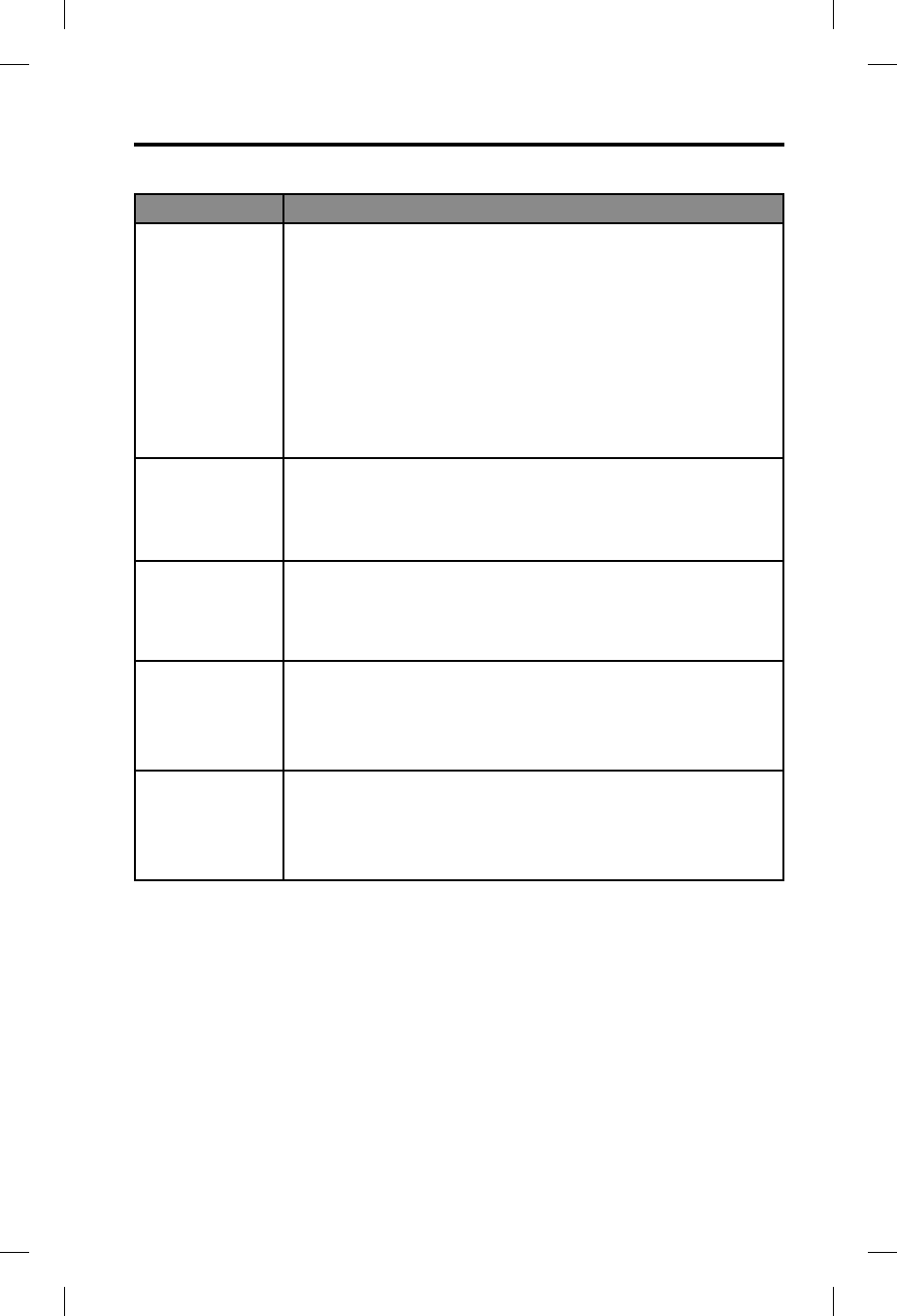
Troubleshooting
English - 33
AUX audio source
Problem What to do
No audio from
AUX source
• On the AUX source, turn the volume up.
• Make sure the 3.5 mm AUX audio cable is firmly connected to the
control module and the AUX source.
• On the control module, make sure the Secondary Audio Mode
selector is in the MUTE or MIX position.
• If the Secondary Audio Mode selector is set to MUTE, all
secondary audio sources are temporarily muted when an intercom
signal is detected. Secondary audio will return after intercom audio
ceases.
• If you are on an active Bluetooth phone call, you will not hear audio
from the AUX source. AUX audio will resume after the phone call
ends.
• Try another AUX source.
Audio in one ear
only from the
AUX source
• Make sure the 3.5 mm AUX audio cable is firmly connected to the
control module and the AUX source.
• On the headset, make sure the terminator cover is in place and
properly connected. Refer to “Attaching the microphone assembly”
on page 10.
Cannot hear
intercom com-
munications while
listening to audio
from AUX source
• Make sure the headset is firmly connected to the intercom/radio
system.
• Make sure the 3.5 mm AUX audio cable is firmly connected to the
control module and the AUX source.
AUX source does
not mute with
incoming intercom
communications
• Inside battery compartment, check the Priority (BT
-AUX) switch.
See “The operation switches” on page 11pages 11-12.
• If the Secondary Audio Mode selector is set to MIX, all
secondary
audio sources are heard as mixed with the intercom audio. To mute
the AUX source, set the switch to MUTE or OFF.
Cannot be heard
on a phone call
• The headset does not support microphone operation when con-
nected to a device via the AUX audio cable. Hold the device closer
to your mouth to use the device’s mic. Or, try connecting the
phone via a Bluetooth connection.
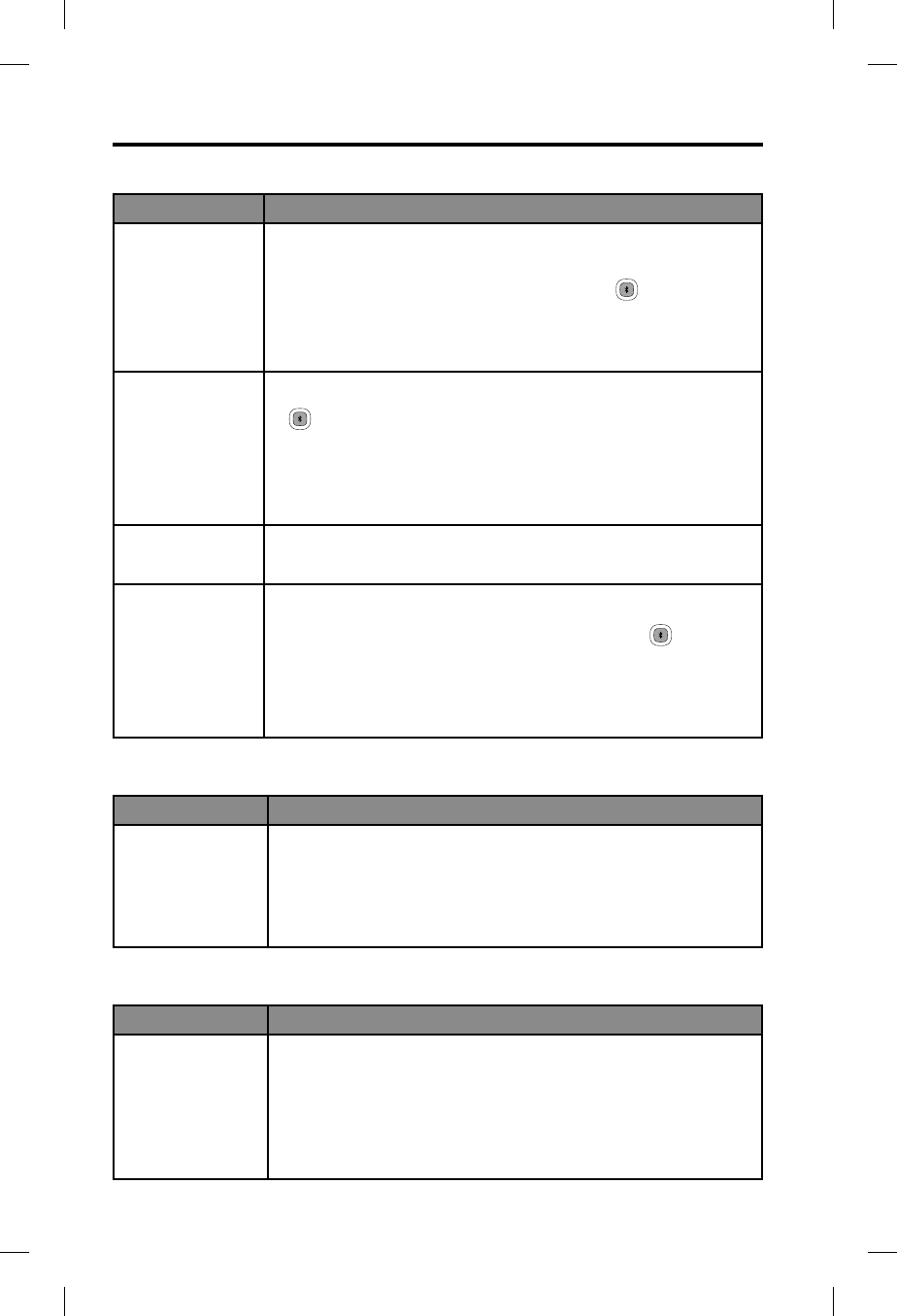
Troubleshooting
34 - English
Bluetooth® audio source
Problem What to do
No audio from the
Bluetooth source
to the headset
while on a call
• On the control module, make sure the Secondary Audio Mode
selector is in the MUTE or MIX position.
• On the control module, make sure the Bluetooth feature is on, and
the Bluetooth indicator is flashing. If not, press once.
• Make sure the phone and headset are in range (no more than 30
feet from each other).
• On the control module, make sure the Bluetooth volume is turned
up.
Headset does not
pair with a device
• On the control module, make sure the Bluetooth feature is on, and
the Bluetooth indicator is flashing purple. If not, press and hold
for one second.
• On the control module, make sure the Secondary Audio Mode
selector is in the MUTE or MIX position.
• Follow the instructions in “Pairing the first device” on page 20.
• Delete BOSE A20 from your device’s Bluetooth device list. Then
Try pairing again.
Cannot
answer/end
a call
• Make sure your phone is properly paired and connected to the
headset. Refer to “Using the headset with a Bluetooth® device” on
page 20.
Headset does
not reconnect
to a previously
connected device
• Make sure the device is in range of the headset (30 feet or 10 m).
• On the control module, make sure the Bluetooth feature is on, and
the Bluetooth indicator is flashing blue. If not, press once.
• On the control module, make sure the Secondary Audio Mode
selector is in the MUTE or MIX position.
• On your device, make sure the Bluetooth feature is on.
• On your device, delete BOSE A20 from the Bluetooth device list.
Then try pairing again.
Auto on
Problem What to do
Headset does
not turn on
automatically
• Inside the battery compartment, make sure the Auto On (ON-OFF)
switch is set to ON. See “The operation switches” on page
11-12.
• The Auto On feature only works with 5 pin XLR, 6-pin and 8-pin
connector versions of the cable. Check the aircraft specs to see if
the jack is getting power from the aircraft’s electrical system.
Auto off
Problem What to do
Headset does
not shut off
automatically
• Inside the battery compartment, make sure the Auto Off (OFF-ON)
switch is set to ON. See “The operation switches” on page
11-12.
• It may take up to nine minutes for the headset to shut off when not
in use immediately after initial power up.
• Disconnect the headset from the aircraft. Then turn on the headset
and wait 15 minutes. If the headset does not turn off, contact
Bose Technical Support.
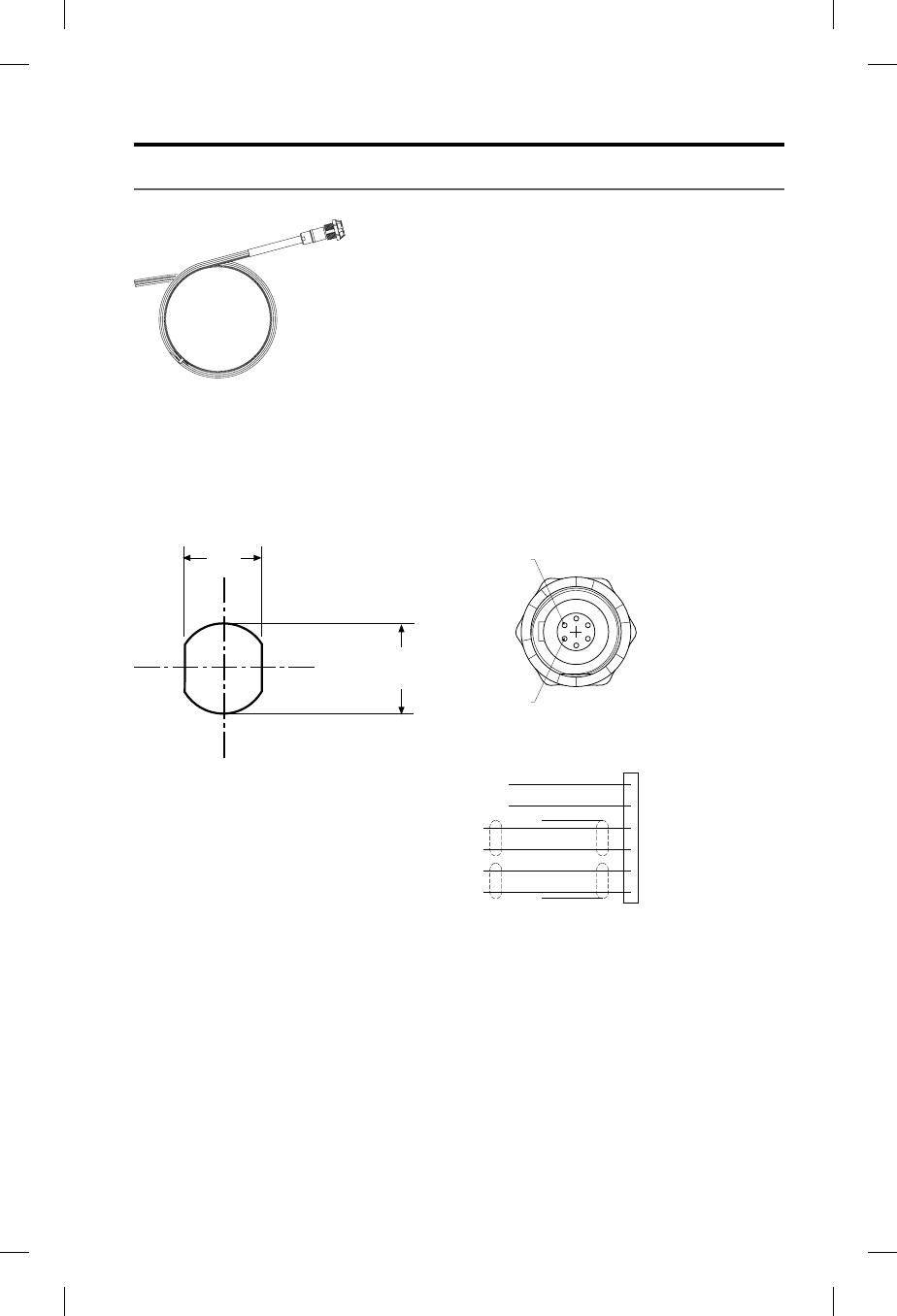
Installation
English - 35
Mounting the aircraft panel connector
The aircraft panel connector is part of the optional 6-pin wiring harness assembly.
Visit www.Bose.com or www.global.Bose.com for information or purchase.
Warning: The aircraft panel connector must be mounted by a technician who is
qualified to perform this type of avionics installation for the aircraft you
are using.
Mount the connector into a cutout, using the diagrams below as a guide.
12.5mm
.49"
.55"
14.0m
m
RED
•
1 V+IN
BLK
•
2 GND
WHT
•
3 COMM L
BLU
•
4 COMM
R
WHT
•
5MIC HI
WH/BLU
•
6MIC LO
BLK/WH
BLK/WH
Pin 6
Pin 1
Aircraft Interface Schematic
Receptacle - Pinout (front view)
Connect the eight wires as follows:
• Two for the microphone
• Two for audio
• One for power
• One for ground
• Two for audio shields
Audio and microphone wires should be connected to the back of the existing
microphone and headphone jacks, leaving existing jacks intact for use with con-
ventional headsets. This is usually the fastest installation method.
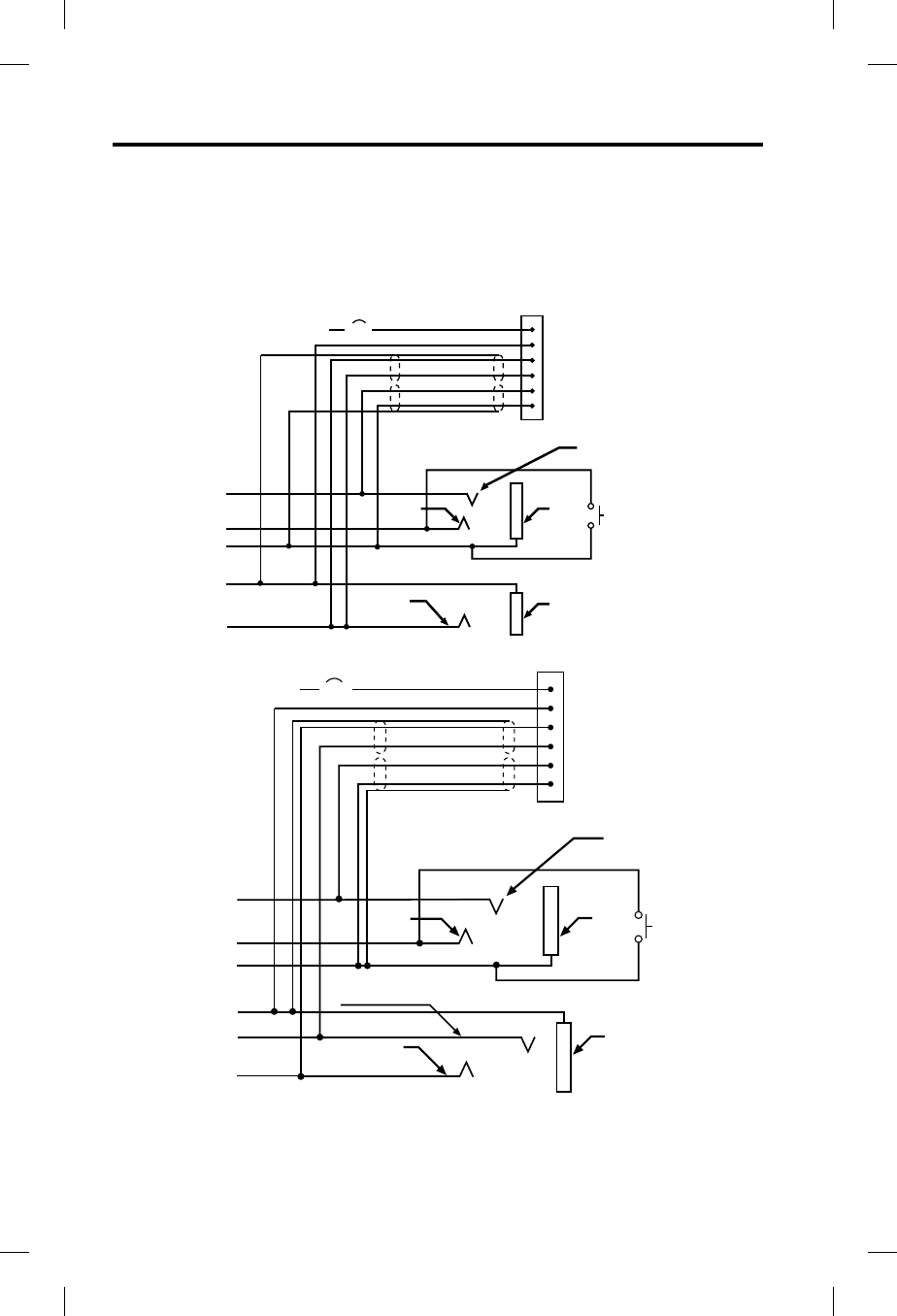
Technical Information
36 - English
Caution: Do not use excessive force or bend the installed connector. This may
damage or break internal solder joints.
Note:
The aircraft panel connector cannot be installed in an audio system using
transformer-coupled audio outputs. Contact Bose Technical Support, using
the contact information on page 39 for details.
Mono connection diagram
10-32
V DC 1/2A 1V+IN
2 GND
3 COMM L
4 COMM R
5 MIC HI
6 MIC LO
RED
BLK
WHT
BLU
WHT
WHT/BLU
BLK/WH
BLK/WH
Ring
(audio)
Existing PTT
switch
and wiring
(no connection to
Bose headset)
Microphone - Jack
TPP
(PTT)
Barrel
(gnd)
Headphone - Jack
Barrel
(audio gnd)
Tip
(phone audio)
Existing wiring to
aircraft intercom/
audio panel
Stereo connection diagram
Existing wiring to
aircraft stereo
intercom/audio panel
10-32
V DC 1/2A 1V+IN
2 GND
3 COMM L
4 COMM R
5 MIC HI
6 MIC LO
RED
BLK
WHT
BLU
WHT
WHT/BLU
BLK/WH
BLK/WH
Audio
Existing
PTT switch
and wiring
(no connection to
Bose headset)
Microphone - Jack
TPP
(PTT)
Barrel
(gnd)
Stereo Headphone - Jack
Barrel
(audio gnd)
Tip
(phone audio left)
Phone
audio (right)
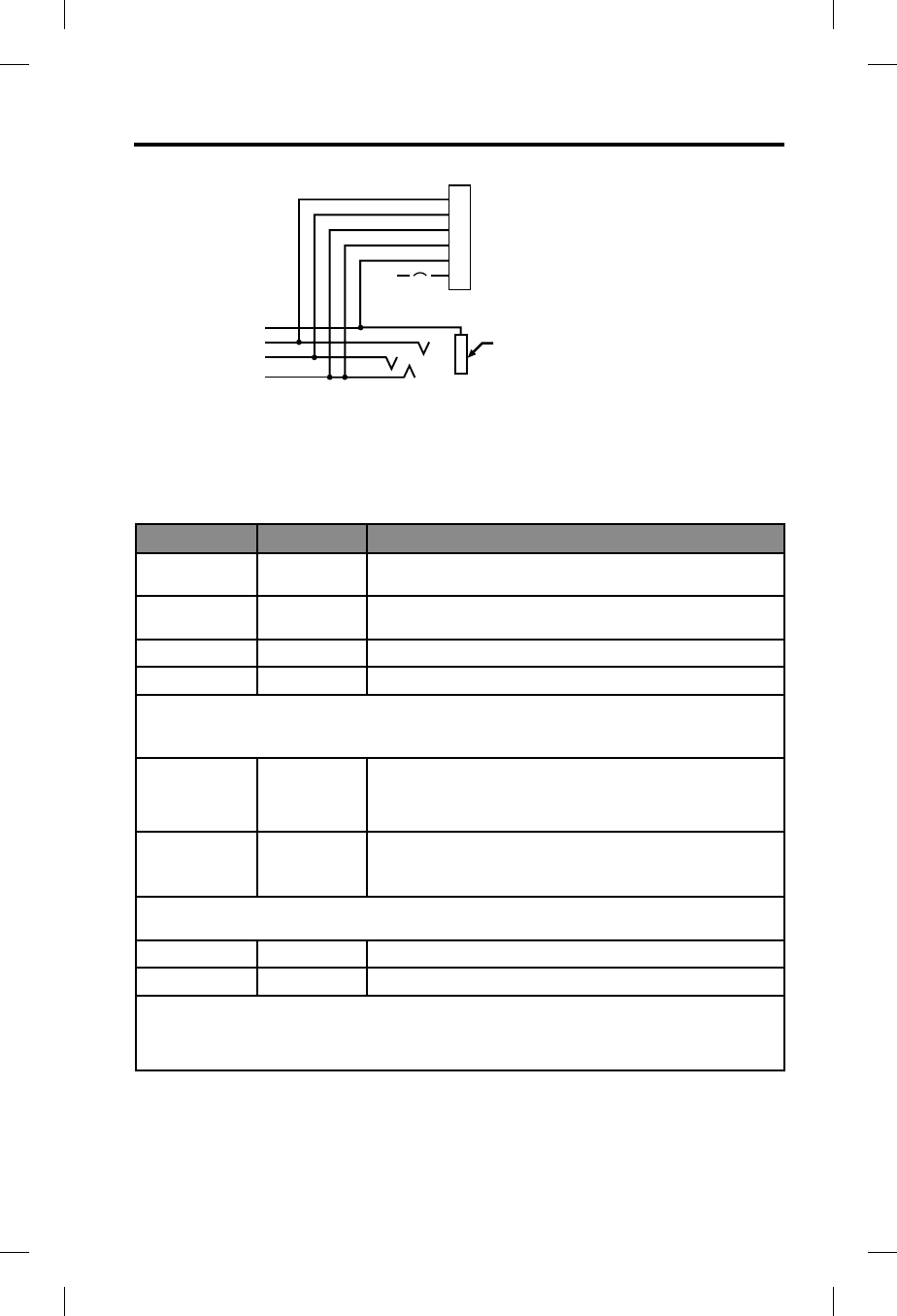
Technical Information
English - 37
Helicopter (U174) connection diagram
Barrel
(audio gnd)
Existing single 4-
prong jack
Existing wiring to
helicopter intercom/
audio panel
10-32
V DC
6 MIC LO
5 MIC HI
4 COMM R
3 COMM L
2 GND
1 V+IN
1/2A
WHT/BLU
WHT
BLU
WHT
BLK
RED
Note: Barrel ground (gnd) refers to aircraft grounds.
Details on making the connections
The pinouts for the optional installed connector are detailed in the table below:
Pin number Color Purpose
1 Red V+IN: Headset power (10-32 VDC). Use a 1/4 amp fuse or
a 1/2 amp circuit breaker.
2 Black GND: System ground. Connect to the existing audio
ground.
3 White COMM L: Phone communication: Left.
4 Blue COMM R: Phone communication: Right.
Note: For stereo operation, connect the left and right channels to their respective posi-
tions. For monaural operation, connect pins 3 and 4 together, and to the tip of the existing
phone jack.
5 White MIC HI: Microphone/Hi-audio. Connect to the portion of
the existing microphone jack that corresponds to the ring
position of a headset microphone plug. Do not connect to
the tip (PTT) segment.
6 White/Blue MIC LO: Microphone/Lo-ground. Connect to the portion
of the microphone jack that corresponds to the barrel
position of a headset microphone plug.
Note:
If the microphone works on radio transmit but not through the intercom, check pin 6.
It may be incorrectly wired to the PTT segment of the microphone jack.
Comm Shield Black Shield from Comm L and Comm R wire pair.
Mic Shield Black Shield from Mic Hi and Mic Lo wire pair.
Note:
The wires connecting pins 3 and 4 and pins 5 and 6 are shielded, twisted pairs with
a black wire shield termination exiting each pair. If the existing wiring is not shielded,
connect the shields to the existing audio wiring shields, or connect the shield from
Comm L and Comm R wire pair to audio ground.
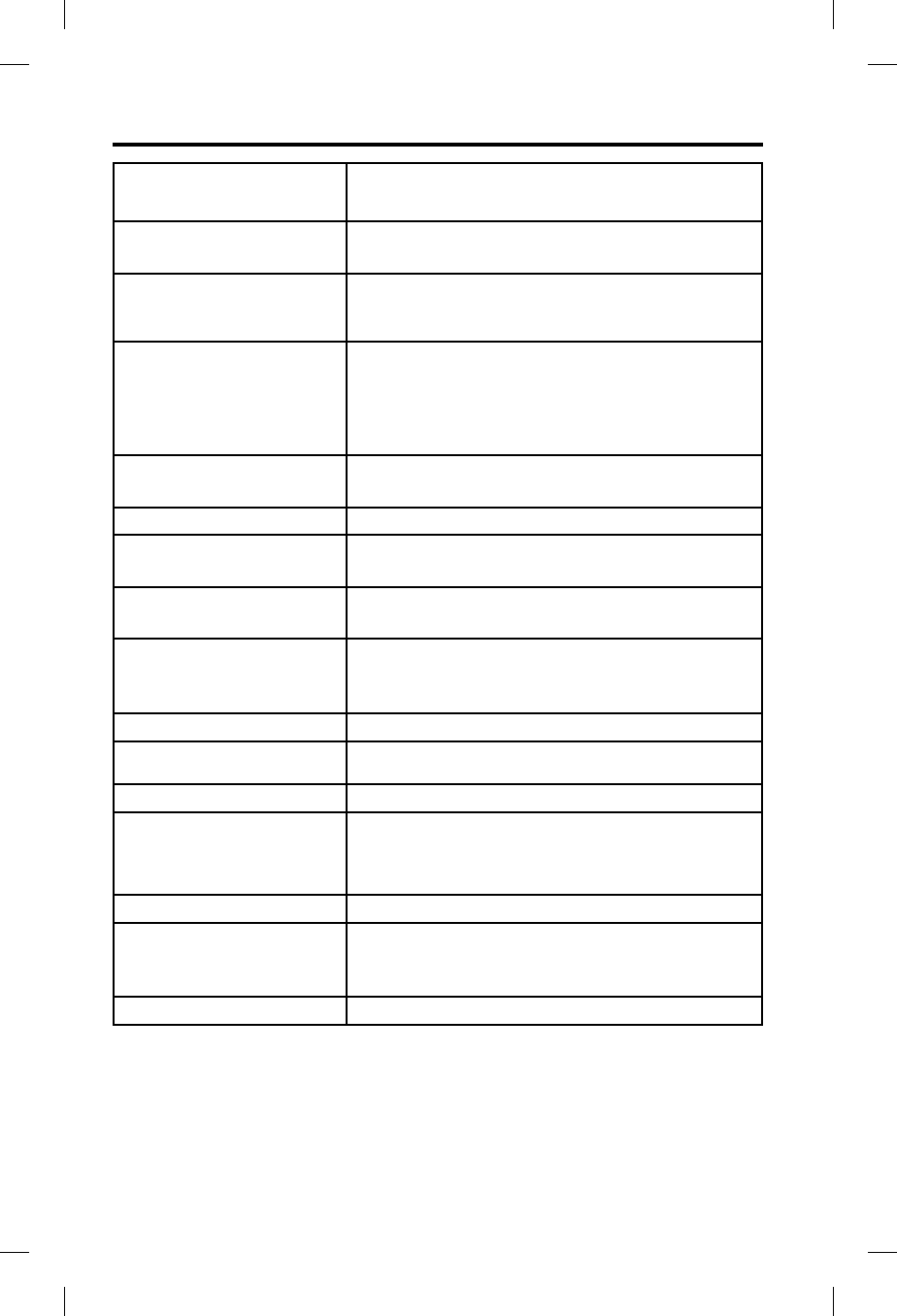
Technical Information
38 - English
Headphone Damage could occur to avionics equipment that is
intended for use only with 600 Ohm headsets. If in doubt,
consult the avionics equipment manufacturer.
Impedance Monaural mode: 160 Ohms ON and OF
Stereo mode: 320 Ohms ON and OFF
Frequency response 15 Hz to 15 kHz
Sensitivity: 92 dB SPL typical, measured at 1 mw,
1 kHz, full volume on a KEMAR ear simulator.
Microphone (Electret) Bias required: 8 to 16 VDC through 220 to 2200 Ohms.
Sensitivity: Varies depending on bias and AC radio input
impedance. Typical output is 600 mV at 114 dB SPL. To
assure proper modulation of the radio, it is recommended
that an avionics technician adjusts its input to match the
output of the microphone.
Microphone (Dynamic) Impedance: 5 Ohm or 150 Ohm dynamic mic
Sensitivity: Equivalent to M-87/M-101
Maximum ambient noise level 115 dBC SPL for full active noise reduction performance
Power source Battery-powered: Two (2) AA alkaline
Aircraft-powered: 10 to 32 VDC
Voltage Battery-powered: Two (2) AA alkaline batteries
Aircraft-powered: 10 to 32 VDC
Battery life Alkaline battery life: At least 45 hours in typical general
aviation aircraft noise. Duration varies with battery age,
ambient noise levels, temperature, ear cushion seal, and
use of the Bluetooth feature.
Current Operating: 25 mA in typical aircraft noise
Fuse/breaker recommended 1/4 amp, fast-blow fuse (AGC 1/4 amp fuse) or 1/2 amp
circuit breaker
Headset weight 12 ounces
Headset size range Slider not extended:
8.425" (214mm) H x 6.34" (161mm) W x 3.15" (80mm) D
Slider extended:
10.2" (259mm) H x 6.6" (168mm) W x 3.15" (80mm) D
Control module dimensions 1.5" (38.1mm) H x 1.5" (38.1mm) W x 4.92" (125mm) D
Temperature and Altitude
(Category A)
Operating: 5 to 131°F (-15 to 55°C)
Storage: -67 to 158°F (-55 to 70°C)
Altitude: 15,000 feet maximum pressure altitude for full
cancellation
Bluetooth wireless technology 3.1
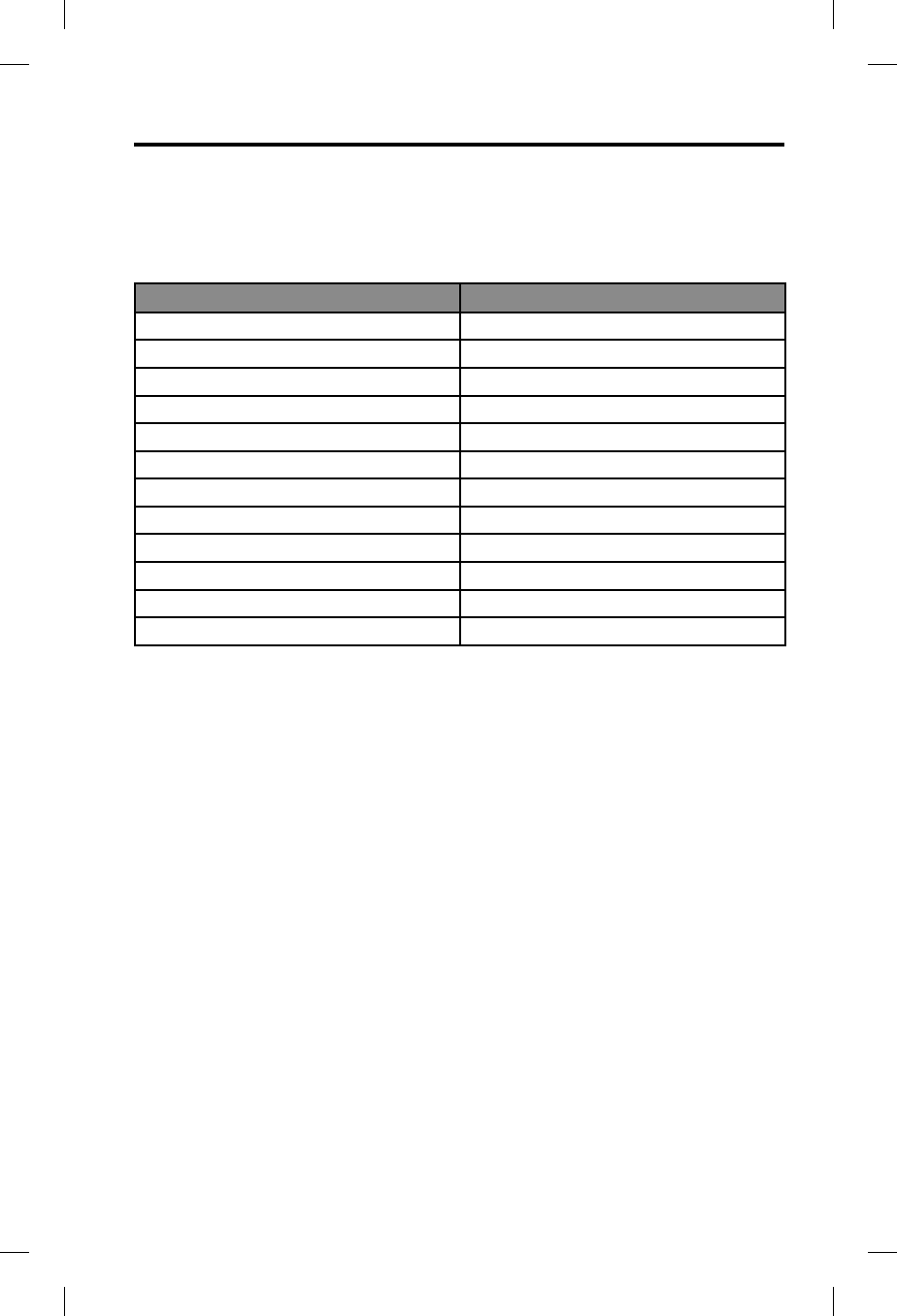
Technical Information
English - 39
FAA Technical Standards Order
The Bose® A20® Aviation Headset that are approved to TSO and ETSO C139 are
appropriately marked. The product interface, cables, and microphones have been
designed to function in or withstand exposure to the following environmental
conditions:
Condition Category
Altitude and temperature A1
Salt fog S
AF conducted susceptibility B
Humidity B
Magnetic effect Z
Power input B
RF susceptibility T
Temperature and altitude A1
Vibration S, R, and U
Voltage spike A
Shock drop 12 times, 1 m onto concrete
Explosive atmosphere Passed
Environmental categories cited refer to RTCA/DO-160F and RTCA/DO-214
(March 2, 1993).
The conditions and tests required for TSO approval of this are minimum performance stan-
dards. It is the responsibility of those installing this article either on or within a specific type or
class of aircraft to determine that the aircraft installation conditions are within the TSO stan-
dards. TSO articles must have separate approval for installation in aircraft. The article may be
installed only if performed under 14 CFR part 43 or the applicable airworthiness requirements.
This device complies with FCC and Industry Canada RF radiation exposure limits for general
population. It must not be collocated or operating in conjunction with any other antenna or
transmitter.
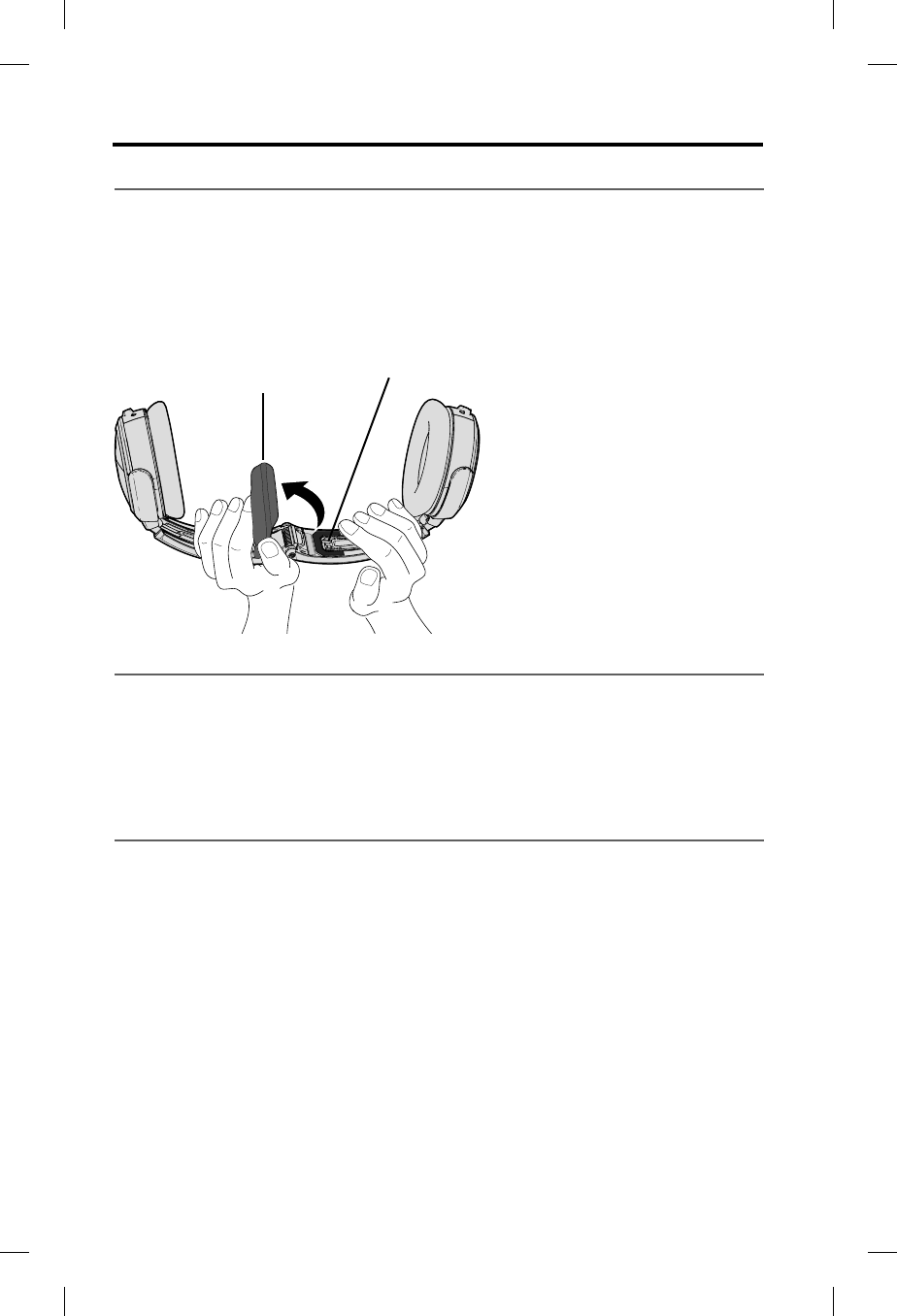
Service and Warranty Information
40 - English
Locating the headset serial number
Your Bose® A20® Aviation Headset is identified by a unique headset serial number
located on the underside of the headband and underneath the headband cushion.
Reference this serial number when you register your product or contact Bose for
technical support.
Be sure to properly reseat the headband cushion by pressing down firmly. For more
information on replacing the headband cushion, see Refer to “Headband cushion
replacement” on page 29.
Headband cushion
Serial number
Warranty
Details of the limited warranty are provided on the warranty/product registration
card included in the product carton.
The warranty information provided with this product does not apply in Australia and
New Zealand. See www.Bose.com.au/warranty or www.Bose.co.nz/warranty for
details.
Limited warranty service
To return your headset to Bose for repair
Return your headset using the following procedures:
1. Contact the Bose organization in your country/region (visit
www.global.Bose.com for Bose contact information in your country/region) for
specific return and shipping instructions;
2. Label and ship the product, freight prepaid, to the address provided by the
Bose organization in your country; and
3. Place any necessary return authorization number prominently on the outside of
the carton. Cartons not bearing a return authorization number, where required,
will be refused.
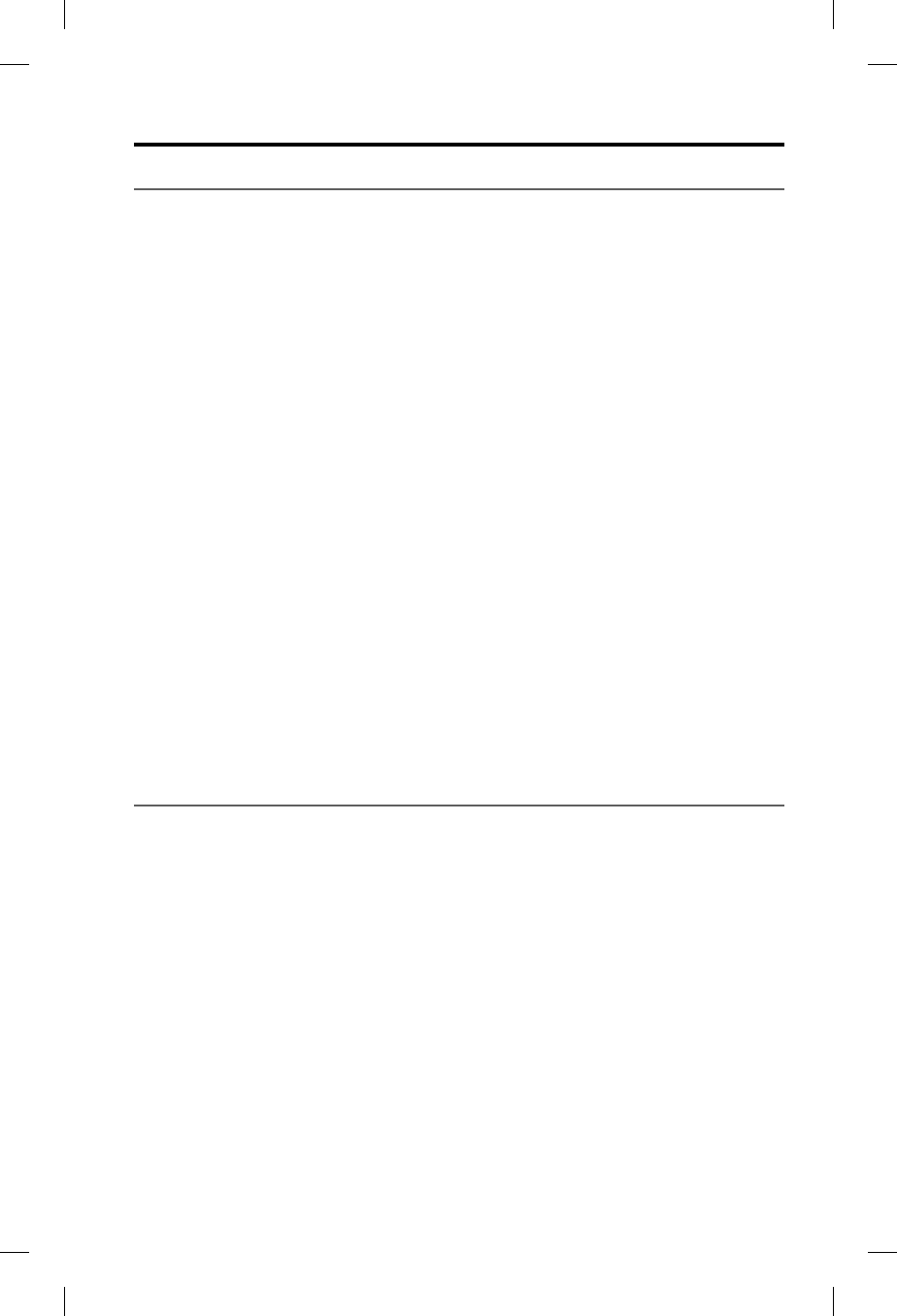
Service and Warranty Information
English - 41
Contact information
Contact Bose for:
• Spare parts and accessories
• Technical advice
• Installation information
• Warranty and repair information
In North America:
Bose Technical Support
145 Pennsylvania Avenue
Framingham, MA 01701-9168 USA
TEL: 1-800-233-4416 (US); 508-879-7330, ext. 62006 (outside U.S.)
FAX: 1-508-766-5997
E-MAIL: aviationheadsetsupport@Bose.com
In Europe:
Bose Technical Support
Nijverheidstraat 8
1135 GE Edam
The Netherlands
TEL: +31 (0)299 - 390 111 (Main)
TEL: +31 (0)299 - 390 283 (Direct)
FAX: +31 (0)299 - 390 109
Online:
www.Bose.com
www.global.Bose.com
www.owners.Bose.com
www.facebook.com/BoseAviation
instagram.com/BoseAviation
twitter.com/BoseAviation
Ordering parts and accessories
The following accessories and customer-replaceable parts can be purchased
directly from Bose.
• Additional control module cable
- Specify: Bluetooth technology or conventional module
- Specify: Connector type
• Ear cushion kit
• Headband cushion kit
• Carrying case
• Microphone windscreen
• Clothing clip
• Earcup access cover
• 6-pin connector to dual G/A plug cable adapter
• 6-pin connector to U174 plug cable adapter
• Service kit (includes ear cushion kit, microphone windscreen, and headband
cushion kit)
• Aircraft panel connector installation kit
• Aircraft panel installation kit cover plate
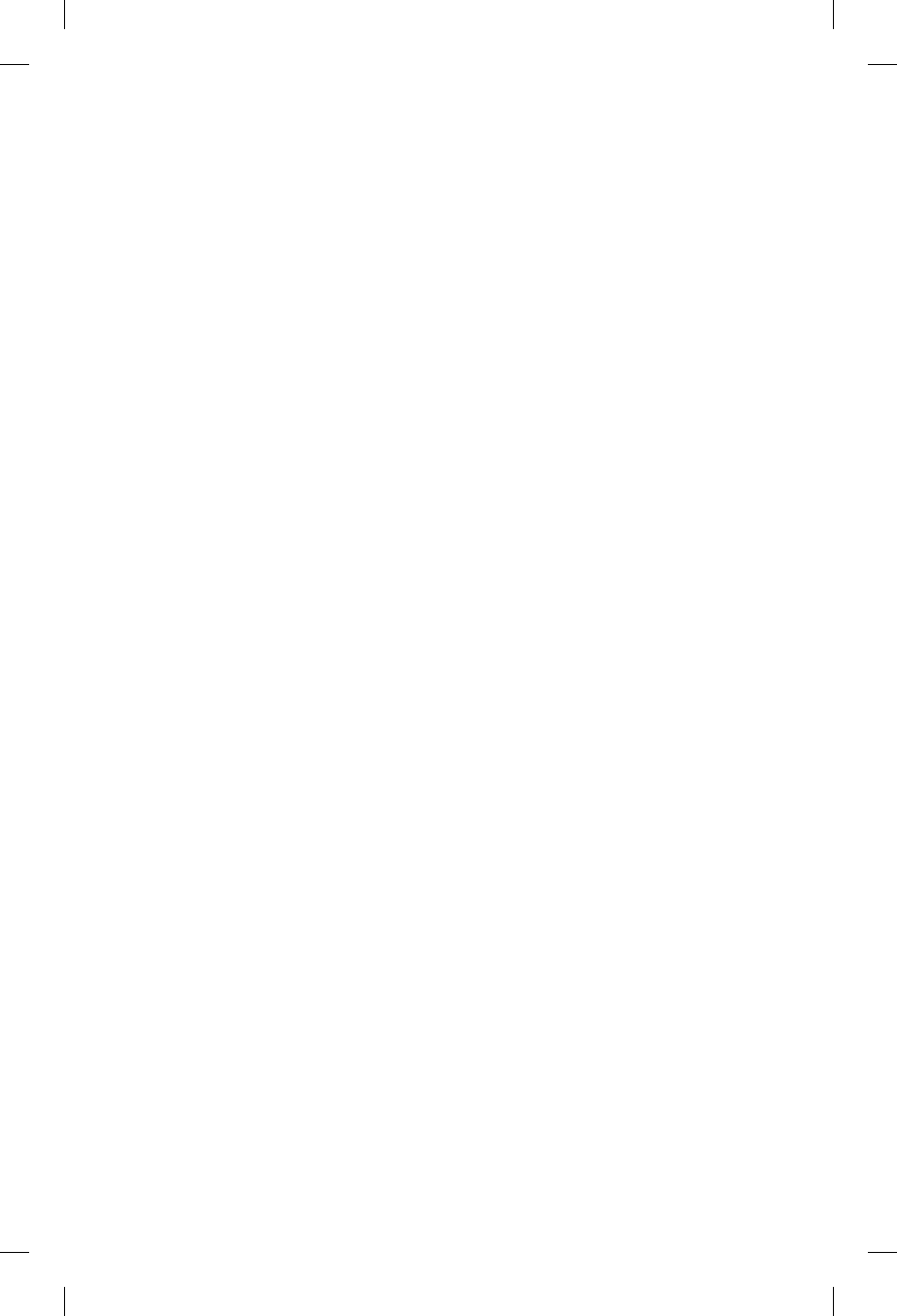
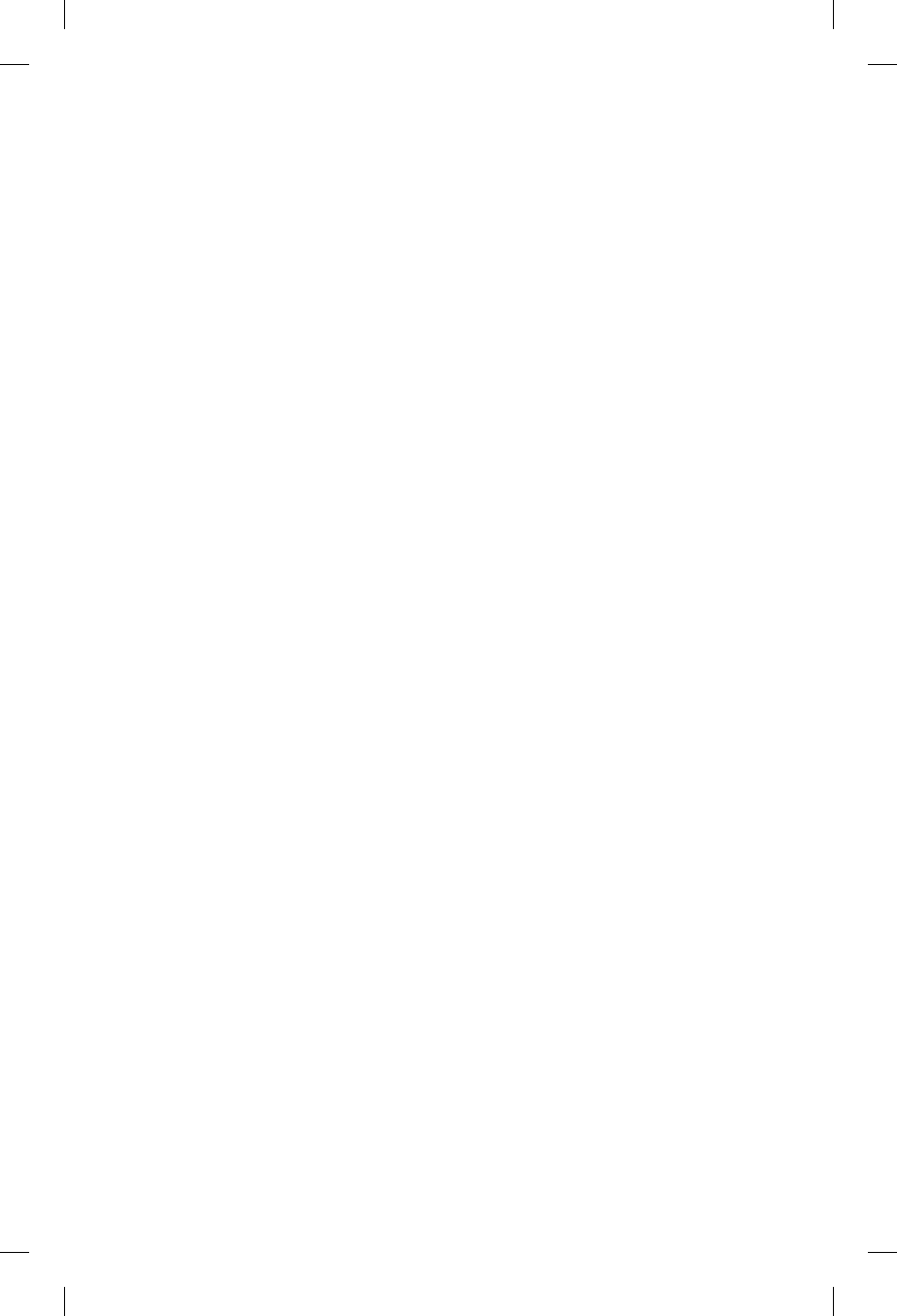
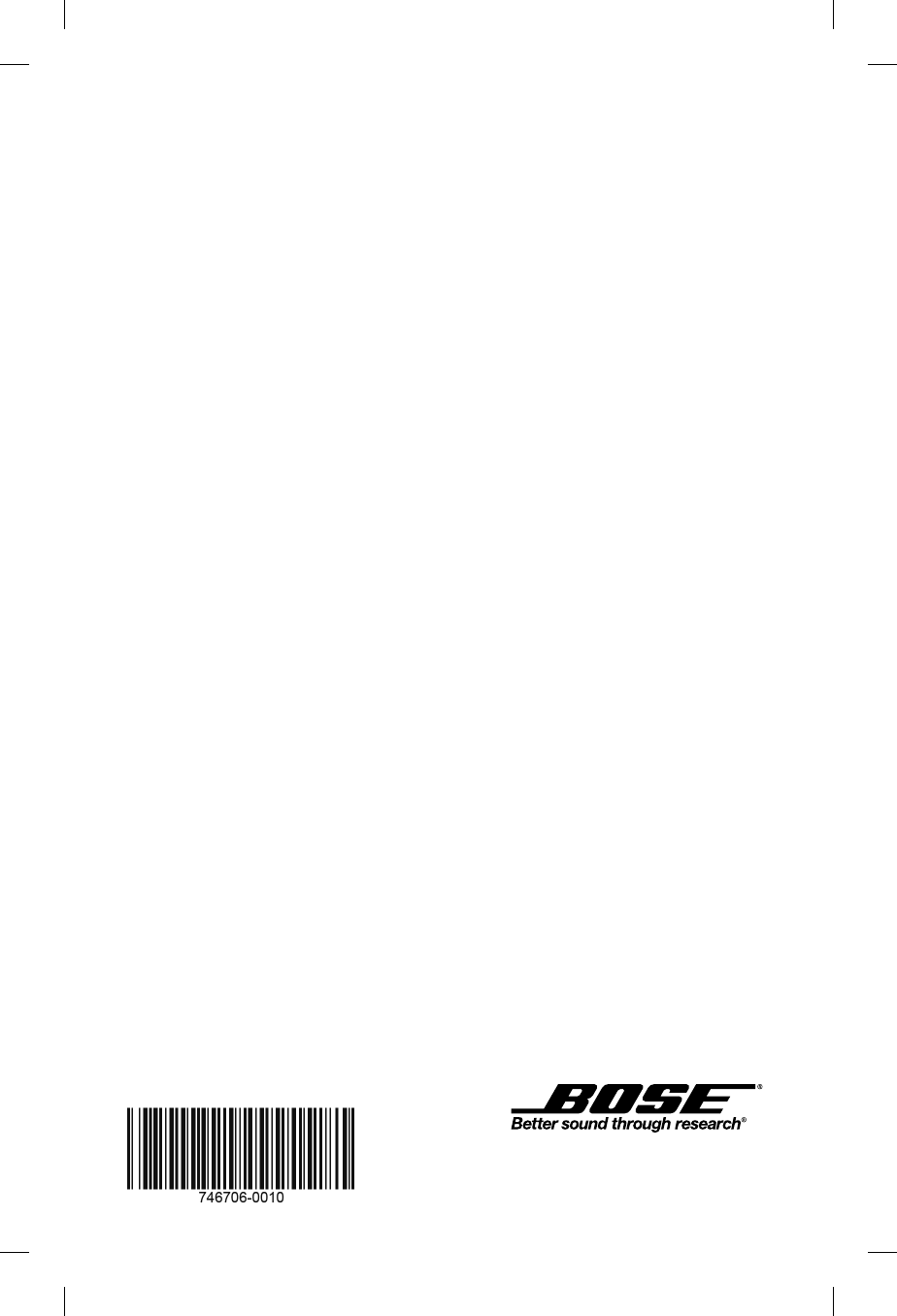
©2015 Bose Corporation, The Mountain,
Framingham, MA 01701-9168 USA
AM746706 Rev. 00