Bose 419574 Wireless Speaker User Manual 06 AM767473 00
Bose Corporation Wireless Speaker 06 AM767473 00
Bose >
06_AM767473_00

OWNER’S GUIDE • DANISH GUIDE • GERMAN GUIDE • DUTCH
GUIDE • SPANISH GUIDE • FINNISH GUIDE • FRENCH GUIDE •
ITALIAN GUIDE • HUNGARIAN GUIDE • NORWEGIAN GUIDE •
POLISH GUIDE • PORTUGUESE GUIDE • SWEDISH GUIDE • THAI
GUIDE • KOREAN GUIDE • S CHINESE GUIDE • T CHINESE GUIDE
• JAPANESE GUIDE • HINDI GUIDE • RUSSIAN GUIDE • ARABIC
GUIDE
SOUNDLINK®
COLOR/COLOUR
Bluetooth® speaker II
FPO
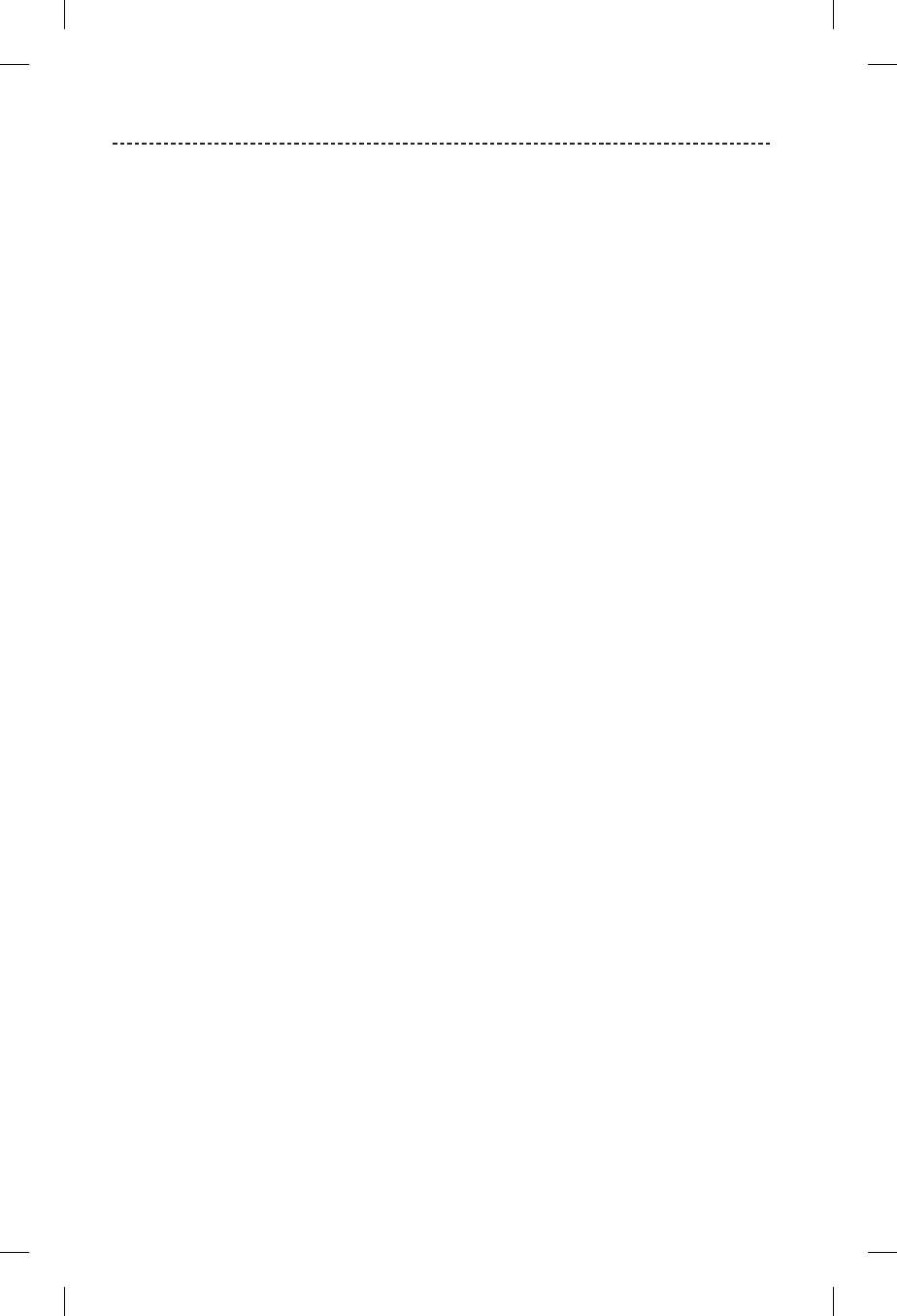
2 - ENGLISH
IMPORTANT SAFETY INSTRUCTIONS
Please read and keep all safety and use instructions.
Important Safety Instructions
1. Read these instructions.
2. Keep these instructions.
3. Heed all warnings.
4. Follow all instructions.
5. Do not install near any heat sources such as radiators, heat registers, stoves, or other apparatus (including
amplifiers) that produce heat.
6. Only use attachments/accessories specified by the manufacturer.
7. Unplug this apparatus during lightning storms or when unused for long periods of time.
8. Refer all servicing to qualified personnel. Servicing is required when the apparatus has been damaged in any way.
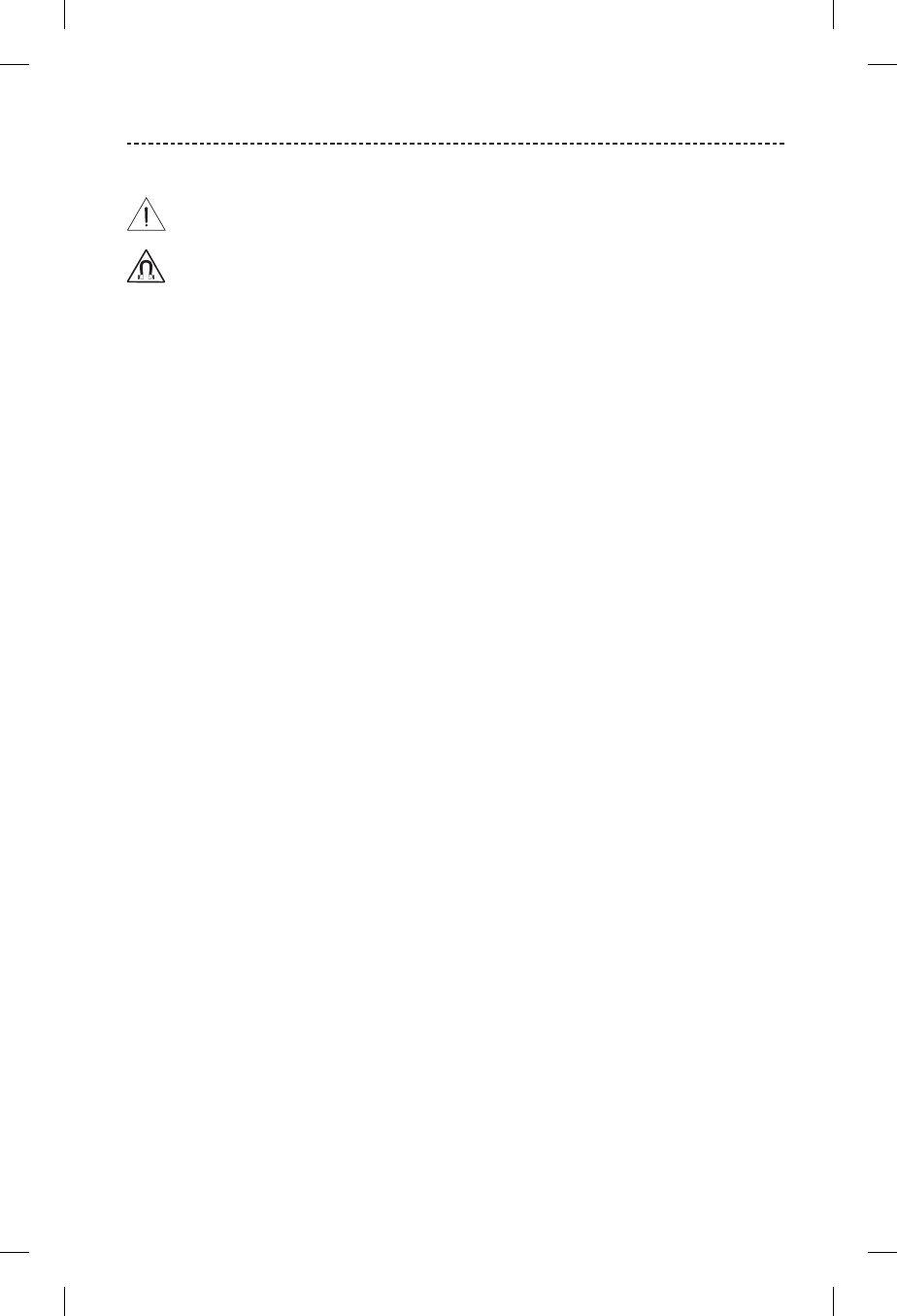
ENGLISH - 3
IMPORTANT SAFETY INSTRUCTIONS
WARNINGS/CAUTIONS
This symbol means there are important operating and maintenance instructions in this guide.
This product contains magnetic material. Consult your physician on whether this might aect your implantable
medical device.
• Use this product only with an agency approved power supply which meets local regulatory requirements (e.g., UL,
CSA, VDE, CCC) in accordance with the manufacturer’s specifications.
• The product label is located on the bottom of the product.
• Do NOT place naked flame sources, such as lighted candles, on or near the product.
• Do NOT make unauthorized alterations to this product.
• If the battery leaks, do not allow the liquid to come in contact with the skin or eyes. If contact is made, seek
medical advice.
• Do not expose products containing batteries to excessive heat (e.g. from storage in direct sunlight, fire or the like).
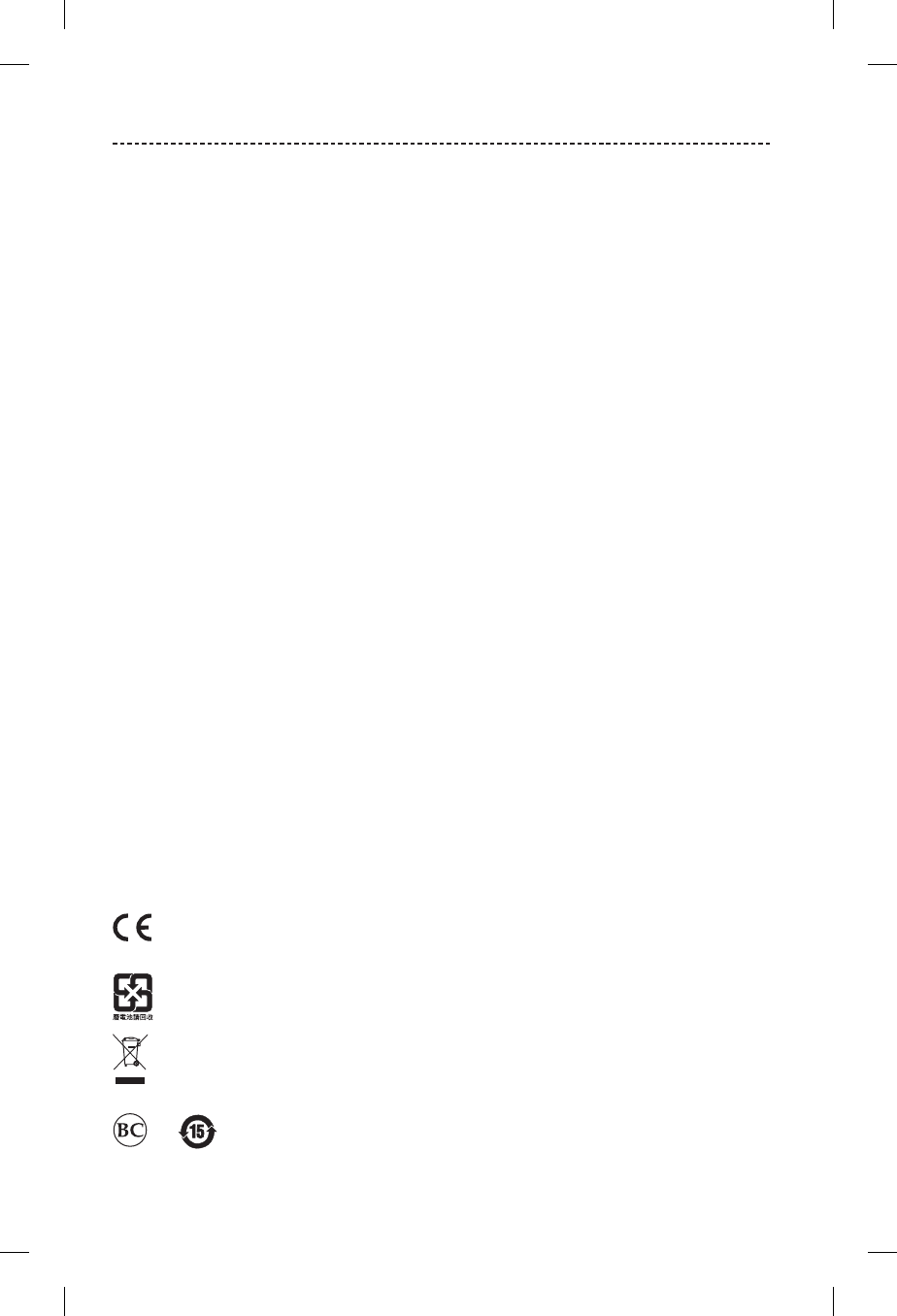
4 - ENGLISH
REGULATORY INFORMATION
NOTE: This equipment has been tested and found to comply with the limits for a Class B digital device, pursuant to
Part 15 of the FCC Rules. These limits are designed to provide reasonable protection against harmful interference in a
residential installation. This equipment generates, uses, and can radiate radio frequency energy and, if not installed and
used in accordance with the instructions, may cause harmful interference to radio communications. However, there is no
guarantee that interference will not occur in a particular installation. If this equipment does cause harmful interference
to radio or television reception, which can be determined by turning the equipment o and on, the user is encouraged
to try to correct the interference by one or more of the following measures:
• Reorient or relocate the receiving antenna.
• Increase the separation between the equipment and receiver.
• Connect the equipment into an outlet on a circuit dierent from that to which the receiver is connected.
• Consult the dealer or an experienced radio/TV technician for help.
Changes or modifications not expressly approved by Bose Corporation could void the user’s authority to operate this
equipment.
This device complies with part 15 of the FCC Rules and with Industry Canada license-exempt RSS standard(s). Operation
is subject to the following two conditions: (1) This device may not cause harmful interference, and (2) this device must
accept any interference received, including interference that may cause undesired operation.
This device complies with FCC and Industry Canada radiation exposure limits set forth for general population. It must
not be co-located or be operating in conjunction with any other antennas or transmitters.
This equipment should be installed and operated with a minimum distance of 8 inches (20 mm) between radiator and
your body.
Meets IDA Requirements.
CAN ICES-3 (B)/NMB-3(B)
Management Regulation for Low-power Radio-frequency Devices
Article XII
According to “Management Regulation for Low-power Radio-frequency Devices” without permission granted by the
NCC, any company, enterprise, or user is not allowed to change frequency, enhance transmitting power or alter original
characteristic as well as performance to an approved low power radio-frequency devices.
Article XIV
The low power radio-frequency devices shall not influence aircraft security and interfere legal communications; If found,
the user shall cease operating immediately until no interference is achieved. The said legal communications means radio
communications operated in compliance with the Telecommunications Act.
The low power radio-frequency devices must be susceptible with the interference from legal communications or ISM
radio wave radiated devices.
DON’T attempt to remove the rechargeable lithium-ion battery from this product. Contact your local Bose retailer or
other qualified professional for removal.
Bose Corporation hereby declares that this product is in compliance with the essential requirements and other
relevant provisions of Directive 1999/5/EC and all other EU directive requirements. The complete declaration of
conformity can be found at: www.Bose.com/compliance
Please dispose of used batteries properly, following local regulations. Do not incinerate.
This symbol means the product must not be discarded as household waste, and should be delivered to an
appropriate collection facility for recycling. Proper disposal and recycling helps protect natural resources, human
health and the environment. For more information on disposal and recycling of this product, contact your local
municipality, disposal service, or the shop where you bought this product.
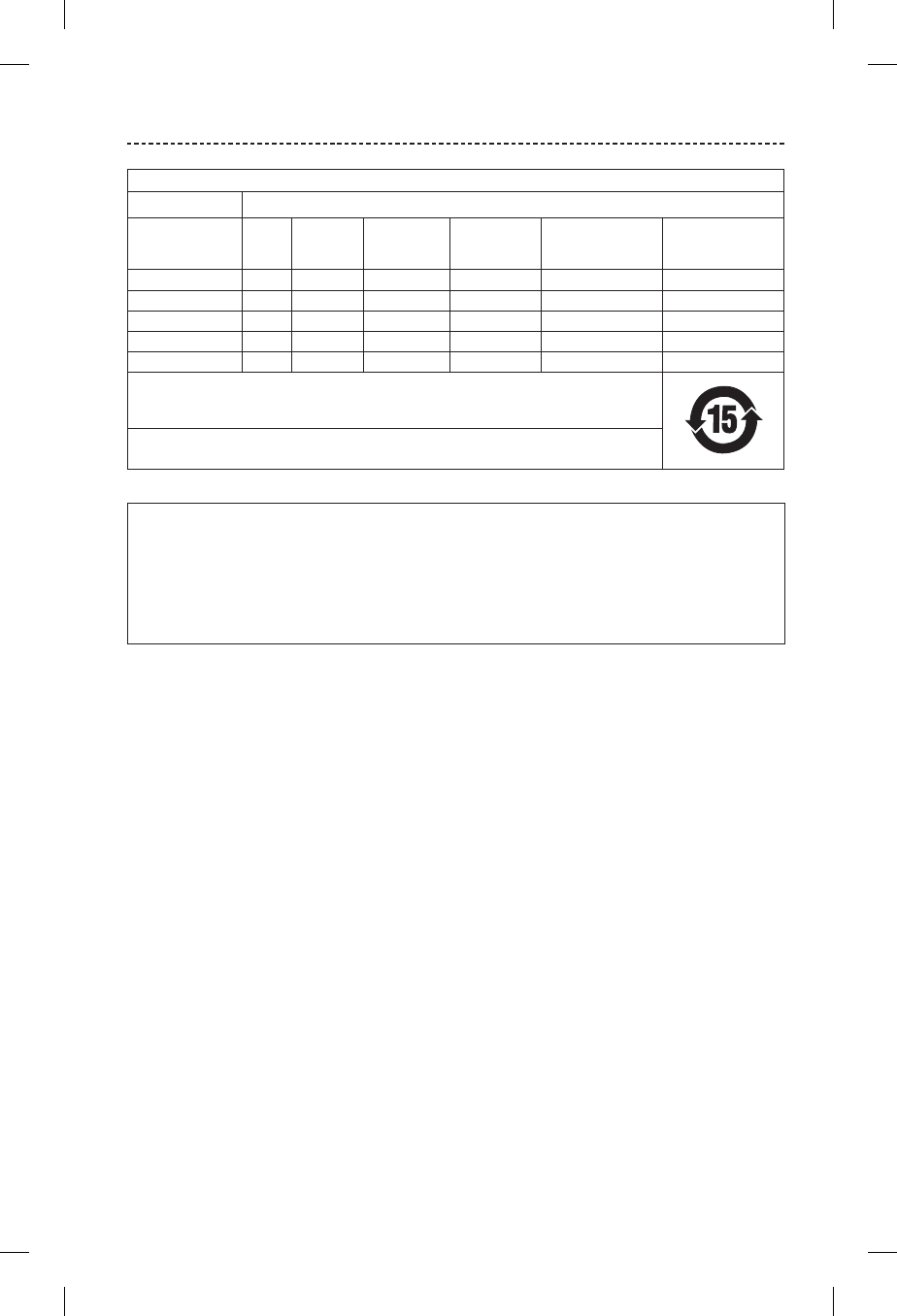
ENGLISH - 5
REGULATORY INFORMATION
Names and Contents of Toxic or Hazardous Substances or Elements
Toxic or Hazardous Substances and Elements
Part Name Lead
(Pb)
Mercury
(Hg)
Cadmium
(Cd)
Hexavalent
(CR(VI))
Polybrominated
Biphenyl
(PBB)
Polybrominated
diphenylether
(PBDE)
PCBs X O O O O O
Metal Parts X O O O O O
Plastic Parts O O O O O O
Speakers X O O O O O
Cables X O O O O O
This table is prepared in accordance with the provisions of SJ/T 11364.
O: Indicates that this toxic or hazardous substance contained in all of the homogeneous materials for this part
is below the limit requirement of GB/T 26572.
X: Indicates that this toxic or hazardous substance contained in at least one of the homogeneous materials
used for this part is above the limit requirement of GB/T 26572.
Please complete and retain for your records
The serial and model numbers are located on the bottom of the product.
Serial number: ______________________________________________________________________
Model number: ______________________________________________________________________
Please keep your receipt with your owner’s guide. Now is a good time to register your Bose product.
You can easily do this by going to http://global.Bose.com/register
Apple and the Apple logo are trademarks of Apple Inc., registered in the U.S. and other countries. App Store is a service
mark of Apple Inc..
Android, Google Play and the Google Play logo are trademarks of Google Inc.
The Bluetooth® word mark and logos are registered trademarks owned by Bluetooth SIG, Inc. and any use of such marks
by Bose Corporation is under license.
The N-Mark is a trademark or registered trademark of NFC Forum, Inc. in the United States and in other countries.
©2016 Bose Corporation. No part of this work may be reproduced, modified, distributed or otherwise used without prior
written permission.
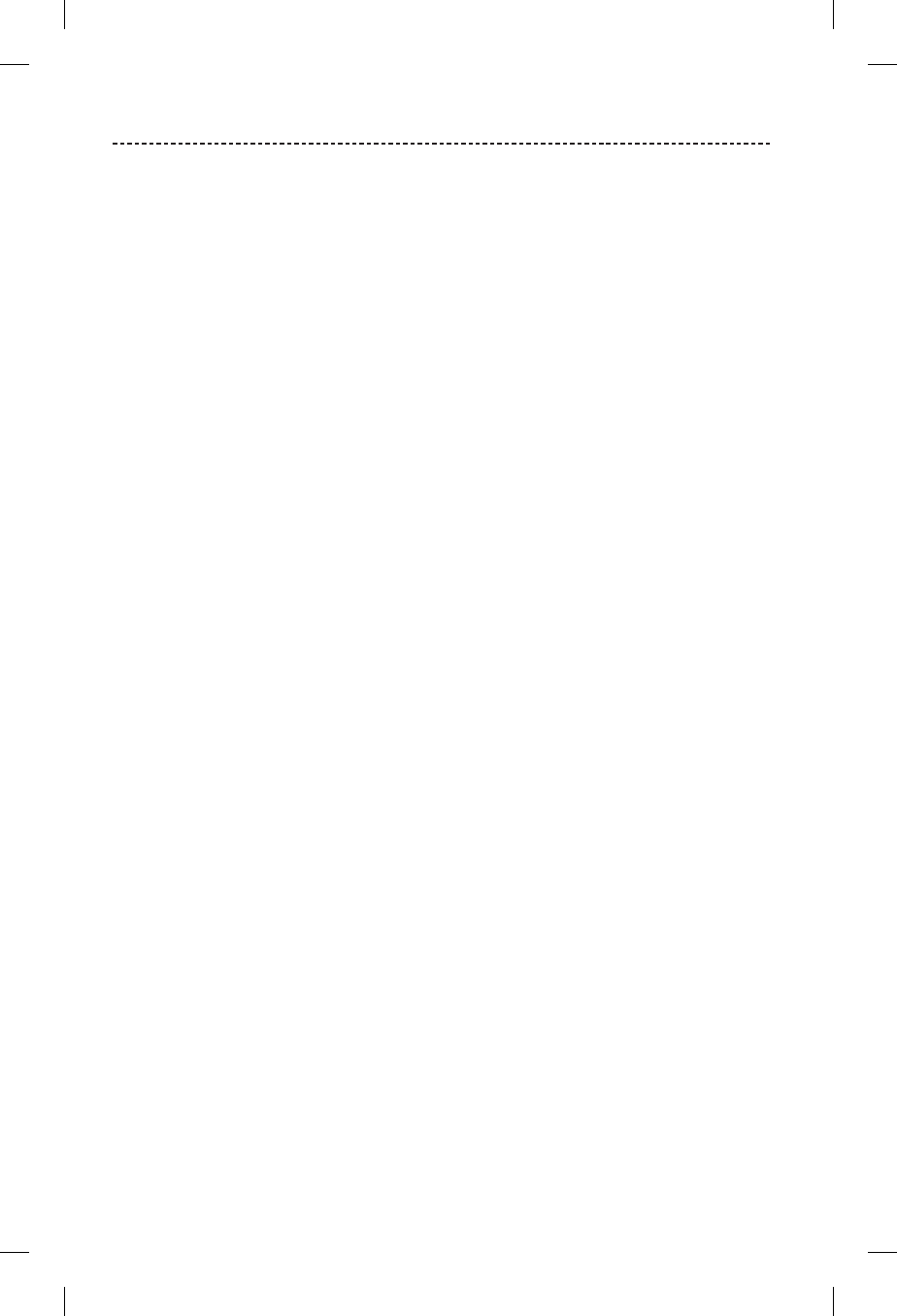
6 - ENGLISH
CONTENTS
The Bose Connect App
Features ......................................................................................................................... 8
Getting Started
Unpacking ............................................................................................................................. 9
Placement guidelines ....................................................................................................... 10
Connecting to power ........................................................................................................ 11
Powering on your speaker .............................................................................................. 11
Setting Up Voice Prompts
Pre-installed languages ................................................................................................... 12
Selecting a language ........................................................................................................ 12
Disabling voice prompts ................................................................................................. 12
Changing the language ................................................................................................... 12
Bluetooth® Technology
Choosing your pairing method .................................................................................... 13
Pairing your device ............................................................................................................ 14
Pairing a device with NFC .............................................................................................. 15
Pairing another device ..................................................................................................... 16
Disconnecting a device ................................................................................................... 16
Reconnecting a device .................................................................................................... 16
Managing Multiple Connections
Identifying the connected devices .............................................................................. 17
Switching between two connected devices ............................................................ 17
Connecting a device from your speaker’s pairing list ......................................... 17
Clearing your speaker’s pairing list ............................................................................. 17
Using the Bose® Connect app ....................................................................................... 17
Using the System
System control buttons ................................................................................................... 18
Using the Multi-function button........................................................................... 19
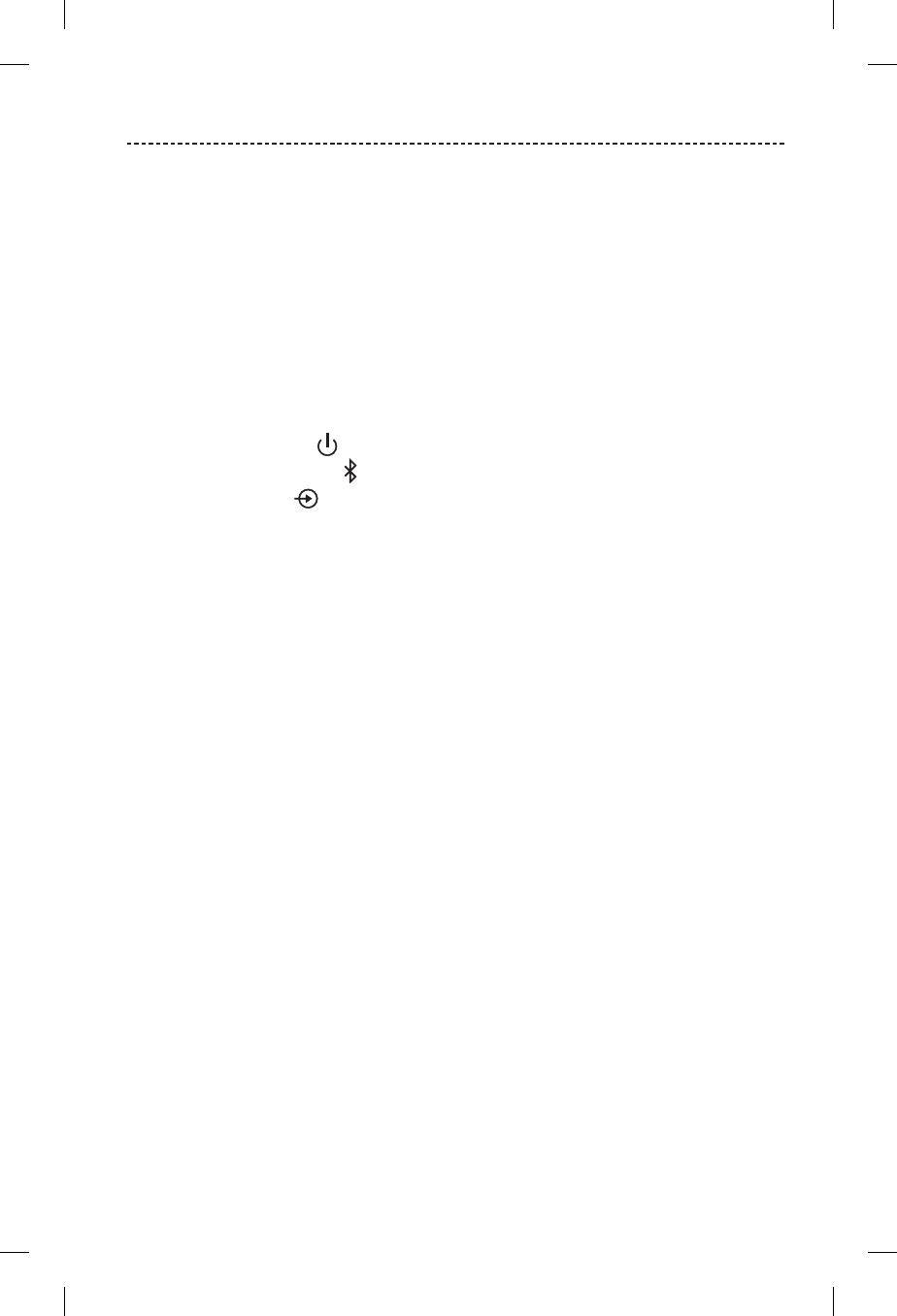
ENGLISH - 7
CONTENTS
Connecting a Cabled Device
Using a cable to connect a device .............................................................................. 20
Operating on Battery Power
Battery protection mode ................................................................................................ 21
Auto-o setting .................................................................................................................. 21
Disabling auto-o ...................................................................................................... 21
Getting System Information
System status indicators ................................................................................................. 22
Battery indicator ................................................................................................ 23
Bluetooth® indicator ............................................................................................ 23
Input indicator ..................................................................................................... 23
Care and Maintenance
Cleaning ................................................................................................................................. 24
Customer service ............................................................................................................... 24
Limited warranty ................................................................................................................ 24
Technical Information ....................................................................................................... 24
Troubleshooting
Common solutions ............................................................................................................ 25
Resetting your speaker .................................................................................................... 27
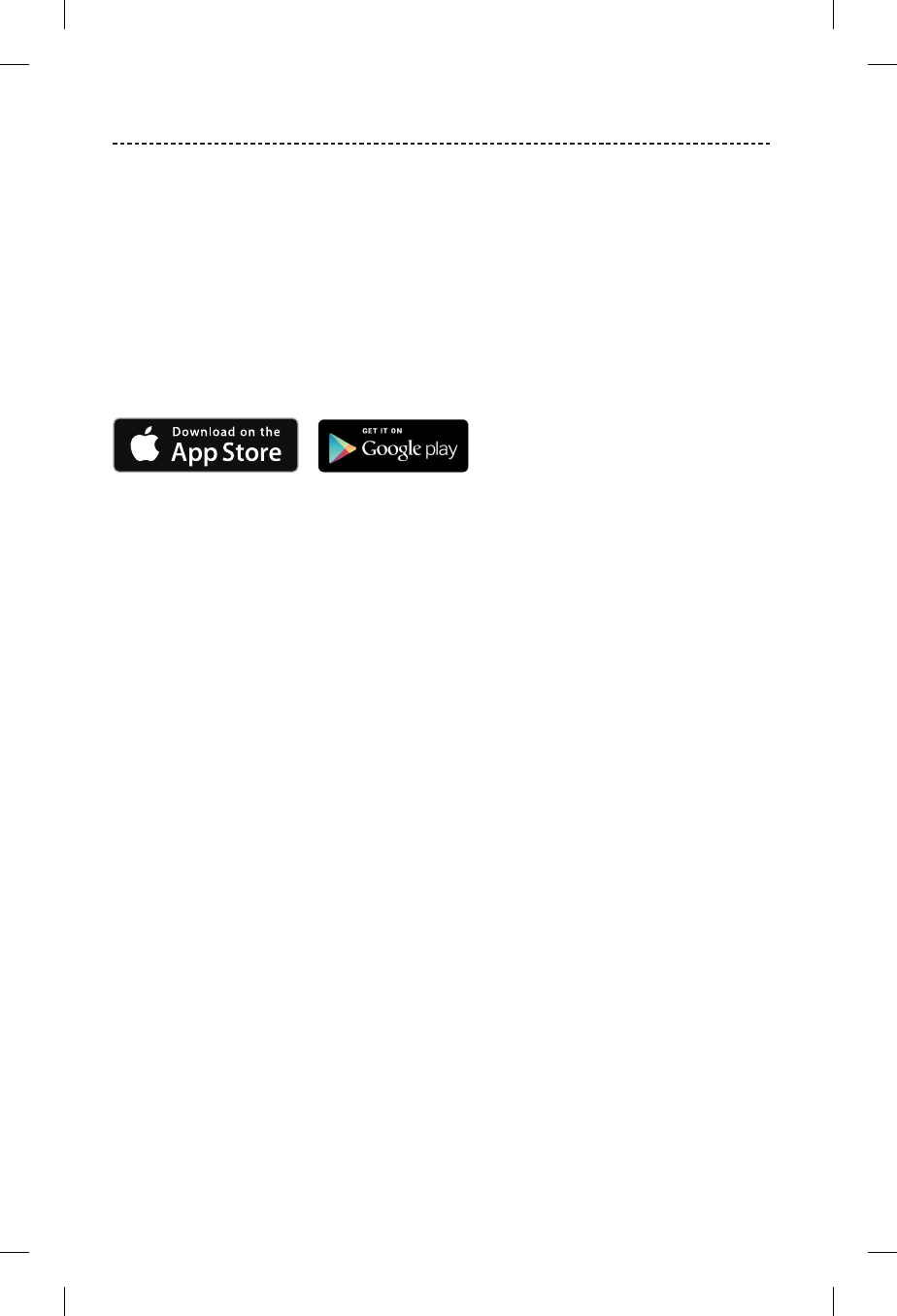
8 - ENGLISH
THE BOSE CONNECT APP
Enhance your speaker experience with the Bose® Connect App.
Features
• Unlock the full potential of your speaker.
• Free app compatible with most Apple and Android™ systems.
• Easily connect and switch between multiple devices with a single swipe.
• Disable voice prompts.
• Keep your speaker up-to-date with the latest software.
• Customize speaker settings, like voice prompt language.

ENGLISH - 9
GETTING STARTED
Unpacking
Carefully unpack the carton and confirm that the following parts are included:
Soundlink Color/Colour Bluetooth® speaker II USB charging cable
If part of the system is damaged, do not use it. Contact your authorized Bose® dealer or
Bose customer service. Refer to the contact sheet in the carton.
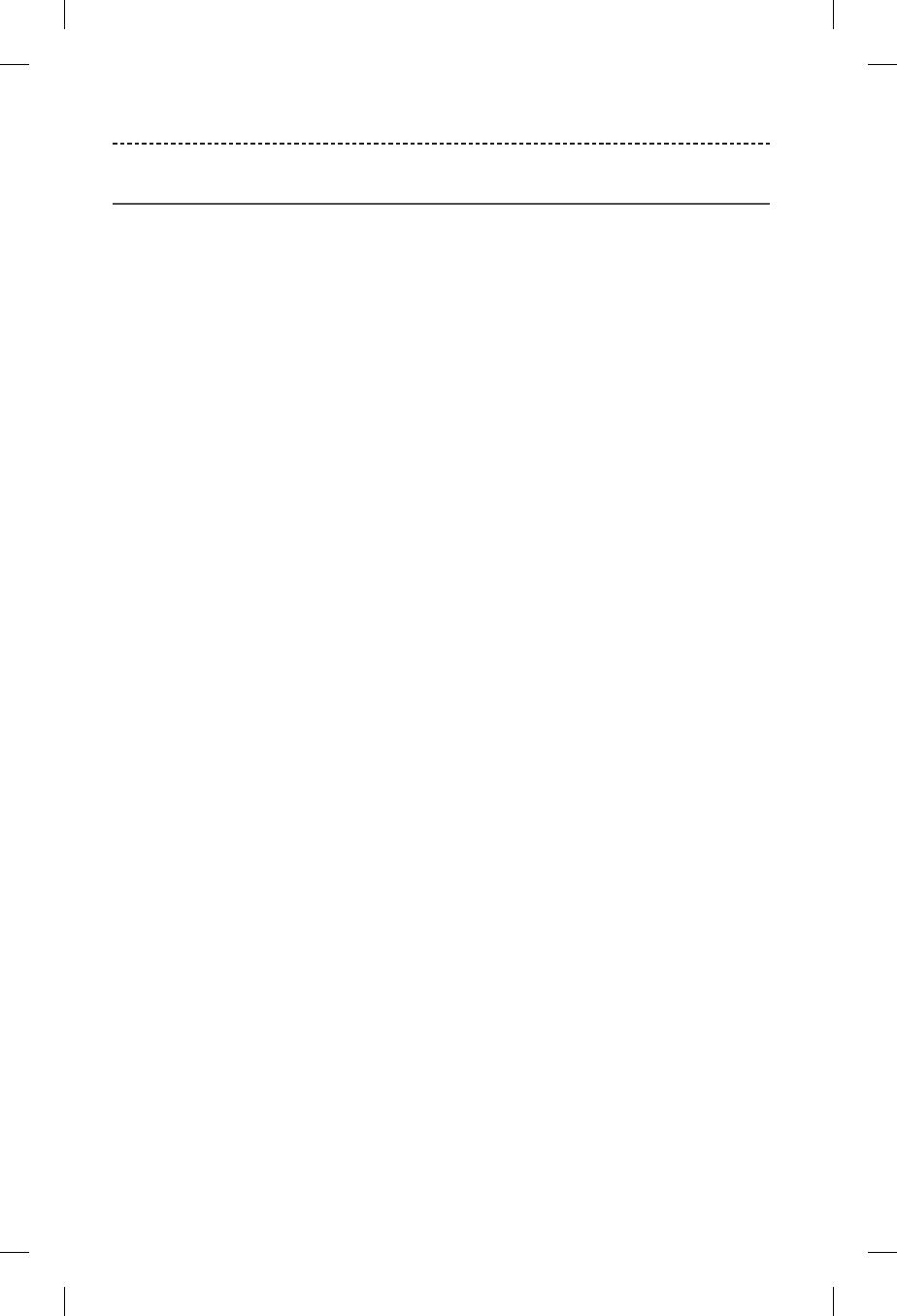
10 - ENGLISH
GETTING STARTED
Placement guidelines
• Place your mobile device within 33 ft (10 m) of your speaker. Moving your device
further away may impact sound quality, and your device may disconnect from
your speaker.
• For optimal performance, place the back of your speaker near, but not directly against
a wall. Bass response decreases as you move your speaker away from a wall.
• Keep other wireless equipment away from your speaker.
• Place your speaker and your device outside of and away from metal cabinets, other
audio/video components and direct heat sources.
• For the best speaker performance, ensure there is a clear line of sight between your
device and speaker.
CAUTION: Stand your speaker on its base. Standing your speaker on any other side
may cause damage to your speaker and aect sound quality.
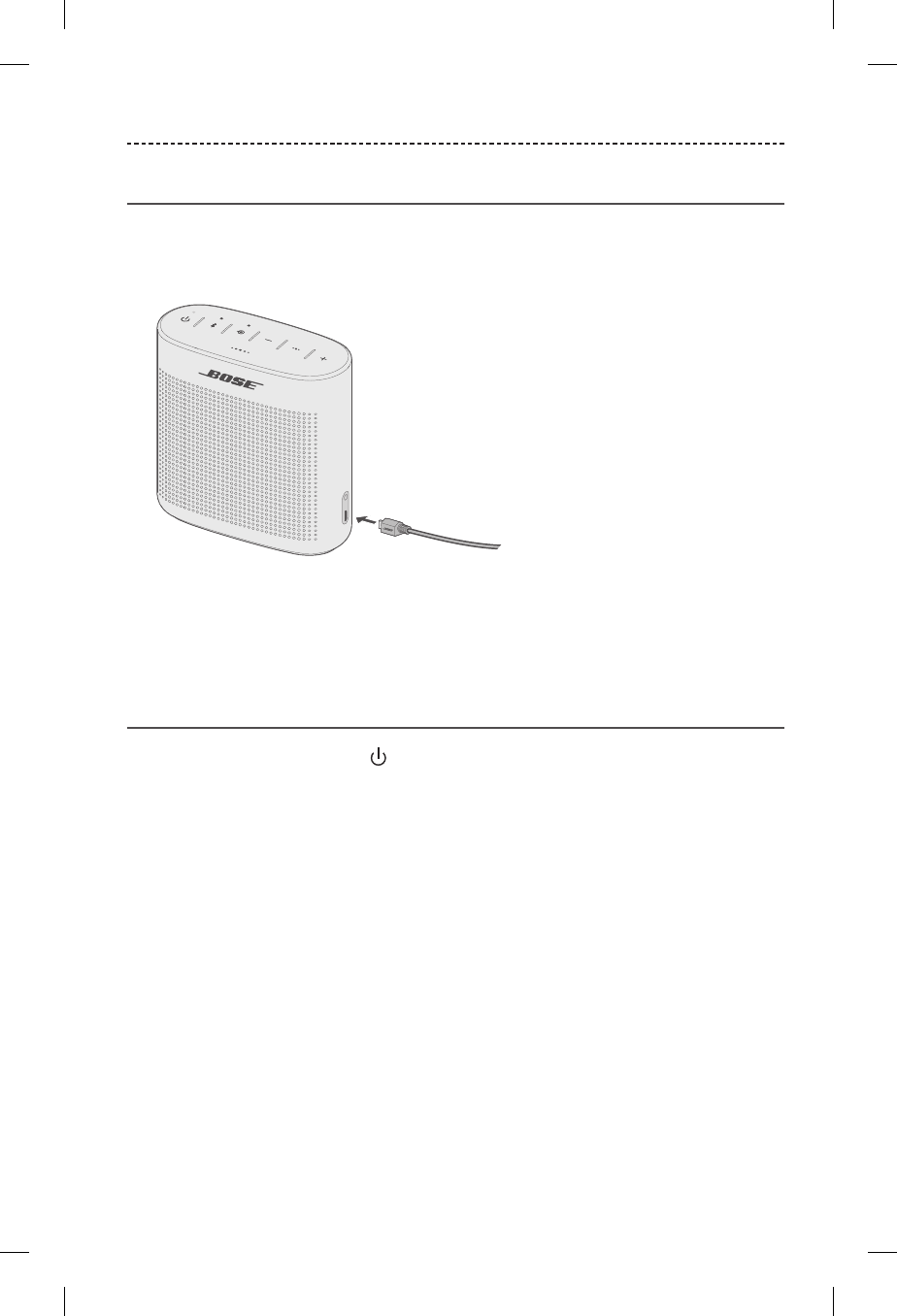
ENGLISH - 11
GETTING STARTED
Connecting to power
Before using your speaker, charge the battery with the USB charging cable.
1. Plug the small end of the USB charging cable into the micro-USB connector on
your speaker.
2. Plug the other end into a USB wall charger or computer that is powered on.
The battery indicator blinks amber and your speaker emits a tone.
When fully charged, the battery indicator glows green.
Powering on your speaker
On the button pad, press Power .
The Bluetooth® indicator blinks blue, and you hear a voice prompt to select a language
(see page 12).
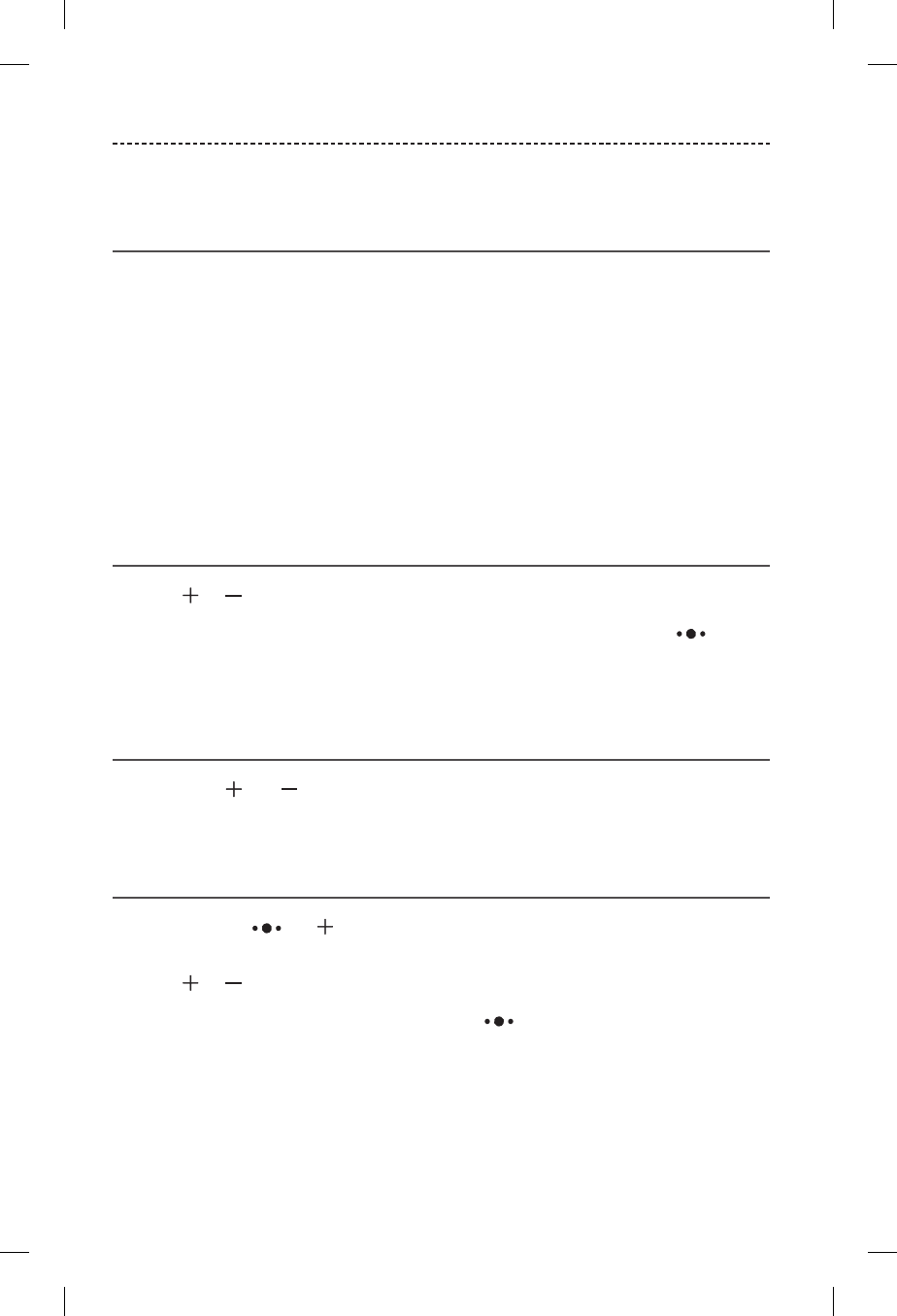
12 - ENGLISH
SETTING UP VOICE PROMPTS
Voice prompts guide you through the Bluetooth® pairing and connecting processes.
Pre-installed languages
• English • German • Italian • Russian
• Spanish • Mandarin • Portuguese • Polish
• French • Japanese • Dutch
To download another language
Visit: global.Bose.com/Support/SLCII
You can also use the Bose Connect app (see page 8).
If your language is not available, see “Disabling voice prompts.”
Selecting a language
1. Press or to scroll through the languages.
2. When you hear your language, press and hold the Multi-function button
to select it.
You hear “Ready to pair.”
Disabling voice prompts
Press and hold and simultaneously until you hear “Voice prompts o.”
Note: Repeat to re-enable voice prompts.
Changing the language
1. Press and hold and simultaneously until you hear the voice prompt for the
first language option.
2. Press or to scroll through the languages.
3. When you hear your language, press and hold .
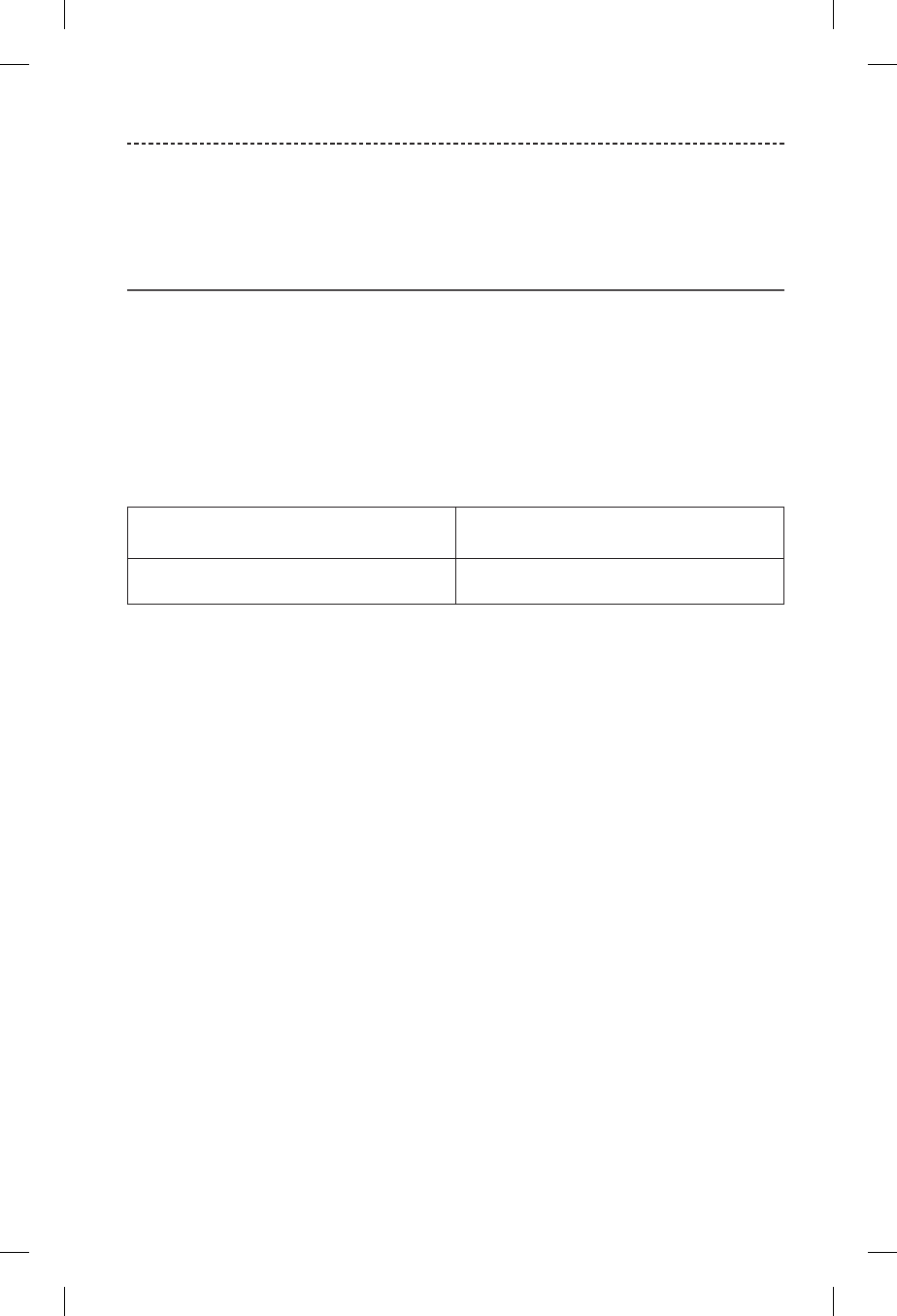
ENGLISH - 13
BLUETOOTH® TECHNOLOGY
Bluetooth wireless technology lets you stream music from Bluetooth smartphones,
tablets, computers or other devices to your speaker. Before you can stream music from
a mobile device, you must pair the device with your speaker.
Choosing your pairing method
You can pair your mobile device with your speaker using Bluetooth wireless technology
or Near Field Communication (NFC).
You can also use the Bose Connect app (see page 17).
What is NFC?
NFC is a technology that enables devices to establish wireless communication with each
other by simply tapping the devices together. Refer to your device owner’s guide to see
if your model supports NFC.
If your device does not support Bluetooth®
pairing via NFC or if you are unsure:
Follow the instructions for Bluetooth pairing
on page 14.
If your device supports Bluetooth pairing
via NFC:
Follow the instructions for NFC pairing on
page 15.
Note: If your device supports Bluetooth pairing via NFC, you can use either
pairing method.
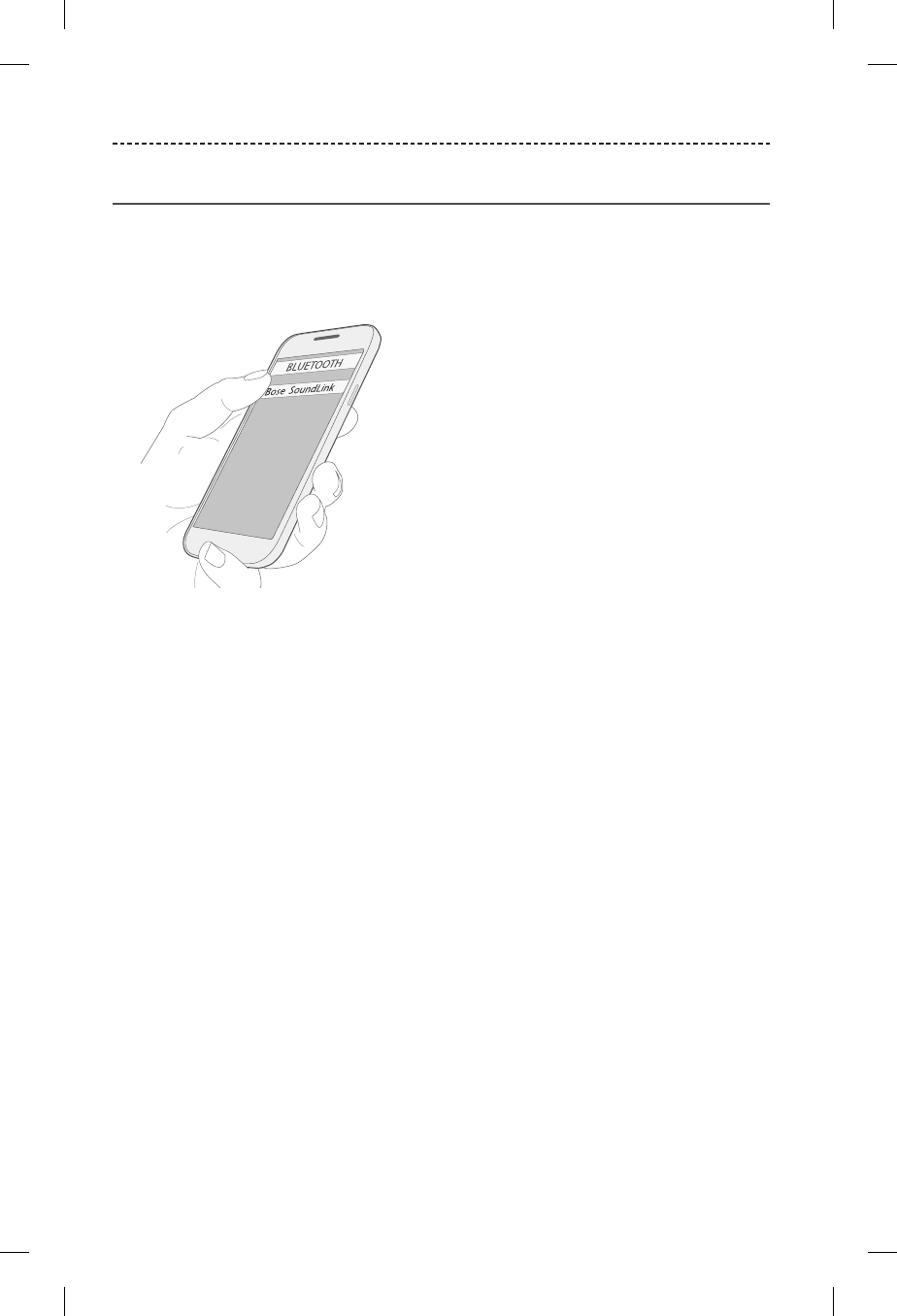
14 - ENGLISH
BLUETOOTH® TECHNOLOGY
Pairing your device
1. On your device, turn on the Bluetooth feature.
Tip: The Bluetooth feature is usually found in the Settings menu.
2. Select your Bose® SoundLink® speaker from the device list.
Once paired, you hear “Connected to <device name>” and the Bluetooth indicator
glows solid white.
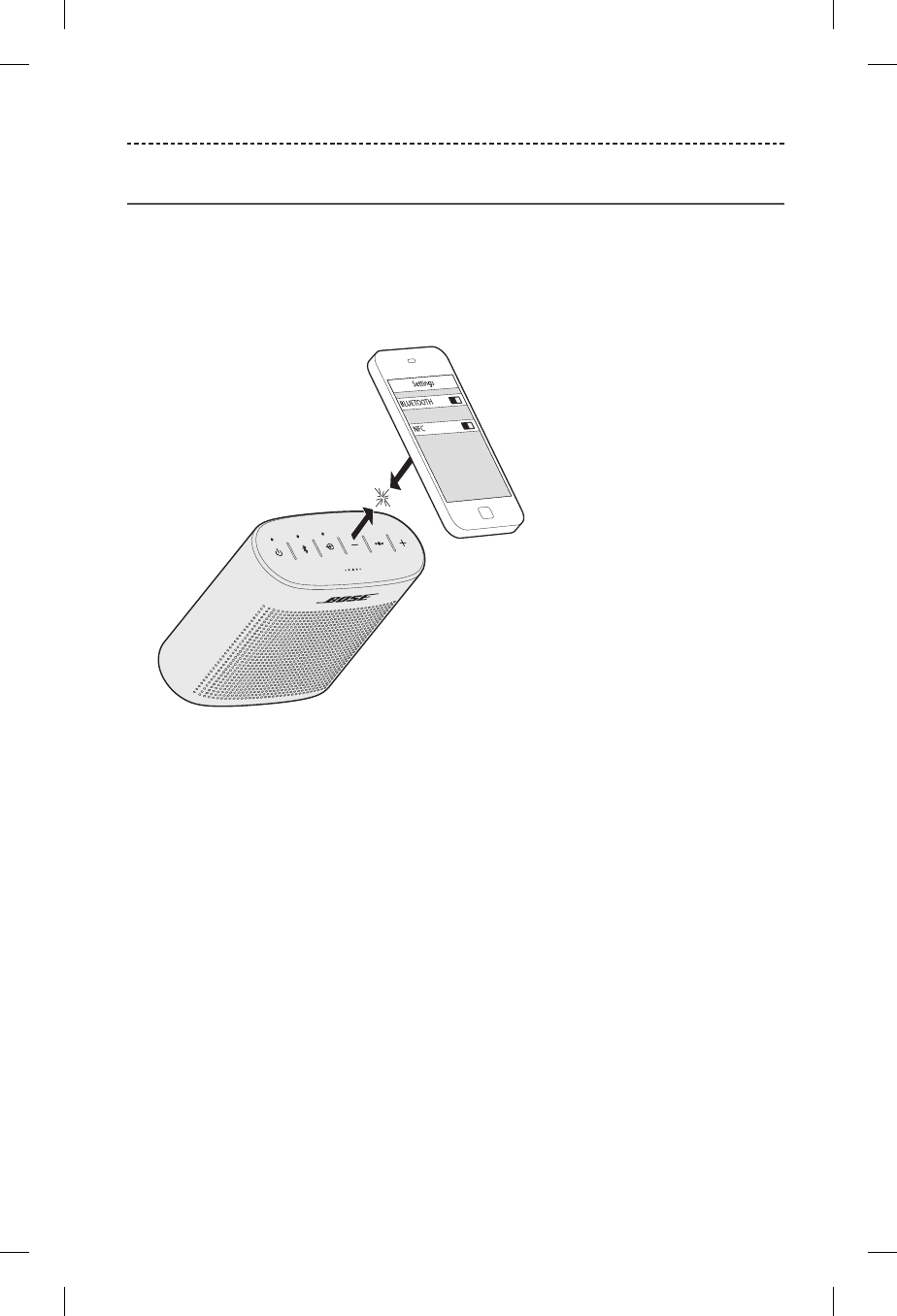
ENGLISH - 15
BLUETOOTH® TECHNOLOGY
Pairing a device with NFC
1. Unlock your device and turn on the Bluetooth and NFC features. Refer to your device
owner’s guide to learn more about these features.
2. Tap the NFC touchpoint on your device to the top of your speaker.
Your device may prompt you to accept pairing.
Once paired, you hear “Connected to <device name>” and the Bluetooth indicator
glows solid white.
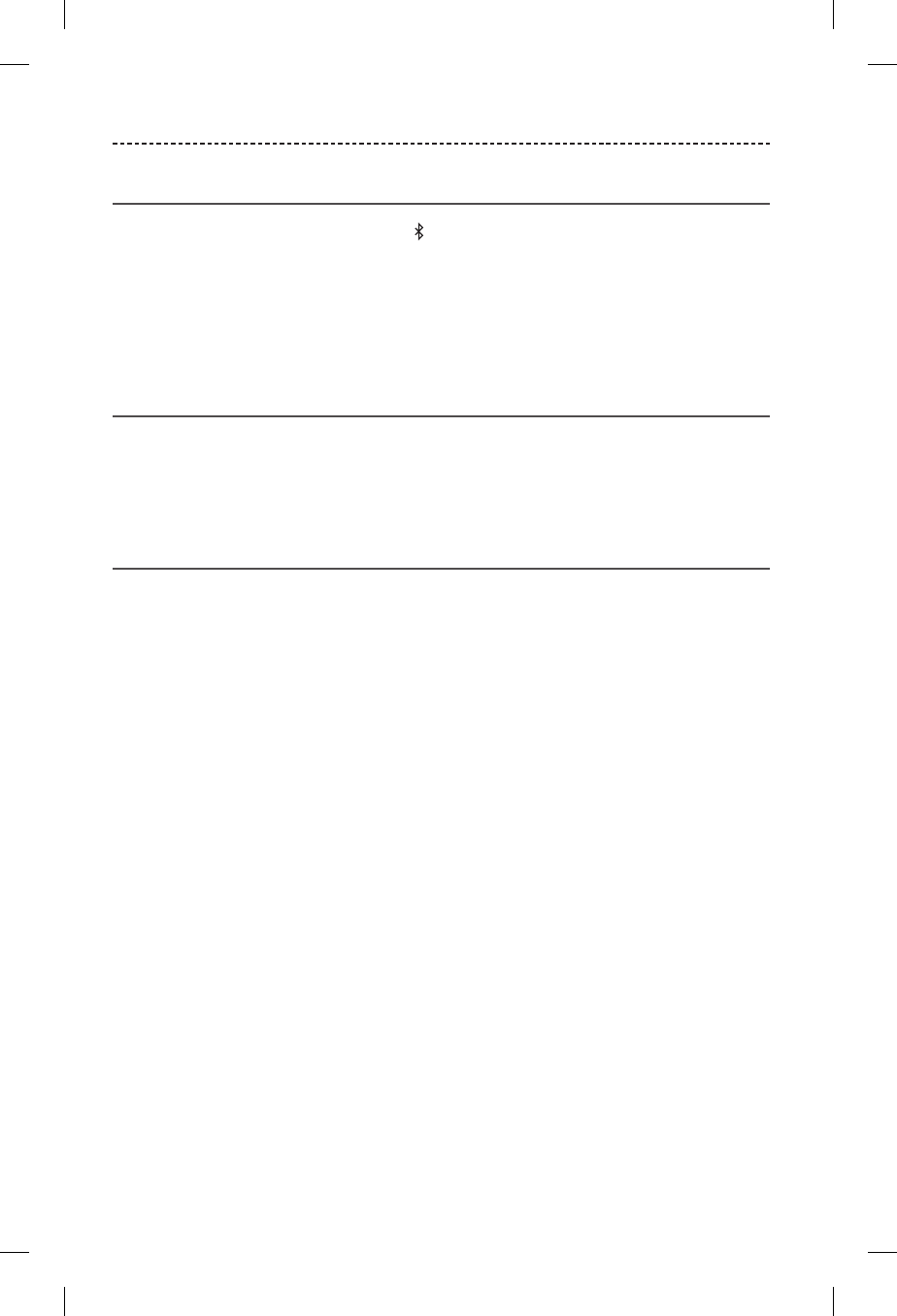
16 - ENGLISH
BLUETOOTH® TECHNOLOGY
Pairing another device
1. Press and hold the Bluetooth button until the Bluetooth indicator blinks blue and
you hear, “Ready to pair another device.”
2. Pair your device to the speaker.
Note: Pairing your device stores it in the speaker’s pairing list. The speaker stores
up to eight devices.
Disconnecting a device
• Turn o the Bluetooth® feature on your device.
• If your device supports NFC, tap the NFC touchpoint on your device to the top of
your speaker.
Reconnecting a device
• When powered on, your speaker tries to reconnect with the two most recently
connected devices.
Note: The devices must be within range and powered on.
• If your device supports Bluetooth pairing via NFC, tap the NFC touchpoint on your
device to the top of your speaker.
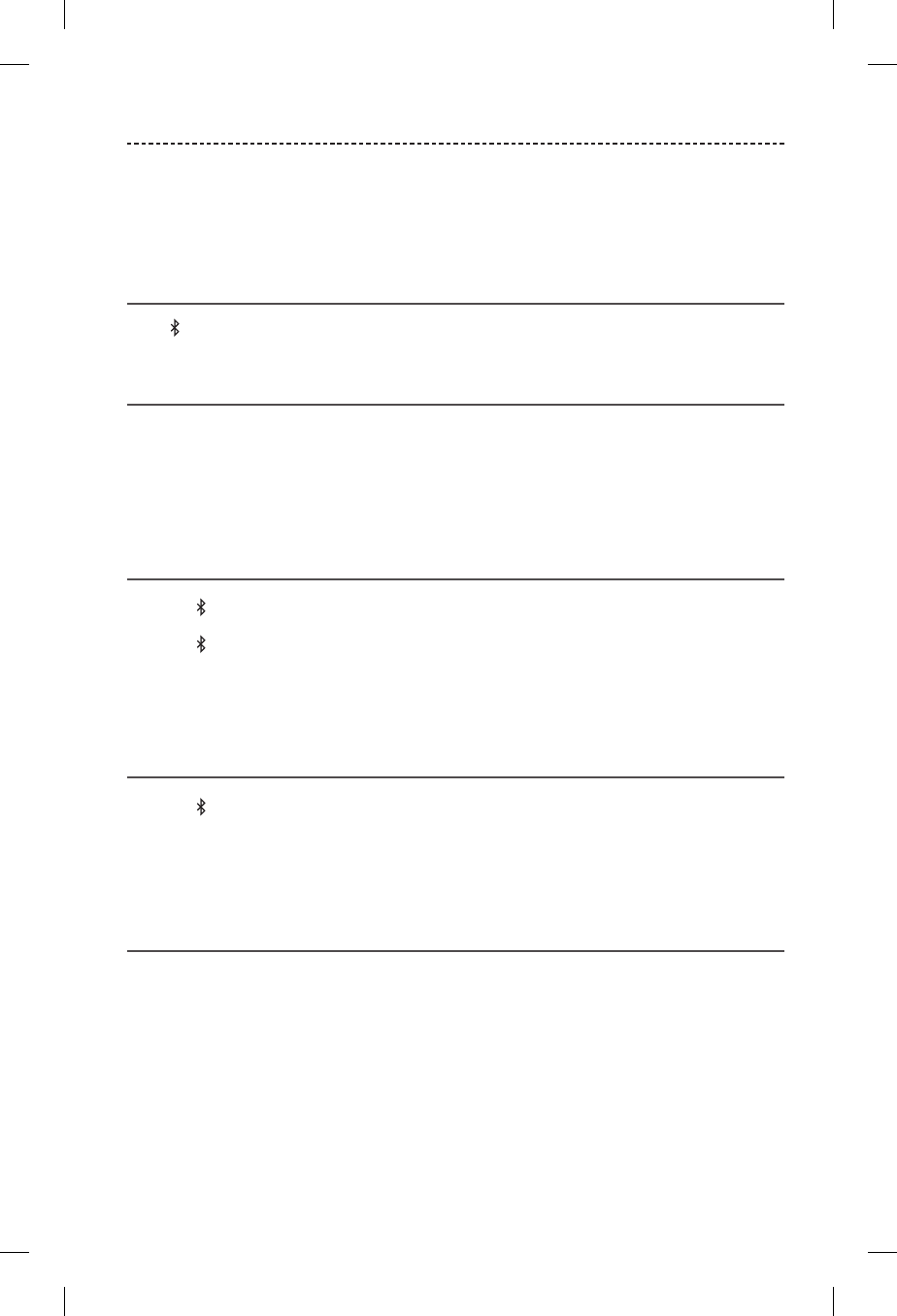
ENGLISH - 17
MANAGING MULTIPLE CONNECTIONS
You can store up to eight paired mobile devices in the speaker pairing list and your
speaker can be actively connected to two devices at a time.
Note: You can only play audio from one device at a time.
Identifying the connected devices
Press to hear which devices are currently connected.
Switching between two connected devices
1. Pause audio on your first device.
2. Play audio on your second device.
Connecting a device from your speaker’s
pairing list
1. Press to hear which device is connected.
2. Press within two seconds to connect to the next device in your speaker’s pairing
list. Repeat until you hear the correct device name.
3. Play audio on the connected device.
Clearing your speaker’s pairing list
1. Press and hold for 10 seconds, until you hear “Bluetooth® device list cleared.”
2. Delete your Bose® SoundLink® speaker from the Bluetooth list on your device.
All devices are cleared and your speaker is ready to pair a new device.
Using the Bose® Connect app
You can also easily manage multiple connected devices using the Bose Connect app.
For more information, see page 8.
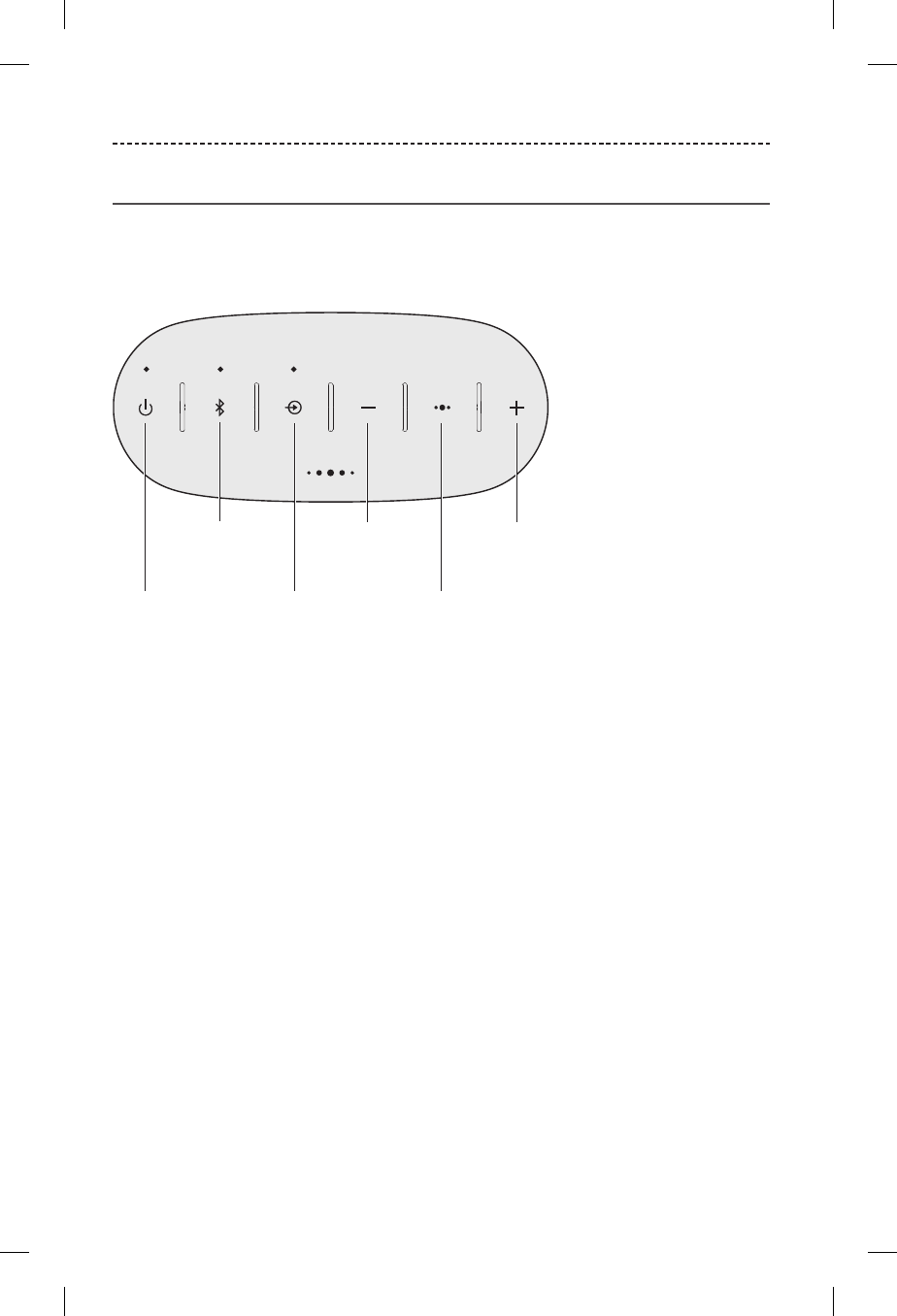
18 - ENGLISH
USING THE SYSTEM
System control buttons
The button pad controls your speaker’s playback, volume and speakerphone. To use the
button pad, pair your device to your speaker.
Note: Certain devices may not support these functions.
Power
Bluetooth®
Input
mode
Volume down
Multi-function:
controls playback
and speakerphone
Volume up
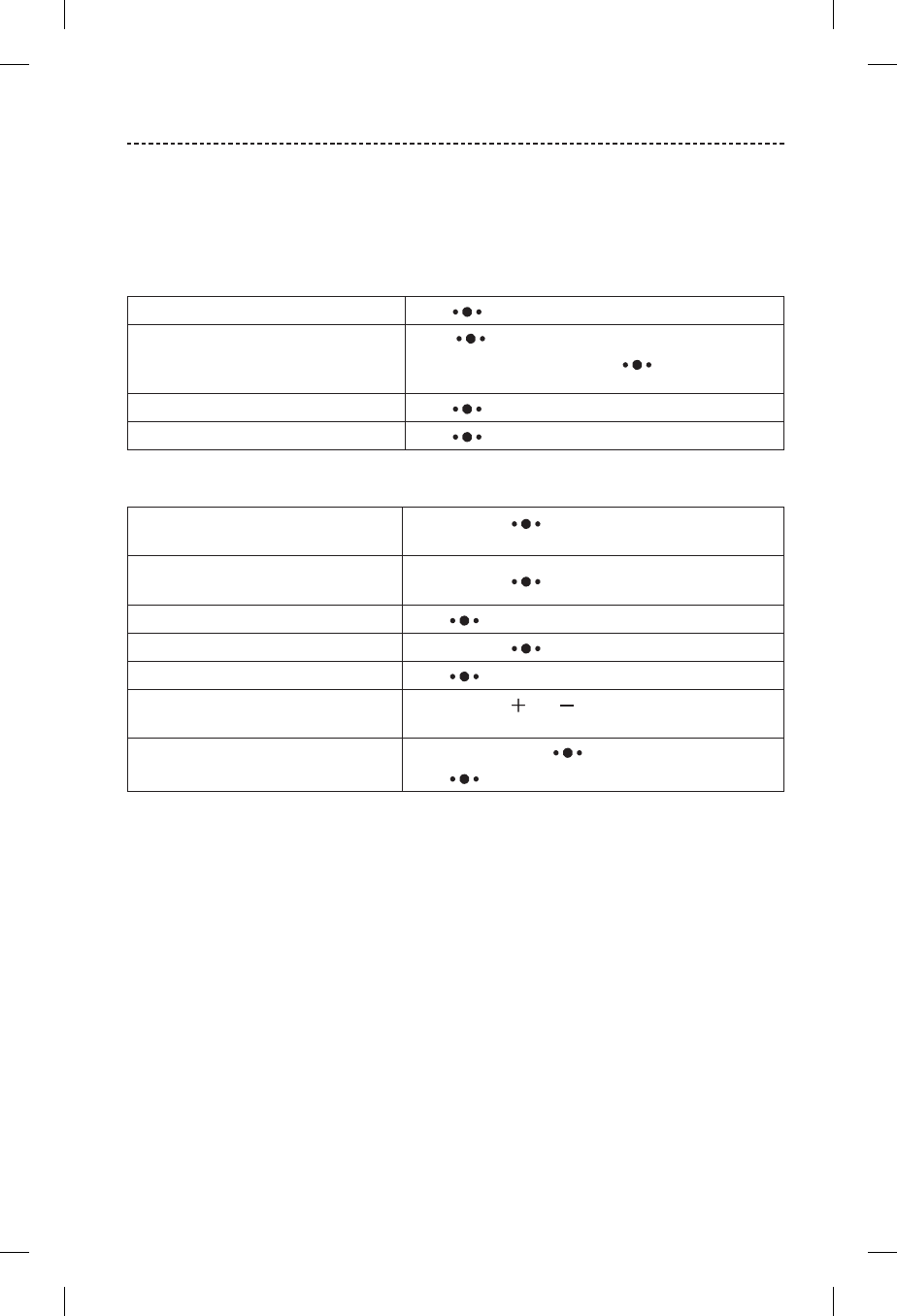
ENGLISH - 19
USING THE SYSTEM
Using the Multi-function button
This button controls music sources and speakerphone calls on your device from your
speaker.
Playback controls
Play Press .
Pause
Press .
Note: In Input mode, pressing mutes the audio
(see page 20).
Skip forward to the next track Press twice.
Skip backward to the previous track Press three times.
Speakerphone controls
Make a call Press and hold to activate voice control on your
device.
Switch a call from speakerphone to
your device Press and hold .
Answer a call Press .
Reject a call Press and hold .
End a call Press .
Mute a call Press and hold and simultaneously.
Press and hold again to unmute.
Switch between calls While on a call, press to answer a second call.
Press twice to switch between the calls.
Voice alerts
Your speaker identifies incoming callers (when applicable). To disable this feature, see
“Disabling voice prompts” on page 12.
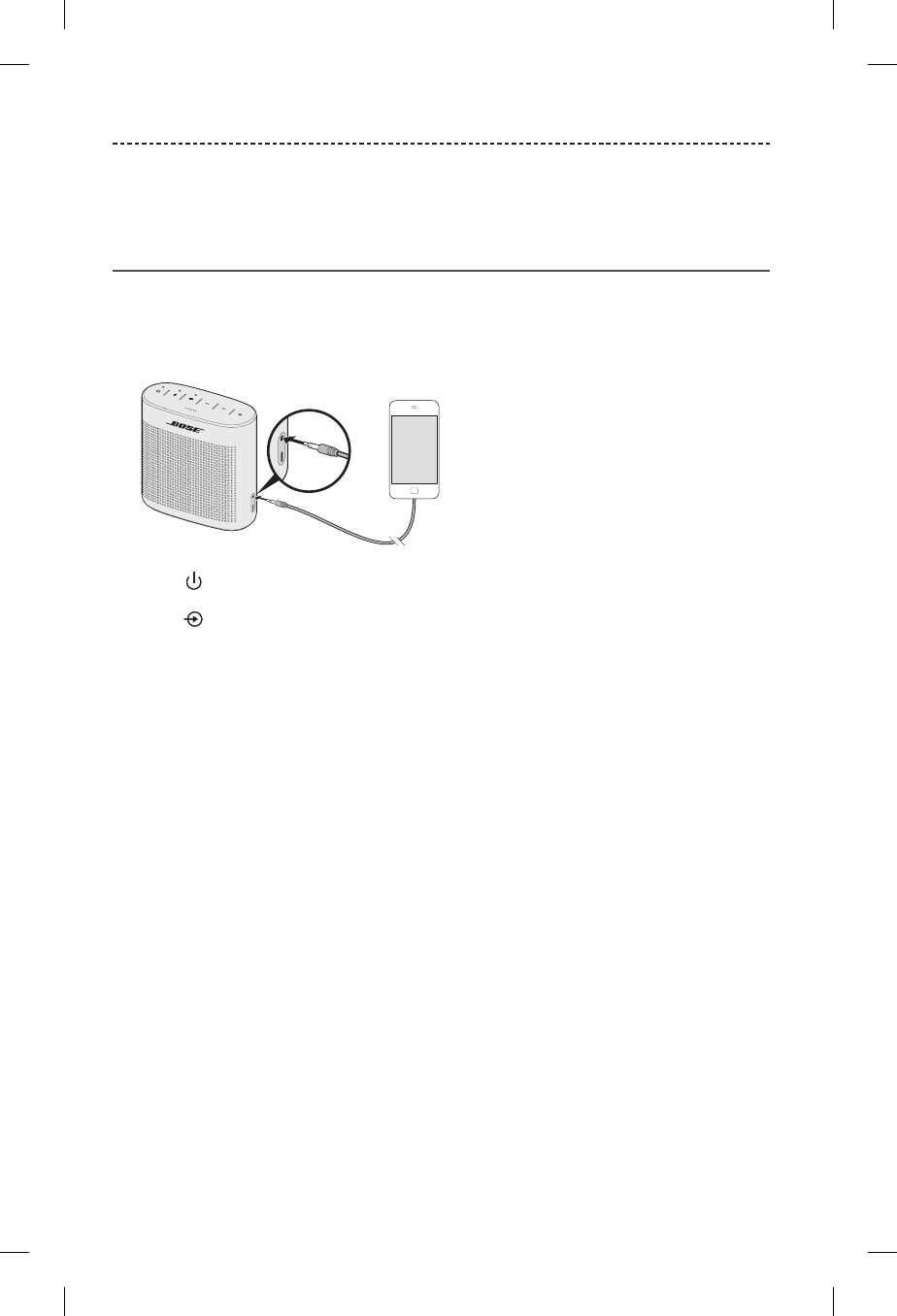
20 - ENGLISH
CONNECTING A CABLED DEVICE
You can connect the audio output of a smartphone, tablet, computer or other type of
device to the speaker’s AUX connector.
Using a cable to connect a device
The AUX connector accepts a 3.5 mm stereo cable plug (not provided).
1. Using a 3.5 mm stereo cable, connect your device to the AUX connector on
your speaker.
2. Press on your speaker.
3. Press .
The Input indicator glows white.
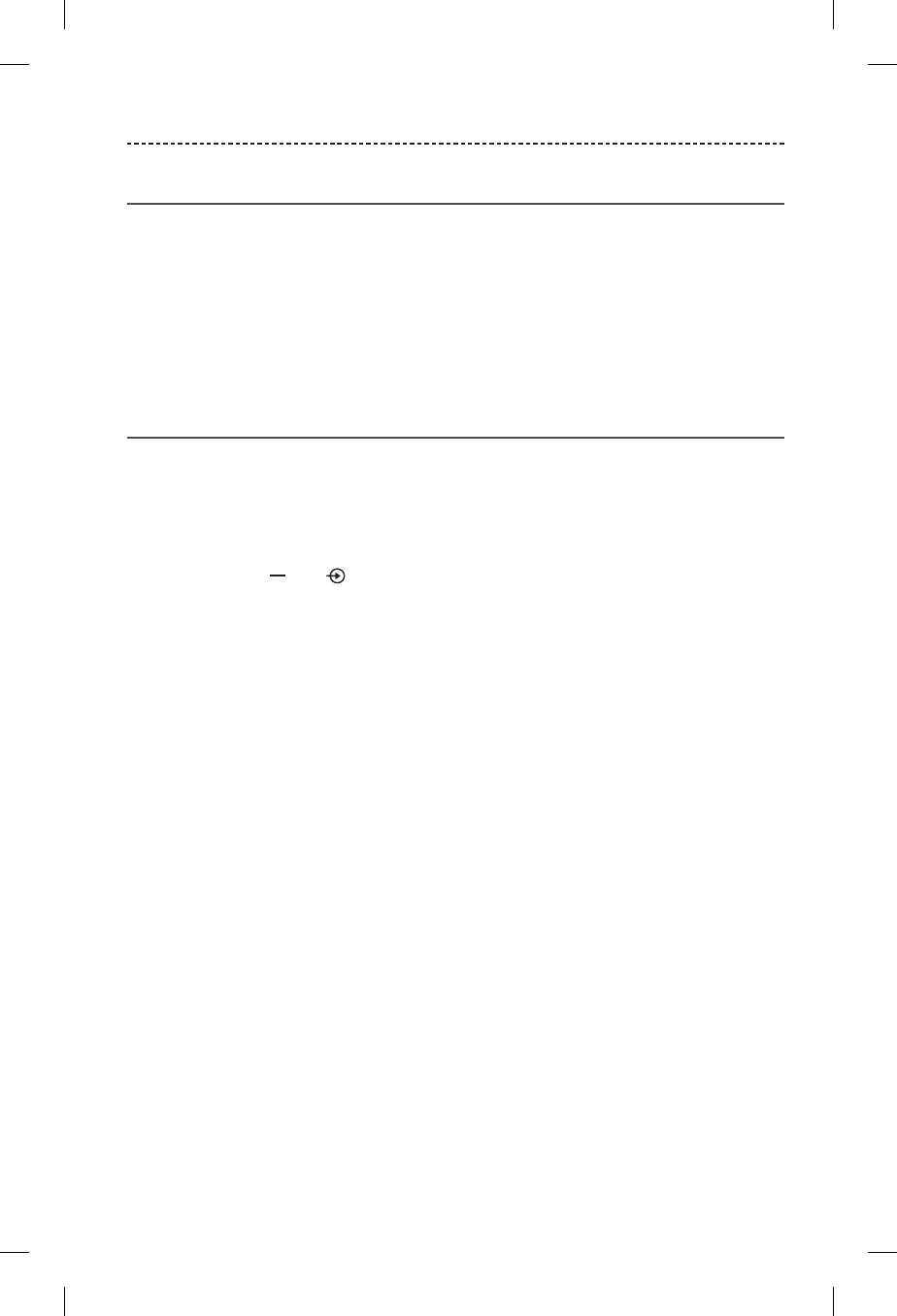
ENGLISH - 21
OPERATING ON BATTERY POWER
Battery protection mode
When your speaker is unplugged and unused for more than three days with a remaining
charge of less than 10 percent, it enters battery protection mode to preserve battery
power. To reactivate your speaker, connect it to a USB wall charger or computer that is
powered on.
Note: Do not store the system for extended periods when the battery indicator blinks
red. When not in use, store your speaker in a cool place. Do not store the system
fully charged for long periods of time.
Auto-o setting
Your speaker powers o after 30 minutes of inactivity (no sound coming from your
speaker) while operating on battery power.
Disabling auto-o
1. Press and hold and simultaneously.
You hear “Auto-o disabled.”
2. Repeat to re-enable the auto-o feature.
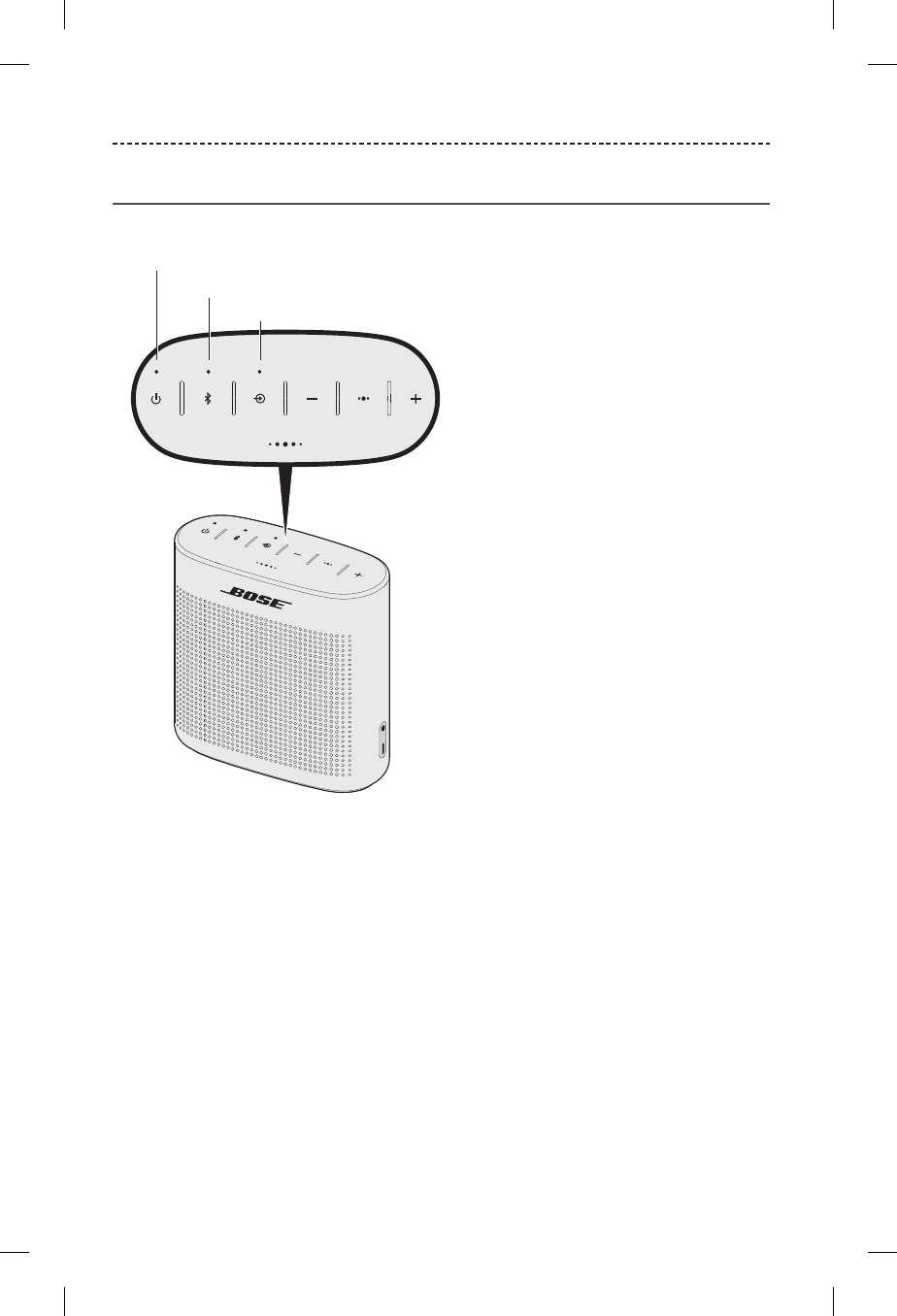
22 - ENGLISH
GETTING SYSTEM INFORMATION
System status indicators
The top of the system has a series of indicators that glow according to system state.
Battery indicator
Bluetooth® indicator
Input indicator
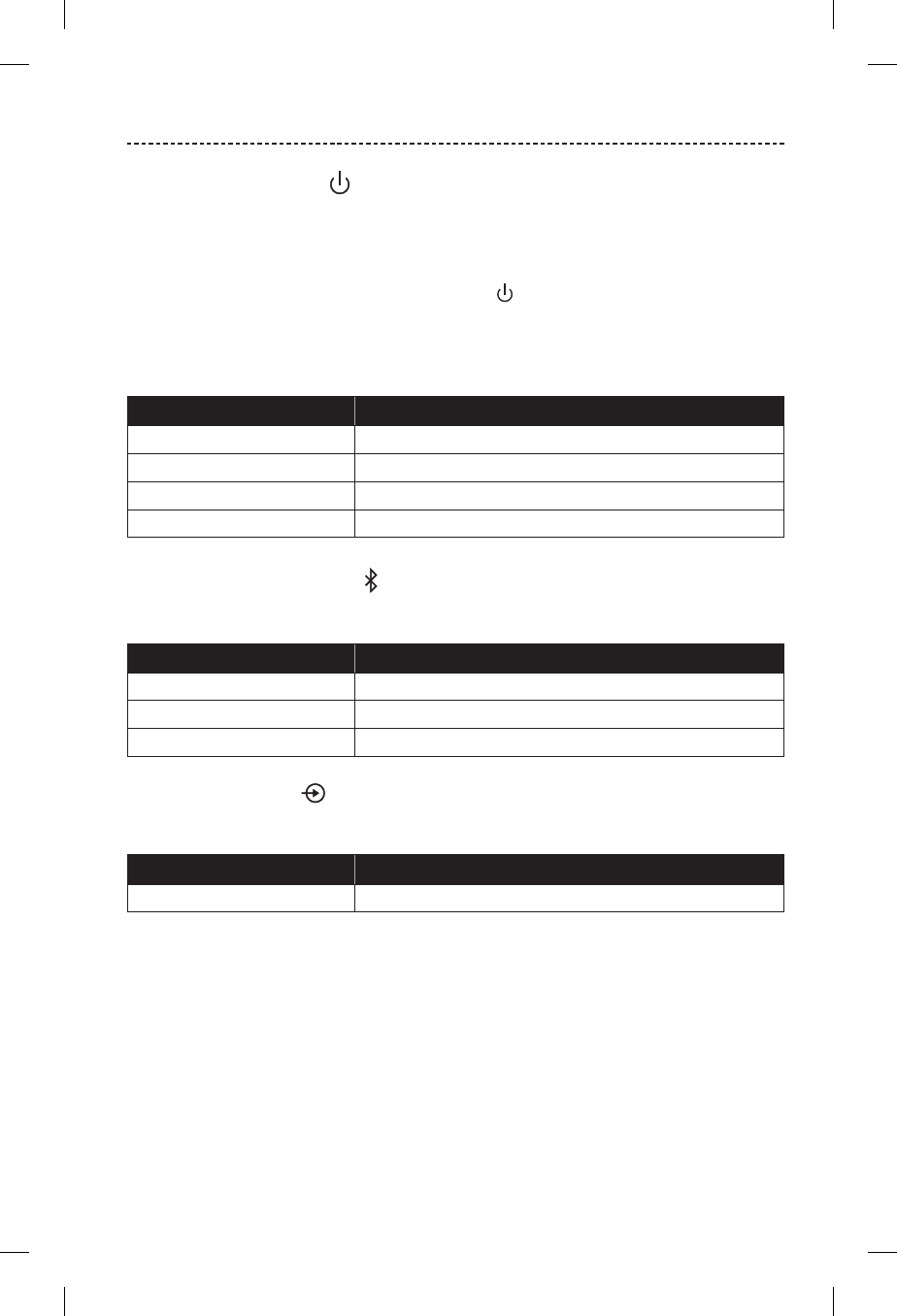
ENGLISH - 23
GETTING SYSTEM INFORMATION
Battery indicator
Shows the battery charge level. Each time you power on your speaker, the battery
indicator displays the battery charge level for two seconds and a voice prompt
announces the battery charge level.
To check the battery charge level, press and hold while checking the battery
indicator.
Note: Battery performance varies with the content played and the volume level at
which it is played. In typical use, the speaker battery lasts up to eight hours.
Indicator activity System State
Solid green Charged / Medium to full charge
Blinking Amber Charging
Solid amber Low charge
Blinking red Need to charge
Bluetooth® indicator
Shows the connection status of a device.
Indicator activity System state
Blinking blue Ready to connect
Blinking white Connecting
Solid white Connected
Input indicator
For more information on using a cable to connect a device, see page 20.
Indicator activity System state
Solid white System is ready to play content from a device
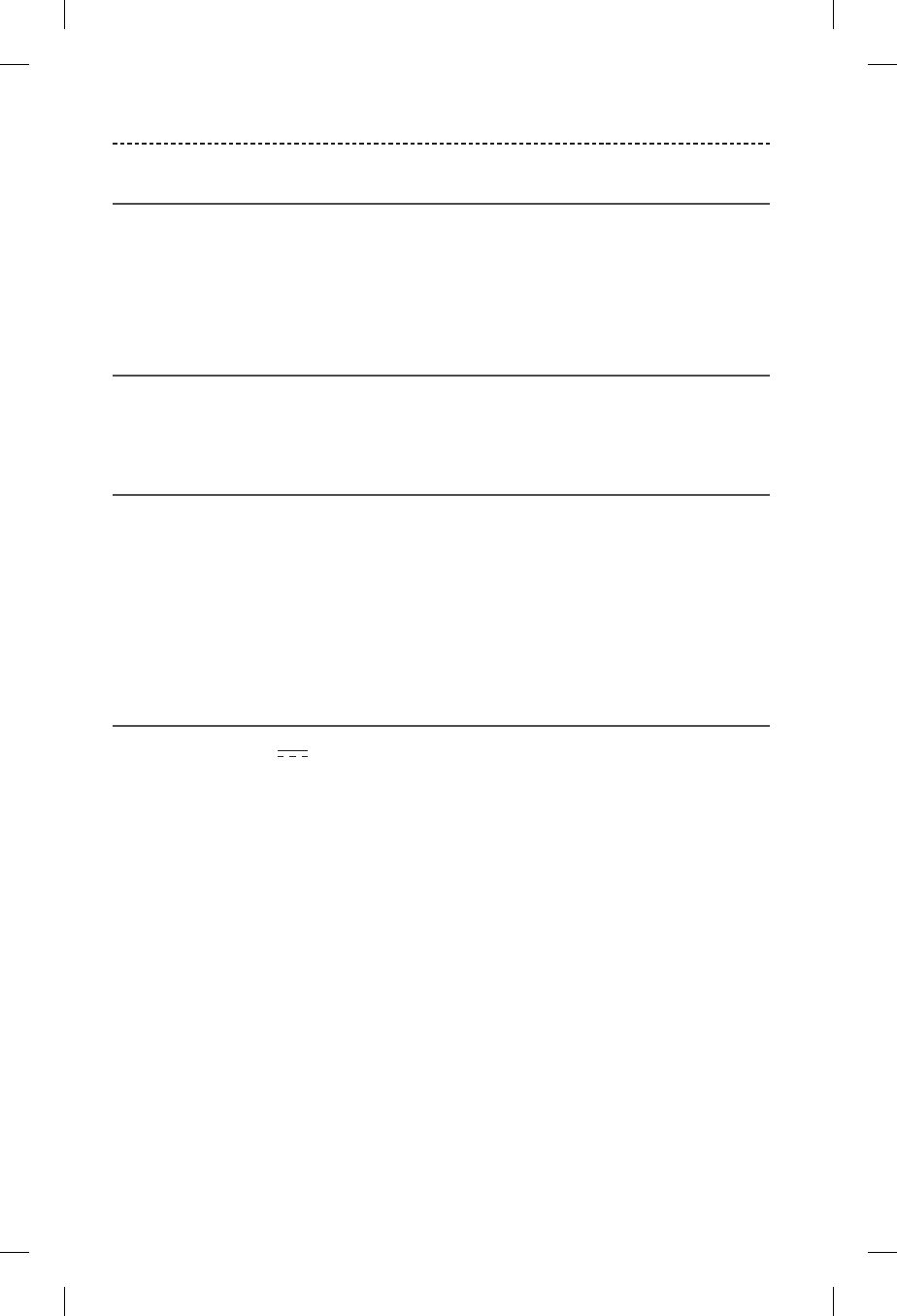
24 - ENGLISH
CARE AND MAINTENANCE
Cleaning
• Clean the surface of the speaker with a soft, damp cloth (water only).
• Do not use any sprays near the system. Do not use any solvents, chemicals, or
cleaning solutions containing alcohol, ammonia or abrasives.
• Do not allow liquids to spill into any openings.
Customer service
For additional help, contact Bose customer service. Refer to the contact sheet in
the carton.
Limited warranty
Your system is covered by a limited warranty. Details of the limited warranty are
provided on the warranty card in the carton. Please refer to the warranty card for
instructions on how to register. Failure to register will not aect your limited
warranty rights.
The warranty information provided with this product does not apply in
Australia or New Zealand. See our website at www.bose.com.au/warranty or
www.bose.co.nz/warranty for details of the Australia and New Zealand warranty.
Technical Information
Input Voltage: 5V
Input Current: 1A
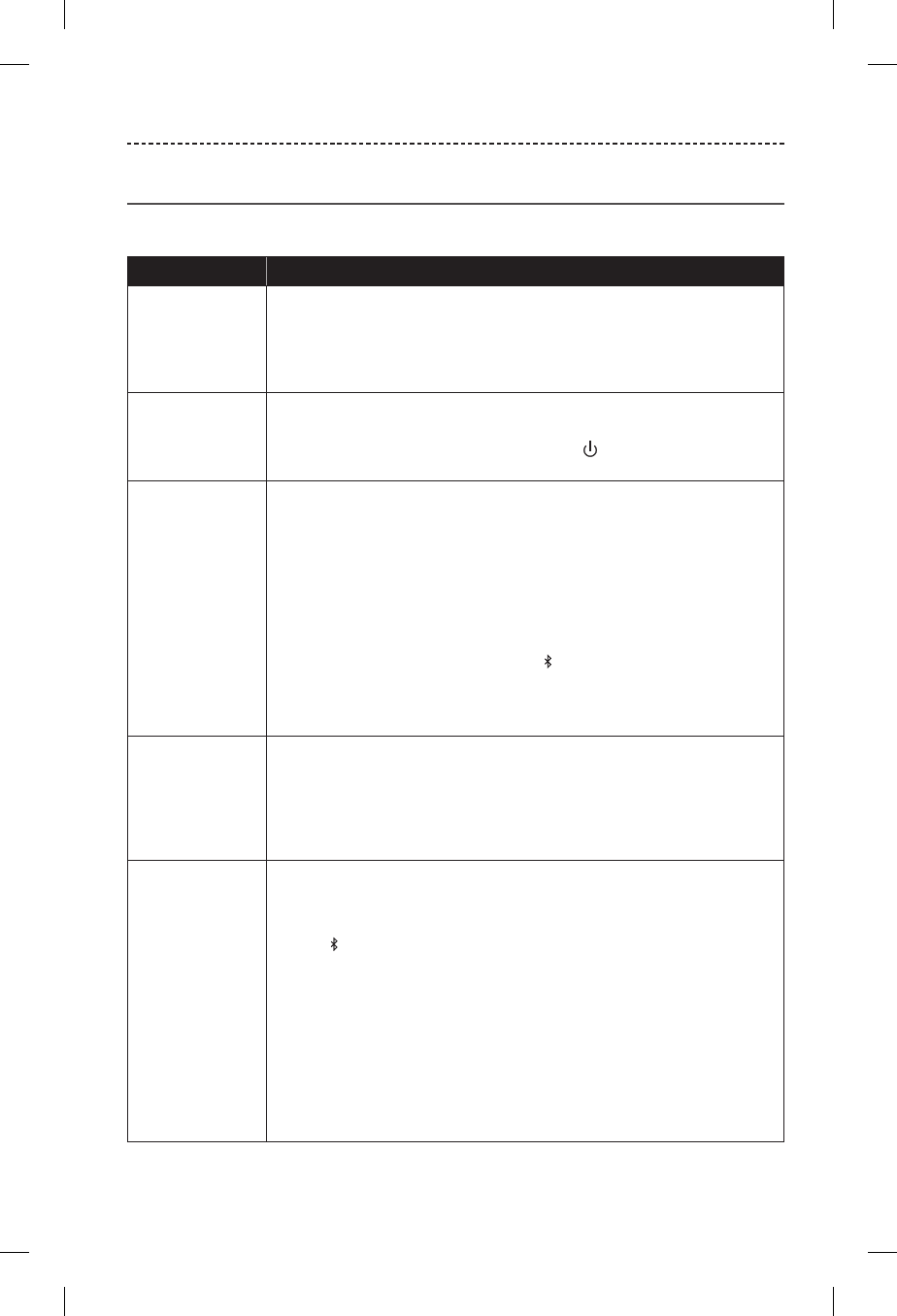
ENGLISH - 25
TROUBLESHOOTING
Common solutions
Solve common problems by following the recommended solutions.
Problem What to do
Battery won’t
charge
• Secure the ends of the USB charging cable.
• Connect the USB charging cable to a dierent USB port.
• Use a dierent USB cable.
• Use a dierent wall charger.
No power
(battery)
• Battery may be in protection mode or discharged. Plug the USB charging
cable into a USB wall charger or computer that is powered on.
• Check the battery indicator: Press and hold while checking the
battery indicator.
Speaker won’t
pair with mobile
device
• On your mobile device:
–Turn the Bluetooth® feature o and then on.
–Remove your Bose SoundLink speaker from the Bluetooth list on your
device. Pair again.
• Move your device closer to your speaker and away from any interference
or obstructions.
• Pair a dierent device (see page 14).
• Clear your speaker’s pairing list: Press and hold for 10 seconds. Delete
your Bose SoundLink speaker from the Bluetooth list on your device. Pair
again.
• Reset your speaker (see page 27).
Speaker won’t pair
with NFC
• Make sure your device supports Bluetooth pairing via NFC.
• Unlock your device and turn on the Bluetooth and NFC features.
• Tap the NFC touchpoint on the back of your device to the top of your
speaker.
• Use Bluetooth to pair your device (see page 14).
No sound • Power on your speaker and charge the battery.
• Increase the volume on your speaker, your mobile device and music
source.
• Press to hear the connected device. Make sure you are using the correct
device.
• Move your device closer to your speaker and away from any interference
or obstructions.
• Use a dierent music source.
• Pair a dierent mobile device (see page 14).
• If two devices are connected, pause your other device first.
• If two devices are connected, move the devices within range of your
speaker (30 ft. or 10 m).
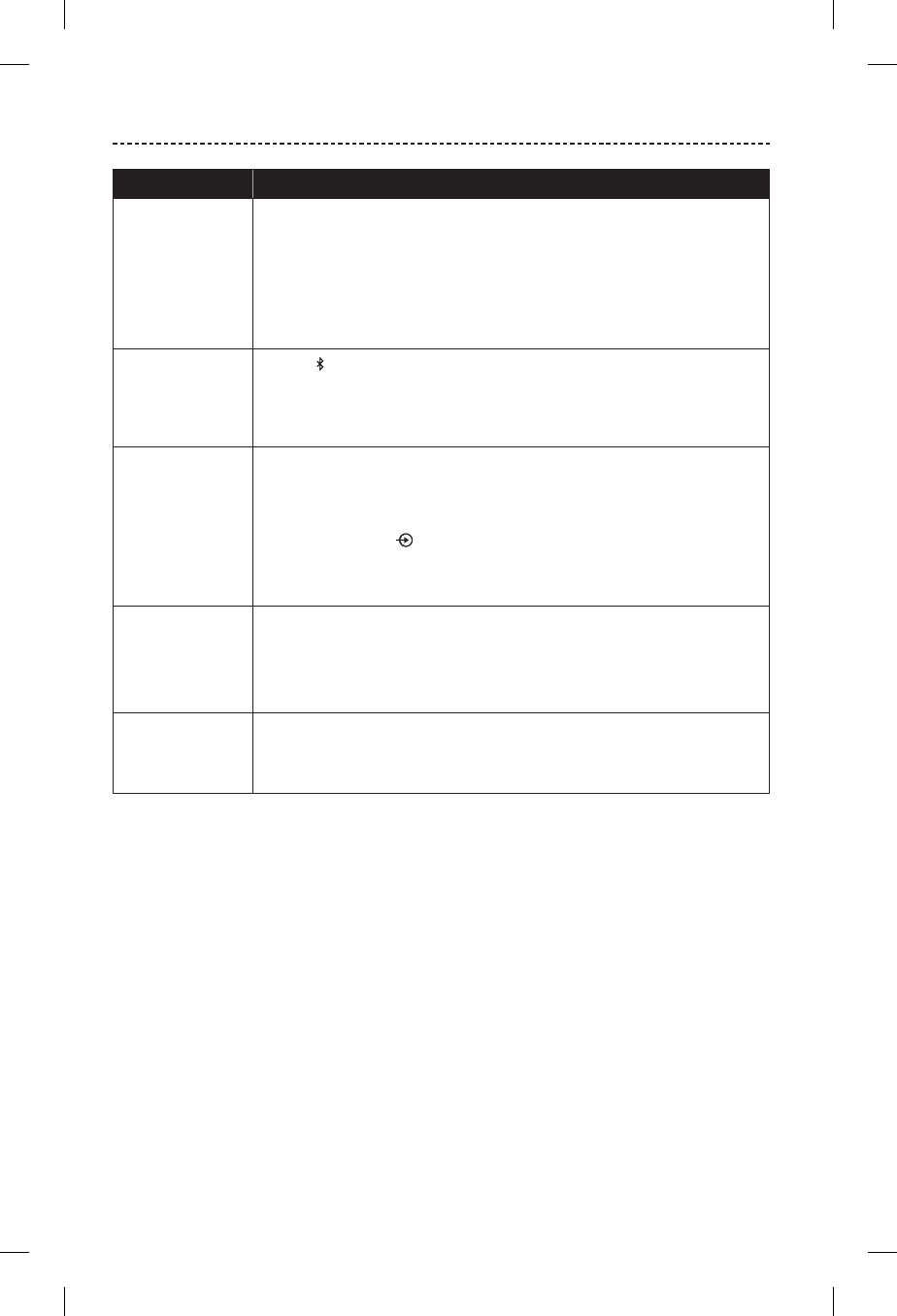
26 - ENGLISH
TROUBLESHOOTING
Problem What to do
Poor sound
quality
• Use a dierent music source.
• Pair a dierent mobile device.
• Disconnect the second device.
• Move the device closer to the speaker and away from any interference or
obstructions.
• Increase the volume on your mobile device and music source.
Audio plays
from the wrong
device (when
two devices are
connected)
• Press to hear the connected device(s) and ensure you are using the
correct device.
• Pause or quit the music source on the device playing music.
• Disconnect the second device.
No audio from a
cabled device
• Power on the device and play music.
• Secure the cable at both ends.
• Increase the volume on your speaker and device.
• Press and release until the Input indicator glows white.
• Use a dierent AUX cable.
• Connect a dierent device.
Poor sound
quality from a
cabled device
• Secure the cable at both ends.
• Increase the volume on your speaker and device.
• Use a dierent AUX cable.
• Connect a dierent device.
Speaker powers
o
• If using a cabled device, increase the volume on your device.
• Disable Auto-o (see page 21).
• Charge the battery (see page 11).
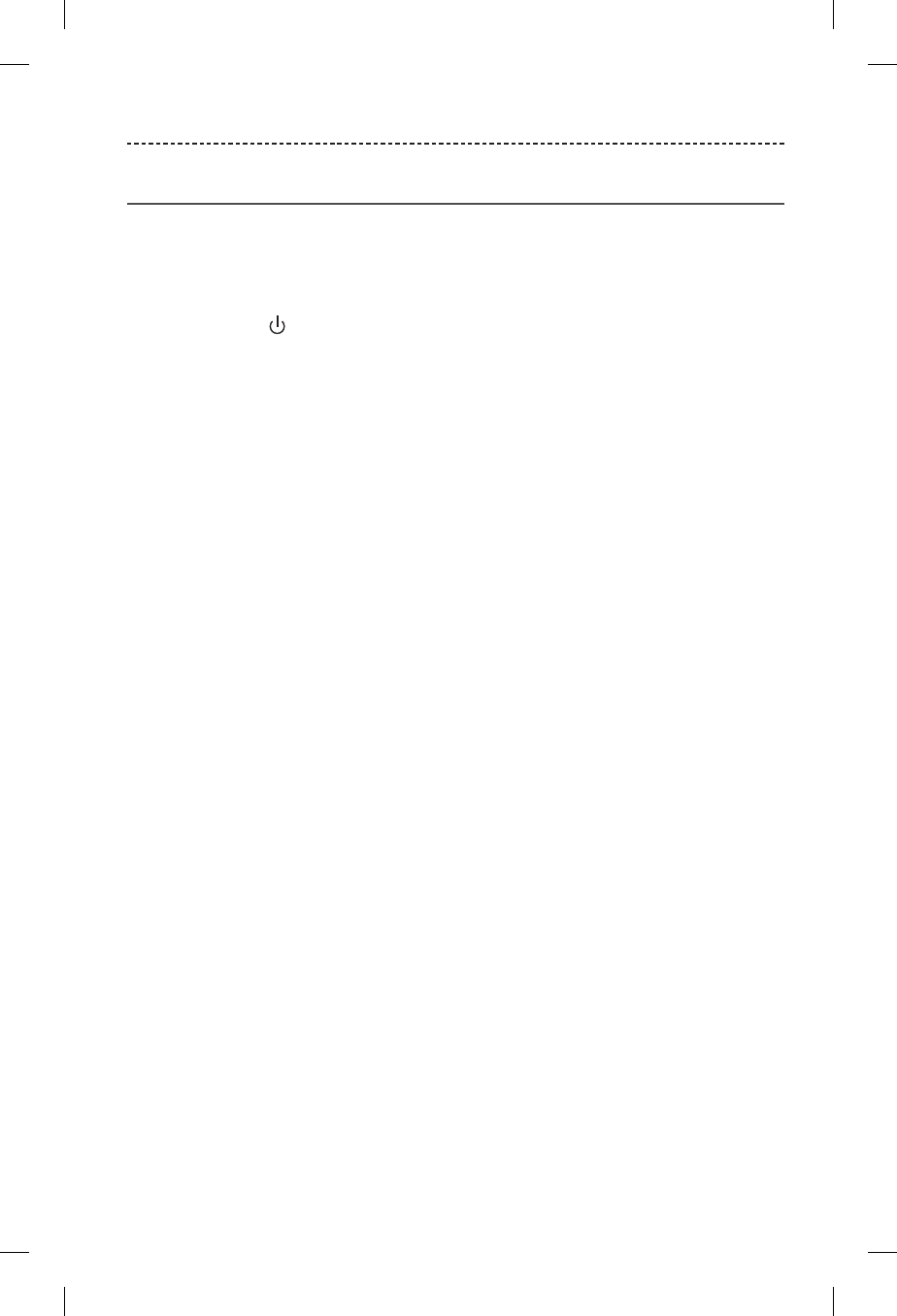
ENGLISH - 27
TROUBLESHOOTING
Resetting your speaker
Factory reset clears paired devices and language settings from your speaker and returns
it to original factory settings.
1. Power on your speaker.
2. Press and hold for 10 seconds.
The Bluetooth indicator blinks blue, and you hear a voice prompt to select a
language (see page 12).
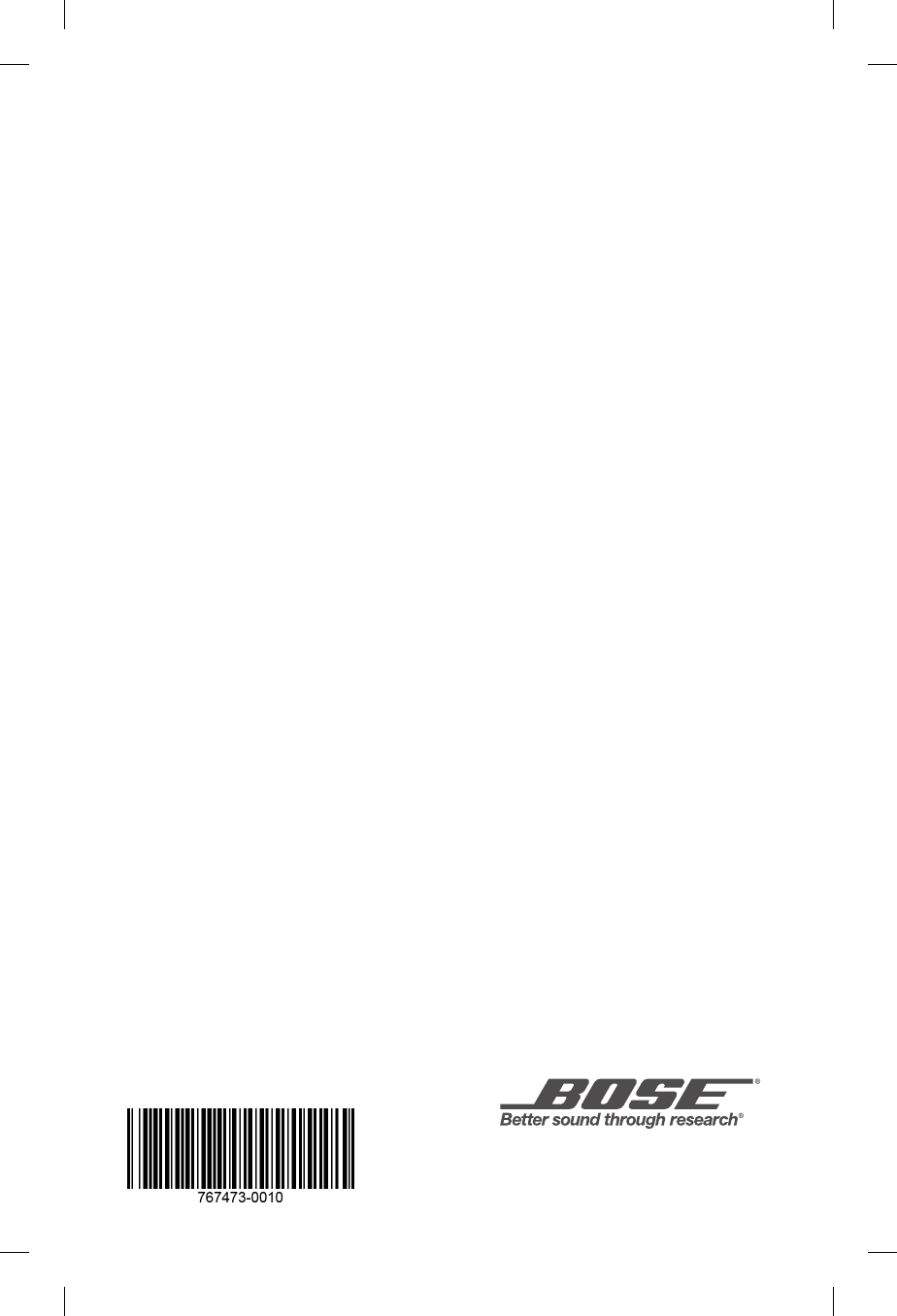
©2016 Bose Corporation, The Mountain,
Framingham, MA 01701-9168 USA
AM767473 Rev. 00