Bose 420617 Speaker Cube User Manual CP instructions 8 5x11 front 00 1
Bose Corporation Speaker Cube CP instructions 8 5x11 front 00 1
Bose >
Contents
- 1. Inbox Docs_User manual
- 2. Inbox Docs_User manual_QuickStartGuide
- 3. Online Statements_User manual
Inbox Docs_User manual
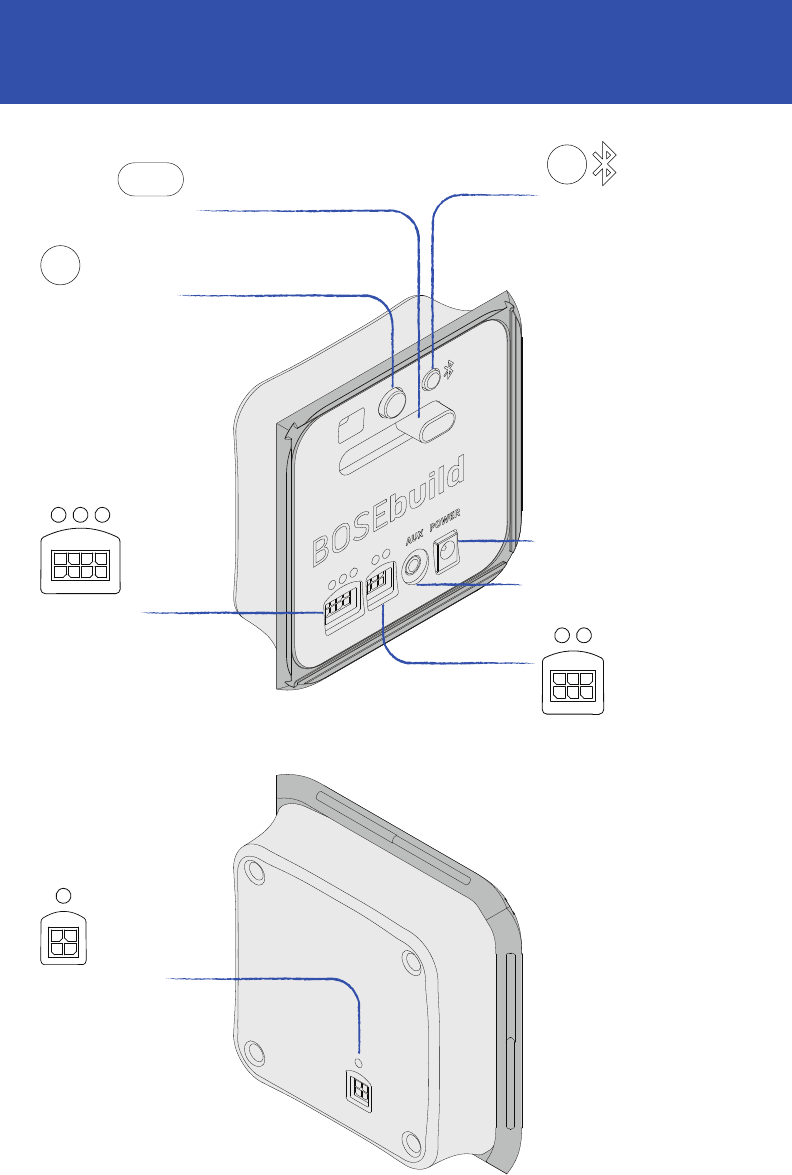
Bluetooth® button
Press to announce connected devices.
Press and hold to pair a new device.
Bluetooth indicator light
Blinking blue: Ready to pair
Solid white: Connected
Power/mode button
Press to select color mode.
Press and hold to turn the speaker cube off.
Press once to turn it back on.
Note: is button is only active when the
BOSEbuild Sound App is not connected.
Color slider
Selects color or speed for color modes.
Note: is slider is only active when the
BOSEbuild Sound App is not connected.
Coil connector
Connect the yellow coil here.
Speaker connector
Connect the speaker panel here.
Expansion connector
For future accessories.
Aux connector
Connect a 3.5 mm stereo audio cable here.
Power connector
Connect the included power supply here.
BOSEbuild™ Speaker Cube
Controls and connections
CONTROL PANEL – FRONT
CONTROL PANEL – BACK

e BOSEbuild Sound app includes step-by-step instructions for pairing and assembling your
speaker cube, as well as activities and tools that help you get the most out of your BOSEbuild
speaker cube. In addition, some features are available without using the app. e following
instructions describe using your speaker cube without the app.
Using your speaker cube without the BOSEbuild Sound app
Connecting to AC power
To use your BOSEbuild Speaker Cube, you must connect it to AC power.
1. Plug the small, round end of the power supply cord into the POWER connector on the
Control Panel.
2. Connect the power supply to an AC power outlet.
Turning voice prompts off/on
e BOSEbuild Speaker Cube features voice prompts to guide you through the pairing and
connecting processes. Voice prompts also announce the name of the currently connected
device(s).
If you prefer not to hear voice prompts, press and hold the Power/Mode button for 10 seconds.
You will hear confirmation that voice prompts are off. Repeat to turn voice prompts back on.
Note: is feature is only available when the BOSEbuild Sound app is not connected to the
speaker.
Playing music
Once your mobile device is connected, start a music app on the device to play music. You can
use the playback and volume controls on your device to control the music.
Pairing a mobile device
When you first power on the speaker, it is ready to pair with your mobile device. e Bluetooth
indicator blinks blue, and the voice prompt says, “Ready to pair your BOSEbuild Speaker Cube.”
1. On your mobile device, make sure Bluetooth is on. (e Bluetooth menu is usually found in
the Settings menu.)
2. Select your BOSEbuild Speaker Cube from your mobile device’s Bluetooth list.
e Bluetooth indicator glows solid white, and the voice prompt says, “Connected to
<device name>.”
Changing the speaker’s color
You can use the Power/Mode button and Color Slider to change the color of your speaker.
Note: is feature is only available when the BOSEbuild Sound app is not connected to the
speaker.
Press the Power/Mode button to switch between color modes. Use the slider to adjust the
appearance of each mode. Color modes appear in the following order:
1. Color Picker: e speaker glows a solid color. Use the slider to adjust the color.
2. Rainbow: e speaker scrolls through a rainbow of different colors. Use the slider to adjust
the speed.
3. Dancing Colors: e speaker lights up in response to music. Use the slider to adjust the
colors.
4. Color Off: e speaker’s RGB LEDs are off. Other features continue to operate as normal.
BOSEbuild Speaker Cube
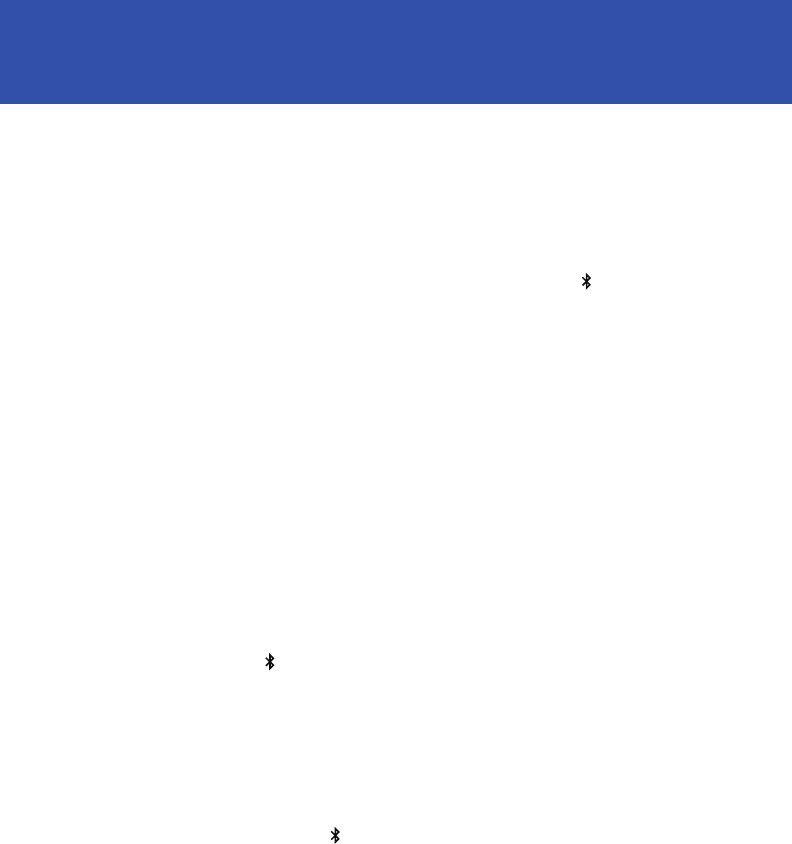
Your BOSEbuild speaker cube can remember up to eight paired devices and can be actively
connected to two devices at a time. If you pair a ninth device, the least recently used device will
be deleted from the speaker’s memory.
Managing multiple connections
When powered on, the speaker will automatically try to connect to the two most recently
connected devices.
When two devices are actively connected, you can play music from either device. To switch
between connected devices, pause the first device and play music from the second.
Clearing the speaker memory
To clear the speaker’s memory of all paired devices:
1. Press and hold the Bluetooth button ( ) for ten seconds, until you hear “Bluetooth device
list cleared.”
2. Delete the BOSEbuild Speaker Cube from your mobile device’s Bluetooth list.
All Bluetooth devices are cleared and the speaker is ready to pair.
Using your speaker cube with multiple devices
Pairing another device
1. With the speaker cube powered on, press and hold the Bluetooth button ( )until the
Bluetooth indicator light blinks blue and the voice prompt says, “Ready to pair another
device.”
2. On your mobile device, make sure Bluetooth is on. (e Bluetooth menu is usually found in
the Settings menu.)
3. Select your BOSEbuild Speaker Cube from your mobile device’s Bluetooth list.
e Bluetooth indicator glows solid white, and the voice prompt says, “Connected to
<device name>.”
Scrolling through other paired devices
To play music from a paired device that is not currently connected:
1. Press the Bluetooth button ( ) to hear which device(s) are currently connected.
2. Press the Bluetooth button again within three seconds to connect to the next paired device.
3. Repeat step 2 until you hear the correct device name.
Note: To use this feature, voice prompts must be on.
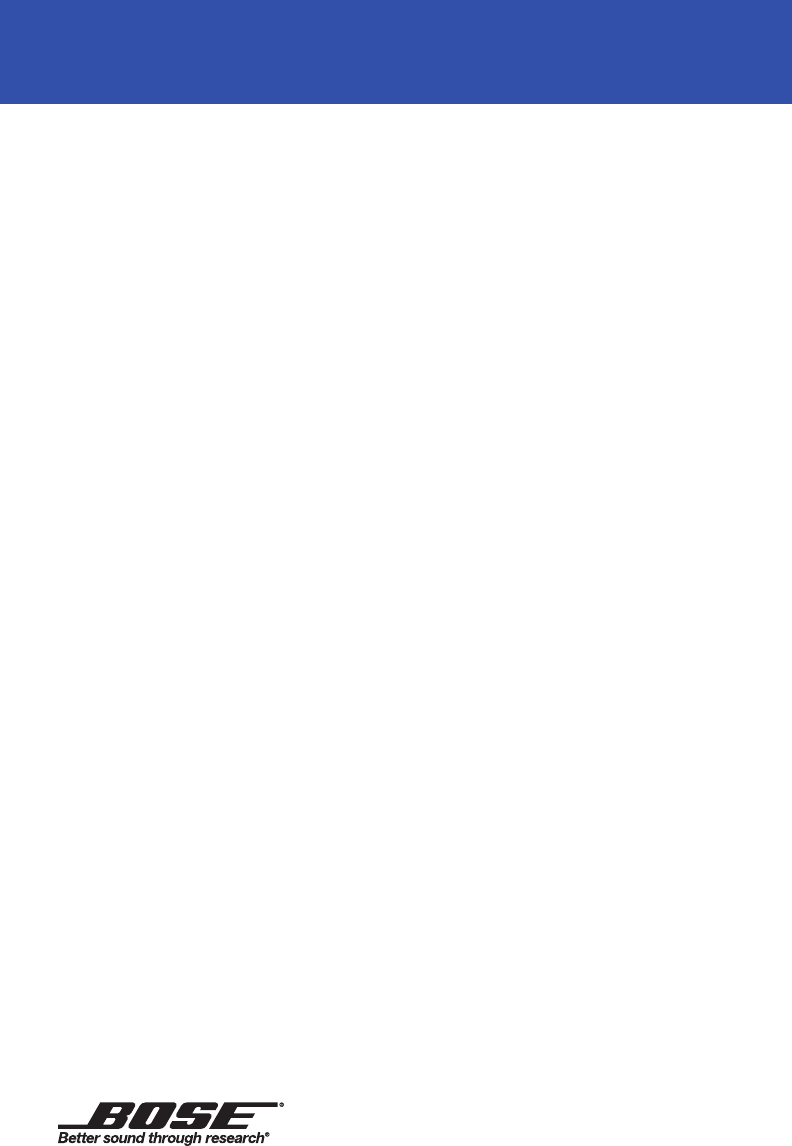
You can use your speaker with any device that features headphone or audio output, such as a
portable digital music player. is feature requires using a stereo audio cable with a 3.5 mm
plug on each end to connect the audio output of your device to the AUX input of the speaker.
is type of cable is available at electronics stores.
To connect an AUX device:
1. Connect the speaker to AC power.
2. Connect the audio cable to the AUX connector on the speaker and to the headphone or
audio output connector on the device.
3. Use the connected device’s audio controls to adjust the volume level.
Note: When an audio cable is connected to the speaker’s AUX connector, the speaker
automatically switches to the AUX source. To switch back to the Bluetooth source, unplug the
audio cable.
Connecting an AUX device
e sound quality of your speaker can vary depending on where the speaker is placed in a
room. Keep the following guidelines in mind when placing your speaker.
• e speaker’s Bluetooth range is XX feet (xx m). If you move the device too far away from the
speaker, sound quality will be affected and the device may disconnect from the speaker.
• For optimal performance, the speaker cube should be tightly sealed with no visible gaps or
openings, and the front of the speaker should face the listener.
• For best bass response, the back of the speaker should be placed near a wall, but not directly
against a wall. Bass response decreases as the speaker is moved away from a wall.
• Do not place the speaker in small areas that are enclosed on all sides except the front, as this
will adversely affect sound quality.
Tips on placing the speaker
To restore your speaker cube to factory default settings:
1. Unplug the speaker.
2. With the speaker unplugged and unpowered, press and hold the Power/Mode button.
3. While holding the Power/Mode button, connect the speaker to AC power.
4. Continue holding the Power/Mode button for ten seconds, until the lights flash green.
e system resets, the Bluetooth indicator light blinks blue, and you hear, “Ready to pair.”
Factory reset
Bose Corporation, The Mountain,
Framingham, MA 10701-9168 USA
rev00
The Bluetooth® word mark and logos are registered trademarks owned by Bluetooth SIG, Inc. and any use of such marks by Bose Corporation is under license.
©2016 Bose Corporation. No part of this work may be reproduced, modied, distributed, or otherwise used without prior written permission.