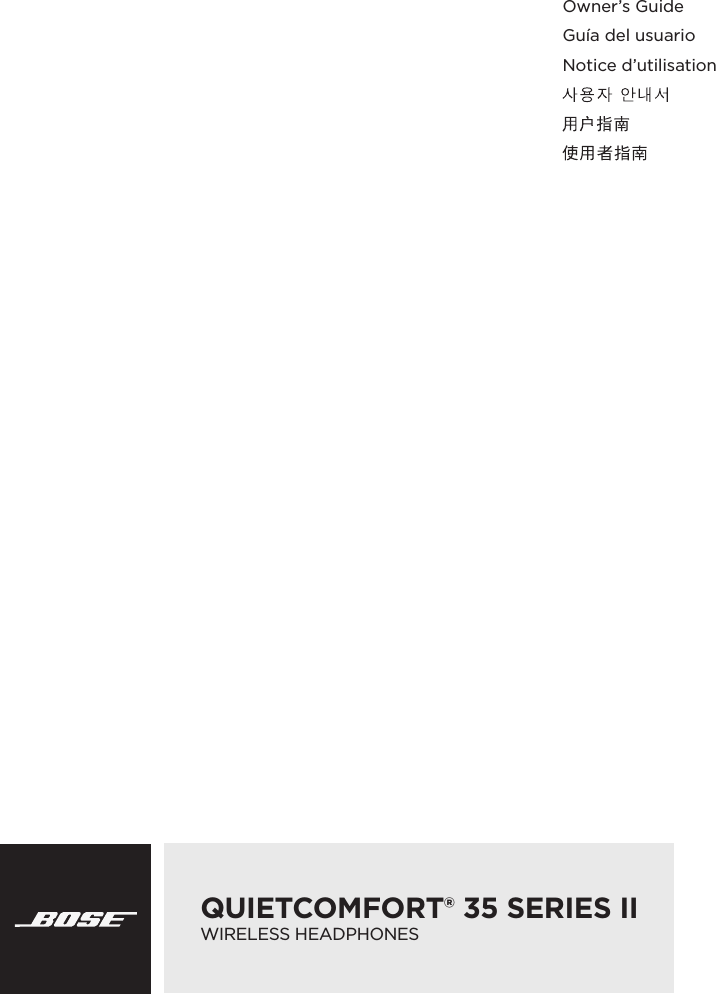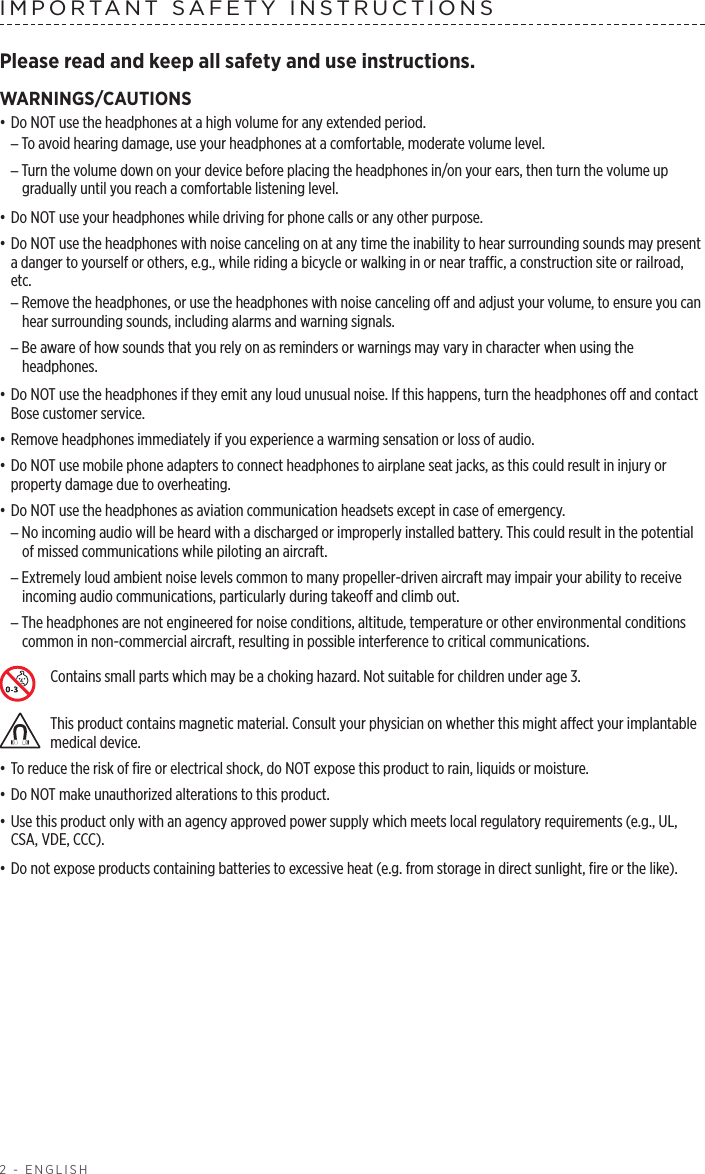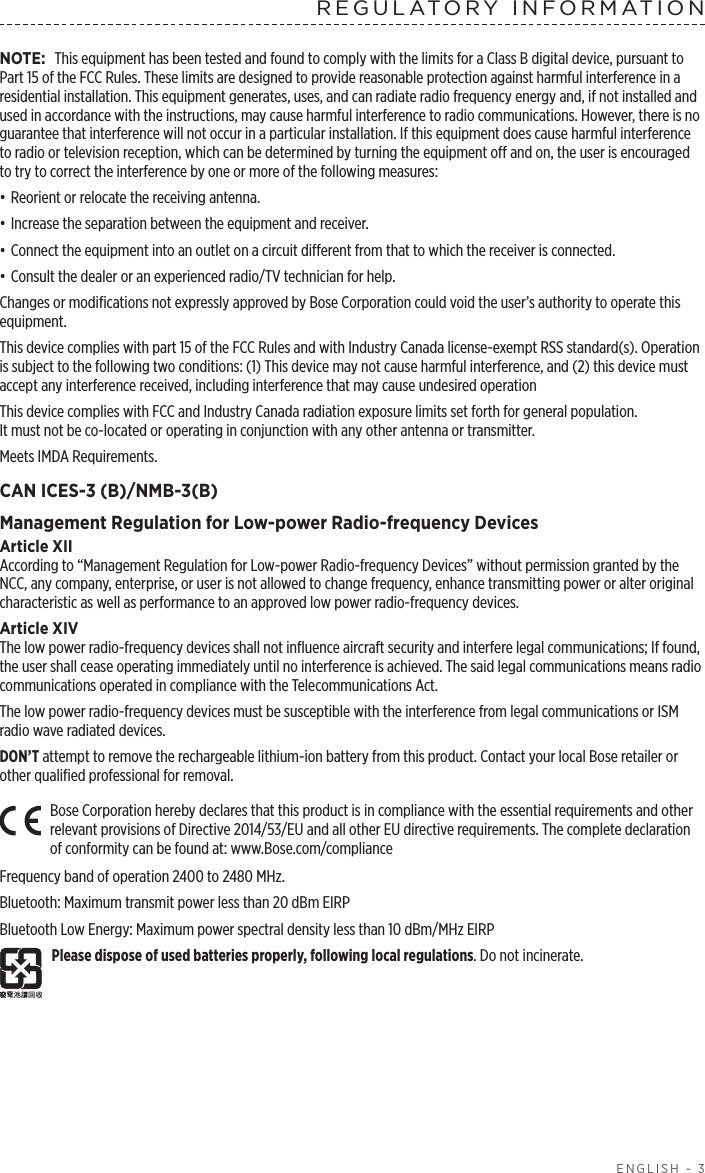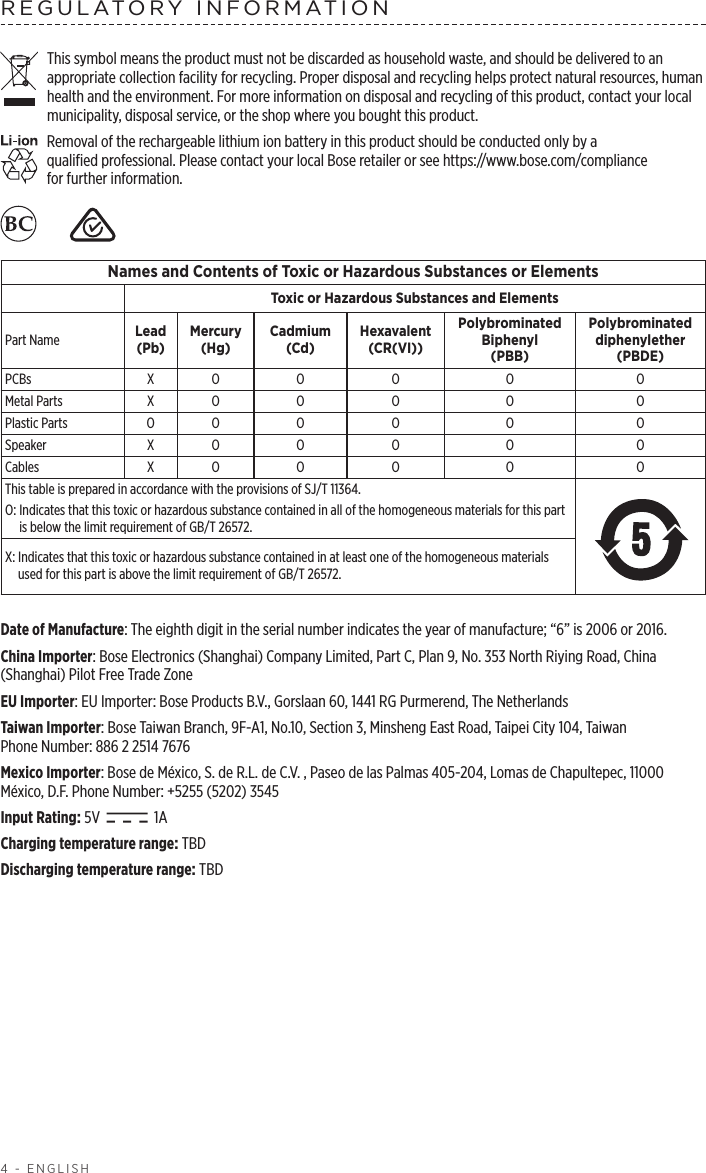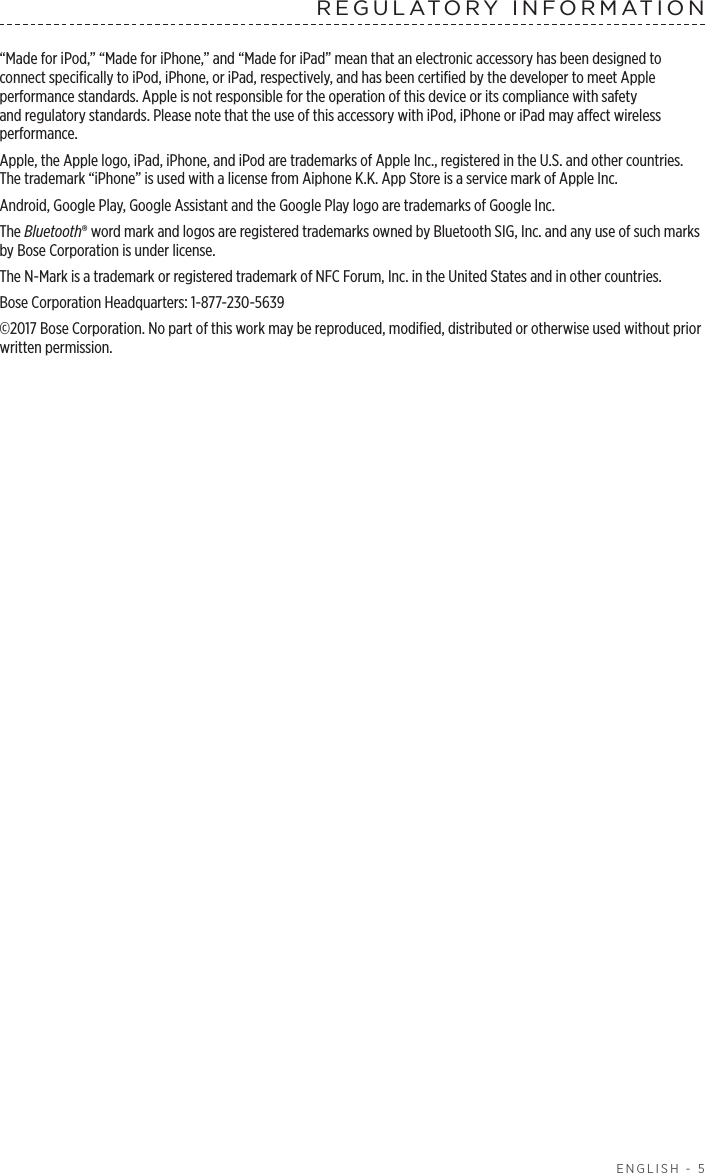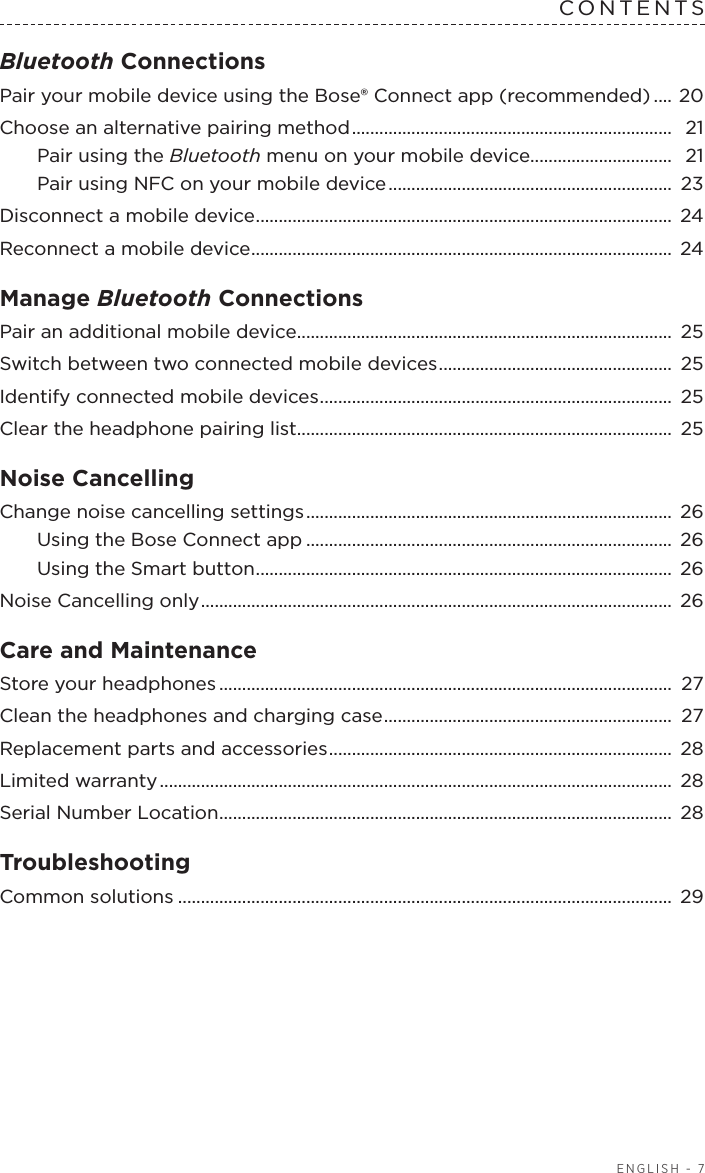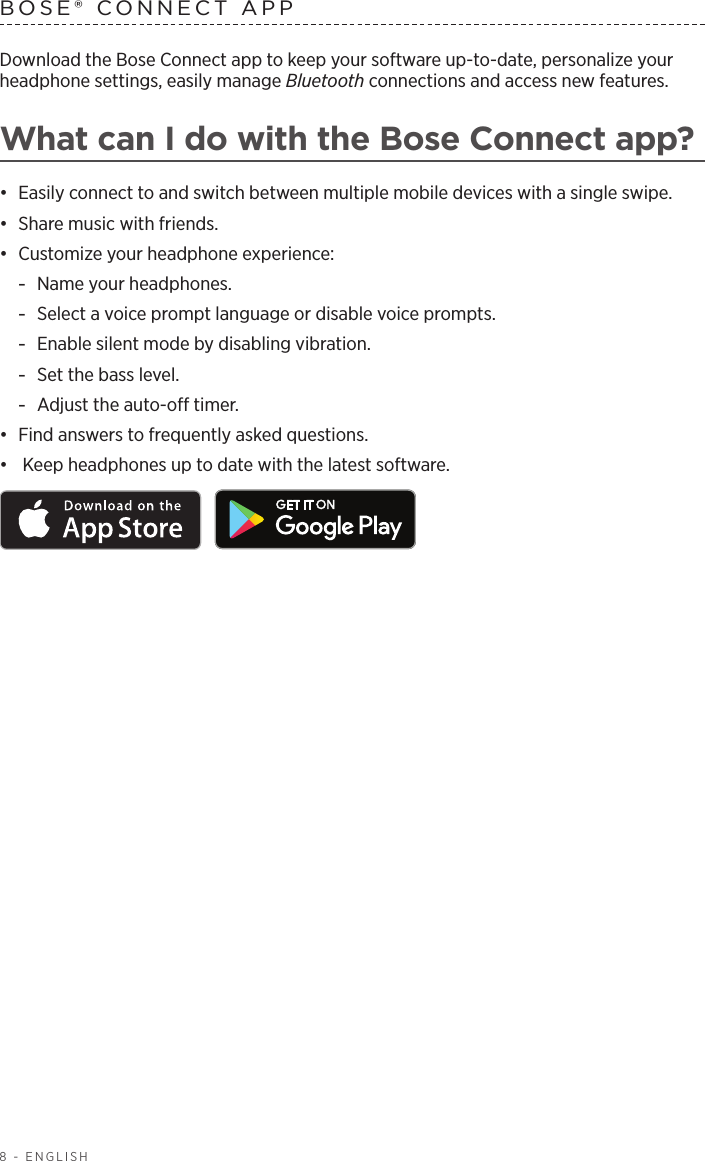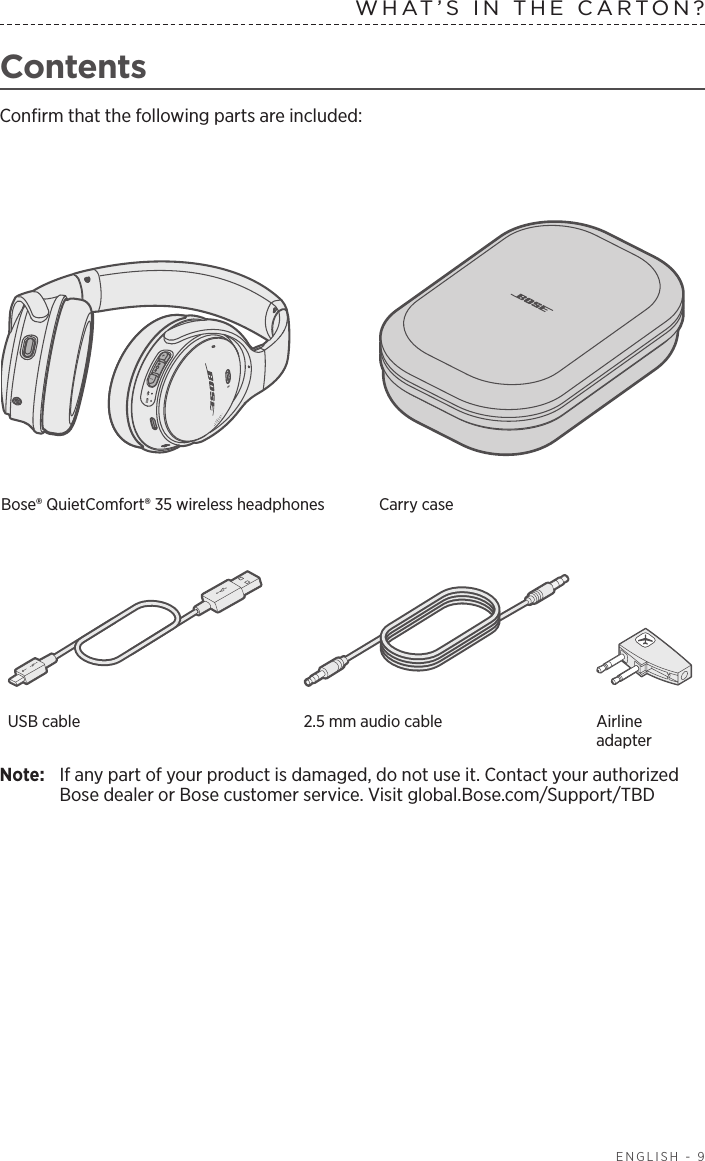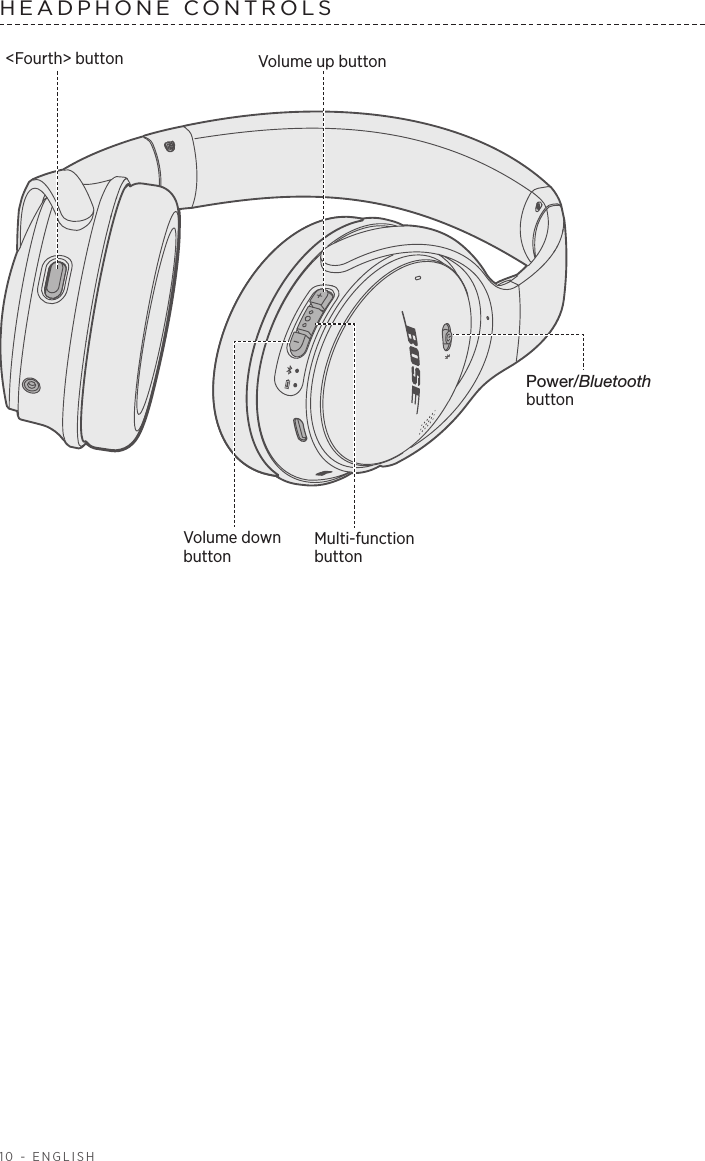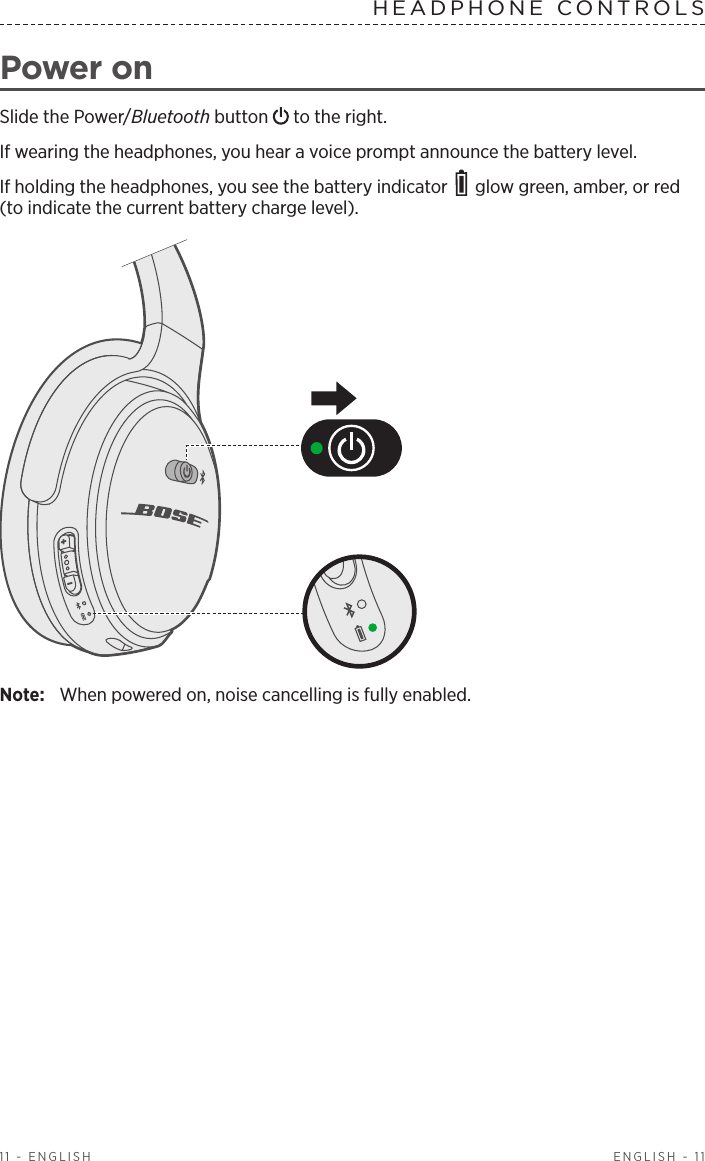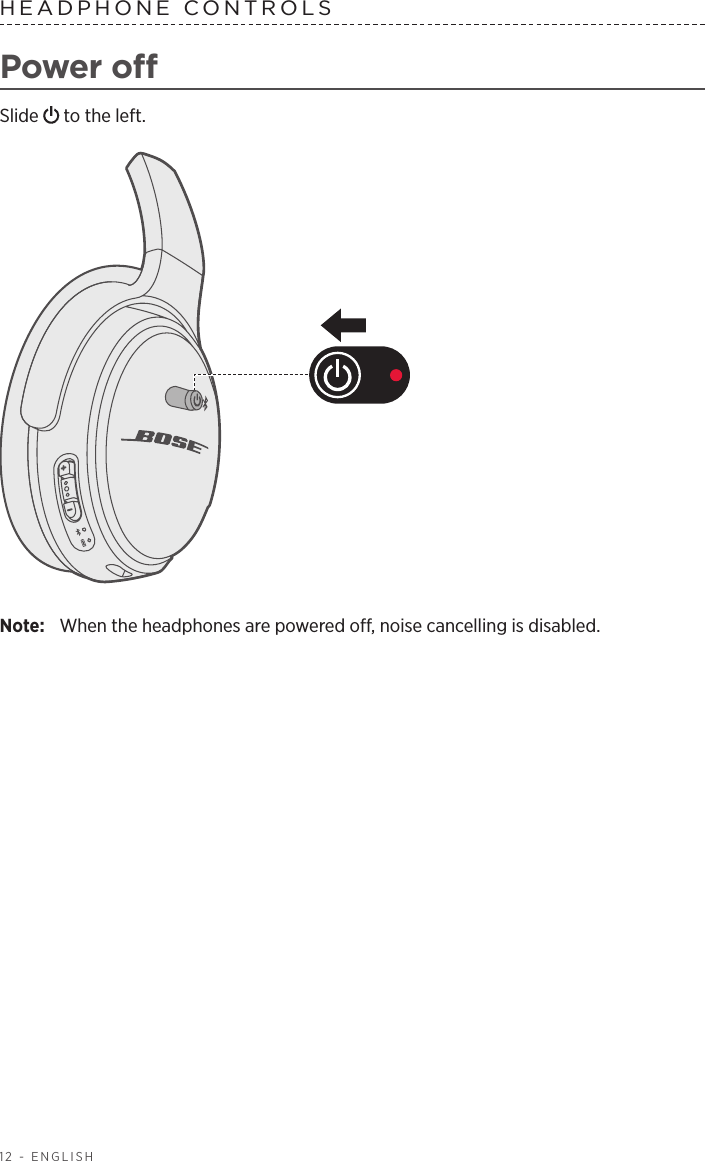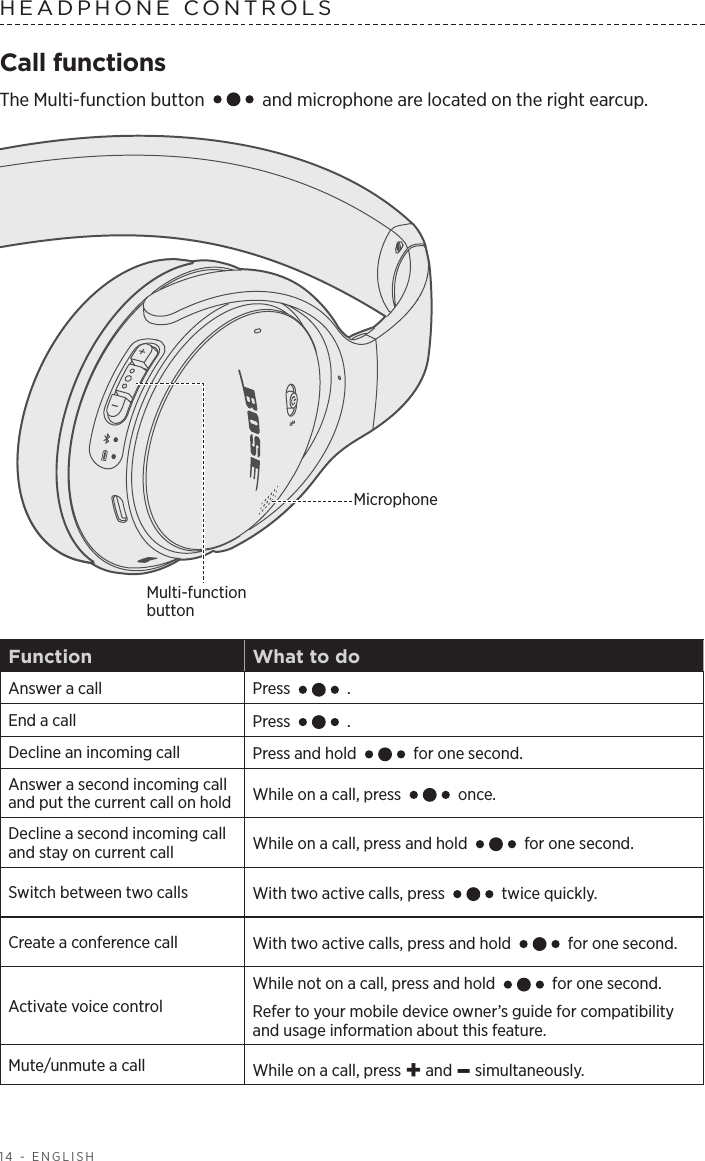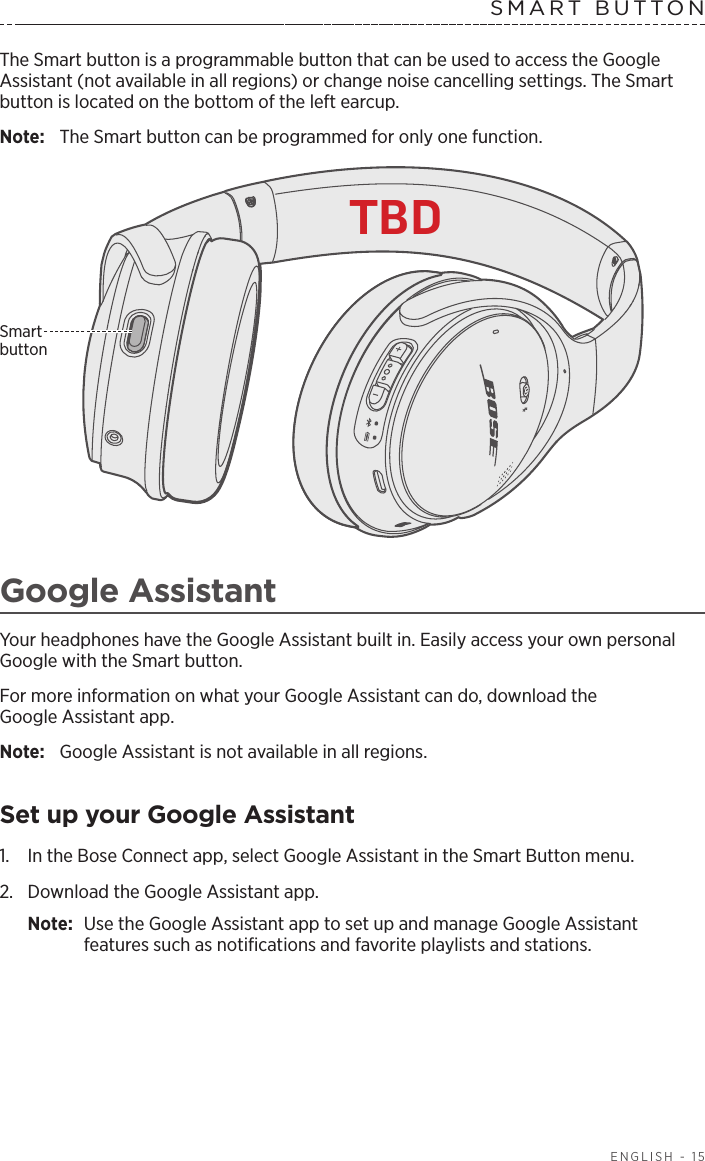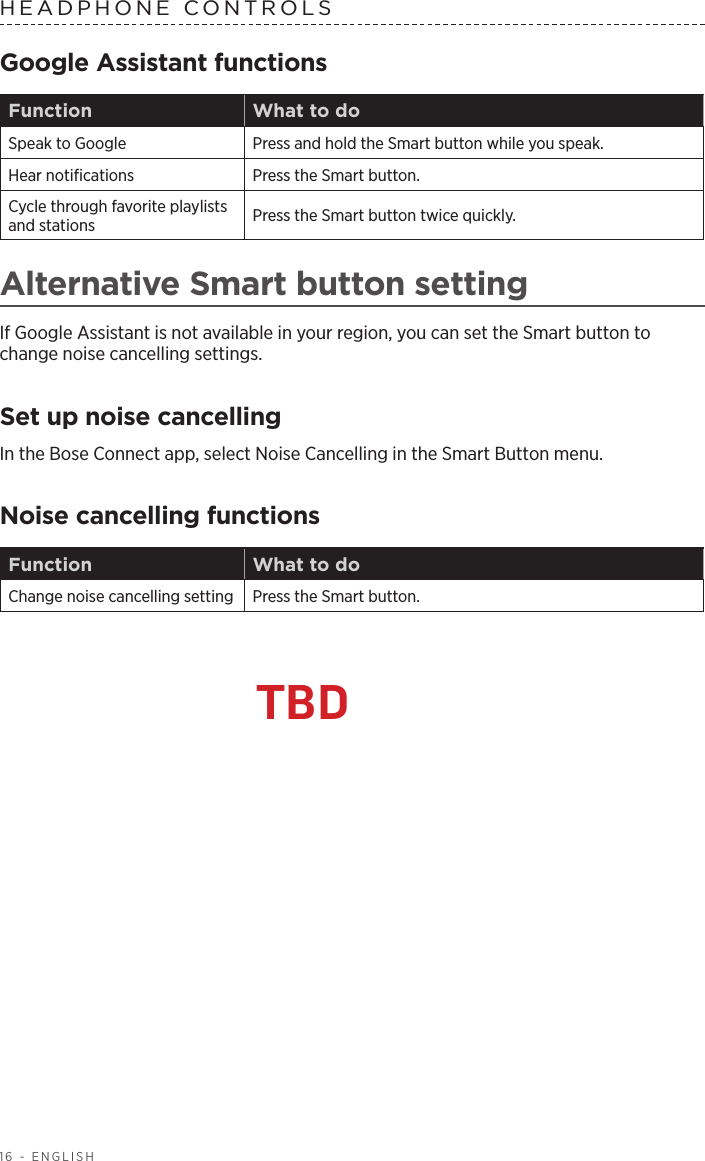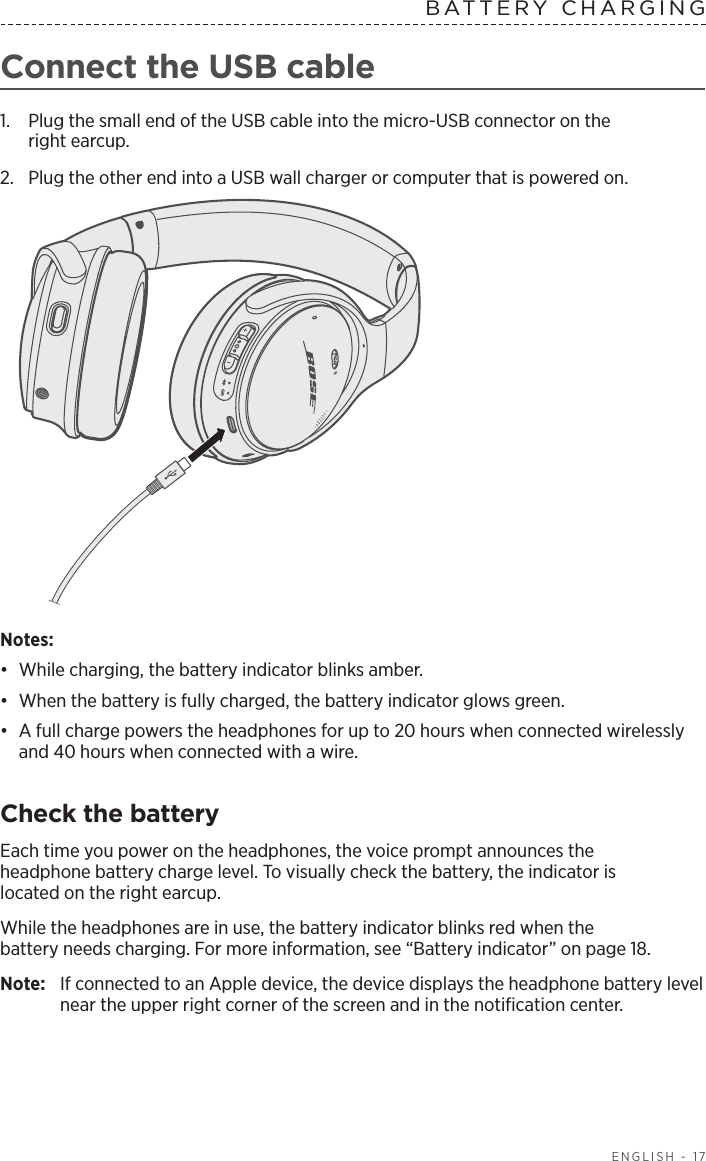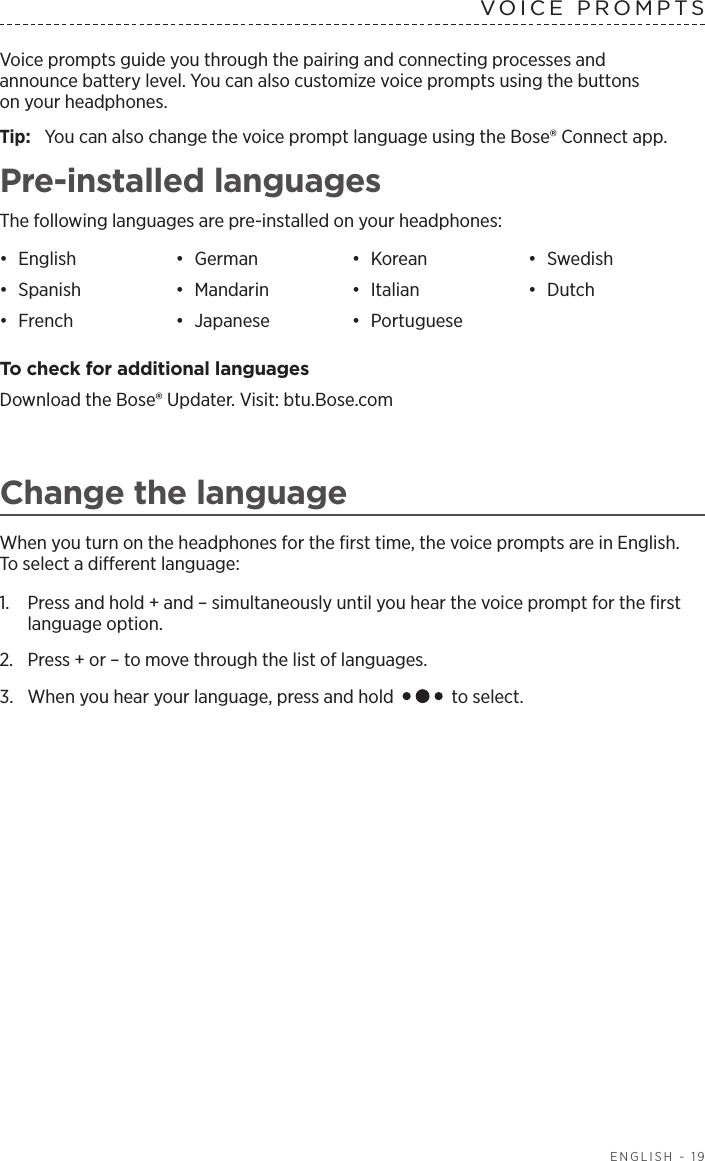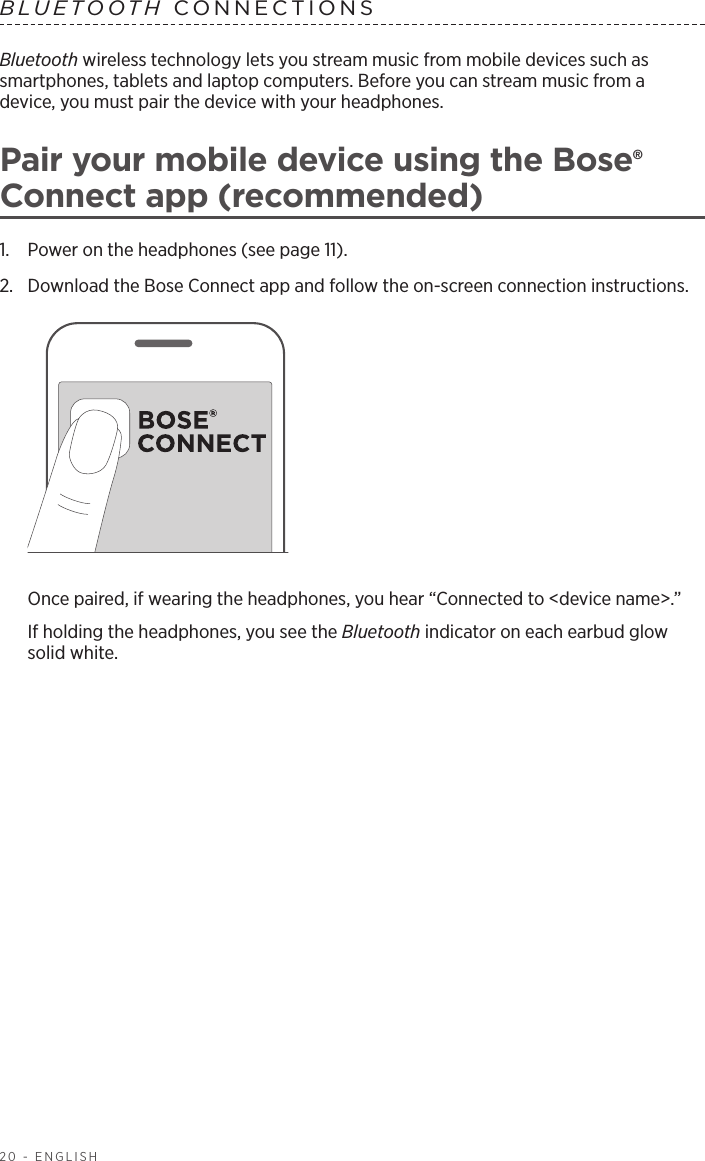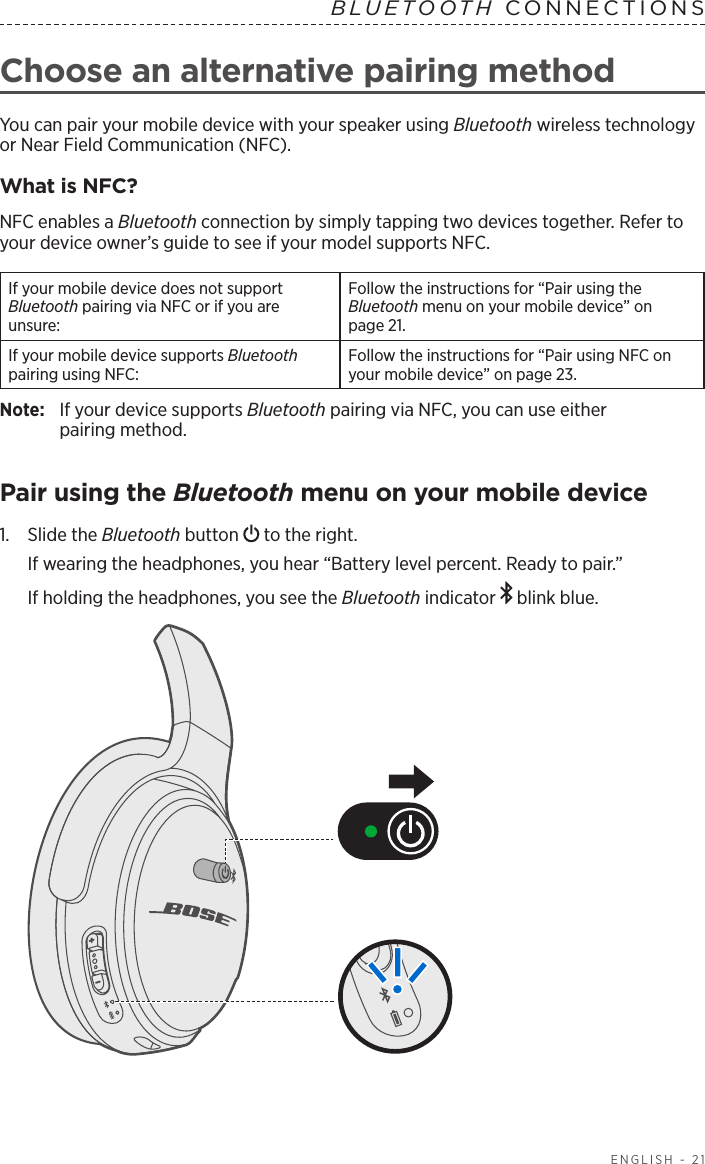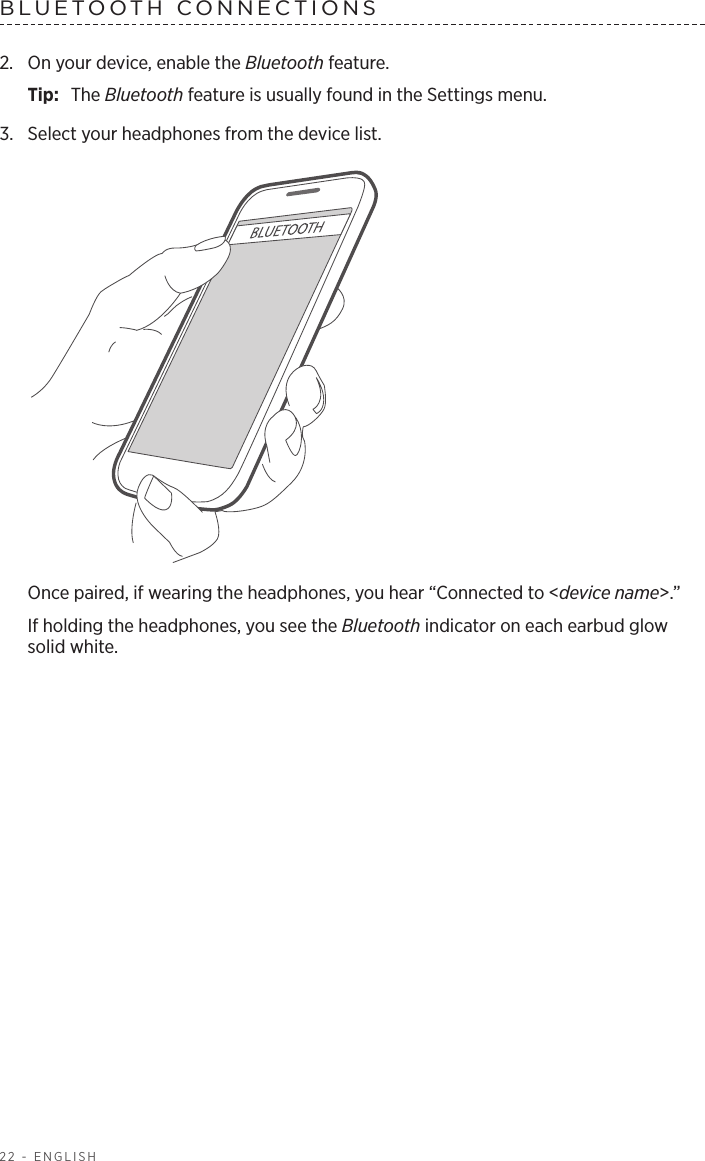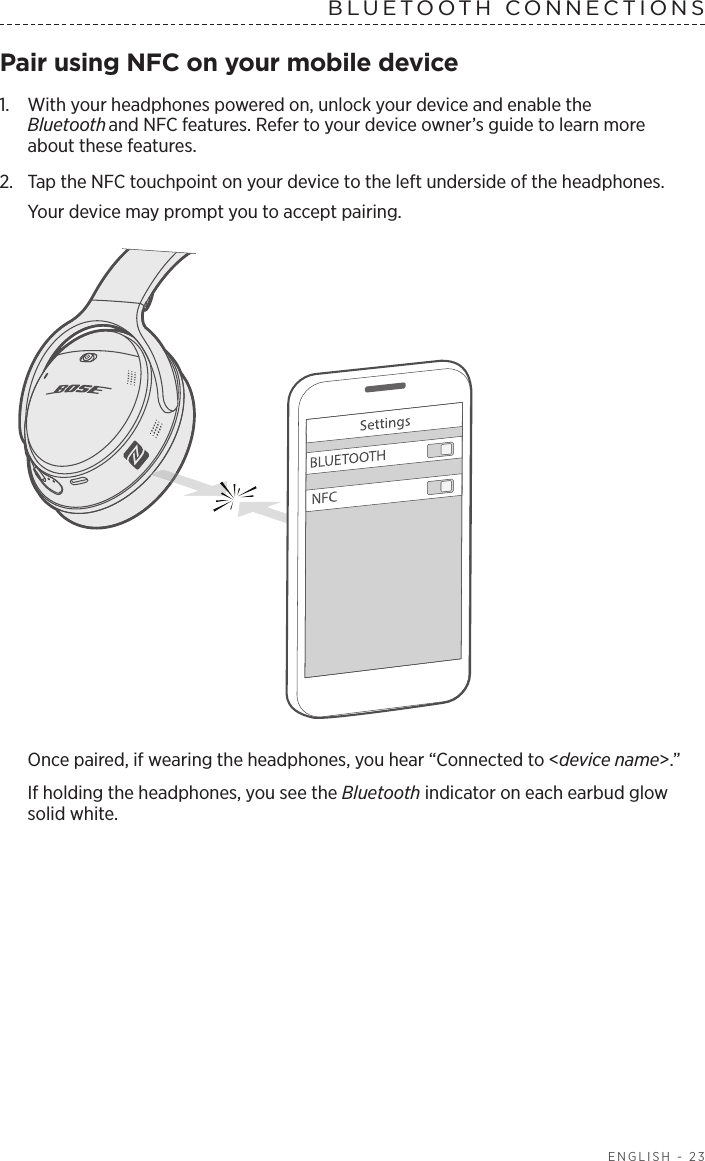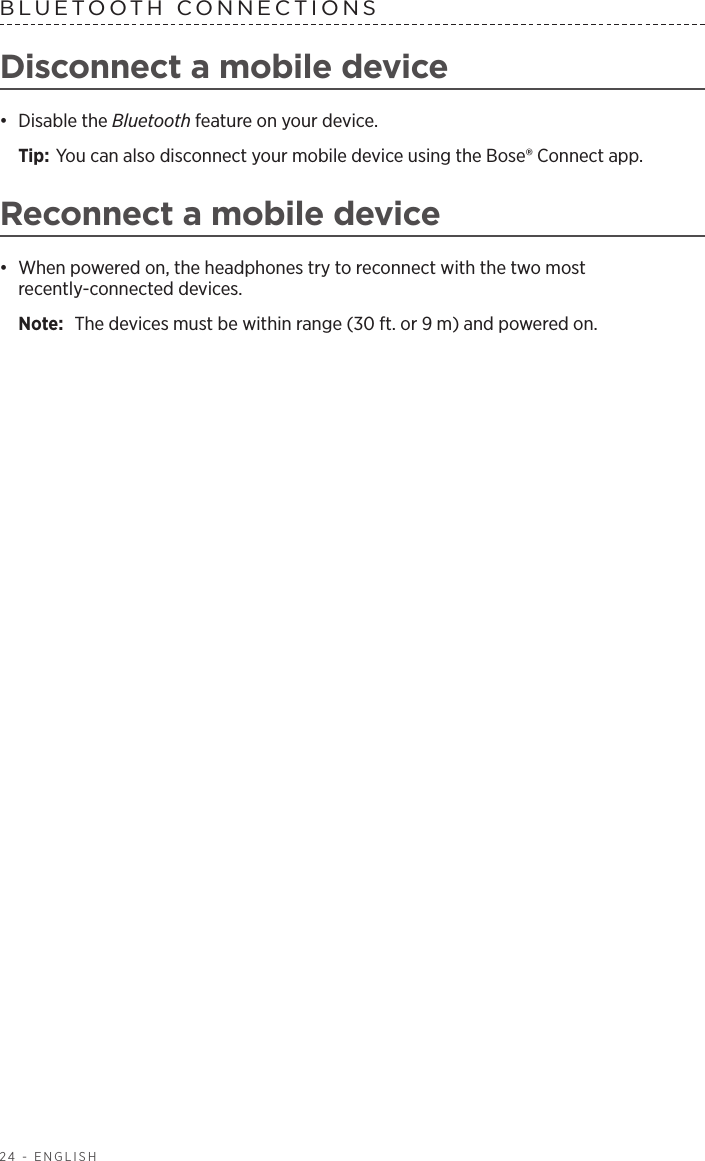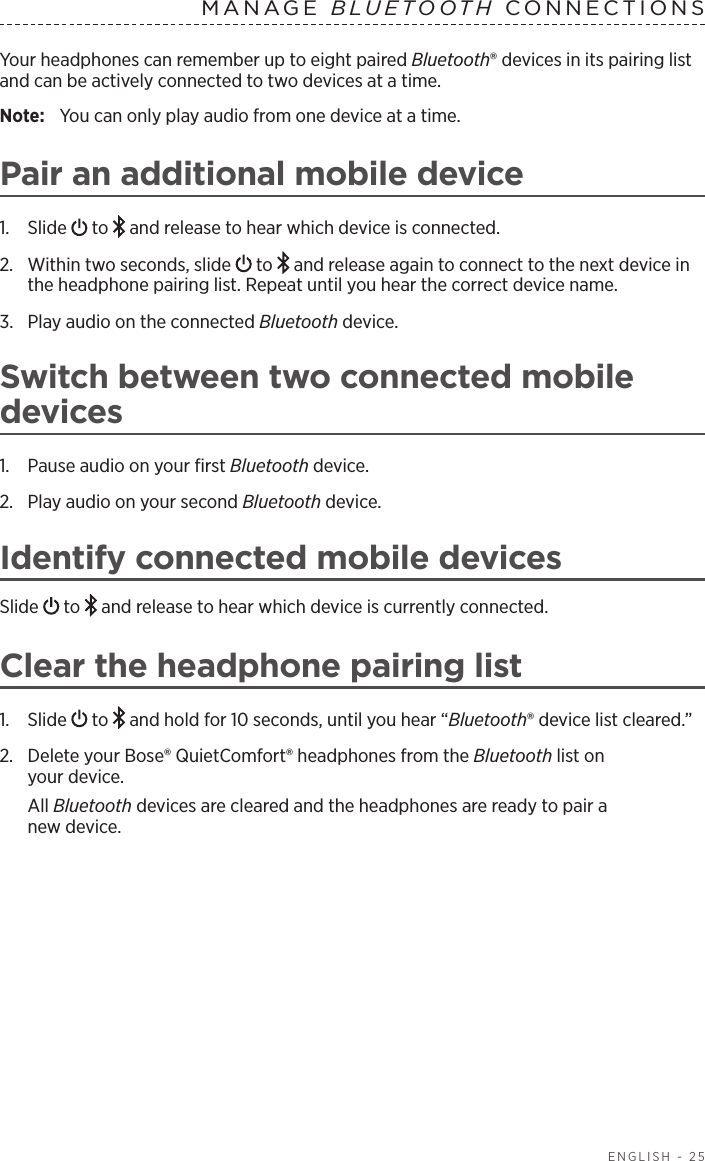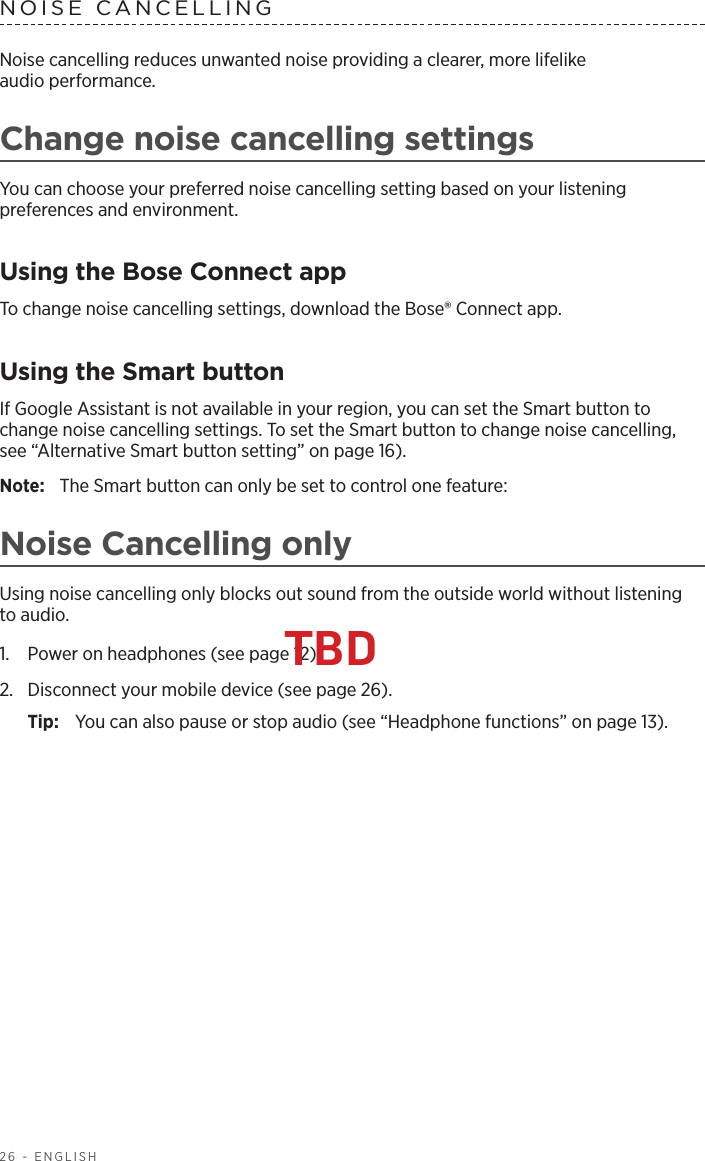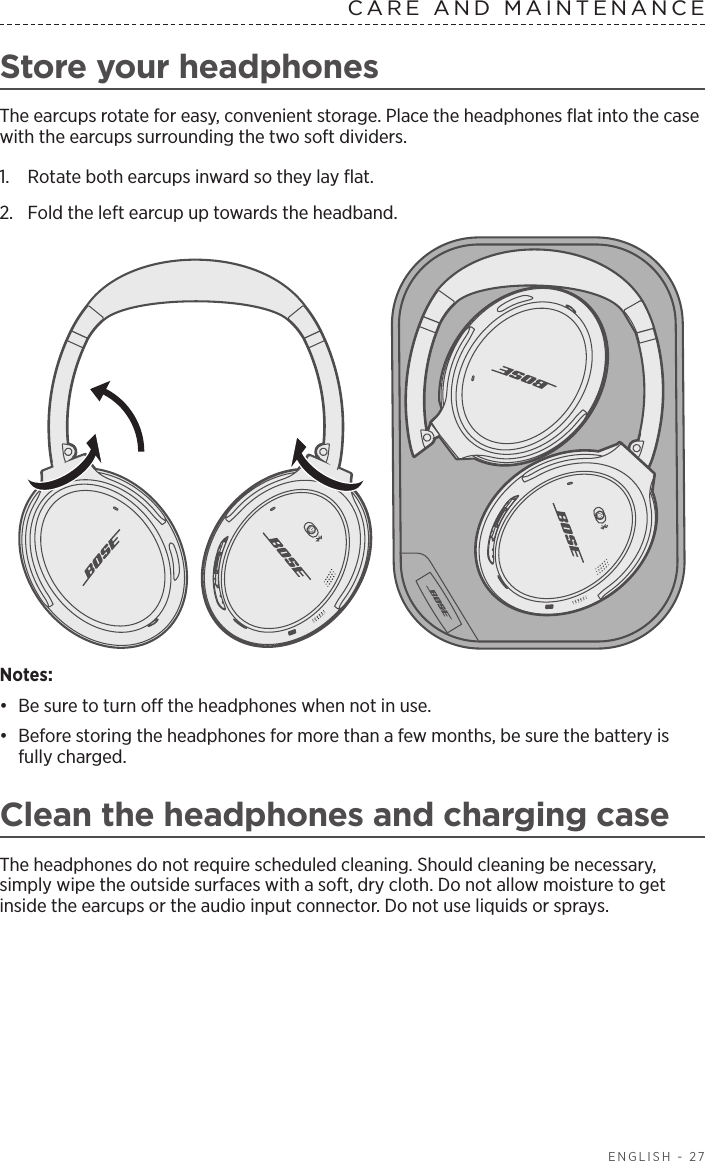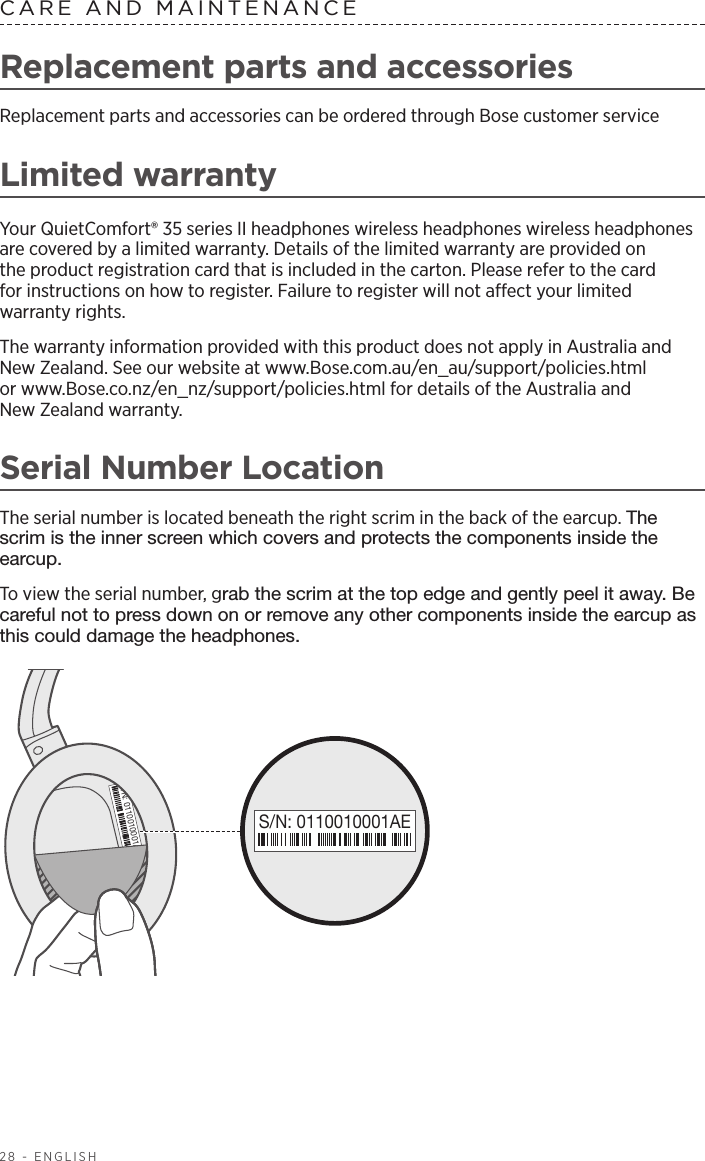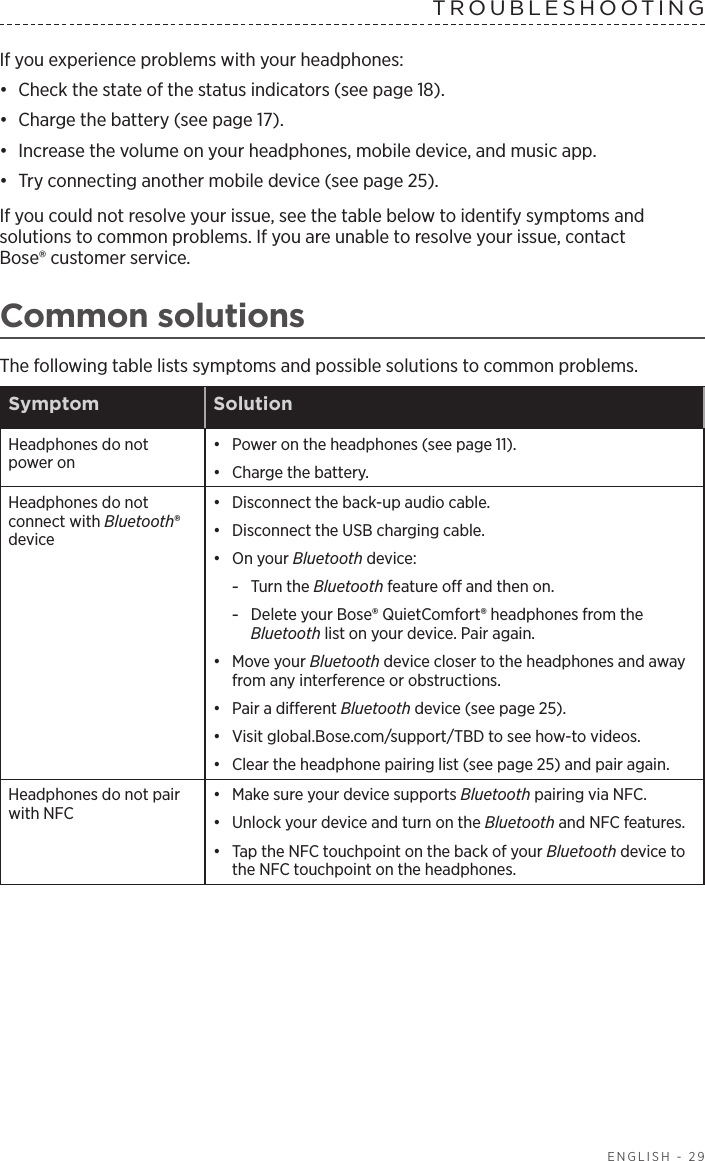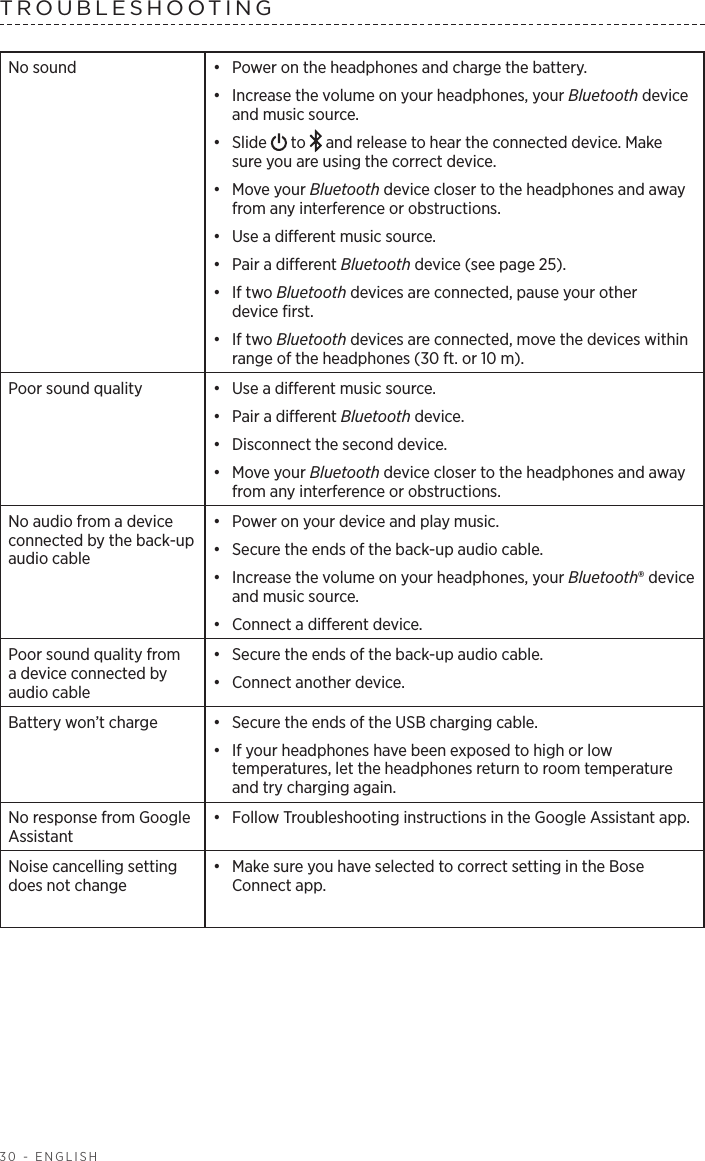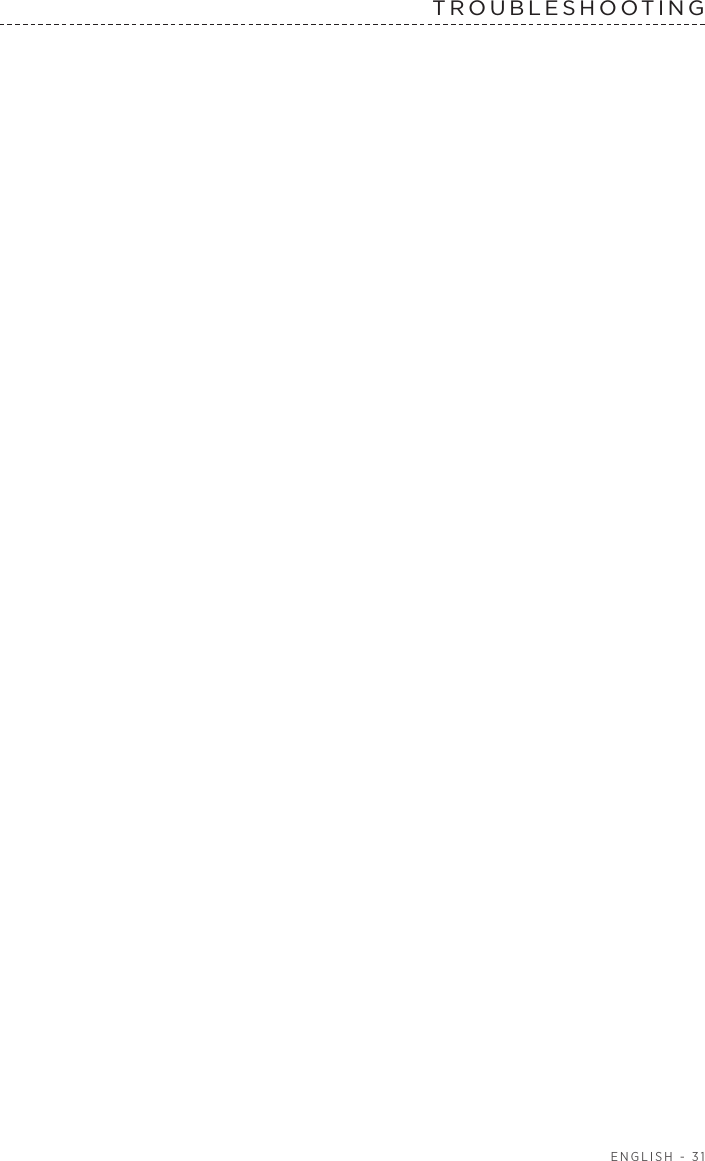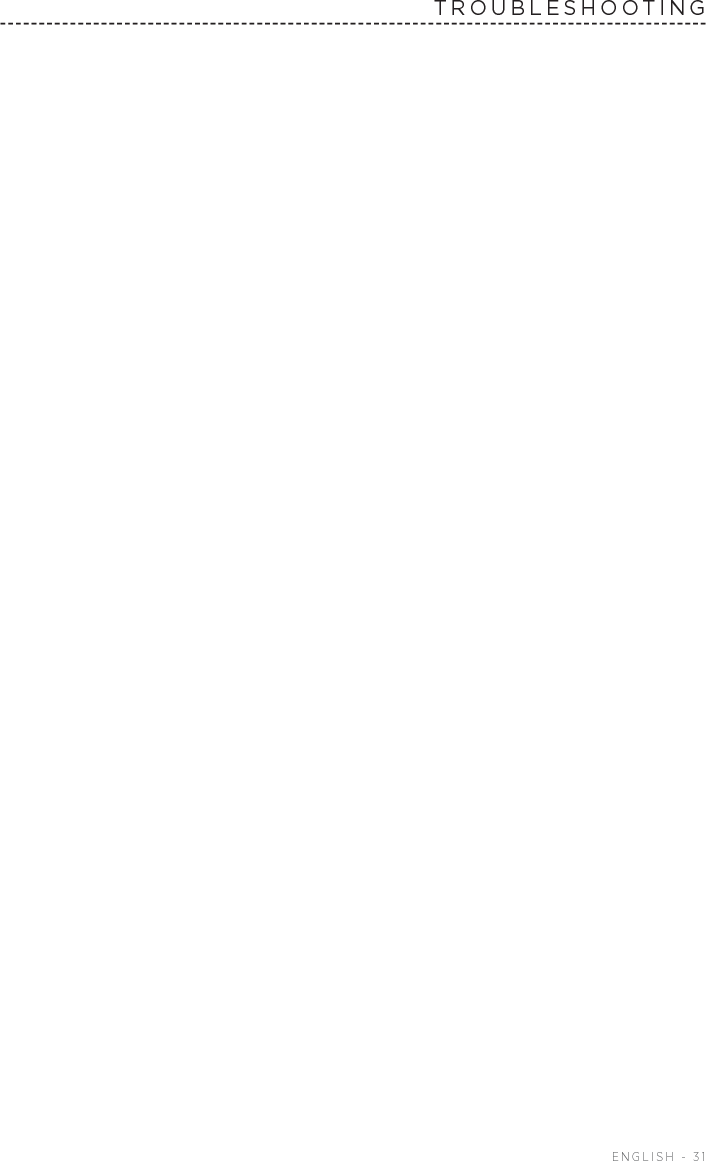Bose 425948 Wireless Noise Cancelling Bluetooth/Bluetooth Low Energy Headset User Manual 20170410 v1 11a 11602267 v1 425948 OG ENG web
Bose Corporation Wireless Noise Cancelling Bluetooth/Bluetooth Low Energy Headset 20170410 v1 11a 11602267 v1 425948 OG ENG web
Bose >
Contents
- 1. User Manual_20170410_v1 - 11a_11602267 v1_425948_OG_ENG_web
- 2. User Manual_20170410_v1 - 11b_11602267 v1_425948_OG_FRA_web
User Manual_20170410_v1 - 11a_11602267 v1_425948_OG_ENG_web