Bose 425948 Wireless Noise Cancelling Bluetooth/Bluetooth Low Energy Headset User Manual 20170410 v1 11a 11602267 v1 425948 OG ENG web
Bose Corporation Wireless Noise Cancelling Bluetooth/Bluetooth Low Energy Headset 20170410 v1 11a 11602267 v1 425948 OG ENG web
Bose >
Contents
- 1. User Manual_20170410_v1 - 11a_11602267 v1_425948_OG_ENG_web
- 2. User Manual_20170410_v1 - 11b_11602267 v1_425948_OG_FRA_web
User Manual_20170410_v1 - 11a_11602267 v1_425948_OG_ENG_web
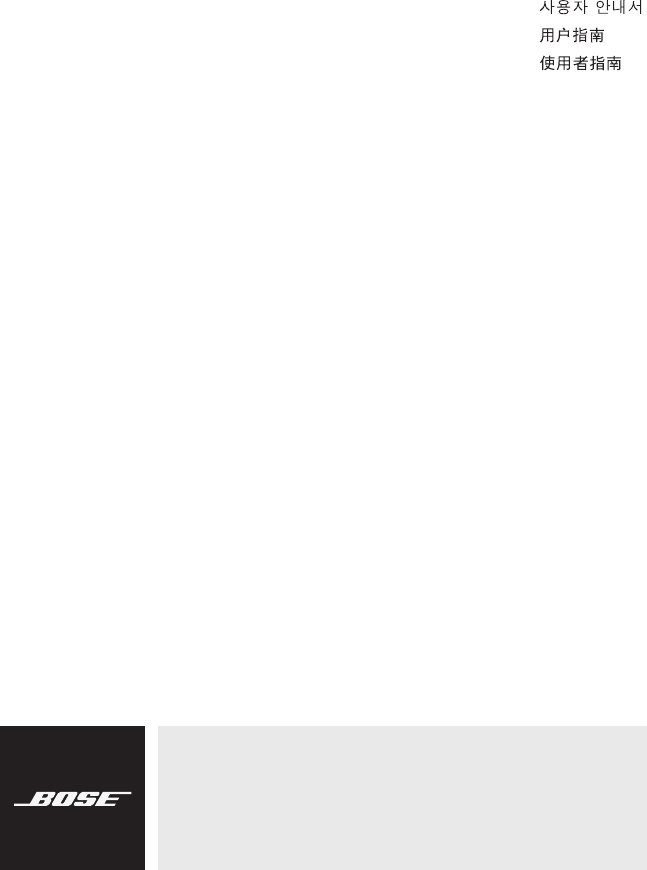
Owner’s Guide
Guía del usuario
Notice d’utilisation
QUIETCOMFORT® 35 SERIES II
WIRELESS HEADPHONES
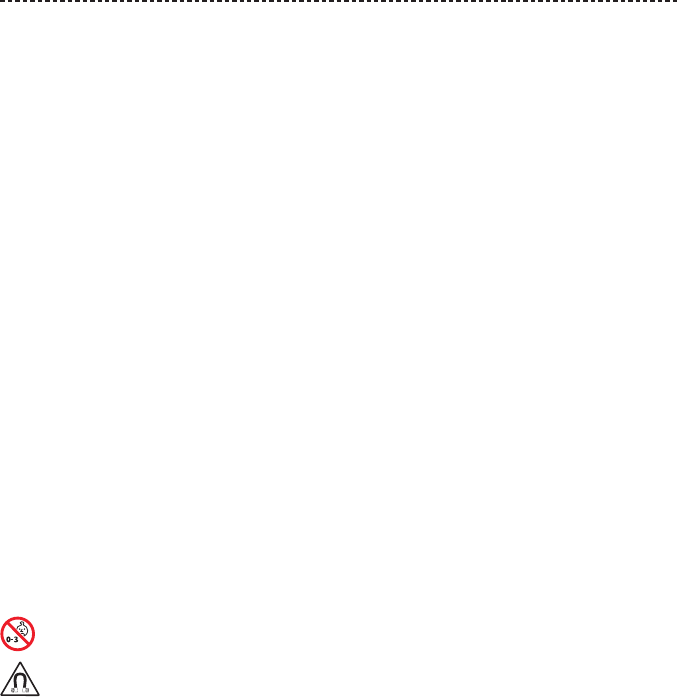
2 - ENGLISH
IMPORTANT SAFETY INSTRUCTIONS
Please read and keep all safety and use instructions.
WARNINGS/CAUTIONS
• Do NOT use the headphones at a high volume for any extended period.
–To avoid hearing damage, use your headphones at a comfortable, moderate volume level.
–Turn the volume down on your device before placing the headphones in/on your ears, then turn the volume up
gradually until you reach a comfortable listening level.
• Do NOT use your headphones while driving for phone calls or any other purpose.
• Do NOT use the headphones with noise canceling on at any time the inability to hear surrounding sounds may present
a danger to yourself or others, e.g., while riding a bicycle or walking in or near trac, a construction site or railroad,
etc.
–Remove the headphones, or use the headphones with noise canceling o and adjust your volume, to ensure you can
hear surrounding sounds, including alarms and warning signals.
–Be aware of how sounds that you rely on as reminders or warnings may vary in character when using the
headphones.
• Do NOT use the headphones if they emit any loud unusual noise. If this happens, turn the headphones o and contact
Bose customer service.
• Remove headphones immediately if you experience a warming sensation or loss of audio.
• Do NOT use mobile phone adapters to connect headphones to airplane seat jacks, as this could result in injury or
property damage due to overheating.
• Do NOT use the headphones as aviation communication headsets except in case of emergency.
–No incoming audio will be heard with a discharged or improperly installed battery. This could result in the potential
of missed communications while piloting an aircraft.
–Extremely loud ambient noise levels common to many propeller-driven aircraft may impair your ability to receive
incoming audio communications, particularly during takeo and climb out.
–The headphones are not engineered for noise conditions, altitude, temperature or other environmental conditions
common in non-commercial aircraft, resulting in possible interference to critical communications.
Contains small parts which may be a choking hazard. Not suitable for children under age 3.
This product contains magnetic material. Consult your physician on whether this might aect your implantable
medical device.
• To reduce the risk of fire or electrical shock, do NOT expose this product to rain, liquids or moisture.
• Do NOT make unauthorized alterations to this product.
• Use this product only with an agency approved power supply which meets local regulatory requirements (e.g., UL,
CSA, VDE, CCC).
• Do not expose products containing batteries to excessive heat (e.g. from storage in direct sunlight, fire or the like).
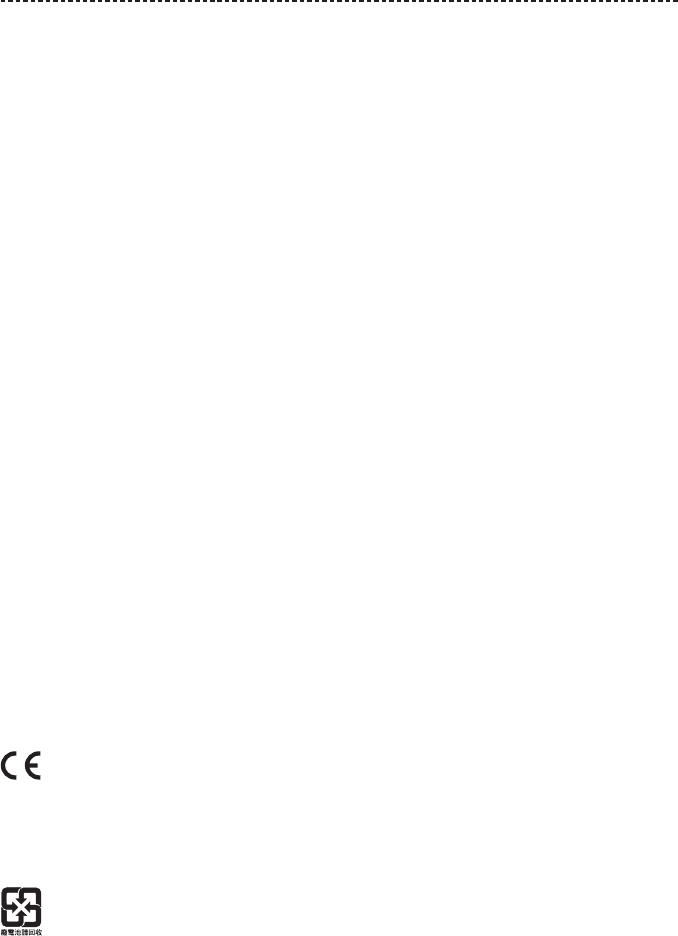
ENGLISH - 3
REGULATORY INFORMATION
NOTE: This equipment has been tested and found to comply with the limits for a Class B digital device, pursuant to
Part 15 of the FCC Rules. These limits are designed to provide reasonable protection against harmful interference in a
residential installation. This equipment generates, uses, and can radiate radio frequency energy and, if not installed and
used in accordance with the instructions, may cause harmful interference to radio communications. However, there is no
guarantee that interference will not occur in a particular installation. If this equipment does cause harmful interference
to radio or television reception, which can be determined by turning the equipment o and on, the user is encouraged
to try to correct the interference by one or more of the following measures:
• Reorient or relocate the receiving antenna.
• Increase the separation between the equipment and receiver.
• Connect the equipment into an outlet on a circuit dierent from that to which the receiver is connected.
• Consult the dealer or an experienced radio/TV technician for help.
Changes or modifications not expressly approved by Bose Corporation could void the user’s authority to operate this
equipment.
This device complies with part 15 of the FCC Rules and with Industry Canada license-exempt RSS standard(s). Operation
is subject to the following two conditions: (1) This device may not cause harmful interference, and (2) this device must
accept any interference received, including interference that may cause undesired operation
This device complies with FCC and Industry Canada radiation exposure limits set forth for general population.
It must not be co-located or operating in conjunction with any other antenna or transmitter.
Meets IMDA Requirements.
CAN ICES-3 (B)/NMB-3(B)
Management Regulation for Low-power Radio-frequency Devices
Article XII
According to “Management Regulation for Low-power Radio-frequency Devices” without permission granted by the
NCC, any company, enterprise, or user is not allowed to change frequency, enhance transmitting power or alter original
characteristic as well as performance to an approved low power radio-frequency devices.
Article XIV
The low power radio-frequency devices shall not influence aircraft security and interfere legal communications; If found,
the user shall cease operating immediately until no interference is achieved. The said legal communications means radio
communications operated in compliance with the Telecommunications Act.
The low power radio-frequency devices must be susceptible with the interference from legal communications or ISM
radio wave radiated devices.
DON’T attempt to remove the rechargeable lithium-ion battery from this product. Contact your local Bose retailer or
other qualified professional for removal.
Bose Corporation hereby declares that this product is in compliance with the essential requirements and other
relevant provisions of Directive 2014/53/EU and all other EU directive requirements. The complete declaration
of conformity can be found at: www.Bose.com/compliance
Frequency band of operation 2400 to 2480 MHz.
Bluetooth: Maximum transmit power less than 20 dBm EIRP
Bluetooth Low Energy: Maximum power spectral density less than 10 dBm/MHz EIRP
Please dispose of used batteries properly, following local regulations. Do not incinerate.
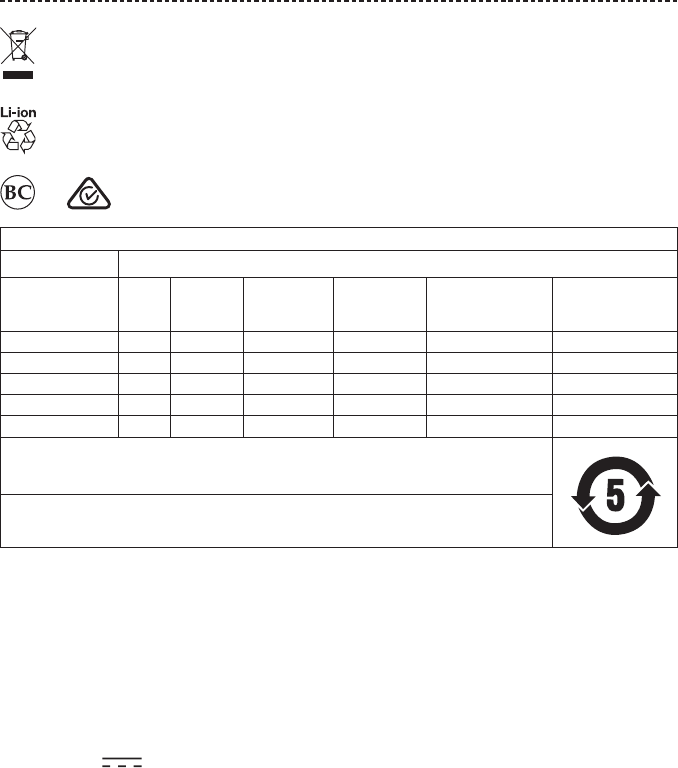
4 - ENGLISH
REGULATORY INFORMATION
This symbol means the product must not be discarded as household waste, and should be delivered to an
appropriate collection facility for recycling. Proper disposal and recycling helps protect natural resources, human
health and the environment. For more information on disposal and recycling of this product, contact your local
municipality, disposal service, or the shop where you bought this product.
Removal of the rechargeable lithium ion battery in this product should be conducted only by a
qualified professional. Please contact your local Bose retailer or see https://www.bose.com/compliance
for further information.
Names and Contents of Toxic or Hazardous Substances or Elements
Toxic or Hazardous Substances and Elements
Part Name Lead
(Pb)
Mercury
(Hg)
Cadmium
(Cd)
Hexavalent
(CR(VI))
Polybrominated
Biphenyl
(PBB)
Polybrominated
diphenylether
(PBDE)
PCBs X O O O O O
Metal Parts X O O O O O
Plastic Parts O O O O O O
Speaker X O O O O O
Cables X O O O O O
This table is prepared in accordance with the provisions of SJ/T 11364.
O: Indicates that this toxic or hazardous substance contained in all of the homogeneous materials for this part
is below the limit requirement of GB/T 26572.
X: Indicates that this toxic or hazardous substance contained in at least one of the homogeneous materials
used for this part is above the limit requirement of GB/T 26572.
Date of Manufacture: The eighth digit in the serial number indicates the year of manufacture; “6” is 2006 or 2016.
China Importer: Bose Electronics (Shanghai) Company Limited, Part C, Plan 9, No. 353 North Riying Road, China
(Shanghai) Pilot Free Trade Zone
EU Importer: EU Importer: Bose Products B.V., Gorslaan 60, 1441 RG Purmerend, The Netherlands
Taiwan Importer: Bose Taiwan Branch, 9F-A1, No.10, Section 3, Minsheng East Road, Taipei City 104, Taiwan
Phone Number: 886 2 2514 7676
Mexico Importer: Bose de México, S. de R.L. de C.V. , Paseo de las Palmas 405-204, Lomas de Chapultepec, 11000
México, D.F. Phone Number: +5255 (5202) 3545
Input Rating: 5V 1A
Charging temperature range: TBD
Discharging temperature range: TBD

ENGLISH - 5
REGULATORY INFORMATION
“Made for iPod,” “Made for iPhone,” and “Made for iPad” mean that an electronic accessory has been designed to
connect specifically to iPod, iPhone, or iPad, respectively, and has been certified by the developer to meet Apple
performance standards. Apple is not responsible for the operation of this device or its compliance with safety
and regulatory standards. Please note that the use of this accessory with iPod, iPhone or iPad may aect wireless
performance.
Apple, the Apple logo, iPad, iPhone, and iPod are trademarks of Apple Inc., registered in the U.S. and other countries.
The trademark “iPhone” is used with a license from Aiphone K.K. App Store is a service mark of Apple Inc.
Android, Google Play, Google Assistant and the Google Play logo are trademarks of Google Inc.
The Bluetooth® word mark and logos are registered trademarks owned by Bluetooth SIG, Inc. and any use of such marks
by Bose Corporation is under license.
The N-Mark is a trademark or registered trademark of NFC Forum, Inc. in the United States and in other countries.
Bose Corporation Headquarters: 1-877-230-5639
©2017 Bose Corporation. No part of this work may be reproduced, modified, distributed or otherwise used without prior
written permission.

6 - ENGLISH
CONTENTS
Bose® Connect App
What can I do with the Bose Connect app? ........................................................... 8
What’s in the Carton?
Contents ................................................................................................................................ 9
Headphone Controls
Power on ............................................................................................................................... 11
Power o ............................................................................................................................... 12
Headphone functions ....................................................................................................... 13
Media playback and volume functions .............................................................. 13
Call functions ............................................................................................................... 14
Smart Button
Google Assistant ................................................................................................................ 15
Set up your Google Assistant ............................................................................... 15
Google Assistant functions .................................................................................... 16
Alternative Smart button setting ................................................................................. 16
Set up noise cancelling ............................................................................................ 16
Noise cancelling functions ..................................................................................... 16
Battery Charging
Connect the USB cable ................................................................................................... 17
Check the battery ...................................................................................................... 17
Status Indicators
Bluetooth® indicator ......................................................................................................... 18
Battery indicator ............................................................................................................... 18
Voice Prompts
Change the language ....................................................................................................... 19

ENGLISH - 7
CONTENTS
Bluetooth Connections
Pair your mobile device using the Bose® Connect app (recommended) .... 20
Choose an alternative pairing method ...................................................................... 21
Pair using the Bluetooth menu on your mobile device............................... 21
Pair using NFC on your mobile device .............................................................. 23
Disconnect a mobile device ........................................................................................... 24
Reconnect a mobile device ............................................................................................ 24
Manage Bluetooth Connections
Pair an additional mobile device .................................................................................. 25
Switch between two connected mobile devices ................................................... 25
Identify connected mobile devices ............................................................................. 25
Clear the headphone pairing list .................................................................................. 25
Noise Cancelling
Change noise cancelling settings ................................................................................ 26
Using the Bose Connect app ................................................................................ 26
Using the Smart button ........................................................................................... 26
Noise Cancelling only ....................................................................................................... 26
Care and Maintenance
Store your headphones ................................................................................................... 27
Clean the headphones and charging case ............................................................... 27
Replacement parts and accessories ........................................................................... 28
Limited warranty ................................................................................................................ 28
Serial Number Location ................................................................................................... 28
Troubleshooting
Common solutions ............................................................................................................ 29
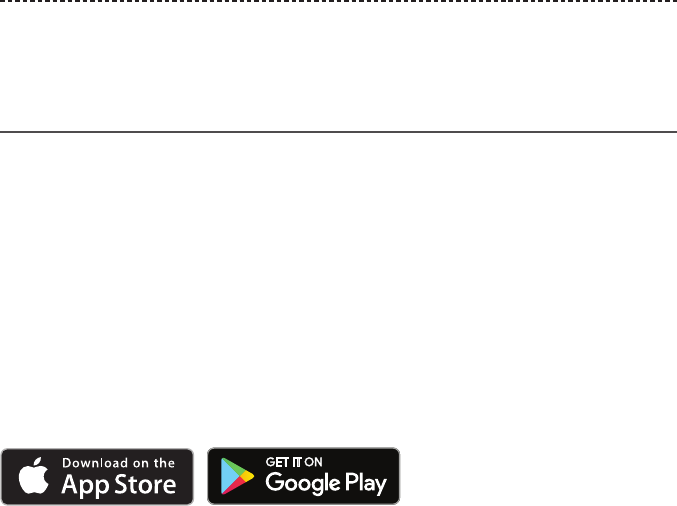
8 - ENGLISH
Download the Bose Connect app to keep your software up-to-date, personalize your
headphone settings, easily manage Bluetooth connections and access new features.
What can I do with the Bose Connect app?
• Easily connect to and switch between multiple mobile devices with a single swipe.
• Share music with friends.
• Customize your headphone experience:
-Name your headphones.
-Select a voice prompt language or disable voice prompts.
-Enable silent mode by disabling vibration.
-Set the bass level.
-Adjust the auto-o timer.
• Find answers to frequently asked questions.
• Keep headphones up to date with the latest software.
BOSE® CONNECT APP
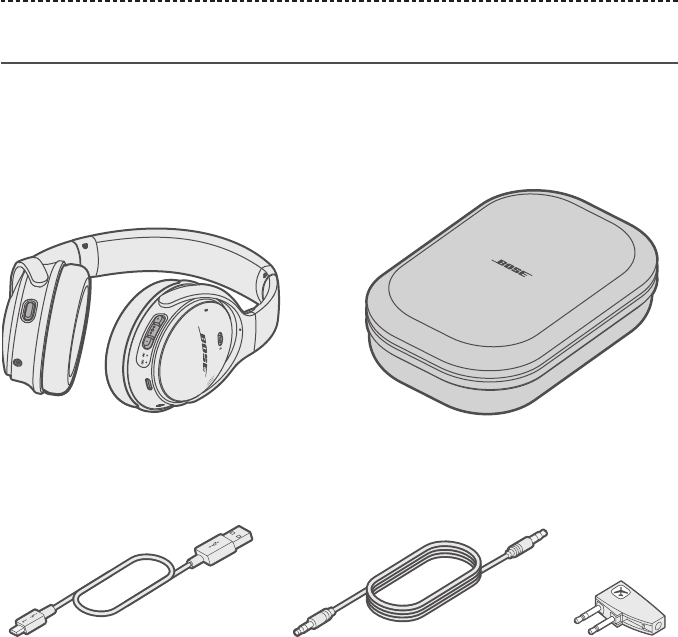
ENGLISH - 9
Contents
Confirm that the following parts are included:
Bose® QuietComfort® 35 wireless headphones Carry case
USB cable 2.5 mm audio cable Airline
adapter
Note: If any part of your product is damaged, do not use it. Contact your authorized
Bose dealer or Bose customer service. Visit global.Bose.com/Support/TBD
WHAT’S IN THE CARTON?

10 - ENGLISH
Power/Bluetooth
button
Volume down
button
<Fourth> button Volume up button
Multi-function
button
HEADPHONE CONTROLS
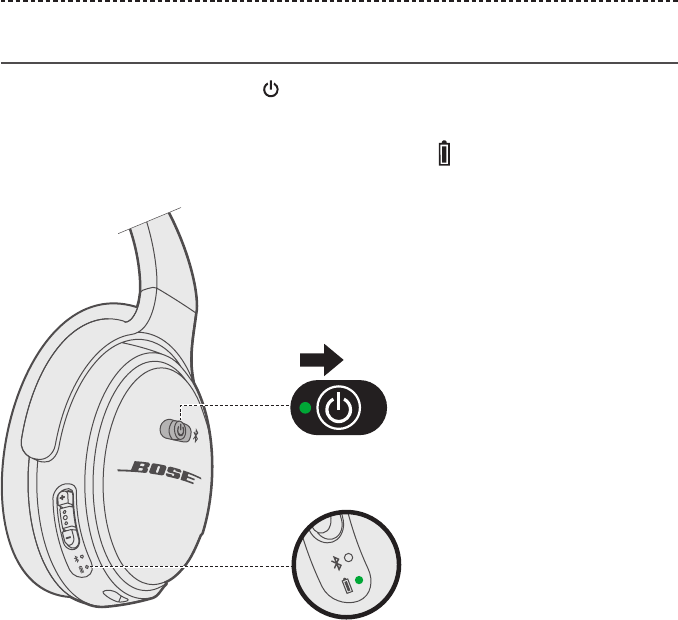
ENGLISH - 1111 - ENGLISH
HEADPHONE CONTROLS
Power on
Slide the Power/Bluetooth button to the right.
If wearing the headphones, you hear a voice prompt a nnounce the battery level.
If holding the headphones, you see the battery indicator glow green, amber, or red
(to indicate the current battery charge level).
Note: When powered on, noise cancelling is fully enabled.
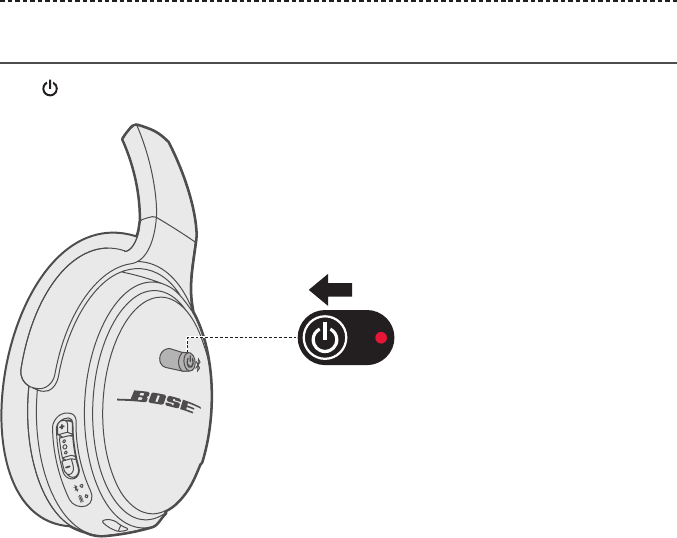
12 - ENGLISH
HEADPHONE CONTROLS
Power o
Slide to the left.
Note: When the headphones are powered o, noise cancelling is disabled.

ENGLISH - 13
HEADPHONE CONTROLS
ENGLISH - 13
Headphone functions
The headphone controls are located on the bottom of the right earcup.
Volume up
Multi-function button
Volume down
Media playback and volume functions
Function What to do
Play/Pause Press .
Skip Forward Press twice quickly.
Skip Backward Press three times quickly.
Fast forward Press twice quickly and hold the second press.
Rewind Press three times quickly and hold the third press.
Volume Up Press + .
Volume Down Press – .
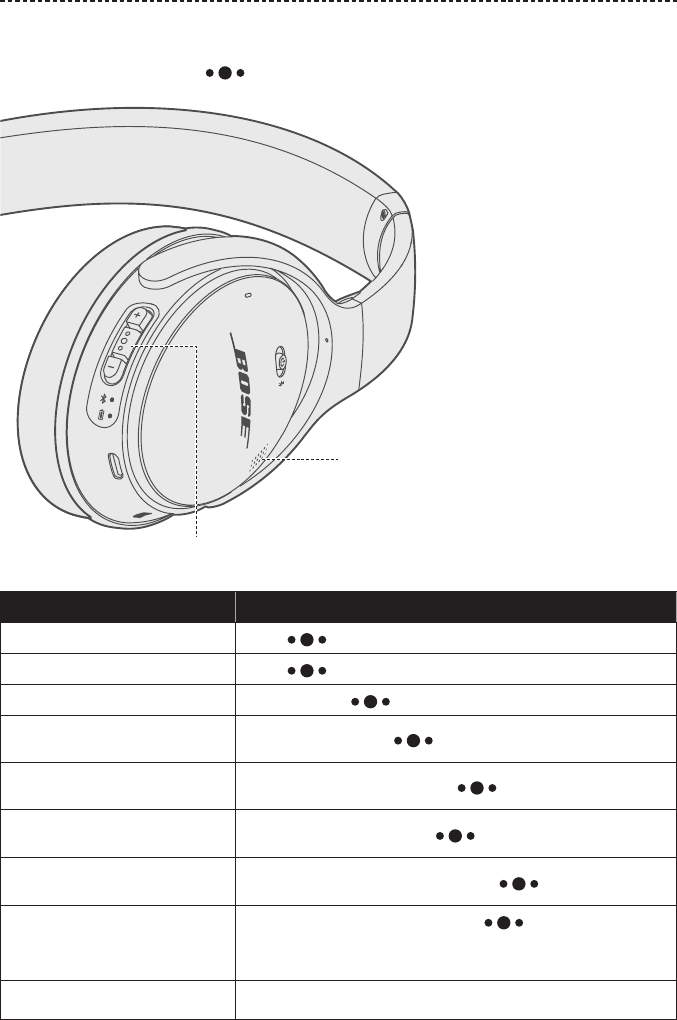
14 - ENGLISH
HEADPHONE CONTROLS
Call functions
The Multi-function button and microphone are located on the right earcup.
Multi-function
button
Microphone
Function What to do
Answer a call Press .
End a call Press .
Decline an incoming call Press and hold for one second.
Answer a second incoming call
and put the current call on hold While on a call, press once.
Decline a second incoming call
and stay on current call While on a call, press and hold for one second.
Switch between two calls With two active calls, press twice quickly.
Create a conference call With two active calls, press and hold for one second.
Activate voice control
While not on a call, press and hold for one second.
Refer to your mobile device owner’s guide for compatibility
and usage information about this feature.
Mute/unmute a call While on a call, press + and – simultaneously.
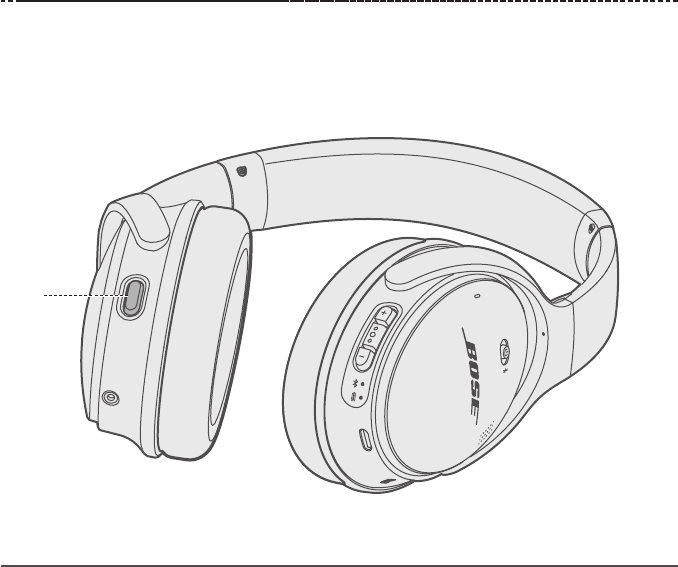
ENGLISH - 15
SMART BUTTON
The Smart button is a programmable button that can be used to access the Google
Assistant (not available in all regions) or change noise cancelling settings. The Smart
button is located on the bottom of the left earcup.
Note: The Smart button can be programmed for only one function.
Smart
button
Google Assistant
Your headphones have the Google Assistant built in. Easily access your own personal
Google with the Smart button.
For more information on what your Google Assistant can do, download the
Google Assistant app.
Note: Google Assistant is not available in all regions.
Set up your Google Assistant
1. In the Bose Connect app, select Google Assistant in the Smart Button menu.
2. Download the Google Assistant app.
Note: Use the Google Assistant app to set up and manage Google Assistant
features such as notifications and favorite playlists and stations.
TBD
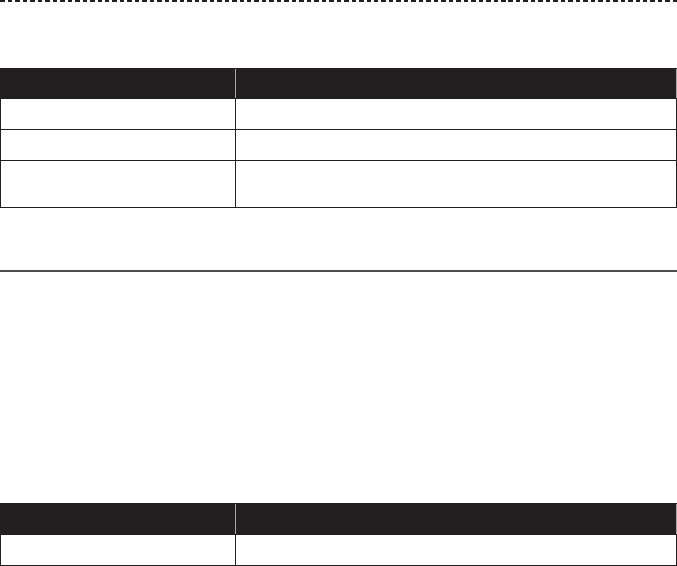
16 - ENGLISH
HEADPHONE CONTROLS
Google Assistant functions
Function What to do
Speak to Google Press and hold the Smart button while you speak.
Hear notifications Press the Smart button.
Cycle through favorite playlists
and stations Press the Smart button twice quickly.
Alternative Smart button setting
If Google Assistant is not available in your region, you can set the Smart button to
change noise cancelling settings.
Set up noise cancelling
In the Bose Connect app, select Noise Cancelling in the Smart Button menu.
Noise cancelling functions
Function What to do
Change noise cancelling setting Press the Smart button.
TBD
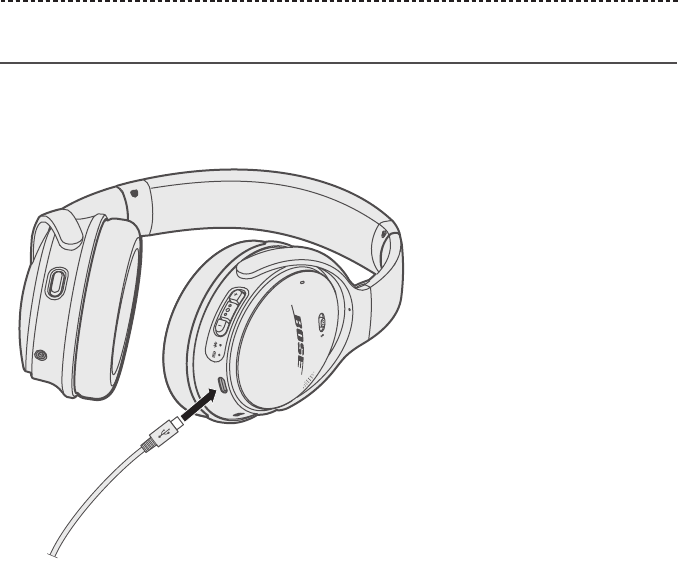
ENGLISH - 17
Connect the USB cable
1. Plug the small end of the USB cable into the micro-USB connector on the
right earcup.
2. Plug the other end into a USB wall charger or computer that is powered on.
Notes:
• While charging, the battery indicator blinks amber.
• When the battery is fully charged, the battery indicator glows green.
• A full charge powers the headphones for up to 20 hours when connected wirelessly
and 40 hours when connected with a wire.
Check the battery
Each time you power on the headphones, the voice prompt announces the
headphone battery charge level. To visually check the battery, the indicator is
l ocated on the right earcup.
While the headphones are in use, the battery indicator blinks red when the
battery needs charging. For more information, see “Battery indicator” on page 18.
Note: If connected to an Apple device, the device displays the headphone battery level
near the upper right corner of the screen and in the notification center.
BATTERY CHARGING
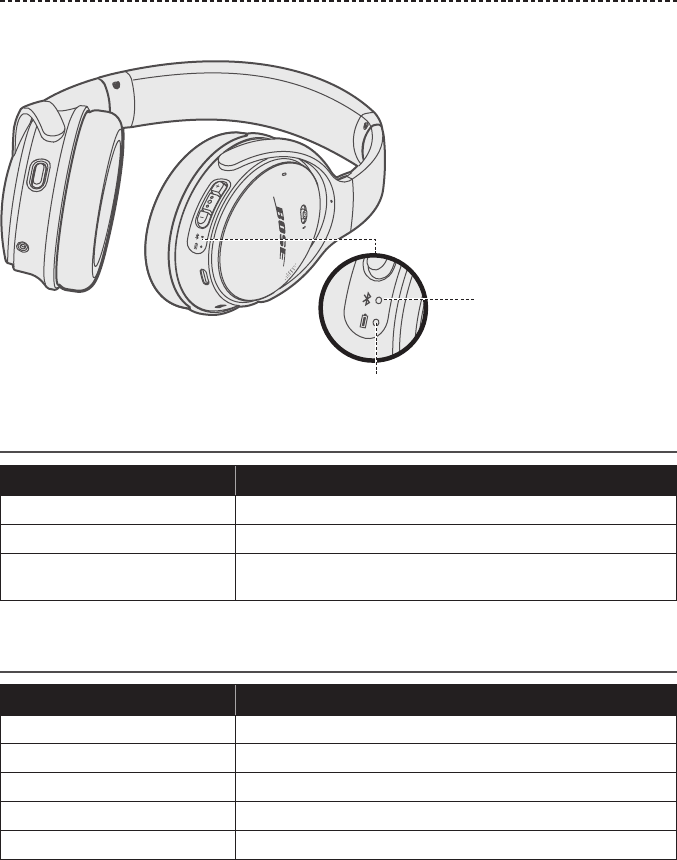
18 - ENGLISH
STATUS INDICATORS
The battery and Bluetooth® indicators are located on the right earcup.
Bluetooth indicator
Battery indicator
Bluetooth® indicator
Indicator activity System state
Blinking blue Ready to pair
Blinking white Connecting
Solid white (10 seconds) then
powers o
Connected
Battery indicator
Indicator activity System state
Solid green Medium to full charge
Blinking amber Charging
Solid amber Low charge
Blinking red Need to charge
Solid red Charging error; out of temperature range
Note: If connected to an Apple device, the device displays the headphone battery level
near the upper right corner of the screen and in the notification center.
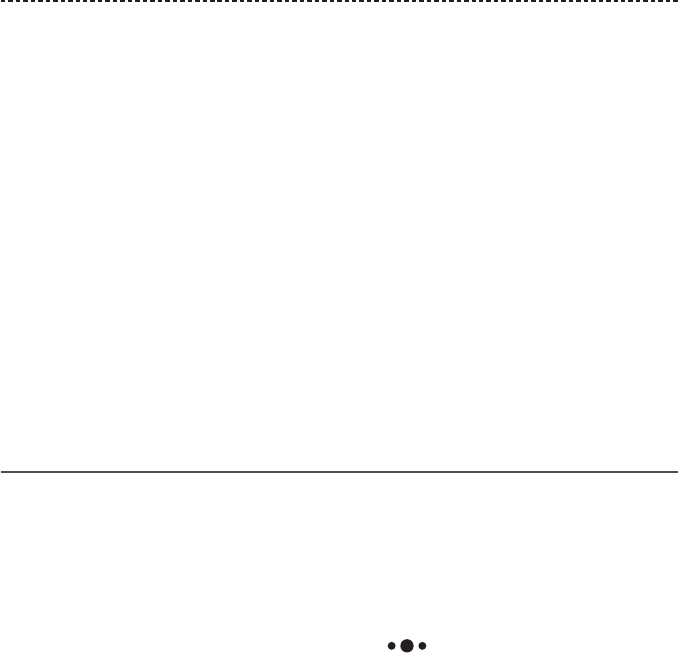
ENGLISH - 19
Voice prompts guide you through the pairing and connecting processes and
announce battery level. You can also customize voice prompts using the buttons
on your headphones.
Tip: You can also change the voice prompt language using the Bose® Connect app.
Pre-installed languages
The following languages are pre-installed on your headphones:
• English • German • Korean • Swedish
• Spanish • Mandarin • Italian • Dutch
• French • Japanese • Portuguese
To check for additional languages
Download the Bose® Updater. Visit: btu.Bose.com
Change the language
When you turn on the headphones for the first time, the voice prompts are in English.
To select a dierent language:
1. Press and hold + and – simultaneously until you hear the voice prompt for the first
language option.
2. Press + or – to move through the list of languages.
3. When you hear your language, press and hold to select.
VOICE PROMPTS
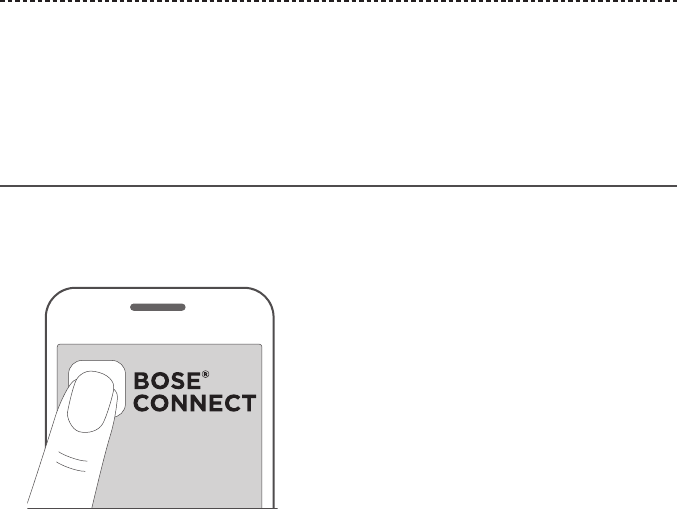
20 - ENGLISH
Bluetooth wireless technology lets you stream music from mobile devices such as
smartphones, tablets and laptop computers. Before you can stream music from a
device, you must pair the device with your headphones.
Pair your mobile device using the Bose®
Connect app (recommended)
1. Power on the headphones (see page 11).
2. Download the Bose Connect app and follow the on-screen connection instructions.
Once paired, if wearing the headphones, you hear “Connected to <device name>.”
If holding the headphones, you see the Bluetooth indicator on each earbud glow
solid white.
BLUETOOTH CONNECTIONS
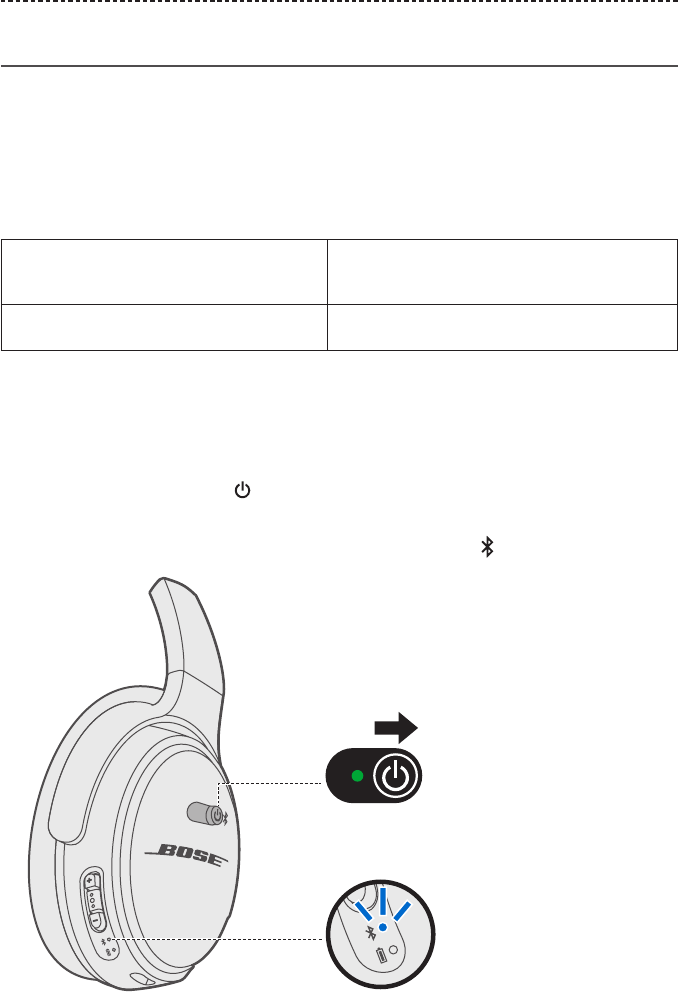
ENGLISH - 21
Choose an alternative pairing method
You can pair your mobile device with your speaker using Bluetooth wireless technology
or Near Field Communication (NFC).
What is NFC?
NFC enables a Bluetooth connection by simply tapping two devices together. Refer to
your device owner’s guide to see if your model supports NFC.
If your mobile device does not support
Bluetooth pairing via NFC or if you are
unsure:
Follow the instructions for “Pair using the
Bluetooth menu on your mobile device” on
page 21.
If your mobile device supports Bluetooth
pairing using NFC:
Follow the instructions for “Pair using NFC on
your mobile device” on page 23.
Note: If your device supports Bluetooth pairing via NFC, you can use either
pairing method.
Pair using the Bluetooth menu on your mobile device
1. Slide the Bluetooth button to the right.
If wearing the headphones, you hear “Battery level percent. Ready to pair.”
If holding the headphones, you see the Bluetooth indicator blink blue.
BLUETOOTH CONNECTIONS
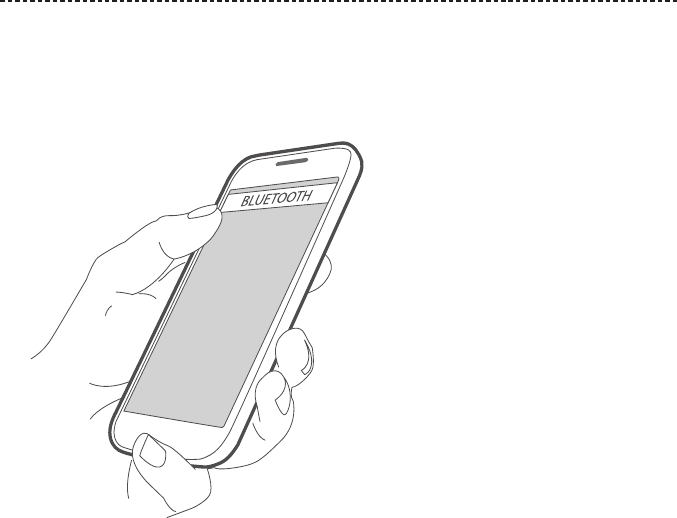
22 - ENGLISH
BLUETOOTH CONNECTIONS
2. On your device, enable the Bluetooth feature.
Tip: The Bluetooth feature is usually found in the Settings menu.
3. Select your headphones from the device list.
Once paired, if wearing the headphones, you hear “Connected to <device name>.”
If holding the headphones, you see the Bluetooth indicator on each earbud glow
solid white.
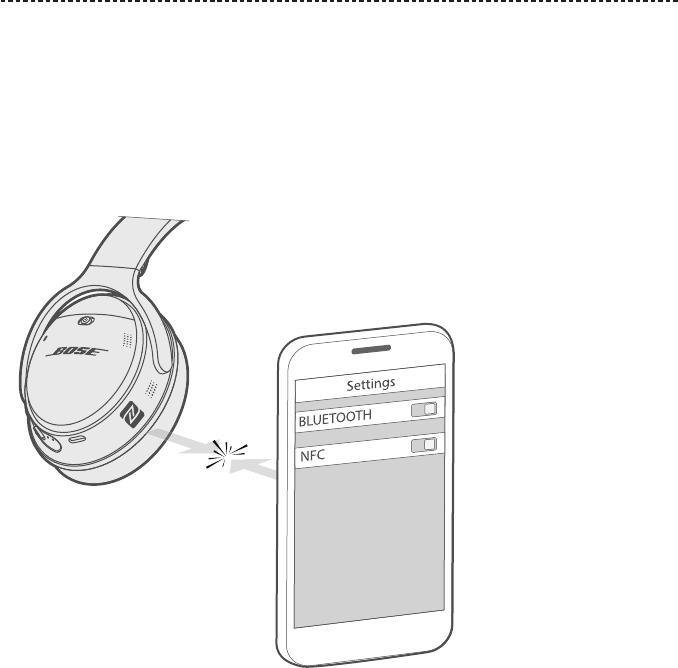
ENGLISH - 23
BLUETOOTH CONNECTIONS
Pair using NFC on your mobile device
1. With your headphones powered on, unlock your device and enable the
Bluetooth and NFC features. Refer to your device owner’s guide to learn more
about these features.
2. Tap the NFC touchpoint on your device to the left underside of the headphones.
Your device may prompt you to accept pairing.
Once paired, if wearing the headphones, you hear “Connected to <device name>.”
If holding the headphones, you see the Bluetooth indicator on each earbud glow
solid white.
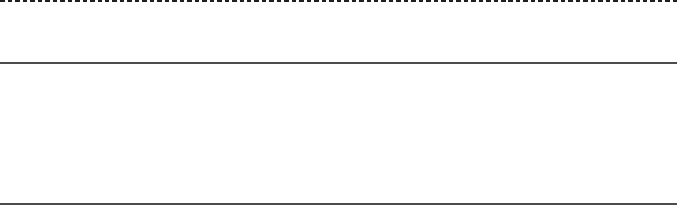
24 - ENGLISH
BLUETOOTH CONNECTIONS
Disconnect a mobile device
• Disable the Bluetooth feature on your device.
Tip: You can also disconnect your mobile device using the Bose® Connect app.
Reconnect a mobile device
• When powered on, the headphones try to reconnect with the two most
recently-connected devices.
Note: The devices must be within range (30 ft. or 9 m) and powered on.
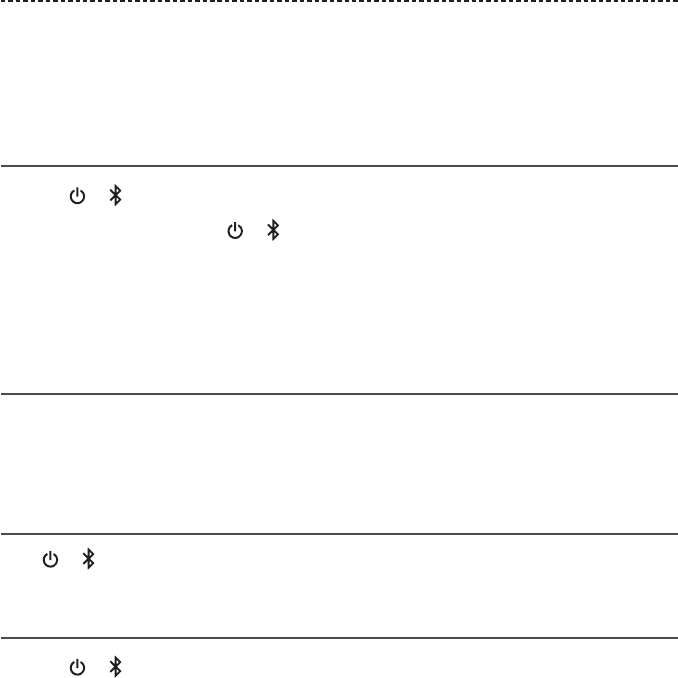
ENGLISH - 25
Your headphones can remember up to eight paired Bluetooth® devices in its pairing list
and can be actively connected to two devices at a time.
Note: You can only play audio from one device at a time.
Pair an additional mobile device
1. Slide to and release to hear which device is connected.
2. Within two seconds, slide to and release again to connect to the next device in
the headphone pairing list. Repeat until you hear the correct device name.
3. Play audio on the connected Bluetooth device.
Switch between two connected mobile
devices
1. Pause audio on your first Bluetooth device.
2. Play audio on your second Bluetooth device.
Identify connected mobile devices
Slide to and release to hear which device is currently connected.
Clear the headphone pairing list
1. Slide to and hold for 10 seconds, until you hear “Bluetooth® device list cleared.”
2. Delete your Bose® QuietComfort® headphones from the Bluetooth list on
your device.
All Bluetooth devices are cleared and the headphones are ready to pair a
new device.
MANAGE BLUETOOTH CONNECTIONS
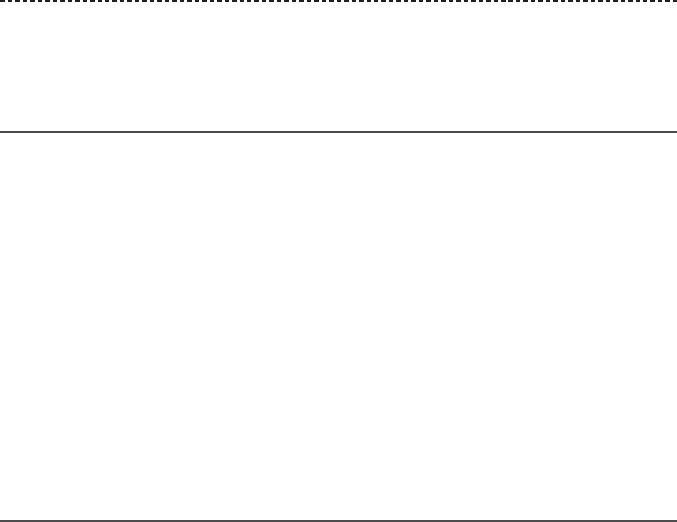
26 - ENGLISH
NOISE CANCELLING
Noise cancelling reduces unwanted noise providing a clearer, more lifelike
audio performance.
Change noise cancelling settings
You can choose your preferred noise cancelling setting based on your listening
preferences and environment.
Using the Bose Connect app
To change noise cancelling settings, download the Bose® Connect app.
Using the Smart button
If Google Assistant is not available in your region, you can set the Smart button to
change noise cancelling settings. To set the Smart button to change noise cancelling,
see “Alternative Smart button setting” on page 16).
Note: The Smart button can only be set to control one feature:
Noise Cancelling only
Using noise cancelling only blocks out sound from the outside world without listening
to audio.
1. Power on headphones (see page 12).
2. Disconnect your mobile device (see page 26).
Tip: You can also pause or stop audio (see “Headphone functions” on page 13).
TBD
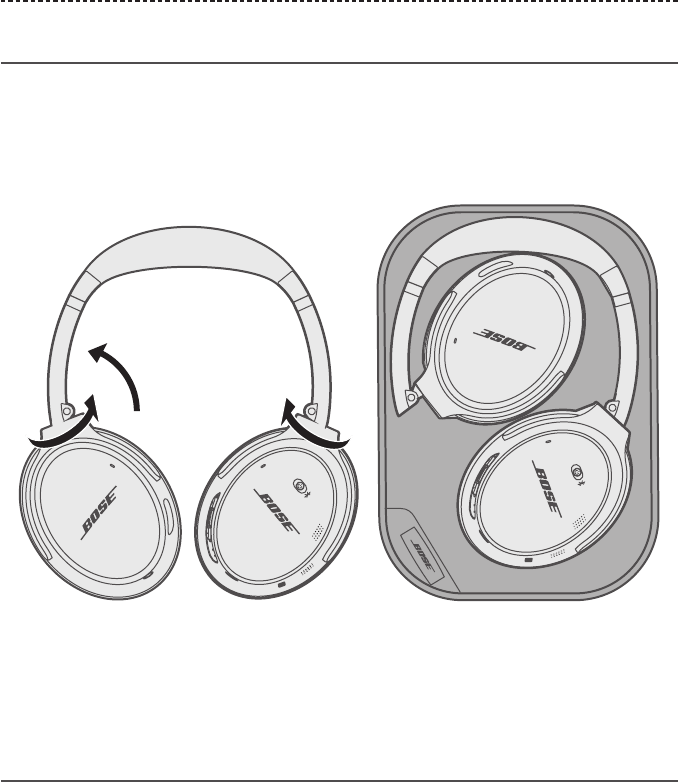
ENGLISH - 27
Store your headphones
The earcups rotate for easy, convenient storage. Place the headphones flat into the case
with the earcups surrounding the two soft dividers.
1. Rotate both earcups inward so they lay flat.
2. Fold the left earcup up towards the headband.
Notes:
• Be sure to turn o the headphones when not in use.
• Before storing the headphones for more than a few months, be sure the battery is
fully charged.
Clean the headphones and charging case
The headphones do not require scheduled cleaning. Should cleaning be necessary,
simply wipe the outside surfaces with a soft, dry cloth. Do not allow moisture to get
inside the earcups or the audio input connector. Do not use liquids or sprays.
CARE AND MAINTENANCE
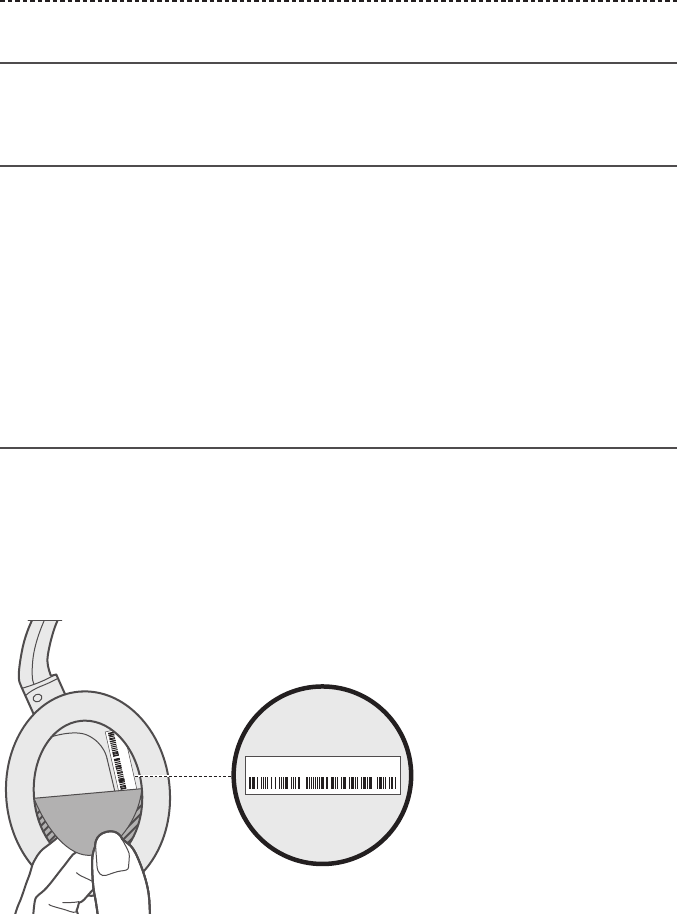
28 - ENGLISH
CARE AND MAINTENANCE
Replacement parts and accessories
Replacement parts and accessories can be ordered through Bose customer service
Limited warranty
Your QuietComfort® 35 series II headphones wireless headphones wireless headphones
are covered by a limited warranty. Details of the limited warranty are provided on
the product registration card that is included in the carton. Please refer to the card
for instructions on how to register. Failure to register will not aect your limited
warranty rights.
The warranty information provided with this product does not apply in Australia and
New Zealand. See our website at www.Bose.com.au/en_au/support/policies.html
or www.Bose.co.nz/en_nz/support/policies.html for details of the Australia and
New Zealand warranty.
Serial Number Location
The serial number is located beneath the right scrim in the back of the earcup. The
scrim is the inner screen which covers and protects the components inside the
earcup.
To view the serial number, grab the scrim at the top edge and gently peel it away. Be
careful not to press down on or remove any other components inside the earcup as
this could damage the headphones.
S/N: 0110010001AE
S/N: 0110010001AE
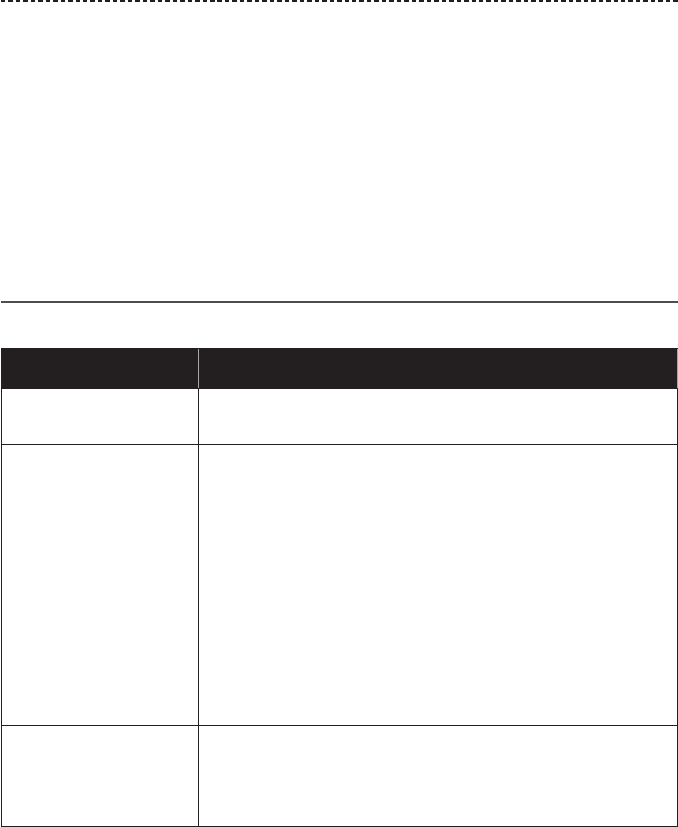
ENGLISH - 29
TROUBLESHOOTING
If you experience problems with your headphones:
• Check the state of the status indicators (see page 18).
• Charge the battery (see page 17).
• Increase the volume on your headphones, mobile device, and music app.
• Try connecting another mobile device (see page 25).
If you could not resolve your issue, see the table below to identify symptoms and
solutions to common problems. If you are unable to resolve your issue, contact
Bose® customer service.
Common solutions
The following table lists symptoms and possible solutions to common problems.
Symptom Solution
Headphones do not
power on
• Power on the headphones (see page 11).
• Charge the battery.
Headphones do not
connect with Bluetooth®
device
• Disconnect the back-up audio cable.
• Disconnect the USB charging cable.
• On your Bluetooth device:
-Turn the Bluetooth feature o and then on.
-Delete your Bose® QuietComfort® headphones from the
Bluetooth list on your device. Pair again.
• Move your Bluetooth device closer to the headphones and away
from any interference or obstructions.
• Pair a dierent Bluetooth device (see page 25).
• Visit global.Bose.com/support/TBD to see how-to videos.
• Clear the headphone pairing list (see page 25) and pair again.
Headphones do not pair
with NFC
• Make sure your device supports Bluetooth pairing via NFC.
• Unlock your device and turn on the Bluetooth and NFC features.
• Tap the NFC touchpoint on the back of your Bluetooth device to
the NFC touchpoint on the headphones.
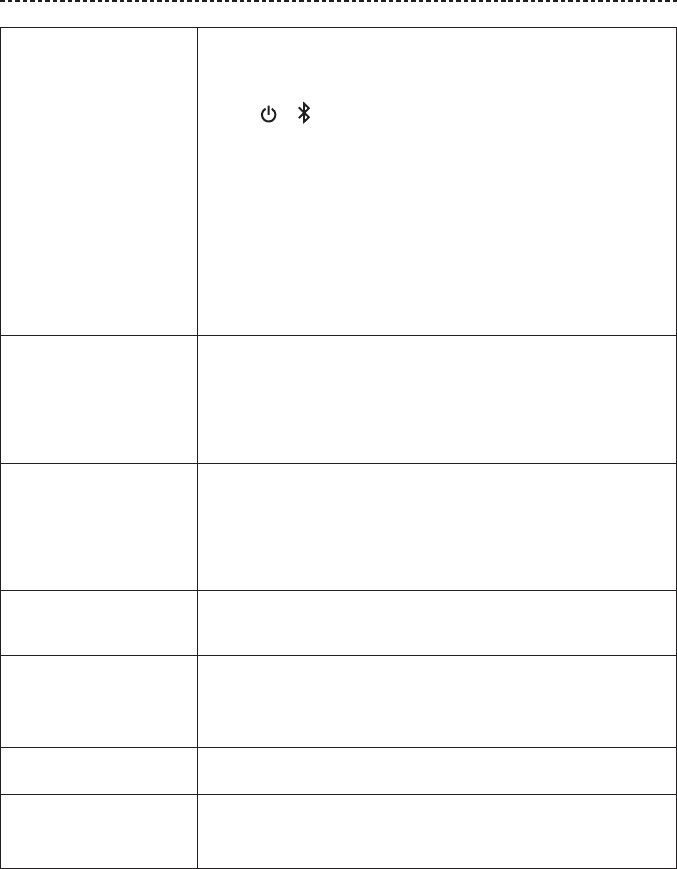
30 - ENGLISH
TROUBLESHOOTING
No sound • Power on the headphones and charge the battery.
• Increase the volume on your headphones, your Bluetooth device
and music source.
• Slide to and release to hear the connected device. Make
sure you are using the correct device.
• Move your Bluetooth device closer to the headphones and away
from any interference or obstructions.
• Use a dierent music source.
• Pair a dierent Bluetooth device (see page 25).
• If two Bluetooth devices are connected, pause your other
device first.
• If two Bluetooth devices are connected, move the devices within
range of the headphones (30 ft. or 10 m).
Poor sound quality • Use a dierent music source.
• Pair a dierent Bluetooth device.
• Disconnect the second device.
• Move your Bluetooth device closer to the headphones and away
from any interference or obstructions.
No audio from a device
connected by the back-up
audio cable
• Power on your device and play music.
• Secure the ends of the back-up audio cable.
• Increase the volume on your headphones, your Bluetooth® device
and music source.
• Connect a dierent device.
Poor sound quality from
a device connected by
audio cable
• Secure the ends of the back-up audio cable.
• Connect another device.
Battery won’t charge • Secure the ends of the USB charging cable.
• If your headphones have been exposed to high or low
temperatures, let the headphones return to room temperature
and try charging again.
No response from Google
Assistant
• Follow Troubleshooting instructions in the Google Assistant app.
Noise cancelling setting
does not change
• Make sure you have selected to correct setting in the Bose
Connect app.

ENGLISH - 31
TROUBLESHOOTING

©2017 Bose Corporation, The Mountain,
Framingham, MA 01701-9168 USA
AM792727 Rev. 00