Bose BT1R Bluetooth Headset User Manual Bluetooth Headset cover AIM
Bose Corporation Bluetooth Headset Bluetooth Headset cover AIM
Bose >
Contents
- 1. Manual
- 2. Manual - Additional Statement
Manual
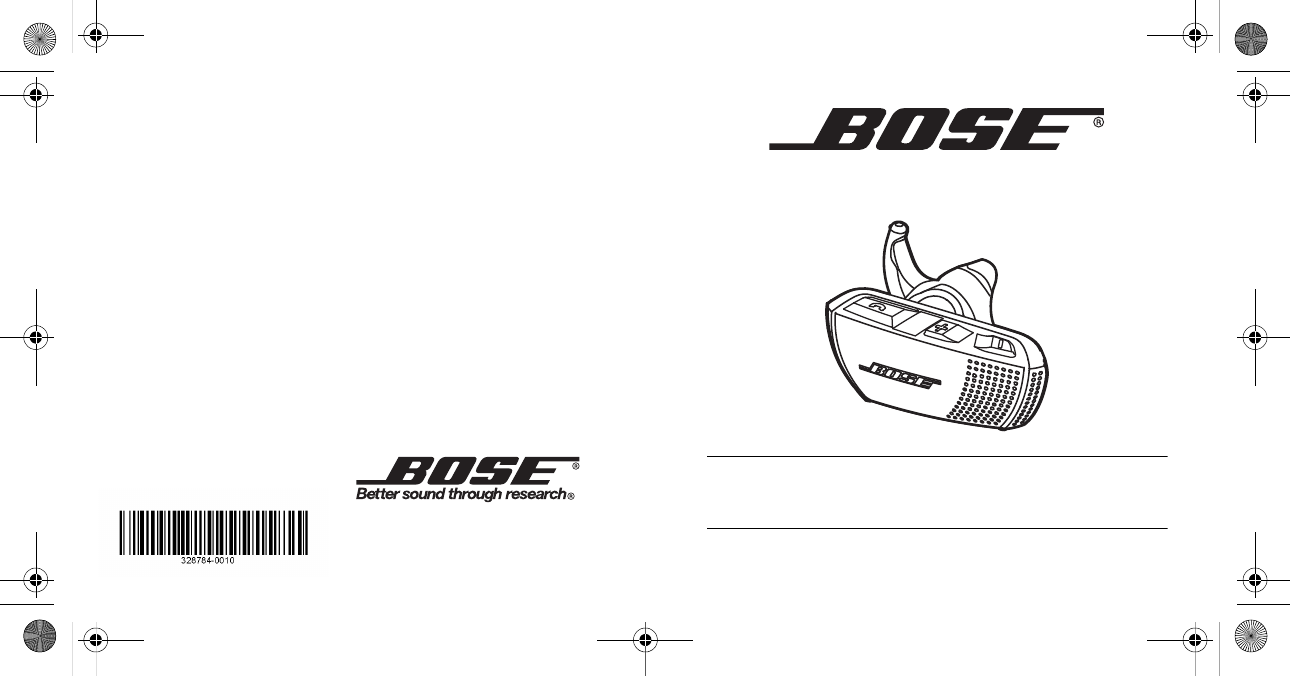
BLUETOOTH® HEADSET
Owner’s Guide | Guía de usuario | Notice d’utilisation
©2010 Bose Corporation, The Mountain,
Framingham, MA 01701-9168 USA
AM328784 Rev.00
BLUETOOTH® HEADSET
Bluetooth Headset cover_AIM.fm Page 1 Thursday, April 29, 2010 1:41 PM

ii
English
Tab 6, 12 Tab 5, 11 Tab 4, 10, 16 Tab 3, 9, 15 Tab 2, 8, 14
Safety Information
Please read this guide
Please take the time to follow the
instructions in this owner’s guide carefully.
It will help you set up and operate your
product properly and enjoy its advanced
features. Please save this owner’s guide
for future reference.
The lightning flash with arrowhead
symbol, within an equilateral
triangle, alerts the user to the
presence of uninsulated
dangerous voltage within the
system enclosure that may be
of sufficient magnitude of
constitute a risk of electric shock.
The exclamation point within an
equilateral triangle alerts the user
to the presence of important
operating and maintenance
instructions in this owner’s guide.
WARNINGS:
• Contains small parts, which may be
a choking hazard. Not suitable for
children under age 3.
• To reduce the risk of fire or electrical
shock, do not expose the product to
rain or moisture.
• Do not expose this apparatus to dripping
or splashing and do not place objects
filled with liquids on the apparatus. As with
any electronic product, use care not to
spill liquids into any part of the system.
Liquids can cause a failure and/or a fire
hazard.
• Do not place naked flame sources,
such as lighted candles, on or near
the apparatus.
• This product is intended to be used only
with the power supply provided.
• Where the mains plug is used as the
disconnect device, such disconnect
device shall remain readily operable.
• Do not disassemble, heat above 100º C
(212º F), or incinerate.
• Do not use your headset while it is con-
nected to the charger.
• Do not use the headset at high volume for
an extended period of time. Doing so can
cause hearing loss. Always listen at mod-
erate levels.
VincentOG.book Page ii Wednesday, June 9, 2010 12:05 PM
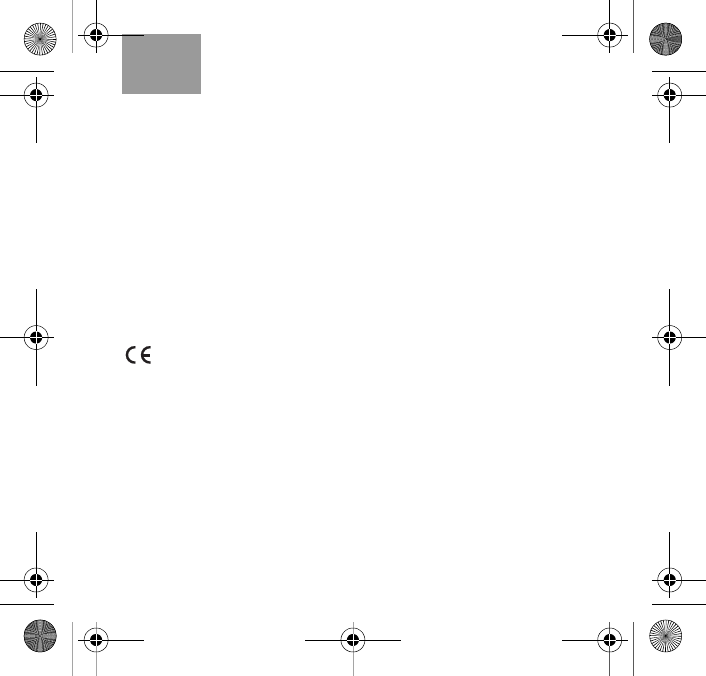
iii
English Tab 6, 12
Tab 2, 8, 14 Tab 3, 9, 15 Tab 4, 10, 16 Tab 5, 11
CAUTIONS:
• Make no modification to the system or
accessories. Unauthorized alterations may
compromise safety, regulatory
compliance, and system performance and
may void the warranty.
• Operate this product within the tempera-
ture range of -4°F to 140°F (-20°C to
60°C) only. Damage caused by use out-
side of that range may not be covered by
the warranty.
• Check and follow local laws regarding
use of a mobile phone and headset/
headphones while operating any vehicle
or using equipment that requires your full
attention. If you use the headset/
headphones while engaging in any such
activity, be sure to focus on safety.
This product conforms to all EU
Directive requirements as applicable
by law. The complete Declaration of
Conformity can be found at
www.Bose.com/compliance.
Important Safety
Information
1. Read these instructions – for all
components before using this
product.
2. Keep these instructions – for future
reference.
3. Heed all warnings – on the product
and in the owner’s guide.
4. Follow all instructions.
5. Do not use this apparatus near
water or moisture – Do not use this
product near a bathtub, washbowl,
kitchen sink, laundry tub, in a wet
basement, near a swimming pool,
or anywhere else that water or
moisture are present.
6. Clean only as directed by Bose
Corporation. Unplug this product
from the wall outlet before cleaning.
7. Do not install near any heat
sources, such as radiators,
heat registers, stoves, or other
apparatus (including amplifiers)
that produce heat.
VincentOG.book Page iii Wednesday, June 9, 2010 12:05 PM
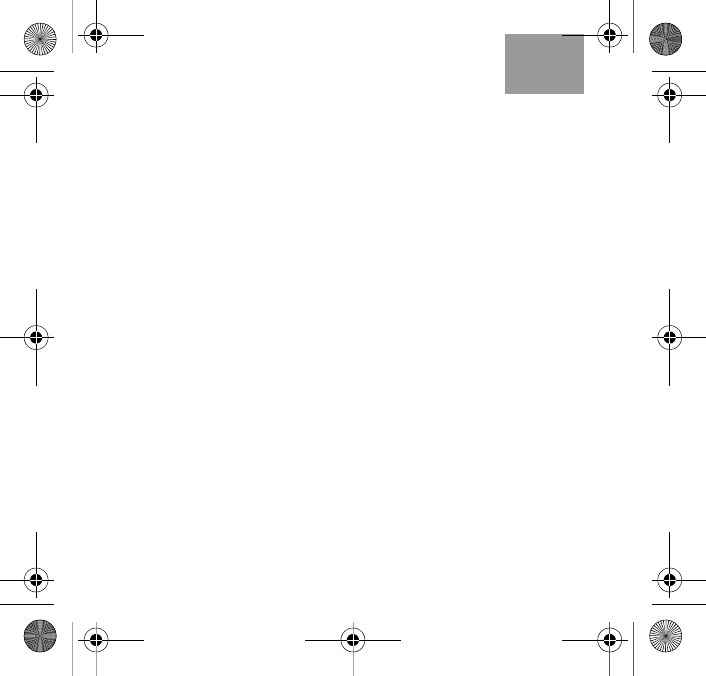
iv
English
Tab 6, 12 Tab 5, 11 Tab 4, 10, 16 Tab 3, 9, 15 Tab 2, 8, 14
8. Protect the USB cord from being
walked on or pinched, particularly
at the power supply end and the
point where it exits from the
apparatus.
9. Only use attachments/accessories
specified by the manufacturer.
10. Unplug this apparatus during light-
ning storms or when unused for
long periods of time – to prevent
damage to this product.
11. Refer all servicing to qualified
service personnel. Servicing is
required when the apparatus has
been damaged in any way: such
as USB cord or power supply is
damaged; liquid has been spilled
or objects have fallen into the
apparatus; the apparatus has been
exposed to rain or moisture, does
not operate normally, or has been
dropped – Do not attempt to service
this product yourself. Opening or
removing covers may expose you to
dangerous voltages or other hazards.
Please call Bose to be referred to an
authorized service center near you.
12. To prevent risk of fire or electric
shock, avoid overloading wall out-
lets, extension cords, or integral
convenience receptacles.
13. Do not let objects or liquids enter
the product – as they may touch
dangerous voltage points or short-out
parts that could result in a fire or
electric shock.
14. Use proper power sources –
Plug the product into a proper power
source, as described in the operating
instructions or as marked on the
product.
VincentOG.book Page iv Wednesday, June 9, 2010 12:05 PM
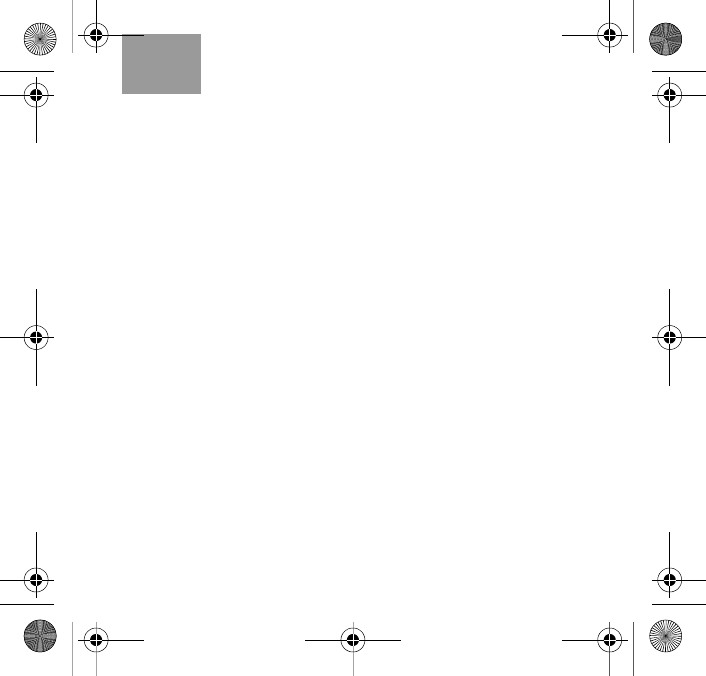
v
English Tab 6, 12
Tab 2, 8, 14 Tab 3, 9, 15 Tab 4, 10, 16 Tab 5, 11
In the United States:
This equipment has been tested and
found to comply with the limits for a Class
B digital device, pursuant to Part 15 of the
FCC Rules. These limits are designed to
provide reasonable protection against
harmful interference in a residential
installation. This equipment generates,
uses, and can radiate radio frequency
energy and, if not installed and used in
accordance with the instructions, may
cause harmful interference to radio
communications. However, this is no
guarantee that interference will not occur
in a particular installation. If this
equipment does cause harmful
interference to radio or television
reception, which can be determined by
turning the equipment off and on, you
are encouraged to try to correct the
interference by one or more of the
following measures:
• Reorient or relocate the receiving antenna.
• Increase the separation between the
equipment and receiver.
• Connect the equipment to an outlet on a
different circuit than the one to which the
receiver is connected.
• Consult the dealer or an experienced
radio/TV technician for help.
Changes or modifications not expressly
approved by Bose Corporation could
void the user’s authority to operate
this equipment.
In Canada:
This product complies with the Canadian
ICES-003 Class B specification.
Operation is subject to the following two
conditions: (1) This device may not cause
interference and (2) this device must
accept any interference received,
including interference that may cause
undesired operation of the device.
VincentOG.book Page v Wednesday, June 9, 2010 12:05 PM
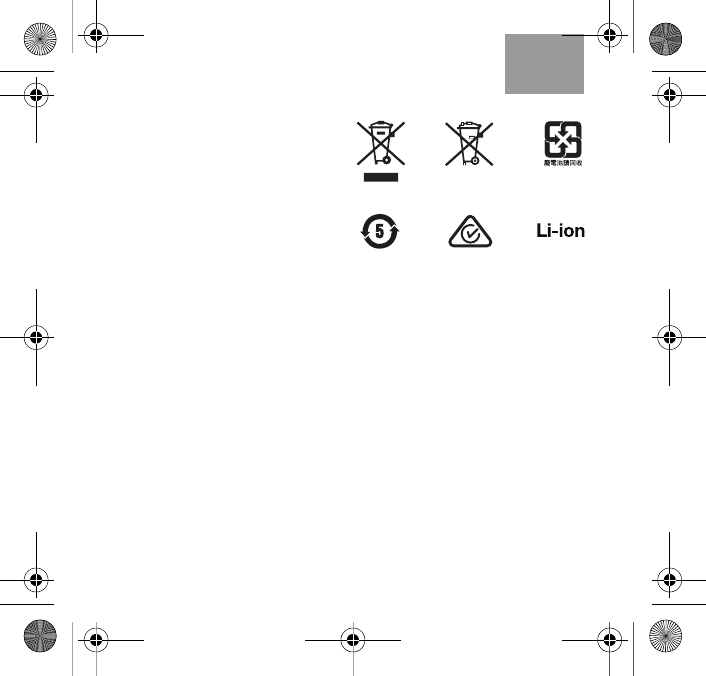
vi
English
Tab 6, 12 Tab 5, 11 Tab 4, 10, 16 Tab 3, 9, 15 Tab 2, 8, 14
Attribution
The Bluetooth word mark and logos are
registered trademarks of Bluetooth SIG,
Inc. and any use of such marks by Bose
Corporation is under license.
Other agency markings
FCC ID: A94BT1R
FCC ID: A94BT1L
IC: 3232A-BT1R
IC: 323A-BT1L
Engineered in the United States
Made in China
XX
VincentOG.book Page vi Wednesday, June 9, 2010 12:05 PM
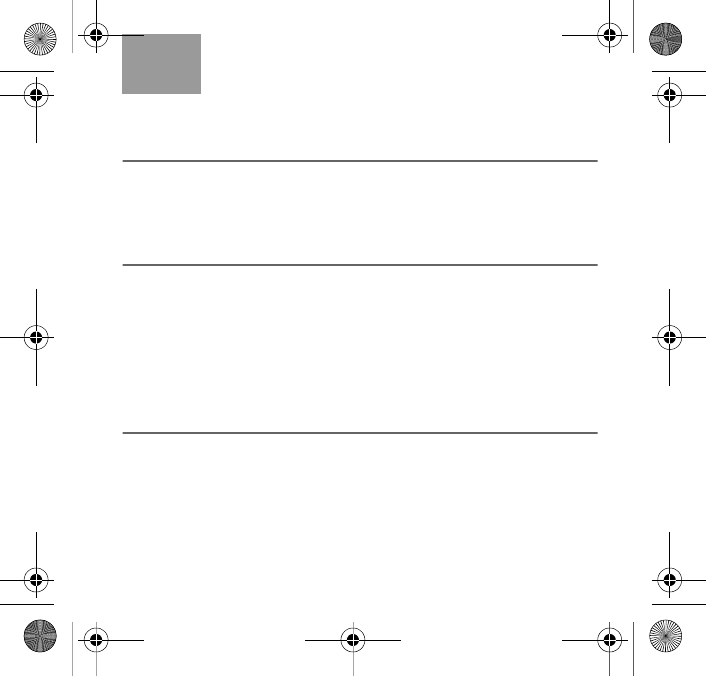
English Tab 6, 12
Tab 2, 8, 14 Tab 3, 9, 15 Tab 4, 10, 16 Tab 5, 11
CONTENTS
Preparing your headset 2
Thank you . . . . . . . . . . . . . . . . . . . . . . . . . . . . . . . . . . . . . . . 2
Headset features . . . . . . . . . . . . . . . . . . . . . . . . . . . . . . . . . . 2
Charging the headset . . . . . . . . . . . . . . . . . . . . . . . . . . . . . . 4
Pairing your headset and mobile phone . . . . . . . . . . . . . . . . 7
Using the headset 9
Fitting the headset to your ear . . . . . . . . . . . . . . . . . . . . . . . 9
Recognizing the lights and tones . . . . . . . . . . . . . . . . . . . . . 11
Using the headset for calls . . . . . . . . . . . . . . . . . . . . . . . . . . 13
Using the multi-point feature . . . . . . . . . . . . . . . . . . . . . . . . 14
Pairing another mobile phone . . . . . . . . . . . . . . . . . . . . . . . . 15
Connecting to multiple phones . . . . . . . . . . . . . . . . . . . . . . . 15
Connection priority for multiple phones . . . . . . . . . . . . . . . . 16
Multi-point call options . . . . . . . . . . . . . . . . . . . . . . . . . . . . . 16
Reference 17
Troubleshooting . . . . . . . . . . . . . . . . . . . . . . . . . . . . . . . . . . 17
Customer service . . . . . . . . . . . . . . . . . . . . . . . . . . . . . . . . . 21
Maintenance . . . . . . . . . . . . . . . . . . . . . . . . . . . . . . . . . . . . . 21
Limited Warranty . . . . . . . . . . . . . . . . . . . . . . . . . . . . . . . . . . 22
Technical information . . . . . . . . . . . . . . . . . . . . . . . . . . . . . . 23
Accessories . . . . . . . . . . . . . . . . . . . . . . . . . . . . . . . . . . . . . . 24
VincentOG.book Page vii Wednesday, June 9, 2010 12:05 PM
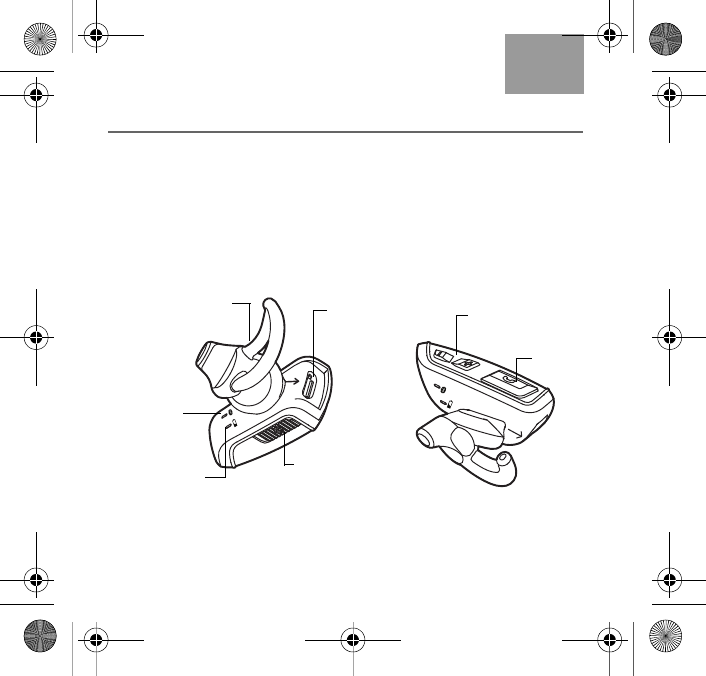
2
English
Tab 6, 12 Tab 5, 11 Tab 4, 10, 16 Tab 3, 9, 15 Tab 2, 8, 14
Preparing your headset
Thank you
We appreciate your choice of the Bose® Bluetooth® headset, which
lets you hear and be heard, even as the noise levels around you
change.
Headset features
Small size, advanced fit, and a few basic buttons and indicators
make the headset easy to wear and easy to use.
Volume
+ and – buttons
Call
button
Battery
indicator
Bluetooth
indicator
Power
on/off switch
StayHearTM tip
(medium) USB
connector
VincentOG.book Page 2 Wednesday, June 9, 2010 12:05 PM
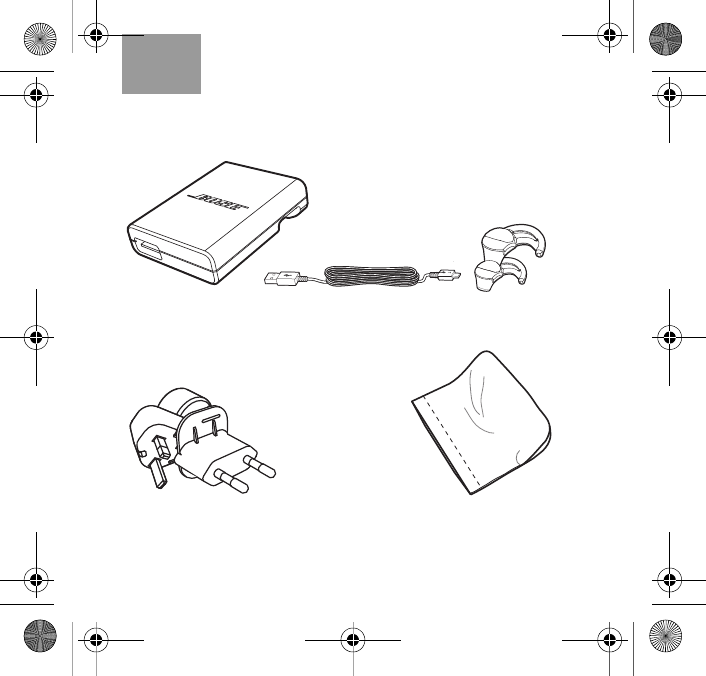
3
English Tab 6, 12
Tab 2, 8, 14 Tab 3, 9, 15 Tab 4, 10, 16 Tab 5, 11
Included with the headset:
USB cable
Power supply
Power supply adapters
(included where needed only)
Additional StayHear™
tips (small and large)
Carry case
VincentOG.book Page 3 Wednesday, June 9, 2010 12:05 PM
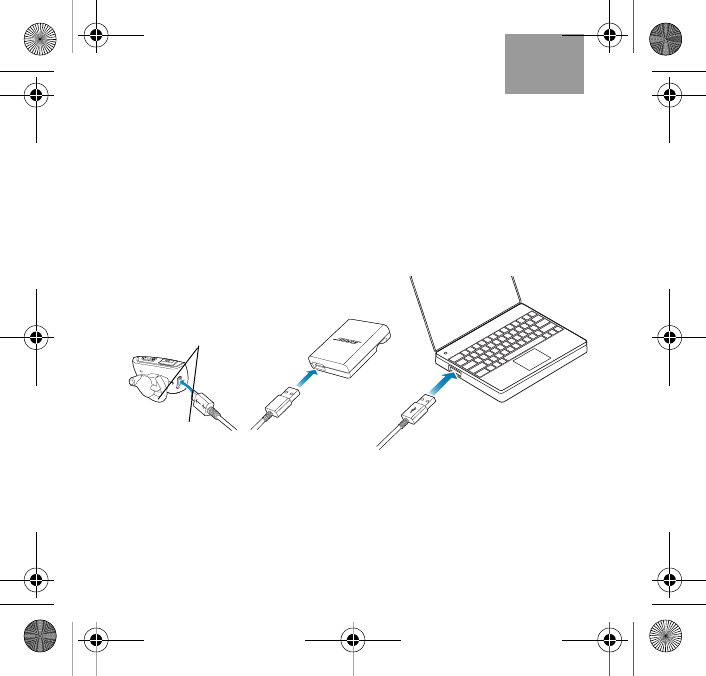
4
English
Tab 6, 12 Tab 5, 11 Tab 4, 10, 16 Tab 3, 9, 15 Tab 2, 8, 14
Charging the headset
Before you use the headset, it is important to bring the power
up to full charge for maximum talk time. Be sure the room
temperature is between 40°F (5°C) and 95°F (35°C) and the
product is at room temperature.
Note: Do not attempt to pair or use the headset while it is charging.
1. Plug the small end of one USB cable into the headset. Match
the arrows on the plug and headset to insert the plug correctly.
2. Plug the large end of this cable into either the power supply or
a USB connector on your computer (if the USB connector is
powered).
Or
Arrows
VincentOG.book Page 4 Wednesday, June 9, 2010 12:05 PM
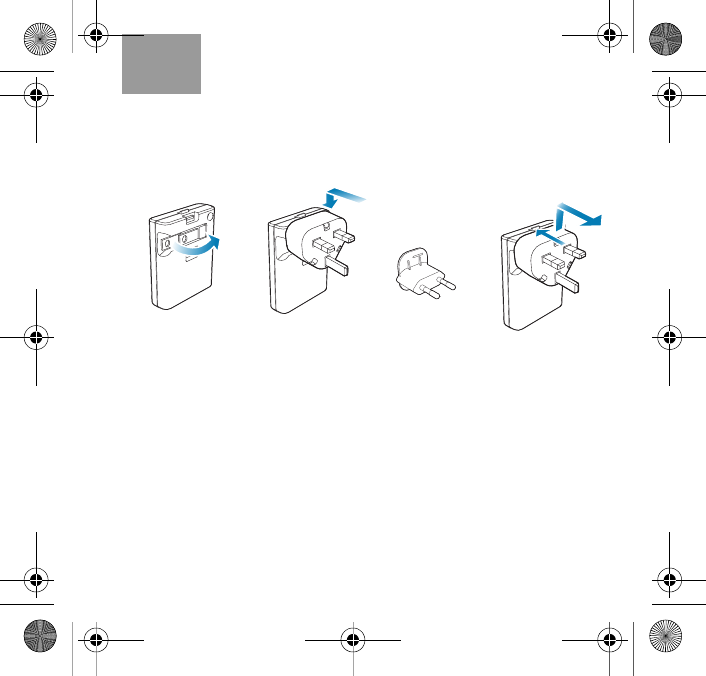
5
English Tab 6, 12
Tab 2, 8, 14 Tab 3, 9, 15 Tab 4, 10, 16 Tab 5, 11
To use the power pack:
1. Extend the power supply prongs.
2. If needed, attach the proper adapter for your region. It snaps
into place when properly seated.
3. To remove an adapter as needed, press back on the release (a)
and lift the adapter up and off (b).
Note: Bose recommends using a safety agency-approved surge
protector on all electronic equipment.Voltage variations and spikes
can damage electronic components in any system. A quality sup-
pressor can eliminate the vast majority of failures attributed to surges
and can be purchased at electronics stores.
Europe
UK
123
ab
VincentOG.book Page 5 Wednesday, June 9, 2010 12:05 PM
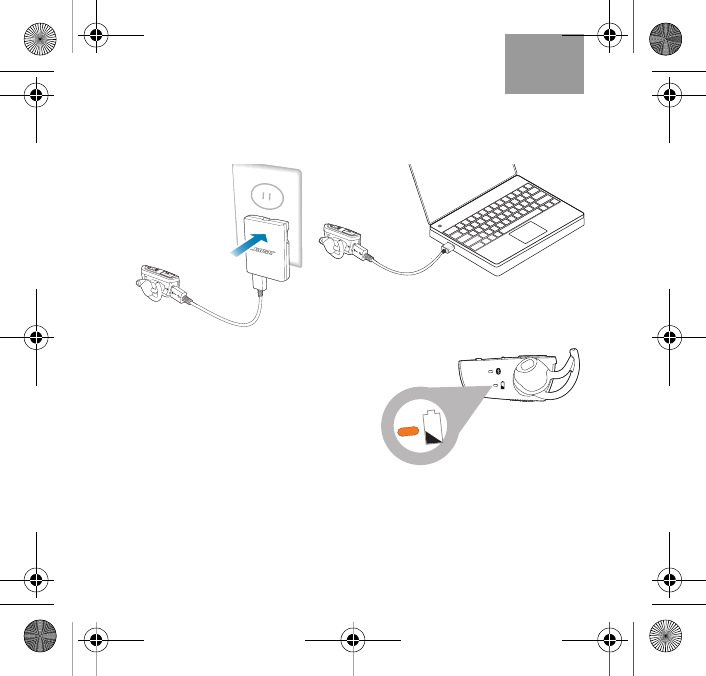
6
English
Tab 6, 12 Tab 5, 11 Tab 4, 10, 16 Tab 3, 9, 15 Tab 2, 8, 14
4. Plug the power supply into an AC (mains) wall outlet. Or, if you
are using a computer to charge the headset, you may need to
turn on the computer.
Allow up to 3 hours for this first
charge, although it may take less
time.
The battery indicator on the back of
the headset blinks yellow while the
headset charges, then turns solid
green when charging is completed.
Note: Although the headset battery
is partially charged by the manufacturer, charging before you use it
lengthens your talk time.
Or
Battery light
and symbol
VincentOG.book Page 6 Wednesday, June 9, 2010 12:05 PM
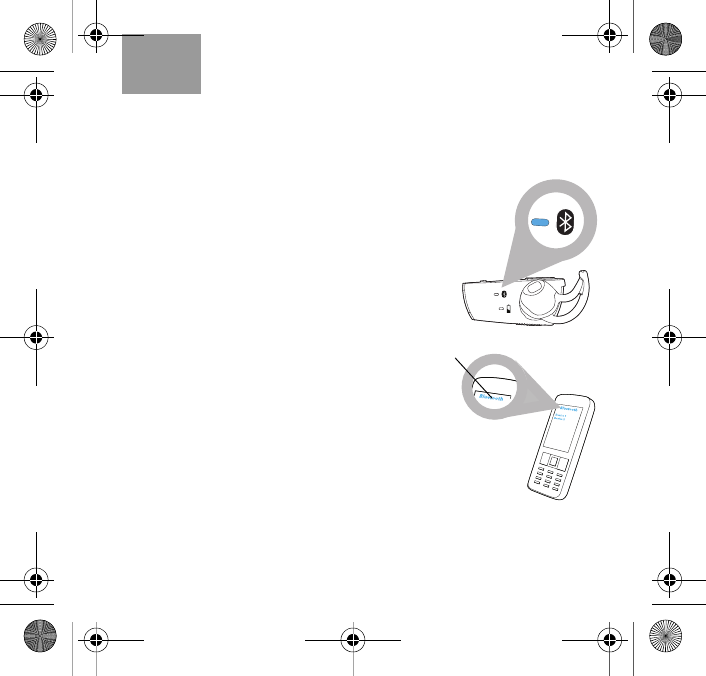
7
English Tab 6, 12
Tab 2, 8, 14 Tab 3, 9, 15 Tab 4, 10, 16 Tab 5, 11
Pairing your headset and mobile phone
The first time you turn on your Bose® Bluetooth® headset, it is
discoverable and ready for pairing. Your Bluetooth mobile phone
can pair and connect to discoverable devices like the headset.
On the phone, there is a list of these
devices under Tools, Bluetooth
Devices, or a similar menu title. Refer
to the instruction manual for your
phone if you are unfamiliar with this
feature or how to activate it.
To begin pairing:
1. Turn on the headset and the
mobile phone.
The Bluetooth indicator on the
back of the headset blinks blue
slowly to show that the headset is
discoverable.
2. Locate the Bluetooth device list on
your mobile phone.
3. Move down the list to the device
named Bose BT1 and make this
selection.
Bluetooth light
and symbol
Bose BT1
Bluetooth
device list
VincentOG.book Page 7 Wednesday, June 9, 2010 12:05 PM
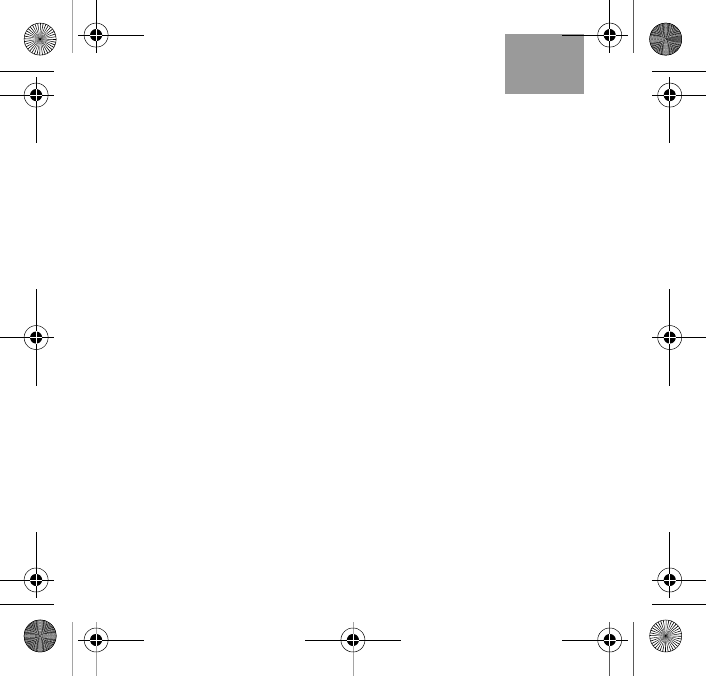
8
English
Tab 6, 12 Tab 5, 11 Tab 4, 10, 16 Tab 3, 9, 15 Tab 2, 8, 14
Note: If the Bose headset does not appear in the list, press and hold
the Call button on the headset until the Bluetooth light blinks (in about
5 seconds). This makes the headset manually discoverable so it
shows up in the list for selection.
4. If your mobile phone asks for a passkey, enter digits 0000
and press OK. Some phones ask you to accept connection,
as well.
As the two devices connect, the Bluetooth indicator on the
headset flashes, then turns solid blue to indicate a successful
connection. This light turns off in 30 seconds when paring is done
for the first time.
To pair an additional phone (up to a total of 6):
With the mobile phone and your headset turned on, press and hold
the headset call button to make the headset discoverable again.
Then follow steps 2 – 4 beginning on page 7.
Deleting a no-longer-used phone
To make sure the headset no longer connects to an old mobile
phone, you can clear the headset memory and then re-pair it to
the phones you want.
To clear the headset pairing memory, simultaneously press the
Call and Volume – buttons for 10 seconds. The headset reverts to
discoverable mode, allowing you to re-pair the mobile phone you
want connected.
VincentOG.book Page 8 Wednesday, June 9, 2010 12:05 PM
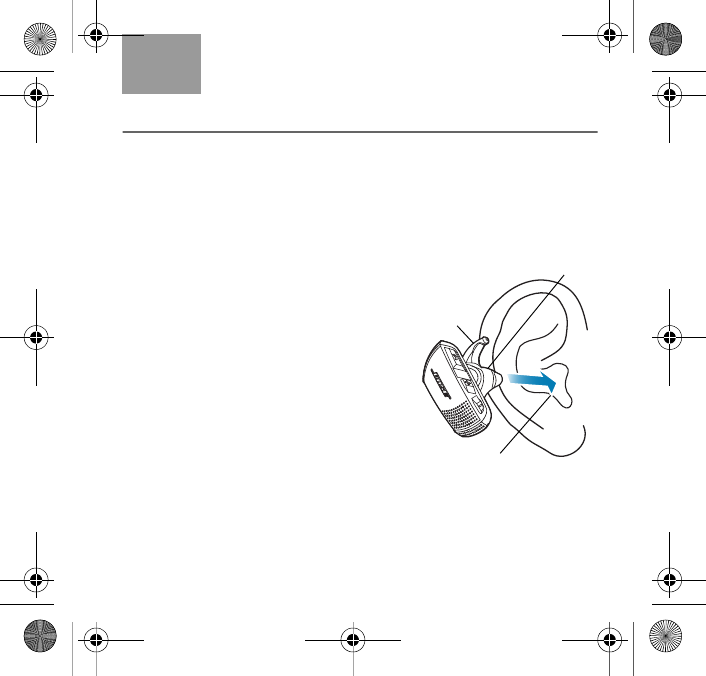
9
English Tab 6, 12
Tab 2, 8, 14 Tab 3, 9, 15 Tab 4, 10, 16 Tab 5, 11
Using the headset
When you wear the headset properly, it provides the comfort you
expect from Bose.
Fitting the headset to your ear
The soft StayHear™ tip allows the headset to rest comfortably
along the bowl of your ear. The wing part of the tip fits just under
the ear ridge.
To determine if the tip is the right size:
1. Tilt the headset forward so the ear-
piece lines up with your ear canal.
Note: Which ear you use depends on
whether you own a left or right headset.
Ear canal
StayHear tip
1
Tip
wing
VincentOG.book Page 9 Wednesday, June 9, 2010 12:05 PM

10
English
Tab 6, 12 Tab 5, 11 Tab 4, 10, 16 Tab 3, 9, 15 Tab 2, 8, 14
2. Insert the tip into
your ear canal just
enough for the
headset to rest in
position.
3. Tilt the headset
back (a) and press
the tip wing (b)
under the ear
ridge until it is
secure.
If it feels uncomfortable
1. Choose the smaller or larger earpiece tip (to replace the
medium one you remove).
2. Gently peel the edges of the
attached tip away from the earpiece,
using care not to tear the tip. To
prevent damage, do not pull on the
tip wing.
3. Position the opening of the new tip
over the nozzle and the small slot
over the nozzle hook.
4. Ease the base of the tip down
around the base of the earpiece until
the tip feels secured.
Tip
wing
Ear ridge
a
b
23
Tip
wing
Slot
Nozzle
hook
VincentOG.book Page 10 Wednesday, June 9, 2010 12:05 PM
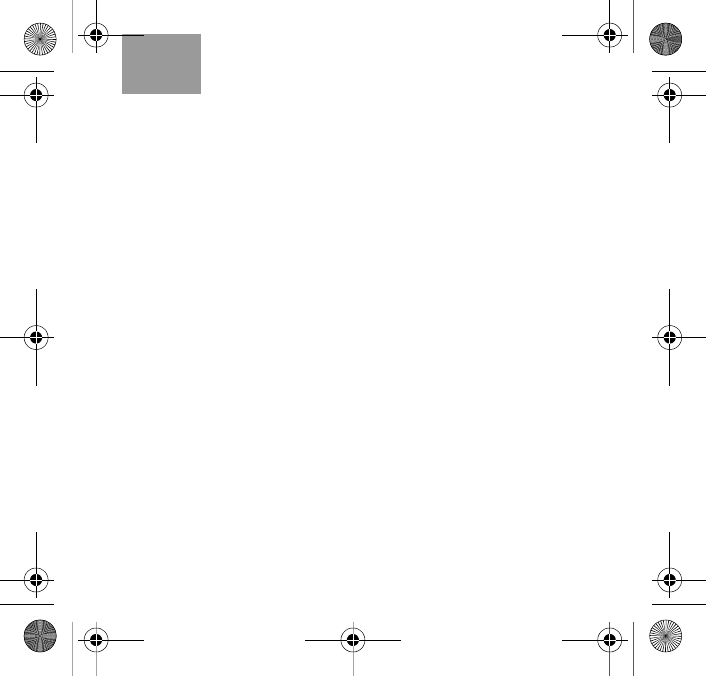
11
English Tab 6, 12
Tab 2, 8, 14 Tab 3, 9, 15 Tab 4, 10, 16 Tab 5, 11
Recognizing the lights and tones
When you first turn on the headset, both indicator lights glow.
• The battery indicator glows to show there is power.
•The Bluetooth® indicator glows blue to show the state of
connection.
In addition to these indicators, the headset emits tones in
response to actions.
Among these tones, you may notice:
Four notes (low to high) sound when the headset turns on.
Four notes (high to low) sound when the headset turns off.
Three quick notes sound when the headset connects to your
mobile phone.
Two notes (high to low) sound when you end a call.
Low beep (repeats in minutes) indicates when the battery is
low.
One note per press (low to high) indicates volume increase.
One note per press (high to low) indicates volume decrease.
VincentOG.book Page 11 Wednesday, June 9, 2010 12:05 PM
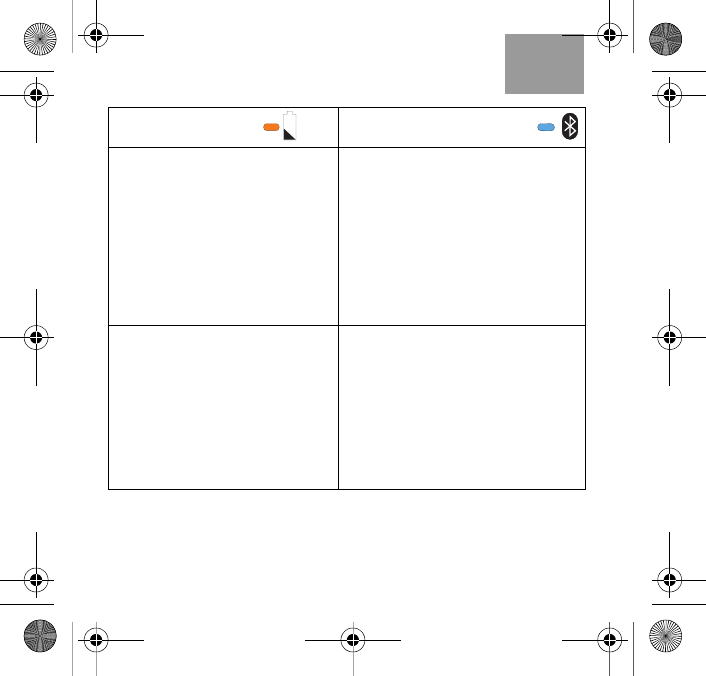
12
English
Tab 6, 12 Tab 5, 11 Tab 4, 10, 16 Tab 3, 9, 15 Tab 2, 8, 14
Most indicator lights turn off in 10 seconds to conserve battery
power. Only the red and yellow battery lights flash continuously.
Battery light
status
Bluetooth
light
status
While using the headset:
Green, solid - Up to 4.5
hours of talk time or 150
hours in standby.
Yellow, solid - About 1 hour
of talk time or 45 hours in
standby.
Red, slow flashing - Less
than 30 minutes of talk time
or 22 hours in standby.
Blue light:
Slow flashing - The headset is
discoverable for pairing.
Quick flashing - The headset is
connecting to a mobile phone
or is receiving or making a call.
Solid - The headset is
connected.
While charging the headset:
Yellow, flashing - charging
is ongoing.
Green, solid - charging is
complete.
Red, solid - charging error
(the room temperature or
product may be too warm
or cold).
Red light:
Flashing slowly - The headset
and a mobile phone are not
connected.
One of them is not turned on,
or the two are more than 30 ft
(10 m) apart.
VincentOG.book Page 12 Wednesday, June 9, 2010 12:05 PM
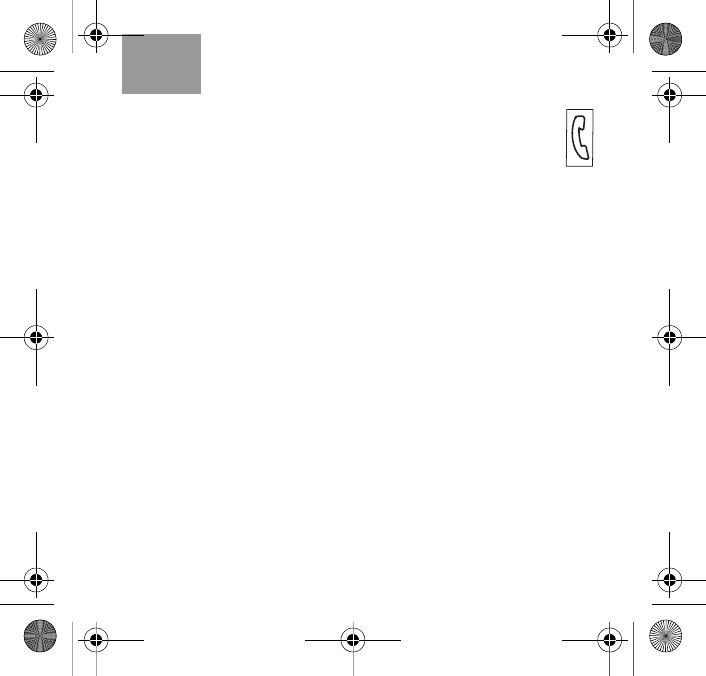
13
English Tab 6, 12
Tab 2, 8, 14 Tab 3, 9, 15 Tab 4, 10, 16 Tab 5, 11
Using the headset for calls
You can respond to an incoming call or initiate a call with
one press of the Call button.
You may notice a brief tone when the headset reacts to each
new action.
Basic call actions:
Answer an incoming call by pressing the Call button.
Make a call by either:
• Pressing the Call button and using voice commands to select
and dial the mobile phone number (if your mobile phone
responds to voice commands).
• Or, using your phone directly to choose and dial the number you
want.
Then you can complete the call without using your phone again.
End a call by pressing the Call button.
Adjust the volume by pressing the Volume + or – button during a
call. Or change the volume on your phone.
Mute a call by pressing the Volume + and – buttons at the same
time. Press the two buttons again to unmute the call.
VincentOG.book Page 13 Wednesday, June 9, 2010 12:05 PM
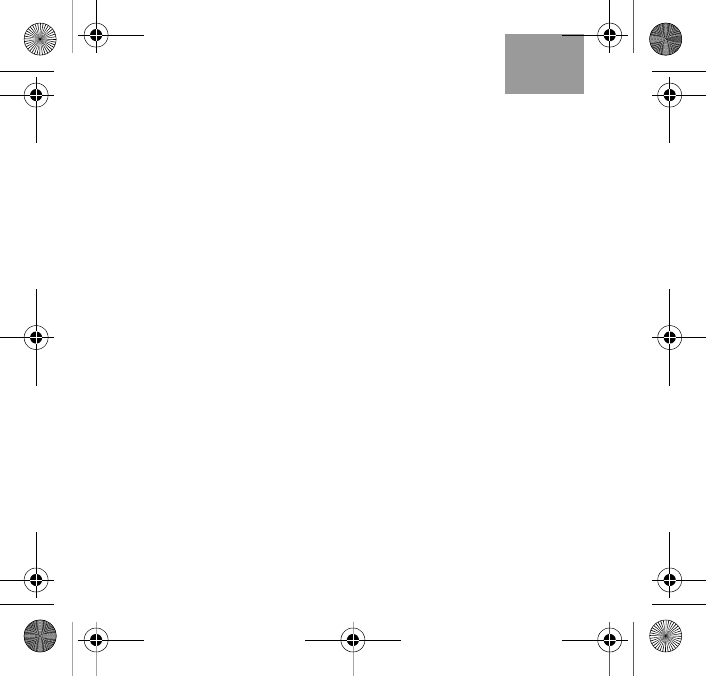
14
English
Tab 6, 12 Tab 5, 11 Tab 4, 10, 16 Tab 3, 9, 15 Tab 2, 8, 14
Transfer the audio to your mobile phone by pressing and
holding the Call button (during a single phone call, only).
Redial a call by pressing the Call button two times.
Reject an incoming call by briefly pressing and holding the
Call button.
Put an active call on hold and answer the other phone by
pressing the Call button. This feature is known as call waiting.
Switch between two calls by pressing the Call button twice.
This is called 3-way calling. It also allows you to hold conference
calls, if your phone provides this feature.
Using the multi-point feature
Multi-point enables your Bose® Bluetooth® headset to maintain an
active connection with two mobile phones. So the headset is
ready when you make or take calls on both a personal and a work
phone, for example.
Using.fm Page 14 Friday, June 18, 2010 3:37 PM
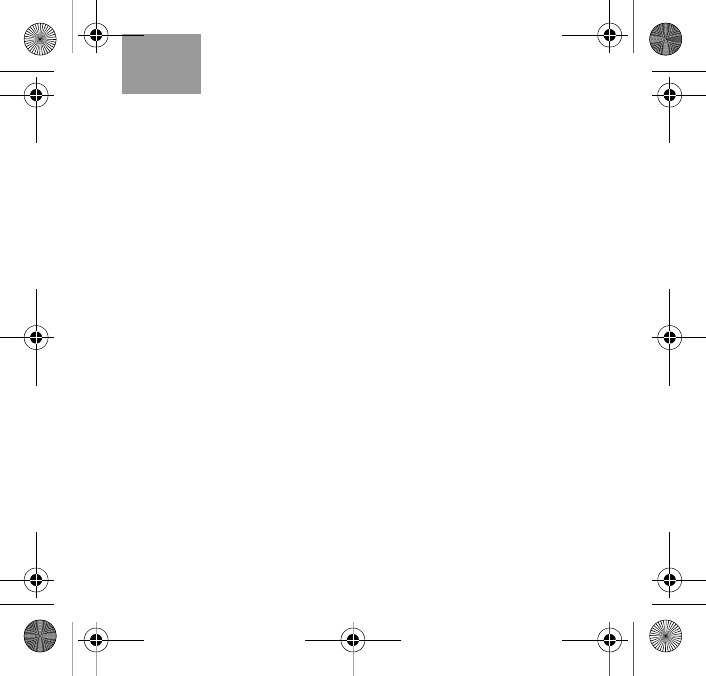
15
English Tab 6, 12
Tab 2, 8, 14 Tab 3, 9, 15 Tab 4, 10, 16 Tab 5, 11
Pairing a phone for use with multi-point
Before proceeding, be sure to disable Bluetooth on any phones
already paired to the headset.
1. Turn on both the headset and the phone.
2. Press and hold both the Volume + and Call buttons for
5 seconds to enable multi-point and make the headset
discoverable.
3. Complete the pairing procedure specific to this phone.
4. Turn the headset off and then on again to allow the headset to
connect to the two phones you want to use.
Be sure to enable Bluetooth on the two phones you want
connected.
Using.fm Page 15 Friday, June 18, 2010 3:37 PM
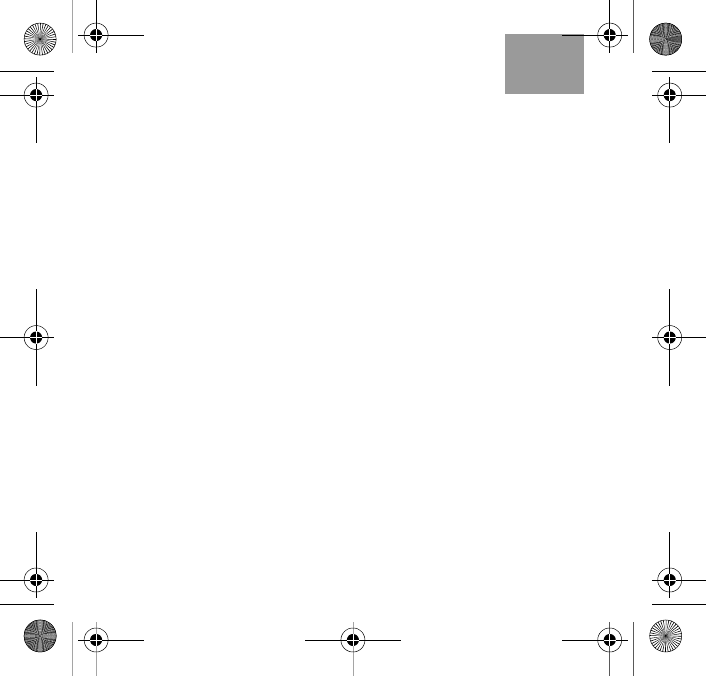
16
English
Tab 6, 12 Tab 5, 11 Tab 4, 10, 16 Tab 3, 9, 15 Tab 2, 8, 14
Connection priority for multiple phones
When the headset turns on, it is ready for use with the connected
phone that most recently had a call. This phone gets first priority.
• If you use voice commands, they will be directed to this first-
priority phone.
• To use the other phone to make or redial a call, place the call
manually instead of using voice commands. First priority then
switches to this phone.
• If one of these two phones is turned off, the phone that is still on
gains first priority.
• To give priority to a third mobile phone that has been less
recently used, you need to re-activate the connection. Do this by
re-selecting the Bose BT1 in the device list on this phone.
Multi-point call options
When your headset is connected to two mobile phones, you can:
Put an active call on hold and answer the other phone by
pressing the Call button. This feature is known as call waiting.
End the second call and re-activate the on-hold call by
pressing the Call button.
Switch between two phones by pressing the Call button twice.
VincentOG.book Page 16 Wednesday, June 9, 2010 12:05 PM
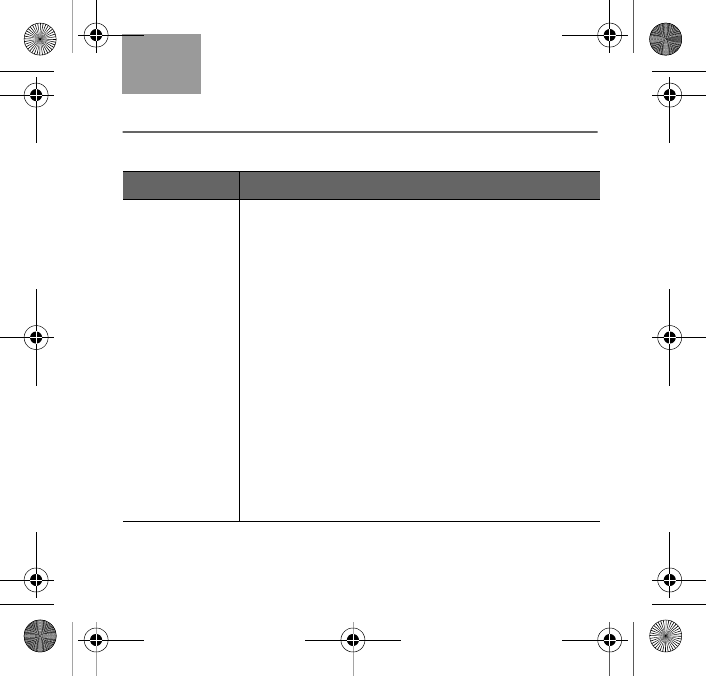
17
English Tab 6, 12
Tab 2, 8, 14 Tab 3, 9, 15 Tab 4, 10, 16 Tab 5, 11
Reference
Troubleshooting
Problem What to do
The headset
does not
charge.
• Make sure both ends of the USB cable are firmly
inserted.
• If you are using a power outlet:
–Be sure the power supply is securely plugged
in and the outlet is working.
–Be sure to use the proper power supply
adapter (if one is needed in your region).
• If you are using a surge suppressor, be sure the
headset power supply is securely inserted and
the suppressor is firmly plugged into a working
outlet and turned on.
• If you are using your computer, be sure the com-
puter is plugged in and the USB port is powered.
• Make sure the room temperature is between 41°F
and 104°F ((5°C and 40°C) and the product is at
room temperature before charging begins.
Note: The battery indicator light glows a steady
red if the room or product is too warm or too cold.
VincentOG.book Page 17 Wednesday, June 9, 2010 12:05 PM
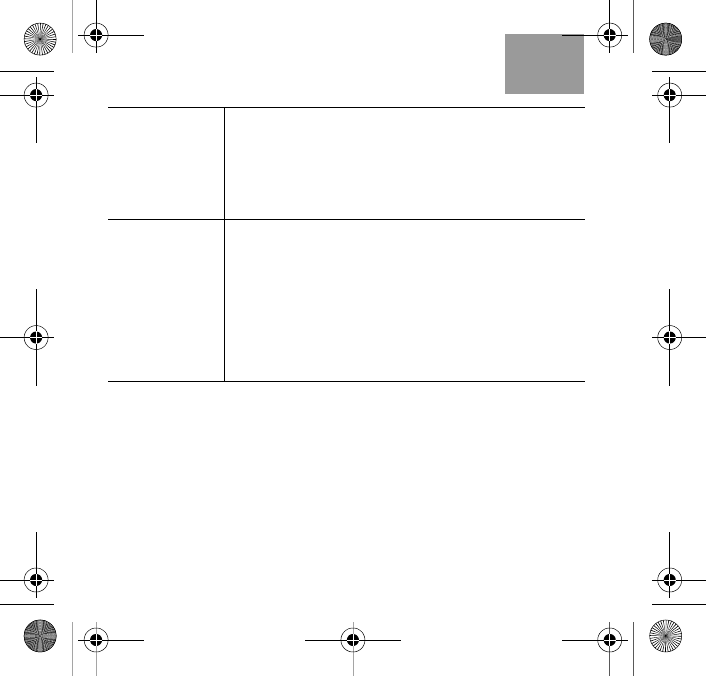
18
English
Tab 6, 12 Tab 5, 11 Tab 4, 10, 16 Tab 3, 9, 15 Tab 2, 8, 14
The headset
does not fit
properly
or feels
uncomfortable.
• Make sure the headset is in the correct ear and
the wing on the StayHear™ tip is flush beneath
the ear ridge.
• Make sure the tip is firmly attached to the
headset.
• Try the larger or smaller tip.
The mobile
phone and the
headset do not
pair.
• Make sure both the headset and mobile phone
are turned on and the Bluetooth® feature on your
phone is activated. Refer to your phone instruc-
tion manual for details.
• Turn the headset off, then on again.
• Press the Call button for at least 5 seconds to
make the headset discoverable.
• Make sure the phone is within 33 feet (10 meters)
of the headset.
VincentOG.book Page 18 Wednesday, June 9, 2010 12:05 PM
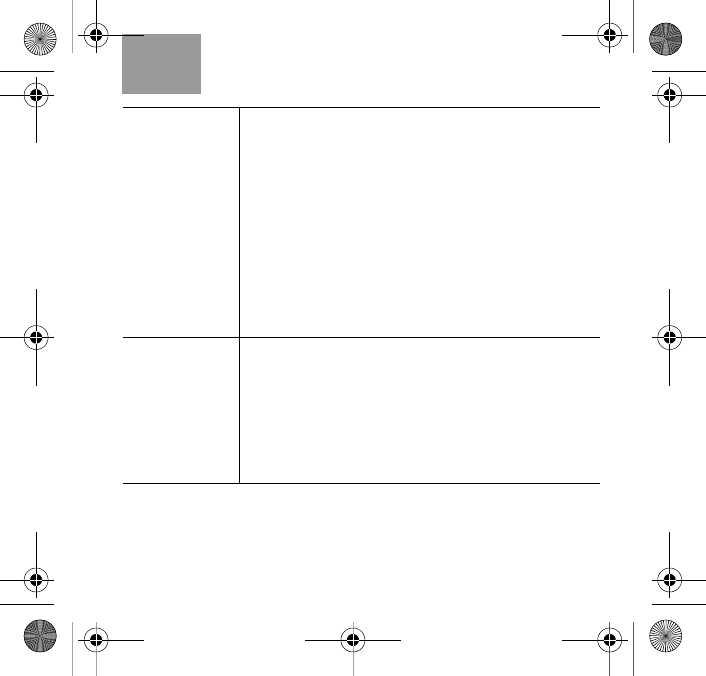
19
English Tab 6, 12
Tab 2, 8, 14 Tab 3, 9, 15 Tab 4, 10, 16 Tab 5, 11
The mobile
phone and the
headset do not
connect.
• Make sure both are turned on.
• Turn the headset off, then on again. Make sure
the mobile phone is within 33 feet (10 meters)
of the headset.
• Check the Bluetooth® device list on your phone
to be sure Bose BT1 is selected.
–If it is selected, delete it from the list (refer to
your phone instruction manual for details).
–If it is no longer listed, repeat “Pairing your
headset and mobile phone” on page 7.
• Simultaneously hold the headset Call and Volume
– buttons down for 10 seconds to reset the
memory.
What you
hear on the
headset is not
clear.
• During a call, adjust the volume on your mobile
phone or on the headset by pressing Volume +
or – .
• Check your mobile phone signal strength.
• Make sure the mobile phone is within 33 feet
(10 meters) of the headset.
• Reposition the headset. Refer to “Fitting the
headset to your ear” on page 9.
VincentOG.book Page 19 Wednesday, June 9, 2010 12:05 PM
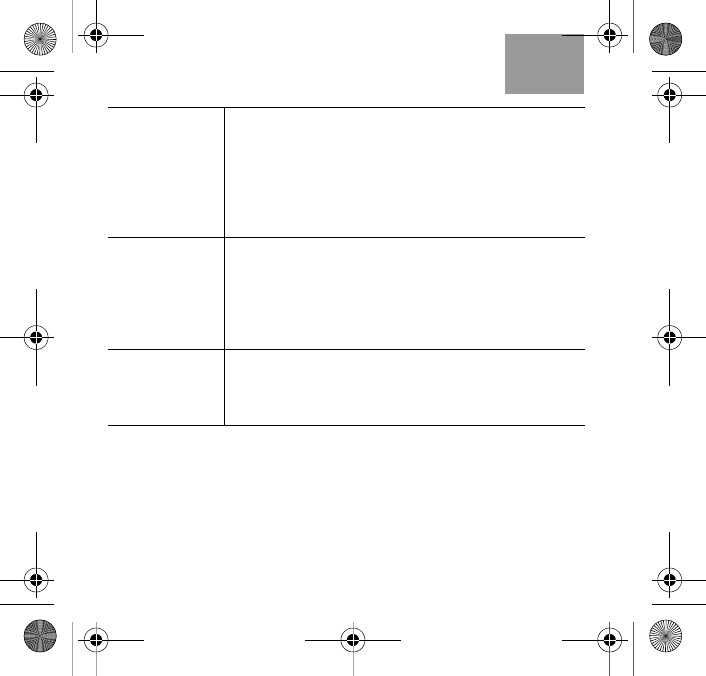
20
English
Tab 6, 12 Tab 5, 11 Tab 4, 10, 16 Tab 3, 9, 15 Tab 2, 8, 14
What the other
person hears is
not clear.
• Move closer to your mobile phone.
• Make sure the phone is not near other wireless
equipment.
• If your headset is in use where it is windy, move
out of the direct wind path.
• Reposition the headset. Refer to “Fitting the
headset to your ear” on page 9.
A call
disconnects. • Check the headset to make sure it is on and
charged.
• Make sure the mobile phone is within 33 feet (10
meters) of the headset.
• Check the signal strength on your phone and
make sure the battery is sufficiently charged.
The headset
connects to a
phone no
longer used.
• Refer to “Deleting a no-longer-used phone” on
page 8.
VincentOG.book Page 20 Wednesday, June 9, 2010 12:05 PM
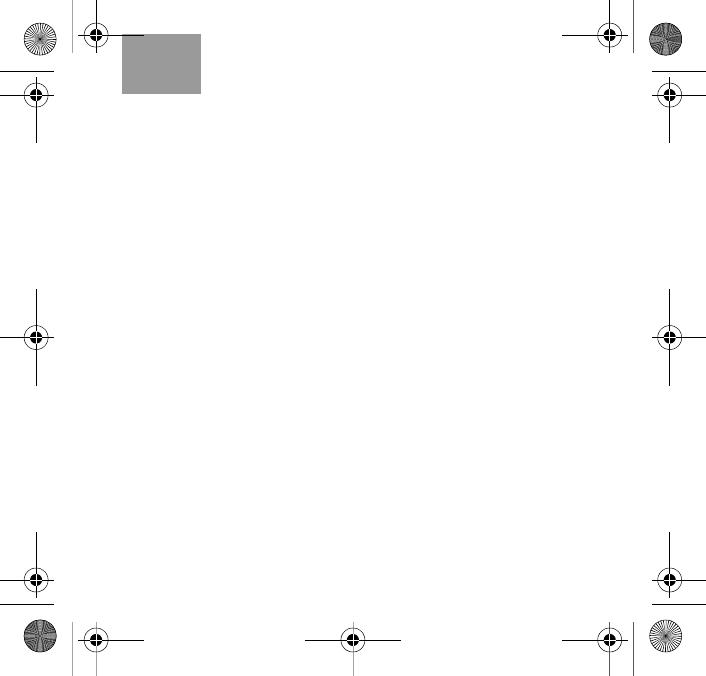
21
English Tab 6, 12
Tab 2, 8, 14 Tab 3, 9, 15 Tab 4, 10, 16 Tab 5, 11
Customer service
For additional help in solving problems, contact your Bose dealer.
Or for online support visit:
• owners.Bose.com in the U.S.
• global.Bose.com outside the U.S.
To contact Bose by phone, refer to the address list on the inside
back cover of this guide.
Maintenance
You can clean your headset, the StayHear™ tip, and wire mesh
under the tip.
To clean the headset:
Use a soft, dry cloth to wipe the surface carefully. Do not use
liquids or sprays.
To clean the tip:
Gently peel the tip from the end of the earpiece. Wash the tip with
mild soap and rinse it. Dry the tip using a soft dry cloth.
Be sure the tip is dry inside so water does not get into the headset.
To clean the wire mesh under the tip:
Gently peel the tip from the end of the earpiece. Lightly brush the
mesh screen with a soft, dry cloth. Avoid pressing on the mesh,
which could push debris through the mesh and into the headset.
VincentOG.book Page 21 Wednesday, June 9, 2010 12:05 PM
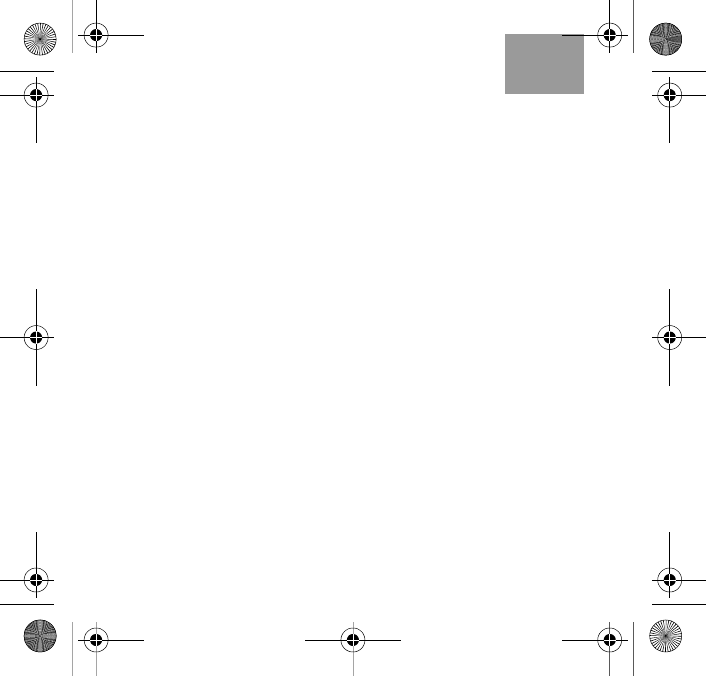
22
English
Tab 6, 12 Tab 5, 11 Tab 4, 10, 16 Tab 3, 9, 15 Tab 2, 8, 14
Limited Warranty
Your Bose® Bluetooth® headset is covered by a limited warranty.
Details of the limited warranty are provided on the product
registration card that is included in the carton. Please refer to the
card for instructions on how to register. Failure to register will not
affect your limited warranty rights.
What you must do to obtain Limited Warranty service
Return the product, with proof of purchase from an authorized
Bose dealer, using the following procedures:
1. Contact the Bose organization in your country/region (visit
Global.Bose.com for contact information in your country/
region) for specific return and shipping instructions.
2. Label and ship the product, freight prepaid, to the address
provided by the Bose organization in your country.
3. Place any necessary Return Authorization Number prominently
on the outside of the carton. Cartons not bearing a Return
Authorization Number, where required, will be refused.
VincentOG.book Page 22 Wednesday, June 9, 2010 12:05 PM
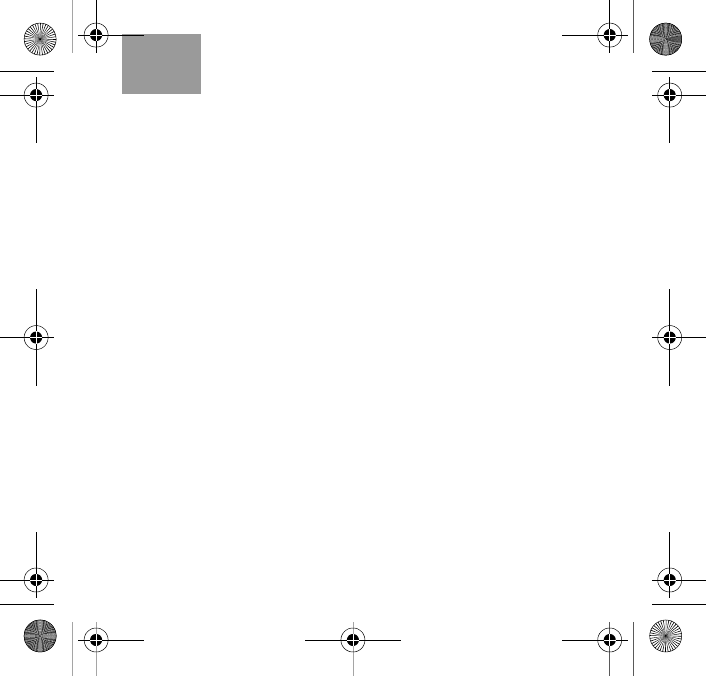
23
English Tab 6, 12
Tab 2, 8, 14 Tab 3, 9, 15 Tab 4, 10, 16 Tab 5, 11
Technical information
Weight: 0.42 ounces (12 grams)
Power supply rating:
Input: 100 VAC to 240 VAC, 0.15A
Output: 5V, 1A
Temperature ranges:
Operate this product within the temperature range of -4°F to 140°F
(-20°C to 60°C) only.
Store this product within the temperature range of -4 °F to 113°F
(-40°C to 70°C) only.
Charge the battery where the temperature is between 41°F and
104°F (5°C and 40°C) only.
Battery:
Rechargeable, non-replaceable lithium-ion polymer
Charging time 3 hours for full charge
Use with a fully charged battery: up to 4.5 hours of talk time or 150
hours in standby.
VincentOG.book Page 23 Wednesday, June 9, 2010 12:05 PM
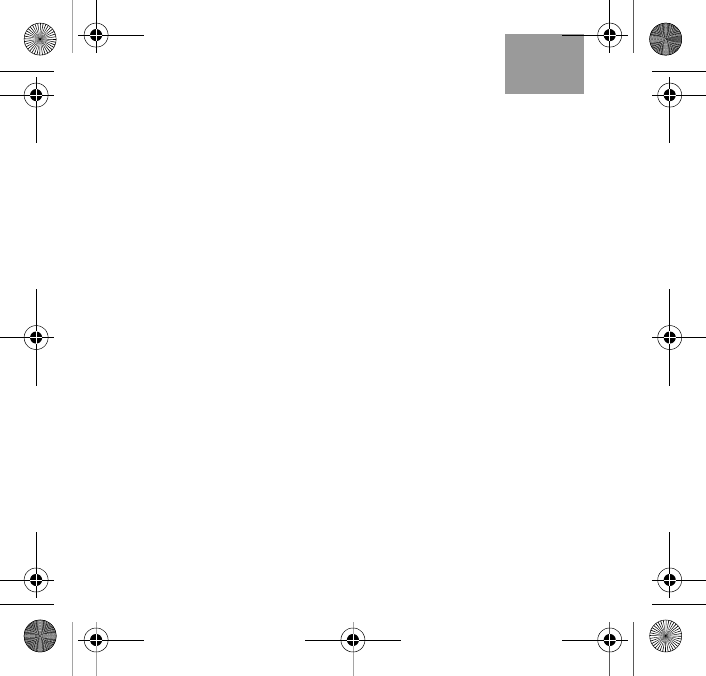
24
English
Tab 6, 12 Tab 5, 11 Tab 4, 10, 16 Tab 3, 9, 15 Tab 2, 8, 14
Bluetooth® QD ID: B016580
Version 2.1 EDR (Enhance Data Rate) and Secure Simple Pairing
(SSP)
Profiles include Headset (HSP 1.1) and Hands Free (HFP 1.5)
Accessories
• To replace the supplied StayHear™ tips, power supply, power
supply with adapters, or adapters only, visit global.Bose.com on
line, or contact Bose Customer Service.
• To purchase an optional headset charger for your vehicle,
contact your Bose dealer or Bose Customer Service.
To contact Bose by phone, refer to the address list on the inside
back cover of this guide.
VincentOG.book Page 24 Wednesday, June 9, 2010 12:05 PM
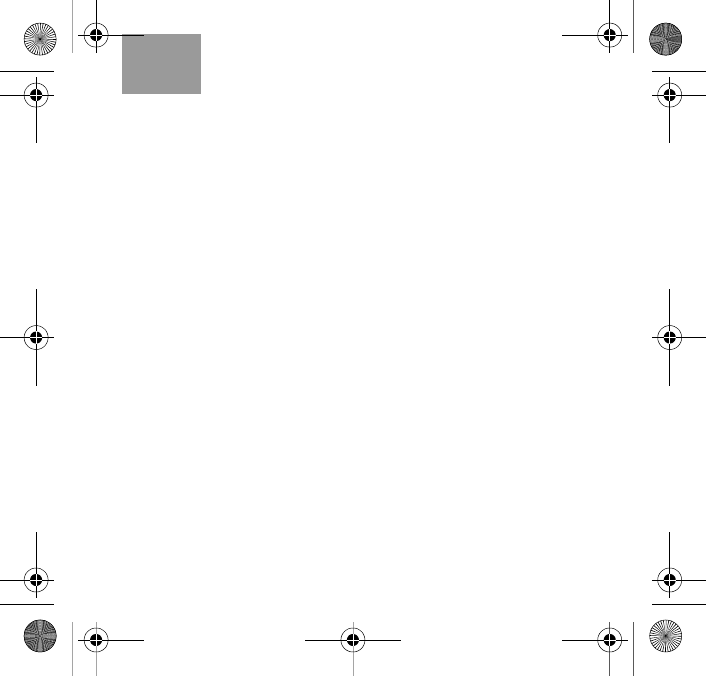
25
English Tab 6, 12
Tab 2, 8, 14 Tab 3, 9, 15 Tab 4, 10, 16 Tab 5, 11
VincentOG.book Page 25 Wednesday, June 9, 2010 12:05 PM